Page 1
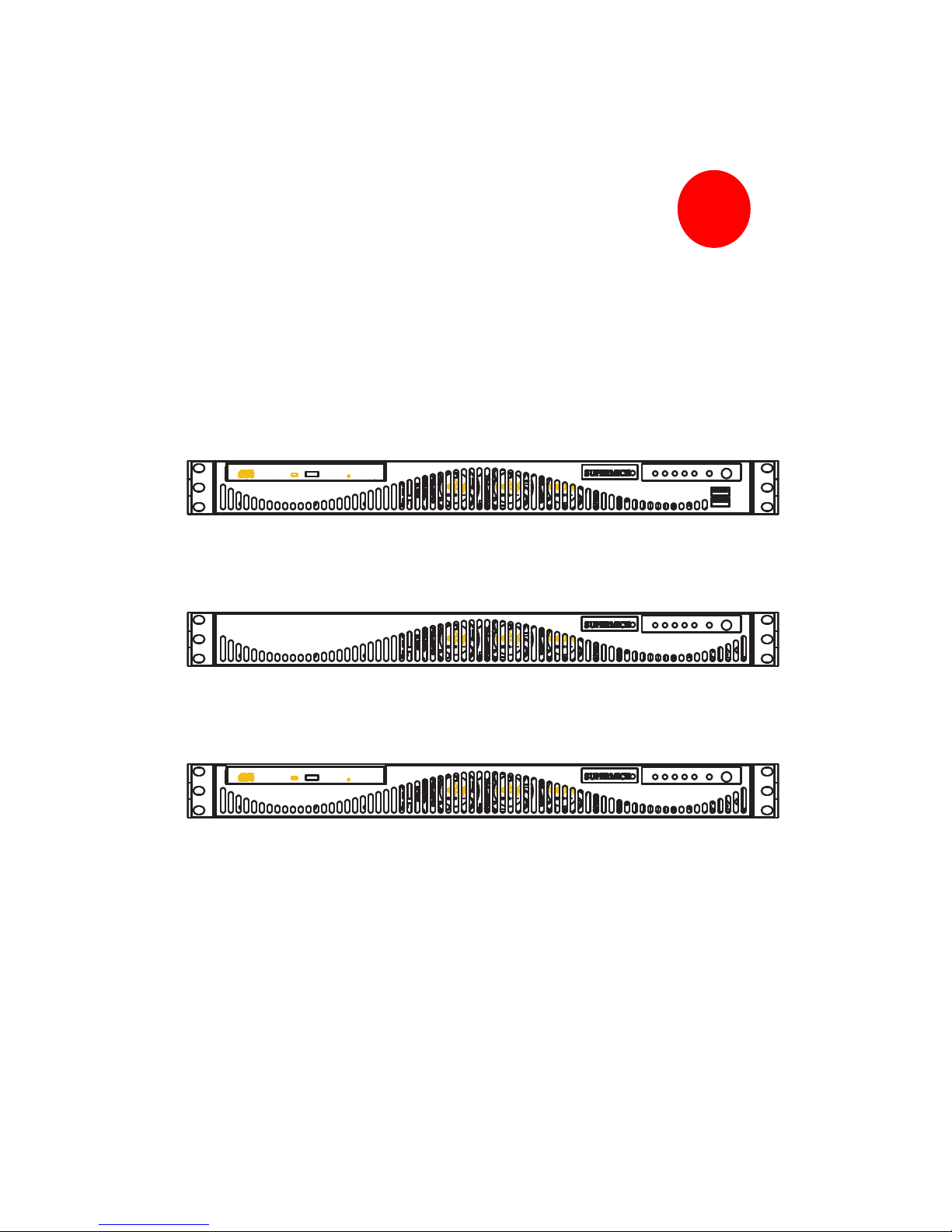
SUPER
SC512F CHASSIS
Series
USER’S MANUAL
1.0
SC512F-520
SC512F-520L
SC512F-280
SC512F-520
SC512F-520L
SC512F-280
Page 2
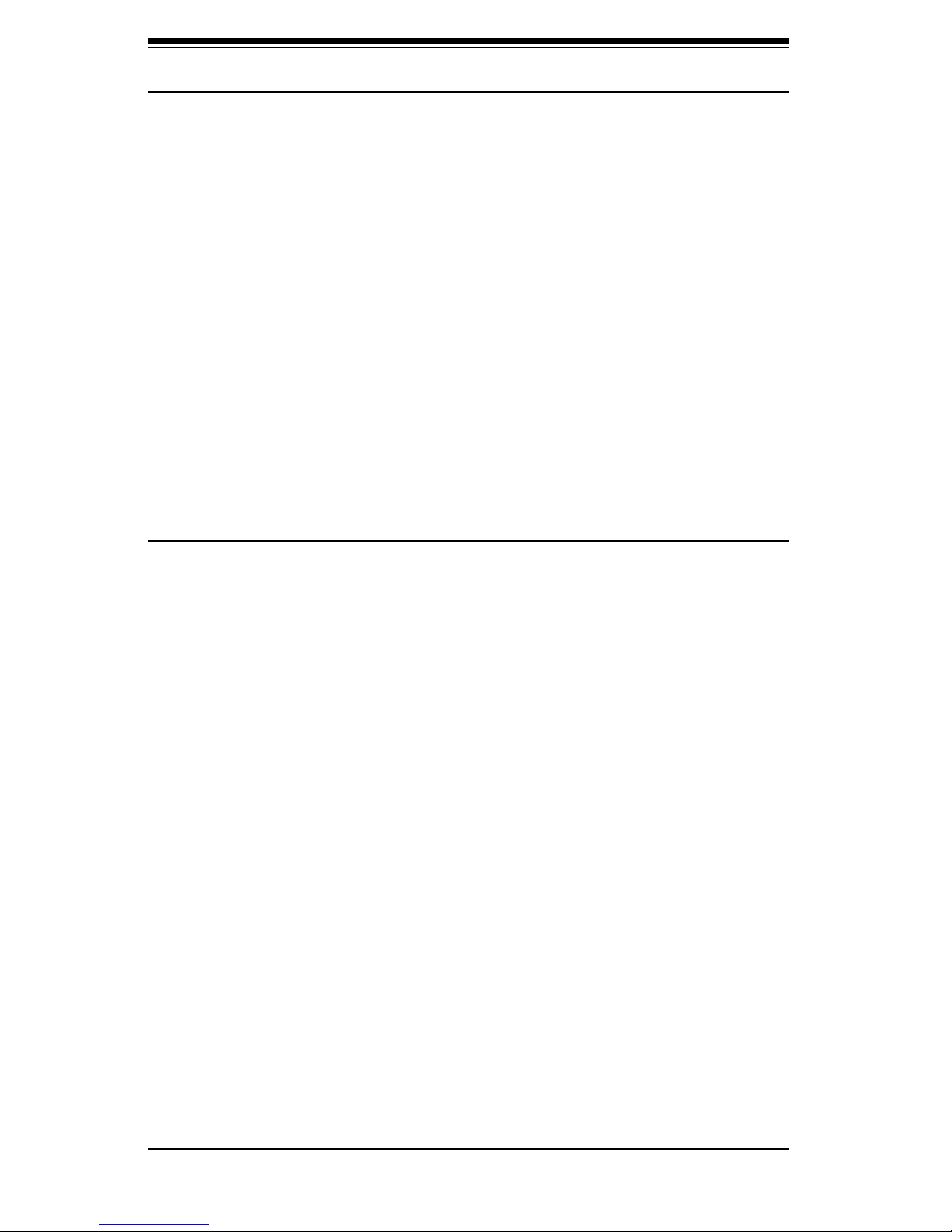
SC512 Chassis Manual
ii
The information in this User’s Manual has been carefully reviewed and is believed to be accurate.
The vendor assumes no responsibility for any inaccuracies that may be contained in this document,
makes no commitment to update or to keep current the information in this manual, or to notify any
person or organization of the updates. Please Note: For the most up-to-date version of
this manual, please see our web site at www.supermicro.com.
SUPERMICRO COMPUTER reserves the right to make changes to the product described in this
manual at any time and without notice. This product, including software, if any, and documentation may not, in whole or in part, be copied, photocopied, reproduced, translated or reduced to any
medium or machine without prior written consent.
IN NO EVENT WILL SUPERMICRO COMPUTER BE LIABLE FOR DIRECT, INDIRECT, SPECIAL,
INCIDENTAL, SPECULATIVE OR CONSEQUENTIAL DAMAGES ARISING FROM THE USE
OR INABILITY TO USE THIS PRODUCT OR DOCUMENTATION, EVEN IF ADVISED OF THE
POSSIBILITY OF SUCH DAMAGES. IN PARTICULAR, THE VENDOR SHALL NOT HAVE
LIABILITY FOR ANY HARDWARE, SOFTWARE, OR DATA STORED OR USED WITH THE
PRODUCT, INCLUDING THE COSTS OF REPAIRING, REPLACING, INTEGRATING, INSTALLING
OR RECOVERING SUCH HARDWARE, SOFTWARE, OR DATA.
Any disputes arising between manufacturer and customer shall be governed by the laws of Santa
Clara County in the State of California, USA. The State of California, County of Santa Clara shall
be the exclusive venue for the resolution of any such disputes. Supermicro's total liability for all
claims will not exceed the price paid for the hardware product.
Manual Revision 1.0
Release Date: February 27, 2007
Unless you request and receive written permission from SUPER MICRO COMPUTER, you may not
copy any part of this document.
Information in this document is subject to change without notice. Other products and companies
referred to herein are trademarks or registered trademarks of their respective companies or mark
holders.
Copyright © 2007 by SUPER MICRO COMPUTER INC.
All rights reserved.
Printed in the United States of America
Page 3
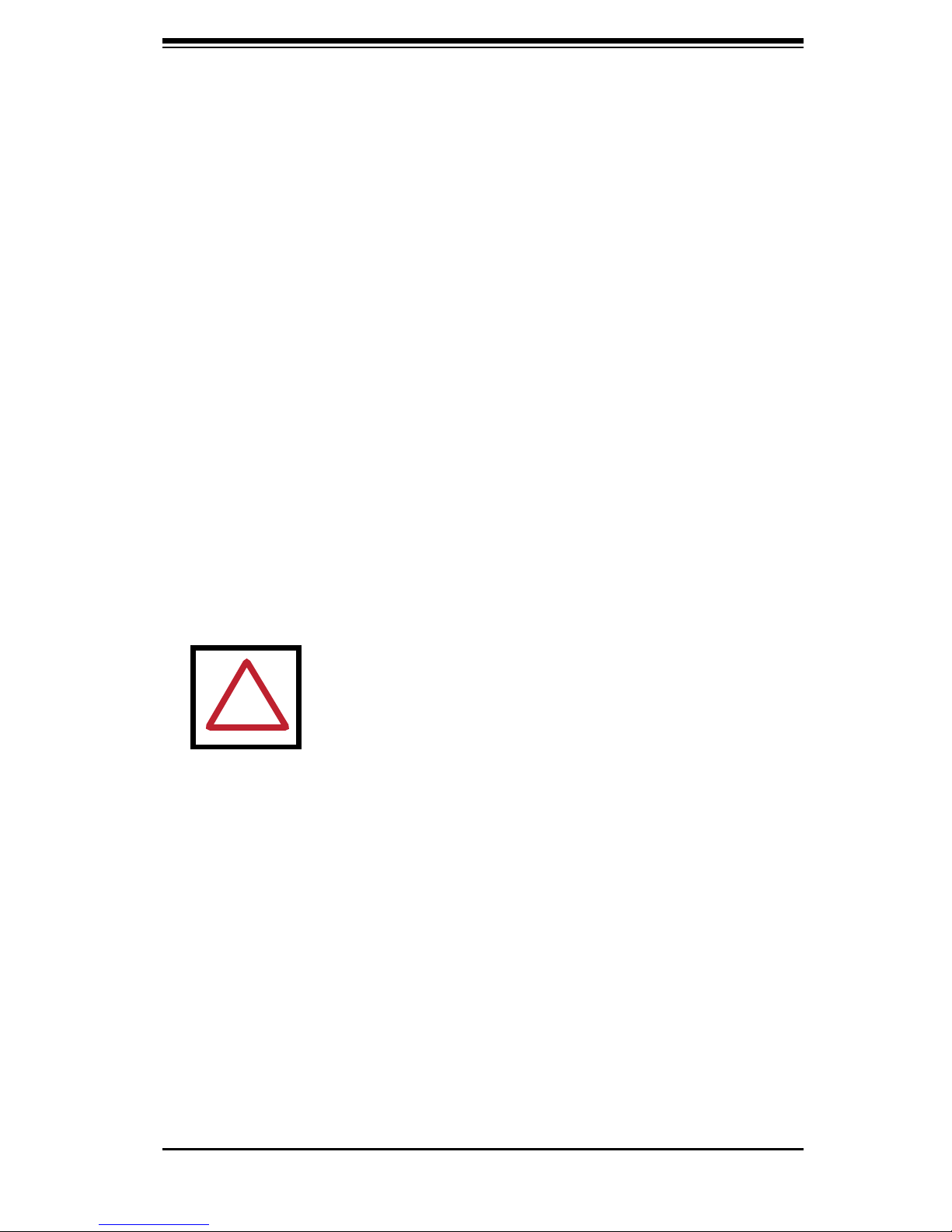
iii
Preface
Preface
About This Manual
This manual is written for professional system integrators and PC technicians. It
provides information for the installation and use of the SC512 1U chassis. Installa-
tion and maintenance should be performed by experienced technicians only.
Supermicro’s SC512 1U chassis features a unique and highly-optimized design for
dual-core Xeon platforms. The chassis is equipped with a 280W and 520W high
effi ciency power supply for superb power savings. High performance fans provide
ample optimized cooling for FB-DIMM memory modules in a 1U form factor.
This document lists compatible parts available when this document was published.
Always refer to the our Web site for updates on supported parts and confi gura-
tions.
Important: This manual describes installation and confi guration of the SC512F-520, .SC512F-520L, and SC512F-280.
This manual does NOT cover the following manuals:
SC512L, SC512L-260, SC512C, SC512C-260, SC512F-260,
SC512LF-260, and SC512L-260-LCD.
Refer to www.supermicro.com for other manuals.
!
Page 4
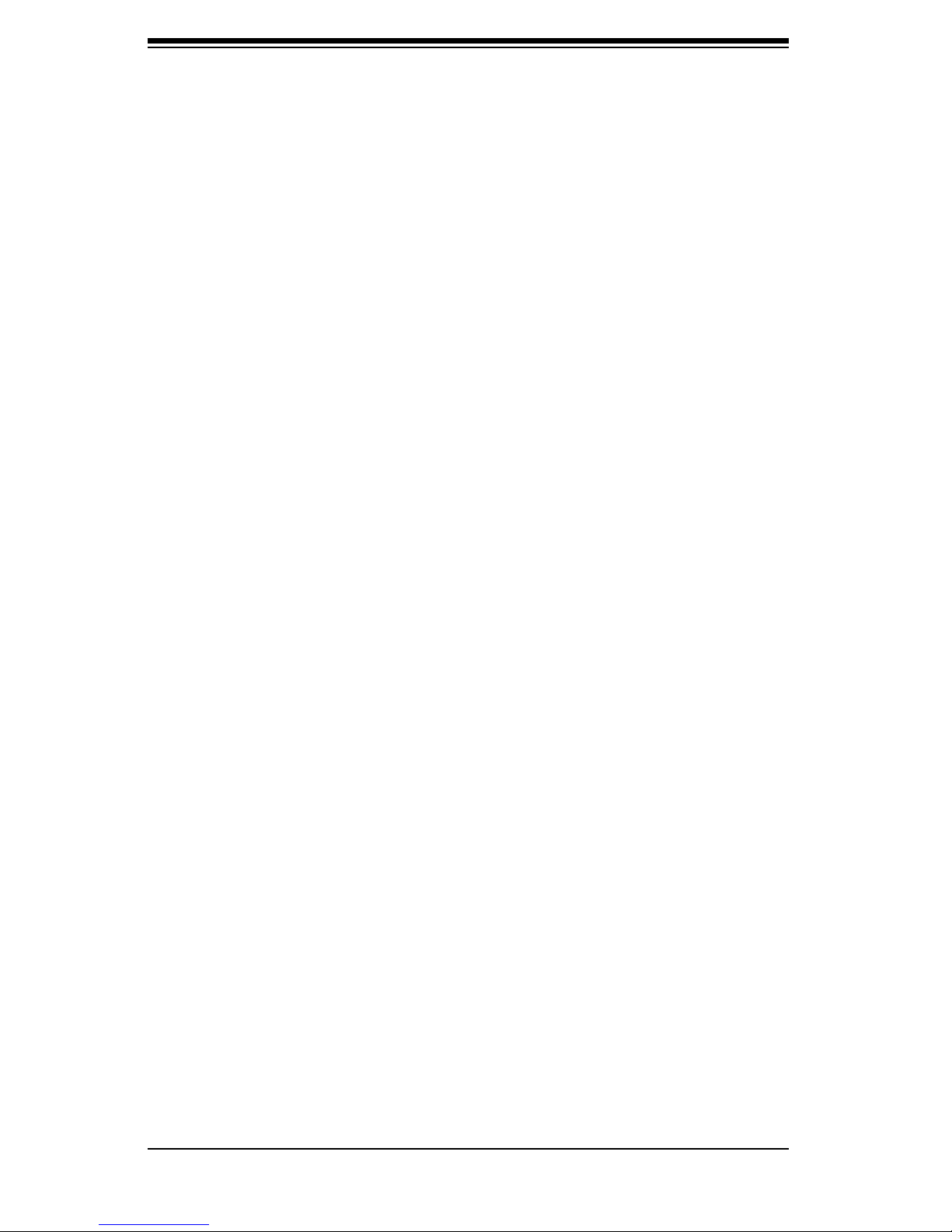
SC512 Chassis Manual
iv
Notes
Page 5
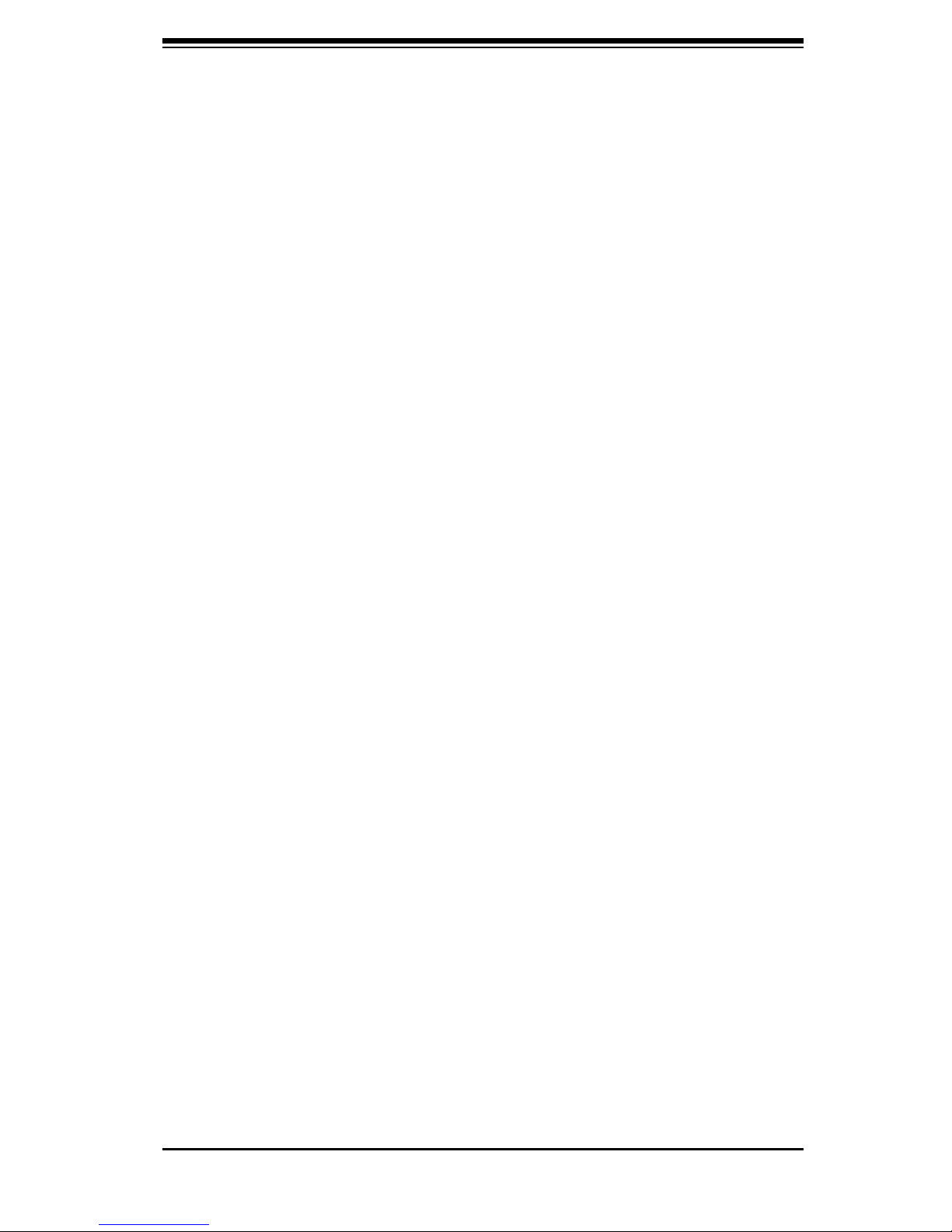
v
Preface
Manual Organization
Chapter 1: Introduction
The fi rst chapter provides a checklist of the main components included with this
chassis and describes the main features. This chapter also includes contact infor-
mation.
Chapter 2: System Safety
This chapter lists warnings, precautions, and system safety. You should thoroughly
familiarize yourself with this chapter for a general overview of safety precautions
that should be followed before installing and servicing this chassis.
Chapter 3: Chassis Components
Refer to this chapter for details on this chassis model including the fans, bays,
airfl ow shields, and other components.
Chapter 4: System Interface
Refer to this chapter for details on the system interface, which includes the functions
and information provided by the control panel on the chassis as well as other LEDs
located throughout the system.
Chapter 5: Chassis Setup and Installation
Follow the procedures given in this chapter when installing, removing, or reconfi gur-
ing your chassis.
Chapter 6: Rack Installation
Refer to this chapter for detailed information on chassis rack installation. You should
follow the procedures given in this chapter when installing, removing or reconfi guring
your chassis into a rack environment.
Appendicies
Page 6
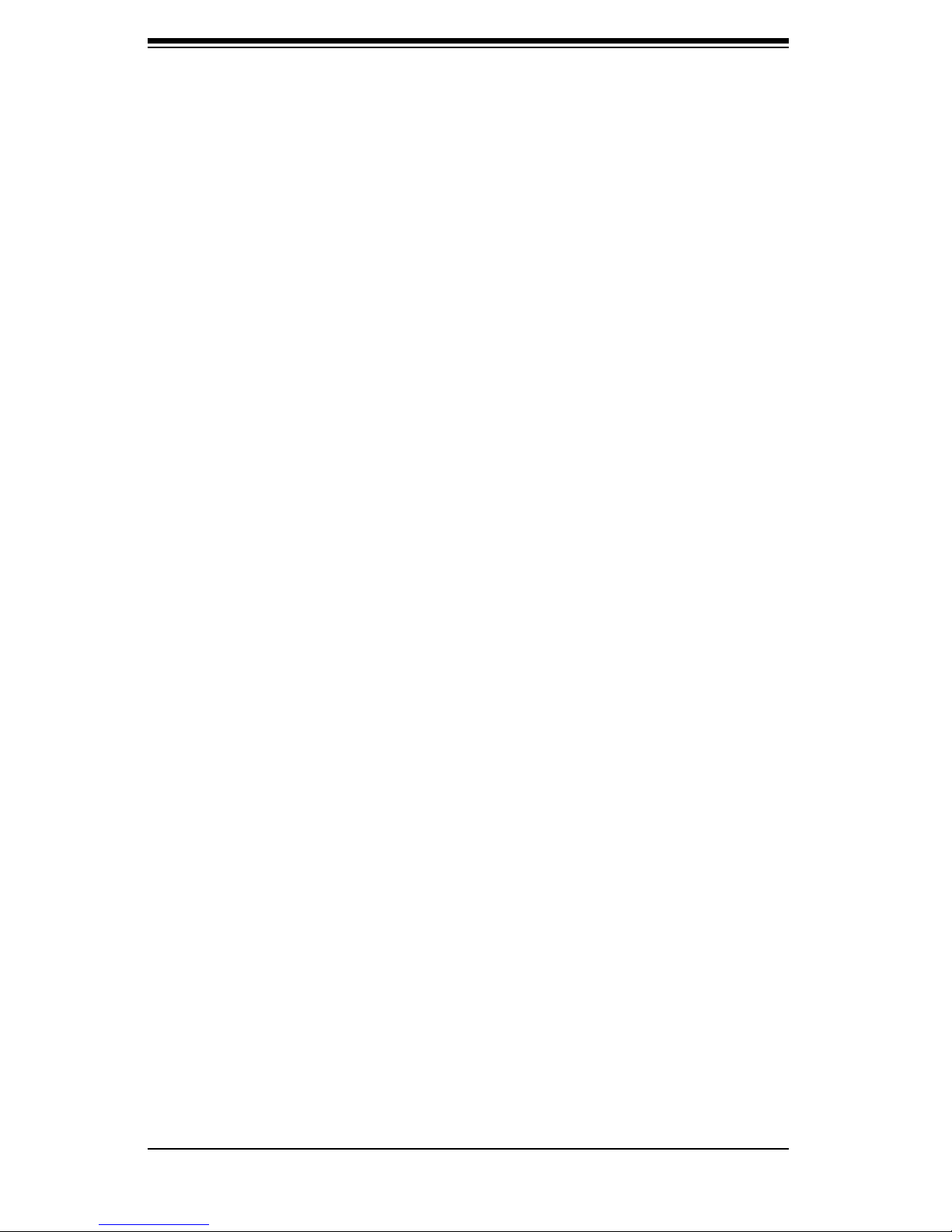
SC512 Chassis Manual
vi
Notes
Page 7
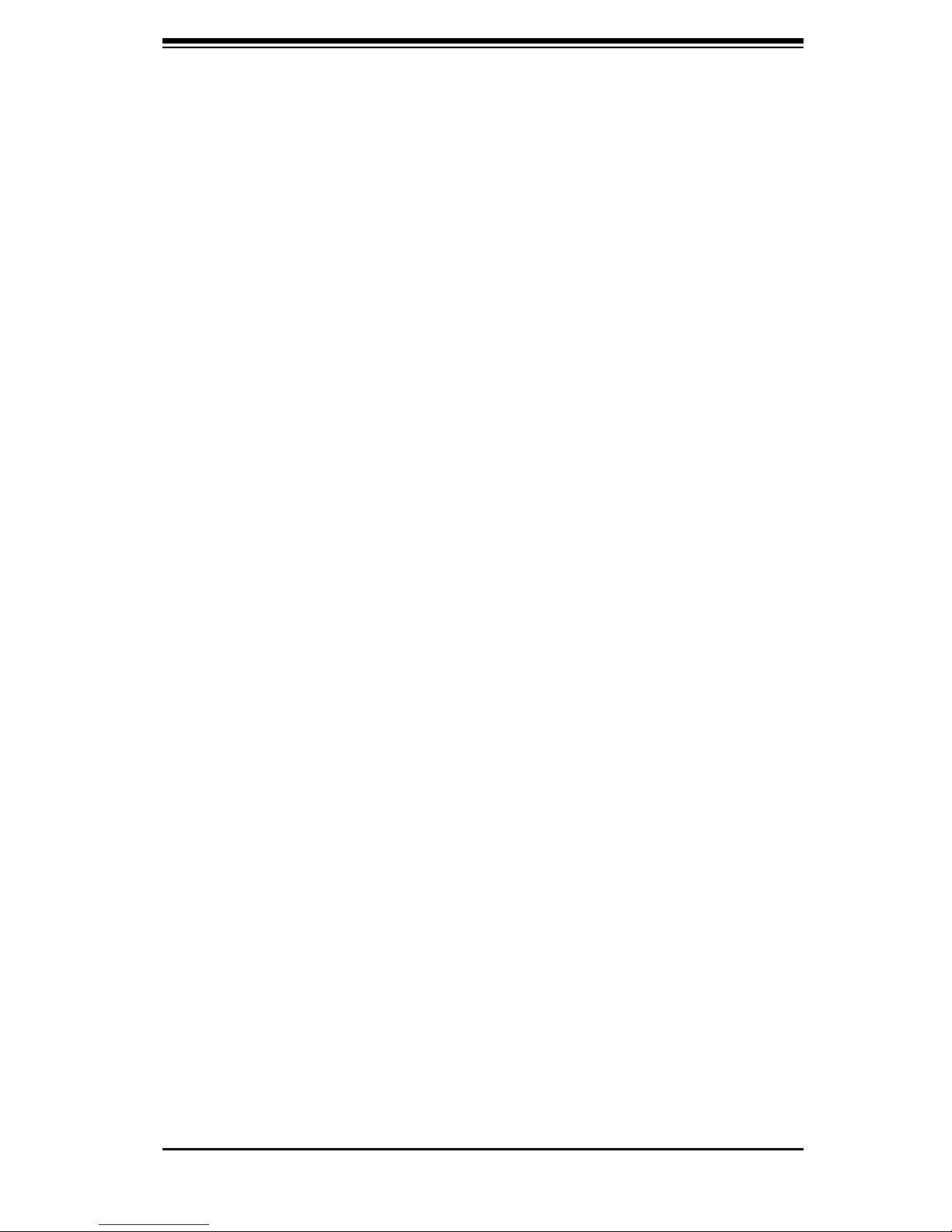
vii
Preface
Table of Contents
Preface
About This Manual . . . .. .. . .. . .. .. . .. . .. . .. .. . .. . .. . .. .. . .. . .. .. . .. . .. . .. .. . .. . .. . .. ............................iii
Manual Organization . . . . . . . . . . . . . . . . . . . . . . . . . . .. . . . . . . . . . . . . . . . . . . . . . . . . . . . .. . . . . . . . . ..........................v
Chapter 1: Introduction
1-1 Overview ......................................................................................................... 1-1
1-2 Shipping List . . . . . . . . . . . . . . . . . . . . . . . . . . . . . . . . . . . . . . . . . . . . . . . . . . . . . . . . . . . . . . . . . . . . . . . . . . . . . . . ..................... 1-1
Part Numbers .. .. .. .. .. .. .. .. ... .. .. .. .. .. .. .. .. .. .. .. .. .. .. .. .. .. .. ... . .. ... .. .. .. ....................... 1-1
1-3 Chassis Features ... ... .. . .. . .. . .. ... ... ... .. . .. . .. ... ... ... .. . .. . .. ... ... ... .. . .. . .. ........................ 1-2
1-4 Contacting SuperMicro . . . . . . . . . . . . . . . . . . . . . . . . . . . . . . . . . . . . . . . . . . . . . . . . . . . . . . . . . . . . . . . ..................... 1-3
Chapter 2:System Safety
2-1 Overview ......................................................................................................... 2-1
2-2 Warnings and Precautions . . . . . . . . . . . . . . . . . . . . . . . . . . . . . . . . . . . . . . . . . . . . . . . . . . . . . . . . ...................... 2-1
2-3 Preparing for Setup . . . . . . . . . . . . . . . . . . . . . . . . . . . . . . . . . . . . . . . . . . . . . . . . . . . . . . . . . . . . . . . . . . . . ..................... 2-1
2-4 Electrical Safety Precautions .. . ..... . ..... ..... . ..... . ..... . ..... ..... . ..... . ......................... 2-1
2-5 General Safety Precautions . . . .. . . .. . . .. . . .. . . .. . .. . . .. . . .. . . .. . . .. . . .. . .. . . .. . . ....................... 2-2
2-6 System Safety . . . . . . . . . . . . . . . . . . . . . . . . . . . . . . . . . . . . . . . . . . . . . . . . . . . . . . . . . . . . . . . . . . . . . . . . . . . ...................... 2-3
Chapter 3:Chassis Components
3-1 Overview ......................................................................................................... 3-1
3-2 Components . . . . . . . . . . . . . . . . . . . . . . . . . . . . . . . . . . . . . . . . . . . . . . . . . . . . . . . . . . . . . . . . . . . . . . . . . . . . . . . ..................... 3-1
Chassis . . . . . . . . . . . . . . . . . . . . . . . . . . . . . . . . . . . . . . . . . . . . . . . . . . . . . . . . . . . . . . . . . . . . . . . . . . . . . . . . . ...................... 3-1
Fans . . . . . . . . . . . . . . . . . . . . . . . . . . . . . . . . . . . . . . . . . . . . . . . . . . . . . . . . . . . . . . . . . . . . . . . . . . . . . . . . . . . . . . ...................... 3-1
Mounting Rails . . . . . . . . . . . . . . . . . . . . . . . . . . . . . . . . . . . . . . . . . . . . . . . . . . . . . . . . . . . . . . . . . . . . . . ...................... 3-1
Power Supply .. .. .. .. .. ... .. .. .. .. ... .. .. .. .. ... .. .. .. .. ... .. .. .. .. .. ... .. .. .. .. ... ....................... 3-1
Air Shroud .................................................................................................. 3-2
3-3 Where to get Replacement Components . . . . . . . . . . . . . . . . . . . . . . . . . . . . . . . . . . ...................... 3-2
Chapter 4: System Interface
4-1 Overview ......................................................................................................... 4-1
4-2 Control Panel Buttons . . . . . . . . . . . . . . . . . . . . . . . . . . . . . . . . . . . . . . .. . . . . . . . . . . . . . . . . . . . . . . . ...................... 4-2
4-3 Control Panel LEDs ........................................................................................ 4-2
Chapter 5: Chassis Setup and Maintenance
5-1 Overview ......................................................................................................... 5-1
5-2 Installation Steps . . . . . . . . . . . . . . . . . . . . . . . . . . . . . . . . . . . . . . . . . . . . . . . . . . . . . . . . . . . . . . . . . . . . . . . ...................... 5-1
General Maintenance . . . . . . . . . . . . . . . . . . . . . . . . . . . . . . . . . . . . . . . . . . . . . . . . . . . . . . . . . . . . . . . . . ..................... 5-1
5-3 Installation Step 1: Remove the Chassis Cover . . . . . . . . . . . . . . . . . . . . . . . ...................... 5-2
Page 8
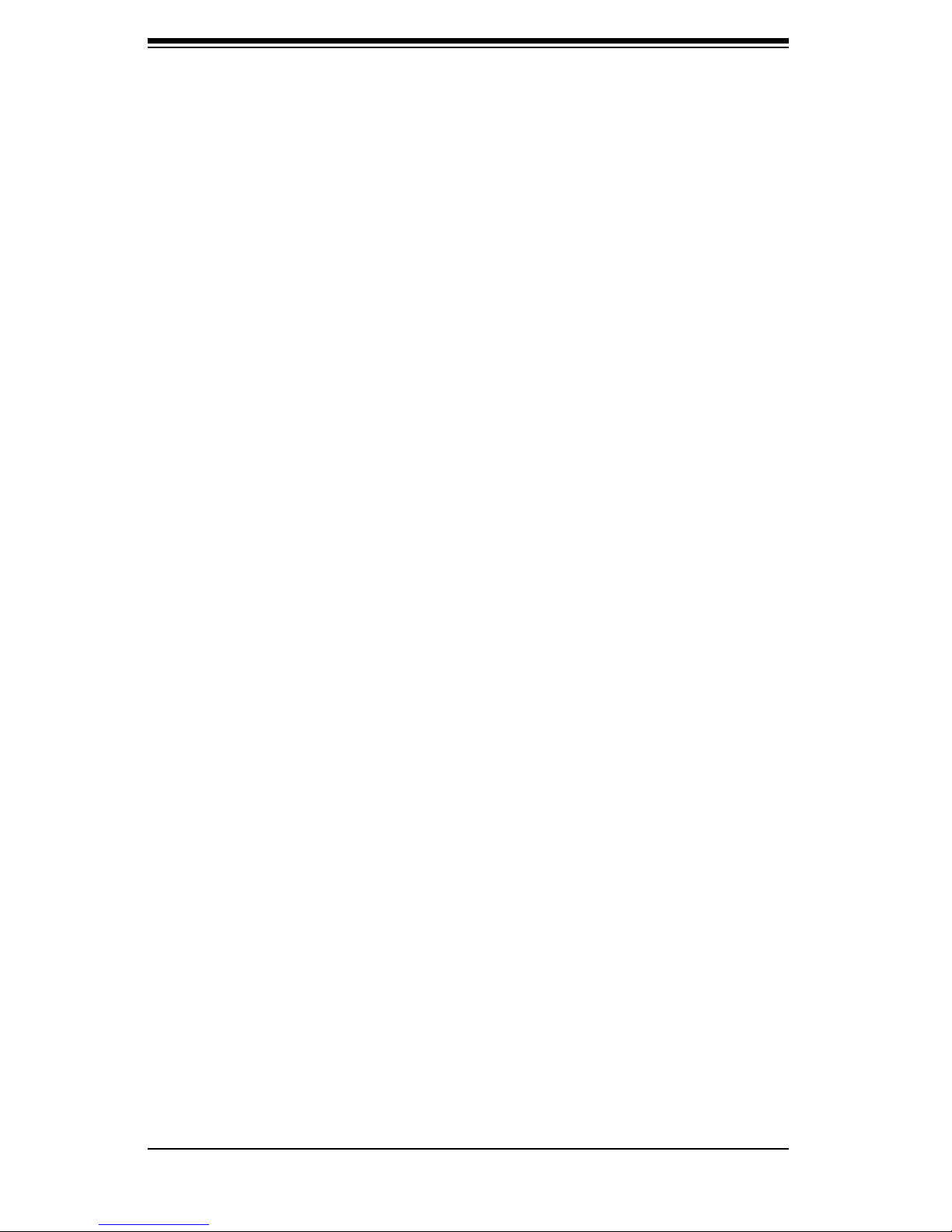
SC512 Chassis Manual
viii
To remove the chassis cover: ..... . . ....... . ....... . ........ . ....... . ........ . ................... 5-2
5-4 Installation Step 2: Install Hard Drives ........................................................... 5-3
To add a hard drive to the chassis: ........................................................... 5-3
5-5 Installation Step 4: Install the Motherboard . .. .. .. .. .. . .. . .. .. .. .. .. .. .. .. .. ................... 5-5
Important Motherboard Installation Information ... ... ... .. .. ... .. .. ... .. .. ................... 5-5
Backplate . . . . . . . . . . . . . . . . . . . . . . . . . . . . . . . . . . . . . . . . . . . . . . . . . . . . . . . . . . . . . . . . . . . . . . . . . . . . . . . ..................... 5-5
Heatsinks . . . . . . . . . . . . . . . . . . . . . . . . . . . . . . . . . . . . . . . . . . . . . . . . . . . . . . . . . . . . . . . . . . . . . . . . . . . . . . . ..................... 5-5
Standoffs ... . .. . .. . .. . .. . .. . .. . .. . .. . .. . .. . .. . .. . .. . .. . .. . .. . .. . .. . .. . .. . .. . .. . .. . .. . .. . .. . ....................... 5-6
To install the motherboard: . . . . . . . . . . . . . . . . . . . . . . . . . . . . . . . . . . . . . . . . . . . . . . . . . . . . . . . .................. 5-6
5-6 Installation Step 4: Replace the CD-ROM Drive ............................................ 5-7
Add-on Card/Expansion Slot Setup . .. .. .. .. .. .. .. .. .. .. .. .. .. .. .. .. .. .. .. .. . .. .. .................. 5-8
To install add-on and expansion cards . . .. .. .. . .. . .. .. . .. . .. .. . .. . .. .. ..................... 5-8
5-7 Installation Step 5: Installing the Air Shroud . . . . . . . . . . . . . . . . . . . . . . . . . . . . . . . . . .................. 5-9
To install the air shroud . . . . . . . . . . . . . . . . . . . . . . . . . . . . . . . . . . . . . . . . . . . . . . . . . . . . . . . . . . . . .................. 5-9
To check the server air fl ow . . . .. . . . .. . . . .. . . . .. . . . .. . . . .. . . . .. . . . .. . . . .. . . . .. . . ................. 5-10
Installation Complete . . . . . . . . . . . . . . . . . . . . . . . . . . . . . . . . . . . . . . . . . . . . . . . . . . . . . . . . . . . . . . . . . . . . . ................ 5-10
5-8 System Fans .. .. .. .. .. . .. .. .. .. .. . .. .. .. .. . .. .. .. .. .. . .. .. .. .. .. . .. .. .. .. . .. .. .. .. . .. .. .. .. ...................5-11
System Fan Tray . . . . . . . . . . . . . . . . . . . . . . . . . . . . . . . . . . . . . . . . . . . . . . . . . . . . . . . . . . . . . . . . . . . . . . . . ....................5-11
To replace the system fan tray . . . . . . . . . . . . . . . . . . . . . . . . . . . . . . . . . . . . . . . . . . . . . . . . . ................ 5-12
To replace a system fan . . . . . . . . . . . . . . . . . . . . . . . . . . . . . . . . . . . . . . . . . . . . . . . . . . . . . . . . . . . ................ 5-12
5-9 Power Supply . . . . . . . . . . . . . . . . . . . . . . . . . . . . . . . . . . . . . . . . . . . . . . . . . . . . . . . . . . . . . . . . . . . . . . . . . . . . . . . ................ 5-13
Power Supply Failure . . . . . . . . . . . . . . . . . . . . . . . . . . . . . . . . . . . . . . . . . . . . . . . . . . . . . . . . . . . . . . . . . . . . ................ 5-13
To replace the power supply: . . . . . .. . . . .. . . .. . . . .. . . . .. . . . .. . . . .. . . . .. . . . .. . . ................... 5-14
To replace chassis LED and buttons: . .. .. .. .. .. . .. .. .. .. . .. .. .. . .. .. .. . .. .. .. .. ................ 5-15
Chapter 6:Rack Installation
6-1 Overview ......................................................................................................... 6-1
6-2 Unpacking the System . . . . . .. . . . .. . . . . .. . . . . .. . . . .. . . . . .. . . . . .. . . . .. . . . . .. . . . .. . . . . .. ..................... 6-1
6-3 Preparing for Setup . . . . . . . . . . . . . . . . . . . . . . . . . . . . . . . . . . . . . . . . . . . . . . . . . . . . . . . . . . . . . . . . . . . . ..................... 6-1
Choosing a Setup Location . . . . . . . . . . . . . . . . . . . . . . . . . . . . . . . . . . . . . . . . . . . . . . . . . . . . . . . . . . . .................. 6-1
Rack Precautions .. . .. .. .. . .. .. . .. .. .. . .. .. . .. .. .. . .. .. . .. .. .. . .. .. . .. .. .. . .. .. . .. .. .................... 6-2
General Server Precautions . . . . . . . . . . . . . . . . . . . . . . . . . . . . . . . . . . . . . . . . . . . . . . . . . . . . . .................. 6-2
Rack Mounting Considerations . .. . .. .. .. . .. .. . .. .. . .. . . .. .. .. . .. .. . .. .. . .. . . .. .. .. . .................. 6-2
Ambient Operating Temperature .. ... ... ... ... ... ... ... ... ... .. .. ... ... ... ... ................... 6-2
Reduced Airfl ow ......................................................................................... 6-3
Mechanical Loading ................................................................................... 6-3
Circuit Overloading . . . . . . . . . . . . . . . . . . . . . . . . . . . . . . . . . . . . . . . . . . . . . . . . . . . . . . . . . . . . . . . . ..................... 6-3
Reliable Ground ......................................................................................... 6-3
6-4 Rack Mounting Instructions . . . . . . . . . . . . . . . . . . . . . . . . . . . . . . . . . . . . . . . . . . . . . . . . . . . . . . . . . . . .................. 6-4
Page 9
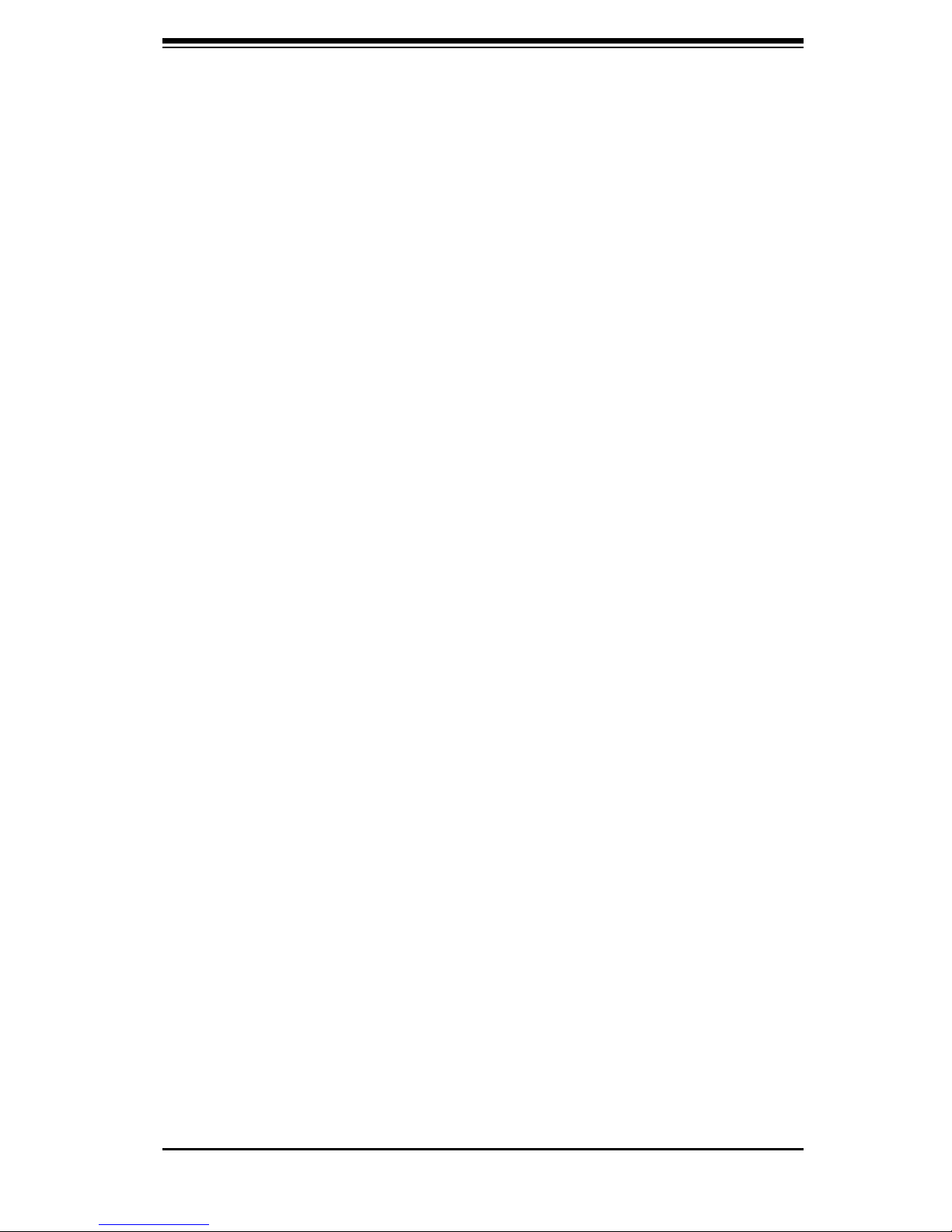
ix
Preface
Identifying the Sections of the Rack Rails (Optional Item) . . . . . . . . . . . . . . ............... 6-4
Installing the Inner Rail Extension ... . . ....... . ....... . ....... . ....... . ............................. 6-5
To remove the chassis ears: . . . .. . . .. . . . .. . . .. . . .. . . .. . . .. . . .. . . .. . . .. . . .. . . ...................... 6-5
To install the inner rails . .. .. .. .. .. .. .. .. .. .. .. .. .. .. .. .. .. .. .. .. .. .. .. .. .. .. .. ....................... 6-5
Installing the outer rails to the rack . . . . . . . . . . . . . . . . . . . . . . . . . . . . . . . . . . . . . . ...................... 6-6
Installing the chassis into a rack . . . . . . . . . . . . . . . . . . . . . . . . . . . . . . . . . . . . . . . . . . ...................... 6-8
Mid-Mount Telco Rack .................................................................................... 6-9
Installing the chassis into a rack in Mid-Mount position .. .. ... .. .. ... .............. 6-9
Appendicies
Appendix A: Cables, Screws, and other Accessories
A-1 Overview ......................................................................................................... A-1
A-2 Cables Included with SC512F-520 Chassis . ... .. .. ... .. .. ... .. ... .. .. ....................... A-1
Extending Power Cables . . . . . . . . . . . . . . . . . . . . . . . . . . . . . . . . . . . . . . . . . . . . . . . . . . . . . . . . . . . ...................... A-2
Front Panel to the Motherboard . . . . . . . . . . . . . . . . . . . . . . . . . . . . . . . . . . . . . . . . . . . . . . . . ......................A-2
A-3 Chassis Screws . . . . . . . . . . . . . . . . . . . . . . . . . . . . . . . . . . . . . . . . . . . . . . . . . . . . . . . . . . . . . . . . . . . . . . . . . . .....................A-3
Appendix B: SC512F Power Supply Specifi cations
Page 10
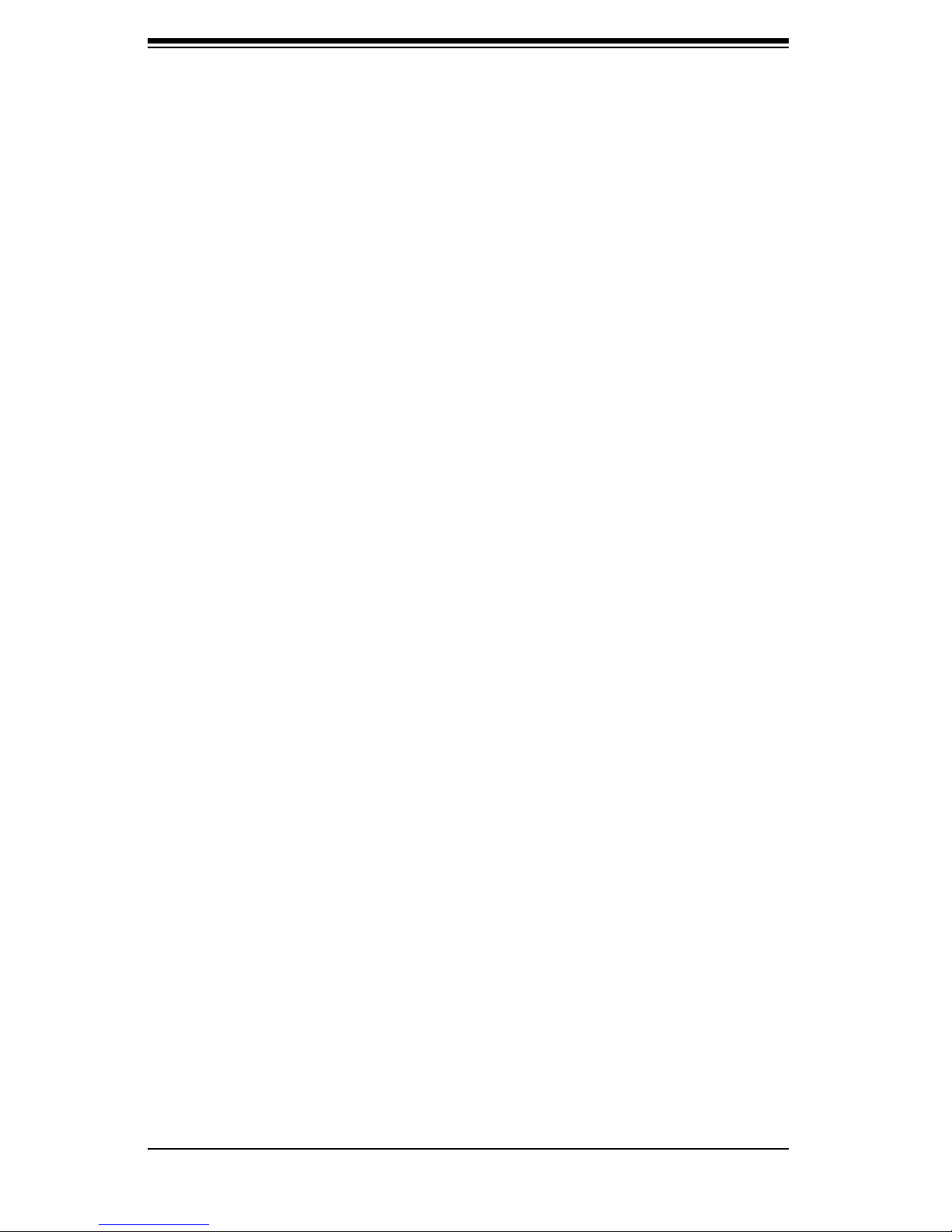
SC512 Chassis Manual
Notes
x
Page 11
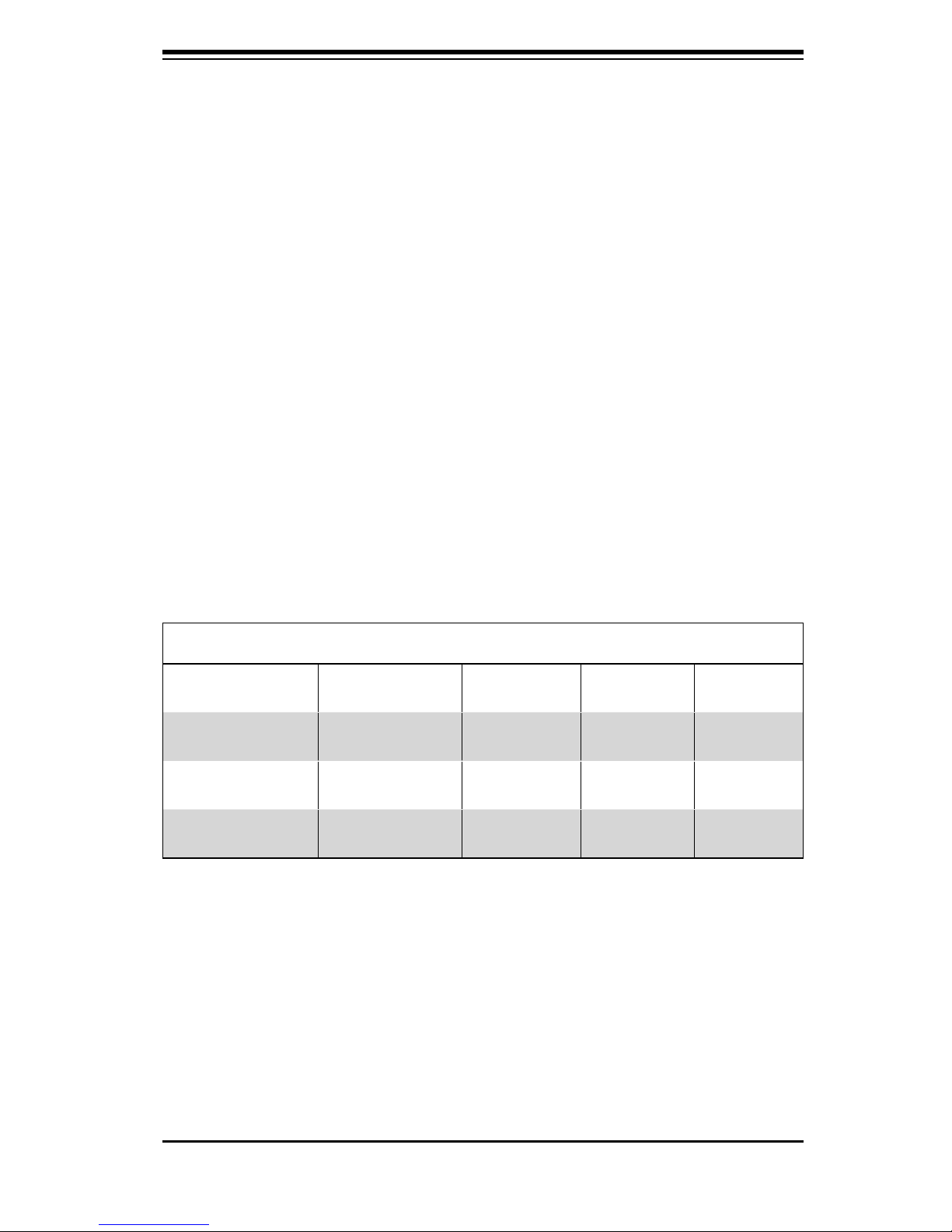
Chapter 1: Introduction
Chapter 1:
Introduction
1-1 Overview
Supermicro’s SC512F 1U chassis features a unique and highly-optimized design.
The chassis is equipped with a high effi ciency power supply in a small form factor
for optimized space effi ciency.
1-2 Shipping List
Part Numbers
Please visit the following link for the latest shiping lists and part numbers for your par-
ticular chassis model http://www.supermicro.com/products/chassis/1U/?chs=512
SC512F Chassis
Model CPU HDD I/O Slots
SC512F-520(B)
SC512F-520L(B)
SC512F-280(B)
DP Xeon
DP Xeon
DP Xeon
1x Fixed
(3.5”)
1x Fixed
(3.5”)
2x Fixed
(3.5”)
FH 520W
FH 520W
FH 280W
Power
Supply
1-1
Page 12
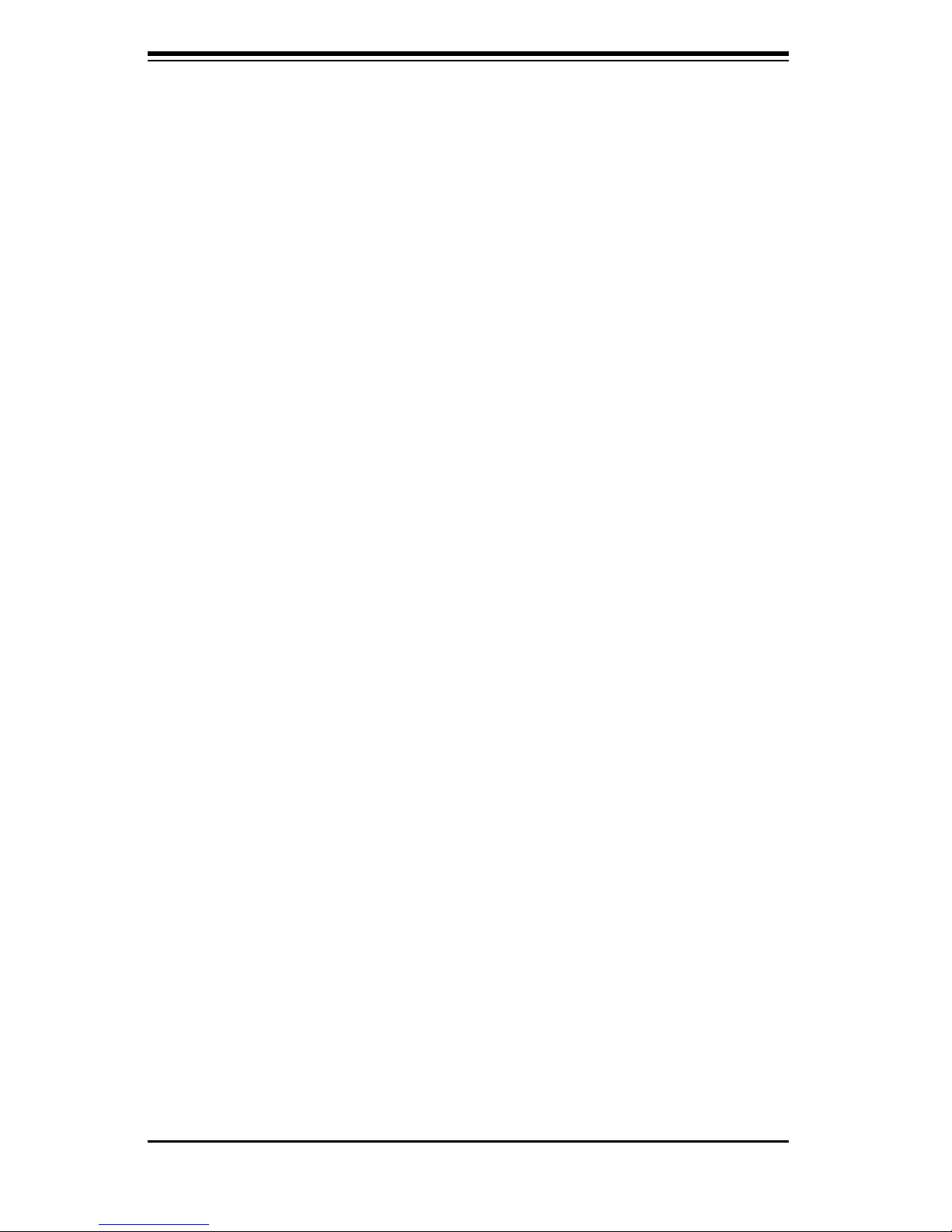
SC512F Chassis Manual
1-2
1-3 Chassis Features
The SC512F 1U high performance chassis includes the following features:
CPU
The SC512F Chassis supports a DP Xeon processor. Please refer to the mother-
board specifi cations pages on our web site for updates on supported processors.
I/O Expansion slots
Each version of the SC512F Chassis includes one full I/O expansion slot
Peripheral Drives
Each SC512F Chassis supports one slim DVD-ROM Drive (included). This drives
allows you to quickly install or save data.
Page 13
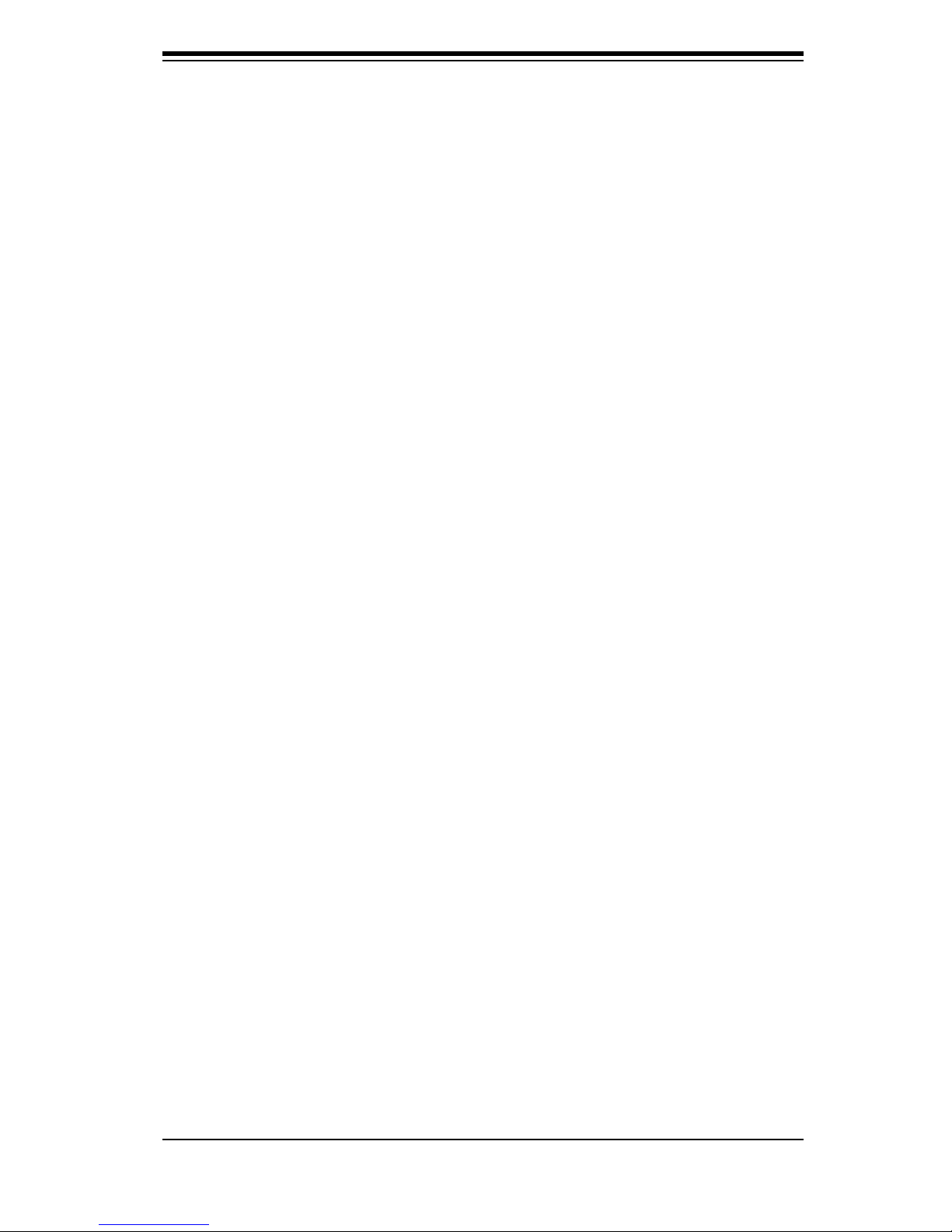
1-3
Chapter 1: Introduction
1-4 Contacting SuperMicro
Headquarters
Address: SuperMicro Computer, Inc.
980 Rock Ave.
San Jose, CA 95131 U.S.A.
Tel: +1 (408) 503-8000
Fax: +1 (408) 503-8008
Email: marketing@supermicro.com (General Information)
support@supermicro.com (Technical Support)
Web Site: www.supermicro.com
Europe
Address: SuperMicro Computer B.V.
Het Sterrenbeeld 28, 5215 ML
's-Hertogenbosch, The Netherlands
Tel: +31 (0) 73-6400390
Fax: +31 (0) 73-6416525
Email: sales@supermicro.nl (General Information)
support@supermicro.nl (Technical Support)
rma@supermicro.nl (Customer Support)
Asia-Pacifi c
Address: SuperMicro, Ta iwan
4F, No. 232-1, Liancheng Rd.
Chung-Ho 235, Ta ipei County
Taiwan, R.O.C.
Tel: +886-(2) 8226-3990
Fax: +886-(2) 8226-3991
Web Site: www.supermicro.com.tw
Technical Support:
Email: support@supermicro.com.tw
Tel: 886-2-8228-1366, ext.132 or 139
Page 14
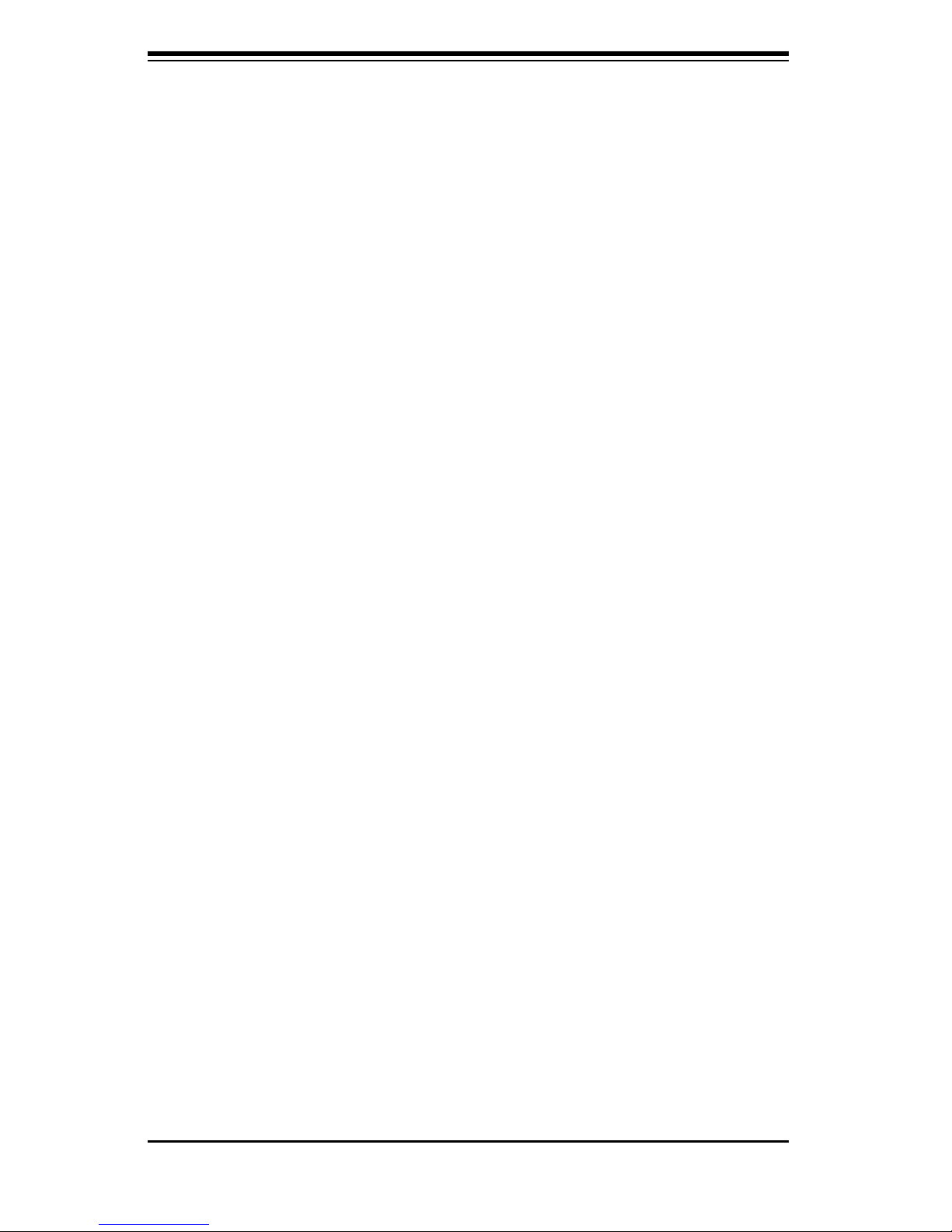
SC512F Chassis Manual
Notes
1-4
Page 15
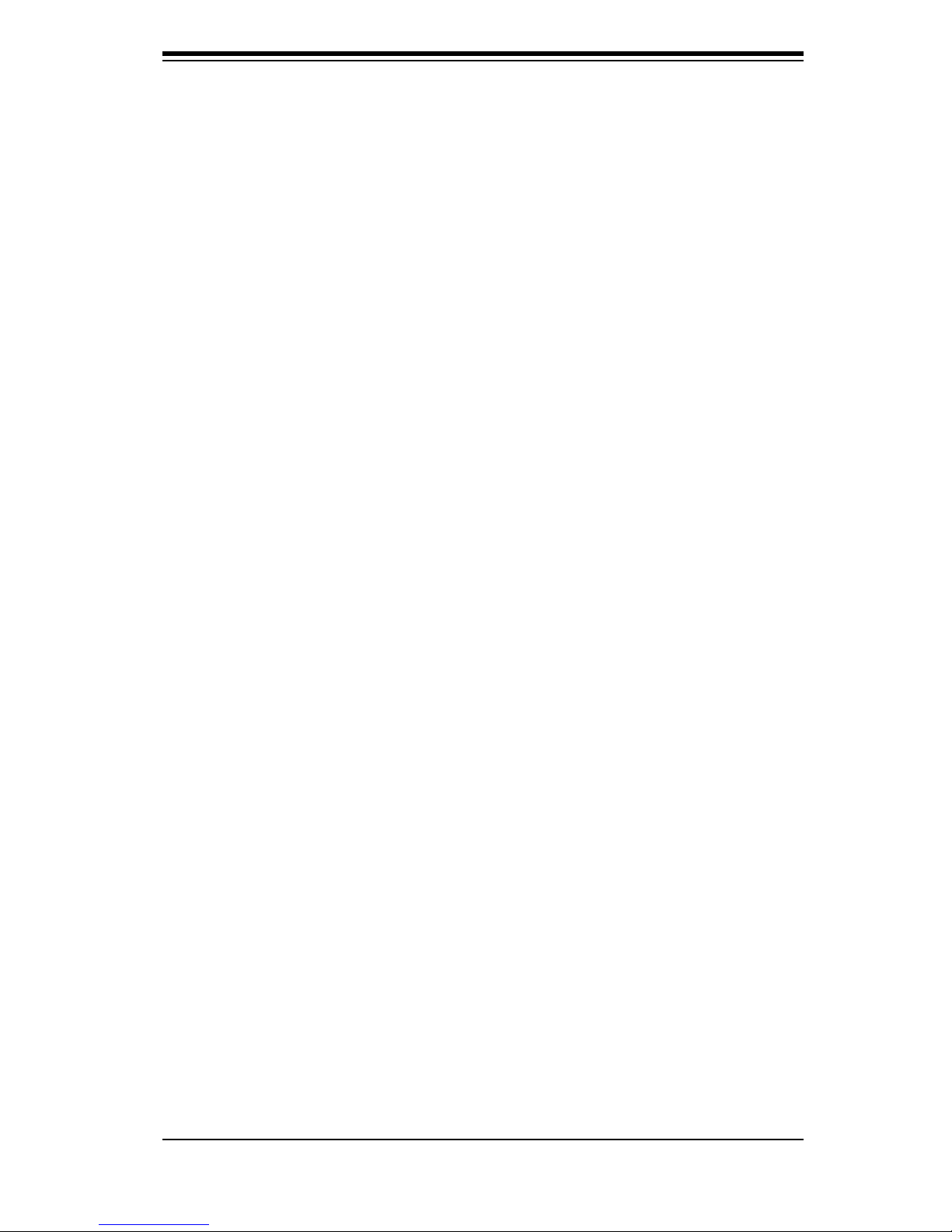
Chapter 2: System Safety
Chapter 2:
System Safety
2-1 Overview
This chapter provides a quick setup checklist to get your chassis up and running.
Following the steps in order given should enable you to have your chassis setup and
operational within a minimal amount of time. This quick set up assumes that you
are an experienced technician, famailiar with common concepts and terminology.
2-2 Warnings and Precautions
You should inspect the box the chassis was shipped in and note if it was damaged
in any way. If the chassis itself shows damage, fi le a damage claim with carrier
who delivered your system.
Decide on a suitable location for the rack unit that will hold that chassis. It should
be situated in a clean, dust-free area that is well venilated. Avoid areas where heat,
electrical noise and eletromagnetic fi elds are generated.
You will also need it placed near at least one grounded power outlet. When confi g-
ured, the SC512F chassis includes one power supply.
2-3 Preparing for Setup
The SC512F Chassis includes a set of rail assemblies, including mounting brackets
and mounting screws you will need to install the systems into the rack. Please read
this manual in its entirety before you begin the installation procedure.
2-4 Electrical Safety Precautions
Basic electrical safety precautions should be followed to protect yourself from harm
and the SC512F from damage:
l Be aware of the locations of the power on/off switch on the chassis as well
as the room’s emergency power-off switch, disconnection switch or electri-
2-2-1
Page 16
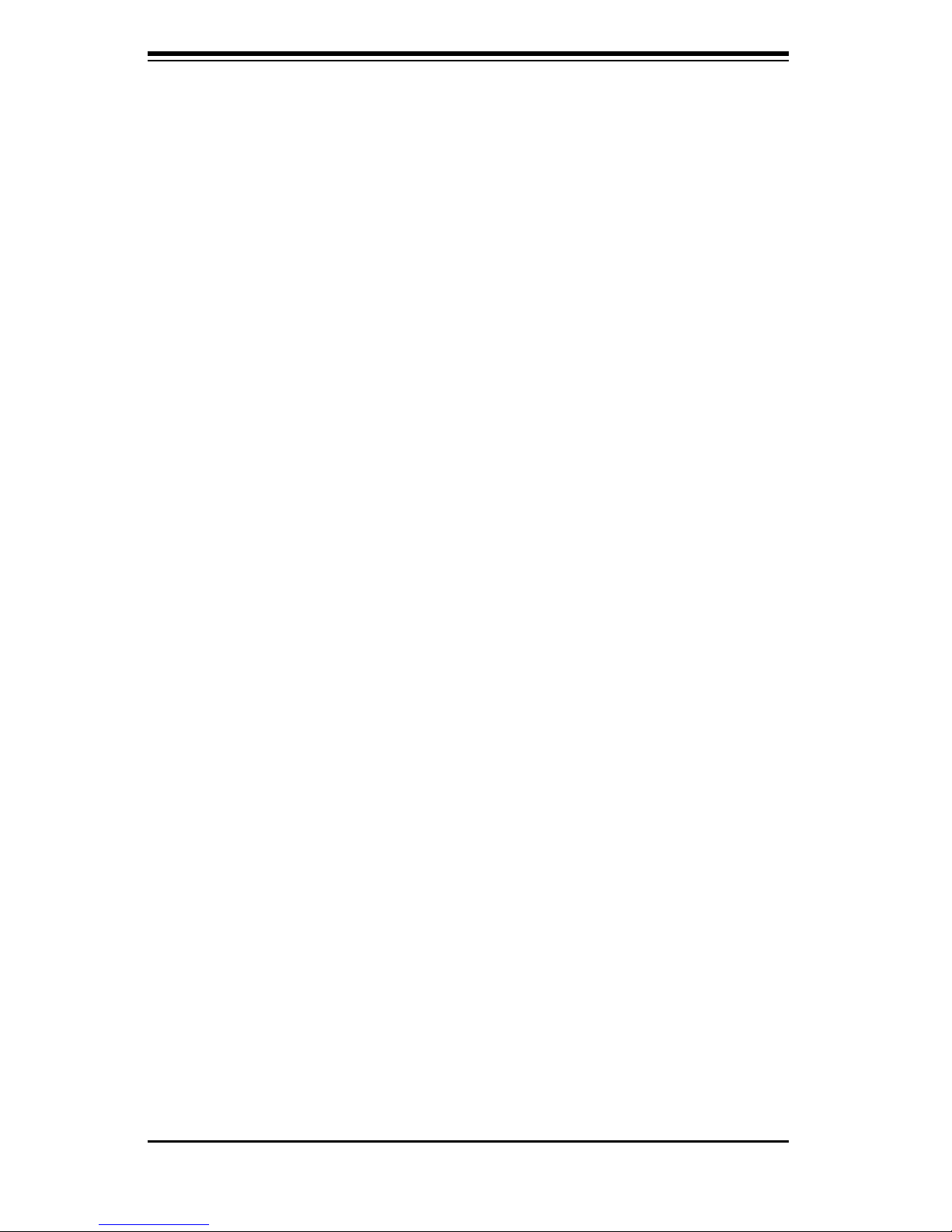
SC512F Chassis Manual
2-2-2
cal outlet. If an electrical accident occurs, you can then quickly remove
power from the system.
l Do not work alone when working with high voltage components.
l Power should always be disconnected from the system when removing or
installing main system components, such as the serverboard, memory mod-
ules and the DVD-ROM and fl oppy drives (not necessary for hot swappable
drives). When disconnecting power, you should fi rst power down the
system with the operating system and then unplug the power cords from all
the power supply modules in the system.
l When working around exposed electrical circuits, another person who is fa-
miliar with the power-off controls should be nearby to switch off the power,
if necessary.
l Use only one hand when working with powered-on electrical equipment.
This is to avoid making a complete circuit, which will cause electrical shock.
Use extreme caution when using metal tools, which can easily damage any
electrical components or circuit boards they come into contact with.
l Do not use mats designed to decrease electrostatic discharge as protection
from electrical shock. Instead, use rubber mats that have been specifi cally
designed as electrical insulators.
l The power supply power cord must include a grounding plug and must be
plugged into grounded electrical outlets.
l Serverboard Battery: CAUTION - There is a danger of explosion if the
onboard battery is installed upside down, which will reverse its polarities
This battery must be replaced only with the same or an equivalent type
recommended by the manufacturer. Dispose of used batteries according to
the manufacturer’s instructions.
l DVD-ROM Laser: CAUTION - this server may have come equipped with a
DVD-ROM drive. To prevent direct exposure to the laser beam and hazard-
ous radiation exposure, do not open the enclosure or use the unit in any
unconventional way.
2-5 General Safety Precautions
l Keep the area around the chassis clean and free of clutter.
Page 17
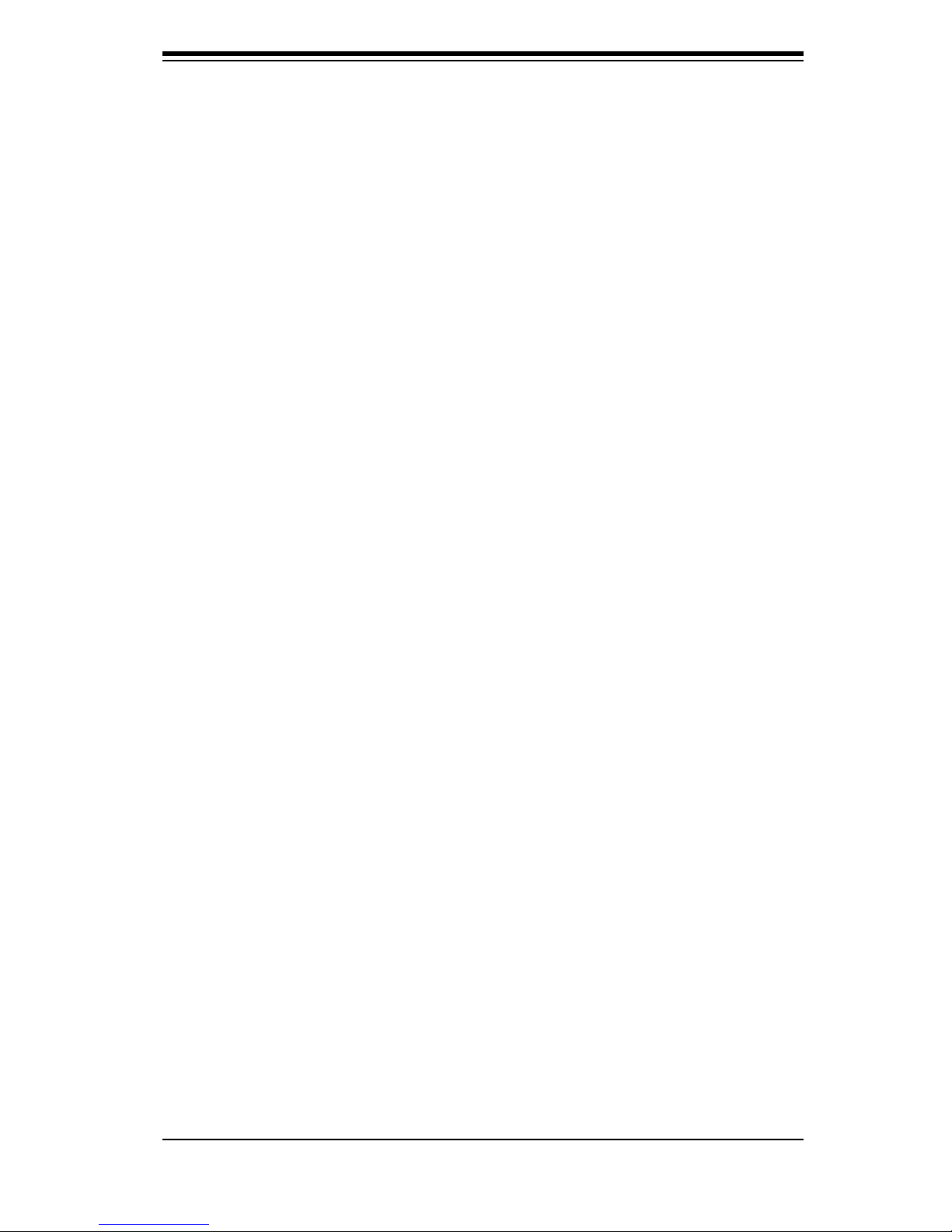
2-2-3
Chapter 2: System Safety
l Place the chassis top cover and any system components that have been
removed away from the system or on a table so that they won’t accidentally
be stepped on.
l While working on the system, do not wear loose clothing such as neckties
and unbuttoned shirt sleeves, which can come into contact with electrical
circuits or be pulled into a cooling fan.
l Remove any jewelry or metal objects from your body, which are excellent
metal conductors that can create short circuits and harm you if they come
into contact with printed circuit boards or areas where power is present.
l After accessing the inside of the system, close the system back up and
secure it to the rack unit with the retention screws after ensuring that all
connections have been made.
2-6 System Safety
Electrostatic discharge (ESD) is generated by two objects with different electrical
charges coming into contact with each other. An electrical discharge is created to
neutralize this difference, which can damage electronic components and printed
circuit boards. The following measures are generally suffi cient to neutralize this
difference before contact is made to protect your equipment from ESD:
l Do not use mats designed to decrease electrostatic discharge as protection
from electrical shock. Instead, use rubber mats that have been specifi cally
designed as electrical insulators.
l Use a grounded wrist strap designed to prevent static discharge.
l Keep all components and printed circuit boards (PCBs) in their antistatic
bags until ready for use.
l To uch a grounded metal object before removing any board from its anti-
static bag.
l Do not let components or PCBs come into contact with your clothing, which
may retain a charge even if you are wearing a wrist strap.
l Handle a board by its edges only; do not touch its components, peripheral
chips, memory modules or contacts.
l When handling chips or modules, avoid touching their pins.
Page 18
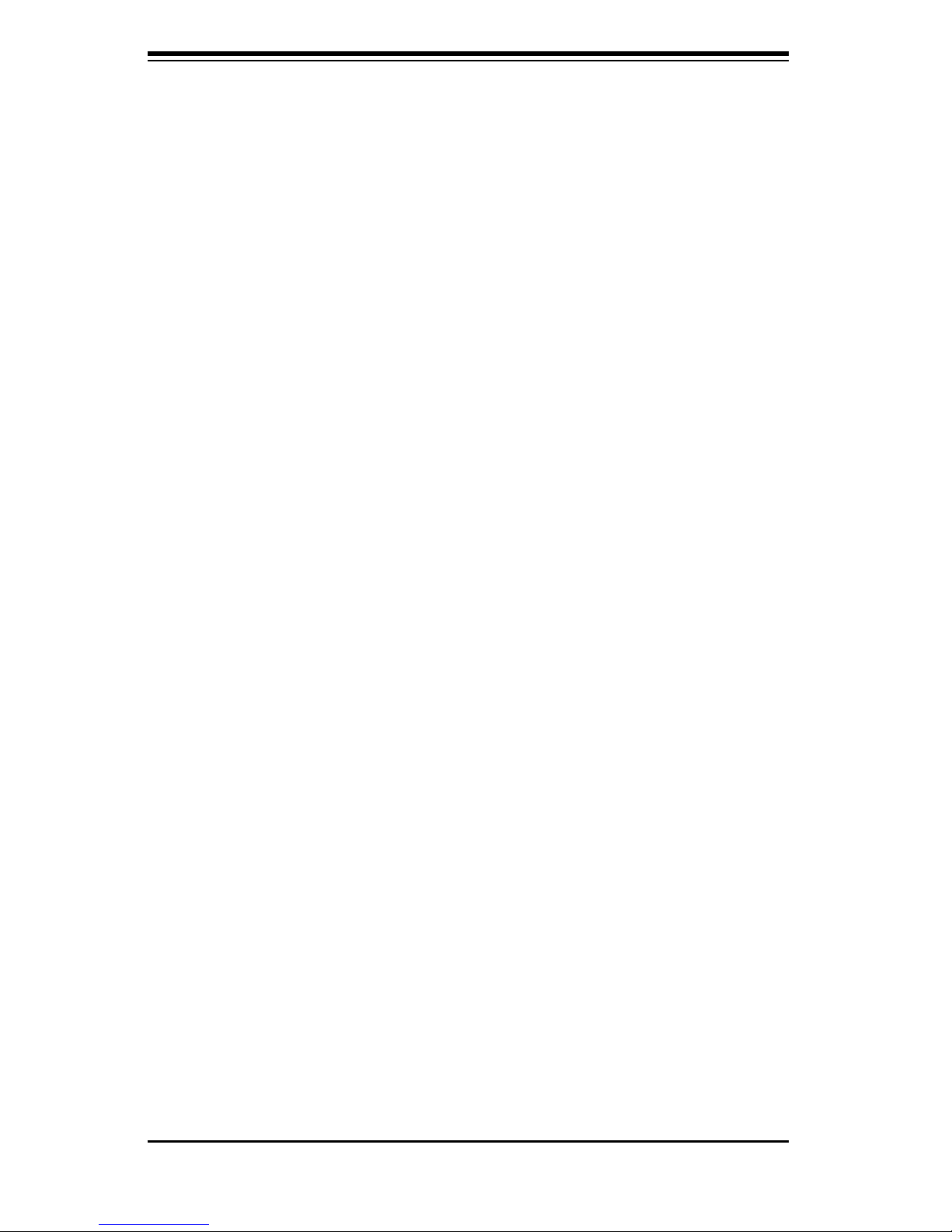
SC512F Chassis Manual
l Put the serverboard and peripherals back into their antistatic bags when
not in use.
l For grounding purposes, make sure your computer chassis provides excel-
lent conductivity between the power supply, the case, the mounting fasten-
ers and the serverboard.
2-2-4
Page 19

Chapter 3: Chassis Components
Chapter 3:
Chassis Components
3-1 Overview
This chapter describes the most common components included with your chassis.
Some components listed may not be included or compatible with your particular
chassis model. For more information, see the installation instructions detailed later
in this manual.
3-2 Components
Chassis
Depending on the model, the SC512F chassis includes 1 slim DVD-ROM/CD-ROM
bay, at least one fi xed hard drive, and two USB ports. For the latest shipping lists,
visit our Web site at: http://www.supermicro.com.
Fans
The SC512F chassis accepts two or three system fans powered by the motherboard.
These fans are 1U high and are powered by 3-pin connectors.
Mounting Rails
The SC512F can be placed in a rack for secure storage and use. To setup your
rack, follow the step-by-step instructions included in this manual.
Power Supply
Each SC512F chassis model includes a high-effi ciency power supply rated at 280
or 580 Watts. In the unlikely event your power supply fails, replacement is simple
and can be done without tools.
3-1
Page 20

Chassis Manual
Air Shroud
Air shrouds are shields, usually plastic, that funnel air directly to where it is needed.
Always use the air shroud included with your chassis.
3-3 Where to get Replacement Components
Though not frequently, you may need replacement parts for your system. To en-
sure the highest level of professional service and technical support, we strongly
recommend purchasing exclusively from our Supermicro Authorized Distributors /
System Integrators / Resellers. A list of Supermicro Authorized Distributors / Sys-
tem Integrators /Reseller can be found at: http://www.supermicro.com. Click the
Where to Buy link.
3-2
Page 21

Chapter 4: System Interface
Chapter 4:
System Interface
4-1 Overview
There are several LEDs on the control panel as well as others on the drive carriers
to keep you constantly informed of the overall status of the system as well as the
activity and health of specifi c components. Most SC512F models are two buttons
on the chassis a control panel: a reset button and an on/off switch. This chapter
explains the meanings of all LED indicators and the appropriate response you may
need to take.
Figure 4-1: Chassis LED and Buttons
4-1
Page 22

Chassis Manual
4-2
4-2 Control Panel Buttons
There are two push-buttons located on the front of the chassis. These are (in
order from left to right) a reset button and a power on/off button.
l Reset: The reset button is used to reboot the system.
l Power: The main power switch is used to apply or remove power from
the power supply to the server system. Tu rning off system power with this but-
ton removes the main power but keeps standby power supplied to the system.
Therefore, you must unplug system before servicing.
4-3 Control Panel LEDs
The control panel located on the front of the SC512F chassis has fi ve LEDs. These
LEDs provide you with critical information related to different parts of the system.
This section explains what each LED indicates when illuminated and any corrective
action you may need to take.
l Overheat/Fan Fail: When this LED fl ashes it indicates a fan failure. When
continuously on (not fl ashing) it indicates an overheat condition, which may be
caused by cables obstructing the airfl ow in the system or the ambient room tem-
perature being too warm. Check the routing of the cables and make sure all fans
are present and operating normally. You should also check to make sure that the
chassis covers are installed. Finally, verify that the heatsinks are installed properly.
This LED will remain fl ashing or on as long as the overheat condition exists.
Page 23

4-3
Chapter 4: System Interface
l NIC2: Indicates network activity on GLAN2 when fl ashing.
l NIC1: Indicates network activity on GLAN1 when fl ashing.
l HDD: Indicates IDE channel activity. SAS/SATA drive, SCSI drive, and/or
DVD-ROM drive activity when fl ashing.
l Power: Indicates power is being supplied to the system's power supply
units. This LED should normally be illuminated when the system is operating.
Page 24

Chassis Manual
4-4
Notes
Page 25

Chapter 5: Chassis Setup and Maintenance
!
Certain motherboards and heatsinks may not be compatible
with this chassis. Before installation, review the motherboard
installation procedures in this chapter.
!
Chapter 5:
Chassis Setup and Maintenance
5-1 Overview
This chapter covers the steps required to install components and perform
maintenance on the chassis. The only tool you will need to install components and
perform maintenance is a Phillips and fl athead screwdriver. Print this page to use
as a reference while setting up your chassis.
5-2 Installation Steps
Step 1: Remove Chassis Cover
Step 2: Install Hard Drive
Step 3: Install Motherboard (includes I/O Shield and Expansion Card Slot
setup)
General Maintenance
General Maintenance: Systems Fans
General Maintenance: Replace Power Supply
Review the warnings and precautions listed in the manual before setting up or servicing this chassis. These include information in Chapter 2: System Safety and the warning/precautions listed in the setup instructions.
5-1
Page 26

Chassis Manual
5-2
5-3 Installation Step 1: Remove the Chassis Cover
To remove the chassis cover:
1. Remove the screws holding the chassis cover in place.
2. Apply pressure to the middle front of the chassis cover.
3. Slide the cover toward the rear of the chassis.
Figure 5-1: Removing the Chassis Cover
Warning: Except for short periods of time, do NOT operate the
server without the cover in place. The chassis cover must be
in place to allow proper airfl ow and prevent overheating.
!
Remove these screws
Remove this screw
Remove these screws
Flat head
6-32 x 5 mm
[0.197]
HARD DRIVE
Page 27

5-3
Chapter 5: Chassis Setup and Maintenance
5-4 Installation Step 2: Install Hard Drives
To add a hard drive to the chassis:
Before adding a hard drive, you must remove the DVD-ROM/CD-ROM drive.
1. Open the chassis cover.
2. If you have not already done so, remove the fan tray. For more information
on removing the fan tray, see the Maintenance section located at the end of this
chapter.
3. Remove the CD-Rom drive. To do this, remove the two screws holding the drive
in place. One screw is external. The other is internal.
Figure 5-2: Remove the CD-ROM Drive to access the Hard Drive area
Remove these screws
DVD-ROM/CD-ROM
Drive
Flat head
6-32 x 5 mm
[0.197]
HARD DRIVE
Page 28

Chassis Manual
5-4
Hard Drive
Hard Drive
Second Hard
Drive
Figure 5-4: Adding the Hard Drive
Figure 5-5: Adding a second Hard Drive to a 280 Model
4. Place the hard drive in the chassis as illustrated. Make sure the hard drive con-
nectors face the inside of the chassis.
5. Secure the hard drive to the chassis using the four screws.
6. SC512F - 280 model users: The SC512F - 280 Chassis supports a second
hard drive. Insert the second hard drive at this time. If you are are not using the
280 model, skip this step.
Flat head
6-32 x 5 mm
[0.197]
HARD DRIVE
Flat head
6-32 x 5 mm
[0.197]
HARD DRIVE
Page 29

5-5
Chapter 5: Chassis Setup and Maintenance
Important Motherboard Installation Information
Before motherboard installation be aware of the following:
Backplate
The backplate holds the motherboard ports in place. Your motherboard must match
SC512F Backplate. If your motherboard does not match, you must choose a dif-
ferent motherboard.
Heatsinks
Some compatible motherboards require heatsinks to lower the temperature of the
components. Heatsinks for the SC512F chassis must be rated for 1U or less.
Figure 5-7: SC512F Backplate
(I/O Shield)
5-5 Installation Step 4: Install the Motherboard
Flat head
6-32 x 5 mm
[0.197]
HARD DRIVE
Page 30

Chassis Manual
5-6
Figure 5-8: Motherboard Placement
Standoffs
Standoffs prevent short circuits by securing space between the motherboard and
the chassis surface. The SC512F chassis includes permanent standoffs in locations
used by most motherboards. These standoffs accept the rounded Phillips head
screws included in the SC512F accessories packaging.
To install the motherboard:
1. Review the documentation that came with your motherboard. Become familiar
with component placement, requirements, precautions, and cable connections.
2. Open the chassis cover.
3. Align the motherboard with the chassis standoffs and carefully, place the moth-
erboard in the chassis. Make sure rear ports line up with the I/O shield.
4. Secure the motherboard to the chassis using the 10 rounded, Phillips head
screws supplied with the accessories kit.
5. Secure the CPU(s), heatsinks, and other components to the motherboard as
described in the motherboard documentation.
6. Connect the cables between the motherboard, backplane, chassis, front panel,
and power supply, as needed.
Round head
3 x 5 mm
[0.197]
Flat head
6-32 x 5 mm
[0.197]
HARD DRIVE
Round head
2.6 x 5 mm
[0.197]
Page 31

5-7
Chapter 5: Chassis Setup and Maintenance
5-6 Installation Step 4: Replace the CD-ROM Drive
1. Place the DVD-ROM/CD-ROM drive in the chassis above the hard drive.
2. Secure the drive with two screws. One screw is external. The other screw is
internal.
Figure 5-5: Replace the DVD-ROM/CD-ROM Drive
Replace these screws
DVD-ROM/CD-ROM
Drive
Hard Drive
Flat head
6-32 x 5 mm
[0.197]
HARD DRIVE
Page 32

Chassis Manual
5-8
Add-on Card/Expansion Slot Setup
SC512F chassis includes a slot for one full height/full length add-on card and a riser
card. The riser card allows the add-on to fi t within the small 1U form.
The add-on card slot does not require a screw to hold the card in place.
Figure 5-9: SC512F LP model
To install add-on and expansion cards
1. Disconnect the power supply, lay the chassis on a fl at surface, and open the
chassis cover.
2. Slide the add-on card clip upward.
3. Slide the add-on card slot shield toward the side of the chassis and remove
the Shield.
4. Secure the riser card to the motherboard.
5. Slide the add-on card (with "L" bracket) into the add-on card slot and the riser
card.
6. Replace the add-on card slot clip to secure the add-on card.
Add-on Card Slot latch
Add-on Card
Slot Shield
Page 33

5-9
Chapter 5: Chassis Setup and Maintenance
5-7 Installation Step 5: Installing the Air Shroud
Figure 5-14: Air Shroud for SC512F Chassis
To install the air shroud
1. Confi rm that the air shroud matches your chassis model.
2. Place the air shroud in the chassis. The shroud sets directly behind the system
fans. If necessary, remove some perforated tabs to ensure a snug fi t.
Perforated Ta bs
The air shroud helps cool the chassis by directing heated air through the rear of
the chassis. When installing the air fan, be aware of the following:
• The air shroud is designed to fi t within the chassis. The sides of the air shroud
should remain straight in relation to the top. Do not fold or bend the air
shroud.
• The air shroud has perforated tabs that can be removed if motherboard com-
ponents prevent are in the way of the shroud. Do not remove a tab unless it is
necessary.
Figure 5-14: Air Shroud Placement
Incorrect Incorrect Correct
Page 34

Chassis Manual
5-10
To check the server air fl ow
1. Make sure there are no objects to obstruct airfl ow in and out of the server.
2. Do not operate the server without drives or drive trays in the drive bays. Use
only recommended server parts.
3. Make sure no wires or foreign objects obstruct air fl ow through the chassis. Pull
all excess cabling out of the airfl ow path or use shorter cables.
The control panel LEDs inform you of system status. See “Chapter 3: System
Interface” for details on the LEDs and the control panel buttons.
Installation Complete
In most cases, the chassis power supply and fans are pre-installed. If you need to
install fans continue to the Systems Fan section of this chapter. If the chassis will be
installed into a rack, continue to the next chapter for rack installation instructions.
Page 35

5-11
Chapter 5: Chassis Setup and Maintenance
Three heavy duty fans provide cooling for the chassis. These fans circulate air
through the chassis as a means of lowering the chassis internal temperature.
The SC512F-280 chassis accepts two fans instead of three.
5-8 System Fans
System Fan Tray
Systems fan trays are components that house groups of fans. The system fan tray
is held in place by two rivets permanently attached to the chassis surface. Each
rivet is encircled by a rubber mounting to reduce vibration.
Figure 5-17: Placing the System Fan
Fan Tray Support Pin
System Fan Tray
Rubber Grommet
Page 36

Chassis Manual
5-12
To replace the system fan tray
1. Power down the system.
2. Disconnect each fan from the motherboard.
3. Lift the system fan tray and fans from the chassis. Retain the rubber mountings
that encircle the tray rivets.
4. Place the fans into the new system fan tray. Make all the fans face the correct
direction.
5. Confi rm the the rubber mountings are in place around the chassis rivets.
6. Align the fan tray with rivets and place the new fan tray (and system fans) into
the chassis.
7. Reconnect the system fans to the motherboard.
To replace a system fan
Fans can be replaced individually without removing the system fan tray. There is
no need to power down the system when replacing a system fan.
1. If necessary, open the chassis while the power is running to determine which
fan has failed. (Never run the server for an extended period of time with the
chassis open.)
2. Remove the failed fan's power cord from the serverboard.
3. Lift the failed fan completely from the chassis.
4. Place the new fan into the vacant space. Make sure the arrows on the top of
the fan (indicating air direction) point in the same direction as the arrows on
the other fan(s).
6. Confi rm that the fan is working properly and replace the chassis cover.
Page 37

5-13
Chapter 5: Chassis Setup and Maintenance
Depending on your chassis model the SC512F Chassis has a 280 or 520 watt power
supply. This power supply is auto-switching capable. This enables it to automatically
sense and operate at a 100v to 240v input voltage. An amber light will be illuminated
on the power supply when the power is off. An illuminated green light indicates that
the power supply is operating.
Power Supply Failure
The SC512F series chassis have one power supply. In the unlikely event that the
power supply unit fails, the system will shut down and you will need to replace it.
Replacement units can be ordered directly from Supermicro (see contact information
in the Preface) or an authorized reseller.
5-9 Power Supply
Page 38

Chassis Manual
5-14
To replace the power supply:
1. Disconnect the power cord from the from the chassis to ensure that the unit is
not accidentally plugged in.
2. Place the chassis on a stable hard surface and remove the chassis cover.
3. Disconnect the power supply from the motherboard and other chassis compo-
nents.
4. Remove the screws securing the power supply. Two screws are in the back of
the chassis and one underneath. Retain the screws and the internal brace that
connects the power supply to the chassis from underneath.
5. Pull the power supply out of the chassis.
6. Place the new power supply into the chassis and secure the power supply using
the three screws and internal brace.
7. Connect the power supply to the motherboard and other chassis components.
8. Connect the power cord to the power supply and power up the chassis/server.
9. Once you confi rm that the power supply has been installed correctly, replace
the chassis cover.
Figure 5-18: Removing the Power Supply
Remove this screw
Power Supply
Remove these screws
Pan head
6-32 x 5 mm
[0.197]
M/B
Flat head
6-32 x 5 mm
[0.197]
HARD DRIVE
Page 39

5-15
Chapter 5: Chassis Setup and Maintenance
To replace chassis LED and buttons:
In the unlikely event that the chassis LED and buttons fail, you can replace the panel.
Replacement parts can be ordered from Super Micro or an authorized reseller.
1. Power down and unplug the system.
2. Remove the chassis cover.
3. Disconnect the cord to the front panel.
4. Locate and remove three screws holding the panel in place. (If necessary, you
may have to remove the second hard drive in the SC512F-280 model.)
5. Install the new LED panel and secure the unit with three screws.
6. Re-connect the cables to the LED panel and if necessary, replace the hard
drive.
Page 40

Chassis Manual
Notes
5-16
Page 41

Chapter 6: Rack Installation
Chapter 6:
Rack Installation
6-1 Overview
This chapter provides a quick setup checklist to get your chassis up and running.
Following these steps in the order given should enable you to have the system
operational within a minimum amount of time.
6-2 Unpacking the System
You should inspect the box the chassis was shipped in and note if it was damaged
in any way. If the chassis itself shows damage you should fi le a damage claim
with the carrier who delivered it.
Decide on a suitable location for the rack unit that will hold your chassis. It should
be situated in a clean, dust-free area that is well ventilated. Avoid areas where
heat, electrical noise and electromagnetic fi elds are generated. You will also need
it placed near a grounded power outlet. Be sure to read the Rack and Server
Precautions in the next section.
6-3 Preparing for Setup
The box your chassis was shipped in should include two sets of rail assemblies,
two rail mounting brackets and the mounting screws you will need to install the
system into the rack. Please read this section in its entirety before you begin the
installation procedure outlined in the sections that follow.
Choosing a Setup Location
- Leave enough clearance in front of the rack to enable you to open the front door
completely (~25 inches).
- Leave approximately 30 inches of clearance in the back of the rack to allow for
suffi cient airfl ow and ease in servicing.
- This product is for installation only in a Restricted Access Location (dedicated
equipment rooms, service closets and the like).
6-1
Page 42

Chassis Manual
6-2
Rack Precautions
- Ensure that the leveling jacks on the bottom of the rack are fully extended to
the fl oor with the full weight of the rack resting on them.
- In single rack installation, stabilizers should be attached to the rack.
- In multiple rack installations, the racks should be coupled together.
- Always make sure the rack is stable before extending a component from the
rack.
- You should extend only one component at a time - extending two or more
simultaneously may cause the rack to become unstable.
General Server Precautions
- Review the electrical and general safety precautions that came with the compo-
nents you are adding to your chassis.
- Determine the placement of each component in the rack before you install the
rails.
- Install the heaviest server components on the bottom of the rack fi rst, and then
work up.
- Use a regulating uninterruptible power supply (UPS) to protect the server from
power surges, voltage spikes and to keep your system operating in case of a
power failure.
- Allow the hot plug hard drives and power supply modules to cool before touch-
ing them.
- Always keep the rack's front door and all panels and components on the servers
closed when not servicing to maintain proper cooling.
Rack Mounting Considerations
Ambient Operating Temperature
If installed in a closed or multi-unit rack assembly, the ambient operating tempera-
ture of the rack environment may be greater than the ambient temperature of the
room. Therefore, consideration should be given to installing the equipment in an
environment compatible with the manufacturer’s maximum rated ambient tempera-
ture (Tmra).
Warnings and Precautions!
!
!
Page 43

6-3
Chapter 6: Rack Installation
Reduced Airfl ow
Equipment should be mounted into a rack so that the amount of airfl ow required
for safe operation is not compromised.
Mechanical Loading
Equipment should be mounted into a rack so that a hazardous condition does not
arise due to uneven mechanical loading.
Circuit Overloading
Consideration should be given to the connection of the equipment to the power
supply circuitry and the effect that any possible overloading of circuits might have
on overcurrent protection and power supply wiring. Appropriate consideration of
equipment nameplate ratings should be used when addressing this concern.
Reliable Ground
A reliable ground must be maintained at all times. To ensure this, the rack itself
should be grounded. Particular attention should be given to power supply connec-
tions other than the direct connections to the branch circuit (i.e. the use of power
strips, etc.).
Page 44

Chassis Manual
6-4
6-4 Rack Mounting Instructions
This section provides information on installing the SC512F chassis into a rack
unit with the rails provided. There are a variety of rack units on the market, which
may mean the assembly procedure will differ slightly. You should also refer to the
installation instructions that came with the rack unit you are using.
NOTE: This rail will fi t a rack between 28.5" and 33.25" deep.
Identifying the Sections of the Rack Rails (Optional Item)
The chassis package includes two rack rail assemblies in the rack mounting kit.
Each assembly consists of two sections: an inner fi xed chassis rail that secures
directly to the server chassis and an outer fi xed rack rail that secures directly to
the rack itself.
The SC512F comes with "chassis ears" that allow the chassis to use generic
rails.
Outer Rails
Figure 6-1: Identifying the Sections of the Optional Rack Rails
(right side rail shown)
Inner Rails
Chassis Ears
Page 45

6-5
Chapter 6: Rack Installation
To install the inner rails
1. Place the inner rail on the side of the chassis aligning the hooks of the chassis
with the rail holes.
2. Slide the rail toward the front of the chassis to secure the rail in place.
3. Secure the chassis with four screws.
4. Repeat steps 1-3 for the other inner rail extension.
Installing the Inner Rail Extension
The SC512F includes chassis ears that you must remove before installing the
rails.
To remove the chassis ears:
1. Locate and remove the three screws holding the chassis ear in place.
2. Repeat step on with the other chassis ear.
Figure 6-2: Identifying the Sections of the Rack Rails
Flat head
M4 x 4 mm
[0.157]
RAIL
Round head
M4 x 4 mm
[0.157]
Flat head
M5 x 12 mm [0.472]
DVD-ROM CD-ROM FLOPPY DRIVE
Flat head
6-32 x 5 mm
[0.197]
Pan head
6-32 x 5 mm
[0.197]
Round head
3 x 5 mm
[0.197]
Pan head
6-32 x 5 mm
[0.197]
M/B
Flat head
6-32 x 5 mm
[0.197]
HARD DRIVE
Round head
2.6 x 5 mm
[0.197]
Page 46

Chassis Manual
6-6
Installing the outer rails to the rack
1. Attach the short bracket to the outside of the long bracket. You must align the
pins with the slides. Also, both bracket ends must face the same direction.
2. Adjust both the short and long brackets to the proper distance so that the rail
fi ts snugly into the rack.
3. Secure the long bracket to the front side of the outer rail with two M5 screws
and the short bracket to the rear side of the outer rail with three M5 screws.
Use a washer with each screw.
4. Repeat steps 1-4 for the left outer rail.
Secure to the
Front of the Rack
Secure to the
Rear of the Rack
Figure 6-3. Assembling the Outer Rails
Attach Outer Racks
together
Flat head
M5 x 12 mm [0.472]
Washer for M5
Flat head
6-32 x 5 mm
[0.197]
Round head
2.6 x 5 mm
[0.197]
Page 47

6-7
Chapter 6: Rack Installation
2
3
Figure 6-4. Installing the Outer Rails to the Server Rack
3
Page 48

Chassis Manual
6-8
Figure 6-5. Installing the Chassis into a Rack
Installing the chassis into a rack
1. Confi rm that chassis includes the inner rails. Also, confi rm that the outer rails
are installed on the rack.
2. Line chassis rails with the front of the rack rails.
3. Slide the chassis rails into the rack rails, keeping the pressure even on both
sides (you may have to depress the locking tabs when inserting). When the
server has been pushed completely into the rack, you should hear the locking
tabs "click".
4. (Optional) Insert and tightening the thumbscrews that hold the front of the
server to the rack.
Page 49

6-9
Chapter 6: Rack Installation
Mid-Mount Telco Rack
The SC512F.supports Telco Rack installation. The SC512F chassis compact design
allows the chassis to be installed into a Telco rack without the use of rails.
Installing the chassis into a rack in Mid-Mount position
1. In necessary, remove the chassis rails and the chassis ears (if the ears are
installed at the front of the chassis).
2. Locate the three screw holes in the middle of the chassis and secure the ears
to the chassis with three fl at head screws. Make sure the screws are secure,
but do not over tighten the screws.
Figure 6-6. Move the chassis ears for Telco rack installation
Flat head
M4 x 4 mm
[0.157]
RAIL
Round head
M4 x 4 mm
[0.157]
Flat head
M5 x 12 mm [0.472]
DVD-ROM CD-ROM FLOPPY DRIVE
Flat head
6-32 x 5 mm
[0.197]
Pan head
6-32 x 5 mm
[0.197]
Round head
3 x 5 mm
[0.197]
Pan head
6-32 x 5 mm
[0.197]
M/B
Flat head
6-32 x 5 mm
[0.197]
HARD DRIVE
Round head
2.6 x 5 mm
[0.197]
Place chassis
ears here
Page 50

Chassis Manual
3. Hold the chassis in the telco rack and screw the chassis to the rack using the
three screw holes located in the chassis ears.
The chassis is held in place by the chassis ears and does not slide in and out of
place.
Flat head
M5 x 12 mm [0.472]
Washer for M5
Flat head
6-32 x 5 mm
[0.197]
Round head
2.6 x 5 mm
[0.197]
Figure 6-6. Installing the Server into a Telco Rack
6-10
Page 51

1
Appendicies
Appendicies
Appendix A: Compatible Cables
Appendix B: SC512F Power Supply Specifi cations
Page 52

Appendicies
Notes
2
Page 53

Appendix A: SC512 Chassis Cables
Appendix A:
Cables, Screws,
and other Accessories
A-1 Overview
This appendix lists supported cables for your chassis system. It only includes the
most commonly used components and confi gurations. For more compatible cables,
refer to the manufacturer of the motherboard you are using and our Web site at:
www.supermicro.com.
A-2 Cables Included with SC512F-520 Chassis
SC512F-520
Part # Type Length Description
CBL-0142L Cable 30 cm (~12")
CBL-0156L Cable 40 cm
CBL-0084L Wire 9 cm DVD Cable. Lead free.
- Cable 6' Regional power cord
Seven pin SATA with two 90 degree
side connectors. Lead free.
16 pin to 16 pin FP Cable. Lead
Free.
SC512F-520L
Part # Type Length Description
CBL-0142L Cable 30 cm (~12")
CBL-0156L Cable 40 cm
- Cable 6' Regional power cord
Seven pin SATA with two 90 degree
side connectors. Lead free.
16 pin to 16 pin FP Cable. Lead
Free.
SC512F-280
Part # Type Length Description
CBL-0142L Cable 30 cm (~12")
CBL-0156L Cable 40 cm
CBL-0084L Wire 9 cm DVD Cable. Lead free.
- Cable 6' Regional power cord
Seven pin SATA with two 90 degree
side connectors. Lead free.
16 pin to 16 pin FP Cable. Lead
Free.
A-1
Page 54

Chassis Manual
A-2
Extending Power Cables
Although Super Micro chassis are designed with to be effi cient and cost-effective,
some compatible motherboards have power connectors located in different areas.
To use these motherboards you may have to extend the power cables to the mother
boards. To do this, use the following chart as a guide.
Power Cable Extenders
Number of Pins Cable Part # Length
24 pin CBL - 0042 7.9”(20 CM)
20 pin CBL - 0059 7.9”(20 CM)
8 pin CBL - 0062 7.9”(20 CM)
4 pin CBL - 0060 7.9”(20 CM)
Front Panel to the Motherboard
The SC512 chassis includes a cable to connect the chassis front panel to the
motherboard. If your motherboard uses a different connector, use the following list
to fi nd a compatible cable.
Front Panel to Motherboard Cable (Ribbon Cable)
Number of Pins
(Front Panel)
Number of Pins
(Motherboard)
Cable Part #
16 pin 16 pin CBL - 0049
16 pin 20 pin CBL - 0048
20 pin 20 pin CBL - 0047
16 pin various* CBL - 0068
20 pin various* CBL - 0067
* Split Cables: Use these cable if your motherboard requires several different
connections from the front panel.
Page 55

A-3
Appendix A: SC512 Chassis Cables
A-3 Chassis Screws
The Chassis and accessory box include all the screws needed to setup your chassis.
This section include descriptions of the most common screws used. Your chassis
may not require all the parts listed.
Flat head
M4 x 4 mm
[0.157]
RAIL
Round head
M4 x 4 mm
[0.157]
Flat head
M5 x 12 mm[0.472]
Washer for M5
DVD-ROM CD-ROM FLOPPY DRIVE
Flat head
6-32 x 5 mm
[0.197]
Pan head
6-32 x 5 mm
[0.197]
Round head
3 x 5 mm
[0.197]
Pan head
6-32 x 5 mm
[0.197]
M/B
Flat head
6-32 x 5 mm
[0.197]
HARD DRIVE
Thumb screw
6-32 x 5 mm [0.197]
M/B standoff
6-32 to 6-32
M/B STANDOFF
M/B (CPU) standoff
M5 to 6-32
Round head
2.6 x 5 mm
[0.197]
Page 56

Chassis Manual
A-4
Notes
Page 57

Appendix B: SC512F Power Supply Specifi cations
Appendix B:
SC512F Power Supply Specifi cations
This appendix lists power supply specifi cations for your chassis system.
520/520L 280
MFR Part # PWS-581-1R PWS-281-1H
Rated AC Voltage
+5V standby 3 Amp 2 Amp
+12V 39 Amp 23 Amp
+3.3V 16 Amp 15 Amp
-12V 0.5 Amp 1 Amp
100 - 240V
50 - 60Hz
7A-3A
+5V 20 Amp 18 Amp
100 - 240V
50 - 60Hz
5A MAX
B-1
Page 58

Chassis Manual
Notes
B-2
