Page 1
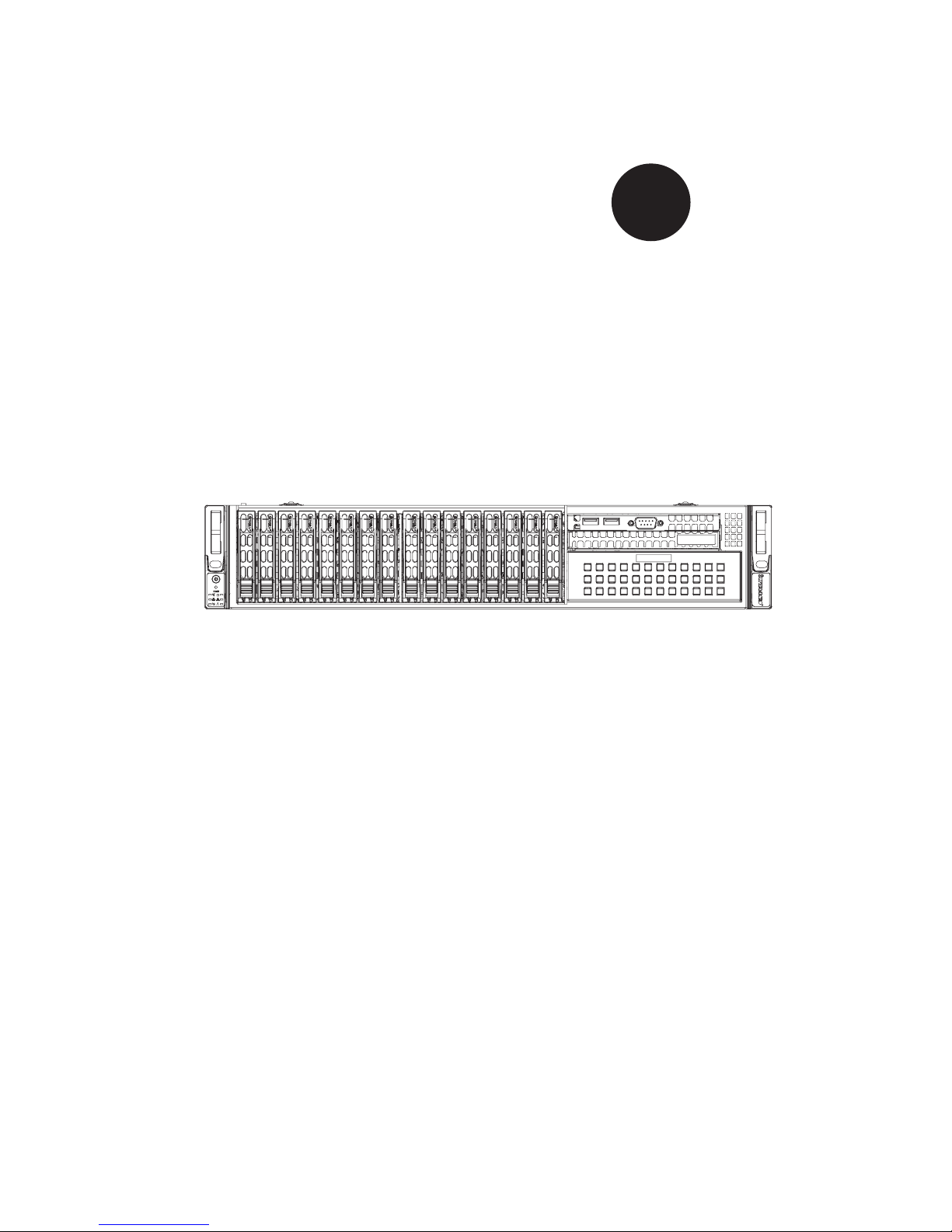
SC213 Chassis Series
SC213A-R900UB SC213A-R900LPB
SC213A-R720UB SC213A-R720LPB
USER’S MANUAL
1.0a
SUPER
®
Page 2
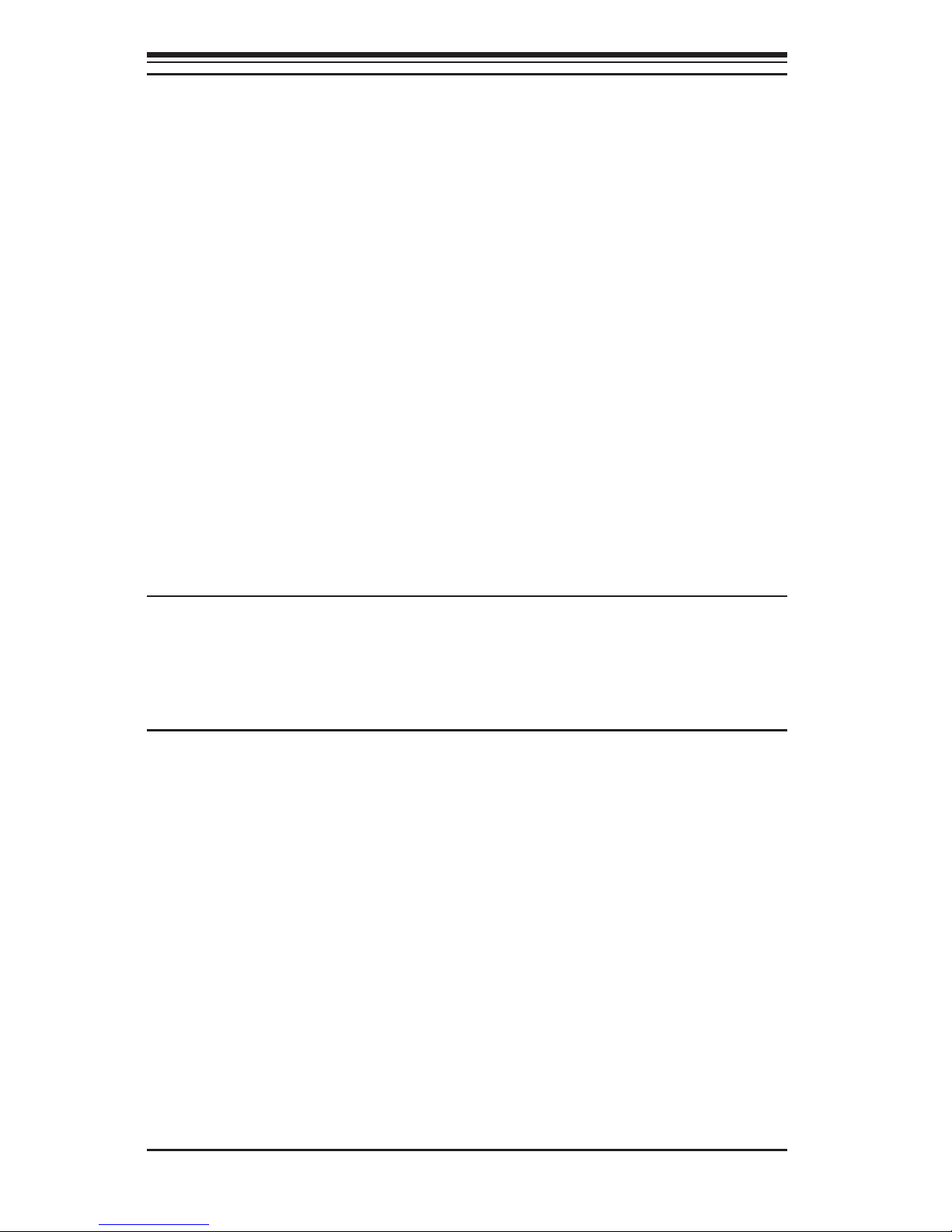
SC213 Chassis Manual
ii
Manual Revision 1.0a
Release Date: August 7, 2009
The information in this User’s Manual has been carefully reviewed and is believed to be accurate.
The vendor assumes no responsibility for any inaccuracies that may be contained in this document,
makes no commitment to update or to keep current the information in this manual, or to notify any
person or organization of the updates. Please Note: For the most up-to-date version of this
manual, please see our web site at www.supermicro.com.
Super Micro Computer, Inc. ("Supermicro") reserves the right to make changes to the product
described in this manual at any time and without notice. This product, including software, if any,
and documentation may not, in whole or in part, be copied, photocopied, reproduced, translated or
reduced to any medium or machine without prior written consent.
IN NO EVENT WILL SUPERMICRO BE LIABLE FOR DIRECT, INDIRECT, SPECIAL, INCIDENTAL,
SPECULATIVE OR CONSEQUENTIAL DAMAGES ARISING FROM THE USE OR INABILITY TO
USE THIS PRODUCT OR DOCUMENTATION, EVEN IF ADVISED OF THE POSSIBILITY OF
SUCH DAMAGES. IN PARTICULAR, SUPERMICRO SHALL NOT HAVE LIABILITY FOR ANY
HARDWARE, SOFTWARE, OR DATA STORED OR USED WITH THE PRODUCT, INCLUDING THE
COSTS OF REPAIRING, REPLACING, INTEGRATING, INSTALLING OR RECOVERING SUCH
HARDWARE, SOFTWARE, OR DATA.
Any disputes arising between manufacturer and customer shall be governed by the laws of Santa
Clara County in the State of California, USA. The State of California, County of Santa Clara shall
be the exclusive venue for the resolution of any such disputes. Super Micro's total liability for all
claims will not exceed the price paid for the hardware product.
California Best Management Practices Regulations for Perchlorate Materials: This Perchlorate
warning applies only to products containing CR (Manganese Dioxide) Lithium coin cells. “Perchlorate
Material-special handling may apply. See www.dtsc.ca.gov/hazardouswaste/perchlorate”
WARNING: Handling of lead solder materials used in this
product may expose you to lead, a chemical known to
the State of California to cause birth defects and other
reproductive harm.
Unless you request and receive written permission from Super Micro Computer, Inc., you may not
copy any part of this document.
Information in this document is subject to change without notice. Other products and companies
referred to herein are trademarks or registered trademarks of their respective companies or mark
holders.
Copyright © 2009 by Super Micro Computer, Inc.
All rights reserved.
Printed in the United States of America
Page 3
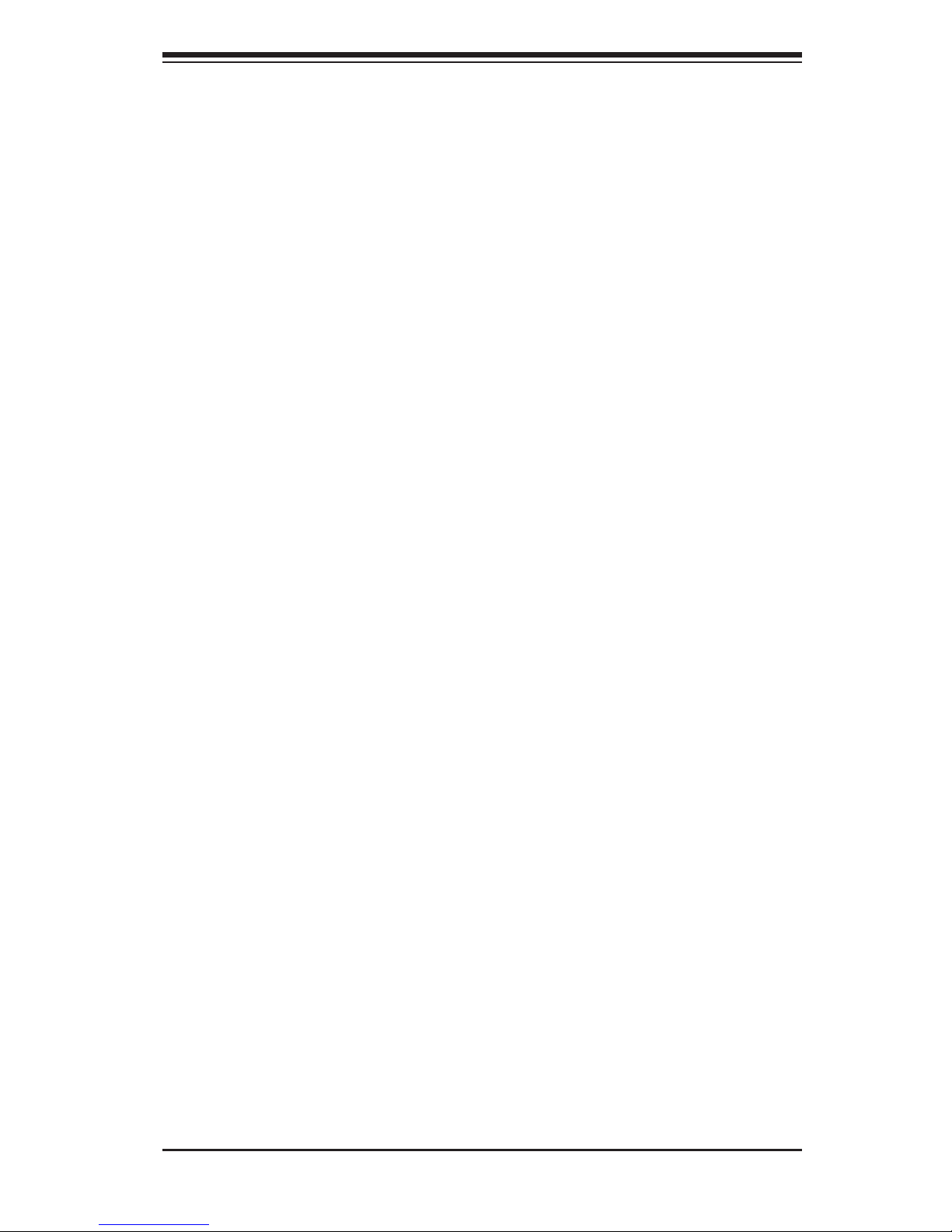
iii
Preface
Preface
This manual is written for professional system integrators and PC technicians. It
provides information for the installation and use of the SC213 chassis. Installation
and maintenance should be performed by experienced technicians only.
Supermicro’s SC213 chassis features a unique design, which is highly optimized
for data storage applications. It is equipped with 16 hot-swappable hard drives, a
DVD-ROM/USB comport unit, and a 720W or 900W (redundant) high-efciency
power supply, for superb power savings. High-performance fans provide ample
cooling for the chassis.
This document lists compatible parts and congurations available when this docu-
ment was published. Always refer to our Web site for updates on supported parts
and congurations at http://www.supermicro.com
Page 4
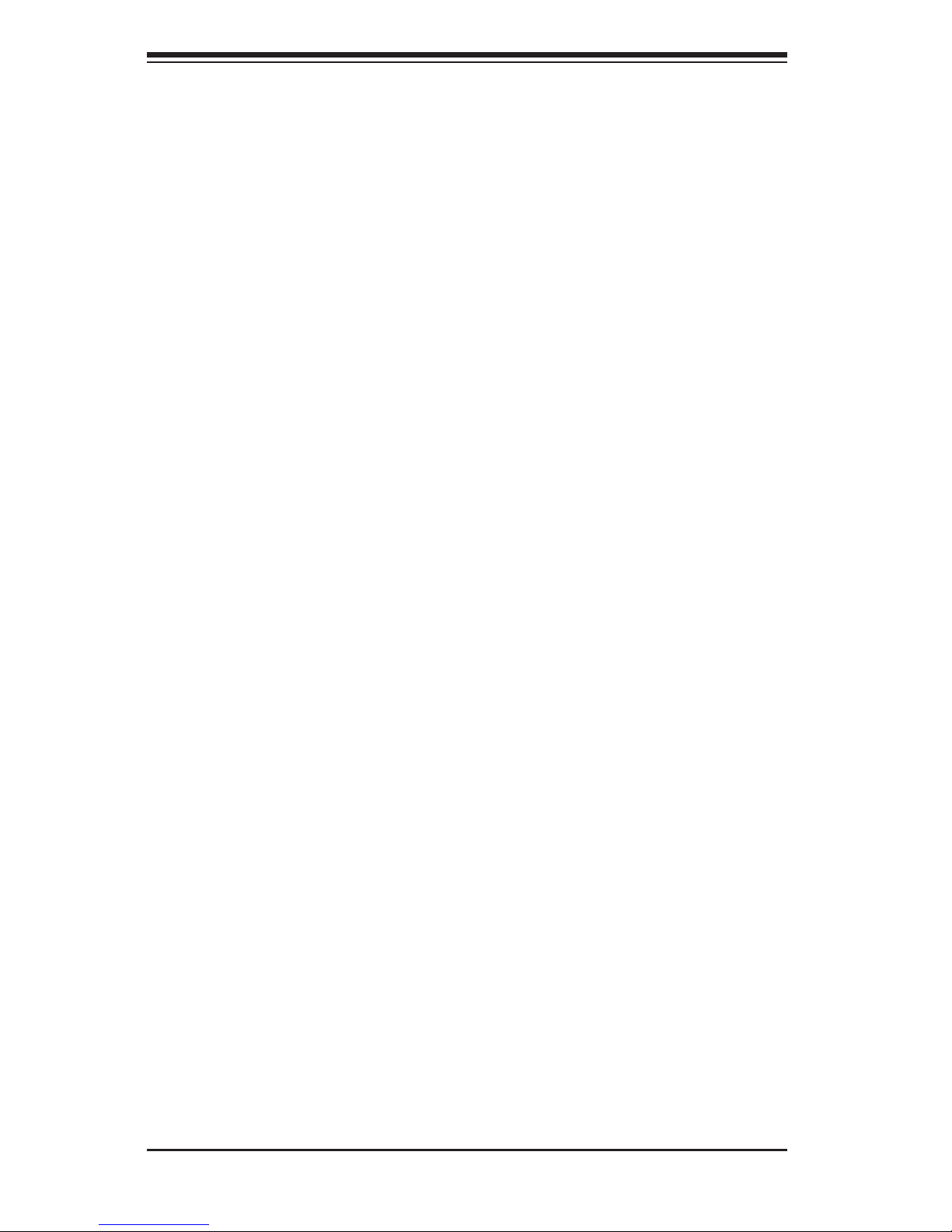
SC213 Chassis Manual
iv
Manual Organization
Chapter 1 Introduction
The introduction provides a list of the main components included with this chassis
and describes the primary features of the SC213 chassis. This chapter also includes
contact information.
Chapter 2 System Safety
Chapter 2 lists warnings, precautions, and system safety. You should thoroughly
familiarize yourself with this chapter for a general overview of safety precautions
that should be followed before installing and servicing the SC213 chassis.
Chapter 3 System Interface
This chapter provides details on the system interface, which includes the functions
and information provided by the control panel LEDs on the chassis, and by other
LEDs located throughout the system.
Chapter 4 Chassis Setup and Maintenance
Refer to this chapter for detailed information on the chassis. Follow the procedures
given in this chapter when installing, removing, or reconguring your chassis.
Chapter 5 Rack Installation
Refer to this chapter for detailed information on chassis rack installation. You should
follow the procedures given in this chapter when installing, removing or reconguring
your chassis into a rack environment.
Appendix A
This section references cables, which are compatible with your SC213 system. Re-
fer to our Web site for additional information on cabling at www.supermicro.com.
Appendix B
This chapter lists supported power supply information for your SC213 system. Refer
to our Web site for additional details at www.supermicro.com.
Page 5
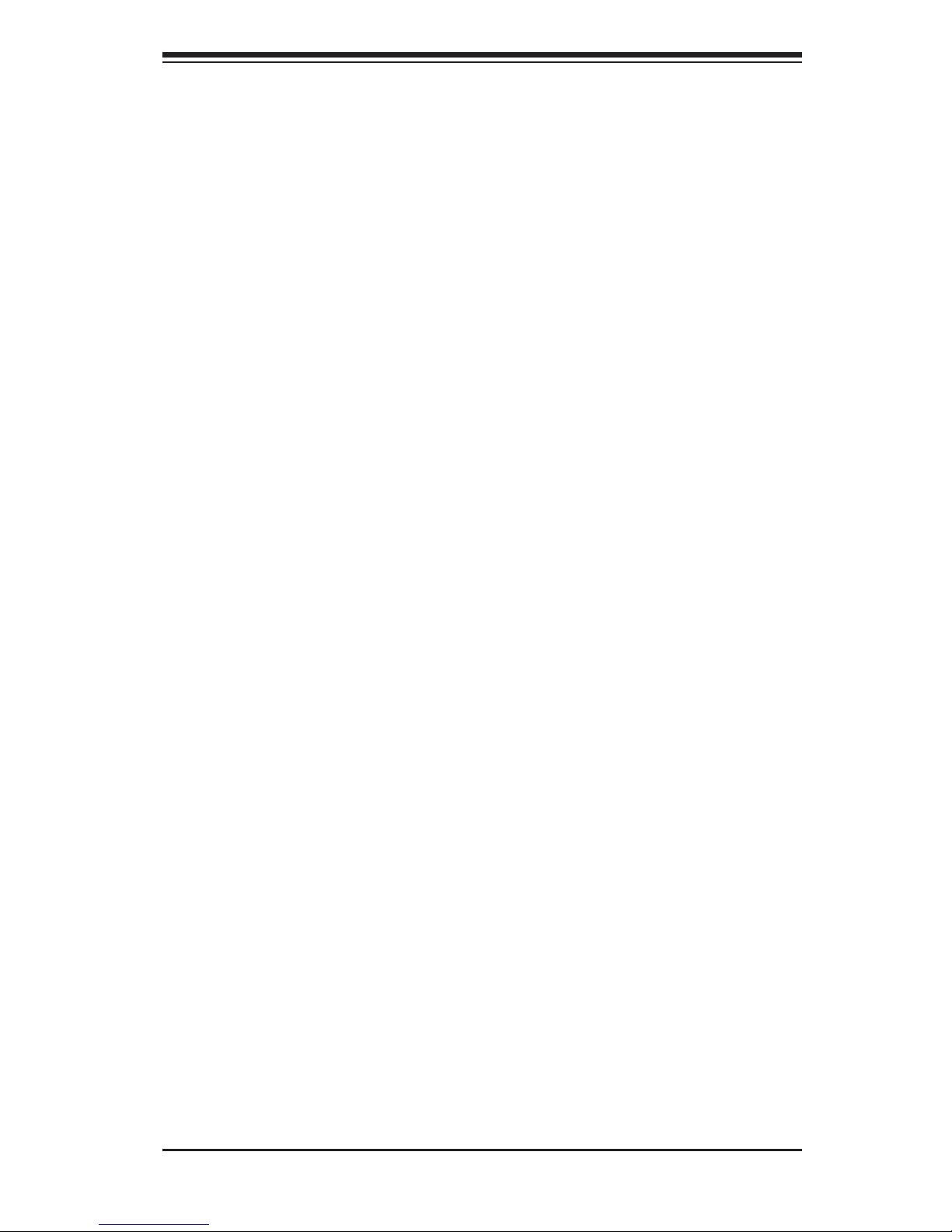
v
Preface
Appendix C
This section provides detailed information on the SAS-213A backplane. Additional
information can by found on our Web site, at www.supermicro.com
Page 6
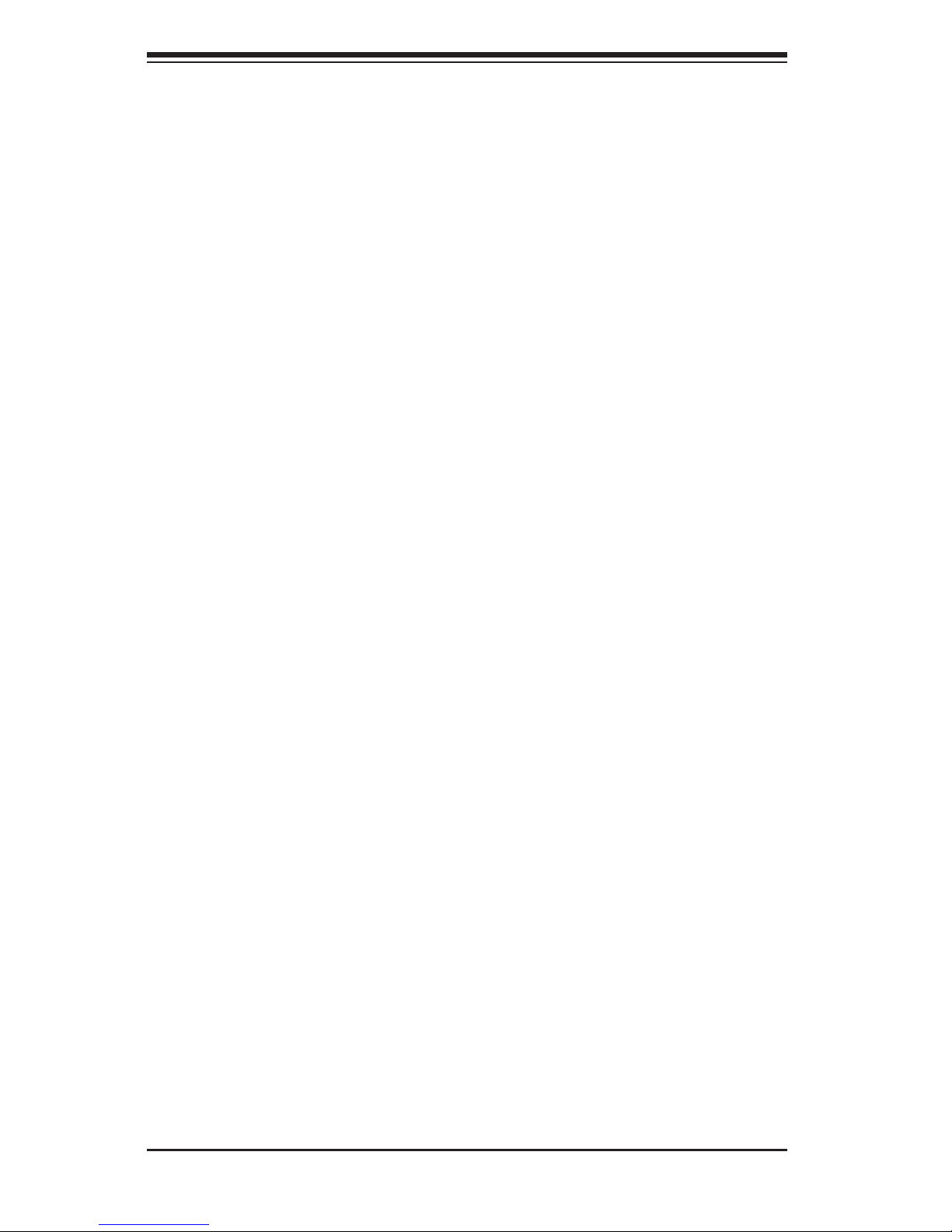
SC213 Chassis Manual
vi
Table of Contents
Chapter 1 Introduction
1-1 Overview ......................................................................................................... 1-1
1-2 Shipping List .................................................................................................... 1-1
1-3 Contacting Supermicro .................................................................................... 1-2
1-4 Returning Merchandise for Service................................................................. 1-3
Chapter 2 System Safety
2-1 Overview ......................................................................................................... 2-1
2-2 Warnings and Precautions .............................................................................. 2-1
2-3 Preparing for Setup ......................................................................................... 2-1
2-4 Electrical Safety Precautions .......................................................................... 2-2
2-5 General Safety Precautions ............................................................................ 2-3
2-6 System Safety ................................................................................................. 2-3
Chapter 3 System Interface
3-1 Overview ......................................................................................................... 3-1
3-2 Control Panel Buttons ..................................................................................... 3-2
3-3 Control Panel LEDs ........................................................................................ 3-2
3-4 Drive Carrier LEDs .......................................................................................... 3-4
Chapter 4 Chassis Setup and Maintenance
4-1 Overview ......................................................................................................... 4-1
4-2 Installation and General Maintenance ............................................................ 4-1
Installation Topics ............................................................................................ 4-1
General Maintenance Topics ........................................................................... 4-1
4-3 Removing the Chassis Cover ......................................................................... 4-2
4-4 Installing Hard Drives ...................................................................................... 4-3
4-5 Installing the I/O Shield ................................................................................... 4-5
I/O Shield ........................................................................................................ 4-5
4-6 Installing Chassis Standoffs ............................................................................ 4-6
Permanent and Optional Standoffs ................................................................. 4-6
4-7 Installing the Motherboard .............................................................................. 4-7
4-8 Installing the Add-on Cards ............................................................................. 4-9
Installing Add-on Cards in Low-Prole Model Chassis ................................... 4-9
Installing Riser Cards and Add-on Cards in UIO Models ............................. 4-10
4-9 Installing the Air Shroud ................................................................................ 4-12
Installing the Air Shroud in the Chassis ........................................................ 4-12
Installing the Additional Air Shroud ............................................................... 4-13
4-10 Checking the Air Flow ................................................................................... 4-14
Page 7
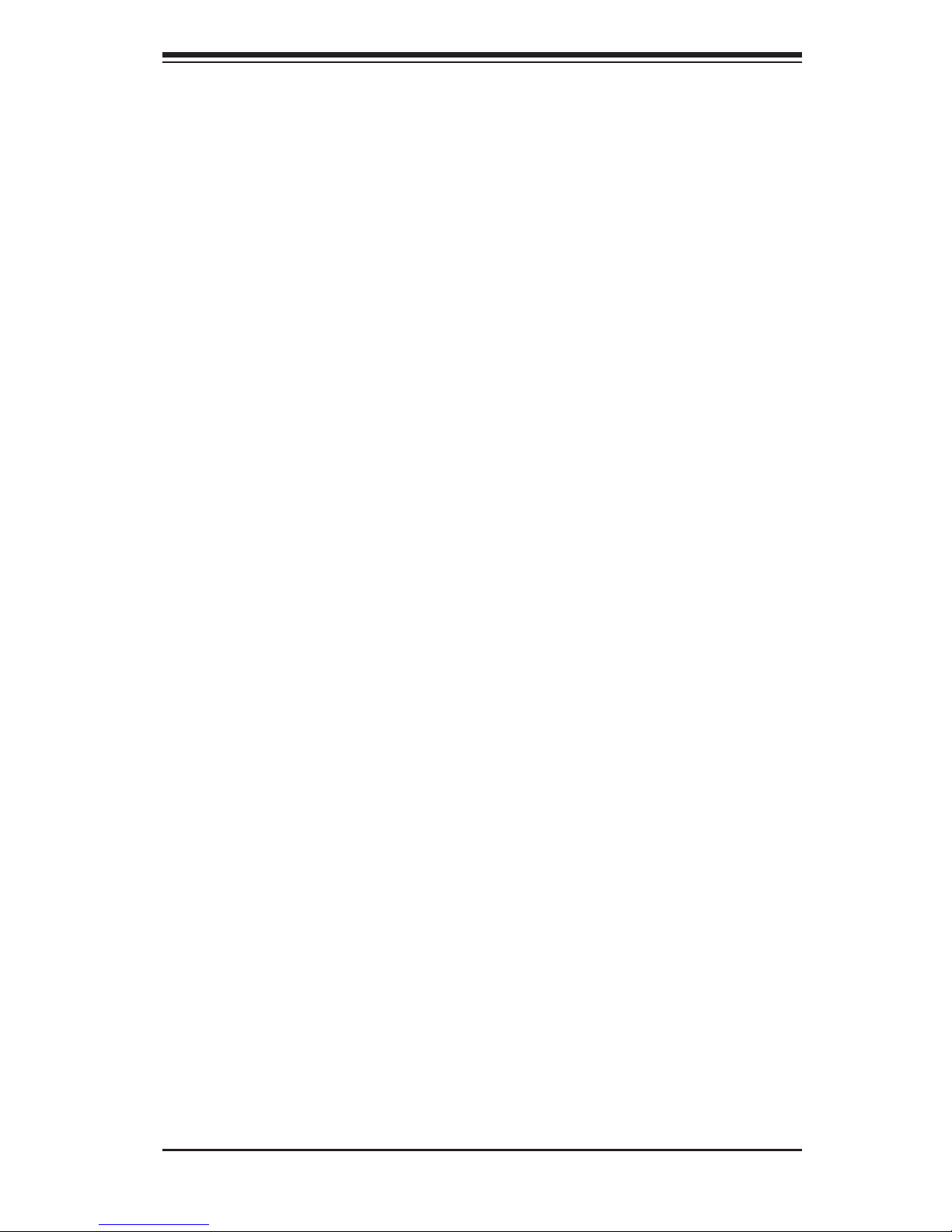
vii
Preface
Installation Complete ..................................................................................... 4-15
4-11 System Fans ................................................................................................. 4-16
4-12 Power Supply ............................................................................................... 4-18
4-13 Installing the Power Distributor ..................................................................... 4-19
4-14 Removing the Backplane .............................................................................. 4-20
4-15 Installing the Backplane ................................................................................ 4-22
Chapter 5 Rack Installation
5-1 Overview ......................................................................................................... 5-1
5-2 Unpacking the System .................................................................................... 5-1
5-3 Preparing for Setup ......................................................................................... 5-1
Choosing a Setup Location ............................................................................. 5-1
5-4 Warnings and Precautions .............................................................................. 5-2
Rack Precautions ............................................................................................ 5-2
General Server Precautions ............................................................................ 5-2
5-5 Rack Mounting Considerations ....................................................................... 5-3
Ambient Operating Temperature ..................................................................... 5-3
Reduced Airow .............................................................................................. 5-3
Mechanical Loading ........................................................................................ 5-3
Circuit Overloading .......................................................................................... 5-3
Reliable Ground .............................................................................................. 5-3
5-6 Rack Mounting Instructions ............................................................................. 5-4
Identifying the Sections of the Rack Rails ...................................................... 5-4
Locking Tabs ...................................................................................................5-5
Releasing the Inner Rail ................................................................................. 5-5
Installing The Inner Rails on the Chassis ....................................................... 5-6
Installing the Outer Rails on the Rack ............................................................ 5-7
Standard Chassis Installation ......................................................................... 5-8
Optional Quick Installation Method ................................................................. 5-9
Appendix A SC213 Chassis Cables
Appendix B SC213 Power Supply Specications
Appendix C SAS-213A Backplane Specications
Page 8
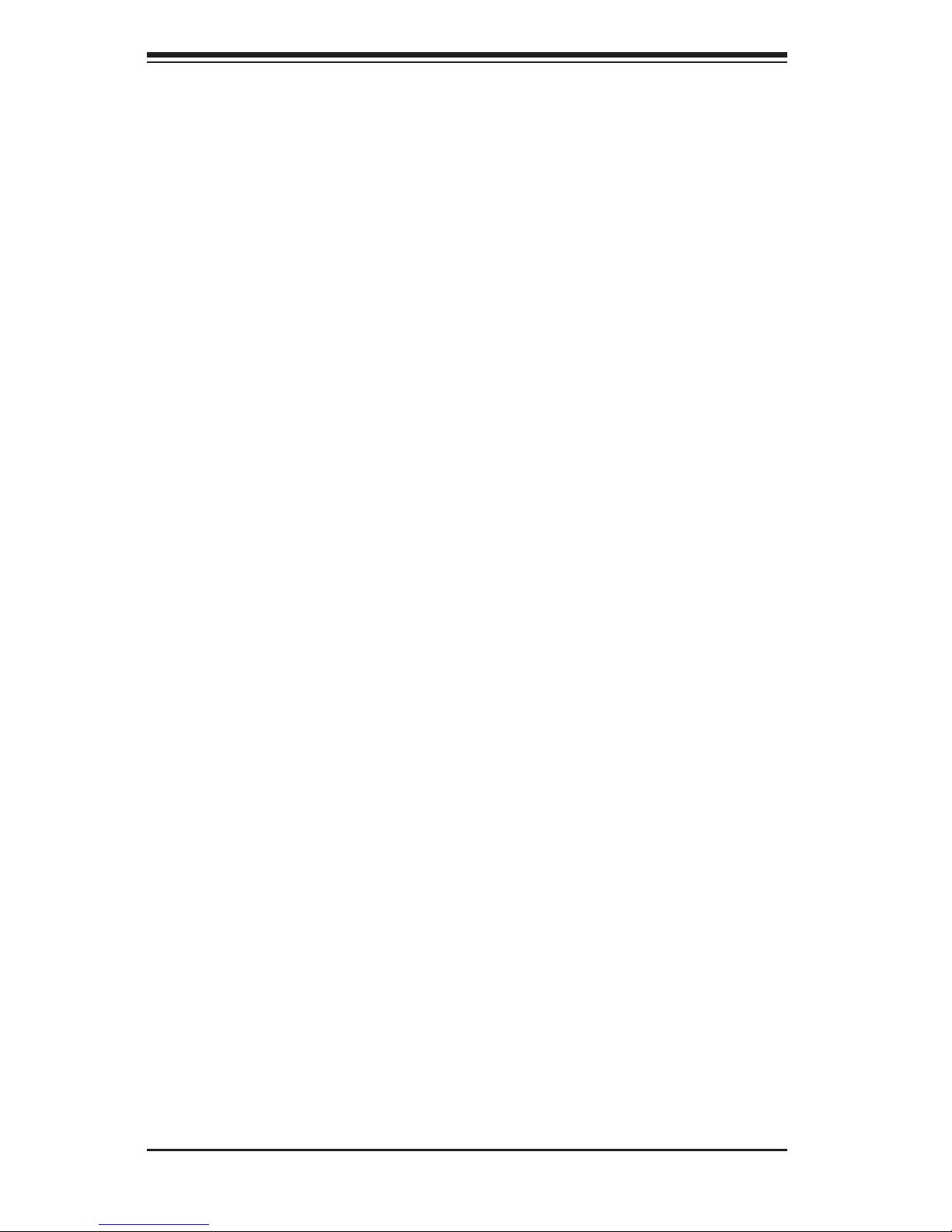
SC213 Chassis Manual
viii
Notes
Page 9
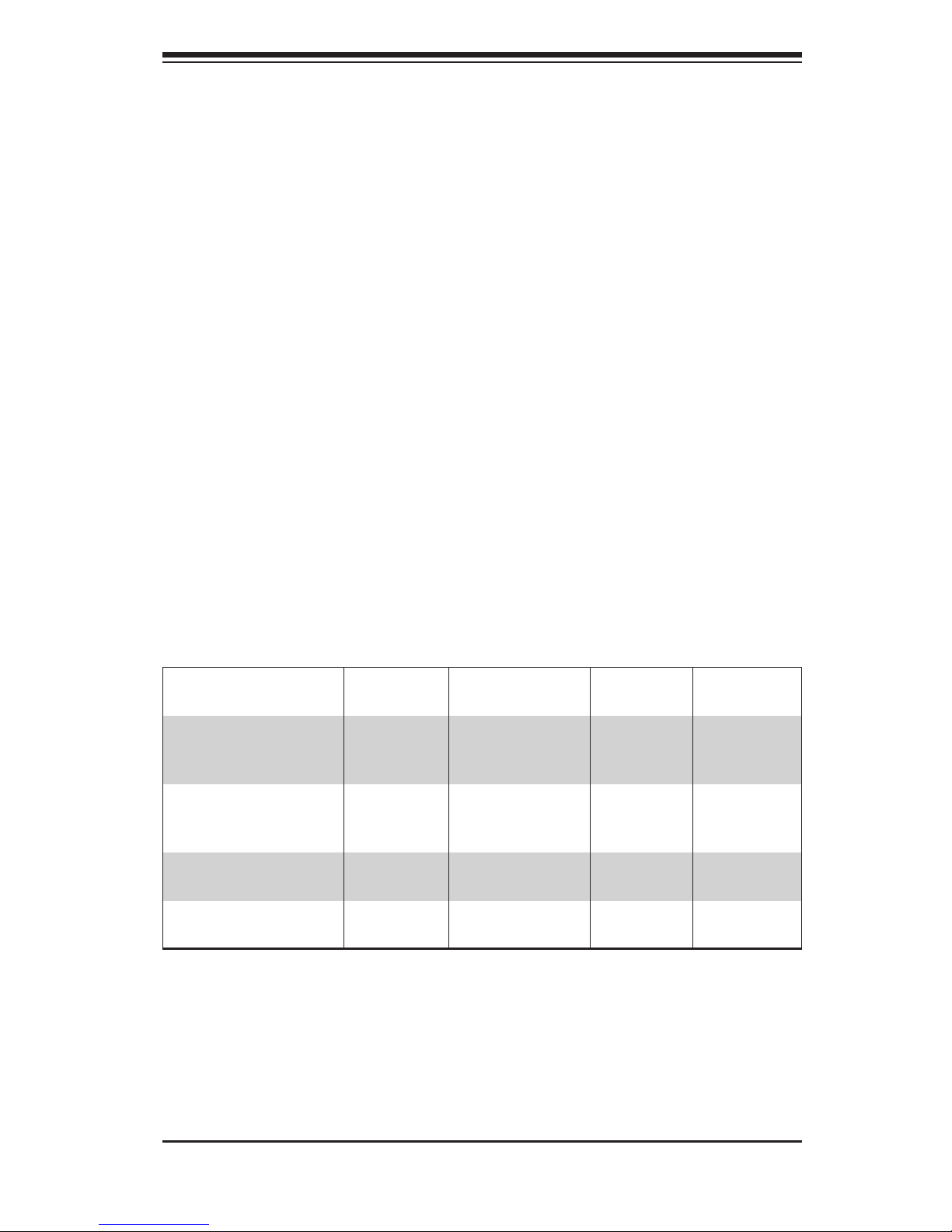
Chapter 1
Introduction
1-1 Overview
Supermicro’s SC213 chassis provides 16 hot-swappable 2.5” SAS/SATA hard
drive bays, one 5.25” hard drive, one slim DVD and one slim oppy drive in an
efcient 2U form factor, designed for the most frequently encountered applications.
The chassis is also equipped with a redundant 720W Gold Level (93%) or 900W
high-efciency (85%+) power supply for outstanding power savings, with specially
designed optimized cooling.
1-2 Shipping List
Please visit the following link for the latest shipping lists and part numbers for your par-
ticular chassis model. http://www.supermicro.com/products/chassis/2U/?chs=213
Chapter 1 Introduction
1-1
SC213
Model CPU HDD I/O Slots
Power
Supply
SC213A-R720LPB
UP/DP
16x 2.5" hot-
swap SAS/SATA
7x LP
720W
Redundant
(Gold Level)
SC213A-R700UP
UP/DP
16x 2.5" hot-
swap SAS/SATA
4x FF + 3x
LP
720W
Redundant
(Gold Level
SC213A-R900UB
UP/DP
16x 2.5" hot-
swap SAS/SATA
4x FF + 3x
LP
900W
Redundant
SC213A-R900LPB
UP/DP
16x 2.5" hot-
swap SAS/SATA
7x LP
900W
Redundant
Page 10
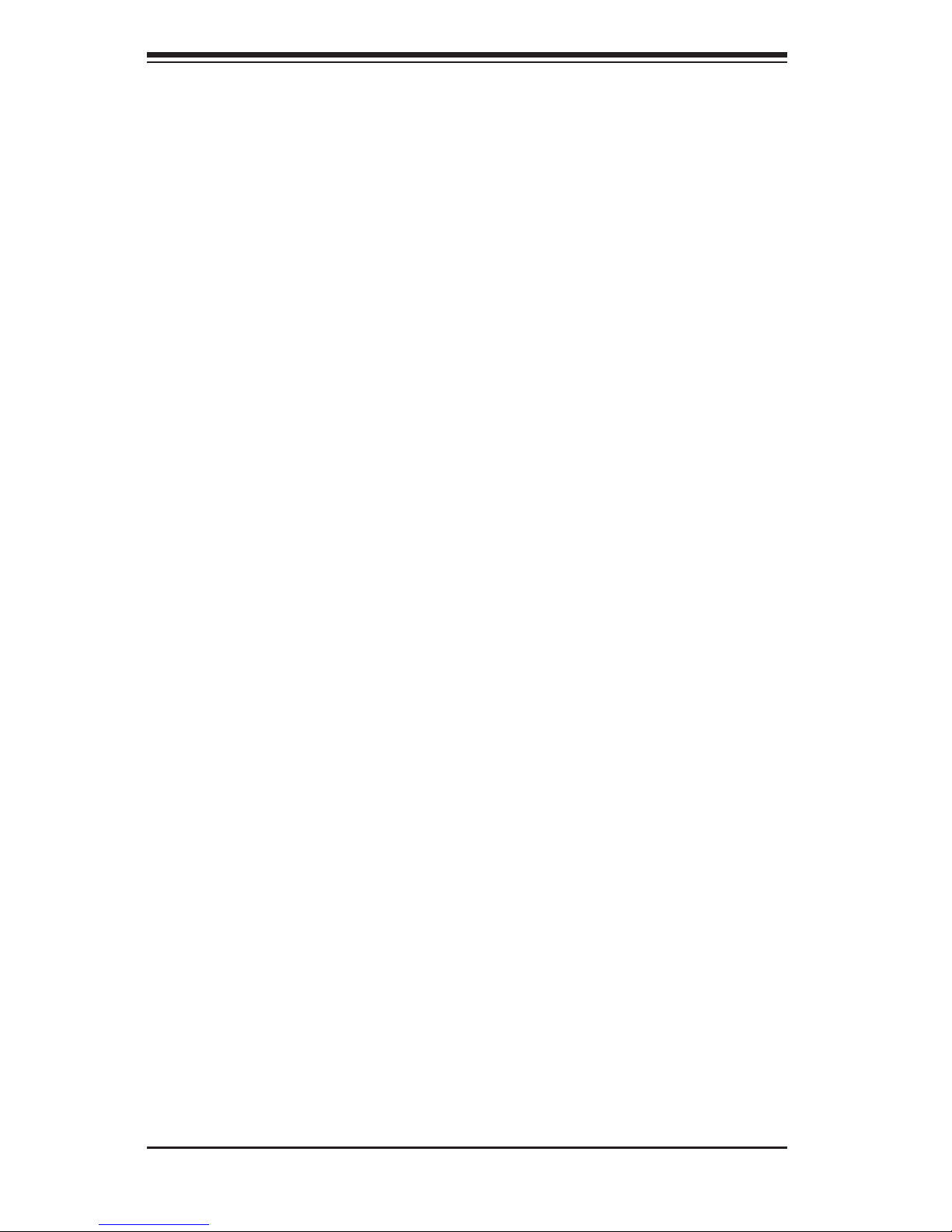
SC213 Chassis Manual
1-2
1-3 Contacting Supermicro
Headquarters
Address: Super Micro Computer, Inc.
980 Rock Ave.
San Jose, CA 95131 U.S.A.
Tel: +1 (408) 503-8000
Fax: +1 (408) 503-8008
Email: marketing@supermicro.com (General Information)
support@supermicro.com (Technical Support)
Web Site: www.supermicro.com
Europe
Address: Super Micro Computer B.V.
Het Sterrenbeeld 28, 5215 ML
's-Hertogenbosch, The Netherlands
Tel: +31 (0) 73-6400390
Fax: +31 (0) 73-6416525
Email: sales@supermicro.nl (General Information)
support@supermicro.nl (Technical Support)
rma@supermicro.nl (Customer Support)
Asia-Pacic
Address: Super Micro Computer, Inc.
4F, No. 232-1, Liancheng Rd.
Chung-Ho 235, Taipei County
Taiwan, R.O.C.
Tel: +886-(2) 8226-3990
Fax: +886-(2) 8226-3991
Web Site: www.supermicro.com.tw
Technical Support:
Email: support@supermicro.com.tw
Tel: 886-2-8226-1900
Page 11
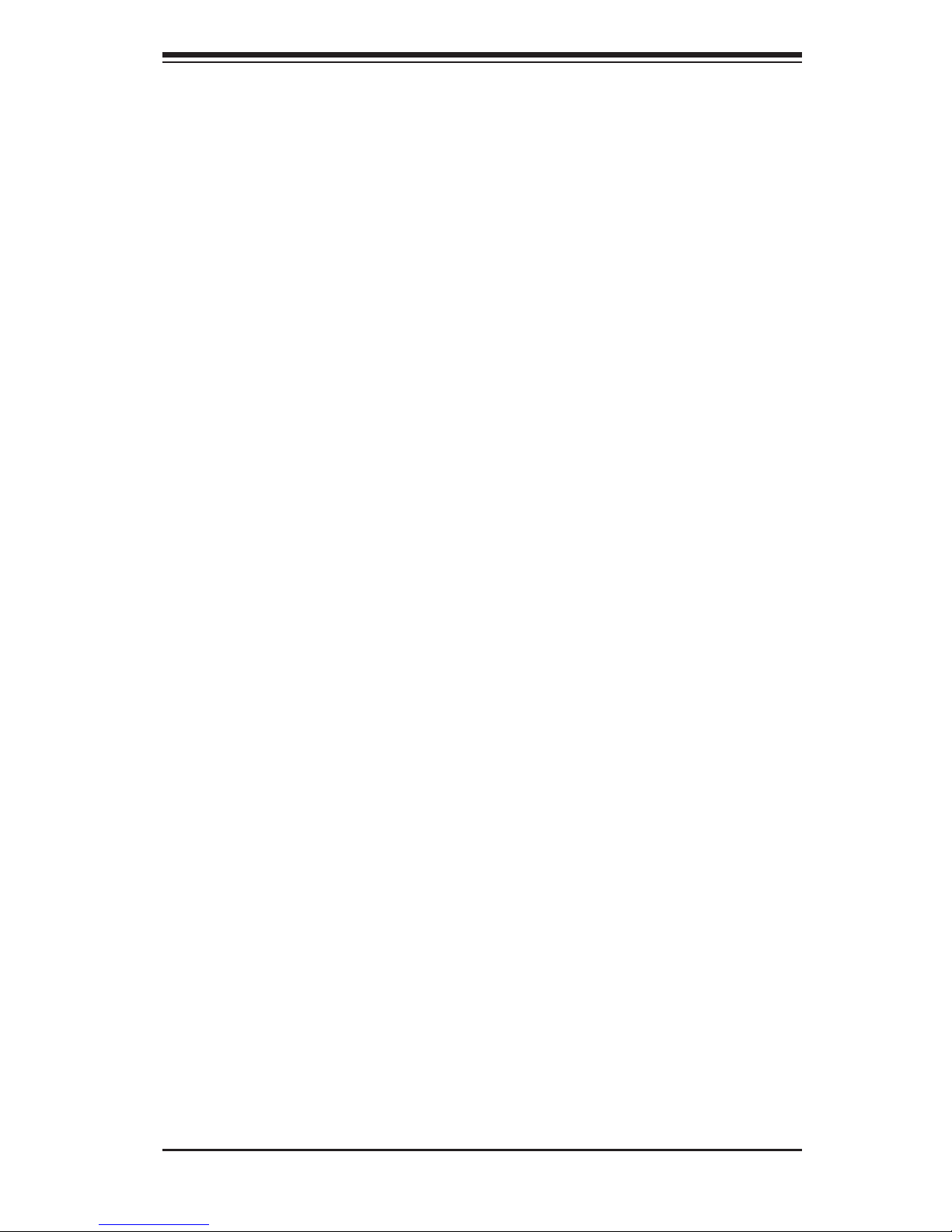
1-3
Chapter 1: Introduction
1-4 Returning Merchandise for Service
A receipt or copy of your invoice marked with the date of purchase is required be-
fore any warranty service will be rendered. You can obtain service by calling your
vendor for a Returned Merchandise Authorization (RMA) number. When returning
to the manufacturer, the RMA number should be prominently displayed on the
outside of the shipping carton, and mailed prepaid or hand-carried. Shipping and
handling charges will be applied for all orders that must be mailed when service
is complete.
For faster service, RMA authorizations may be requested online (http://www.
supermicro.com/support/rma/).
Whenever possible, repack the chassis in the original Supermicro carton, using the
original packaging material. If these are no longer available, be sure to pack the
chassis securely, using packaging material to surround the chassis so that it does
not shift within the carton and become damaged during shipping.
This warranty only covers normal consumer use and does not cover damages in-
curred in shipping or from failure due to the alteration, misuse, abuse or improper
maintenance of products.
During the warranty period, contact your distributor rst for any product problems.
Page 12
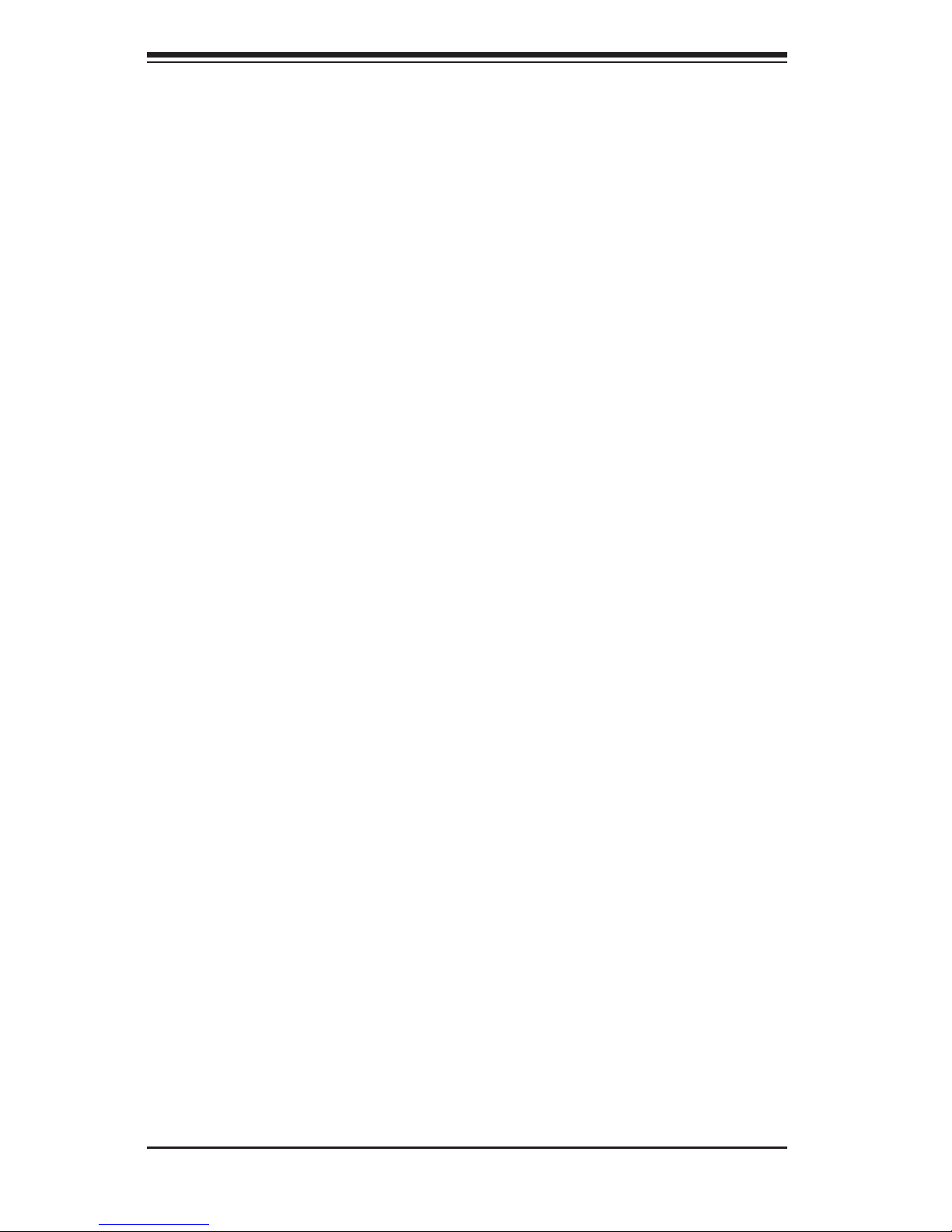
SC213 Chassis Manual
1-4
Notes
Page 13
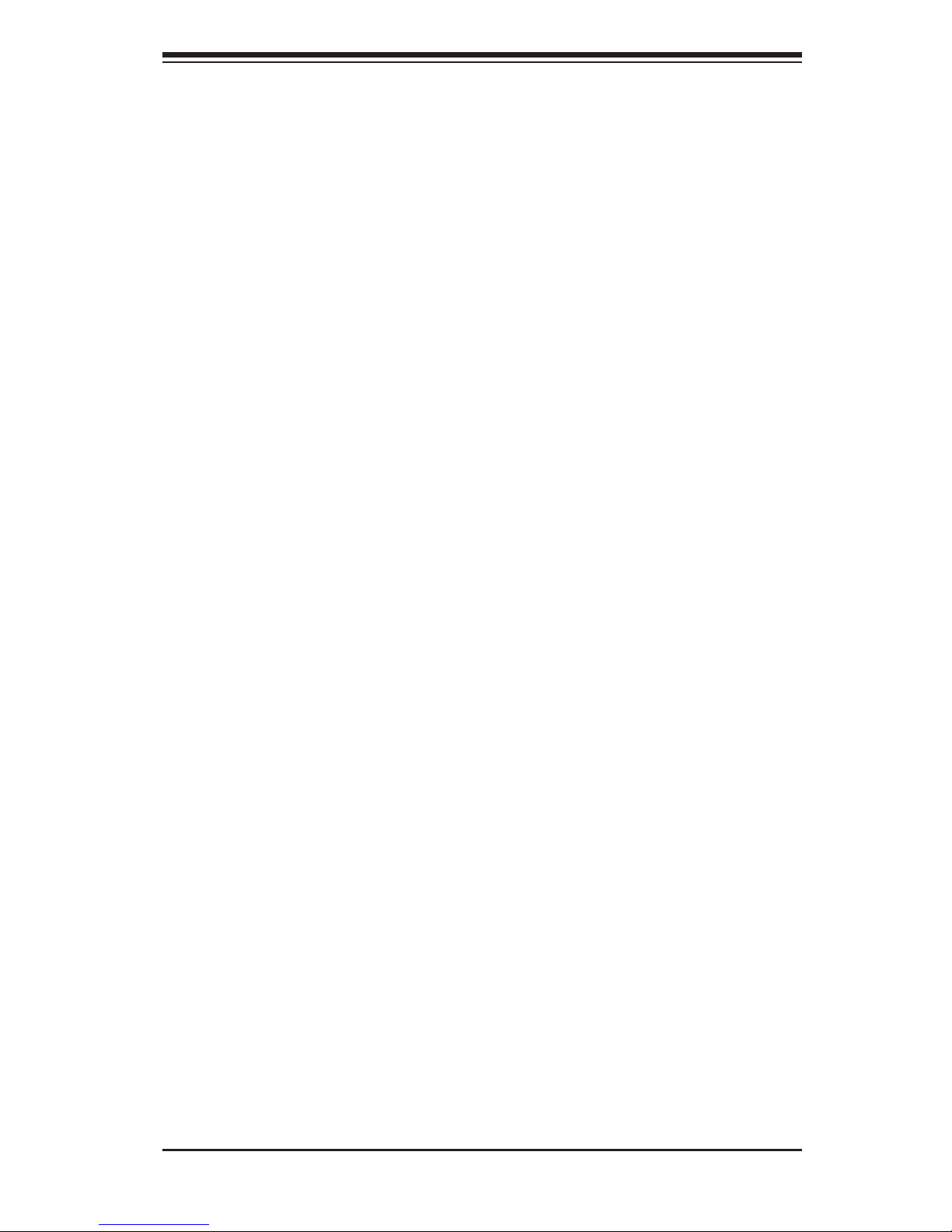
2-1
Chapter 2: System Safety
Chapter 2
System Safety
2-1 Overview
This chapter provides a quick setup checklist to get your chassis up and running.
Following the steps in the order provided should enable you to have your chassis
setup and operational within a minimal amount of time. This quick set up assumes
that you are an experienced technician, familiar with common concepts and ter-
minology.
2-2 Warnings and Precautions
You should inspect the box the chassis was shipped in and note if it was damaged
in any way. If the chassis itself shows damage, le a damage claim with carrier
who delivered your system.
Decide on a suitable location for the rack unit that will hold the chassis. It should be
situated in a clean, dust-free area that is well ventilated. Avoid areas where heat,
electrical noise and electromagnetic elds are generated.
You will also need it placed near at least one grounded power outlet. When con-
gured, the SC213 chassis includes a power supply which requires a grounded
outlet.
2-3 Preparing for Setup
The SC213 chassis includes a set of rail assemblies, including mounting brackets
and mounting screws you will need to install the systems into a rack. Please read
this manual in its entirety before beginning the rack installation procedure.
Page 14
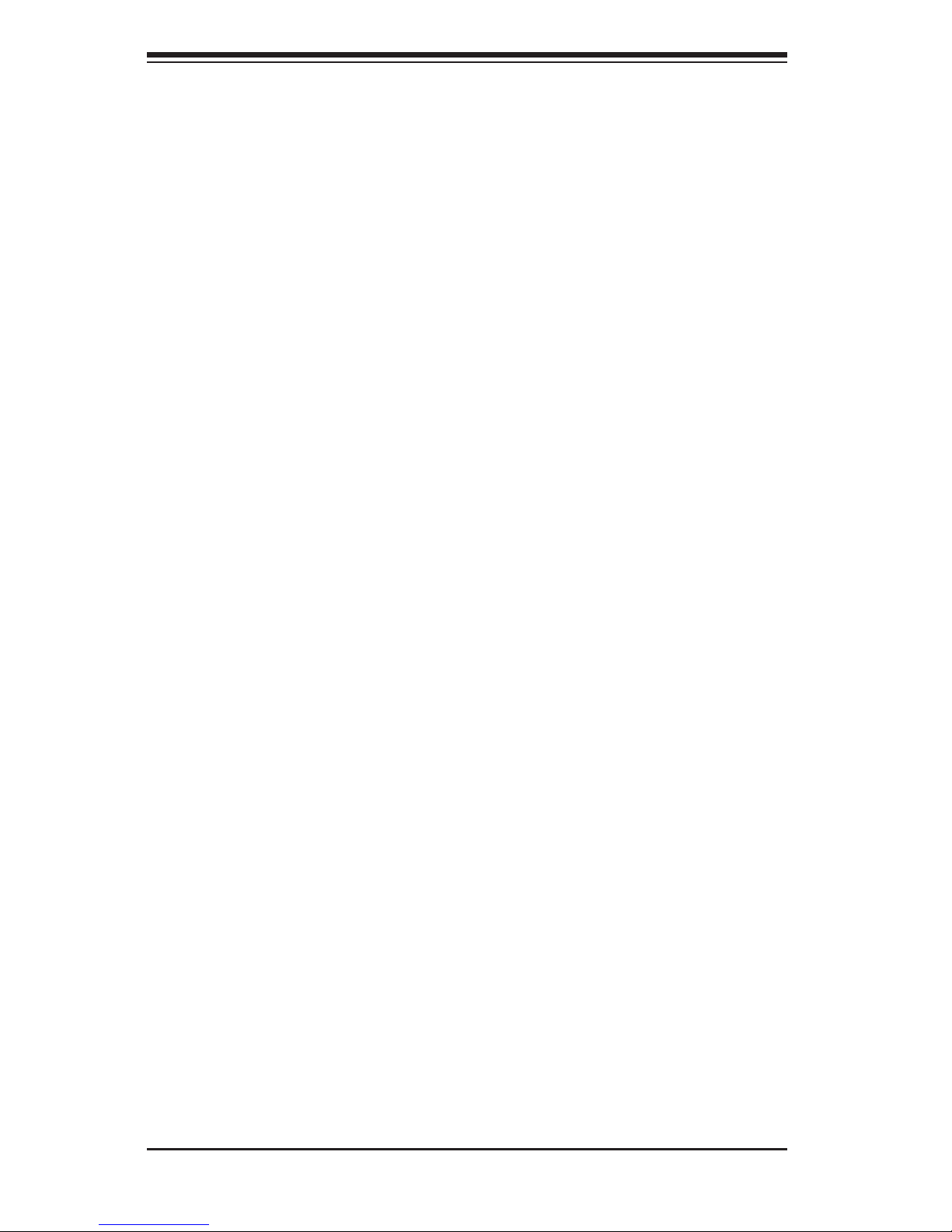
SC213 Chassis Manual
2-2
2-4 Electrical Safety Precautions
Basic electrical safety precautions should be followed to protect yourself from harm
and the SC213 from damage:
Be aware of the locations of the power on/off switch on the chassis as well •
as the room’s emergency power-off switch, disconnection switch or electrical
outlet. If an electrical accident occurs, you can then quickly remove power from
the system.
Do not work alone when working with high-voltage components.•
Power should always be disconnected from the system when removing or in-•
stalling main system components, such as the serverboard, memory modules
and the DVD-ROM and oppy drives (not necessary for hot-swappable drives).
When disconnecting power, you should rst power down the system with the
operating system and then unplug the power cords from all the power supply
modules in the system.
When working around exposed electrical circuits, another person who is fa-•
miliar with the power-off controls should be nearby to switch off the power, if
necessary.
Use only one hand when working with powered-on electrical equipment. This •
is to avoid making a complete circuit, which will cause electrical shock. Use
extreme caution when using metal tools, which can easily damage any electrical
components or circuit boards they come into contact with.
Do not use mats designed to decrease electrostatic discharge as protection from •
electrical shock. Instead, use rubber mats that have been specically designed
as electrical insulators.
The power supply power cord must include a grounding plug and must be •
plugged into grounded electrical outlets.
Serverboard Battery: CAUTION - There is a danger of explosion if the onboard •
battery is installed upside down, which will reverse its polarities This battery
must be replaced only with the same or an equivalent type recommended by
the manufacturer. Dispose of used batteries according to the manufacturer’s
instructions.
Page 15

2-3
Chapter 2: System Safety
DVD-ROM laser: CAUTION - this server may have come equipped with a •
DVD-ROM drive. To prevent direct exposure to the laser beam and hazardous
radiation exposure, do not open the enclosure or use the unit in any uncon-
ventional way.
2-5 General Safety Precautions
Keep the area around the chassis clean and free of clutter.•
Place the chassis top cover and any system components that have been re-•
moved away from the system or on a table so that they won’t accidentally be
stepped on.
While working on the system, do not wear loose clothing such as neckties and •
unbuttoned shirt sleeves, which can come into contact with electrical circuits or
be pulled into a cooling fan.
Remove any jewelry or metal objects from your body, which are excellent metal •
conductors that can create short circuits and harm you if they come into contact
with printed circuit boards or areas where power is present.
After accessing the inside of the system, close the system back up and secure •
it to the rack unit with the retention screws after ensuring that all connections
have been made.
2-6 System Safety
Electrostatic discharge (ESD) is generated by two objects with different electrical
charges coming into contact with each other. An electrical discharge is created to
neutralize this difference, which can damage electronic components and printed
circuit boards. The following measures are generally sufcient to neutralize this
difference before contact is made to protect your equipment from ESD:
Do not use mats designed to decrease electrostatic discharge as protection from •
electrical shock. Instead, use rubber mats that have been specically designed
as electrical insulators.
Use a grounded wrist strap designed to prevent static discharge.•
Keep all components and printed circuit boards (PCBs) in their antistatic bags •
until ready for use.
Page 16
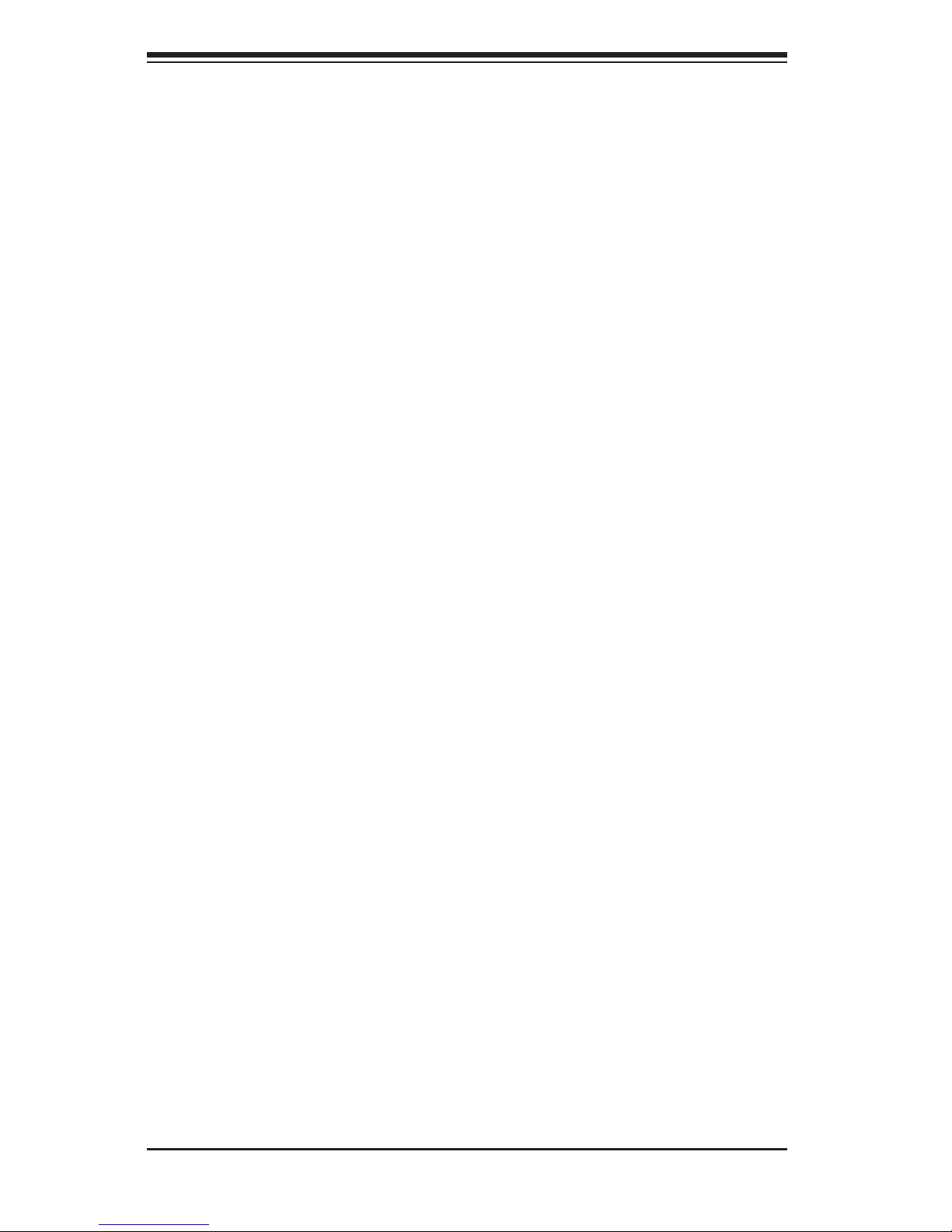
SC213 Chassis Manual
2-4
Touch a grounded metal object before removing any board from its antistatic •
bag.
Do not let components or PCBs come into contact with your clothing, which may •
retain a charge even if you are wearing a wrist strap.
Handle a board by its edges only; do not touch its components, peripheral chips, •
memory modules or contacts.
When handling chips or modules, avoid touching their pins.•
Put the serverboard and peripherals back into their antistatic bags when not •
in use.
For grounding purposes, make sure your computer chassis provides excellent •
conductivity between the power supply, the case, the mounting fasteners and
the serverboard.
Page 17
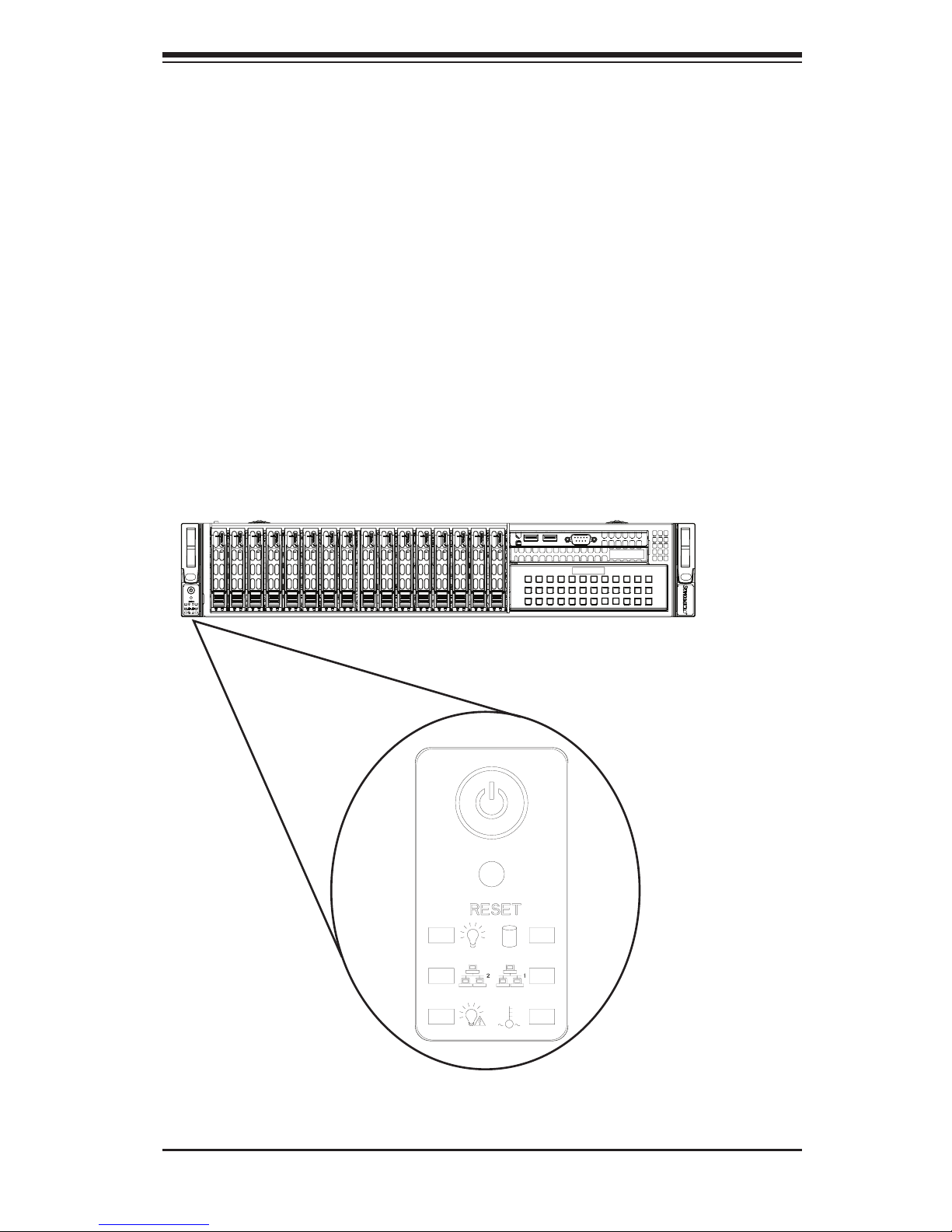
3-1
Chapter 3: System Interface
Chapter 3
System Interface
3-1 Overview
There are several LEDs on the control panel as well as other LEDs on the drive
carriers to keep you constantly informed of the over-all status of the system, as
well as the activity and health of specic components. Most SC213 models are
two buttons on the control panel: a reset button and an on/off switch. This chapter
explains the meanings of all LED indicators and the appropriate response you may
need to take.
Figure 3-1: Chassis User Interface
Page 18
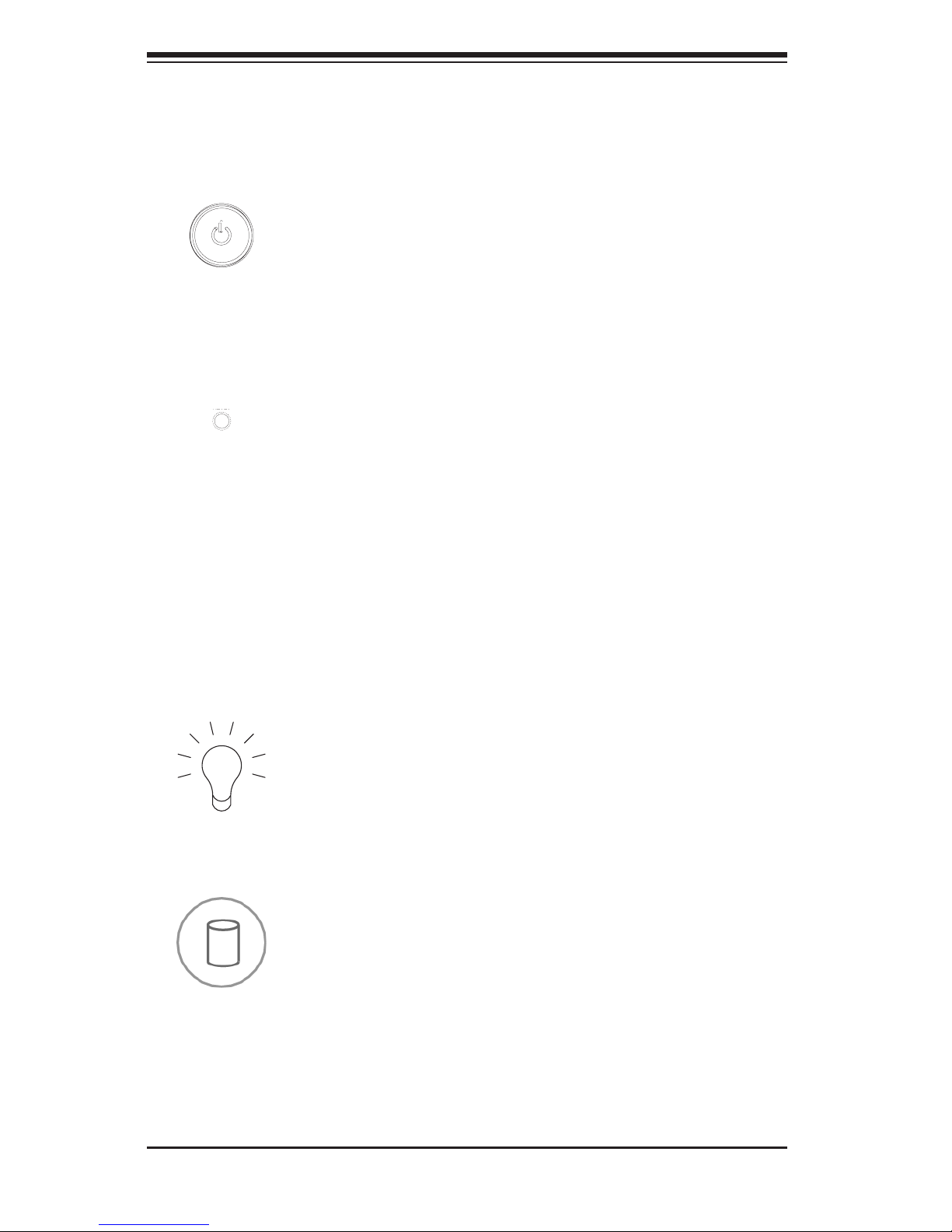
SC213 Chassis Manual
3-2
Power:• Indicates power is being supplied to the system's power supply units.
This LED should normally be illuminated when the system is operating.
HDD:• Indicates IDE channel activity. SAS/SATA drive and/or DVD-ROM drive
activity when ashing.
3-3 Control Panel LEDs
The control panel located on the front of the SC213 chassis has ve LEDs. These
LEDs provide you with critical information related to different parts of the system.
This section explains what each LED indicates when illuminated and any corrective
action you may need to take.
Power:• The main power switch is used to apply or remove power from the
power supply to the server system. Turning off system power with this button
removes the main power but keeps standby power supplied to the system.
Therefore, you must unplug system before servicing.
Reset:• The reset button is used to reboot the system. A needle, pen, or other
small device is required to activate this button and reset the system
3-2 Control Panel Buttons
There are two push-buttons located on the front of the chassis. These are a power
on/off button and a reset button.
Page 19
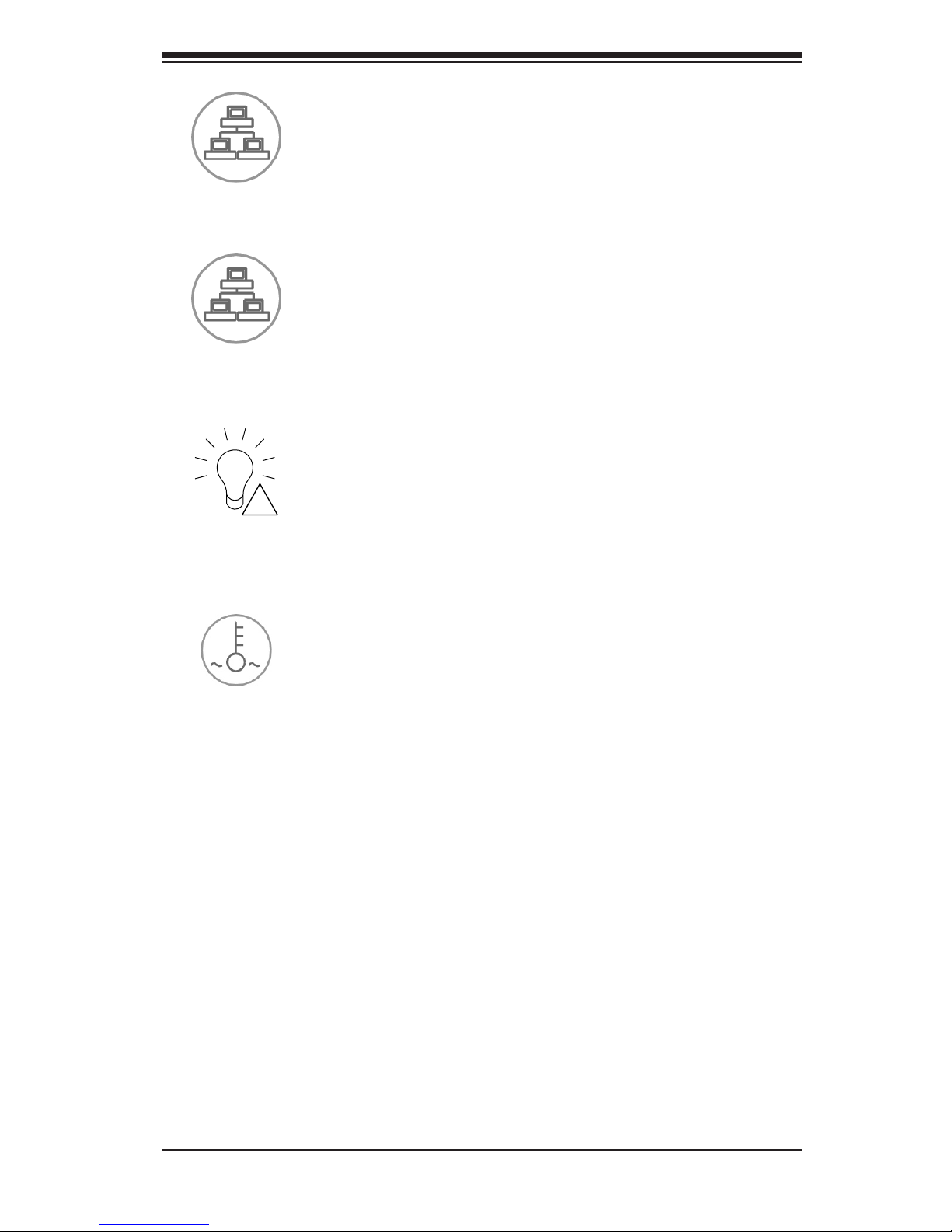
3-3
Chapter 3: System Interface
Power Failure:• When this LED ashes, it indicates a power failure in the power
supply.
NIC1:• Indicates network activity on GLAN1 when ashing.
NIC2:• Indicates network activity on GLAN2 when ashing.
Overheat/Fan Fail:• When this LED ashes it indicates a fan failure. When
continuously on (not ashing) it indicates an overheat condition, which may be
caused by cables obstructing the airow in the system or the ambient room
temperature being too warm. Check the routing of the cables and make sure
all fans are present and operating normally. You should also check to make
sure that the chassis covers are installed. Finally, verify that the heatsinks are
installed properly. This LED will remain ashing or on as long as the overheat
condition exists.
!
Page 20
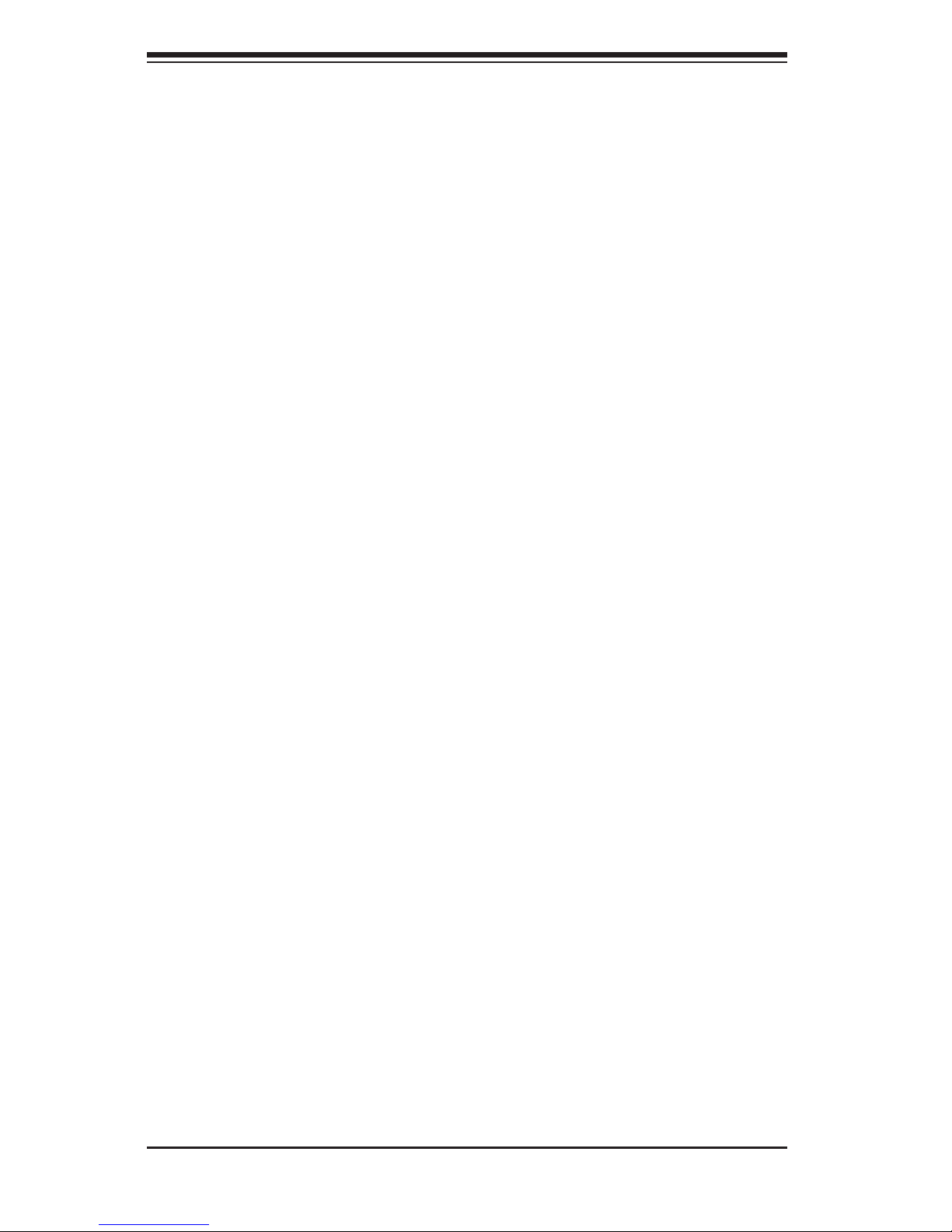
SC213 Chassis Manual
3-4
3-4 Drive Carrier LEDs
Your chassis uses SAS or SATA, but not both at the same time.
SAS/SATA Drives
Each SAS/SATA drive carrier has two LEDs.
Green or Blue:• Each hard disk drive carrier has either a green or a blue LED,
depending upon the hard disk drives and backplane used. When illuminated,
this LED indicates drive activity. A connection to the SATA backplane enables
this LED to blink on and off when that particular drive is being accessed.
Red:• The red LED indicates a SAS/SATA drive failure. If one of the SAS/SATA
drives fail, you should be notied by your system management software.
Page 21
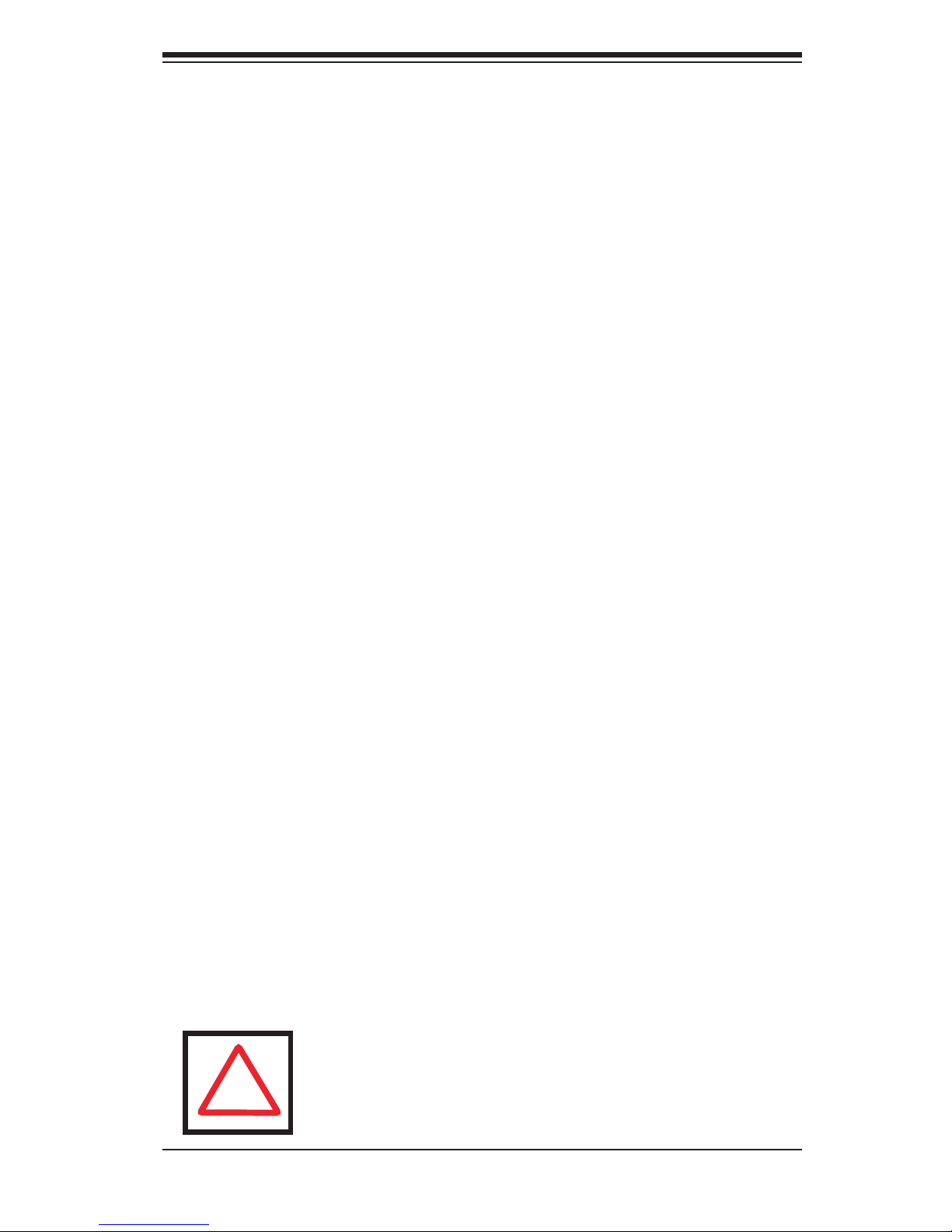
4-1
Chapter 4: Chassis Setup and Maintenance
Chapter 4
Chassis Setup and Maintenance
4-1 Overview
This chapter covers the steps required to install components and perform mainte-
nance on the SC213 chassis. The only tool you will need to install components and
perform maintenance is a Phillips screwdriver, and under certain circumstances, a
hex wrench.
In cases where the installation or maintenance procedures differ between the
UIO and low prole chassis models, alternative instructions or illustrations are
provided.
4-2 Installation and General Maintenance
The following sections will provide you with information on installing components
and performing general mainenance on the system.
Installation Topics
Removing the Chassis Cover
Installing Hard Drives
Installing the Motherboard
Installing the Air Shroud
Completing the Installation
General Maintenance Topics
System Fans
Power Supply
Review the warnings and precautions listed in the manual
before setting up or servicing this chassis. These include information in Chapter 2 System Safety and the warning/precautions listed in the setup instructions.
!
Page 22

SC213 Chassis Manual
4-2
4-3 Removing the Chassis Cover
Removing the Chassis Cover the Chassis Cover
Press both release tabs at the same time to release the cover from the locked 1.
position.
Once the top cover has been released, slide the cover backwards, toward the 2.
rear of the chassis.
Lift the cover up and off the chassis.3.
Warning: Except for short periods of time, do NOT operate the
server without the cover in place. The chassis cover must be in
placetoallowproperairowandpreventoverheating.
Figure 4-1: Removing the Chassis Cover
!
1
2
1
3
Page 23

4-3
Chapter 4: Chassis Setup and Maintenance
7
4-4 Installing Hard Drives
The SC213 comes equipped with sixteen hot-swappable hard drives. Only SAS or
enterprise SATA HDDs are recommended for use in the SC213 chassis.
Removing Hard Drive Trays from the Chassis
Press the release button on the drive carrier. This extends the drive carrier 1.
handle.
Hold the handle to pull the tray out of the chassis.2.
Figure 4-2: Removing Hard Drive Tray
2
1
Page 24

SC213 Chassis Manual
4-4
Figure 4-3: Chassis Drive Tray
Figure 4-4: Proper Installation of the Hard Drive into the Hard Drive Bay
Installing a Hard Drive into a Drive Carrier
Insert a drive into the carrier with the PCB side facing down and the connec-1.
tor end toward the rear of the carrier.
Align the drive in the carrier so that the mounting holes of both are aligned. 2.
Note that there are holes in the carrier marked "SAS" or “SATA” to aid in cor-
rect installation.
Secure the drive to the carrier with four screws as illustrated above. Use the 3.
four M3 at-head screws included in the HDD bag of your accessory box.
Note that the screws used to secure the dummy drive to the tray cannot be
used to secure the hard drive.
Insert the hard drive and drive carrier into its bay vertically, keeping the carrier 4.
oriented so that the release button is on the bottom. When the carrier reaches
the rear of the bay, the release handle will retract.
Using the thumb, push against the upper part of the hard drive handle. Push 5.
the hard drive into the hard drive bay as illustrated below, until the hard drive
clicks into the locked position.
Page 25

4-5
Chapter 4: Chassis Setup and Maintenance
I/O Shield
The I/O shield holds the motherboard ports in place. Install the I/O shield before
installing the motherboard. If the motherboard you purchased did not include a
standard I/O shield, contact the motherboard vendor for a compatible shield.
Installing the I/O Shield
Review the documentation that came with your motherboard. Become familiar 1.
with component placement, requirements, and precautions.
Open the chassis cover.2.
With the illustrations facing the outside of the chassis, place the shield into 3.
the space provided at the rear of the chassis as illustrated above.
I/O Shield
Figure 4-5: I/O Shield Placement
4-5 Installing the I/O Shield
Page 26

SC213 Chassis Manual
4-6
Figure 4-6: Chassis Standoffs
Permanent and Optional Standoffs
Standoffs prevent short circuits by creating space between the motherboard and the
chassis surface. The SC213 chassis includes permanent standoffs in locations used
by most motherboards. These standoffs accept the rounded Phillips head screws
which are included in the SC213 accessories packaging.
Some motherboards require additional screws for heatsinks, general components
and/or non-standard security. Optional standoffs are included for these mother-
boards. To use an optional standoff, place the hexagonal nut with the rounded side
up, in the holes provided on the oor of the chassis.
Chassis
Standoffs
4-6 Installing Chassis Standoffs
Page 27

4-7
Chapter 4: Chassis Setup and Maintenance
4-7 Installing the Motherboard
Installing the Motherboard
Review the documentation that came with your motherboard. Become familiar 1.
with component placement, requirements, precautions, and cable connec-
tions.
Open the chassis cover.2.
If necessary, remove the air shroud and riser card bracket.3.
Ensure that the I/O shield has been installed correctly.4.
As required by your motherboard, install standoffs in any areas that do not 5.
have a permanent standoff and remove any standoffs that are not required by
the motherboard.
Lay the motherboard on the chassis aligning the permanent and optional 6.
standoffs
Secure the motherboard to the chassis using the rounded, Phillips head 7.
screws which are included in the motherboard bag of the accessory box. Do
not exceed eight pounds of torque when tightening down the motherboard.
Figure4-7:InstallingtheLowProleMotherboard
Page 28

SC213 Chassis Manual
4-8
Figure 4-8: Installing the UIO Motherboard
Secure the CPU(s), heatsinks, and other components to the motherboard as 8.
described in the motherboard documentation.
Connect the cables between the motherboard, backplane, chassis, front 9.
panel, and power supply, as needed. Additionally, the fans may be temporar-
ily removed to allow access to the backplane ports and to allow for ease of
installation.
Page 29

4-9
Chapter 4: Chassis Setup and Maintenance
4-8 Installing the Add-on Cards
Add-on card installation in the SC213 chassis differs between the UIO and low-
prole chassis models. See below for directions that are specic you your chassis
type.
InstallingAdd-onCardsinLow-ProleModelChassis
Installing Add-on Card Brackets - Low-Prole Chassis Models
Remove the chassis cover and ensure that the motherboard has been prop-1.
erly installed.
Locate the vertical add-on card slots in the rear of the SC213 chassis. 2.
Remove the blank bracket which is pre-installed in the chassis.3.
Figure 4-9: Removing the Blank Add-on Card Bracket
Simultaneously slide the add-on card carefully into the bracket and plug it into 4.
the slot on the motherboard.
Screw the add-on card bracket onto the chassis.5.
Figure4-10:InstallingtheLowProleAdd-onCard
Page 30

SC213 Chassis Manual
4-10
Figure 4-11: Installing the UIO Riser Card Bracket
Installing Riser Cards and Add-on Cards in UIO Models
Installing the Riser Card - UIO Chassis Models
Remove the chassis cover.1.
Remove the riser bracket.2.
Install the riser card onto the riser bracket. Note that there are different cards 3.
for the right and left side of the bracket.
Gently slide the riser card bracket with the riser card installed into the chassis 4.
and simultaneously plug the riser card into the slot on the motherboard.
Locate the three screws on your riser card bracket and secure it to the chas-5.
sis as illustrated above.
Secure the head
of the riser
card bracket to
the rear of the
chassis with two
screws
Secure the tail
of the riser
card bracket
to the fan tray
with one screw
Page 31

4-11
Chapter 4: Chassis Setup and Maintenance
Figure 4-12: UIO Add-on Card Installed
Installing the Add-on Cards in UIO Chassis Models
Ensure that the riser card and riser card bracket have been correctly installed 1.
in the chassis.
Remove the blank bracket from the rear slot in the chassis.2.
Slide the add-on card horizontally into the slot on the riser card.3.
Secure the add-on-card with its clip into the rear slot of the chassis.4.
Page 32

SC213 Chassis Manual
4-12
4-9 Installing the Air Shroud
Air shrouds concentrate airow to maximize fan efciency. The SC213 chassis air
shroud does not require screws for installation.
Installing the Air Shroud in the Chassis
Installing the Air Shroud
Lay the chassis on a at, stable surface and remove the chassis cover.1.
Ensure that the motherboard, CPU, heatsink and memory are all properly 2.
installed.
If necessary, move any cables that interfere with the air shroud placement.3.
Place the air shroud in the chassis. The air shroud ts just behind the three 4.
fans in the fan rack. Slide the air shroud into the grooves just behind the fan
rack.
Note that some motherboards may require the air shroud to be modied to
t over the motherboard. The SC213 chassis air shroud is designed with
break-away pieces that may be removed to accomodate differing styles of
motherboards.
Figure 4-13: Air Shroud Installation
4
Page 33

4-13
Chapter 4: Chassis Setup and Maintenance
Figure 4-14: UIO Air Shroud Installation
An additional air shroud is required for high-powered CPUs, to provide extra cooling.
Install the additional air shroud if necessary.
Installing the Additional Air Shroud
Installing the Additional Air Shroud in the Chassis
Remove the left side break-away piece of the main air shroud.1.
Slide the additional air shroud into the chassis before installing the main air 2.
shroud.
Install the main air shroud as directed on the previous page.3.
3
2
Page 34

SC213 Chassis Manual
4-14
4-10 Checking the Air Flow
Checking the Server's Air Flow
Make sure there are no objects to obstruct airow in and out of the server. In 1.
addition, if you are using a front bezel, make sure the bezel's lter is replaced
periodically.
Do not operate the server without drives or drive trays in the drive bays. Use 2.
only recommended server parts.
Make sure no wires or foreign objects obstruct air ow through the chassis. 3.
Pull all excess cabling out of the airow path or use shorter cables.
The control panel LEDs inform you of system status. See “Chapter 3: System
Interface” for details on the LEDs and the control panel buttons.
Page 35

4-15
Chapter 4: Chassis Setup and Maintenance
Installation Complete
In most cases, the chassis power supply and fans are pre-installed. If you need to
install fans continue to the Systems Fan section of this chapter. If the chassis will be
installed into a rack, continue to the next chapter for rack installation instructions.
Page 36

SC213 Chassis Manual
4-16
Three heavy duty fans provide cooling for the chassis. These fans circulate air
through the chassis as a means of lowering the chassis internal temperature. The
SC213 fans are hot-swappable, enabling the fans to be replaced without powering
-down the system.
4-11 System Fans
Figure 4-15: System Fan
Release Tab
Replacing a System Fan
If necessary, open the chassis while the power is running to determine which 1.
fan requires changing. (Never run the server for an extended period of time
with the chassis open.)
Press the fan release tab to lift the failed fan from the chassis and pull it 2.
completely out of the chassis.
Place the new fan into the vacant space in the housing while making sure the 3.
arrows on the top of the fan (indicating air direction) point in the same direc-
tion as the arrows on the other fans.
The fan will automatically begin running at the correct speed.4.
Page 37

4-17
Chapter 4: Chassis Setup and Maintenance
Figure4-16:PlacingtheLowProleSystemFan
Figure 4-17: Placing the UIO System Fan
Page 38

SC213 Chassis Manual
4-18
The SC213 chassis has two redundant 720 or 900 Watt power supplies. The power
modules are hot-swappable, enabling the power supplies to be changed without
powering down the system. These power supplies are auto-switching capable. This
enables the power supply to automatically sense and operate at a 100v to 240v input
voltage. An amber light will be illuminated on the power supply when the power is
off. An illuminated green light indicates that the power supply is operating.
4-12 Power Supply
Changing the Power Supply
Determine which power supply needs to be replaced and unplug the power 1.
cord to that module.
Push the release tab (on the back of the power supply) as illustrated to re-2.
lease the power module from the chassis.
While holding down the release tab, pull the power supply out using the 3.
handle provided on the power module.
Replace the failed power module with the same model power supply.4.
Push the new power supply module into the power bay until the tab clicks into 5.
the locked position.
Plug the AC power cord back into the module and the replacment power mod-6.
ule will automatically power-up.
Figure 4-18: Removing the Power Supply
Release Tab
Page 39

4-19
Chapter 4: Chassis Setup and Maintenance
4-13 Installing the Power Distributor
The power distributor provides failover and power supply redundancy and is
pre-installed in the chassis. In the rare event that you have to replace the power
distributor, follow the steps below.
Changing the Power Distributor
Power down the server and unplug the power cord from the power module.1.
Remove all cable connections to the power supply from the motherboard, 2.
backplane, and other components. Also, remove both power supply modules.
Remove the screws securing the power distributor.3.
Gently pull the power distributor from the chassis. Gently guide all the cables 4.
through the power distributor housing.
Slide the new power distributor module into the power distributor housing. 5.
Make that you slide the cables through the bottom of the housing.
Reconnect all the power cables, replace the power supply, and insert the plug 6.
into the wall.
Figure 4-19: Installing the Power Distributor
Page 40

SC213 Chassis Manual
4-20
Figure 4-20: Removing the Screws at the Top of the Backplane
4-14 Removing the Backplane
The SC213 chassis backplane is located behind the hard drives and in front of the
front system fans. In order to change jumper settings on the backplane, it may be
necessary to remove the backplane from the chassis.
Removing the Backplane from the Chassis
Power down and unplug the system from any power source.1.
Remove the chassis cover.2.
Disconnect the cabling to the backplane. 3.
Remove all of the hard drives from the hard drive bays in the front of the 4.
chassis
Remove the three upper screws at the top of the backplane, indicated by the 5.
arrows below.
5
Page 41

4-21
Chapter 4: Chassis Setup and Maintenance
Loosen but do not remove the three screws in the spring bar, located on the 6.
oor of the chassis, indicated by the arrows below.
Gently ease the backplane up and out of the chassis.7.
6
Figure 4-21: Loosening the Spring Bar Screws in the Floor of the Chassis
Page 42

SC213 Chassis Manual
4-22
1
4-15 Installing the Backplane
Installing the Backplane into the Chassis
Ensure that all of the hard drive trays have been removed from the bays in 1.
the front of the chassis and that the spring bar has been loosened as directed
in the previous section.
Slide the backplane into the chassis at a slight angle, pushing it up against 2.
the side of the chassis.
Ease the backplane forward, against the front of the chassis. This will aid in 3.
the alignment of the mounting holes.
Align the mounting holes in the backplane with the holes in the chassis. 4.
Replace the three screws at the top of the backplane and the three screws in
the oor of the chassis.
Reconnect all cables and return the hard drive trays to their bays in the front 5.
of the chassis.
2
Figure 4-22: Installing the Backplane
Page 43

5-1
Chapter 5: Rack Installation
Chapter 5
Rack Installation
5-1 Overview
This chapter provides a quick setup checklist to get your chassis up and running.
Following these steps in the order given should enable you to have the system
operational within a minimal amount of time.
5-2 Unpacking the System
You should inspect the box which the chassis was shipped in and note if it was
damaged in any way. If the chassis itself shows damage, you should le a damage
claim with the carrier who delivered it.
Decide on a suitable location for the rack unit that will hold your chassis. It should
be situated in a clean, dust-free area that is well ventilated. Avoid areas where
heat, electrical noise and electromagnetic elds are generated. The system needs
to be placed near a grounded power outlet. Be sure to read the Rack and Server
Precautions in the next section.
5-3 Preparing for Setup
The box your chassis was shipped in should include two sets of rail assemblies and
the mounting screws needed for installing the system into the rack. Also included
is an optional square hole to round hole converter bracket, for use in racks with
round mounting holes. Please read this section in its entirety before you begin the
installation procedure outlined in the sections that follow.
Choosing a Setup Location
Leave enough clearance in front of the rack to enable you to open the front •
door completely (~25 inches).
Leave approximately 30 inches of clearance in the back of the rack to allow for •
sufcient airow and ease in servicing.
This product is for installation only in a Restricted Access Location (dedicated •
equipment rooms, service closets and the like).
Page 44

SC213 Chassis Manual
5-2
5-4 Warnings and Precautions
Rack Precautions
Ensure that the leveling jacks on the bottom of the rack are fully extended to •
the oor with the full weight of the rack resting on them.
In single rack installations, stabilizers should be attached to the rack.•
In multiple rack installations, the racks should be coupled together.•
Always make sure that the rack is stable before extending a component from •
the rack.
You should extend only one component at a time - extending two or more si-•
multaneously may cause the rack to become unstable.
General Server Precautions
Review the electrical and general safety precautions that came with the com-•
ponents you are adding to your chassis.
Determine the placement of each component in the rack • before you install the
rails.
Install the heaviest server components on the bottom of the rack rst, and then •
work upwards.
Use a regulating uninterruptible power supply (UPS) to protect the server from •
power surges, voltage spikes and to keep your system operating in case of a
power failure.
Allow the hot plug hard drives and power supply modules to cool before touch-•
ing them.
Warning!
!
!
Page 45

5-3
Chapter 5: Rack Installation
Always keep the rack's front door and all panels and components on the servers •
closed when not servicing to maintain proper cooling.
5-5 Rack Mounting Considerations
Ambient Operating Temperature
If installed in a closed or multi-unit rack assembly, the ambient operating tempera-
ture of the rack environment may be greater than the ambient temperature of the
room. Therefore, consideration should be given to installing the equipment in an
environment compatible with the manufacturer’s maximum rated ambient tempera-
ture (TMRA).
ReducedAirow
Equipment should be mounted into a rack so that the amount of airow required
for safe operation is not compromised.
Mechanical Loading
Equipment should be mounted into a rack so that a hazardous condition does not
arise due to uneven mechanical loading.
Circuit Overloading
Consideration should be given to the connection of the equipment to the power
supply circuitry and the effect that any possible overloading of circuits might have
on overcurrent protection and power supply wiring. Appropriate consideration of
equipment nameplate ratings should be used when addressing this concern.
Reliable Ground
A reliable ground must be maintained at all times. To ensure this, the rack itself
should be grounded. Particular attention should be given to power supply connec-
tions other than the direct connections to the branch circuit (i.e. the use of power
strips, etc.).
Page 46

SC213 Chassis Manual
5-4
5-6 Rack Mounting Instructions
This section provides information on installing the chassis into a rack unit with the
rails provided. There are a variety of rack units on the market, which may mean
that the assembly procedure will differ slightly from the instructions provided. You
should also refer to the installation instructions that came with the rack unit you are
using. NOTE: This rail will t a rack between 26.5" and 36.4" deep.
Identifying the Sections of the Rack Rails
The chassis package includes two rail assemblies in the rack mounting kit. Each
assembly consists of three sections: An inner chassis rail which secures directly to
the chassis, an outer rail that secures to the rack, and a middle rail which extends
from the outer rail. These assemblies are specically designed for the left and right
side of the chassis.
Figure 5-1: Identifying the Outer Rail, Middle Rail and Inner Rails
(Left Rail Assembly Shown)
Inner Rail
Rail Assembly
(Shown with Rails
Retracted)
This Side Faces
Outward
Locking Tab
Middle Rail
Outer Rail
Page 47

5-5
Chapter 5: Rack Installation
Figure 5-2: Extending and Releasing the Inner Rail
1
2
1
1
1
3
1
4
Locking Tabs
Each inner rail has a locking tab. This tab locks the chassis into place when installed
and pushed fully into the rack. These tabs also lock the chassis in place when fully
extended from the rack. This prevents the server from coming completely out of
the rack when when the chassis is pulled out for servicing.
Releasing the Inner Rail
Releasing Inner Rail from the Outer Rails
Identify the left and right outer rail assemblies as described on page 5-4.1.
Pull the inner rail out of the outer rail until it is fully extended as illustrated 2.
below.
Press the locking tab down to release the inner rail.3.
Repeat steps 1-3 for the second outer rail.4.
Page 48

SC213 Chassis Manual
5-6
Figure 5-4: Inner Rails Installed on the Chassis
(The chassis above are an example only. Actual chassis may differ slightly)
Figure 5-3: Installing the Inner Rails
Installing The Inner Rails on the Chassis
Installing the Inner Rails
Conrm that the left and right inner rails have been correctly identied.1.
Place the inner rail rmly against the side of the chassis, aligning the hooks 2.
on the side of the chassis with the holes in the inner rail.
Slide the inner rail forward toward the front of the chassis until the rail clicks 3.
into the locked position, which secures the inner rail to the chassis.
Secure the inner rail to the chassis with the screws provided. 4.
Repeat steps 1 through 4 above for the other inner rail.5.
3
1
4
1
4
2
Inner Rails
Page 49

5-7
Chapter 5: Rack Installation
Installing the Outer Rails on the Rack
Installing the Outer Rails
Press upward on the locking tab at the rear end of the middle rail. 1.
Push the middle rail back into the outer rail.2.
Hang the hooks of the front of the outer rail onto the slots on the front of 3.
the rack. If necessary, use screws to secure the outer rails to the rack, as
illustrated above.
Pull out the rear of the outer rail, adjusting the length until it ts within the 4.
posts of the rack.
Hang the hooks of the rear portion of the outer rail onto the slots on the rear 5.
of the rack. If necessary, use screws to secure the rear of the outer rail to the
rear of the rack.
Repeat steps 1-5 for the remaining outer rail.6.
Figure 5-5: Extending and Releasing the Outer Rails
1
1
1
2
1
3
1
4
Page 50

SC213 Chassis Manual
5-8
Figure 5-6: Installing into a Rack
Standard Chassis Installation
Installing the Chassis into a Rack
Conrm that the inner rails are properly installed on the chassis. 1.
Conrm that the outer rails are correctly installed on the rack. 2.
Pull the middle rail out from the front of the outer rail and make sure that the 3.
ball-bearing shuttle is at the front locking position of the middle rail.
Align the chassis inner rails with the front of the middle rails.4.
Slide the inner rails on the chassis into the middle rails, keeping the pressure 5.
even on both sides, until the locking tab of the inner rail clicks into the front of
the middle rail, locking the chassis into the fully extended position.
Depress the locking tabs of both sides at the same time and push the chassis 6.
all the way into the rear of the rack.
If necessary for security purposes, use screws to secure the chassis handles 7.
to the front of the rack.
Ball-Bearing
Shuttle
Page 51

5-9
Chapter 5: Rack Installation
Optional Quick Installation Method
The following quick installation method may be used to install the chassis onto a
rack.
Installing the Chassis into a Rack
Install the whole rail assembly onto the rack as described on page 5-7.1.
Release the inner rail without retracting the middle rail. 2.
Install the inner rails on the chassis as previously described on page 5-6.3.
Install the chassis onto the middle rail as described in the previous section.4.
Page 52

SC213 Chassis Manual
5-10
Notes
Page 53

A-1
Appendix A: Chassis Cables
Appendix A
SC213 Chassis Cables
A-1 Overview
This appendix lists supported cables for your chassis system. It only includes the
most commonly used components and congurations. For more compatible cables,
refer to the manufacturer of the motherboard you are using and our Web site at:
www.supermicro.com.
A-2 Cables Included with SC213 Chassis (SAS/SATA)
SC213A-R720LPB, SC213A-R720UB, SC213A-R900UB, SC213A-R900LPB
Part # Type Length Description
CBL-0087 Cable 20"
Round 16 to 16 pin ribbon front
panel cable
CBL-0088 Cable 10.5"
4-pin middle fan power extension
(PWM)
CBL-217L Cable 8.66" 16-pin control panel converter cable,
Page 54

SC213 Chassis Manual
A-2
A-3 Compatible Cables
These cables are compatible with the SC213 Chassis.
Description: This cable has one SFF-8484 (32 pin) connector on one end and
4 SAS connectors (7 pins each) at the other. This cable connects from the Host
(motherboard or other controller) to the backplane SAS hard drive port.
Cable Name: SAS Cable Quantity: 1
Part #: CBL-0175L
Alt. Name: "Big Four"
Alternate SAS/SATA Cables
Some compatible motherboards have different connectors. If your motherboard
has only one SAS connector that the SAS/SATA cables must share, use one of the
following cables. These cables must be purchased separately.
Description: This cable has one ipass (SFF-8087/mini-sas) connector (36 pins)
at one end and 4 SAS connectors on one end. This cable connects from the Host
(motherboard or other controller) to the backplane SAS hard drive port.
Cable Name: SAS Cable Quantity: 1
Part #: CBL-0116
Alt. Name: iPass or "Small Four"
Page 55

A-3
Appendix A: Chassis Cables
Extending Power Cables
Although Supermicro chassis are designed to be efcient and cost-effective, some
compatible motherboards have power connectors located in different areas.
To use these motherboards you may have to extend the power cables to the moth-
erboards. To do this, use the following chart as a guide.
Power Cable Extenders
Number of Pins Cable Part # Length
24 pin CBL - 0042 7.9”(20 CM)
20 pin CBL - 0059 7.9”(20 CM)
8 pin CBL - 0062 7.9”(20 CM)
4 pin CBL - 0060 7.9”(20 CM)
Front Panel to the Motherboard
The SC213 chassis includes a cable to connect the chassis front panel to the
motherboard. If your motherboard uses a different connector, use the following list
to nd a compatible cable.
Front Panel to Motherboard Cable (Ribbon Cable)
Number of Pins
(Front Panel)
Number of Pins
(Motherboard
Cable Part #
16 pin 16 pin CBL - 0049
16 pin 20 pin CBL - 0048
20 pin 20 pin CBL - 0047
16 pin varies* CBL - 0068
20 pin varies* CBL - 0067
* Split cables: Use these cables if your motherboard requires several different con-
nections from the front panel.
Page 56

SC213 Chassis Manual
A-4
Notes
Page 57

B-1
Appendix B: Power Supply Specications
Appendix B
SC213PowerSupplySpecications
This appendix lists power supply specications for your chassis system.
SC213A-R900UB, SC213A-R900LPB
900W
MFR Part # PWS-902-1R with PDB
Rated AC Voltage
100 - 240V
60 - 50Hz
11 - 4.5 Amp
+5V standby 4 Amp
+12V 75 Amp
+5V 45 Amp
+3.3V 24Amp
-12V 0.6 Amp
SC213A-R720LPB, SC213A-R720UB
720W
MFR Part # PWS-721P-1R with PDB
AC Input
100 - 240V
60 - 50Hz
9-4 Amp
DC Output
+5V standby 3 Amp
+12V 59 Amp
+5V 45 Amp
+3.3V 24Amp
-12V 0.6 Amp
Page 58

SC213 Chassis Manual
B-2
Notes
Page 59

C-1
Appendix C: SAS-213A Backplane Specications
Appendix C
SAS-213ABackplaneSpecications
To avoid personal injury and property damage, carefully follow all the safety steps
listed below when accessing your system or handling the components.
C-1 ESD Safety Guidelines
Electrostatic Discharge (ESD) can damage electronic com ponents. To prevent dam-
age to your system, it is important to handle it very carefully. The following measures
are generally sufcient to protect your equipment from ESD.
Use a grounded wrist strap designed to prevent static discharge.•
Touch a grounded metal object before removing a component from the antistatic •
bag.
Handle the backplane by its edges only; do not touch its components, peripheral •
chips, memory modules or gold contacts.
When handling chips or modules, avoid touching their pins.•
Put the card and peripherals back into their antistatic bags when not in use.•
C-2 General Safety Guidelines
Always disconnect power cables before installing or removing any components •
from the computer, including the backplane.
Disconnect the power cable before installing or removing any cables from the •
backplane.
Make sure that the backplane is securely and properly installed on the mother-•
board to prevent damage to the system due to power shortage.
Page 60

C-2
SC213 Chassis Manual
C-3 A Note to Users
All images and layouts shown in this user's guide are based upon the latest PCB •
Revision available at the time of publishing. The card you have received may or
may not look exactly the same as the graphics shown in this manual.
C-4 Introduction to the SAS-213A Backplane
The SAS-213A backplane has been designed to utilize the most up-to-date technol-
ogy available, providing your system with reliable, high-quality performance.
This manual reects SAS-213A Revision 1.00, the most current release available at
the time of publication. Always refer to the Supermicro Web site at www.supermicro.
com for the latest updates, compatible parts and supported congurations.
Page 61

C-3
Appendix C: SAS-213A Backplane Specications
JumperSettingsandPinDenitions
C-5 Front Connectors and Jumpers
Front Connectors
Y2
C6
C5C47 C44
C201
C197
JP78
JP69
JP13
JP10
JP46JP48
JP37
JP52
JP95
JP96
JP35
JP36
JP84
R132
R131
R125
R123
R392
R169
R351
R365
R124
R126
R302
R303
R624
JP18
JP80
F3
C213
C212
C133
C132
C139
C380
C130
C35
JSM1
JP26
JP27
JSM2JSM3
JSM4
MH2MH1 MH3
+
+
+
+
+
+
+
652
1
65
2
1
4
1
4
1
4
1
41
3
1
3
1
3
1
1
1
+
+
A1
B1
A18
B18
BAR CODE
1.00
SAS213A
REV:
DESIGNED IN USA
SAS IN#1
SAS IN#2
SAS IN#3SAS IN#4
I2C ADDR
JP80
ON:C0
OFF:C2
UPGRADE#2
JP78:
I2C#4
JP36
9072#2 RST
1-2:RST
2-3:NO RST
I2C#3
I2C#2
9072#1 RST
JP35
1-2:RST
2-3:NO RST
UPGRADE#1
JP69:
2-3:I2C
1-2:SGPIO
JP84
MODE
I2C#1
BUZZER RST
R6
R7 D3
D4
BZ1
C
A
C
A
1
2
6
4
3
8
5
11
10
9
7
12
1
6 6
6
Upgrade Connectors JP69 and 1.
JP78
I2. 2C Connector #1 (JP37)
I3. 2C Connector #2 (JP95)
I4. 2C Connector #3 (JP52)
I5. 2C Connector #4 (JP96)
Power Connectors (4-pin): JP10, 6.
JP13, JP46, JP48
SAS IN#1 JSM1 7.
SAS IN#2 JSM28.
SAS IN#3 JSM39.
SAS IN#4 JSM410.
JP27 Activity LED #211.
JP26 Activity LED #1 12.
Figure C-1: Front Connectors and Jumpers
Page 62

C-4
SC213 Chassis Manual
C-6 FrontConnectorandPinDenitions
1. Upgrade Connectors
The upgrade connectors are designated JP69,
and JP78 are used for manufacturer's diagnos-
tic purposes only.
2. - 5. I2C Connectors
The I2C Connectors, designated JP37, JP95,
JP52 and JP96 are used to monitor HDD ac-
tivity and status. See the table on the right for
pin denitions.
I2C Connector
PinDenitions
Pin# Denition
1 Data
2 Ground
3 Clock
4 No Connection
Backplane
Main Power
4-Pin Connector)
Pin# Denition
1
+12V
2 and 3 Ground
4 +5V
6. Backplane Main Power Connectors
The 4-pin connectors, designated JP10,
JP13, JP46 and JP48 provide power to the
backplane. See the table on the right for pin
denitions.
7. - 10. SAS IN Ports (Sideband included)
The SAS ports are used to connect the SAS
drive cables. The four SAS IN ports are des-
ignated #JSM1 - #JSM4. Each port is also
compatible with SATA drives.
SidebandDenitions
Pin # Denition Pin # Denition
A11 SGPIO:
SDIN
I2C:
Backplane
Addressing
(SB5)
B11 Controller ID
(SB6)
A12 SGPIO:
SDOUT
I2C: Reset
(SB4)
B10 GND (SB2)
A9 GND (SB3) B9 SGPIO:
SLOAD
I2C:SDA
(SB1)
A8 Backplane
ID (SB7)
B8 SGPIO:
SCLOCK
I2C:SCL
(SB0)
Page 63

C-5
Appendix C: SAS-213A Backplane Specications
11. - 12. ACT_IN:
The activity LED connectors, designated JP26,
and JP27 are used to indicate the activity
status of each SAS drive. The activity LED
connector is located on the front panel. For
the activity LED connector to work properly,
connect using a 10-pin LED cable. This is only
used when the activity LED is not supported by
the hard drive.
SAS Activity LED Header
PinDenitions
Pin# Denition Pin# Denition
1 ACT IN#0 6 ACT IN#4
2 ACT IN#1 7 ACT IN#5
3 ACT IN#2 8 ACT IN#6
4 ACT IN#3 9 ACT IN#7
5 Ground X Empty
SAS Activity LED Header
PinDenitions
Pin# Denition Pin# Denition
1 ACT IN#8 6 ACT IN#12
2 ACT IN#9 7 ACT IN#13
3 ACT IN#10 8 ACT IN#14
4 ACT IN#11 9 ACT IN#15
5 Ground X Empty
Page 64

C-6
SC213 Chassis Manual
13. JP80 I2C Addr On C0, Off C2 (Not populated)
14. Chip Reset JP36 1-2 Reset, 2-3 No Reset (Not populated)
15. Buzzer Reset* JP18
16. JP84 1-2 SGPIO, 2-3 I2C
17. Chip Reset JP35 1-2 Reset, 2-3 No Reset (Not populated)
C-7 Front JumperLocationsandPinDenitions
Y2
C6
C5C47 C44
C201
C197
JP78
JP69
JP13
JP10
JP46JP48
JP37
JP52
JP95
JP96
JP35
JP36
JP84
R132
R131
R125
R123
R392
R169
R351
R365
R124
R126
R302
R303
R624
JP18
JP80
F3
C213
C212
C133
C132
C139
C380
C130
C35
JSM1
JP26
JP27
JSM2JSM3
JSM4
MH2MH1 MH3
+
+
+
+
+
+
+
652
1
65
2
1
4
1
4
1
4
1
41
3
1
3
1
3
1
1
1
+
+
A1
B1
A18
B18
BAR CODE
1.00
SAS213A
REV:
DESIGNED IN USA
SAS IN#1
SAS IN#2
SAS IN#3SAS IN#4
I2C ADDR
JP80
ON:C0
OFF:C2
UPGRADE#2
JP78:
I2C#4
JP36
9072#2 RST
1-2:RST
2-3:NO RST
I2C#3
I2C#2
9072#1 RST
JP35
1-2:RST
2-3:NO RST
UPGRADE#1
JP69:
2-3:I2C
1-2:SGPIO
JP84
MODE
I2C#1
BUZZER RST
R6
R7 D3
D4
BZ1
C
A
C
A
15
16
17
13
14
Explanation of Jumpers
To modify the operation of the backplane,
jumpers can be used to choose between
optional settings. Jumpers create shorts
between two pins to change the function
of the connector. Pin 1 is identied with
a square solder pad on the printed circuit
board. Note: On two pin jumpers, "Closed"
means the jumper is on and "Open" means
the jumper is off the pins.
Connector
Pins
Jumper
Setting
3 2 1
3 2 1
Figure C-2: Front Jumpers
*The buzzer sound indicates that a condition requiring immediate attention has
occurred.
The buzzer alarm is triggered by the following conditions:
Hard drive failure1.
Fan failure2.
System temperature over 45º Celsius.3.
Page 65

C-7
Appendix C: SAS-213A Backplane Specications
I2C and SGPIO Modes and Jumper Settings
This backplane can utilize I2C or SGPIO. SGPIO is the default mode and can be
used without making changes to your jumper. The following information details
which jumper must be congured to use SGPIO mode or restore your backplane
to I2C mode.
SGPIO Setting (Default)
Jumper Jumper Setting Note
JP84 1-2 SGPIO Mode Setting
I2C Setting
Jumper Jumper Setting Note
JP84 2-3 I2C Setting
Page 66

C-8
SC213 Chassis Manual
Y2
C6
C5C47 C44
C201
C197
JP78
JP69
JP13
JP10
JP46JP48
JP37
JP52
JP95
JP96
JP35
JP36
JP84
R132
R131
R125
R123
R392
R169
R351
R365
R124
R126
R302
R303
R624
JP18
JP80
F3
C213
C212
C133
C132
C139
C380
C130
C35
JSM1
JP26
JP27
JSM2JSM3
JSM4
MH2MH1 MH3
+
+
+
+
+
+
+
652
1
65
2
1
4
1
4
1
4
1
41
3
1
3
1
3
1
1
1
+
+
A1
B1
A18
B18
BAR CODE
1.00
SAS213A
REV:
DESIGNED IN USA
SAS IN#1
SAS IN#2
SAS IN#3SAS IN#4
I2C ADDR
JP80
ON:C0
OFF:C2
UPGRADE#2
JP78:
I2C#4
JP36
9072#2 RST
1-2:RST
2-3:NO RST
I2C#3
I2C#2
9072#1 RST
JP35
1-2:RST
2-3:NO RST
UPGRADE#1
JP69:
2-3:I2C
1-2:SGPIO
JP84
MODE
I2C#1
BUZZER RST
R6
R7 D3
D4
BZ1
C
A
C
A
Front Panel LEDs
LED State Specication
D3 ON Alarm #1
D4 ON Alarm #2
Front LED Indicators
R624
+
R6
R7 D3
D4
BZ1
C
A
C
A
D3
D4
Figure C-3: Front LEDs
Page 67

C-9
Appendix C: SAS-213A Backplane Specications
RP3
RP6
R301
R90
R89
R87
R86
R83
R468
R467
R466
R465
R464
R461
R460
R435
R428
R253
R251
R250
R215
R214
R213
R180
R179
R178
R175
R174
R173
R165
R164
R85
R84
R463
R614
F13
F14
F15
F16
D87
D42
D41
D40
D26
D25
D24
D22
D15
D14
D13
D12
D111
D106
D104
D102
D88
D8
D7
D6
D5
D39
D38
D37
D31
D30
D29
D23
D110
D109
D108
D107
C107
U21
U19
J31
J35
J3
J27
J21
J1
J43
J4
J37
J28
J2
J33
J18
J17
J15
J13
C
A
C
A
C
A
C
A
C
A
C
A
C
A
C
A
C
A
C
A
C
A
C
A
C
A
C
A
C
A
C
A
C
A
C
A
C
A
C
A
C
A
C
A
C
A
C
A
C
A
C
A
C
A
C
A C
A
C
A
C
A
C
A
1
16
17
32
33
48
1
33
48
22
21
33
27
8
7
9
22
21
33
27
8
7
9
22
21
33
27
87 9
22
21
33
27
8
7
9
22
21
33
27
8
7
9
22
21
33
27
87 9
22
21
33
27
87 9
22
21
33
27
8
7
9
22
21
33
27
8
7
9
22
21
33
27
87
9
22
21
33
27
8
7
9
22
21
33
27
87 9
22
21
33
27
8
7
9
22
21
33
27
8
7
9
22
21
33
27
8
7
9
22
21
33
27
8
7
9
SAS #0
SAS #1
SAS #2
SAS #3
SAS #4
SAS #5
SAS #6
SAS #7
SAS #8
SAS #9
SAS #10
SAS #11
SAS #12
SAS #13
SAS #14
SAS #15
FAIL#0
ACT#0
FAIL#1
ACT#1
FAIL#2
ACT#2
FAIL#3
ACT#3
FAIL#4
ACT#4
FAIL#5
ACT#5
FAIL#6
ACT#6
FAIL#7
ACT#7
FAIL#8
ACT#8
FAIL#9 ACT#9
FALI#10
ACT#10
FAIL#11
ACT#11
FAIL#12
ACT#12
FAIL#13 ACT#13
FAIL#14 ACT#14
FAIL#15
ACT#15
C-7 Rear Components, Connectors and LED Indicators
Rear SAS/SATA Connectors
Rear
Connector
SAS Drive
Number
SAS #0 SAS/SATA HDD #0
SAS #1 SAS/SATA HDD #1
SAS #2 SAS/SATA HDD #2
SAS #3 SAS/SATA HDD #3
SAS #4
SAS/SATA HDD #4
SAS #5 SAS/SATA HDD #5
SAS #6 SAS/SATA HDD #6
SAS #7 SAS/SATA HDD #7
SAS #8 SAS/SATA HDD #8
SAS #9 SAS/SATA HDD #9
SAS #10 SAS/SATA HDD #10
SAS #11 SAS/SATA HDD #11
SAS #12 SAS/SATA HDD #12
SAS #13 SAS/SATA HDD #13
SAS #14 SAS/SATA HDD #14
SAS #15 SAS/SATA HDD #15
SAS #12
SAS #13
SAS #9
SAS #15
SAS #11
SAS #7
SAS #3
SAS #5
SAS #14
SAS #10
SAS #6
SAS #2
SAS #1
SAS #8
SAS #4
SAS #0
Figure C-4 Rear Connectors
Page 68

C-10
SC213 Chassis Manual
Rear LED Indicators
Rear LED Hard Drive Activity Failure LED
SAS #0 D12 D5
SAS #1 D22 D23
SAS #2 D40 D37
SAS #3 D102 D107
SAS #4 D13 D6
SAS #5 D24 D29
SAS #6 D41 D38
SAS #7 D104 D108
SAS #8 D14 D7
SAS #9 D25 D30
SAS #10 D42 D39
SAS #11 D106 D109
SAS #12 D15 D8
SAS #13 D26 D31
SAS #14 D87 D88
SAS #15 D111 D110
Page 69

C-11
Appendix C: SAS-213A Backplane Specications
Notes
Page 70

C-12
SC213 Chassis Manual
Disclaimer (cont.)
The products sold by Supermicro are not intended for and will not be used in life support systems, medical equipment, nuclear facilities or systems, aircraft, aircraft devices,
aircraft/emergency communication devices or other critical systems whose failure to per-
form be reasonably expected to result in signicant injury or loss of life or catastrophic
property damage. Accordingly, Supermicro disclaims any and all liability, and should
buyer use or sell such products for use in such ultra-hazardous applications, it does so
entirely at its own risk. Furthermore, buyer agrees to fully indemnify, defend and hold
Supermicro harmless for and against any and all claims, demands, actions, litigation,
and proceedings of any kind arising out of or related to such ultra-hazardous use or
sale.
