Page 1
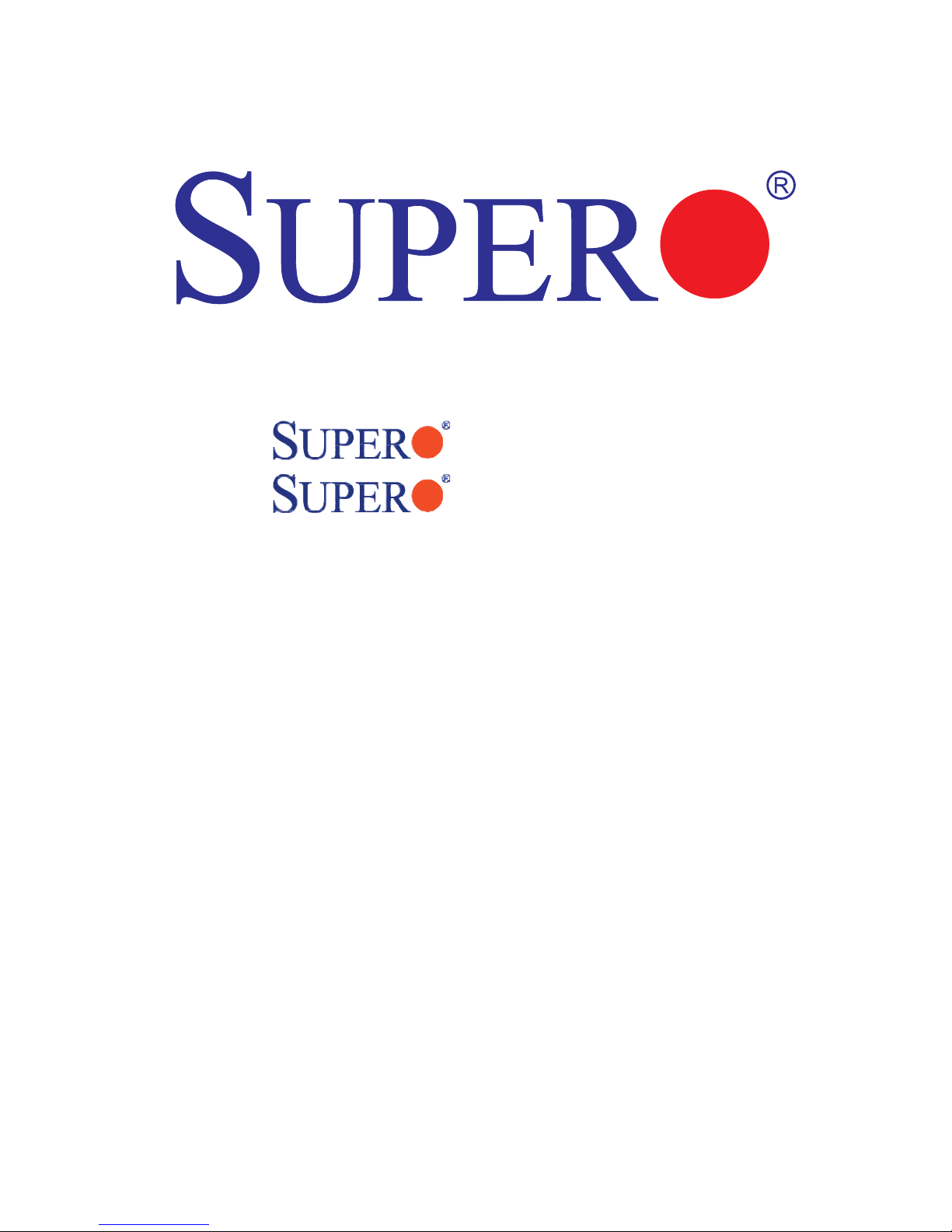
PDSMP-8
PDSMP-i
USER’S MANUAL
Revision 1.0
Page 2
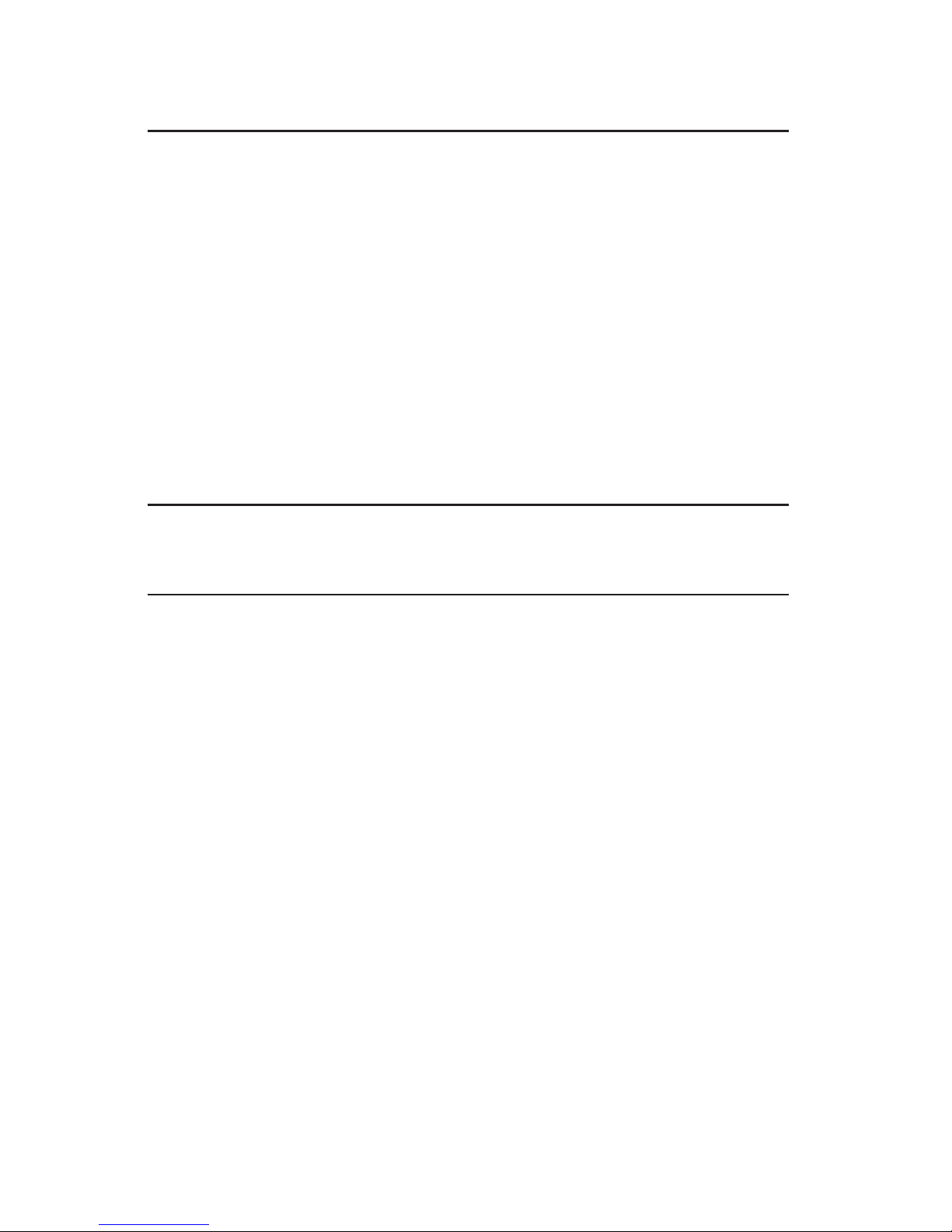
The information in this User’s Manual has been carefully reviewed and is believed to be accurate.
The vendor assumes no responsibility for any inaccuracies that may be contained in this document,
makes no commitment to update or to keep current the information in this manual, or to notify any
person or organization of the updates.
Please Note: For the most up-to-date version of
this manual, please see our web site at www.supermicro.com.
SUPERMICRO COMPUTER reserves the right to make changes to the product described in this
manual at any time and without notice. This product, including software, if any, and documentation may not, in whole or in part, be copied, photocopied, reproduced, translated or reduced to any
medium or machine without prior written consent.
IN NO EVENT WILL SUPERMICRO COMPUTER BE LIABLE FOR DIRECT, INDIRECT, SPECIAL,
INCIDENTAL, OR CONSEQUENTIAL DAMAGES ARISING FROM THE USE OR INABILITY TO
USE THIS PRODUCT OR DOCUMENTATION, EVEN IF ADVISED OF THE POSSIBILITY OF
SUCH DAMAGES. IN PARTICULAR, THE VENDOR SHALL NOT HAVE LIABILITY FOR ANY
HARDWARE, SOFTWARE, OR DATA STORED OR USED WITH THE PRODUCT, INCLUDING THE
COSTS OF REPAIRING, REPLACING, INTEGRATING, INSTALLING OR RECOVERING SUCH
HARDWARE, SOFTWARE, OR DATA.
Any disputes arising between manufacturer and customer shall be governed by the laws of Santa
Clara County in the State of California, USA. The State of California, County of Santa Clara shall
be the exclusive venue for the resolution of any such disputes. Supermicro's total liability for all
claims will not exceed the price paid for the hardware product.
Unless you request and receive written permission from SUPER MICRO COMPUTER, you may not
copy any part of this document.
Information in this document is subject to change without notice. Other products and companies
referred to herein are trademarks or registered trademarks of their respective companies or mark
holders.
Copyright © 2005 by SUPER MICRO COMPUTER INC.
Page 3
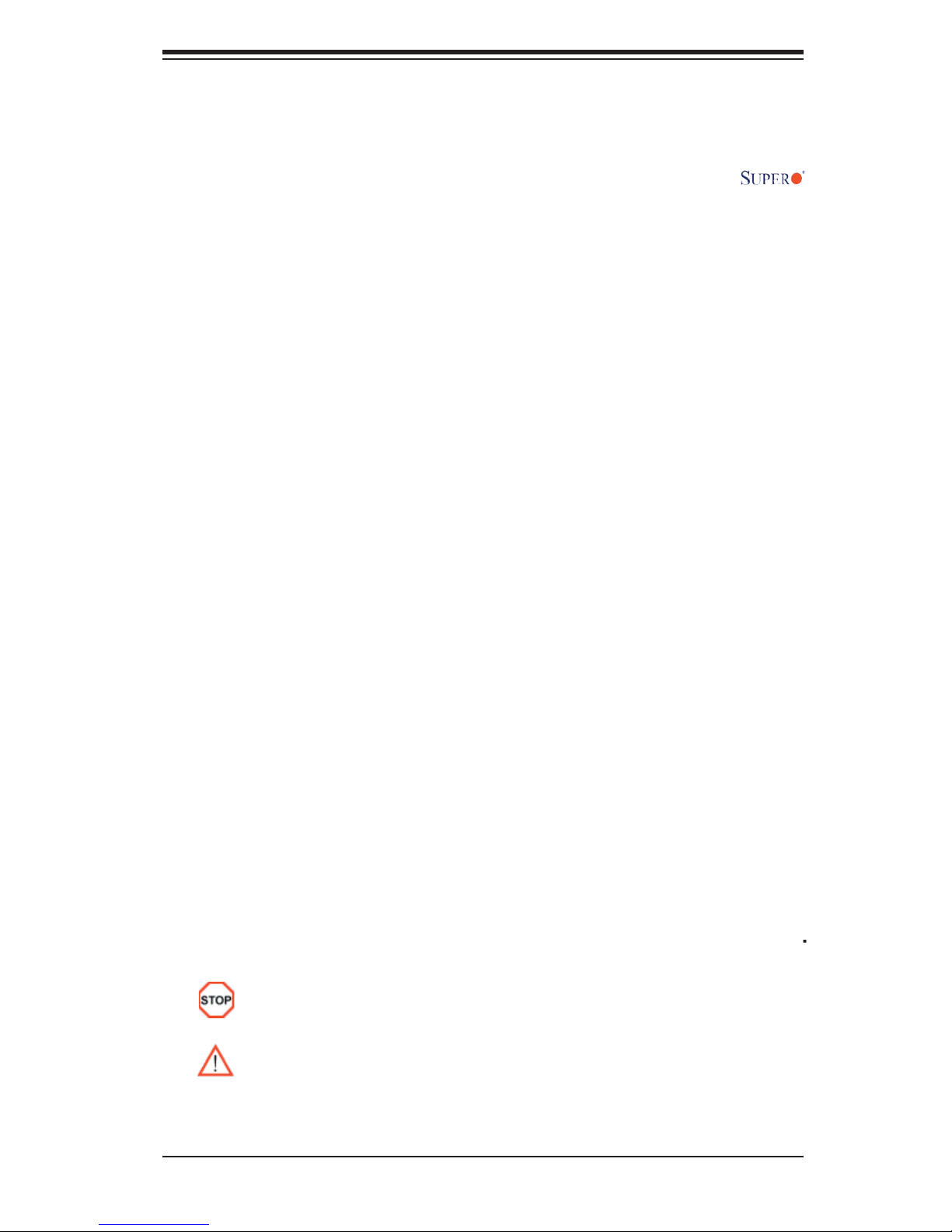
Preface
Preface
About This Manual
This manual is written for system integrators, PC technicians and knowledgeable
PC users. It provides information for the installation and use of the
PDSMP-8/PDSMP-i motherboard. The PDSMP-8/PDSMP-i supports single Intel
Pentium D (Dual-Core)/Pentium 4 Extreme Edition/Pentium 4/Celeron D LGA (Land
Grid Array) 775 Processors at system bus speeds of 1066 MHz/800 MHz/533 MHz.
The LGA 775 Pentium D/Pentium 4/Celeron D Processor is housed in a Flip-Chip
Land Grid Array (FC-LGA4) package that interfaces with the motherboard via an
LGA775 socket. The PDSMP-8/PDSMP-i supports the Intel Hyper-Threading (HT)
Technology, the EM64T Technology, the Enhanced Intel SpeedStep Technology
(EIST) and the Matrix Storage Technology. Please refer to the motherboard
specifi cations pages on our web site (http://www.supermicro.com/Product) for
updates or visit Intel's web site for processor support. This product is intended to
be professionally installed.
Manual Organization
Chapter 1 describes the features, specifi cations and performance of the PDSMP-
8/PDSMP-i mainboard and provides detailed information about the chipset.
Chapter 2 provides hardware installation instructions. Read this chapter when
installing the processor, memory modules and other hardware components into
the system. If you encounter any problems, see Chapter 3, which describes
troubleshooting procedures for the video, the memory and the system setup stored
in CMOS.
Chapter 4 includes an introduction to BIOS and provides detailed information on
running the CMOS Setup utility.
Appendix A provides BIOS POST Messages.
Appendix B lists BIOS POST Codes.
Appendix C lists Software Installation Instructions.
Manual Convention
Special attention should be given to the following symbols for proper installation and
to prevent damage done to the components or injury to yourself:
.
Danger/Caution: Instructions to be strictly followed to prevent
catastrophic system failure or to avoid bodily injury.
Warning: Important information given to ensure proper system installa
tion or to prevent damage to the components.
(*Note): Note: Additional Information given to differentiate various models
or to ensure correct system setup.
iii
Page 4
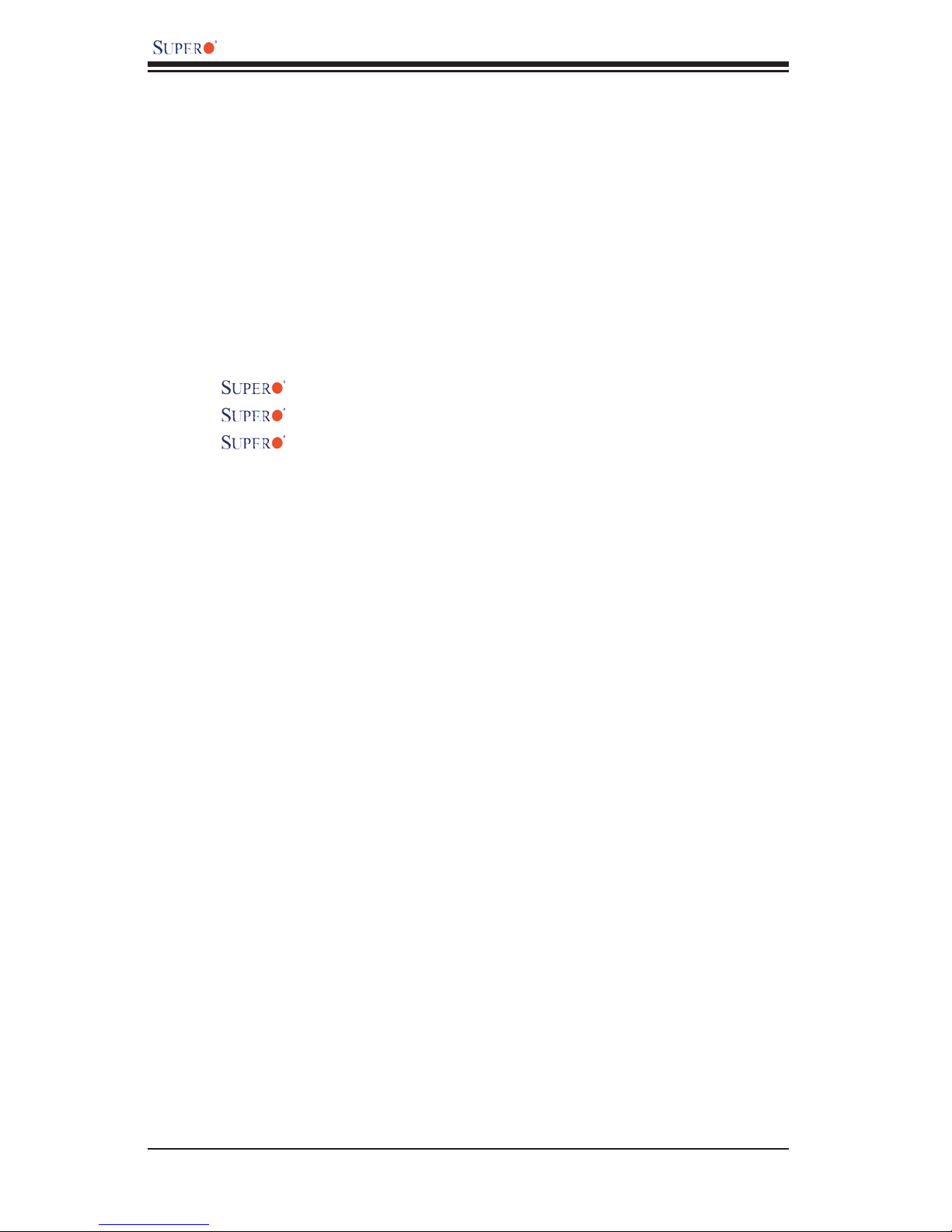
PDSMP-8/PDSMP-i User’s Manual
Table of Contents
Preface
About This Manual ...................................................................................................... iii
Manual Organization ................................................................................................... iii
Manual Convention ....................................................................................................... iii
Chapter 1: Introduction
1-1 Overview ......................................................................................................... 1-1
Checklist ..................................................................................................... 1-1
Contacting Supermicro ............................................................................... 1-2
PDSMP-8/PDSMP-i Image ........................................................ 1-3
PDSMP-8/PDSMP-i Layout ........................................................ 1-4
PDSMP-8/PDSMP-i Quick Reference ......................................... 1-5
Intel E7230 (Mukilteo) Chipset: System Block Diagram ............................ 1-6
Motherboard Features .............................................................................. 1-7
1-2 Chipset Overview ........................................................................................... 1-9
1-3 PC Health Monitoring ................................................................................... 1-10
1-4 Power Confi guration Settings ....................................................................... 1-10
1-5 ACPI Features ............................................................................................... 1-11
1-6 Power Supply .................................................................................................. 1-12
1-7 Important Safety and Regulatory Information ................................................. 1-13
Chapter 2: Installation
2-1 Static-Sensitive Devices ................................................................................. 2-1
2-2 Processor and Heatsink Installation ............................................................... 2-2
2-3 Mounting the Motherboard in the Chassis ..................................................... 2-5
2-4 Installing DDR 2 Memory ............................................................................... 2-6
2-5 I/O Port/Front Control Panel Connector Locations ........................................ 2-7
2-6 Connecting Cables ......................................................................................... 2-8
ATX Power Connector ............................................................................ 2-8
Processor Power Connector ...................................................................... 2-8
NMI Button ............................................................................................... 2-9
Power LED ................................................................................................. 2-9
HDD LED .............................................................................................. 2-10
NIC1/NIC2 LED Indicators ....................................................................... 2-10
Overheat/Fan Fail LED .......................................................................... 2-11
Power Fail LED ....................................................................................... 2-11
Front_UID Button/UIDLED ...................................................................... 2-12
iv
Page 5
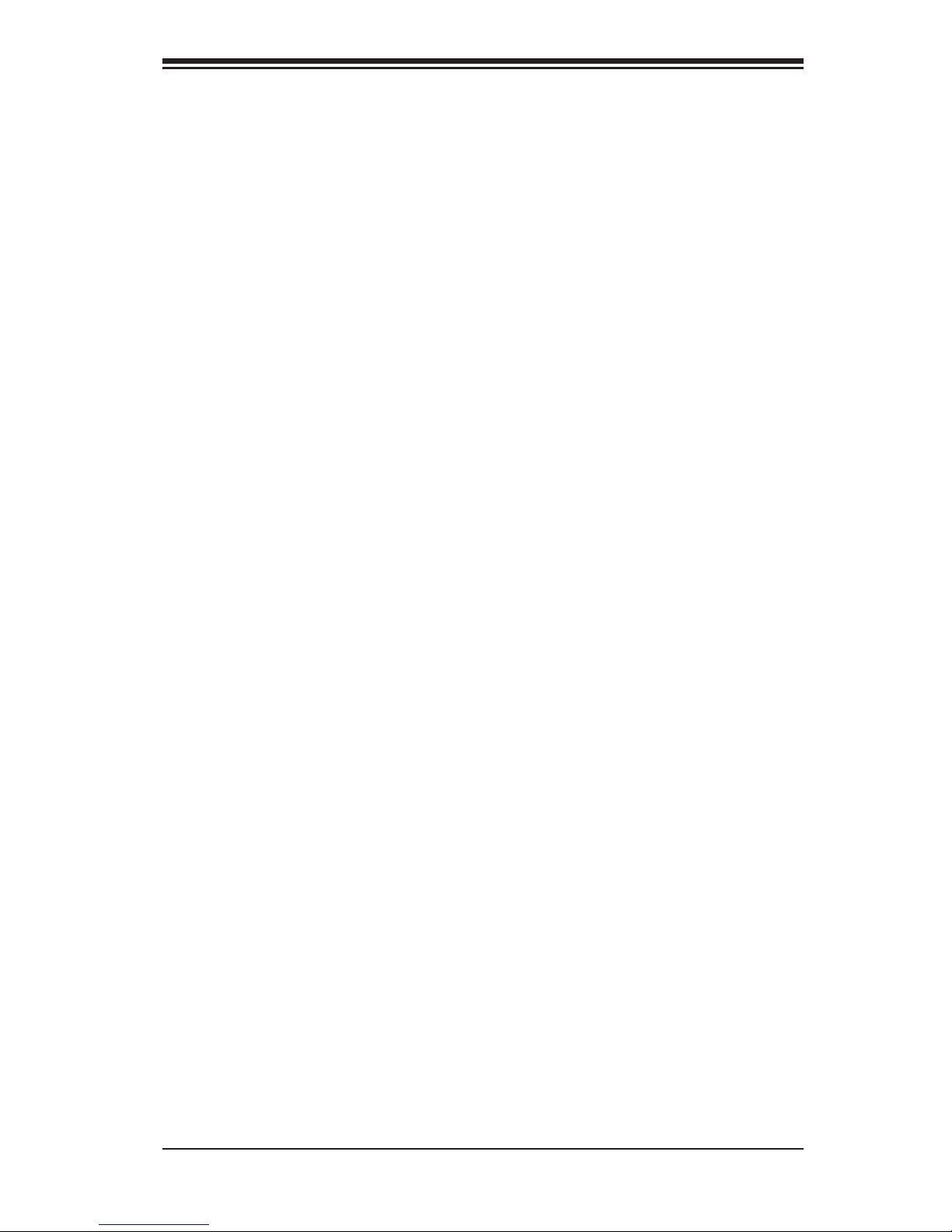
Table of Contents
Power Button ............................................................................................ 2-12
Serial Ports .............................................................................................. 2-13
Chassis Intrusion ...................................................................................... 2-13
Universal Serial Bus (USB) ..................................................................... 2-14
G-LAN (Ethernet) Port .............................................................................. 2-15
PS2 Keyboard/Mouse .............................................................................. 2-15
Fan Headers ........................................................................................... 2-16
Speaker Connector .................................................................................. 2-16
Wake-On-Ring .......................................................................................... 2-17
Wake-On-LAN .......................................................................................... 2-17
VGA Connector ........................................................................................ 2-18
SMB Header ............................................................................................. 2-18
2-7 Jumper Settings ............................................................................................ 2-19
Explanation of Jumpers ......................................................................... 2-19
GLAN Enable/Disable .............................................................................. 2-19
CMOS Clear ........................................................................................... 2-20
Watch Dog Enable ................................................................................... 2-20
SMB to PCE-X/PCI-E Slots ...................................................................... 2-21
VGA Enable .............................................................................................. 2-21
SCSI Enable ............................................................................................. 2-22
2-8 LED Indicators .............................................................................................. 2-23
G-LAN LEDs ................................................................................................... 2-23
Unit Identifi cation Indicators ........................................................................... 2-24
SCSI Channel Indicators ................................................................................ 2-24
2-9 Floppy, Hard Drive, 1UIPMI and SCSI Connections .................................... 2-25
Floppy Connector .......................................................................................... 2-25
IDE Connector ............................................................................................... 2-26
1U IPMI ........................................................................................................... 2-26
SCSI Connector .............................................................................................. 2-27
Chapter 3: Troubleshooting
3-1 Troubleshooting Procedures ........................................................................... 3-1
Before Power On ....................................................................................... 3-1
No Power ................................................................................................... 3-1
No Video .................................................................................................. 3-1
Memory Errors ........................................................................................... 3-2
Losing the System’s Setup Confi guration ................................................ 3-2
3-2 Technical Support Procedures ....................................................................... 3-2
3-3 Frequently Asked Questions .......................................................................... 3-3
3-4 Returning Merchandise for Service ................................................................. 3-4
v
Page 6

PDSMP-8/PDSMP-i User’s Manual
Chapter 4: BIOS
4-1 Introduction ....................................................................................................... 4-1
4-2 Running Setup ................................................................................................. 4-2
4-3 Main BIOS Setup ............................................................................................. 4-2
4-4 Advanced Setup ............................................................................................... 4-7
4-5 Security Setup ............................................................................................... 4-18
4-6 Boot Setup ...................................................................................................... 4-20
4-7 Exit .................................................................................................................. 4-21
Appendices:
Appendix A: BIOS POST Messages ......................................................................... A-1
Appendix B: BIOS POST Codes ................................................................................B-1
Appendix C: Software Installation Instructions ...........................................................C-1
vi
Page 7
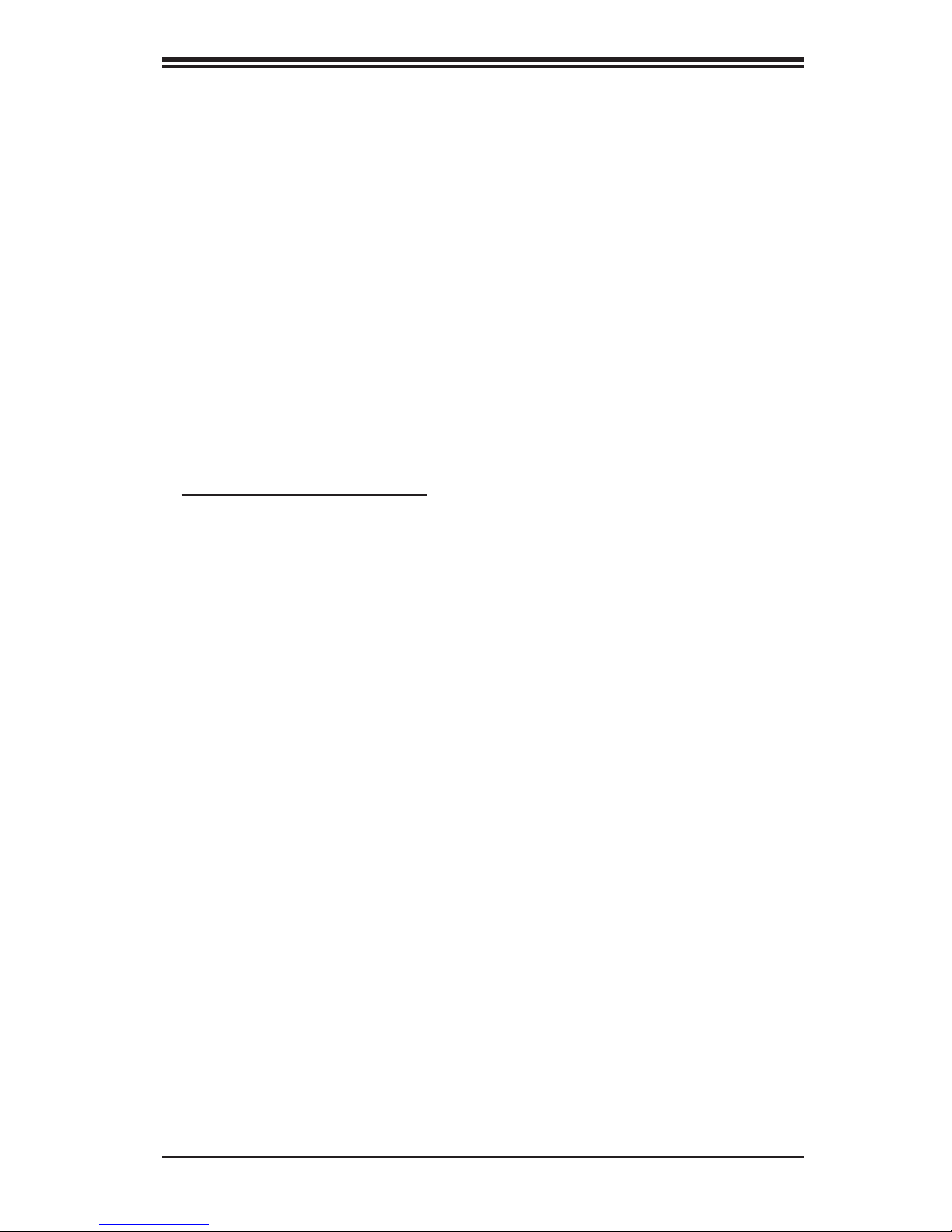
Chapter 1: Introduction
Chapter 1
Introduction
1-1 Overview
Checklist
Congratulations on purchasing your computer motherboard from an acknowledged
leader in the industry. Supermicro boards are designed with the utmost attention to
detail to provide you with the highest standards in quality and performance.
Please check that the following items have all been included with your motherboard.
If anything listed here is damaged or missing, contact your retailer.
All Included with Retail Box Only
One (1) Supermicro Mainboard
One (1) IDE cable (CBL-036)
One (1) fl oppy drive ribbon cable (CBL-022)
One (1) Supermicro CD containing drivers and utilities
One (1) User's/BIOS Manual
1-1
Page 8
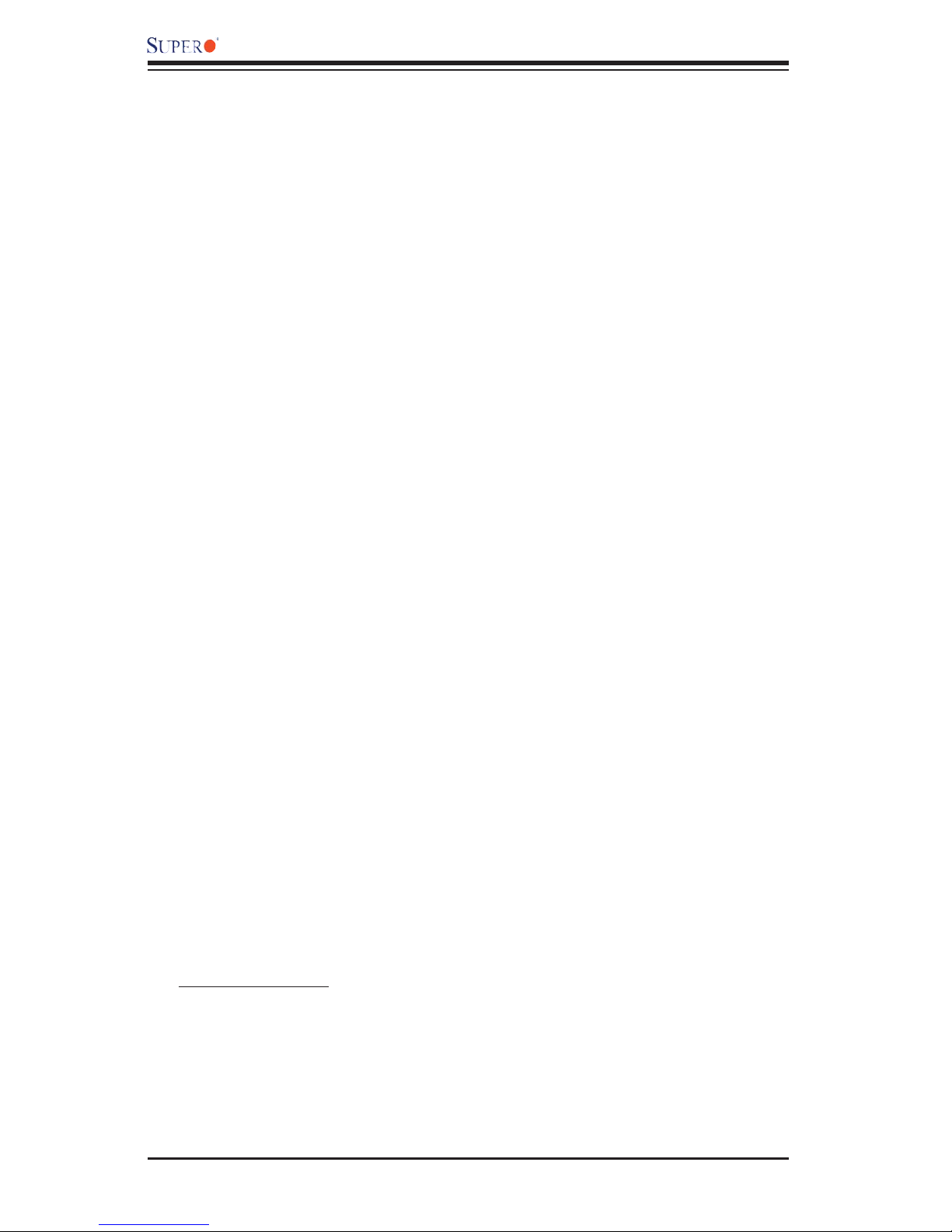
PDSMP-8/PDSMP-i User’s Manual
Contacting Supermicro
Headquarters
Address: SuperMicro Computer, Inc.
980 Rock Ave.
San Jose, CA 95131 U.S.A.
Tel: +1 (408) 503-8000
Fax: +1 (408) 503-8008
Email: marketing@supermicro.com (General Information)
support@supermicro.com (Technical Support)
Web Site: www.supermicro.com
Europe
Address: SuperMicro Computer B.V.
Het Sterrenbeeld 28, 5215 ML
's-Hertogenbosch, The Netherlands
Tel: +31 (0) 73-6400390
Fax: +31 (0) 73-6416525
Email: sales@supermicro.nl (General Information)
support@supermicro.nl (Technical Support)
rma@supermicro.nl (Customer Support)
Asia-Pacific
Address: SuperMicro, Taiwan
4F, No. 232-1 Liancheng Road
Chung-Ho 235, Taipei Hsien, Taiwan, R.O.C.
Tel: +886-(2) 8226-3990
Fax: +886-(2) 8226-3991
Web Site: www.supermicro.com.tw
Technical Support:
Email: support@supermicro.com.tw
Tel: 886-2-8228-1366, ext.132 or 139
1-2
Page 9
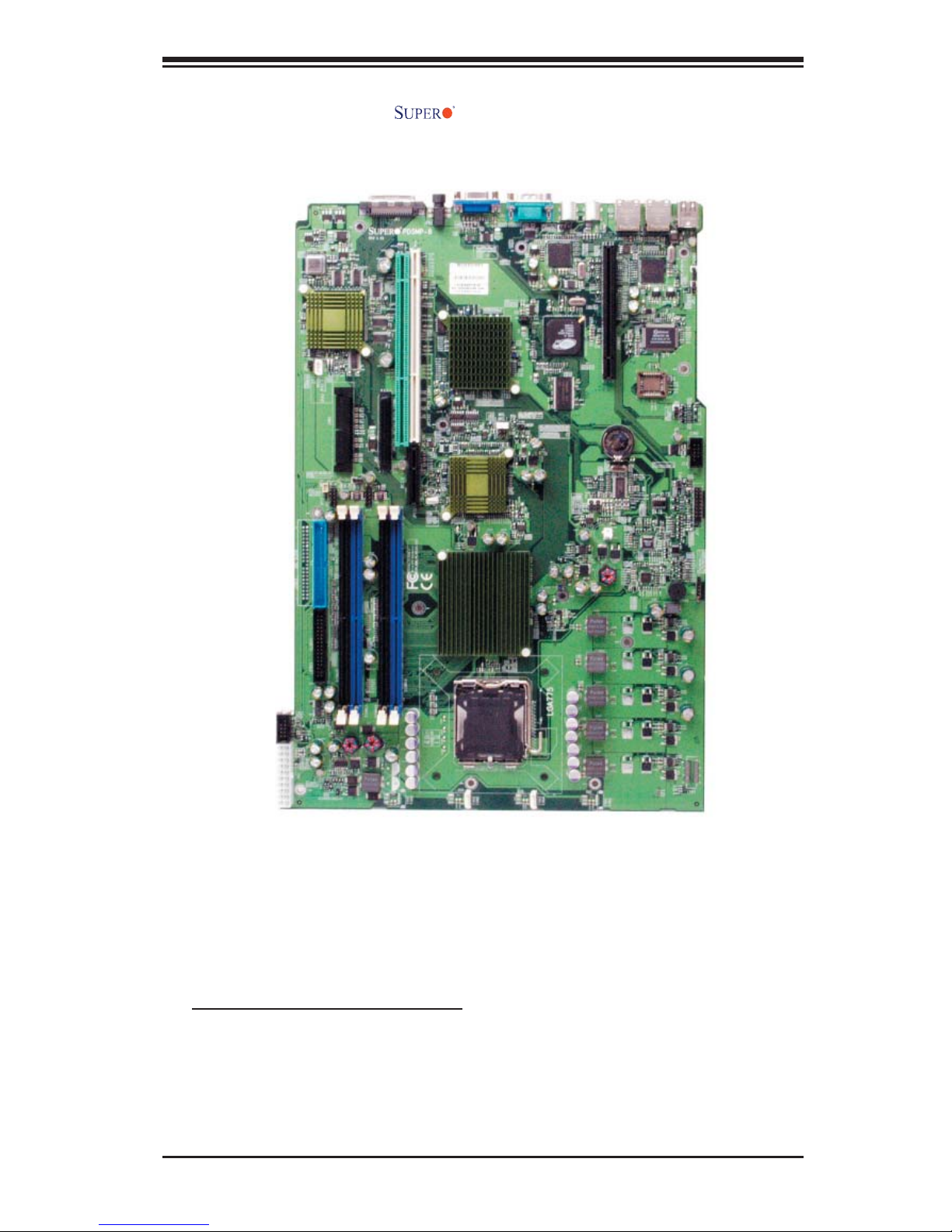
Chapter 1: Introduction
Figure 1-1. PDSMP-8/PDSMP-i Image
An Important Note to the User
• All images and layouts shown in this manual were based upon the latest PCB
Revision available at the time of publishing of this manual. The motherboard
you've received may or may not look exactly the same as the graphics shown
in this manual.
1-3
Page 10
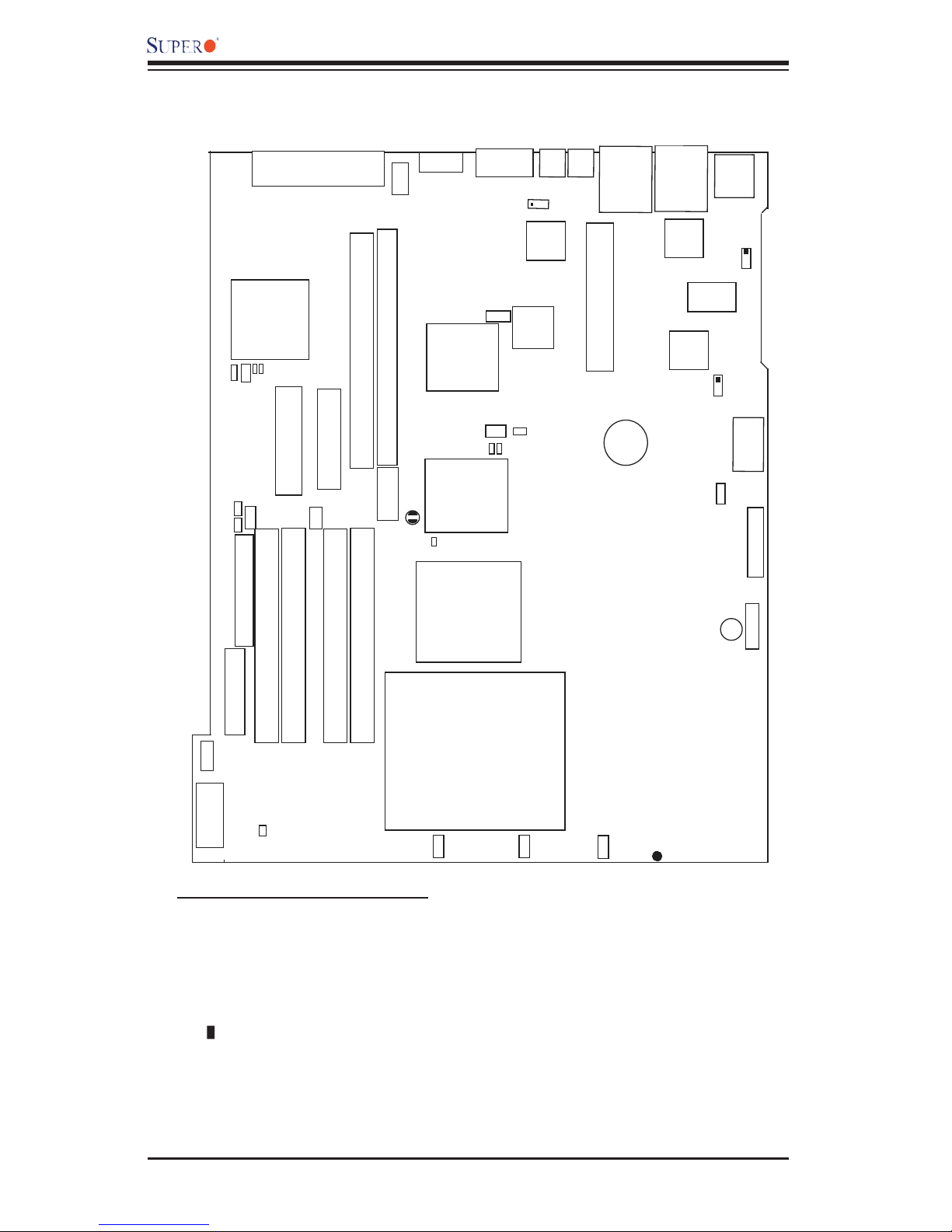
PDSMP-8/PDSMP-i User’s Manual
Figure 1-3. Motherboard Layout
(not drawn to scale)
SCSI
CTRL
JPA1
SMBus
JWF1
J50
JP17
JIDE1-IDE
DA1
USB4/5
SCSI Channel B
DA2
SATA 4-Port
SCSI Channel A
JA1
USB2/3
J48
VGA
JB1
JPB1
PCI-X#1 100MHz
PCI-X#2 133MHz
JPCIX1
JPCIX2
ICH7R
JPCI1
PCIEx4
(South Bridge)
JBT1
LE1
COM1
J7
PXH
WOL
J52
E7230
Mukilteo
JPG1
J49
J51
LAN
CTRL
VGA
CTRL
WOR
MS
JPL2
KB
LAN2
JLAN2
1U IPMI
Battery
LAN1
JLAN1
LAN
CTRL
BIOS
USB0/1
SI/O
JPF1
SPKR1
JPL1
JWD
COM2
J13
JF1
FP CTRL
JD1
DIMM 2A
DIMM 2B
DIMM 1B
DIMM 1A
Floppy
Pentium Dural Core CPU
J15
9-pin PWR
20-pin PWR
J43
JL1
Fan6
Fan5
(LGA 775 )
Fan3
Fan4
Fan2
Fan1
SUPER PDSMP Rev.1.01
®
Important Notes to the User
• All images and graphics shown in this manual were based upon PCB Rev.
1.01, which is the latest PCB Revision available at the time of publishing of
this manual. The motherboard you've received may or may not look exactly
the same as the graphics shown in this manual.
• See Chapter 2 for detailed information on jumpers, I/O ports and JF1 front
panel connections.
• " " indicates the location of "Pin 1".
• SCSI is available on the PDSMP-8 only.
• When the LE1 LED is on, the 5V Standby PWR is on. Maker sure to turn off
the power before installing or removing components.
1-4
Page 11
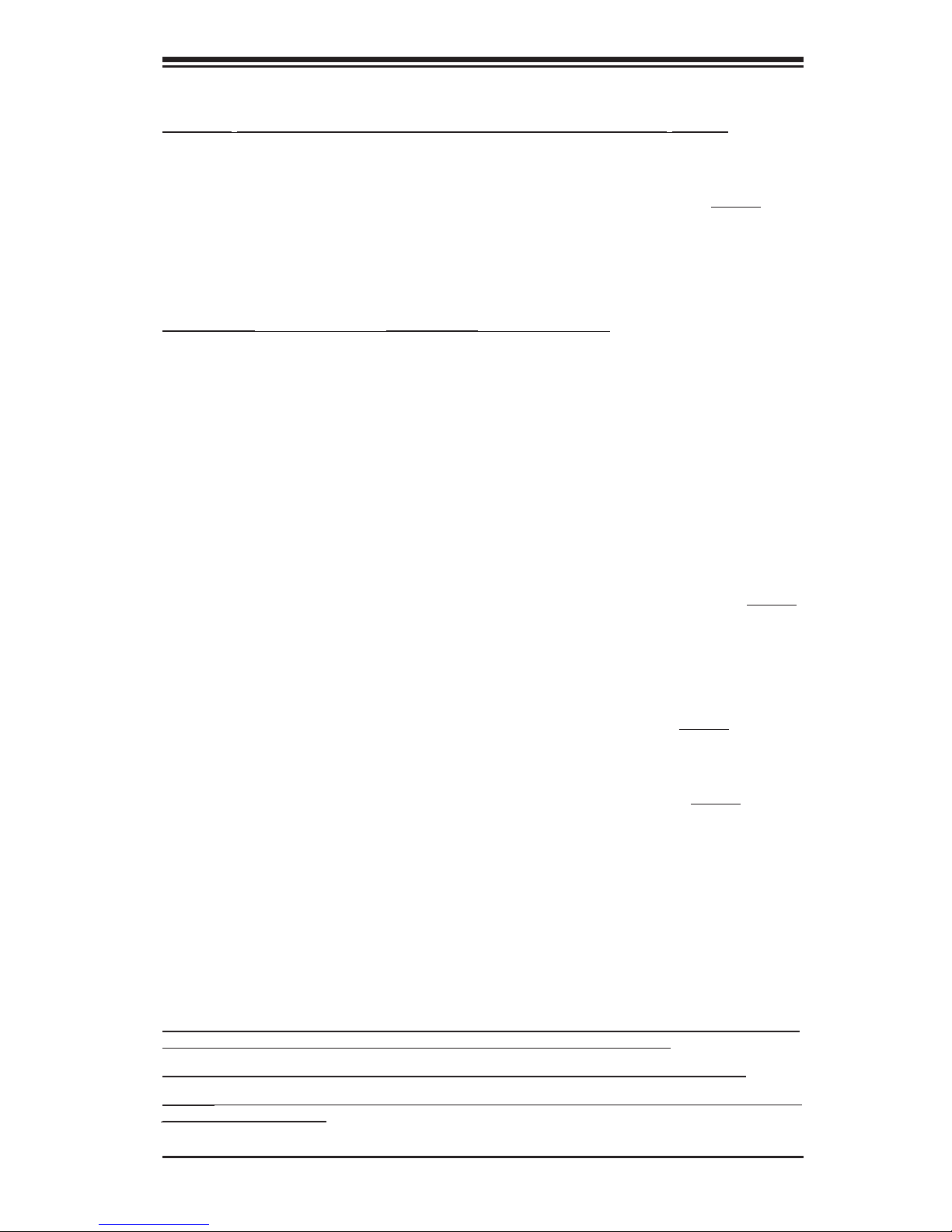
Chapter 1: Introduction
PDSMP-8/PDSMP-i Quick Reference
Jumpers Description Default Setting
J51/J52 SMB to PCI Slots Open/Open (Disabled)
JBT1 CMOS Clear See Section 2-7
JP17 Compact Flash Master/Slave On: Master (*Note 1)
JPA1 (*PDSMP-8 only) SCSI Channel Enable Pins 1-2 (Enabled)
JPG1 VGA Enable Pins 1-2 (Enabled)
JPL1/JPL2 Giga-bit LAN 1/LAN 2 Enable Pins 1-2 (Enabled)
JWD Watch Dog Enable Pins 1-2 (Reset)
Connectors Description
ATX (J43) ATX 20-Pin Power Connector
9-Pin PWR (J15) 12V 9-pin Power Connector (Required)
COM1(J49), COM2(J13) COM Port Port 1 & Port 2 Connectors
DA1/DA2 SCSI Channel A /SCSI Channel B Activity LED
DIMM#1A,#2A,#1B,#2B Memory (DIMM) Slots (1 through 4)
Fans 1/2,3/4, 5/6 CPU/Chassis/System Fan Headers
FP Control (JF1) Front Panel Control Header
Floppy Connector(JFDD1) Floppy Disk Connector
JIDE1 IDE Hard Disk Drive Connector
JA1/JB1 (*PDSMP-8 only) SCSI Channel A (JA1)/SCSI Channel B (JB1)
JD1 Speaker (Pins 3/4:Internal, Pins 1-4:External.) (*Note 3)
JL1 Chassis Intrusion Header
JPB1 Universal Identifi cation Indicator (*See Chapter 2)
JPF1 Power Force-On
JSM1 4 SATA Headers
JWF1 PWR Supply to Compact Flash Card (*Note 1)
KB PS/2 Keyboard Connector
LAN1/LAN2 (JLAN1/2) Ethernet RJ45 (Gigabit LAN) Port1/Port2 Connectors
LE 1 Onboard +5vsb warning LED Indicator (*Note 2)
MS Mouse Connector
SMbus System Management Bus
SPKR1 Internal Buzzer
USB0/1(JUSB1) Back Panel Universal Serial Ports 0/1
USB2/3(J48),USB4/5(J50) Front Panel Accessible USB headers 2,3,4,5
VGA (J7) VGA Connector
WOL(WOL) Wake On LAN header
WOR(JWOR) Wake On Ring header
(*Note 1: For JP17 (Compact Flash Card Master/Slave Select) to work properly, you
need to connect the Compact Flash Card PWR Cable to JWF1 fi rst.
Note 2: If LE1 is on, turn off the PS before you install or remove components.)
Note 3: For External Speaker use: Removal the jumper cap from JD1 and connect a
speaker cable to JD1.)
1-5
Page 12
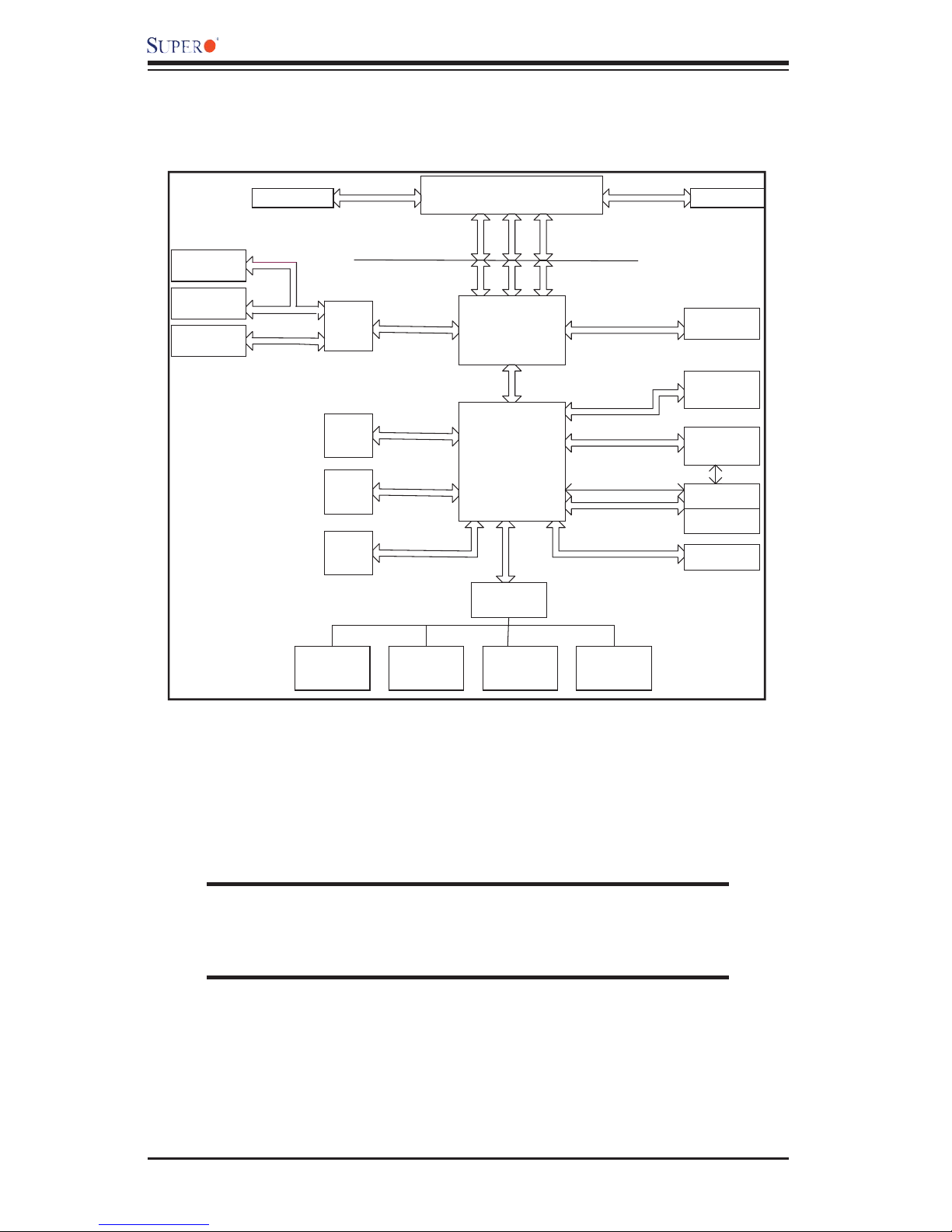
PDSMP-8/PDSMP-i User’s Manual
SCSI
7902
1_PCIX-100
GRN_SLOT
1_PCIX-133
SLOT
VRM 10.1
PCIX BUS(100 MHZ)
PCIX BUS(133 MHZ)
VRM V10.1
FSB: 1066/800/533MHz
A
PXH
B
PRI_IDE
4 x SATA
PORTS
USB
PORT_0~7
PCIE_x8
UDMA/100
S-ATA/300
USB 2.0/1.1
LGA775_PROCESSOR
ADDR
CTRL
MUKILTEO
MCH
DMI
ICH7R
LPC
W83627HF
LPC I/O
DATA
DDR2_667/533
PCIE_x4
2 PCIE_x1
PCI_32_BUS
LPC
SMBUS
CK410 CLK
DIMM_CHA
DIMM_CHB
1_PCIX-E
(X4)SLOT
2XGb_LAN
Tekoa
SMBUS
IPMI
ATI VGA
FWH
MS.
SER.1FDD.KB.
SER.2
PRN.
Figure 1-3. E7230 MukilteoChipset:
System Block Diagram
Note: This is a general block diagram and may not exactly represent
the features on your motherboard. See the following pages for the
actual specifi cations of each motherboard.
1-6
Page 13
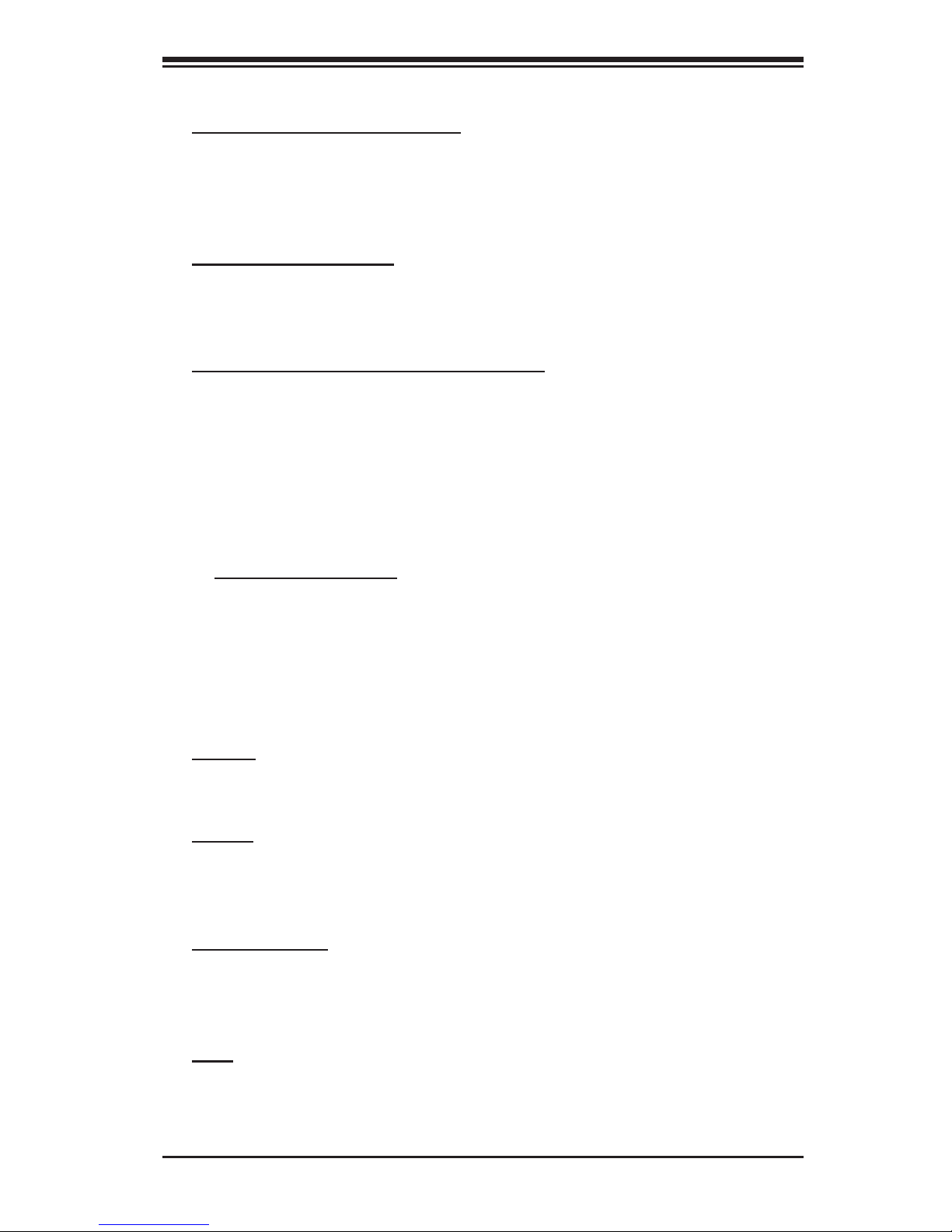
Chapter 1: Introduction
Motherboard Features
CPU Latest CPU technology!
• Single Intel Pentium D (Dual-Core)/Pentium 4 Extreme Edition/Pentium 4/Cel-
eron D LGA (Land Grid Array) 775 Processors at system bus speeds of 1066
MHz/800 MHz/533 MHz.
• Hyper-Threading (HT), EM64T, Enhanced Intel SpeedStep (EIST) supported
Using the EM64T Feature
• Use a CPU that supports the EM64T Technology
• Install a 64-bit OS (Windows XP Professional x64 Ed, Server 2003x64 Ed.)
• Install the 64-bit drivers for all MB components, devices and add-on cards
Using the Hyper-Threading (HT) Technology
• Use a CPU that supports Hyper-Threading Technology
• Install an OS that supports HT, including Windows XP/2003 Server and Linux
2.4x. (Under Linux, use the HT compiler to compile the code. For other oper-
ating systems, be sure to disable the HT feature in the BIOS.)
• Enable the HT feature in the BIOS (under "Advanced" Setting) before install-
ing a supported OS. (*Note: visit www.Intel.com for CPU support and driver
updates.)
• OS Licensing Support
• Intel Dual-Core CPU supports: Windows 2000 Professional, Windows
Advanced Server, Windows XP Home, Windows XP Professional, Windows
Server 2003 (Standard, Enterprise)
• Intel Dual-Core CPU and Hyper-Threading Technology supports: Windows
2000 Advanced Server, Windows XP Home, Windows XP Professional, Windows
Server 2003 (Standard, Enterprise)
Memory Latest memory technology! (*
• Four DIMM slots support Dual/Single Channel DDR2 667/533/400 MHz up
to 8 GB of ECC Unbuffered two-way interleaved DDR2 SDRAM.
Chipset Latest Intel chipset technology!
• Intel E7230 (Mukilteo)
• Intel ICH7R
• Intel PXH
Expansion Slots
• One (1) PCI-Express x4
• One (1) PCI-X 64-Bit 133 MHz
• One (1) PCI-X 64-Bit 100 MHz
Note: See Section 2-4 for details.)
BIOS
• 8Mb Firmware Hub Phoenix BIOS
• AMP 1.2, DMI 2.3, PCI 2.2, ACPI 1.0, Plug and Play (PnP), SMBIOS 2.3,
Hardware BIOS Virus Protection
1-7
Page 14
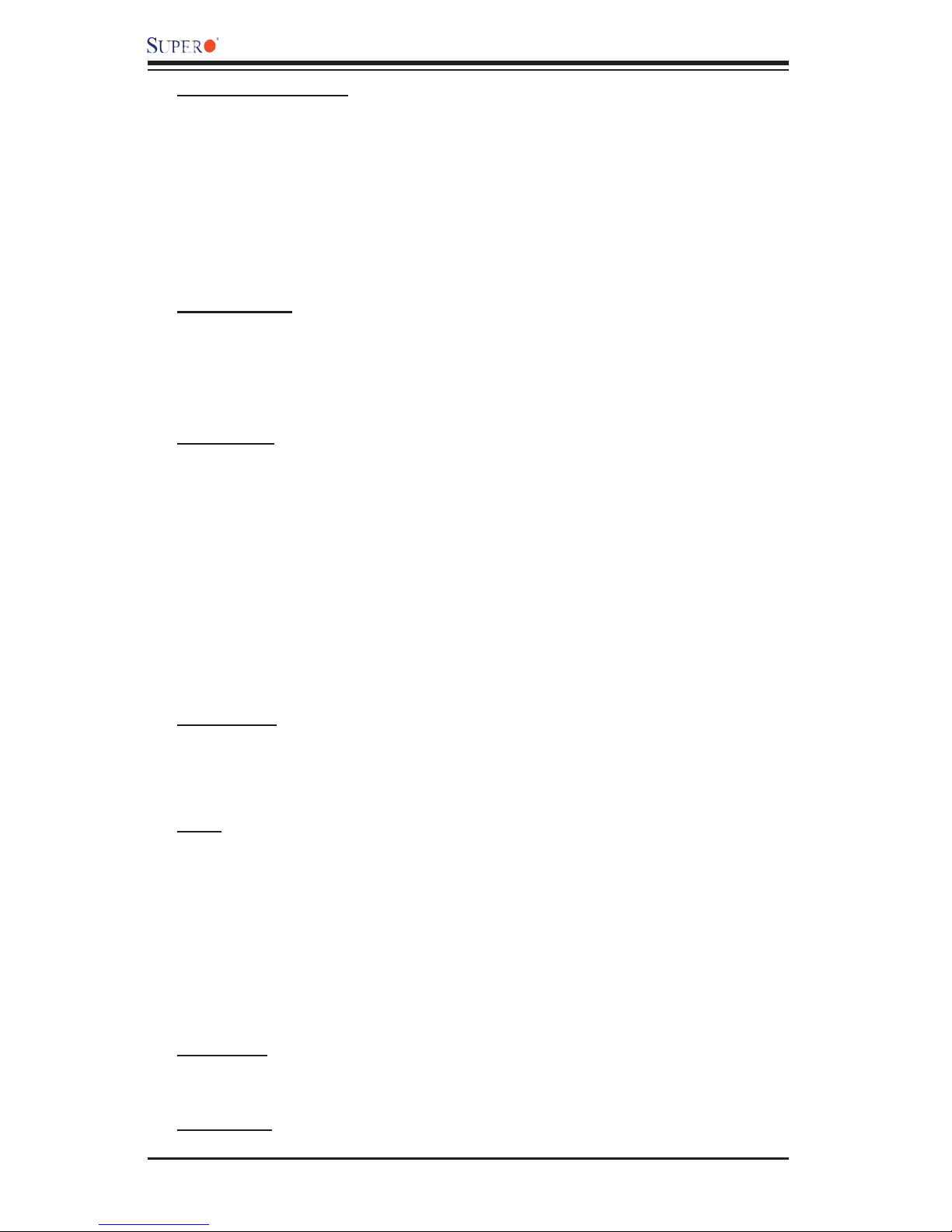
PDSMP-8/PDSMP-i User’s Manual
PC Health Monitoring
• Onboard voltage monitors for CPU cores, Chipset Voltage, +3.3V, +5V, +5V
standby, +12V, and − 12V
• CPU 4-phase-switching voltage regulator
• Low noise fan speed control and System overheat/Fan Fail LED and control
• SuperDoctor III, NMI w/System resource alert via Supero Doctor III
• Environmental temperature monitoring via BIOS
• Power-up mode control for recovery from AC power loss
ACPI Features
• Slow blinking LED for suspend state indicator
• BIOS support for USB keyboard
• Main switch override mechanism
• Internal/external modem ring-on
Onboard I/O
• 1 ATA/100 EIDE Channel
• Intel ICH7R SATA Controller, 4 connectors for 4 SATA devices/3Gbps with
support of RAID functions 0, 1, 10 and 5
• 1 fl oppy port interface (up to 2.88 MB)
• 2 Fast UART 16550 compatible serial connections (1 port/1 header)
• Dual Intel 82573 PCI-E Gigabit Ethernet Controller
• PS/2 mouse and PS/2 keyboard ports
• Up to 6 USB (Universal Serial Bus) 2.0 ports for a speed
• VGA Connector
• Dual Channel Ultra 320 SCSI (Host RAID 0, 1, 10) (*PDSMP-8 only)
Temperature
• Monitoring CPU, chassis environment
• CPU Thermal Trip support
• Thermal Monitor 2 (TM2) support
Other
• Hyper-threading enabled
• Wake-on-LAN (WOL)
• Wake-on-Ring (WOR)
• Multiple CPU clock frequency ratio selections (set in the BIOS if the CPU ratio
is not locked)
• Suspend-to-RAM
• Onboard +5vsb warning LED Indicator ("LE 1")
• UID-64 bit OS support
CD Utilities
• BIOS fl ash upgrade utility
• Drivers and software for Intel E7230 chipset utilities
Dimensions
• Proprietary form factor, 11.2" x 16.2" (284.48 x 411.48 mm)
1-8
Page 15
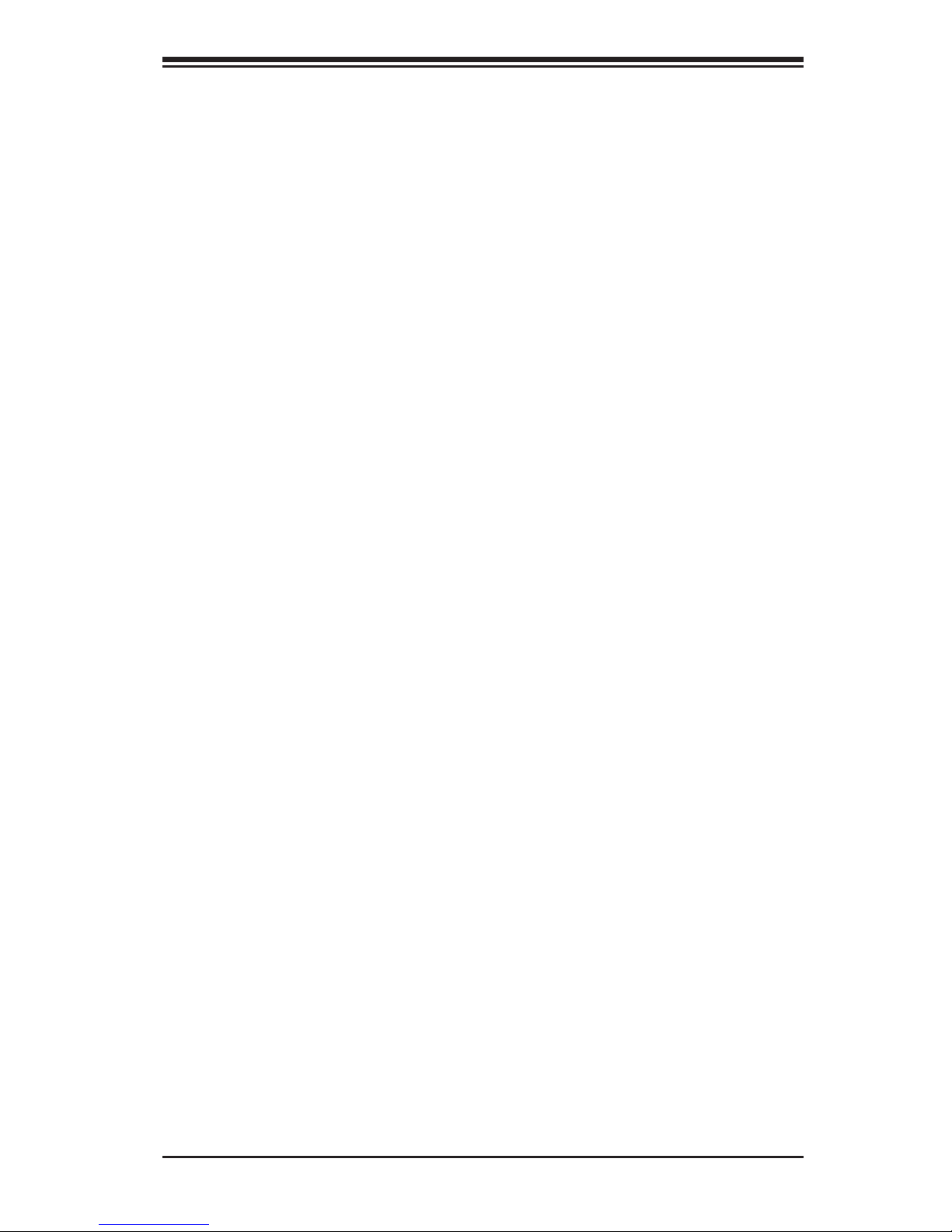
Chapter 1: Introduction
1-2 Chipset Overview
Intel’s Mukilteo (E7230) chipset, designed for use with the Pentium 4 Processor
in the 90nm Process in the LGA 775 Land Grid Array Package, is comprised of
two primary components: the Memory Controller Hub (MCH) and the I/O Control-
ler Hub (ICH7R). In addition, Intel's PCI-X (PXH) is used for added functionality.
The PDSMP-8/PDSMP-i provides the performance and feature-set required for
the high-end desktop and the UP workstation market. The PDSMP-8/i provides
the performance and feature-set required for the high-end desktop and the UP
workstation market.
Memory Controller Hub (MCH)
The function of the MCH is to manage the data fl ow between four interfaces: the
CPU interface, DDR2 System Memory Interface, PCI Express Interface, and the
Direct Media Interface (DMI). The MCH is optimized for the Pentium 4 processor
in the 90nm process in the LGA775 Land Grid Array Package. It supports one or
two channels of DDR2 SDRAMa, x8 PCI-Express.
The I/O Controller (ICH7R) provides the data buffering and interface arbitration re-
quired for the system to operate effi ciently. It also provides the bandwidth needed
for the system to maintain its peak performance. The Direct Media Interface (DMI)
provides the connection between the MCH and the ICH7R. The ICH7R supports
up to six PCI-Express slots, four Serial ATA ports, six USB 2.0 ports and two IDE
devices. In addition, the ICH7R offers the Intel Matrix Storage Technology which
provides various RAID options for data protection and rapid data access. It also
supports the next generation of client management through the use of PROActive
technology in conjunction with Intel's next generation Gigabit Ethernet controller.
Intel ICH7R System Features
The I/O Controller Hub provides the I/O subsystem with access to the rest of the
system. Functions and capabilities include:
*Advanced Confi guration and Power Interface, Version 2.0 (ACPI)
*Intel IIO External Design Specifi cation (EDS)
*Mukilteo Memory Controller Hub (MCH) External Design Specifi cation (EDS)
*Intel I/O Controller Hub 7R (ICH7R) Thermal Design Guideline
*Low Pin Count (LPC) Interface
1-9
Page 16
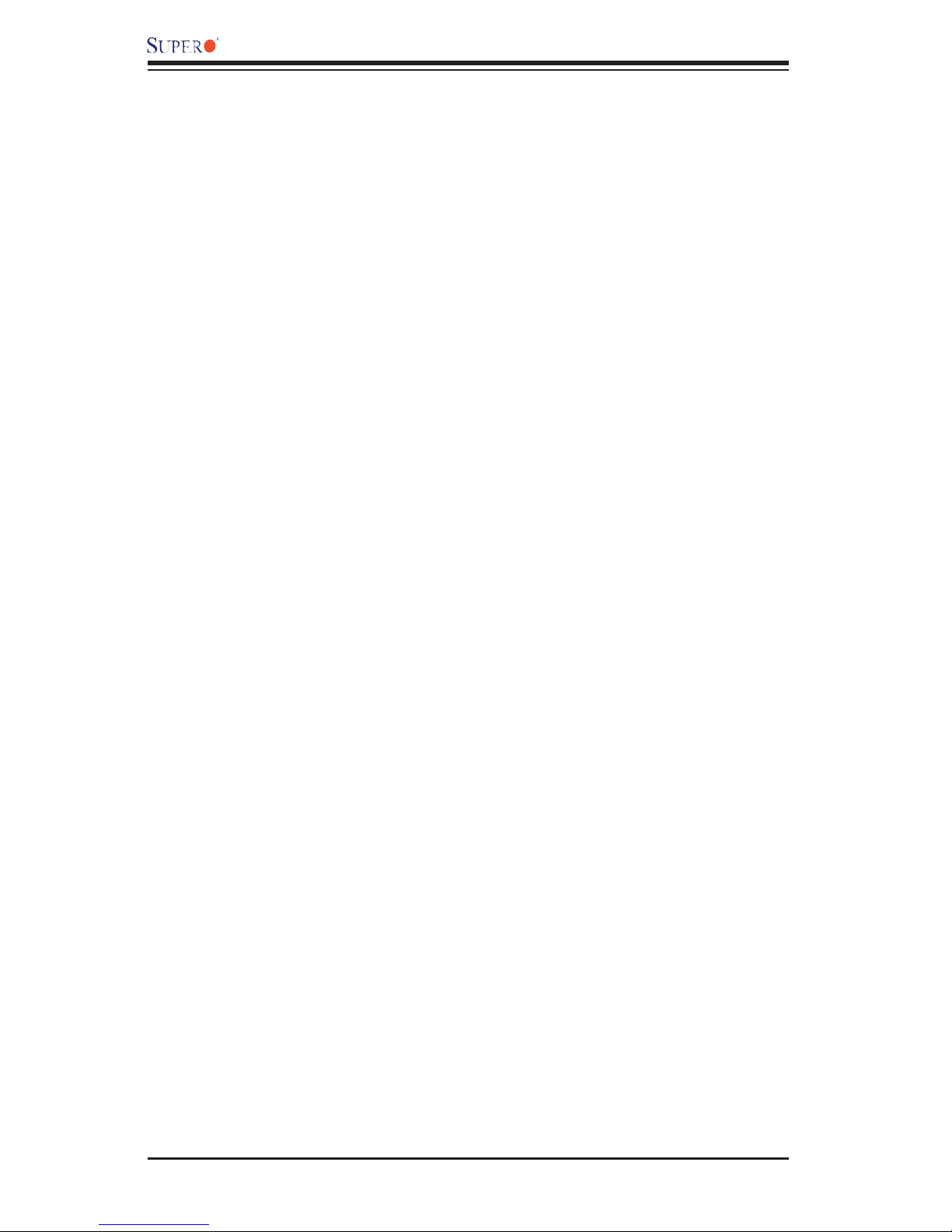
PDSMP-8/PDSMP-i User’s Manual
1-3 PC Health Monitoring
This section describes the PC health monitoring features of the PDSMP-8/PDSMP-
i. The motherboard has an onboard System Hardware Monitor chip that supports
PC health monitoring.
Onboard Voltage Monitors for the CPU Core, 1.5V, +3.3V, +5V,
+5V standby, +12V and −12V
The onboard voltage monitor will scan these voltages continuously. Once a volt-
age becomes unstable, it will give a warning or send an error message to the
screen. Users can adjust the voltage thresholds to defi ne the sensitivity of the
voltage monitor.
Fan Status Monitor with Firmware Speed Control
The PC health monitor can check the RPM status of the cooling fans. The onboard
fans are controlled by Thermal Management via BIOS.
CPU Overheat LED and Control
This feature is available when the user enables the CPU overheat warning function
in the BIOS. This allows the user to defi ne an overheat temperature. When this
temperature reaches the threshold, the CPU thermal trip feature will be activated
and it will send a signal to the Speaker LED and, at the same time, the CPU speed
will be decreased.
1-4 Power Confi guration Settings
This section describes features of your motherboard that deal with power and
power settings.
Slow Blinking LED for Suspend-State Indicator
When the CPU goes into a suspend state, the chassis power LED will start blinking
to indicate that the CPU is in suspend mode. When the user presses any key, the
CPU will wake-up and the LED will automatically stop blinking and remain on.
BIOS Support for USB Keyboard
If the USB keyboard is the only keyboard in the system, it keyboard will function
like a normal keyboard during system boot-up.
Main Switch Override Mechanism
When an ATX power supply is used, the power button can function as a system
suspend button. When the user depresses the power button, the system will enter
a SoftOff state. The monitor will be suspended and the hard drive will spin down.
1-10
Page 17
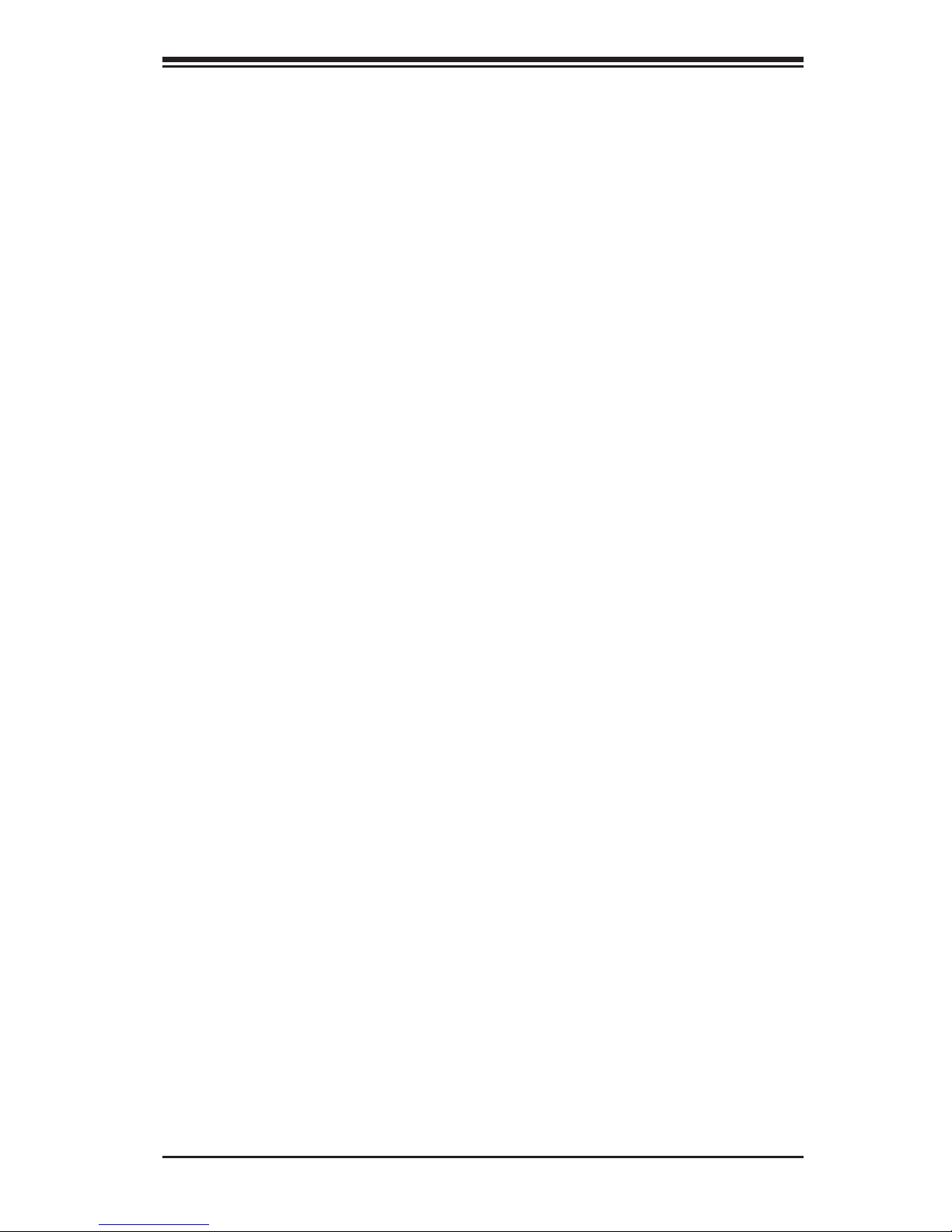
Chapter 1: Introduction
Depressing the power button again will cause the whole system to wake-up. Dur-
ing the SoftOff state, the ATX power supply provides power to keep the required
circuitry in the system alive. In case the system malfunctions and you want to turn
off the power, just depress and hold the power button for 4 seconds. The power
will turn off and no power will be provided to the motherboard.
Wake Ring-On (WOR)
Wake-up events can be triggered by a device such as the external modem ringing
when the system is in the SoftOff state. Note that external modem ring-on can only
be used with an ATX 2.01 (or above) compliant power supply.
Wake-On-LAN (WOL)
Wake-On-LAN is defi ned as the ability of a management application to remotely
power up a computer that is powered off. Remote PC setup, up-dates and asset
tracking can occur after hours and on weekends so that daily LAN traffi c is kept to
a minimum and users are not interrupted. The motherboard has a 3-pin header
(WOL) to connect to the 3-pin header on a Network Interface Card (NIC) that has
WOL capability. Wake-On-LAN must be enabled in BIOS. Note that Wake-On-LAN
can only be used with an ATX 2.01 (or above) compliant power supply.
1-5 ACPI Features
ACPI stands for Advanced Confi guration and Power Interface. The ACPI specifi -
cation defi nes a fl exible and abstract hardware interface that provides a standard
way to integrate power management features throughout a PC system, including its
hardware, operating system and application software. This enables the system to
automatically turn on and off peripherals such as CD-ROMs, network cards, hard
disk drives and printers. This also includes consumer devices connected to the PC
such as VCRs, TVs, telephones and stereos.
In addition to enabling operating system-directed power management, ACPI pro-
vides a generic system event mechanism for Plug and Play and an operating
system-independent interface for confi guration control. ACPI leverages the Plug
and Play BIOS data structures while providing a processor architecture-independent
implementation that is compatible with both Windows and Linux Operating Sys-
tems.
1-11
Page 18
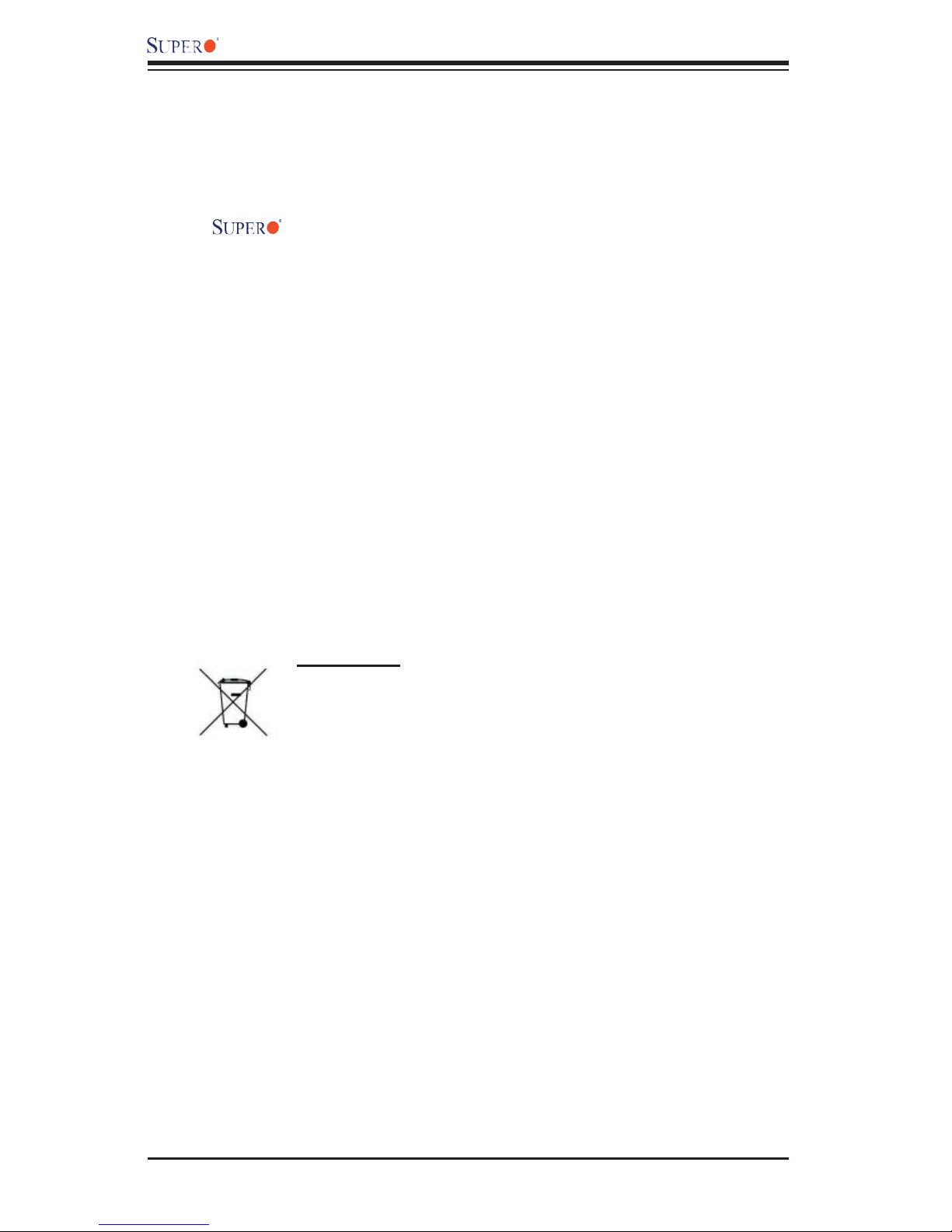
PDSMP-8/PDSMP-i User’s Manual
1-6 Power Supply
As with all computer products, a stable power source is necessary for proper and
reliable operation. It is even more important for processors that have high CPU
clock rates of 1 GHz and faster.
The
though most power supplies generally meet the specifi cations required by the CPU,
some are inadequate. A 2 amps of current supply on a 5V Standby rail is strongly
recommended.
The PDSMP-8/PDSMP-i accommodates ATX power supplies. It is strongly recom-
mended that you use a high quality power supply that meets ATX power supply
Specifi cation 2.02 or above. You should use one that will supply at least 350W
of power. Also your power supply must supply 1.5A for the Ethernet ports. It must
also be SSI compliant (info at http://www.ssiforum.org/). Additionally, in areas
where noisy power transmission is present, you may choose to install a line fi lter
to shield the computer from noise. It is recommended that you also install a power
surge protector to help avoid problems caused by power surges. Please note that
the 9-pin 12V power connection (J15) is also required to provide adequate power
to you system.
PDSMP-8/PDSMP-i accommodates 12V ATX power supplies. Al-
1-7 Important Safety and Regulatory Information
mportant! All electronic equipment and batteries must not be
I
disposed along with household waste. You must dispose of it prop-
erly by taking it to a collection point set up for taking such types of
waste. Contact your local waste disposal agency for information
on the nearest collection/deposit site.
1-12
Page 19
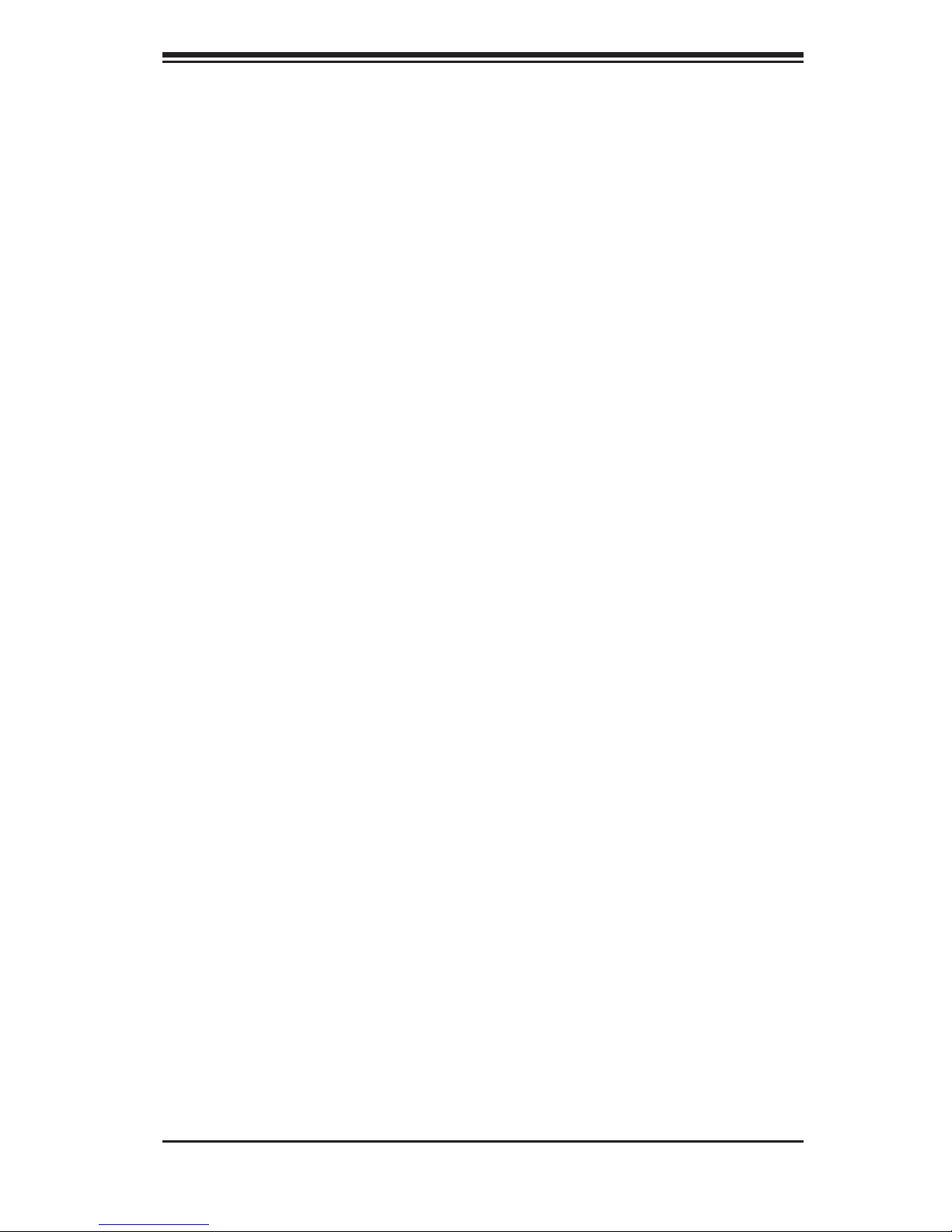
Chapter 2: Installation
Chapter 2
Installation
2-1 Static-Sensitive Devices
Electric-Static-Discharge (ESD) can damage electronic com ponents. To prevent
damage to your system board, it is important to handle it very carefully. The following
measures are generally suffi cient to protect your equipment from ESD.
Precautions
• Use a grounded wrist strap designed to prevent static discharge.
• Touch a grounded metal object before removing the board from the antistatic
bag.
• Handle the board by its edges only; do not touch its components, peripheral
chips, memory modules or gold contacts.
• When handling chips or modules, avoid touching their pins.
• Put the motherboard and peripherals back into their antistatic bags when not in
use.
• For grounding purposes, make sure your computer chassis provides excellent
conductivity between the power supply, the case, the mounting fasteners and
the motherboard.
• Use only the correct type of onboard CMOS battery. Do not install the onboard
upside down battery to avoid possible explosion.
Unpacking
The motherboard is shipped in antistatic packaging to avoid static damage. When
unpacking the board, make sure the person handling it is static protected.
2-1
Page 20
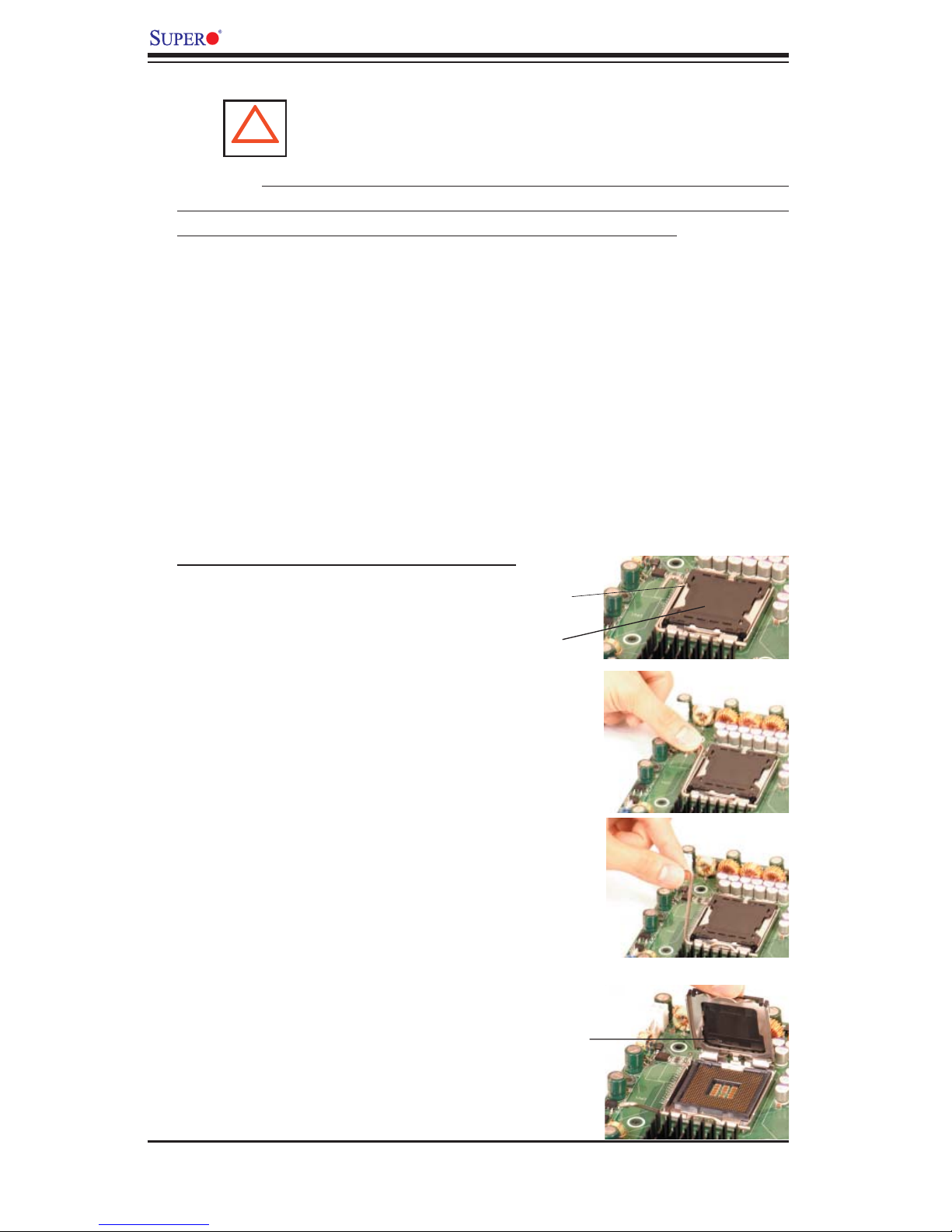
PDSMP-8/PDSMP-i User's Manual
2-2 Processor and Heatsink Fan Installation
When handling the processor package, avoid placing
direct pressure on the label area of the fan.
(*Notes: 1. Always connect the power cord last and always remove it before adding,
removing or changing any hardware components. Make sure that you install the
processor into the CPU socket before you install the CPU heatsink.
2. Intel's boxed Pentium 4 CPU package contains the CPU fan and heatsink as-
sembly. If you buy a CPU separately, make sure that you use only Intel-certifi ed
multi-directional heatsink and fan.
3. The Intel Pentium 4 LGA 775 heatsink and fan comes with a push-pin design
and no tool is needed for installation.
4. Make sure to install the motherboard into the chassis before you install the CPU
heatsink and fan.)
5. When purchasing an LGA 775 CPU or when receiving a motherboard with an LGA
775 CPU pre-installed, make sure that the CPU plastic cap is in place and none of
the CPU pins are bent; otherwise, contact the retailer immediately.
6. Refer to the MB Features Section for more details on CPU support.
!
Installation of the LGA775 Processor
1. Press the socket lever to release
the load plate, which covers the CPU
socket, from its locking position.
2. Gently lift the socket lever to open
the load plate.
Socket Lever
Load Plate
Load Plate
2-2
Page 21
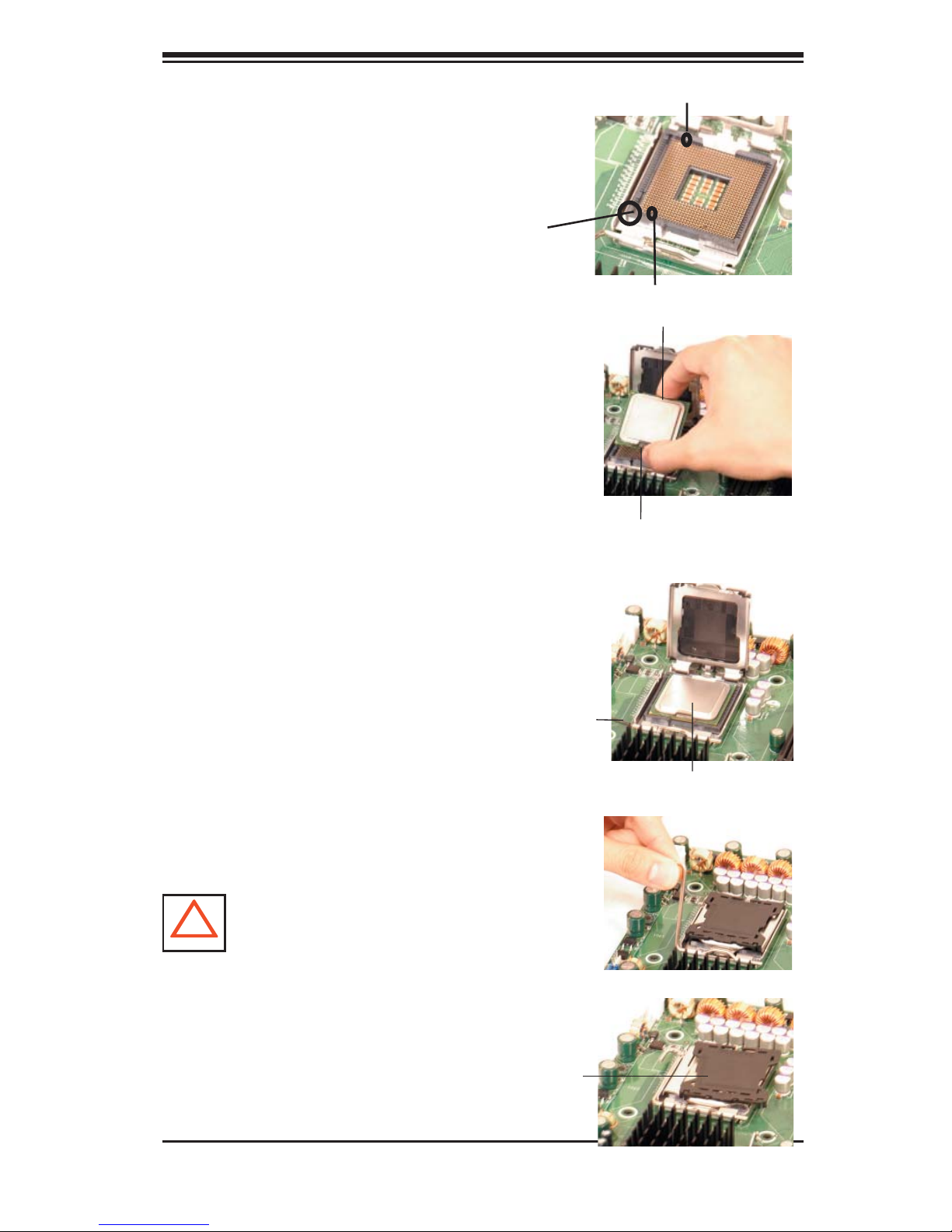
Chapter 2: Installation
3. Locate Pin 1 on the CPU socket.
(*Note: Pin 1 is the corner marked with a
triangle). Please note that the North Key
and the South Key are located vertically
in the CPU housing.
4. Position the motherboard in such a way
that Pin 1 of the CPU socket is located at
the left bottom of the CPU housing.
5. Use your thumb and your index fi nger
to hold the CPU at the North Center Edge
and the South Center Edge of the CPU.
6. Align Pin 1 of the CPU with Pin 1 of the
socket. Once aligned, carefully lower the
CPU straight down to the socket. (**Do
not drop the CPU on the socket. Do not
move the CPU horizontally or vertically.
Do not rub the CPU against the surface
or against any pins of the socket to avoid
damage to the CPU or the socket.)
North Key
Pin 1
South Key
North Center Edge
South Center Edge
7. With the CPU inside the socket, inspect
the four corners of the CPU to make sure
that the CPU is properly installed.
8. Use your thumb to gently push the
Socket Lever
lever down and lock it in the hook.
9. If the CPU is properly installed into the
socket, the plastic cap will be automatical-
ly released from the load plate when the
lever is pushed into the hook. Remove
the plastic cap from the motherboard.
(*Warning: Please keep the plastic
!
cap. The motherboard and the CPU
must be shipped with the plastic cap
properly installed to protect the CPU pins.
Shipment without the CPU plastic cap
properly installed will void the warranty.)
Plastic cap is released
from the load plate if
CPU properly installed.
CPU in the CPU socket
2-3
Page 22
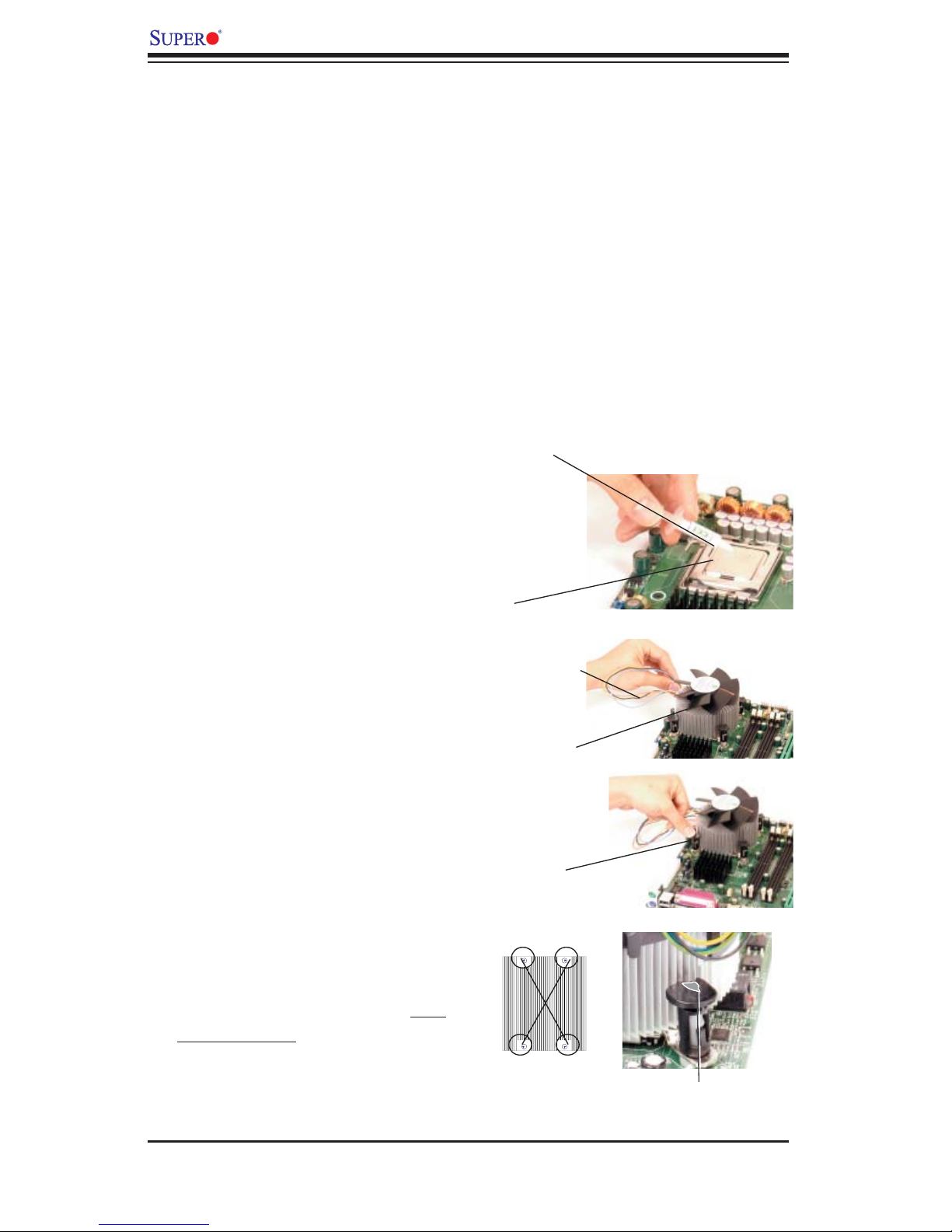
PDSMP-8/PDSMP-i User's Manual
Installation of the Heatsink
1. Locate the CPU Fan Fan on the
motherboard. (Refer to the layout on
the right for the CPU Fan location.)
2. Position the heatsink in such a
way that the heatsink fan wires are
closest to the CPU fan and are not
interfered with other components.
3. Inspect the CPU Fan wires to
make sure that the wires are routed
through the bottom of the heatsink.
4. Remove the thin layer of the
protective fi lm from the copper core of
the heatsink.
Thermal Grease
(*Warning: CPU overheat may occur
if the protective fi lm is not removed
from the heatsink.)
5. Apply the proper amount of thermal
grease on the CPU. (*Note: if your
heatsink came with a thermal pad,
please ignore this step.)
6. If necessary, rearrange the wires
to make sure that the wires are not
pinched between the heatsink and the
CPU. Also make sure to keep clear-
ance between the fan wires and the
fi ns of the heatsink.
7. Align the four heatsink fasten-
ers with the mounting holes on the
motherboard. Gently push the pairs of
diagonal fasteners (#1 & #2, and #3
& #4) into the mounting holes until
you hear a click. (*Note: Make sure to
orient each fastener in a way that the
narrow end of the groove is pointing
outward.)
CPU
Fan Wires
Heatsink Fins
Heatsink
Fastener
#1
#4
#3
#2
Narrow end of the groove
points outward
2-4
Page 23
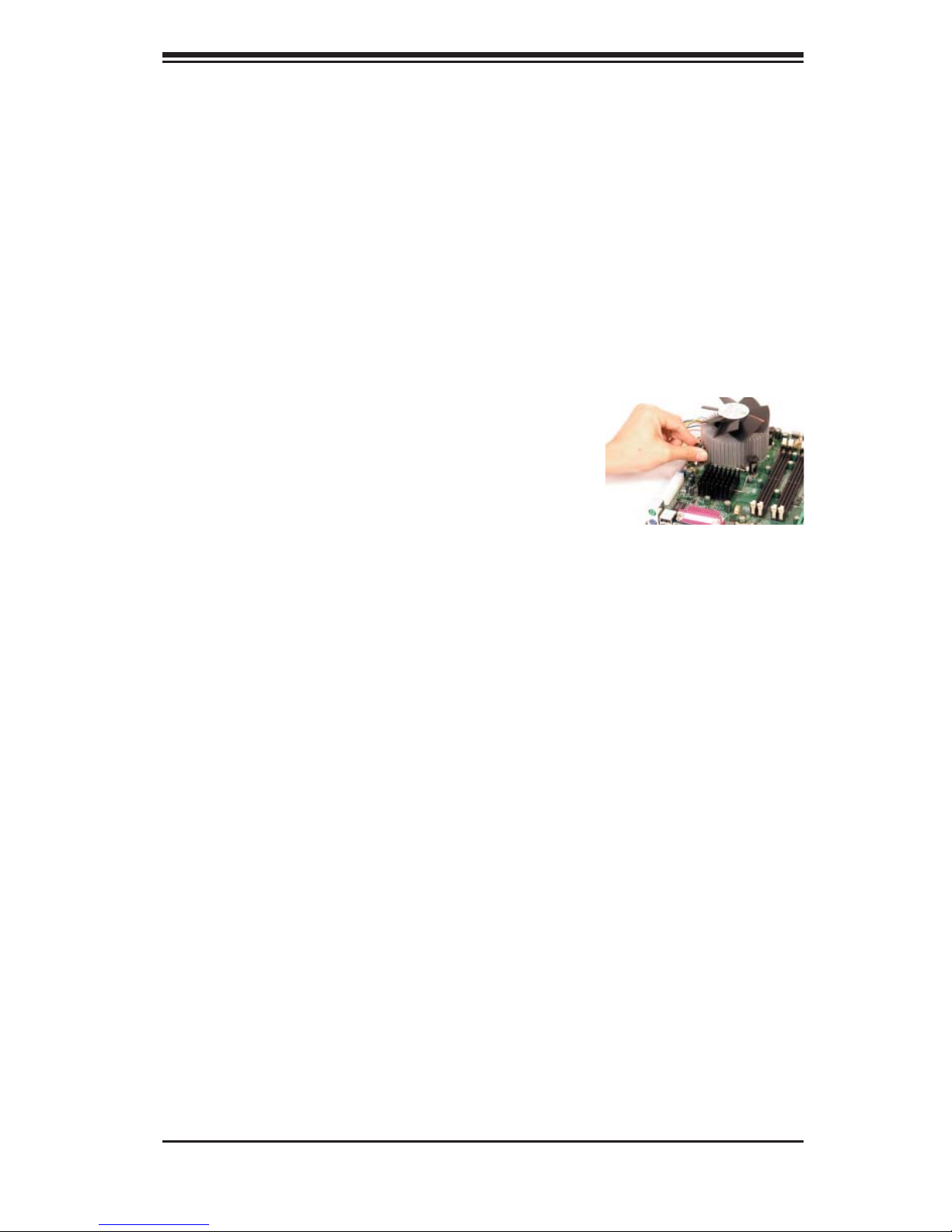
8. Repeat Step 6 to insert all four heatsink
fasteners into the mounting holes.
9. Once all four fasteners are securely
inserted into the mounting holes and the
heatsink is properly installed on the moth-
erboard, connect the heatsink fan wires to
the CPU Fan connector.
Heatsink Removal
1. Unplug the power cord from the power
supply.
2. Disconnect the heatsink fan wires from
the CPU fan header.
3. Use your fi nger tips to gently press on
the fastener cap and turn it counterclock-
wise to make a 1/4 (90
the fastener upward to loosen it.
0
) turn, and then pull
Chapter 2: Installation
4. Repeat Step 3 to loosen all fasteners
from the mounting holes.
5. With all fasteners loosened, remove the
heatsink from the CPU.
2-3 Mounting the Motherboard in the Chassis
All motherboards have standard mounting holes to fi t different types of chassis.
Make sure the location of all the mounting holes for both the motherboard and the
chassis match. Although a chassis may have both plastic and metal mounting fas-
teners, metal ones are highly recommended because they ground the motherboard
to the chassis. Make sure the metal standoffs click in or are screwed in tightly.
Then use a screwdriver to secure the motherboard onto the motherboard tray.
(*Note: some components are very close to the mounting holes. Please take all
necessary precautionary measures to prevent damage done to these components
when installing the motherboard into the chassis.)
2-5
Page 24
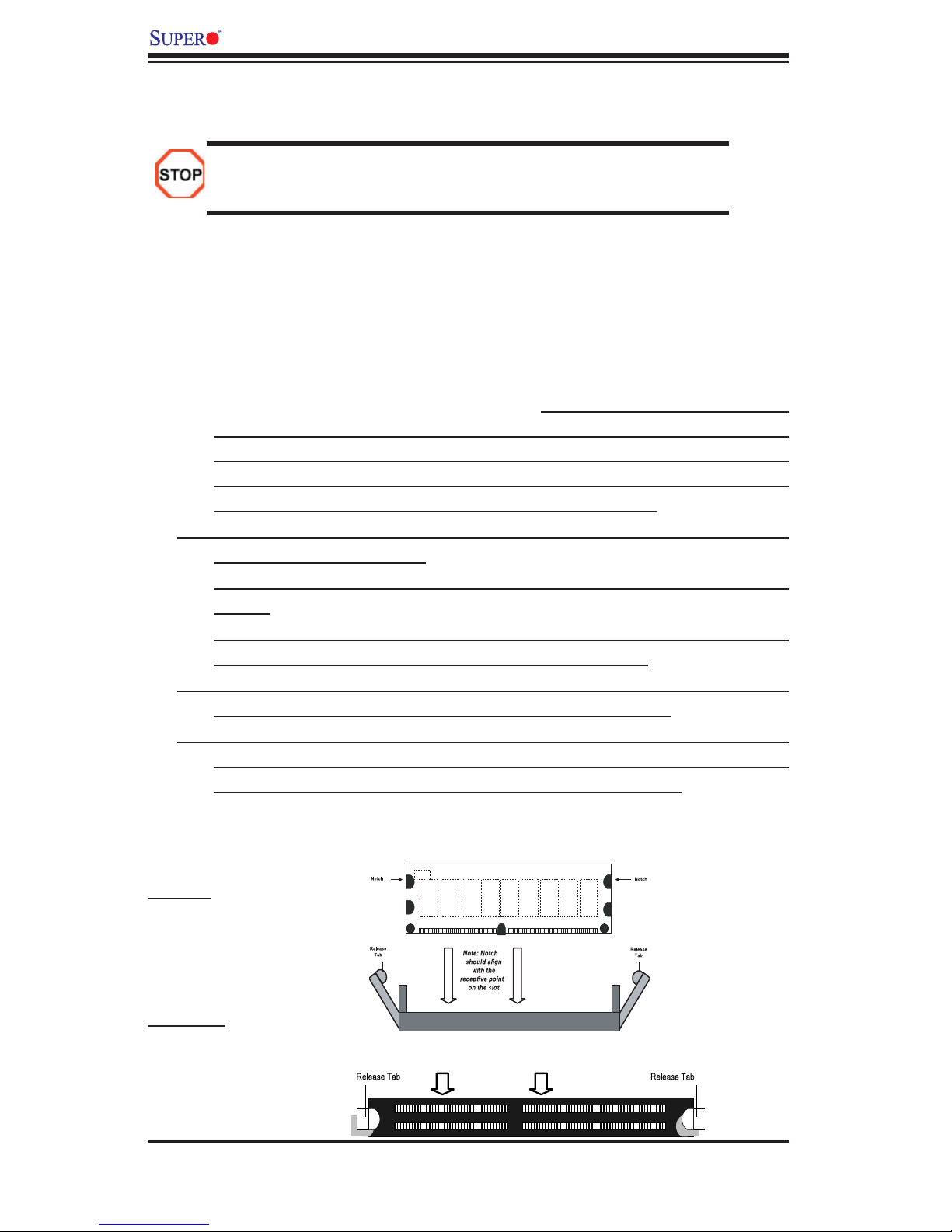
PDSMP-8/PDSMP-i User's Manual
2-4 Installing DDR 2 Memory
Memory Module Installation (See Figure 2-2)
Exercise extreme care when installing or removing memory modules
to prevent any possible damage.
1. Insert each DDR 2 memory module vertically into its slot. Pay attention to the
notch along the bottom of the module to prevent inserting the module incor-
rectly. (See support information below.)
2. Gently press down on the memory module until it snaps into place.
Support
The PDSMP-8/i supports Dual channel, ECC unbuffered DDR 2 667/533/400
SDRAM. Both interleaved and non-interleaved memory are supported, so you
may populate any number of DIMM slots. (Populating DIMM#1A,DIMM#1B,
and/or DIMM#2A, DIMM#2B with memory modules of the same size and of
the same type will result in dual channel, two-way interleaved memory which
is faster than the single channel, non-interleaved memory. When ECC memory
is used, it may take 25-40 seconds for the VGA to display.)
(*Note: 1. Due to chipset limitation, 8GB Memory can only be supported by the
following operating systems:
32-Bit: Windows 2000 Advanced Server, Windows Server 2003 Enterprise
Edition;
64-Bit: Windows Server 2003 Standard x64 Edition, Windows XP Professional
x64 Edition, Windows Server 2003 Enterprise x64 Edition.
2. You may install a maximum of 2GB DIMMs on each slot; however, only DDR 2
533 2GB density modules are available for this confi guration.
3. Some old-version of DDR 2-667 may not match Intel's On-Die-Tempeature re-
quirement and will automatically be down-graded to run @ 533 MHz, If this
occurs, contact your memory vendor to check the ODT value.)
To Install:
Insert module vertically and press down
until it snaps into
place. Pay attention
to the notch.
To Remove:
Use your thumbs to
gently push each
release tab outward
to release the DIMM
from the slot.
Figure 2-2. DDR 2 Installation
DDR2
Top View Of DDRII Slot
2-6
Page 25
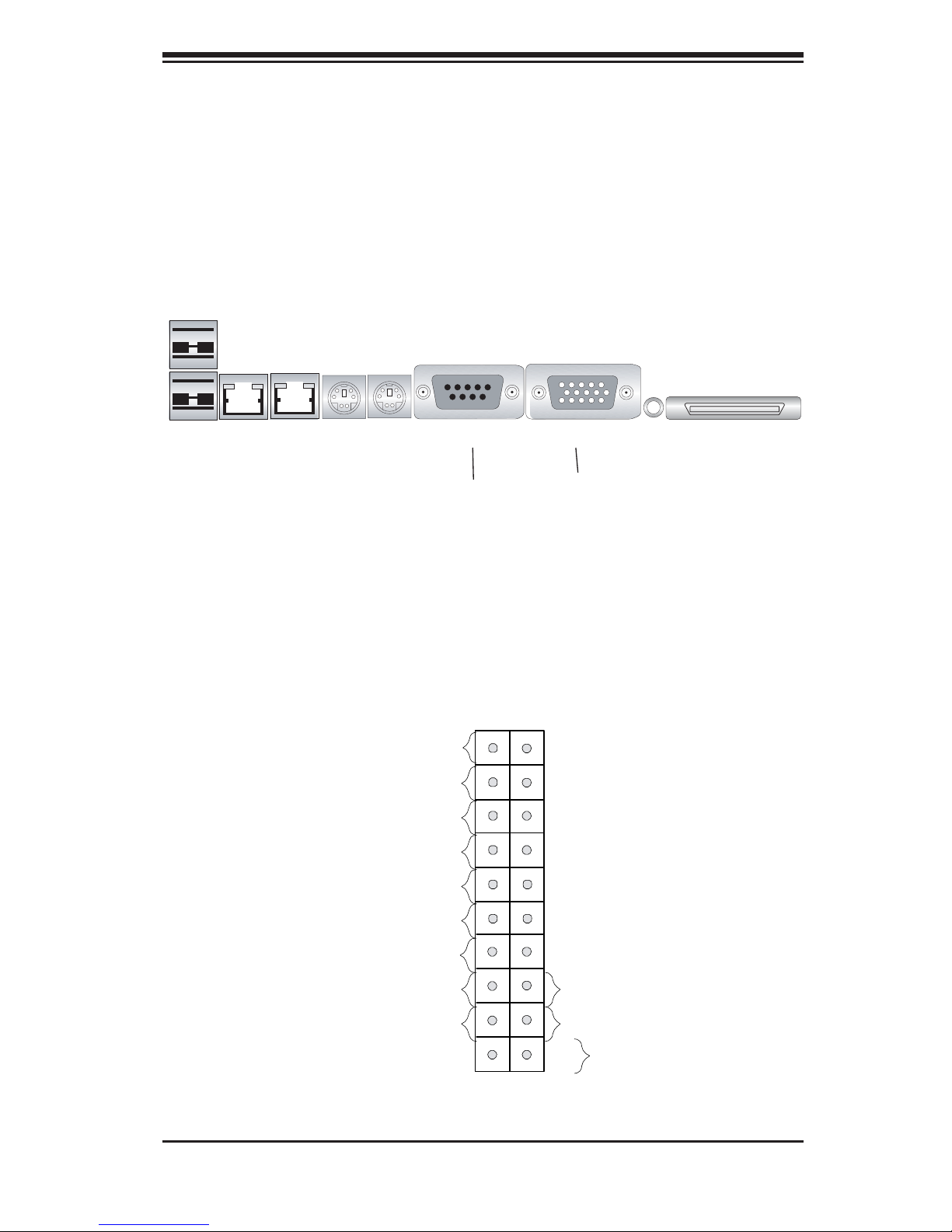
Chapter 2: Installation
2-5 I/O Port/Control Panel Connector Locations
The I/O ports are color coded in conformance with the PC99 specifi cation to make
setting up your system easier. See Figure 2-3 below for the colors and locations
of the various IO ports.
Figure 2-3. I/O Port Locations and Defi nitions
MouseKB COM1USB 0/1 LAN 1/LAN2
VGA UID SCSI (*PDSMP-8 Only)
(Blue)(Green)
Front Control Panel
JF1 contains header pins for various buttons and indicators that are normally located
on a control panel at the front of the chassis. These connectors are designed specifi -
cally for use with Supermicro server chassis. See Figure 2-4 for the descriptions of
the various control panel buttons and LED indicators. Refer to the following section
for descriptions and pin defi nitions.
1920
Ground
X
PWR LED
HDD LED
NIC2 LED
NMI
X
Vcc
Vcc
Vcc
NIC1 LED
OH/Fan Fail LED
PWR Fail LED+
UID_LED
Ground
1
2
Figure 2-4. JF1 Header Pins
2-7
Vcc
Vcc
PWR Fail LED-
Front_UID
Power Button
Pwr
Page 26
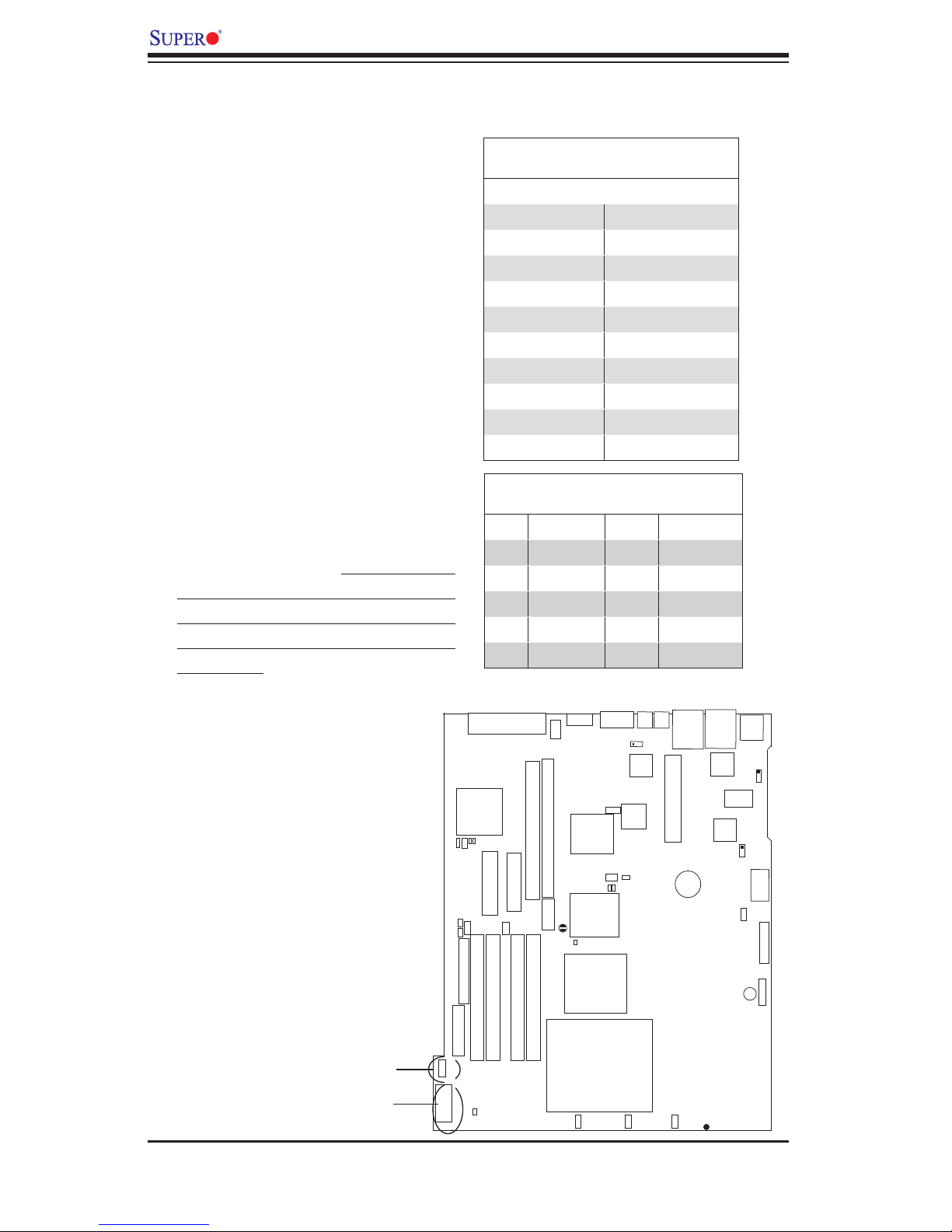
PDSMP-8/PDSMP-i User's Manual
2-6 Connecting Cables
ATX Power Connector
The main power supply connector
(J43) on the PDSMP-8/PDSMP-i
meets the SSI (Superset ATX) speci-
fi cation. You can only use a 20-pin
power supply cable on the mother-
board. Make sure that the orientation
of the connector is correct. You
must also use the 9-pin (J15) power
connector for adequate power supply
to the system (below.) See the table
on the right for pin defi nitions.
Processor Power Connector
In addition to the Primary ATX power
connector (above), the 12V 9-pin
Processor connector at J15 must also
be connected to your power supply
to provide adequate power supply to
the system.
ATX Power 20-pin Connector
Pin Defi nitions (ATX)
Pin# Defi nition Pin # Defi nition
11 GND8 1 GND1
12 +5V1 2 GND2
13 +5V2 3 GND3
14 3.3V1 4 GND4
15 3.3V2 5 GND5
16 +5V/SB 6 GND6
17 +12V4 7 GND7
18 +12V5 8 +12V1
19 +12V6 9 +12V2
20 Blcoked 10 +12V3
9-pin Power Connector
Pin Defi nitions
Pin# Defi nition Pin# Defi nition
1 SCLK 2 GND2
3 SDATA 4 SALERT
5 GND1 6 PWR_OK
7 PWR_ON 8 -12V
9 Reserved
9-Pin 12V PWR
20-Pin ATX PWR
JPA1
JWF1
JP17
Floppy
J15
-pin PWR
9
20-pin PWR
J43
SCSI Channel B
SCSI
CTRL
DA1
DA2
SMBus
USB4/5
J50
JIDE1-IDE
DIMM 2B
JL1
SATA 4-Port
JA1
USB2/3
J48
DIMM 2A
JB1
PCI-X#1 100MHz
PCI-X#2 133MHz
JPCIX1
JPCIX2
SCSI Channel A
JPCI1
PCIEx4
DIMM 1A
DIMM 1B
COM1
GA
V
J7
JPB1
JPG1
PXH
WOL
J52
ICH7R
(South Bridge)
JBT1
LE1
E7230
Mukilteo
Pentium Dural Core CPU
(LGA 775 )
Fan6
Fan5
J51
Fan4
MS
KB
9
J4
VGA
CTRL
WOR
Fan3
JPL2
LAN
CTRL
Fan2
LAN2
LAN1
USB0/1
JLAN1
JLAN2
LAN
CTRL
1U IPMI
Battery
Fan1
SUPER PDSMP Rev.1.01
SI/O
BIOS
JPF1
SPKR1
®
JPL1
JWD
J13
JF1
COM2
FP CTRL
JD1
2-8
Page 27
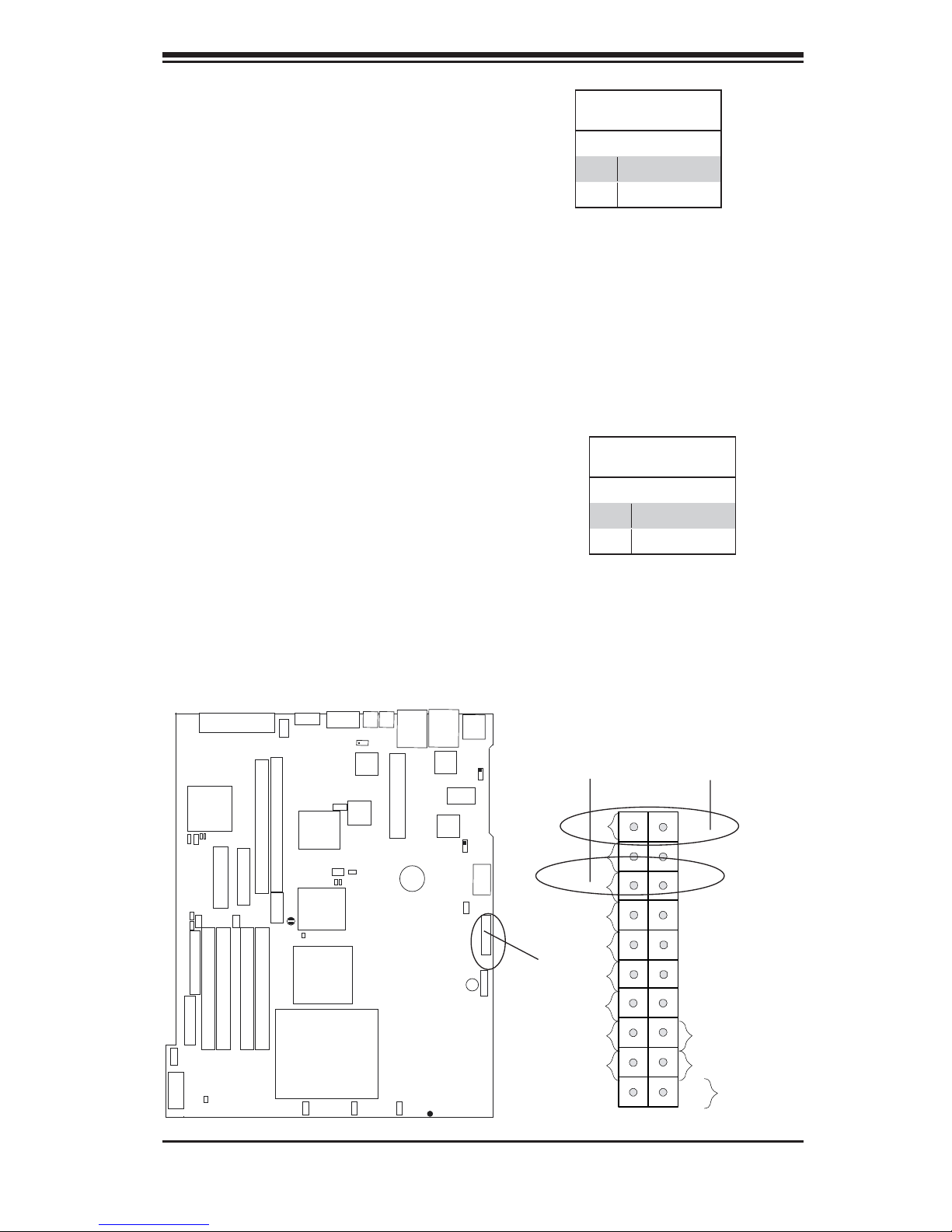
Chapter 2: Installation
NMI Button
The non-maskable interrupt button
header is located on pins 19 and 20
of JF1. Refer to the table on the right
for pin defi nitions.
Power LED
The Power LED connection is located
on pins 15 and 16 of JF1. Refer to the
table on the right for pin defi nitions.
NMI Button
Pin Defi nitions (JF1)
Pin# Defi nition
19 Control
20 Ground
Power LED
Pin Defi nitions (JF1)
Pin# Defi nition
15 +5V
16 Ground
JPA1
JWF1
JP17
Floppy
J15
9-pin PWR
20-pin PWR
J43
SCSI Channel B
SCSI
CTRL
DA1
DA2
SMBus
USB4/5
J50
JIDE1-IDE
DIMM 2B
JL1
SATA 4-Port
JA1
J48
DIMM 2A
JB1
PCI-X#1 100MHz
JPCIX1
SCSI Channel A
USB2/3
DIMM 1A
DIMM 1B
GA
V
JPB1
PCI-X#2 133MHz
JPCIX2
JPCI1
PCIEx4
(South Bridge)
JBT1
LE1
Pentium Dural Core CPU
Fan6
Fan5
J7
PXH
J52
ICH7R
E7230
Mukilteo
(LGA 775 )
COM1
JPG1
WOL
J51
Fan4
MS
KB
J49
VGA
CTRL
W
Fan3
LAN
CTRL
OR
JPL2
Fan2
Fan1
LAN2
JLAN2
1U IPMI
Battery
SUPER
LAN1
USB0/1
JLAN1
LAN
CTRL
JPL1
SI/O
BIOS
JWD
JPF1
SPKR1
®
PDSMP Rev.1.01
COM2
FP CTRL
JD1
PWR LED
HDD LED
NIC2 LED
NIC1 LED
J13
JF1
OH/Fan Fail LED
PWR Fail LED+
Ground
UID_LED
Ground
NMIPWR LED
1920
NMI
X
X
Vcc
Vcc
Vcc
Vcc
Vcc
PWR Fail LED-
Front_UID
Power Button
Pwr
1
2
2-9
Page 28
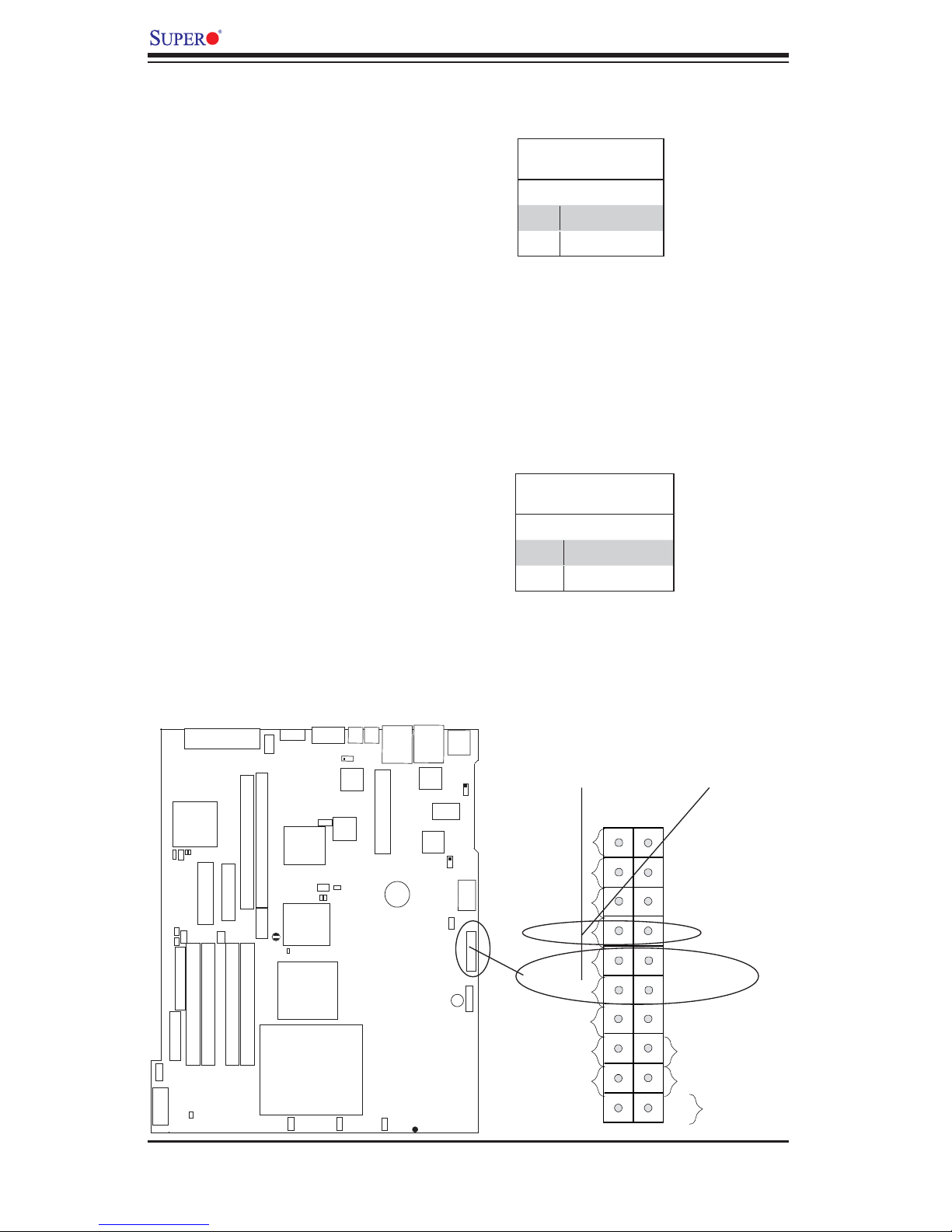
PDSMP-8/PDSMP-i User's Manual
HDD LED
The HDD LED connection is located
on pins 13 and 14 of JF1. Attach the
hard drive LED cable here to display
disk activity (including SCSI, Serial
ATA and IDE drive activities). See the
table on the right for pin defi nitions.
NIC1/NIC2 LED Indicators
The NIC (Network Interface Control-
ler) LED connections for the GLAN
port1 is located on pins 9 and 10
of JF1, and for the GLAN port2 is
located on pins 11 and 12 of JF1.
Attach the NIC LED cables to display
network activity. Refer to the tables
on the right for pin defi nitions.
HDD LED
Pin Defi nitions (JF1)
Pin# Defi nition
13 +5V
14 HD Active
GLAN1/2 LED
Pin Defi nitions (JF1)
Pin# Defi nition
9/11 Vcc
10/12 Ground
JPA1
JWF1
JP17
Floppy
J15
9-pin PWR
20-pin PWR
J43
SCSI Channel B
SCSI
CTRL
DA1
DA2
SMBus
USB4/5
J50
JIDE1-IDE
DIMM 2B
JL1
SATA 4-Port
JA1
J48
DIMM 2A
JB1
PCI-X#1 100MHz
JPCIX1
SCSI Channel A
USB2/3
DIMM 1A
DIMM 1B
GA
V
JPB1
PCI-X#2 133MHz
JPCIX2
JPCI1
PCIEx4
(South Bridge)
JBT1
LE1
Pentium Dural Core CPU
Fan6
Fan5
J7
PXH
J52
ICH7R
E7230
Mukilteo
(LGA 775 )
COM1
JPG1
W
OL
J51
Fan4
MS
KB
J49
VGA
CTRL
W
Fan3
JPL2
LAN
CTRL
OR
Fan2
LAN2
LAN1
®
JLAN1
LAN
CTRL
BIOS
USB0/1
SI/O
JPF1
SPKR1
JLAN2
1U IPMI
Battery
Fan1
SUPER PDSMP Rev.1.01
JPL1
JWD
COM2
J13
JF1
FP CTRL
JD1
OH/Fan Fail LED
PWR Fail LED+
NIC1/NIC2 LED
Ground
X
PWR LED
HDD LED
NIC2 LED
NIC1 LED
UID_LED
Ground
HDD LED
1920
NMI
X
Vcc
Vcc
Vcc
Vcc
Vcc
PWR Fail LED-
Front_UID
Power Button
Pwr
1
2
2-10
Page 29
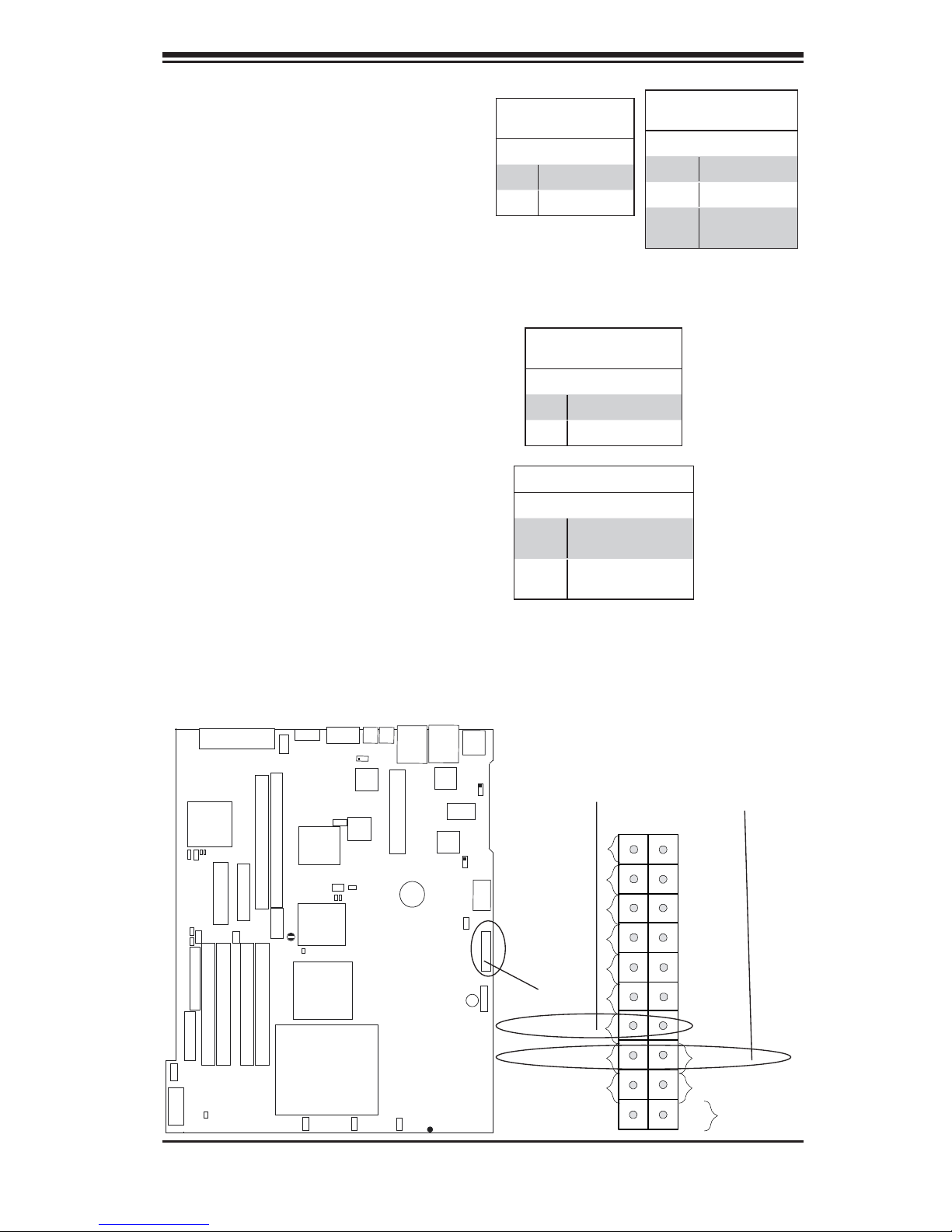
Chapter 2: Installation
Overheat/FanFail LED
Connect an LED cable to the OH/Fan
Fail connection on pins 7 and 8 of JF1
to provide advanced warning of chas-
sis overheating or system fan failure.
Refer to the table on the right for pin
defi nitions.
PWR Fail LED
The Power Fail LED connection is
located on pins 5 and 6 of JF1. Refer
to the tables on the right for pin defi ni-
tions and color messages.
OH/Fan Fail LED
Pin Defi nitions (JF1)
Pin# Defi nition
7 Vcc
8 Ground
PWR Fail LED
Pin Defi nitions (JF1)
Pin# Defi nition
5 PWR Fail LED-
6 PWR Fail LED+
PWR Fail Indicator Status
State Defi nition
Green PWR On, System
Normal
Amber Redundant PWR
Failure
OH/Fan Fail Indicator
Status
State Defi nition
Off Normal
On Overheat
Flash-
Fan Fail
ing
JPA1
JWF1
JP17
Floppy
J15
9-pin PWR
20-pin PWR
J43
SCSI Channel B
SCSI
CTRL
DA1
DA2
SMBus
USB4/5
J50
JIDE1-IDE
DIMM 2B
JL1
SATA 4-Port
JA1
J48
DIMM 2A
JB1
PCI-X#1 100MHz
JPCIX1
SCSI Channel A
USB2/3
DIMM 1A
DIMM 1B
GA
V
JPB1
PCI-X#2 133MHz
JPCIX2
JPCI1
PCIEx4
(South Bridge)
JBT1
LE1
Pentium Dural Core CPU
Fan6
Fan5
J7
PXH
J52
ICH7R
E7230
Mukilteo
(LGA 775 )
COM1
JPG1
W
OL
J51
Fan4
MS
KB
J49
VGA
CTRL
W
Fan3
JPL2
LAN
CTRL
OR
Fan2
LAN2
LAN1
®
JLAN1
LAN
CTRL
BIOS
USB0/1
SI/O
JPF1
SPKR1
JLAN2
1U IPMI
Battery
Fan1
SUPER PDSMP Rev.1.01
JPL1
JWD
COM2
J13
JF1
FP CTRL
JD1
OH/Fan Fail LED
PWR Fail LED+
OH/Fan Fail LED
Ground
X
PWR LED
HDD LED
NIC2 LED
NIC1 LED
UID_LED
Ground
PWR Fail LED
1920
NMI
X
Vcc
Vcc
Vcc
Vcc
Vcc
PWR Fail LED-
Front_UID
Power Button
Pwr
1
2
2-11
Page 30
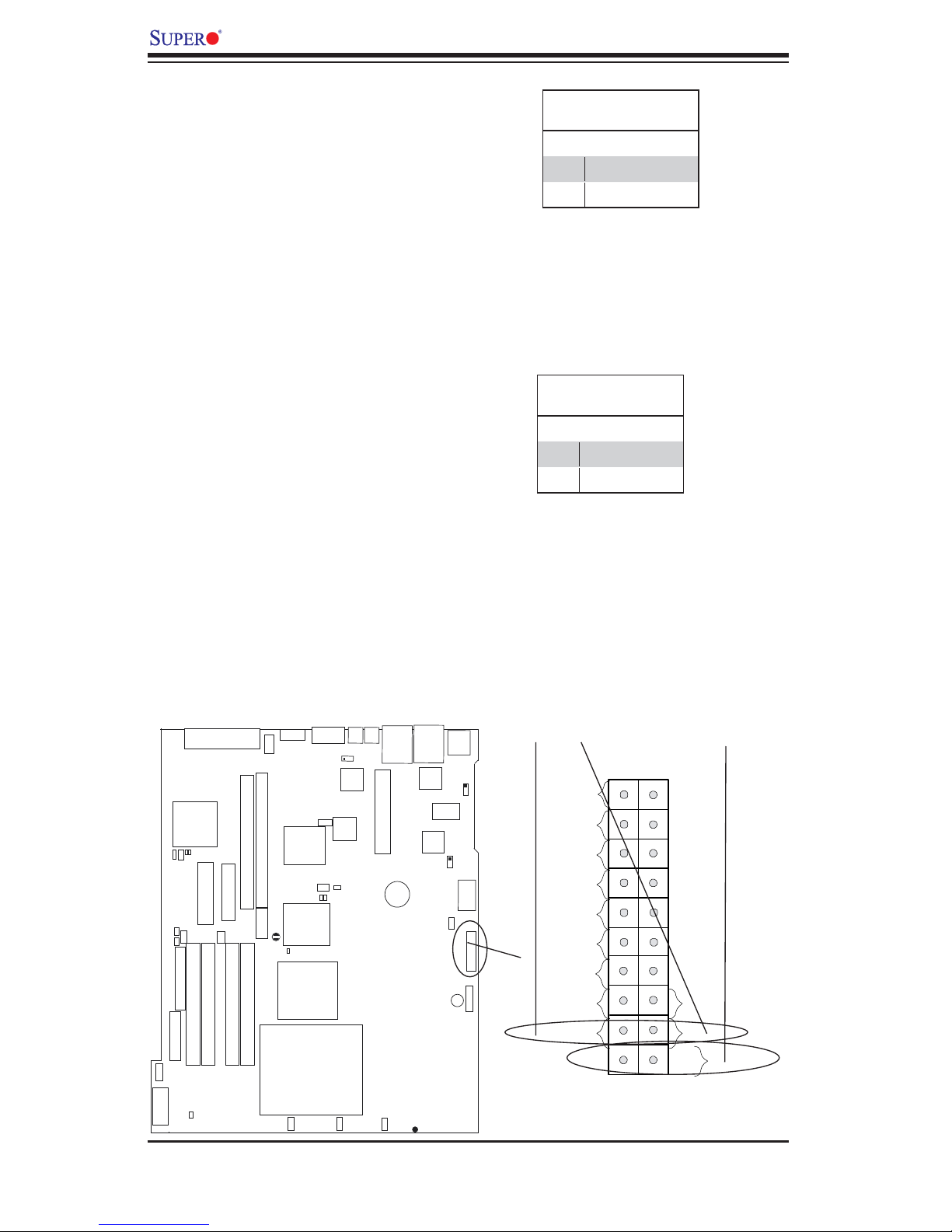
PDSMP-8/PDSMP-i User's Manual
Front_UID Button/ UID_ LED
There is a Universal Indicator located
next to the VGA Connector on the
motherboard. The Front_UID But-
ton/UID_LED connection is located on
pins 3 and 4 of JF1. Refer to the table
on the right for pin defi nitions.
Power Button
The Power Button connection is
located on pins 1 and 2 of JF1. Mo-
mentarily contacting both pins will
power on/off the system. This button
can also be confi gured to function
as a suspend button (with a setting
in BIOS - see Chapter 4). To turn
off the power when set to suspend
mode, depress the button for at least
4 seconds. Refer to the table on the
right for pin defi nitions.
Front_UID Button/LED
Pin Defi nitions (JF1)
Pin# Defi nition
3 Front_UID Button
4 UID_LED
Power Button
Pin Defi nitions (JF1)
Pin# Defi nition
1 Signal
2 +3V Standby
JPA1
JWF1
JP17
Floppy
J15
9-pin PWR
20-pin PWR
J43
SCSI Channel B
SCSI
CTRL
DA1
DA2
SMBus
USB4/5
J50
JIDE1-IDE
DIMM 2B
JL1
SATA 4-Port
JA1
J48
DIMM 2A
JB1
PCI-X#1 100MHz
JPCIX1
SCSI Channel A
USB2/3
DIMM 1A
DIMM 1B
GA
V
JPB1
PCI-X#2 133MHz
JPCIX2
JPCI1
PCIEx4
(South Bridge)
JBT1
LE1
Pentium Dural Core CPU
Fan6
Fan5
J7
PXH
J52
ICH7R
E7230
Mukilteo
(LGA 775 )
COM1
JPG1
W
OL
J51
Fan4
MS
KB
J49
VGA
CTRL
W
Fan3
JPL2
LAN
CTRL
OR
Fan2
LAN2
LAN1
®
JLAN1
LAN
CTRL
BIOS
USB0/1
SI/O
JPF1
SPKR1
JLAN2
1U IPMI
Battery
Fan1
SUPER PDSMP Rev.1.01
JPL1
JWD
COM2
J13
JF1
FP CTRL
OH/Fan Fail LED
JD1
PWR Fail LED+
UIDLED/UID
Ground
PWR LED
HDD LED
NIC2 LED
NIC1 LED
UID_LED
Ground
PWR Button
1920
NMI
X
X
Vcc
Vcc
Vcc
Vcc
Vcc
PWR Fail LED-
Front_UID
Power Button
Pwr
1
2
2-12
Page 31

Chapter 2: Installation
Serial Ports
Two serial headers: COM1 (J49),
COM2 (J13) are included on the moth-
erboard. COM1 (J49) is a port located
next to VGA port. See the table on the
right for pin defi nitions.
Chassis Intrusion
A Chassis Intrusion header is located
at JL1. Attach the appropriate cable
to inform you of a chassis intrusion.
Serial Port Pin Defi nitions
(COM1/COM2)
Pin # Defi nition Pin # Defi nition
1 CD 6 DSR
2RD 7 RTS
3TD 8 CTS
4DTR 9RI
5 Ground 10 NC
Chassis Intrusion
Pin Defi nitions (JL1)
Pin# Defi nition
1 Intrusion Input
2 Ground
Chassis Intrusion
JPA1
SMBus
JWF1
JP17
JIDE1-IDE
Floppy
J15
-pin PWR
9
20-pin PWR
J43
SCSI Channel B
SCSI
CTRL
DA1
DA2
t
SATA 4-Por
USB4/5
J50
DIMM 2A
DIMM 2B
JL1
JB1
PCI-X#1 100MHz
JPCIX1
SCSI Channel A
JA1
USB2/3
J48
DIMM 1A
DIMM 1B
VGA
JPB1
PCI-X#2 133MHz
JPCIX2
ICH7R
JPCI1
PCIEx4
(South Bridge)
JBT1
LE1
Pentium Dural Core CPU
Fan6
Fan5
COM1
COM1
J7
JPG1
PXH
WOL
J52
E7230
Mukilteo
(LGA 775 )
J51
Fan4
J49
Fan3
LAN
CTRL
VGA
CTRL
WOR
MS
JPL2
KB
LAN2
LAN1
JLAN2
JLAN1
LAN
CTRL
1U IPMI
Battery
Fan2
®
Fan1
SUPER PDSMP Rev.1.01
BIOS
USB0/1
SI/O
JPF1
SPKR1
COM2
JPL1
JWD
J13
JF1
COM2
FP CTRL
JD1
2-13
Page 32

PDSMP-8/PDSMP-i User's Manual
Universal Serial Bus (USB)
There are two Universal Serial Bus
ports (USB 0/1) located at (JUSB1)
on the I/O back panel and additional
four USB ports located at J48 and J50
on the motherboard. These ports,
labeled USB2 to USB5, can be used
to provide front side chassis access
(cables not included). See the tables
on the right for pin defi nitions.
USB 0/1
SCSI Channel B
JB1
JPB1
SCSI
CTRL
PCI-X#1 100MHz
PCI-X#2 133MHz
Universal Serial Bus
Pin Defi nitions
USB 0/1
Pin # Defi nition
1 +5V 1 +5V
2 PO- 2 PO-
3 PO+ 3 PO+
4 Ground 4 Ground
5N/A 5Key
COM1
GA
V
J7
JPG1
PXH
J49
LAN
CTRL
VGA
CTRL
MS
JPL2
KB
(FP) USB 2/3/4/5
Pin # Defi nition
LAN2
1U IPMI
JLAN2
LAN1
JLAN1
LAN
CTRL
SI/O
BIOS
USB0/1
JPL1
FP USB2/3
FP USB4/5
JPA1
SMBus
JWF1
JP17
JIDE1-IDE
y
Flopp
J15
9-pin PWR
20-pin PWR
J43
DA1
DA2
USB4/5
J50
DIMM 2B
JL1
SATA 4-Port
SCSI Channel A
JA1
USB2/3
J48
2A
DIMM
DIMM 1B
JPCIX1
JPCIX2
JPCI1
PCIEx4
JBT1
LE1
DIMM 1A
Pentium Dural Core CPU
Fan6
WOL
J52
ICH7R
(South Bridge)
E7230
Mukilteo
(LGA 775 )
Fan5
J51
Fan4
Fan3
WOR
Battery
Fan2
Fan1
SUPER PD
SPKR1
®
SMP Rev.1.01
JPF1
JWD
J13
JF1
COM2
FP CTRL
JD1
2-14
Page 33

GLAN (Giga-bit Ethernet
Ports)
Two G-bit Ethernet ports (GLAN) are
located between the USB ports and
KB/Mouse on the IO backplane. This
port accepts RJ45 type cables.
Chapter 2: Installation
ATX PS/2 Keyboard and
PS/2 Mouse Ports
The ATX PS/2 keyboard and PS/2
mouse are located next to the COM1
port on the motherboard. See the
table at right for pin defi nitions. (Note:
NC=No connection.)
SCSI Channel B
SCSI
CTRL
JPA1
DA1
DA2
SMBus
SATA 4-Port
JWF1
USB4/5
J50
JP17
JIDE1-IDE
JB1
PCI-X#1 100MHz
JPCIX1
SCSI Channel A
JA1
USB2/3
J48
VGA
JPB1
PCI-X#2 133MHz
JPCIX2
ICH7R
JPCI1
PCIEx4
(South Bridge)
JBT1
LE1
PS/2 Keyboard and
Mouse Port Pin
Defi nitions
Pin# Defi nition
1 Data
2NC
3 Ground
4 VCC
5 Clock
6NC
KB LAN2Mouse LAN1
COM1
MS
J49
KB
JPL2
LAN
CTRL
VGA
CTRL
WOR
J7
PXH
J52
E7230
Mukilteo
JPG1
WOL
J51
LAN2
JLAN2
1U IPMI
Battery
LAN1
JLAN1
LAN
CTRL
BIOS
SI/O
SPKR1
USB0/1
JPL1
JWD
JPF1
J13
JF1
COM2
JD1
FP CTRL
Floppy
J15
-pin PWR
9
20-pin PWR
J43
DIMM 2A
DIMM 2B
JL1
2-15
DIMM 1A
DIMM 1B
Pentium Dural Core CPU
(LGA 775 )
Fan6
Fan5
Fan4
Fan3
Fan2
®
Fan1
SUPER PDSMP Rev.1.01
Page 34

PDSMP-8/PDSMP-i User's Manual
Fan Headers
The PDSMP-8/PDSMP-i has six fan
headers (Fans 1/2, 3/4, 5/6). These fan
headers use DC Power. *Note: please
be sure to use Supermicro's (P/N: Fan-
0079) on the motherboard. See the table
on the right for pin defi nitions.
Speaker Connector
The Speaker Connector is located
on JD1. See the table on the right
for speaker pin defi nitions. Note: The
speaker connector pins are for use with
an external speaker. If you wish to use
the onboard speaker, you should close
pins 3-4 with a jumper.
Fan Header
Pin Defi nitions
Pin# Color Defi nition
1 Red Fan Power
2 Yellow Tachometer
3 Black Ground
4 Grey Ground
5 White Tachometer
6 Orange Fan Power
Speaker Connector
Pin Defi nitions
Pin# Defi nition
1 + Red wire, Speaker Data
2 Key No Connection
3Key
4 Speaker Data
PWR LED/SPKR
JPA1
SMBus
JWF1
JP17
JIDE1-IDE
Floppy
SCSI
CTRL
DA1
USB4/5
J50
SCSI Channel B
DA2
t
SATA 4-Por
JA1
USB2/3
J48
DIMM 2A
DIMM 2B
JB1
JPB1
PCI-X#1 100MHz
PCI-X#2 133MHz
JPCIX1
JPCIX2
SCSI Channel A
JPCI1
PCIEx4
DIMM 1A
DIMM 1B
COM1
VGA
J7
J49
JPG1
PXH
WOL
J52
J51
ICH7R
(South Bridge)
JBT1
LE1
E7230
Mukilteo
Pentium Dural Core CPU
LAN
CTRL
VGA
CTRL
WOR
MS
JPL2
KB
LAN2
LAN1
USB0/1
JLAN1
JLAN2
LAN
CTRL
JPL1
BIOS
SI/O
SPKR1
JPF1
JWD
COM2
J13
JF1
FP CTRL
JD1
1U IPMI
Battery
J15
9-pin PWR
20-pin PWR
J43
JL1
2-16
Fan6
Fan5
(LGA 775 )
Fan4
Fan 3/4Fan 5/6
Fan3
Fan2
Fan1
®
SUPER PDSMP Rev.1.01
Fan 1/2
Page 35

Wake-On-Ring
The Wake-On-Ring header (JWOR)
is located close to the ICH7R (South
Bridge). This function allows your
computer to receive an incoming
call to the modem and be"waken-up"
when in the suspend state. See the
table on the right for pin defi nitions.
You must have a Wake-On-Ring card
and cable to use this feature.
Wake-On-LAN
The Wake-On-LAN (WOL) header is
located next to JWOR. See the table
on the right for pin defi nitions. You
must enable the LAN Wake-Up func-
tion in the BIOS and also have a LAN
card with a Wake-on-LAN connector
and cable to use this feature. .
Chapter 2: Installation
Wake-On-Ring
Pin Defi nitions
(JWOR)
Pin# Defi nition
1 Ground (Black)
2 Wake-up
Wake-On-LAN
Pin Defi nitions
(JWOL)
Pin# Defi nition
1 +5V Standby
2 Ground
3 Wake-up
J15
PWR
20-pin
JPA1
SMBus
JWF1
JP17
JIDE1-IDE
Floppy
-pin PWR
9
J43
SCSI Channel B
SCSI
CTRL
DA1
DA2
SATA 4-Port
USB4/5
J50
DIMM 2A
DIMM 2B
JL1
JB1
PCI-X#1 100MHz
JPCIX1
SCSI Channel A
JA1
USB2/3
J48
DIMM 1A
DIMM 1B
VGA
JPB1
PCI-X#2 133MHz
JPCIX2
JPCI1
PCIEx4
(South Bridge)
JBT1
LE1
Pentium Dural Core CPU
Fan6
Fan5
J7
PXH
J52
ICH7R
E7230
Mukilteo
(LGA 775 )
COM1
JPG1
WOL
J51
Fan4
J49
Fan3
LAN
CTRL
VGA
CTRL
WOR
MS
KB
LAN2
JPL2
JLAN2
1U IPMI
Battery
Fan2
Fan1
SUPER PDSMP Rev.1.01
LAN1
®
JLAN1
LAN
CTRL
BIOS
SI/O
SPKR1
USB0/1
JPL1
JWD
JPF1
J13
JF1
COM2
JD1
WOR
WOL
FP CTRL
2-17
Page 36

PDSMP-8/PDSMP-i User's Manual
VGA Connector
A VGA connector (J7) is located
next to COM1 on the IO backplane.
Refer to the board layout below for
the location.
SMB Header
A System Management Bus header
is located below the SCSI Controller.
Connect the appropriate cable here to
utilize SMB on your system.
SCSI Channel B
JB1
JPB1
SCSI
SMBus
JPA1
JWF1
JP17
CTRL
DA1
DA2
SMBus
USB4/5
J50
SATA 4-Port
PCI-X#1 100MHz
JPCIX1
SCSI Channel A
JA1
USB2/3
J48
PCI-X#2 133MHz
JPCIX2
JPCI1
PCIEx4
VGA
VGA
J7
PXH
ICH7R
(South Bridge)
JBT1
LE1
SMB Header
Pin Defi nitions
Pin# Defi nition
1 Data
2 Ground
3 Clock
4 No Connection
COM1
JPG1
WOL
J52
J51
J49
LAN
CTRL
VGA
CTRL
WOR
MS
JPL2
KB
LAN2
JLAN2
1U IPMI
Battery
LAN1
JLAN1
LAN
CTRL
BIOS
SI/O
USB0/1
JPL1
JWD
JPF1
J13
JF1
COM2
FP CTRL
Floppy
J15
9-pin PWR
20-pin PWR
J43
JIDE1-IDE
DIMM 2B
JL1
DIMM 2A
1B
DIMM
DIMM 1A
Pentium Dural Core CPU
Fan6
2-18
E7230
Mukilteo
Fan5
(LGA 775 )
Fan3
Fan4
SPKR1
Fan2
Fan1
®
SUPER PDSMP Rev.1.01
JD1
Page 37

2-7 Jumper Settings
Explanation of
Jumpers
Chapter 2: Installation
To modify the operation of the
motherboard, jumpers can be
used to choose between optional
settings. Jumpers create shorts
between two pins to change the
function of the connector. Pin 1 is
identifi ed with a square solder pad
on the printed circuit board. See
the motherboard layout pages for
jumper locations.
Note: On two pin jumpers, "Closed"
means the jumper is on and "Open"
means the jumper is off the pins.
GLAN Enable/Disable
JPL1/GPL2 enable or disable the
GLAN ports on the motherboard. See
the table on the right for jumper set-
tings. The default setting is enabled.
Connector
3 2 1
Pins
Jumper
3 2 1
Setting
GLAN Enable
Jumper Settings
Jumper Setting Defi nition
Pins 1-2 Enabled
Pins 2-3 Disabled
COM1
SCSI Channel A
JA1
USB2/3
J48
DIMM 1B
VGA
JB1
JPB1
PCI-X#1 100MHz
PCI-X#2 133MHz
JPCIX1
JPCIX2
JPCI1
PCIEx4
JBT1
LE1
DIMM 1A
Pentium Dural Core CPU
Fan6
J7
PXH
J52
ICH7R
(South Bridge)
E7230
Mukilteo
(LGA 775 )
Fan5
S
M
J49
JPL2
LAN
CTRL
VGA
JPG1
CTRL
W
O
L
W
OR
J51
Fan3
Fan4
R
J15
9-pin PW
R
20-pin PW
J43
JPA1
JWF1
JP17
Floppy
SCSI Channel B
SCSI
CTRL
DA1
DA2
SMBus
USB4/5
J50
JIDE1-IDE
DIMM 2B
JL1
SATA 4-Port
DIMM 2A
KB
LAN2
JLAN2
1U IPMI
Battery
Fan2
Fan1
SUPER PDSMP Rev.1.0
LAN1
®
JLAN1
LAN
CTRL
BIO
USB0/1
JPL1
SI/O
S
JWD
COM2
SPKR1
J13
JPF1
JF1
FP CTRL
JD1
SCSI Channel B
JB1
00MHz
1
LAN2 Enable
VGA
JPB1
33MHz
LAN1 Enable
COM1
MS
J7
KB
9
J4
LAN
CTRL
JPL2
LAN2
MI
JLAN2
LAN1
JLAN1
LAN
CTRL
USB0/1
JPL1
2-19
Page 38

PDSMP-8/PDSMP-i User's Manual
CMOS Clear
JBT1 is used to clear CMOS. Instead
of pins, this "jumper" consists of contact
pads to prevent the accidental clearing
of CMOS. To clear CMOS, use a metal
object such as a small screwdriver to
touch both pads at the same time to
short the connection. Always remove
the AC power cord from the system
before clearing CMOS.
Note: For an ATX power supply, you
must completely shut down the system,
remove the AC power cord and then
short JBT1 to clear CMOS. Do not
use the PW_ON connector to clear
CMOS.
Watch Dog Enable
JWD controls Watch Dog, a system
monitor that takes action when a soft-
ware application freezes the system.
Pins 1-2 will have WD reset the system
if a program freezes. Pins 2-3 will
generate a non-maskable interrupt for
the program that hangs. (This function
requires software support.). Watch Dog
must also be enabled in BIOS.
Clear CMOS
JPA1
JWF1
JP17
Floppy
J15
-pin PWR
9
20-pin PWR
J43
SCSI Channel B
SCSI
CTRL
DA1
DA2
SMBus
USB4/5
J50
JIDE1-IDE
DIMM 2B
JL1
SATA 4-Port
JA1
USB2/3
J48
DIMM 2A
Watch Dog
Jumper Settings (JWD)
Jumper Setting Defi nition
Pins 1-2 Reset
Pins 2-3 NMI
Open Disabled
Watch Dog Enable
COM1
GA
JB1
PCI-X#1 100MHz
PCI-X#2 133MHz
JPCIX1
JPCIX2
SCSI Channel A
JPCI1
PCIEx4
DIMM 1A
DIMM 1B
V
J7
JPB1
PXH
ICH7R
(South Bridge)
JBT1
LE1
E7230
Mukilteo
Pentium Dural Core CPU
(LGA 775 )
Fan6
Fan5
MS
J49
JPL2
LAN
CTRL
VGA
JPG1
CTRL
W
OL
W
OR
J52
J51
Fan3
Fan4
KB
LAN2
LAN1
JLAN2
LAN
CTRL
1U IPMI
Battery
®
Fan2
Fan1
SUPER PDSMP Rev.1.01
JLAN1
BIOS
SI/O
USB0/1
JPF1
SPKR1
JPL1
JWD
J13
JF1
COM2
FP CTRL
JD1
2-20
Page 39

Chapter 2: Installation
SMBus to PCI/PCI-Exp. Slots
Jumpers J51, J52 allow you to con-
nect
PCIX/PCI-E slots to the System
Management Bus. The default setting
is "Open" to disable the connection.
See the table on the right for jumper
settings.
VGA Enable/Disable
JPG1 enables or disables the VGA
Connector on the motherboard. See
the table on the right for jumper set-
tings. The default setting is enabled.
SMBus to PCI/PCI/Exp
Jumper Settings
Jumper Setting Defi nition
Closed Enabled
Open Disabled (*Default)
VGA Enable/Disable
Jumper Settings
Jumper Setting Defi nition
Pins 1-2 Enabled
Pins 2-3 Disabled
JPA1
JWF1
JP17
Floppy
SCSI
CTRL
DA1
SMBus
USB4/5
J50
JIDE1-IDE
SCSI Channel B
DA2
SATA 4-Port
SCSI Channel A
JA1
USB2/3
J48
DIMM 2A
DIMM 2B
JB1
PCI-X#1 100MHz
PCI-X#2 133MHz
JPCIX1
JPCIX2
JPCI1
PCIEx4
DIMM 1A
DIMM 1B
J51J52
COM1
VGA
J7
JPB1
JPG1
PXH
WOL
J52
ICH7R
(South Bridge)
JBT1
LE1
E7230
Mukilteo
Pentium Dural Core CPU
J51
J49
LAN
CTRL
VGA
CTRL
WOR
MS
JPL2
VGA Enable
KB
LAN2
JLAN2
1U IPMI
Battery
LAN1
JLAN1
LAN
CTRL
BIOS
SI/O
JPF1
SPKR1
USB0/1
JPL1
JWD
J13
JF1
COM2
JD1
FP CTRL
J15
-pin PWR
9
PWR
20-pin
J43
JL1
2-21
Fan6
Fan5
(LGA 775 )
Fan4
Fan3
Fan2
®
Fan1
SUPER PDSMP Rev.1.01
Page 40

PDSMP-8/PDSMP-i User's Manual
SCSI Enable/Disable
(*PDSMP-8 Only)
Jumper JPA1 allows you to enable
or disable the SCSI Controller. The
default setting is pins 1-2 to enable
the SCSI connection. See the table
on the right for jumper settings.
SCSI Channel B
SCSI
SCSI Enable
CTRL
GA
V
JB1
JPB1
PCI-X#1 100MHz
PCI-X#2 133MHz
J7
PXH
COM1
JPG1
SCSI Enable/Disable
Jumper Settings
Jumper Setting Defi nition
Pins 1-2 Enabled
Pins 2-3 Disabled
MS
LAN
CTRL
VGA
CTRL
JPL2
KB
LAN2
JLAN2
1U IPMI
J49
LAN1
JLAN1
LAN
CTRL
BIOS
USB0/1
JPL1
SI/O
JPA1
SMBus
JWF1
JP17
JIDE1-IDE
Floppy
J15
9-pin PWR
20-pin PWR
J43
DA1
DA2
USB4/5
J50
DIMM 2B
JL1
SATA 4-Port
SCSI Channel A
JA1
USB2/3
J48
1B
DIMM 2A
DIMM
JPCIX1
JPCIX2
JPCI1
PCIEx4
DIMM 1A
WOL
J52
J51
ICH7R
(South Bridge)
JBT1
LE1
E7230
Mukilteo
Pentium Dural Core CPU
(LGA 775 )
Fan6
Fan5
Fan3
Fan4
WOR
Battery
Fan2
Fan1
SUPER
JWD
J13
JPF1
JF1
SPKR1
®
PDSMP Rev.1.01
COM2
FP CTRL
JD1
2-22
Page 41

Chapter 2: Installation
2-8 Onboard Indicators
GLAN LEDs
There are two GLAN ports on the mother-
board. Each Gigabit Ethernet LAN port has
two LEDs. The yellow LED indicates activity
while the other LED may be green, orange
or off to indicate the speed of the connec-
tion. See the table at right for the functions
associated with the second LED.
LAN2 Port
COM1
GA
SCSI Channel B
JB1
SCSI
CTRL
PCI-X#1 100MHz
V
J7
JPB1
PCI-X#2 133MHz
PXH
JPG1
J49
LAN
CTRL
VGA
CTRL
MS
JPL2
LAN1 Port
KB
LAN2
JLAN2
1U IPMI
RightLeft
GLAN Left LED
Connection Speed Indicator
LED Color Defi nition
Off 10Mbps or No Connection
Green 100 Mbps
Amber 1 Gbps
GLAN Right LED
Connection Speed Indicator
LED Color Defi nition
Amber Flashing: 10Mbps/
100Mbps/1 Gbps
LAN1
JLAN1
LAN
CTRL
SI/O
BIOS
USB0/1
JPL1
JPA1
SMBus
JWF1
JP17
JIDE1-IDE
Floppy
J15
9-pin PWR
20-pin PWR
J43
DA1
DA2
USB4/5
J50
DIMM 2B
JL1
SATA 4-Port
SCSI Channel A
JA1
USB2/3
J48
DIMM 2A
DIMM 1B
JPCIX1
JPCIX2
JPCI1
PCIEx4
DIMM 1A
WOL
WOR
J52
J51
ICH7R
(South Bridge)
JBT1
LE1
E7230
Mukilteo
Pentium Dural Core CPU
(LGA 775 )
Fan6
Fan5
Fan4
Fan3
Battery
Fan2
Fan1
SUPER
JWD
JPF1
SPKR1
®
PDSMP Rev.1.0
COM2
J13
JF1
FP CTRL
JD1
1
2-23
Page 42

PDSMP-8/PDSMP-i User's Manual
Unit Identifi cation Indicators
There are two Unit Identifi cation
(UID)Indicators on the motherboard. The
Front Panel (FP) UID is connected to the
Front Control Panel. The Back Panel (BP)
UID Indicator (JPB1) is located between
SCSI Channel B Connector and the
VGA Connector. When you push the UID
button on the Front Control Panel, both
BP UID and FP UID Indicators will be lit.
Push the UID button again to turn off both
Indicators. These UID Indicators provide
easy identifi cation of a system unit that
may be in need of service.
SCSI Channel Indicators
(*PDSMP-8 only)
There are two SCSI Channel Status LEDs
(DA1, DA2) on the motherboard. DA1
indicates the status of SCSI Channel A,
and DA 2 indicates the status of Channel
B.
JB1
PCI-X#1 100MHz
JPCIX1
SCSI Channel A
JA1
USB2/3
J48
BP UID
VGA
JPB1
PCI-X#2 133MHz
JPCIX2
JPCI1
PCIEx4
(South Bridge)
JBT1
LE1
J7
PXH
ICH7R
E7230
Mukilteo
J52
COM1
JPG1
WOL
J51
J49
LAN
CTRL
VGA
CTRL
WOR
MS
JPL2
KB
LAN2
LAN1
JLAN1
JLAN2
LAN
CTRL
1U IPMI
BIOS
Battery
JPA1
SMBus
JWF1
JP17
JIDE1-IDE
SCSI
CTRL
USB4/5
J50
DA1DA2
SCSI Channel B
DA1
DA2
SATA 4-Port
SI/O
SPKR1
USB0/1
JPL1
JWD
JPF1
J13
JF1
COM2
JD1
FP UID
FP CTRL
DIMM 2A
DIMM 1A
DIMM 1B
DIMM 2B
J15
9-pin PWR
20-pin PWR
J43
Floppy
JL1
Pentium Dural Core CPU
Fan6
Fan5
(LGA 775 )
Fan4
Fan3
Fan2
®
Fan1
SUPER PDSMP Rev.1.01
2-24
Page 43

Chapter 2: Installation
2-9 Floppy, Hard Disk Drive, IUIPMI and SCSI Connections
Note the following when connecting the fl oppy and hard disk drive cables:
• The fl oppy disk drive cable has seven twisted wires.
• A red mark on a wire typically designates the location of pin 1.
• A single fl oppy disk drive ribbon cable has 34 wires and two connectors to provide
for two fl oppy disk drives. The connector with twisted wires always connects to
drive A, and the connector that does not have twisted wires always connects to
drive B.
Floppy Drive Connector
Pin Defi nitions (Floppy)
Floppy Connector
The fl oppy connector is located
between the IDE connectors and
the IPMI socket. See the table
below for pin defi nitions.
Floppy
COM1
GA
JB1
PCI-X#1 100MHz
JPCIX1
JPCI1
PCIEx4
DIMM 1A
DIMM 1B
V
J7
JPB1
PCI-X#2 133MHz
PXH
JPCIX2
J52
ICH7R
(South Bridge)
JBT1
LE1
E7230
Mukilteo
Pentium Dural Core CPU
(LGA 775 )
JPG1
WOL
MS
KB
J49
VGA
CTRL
J51
LAN
CTRL
WOR
JPL2
LAN2
JLAN2
1U IPMI
Battery
JPA1
JWF1
JP17
J15
9-pin PWR
SCSI
CTRL
SMBus
USB4/5
J50
JIDE1-IDE
Floppy
DA1
DA2
SCSI Channel B
SATA 4-Port
SCSI Channel A
JA1
USB2/3
J48
DIMM 2A
DIMM 2B
LAN1
JLAN1
LAN
CTRL
USB0/1
SI/O
BIOS
JPF1
SPKR1
Pin# Defi nition Pin # Defi nition
1 Ground 2 FDHDIN
3 Ground 4 Reserved
5 Key 6 FDEDIN
7 Ground 8 Index
9 Ground 10 Motor Enable
11 Ground 12 Drive Select B
13 Ground 14 Drive Select B
15 Ground 16 Motor Enable
17 Ground 18 DIR
19 Ground 20 STEP
21 Ground 22 Write Data
23 Ground 24 Write Gate
25 Ground 26 Track 00
27 Ground 28 Write Protect
29 Ground 30 Read Data
31 Ground 32 Side 1 Select
JPL1
33 Ground 34 Diskette
JWD
COM2
J13
JF1
FP CTRL
JD1
JL1
20-pin PWR
J43
Fan6
Fan5
Fan4
Fan3
®
Fan2
Fan1
SUPER PDSMP Rev.1
.01
2-25
Page 44

PDSMP-8/PDSMP-i User's Manual
IDE Connector
The IDE Connector (JIDE1:Blue) is
located on JIDE1 on the motherboard.
See the table on the right pin defi nitions.
1U IPMI
There is a 1U IPMI Socket (JIPMI0) on
the motherboard. Refer to the layout
below for the 1UIPMI location.
IDE Drive Connector
Pin Defi nitions (IDE)
Pin# Defi nition Pin # Defi nition
1 Reset IDE 2 Ground
3 Host Data 7 4 Host Data 8
5 Host Data 6 6 Host Data 9
7 Host Data 5 8 Host Data 10
9 Host Data 4 10 Host Data 11
11 Host Data 3 12 Host Data 12
13 Host Data 2 14 Host Data 13
15 Host Data 1 16 Host Data 14
17 Host Data 0 18 Host Data 15
19 Ground 20 Key
21 DRQ3 22 Ground
23 I/O Write 24 Ground
25 I/O Read 26 Ground
27 IOCHRDY 28 BALE
29 DACK3 30 Ground
31 IRQ14 32 IOCS16
33 Addr1 34 Ground
35 Addr0 36 Addr2
37 Chip Select 0 38 Chip Select 1
39 Activity 40 Ground
J15
PWR
-pin
9
JPA1
SMBus
JWF1
JP17
Floppy
SCSI
CTRL
USB4/5
J50
JIDE1-IDE
SCSI Channel B
DA1
DA2
SATA 4-Port
J48
DIMM 2A
DIMM 2B
JB1
PCI-X#1 100MHz
JPCIX1
SCSI Channel A
JA1
USB2/3
DIMM 1A
DIMM 1B
JIDE1 (Blue)
VGA
J7
JPB1
PCI-X#2 133MHz
PXH
JPCIX2
J52
ICH7R
JPCI1
PCIEx4
(South Bridge)
JBT1
LE1
E7230
Mukilteo
Pentium Dural Core CPU
(LGA 775 )
COM1
JPG1
WOL
J51
J49
MS
LAN
CTRL
VGA
CTRL
WOR
1U IPMI
KB
JPL2
LAN2
JLAN2
1U IPMI
Battery
LAN1
JLAN1
LAN
CTRL
BIOS
SI/O
SPKR1
USB0/1
JPL1
JWD
JPF1
J13
JF1
COM2
FP CTRL
JD1
20-pin PWR
J43
JL1
2-26
Fan6
Fan5
Fan4
Fan3
Fan2
®
Fan1
SUPER PDSMP Rev.
1.01
Page 45

Chapter 2: Installation
Ultra 320 SCSI
Connectors (*PDSMP-8
only)
There are two SCSI connectors
on the motherboard. SCSI
Channel A is located on JA1,
and SCSI Channel B is located
on JB1. Refer to the table
below for the pin defi nitions of
the Ultra 320 SCSI connectors
located at JA1 and JB1.
SCSI Channel B
SCSI Channel B
SCSI
CTRL
JPA1
DA1
DA2
SMBus
SATA 4-Port
SCSI Channel A
JA1
JWF1
USB4/5
USB2/3
J48
J50
JP17
JIDE1-IDE
DIMM 2A
DIMM 1B
DIMM 2B
Floppy
J15
9-pin PWR
GA
V
JB1
JPB1
PCI-X#1 100MHz
PCI-X#2 133MHz
JPCIX1
JPCIX2
JPCI1
PCIEx4
(South Bridge)
JBT1
LE1
DIMM 1A
Pentium Dural Core CPU
SCSI Channel A
COM1
MS
WOL
JPG1
KB
J49
JPL2
LAN
CTRL
VGA
1U IPMI
CTRL
WOR
J51
J7
PXH
J52
ICH7R
E7230
Mukilteo
(LGA 775 )
LAN2
Battery
JLAN2
LAN1
LAN
CTRL
JLAN1
BIOS
SI/O
USB0/1
JPF1
SPKR1
JPL1
JWD
Ultra320 SCSI Drive Connector
Pin Defi nitions
Pin# Defi nition Pin # Defi nition
1 +DB (12) 35 -DB (12)
2 +DB (13) 36 -DB (13)
3 +DB (14) 37 -DB (14)
4 +DB (15) 38 -DB (15)
5 +DB (P1) 39 -DB (P1)
6 +DB (0) 40 -DB (0)
7 +DB (1) 41 -DB (1)
8 +DB (2) 42 -DB (2)
9 +DB (3) 43 -DB (3)
10 +DB (4) 44 -DB (4)
11 +DB (5) 45 -DB (5)
12 +DB (6) 46 -DB (6)
13 +DB (7) 47 -DB (7)
14 +DB (P) 48 -DB (P)
15 Ground 49 Ground
16 DIFFSENS 50 Ground
17 TERMPWR 51 TERMPWR
18 TERMPWR 52 TERMPWR
19 Reserved 53 Reserved
20 Ground 54 Ground
21 +ATN 55 -ATN
22 Ground 56 Ground
23 +BSY 57 -BSY
24 +ACK 58 -ACK
25 +RST 59 -RST
26 +MSG 60 -MSG
27 +SEL 61 -SEL
28 +C/D 62 -C/D
29 +REQ 63 -REQ
30 +I/O 64 -I/O
31 +DB (8) 65 -DB (8)
32 +DB (9) 66 -DB (9)
COM2
J13
33 +DB (10) 67 -DB (10)
JF1
34 +DB (11) 68 -DB (11)
FP CTRL
JD1
JL1
20-pin PWR
J43
Fan6
Fan5
®
Fan2
Fan3
Fan4
Fan1
SUPER PDSMP Rev.1.01
2-27
Page 46

PDSMP-8/PDSMP-i User's Manual
Notes
2-28
Page 47

Chapter 3: Troubleshooting
Chapter 3
Troubleshooting
3-1 Troubleshooting Procedures
Use the following procedures to troubleshoot your system. If you have followed all
of the procedures below and still need assistance, refer to the ‘Technical Support
Procedures’ and/or ‘Returning Merchandise for Service’ section(s) in this chapter.
Always disconnect the AC power cord before adding, changing or installing any
hardware components.
Before Power On
1. Check that the +5v standby LED is not lit. (*Note: If LE1 is on, it indicates that
Standby PWR is on. Be sure to turn off the power supply before installing or
removing the components.)
2. Make sure the 9-pin 12v power connector at J43 is connected to your power
supply.
3. Make sure that no short circuits exist between the motherboard and chassis.
4. Disconnect all ribbon/wire cables from the motherboard, including those for the
keyboard and mouse.
5. Remove all add-on cards.
6. Install a CPU and heatsink (Be sure that it is fully seated,) and then, connect
the chassis speaker and the power LED to the motherboard. Check all
jumper settings as well.
7. Make sure to use the correct type of CMOS battery as specifi ed by the Manu-
facturer. Do not install the CMOS battery upside down to avoid possible
No Power
1. Make sure that no short circuits exist between the motherboard and the chas-
sis.
2. Make sure that all jumpers are set to their default positions.
3. Check if the 115V/230V switch on the power supply is properly set.
4. Turn the power switch on and off to test the system.
5. The battery on your motherboard may be old. Check to verify that it still sup-
plies ~3VDC. If it does not, replace it with a new one.
No Video
1. If the power is on, but you have no video--in this case, you will need to re-
move all the add-on cards and cables fi rst.
2. Use the speaker to determine if any beep codes exist. (Refer to Appendix A
for details on beep codes.)
3-1
Page 48

PDSMP-8/PDSMP-i User's Manual
NOTE
If you are a system integrator, VAR or OEM, a POST diagnostics
card is recommended. For I/O port 80h codes, refer to App. B.
Memory Errors
1. Make sure that the DIMM modules are properly installed and fully seated in
the slots.
2. You should be using unbuffered, ECC DDR 2-677/533/400 memory (see the
next page). Also, it is recommended that you use the same memory speed
for all DIMMs in the system. See Section 2-4 for memory limitations.
3. Check for bad DIMM modules or slots by swapping modules between slots
and noting the results.
4. Check the power supply voltage 115V/230V switch.
Losing the System’s Setup Confi guration
1. Please be sure to use a high quality power supply. A poor quality power sup-
ply may cause the system to lose the CMOS setup information. Refer to
Section 1-6 for details on recommended power supplies.
2. The battery on your motherboard may be old. Check to verify that it still sup-
plies ~3VDC. If it does not, replace it with a new one.
3. If the above steps do not fi x the Setup Confi guration problem, contact your
vendor for repairs.
3-2 Technical Support Procedures
Before contacting Technical Support, please make sure that you have followed all
the steps listed below. Also, note that as a motherboard manufacturer, Supermicro
does not sell directly to end-users, so it is best to fi rst check with your distributor or
reseller for troubleshooting services. They should know of any possible problem(s)
with the specifi c system confi guration that was sold to you.
1. Please go through the ‘Troubleshooting Procedures’ and 'Frequently Asked
Question' (FAQ) sections in this chapter or see the FAQs on our web site
(
http://www.supermicro.com/support/faqs/) before contacting Techni-
cal Support.
2. BIOS upgrades can be downloaded from our web site at
(http://www.supermicro.com/support/bios/).
Note: Not all BIOS can be fl ashed, some can be fl ashed, depending on the
3-2
Page 49

Chapter 3: Troubleshooting
modifi cations to the boot block code.
3. If you've followed the instructions above to troubleshoot your system, and still
cannot resolve the problem, then please contact Supermicro's technical support
and provide them with the following information:
• Motherboard model and PCB revision number
• BIOS release date/version (this can be seen on the initial display when your
system fi rst boots up)
•System confi guration
An example of a Technical Support form is on our web site at
(http://www.supermicro.com/support/contact.cfm).
4. Distributors: For immediate assistance, please have your account number ready
when placing a call to our technical support department. We can be reached
by e-mail at support@supermicro.com, by phone at:
(408) 503-8000, option 2, or by fax at (408)503-8019.
3-3 Frequently Asked Questions
Question: What type of memory does my motherboard support?
Answer: The PDSMP-8/PDSMP-i supports up to 8 GB of unbuffered, ECC, DDR2-
677/533/400, two-way interleaved or non-interleaved SDRAM. See Section 2-4 for
details on installing memory.
Question: How do I update my BIOS?
Answer: It is not recommended that you upgrade your BIOS if you are not experi-
encing problems with your system. Updated BIOS fi les are located on our web site
at http://www.supermicro.com/techsupport/BIOS/bios.htm. Please check our BIOS
warning message and the information on how to update your BIOS on our web site.
Also, check the current BIOS revision and make sure it is newer than your current
BIOS before downloading. Select your mainboard model and download the BIOS
fi le to your computer.
(
prevent possible system boot failure!)
Question: What's on the CD that came with my motherboard?
Answer: The supplied compact disc has quite a few drivers and programs that will
greatly enhance your system. We recommend that you review the CD and install
the applications you need. Applications on the CD include chipset drivers for Win-
dows, security and audio drivers.
*Warning: Do not shut down or reset the system while updating BIOS to
3-3
Page 50

PDSMP-8/PDSMP-i User's Manual
Question: Why can't I turn off the power using the momentary power on/off
switch?
Answer: The instant power off function is controlled in the BIOS by the Power But-
ton Mode setting. When the On/Off feature is enabled, the motherboard will have
instant off capabilities as long as the BIOS has control of the system. When the
Standby or Suspend feature is enabled or when the BIOS is not in control such
as during memory count (the fi rst screen that appears when the system is turned
on), the momentary on/off switch must be held for more than four seconds to shut
down the system. This feature is required to implement the ACPI features on the
motherboard.
Question: How do I connect the ATA100/66 cable to my IDE device(s)?
Answer: The 80-wire/40-pin high-density ATA100/66 IDE cable that came with
your system has two connectors to support two drives. This special cable must be
used to take advantage of the speed the ATA100/66 technology offers. Connect
the blue connector to the onboard IDE header and the other connector(s) to
your hard drive(s). Consult the documentation that came with your disk drive for
details on actual jumper locations and settings.
3-4 Returning Merchandise for Service
A receipt or copy of your invoice marked with the date of purchase is required be-
fore any warranty service will be rendered. You can obtain service by calling your
vendor for a Returned Merchandise Authorization (RMA) number. When returning
to the manufacturer, the RMA number should be prominently displayed on the
outside of the shipping carton, and mailed prepaid or hand-carried. Shipping and
handling charges will be applied for all orders that must be mailed when service
is complete.
This warranty only covers normal consumer use and does not cover damages in-
curred in shipping or from failure due to the alteration, misuse, abuse or improper
maintenance of products.
During the warranty period, contact your distributor fi rst for any product problems.
3-4
Page 51

Chapter 4: BIOS
Chapter 4
BIOS
4-1 Introduction
This chapter describes the Phoenix BIOS™ Setup utility for the PDSMP-8/PDSMP-i.
The Phoenix ROM BIOS is stored in a fl ash chip and can be easily upgraded using
a fl oppy disk-based program.
Note: Due to periodic changes to the BIOS, some settings may have been added or
deleted and might not yet be recorded in this manual. Please refer to the Manual
Download area of the Supermicro web site <http://www.supermicro.com> for any
changes to BIOS that may not be refl ected in this manual.
Warning: Do not shut down or reset the system while updating BIOS
to prevent possible boot failure.
System BIOS
The BIOS is the Basic Input Output System used in all IBM® PC, XT™, AT®, and
PS/2® compatible computers. The Phoenix BIOS fl ash chip stores the system pa-
rameters, such type of disk drives, video displays, etc. in the CMOS. The CMOS
memory requires very little electrical power. When the computer is turned off, a
backup battery provides power to the BIOS fl ash chip, enabling it to retain system
parameters. Each time the computer is powered-on the computer is confi gured
with the values stored in the BIOS ROM by the system BIOS, which gains control
at boot-up.
How To Change the Confi guration Data
The CMOS information that determines the system parameters may be changed by
entering the BIOS Setup utility. This Setup utility can be accessed by pressing the
<Delete> key at the appropriate time during system boot, see below.
Starting the Setup Utility
Normally, the only visible POST (Power On Self Test) routine is the memory test. As
the memory is being tested, press the <Delete> key to enter the main menu of the
BIOS Setup utility. From the main menu, you can access the other setup screens,
such as the Security and Power menus. Beginning with Section 4-3, detailed de-
scriptions are given for each parameter setting in the Setup utility.
4-1
Page 52

PDSMP-8/PDSMP-i User's Manual
4-2 Running Setup
*Default settings are in bold text unless otherwise noted.
The BIOS setup options described in this section are selected by choosing
the appropriate text from the main BIOS Setup screen. All displayed text is
described in this section, although the screen display is often all you need to
understand how to set the options (see on next page).
When you fi rst power on the computer, the Phoenix BIOS™ is immediately acti-
vated.
While the BIOS is in control, the Setup program can be activated in one of two
ways:
1. By pressing <Delete> immediately after turning the system on, or
2. When the message shown below appears briefl y at the bottom of the screen
during the POST (Power On Self-Test), press the <Delete> key to activate the
main Setup menu:
Press the <Delete> key to enter Setup
(*Note: Please load "System Setup Default" when using the system the fi rst
time.)
4-3 Main BIOS Setup
All main Setup options are described in this section. The main BIOS Setup
screen is displayed below.
Press the <Esc> key to exit the CMOS Setup Menu. The next section describes in
detail how to navigate through the menus.
Items that use submenus are indicated with the
press the <Enter> key to access the submenu.
After entering the submenu, use the Up/Down arrow keys to move among the different
settings in each menu. Use the Left/Right arrow keys to change the options for each
setting. Press <Tab>, <Shift-Tab>, or <Enter> to select a fi eld.
icon. With the item highlighted,
4-2
Page 53

Main BIOS Setup Menu
Chapter 4: BIOS
Main Setup Features
System Time
To set the system date and time, key in the correct information in the appropriate
fi elds. Then press the <Enter> key to save the data.
System Date
Using the arrow keys, highlight the month, day and year fi elds and enter the correct
data. Press the <Enter> key to save the data.
BIOS Date
This feature allows BIOS to automatically display the BIOS date.
4-3
Page 54

PDSMP-8/PDSMP-i User's Manual
Legacy Diskette A
This setting allows the user to set the type of fl oppy disk drive installed as diskette A.
The options are Disabled, 360Kb 5.25 in, 1.2MB 5.25 in, 720Kb 3.5 in, 1.44/1.25MB,
3.5 in and 2.88MB 3.5 in.
Parallel ATA
This setting allows the user to enable or disable the function of Parallel ATA. The
options are Disabled and Enabled.
Serial ATA
This setting allows the user to enable or disable the function of Serial ATA. The
options are Disabled and Enabled.
Native Mode Operation
Select the native mode for ATA. The options are: Serial ATA and
Auto.
SATA Controller Mode
Select Compatible to allow the SATA and PATA drives to be auto-detected and
placed in the Legacy Mode. Select Enhanced to allow the SATA and PATA drives
to be auto-detected and placed in the Native IDE Mode. (*Note: The Enhanced
mode is supported by the Windows 2000 OS or a later version.)
When the SATA Controller Mode is set to "Enhanced", the following items will
display:
Serial ATA (SATA) RAID
Select Enable to enable Serial ATA RAID Functions. (*For the Windows OS
environment, use the RAID driver if this feature is set to Enabled. If set to
Disabled, use the Non-RAID driver. When this feature--SATA RAID is set to
Enabled, the next item-"SATA AHCI Enable" will not be available.) The options
are Enabled and Disabled (*Default). If this feature is set to "Enabled", the
following feature will be available:
ICH RAID CodeBase
Select Intel to enable Intel's ICH RAID Controller for the Windows OS. Select
Adaptec to enable Adaptec's RAID Controller for the Linux OS. The options are
Intel and Adaptec. (The option: "Adaptec" is available for PDSMP-i only.)
SATA AHCI
Select Enable to enable the function of Serial ATA Advanced Host Interface.
(*Take caution when using this function. This feature is for advanced
programmers only.) The options are Enabled and Disabled.
4-4
Page 55

Chapter 4: BIOS
Primary IDE Master/Slave and Secondary IDE Master/Slave
These settings allow the user to set the parameters of Primary IDE Master/
Slave and Secondary IDE Master/Slave slots. Hit <Enter> to activate the
following sub-menu screen for detailed options of these items. Set the correct
confi gurations accordingly. The items included in the sub-menu are:
Type
Selects the type of IDE hard drive. The options are Auto, (which allows BIOS
to automatically determine the hard drive's capacity, number of heads, etc.), a
number from 1-39 to select a predetermined type of hard drive, CDROM and
ATAPI Removable. The option- "User" will allow the user to enter the parameters
of the HDD installed at this connection. The option-"Auto" will allow BIOS to
automatically confi gure the parameters of the HDD installed at the connection.
Choose the option 1-39 to select a predetermined HDD type. Select CDROM if a
CDROM drive is installed. Select ATAPI if a removable disk drive is installed.
4-5
Page 56

PDSMP-8/PDSMP-i User's Manual
Multi-Sector Transfer
This item allows the user to specify the number of sectors per block to be
used in multi-sector transfer. The options are Disabled, 4 Sectors, 8 Sectors
and 16 Sectors.
LBA Mode Control
This item determines if the BIOS will access the Primary IDE Master Device via
the LBA mode. The options are Enabled and Disabled.
32 Bit I/O
This feature allows the user to enable or disable the function of 32-bit data
transfer. The options are Enabled and Disabled.
Transfer Mode
This feature allows the user to select the transfer mode. The options are Standard,
Fast PIO1, Fast PIO2, Fast PIO3, Fast PIO4, FPIO3/DMA1 and FPIO4/DMA2.
Ultra DMA Mode
This feature allows the user to select the Ultra DMA Mode. The options are
Disabled, Mode 0, Mode 1, Mode 2, Mode 3, Mode 4 and Mode 5.
System Memory
This display informs you how much system memory is detected in the system.
Extended Memory
This display informs you how much extended memory is detected in the system.
4-6
Page 57

Chapter 4: BIOS
4-4 Advanced Setup
Choose Advanced from the Phoenix BIOS Setup Utility main menu with the arrow
keys. You should see the following display. The items with a triangle beside them
have sub menus that can be accessed by highlighting the item and pressing <Enter>.
Options for PIR settings are displayed by highlighting the setting option using the
arrow keys and pressing <Enter>. All Advanced BIOS Setup options are described
in this section.
Boot Features
Access the submenu to make changes to the following settings.
Quick Boot Mode
If enabled, this feature will speed up the POST (Power On Self Test) routine by
skipping certain tests after the computer is turned on. The settings are Enabled
and Disabled. If Disabled, the POST routine will run at normal speed.
Quiet Boot
Set to Enabled to display the Diagnostic Screen during POST. The settings are
Enabled and Disabled.
4-7
Page 58

PDSMP-8/PDSMP-i User's Manual
ACPI Mode
Use the setting to determine if you want to employ ACPI (Advanced Confi guration
and Power Interface) power management on your system. The options are
Yes and No.
Power Button Behavior
If set to Instant-Off, the system will power off immediately as soon as the user
hits the power button. If set to 4-sec., the system will power off when the user
presses the power button for 4 seconds or longer. The options are instant-off
and 4-sec override.
Resume On Modem Ring
Select On to "wake your system up" when an incoming call is received by your
modem. The options are On and Off.
Power Loss Control
This setting allows you to choose how the system will react when power returns
after an unexpected loss of power. The options are Last State, Stay off, and
Power On.
Watch Dog
If enabled, this option will automatically reset the system if the system is not
active for more than 5 minutes. The options are Enabled and Disabled.
Summary Screen
This setting allows you to Enable or Disable the summary screen which displays
the system confi guration during bootup.
Memory Cache
Memory Cache
Set to Enabled to set the state of Cache Memory. The options are Enabled
and Disabled.
Cache System BIOS Area
This setting allows you to designate a reserve area in the system memory to be
used as a System BIOS buffer to allow the BIOS write (cache) its data into this
reserved memory area. Select "Write Protect" to enable this function, and this
area will be reserved for BIOS ROM access only. Select "Uncached" to disable
this function and make this area available for other devices.
4-8
Page 59

Chapter 4: BIOS
Cache Video BIOS Area
This setting allows you to designate a reserve area in the system memory to be
used as a Video BIOS buffer to allow the BIOS write (cache) its data into this
reserved memory area. Select "Write Protect" to enable the function and this
area will be reserved for Video BIOS ROM access only. Select "Uncached" to
disable this function and make this area available for other devices.
Cache Base 0-512K
If enabled, this feature will allow the data stored in the base memory area: block
0-512K to be cached (written) into a buffer, a storage area in the Static DRM
(SDROM) or to be written into L1, L2 cache inside the CPU to speed up CPU
operations. Select "Uncached" to disable this function. Select "Write Through" to
allow data to be cached into the buffer and written into the system memory at
the same time. Select "Write Protect" to prevent data from being written into the
base memory area of Block 0-512K. Select "Write Back" to allow CPU to write
data back directly from the buffer without writing data to the System Memory for
fast CPU data processing and operation. The options are "Uncached", "Write
Through", "Write Protect", and "Write Back".
Cache Base 512K-640K
If enabled, this feature will allow the data stored in the base memory area: block
512K-640K to be cached (written) into a buffer, a storage area in the Static
DRM (SDROM) or to be written into L1, L2 cache inside the CPU to speed
up CPU operations. Select "Uncached" to disable this function. Select "Write
Through" to allow data to be cached into the buffer and written into the system
memory at the same time. Select "Write Protect" to prevent data from being
written into the base memory area of Block 512K-640K. Select "Write Back" to
allow CPU to write data back directly from the buffer without writing data to the
System Memory for fast CPU data processing and operation. The options are
"Uncached", "Write Through", "Write Protect", and "Write Back".
Cache Extended Memory
If enabled, this feature will allow the data stored in the extended memory area to
be cached (written) into a buffer, a storage area in the L1, L2, L3 cache inside
the CPU to speed up CPU operations. Select "Uncached" to disable this function.
Select "Write Through" to allow data to be cached into the buffer and written
into the system memory at the same time. Select "Write Protect" to prevent
data from being written into the extended memory area. Select "Write Back" to
allow the CPU to write data back directly from the buffer without writing data to
the System Memory for fast CPU data processing and operation. The options
are "Uncached", "Write Through", "Write Protect", and "Write Back".
4-9
Page 60

PDSMP-8/PDSMP-i User's Manual
Discrete MTRR Allocation
If enabled, MTRRs (-Memory Type Range Registers) are confi gured as distinct,
separate units and cannot be overlapped. If enabled, the user can achieve
better graphic effects when using a Linux graphic driver that requires the write-
combining confi guration with 4GB or more memory. The options are Enabled
and Disabled.
PCI Confi guration
Access the submenu to make changes to the following settings for PCI devices.
Onboard GLAN1/GLAN2 (Gigabit- LAN) OPROM Confi gure
Enabling this option provides the capability to boot from GLAN. The options
are Disabled and Enabled.
Reset Confi guration Data
If set to Yes, this setting clears the Extended System Confi guration Data- (ESCD)
area. The options are Yes and No.
Frequency for PCIX#1-SCSI/PCIX#2
This option allows the user to change the bus frequency for the devices installed
in the slots indicated. The options are Auto, PCI 33 MHz, PCI 66 MHz, PCI-X
66 MHz, PCI-X 100 MHz, and PCI-X 133 MHz.
Slot 1 PCI-X 100 MHz ZCR/Slot 2 PCI-X 133 MHz/Slot 3 PCI-Exp.
x4
Access the submenu for each of the settings above to make changes to the
following:
Option ROM Scan
When enabled, this setting will initialize the device expansion ROM. The
options are Enabled and Disabled.
Enable Master
This setting allows you to enable the selected device as the PCI bus master.
The options are Enabled and Disabled.
Latency Timer
This setting allows you to set the clock rate for Bus Master. A high-priority,
high-throughout device may benefi t from a greater Clock rate. The options
are Default, 0020h, 0040h, 0060h, 0080h, 00A0h, 00C0h, and 00E0h. For
Unix, Novell and other Operating Systems, please select the option: other.
If a drive fails after the installation of a new software , you might want to
change this setting and try again. Different OS requires different Bus Master
clock rate.
4-10
Page 61

Chapter 4: BIOS
Large Disk Access Mode
This setting determines how large hard drives are to be accessed. The options
are DOS or Other (for Unix, Novelle NetWare and other operating systems).
Advanced Chipset Control
Access the submenu to make changes to the following settings.
*Warning: Take Caution when changing the Advanced set-
tings. Incorrect values entered may cause system malfunction.
Also, a very high DRAM frequency or incorrect DRAM timing
may cause system instability. When this occurs, revert to the
default setting.
Clock Spectrum Feature
If "Enabled", BIOS will monitor the level of Electromagnetic Interference caused
by the components and will attempt to decrease the interference whenever
needed. The options are Enabled and Disabled.
ECC Conditions
This setting specifi es the ECC Error conditions that will be treated as "ECC Error
Events" by the system. The options are None, Single Bit, Multiple Bit and Both.
(*Note: This item is available when it is supported by the memory.)
ECC Error Handler
This setting allows you to select the type of interrupt to be activated as a result
of an ECC error. The options are None, NMI (Non-Maskable Interrupt), SMI
(System Management Interrupt) and SCI (System Control Interrupt.)
(*Note:
This item is available when it is supported by the memory.)
Route Port 80h Cycles to
This feature allows the user to decide which bus to send the debug information
to. The options are PCI and LPC.
4-11
Page 62

PDSMP-8/PDSMP-i User's Manual
USB Function
If set to Enabled to enable the USB function when the user keys in a value to
a USB item. The options are Enabled and Disabled.
Legacy USB Support
This setting allows you to enable support for the Legacy USB devices. The
settings are Enabled and Disabled.
Advanced Processor Options
Access the submenu to make changes to the following settings:
CPU Speed
The feature allows the BIOS to display the CPU Speed.
Frequency Ratio (*Available when the CPU ratio is not locked.)
This feature allows the user to select the ratio for the internal frequency multiplier
of the CPU. The options are Default, X14, X15, and X16.
Hyper-threading (*Available when supported by the CPU.)
This setting allows you to Enable or Disable the function of hyper-threading.
Enabling hyper-threading results in increased CPU performance. (Applicable for
XP systems.)
Single Logical Processor Mode (*Available when supported by the CPU.)
This feature allows the user to select the Processor Operation Mode. Set to Disabled
to allow the processor to operate in the "single core" mode. Set to Enabled to allow
the processor to operate in the "multi-core" (dual-core) mode.
Machine Checking
Set to Enabled to allow the operating system to debug a system crash after a reset.
The options are Disabled and Enabled.
L3 Cache (*Available when supported by the CPU.)
Set to Enabled to enable L3 cache in the CPU to enhance system performance.
The options are Disabled and Enabled.
4-12
Page 63

Chapter 4: BIOS
Thermal Management 2 (*Available when supported by the CPU.)
If enabled, this feature allows you to select between Thermal Manager 1 and Thermal
Manager 2. Set to Disable to activate the function of TM1, allowing the CPU to
regulate its power consumption based upon the modulation of the CPU Internal
clock when the CPU temperature reaches a pre-defi ned overheat threshold. Set
to Enable to activate the function of TM2, which will allow the CPU to reduce its
power consumption by lowering the CPU frequency and the CPU voltage when
the CPU temperature reaches a pre-defi ned overheat threshold. (*Note: please
refer to Intel's web site for detailed information.)
Adjacent Cache Line Prefetch
The CPU fetches the cache line for 64 bytes if Disabled. The CPU fetches both
cache lines for 128 bytes as comprised if Enabled.
C1 Enhanced Mode (*Available when supported by the CPU.)
Set to Enabled to enable the Enhanced Halt State. The options are Enabled and
Disabled. (*Note: please refer to Intel's web site for detailed information.)
No Execute Mode Memory Protection
Enable this feature to enable the functionality of Execute Disable Bit and allow
the processor to classify areas in the memory where an application code can
execute and where it cannot, and thus preventing a worm or a virus from inserting
and creating a fl ood of codes that will overwhelm the processor or damage the
system during an attack. (*Note: this feature is available when your OS and your
CPU support the function of Execute Disable Bit.) The options are Disabled and
Enabled. (*Note: For more information regarding hardware/software support for
this function, please refer to Intel's and Microsoft's web sites.)
Processor Power Management (*Available when supported by the CPU.)
This feature allows the user to determine the processor power management
mode. If set to C States only, the processor power will be controlled through CPU
power states in the ACPI setting. Select "GV1/GV3 only" to enable the function of
DBS (Demand Based Switching) which will allow the user to confi gure CPU power
management in the OS. If set to Disabled, C States and GV1/GV3 are disabled. If
set to Enabled, C States and GV1/GV3 are Enabled. (*Note: please refer to Intel's
web site for detailed information.)
4-13
Page 64

PDSMP-8/PDSMP-i User's Manual
I/O Device Confi guration
Access the submenu to make changes to the following settings.
KBC Clock input
This setting allows you to set the clock frequency for the Keyboard Clock. The
options are 6MHz, 8MHz, 12 MHz and 16MHz.
Serial Port A
This setting allows you to decide how Serial Port A is controlled. The options
are Enabled (user defi ned), Disabled, and Auto (BIOS- or OS- controlled).
Base I/O Address
Select the base I/O address for Serial Port A. The options are 3F8, 2F8,
3E8 and 2E8.
Interrupt
Set the Interrupt for Serial Port A. The options are IRQ3 and IRQ4.
Serial Port B
This setting allows you to decide how Serial Port B is controlled. The options
are Enabled (user defi ned), Disabled, and Auto (BIOS- or OS- controlled).
Mode
This feature allows the user to set the mode for Serial Port B. The options
are Normal and IR.
Base I/O Address
Select the base I/O address for Serial Port B. The options are 3F8, 2F8,
3E8 and 2E8.
Interrupt
Set the Interrupt for Serial Port B. The options are IRQ3 and IRQ4.
Floppy Disk Controller
This setting allows you to assign control of the fl oppy disk controller. The options
are Enabled (user defi ned), Disabled, and Auto (BIOS and OS controlled).
Base I/O Address
Select the base I/O address for the parallel port. The options are Primary and
Secondary.
4-14
Page 65

Chapter 4: BIOS
DMI Event Logging
Access the submenu to make changes to the following settings.
Event Log Validity
This is a display to inform you of the event log validity. It is not a setting.
Event Log Capacity
This is a display to inform you of the event log capacity. It is not a setting.
View DMI Event Log
Highlight this item and press <Enter> to view the contents of the event log.
Event Logging
This setting allows you to Enable or Disable event logging.
ECC Event Logging
This setting allows you to Enable or Disable ECC event logging.
Mark DMI Events as Read
Highlight this item and press <Enter> to mark the DMI events as read.
Clear All DMI Event Logs
Select Yes and press <Enter> to clear all DMI event logs. The options are Yes
and No.
4-15
Page 66

PDSMP-8/PDSMP-i User's Manual
Console Redirection
Access the submenu to make changes to the following settings:
COM Port Address
This item allows you to specify to redirect the console to Onboard COM A or
Onboard COM B. This setting can also be Disabled.
BAUD Rate
This item allows you to select the BAUD rate for console redirection. The options
are 300, 1200, 2400, 9600, 19.2K, 38.4K, 57.6K and 115.2K.
Console Type
This item allows you to choose from the available options to select the console
type for console redirection. The options are VT100, VT100,8bit, PC-ANSI, 7bit,
PC ANSI, VT100+,
VT-UTF8.
Flow Control
This item allows you to choose from the available options to select the fl ow control
for console redirection. The options are: None, XON/XOFF, and CTS/RTS.
Console Connection
This item allows you to decide how Console Redirection is to be connected:
either Direct or Via Modem.
Continue CR after POST
Choose whether to continue with console redirection after the POST routine.
The options are On and Off.
4-16
Page 67

Chapter 4: BIOS
Hardware Monitoring
Access the submenu to make changes to the following settings:
CPU Temperature Threshold
This option allows the user to set a CPU temperature threshold that will
activate the alarm system when the CPU temperature reaches this pre-set
o
temperature threshold. The options are 75
Highlight this and hit <Enter> to see the data for the following items:
Temperature: This item displays the Temperature status of the following items.
CPU Temperature
System Temperature
Fan Speed: This item displays the speed of each onboard cooling fan:
Fan 1 Speed - FAN 6 Speed: Fan
Speed Control Modes
C, 80oC, 85oC and 90oC.
This feature allows the user to decide how the system controls the speeds of the
onboard fans. If the option is set to "3-pin fan", the fan speed is controlled based
upon the CPU die temperature. When the CPU die temperature is higher, the fan
speed will be higher as well. Select "Disable" to disable the fan speed control
function to allow the onboard fans to run at the full speed (12V) at all time. The
Options are: Disable and 3-pin (Server).
Voltage: This item displays the Voltage status of the following items:
VcoreA
1.5V
VIN0 (3.3)
VIN1 (5V)
VIN2 (-12V)
VIN3 (12v)
5Vsb (+5V Standby)
4-17
Page 68

PDSMP-8/PDSMP-i User's Manual
4-5 Security
Choose Security from the Phoenix BIOS Setup Utility main menu with the arrow
keys. You should see the following display. Security setting options are displayed
by highlighting the setting using the arrow keys and pressing <Enter>. All Security
BIOS settings are described in this section.
Supervisor Password Is:
This displays whether a supervisor password has been entered for the system.
Clear means such a password has not been used and Set means a supervisor
password has been entered for the system.
User Password Is:
This displays whether a user password has been entered for the system. Clear
means such a password has not been used and Set means a user password has
been entered for the system.
Set Supervisor Password
When the item "Set Supervisor Password" is highlighted, hit the <Enter> key. When
prompted, type the Supervisor's password in the dialogue box to set or to change
supervisor's password, which allows access to BIOS.
Set User Password
When the item "Set User Password" is highlighted, hit the <Enter> key. When
prompted, type the user's password in the dialogue box to set or to change the
user's password, which allows access to the system at boot-up.
4-18
Page 69

Chapter 4: BIOS
Fixed Disk Boot Sector
This setting may offer some protection against viruses when set to Write Protect,
which protects the boot sector on the hard drive from having a virus written to it.
The other option is Normal.
Password on Boot
This setting allows you to require a password to be entered when the system
boots up. The options are Enabled (password required) and Disabled (password
not required).
4-19
Page 70

PDSMP-8/PDSMP-i User's Manual
4-6 Boot
Choose Boot from the Phoenix BIOS Setup Utility main menu with the arrow keys.
You should see the following display. Highlighting a setting with a + or - will expand
or collapse that entry. See details on how to change the order and specs of boot
devices in the Item Specifi c Help window. All Boot BIOS settings are described in
this section.
Boot Priority Order/Excluded from Boot Order.
Use the Up and Down Arrow Keys to select a device. Use a <+> key or a <-> key to
move the device up or down. Use the <f> key or the <r> key to specify the devices.
You can also use the keys indicated above to specify the priority of boot order of
a device or to move items from the category of "Excluded from Boot Order" to the
category of "Boot Priority Order" and vise versa. See details on how to change the
priority of boot order of devices in the "Item Specifi c Help" window.
4-20
Page 71

Chapter 4: BIOS
4-7 Exit
Choose Exit from the Phoenix BIOS Setup Utility main menu with the arrow keys.
You should see the following display. All Exit BIOS settings are described in this
section.
Exit Saving Changes
Highlight this item and hit <Enter> to save any changes you made and to exit the
BIOS Setup utility.
Exit Discarding Changes
Highlight this item and hit <Enter> to exit the BIOS Setup utility without saving any
changes you may have made.
Load Setup Defaults
Highlight this item and hit <Enter> to load the default settings for all items in the
BIOS Setup. These are the safest settings to use.
Discard Changes
Highlight this item and hit <Enter> to discard (cancel) any changes you made.
You will remain in the Setup utility.
Save Changes
Highlight this item and hit <Enter> to save any changes you made. You will remain
in the Setup utility.
4-21
Page 72

PDSMP-8/PDSMP-i User's Manual
Notes
4-22
Page 73

Appendix A: BIOS POST Messages
Appendix A
BIOS POST Messages
During the Power-On Self-Test (POST), the BIOS will check for problems. If a prob-
lem is found, the BIOS will activate an alarm or display a message. The following is
a list of such BIOS messages.
Beeps Error Messages
1 repetitive long beep Memory Module Errors
1 long beep + 2 short beeps VGA Errors
A-1
Page 74

PDSMP-8/PDSMP-i User's Manual
Notes
A-2
Page 75

Appendix B: BIOS POST Codes
Appendix B
BIOS POST Codes
This section lists the POST (Power On Self Test) codes for the PhoenixBIOS. POST
codes are divided into two categories: recoverable and terminal.
Recoverable POST Errors
When a recoverable type of error occurs during POST, the BIOS will display an
POST code that describes the problem. BIOS may also issue one of the follow-
ing beep codes:
1 long and two short beeps - video confi guration error
1 continuous long beep - overheat (Overheat LED will be on)
1 long beep and 1 short pause - memory not detected
Terminal POST Errors
If a terminal type of error occurs, BIOS will shut down the system. Before doing so,
BIOS will write the error to port 80h, attempt to initialize video and write the error
in the top left corner of the screen.
The following is a list of codes that may be written to port 80h.
POST Code Description
02h Verify Real Mode
03h Disable Non-Maskable Interrupt (NMI)
04h Get CPU type
06h Initialize system hardware
07h Disable shadow and execute code from the ROM.
08h Initialize chipset with initial POST values
09h Set IN POST fl ag
0Ah Initialize CPU registers
0Bh Enable CPU cache
0Ch Initialize caches to initial POST values
0Eh Initialize I/O component
0Fh Initialize the local bus IDE
10h Initialize Power Management
11h Load alternate registers with initial POST values
12h Restore CPU control word during warm boot
13h Initialize PCI Bus Mastering devices
14h Initialize keyboard controller
16h 1-2-2-3 BIOS ROM checksum
17h Initialize cache before memory Auto size
B-1
Page 76

PDSMP-8/PDSMP-i User's Manual
POST Code Description
18h 8254 timer initialization
1Ah 8237 DMA controller initialization
1Ch Reset Programmable Interrupt Controller
20h 1-3-1-1 Test DRAM refresh
22h 1-3-1-3 Test 8742 Keyboard Controller
24h Set ES segment register to 4 GB
28h Auto size DRAM
29h Initialize POST Memory Manager
2Ah Clear 512 kB base RAM
2Ch 1-3-4-1 RAM failure on address line xxxx*
2Eh 1-3-4-3 RAM failure on data bits xxxx* of low byte of
memory bus
2Fh Enable cache before system BIOS shadow
32h Test CPU bus-clock frequency
33h Initialize Phoenix Dispatch Manager
36h Warm start shut down
38h Shadow system BIOS ROM
3Ah Auto size cache
3Ch Advanced confi guration of chipset registers
3Dh Load alternate registers with CMOS values
41h Initialize extended memory for RomPilot
42h Initialize interrupt vectors
45h POST device initialization
46h 2-1-2-3 Check ROM copyright notice
47h Initialize I20 support
48h Check video confi guration against CMOS
49h Initialize PCI bus and devices
4Ah Initialize all video adapters in system
4Bh QuietBoot start (optional)
4Ch Shadow video BIOS ROM
4Eh Display BIOS copyright notice
4Fh Initialize MultiBoot
50h Display CPU type and speed
51h Initialize EISA board
52h Test keyboard
54h Set key click if enabled
55h Enable USB devices
58h 2-2-3-1 Test for unexpected interrupts
59h Initialize POST display service
5Ah Display prompt “Press F2 to enter SETUP”
5Bh Disable CPU cache
B-2
Page 77

Appendix B: BIOS POST Codes
POST Code Description
5Ch Test RAM between 512 and 640 kB
60h Test extended memory
62h Test extended memory address lines
64h Jump to UserPatch1
66h Confi gure advanced cache registers
67h Initialize Multi Processor APIC
68h Enable external and CPU caches
69h Setup System Management Mode (SMM) area
6Ah Display external L2 cache size
6Bh Load custom defaults (optional)
6Ch Display shadow-area message
6Eh Display possible high address for UMB recovery
70h Display error messages
72h Check for confi guration errors
76h Check for keyboard errors
7Ch Set up hardware interrupt vectors
7Dh Initialize Intelligent System Monitoring
7Eh Initialize coprocessor if present
80h Disable onboard Super I/O ports and IRQs
81h Late POST device initialization
82h Detect and install external RS232 ports
83h Confi gure non-MCD IDE controllers
84h Detect and install external parallel ports
85h Initialize PC-compatible PnP ISA devices
86h Re-initialize onboard I/O ports.
87h Confi gure Motherboard Confi gurable Devices
(optional)
88h Initialize BIOS Data Area
89h Enable Non-Maskable Interrupts (NMIs)
8Ah Initialize Extended BIOS Data Area
8Bh Test and initialize PS/2 mouse
8Ch Initialize fl oppy controller
8Fh Determine number of ATA drives (optional)
90h Initialize hard-disk controllers
91h Initialize local-bus hard-disk controllers
92h Jump to UserPatch2
93h Build MPTABLE for multi-processor boards
95h Install CD ROM for boot
96h Clear huge ES segment register
97h Fix up Multi Processor table
98h 1-2 Search for option ROMs. One long, two short
beeps on checksum failure
B-3
Page 78

PDSMP-8/PDSMP-i User's Manual
POST Code Description
99h Check for SMART Drive (optional)
9Ah Shadow option ROMs
9Ch Set up Power Management
9Dh Initialize security engine (optional)
9Eh Enable hardware interrupts
9Fh Determine number of ATA and SCSI drives
A0h Set time of day
A2h Check key lock
A4h Initialize typematic rate
A8h Erase F2 prompt
AAh Scan for F2 key stroke
ACh Enter SETUP
AEh Clear Boot fl ag
B0h Check for errors
B1h Inform RomPilot about the end of POST.
B2h POST done - prepare to boot operating system
B4h 1 One short beep before boot
B5h Terminate QuietBoot (optional)
B6h Check password (optional)
B7h Initialize ACPI BIOS
B9h Prepare Boot
BAh Initialize SMBIOS
BBh Initialize PnP Option ROMs
BCh Clear parity checkers
BDh Display MultiBoot menu
BEh Clear screen (optional)
BFh Check virus and backup reminders
C0h Try to boot with INT 19
C1h Initialize POST Error Manager (PEM)
C2h Initialize error logging
C3h Initialize error display function
C4h Initialize system error handler
C5h PnPnd dual CMOS (optional)
C6h Initialize note dock (optional)
C7h Initialize note dock late
C8h Force check (optional)
C9h Extended checksum (optional)
CAh Redirect Int 15h to enable remote keyboard
CBh Redirect Int 13h to Memory Technologies
Devices such as ROM, RAM, PCMCIA, and
serial disk
CCh Redirect Int 10h to enable remote serial video
B-4
Page 79

Appendix B: BIOS POST Codes
POST Code Description
CDh Re-map I/O and memory for PCMCIA
CEh Initialize digitizer and display message
D2h Unknown interrupt
The following are for boot block in Flash ROM
POST Code Description
E0h Initialize the chipset
E1h Initialize the bridge
E2h Initialize the CPU
E3h Initialize system timer
E4h Initialize system I/O
E5h Check force recovery boot
E6h Checksum BIOS ROM
E7h Go to BIOS
E8h Set Huge Segment
E9h Initialize Multi Processor
EAh Initialize OEM special code
EBh Initialize PIC and DMA
ECh Initialize Memory type
EDh Initialize Memory size
EEh Shadow Boot Block
EFh System memory test
F0h Initialize interrupt vectors
F1h Initialize Run Time Clock
F2h Initialize video
F3h Initialize System Management Manager
F4h Output one beep
F5h Clear Huge Segment
F6h Boot to Mini DOS
F7h Boot to Full DOS
* If the BIOS detects error 2C, 2E, or 30 (base 512K RAM error), it displays an addi-
tional word-bitmap (xxxx) indicating the address line or bits that failed. For example,
“2C 0002” means address line 1 (bit one set) has failed. “2E 1020" means data bits
12 and 5 (bits 12 and 5 set) have failed in the lower 16 bits. The BIOS also sends
the bitmap to the port-80 LED display. It fi rst displays the checkpoint code, followed
by a delay, the high-order byte, another delay, and then the loworder byte of the error.
It repeats this sequence continuously.
B-5
Page 80

PDSMP-8/PDSMP-i User's Manual
Notes
B-6
Page 81

Appendix C: Software Installation
Appendix C
Software Installation
After all the hardware has been installed, you must fi rst confi gure Intel's ICH7R
SATA RAID* before you install the Windows Operating System and other software
drivers.
Important Notes to the User:
*Note 1: If you do not wish to confi gure onboard SATA RAID functions, please
go directly to Section C-4 on page C-16 for Operating System & Other Software
Installation.
*Note 2: This chapter describes RAID Confi guration Instructions for the Intel ICH
RAID Controller designed for the Windows OS. If you have the PDSMP-i Model and
choose to use the Linux OS, please enable Adaptec's RAID Controller in the BIOS
and refer to the fi le: "E7230 Note.txt" in the folder: "Intel E7230" saved in the CD
that came with your motherboard for Adaptec RAID Confi guration Instructions.
C-1 Introduction to Serial ATA and Parallel ATA
To confi gure the SATA RAID functions, you must fi rst use the Intel ICH7R SATA
RAID Utility program to confi gure the RAID Level that you desire before installing
the Windows XP/2000/2003 operating system and other software drivers. (The
necessary drivers are all included on the Supermicro CD that came packaged with
your motherboard.) Note that the current version of the ICH7R SATA RAID Utility
can only support Windows XP/2000/2003 Operating Systems.
Serial ATA (SATA)
Serial ATA (SATA) is a physical storage interface that uses a single cable with a
minimum of four wires to create a point-to-point connection between devices. It is
a serial link, which supports transfer rates up to 3Gbps. Because the serial cables
used in SATA are thinner than the traditional cables used in Parallel ATA (PATA),
SATA systems have better airfl ow and can be installed in smaller chassis than
Parallel ATA. In addition, the cables used in PATA are limited to a length of 40cm,
while Serial ATA cables can be up to one meter in length. Overall, SATA provides
better functionality than PATA.
Introduction to Intel ICH7R Serial RAID
Located in the South Bridge of the E7230 Mukilteo chipset, the I/O Controller Hub
(ICH7R) provides the I/O subsystem with access to the rest of the system. It sup-
ports a 2-channel UltraATA/100 Bus Master IDE controller (PATA) and four Serial
ATA (SATA) ports. The ICH7R supports the following PATA and SATA device con-
fi gurations: Legacy mode and Native mode.
C-1
Page 82

PDSMP-8/PDSMP-i User's Manual
RAID Confi gurations
The following types of RAID confi gurations are supported:
RAID 0 (Data Striping): this writes data in parallel, interleaved ("striped") sections
of two hard drives. Data transfer rate is doubled over using a single disk.
RAID1 (Data Mirroring): an identical data image from one drive is copied to another
drive. The second drive must be the same size or larger than the fi rst drive.
RAID 10 (Striping & Mirroring): RAID 0 and 1 schemes are combined (without parity
information) to get the benefi ts of both.
RAID 5: both data and parity information are striped and mirrored across three or
more hard drives.
Intel Matrix Storage
The Intel Matrix Storage, supported by the ICH7R, allows the user to create
RAID 0 and RAID1 set by using only two identical hard disk drives. The Intel
Matrix Storage Technology creates two partitions on each hard disk drive and
generate a virtual RAID0 and RAID1sets. It also allows you the change the HDD
partition size without any data.
Confi guring BIOS settings for SATA RAID Functions (Native Mode)
1. Press the <Del> key during system bootup to enter the BIOS Setup Utility.
Note: If it is the fi rst time powering on the system, we recommend you load the
Optimized Default Settings. If you have already done so, please skip to Step 3.
2. Use the arrow keys to select the "Exit" Settings. Once in the "Exit" settings,
Scroll down to select "Load Setup Defaults" and press the <Enter> key. Select
"Yes" to confi rm the selection. Press the <Enter> key to load the default settings
for the BIOS.
3. Use the arrow keys to select the "Main" section in BIOS.
4. Scroll down to "SATA Control Mode" and press the <Enter> key to select "En-
hanced"
5. Scroll down to "SATA RAID Enabled" and press <Enter>. Then, select "Enabled."
6. Scroll down to "Exit". Select "Save and Exit" from the "Exit" menu. Press the
<Enter> key to save the changes and exit the BIOS.
7. Once you've exited the BIOS Utility, the system will re-boot.
8. During the system boot-up, press the <Ctrl> and <I> keys simultaneously to run
the Intel RAID Confi guration Utility when prompted by the following message: Press
<Ctrl> <I> for Intel RAID Confi guration Utility.
C-2
Page 83

Appendix C: Software Installation
Using the Intel ICH7R SATA RAID Utility Program
1. Creating, Deleting and Resetting RAID Volumes:
a. After the system exits from the BIOS Setup Utility, the system will automatically
reboot. The following screen appears after Power-On Self Test.
b. When you see the above screen, press the <Ctrl> and the <I> keys simultane-
ously to have the main menu of the SATA RAID Utility appear:
(*Note: All graphics and screen shots shown in the manual are for reference only. The screen shots shown in the manual do not imply Supernicro's
endorsement or non-endorsement on any 3rd party's product. Your screens
may or many not look exactly the same as the graphics shown in this
C-3
Page 84

PDSMP-8/PDSMP-i User's Manual
Creating a RAID 0 Volume:
a. Select "Create RAID Volume" from the main menu and press the <Enter> key.
The following screen will appear:
b. Specify a name for the RAID 0 set and press the <Tab> key or the <Enter> key
to go to the next fi eld. (You can use the <Esc> key to select the previous menu.)
c. When RAID Level item is highlighted, press the <Up Arrow>, <Down Arrow> keys
to select RAID 0 (Stripe) and hit <Enter>.
d. When the Disks item is highlighted, press <Enter> to select the HDD to confi gure
as RAID. The following pop-up screen (*See Note on Page C-3) displays:
e. Use the <Up Arrow>, <Down Arrow> keys to highlight a drive and press <Space>
to select it. A triangle appears to confi rm the selection of the drive.
f. Use the <Up Arrow>, <Down Arrow> keys to selet the stripe size, ranged from
4 KB to 128 KB for the RAID 0 array, and hit <Enter>. (*Note: For a server, please
use a lower stripe size, and for a multimedia system, use a higher stripe size.The
default stripe size is 128 KB.)
g. Press <Enter> when the Create Volume item is highlighted. A warning message
displays.
h. When asked "Are you sure you want to create this volume (Y/N), press "Y" to
create the RAID volume, or type "N" to go back to the Create Volume menu.
C-4
Page 85

Appendix C: Software Installation
Creating a RAID 1 Volume:
a. Select "Create RAID Volume" from the main menu and press the <Enter> key.
The following screen will appear:
b. Specify a name for the RAID 1 set and press the <Tab> key or the <Enter> key
to go to the next fi eld. (You can use the <Esc> key to select the previous menu.)
c. When RAID Level item is highlighted, press the <Up Arrow>, <Down Arrow> keys
to select RAID 1 (Mirror) and hit <Enter>.
d. When the Capacity item is highlighted, enter your RAID volume capacity and hit
<Enter>. The default setting is the maximum capacity allowed.
e. Press <Enter> when the Create Volume item is highlighted. A warning message
displays.
f. When asked "Are you sure you want to create this volume (Y/N), press "Y" to
create the RAID volume, or type "N" to go back to the Create Volume menu.
C-5
Page 86

PDSMP-8/PDSMP-i User's Manual
Creating a RAID 10 (RAID 1+ RAID 0):
a. Select "Create RAID Volume" from the main menu and press the <Enter> key.
The following screen will appear:
b. Specify a name for the RAID 10 set and press <Enter>.
c. When RAID Level item is highlighted, use the <Up Arrow>, <Down Arrow> keys
to select RAID 10 (RAID1 + RAID0) and hit <Enter>.
d. When the Stripe Size is highlighted, use the <Up Arrow>, <Down Arrow> keys to
select the stripe size from 4 KB to 128 KB for your RAID 10 and hit <Enter>. The
default setting is 6 4KB. (*Note: For a server, please use a lower stripe size, and
for a multimedia system, use a higher stripe size.)
e. When the RAID Volume Capacity item is highlighted, enter your RAID volume
capacity and hit <Enter>. The default setting is the maximum capacity allowed.
f. Press <Enter> when the Create Volume item is highlighted. A warning message
displays.
f. When asked "Are you sure you want to create this volume (Y/N), press "Y" to
create the RAID volume, or type "N" to go back to the Create Volume menu.
C-6
Page 87

Appendix C: Software Installation
Creating a RAID 5 Set (Parity):
a. Select "Create RAID Volume" from the main menu and press the <Enter> key.
The following screen will appear:
b. Specify a name for the RAID 5 set and press <Enter>.
c. When the Raid Level is highlighted, use the <Up Arrow>, <Down Arrow> keys to
select RAID 5 (Parity) and hit <Enter>.
d. When the Disk item is highlighted, press <Enter> to select the HDD to confi gure
as RAID. The following pop-up screen (*See Note on Page C-3) displays:
e. Use the <Up Arrow>, <Down Arrow> keys to highlight a drive and press <Space>
to select it. A triangle appears to confi rm the selection of the drive.
f. Use the <Up Arrow>, <Down Arrow> keys to select the stripe size, ranged from
4 KB to 128 KB for the RAID 5 array, and hit <Enter>. (*Note: For a server, please
use a lower stripe size, and for a multimedia system, use a higher stripe size. The
default stripe size is 128 KB.)
g. Enter your desired RAID volume capacity and press <Enter> when the capacity
item is highlighted. The default setting is the maximum capacity allowed.
h Press Enter when the Create Volume item is highlighted. A warning message
displays.
h. When asked "Are you sure you want to create this volume (Y/N), press "Y" to
create the RAID volume, or type "N" to go back to the Create Volume menu.
C-7
Page 88

PDSMP-8/PDSMP-i User's Manual
Deleting RAID Volume:
(Warning: Be sure to back up your data before deleting a RAID set. You
will lose all data on the disk drives when deleting a RAID set.)
a. From the main menu, select item2-Delete RAID Volume, and press <Enter>.
b. Use the <Up Arrow>, <Down Arrow> keys to select the RAID set you want to
delete and press <Del>. A Warning message displays.
c. When asked "Are you sure you want to delete this volume (Y/N), press "Y" to
delete the RAID volume, or type "N" to go back to the Delete Volume menu.
C-8
Page 89

Appendix C: Software Installation
Resetting to Non-RAID and Resetting a RAID HDD
(Warning: Be cautious when you reset a RAID volume HDD to non-
RAID or Resetting a RAID HDD. Resetting a RAID volume HDD or
Restting a RAID HDD will reformat the HDD and delete all internal
RAID structure on the drive.)
a. From the main menu, select item3-Reset Disks to Non- RAID, and press <Enter>.
The following screen will appear:
b. Use the <Up Arrow>, <Down Arrow> keys to highlight the RAID set drive to reset
and press <Space> to select.
c. Press <Enter> to reset the RAID set drive. A Warning message displays.
d. Press "Y" to reset the drive, or type "N" to go back to the main menu.
Exiting the Intel Matrix Storage Manager Utility:
a. From the main menu, select item4-Exit, and press <Enter>. A warning message
will appear.
b. Press "Y" to reset the drive, or type "N" to go back to the main menu.
C-9
Page 90

PDSMP-8/PDSMP-i User's Manual
C-2 Installing the Windows XP/2000/2003 for systems
with RAID Functions
New Operating System-Windows XP/2000/2003 Installation
a. Insert Microsoft Windows XP/2000/2003 Setup CD in the CD Driver, and the
system will start booting up from CD.
b. Press the <F6> key when the message-" Press F6 if you need to install a third
party SCSI or RAID driver" displays.
c. When the Windows XP/2000/2003 Setup screen appears, press "S" to specify
additional device(s).
d. Insert the driver diskette-"Intel AA RAID XP/2000/2003 Driver for ICH7R into
Drive A: and press the <Enter> key.
e. Choose Intel(R)82801GR/GH SATA RAID Controller from the list indicated in
the XP/2000/2003 Setup Screen, and press the <Enter> key.
f. Press the <Enter> key to continue the installation process. (If you need to
specify any additional devices to be installed, do it at this time.) Once all devices
are specifi ed, press the <Enter> key to continue with the installation.
g. From the Windows XP/2000/2003 Setup screen, press the <Enter> key. The
XP/2000/2003 Setup will automatically load all device fi les and then, continue the
Windows XP/2000/2003 installation.
h. After Windows XP/2000/2003 Installation is completed, the system will auto-
matically reboot.
i. Insert Supermicro CD that came with the package into the CD Drive during sys-
tem reboot, and the following screen will appear:
(*Note: the current version of the ICH7R SATA RAID Utility can only support Windows
XP/2000/2003 Operating System.)
C-10
Page 91

Appendix C: Software Installation
(*Note: Click the icons showing a hand writing on paper to view the readme fi les
for each item. Click the computer icons to the right of these items to install each
item (from top to the bottom) one at a time. After installing each item, you must
re-boot the system before moving on to the next item on the list. You should
install everything here except for the SUPER Doctor utility and the LAN/SCSI driver
diskettes, which are optional. The bottom icon with a CD on it allows you to view
the entire contents of the CD. )
C-3 Installing Intel Application Accelerator Utility
a. When the above screen appears, click on the icon marked "Application Accelerator RAID Edition" on the screen, and the following screen
will appear:
C-11
Page 92

PDSMP-8/PDSMP-i User's Manual
The InstallShield Wizard will begin automatically for installation showed
as following:
Click on the Nextbutton to proceed the installation in the welcoming window.
The InstallShield Wizard will begin automatically for installation showed
as following:
Click on the Next button to proceed the installation in the welcoming window.
Intel ICH5R Serial ATA RAID Introduction
15
Intel ICH5R Serial ATA RAID Introduction
15
b. When the above screen appears, click on the icon marked "Next" on
the screen, and the following screen will appear:
Intel ICH5R Serial ATA RAID Introduction
After reading the license agreement in the following window, click Yes button
to continue.
Select the folder in which you want the program to be installed in the following
window, and click Next button to start installation.
16
C-12
Page 93

Appendix C: Software Installation
c. After reading the License Agreement, click on the icon marked "Yes"
on the screen, and the following screen will appear:
d. Specify the folder that you want the program to be installed in and
then, click on the icon marked "Next" to begin the installation process.
Intel ICH5R Serial ATA RAID Introduction
After reading the license agreement in the following window, click Yes button
to continue.
Select the folder in which you want the program to be installed in the following
window, and click Next button to start installation.
16
e. Specify a program folder where you want the Setup to add the
program icon as shown in the following screen and click on the icon
marked "Next".
Intel ICH5R Serial ATA RAID Introduction
Select a program folder in the following window where you want Setup to
add the program icon.
The following window appears to show the Intel Application Accelerator
RAID Edition Setup installation status.
17
C-13
Page 94

PDSMP-8/PDSMP-i User's Manual
f. The following screen will appear to display the status of the Intel Application Accelerator RAID Edition Installation.
Intel ICH5R Serial ATA RAID Introduction
Select a program folder in the following window where you want Setup to
add the program icon.
The following window appears to show the Intel Application Accelerator
RAID Edition Setup installation status.
17
g. Once the Application Accelerator RAID Edition installation is completed, the following screen will appear and the system will start to re-boot.
Intel ICH5R Serial ATA RAID Introduction
Once the installation is complete, the following window appears.
(*Note: Once the XP/2000/2003 Operating System is installed, please
read the "Readme text fi les" for the instructions to use the SATA RAID
Utility in the Windows XP/2000/2003 OS environment.)
18
C-14
Page 95

Appendix C: Software Installation
C-4 Installing the Operating System and other
Software Programs
After all the hardware has been installed, you must fi rst install the operating
system, and then, other software drivers. The necessary drivers are all included
on the Supermicro CDs that came packaged with your motherboard. (*Note: for
the Windows 2003 OS, please refer to Page C-14.)
(*Note: Click the icons showing a hand writing on paper to view the readme fi les
for each item. Click the computer icons to the right of these items to install each
item (from top to the bottom) one at a time. After installing each item, you must
re-boot the system before moving on to the next item on the list. You should
install everything here except for the SUPER Doctor utility and the LAN/SCSI driver
diskettes, which are optional. The bottom icon with a CD on it allows you to view
the entire contents of the CD. )
Driver/Tool Installation Display Screen
C-15
Page 96

PDSMP-8/PDSMP-i User's Manual
Supero Doctor III
The Supero Doctor III program is a Web base management tool that supports
remote management capability. It includes Remote and Local Management tools.
The local management is called SD III Client. The Supero Doctor III program
included on the CDROM that came with your motherboard allows you to moni-
tor the environment and operations of your system. Supero Doctor III displays
crucial system information such as CPU temperature, system voltages and fan
status. See the Figure below for a display of the Supero Doctor III interface.
Supero Doctor III Interface Display Screen-I (Health Information)
C-16
Page 97

Appendix C: Software Installation
Supero Doctor III Interface Display Screen-II (Remote Control)
(*Note: SD III Software Revision 1.0 can be downloaded from our Website at:
ftp://ftp.supermicro.com/utility/Supero_Doctor_III/. You can also download SDIII
User's Guide at: http://www.supermicro.com/PRODUCT/Manuals/SDIII/UserGuide.
pdf. For Linux, we will still recommend Supero Doctor II.)
C-17
Page 98

PDSMP-8/PDSMP-i User's Manual
Notes
C-18
