Page 1
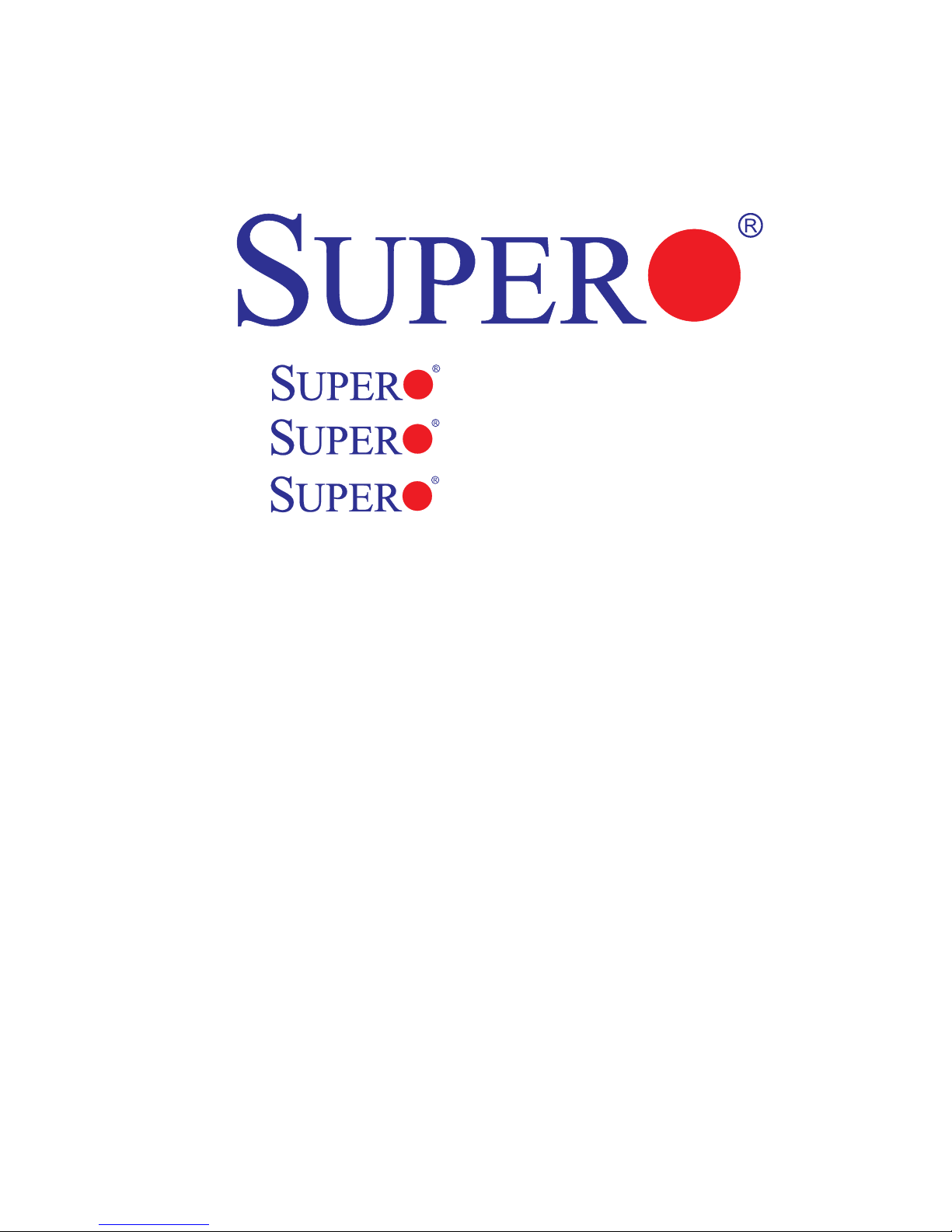
PDSML-LN1+
PDSML-LN2+
PDSML-E+
USER’S MANUAL
Revision 1.1a
Page 2
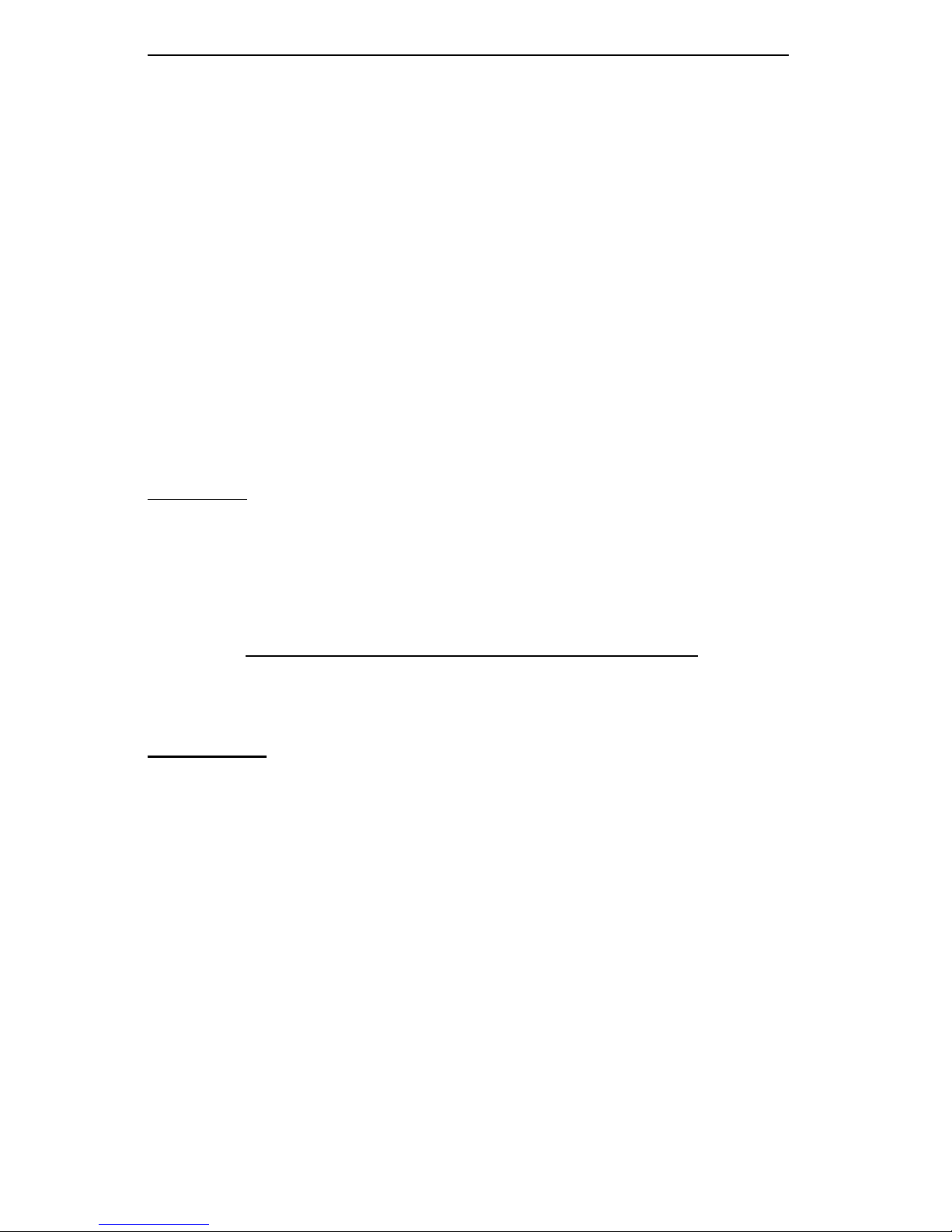
Manual Revision: Rev. 1.1a
Release Date: January 30, 2009
Unless you request and receive written permission from SUPER MICRO COMPUTER, INC., you
may not copy any part of this document.
Information in this document is subject to change without notice. Other products and companies
referred to herein are trademarks or registered trademarks of their respective companies or mark
holders.
Copyright © 2009 by Super Micro Computer, Inc.
All rights reserved.
Printed in the United States of America
The information in this User’s Manual has been carefully reviewed and is believed to be accurate.
The vendor assumes no responsibility for any inaccuracies that may be contained in this document,
makes no commitment to update or to keep current the information in this manual, or to notify any
person or organization of the updates. Please Note: For the most up-to-date version of this
manual, please see our web site at www.supermicro.com.
Super Micro Computer, Inc. ("Supermicro") reserves the right to make changes to the product
described in this manual at any time and without notice. This product, including software, if any,
and documentation may not, in whole or in part, be copied, photocopied, reproduced, translated or
reduced to any medium or machine without prior written consent.
IN NO EVENT WILL SUPER MICRO COMPUTER, INC. BE LIABLE FOR DIRECT, INDIRECT,
SPECIAL, INCIDENTAL, SPECULATIVE OR CONSEQUENTIAL DAMAGES ARISING FROM THE
USE OR INABILITY TO USE THIS PRODUCT OR DOCUMENTATION, EVEN IF ADVISED OF
THE POSSIBILITY OF SUCH DAMAGES. IN PARTICULAR, SUPER MICRO COMPUTER, INC.
SHALL NOT HAVE LIABILITY FOR ANY HARDWARE, SOFTWARE, OR DATA STORED OR USED
WITH THE PRODUCT, INCLUDING THE COSTS OF REPAIRING, REPLACING, INTEGRATING,
INSTALLING OR RECOVERING SUCH HARDWARE, SOFTWARE, OR DATA.
Any disputes arising between manufacturer and customer shall be governed by the laws of Santa
Clara County in the State of California, USA. The State of California, County of Santa Clara shall
be the exclusive venue for the resolution of any such disputes. Super Micro's total liability for all
claims will not exceed the price paid for the hardware product.
FCC Statement: This equipment has been tested and found to comply with the limits for a Class A
digital device pursuant to Part 15 of the FCC Rules. These limits are designed to provide reasonable protection against harmful interference when the equipment is operated in a commercial
environment. This equipment generates, uses, and can radiate radio frequency energy and, if not
installed and used in accordance with the manufacturer’s instruction manual, may cause harmful
interference with radio communications. Operation of this equipment in a residential area is likely
to cause harmful interference, in which case you will be required to correct the interference at your
own expense.
California Best rnia Best Management Practices Regulations for Perchlorate Materials: This Perchlorate warning applies only to products containing CR (Manganese Dioxide) Lithium coin cells.
“Perchlorate Material-special handling may apply. See www.dtsc.ca.gov/hazardouswaste/perchlorate”
WARNING: Handling of lead solder materials used in this
product may expose you to lead, a chemical known to the
State of California to cause birth defects and other reproductive harm.
Page 3
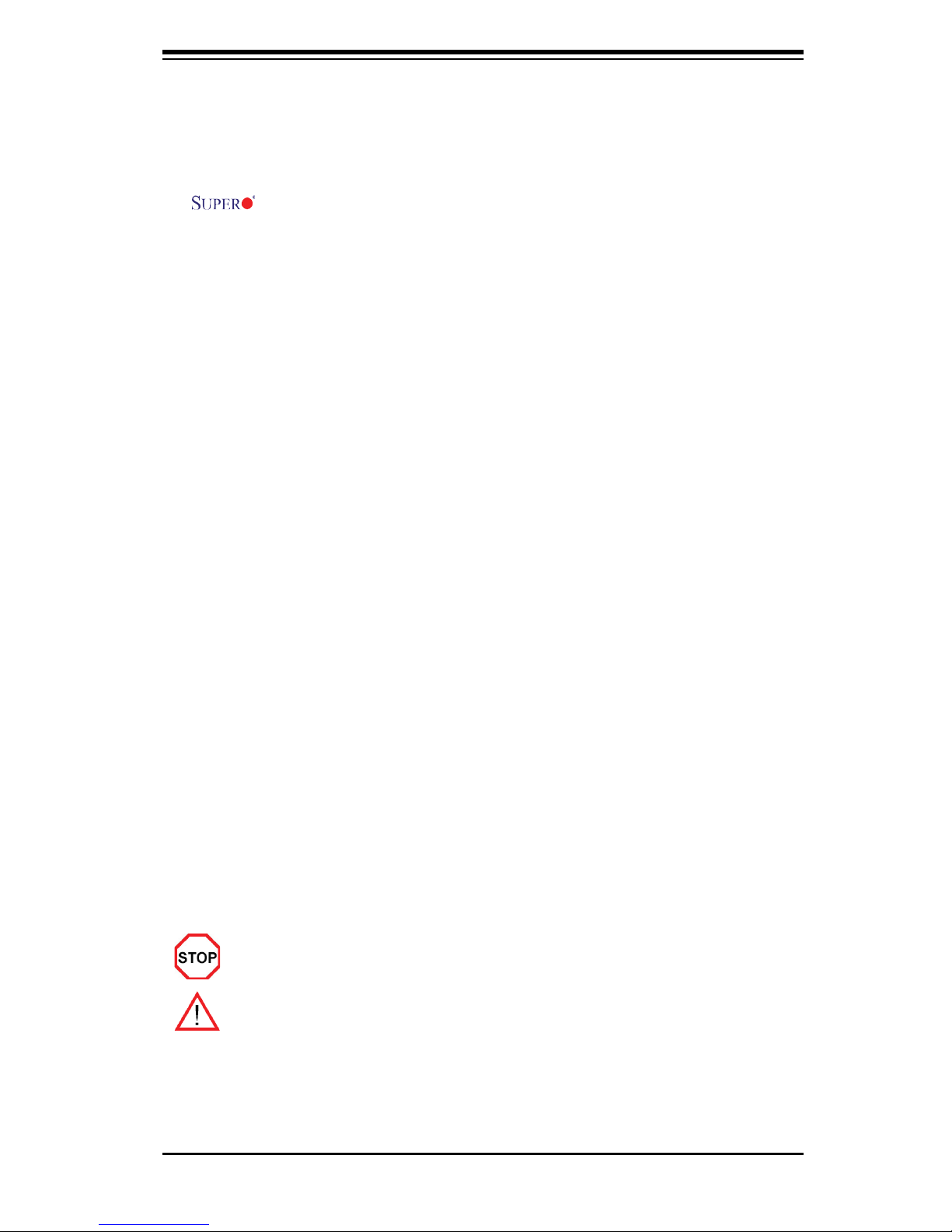
PDSML-LN1+/PDSML-LN2+/PDSML-E+ motherboard. It supports single
Intel® Xeon® 3200/3000, Core™ 2 Duo Series, Pentium® D (Dual-Core), Pentium
4, and Celeron® D LGA (Land Grid Array) 775 Processors at system bus speeds of
1066/800/533 MHz. The processor is housed in a Flip-Chip Land Grid Array (FC-
LGA4) package that interfaces with the motherboard via an LGA775 socket. The
PDSML-LN1+/PDSML-LN2+/PDSML-E+ also supports Intel Hyper-Threading (HT)
technology, EM64T technology, Enhanced Intel SpeedStep® Technology (EIST) and
Matrix Storage Technology. Please refer to the motherboard specifi cations pages
on our web site (http://www.supermicro.com/products/motherboard/) for updates or
visit Intel's web site for processor support. This product is intended to be installed
and serviced by a professional technician.
Manual Organization
Chapter 1 describes features, specifi cations and detailed information about the
motherboard and the chipset.
Chapter 2 provides hardware installation instructions. Read this chapter when
installing the processor, memory modules and other hardware components into
the system.
Chapter 3 describes troubleshooting procedures for the video, the memory and the
system setup stored in CMOS if you encounter problems.
Chapter 4 includes an introduction to BIOS and provides detailed information on
running the CMOS Setup utility.
Appendix A and Appendix B list BIOS POST Error Codes and Messages. Ap-
pendix C provides Software Installation Instructions.
Conventions Used in the Manual
Special attention should be given to the following symbols for proper installation
of the components and to prevent damage done to the components or injury to
yourself:
Danger/Caution: Instructions to be strictly followed to prevent catastrophic
system failure or to avoid bodily injury.
Warning: Important information given to ensure proper system installation or
to prevent damage to the components.
Note: Additional Information given to differentiate various models or to ensure
correct system setup.
Preface
iii
Preface
About This Manual
This manu al i s wri t ten for s yste m int e grat o rs, P C te chnic ians and
knowledgeable PC users. It provides information for the installation and use of the
Page 4
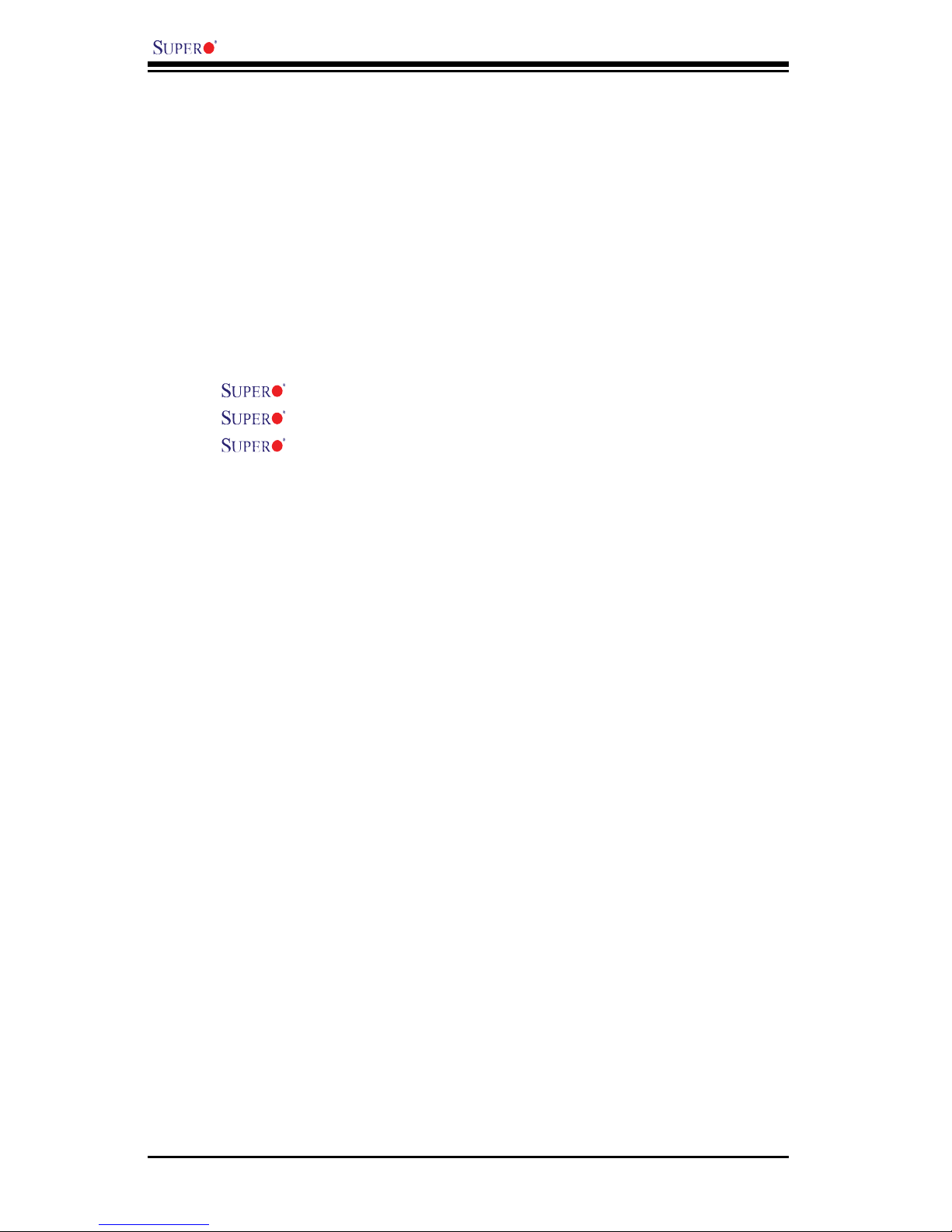
PDSML-LN1+/PDSML-LN2+/PDSML-E+ User’s Manual
Table of Contents
Preface
About This Manual ...................................................................................................... iii
Manual Organization .................................................................................................... iii
Conventions Used in the Manual .................................................................................. iii
Chapter 1: Introduction
1-1 Overview ......................................................................................................... 1-1
Checklist ..................................................................................................... 1-1
Contacting Supermicro ............................................................................... 1-2
PDSML-LN1+/PDSML-LN2+/PDSML-E+ Image ....................... 1-3
PDSML-LN1+/PDSML-LN2+/PDSML-E+ Layout ....................... 1-4
PDSML-LN1+/PDSML-LN2+/PDSML-E+ Quick Reference ........ 1-5
Motherboard Features ................................................................................ 1-6
Intel 3000/3010 Chipset: System Block Diagram .................................... 1-8
1-2 Chipset Overview ........................................................................................... 1-9
1-3 Special Features ........................................................................................... 1-10
1-4 PC Health Monitoring ................................................................................... 1-10
1-5 ACPI Features ............................................................................................... 1-11
1-6 Power Supply .................................................................................................. 1-12
1-7 Super I/O ........................................................................................................ 1-13
1-8 Intelligent Platform Management Interface (IPMI) .......................................... 1-13
Chapter 2: Installation
2-1 Electro-Static Sensitive Devices ..................................................................... 2-1
2-2 Processor and Heatsink Installation ............................................................... 2-2
2-3 Mounting the Motherboard in the Chassis ..................................................... 2-5
2-4 Installing DDR 2 Memory .............................................................................. 2-6
2-5 Control Panel Connectors/IO Ports ................................................................. 2-8
A. Back Panel Connectors/IO Ports ................................................................. 2-8
B. Front Control Panel ...................................................................................... 2-8
C. Front Control Panel Pin Defi nitions ............................................................. 2-9
NMI Button ............................................................................................... 2-9
Power LED ............................................................................................... 2-9
HDD LED ................................................................................................. 2-10
NIC1/NIC2 LED Indicators ..................................................................... 2-10
Overheat/Fan Fail LED ............................................................................2-11
Power Fail LED .........................................................................................2-11
iv
Page 5
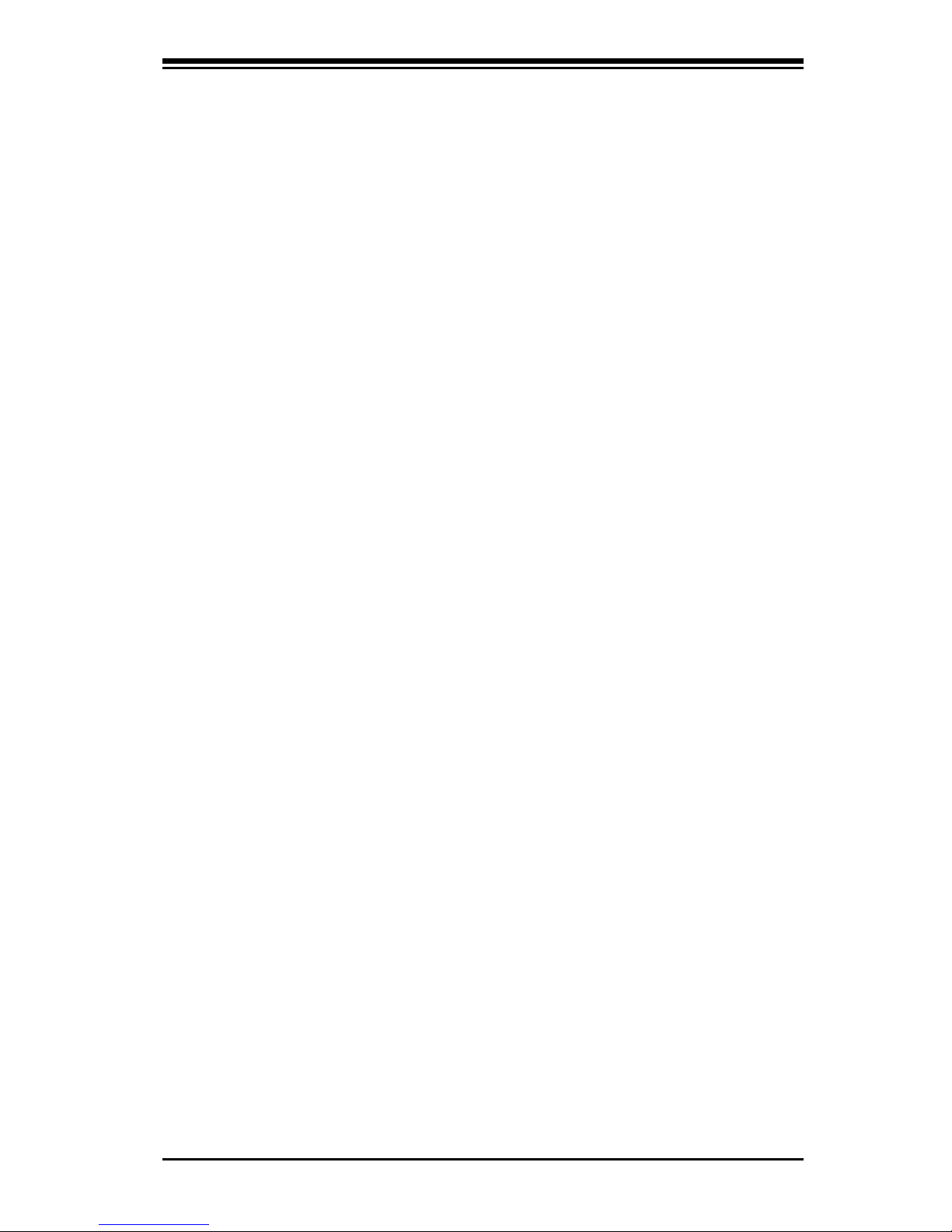
Table of Contents
Reset Button ............................................................................................ 2-12
Power Button ........................................................................................... 2-12
2-6 Connecting Cables ....................................................................................... 2-13
ATX Power Connector .......................................................................... 2-13
Processor Power Connector ................................................................. 2-13
Serial Ports ............................................................................................... 2-14
Chassis Intrusion ...................................................................................... 2-14
Universal Serial Bus (USB) ...................................................................... 2-15
GLAN (Ethernet Ports) ............................................................................. 2-15
ATX PS/2 Keyboard and Mouse Ports ..................................................... 2-16
Speaker Connector ................................................................................ 2-16
Fan Headers .......................................................................................... 2-17
Wake-On-Ring .......................................................................................... 2-18
Wake-On-LAN .......................................................................................... 2-18
VGA Connector ........................................................................................ 2-19
Power LED ............................................................................................... 2-19
Power Fault .............................................................................................. 2-20
Power SMB Connector ............................................................................. 2-20
Power Alarm Reset .................................................................................. 2-21
2-7 Jumper Settings ............................................................................................ 2-22
Explanation of Jumpers ......................................................................... 2-22
GLAN Enable/Disable ............................................................................ 2-22
CMOS Clear ........................................................................................... 2-23
VGA Enable .............................................................................................. 2-23
Power Force On Enable ........................................................................... 2-24
2
C Bus to PCI/PCI-E Slots ...................................................................... 2-24
I
2-8 Onboard Indicators ....................................................................................... 2-25
GLAN LEDs .............................................................................................. 2-25
2-9 Floppy, Hard Disk Drive, and IPMI 2.0 Connections .................................... 2-26
Floppy Connector .................................................................................... 2-26
IDE Connectors ........................................................................................ 2-27
IPMI 2.0 Slot ............................................................................................. 2-27
Chapter 3: Troubleshooting
3-1 Troubleshooting Procedures ........................................................................... 3-1
Before Power On ....................................................................................... 3-1
No Power ................................................................................................... 3-1
No Video .................................................................................................. 3-1
v
Page 6
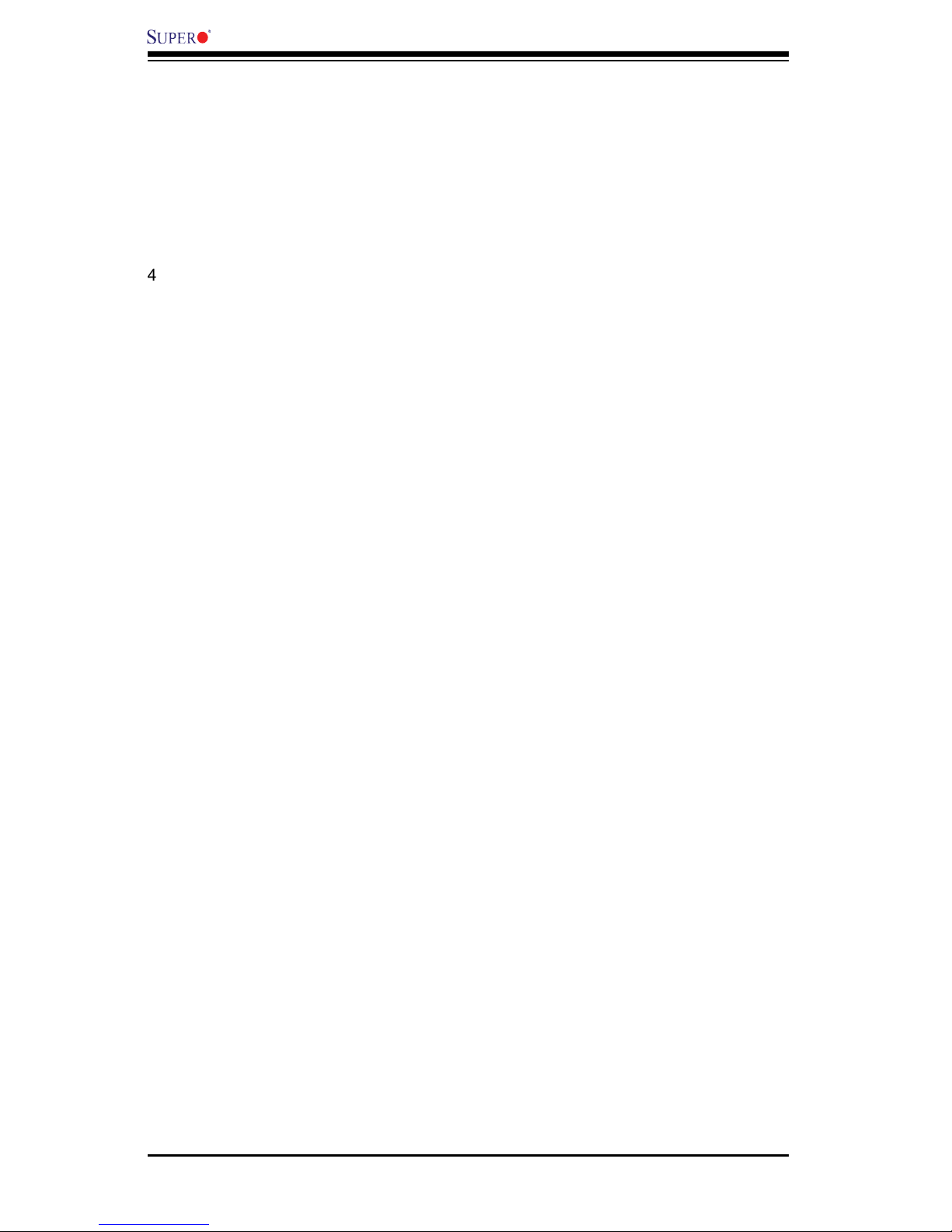
PDSML-LN1+/PDSML-LN2+/PDSML-E+ User’s Manual
vi
Memory Errors ........................................................................................... 3-2
Losing the System’s Setup Confi guration ................................................ 3-2
3-2 Technical Support Procedures ........................................................................ 3-2
3-3 Frequently Asked Questions ........................................................................... 3-3
3-4 Returning Merchandise for Service ................................................................. 3-4
Chapter 4: BIOS
4-1 Introduction ....................................................................................................... 4-1
4-2 Running Setup ................................................................................................. 4-2
4-3 Main BIOS Setup ............................................................................................. 4-3
4-4 Advanced Setup ............................................................................................... 4-7
4-5 Security Setup ............................................................................................... 4-18
4-6 Boot Setup ...................................................................................................... 4-19
4-7 Exit .................................................................................................................. 4-20
Appendices:
Appendix A: BIOS POST Error Messages ................................................................A-1
Appendix B: BIOS POST Codes ................................................................................ B-1
Appendix C: Installing Software Drivers and the Operating System .........................C-1
Page 7

Chapter 1: Introduction
Chapter 1
Introduction
1-1 Overview
Checklist
Congratulations on purchasing your computer motherboard from an acknowledged
leader in the industry. Supermicro motherboards are designed with the utmost
attention to detail to provide you with the highest standards in quality and perfor-
mance.
Please check that the following items have all been included with your motherboard.
If anything listed here is damaged or missing, contact your retailer.
All the items below are included in the retail box only
One (1) Supermicro Mainboard
One (1) IDE cable (CBL-0036L-02)
One (1) fl oppy drive ribbon cable (CBL-0022L)*
Four (4) SATA cables (CBL-0044L)*
One (1) IO Shield (CSE-PT07L)*
One (1) IO Shield (CSE-PT2)**
One (1) Supermicro CD containing drivers and utilities
One (1) User's/BIOS Manual
*For the PDSML-LN2+ and PDSML-E+ only
**For the PDSML-LN1+ only
1-1
Page 8
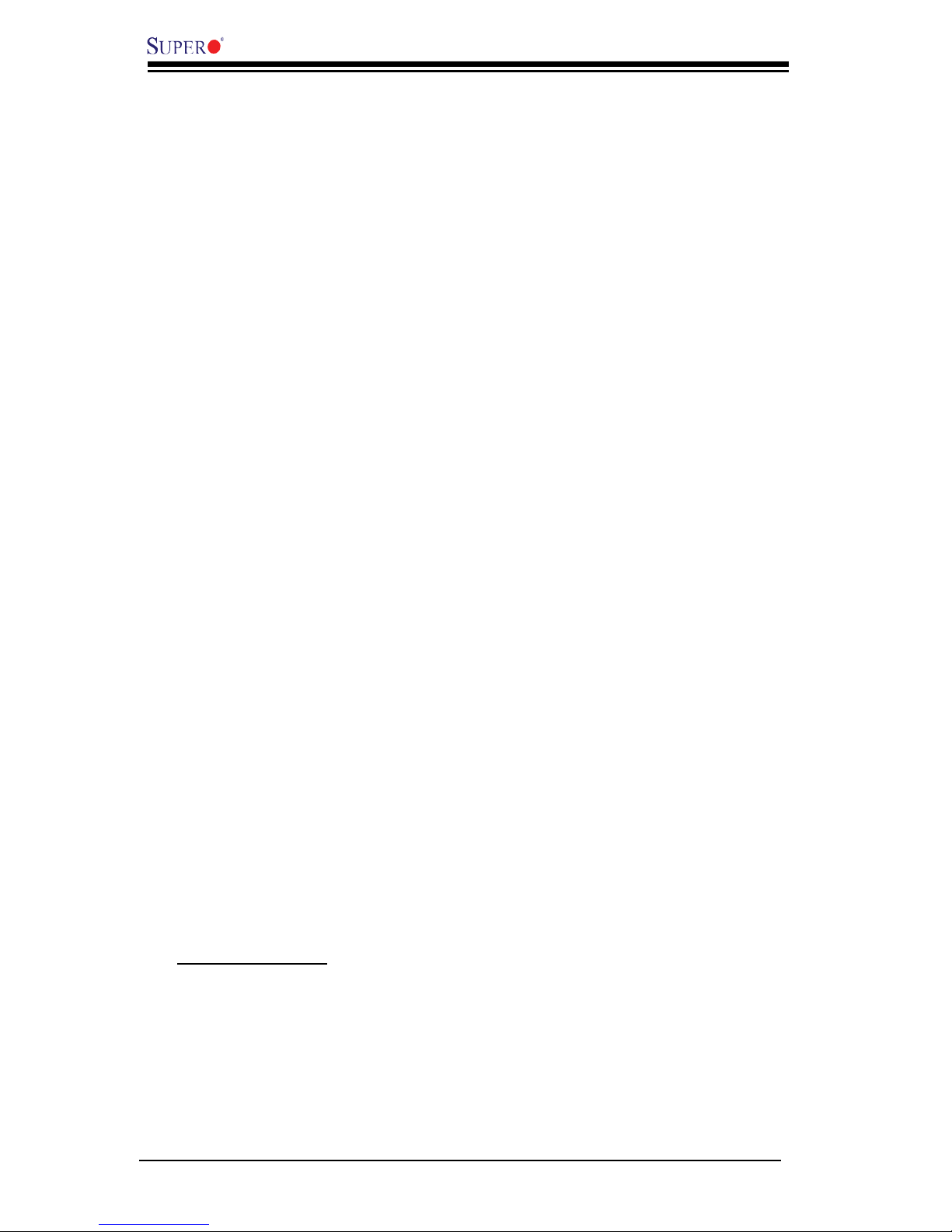
1-2
PDSML-LN1+/PDSML-LN2+/PDSML-E+ User’s Manual
Contacting Super Micro
Headquarters
Address: Super Micro Computer, Inc.
980 Rock Ave.
San Jose, CA 95131 U.S.A.
Tel: +1 (408) 503-8000
Fax: +1 (408) 503-8008
Email: marketing@supermicro.com (General Information)
support@supermicro.com (Technical Support)
Web Site: www.supermicro.com
Europe
Address: Super Micro Computer B.V.
Het Sterrenbeeld 28, 5215 ML
's-Hertogenbosch, The Netherlands
Tel: +31 (0) 73-6400390
Fax: +31 (0) 73-6416525
Email: sales@supermicro.nl (General Information)
support@supermicro.nl (Technical Support)
rma@supermicro.nl (Customer Support)
Asia-Pacifi c
Address: Super Micro, Taiwan
4F, No. 232-1 Liancheng Road
Chung-Ho 235, Taipei Hsien, Taiwan, R.O.C.
Tel: +886-(2) 8226-3990
Fax: +886-(2) 8226-3991
Web Site: www.supermicro.com.tw
Technical Support:
Email: support@supermicro.com.tw
Tel: 886-2-8228-1366, ext.132 or 139
Page 9
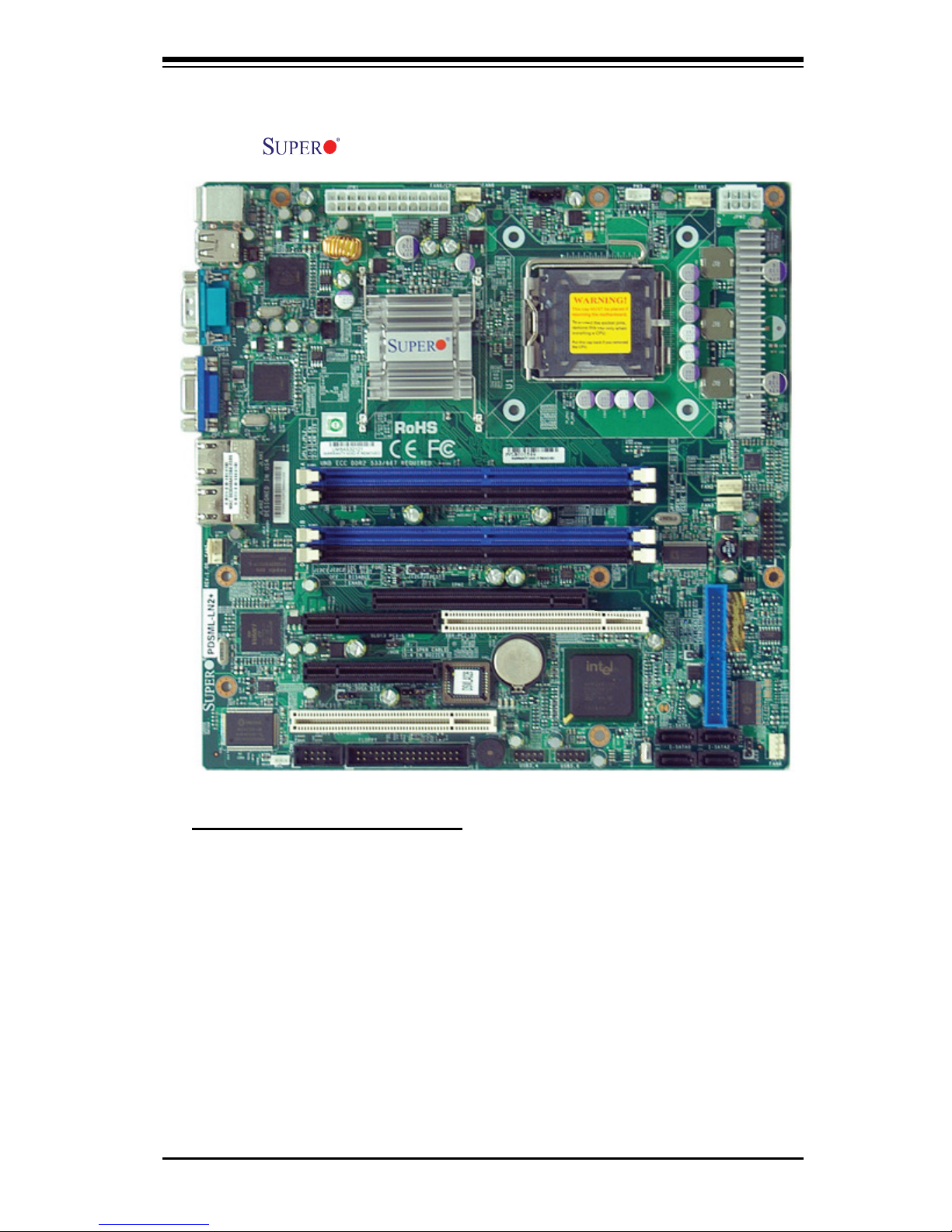
Chapter 1: Introduction
1-3
PDSML-LN1+/PDSML-LN2+/PDSML-E+ Image
An Important Note to the User
• All images and layouts shown in this manual were based upon the latest PCB
Revision available at the time of publishing of this manual. The motherboard
you've received may or may not look exactly the same as the graphics shown
in this manual.
• Please see Note 5 on Page 1-4.
Page 10
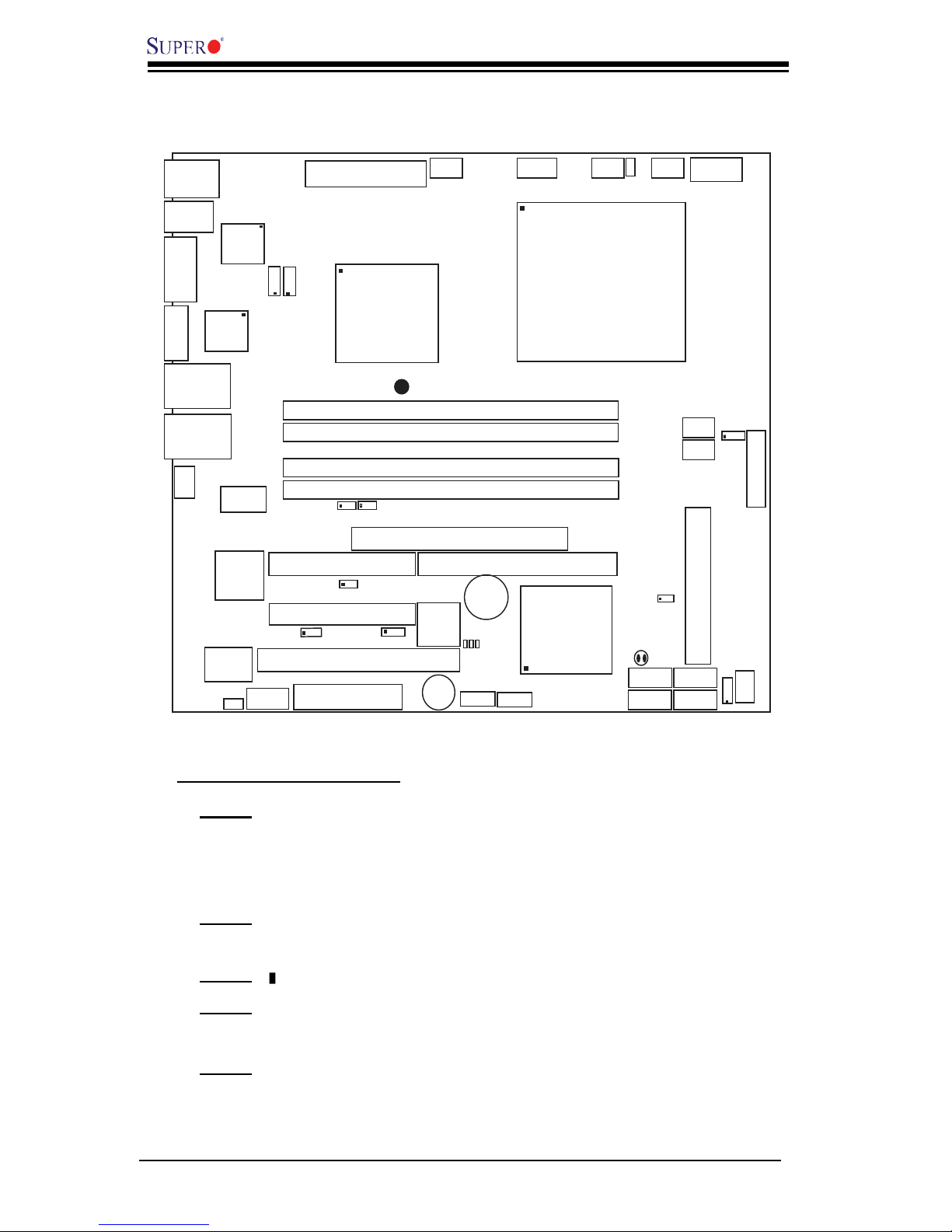
1-4
PDSML-LN1+/PDSML-LN2+/PDSML-E+ User’s Manual
Important Notes to the User
• Note 1 All images and graphics shown in this manual were based upon the
latest PCB Revision available at the time of publishing of this manual. The
motherboard you've received may or may not look exactly the same as the
graphics shown in this manual.
• Note 2 See Chapter 2 for detailed information on jumpers, I/O ports and JF1
front panel connections.
• Note 3 " " indicates the location of Pin 1.
• Note 4 When the LE1 LED is on, onboard power is on. Maker sure to unplug
the AC power cord before installing or removing components.
• Note 5 IPMI and LAN2 are available on the PDSML-LN2+ and PDSML-E+
only. To use IPMI, install the optional AOC-SIM1U/SIM1U+ or AOC-SIMLC
IPMI card on the IPMI slot (J19). Please refer to page 1-13 for more informa-
tion.
Motherboard Layout
(not drawn to scale)
S
UPER
PDSML-LN1+/LN2+/E+
®
LGA 775 CPU
KB/MS
JLAN1
Intel
3000
North Bri dge
4
n
aF
24-Pin ATX PWR
ICH7R
South Bridge
J 2 8
8-pin PWR
Battery
J 9
USB 1/2
J 1 5
VGA
JG1
JLAN2
COM2
Floppy
DIMM 2B
PCI-E x8
BIOS
JPW1
J27
3J
IDE
JP F
DIMM 1B
DIMM 2A
DIMM 1A
DIMM 1
DIMM 2
DIMM 3
DIMM 4
Fan1
JPW2
J 8
Fan5
LAN
CTRL2
JPL 2
JPL 1
WO L
JWOR
rezz
uB
J45
JL1
JI2C1
JB T1
J
4
6
SATA1
JPG1
Fan3
FP CTRL
JF
1
Fan2
USB3/4
LAN
CTRL1
SPKR
JI2C2
IPMI
J19
Slot6
SBX: PCI-33 MHz
VGA
CTRL
PCI2
J10
PCI-E x4
Slot5
PCI1
Slot4
PCI-33 MHz
LE 3
COM1
J 3 1
VGA
Memory
LE 4
LE 1
JS1
JS2
JS3
JS4
JL
E
D
Fan6
CP U
Fan
JPR1
PW3
PWRFault
PW4
PWR SMB
(*LN2+)
(*LN2+)
USB5/6
SATA0
SATA2
SATA3
PDSML-E+ Only
3010
OR
Intel
S I/O
Page 11
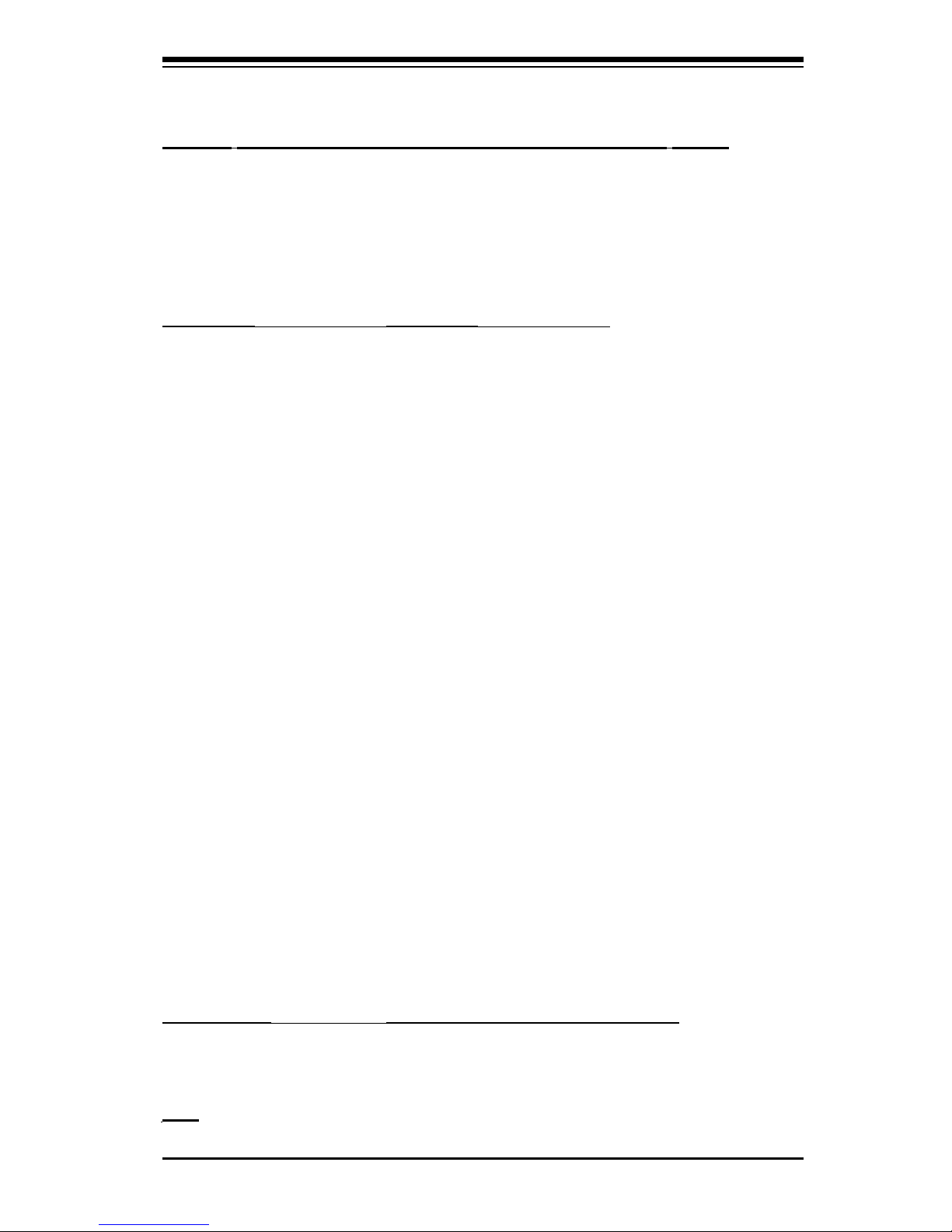
Chapter 1: Introduction
1-5
PDSML-LN1+/PDSML-LN2+/PDSML-E+ Quick Reference
Jumpers Description Default Setting
JBT1 CMOS Clear See Section 2-7
JI
2
C1/JI2C2 I2C Bus to PCI Slots 1/2 Open (Disabled)
JPF Power Force-On Open (Disabled)
JPG1 VGA Enable Pins 1-2 (Enabled)
JPL1/JPL2 (Note) Giga-bit LAN 1/2 Enable Pins 1-2 (Enabled)
Connectors Description
24-PIn ATX (JPW1) ATX 24-pin Power Connector
8-Pin PWR (JPW2) 12V 8-pin PWR Connector
Alarm Reset (JPR1) Redundant Power Alarm Reset
Chassis Intrusion (JL1) Chassis Intrusion Header
COM1 (J31), COM2 COM Port 1 & COM 2 Header
DIMM#1A,#2A,#1B,#2B Memory (DIMM) Slots (DIMM 1-DIMM 4)
Fans 1-6 System Fan Headers (Fans 1-5), Fan6: CPU Fan
FP Control (JF1) Front Panel Control Header
Floppy Connector (J27) Floppy Disk Connector
IDE (J3) IDE#1 Slot
IPMI (Note) IPMI 2.0 Slot
KB/MS (J28) PS/2 Keyboard/Mouse Connectors
LAN1-LAN2 (JLAN1/2)(Note) Ethernet RJ45 (Gigabit LAN) Port1/Port2 Connections
Power Fault (PW3) Power Fault Header
Power LED (JLED) PWR LED Header
Power SMB (I2C) (PW4) Power SMB (System Management Bus) Connector
SATA 0-3 Intel SATA Ports (#1-#4)
Slot 4 PCI 32-bit 33MHz slot
Slot 5 PCI-Express x4 slot
Slot 6 + SBX PCI-Express x8 slot + SBX: PCI 32-bit 33MHz slot
Speaker (J9) Speaker Connector (Pins 3-4:Internal,Pins 1-4:External)
USB1/2 (J15) Back Panel Universal Serial Bus Ports 1,2
USB3/4 (J46),USB5/6 (J45) Front Panel Accessible USB Ports 3,4,5,6
VGA (JG1) VGA Connector
WOL (WOL) Wake On LAN header
WOR (JWOR) Wake On Ring header
LED Indicator Description (*(Refer to Addendum A)
LE 1 Onboard PWR warning LED Indicator
LE3/LE4 BIOS POST Code Indicators
Note: JPL2, IPMI and LAN2 are available on the PDSML-LN2+ and PDSML-E+only.
Please refer to Note 5 on the previous page.
Page 12
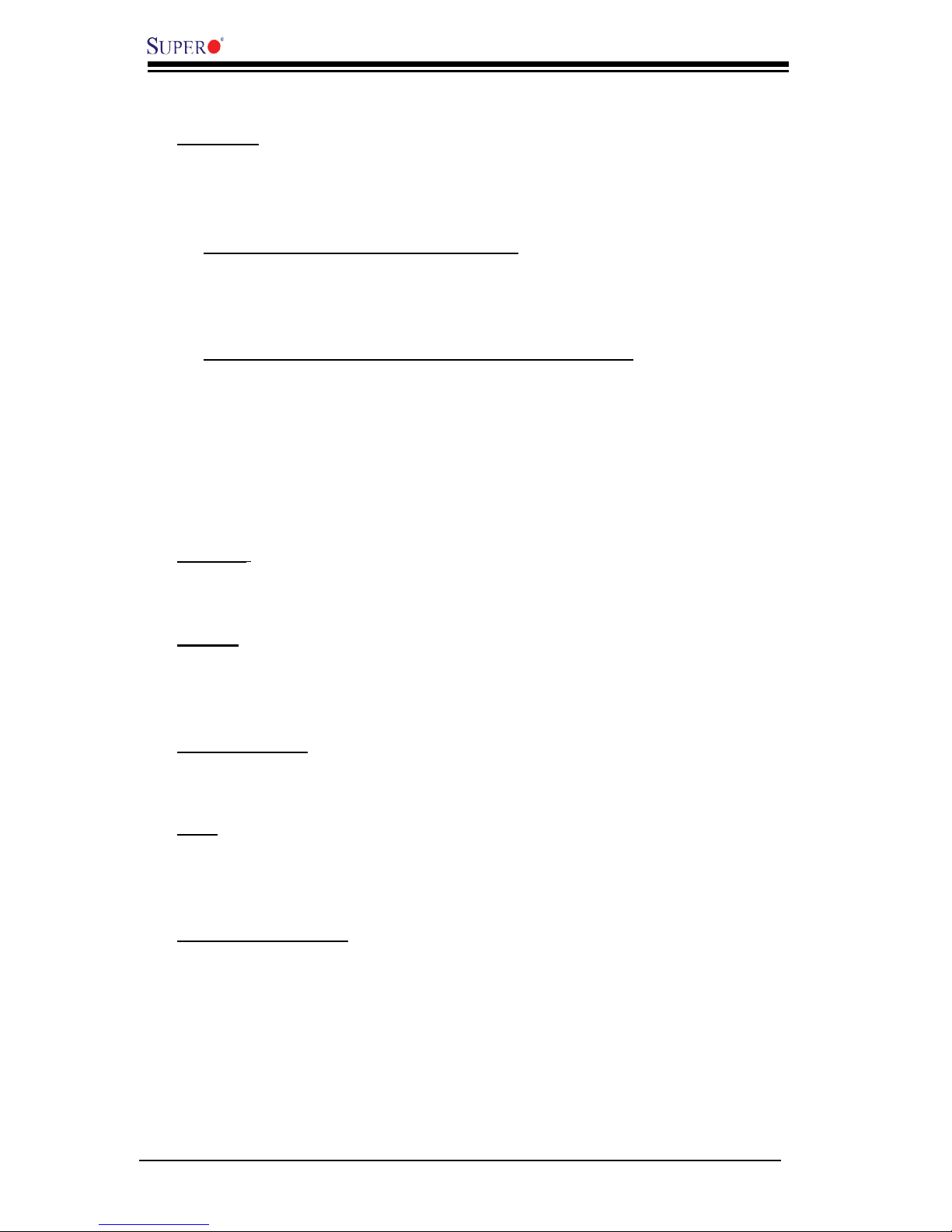
1-6
PDSML-LN1+/PDSML-LN2+/PDSML-E+ User’s Manual
Motherboard Features
Processor
• Single Intel Xeon 3200/3000/Core 2 Duo Series//Pentium D dual-core/Pentium
4/Celeron D processors at system bus speeds of 1066/800/533 MHz.
• Hyper-Threading (HT), EM64T, Enhanced Intel SpeedStep (EIST) supported
The EM64T Feature is supported when:
• 64-bit OS (Windows XP Professional x64 Ed, Server 2003x64 Ed.) and
• 64-bit drivers for all MB components, devices and add-on cards are installed
on the motherboard.
Hyper-Threading (HT) Technology is supported when:
• A CPU that supports Hyper-Threading Technology is used,
• An OS that supports HT is installed onboard, including Windows XP/2003
Server and Linux 2.4x. (Under Linux, use the HT compiler to compile the code.
For other operating systems, be sure to disable the HT feature in the BIOS.)
• HT features are enabled in the BIOS (under the "Advanced" Setting) before
a supported OS is installed. (Note: visit www.Intel.com for CPU support and
driver updates.)
Memory
• Four DIMM slots support single/dual Channel DDR2 667/533/400 MHz up to 8
GB of Unbuffered ECC/Non ECC SDRAM.
Chipset
• Intel 3000 (PDSML-LN1+ and PDSML-LN2+)
• Intel 3010 (PDSML-E+)
• Intel ICH7R
Expansion Slots
• Two (2) PCI 32-Bit/33 MHz slots (Slot 4 & SBX)
• Two (2) PCI-Express slots: x4 (Slot 5) & x8 (Slot 6)
BIOS
• 8Mb Firmware Hub, Phoenix® BIOS
• DMI 2.3, PCI 2.2, ACPI 1.0, Plug and Play (PnP), SMBIOS 2.3, Hardware BIOS
Virus Protection
PC Health Monitoring
• Onboard voltage monitors for CPU core, Memory, +1.5V, +1.8V, +3.3V, +5V, +5V
Standby, +12V, −12V, Vbatt and VTT.
• Status monitor for fan speed & System Overheat/Fan Fail LED/Control
• Pulse Width Modulation Fan Control & Low noise fan speed control
• SuperDoctor III, NMI
• System Resource alert via SuperDoctor III
Page 13
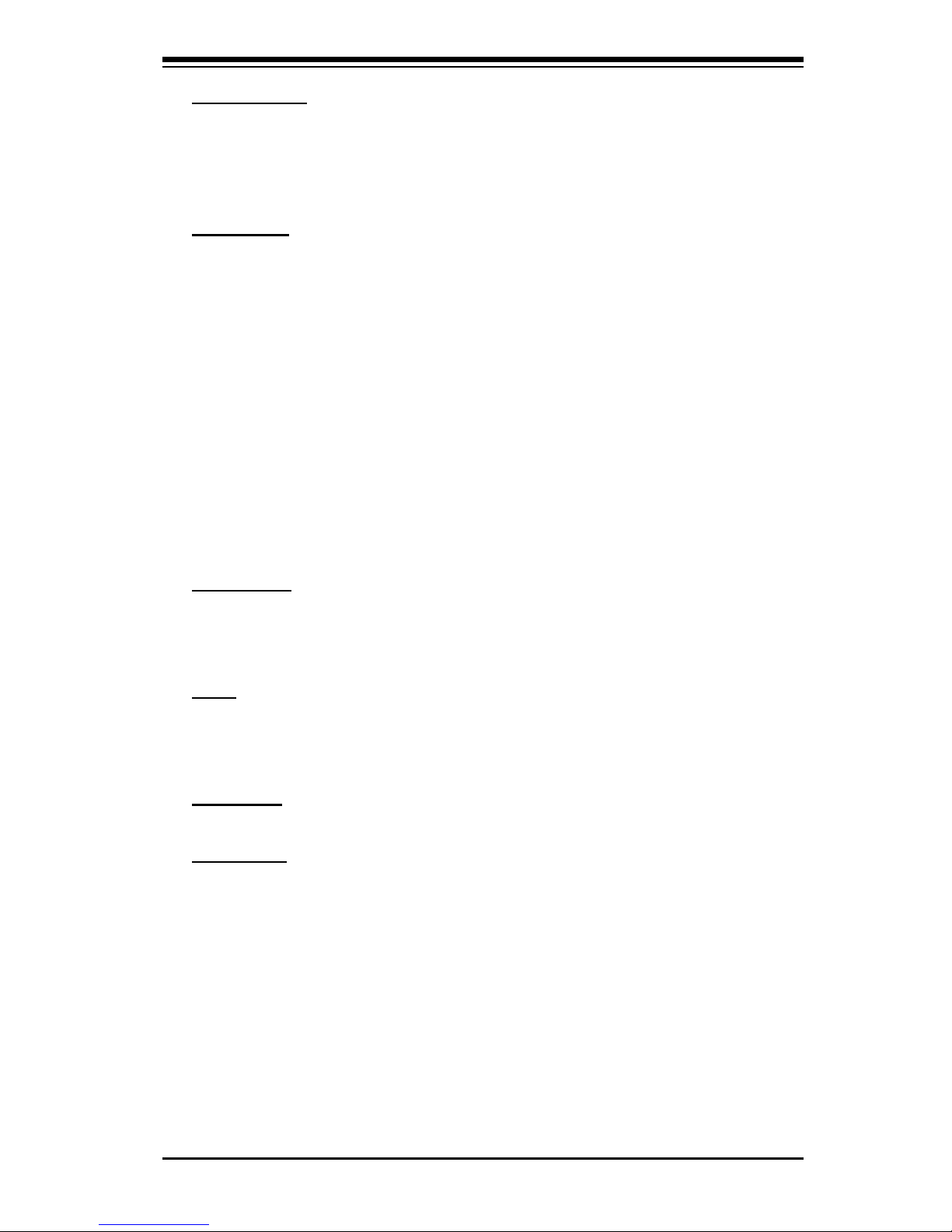
Chapter 1: Introduction
1-7
ACPI Features
• Slow blinking LED for suspend state indicator
• BIOS support for USB keyboard/Mouse
• Main switch override mechanism
• External modem ring-on
Onboard I/O
• One ATA/100 EIDE Channel
• Intel ICH7R SATA Controller, 4 connectors for 4 devices with support of RAID
0, 1, 5 and 10 (Note)
• One fl oppy port interface (up to 2.88 MB)
• One Fast UART 16550 compatible serial port
• Two Intel single-port 82573 V/L PCI-E Gigabit Ethernet Controllers with two
GLAN ports (82573L for LN1) (See Note on the following page)
• PS/2 mouse and PS/2 keyboard ports
• Up to 6 USB (Universal Serial Bus) 2.0 ports
• VGA Connector
• One IPMI 2.0 Slot (Note)
• Super I/O (Winbond® 83627 HG) with hardware monitoring
• XGI® Volari® Graphics with16MB DDR memory
Temperature
• Monitoring CPU, chassis environment
• CPU Thermal Trip support
• Thermal Monitor 2 (TM2) (available if supported by the CPU)
Other
• Wake-on-LAN (WOL)
• Wake-on-Ring (WOR)
• Onboard Standby PWR warning LED Indicator ("LE 1")
CD Utilities
• Drivers and software for Intel 3000 chipset utilities
Dimensions
• 9.6" (W) x 9.6" (L) (243.84 mmx 243.84 mm)
Note: IPMI and LAN2 options are available on the PDSML-LN2+ and PDSML-E+
only.
Page 14
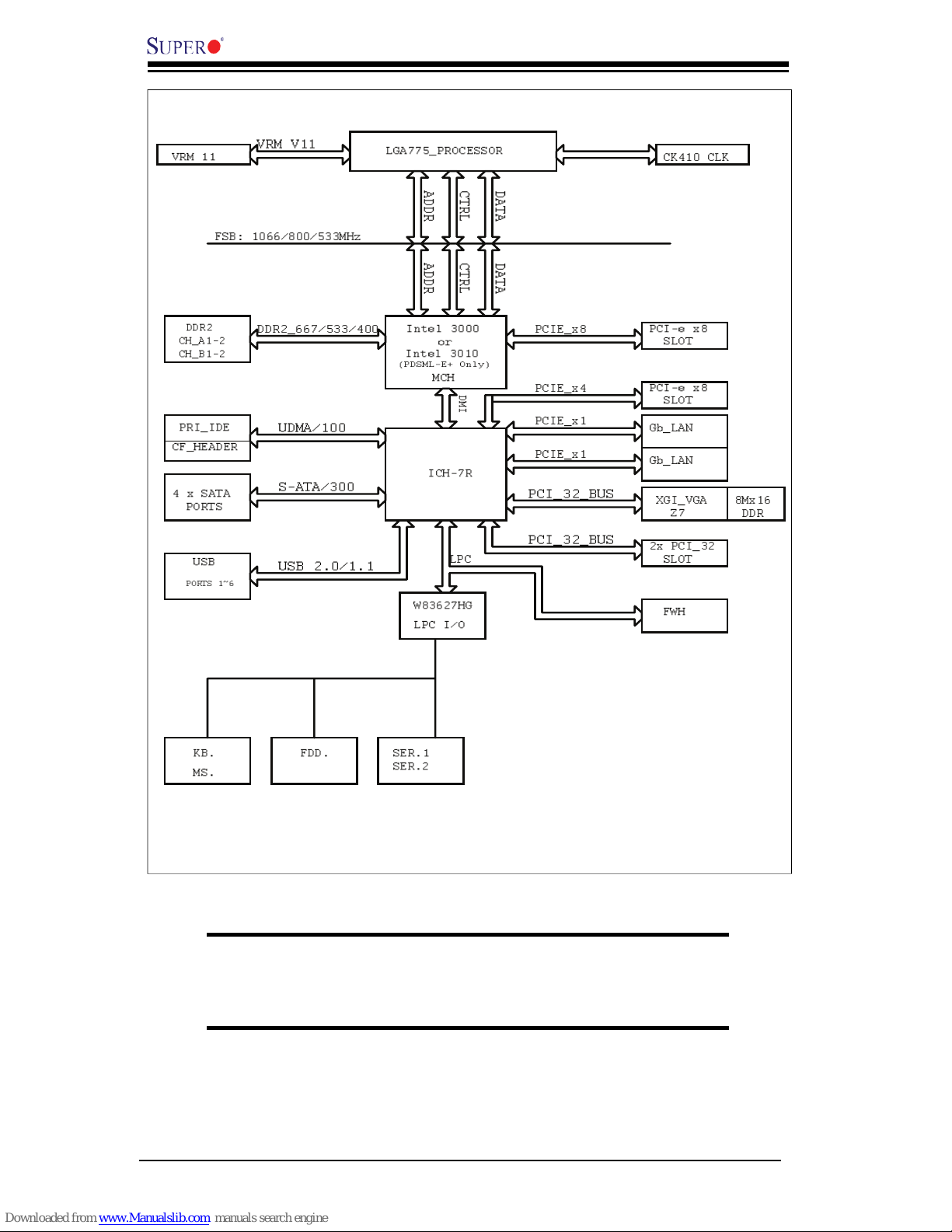
1-8
PDSML-LN1+/PDSML-LN2+/PDSML-E+ User’s Manual
The Intel 3000/3010 Chipset:
System Block Diagram
Note: This is a general block diagram and may not exactly represent
the features on your motherboard. See the following pages for the
actual specifi cations of the motherboard.
Z7
LGA775_PROCESSOR
ICH-7R
USB
PORTS 1~6
FWH
LPC I/O
MS.
KB. FDD. SER.1
SER.2
PRI_IDE
VRM 11
ADDR
CTRL CTRL
ADDR
DATADATA
UDMA/100
PCI_32_BUS
DDR2_667/533/400
VRM V11
DMI
XGI_VGA
S-ATA/300
4 x SATA
CK410 CLK
PORTS
Gb_LAN
PCIE_x1
W83627HG
FSB: 1066/800/533MHz
USB 2.0/1.1
PCIE_x8
CF_HEADER
PCI_32_BUS
LPC
CH_B1-2
DDR2
CH_A1-2
2x PCI_32
SLOT
PCI-e x8
SLOT
8Mx16
DDR
Gb_LAN
PCIE_x1
PCI-e x8
SLOT
PCIE_x4
MCH
Intel 3000
Intel 3010
(PDSML-E+ Only)
or
Page 15
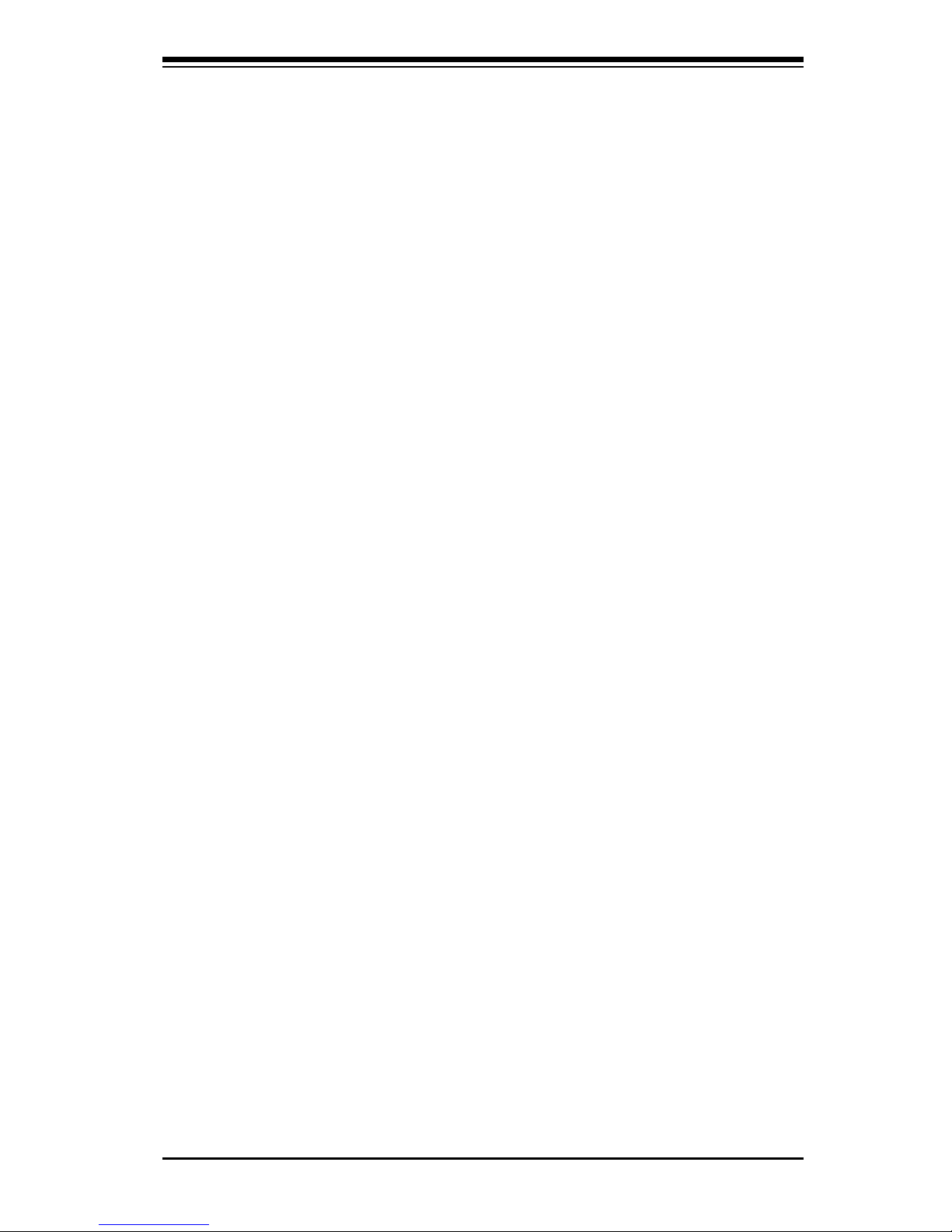
Chapter 1: Introduction
1-9
1-2 Chipset Overview
The Intel 3000/3010 chipset is comprised of two primary components: the Memory
Controller Hub (MCH) and the I/O Controller Hub (ICH7R). With the capabilities
provided by the Intel 3000/3010 chipset, the PDSML-LN1+/PDSML-LN2+/PDSML-E+
provides the performance and feature-set required for cost-effective UP servers.
Memory Controller Hub (MCH)
The function of the MCH is to manage the data fl ow between four interfaces: the
processor interface (FSB), the System Memory Interface (DRAM Controller), the
Direct Media Interface (DMI) and the PCI Express Interface.
Using a scalable FSB Vcc_CPU, the MCH supports FSB speed up to 1066 MT/s
(266 MHz). Hyper-Threading Technology (HT) and FSB Dynamic Bus Inversion
(DBI) are among the Host Interface features supported. It integrates a system
memory DDR2 controller with two 64-bit interfaces and supports one or two chan-
nels of DDR2 SDRAM.
The I/O Controller (ICH7R) provides the data buffering and interface arbitration re-
quired for the system to operate effi ciently. It also provides the bandwidth needed
for the system to maintain its peak performance. The Direct Media Interface (DMI)
provides the chip-to-chip connection between the MCH and the ICH7R.
The ICH7R supports up to four Serial ATA ports, six USB 2.0 ports and two IDE
devices. In addition, the ICH7R offers the Intel Matrix Storage Technology which
provides various RAID options for data protection and rapid data access. It also
supports the next generation of client management through the use of PROActive
technology in conjunction with Intel's next generation Gigabit Ethernet controller.
Intel ICH7 (ICH7R) System Features
The I/O Controller Hub provides the I/O subsystem with access to the rest of the
system. Functions and capabilities include:
*Advanced Confi guration and Power Interface, Version 2.0 (ACPI)
*Intel I/O External Design Specifi cation (EDS)
* The Intel 3000 or Intel 3010 Memory Controller Hub (MCH) External Design
Specifi cation (EDS)
*Intel I/O Controller Hub 7 (ICH7R) Thermal Design Guideline
Page 16
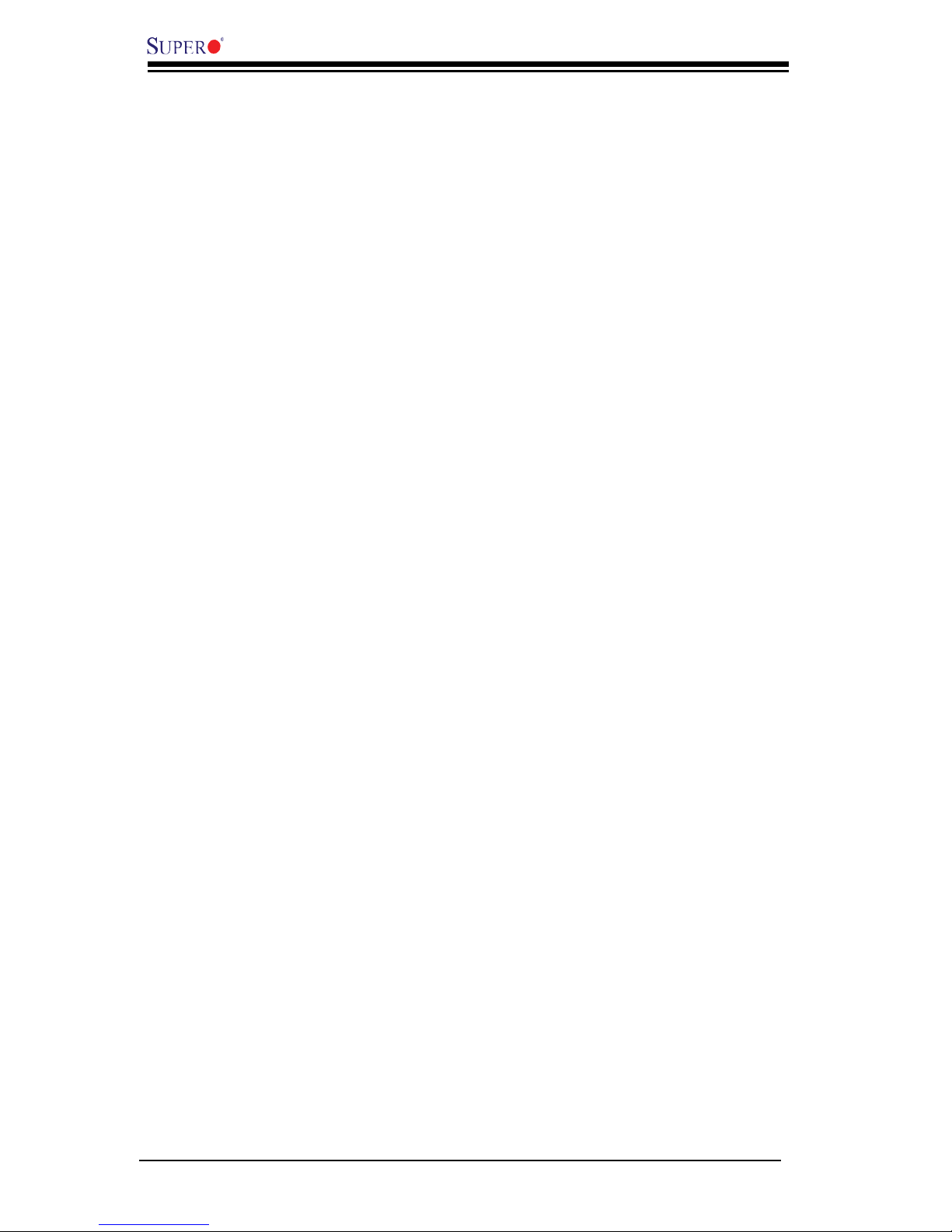
1-10
PDSML-LN1+/PDSML-LN2+/PDSML-E+ User’s Manual
1-3 Special Features
Recovery from AC Power Loss
BIOS provides a setting for you to determine how the system will respond when AC
power is lost and then restored to the system. You can choose for the system to
remain powered off (in which case you must hit the power switch to turn it back on)
or for it to automatically return to a power- on state. See the Power Lost Control
setting in the Advanced BIOS Setup section to change this setting. The default
setting is Last State.
1-4 PC Health Monitoring
This section describes the PC health monitoring features of the PDSML-LN1+/LN2+.
The motherboard has an onboard System Hardware Monitor chip that supports PC
health monitoring.
Onboard Voltage Monitors for the CPU Cores, memory, +1.5V, +1.8V,
+3.3V, +5V, +12V, -12V, +5V Standby, VTT and Vbat
An onboard voltage monitor will scan these voltages continuously. Once a voltage
becomes unstable, a warning is given or an error message is sent to the screen. The
user can adjust the voltage thresholds to defi ne the sensitivity of the voltage monitor.
Fan Status Monitor with Firmware Control
The PC health monitor can check the RPM status of the cooling fans. The onboard
CPU and chassis fans are controlled by Thermal Management via BIOS (under
Hardware Monitoring in the Advanced Setting).
Environmental Temperature Control
The thermal control sensor monitors the CPU temperature in real time and will turn
on the thermal control fan whenever the CPU temperature exceeds a user-defi ned
threshold. The overheat circuitry runs independently from the CPU. Once it de-
tects that the CPU temperature is too high, it will automatically turn on the thermal
fan control to prevent any possible CPU overheat. The onboard chassis thermal
circuitry can monitor the overall system temperature and alert the user when the
chassis temperature is too high.
CPU Fan Auto-Off in Sleep Mode
The CPU fan activates when the power is turned on. It continues to operate when
the system enters Standby mode. When in sleep mode, the CPU will not run at
full power, thereby generating less heat.
Page 17
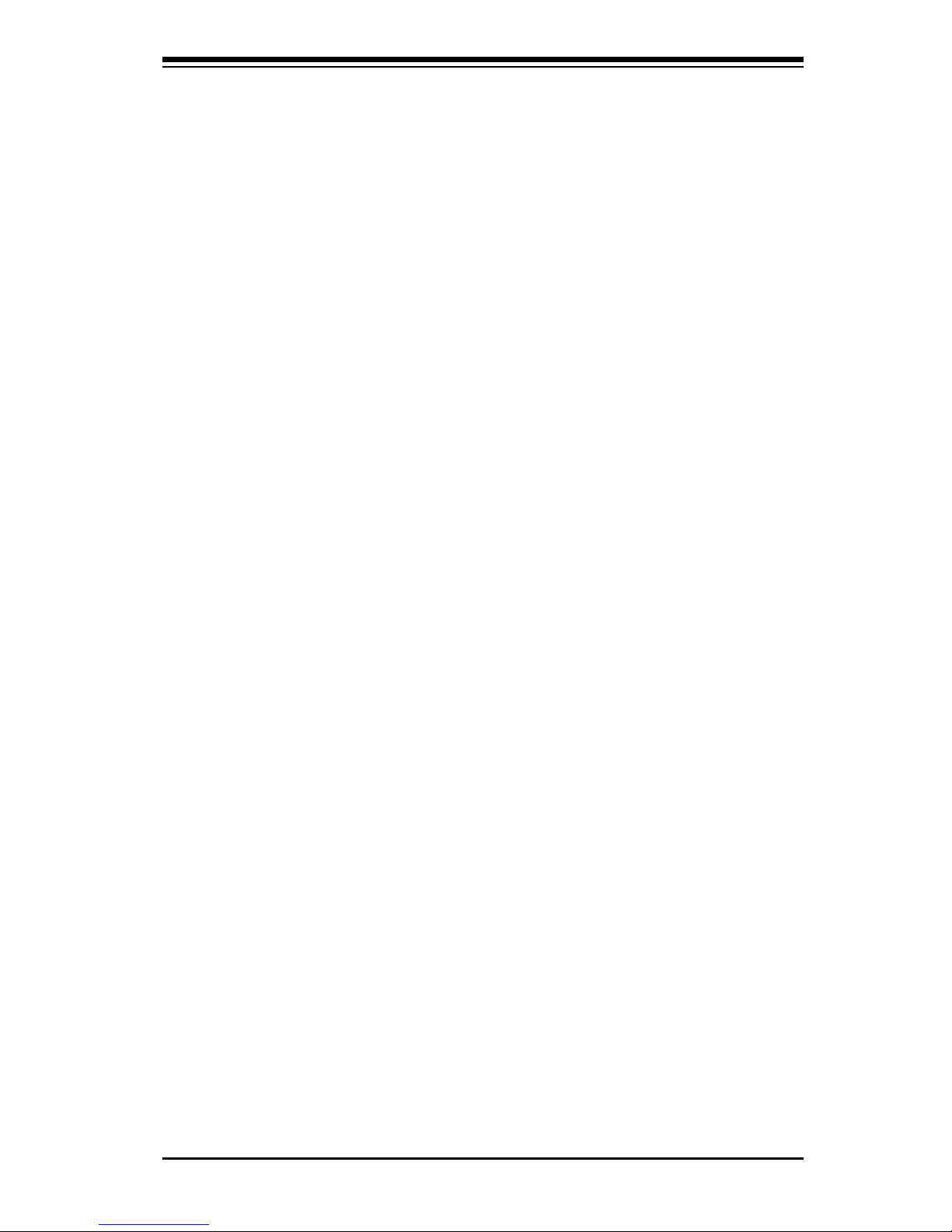
Chapter 1: Introduction
1-11
CPU Overheat LED and Control
This feature is available when the user enables the CPU overheat warning function
in the BIOS. This allows the user to defi ne an overheat temperature. When this
temperature exceeds the predefi ned temperature threshold, both overheat fan and
the warning LED will be activated.
System Resource Alert
This feature is available when used with Supero Doctor III in the Windows OS
environment or used with Supero Doctor II in Linux. Supero Doctor is used to
notify the user of certain system events. For example, if the system is running
low on virtual memory and there is insuffi cient hard drive space for saving the
data, you can be alerted of the potential problem. You can also confi gure Supero
Doctor to provide you with warnings when the system temperature goes beyond
a pre-defi ned range.
1-5 ACPI Features
ACPI stands for Advanced Confi guration and Power Interface. The ACPI specifi -
cation defi nes a fl exible and abstract hardware interface that provides a standard
way to integrate power management features throughout a PC system, including its
hardware, operating system and application software. This enables the system to
automatically turn on and off peripherals such as CD-ROMs, network cards, hard
disk drives and printers. This also includes consumer devices connected to the PC
such as VCRs, TVs, telephones and stereos.
In addition to enabling operating system-directed power management, ACPI
provides a generic system event mechanism for Plug and Play and an operating
system-independent interface for confi guration control. ACPI leverages the Plug
and Play BIOS data structures while providing a processor architecture-independent
implementation that is compatible with Windows 2000, Windows XP and Windows
2003 Server.
Slow Blinking LED for Suspend-State Indicator
When the CPU goes into a suspend state, the chassis power LED will start blinking
to indicate that the CPU is in suspend mode. When the user presses any key, the
CPU will wake-up and the LED will automatically stop blinking and remain on.
Main Switch Override Mechanism
When an ATX power supply is used, the power button can function as a system
suspend button to make the system enter a SoftOff state. The monitor will be
suspended and the hard drive will spin down. Pressing the power button again will
cause the whole system to wake-up. During the SoftOff state, the ATX power
Page 18
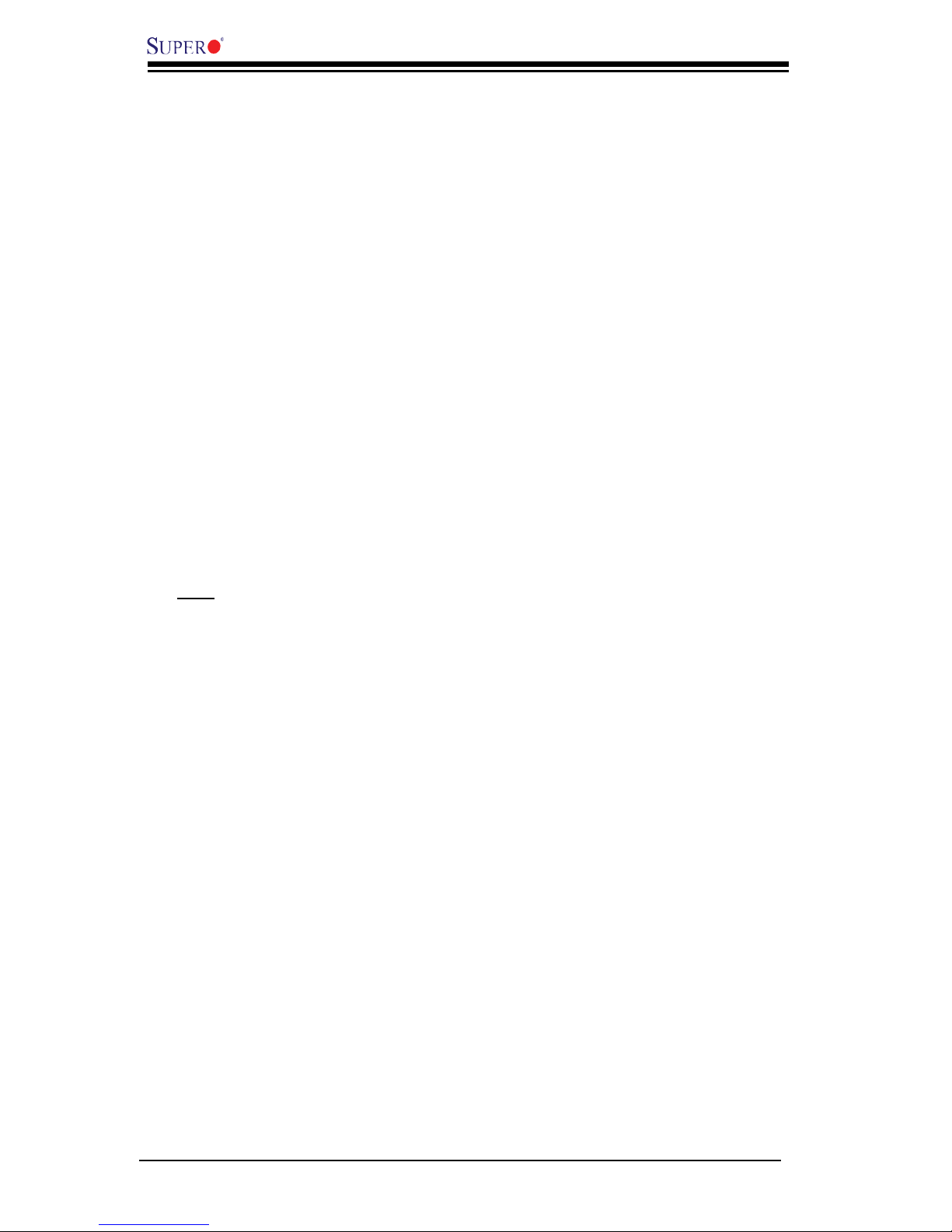
1-12
PDSML-LN1+/PDSML-LN2+/PDSML-E+ User’s Manual
supply provides power to keep the required circuitry in the system alive. In case
the system malfunctions and you want to turn off the power, just press and hold
the power button for 4 seconds. This option can be set in the Power section of
the BIOS Setup routine.
External Modem Ring-On
Wake-up events can be triggered by a device such as the external modem ringing
when the system is in the Standby or Off state. Note that external modem ring-on
can only be used with an ATX 2.01 (or above) compliant power supply.
Wake-On-LAN
Wake-On-LAN is defi ned as the ability of a management application to remotely
power up a computer that is powered off. Remote PC setup, up-dates and asset
tracking can occur after hours and on weekends so that daily LAN traffi c is kept to
a minimum and users are not interrupted. The motherboard has a 3-pin header
(WOL) to connect to the 3-pin header on a Network Interface Card (NIC) that has
WOL capability. In addition, an onboard LAN controller can also support WOL
without any connection to the WOL header. The 3-pin WOL header is to be used
with a LAN add-on card only.
Note: Wake-On-LAN requires an ATX 2.01 (or above) compliant power supply.
1-6 Power Supply
As with all computer products, a stable power source is necessary for proper and
reliable operation. It is even more important for processors that have high CPU
clock rates.
The PDSML-LN1+/PDSML-LN2+/PDSML-E+ can only accommodate a 24-pin ATX
power supply. Although most power supplies generally meet the specifi cations
required by the motherboard, some are inadequate. You should use one that will
supply at least 400W of power. In addition, the 12V 8-pin power connector is also
required for adequate power supply to the system. Also your power supply must
supply 1.5A of current for the Ethernet ports.
It is strongly recommended that you use a high quality power supply that meets ATX
power supply Specifi cation 2.01 or above. It must also be SSI compliant (info at
http://www.ssiforum.org/). Additionally, in areas where noisy power transmission is
present, you may choose to install a line fi lter to shield the computer from noise. It
is recommended that you also install a power surge protector to help avoid problems
caused by power surges.
Page 19
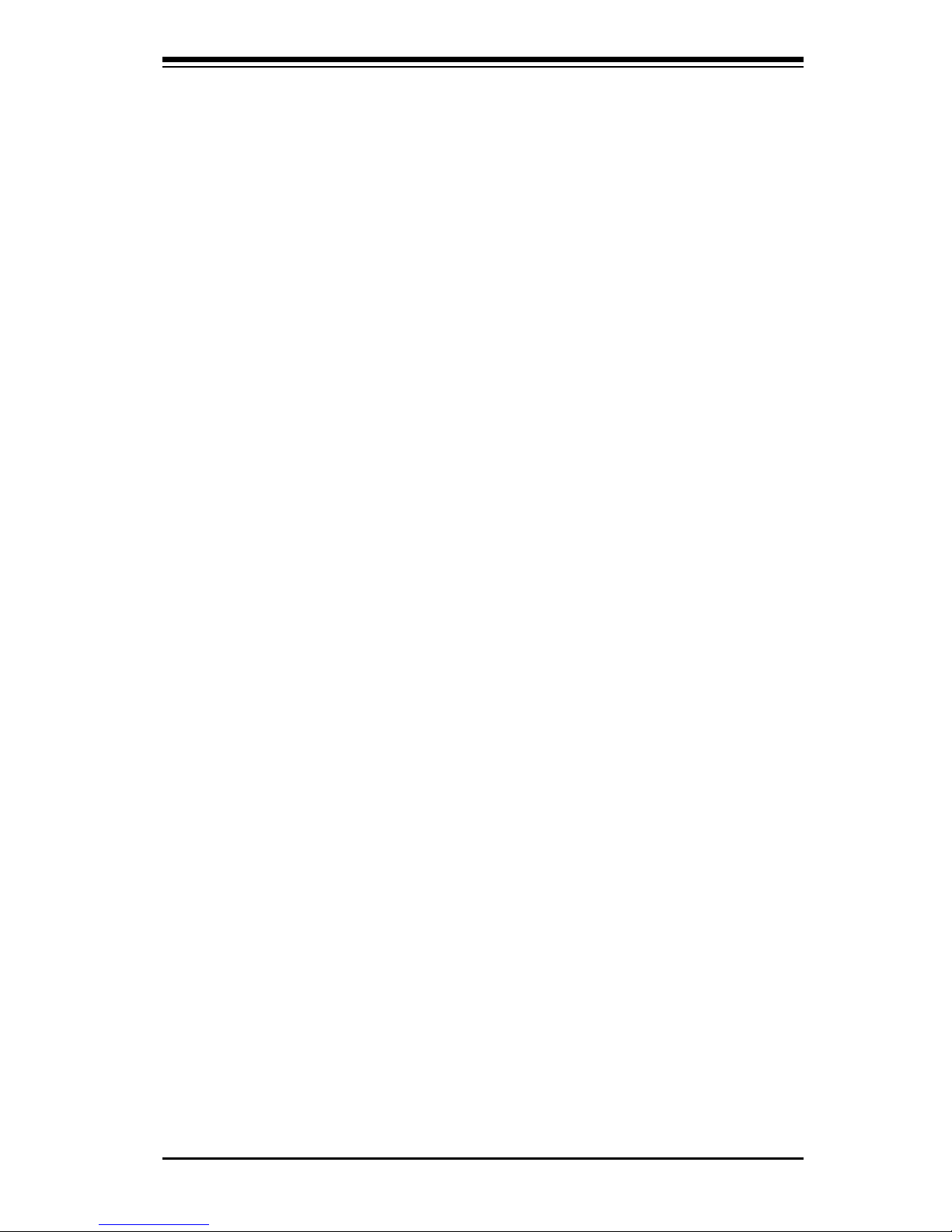
Chapter 1: Introduction
1-13
1-7 Super I/O
The disk drive adapter functions of the Super I/O chip include a fl oppy disk drive
controller that is compatible with industry standard 82077/765, a data separator,
write pre-compensation circuitry, decode logic, data rate selection, a clock genera-
tor, drive interface control logic and interrupt and DMA logic. The wide range of
functions integrated onto the Super I/O greatly reduces the number of components
required for interfacing with fl oppy disk drives. The Super I/O supports 360 K, 720
K, 1.2 M, 1.44 M or 2.88 M disk drives and data transfer rates of 250 Kb/s, 500 Kb/s
or 1 Mb/s. It also provides two high-speed, 16550 compatible serial communication
ports (UARTs). Each UART includes a 16-byte send/receive FIFO, a programmable
baud rate generator, complete modem control capability and a processor interrupt
system. Both UARTs provide legacy speed with baud rate of up to 115.2 Kbps
as well as an advanced speed with baud rates of 250 K, 500 K, or 1 Mb/s, which
support higher speed modems.
The Super I/O supports one PC-compatible printer port (SPP), Bi-directional Printer
Port (BPP) , Enhanced Parallel Port (EPP) or Extended Capabilities Port (ECP).
The Super I/O provides functions that comply with ACPI (Advanced Confi guration
and Power Interface), which includes support of legacy and ACPI power manage-
ment through an SMI or SCI function pin. It also features auto power management
to reduce power consumption.
1-8 Intelligent Platform Management Interface (IPMI)
IPMI is a management interface that enables a user or administrator to remotely
access, monitor, diagnose and manage servers and networks. To use the IPMI
2.0 slot on this motherboard, use Supermicro’s AOC-SIM1U, AOC-SIM1U+ or the
AOC-SIMLC Intelligent Management module, and the IPMIView software utility that
is included in the package.
With the Raritan® KIRA
TM
100 Baseboard Management Controller (BMC) built-in,
the AOC-SIM1U/SIM1U+ and the AOC-SIMLC supports the 2D/VGA-compatible
Graphics Core with the PCI interface, Virtual Media, and Keyboard/Video/Mouse
(KVM) Redirection modules.
The KIRA 100 BMC interfaces with the host system via a PCI interface to com-
municate with the graphics core. It supports USB 2.0 and 1.1 for remote keyboard/
mouse/virtual media emulation. It also provides LPC interface to control Super IO
functions. The KIRA 100 is connected to the network via an external Ethernet PHY
module to provide network interfacing and management.
Page 20
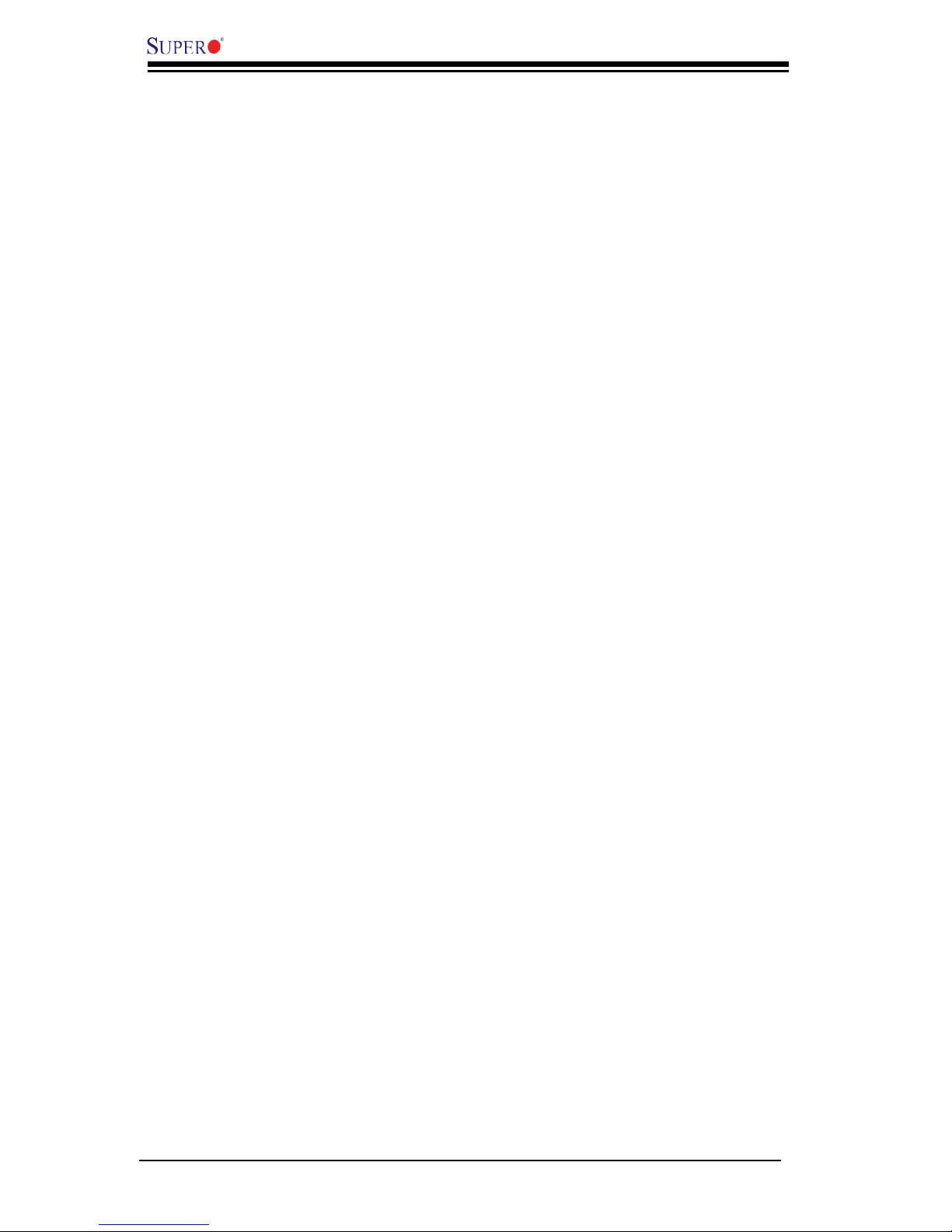
PDSML-LN1+/PDSML-LN2+/PDSML-E+ User’s Manual
For more information on IPMI confi guration, please refer to the AOC-SIM1U/SIM1U+
and AOC-SIMLC User’s Guide posted on our website at http://www.supermicro.com/
products/accessories/addon/SIM.cfm.
1-14
Page 21

Chapter 2: Installation
!
Note: Be sure to mount the motherboard into the chassis before you install the CPU
onto the motherboard. All motherboards have standard mounting holes to fi t different
types of chassis. Make sure that the locations of all the mounting holes for both
motherboard and chassis match and the metal standoffs click in or are screwed in
tightly. Use a screwdriver to secure the motherboard.
Caution: 1. Please do not use a force greater than 8 lb/inch on each mounting
screw during motherboard installation. 2. Some components are very close to the
mounting holes. Please take precautionary measures to prevent damage to these
components when installing the motherboard to the chassis.
Chapter 2
Installation
2-1 Electro-Static Sensitive Devices
Electro-Static Discharge (ESD) can damage electronic com ponents. To
prevent damage to your system board, it is important to handle it very
carefully. The following measures are generally suffi cient to protect your
equipment from ESD.
Precautions
• Use a grounded wrist strap designed to prevent electro-static build up.
• Touch a grounded metal object before removing the board from the anti-static
bag to discharge any electro-static build up.
• Handle the board by its edges only; do not touch its components, peripheral
chips, memory modules or gold contacts.
• When handling chips or modules, avoid touching their pins.
• Put the motherboard and peripherals back into their anti-static bags when not in
use.
• For grounding purposes, make sure your computer chassis provides excellent
conductivity between the power supply, the case, the mounting fasteners and
the motherboard.
• Use only the correct type of onboard CMOS battery. Do not install the onboard
battery upside down to avoid possible explosion.
Unpacking
The motherboard is shipped in anti-static packaging to avoid ESD damage. When
unpacking the board, make sure the person handling it is ESD protected.
2-1
Page 22
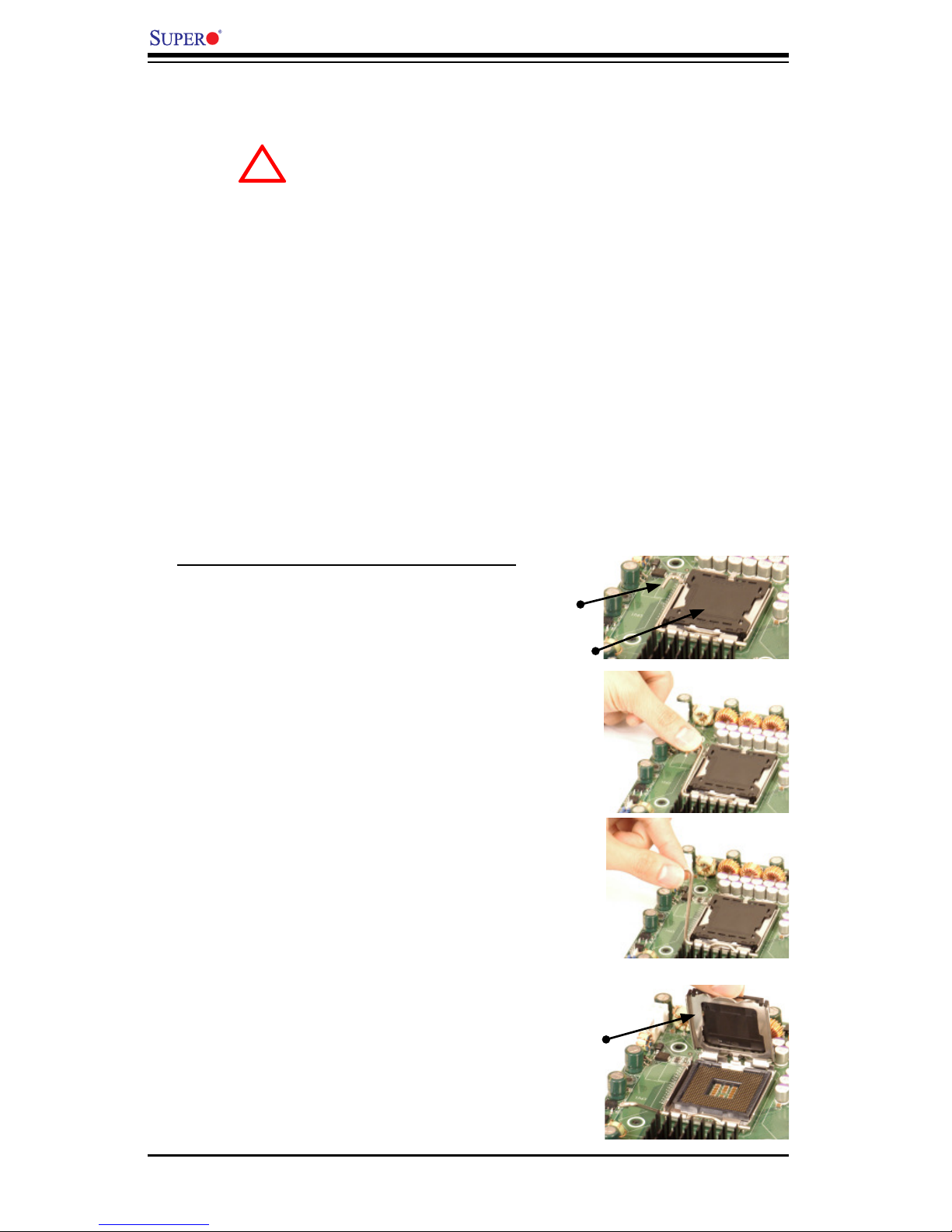
2-2
PDSML-LN1+/PDSML-LN2+/PDSML-E+ User's Manual
Installation of the LGA775 Processor
1. Press the socket clip to release
the load plate, which covers the CPU
socket, from its locking position.
Socket Clip
2. Gently lift the socket clip to open the
load plate.
Load Plate
Load Plate
When handling the processor package, avoid placing
direct pressure on the label area of the fan.
Notes: 1. Always connect the power cord last and always remove it before adding,
removing or changing any components. Make sure that you install the processor
into the CPU socket before you install the CPU heatsink.
2. Intel's boxed processor package contains the CPU fan and heatsink assembly. If
you buy a CPU separately, make sure that you use an Intel-certifi ed multi-directional
heatsink and fan.
3. The LGA 775 heatsink and fan comes with a push-pin design and no tool is
needed for installation.
4. When purchasing an LGA 775 CPU or when receiving a motherboard with an LGA
775 CPU pre-installed, make sure that the CPU plastic cap is in place and none of
the CPU pins are bent; otherwise, contact the retailer immediately.
5. Refer to the MB Features Section for more details on CPU support.
!
2-2 Processor, Heatsink and Fan Installation
Page 23
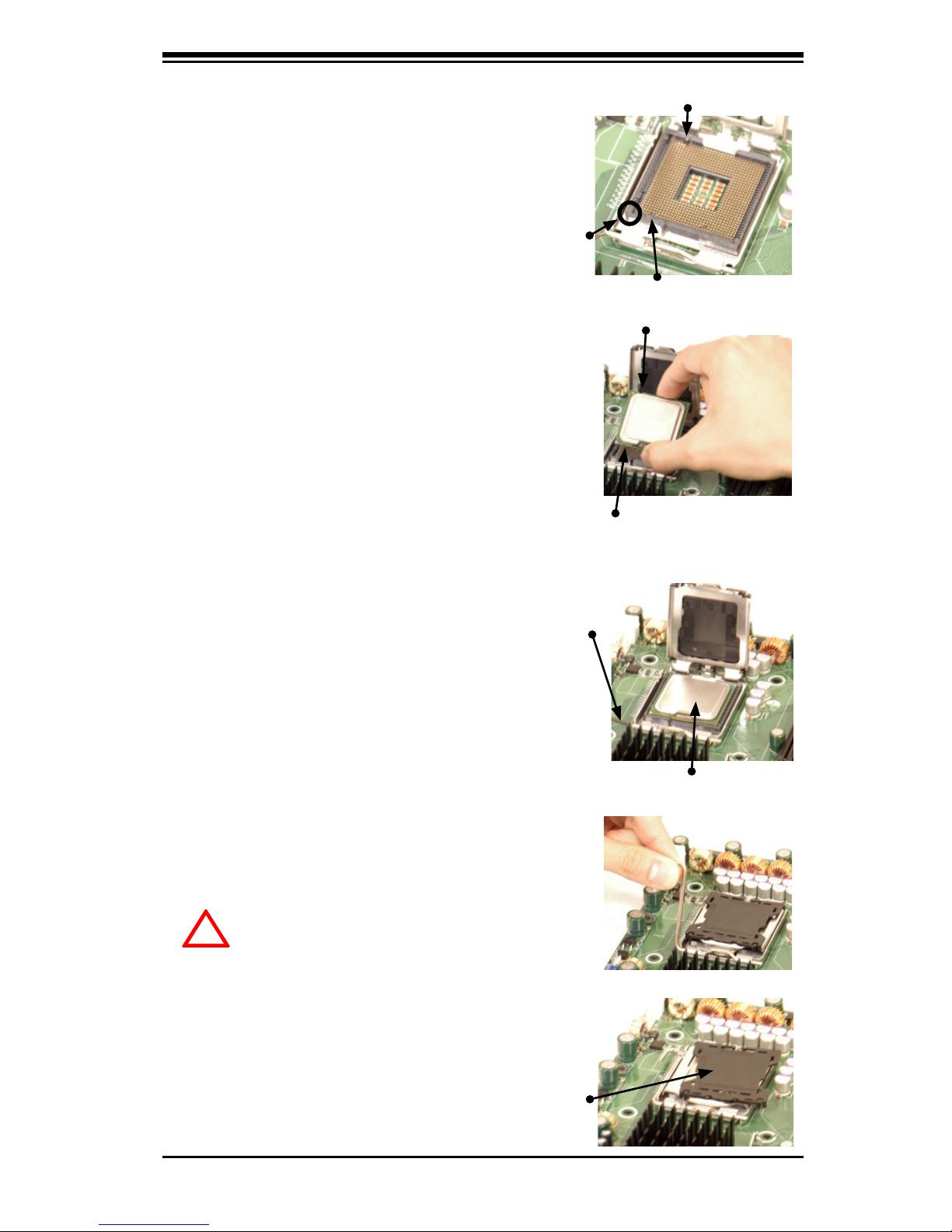
Chapter 2: Installation
2-3
Pin 1
South Key
North Key
South Center Edge
North Center Edge
Socket clip
CPU in the CPU socket
Plastic cap is released
from the load plate if
CPU properly installed.
3. Locate Pin 1 on the CPU socket. Note:
Pin 1 is the corner marked with a triangle.
Please note that the North Key and the
South Key are located vertically in the
CPU housing.
4. Position the motherboard in such a way
that Pin 1 of the CPU socket is located at
the left bottom of the CPU housing.
5. Use your thumb and your index fi nger to
hold the CPU at the North Center Edge and
the South Center Edge of the CPU.
6. Align Pin 1 of the CPU with Pin 1 of the
socket. Once aligned, carefully lower the
CPU straight down to the socket. (**Do not
drop the CPU on the socket. Do not move
the CPU horizontally or vertically. Do not
rub the CPU against the surface or against
any pins of the socket to avoid damage to
the CPU or the socket.)
7. With the CPU inside the socket, inspect
the four corners of the CPU to make sure
that the CPU is properly installed.
8. Use your thumb to gently push the
socket clip down to the clip lock.
9. If the CPU is properly installed into the
socket, the plastic cap will be automatically
released from the load plate when the Clip
is pushed in the clip lock. Remove the
plastic cap from the motherboard.
Warning: Please keep the plastic
cap. The motherboard and the CPU
must be shipped with the plastic cap
properly installed to protect the CPU pins.
Shipment without the CPU plastic cap
properly installed will void the warranty.
!
Page 24
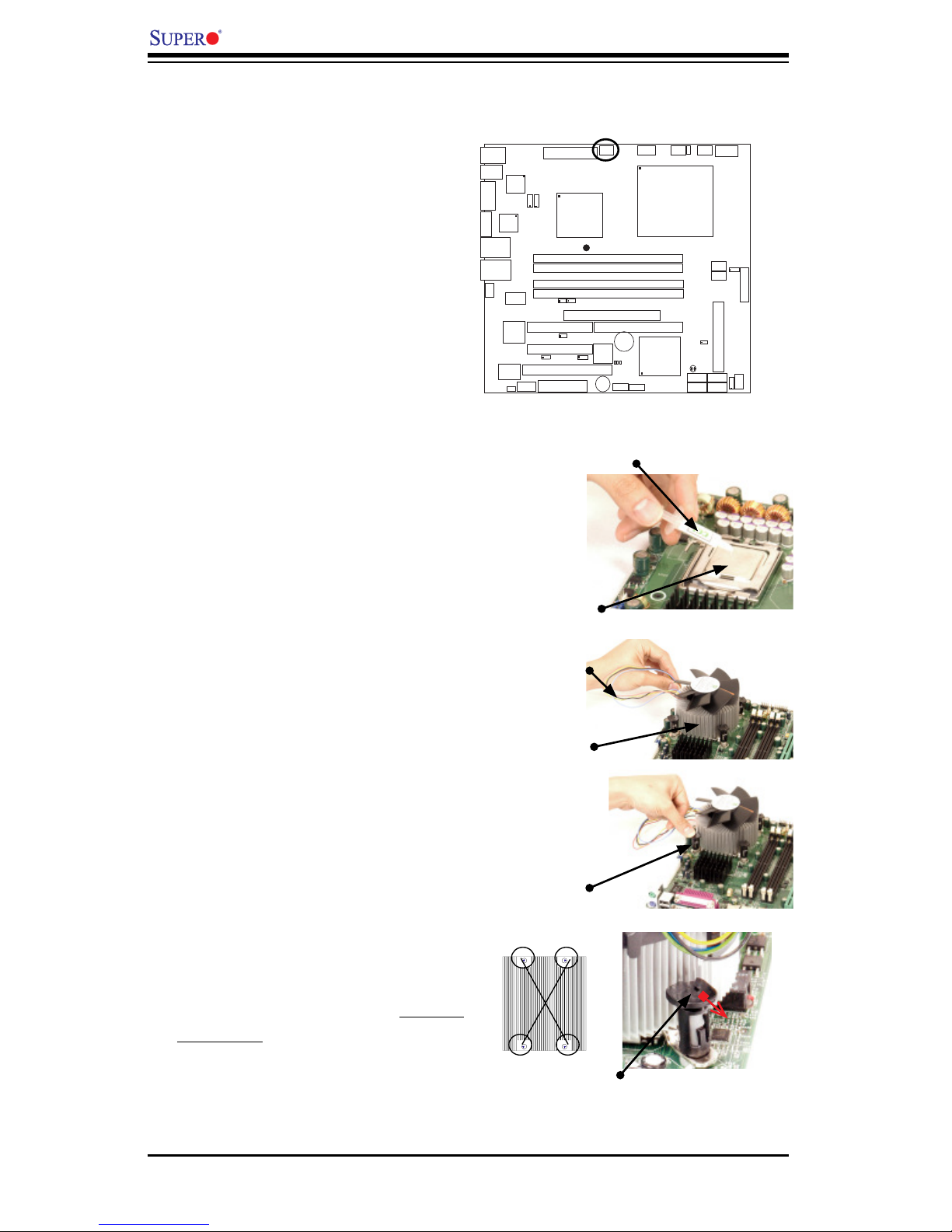
2-4
PDSML-LN1+/PDSML-LN2+/PDSML-E+ User's Manual
Fan Wires
Thermal Grease
CPU
Heatsink
Fastener
Heatsink Fins
1. Locate the CPU Fan on the mother-
board. (Refer to the layout on the right
for the CPU Fan location.)
2. Position the heatsink so that the
heatsink fan wires are closest to the
CPU fan and are not interfered with
other components.
3. Inspect the CPU Fan wires to make
sure that the wires are routed through
the bottom of the heatsink.
4. Remove the thin layer of the protec-
tive fi lm from the copper core of the
heatsink.
Warning: CPU may overheat if the
protective fi lm is not removed from the
heatsink.
5. Apply the proper amount of thermal
grease on the CPU. Note: if your heat-
sink came with a thermal pad, please
ignore this step.
6. If necessary, rearrange the wires
to make sure that the wires are not
pinched between the heatsink and the
CPU. Also make sure to keep clear-
ance between the fan wires and the
fi ns of the heatsink.
7. Ali gn the four heatsink fasten-
ers with the mounting holes on the
motherboard. Gently push the pairs of
diagonal fasteners (#1 & #2, and #3 &
#4) into the mounting holes until you
hear a click. Note: Make sure to orient
each fastener so that the narrow end
of the groove points outward.
Installation of the Heatsink
#2
#3
#4
#1
Narrow end of the groove
points outward
S
UPER PDSML-LN1+/LN2+/E+
®
Page 25
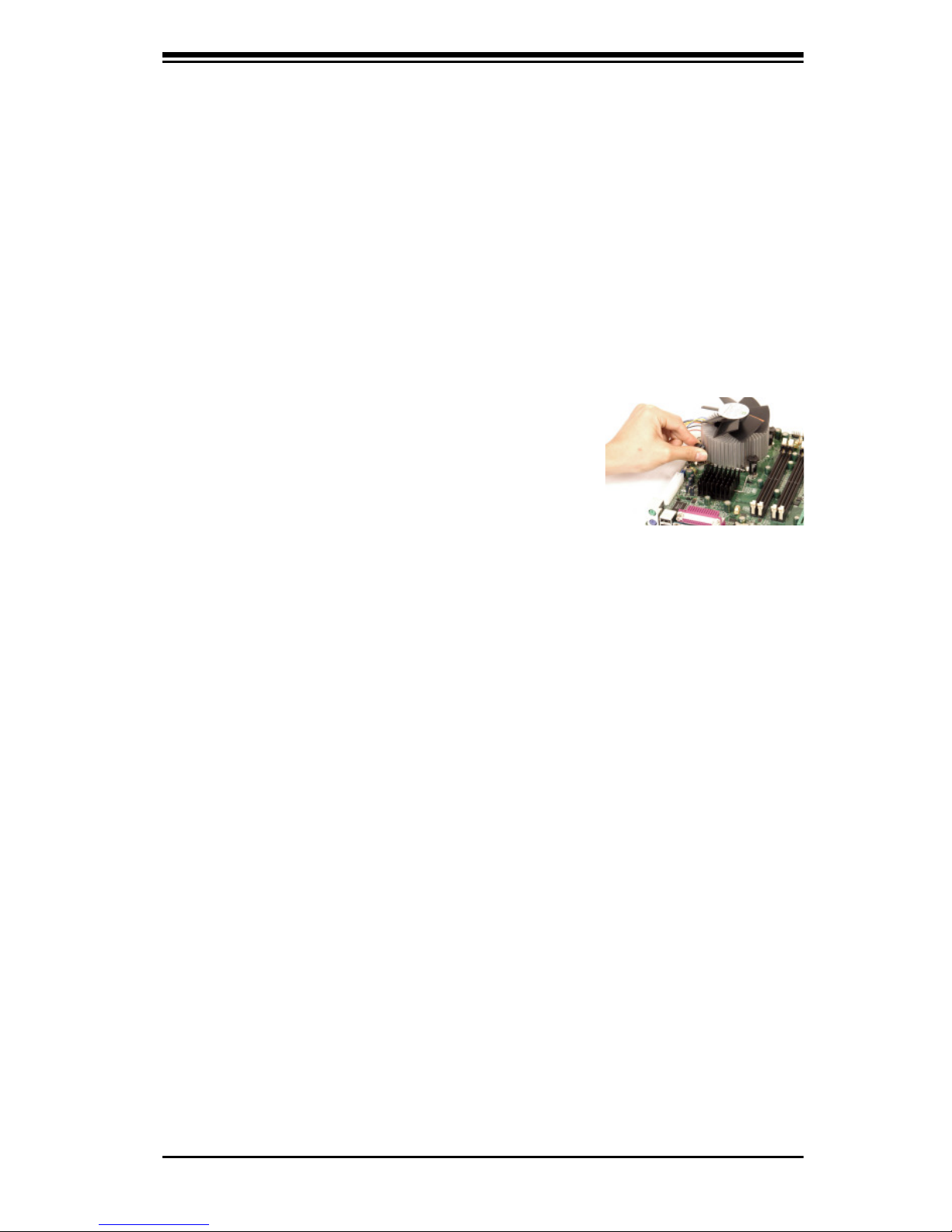
Chapter 2: Installation
2-5
2-3 Mounting the Motherboard in the Chassis
All motherboards have standard mounting holes to fi t different types of chassis.
Make sure the locations of all the mounting holes for both the motherboard and
the chassis match. Make sure the metal standoffs click in or are screwed in tightly.
Then use a screwdriver to secure the motherboard onto the motherboard tray.
Note: Some components are very close to the mounting holes. Please take all
necessary precautionary measures to prevent damage done to these components
when installing the motherboard into the chassis. Please do not use a force greater
than 8 lb/inch on each mounting screw during installation to prevent damage to the
motherboard.
8. Repeat Step 6 to insert all four heatsink
fasteners into the mounting holes.
9. Once all four fasteners are securely
inserted into the mounting holes and the
heatsink is properly installed on the moth-
erboard, connect the heatsink fan wires to
the CPU Fan connector.
1. Unplug the power cord from the power
supply.
2. Disconnect the heatsink fan wires from
the CPU fan header.
3. Use your fi nger tips to gently press on the
fastener cap and turn it counterclockwise
to make a 1/4 (90
0
) turn, and then pull the
fastener upward to loosen it.
4. Repeat Step 3 to loosen all fasteners from
the mounting holes.
5. With all fasteners loosened, remove the
heatsink from the CPU.
Heatsink Removal
Page 26
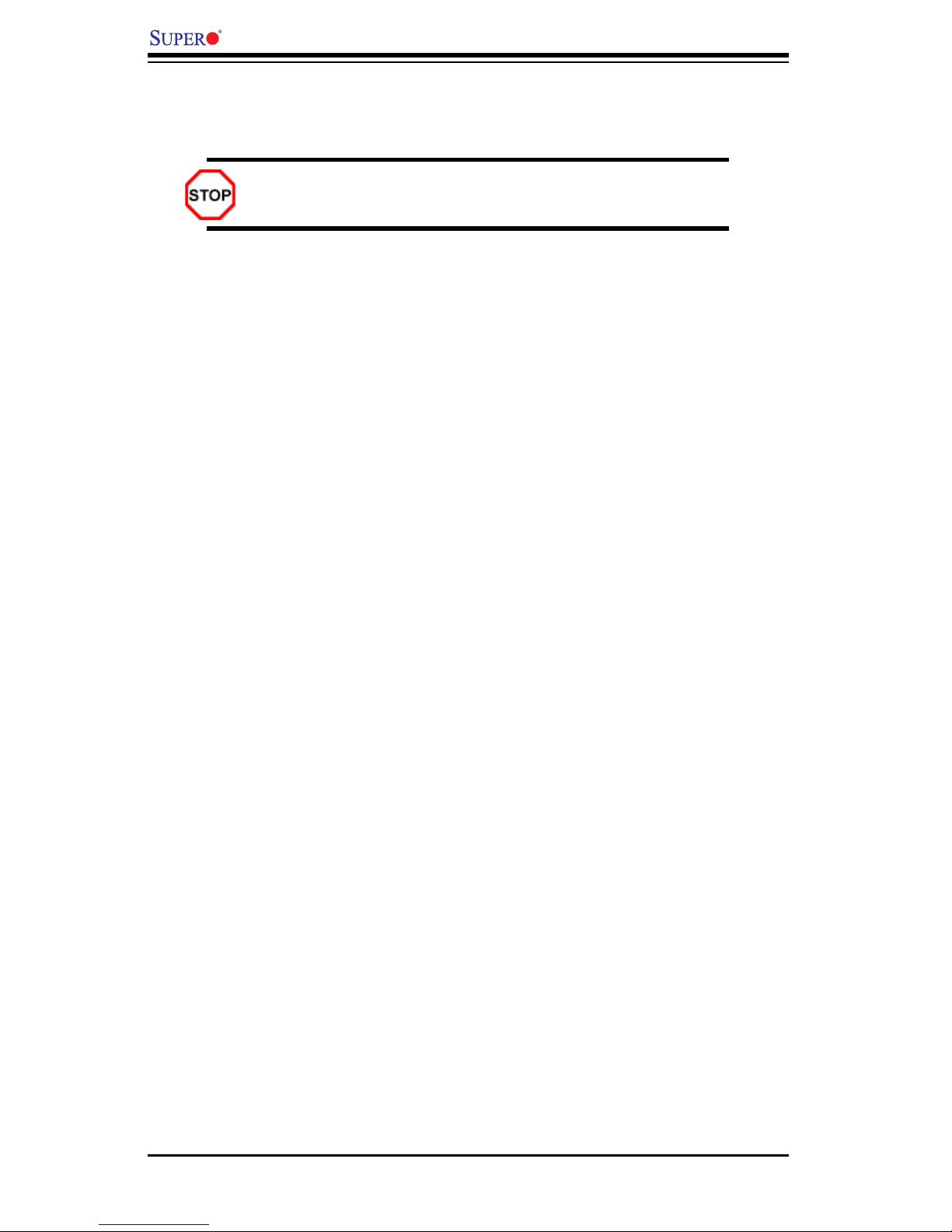
2-6
PDSML-LN1+/PDSML-LN2+/PDSML-E+ User's Manual
2-4 Installing DDR2 Memory
Memory Module Installation
Exercise extreme care when installing or removing memory mod-
ules to prevent any possible damage.
1. Insert each DDR2 memory module vertically into its slot. Pay attention to the
notch along the bottom of the module to prevent inserting the module incor-
rectly. (See support information below.)
2. Gently press down on the memory module until it snaps into place.
Support
The PDSML-LN1+/PDSML-LN2+/PDSML-E+ supports single/dual channel,
ECC/Non ECC unbuffered DDR2 667/533/400 MHz SDRAM. Both interleaved
and non-interleaved memory are supported, so you may populate any number
of DIMM slots. Populating DIMM#1A,DIMM#1B, and/or DIMM#2A, DIMM#2B
with memory modules of the same size and of the same type will result in
dual channel, two-way interleaved memory which is faster than the single
channel, non-interleaved memory. When ECC memory is used, it may take
25-40 seconds for the VGA to display.
Notes:
1. Due to chipset limitation, 8GB Memory can only be supported by the following
operating systems:
32-Bit: Windows 2000 Advanced Server, Windows Server 2003 Enterprise
Edition;
64-Bit: Windows Server 2003 Standard x64 Edition, Windows XP Professional
x64 Edition, Windows Server 2003 Enterprise x64 Edition.
2. You may install a maximum of 2GB DIMMs on each slot; however, only DDR2
533 MHz 2GB density modules are available for this confi guration.
3. Some old-version of DDR2-667 may not match Intel's On-Die-Temperature re-
quirement and will automatically be down-graded to run @ 533 MHz, If this
occurs, contact your memory vendor to check the ODT value.
4. Due to memory allocation to system devices, memory remaining available for
operational use will be reduced when 4 GB of RAM is used. The reduction in
memory availability is disproportional. Refer to the Memory Availability Table
on the following page for details.
Page 27
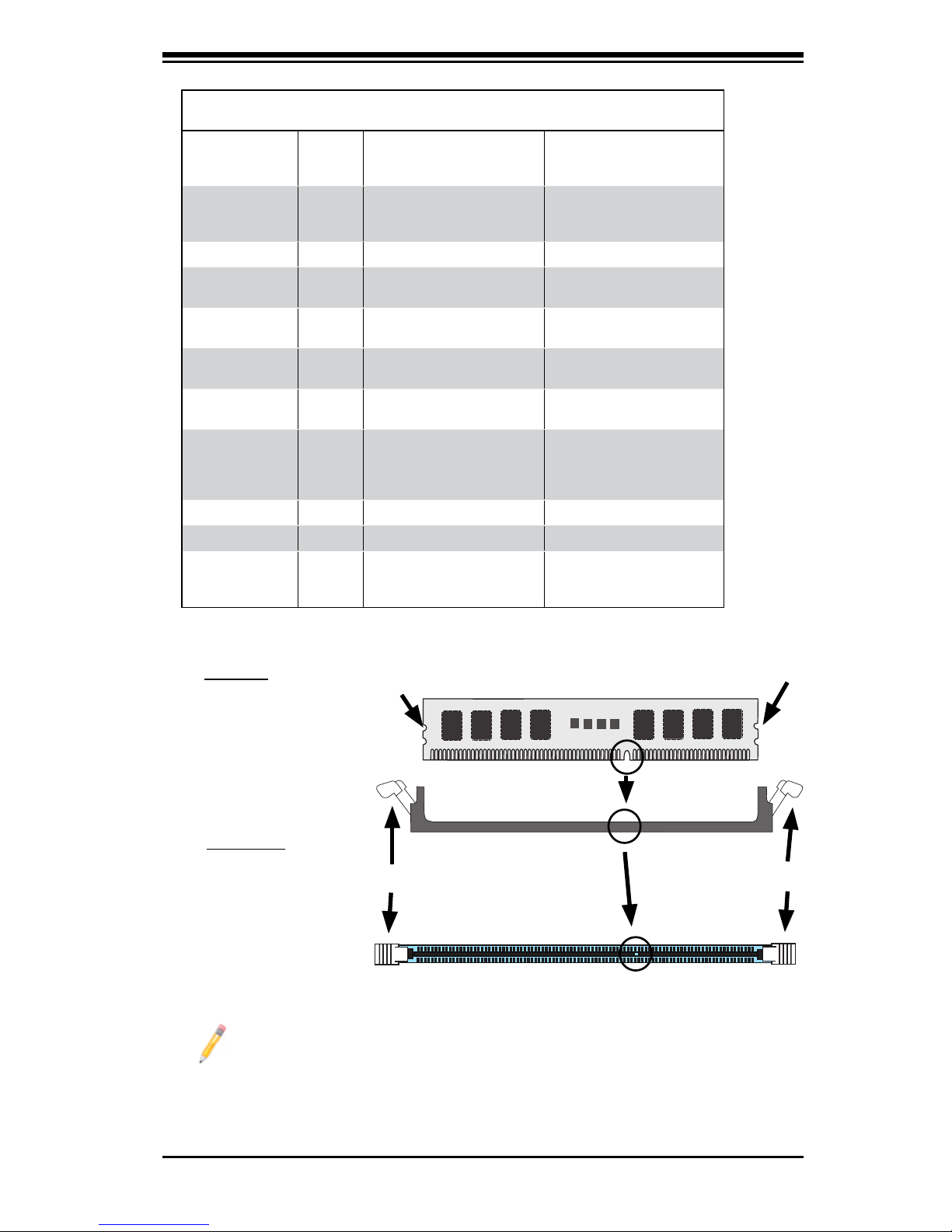
Chapter 2: Installation
2-7
To Install:
Insert module vertically and press down
until it snaps into
place. Pay attention
to the notch.
Installing a DIMM Module into a Slot
To Remove:
Use your thumbs to
gently push each
release tab outward
to release the DIMM
from the slot.
Possible System Memory Allocation & Availability
System Device Size Physical Memory
Remaining (-Available)
(3 GB Total System Memory)
Physical Memory
Remaining (-Available)
(4 GB Total System Memory)
Firmware Hub
fl ash memory
(System BIOS)
1 MB 3.00 3.99
Local APIC 4 KB 3.00 3.99
Area Reserved
for the chipset
2 MB 3.00 3.99
I/O APIC (4
Kbytes)
4 KB 3.00 3.99
PCI Enumeration
Area 1
256 MB 3.00 3.76
PCI Express (256
MB)
256 MB 3.00 3.51
PCI Enumeration
Area 2 (if needed)
-Aligned on 256MB boundary-
512 MB 3.00 3.01
VGA Memory 16 MB 2.85 2.85
TSEG 1 MB 2.84 2.84
Memory available
to BIOS, OS,
applications
2.84 2.84
Microsoft implemented a design change in Windows XP with Service Pack
2 (SP2) and Windows Vista. This change improves driver compatibility,
but however reduces the available memory compared to what is physically
insalled. For more information, please read the following article at Microsoft's
Knowledge Base website at: http://support.microsoft.com/kb/888137.
Note To Microsoft Windows Users
Release Tab
Release Tab
Note: Notch should align
wit h the receptive key
point on the slot.
Notch
Notch
Front View
Page 28
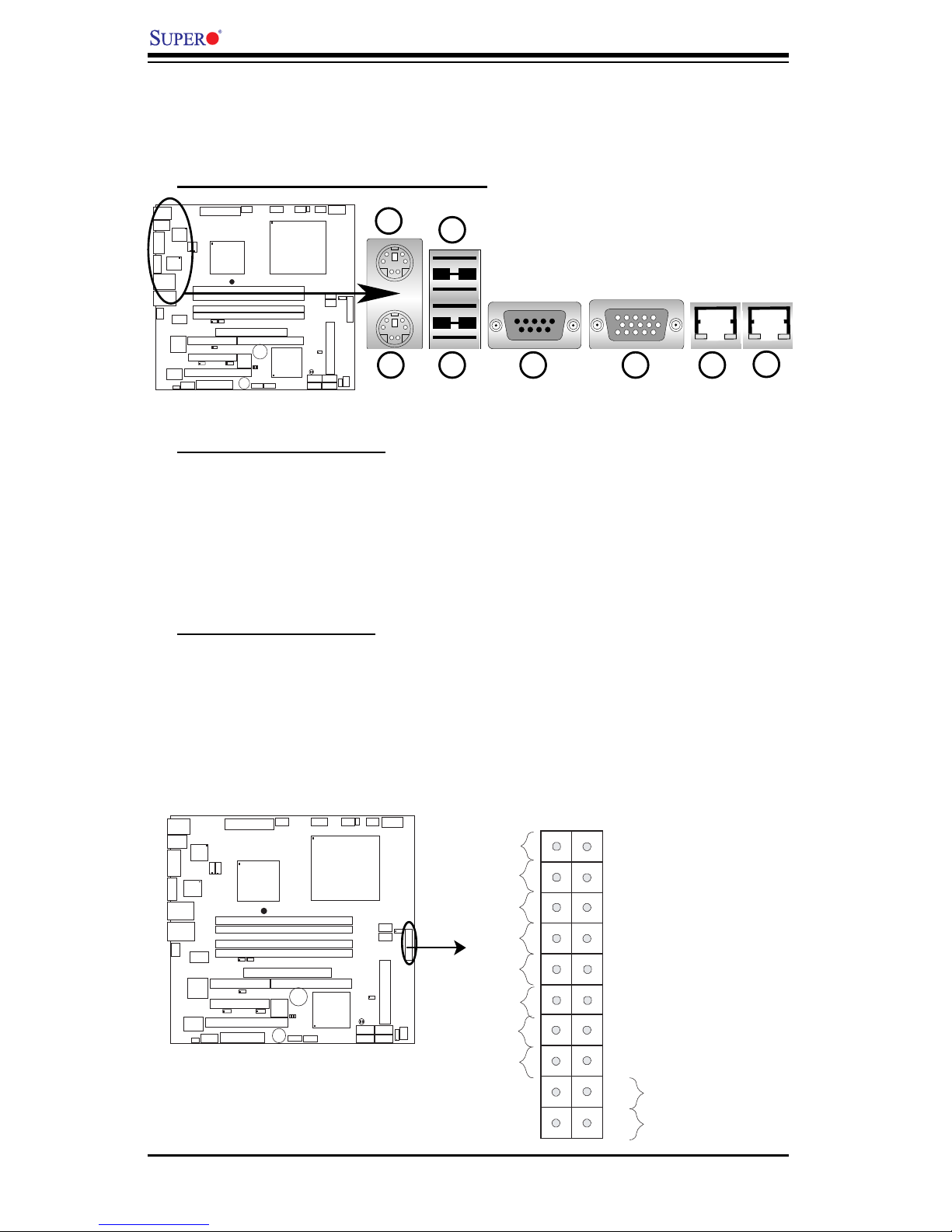
2-8
PDSML-LN1+/PDSML-LN2+/PDSML-E+ User's Manual
S
UPER
PDSML-LN1+/LN2
+/E+
®
B. Front Control Panel
JF1 contains header pins for various buttons and indicators that are normally located
on a control panel at the front of the chassis. These connectors are designed
specifi cally for use with Supermicro server chassis. Refer to the following section
for descriptions and pin defi nitions.
JF1 Header Pins
Power Button
OH/Fan Fail LED
1
NIC1 LED
Reset Button
2
HDD LED
Power LED
Reset
PWR
Vcc
Vcc
Vcc
Vcc
Ground
Ground
1920
Vcc
X
Ground
NMI
X
Vcc
PWR Fail LED
NIC2 LED
S
UPER PDSML-LN1+/LN2+/E+
®
2-5 Control Panel Connectors/IO Ports
The I/O ports are color coded in conformance with the PC 99 specifi cation. See
below for the colors and locations of the various I/O ports.
A. Back Panel Connectors/IO Ports
Back Panel I/O Port Locations and Defi nitions
Back Panel Connectors
1. Keyboard (Purple) 5. COM Port 1 (Turquoise)
2. PS/2 Mouse (Green) 6. VGA Port (Blue)
3. Back Panel USB Port 1 7. Gigabit LAN 1
4. Back Panel USB Port 2. 8. Gigabit LAN 2 (*For PDSML-LN2+ and
PDSML-E+ only.)
(*See Section 2-6 for details.)
1234567
8
Page 29
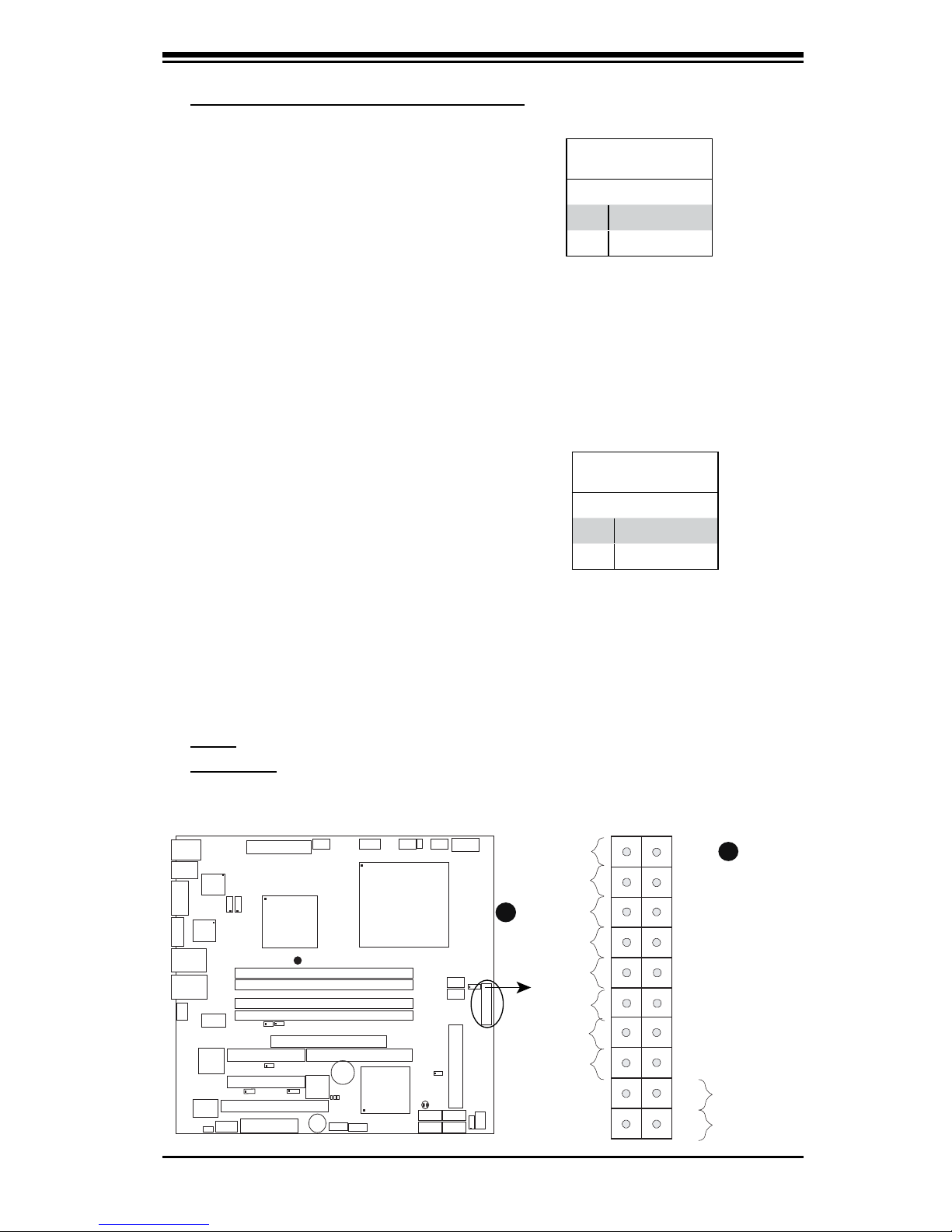
Chapter 2: Installation
2-9
S
UPER
PDSML-LN1+/LN2+/E+
®
LGA 775 CPU
KB/MS
JLAN1
Inte l
3000/3010
Nor th Bri dge
4naF
24-Pin ATX P WR
ICH7R
South Bridge
8-pin PWR
Battery
USB 1/2
VGA
JLAN2
COM2
Floppy
DIMM 2B
PCI-E x8
BIOS
IDE
JP
F
DIMM 1B
DIMM 2A
DIMM 1A
Fan1
J8
Fan5
LAN
CTRL2
JPL2
JPL1
WO
L
JWOR
r
ezz
uB
JL 1
JI
2
C1
JBT 1
SATA1
JPG1
Fan3
FP CTRL
JF
1
Fan2
USB3/4
LAN
CTRL1
SPKR
JI2C2
IPMI
Slot6
SBX: PCI -33 MHz
VGA
CTRL
J1 0
PCI-E x4
Slot5
PCI1
Slot4
PCI- 33 MHz
LE3
COM1
VGA
Memory
LE
4
LE1
JLED
Fan6
CPU
Fan
JPR1
PWR FaultPWR SMB
(*LN2+)
(*LN2+)
USB5/6
SATA0 SATA2
SATA3
S I/O
Power Button
OH/Fan Fail LED
1
NIC1 LED
Reset Button
2
HDD LED
Power LED
Reset
PWR
Vcc
Vcc
Vcc
Vcc
Ground
Ground
1920
Vcc
X
Ground
NMI
X
Vcc
PWR Fail LED
NIC2 LED
Power LED
The Power LED connection is located
on pins 15 and 16 of JF1. Refer to
the table on the right for pin defi ni-
tions. For 3-pin power LED applica-
tions, please see Power LED on page
2-19.
NMI Button
The non-maskable interrupt button
header is located on pins 19 and 20
of JF1. Refer to the table on the right
for pin defi nitions.
NMI Button
Pin Defi nitions (JF1)
Pin# Defi nition
19 Control
20 Ground
Power LED
Pin Defi nitions (JF1)
Pin# Defi nition
15 +5V
16 Ground
C. Front Control Panel Pin Defi nitions
A. NMI
B. PWR LED
A
B
Page 30
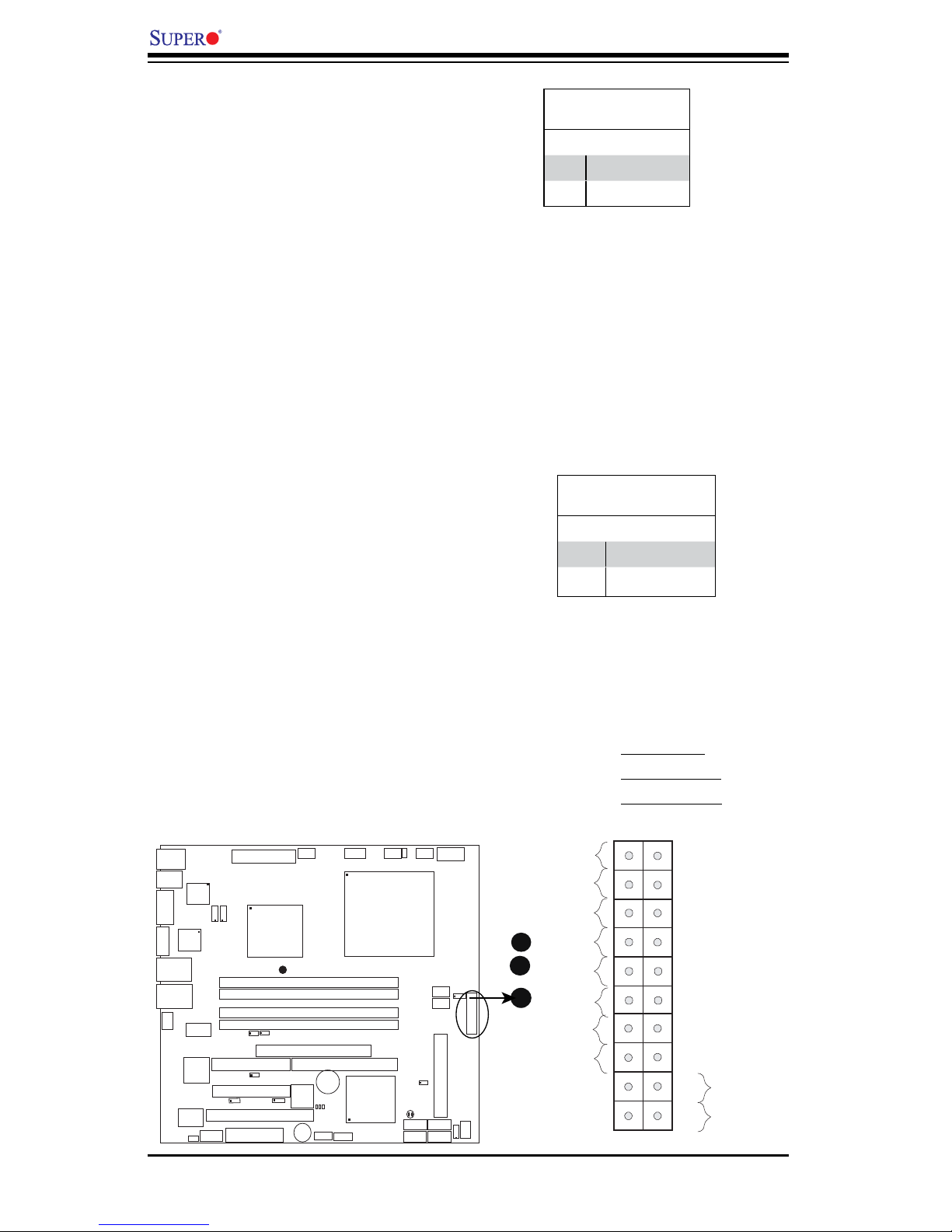
2-10
PDSML-LN1+/PDSML-LN2+/PDSML-E+ User's Manual
NIC1/NIC2 LED Indicators
The NIC (Network Interface Control-
ler) LED connection for GLAN port1
is located on pins 11 and 12 of JF1,
for GLAN port2 is on Pins 9 and 10
of JF1. Attach the NIC LED cables to
display network activity. Refer to the
table on the right for pin defi nitions.
HDD LED
The HDD LED connection is located
on pins 13 and 14 of JF1. Attach the
hard drive LED cable here to display
disk activity (for any hard drives on the
system, including Serial ATA and IDE
if available). See the table on the right
for pin defi nitions.
HDD LED
Pin Defi nitions (JF1)
Pin# Defi nition
13 +5V
14 HD Active
GLAN1/2 LED
Pin Defi nitions (JF1)
Pin# Defi nition
9/11 Vcc
10/12 Ground
A
B
C
A. HDD LED
B. GLAN1 LED
C. GLAN2 LED
Power Button
OH/Fan Fail LED
1
NIC1 LED
Reset Button
2
HDD LED
Power LED
Reset
PWR
Vcc
Vcc
Vcc
Vcc
Ground
Ground
1920
Vcc
X
Ground
NMI
X
Vcc
PWR Fail LED
NIC2 LED
S
UPER
PDSML-LN1+/LN2+/E+
®
LGA 775 CPU
KB/MS
JLAN1
Inte l
3000/3010
Nor th Bri dge
4naF
24-Pin ATX P WR
ICH7R
South Bridge
8-pin PWR
Battery
USB 1/2
VGA
JLAN2
COM2
Floppy
DIMM 2B
PCI-E x8
BIOS
IDE
JP
F
DIMM 1B
DIMM 2A
DIMM 1A
Fan1
J8
Fan5
LAN
CTRL2
JPL2
JPL1
WO
L
JWOR
r
ezz
u
B
JL 1
JI2C1
JBT 1
SATA1
JPG1
Fan3
FP CTRL
JF
1
Fan2
USB3/4
LAN
CTRL1
SPKR
JI2C2
IPMI
Slot6
SBX: PCI -33 MHz
VGA
CTRL
J1 0
PCI-E x4
Slot5
PCI1
Slot4
PCI- 33 MHz
LE3
COM1
VGA
Memory
LE
4
LE1
JLED
Fan6
CPU
Fan
JPR1
PWR FaultPWR SMB
(*LN2+)
(*LN2+)
USB5/6
SATA0 SATA2
SATA3
S I/O
Page 31

Chapter 2: Installation
2-11
Overheat/FanFail LED
Connect an LED cable to the OH/Fan
Fail connection on pins 7 and 8 of JF1
to provide advanced warning of chas-
sis overheating or system fan failure.
Refer to the table on the right for pin
defi nitions.
PWR Fail LED
The Power Fail LED connection is
located on pins 5 and 6 of JF1. Refer
to the tables on the right for pin defi ni-
tions and color messages.
OH/Fan Fail LED
Pin Defi nitions (JF1)
Pin# Defi nition
7 Vcc
8 Ground
OH/Fan Fail Indicator
Status
State Defi nition
Off Normal
On Overheat
Flashing
Fan Fail
PWR Fail Indicator Status
State Defi nition
Green PWR On, System
Normal
Amber Redundant PWR
Failure
A
B
A. OH/Fan Fail LED
B. PWR Fail LED
PWR Fail LED
Pin Defi nitions (JF1)
Pin# Defi nition
5 Vcc
6 Ground
Power Button
OH/Fan Fail LED
1
NIC1 LED
Reset Button
2
HDD LED
Power LED
Reset
PWR
Vcc
Vcc
Vcc
Vcc
Ground
Ground
1920
Vcc
X
Ground
NMI
X
Vcc
PWR Fail LED
NIC2 LED
S
UPER
PDSML-LN1+/LN2+/E+
®
LGA 775 CPU
KB/MS
JLAN1
Inte l
3000/3010
Nor th Bri dge
4naF
24-Pin ATX P WR
ICH7R
South Bridge
8-pin PWR
Battery
USB 1/2
VGA
JLAN2
COM2
Floppy
DIMM 2B
PCI-E x8
BIOS
IDE
JPF
DIMM 1B
DIMM 2A
DIMM 1A
Fan1
J8
Fan5
LAN
CTRL2
JPL2
JPL1
WOL
JWOR
r
ezzuB
JL 1
JI
2
C1
JBT 1
SATA1
JPG1
Fan3
FP CTRL
JF1
Fan2
USB3/4
LAN
CTRL1
SPKR
JI2C2
IPMI
Slot6
SBX: PCI -33 MHz
VGA
CTRL
J1 0
PCI-E x4
Slot5
PCI1
Slot4
PCI- 33 MHz
LE3
COM1
VGA
Memory
LE
4
LE1
JLED
Fan6
CPU
Fan
JPR1
PWR FaultPWR SMB
(*LN2+)
(*LN2+)
USB5/6
SATA0 SATA2
SATA3
S I/O
Page 32

2-12
PDSML-LN1+/PDSML-LN2+/PDSML-E+ User's Manual
Power Button
Th e Power Button connec tion is
located on pins 1 and 2 of JF1. Mo-
mentarily contacting both pins will
power on/off the system. This button
can also be confi gured to function
as a suspend button (with a setting
in BIOS - see Chapter 4). To turn
off the power when set to suspend
mode, press the button for at least
4 seconds. Refer to the table on the
right for pin defi nitions.
Power Button
Pin Defi nitions (JF1)
Pin# Defi nition
1 Signal
2 +3V Standby
Power Button
OH/Fan Fail LED
1
NIC1 LED
Reset Button
2
HDD LED
Power LED
Reset
PWR
Vcc
Vcc
Vcc
Vcc
Ground
Ground
1920
Vcc
X
Ground
NMI
X
Vcc
PWR Fail LED
NIC2 LED
A
B
Reset Button
The Reset Button connection is lo-
cated on pins 3 and 4 of JF1. Attach
it to the hardware reset switch on the
computer case. Refer to the table on
the right for pin defi nitions.
Reset Button
Pin Defi nitions (JF1)
Pin# Defi nition
3 Reset
4 Ground
A. Reset Button
B. PWR Button
S
UPER PDSML-LN1+/LN2+/E+
®
LGA 775 CPU
KB/MS
JLAN1
Inte l
3000/3010
Nor th Bri dge
4naF
24-Pin
ATX PWR
ICH7R
South Bridge
8-pin PWR
Battery
USB 1/2
VGA
JLAN2
COM2
Floppy
DIMM 2B
PCI-E x8
BIOS
IDE
J
P
F
DIMM 1B
DIMM 2A
DIMM 1A
Fan1
J8
Fan5
LAN
CTRL2
JPL2
JPL1
WOL
JWOR
r
ezzuB
JL 1
JI
2
C1
JBT 1
SATA1
JPG1
Fan3
FP CTRL
JF
1
Fan2
USB3/4
LAN
CTRL1
SPKR
JI2C2
IPMI
Slot6
SBX: PCI -33 MHz
VGA
CTRL
J1 0
PCI-E x4
Slot5
PCI1
Slot4
PCI- 33 MHz
LE3
COM1
VGA
Memory
LE
4
LE1
JLED
Fan6
CPU
Fan
JPR1
PWR FaultPWR SMB
(*LN2+)
(*LN2+)
USB5/6
SATA0 SATA2
SATA3
S I/O
Page 33

Chapter 2: Installation
2-13
S
UPER PDSML-LN1+/LN2+/E+
®
LGA 775 CPU
KB/MS
JLAN1
Intel
3000/3010
Nor th Bri dge
4
naF
24-Pin
ATX
PW
R
ICH7R
South Bridge
8-pin PWR
Battery
USB 1/2
VGA
JLAN2
COM2
Floppy
DIMM 2B
PCI-E x8
BIOS
IDE
JP F
DIMM 1B
DIMM 2A
DIMM 1A
Fan1
J 8
Fan5
LAN
CTRL2
JPL2
JPL1
WOL
JWOR
rezzuB
JL 1
JI2C1
JB T1
SATA1
JPG1
Fan3
FP CTRL
JF
1
Fan2
USB3/4
LAN
CTRL1
SPKR
JI2C2
IPMI
Slot6
SBX: PCI-33 MHz
VGA
CTRL
J1 0
PCI-E x4
Slot5
PCI1
Slot4
PCI- 33 MHz
LE 3
COM1
VGA
Memory
LE 4
LE
1
JL
E
D
Fan6
CP U
Fan
JPR1
PWR FaultPWR SMB
(*LN2+)
(*LN2+)
USB5/6
SATA0 SATA2
SATA3
S I/O
2-6 Connectors and Headers
ATX Power Connector
The main power supply connec-
tor (JPW1) on the PDSML-LN1+/
PDSML-LN2+/PDSML-E+ meets the
Server System Infrastructure (SSI)
specification. You can only use a
24-pin power supply cable on the
motherboard. Make sure that the
orientation of the connector is cor-
rect. You must also use the 8-pin
(JPW2) processor power connector
for adequate power supply to the
system (See below). See the table
on the right for pin defi nitions.
Processor Power Connector
In addition to the Primary ATX power
connector (above), the 12V 8-pin Pro-
cessor connector at JPW2 must also
be connected to your power supply
to provide adequate power supply to
the system.
8-pin Processor Power
Pin Defi nitions
Pins Defi nition
1 through 4 Ground
5 through 8 +12V
ATX Power 24-pin Connector
Pin Defi nitions
Pin# Defi nition Pin # Defi nition
13 +3.3V 1 +3.3V
14 -12V 2 +3.3V
15 COM 3 COM
16 PS_ON 4 +5V
17 COM 5 COM
18 COM 6 +5V
19 COM 7 COM
20 Res (NC) 8 PWR_OK
21 +5V 9 5VSB
22 +5V 10 +12V
23 +5V 11 +12V
24 COM 12 +3.3V
A. 24-pin ATX PWR
B. 8-pin Processor PWR
A
B
Page 34

2-14
PDSML-LN1+/PDSML-LN2+/PDSML-E+ User's Manual
S
UPE
R PDSML-LN1+/LN2+/E+
®
LGA 775 CPU
KB/MS
JLAN1
Intel
3000/3010
Nor th Bri dge
4
na
F
24-Pin ATX
PW
R
ICH7R
South Bridge
8-pin PWR
Battery
USB 1/2
VGA
JLAN2
COM2
Floppy
DIMM 2B
PCI-E x8
BIOS
IDE
JP F
DIMM 1B
DIMM 2A
DIMM 1A
Fan1
J 8
Fan5
LAN
CTRL2
JPL2
JPL1
WOL
JWOR
rezzuB
JL 1
JI2C1
JB T1
SATA1
JPG1
Fan3
FP CTRL
JF
1
Fan2
USB3/4
LAN
CTRL1
SPKR
JI2C2
IPMI
Slot6
SBX: PCI-33 MHz
VGA
CTRL
J1 0
PCI-E x4
Slot5
PCI1
Slot4
PCI- 33 MHz
LE 3
COM1
VGA
Memory
LE 4
LE
1
JL
E
D
Fan6
CP U
Fan
JPR1
PWR FaultPWR SMB
(*LN2+)
(*LN2+)
USB5/6
SATA0 SATA2
SATA3
S I/O
Chassis Intrusion
A Chassis Intrusion header is located
at JL1. Attach the appropriate cable to
inform you of a chassis intrusion (via
the Supero Doctor Software).
Serial Ports
Two serial headers: COM1 (J31),
COM2 are included on the mother-
board. COM1 (J31) is a port located
next to VGA port. See the table on the
right for pin defi nitions.
Chassis Intrusion
Pin Defi nitions (JL1)
Pin# Defi nition
1 Intrusion Input
2 Ground
Serial Port Pin Defi nitions
(COM1/COM2)
Pin # Defi nition Pin # Defi nition
1 CD 6 DSR
2 RD 7 RTS
3 TD 8 CTS
4 DTR 9 RI
5 Ground 10 NC
Note: Pin 10 is included on the header but not on
the port. NC indicates no connection.
A. COM1
B. COM2
C. Chassis Intrusion
A
B
C
Page 35

Chapter 2: Installation
2-15
S
UPER
PDSML-LN1+/LN2+/E+
®
LGA 775 CPU
KB/MS
JLAN1
Intel
3000/3010
Nor th Bri dge
4na
F
24-Pin
ATX PW
R
ICH7R
South Bridge
8-pin PWR
Battery
USB 1/2
VGA
JLAN2
COM2
Floppy
DIMM 2B
PCI-E x8
BIOS
IDE
J
PF
DIMM 1B
DIMM 2A
DIMM 1A
Fan1
J 8
Fan5
LAN
CTRL2
JPL2
JPL1
WO
L
JWOR
re
z
zu
B
JL 1
JI2C1
JB T1
SATA1
JPG1
Fan3
FP CTRL
JF
1
Fan2
USB3/4
LAN
CTRL1
SPKR
JI2C2
IPMI
Slot6
SBX: PCI-33 MHz
VGA
CTRL
J1 0
PCI-E x4
Slot5
PCI1
Slot4
PCI- 33 MHz
LE
3
COM1
VGA
Memory
LE 4
LE 1
J
L
ED
Fan6
CP U
Fan
JPR1
PWR FaultPWR SMB
(*LN2+)
(*LN2+)
USB5/6
SATA0 SATA2
SATA3
S I/O
A. BP USB 1/2
B. FP USB 3/4
C. FP USB 5/6
D. GLAN1
E. GLAN2 (*PDSML-L N2+
and PDSML-E+ only.)
Universal Serial Bus (USB)
There are two Universal Serial Bus
ports (BP USB 1/2) (J15) located on
the I/O back panel and additional four
USB ports located at J46 (FP USB
3/4) and J45 (FP USB 5/6) on the
motherboard. These ports (FP USB3
/4, FPUSB 5/6) can be used to pro-
vide front side chassis access. Note:
cables are not included. See the table
on the right for pin defi nitions.
GLAN (Giga-bit Ethernet
Ports)
There is a Giga-bit (GLAN) Ethernet
port on the PDSML-LN1+ and two
GLAN ports on the PDSML-LN2+
and PDSML-E+. The GLAN ports are
located next to the VGA port on the IO
backplane. The GLAN port accepts
RJ45 type cables.
Universal Serial Bus
Pin Defi nitions
Back Panel USB
Pin # Defi nition
Front Panel USB
Pin # Defi nition
1 +5V 1 +5V
2 PO- 2 PO-
3 PO+ 3 PO+
4 Ground 4 Ground
5 N/A 5 Key
A
B
C
D
E
Page 36

2-16
PDSML-LN1+/PDSML-LN2+/PDSML-E+ User's Manual
S
UPE
R PDSML-LN1+/LN2+/E+
®
LGA 775 CPU
KB/MS
JLAN1
Intel
3000/3010
Nor th Bri dge
4
na
F
24-Pin ATX
PW
R
ICH7R
South Bridge
8-pin PWR
Battery
USB 1/2
VGA
JLAN2
COM2
Floppy
DIMM 2B
PCI-E x8
BIOS
IDE
JP F
DIMM 1B
DIMM 2A
DIMM 1A
Fan1
J 8
Fan5
LAN
CTRL2
JPL2
JPL1
WOL
JWOR
rezzuB
JL 1
JI
2
C1
JB T1
SATA1
JPG1
Fan3
FP CTRL
JF
1
Fan2
USB3/4
LAN
CTRL1
SPKR
JI2C2
IPMI
Slot6
SBX: PCI-33 MHz
VGA
CTRL
J1 0
PCI-E x4
Slot5
PCI1
Slot4
PCI- 33 MHz
LE 3
COM1
VGA
Memory
LE 4
LE 1
JL
E
D
Fan6
CP U
Fan
JPR1
PWR FaultPWR SMB
(*LN2+)
(*LN2+)
USB5/6
SATA0 SATA2
SATA3
S I/O
ATX PS/2 Keyboard and
PS/2 Mouse Ports
The ATX PS/2 keyboard and PS/2
mouse are located next to the Back
Panel USB ports on the motherboard.
See the table at right for pin defi ni-
tions. (Note: NC=No connection.)
PS/2 Keyboard and
Mouse Port Pin
Defi nitions
Pin# Defi nition
1 Data
2 NC
3 Ground
4 VCC
5 Clock
6 NC
Speaker Connector
The speaker connector, located at J9,
allows you to choose between using
the internal or an external speaker.
For the internal speaker, short pins 3
and 4. To use an external speaker,
place the speaker cable header on all
four pins. See the table on the right.
Speaker Connector (J9)
Pin Setting Defi nition
Pins 3-4 Internal Speaker
Pins 1-4 External Speaker
A. Keyboard/Mouse
B. Speaker
A
B
Page 37

Chapter 2: Installation
2-17
S
UPER
PDSML-LN1+/LN2
+/E+
®
LGA 775 CPU
KB/MS
JLAN1
Intel
3000/3010
Nor th Bri dge
4
n
aF
24-Pin ATX
PWR
ICH7R
South Bridge
8-pin PWR
Battery
USB 1/2
VGA
JLAN2
COM2
Floppy
DIMM 2B
PCI-E x8
BIOS
IDE
J
P
F
DIMM 1B
DIMM 2A
DIMM 1A
Fan1
J 8
Fan5
LAN
CTRL2
JPL 2
JPL 1
WO
L
JWOR
r
e
z
z
uB
JL 1
JI2C1
JB T1
SATA1
JPG1
Fan3
FP CTRL
JF
1
Fan2
USB3/4
LAN
CTRL1
SPKR
JI2C2
IPMI
Slot 6
SBX: PCI-33 MHz
VGA
CTRL
J1 0
PCI-E x4
Slot 5
PCI1
Slot 4
PCI-33 MHz
LE 3
COM1
VGA
Memory
LE
4
LE 1
J
LED
Fan6
CP U
Fan
JPR1
PWR FaultPWR SMB
(*LN2+)
(*LN2+)
USB5/6
SATA0 SATA2
SATA3
S I/O
Fan Header
Pin Defi nitions
(Fan1-5)
Pin# Defi nition
1 Ground (Black)
2 +12V (Red)
3 Tachometer
4 PWM_Control
Fan Headers
T h e P D S M L - L N 1 + / P D S ML - L N2 + /
PDSML-E+ has six fan connections (Fan1
to Fan6). Fan6 is designated as the CPU
Cooling Fan. Note: all fans are 4-pin fans.
However, Pins 1-3 of the fan headers are
backward compatible with the traditional
3-pin fans. See the table on the right for
pin defi nitions. The onboard fan speeds
are controlled by Thermal Management
in the BIOS Hardware Monitoring Setting.
When using Thermal Management setting,
please use all 3-pin fans or all 4-pin fans
on the motherboard. Please do not use
both 3-pin fans and 4-pin fans on the same
board. The default setting is "Disabled"
which will allow the onboard fans to run at
the full speed.
A. Fan1
B. Fan2
C. Fan3
D. Fan4
E. Fan5
F. Fan6 (CPU Fan)
A
B
C
D
E
DF
Page 38

2-18
PDSML-LN1+/PDSML-LN2+/PDSML-E+ User's Manual
S
UPER PDSML-LN1+/LN2+/E+
®
LGA 775
CPU
KB/MS
JLAN1
Intel
3000/3010
Nor th Bri dge
4naF
24-Pin ATX
PWR
ICH7R
South Bridge
8-pin PWR
Battery
USB 1/2
VGA
JLAN2
COM2
Floppy
DIMM 2B
PCI-E x8
BIOS
IDE
J
PF
DIMM 1B
DIMM 2A
DIMM 1A
Fan1
J 8
Fan5
LAN
CTRL2
JPL2
JPL1
WO
L
JWOR
r
e
z
zuB
JL 1
JI2C1
JB T1
SATA1
JPG1
Fan3
FP CTRL
JF
1
Fan2
USB3/4
LAN
CTRL1
SPKR
JI2C2
IPMI
Slot6
SBX: PCI-33 MHz
VGA
CTRL
J1 0
PCI-E x4
Slot5
PCI1
Slot4
PCI- 33 MHz
LE
3
COM1
VGA
Memory
LE
4
LE 1
J
L
ED
Fan6
CP U
Fan
JPR1
PWR FaultPWR SMB
(*LN2+)
(*LN2+)
USB5/6
SATA0 SATA2
SATA3
S I/O
Wake-On-Ring
The Wake-On-Ring header is located
at JWOR. This function allows an
incoming call to the modem to "wake
up" your system when in the suspend
state. See the table on the right for
pin definitions. You must have a
Wake-On-Ring card and cable to use
this feature.
Wake-On-LAN
The Wake-On-LAN header is located
at JWOL. See the table on the right
for pin defi nitions. You must enable
the Wake-On-LAN function in the
BIOS and also have a LAN card with
a Wake-on-LAN connector and cable
to use this feature.
Wake-On-LAN
Pin Defi nitions
(JWOL)
Pin# Defi nition
1 +5V Standby
2 Ground
3 Wake-up
Wake-On-Ring
Pin Defi nitions
(JWOR)
Pin# Defi nition
1 Ground (Black)
2 Wake-up
A. WOR
B. WOL
A
B
Page 39

Chapter 2: Installation
2-19
S
UPER
PDSML-LN1+/LN2+/E
+
®
LGA 775 CPU
KB/MS
JLAN1
Intel
3000/3010
Nor th Bri dge
4naF
24-Pin ATX PWR
ICH7R
South Bridge
8-pin PWR
Battery
USB 1/2
VGA
JLAN2
COM2
Floppy
DIMM 2B
PCI-E x8
BIOS
IDE
J
PF
DIMM 1B
DIMM 2A
DIMM 1A
Fan1
J 8
Fan5
LAN
CTRL2
JPL2
JPL1
WO
L
JWOR
r
e
z
zuB
JL 1
JI2C1
JB T1
SATA1
JPG1
Fan3
FP CTRL
JF1
Fan2
USB3/4
LAN
CTRL1
SPKR
JI2C2
IPMI
Slot6
SBX: PCI-33 MHz
VGA
CTRL
J1 0
PCI-E x4
Slot5
PCI1
Slot4
PCI- 33 MHz
LE
3
COM1
VGA
Memory
LE 4
LE 1
J
L
ED
Fan6
CP U
Fan
JPR1
PWR FaultPWR SMB
(*LN2+)
(*LN2+)
USB5/6
SATA0 SATA2
SATA3
S I/O
Power LED
The Power LED connector is desig-
nated JLED. This connection is used
for 3-pin LED applications. It is used
to indicate that power has been sup-
plied to the system. See the table on
the right for pin defi nitions. For 2-pin
power LED, please see Power LED
on page 2-9.
VGA Connector
A VGA connector (JG1) is located next
to the COM1 port on the IO backplane.
Refer to the board layout below for
the location.
PWR LED
Pin Defi nitions
Pin# Defi nition
1 +5V
2 Key
3 Ground
A. VGA
B. PWR LED
A
B
Page 40

2-20
PDSML-LN1+/PDSML-LN2+/PDSML-E+ User's Manual
Power SMB (I2 C) Connector
Power SMB (I
2
C) Connector (PW4)
monitors onboard power supply, fan
and system temperature. See the
table on the right for pin defi nitions.
PWR SMB
Pin Defi nitions
Pin# Defi nition
1 Clock
2 Data
3 PWR Fail
4 Ground
5 +3.3V
Power Fault
Connect a cable from your power supply to
the Power Fault header (PW3) to provide
warning of power supply failure. This warn-
ing signal is passed through the PWR_LED
pin to indicate of a power failure on the
chassis. See the table on the right for pin
defi nitions.
Note: This feature is only available when using
redundant Supermicro power supplies.
PWR Fault
Pin Defi nitions
Pin# Defi nition
1 Pin 1 Fail Signal
2 Pin 2 Fail Signal
3 Pin 3 Fail Signal
4 Pin 4 Fail Signal
S
UPER PDSML-LN1+/LN2+/E+
®
LGA 775 CPU
KB/MS
JLAN1
Intel
3000/3010
Nor th Bri dge
4na
F
24-Pin
ATX PW
R
ICH7R
South Bridge
8-pin PWR
Battery
USB 1/2
VGA
JLAN2
COM2
Floppy
DIMM 2B
PCI-E x8
BIOS
IDE
JP F
DIMM 1B
DIMM 2A
DIMM 1A
Fan1
J 8
Fan5
LAN
CTRL2
JPL2
JPL1
WO
L
JWOR
r
e
z
zu
B
JL 1
JI2C1
JB T1
SATA1
JPG1
Fan3
FP CTRL
JF
1
Fan2
USB3/4
LAN
CTRL1
SPKR
JI2C2
IPMI
Slot6
SBX: PCI-33 MHz
VGA
CTRL
J1 0
PCI-E x4
Slot5
PCI1
Slot4
PCI- 33 MHz
LE
3
COM1
VGA
Memory
LE 4
LE 1
J
L
E
D
Fan6
CP U
Fan
JPR1
PWR FaultPWR SMB
(*LN2+)
(*LN2+)
USB5/6
SATA0 SATA2
SATA3
S I/O
A. Power Fault
B. Power SMB
A
B
Page 41

Chapter 2: Installation
2-21
Redundant PWR Alarm
Reset Connector
A Redundant Power Supply Fail Alarm
Reset is located at JPR1. Refer to the
board layout below for the location.
Redundant PWR Supply
Alarm Reset
Jumper Defi nition
On Enabled
Off Disabled
S
UPER PDSML-LN1+/LN2+/E+
®
LGA 775
CPU
KB/MS
JLAN1
Intel
3000/3010
Nor th Bri dge
4na
F
24-Pin
ATX
PWR
ICH7R
South Bridge
8-pin PWR
Battery
USB 1/2
VGA
JLAN2
COM2
Floppy
DIMM 2B
PCI-E x8
BIOS
IDE
JP F
DIMM 1B
DIMM 2A
DIMM 1A
Fan1
J 8
Fan5
LAN
CTRL2
JPL2
JPL1
WO
L
JWOR
r
ez
zuB
JL 1
JI2C1
JB T1
SATA1
JPG1
Fan3
FP CTRL
JF
1
Fan2
USB3/4
LAN
CTRL1
SPKR
JI2C2
IPMI
Slot6
SBX: PCI-33 MHz
VGA
CTRL
J1 0
PCI-E x4
Slot5
PCI1
Slot4
PCI- 33 MHz
LE
3
COM1
VGA
Memory
LE
4
LE 1
J
L
E
D
Fan6
CP U
Fan
JPR1
PWR FaultPWR SMB
(*LN2+)
(*LN2+)
USB5/6
SATA0 SATA2
SATA3
S I/O
A. PWR Alarm Reset
A
Page 42

2-22
PDSML-LN1+/PDSML-LN2+/PDSML-E+ User's Manual
S
UPE
R PDSML-LN1+/LN2+/E+
®
LGA 775 CPU
KB/MS
JLAN1
Intel
3000/3010
Nor th Bri dge
4
na
F
24-Pin ATX PWR
ICH7R
South Bridge
8-pin PWR
Battery
USB 1/2
VGA
JLAN2
COM2
Floppy
DIMM 2B
PCI-E x8
BIOS
IDE
JP F
DIMM 1B
DIMM 2A
DIMM 1A
Fan1
J 8
Fan5
LAN
CTRL2
JPL2
JPL1
WOL
JWOR
rezzuB
JL 1
JI2C1
JB T1
SATA1
JPG1
Fan3
FP CTRL
JF
1
Fan2
USB3/4
LAN
CTRL1
SPKR
JI2C2
IPMI
Slot6
SBX: PCI-33 MHz
VGA
CTRL
J1 0
PCI-E x4
Slot5
PCI1
Slot4
PCI- 33 MHz
LE 3
COM1
VGA
Memory
LE 4
LE
1
JL
E
D
Fan6
CP U
Fan
JPR1
PWR FaultPWR SMB
(*LN2+)
(*LN2+)
USB5/6
SATA0 SATA2
SATA3
S I/O
2-7 Jumper Settings
Explanation of
Jumpers
To modify the operation of the motherboard,
jumpers can be used to choose between
optional settings. Jumpers create shorts
between two pins to change the function
of the connector. Pin 1 is identifi ed with
a square solder pad on the printed circuit
board. See the motherboard layout pages
for jumper locations.
No te: On two pin jum pers, "Closed"
means the jumper is on and "Open"
means the jumper is off the pins.
GLAN Enable/Disable
JPL1/JPL2 enable or disable GLAN Ports
1/2 on the motherboard. See the table on
the right for jumper settings. The default
setting is enabled. (*JPL2 is available on
the PDSML-LN2+ and PDSML-E+ only.)
GLAN Enable
Jumper Settings
Jumper Setting Defi nition
Pins 1-2 Enabled
Pins 2-3 Disabled
A. GLAN1 Enable
B. GLAN2 Enable
( * P D SML - L N 2+ a n d
PDSML-E+ only)
A
B
Page 43

Chapter 2: Installation
2-23
S
UPE
R PDSML-LN1+/LN2+/E+
®
LGA 775 CPU
KB/MS
JLAN1
Intel
3000/3010
Nor th Bri dge
4
n
aF
24-Pin ATX
PW
R
ICH7R
South Bridge
8-pin PWR
Battery
USB 1/2
VGA
JLAN2
COM2
Floppy
DIMM 2B
PCI-E x8
BIOS
IDE
JP F
DIMM 1B
DIMM 2A
DIMM 1A
Fan1
J 8
Fan5
LAN
CTRL2
JPL2
JPL1
WO
L
JWOR
rezzuB
JL 1
JI
2
C1
JB T1
SATA1
JPG1
Fan3
FP CTRL
JF
1
Fan2
USB3/4
LAN
CTRL1
SPKR
JI2C2
IPMI
Slot6
SBX: PCI-33 MHz
VGA
CTRL
J1 0
PCI-E x4
Slot5
PCI1
Slot4
PCI- 33 MHz
LE 3
COM1
VGA
Memory
LE 4
LE
1
JL
E
D
Fan6
CP U
Fan
JPR1
PWR FaultPWR SMB
(*LN2+)
(*LN2+)
USB5/6
SATA0 SATA2
SATA3
S I/O
CMOS Clear
JBT1 is used to clear CMOS. Instead of
pins, this "jumper" consists of contact pads
to prevent the accidental clearing of CMOS.
To clear CMOS, use a metal object such
as a small screwdriver to touch both pads
at the same time to short the connection.
Always remove the AC power cord from the
system before clearing CMOS.
Note: For an ATX power supply, you must
completely shut down the system, remove
the AC power cord and then short JBT1
to clear CMOS. Do not use the PW_ON
connector to clear CMOS.
VGA Enable/Disable
JPG1 enables or disables the VGA Con-
nector on the motherboard. See the table
on the right for jumper settings. The default
setting is enabled.
VGA Enable/Disable
Jumper Settings
Jumper Setting Defi nition
Pins 1-2 Enabled
Pins 2-3 Disabled
A. CMOS Clear
B. VGA Enable
A
B
Page 44

2-24
PDSML-LN1+/PDSML-LN2+/PDSML-E+ User's Manual
S
UPER PDSML-LN1+/LN2+/E+
®
LGA 775 CPU
KB/MS
JLAN1
Intel
3000/3010
Nor th Bri dge
4
na
F
24-Pin ATX
PW
R
ICH7R
South Bridge
8-pin PWR
Battery
USB 1/2
VGA
JLAN2
COM2
Floppy
DIMM 2B
PCI-E x8
BIOS
IDE
JP F
DIMM 1B
DIMM 2A
DIMM 1A
Fan1
J 8
Fan5
LAN
CTRL2
JPL2
JPL1
WOL
JWOR
rezzuB
JL 1
JI
2
C1
JB T1
SATA1
JPG1
Fan3
FP CTRL
JF
1
Fan2
USB3/4
LAN
CTRL1
SPKR
JI2C2
IPMI
Slot6
SBX: PCI-33 MHz
VGA
CTRL
J1 0
PCI-E x4
Slot5
PCI1
Slot4
PCI- 33 MHz
LE 3
COM1
VGA
Memory
LE 4
LE 1
JL
E
D
Fan6
CP U
Fan
JPR1
PWR FaultPWR SMB
(*LN2+)
(*LN2+)
USB5/6
SATA0 SATA2
SATA3
S I/O
Power Force On Enable/
Disable
Jumper JPF allows you to enable or
disable the Power Force On function. If
enabled, the power will always stay on
automatically. If this function is disabled
(the normal setting), the user needs to
press the power button to power on
the system.
Power Force On
Enable/Disable
Jumper Settings (JPF)
Jumper Setting Defi nition
Open Normal
Closed Force On
I2C Bus to PCI/PCI-E Slots
JI
2
C1/JI2C2 allows you to enable
the I2C Bus to communicate with all
PCI and PCI-Express slots. For the
jumpers to work properly, please set
both jumpers to the same setting.
If enabled, both jumpers must be
enabled. If disabled, both jumpers
must be disabled. See the table on
the right for jumper settings. (The
default setting is enabled.)
I2C Bus to PCI Slots 1/2
Jumper Settings
Jumper Setting Defi nition
Open Disabled
Closed Enabled
A. PWR Force On
B. I
2
C Bus to PCI/PCI-E Slots
C. I
2
C Bus to PCI/PCI-E Slots
A
B
C
Page 45

Chapter 2: Installation
2-25
S
UPER PDSML-LN1+/LN2+/E+
®
LGA 775 CPU
KB/MS
JLAN1
Intel
3000/3010
Nor th Bri dge
4
naF
24-Pin
ATX
PW
R
ICH7R
South Bridge
8-pin PWR
Battery
USB 1/2
VGA
JLAN2
COM2
Floppy
DIMM 2B
PCI-E x8
BIOS
IDE
JP F
DIMM 1B
DIMM 2A
DIMM 1A
Fan1
J 8
Fan5
LAN
CTRL2
JPL2
JPL1
WOL
JWOR
rezzuB
JL 1
JI2C1
JB T1
SATA1
JPG1
Fan3
FP CTRL
JF
1
Fan2
USB3/4
LAN
CTRL1
SPKR
JI2C2
IPMI
Slot6
SBX: PCI-33 MHz
VGA
CTRL
J1 0
PCI-E x4
Slot5
PCI1
Slot4
PCI- 33 MHz
LE 3
COM1
VGA
Memory
LE 4
LE
1
JL
E
D
Fan6
CP U
Fan
JPR1
PWR FaultPWR SMB
(*LN2+)
(*LN2+)
USB5/6
SATA0 SATA2
SATA3
S I/O
GLAN LEDs
There are two GLAN ports on the
PDSML-LN2+/PDSML-E+ and one
GLAN port on the PDSML-LN1+. Each
Gigabit Ethernet LAN port has two
LEDs. The yellow LED indicates activ-
ity while the other LED may be green,
orange or off to indicate the speed of
the connection. See the table at right
for the functions associated with the
second LED.
2-8 Onboard LED Indicators
Link
Activity
GLAN LED
Link Indicator
LED Color Defi nition
Off 10Mbps or No Connection
Green 100 Mbps
Amber 1 Gbps
GLAN Activity LED Indicator
LED Color Defi nition
Yellow Flashing: 10Mbps/
100Mbps/1 Gbps
A. GLAN 1
B. GLAN 2
A
B
(*Rear View: When facing the
rear side of the system)
Page 46

2-26
PDSML-LN1+/PDSML-LN2+/PDSML-E+ User's Manual
S
UPE
R PDS
ML-LN1+/LN2+/E+
®
LGA 775 CPU
KB/MS
JLAN1
Intel
3000/3010
Nor th Bri dge
4
na
F
24-Pin
ATX PW
R
ICH7R
South Bridge
8-pin PWR
Battery
USB 1/2
VGA
JLAN2
COM2
Floppy
DIMM 2B
PCI-E x8
BIOS
IDE
JP F
DIMM 1B
DIMM 2A
DIMM 1A
Fan1
J 8
Fan5
LAN
CTRL2
JPL2
JPL1
WOL
JWOR
rezzuB
JL 1
JI2C1
JB T1
SATA1
JPG1
Fan3
FP CTRL
JF
1
Fan2
USB3/4
LAN
CTRL1
SPKR
JI2C2
IPMI
Slot6
SBX: PCI-33 MHz
VGA
CTRL
J1 0
PCI-E x4
Slot5
PCI1
Slot4
PCI- 33 MHz
LE 3
COM1
VGA
Memory
LE 4
LE 1
JL
E
D
Fan6
CP U
Fan
JPR1
PWR FaultPWR SMB
(*LN2+)
(*LN2+)
USB5/6
SATA0 SATA2
SATA3
S I/O
2-9 Floppy, Hard Disk Drive and IPMI 2.0 Connections
Note the following when connecting the fl oppy and hard disk drive cables:
• The fl oppy disk drive cable has seven twisted wires.
• A red mark on a wire typically designates the location of pin 1.
• A single fl oppy disk drive ribbon cable has two connectors to provide for two
fl oppy disk drives. The connector with twisted wires always connects to drive
A, and the connector that does not have twisted wires always connects to drive
B.
Floppy Connector
The fl oppy connector is located at
J27. See the table below for pin
defi nitions.
Floppy Drive Connector
Pin Defi nitions
Pin# Defi nition Pin # Defi nition
1 Ground 2 FDHDIN
3 Ground 4 Reserved
5 Key 6 FDEDIN
7 Ground 8 Index
9 Ground 10 Motor Enable
11 Ground 12 Drive Select B
13 Ground 14 Drive Select B
15 Ground 16 Motor Enable
17 Ground 18 DIR
19 Ground 20 STEP
21 Ground 22 Write Data
23 Ground 24 Write Gate
25 Ground 26 Track 00
27 Ground 28 Write Protect
29 Ground 30 Read Data
31 Ground 32 Side 1 Select
33 Ground 34 Diskette
A. Floppy
A
Page 47

Chapter 2: Installation
2-27
S
UPER PDSML-LN1+/LN2+
®
LGA 775 CPU
KB/MS
JLAN1
Intel
3000
Nor th Bri dge
Fan4
24-Pin ATX PWR
ICH7 R
South Bridge
J 28
8-pin PWR
Battery
J 9
USB 1/2
J 15
VGA
JG1
JLAN2
COM2
Floppy
DIMM 2B
PCI-E x8
BIOS
JPW1
J2 7
J 3
IDE
JP F
DIMM 1B
DIMM 2A
DIMM 1A
DIMM 1
DIMM 2
DIMM 3
DIMM 4
Fan1
JPW2
J 8
Fan5
LAN
CTRL2
JPL2
JPL1
WOL
JWOR
Buzzer
J4 5
JL 1
JI2C1
JB T1
J4 6
SATA1
JPG1
Fan3
FP CTRL
JF1
Fan2
USB3/4
LAN
CTRL1
SPKR
JI2C2
IPMI
J1 9
Slot6
SBX: PC I-33 MHz
S I/O
VGA
CTRL
PCI2
J1 0
PCI-E x4
Slot5
PCI1
Slot4
PCI-33 MHz
LE 3
COM1
J 31
VGA
Memory
LE 4
LE 1
JS 1
JS 2
JS 3
JS 4
JLED
Fan6
CP U
Fan
JPR1
PW 3
PWRFault
PW 4
PWR SMB
(*LN2+)
(*LN2+)
USB5/6
SATA0
SATA2
SATA3
IDE Connector
There is one IDE Connector (J3) on the
motherboard. See the table on the right
for pin defi nitions.
IPMI 2.0 Slot
(For PDSML-LN2+ and
PDSML-E+ only)
Th ere is an IPMI 2.0 Slot on the
PDSML-LN2+ and PDSML-E+. Refer to
the layout below for the location. Please
refer to Section 1-8 for more information
on how to use this feature.
IDE Drive Connectors
Pin Defi nitions (IDE)
Pin# Defi nition Pin # Defi nition
1 Reset IDE 2 Ground
3 Host Data 7 4 Host Data 8
5 Host Data 6 6 Host Data 9
7 Host Data 5 8 Host Data 10
9 Host Data 4 10 Host Data 11
11 Host Data 3 12 Host Data 12
13 Host Data 2 14 Host Data 13
15 Host Data 1 16 Host Data 14
17 Host Data 0 18 Host Data 15
19 Ground 20 Key
21 DRQ3 22 Ground
23 I/O Write 24 Ground
25 I/O Read 26 Ground
27 IOCHRDY 28 BALE
29 DACK3 30 Ground
31 IRQ14 32 IOCS16
33 Addr1 34 Ground
35 Addr0 36 Addr2
37 Chip Select 0 38 Chip Select 1
39 Activity 40 Ground
A. IDE#1 Drive
B. 1U IPMI
A
B
Page 48

PDSML-LN1+/PDSML-LN2+/PDSML-E+ User's Manual
Notes
2-28
Page 49

Chapter 3: Troubleshooting
Chapter 3
Troubleshooting
3-1 Troubleshooting Procedures
Use the following procedures to troubleshoot your system. If you have followed all
of the procedures below and still need assistance, refer to the ‘Technical Support
Procedures’ and/or ‘Returning Merchandise for Service’ section(s) in this chapter.
Always disconnect the AC power cord before adding, changing or installing any
hardware components.
Before Power On
1. Check that the Standby PWR LED (LE1) is not lit. Note: If LE1 is on, it indi-
cates that Standby PWR is on. Be sure to turn off the power supply before
installing or removing the components.
2. Make sure the 8-pin 12v power connector at JPW2 is connected.
3. Make sure no short circuits between the motherboard and chassis.
4. Disconnect all ribbon/wire cables from the motherboard, including those for the
keyboard and mouse.
5. Remove all add-on cards.
6. Install a CPU and heatsink (Be sure that it is fully seated,) and then, connect
the chassis speaker and the power LED to the motherboard. Check all
jumper settings as well.
7. Make sure to use the correct type of CMOS battery as specifi ed by the Manu-
facturer. Do not install the CMOS battery upside down to avoid possible
explosion.
No Power
1. Make sure no short circuits between the motherboard and the chassis.
2. Make sure that all jumpers are set to their default positions.
3. Check if the 115V/230V switch on the power supply is properly set.
4. Turn the power switch on and off to test the system.
5. The battery on your motherboard may be old. Check to verify that it still sup-
plies ~3VDC. If it does not, replace it with a new one.
No Video
1. If the power is on, but you have no video--in this case, you will need to re-
move all the add-on cards and cables fi rst.
2. Use the speaker to determine if any beep codes exist. (Refer to Appendix A
for details on beep codes.)
3. Remove all memory modules and turn on the system. (If the alarm is on,
check the specs of the memory, reset the memory or try a different one.)
3-1
Page 50

3-2
PDSML-LN1+/PDSML-LN2+/PDSML-E+ User's Manual
NOTE
If you are a system integrator, VAR or OEM, a POST diagnostics
card is recommended. For I/O port 80h codes, refer to App. B.
Memory Errors
1. Make sure that the DIMM modules are properly installed and fully seated in
the slots.
2. You should be using unbuffered, ECC/Non ECC DDR2-677/533 memory (see
the next page). Also, it is recommended that you use the same memory
speed for all DIMMs in the system. See Section 2-4 for memory limitations.
3. Check for bad DIMM modules or slots by swapping modules between slots
and noting the results.
4. Check the power supply voltage 115V/230V switch.
Losing the System’s Setup Confi guration
1. Please be sure to use a high quality power supply. A poor quality power sup-
ply may cause the system to lose the CMOS setup information. Refer to
Section 1-6 for details on recommended power supplies.
2. The battery on your motherboard may be old. Check to verify that it still sup-
plies ~3VDC. If it does not, replace it with a new one.
3. If the above steps do not fi x the Setup Confi guration problem, contact your
vendor for repairs.
3-2 Technical Support Procedures
Before contacting Technical Support, please make sure that you have followed all
the steps listed below. Also, note that as a motherboard manufacturer, Supermicro
does not sell directly to end-users, so it is best to fi rst check with your distributor or
reseller for troubleshooting services. They should know of any possible problem(s)
with the specifi c system confi guration that was sold to you.
1. Please go through the ‘Troubleshooting Procedures’ and 'Frequently Asked
Question' (FAQ) sections in this chapter or see the FAQs on our web site
(
http://www.supermicro.com/support/faqs/) before contacting Techni-
cal Support.
2. BIOS upgrades can be downloaded from our web site at
(http://www.supermicro.com/support/bios/).
Page 51

3-3
Chapter 3: Troubleshooting
Note: Not all BIOS can be fl ashed, some can be fl ashed, depending on the
modifi cations to the boot block code.
3. If you've followed the instructions above to troubleshoot your system, and still
cannot resolve the problem, then please contact Supermicro's technical support
and provide them with the following information:
• Motherboard model and PCB revision number
• BIOS release date/version (this can be seen on the initial display when your
system fi rst boots up)
•System confi guration
An example of a Technical Support form is on our web site at
(http://www.supermicro.com/support/contact.cfm).
4. Distributors: For immediate assistance, please have your account number ready
when placing a call to our technical support department. We can be reached
by e-mail at support@supermicro.com, by phone at:
(408) 503-8000, option 2, or by fax at (408)503-8019.
3-3 Frequently Asked Questions
Question: What type of memory does my motherboard support?
Answer: The PDSML-LN1+/PDSML-LN2+/PDSML-E+ supports up to 8 GB of un-
buffered, ECC/Non ECC, DDR2-677/533, two-way interleaved or non-interleaved
SDRAM. See Section 2-4 for details on installing memory.
Question: Why does Microsoft Windows XP (SP2) and Windows Vista show
less memory than what is physically installed?
Answer: Microsoft implemented a design change in Windows XP with Service
Pack 2 (SP2) and Windows Vista. This change is specifi c to the Physical Address
Extension (PAE) mode behavior which improves driver compatibility. For more in-
formation, please read the following article at Microsoft's Knowledge Base website
at: http://support.microsoft.com/kb/888137.
Question: How do I update my BIOS?
Answer: It is recommended that you do not upgrade your BIOS if you are not
experiencing any problems with your system. Updated BIOS fi les are located on
our web site at
http://www.supermicro.com/support/bios/. Please check our BIOS
warning message and the information on how to update your BIOS on our web
site. Select your motherboard model and download the BIOS fi le to your computer.
Also, check the current BIOS revision and make sure that it is newer than your
BIOS before downloading. You can choose from the zip fi le and the .exe fi le. If
you choose the zip BIOS fi le, please unzip the BIOS fi le onto a bootable device or
a USB pen. Run the batch fi le using the format fl ash.bat fi lename.rom from your
Page 52

PDSML-LN1+/PDSML-LN2+/PDSML-E+ User's Manual
bootable device or USB pen to fl ash the BIOS. Then, your system will automati-
cally reboot. If you choose the .exe fi le, please run the .exe fi le under Windows to
create the BIOS fl ash fl oppy disk. Insert the fl oppy disk into the system you wish
to fl ash the BIOS. Then, bootup the system to the fl oppy disk. The BIOS utility will
automatically fl ash the BIOS without any prompts. Please note that this process
may take a few minutes to complete. Do not be concerned if the screen is paused
for a few minutes.
(*Warning: Do not shut down or reset the system while updating BIOS
to prevent possible system boot failure!)
Question: What's on the CD that came with my motherboard?
Answer: The supplied compact disc has quite a few drivers and programs that will
greatly enhance your system. We recommend that you review the CD and install
the applications you need. Applications on the CD include chipset drivers for Win-
dows, security and audio drivers.
Question: How do I connect the ATA100/66 cable to my IDE device(s)?
Answer: The 80-wire/40-pin high-density ATA100/66 IDE cable that came with
your system has two connectors to support two drives. This special cable must be
used to take advantage of the speed the ATA100/66 technology offers. Connect
the blue connector to the onboard IDE header and the other connector(s) to
your hard drive(s). Consult the documentation that came with your disk drive for
details on actual jumper locations and settings.
3-4 Returning Merchandise for Service
A receipt or copy of your invoice marked with the date of purchase is required be-
fore any warranty service will be rendered. You can obtain service by calling your
vendor for a Returned Merchandise Authorization (RMA) number. When returning
to the manufacturer, the RMA number should be prominently displayed on the
outside of the shipping carton, and mailed prepaid or hand-carried. Shipping and
handling charges will be applied for all orders that must be mailed when service
is complete.
This warranty only covers normal consumer use and does not cover damages in-
curred in shipping or from failure due to the alteration, misuse, abuse or improper
maintenance of products.
During the warranty period, contact your distributor fi rst for any product problems.
3-4
Page 53

Chapter 4: BIOS
4-1
Chapter 4
BIOS
4-1 Introduction
This chapter describes the Phoenix BIOS™ Setup utility for the PDSML-LN1+/
PDSML-LN2+/PDSML-E+. The Phoenix ROM BIOS is stored in a fl ash chip and
can be easily upgraded using a fl oppy disk-based program.
Note: Due to periodic changes to the BIOS, some settings may have been added or
deleted and might not yet be recorded in this manual. Please refer to the Manual
Download area of the Supermicro web site <http://www.supermicro.com> for any
changes to the BIOS that may not be refl ected in this manual.
Warning: Do not shut down or reset the system while updating the
BIOS to prevent possible boot failure.
System BIOS
The BIOS is the Basic Input Output System used in all IBM
®
PC, XT™, AT®, and
PS/2
®
compatible computers. The Phoenix BIOS fl ash chip stores the system
parameters, types of disk drives, video displays, etc. in the CMOS. The CMOS
memory requires very little electrical power. When the computer is turned off, a
backup battery provides power to the BIOS fl ash chip, enabling it to retain system
parameters. Each time the computer is powered on, the computer is confi gured
with the values stored in the BIOS ROM by the system BIOS, which gains control
at boot-up.
How To Change the Confi guration Data
The CMOS information that determines the system parameters may be changed by
entering the BIOS Setup utility. This Setup utility can be accessed by pressing the
<Delete> key at the appropriate time during system boot. (See below.)
Starting the Setup Utility
Normally, the only visible POST (Power On Self Test) routine is the memory test. As
the memory is being tested, press the <Delete> key to enter the main menu of the
BIOS Setup utility. From the main menu, you can access the other setup screens,
such as the Security and Power menus. Beginning with Section 4-3, detailed de-
scriptions are given for each parameter setting in the Setup utility.
Page 54

4-2
PDSML-LN1+/PDSML-LN2+/PDSML-E+ User's Manual
4-2 Running Setup
*Default settings are in bold text unless otherwise noted.
The BIOS setup options described in this section are selected by choosing the ap-
propriate text from the main BIOS Setup screen. All displayed text is described in
this section, although the screen display is often all you need to understand how
to set the options (Refer to the next page).
When you fi rst power on the computer, the Phoenix BIOS™ is immediately acti-
vated.
While the BIOS is in control, the Setup program can be activated in one of two
ways:
1. By pressing <Delete> immediately after turning the system on, or
2. When the message shown below appears briefl y at the bottom of the screen
during the POST (Power On Self-Test), press the <Delete> key to activate the main
Setup menu:
Press the <Delete> key to enter Setup
Note: Please load "System Setup Default" when using the system the fi rst
time.
4-3 Main BIOS Setup
All main Setup options are described in this section. The main BIOS Setup screen
is displayed below.
Press the <Esc> key to exit the CMOS Setup Menu. The next section describes in
detail how to navigate through the menus.
Items that use submenus are indicated with the uicon. With the item highlighted,
press the <Enter> key to access the submenu.
After entering the submenu, use the Up/Down arrow keys to move among the different
settings in each menu. Use the Left/Right arrow keys to change the options for each
setting. Press <Tab>, <Shift-Tab>, or <Enter> to select a fi eld.
Page 55

Chapter 4: BIOS
4-3
Main BIOS Setup Menu
Main Setup Features
System Time
To set the system date and time, key in the correct information in the appropriate
fi elds. Then press the <Enter> key to save the data.
System Date
Using the arrow keys, highlight the month, day and year fi elds, and enter the correct
data. Press the <Enter> key to save the data.
BIOS Date
This feature allows the BIOS to display the date when the this version of BIOS
was built.
Legacy Diskette A
This setting allows the user to set the type of fl oppy disk drive installed as diskette A.
The options are Disabled, 360Kb 5.25 in, 1.2MB 5.25 in, 720Kb 3.5 in, 1.44/1.25MB,
3.5 in and 2.88MB 3.5 in.
Page 56

4-4
PDSML-LN1+/PDSML-LN2+/PDSML-E+ User's Manual
Parallel ATA
This setting allows the user to enable or disable the function of Parallel ATA and
confi gure Parallel ATA settings. The options are Disabled and Enabled (Parallel
ATA).
Serial ATA
This setting allows the user to enable or disable Serial ATA. The options are
Disabled and Enabled.
Native Mode Operation
The feature allows the user to set the Native Mode for ATA. The options are: Serial
ATA and Auto.
SATA Controller Mode
Select Compatible to allow the SATA and PATA drives to be detected automatically
and then placed in the Legacy Mode. Select Enhanced to allow the SATA and PATA
drives to be detected automatically and placed in the Native IDE Mode. Note: The
Enhanced mode is supported by the Windows 2000 OS or a later version.
When the SATA Controller Mode is set to "Enhanced", the following items will
display:
Serial ATA (SATA) RAID
Select Enable to enable the function of Serial ATA RAID. The options are Enabled
and Disabled (*Default). (*For the Windows OS environment, if this feature is set
to Enabled, be sure to use the RAID driver. If set to Disabled, use the Non-RAID
driver.) Note: If this item-SATA RAID is set to Enabled, the next item-"SATA AHCI
Enable" will not be available. If this feature is set to "Enhanced", the following
feature will be available:
SATA AHCI
Select Enable to enable the function of Serial ATA Advanced Host Interface.
(*Warning: Exercise extreme caution when using this function. This
feature is for advanced programmers only.) The options are Enabled
and Disabled.
ICH RAID CodeBase
Select Intel to enable Intel's ICH RAID Controller for the Windows OS. Select
Adaptec to enable Adaptec's RAID Controller for the Linux OS. The options are
Intel and Adaptec.
Page 57

Chapter 4: BIOS
4-5
uPrimary IDE Master/Slave, Secondary IDE Master/Slave, or Primary IDE
Master/Slave, SATA Port 1, SATA Port 2, SATA Port 3, SATA Port 4
These settings allow the user to set the parameters of Primary IDE Master/Slave
and Secondary IDE Master/Slave slots. Hit <Enter> to activate the following sub-
menu screen for detailed options of these items. Set the correct confi gurations
accordingly. The items included in the sub-menu are:
Type
This feature allows the user to select the IDE hard drive type. The option: "Auto"
allows the BIOS to automatically determine the hard drive's capacity, number
of heads, etc.). The option "User" will allow the user to enter the parameters
of the HDD installed at this connection. Choose the option 1-39 to select a
predetermined HDD type. Select CDROM if a CDROM drive is installed. Select
ATAPI if a removable disk drive is installed.
CHS Format
The following items will be displayed by the BIOS:
TYPE: This item displays the type of CPU.
Cylinders: This item indicates the status of Cylinders.
Headers: This item indicates the number of headers.
Sectors: This item displays the number of sectors.
Maximum Capacity: This item displays the maximum storage capacity of
the system.
Page 58

4-6
PDSML-LN1+/PDSML-LN2+/PDSML-E+ User's Manual
LBA Format
The following items will be displayed by the BIOS:
Total Sectors: This item displays the number of total sectors available in
the LBA Format.
Maximum Capacity: This item displays the maximum capacity in the LBA
Format.
Multi-Sector Transfer
This item allows the user to specify the number of sectors per block to be used
in a multi-sector transferring. The options are Disabled, 4 Sectors, 8 Sectors,
and 16 Sectors.
LBA Mode Control
This item determines if the BIOS will access the Primary IDE Master Device via
the LBA mode. The options are Enabled and Disabled.
32 Bit I/O
This feature allows the user to enable or disable the function of 32-bit data
transferring. The options are Enabled and Disabled.
Transfer Mode
This feature allows the user to select the transfer mode. The options are
Standard, Fast PIO1, Fast PIO2, Fast PIO3, Fast PIO4, FPIO3/DMA1, and
FPIO4/DMA2.
Ultra DMA Mode
This feature allows the user to select the Ultra DMA Mode. The options are
Disabled, Mode 0, Mode 1, Mode 2, Mode 3, Mode 4, and Mode 5.
System Memory
This display informs you how much system memory is detected in the system.
Extended Memory
This display informs you how much extended memory is detected in the system.
Page 59

Chapter 4: BIOS
4-7
4-4 Advanced Setup
Choose Advanced from the Phoenix BIOS Setup Utility main menu with the arrow
keys. You should see the following display. The items with a triangle beside them
have sub menus that can be accessed by highlighting the item and pressing <Enter>.
Options for PIR settings are displayed by highlighting the setting option using the
arrow keys and pressing <Enter>. All Advanced BIOS Setup options are described
in this section.
uBoot Features
Access the submenu to make changes to the following settings.
QuickBoot Mode
If enabled, this feature will speed up the POST (Power On Self Test) routine by
skipping certain tests after the computer is turned on. The settings are Enabled
and Disabled. If Disabled, the POST routine will run at normal speed.
Quiet Boot
Set to Enabled to display full screen during POST. The settings are Enabled
and Disabled.
POST Errors
Enable this feature to force the system to pause and display an error message during
POST when an error is detected. The settings are Enabled and Disabled.
Page 60

4-8
PDSML-LN1+/PDSML-LN2+/PDSML-E+ User's Manual
ACPI Mode
Use the setting to determine if you want to employ ACPI (Advanced
Confi guration and Power Interface) power management on your system. The
options are Yes and No.
Enable Multimedia Timer
Set this to Yes support the High Performance Event timer for Windows XP/2003
and later. The settings are Yes and No.
Power Button Behavior
If set to Instant-Off, the system will power off immediately as soon as the user
hits the power button. If set to 4-sec., the system will power off when the user
presses the power button for 4 seconds or longer. The options are instant-off
and 4-sec override.
Resume On Modem Ring
Select On to "wake your system up" when an incoming call is received by your
modem. The options are On and Off.
Resume On PME#
Select On to control the System "Wake-Up" features from the PME# of a PCI
slot. The options are On and Off.
Power Loss Control
This setting allows the user to choose how the system will react when power
returns after an unexpected loss of power. The options are Last State, Stay
off, and Power On.
Watch Dog
If enabled, this option will automatically reset the system if the system is not
active for more than 5 minutes. The options are Enabled and Disabled.
Summary Screen
This setting allows you to Enable or Disable the summary screen which displays
the system confi guration during bootup.
uMemory Cache
Memory Cache
Choose Enabled to set the state of Cache Memory. The options are Enabled
and Disabled.
Page 61

Chapter 4: BIOS
4-9
Cache System BIOS Area
This setting allows you to designate a reserve area in the system memory to be
used as a System BIOS buffer to allow the BIOS to write (cache) its data into
this reserved memory area. Select "Write Protect" to enable this function, and
this area will be reserved for the BIOS ROM access only. Select "Uncached" to
disable this function and make this area available for other devices.
Cache Video BIOS Area
This setting allows you to designate a reserve area in the system memory to
be used as a Video BIOS buffer to allow the BIOS to write (cache) its data into
this reserved memory area. Select Write Protect to enable the function and
this area will be reserved for Video BIOS ROM access only. Select Uncached to
disable this function and make this area available for other devices.
Cache Base 0-512K
If enabled, this feature will allow the data stored in the base memory area: block
0-512K to be cached (written) into a buffer, a storage area in the Static DRAM
(SDROM) or to be written into L1, L2 cache inside the CPU to speed up CPU
operations. Select Uncached to disable this function. Select Write Through to
allow data to be cached into the buffer and written into the system memory at
the same time. Select Write Protect to prevent data from being written into the
base memory area of Block 0-512K. Select Write Back to allow the CPU to write
data directly back from the buffer without writing data to the System Memory
for fast CPU data processing and operation. The options are Uncached, Write
Through, Write Protect, and Write Back.
Cache Base 512K-640K
If enabled, this feature will allow the data stored in the base memory area: block
512K-640K to be cached (written) into a buffer, a storage area in the Static DRAM
(SDROM) or to be written into L1, L2 cache inside the CPU to speed up CPU
operations. Select Uncached to disable this function. Select Write Through to
allow data to be cached into the buffer and written into the system memory at
the same time. Select Write Protect to prevent data from being written into the
base memory area of Block 512K-640K. Select Write Back to allow the CPU to
write data directly back from the buffer without writing data to the System Memory
for fast CPU data processing and operation. The options are Uncached, Write
Through, Write Protect, and Write Back.
Cache Extended Memory
If enabled, this feature will allow the data stored in the extended memory area to
be cached (written) into a buffer, a storage area in the L1, L2, L3 cache inside
the CPU to speed up CPU operations. Select Uncached to disable this function.
Select Write Through to allow data to be cached into the buffer and written into
Page 62

4-10
PDSML-LN1+/PDSML-LN2+/PDSML-E+ User's Manual
the system memory at the same time. Select Write Protect to prevent data
from being written into the extended memory area. Select Write Back to allow
the CPU to write data back directly from the buffer without writing data to the
System Memory for fast CPU data processing and operation. The options are
Uncached, Write Through, Write Protect, and Write Back.
Discrete MTRR Allocation
If enabled, MTRRs (-Memory Type Range Registers) are confi gured as distinct,
separate units and cannot be overlapped. If enabled, the user can achieve better
graphic effects when using a Linux graphic driver that requires write-combining
with 4GB (or more) of memory. The options are Enabled and Disabled.
uPCI Confi guration
Access the submenu to make changes to the following settings for PCI devices.
Onboard G-LAN1/G-LAN2 (Gigabit- LAN) OPROM Confi guration
Enabling this option provides the capability to boot from GLAN. The options are
Disabled and Enabled. Note: G-LAN2 is available on the PDSML-LN2+/PDSML-E+
only.
Reset Confi guration Data
If set to Yes, this setting clears the Extended System Confi guration Data- (ESCD)
area. The options are Yes and No.
uSlot 4 PCI 32(32-bit)/Slot 5 PCI-Exp. x4/Slot 6 PCI 32(32-bit)/Slot 6
PCI-Exp. x8 MHz
Access the submenu for each of the settings above to make changes to the fol-
lowing:
Option ROM Scan
When enabled, this setting will initialize the device expansion ROM. The options
are Enabled and Disabled.
Enable Master
This setting allows you to enable the selected device as the PCI bus master.
The options are Enabled and Disabled.
Latency Timer
This setting allows you to set the clock rate for Bus Master. A high-priority, high-
throughout device may benefi t from a greater clock rate. The options are Default,
0020h, 0040h, 0060h, 0080h, 00A0h, 00C0h, and 00E0h. For Unix, Novell and
other Operating Systems, please select the option: other. If a drive fails after the
Page 63

Chapter 4: BIOS
4-11
installation of a new software , you might want to change this setting and try
again. A different OS requires a different Bus Master clock rate.
Large Disk Access Mode
This setting determines how large hard drives are accessed. The options are DOS
or Other (for Unix, Novelle NetWare and other operating systems).
uAdvanced Chipset Control
Access the submenu to make changes to the following settings.
Clock Spectrum Feature
If Enabled, the BIOS will monitor the level of Electromagnetic Interference caused
by the components and will attempt to decrease the interference whenever needed.
The options are Enabled and Disabled.
ECC Condition
Error Checking and Correction (ECC) is a feature that enables the system to detect
memory errors. You can specify what type of memory error to watch for, either
Single Bit, Mulitple Bit or Both. The options are None, Single Bit, Multiple Bit and
Both. This feature is availabe only if supported by the memory.
ECC Error Handler
When a memory error occurs, it generates a system interrupt. Use this feature to
specify what type interrupt (or handler) to use. The options are None, NMI (Non-
Maskable Interrupt), SMI (System Management Interrupt) and SCI (System Control
Interrupt). This feature is availabe only if supported by the memory.
Route Port 80h Cycles to
This feature allows the user to decide which bus to send the debug information to.
The options are PCI and LPC.
USB Function
Set to Enabled to enable the USB function to allow the user to key in a value to a
USB item. The options are Enabled and Disabled.
Legacy USB Support
This setting allows you to enable support for the Legacy USB devices. The settings
are Enabled and Disabled.
*Warning: Take Caution when changing the Advanced settings. An incor-
rect setting, a very high DRAM frequency, or an incorrect DRAM timing may
cause the system to become unstable. When this occurs, reset the setting to
the default setting.
Page 64

4-12
PDSML-LN1+/PDSML-LN2+/PDSML-E+ User's Manual
uAdvanced Processor Options
Access the submenu to make changes to the following settings:
CPU Speed
The feature allows the BIOS to display the CPU Speed.
Frequency Ratio
This feature allows the user to select the ration for the internal frequency multiplier
of the CPU. The options are Default, X14, X15, and X16.
Hyper-threading (*Available when supported by the CPU.)
This setting allows you to Enable or Disable the function of hyper-threading.
Enabling hyper-threading results in increased CPU performance. (Applicable for
XP systems.)
Core-Multi-Processing (*Available when supported by the CPU.)
Set to Enabled to use a processor's second core and beyond. (Please refer to Intel's
web site for more information.) The options are Disabled and Enabled.
Machine Checking (*Available when supported by the CPU.)
Set to Enabled to activate the function of Machine Checking and allow the CPU to
detect and report hardware (machine) errors via a set of model-specifi c registers
(MSRs). The options are Disabled or Enabled.
Enhanced Intel Speed Step (*Available when supported by the CPU.)
Select Enabled to use the Enhanced Intel SpeedStep Technology and allows the
system to automatically adjust processor voltage and core frequency in an effort
to reduce power consumption and heat dissipation. The options are Enabled and
Disabled. Please refer to Intel’s web site for detailed information.
Thermal Management 2 (*Available when supported by the CPU.)
Set to Enabled to use Thermal Management 2 (TM2) which will lower CPU voltage
and frequency when the CPU temperature reaches a pre-defi ned overheat threshold.
Set to Disabled to use Thermal Manager 1 (TM1), allowing CPU clocking to be
regulated via CPU Internal Clock modulation when the CPU temperature reaches
the overheat threshold.
Adjacent Cache Line Prefetch
The CPU fetches the cache line for 64 bytes if this option is set to Disabled. The
CPU fetches both cache lines for 128 bytes as comprised if Enabled. The options
are Disabled and Enabled.
Page 65

Chapter 4: BIOS
4-13
Set Max. Extended CPU CPU ID=3
Set to Enabled to allow the user set the CPU Maximum Extended ID to 3. The
options are Disabled and Enabled.
Echo TPR
Set to Disabled to allow sending of xTPR messages on the system bus. The
options are Enabled and Disabled.
C1 Enhanced Mode (*Available when supported by the CPU.)
Set to Enabled to enable the function of Enhanced Halt State to lower CPU volt-
age/frequency to prevent overheat. The options are Enabled and Disabled. Note:
please refer to Intel’s web site for detailed information.
Intel® Virtualization Technology (*Available when supported by the CPU.)
Set to Enabled to utilize enhanced virtualization capabilities provided by the Intel
Vanderpool Technology which allows one platform to run multiple operating systems
and applications in independent partitions, creating multiple "virtual" systems in one
physical computer. The options are Enabled and Disabled. Note: If there is any
change to this setting, you will need to power off and restart the system for the
change to take effect. Please refer to Intel’s web site for detailed information.
No Execute Mode Memory Protection
Set to Enabled to enable Execute Disable Bit and allow the processor to classify
areas in memory where an application code can execute and where it cannot, and
thus preventing a worm or a virus from inserting and creating a fl ood of codes to
overwhelm the processor or damage the system during an attack.
Note: this feature is available when your OS and your CPU support the function of
Execute Disable Bit. The options are Disabled and Enabled. For more information
regarding hardware/software support for this function, please refer to Intel's and
Microsoft's web sites.
Page 66

4-14
PDSML-LN1+/PDSML-LN2+/PDSML-E+ User's Manual
uI/O Device Confi guration
Access the submenu to make changes to the following settings.
KBC Clock input
This setting allows you to set the clock frequency for the Keyboard Clock. The
options are 6MHz, 8MHz, 12 MHz, and 16MHz.
Serial Port A
This setting allows you to decide how Serial Port A is controlled. The options are
Enabled (user defi ned) and Disabled.
Base I/O Address
This setting allows you to select the base I/O address for Serial Port A. The
options are 3F8, 2F8, 3E8, and 2E8.
Interrupt
This setting allows you to set the Interrupt for Serial Port A. The options are
IRQ3 and IRQ4.
Serial Port B
This setting allows you to decide how Serial Port B is controlled. The options are
Enabled (user defi ned) and Disabled.
Mode
This feature allows the user to set the mode for Serial Port B. The options are
Normal, IR and ASK-IR.
Base I/O Address
This setting allows you to select the base I/O address for Serial Port B. The
options are 3F8, 2F8, 3E8 and 2E8.
Interrupt
This setting allows you to set the Interrupt for Serial Port B. The options are
IRQ3 and IRQ4.
Floppy Disk Controller
This setting allows you to assign control of the fl oppy disk controller. The options
are Enabled (user defi ned), Disabled, and Auto (BIOS and OS controlled).
Base I/O Address
This setting allows you to select the base I/O address for the Floppy port. The
options are Primary and Secondary.
Page 67

Chapter 4: BIOS
4-15
uDMI Event Logging
Access the submenu to make changes to the following settings.
Event Log Validity
This is a display to inform you of the event log validity. It is not a setting.
Event Log Capacity
This is a display to inform you of the event log capacity. It is not a setting.
View DMI Event Log
Highlight this item and press <Enter> to view the contents of the event log.
Event Logging
This setting allows you to Enable or Disable event logging.
ECC Event Logging
This setting allows you to Enable or Disable ECC event logging.
Mark DMI Events as Read
Highlight this item and press <Enter> to mark the DMI events as read.
Clear All DMI Event Logs
Select Yes and press <Enter> to clear all DMI event logs. The options are Yes
and No.
Page 68

4-16
PDSML-LN1+/PDSML-LN2+/PDSML-E+ User's Manual
uConsole Redirection
Access the submenu to make changes to the following settings.
COM Port Address
This item allows you to specify if you want to redirect the console to Onboard COM
A or to Onboard COM B. This setting can also be Disabled.
BAUD Rate
This item allows you to select the BAUD rate for console redirection. The options
are 300, 1200, 2400, 9600, 19.2K, 38.4K, 57.6K, and 115.2K.
Console Type
This item allows the user to choose from the available options the desired console
type for console redirection. The options are VT100, VT100,8bit, PC-ANSI, 7bit,
PC ANSI, VT100+, VT-UTF8 and ASCII.
Flow Control
This item allows you to choose from the available options the fl ow control for console
redirection. The options are: None, XON/XOFF, and CTS/RTS.
Console Connection
This item allows you to decide how Console Redirection is to be connected: either
Direct or Via Modem.
Continue CR after POST
This item allows you to decide if you want to continue with console redirection after
the POST routine. The options are On and Off.
uHardware Monitoring
Page 69

Chapter 4: BIOS
4-17
CPU Temperature Threshold
This option allows the user to set a CPU temperature threshold that will activate the
alarm system when the CPU temperature reaches this pre-set temperature threshold.
The options depend on what type of processor is installed. For Intel Core™ 2
Duo processors ("Conroe"), the values are 55
o
C, 60oC, 65oC and 70oC. For Intel
Pentium® D processors ("Presler and "Smithfi eld"), they are 75
o
C, 80oC, 85oC and
90oC. (*See the note below for other information regarding this feature.)
Highlight and hit <Enter> to see the data for the following items:
CPU Temperature, System Temperature
Fan 1 Speed - FAN 6 Speed: If the feature of Auto Fan Control is enabled, the
BIOS will automatically display the status of the fans indicated in this item.
Fan Speed Control Modes
This feature allows the user to decide how the system controls the speeds of the
onboard fans. The CPU temperature and the fan speed are correlative. When the
CPU on-die temperature increases, the fan speed will also increase, and vice versa.
If the option is set to 3-pin fan, the fan speed is controlled by voltage. If the option
is set to 4-pin, the fan speed will be controlled by Pulse Width Modulation (PWM).
Select 3-pin if your chassis came with 3-pin fan headers. Select 4-pin if your chas-
sis came with 4-pin fan headers. Select Workstation if your system is used as a
Workstation. Select Server if your system is used as a Server. Select Disable to
disable the fan speed control function and allow the onboard fans to constantly run
at full speed (12V). The Options are: Disabled (Full Speed), 3-Pin (Server), 3-pin
(Quiet), 4-pin (Server) and 4-pin (Quiet).
The Voltage status of the following items will be displayed:
VcoreA, +1.5V, -12V, Vdimm, +3.3V, +12V, 5V Standby, 5VDD, P_VTT, Vbat
Note: In the Windows OS environment, the Supero Doctor III settings take prece-
dence over the BIOS settings. When fi rst installed, Supero Doctor III adopts the
temperature threshold settings previously set in the BIOS. Any subsequent changes
to these thresholds must be made within Supero Doctor, since the SD III settings
override the BIOS settings. For the Windows OS to adopt the BIOS temperature
threshold settings, please change the SDIII settings to be the same as those set
in the BIOS.
Page 70

4-18
PDSML-LN1+/PDSML-LN2+/PDSML-E+ User's Manual
4-5 Security
Choose Security from the Phoenix BIOS Setup Utility main menu with the arrow
keys. You should see the following display. Security setting options are displayed
by highlighting the setting using the arrow keys and pressing <Enter>. All Security
BIOS settings are described in this section.
Supervisor Password Is:
This item indicates if a supervisor password has been entered for the system.
Clear means such a password has not been used and Set means a supervisor
password has been entered.
User Password Is:
This item indicates if a user password has been entered for the system. Clear
means such a password has not been used and Set means a user password has
been entered for the system.
Set Supervisor Password
When the item Set Supervisor Password is highlighted, hit the <Enter> key. When
prompted, type the Supervisor's password in the dialog box to set or to change
supervisor's password.
Set User Password
When the item Set User Password is highlighted, hit the <Enter> key. When
prompted, type the user's password in the dialog box to set or to change the
user's password.
Page 71

Chapter 4: BIOS
4-19
Fixed Disk Boot Sector:
This setting may offer some protection against viruses. Set to Write Protect prevent
viruses from writing data codes to the boot sector on the hard drive. The other
option is Normal.
Password on Boot:
When enabled, a password is required when the system boots up. The options are
Enabled (password required) and Disabled (password not required).
4-6 Boot
Choose Boot from the Phoenix BIOS Setup Utility main menu with the arrow keys.
You should see the following display. Highlighting a setting with a + or - will expand
or collapse that entry. See details on how to change the order and specs of boot
devices in the Item Specifi c Help window. All Boot BIOS settings are described in
this section.
Boot Priority Order/Excluded from Boot Order.
Use the Up and Down Arrow Keys to select a device. Use <+> and <-> keys to
move the device up or down. Use the <f> key or the <r> key to specify the devices.
You can also use the keys indicated above to specify the priority of the boot order
for a device or move a item from the category of "Excluded from Boot Order" to
the category of "Boot Priority Order" and vice versa. Please refer to the window of
"Item Specifi c Help" for details.
Boot List
Candidate
List
Page 72

PDSML-LN1+/PDSML-LN2+/PDSML-E+ User's Manual
4-7 Exit
Choose Exit from the Phoenix BIOS Setup Utility main menu with the arrow keys.
You should see the following display. All Exit BIOS settings are described in this
section.
Exit Saving Changes
Highlight this item and hit <Enter> to save any changes you've made and to exit
the BIOS Setup utility.
Exit Discarding Changes
Highlight this item and hit <Enter> to exit the BIOS Setup utility without saving any
changes you may have made.
Load Setup Defaults
Highlight this item and hit <Enter> to load the default settings for all items in the
BIOS Setup. These are the safest settings to use.
Discard Changes
Highlight this item and hit <Enter> to discard (cancel) any changes you've made.
You will remain in the Setup utility.
Save Changes
Highlight this item and hit <Enter> to save any changes you made. You will remain
in the Setup utility.
4-20
Page 73

A-1
Appendix A: BIOS POST Messages
S
UPER PDSML-LN1+/LN2+
®
LGA 775 CPU
KB/MS
JLAN1
Intel
3000
Nor th Bri dge
Fan4
24-Pin ATX PWR
ICH7 R
South Bridge
8-pin PWR
Battery
USB 1/2
VGA
JLAN2
COM2
Floppy
DIMM 2B
PCI-E x8
BIOS
IDE
JP F
DIMM 1B
DIMM 2A
DIMM 1A
Fan1
J 8
Fan5
LAN
CTRL2
JPL2
JPL1
WOL
JWOR
Buzzer
JL 1
JI
2
C1
JB T1
SATA1
JPG1
Fan3
FP CTRL
JF 1
Fan2
USB3/4
LAN
CTRL1
SPKR
JI2C2
IPMI
Slot6
SBX: PC I-33 MHz
S I/O
VGA
CTRL
J1 0
PCI-E x4
Slot5
PCI1
Slot4
PCI-33 MHz
LE 3
COM1
VGA
Memory
LE 4
LE 1
JLED
Fan6
CP U
Fan
JPR1
PWR FaultPWR SMB
(*LN2+)
(*LN2+)
USB5/6
SATA0 SATA2
SATA3
Appendix A
BIOS POST Messages and LED Indicators
During the Power-On Self-Test (POST), the BIOS will check for problems. If a
problem is found, the BIOS will activate an alarm, turn on LED indicators, or display
a message.
A-1 BIOS POST Beep Codes
Beeps Error Messages
1 long beep-pause-1 long beep Memory Module Errors
1 long beep + 2 short beeps VGA Errors
1 long continuous beep (OH LED on) System Overheat
A-2 LE1: Standby PWR LED
A-3 LE3/LE4 System Debug Indicators
A-4 LED Locations
State LE3 Indicator LE4 Indicator
PWR-ON to POST
Green On Yellow On
ECC Memory Testing
Green Flash Yellow Flash
PCI Bus Initializing
Green On Yellow Flash
VGA Initializing
Green Flash Yellow On
System Normal
(After POST)
Off N/A Off N/A
LE1:
5V Standby PWR LED
Action
On
Standby PWR On Turn off the PWR supply before removing
or installing components
A. LE1
B. LE3
C. LE4
A
B
C
Page 74

A-2
PDSML-LN1+/PDSML-LN2+/PDSML-E+ User's Manual
A-5 BIOS Messages
Failure Fixed Disk
Fixed disk is not working or not confi gured properly. Check to see if fi xed disk is at-
tached properly. Run Setup. Find out if the fi xed-disk type is correctly identifi ed.
Stuck key
Stuck key on keyboard.
Keyboard error
Keyboard not working.
Keyboard Controller Failed
Keyboard controller failed test. May require replacing keyboard controller.
Keyboard locked - Unlock key switch
Unlock the system to proceed.
Monitor type does not match CMOS - Run SETUP
Monitor type not correctly identifi ed in Setup
Shadow Ram Failed at offset: nnnn
Shadow RAM failed at offset nnnn of the 64k block at which the error was de-
tected.
System RAM Failed at offset: nnnn
System RAM failed at offset nnnn of in the 64k block at which the error was de-
tected.
Extended RAM Failed at offset: nnnn
Extended memory not working or not confi gured properly at offset nnnn.
System battery is dead - Replace and run SETUP
The CMOS clock battery indicator shows the battery is dead. Replace the battery and
run Setup to reconfi gure the system.
Page 75

A-3
Appendix A: BIOS POST Messages
System CMOS checksum bad - Default confi guration used
System CMOS has been corrupted or modifi ed incorrectly, perhaps by an application
program that changes data stored in CMOS. The BIOS installed Default Setup Values.
If you do not want these values, enter Setup and enter your own values. If the error
persists, check the system battery or contact your dealer.
System timer error
The timer test failed. Requires repair of system board.
Real time clock error
Real-Time Clock fails BIOS hardware test. May require board repair.
Check date and time settings
BIOS found date or time out of range and reset the Real-Time Clock. May require
setting legal date (1991-2099).
Previous boot incomplete - Default confi guration used
Previous POST did not complete successfully. POST loads default values and offers
to run Setup. If the failure was caused by incorrect values and they are not corrected,
the next boot will likely fail. On systems with control of wait states, improper Setup
settings can also terminate POST and cause this error on the next boot. Run Setup
and verify that the waitstate confi guration is correct. This error is cleared the next
time the system is booted.
Memory Size found by POST differed from CMOS
Memory size found by POST differed from CMOS.
Diskette drive A error
Diskette drive B error
Drive A: or B: is present but fails the BIOS POST diskette tests. Check to see that
the drive is defi ned with the proper diskette type in Setup and that the diskette drive
is attached correctly.
Incorrect Drive A type - run SETUP
Type of fl oppy drive A: not correctly identifi ed in Setup.
Incorrect Drive B type - run SETUP
Type of fl oppy drive B: not correctly identifi ed in Setup.
Page 76

A-4
PDSML-LN1+/PDSML-LN2+/PDSML-E+ User's Manual
System cache error - Cache disabled
RAM cache failed and BIOS disabled the cache. On older boards, check the cache
jumpers. You may have to replace the cache. See your dealer. A disabled cache slows
system performance considerably.
CPU ID:
CPU socket number for Multi-Processor error.
EISA CMOS not writeable
ServerBIOS2 test error: Cannot write to EISA CMOS.
DMA Test Failed
ServerBIOS2 test error: Cannot write to extended DMA (Direct Memory Access)
registers.
Software NMI Failed
ServerBIOS2 test error: Cannot generate software NMI (Non-Maskable Interrupt).
Fail-Safe Timer NMI Failed
ServerBIOS2 test error: Fail-Safe Timer takes too long.
Device Address Confl ict
Address confl ict for specifi ed device.
Allocation Error for: device
Run ISA or EISA Confi guration Utility to resolve resource confl ict for the specifi ed
device.
CD ROM Drive
CD ROM Drive identifi ed.
Entering SETUP ...
Starting Setup program
Failing Bits: nnnn
The hex number nnnn is a map of the bits at the RAM address which failed the memory
test. Each 1 (one) in the map indicates a failed bit. See errors 230, 231, or 232 above
for offset address of the failure in System, Extended, or Shadow memory.
Page 77

A-5
Appendix A: BIOS POST Messages
Fixed Disk n
Fixed disk n (0-3) identifi ed.
Invalid System Confi guration Data
Problem with NVRAM (CMOS) data.
I/O device IRQ confl ict
I/O device IRQ confl ict error.
PS/2 Mouse Boot Summary Screen:
PS/2 Mouse installed.
nnnn kB Extended RAM Passed
Where nnnn is the amount of RAM in kilobytes successfully tested.
nnnn Cache SRAM Passed
Where nnnn is the amount of system cache in kilobytes successfully tested.
nnnn kB Shadow RAM Passed
Where nnnn is the amount of shadow RAM in kilobytes successfully tested.
nnnn kB System RAM Passed
Where nnnn is the amount of system RAM in kilobytes successfully tested.
One or more I2O Block Storage Devices were excluded from the Setup Boot
Menu
There was not enough room in the IPL table to display all installed I2O block-storage
devices.
Operating system not found
Operating system cannot be located on either drive A: or drive C:. Enter Setup and
see if fi xed disk and drive A: are properly identifi ed.
Parity Check 1 nnnn
Parity error found in the system bus. BIOS attempts to locate the address and display
it on the screen. If it cannot locate the address, it displays ????. Parity is a method
for checking errors in binary data. A parity error indicates that some data has been
corrupted.
Page 78

PDSML-LN1+/PDSML-LN2+/PDSML-E+ User's Manual
Parity Check 2 nnnn
Parity error found in the I/O bus. BIOS attempts to locate the address and display it
on the screen. If it cannot locate the address, it displays ????.
Press <F1> to resume, <F2> to Setup, <F3> for previous
Displayed after any recoverable error message. Press <F1> to start the boot process
or <F2> to enter Setup and change the settings. Press <F3> to display the previous
screen (usually an initialization error of an Option ROM, i.e., an add-on card). Write
down and follow the information shown on the screen.
Press <F2> to enter Setup
Optional message displayed during POST. Can be turned off in Setup.
PS/2 Mouse:
PS/2 mouse identifi ed.
Run the I2O Confi guration Utility
One or more unclaimed block storage devices have the Confi guration Request bit set
in the LCT. Run an I2O Confi guration Utility (e.g. the SAC utility).
System BIOS shadowed
System BIOS copied to shadow RAM.
UMB upper limit segment address: nnnn
Displays the address nnnn of the upper limit of Upper Memory Blocks, indicating
released segments of the BIOS which can be reclaimed by a virtual memory man-
ager.
Video BIOS shadowed
Video BIOS successfully copied to shadow RAM.
A-6
Page 79

Appendix B: BIOS POST Codes
Appendix B
BIOS POST Codes
This section lists the POST (Power On Self Test) codes for the Phoenix BIOS. POST
codes are divided into two categories: recoverable and terminal.
Recoverable POST Errors
When a recoverable type of error occurs during POST, the BIOS will display an
POST code that describes the problem. BIOS may also issue one of the follow-
ing beep codes:
1 long and two short beeps - video confi guration error
1 continuous long beep - overheat (Overheat LED will be on)
1 long beep and 1 short pause - memory not detected
Terminal POST Errors
If a terminal type of error occurs, BIOS will shut down the system. Before doing so,
BIOS will write the error to port 80h, attempt to initialize video and write the error
in the top left corner of the screen.
The following is a list of codes that may be written to port 80h.
POST Code Description
02h Verify Real Mode
03h Disable Non-Maskable Interrupt (NMI)
04h Get CPU type
06h Initialize system hardware
07h Disable shadow and execute code from the ROM.
08h Initialize chipset with initial POST values
09h Set IN POST fl ag
0Ah Initialize CPU registers
0Bh Enable CPU cache
0Ch Initialize caches to initial POST values
0Eh Initialize I/O component
0Fh Initialize the local bus IDE
10h Initialize Power Management
11h Load alternate registers with initial POST values
12h Restore CPU control word during warm boot
13h Initialize PCI Bus Mastering devices
14h Initialize keyboard controller
16h 1-2-2-3 BIOS ROM checksum
17h Initialize cache before memory Auto size
B-1
Page 80

B-2
PDSML-LN1+/PDSML-LN2+/PDSML-E+ User's Manual
POST Code Description
18h 8254 timer initialization
1Ah 8237 DMA controller initialization
1Ch Reset Programmable Interrupt Controller
20h 1-3-1-1 Test DRAM refresh
22h 1-3-1-3 Test 8742 Keyboard Controller
24h Set ES segment register to 4 GB
28h Auto size DRAM
29h Initialize POST Memory Manager
2Ah Clear 512 kB base RAM
2Ch 1-3-4-1 RAM failure on address line xxxx*
2Eh 1-3-4-3 RAM failure on data bits xxxx* of low byte of
memory bus
2Fh Enable cache before system BIOS shadow
32h Test CPU bus-clock frequency
33h Initialize Phoenix Dispatch Manager
36h Warm start shut down
38h Shadow system BIOS ROM
3Ah Auto size cache
3Ch Advanced confi guration of chipset registers
3Dh Load alternate registers with CMOS values
41h Initialize extended memory for RomPilot
42h Initialize interrupt vectors
45h POST device initialization
46h 2-1-2-3 Check ROM copyright notice
47h Initialize I20 support
48h Check video confi guration against CMOS
49h Initialize PCI bus and devices
4Ah Initialize all video adapters in system
4Bh QuietBoot start (optional)
4Ch Shadow video BIOS ROM
4Eh Display BIOS copyright notice
4Fh Initialize MultiBoot
50h Display CPU type and speed
51h Initialize EISA board
52h Test keyboard
54h Set key click if enabled
55h Enable USB devices
58h 2-2-3-1 Test for unexpected interrupts
59h Initialize POST display service
5Ah Display prompt “Press F2 to enter SETUP”
5Bh Disable CPU cache
Page 81

Appendix B: BIOS POST Codes
B-3
POST Code Description
5Ch Test RAM between 512 and 640 kB
60h Test extended memory
62h Test extended memory address lines
64h Jump to UserPatch1
66h Confi gure advanced cache registers
67h Initialize Multi Processor APIC
68h Enable external and CPU caches
69h Setup System Management Mode (SMM) area
6Ah Display external L2 cache size
6Bh Load custom defaults (optional)
6Ch Display shadow-area message
6Eh Display possible high address for UMB recovery
70h Display error messages
72h Check for confi guration errors
76h Check for keyboard errors
7Ch Set up hardware interrupt vectors
7Dh Initialize Intelligent System Monitoring
7Eh Initialize coprocessor if present
80h Disable onboard Super I/O ports and IRQs
81h Late POST device initialization
82h Detect and install external RS232 ports
83h Confi gure non-MCD IDE controllers
84h Detect and install external parallel ports
85h Initialize PC-compatible PnP ISA devices
86h Re-initialize onboard I/O ports.
87h Confi gure Motherboard Confi gurable Devices
(optional)
88h Initialize BIOS Data Area
89h Enable Non-Maskable Interrupts (NMIs)
8Ah Initialize Extended BIOS Data Area
8Bh Test and initialize PS/2 mouse
8Ch Initialize fl oppy controller
8Fh Determine number of ATA drives (optional)
90h Initialize hard-disk controllers
91h Initialize local-bus hard-disk controllers
92h Jump to UserPatch2
93h Build MPTABLE for multi-processor boards
95h Install CD ROM for boot
96h Clear huge ES segment register
97h Fix up Multi Processor table
98h 1-2 Search for option ROMs. One long, two short
beeps on checksum failure
Page 82

B-4
PDSML-LN1+/PDSML-LN2+/PDSML-E+ User's Manual
POST Code Description
99h Check for SMART Drive (optional)
9Ah Shadow option ROMs
9Ch Set up Power Management
9Dh Initialize security engine (optional)
9Eh Enable hardware interrupts
9Fh Determine number of ATA and SCSI drives
A0h Set time of day
A2h Check key lock
A4h Initialize typematic rate
A8h Erase F2 prompt
AAh Scan for F2 key stroke
ACh Enter SETUP
AEh Clear Boot fl ag
B0h Check for errors
B1h Inform RomPilot about the end of POST.
B2h POST done - prepare to boot operating system
B4h 1 One short beep before boot
B5h Terminate QuietBoot (optional)
B6h Check password (optional)
B7h Initialize ACPI BIOS
B9h Prepare Boot
BAh Initialize SMBIOS
BBh Initialize PnP Option ROMs
BCh Clear parity checkers
BDh Display MultiBoot menu
BEh Clear screen (optional)
BFh Check virus and backup reminders
C0h Try to boot with INT 19
C1h Initialize POST Error Manager (PEM)
C2h Initialize error logging
C3h Initialize error display function
C4h Initialize system error handler
C5h PnPnd dual CMOS (optional)
C6h Initialize note dock (optional)
C7h Initialize note dock late
C8h Force check (optional)
C9h Extended checksum (optional)
CAh Redirect Int 15h to enable remote keyboard
CBh Redirect Int 13h to Memory Technologies
Devices such as ROM, RAM, PCMCIA, and
serial disk
CCh Redirect Int 10h to enable remote serial video
Page 83

Appendix B: BIOS POST Codes
B-5
POST Code Description
CDh Re-map I/O and memory for PCMCIA
CEh Initialize digitizer and display message
D2h Unknown interrupt
The following are for boot block in Flash ROM
POST Code Description
E0h Initialize the chipset
E1h Initialize the bridge
E2h Initialize the CPU
E3h Initialize system timer
E4h Initialize system I/O
E5h Check force recovery boot
E6h Checksum BIOS ROM
E7h Go to BIOS
E8h Set Huge Segment
E9h Initialize Multi Processor
EAh Initialize OEM special code
EBh Initialize PIC and DMA
ECh Initialize Memory type
EDh Initialize Memory size
EEh Shadow Boot Block
EFh System memory test
F0h Initialize interrupt vectors
F1h Initialize Run Time Clock
F2h Initialize video
F3h Initialize System Management Manager
F4h Output one beep
F5h Clear Huge Segment
F6h Boot to Mini DOS
F7h Boot to Full DOS
* If the BIOS detects errors on 2C, 2E, or 30 (base 512K RAM error), it displays an
additional word-bitmap (xxxx) indicating the address line or bits that have failed. For
example, “2C 0002” means address line 1 (bit one set) has failed. “2E 1020" means
data bits 12 and 5 (bits 12 and 5 set) have failed in the lower 16 bits. The BIOS also
sends the bitmap to the port-80 LED display. It fi rst displays the checkpoint code,
followed by a delay, the high-order byte, another delay, and then the loworder byte of
the error. It repeats this sequence continuously.
Page 84

PDSML-LN1+/PDSML-LN2+/PDSML-E+ User's Manual
Notes
B-6
Page 85

Appendix C: Software Installation
Appendix C
Software Installation
After all the hardware has been installed, you must fi rst confi gure Intel's ICH7R
SATA RAID* before you install the Windows Operating System and other software
drivers.
Important Notes to the User:
Note 1: If you do not wish to confi gure onboard SATA RAID functions, please go
directly to Section C-3 for Operating System & Other Software Installation.
Note 2: This chapter describes RAID Confi guration Instructions for the Intel ICH
RAID Controller designed for the Windows OS.
Note 3: GLAN2 is available on the PDSML-LN2+/PDSML-E+ only.
C-1 Introduction to Serial ATA and Parallel ATA
To confi gure the SATA RAID functions, you must fi rst use the Intel ICH7R SATA
RAID Utility program to confi gure the RAID Level that you desire before installing
the Windows XP/2000/2003 operating system and other software drivers. (The
necessary drivers are all included on the Supermicro CD that came packaged with
your motherboard.) Note that the current version of the ICH7R SATA RAID Utility
can only support Windows XP/2000/2003 Operating Systems.
Serial ATA (SATA)
Serial ATA (SATA) is a physical storage interface that uses a single cable with a
minimum of four wires to create a point-to-point connection between devices. It is
a serial link, which supports transfer rates up to 3Gbps. Because the serial cables
used in SATA are thinner than the traditional cables used in Parallel ATA (PATA),
SATA systems have better airfl ow and can be installed in smaller chassis than
Parallel ATA. In addition, the cables used in PATA are limited to a length of 40cm,
while Serial ATA cables can be up to one meter in length. Overall, SATA provides
better functionality than PATA.
Introduction to Intel ICH7R Serial RAID
Located in the South Bridge of the 3000 chipset, the I/O Controller Hub (ICH7R)
provides the I/O subsystem with access to the rest of the system. It supports a 2-
channel UltraATA/100 Bus Master IDE controller (PATA) and four Serial ATA (SATA)
ports. The ICH7R supports the following PATA and SATA device confi gurations:
Legacy mode and Native mode.
C-1
Page 86

C-2
PDSML-LN1+/PDSML-LN2+/PDSML-E+ User's Manual
RAID Confi gurations
The following types of RAID confi gurations are supported:
RAID 0 (Data Striping): this writes data in parallel, interleaved ("striped") sections
of two hard drives. Data transfer rate is doubled over using a single disk.
RAID1 (Data Mirroring): an identical data image from one drive is copied to another
drive. The second drive must be the same size or larger than the fi rst drive.
RAID 10 (Striping & Mirroring): RAID 0 and 1 schemes are combined (without parity
information) to get the benefi ts of both.
RAID 5: both data and parity information are striped and mirrored across three or
more hard drives.
Intel Matrix Storage Technology
The Intel Matrix Storage Technology, supported by the ICH7R, allows the user to
create RAID 0 and RAID1 set by using only two identical hard disk drives. The
Intel Matrix Storage Technology creates two partitions on each hard disk drive and
generate a virtual RAID0 and RAID1 sets. It also allows you the change the HDD
partition size without any data.
Confi guring BIOS settings for SATA RAID Functions (Native Mode)
1. Press the <Del> key during system bootup to enter the BIOS Setup Utility.
Note: If it is the fi rst time powering on the system, we recommend you load the
Optimized Default Settings. If you have already done so, please skip to Step 3.
2. Use the arrow keys to select the "Exit" Settings. Once in the "Exit" settings,
Scroll down to select "Load Optimized Default Settings" and press the <Enter>
key. Select "OK" to confi rm the selection. Press the <Enter> key to load the default
settings for the BIOS.
3. Use the arrow keys to select the "Main" section in BIOS.
4. Scroll down to "SATA Control Mode" and press the <Enter> key to select "En-
hanced"
5. Scroll down to "SATA RAID Enabled" and press <Enter>. Then, select "Enabled."
6. Scroll down to "Exit". Select "Save and Exit" from the "Exit" menu. Press the
<Enter> key to save the changes and exit the BIOS.
7. Once you've exited the BIOS Utility, the system will re-boot.
8. During the system boot-up, press the <Ctrl> and <I> keys simultaneously to run
the Intel RAID Confi guration Utility when prompted by the following message: Press
<Ctrl> <I> for Intel RAID Confi guration Utility.
Page 87

Appendix C: Software Installation
C-3
Using the Intel ICH7R SATA RAID Utility Program
1. Creating, Deleting and Resetting RAID Volumes:
a. After the system exits from the BIOS Setup Utility, the system will automatically
reboot. The following screen appears after Power-On Self Test.
b. When you see the above screen, press the <Ctrl> and the <I> keys simultane-
ously to have the main menu of the SATA RAID Utility appear:
Note: All graphics and screen shots shown in the manual are for reference only. The
screen shots shown in the manual do not imply Supernicro's endorsement or non-en-
dorsement on any 3rd party's product. Your screens may or many not look exactly the
same as the graphics shown in this manual.
Page 88

C-4
PDSML-LN1+/PDSML-LN2+/PDSML-E+ User's Manual
b. Specify a name for the RAID 0 set and press the <Tab> key or the <Enter> key
to go to the next fi eld. (You can use the <Esc> key to select the previous menu.)
c. When RAID Level item is highlighted, press the <Up Arrow>, <Down Arrow> keys
to select RAID 0 (Stripe) and hit <Enter>.
d. When the Disks item is highlighted, press <Enter> to select the HDD to confi gure
as RAID. The following pop-up screen (*See the note on Page C-3) displays:
e. Use the <Up Arrow>, <Down Arrow> keys to highlight a drive and press <Space>
to select it. A triangle appears to confi rm the selection of the drive.
f. Use the <Up Arrow>, <Down Arrow> keys to select the stripe size, ranging from
4 KB to 128 KB for the RAID 0 array, and hit <Enter>. Note: For a server, please
use a lower stripe size, and for a multimedia system, use a higher stripe size. The
default stripe size is 128 KB.
g. Press <Enter> when the Create Volume item is highlighted. A warning message
displays.
h. When asked "Are you sure you want to create this volume (Y/N), press "Y" to
create the RAID volume, or type "N" to go back to the Create Volume menu.
Creating a RAID 0 Volume:
a. Select "Create RAID Volume" from the main menu and press the <Enter> key.
The following screen will appear:
Page 89

Appendix C: Software Installation
C-5
Creating a RAID 1 Volume:
a. Select "Create RAID Volume" from the main menu and press the <Enter> key.
The following screen will appear:
b. Specify a name for the RAID 1 set and press the <Tab> key or the <Enter> key
to go to the next fi eld. (You can use the <Esc> key to select the previous menu.)
c. When RAID Level item is highlighted, press the <Up Arrow>, <Down Arrow> keys
to select RAID 1 (Mirror) and hit <Enter>.
d. When the Capacity item is highlighted, enter your RAID volume capacity and hit
<Enter>. The default setting is the maximum capacity allowed.
e. Press <Enter> when the Create Volume item is highlighted. A warning message
displays.
f. When asked "Are you sure you want to create this volume (Y/N), press "Y" to
create the RAID volume, or type "N" to go back to the Create Volume menu.
Page 90

C-6
PDSML-LN1+/PDSML-LN2+/PDSML-E+ User's Manual
Creating a RAID 10 (RAID 1+ RAID 0):
a. Select "Create RAID Volume" from the main menu and press the <Enter> key.
The following screen will appear:
b. Specify a name for the RAID 10 set and press <Enter>.
c. When RAID Level item is highlighted, use the <Up Arrow>, <Down Arrow> keys
to select RAID 10 (RAID1 + RAID0) and hit <Enter>.
d. When the Stripe Size is highlighted, use the <Up Arrow>, <Down Arrow> keys to
select the stripe size from 4 KB to 128 KB for your RAID 10 and hit <Enter>. The
default setting is 6 4KB. Note: For a server, please use a lower stripe size, and for
a multimedia system, use a higher stripe size.)
e. When the RAID Volume Capacity item is highlighted, enter your RAID volume
capacity and hit <Enter>. The default setting is the maximum capacity allowed.
f. Press <Enter> when the Create Volume item is highlighted. A warning message
displays.
g. When asked "Are you sure you want to create this volume (Y/N), press "Y" to
create the RAID volume, or type "N" to go back to the Create Volume menu.
Page 91

Appendix C: Software Installation
C-7
Creating a RAID 5 Set (Parity):
a. Select "Create RAID Volume" from the main menu and press the <Enter> key.
The following screen will appear:
b. Specify a name for the RAID 5 set and press <Enter>.
c. When the Raid Level is highlighted, use the <Up Arrow>, <Down Arrow> keys to
select RAID 5 (Parity) and hit <Enter>.
d. When the Disk item is highlighted, press <Enter> to select the HDD to confi gure
as RAID. The following pop-up screen (*See the note on Page C-3) displays:
e. Use the <Up Arrow>, <Down Arrow> keys to highlight a drive and press <Space>
to select it. A triangle appears to confi rm the selection of the drive.
f. Use the <Up Arrow>, <Down Arrow> keys to select the stripe size, ranging from
4 KB to 128 KB for the RAID 5 array, and hit <Enter>. Note: For a server, please
use a lower stripe size, and for a multimedia system, use a higher stripe size. The
default stripe size is 128 KB.)
g. Enter your desired RAID volume capacity and press <Enter> when the capacity
item is highlighted. The default setting is the maximum capacity allowed.
h Press Enter when the Create Volume item is highlighted. A warning message
displays.
i. When asked "Are you sure you want to create this volume (Y/N), press "Y" to
create the RAID volume, or type "N" to go back to the Create Volume menu.
Page 92

C-8
PDSML-LN1+/PDSML-LN2+/PDSML-E+ User's Manual
Deleting RAID Volume:
(Warning: Be sure to back up your data before deleting a RAID set. You
will lose all data on the disk drives when deleting a RAID set.)
a. From the main menu, select item2-Delete RAID Volume, and press <Enter>.
b. Use the <Up Arrow>, <Down Arrow> keys to select the RAID set you want to
delete and press <Del>. A Warning message displays.
c. When asked "Are you sure you want to delete this volume (Y/N), press "Y" to
delete the RAID volume, or type "N" to go back to the Delete Volume menu.
Page 93

Appendix C: Software Installation
C-9
Resetting to Non-RAID and Resetting a RAID HDD
a. From the main menu, select item3-Reset Disks to Non- RAID, and press <Enter>.
The following screen will appear:
b. Use the <Up Arrow>, <Down Arrow> keys to highlight the RAID set drive to reset
and press <Space> to select.
c. Press <Enter> to reset the RAID set drive. A Warning message displays.
d. Press "Y" to reset the drive, or type "N" to go back to the main menu.
Exiting the Intel Matrix Storage Manager Utility:
a. From the main menu, select item4-Exit, and press <Enter>. A warning message
will appear.
b. Press "Y" to reset the drive, or type "N" to go back to the main menu.
(Warning: Be cautious when you reset a RAID volume HDD to non-
RAID or Resetting a RAID HDD. Resetting a RAID volume HDD or
Resetting a RAID HDD will reformat the HDD and delete the internal
RAID structure on the drive.)
Page 94

C-10
PDSML-LN1+/PDSML-LN2+/PDSML-E+ User's Manual
C-2 Installing the Windows XP/2000/2003 for systems
with RAID Functions
Installing a New Operating System-Windows XP/2000/2003 OS
a. Insert the Microsoft Windows XP/2000/2003 Setup CD in the CD Driver, and the
system will start booting up from CD.
b. Press the <F6> key when the message-" Press F6 if you need to install a third
party SCSI or RAID driver" displays.
c. When the Windows XP/2000/2003 Setup screen appears, press "S" to specify
additional device(s).
d. Insert the driver diskette-"Intel AA RAID XP/2000/2003 Driver for ICH7R into Drive
A: and press the <Enter> key.
e. Choose the Intel(R)82801GR/GH SATA RAID Controller from the list indicated in
the XP/2000/2003 Setup Screen, and press the <Enter> key.
f. Press the <Enter> key to continue the installation process. (If you need to specify
any additional devices to be installed, do it at this time.) Once all devices are speci-
fi ed, press the <Enter> key to continue with the installation.
g. From the Windows XP/2000/2003 Setup screen, press the <Enter> key. The
XP/2000/2003 Setup will automatically load all device fi les and then, continue the
Windows XP/2000/2003 installation.
h. After the Windows XP/2000/2003 Installation is completed, the system will au-
tomatically reboot.
i. Insert Supermicro CD that came with the package into the CD Drive during system
reboot, and the following screen will appear:
Note: the current version of the ICH7R SATA RAID Utility can only support the
Windows XP/2000/2003 Operating System.
Page 95

Appendix C: Software Installation
C-11
C-3 Installing the Operating System and other Software
Programs
After all the hardware has been installed, you must fi rst install the operating
system, and then, other software drivers. The necessary drivers are all included
on the Supermicro CDs that came packaged with your motherboard. Note: for the
Windows 2003 OS, please refer to Page C-10.
Driver/Tool Installation Display Screen
Note: Click the icons showing a hand writing on the paper to view the readme fi les
for each item. Click the computer icons to the right of these items to install each
item (from top to the bottom) one at a time. After installing each item, you must
re-boot the system before moving on to the next item on the list. The bottom
icon with a CD on it allows you to view the entire contents of the CD.
Page 96

C-12
PDSML-LN1+/PDSML-LN2+/PDSML-E+ User's Manual
Supero Doctor III
The Supero Doctor III program is a Web-base management tool that supports
remote management capability. It includes Remote and Local Management tools.
The local management is called the SD III Client. The Supero Doctor III program
included on the CDROM that came with your motherboard allows you to monitor
the environment and operations of your system. Supero Doctor III displays crucial
system information such as CPU temperature, system voltages and fan status. See
the Figure below for a display of the Supero Doctor III interface.
Note 1: The default user name and password are ADMIN.
Note 2: In the Windows OS environment, the Supero Doctor III settings take pre-
cedence over the BIOS settings. When fi rst installed, Supero Doctor III adopts the
temperature threshold settings previously set in the BIOS. Any subsequent changes
to these thresholds must be made within Supero Doctor, since the SD III settings
override the BIOS settings. For the Windows OS to adopt the BIOS temperature
threshold settings, please change the SDIII settings to be the same as those set
in the BIOS.
Supero Doctor III Interface Display Screen-I (Health Information)
Page 97

Appendix C: Software Installation
C-13
Note: SD III Software Revision 1.0 can be downloaded from our Web Site at: ftp://
ftp.supermicro.com/utility/Supero_Doctor_III/. You can also download SDIII User's
Guide at: http://www.supermicro.com/PRODUCT/Manuals/SDIII/UserGuide.pdf. For
Linux, we will still recommend Supero Doctor II.
Supero Doctor III Interface Display Screen-II (Remote Control)
Page 98

C-14
PDSML-LN1+/PDSML-LN2+/PDSML-E+ User's Manual
Notes
Page 99

(Disclaimer)
The products sold by Supermicro are not intended for and will not be used in life support systems, medical equipment, nuclear facilities or systems, aircraft, aircraft devices,
aircraft/emergency communication devices or other critical systems whose failure to perform be reasonably expected to result in signifi cant injury or loss of life or catastrophic
property damage. Accordingly, Supermicro disclaims any and all liability, and should buyer use or sell such products for use in such ultra-hazardous applications, it does so
entirely at its own risk. Furthermore, buyer agrees to fully indemnify, defend and hold Supermicro harmless for and against any and all claims, demands, actions, litigation, and
proceedings of any kind arising out of or related to such ultra-hazardous use or sale.
