Page 1
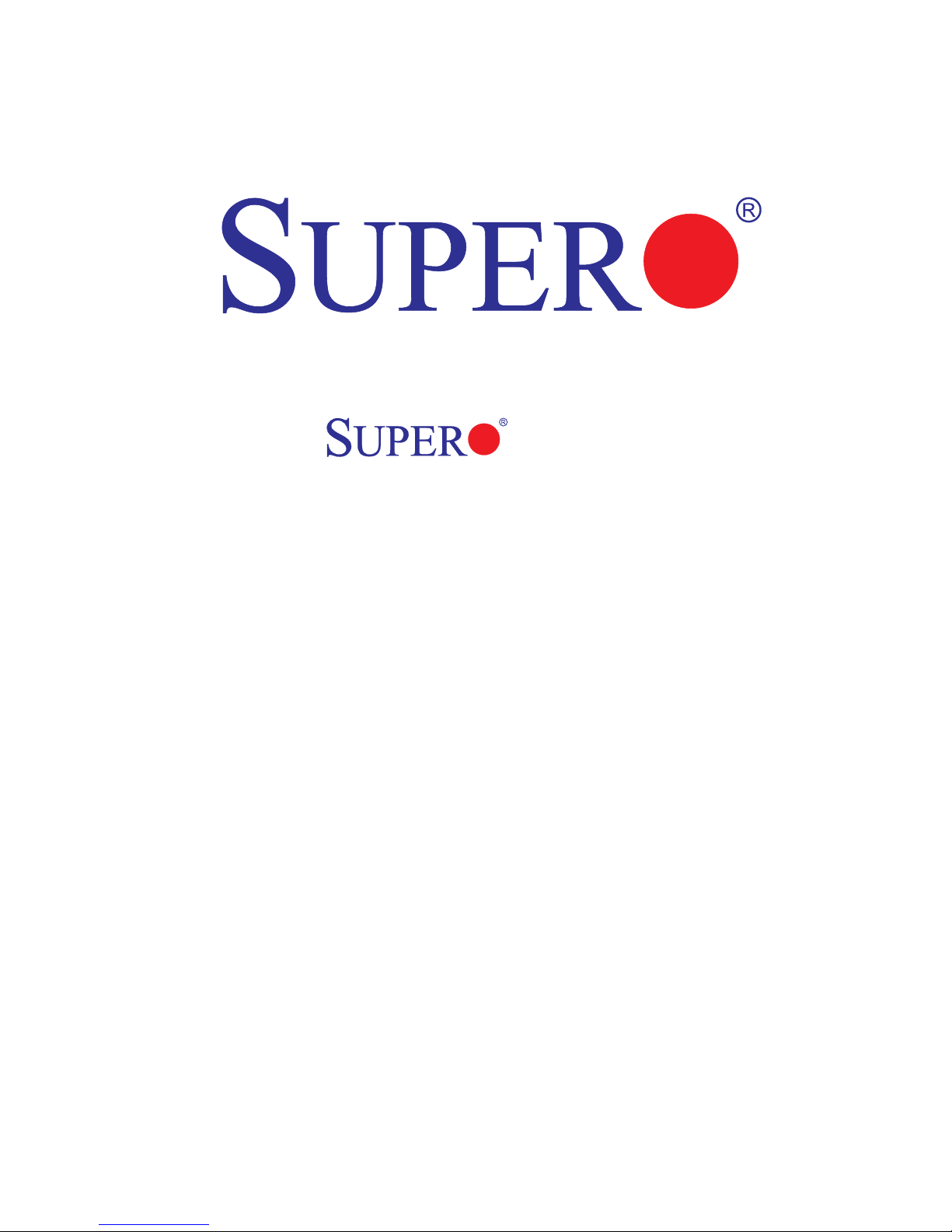
PDSLM
USER’S MANUAL
Revision 1.0a
Page 2
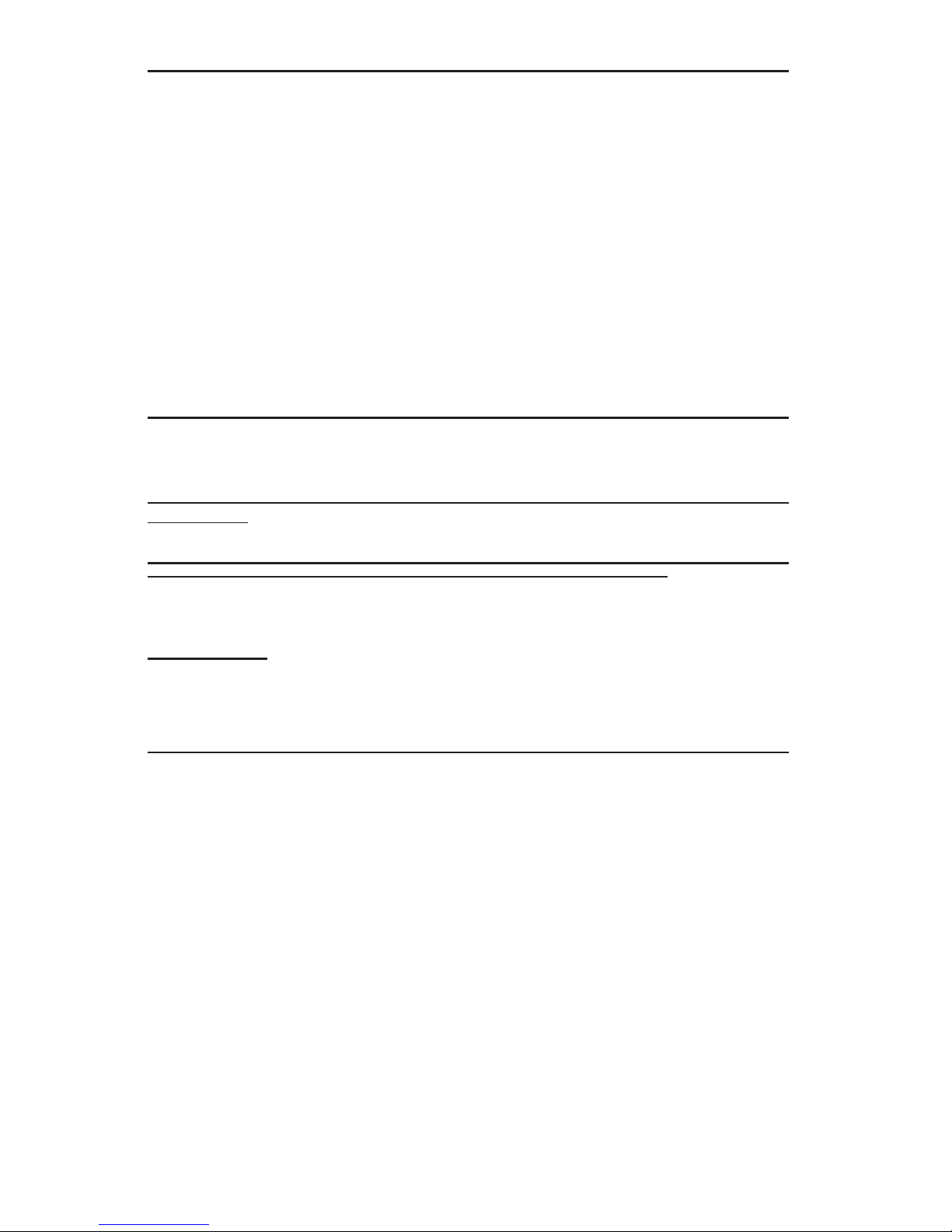
The information in this User’s Manual has been carefully reviewed and is believed to be accurate.
The vendor assumes no responsibility for any inaccuracies that may be contained in this document,
makes no commitment to update or to keep current the information in this manual, or to notify any
person or organization of the updates. Please Note: For the most up-to-date version of this
manual, please see our web site at www.supermicro.com.
Super Micro Computer, Inc. ("Supermicro") reserves the right to make changes to the product
described in this manual at any time and without notice. This product, including software, if any,
and documentation may not, in whole or in part, be copied, photocopied, reproduced, translated or
reduced to any medium or machine without prior written consent.
IN NO EVENT WILL SUPER MICRO COMPUTER, INC. BE LIABLE FOR DIRECT, INDIRECT,
SPECIAL, INCIDENTAL, SPECULATIVE OR CONSEQUENTIAL DAMAGES ARISING FROM THE
USE OR INABILITY TO USE THIS PRODUCT OR DOCUMENTATION, EVEN IF ADVISED OF
THE POSSIBILITY OF SUCH DAMAGES. IN PARTICULAR, SUPER MICRO COMPUTER, INC.
SHALL NOT HAVE LIABILITY FOR ANY HARDWARE, SOFTWARE, OR DATA STORED OR USED
WITH THE PRODUCT, INCLUDING THE COSTS OF REPAIRING, REPLACING, INTEGRATING,
INSTALLING OR RECOVERING SUCH HARDWARE, SOFTWARE, OR DATA.
Any disputes arising between manufacturer and customer shall be governed by the laws of Santa
Clara County in the State of California, USA. The State of California, County of Santa Clara shall
be the exclusive venue for the resolution of any such disputes. Super Micro's total liability for all
claims will not exceed the price paid for the hardware product.
FCC Statement: Information on FCC compliance of this motherboard can be found on Supermicro's
web site at www.supermicro.com.
California Best Management Practices Regulations for Perchlorate Materials: This Perchlorate
warning applies only to products containing CR (Manganese Dioxide) Lithium coin cells. “Perchlorate
Material-special handling may apply. See www.dtsc.ca.gov/hazardouswaste/perchlorate”
WARNING: Handling of lead solder materials used in this
product may expose you to lead, a chemical known to
the State of California to cause birth defects and other
reproductive harm.
Manual Revision 1.0a
Release Date: August 27, 2008
Unless you request and receive written permission from Super Micro Computer, Inc., you may not
copy any part of this document.
Information in this document is subject to change without notice. Other products and companies
referred to herein are trademarks or registered trademarks of their respective companies or mark
holders.
Copyright © 2008 by Super Micro Computer, Inc.
All rights reserved.
Printed in the United States of America
Page 3
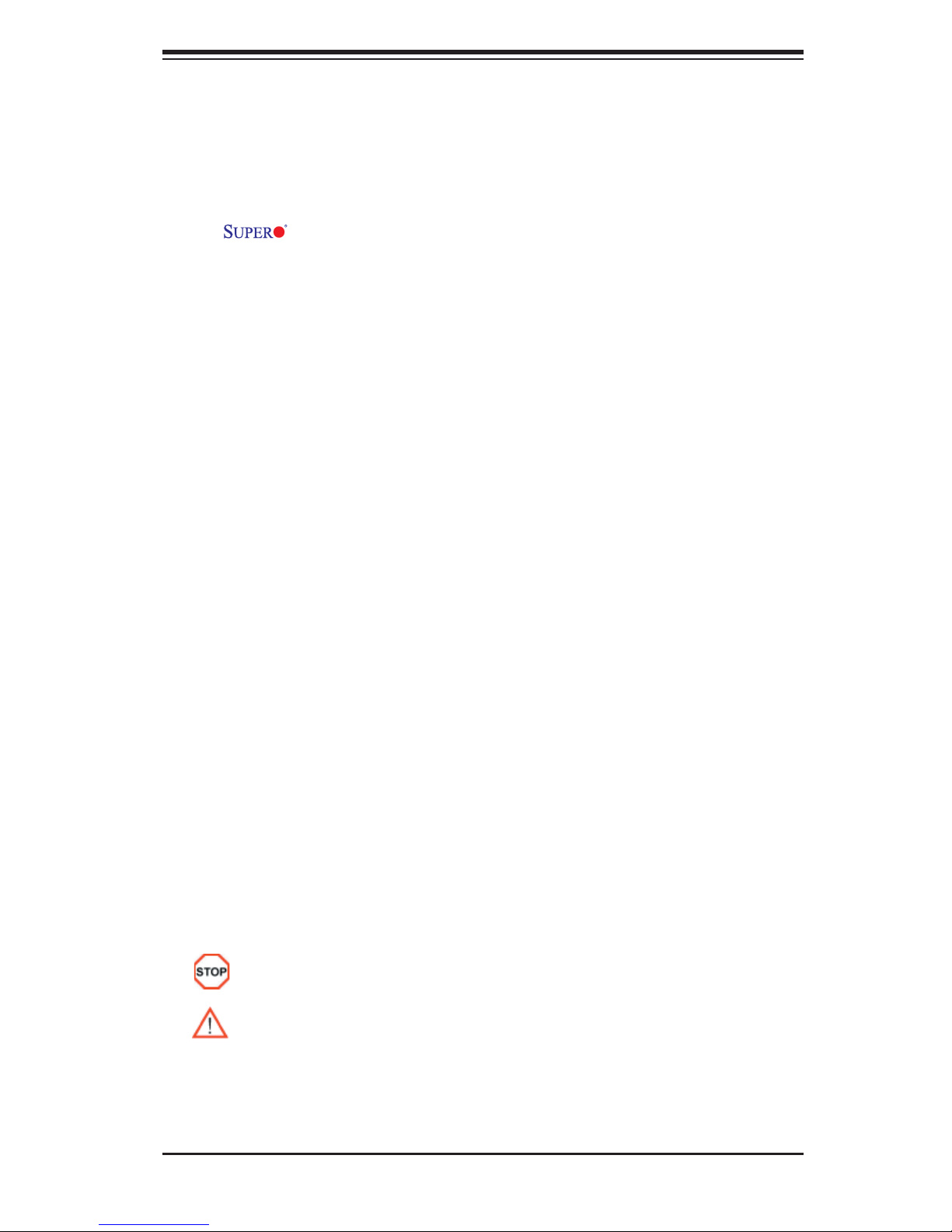
Preface
Preface
About This Manual
This manual is written for system integrators, PC technicians and
knowledgeable PC users. It provides information for the installation and use of
the
Duo or a Core Solo Processor at system bus speeds of up to 667 MHz. The Intel
Core2 Duo and Core Solo Processors are housed in a Micro Flip-Chip Pin Grid
Array (Micro-FCPGA) package seated in an mPGA478M socket. With support of
the Dual-Core Technology, Intel Wide Dynamic Execution, Intel Advanced Smart
Cache, Intel Advanced Digital Media Boost, Intel Smart Memory Access, and the
Matrix Storage Technology, the PDSLM delivers unparalleled system performance
and great power effi ciency in a slim size package. Please refer to the motherboard
specifi cations pages on our web site (http://www.supermicro.com/products) for
updates or visit Intel's web site for processor support. This product is intended to
be professionally installed.
PDSLM motherboard. The PDSLM supports a single Intel Core2
Manual Organization
Chapter 1 describes the features, specifi cations and performance of the PDSLM
motherboard and provides detailed information about the chipset.
Chapter 2 provides hardware installation instructions. Read this chapter when in-
stalling the processor, memory modules and other hardware components into the
system. If you encounter any problems, see Chapter 3, which describes trouble-
shooting procedures for the video, the memory and the system setup.
Chapter 4 includes an introduction to the BIOS and provides detailed information
on running the CMOS Setup utility.
Appendix A provides BIOS POST Messages.
Appendix B lists BIOS POST Codes.
Appendix C lists Software Installation Instructions.
Conventions Used in this Manual
Special attention should be given to the following symbols for proper installation and
to prevent damage done to the components or injury to yourself:
Danger/Caution: Instructions to be strictly followed to prevent catastrophic
system failure or to avoid bodily injury
Warning: Important information given to prevent faulty installation and to avoid
damage to the motherboard and the components
Note: Additional Information given to ensure proper component installation and
correct system setup
iii
Page 4
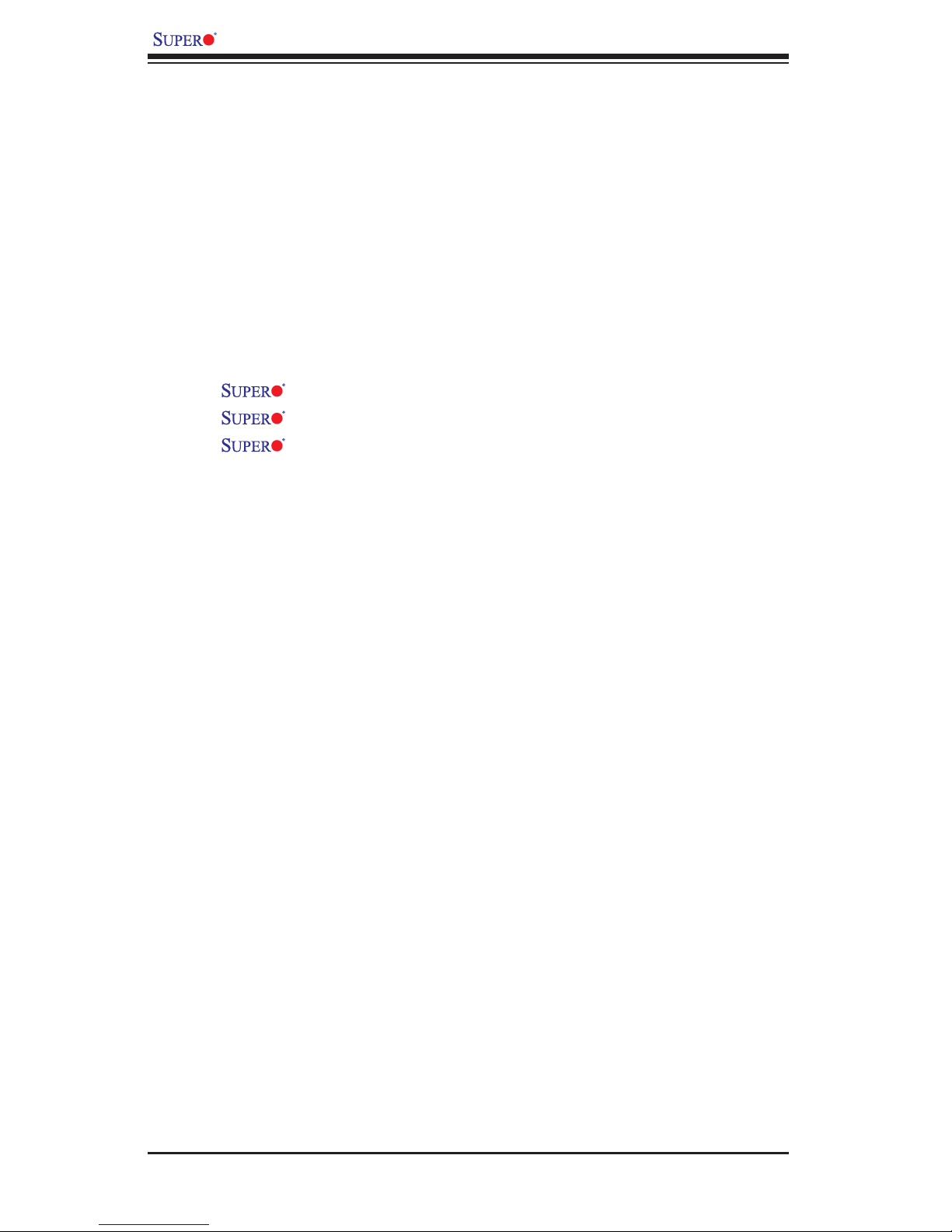
PDSLM User’s Manual
Table of Contents
Preface
About This Manual ...................................................................................................... iii
Manual Organization .................................................................................................... iii
Conventions Used in this Manual ................................................................................ iii
Chapter 1: Introduction
1-1 Overview ......................................................................................................... 1-1
Checklist ..................................................................................................... 1-1
Contacting Supermicro ............................................................................... 1-2
PDSLM Image ........................................................................... 1-3
PDSLM Layout ........................................................................... 1-4
PDSLM Quick Reference ............................................................ 1-5
Motherboard Features .............................................................................. 1-6
System Block Diagram ............................................................................... 1-8
1-2 Chipset Overview ........................................................................................... 1-9
1-3 PC Health Monitoring ................................................................................... 1-10
1-4 Power Confi guration Settings ....................................................................... 1-10
1-5 ACPI Features ............................................................................................... 1-10
Chapter 2: Installation
2-1 Static-Sensitive Devices ................................................................................. 2-1
2-2 Processor/Heatsink Installation and Removal ................................................ 2-2
2-3 Mounting the Motherboard in the Chassis ..................................................... 2-6
2-4 Installing DDR2 Memory ................................................................................ 2-7
2-5 Connectors and I/O Ports ................................................................................ 2-9
A. Back Panel Connector and I/O Ports ......................................................... 2-9
ATX PS/2 Keyboard and PS/2 Mouse Ports ............................................ 2-10
Video (VGA/CRT) Connector ....................................................................2-11
Serial Ports ............................................................................................... 2-12
Universal Serial Bus (USB) ..................................................................... 2-13
Gigabit LAN Port ...................................................................................... 2-14
AC'97 Audio .............................................................................................. 2-15
BP-Accessible Line-out Header ............................................................... 2-15
B-1 Front Control Panel .................................................................................. 2-16
B-2 Front Control Panel Pin Defi nitions ......................................................... 2-17
System Beep ............................................................................................ 2-17
Non-Override Power Switch ..................................................................... 2-17
iv
Page 5
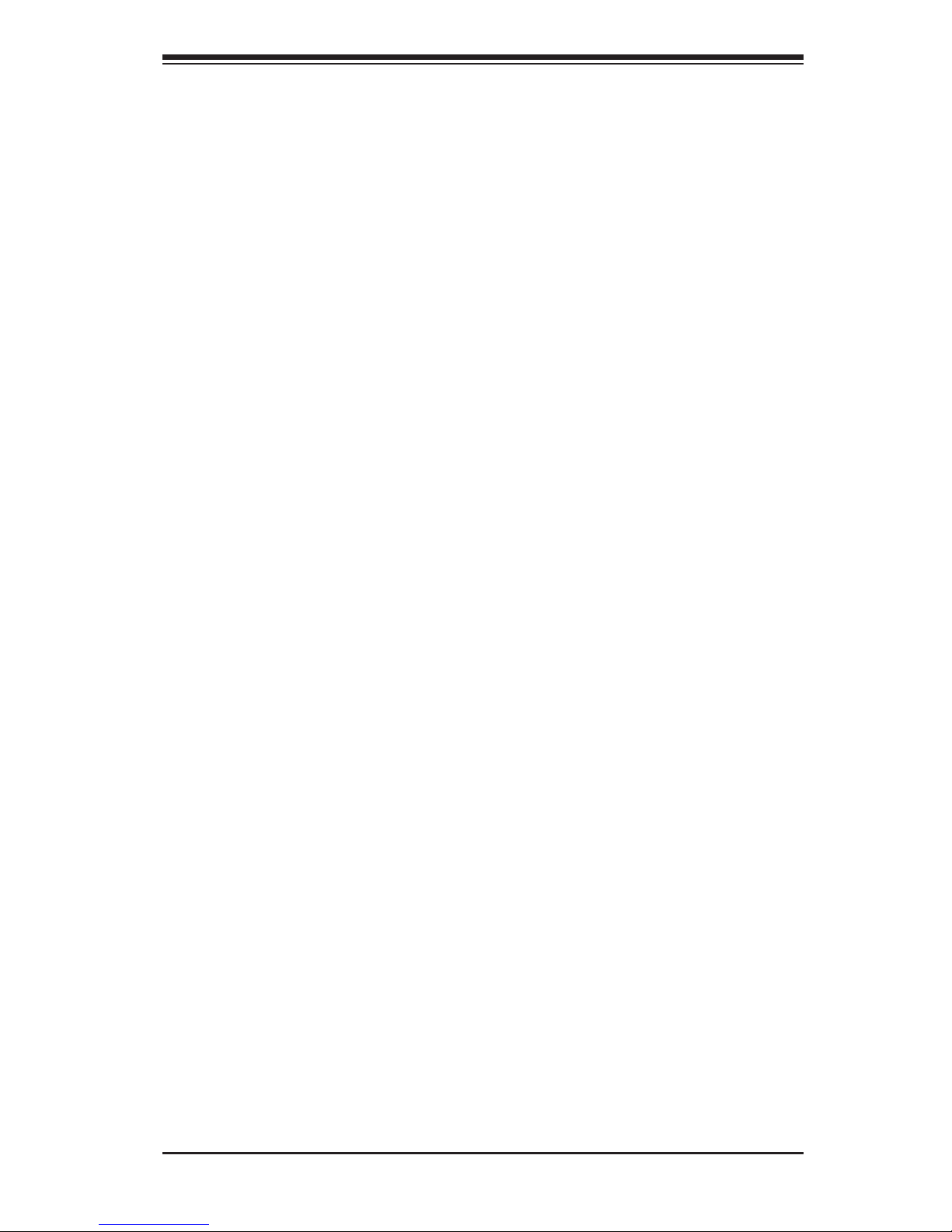
Table of Contents
System Reset Switch .............................................................................. 2-18
Power Switch .......................................................................................... 2-18
Error LED ................................................................................................ 2-19
Message LED .......................................................................................... 2-19
HDD LED ................................................................................................ 2-20
Power LED ............................................................................................... 2-20
2-6 Connecting Cables ....................................................................................... 2-21
Main Power Connector ......................................................................... 2-21
External Power Connector ....................................................................... 2-21
Internal Buzzer (Speaker Connector) ...................................................... 2-22
Fan Headers ............................................................................................. 2-23
2-7 Jumper Settings ............................................................................................ 2-24
Explanation of Jumpers ......................................................................... 2-24
Internal Buzzer Enable ........................................................................... 2-24
CMOS Clear ........................................................................................... 2-25
2-8 Onboard Indicators ....................................................................................... 2-26
GLAN LED Indicators ............................................................................... 2-26
Onboard Power LED ................................................................................ 2-27
2-9 SATA and Hard Disk Drive Connections ...................................................... 2-28
SATA Connectors .................................................................................... 2-28
IDE Connector ......................................................................................... 2-29
Chapter 3: Troubleshooting
3-1 Troubleshooting Procedures ........................................................................... 3-1
Before Power On ....................................................................................... 3-1
No Power ................................................................................................... 3-1
No Video .................................................................................................. 3-1
Memory Errors ........................................................................................... 3-2
Losing the System’s Setup Confi guration ................................................ 3-2
3-2 Technical Support Procedures ....................................................................... 3-2
3-3 Frequently Asked Questions .......................................................................... 3-3
3-4 Returning Merchandise for Service ................................................................. 3-4
Chapter 4: BIOS
4-1 Introduction ....................................................................................................... 4-1
4-2 Main Setup ...................................................................................................... 4-2
4-3 Advanced Setup .............................................................................................. 4-3
4-4 Security Settings ............................................................................................. 4-14
v
Page 6
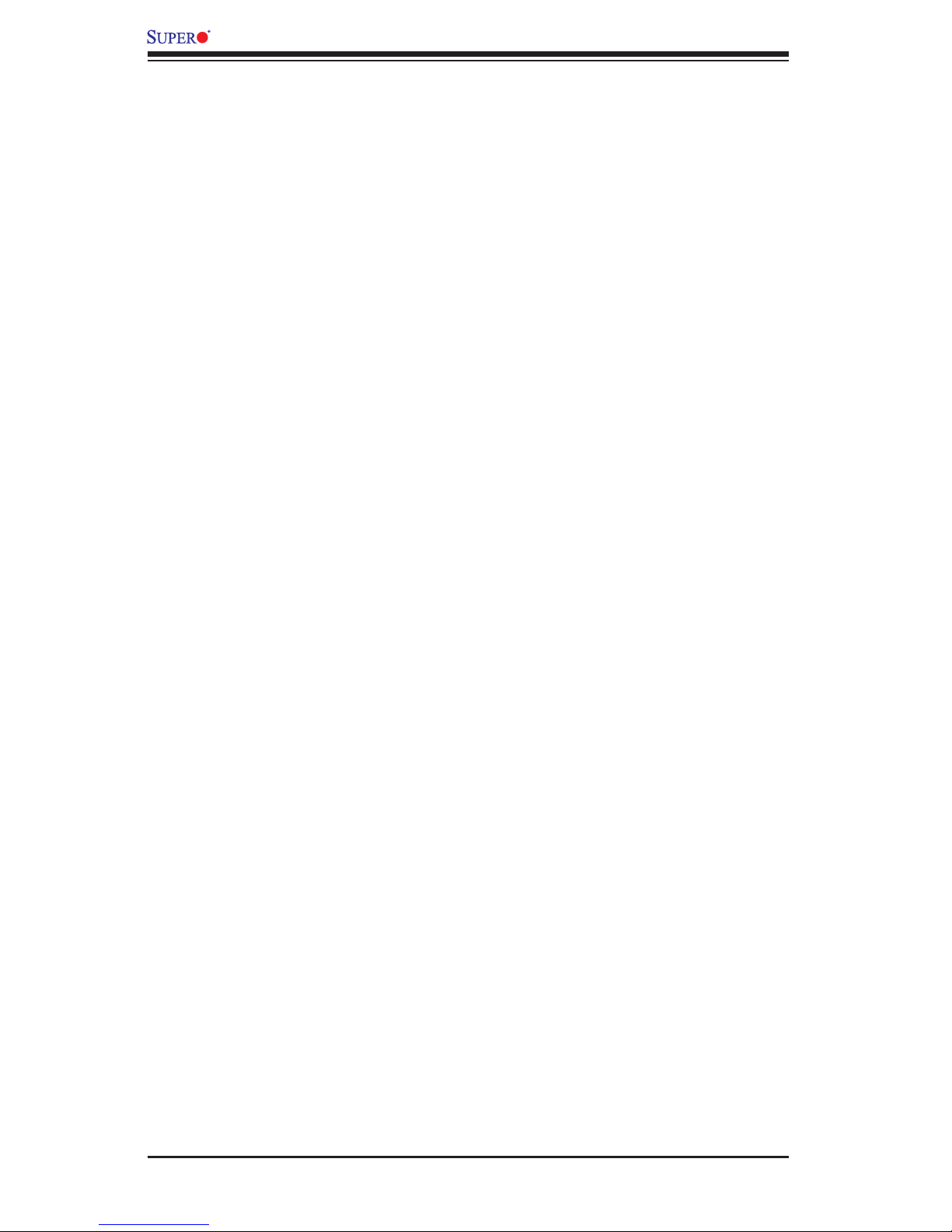
PDSLM User’s Manual
4-5 Boot Settings .................................................................................................. 4-15
4-6 Exit Options .................................................................................................... 4-16
Appendices:
Appendix A: BIOS Error Beep Codes .......................................................................A-1
Appendix B: BIOS POST Codes ................................................................................B-1
Appendix C: Installing Software Programs and Drivers .............................................C-1
vi
Page 7
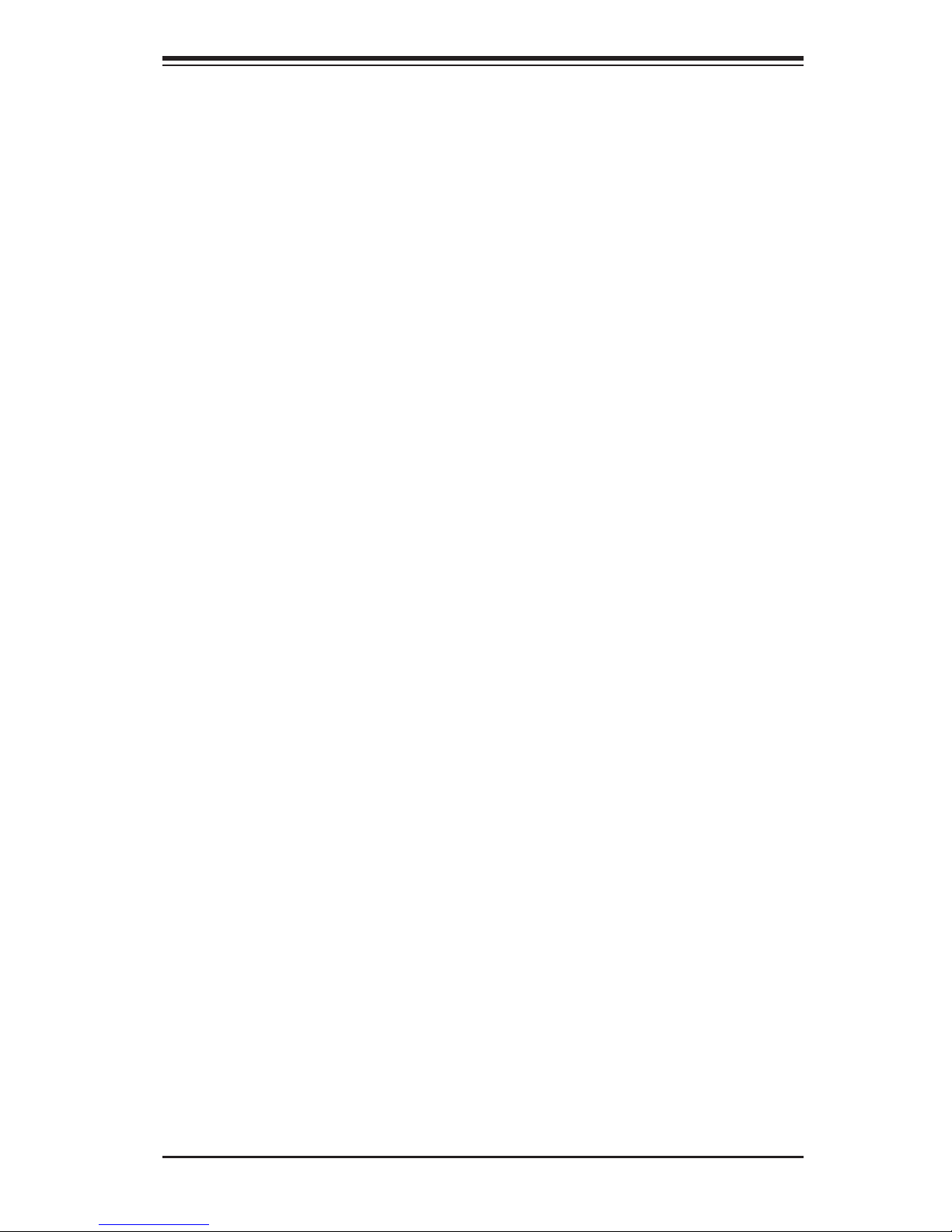
Chapter 1: Introduction
Chapter 1
Introduction
1-1 Overview
Checklist
Congratulations on purchasing your computer motherboard from an acknowledged
leader in the industry. Supermicro boards are designed with the utmost attention to
detail to provide you with the highest standards in quality and performance.
Please check that the following items have all been included with your motherboard.
If anything listed here is damaged or missing, contact your retailer.
All the following items are included in the shipping package.
One (1) Supermicro Mainboard
One (1) Supermicro CD containing drivers and utilities
One (1) User's/BIOS Manual (Optional)
1-1
Page 8
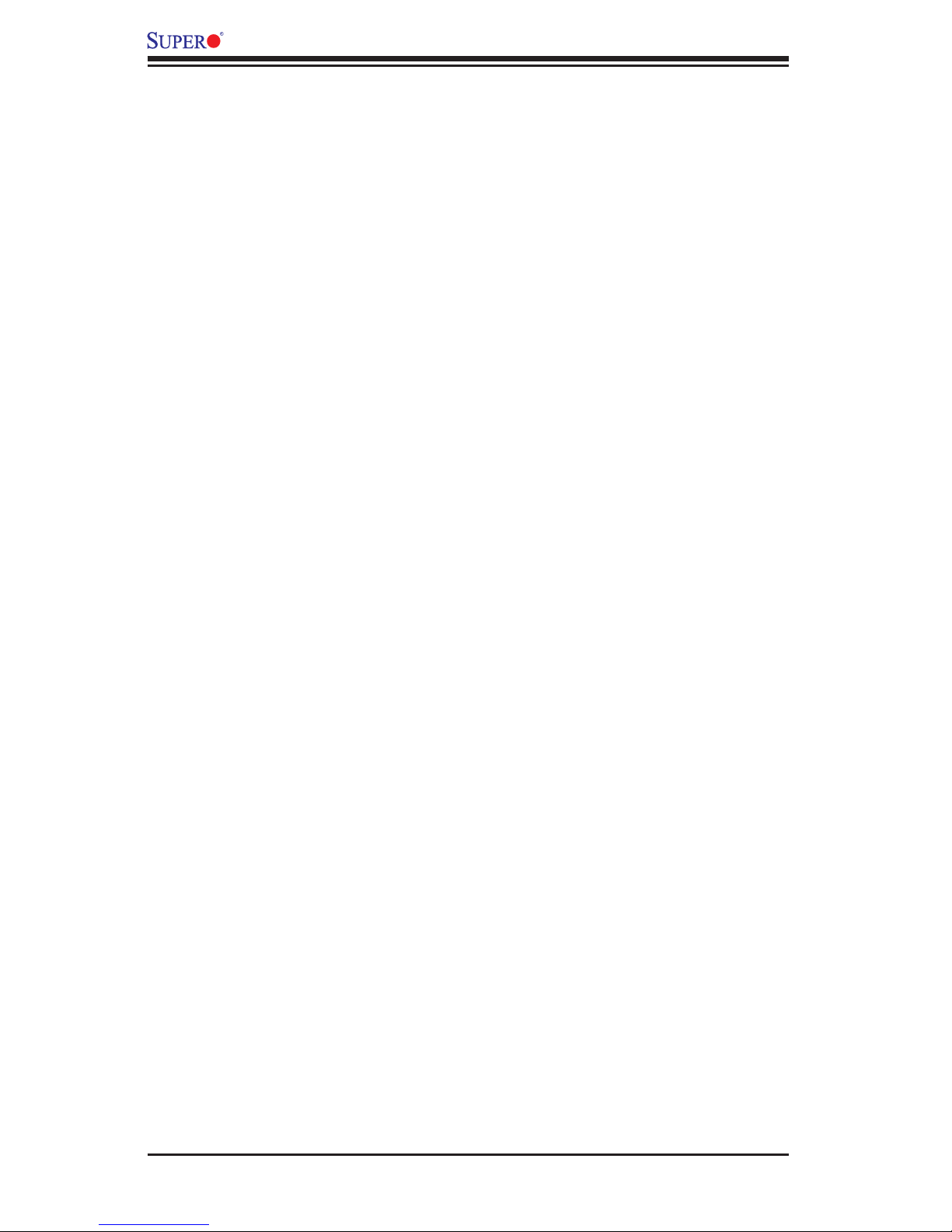
PDSLM User’s Manual
Contacting Supermicro
Headquarters
Address: Super Micro Computer, Inc.
980 Rock Ave.
San Jose, CA 95131 U.S.A.
Tel: +1 (408) 503-8000
Fax: +1 (408) 503-8008
Email: marketing@supermicro.com (General Information)
support@supermicro.com (Technical Support)
Web Site: www.supermicro.com
Europe
Address: Super Micro Computer B.V.
Het Sterrenbeeld 28, 5215 ML
's-Hertogenbosch, The Netherlands
Tel: +31 (0) 73-6400390
Fax: +31 (0) 73-6416525
Email: sales@supermicro.nl (General Information)
support@supermicro.nl (Technical Support)
rma@supermicro.nl (Customer Support)
Asia-Pacifi c
Address: Super Micro Computer, Inc.
4F, No. 232-1, Liancheng Rd.
Chung-Ho 235, Taipei County
Taiwan, R.O.C.
Tel: +886-(2) 8226-3990
Fax: +886-(2) 8226-3991
Web Site: www.supermicro.com.tw
Technical Support:
Email: support@supermicro.com.tw
Tel: 886-2-82261900
1-2
Page 9

PDSLM Image
Chapter 1: Introduction
Note:
All images and layouts shown in this manual were based upon the latest PCB
Revision available at the time of publishing of this manual. The motherboard
you've received may or may not look exactly the same as the graphics shown in
this manual.
1-3
Page 10
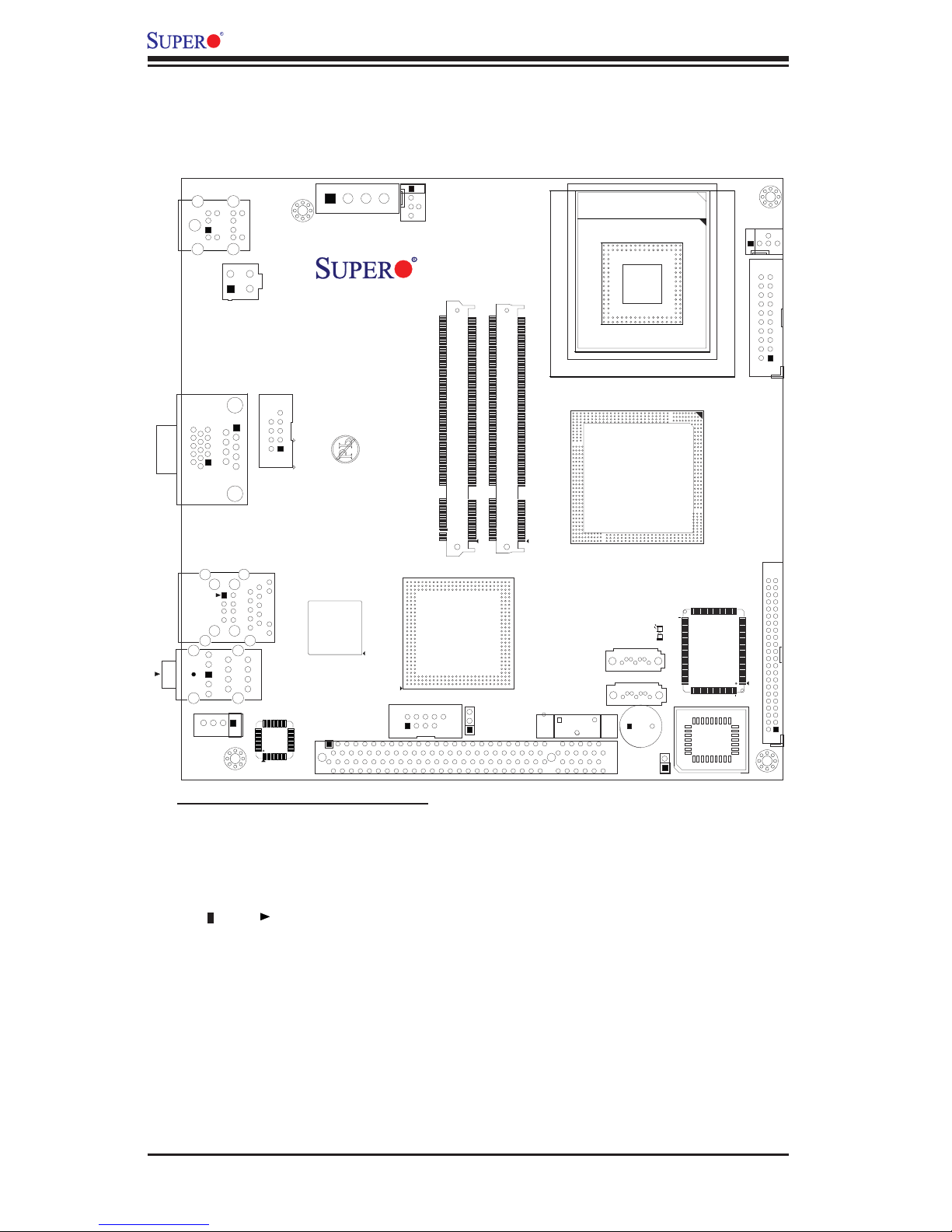
PDSLM User’s Manual
J5
External PWR
KB/MOUSE
J6
4-Pin PWR
J11
Motherboard Layout
(not drawn to scale)
FAN2
Chassis Fan
PDSLM
FAN1
CPU Fan
Intel
CPU
COM-B
COM-A&CRT
J17
LAN/USB 0&1
AUDIO JACK
Line-Out
J3
J8
JCOM2
LAN
CTRL
J7
Audio
CTRL
Important Notes to the User
JDIMM1
Intel
ICH7M
South Bridge
USB 2/3
J12
SO-DIMM-A (DIMM Slot 1)
PCI 33MHZ
SO-DIMM-B (DIMM Slot 2)
JDIMM2
JCMOS1
Battery
mPGA478 SOCKET
Intel
945GME
North Bridge
SATA2
JS2
SATA0
JS1
JPS1
Buzzer
JPCI1
DP1
JSPKR1
Super I/O
BIOS
Front Panel Control
JF1
IDE
JIDE1
• Connectors/Jumpers not indicated are for testing only.
• See Chapter 2 for detailed information on jumpers, I/O ports and JF1
frontpanel connections.
• " " or " " indicates the location of "Pin 1".
• When one DIMM module is used, install it in DIMM Slot 1 (SO-DIMMA or
JDIMM1). To un-install the DIMM module, be sure to remove the one installed
in DIMM Slot 2 (SO-DIMMB or JDIMM2) fi rst.
• To power on the system, please short Pin 14 (the green wire) and Pin 15 (the
black wire) of the 12V 20-Pin ATX power connector or Pin 16 (the green wire)
and Pin 17 (the black wire) of the 12V 24-Pin ATX power connector fi rst. For
system stability, please use 4-pin 12V PWR cables that can supply at least
13A current.
1-4
Page 11
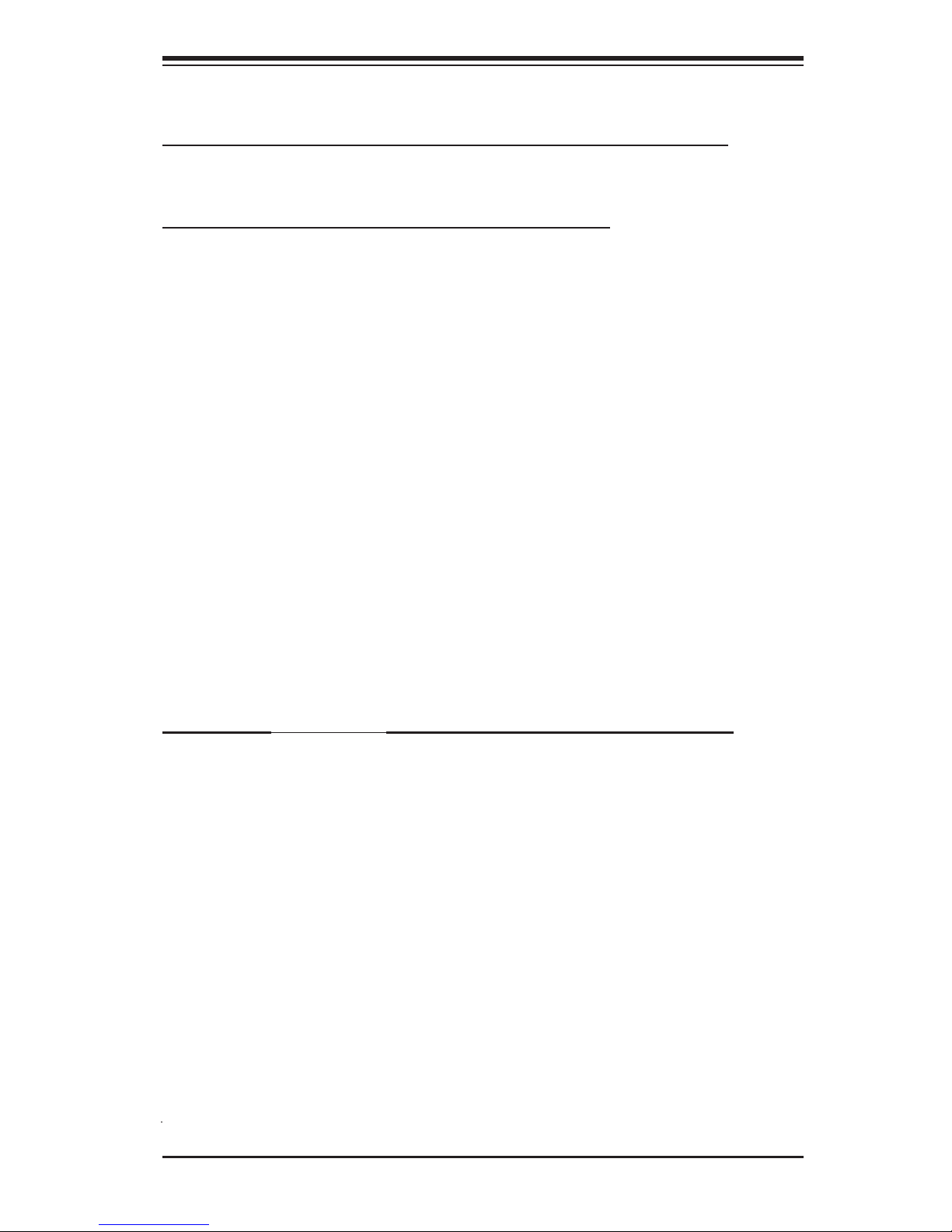
Chapter 1: Introduction
PDSLM Quick Reference (See Chapter 2 for details.)
Jumpers Description Default Setting
JCMOS1 CMOS Clear Pins 1-2 (Keep CMOS)
JSPKR1 Internal Speaker (Buzzer) Enabled On (Enabled)
Connectors Description
4-Pin Power (J11) 12V 4-Pin Power Connector (used for the motherboard)
4-Pin PWR (J5) 4-pin (12V/5V) External Power Connector (for external
removable devices.)
Audio Jack (J7) Backplane Line-in, Line-out, Microphone-in Connectors
Audio (Line-out) Header (J8) Back Panel-Accessible Line-out Header
COM-A (J17) Backplane COM Port A
(Internal) COM-B (JCOM2) Onboard (Internal) COM-B Connector
SO-DIMMA (JDIMM1) Memory Module DIMM Slot 1 (Note 1)
SO-DIMMB (JDIMM2) Memory Module DIMM Slot 2 (Note 2)
Fans 1/2 Fan1: CPU Fan, Fan2: Case (Chassis) Fan
FP Control (JF1) Front Panel Control Header
IDE (JIDE1) 44-Pin IDE slots for 2.5" HDDs
KB/MS (J6) PS/2 Keyboard/Mouse Connector
LAN (J3) Ethernet RJ45 (Gigabit LAN) Port Connector
SATA 0 & 2 (JS1/JS2) Intel ICH7M SATA Headers
SPKR (SP1) Internal Buzzer
USB0/1 (J3) Back Panel Universal Serial Bus Ports 0,1
USB2/3 (J12) Internal (Front Panel Accessible) USB headers 2,3
VGA/CRT (J17) Video (VGA/CRT) Connector
LED Indicator Description ((Refer to Chapter 2 for details)
DP1 Onboard Power LED Indicator
Note 1: To power on the system, please short Pin 14 (the green wire) and Pin 15 (the
black wire) of the 12V 20-Pin ATX power connector or Pin 16 (the green wire) and Pin
17 (the black wire) of the 12V 24-Pin ATX power connector fi rst. For system stability,
please use 4-pin 12V PWR cables that can supply at least 13A current.
Note 2: When one DIMM module is used, install it in DIMM Slot 1 (SO-DIMMA or
JDIMM1) fi rst. When two modules are used, remove the one installed in DIMM Slot 2
(SO-DIMMB or JDIMM2) fi rst.
Note 3: if the Onboard Power LED is on, the Standby Power is on. Be sure to disconnect
power cables before removing, changing and adding components.
1-5
Page 12
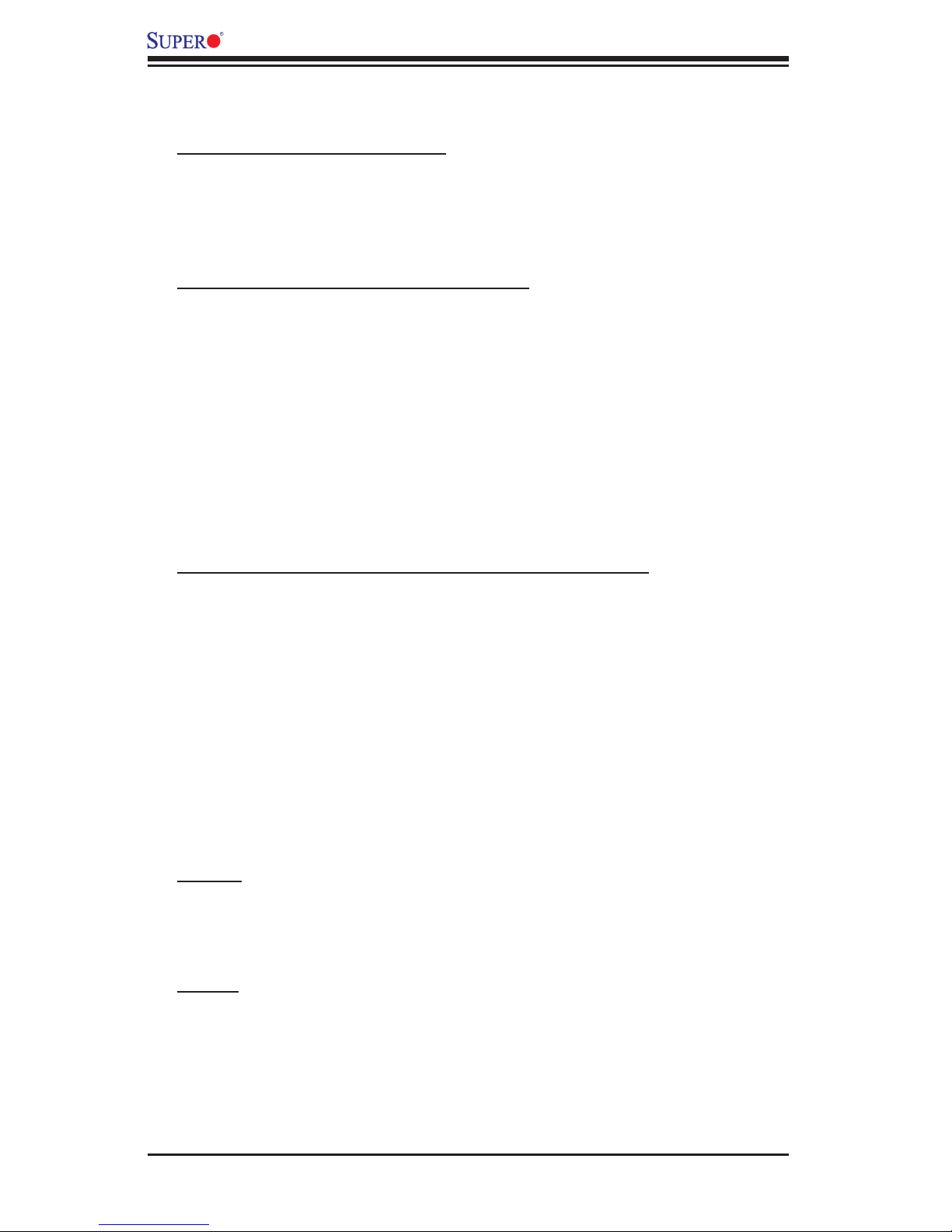
PDSLM User’s Manual
Motherboard Features
CPU Latest CPU technology!
• Single Intel Core2 Duo or Core Solo Processor with a Front Side Bus speed of
up to 667 MHz with support of 2 MB of L2 Cache
• Housed in a Micro Flip-Chip Pin Grid Array (Micro-FCPGA) package in the
mPGA478M socket, supporting the latest Intel CPU Technology.
The Intel Core™ 2 Duo Processor supports:
• Dual-Core Technology
• Intel Wide Dynamic Execution
• Intel Advanced Smart Cache
• Intel Advanced Digital Media Boost
• Intel Smart Memory Access
• Intel Dynamic Power Coordination
• Enhanced Intel Deeper Sleep with Dynamic cache Sizing
• Intel Dynamic Bus Parking
• Advance Power Gating,
• Enhanced Deep C4 Sleep State, and Split Bus Array
The Intel Core Duo and the Core Solo Processors support:
• Intel Architecture with Dynamic Execution
• On die, 2 MB L2 cache with Advanced Transfer Cache Architecture
• Data Prefetch Logic
• Streaming SIMD Extensions Extension 2 (SSE2) and Streaming SIMD Exten-
sions Extension 3 (SSE3)
• Advanced power management features including Enhanced Intel SpeedStep
Technology
• Digital thermal sensor (DTS)
• Execute Disable Bit support for enhanced security
• Intel Virtualization Technology
• Deep C4 and Dynamic Cache Sizing
Memory
• Two DIMM slots support Single/Dual Channel DDR2 667/533/400 MHz up to 4
GB (DDR2 533) of Unbuffered Non-ECC SDRAM.
• One SO-DIMM connector per channel
Chipset
• Intel 945GME Express (North Bridge)
• Intel ICH7M (South Bridge)
1-6
Page 13
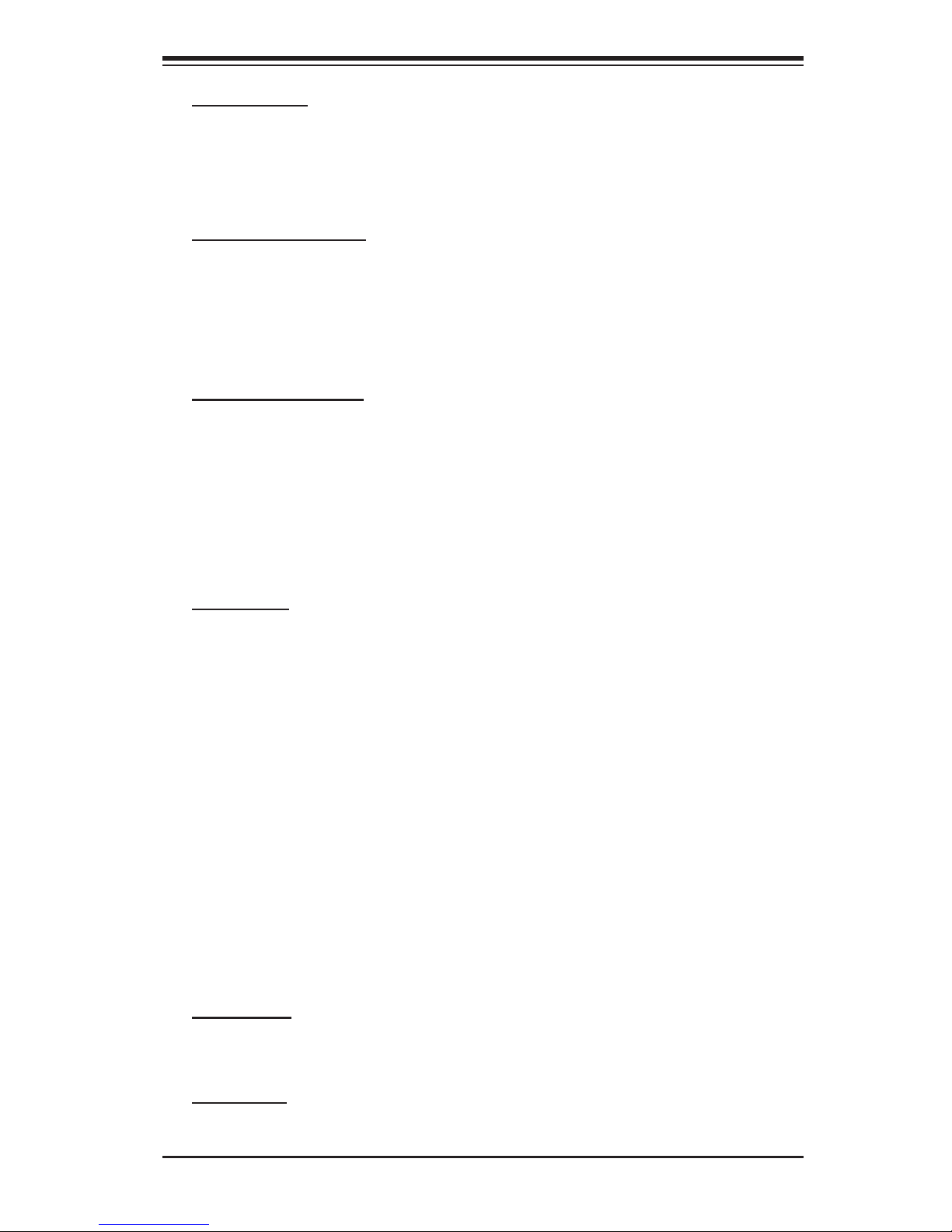
Chapter 1: Introduction
BIOS Features
• 8 Mb Flash EEPROM AMI BIOS
• Plug and Play (PnP), APM 1.2, DMI 2.3, ACPI 1.0/2.0, BIOS rescue hot keys,
USB Keyboard support, Hardware BIOS Virus Protection, SMBIOS 2.3, and RTC
(Real Time Clock)
Power Confi gurations
• ACPI/ACPM Power Management
• Power-on mode for AC Power Recovery
• 4-Pin 12V Power Connector for the motherboard use, additional 4-Pin Power
Connector for external removable devices
• Onboard Standby PWR warning LED Indicator (DP 1)
PC Health Monitoring
• Onboard voltage monitors for CPU cores, Memory (+1.8V), Chipset (+1.5V),
+3.3V, +3.3V Standby,+5V, +5V Standby, +12V, −12V and VBAT
• CPU 2-phase-switching voltage regulator
• CPU Fan auto-off in sleep mode
• Two 4-pin fan headers with Tachometer Monitoring, Pulse Width Modulation Fan
Control & Low Noise Fan Speed Control
• Watch Dog, NMI
Onboard I/O
• One ATA/100 EIDE Channel supports PIO Mode 5
• Single 44 pin IDE Connector supports up to 2 devices
• Intel ICH7M South Bridge supports 2 SATA connectors for 2 devices
• One Fast UART 16550 compatible external serial port and one front-panel inter-
nal accessible headers
• Intel Gigabit Ethernet 82573L Controller supports a gigabit LAN port
• Realtek ALC650 Audio Controller supports 5.1-channel AC'97 audio
• Backplane Line-in, Line-out, Microphone-in audio connections built in and an
additional Line-out header onboard to provide audio access from the rear side
of the system
• PS/2 mouse and PS/2 keyboard ports
• Up to 4 USB (Universal Serial Bus) (two 2.0 Back Panel USB ports and two
Internal Front-Panel Accessible BUS headers)
• One Video (VGA/CRT) Connector
• Super I/O (Winbond W83627 HG)
Temperature
• Monitoring CPU, chassis environment
• CPU Thermal Trip support
Dimensions
• 6.70" (W) x 6.70" (L) (170 mm x 170 mm)
1-7
Page 14
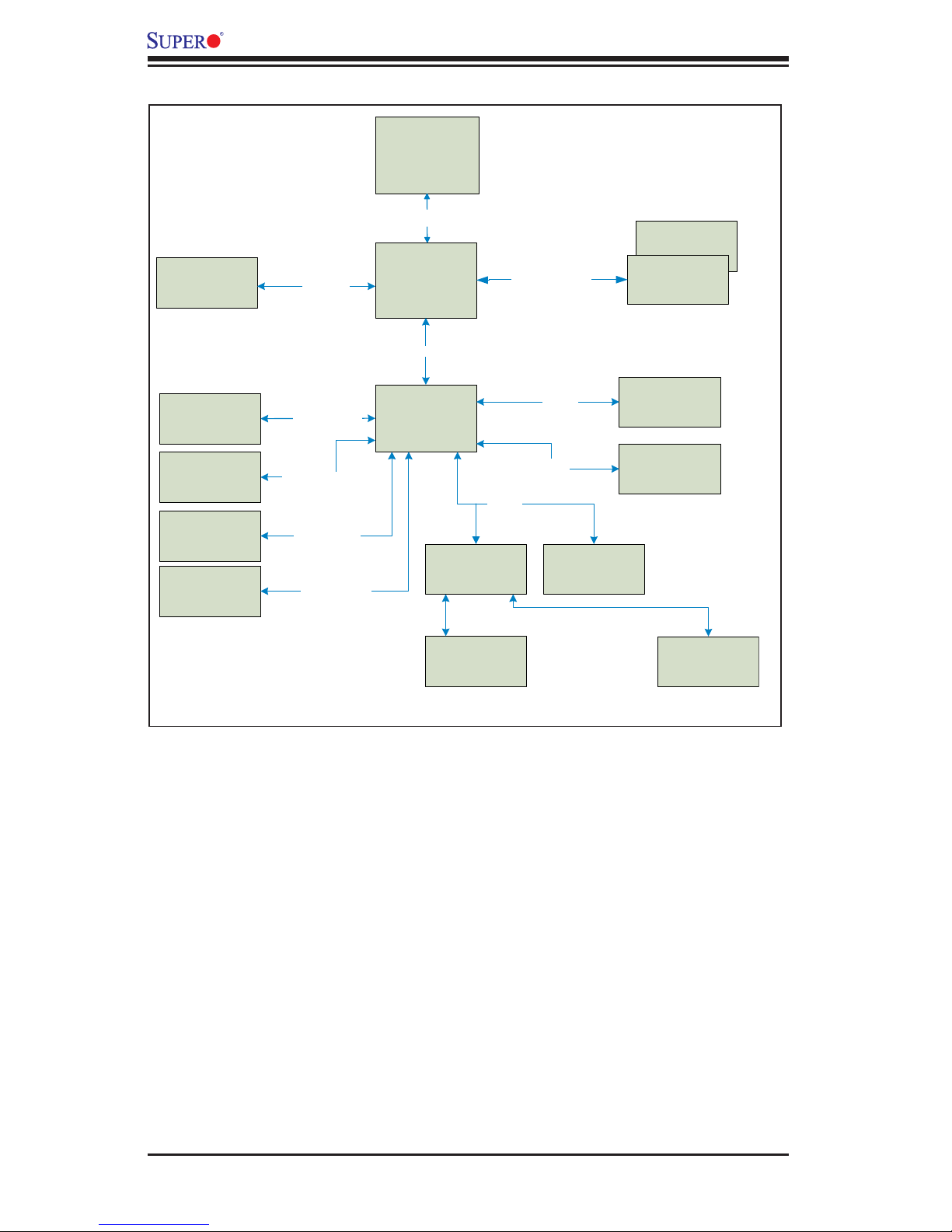
PDSLM User’s Manual
D-sub analog
connector
VGA R /G/B
Intel
478
uFCP GA
S
F
6
B
6
7
5
/
3
z
H
M
Intel
945GME
L2
DMI x 4
3
DD R2 SO-DIMM
Dual Channel D DR 2
667/533/400 MH z
DD R2 SO -DIMM
1x PCI Slot
IDE DMA -100
44-Pin Connector
USB Port
x4
SATA Connector
x2
PCI 32b@3 3 MHz
Ult r a D MA -100 x1
US B 2.0 Channe l
2x SA TA Ch anne l
PCI- E x1
Intel I CH7M
97
AC
LP C B us
LP C S IO
8M B L PC Fl ash
W8 3627HG
Ke yboard
Mouseon
PS / 2 Port
Motherboard Block Diagram
GbE
Intel 82573L
ALC650
5.1 channel
BI O S
2x Serial Po rt
1-8
Page 15
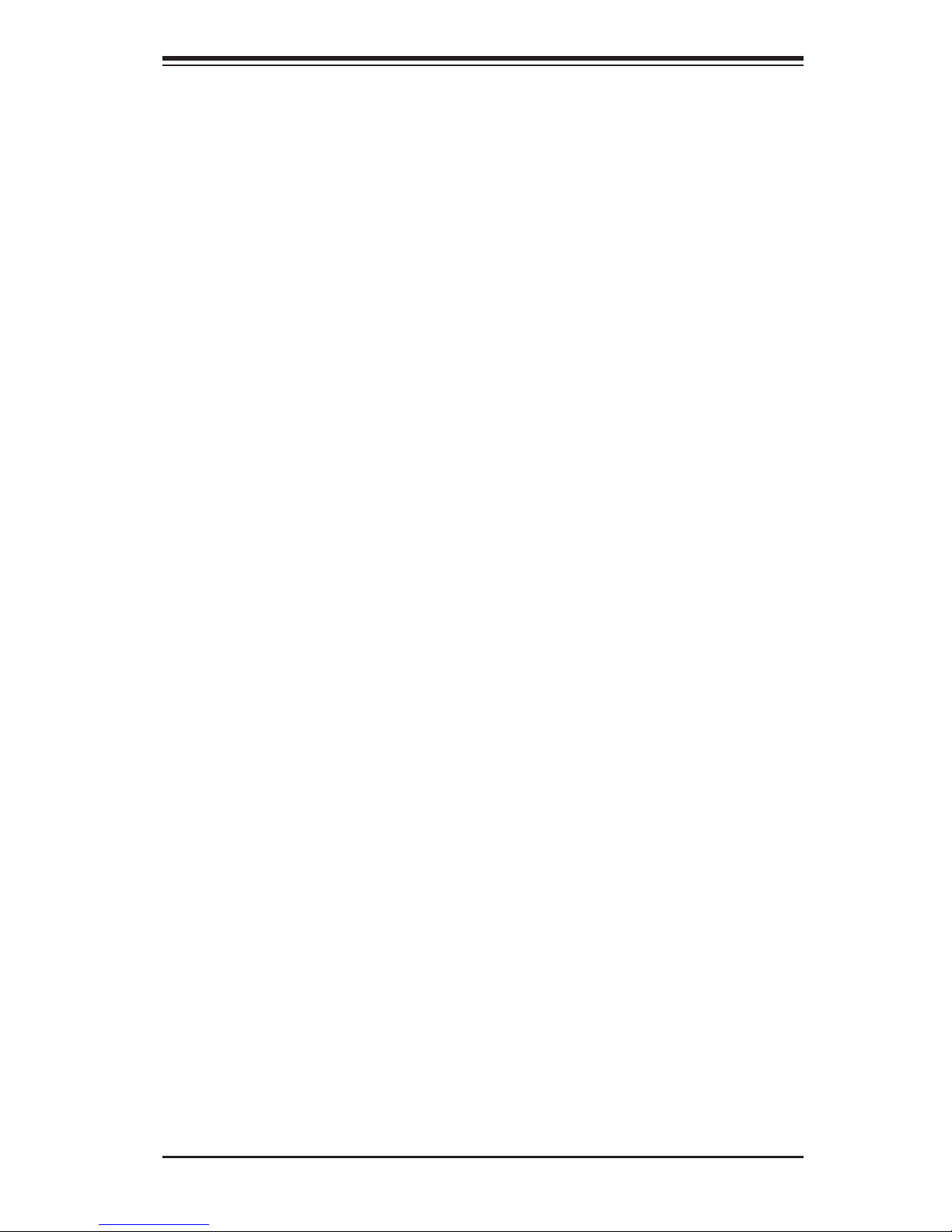
Chapter 1: Introduction
1-2 Chipset Overview
The Intel 945GME Express chipset, designed for use with the Intel Core2 DuoCore
Solo Processor in the Micro Flip-Chip Pin Grid Array Package, consists of the
Generation 3.5 Intel Integrated Graphics Engines and the Intel Graphics Media
Accelerator 950, providing unparalleled graphics support for gaming and desktop
displays.
Memory Controller Hub (MCH)/Graphics Memory Controller Hub
(GMCH)
The MCH manages the data fl ow between four interfaces: the Processor Interface
(FSB), the System Memory Interface (DRAM Controller), the Direct Media Interface
(DMI) and the Graphics Interface. The MCH is optimized for the Intel Core2 Duo/
Core Solo Processor in the Micro Flip-Chip Pin Grid Array Package.
With support of a scalable FSB Vcc_CPU, the MCH supports FSB speed of up to
667 MHz. It integrates a system memory DDR2 controller with two 64-bit interfaces
and supports one or two channels of DDR2 SDRAM.
The I/O Controller (ICH7/ICH7M) provides the data buffering and interface arbitra-
tion required for the system to operate effi ciently. It also provides the bandwidth
needed for the system to maintain its peak performance. The Direct Media Interface
(DMI) provides the chip-to-chip connection between the MCH and the ICH7M.
Intel I/O Controller Hub 7 (ICH7M)
The I/O Controller (ICH7M) provides the data buffering and interface arbitration
required for the system to operate effi ciently. It also provides the bandwidth needed
for the system to maintain its peak performance. The Direct Media Interface (DMI)
provides the connection between the MCH and the ICH7M. The ICH7M supports
Serial ATA ports, USB 2.0 ports and dual channel IDE devices.
Intel ICH7M System Features
The I/O Controller Hub provides the I/O subsystem with access to the rest of the
system. The ICH7M supports the following:
Serial ATA (SATA) Controller
Advanced Confi guration and Power Interface, Version 2.0 (ACPI)
Advanced Host Controller Interface (AHCI)
Intel Matrix Storage Technology
Low Pin Count (LPC) Interface
Serial Peripheral Interface (SPI)
Compatibility Modules (DMA Controller, Timer/Counter, Interrupt Controller
1-9
Page 16
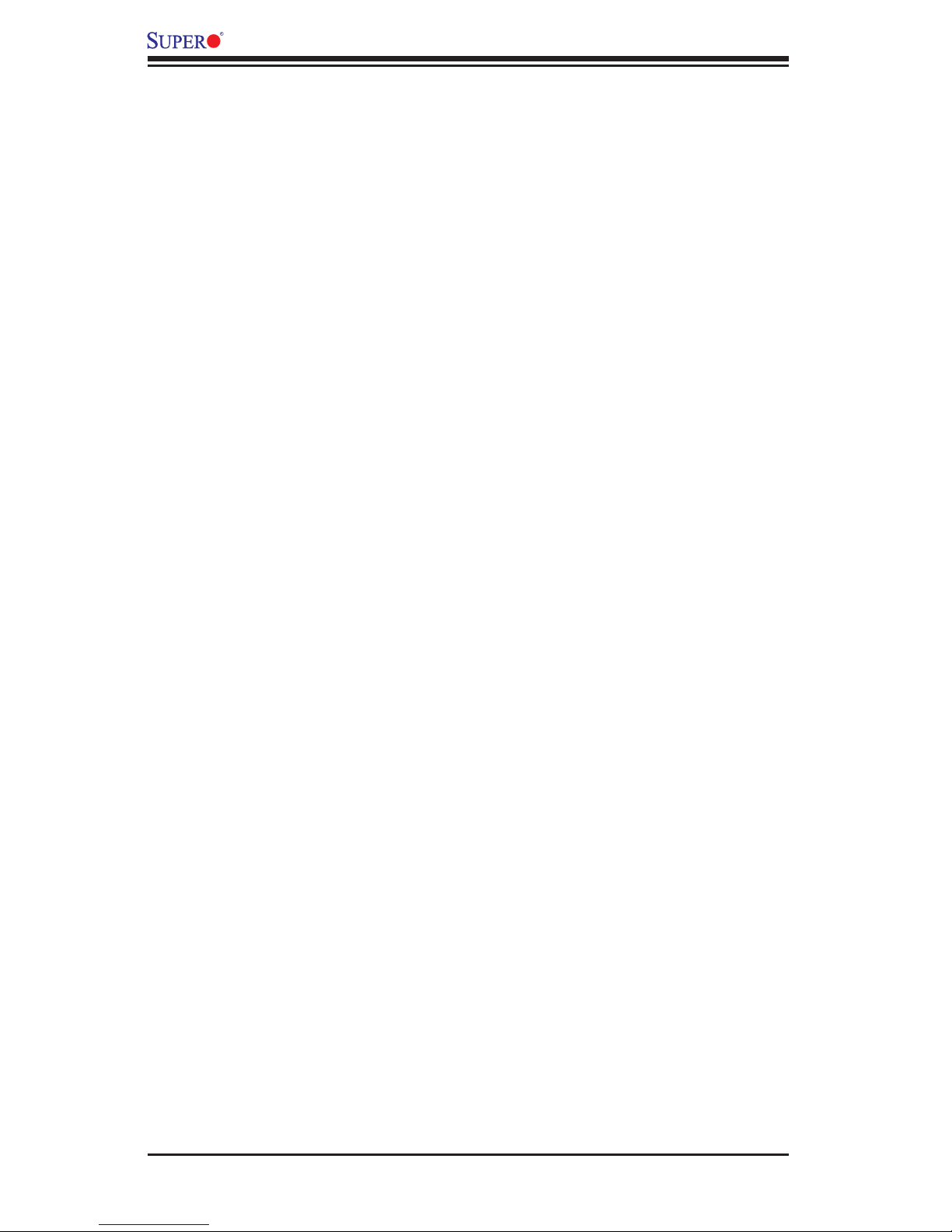
PDSLM User’s Manual
1-3 PC Health Monitoring
This section describes the PC health monitoring features of the PDSLM. The
motherboard has an onboard System Hardware Monitor chip that supports PC
health monitoring.
Onboard Voltage Monitoring
The onboard voltage monitor will scan these voltages continuously: CPU Core
Voltages, Memory (+1.8V), Chipset (+1.5V), +3.3V, +3.3V Standby, +5V, +5V
Standby, +12V, −12V and VBAT.
warning or send an error message to the screen. The user can adjust the voltage
thresholds to defi ne the sensitivity of the voltage monitor.
Fan Status Monitor with Firmware Speed Control
The PC health monitor can check the RPM status of the cooling fans. The onboard
fans are controlled by Thermal Management via BIOS.
Once a voltage becomes unstable, it will give a
1-4 Power Confi guration Settings
This section describes the features of Power Confi guration and Power Management
of your motherboard.
BIOS Support for USB Keyboard
If the USB keyboard is the only keyboard in the system, it will function like a normal
keyboard during system boot-up.
1-5 ACPI Features
ACPI stands for Advanced Confi guration and Power Interface. The ACPI specifi ca-
tion defi nes a fl exible and abstract hardware interface that integrates power man-
agement features with other components of a PC system, including its hardware,
operating system and application software. This enables the system to automati-
cally turn on and off peripherals such as CD-ROMs, network cards and hard disk
drives. This also includes other devices connected to the PC such as VCRs, TVs,
telephones and stereos.
In addition to enabling operating system-directed power management, ACPI
provides a generic system event mechanism for Plug and Play and an operating
system-independent interface for confi guration control. ACPI leverages the Plug
and Play BIOS data structures while providing a processor architecture-indepen-
dent implementation that is compatible with both Windows and Linux Operating
Systems.
1-10
Page 17
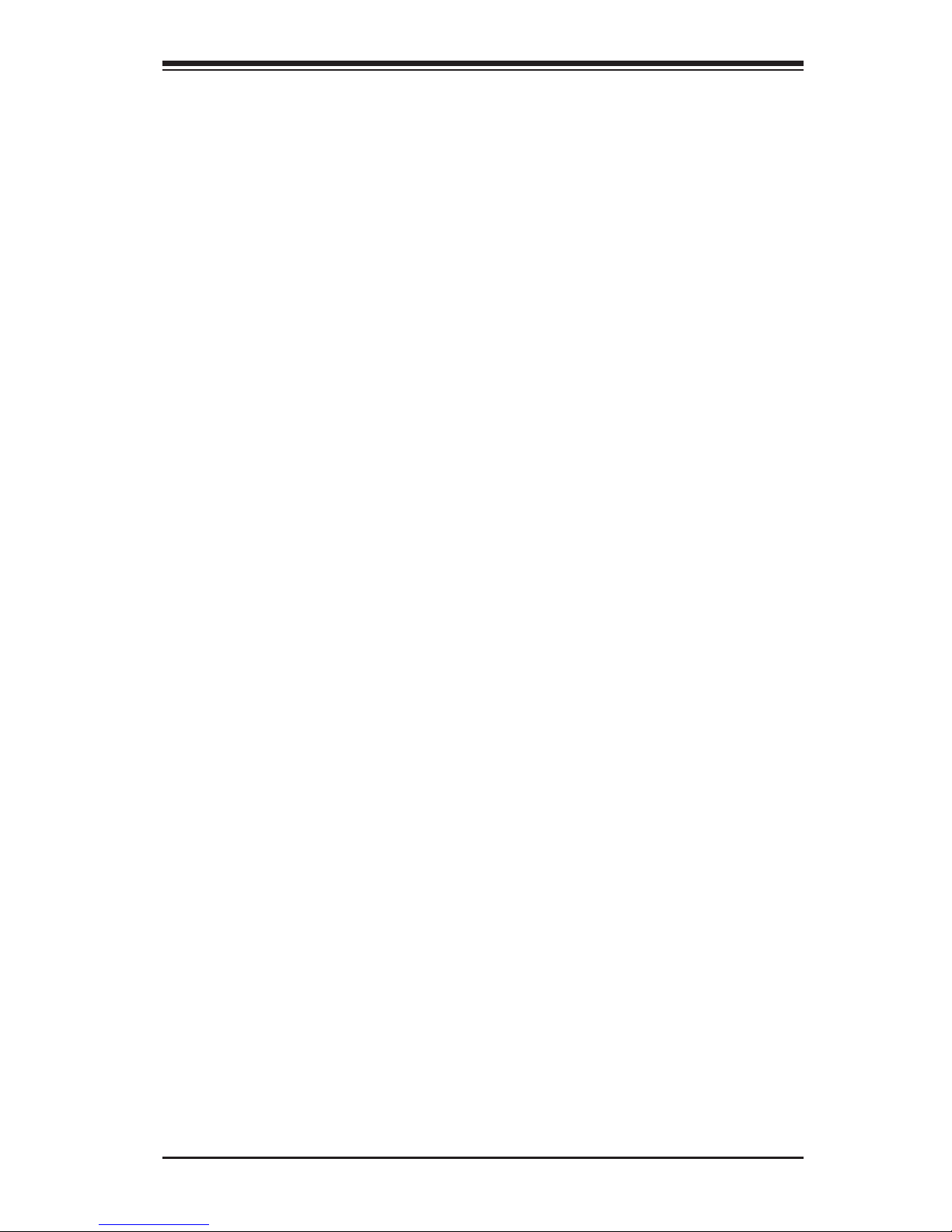
Chapter 2: Installation
Chapter 2
Installation
2-1 Static-Sensitive Devices
Electro-Static-Discharge (ESD) can damage electronic com ponents. To prevent
damage to your system board, it is important to handle it very carefully. The following
measures are generally suffi cient to protect your equipment from ESD.
Precautions
• Use a grounded wrist strap designed to prevent static discharge.
• Touch a grounded metal object before removing the board from the antistatic
bag.
• Handle the board by its edges only; do not touch its components, peripheral
chips, memory modules or gold contacts.
• When handling chips or modules, avoid touching their pins.
• Put the motherboard and peripherals back into their antistatic bags when not in
use.
• For grounding purposes, make sure your computer chassis provides excellent
conductivity between the power supply, the case, the mounting fasteners and
the motherboard.
• Use only the correct type of onboard CMOS battery. Do not install the onboard
upside down battery to avoid possible explosion.
Unpacking
The motherboard is shipped in antistatic packaging to avoid static damage. When
unpacking the board, make sure the person handling it is static protected.
2-1
Page 18
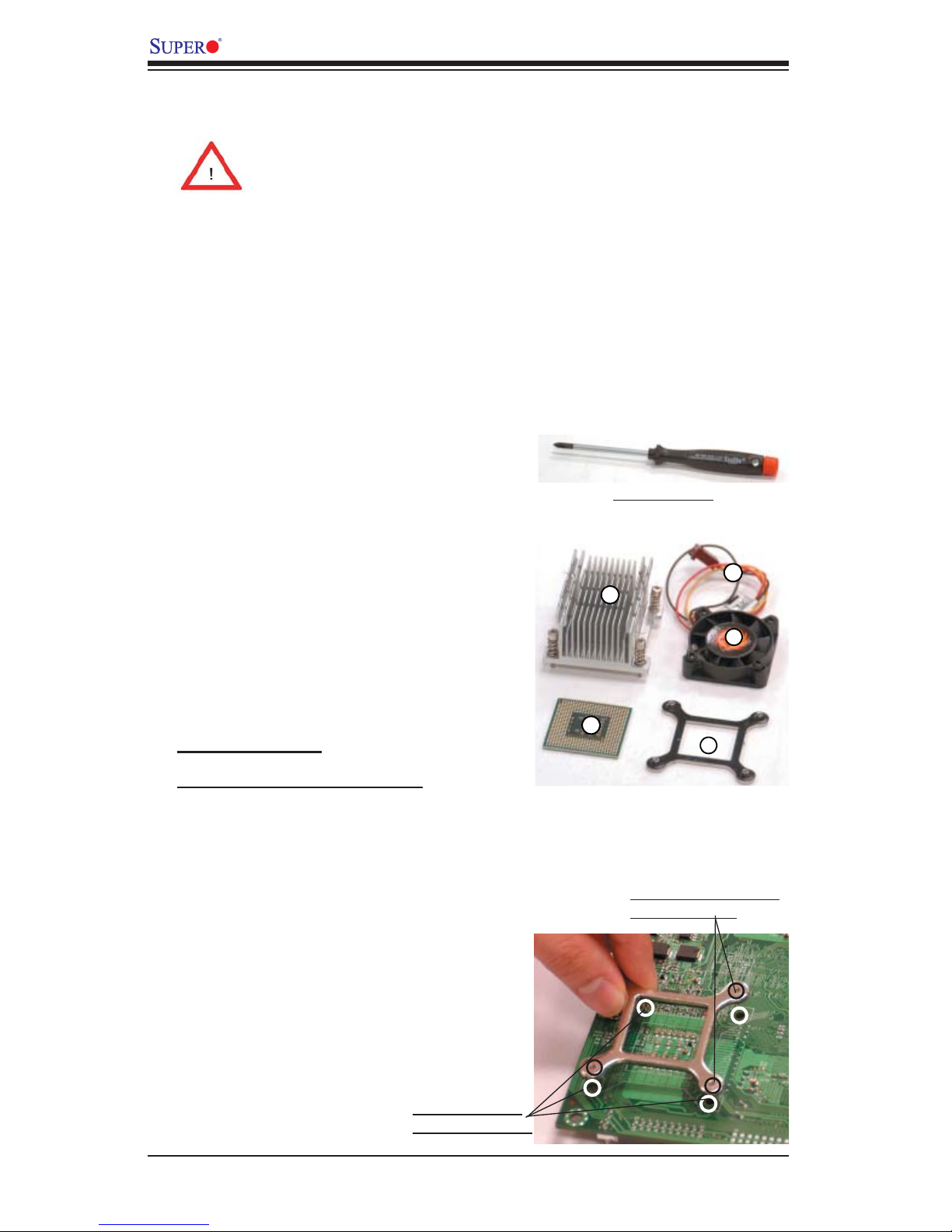
PDSLM User's Manual
1
2
3
4
5
2-2 Processor/Heatsink Installation and Removal
When handling the processor package, avoid placing
direct pressure on the label area of the fan.
Notes:
1. Always connect the power cord last and always remove it before adding, removing
or changing any hardware components. Make sure that you install the processor
into the CPU socket before you install the CPU heatsink.
2. Intel's mPGA478M CPU package contains the CPU fan and heatsink assembly.
If you buy a CPU separately, make sure that you use only the Intel-certifi ed multi-
directional heatsink and fan.
3. Refer to the MB Features Section for more details on CPU support.
Tools Needed:
1. a Phillip 1 screwdriver as shown on the right
2. a Flathead screwdriver
Phillip 1 Screwdriver
mPGA478M CPU Assembly Kit:
The CPU Package includes the following:
1. Heatsink Bracket
2. mPGA 478 CPU
3. CPU Passive Heatsink
4. CPU Fan
5. CPU Fan Cable
CPU Installation
Installing the Heatsink Bracket
Before installing the CPU on the motherboard, you need to install the heatsink
bracket on the reverse side of the motherboard. Follow the steps below to install
the heatsink bracket on the back of the motherboard.
1. Locate the four heatsink mounting
holes on the reverse side of the moth-
erboard and four heatsink lock align-
ments on the heatsink bracket.
Bracket Lock Alignments
(4) on the Bracket
2. Align the four bracket lock align-
ments on the heatsink bracket against
the four mounting holes on the back of
the motherboard.
Heatsink Mounting
Holes (4) on the MB
2-2
Page 19
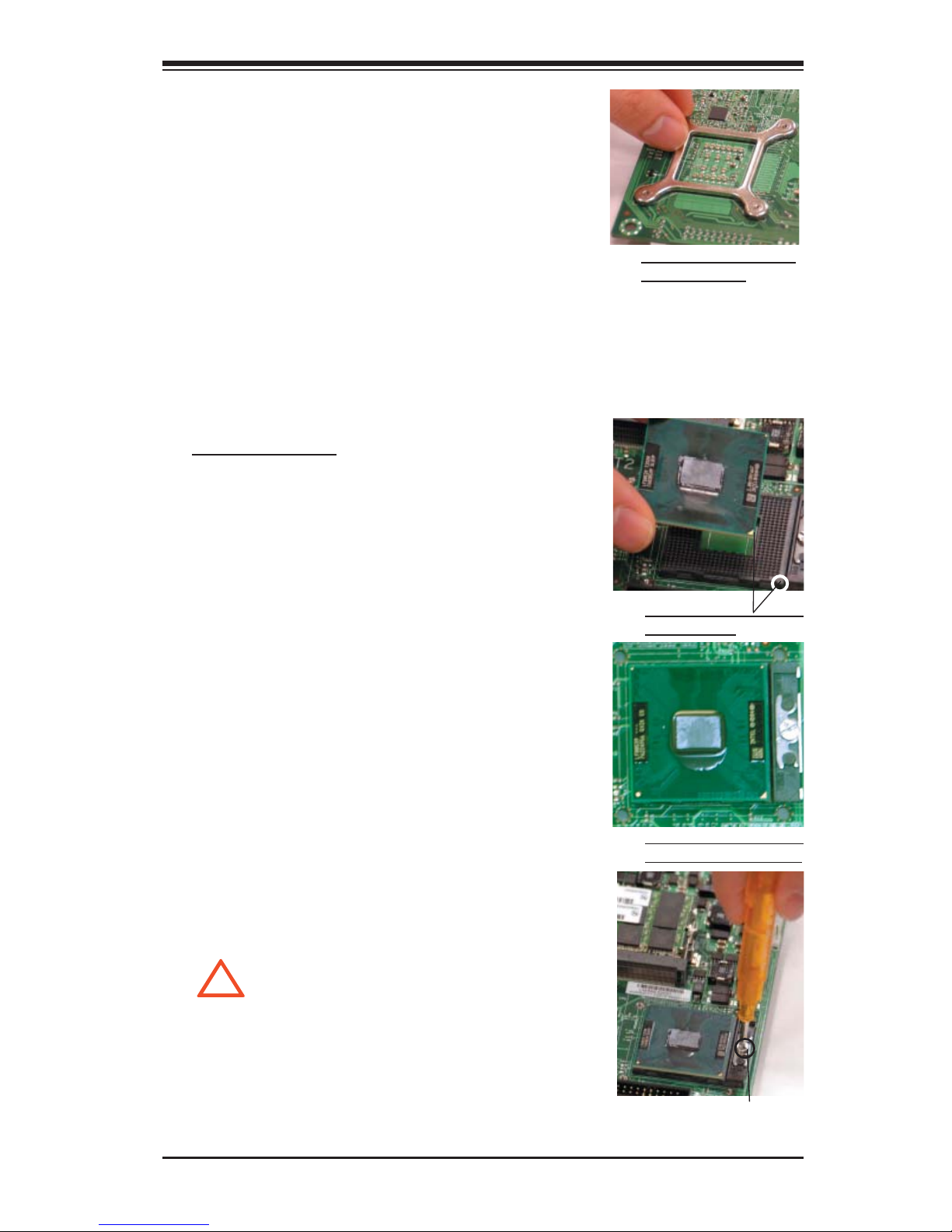
!
3. Insert the four bracket lock align-
ments into the four mounting holes on
the back of the motherboard.
4. Once the heatsink bracket is prop-
erly seated on the motherboard, turn
the motherboard upside down so that
the front side of the motherboard is
facing up.
Installing the CPU
1. Locate Pin 1 on the CPU, and Pin 1 on
the CPU socket. (Note: Pin 1 is the corner
marked with a triangle).
Chapter 2: Installation
Heatsink bracket properly
seated on the MB
2. Align Pin 1 of the CPU against Pin 1 of
the socket. Once aligned, carefully lower
the CPU straight down to the socket. (Do
not drop the CPU on the socket, move the
CPU horizontally or vertically. Do not rub
the CPU against the surface or against
any pins of the socket to avoid damage
to the CPU or the socket.)
3. With the CPU inside the socket, inspect
the four corners of the CPU to make sure
that the CPU is properly installed.
4. Using a Flathead screwdriver, turn the
CPU lock clockwise to secure the CPU
into the CPU socket.
(Warning--To prevent damaging
the CPU socket, do not over-
tighten the CPU lock.)
Pin 1 on the CPU and Pin
1 on the socket
Make sure that the CPU is
properly seated on the MB
Using a Flathead screwdriver,
turn clockwise to lock the CPU
2-3
Page 20
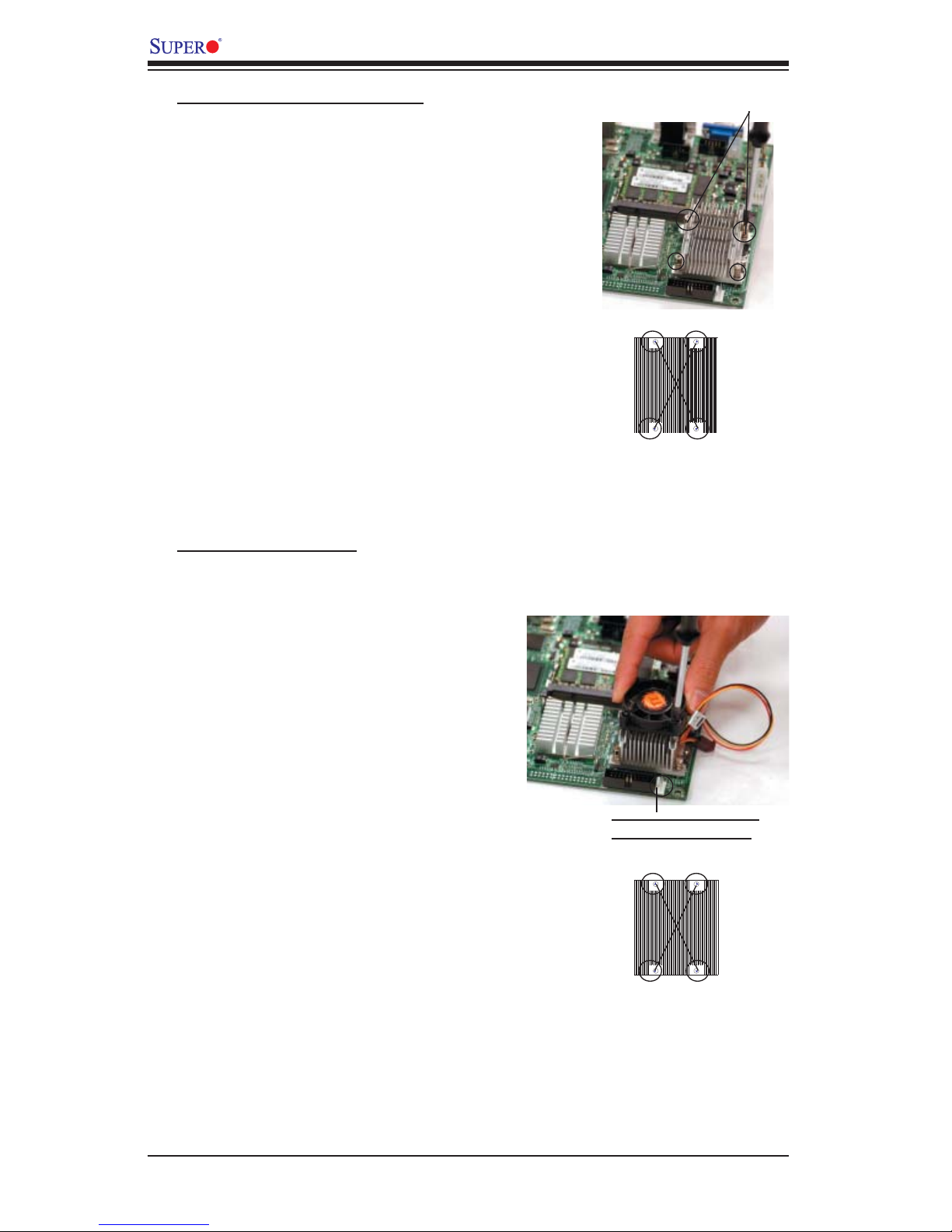
PDSLM User's Manual
Installing the Passive Heatsink
1. Position the heatsink in such a way
that will provide best airflow to the
chassis or the motherboard.
2. Align the four heatsink fasteners with
the four lock alignments on heatsink
bracket.
3. Using a Phillip 1 screwdriver, gently
turn the pairs of diagonal heatsink fas-
teners (#1 & #2 and #3 & #4) clockwise
to install the fasteners into the bracket
lock alignments.
Installing the CPU Fan
Using Phillip 1
screwdriver, install
the diagonal pairs
of fasteners into the
mounting holes.
#1
#4
fasteners
#3
#2
1. Locate the CPU fan connector on the
motherboard.
2. Align the CPU fan in such a way that
the CPU Fan is closest to the CPU fan
connector.
3. Using a Phillip 1 screwdriver, gently
turn the pairs of diagonal fan fasteners
(#1 & #2 and #3 & #4) clockwise to in-
stall the fan fasteners into the mounting
holes on the heatsink.
4. Once the CPU fan is properly seated
on the heatsink, connect the CPU fan
cable to Pins 1-3 of the CPU fan con-
nector.
Note: Please make sure that the CPU
fan wire is not pinched between the
heatsink and the CPU, nor is it causing
interference with other components.
Connect the fan cable to
the CPU Fan connector
#1
#4
#3
#2
2-4
Page 21

Removing the CPU
Chapter 2: Installation
1. Unplug the power cord from the power sup-
ply.
2. Disconnect the CPU fan wire from the CPU
fan connector.
3a. Using a Philip 1 screwdriver, gently turn the
diagonal pairs of fasteners counter-clockwise to
loosen them.
3b. Once all fan fasteners are loosened, remove
the CPU fan from the heatsink.
4. Repeat Step 3 to loosen all heatsink fasten-
ers from the heatsink bracket lock alignments.
Once loosened, remove the heatsink from the
motherboard.
5. Once removing the CPU Fan and the heatsink,
using a Flathead screwdriver, turn the CPU lock
counter-clockwise to unlock the CPU.
6. After the CPU is unlocked, remove the CPU
from the motherboard.
#1
#4
Using a Flathead screw
driver, turn counter-clockwise to unlock the CPU
#3
#2
2-5
Page 22

PDSLM User's Manual
2-3 Mounting the Motherboard in the Chassis
All motherboards have standard mounting holes to fi t different types of chassis.
Make sure that the locations of all mounting holes for the motherboard and the chas-
sis match. Although a chassis may have both plastic and metal mounting fasteners,
metal ones are highly recommended because they ground the motherboard to the
chassis. Make sure that the metal standoffs click in or are screwed in tightly. Then
use a screwdriver to secure the motherboard onto the motherboard tray. (See the
layout on the right for mounting hole locations.)
Note: Some components are very close to the mounting holes.Please take all neces-
sary precautionary measures to avoid damaging these components when installing
the motherboard into the chassis.
Tools Needed:
1. Philip Screwdrive
2. (4) Panhead #6 screws
Installation Instructions:
1. Locate the mounting holes on the motherboard.
Refer to the layout on the right for mounting hole
locations.
2. Locate the matching mounting holes on the chassis.
Align the mounting holes on the motherboard against
the mounting holes on the chassis.
3. Place Standoffs on the chassis as needed.
4. Insert a Panhead #6 screw into a mounting hole on
the motherboard and its matching mounting hole on
the chass, using a Philip screwdriver.
Locations of Mounting Holes
M
PDSL
5. Repeat Step 4 to insert #6 screws to all mounting
holes.
6. Make sure that the motherboard is securely placed
on the chassis.
2-6
Page 23
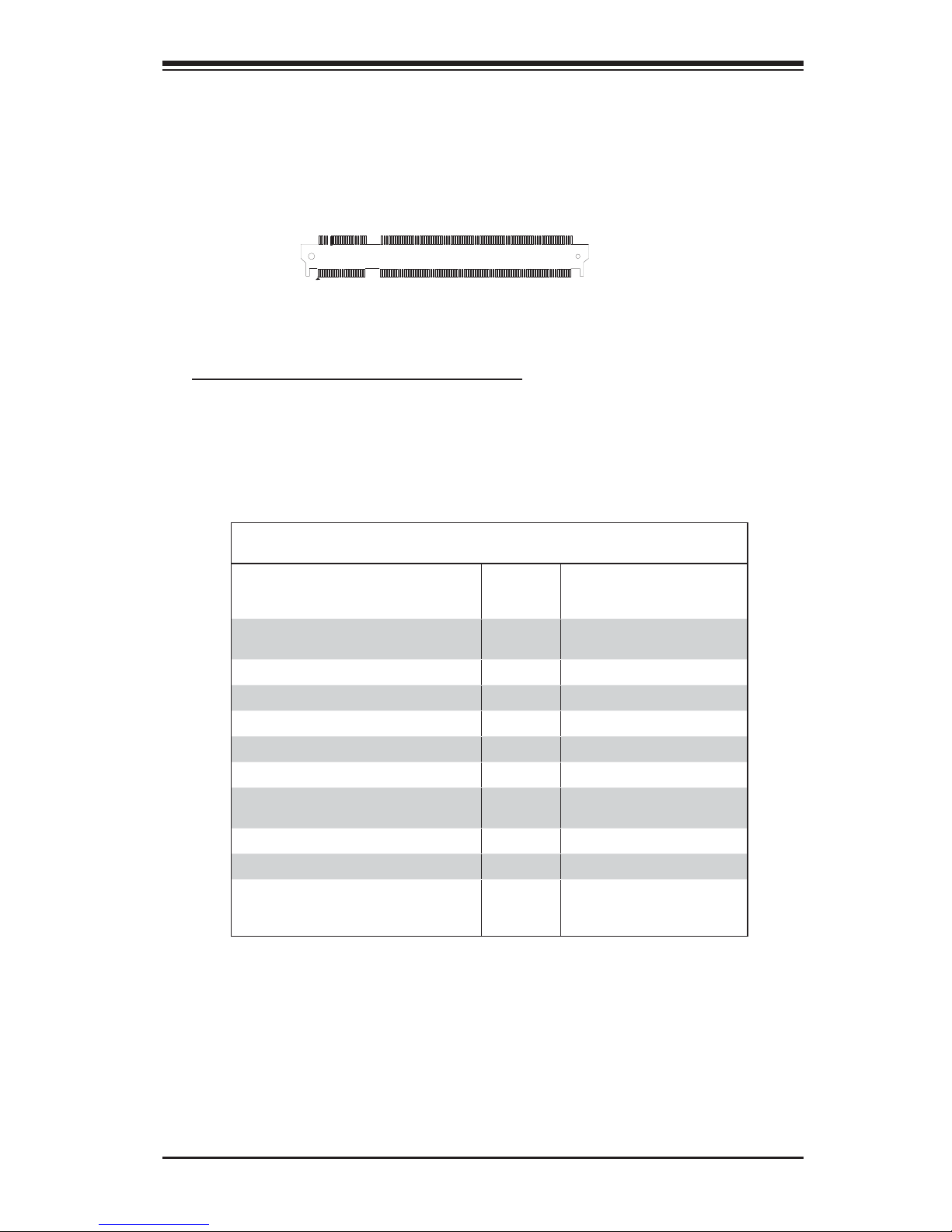
Chapter 2: Installation
2-4 Installing DDR2 Memory
Memory Support
The PDSLM supports up to 4 GB of Dual channel, Non-ECC unbuffered DDR2
667/533/400 SDRAM.
SO-DIMMA
Important Notes on Memory Support
Note: Due to memory allocation to system devices, the amount of memory that
remains available for operational use will be reduced when 4 GB of RAM is used.
The reduction in memory availability is disproportional. (Refer to the Memory Avail-
ability Table below for details.)
Possible System Memory Allocation & Availability
System Device Size Physical Memory
Firmware Hub fl ash memory (System
BIOS)
Local APIC 4 KB 3.99GB
Area Reserved for the chipset 2 MB 3.99GB
I/O APIC (4 Kbytes) 4 KB 3.99GB
PCI Enumeration Area 1 256 MB 3.76GB
PCI Express (256 MB) 256 MB 3.51GB
PCI Enumeration Area 2 (if needed)
-Aligned on 256-MB boundary-
VGA Memory 16 MB 2.85GB
TSEG 1 MB 2.84GB
Memory available for the OS & other
applications
1 MB 3.99GB
512 MB 3.01GB
Remaining (-Available)
(4 GB Total System Memory)
2.84GB
2-7
Page 24
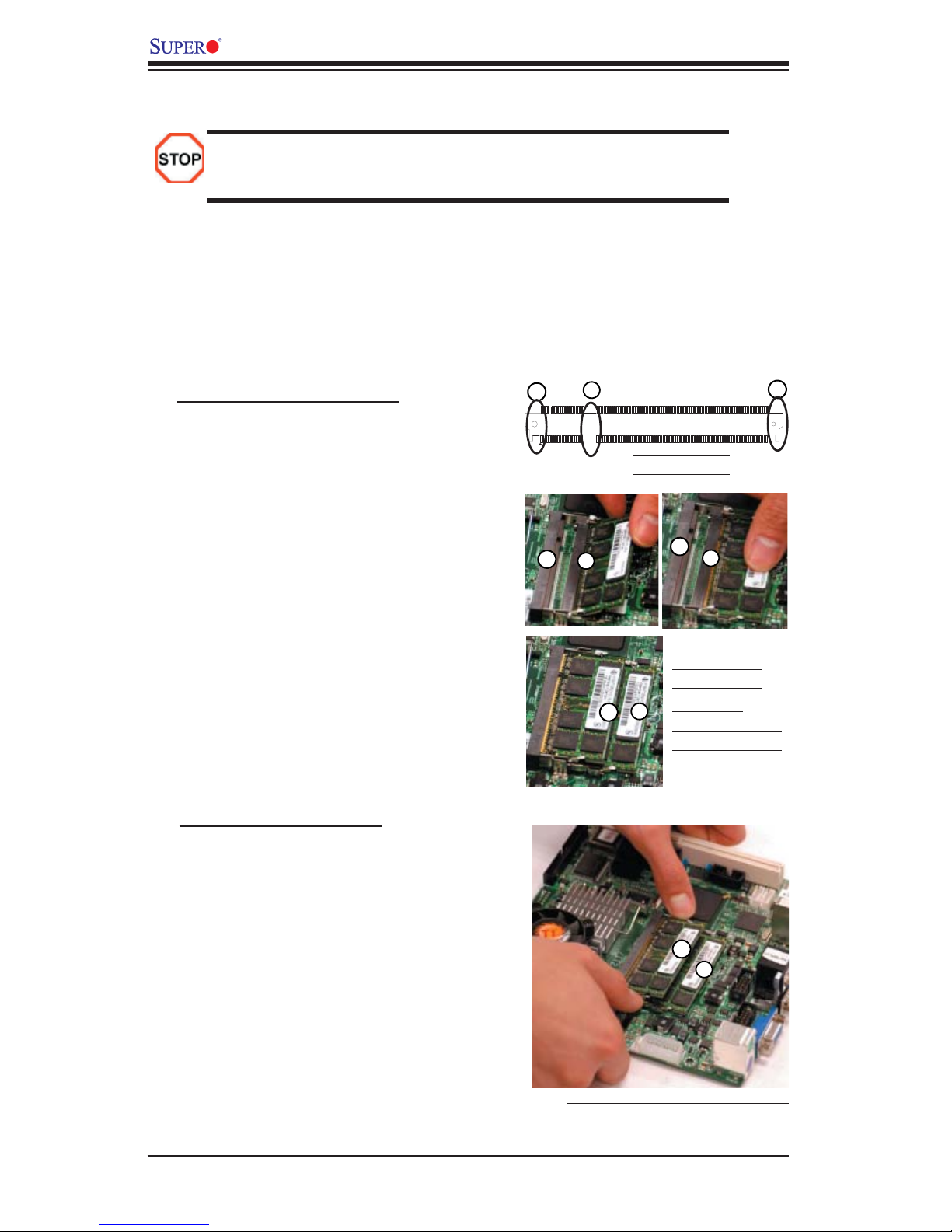
PDSLM User's Manual
1
1
2
2
1
2
1
2
1
2
2
Memory Module Installation and Removal
Exercise extreme care when installing or removing memory modules to
prevent any possible damage.
Note 1: SO-DIMMA (JDIMM1) is DIMM Slot 1, SO-DIMMB (JDIMM2) is DIMM
Slot 2.
Note 2: When one memory module is used, install it in DIMM Slot 1 (SO-DIMMA
or JDIMM1) fi rst. If two memory modules are installed, remove the one installed in
DIMM Slot 2 (SO-DIMMB or JDIMM2) fi rst.
Memory Module Installation
1. Insert a memory module at a 450 angle
into DIMM Slot 1 (marked 1 on the
right). Align the notch on the memory
module against the notch on the DIMM
slot.
2. Once it is properly aligned, using your
thumb, gently press down on the
middle of the memory module. When
you hear a click, the memory module
is properly seated.
3. If needed, repeat Step 2 to install the
second memory module into DIMM
Slot 2 (marked 2 on the right.)
Memory Module Removal
1. Locate the memory module locks on
both ends of the module.
SO-DIMMA
1: Module Notch
2: Module Locks
Top:
1: DIMM Slot 1
2: DIMM Slot 2
Left/Bottom:
1: DIMM Module 1
2: DIMM Module 2
2. Using your thumbs, push the memory
module locks outwards to release the
memory module from the DIMM Slot.
(If two modules are installed, start this
step with DIMM Slot 2 fi rst.)
3. Repeat Step 2 to remove the other mod-
ule, if needed.
Using your thumbs, push the memory
module locks outwards to release it.
2-8
Page 25
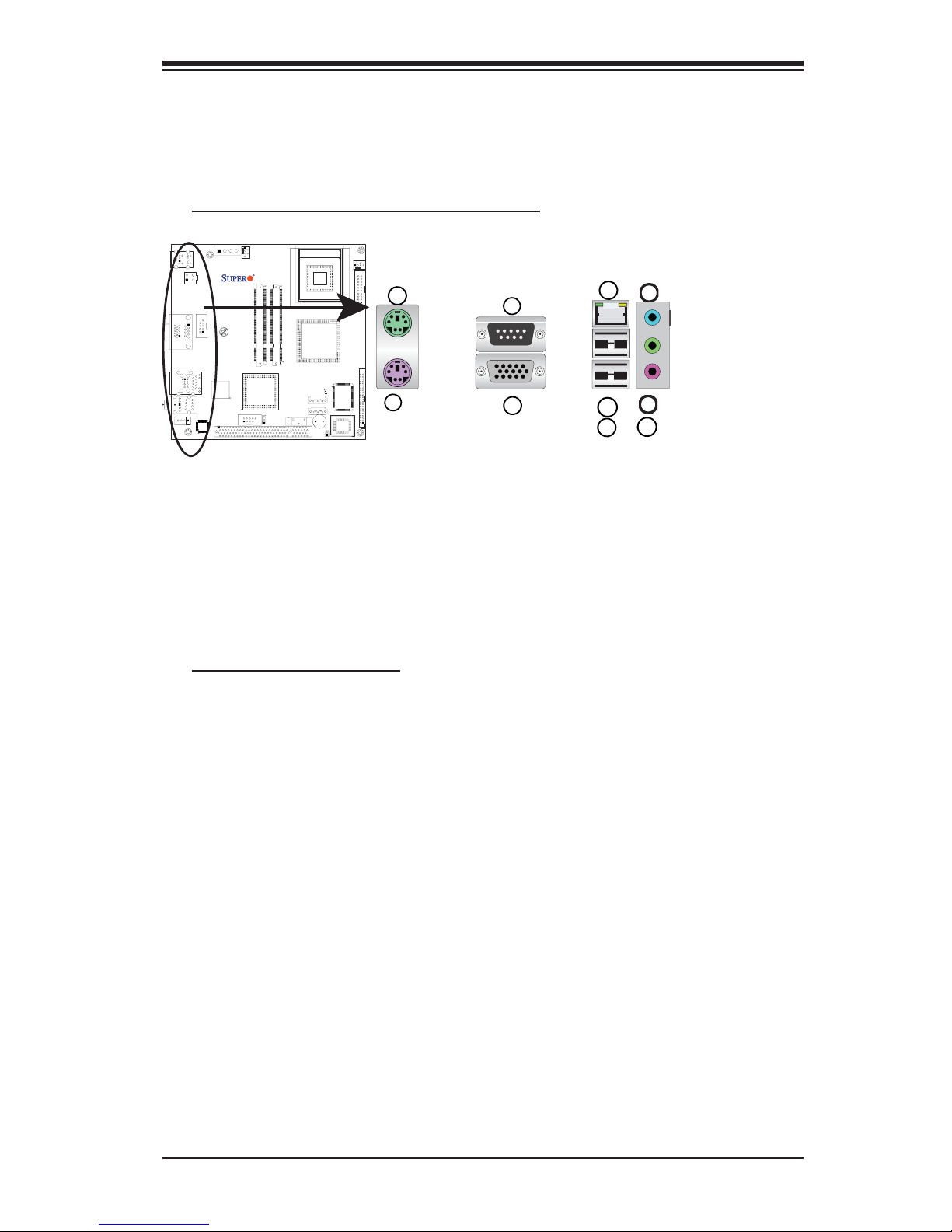
Chapter 2: Installation
1
2
3
4
5
6
7
8
2-5 Connectors/IO Ports
The I/O ports are color coded in conformance with the PC 99 specifi cation. See
Figure 2-3 below for the colors and locations of the various I/O ports.
A. Back Panel Connectors and IO Ports
PDSLM
I/O Port Locations and Defi nitions
Back Panel Connectors
1. Keyboard (Purple)
2. PS/2 Mouse (Green)
3. Video (VGA/CRT Connector-Blue)
4. COM Port-A (Black)
5. Backplane USB 0
6. Backplane USB 1
7. Gigabit LAN Port
8. Microphone (Pink)
9. Line-out (Green)
10. Line-in (Blue)
10
Line-in (Blue)
Line-out (Green)
Microphone (Pink)
9
(See Section 2-5 for details.)
2-9
Page 26

PDSLM User's Manual
1
2
ATX PS/2 Keyboard and
PS/2 Mouse Ports
The ATX PS/2 keyboard and PS/2
mouse are located next to the Back
Panel Video Port on the motherboard.
See the table at right for pin defi ni-
tions.
Mouse
Keyboard
PS/2 Keyboard/Mouse Pin
Defi nitions
PS2 Keyboard PS2 Mouse
Pin# Defi nition Pin# Defi nition
1 KB Data 1 Mouse Data
2 No Connection 2 No Connection
3 Ground 3 Ground
4 Mouse/KB VCC
(+5V)
5 KB Clock 5 Mouse Clock
6 No Connection 6 No Connection
VCC: with 1.5A PTC (current limit)
4 Mouse/KB VCC
(+5V)
PDSLM
1. Keyboard (Purple)
2. Mouse (Green)
2-10
Page 27

Video (VGA/CRT) Connector
1
A Video (VGA/CRT) connector is
located below the COM Port1 on the
IO backplane. This connector is used
to provide video and CRT display
Refer to the board layout below for
the location.
Chapter 2: Installation
PDSLM
1. Video (VGA/CRT) (Blue)
2-11
Page 28

PDSLM User's Manual
1
2
1
Serial Ports
Two COM connections (COM-A &
COM-B) are located on the mother-
board. COM-A (J17) is located above
the Video port (VGA) on the Backplane
IO panel. COM-B (JCOM2) is located
behind COM-A port (J17) to provide
additional onboard serial connection
support. See the table on the right for
pin defi nitions.
Serial Ports-COMA/COMB
Pin Defi nitions
Pin # Defi nition Pin # Defi nition
1 DCD 6 DSR
2RXD 7RTS
3TXD 8 CTS
4DTR 9 RI
5 Ground 10 N/A
PDSLM
1. Backplane COM-A
2. Onboard COM-B
2-12
Page 29

Chapter 2: Installation
1
2
3
1
2
3
1
2
Universal Serial Bus (USB)
Two Universal Serial Bus ports (USB
0 and USB 1) are located at J3 below
the GLAN port on the I/O back panel.
Additionally, two USB ports (USB 2
and USB 3) are located at J12 on
the motherboard to provide front side
chassis access (cables not included).
See the tables on the right for pin
defi nitions.
USB 2/3
J12
Back Panel USB 0/1 (J3)
Pin# Defi nition Pin# Defi nition
1 +5V 5 +5V
2 USB_PN1 6 USB_PN0
3 USB_PP1 7 USB_PP0
4 Ground 8 Ground
Front Panel USB 2/3 (J12)
USB 2
Pin # Defi nition
1 +5V 6 +5V
2 USB_PN2 7 USB_PN3
3 USB_PP2 8 USB_PP3
4 Ground 9 Ground
5 No Con-
nection
USB 3
Pin # Defi nition
10 Key
PDSLM
1. Backplane USB 0
2. Backplane USB 1
3. (Front-Accessible) USB 2/3
2-13
Page 30

PDSLM User's Manual
1
1
Gigabit LAN (Ethernet) Port
A Gigabit Ethernet port (GLAN) is
located at J3 above the USB ports on
the IO backplane. This port accepts
RJ45 type cables. (Note: Please
refer to the LED Indicator Section for
GLAN LED information.)
GLAN Port (J3)
Pin Defi nition
Pin# Defi nition
9 P2V5SB 18 SGND
10 TD0+ 19 Act LED
11 TD0- 20 P3V3SB
12 TD1+ 21 Link 100 LED
(Yellow, +3V3SB)
13 TD1- 22 Link 1000 LED
(Yellow, +3V3SB)
14 TD2+ 23 Ground
15 TD2- 24 Ground
16 TD3+ 27 Ground
17 TD3- 28 Ground
(NC: No Connection)
PDSLM
1. GLAN Port
2-14
Page 31

AC'97 Audio
1
1
2
Chapter 2: Installation
AC'97 provides high quality onboard audio
connection (J7) on the I/O Backplane. This
motherboard features a 6-channel sound for
front L&R, rear L&R, center and subwoofer
speakers. You can activate this function
through an advanced software program
stored in the CD-ROM that came with your
motherboard shipment. Sound is then output
through the Line In, Line-out and MIC jacks
on the backplane and an additional Line-out
header on J8. Please refer to Section 2.6
Connecting Cables.
Back Panel-Accessible Line-out
Header
Blue: Line-in(surround sound
L/R)
Green: Line-out (Front L/R)
Pink Mic-in (Center/
subwoofer)
BP-Accessible Line-out (J8)
Pin Defi nitions
In addition to the AC'97 Audio connection
located at J7, this motherboard also provides
a Line-out header (J8) that can be accessed
from the rear side of the system. Refer to the
table on the right for pin-out defi nitions.
PDSLM
Pin# Defi nitions
1 BP Line-out-L
2 Ground
3 Ground
4 BP Line-out-R
1. AC97' Audio
2. BP-Accessible Line-out Header
2-15
Page 32

PDSLM User's Manual
B-1. Front Control Panel
JF1 contains header pins for various buttons and indicators that are normally located
on a control panel at the front of the chassis. These connectors are designed specifi -
cally for use with Supermicro server chassis. See Figure 2-4 for the descriptions of
the various control panel buttons and LED indicators. Refer to the following section
for descriptions and pin defi nitions.
JF1 Header Pins
J5
l PWR
rna
Exte
COM-A&CRT
LAN/USB 0&1
AUDIO JACK
Line-Out
FAN2
KB/MOUSE
J6
4-Pin PWR
J11
JCO
M2
J17
J3
J7
J8
Audio
CTRL
Chassis Fan
Battery
mPGA478 SOCKET
North Bridge
JS2
JS1
1
JPCI
Intel
945GME
SATA2
Intel
C
PU
SATA0
JPS1
Buzzer
PDSLM
1)
2)
lot
lot
S
S
M
M
IM
IM
A (D
-
-B (D
M
M
USB 2/3
IM
-DIM
-D
SO
SO
JDIMM2
JDIMM1
Intel
ICH7M
South Bridge
1
S
O
M
JC
J12
PCI 33MHZ
COM-B
LAN
CTRL
JSPKR1
FAN
1
CPU Fan
Front Panel Control
JF1
DP1
Super I/O
IDE
JIDE1
BIOS
Pin 20
Pin 11
Pin 10
Pin 1
Pin 20: Beep
Pin 19: +3.3 Standby
(Reserved)
Pin 18: +5V Standby
(Reserved)
Pin 17: Ground
Pin 16: Ground
Pin 15: Non-Override PWR Switch
Pin 14: Ground
Pin 13: Reset Switch
Pin 12: Ground
Pin 11: PWR Switch
1020
Pin 10: Error LED (C)
Pin 9: Error LED (A)
Pin 8: Message LED (C)
Pin 7: Message LED (A)
Pin 6: +3.3 Standby
(Reserved)
Pin 5: HDD LED (C)
Pin 4: HDD LED (A)
Pin 3: Ground
Pin 2: PWR LED (A)
Pin 1: PWR LED (A)
111
(Note: Reserved: No Connection)
2-16
Page 33

B-2. Front Control Panel Pin Defi nitions
System Beep
The System Beep connection is
located on pins 19 and 20 of JF1.
Refer to the table on the right for pin
defi nitions.
Chapter 2: Installation
System Beep
Pin Defi nitions (JF1)
Pin# Defi nition
19 P3V3SB
20 System Beep
Non-Override PWR Switch
The Non-Override Power Switch con-
nection is located on pins 15 and 16
of JF1. Refer to the table on the right
for pin defi nitions.
J5
R
External PW
FAN2
Fan
COM-A&CRT
LAN/USB 0&1
AUDIO JACK
Line-Out
KB/MOUSE
J6
4-Pin PWR
J11
JCO
M2
J17
J3
J7
J8
Audio
CTRL
COM-B
Chassis
Battery
mPGA478 SOCKET
945GME
North Bridge
2
JS
JS1
JPCI1
Intel
SATA2
SATA0
JPS1
Buzzer
Intel
CPU
DP1
1
R
K
P
JS
PDSLM
Slot 1)
M Slot 2)
IMM
B (DIM
-A (D
M
IMM
-D
SO
SO-DIM
JDIMM2
JDIMM1
USB 2/3
J12
Intel
ICH7M
South Bridge
PCI 33MHZ
JCMOS1
LAN
CTRL
Super I/O
BIOS
FAN1
CPU Fan
Front Panel Control
JF1
B
Pin 15: Non-Override PWR Switch
IDE
E1
JID
Non-Override PWR Switch
Pin Defi nitions (JF1)
Pin# Defi nition
15 Non-Override PWR Switch
16 Ground
A. System Beep
B. Non-Override PWR Switch
A
Pin 20: Beep
Pin 19: +3.3 Standby
(Reserved)
Pin 18: +5V Standby
(Reserved)
Pin 17: Ground
Pin 16: Ground
Pin 14: Ground
Pin 13: Reset Switch
Pin 12: Ground
Pin 11: PWR Switch
1020
Pin 10: Error LED (C)
Pin 9: Error LED (A)
Pin 8: Message LED (C)
Pin 7: Message LED (A)
Pin 6: +3.3 Standby
(Reserved)
Pin 5: HDD LED (C)
Pin 4: HDD LED (A)
Pin 3: Ground
Pin 2: PWR LED (A)
Pin 1: PWR LED (A)
111
2-17
Page 34

PDSLM User's Manual
System Reset Switch
The Front Panel System Reset Switch
connection is located on pins 13 and
14 of JF1. See the table on the right
for pin defi nitions.
Power Switch
The Power Switch connection is located
on pins 11 and 12 of JF1. Attach it to the
hardware reset switch on the computer
case. Momentarily contacting both pins
will power on/off the system. This button
can also be confi gured to function as a
suspend button (with a setting in BIOS
- see Chapter 4). To turn off the power
while in suspend mode, press the button
for at least 4 seconds. Refer to the table
on the right for pin defi nitions.
Reset Switch
Pin Defi nitions (JF1)
Pin# Defi nition
13 Reset Switch
14 Ground
PWR Switch
Pin Defi nitions (JF1)
Pin# Defi nition
11 PWR Switch
12 Ground
J5
R
External PW
FAN2
Fan
COM-A&CRT
LAN/USB 0&1
AUDIO JACK
Line-Out
KB/MOUSE
J6
4-Pin PWR
J11
JCO
M2
J17
J3
J7
J8
Audio
CTRL
COM-B
Chassis
PDSLM
1)
M Slot
A (DIM
-
SO-DIMM
JDIMM1
USB 2/3
J12
Intel
ICH7M
South Bridge
PCI 33MHZ
JCMOS1
LAN
CTRL
JDIMM2
A. Reset Switch
B. PWR Switch
FAN1
Intel
CPU
mPGA478 SOCKET
2)
Slot
M
B (DIM
-
IMM
SO-D
Intel
945GME
North Bridge
CPU Fan
Front Panel Control
JF1
Pin 20: Beep
Pin 19: +3.3 Standby
(Reserved)
Pin 18: +5V Standby
(Reserved)
Pin 17: Ground
Pin 16: Ground
Pin 15: Non-Override PWR Switch
Pin 14: Ground
DP1
Battery
SATA2
2
JS
JS1
Super I/O
SATA0
JPS1
Buzzer
1
R
K
P
JPCI1
JS
IDE
E1
JID
BIOS
Pin 13: Reset Switch
A
Pin 12: Ground
Pin 11: PWR Switch
B
1020
Pin 10: Error LED (C)
Pin 9: Error LED (A)
Pin 8: Message LED (C)
Pin 7: Message LED (A)
Pin 6: +3.3 Standby
(Reserved)
Pin 5: HDD LED (C)
Pin 4: HDD LED (A)
Pin 3: Ground
Pin 2: PWR LED (A)
Pin 1: PWR LED (A)
111
2-18
Page 35

Chapter 2: Installation
Error LED (CPU Overheat
LED)
Connect an LED cable to the Error
LED connection on pins 9 and 10 of
JF1 to provide warnings when the
CPU temperature exceeds a pre-de-
fi ned overheat temperature threshold.
When the CPU temperature reaches
this overheat threshold, the CPU
activates THERMTRIP# signals, the
system shuts down and the Error LED
starts to blink. Refer to the table on the
right for pin defi nitions.
Message LED (CPU Fan
Failure/Chassis Fan Failure/
CPU Overheat LED)
The Message LED connection is lo-
cated on pins 7 and 8 of JF1. Connect
a cable to pins 7 and 8 to provide a
warning (-slow blinking) in an event of
CPU Fan Failure, Chassis Fan Failure
or CPU Overheat. Refer to the table
on the right for pin defi nitions.
Error LED
Pin Defi nitions (JF1)
Pin# Defi nition
9 P3V3SB
10 Error LED
Message LED
Pin Defi nitions (JF1)
Pin# Defi nition
7 P3V3
8 Message LED
J5
R
External PW
FAN2
COM-A&CRT
LAN/USB 0&1
AUDIO JACK
Line-Out
KB/MOUSE
J6
4-Pin PWR
J11
JCO
M2
J17
J3
J7
J8
Audio
CTRL
COM-B
Chassis Fan
PDSLM
Slot 1)
IMM
-A (D
M
IM
-D
SO
JDIMM1
USB 2/3
J12
Intel
ICH7M
South Bridge
PCI 33MHZ
LAN
CTRL
JCMOS1
JDIMM2
A. Error LED
B. Message LED
FAN1
Intel
CPU
mPGA478 SOCKET
M Slot 2)
B (DIM
M
SO-DIM
Intel
945GME
North Bridge
CPU Fan
Front Panel Control
JF1
Pin 15: Non-Override PWR Switch
Pin 20: Beep
Pin 19: +3.3 Standby
(Reserved)
Pin 18: +5V Standby
(Reserved)
Pin 17: Ground
Pin 16: Ground
Pin 14: Ground
Pin 13: Reset Switch
Pin 12: Ground
Pin 11: PWR Switch
Battery
DP1
SATA2
2
JS
JS1
Super I/O
SATA0
JPS1
Buzzer
1
KR
P
JPCI1
JS
IDE
E1
JID
BIOS
1020
Pin 10: Error LED (C)
Pin 9: Error LED (A)
Pin 8: Message LED (C)
Pin 7: Message LED (A)
Pin 6: +3.3 Standby
(Reserved)
Pin 5: HDD LED (C)
Pin 4: HDD LED (A)
Pin 3: Ground
Pin 2: PWR LED (A)
Pin 1: PWR LED (A)
111
A
B
2-19
Page 36

PDSLM User's Manual
HDD LED
The HDD LED connection is located
on pins 4 and 5 of JF1. Attach the
hard drive LED cable here to display
disk activity (for any hard drives on
the system, including Serial ATA and
IDE). See the table on the right for
pin defi nitions.
Power LED
The Power LED connection is located
on pins 1 and 2 of JF1. Refer to the
table on the right for pin defi nitions.
HDD LED
Pin Defi nitions (JF1)
Pin# Defi nition
4 P5V
5 IDE SATA
Activity
Power LED
Pin Defi nitions (JF1)
Pin# Defi nition
1 P5V
2 Ground
J5
R
rnal PW
Exte
FAN2
COM-A&CRT
LAN/USB 0&1
AUDIO JACK
Line-Out
KB/MOUSE
J6
4-Pin PWR
J11
JCO
M2
J17
J3
J7
J8
Audio
CTRL
COM-B
Chassis Fan
M
PDSL
Slot 1)
IMM
-A (D
M
SO-DIM
JDIMM2
JDIMM1
USB 2/3
J12
Intel
ICH7M
South Bridge
PCI 33MHZ
JCMOS1
LAN
CTRL
A. HDD LED
B. PWR LED
FAN1
Intel
CPU
mPGA478 SOCKET
M Slot 2)
B (DIM
-
SO-DIMM
Intel
945GME
North Bridge
CPU Fan
Front Panel Control
JF1
Pin 20: Beep
Pin 19: +3.3 Standby
Pin 18: +5V Standby
Pin 17: Ground
Pin 16: Ground
Pin 15: Non-Override PWR Switch
(Reserved)
(Reserved)
Pin 14: Ground
Pin 13: Reset Switch
Pin 12: Ground
Pin 11: PWR Switch
Battery
DP1
SATA2
2
JS
JS1
Super I/O
SATA0
JPS1
Buzzer
1
R
K
P
JPCI1
JS
IDE
E1
JID
BIOS
1020
Pin 10: Error LED (C)
Pin 9: Error LED (A)
Pin 8: Message LED (C)
Pin 7: Message LED (A)
Pin 6: +3.3 Standby
(Reserved)
Pin 5: HDD LED (C)
Pin 4: HDD LED (A)
Pin 3: Ground
Pin 2: PWR LED (A)
Pin 1: PWR LED (A)
111
A
B
2-20
Page 37

Chapter 2: Installation
2-6 Connecting Cables
This section provides brief descriptions and pin-out defi nitions for onboard headers
and connectors. Be sure to use the correct cable for each header or connector.
• For information on FP USB (USB 2/3), please see Page 2-13.
• For information on COM-A Port and COM-B Port, please see Page 2-12.
Main Power Connector
The 12V 4-pin main power supply connec-
tor located at J11 provides power supply
for use of the motherboard. See the table
on the right for pin defi nitions. (See Notes
below.)
External Power Connector
In addition to the 4-pin main power connec-
tor, which supplies power needed for the
motherboard (above), the other 4-pin Exter-
nal Power connector at J5 is used to provide
power to external removable devices such
as HDD, SATA and CD-ROM Devices. This
power connector supports 12V and 5V de-
12V 4-Pin Main Power
Connector (J11)
Pin Defi nitions
Pins Defi nition
1 & 2 Ground
3 & 4 +12VSB
Required Connection
12V 4-Pin External
Power Connector (J5)
Pin Defi nitions
Pin Defi nition
1 +12V
2 Ground 1
3 Ground 2
4 +5V
Required Connection
vices. (See Notes below.)
Note:To power on the system, please short Pin 14 (the green wire) and Pin 15 (the
black wire) of the 12V 20-Pin ATX power connector or Pin 16 (the green wire) and Pin
17 (the black wire) of the 12V 24-Pin ATX power connector fi rst. For system stability,
please use 4-pin 12V PWR cables that can supply at least 13A current.
A
B
PDSLM
A. 4-Pin Main PWR
B. 4-Pin External PWR
2-21
Page 38

PDSLM User's Manual
Internal Buzzer
The Internal Buzzer, located at SP1,
can be used to provide audible indica-
tions for various beep codes when-
JSPKR1 is set to Enabled. See the
table on the right for pin defi nitions.
Refer to the layout below for the loca-
tions of the Internal Buzzer (SP1) and
the Speaker Jumper (JSKPR1).
Internal Buzzer (SP1)
Pin# Defi nitions
Pin 1 Pos. (+) Beep In
Pin 2 Neg. (-) Alarm
Speaker
J5
WR
l P
rna
Exte
FAN2
LAN
CTRL
Chassis Fan
PDSLM
USB 2/3
J12
COM-A&CRT
LAN/USB 0&1
AUDIO JACK
Line-Out
KB/MOUSE
J6
4-Pin PWR
J11
COM-B
JCO
M2
J17
J3
J7
J8
Audio
CTRL
1)
SO-DIMM-A (DIMM Slot
JDIMM1
Intel
ICH7M
South Bridge
PCI 33MHZ
JDIMM2
JCMOS1
A. Internal Buzzer
FAN1
Intel
CPU
mPGA478 SOCKET
2)
IMM Slot
SO-DIMM-B (D
Battery
JS2
JS1
Intel
945GME
North Bridge
SATA2
SATA0
JPS1
Buzzer
1
JPCI
A
JSPKR1
CPU Fan
Front Panel Control
JF1
DP1
Super I/O
IDE
E1
JID
BIOS
B
B. Speaker Jumper (JSPKR1)
2-22
Page 39

Fan Headers
The PDSLM has two fan headers (Fan1
and Fan2). Fan1 is used for CPU cooling.
Fan2 is used as a chassis fan. Both fans
are 4-pin fan headers. However, Pins 1-3
of the fan headers are backward compat-
ible with the traditional 3-pin fans. (Note:
When using Thermal Management set-
tings, please use all 3-pin fans or all 4-pin
fans on the motherboard. Please do not
use 3-pin fans and 4-pin fans on the same
board. The default setting is Disabled
which will allow the onboard fans to run at
full speed.) Refer to the table on the right
for pin defi nitions.
Chapter 2: Installation
Fan Header
Pin Defi nitions
(Fan1-5)
Pin# Defi nition
1 Ground (Black)
2 2.5A/+16V
(Red)
3 Tachometer
4 PWM_Control
COM-A&CRT
J17
LAN/USB 0&1
AUDIO JACK
Line-Out
B
Super I/O
BIOS
A
FAN1
CPU Fan
Front Panel Control
JF1
IDE
E1
JID
J5
WR
l P
Externa
FAN2
CTRL
Chassis Fan
Battery
mPGA478 SOCKET
Intel
945GME
North Bridge
SATA2
JS2
SATA0
JS1
Buzzer
1
JPCI
Intel
CPU
DP1
JPS1
JSPKR1
PDSLM
1)
2)
IMM Slot
SO-DIMM-A (DIMM Slot
SO-DIMM-B (D
JDIMM2
JDIMM1
USB 2/3
J12
Intel
ICH7M
South Bridge
PCI 33MHZ
JCMOS1
LAN
KB/MOUSE
J6
4-Pin PWR
J11
COM-B
JCO
M2
J3
J7
J8
Audio
CTRL
A. Fan1 (CPU Fan)
B. Fan2 (Case Fan(
2-23
Page 40

PDSLM User's Manual
2-7 Jumper Settings
Explanation of
Jumpers
To modify the operation of the motherboard,
jumpers can be used to choose between
optional settings. Jumpers create shorts
between two pins to change the function
of the connector. Pin 1 is identifi ed with
a square solder pad on the printed circuit
board.
Note: On two pin jumpers, "Closed"
means the jumper is on and "Open"
means the jumper is off the pins.
Internal Buzzer Enable
Use JSPKR1 to enable the onboard in-
ternal buzzer to provide audio indications
for various beep codes. See the table on
the right for jumper settings. The default
setting is Enabled.
J5
WR
l P
Externa
FAN2
Chassis Fan
PDSLM
JDIMM1
mPGA478 SOCKET
1)
2)
IMM Slot
SO-DIMM-A (DIMM Slot
SO-DIMM-B (D
North Bridge
JDIMM2
COM-A&CRT
KB/MOUSE
J6
4-Pin PWR
J11
COM-B
JCO
M2
J17
Intel
CPU
Intel
945GME
Internal Buzzer Enable
Jumper Settings
Jumper Setting Defi nition
Pins 1-2 Enabled
Pins 2-3 Disabled
A. Internal Buzzer Enable
FAN1
CPU Fan
Front Panel Control
JF1
Audio
CTRL
LAN
CTRL
USB 2/3
J12
LAN/USB 0&1
J3
AUDIO JACK
J7
J8
Line-Out
Intel
ICH7M
South Bridge
PCI 33MHZ
JCMOS1
Battery
DP1
SATA2
SATA0
JPS1
Buzzer
A
JSPKR1
Super I/O
BIOS
IDE
E1
JID
JS2
JS1
1
JPCI
2-24
Page 41

Chapter 2: Installation
CMOS Clear
JBT1 allows the user to reset the CMOS
settings to the default values after each
BIOS update. Please turn off the com-
puter, remove the AC power cord, and
then move the jumper to pins 1-2 to reset
the CMOS settings to the default settings.
To restore the computer to its normal
operation, move the jumper to pins 2-3
instead.
Note: For an ATX power supply, you must
completely shut down the system, remove
the AC power cord and then move the
jumper to pins 1-2 to clear CMOS. Do
not use the PWR_ON connector to clear
CMOS.
CMOS Clear Jumper
Settings
Jumper Defi nition
Pins 1-2 Keep CMOS
Pins 2-3 Normal Opera-
tion
J5
WR
l P
rna
Exte
FAN2
LAN
CTRL
Chassis Fan
COM-A&CRT
J17
LAN/USB 0&1
AUDIO JACK
Line-Out
KB/MOUSE
J6
4-Pin PWR
J11
COM-B
JCO
M2
J3
J7
J8
Audio
CTRL
PDSLM
1)
SO-DIMM-A (DIMM Slot
JDIMM1
Intel
ICH7M
South Bridge
USB 2/3
J12
PCI 33MHZ
JDIMM2
A
JCMOS1
A. Clear CMOS
FAN1
Super I/O
BIOS
CPU Fan
Front Panel Control
JF1
IDE
E1
JID
Intel
CPU
mPGA478 SOCKET
2)
IMM Slot
SO-DIMM-B (D
Battery
Intel
945GME
North Bridge
DP1
SATA2
JS2
SATA0
JS1
JPS1
Buzzer
1
JPCI
JSPKR1
B. Internal Buzzer Enable
2-25
Page 42

PDSLM User's Manual
2-8 Onboard Indicators
GLAN LEDs
A Gigabit LAN port (J3) is located on top
of the USB Ports 0/1 on the IO Backplane.
This Gigabit Ethernet LAN port has two
LEDs. The green LED on the right indi-
cates activity, while the other LED on the
left side may be green, amber or off to
indicate connection speeds. See the table
on the right for more information.
GLAN
Left
Right
GLAN LED
(Rear View:
When viewing from the
rear side of
the chassis)
GLAN Left LED
Activity Indicator
LED Color Defi nition
Green Flashing: LAN Port Active
GLAN Right LED
Connection Speed Indicator
LED Color Defi nition
Off 10Mbps or No Connection
Green 100 Mbps
Amber 1 Gbps
PDSLM
A
A. GLAN1 Port
A
2-26
Page 43

Onboard Power LED
Chapter 2: Installation
An Onboard Power LED is located at DP1
on the motherboard. When DP1 is off, the
system is off. When the green light is on, the
AC power cable is connected. Make sure to
disconnect the power cable before removing
or installing any component. See the layout
below for the LED location.
Onboard PWR LED Indicator
LED Color Defi nition
Off System Off
Green System on, or
System off and PWR
Cable Connected
J5
WR
l P
rna
Exte
FAN2
LAN
CTRL
Chassis Fan
COM-A&CRT
J17
LAN/USB 0&1
AUDIO JACK
Line-Out
KB/MOUSE
J6
4-Pin PWR
J11
COM-B
JCO
M2
J3
J7
J8
Audio
CTRL
PDSLM
1)
SO-DIMM-A (DIMM Slot
JDIMM1
Intel
ICH7M
South Bridge
USB 2/3
J12
PCI 33MHZ
JDIMM2
JCMOS1
A. Onboard Power LED
FAN1
Intel
CPU
mPGA478 SOCKET
2)
IMM Slot
SO-DIMM-B (D
Intel
945GME
North Bridge
CPU Fan
Front Panel Control
JF1
A
DP1
SATA2
SATA0
JPS1
Buzzer
JSPKR1
Super I/O
BIOS
IDE
E1
JID
Battery
JS2
JS1
1
JPCI
2-27
Page 44

PDSLM User's Manual
2-9 Serial ATA and Hard Disk Drive Connections
Note the following conditions when connecting the Serial ATA and hard disk drive
cables:
• Be sure to use the correct cable for each connector. Refer to Page 1-1 for cables
that came with your shipment.
• A red mark on a wire indicates the location of pin 1.
• The connector with twisted wires always connects to drive A, and the connector
that does not have twisted wires always connects to drive B.
SATA Connectors
SATA Connectors
Two Serial ATA (SATA) connectors
(SATA0, SATA2) are located on the
motherboard to provide serial link con-
nections for faster data transmission than
the traditional Parallel ATA. These two
SATA connectors are supported by the
Intel ICH7 Chip (South Bridge). SATA0 is
located at JS1, and SATA2, JS2. See the
table on the right for pin defi nitions.
(SATA0/SATA2)
Pin# Signal
1 Ground
2SATA_TXP
3SATA_TXN
4 Ground
5SATA_RXN
6SATA_RXP
7 Ground
COM-A&CRT
LAN/USB 0&1
AUDIO JACK
Line-Out
A. SATA0
B. SATA2
J5
WR
l P
rna
Exte
FAN2
LAN
CTRL
Chassis Fan
PDSLM
USB 2/3
J12
1)
SO-DIMM-A (DIMM Slot
JDIMM1
Intel
ICH7M
South Bridge
PCI 33MHZ
JDIMM2
JCMOS1
Intel
CPU
mPGA478 SOCKET
2)
IMM Slot
SO-DIMM-B (D
Battery
JS2
JS1
Intel
945GME
North Bridge
SATA2
SATA0
JPS1
Buzzer
1
JPCI
DP1
B
A
JSPKR1
KB/MOUSE
J6
4-Pin PWR
J11
COM-B
JCO
M2
J17
J3
J7
J8
Audio
CTRL
Super I/O
BIOS
FAN1
CPU Fan
Front Panel Control
JF1
IDE
E1
JID
2-28
Page 45

Chapter 2: Installation
IDE Connector
An IDE Connector is located at JIDE1
on the motherboard. This 44-pin con-
nector provides support for 2.5" hard
drive disks. See the table on the right
for pin defi nitions.
IDE Drive Connectors
Pin Defi nitions (JIDE)
Pin# Defi nition Pin # Defi nition
1 Reset IDE 2 Ground
3 Host Data 7 4 Host Data 8
5 Host Data 6 6 Host Data 9
7 Host Data 5 8 Host Data 10
9 Host Data 4 10 Host Data 11
11 Host Data 3 12 Host Data 12
13 Host Data 2 14 Host Data 13
15 Host Data 1 16 Host Data 14
17 Host Data 0 18 Host Data 15
19 Ground 20 Key
21 DRQ3 22 Ground
23 I/O Write 24 Ground
25 I/O Read 26 Ground
27 SIORDY 28 (PD)
29 SDDACK# 30 Ground
31 IRQ15 32 (NC)
33 Addr1 34 SHDD66DET
35 Addr0 36 Addr2
37 SDCS1# 38 SDCS3#
39 SHDDLED# 40 Ground
41 +5V 42 +5V
43 Ground 44 (NC)
COM-A&CRT
LAN/USB 0&1
AUDIO JACK
Line-Out
A. IDE
J5
WR
l P
Externa
FAN2
CTRL
Chassis Fan
Battery
mPGA478 SOCKET
Intel
945GME
North Bridge
SATA2
JS2
SATA0
JS1
Buzzer
1
JPCI
Intel
CPU
DP1
JPS1
JSPKR1
PDSLM
1)
2)
IMM Slot
SO-DIMM-A (DIMM Slot
SO-DIMM-B (D
JDIMM2
JDIMM1
USB 2/3
J12
Intel
ICH7M
South Bridge
PCI 33MHZ
JCMOS1
LAN
KB/MOUSE
J6
4-Pin PWR
J11
COM-B
JCO
M2
J17
J3
J7
J8
Audio
CTRL
Super I/O
BIOS
FAN1
CPU Fan
Front Panel Control
JF1
A
IDE
E1
JID
2-29
Page 46

PDSLM User's Manual
Notes
2-30
Page 47

Chapter 3: Troubleshooting
Chapter 3
Troubleshooting
3-1 Troubleshooting Procedures
Use the following procedures to troubleshoot your system. If you have followed all
of the procedures below and still need assistance, refer to the ‘Technical Support
Procedures’ and/or ‘Returning Merchandise for Service’ section(s) in this chapter.
Always disconnect the AC power cord before adding, removing, changing or install-
ing any hardware components.
Before Power On
1. Make sure that the 4-pin 12v main power connector and the 12v/5v external
power connectors are connected.
2. Make sure that there are no short circuits between the motherboard and chas-
sis.
3. Disconnect all ribbon/wire cables from the motherboard, including those for the
keyboard and mouse.
4. Remove all add-on cards.
5. Install a CPU and heatsink (making sure that it is fully seated,) and then, con-
nect the chassis speaker and the power LED to the motherboard. Check all
jumper settings as well.
6. Make sure to use the correct type of CMOS battery as specifi ed by the Manu-
facturer. Do not install the CMOS battery upside down to avoid possible
explosion.
No Power
1. Make sure that there are no short circuits between the motherboard and the
chassis.
2. Make sure that all jumpers are set to their default positions.
3. Check if the 115V/230V switch on the power supply is properly set.
4. Turn the power switch on and off to test the system.
5. The battery on your motherboard may be old. Check to verify that it still supplies
~3VDC. If it does not, replace it with a new one.
No Video
1. If the power is on, but you have no video--in this case, you will need to remove
all the add-on cards and cables fi rst.
2. Use the speaker to determine if any beep codes exist. (Refer to Appendix A for
details on beep codes.)
3. Remove all memory modules and turn on the system. (If the alarm is on, check
the specs of the memory, reset the memory or try a different one.)
3-1
Page 48

PDSLM User's Manual
NOTE
If you are a system integrator, VAR or OEM, a POST diagnostics
card is recommended. For I/O port 80h codes, refer to App. B.
Memory Errors
1. Make sure that the DIMM modules are properly installed and fully seated in the
slots.
2. You should be using unbuffered, Non-ECC DDR2-677/533/400 memory (see the
next page). Also, it is recommended that you use the same memory speed for
all DIMMs in the system. See Section 2-4 for memory limitations.
3. Check for bad DIMM modules or slots by swapping modules between slots and
noting the results.
4. Check the power supply voltage 115V/230V switch.
Losing the System’s Setup Confi guration
1. Please be sure to use a high quality power supply. A poor quality power supply
may cause the system to lose the CMOS setup information. Refer to Section
1-6 for details on recommended power supplies.
2. The battery on your motherboard may be old. Check to verify that it still supplies
~3VDC. If it does not, replace it with a new one.
3. If the above steps do not fi x the Setup Confi guration problem, contact your
vendor for repairs.
3-2 Technical Support Procedures
Before contacting Technical Support, please make sure that you have followed all
the steps listed below. Also, note that as a motherboard manufacturer, Supermicro
does not sell directly to end-users, so it is best to fi rst check with your distributor or
reseller for troubleshooting services. They should know of any possible problem(s)
with the specifi c system confi guration that was sold to you.
1. Please go through the ‘Troubleshooting Procedures’ and 'Frequently Asked Ques-
tion' (FAQ) sections in this chapter or see the FAQs on our web site (
www.supermicro.com/support/faqs/) before contacting Technical Support.
http://
2. BIOS upgrades can be downloaded from our web site at
(http://www.supermicro.com/support/bios/).
Note: Not all BIOS can be fl ashed; some can be fl ashed; it depends on the modi-
fi cations to the boot block code.
3-2
Page 49

Chapter 3: Troubleshooting
3. If you've followed the instructions above to troubleshoot your system, and still
cannot resolve the problem, then please contact Supermicro's technical support
and provide them with the following information:
• Motherboard model and PCB revision number
• BIOS release date/version (this can be seen on the initial display when your
system fi rst boots up)
•System confi guration
An example of a Technical Support form is on our web site at
supermicro.com/support/contact.cfm).
4. Distributors: For immediate assistance, please have your account number ready
when placing a call to our technical support department. We can be reached
by e-mail at support@supermicro.com, by phone at: (408) 503-8000, option
2, or by fax at (408)503-8019.
(http://www.
3-3 Frequently Asked Questions
Question: What type of memory does my motherboard support?
Answer: The PDSLM supports up to 4 GB of unbuffered, Non-ECC DDR2-
677/533/400, two-way interleaved or non-interleaved SDRAM. See Section 2-4 for
details on installing memory.
Question: How do I update my BIOS?
It is recommended that you do not upgrade your BIOS if you are not experiencing
any problems with your system. Updated BIOS fi les are located on our web site at
http://www.supermicro.com/support/bios/. Please check our BIOS warning message
and the information on how to update your BIOS on our web site. Select your moth-
erboard model and download the BIOS fi le to your computer. Also, check the current
BIOS revision and make sure that it is newer than your BIOS before downloading.
You can choose from the zip fi le and the .exe fi le. If you choose the zip BIOS fi le,
please unzip the BIOS fi le onto a bootable device or a USB pen. Run the batch fi le
using the format fl ash.bat fi lename.rom from your bootable device or USB pen to
fl ash the BIOS. Then, your system will automatically reboot. If you choose the .exe
fi le, please run the .exe fi le under Windows to create the BIOS fl ash fl oppy disk.
Insert the fl oppy disk into the system you wish to fl ash the BIOS. Then, bootup the
system to the fl oppy disk. The BIOS utility will automatically fl ash the BIOS without
any prompts. Please note that this process may take a few minutes to complete.
Do not be concerned if the screen is paused for a few minutes.
3-3
Page 50

PDSLM User's Manual
(
prevent possible system boot failure!)
Question: What's on the CD that came with my motherboard?
Answer: The supplied compact disc has quite a few drivers and programs that will
greatly enhance your system. We recommend that you review the CD and install
the applications you need. Applications on the CD include chipset drivers for the
Windows OS, security and audio drivers.
Warning: Do not shut down or reset the system while updating BIOS to
3-4 Returning Merchandise for Service
A receipt or copy of your invoice marked with the date of purchase is required be-
fore any warranty service will be rendered. You can obtain service by calling your
vendor for a Returned Merchandise Authorization (RMA) number. When returning
to the manufacturer, the RMA number should be prominently displayed on the
outside of the shipping carton, and mailed prepaid or hand-carried. Shipping and
handling charges will be applied for all orders that must be mailed when service
is complete.
This warranty only covers normal consumer use and does not cover damages in-
curred in shipping or from failure due to the alteration, misuse, abuse or improper
maintenance of products.
During the warranty period, contact your distributor fi rst for any product problems.
3-4
Page 51

Chapter 4: AMI BIOS
Chapter 4
BIOS
4-1 Introduction
This chapter describes the AMI BIOS Setup Utility for the PDSLM. The AMI ROM
BIOS is stored in a Flash EEPROM and can be easily updated. This chapter de-
scribes the basic navigation of the AMI BIOS Setup Utility setup screens.
Starting BIOS Setup Utility
To enter the AMI BIOS Setup Utility screens, press the <Delete> key while the
system is booting up.
(Note: In most cases, the <Delete> key is used to invoke the AMI BIOS setup
screen. There are a few cases when other keys are used, such as <F1>, <F2>,
etc.)
Each main BIOS menu option is described in this manual. The Main BIOS setup
menu screen has two main frames. The left frame displays all the options that can
be confi gured. Grayed-out options cannot be confi gured. Options in blue can be
confi gured by the user. The right frame displays the key legend. Above the key
legend is an area reserved for a text message. When an option is selected in the
left frame, it is highlighted in white. Often a text message will accompany it. (Note:
the AMI BIOS has default text messages built in. Supermicro retains the right to
include, omit, or change any of these text messages.)
The AMI BIOS Setup Utility uses a key-based navigation system called hot keys.
Most of the AMI BIOS setup utility hot keys can be used at any time during the
setup navigation process. These keys include <F1>, <F10>, <Enter>, <ESC>, arrow
keys, etc. (Note: Options printed in Bold are default settings.)
How To Change the Confi guration Data
The confi guration data that determines the system parameters may be changed by
entering the AMI BIOS Setup utility. This Setup utility can be accessed by pressing
<Del> at the appropriate time during system boot.
Starting the Setup Utility
Normally, the only visible POST (Power On Self Test) routine is the memory test.
As the memory is being tested, press the <Delete> key to enter the main menu of
the AMI BIOS Setup Utility. From the main menu, you can access the other setup
screens. An AMI BIOS identifi cation string is displayed at the left bottom corner of
the screen, below the copyright message.
Warning!! Do not shut down or reset the system while updating BIOS
to prevent possible boot failure.
4-1
Page 52

PDSLM User’s Manual
4-2 Main Setup
When you fi rst enter the AMI BIOS Setup Utility, you will enter the Main setup screen.
You can always return to the Main setup screen by selecting the Main tab on the
top of the screen. The Main BIOS Setup screen is shown below.
System Overview
System Time/System Date
Use this option to change the system time and date. Highlight System Time or Sys-
tem Date using the arrow keys. Enter new values through the keyboard. Press the
<Tab> key or the arrow keys to move between fi elds. The date must be entered in
DAY/MM/DD/YY format. The time is entered in HH:MM:SS format.
is in 24-hour format. For example, 5:30 A.M. appears as 05:30:00.)
AMI BIOS
Version
Build Date
ID
Processor
When you select this option, the AMI BIOS will automatically display the status of
processors as shown below:
Processor Type
Speed
(Note: The time
Count
Core
System Memory
This option allows the AMI BIOS to display system memory size.
Size
4-2
Page 53

Chapter 4: AMI BIOS
4-3 Advanced Setup
Use the arrow keys to select Advanced Setup and hit <Enter> to access the sub-
menu items:
BIOS Settings Confi guration
Quick Boot
If Enabled, this option will skip certain tests during POST to reduce the time needed
for system boot. The options are Enabled and Disabled.
Quiet Boot
This option allows the bootup screen options to be modifi ed between POST mes-
sages or the OEM logo. Select Disabled to allow the computer system to display
the POST messages. Select Enabled to allow the computer system to display the
OEM logo.
ACPI Confi guration
ACPI APIC Support
Select Enabled to allow the ACPI APIC Table Pointer to be included in the RSDP
pointer list. The options are Enabled and Disabled.
Power Confi guration
Power Button Mode
Select On/Off to immediately turn on or turn off power supply as soon as the
user presses the power button. Select Suspend to cause delay in powering on or
powering off when the power button is pressed.
4-3
Page 54

PDSLM User’s Manual
Power Loss Control
The feature allows the user to set the power state after a power outage. Select
Power-Off for the system power to remain off after a power loss. Select Power-On
for the system power to be turned on after a power loss. Select Last State to allow
the system to resume its last state before a power loss. The options are Power-On,
Power-Off and Last State.
Watch Dog Function
Select Enabled to allow the system to automatically reboot after it is inactive for
more than 5 minutes. The options are Enabled and Disabled.
MPS Version
This feature allows the user to select the MPS (Multi-Processor Specifi cation) Ver-
sion for your system. Use this feature when you have multiple processors installed
in your system. Please follow the instructions given on the screen to select the
correct MPS version for your system. The options are 1.1 and 1.4.
SMBIOS Confi guration
SMBIOS SMI Support
Select Enabled to enable the function of SMBIOS SMI Wrapper support for PnP
Func 50h-54h. The options are Enabled and Disabled.
Floppy/IDE/SATA Confi guration
Select this submenu to confi gure Floppy, IDE and SATA settings.
ATA/IDE Confi guration
This feature allows the user to confi gure ATA/IDE settings. The options are Disabled,
Compatible and Enhanced.
Confi gure SATA As
This feature allows the user to confi gure the onboard SATA slots as IDE Drives,
RAID Drives, or AHCI Drives. The options are IDE, RAID, and AHCI.
Confi gure Channels
This feature allows the user to decide how the BIOS should confi gure SATA channels.
The options are Before PATA (Parallel ATA) and Behind PATA.
4-4
Page 55

Chapter 4: AMI BIOS
Primary IDE Master/Slave, Third IDE Master and Fourth IDE Master
These settings allow the user to set the parameters of Primary IDE Master/Slave,
Third IDE Master, and Fourth IDE Master slots. Hit <Enter> to activate the following
submenu items for detailed options of these items. Set the correct confi gurations
accordingly. The items included in the submenu are the following:
Type
This feature allows the user to select the type of device connected to the system.
The options are Not Installed, Auto, CDROM, and ARMD.
LBA/Large Mode
Logical Block Addressing (LBA) is a method of addressing data on a disk drive. In
the LBA mode, the maximum drive capacity is 137 GB. For drive capacities over
137 GB, your system must be equipped with a 48-bit LBA mode addressing. If not,
contact your manufacturer or install an ATA/133 IDE controller card that supports
48-bit LBA mode. The options are Disabled and Auto.
Block (Multi-Sector Transfer)
This feature allows the user to use the Block Mode to boost the IDE drive
performance by increasing the amount of data transferred. Only 512 bytes of data
can be transferred per interrupt if the Block Mode is not used. If the Block Mode is
used, data will be transferred of up to 64 KB per interrupt. If set to Disabled, data
will be transferred from and to the device one sector at a time. If set to Auto, data
will be transferred from and to the device multiple sectors at a time if the device
supports it. The options are Auto and Disabled.
PIO Mode
The IDE PIO (Programmable I/O) Mode programs timing cycles between the IDE
drive and the programmable IDE controller. As the PIO mode increases, the cycle
time decreases. The options are Auto, 0, 1, 2, 3, and 4. Select Auto to allow AMI
BIOS to automatically detect the PIO mode. Use this value if the IDE disk drive
support cannot be determined. Select 0 to allow AMI BIOS to use PIO mode 0. It
has a data transfer rate of 3.3 MBs. Select 1 to allow AMI BIOS to use PIO mode
1. It has a data transfer rate of 5.2 MBs. Select 2 to allow AMI BIOS to use PIO
mode 2. It has a data transfer rate of 8.3 MBs. Select 3 to allow AMI BIOS to use
PIO mode 3. It has a data transfer rate of 11.1 MBs. Select 4 to allow AMI BIOS
to use PIO mode 4. It has a data transfer rate of 16.6 MBs. This setting generally
works with all hard disk drives manufactured after 1999. For other disk drives, such
as IDE CD-ROM drives, check the specifi cations of the drive.
4-5
Page 56

PDSLM User’s Manual
DMA Mode
Select Auto to allow the BIOS to automatically detect the DMA mode. Use this
value if the IDE disk drive support cannot be determined. Select SWDMA0 to allow
the BIOS to use Single Word DMA mode 0. It has a data transfer rate of 2.1 MBs.
Select SWDMA1 to allow the BIOS to use Single Word DMA mode 1. It has a data
transfer rate of 4.2 MBs. Select SWDMA2 to allow the BIOS to use Single Word
DMA mode 2. It has a data transfer rate of 8.3 MBs. Select MWDMA0 to allow the
BIOS to use Multi Word DMA mode 0. It has a data transfer rate of 4.2 MBs. Select
MWDMA1 to allow the BIOS to use Multi Word DMA mode 1. It has a data trans-
fer rate of 13.3 MBs. Select MWDMA2 to allow the BIOS to use Multi-Word DMA
mode 2. It has a data transfer rate of 16.6 MBs. Select UDMA0 to allow the BIOS
to use Ultra DMA mode 0. It has a data transfer rate of 16.6 MBs. It has the same
transfer rate as PIO mode 4 and Multi Word DMA mode 2. Select UDMA1 to allow
the BIOS to use Ultra DMA mode 1. It has a data transfer rate of 25 MBs. Select
UDMA2 to allow the BIOS to use Ultra DMA mode 2. It has a data transfer rate
of 33.3 MBs. Select UDMA3 to allow the BIOS to use Ultra DMA mode 3. It has a
data transfer rate of 66.6 MBs. Select UDMA4 to allow the BIOS to use Ultra DMA
mode 4. It has a data transfer rate of 100 MBs. The options are Auto, SWDMAn,
MWDMAn, and UDMAn.
S.M.A.R.T. For Hard disk drives
Self-Monitoring Analysis and Reporting Technology (SMART) can help predict
impending drive failures. Select Auto to allow the AMIBIOS Setup Utility to auto-
matically detect hard disk drive support. The options are Disabled, Enabled, and
Auto.
32-Bit Data Transfer
Select Enabled to use the feature of 32-Bit data transfer. Select Disabled to disable
this function. The options are Enabled and Disabled.
4-6
Page 57

Chapter 4: AMI BIOS
PCI/PnP Confi guration
Warning!! Be sure to select the correct settings for your system. Wrong
settings may cause the system to malfunction.
Onboard LAN1 Device/Onboard LAN2 Device
Select Enabled to activate the onboard LAN 1 or LAN 2 device. The options are
Enabled and Disabled.
Onboard LAN 1/Onboard LAN 2 OPROM Confi gurations
If set to Enabled, the user is allowed to boot from LAN 1 or LAN2. The options are
Enabled and Disabled.
Spread Spectrum
Select Enabled to enable the function of Spread Spectrum to allow the BIOS to
monitor and to reduce the electromagnetic interference level that is caused by the
components installed in the system. The options are Enabled and Disabled.
Clear NVRAM
Select Yes to clear NVRAM during system boot. The options are Yes and No.
Plug & Play OS
Select Yes to allow the OS to confi gure Plug & Play devices. (This is not required
for system boot if your system has an OS that supports Plug & Play.) Select No to
allow the AMI BIOS to confi gure all devices in the system.
PCI Latency Timer
This option sets the latency of all PCI devices on the PCI bus. The default setting
is 64. Select 32 to set the PCI latency to 32 PCI clock cycles. Select 64 to set the
PCI latency to 64 PCI clock cycles. Select 96 to set the PCI latency to 96 PCI clock
cycles. Select 128 to set the PCI latency to 128 PCI clock cycles. Select 160 to set
the PCI latency to 160 PCI clock cycles. Select 192 to set the PCI latency to 192
PCI clock cycles. Select 224 to set the PCI latency to 224 PCI clock cycles. Select
248 to set the PCI latency to 248 PCI clock cycles.
Allocate IRQ to PCI VGA
Select Yes to allow the system to give the VGA adapter card an interrupt address.
The options are Yes and No.
4-7
Page 58

PDSLM User’s Manual
Palette Snooping
Select Enabled to inform the PCI devices that an ISA graphics device is installed
in the system in order for the graphics card to function properly. The options are
Enabled and Disabled.
PCI IDE BusMaster
Set this value to allow or prevent the use of PCI IDE busmastering. Select Enabled
to allow the BIOS to use the PCI busmaster slot to read and write to the IDE drives.
The options are Enabled and Disabled.
Advanced Chipset Control
Warning!! Be sure to select the correct settings for your system. Wrong
settings may cause the system to malfunction.
The items included in the Advanced Chipset Control submenu are listed below.
North Bridge Confi guration
This feature allows the user to confi gure the settings for the Intel 945GME
NorthBridge chipset.
DRAM Frequency Confi guration
This option allows the user to select the desired frequency setting for the onboard
memory modules. The options are Auto, 400 MHz, 533 MHz and 667 MHz.
Boot Graphics Adapter Priority
This option allows the user to specify which graphics controller to be used as
the primary boot device. The options are IGD (Internal Graphics Device) and
PCI/IGD.
Internal Graphics Mode Select
This option allows the user to specify the amount of system memory to be used
by the Internal Graphics Device. The options are Enabled/8 MB, Enabled/1 MB
and Disabled.
Video Function Confi guration
DVMT Mode Select
This option allows the user to set the DVMT mode. The options are Fixed Mode,
DVMT Mode and Combo Mode.
4-8
Page 59

Chapter 4: AMI BIOS
DVMT/Fixed Memory
This option allows the user to set the amount of memory to be used for the
operation of DVMT/Fixed Mode. The options are 128 MB, 64 MB and Maximum
DVMT.
South Bridge Confi guration
This feature allows the user to confi gure the settings for the Intel ICH South
Bridge chipset.
USB Function
This feature allows you to enable the USB Ports. The options are Disabled and
Enabled.
Legacy USB Support
This feature allows you to enable Legacy USB support. When set to Auto, Legacy
USB support will be automatically disabled if there is no USB device connected.
The options are Enabled, Disable and Auto.
USB 2.0 Controller
This setting allows you to enable or disable the USB 2.0 Controller. The options
are Disabled and Enabled.
USB 2.0 Controller Mode
This setting allows to confi gure USB 2.0 Controller to run at High Speed (480
Mbps) or Full Speed (12 Mbps). The options are Full Speed (12 Mbps) and
HiSpeed (480 Mbps).
Advanced Processor Control
Warning!! Be sure to select the correct settings for your system. Wrong
settings may cause system to malfunction.
The items included in the Advanced Processor Control submenu are listed below.
Max CPUID Value Limit
This feature allows the user to set the maximum CPU ID value. Enable this function
to boot the legacy operating systems that cannot support processors with extended
CPUID functions. Select Disabled if you have the Windows XP OS. The options
are Enabled and Disabled.
4-9
Page 60

PDSLM User’s Manual
Execute Disable Bit (Available when supported by the OS and the CPU.)
Set to Enabled to enable the Execute Disable Bit to allow the processor to classify
areas in the system memory where an application code can execute and where
it cannot in order to prevent a worm or a virus from creating a fl ood of codes to
overwhelm the processor and damage the system during an attack.Select Disabled
if you have the Windows XP OS. Note: For more information, please refer to Intel's
and Microsoft's web sites.
Core-Multi-Processing (Available when supported by the OS and the CPU.)
Select Enabled to use a processor's Second Core and beyond. (Please refer to
Intel's web site for more information.) The options are Disabled and Enabled.
CPU TM Function (Available when supported by the OS and the CPU)
This feature allows the user to activate the CPU thermal monitor mechanism. TM1
allows the CPU to regulate its power consumption based upon the modulation of
the CPU Internal clock when the CPU temperature reaches a pre-defi ned overheat
threshold. Select Enabled to allow the CPU to reduce its power consumption by
lowering the CPU frequency and the CPU voltage when the CPU temperature
reaches a pre-defi ned overheat threshold. TM2 is available only when supported
by the CPU. Select Disabled if you have the Windows XP OS. The options are
Disabled and Enabled.
Intel(R) Speed Step(tm) Tech
The Intel Speedstep Technology allows the user to set the CPU speed to enhance
system performance. Select Maximum Speed to allow the processor to run at the
maximum speed. Select Automatic to allow the CPU speed to be controlled by the
OS. If set to Disabled, the processor will run at the default speed. The options are
Maximum Speed, Minimum speed, Automatic (controlled by OS), and Disabled.
Super IO Confi guration
Serial Port1 Address
This option specifi es the base I/O port address and the Interrupt Request address
for Serial Port 1. Select Disabled to prevent the serial port from accessing any
system resources. When this option is set to Disabled, the serial port physically
becomes unavailable. Select 3F8/IRQ4 to allow the serial port to use 3F8 as its
I/O port address and IRQ 4 for the interrupt address. The options are Disabled,
3F8/IRQ4, 3E8/IRQ4, 2E8/IRQ3.
4-10
Page 61

Chapter 4: AMI BIOS
Serial Port2 Address
This option specifi es the base I/O port address and the Interrupt Request address of
Serial Port 2. Select Disabled to prevent the serial port from accessing any system
resources. When this option is set to Disabled, the serial port physically becomes
unavailable. Select 2F8/IRQ3 to allow the serial port to use 2F8 as its I/O port ad-
dress and IRQ 3 for the interrupt address. The options are Disabled, 2F8/IRQ3,
3E8/IRQ4 and 2E8/IRQ3.
Remote Access Confi guration
You can use this screen to select options for the Remote Access Confi guration.
Use the up and down arrow keys to select an item. Use the <+> and <-> keys to
change the value of the selected option.
Serial Port Number
This feature allows the user to select the serial port for console redirection. The
options are COM-A and COM-B.
Base Address, IRQ
This feature allows the user to set the Base Address and IRQ settings for COM-
A or COM-B. The default setting for COM-A is 3F8h, 4. The default setting for
COM-b is 2F8h, 8.
Serial Port Mode
This feature allows the user to set the serial port mode for console redirection.
The options are 115200 8, N, 1; 57600 8, N, 1; 38400 8, N, 1; 19200 8, N, 1;
and 9600 8, N, 1.
Flow Control
This feature allows the user to set the fl ow control for console redirection. The
options are None, Hardware, and Software.
Redirection After BIOS POST
Select Disabled to turn off console redirection after Power_On_Self_Test
(POST). Select Always to keep console redirection active all the time after
POST. (Note: This setting may not be supported by some operating systems.)
Select Boot Loader to keep console redirection active during POST and Boot
Loader. The options are Disabled, Boot Loader, and Always.
Terminal Type
This feature allows the user to select the target terminal type for console
redirection.The options are ANSI, VT100, and VT-UTF8.
4-11
Page 62

PDSLM User’s Manual
VT-UTF8 Comb Key Support
Select Enabled to enable the VT-UTF8 combination key support for the ANSI/
VT100 terminals. The options are Enabled and Disabled.
Sredir Memory Display Delay
This feature allows the user to decide how many seconds the BIOS will wait
before memory information is displayed. The options are No Delay, Delay 1
Sec., Delay 2 Sec., and Delay 4 Sec.
Event Log Confi guration
Highlight this item and press <Enter> to view the contents of the event log.
View Event Log
This feature allows the user to view all unread events. Press <Enter> to view Event
Log.
Mark All Events as Read
Highlight this item and press <Enter>. A submenu will display. Select OK to mark
the DMI events as read. Select Cancel to cancel the selection.
Clear Event Log
This setting will clear all event logs when set to OK. The options are OK and
Cancel.
System/Hardware Monitor
This feature allows the user to confi gure System/Hardware Monitoring Settings.
Hardware Health Function
Select Enabled to enable the Hardware Health Monitoring device. The options are
Enabled and Disabled.
Hardware Health Beep
Select Enabled to activate the onboard Hardware Health Beep alarm to provide
audio indications when an health-threatening event occurs to the system. The op-
tions are Enabled and Disabled.
CPU Fan Speed Alarm
Select Enabled to activate the onboard CPU Fan Speed Alarm to provide audio
indications when the CPU fan speed reaches a pre-defi ned threshold. The options
are Enabled and Disabled.
4-12
Page 63

Chapter 4: AMI BIOS
Case (Chassis) Fan Speed Alarm
Select Enabled to activate the onboard Chassis Fan Speed Alarm to provide audio
indications when the chassis fan speed reaches a pre-defi ned threshold. The op-
tions are Enabled and Disabled.
In addition to the Hardware Health Monitoring features mentioned above, the AMI
BIOS automatically monitors the following items and displays the status of each
item below:
CPU Temperature, System Temperature1, System Temperature2*, Fan1/CPU Fan
Speed, Fan2/Case Fan Speed
CPU Vcore, DIMM Vin,+3.3Vin, +5Vin, +12Vin, -12Vin, +1.5Vin, +5VSB (Standby),
VBAT
Note: In the Windows OS environment, the Supero Doctor III settings take prece-
dence over the BIOS settings. When fi rst installed, Supero Doctor III adopts the
temperature threshold settings previously set in the BIOS. Any subsequent changes
to these thresholds must be made within Supero Doctor, since the SD III settings
override the BIOS settings. For the Windows OS to adopt the BIOS temperature
threshold settings, please change the SDIII settings to be the same as those set
in the BIOS.
Trusted Computing
TCG/TPM (Trusted Platform Modules)
Select Yes to enable TPM/TCG (TPM 1.1.1.2) support in BIOS to improve data
integrity and network security. The options are Yes and No.
When TCG/TPM Support is set to Yes, the following items will display in the sub-
menu.
TPM Enable/Disable Status
When the TCG/TPM support is enabled, AMI BIOS will display the status of TPM
Enable/Disable Status.
TPM Owner State (Available when the item above is enabled)
When the TCG/TPM support is enabled, AMI BIOS will display the status of
TPM Owner Status.
4-13
Page 64

PDSLM User’s Manual
4-4 Security Settings
AMI BIOS provides a Supervisor password and a User password. If you use both
passwords, the Supervisor password must be set fi rst.
Supervisor Password
This feature allows the user to set a Supervisor Password.
User Password
This feature allows the user to set a User Password.
Change Supervisor Password
Select this option and press <Enter> to access the submenu, and type a new Su-
pervisor password in the fi eld.
Change User Password
Select this option and press <Enter> to access the submenu , and type a new User
password in the fi eld.
Boot Sector Virus Protection
This option is near the bottom of the Security Setup screen. When Enabled, the
AMI BIOS displays a warning when any program (or virus) issues a Disk Format
command or attempts to write to the boot sector of the hard disk drive. The options
are Enabled and Disabled.
4-14
Page 65

4-5 Boot Settings
This feature allows the user to confi gure Boot Settings.
Boot Device Priority
Chapter 4: AMI BIOS
This feature allows the user to specify the sequence of priority for the Boot De-
vice.
The default settings are:
· 1st boot device – Network: IBA GE Slot
· 2nd boot device – SATA:3M-WDC WD 2500
Hard Disk Drives
This feature allows the user to specify the boot sequence from available Hard
Drives.
· 1st boot device – SATA:3M-WDC WD 2500
4-15
Page 66

PDSLM User’s Manual
4-6 Exit Options
Select the Exit tab from the AMI BIOS Setup Utility screen to enter the Exit BIOS
Setup screen.
Save Changes and Exit
When you have completed the system confi guration, select this option and press
<Enter> to save the changes you've made and exit from the BIOS Setup utility. After
system reboot, the new system confi guration settings will take effect.
Discard Changes and Exit
Select this option to quit the BIOS Setup without making any changes to the system
confi guration.
Discard Changes
Select this option and press <Enter> to discard all the changes you've made and
return to the AMI BIOS utility.
Load Optimal Defaults
To load the Optimal Default settings, select Load Optimal defaults settings and press
<Enter>. Then, select OK to allow AMI BIOS to automatically load optimal defaults
to the BIOS Settings. The Optimal settings are designed to maximize system per-
formance, but it may not work best for some computer applications.
Load Fail-Safe Defaults
Select this item and press <Enter> to load Fail-Safe default settings. The Fail-Safe
settings are designed for maximum system stability, but it might not provide maxi-
mum system performance.
4-16
Page 67

Appendix A: AMIBIOS Error Beep Codes
Appendix A
BIOS Error Beep Codes
During the POST (Power-On Self-Test) routines, which are performed each time
the system is powered on, errors may occur.
Non-fatal errors are those which, in most cases, allow the system to continue
the boot-up process. The error messages normally appear on the screen.
Fatal errors are those which will not allow the system to continue the boot-up
procedure. If a fatal error occurs, you should consult with your system manufac-
turer for possible repairs.
These fatal errors are usually communicated through a series of audible beeps.
The numbers on the fatal error list, on the following page, correspond to the num-
ber of beeps for the corresponding error.
BIOS Error Beep Codes
Beep Code Error Message Description
1 beep Refresh Circuits have been reset.
(Ready to power up)
5 short beeps, 1 long
beep
8 beeps Display memory
1 continuous beep
(with the front panel
OH LED on)
Memory error No memory detected in the
system
Video adapter missing or with
read/write error
System Overheat 1 continuous beep with the
faulty memory
front panel OH LED on)
A-1
Page 68

PDSLM User’s Manual
Notes
A-2
Page 69

Appendix B: BIOS POST Checkpoint Codes
Appendix B
BIOS POST Checkpoint Codes
When AMIBIOS performs the Power On Self Test, it writes checkpoint codes to I/O
port 0080h. If the computer cannot complete the boot process, diagnostic equipment
can be attached to the computer to read I/O port 0080h.
B-1 Uncompressed Initialization Codes
The uncompressed initialization checkpoint codes are listed in order of execution:
Checkpoint Code Description
D0h The NMI is disabled. Power on delay is starting. Next, the initialization code check-
D1h Initializing the DMA controller, performing the keyboard controller BAT test, starting
D3h Starting memory sizing next.
D4h Returning to real mode. Executing any OEM patches and setting the Stack next.
D5h Passing control to the uncompressed code in shadow RAM at E000:0000h. The
D6h Control is in segment 0. Next, checking if <Ctrl> <Home> was pressed and veri-
sum will be verifi ed.
memory refresh and entering 4 GB fl at mode next.
initialization code is copied to segment 0 and control will be transferred to segment
0.
fying the system BIOS checksum. If either <Ctrl> <Home> was pressed or the
system BIOS checksum is bad, next will go to checkpoint code E0h. Otherwise,
going to checkpoint code D7h.
B-1
Page 70

PDSLM User's Manual
B-2 Bootblock Recovery Codes
The bootblock recovery checkpoint codes are listed in order of execution:
Checkpoint Code Description
E0h The onboard fl oppy controller if available is initialized. Next, beginning the base
E1h Initializing the interrupt vector table next.
E2h Initializing the DMA and Interrupt controllers next.
E6h Enabling the fl oppy drive controller and Timer IRQs. Enabling internal cache mem-
Edh Initializing the fl oppy drive.
Eeh Looking for a fl oppy diskette in drive A:. Reading the fi rst sector of the diskette.
Efh A read error occurred while reading the fl oppy drive in drive A:.
F0h Next, searching for the AMIBOOT.ROM fi le in the root directory.
F1h The AMIBOOT.ROM fi le is not in the root directory.
F2h Next, reading and analyzing the fl oppy diskette FAT to fi nd the clusters occupied
F3h Next, reading the AMIBOOT.ROM fi le, cluster by cluster.
F4h The AMIBOOT.ROM fi le is not the correct size.
F5h Next, disabling internal cache memory.
FBh Next, detecting the type of fl ash ROM.
FCh Next, erasing the fl ash ROM.
512 KB memory test.
ory.
by the AMIBOOT.ROM fi le.
FDh Next, programming the fl ash ROM.
FFh Flash ROM programming was successful. Next, restarting the system BIOS.
B-2
Page 71

Appendix B: BIOS POST Checkpoint Codes
B-3 Uncompressed Initialization Codes
The following runtime checkpoint codes are listed in order of execution.
These codes are uncompressed in F0000h shadow RAM.
Checkpoint Code Description
03h The NMI is disabled. Next, checking for a soft reset or a power on condition.
05h The BIOS stack has been built. Next, disabling cache memory.
06h Uncompressing the POST code next.
07h Next, initializing the CPU and the CPU data area.
08h The CMOS checksum calculation is done next.
0Ah The CMOS checksum calculation is done. Initializing the CMOS status register for
0Bh The CMOS status register is initialized. Next, performing any required initialization
0Ch The keyboard controller input buffer is free. Next, issuing the BAT command to the
0Eh The keyboard controller BAT command result has been verifi ed. Next, performing
0Fh The initialization after the keyboard controller BAT command test is done. The key-
10h The keyboard controller command byte is written. Next, issuing the Pin 23 and 24
11h Next, checking if <End or <Ins> keys were pressed during power on. Initializing
12h Next, disabling DMA controllers 1 and 2 and interrupt controllers 1 and 2.
13h The video display has been disabled. Port B has been initialized. Next, initializing
14h The 8254 timer test will begin next.
19h Next, programming the fl ash ROM.
1Ah The memory refresh line is toggling. Checking the 15 second on/off time next.
date and time next.
before the keyboard BAT command is issued.
keyboard controller.
any necessary initialization after the keyboard controller BAT command test.
board command byte is written next.
blocking and unblocking command.
CMOS RAM if the Initialize CMOS RAM in every boot AMIBIOS POST option was
set in AMIBCP or the <End> key was pressed.
the chipset.
2Bh Passing control to the video ROM to perform any required confi guration before the
video ROM test.
2Ch All necessary processing before passing control to the video ROM is done. Look-
ing for the video ROM next and passing control to it.
2Dh The video ROM has returned control to BIOS POST. Performing any required pro-
cessing after the video ROM had control
23h Reading the 8042 input port and disabling the MEGAKEY Green PC feature next.
Making the BIOS code segment writable and performing any necessary confi guration before initializing the interrupt vectors.
24h The confi guration required before interrupt vector initialization has completed. In-
terrupt vector initialization is about to begin.
B-3
Page 72

Checkpoint Code Description
PDSLM User's Manual
25h Interrupt vector initialization is done. Clearing the password if the POST DIAG
27h Any initialization before setting video mode will be done next.
28h Initialization before setting the video mode is complete. Confi guring the mono-
2Ah Bus initialization system, static, output devices will be done next, if present. See the
2Eh Completed post-video ROM test processing. If the EGA/VGA controller is not
2Fh The EGA/VGA controller was not found. The display memory read/write test is
30h The display memory read/write test passed. Look for retrace checking next.
31h The display memory read/write test or retrace checking failed. Performing the alter-
32h The alternate display memory read/write test passed. Looking for alternate display
34h Video display checking is over. Setting the display mode next.
37h The display mode is set. Displaying the power on message next.
38h Initializing the bus input, IPL, general devices next, if present. See the last page of
39h Displaying bus initialization error messages. See the last page of this chapter for
switch is on.
chrome mode and color mode settings next.
last page for additional information.
found, performing the display memory read/write test next.
about to begin.
nate display memory read/write test next.
retrace checking next.
this chapter for additional information.
additional information.
3Ah The new cursor position has been read and saved. Displaying the Hit <DEL> mes-
3Bh The Hit <DEL> message is displayed. The protected mode memory test is about
40h Preparing the descriptor tables next.
42h The descriptor tables are prepared. Entering protected mode for the memory test
43h Entered protected mode. Enabling interrupts for diagnostics mode next.
44h Interrupts enabled if the diagnostics switch is on. Initializing data to check memory
45h Data initialized. Checking for memory wraparound at 0:0 and fi nding the total sys-
46h The memory wraparound test is done. Memory size calculation has been done.
47h The memory pattern has been written to extended memory. Writing patterns to the
48h Patterns written in base memory. Determining the amount of memory below 1 MB
49h The amount of memory below 1 MB has been found and verifi ed.
4Bh The amount of memory above 1 MB has been found and verifi ed. Checking for a
sage next.
to start.
next.
wraparound at 0:0 next.
tem memory size next.
Writing patterns to test memory next.
base 640 KB memory next.
next.
soft reset and clearing the memory below 1 MB for the soft reset next. If this is a
power on situation, going to checkpoint 4Eh next.
B-4
Page 73

Checkpoint Code Description
Appendix B: BIOS POST Checkpoint Codes
4Ch The memory below 1 MB has been cleared via a soft reset. Clearing the memory
4Dh The memory above 1 MB has been cleared via a soft reset. Saving the memory size
4Eh The memory test started, but not as the result of a soft reset. Displaying the fi rst
4Fh The memory size display has started. The display is updated during the memory
50h The memory below 1 MB has been tested and initialized. Adjusting the displayed
51h The memory size display was adjusted for relocation and shadowing.
52h The memory above 1 MB has been tested and initialized. Saving the memory size
53h The memory size information and the CPU registers are saved. Entering real mode
54h Shutdown was successful. The CPU is in real mode. Disabling the Gate A20 line,
57h The A20 address line, parity, and the NMI are disabled. Adjusting the memory size
58h The memory size was adjusted for relocation and shadowing. Clearing the Hit
59h The Hit <DEL> message is cleared. The <WAIT...> message is displayed. Starting
above 1 MB next.
next. Going to checkpoint 52h next.
64 KB memory size next.
test. Performing the sequential and random memory test next.
memory size for relocation and shadowing next.
information next.
next.
parity, and the NMI next.
depending on relocation and shadowing next.
<DEL> message next.
the DMA and interrupt controller test next.
60h The DMA page register test passed. Performing the DMA Controller 1 base register
62h The DMA controller 1 base register test passed. Performing the DMA controller 2
65h The DMA controller 2 base register test passed. Programming DMA controllers 1
66h Completed programming DMA controllers 1 and 2. Initializing the 8259 interrupt
67h Completed 8259 interrupt controller initialization.
7Fh Extended NMI source enabling is in progress.
80h The keyboard test has started. Clearing the output buffer and checking for stuck
81h A keyboard reset error or stuck key was found. Issuing the keyboard controller
82h The keyboard controller interface test completed. Writing the command byte and
83h The command byte was written and global data initialization has completed. Check-
84h Locked key checking is over. Checking for a memory size mismatch with CMOS
85h The memory size check is done. Displaying a soft error and checking for a password
test next.
base register test next.
and 2 next.
controller next.
keys. Issuing the keyboard reset command next.
interface test command next.
initializing the circular buffer next.
ing for a locked key next.
RAM data next.
or bypassing WINBIOS Setup next.
B-5
Page 74

Checkpoint Code Description
PDSLM User's Manual
86h The password was checked. Performing any required programming before WIN-
87h The programming before WINBIOS Setup has completed. Uncompressing the
88h Returned from WINBIOS Setup and cleared the screen. Performing any necessary
89h The programming after WINBIOS Setup has completed. Displaying the power on
8Ch Programming the WINBIOS Setup options next.
8Dh The WINBIOS Setup options are programmed. Resetting the hard disk controller
8Fh The hard disk controller has been reset. Confi guring the fl oppy drive controller
91h The fl oppy drive controller has been confi gured. Confi guring the hard disk drive
95h Initializing the bus option ROMs from C800 next. See the last page of this chapter
96h Initializing before passing control to the adaptor ROM at C800.
97h Initialization before the C800 adaptor ROM gains control has completed. The adap-
98h The adaptor ROM had control and has now returned control to BIOS POST. Perform-
BIOS Setup next.
WINBIOS Setup code and executing the AMIBIOS Setup or WINBIOS Setup utility
next.
programming after WINBIOS Setup next.
screen message next.
next.
next.
controller next.
for additional information.
tor ROM check is next.
ing any required processing after the option ROM returned control.
99h Any initialization required after the option ROM test has completed. Confi guring the
9Ah Set the timer and printer base addresses. Setting the RS-232 base address next.
9Bh Returned after setting the RS-232 base address. Performing any required initializa-
9Ch Required initialization before the Coprocessor test is over. Initializing the Coproces-
9Dh Coprocessor initialized. Performing any required initialization after the Coproces-
9Eh Initialization after the Coprocessor test is complete. Checking the extended keyboard,
A2h Displaying any soft errors next.
A3h The soft error display has completed. Setting the keyboard typematic rate next.
A4h The keyboard typematic rate is set. Programming the memory wait states next.
A5h Memory wait state programming is over. Clearing the screen and enabling parity
A7h NMI and parity enabled. Performing any initialization required before passing control
A8h Initialization before passing control to the adaptor ROM at E000h completed. Passing
timer data area and printer base address next.
tion before the Coprocessor test next.
sor next.
sor test next.
keyboard ID, and Num Lock key next. Issuing the keyboard ID command next.
and the NMI next.
to the adaptor ROM at E000 next.
control to the adaptor ROM at E000h next.
B-6
Page 75

Checkpoint Code Description
Appendix B: BIOS POST Checkpoint Codes
A9h Returned from adaptor ROM at E000h control. Performing any initialization required
Aah Initialization after E000 option ROM control has completed. Displaying the system
Abh Uncompressing the DMI data and executing DMI POST initialization next.
B0h The system confi guration is displayed.
B1h Copying any code to specifi c areas.
00h Code copying to specifi c areas is done. Passing control to INT 19h boot loader
after the E000 option ROM had control next.
confi guration next.
next.
B-7
Page 76

PDSLM User's Manual
Notes
B-8
Page 77

Appendix C: Installing Software Programs and Drivers
Appendix C
Installing Software Programs and Drivers
C-1 Installing Software Programs and Drivers
After you've installed the Windows Operating System, a screen as shown below
will appear. You are ready to install software programs and drivers that have not
yet been installed. To install these software programs and drivers, click the icons
to the right of these items.
Note: Click the icons showing a hand writing on the paper to view the readme fi les
for each item. Click the computer icon to the right of an item to install an item one
at a time (from top to bottom). After installing each item, you must re-boot the
system before proceeding with the next item on the list. The bottom icon with
a CD on it allows you to view the entire contents of the CD.
Driver/Tool Installation Display Screen
C-1
Page 78

PDSLM User's Manual
C-2 Confi guring Supero Doctor III
The Supero Doctor III program is a Web-base management tool that supports
remote management capability. It includes Remote and Local Management tools.
The local management is called the SD III Client. The Supero Doctor III program
included on the CDROM that came with your motherboard allows you to monitor
the environment and operations of your system. Supero Doctor III displays crucial
system information such as CPU temperature, system voltages and fan status. See
the Figure below for a display of the Supero Doctor III interface.
Note 1: Both default user name and password are ADMIN.
Note 2: In the Windows OS environment, the Supero Doctor III settings take pre-
cedence over the BIOS settings. When fi rst installed, Supero Doctor III adopts the
temperature threshold settings previously set in the BIOS. Any subsequent changes
to these thresholds must be made within Supero Doctor, since the SD III settings
override the BIOS settings. For the Windows OS to adopt the BIOS temperature
threshold settings, please change the SDIII settings to be the same as those set
in the BIOS.
Supero Doctor III Interface Display Screen-I (Health Information)
C-2
Page 79

Appendix C: Installing Software Programs and Drivers
Supero Doctor III Interface Display Screen-II (Remote Control)
Note: SD III Software Revision 1.0 can be downloaded from our Web site at: ftp://ftp.
supermicro.com/utility/Supero_Doctor_III/. You can also download the SDIII User's
Guide at http://www.supermicro.com/PRODUCT/Manuals/SDIII/UserGuide.pdf. For
Linux, we will still recommend that you use the Supero Doctor II Utility.
C-3
Page 80

PDSLM User's Manual
Notes
C-4
Page 81

(Disclaimer continued)
The products sold by Supermicro are not intended for and will not be used in life support systems, medical equipment, nuclear facilities or systems, aircraft, aircraft devices, aircraft/emergency communication
devices or other critical systems whose failure to perform be reasonably expected to result in signifi cant
injury or loss of life or catastrophic property damage. Accordingly, Supermicro disclaims any and all liability, and should buyer use or sell such products for use in such ultra-hazardous applications, it does
so entirely at its own risk. Furthermore, buyer agrees to fully indemnify, defend and hold Supermicro
harmless for and against any and all claims, demands, actions, litigation, and proceedings of any kind
arising out of or related to such ultra-hazardous use or sale.
