Page 1
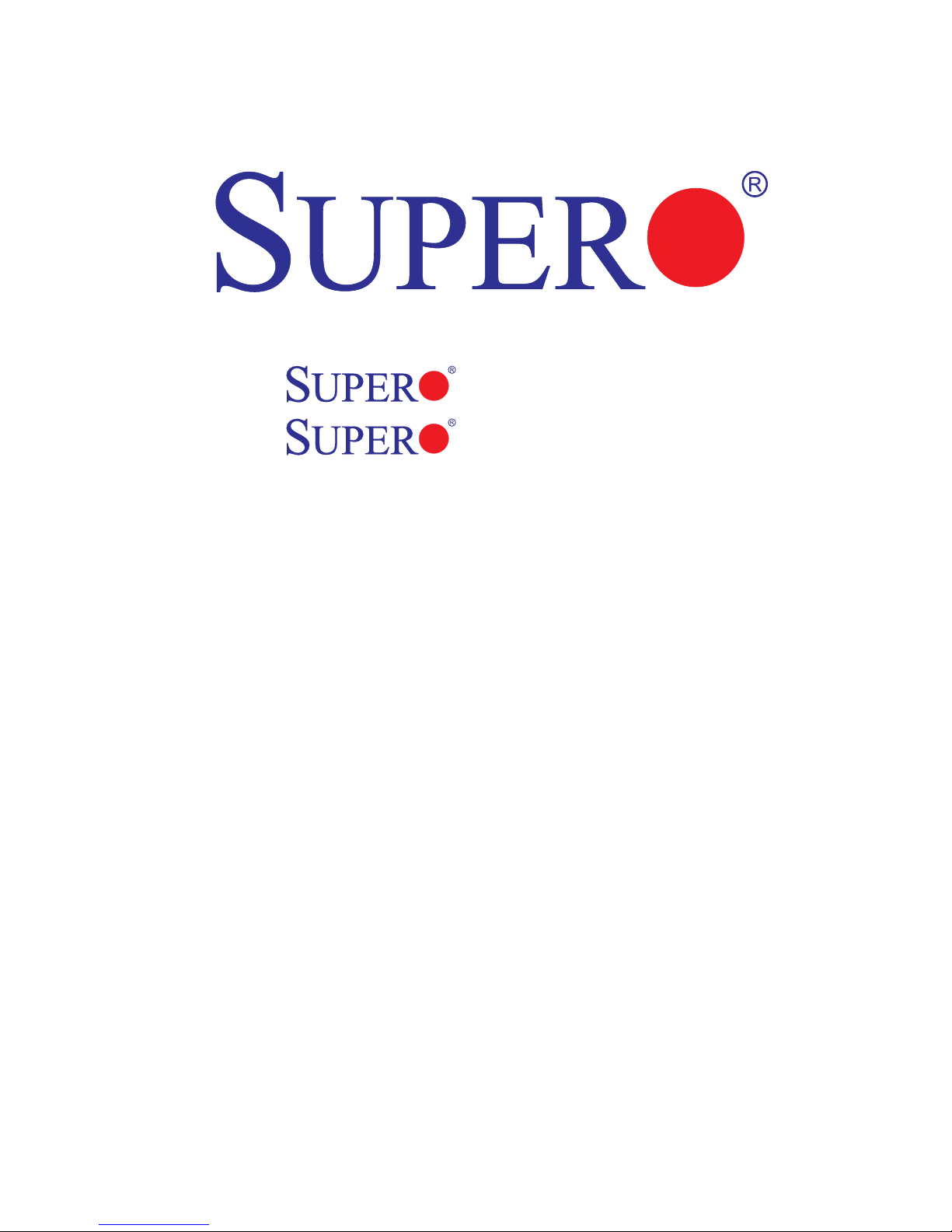
PDSLA
PDSLE
USER’S MANUAL
Revision 1.2a
Page 2
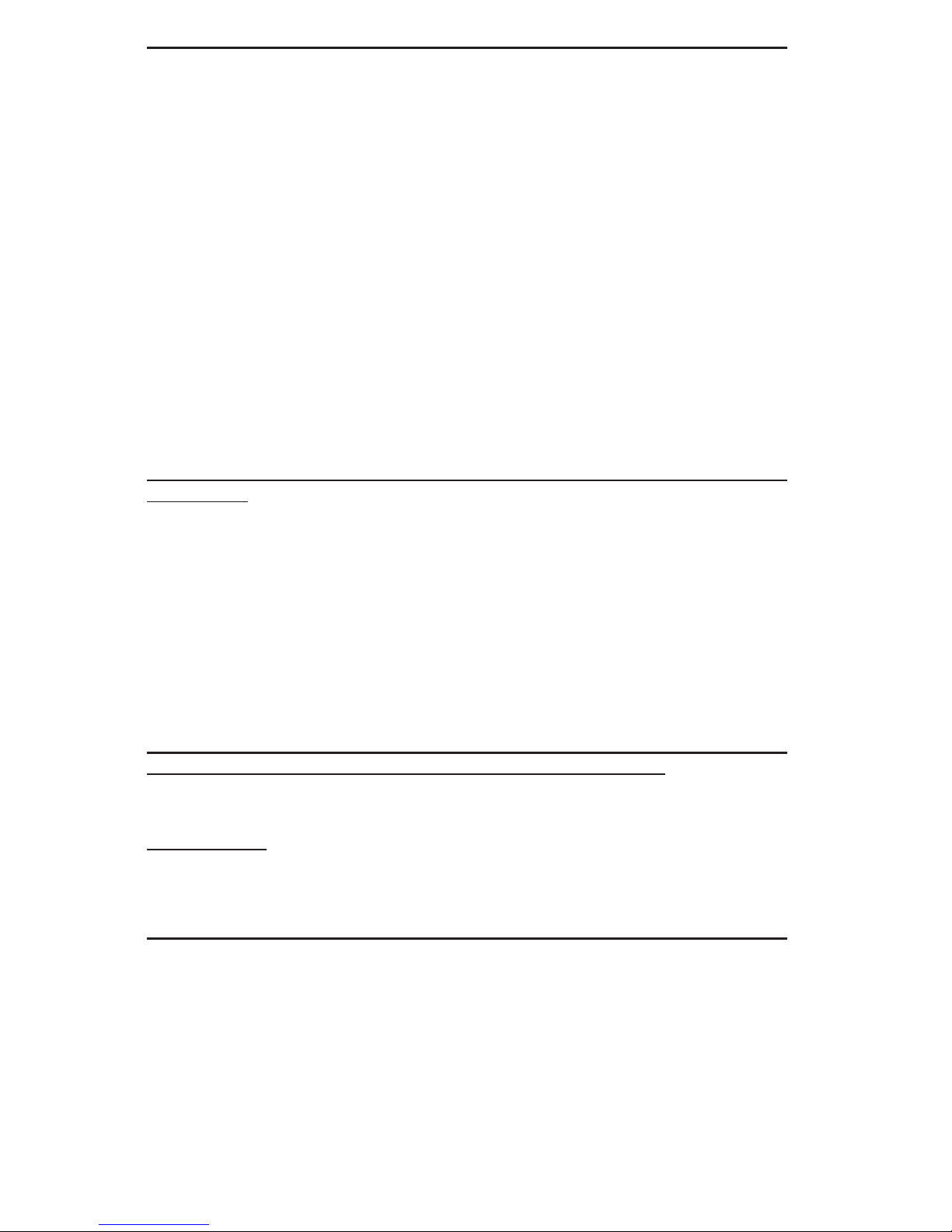
Manual Revision 1.2a
Release Date: March 20, 2009
Unless you request and receive written permission from Super Micro Computer, Inc., you may not
copy any part of this document.
Information in this document is subject to change without notice. Other products and companies
referred to herein are trademarks or registered trademarks of their respective companies or mark
holders.
Copyright © 2009 by Super Micro Computer, Inc.
All rights reserved.
Printed in the United States of America
The information in this User’s Manual has been carefully reviewed and is believed to be accurate.
The vendor assumes no responsibility for any inaccuracies that may be contained in this document,
makes no commitment to update or to keep current the information in this manual, or to notify any
person or organization of the updates. Please Note: For the most up-to-date version of this
manual, please see our web site at www.supermicro.com.
Super Micro Computer, Inc. ("Supermicro") reserves the right to make changes to the product
described in this manual at any time and without notice. This product, including software, if any,
and documentation may not, in whole or in part, be copied, photocopied, reproduced, translated or
reduced to any medium or machine without prior written consent.
IN NO EVENT WILL SUPER MICRO COMPUTER, INC. BE LIABLE FOR DIRECT, INDIRECT,
SPECIAL, INCIDENTAL, SPECULATIVE OR CONSEQUENTIAL DAMAGES ARISING FROM THE
USE OR INABILITY TO USE THIS PRODUCT OR DOCUMENTATION, EVEN IF ADVISED OF
THE POSSIBILITY OF SUCH DAMAGES. IN PARTICULAR, SUPER MICRO COMPUTER, INC.
SHALL NOT HAVE LIABILITY FOR ANY HARDWARE, SOFTWARE, OR DATA STORED OR USED
WITH THE PRODUCT, INCLUDING THE COSTS OF REPAIRING, REPLACING, INTEGRATING,
INSTALLING OR RECOVERING SUCH HARDWARE, SOFTWARE, OR DATA.
Any disputes arising between manufacturer and customer shall be governed by the laws of Santa
Clara County in the State of California, USA. The State of California, County of Santa Clara shall
be the exclusive venue for the resolution of any such disputes. Super Micro's total liability for all
claims will not exceed the price paid for the hardware product.
FCC Statement: This equipment has been tested and found to comply with the limits for a Class B
digital device pursuant to Part 15 of the FCC Rules. These limits are designed to provide reasonable
protection against harmful interference in a residential installation. This equipment generates,
uses, and can radiate radio frequency energy and, if not installed and used in accordance with the
manufacturer’s instruction manual, may cause interference with radio communications. However,
there is no guarantee that interference will not occur in a particular installation. If this equipment
does cause harmful interference to radio or television reception, which can be determined by turning
the equipment off and on, you are encouraged to try to correct the interference by one or more of
the following measures:
*Reorient or relocate the receiving antenna.
*Increase the separation between the equipment and the receiver.
*Connect the equipment into an outlet on a circuit different from that to which the receiver is
connected.
*Consult the dealer or an experienced radio/television technician for help.
California Best Management Practices Regulations for Perchlorate Materials: This Perchlorate
warning applies only to products containing CR (Manganese Dioxide) Lithium coin cells. “Perchlorate
Material-special handling may apply. See www.dtsc.ca.gov/hazardouswaste/perchlorate”.
WARNING: Handling of lead solder materials used in this
product may expose you to lead, a chemical known to
the State of California to cause birth defects and other
reproductive harm.
Page 3
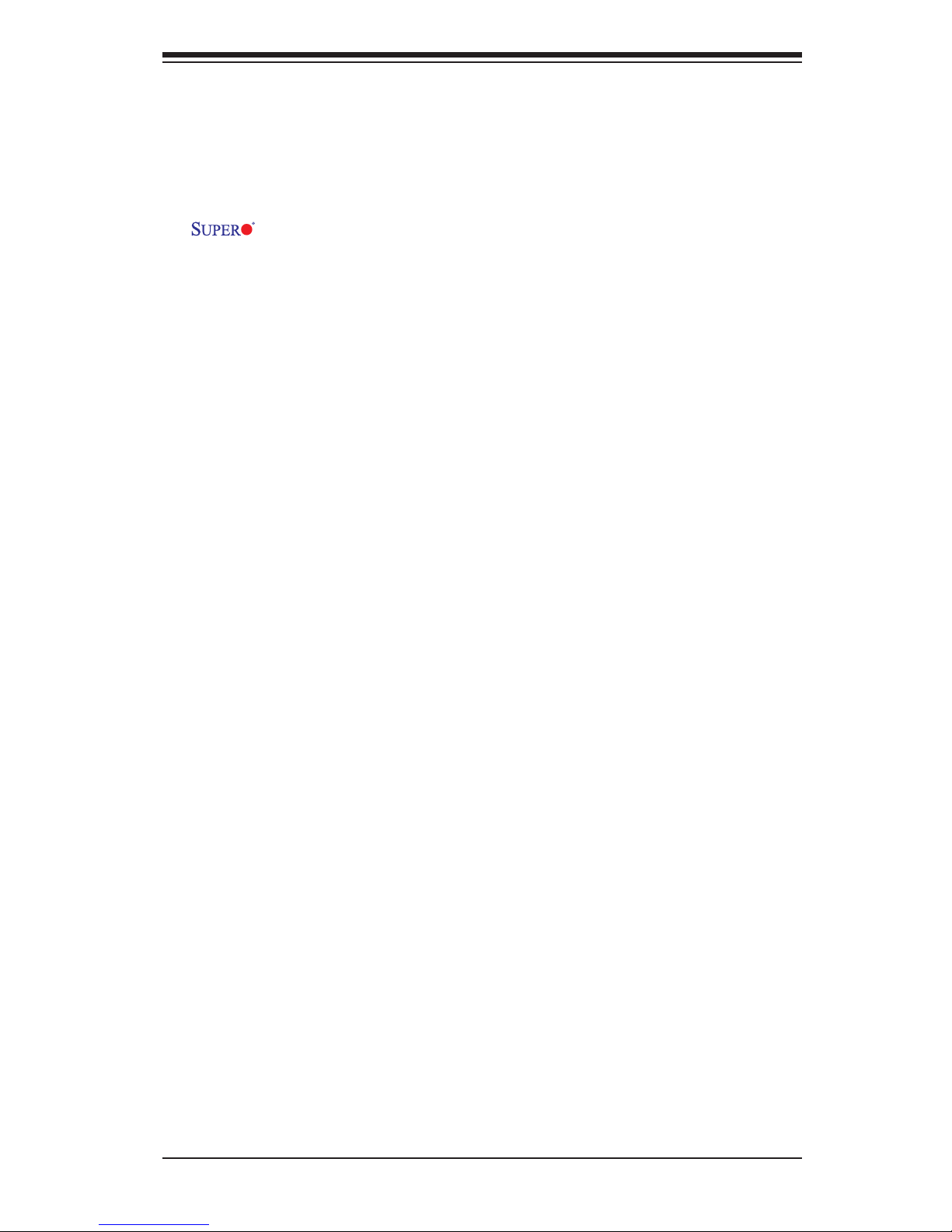
Preface
About This Manual
This m a n u al is written f o r s y s tem integrato r s , P C t e chnicians an d
knowledgeable PC users. It provides information for the installation and use of the
PDSLA/PDSLE motherboard. The PDSLA/PDSLE supports a single Intel
Pentium® D/Pentium® 4/Celeron Processor in the 775-Land Grid Array Package
at a system bus speed of 1066/800/533 MHz. The Intel Pentium® D/Pentium® 4/
Celeron Processor in the 775-Land Grid Array Package is housed in a Flip-Chip
Land Grid Array (FC-LGA4) package that interfaces with the motherboard via an
LGA775 socket. The package consists of a processor core mounted on a substrate
land-carrier. An integrated heat spreader (IHS) is attached to the package substrate
and core and serves as the contacting surface for processor component thermal
solutions, such as a heatsink. Please refer to the motherboard specications pages
on our web site (http://www.supermicro.com/Products) for updates on supported
processors. This product is meant to be installed and serviced by a professional.
Manual Organization
Chapter 1 includes a checklist of what should be included in your mainboard box,
describes the features, specications and performance of the PDSLA/PDSLE main-
board and provides detailed information about the chipset.
Chapter 2 provides hardware installation instructions. Read this chapter when
installing the processor, memory modules and mounting the mainboard in the
chassis. Also refer to this chapter for other hardware and software installation.
If you encounter any problems, see Chapter 3, which describes troubleshooting
procedures for video connection, memory modules and CMOS setup.
Chapter 4 includes an introduction to the BIOS and provides detailed information
on running the CMOS Setup utility.
Appendix A provides BIOS Error Beep Codes.
Appendix B lists BIOS POST Codes.
Preface
iii
Page 4
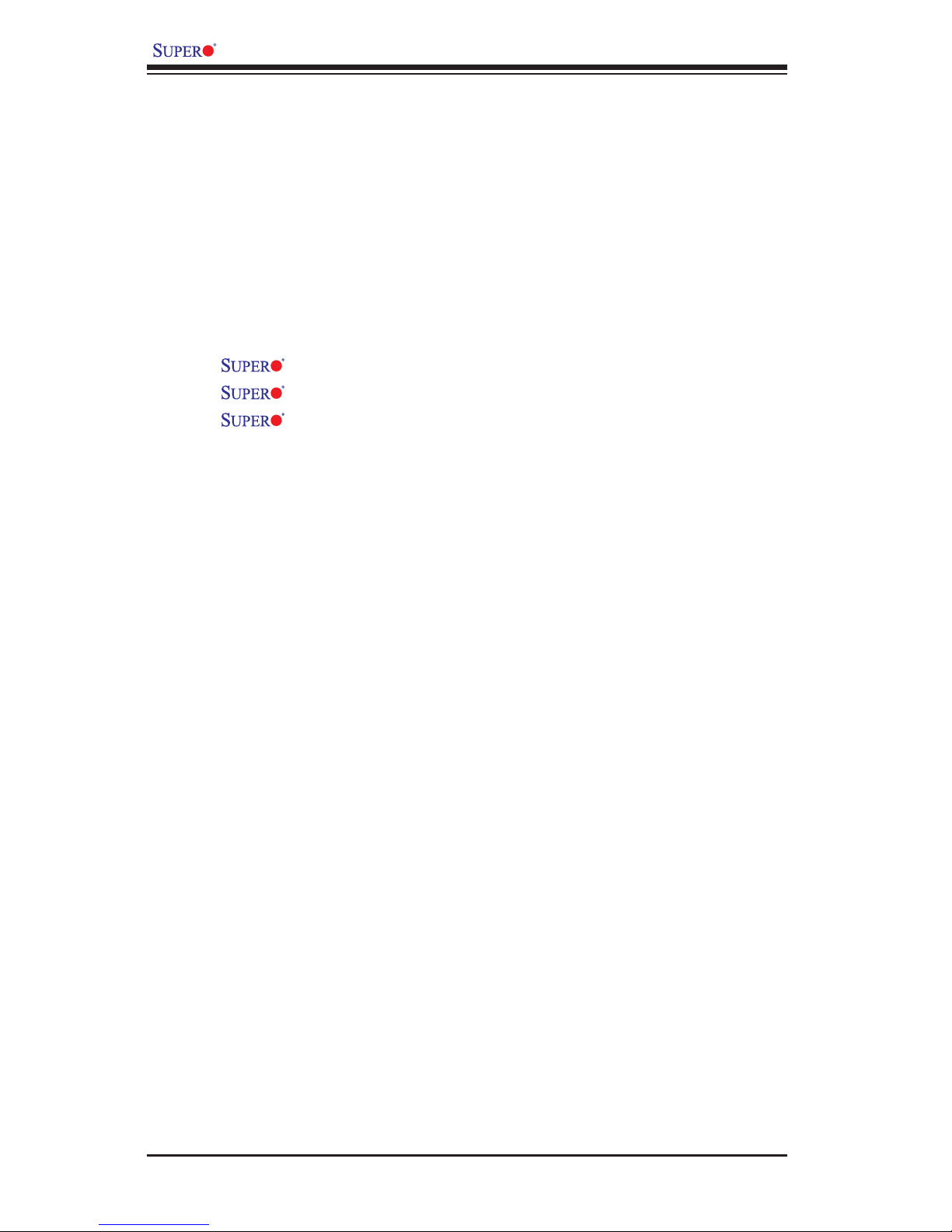
PDSLA/PDSLE User’s Manual
Table of Contents
Preface
About This Manual ...................................................................................................... iii
Manual Organization ................................................................................................... iii
Chapter 1: Introduction
1-1 Overview ......................................................................................................... 1-1
Checklist .....................................................................................................1-1
Contacting Supermicro ............................................................................... 1-2
PDSLA/PDSLE Image ............................................................... 1-3
PDSLA/PDSLE Layout ............................................................... 1-4
PDSLA/PDSLE Quick Reference ................................................ 1-5
Intel 945G/P Chipset: System Block Diagram ........................................... 1-6
Motherboard Features .............................................................................. 1-7
1-2 Chipset Overview ........................................................................................... 1-9
1-3 PC Health Monitoring ................................................................................... 1-10
1-4 Power Conguration Settings ....................................................................... 1-11
1-5 Power Supply ............................................................................................... 1-12
1-6 Super I/O ........................................................................................................ 1-13
Chapter 2: Installation
2-1 Static-Sensitive Devices ................................................................................. 2-1
2-2 Processor and Heatsink Installation ............................................................... 2-2
2-3 Mounting the Motherboard in the Chassis ..................................................... 2-5
2-4 Installing DDR 2 Memory ............................................................................... 2-6
2-5 I/O Port/Front Control Panel Connector Locations ........................................ 2-7
2-6 Connecting Cables ......................................................................................... 2-8
Power Supply Connectors ...................................................................... 2-8
Power On Connector ................................................................................ 2-9
Reset Connector ...................................................................................... 2-9
Overheat/Fan Fail LED ......................................................................... 2-10
NIC1 LED Connector .............................................................................. 2-10
HDD LED ................................................................................................. 2-11
Power_LED Connector ............................................................................ 2-11
Serial Ports ............................................................................................. 2-12
CD Header/Aux Audio Header ............................................................... 2-12
iv
Page 5

v
FP Audio .................................................................................................. 2-13
Front Panel Audio ..................................................................................... 2-13
Ethernet Port ............................................................................................ 2-13
Fan Headers ............................................................................................. 2-14
Chassis Intrusion ...................................................................................... 2-14
ATX PS/2 Keyboard/Mouse Ports ......................................................... 2-15
Universal Serial Bus (USB) ..................................................................... 2-15
Wake-On-Ring .......................................................................................... 2-16
Wake-On-LAN .......................................................................................... 2-16
VGA Connector ........................................................................................ 2-17
AC'97 Output ............................................................................................ 2-17
2-7 Jumper Settings ............................................................................................ 2-18
Explanation of Jumpers ......................................................................... 2-18
CMOS Clear ........................................................................................... 2-18
USB Wake-Up .......................................................................................... 2-19
Watch Dog Enable/Disable ...................................................................... 2-20
Gigabit LAN Enable .................................................................................. 2-20
SMBus to PCI/PCI-Express Slots ............................................................ 2-21
Speaker Connector .................................................................................. 2-21
CPU Front Side Bus Speed ..................................................................... 2-22
2-8 Onboard LED Indicators ................................................................................ 2-23
GLAN LEDs .............................................................................................. 2-23
Power LED ................................................................................................ 2-23
2-9 Parallel Port, Floppy/Hard Drive and Audio Connections ............................ 2-24
Parallel Port Connector ........................................................................... 2-24
Floppy Connector ................................................................................... 2-25
IDE Connector .......................................................................................... 2-25
2-10 Installing the Operating System and Software Programs ............................. 2-26
Chapter 3: Troubleshooting
3-1 Troubleshooting Procedures ........................................................................... 3-1
Before Power On ....................................................................................... 3-1
No Power ................................................................................................... 3-1
No Video .................................................................................................. 3-1
Memory Errors ........................................................................................... 3-2
Losing the System’s Setup Conguration ................................................ 3-2
3-2 Technical Support Procedures ........................................................................ 3-2
3-3 Frequently Asked Questions ........................................................................... 3-3
3-4 Returning Merchandise for Service ................................................................. 3-5
Table of Contents
Page 6
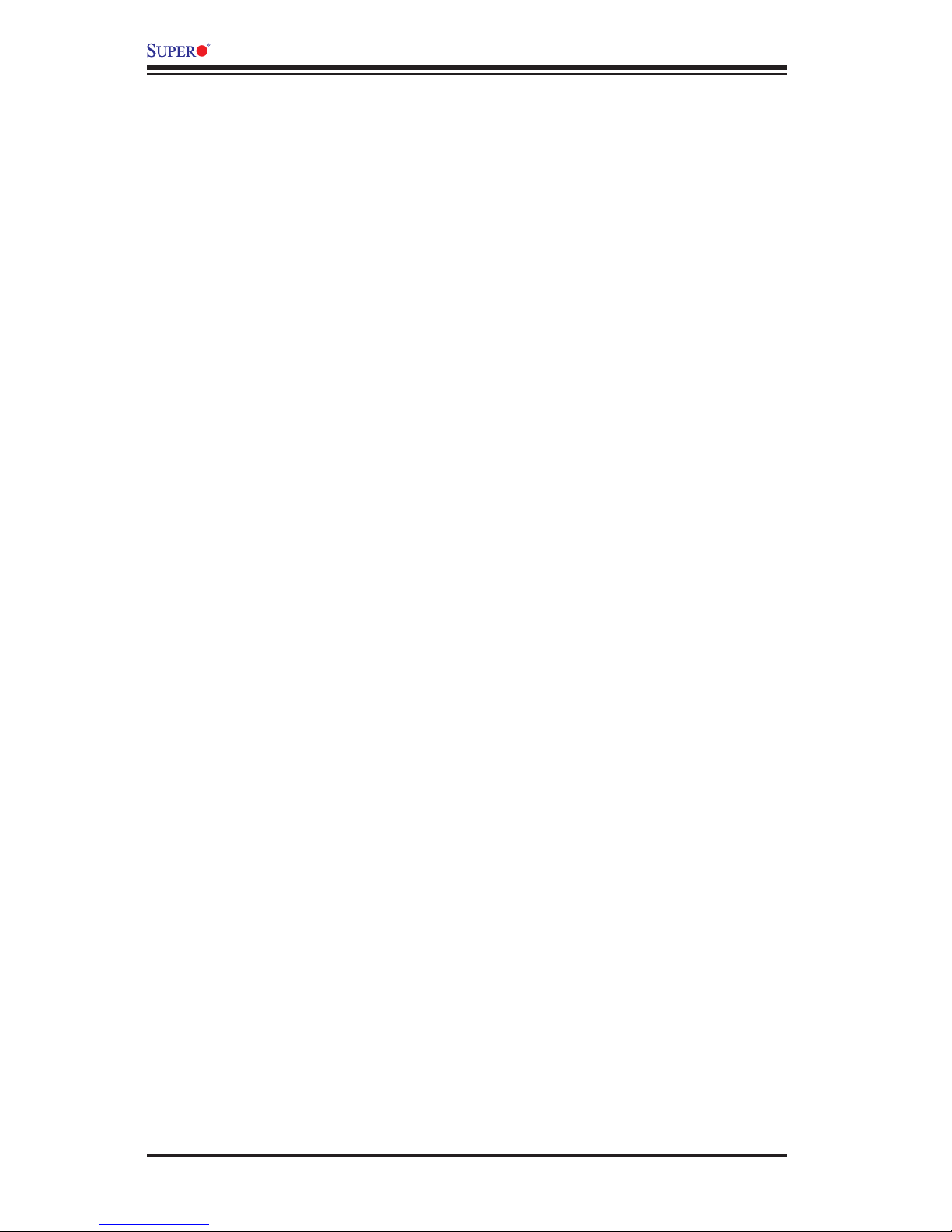
PDSLA/PDSLE User’s Manual
Chapter 4: BIOS
4-1 Introduction ....................................................................................................... 4-1
4-2 Running Setup ................................................................................................. 4-2
4-3 Main BIOS Setup ............................................................................................. 4-2
Main BIOS Setup Menu ........................................................................... 4-3
4-4 Advanced BIOS Setup ...................................................................................... 4-5
4-4.1 Advanced BIOS Features ................................................................ 4-5
4-4.2 Advanced Chipset Control ............................................................... 4-6
4-4.3 I/O Device Conguration .................................................................. 4-8
4-4.4 PnP Conguration .......................................................................... 4-10
4-4.5 Hardware Monitors ......................................................................... 4-11
4-4.6 Processor & Clock Options ............................................................ 4-11
4-5 Security ........................................................................................................... 4-12
4-6 Boot ............................................................................................................... 4-13
4-7 Exit ................................................................................................................. 4-15
Appendices:
Appendix A: BIOS Error Beep Codes ....................................................................... A-1
Appendix B: BIOS POST Codes ................................................................................B-1
vi
Page 7
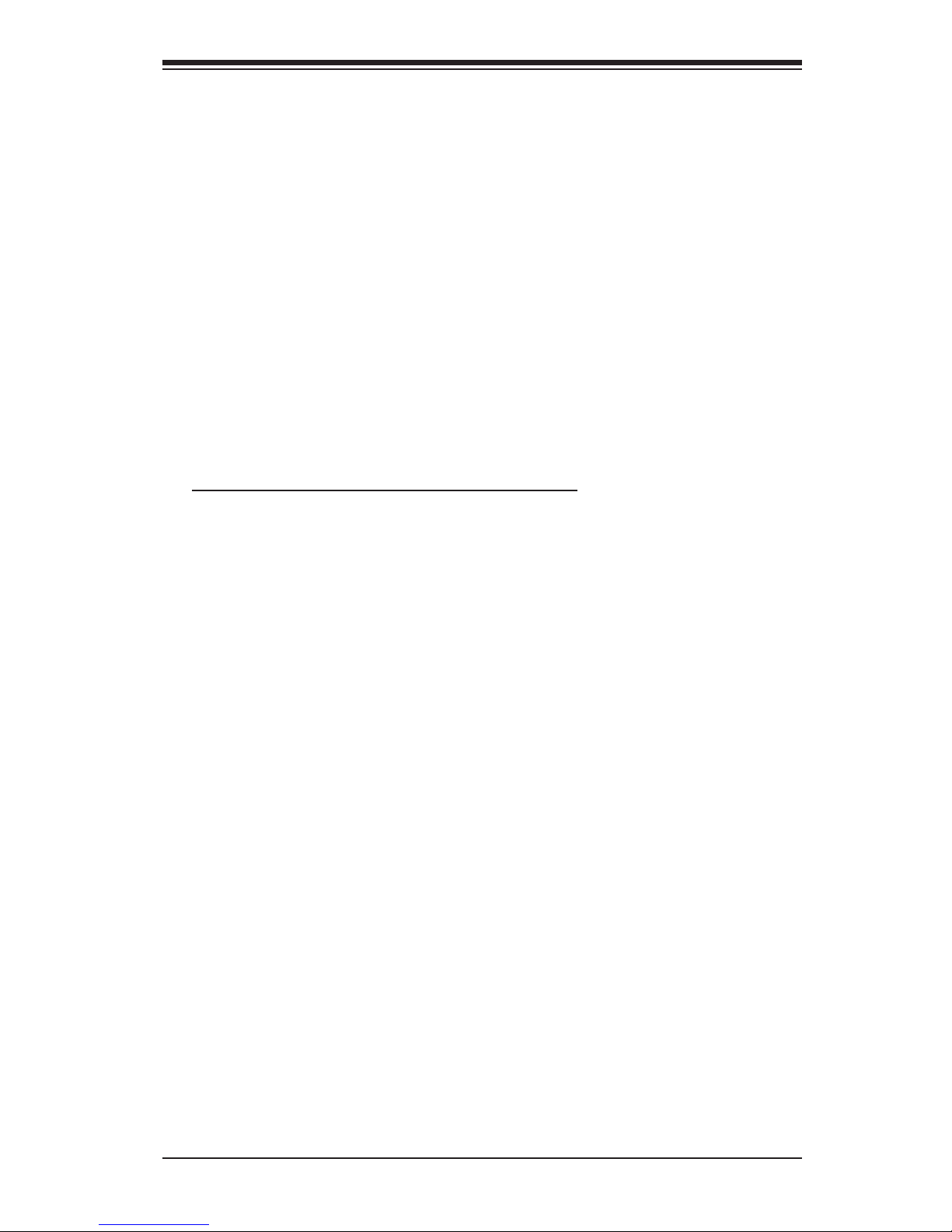
Chapter 1: Introduction
1-1
Chapter 1
Introduction
1-1 Overview
Checklist
Congratulations on purchasing your computer motherboard from an acknowledged
leader in the industry. Supermicro boards are designed with the utmost attention to
detail to provide you with the highest standards in quality and performance.
Please check that the following items have all been included with your motherboard.
If anything listed here is damaged or missing, contact your retailer.
All the following items are included in the retail box.
One (1) Supermicro Mainboard
Two (2) SATA cables
One (1) IDE cable
One (1) oppy drive ribbon cable
One (1) I/O shield
One (1) Supermicro CD containing drivers and utilities
One (1) User's/BIOS Manual
Page 8
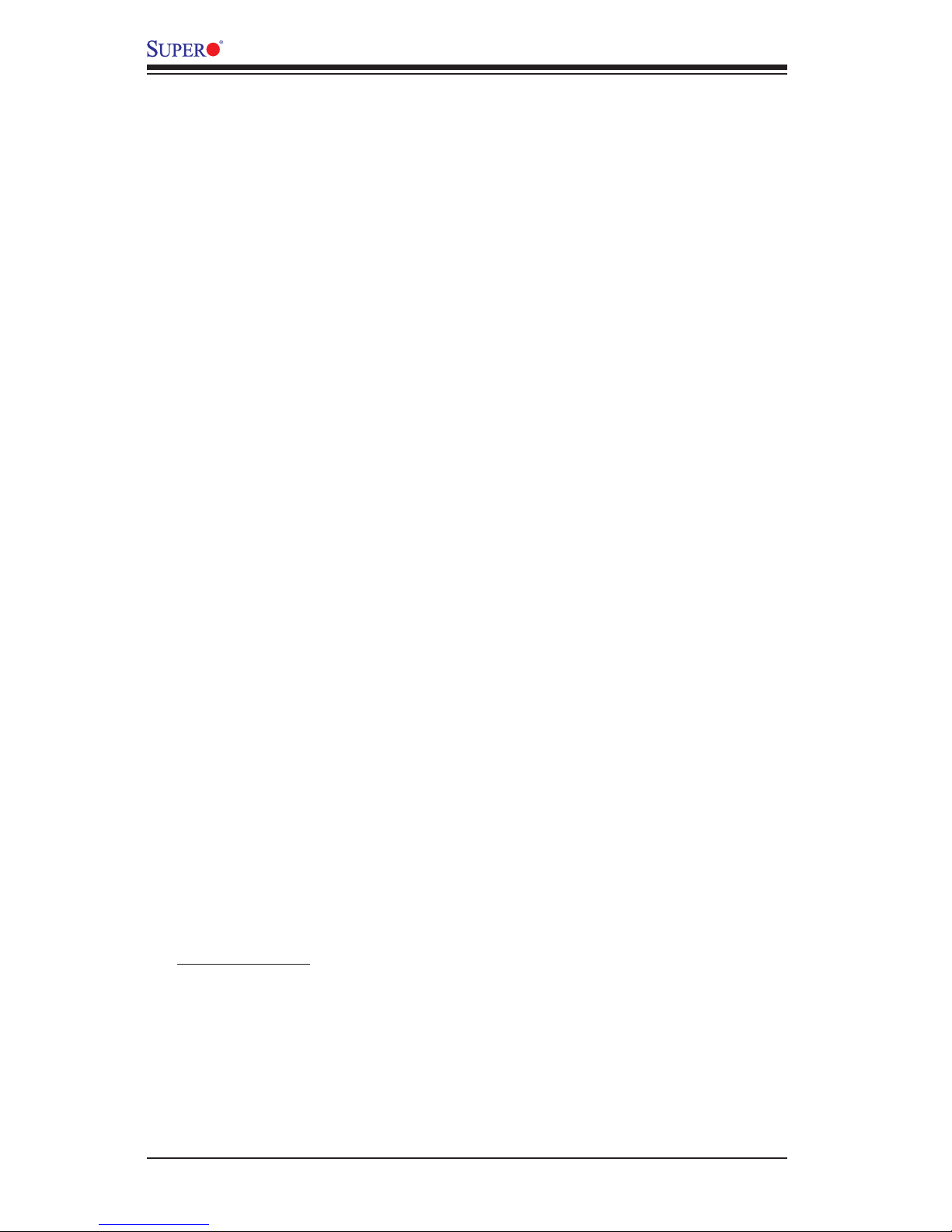
1-2
PDSLA/PDSLE User’s Manual
Contacting Supermicro
Headquarters
Address: Super Micro Computer, Inc.
980 Rock Ave.
San Jose, CA 95131 U.S.A.
Tel: +1 (408) 503-8000
Fax: +1 (408) 503-8008
Email: marketing@supermicro.com (General Information)
support@supermicro.com (Technical Support)
Web Site: www.supermicro.com
Europe
Address: Super Micro Computer B.V.
Het Sterrenbeeld 28, 5215 ML
's-Hertogenbosch, The Netherlands
Tel: +31 (0) 73-6400390
Fax: +31 (0) 73-6416525
Email: sales@supermicro.nl (General Information)
support@supermicro.nl (Technical Support)
rma@supermicro.nl (Customer Support)
Asia-Pacic
Address: Super Micro Computer, Inc.
4F, No. 232-1 Liancheng Road
Chung-Ho 235, Taipei Hsien, Taiwan, R.O.C.
Tel: +886-(2) 8226-3990
Fax: +886-(2) 8226-3991
Web Site: www.supermicro.com.tw
Technical Support:
Email: support@supermicro.com.tw
Tel: 886-2-8228-1366, ext.132 or 139
Page 9
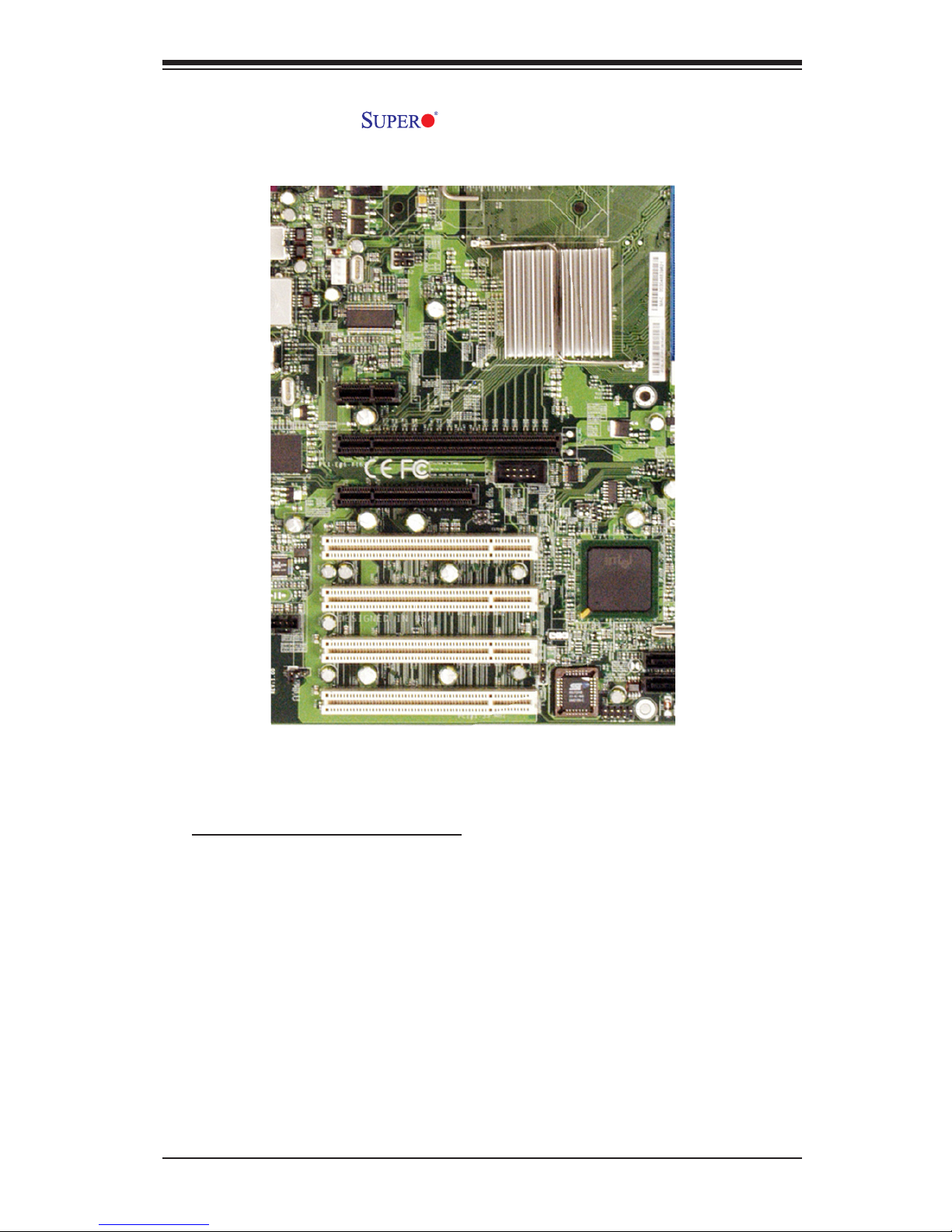
Chapter 1: Introduction
1-3
PDSLA/PDSLE Image
An Important Note to the User
• All images and layouts shown in this manual are based upon the latest PCB
Revision available at the time of publishing of this manual. The motherboard
you've received may or may not look exactly the same as the ones shown in
this manual.
Page 10
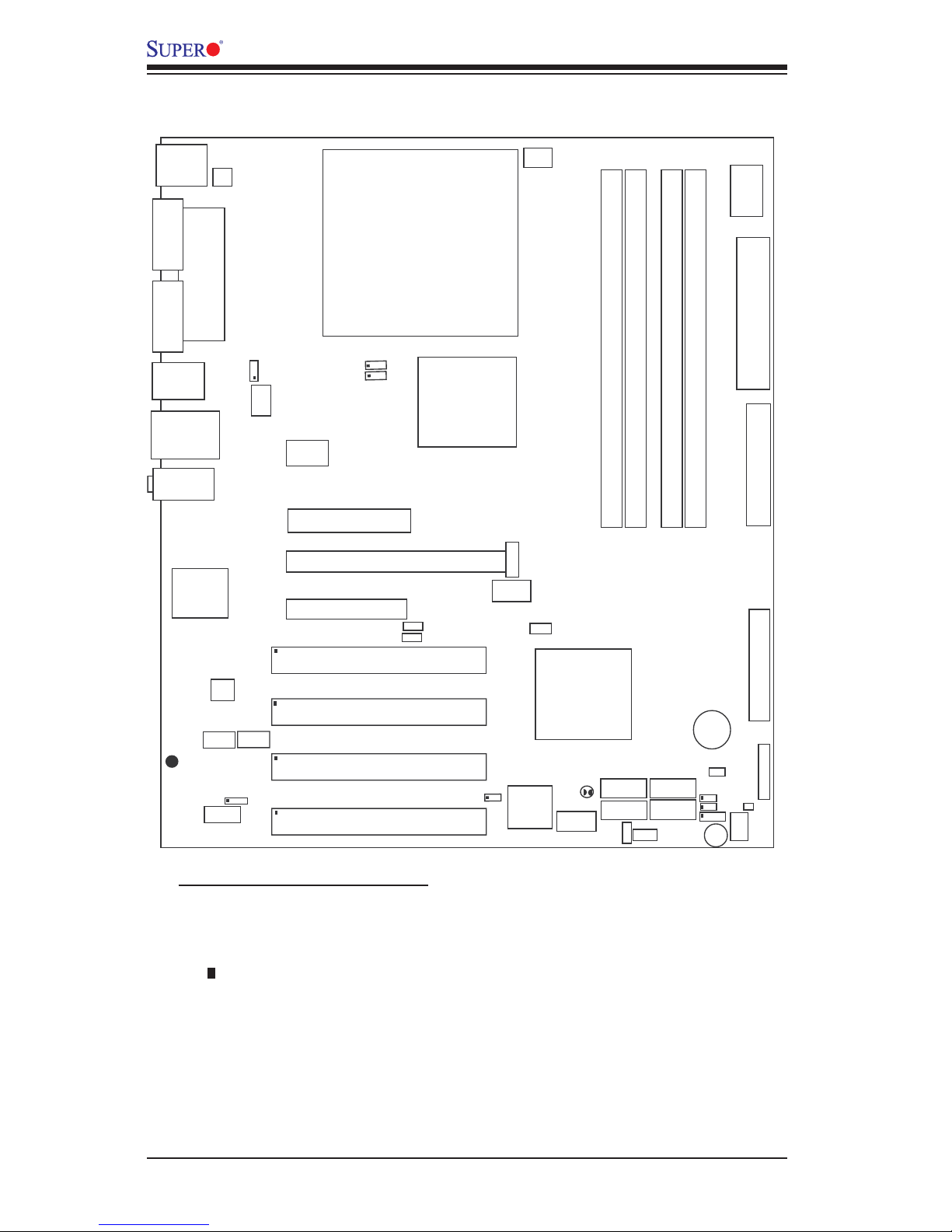
1-4
PDSLA/PDSLE User’s Manual
Motherboard Layout
(not drawn to scale)
Important Notes to the User
• See Chapter 2 for detailed information on jumpers, I/O ports and JF1 front panel
connections.
• " " indicates the location of "Pin 1".
• The only difference between the PDSLA and PDSLE is that the PDSLA has an
internal VGA.
S
UPER DSLA/PDSLE
PCI-E x1
®
LGA 775 Processor
KB/MS
Parallel Port
COM1
VGA
USB
3/4/5/6
USB1/2
JFUSB1
Fan3
Clock
945G/P
(Lakeport)
North Bridge
PCI-E x16
LAN
CTRL
JPL1
GLAN Enable
CD inAux.In
AC97
COM2
BIOS
CL CMOS
JL1
WOL
I-SATA0
FP CT RL
Fan2
JF 1
Buzzer
I DE
24-Pin ATX PW R
Super I/O
F/P USB7/8
ICH7
J9
DIMM#1A
DIMM#2A
DIMM#1B
DIMM#2B
Floppy
Audio
JBT1
J3
J2 7
J40
South Bridge
J13
J45
J11
J4 4
JG1
J31
J30
Battery
PCI#4 -33MHz
4-Pin ATX PWR
J41
J28
JPUSB1
JFUSB2
J
7
J1
PCI-E x1
J 8
PC I4
PCI#3 -33MHz
PC I3
PC I2
PCI#2-33MHz
PCI#1-33MHz
PC I1
JP 1
JP 2
J PU SB 2
F/P USBWake- up
J43
I-SATA1
I-SATA2
I-SATA3
D2 4
JWD
JLED
LE 1
J WO R
RJ45
Fan1/CPU
Slot#1
Slot#2
Slot#3
Slot#5
Slot#4
Slot#6
Slot#7
FP Aud
J12
(*PDSLA )
Page 11
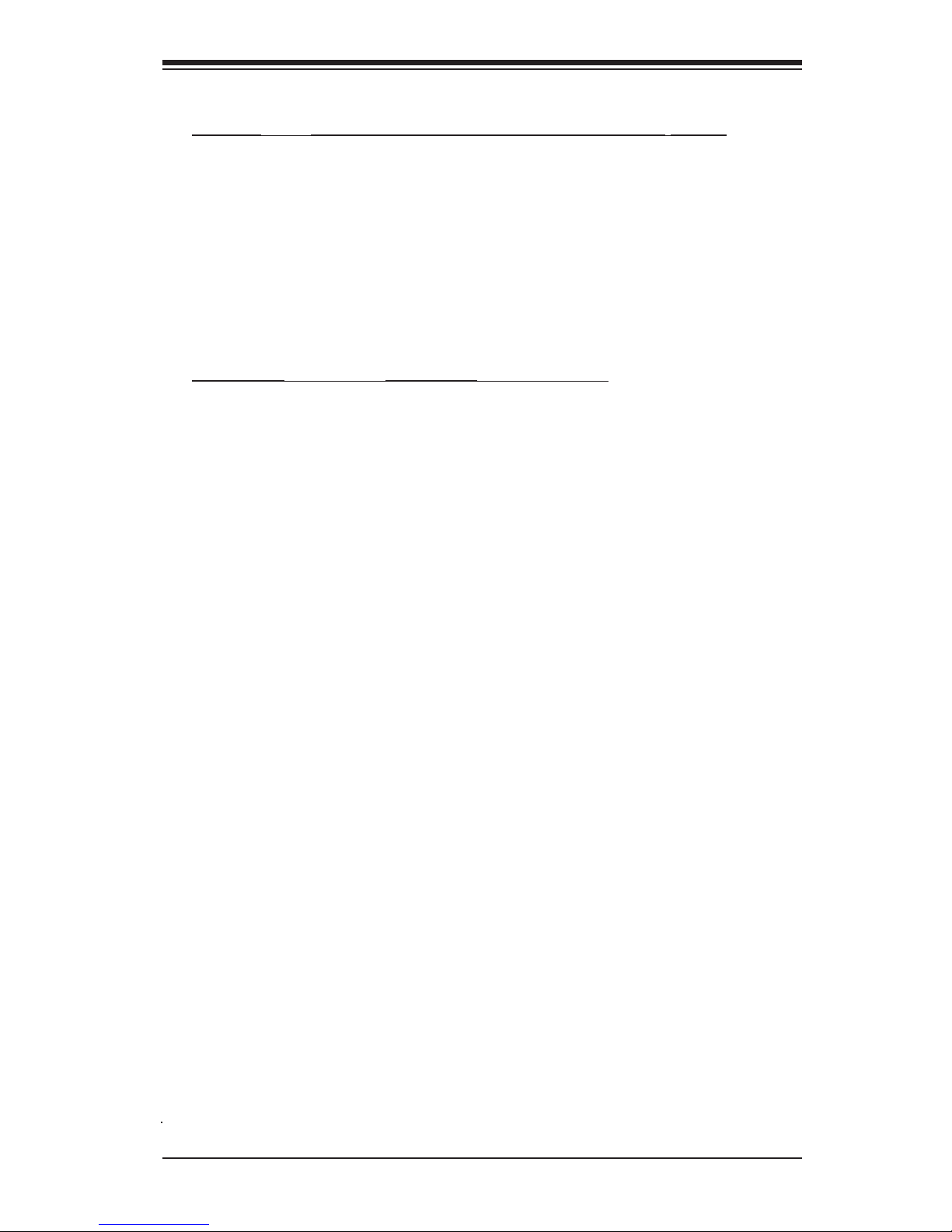
Chapter 1: Introduction
1-5
PDSLA/PDSLE Quick Reference
Jumpers Description Default Setting
J9 Buzzer/Speaker Enable Pins 3-4 (Enabled)
JBT1 CMOS Clear (*See Chapter 2)
JFSB1/JFSB2 CPU Frequency Pins 1-2/Pins 1-2 (Auto)
JP1/JP2 PCI/PCI-E SMB Open/Open (Disabled)
JPL1 Giga-bit LAN Enable Pins 1-2 (Enabled)
JPUSB1 B/P USB Wake Up Pins 2-3 (Disabled)
JPUSB2 F/P USB Wake Up Pins 2-3 (Disabled)
JWD Watch Dog Pins 1-2 (Reset)
Connectors Description
ATX PWR (J40) ATX 24-Pin Power Connector
4-Pin ATX PWR (J41) 12V 4-pin Power Connector (*required)
Audio (J45) Audio Port
AUX-In (AUX1) Auxiliary (Audio) Input Header
CD-In (CD1) Audio CD Input Header
Chassis Intrusion(JL1) Chassis Intrusion Header
COM1 (J31), COM2 (J13) COM Port/Serial Port 1 & Port 2 Connectors
DIMM#1A,#2A,#1B,#2B Memory (DIMM) Slots (1 through 4)
Fans 1-3 Fan1: CPU Fan, Fan2/3: Chassis Fan Headers
Floppy (J27) Floppy Disk Connector
FP Audio (J12) Front Panel Audio Connector (*See Chapter 2)
FP Control Panel (JF1) Front Control Panel Header
LAN Port (J11) Ethernet RJ45 (Gigabit LAN) Connector
IDE (J3) IDE Connector
I-SATA #0-3 (J2,J4,J5,J6) Intel SATA (#0-3) Headers
KB/Mouse (J28) PS/2 Keyboard/Mouse
LE1 Standby Warning LED Indicator
PWR LED (JLED) Power LED Indicator
Printer (J30) Parallel Printer Port
Slot 1-Slot 4 PCI 33 MHz (PCI #1-#4)
Slot 5 PCI-Express x1 (using x 8 slot)
Slot 6 PCI-Express x16
Slot 7 PCI-Express x1
Speaker (J9) Speaker Header
USB 1/2 (J11) (Back Panel) Universal Serial Ports 1-2
USB 3/4/5/6 (J44) (Back Panel) Universal Serial Ports 3-6
USB 7/8 (J43) (Front Panel) USB ports 7/8
VGA (JG1) Video/Graphic Connector (*For PDSLA only)
WOL (WOL) Wake-On-LAN Header
WOR(JWOR) Wake-On-Ring Header
Page 12

1-6
PDSLA/PDSLE User’s Manual
945G/P Lakeport Chipset:
System Block Diagram
Note: This is a general block diagram and may not exactly represent
the features on your motherboard. See the following pages for the
actual specications of each motherboard.
LAKEPORT
SLOTS
LGA775_PROCESSOR
ICH-7
USB
PORT_0~7
FWH
LPC I/O
MS.
KB. FDD. SER.1
SER.2
PRN.
PRI_IDE
VRM 10.1
ADDR
CTRL
DATA
UDMA/100
LPC
PCI_32_BUS
DDR2_667/533/400
VRM V10.1
DMI
4_PCI_x32
DIMM_CHA
S-ATA/300
4 x SATA
CK410 CLK
1 PCIE_x16
GRAPHIC
945G/P
DIMM_CHB
PORTS
PCIE_x16
INTEGRATED
GRAPHIC
82573 LAN
SLOTS
1_PCIE_x1
PCIE_x1
W83627HG 5.1-CH
AUDIO
FSB: 1066/800/533MHz
LPCUSB 2.0/1.1
AC97
PCIE_x1
1_PCIE_x8
SLOTS
(945G only)
Page 13

Chapter 1: Introduction
1-7
Motherboard Features
CPU
• Single Intel Pentium® D/Pentium® 4/Celeron Dual Core in a 775-Land Grid Array
Package at a system bus speed of 1066/800/533 MHz.
• Supports Intel Hyper-Threading Technology.
Memory
• Supports unbuffered, non-ECC single or dual channel DDR2 with the bandwidth
up to 5.3GB/s (DDR2 667) for single channel mode and 10.7 GB/s (DDR2 667) in
dual-channel Interleaved mode. Note: See Section 2-4 for details.
Chipset
• Intel Lakeport 945G/P chipset
Expansion Slots
• One (1) PCI-Express x16 (intended for graphics)
• One (1) PCI-Express x8 (PCI-Express x1 Signal)
• One (1) PCI-Express x1
• Four (4) 32-bit PCI 33MHz (5V)
BIOS
• 4 Mb Firmware Hub AwardBIOS® Flash BIOS
• APM 1.2, DMI 2.3, PCI 2.2, ACPI 1.0, Plug and Play (PnP)
PC Health Monitoring
• Onboard voltage monitors for Chipset Core +1.5V, CPU core, +3.3V, +3.3V
standby, +5V, +5V Standby, Vbat (battery voltage) and ±12V
• Fan status monitor with rmware 4 pin fan speed control
• Fan Fail Alert LED and Beep
• SuperDoctor III, Watch Dog, NMI
• Environmental temperature monitoring via BIOS
• Power-up mode control for recovery from AC power loss
• System overheat LED and control
• System resource alert via Supero Doctor III
• Auto-switching voltage regulator for the CPU core
ACPI Features
• Slow blinking LED for suspend state indicator
• BIOS support for USB keyboard
• Main switch override mechanism
• External modem ring-on
Page 14
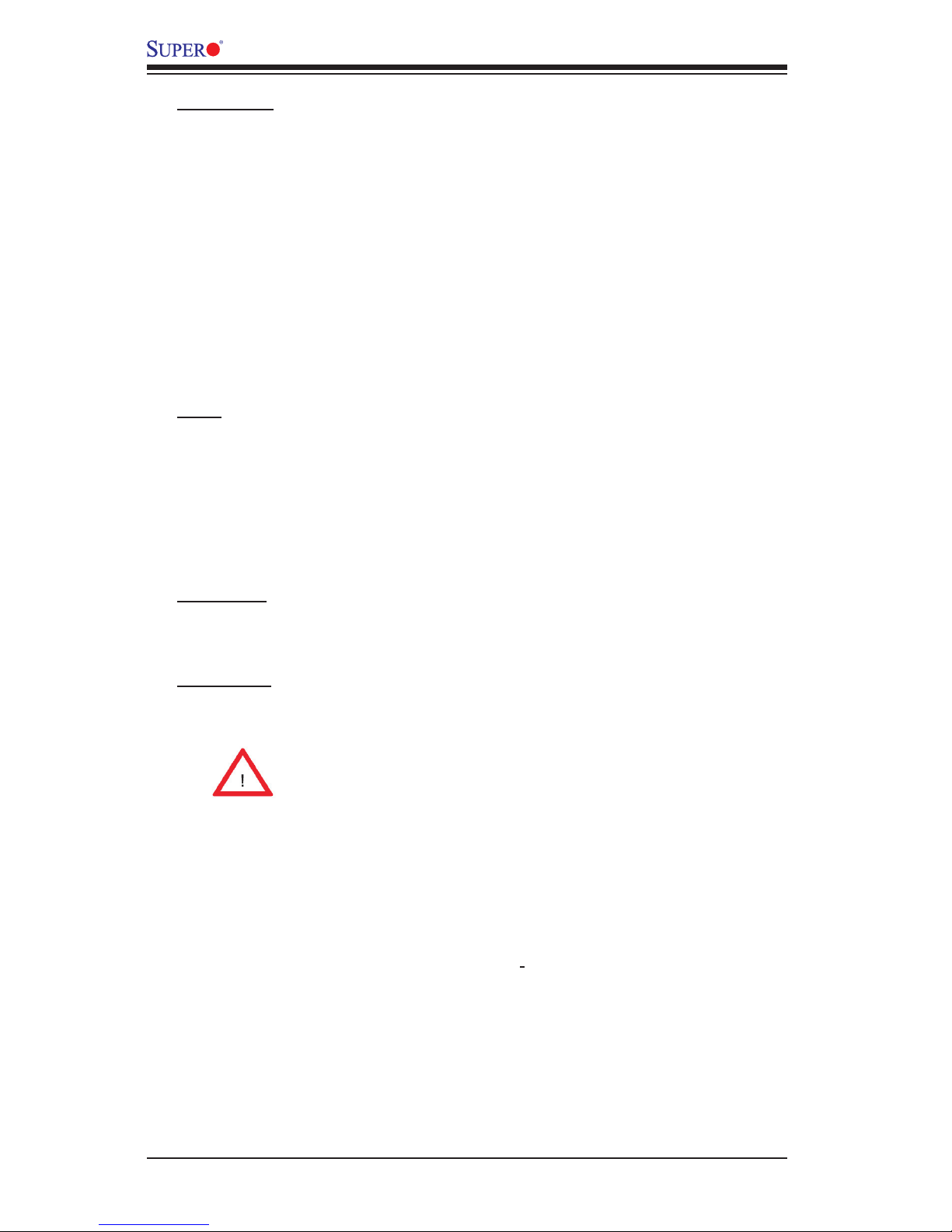
1-8
PDSLA/PDSLE User’s Manual
Onboard I/O
• 1 ATA/100 EIDE Channels for a total of two IDE devices backward compatible
• Built in ICH7 SATA Controller, 4 connectors for 4 devices (300MB/S)
• 1 oppy port interface (up to 2.88 MB)
• 2 Fast UART 16550 compatible serial ports
• Intel 82573V Gigabit Ethernet Controller
• 1 EPP (Enhanced Parallel Port) and ECP (Extended Capabilities Port) sup-
ported parallel port
• PS/2 mouse and PS/2 keyboard ports
• Up to 8 USB (Universal Serial Bus) 2.0 ports for a speed of up to 480Mbps
• AC'97 audio high quality 6-channel sound
• Integrated gfx core graphics on board (*PDSLA Only)
Other
• Wake-on-LAN
• Wake-on-Ring (WOR)
• System Bus Clock Frequency Selection (Overclocking) Support (*Note)
• Suspend-to-RAM
• Onboard +5V Standby Power Warning LED ("LE1")
• Pb Free
CD Utilities
• BIOS ash upgrade utility
• Drivers and software for Intel 945G/P chipset utilities
Dimensions
• ATX form factor, 11.5" x 9.5" (292 x 242 mm)
Note: Please be aware of the following conditions when over-
clocking is used:
Setting a high CPU FSB speed (overclocking), using a DRAM
frequency, or selecting a high CPU V-Core voltage, memory voltage, chipset volt-
age, ICH chipset voltage, or an FSB termination voltage may cause the system
to become unstable. If this occurs, reset the setting to the default setting. In ad-
dition, extra fans may be needed for proper system cooling. The PDSLA/PDSLE
offers the option of overclocking; however, Supermicro is not responsible for any
damage caused by the use of overclocking.
Page 15
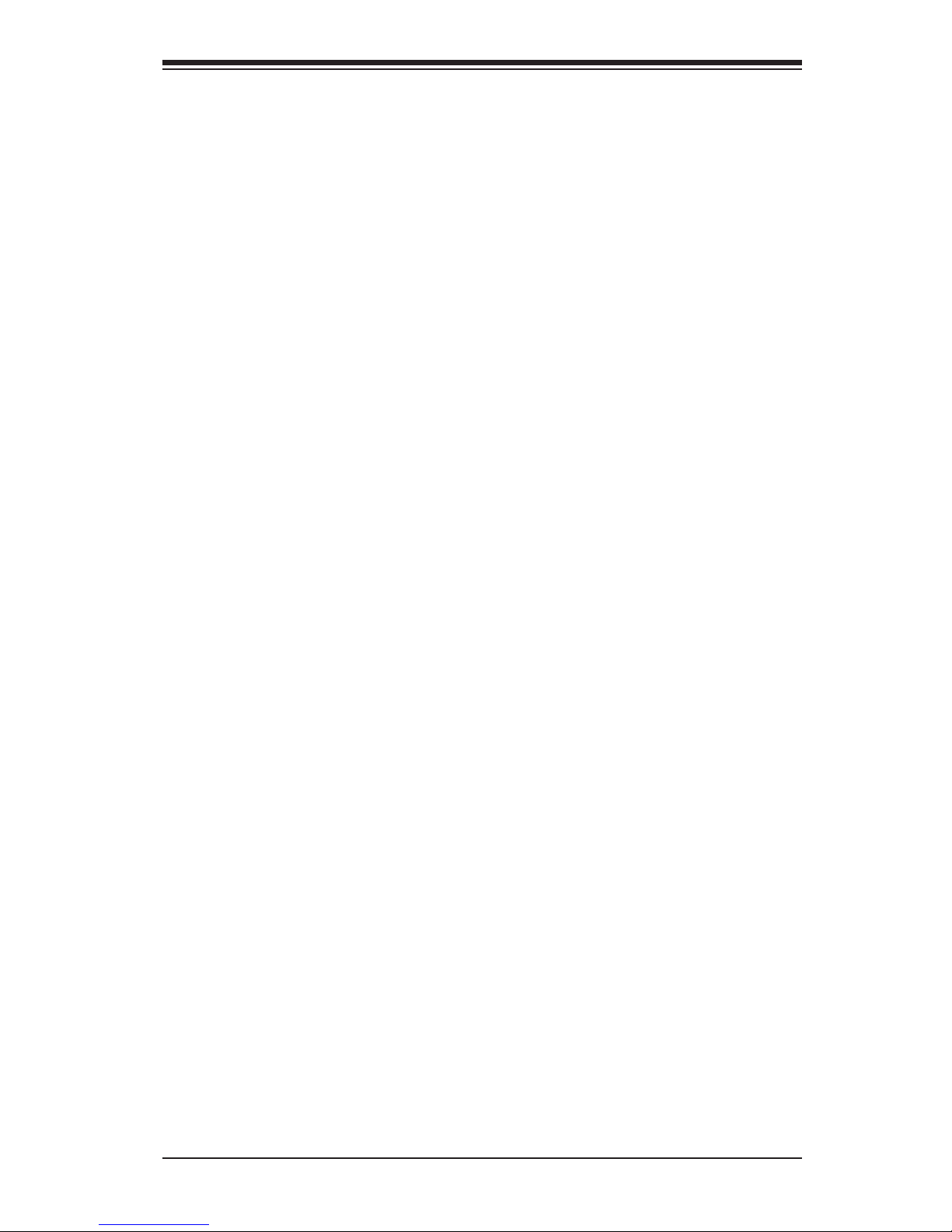
Chapter 1: Introduction
1-9
1-2 Chipset Overview
Intel’s Lakeport (945G/P) chipset consists of two primary components: the Graphics
Memory Controller Hub (GMCH)/Memory Controller Hub (MCH) and the I/O Control-
ler Hub (ICH7). Optimized for the Celeron, Pentium 4, Pentium D processors in an
LGA775 Package, the Lakeport (945G/P) provides the performance and feature-set
required for high-end UP dual core processor desktop solutions.
Graphics Memory Controller Hub (GMCH)/Memory
Controller Hub (GMCH)
The GMCH/MCH supports high-performance integrated graphics and manages the
data ow of the following ve interfaces: the CPU interface, DDR2 interface, PCI
Express Graphic Interface, the DMI (Direct Media Interface) and integrated graphics
with display interfaces (GMCH only) .The GMCH/MCH supports a FSB frequency
of 533/800/1066 MHz when used with a scalable CPU. It supports up to two chan-
nels of non-ECC DDR2 400/533/667 SDRAM. The integrated graphics controller
provides 3D, 2D and display capabilities. The GMCH/MCH also supports advanced
desktop power management.
Intel ICH7 System Features
The ICH7 provides extensive I/O support to a high-end 945G/P system. Functions
and capabilities include:
PCI Express Base Specication, Rev. 1.0a-compliant•
PCI 2.3 with support for 33 MHz PCI operations•
ACPI Power Management Logic Support•
Integrated Serial ATA host controller with independent DMA operation on four •
ports, (with support of SATA I and SATA II HDD)
Integrated IDE controller supports Ultra ATA 100/66/33•
USB host interface with support for eight USB ports•
Enhanced DMA Controller, interrupt controller, and timer functions•
System Management Bus (SMBus) 2.0 with additional support for I•
2
C de-
vices
Low Pin Count (LPC) Interface•
Firmware Hub (FWH) Interface•
Audio Codec '97 Rev. 2.3 which provides a link for Audio (up to 6 channels)•
Page 16
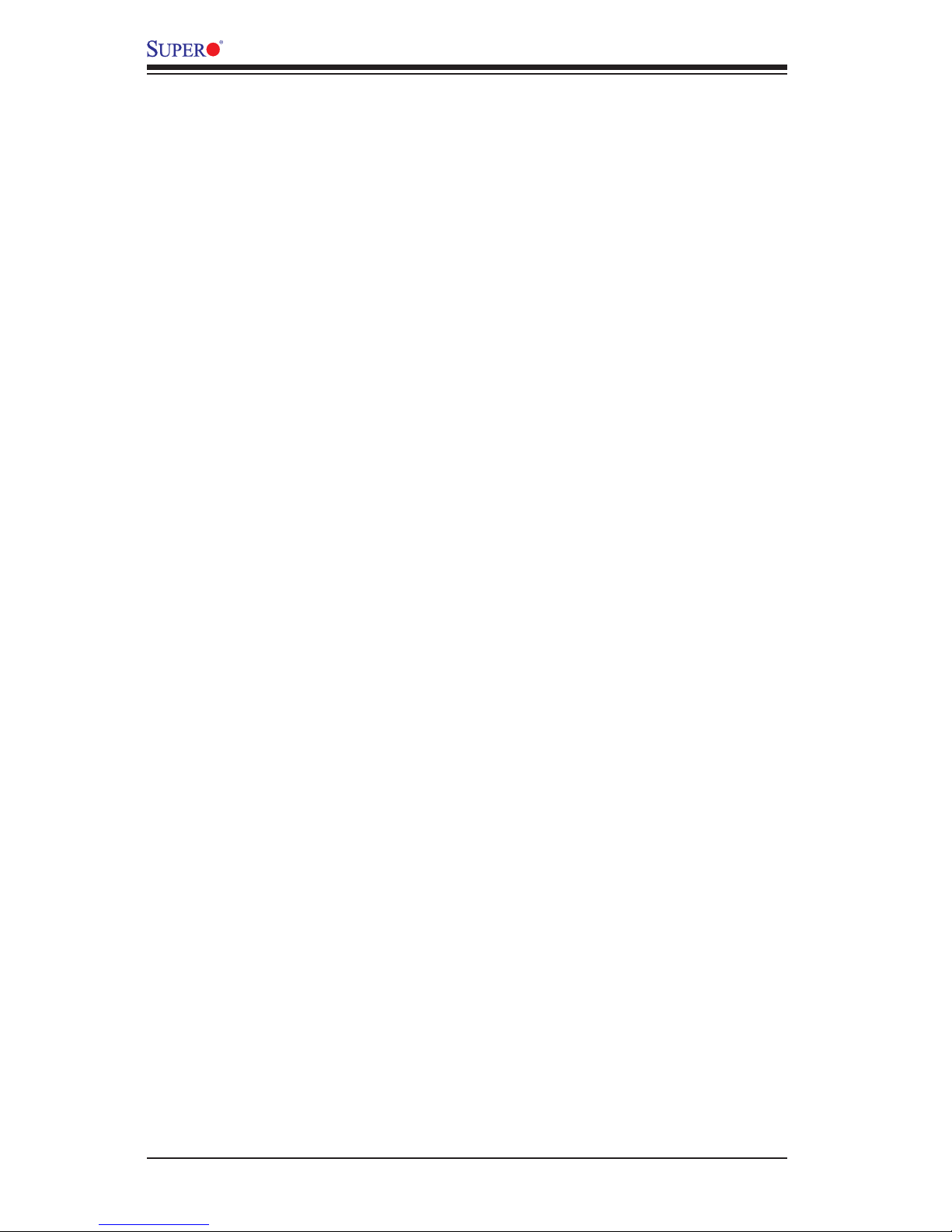
1-10
PDSLA/PDSLE User’s Manual
1-3 PC Health Monitoring
This section describes the PC health monitoring features of the PDSLA/PDSLE.
The motherboard has an onboard System Hardware Monitor chip that supports
PC health monitoring.
Recovery from AC Power Loss
BIOS provides a setting for you to determine how the system will respond when
AC power is lost and then restored to the system. You can choose for the system
to remain powered off (in which case you must hit the power switch to turn it back
on) or for it to automatically return to a power on state. See the Power Lost Control
setting in the BIOS chapter of this manual to change this setting. The default set-
ting is Last State.
Onboard Voltage Monitoring
The onboard voltage monitor will scan the following voltages continuously: CPU
Core, Chipset Core +1.5V, +3.3V, +3.3V standby, +5V, +5V Standby, Vbat and
±12V. Once a voltage becomes unstable, it will give a warning or send an error
message to the screen. Users can adjust the voltage thresholds to dene the sen-
sitivity of the voltage monitor by using SD III.
Fan Status Monitor with Software
The PC health monitor can check the RPM status of the cooling fans via Supero
Doctor III.
Fan Fail Alert
When a fan fails during the normal operation, the Fan Fail LED will start to blink
and the buzzer will be activated to indicate a fan failure.
CPU Overheat LED and Control
This feature is available when the user enables CPU overheat warning in the BIOS.
This allows the user to dene an overheat temperature. When this temperature
reaches the pre-dened overheat threshold, the CPU thermal trip feature will be
activated and it will send a signal to the Speaker LED and, at the same time, the
CPU will slow down.
Page 17
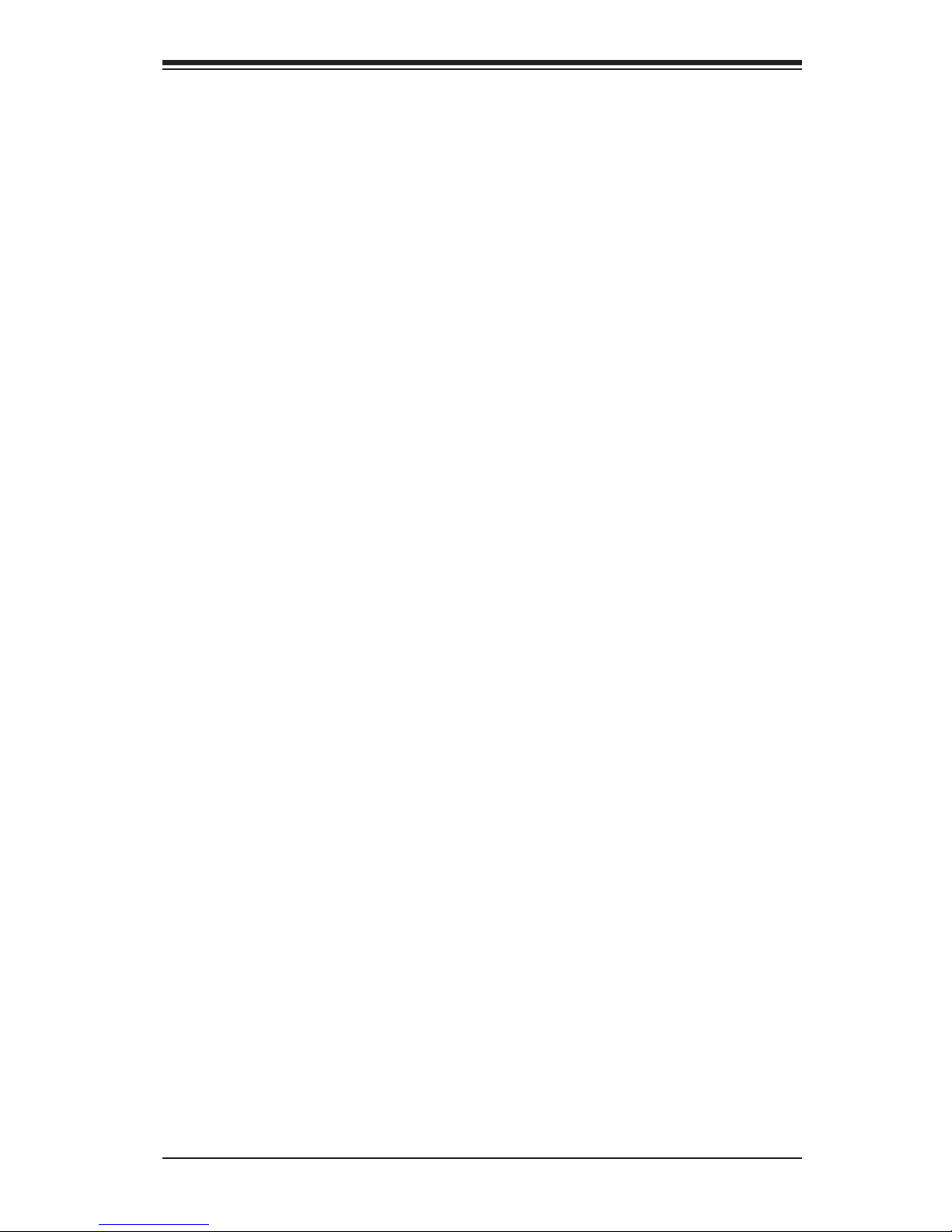
Chapter 1: Introduction
1-11
1-4 PowerCongurationSettings
This section describes the features of your motherboard
Slow Blinking LED for Suspend-State Indicator
When the CPU goes into a suspend state, the chassis power LED will start blinking
to indicate that the CPU is in suspend mode. When the user presses any key, the
CPU will wake-up and the LED will automatically stop blinking and remain on.
BIOS Support for USB Keyboard
If the USB keyboard is the only keyboard in the system, the keyboard will function
like a normal keyboard during system boot-up.
Main Switch Override Mechanism
When an ATX power supply is used, the power button can function as a system
suspend button. When the user presses the power button, the system will enter
a SoftOff state. The monitor will be suspended and the hard drive will spin down.
Pressing the power button again will cause the whole system to wake-up. During the
SoftOff state, the ATX power supply provides power to keep the required circuitry
in the system "alive". In case the system malfunctions and you want to turn off the
power, just press and hold the power button for 4 seconds. The power will turn off
and no power will be provided to the motherboard.
Wake-On-Ring (WOR) Header
Wake-up events can be triggered by a device such as an external modem ringing
when the system is in the SoftOff state. Note that external modem ring-on can only
be used with an ATX 2.01 (or above) compliant power supply.
1-5 Power Supply
As with all computer products, a stable power source is necessary for proper and
reliable operation. It is even more important for processors that have high CPU
clock rates of 1 GHz and faster.
Page 18
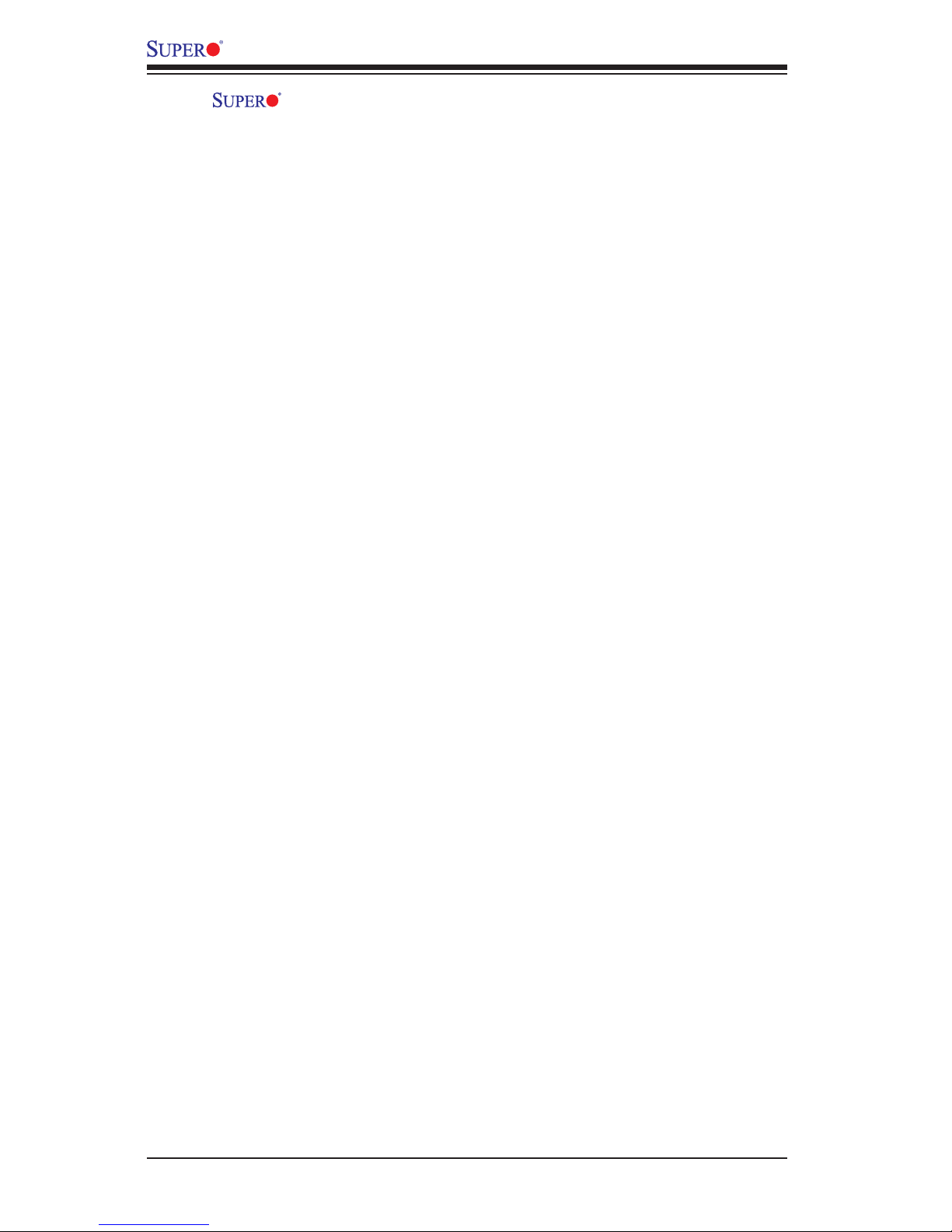
1-12
PDSLA/PDSLE User’s Manual
The PDSLA/PDSLE accommodates 12V ATX power supplies. Although
most power supplies generally meet the specications required by the CPU, some
are inadequate. A 2-Amp of current supply on a 5V Standby rail is strongly recom-
mended.
It is strongly recommended that you use a high quality power supply that meets
12V ATX power supply Specication 1.1 or above. It is also required that the 12V
4-pin power connection (J41) be used for high-load congurations. In areas where
noisy power transmission is present, you may choose to install a line lter to shield
the computer from noise. It is recommended that you also install a power surge
protector to help avoid problems caused by power surges.
1-6 Super I/O
The disk drive adapter functions of the Super I/O chip include a oppy disk drive
controller that is compatible with industry standard 82077/765, a data separator,
write pre-compensation circuitry, decode logic, data rate selection, a clock genera-
tor, drive interface control logic and interrupt and DMA logic. The wide range of
functions integrated onto the Super I/O greatly reduces the number of components
required for interfacing with oppy disk drives. The Super I/O supports two 360 K,
720 K, 1.2 M, 1.44 M or 2.88 M disk drives and data transfer rates of 250 Kb/s,
500 Kb/s or 1 Mb/s.
It also provides two high-speed, 16550 compatible serial communication ports
(UARTs), one of which supports serial infrared communication. Each UART includes
a 16-byte send/receive FIFO, a programmable baud rate generator, complete
modem control capability and a processor interrupt system. Both UARTs provide
legacy speed with baud rate of up to 115.2 Kbps as well as an advanced speed
with baud rates of 250 K, 500 K, or 1 Mb/s, which support higher speed modems.
The Super I/O provides functions that comply with ACPI (Advanced Conguration
and Power Interface), which includes support of legacy and ACPI power manage-
ment through a SMI or SCI function pin. It also features auto power management
to reduce power consumption.
The IRQs, DMAs and I/O space resources of the Super I/O can be exibly adjusted
to meet ISA PnP requirements, which support ACPI and APM (Advanced Power
Management).
Page 19
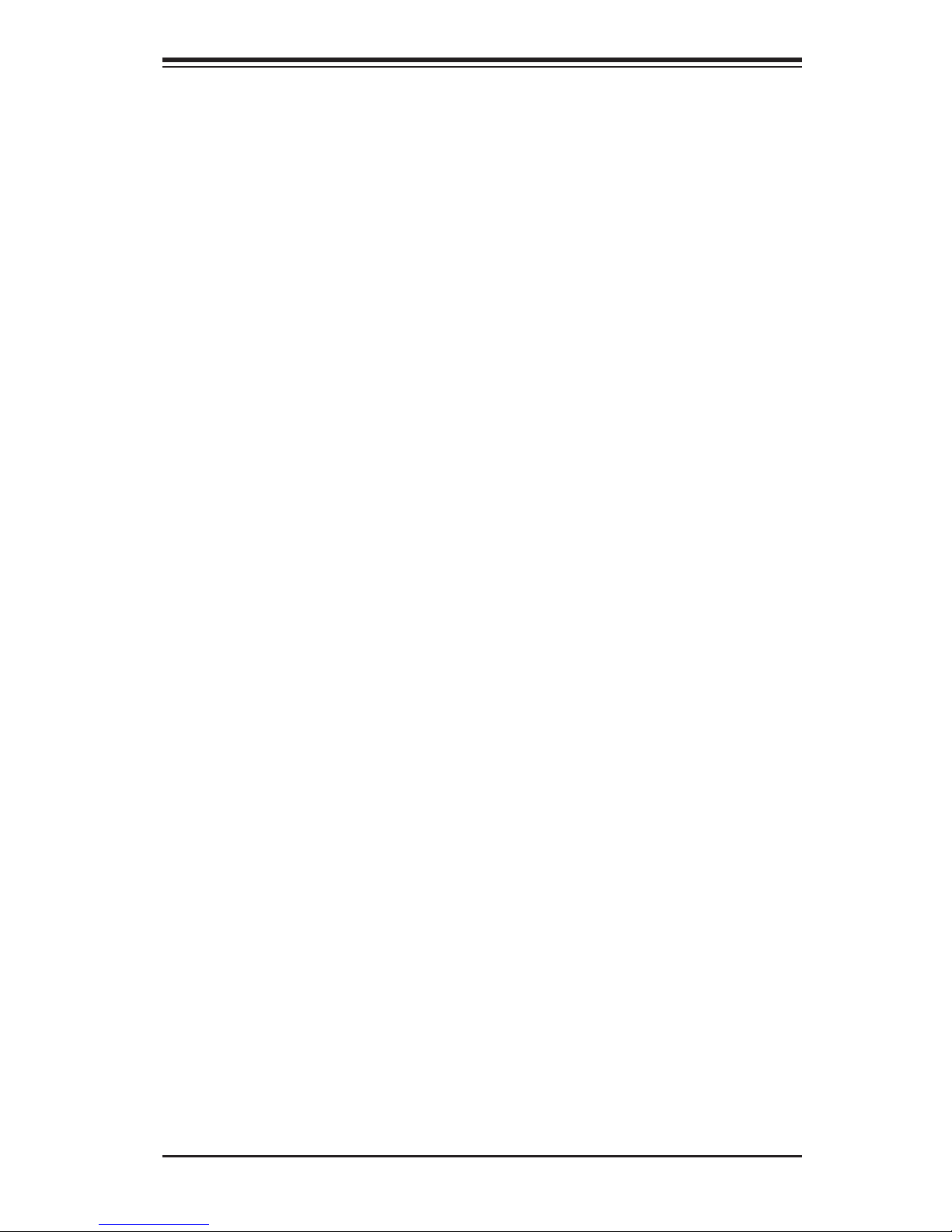
Chapter 2: Installation
2-1
Chapter 2
Installation
2-1 Electro-Static Sensitive Devices
Electro-Static Discharge (ESD) can damage electronic com ponents. To prevent
damage done to your system board, it is important to handle it very carefully. The
following steps are generally sufcient to protect your equipment from ESD.
Precautions
• Use a grounded wrist strap designed to prevent static discharge.
• Touch a grounded metal object before removing the board from the antistatic
bag.
• Handle the board by its edges only; do not touch its components, peripheral
chips, memory modules or gold contacts.
• When handling chips or modules, avoid touching their pins.
• Put the motherboard and peripherals back into their antistatic bags when not in
use.
• For grounding purposes, make sure that your computer chassis provides excel-
lent conductivity between the power supply, the case, the mounting fasteners
and the motherboard.
• Use only the correct type of CMOS onboard battery as specied by the Manufac-
turer. Do not install the CMOS onboard battery upside down to avoid a possible
explosion.
Unpacking
The motherboard is shipped in antistatic packaging to avoid static damage. When
unpacking the board, make sure the person handling it is static protected.
Installation Procedures
Follow the procedures listed below to install the motherboard into a chassis:
1. Install the processor and the heatsink to the motherboard.
2. Install the motherboard in the chassis.
3. Install the memory modules and add-on cards.
4. Finally, connect cables and install the drivers.
Caution: Please do not use a force greater than 8 lb/inch on each mounting screw
during motherboard installation.
Page 20
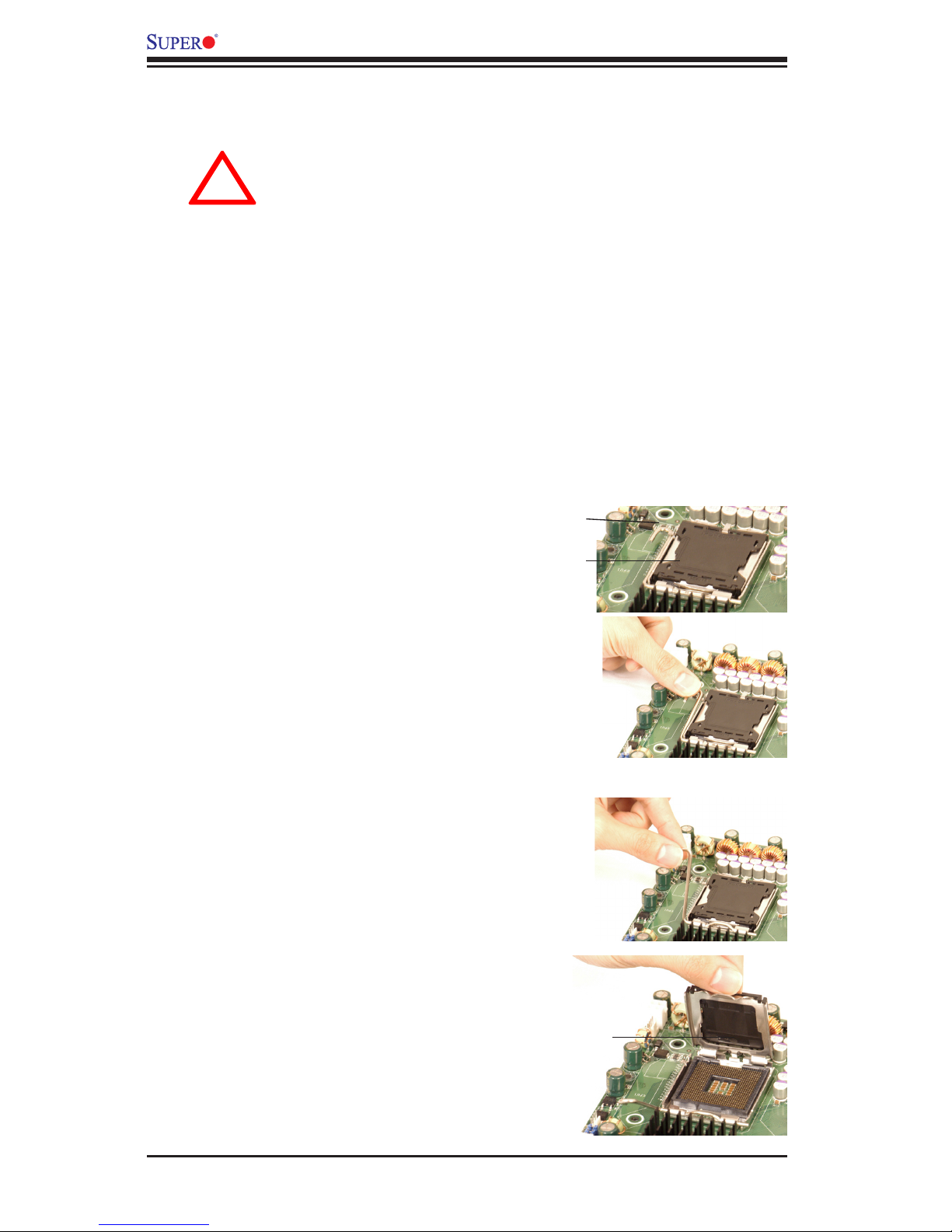
2-2
PDSLA/PDSLE User's Manual
2-2 Processor and Heatsink Installation
When handling the processor package, avoid placing
direct pressure on the label area of the fan.
Note: The CPU heatsink is included in Intel's CPU retail package.
Installation of the LGA775 Processor
IMPORTANT: Always connect the power cord last and always remove it before add-
ing, removing or changing any hardware components. Make sure that you install the
processor into the CPU socket before you install the CPU heatsink.
!
1. Press the socket lever to release
the load plate, which covers the CPU
socket, from its locking position.
Socket Lever
2. Gently lift the socket lever to open
the load plate.
Load Plate
Load Plate
Page 21
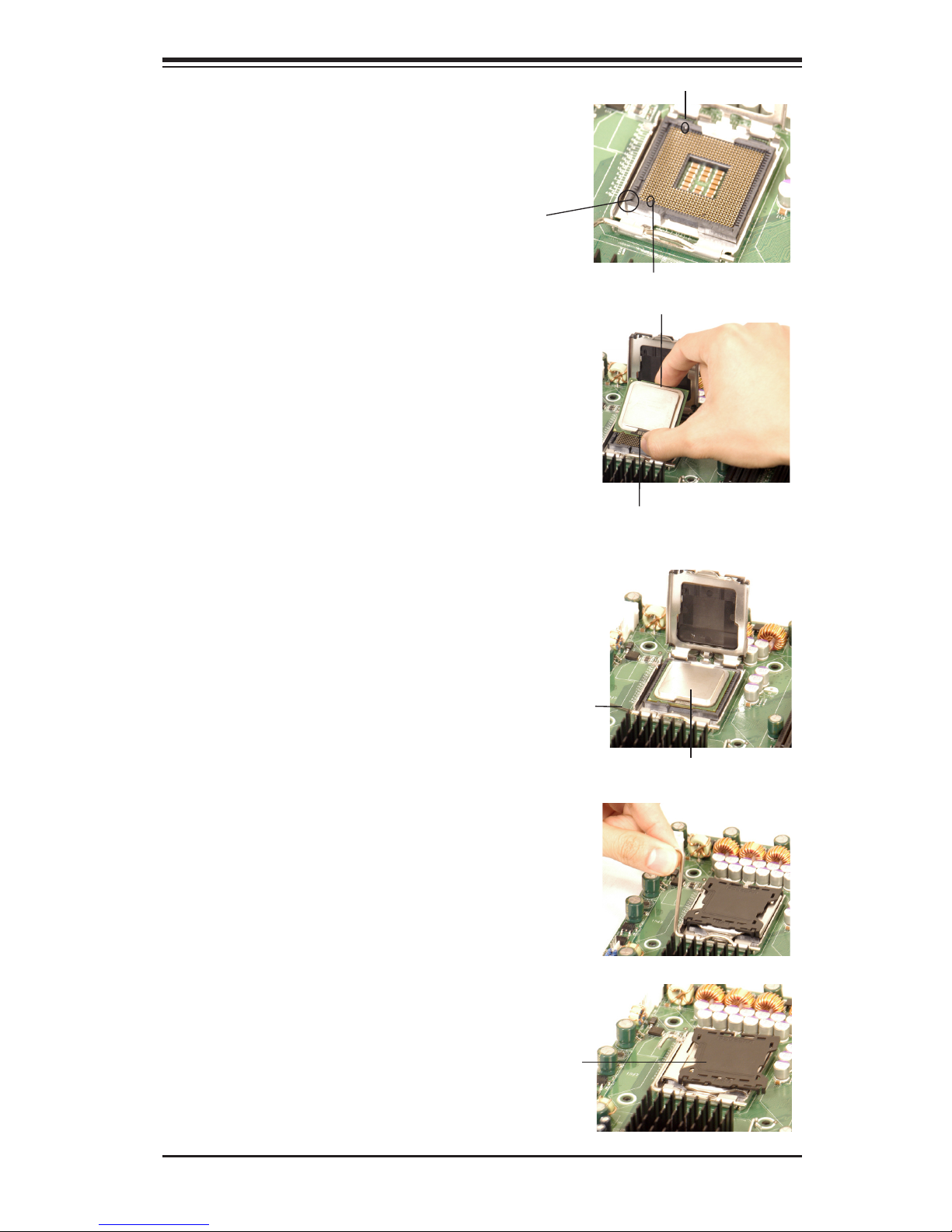
Chapter 2: Installation
2-3
3. Locate Pin 1 on the CPU socket. (Note:
Pin 1 is the corner marked with a triangle).
Please note that the North Key and the
South Key are located vertically in the
CPU housing.
4. Position the motherboard in such a way
that Pin 1 of the CPU socket is located at
the left bottom of the CPU housing.
5. Use your thumb and your index nger to
hold the CPU at the North Center Edge and
the South Center Edge of the CPU.
6. Align Pin 1 of the CPU with Pin 1 of the
socket. Once aligned, carefully lower the
CPU straight down to the socket. (**Do not
drop the CPU on the socket. Do not move
the CPU horizontally or vertically. Do not
rub the CPU against the surface or against
any pins of the socket to avoid damage to
the CPU or the socket.)
7. With the CPU inside the socket, inspect
the four corners of the CPU to make sure
that the CPU is properly installed.
8. Use your thumb to gently push the lever
down and lock it in the hook.
9. If the CPU is properly installed into the
socket, the plastic cap will be automatically
released from the load plate when the lever
is pushed into the hook. Remove the plastic
cap from the motherboard.
Pin 1
South Key
North Key
South Center Edge
North Center Edge
Socket Lever
CPU in the CPU socket
Plastic cap is released
from the load plate if
CPU properly installed.
Page 22

2-4
PDSLA/PDSLE User's Manual
Fan Wires
Thermal Grease
CPU
Heatsink Fas-
tener
Heatsink Fins
1. Locate the CPU Fan on the motherboard.
(Refer to the layout on Page 1-4 for the
CPU Fan location.)
2. Position the heatsink in such a way that
the heatsink fan wires are closest to the
CPU fan and are not interfered with other
component. 3. Inspect the CPU Fan wires
to make sure that the wires are routed
through the bottom of the heatsink.
4. Remove the thin layer of the protective
lm from the copper core of the heatsink.
(*Warning: CPU overheat may occur if the
protective lm is not removed from the
heatsink.)
5. Apply the proper amount of thermal
grease on the CPU. (*Note: if your heatsink
came with a thermal pad, please ignore
this step.)
6. If necessary, rearrange the wires to make
sure that the wires are not pinched between
the heatsink and the CPU. Also make sure
to keep clearance between the fan wires
and the ns of the heatsink.
7. Align the four heatsink fasteners with the
mounting holes on the motherboard. Gently
push the fasteners into the mounting holes
until you hear a "click".
8. Repeat Step 6 to insert all four heatsink
fasteners into the mounting holes.
9. Once all four fasteners are securely
inserted into the mounting holes and the
heatsink is properly installed on the moth-
erboard, connect the heatsink fan wires to
the CPU Fan connector.
Installation of the Heatsink
Page 23
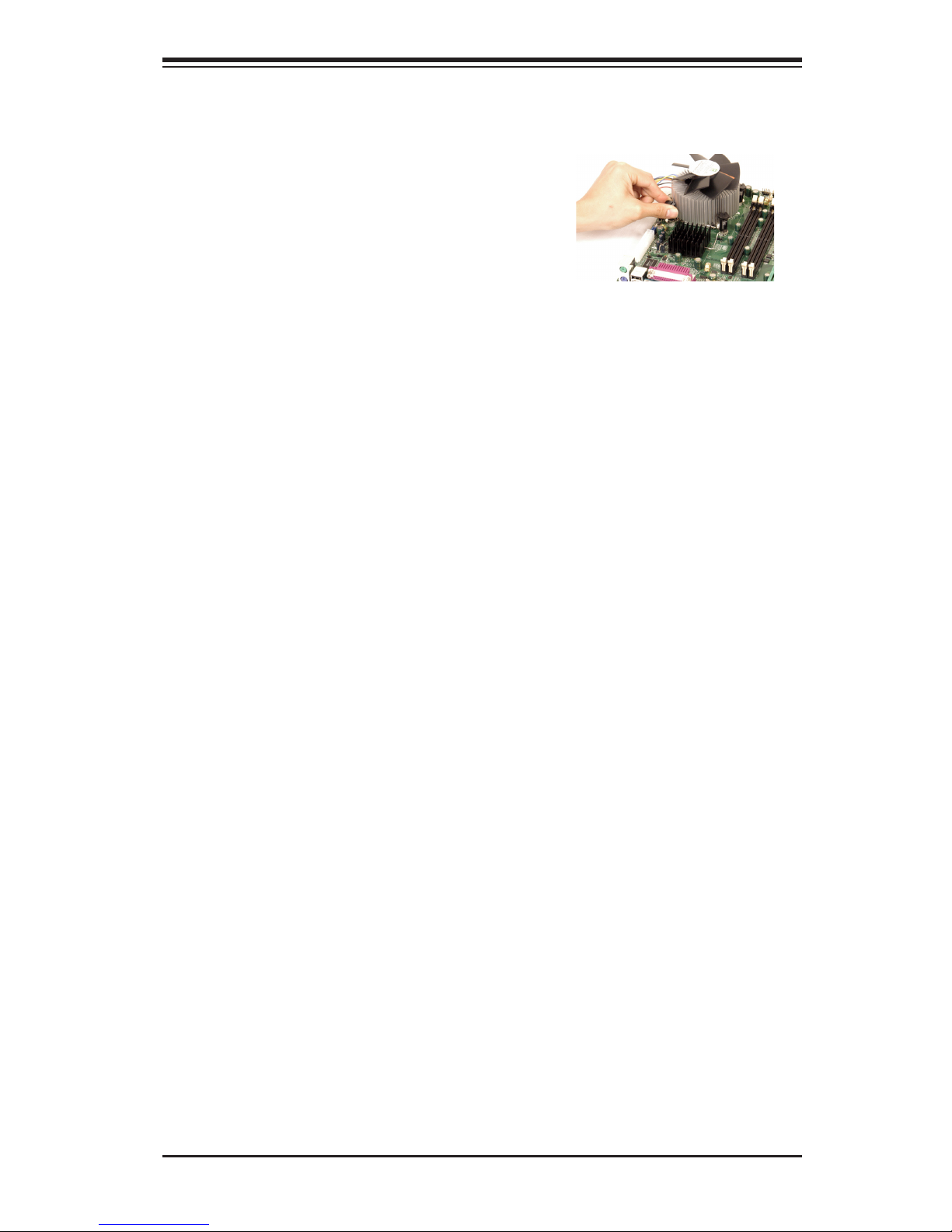
Chapter 2: Installation
2-5
2-3 Mounting the Motherboard in the Chassis
All motherboards have standard mounting holes to t different types of chassis.
Make sure that the locations of all the mounting holes for both the motherboard and
the chassis match. Although a chassis may have both plastic and metal mounting
fasteners, metal ones are highly recommended because they ground the mother-
board to the chassis. Make sure the metal standoffs click in or are screwed in tightly.
Then use a screwdriver to secure the motherboard onto the motherboard tray.
Note: some components are very close to the mounting holes, please take all
precautionary measures to prevent damage done the these components when
mounting the motherboard to the chassis.
Caution: Do not use more than 8lbs of force when tightening the screws to prevent
damage to the motherboard.
1. Unplug the power cord from the power
supply.
2. Disconnect the heatsink fan wires from the
CPU fan header.
3. Use your nger tips to gently press on the
fastener cap and rotate counterclockwise to
make a 1/4 (900) turn.
4. Repeat Step 3 to loosen all fasteners from
the mounting holes.
5. With all fasteners loosened, remove the
heatsink from the CPU.
Heatsink Removal
Page 24

2-6
PDSLA/PDSLE User's Manual
2-4 Installing DDR2 Memory
CAUTION: Exercise extreme care when installing or removing memory modules
to prevent any possible damage.
Memory Module Installation
1. Insert each DDR2 memory module vertically into its slot. Pay attention to the
notch along the bottom of the module to prevent inserting the module incor-
rectly. (See support information below.)
2. Gently press down on the memory module until it snaps into place.
Support
The PDSLA/PDSLE supports Single/Dual channel, unbuffered, non-ECC,
DDR2 667/533/400 SDRAM. Populating DIMM#1A,DIMM#1B, and/or
DIMM#2A, DIMM#2B with memory modules of the same size and the same
type will result in dual channel, two-way interleaved memory which is faster
than single channel, non-interleaved memory.
Note: Due to memory allocation to system devices, memory available for operational
use will be reduced when 4 GB of RAM is installed The reduction in memory avail-
ability is disproportional. (See the table below for details.) For Microsoft Windows
users: Microsoft made a design change in Windows XP with Service Pack 2 (SP2)
and Windows Vista. This change is specic to the Physical Address Extension (PAE)
mode behavior which improves driver compatibility. For more information, please
read the following Microsoft article at: http://support.microsoft.com/kb/888137.
Possible System Memory Allocation & Availability
System Device Size Physical Memory
Remaining (-Available)
(4 GB Total System Memory)
Firmware Hub ash memory
(System BIOS)
1 MB 3.99
Local APIC 4 KB 3.99
Area Reserved for the chipset 2 MB 3.99
I/O APIC (4 Kbytes) 4 KB 3.99
PCI Enumeration Area 1 256 MB 3.76
PCI Express (256 MB) 256 MB 3.51
PCI Enumeration Area 2 (if
needed) -Aligned on 256-MB
boundary-
512 MB 3.01
VGA Memory 16 MB 2.85
TSEG 1 MB 2.84
Memory available to System &
OS applications
2.84
Page 25

Chapter 2: Installation
2-7
Front Control Panel Connectors (JF1)
2-5 I/O Port/Control Panel Connector Locations
The I/O ports are color coded in conformance with the PC99 specication to make
your system setup easier. See the graphics below for the colors and locations of
the various IO ports.
I/OPortLocationsandDenitions
Mouse
Keyboard
Parallel Port (Burgundy)
COM1 Port
USB Ports
LAN Port
Front Control Panel
JF1 contains header pins for various front control panel connectors. See the gure
below for the pin denitions of the various connectors including the speaker. Refer
to Section 2-6 for detailed information on JF1.
VGA
USB Port
Pink-Mic
Blue-Line In
Green-Line Out
Notes:
(*See Notes:)
To Install DDR2:
Insert module vertically and press
down until it snaps into place. Pay
attention to the notch.
DDR2 Module Installation
To Remove DDR2:
Use your thumbs gently to push
each release tab outward to release
the DIMM from the slot.
2
Power Button
OH/Fan Fail LED
1
NIC1 LED
Reset Button
2
HDD LED
Power LED
Reset
PWR
LED_Anode
LED_Anode
LED_Anode
LED_Anode
Ground
Ground
X
X
X
X
Page 26

2-8
PDSLA/PDSLE User's Manual
S
UPER DSLA /PDSLE
PCI-E x1
®
LGA 775 Processor
KB/MS
Parallel Port
COM1
VGA
USB
3/4/5/6
USB1/2
JFUSB 1
Fan3
Clock
945G/P
(Lakeport)
North Bridge
PCI-E x16
LAN
CTRL
JPL1
GLAN Enable
CD inAux.In
AC 97
COM2
BIOS
CL CMOS
JL 1
WOL
I-SATA0
FP C TRL
Fan2
JF 1
Buzzer
I DE
24-Pin ATX PW R
Super I/O
F/P USB7/8
ICH7
J9
DIMM#1A
DIMM#2A
DIMM#1B
DIMM#2B
Floppy
Audio
JBT1
J3
J2 7
J4 0
South Bridge
J1 3
J4 5
J 11
J4 4
JG1
J 31
J3 0
Battery
PCI#4 -33MHz
4-Pin ATX PWR
J4 1
J2 8
JPUSB1
JFUSB 2
J
7
J1
PCI-E x1
J 8
PC I4
PCI#3 -33MHz
PC I3
PC I2
PCI#2-33MHz
PCI#1-33MHz
PC I1
JP 1
JP 2
JPU SB 2
F/P USB Wa ke-up
J4 3
I-SATA1
I-SATA2
I-SATA3
D2 4
JWD
JLED
LE 1
JW O R
RJ45
Fan1/CPU
Slot #1
Slot #2
Slot #3
Slot #5
Slot #4
Slot #6
Slot #7
FP Aud
J12
(*PDSLA )
2-6 Connecting Cables
Power Supply Connectors
The primary power supply connector
located at J40 on the PDSLA/PDSLE
meets the SSI (Superset ATX) speci-
cation. Refer to the table on the right
for the pin denitions. You must also
connect the 4-pin (J41) processor
power connector to your power sup-
ply. Refer to the table below right for
the J41 (12V) connector.
Pins #
1 & 2
3 & 4
Definition
Ground
+12 V
+12V 4-pin
Conne ctor
(J41)
Required Connection
ATX Power Supply 24-pin Connector
Pin Definitions (J20)
Pin Number Definition
13 +3.3V
14 -12V
15 COM
16 PS_ON#
17 COM
18 COM
19 COM
20 Res(NC)
21 +5V
22 +5V
23 +5V
24 COM
Pin Number Definition
1 +3.3V
2 +3.3V
3 COM
4 +5V
5 COM
6 +5V
7 COM
8 PW R_OK
9 5VSB
10 +12V
11 +12V
12 +3.3V
4-Pin PWR ATX PWR
Page 27

Chapter 2: Installation
2-9
Power Button
OH/Fan Fail LED
1
NIC1 LED
Reset Button
2
HDD LED
Power LED
Reset
PWR
LED_Anode
LED_Anode
LED_Anode
LED_Anode
Ground
Ground
X
X
X
X
PW_ON Connector
The PW_ON connector is located on
pins 1 and 2 of JF1. Connecting it to
the chassis power button will allow
you to use the suspend mode. (Refer
to the Power Button Mode setting in
the BIOS.) To turn off system power
when the suspend mode is enabled,
press the power button for at least 4
seconds. See the table on the right for
pin denitions.
Pin #
1
2
Definition
Signal
GN D
P W _O N
Pin Definitions
(JF1)
PWR ON
Reset Connector
The reset connector is located on
pins 3 and 4 of JF1. This connector
attaches to the reset switch on the
computer chassis. See the table on
the right for pin denitions.
Pin
Number
3
4
Definition
Reset
Ground
Reset Pin
Definitions
(JF1)
S
UPER D SLA/P DSLE
PCI-E x1
®
LGA 775 Processor
KB/MS
Parallel Port
COM1
VGA
USB
3/4/5/6
USB1/2
JFUSB1
Fan3
Clock
945G/P
(Lakeport)
North Bridge
PCI-E x16
LAN
CTRL
JPL1
GLAN Enable
CD inAux.In
AC9 7
COM2
BIOS
CL CMOS
JL1
WOL
I-SATA0
FP CT RL
Fan 2
JF 1
Buzzer
ID E
24-Pin ATX PW R
Super I/O
F/P USB7/8
ICH7
J9
DIMM#1A
DIMM#2A
DIMM#1B
DIMM#2B
Floppy
Audio
JBT1
J3
J2 7
J40
South Bridge
J13
J45
J1 1
J44
JG1
J3 1
J30
Battery
PCI#4 -33MHz
4-Pin ATX PWR
J41
J28
JPUSB1
JFUSB2
J
7
J1
PCI-E x1
J 8
PC I4
PCI#3 -33MHz
PC I3
PC I2
PCI#2-33MHz
PCI#1-33MHz
PC I1
JP 1
JP 2
JPU SB 2
F/P USB Wa ke-up
J43
I-SATA1
I-SATA2
I-SATA3
D2 4
JWD
JLED
LE 1
JWO R
RJ45
Fan1/CPU
Slot# 1
Slot# 2
Slot# 3
Slot# 5
Slot# 4
Slot# 6
Slot# 7
FP Aud
J12
(*PDSLA )
Reset
Page 28

2-10
PDSLA/PDSLE User's Manual
Power Button
OH/Fan Fail LED
1
NIC1 LED
Reset Button
2
HDD LED
Power LED
Reset
PWR
LED_Anode
LED_Anode
LED_Anode
LED_Anode
Ground
Ground
X
X
X
X
OH/Fan Fail
NIC1
S
UPER DSLA/P DSLE
PCI-E x1
®
LGA 775 Processor
KB/MS
Parallel Port
COM1
VGA
USB
3/4/5/6
USB1/2
JFUSB1
Fan3
Clock
945G/P
(Lakeport)
North Bridge
PCI-E x16
LAN
CTRL
JPL1
GLAN Enable
CD inAux.In
AC9 7
COM2
BIOS
CL CMOS
JL1
WOL
I-SATA0
FP CT RL
Fan 2
JF 1
Buzzer
ID E
24-Pin ATX PW R
Super I/O
F/P USB7/8
ICH7
J9
DIMM#1A
DIMM#2A
DIMM#1B
DIMM#2B
Floppy
Audio
JBT1
J3
J2 7
J40
South Bridge
J13
J45
J1 1
J44
JG1
J3 1
J30
Battery
PCI#4 -33MHz
4-Pin ATX PWR
J41
J28
JPUSB1
JFUSB2
J
7
J1
PCI-E x1
J 8
PC I4
PCI#3 -33MHz
PC I3
PC I2
PCI#2-33MHz
PCI#1-33MHz
PC I1
JP 1
JP 2
JPU SB 2
F/P USB Wa ke-up
J43
I-SATA1
I-SATA2
I-SATA3
D2 4
JWD
JLED
LE 1
JWO R
RJ45
Fan1/CPU
Slot# 1
Slot# 2
Slot# 3
Slot# 5
Slot# 4
Slot# 6
Slot# 7
FP Aud
J12
(*PDSLA )
Overheat/FanFail LED
Connect an LED to the OH/Fan Fail
connection on pins 7 and 8 of JF1 to
provide advanced warnings of chas-
sis overheating or system fan failure.
Refer to the table on the right for pin
denitions.
OH/Fan Fail LED
(JF1)
State
Of f
Stay On
Blink
Message
Normal
Overheat
Fan Fail
NIC1 LED Indicators
The NIC (Network Interface Control-
ler) LED connections for the GLAN
port is located on pins 11 and 12 of
JF1. Attach the NIC LED cabls to
display network activity. Refer to the
tables on the right for pin denitions.
Overheat (OH)/
Fan_Fail LED Pin
Definitions
(JF1)
Pin #
7
8
Definition
LED_Anode
OH/Fan Fail
LED Sig.
NIC1 LED Pin
Definitions
(JF1)
Pin#
11
12
Definition
LED_Anode
NIC1 LED
Sig.
Page 29

Chapter 2: Installation
2-11
Power Button
OH/Fan Fail LED
1
NIC1 LED
Reset Button
2
HDD LED
Power LED
Reset
PWR
LED_Anode
LED_Anode
LED_Anode
LED_Anode
Ground
Ground
X
X
X
X
Power_LED Connector
The Power LED connector is located
on pins 15 and 16 of JF1. This con-
nection is used to provide LED indica-
tion of power being supplied to the
system. See the table on the right for
pin denitions.
HDD LED
PWR LED
HDD LED
The HDD LED connection is located
on pins 13 and 14 of JF1. Attach the
hard drive LED cable here to display
disk activity (for any hard drives on
the system, including SCSI, Serial ATA
and IDE). See the table on the right for
pin denitions.
S
UPER DSLA/P DSLE
PCI-E x1
®
LGA 775 Processor
KB/MS
Parallel Port
COM1
VGA
USB
3/4/5/6
USB1/2
JFUSB1
Fan3
Clock
945G/P
(Lakeport)
North Bridge
PCI-E x16
LAN
CTRL
JPL1
GLAN Enable
CD inAux.In
AC9 7
COM2
BIOS
CL CMOS
JL1
WOL
I-SATA0
FP CT RL
Fan 2
JF 1
Buzzer
ID E
24-Pin ATX PW R
Super I/O
F/P USB7/8
ICH7
J9
DIMM#1A
DIMM#2A
DIMM#1B
DIMM#2B
Floppy
Audio
JBT1
J3
J2 7
J40
South Bridge
J13
J45
J1 1
J44
JG1
J3 1
J30
Battery
PCI#4 -33MHz
4-Pin ATX PWR
J41
J28
JPUSB1
JFUSB2
J
7
J1
PCI-E x1
J 8
PC I4
PCI#3 -33MHz
PC I3
PC I2
PCI#2-33MHz
PCI#1-33MHz
PC I1
JP 1
JP 2
JPU SB 2
F/P USB Wa ke-up
J43
I-SATA1
I-SATA2
I-SATA3
D2 4
JWD
JLED
LE 1
JWO R
RJ45
Fan1/CPU
Slot# 1
Slot# 2
Slot# 3
Slot# 5
Slot# 4
Slot# 6
Slot# 7
FP Aud
J12
(*PDSLA )
HDD LED Pin
Definitions
(JF1)
Pin
Number
13
14
Definition
LED_Anode
HD Active
Pin
Number
15
16
Definition
LED_Anode
PWR LED Si g.
PWR_LED Pin Definitions
(JF1)
Page 30

2-12
PDSLA/PDSLE User's Manual
S
UPER DSLA/P DSLE
PCI-E x1
®
LGA 775 Processor
KB/MS
Parallel Port
COM1
VGA
USB
3/4/5/6
USB1/2
JFUSB1
Fan3
Clock
945G/P
(Lakeport)
North Bridge
PCI-E x16
LAN
CTRL
JPL1
GLAN Enable
CD inAux.In
AC9 7
COM2
BIOS
CL CMOS
JL1
WOL
I-SATA0
FP CT RL
Fan 2
JF 1
Buzzer
ID E
24-Pin ATX PW R
Super I/O
F/P USB7/8
ICH7
J9
DIMM#1A
DIMM#2A
DIMM#1B
DIMM#2B
Floppy
Audio
JBT1
J3
J2 7
J40
South Bridge
J13
J45
J1 1
J44
JG1
J3 1
J30
Battery
PCI#4 -33MHz
4-Pin ATX PWR
J41
J28
JPUSB1
JFUSB2
J
7
J1
PCI-E x1
J 8
PC I4
PCI#3 -33MHz
PC I3
PC I2
PCI#2-33MHz
PCI#1-33MHz
PC I1
JP 1
JP 2
JPU SB 2
F/P USB Wa ke-up
J43
I-SATA1
I-SATA2
I-SATA3
D2 4
JWD
JLED
LE 1
JWO R
RJ45
Fan1/CPU
Slot# 1
Slot# 2
Slot# 3
Slot# 5
Slot# 4
Slot# 6
Slot# 7
FP Aud
J12
(*PDSLA )
CD Header/Auxiliary Audio
Header
There is a 4-pin CD header (CD1) and
an Auxiliary header (Aux.1) on the
motherboard. This headers allow you
to use the onboard sound for audio CD
playback. Connect the audio cable from
your CD drive to the header that ts your
cable's connector. Only one CD header
can be used at any one time. See the
tables at right for pin denitions.
Serial Ports
Two serial ports are included on the
motherboard. COM1(J31) is a port
located beside the mouse/keyboard
ports and COM2(J13) is a header lo-
cated on the motherboard near PCI-E
slot #6. See the table on the right for
pin denitions.
COM2
Audio
COM1
Aux
CD In
Serial Port Pin Definitions
(COM1)
Pin Number Definition
1 CD
2 RD
3 TD
4 D TR
5 Ground
Pin Number Definition
6 DSR
7 R T S
8 C T S
9 RI
Serial Port Pin Definitions
(COM2)
Pin Number Definition
1 CD
2 RD
3 TD
4 DT R
5 Ground
Pin Number Definition
6 DSR
7 R T S
8 C T S
9 RI
10 NC
Auxiliary Header Pin Definitions
(Au x. )
Pin
#
1
2
3
4
Definition
Right Stereo Signal
Ground
Ground
Left Stereo Signal
Audio CD Header Pin Definitions
(CD In)
Pin
#
1
2
3
4
Definition
Left Stereo Signal
Ground
Ground
Right Stereo Signal
Page 31

Chapter 2: Installation
2-13
Ethernet Port (RJ45
Connector)
One Ethernet port (Gigabit LAN) is
located on the IO backplane of the
motherboard.
Ethernet Port
S
UPER D SLA/PD SLE
PCI-E x1
®
LGA 775 Processor
KB/MS
Parallel Port
COM1
VGA
USB
3/4/5/6
USB1/2
JFUSB1
Fan3
Clock
945G/P
(Lakeport)
North Bridge
PCI-E x16
LAN
CTRL
JPL1
GLAN Enable
CD inAux.In
AC9 7
COM2
BIOS
CL CMOS
JL1
WOL
I-SATA0
FP CTR L
Fan 2
JF 1
Buzzer
ID E
24-Pin ATX PW R
Super I/O
F/P USB7/8
ICH7
J9
DIMM#1A
DIMM#2A
DIMM#1B
DIMM#2B
Floppy
Audio
JBT1
J3
J2 7
J40
South Bridge
J13
J45
J1 1
J44
JG1
J3 1
J30
Battery
PCI#4 -33MHz
4-Pin ATX PWR
J41
J28
JPUSB1
JFUSB2
J
7
J1
PCI-E x1
J 8
PC I4
PCI#3 -33MHz
PC I3
PC I2
PCI#2-33MHz
PCI#1-33MHz
PC I1
JP 1
JP 2
JPU SB 2
F/P USB Wa ke-up
J43
I-SATA1
I-SATA2
I-SATA3
D2 4
JWD
JLED
LE 1
JWO R
RJ45
Fan1/CPU
Slot#1
Slot#2
Slot#3
Slot#5
Slot#4
Slot#6
Slot#7
FP Aud
J12
(*PDSLA )
FP Audio
Front Panel Audio
When front panel headphones are plugged in, the back panel audio output is disabled.
This is done through the FP Audio header (J12). If the front panel interface card is
not connected to the front panel audio header, jumpers should be installed on the
header (J12) pin pairs: 1-2, 5-6, and 9-10. If these jumpers are not installed, the
back panel Line-out connector will be disabled and microphone input Pin 1 will be
left oating, which can result in excessive back panel microphone noise and cross
talk. See the table below for pin denitions.
AC’97 FP Audio Header Signal Names
Pin# Signal Description
1 M IC FP microphone input signal
2 AUD_GND Ground used by analog audio circuits
3 MIC_BIAS Microphone power
4 AUD_VCC Analog audio VCC+5V
5 FP_OUT_R Right channel audio signal to front panel
(headphone drive capable)
6 FP_RETURN_R Right channel audio signal return from front
panel (when headphones unplugged)
7 N C NC (*NC=no connection)
8 Key No pin
9 FP_OUT_L Left channel audio signal to front panel
(headphone drive capable)
10 FP_RETURN_L Left channel audio signal return from front panel
(when headphones unplugged)
Page 32

2-14
PDSLA/PDSLE User's Manual
S
UPER DSLA/ PDSLE
PCI-E x1
®
LGA 775 Processor
KB/MS
Parallel Port
COM1
VGA
USB
3/4/5/6
USB1/2
JFUSB1
Fan3
Clock
945G/P
(Lakeport)
North Bridge
PCI-E x16
LAN
CTRL
JPL1
GLAN Enable
CD inAux.In
AC9 7
COM2
BIOS
CL CMOS
JL 1
WOL
I-SATA0
FP CTR L
Fan2
JF 1
Buzzer
I DE
24-Pin ATX PW R
Super I/O
F/P USB7/8
ICH7
J9
DIMM#1A
DIMM#2A
DIMM#1B
DIMM#2B
Floppy
Audio
JBT1
J3
J2 7
J4 0
South Bridge
J1 3
J4 5
J1 1
J4 4
JG1
J3 1
J3 0
Battery
PCI#4 -33MHz
4-Pin ATX PWR
J4 1
J2 8
JPUSB1
JFUSB2
J
7
J1
PCI-E x1
J 8
PC I4
PCI#3 -33MHz
PC I3
PC I2
PCI#2-33MHz
PCI#1-33MHz
PC I1
JP 1
JP 2
JPU SB 2
F/P USB Wake-up
J4 3
I-SATA1
I-SATA2
I-SATA3
D2 4
JWD
JLED
LE 1
JWO R
RJ45
Fan1/CPU
Slot# 1
Slot# 2
Slot# 3
Slot# 5
Slot# 4
Slot# 6
Slot# 7
FP Aud
J12
(*PDSLA )
Chassis Intrusion
The Chassis Intrusion header is locat-
ed at JL1. See the board layout below
for the location of JL1 and the table on
the right for pin denitions.
Pin
Number
1
2
Definition
Intrusion Input
Ground
Chassis Intrusion
Pin Definitions (JL1)
Fan Headers
There are three fan headers (Fan
1, Fan 2 and Fan3) on the PDSLA/
PDSLE. These are 4-pin fan headers;
however, the traditional 3-wire fans
are also supported. (Pins #1-#3 of the
fan headers are backward compatible
with the traditional 3-pin fans.) When
a 3-wire fan is used, it will be set to
run at the full speed by default. When
a 4-wire fan is used, the CPU and
chassis fan speeds will be automati-
cally controlled by the control circuit
inside the fan based upon the CPU
temperature. (See the table on the
right for pin denitions.)
Fan Header P in Definitions
(CPU, Chassis and Overheat)
Pin#
1
2
3
Definition
Ground (black)
+12V (red)
Tachometer
Caution: These fan headers use DC power.
4 PWM_Control
Chassis Intrusion
Fan 2
Fan 1(CPU Fan)Fan 3
Page 33

Chapter 2: Installation
2-15
S
UPE R DSLA /PDSLE
PCI-E x1
®
LGA 775 Processor
KB/MS
Parallel Port
COM1
VGA
USB
3/4/5/6
USB1/2
JFUSB1
Fan3
Clock
945G/P
(Lakeport)
North Bridge
PCI-E x16
LAN
CTRL
JPL1
GLAN Enable
CD inAux.In
AC 97
COM2
BIOS
CL CMOS
JL 1
WOL
I-SATA0
FP CTR L
Fan2
JF 1
Buzzer
I DE
24-Pin ATX PW R
Super I/O
F/P USB7/8
ICH7
J9
DIMM#1A
DIMM#2A
DIMM#1B
DIMM#2B
Floppy
Audio
JBT1
J3
J2 7
J4 0
South Bridge
J1 3
J4 5
J1 1
J4 4
JG1
J3 1
J3 0
Battery
PCI#4 -33MHz
4-Pin ATX PWR
J4 1
J2 8
JPUSB1
JFUSB2
J
7
J1
PCI-E x1
J 8
PC I4
PCI#3 -33MHz
PC I3
PC I2
PCI#2-33MHz
PCI#1-33MHz
PC I1
JP 1
JP 2
JPU SB 2
F/P USB Wake-up
J4 3
I-SATA1
I-SATA2
I-SATA3
D2 4
JWD
JLED
LE 1
JWO R
RJ45
Fan1/CPU
Slot# 1
Slot# 2
Slot# 3
Slot# 5
Slot# 4
Slot# 6
Slot# 7
FP Aud
J12
(*PDSLA )
Pin# Definition
1 +5V
2 P0-
3 P0+
4 Ground
Pin
Number
2
4
6
8
10
Definition
+5V
PO-
PO+
Ground
Ground
Pin
Number
1
3
5
7
Definition
+5V
PO-
PO+
Ground
USB Pin Definition
J43
J44 & J11
ATX PS/2 Keyboard and
PS/2 Mouse Ports
The ATX PS/2 keyboard and the PS/2
mouse are located at J28. See the
table on the right for pin denitions.
(The mouse port is above the key-
board port.)
PS/2 Keyboard
and Mouse Port
Pin Definitions
(J28)
Pin
Number
1
2
3
4
5
6
Definition
Data
NC
Ground
VCC
Clock
NC
Universal Serial Bus (USB)
There are six Universal Serial Bus
ports located at (J44, J11) on the I/O
Backpanel and additional two USB
ports are located at (J43) on the
motherboard. The additional ports,
labeled USB7 to USB8, can be used
to provide front side access (Cables
are not included). See the tables on
the right for pin denitions.
USB 1/2
USB 3/4/5/6
KB/Mouse
FP USB 7/8
Page 34

2-16
PDSLA/PDSLE User's Manual
S
UPER DSLA/ PDSLE
PCI-E x1
®
LGA 775 Processor
KB/MS
Parallel Port
COM1
VGA
USB
3/4/5/6
USB1/2
JFUSB1
Fan3
Clock
945G/P
(Lakeport)
North Bridge
PCI-E x16
LAN
CTRL
JPL1
GLAN Enable
CD inAux.In
AC9 7
COM2
BIOS
CL CMOS
JL 1
WOL
I-SATA0
FP C TRL
Fan2
JF 1
Buzzer
I DE
24-Pin ATX PW R
Super I/O
F/P USB7/8
ICH7
J9
DIMM#1A
DIMM#2A
DIMM#1B
DIMM#2B
Floppy
Audio
JBT1
J3
J2 7
J4 0
South Bridge
J1 3
J4 5
J1 1
J4 4
JG1
J3 1
J3 0
Battery
PCI#4 -33MHz
4-Pin ATX PWR
J4 1
J2 8
JPUSB1
JFUSB2
J
7
J1
PCI-E x1
J 8
PC I4
PCI#3 -33MHz
PC I3
PC I2
PCI#2-33MHz
PCI#1-33MHz
PC I1
JP 1
JP 2
JPU SB 2
F/P USB Wake-up
J4 3
I-SATA1
I-SATA2
I-SATA3
D2 4
JWD
JLED
LE 1
JWO R
RJ45
Fan1/CPU
Slot# 1
Slot# 2
Slot# 3
Slot# 5
Slot# 4
Slot# 6
Slot# 7
FP Aud
J12
(*PDSLA )
Wake-On-Ring
The Wake-On-Ring header is located
at JWOR. This function allows your
computer to wake up when it receives
an incoming call to the modem while
in the suspend state. You must also
have a WOR card and cable to use
WOR.See the table on the right for
pin denitions.
Wake-On-LAN
The Wake-On-LAN header is desig-
nated WOL on the motherboard. You
must enable the LAN Wake-Up setting
in the BIOS and also have a LAN card
with a Wake-On-LAN connector and a
cable to use this feature. See the table
on the right for pin denitions.
Pin
Number
1
2
3
Definition
+5V Standby
Ground
Wake-up
Wake-On-LAN Pin
Definitions (WOL)
WOR
WOL
Pin
Number
1
2
Definition
Ground
Wake-up
Wake-On-Ring Pin Definitions
Page 35

Chapter 2: Installation
2-17
S
UPER DSLA/ PDSLE
PCI-E x1
®
LGA 775 Processor
KB/MS
Parallel Port
COM1
VGA
USB
3/4/5/6
USB1/2
JFUSB 1
Fan3
Clock
945G/P
(Lakeport)
North Bridge
PCI-E x16
LAN
CTRL
JPL1
GLAN Enable
CD inAux.In
AC 97
COM2
BIOS
CL CMOS
JL 1
WOL
I-SATA0
FP CT RL
Fan2
JF 1
Buzzer
I DE
24-Pin ATX PW R
Super I/O
F/P USB7/8
ICH7
J9
DIMM#1A
DIMM#2A
DIMM#1B
DIMM#2B
Floppy
Audio
JBT1
J3
J2 7
J4 0
South Bridge
J1 3
J4 5
J 11
J4 4
JG1
J 31
J3 0
Battery
PCI#4 -33MHz
4-Pin ATX PWR
J4 1
J2 8
JPUSB1
JFUSB 2
J
7
J1
PCI-E x1
J 8
PC I4
PCI#3 -33MHz
PC I3
PC I2
PCI#2-33MHz
PCI#1-33MHz
PC I1
JP 1
JP 2
JPU SB 2
F/P USB Wa ke-up
J4 3
I-SATA1
I-SATA2
I-SATA3
D2 4
JWD
JLED
LE 1
JW O R
RJ45
Fan1/CPU
Slot #1
Slot #2
Slot #3
Slot #5
Slot #4
Slot #6
Slot #7
FP Aud
J12
(*PDSLA )
VGA Connector (For PDSLA
only)
A VGA connector (JG1) is located next
to the COM1 on the IO backplane.
Refer to the board layout below for
the location.
Audio
VGA
MIC In (Center/subwoofer)
Line In(surround L/R)
Line Out(Front L/R)
Blue:
Green:
Pink:
AC'97 Audio
AC'97 provides high quality onboard
audio connection on the I/O Backplane.
This motherboard features a 6-channel
sound for front L&R, rear L&R, center and
subwoofer speakers. You can activate this
function through an advanced software
program stored in the CD-ROM that came
with your motherboard shipment. Sound is
then output through the Line-in, Line-out
and MIC jacks on the backplane.
Page 36

2-18
PDSLA/PDSLE User's Manual
S
UPER DSLA/P DSLE
PCI-E x1
®
LGA 775 Processor
KB/MS
Parallel Port
COM1
VGA
USB
3/4/5/6
USB1/2
JFUSB1
Fan3
Clock
945G/P
(Lakeport)
North Bridge
PCI-E x16
LAN
CTRL
JPL1
GLAN Enable
CD inAux.In
AC9 7
COM2
BIOS
CL CMOS
JL1
WOL
I-SATA0
FP CT RL
Fan 2
JF 1
Buzzer
ID E
24-Pin ATX PW R
Super I/O
F/P USB7/8
ICH7
J9
DIMM#1A
DIMM#2A
DIMM#1B
DIMM#2B
Floppy
Audio
JBT1
J3
J2 7
J40
South Bridge
J13
J45
J1 1
J44
JG1
J3 1
J30
Battery
PCI#4 -33MHz
4-Pin ATX PWR
J41
J28
JPUSB1
JFUSB2
J
7
J1
PCI-E x1
J 8
PC I4
PCI#3 -33MHz
PC I3
PC I2
PCI#2-33MHz
PCI#1-33MHz
PC I1
JP 1
JP 2
JPU SB 2
F/P USB Wa ke-up
J43
I-SATA1
I-SATA2
I-SATA3
D2 4
JWD
JLED
LE 1
JWO R
RJ45
Fan1/CPU
Slot# 1
Slot# 2
Slot# 3
Slot# 5
Slot# 4
Slot# 6
Slot# 7
FP Aud
J12
(*PDSLA )
CMOS Clear
JBT1 is not actually a jumper but consists of two contact pads. To clear the contents
of CMOS, short these pads together by touching them both with a metal conductor
such as the head of a small screwdriver. JBT1 is located near the SATA header on
the PDSLA/PDSLE. Note: for ATX power supplies, you must completely shut down
the system and remove the AC power cord before clearing CMOS.
2-7 Jumper Settings
Explanation of
Jumpers
To modify the operation of the mother-
board, jumpers can be used to choose
between optional settings. Jumpers
create shorts between two pins to
change the function of the connector.
Pin 1 is identied with a square solder
pad on the printed circuit board. See
the motherboard layout pages for
jumper locations.
Note: On a two-pin jumper, "Closed"
means the jumper is on both pins and
"Open" means the jumper is either on
only one pin or completely removed.
Clear CMOS
Pins 1-2 short
Page 37

Chapter 2: Installation
2-19
S
UPER DSLA/P DSLE
PCI-E x1
®
LGA 775 Processor
KB/MS
Parallel Port
COM1
VGA
USB
3/4/5/6
USB1/2
JFUSB1
Fan3
Clock
945G/P
(Lakeport)
North Bridge
PCI-E x16
LAN
CTRL
JPL1
GLAN Enable
CD inAux.In
AC9 7
COM2
BIOS
CL CMOS
JL 1
WOL
I-SATA0
FP C TRL
Fan 2
JF 1
Buzzer
ID E
24-Pin ATX PW R
Super I/O
F/P USB7/8
ICH7
J9
DIMM#1A
DIMM#2A
DIMM#1B
DIMM#2B
Floppy
Audio
JBT1
J3
J2 7
J4 0
South Bridge
J1 3
J4 5
J1 1
J4 4
JG1
J3 1
J3 0
Battery
PCI#4 -33MHz
4-Pin ATX PWR
J4 1
J2 8
JPUSB1
JFUSB2
J
7
J1
PCI-E x1
J 8
PC I4
PCI#3 -33MHz
PC I3
PC I2
PCI#2-33MHz
PCI#1-33MHz
PC I1
JP 1
JP 2
JPU SB 2
F/P USB W ake-up
J4 3
I-SATA1
I-SATA2
I-SATA3
D2 4
JWD
JLED
LE 1
JWO R
RJ45
Fan1/CPU
Slot# 1
Slot# 2
Slot# 3
Slot# 5
Slot# 4
Slot# 6
Slot# 7
FP Aud
J12
(*PDSLA )
USB Wake-Up
Use JPUSB jumpers to enable the function
of "System Wake-Up via USB devices",
which allows you to "wake-up" the system by
pressing a key on the USB keyboard or by
clicking the USB mouse of your system. The
JPUSB jumpers are used together with the
USB Wake-Up function in the BIOS. Enable
both the jumpers and the BIOS setting to al-
low the system to wake-up via USB devices.
See the table on the right for jumper settings
and jumper connections. (Note: JPUSB1 is
for Back Panel USB ports:1/2/3/4/5/6, and
JPUSB2 is for Front Panel USB ports:7/8.)
(Note: The default jumper setting for the USB
ports is "Disabled". However, when the "USB
Wake-Up" function is enabled in the BIOS
and the desired USB ports are enabled via
the JPUSB jumper, please be sure to remove
all USB devices from the USB ports whose
USB jumpers are set to Disabled before the
system goes into the standby mode.)
JPUSB2
JPUSB1
Jumper
Position
1-2
2-3
Definition
Enabled
*Disabled
USB Wake-Up
Jumper Settings
(JPUSB1/JPUSB2)
(*Default)
Page 38

2-20
PDSLA/PDSLE User's Manual
S
UPER DSLA/ PDSLE
PCI-E x1
®
LGA 775 Processor
KB/MS
Parallel Port
COM1
VGA
USB
3/4/5/6
USB1/2
JFUSB 1
Fan3
Clock
945G/P
(Lakeport)
North Bridge
PCI-E x16
LAN
CTRL
JPL1
GLAN Enable
CD inAux.In
AC 97
COM2
BIOS
CL CMOS
JL 1
WOL
I-SATA0
FP CT RL
Fan2
JF 1
Buzzer
I DE
24-Pin ATX PW R
Super I/O
F/P USB7/8
ICH7
J9
DIMM#1A
DIMM#2A
DIMM#1B
DIMM#2B
Floppy
Audio
JBT1
J3
J2 7
J4 0
South Bridge
J1 3
J4 5
J 11
J4 4
JG1
J 31
J3 0
Battery
PCI#4 -33MHz
4-Pin ATX PWR
J4 1
J2 8
JPUSB1
JFUSB 2
J
7
J1
PCI-E x1
J 8
PC I4
PCI#3 -33MHz
PC I3
PC I2
PCI#2-33MHz
PCI#1-33MHz
PC I1
JP 1
JP 2
JPU SB 2
F/P USB Wa ke-up
J4 3
I-SATA1
I-SATA2
I-SATA3
D2 4
JWD
JLED
LE 1
JW O R
RJ45
Fan1/CPU
Slot #1
Slot #2
Slot #3
Slot #5
Slot #4
Slot #6
Slot #7
FP Aud
J12
(*PDSLA )
Watch Dog Enable/Disable
JP5 enables Watch Dog Timer. Watch
Dog is a system monitor that can
reboot the system when a software
application hangs. Close pins 1-2
to reset the system if an application
hangs. Close pins 2-3 to generate a
non-maskable interrupt signal for the
application that hangs. See the table
on the right for jumper settings.
WD
Gigabit LAN Enable
A header for GLAN Enable is located
at JPL1. Close Pins 1 & 2 of JPL1 to
enable the function of LAN. See the
table on the right for pin denitions.
GLAN Enable
Jumper
Position
Pins 1-2
Pins 2-3
Definition
Enabled
Disabled
GLAN
Enable/Disable
Jumper Settings
Jumper
Position
Pins 1-2
Pins 2-3
Open
Definition
WD to Reset
WD to NMI
Disabled
Watch Dog
Jumper Settings
Page 39

Chapter 2: Installation
2-21
S
UPER DSLA/PDSLE
PCI-E x1
®
LGA 775 Processor
KB/MS
Parallel Port
COM1
VGA
USB
3/4/5/6
USB1/2
JFUSB 1
Fan3
Clock
945G/P
(Lakeport)
North Bridge
PCI-E x16
LAN
CTRL
JPL1
GLAN Enable
CD inAux.In
AC 97
COM2
BIOS
CL CMOS
JL 1
WOL
I-SATA0
FP C TRL
Fan2
JF 1
Buzzer
I DE
24-Pin ATX PW R
Super I/O
F/P USB7/8
ICH7
J9
DIMM#1A
DIMM#2A
DIMM#1B
DIMM#2B
Floppy
Audio
JBT1
J3
J2 7
J4 0
South Bridge
J1 3
J4 5
J 11
J4 4
JG1
J 31
J3 0
Battery
PCI#4 -33MHz
4-Pin ATX PWR
J4 1
J2 8
JPUSB1
JFUSB 2
J
7
J1
PCI-E x1
J 8
PC I4
PCI#3 -33MHz
PC I3
PC I2
PCI#2-33MHz
PCI#1-33MHz
PC I1
JP 1
JP 2
JPU SB 2
F/P USB W ake-up
J4 3
I-SATA1
I-SATA2
I-SATA3
D2 4
JWD
JLED
LE 1
JW O R
RJ45
Fan1/CPU
Slot #1
Slot #2
Slot #3
Slot #5
Slot #4
Slot #6
Slot #7
FP Aud
J12
(*PDSLA )
SMB to PCI /PCIE slots
SMBus to PCI/PCI-Exp. Slots
Jumpers JP1, JP2 allow you to connect
PCI/PCI-E slots to the System Management Bus. The default setting is Open
to disable the connection. See the table
on the right for jumper settings.
Speaker
Speaker Connector
The speaker connector is located at
J9. Close pins 3 & 4 to use as a inter-
nal buzzer. Use a 4-pin cable to con-
nect to an external speaker. See the
table on the right for pin denitions.
Jumper
Position
closed
*Open
Definition
Enabled
Disabled
SMBus t o PCI/PCI-Exp
(*Default)
Close: Pins 3 &4
connect w/a
4-pin header
Internal
Buzzer
Speaker Connector
External
Speaker
Jumper Setting
Jumper Setting
Page 40

2-22
PDSLA/PDSLE User's Manual
CPU Front Side Bus Speed
JFSB1 and JFSB2 allow you to set the
Front Side Bus Frequency. See the table
on the right for pin denitions. (The default
setting is Auto.)
S
UPER DSLA/ PDSLE
PCI-E x1
®
LGA 775 Processor
KB/MS
Parallel Port
COM1
VGA
USB
3/4/5/6
USB1/2
JFUSB1
Fan3
Clock
945G/P
(Lakeport)
North Bridge
PCI-E x16
LAN
CTRL
JPL1
GLAN Enable
CD inAux.In
AC9 7
COM2
BIOS
CL CMOS
JL 1
WOL
I-SATA0
FP C TRL
Fan 2
JF 1
Buzzer
ID E
24-Pin ATX PW R
Super I/O
F/P USB7/8
ICH7
J9
DIMM#1A
DIMM#2A
DIMM#1B
DIMM#2B
Floppy
Audio
JBT1
J3
J2 7
J4 0
South Bridge
J1 3
J4 5
J1 1
J4 4
JG1
J3 1
J3 0
Battery
PCI#4 -33MHz
4-Pin ATX PWR
J4 1
J2 8
JPUSB1
JFUSB2
J
7
J1
PCI-E x1
J 8
PC I4
PCI#3 -33MHz
PC I3
PC I2
PCI#2-33MHz
PCI#1-33MHz
PC I1
JP 1
JP 2
JPU SB 2
F/P USB W ake-up
J4 3
I-SATA1
I-SATA2
I-SATA3
D2 4
JWD
JLED
LE 1
JWO R
RJ45
Fan1/CPU
Slot# 1
Slot# 2
Slot# 3
Slot# 5
Slot# 4
Slot# 6
Slot# 7
FP Aud
J12
(*PDSLA )
CPU FSB Speed
1-2
Front Side Bus Speeds:
JFSB1, JFSB2
1-2*Auto
2-3
266 MHz
Open
200 MHz
166 MHz
JFSB1
2-3
2-3
2-3
133 MHz
JFSB2
Frequency
Open
Open
Open
Page 41

Chapter 2: Installation
2-23
Power LED
The Power LED header is located at
JLED.This header provides LED indi-
cation of power being supplied to the
system. See the table on the right for
pin denitions.
Pin
Number
1
2
3
Definition
Anode
Key
Cathode
JLED
Pin Definitions
2-8 Onboard Indicators
GLAN LEDs
The Gigabit Ethernet LAN port (located
beside the Video port) has two LEDs. The
yellow LED indicates activity, while the other
LED may be green, amber or off to indicate
the speed of the connection. See the table
at right for the functions associated with the
second LED.
LED
Color
Of f
Green
Amber
Definition
10 MHz
100 MHz
1 GHz
1 Gb LAN Left LED
Indicator (Speed LED)
ActivityLink
LED
Color
Amber
Definition
Blinking
10/100MHz/
1GHz
1 Gb LAN Right LED
Indicator(Activity LED)
Rear View
GLAN LED
S
UPER DSLA/ PDSLE
PCI-E x1
®
LGA 775 Processor
KB/MS
Parallel Port
COM1
VGA
USB
3/4/5/6
USB1/2
JFUSB1
Fan3
Clock
945G/P
(Lakeport)
North Bridge
PCI-E x16
LAN
CTRL
JPL1
GLAN Enable
CD inAux.In
AC9 7
COM2
BIOS
CL CMOS
JL 1
WOL
I-SATA0
FP CTR L
Fan2
JF 1
Buzzer
I DE
24-Pin ATX PW R
Super I/O
F/P USB7/8
ICH7
J9
DIMM#1A
DIMM#2A
DIMM#1B
DIMM#2B
Floppy
Audio
JBT1
J3
J2 7
J4 0
South Bridge
J1 3
J4 5
J1 1
J4 4
JG1
J3 1
J3 0
Battery
PCI#4 -33MHz
4-Pin ATX PWR
J4 1
J2 8
JPUSB1
JFUSB2
J
7
J1
PCI-E x1
J 8
PC I4
PCI#3 -33MHz
PC I3
PC I2
PCI#2-33MHz
PCI#1-33MHz
PC I1
JP 1
JP 2
JPU SB 2
F/P USB Wake-up
J4 3
I-SATA1
I-SATA2
I-SATA3
D2 4
JWD
JLED
LE 1
JWO R
RJ45
Fan1/CPU
Slot# 1
Slot# 2
Slot# 3
Slot# 5
Slot# 4
Slot# 6
Slot# 7
FP Aud
J12
(*PDSLA )
PWR LED
GLAN LED
Page 42

2-24
PDSLA/PDSLE User's Manual
2-9 Parallel Port, Floppy Drive, and HDD Connections
Use the following information to connect the oppy and hard disk drive cables.
• The oppy disk drive cable has seven twisted wires.
• A red mark on a wire typically designates the location of pin 1.
• A single oppy disk drive ribbon cable has 34 wires and two connectors to provide
for two oppy disk drives. The connector with twisted wires always connects to
drive A, and the connector that does not have twisted wires always connects to
drive B.
• The 80-wire ATA100/66 IDE hard disk drive cable that came with your system
has two connectors to support two drives. This special cable should be used
to take advantage of the speed this new technology offers. The blue connector
connects to the onboard IDE connector interface and the other connector(s) to
your hard drive(s). Consult the documentation that came with your disk drive for
details on actual jumper locations and settings for the hard disk drive.
S
UPER DSLA /PDSLE
PCI-E x1
®
LGA 775 Processor
KB/MS
Parallel Port
COM1
VGA
USB
3/4/5/6
USB1/2
JFUSB1
Fan3
Clock
945G/P
(Lakeport)
North Bridge
PCI-E x16
LAN
CTRL
JPL1
GLAN Enable
CD inAux.In
AC9 7
COM2
BIOS
CL CMOS
JL1
WOL
I-SATA0
FP CTRL
Fan 2
JF 1
Buzzer
ID E
24-Pin ATX PW R
Super I/O
F/P USB7/8
ICH7
J9
DIMM#1A
DIMM#2A
DIMM#1B
DIMM#2B
Floppy
Audio
JBT1
J3
J2 7
J40
South Bridge
J13
J45
J1 1
J44
JG1
J3 1
J30
Battery
PCI#4 -33MHz
4-Pin ATX PWR
J41
J28
JPUSB1
JFUSB2
J
7
J1
PCI-E x1
J 8
PC I4
PCI#3 -33MHz
PC I3
PC I2
PCI#2-33MHz
PCI#1-33MHz
PC I1
JP 1
JP 2
JPU SB 2
F/P USB Wake-up
J43
I-SATA1
I-SATA2
I-SATA3
D24
JWD
JLED
LE 1
JWO R
RJ45
Fan1/CPU
Slot#1
Slot#2
Slot#3
Slot#5
Slot#4
Slot#6
Slot#7
FP Aud
J12
(*PDSLA )
Parallel Port Connector
The parallel port is located at J30. Re-
fer to Figure 2-3 for location. See the
table on the right for pin denitions.
Pin Number Function
1 Strobe 3 Data Bit 0
5 Data Bit 1
7 Data Bit 2
9 Data Bit 3
11 Data Bit 4
13 Data Bit 5
15 Data Bit 6
17 Data Bit 7
19 ACK
21 BUSY
23 PE
25 SLCT
Pin Number Function
2 Auto Feed 4 Error 6 In it 8 SLCT IN 10 GND
12 GND
14 GND
16 GND
18 GND
20 GND
22 GND
24 GND
26 NC
Parallel (Printer) Port Pin Definitions
(J30)
Parallel Port
Page 43

Chapter 2: Installation
2-25
S
UPER DSLA/ PDSLE
PCI-E x1
®
LGA 775 Processor
KB/MS
Parallel Port
COM1
VGA
USB
3/4/5/6
USB1/2
JFUSB1
Fan3
Clock
945G/P
(Lakeport)
North Bridge
PCI-E x16
LAN
CTRL
JPL1
GLAN Enable
CD inAux.In
AC9 7
COM2
BIOS
CL CMOS
JL1
WOL
I-SATA0
FP C TRL
Fan2
JF 1
Buzzer
ID E
24-Pin ATX PW R
Super I/O
F/P USB7/8
ICH7
J9
DIMM#1A
DIMM#2A
DIMM#1B
DIMM#2B
Floppy
Audio
JBT1
J3
J2 7
J40
South Bridge
J13
J45
J1 1
J44
JG1
J3 1
J30
Battery
PCI#4 -33MHz
4-Pin ATX PWR
J41
J28
JPUSB1
JFUSB2
J
7
J1
PCI-E x1
J 8
PC I4
PCI#3 -33MHz
PC I3
PC I2
PCI#2-33MHz
PCI#1-33MHz
PC I1
JP 1
JP 2
JPU SB 2
F/PUSB Wake-up
J43
I-SATA1
I-SATA2
I-SATA3
D24
JWD
JLED
LE 1
JWO R
RJ45
Fan1/CPU
Slot#1
Slot#2
Slot#3
Slot#5
Slot#4
Slot#6
Slot#7
FP Aud
J12
(*PDSLA )
IDE Connector
There are no jumpers to con-
gure the onboard IDE inter-
faces Pins 3, 5 of JF1. See the
table on the left for pin deni-
tions. Note: You must use the
ATA100/66 cable included with
your system to benet from the
ATA100/66 technology.
Pin Number Function
1 Reset IDE
3 Host Data 7
5 Host Data 6
7 Host Data 5
9 Host Data 4
11 Host Data 3
13 Host Data 2
15 Host Data 1
17 Host Data 0
19 GND
21 DRQ3
23 I/O Write 25 I/O Read 27 IOCHRDY
29 DACK3 31 IRQ 14
33 Addr 1
35 Addr 0
37 Chip Select 0
39 Activity
Pin Number Function
2 GND
4 Host Data 8
6 Host Data 9
8 Host Data 10
10 Host Data 11
12 Host Data 12
14 Host Data 13
16 Host Data 14
18 Host Data 15
20 Key
22 GND
24 GND
26 GND
28 BALE
30 GND
32 IOCS16 34 GND
36 Addr 2
38 Chip Select 1 40 GND
IDE Connector Pin Definitions
(J3)
Floppy Connector
The oppy connector is located
at J27. Refer to Figure 2-3 for
location. See the table on the
right for pin denitions.
Floppy
IDE
Page 44

2-26
PDSLA/PDSLE User's Manual
2-10 Installing the Operating System and Software
Programs
After all the hardware has been installed, you must rst install the operating system,
and then, other software drivers. The necessary drivers are all included on the
Supermicro CDs that came packaged with your motherboard.
Drivers/Tool Installation Display Screen
Note: Click on the icons showing a hand writing on the paper to view the readme
les for each item. Click the computer icons to the right of these items to install each
item (from top to the bottom) one at a time. After installing each item, you must
re-boot the system before moving on to the next item on the list. The bottom
icon with a CD on it allows you to view the entire contents of the CD.
Page 45

Chapter 2: Installation
2-27
Introduction to Serial ATA (SATA)
Serial ATA(SATA) is a physical storage interface. It uses a single cable with a mini-
mum of four wires to create a point-to-point connection between devices. It is a serial
link which supports SATA Transfer rates from 150MBps. The second generation
SATA can support up to 300 MBps theoretically. Because the serial cables used
in SATA are thinner than the traditional cables used in Parallel ATA(PATA), SATA
systems have better airow and can be installed in smaller chassis than Parallel
ATA. In addition, the cables used in PATA can only extend to 40cm long, while
Serial ATA cables can extend up to one meter. Overall, Serial ATA provides better
functionality than Parallel ATA.
Introduction to the Intel ICH7 I/O Controller Hub
Located in the South Bridge of the Intel Lakeport (945G/P) chipset, the ICH7 I/O
Controller Hub provides the I/O subsystem with access to the rest of the system.
It supports 1-channel Ultra ATA/100 Bus Master IDE controller (PATA) and four
Serial ATA (SATA) Second Generation Host Controllers, which support up to four
Serial ATA ports and four hard drives. The ICH7 I/O Controller Hub supports the
following Parallel ATA (PATA) and Serial (SATA) device congurations:
SATA Operation Modes
You can select from the following SATA modes: Auto, Combined, Enhanced, and
SATA Only Mode. The number of devices supported by these modes are listed
below:
SATA Only: The maximum of 4 devices are supported (4 SATA)•
Auto Mode: The maximum of 6 devices supported (4 SATA + 2 IDE)•
Enhanced Mode: The maximum of 6 devices supported (4 SATA + 2 IDE) •
Combined Mode: The maximum of 4 devices supported (2 SATA + 2 IDE)•
Page 46

2-28
PDSLA/PDSLE User's Manual
Supero Doctor III Interface Display Screen-I (Health Information)
Supero Doctor III
The Supero Doctor III program is a Web-based management tool that supports
remote system management. It includes Remote and Local Management tools. The
local management is called SD III Client. The Supero Doctor III program included on
the CDROM that came with your motherboard allows you to monitor the environment
and operations of your system. Supero Doctor III displays crucial system information
such as CPU temperature, system voltages and fan status. See the graphics below
for the displays of the Supero Doctor III interface.
Note 1: The default user name and password are ADMIN.
Note 2: In the Windows OS environment, the Supero Doctor III settings take pre-
cedence over the BIOS settings. When rst installed, Supero Doctor III adopts the
temperature threshold settings previously set in the BIOS. Any subsequent changes
to these thresholds must be made within Supero Doctor, since the SD III settings
override the BIOS settings. For the Windows OS to adopt the BIOS temperature
threshold settings, please change the SDIII settings to be the same as those set
in the BIOS.
Page 47

Chapter 2: Installation
2-29
Supero Doctor III Interface Display Screen-II (Remote Control)
Note: SD III Software Revision 1.0 can be downloaded from our Website at: ftp://
ftp.supermicro.com/utility/Supero_Doctor_III/. You can also download SDIII User's
Guide at: http://www.supermicro.com/PRODUCT/Manuals/SDIII/UserGuide.pdf. For
Linux, we will still recommend Supero Doctor II.
Page 48

2-30
PDSLA/PDSLE User's Manual
Notes
Page 49

3-1
Chapter 3: Troubleshooting
Chapter 3
Troubleshooting
3-1 Troubleshooting Procedures
Use the following procedures to troubleshoot your system. If you have followed all
of the procedures below and still need assistance, refer to the ‘Technical Support
Procedures’ and/or ‘Returning Merchandise for Service’ section(s) in this chapter.
Always disconnect the AC power cord before adding, changing or installing any
hardware components.
Before Power On
1. Check if the Standby Power LED is not lit (LE1 on motherboard).
2. Make sure that there are no short circuits between the motherboard and chas-
sis.
3. Disconnect all ribbon/wire cables from the motherboard, including those for the
keyboard and mouse.
4. Remove all add-on cards.
5. Install a CPU and heatsink (-making sure it is fully seated) and connect the
chassis speaker and the power LED to the motherboard. Check all jumper
settings as well.
6. Make sure the 4-pin 12v power connector at J41 is connected to your power
supply.
No Power
1. Make sure that there are no short circuits between the motherboard and the
chassis.
2. Make sure that all jumpers are set to their default positions.
3. Make sure that the 115V/230V switch on the power supply is properly set.
4. Turn the power switch on and off to test the system.
5. The battery on your motherboard may be old. Check to verify that it still supplies
~3VDC. If it does not, replace it with a new one.
No Video
1. If the power is on but you have no video, remove all the add-on cards and
cables.
2. Use the speaker to determine if any beep codes exist. Refer to Appendix A for
details on beep codes.
Page 50

3-2
PDSLA/PDSLE User's Manual
NOTE
If you are a system integrator, VAR or OEM, a POST diagnostics
card is recommended. For I/O port 80h codes, refer to App. B.
Memory Errors
1. Make sure that the DIMM modules are properly and fully installed.
2. You should be using unbuffered DDRII memory. Also, it is recommended that
you use the same memory speed for all DIMMs in the system. See Section
2-4 for memory limitations.
3. Check for bad DIMM modules or slots by swapping modules between slots and
noting the results.
4. Check the power supply voltage 115V/230V switch.
LosingtheSystem’sSetupConguration
1. Make sure that you are using a high quality power supply. A poor quality power
supply may cause the system to lose the CMOS setup information. Refer to
Section 1-6 for details on recommended power supplies.
2. The battery on your motherboard may be old. Check to verify that it still supplies
~3VDC. If it does not, replace it with a new one.
3. If the above steps do not x the Setup Conguration problem, contact your
vendor for repairs.
3-2 Technical Support Procedures
Before contacting Technical Support, please take the following steps. Also, note that
as a motherboard manufacturer, Supermicro does not sell directly to end-users, so
it is best to rst check with your distributor or reseller for troubleshooting services.
They should know of any possible problem(s) with the specic system conguration
that was sold to you.
1. Please go through the ‘Troubleshooting Procedures’ and 'Frequently Asked Ques-
tion' (FAQ) sections in this chapter or see the FAQs on our web site (http://
www.supermicro.com/support/faqs/) before contacting Technical Support.
2. BIOS upgrades can be downloaded from our web site at (http://www.supermicro.
com/support/bios/).
Note: Not all BIOS can be ashed; it depends on the modications to the
boot block code.
Page 51

3-3
Chapter 3: Troubleshooting
3. If you still cannot resolve the problem, include the following inform-
ation when contacting Super Micro for technical support:
• Motherboard model and PCB revision number
• BIOS release date/version (-this can be seen on the initial display when your
system rst boots up)
•System conguration
An example of a Technical Support form is on our web site at (http://www.
supermicro.com/support/contact.cfm).
4. Distributors: For immediate assistance, please have your account number ready
when placing a call to our technical support department. We can be reached
by e-mail at support@supermicro.com, by phone at:(408) 503-8000, option 2,
or by fax at (408)503-8019.
3-3 Frequently Asked Questions
Question: What type of memory does my motherboard support?
Answer: The PDSLA/PDSLE supports unbuffered, non-ECC, DDR2-400/533/667
MHz memory modules. See Section 2-4 for details on installing memory.
Question: Why does Microsoft Windows XP (SP2) and Windows Vista show
less memory than what is physically installed?
Answer: Microsoft implemented a design change in Windows XP with Service
Pack 2 (SP2) and Windows Vista. This change is specic to the Physical Address
Extension (PAE) mode behavior which improves driver compatibility. For more in-
formation, please read the following article at Microsoft’s Knowledge Base website
at: http://support.microsoft.com/kb/888137.
Question: How do I update my BIOS?
Answer: It is recommended that you do not upgrade your BIOS if you are not
experiencing any problems with your system. Updated BIOS les are located on
our web site at http://www.supermicro.com/support/bios/. Please check our BIOS
warning message and the information on how to update your BIOS on our web
site. Select your motherboard model and download the BIOS le to your computer.
Also, check the current BIOS revision and make sure that it is newer than your
BIOS before downloading. You can choose from the zip le and the .exe le. If
you choose the zip BIOS le, please unzip the BIOS le onto a bootable device or
a USB pen. Run the batch le using the format ash.bat lename.rom from your
bootable device or USB pen to ash the BIOS. Then, your system will automati-
cally reboot. If you choose the .exe le, please run the .exe le under Windows to
create the BIOS ash oppy disk. Insert the oppy disk into the system you wish
to ash the BIOS. Then, bootup the system to the oppy disk. The BIOS utility will
Page 52

3-4
PDSLA/PDSLE User's Manual
automatically ash the BIOS without any prompts. Please note that this process
may take a few minutes to complete. Do not be concerned if the screen is paused
for a few minutes.
Question: What's on the CD that came with my motherboard?
Answer: The supplied compact disc has quite a few drivers and programs that will
greatly enhance your system. We recommend that you review the CD and install
the applications you need. Applications on the CD include chipset drivers for the
Windows OS, security and audio drivers.
Question: Why can't I turn off the power using the momentary power on/off
switch?
Answer: The instant power off function is controlled in BIOS by the Power But-
ton Mode setting. When the On/Off feature is enabled, the motherboard will have
instant off capability as long as the BIOS has the control of the system. When the
Standby or Suspend feature is enabled or when the BIOS is not in control such
as during memory count (the rst screen that appears when the system is turned
on), the momentary on/off switch must be held for more than four seconds to shut
down the system. This feature is required to implement the ACPI features on the
motherboard.
Question: How do I utilize the six-channel sound?
Answer: The six-channel sound available on the PDSLA/PDSLE can be enabled
with the audio driver software that was included in your motherboard package.
When activated, sound will be routed through the jacks under the Game Port as
follows: Line Out = front L&R speakers, Line In = rear L&R speakers, MIC = center
and subwoofer speakers. You must also enable the "AC97 Audio" setting in the
Advanced Chipset section of the BIOS setup.
Question: I installed my microphone correctly but I can't record any sound.
What should I do?
Answer: Go to <Start>, <Programs>, <Accessories>, <Entertainment> and then
<Volume Control>. Under the Properties tab, scroll down the list of devices in the
menu and check the box beside "Microphone".
Question: How do I connect the ATA100/66 cable to my IDE device(s)?
Answer: The 80-wire/40-pin high-density ATA100/66 IDE cable that came with your
system has two connectors to support two drives. This special cable must be used
to take advantage of the speed the ATA100/66 technology offers. Connect the blue
connector to the onboard IDE header and the other connector(s) to your hard
drive(s). Consult the documentation that came with your disk drive for details on
actual jumper locations and settings.
Page 53

3-5
Chapter 3: Troubleshooting
Question: After I have installed 4 pieces of 1GB Memory, why does the BIOS
only detect about 3.145 GB of memory during POST?
Answer: Because the chipset does not support memory remapping, and PCI-E
memory requires a great deal of memory, so there is a memory hole located around
the 4GB memory address.
Question: I have already enabled the USB Wake-Up mode in the BIOS, my
system still cannot enter "Standby Mode"? Why?
Answer: In order for this function to work properly, please make sure that the USB
Wake-Up Jumpers (JPUSB1/JPUSB2) are also enabled on the motherboard.
3-4 Returning Merchandise for Service
A receipt or copy of your invoice marked with the date of purchase is required be-
fore any warranty service will be rendered. You can obtain service by calling your
vendor for a Returned Merchandise Authorization (RMA) number. When returning
to the manufacturer, the RMA number should be prominently displayed on the
outside of the shipping carton, and mailed prepaid or hand-carried. Shipping and
handling charges will be applied for all orders that must be mailed when service is
complete. For faster service, RMA authorizations may be requested online (http://
www.supermicro.com/support/rma/).
This warranty only covers normal consumer use and does not cover damages in-
curred in shipping or from failure due to the alteration, misuse, abuse or improper
maintenance of products.
During the warranty period, contact your distributor rst for any product problems.
Page 54

3-6
PDSLA/PDSLE User's Manual
Note
Page 55

Chapter 4: BIOS
4-1
Chapter 4
BIOS
4-1 Introduction
This chapter describes the Award BIOS for the PDSLA/PDSLE. The Award ROM
BIOS is stored in a Flash chip and can be easily upgraded using a oppy disk-
based program.
Note: Due to periodic changes to the BIOS, some settings may have been added or
deleted and might not yet be recorded in this manual. Refer to the Manual Download
area of our web site for any changes to BIOS not reected in this manual.
System BIOS
The BIOS is the Basic Input Output System used in all IBM® PC, XT™, AT®, and
PS/2® compatible computers. The Award BIOS stores the system parameters, types
of disk drives, video displays, etc. in the CMOS. The CMOS memory requires very
little electrical power. When the computer is turned off, a backup battery provides
power to the CMOS logic, enabling it to retain system parameters. Each time the
computer is powered on, the computer is congured with the values stored in the
CMOS logic by the system BIOS, which gains control at boot-up.
HowToChangetheCongurationData
The CMOS information that determines the system parameters may be changed
by entering the BIOS Setup utility. This Setup utility can be accessed by pressing
<Del> during system boot. (See below)
Starting the Setup Utility
Normally, the only visible POST (Power On Self Test) routine is the memory test. As
the memory is being tested, press the <Delete> key to enter the main menu of the
BIOS Setup utility. From the main menu, you can access the other setup screens,
such as the Security and Power menus. Beginning with Section 4-3, detailed de-
scriptions are given for each parameter setting in the Setup utility.
Page 56

PDSLA/PDSLE User's Manual
4-2
4-2 Running Setup
*Optimal default settings are in bold text unless otherwise noted.
The BIOS setup options described in this section are selected by choosing the ap-
propriate text from the Main BIOS Setup screen. All displayed text is described in
this section, although the screen display is often all you need to understand how
to set options (see the note on the next page).
When you rst power on the computer, the AwardBIOS™ is immediately activated.
While the BIOS is in control, the Setup program can be activated in one of two
ways:
1. By pressing <Del> immediately after turning the system on, or
2. When the following message appears briey at the bottom of the screen
during the POST (Power On Self-Test), press the <Del> key to activate
the Main Setup Menu.
Press DEL to enter SETUP
4-3 Main BIOS Setup
All Main Setup options are described in this section. The Main BIOS Setup screen
is displayed below.
Use the <Up> <Down> arrow keys or the <Tab> key to move among the different
settings in the above menu.
Press the <Esc> key to exit the CMOS Setup Menu and use the <Left> <Right> arrow
keys to enter the other categories of BIOS settings. The next section is described in
detail to illustrate how to navigate through the menus.
Page 57

Chapter 4: BIOS
4-3
Main BIOS Setup Menu
Date/Time
Set the system date and time. Key in the correct information in the mm, dd and
yy elds. Press the Enter key to save the data.
Legacy Diskette A
This setting allows the user to set the type of oppy disk drive installed as diskette
A. The options are None, 360Kb 5.25 in, 1.2MB 5.25 in, 720Kb 3.5 in, 1.44MB,
3.5 in and 2.88MB 3.5 in.
Legacy Diskette B
This setting allows the user to set the type of oppy disk drive installed as diskette
B. The options are None, 360Kb 5.25 in, 1.2MB 5.25 in, 720Kb 3.5 in, 1.44MB,
3.5 in and 2.88MB 3.5 in.
Swap Floppy Drive
If the system has two oppy drives, enable this feature to assign physical drive
B to logical drive A or physical drive A to logic drive B. The options are Enabled
and Disabled.
IDE Channel 0 Master/Slave, IDE Channel 1 Master/Slave, IDE
Channel 2 Master/Slave, IDE Channel 3 Master/Slave
These settings allow the user to set the parameters of the IDE Channel 0 Master/
Slave and IDE Channel 1 Master/Slave slots. Press <Enter> to activate the following
sub-menu screen for detailed options of these items. Set the correct congurations
accordingly. The items included in the submenu are listed below:
Page 58

PDSLA/PDSLE User's Manual
4-4
IDE HDD Auto-Detection
This option allows the BIOS to automatically display the conguration settings for
the IDE devices. Press "Enter" to see the setting displayed by the BIOS.
IDE Channel 0 Master
Press the <Enter> key to activate the IDE HDD Auto-Detection function, which
will allow BIOS to automatically detect the status of the IDE HDD installed in
the system, such as the size, the number of cylinders, the congurations of
items such as Head, Precomp, Landing Zone and Sector.
Access Mode
This item determines the location through which the AwardBIOS accesses
the IDE Primary Master Device. The settings are CHS, LBA, Large, and
Auto.
Extended IDE Drive (*For IDE Channels 2/3 only)
Select "Auto" to allow the AwardBIOS to auto detect and display the status
of Serial ATA drives. The options are Auto and None.
Halt On
This item sets the condition that activates the function of Halt On The
options are All Errors, No Errors, All But Keyboard, All, But Diskette, and
All, But Disk/Key.
Page 59

Chapter 4: BIOS
4-5
4-4 Advanced BIOS Setup
Choose Advanced BIOS Setup from the Award BIOS main menu with the Left/Right
arrow keys. You should see the following display. Select one of the items in the left
frame of the screen to go to the sub screen for that item. Advanced BIOS Setup op-
tions are displayed by highlighting the option using the arrow keys. All Advanced BIOS
Setup options are described in this section. (*Caution--Be cautious when changing the
Advanced BIOS Settings. If an incorrect eld value is entered, the system may become
unstable.)
Total Physical Memory/Total System Resources/Total Available
Memory
These are displays that inform you how much of each type of memory is
recognized as being present in the system.
4-4.1 Advanced BIOS Features
When the item of Advanced BIOS Features is highlighted, press the <Enter> key
to activate the screen below:
Quick Boot
If enabled, this feature allows the system to skip certain tests while booting. This
will decrease the time needed to boot the system. The settings are Enabled and
Disabled.
Quiet Boot
This feature allows the user to activate the function of Quiet Boot. Enabled and
Disabled.
Page 60

PDSLA/PDSLE User's Manual
4-6
ACPI Function
Select Enabled to activate the function of BIOS Support for the Advanced Conguration
and Power Interface features. The settings are Enabled or Disabled.
ACPI Suspend Type
If enabled, the option allows the user to determine the ACPI Suspend type. The
options are S1(POS), S3(STR), S1&S3.
Power On by Ring
This feature allows to power on the system through a telephone ring
signal. The options are Disabled and Enabled.
MPS Version Control
This setting allows you to state the MPS version for your operating system. The
options are 1.1 and 1.4.
Watch Dog Timer Select
This feature allows the user to congure the Watch Dog timer settings. The options
are Disabled, 10 Sec, 20 Sec, 30 Sec, 40 Sec, 1 Min, 2 Min and 4 Min.
4-4.2 Advanced Chipset Control
PEG/On-Chip VGA Control
This setting allows you to enable or disable the PEG/On-Chip VGA Controller. The
options are Auto, PEG Port, and Onchip VGA.
Page 61

Chapter 4: BIOS
4-7
On-Chip Frame Buffer Size
This feature allows you to adjust the system's frame buffer size. The
options are 1MB, 4MB, 8MB, 16MB, 32MB.
On-Chip Serial ATA
Select Disabled to disable the SATA Controller. Select Auto to allow the BIOS
to make arrangements automatically. Select Combined Mode to use the PATA
and SATA Combined Mode. The maximum of 2 IDE drives in each channel is
allowed. Select Enhanced Mode to enable both SATA and PATA. This mode
will support up to 6 IDE drives. Select SATA Only to allow SATA to operate in
the Legacy Mode.
USB Controller
This setting allows you to enable or disable the USB Controller. The options are
Enabled, and Disabled.
USB 2.0 Controller
This setting allows you to enable or disable the USB 2.0 (EHCI) Controller. The
options are Enabled, and Disabled.
USB Legacy Support
This setting allows you to enable or disable the functions of USB, Keyboard/Mouse
under POST and DOS. The options are Disabled, and Enabled.
USB KB Wake-Up From S3 (S4)
If enabled, the USB Keyboard will be awakened from the S3 (S4) state. The
options are Disabled, and Enabled.
Page 62

PDSLA/PDSLE User's Manual
4-8
4-4.3 I/ODeviceConguration
Onboard FDC
This setting allows the user to enable the onboard FDC controller. The options
are Enabled and Disabled.
Onboard Serial Port1/Onboard Serial Port2
This setting allows the user to set the address and the corresponding IRQ for the
Serial Port1 and Serial Port 2. The options are Disabled, 3F8/IRQ4, 2F8/IRQ3,
3E8/IRQ4, 2E8/IRQ3, and Auto. The default setting for Serial Port1 is 3F8/IRQ4
and the default for Port 2 is 2F8/IRQ3.
UART Mode Select
This setting allows the user to select the UART mode for the BIOS. The options
are IrDA, ASKIR and Normal.
RxD, TxD Active
This allows the user to congure the RxD, TxD Active settings. The options are Hi,
Hi, Hi, Lo, Lo, Hi, and Lo, Lo.
IR Transmission Delay
If Enabled, the transmission of IR (infrared) signals will be delayed. The options
are Enabled and Disabled.
UR2 Duplex Mode
This setting allows the user to congure the UR2 Duplex Mode. The options are
Full and Half.
Use IR Pins
This item sets the usage of the IR pins. The options are RxD2, TxD2 and IR-
Rx2Tx2.
Onboard Parallel Port
This setting allows the user to set the address and the corresponding IRQ for
the onboard parallel port. The options are Disabled, 378/IRQ7, 278/IRQ5 and
3BC/IRQ7.
Parallel Port Mode
This setting allows the user to congure the onboard Parallel port mode settings.
The options are SPP, EPP, ECP, ECP+EPP and Normal.
Page 63

Chapter 4: BIOS
4-9
EPP Mode Select
This setting allows the user to select the EPP port type. The options are EPP 1.9
and EPP 1.7.
ECP Mode Use DMA
This setting allows the user to select the DMA channel for the ECP mode (port) to
use. The options are 1 and 3.
PWRON After PWR-Fail
This setting allows the user to specify how the system will respond when power
is reapplied after the system has gone down due to a power failure. The options
are Off, On and Former-Sts.
Power On Function
This setting allows the user to decide which method to use to power on the system.
The options are Password, Hot Key, Mouse Left, Mouse Right, Any Key, Keyboard
98, and Button Only.
KB Power On Password
This setting allows the user to enter the Password when the system is powered
on via keyboard.
Hot Key Power On
This setting allows the user to decide which hot-keys to use in order to power on
the system. The options are Ctrl-F1, Ctrl-F2, Ctrl-F3, Ctrl-F4, Ctrl-F5, Ctrl-F6, Ctrl-
F7, Ctrl-F8, Ctrl-F9, Ctrl-F10, Ctrl-F11, and Ctrl-F12.
Page 64

PDSLA/PDSLE User's Manual
4-10
4-4.4PnP/PCIConguration
Choose PCI/PnP Congurations from the Award BIOS main menu with the Left/Right
arrow keys. The following items will be displayed:
Onboard LAN Boot ROM
This setting allows you to enable or disable the Onboard LAN Controller. The options
are Enabled, and Disabled.
Initial Display First
This feature sets the device that will initiate the monitor display when the system is
rst turned on. The options are PCI Slot, PCIEx and Onboard.
ResetCongurationData
Enabling this setting resets the extended system conguration data when you exit
setup. Do this when you have installed a new add-on and the system reconguration
has caused such a serious conict that the OS cannot reboot the system. The options
are Enabled and Disabled.
Resources Controlled By
This setting allows the BIOS to automatically congure all boot and Plug and Play
compatible devices. If you choose Auto, you cannot select the IRQ, DMA and memory
base address elds because BIOS automatically assigns them. The options are
Auto (ESCD) and Manual.
Maximum Payload Size
This setting allows the BIOS to set the maximum TLP Payload size for the PCI Express
devices in the system. The options are: 128 (bytes), 256 (bytes), 512 (bytes), 1024
(bytes), 2048 (bytes), and 4096 (bytes).
PCI Express Root Port Function
Intel 182573 LAN/PCI Express Port 2/PCI Express Port 3
Select Enabled to enable the PCI Express Root Port for the PCI Express port
specied. The options are: Disabled, Enabled, and Auto.
PCI-E Compliance Mode
This features allows the BIOS to set the version of PCI-E Compliance Mode for
the system. The options are: v.1.0a and v.1.0
Page 65

Chapter 4: BIOS
4-11
4-4.5 Hardware Monitors
This section allows the BIOS to display the status of hardware components monitored
by the AwardBIOS.
CPU Warning Temperature
This allows you to set the CPU warning temperature threshold. If the CPU
temperature reaches this threshold, an alarm will be activated and a warning
message will be displayed on the screen. The options are Disabled, 600C/1400F,
630C/1450F, 700C/1580F, 730C/1630F, 760C/1690F, 800C/1760F and Disabled. (See
the note below.)
CPU Temperature: This item displays CPU1 Temperature.
In addition to temperature monitoring, the status of the following items will also
be displayed:
Fan Speed Control (Fan 1- Fan 3)
If the Fan Speed Control feature is set to Disabled or when the CPU or the system
temperature reaches the pre-dened threshold, the fans will run at full speed. The
options are Super Quiet, Quiet and Normal.
Voltage Monitoring
The following Voltage items will also be monitored and displayed:
V_CORE (CPU)/V_CORE (Chipset)/+3.3V/+5V/+12V/-12V/+3VSB(V)/+5VSB(V)/
VBAT (V)
4-4.6 Processor & Clock Options
Thermal Management
This setting determines the method used by BIOS to control the thermal management
of the system. The options are Thermal Monitor 1 (On die throttling) and Thermal
Monitor 2 (Ratio & VID transition).
Hyper-Threading
Set this option to Enabled to activate the hyper-threading function of the CPUs.
Enabling the hyper-threading function makes each CPU appear as two to any
programs that support it (you must have OS support also). The settings are
Disabled and Enabled.
*Note: In the Windows OS environment, the Supero Doctor III settings take pre-
cedence over the BIOS settings. When rst installed, Supero Doctor III adopts the
temperature threshold settings previously set in the BIOS. Any subsequent changes
to these thresholds must be made within Supero Doctor, since the SD III settings
Page 66

PDSLA/PDSLE User's Manual
4-12
override the BIOS settings. For the Windows OS to adopt the BIOS temperature
threshold settings, please change the SDIII settings to be the same as those set
in the BIOS.
CPU Clock Ratio
Use this option to set the clock ratio of the processor. The minimum setting is
12 and the maximum is 13. Key in the desired number in the text box provided.
Auto Detect PCI CLK
Select Enabled to allow the system automatically detect the setting of the PCI clock.
The options are Enabled and Disabled.
Spread Spectrum
Spread Spectrum is a technique used to stabilize a system by reducing the level of
ElectroMagnetic Interference. The options are Enabled and Disabled.
CPU Clock
Use this option to set the clock of the processor. The minimum setting is 266 and
the maximum is 299. Key in the desired number in the text box provided.
C1E Function (*Available when supported by the CPU.)
Set to Enabled to enable Enhanced Halt State to lower CPU voltage/frequency to
save power. The options are Enabled and Disabled. (*Note: please refer to Intel’s
web site for detailed information.)
Virtualization Technology (*Available when supported by the CPU.)
Set to Enabled to utilize enhanced virtualization capabilities provided by the Intel
Vanderpool Technology which allows one platform to run multiple operating systems
and applications in independent partitions, creating multiple "virtual" systems in one
physical computer. The options are Enabled and Disabled. (*Note: If there is any
change to this setting, you will need to power off and restart the system for the
change to take effect.) Please refer to Intel’s web site for detailed information.
Page 67

Chapter 4: BIOS
4-13
Set Supervisor Password
When the item Set Supervisor Password is highlighted on the above screen, press
the <Enter> key. When prompted, type the Supervisor Password in the dialogue
box to set or to change the Supervisor Password.
Set User Password
When the item Set User Password is highlighted on the above screen, press the
<Enter> key. When prompted, type the User Password in the dialogue box to set
or to change the User Password.
Password Check
This setting allows the user to determine if the password is required every time
when the system boots up or if the password is required only when you enter the
CMOS setup. The options are System and Setup.
4-5 Security
Choose Security from the Award BIOS main menu with the Left/Right arrow keys.
You should see the following display:
4-6 Boot
Choose Boot from the Award BIOS main menu with the Left/Right arrow keys. You
should see the following display:
Page 68

PDSLA/PDSLE User's Manual
4-14
The Award BIOS attempts to load the operating system from devices specied
by the users in a user-specied sequence.
Hard Disk Boot Priority
This item allows the user to select the Boot Priority of Hard Disk Devices.
First Boot Device
This item allows the user to set the rst boot-up device. The options are Floppy,
LS120, HDD, CDROM, ZIP100, USB-FDD, USB-ZIP, USB-CDROM, USB-HDD,
LAN and Disabled.
Second Boot Device
This item allows the user to set the second boot-up device. The options are Floppy,
LS120, HDD, CDROM, ZIP100, USB-FDD, USB-ZIP, USB-CDROM, USB-HDD,
LAN and Disabled.
Third Boot Device
This item allows the user to set the third boot-up device. The options are Floppy,
LS120, HDD, SCSI, CDROM, ZIP100, USB-FDD, USB-ZIP, USB-CDROM, USB-
HDD, LAN and Disabled.
Boot Other Devices
If enabled, this option allows the BIOS to load the OS from another device rather
than the ones that have been specied as the rst, second and third boot up devices.
The settings are Enabled and Disabled.
Page 69

Chapter 4: BIOS
4-15
4-7 Exit
Choose Exit from the Award BIOS main menu with the Left/Right arrow keys. You
should see the following display:
Save & Exit Setup
When the item Save & Exit Setup is highlighted, press <Enter> to save the changes
you've made in the BIOS program (CMOS) and exit. Your system should, then,
continue with the boot-up procedure.
Exit without Saving
When the item Exit without Saving is highlighted, press <Enter> to exit the Setup
routine without saving any changes you may have made. Your system should then
continue with the boot-up procedure.
Load Fail-Safe Defaults
Highlight this item and hit <Enter> to load the default settings for all items in the
BIOS Setup. These are the safest settings to use.
Load Optimized Defaults
Highlight this item and hit <Enter> to load the optimized settings for all items in the
BIOS Setup. These settings provide you with optimal system performance.
Discard Changes
When the item Discard Changes is highlighted, press <Enter> to discard any
changes you made to the BIOS settings and to stay in BIOS Setup. Your system
should then continue with the boot-up procedure.
Page 70

PDSLA/PDSLE User's Manual
4-16
Notes
Page 71

A-1
Appendix A: BIOS POST Messages
Appendix A
BIOS Error Beep Codes
During the Power-On Self-Test (POST), the BIOS will check for problems. If a prob-
lem is found, the BIOS will activate an alarm or display a message. The following is
a list of such BIOS messages.
BIOS Error Beep Codes
Beep Code Error Message Description
1 beep Refresh Circuits have been reset.
(Ready to power up)
5 short beeps, 1 long
beep
Memory error No memory detected in the
system
8 beeps Display memory
read/write error
Video adapter missing or with
faulty memory
1 continuous beep
(with the front panel
OH LED on)
System Overheat 1 continuous beep with the
front panel OH LED on)
Page 72

A-2
PDSLA/PDSLE User's Manual
Notes
Page 73

Appendix B: Award BIOS POST Codes
B-1
Appendix B
Award BIOS POST Codes
This section lists the POST (Power On Self Testing) Codes for the Award BIOS.
POST (hex) Description
CFh Test CMOS R/W functionality.
C0h Early chipset initialization:
- Disable shadow RAM
- Disable L2 cache (socket 7 or below)
- Program basic chipset registers
C1h Detect memory
- Auto detection of DRAM size, type and ECC.
- Auto detection of L2 cache (socket 7 or below)
C3h Expand compressed BIOS code to DRAM.
C5h Call chipset hook to copy BIOS back to E000 & F000 shadow RAM.
0h1 Expand the Xgroup codes located in physical address 1000:0
02h Reserved
03h Initial Superio_Early_Init switch
04h Reserved
05h 1. Blank out screen.
2. Clear CMOS error ag.
06h Reserved
07h 1. Clear 8042 interface.
2. Initialize 8042 self-test.
08h 1. Test special keyboard controller for Winbond 977 series Super I/O chips.
2. Enable keyboard interface.
09h Reserved
0Ah 1. Disable PS/2 mouse interface (optional).
2. Auto detect ports for keyboard and mouse followed by a port and interface swap
(optional).
3. Reset keyboard for Winbond 977 series Super I/O chips.
0Bh Reserved
0Ch Reserved
0Dh Reserved
0Eh Test F000h segment shadow to see whether it is R/W-able or not. If test fails, keep
beeping the speaker.
0Fh Reserved
10h Auto detect ash type to load appropriate ash R/W codes into the run time area in
F000 for ESCD & DMI support.
Page 74

B-2
PDSLA/PDSLE User's Manual
POST (hex) Description
11h Reserved
12h Use walking 1's algorithm to check out interface in CMOS circuitry. Also set real-time
clock power status, and then check for override.
13h Reserved
14h Program chipset defaults into chipset. Chipset default values are MODBINable by
OEM customers.
15h Reserved
16h Initial Early_Init_Onboard_Generator switch.
17h Reserved
18h Detect CPU information including brand, SMI type (Cyrix or Intel) and CPU level
(586 or 686).
19h Reserved
1Ah Reserved
1Bh Initial interrupts vector table, If no special specied, all H/W interrupts are directed
to SPURIOUS_INT_HDLR & S/W interrupts to SPURIOUS_soft_HDLR.
1Ch Reserved
1Dh Initial EARLY_PM_INIT switch.
1Eh Reserved
1Fh Load keyboard matrix (notebook platform).
20h Reserved
21h HPM initialization (notebook platform)
22h Reserved
23h 1. Check validity of RTC value, e.g. a value of 5Ah is an invalid value for RTC
minute
2. Load CMOS settings into BIOS stack. If CMOS checksum fails, use default value
instead.
3. Prepare BIOS resource map for PCI and PnP use. If ESCD is valid, take into
consideration of the ESCD's legacy information.
4. Onboard clock generator initialization. Disable respective clock resource to
empty PCI and DIMM slots.
5. Early PCI initialization:
- Enumerate PCI bus number.
- Assign memory and I/O resource.
- Search for a valid VGA device and VGA BIOS and put it into C000:0.
24h Reserved
25h Reserved
26h Reserved
27h Initialize INT 09 buffer.
28h Reserved
29h 1. Program CPU internal MTRR (P6 & PII) for 0-64K memory address.
2. Initialize the APIC for Pentium clas CPU.
3. Program early chipset according to CMOS setup. Example: onboard IDE controller.
4. Measure CPU speed.
5. Invoke video BIOS.
Page 75

Appendix B: Award BIOS POST Codes
B-3
POST (hex) Description
2Ah Reserved
2Bh Reserved
2Ch Reserved
2Dh 1. Initialize multi-language.
2. Put information on screen display, including Award title, CPU type, CPU speed,
etc.
2Eh Reserved
2Fh Reserved
30h Reserved
31h Reserved
32h Reserved
33h Reset keyboard except Winbond 977 series Super I/O chips.
34h Reserved
35h Reserved
36h Reserved
37h Reserved
38h Reserved
39h Reserved
3Ah Reserved
3Bh Reserved
3Ch Test 8254
3Dh Reserved
3Eh Test 8259 interrupt mask bits for channel 1.
3Fh Reserved
40h Test 8259 interrupt mask bits for channel 2.
41h Reserved
42h Reserved
43h Test 8259 functionality.
44h Reserved
45h Reserved
46h Reserved
47h Initialize EISA slot.
48h Reserved
49h 1. Calculate total memory by testing the last double word of each 64K page.
2. Program writes allocation for AMD K5 CPU.
4Ah Reserved
4Bh Reserved
Page 76

B-4
PDSLA/PDSLE User's Manual
POST (hex) Description
4Ch Reserved
4Dh Reserved
4Eh 1. Program MTRR of M1 CPU.
2. Initialize L2 cache for P6 class CPU & program CPU with proper cacheable
range.
3. Initialize the APIC for P6 class CPU.
4. On MP platform, adjust the cacheable range to smaller one in case the cacheable ranges between each CPU are not identical.
4Fh Reserved
50h Initialize USB.
51h Reserved
52h Test all memory (clear all extended memory to 0).
53h Reserved
54h Reserved
55h Display number of processors (multi-processor platform).
56h Reserved
57h 1. Display PnP logo.
2. Early ISA PnP initialization.
- Assign CSN to every ISA PnP device.
58h Reserved
59h Initialize the combined Trend Anti-Virus code.
5Ah Reserved
5Bh Show message for entering AWDFLASH.EXE from FDD (optional feature)
5Ch Reserved
5Dh 1. Initialize Init_Onboard_Super_IO switch.
2. Initialize Init_Onboard_AUDIO switch.
5Eh Reserved
5Fh Reserved
60h Ok to enter setup utility; i.e. not until this POST stage can users enter the CMOS
utility.
61h Reserved
62h Reserved
63h Reserved
64h Reserved
65h Initialize PS/2 mouse.
66h Reserved
67h Prepare memory size information for function call: INT 15h ax=E820h
68h Reserved
69h Turn on L2 cache.
70h Reserved
Page 77

Appendix B: Award BIOS POST Codes
B-5
POST (hex) Description
71h Reserved
72h Reserved
73h (Optional feature)
Enter AWDFLASH.EXE if:
- AWDFLASH is found in oppy drive.
- ALT+F2 is pressed
74h Reserved
75h Detect and install all IDE devices: HDD, LS120, ZIP, CD-ROM, etc.
76h Reserved
77h Detect serial ports and parallel ports.
78h Reserved
79h Reserved
7Ah Detect and install co-processor.
7Bh Reserved
7Ch Reserved
7Dh Reserved
7Eh Reserved
7Fh 1. Switch back to text mode if full screen logo is supported.
- If errors occur, report errors and wait for keys.
- If no errors occur or F1 key is pressed to continue:
Clear EPA or customization logo.
80h Reserved
81h Reserved
82h 1. Call chipset power management hook.
2. Recover the text font used by EPA logo (not for full screen logo).
83h Save all data in stack back to CMOS.
84h Initialize ISA PnP boot devices.
85h 1. USB nal initialization.
2. NET PC: Build SYSID structure.
3. Switch screen back to text mode.
4. Set up ACPI table at top of memory.
5. Invoke ISA adapter ROMS.
6. Assign IRQs to PCI devices.
7. Initialize APM.
8. Clear noise of IRQs.
86h Reserved
87h Reserved
88h Reserved
89h Reserved
90h Reserved
91h Reserved
92h Reserved
Page 78

B-6
PDSLA/PDSLE User's Manual
POST (hex) Description
93h Read HDD boot sector information for Trend Anti-Virus.
94h 1. Enable L2 cache.
2. Program boot up speed.
3. Chipset nal initialization.
4. Power management nal initialization.
5. Clear screen and display memory table.
6. Program K6 write allocation.
7. Program P6 class write combining.
95h 1. Program daylight saving
2. Update keyboard LED and typematic rate.
96h 1. Build MP table.
2. Build and update ESCD.
3. Set CMOS century to 20h or 19h.
4. Load CMOS time into DOS timer tick.
5. Build MSIRQ routing table.
Ffh Boot attempt (INT 19h).
Page 79

(Disclaimer continued)
The products sold by Supermicro are not intended for and will not be used in life support systems, medical equipment, nuclear facilities or systems, aircraft, aircraft devices, aircraft/emergency communication
devices or other critical systems whose failure to perform be reasonably expected to result in signicant
injury or loss of life or catastrophic property damage. Accordingly, Supermicro disclaims any and all liability, and should buyer use or sell such products for use in such ultra-hazardous applications, it does
so entirely at its own risk. Furthermore, buyer agrees to fully indemnify, defend and hold Supermicro
harmless for and against any and all claims, demands, actions, litigation, and proceedings of any kind
arising out of or related to such ultra-hazardous use or sale.
