Page 1

PDSBA-Q+
PDSBA+
PDSBA
PDSBE
USER’S MANUAL
Revision 1.1c
Page 2
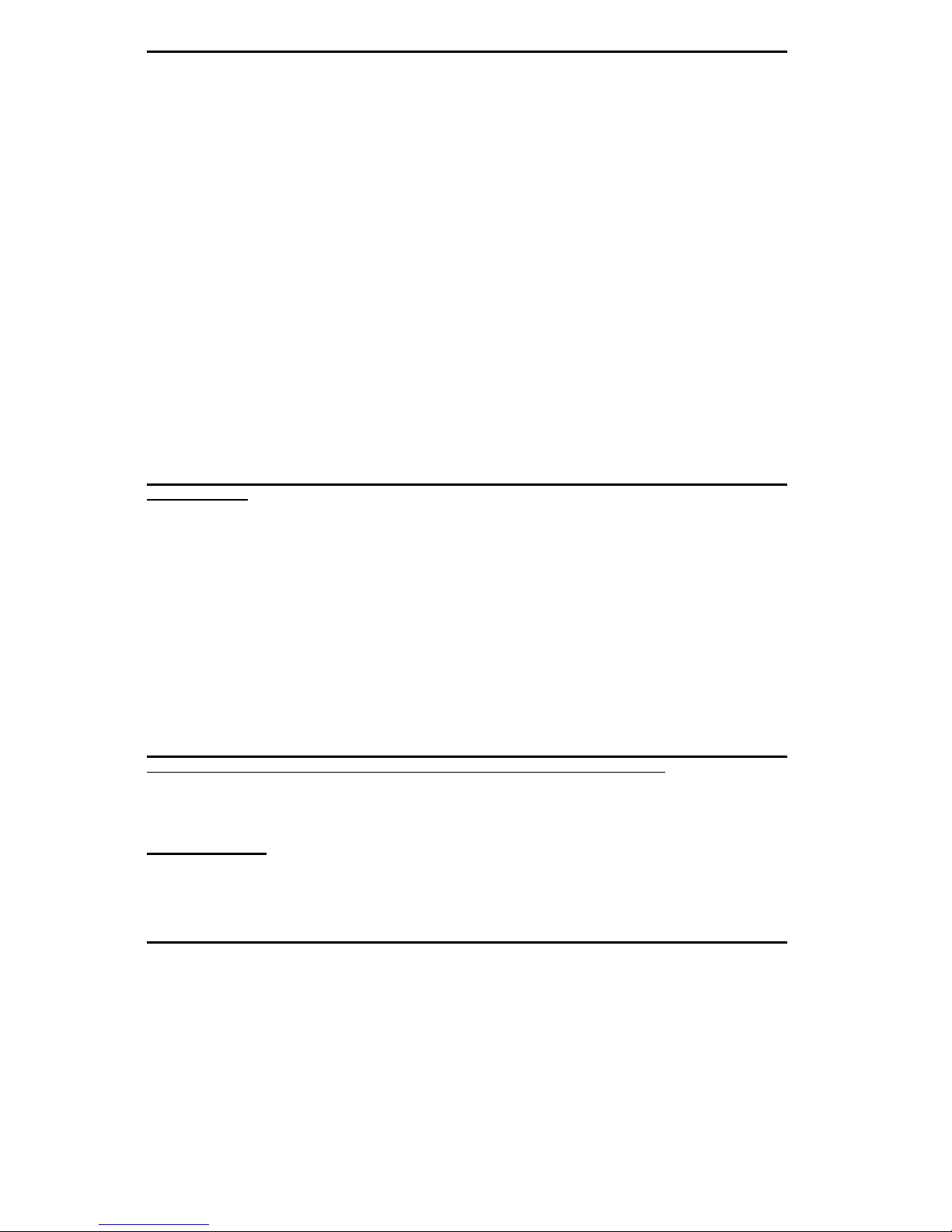
Manual Revision: Rev. 1.1c
Release Date: August 13, 2009
Unless you request and receive written permission from Super Micro Computer, Inc., you may not
copy any part of this document.
Information in this document is subject to change without notice. Other products and companies
referred to herein are trademarks or registered trademarks of their respective companies or mark
holders.
Copyright © 2009 by Super Micro Computer, Inc.
All rights reserved.
Printed in the United States of America
The information in this User’s Manual has been carefully reviewed and is believed to be accurate.
The vendor assumes no responsibility for any inaccuracies that may be contained in this document,
makes no commitment to update or to keep current the information in this manual, or to notify any
person or organization of the updates. Please Note: For the most up-to-date version of this
manual, please see our website at www.supermicro.com.
Super Micro Computer, Inc. ("Supermicro") reserves the right to make changes to the product
described in this manual at any time and without notice. This product, including software, if any,
and documentation may not, in whole or in part, be copied, photocopied, reproduced, translated or
reduced to any medium or machine without prior written consent.
IN NO EVENT WILL SUPER MICRO COMPUTER, INC. BE LIABLE FOR DIRECT, INDIRECT,
SPECIAL, INCIDENTAL, SPECULATIVE OR CONSEQUENTIAL DAMAGES ARISING FROM THE
USE OR INABILITY TO USE THIS PRODUCT OR DOCUMENTATION, EVEN IF ADVISED OF
THE POSSIBILITY OF SUCH DAMAGES. IN PARTICULAR, SUPER MICRO COMPUTER, INC.
SHALL NOT HAVE LIABILITY FOR ANY HARDWARE, SOFTWARE, OR DATA STORED OR USED
WITH THE PRODUCT, INCLUDING THE COSTS OF REPAIRING, REPLACING, INTEGRATING,
INSTALLING OR RECOVERING SUCH HARDWARE, SOFTWARE, OR DATA.
Any disputes arising between manufacturer and customer shall be governed by the laws of Santa
Clara County in the State of California, USA. The State of California, County of Santa Clara shall
be the exclusive venue for the resolution of any such disputes. Super Micro's total liability for all
claims will not exceed the price paid for the hardware product.
FCC Statement: This equipment has been tested and found to comply with the limits for a Class B
digital device pursuant to Part 15 of the FCC Rules. These limits are designed to provide reasonable
protection against harmful interference in a residential installation. This equipment generates,
uses, and can radiate radio frequency energy and, if not installed and used in accordance with the
manufacturer’s instruction manual, may cause interference with radio communications. However,
there is no guarantee that interference will not occur in a particular installation. If this equipment
does cause harmful interference to radio or television reception, which can be determined by turning
the equipment off and on, you are encouraged to try to correct the interference by one or more of
the following measures:
Reorient or relocate the receiving antenna.
Increase the separation between the equipment and the receiver.
Connect the equipment into an outlet on a circuit different from that to which the receiver is
connected.
Consult the dealer or an experienced radio/television technician for help.
California Best Management Practices Regulations for Perchlorate Materials: This Perchlorate
warning applies only to products containing CR (Manganese Dioxide) Lithium coin cells. “Perchlorate
Material-special handling may apply. See www.dtsc.ca.gov/hazardouswaste/perchlorate”.
WARNING: Handling of lead solder materials used in this
product may expose you to lead, a chemical known to
the State of California to cause birth defects and other
reproductive harm.
Page 3
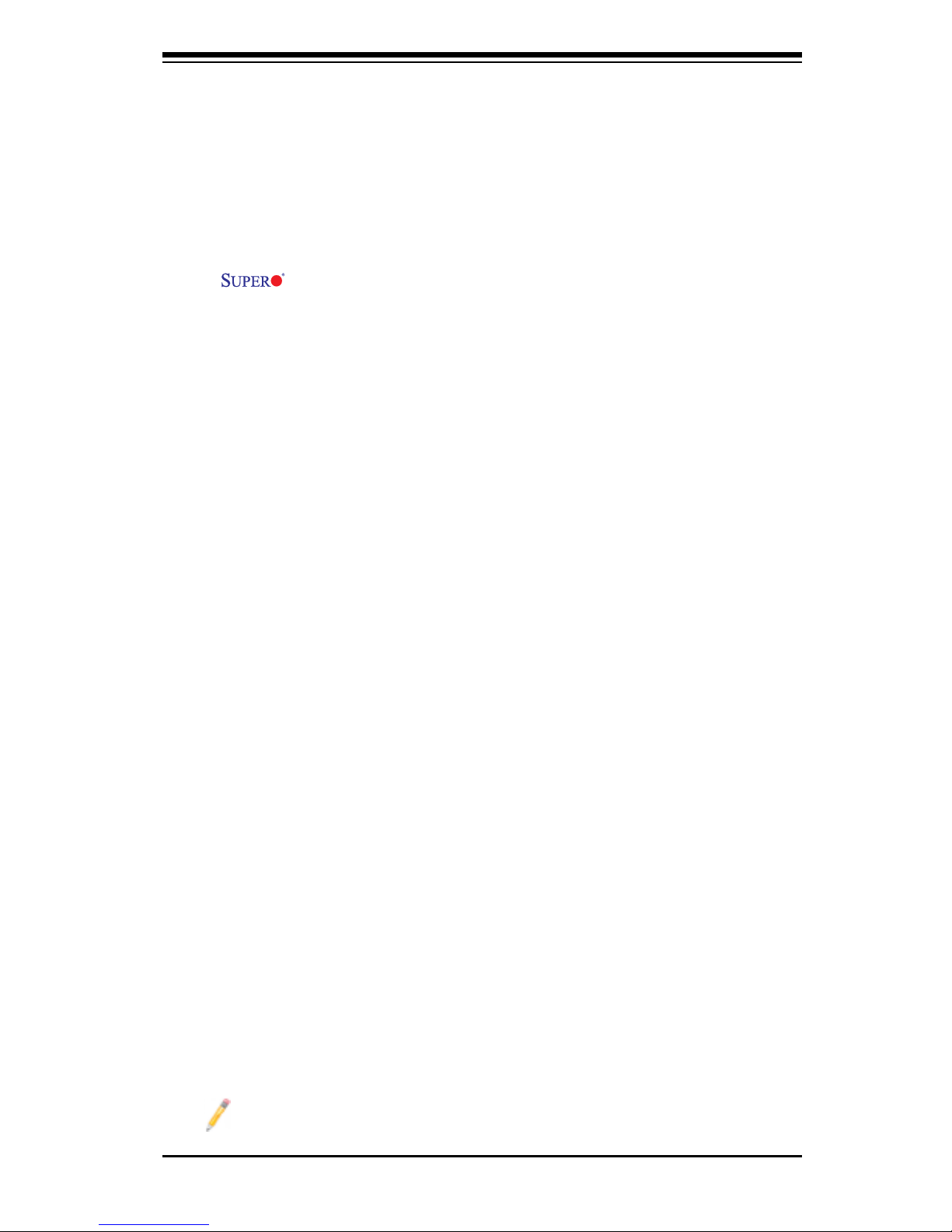
Preface
About This Manual
Thi s man u al is w rit ten f o r sys tem i n teg rat o rs, P C tec hni c ian s and
knowledgeable PC users. It provides information for the installation and use of
the motherboard. The PDSBA-Q+/PDSBA+/PDSBA/PDSBE supports a
single Intel Quad-core/Dual-core Core2 Duo/E6000/E4000/Xeon 3000/Pentium® D/
Pentium® 4/Celeron Processor with a system bus speed of 1066/800/533 MHz. The
Intel Core2 Duo, Xeon, Pentium® D, Pentium® 4 and Celeron Processors, housed
in a Flip-Chip Land Grid Array, support the 775-Land Grid Array Package that
interfaces with the motherboard via an LGA775 socket. The PDSBA-Q+/PDSBA+/
PDSBA/PDSBE supports up to 4MB of L2 Cache, Intel Trusted Platform Module
(TPM) (Note), EM64T, Enhanced Intel SpeedStep (EIST), Intel Virtualization Tech-
nology (VT), Streaming SIMD Extensions 2 (SSE2), Streaming SIMD Extensions 3
(SSE3), and Execute Disable (XD) Bit. Please refer to the motherboard specica-
tions pages on our website (http://www.supermicro.com/Product/motherboard) for
updates on processor support. This product is intended to be professionally installed
by a technician.
Manual Organization
Chapter 1 describes the features, specications and performance of the mainboard
and provides detailed information about the chipset.
Chapter 2 provides hardware installation instructions. Read this chapter when
installing the processor, memory modules and other hardware components into
the system. If you encounter any problems, see Chapter 3, which describes
troubleshooting procedures for the video, the memory and the system setup stored
in CMOS.
Chapter 4 includes an introduction to BIOS and provides detailed information on
running the CMOS Setup utility.
Appendix A lists BIOS POST Error Codes.
Appendix B and Appendix C list Windows OS and Software Installation Instruc-
tions.
Note: TPM support is available for the PDSBA-Q+/PDSBA+/PDSBA only.
Preface
iii
Page 4
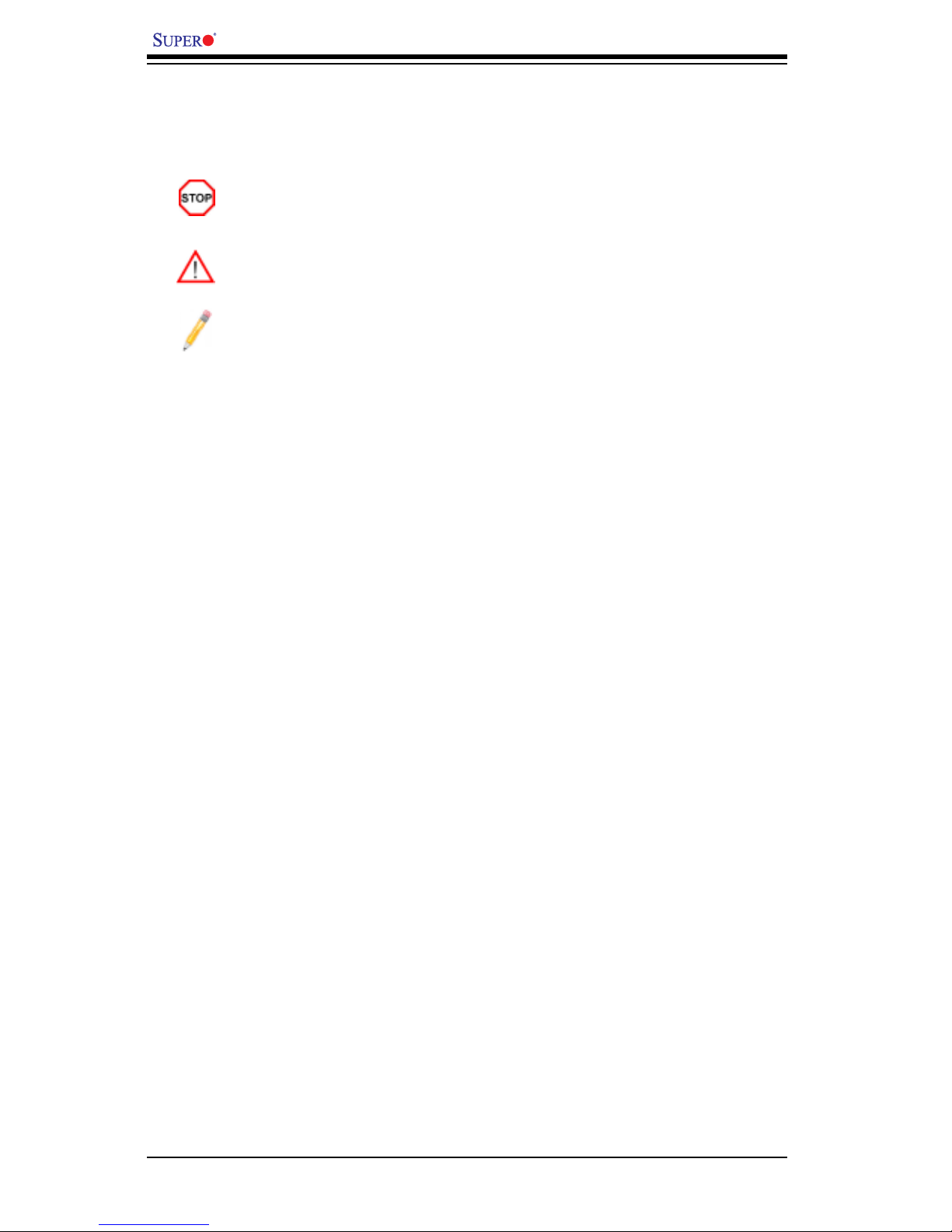
PDSBA-Q+/PDSBA+/PDSBA/PDSBE User’s Manual
Conventions Used in the Manual:
Special attention should be given to the following symbols for proper installation and
to prevent damage done to the components or injury to yourself:
Danger/Caution: Instructions to be strictly followed to prevent catastrophic
system failure or to avoid bodily injury.
Warning: Important information given to ensure proper system installation
or to prevent damage to the components.
Note: Additional Information given to differentiate various models or to en
sure correct system setup.
iv
Page 5
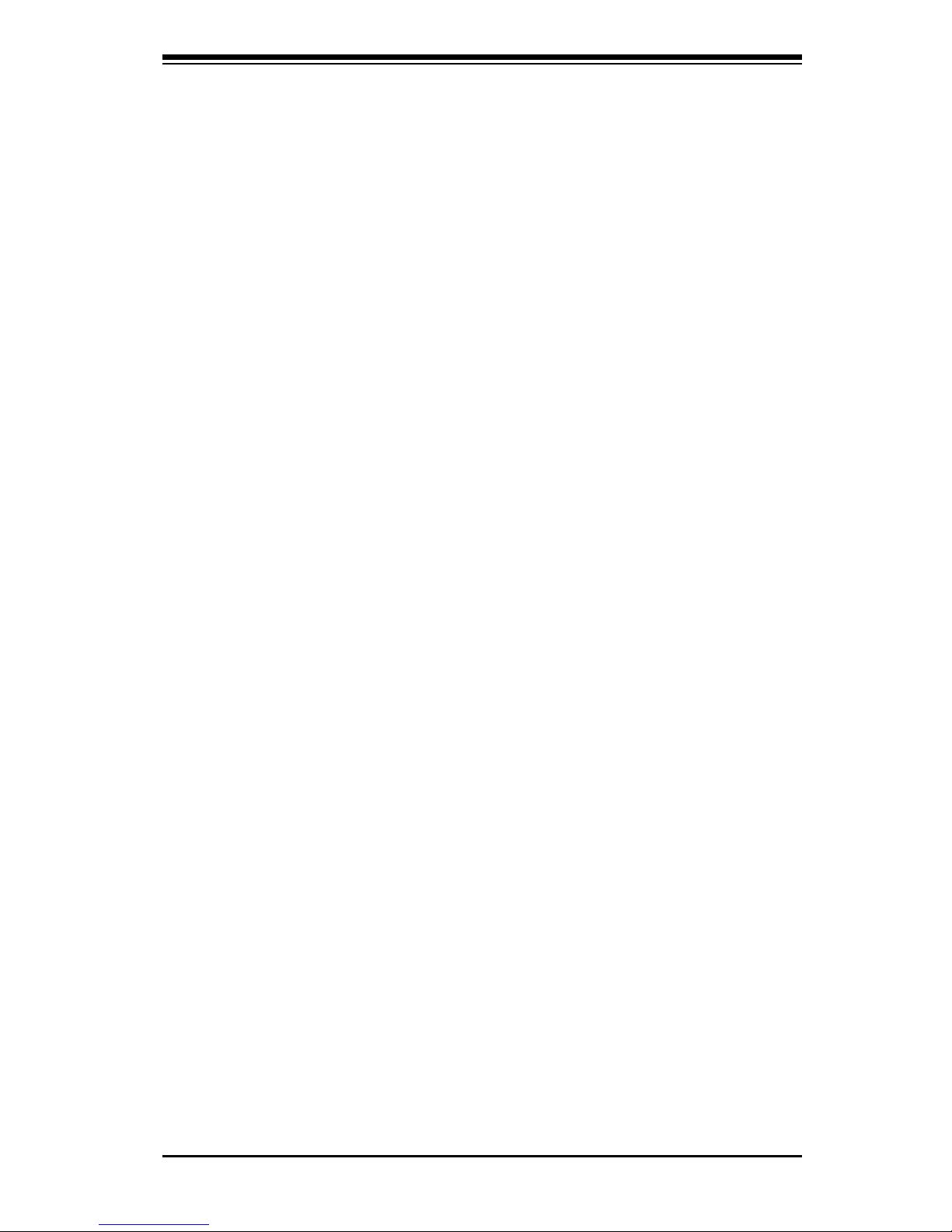
Preface
v
Notes
Page 6
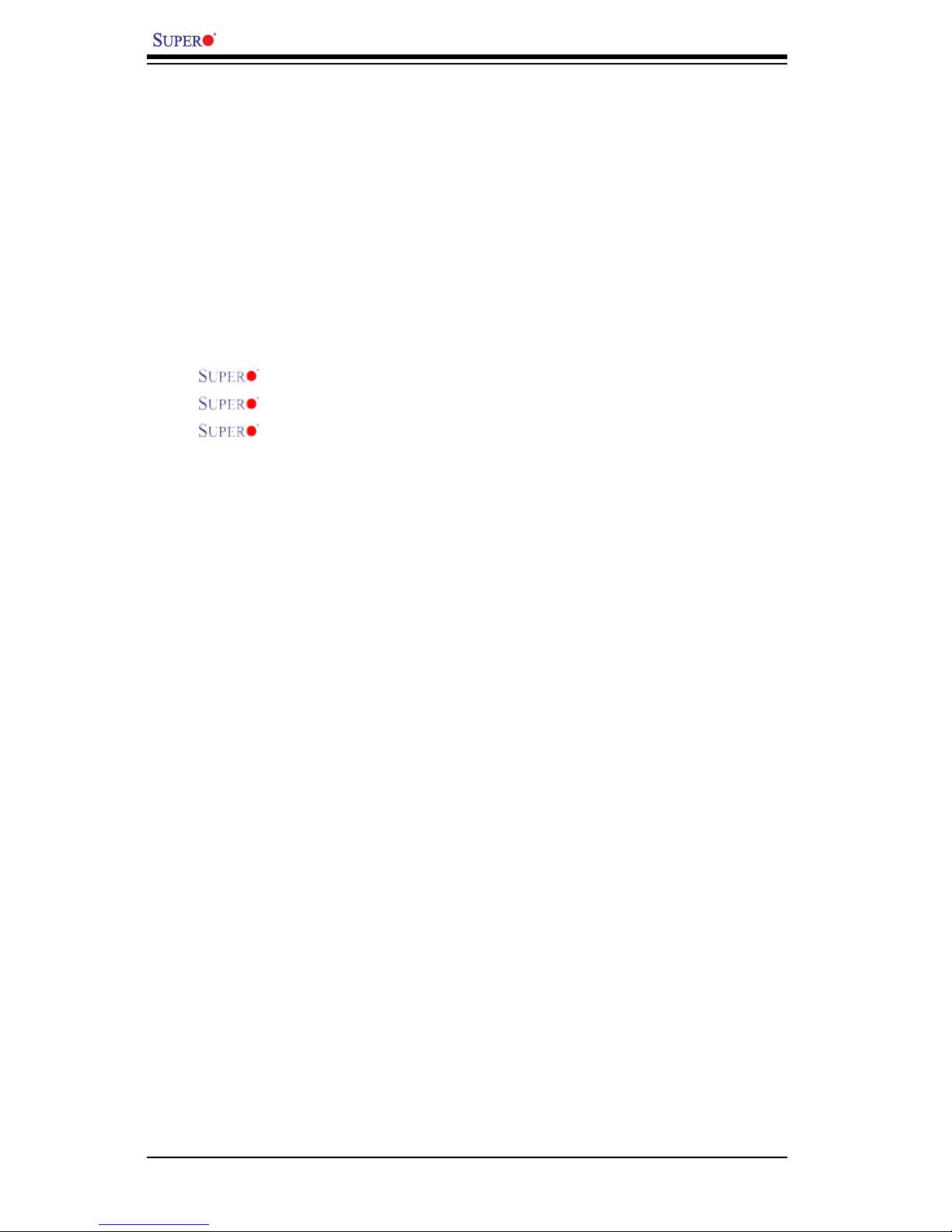
Table of Contents
Preface
About This Manual ........................................................................................... iii
Manual Organization .........................................................................................iii
Conventions Used in the Manual ....................................................................... iii
Chapter 1: Introduction
1-1 Overview ......................................................................................................... 1-1
Checklist .......................................................................................................... 1-1
Contacting Supermicro .................................................................................... 1-2
PDSBA-Q+/PDSBA+/PDSBA/PDSBE Image ................................. 1-3
PDSBA-Q+/PDSBA+/PDSBA/PDSBE Layout .................................. 1-4
PDSBA-Q+/PDSBA+/PDSBA/PDSBE Quick Reference................... 1-5
Motherboard Features .................................................................................. 1-6
Intel Q965/G965/P965 Chipsets: System Block Diagram .............................. 1-8
1-2 Chipset Overview ........................................................................................... 1-9
1-3 PC Health Monitoring ................................................................................... 1-10
1-4 Power Conguration Settings ....................................................................... 1-10
1-5 Power Supply ...................................................................................................1-11
1-6 Super I/O ........................................................................................................ 1-12
Chapter 2: Installation
2-1 Static-Sensitive Devices ................................................................................. 2-1
2-2 Motherboard Installation .................................................................................. 2-1
2-3 Processor and Heatsink Installation ............................................................... 2-2
2-4 Installing DDR2 Memory ................................................................................ 2-4
2-5 Control Panel Connectors/IO Ports ................................................................. 2-6
Back Panel Connectors/IO Ports .................................................................... 2-6
Front Control Panel ......................................................................................... 2-7
Front Control Panel Pin Denitions................................................................. 2-8
PWR LED ................................................................................................. 2-8
HDD LED ................................................................................................... 2-8
NIC1 LED Indicators ................................................................................ 2-9
OH/Fan Fail LED ....................................................................................... 2-9
Reset Button ............................................................................................ 2-10
PWR Button ............................................................................................. 2-10
2-6 Connecting Cables ....................................................................................... 2-11
ATX/Auxiliary Power Connectors ........................................................... 2-11
Universal Serial Bus (USB) ..................................................................... 2-12
vi
PDSBA-Q+/PDSBA+/PDSBA/PDSBE User’s Manual
Page 7
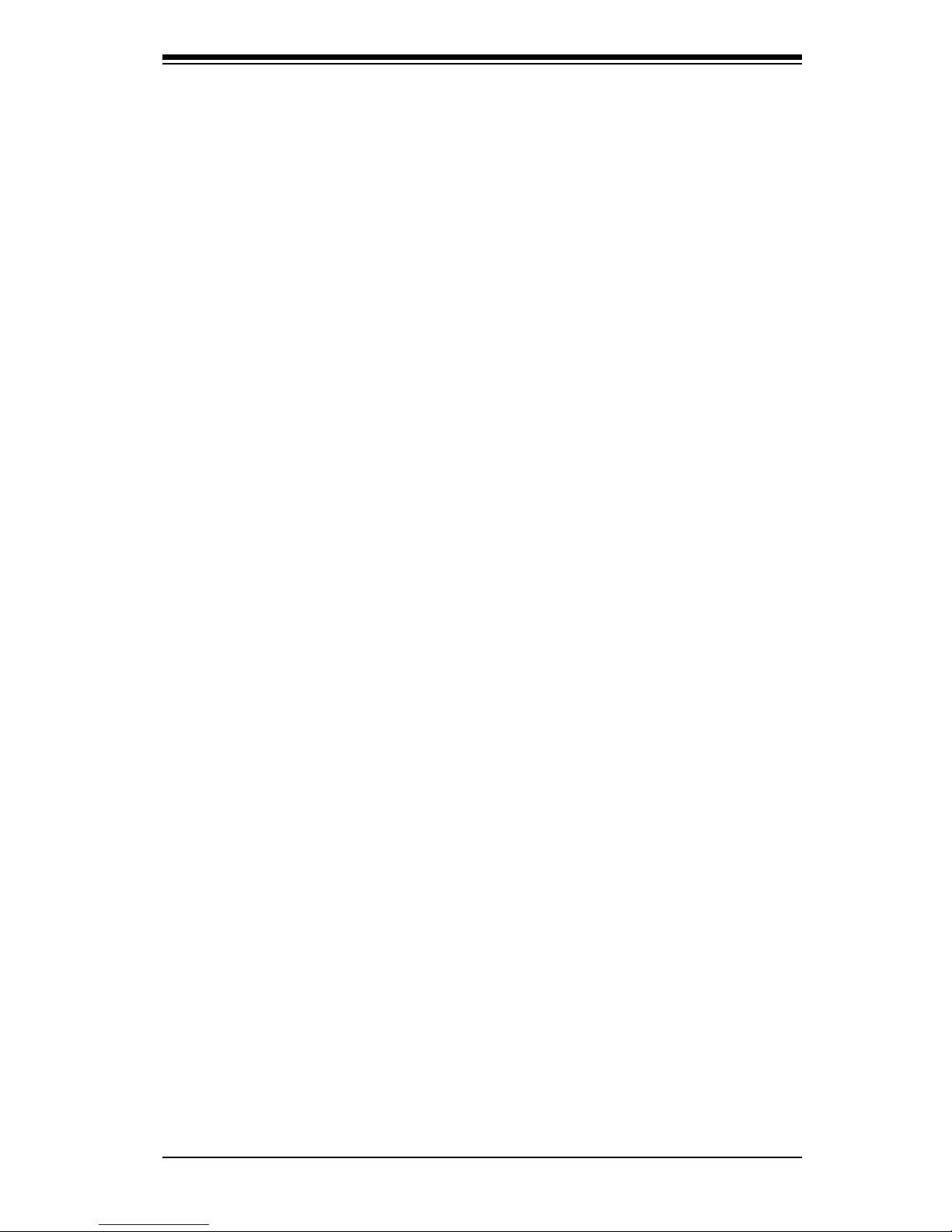
vii
Table of Contents
Chassis Intrusion .................................................................................... 2-12
Fan Headers ............................................................................................. 2-13
ATX PS/2 Keyboard and PS/2 Mouse Ports ............................................ 2-14
Serial Ports ............................................................................................... 2-14
Wake-On-Ring ......................................................................................... 2-15
Wake-On-LAN .......................................................................................... 2-15
GLAN1 Port .............................................................................................. 2-16
Speaker Connector .................................................................................. 2-16
High Denition Audio (HDA) ..................................................................... 2-17
CD Header/Auxiliary Audio Header .......................................................... 2-17
2-7 Jumper Settings ............................................................................................ 2-18
Explanation of Jumpers ......................................................................... 2-18
GLAN Enable/Disable .............................................................................. 2-18
CMOS Clear ........................................................................................... 2-19
Watch Dog Enable ................................................................................... 2-19
CPU Front Side Speed ............................................................................ 2-20
PCI/PCI-Exp. Slots to SMB Speeds ......................................................... 2-20
USB Wake-Up .......................................................................................... 2-21
IDE Enable/Disable .................................................................................. 2-22
TPM Enable .............................................................................................. 2-22
Keyboard Wake-Up .................................................................................. 2-23
2-8 Onboard Indicators ....................................................................................... 2-24
GLAN LED Indicators ............................................................................... 2-24
Power LED ............................................................................................... 2-25
External RAID LED .................................................................................. 2-25
2-9 Parallel Port and Floppy Drive Connections ............................................... 2-26
Parallel Port Connector ............................................................................ 2-26
Floppy Connector .................................................................................... 2-27
IDE Connectors ........................................................................................ 2-28
Chapter 3: Troubleshooting
3-1 Troubleshooting Procedures ........................................................................... 3-1
Before Power On ....................................................................................... 3-1
No Power ................................................................................................... 3-1
No Video .................................................................................................. 3-2
Memory Errors ........................................................................................... 3-2
Losing the System’s Setup Conguration ................................................ 3-2
3-2 Technical Support Procedures ........................................................................ 3-2
3-3 Frequently Asked Questions ........................................................................... 3-3
3-4 Returning Merchandise for Service ................................................................. 3-4
Page 8
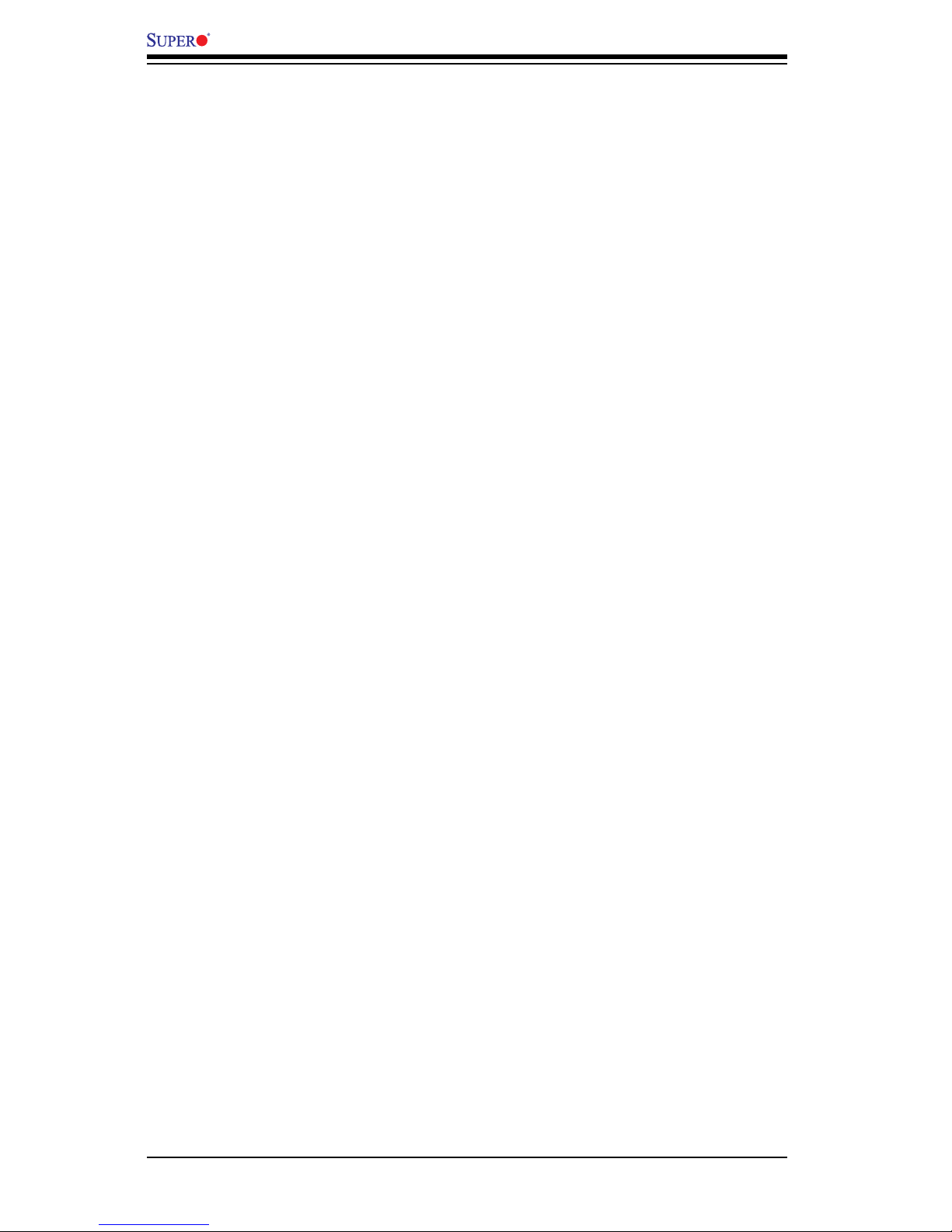
PDSBA-Q+/PDSBA+/PDSBA/PDSBE User’s Manual
viii
Chapter 4: BIOS
4-1 Introduction ....................................................................................................... 4-1
4-2 Running Setup ................................................................................................. 4-2
4-3 Main BIOS Setup ............................................................................................. 4-2
4-4 Advanced Setup ............................................................................................... 4-6
4-5 Security Setup ............................................................................................... 4-19
4-6 TPM State ....................................................................................................... 4-21
4-7 Physical Presence Operations........................................................................ 4-22
4-8 Boot Settings .................................................................................................. 4-23
4-9 Exit .................................................................................................................. 4-24
Appendices:
Appendix A: BIOS POST Error Codes ......................................................................A-1
Appendix B: Installing the Windows OS ....................................................................B-1
Appendix C: Software Installation Instructions ...........................................................C-1
Page 9
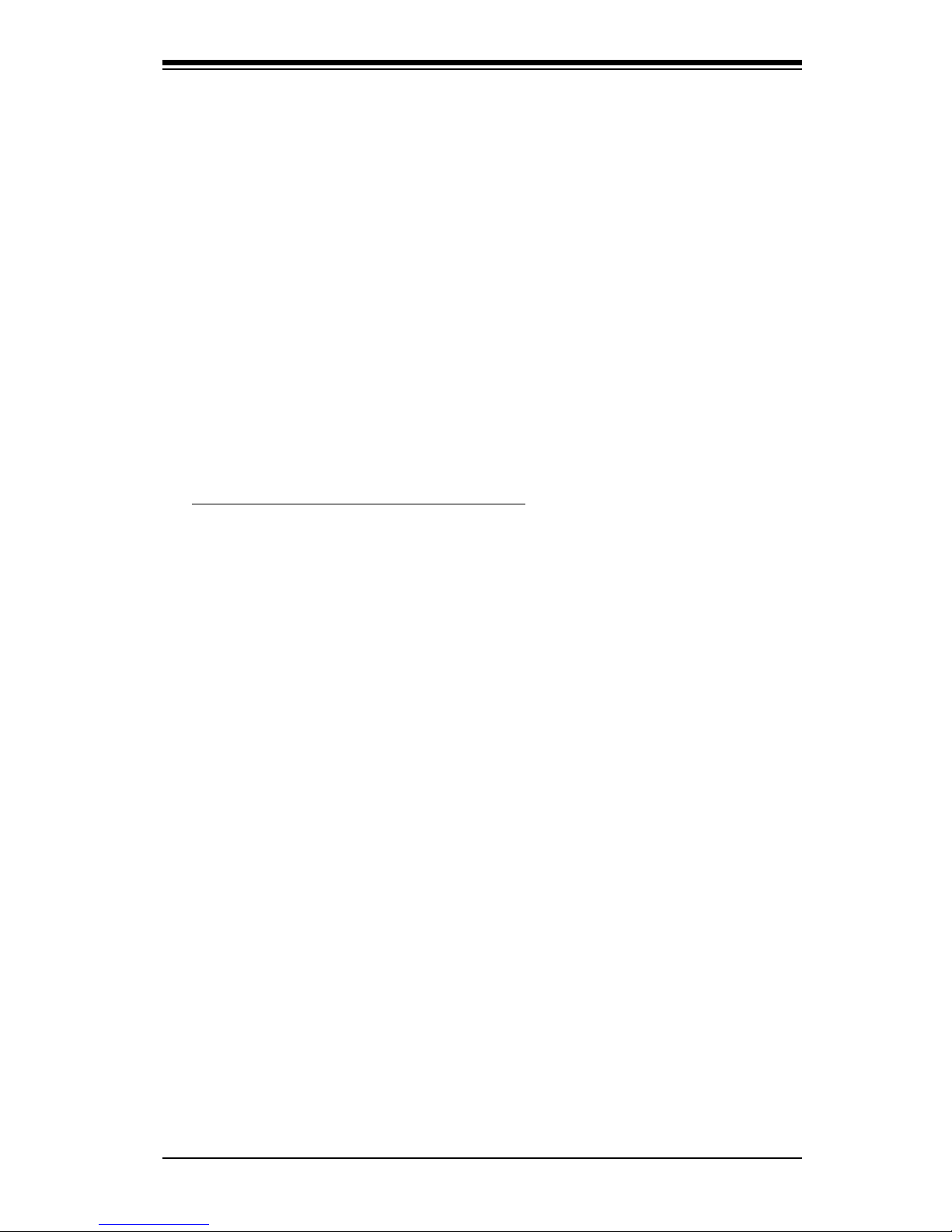
Chapter 1: Introduction
1-1
Chapter 1
Introduction
1-1 Overview
Checklist
Congratulations on purchasing your computer motherboard from an acknowledged
leader in the industry. Supermicro boards are designed with the utmost attention to
detail to provide you with the highest standards in quality and performance.
Please check that the following items have all been included with your motherboard.
If anything listed here is damaged or missing, contact your retailer.
All items are included in the Retail Box Only.
One (1) Supermicro Mainboard
Four (4) SATA cables (CBL-0044L)
Two (2) IDE hard drive cables (CBL-0036L-2) (PDSBA-Q+/PDSBA+ only)
One (1) USB cable (CBL-041)
One (1) oppy drive ribbon cable (CBL-022L)
One (1) I/O shield (MCP-260-0001-00)
One (1) Supermicro CD containing drivers and utilities
One (1) User's/BIOS Manual
Page 10
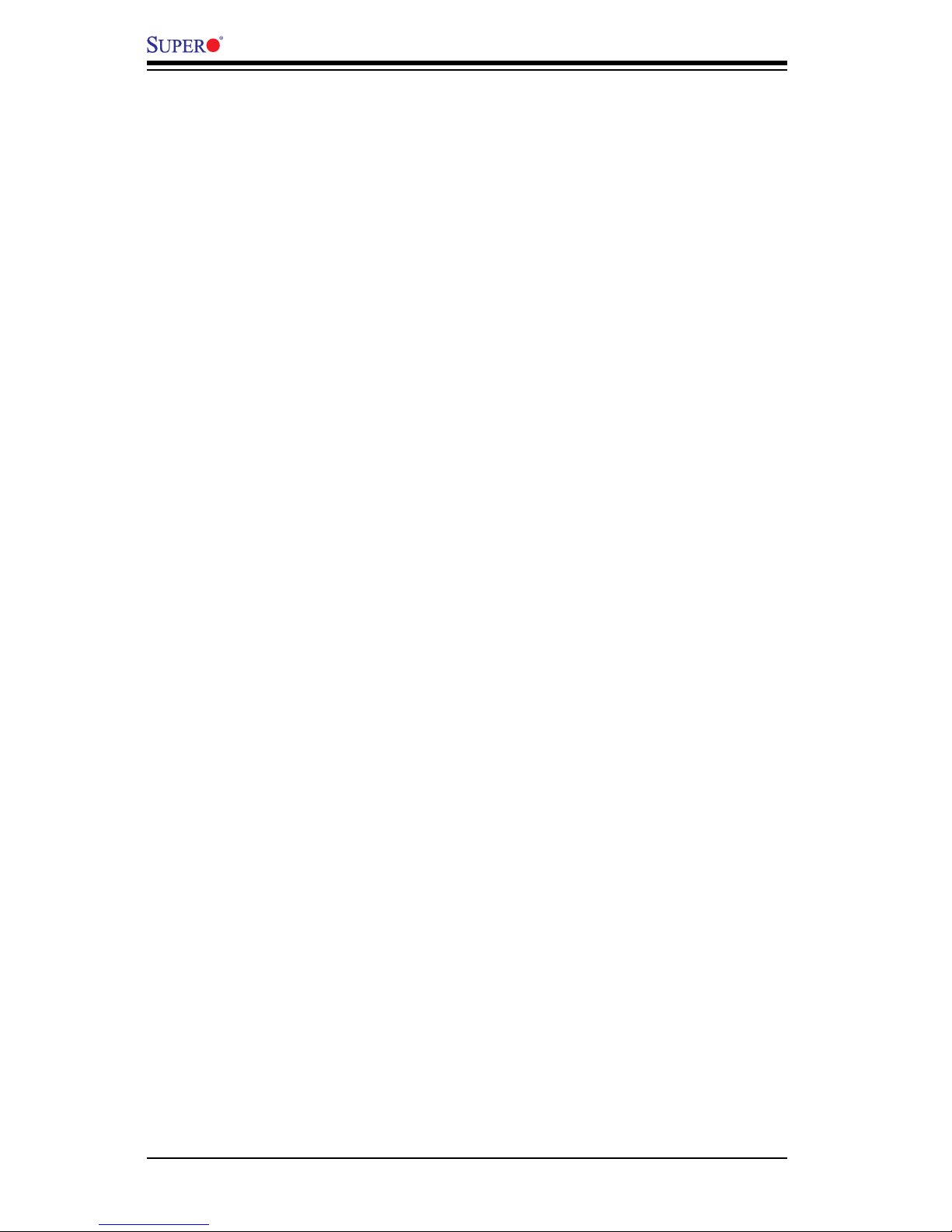
1-2
PDSBA-Q+/PDSBA+/PDSBA/PDSBE User’s Manual
1-2 Contacting Supermicro
Headquarters
Address: Super Micro Computer, Inc.
980 Rock Ave.
San Jose, CA 95131 U.S.A.
Tel: +1 (408) 503-8000
Fax: +1 (408) 503-8008
Email: marketing@supermicro.com (General Information)
support@supermicro.com (Technical Support)
Website: www.supermicro.com
Europe
Address: Super Micro Computer, B.V.
Het Sterrenbeeld 28, 5215 ML
's-Hertogenbosch, The Netherlands
Tel: +31 (0) 73-6400390
Fax: +31 (0) 73-6416525
Email: sales@supermicro.nl (General Information)
support@supermicro.nl (Technical Support)
rma@supermicro.nl (Customer Support)
Asia-Pacic
Address: Super Micro Computer, Inc.
4F, No. 232-1, Liancheng Rd.
Chung-Ho 235, Taipei County
Taiwan, R.O.C.
Tel: +886-(2) 8226-3990
Fax: +886-(2) 8226-3991
Website: www.supermicro.com.tw
Technical Support:
Email: support@supermicro.com.tw
Tel: 886-2-8228-1366, ext.132 or 139
Page 11

Chapter 1: Introduction
1-3
PDSBA/PDSBE Image
PDSBA-Q+/PDSBA+ Image
Note: All pictures and drawings shown in this manual were based upon
the latest PCB Revision available at the time of publishing of the manual.
The motherboard you've received may or may not look exactly the same
as the ones shown in this manual.
Page 12
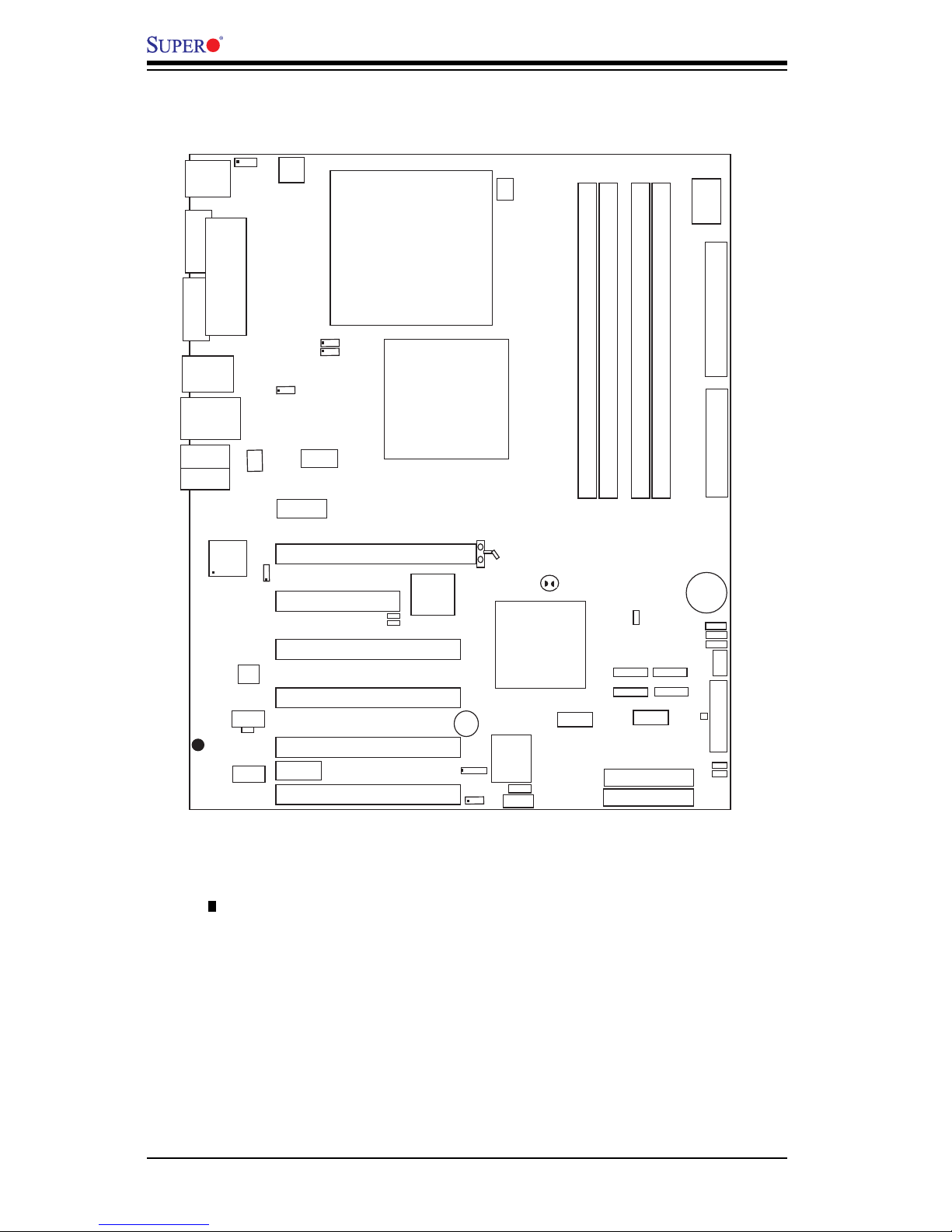
1-4
PDSBA-Q+/PDSBA+/PDSBA/PDSBE User’s Manual
Motherboard Layout
(not drawn to scale)
• See Chapter 2 for detailed information on jumpers, I/O ports and JF1 front panel
connections.
• " " indicates the location of "Pin 1".
• The ITE Controller, IDE#1 and IDE#2 are available on the PDSBA-Q+/PDSBA+
only.
• Trusted Platform Module support and VGA are available on the PDSBA-Q+/
PDSBA+/PDSBA only.
• A special Consideration on Overclocking: Setting a high CPU FSB Speed, using
a high DRAM Frequency, or selecting a high CPU V-Core voltage, memory voltage,
chipset voltage, ICH chipset voltage, or FSB termination voltage may cause the
system to become unstable. If this occurs, reset the setting to the default setting.
Extra fans may be needed for proper system cooling.
S
UPER PDSBA+
®
Processor
JPWAKE
4-PinPWR
KB/MS
USB3/4/5/6
USB1/2
LAN
Fan3
Clock
Intel
PCI-E x1
PCI-E x16
PCI-E x4
PCI-33MHz
LAN
CTRL
JPL 1
COM2
FWH
JL1
JWOR
I-SATA0
I-SATA1
FP CT RL
Fan2
J F 1
Buzzer
24 -Pi n AT X PWR
Sup er IO
Fan1/CPU Fan
Intel
J44
DIM M# 1A (Bl ue )
DIM M#2A ( Bla ck)
DIM M# 1B (Bl ue )
DIM M#2B ( Bla ck)
Fl op py
Audi o
WOL
JBT1
J 27
J 40
South Bridge
J12
J46
J11
J43
J28
J41
Battery
JPUSB1
JPUSB2
J31
COM1
JFSB1
JFSB2
Slot7
Slot6
Slot5
Slot4
JI2C1
JI
2
C2
PCI-33MHz
Slot3
PCI-33MHz
Slot2
Slot1
PCI-33MHz
J13
J9
JS1
JS2
I-SATA4
JS5
JS6
I-SATA5
RAIDLED
USB7/8
J45
USB9/10
LE1
JLED
JWD
CD1
Parallel Port
J30
VG A
JG1
HDA
ITE
IDE#1
IDE#2
JP2
JP3
North Bridge
Page 13
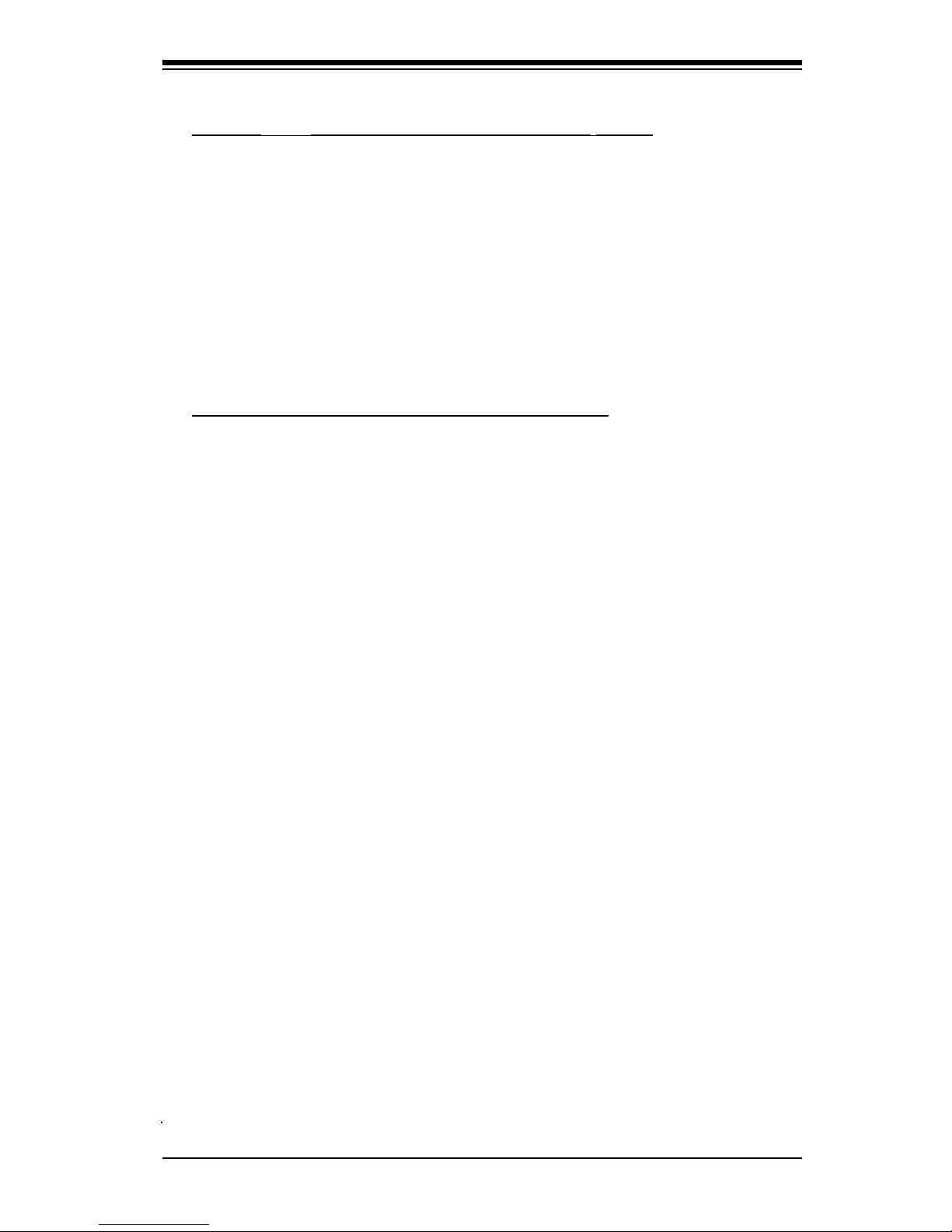
Chapter 1: Introduction
1-5
Quick Reference
Jumpers Description Default Setting
JBT1 CMOS Clear (See Chapter 2)
JFSB1/JFSB2 CPU Frequency Pins 1-2/Pins 1-2(Auto)
JI2C1/JI2C2 SMB to PCI Slots Open/Open (Disabled)
JP2 (PDSBA-Q+/PDSBA+)ITE IDE Enabled Pins 1-2 (Enabled)
JP3 (PDSBA-Q+/PDSBA+/PDSBA) TPM Enable Pins 1-2 (Enabled)
JPL1 Giga-bit LAN Enable Pins 1-2 (Enabled)
JPUSB1 B/P USB Wake Up Pins 2-3 (Disabled)
JPUSB2 F/P USB Wake Up Pins 2-3 (Disabled)
JPWAKE1 Keyboard/Mouse Wake-Up Pins 1-2 (Enabled)
JWD Watch Dog Timer Out Option Pins 1-2 (Reset)
Connectors Description
Audio Audio Port
CD-In (CD1) Audio CD Input Header
Chassis Intrusion Chassis Intrusion Header
COM1, COM2 COM Port/Serial Port 1 & Port 2 Connectors
DIMM#1A,#2A,#1B,#2B Memory (DIMM) Slots (1 through 4)
Fans 1-3 Fan1: CPU Fan, Fan2/3: Chassis Fan Headers
Floppy Floppy Disk Connector
FP Audio Front Panel Audio Connector (See Chapter 2)
LAN Port Ethernet RJ45 (Gigabit LAN) Connector
IDE#1/IDE#2 IDE Hard Drive #1 & Hard Drive #2 (See Page 1-4)
J40 ATX 24-Pin Power Connector
J41 12V 4-pin Power Connector (required)
JF1 Front Control Panel Header
SATA #0/1/4/5 SATA (#0/1/4/5) Headers
KB/Mouse PS/2 Keyboard/Mouse
LE1 Standby Warning LED Indicator
PWR LED Power LED Indicator
Printer Parallel Printer Port
RAID LED External RAID LED Header (Optional for OEM Only)
Slot 1-Slot 4 PCI 33 MHz (PCI #1-#4) (Note)
Slots 5-7 PCI-E x4 (Slot5), PCI-E x16 (Slot6), PCI-Ex1 (Slot7)
Speaker Speaker Header
USB 1/2 (Back Panel) Universal Serial Ports 1-2
USB 3/4/5/6 (Back Panel) Universal Serial Ports 3-6
USB 7/8/9/10 (Front Panel) USB ports 7/8 (J44), USB 9/10 (J45)
VGA Video/Graphic Connector (See Notes on Page 1-4)
WOL Wake-On-LAN Header
WOR Wake-On-Ring Header
Note: PCI Slot 4 (PCI-33 MHz) is not available on the PDSBA/PDSBE only.
Page 14
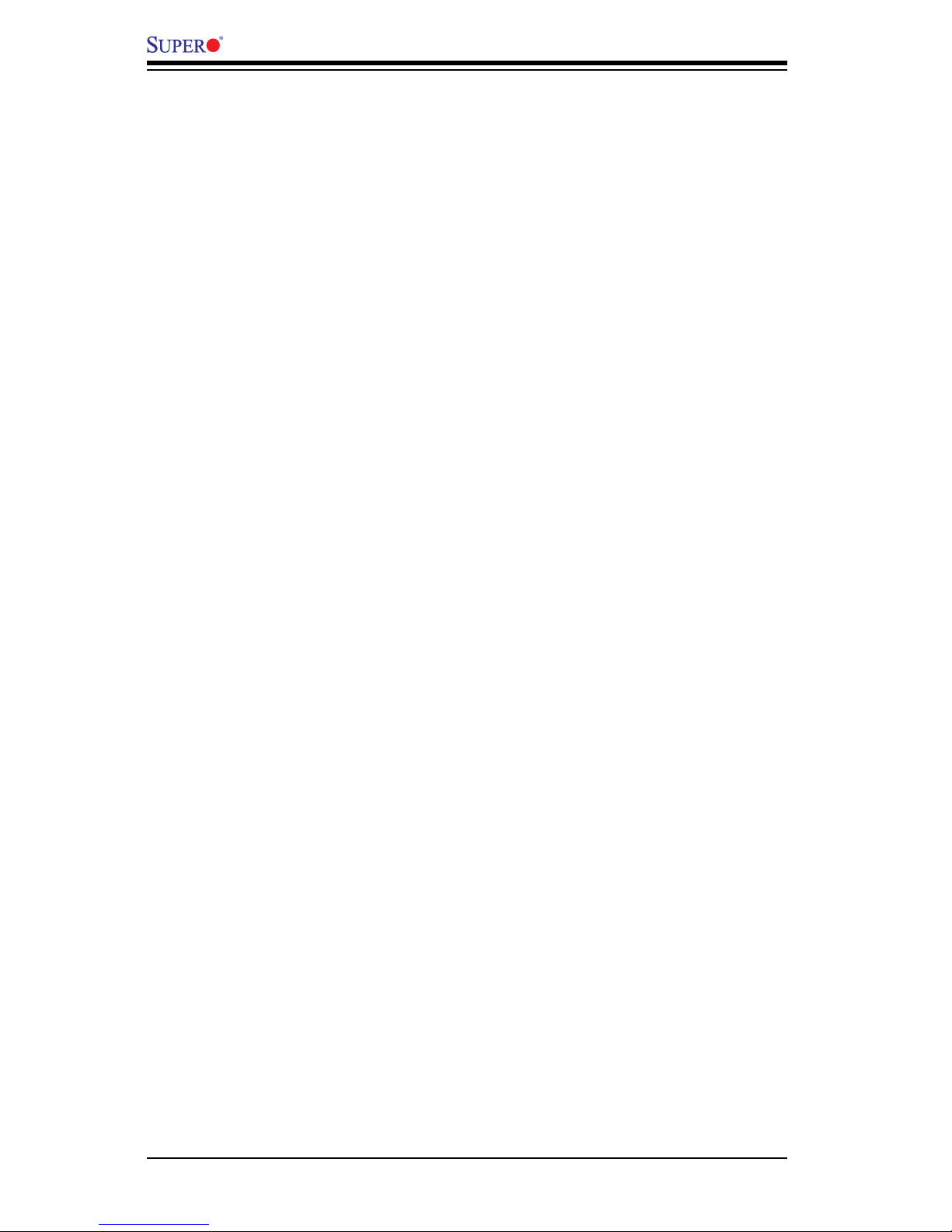
1-6
PDSBA-Q+/PDSBA+/PDSBA/PDSBE User’s Manual
Motherboard Features
CPU
Single Intel Quad-core/Dual-core Core2 Duo/E6000/E4000/Xeon 3000/Pentium•
®
D/Pentium® 4/Celeron Processor with a system bus speed of 1066/800/533
MHz
Supports Intel EM64T, Enhanced Intel SpeedStep (EIST), Intel Virtualization •
Technology (VT), Streaming SIMD Extensions 2 & 3 (SSE2 & SSE3) and Ex-
ecute Disable (XD) Bit.
Memory
Supports unbuffered single or dual channel ECC/Non ECC Unbuffered DDR2 •
up to 8GB/s (DDR2 800/667/533) for single channel mode or dual-channel
Interleaved mode.
Chipsets
• Intel Q965-Express GMCH (North Bridge) and ICH8 (South Bridge) (PDSBA-
Q+)
• Intel G965 GMCH (North Bridge) and ICH8 (South Bridge) (PDSBA/PDSBA+)
• Intel P965 MCH (North Bridge) and ICH8 (South Bridge) (PDSBE)
Expansion Slots
• One (1) PCI-Express x16 (Slot 6)
• One (1) PCI-Express x4 (Slot 5)
• One (1) PCI-Express x1 (Slot 7)
• Four (4) 32-bit PCI 33MHz (Slot 1 to Slot 4) (PCI Sot 4 are available on the
PDSBA/PDSBE only.)
BIOS
• 8 Mb Firmware Hub Phoenix Flash BIOS
• DMI 2.3, PCI 2.2, ACPI 1.0/2.0, Hardware BIOS virus protection, SMBIOS 2.3,
Plug and Play (PnP)
PC Health Monitoring
• Onboard voltage monitors for +1.8V, CPU core, +3.3V, +3.3V standby, +5V,
Vbat (battery voltage) and ±12V
• Fan status monitor with rmware 4 pin fan speed control
• CPU 3-Phase-switching voltage regulator
• SuperDoctor III, Watch Dog, NMI
• Power-up mode control for recovery from AC power loss
• CPU/System overheat LED and control
• System resource alert via Supero Doctor III
• Auto-switching voltage regulator for the CPU core
• CPU Thermal Trip support
Page 15
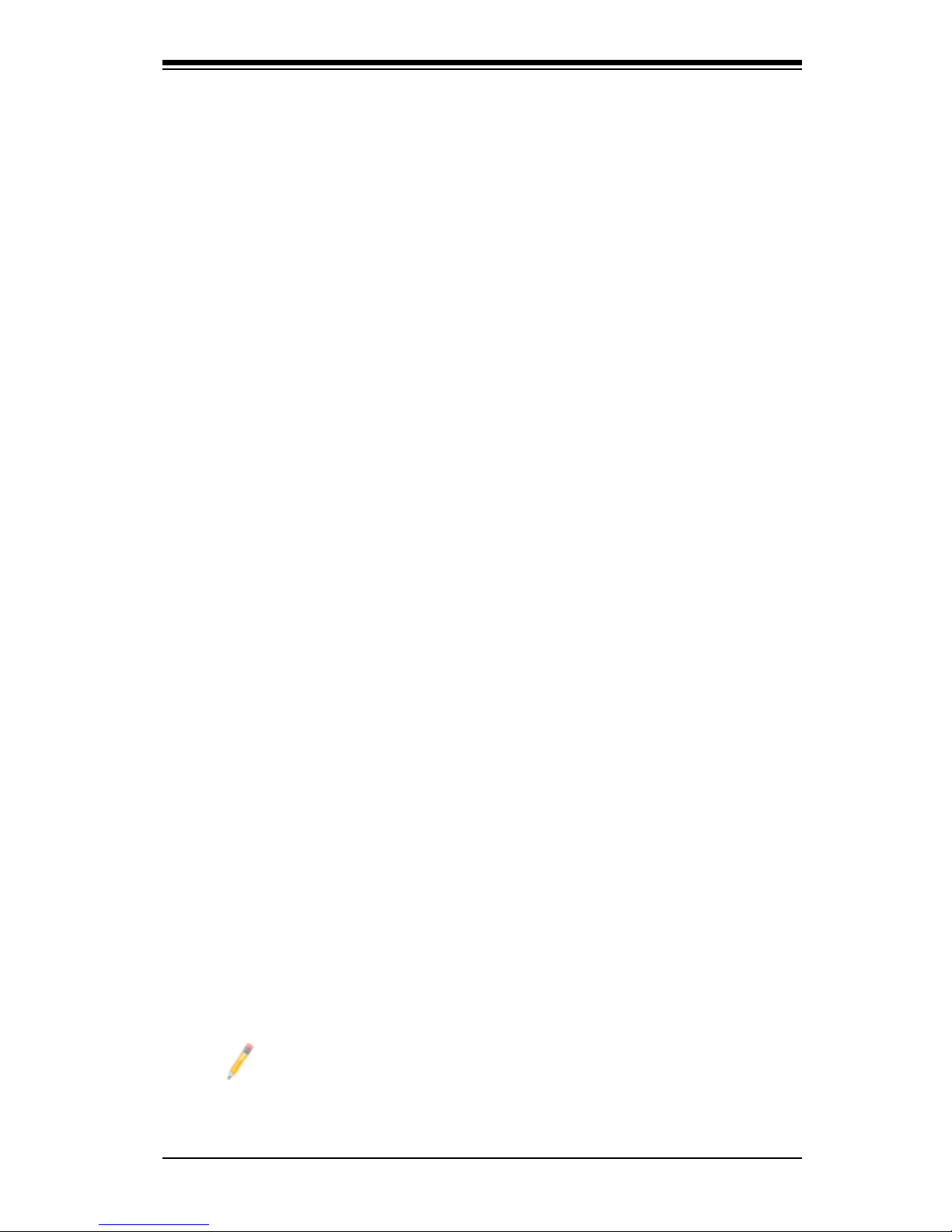
Chapter 1: Introduction
1-7
• Thermal Monitor 2 (TM2) support
• SMT support (PDSBA-Q+/PDSBA+/PDSBA only)
ACPI Features
• Slow blinking LED for suspend state indicator
• BIOS support for USB keyboard
• Main switch override mechanism
• External modem ring-on
Onboard I/O
• Built in ICH8 SATA Controller, 4 connectors for 4 devices (300MB/S)
• 1 oppy port interface (up to 2.88 MB)
• 1 Fast UART 16550 compatible serial port/header
• Intel 82573L Gigabit Ethernet Controller (PCI-E)
• 1 EPP (Enhanced Parallel Port) and ECP (Extended Capabilities Port) with
parallel port supported
• PS/2 mouse and PS/2 keyboard ports
• ITE Controller supports four IDE hard drives (PDSBA-Q+/PDSBA+ only)
• Up to 10 USB (Universal Serial Bus) 2.0 ports for a speed of up to 480Mbps
• Realtek ALC 883 7.1 Channel High Denition Audio (HDA) codecs supports 10
DAC Channels
• Built-in GMCH and Onboard VGA Connector (PDSBA-Q+/PDSBA+/PDSBA
only)
Other
• Trusted Platform Module (TPM) support (PDSBA-Q+/PDSBA+/PDSBA only)
• Wake-on-LAN
• Wake-on-Ring (WOR)
• System Bus Clock Frequency Selection (Overclocking) Support (Note)
• Suspend-to-RAM
• Onboard +3V Standby Power Warning LED ("LE1")
• Pb Free
CD Utilities
• BIOS ash upgrade utility
• Drivers and software for Intel Q965-Express/G965/P965 chipset utilities
Dimensions
• ATX form factor, 11.6" x 9.6" (294.6 x 243.8 mm)
Note: For SATA RAID conguration instructions, please refer to the Intel
HostRAID Utility User Guide listed on our website (http://www.supermicro.
com/Product/motherboard).
Page 16
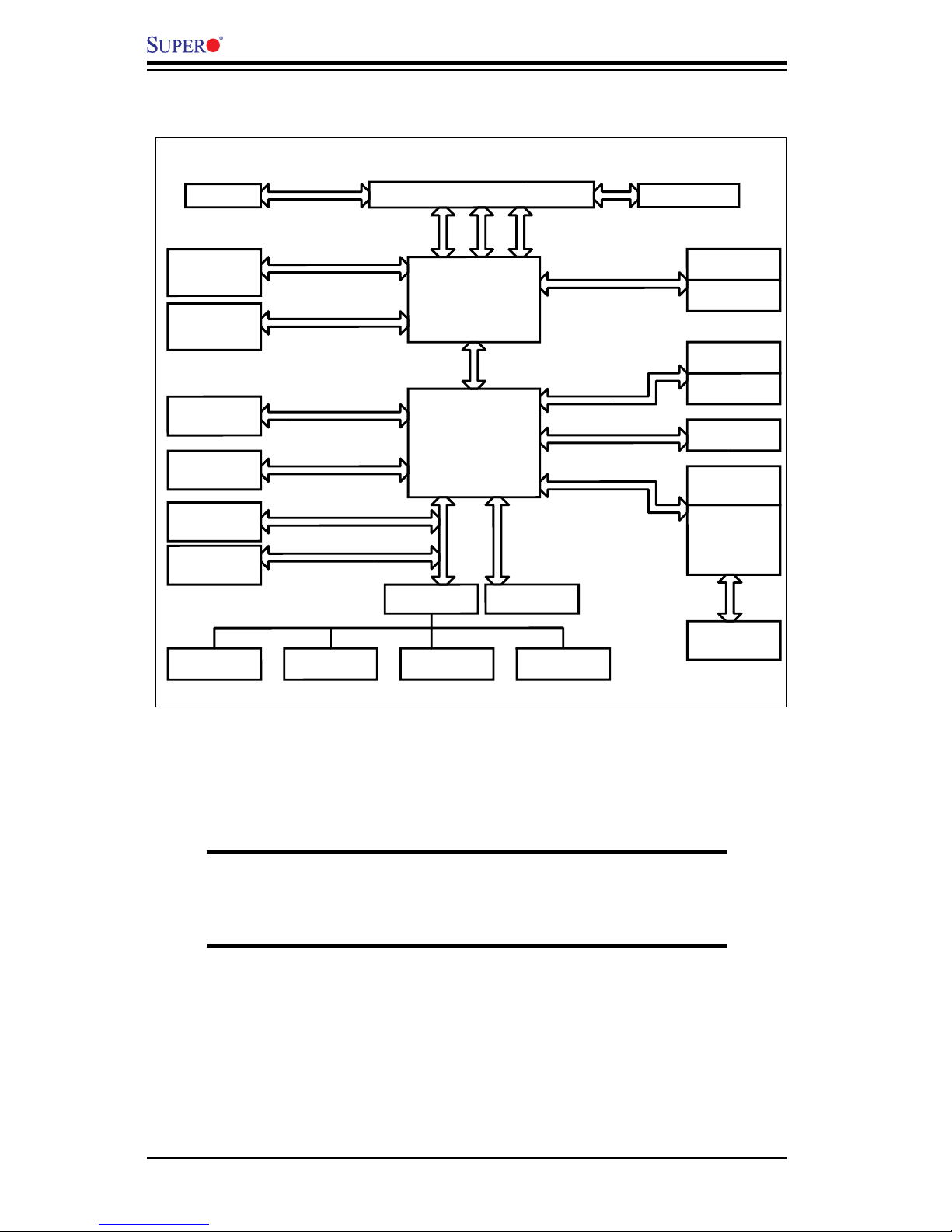
1-8
PDSBA-Q+/PDSBA+/PDSBA/PDSBE User’s Manual
System Block Diagram
Note: This is a general block diagram and may not exactly represent
the features on your motherboard. See the following pages for the
actual specications of each motherboard.
SLOTS
LGA775_PROCESSOR
ICH-8
FWH
LPC I/O
MS.KB.
FDD. SER.1/2 PRN.
VRM 11.0
ADDR
CTRL
DATA
LPC
PCI_32
DDR2_800/667/533
VRM V11.0
DMI
3_PCI_x32
DIMM_CHA
SATA/300
4x SATAII
CK505 CLK
1 PCIE_x16
GRAPHIC
GMCH (Q965/G965).
DIMM_CHB
PORTS
PCIE_x16
INTEGRATED
GRAPHIC
82573 LAN
SLOTS
1_PCIE_x1
PCIE_x4
W83627HG
7.1-CH
HD_AUDIO
FSB: 1066/800/533MHz
LPC
USB2.0/1.1
HD-A
PCIE_x1
1_PCIE_x8
SLOTS
MCH (P965)
(Q965/G965)
TPM
PORTS
10x USB2.0
LPC
1_PCI_x32
OR
ITE8212
PORTS
2x IDE133
Note: Integrated Graphics is NOT available for the P965 Chipset.
Page 17
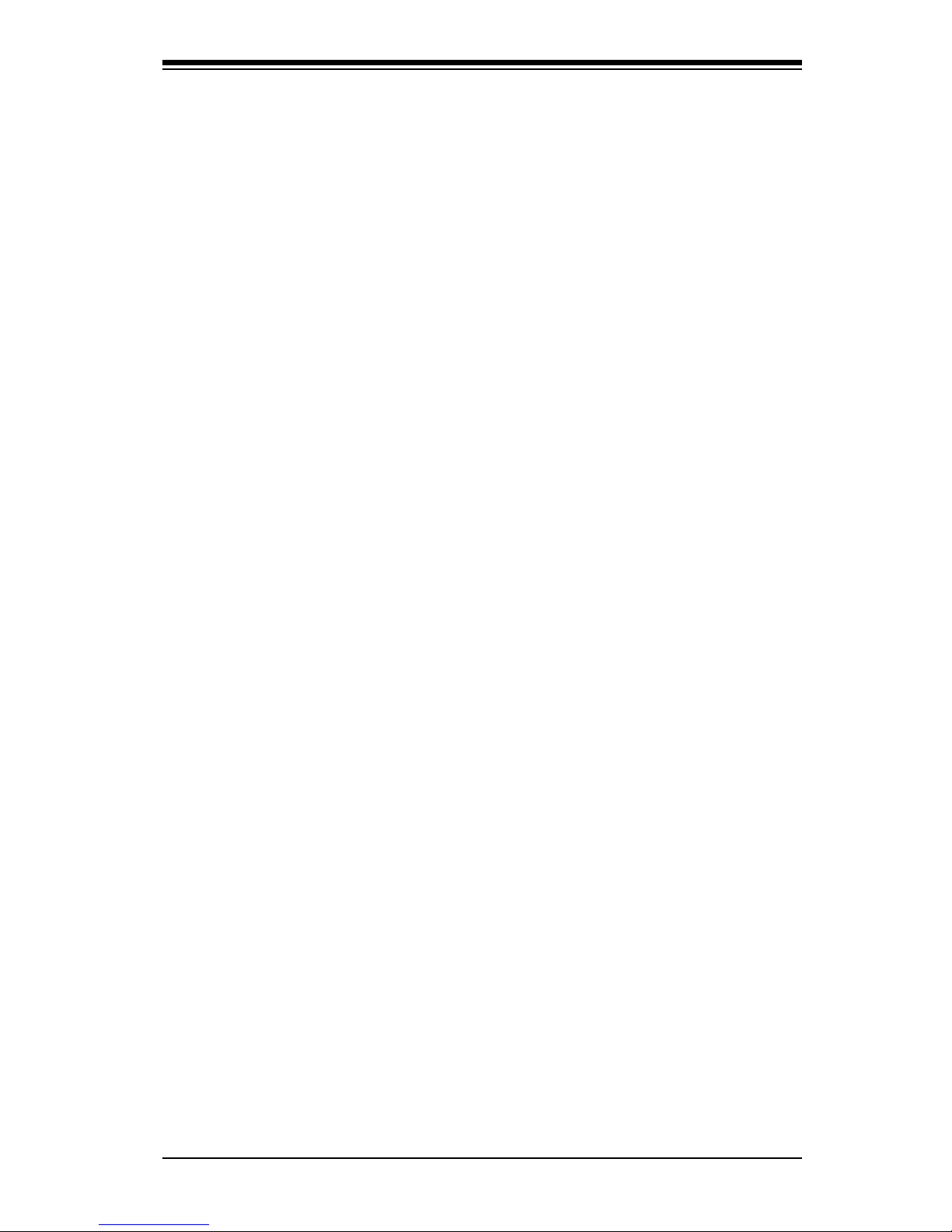
Chapter 1: Introduction
1-9
1-2 Chipset Overview
The Intel Q965-Express/G965/P965 Chipsets are specially designed for use with
Quad-core or Dual-core 1066/800/533 MHz processors. These chipsets consist of
two primary components: the Graphic Memory Controller Hub (GMCH)/Memory
Controller Hub (MCH) and the I/O Controller Hub (ICH8). Optimized for the Quad-
core/Dual-core Core2 Duo/E6000/E4000/Xeon 3000/Pentium® D/Pentium® 4/Cel-
eron Processor via an LGA775 socket, the Q965-Express/G965/P965 provides the
performance and feature-set required for high-end UP quad-core and Dual-core pro-
cessor desktop solutions. (Note: GMCH is for the Q965-Express and G965 only.)
Graphic Memory Controller Hub (GMCH)/Memory
Controller Hub (MCH)
The GMCH/MCH manages the data ow of the following interfaces: the CPU inter-
face (FSB), the System Memory interface (DRAM Controller) and the I/O Control-
ler through DMI (Direct Media) Interface. The MCH supports a FSB frequency of
1066/800/533 MHz using a scalable CPU. The Q965-Express/G965/P965 platforms
support the eighth generation I/O Controller Hub (Intel ICH8) to provide a variety
of I/O related functions.
Intel ICH8 System Features
The Intel ICH8 offers the data buffering and interface arbitration required for the
system to obtain peak performance. The Intel ICH8 supports up to six PCI-Express
root ports, up to four SATA ports at generation 1 and 2 speeds and up to ten USB
2.0 ports. In addition, the Intel ICH8 features High Denition Audio controller which
supports extreme multimedia applications and various third party codecs.
Page 18
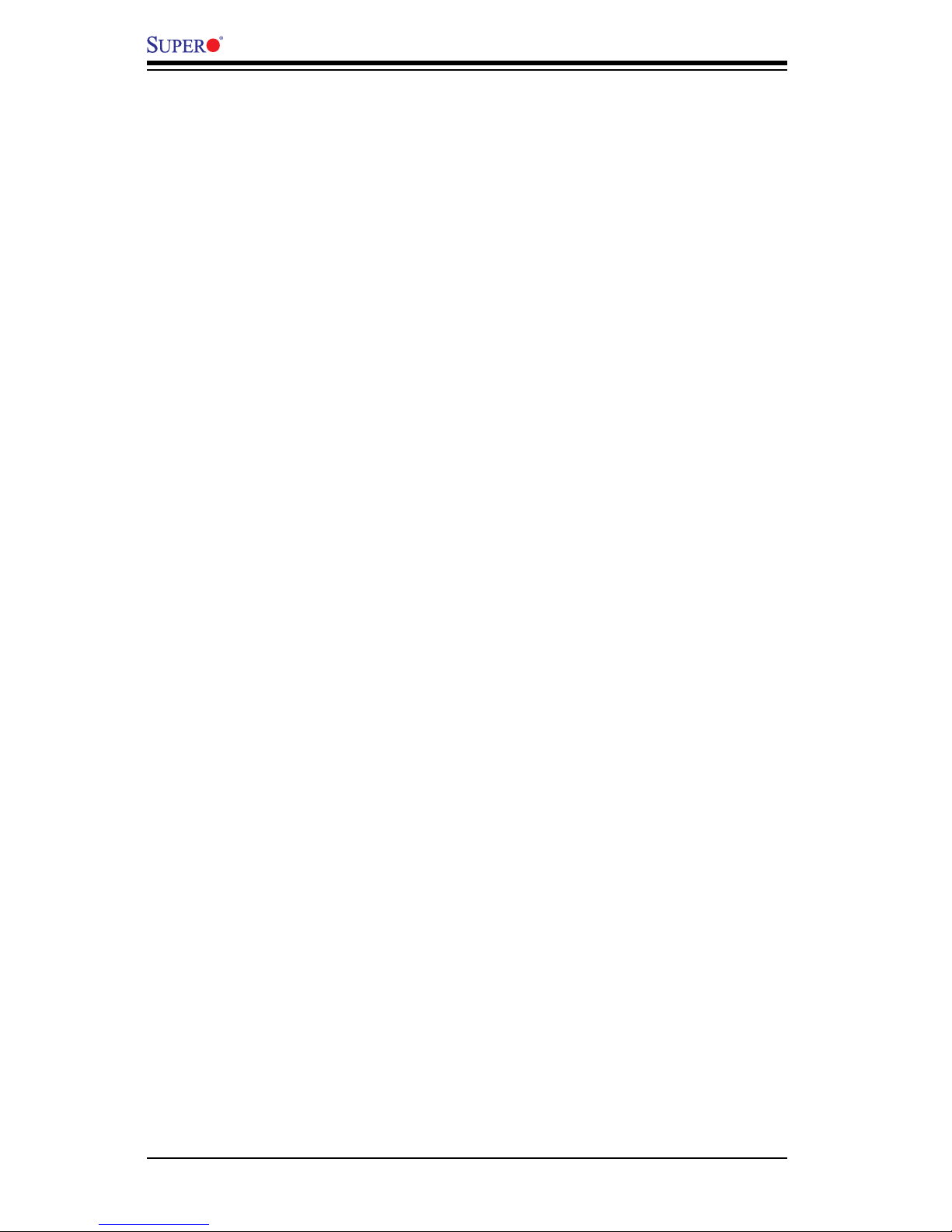
1-10
PDSBA-Q+/PDSBA+/PDSBA/PDSBE User’s Manual
1-3 PC Health Monitoring
This section describes the PC health monitoring features of the PDSBA-Q+/PDS-
BA+/PDSBA/PDSBE. The motherboard has an onboard System Hardware Monitor
chip that supports PC health monitoring.
Recovery from AC Power Loss
BIOS provides a setting for you to determine how the system will respond when
AC power is lost and then restored to the system. You can choose for the system
to remain powered off (in which case you must hit the power switch to turn it back
on) or for it to automatically return to a power on state. See the Power Lost Con-
trol setting in the BIOS chapter of this manual to change this setting. The default
setting is Always OFF.
Onboard Voltage Monitoring
The onboard voltage monitor will scan the following voltages continuously for the
CPU Core, +1.8V, +3.3V, +3.3V standby, +5V, Vbat and ±12V. Once a voltage
becomes unstable, it will give a warning or send an error message to the screen.
Users can adjust the voltage thresholds to dene the sensitivity of the voltage
monitor by using SD III.
Fan Status Monitor with Software
The PC health monitor can check the RPM status of the cooling fans via Supero
Doctor III.
CPU Overheat LED and Control
This feature is available when the user enables the CPU overheat warning function
in the BIOS. This allows the user to dene an overheat temperature. When this
temperature reaches the pre-dened threshold, the CPU thermal trip feature will be
activated and it will send a signal to the Speaker LED and, at the same time, the
CPU speed will be decreased.
1-4 PowerCongurationSettings
This section describes features of your motherboard that deal with power and
power settings.
Page 19
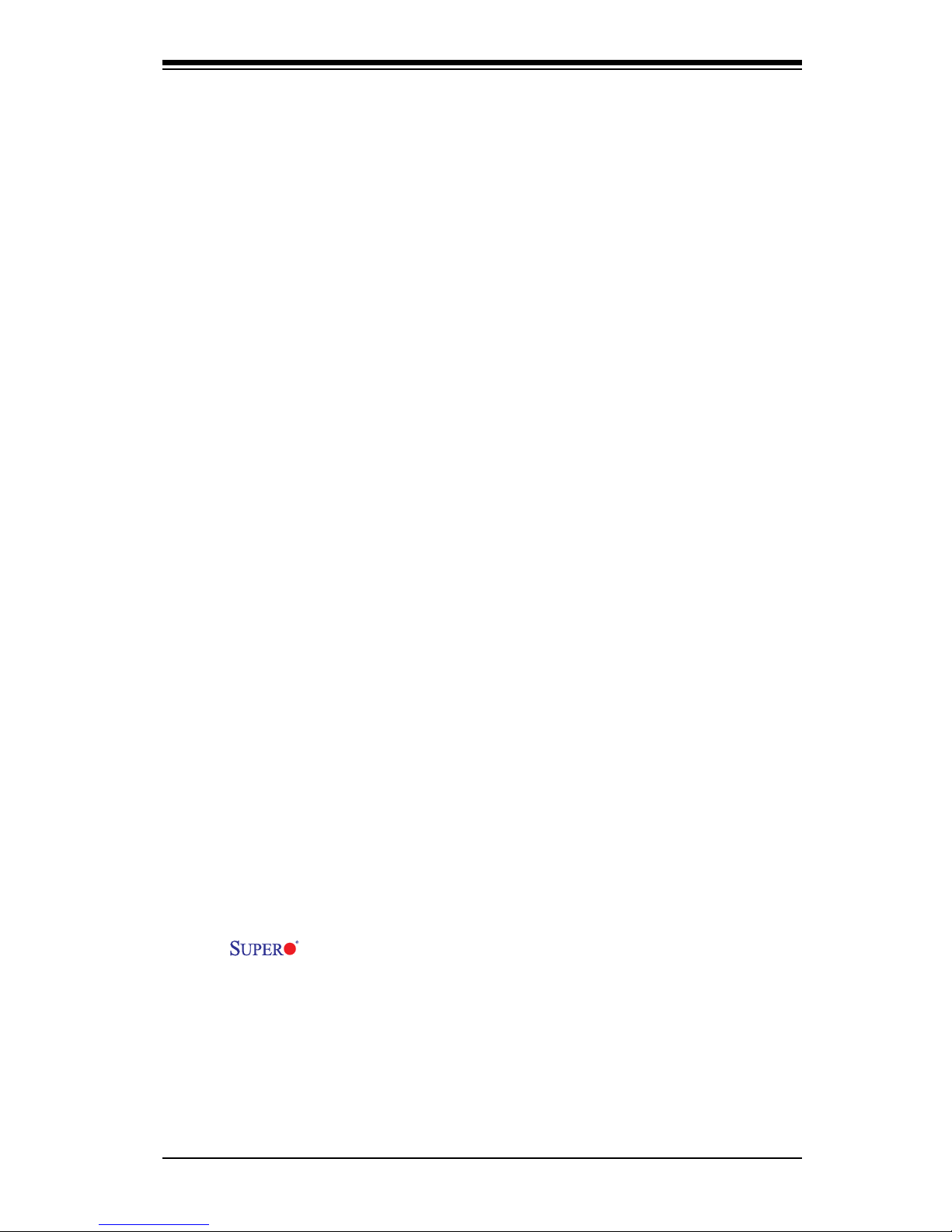
Chapter 1: Introduction
1-11
Slow Blinking LED for Suspend-State Indicator
When the CPU goes into a suspend state, the chassis power LED will start blinking
to indicate that the CPU is in suspend mode. When the user presses any key, the
CPU will wake-up and the LED will automatically stop blinking and remain on.
BIOS Support for USB Keyboard
If the USB keyboard is the only keyboard in the system, it will function like a normal
keyboard during system bootup.
Main Switch Override Mechanism
When an ATX power supply is used, the power button can function as a system
suspend button. When the user presses the power button, the system will enter a
SoftOff state. The monitor will be suspended, and the hard drive will spin down.
Pressing the power button again to wake-up the whole system. During the SoftOff
state, the ATX power supply provides power to keep the required circuitry in the
system alive. In case the system malfunctions and you want to turn off the power,
just press and hold the power button for 4 seconds. The power will turn off and no
power will be provided to the motherboard.
Wake-On-Ring (WOR) Header
Wake-up events can be triggered by a device such as the external modem ringing
when the system is in the SoftOff state. Note that external modem ring-on can only
be used with an ATX 2.01 (or above) compliant power supply.
1-5 Power Supply
As with all computer products, a stable power source is necessary for proper and
reliable operation. It is even more important for processors that have high CPU
clock rates of 1 GHz and faster.
The PDSBA-Q+/PDSBA+/PDSBA/PDSBE accommodates 12V ATX
power supplies. It is strongly recommended that you use a high quality power sup-
ply that meets 12V ATX power supply Specication 1.1 or above. It is also required
that the 12V 4-pin power connection (J41) be used for high-load congurations. In
areas where noisy power transmission is present, you may choose to install a line
lter to shield the computer from noise. It is recommended that you also install a
power surge protector to help avoid problems caused by power surges.
Page 20
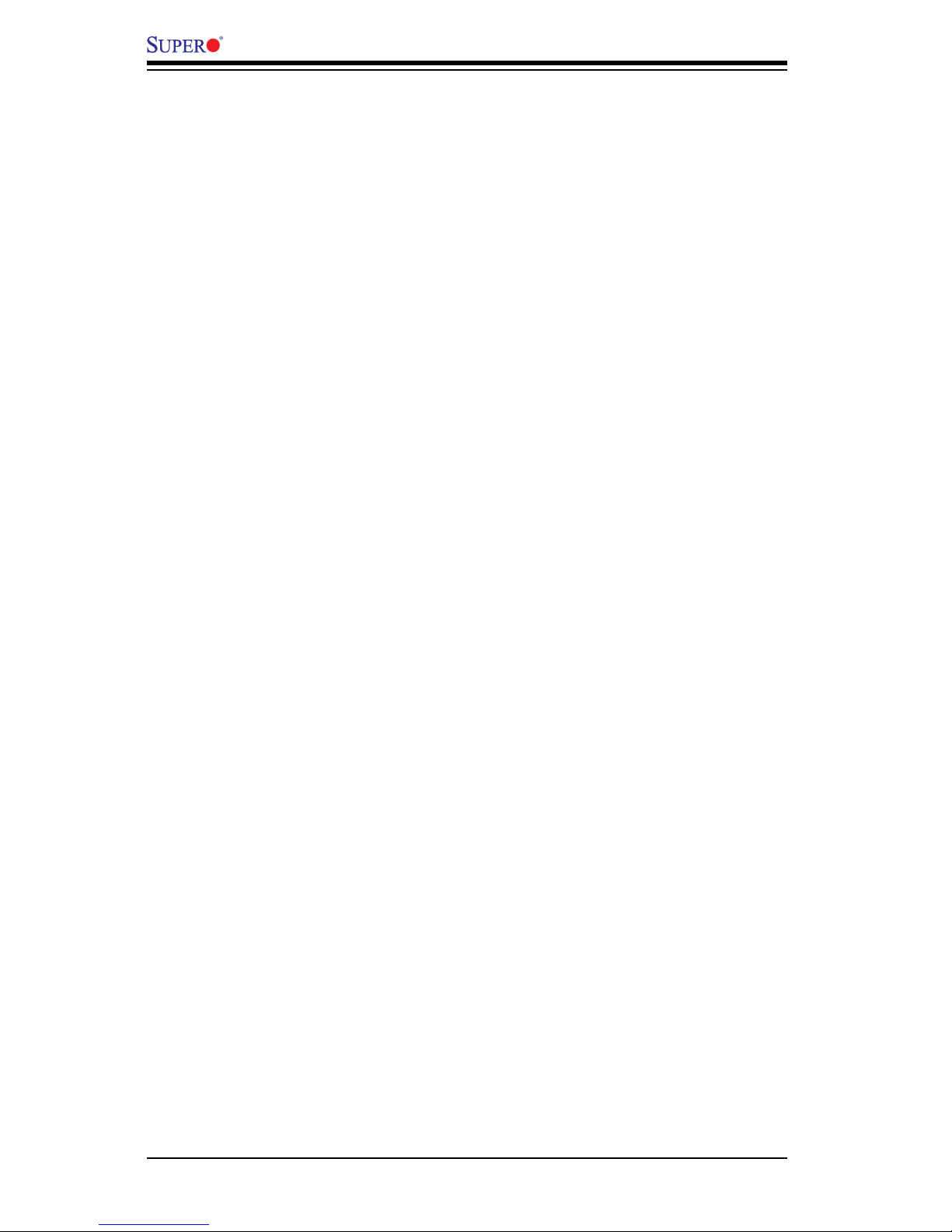
1-12
PDSBA-Q+/PDSBA+/PDSBA/PDSBE User’s Manual
1-6 Super I/O
The disk drive adapter functions of the Super I/O chip include a oppy disk drive
controller that is compatible with industry standard 82077/765, a data separator,
write pre-compensation circuitry, decode logic, data rate selection, a clock genera-
tor, drive interface control logic and interrupt and DMA logic. The wide range of
functions integrated onto the Super I/O greatly reduces the number of components
required for interfacing with oppy disk drives. The Super I/O supports two 360 K,
720 K, 1.2 M, 1.44 M or 2.88 M disk drives and data transfer rates of 250 Kb/s,
500 Kb/s or 1 Mb/s.
It also provides two high-speed, 16550 compatible serial communication ports
(UARTs). Each UART includes a 16-byte send/receive FIFO, a programmable baud
rate generator, complete modem control capability and a processor interrupt sys-
tem. Both UARTs provide legacy speed with baud rate of up to 115.2 Kbps as well
as an advanced speed with baud rates of 250 K, 500 K, or 1 Mb/s, which support
higher speed modems.
The Super I/O provides functions that comply with ACPI (Advanced Conguration
and Power Interface), which includes support of legacy and ACPI power manage-
ment through a SMI or SCI function pin. It also features auto power management
to reduce power consumption.
Page 21
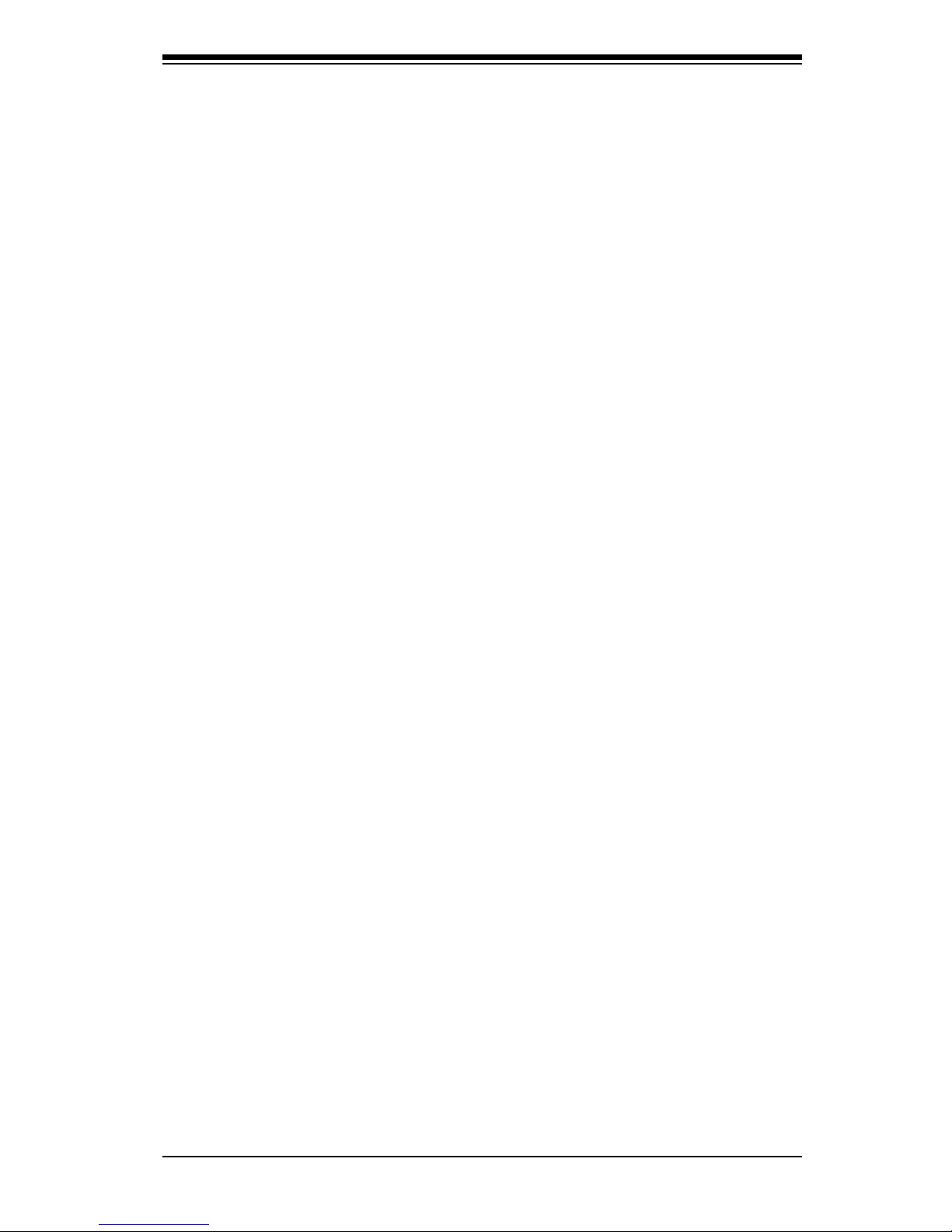
Chapter 2: Installation
2-1
Chapter 2
Installation
2-1 Static-Sensitive Devices
Electro-Static-Discharge (ESD) can damage electronic com ponents. To prevent
damage to your system board, it is important to handle it very carefully. The following
measures are generally sufcient to protect your equipment from ESD.
Precautions
• Use a grounded wrist strap designed to prevent static discharge.
• Touch a grounded metal object before removing the board from the antistatic
bag.
• Handle the board by its edges only; do not touch its components, peripheral
chips, memory modules or gold contacts.
• When handling chips or modules, avoid touching their pins.
• Put the motherboard and peripherals back into their antistatic bags when not in
use.
• For grounding purposes, make sure your computer chassis provides excellent
conductivity between the power supply, the case, the mounting fasteners and
the motherboard.
• Use only the correct type of onboard CMOS battery as specied by the manu-
facturer. Do not install the battery upside down to avoid a possible explosion.
Unpacking
The motherboard is shipped in antistatic packaging to avoid static damage. When
unpacking the board, make sure the person handling it is static protected.
2-2 Motherboard Installation
All motherboards have standard mounting holes to t different types of chassis.
Make sure that the locations of all the mounting holes for both motherboard and
chassis match. Make sure that the metal standoffs click in or are screwed in tightly.
Then, use a screwdriver to secure the motherboard onto the motherboard tray. Do
not use more than 8lbs of torq when tightening the screws. Take precautionary
measures to prevent damage to the components when installing the motherboard
to the chassis.
Page 22
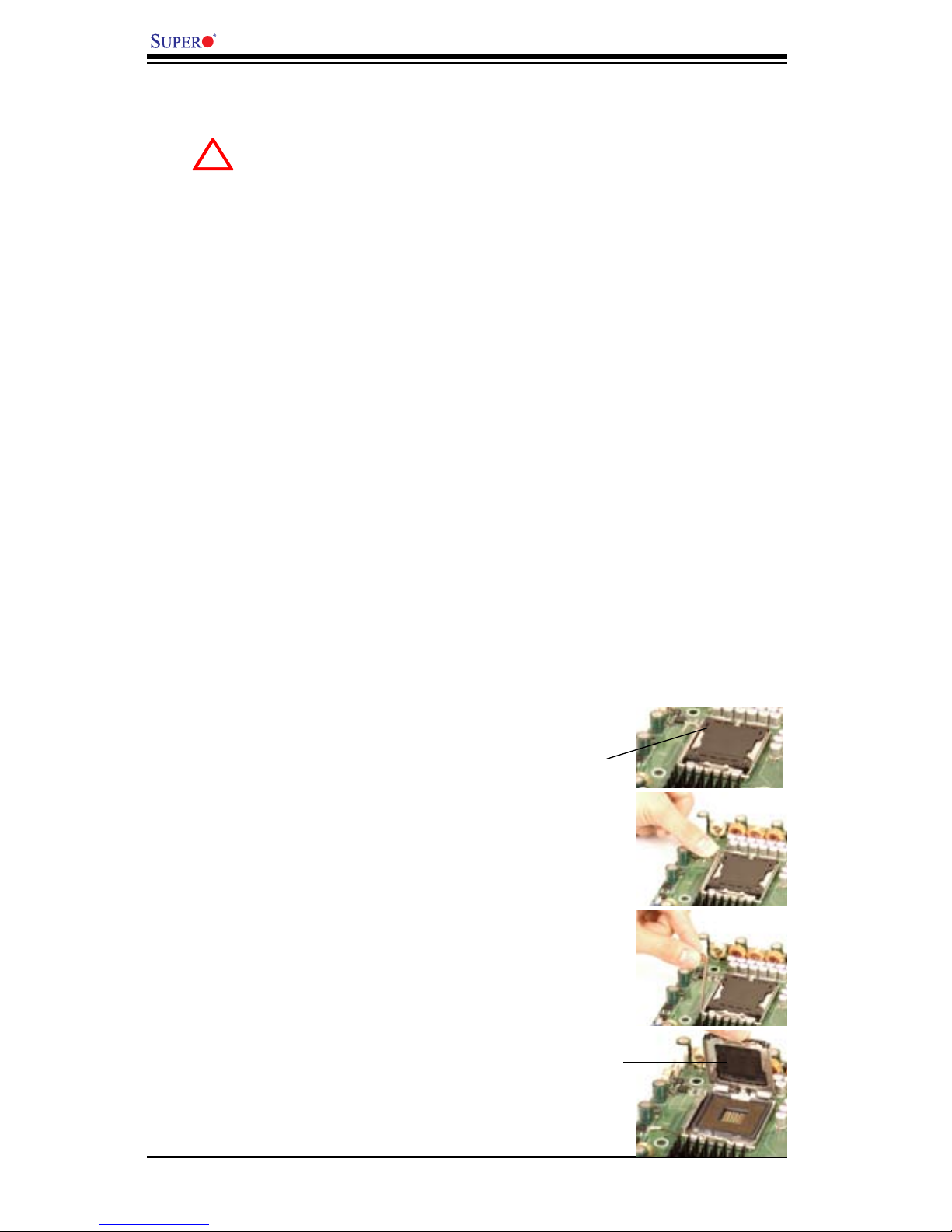
2-2
PDSBA-Q+/PDSBA+/PDSBA/PDSBE User's Manual
2-3 Installing the CPU
When handling the processor package, avoid placing direct pressure on
the label area of the fan.
Notes:
Always connect the power cord last and always remove it before adding, 1.
removing or changing any hardware components. Make sure that you install
the processor into the CPU LGA 775 socket before you install the CPU
heatsink.
Intel's LGA CPU package contains the CPU fan and heatsink assembly. If you 2.
buy a CPU separately, make sure that you use only Intel-certied multi-direc-
tional heatsink and fan.
The Intel LGA6 heatsink and fan comes with a push-pin design and no tool is 3.
needed for installation.
Make sure to install the motherboard into the chassis before you install the 4.
CPU heatsink and fan.
5. When purchasing an FC-LGA6 CPU or when receiving a motherboard with an
FC-LGA6 CPU pre-installed, make sure that the CPU plastic cap is in place and
none of the CPU pins are bent; otherwise, contact the retailer immediately.
6. Refer to the MB Features Section for more details on CPU support.
Installing the LGA6 Processor
1. Press the load lever to release
the load plate, which covers the CPU
socket, from its locking position.
Load Lever
2. Gently lift the load lever to open
the load plate.
PnP Cap on
top of the
Load Plate
Load Plate
(with PnP Cap
attached)
!
Page 23
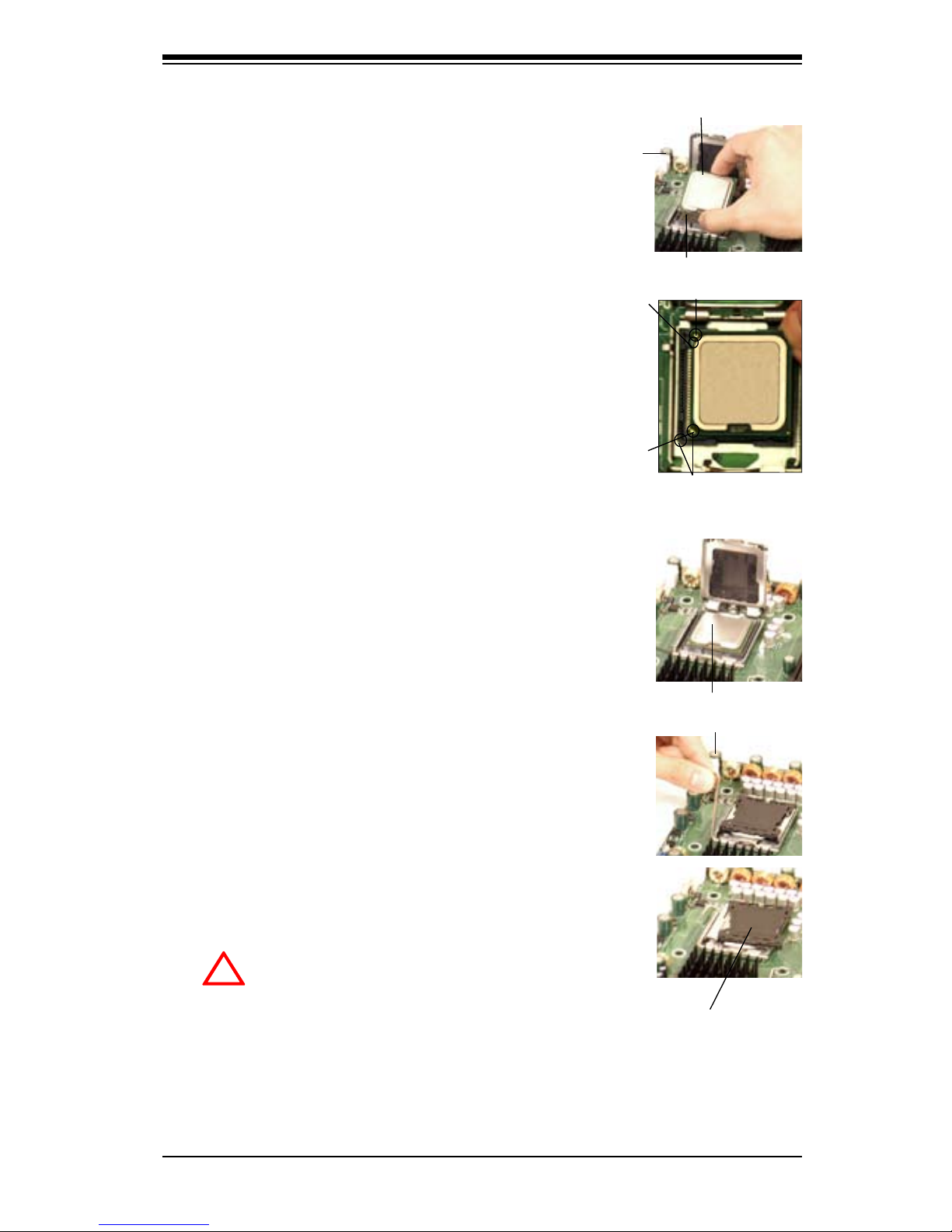
Chapter 2: Installation
2-3
Socket Key
(Socket Notch)
South Center Edge
North Center Edge
Load Lever
CPU in the CPU socket
Plastic cap is
released from
the load plate
if CPU properly
installed.
3. Use your thumb and your index nger
to hold the CPU at the North Center Edge
and the South Center Edge of the CPU.
4. Align CPU Pin1 (the CPU corner
marked with a triangle) against the socket
corner that is marked with a triangle
cutout.
5. Align the CPU key that is the semi-circle
cutout below a golden dot against the
socket key, the Notch on the same side of
the triangle cutout on the socket.
6. Once aligned, carefully lower the CPU
straight down to the socket. (Do not drop
the CPU on the socket nor move the CPU
horizontally or vertically. Do not rub the
CPU against the surface or against any
pins of the socket to avoid damage to the
CPU or the socket.)
7. With the CPU inside the socket, inspect
the four corners of the CPU to make sure
that the CPU is properly installed.
8. Use your thumb to gently push the load
lever down to the lever lock.
9. If the CPU is properly installed into
the socket, the plastic PnP cap will be
automatically released from the load plate
when the load lever is pushed in the
lever lock. Remove the PnP cap from the
motherboard.
Warning: Please save the plastic
PnP cap. The motherboard must
be shipped with the PnP cap
properly installed to protect the
CPU socket pins. Shipment with-
out the PnP cap properly installed
will cause damage to the socket
pins.)
!
CPU Key (semi-
circle cutout)
below the circle.
CPU Pin1
Corner with a
triangle cutout
golden dot
Page 24
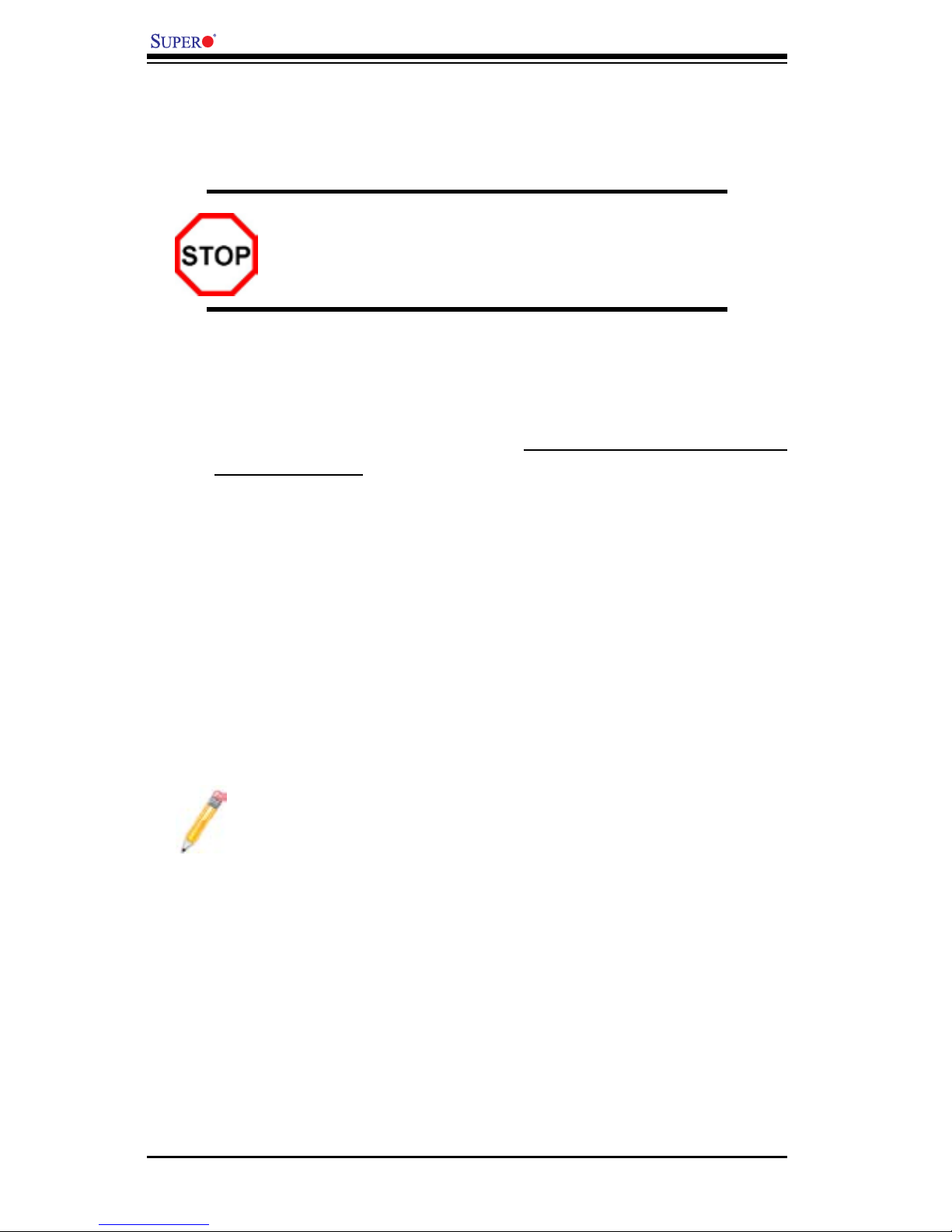
2-4
PDSBA-Q+/PDSBA+/PDSBA/PDSBE User's Manual
2-4 Installing DIMM Modules
Note: Check the Supermicro website for recommended memory modules.
CAUTION
Exercise extreme care when installing or removing DIMM
modules to prevent any possible damage. Also note that the
memory is interleaved to improve performance (see step 1).
DIMM Installation
1. Insert the desired number of DIMMs into the memory slots, starting with Bank
1. The memory scheme is interleaved so you must install two modules of the
same type at a time, beginning with Bank 1, then Bank 2, and so on.
2. Insert each DIMM module vertically into its slot. Pay attention to the notch along
the bottom of the module to prevent inserting the DIMM module incorrectly.
3. Gently press down on the DIMM module until it snaps into place in the slot.
Repeat for all modules (see step 1 above).
Memory Support
The PDSBA-Q+/PDSBA+/PDSBA/PDSBE supports up to 8 GB Unbuffered Non-
ECC DDR2 800/667/533 in 4 DIMMs. Populating DIMM modules with a pair (or
pairs) of memory modules that are of the same size and of the same type in
DIMM#1A, DIMM#1B, DIMM#2A and DIMM#2B will result in interleaving memory.
Notes:
1. Due to the OS limitations, some operating systems may not show more
than 4 GB of memory.
2. Both Unbuffered ECC and Non-ECC memory modules can be installed
in the memory slots. However, the functionality of ECC is not supported
by the chipset.
3. Due to memory allocation to system devices, memory remaining avail-
able for operational use will be reduced when 4 GB of RAM is used. The
reduction in memory availability is disproportional. (See the Memory Avail-
ability Table on the following page.)
Page 25
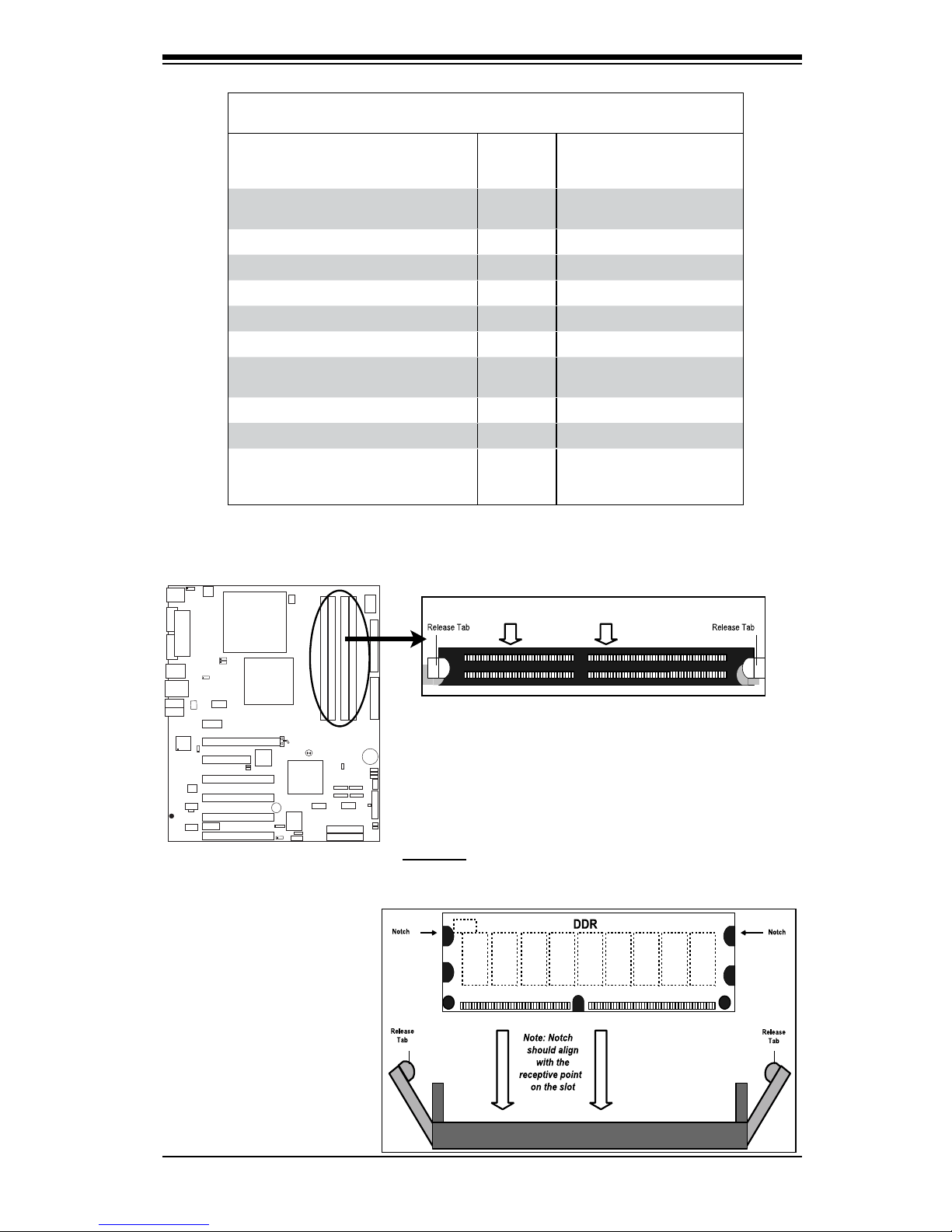
Chapter 2: Installation
2-5
S
UPER P DSBA+
®
FWH
To Install: Insert module vertically and press down until it
snaps into place. Pay attention to the alignment notch at
the bottom.
Installing and Removing DIMMs
To Remove:
Use your thumbs
to gently push
the release tabs
near both ends of
the module. This
should release it
from the slot.
Possible System Memory Allocation & Availability
System Device Size Physical Memory
Remaining (-Available)
(4 GB Total System Memory)
Firmware Hub ash memory (System
BIOS)
1 MB 3.99GB
Local APIC 4 KB 3.99GB
Area Reserved for the chipset 2 MB 3.99GB
I/O APIC (4 Kbytes) 4 KB 3.99GB
PCI Enumeration Area 1 256 MB 3.76GB
PCI Express (256 MB) 256 MB 3.51GB
PCI Enumeration Area 2 (if needed)
-Aligned on 256-MB boundary-
512 MB 3.01GB
VGA Memory 16 MB 2.85GB
TSEG 1 MB 2.84GB
Memory available for the OS & other
applications
2.84GB
2
Top View of DDR2 DIMM
Page 26

2-6
PDSBA-Q+/PDSBA+/PDSBA/PDSBE User's Manual
S
UPER PDSBA+
®
FWH
2-5 Control Panel Connectors/IO Ports
The I/O ports are color coded in conformance with the PC 99 specication. See
Figure 2-3 below for the colors and locations of the various I/O ports.
Back Panel Connectors/IO Ports
BackPanelI/OPortLocationsandDenitions
Back Panel Connectors
1. Keyboard (Purple)
2. PS/2 Mouse (Green)
3. COM Port 1 (Turquoise)
4. Parallel Port (Printer)
5. Back Panel USB Port 3
6. Back Panel USB Port4
7. Back Panel USB Port 5
8. Back Panel USB Port 6
9. Back Panel USB Port 1
10. Back Panel USB Port 2
11. Gigabit LAN 1
12. Side_Surround (Grey)
13. Back_Surround (Black)
14. CEN/LFE (Orange)
15. Microphone-In (Pink)
16. Front (Green)
17. Line-In (Blue)
18. VGA (For PDSBA-Q+/PDSBA+/PDSBA only. See Section
2-5 for details.)
123
4
5
6
7
8
9
10
11
12
13
14
15
16
17
18
Page 27
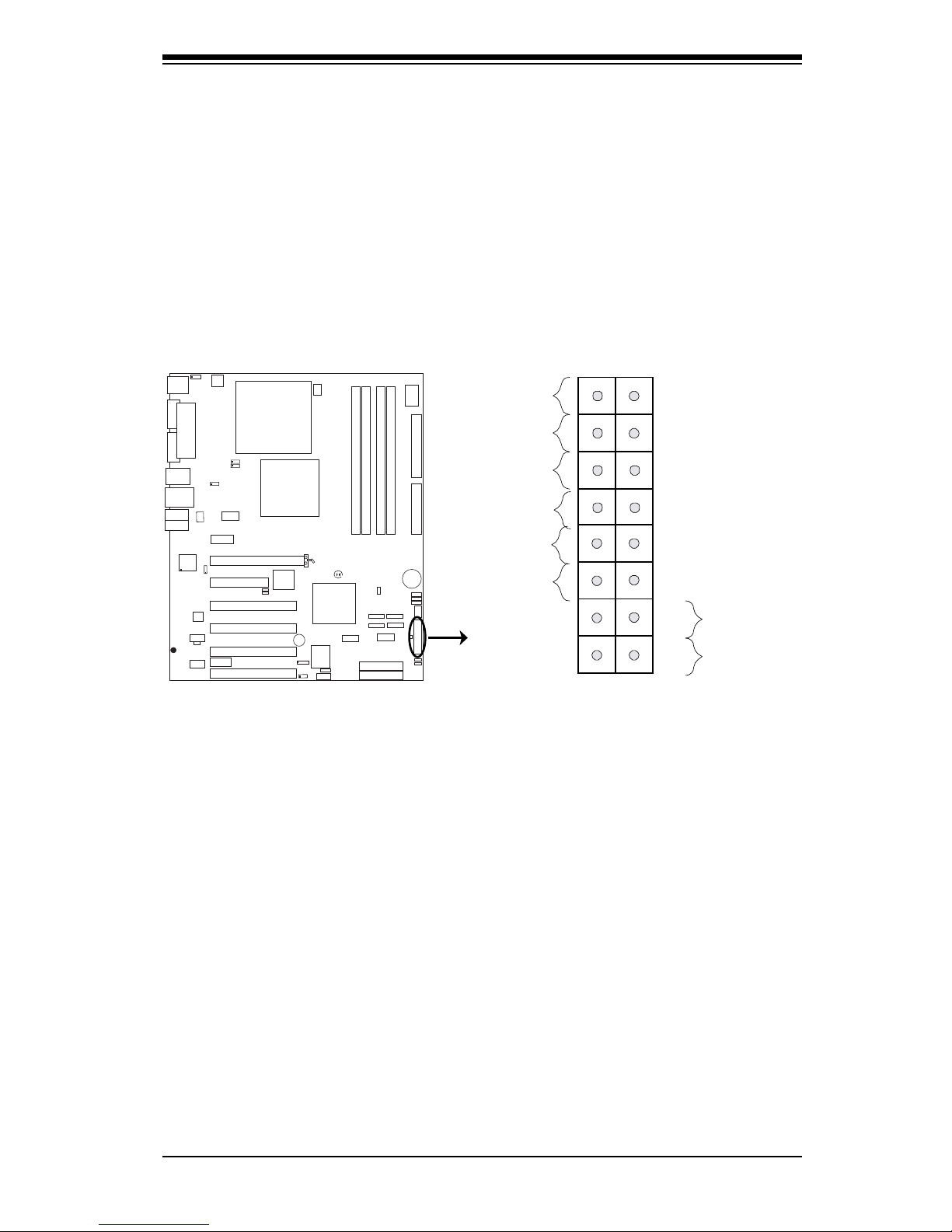
Chapter 2: Installation
2-7
S
UPER PDSBA+
®
FWH
Front Control Panel
JF1 contains header pins for various buttons and indicators that are normally lo-
cated on a control panel at the front of the chassis. These connectors are designed
specically for use with Supermicro server chassis. See the gure below for the
descriptions of the various control panel buttons and LED indicators. Refer to the
following section for descriptions and pin denitions.
JF1 Header Pins
Power Button
OH/Fan Fail LED
1
NIC1 LED
Reset Button
2
HDD LED
Power LED
Reset
PWR
LED_Anode
LED_Anode
LED_Anode
LED_Anode
Ground
Ground
X
X
X
X
Page 28

2-8
PDSBA-Q+/PDSBA+/PDSBA/PDSBE User's Manual
S
UPER PDS BA+
®
Proc ess or
JPW A K E
4-PinPWR
KB/MS
USB3/4/5/6
USB1/2
LAN
Fan3
Clock
Intel
North Bridge
PCI-E x1
PCI-E x16
PCI-E x4
PCI-33MHz
LAN
CTRL
JPL1
COM2
FWH
JL1
JWOR
I-SATA0
I-SATA1
FP C TRL
Fan2
Buzzer
24- Pin A TX P WR
Super I O
Fan1/CPU Fan
Intel
J44
DIMM# 1A (Bl ue)
DIMM# 2A (Blac k)
DIMM# 1B (Bl ue)
DIMM# 2B (Blac k)
Flop py
Audio
WOL
JBT1
South Bridge
J12
Battery
JPUSB1
JPU SB 2
COM1
JFSB1
JFSB2
Slot7
Slot6
Slot5
Slot4
JI2C1
JI
2
C2
PCI-33MHz
Slot3
PCI-33MHz
Slot2
Slot1
PCI-33MHz
J9
I-SATA4
I-SATA5
RAIDLED
USB7/8
J45
USB9/10
LE1
JLED
JWD
CD1
Parallel Port
VGA
HDA
IDE #2
IDE #1
ITE
JP2
JP3
Power Button
OH/Fan Fail LED
1
NIC1 LED
Reset Button
2
HDD LED
Power LED
Reset
PWR
LED_Anode
LED_Anode
LED_Anode
LED_Anode
Ground
Ground
X
X
X
X
Power LED
The Power LED connection is located
on pins 15 and 16 of JF1. Refer to the
table on the right for pin denitions.
Power LED
PinDenitions(JF1)
Pin# Denition
15 LED_Anode
16 PWR LED Signal
FrontControlPanelPinDenitions
A. PWR LED
B. HDD LED
HDD LED
The HDD LED connection is located
on pins 13 and 14 of JF1. Attach a
hard drive LED cable here to display
disk activity (for any hard drives on
the system, including SAS and Serial
ATA). See the table on the right for
pin denitions.
HDD LED
PinDenitions(JF1)
Pin# Denition
13 LED_Anode
14 HD Active
A
B
Page 29

Chapter 2: Installation
2-9
S
UPER PDS BA+
®
Proc ess or
JPW A K E
4-PinPWR
KB/MS
USB3/4/5/6
USB1/2
LAN
Fan3
Clock
Intel
North Bridge
PCI-E x1
PCI-E x16
PCI-E x4
PCI-33MHz
LAN
CTRL
JPL1
COM2
FWH
JL1
JWOR
I-SATA0
I-SATA1
FP C TRL
Fan2
Buzzer
24- Pin A TX P WR
Super I O
Fan1/CPU Fan
Intel
J44
DIMM# 1A (Bl ue)
DIMM# 2A (Blac k)
DIMM# 1B (Bl ue)
DIMM# 2B (Blac k)
Flop py
Audio
WOL
JBT1
South Bridge
J12
Battery
JPUSB1
JPU SB 2
COM1
JFSB1
JFSB2
Slot7
Slot6
Slot5
Slot4
JI2C1
JI
2
C2
PCI-33MHz
Slot3
PCI-33MHz
Slot2
Slot1
PCI-33MHz
J9
I-SATA4
I-SATA5
RAIDLED
USB7/8
J45
USB9/10
LE1
JLED
JWD
CD1
Parallel Port
VGA
HDA
IDE #2
IDE #1
ITE
JP2
JP3
Power Button
OH/Fan Fail LED
1
NIC1 LED
Reset Button
2
HDD LED
Power LED
Reset
PWR
LED_Anode
LED_Anode
LED_Anode
LED_Anode
Ground
Ground
X
X
X
X
NIC1 Indicator
The NIC (Network Interface Control-
ler) LED connection for GLAN port1
is located on pins 11 and 12 of JF1.
Attach a NIC LED cables to display
network activity. Refer to the table on
the right for pin denitions.
GLAN LED
PinDenitions(JF1)
Pin# Denition
11 LED_Anode
12 NIC1 LED
Signal
A. NIC1 LED
B.OH/Fan Fail LED
A
B
Overheat/Fan Fail LED (OH)
Connect an LED to the OH/Fan Fail
connection on pins 7 and 8 of JF1 to
provide advanced warning of chassis
overheating or fan failure. Refer to the
table on the right for pin denitions.
OH/Fan Fail LED
PinDenitions(JF1)
Pin# Denition
7 LED_Anode
8 OH/Fan Fail
LED Signal
OH/Fan Fail Indicator
Status
State Denition
Off Normal
On Overheat
Flashing
Fan Fail
Page 30

2-10
PDSBA-Q+/PDSBA+/PDSBA/PDSBE User's Manual
S
UPER PDS BA+
®
Proc ess or
JPW A K E
4-PinPWR
KB/MS
USB3/4/5/6
USB1/2
LAN
Fan3
Clock
Intel
North Bridge
PCI-E x1
PCI-E x16
PCI-E x4
PCI-33MHz
LAN
CTRL
JPL1
COM2
FWH
JL1
JWOR
I-SATA0
I-SATA1
FP C TRL
Fan2
Buzzer
24- Pin A TX P WR
Super I O
Fan1/CPU Fan
Intel
J44
DIMM# 1A (Bl ue)
DIMM# 2A (Blac k)
DIMM# 1B (Bl ue)
DIMM# 2B (Blac k)
Flop py
Audio
WOL
JBT1
South Bridge
J12
Battery
JPUSB1
JPU SB 2
COM1
JFSB1
JFSB2
Slot7
Slot6
Slot5
Slot4
JI2C1
JI
2
C2
PCI-33MHz
Slot3
PCI-33MHz
Slot2
Slot1
PCI-33MHz
J9
I-SATA4
I-SATA5
RAIDLED
USB7/8
J45
USB9/10
LE1
JLED
JWD
CD1
Parallel Port
VGA
HDA
IDE #2
IDE #1
ITE
JP2
JP3
Power Button
OH/Fan Fail LED
1
NIC1 LED
Reset Button
2
HDD LED
Power LED
Reset
PWR
LED_Anode
LED_Anode
LED_Anode
LED_Anode
Ground
Ground
X
X
X
X
Power Button
The Power Button connection is located
on pins 1 and 2 of JF1. Momentarily
contacting both pins will power on/off
the system. This button can also be
configured to function as a suspend
button (with a setting in the BIOS - see
Chapter 4). To turn off the power when
in suspend mode, press the button for at
least 4 seconds. Refer to the table on the
right for pin denitions.
Power Button
PinDenitions(JF1)
Pin# Denition
1 Signal
2 +3V Standby
Reset Button
The Reset Button connection is located
on pins 3 and 4 of JF1. Attach it to the
hardware reset switch on the computer
case. Refer to the table on the right for
pin denitions.
Reset Button
PinDenitions(JF1)
Pin# Denition
3 Reset
4 Ground
A
B
A. Reset
B. PWR Button
Page 31

Chapter 2: Installation
2-11
S
UPER PD SBA +
®
Proce ssor
JPWA KE
4-PinPWR
KB/MS
USB3/4/5/6
USB1/2
LAN
Fan3
Clock
Intel
North Bridge
PCI-E x1
PCI-E x16
PCI-E x4
PCI-33MHz
LAN
CTRL
JPL1
COM2
FWH
JL1
JWOR
I-SATA0
I-SATA1
FP C TRL
Fan2
Buzzer
24- Pin ATX P WR
Supe r IO
Fan1/CPU Fan
Intel
J44
DIMM #1A (B lue)
DIMM #2A (Bla ck)
DIMM #1B (B lue)
DIMM #2B (Bla ck)
Flo ppy
Audio
WOL
JBT1
South Bridge
J12
Battery
JPUSB1
JPU SB 2
COM1
JFSB1
JFSB2
Slot7
Slot6
Slot5
Slot4
JI2C1
JI
2
C2
PCI-33MHz
Slot3
PCI-33MHz
Slot2
Slot1
PCI-33MHz
J9
I-SATA4
I-SATA5
RAIDLED
USB7/8
J45
USB9/10
LE1
JLED
JWD
CD1
Parallel Port
VGA
HDA
IDE #2
IDE #1
ITE
JP2
JP3
2-6 Connecting Cables
ATX/Auxiliary Power
Connectors
There are one 24-pin main power
connector (J40) and one 4-pin power
connector (J41) on the motherboard.
These power connectors meet the SSI
EPS 12V specication. The 4-pin 12V
PWR supply is required to provide ad-
equate power to the system. See the
table on the right for pin denitions.
ATX Power 24-pin Connector
PinDenitions
Pin# Denition Pin # Denition
13 +3.3V 1 +3.3V
14 -12V 2 +3.3V
15 COM 3 COM
16 PS_ON 4 +5V
17 COM 5 COM
18 COM 6 +5V
19 COM 7 COM
20 Res (NC) 8 PWR_OK
21 +5V 9 5VSB
22 +5V 10 +12V
23 +5V 11 +12V
24 COM 12 +3.3V
Required Connection
Required Connection
12V 4-pin Power Con-
nector
PinDenitions
Pins Denition
1 and 2 Ground
3 and 4 +12V
A. 24-pin ATX PWR
B. 4-pin PWR
A
B
Page 32

2-12
PDSBA-Q+/PDSBA+/PDSBA/PDSBE User's Manual
S
UPER PD SBA +
®
Proce ssor
JPWA KE
4-PinPWR
KB/MS
USB3/4/5/6
USB1/2
LAN
Fan3
Clock
Intel
North Bridge
PCI-E x1
PCI-E x16
PCI-E x4
PCI-33MHz
LAN
CTRL
JPL1
COM2
FWH
JL1
JWOR
I-SATA0
I-SATA1
FP C TRL
Fan2
Buzzer
24- Pin ATX PW R
Supe r IO
Fan1/CPU Fan
Intel
J44
DIMM #1A (B lue)
DIMM #2A (Bl ack)
DIMM #1B (B lue)
DIMM #2B (Bl ack)
Flo ppy
Audio
WOL
JBT1
South Bridge
J12
Battery
JPUSB1
JPUS B2
COM1
JFSB1
JFSB2
Slot7
Slot6
Slot5
Slot4
JI2C1
JI
2
C2
PCI-33MHz
Slot3
PCI-33MHz
Slot2
Slot1
PCI-33MHz
J9
I-SATA4
I-SATA5
RAIDLED
USB7/8
J45
USB9/10
LE1
JLED
JWD
CD1
Parallel Port
VGA
HDA
IDE #2
IDE #1
ITE
JP2
JP3
Universal Serial Bus (USB)
There are ten USB 2.0 (Universal
Serial Bus) ports/headers on the
motherboard. Six of them are Back
Panel USB ports (USB#1~2 at J11,
USB#3~6 at J43), and four Front
Panel USB headers (USB#7~8 at J44,
and USB#9~10 atJ45). See the tables
on the right for pin denitions.
Chassis Intrusion
A Chassis Intrusion header is located
at JL1 on the motherboard. Attach an
appropriate cable from the chassis to
inform you of a chassis intrusion when
the chassis is opened.
Chassis Intrusion
PinDenitions(JL1)
Pin# Denition
1 Intrusion Input
2 Ground
A
B
C
A. Back panel USB Ports
1/2
B. Back panel USB Ports
3/4/5/6
C. Front Panel USB 7/8
D. Front Panel USB 9/10
E. Chassis Intrusion
Back Panel USB
PinDenitions
Pin# Denitions
1 +5V
2 PO-
3 PO+
4 Ground
5 N/A
Front Panel USB
PinDenitions
J44
Pin # Denition
J45
Pin # Denition
1 +5V 1 +5V
2 PO- 2 PO-
3 PO+ 3 PO+
4 Ground 4 Ground
5 Key 5 No connection
D
E
Page 33

Chapter 2: Installation
2-13
S
UPER PD SBA +
®
Proce ssor
JPWA KE
4-PinPWR
KB/MS
USB3/4/5/6
USB1/2
LAN
Fan3
Clock
Intel
North Bridge
PCI-E x1
PCI-E x16
PCI-E x4
PCI-33MHz
LAN
CTRL
JPL1
COM2
FWH
JL1
JWOR
I-SATA0
I-SATA1
FP C TRL
Fan2
Buzzer
24- Pin ATX P WR
Supe r IO
Fan1/CPU Fan
Intel
J44
DIMM #1A (B lue)
DIMM #2A (Bla ck)
DIMM #1B (B lue)
DIMM #2B (Bla ck)
Flo ppy
Audio
WOL
JBT1
South Bridge
J12
Battery
JPUSB1
JPU SB2
COM1
JFSB1
JFSB2
Slot7
Slot6
Slot5
Slot4
JI2C1
JI
2
C2
PCI-33MHz
Slot3
PCI-33MHz
Slot2
Slot1
PCI-33MHz
J9
I-SATA4
I-SATA5
RAIDLED
USB7/8
J45
USB9/10
LE1
JLED
JWD
CD1
Parallel Port
VGA
HDA
IDE #2
IDE #1
ITE
JP2
JP3
Fan Headers
The PDSBA-Q+/PDSBA+/PDSBA/PDSBE
has three chassis fan headers (Fan1 to
Fan3). Fan 1 is the CPU Fan. Fan 2 and
Fan 3 are system/chassis fans. (Note: all
these fans are 4-pin fans. However, Pins
1-3 of these fan headers are backward
compatible with the traditional 3-pin fans.
For proper cooling, please use all 3-pin fans
on the motherboard.) See the table on the
right for pin denitions.
Fan Header
PinDenitions
Pin# Denition
1 Ground
2 +12V
3 Tachometer
B
C
A
A. Fan 1 (CPU Fan)
B. Fan 2
C. Fan 3
Page 34

2-14
PDSBA-Q+/PDSBA+/PDSBA/PDSBE User's Manual
S
UPER PD SBA +
®
Proce ssor
JPWA KE
4-PinPWR
KB/MS
USB3/4/5/6
USB1/2
LAN
Fan3
Clock
Intel
North Bridge
PCI-E x1
PCI-E x16
PCI-E x4
PCI-33MHz
LAN
CTRL
JPL1
COM2
FWH
JL1
JWOR
I-SATA0
I-SATA1
FP C TRL
Fan2
Buzzer
24- Pin ATX P WR
Supe r IO
Fan1/CPU Fan
Intel
J44
DIMM #1A (B lue)
DIMM #2A (Bla ck)
DIMM #1B (B lue)
DIMM #2B (Bla ck)
Flo ppy
Audio
WOL
JBT1
South Bridge
J12
Battery
JPUSB1
JPU SB 2
COM1
JFSB1
JFSB2
Slot7
Slot6
Slot5
Slot4
JI2C1
JI
2
C2
PCI-33MHz
Slot3
PCI-33MHz
Slot2
Slot1
PCI-33MHz
J9
I-SATA4
I-SATA5
RAIDLED
USB7/8
J45
USB9/10
LE1
JLED
JWD
CD1
Parallel Port
VGA
HDA
IDE #2
IDE #1
ITE
JP2
JP3
ATX PS/2 Keyboard and PS/2
Mouse Ports
The ATX PS/2 keyboard and the PS/2
mouse are located at J28. See the
table on the right for pin denitions.
(The mouse port is above the key-
board port.) See the table on the right
for pin denitions.
PS/2 Keyboard and
Mouse Port Pin
Denitions
Pin# Denition
1 Data
2 NC
3 Ground
4 VCC
5 Clock
6 NC
Serial Ports
COM1 (J28) is a connector located
on the IO Backpane, and COM2 is a
header located at J13. See the table
on the right for pin denitions.
SerialPortPinDenitions
(COM1/COM2)
Pin # Denition Pin # Denition
1 CD 6 DSR
2 RD 7 RTS
3 TD 8 CTS
4 DTR 9 RI
5 Ground 10 NC
A
B
C
A. Keyboard/Mouse
B. COM1
C. COM2
(Pin 10 is available on COM2
only. NC: No Connection.)
Page 35

Chapter 2: Installation
2-15
S
UPER PD SBA +
®
Proce ssor
JPWA KE
4-PinPWR
KB/MS
USB3/4/5/6
USB1/2
LAN
Fan3
Clock
Intel
North Bridge
PCI-E x1
PCI-E x16
PCI-E x4
PCI-33MHz
LAN
CTRL
JPL1
COM2
FWH
JL1
JWOR
I-SATA0
I-SATA1
FP C TRL
Fan2
Buzzer
24- Pin ATX P WR
Supe r IO
Fan1/CPU Fan
Intel
J44
DIMM #1A (B lue)
DIMM #2A (Bla ck)
DIMM #1B (B lue)
DIMM #2B (Bla ck)
Flo ppy
Audio
WOL
JBT1
South Bridge
J12
Battery
JPUSB1
JPU SB2
COM1
JFSB1
JFSB2
Slot7
Slot6
Slot5
Slot4
JI2C1
JI2C2
PCI-33MHz
Slot3
PCI-33MHz
Slot2
Slot1
PCI-33MHz
J9
I-SATA4
I-SATA5
RAIDLED
USB7/8
J45
USB9/10
LE1
JLED
JWD
CD1
Parallel Port
VGA
HDA
IDE #2
IDE #1
ITE
JP2
JP3
A. WOR
B. WOL
Wake-On-Ring
The Wake-On-Ring header is located
at JWOR. This connection allows your
computer to "wale up" when receiving
an incoming call to the modem when
the system is in the suspend state.
See the table on the right for pin deni-
tions. You must have a Wake-On-Ring
card and a cable to use this feature.
Wake-On-LAN
The Wake-On-LAN header is located
at JWOL on the motherboard. See the
table on the right for pin denitions.
(You must also have a LAN card with a
Wake-On-LAN connector and a cable
to use this feature.)
Wake-On-Ring
PinDenitions
(JWOR)
Pin# Denition
1 Ground
2 Wake-up
Wake-On-LAN
PinDenitions
(JWOL)
Pin# Denition
1 +5V Standby
2 Ground
3 Wake-up
A
B
Page 36

2-16
PDSBA-Q+/PDSBA+/PDSBA/PDSBE User's Manual
S
UPER PD SBA +
®
Proce ssor
JPWA KE
4-PinPWR
KB/MS
USB3/4/5/6
USB1/2
LAN
Fan3
Clock
Intel
North Bridge
PCI-E x1
PCI-E x16
PCI-E x4
PCI-33MHz
LAN
CTRL
JPL1
COM2
FWH
JL1
JWOR
I-SATA0
I-SATA1
FP C TRL
Fan2
Buzzer
24- Pin ATX P WR
Supe r IO
Fan1/CPU Fan
Intel
J44
DIMM #1A (B lue)
DIMM #2A (Bla ck)
DIMM #1B (B lue)
DIMM #2B (Bla ck)
Flo ppy
Audio
WOL
JBT1
South Bridge
J12
Battery
JPUSB1
JPU SB 2
COM1
JFSB1
JFSB2
Slot7
Slot6
Slot5
Slot4
JI2C1
JI
2
C2
PCI-33MHz
Slot3
PCI-33MHz
Slot2
Slot1
PCI-33MHz
J9
I-SATA4
I-SATA5
RAIDLED
USB7/8
J45
USB9/10
LE1
JLED
JWD
CD1
Parallel Port
VGA
HDA
IDE #2
IDE #1
ITE
JP2
JP3
A. GLAN1
B. Speaker/Buzzer
Speaker
A Speaker/Buzzer header (J9) is
located on the motherboard. See the
table on the right for speaker pin de-
nitions. The speaker connector pins
are for use with an external speaker. If
you wish to use the onboard speaker,
you should close pins 3-4 with a
jumper.
GLAN 1 (Giga-bit Ethernet
Port)
A G-bit Ethernet port is located at J11
on the IO backplane. This port accepts
RJ45 type cables.
Speaker Connector
Pin Setting Denition
Pins 3-4 Internal Speaker
Pins 1-4 External Speaker
A
B
GLAN1
Page 37

Chapter 2: Installation
2-17
S
UPER PDS BA+
®
Proc esso r
JPW A KE
4-PinPWR
KB/MS
USB3/4/5/6
USB1/2
LAN
Fan3
Clock
Intel
North Bridge
PCI-E x1
PCI-E x16
PCI-E x4
PCI-33MHz
LAN
CTRL
JPL1
COM2
FWH
JL1
JWOR
I-SATA0
I-SATA1
FP C TRL
Fan2
Buzzer
24- Pin A TX P WR
Super I O
Fan1/CPU Fan
Intel
J44
DIMM #1A (Bl ue)
DIMM# 2A (Bla ck)
DIMM #1B (Bl ue)
DIMM# 2B (Bla ck)
Flop py
Audio
WOL
JBT1
South Bridge
J12
Battery
JPUSB1
JPU S B 2
COM1
JFSB1
JFSB2
Slot7
Slot6
Slot5
Slot4
JI2C1
JI
2
C2
PCI-33MHz
Slot3
PCI-33MHz
Slot2
Slot1
PCI-33MHz
J9
I-SATA4
I-SATA5
RAIDLED
USB7/8
J45
USB9/10
LE1
JLED
JWD
CD1
Parallel Port
VGA
HDA
IDE # 2
IDE # 1
ITE
JP2
JP3
A
B
A. HD Audio
B. CD-In
C. Front Panel Audio
HighDenitionAudio(HDA)
This motherboard features a 7.1+2 Channel
High Denition Audio (HDA) (J46) codecs that
provide ten DAC channels, simultaneously
supporting 7.1 sound playback, and two
channels of independent stereo sound output
with multiple streaming through the front panel
stereo out for front L&R, rear L&R, center and
subwoofer speakers. Sound is then output
through the Line In, Line Out and MIC jacks.
Use the Advanced software program (included in
the CD-ROM that came with your motherboard)
to activate HD Audio.
CD1PinDenition
Pin# Denition
1 Left Stereo Signal
2 Common
3 Common
4 Right Stereo
Signal
C
Grey: Side
Surround
Black: Back
Surround
Orange:
CEN/LFE
Green:Front
Blue: Line-In
CD Header/Front Panel Audio
Header
A 4-pin CD header (CD1) and a Front Panel
Audio header (J12) are located on the moth-
erboard. These headers allow you to use the
onboard sound for audio CD playback. Con-
nect the audio cable from your CD drive to the
header that ts your cable's connector. Only
one CD header can be used at a time. See
the tables at right for pin denitions.
Audio Output Header: rev. 1.2
PinDenitions(Audio_FP)
Pin# Denition
1 MIC left channel
2 Ground
3 MIC right channel
4 Front panel audio detect
5 Line out right channel
6 MIC jack detect
7 Front audio jack detect
8 Key
9 Line out left channel
10 Line out jack detect
Pink: Mic. -In
Page 38

2-18
PDSBA-Q+/PDSBA+/PDSBA/PDSBE User's Manual
S
UPER PDS BA+
®
Proc esso r
JPW A KE
4-PinPWR
KB/MS
USB3/4/5/6
USB1/2
LAN
Fan3
Clock
Intel
North Bridge
PCI-E x1
PCI-E x16
PCI-E x4
PCI-33MHz
LAN
CTRL
JPL1
COM2
FWH
JL1
JWOR
I-SATA0
I-SATA1
FP C TRL
Fan2
Buzzer
24- Pin A TX P WR
Super I O
Fan1/CPU Fan
Intel
J44
DIMM #1A (Bl ue)
DIMM# 2A (Bla ck)
DIMM #1B (Bl ue)
DIMM# 2B (Bla ck)
Flop py
Audio
WOL
JBT1
South Bridge
J12
Battery
JPUSB1
JPU S B 2
COM1
JFSB1
JFSB2
Slot7
Slot6
Slot5
Slot4
JI2C1
JI
2
C2
PCI-33MHz
Slot3
PCI-33MHz
Slot2
Slot1
PCI-33MHz
J9
I-SATA4
I-SATA5
RAIDLED
USB7/8
J45
USB9/10
LE1
JLED
JWD
CD1
Parallel Port
VGA
HDA
IDE # 2
IDE # 1
ITE
JP2
JP3
2-7 Jumper Settings
Explanation of Jumpers
To modify the operation of the motherboard,
jumpers can be used to choose between
optional settings. Jumpers create shorts
between two pins to change the function
of the connector. Pin 1 is identied with a
square solder pad on the printed circuit
board. See the motherboard layout pages
for jumper locations.
Note: On two pin jumpers,
"Closed" means the jumper
is on and "Open" means the
jumper is off the pins.
Connector
Pins
Jumper
Cap
Setting
Pin 1-2 short
3 2 1
3 2 1
GLAN Enable/Disable
JPL1 enables or disables GLAN Port1
on the motherboard. See the table on
the right for jumper settings. The default
setting is enabled.
GLAN Enable
Pin# Denition
1-2 Enabled (*default)
2-3 Disabled
A
A. GLAN Port1 Enable
Page 39

Chapter 2: Installation
2-19
S
UPER PD SBA +
®
Proce ssor
JPW AKE
4-PinPWR
KB/MS
USB3/4/5/6
USB1/2
LAN
Fan3
Clock
Intel
North Bridge
PCI-E x1
PCI-E x16
PCI-E x4
PCI-33MHz
LAN
CTRL
JPL1
COM2
FWH
JL1
JWOR
I-SATA0
I-SATA1
FP C TRL
Fan2
Buzzer
24- Pin AT X PW R
Supe r IO
Fan1/CPU Fan
Intel
J44
DIMM #1A (Bl ue)
DIMM #2A (Bla ck)
DIMM #1B (Bl ue)
DIMM #2B (Bla ck)
Flo ppy
Audio
WOL
JBT1
South Bridge
J12
Battery
JPUSB1
JPU SB 2
COM1
JFSB1
JFSB2
Slot7
Slot6
Slot5
Slot4
JI2C1
JI
2
C2
PCI-33MHz
Slot3
PCI-33MHz
Slot2
Slot1
PCI-33MHz
J9
I-SATA4
I-SATA5
RAIDLED
USB7/8
J45
USB9/10
LE1
JLED
JWD
CD1
Parallel Port
VGA
HDA
IDE #2
IDE #1
ITE
JP2
JP3
CMOS Clear
JBT1 is used to clear CMOS. Instead of pins, this "jumper" consists of contact pads
to prevent the accidental clearing of CMOS. To clear CMOS, use a metal object such
as a small screwdriver to touch both pads at the same time to short the connection.
Always remove the AC power cord from the system before clearing CMOS.
Note: For an ATX power supply, you must completely shut down the sys-
tem, remove the AC power cord, and then short JBT1 to clear CMOS.
A
B
A. Clear CMOS
B. Watch Dog Enable
Watch Dog Enable/Disable
Watch Dog is a system monitor that can reboot the
system when a software application hangs. Close
Pins 1-2 to reset the system when an application
hangs. Close pins 2-3 to generate a non-maskable
interrupt signal for the application that hangs. See
the table on the right for jumper settings. Watch
Dog must also be enabled in the BIOS.
Note: When enabled, the user needs to
write their own application software in or-
der to disable the Watch Dog Timer.
Watch Dog
Jumper Settings (JWD)
Jumper Setting Denition
Pins 1-2 Reset
(*default)
Pins 2-3 NMI
Open Disabled
Page 40

2-20
PDSBA-Q+/PDSBA+/PDSBA/PDSBE User's Manual
S
UPER PD SBA +
®
Proce ssor
JPW AKE
4-PinPWR
KB/MS
USB3/4/5/6
USB1/2
LAN
Fan3
Clock
Intel
North Bridge
PCI-E x1
PCI-E x16
PCI-E x4
PCI-33MHz
LAN
CTRL
JPL1
COM2
FWH
JL1
JWOR
I-SATA0
I-SATA1
FP C TRL
Fan2
Buzzer
24- Pin ATX P WR
Supe r IO
Fan1/CPU Fan
Intel
J44
DIMM #1A (Bl ue)
DIMM #2A (Bla ck)
DIMM #1B (Bl ue)
DIMM #2B (Bla ck)
Flo ppy
Audio
WOL
JBT1
South Bridge
J12
Battery
JPUSB1
JPU SB 2
COM1
JFSB1
JFSB2
Slot7
Slot6
Slot5
Slot4
JI2C1
JI
2
C2
PCI-33MHz
Slot3
PCI-33MHz
Slot2
Slot1
PCI-33MHz
J9
I-SATA4
I-SATA5
RAIDLED
USB7/8
J45
USB9/10
LE1
JLED
JWD
CD1
Parallel Port
VGA
HDA
IDE #2
IDE #1
ITE
JP2
JP3
A
B
A. FSB CPU Speeds
B. PCI slots to SMB
CPU Front Side Bus Speed
JFSB1 and JFSB2 allow you to set the
Front Side Bus Frequency. See the table
on the right for pin denitions. (Default
is Auto.)
CPU FSB Jumper Settings
Jumper Settings
JFSB2 JFSB1 Frequency
1-2 1-2 *Auto
2-3 2-3 266MHz
Open 2-3 200MHz
2-3 Open 133MHz
PCI/PCI-E Slots to SMB Speeds
Jumpers JI2C1/JI2C2 allow you to con-
nect PCI/PCI-Exp. slots to the System
Management Bus. The default setting is
open to disable the connection. See the
table on the right for jumper settings.
SMBus to PCI-X/PCI-Exp Slots
Jumper Settings
Jumper Setting Denition
Closed Enabled
Open Disabled (*Default)
Page 41

Chapter 2: Installation
2-21
S
UPER PD SBA+
®
Proce ssor
JPW AK E
4-PinPWR
KB/MS
USB3/4/5/6
USB1/2
LAN
Fan3
Clock
Intel
North Bridge
PCI-E x1
PCI-E x16
PCI-E x4
PCI-33MHz
LAN
CTRL
JPL1
COM2
FWH
JL1
JWOR
I-SATA0
I-SATA1
FP C TRL
Fan2
Buzzer
24- Pin AT X PW R
Supe r IO
Fan1/CPU Fan
Intel
J44
DIMM #1A (Bl ue)
DIMM #2A (Bla ck)
DIMM #1B (Bl ue)
DIMM #2B (Bla ck)
Flo ppy
Audio
WOL
JBT1
South Bridge
J12
Battery
JPUSB1
JPU SB 2
COM1
JFSB1
JFSB2
Slot7
Slot6
Slot5
Slot4
JI2C1
JI
2
C2
PCI-33MHz
Slot3
PCI-33MHz
Slot2
Slot1
PCI-33MHz
J9
I-SATA4
I-SATA5
RAIDLED
USB7/8
J45
USB9/10
LE1
JLED
JWD
CD1
Parallel Port
VGA
HDA
IDE #2
IDE #1
ITE
JP2
JP3
USB Wake-Up
Use JPUSB jumpers to enable the function of
"System Wake-Up via USB devices", which al-
lows you to "wake-up" the system by pressing a
key on the USB keyboard or by clicking the USB
mouse of your system. The JPUSB jumpers are
used together with the USB Wake-Up function
in the BIOS. Enable both the jumpers and the
BIOS setting to allow the system to "wake-up
via USB Devices". See the table on the right for
jumper settings and jumper connections. (Note:
JPUSB1 is for Back Panel USB ports:1~6, and
JPUSB2 is for Front Panel USB ports:7~10.)
(Note: The default jumper setting for the USB
ports is Disabled. However, when the "USB
Wake-Up" function is enabled in the BIOS,
and the desired USB ports are enabled via the
JPUSB jumper, please be sure to remove all
USB devices from the USB ports whose USB
jumpers are set to Disabled before the system
goes into the standby mode.)
JPUSB1 (Back Panel USB
Wake-up)
Pin# Denition
1-2 Enabled
2-3 Disabled (*default)
JPUSB2 (Front Panel USB
Wake-up)
Pin# Denition
1-2 Enabled
2-3 Disabled (*default)
A
B
A. BP USB Wake-up
B. FP USB Wake-up
Page 42

2-22
PDSBA-Q+/PDSBA+/PDSBA/PDSBE User's Manual
S
UPER PD SBA +
®
Proce ssor
JPWA KE
4-PinPWR
KB/MS
USB3/4/5/6
USB1/2
LAN
Fan3
Clock
Intel
North Bridge
PCI-E x1
PCI-E x16
PCI-E x4
PCI-33MHz
LAN
CTRL
JPL1
COM2
FWH
JL1
JWOR
I-SATA0
I-SATA1
FP C TRL
Fan2
Buzzer
24- Pin ATX P WR
Supe r IO
Fan1/CPU Fan
Intel
J44
DIMM #1A (B lue)
DIMM #2A (Bla ck)
DIMM #1B (B lue)
DIMM #2B (Bla ck)
Flo ppy
Audio
WOL
JBT1
South Bridge
J12
Battery
JPUSB1
JPU SB2
COM1
JFSB1
JFSB2
Slot7
Slot6
Slot5
Slot4
JI2C1
JI
2
C2
PCI-33MHz
Slot3
PCI-33MHz
Slot2
Slot1
PCI-33MHz
J9
I-SATA4
I-SATA5
RAIDLED
USB7/8
J45
USB9/10
LE1
JLED
JWD
CD1
Parallel Port
VGA
HDA
IDE #2
IDE #1
ITE
JP2
JP3
IDE Enable/Disable (*PDSBAQ+/PDSBA+ only)
JP2 enables or disables IDE#1 and
IDE#2 on the motherboard. See the
table on the right for jumper settings.
The default setting is enabled.
IDE Enable
Pin# Denition
1-2 Enabled (*default)
2-3 Disabled
TPM Enable (*PDSBA/PDSBAQ+/PDSBA+ only)
JP3 enables or disables Trust Platform
Module (Management) on the mother-
board. See the table on the right for
jumper settings. The default setting
is enabled.
TPM Enable
Pin# Denition
1-2 Enabled (*default)
2-3 Disabled
A
B
A. IDE Enable
B. TPM Enable
Page 43

Chapter 2: Installation
2-23
S
UPER PD SBA +
®
Proce ssor
JPWA KE
4-PinPWR
KB/MS
USB3/4/5/6
USB1/2
LAN
Fan3
Clock
Intel
North Bridge
PCI-E x1
PCI-E x16
PCI-E x4
PCI-33MHz
LAN
CTRL
JPL1
COM2
FWH
JL1
JWOR
I-SATA0
I-SATA1
FP C TRL
Fan2
Buzzer
24- Pin ATX P WR
Supe r IO
Fan1/CPU Fan
Intel
J44
DIMM #1A (B lue)
DIMM #2A (Bla ck)
DIMM #1B (B lue)
DIMM #2B (Bla ck)
Flo ppy
Audio
WOL
JBT1
South Bridge
J12
Battery
JPUSB1
JPU SB2
COM1
JFSB1
JFSB2
Slot7
Slot6
Slot5
Slot4
JI2C1
JI
2
C2
PCI-33MHz
Slot3
PCI-33MHz
Slot2
Slot1
PCI-33MHz
J9
I-SATA4
I-SATA5
RAIDLED
USB7/8
J45
USB9/10
LE1
JLED
JWD
CD1
Parallel Port
VGA
HDA
IDE #2
IDE #1
ITE
JP2
JP3
Keyboard Wake-Up
The JPWAKE jumper is used together
with the Keyboard Wake-Up function in
the BIOS. Enable both the jumper and
the BIOS setting to allow the user to
wake up the system when hitting a key
on the keyboard. See the table on the
right for jumper settings. Your power
supply must meet ATX Specication
2.01 or higher and supply 720 mA of
standby power to use this feature.
PS2 Keyboard Wake-up
Jumper Settings
Pin# Denition
1-2 Enabled (*default)
2-3 Disabled
A. Keyboard Wake-up
A
Page 44

2-24
PDSBA-Q+/PDSBA+/PDSBA/PDSBE User's Manual
S
UPER PD SBA+
®
Proce ssor
JPWA KE
4-PinPWR
KB/MS
USB3/4/5/6
USB1/2
LAN
Fan3
Clock
Intel
North Bridge
PCI-E x1
PCI-E x16
PCI-E x4
PCI-33MHz
LAN
CTRL
JPL1
COM2
FWH
JL1
JWOR
I-SATA0
I-SATA1
FP C TRL
Fan2
Buzzer
24- Pin ATX PW R
Supe r IO
Fan1/CPU Fan
Intel
J44
DIMM #1A (B lue)
DIMM #2A (Bl ack)
DIMM #1B (B lue)
DIMM #2B (Bl ack)
Flo ppy
Audio
WOL
JBT1
South Bridge
J12
Battery
JPUSB1
JPUS B2
COM1
JFSB1
JFSB2
Slot7
Slot6
Slot5
Slot4
JI2C1
JI
2
C2
PCI-33MHz
Slot3
PCI-33MHz
Slot2
Slot1
PCI-33MHz
J9
I-SATA4
I-SATA5
RAIDLED
USB7/8
J45
USB9/10
LE1
JLED
JWD
CD1
Parallel Port
VGA
HDA
IDE #2
IDE #1
ITE
JP2
JP3
GLAN LEDs
A Gigabit LAN port is located at J11
above USB Ports 1 and 2 on the I/O
Backpanel. This Gigabit Ethernet LAN
port has two LEDs. The green LED indi-
cates activity, while the Link LED may be
green, amber or off to indicate the speed
of the connection. See the tables at right
for more information.
2-8 Onboard Indicators
Activity
LED
GLAN Activity Indicator
Color Status Denition
Green Flashing Active
GLAN Link Indicator
LED Color Denition
Off No Connection or 10 Mbps
Green (On) 100 Mbps
Amber (On) 1 Gbps
A
A. GLAN Port1 LEDs
Link
LED
(Rear View: when viewing it from
the rear side of chassis)
Page 45

Chapter 2: Installation
2-25
S
UPER PD SBA+
®
Proce ssor
JPWA KE
4-PinPWR
KB/MS
USB3/4/5/6
USB1/2
LAN
Fan3
Clock
Intel
North Bridge
PCI-E x1
PCI-E x16
PCI-E x4
PCI-33MHz
LAN
CTRL
JPL1
COM2
FWH
JL1
JWOR
I-SATA0
I-SATA1
FP C TRL
Fan2
Buzzer
24- Pin ATX PW R
Supe r IO
Fan1/CPU Fan
Intel
J44
DIMM #1A (B lue)
DIMM #2A (Bl ack)
DIMM #1B (B lue)
DIMM #2B (Bl ack)
Flo ppy
Audio
WOL
JBT1
South Bridge
J12
Battery
JPUSB1
JPUS B2
COM1
JFSB1
JFSB2
Slot7
Slot6
Slot5
Slot4
JI2C1
JI
2
C2
PCI-33MHz
Slot3
PCI-33MHz
Slot2
Slot1
PCI-33MHz
J9
I-SATA4
I-SATA5
RAIDLED
USB7/8
J45
USB9/10
LE1
JLED
JWD
CD1
Parallel Port
VGA
HDA
IDE #2
IDE #1
ITE
JP2
JP3
External RAID LED Header
An onboard RAID LED Header is located
at J_RAID_LED on the motherboard. This
LED header is for the external RAID card
use only. See the layout below for the
LED location.
(*Optional for OEM only.)
B
A
Power LED
An Onboard Power LED is located at
JLED on the motherboard. When this
LED is lit, the system is on. Be sure to
turn off the system and unplug the power
cord before removing or installing com-
ponents. See the layout below for the
LED location.
A. Power LED
B. External RAID LED
Power LED
Jumper Settings
Jumper Setting Denition
On Enabled (*Default)
Off Disabled
RAID_LEDLED
Jumper Settings
Jumper Setting Denition
On Enabled (*Default)
Off Disabled
Page 46

2-26
PDSBA-Q+/PDSBA+/PDSBA/PDSBE User's Manual
S
UPER PD SBA+
®
Proce ssor
JPW AK E
4-PinPWR
KB/MS
USB3/4/5/6
USB1/2
LAN
Fan3
Clock
Intel
North Bridge
PCI-E x1
PCI-E x16
PCI-E x4
PCI-33MHz
LAN
CTRL
JPL1
COM2
FWH
JL1
JWOR
I-SATA0
I-SATA1
FP C TRL
Fan2
Buzzer
24- Pin AT X PW R
Supe r IO
Fan1/CPU Fan
Intel
J44
DIMM #1A (Bl ue)
DIMM #2A (Bla ck)
DIMM #1B (Bl ue)
DIMM #2B (Bla ck)
Flo ppy
Audio
WOL
JBT1
South Bridge
J12
Battery
JPUSB1
JPU SB 2
COM1
JFSB1
JFSB2
Slot7
Slot6
Slot5
Slot4
JI2C1
JI
2
C2
PCI-33MHz
Slot3
PCI-33MHz
Slot2
Slot1
PCI-33MHz
J9
I-SATA4
I-SATA5
RAIDLED
USB7/8
J45
USB9/10
LE1
JLED
JWD
CD1
Parallel Port
VGA
HDA
IDE #2
IDE #1
ITE
JP2
JP3
Parallel (Printer) Port Connector
The parallel (printer) port is located
at J30. See the table on the right for
pin denitions.
2-9 Parallel Port, Floppy Drive and IDE Hard Drive
Connections
Note the following when connecting the oppy and hard disk drive cables:
• The oppy disk drive cable has seven twisted wires.
• A red mark on a wire typically designates the location of pin 1.
• A single oppy disk drive ribbon cable has two connectors to provide for two
oppy disk drives. The connector with twisted wires always connects to drive
A, and the connector that does not have twisted wires always connects to drive
B.
Parallel (Printer) Port Connector
PinDenitions
Pin# Denition Pin # Denition
1 Strobe- 2 Auto Feed-
3 Data Bit 0 4 Error-
5 Data Bit 1 6 Init-
7 Data Bit 2 8 SLCT IN-
9 Data Bit 3 10 GND
11 Data Bit 4 12 GND
13 Data Bit 5 14 GND
15 Data Bit 6 16 GND
17 Data Bit 7 18 GND
19 ACK 20 GND
21 BUSY 22 Write Data
23 PE 24 Write Gate
25 SLCT 26 NC
A
A. Parallel Port
Page 47

Chapter 2: Installation
2-27
S
UPER PDSBA+
®
Proce ssor
JPW AK E
4-PinPWR
KB/MS
USB3/4/5/6
USB1/2
LAN
Fan3
Clock
Intel
North Bridge
PCI-E x1
PCI-E x16
PCI-E x4
PCI-33MHz
LAN
CTRL
JPL1
COM2
FWH
JL1
JWOR
I-SATA0
I-SATA1
FP C TRL
Fan2
Buzzer
24- Pin AT X PW R
Supe r IO
Fan1/CPU Fan
Intel
J44
DIMM #1A (Bl ue)
DIMM #2A (Bla ck)
DIMM #1B (Bl ue)
DIMM #2B (Bla ck)
Flo ppy
Audio
WOL
JBT1
South Bridge
J12
Battery
JPUSB1
JPU SB 2
COM1
JFSB1
JFSB2
Slot7
Slot6
Slot5
Slot4
JI2C1
JI
2
C2
PCI-33MHz
Slot3
PCI-33MHz
Slot2
Slot1
PCI-33MHz
J9
I-SATA4
I-SATA5
RAIDLED
USB7/8
J45
USB9/10
LE1
JLED
JWD
CD1
Parallel Port
VGA
HDA
IDE # 2
IDE # 1
ITE
JP2
JP3
Floppy Connector
The oppy connector is located at
J27. See the table below for pin
denitions.
Floppy Drive Connector
PinDenitions(Floppy)
Pin# Denition Pin # Denition
1 Ground 2 FDHDIN
3 Ground 4 Reserved
5 Key 6 FDEDIN
7 Ground 8 Index
9 Ground 10 Motor Enable
11 Ground 12 Drive Select B
13 Ground 14 Drive Select B
15 Ground 16 Motor Enable
17 Ground 18 DIR
19 Ground 20 STEP
21 Ground 22 Write Data
23 Ground 24 Write Gate
25 Ground 26 Track 00
27 Ground 28 Write Protect
29 Ground 30 Read Data
31 Ground 32 Side 1 Select
33 Ground 34 Diskette
A
A. Floppy
Page 48

2-28
PDSBA-Q+/PDSBA+/PDSBA/PDSBE User's Manual
S
UPER PD SBA +
®
Proce ssor
JPW AKE
4-PinPWR
KB/MS
USB3/4/5/6
USB1/2
LAN
Fan3
Clock
Intel
North Bridge
PCI-E x1
PCI-E x16
PCI-E x4
PCI-33MHz
LAN
CTRL
JPL1
COM2
FWH
JL1
JWOR
I-SATA0
I-SATA1
FP C TRL
Fan2
Buzzer
24- Pin ATX P WR
Supe r IO
Fan1/CPU Fan
Intel
J44
DIMM #1A (Bl ue)
DIMM #2A (Bla ck)
DIMM #1B (Bl ue)
DIMM #2B (Bla ck)
Flo ppy
Audio
WOL
JBT1
South Bridge
J12
Battery
JPUSB1
JPU SB 2
COM1
JFSB1
JFSB2
Slot7
Slot6
Slot5
Slot4
JI2C1
JI
2
C2
PCI-33MHz
Slot3
PCI-33MHz
Slot2
Slot1
PCI-33MHz
J9
I-SATA4
I-SATA5
RAIDLED
USB7/8
J45
USB9/10
LE1
JLED
JWD
CD1
Parallel Port
VGA
HDA
IDE #2
IDE #1
ITE
JP2
JP3
IDE Connectors (*PDSBA-Q+/
PDSBA+ only)
There are two ITE IDE Connectors
on the PDSBA-Q+/PDSBA+. Be sure
to close Pin 1 and Pin 2 of JP2 to
enable the IDE connectors before
using the connectors. (Please refer
to the jumper section for more de-
tails.) See the table on the right for
pin denitions.
IDE Connectors
PinDenitions
Pin# Denition Pin # Denition
1 Reset IDE 2 Ground
3 Host Data 7 4 Host Data 8
5 Host Data 6 6 Host Data 9
7 Host Data 5 8 Host Data 10
9 Host Data 4 10 Host Data 11
11 Host Data 3 12 Host Data 12
13 Host Data 2 14 Host Data 13
15 Host Data 1 16 Host Data 14
17 Host Data 0 18 Host Data 15
19 Ground 20 Key
21 DRQ3 22 Ground
23 I/O Write 24 Ground
25 I/O Read 26 Ground
27 IOCHRDY 28 BALE
29 DACK3 30 Ground
31 IRQ14 32 IOCS16
33 Addr1 34 Ground
35 Addr0 36 Addr2
37 Chip Select 0 38 Chip Select 1
39 Activity 40 Ground
41 Vcc 42 Vcc
43 Ground 44 No Connection
A
A. IDE#1
B. IDE#2
B
Page 49

3-1
Chapter 3: Troubleshooting
Chapter 3
Troubleshooting
3-1 Troubleshooting Procedures
Use the following procedures to troubleshoot your system. If you have followed all
of the procedures below and still need assistance, refer to the ‘Technical Support
Procedures’ and/or ‘Returning Merchandise for Service’ section(s) in this chapter.
Always disconnect the AC power cord before adding, changing or installing any
hardware components.
Before Power On
Make sure that there are no short circuits between the motherboard and 1.
chassis.
Disconnect all ribbon/wire cables from the motherboard including those for the 2.
keyboard and mouse.
Remove all add-on cards.3.
Install a CPU and heatsink (-making sure it is fully seated), connect the chas-4.
sis speaker and the power LED to the motherboard. Check all jumper settings
as well.
Make sure the 4-pin 12v power connector at J41 is connected to your power 5.
supply.
No Power
Make sure that there are no short circuits between the motherboard and 1.
chassis.
Make sure that all jumpers are set to their default positions.2.
Make sure that the 115V/230V switch on the power supply is properly set.3.
Turn the power switch on and off to test the system.4.
The battery on your motherboard may be old. Check to verify that it still sup-5.
plies ~3VDC. If it does not, replace it with a new one.
Page 50

3-2
PDSBA-Q+/PDSBA+/PDSBA/PDSBE User's Manual
No Video
If the power is on but you have no video, remove all the add-on cards and 1.
cables.
Use the speaker to determine if any beep codes exist. Refer to Appendix A 2.
for details on beep codes.
NOTE
If you are a system integrator, VAR or OEM, a POST diagnostics
card is recommended. For I/O port 80h codes, refer to App. B.
Memory Errors
Make sure that the DIMM modules are properly and fully installed.1.
You should be using unbuffered DDR2 memory. Also, it is recommended that 2.
you use the same memory speed for all DIMMs in the system. See Section
2-4 for memory limitations.
Check for bad DIMM modules or slots by swapping modules between slots 3.
and noting the results.
Check the power supply voltage 115V/230V switch.4.
LosingtheSystem’sSetupConguration
Make sure that you are using a high quality power supply. A poor quality 1.
power supply may cause the system to lose the CMOS setup information.
Refer to Section 1-6 for details on recommended power supplies.
The battery on your motherboard may be old. Check to see if it still supplies 2.
~3VDC. If it does not, replace it with a new one.
If the above steps do not x the Setup Conguration problem, contact your 3.
vendor for repairs.
3-2 Technical Support Procedures
Before contacting Technical Support, please take the following steps. Also, note that
as a motherboard manufacturer, Supermicro does not sell directly to end-users, so
it is best to rst check with your distributor or reseller for troubleshooting services.
Page 51

3-3
Chapter 3: Troubleshooting
They should know of any possible problem(s) with the specic system conguration
that was sold to you.
Please go through the ‘Troubleshooting Procedures’ and 'Frequently Asked 1.
Question' (FAQ) sections in this chapter or see the FAQs on our website
(http://www.supermicro.com/support/faqs/) before contacting Technical Sup-
port.
BIOS upgrades can be downloaded from our website at 2. (http://www.
supermicro.com/support/bios/).
If you still cannot resolve the problem, include the following information when 3.
contacting Supermicro for technical support: Motherboard model and PCB
revision number
BIOS release date/version (this can be seen on the initial display when your •
system rst boots up)
System conguration•
An example of a Technical Support form is on our website at • (http://www.
supermicro.com/support/contact.cfm).
Distributors: For immediate assistance, please have your account number ready •
when placing a call to our technical support department. We can be reached
by e-mail at support@supermicro.com, by phone at:(408) 503-8000, option 2,
or by fax at (408)503-8019.
Note: Not all BIOS can be ashed; it depends on the modications to the
boot block code.
3-3 Frequently Asked Questions
Question: What type of memory does my motherboard support?
Answer: The PDSBA-Q+/PDSBA+/PDSBA/PDSBE supports unbuffered,
DDR2-800/667/533 MHz memory modules. See Section 2-4 for details on
installing memory.
Question: Why does Microsoft Windows XP (SP2) and Windows Vista show
less memory than what is physically installed?
Answer: Microsoft implemented a design change in Windows XP with Service
Pack 2 (SP2) and Windows Vista. This change is specic to the Physical Ad-
dress Extension (PAE) mode behavior which improves driver compatibility. For
Page 52

3-4
PDSBA-Q+/PDSBA+/PDSBA/PDSBE User's Manual
more information, please read the following article at Microsoft’s Knowledge
Base website at: http://support.microsoft.com/kb/888137.
Question: How do I update my BIOS?
Answer: It is recommended that you do not upgrade your BIOS if you are not
experiencing any problems with your system. Updated BIOS les are located
on our web site at http://www.supermicro.com/support/bios/. Please check our
BIOS warning message and the information on how to update your BIOS on
our web site. Select your motherboard model and download the BIOS le to
your computer. Also, check the current BIOS revision and make sure that it is
newer than your BIOS before downloading. You can choose from the zip le
and the .exe le. If you choose the zip BIOS le, please unzip the BIOS le onto
a bootable device or a USB pen. Run the batch le using the format ash.bat
lename.rom from your bootable device or USB pen to ash the BIOS. Then,
your system will automatically reboot. If you choose the .exe le, please run the
.exe le under Windows to create the BIOS ash oppy disk. Insert the oppy
disk into the system you wish to ash the BIOS. Then, bootup the system to
the oppy disk. The BIOS utility will automatically ash the BIOS without any
prompts. Please note that this process may take a few minutes to complete. Do
not be concerned if the screen is paused for a few minutes.
Note: The SPI BIOS chip installed on this motherboard is not removable. To
repair or replace a damaged BIOS chip, please send your motherboard to RMA
at Supermicro for service.
Question: What's on the CD that came with my motherboard?
Answer: The supplied compact disc has quite a few drivers and programs that
will greatly enhance your system. We recommend that you review the CD and
install the applications you need. Applications on the CD include chipset drivers
for Windows and security and audio drivers.
Question: How do I utilize the eight-channel sound?
Answer: The eight-channel sound available on the PDSBA-Q+/PDSBA+/
PDSBA/PDSBE can be enabled with the audio driver software that was included
in your motherboard package. When activated, sound will be routed through
the jacks next to the LAN Port according to the audio connection descriptions
listed on Page 2-6. You must also set the Azalia Audio setting to "Auto" in the
Advanced Chipset section of the BIOS setup.
Question: I installed my microphone correctly but I can't record any sound.
What should I do?
Answer: Go to <Start>, <Programs>, <Accessories>, <Entertainment> and then
<Volume Control>. Under the Properties tab, scroll down the list of devices in
the menu and check the box beside "Microphone".
Page 53

3-5
Chapter 3: Troubleshooting
Question: After I have installed 4 pieces of 1GB Memory, why does the BIOS
only detect about 3.145 GB of memory during POST?
Answer: Because the chipset does not support memory remapping, and PCI-E
memory requires a great deal of memory, so there is a memory hole located
around the 4GB memory address.
Question: I have already enabled the USB Wake-Up mode in the BIOS, my
system still cannot enter "Standby Mode"? Why?
Answer: In order for this function to work properly, please make sure that the
USB Wake-Up Jumpers (JPUSB1/JPUSB2) are also enabled on the mother-
board.
3-4 Returning Merchandise for Service
A receipt or copy of your invoice marked with the date of purchase is required be-
fore any warranty service will be rendered. You can obtain service by calling your
vendor for a Returned Merchandise Authorization (RMA) number. When returning
to the manufacturer, the RMA number should be prominently displayed on the
outside of the shipping carton, and mailed prepaid or hand-carried. Shipping and
handling charges will be applied for all orders that must be mailed when service
is complete.
This warranty only covers normal consumer use and does not cover damages in-
curred in shipping or from failure due to the alteration, misuse, abuse or improper
maintenance of products.
For faster service, RMA authorizations may be requested online (http://www.super-
micro.com/support/rma/).
During the warranty period, contact your distributor rst for any product problems.
Page 54

3-6
PDSBA-Q+/PDSBA+/PDSBA/PDSBE User's Manual
Notes
Page 55

Chapter 4: BIOS
4-1
Chapter 4
BIOS
4-1 Introduction
This chapter describes the Phoenix BIOS™ Setup utility for the PDSBA-Q+/PDS-
BA+/PDSBA/PDSBE. The Phoenix ROM BIOS is stored in a ash chip and can be
easily upgraded using a oppy disk-based program.
Note: Due to periodic changes to the BIOS, some settings may have been
added or deleted and might not yet be recorded in this manual. Please
refer to the Manual Download area of the Supermicro website <http://www.
supermicro.com> for any changes to the BIOS that may not be reected
in this manual.
System BIOS
BIOS is the Basic Input Output System used in all IBM® PC, XT™, AT®, and PS/2®
compatible computers. The Phoenix BIOS stores the system parameters, types of
disk drives, video displays, etc. in the CMOS. The CMOS memory requires very
little electrical power. When the computer is turned off, a backup battery provides
power to the CMOS logic, enabling it to retain system parameters. Each time when
the computer is powered on, the computer is congured with the values stored in
the CMOS logic by the system BIOS, which gains control at boot up.
HowToChangetheCongurationData
The CMOS information that determines the system parameters may be changed
by entering the BIOS Setup utility. This Setup utility can be accessed by pressing
the <Delete> key at the appropriate time during system boot. Normally, the only
visible POST (Power On Self Test) routine is the memory test. As the memory is
being tested, press the <Delete> key to enter the main menu of the BIOS Setup
utility. From the main menu, you can access the other setup screens. Beginning
with Section 4-3, detailed descriptions are given for each parameter setting in the
Setup utility.
Page 56

4-2
PDSBA-Q+/PDSBA+/PDSBA/PDSBE User's Manual
4-2 Running Setup
Default settings are in bold text unless otherwise noted.
The BIOS setup options described in this section are selected by choosing the ap-
propriate text from the main BIOS Setup screen. All displayed text is described in
this section, although the screen display is often all you need to understand how
to set the options (See the next page).
When you rst power on the computer, the Phoenix BIOS™ is immediately acti-
vated.
While the BIOS is in control, the Setup program can be activated in one of two
ways:
By pressing <Delete> immediately after turning the system on, or1.
When the message shown below appears briey at the bottom of the screen 2.
during the POST (Power On Self-Test), press the <Delete> key to activate
the main Setup menu.
Press the <Delete> key to enter Setup
4-3 Main BIOS Setup
All main Setup options are described in this section. The main BIOS Setup screen
displays below.
Use the Up/Down arrow keys to move between the different settings in each menu.
Use the Left/Right arrow keys to change the options for each setting.
Press the <Esc> key to exit the BIOS Setup Menu. The next section describes in
detail how to navigate through the menus.
Items that use submenus are indicated with the icon. With the item highlighted,
press the <Enter> key to access the submenu.
Warning: Do not shut down or reset the system while updating the BIOS
to prevent possible boot failure.
Page 57

Chapter 4: BIOS
4-3
Main BIOS Setup Menu
Main Setup Features
System Time
To set the system date and time, key in the correct information in the appropriate
elds. Then press the <Enter> key to save the data.
System Date
Using the arrow keys, highlight the month, day and year elds, and enter the correct
data. Press the <Enter> key to save the data.
BIOS Date
The item displays the date that this version of BIOS was built.
Legacy Diskette A
This setting allows the user to set the type of oppy disk drive installed as diskette A.
The options are Disabled, 360Kb 5.25 in, 1.2MB 5.25 in, 720Kb 3.5 in, 1.44/1.25MB,
3.5 in and 2.88 MB 3.5 in.
Serial ATA
This setting allows the user to enable or disable Serial ATA connections. The op-
tions are Disabled and Enabled.
Page 58

4-4
PDSBA-Q+/PDSBA+/PDSBA/PDSBE User's Manual
SATA Controller Mode
Select Compatible to allow the SATA and PATA drives to be automatically-detected
and be placed in the Legacy Mode by the BIOS. Select Enhanced to allow the
SATA and PATA drives to be to be automatically-detected and be placed in the
Native Mode.
Note: The Enhanced mode is supported by the Windows 2000 or a later
version of OS. Also, for SATA RAID conguration instructions, please refer
to the Intel HostRAID Utility User Guide listed on our website (http://www.
supermicro.com/Product/motherboard).
Serial ATA (SATA) RAID Enable
Select Enable to enable Serial ATA RAID functions. (For the Windows OS environ-
ment, use the RAID driver if this feature is set to Enabled. When set to Enabled,
the item: ICH RAID Code Base will become available. If this item is set to Disabled,
the item-SATA AHCI Enable will be available.) The options are Enabled and Dis-
abled.
ICH RAID Code Base
Select Intel to enable the Intel SATA Host RAID Utility. Select Intel to use the Intel
HostRAID Utility. The default setting is Intel.
SATA AHCI
Select Enable to enable the function of Serial ATA Advanced Host Interface. (Take
caution when using this function. This feature is for advanced programmers only.
The Enhanced AHCI mode is available when the Windows XP-SP1 OS and the
IAA Driver is used.) The options are Enabled and Disabled.
IDE Primary Master/Slave, SATA Port3/SATA Port4 (SATA
Port3 and SATA Port4 are optional for OEM only.)
These settings allow the user to set the parameters of IDE Primary Master/Slave,
SATA Port 3 and SATA Port 4 connections. Hit <Enter> to activate the following
sub-menu screen for detailed options of the items. Set the correct congurations
accordingly. The items included in the sub-menu are:
Type
This feature allows the user to select the type of a drive specied. Select Auto
to allow the BIOS to automatically set the capacity of the drive specied. Enter
a number between 1 and 39 to select a predetermined type of this drive. Select
User to allow the user to enter the parameters of the drive installed at this
connection. Select CDROM if a CDROM drive is installed. Select ATAPI if a
Page 59

Chapter 4: BIOS
4-5
removable disk drive is installed.
Multi-Sector Transfers
This item allows the user to specify the number of sectors per block to be used
for multi-sector transfer. The options are Disabled, 4 Sectors, 8 Sectors, and
16 Sectors.
32-Bit I/O
Select Enable to enable the function of 32-bit IDE data transfer. The options
are Enabled and Disabled.
LBA Mode Control
This item determines whether the Phoenix BIOS will access the IDE Primary
Master device via the LBA mode. The options are Enabled and Disabled.
Transfer Mode
This option allows the user to set the transfer mode. The options are Standard,
Fast PIO1, Fast PIO2, Fast PIO3, Fast PIO4, FPIO3/DMA1 and FPIO4/DMA2.
Ultra DMA Mode
This option allows the user to congure the Ultra DMA Mode. The options are
Disabled, Mode 0, Mode 1, Mode 2, Mode 3, Mode 4, and Mode 5.
System Memory
This feature informs you how much system memory has been detected by the
BIOS.
Extended Memory
This feature informs you how much extended memory has been detected by the
BIOS.
Page 60

4-6
PDSBA-Q+/PDSBA+/PDSBA/PDSBE User's Manual
4-4 Advanced Setup
Choose Advanced from the Phoenix BIOS Setup Utility main menu with the arrow
keys. You should see the following display. The items with a triangle beside them have
submenus that can be accessed by highlighting the item and pressing <Enter>.
Boot Features
Access the submenu to make changes to the following settings.
QuickBoot Mode
If enabled, this feature will speed up the POST (Power On Self Test) routine by
skipping certain tests after the computer is turned on. The settings are Enabled
and Disabled. If Disabled, the POST routine will run at normal speed.
Quiet Mode
This setting allows you to Enable or Disable the graphic logo screen display at
bootup.
POST Errors
Select Enabled to stop the POST routine and allow the system to display error mes-
sages when an error occurs at bootup. The options are Enabled and Disabled.
Page 61

Chapter 4: BIOS
4-7
POST Beeps
Select Enabled to activate the alarm if an error occurs at bootup. If set to Disabled,
the alarm will not be activated even if a boot error occurs.
ACPI Mode
Select Yes to use the ACPI (Advanced Conguration and Power Interface) power
management on your system. The options are Yes and No.
ACPI Sleep Mode
Use this setting to congure the ACPI (Advanced Conguration and Power Inter-
face) power management mode on your system when it is in the sleep mode. The
options are S1, S3 and S1S3.
Enable Multimedia Timer
Select Yes to enable the onboard multimedia timer. The options are Yes and No.
Power Button Behavior
If set to Enabled, the system will power on or power off immediately as soon as the
user hits the power button. The options are Enabled and Disabled.
Resume On Modem Ring
Select On to “wake your system up” when an incoming call is received by your
modem. The options are On and Off.
Resume On PME#
Select On to “wake your system up” from the PME#. The options are On and Off.
PS2 Keyboard (KB)/Mouse Wake Up
Select Enable to “wake your system up” from the S3, S4 or S5 state. If this feature
is set enabled, you will also need to enable the JPWAKE jumper by closing pins
1-2. (Please refer to Page 1-5 and Chapter 2 for more details). The default setting
is Disabled.
Power Loss Control
This setting allows you to choose how the system will react when power returns after
an unexpected power loss. The options are Stay Off, Power On, and Last State.
Watch Dog
If enabled, this option will automatically reset the system if it is not active for more
than 5 minutes. The options are Enabled and Disabled.
Page 62

4-8
PDSBA-Q+/PDSBA+/PDSBA/PDSBE User's Manual
Summary Screen
This setting allows you to Enable or Disable the summary screen which displays
the system conguration during bootup.
Advanced Processor Options
Access the submenu to make changes to the following settings.
CPU Speed
This is a display to indicate the speed of the CPU installed on the motherboard.
Frequency Ratio (Available when supported by the CPU)
The feature allows the user to set the internal frequency multiplier for the CPU. The
options are: Default and x9.
CPU Overclocking (Available when supported by the CPU)
Select enabled to enable CPU Overclocking which will cause the CPU to operate
at a higher speed than that is intended. (Note: Supermicro does not recommend
CPU Overclocking because it might impede CPU or system stability.) The options
are: Disabled, +5%, +10%, +15%, and +20%.
CPU Overvoltage (Available when supported by the CPU)
Select enabled to enable CPU Overvoltage which will allow the CPU to operate at
a higher voltage rate than that is intended. (Note: Supermicro does not recommend
CPU Overvoltage because it might impede CPU or system stability.) The default
setting is Disabled.
Core-Multi-Processing (Available when supported by the CPU)
Set to Enabled to use a processor's Second Core and beyond. (Please refer to Intel's
website for more information.) The options are Disabled and Enabled.
Hyperthreading (Available when supported by the CPU)
Set to Enabled to use the Intel Hyperthreading Technology, which will result in
increased CPU performance. The options are Disabled and Enabled.
Machine Checking (Available when supported by the CPU)
Set to Enabled to activate the function of Machine Checking and allow the CPU to
detect and report hardware (machine) errors via a set of model-specic registers
(MSRs). The options are Disabled and Enabled.
Page 63

Chapter 4: BIOS
4-9
Fast String Operations (Available when supported by the CPU)
Set to Enabled to enable the fast string operations for special CPU instructions.
The options are Disabled and Enabled.
Compatible FPU Code (Available when supported by the CPU)
Set to Enabled to keep the content of the last instruction Operating Code (OPCode)
in the oating point (FP) state. The options are Disabled and Enabled.
Split Lock Operation
Set to Enabled to mask alignment check exceptions for split-lock transactions. The
options are Disabled and Enabled.
Thermal Management 2 (Available when supported by the CPU)
Set to Enabled to use Thermal Management 2 (TM2) which will lower CPU voltage
and frequency when the CPU temperature reaches a predened overheat threshold.
Set to Disabled to use Thermal Manager 1 (TM1), allowing CPU clocking to be
regulated via CPU Internal Clock modulation when the CPU temperature reaches
the overheat threshold.
Adjacent Cache Line Prefetch (Available when supported by the CPU)
The CPU fetches the cache line for 64 bytes if this option is set to Disabled. The
CPU fetches both cache lines for 128 bytes as comprised if Enabled. The options
are Disabled and Enabled.
Set Maximum Ext. CPUID=3
When set to Enabled, the Maximum Extended CPUID will be set to 3. The options
are Disabled and Enabled.
Echo TPR
Set to Enabled to prevent xTPR messages from being sent to the system. The
options are Disabled and Enabled.
C1 Enhanced Mode (Available when supported by the CPU)
Set to Enabled to enable the Enhanced Halt State to lower CPU voltage/frequency
to prevent overheat. The options are Enabled and Disabled. (Note: please refer
to Intel’s website for detailed information.)
Page 64

4-10
PDSBA-Q+/PDSBA+/PDSBA/PDSBE User's Manual
Intel <R> Virtualization Technology (Available when supported by the CPU)
Select Enabled to use the feature of Virtualization Technology and allow one plat-
form to run multiple operating systems and applications in independent partitions,
creating multiple virtual systems in one physical computer. The options are Enabled
and Disabled. (Note: If there is any change to this setting, you will need to power
off and restart the system for the change to take effect.) Please refer to Intel’s
website for detailed information.
No Execute Mode Memory Protection (Available when supported by the
CPU and the OS.)
Set to Enabled to enable Execute Disable Bit and allow the processor to classify
areas in the memory slot where an application code can execute and where it can-
not, and thus preventing a worm or a virus from inserting and creating a ood of
codes to overwhelm the processor and damage the system during an attack.
Note: this feature is available when your OS and your CPU support the functionality
of Execute Disable Bit. The options are Disabled and Enabled. For more informa-
tion regarding hardware/software support for this function, please refer to Intel's
and Microsoft's websites.
Intel Speed Step Support (Available when supported by the CPU)
Select Enabled to use the Enhanced Intel SpeedStep Technology and allow the
system to automatically adjust processor voltage and core frequency in an effort
to reduce power consumption and heat dissipation. The options are Enabled and
Disabled. Please refer to Intel’s website for detailed information.
Advanced Chipset Control
Access the submenu to make changes to the following settings.
Warning: Take caution when changing the Advanced settings. An incor-
rect setting, a very high DRAM frequency, or an incorrect DRAM timing
may make the system to become unstable. When this occurs, reset the
setting to the default setting.
Clock Spectrum Feature
If Enabled, the BIOS will monitor the level of Electromagnetic Interference caused
by the components and will attempt to decrease the interference whenever needed.
The options are Enabled and Disabled.
Page 65

Chapter 4: BIOS
4-11
PCI Express Graphics Port
If set to Enabled, the PCI Express Graphics port will always be enabled. If set to
disabled, the PCI-E Graphics port will always be disabled. If set to Auto, the PCI-E
graphics port will be enabled when a card is detected. If set to debug, the PCI-E
graphics port will be enabled when a graphics card is detected; however, its link
width will not be enforced. The options are Enabled, Auto, Debug and Disabled.
Default Primary Video Adapter
This feature allows the user to select the video device used by the BIOS during
POST. If set to Auto, PEG, PCI, IGD (Internal Graphics Device) devices will be
selected. If set to IGD (Internal Graphics Device), IGD and PCI devices will be
selected. If set to PEG, PEG and PCI devices will be selected. If set to PCI, PCI,
PEG and IGD devices will be selected.
On-chip Graphics (IGD) Enable
This feature allows the user to enable or disable the internal graphics device by
setting this item to the desired value. The options are Disabled and Auto.
DVMT 3.0 Mode
This feature allows the user to congure the DVMT 3.0 Graphics Memory al-
located by the driver for the use of an Internal Graphics Device. The options
are Fixed, DVMT and Auto.
Pre-allocated Memory Size
This feature allows the user to set the total amount of Pre-allocated graphics
memory to be used by the Internal Graphics Device. The options are 1 MB and
8 MB.
Total Graphics Memory
This feature allows the user to set the total amount of graphics memory (includ-
ing: pre-allocated, xed and DVMT memory) to be used by the Internal Graphics
Device. The default setting is 256MB.
USB Function
Select Enabled to enable the function of the USB devices specied. The settings
are Enabled and Disabled.
USB Support
This setting allows you to enable support for the USB devices. The settings are
Enabled and Disabled.
Page 66

4-12
PDSBA-Q+/PDSBA+/PDSBA/PDSBE User's Manual
Azalia Audio
Select Auto to enable Azalia Audio. The settings are Auto and Disabled.
Memory Cache
Memory Cache
This setting allows the user to enable or disable the functionality of Memory Cache.
The options are Enabled and Disabled.
Cache System BIOS Area
This setting allows you to designate a reserve area in the system memory to be
used as a System BIOS buffer to allow the BIOS to write (cache) its data into this
reserved memory area. Select Write Protect to enable this function, and this area
will be reserved for BIOS ROM access only. Select Uncached to disable this func-
tion and make this area available for other devices.
Cache Video BIOS Area
This setting allows you to designate a reserve area in the system memory to be
used as a Video BIOS buffer to allow the BIOS to write (cache) data into this
reserved memory area. Select Write Protect to enable the function and this area
will be reserved for Video BIOS ROM access only. Select Uncached to disable this
function and make this area available for other devices.
Cache Base 0-512K
If enabled, this feature will allow the data stored in the base memory area: block
0-512K to be cached (written) into a buffer, a storage area in the Static DROM
(SDROM) or to be written into L1, L2 cache inside the CPU to speed up CPU
operations .Select Uncached to disable this function. Select Write Through to al-
low data to be cached into the buffer and written into the system memory at the
same time. Select Write Protect to prevent data from being written into the base
memory area of Block 0-512K. Select Write Back to allow the CPU to write data
back directly from the buffer without writing data to the System Memory for fast
CPU data processing and operation. The options are Uncached, Write Through,
Write Protect, and Write Back.
Cache Base 512K-640K
If enabled, this feature will allow the data stored in the memory area: 512K-640K
to be cached (written) into a buffer, a storage area in the Static DROM (SDROM)
or written into L1, L2 or L3 cache inside the CPU to speed up CPU operations.
Select Uncached to disable this function. Select Write Through to allow data to
be cached into the buffer and written into the system memory at the same time.
Page 67

Chapter 4: BIOS
4-13
Select Write Protect to prevent data from being written into the base memory area
of Block 512K-640K. Select Write Back to allow the CPU to write data back directly
from the buffer without writing data to the System Memory for fast CPU data pro-
cessing and operation. The options are Uncached, Write Through, Write Protect,
and Write Back.
Cache Extended Memory
If enabled, this feature will allow the data stored in the extended memory area to
be cached (written) into a buffer, a storage area in the Static DROM (SDROM) or
written into L1, L2 or L3 cache inside the CPU to speed up CPU operations. Select
Uncached to disable this function. Select Write Through to allow data to be cached
into the buffer and written into the system memory at the same time. Select Write
Protect to prevent data from being written into the extended memory area above 1
MB. Select Write Back to allow the CPU to write data back directly from the buffer
without writing data to the System Memory for fast CPU data processing and opera-
tion. The options are Uncached, Write Through, Write Protect, and Write Back.
Discrete MTRR Allocation
If enabled, MTRRs (-Memory Type Range Registers) are congured as distinct,
separate units and cannot be overlapped. If enabled, the user can achieve better
graphic effects when using a Linux graphic driver that requires the write-combining
conguration with 4GB or more memory. The options are Enabled and Disabled.
PCIConguration
Access the submenu to make changes to the following settings for PCI devices.
PCI 33 MHz Slot#1- PCI 33 MHz Slot#4
Access the submenu for each of the settings above to make changes to the
following:
Option ROM Scan
When enabled, this setting will initialize the device expansion ROM. The options
are Enabled and Disabled.
Enable Master
This setting allows you to enable the selected device as the PCI bus master.
The options are Enabled and Disabled.
Latency Timer
This setting allows you to set the clock rate for the Bus Master. A high-priority,
high-throughout device may benet from a greater clock rate. The options are
Page 68

4-14
PDSBA-Q+/PDSBA+/PDSBA/PDSBE User's Manual
Default, 0020h, 0040h, 0060h, 0080h, 00A0h, 00C0h, and 00E0h. For Unix,
Novelle and other Operating Systems, please select the option: other. If a drive
fails after the installation of a new software, you might want to change this setting
and try again. A different OS requires a different Bus Master clock rate.
PCI-E x4 Slot#5/PCI-E x1 Slot#7/Onboard PCI-E x1 NIC/
Onboard PCI IDE
Access the submenu for each of the settings above to make changes to the
following:
PCI-E x4 Slot#5
PCI Express Port#1
Select Enabled to always enable PCI-Ex4 Slot 5 and all other PCI-E ports. Select
Disabled to disable PCI-Ex4 Slot 5 and all other PCI-E ports. When set to Auto,
PCI-Ex4 Slot 5 will be enabled if a PCI add-on card is detected. The options
are Auto, Enabled and Disabled.
Option ROM Scan
When enabled, this setting will initialize the device expansion ROM. The options
are Enabled and Disabled.
Enable Master
This setting allows you to enable the selected device as the PCI bus master.
The options are Enabled and Disabled.
Latency Timer
This setting allows you to set the clock rate for the Bus Master. A high-priority,
high-throughout device may benet from a greater clock rate. The options are
Default, 0020h, 0040h, 0060h, 0080h, 00A0h, 00C0h, and 00E0h. For the Unix,
Novelle and other Operating Systems, please select the option: other. If a drive
fails after the installation of a new software, you might want to change this setting
and try again. A different OS requires a different Bus Master clock rate.
PCI-E x1 Slot#7
PCI Express Port#5
Select Enabled to always enable PCI-Ex1 Slot 7 and all other PCI-E ports. Select
Disabled to disable PCI-Ex1 Slot 7 and all other PCI-E ports. When set to Auto,
PCI-Ex1 Slot 7 will be enabled if a PCI add-on card is detected. The options
are Auto, Enabled and Disabled.
Page 69

Chapter 4: BIOS
4-15
Option ROM Scan
When enabled, this setting will initialize the device expansion ROM. The options
are Enabled and Disabled.
Enable Master
This setting allows you to enable the selected device as the PCI bus master.
The options are Enabled and Disabled.
Latency Timer
This setting allows you to set the clock rate for the Bus Master. A high-priority,
high-throughout device may benet from a greater clock rate. The options are
Default, 0020h, 0040h, 0060h, 0080h, 00A0h, 00C0h, and 00E0h. For Unix,
Novelle and other Operating Systems, please select the option: other. If a drive
fails after the installation of a new software, you might want to change this setting
and try again. A different OS requires a different Bus Master clock rate.
PCI-E x1 NIC
PCI Express Port#6
Select Enabled to always enable PCI-Ex1 NIC and all other PCI-E ports. Select
Disabled to disable PCI-Ex1 NIC and all other PCI-E ports. When set to Auto,
PCI-Ex1 NIC will be enabled if a PCI add-on card is detected. The options are
Auto, Enabled and Disabled.
Onboard GbE Option ROM Scan
When enabled, this setting will initialize the device expansion ROM. The options
are Enabled and Disabled.
Enable Master
This setting allows you to enable the selected device as the PCI bus master.
The options are Enabled and Disabled.
Latency Timer
This setting allows you to set the clock rate for the Bus Master. A high-priority,
high-throughout device may benet from a greater clock rate. The options are
Default, 0020h, 0040h, 0060h, 0080h, 00A0h, 00C0h, and 00E0h. For Unix,
Novelle and other Operating Systems, please select the option: other. If a drive
fails after the installation of a new software, you might want to change this setting
and try again. A different OS requires a different Bus Master clock rate.
Page 70

4-16
PDSBA-Q+/PDSBA+/PDSBA/PDSBE User's Manual
Onboard PCI IDE
Option ROM Scan
When enabled, this setting will initialize the device expansion ROM. The options
are Enabled and Disabled.
Enable Master
This setting allows you to enable the selected device as the PCI bus master.
The options are Enabled and Disabled.
Latency Timer
This setting allows you to set the clock rate for the Bus Master. A high-priority,
high-throughout device may benet from a greater clock rate. The options are
Default, 0020h, 0040h, 0060h, 0080h, 00A0h, 00C0h, and 00E0h. For Unix,
Novelle and other Operating Systems, please select the option: other. If a drive
fails after the installation of a new software, you might want to change this setting
and try again. A different OS requires a different Bus Master clock rate.
IDE RAID Mode
This setting allows you to congure the IDE RAID Mode. The options are ATA
and ATA/ATA P I . (Note: To congure ITE RAID settings, please refer to the ITE
RAID documentation included in the CD that came with your motherboard.)
I/ODeviceConguration
Access the submenu to make changes to the following settings.
KBC Clock Input
This setting allows you to set a clock frequency for the KBC. The options are
6MHz, 8MHz, 12MHz, and 16MHz.
Serial Port A
This setting allows you to decide how Serial Port A will be controlled. The options
are Enabled (user dened), Disabled, and Auto (BIOS- or OS- controlled).
Base I/O Address
This setting allows you to select the base I/O address for Serial Port A. The
options are 3F8, 2F8, 3E8, and 2E8.
Interrupt
This setting allows you to select the IRQ (interrupt request) for Serial Port A.
The options are IRQ3 and IRQ4.
Page 71

Chapter 4: BIOS
4-17
Serial Port B
This setting allows you to decide how Serial Port B will be controlled. The options
are Enabled (user dened), Disabled, Auto (BIOS controlled) and OS Controlled.
Mode
This setting allows you to set the type of a device that will be connected to Serial
Port B. The options are Normal and IR (for an infrared device).
Base I/O Address
This setting allows you to select the base I/O address for Serial Port B. The
options are 3F8, 2F8, 3E8 and 2E8.
Interrupt
This setting allows you to select the IRQ (interrupt request) for Serial Port B.
The options are IRQ3 and IRQ4.
Parallel Port
This setting allows you to decide how the parallel port will be controlled. The options
are Enabled (user dened), Disabled and Auto (BIOS-or OS- controlled).
Base I/O Address
Select the base I/O address for the parallel port. The options are 378, 278
and 3BC.
Interrupt
This setting allows you to select the IRQ (interrupt request) for the parallel port.
The options are IRQ5 and IRQ7.
Mode
This feature allows you to specify the parallel port mode. The options are Output
only, Bi-Directional, EPP and ECP.
DMA Channel
This item allows you to specify the DMA channel for the parallel port. The
options are DMA1 and DMA3.
Floppy Disk Controller
This setting allows you to decide how the oppy disk controller will be controlled.
The options are Enabled (user defined), Disabled, and Auto (BIOS and OS
controlled).
Page 72

4-18
PDSBA-Q+/PDSBA+/PDSBA/PDSBE User's Manual
Hardware Monitoring
CPU Overheat Temperature
This option allows the user to set a CPU temperature overheat threshold that will
activate the alarm system when the CPU temperature reaches this pre-set tempera-
ture threshold. The options are 70oC, 75oC, 80oC and 85oC. (See the note below.)
Highlight this and hit <Enter> to see the status of each of the following items:
CPU Temperature/System Temperature
If the feature of Auto Fan Control is enabled, the BIOS will automatically display
the status of the fan as specied.
Fan Speed Control
Set to Enabled to enable Fan Speed Control. If set to Disabled, the function of Fan
Speed Control will be turned off, and the fan will be running at the full speed of 12V
at all time. The options are Enabled and Disabled.
Overheat Beep Function
Set to Enabled to activate the alarm when an overheating occurs. If set to Disabled,
the alarm will not be turned on when an overheat occurs. The options are Enabled
and Disabled.
Voltage Monitoring
The following items will be monitored and displayed:
Vcore-CPU/12V Vcc/5V Vcc/3.3V Vcc/-12V Vcc/5V Standby/3V Standby/Vbatt.
Note: In the Windows OS environment, the Supero Doctor III settings take
precedence over the BIOS settings. When rst installed, Supero Doctor III
adopts the temperature threshold settings previously set in the BIOS. Any
subsequent changes to these thresholds must be made within Supero Doc-
tor, since the SD III settings override the BIOS settings. For the Windows
OS to adopt the BIOS temperature threshold settings, please change the
SDIII settings to be the same as those set in the BIOS.
Page 73

Chapter 4: BIOS
4-19
4-5 Security Settings
Choose the Security menu from the Phoenix BIOS Setup Utility main menu with
the arrow keys. You should see the following display. Security setting options are
displayed by highlighting the setting using the arrow keys and pressing <Enter>.
All Security BIOS settings are described in this section.
Supervisor Password Is:
This item indicates if a supervisor password has been entered for the system. Clear
means such a password has not been used and Set means a supervisor password
has been entered for the system.
User Password Is:
This item indicates if a user password has been entered for the system. Clear
means such a password has not been used and Set means a user password has
been entered for the system.
Set Supervisor Password
When the item Set Supervisor Password is highlighted, hit the <Enter> key. When
prompted, type the Supervisor's password in the dialogue box to set or to change
supervisor's password, which allows access to the BIOS.
Set User Password
When the item Set User Password is highlighted, hit the <Enter> key. When
prompted, type the user's password in the dialogue box to set or to change the
user's password, which allows access to the system at boot-up.
Page 74

4-20
PDSBA-Q+/PDSBA+/PDSBA/PDSBE User's Manual
Fixed Disk Boot Sector
Select Normal to enable Write-Protect the boot sector on the hard drives to protect
against viruses.
Password on Boot
This setting allows you to require a password to be entered when the system
boots up. The options are Enabled (password required) and Disabled (password
not required).
Trusted Platform Support (PDSBA-Q+/PDSBA+/PDSBA only)
Select Enabled to enable the Trusted Platform Support and allow the BIOS to au-
tomatically download the drivers needed in order to provide better support for the
platform specied. The options are Enabled and Disabled.
Page 75

Chapter 4: BIOS
4-21
4-6 TPM (Trusted Platform Modules) State
Choose the TPM State menu from the Phoenix BIOS Setup Utility with the arrow
keys. You should see the following display.
Current TPM State
This item shows the current TPM State only.
Change TPM State
Select Enabled & Activate to enable TPM support for the system. Select De-activate
& Disabled to disable the function of TPM support. If No Change is selected, no
changes will be made to the current TPM State. Select Clear to clear or erase all
information related to TPM support.
If set to Clear, the submenu:-Physical Presence Operations will appear. Select Re-
ject to cancel the selection. Select Execute to proceed with selection. All information
related to TPM Support will be erased.
Page 76

4-22
PDSBA-Q+/PDSBA+/PDSBA/PDSBE User's Manual
4-7 Physical Presence Operations
If the item-Change TPM State on the previous menu is set Clear, the submenu pf
Physical Presence Operations will display as shown below.
Reject
Select Reject to cancel all the changes you've made to the TPM Support congura-
tion settings.
Execute
Select Execute to proceed with the selections you've made on the TPM Support
setting.
Page 77

Chapter 4: BIOS
4-23
4-8 Boot Settings
Choose Boot from the Phoenix BIOS Setup Utility main menu with the arrow keys.
You should see the following display. See details on how to change the order and
specs of boot devices in the Item Specic Help window. All Boot BIOS settings are
described in this section.
Boot Priority Order/Excluded from Boot Orders
The devices included in the boot list section (above) are bootable devices listed in
the sequence of boot order as specied. The boot functions for the devices included
in the candidate list (above) are currently disabled. Use a <+> key or a <-> key to
move the device up or down. Use the <f> key or the <r> key to specify the type of
an USB device, either xed or removable. You can select one item from the boot
list and hit the <x> key to remove it from the list of bootable devices (to make its
resource available for other bootable devices). Subsequently, you can select an
item from the candidate list and hit the <x> key to remove it from the candidate
list and put it in the boot list. This item will then become a bootable device. See
details on how to change the priority of boot order of devices in the Item Specic
Help window.
Boot List
Candidate
List
Page 78

4-24
PDSBA-Q+/PDSBA+/PDSBA/PDSBE User's Manual
4-9 Exit
Choose Exit from the Phoenix BIOS Setup Utility main menu with the arrow keys.
You should see the following display. All Exit BIOS settings are described in this
section.
Exit Saving Changes
Highlight this item and hit <Enter> to save any changes you may have made and
to exit the BIOS Setup utility.
Exit Discarding Changes
Highlight this item and hit <Enter> to exit the BIOS Setup utility without saving any
changes you may have made.
Load Setup Defaults
Highlight this item and hit <Enter> to load the default settings for all items in the
BIOS Setup. These are the safest settings to use.
Discard Changes
Highlight this item and hit <Enter> to discard (cancel) any changes you have made.
You will remain in the Setup utility.
Save Changes
Highlight this item and hit <Enter> to save any changes you have made. You will
remain in the Setup utility.
Page 79

Appendix A: POST Error Beep Codes
A-1
Appendix A
POST Error Beep Codes
This section lists POST (Power On Self Test) error beep codes for the Phoenix BIOS.
POST error beep codes are divided into two categories: recoverable and terminal.
This section lists Beep Codes for recoverable POST errors.
Recoverable POST Error Beep Codes
When a recoverable type of error occurs during POST, BIOS will display a POST
code that describes the problem. BIOS may also issue one of the following beep
codes:
1 long and two short beeps - video conguration error
1 repetitive long beep - no memory detected
1 continuous beep with Front Panel OH LED on - system overheat
Page 80

A-2
PDSBA-Q+/PDSBA+/PDSBA/PDSBE User's Manual
Notes
Page 81

Appendix B: Installing the Windows OS
B-1
Appendix B
Installing the Windows OS
After all hardware components have been installed, you must rst congure Intel
South Bridge RAID Settings before you install the Windows OS and other software
drivers. To congure RAID settings, please refer to RAID Conguration User Guides
posted on our website at www.supermicro.com/support/manuals.
Installing the Windows XP/2003 OS
Insert Microsoft's Windows XP/2003 Setup CD in the CD Driver, and the 1.
system will start booting up from CD.
Press the <F6> key when the message-" Press F6 if you need to install a 2.
third party SCSI or RAID driver" displays.
When the Windows XP/2003 Setup screen appears, press "S" to specify ad-3.
ditional device(s).
Insert the driver diskette-"ITE RAID XP/2003 Driver for IDE" into Drive A: and 4.
press the <Enter> key.
Press the <Enter> key to proceed with the installation process. (If you need 5.
to specify any additional devices to be installed, do it at this time.) Once all
devices are specied, press the <Enter> key to continue with the installation.
From the Windows XP/2003 Setup screen, press the <Enter> key. The 6.
XP/2003 Setup will automatically load all device les and then continue with
the Windows XP/2003 installation.
After the Windows XP/2003 OS Installation is completed, the system will auto-7.
matically reboot.
Insert the Supermicro Setup CD that came with your motherboard into the CD 8.
Drive during system boot, and the main screen will display.
Page 82

B-2
PDSBA-Q+/PDSBA+/PDSBA/PDSBE User's Manual
Notes
Page 83

Appendix C: Software Installation Instructions
C-1
Driver/Tool Installation Display Screen
Notes:
1. Click the icons showing a hand writing on the paper to view the readme
les for each item. Click a computer icon to the right of an item to install
an item (from top to the bottom) one at a time. After installing each
item, you must reboot the system before proceeding with the next
item on the list. The bottom icon with a CD on it allows you to view the
entire contents of the CD.
2. To congure ITE RAID settings, please refer to the ITE RAID documen-
tation included in this CD.
3. For SATA RAID conguration instructions, please refer to the Intel
HostRAID Utility User Guide listed on our website (http://www.supermicro.
com/Product/motherboard).
Appendix C
Software Installation Instructions
C-1 Installing Drivers
After you've installed the Windows Operating System, a screen as shown below
will appear. You are ready to install software programs and drivers that have not
yet been installed. To install these software programs and drivers, click the icons
to the right of these items.
Page 84

C-2
PDSBA-Q+/PDSBA+/PDSBA/PDSBE User's Manual
Supero Doctor III Interface Display Screen-I (Health Information)
C-2 ConguringSupero Doctor III
The Supero Doctor III program is a Web-based management tool that supports
remote management capability. It includes remote and local Management tools.
The local management is called the SD III Client. The Supero Doctor III program
included on the CDROM that came with your motherboard allows you to monitor
the environment and operations of your system. Supero Doctor III displays crucial
system information such as CPU temperature, system voltages and fan status. See
the Figure below for a display of the Supero Doctor III interface.
Notes
1: Both default user name and password are ADMIN.
2: In the Windows OS environment, the Supero Doctor III settings take
precedence over the BIOS settings. When rst installed, Supero Doctor III
adopts the temperature threshold settings previously set in the BIOS. Any
subsequent changes to these thresholds must be made within Supero Doc-
tor, since the SD III settings override the BIOS settings. For the Windows
OS to adopt the BIOS temperature threshold settings, please change the
SDIII settings to be the same as those set in the BIOS.
Page 85

Appendix C: Software Installation Instructions
C-3
Supero Doctor III Interface Display Screen-II (Remote Control)
Note: SD III Software Revision 1.0 can be downloaded from our Website
at: ftp://ftp.supermicro.com/utility/Supero_Doctor_III/. You can also down-
load SDIII User's Guide at: http://www.supermicro.com/PRODUCT/Manu-
als/SDIII/UserGuide.pdf. For Linux, we will still recommend that you use
Supero Doctor II.
Page 86

C-4
PDSBA-Q+/PDSBA+/PDSBA/PDSBE User's Manual
Notes
Page 87

(Disclaimer)
The products sold by Supermicro are not intended for and will not be used in life support systems, medical equipment, nuclear facilities or systems, aircraft, aircraft devices,
aircraft/emergency communication devices or other critical systems whose failure to perform be reasonably expected to result in signicant injury or loss of life or catastrophic
property damage. Accordingly, Supermicro disclaims any and all liability, and should buyer use or sell such products for use in such ultra-hazardous applications, it does so
entirely at its own risk. Furthermore, buyer agrees to fully indemnify, defend and hold Supermicro harmless for and against any and all claims, demands, actions, litigation, and
proceedings of any kind arising out of or related to such ultra-hazardous use or sale.
