Page 1

SUPER
®
M28E1 and M28E2
MOBILE RACK
USER'S GUIDE
Rev. 2.0a
Page 2

M28E1 and E2 Mobile Rack User's Guide
The information in this User’s Manual has been carefully reviewed and is believed to be accurate.
The vendor assumes no responsibility for any inaccuracies that may be contained in this document,
makes no commitment to update or to keep current the information in this manual, or to notify any
person or organization of the updates. Please Note: For the most up-to-date version of this
manual, please see our web site at www.supermicro.com.
Super Micro Computer, Inc. ("Supermicro") reserves the right to make changes to the product
described in this manual at any time and without notice. This product, including software, if any,
and documentation may not, in whole or in part, be copied, photocopied, reproduced, translated or
reduced to any medium or machine without prior written consent.
IN NO EVENT WILL SUPERMICRO BE LIABLE FOR DIRECT, INDIRECT, SPECIAL, INCIDENT AL,
SPECULATIVE OR CONSEQUENTIAL DAMAGES ARISING FROM THE USE OR INABILITY TO
USE THIS PRODUCT OR DOCUMENTATION, EVEN IF ADVISED OF THE POSSIBILITY OF
SUCH DAMAGES. IN PARTICULAR, SUPERMICRO SHALL NOT HAVE LIABILITY FOR ANY
HARDWARE, SOFTW ARE, OR DA TA STORED OR USED WITH THE PRODUCT, INCLUDING THE
COSTS OF REPAIRING, REPLACING, INTEGRATING, INSTALLING OR RECOVERING SUCH
HARDWARE, SOFTWARE, OR DATA.
Any disputes arising between manufacturer and customer shall be governed by the laws of Santa
Clara County in the State of California, USA. The State of California, County of Santa Clara shall
be the exclusive venue for the resolution of any such disputes. Super Micro's total liability for all
claims will not exceed the price paid for the hardware product.
California Best Management Practices Regulations for Perchlorate Materials: This Perchlorate
warning applies only to products containing CR (Manganese Dioxide) Lithium coin cells. “Perchlorate
Material-special handling may apply. See www.dtsc.ca.gov/hazardouswaste/perchlorate”
WARNING: Handling of lead solder materials used in this
product may expose you to lead, a chemical known to
the State of California to cause birth defects and other
reproductive harm.
Manual Revision 2.0a
Release Date: August 25, 2009
Unless you request and receive written permission from Super Micro Computer, Inc., you may not
copy any part of this document.
Information in this document is subject to change without notice. Other products and companies
referred to herein are trademarks or registered trademarks of their respective companies or mark
holders.
Copyright © 2009 by Super Micro Computer, Inc.
All rights reserved.
Printed in the United States of America
ii
Page 3

Safety Information and Technical Specifi cations
Table of Contents
Contacting Supermicro .......................................................................................iv
Returning Merchandise for Service.....................................................................v
Chapter 1 Safety Guidelines ....................................................................1-1
1-1 ESD Safety Guidelines ................................................................................... 1-1
1-2 General Safety Guidelines ..............................................................................1-1
1-3 An Important Note to Users ............................................................................1-2
Chapter 2 Introduction .............................................................................. 2-1
2-1 Overview .........................................................................................................2-1
2-2 Product Features ........................................................................................... 2-1
Operating Systems ..................................................................................... 2-1
Additional Information .....................................................................................2-2
Chapter 3 Jumper Settings and Pin Defi nitions ....................................3-1
3-1 Front Connectors and Jumpers ...................................................................... 3-1
Explanation of Jumpers .................................................................................. 3-2
3-2 Rear Connectors and LED Indicators ............................................................. 3-3
3-3 Expander Card ................................................................................................3-4
Front Connector and Pin Defi nitions ...............................................................3-5
Jumper Settings .............................................................................................. 3-6
Chapter 4 Installation Instructions ..........................................................4-1
4-1 Shipping List ....................................................................................................4-1
4-2 Tools Required ................................................................................................4-1
4-3 Other Parts ......................................................................................................4-1
4-4 Setup and Installation Steps ...........................................................................4-2
4-5 General Safety Guidelines ..............................................................................4-2
4-6 Before Accessing the Mobile Rack ................................................................. 4-2
4-7 Cooling Fan Installation ..................................................................................4-3
Fan Removal ................................................................................................... 4-4
4-8 Hard Drive Installation .....................................................................................4-4
4-9 Connect Data and Power Cables ................................................................... 4-6
4-10 Advanced Confi guration .................................................................................. 4-6
iii
Page 4

M28E1 and E2 Mobile Rack User's Guide
Contacting Supermicro
Headquarters
Address: Super Micro Computer, Inc.
980 Rock Ave.
San Jose, CA 95131 U.S.A.
Tel: +1 (408) 503-8000
Fax: +1 (408) 503-8008
Email: marketing@supermicro.com (General Information)
support@supermicro.com (Technical Support)
Web Site: www.supermicro.com
Europe
Address: Super Micro Computer B.V.
Het Sterrenbeeld 28, 5215 ML
's-Hertogenbosch, The Netherlands
Tel: +31 (0) 73-6400390
Fax: +31 (0) 73-6416525
Email: sales@supermicro.nl (General Information)
support@supermicro.nl (Technical Support)
rma@supermicro.nl (Customer Support)
Asia-Pacifi c
Address: Super Micro Computer, Inc.
4F, No. 232-1, Liancheng Rd.
Chung-Ho 235, Taipei County
Taiwan, R.O.C.
Tel: +886-(2) 8226-3990
Fax: +886-(2) 8226-3991
Web Site: www.supermicro.com.tw
Technical Support:
Email: support@supermicro.com.tw
Tel: 886-2-8226-1900
iv
Page 5

Safety Information and Technical Specifi cations
Returning Merchandise for Service
A receipt or copy of your invoice marked with the date of purchase is required before any warranty service will be rendered. You can obtain service by calling your
vendor for a Returned Merchandise Authorization (RMA) number. When returning
to the manufacturer, the RMA number should be prominently displayed on the
outside of the shipping carton, and mailed prepaid or hand-carried. Shipping and
handling charges will be applied for all orders that must be mailed when service
is complete.
For faster service, RMA authorizations may be requested online (http://www.supermicro.com/support/rma/).
Whenever possible, repack the mobile rack in the original Supermicro carton, using
the original packaging material. If these are no longer available, be sure to pack the
mobile rack securely, using packaging material to surround the mobile rack so that
it does not shift within the carton and become damaged during shipping.
This warranty only covers normal consumer use and does not cover damages incurred in shipping or from failure due to the alteration, misuse, abuse or improper
maintenance of products.
During the warranty period, contact your distributor fi rst for any product problems.
v
Page 6

M28E1 and E2 Mobile Rack User's Guide
Notes
vi
Page 7

Safety Information and Technical Specifi cations
Chapter 1
Safety Guidelines
To avoid personal injury and property damage, carefully follow all the safety steps
listed below when accessing your system or handling the components.
1-1 ESD Safety Guidelines
Electrostatic Discharge (ESD) can damage electronic com ponents. T o prevent damage to your system, it is important to handle it very carefully . The following measures
are generally suffi cient to protect your equipment from ESD.
Use a grounded wrist strap designed to prevent static discharge.
•
Touch a grounded metal object before removing a component from the antistatic •
bag.
Handle the mobile rack backplane and/or expander card by its edges only; do
•
not touch its components, peripheral chips, memory modules or gold contacts.
When handling chips or modules, avoid touching their pins.
•
Put the card and peripherals back into their antistatic bags when not in use.•
1-2 General Safety Guidelines
Always disconnect power cables before installing or removing any components •
from the computer, including the backplane.
Disconnect the power cable before installing or removing any cables from the
•
backplane.
Make sure that the backplane is securely and properly installed on the mother-
•
board to prevent damage to the system due to power shortage.
1-1
Page 8

M28E1 and E2 Mobile Rack User's Guide
1-3 An Important Note to Users
All images and layouts shown in this user's guide are based upon the latest •
equipment and PCB revision available at the time of publishing. The card and
equipment you have received may or may not look exactly the same as the
graphics shown in this manual.
1-2
Page 9
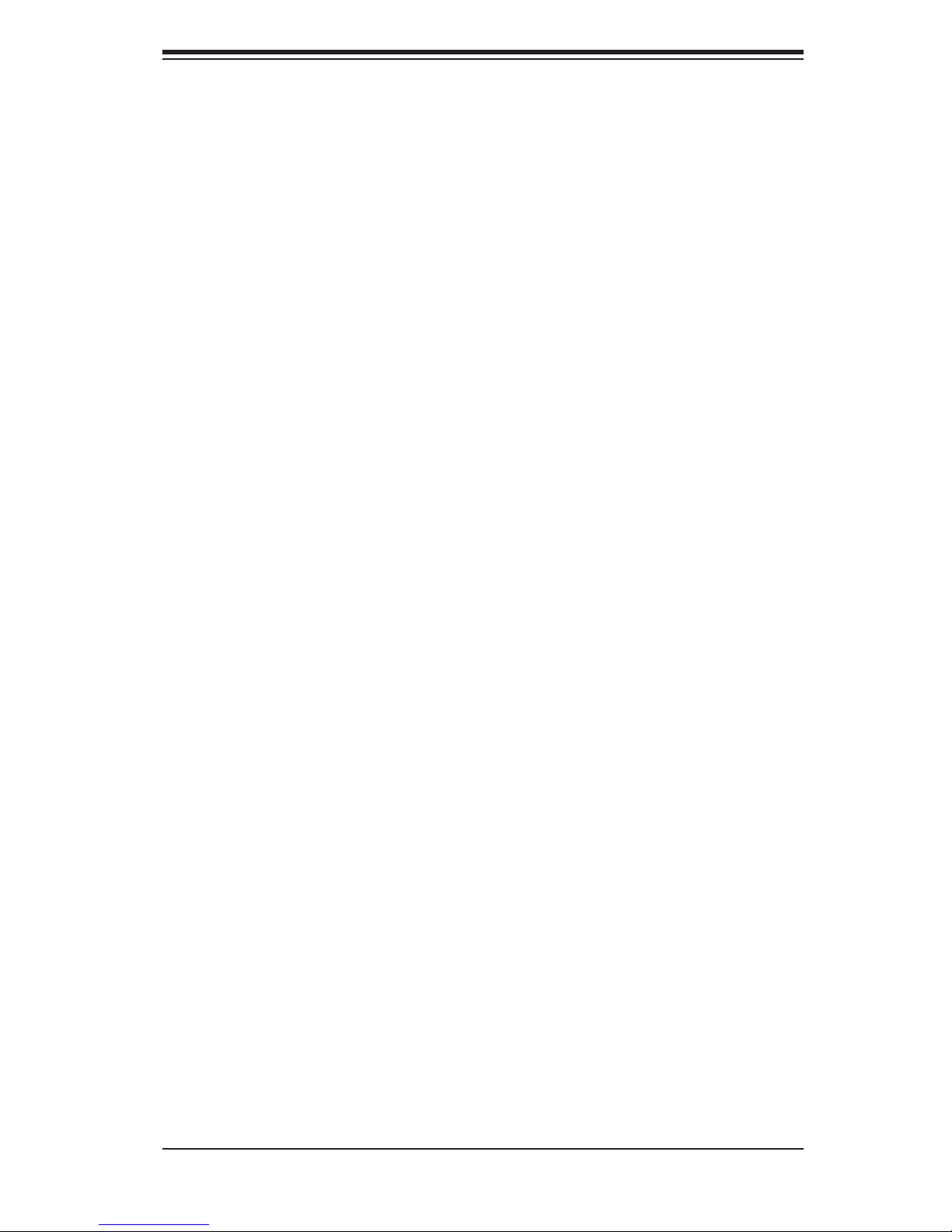
Safety Information and Technical Specifi cations
Chapter 2
Introduction
2-1 Overview
This manual has been written for system integrators, PC technicians and
knowledgeable PC users. It provides detailed information for the installation and
use of the M28E1/M28E2 mobile rack.
The Supermicro M28E1/M28E2 mobile rack showcases advanced technology innovations in modular connectivity and data transferability and supplies reliable,
effective, and scalable solutions for tomorrow’s data communications industry.
2-2 Product Features
The M28E1/M28E2 mobile rack includes the following:
Slim design: pocket-size (5.5” W x 2.5” H)
•
Two LSI SAS X12 expanders built-in for the M28E2 and one LSI SAS X12 •
expander for the M28E1
Supports 8 x 2.5” SFF HDD
•
Supports up to 5V/10A (Average) and 12V/10A (Average)•
Provides at 3 Gbps transfer speed•
Supports SAS, SATA II with potential support of up to 144 SAS devices •
Operating Systems
This mobile rack supports the following operating systems:
Windows 2000, Windows XP, and Windows 2003
•
Linux: Red Hat and SuSE •
For the most current information on supported operating systems visit the
Supermicro Web site at www.supermicro.com.
2-1
Page 10
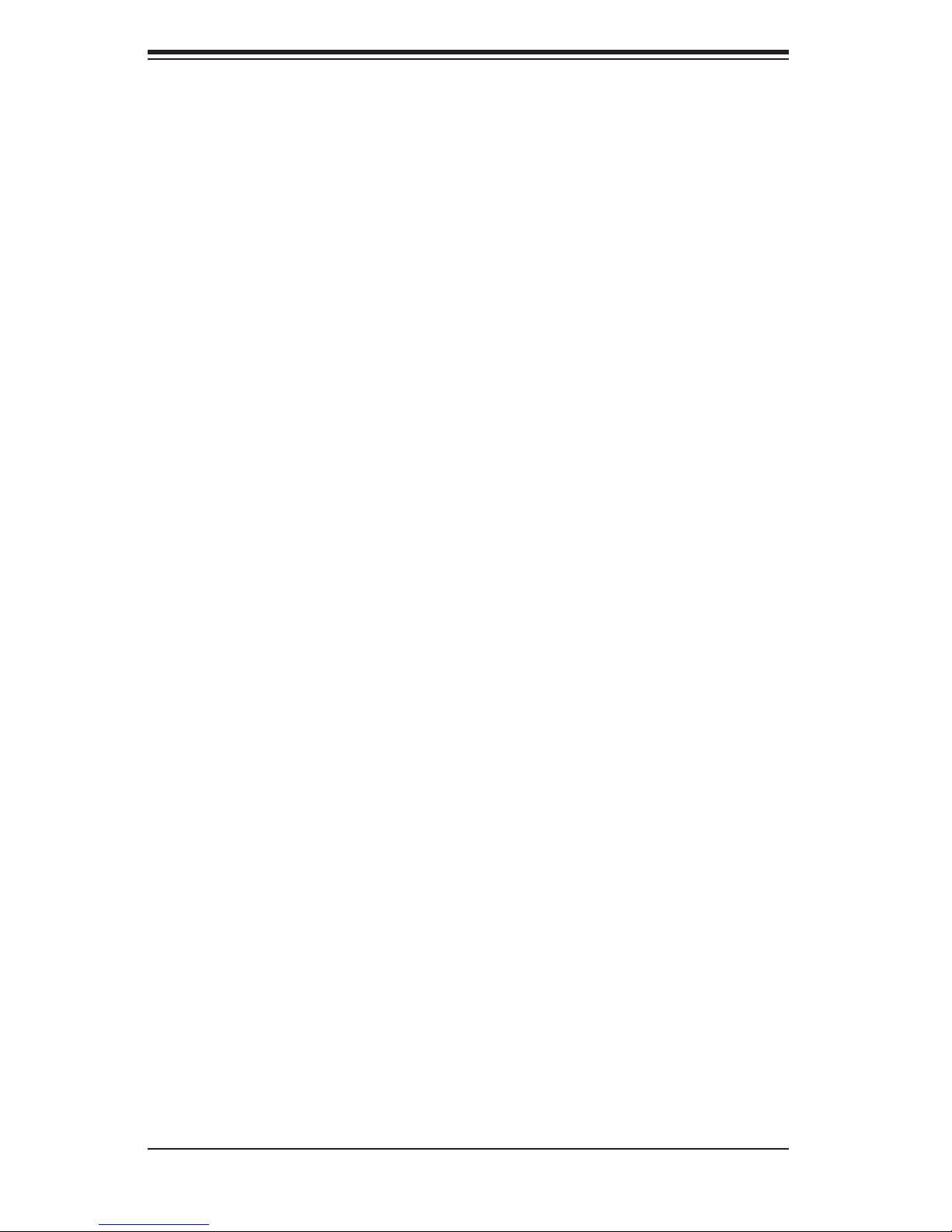
M28E1 and E2 Mobile Rack User's Guide
Additional Information
The M28E1/M28E2 mobile rack was designed for use in certain chassis and servers
or as a stand alone unit. Use the chassis or server manual for installation instructions. Use the instructions listed in this manual to use the mobile rack independent
of a chassis.
The pictures or graphics shown in this user’s guide were based upon the latest
PCB revision available at the time of publication of this manual. The M28E1/M28E2
mobile rack may or may not look exactly the same as the graphics shown in this
manual.
The availability of the SAS devices supported depends upon the readiness of fi rm-
ware and hardware support.
The SASM28 mobile rack backplane and SASEXP-M28 expander card have been
designed to utilize the most up-to-date technology available, providing your system
with reliable, high-quality performance.
This manual refl ects SASM28 Revision 1.00 and SASEXP-M28 Revision 1.01A,
the most current releases available at the time of publication. Always refer to the
Supermicro Web site at www.supermicro.com for the latest updates, compatible
parts and supported confi gurations.
2-2
Page 11

Safety Information and Technical Specifi cations
Chapter 3
Jumper Settings and Pin Defi nitions
3-1 Front Connectors and Jumpers
3
1
1
OH Temperature
JP25
+
84
S2
83
1
1
Signal Receptacle
2
J6
1
+
+
+
+
+
+
+
+
P2
+
+
39
40
PWR/Signal Receptacle
2
1
Figure 3-1: Mobile Rack Backplane (Front)
Front Connectors and Jumpers
Signal Receptacle1.
Power/Signal Receptacle2.
Jumper - JP253.
+
+
+
+
1
J5
2
+
++
+
3-1
Page 12
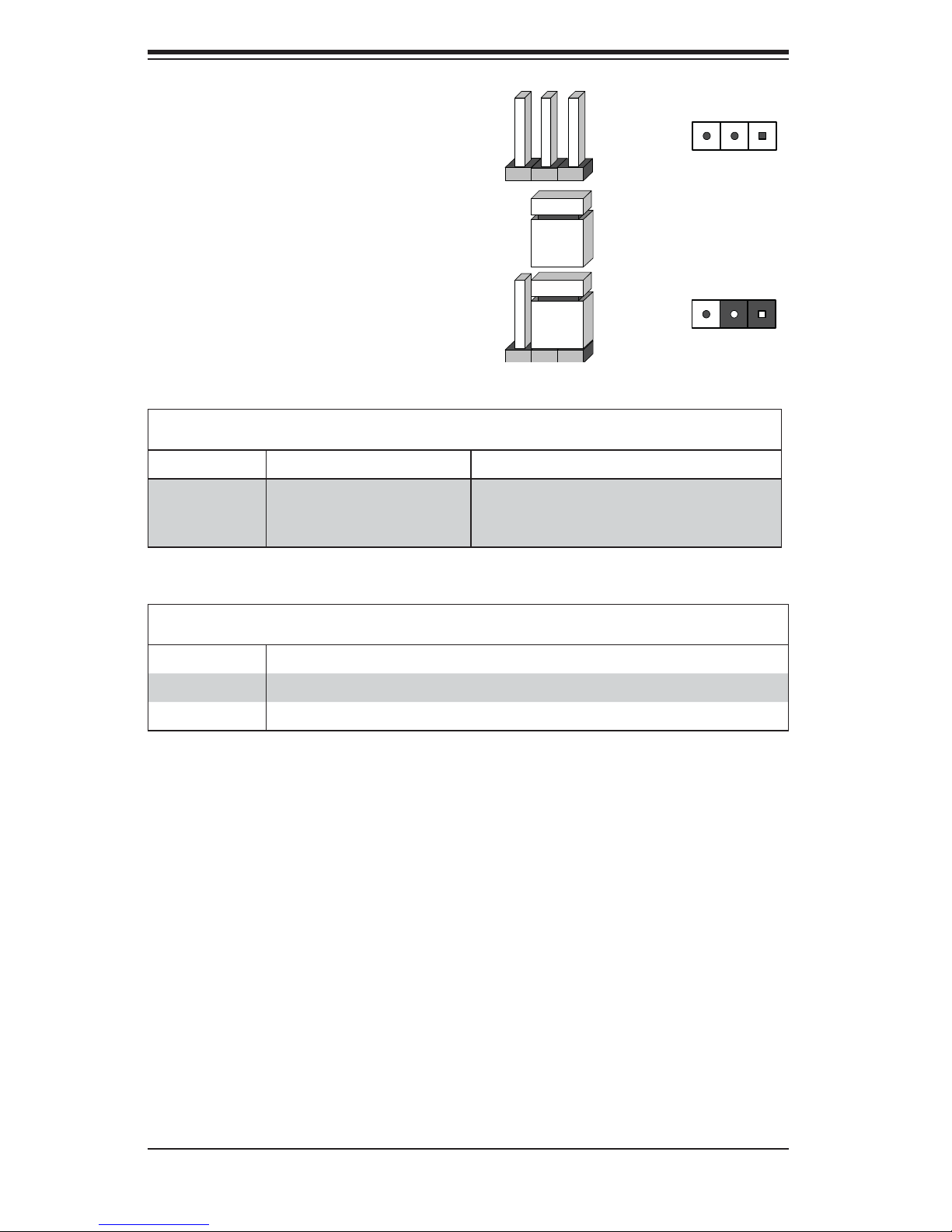
M28E1 and E2 Mobile Rack User's Guide
Explanation of Jumpers
To modify the operation of the backplane,
jumpers can be used to choose between
optional settings. Jumpers create shorts
between two pins to change the function
of the connector. Pin 1 is identifi ed with
a square solder pad on the printed circuit
board. Note: On two pin jumpers, "Closed"
means the jumper is on and "Open" means
the jumper is off the pins.
Jumper Settings
Jumper Jumper Settings Note
JP25
Open: 45º C
1-2: 50º C
2-3: 55º C
Overheat temperature.
3 2 1
Connector
Pins
Jumper
3 2 1
Setting
Backplane Connectors
Connector Description
J5 (P2) Power/signal receptacle
J6 (S2) Power receptacle
3-2
Page 13
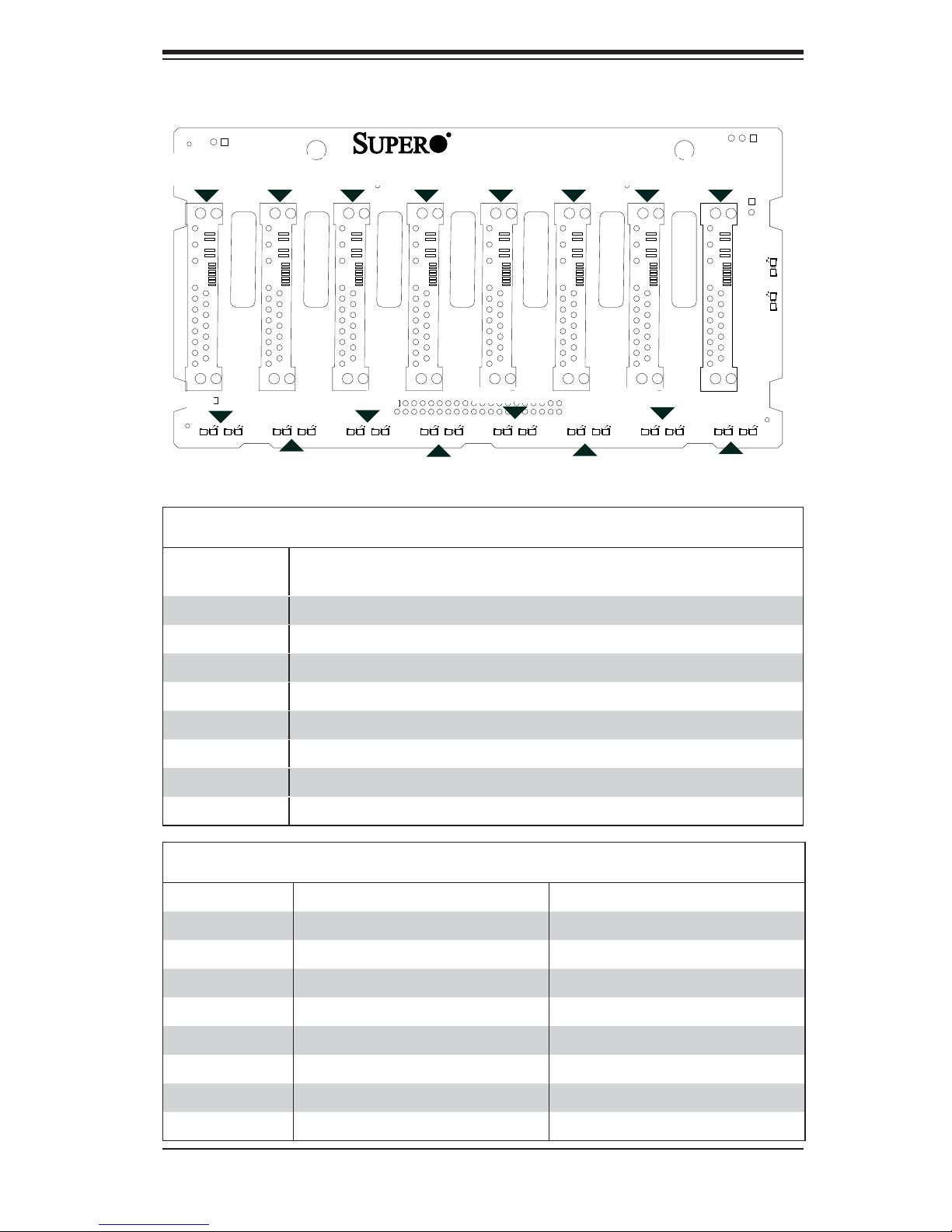
Safety Information and Technical Specifi cations
3-2 Rear Connectors and LED Indicators
SASM28
SAS Slot 3
J4
REV 1.01
SAS Slot 4
J7
J8
SAS Slot 5
SAS #0
J1
#0
SAS Slot 0
SAS #1
SAS #2J3SAS #3J4SAS #4J7SAS #5J8SAS #6J9SAS #7
J2
J1 J9
SAS Slot 1
J3J2
SAS Slot 2
SAS Slot 6
J10
#7#6#5#4#3#2#1
SAS Slot 7
J10
D18
+
OH/DRIVE FAIL
D17
FAN FAIL
+
+
FAIL3
D4
D4
PWR/Signal Receptale
D8
ACT3
D8
D7
D6
ACT1
D6
D3
+
FAIL2
D7
D3
+
ACT2FAIL1
D5
D1
D1
D5
+ + + ++
+
ACT0
FAIL0
D2
+
+
D2
Figure 3-2: Mobile Rack Backplane (Rear)
Rear SAS/SATA Connectors
Rear
Connector
SAS #0 SAS/SATA HDD #0
SAS #1 SAS/SATA HDD #1
SAS #2 SAS/SATA HDD #2
SAS #3 SAS/SATA HDD #3
SAS #4
SAS/SATA HDD #4
SAS #5 SAS/SATA HDD #5
SAS #6 SAS/SATA HDD #6
SAS #7 SAS/SATA HDD #7
D18
D9
D13
D9
+
ACT4
FAIL4
SAS Drive
Number
D10
D10
D14
+
ACT5
D14
D11
D11
+ +
FAIL6
D15
D15
ACT6FAIL5
D12
FAIL7
D12
D16
ACT7
D16
Rear LED Hard Drive Activity Failure LED
SAS #0 D5 D1
SAS #1 D6 D2
SAS #2 D7 D3
SAS #3 D8 D4
SAS #4 D18 D9
SAS #5 D14 D10
SAS #6 D15 D11
SAS #7 D16 D12
Rear LED Indicators
3-3
Page 14

M28E1 and E2 Mobile Rack User's Guide
REV 1.01A
SASEXP-M28
REV 1.01A
SASEXP-M28
REV 1.01A
SASEXP-M28
3-3 Expander Card
Front Connectors
1
1
JP1
+
181
#5
In
#7
In/Out
10
1
7
#4
J11
In
#6
J13
In/Out
+
9
1
+
SASEXP-M28
REV 1.01A
+
JP2
4141
+
+
J12
4-pin PWR Connector
J14
4-pin PWR Connector
Fan Enable
Buzzer Reset
4
3
1
J2
J3
#1
In
#3
In/Out
FAN
JP4
1
#0
J1
In
#2
J4
Out
In/
5
1
2
1
+
6
1
JP3
1
1
JP5
Front Connectors
Power Connectors (4-pin): 1.
J1 and J2
JP2
Fan Connector: JP42.
SAS Port #0 J13.
SAS Port #1 J24.
SAS Port #2 J45.
1
1
JP1
+
4141
+
+
4-pin PWR Connector
4-pin PWR Connector
+
+
+
Figure 3-3: Expander Card E2 Model (Rear)
SAS Port #3 J36.
SAS Port #4 J117.
SAS Port #5 J128.
SAS Port #6 J139.
SAS Port #7 J1410.
SASEXP-M28
REV 1.01A
Fan Enable
Buzzer Reset
+
6
1
JP3
1
1
JP5
J2
J3
4
1
#1
In
#3
In/Out
FAN
JP4
3
1
#0
J1
In
#2
J4
Out
In/
5
1
2
1
Figure 3-4: Expander Card E1 Model (Rear)
3-4
Page 15

Safety Information and Technical Specifi cations
Front Connector and Pin Defi nitions
1. Backplane Main Power Connectors
The 4-pin connectors, designated JP1 and
JP2 provide power to the backplane. See
the table on the right for pin defi nitions.
2. Fan Connectors
The 3-pin connector, designated JP4 provides power to the fan. See the table on the
right for pin defi nitions.
Backplane
Main Power
4-Pin Connector
(JP1 and JP2)
Pin# Defi nition
1 +12V
2 and 3 Ground
4 +5V
Fan Connector
(JP4)
Pin# Defi nition
1 Ground
2 +12V
3 Tachometer
3-10. SAS Ports
The SAS ports are used to connect the SAS
drive cables. The 8 ports are designated
#0 - #7.
NOTE: Ports #4, #5, #6, and #7 are available on the E2 models only.
SAS Ports
Port# Information
0IN
1IN
2 IN and OUT
3 IN and OUT
4IN
5IN
6 IN and OUT
7 IN and OUT
3-5
Page 16

M28E1 and E2 Mobile Rack User's Guide
REV 1.01A
SASEXP-M28
Jumper Settings
JP1
+
+
JP2
4141
+
+
#5
In
#7
In/Out
#4
J11
#6
J13
J12
4-pin PWR Connector
J14
+
4-pin PWR Connector
+
In
In/Out
SASEXP-M28
REV 1.01A
+
Fan Enable
JP3
1
Fan Enable
1
Buzzer Reset
JP5
Buzzer Reset
J2
J3
#1
In
#3
In/Out
FAN
JP4
#0
J1
In
#2
J4
Out
In/
Figure 3-5: Expander Card E2 Model (Rear)
Jumper Settings
Jumper Jumper Settings Note
JP3
JP5
Closed: Enabled
Open: Disabled
Open: (Default) Enabled (No jumper)
Closed: Disabled (Jumper on)
*The buzzer sound indicates that a condition requiring immediate attention has
occurred.
The buzzer alarm is triggered by the following conditions:
Hard drive failure1.
Fan failure2.
Fan enable
Open jumper resets the
buzzer*
System temperature over 45º Celsius.3.
3-6
Page 17

Safety Information and Technical Specifi cations
Chapter 4
Installation Instructions
4-1 Shipping List
Examine the your order for the following parts:
M28E1/M28E2 mobile rack
•
One 80mm cooling fan (Fan 0084)•
Thirty-two M3 screws•
Four round head screws•
SATA 4-lane cable•
4-2 Tools Required
M28E series mobile rack assembly requires the following:
Phillips head screwdriver
•
Industry standard anti-static strap (recommended)•
4-3 Other Parts
When using this mobile rack independent of a chassis, you may need the following parts.
4-pin power cord to connect the mobile rack to a power supply
•
SAS iPass cable (part number CBL-0116; used to connect the SAS ports to the •
motherboard or add-on card)
4-1
Page 18

M28E1 and E2 Mobile Rack User's Guide
4-4 Setup and Installation Steps
Use the following list as a guide to setup and install the mobile rack. If this mobile
rack is to be installed in a chassis, use the instructions in the chassis manual.
Mobile Rack Chassis Installation
Unpack and examine system parts.1.
Review all system and safety guidelines.2.
Install the system fan.3.
Install the hard drives.4.
Connect data and power cables.5.
4-5 General Safety Guidelines
Always disconnect power cables before installing or removing any components •
from the computer, including the backplane.
Disconnect the power cable before installing or removing any cables from the
•
mobile rack or backplane.
Make sure that the backplane is securely and properly installed on the mother-
•
board to prevent damage to the system due to power shortage.
4-6 Before Accessing the Mobile Rack
Prior to Accessing the Mobile Rack
Power down and power supply connected to the chassis or server. In addi-1.
tion, unplug all power cords from the wall outlet.
Disconnect all necessary cables and label the cables for easy identifi cation.2.
Use a grounded wrist strap designed to prevent static discharge when han-3.
dling components.
Save all screws and fasteners for later use.4.
Familiarize yourself with and follow the instructions in this section.5.
4-2
Page 19
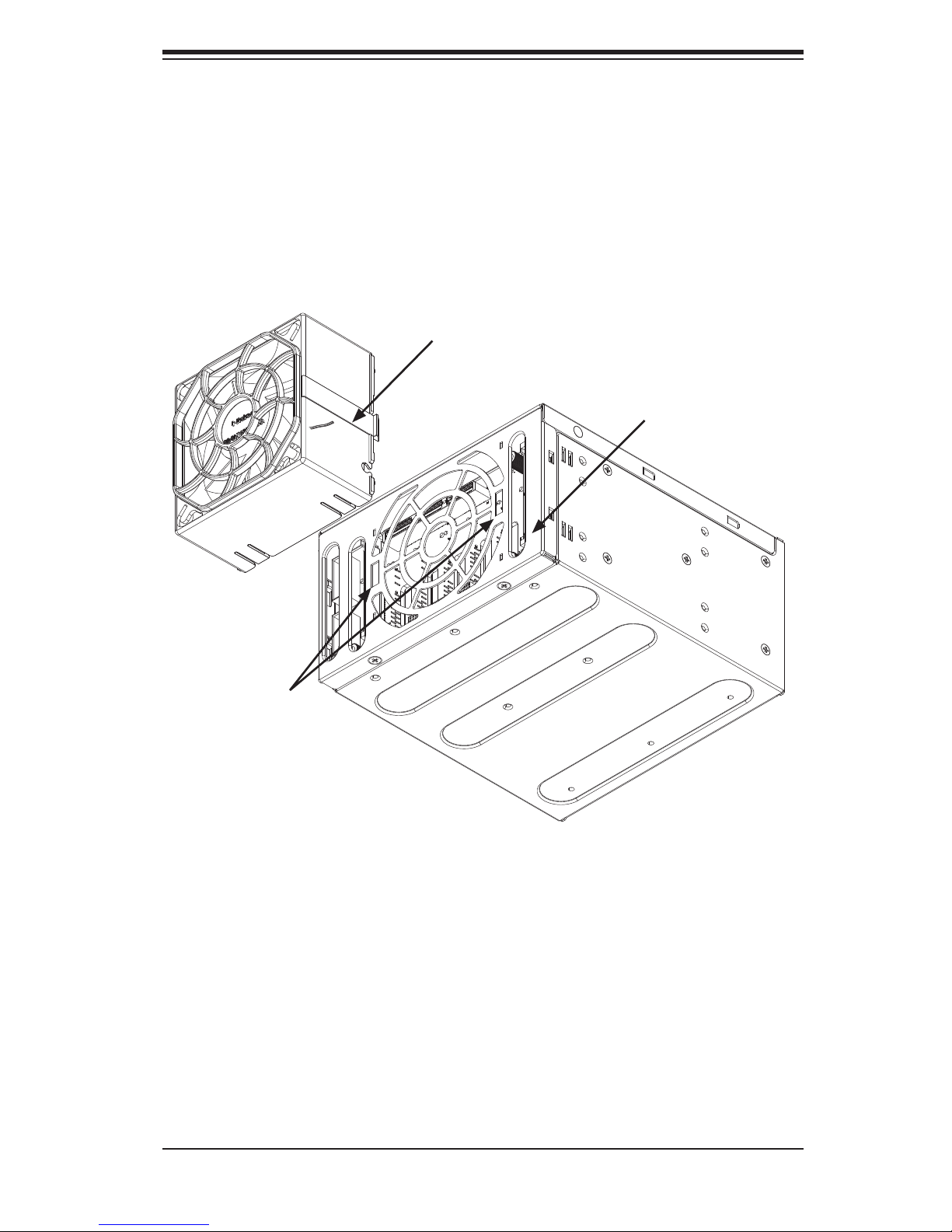
Safety Information and Technical Specifi cations
4-7 Cooling Fan Installation
When using the M28E1 or M28E2 without installing the mobile rack in a larger unit
(such as a chassis), you must install a cooling fan.
For more information on installing the mobile rack into a chassis or server, see the
documentation for your mobile rack or server. You can also visit our Web site at
http://www.supermicro.com.
Release Tabs
Fan Connector
Tab Openings
Figure 4-1: Mobile Rack with Fan
Installing the Cooling Fan
Press the release tabs on both sides of the cooling fans, as shown.1.
Attach the fans to the mobile rack by sliding the release tabs into the open-2.
ings until the fan clicks into place.
Attach the cooling fan cable to the fan connector.3.
4-3
Page 20

M28E1 and E2 Mobile Rack User's Guide
Fan Removal
Removing the Cooling Fan from the Mobile Rack
Remove the fan cable from the mobile rack by gently, but fi rmly pulling the 1.
cable from the backplane.
Press both release tabs and pull the fan from the mobile rack.2.
4-8 Hard Drive Installation
Each M28 mobile rack includes dummy trays that act as place holders for hard
drives. Before using the mobile rack, you must install hard drives into the trays.
Hard drives are sold separately.
Hard Drive Tray Latch
Release Tab
Figure 4-2: Mobile Rack with Hard Drive Trays
Installing Hard Drives into the Mobile Rack
Press the release tabs to open the hard drive tray latch.1.
Using the latch as a handle, pull the tray from the hard drive.2.
4-4
Page 21

Hard Drive
Hard DriveTray
Safety Information and Technical Specifi cations
Place a 2.5" hard drive in the hard drive tray.3.
Align the hard drives to the rear of the hard drive tray.4.
Secure the hard drive to the tray using four M3 screws (as illustrated).5.
Using the hard drive tray latch as a handle, slide the hard drive into the 6.
mobile rack.
Close the hard drive tray handle to lock the hard drive into place.7.
Repeat steps 1-8 for each hard drive that you will install into the mobile rack.8.
M3 Screws
Figure 4-3: Hard Drive and Hard Drive Tray
4-5
Page 22
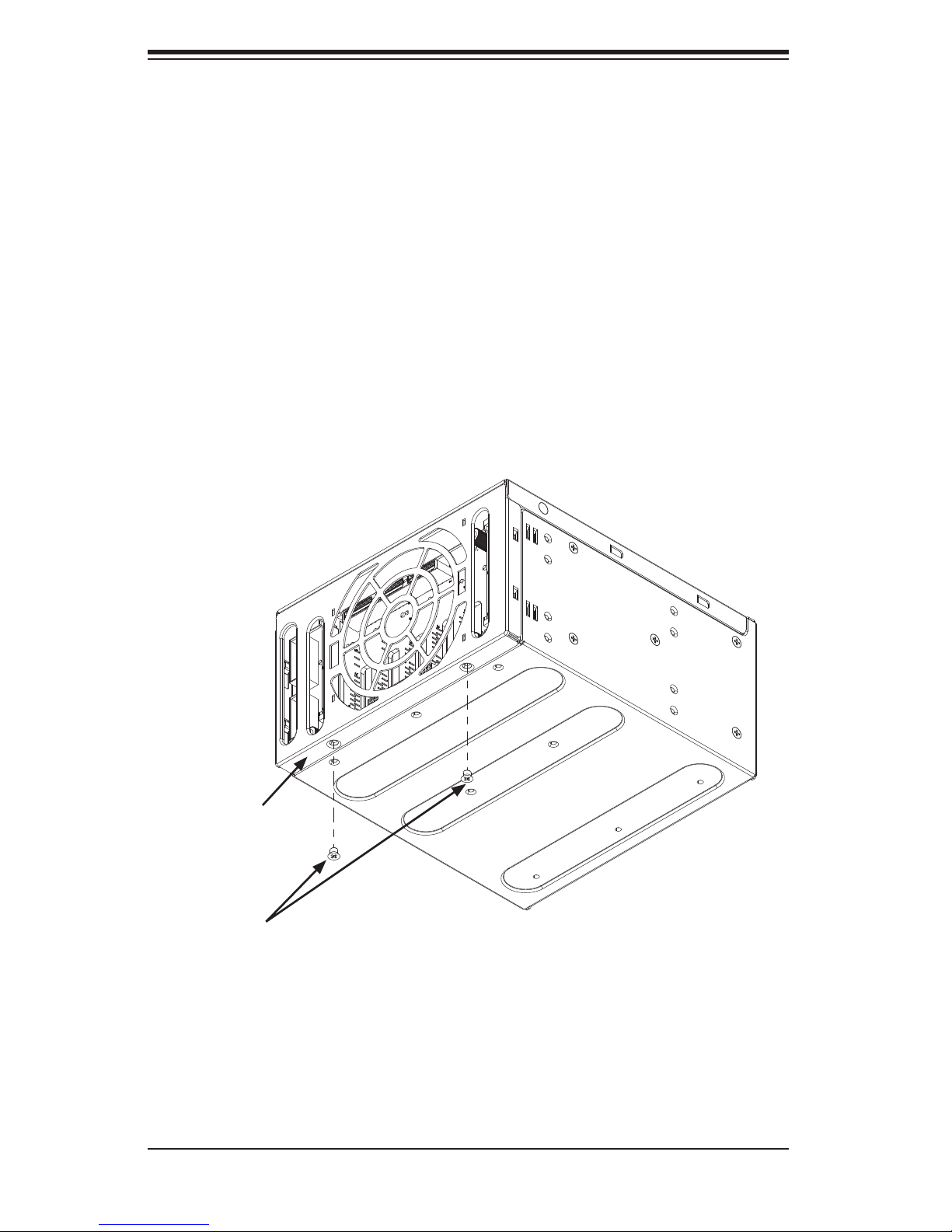
M28E1 and E2 Mobile Rack User's Guide
4-9 Connect Data and Power Cables
Connecting the Cables
Connect the SAS cables to the mobile rack. A longer SAS cable may be 1.
required (see the recommended cables listed earlier in this manual).
Connect the power cables from the chassis power supply. A power cable 2.
extension may be required.
4-10 Advanced Confi guration
Use the following instructions in the unlikely event that you must access the jumpers, buzzer, or other backplane components.
Mobile Rack
Casing
Remove
Screws
Figure 4-4: Mobile Rack and Rear Casing
Accessing the Mobile Rack Backplane (Optional)
Remove the two screws that secure the casing to the mobile rack.1.
Slide the casing downward and remove it from the mobile rack.2.
4-6
Page 23
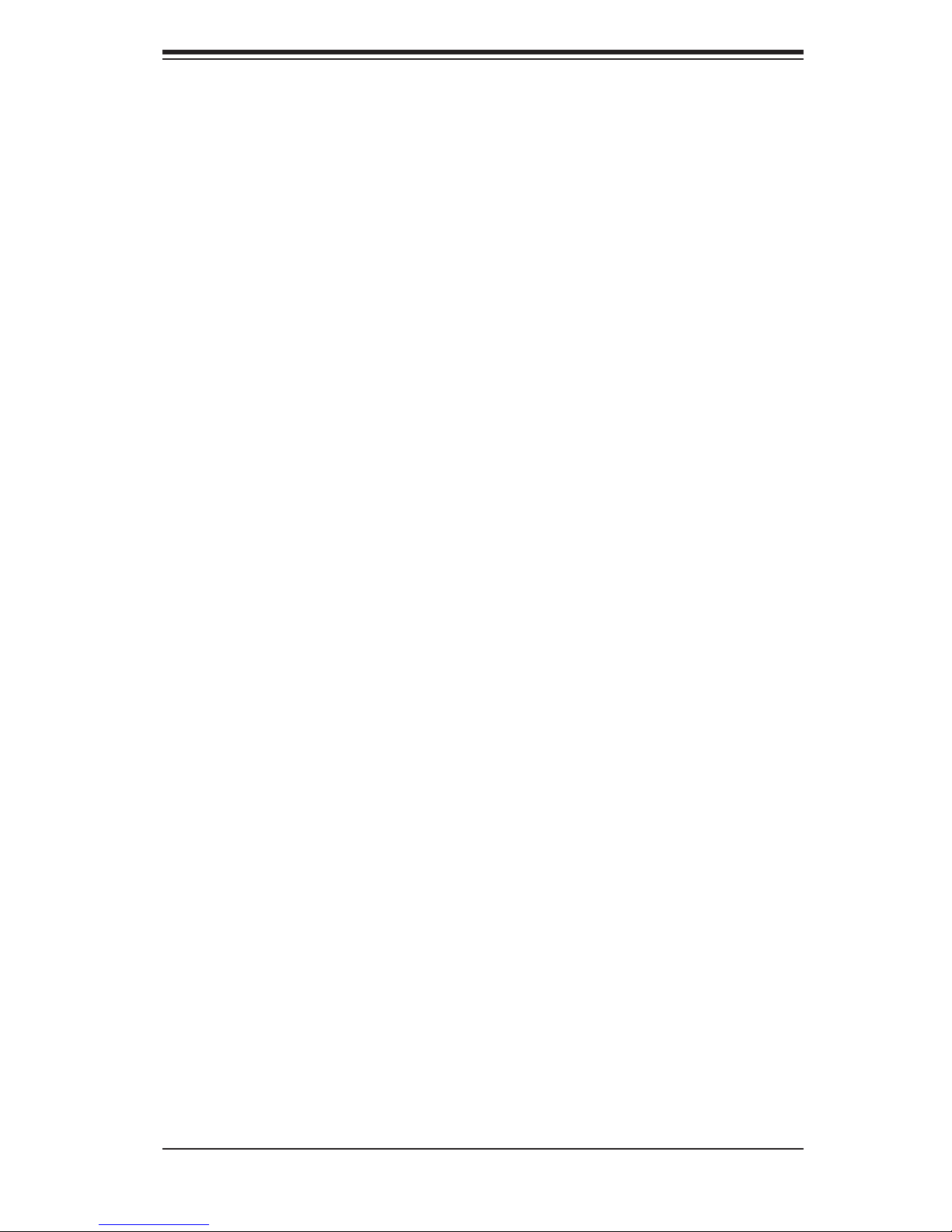
Safety Information and Technical Specifi cations
Notes
4-7
Page 24
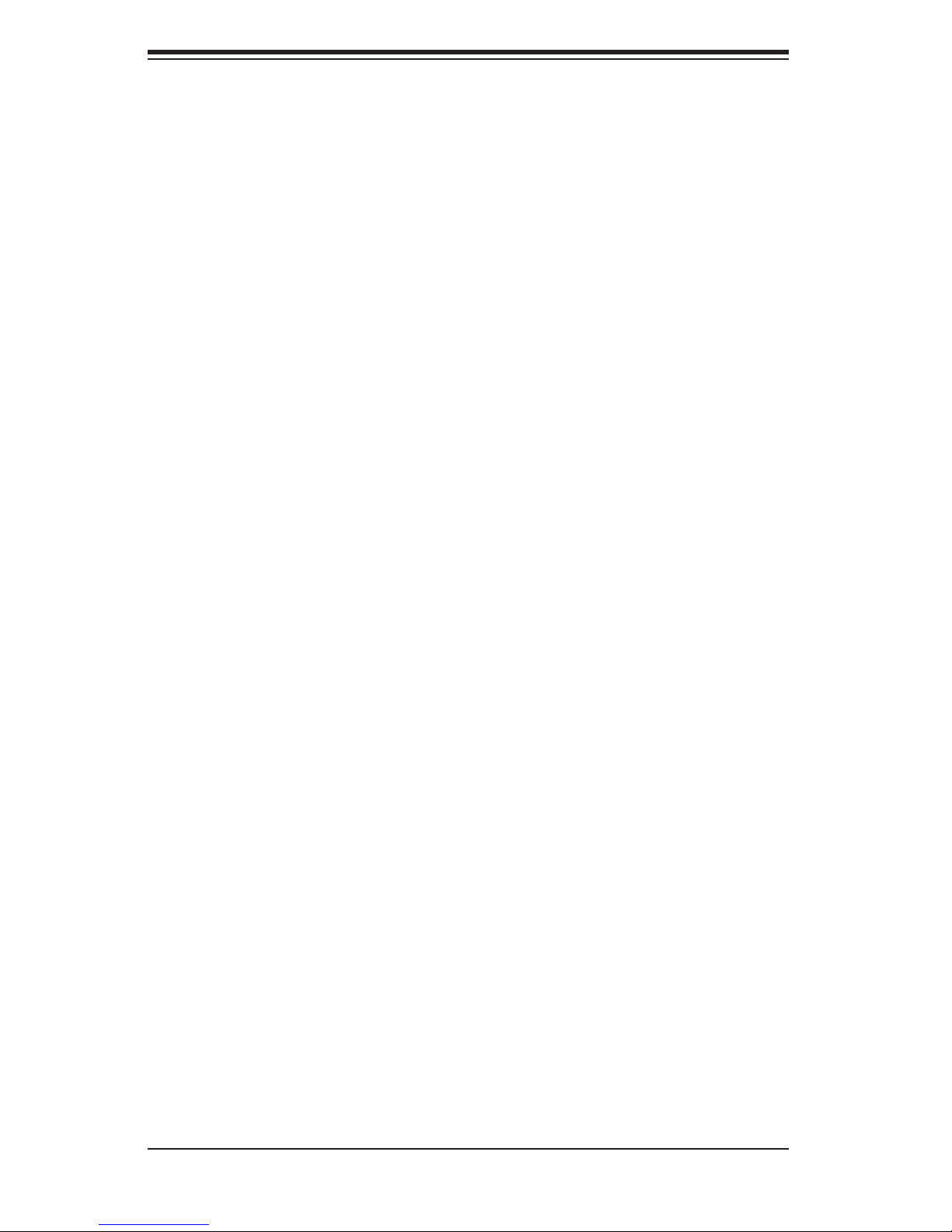
M28E1 and E2 Mobile Rack User's Guide
The products sold by Supermicro are not intended for and will not be used in life support systems, medical equipment, nuclear facilities or systems, aircraft, aircraft devices,
aircraft/emergency communication devices or other critical systems whose failure to perform be reasonably expected to result in signifi cant injury or loss of life or catastrophic
property damage. Accordingly, Supermicro disclaims any and all liability, and should
buyer use or sell such products for use in such ultra-hazardous applications, it does so
entirely at its own risk. Furthermore, buyer agrees to fully indemnify, defend and hold
Supermicro harmless for and against any and all claims, demands, actions, litigation,
and proceedings of any kind arising out of or related to such ultra-hazardous use or
sale.
Disclaimer (cont.)
4-8
