Page 1
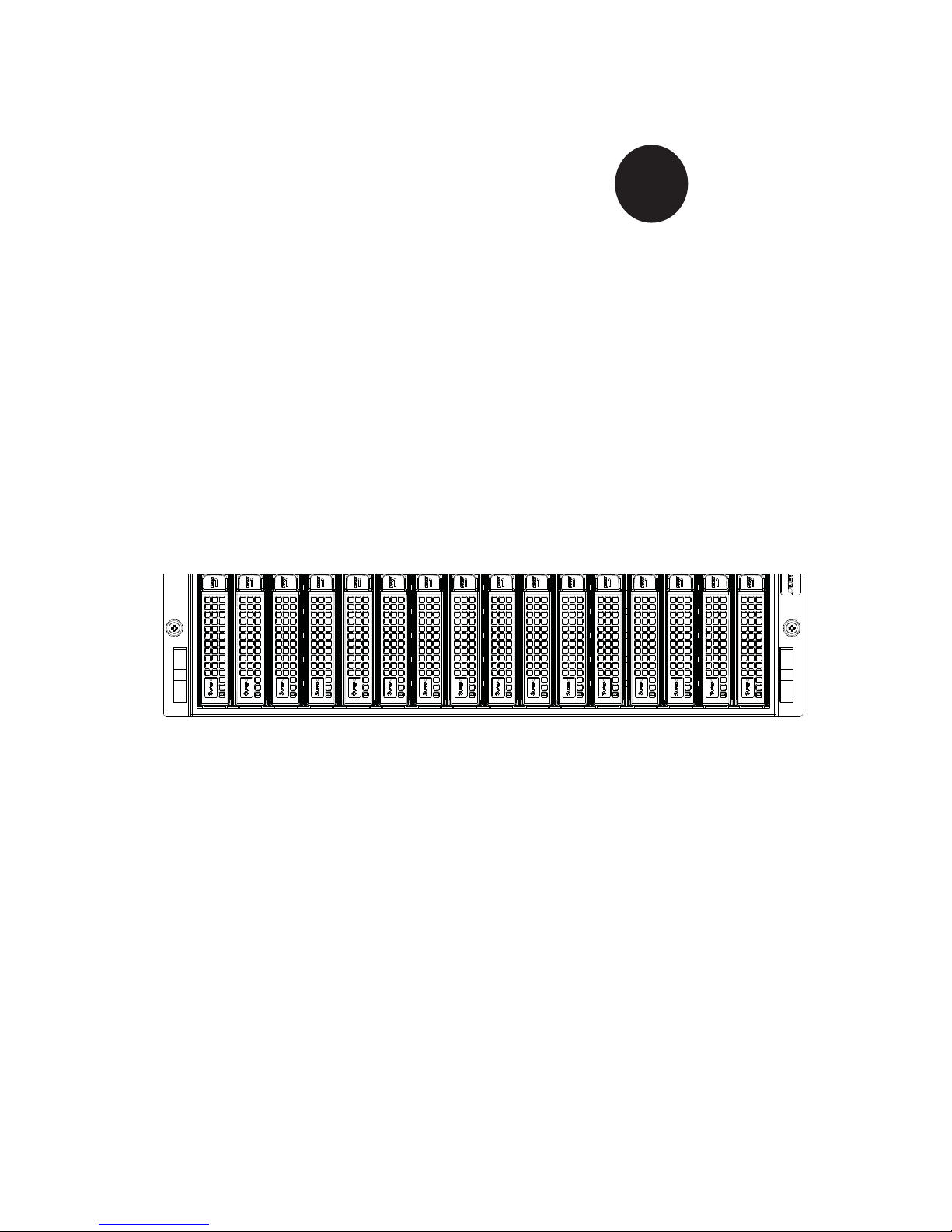
SUPER
SUPERSERVER
®
Super Microcloud
5037MR-H8TRF
TM
USER’S MANUAL
Revision 1.0
Page 2

The information in this User’s Manual has been carefully reviewed and is believed to be accurate.
The vendor assumes no responsibility for any inaccuracies that may be contained in this document,
makes no commitment to update or to keep current the information in this manual, or to notify any
person or organization of the updates. Please Note: For the most up-to-date version of this
manual, please see our web site at www.supermicro.com.
Super Micro Computer, Inc. ("Supermicro") reserves the right to make changes to the product
described in this manual at any time and without notice. This product, including software and documentation, is the property of Supermicro and/or its licensors, and is supplied only under a license.
Any use or reproduction of this product is not allowed, except as expressly permitted by the terms
of said license.
IN NO EVENT WILL SUPERMICRO BE LIABLE FOR DIRECT, INDIRECT, SPECIAL, INCIDENTAL,
SPECULATIVE OR CONSEQUENTIAL DAMAGES ARISING FROM THE USE OR INABILITY TO
USE THIS PRODUCT OR DOCUMENTATION, EVEN IF ADVISED OF THE POSSIBILITY OF
SUCH DAMAGES. IN PARTICULAR, SUPERMICRO SHALL NOT HAVE LIABILITY FOR ANY
HARDWARE, SOFTWARE, OR DATA STORED OR USED WITH THE PRODUCT, INCLUDING THE
COSTS OF REPAIRING, REPLACING, INTEGRATING, INSTALLING OR RECOVERING SUCH
HARDWARE, SOFTWARE, OR DATA.
Any disputes arising between manufacturer and customer shall be governed by the laws of Santa
Clara County in the State of California, USA. The State of California, County of Santa Clara shall
be the exclusive venue for the resolution of any such disputes. Super Micro's total liability for all
claims will not exceed the price paid for the hardware product.
FCC Statement: This equipment has been tested and found to comply with the limits for a Class A
digital device pursuant to Part 15 of the FCC Rules. These limits are designed to provide reasonable
protection against harmful interference when the equipment is operated in a commercial environment. This equipment generates, uses, and can radiate radio frequency energy and, if not installed
and used in accordance with the manufacturer’s instruction manual, may cause harmful interference
with radio communications. Operation of this equipment in a residential area is likely to cause harmful
interference, in which case you will be required to correct the interference at your own expense.
California Best Management Practices Regulations for Perchlorate Materials: This Perchlorate warning applies only to products containing CR (Manganese Dioxide) Lithium coin cells. “Perchlorate
Material-special handling may apply. See www.dtsc.ca.gov/hazardouswaste/perchlorate”
WARNING: Handling of lead solder materials used in this
product may expose you to lead, a chemical known to the
State of California to cause birth defects and other reproductive harm.
Manual Revision 1.0
Release Date: June 28, 2012
Unless you request and receive written permission from Super Micro Computer, Inc., you may not
copy any part of this document.
Information in this document is subject to change without notice. Other products and companies
referred to herein are trademarks or registered trademarks of their respective companies or mark
holders.
Copyright © 2012 by Super Micro Computer, Inc.
All rights reserved.
Printed in the United States of America
Page 3
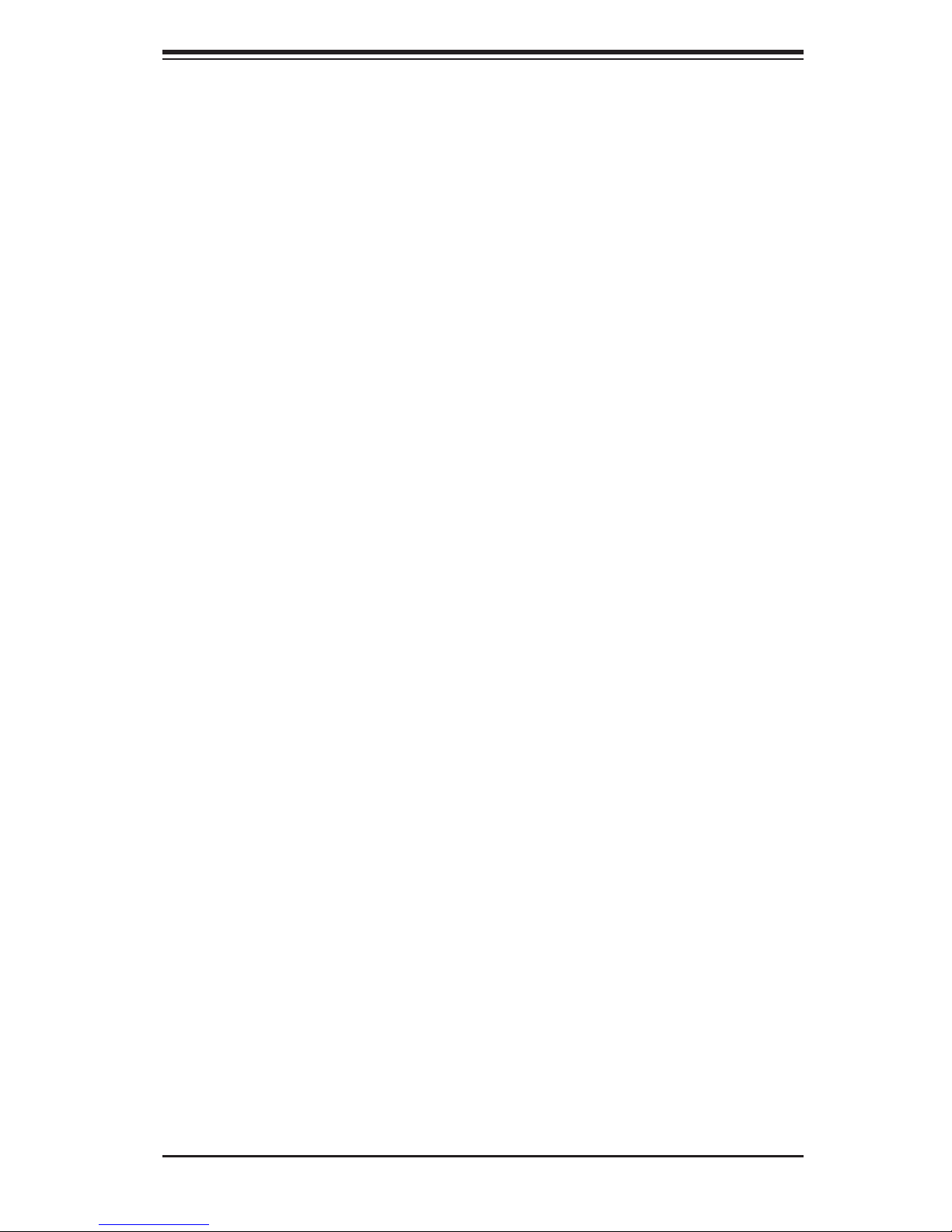
Preface
About This Manual
This manual is written for professional system integrators and PC technicians. It
provides information for the installation and use of the SuperServer 5037MR-H8TRF.
Installation and maintenance should be performed by experienced technicians only.
Preface
The SuperServer 5037MR-H8TRF is an 8-node, Microcloud
on the SC938BH-R1K62B 3U chassis and eight X9SRD-F motherboards.
TM
server system based
Manual Organization
Chapter 1: Introduction
The fi rst chapter provides a checklist of the main components included with the
system and describes the main features of the Super X9SRD-F motherboard and
the SC938BH-R1K62B chassis.
Chapter 2: Server Installation
This chapter describes the steps necessary to install the server into a rack and
check out the server confi guration prior to powering up the system. If your server
was ordered without the processor and memory components, this chapter will refer
you to the appropriate sections of the manual for their installation.
Chapter 3: System Interface
Refer to this chapter for details on the system interface, which includes the functions
and information provided by the control panel on the chassis as well as other LEDs
located throughout the system.
Chapter 4: System Safety
You should thoroughly familiarize yourself with this chapter for a general overview
of safety precautions that should be followed when installing and servicing the
SuperServer 5037MR-H8TRF.
iii
Page 4
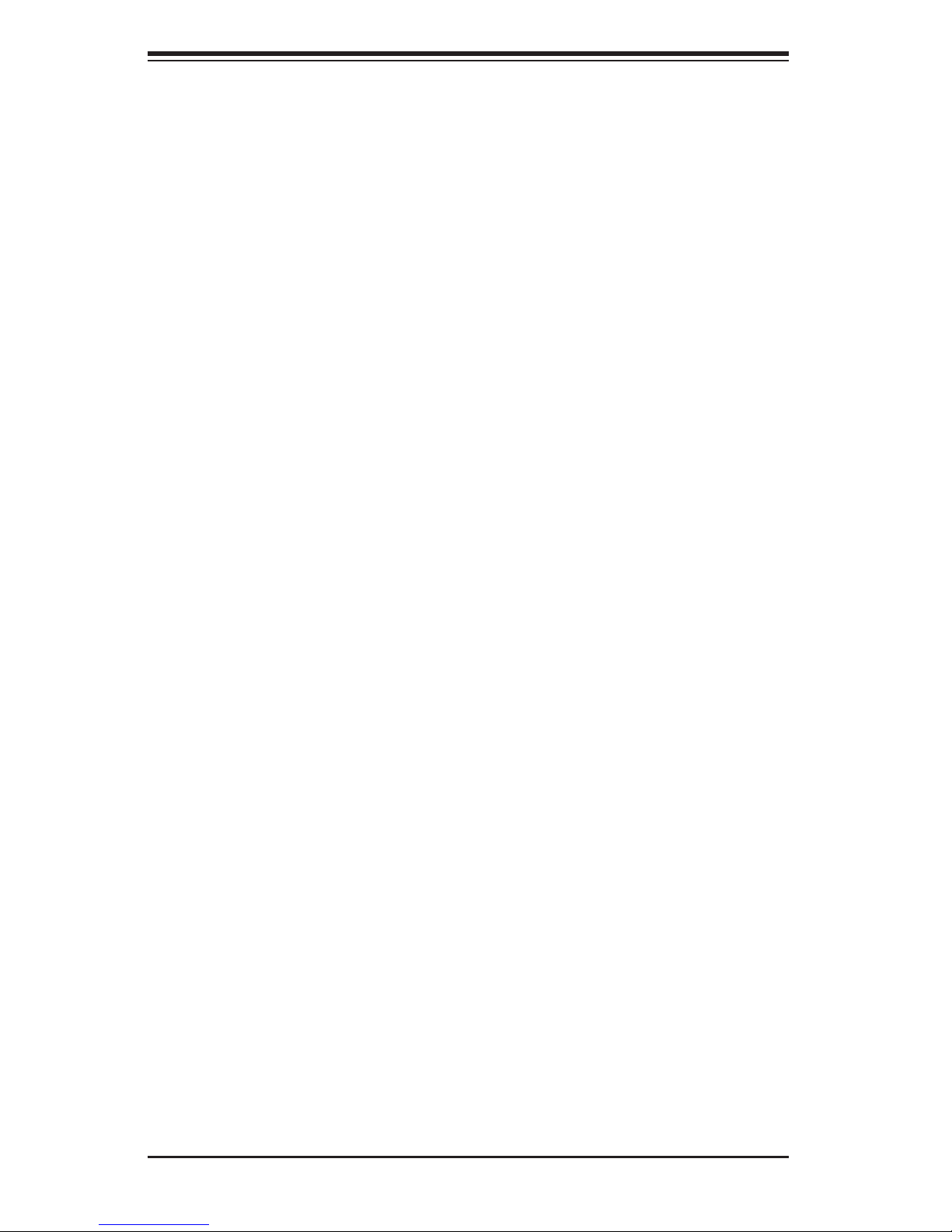
SUPERSERVER 5037MR-H8TRF User's Manual
Chapter 5: Advanced Motherboard Setup
Chapter 5 provides detailed information on the X9SRD-F motherboard, including the
locations and functions of connectors, headers and jumpers. Refer to this chapter
when adding or removing processors or main memory and when reconfi guring the
motherboard.
Chapter 6: Advanced Chassis Setup
Refer to Chapter 6 for detailed information on the SC938BH-R1K62B 3U server
chassis. You should follow the procedures given in this chapter when installing,
removing or reconfi guring drives and when replacing system power supply units
and cooling fans.
Chapter 7: BIOS
The BIOS chapter includes an introduction to BIOS and provides detailed informa-
tion on running the CMOS Setup Utility.
Appendix A: BIOS POST Codes
Appendix B: System Specifi cations
iv
Page 5
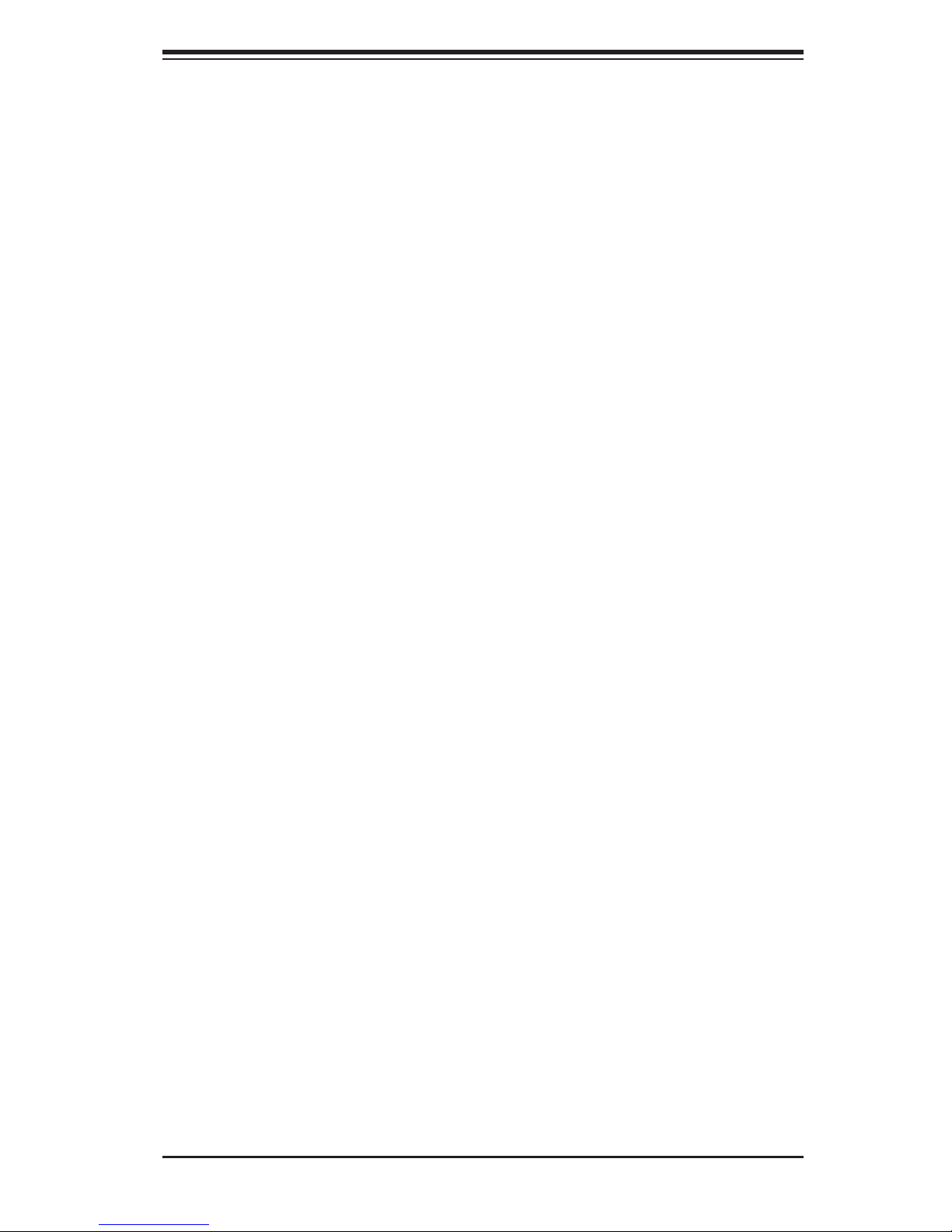
Notes
Preface
v
Page 6
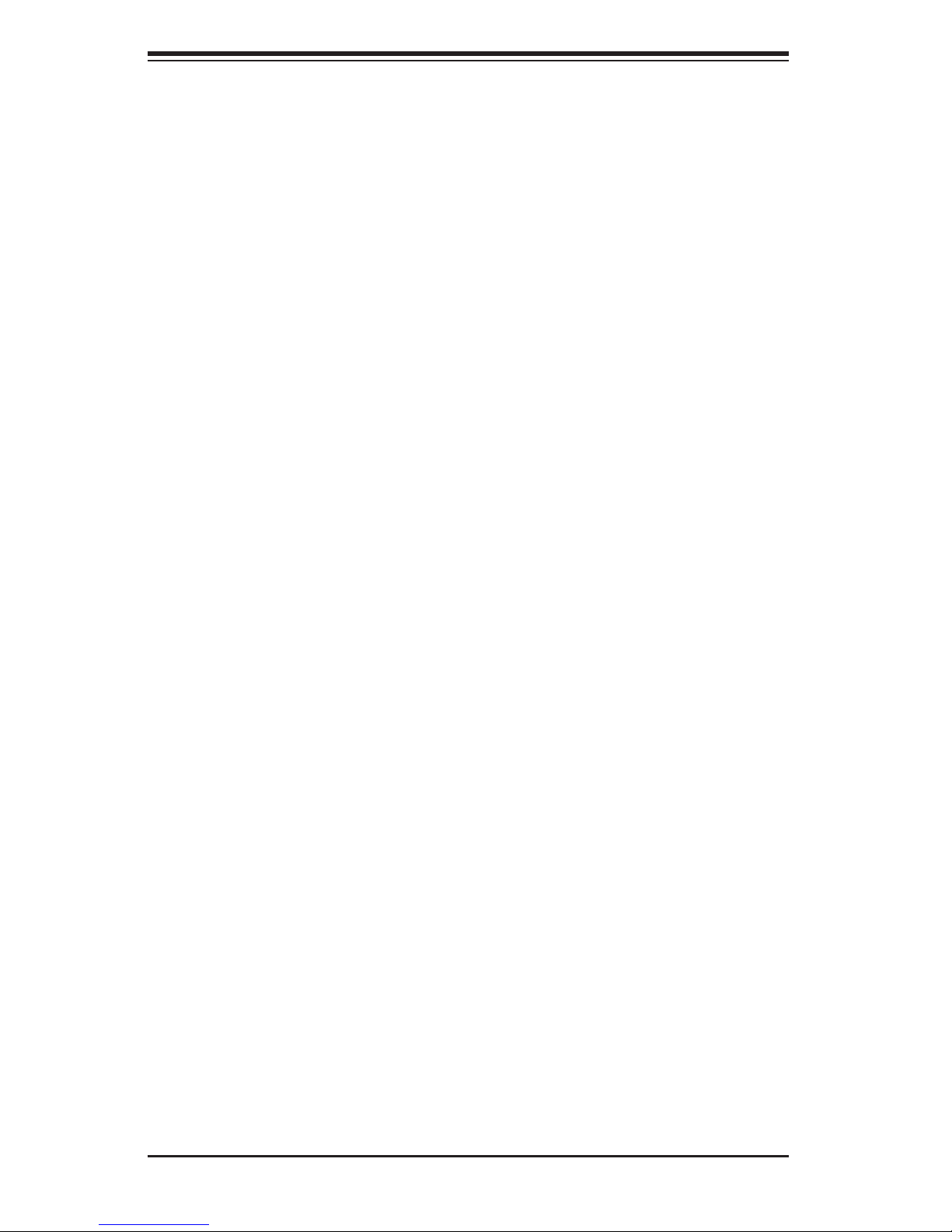
SUPERSERVER 5037MR-H8TRF User's Manual
Table of Contents
Chapter 1 Introduction
1-1 Overview ......................................................................................................... 1-1
1-2 Motherboard Features ..................................................................................... 1-2
Processors ...................................................................................................... 1-2
Memory ........................................................................................................... 1-2
SATA .............................................................................................................. 1-2
Rear I/O Ports ................................................................................................. 1-2
Graphics .......................................................................................................... 1-2
IPMI ................................................................................................................. 1-3
Other Features ................................................................................................ 1-3
1-3 Server Chassis Features ................................................................................ 1-4
System Power ................................................................................................. 1-4
Front Control Panel ......................................................................................... 1-4
Cooling System ............................................................................................... 1-4
1-4 Contacting Supermicro .................................................................................... 1-5
Chapter 2 Server Installation
2-1 Overview ......................................................................................................... 2-1
2-2 Unpacking the System .................................................................................... 2-1
2-3 Preparing for Setup ......................................................................................... 2-1
Choosing a Setup Location ............................................................................. 2-2
Rack Precautions ............................................................................................ 2-2
Server Precautions .......................................................................................... 2-2
Rack Mounting Considerations ....................................................................... 2-3
Ambient Operating Temperature ................................................................ 2-3
Reduced Airfl ow ......................................................................................... 2-3
Mechanical Loading ................................................................................... 2-3
Circuit Overloading ..................................................................................... 2-3
Reliable Ground ......................................................................................... 2-3
2-4 Installing the System into a Rack ................................................................... 2-4
Identifying the Sections of the Rack Rails ...................................................... 2-4
Locking Tabs ................................................................................................... 2-5
Releasing the Inner Rail ................................................................................. 2-5
Installing The Inner Rails on the Chassis ....................................................... 2-6
Installing the Outer Rails on the Rack ............................................................ 2-7
Standard Chassis Installation ......................................................................... 2-8
Optional Quick Installation Method ................................................................. 2-9
vi
Page 7
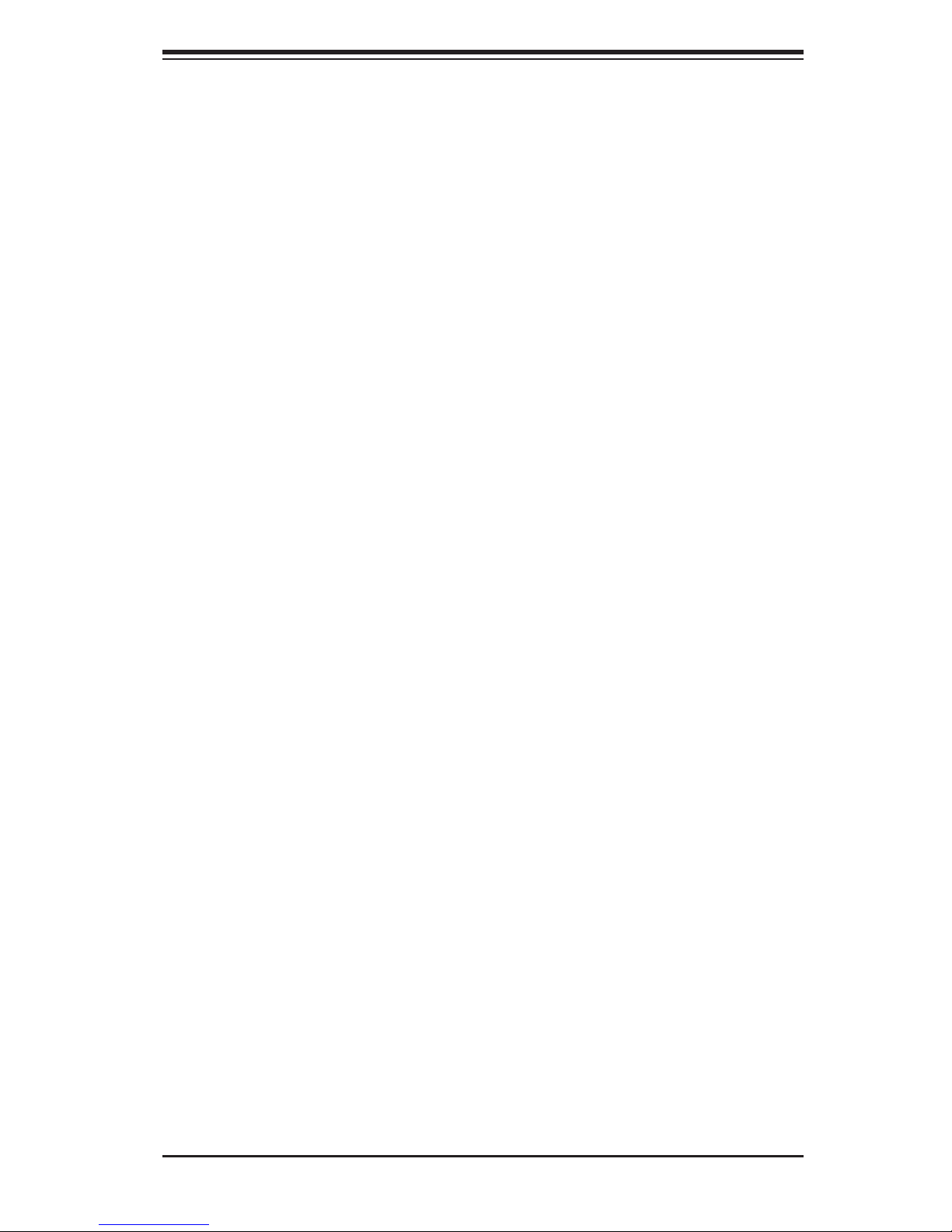
Table of Contents
2-5 Checking the Motherboard Setup ................................................................. 2-10
2-6 Preparing to Power On ................................................................................. 2-12
Chapter 3 System Interface
3-1 Overview ......................................................................................................... 3-1
3-2 Control Panel Buttons ..................................................................................... 3-1
Power Button/LED ........................................................................................... 3-1
3-3 LEDs ................................................................................................................ 3-2
Power Failure LED .......................................................................................... 3-2
3-4 Hard Drive Carrier LEDs ................................................................................. 3-3
3-5 Node LEDs ...................................................................................................... 3-3
Power Button and LED ................................................................................... 3-4
UIO Button and LED ....................................................................................... 3-4
Failure LED ..................................................................................................... 3-4
Chapter 4 System Safety
4-1 Electrical Safety Precautions .......................................................................... 4-1
4-2 General Safety Precautions ............................................................................ 4-2
4-3 ESD Precautions ............................................................................................. 4-3
4-4 Operating Precautions .................................................................................... 4-4
Chapter 5 Advanced Motherboard Setup
5-1 Handling the Motherboard .............................................................................. 5-1
Precautions ..................................................................................................... 5-1
Unpacking ....................................................................................................... 5-2
5-2 Motherboard Installation .................................................................................. 5-2
5-3 Connecting Cables .......................................................................................... 5-2
5-4 I/O Ports .......................................................................................................... 5-2
5-5 Installing the Processor and Heatsink ............................................................ 5-3
Installing an LGA 2011 Processor ................................................................... 5-3
Installing a CPU Heatsink ............................................................................... 5-6
5-6 Installing Memory ............................................................................................ 5-7
How to Install Memory .................................................................................... 5-7
Memory Support .............................................................................................. 5-7
Installing and Removing DIMMs ..................................................................... 5-8
Memory Population Guidelines ....................................................................... 5-9
5-7 Adding PCI Add-On Cards .............................................................................. 5-9
5-8 Motherboard Details .......................................................................................5-11
X9SRD-F Quick Reference ........................................................................... 5-12
5-9 Connector Defi nitions ................................................................................... 5-13
5-10 I/O Port Defi nitions ....................................................................................... 5-14
vii
Page 8
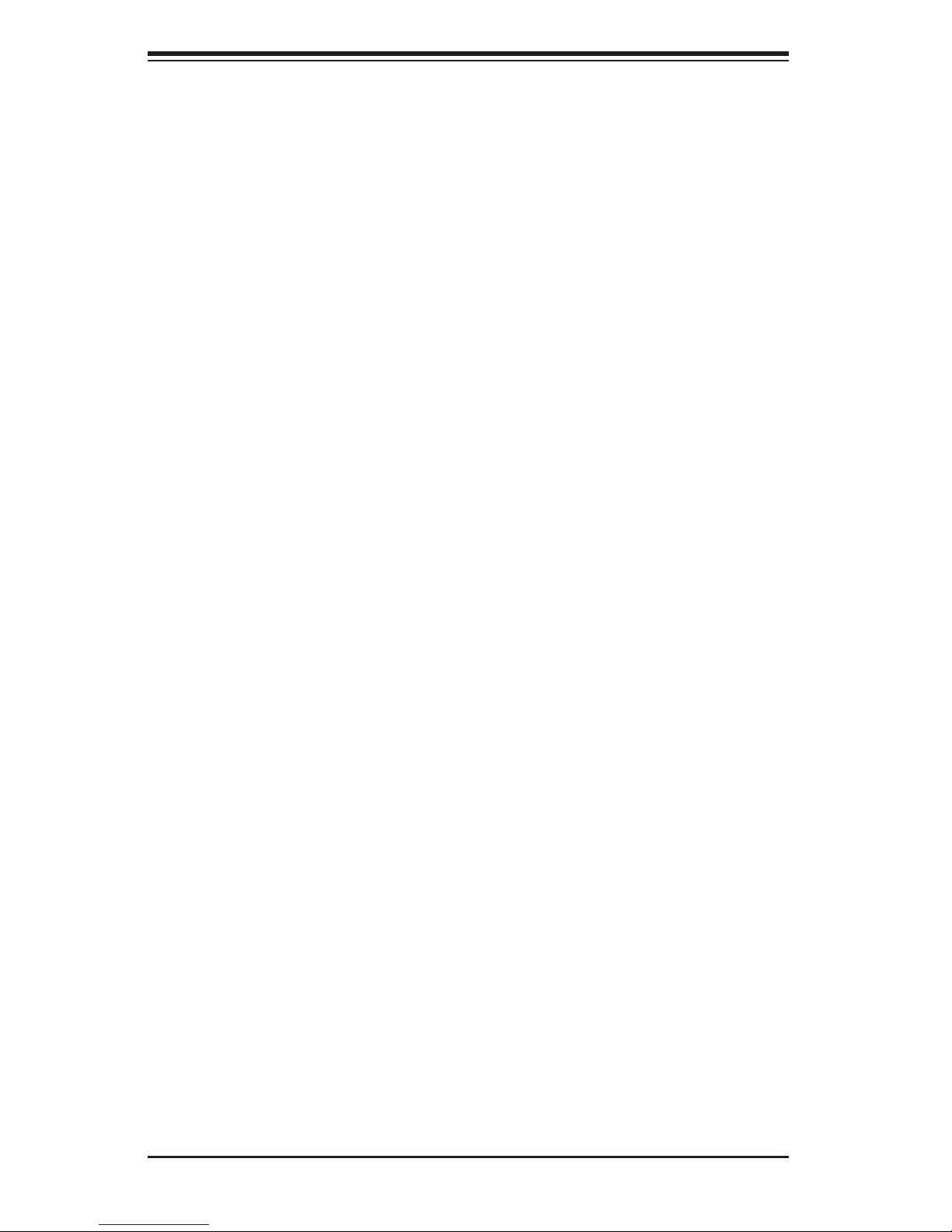
SUPERSERVER 5037MR-H8TRF User's Manual
5-11 Jumper Settings ............................................................................................ 5-15
5-12 Onboard Indicators ........................................................................................ 5-18
5-13 SATA Drive Connections ............................................................................... 5-19
5-14 Installing Software ......................................................................................... 5-19
Supero Doctor III ........................................................................................... 5-20
Chapter 6 Advanced Chassis Setup
6-1 Static-Sensitive Devices .................................................................................. 6-1
Precautions ..................................................................................................... 6-1
6-2 Removing the Chassis Cover ......................................................................... 6-2
6-3 Corresponding Nodes, Fans and Hard Drives ................................................ 6-3
6-4 Removing and Installing Hard Drives ............................................................. 6-4
6-5 Removing and Installing the Backplane .......................................................... 6-7
Removing the Backplane and Fan Bracket Assembly .................................... 6-7
Removing the Backplane from the Fan Bracket ............................................. 6-8
Installing the Backplane onto the Fan Bracket ............................................... 6-9
Installing the Backplane and Fan Bracket Assembly .................................... 6-10
6-6 Removing and Installing Motherboard Nodes ................................................6-11
6-7 Installing an Air Shroud ................................................................................. 6-12
6-8 System Fans ................................................................................................. 6-13
6-9 Power Supply ................................................................................................ 6-14
Power Supply Replacement .......................................................................... 6-14
Chapter 7 BIOS
7-1 Introduction ...................................................................................................... 4-1
Starting BIOS Setup Utility .............................................................................. 4-1
How To Change the Confi guration Data ......................................................... 4-1
How to Start the Setup Utility ......................................................................... 4-2
7-2 Main Setup ...................................................................................................... 4-2
7-3 Advanced Setup Confi gurations...................................................................... 4-4
7-4 Event Logs .................................................................................................... 4-19
7-5 IPMI Settings ................................................................................................. 4-21
7-6 Boot Settings ................................................................................................. 4-23
7-7 Security Settings ........................................................................................... 4-25
7-8 Save & Exit ................................................................................................... 4-26
Appendix A POST Error Beep Codes
Appendix B System Specifi cations
viii
Page 9
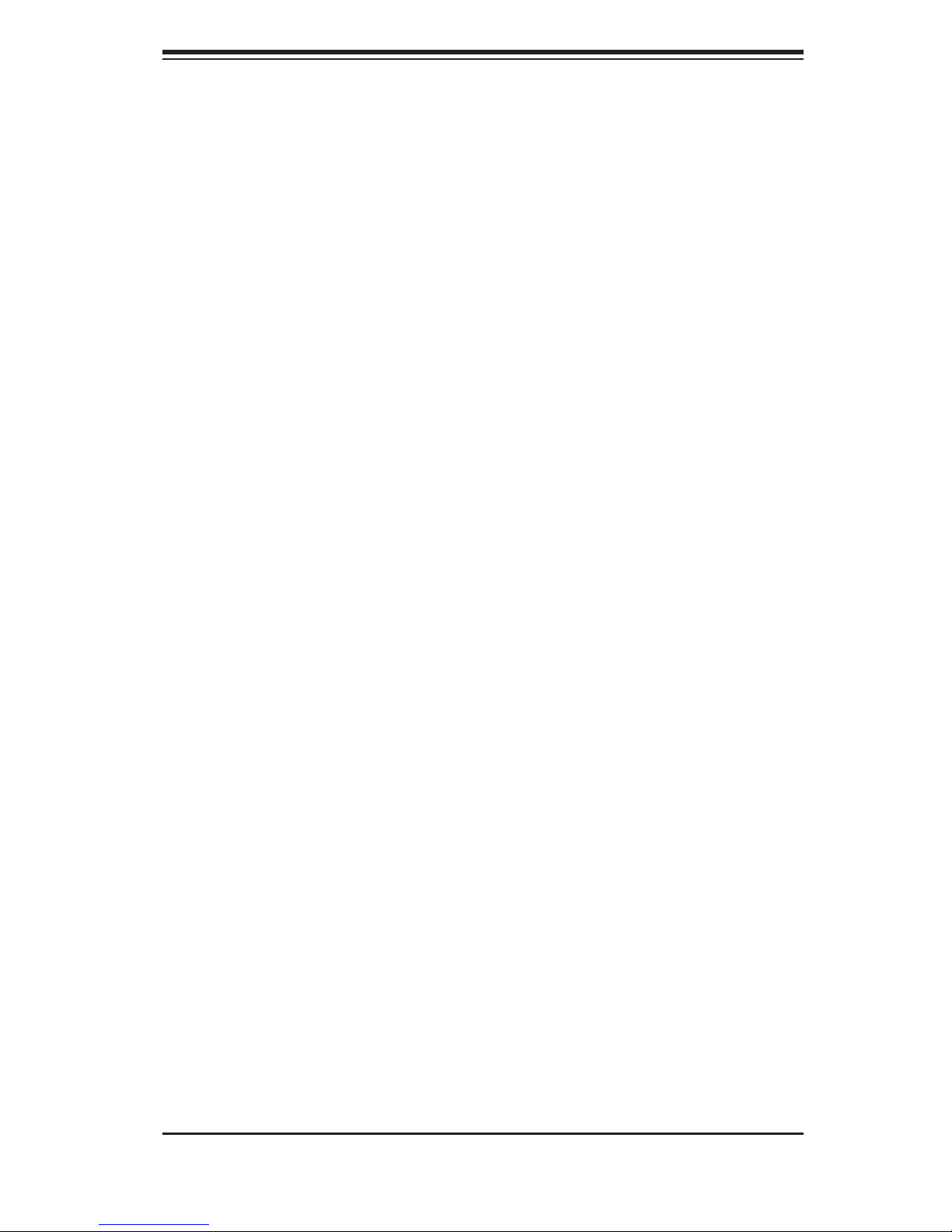
Chapter 1: Introduction
Chapter 1
Introduction
1-1 Overview
The SuperServer 5037MR-H8TRF is an eight node, MicrocloudTM server system
comprised of two main subsystems: the SC938BH-R1K62B 3U chassis and eight
X9SRD-F motherboards. Please refer to our web site for information on operating
systems that have been certifi ed for use with the 5037MR-H8TRF (www.supermicro.
com).
In addition to the motherboard and chassis, various hardware components have
been included with the 5037MR-H8TRF, as listed below:
• Four chassis fans (FAN-0133L4)
• One passive heatsink, each node (SNK-P0047PS+)
• One air shroud, each node (MCP-310-93803-0B)
• One riser card, each node (RSC-RR1U-E8)
• SATA Accessories
One SATA backplane (BPN-SAS-938H)
Sixteen hot-swap hard drive carriers (MCP-220-00094-0B)
• One rail kit (MCP-290-00053-0N)
1-1
Page 10
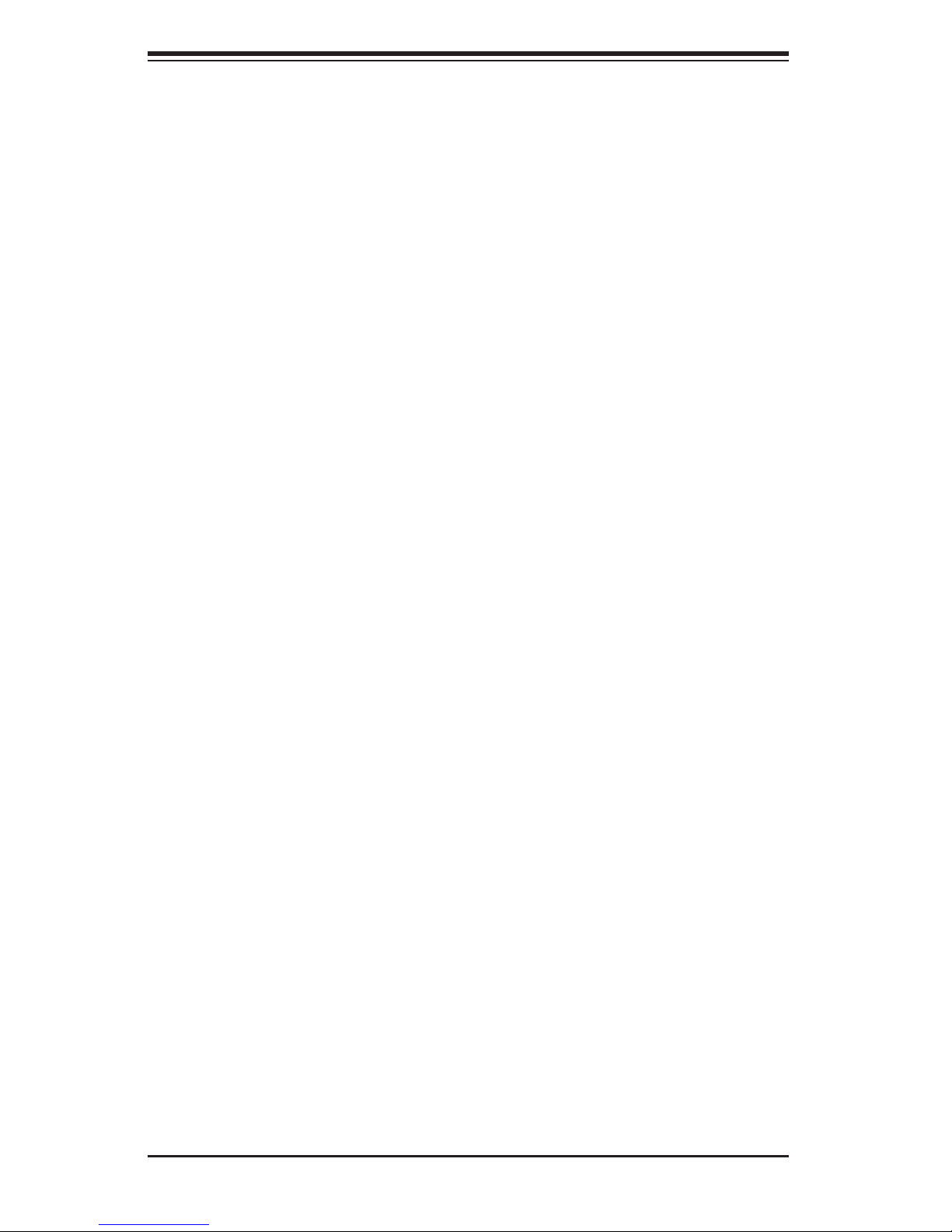
SUPERSERVER 5037MR-H8TRF User's Manual
1-2 Motherboard Features
The 5037MR-H8TRF includes a total of eight X9SRD-F single processor moth-
erboards, which are based on the Intel C602J PCH chipset. Below are the main
features of the X9SRD-F. (See Figure 1-1 for a block diagram of the chipset).
Processors
Each X9SRD-F supports a single Intel E5-2600 Series processor in an LGA 2011
socket. Please refer to the motherboard description pages on our web site for a
complete listing of supported processors (www.supermicro.com).
Memory
The X9SRD-F has four DIMM slots that can support up to 128 GB of ECC LV/LR/R/
UDIMM DDR3-1600/1333/1066/800 memory. This equates to a maximum of 1024
GB for the system. Memory modules of the same size and speed should be used.
See Chapter 5 for details.
SATA
A SATA controller is integrated into the chipset to provide a six-port SATA subsystem.
Two of these are for SATA 3.0 (ports SATA0/1) and the rest support SATA 2.0. The
SATA drives are hot-swappable units.
Note: The operating system you use must have RAID support to enable the hot-
swap capability and RAID function of the SATA drives.
Rear I/O Ports
The rear I/O panel includes one KVM connector, an IPMI port, a power LED and
buttons for UID (Unit Identifi cation) and power.
Graphics
There is no onboard graphics controller on the X9SRD-F. A VGA port is included
on the KVM connector.
1-2
Page 11
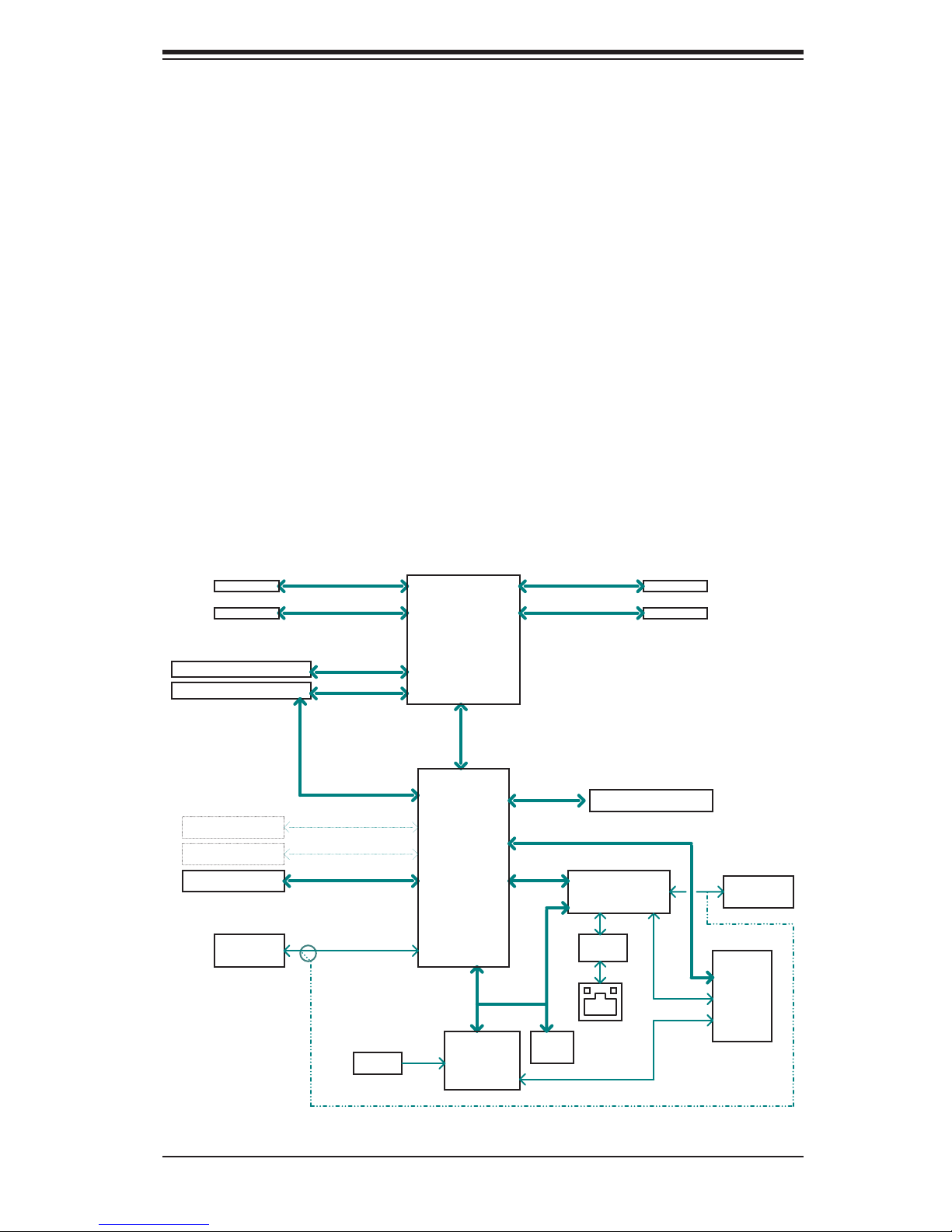
Chapter 1: Introduction
IPMI
IPMI (Intelligent Platform Management Interface) is a hardware-level interface speci-
fi cation that provides remote access, monitoring and administration for Supermicro
server platforms. IPMI allows server administrators to view a server’s hardware
status remotely, receive an alarm automatically if a failure occurs, and power cycle
a system that is non-responsive.
Other Features
Other onboard features that promote system health include onboard voltage moni-
tors, a chassis intrusion header, auto-switching voltage regulators, chassis and CPU
overheat sensors, virus protection and BIOS rescue.
Figure 1-1. Intel C602J Chipset:
System Block Diagram
Note: This is a general block diagram. See Chapter 5 for details.
(*:Default)
DIMMC
Up to *1600/1866MHz
DIMMD
Up to *1600/1866MHz
PCIe x8 SLOT
PCIe x8 SLOT (Micro LP)
2 SATA PORTS (MB)
2 SATA PORTS (BP)
2 SATA PORTS (BP)
FLASH
SPI 64Mb
DDR3 (CHC)
DDR3 (CHD)
PCIe3.0_x8
8GT/s
PCIe3.0_x8
8GT/s
USB2.0
480Mbps
SATA-II
300MB/s
SATA-II
300MB/s
SATA-III
600MB/s
SPI
HEALTH
INFO
*Sandy Bridge EP
/
Ivy Bridge
5GT/s
x4 DMI II
Patsburg-J
PCH
NCT6776F
LPC I/O
DDR3 (CHA)
Up to *1600/1866MHz
DDR3 (CHB)
Up to *1600/1866MHz
USB2.0
480Mbps
USB2.0
480Mbps
PCI32
LPC
TPM1.2
Header
HERMON WPCM450
WINBOND
RTL8201F
PHY
DIMMA
DIMMB
USB Header (2 ports)
RMII
FLASH
SPI 128Mb
JKVM
USB x 2
VGA
COM1
(For BMC update BIOS only)
1-3
Page 12

SUPERSERVER 5037MR-H8TRF User's Manual
1-3 Server Chassis Features
The following is a general outline of the main features of the SC938BH-R1K62B
server chassis.
System Power
The SC938BH-R1K62B features a redundant (two separate power modules) 1620W
high-effi ciency power supply. This power redundancy feature allows you to replace
a failed power supply without shutting down the system.
Front Control Panel
The control panel on the 5037MR-H8TRF features a power button/LED, a power fail
LED and eight LEDs to indicate the status of each node in the system.
Cooling System
The SC938BH-R1K62B chassis includes four 8-cm fans located behind the back-
plane. Each fan is associated with and controlled by two nodes. Each node also
has an air shroud to channel the airfl ow from the system fans to effi ciently cool the
components that generate the most heat. See Chapter 6 for details.
1-4
Page 13
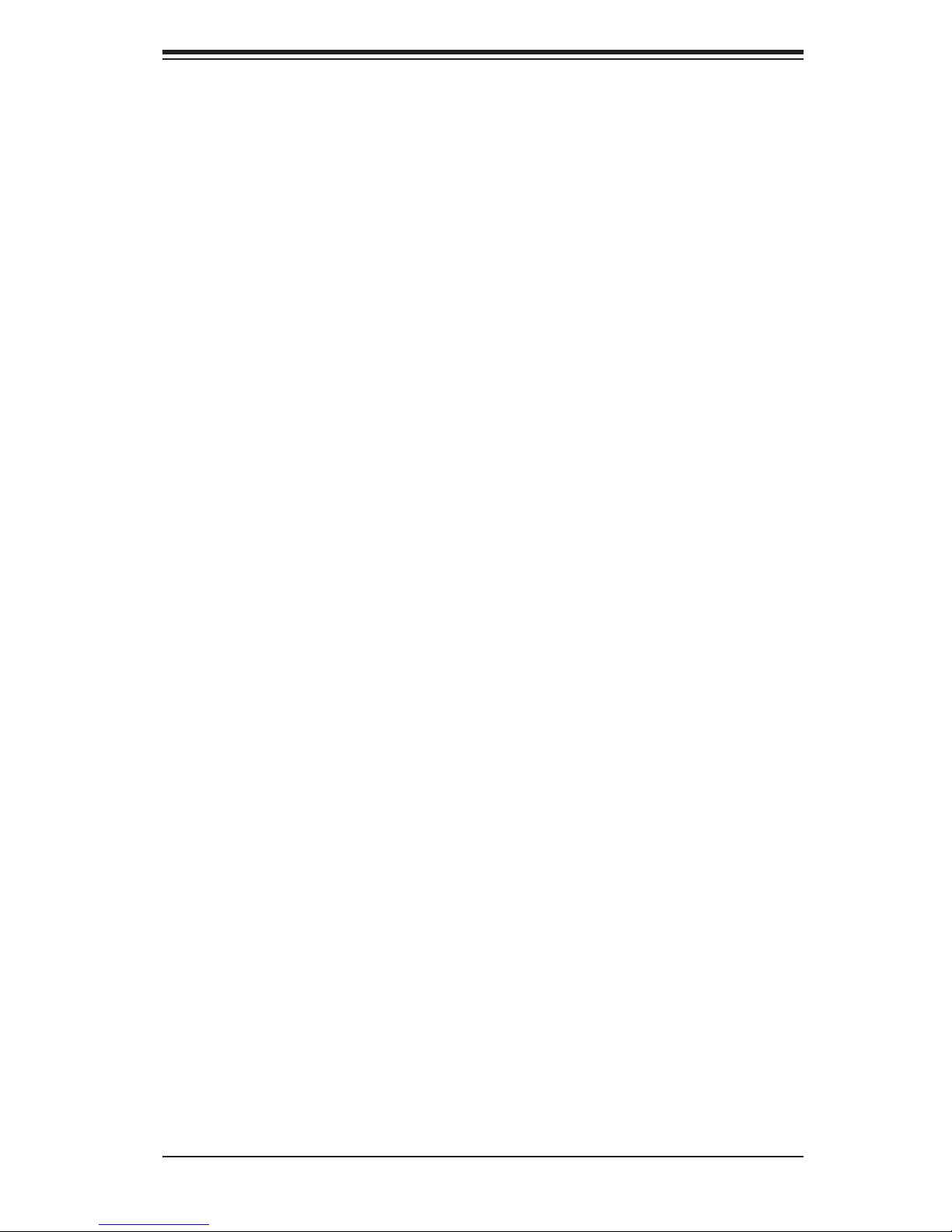
Chapter 1: Introduction
1-4 Contacting Supermicro
Headquarters
Address: Super Micro Computer, Inc.
980 Rock Ave.
San Jose, CA 95131 U.S.A.
Tel: +1 (408) 503-8000
Fax: +1 (408) 503-8008
Email: marketing@supermicro.com (General Information)
support@supermicro.com (Technical Support)
Web Site: www.supermicro.com
Europe
Address: Super Micro Computer B.V.
Het Sterrenbeeld 28, 5215 ML
's-Hertogenbosch, The Netherlands
Tel: +31 (0) 73-6400390
Fax: +31 (0) 73-6416525
Email: sales@supermicro.nl (General Information)
support@supermicro.nl (Technical Support)
rma@supermicro.nl (Customer Support)
Asia-Pacifi c
Address: Super Micro Computer, Inc.
4F, No. 232-1, Liancheng Rd.
Chung-Ho Dist., New Taipei City 235
Taiwan
Tel: +886-(2) 8226-3990
Fax: +886-(2) 8226-3991
Web Site: www.supermicro.com.tw
Technical Support:
Email: support@supermicro.com.tw
Tel: 886-2-8228-1366, ext.132 or 139
1-5
Page 14
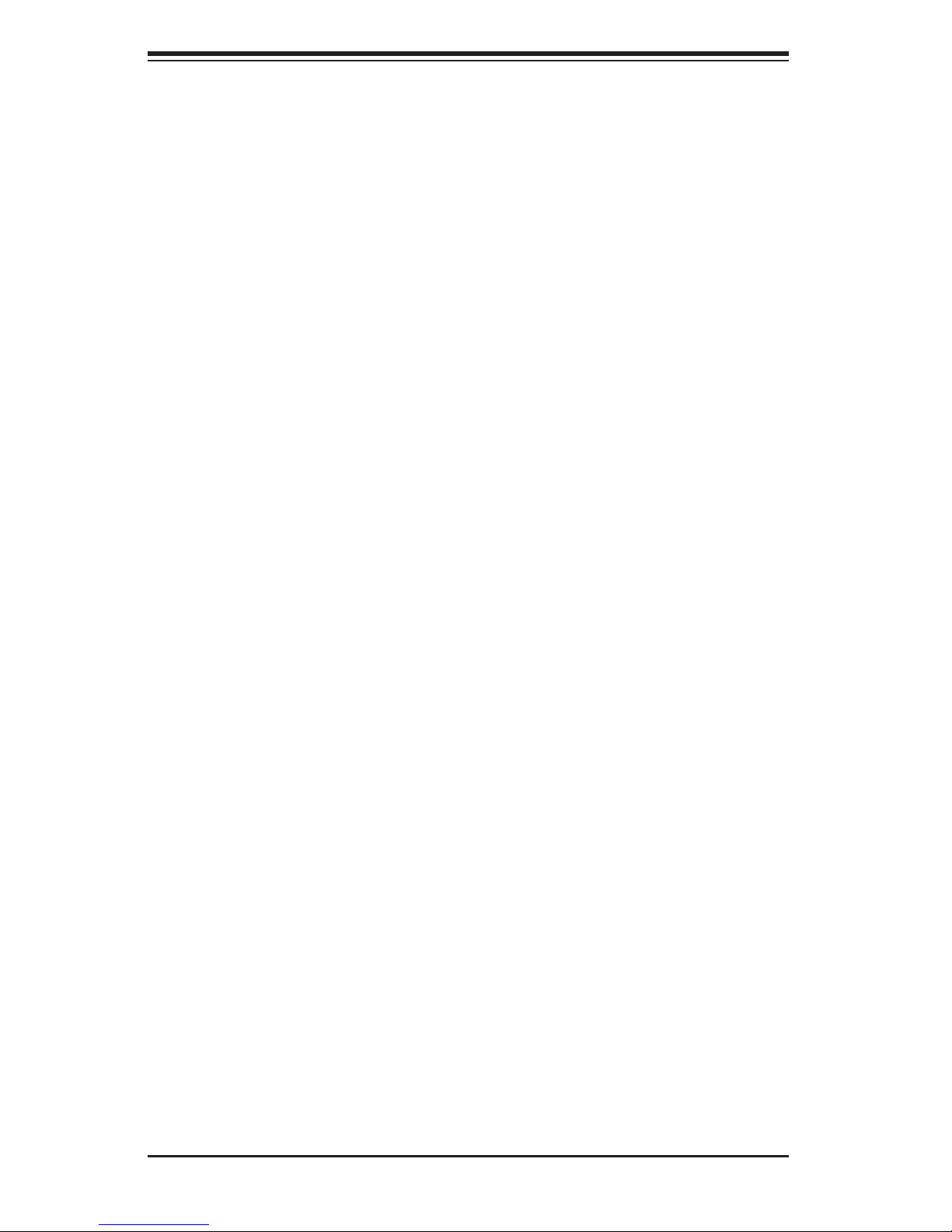
SUPERSERVER 5037MR-H8TRF User's Manual
Notes
1-6
Page 15
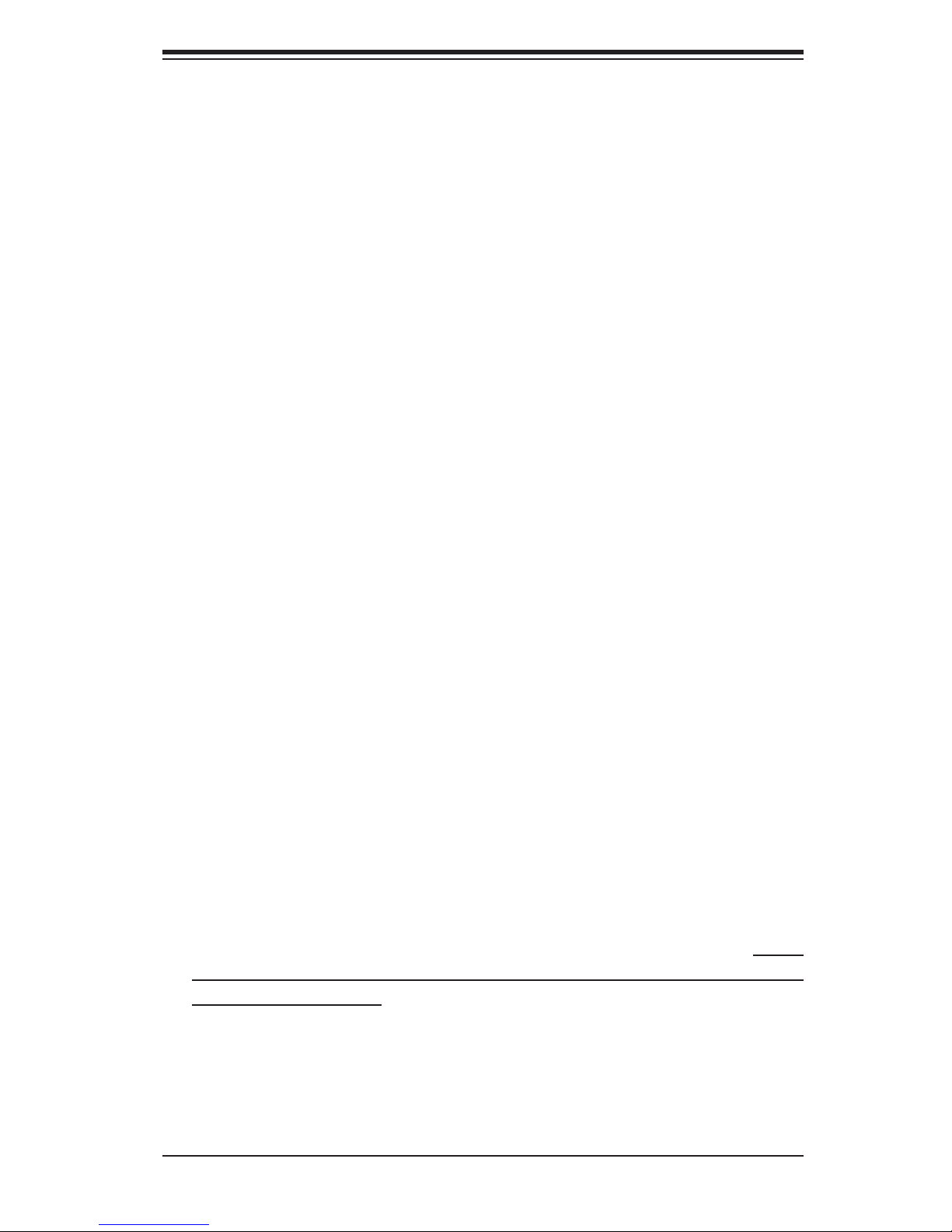
Chapter 2: Server Installation
Chapter 2
Server Installation
2-1 Overview
This chapter provides a quick setup checklist to get your 5037MR-H8TRF up and
running. Following these steps in the order given should enable you to have the
system operational within a minimum amount of time. This quick setup assumes
that your system has come to you with the processors and memory preinstalled. If
your system is not already fully integrated with a motherboard, processors, system
memory etc., please turn to the chapter or section noted in each step for details on
installing specifi c components.
2-2 Unpacking the System
You should inspect the box the 5037MR-H8TRF was shipped in and note if it was
damaged in any way. If the server itself shows damage you should fi le a damage
claim with the carrier who delivered it.
Decide on a suitable location for the rack unit that will hold the 5037MR-H8TRF.
It should be situated in a clean, dust-free area that is well ventilated. Avoid areas
where heat, electrical noise and electromagnetic fi elds are generated. You will also
need it placed near a grounded power outlet. Be sure to read the Rack and Server
Precautions in the next section.
2-3 Preparing for Setup
The 5037MR-H8TRF may have come with hardware to mount the system into
a server rack. If mounting to a rack with the rail kit, follow the steps in the order
given to complete the installation process in a minimum amount of time. Please
read this section in its entirety before you begin the installation procedure outlined
in the sections that follow.
2-1
Page 16
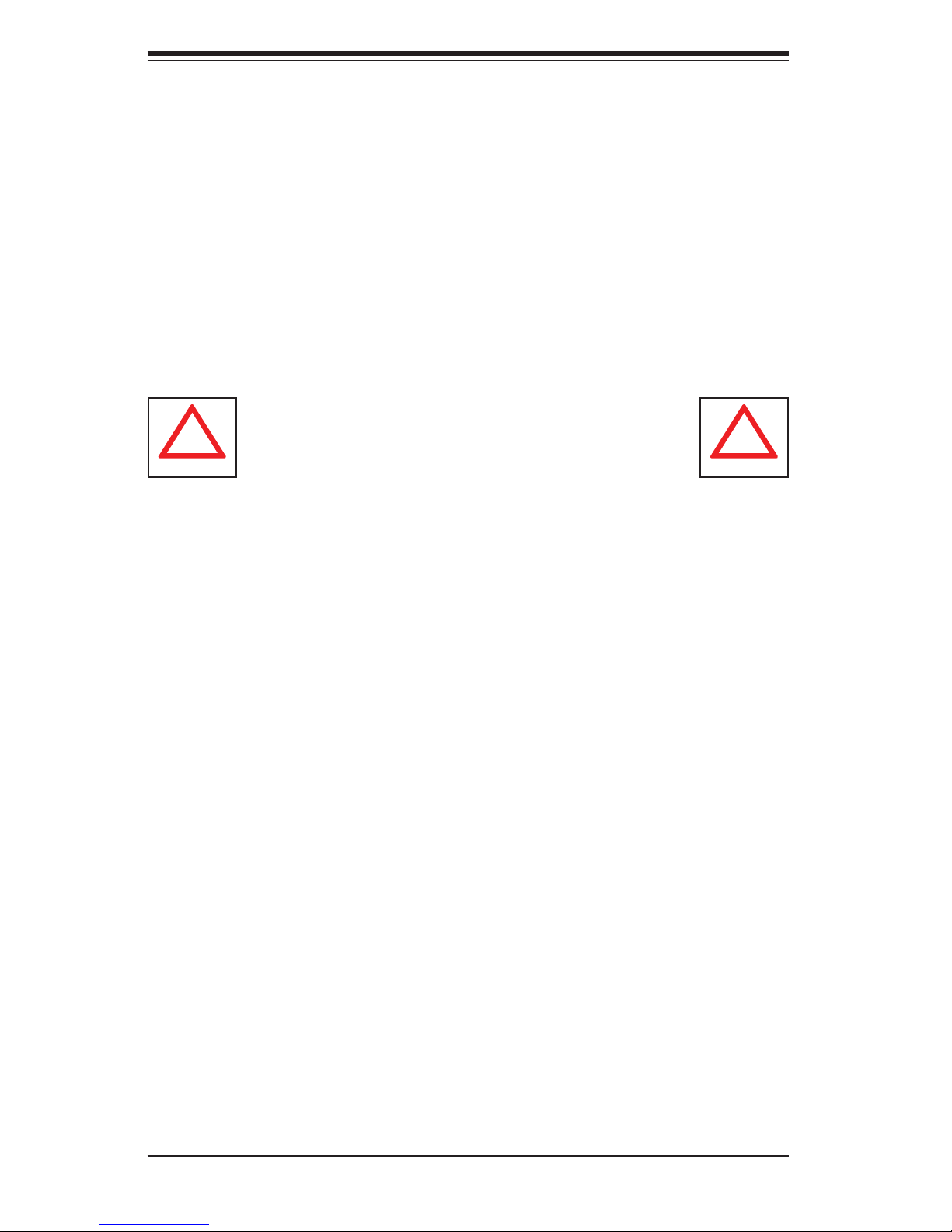
SUPERSERVER 5037MR-H8TRF User's Manual
!
!
Choosing a Setup Location
• Leave enough clearance in front of the rack to enable you to open the front door
completely (~25 inches) and approximately 30 inches of clearance in the back
of the rack to allow for suffi cient airfl ow and ease in servicing.
• This product is for installation only in a Restricted Access Location (dedicated
equipment rooms, service closets and the like).
• This product is not suitable for use with visual display work place devices
acccording to §2 of the the German Ordinance for Work with Visual Display
Units.
Warnings and Precautions!
Rack Precautions
• Ensure that the leveling jacks on the bottom of the rack are fully extended to
the fl oor with the full weight of the rack resting on them.
• In single rack installation, stabilizers should be attached to the rack. In multiple
rack installations, the racks should be coupled together.
• Always make sure the rack is stable before extending a component from it.
• You should extend only one component at a time - extending two or more si-
multaneously may cause the rack to become unstable.
Server Precautions
• Review the electrical and general safety precautions in Chapter 4.
• Determine the placement of each component in the rack before you install the
rails.
• Install the heaviest server components on the bottom of the rack fi rst, and then
work up.
• Use a regulating uninterruptible power supply (UPS) to protect the server from
power surges, voltage spikes and to keep your system operating in case of a
power failure.
2-2
Page 17
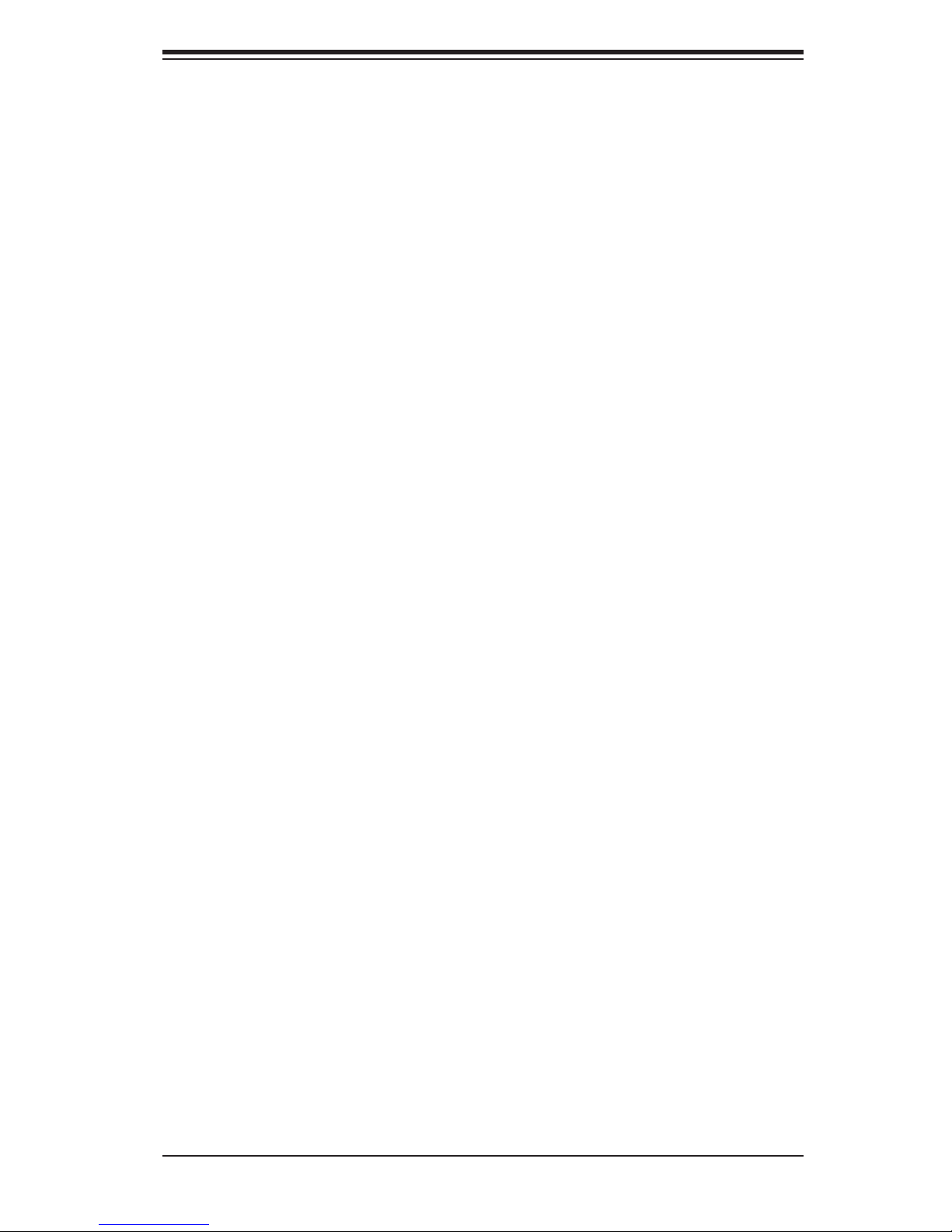
Chapter 2: Server Installation
• Allow the hot plug SATA drives and power supply modules to cool before touch-
ing them.
• Always keep the rack's front door and all panels and components on the servers
closed when not servicing to maintain proper cooling.
Rack Mounting Considerations
Ambient Operating Temperature
If installed in a closed or multi-unit rack assembly, the ambient operating tempera-
ture of the rack environment may be greater than the ambient temperature of the
room. Therefore, consideration should be given to installing the equipment in an
environment compatible with the manufacturer’s maximum rated ambient tempera-
ture (Tmra).
Reduced Airfl ow
Equipment should be mounted into a rack so that the amount of airfl ow required
for safe operation is not compromised.
Mechanical Loading
Equipment should be mounted into a rack so that a hazardous condition does not
arise due to uneven mechanical loading.
Circuit Overloading
Consideration should be given to the connection of the equipment to the power
supply circuitry and the effect that any possible overloading of circuits might have
on overcurrent protection and power supply wiring. Appropriate consideration of
equipment nameplate ratings should be used when addressing this concern.
Reliable Ground
A reliable ground must be maintained at all times. To ensure this, the rack itself
should be grounded. Particular attention should be given to power supply connec-
tions other than the direct connections to the branch circuit (i.e. the use of power
strips, etc.).
2-3
Page 18

SUPERSERVER 5037MR-H8TRF User's Manual
2-4 Installing the System into a Rack
This section provides information on installing the chassis into a rack unit with the
rails provided. There are a variety of rack units on the market, which may mean
that the assembly procedure will differ slightly from the instructions provided. You
should also refer to the installation instructions that came with the rack unit you are
using. Note: This rail will fi t a rack between 26.5" and 36.4" deep.
Identifying the Sections of the Rack Rails
The chassis package includes two rail assemblies in the rack mounting kit. Each
assembly consists of three sections: An inner chassis rail that secures directly to
the chassis, an outer rail that secures to the rack, and a middle rail, which extends
from the outer rail. These assemblies are specifi cally designed for the left and right
side of the chassis.
Rail Assembly
(Shown with Rails
Retracted)
This Side Faces
Outward
Figure 2-1. Identifying the Outer, Middle and Inner Rails
Outer Rail
Middle Rail
Locking Tab
Inner Rail
(Left Rail Assembly Shown)
2-4
Page 19
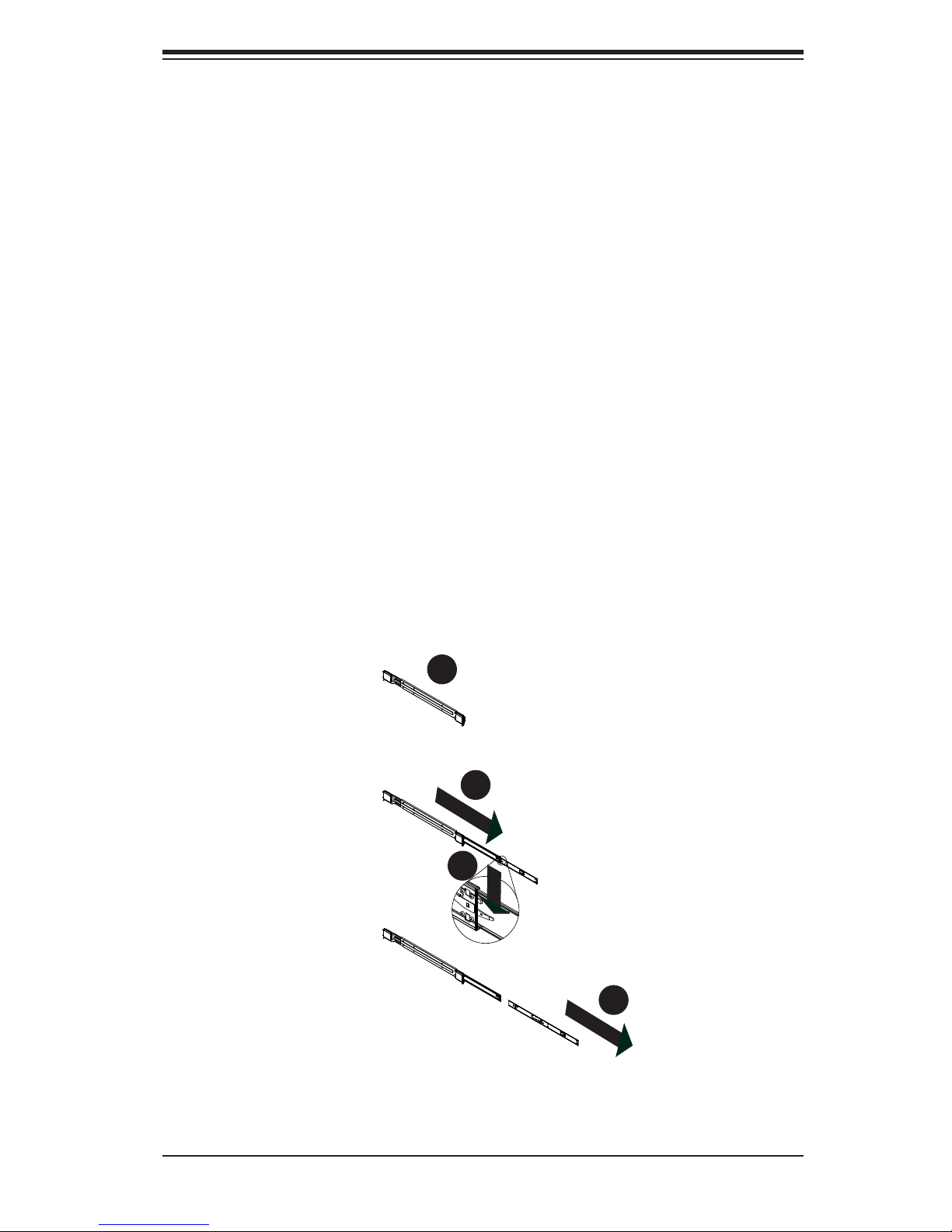
Chapter 2: Server Installation
Locking Tabs
Each inner rail has a locking tab. This tab locks the chassis into place when installed
and pushed fully into the rack. These tabs also lock the chassis in place when fully
extended from the rack. This prevents the server from coming completely out of
the rack when when the chassis is pulled out for servicing.
Releasing the Inner Rail
Releasing Inner Rail from the Outer Rails
1. Identify the left and right outer rail assemblies as described on the previous
page.
2. Pull the inner rail out of the outer rail until it is fully extended as illustrated
below.
3. Press the locking tab down to release the inner rail.
4. Repeat steps 1-3 for the remaining outer rail.
1
1
2
1
3
1
Figure 2-2. Extending and Releasing the Inner Rail
2-5
4
1
Page 20
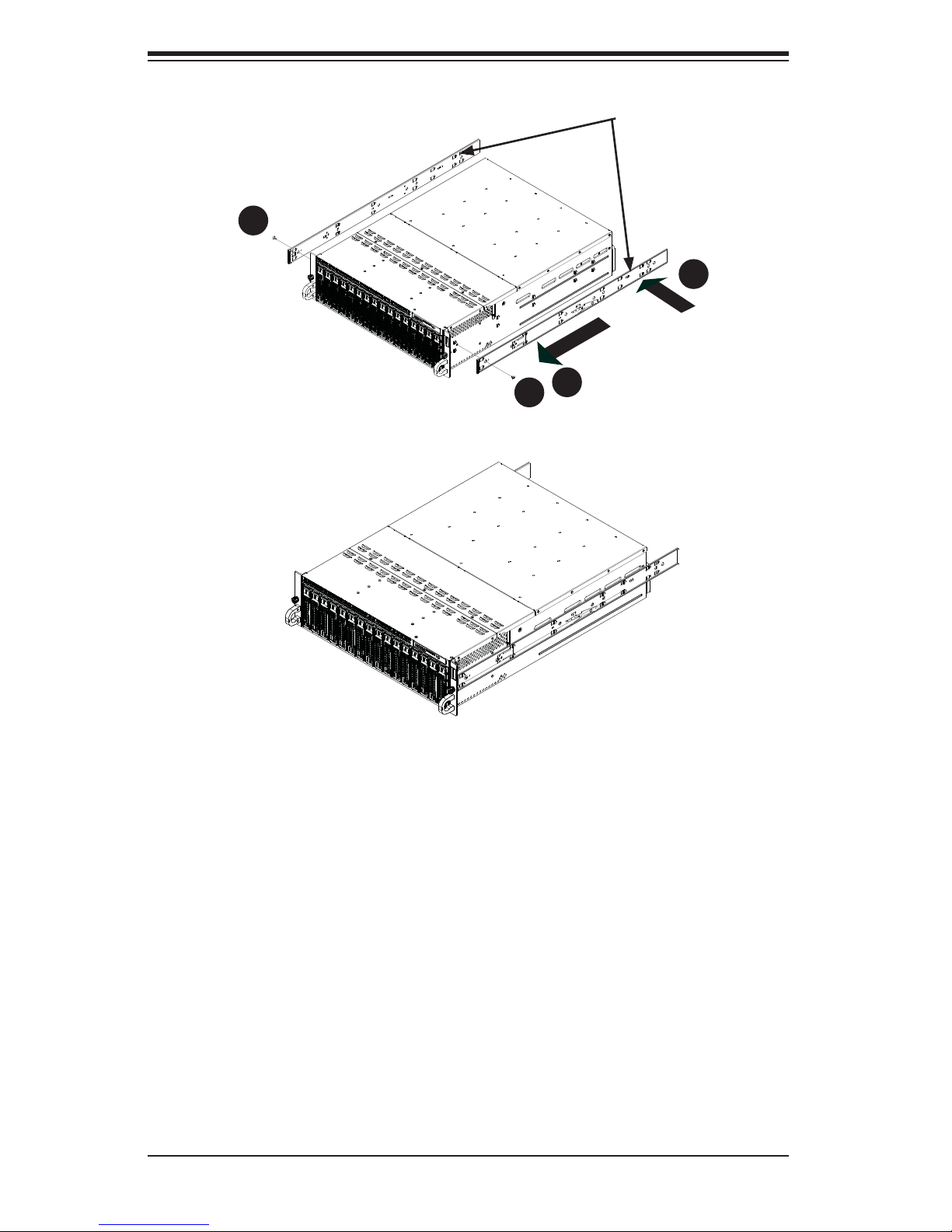
SUPERSERVER 5037MR-H8TRF User's Manual
4
1
Figure 2-3. Installing the Inner Rails
Inner Rails
2
1
3
1
1
4
Figure 2-4. Inner Rails Installed on the Chassis
Installing The Inner Rails on the Chassis
Installing the Inner Rails
1. Confi rm that the left and right inner rails have been correctly identifi ed.
2. Place the inner rail fi rmly against the side of the chassis, aligning the hooks
on the side of the chassis with the holes in the inner rail.
3. Slide the inner rail forward toward the front of the chassis until the rail clicks
into the locked position, which secures the inner rail to the chassis.
4. Secure the inner rail to the chassis with the screws provided.
5. Repeat steps 1 through 4 above for the other inner rail.
2-6
Page 21
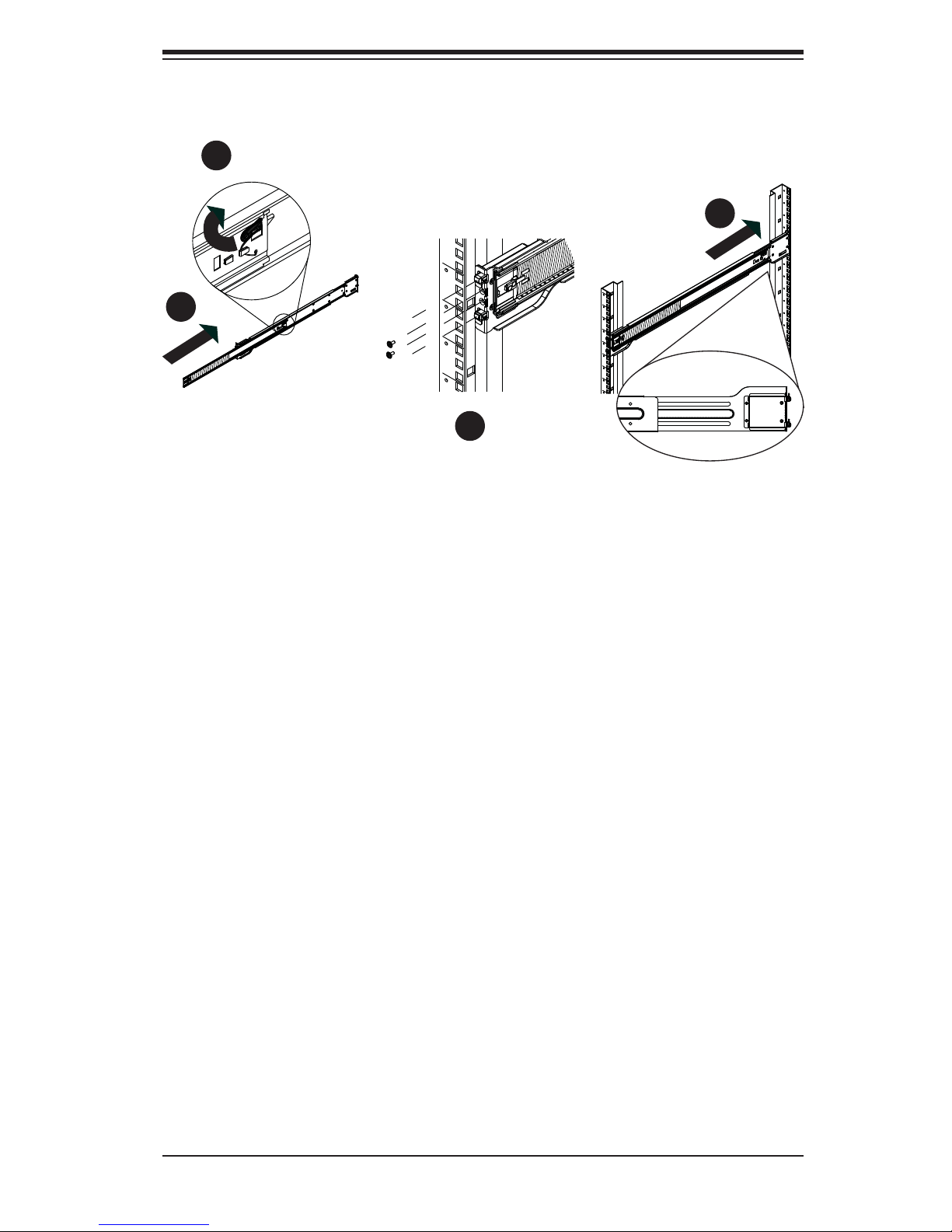
Chapter 2: Server Installation
1
1
4
1
2
1
3
1
Figure 2-5. Extending and Releasing the Outer Rails
Installing the Outer Rails on the Rack
Installing the Outer Rails
1. Press upward on the locking tab at the rear end of the middle rail.
2. Push the middle rail back into the outer rail.
3. Hang the hooks of the front of the outer rail onto the slots on the front of
the rack. If necessary, use screws to secure the outer rails to the rack, as
illustrated above.
4. Pull out the rear of the outer rail, adjusting the length until it fi ts within the
posts of the rack.
5. Hang the hooks of the rear portion of the outer rail onto the slots on the rear
of the rack. If necessary, use screws to secure the rear of the outer rail to the
rear of the rack.
6. Repeat steps 1-5 for the remaining outer rail.
2-7
Page 22
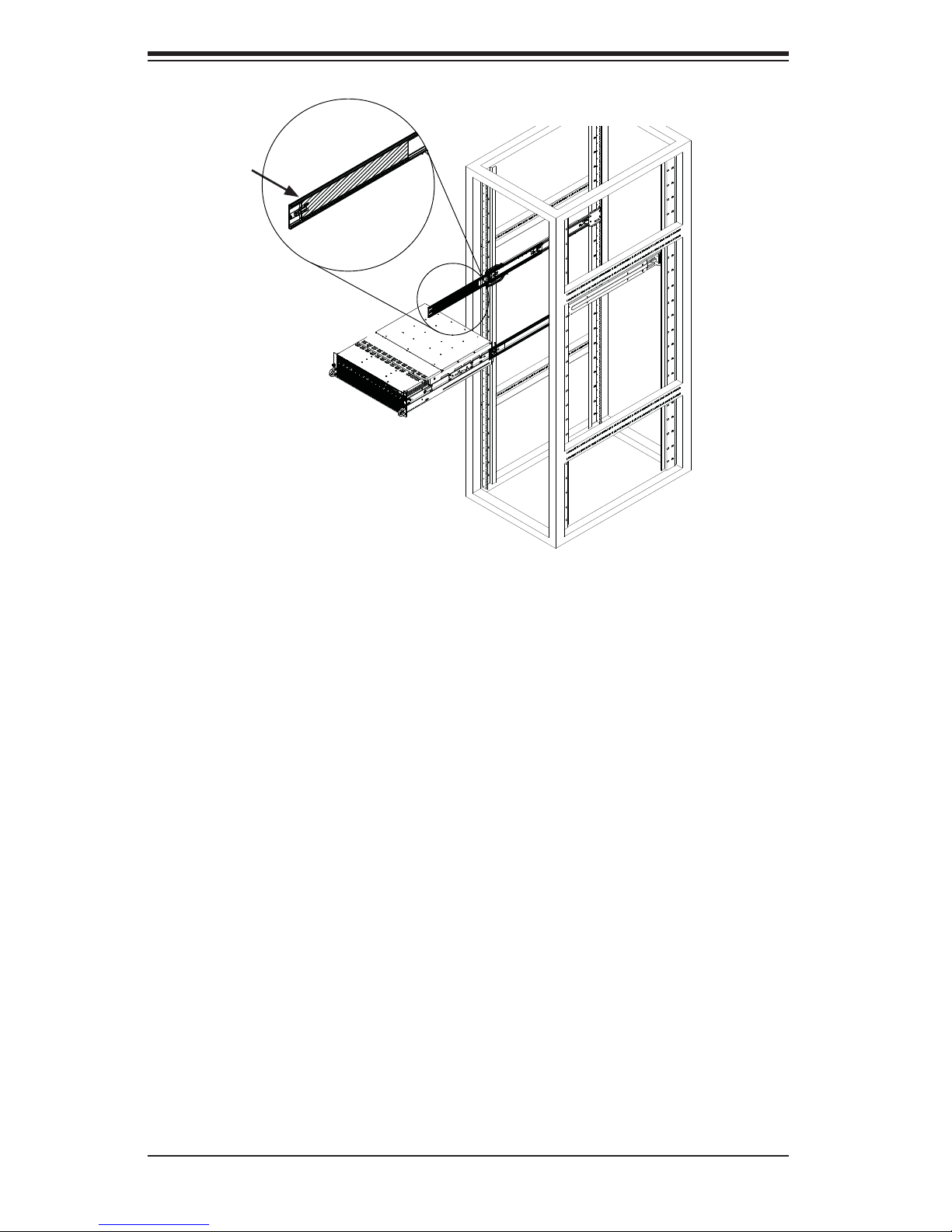
SUPERSERVER 5037MR-H8TRF User's Manual
Ball-Bearing
Shuttle
Figure 2-6. Installing the Chassis into a Rack
Standard Chassis Installation
1. Confi rm that the inner rails are properly installed on the chassis.
2. Confi rm that the outer rails are correctly installed on the rack.
3. Pull the middle rail out from the front of the outer rail and make sure that the
ball-bearing shuttle is at the front locking position of the middle rail.
4. Align the chassis inner rails with the front of the middle rails.
5. Slide the inner rails on the chassis into the middle rails, keeping the pressure
even on both sides, until the locking tab of the inner rail clicks into the front of
the middle rail, locking the chassis into the fully extended position.
6. Depress the locking tabs of both sides at the same time and push the chassis
all the way into the rear of the rack.
7. If necessary for security purposes, use screws to secure the chassis handles
to the front of the rack.
2-8
Page 23
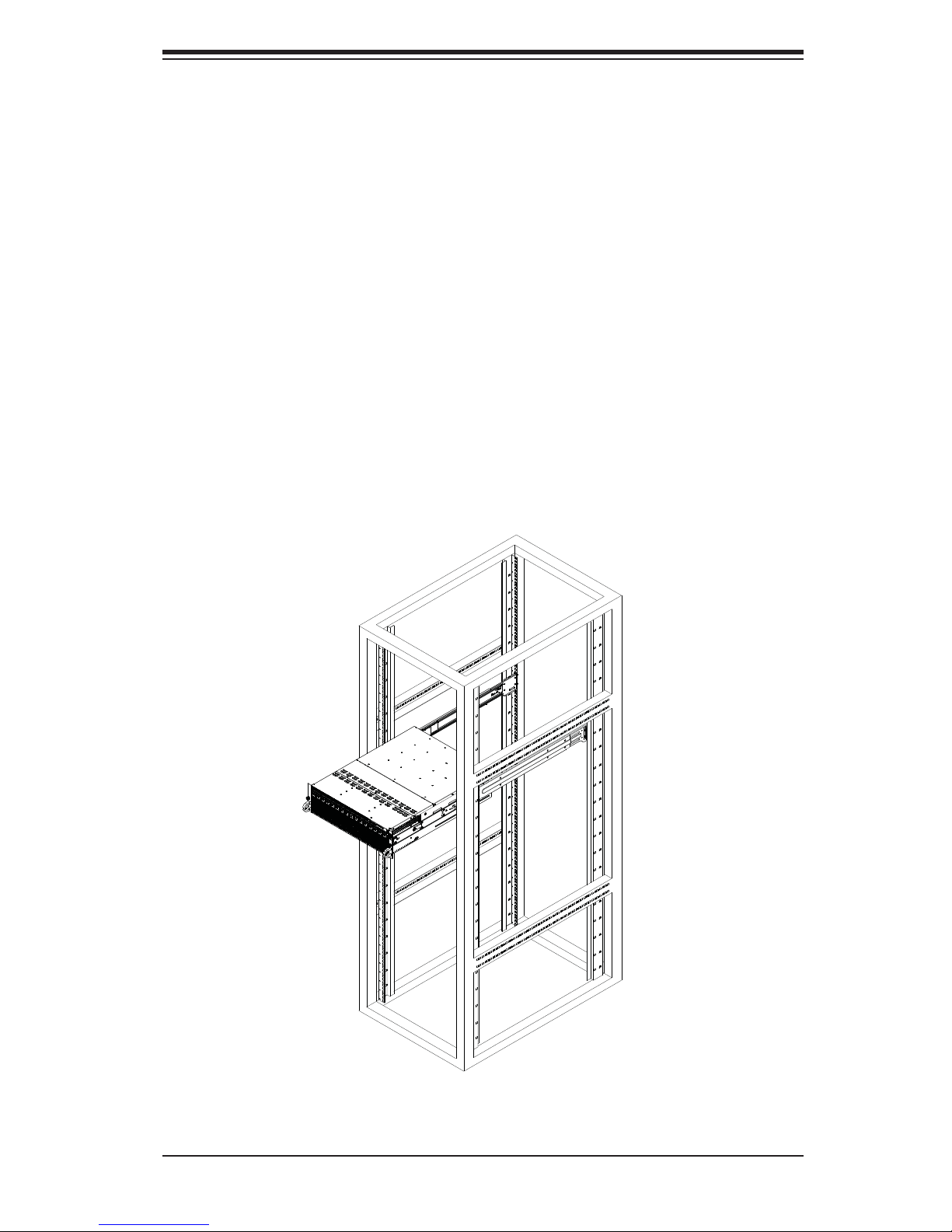
Chapter 2: Server Installation
Optional Quick Installation Method
The following quick installation method may be used to install the chassis onto a
rack.
1. Install the inner rails on the chassis as previously described on page 2-6.
2. Install the whole rail assembly onto the rack as described on page 2-7.
3. Release the inner rail without retracting the middle rail.
4. Install the chassis onto the middle rail as described in the previous section.
Note that these fi gures are for illustrative purposes only. Servers should always be
installed to racks from the bottom up.
Figure 2-7. Installing the Chassis into a Rack
2-9
Page 24
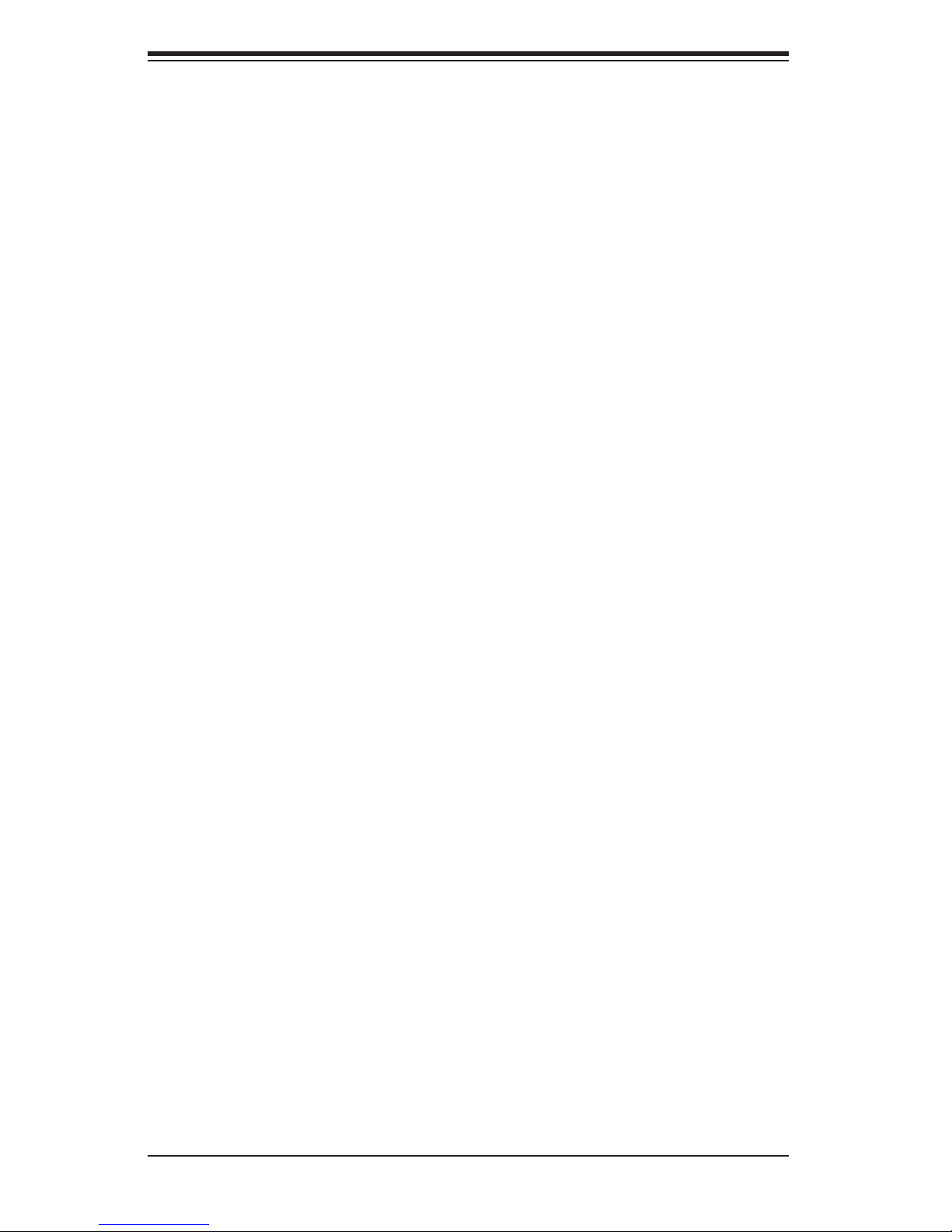
SUPERSERVER 5037MR-H8TRF User's Manual
2-5 Checking the Motherboard Setup
After setting up the the system, you may need to open the unit to make sure all the
connections have been made.
Note: Before operating the system for the fi rst time, it is important to remove the
protective fi lm covering the ventilation openings on the top of the chassis. These
vents provide proper ventilation and cooling for the system.
Removing the Chassis Cover and Protective Film
1. Disconnect the chassis from any power source.
2. Remove the three screws that secure the top cover onto the chassis as il-
lustrated in Figure 2-8.
3. Lift the top cover up and off the chassis.
4. Peel off the protective fi lm covering the top cover and the top of the chassis
5. Check that all ventilation openings on the top cover and the top of the chassis
are clear and unobstructed.
Checking the Components and Setup
1. You may have a processor already installed into each of the motherboards.
Each processor should have its own heatsink attached. See Chapter 5 for
instructions on processor and heatsink installation.
2. Your server may have come with system memory already installed. Make
sure all DIMMs are fully seated in their slots. For details on adding system
memory, refer to Chapter 5.
3. If desired, you can install add-on cards to the system. See Chapter 5 for
details on installing PCI add-on cards.
4. Make sure all power and data cables are properly connected and not blocking
the chassis airfl ow. See Chapter 5 for details on cable connections.
2-10
Page 25
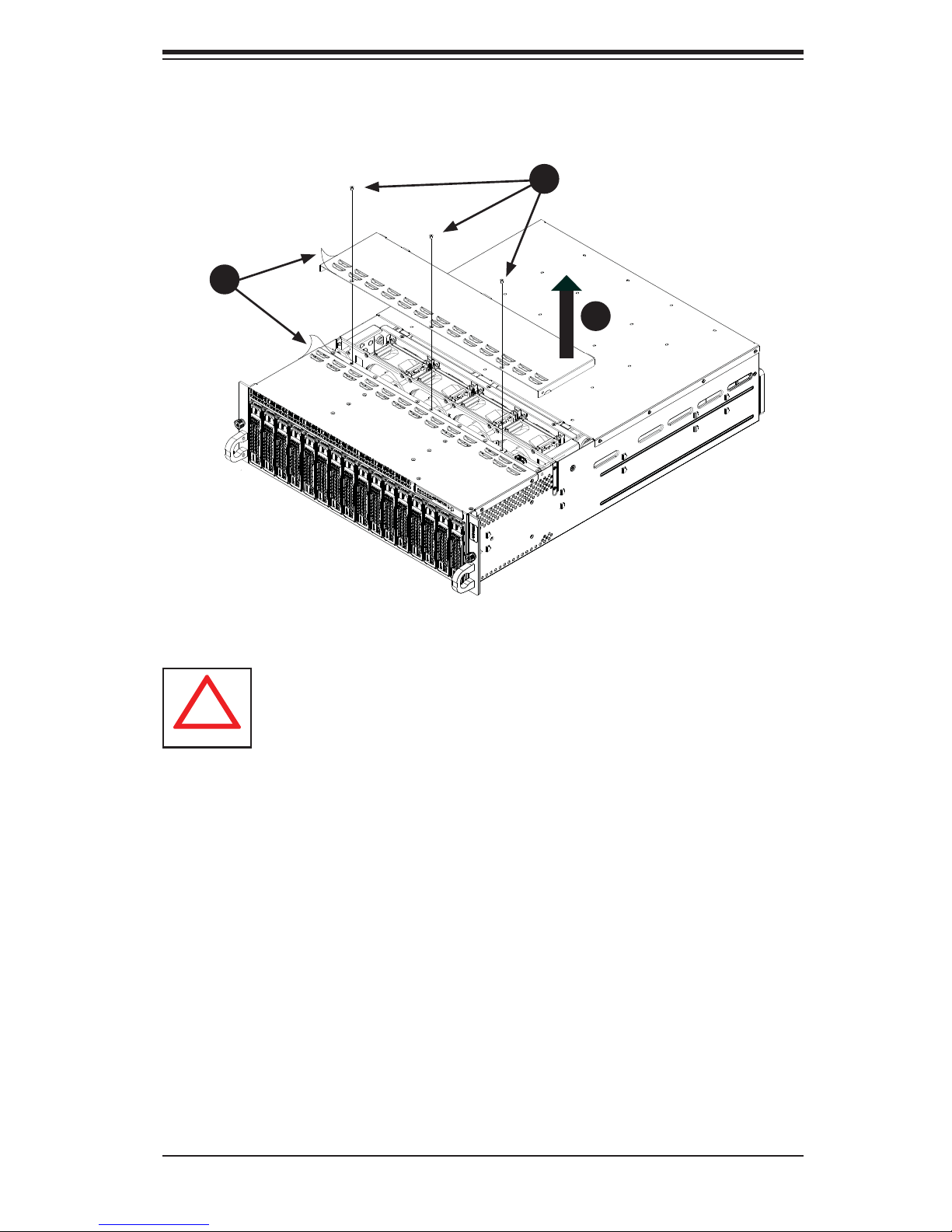
Remove Film
!
From Vents
4
1
Chapter 2: Server Installation
Figure 2-8. Accessing the Inside of the System
Remove Three
2
1
Screws
3
1
Warning: Except for short periods of time, do NOT operate the server
without the cover in place. The chassis cover must be in place to allow
proper airfl ow and prevent overheating.
2-11
Page 26
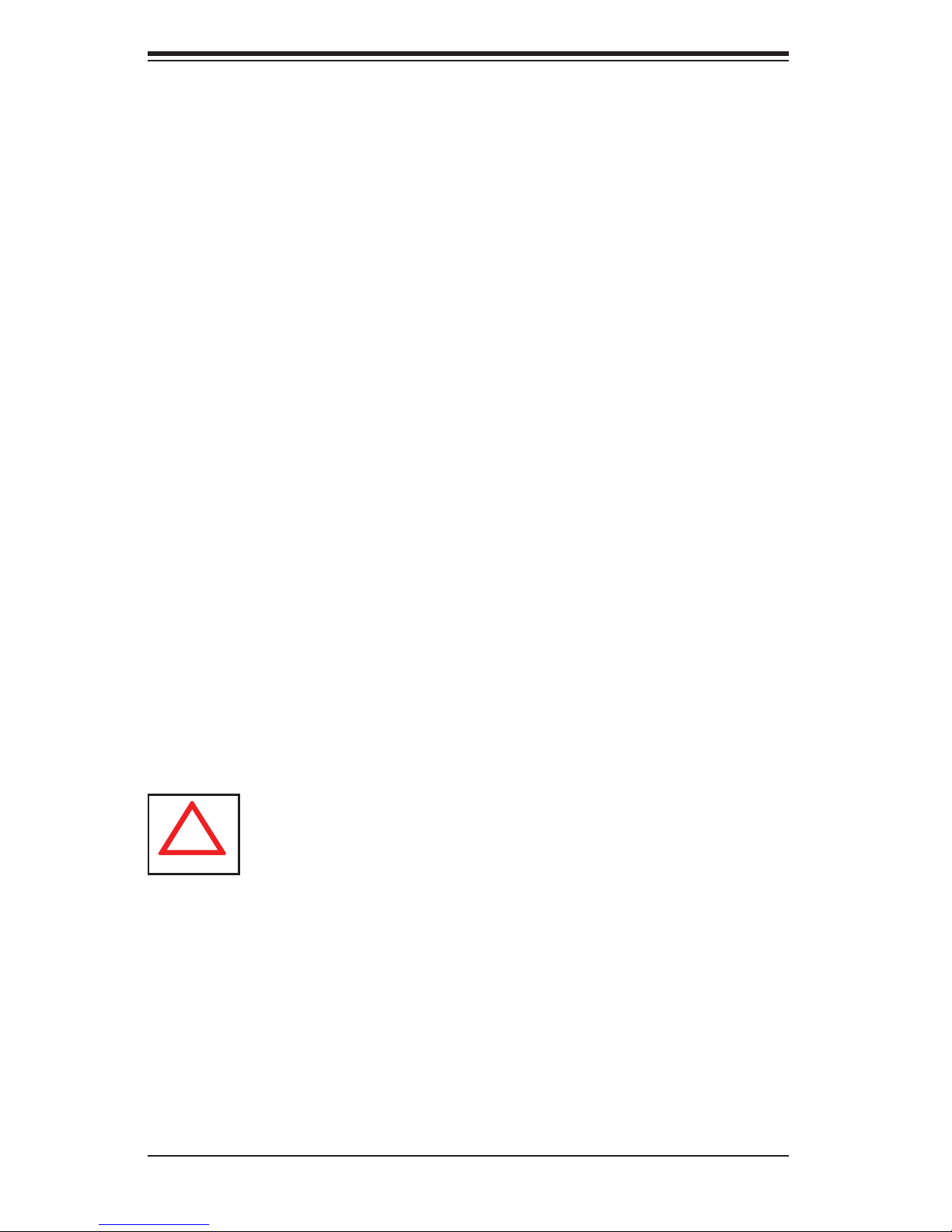
SUPERSERVER 5037MR-H8TRF User's Manual
!
2-6 Preparing to Power On
Checking the Drives
1. Depending upon your system's confi guration, your system may have hard
drives already installed. If you need to install hard drives, please refer to
Chapter 6.
Checking the Airfl ow
1. Airfl ow is provided by four 8-cm hot-swap system fans working in conjunction
with air shrouds on each node. The system component layout was carefully
designed to promote suffi cient airfl ow through the chassis.
2. Note that all power and data cables have been routed in such a way that they
do not block the airfl ow generated by the fans. Keep this in mind when you
reroute them after working on the system.
Providing Power
1. Plug the AC power cords into a high-quality power strip that offers protection
from electrical noise and power surges.
2. It is recommended that you use an uninterruptible power supply (UPS).
3. Finally, depress the power on button on the front of the chassis.
Warning: Except for short periods of time while swapping nodes, do not
operate the server with the node bays empty. In the unlikely event of a
node failure, remove the failed node and replace it with the dummy node
that was included with the system..
2-12
Page 27
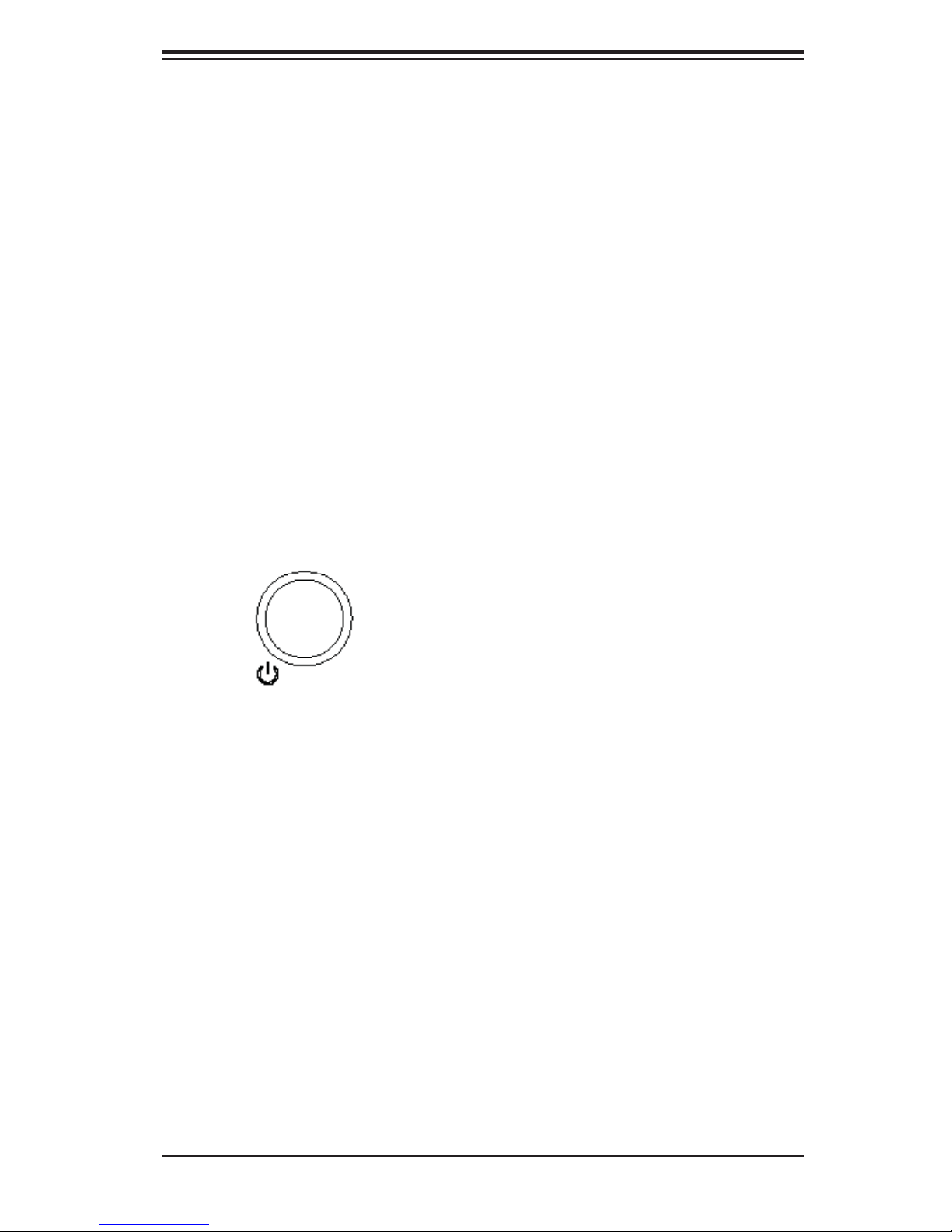
Chapter 3: System Interface
Chapter 3
System Interface
3-1 Overview
LEDs are included on the control panel, the serverboard nodes and on the drive
carriers to keep you constantly informed of the overall status of the system. The
SC938 features four separate control panels on the handles of the chassis to
control the nodes.
This chapter explains the meanings of all LED indicators and the appropriate re-
sponse you may need to take.
3-2 Control Panel Buttons
Power Button/LED
The main power button on the control panel functions as both an on/off switch and
as an LED. The LED illuminates green when powered-on and is not illuminated
when powered-off.
• A quick press of less than fi ve seconds will sequentially power-on all of the
nodes in order from one to eight.
• Pressing the button for longer than fi ve seconds will sequentially power-
down the nodes in order from one to eight.
Turning off system power with this button removes the main power, but keeps
standby power supplied to the system. Therefore, you must completely unplug
system from any power source before servicing the chassis. This does not apply
to hot-swappable hard drives, serverboard nodes and system fans.
3-1
Page 28
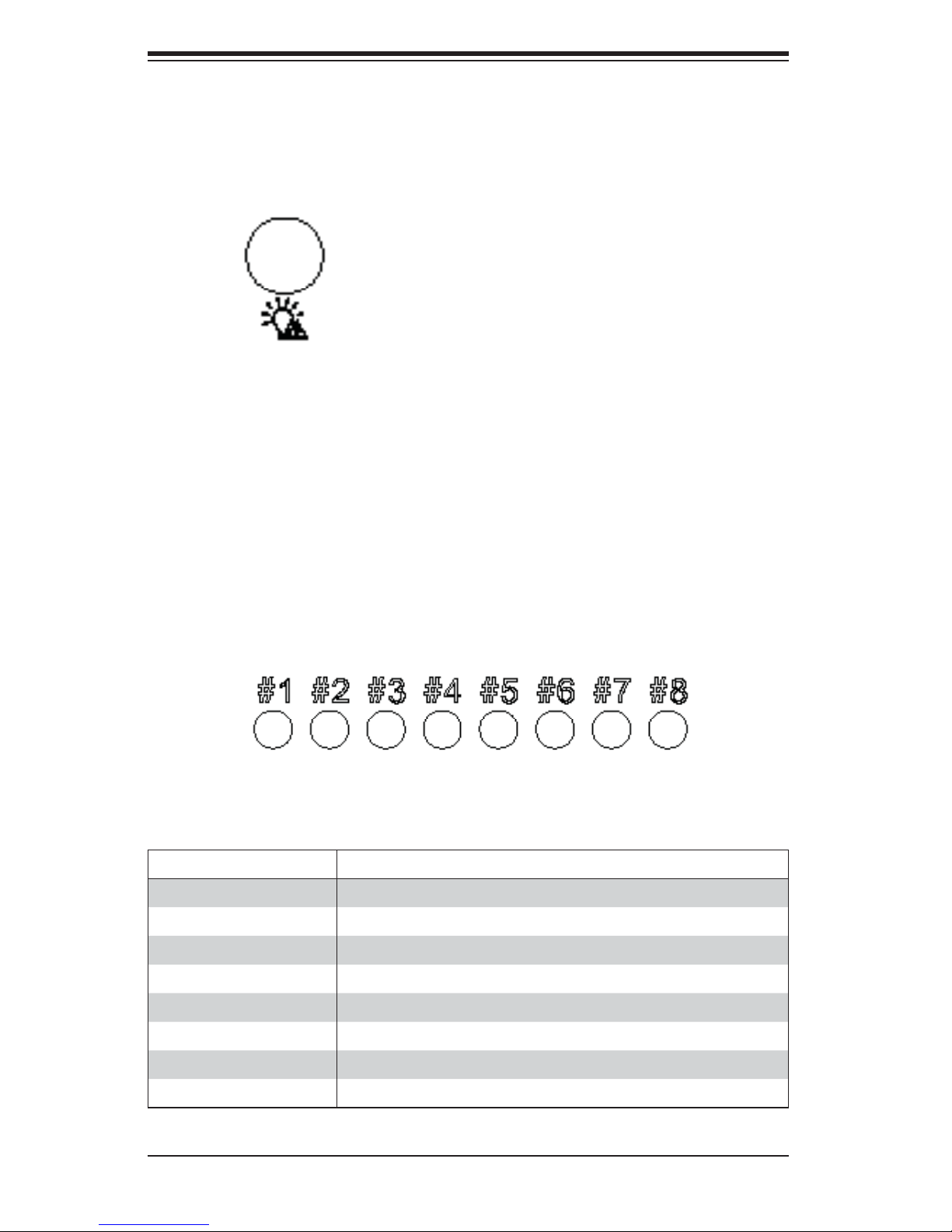
SUPERSERVER 5037MR-H8TRF User's Manual
3-3 LEDs
Power Failure LED
This red LED is illuminated only when a power failure occurs. The LED will illuminate
when any node is powered-on and one of the power supplies fails. This LED is off
during normal operation.
Node Status LEDs
The SC938 control panel features eight numbered node status LEDs, which indicate
the status of each serverboard node.
Figure 3-1. Node Status LEDs
LED Appearance Description
Solid Green The node is powered on and operating normally
Blinking Green The node is in the process of shutting down
Solid Red The node is detecting an overheated condition
1Hz Blinking Red The node is detecting a fan failure
.25Hz Blinking Red The node is detecting a power failure
Solid Blue The node local UID is on
1Hz Blinking Blue The node remote UID is on
No Illumination The node is powered-down
3-2
Page 29
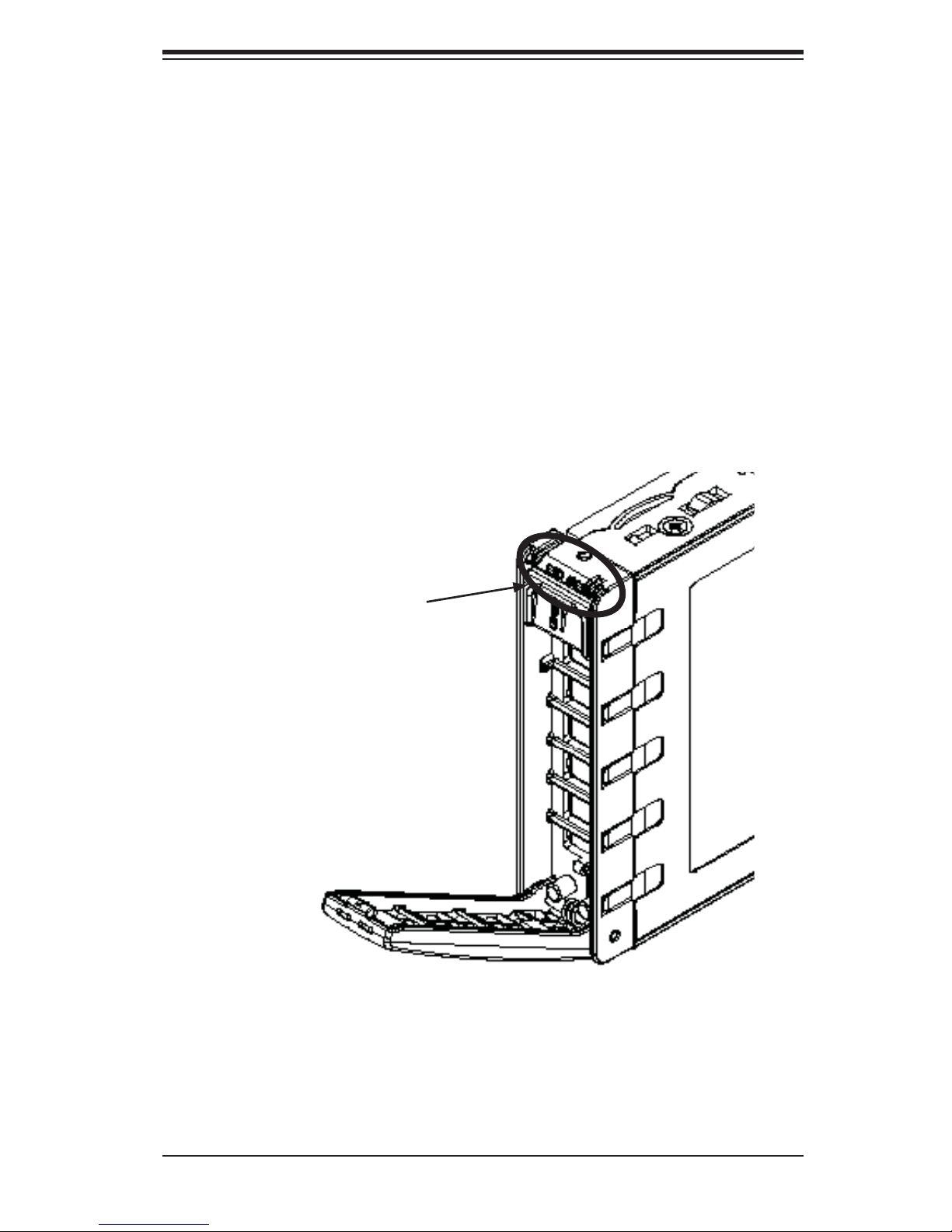
Chapter 3: System Interface
3-4 Hard Drive Carrier LEDs
The hard drives ued in the SC938 chassis are installed in drive carriers. Each drive
carrier has two LEDs located on the front of the carrier.
• Green: Each drive carrier has a green LED. When illuminated, this LED indicates
drive activity. A connection to the SATA backplane enables this LED to blink on
and off when that particular drive is being accessed.
• Red: Indicates a drive failure. If one of the drives fail, you should also be notifi ed
by your system management software.
Figure 3-2. Hard Drive Carrier LEDs
Hard Drive Carrier LEDs
3-5 Node LEDs
Individual LEDS are located on the back of each serverboard node on the rear of
the chassis.
3-3
Page 30
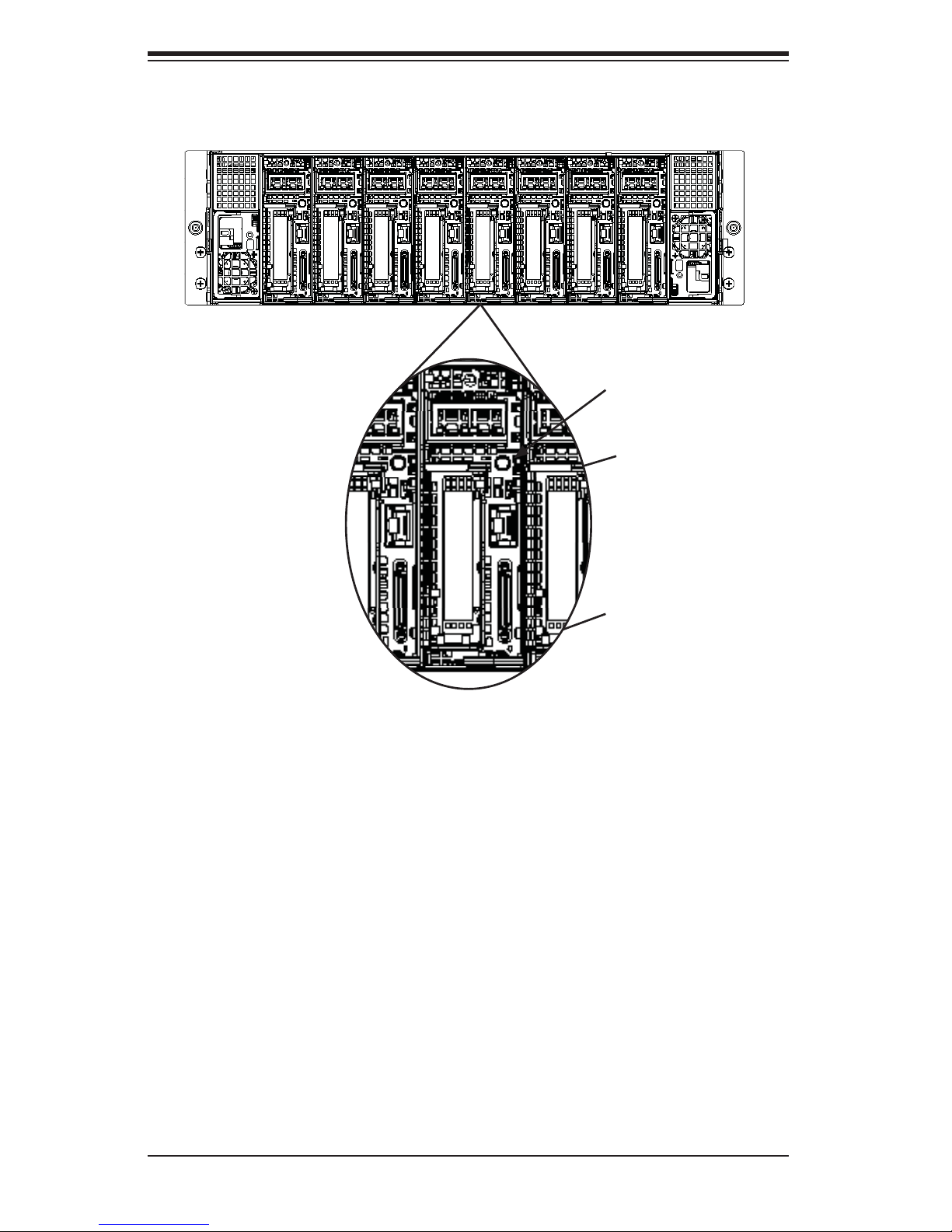
SUPERSERVER 5037MR-H8TRF User's Manual
Figure 3-3. Rear Node LED Indicators
Power Button
and LED
(Green)
UIO Button
and LED
(Blue)
Failure LED
(Red)
Power Button and LED
This button will power on the node individually. It is illuminated green when the node
is powered on, it is off (unilluminated ) when the node is powered off.
UIO Button and LED
This button is used to identify the node within the system. It is illuminated blue when
activated, it is off when inactive.
Failure LED
This LED is illuminated red when a failure has occurred and off during normal opera-
tion. If illuminated, check that the two corresponding hard drives are fully inserted
into their bays with their handles completely pushed in. Check also that the fan is
operating properly and that the node is fully inserted into its bay.
3-4
Page 31

Chapter 4: System Safety
!
Chapter 4
System Safety
4-1 Electrical Safety Precautions
Basic electrical safety precautions should be followed to protect yourself from harm
and the SuperServer 5037MR-H8TRF from damage:
• Be aware of the locations of the power on/off switch on the chassis as well
as the room's emergency power-off switch, disconnection switch or electrical
outlet. If an electrical accident occurs, you can then quickly remove power from
the system.
• Do not work alone when working with high voltage components.
• Power should always be disconnected from the system when removing or in-
stalling main system components, such as the motherboard, memory modules
and fl oppy drive. When disconnecting power, you should fi rst power down the
system with the operating system fi rst and then unplug the power cords of all
the power supply units in the system.
• When working around exposed electrical circuits, another person who is familiar
with the power-off controls should be nearby to switch off the power if neces-
sary.
• Use only one hand when working with powered-on electrical equipment. This
is to avoid making a complete circuit, which will cause electrical shock. Use
extreme caution when using metal tools, which can easily damage any electrical
components or circuit boards they come into contact with.
• Do not use mats designed to decrease static electrical discharge as protection
from electrical shock. Instead, use rubber mats that have been specifi cally
designed as electrical insulators.
• The power supply power cords must include a grounding plug and must be
plugged into grounded electrical outlets.
4-1
Page 32

SUPERSERVER 5037MR-H8TRF User's Manual
!
• Motherboard Battery: CAUTION - There is a danger of explosion if the onboard
battery is installed upside down, which will reverse its polarites (see Figure 4-1).
This battery must be replaced only with the same or an equivalent type recom-
mended by the manufacturer (CR2032). Dispose of used batteries according to
the manufacturer's instructions.
• DVD-ROM Laser: CAUTION - this server may have come equipped with a
DVD-ROM drive. To prevent direct exposure to the laser beam and hazardous
radiation exposure, do not open the enclosure or use the unit in any uncon-
ventional way.
• Mainboard replaceable soldered-in fuses: Self-resetting PTC (Positive Tempera-
ture Coeffi cient) fuses on the mainboard must be replaced by trained service
technicians only. The new fuse must be the same or equivalent as the one
replaced. Contact technical support for details and support.
4-2 General Safety Precautions
Follow these rules to ensure general safety:
• Keep the area around the SuperServer 5037MR-H8TRF clean and free of clutter.
• The SuperServer 5037MR-H8TRF weighs approximately 62.2 lbs. (28.3 kg)
when fully loaded. When lifting the system, two people at either end should lift
slowly with their feet spread out to distribute the weight. Always keep your back
straight and lift with your legs.
• Place the chassis top cover and any system components that have been re-
moved away from the system or on a table so that they won't accidentally be
stepped on.
• While working on the system, do not wear loose clothing such as neckties and
unbuttoned shirt sleeves, which can come into contact with electrical circuits or
be pulled into a cooling fan.
• Remove any jewelry or metal objects from your body, which are excellent metal
conductors that can create short circuits and harm you if they come into contact
with printed circuit boards or areas where power is present.
4-2
Page 33

Chapter 4: System Safety
!
• After accessing the inside of the system, close the system back up and secure
it to the rack unit with the retention screws after ensuring that all connections
have been made.
4-3 ESD Precautions
Electrostatic Discharge (ESD) is generated by two objects with different electrical
charges coming into contact with each other. An electrical discharge is created to
neutralize this difference, which can damage electronic com ponents and printed
circuit boards. The following measures are generally suffi cient to neutralize this
difference before contact is made to protect your equipment from ESD:
• Use a grounded wrist strap designed to prevent static discharge.
• Keep all components and printed circuit boards (PCBs) in their antistatic bags
until ready for use.
• Touch a grounded metal object before removing the board from the antistatic
bag.
• Do not let components or PCBs come into contact with your clothing, which may
retain a charge even if you are wearing a wrist strap.
• Handle a board by its edges only; do not touch its components, peripheral chips,
memory modules or contacts.
• When handling chips or modules, avoid touching their pins.
• Put the motherboard and peripherals back into their antistatic bags when not
in use.
• For grounding purposes, make sure your computer chassis provides excellent
conductivity between the power supply, the case, the mounting fasteners and
the motherboard.
4-3
Page 34

SUPERSERVER 5037MR-H8TRF User's Manual
!
!
4-4 Operating Precautions
Care must be taken to assure that the chassis cover is in place when the 5037MR-
H8TRF is operating to assure proper cooling. Out of warranty damage to the system
can occur if this practice is not strictly followed.
Figure 4-1. Installing the Onboard Battery
THUM TTER
TTER HOER
Please handle used batteries carefully. Do not damage the battery in any way; a
damaged battery may release hazardous materials into the environment. Do not
discard a used battery in the garbage or a public landfi ll. Please comply with the
regulations set up by your local hazardous waste management agency to dispose
of your used battery properly.
4-4
Page 35

Chapter 5: Advanced Motherboard Setup
Chapter 5
Advanced Motherboard Setup
This chapter covers the steps required to connect the data and power cables and
install add-on cards. All motherboard jumpers and connections are also described.
A layout and quick reference chart are included in this chapter for your reference.
Remember to completely close the chassis when you have fi nished working with
the server to better cool and protect the system.
5-1 Handling the Motherboard
Electrostatic Discharge (ESD) can damage electronic com ponents. To prevent dam-
age to any printed circuit boards (PCBs), it is important to handle them very carefully
(see previous chapter). To prevent the motherboard from bending, keep one hand
under the center of the board to support it when handling. The following measures
are generally suffi cient to protect your equipment from electric static discharge.
Precautions
• Use a grounded wrist strap designed to prevent Electrostatic Discharge
(ESD).
• Touch a grounded metal object before removing any board from its antistatic
bag.
• Handle a board by its edges only; do not touch its components, peripheral chips,
memory modules or gold contacts.
• When handling chips or modules, avoid touching their pins.
• Put the motherboard, add-on cards and peripherals back into their antistatic
bags when not in use.
• For grounding purposes, make sure your computer chassis provides excellent
conductivity between the power supply, the case, the mounting fasteners and
the motherboard.
5-1
Page 36

SUPERSERVER 5037MR-H8TRF User's Manual
Unpacking
The motherboard is shipped in antistatic packaging to avoid electrical static dis-
charge. When unpacking the board, make sure the person handling it is static
protected.
5-2 Motherboard Installation
The X9SRD-F motherboards have been preinstalled into carriers to simplify install-
ing and removing the nodes from the SC938H-R1620B chassis. The motherboards
should remain in these carriers at all times. If a failed node needs to be returned
for repair or replacement, the motherboard is to be shipped assebled in its carrier
and not by itself. See Chapter 6 for instructions on installing and removing the
motherboard nodes from the chassis.
5-3 Connecting Cables
The 5037MR-H8TRF server was designed as a cableless system. As a result, all
power and data connections to the motherboard nodes are made whenever a node
is installed into its bay in the chassis. This covers the main power connection, the
control panel connections and the data and power connections for the SATA drives.
5-4 I/O Ports
The I/O ports are located at the back of the motherboard node. See Figure 5-1
below for the colors and locations of the various I/O ports.
Figure 5-1. I/O Ports
2
1
3
4
1 KVM Port 3 UID Button
2 IPMI Port 4 Power Button and LED
I/O Ports
5-2
Page 37

Chapter 5: Advanced Motherboard Setup
OPEN 1st
WARNING!
OPEN 1st
WARNING!
5-5 Installing the Processor and Heatsink
Caution: Avoid placing direct pressure to the top of the processor package. Always
remove the power cord fi rst before adding, removing or changing any hardware
components.
Notes:
• Always connect the power cord last and always remove it before adding, re-
moving or changing any hardware components. Make sure that you install the
processor into the CPU socket before you install the CPU heatsink.
• If you buy a CPU separately, make sure that you use an Intel-certifi ed multi-
directional heatsink only.
• Make sure to install the motherboard into the chassis before you install the
CPU heatsinks.
• When receiving a motherboard without a processor pre-installed, make sure that
the plastic CPU socket cap is in place and none of the socket pins are bent;
otherwise, contact your retailer immediately.
• Refer to the Supermicro web site for updates on CPU support.
Installing an LGA 2011 Processor
Follow the procedure below to install
a CPU.
1. There are two levers on the LGA
2011 socket. First press and re-
lease the load lever labeled 'Open
1st'.
2. Press the second load lever
labeled 'Close 1st' to release the
load plate from its locked position.
Press down on
Pull lever away
from the socket
the lever labeled
'Close 1st'
WARNING!
OPEN 1st
WARNING!
OPEN 1st
5-3
Page 38

SUPERSERVER 5037MR-H8TRF User's Manual
WARNING!
OPEN
1st
WARNING!
3. With the lever labeled 'Close 1st'
fully retracted, gently push down
on the 'Open 1st' lever to open
the load plate. Lift the load plate
to open it completely.
4. Using your thumb and the index
fi nger, remove the 'WARNING'
plastic cap from the socket.
5. Use your thumb and index fi nger
to hold the CPU by its edges.
Align the CPU keys, which are
semi-circle cutouts, against the
socket keys.
6. Once they are aligned, carefully
lower the CPU straight down
into the socket. (Do not drop the
CPU on the socket. Do not move
the CPU horizontally or vertically
and do not rub the CPU against
any pins of the socket, which
may damage the CPU or the
socket.)
WARNING!
OPEN 1st
Gently push
down to pop
the load plate
open.
WARNING!
Socket Keys
CPU Keys
5-4
Page 39

Chapter 5: Advanced Motherboard Setup
OPEN 1st
OPEN 1st
Caution: You can only install the CPU to the socket in one direction. Make sure
that the CPU is properly inserted into the socket before closing the load plate. If it
doesn't close properly, do not force it as it may damage your CPU. Instead, open
the load plate again and double-check that the CPU is aligned properly.
7. With the CPU in the socket, inspect
the four corners of the CPU to make
Gently close
the load plate.
sure that they are fl ush with the
socket.
8. Close the load plate. Lock the lever
labeled 'Close 1st', then lock the
lever labeled 'Open 1st'. Use your
thumb to gently push the load levers
down until the lever locks.
Push down and lock the
level labeled 'Close 1st'.
OPEN 1st
Lever Lock
OPEN 1st
Push down
and lock the
lever labeled
'Open 1st'.
5-5
Page 40

SUPERSERVER 5037MR-H8TRF User's Manual
Installing a CPU Heatsink
1. Remove power from the system
and unplug the AC power cord
from the power supply.
2. Do not apply any thermal grease
to the heatsink or the CPU die;
the required amount has already
been applied.
3. Place the heatsink on top of the
CPU so that the four mounting
holes are aligned with those on
the (preinstalled) heatsink reten-
tion mechanism.
4. Screw in two diagonal screws
(i.e. the #1 and the #2 screws)
until just snug. Do not fully
tighten the screws or you may
damage the CPU.)
5. Add the two remaining screws
then fi nish the installation by fully
tightening all four screws.
Removing the Heatsink
1. Unscrew and remove the heatsink screws from the motherboard in the sequence
as show in the picture above.
2. Hold the heatsink and gently wriggle the heatsink to loosen it from the CPU. (Do
not use excessive force when wriggling the heatsink!!)
3. Once the heatsink is loose, remove it from the CPU socket.
4. Clean the surface of the CPU and the heatsink to get rid of the old thermal
grease. Reapply the proper amount of thermal grease on the surface before you
re-install a heatsink.
Note: see Chapter 6 for details on installing the air shroud.
5-6
Page 41

Chapter 5: Advanced Motherboard Setup
!
5-6 Installing Memory
CAUTION! Exercise extreme care when installing or removing DIMM
modules to prevent any possible damage.
How to Install Memory
1. Insert the desired number of DIMMs into the memory slots, starting with
DIMMA1, then DIMMB1, DIMMC1, DIMMD1. Pay attention to the notch along
the bottom of the module to prevent incorrect installation.
2. Insert each DIMM module vertically push down until it and snaps into place.
Repeat to install more memory, if needed. See instructions on the next page.
Memory Support
Each X9SRD-F supports up to 128GB of unbuffered DDR3 ECC LV/LR/R/UDIMM
1333/1600 MHz in 4 DIMM slots.. Please refer to the product page on our web site
for possible updates to memory support.
Figure 5-2. Installing and Removing DIMMs
DIMMA1
LED5
A
UID
JUIDB1
C
1
3
JPEW1
1
1
JKVM1
IPMI_LAN
C
LED4
SW1
LED6
A
A
2
JWP1
JWP1:Write Protect
JPCIE2
3
JIPT2
C
OFF:DISABLE
SLOT1 PCI-E 3.0 X8
2-3 STBY POWER
1-2 MAIN POWER
JPEW1:PCIE2 SLOT
B
JPB1
2-3:DISABLE
1-2:ENABLE
JPB1:BMC
1
JI2C2 ON:ENABLE
JI2C1\
JI2C2
JI2C1
J66
2-3:DISABLE
1-2:ENABLE
VGA
JPG1
1
2-3:NMI
Watch Dog
1-2:RST
JWD1:
JWD1
JPG1
1
1
3
+
JPCIE1
REV:1.01
X9SRD-F
MICRO-LP PCI-E 3.0 X8
1
JPME1
2-3:ME MANUFACTURING MODE
JPME2 1-2:NORMAL
1
7
1
3
JPME2
1
T-SGPIO2
8
2
JSD1
3
SATA DOM POWER
JSD1:
I-SATA5
I-SATA4
U43
J67
1
DESIGNED IN USA
OPEN 1st
CLOSE 1st
BT1
2
2-3:ME RECOVERY
1-2:NORMAL
JPME1
1
JUSB2
USB2/3
JTPM1:TPM/PORT80
JTPM1
2
1
3
P1-DIMMD1
P1-DIMMC1
Image rotated 90
BAR CODE
CPU1
◦
P1-DIMMA1
P1-DIMMB1
DIMMB1
2:DATA
1:CLK
3:GND
JVR1:
1
JVR1
1
FAN1
J93
DIMMD1
DIMMC1
48 28
5-7
Page 42

SUPERSERVER 5037MR-H8TRF User's Manual
Installing and Removing DIMMs
Position the DIMM module's
bottom key so that it aligns
with the receptive point on
the slot.
Notches
Push a lock/release tab to the
release position. Make sure
that the side notches of the
DIMM module aligns with the
lock/release tab of the slot as
it is pressed in.
Insert the DIMM module verti-
cally and press down until the
module snaps into place.
Release
Release
Lock/Release Tabs
Press Down
When the module is prop-
erlly inserted, the lock/re-
lease tabs will automatically
secure the DIMM module,
locking it into place.
To Remove:
Use your thumbs to gently
push the lock/release tabs
near both ends of the module.
This should release it from the
slot. Pull the DIMM module
upwards.
Lock
Release
5-8
Lock
Release
Page 43

Chapter 5: Advanced Motherboard Setup
Memory Population Guidelines
When installing memory modules, the DIMM slots should be populated in the fol-
lowing order: DIMMA1, DIMMB1, DIMMC1 and DIMMD1.
• Always use DDR3 DIMM modules of the same size, type and speed.
• Mixed DIMM speeds can be installed. However, all DIMMs will run at the speed
of the slowest DIMM.
• The motherboard will support one or three DIMM modules installed. For best
memory performance, install DIMM modules in pairs.
Recommended Population (Balanced)
DIMMA1 Slot DIMMB1 Slot DIMMC1 Slot DIMMD1 Slot Total System Memory
2GB 2GB 4GB
2GB 2GB 2GB 2GB 8GB
4GB 4GB 8GB
4GB 4GB 4GB 4GB 16GB
8GB 8GB 16GB
8GB 8GB 8GB 8GB 32GB
16GB 16GB 32GB
16GB 16GB 16GB 16GB 64GB
32GB 32GB 64GB
32GB 32GB 32GB 32GB 128GB
5-7 Adding PCI Add-On Cards
The 5037MR-H8TRF supports one low-profi le PCI card in each of the eight nodes.
To install an expansion card, follow the instructions below.
Installing an Add-on Card
1. Power-down the node using that node's individual power button and remove it
as described in Chapter 6.
2. Open the PCI slot clip and remove the PCI slot shield.
3. Open the PCI slot clip in the rear of the motherboard node.
4. Remove the PCI slot shield.
5. Insert the expansion card into the riser card which is pre-installed on the
motherboard (if desired the riser card may be removed from the motherboard
by removing the riser card screw)
5-9
Page 44

SUPERSERVER 5037MR-H8TRF User's Manual
6. Slide the expansion cards bracket into the PCI card slot and fi t it with the
opening in the rear of the node.
7. Close the PCI card slot clip to secure the expansion card.
Note: The PCI slot shields protect the motherboard and its components from EMI
and aid in proper ventilation, so make sure there is always a shield covering each
unused slot.
Expansion Card
PCI Slot
Bracket
Riser Card
Figure 5-3: Installing an Expanion Card
Note: The node and motherboard shown above are examples. Your actual node
and motherboard may vary from those illustrated.
5-10
Page 45

5-8 Motherboard Details
Figure 5-4. X9SRD-F Layout
Chapter 5: Advanced Motherboard Setup
MICRO LP
JPB1
SPKR1
JPG1
JWD1
JPME1
JTPM1
JUSB2
BATT
PWR BTN/LED
LED6
UID BUTTON
2
JPCIE1
MICRO-LP PCI-E 3.0 X8
REV:1.01
X9SRD-F
JPME1
1
2-3:ME RECOVERY
1-2:NORMAL
JPME1
3
2
1
2
1
JTPM1:TPM/PORT80
JUSB2
USB2/3
JTPM1
P1-DIMMC1
P1-DIMMD1
BT1
IPMI
JKVM1
LED5
C
UID
C
JUIDB1
A
LED6
SW1
A
LED4
C
JKVM1
IPMI_LAN
A
LED5
JIPT2
JWP1:Write Protect
1
1
JPEW1
JWP1
1
3
3
JPCIE2
LED4
JWP1
JPEW1
JPB1:BMC
1-2:ENABLE
2-3:DISABLE
JPB1
3
J66
1
+
1
JWD1
JPG1
1
JWD1:
Watch Dog
1-2:RST
2-3:NMI
VGA
JPG1
1-2:ENABLE
2-3:DISABLE
B
JI2C1
JSD1
J67
1
SLOT1 PCI-E 3.0 X8
2-3 STBY POWER
1-2 MAIN POWER
JPEW1:PCIE2 SLOT
SLOT1
JBT1
OFF:DISABLE
JI2C2 ON:ENABLE
JI2C1\
1
JI2C1
JI2C2
1
2
I-SATA4
T-SGPIO2
8
7
1
1
3
JSD1:
SATA DOM POWER
JSD1
2-3:ME MANUFACTURING MODE
3
JPME2
JPME2 1-2:NORMAL
I-SATA5
U43
JI2C2
I-SATA4
T-SGPIO2
JPME2
I-SATA5
DIMMC1
DIMMD1
CLOSE 1st
DIMMB1
CPU
DIMMA1
OPEN 1st
BAR CODE
CPU1
DESIGNED IN USA
P1-DIMMB1
P1-DIMMA1
1
FAN1
1
JVR1
1:CLK
JVR1:
2:DATA
3:GND
J93
48 28
IF +PWR
5-11
Page 46

SUPERSERVER 5037MR-H8TRF User's Manual
X9SRD-F Quick Reference
MICRO LP SLOT PCI-E (Micro LP Slot)
SPKR1 Internal Speaker / Buzzer
JTPM1
JUSB2 USB Header (USB 2/3)
I-SATA4 / I-SATA5 Internal SATA Ports
JSD1 SATA Disk On Module (DOM) Power Connector
T-SGPIO2 Serial Link General Purpose Header
DIMMA1~DIMMD1 DIMM Memory Slots
IF + PWR Back Panel Edge Connector (SATA/Power)
BATT Onboard Battery
SLOT1 PCI-E 3.0 x 8 Slot
LED4 IPMI Heartbeat (Green: Blinking = Normal)
LED5 System/Fan Fail LED
JKVM1 USB / VGA / UART Interface
IPMI RJ45 IPMI Port
LED6 Unit ID LED
UID BUTTON Unit ID Button
PWR BTN/LED Power Button and LED
Jumper Description Default Setting
JPB1 BMC Enable/Disable
Trusted Platform Module (TPM) Header
Pins 1-2 (Enabled)
JPG1 Onboard VGA Enable/Disable Pins 1-2 (Enabled)
JWD1
JPME1 ME Recovery Mode Select Pins 2-3 (Disabled)
JPME2 ME Manufacture Mode Pins 2-3 (Disabled)
JPWP1 BIOS Write Protect Pins 1-2 (Enabled)
JPEW1 PCI-E Vaux Select
JBT1 CMOS Clear See Section 5-11
JI2C1, JI2C2 SMB to PCI Slots See Section 5-11
Watch Dog Timer RST/NMI
Selection
Pins 1-2 (Reset)
Pins 1-2 (Normal, 3.3V Power
Plane)
5-12
Page 47

Chapter 5: Advanced Motherboard Setup
5-9 Connector Defi nitions
IF + POWER
This edge connector, located on the opposite end of the motherboard from the I/O
back panel, is used to connect the motherboard to the backplane of the server
chassis. Through this connector, the motherboard will receive its power and com-
municate with the rest of the system (hard drives, warning lamps, etc).
TPM Header
This header is used to connect a
Trusted Platform Module (TPM), which
is available from a third-party vendor.
A TPM is a security device that allows
encryption and authentication of hard
drives. It enables the motherboard to
deny access if the TPM associated
with the hard drive is not installed in
the system. See the table on the right
for pin defi nitions.
T-SGPIO (T-SGPIO2)
One T-SGPIO (Serial-Link General
Purpose Input/Output) header is
supported on the motherboard. This
header is used to communicate with
the enclosure management chip in
the system. See the table on the right
for pin defi nitions. Refer to the board
layout below for the location of the
header.
Trusted Platform Module Header
Pin Defi nitions
Pin # Defi nition Pin # Defi nition
1 LCLK 2 GND
3 LFRAME 4 No Pin
5 LRESET 6 VCC5
7 LAD3 8 LAD2
9 VCC3 10 LAD1
11 LAD0 12 GND
13 RSV0 14 RSV1
15 SB3V 16 SERIRQ
17 GND 18 CLKRUN
19 LPCPD 20 RSV2
Serial_Link-SGPIO
Pin Defi nitions
Pin# Defi nition Pin Defi nition
1NC 2 NC
3 Ground 4 DATA Out
5 Load 6 Ground
7 Clock 8 NC
Universal Serial Bus (USB)
Two Universal Serial Bus ports (USB
2~3) are located on the on the moth-
erboard. These are available on a
header. There are also two ports
(USB 0/1) available through the KVM
port (Cables are not included). See the
table on the right for pin defi nitions.
USB Header
Pin Defi nitions
Pin # Defi nition Pin # Defi nition
1 +5V 6 +5V
2 USB_PN 7 USB_PN
3 USB_PP 8 USB_PP
4 Ground 9 Ground
5 NA 10 Key
5-13
Page 48

SUPERSERVER 5037MR-H8TRF User's Manual
SATA DOM Power (JWF1)
The SATA DOM Power on JWF1 is used
to supply power to SATA Disk-on-Module
(DOM) solid-state storage devices.
5-10 I/O Port Defi nitions
KVM Port
The KVM port supports two USB devices
and VGA and UART interfaces. Please
attach a compatible KVM connector/
switch to this port.
IPMI Port
A dedicated IPMI LAN port is located
next to the KVM port to provide dedi-
cated network connection for IPMI 2.0.
This port accepts RJ45 type cables.
Power Button & LED
A Power Button and LED is located right
next to the IPMI port. Push this button
to turn on the motherboard. When lit, it
indicates that this particular motherboard
is turned on.
UID Button
The Unit ID (UID) Button is used in
conjunction with the UID switch in front
of the chassis and the UID LED located
next to it. When the switch is turned
on, the UID LED will turn on, making
pinpointing of the node from the front
or back panel easier, when servicing is
required for instance. See UID LED on
Chapter 2.
5-14
Page 49

5-11 Jumper Settings
Explanation of Jumpers
To modify the operation of the mother-
board, jumpers can be used to choose
between optional settings. Jumpers
create shorts between two pins to
change the function of the connector.
Pin 1 is identifi ed with a square solder
pad on the printed circuit board. See
the motherboard layout pages for
jumper locations.
Note: On a two-pin jumper, "Closed"
means the jumper is on both pins and
"Open" means the jumper is either on
only one pin or completely removed.
Chapter 5: Advanced Motherboard Setup
3 2 1
Connector
Pins
Jumper
3 2 1
Setting
CMOS Clear
JBT1 is used to clear CMOS (which will also clear any passwords). Instead of pins,
this jumper consists of contact pads to prevent accidentally clearing the contents
of CMOS.
To clear CMOS,
1. First power down the system and unplug the power cord(s). It is also recom-
mended that you remove the onboard battery from the motherboard.
2. With the power disconnected, short the CMOS pads with a metal object such
as a small screwdriver.
3. Remove the screwdriver (or shorting device).
4. Reconnect the power cord(s) and onboard battery and power on the system.
Note: Do not use the PW_ON connector to clear CMOS.
5-15
Page 50

SUPERSERVER 5037MR-H8TRF User's Manual
VGA Enable (JPG1)
JPG1 allows the user to enable the
onboard VGA connector (through the
KVM). Close pins 1~2 to enable the
VGA. The default setting is Enabled.
Watch Dog RST/NMI Selection
(JWD1)
Watch Dog (JWD1) is a system moni-
tor that can reboot the system when a
software application hangs. Close pins
1~2 to reset the system if an applica-
tion hangs. Close pins 2~3 to generate
a non-maskable interrupt signal for
the application that hangs. See the
table on the right for jumper settings.
Watch Dog must also be enabled in
the BIOS.
VGA Enable/Disable
Jumper Settings
Jumper Setting Defi nition
Pins 1-2 Enabled
Pins 2-3 Disabled
Watch Dog
Jumper Settings
Jumper Setting Defi nition
Pins 1-2 Reset
Pins 2-3 NMI
Open Disabled
SMB (I
2
C) Bus to PCI Slots (JI2C1/
JI2C2)
Jumpers JI
2
C1 and JI2C2 allow you to
connect the System Management Bus
(SMB) to the PCI-E slots. The default
setting is set to Disabled. See the
table on the right for jumper settings.
BMC Enable/Disable (JPB1)
Jumper JPB1 allows you to enable the
embedded BMC (Baseboard Manage-
ment Controller) to provide IPMI 2.O/
KVM support on the motherboard.
See the table on the right for jumper
settings..
I2C to PCI-Slots
Jumper Settings
Jumper Defi nition
On Enabled
Off Disabled (Default)
BMC Enable
Jumper Settings
Pin# Defi nition
1-2 Enabled (default)
2-3 Disabled
5-16
Page 51

Chapter 5: Advanced Motherboard Setup
ME Recovery (JPME1)
When enabled, Intel ME Recovery
(JPME1) is used to update the ME
(Management Engine) fi rmware. When
disabled, the fi rmware is protected.
BIOS Recovery (JPME2)
When enabled, Intel ME Recovery
(JPME2) is used to update the BIOS
fi rmware. BIOS recovery is activated
when this feature is enabled.
ME Recovery
Jumper Settings
Pin# Defi nition
1-2 Enabled
2-3 Disabled (Default)
BIOS Recovery
Jumper Settings
Pin# Defi nition
1-2 Enabled
2-3 Disabled (Default)
BIOS Write Protect (JPWP1)
When enabled, The fi rmware is pro-
tected from being accidentally erased
or modifi ed.
PCI-E Vaux Select (JPEW1)
This jumper is used to select whether
the PCI-E 3.3Vaux is from the normal
3.3V power plane or dual 3.3V standby
power plane.
BIOS Write Protect
Jumper Settings
Pin# Defi nition
1-2 Enabled (Default)
2-3 Disabled
PCIE Vaux Select
Jumper Settings
Pin# Defi nition
1-2 Normal 3.3V Power Plane (Default)
2-3 Dual 3.3V Standby Power Plane
5-17
Page 52

SUPERSERVER 5037MR-H8TRF User's Manual
5-12 Onboard Indicators
Dedicated IPMI LAN Port
A Dedicated IPMI LAN port is located
on the I/O back panel. The yellow LED
on the right indicates activity, while the
green LED on the left indicates the
speed of the connection. See the table
at right for more information.
IPMI Heartbeat LED
An IPMI Heartbeat LED is located at
LED4. When LED4 blinks, the IPMI
functions properly. Refer to the table
on the right for details. Also see the
layout below for the LED location.
Activity LEDLink LED
IPMI
LAN Link/Speed LED Indicator
LED Color Defi nition
Off No Connection or 10 Mbps
Green (On) 100 Mbps
IPMI Heartbeat LED Indicator
Blinking IPMI is ready for use
System/Fan Fail LED
LED5 indicates a system or fan
failure when illuminated. Please see
the table on the right for message
descriptions.
Unit ID LED
The Unit LED (LED6) is controlled by
the Unit ID Button. It enables the user
to pinpoint this par ticular motherboard
that may be in need of service. Turn
on the UID button in the front of the
chassis or on the motherboard's I/O
panel to identify the unit in need of
servicing.
System/Fan Fail LED Indicator
LED Color Defi nition
Off System Normal
Red (Solid) System Overheat
Red (Blinking) Fan Failure
Red (Blinking) Power Failure
Unit ID LED
LED Settings
On (Steady) Unit ID switch is on
5-18
Page 53

Chapter 5: Advanced Motherboard Setup
5-13 SATA Drive Connections
The SATA drive connections are made automatically when a drive is inserted into
its bay in the chassis. No cables are needed to make the power and data con-
nections.
5-14 Installing Software
After the hardware has been installed, you should fi rst install the operating system
and then the drivers. The necessary drivers are all included on the Supermicro CDs
that came packaged with your motherboard.
Note: Click the icons showing a hand writing on paper to view the readme fi les
for each item. Click the computer icons to the right of these items to install each
item (from top to the bottom) one at a time. After installing each item, you must
re-boot the system before moving on to the next item on the list. The bottom
icon with a CD on it allows you to view the entire contents of the CD.
Driver/Tool Installation Display Screen
5-19
Page 54

SUPERSERVER 5037MR-H8TRF User's Manual
Supero Doctor III
The Supero Doctor III program is a Web base management tool that supports remote
management capability. It includes Remote and Local Management tools. The local
management is called SD III Client. The Supero Doctor III program included on the
CD-ROM that came with your motherboard allows you to monitor the environment
and operations of your system. Supero Doctor III displays crucial system information
such as CPU temperature, system voltages and fan status. See the Figure below
for a display of the Supero Doctor III interface.
Note: The default User Name and Password for SuperDoctor III is ADMIN / AD-
MIN.
Note: When SuperDoctor III is fi rst installed, it adopts the temperature threshold
settings that have been set in BIOS. Any subsequent changes to these thresholds
must be made within Super Doctor, as the Super Doctor settings override the BIOS
settings. To set the BIOS temperature threshold settings again, you would fi rst need
to uninstall SuperDoctor III.
Supero Doctor III Interface Display Screen (Health Information)
5-20
Page 55

Chapter 5: Advanced Motherboard Setup
Supero Doctor III Interface Display Screen (Remote Control)
Note: SD III Software Revision 1.0 can be downloaded from our Web Site at: ftp://ftp.
supermicro.com/utility/Supero_Doctor_III/. You can also download the SDIII User's
Guide at: <http://www.supermicro.com/PRODUCT/Manuals/SDIII/UserGuide.pdf>.
For Linux, we will recommend using Supero Doctor II.
5-21
Page 56

SUPERSERVER 5037MR-H8TRF User's Manual
Notes
5-22
Page 57

Chapter 6: Advanced Chassis Setup
Chapter 6
Advanced Chassis Setup
This chapter covers the steps required to install components and perform mainte-
nance on the SC938H-R1620B chassis. For component installation, follow the steps
in the order given to eliminate the most common problems encountered. If some
steps are unnecessary, skip ahead to the step that follows.
Tools Required: The only tool you will need to install components and perform
maintenance is a Philips screwdriver.
6-1 Static-Sensitive Devices
Electrostatic Discharge (ESD) can damage electronic com ponents. To prevent
damage to any printed circuit boards (PCBs), it is important to handle them very
carefully. The following measures are generally suffi cient to protect your equipment
from ESD damage.
Precautions
• Use a grounded wrist strap designed to prevent static discharge.
• Touch a grounded metal object before removing any board from its antistatic
bag.
• Handle a board by its edges only; do not touch its components, peripheral chips,
memory modules or gold contacts.
• When handling chips or modules, avoid touching their pins.
• Put the motherboard, add-on cards and peripherals back into their antistatic
bags when not in use.
• For grounding purposes, make sure your computer chassis provides excellent
conductivity between the power supply, the case, the mounting fasteners and
the motherboard.
• The person unpacking the system should be static protected.
6-1
Page 58

SUPERSERVER 5037MR-H8TRF User's Manual
!
6-2 Removing the Chassis Cover
Remove Film
From Vents
4
1
Remove Three
2
1
Screws
3
1
Figure 6-1. Removing the Chassis Cover
IMPORTANT: Before operating the SC938H for the fi rst time, it is important to re-
move the protective fi lm covering the ventilation openings on the top of the chassis.
These vents provide proper ventilation and cooling for the system.
Removing the Chassis Cover and Protective Film
1. Disconnect the chassis from any power source.
2. Remove the three screws which secure the top cover to the chassis as il-
lustrated above.
3. Lift the top cover up and off the chassis.
4. Peel off the protective fi lm covering the top cover and the top of the chassis
5. Check that all ventilation openings on the top cover and the top of the chassis
are clear and unobstructed.
Warning: Except for short periods of time, do NOT operate the server
without the cover in place. The chassis cover must be in place to allow
proper airfl ow and prevent overheating.
6-2
Page 59

Chapter 6: Advanced Chassis Setup
6-3 Corresponding Nodes, Fans and Hard Drives
The SC938H chassis contains eight individual motherboards contained in separate
nodes. Each node controls two hard drives and shares a fan with the node beside
it. Note that if a node is pulled out of the chassis, the hard drives associated with
that node will power-down.
Corresponding Nodes, Fans and HDDs
Node Fan HDDs
Node 1 Fan 1 HDDs A1 and A2
Node 2 Fan 1 HDDs B1 and B2
Node 3 Fan 2 HDDs C1 and C2
Node 4 Fan 2 HDDs D1 and D2
Node 5 Fan 3 HDDs E1 and E2
Node 6 Fan 3 HDDs F1 and F2
Node 7 Fan 4 HDDs G1 and G2
Node 8 Fan 4 HDDs H1 and H2
Figure 6-2. Corresponding Nodes, Fans and HDDs
Node 1
Node 2
Node 3
Node 4
Node 5
A
1
C
1
Fan 2
Fan 1
B
1
Fan 4
Fan 3
D
1
F
1
H
1
Node 6
Node 7
Node 8
E
1
G
1
6-3
Page 60

SUPERSERVER 5037MR-H8TRF User's Manual
6-4 Removing and Installing Hard Drives
The SC938H features sixteen hot-swappable hard drives. These hard drives are
contained in drive carriers and may be removed without powering-down the system.
Removing Hard Drive Carriers from the Chassis
1. Press the release button on the drive carrier, which will extend the drive car-
rier handle.
2. Use the drive carrier handle to pull the drive out of the chassis.
Figure 6-3. Removing a Hard Drive
3
1
6-4
1
1
2
1
Page 61

Chapter 6: Advanced Chassis Setup
!
Dummy Drive
2
1
Drive Carrier
2
1
Figure 6-4. Removing a Dummy Drive from the Drive Carrier
The hard drives are mounted in drive carriers to simplify their installation and re-
moval from the chassis. These carriers also help promote proper airfl ow through
the drive bays.
Removing the Dummy Drive from the Drive Carrier
1. Remove the hard drive carrier from the chassis as described in the previous
section and lay the drive carrier on a fl at surface.
2. Remove the two screws securing the dummy drive to the drive carrier.
3. Lift the dummy drive from the drive carrier.
Warning: Except for short periods of time while swapping hard drives, do
not operate the server with the hard drive bays empty. All carriers (even
without hard drives present) must remain in their bays to maintain proper
airfl ow.
6-5
Page 62

SUPERSERVER 5037MR-H8TRF User's Manual
!
!
Hard Drive
4
1
Drive Carrier
4
1
Figure 6-5. Installing a Hard Drive
Installing a Hard Drive into the Drive Carrier
1. Place the hard drive carrier on a fl at surface.
2. Insert the hard drive into the carrier with the printed circuit board side facing
downward and so that the mounting holes in the drive align with those in the
drive carrier.
3. Secure the hard drive to the carrier with the four screws included with the
hard drive.
4. Use the open handle of the drive carrier to insert the drive carrier into the
open drive bay.
5. Secure the drive carrier into the drive bay by closing the drive carrier handle.
Regardless of how many hard drives are installed, all drive carriers must
remain in the drive bays to promote proper airfl ow.
Enterprise level hard disk drives are recommended for use in Supermicro
chassis and servers. For information on recommended HDDs, visit the
Supermicro Web site at http://www.supermicro.com/products/nfo/storage.
cfm
6-6
Page 63

Chapter 6: Advanced Chassis Setup
6-5 Removing and Installing the Backplane
The backplane is attached to the fan bracket, which is located in the midsection
of the chassis. In the unlikely event of a backplane failure, follow the instructions
below to replace it.
Removing the Backplane and Fan Bracket Assembly
Removing the Backplane and Fan Bracket from the Chassis
1. Power down the system and disconnect it from any power source.
2. Remove the chassis cover as described in section 6-2 of this manual.
3. Disconnect all cabling to the backplane.
4. Remove the six screws securing the fan bracket to the chassis and set them
aside for later use.
5. Lift the fan bracket and backplane out of the chassis.
Fan Bracket
5
1
Backplane
4
1
Figure 6-6. Removing the Fan Bracket and Backplane
6-7
4
1
Page 64

SUPERSERVER 5037MR-H8TRF User's Manual
1
1
2
1
3
1
Figure 6-7. Removing the Backplane from the Fan Bracket
1
1
Removing the Backplane from the Fan Bracket
Removing the Backplane
1. Remove the eight screws securing the two side mounting brackets to the
sides of the fan bracket and set them aside for later use. Remove the side
mounting brackets.
2. Remove the eleven screws securing the backplane to the fan bracket and set
these screws aside for later use.
3. Hold the backplane by its edges and carefully remove it from the fan bracket.
6-8
Page 65

Chapter 6: Advanced Chassis Setup
3
1
4
1
2
1
Figure 6-8. Installing the Backplane onto the Fan Bracket
3
1
Installing the Backplane onto the Fan Bracket
Installing the Backplane
1. Ensure that all power has been disconnected from the chassis.
2. Hold the backplane by its edges and carefully place it against the fan mount-
ing bracket, aligning the mounting holes in the backplane with those in the fan
bracket.
3. Secure the two side mounting brackets to the backplane with the eight screws
previously set aside.
4. Secure the backplane to the front of the fan bracket using the eleven screws
previously set aside.
5. Reconnect all wiring to the backplane.
6-9
Page 66

SUPERSERVER 5037MR-H8TRF User's Manual
Figure 6-9. Installing the Backplane and Fan Bracket
Installing the Backplane and Fan Bracket Assembly
Installing the Backplane and Fan Bracket
1. Ensure that the chassis has been disconnected from any power source.
2. Remove the chassis cover as described in Section 6-2.
3. Reconnect the wiring to the backplane.
4. Insert the fan bracket and backplane assembly into the chassis as illustrated
above.
5. Secure the fan bracket to the chassis with the six screws that were previously
set aside.
6-10
Page 67

Chapter 6: Advanced Chassis Setup
!
6-6 Removing and Installing Motherboard Nodes
Release Tab
Node Power LED
Node Power Button
Node Handle
Figure 6-10. Removing Nodes from the System
The SC938H chassis comes equipped with eight removable nodes, each one con-
taining an individual motherboard. Removing these nodes will also power-down the
corresponding hard drives. See the table in Section 6-3 to determine which hard
drives are controlled by each node.
Removing Nodes from the System
1. Power-down the individual node by pressing that node's power button.
2. Press and hold down the release tab on the back of the node.
3. Using the node's handle, pull the node from the chassis.
Warning: Except for short periods of time while swapping nodes, do not
operate the server with the node bays empty. In the unlikely event of a
node failure, remove the failed node and replace it with the dummy node
that was included with the system..
6-11
Page 68

SUPERSERVER 5037MR-H8TRF User's Manual
6-7 Installing an Air Shroud
Air shrouds concentrate airfl ow to maximize fan effi ciency. The SC938H chassis
requires that air shrouds be used in each node.
Installing the Air Shroud
1. Make sure that the motherboard expansion card (if present) and all compo-
nents are properly installed in each motherboard node.
2. Place the air shroud over the motherboard, as shown below. The air shroud
sits behind the system fans and goes over the top of the motherboard and its
components. Secure by inserting screws through the tabs and tightening.
3. Repeat the procedure for the remaining nodes.
4. Reverse this procedure to remove an air shroud.
6-12
Page 69

Chapter 6: Advanced Chassis Setup
6-8 System Fans
Four 8-cm fans circulate air through the chassis to lower the internal temperature.
The SC938H system fans are designed to be easily changed, with no tools required
and no need to remove any other parts inside the chassis. See Section 6-3 to de-
termine which nodes and hard drives are cooled by each system fan.
Replacing a System Fan
1. If necessary, open the chassis top cover while the system is operating to
determine which fan has failed. Never run the server for an extended period
of time with the top cover open.
2. Remove the failed fan's power cord from the backplane.
3. Simultaneously squeeze both release tabs on the top of the fan module.
4. Lift the fan module up and out of the chassis.
5. Place the replacement fan into the vacant space in the fan bracket while mak-
ing sure the arrows on the top of the fan (indicating air direction) point in the
same direction as the arrows on the other fans.
6. Put the fan back into the chassis and reconnect the cable.
7. Confi rm that the fan is working properly before replacing the chassis cover.
6-13
Page 70

SUPERSERVER 5037MR-H8TRF User's Manual
Figure 6-11. System Fan Placement
Release Tabs
6-9 Power Supply
The SC938H chassis includes a redundant 1620 watt power supply, which is auto-
switching capable. This enables it to automatically sense and operate at a 100V to
240V input voltage. An amber light will be illuminated on the power supply when the
power is off. An illuminated green light indicates that the power supply is operating.
Power Supply Replacement
In the unlikely event that one of the power supplies needs to be replaced, one power
supply can be removed without powering-down the system. Replacement power
supply units may be ordered directly from Supermicro See the contact information
in the Preface of this manual or visit www.supermicro.com.
6-14
Page 71

Chapter 6: Advanced Chassis Setup
Changing the Power Supply
1. Unplug the AC power cord from the failed power supply.
2. With the system running, press the release tab at the top of the power supply
3. Push and hold the release tab on the back of the power supply.
4. Pull the power supply out using the handle provided.
5. Push the replacement power supply module into the chassis' power bay until
it clicks into the locked position.
6. Plug the AC power cord back into the power supply module and power- up
the nodes if needed (with a single power supply failure, the nodes should
continue to run).
Figure 6-12. Changing the Power Supply
Release Tab
6-15
Page 72

SUPERSERVER 5037MR-H8TRF User's Manual
Notes
6-16
Page 73

Chapter 7: BIOS
Chapter 7
BIOS
7-1 Introduction
This chapter describes the AMI BIOS Setup Utility for the X9SRD-F motherboard.
The AMI ROM BIOS is stored in a Flash EEPROM and can be easily updated. This
chapter describes the basic navigation of the AMI BIOS Setup Utility setup screens.
Note: For instructions on BIOS recovery, please refer to the instruction
guide posted at http://www.supermicro.com/support/manuals/.
Starting BIOS Setup Utility
To enter the AMI BIOS Setup Utility screens, press the <Delete> key while the
system is booting up.
Note: In most cases, the <Delete> key is used to invoke the AMI BIOS
setup screen. There are a few cases when other keys are used, such as
<F1>, <F2>, etc.
Each main BIOS menu option is described in this manual. The Main BIOS setup
menu screen has two main frames. The left frame displays all the options that can
be confi gured. Grayed-out options cannot be confi gured. Options in blue can be
confi gured by the user. The right frame displays the key legend. Above the key
legend is an area reserved for a text message. When an option is selected in the
left frame, it is highlighted in white. Often informational text will accompany it. (Note:
the AMI BIOS has default informational text built in. Supermicro retains the option
to include, omit, or change any of these informational messages.)
The AMI BIOS Setup Utility uses a key-based navigation system called "hot keys".
Most of the AMI BIOS setup utility "hot keys" can be used at any time during the
setup navigation process. These keys include <F1>, <F10>, <Enter>, <ESC>, ar-
row keys, etc.
Note: Options printed in Bold are default settings.
How To Change the Confi guration Data
The confi guration data that determines the system parameters may be changed by
entering the AMI BIOS Setup utility. This Setup utility can be accessed by pressing
<Del> at the appropriate time during system boot.
4-1
Page 74

SUPERSERVER 5037MR-H8TRF User's Manual
How to Start the Setup Utility
Normally, the only visible Power-On Self-Test (POST) routine is the memory test.
As the memory is being tested, press the <Delete> key to enter the main menu of
the AMI BIOS Setup Utility. From the main menu, you can access the other setup
screens. An AMI BIOS identifi cation string is displayed at the left bottom corner of
the screen, below the copyright message.
Warning! Do not upgrade the BIOS unless your system has a BIOS-related
issue. Flashing the wrong BIOS can cause irreparable damage to the
system. In no event shall Supermicro be liable for direct, indirect, special,
incidental, or consequential damages arising from a BIOS update. If you
have to update the BIOS, do not shut down or reset the system while the
BIOS is updating. This is to avoid possible boot failure.
7-2 Main Setup
When you fi rst enter the AMI BIOS Setup Utility, you will enter the Main setup screen.
You can always return to the Main setup screen by selecting the Main tab on the
top of the screen. The Main BIOS Setup screen is shown below.
4-2
Page 75

Chapter 7: BIOS
System Overview: The following BIOS information will be displayed:
System Time/System Date
Use this option to change the system time and date. Highlight System Time or System Date using the arrow keys. Enter new values through the keyboard. Press the
<Tab> key or the arrow keys to move between fi elds. The date must be entered in
Day MM/DD/YY format. The time is entered in HH:MM:SS format. (Note: The time
is in the 24-hour format. For example, 5:30 P.M. appears as 17:30:00.)
Supermicro X9SRD-F
Version: This item displays the version of the BIOS used in the system.
Build Date: This item displays the day this version of BIOS was built.
Memory Information
Total Memory
This displays the size of memory available in the system:
4-3
Page 76

SUPERSERVER 5037MR-H8TRF User's Manual
7-3 Advanced Setup Confi gurations
Use the arrow keys to select Boot Setup and hit <Enter> to access the submenu
items:
X
BOOT Feature
Quiet Boot
This option allows the bootup screen options to be modifi ed between POST mes-
sages or the OEM logo. Select Disabled to display the POST messages. Select
Enabled to display the OEM logo instead of the normal POST messages. The op-
tions are Enabled and Disabled.
AddOn ROM Display Mode
This sets the display mode for Option ROM. The options are Force BIOS and
Keep Current.
Bootup Num-Lock
This feature selects the Power-on state for Numlock key. The options are Off
and On.
Wait For 'F1' If Error
This forces the system to wait until the 'F1' key is pressed if an error occurs. The
options are Disabled and Enabled.
4-4
Page 77

Chapter 7: BIOS
Interrupt 19 Capture
Interrupt 19 is the software interrupt that handles the boot disk function. When this
item is set to Enabled, the ROM BIOS of the host adaptors will "capture" Interrupt
19 at boot and allow the drives that are attached to these host adaptors to function
as bootable disks. If this item is set to Disabled, the ROM BIOS of the host adap-
tors will not capture Interrupt 19, and the drives attached to these adaptors will not
function as bootable devices. The options are Enabled and Disabled.
Watch Dog Function
If enabled, the Watch Dog timer will allow the system to automatically reboot when
a non-recoverable error occurs that lasts for more than fi ve minutes. The options
are Enabled and Disabled.
Power Button Function
This feature controls how the system shuts down when the power button is pressed.
Select 4-Seconds Override to force the user to press and hold the Power Button for
4 seconds before the system turns off. Select Instant Off if you want the system to
instantly power off when the Power Button is pressed. The options are 4 Seconds
Override and Instant Off.
Restore on AC Power Loss
Use this feature to set the power state after a power outage. Select Power-Off for
the system power to remain off after a power loss. Select Power-On for the system
power to be turned on after a power loss. Select Last State to allow the system
to resume its last state before a power loss. The options are Power On, Stay Off
and Last State.
X
CPU Confi guration
Warning: Take Caution when changing the Advanced settings. An incorrect
value, a very high DRAM frequency or incorrect DRAM timing may cause
system to become unstable. When this occurs, revert to the default setting.
X
Socket 1 CPU Information
This item is for informational purposes only and displays CPU information
including type, speed, number of cores, etc.
Clock Spread Spectrum
Select Enable to use the feature of Clock Spectrum, which will allow the BIOS to
monitor and attempt to reduce the level of Electromagnetic Interference caused by
the components whenever needed. Select Disabled to enhance system stability.
The options are Disabled and Enabled.
4-5
Page 78

SUPERSERVER 5037MR-H8TRF User's Manual
Hyper Threading
Set to Enabled to use the processor's Hyper Threading Technology feature. The
options are Enabled and Disabled.
Active Processor Cores
Set to Enabled to use a processor's Second Core and beyond. (Please refer to
Intel's web site for more information.) The options are All, 1, 2, 4, and 6.
Limit CPUID Maximum
This feature allows the user to set the maximum CPU ID value. Enable this function
to boot the legacy operating systems that cannot support processors with extended
CPUID functions. The options are Enabled and Disabled (for the Windows OS.).
Execute-Disable Bit Capability (Available when supported by the OS and
the CPU)
Set to Enabled to enable the Execute Disable Bit which will allow the processor
to designate areas in the system memory where an application code can execute
and where it cannot, thus preventing a worm or a virus from fl ooding illegal codes
to overwhelm the processor or damage the system during an attack. The default is
Enabled. (Refer to Intel and Microsoft Web Sites for more information.)
®
Intel
AES-NI
Set to Enabled to use the processor's Advanced Encryption Standard (AES) feature.
The options are Enabled and Disabled.
MLC Streamer Prefetcher (Available when supported by the CPU)
If set to Enabled, the MLC (mid-level cache) streamer prefetcher will prefetch
streams of data and instructions from the main memory to the L2 cache to improve
CPU performance. The options are Disabled and Enabled.
MLC Spatial Prefetch (Available when supported by the CPU)
If this feature is set to Disabled, The CPU prefetches the cache line for 64 bytes.
If this feature is set to Enabled the CPU fetches both cache lines for 128 bytes as
comprised. The options are Disabled and Enabled.
DCU Streamer Prefetcher
This feature enables prefetch of the next L1 data line based on multiple loads in
the same cache line. The options are Enabled and Disabled.
DCU IP Prefetcher
Set this feature to Enabled to activate the L1 Data Prefetcher based on sequential
load history. The options are Enabled and Disabled.
4-6
Page 79

Chapter 7: BIOS
Intel® Virtualization Technology (Available when supported by the CPU)
Select Enabled to use the feature of Virtualization Technology to allow one platform
to run multiple operating systems and applications in independent partitions, creat-
ing multiple "virtual" systems in one physical computer. The options are Enabled
and Disabled. Note: If there is any change to this setting, you will need to power
off and restart the system for the change to take effect. Please refer to Intel’s web
site for detailed information.
X
CPU Power Management Confi guration
Power Technology
This feature determines what power-saving scheme the motherboard uses. The
options are Disabled, Energy Effi cient and Custom. If Custom is selected, the
following options become available:
EIST
EIST (Enhanced Intel SpeedStep Technology) allows the system to automati-
cally adjust processor voltage and core frequency in an effort to reduce power
consumption and heat dissipation. Please refer to Intel’s web site for detailed
information. The options are Disabled and Enabled.
Turbo Mode
This feature allows processor cores to run faster than marked frequency in
specifi c conditions. The options are Disabled and Enabled.
CPU C3 Report
Select Enabled to allow the BIOS to report the CPU C3 State (ACPI C2) to the
operating system. During the CPU C3 State, the CPU clock generator is turned
off. The options are Enabled and Disabled.
CPU C6 Report
Select Enabled to allow the BIOS to report the CPU C6 State (ACPI C3) to the
operating system. During the CPU C6 State, the power to all cache is turned
off. The options are Enabled and Disabled.
CPU C7 Report
Select Enabled to allow the BIOS to report the CPU C7 State (ACPI C3) to the
operating system. CPU C7 State is a processor-specifi c low C-State. The options
are Enabled and Disabled.
4-7
Page 80

SUPERSERVER 5037MR-H8TRF User's Manual
Package C State Limit
If set to Auto, the AMI BIOS will automatically set the limit on the C-State pack-
age register. The options are C0, C2, C6, and No Limit.
Energy/Performance Bias
Use this feature to select an appropriate fan setting to achieve maximum system
performance (with maximum cooling) or maximum energy effi ciency with maxi-
mum power saving). The fan speeds are controlled by the fi rmware management
via IPMI 2.0. The options are Performance, Balanced Performance, Balanced
Energy, and Energy Effi cient.
Long duration power limit - this is the processor power consumption limit (in
Watts) during a long duration time window.
Long duration maintained - this is the time in milliseconds where the Long Dura-
tion Power Limit is maintained.
Short duration power limit - During Turbo Mode, the system may exceed the
processor's default power setting and exceed the Short Duration Power limit. By
increasing this value, the processor can provide better performance for a short
duration.
X
Chipset Confi guration
WARNING: Setting the wrong values in the following sections may cause
the system to malfunction.
X
North Bridge Confi guration
This item displays the current IO chipset Revision.
X
Integrated IO Confi guration
Intel® VT-d
Select Enabled to enable Intel's Virtualization Technology support for Direct I/O
VT-d
by reporting the I/O device assignments to VMM through the DMAR ACPI
Tables. This feature offers fully-protected I/O resource-sharing across the Intel
platforms, providing the user with greater reliability, security and availability in
networking and data-sharing. The settings are Enabled and Disabled.
4-8
Page 81

Chapter 7: BIOS
Data Direct I/O
Select Enabled to enable Intel I/OAT (I/O Acceleration Technology), which sig-
nifi cantly reduces CPU overhead by leveraging CPU architectural improvements
and freeing the system resource for other tasks. The options are Disabled and
Enabled.
DCA Support
This feature accelerates the performance of I/O devices using Direct Cache
Access. The default is Enabled and can not be changed.
Port 1A Link Speed
This feature enables the user to select the target link speed for this slot. The
options are GEN1 , GEN2, and GEN3.
Port 1B Link Speed
This feature enables the user to select the target link speed for this slot. The
options are GEN1 , GEN2, and GEN3.
Port 1A Link Speed
This feature enables the user to select the target link speed for this slot. The
options are GEN1 , GEN2, and GEN3.
Port 1A Link Speed
This feature enables the user to select the target link speed for this slot. The
options are GEN1 , GEN2, and GEN3.
Port 1A Link Speed
This feature enables the user to select the target link speed for this slot. The
options are GEN1 , GEN2, and GEN3.
Port 1A Link Speed
This feature enables the user to select the target link speed for this slot. The
options are GEN1 , GEN2, and GEN3.
X
DIMM Confi guration
Memory Confi guration
This section displays memory status such as Current Memory Mode, Memory
Speed, Mirroring and Sparing information.
X
DIMM Information
This feature displays information regarding the installed memory.
4-9
Page 82

SUPERSERVER 5037MR-H8TRF User's Manual
Memory Mode
The only option is Independent, a feature that allows for all DIMMs to be avail-
able to the operating system.
DRAM RAPL Mode
RAPL which stands for Running Average Power Limit is a feature that provides
mechanisms to enforce power consumption limits on supported processors The
options are DRAM RAPL MODE0 , DRAM RAPL MODE1, and Disabled.
DDR Speed
Use this option to force the system memory to run at a different frequency than
the default frequency. The available options are Auto, Force DDR-800, Force
DDR-1066, Force DDR-1333, Force DDR3-1600 and Force SPD.
Channel Interleaving
This feature selects from the different channel memory interleaving methods.
The options are Auto, 1 Way, 2 Way, 3 Way and 4 Way.
Rank Interleaving
This feature selects from the different rank memory interleaving methods. The
options are Auto, 1 Way, 2 Way, 4 Way and 8 Way.
Patrol Scrub
Patrol Scrubbing is a process that allows the CPU to correct correctable memory
errors detected on a memory module and send the correction to the requestor
(the original source). When this item is set to Enabled, the North Bridge will read
and write back one cache line every 16K cycles, if there is no delay caused by
internal processing. By using this method, roughly 64 GB of memory behind the
North Bridge will be scrubbed every day. The options are Enabled and Disabled.
Demand Scrub
Demand Scrubbing is a process that allows the CPU to correct correctable
memory errors found on a memory module. When the CPU or I/O issues a
demand-read command, and the read data from memory turns out to be a
correctable error, the error is corrected and sent to the requestor (the original
source). Memory is updated as well. Select Enabled to use Demand Scrubbing
for ECC memory correction. The options are Enabled and Disabled.
Data Scrambling
This feature enables Data Scrambling. The options are Enabled and Disabled.
4-10
Page 83

Chapter 7: BIOS
Device Tagging
This feature enables Device Tagging. The options are Enabled and Disabled.
Thermal Throttling
This feature selects from the different throttling methods. The options are Dis-
abled and CLTT (Closed Loop Thermal Throttling).
X
South Bridge Confi guration
This item displays the current South Bridge Revision.
All USB Devices
This feature enables all USB ports/devices. The options are Enabled and Dis-
abled. When set to enabled, EHCI Controller 1 and 2 (below) become available.
EHCI Controller 1 / EHCI Controller 2
This feature enables the Enhanced Host Controller Interface (EHCI). The options
are Enabled and Disabled.
Legacy USB Support
This feature enables support for legacy USB devices. Select Auto to disable
legacy support if USB devices are not present. Select Disabled to have USB
devices available only for EFI applications. The options are Enabled, Disabled
and Auto.
Port 60/64 Emulation
This feature enables I/O port 60h/64h emulation support. This should be enabled
for complete USB keyboard legacy support for non-USB aware Operating Sys-
tems. The options are Enabled, and Disabled.
EHCI Hand-Off
This item is for Operating Systems that does not support Enhanced Host Con-
troller Interface (EHCI) hand-off. When enabled, EHCI ownership change will be
claimed by the EHCI driver. The settings are Enabled and Disabled.
4-11
Page 84

SUPERSERVER 5037MR-H8TRF User's Manual
X
SATA Confi guration
When this submenu is selected, the AMI BIOS automatically detects the presence
of the SATA Devices and displays the following items:
SATA Port0~Port5
This item displays the information detected on the installed SATA drives on the
particular SATA port.
SATA Mode
This item selects the mode for the installed drives. The options are Disabled, IDE
Mode, AHCI Mode and RAID Mode. The following are displayed depending on
your selection:
IDE Mode
The following items are displayed when IDE Mode is selected:
Serial-ATA Controller 0~1
This feature is used to activate/deactivate the SATA controller, and sets
the compatibility mode. The options are Disabled, Enhanced, and Compat-
ible. The default of Serial-ATA Controller 0 is Compatible. The default of
Serial-ATA Controller 1 is Enhanced.
AHCI Mode
The following items are displayed when AHCI Mode is selected:
Aggressive Link Power Management
When Enabled, the SATA AHCI controller manages the power usage of
the SATA link. The controller will put the link in a low power mode dur-
ing extended periods of I/O inactivity, and will return the link to an active
state when I/O activity resumes. The options are Enabled and Disabled.
Port 0~5 Hot Plug
Set this item to Enabled to enable hot-plugging for the particular port.
The options are Enabled and Disabled.
Staggered Spin Up
Set this item to Enabled to enable Staggered Spin-up support. The
options are Enabled and Disabled.
4-12
Page 85

Chapter 7: BIOS
RAID Mode
The following items are displayed when RAID Mode is selected:
Port 0~5 Hot Plug
Set this item to Enabled to enable hot-plugging for the particular port.
The options are Enabled and Disabled.
X
SCU Confi guration
When this submenu is selected, the AMI BIOS automatically detects the presence
of the SAS SCU devices and displays the following items:
Storage Controller Unit (SCU)
Set this item to Enabled to activate the chipset's SCU devices. The options are
Enabled and Disabled.
OnChip SCU Option ROM
Set this item to Enabled to activate the onboard SAS option ROM. The options are
Enabled and Disabled.
X
PCIe/PCI/PnP Confi guration
This feature allows the user to set the PCI/PnP confi gurations for the following items:
PCI ROM Priority
In case of multiple Option ROMs (Legacy and EFI-compatible), this feature speci-
fi es what ROM to launch. The options are Legacy ROM and EFI Compatible ROM.
PCI Latency Timer
This feature sets the latency Timer of each PCI device installed on a PCI bus. Se-
lect 64 to set the PCI latency to 64 PCI clock cycles. The options are 32 PCI Bus
Clocks, 64 PCI Bus Clocks, 96 PCI Bus Clocks, 128 PCI Bus Clocks, 160 PCI
Bus Clocks, 192 PCI Bus Clocks, 224 PCI Bus Clocks and 248 PCI Bus Clocks.
Above 4G Decoding
Set this item to Enabled to activate 64-bit capable devices to be decoded above
the 4G address space. This works only if the system supports 64-bit PCI decoding.
The options are Enabled and Disabled.
PERR# Generation
Set this item to Enabled to allow PCI devices to generate PERR# error codes. The
options are Enabled and Disabled.
4-13
Page 86

SUPERSERVER 5037MR-H8TRF User's Manual
SERR# Generation
Set this item to Enabled to allow PCI devices to generate SERR# error codes. The
options are Enabled and Disabled.
Maximum Payload
This feature selects the setting for the PCIE maximum payload size. The options
are Auto, 128 Bytes, and 256 Bytes.
Maximum Read Request
This feature selects the setting for the PCIE maximum Read Request size. The
options are Auto, 128 Bytes, 256 Bytes, 512 Bytes, 1024 Bytes, 2048 Bytes, and
4096 Bytes.
ASPM Support
Set this item to the desired ASPM (Active State Power Management) level. The
options are Disabled, Auto and Force L0s.
Onboard LAN Option ROM Select
This feature selects whether to load the iSCSI or PXE onboard LAN option ROM.
The options are iSCSI and PXE.
Load Onboard LAN1 Option ROM / Load Onboard LAN2 Option ROM
This feature is to enable or disable the onboard option ROMs. The default for LAN
1 is Enabled. The default for LAN 2 is Disabled.
Load Onboard SAS Option ROM
Select Enabled to use the onboard SAS Option ROM to boot the computer using
a SAS device. The options are Enabled and Disabled.
VGA Priority
This option allows the user to specify which graphics controller to be used as the
primary boot device. The options are Onboard and Offboard.
X
Super IO Confi guration
X
Serial Port 1 Confi guration
Serial Port 1
Select Enabled to enable the onboard serial port. The options are Enabled and
Disabled.
4-14
Page 87

Chapter 7: BIOS
Serial Port 1 Settings
This option specifi es the base I/O port address and the Interrupt Request address
of the serial port. The options for Serial Port 1 are listed below.
Auto,
IO=3F8h; IRQ=4;
IO=3F8h; IRQ=3, 4, 5, 6, 7, 9, 10, 11, 12;
IO=2F8h; IRQ=3, 4, 5, 6, 7, 9, 10, 11, 12;
IO=3E8h; IRQ=3, 4, 5, 6, 7, 9, 10, 11, 12;
IO=2E8h; IRQ=3, 4, 5, 6, 7, 9, 10, 11, 12;
X
Serial Port Console Redirection
These submenus allow the user to confi gure Console Redirection settings.
COM 1/SOL
Console Redirection
Select Enabled to use a COM Port selected by the user for Console Redirection.
The options are Enabled and Disabled. (The default setting for COM1 is Disabled,
and for SOL is Enabled.)
X
Console Redirection Settings
This feature allows the user to specify how the host computer will exchange
data with the client computer, which is the remote computer used by the user.
Terminal Type
This feature allows the user to select the target terminal emulation type for Con-
sole Redirection. Select VT100 to use the ASCII character set. Select VT100+
to add color and function key support. Select ANSI to use the extended ASCII
character set. Select VT-UTF8 to use UTF8 encoding to map Unicode characters
into one or more bytes. The options are ANSI, VT100, VT100+, and VT-UTF8.
Bits Per Second
This item sets the transmission speed for a serial port used in Console Redirec-
tion. Make sure that the same speed is used in the host computer and the client
computer. A lower transmission speed may be required for long and busy lines.
The options are 9600, 19200, 38400, 57600, and 115200 (bits per second).
4-15
Page 88

SUPERSERVER 5037MR-H8TRF User's Manual
Data Bits
Use this feature to set the data transmission size for Console Redirection. The
options are 7 and 8 (Bits).
Parity
A parity bit can be sent along with regular data bits to detect data transmission
errors. Select Even if the parity bit is set to 0, and the number of 1's in data bits
is even. Select Odd if the parity bit is set to 0, and the number of 1's in data bits
is odd. Select None if you do not want to send a parity bit with your data bits in
transmission. Select Mark to add mark as a parity bit to be sent along with the
data bits. Select Space to add a Space as a parity bit to be sent with your data
bits. The options are None, Even, Odd, Mark, and Space.
Stop Bits
A stop bit indicates the end of a serial data packet. Select 1 Stop Bit for standard
serial data communication. Select 2 Stop Bits if slower devices are used. The
options are 1 and 2.
Flow Control
This feature allows the user to set the fl ow control for Console Redirection to
prevent data loss caused by buffer overfl ow. Send a "Stop" signal to stop send-
ing data when the receiving buffer is full. Send a "Start" signal to start sending
data when the receiving buffer is empty. The options are None and Hardware
RTS/CTS.
VT-UTF8 Combo Key Support
Select Enabled to enable VT-UTF8 Combination Key support for ANSI/VT100
terminals. The options are Enabled and Disabled.
Recorder Mode
Select Enabled to capture the data displayed on a terminal and send it as text
messages to a remote server. The options are Disabled and Enabled.
Resolution 100x31
Select Enabled for extended-terminal resolution support. The options are Dis-
abled and Enabled.
Legacy OS Redirection Resolution
Use this feature to select the number of rows and columns used in Console
Redirection for legacy OS support. The options are 80x24 and 80x25.
4-16
Page 89

Chapter 7: BIOS
Putty Keypad
Use this feature to select function key and keypad setting on Putty. The options
are VT100, LINUX, XTERMR6, SCO, ESCN, and VT400.
Serial Port for Out-of-Band Management/Windows Emergency Management
Services (EMS)
This item allows the user to confi gure Console Redirection settings to support Out-
of-Band Serial Port management.
Console Redirection
Select Enabled to use a COM Port selected by the user for Console Redirection.
The options are Enabled and Disabled.
X
Console Redirection Settings
This feature allows the user to specify how the host computer will exchange
data with the client computer, which is the remote computer used by the user.
Out-of-Band-Mgmt Port
Use this feature to select the port for out-of-band management. The options are
COM1 and SOL.
Terminal Type
This feature allows the user to select the target terminal emulation type for Con-
sole Redirection. Select VT100 to use the ASCII character set. Select VT100+
to add color and function key support. Select ANSI to use the extended ASCII
character set. Select VT-UTF8 to use UTF8 encoding to map Unicode characters
into one or more bytes. The options are ANSI, VT100, VT100+, and VT-UTF8.
Bits Per Second
This item sets the transmission speed for a serial port used in Console Redirec-
tion. Make sure that the same speed is used in the host computer and the client
computer. A lower transmission speed may be required for long and busy lines.
The options are 9600, 19200, 57600, and 115200 (bits per second).
Flow Control
This feature allows the user to set the fl ow control for Console Redirection to
prevent data loss caused by buffer overfl ow. Send a "Stop" signal to stop send-
ing data when the receiving buffer is full. Send a "Start" signal to start sending
data when the receiving buffer is empty. The options are None, Hardware RTS/
CTS, and Software Xon/Xoff.
4-17
Page 90

SUPERSERVER 5037MR-H8TRF User's Manual
Data Bits, Parity, Stop Bits
The status of these features is displayed.
X
ACPI Confi guration
Use this feature to confi gure Advanced Confi guration and Power Interface (ACPI)
power management settings for your system.
ACPI Sleep State
This setting allows you to confi gure the ACPI (Advanced Confi guration and Power
Interface) sleep state for your system when it is in the Suspend mode. The options
are Suspend Disabled, S1 (CPU Stop Clock).
High Precision Event Timers
Select Enabled to activate the High Performance Event Timer (HPET) that produces
periodic interrupts at a much higher frequency than a Real-time Clock (RTC) does in
synchronizing multimedia streams, providing smooth playback and reducing the de-
pendency on other timestamp calculation devices, such as an x86 RDTSC Instruc-
tion embedded in the CPU. The High Performance Event Timer is used to replace
the 8254 Programmable Interval Timer. The options are Enabled and Disabled.
X
ME Subsystem
This item displays the ME Subsystem information.
4-18
Page 91

7-4 Event Logs
Chapter 7: BIOS
X
Change SmBIOS Event Log Settings
Smbios Event Log
Change this item to enable or disable all features of the Smbios Event Logging
during boot. The options are Enabled and Disabled.
Runtime Error Logging Support
Change this item to enable or disable runtime error logging. The options are En-
abled and Disabled.
Memory Correction Error Threshold
Change this item to defi ne the system's memory correction error threshold. Directly
enter a numeric value. The default value is 10.
PCI Error Logging Support
Change this item to enable or disable runtime error logging. The options are En-
abled and Disabled.
4-19
Page 92

SUPERSERVER 5037MR-H8TRF User's Manual
Erase Event Log
This option erases all logged events. The options are No, Yes, Next reset and Yes,
Every reset.
When Log is Full
This option automatically clears the Event Log memory of all messages when it is
full. The options are Do Nothing and Erase Immediately.
Log System Boot Event
This option toggles the System Boot Event logging to enabled or disabled. The
options are Disabled and Enabled.
MECI
The Multiple Event Count Increment (MECI) counter counts the number of times
a duplicate event must happen before the MECI counter is incremented. This is a
numeric value. The default value is 1.
METW
The Multiple Event Time Window (METW) defi nes number of minutes must pass
between duplicate log events before MECI is incremented. This is in minutes, from
0 to 99. The default value is 60.
View SmBIOS Event Log
This feature displays the contents of the SmBIOS Event Log.
4-20
Page 93

Chapter 7: BIOS
7-5 IPMI Settings
Intelligent Platform Management Interface (IPMI) is a set of common interfaces that
IT administrators can use to monitor system health and to manage the system as a
whole. For more information on the IPMI specifi cations, please visit Intel's website
at www.intel.com.
XSystem Event Log
This feature is used to change the System Event Log (SEL) confi guration.
SEL Components - Change this item to enable or disable all features of System
Event Logging. The options are Enabled and Disabled. When Enabled, the fol-
lowing can be confi gured:
Erase SEL - This option erases all logged SEL events. The options are No, Yes,
On Next reset and Yes, On Every reset.
When SEL Full
This option automatically clears the System Event Log memory of all messages
when it is full. The options are Do Nothing and Erase Immediately.
Log EFI Status Codes
This option enables or disables the logging of Extensible Firmware Interface
(EFI) status codes. The options are Enabled and Disabled.
4-21
Page 94

SUPERSERVER 5037MR-H8TRF User's Manual
XBMC Network Confi guration
Set this feature to confi gure the IPMI LAN adapter with a network address.
Update IPMI LAN Confi guration
This feature allows the user to decide if the BIOS should confi gure the IPMI setting
at next system boot. The options are No and Yes. If the option is set to Yes, the
user is allowed to confi gure the IPMI settings at next system boot.
Confi guration Source
This feature selects whether the IP address, Subnet Mask and Gateway Address
are automatically assigned by the network's DHCP server (Dynamic Host and
Confi guration Protocol) "Dynamic" or manually entered by the user "Static". When
Dynamic is selected, all the options below are automatically assigned to the sys-
tem by itself or by an external DHCP server. If Static is selected, the IP Address,
Subnet Mask and Gateway Address must be manually entered below. The options
are Static and DHCP.
Station IP Address - Enter the IP address for this machine. This should be in
decimal and in dotted quad form (i.e., 192.168.10.253). The value of each three-
digit number separated by dots should not exceed 255.
Subnet Mask - Subnet masks tell the network which subnet this machine be-
longs to. The value of each three-digit number separated by dots should not
exceed 255.
Station MAC Address - MAC addresses are 6 two-digit hexadecimal numbers
(Base 16, 0 ~ 9, A, B, C, D, E, F) separated by dots (i.e., 00.30.48.D0.D4.60).
Gateway IP Address - Enter the Gateway or Router address (i.e., 192.168.10.1).
4-22
Page 95

7-6 Boot Settings
Use this feature to confi gure Boot Settings:
Chapter 7: BIOS
Boot Options Priorities
This feature allows the user to specify which devices are boot devices and the order
of priority from which the systems boots during startup.
Boot Option #1, Boot option #2, etc.
The settings are [any detected boot device] and Disabled.
USB Device BBS Priorities
This option sets the order of the legacy USB devices detected by the motherboard.
Add New Boot Option
This feature allows the user to add a new boot device.
Add Boot Option
Use this item to enter the name of the new boot option.
4-23
Page 96

SUPERSERVER 5037MR-H8TRF User's Manual
Select Filesystem
Use this item to select from a list of available fi lesystems.
Path for Boot Option
Use this item to enter the boot option path, using the following format:
fs0:\path\fi lename.efi .
Create
Use this item to create the new boot option based on the settings above.
X
Delete Boot Option
This feature allows the user to delete a previously defi ned boot device from the
boot priorities list. The settings are [any pre defi ned boot device]
4-24
Page 97

7-7 Security Settings
Chapter 7: BIOS
• If the Administrator password is defi ned ONLY - this controls access to the
BIOS setup ONLY.
• If the User's password is defi ned ONLY - this password will need to be entered
during each system startup or boot, and will also have Administrator rights in
the setup.
• Passwords must be at least 3 and up to 20 characters long.
Administrator Password
Press Enter to create a new, or change an existing Administrator password.
User Password:
Press Enter to create a new, or change an existing User password.
4-25
Page 98

SUPERSERVER 5037MR-H8TRF User's Manual
7-8 Save & Exit
Select the Exit tab from the BIOS Setup Utility screen to enter the Exit BIOS Setup
screen.
Discard Changes and Exit
Select this option to quit the BIOS Setup without making any permanent changes
to the system confi guration, and reboot the computer. Select Discard Changes and
Exit from the Exit menu and press <Enter>.
Save Changes and Reset
When you have completed the system confi guration changes, select this option
to leave the BIOS Setup Utility and reboot the computer, so the new system con-
fi guration parameters can take effect. Select Save Changes and Exit from the Exit
menu and press <Enter>.
Save Changes
When you have completed the system confi guration changes, select this option to
save any changes made. This will not reset (reboot) the system.
4-26
Page 99

Chapter 7: BIOS
Discard Changes
Select this option and press <Enter> to discard all the changes and return to the
AMI BIOS Utility Program.
Restore Optimized Defaults
To set this feature, select Restore Defaults from the Exit menu and press <Enter>.
These are factory settings designed for maximum system stability, but not for
maximum performance.
Save As User Defaults
To set this feature, select Save as User Defaults from the Exit menu and press <En-
ter>. This enables the user to save any changes to the BIOS setup for future use.
Restore User Defaults
To set this feature, select Restore User Defaults from the Exit menu and press <En-
ter>. Use this feature to retrieve user-defi ned settings that were saved previously.
Boot Override
Listed on this section are other boot options for the system (i.e., Built-in EFI shell).
Select an option and press <Enter>. Your system will boot to the selected boot
option. This is a one-time override.
4-27
Page 100

SUPERSERVER 5037MR-H8TRF User's Manual
Notes
4-28
