Page 1
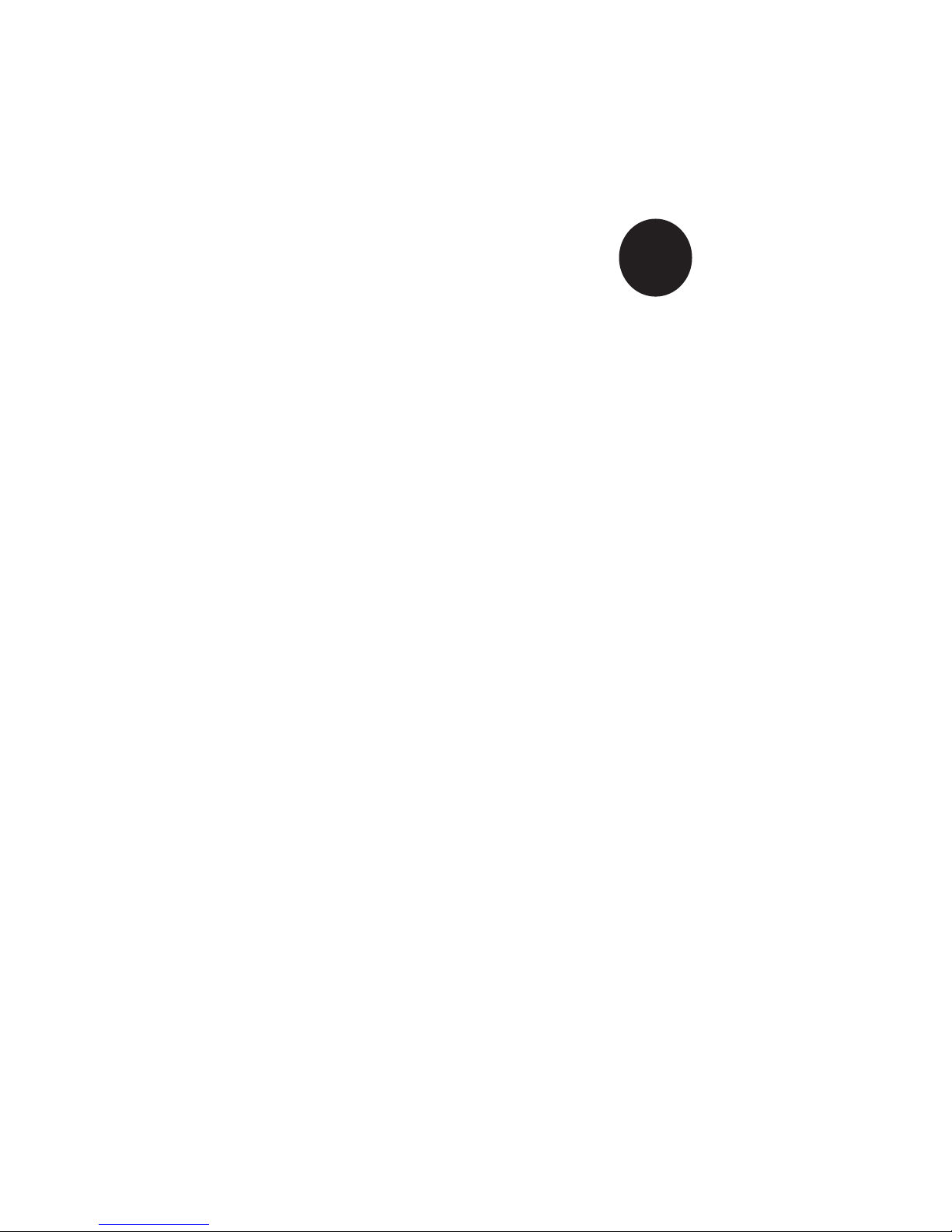
®
SUPER
H8DM8-2
H8DME-2
USER’S MANUAL
Revision 1.1a
Page 2
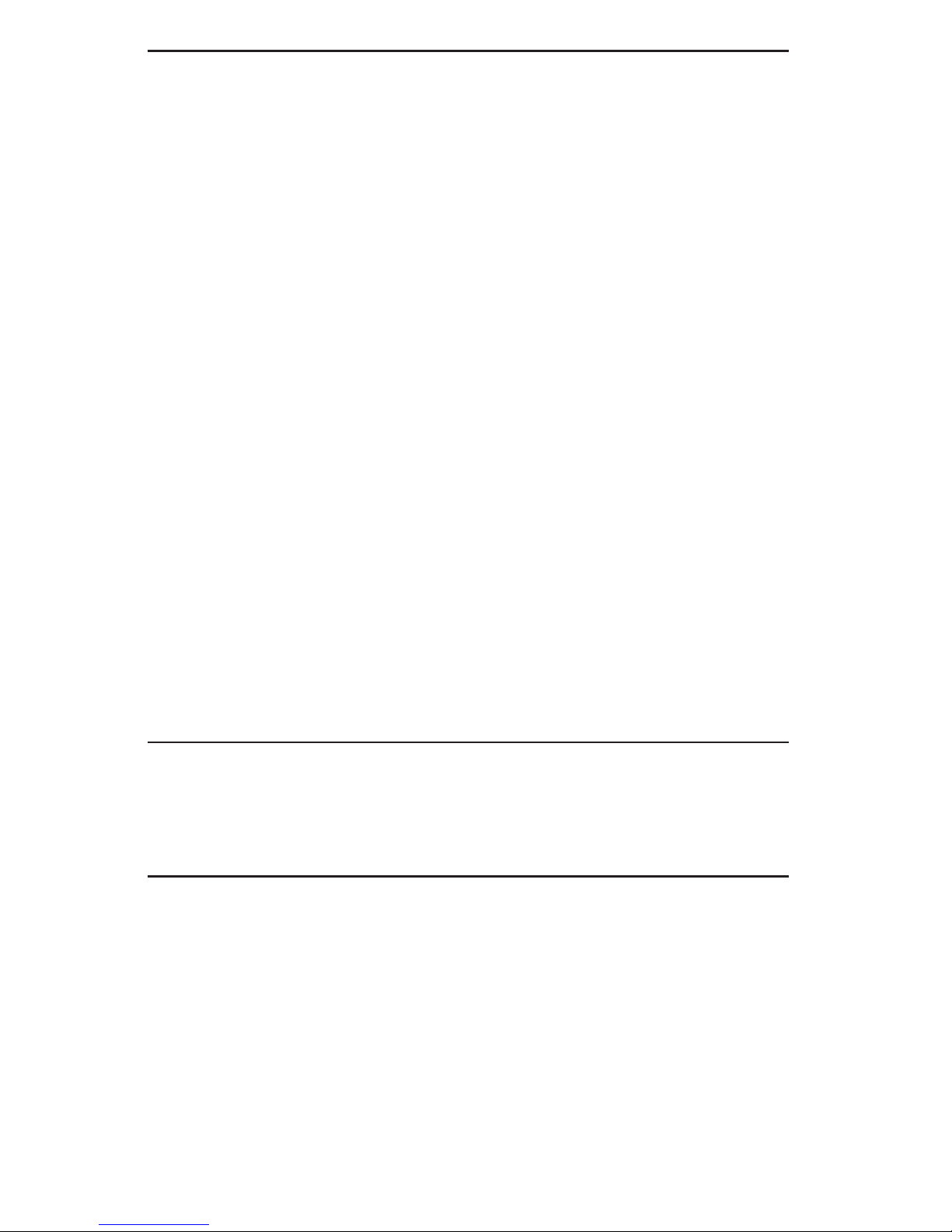
The information in this User’s Manual has been carefully reviewed and is believed to be accurate.
The vendor assumes no responsibility for any inaccuracies that may be contained in this document,
makes no commitment to update or to keep current the information in this manual, or to notify any
person or organization of the updates. Please Note: For the most up-to-date version of this
manual, please see our web site at www.supermicro.com.
Super Micro Computer, Inc. reserves the right to make changes to the product described in this
manual at any time and without notice. This product, including software, if any, and documentation may not, in whole or in part, be copied, photocopied, reproduced, translated or reduced to any
medium or machine without prior written consent.
IN NO EVENT WILL SUPERMICRO BE LIABLE FOR DIRECT, INDIRECT, SPECIAL, INCIDENTAL,
SPECULATIVE OR CONSEQUENTIAL DAMAGES ARISING FROM THE USE OR INABILITY TO
USE THIS PRODUCT OR DOCUMENTATION, EVEN IF ADVISED OF THE POSSIBILITY OF
SUCH DAMAGES. IN PARTICULAR, SUPERMICRO SHALL NOT HAVE LIABILITY FOR ANY
HARDWARE, SOFTWARE, OR DATA STORED OR USED WITH THE PRODUCT, INCLUDING THE
COSTS OF REPAIRING, REPLACING, INTEGRATING, INSTALLING OR RECOVERING SUCH
HARDWARE, SOFTWARE, OR DATA.
Any disputes arising between manufacturer and customer shall be governed by the laws of Santa
Clara County in the State of California, USA. The State of California, County of Santa Clara shall
be the exclusive venue for the resolution of any such disputes. Super Micro's total liability for
all claims will not exceed the price paid for the hardware product.
FCC Statement: This equipment has been tested and found to comply with the limits for a Class
A digital device pursuant to Part 15 of the FCC Rules. These limits are designed to provide
reasonable protection against harmful interference when the equipment is operated in a commercial
environment. This equipment generates, uses, and can radiate radio frequency energy and, if not
installed and used in accordance with the manufacturer’s instruction manual, may cause harmful
interference with radio communications. Operation of this equipment in a residential area is likely
to cause harmful interference, in which case you will be required to correct the interference at your
own expense.
California Best Management Practices Regulations for Perchlorate Materials: This Perchlorate
warning applies only to products containing CR (Manganese Dioxide) Lithium coin cells. “Perchlorate
Material-special handling may apply. See www.dtsc.ca.gov/hazardouswaste/perchlorate”
WARNING: Handling of lead solder materials used in this
product may expose you to lead, a chemical known to
the State of California to cause birth defects and other
reproductive harm.
Manual Revision 1.1a
Release Date: May 15, 2008
Unless you request and receive written permission from Super Micro Computer, Inc., you may not
copy any part of this document.
Information in this document is subject to change without notice. Other products and companies
referred to herein are trademarks or registered trademarks of their respective companies or mark
holders.
Copyright © 2008 by Super Micro Computer, Inc.
All rights reserved.
Printed in the United States of America
Page 3
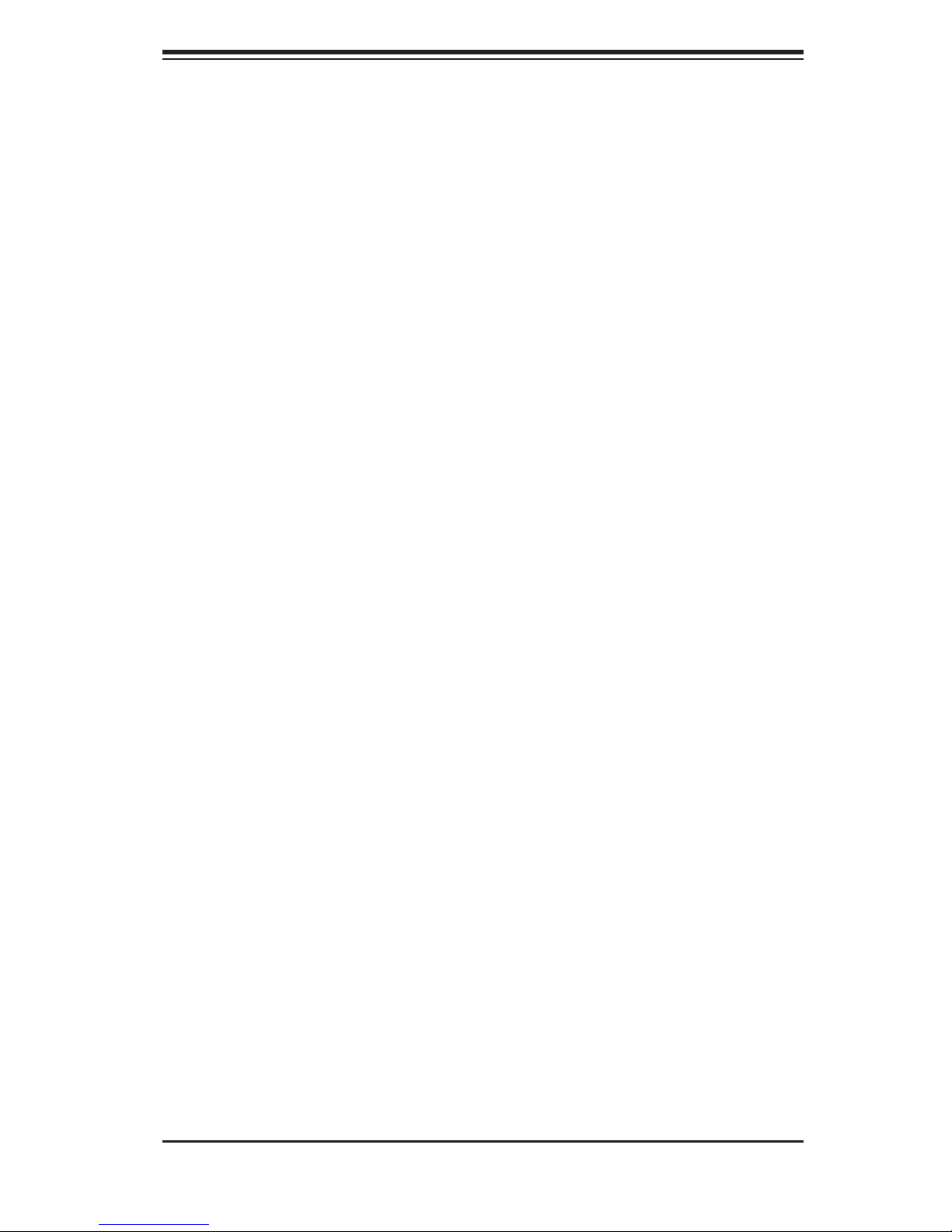
Preface
Preface
About This Manual
This manual is written for system integrators, PC technicians and
knowledgeable PC users. It provides information for the installation and use of the
H8DM8-2/H8DME-2 serverboard. The H8DM8-2/H8DME-2 is based on the nVidia®
MCP55 Pro/NEC uPD720400 chipset and supports single or dual AMD Opteron
2000 Series Socket F type processors and up to 64 GB of DDR2-667/533/400
registered ECC SDRAM.
Please refer to the serverboard specifi cations pages on our web site for updates on
supported processors (http://www.supermicro.com/aplus/). This product is intended
to be professionally installed.
TM
Manual Organization
Chapter 1 includes a checklist of what should be included in your serverboard
box, describes the features, specifi cations and performance of the serverboard and
provides detailed information about the chipset.
Chapter 2 begins with instructions on handling static-sensitive devices. Read this
chapter when installing the processor(s) and memory modules and when installing
the serverboard in a chassis. Also refer to this chapter to connect the fl oppy and
hard disk drives, the parallel and serial ports, the mouse and keyboard and the
twisted wires for the power and reset buttons and the system LEDs.
If you encounter any problems, see Chapter 3, which describes troubleshooting
procedures for the video, the memory and the setup confi guration stored in CMOS.
For quick reference, a general FAQ (Frequently Asked Questions) section is pro-
vided. Instructions are also included for contacting technical support. In addition,
you can visit our web site for more detailed information.
Chapter 4 includes an introduction to BIOS and provides detailed information on
running the CMOS Setup utility.
Appendix A provides BIOS Error Beep Code Messages.
Appendix B lists BIOS POST Checkpoint Codes.
iii
Page 4
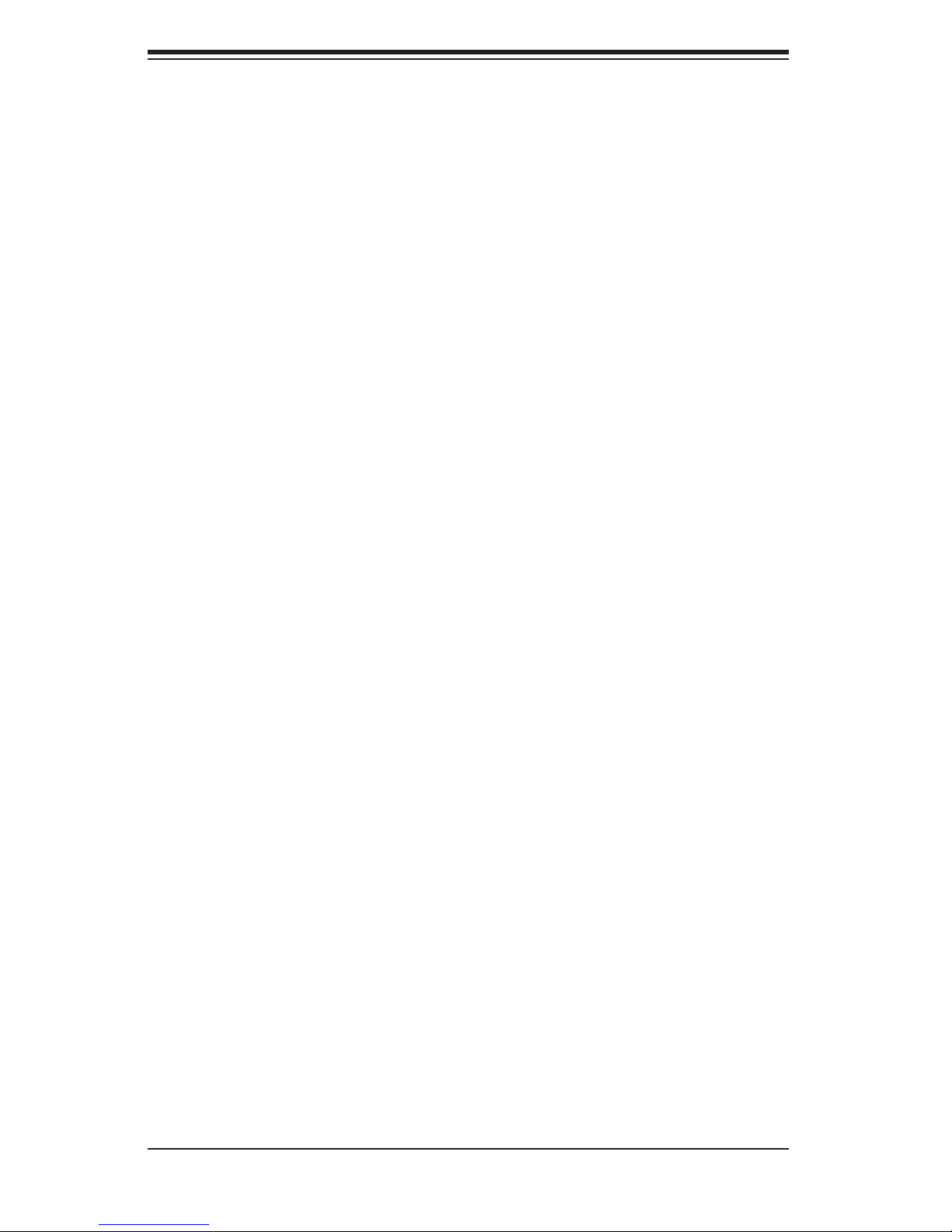
H8DM8-2/H8DME-2 User’s Manual
Table of Contents
Chapter 1: Introduction
1-1 Overview ......................................................................................................... 1-1
Checklist .................................................................................................... 1-1
H8DM8-2/H8DME-2 Image ...................................................................... 1-2
H8DM8-2/H8DME-2 Serverboard Layout .................................................. 1-3
H8DM8-2/H8DME-2 Quick Reference ...................................................... 1-4
Serverboard Features .............................................................................. 1-5
nVidia nVidia MCP55 Pro Chipset: System Block Diagram ..................... 1-7
1-2 Chipset Overview ........................................................................................... 1-8
1-3 PC Health Monitoring ..................................................................................... 1-9
1-4 Power Confi guration Settings ....................................................................... 1-10
1-5 Power Supply ............................................................................................... 1-11
1-6 Super I/O ........................................................................................................ 1-12
Chapter 2: Installation
2-1 Static-Sensitive Devices ................................................................................. 2-1
2-2 Processor and Heatsink Installation ............................................................... 2-2
2-3 Mounting the Serverboard into a Chassis ...................................................... 2-3
2-4 Installing Memory ........................................................................................... 2-3
2-5 I/O Port and Control Panel Connections ........................................................ 2-8
2-6 Connecting Cables ......................................................................................... 2-9
ATX Power Connector ............................................................................ 2-9
Processor Power Connector ..................................................................... 2-9
Auxiliary Power Connector ........................................................................ 2-9
Power LED ............................................................................................... 2-9
HDD LED .............................................................................................. 2-10
NIC1 LED ................................................................................................ 2-10
NIC2 LED ................................................................................................ 2-10
Overheat/Fan Fail LED ......................................................................... 2-10
Power Fail LED ....................................................................................... 2-10
Reset Button ............................................................................................ 2-11
Power Button ........................................................................................ 2-11
Universal Serial Bus Ports (USB0/1) ..................................................... 2-11
USB Headers .......................................................................................... 2-11
ATX PS/2 Keyboard/Mouse Ports ......................................................... 2-12
Serial Ports .............................................................................................. 2-12
iv
Page 5
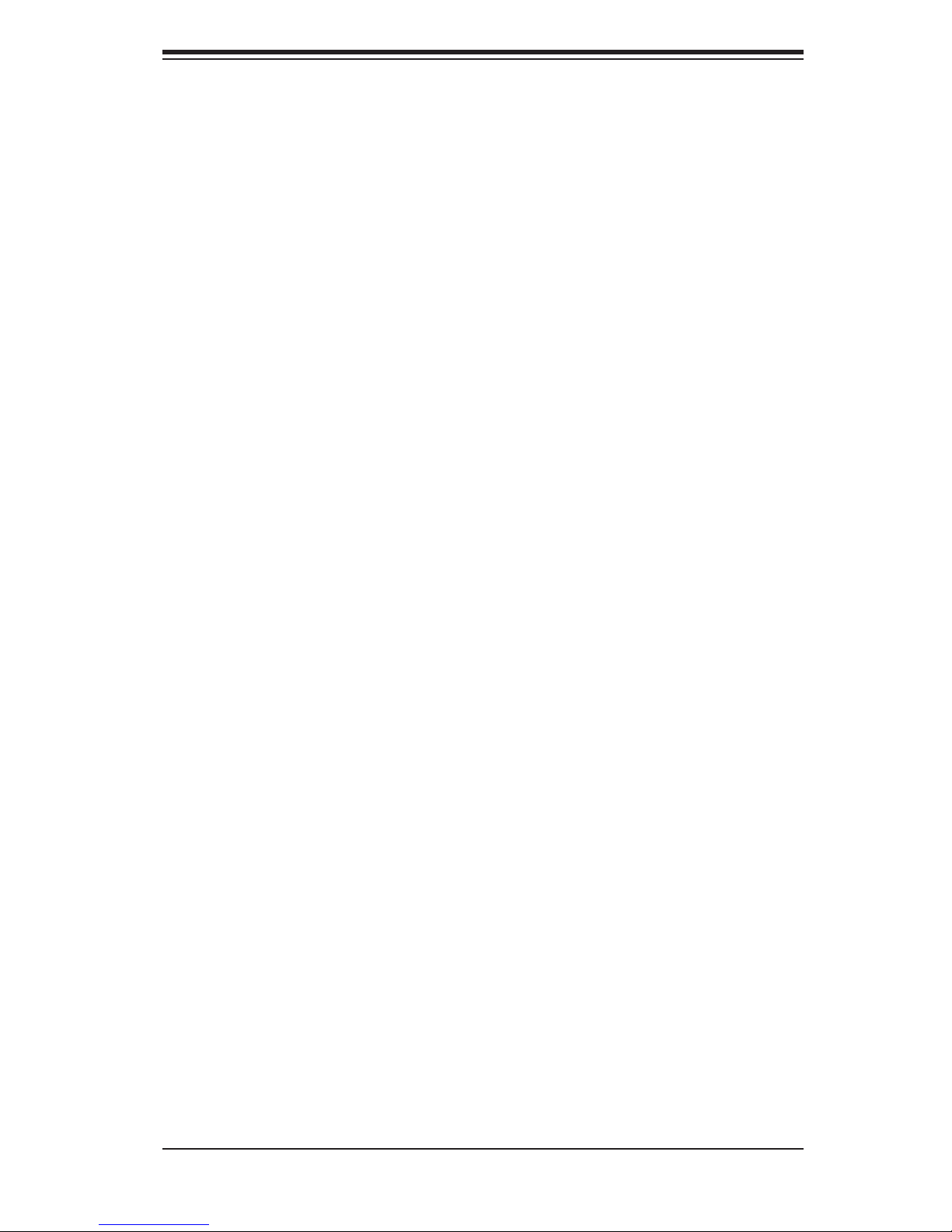
Table of Contents
Fan Headers .......................................................................................... 2-12
JLAN1/2 (Ethernet Ports) ........................................................................ 2-12
Power LED/Speaker ............................................................................. 2-13
Overheat LED .......................................................................................... 2-13
Chassis Intrusion ..................................................................................... 2-13
Wake-On-LAN ......................................................................................... 2-13
Wake-On-Ring ......................................................................................... 2-14
Power Supply I
2
C Header ....................................................................... 2-14
SMBus Header ........................................................................................ 2-14
3rd Power Supply Alarm Header ............................................................ 2-14
Power Fail Alarm Reset Header ............................................................ 2-15
Compact Flash Power Header ............................................................... 2-15
SGPIO .................................................................................................... 2-15
2-7 Jumper Settings ............................................................................................ 2-16
Explanation of Jumpers ......................................................................... 2-16
CMOS Clear ........................................................................................... 2-16
3rd Power Supply Fail Signal Enable/Disable ........................................ 2-17
2
I
C to PCI Enable/Disable ....................................................................... 2-17
Watch Dog Enable/Disable ..................................................................... 2-17
Onboard Speaker Enable/Disable ........................................................... 2-18
PCI-X Slot Speed ................................................................................... 2-18
SCSI Controller Enable/Disable ............................................................. 2-18
SCSI Termination Enable/Disable .......................................................... 2-19
VGA Enable/Disable ............................................................................... 2-19
Compact Flash Master/Slave ................................................................. 2-19
SIMLC (IPMI Slot) .................................................................................. 2-19
2-8 Onboard Indicators ........................................................................................ 2-20
JLAN1/JLAN2 LEDs ................................................................................ 2-20
+3.3V Standby LED ................................................................................ 2-20
SCSI Activity LEDs ................................................................................. 2-20
2-9 Floppy, IDE, SCSI and SATA Drive Connections ......................................... 2-21
Floppy Connector ................................................................................... 2-21
IDE Connector ........................................................................................ 2-22
SATA Connectors ................................................................................... 2-22
SCSI Connectors ................................................................................... 2-23
2-10 Enabling SATA RAID .................................................................................... 2-24
2-11 Installing Additional Drivers .......................................................................... 2-26
v
Page 6

H8DM8-2/H8DME-2 User’s Manual
Chapter 3: Troubleshooting
3-1 Troubleshooting Procedures ........................................................................... 3-1
Before Power On ....................................................................................... 3-1
No Power ................................................................................................... 3-1
No Video .................................................................................................. 3-1
Memory Errors ........................................................................................... 3-2
Losing the System’s Setup Confi guration ................................................ 3-2
3-2 Technical Support Procedures ....................................................................... 3-2
3-3 Frequently Asked Questions .......................................................................... 3-3
3-4 Returning Merchandise for Service ................................................................. 3-4
Chapter 4: BIOS
4-1 Introduction ...................................................................................................... 4-1
4-2 Main Menu ...................................................................................................... 4-2
4-3 Advanced Settings Menu ............................................................................... 4-2
4-4 Boot Menu ..................................................................................................... 4-16
4-5 Security Menu ................................................................................................ 4-17
4-6 Exit Menu ...................................................................................................... 4-18
Appendices:
Appendix A: BIOS Error Beep Codes ...................................................................... A-1
Appendix B: BIOS POST Checkpoint Codes ............................................................ B-1
vi
Page 7
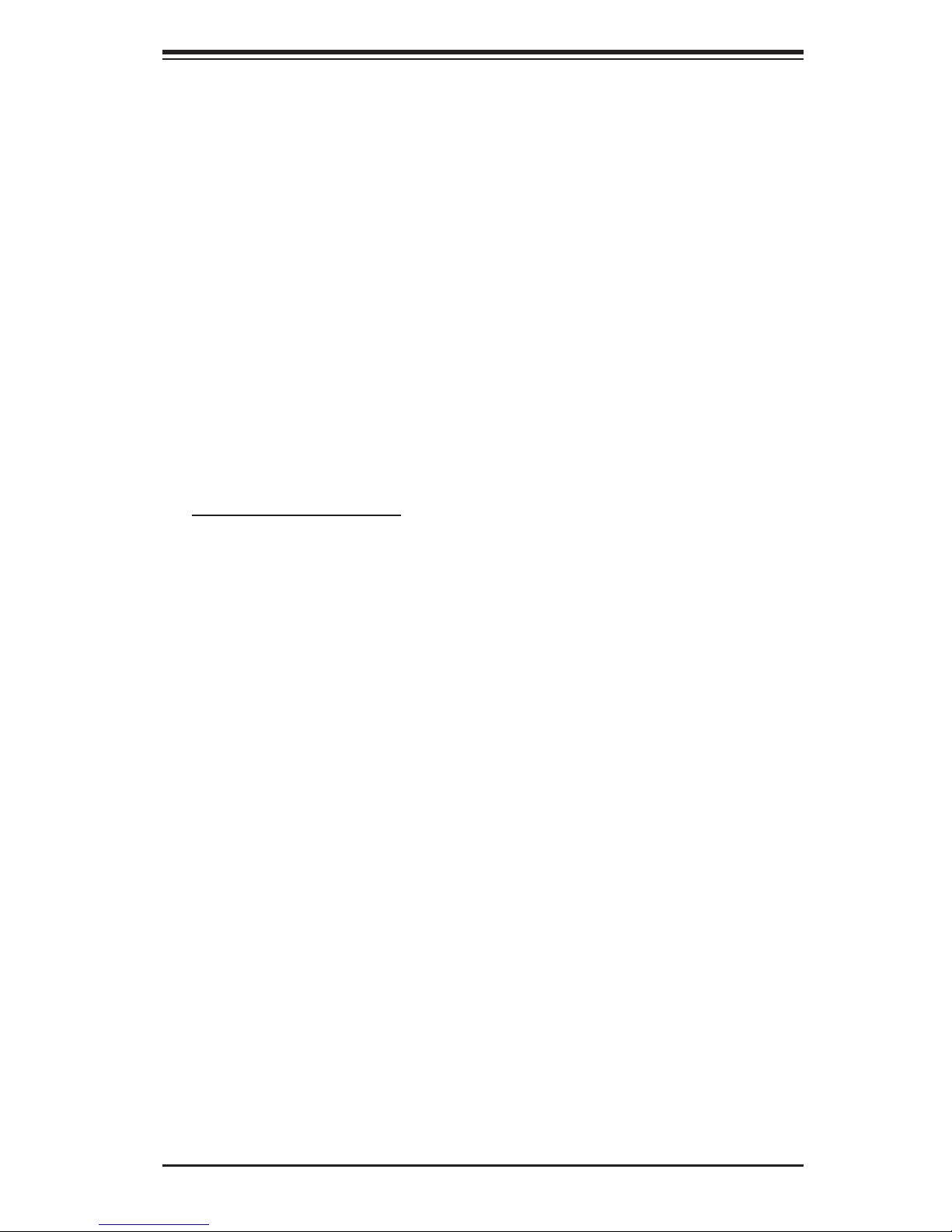
Chapter 1: Introduction
Chapter 1
Introduction
1-1 Overview
Checklist
Congratulations on purchasing your computer serverboard from an acknowledged
leader in the industry. Our boards are designed with the utmost attention to detail
to provide you with the highest standards in quality and performance.
Please check that the following items have all been included with your serverboard.
If anything listed here is damaged or missing, contact your retailer.
Included with retail box only
One (1) H8DM8-2/H8DME-2 serverboard
One (1) IDE cable (CBL-036L-02)
One (1) fl oppy cable (CBL-022L)
One (1) COM port cable (CBL-010)
One (1) SCSI cable, H8DM8-2 only (CBL-034L-U320)
Four (4) SATA cables, H8DM8-2 only (CBL-044L)
Six (6) SATA cables, H8DME-2 only (CBL-044L)
Two (2) heatsink retention modules with four (4) screws (BKT-0012L)
One (1) I/O shield for chassis (CSE-PT7L)
One (1) CD containing drivers and utilities
One (1) SCSI manual, H8DM8-2 only
1-1
Page 8
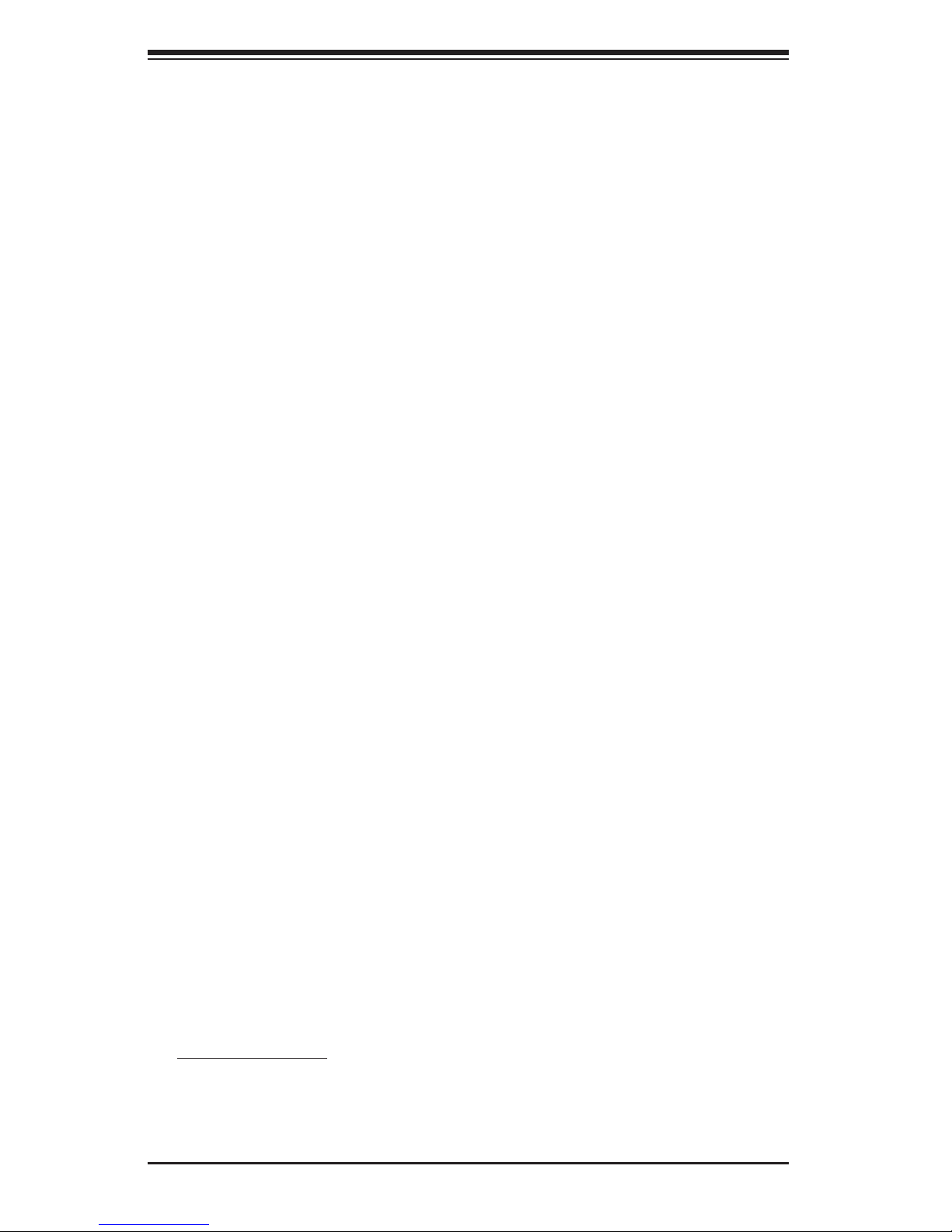
H8DM8-2/H8DME-2 User’s Manual
Contacting Supermicro
Headquarters
Address: Super Micro Computer, Inc.
980 Rock Ave.
San Jose, CA 95131 U.S.A.
Tel: +1 (408) 503-8000
Fax: +1 (408) 503-8008
Email: marketing@supermicro.com (General Information)
support@supermicro.com (Technical Support)
Web Site: www.supermicro.com
Europe
Address: Super Micro Computer B.V.
Het Sterrenbeeld 28, 5215 ML
's-Hertogenbosch, The Netherlands
Tel: +31 (0) 73-6400390
Fax: +31 (0) 73-6416525
Email: sales@supermicro.nl (General Information)
support@supermicro.nl (Technical Support)
rma@supermicro.nl (Customer Support)
Asia-Pacifi c
Address: Super Micro, Taiwan
4F, No. 232-1, Liancheng Rd.
Chung-Ho 235, Taipei, Taiwan, R.O.C.
Tel: +886-(2) 8226-3990
Fax: +886-(2) 8226-3991
Web Site: www.supermicro.com.tw
Technical Support:
Email: support@supermicro.com.tw
Tel: 886-2-8228-1366, ext.132 or 139
1-2
Page 9

Figure 1-1. H8DM8-2/H8DME-2 Image
Chapter 1: Introduction
Note:
H8DM8-2 is pictured. The H8DME-2 shares the same layout but with no SCSI compo-
nents, connectors or jumpers.
1-3
Page 10

H8DM8-2/H8DME-2 User’s Manual
Figure 1-2. H8DM8-2/H8DME-2 Serverboard Layout
(not drawn to scale)
Kb/
Mouse
USB0/1
COM1
VGA
JLAN1
JLAN2
FAN5
FAN8/CPU2 FAN
FAN6
Slot #6: PCI-Express x8
Slot #5: PCI-Express x8
JWD
SUPER H8DM8-2
JPG1
ATI
ES1000
CPU2
DIMMB 4A
DIMMB 4B
DIMMB 3A
DIMMB 3B
DIMMB 2A
DIMMB 2B
DIMMB 1A
DIMMB 1B
Slot #4: PCI-X 133/100 MHz
Slot #3: PCI-X 133/100 MHz
JPX1B
JPX1A
Slot #2: PCI-X 100/66 MHz (ZCR)
Slot #1: PCI-X 100/66 MHz
SIMLC
JWOL
2
JI
2
JI
C1
C2
USB4/5 USB2/3
BIOS
COM2
SMBus
JPW1
SGPIO2
SGPIO1
uPD720400
FAN7/CPU1 FAN
MCP55 Pro
NEC
SATA0
SATA1
SATA2
SATA3
JPA1
SATA4
DIMMA 1B
DIMMA 1A
DIMMA 2B
DIMMA 2A
DIMMA 3B
DIMMA 3A
DIMMA 4B
DIMMA 4A
CPU1
SATA5
PWRI2C
JPA3
AIC-7902
DA1
DA2
JB2
JBT1
Battery
JPA2
J32
Speaker
JWOR
JPW2
DP4
JL1
JOH1
FAN3
FAN2
JWF1
JFDD1
JA1
FAN4
JD1
JF1
FAN1
JPWF
J3P
JCF1
JAR
IDE#1
Notes:
1. Jumpers not indicated are for test purposes only.
2. The H8DME-2 has the same layout as the H8DM8-2 but with no SCSI components,
connectors or jumpers.
1-4
Page 11
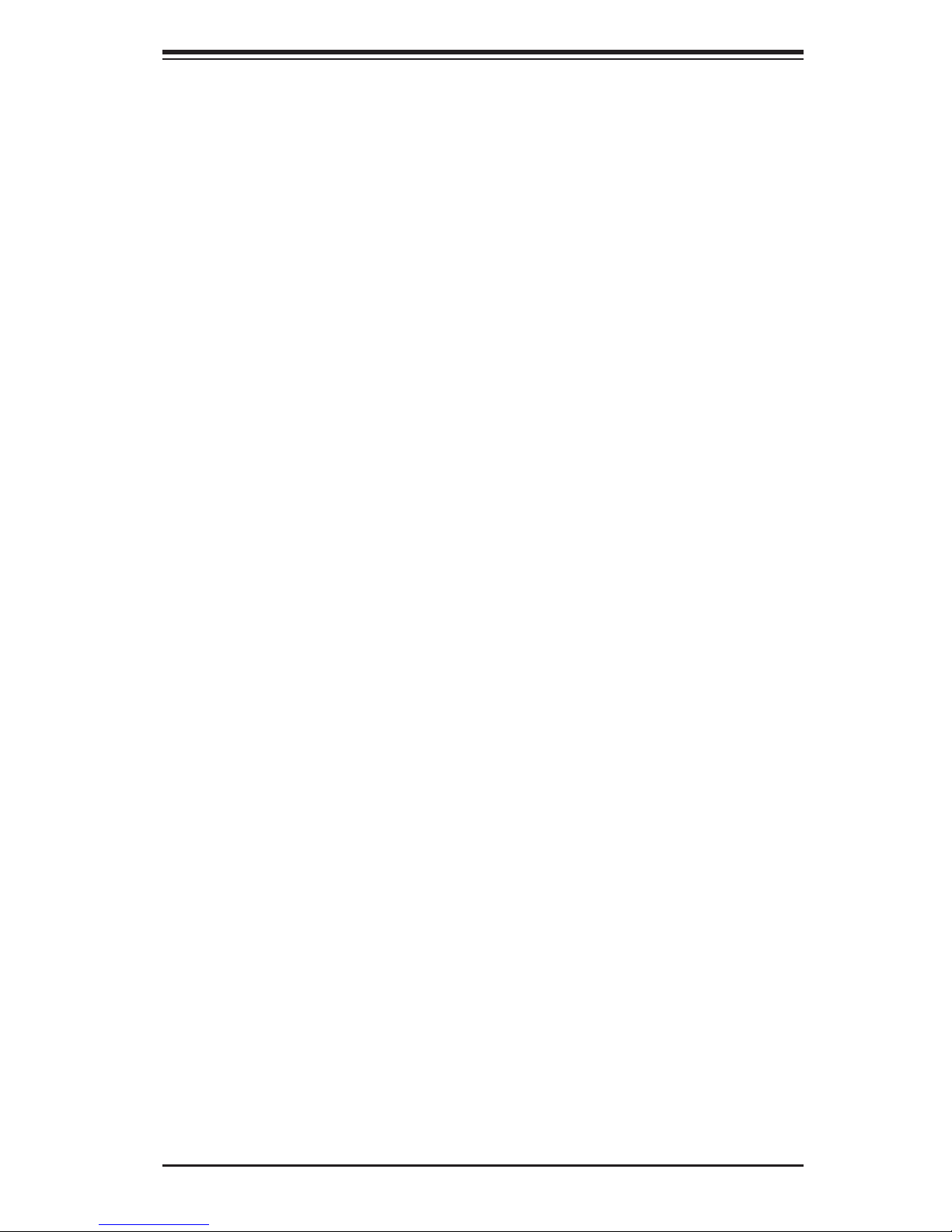
Chapter 1: Introduction
H8DM8-2/H8DME-2 Quick Reference
Jumpers Description Default Setting
J3P 3rd Power Fail Detect En/Dis Closed (Enabled)
JBT1 CMOS Clear See Section 2-7
JCF1 Compact Flash Master/Slave Closed (Master)
2
C1/2 I2C to PCI Enable/Disable Closed (Enabled)
JI
JPA1* SCSI Enable/Disable Pins 1-2 (Enabled)
JPA2/JPA3* SCSI Channel A/B Term. Open (Enabled)
JPG1 VGA Enable/Disable Pins 1-2 (Enabled)
JPX1A/JPX1B PCI-X Slot #1&2/3&4 Freq. Open (Auto)
JWD Watch Dog Pins 1-2 (Reset)
Connectors Description
COM1, COM2 COM1/COM2 Serial Port/Header
FAN 1-8 System Fan Headers
IDE#1 IDE Drive Connector
J32 4-pin Auxiliary Power Connector
JA1/JB2* U320 SCSI Channel A/Channel B Connector
JAR Power Fail Alarm Reset Header
JD1 Onboard Speaker/Keylock/Power LED
JF1 Front Panel Connector
JFDD1 Floppy Disk Drive Connector
JL1 Chassis Intrusion Header
JLAN1/2 Gigabit Ethernet (RJ45) Ports
JOH1 Overheat Warning Header
JPW1 24-Pin ATX Power Connector
JPW2 8-Pin Processor Power Connector
JPWF 3rd Power Supply Alarm Header
JWF1 Compact Flash Card Power Connector
JWOL Wake-On-LAN Header
JWOR Wake-On-Ring Header
2
PWRI
SATA0 ~ SATA5 Serial ATA Connectors
SGPIO1/SGPIO2 SGPIO Headers
SIMLC IPMI 2.0 Card Slot
SMBus System Management Bus Header
USB0/1 Universal Serial Bus (USB) Ports 0/1
USB2/3, USB4/5 USB Headers
C Power Supply I2C Header
Indicators Description
DP4 Onboard Power LED
DA1* SCSI Channel A Activity LED
DA2* SCSI Channel B Activity LED
*H8DM8-8 only
1-5
Page 12
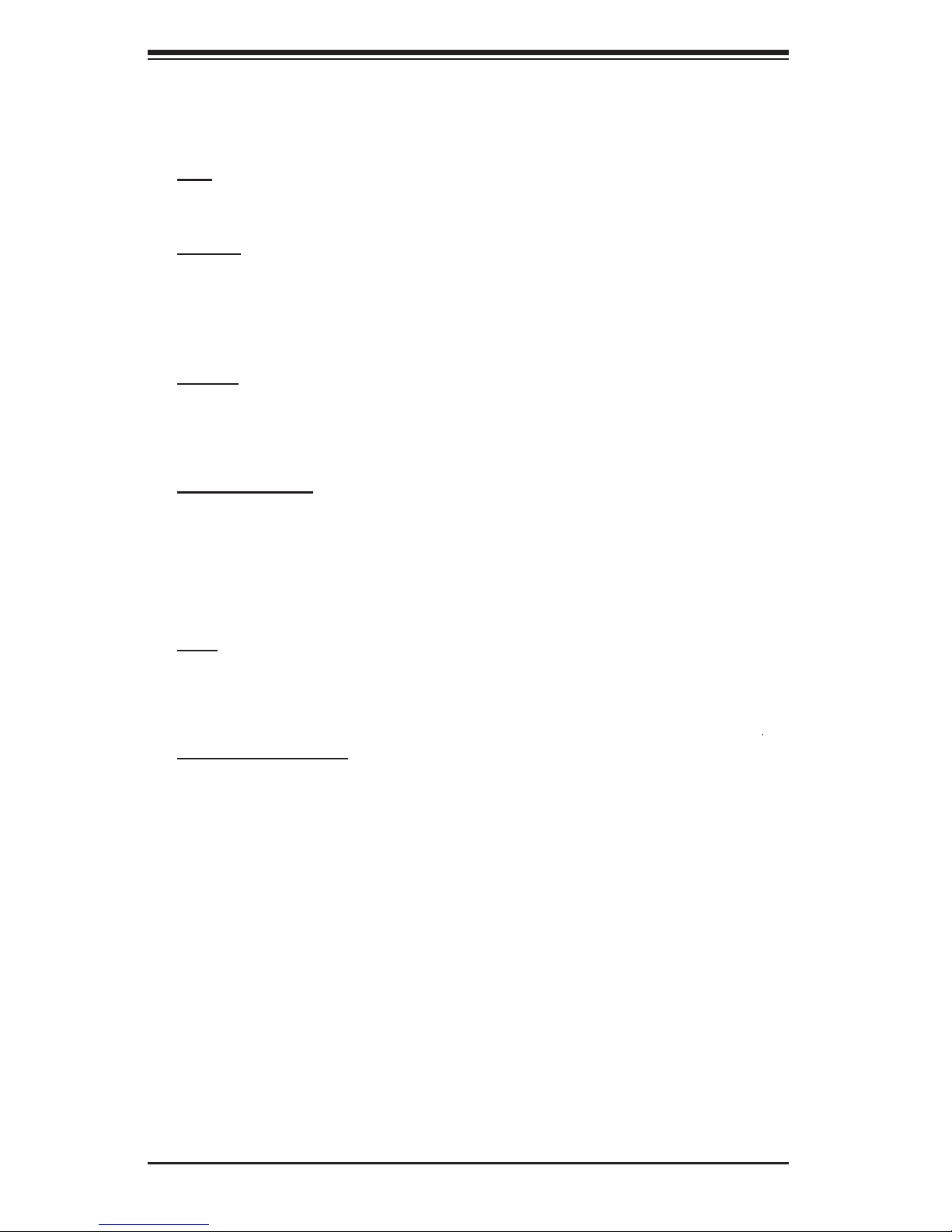
H8DM8-2/H8DME-2 User’s Manual
Serverboard Features
CPU
• Single or dual AMD Opteron 2000 Series Socket F type processors
Memory
• Sixteen dual/single channel DIMM slots supporting up to 64 GB of DDR2-
667/533/400 registered ECC SDRAM
Note: Memory capacities are halved for single CPU systems. Refer to Section 2-4 before installing.
Chipset
• nVidia MCP55 Pro
• NEC uPD720400
Expansion Slots
• Two (2) PCI-Express x8 slots
• Two (2) PCI-X 133/100 MHz slots
• Two (2) PCI-X 100/66 MHz slots (one slot supports ZCR)
• One (1) low-profi le SIMLP slot (for IPMI card)
BIOS
• 8 Mb AMIBIOS
• DMI 2.3, PCI 2.2, ACPI 2.0, SMBIOS 2.3, Plug and Play (PnP)
®
LPC Flash ROM
PC Health Monitoring
• Onboard voltage monitors for two CPU cores, Hyper Transport (1.2V), two
memory banks (1.8V), chipset (1.5V)
• Fan status monitor with fi rmware/software on/off and speed control
• Watch Dog
• Environmental temperature monitoring via BIOS
• Power-up mode control for recovery from AC power loss
• System resource alert (via included utility program)
• Two Pulse Width Modulated (PWM) fan connectors
• Auto-switching voltage regulator for the CPU core
1-6
Page 13
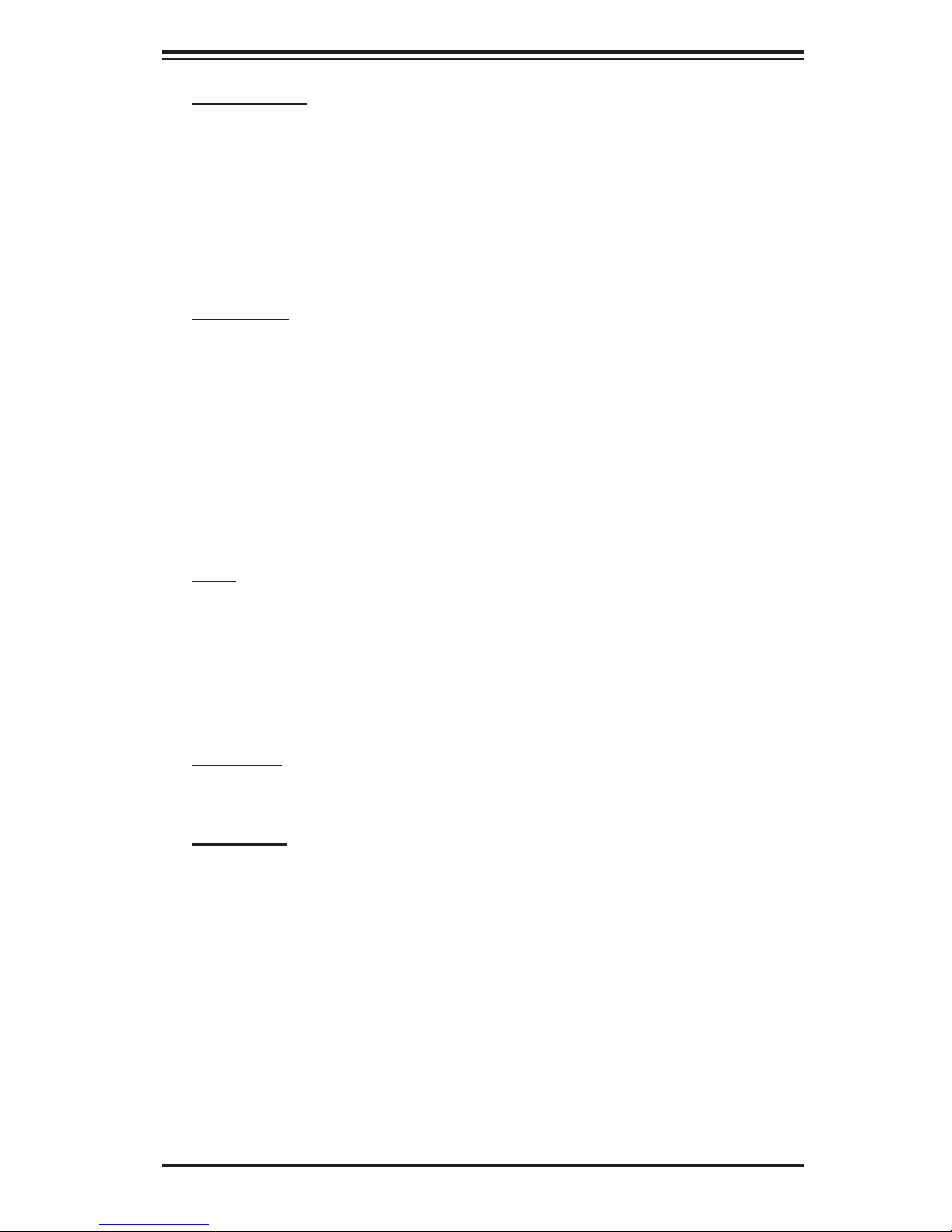
Chapter 1: Introduction
ACPI Features
• Microsoft OnNow
• Slow blinking LED for suspend state indicator
• BIOS support for USB keyboard
• Main switch override mechanism
• Internal/external modem ring-on
• Suspend to RAM (STR)
Onboard I/O
• On-chip SATA controller supporting six (6) SATA ports (RAID 0, 1, 0+1 and 5)
• Adaptec AIC-7902W U320 SCSI controller (H8DM8-2 only, RAID 0, 1 and 10)
• One (1) UltraDMA (ATA) 133/100 IDE port
• One (1) fl oppy port interface (up to 2.88 MB)
• Two (2) Fast UART 16550 compatible serial ports
• On-chip (nVidia MCP55) Ethernet controller supports two Gigabit LAN ports
• PS/2 mouse and PS/2 keyboard ports
• Six (6) USB (Universal Serial Bus) 2.0 ports/headers
Other
• Wake-on-Ring (JWOR)
• Wake-on-LAN (JWOL)
• Onboard +3.3V standby power LED
• SCSI channel activity LEDs (H8DM8-2 only)
• Chassis intrusion detection
CD Utilities
• BIOS fl ash upgrade utility
Dimensions
• Extended ATX form factor, 12" x 13.05" (305 x 332 mm)
1-7
Page 14
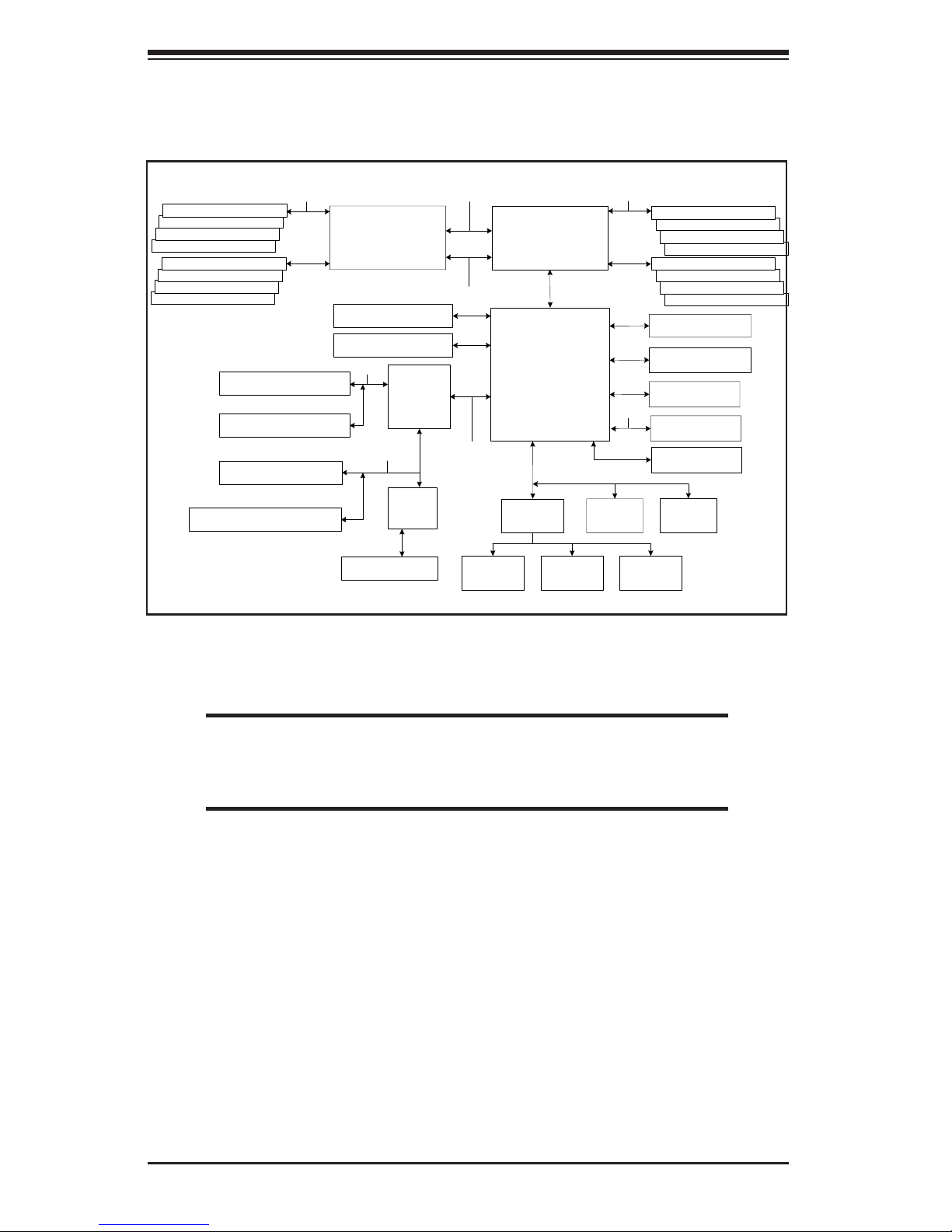
H8DM8-2/H8DME-2 User’s Manual
DIMMB 1B
DIMMB 1A
DIMMB 2B
DIMMB 2A
DIMMB 3B DIMMA 3B
DIMMB 3A
DIMMB 4B
DIMMB 4A
128-bit data + 16-bit ECC
AMD Socket F
CPU2
Slot 6: PCI-E x8
16 x 16 HT lin k (1 GHz )
16 x 16 HT lin k ( 1 GH z)
AMD Socket F
CPU1
16 x 16 HT link (1 GHz)
128-bit data + 16-bit ECCDDR2-667/533/400
DDR2-667/533/400
DIMMA 1B
SATA Por ts (6)
Slot 5: PCI-E x8
Slot 3: PC I-X 133/100 MHz
Slot 4: PC I-X 133/100 MHz
Slot 1: PCI-X 100/66 MHz
PCI-X Ch B
PCI-X Ch A
NEC
uPD720400
nVidia
MCP55Pro
PCI Bus
PCI- Exp x8 Bus
LPC
IDE (ATA133)
USB Ports (6)
ATI ES1000
GLAN Por ts ( 2)
AIC-
Slot 2: PCI-X 100/66 MHz (ZCR)
7902
SCSI Por ts (2)
S I/O BIOS
Floppy
Kybd/
Mouse
Serial Ports
IPMI
(2)
DIMMA 1A
DIMMA 2B
DIMMA 2A
DIMMA 3A
DIMMA 4B
DIMMA 4A
Figure 1-3. nVidia MCP55 Pro/NEC uPD720400 Chipset:
System Block Diagram
Note: This is a general block diagram and may not exactly represent
the features on your serverboard. See the previous pages for the
actual specifi cations of your serverboard.
1-8
Page 15
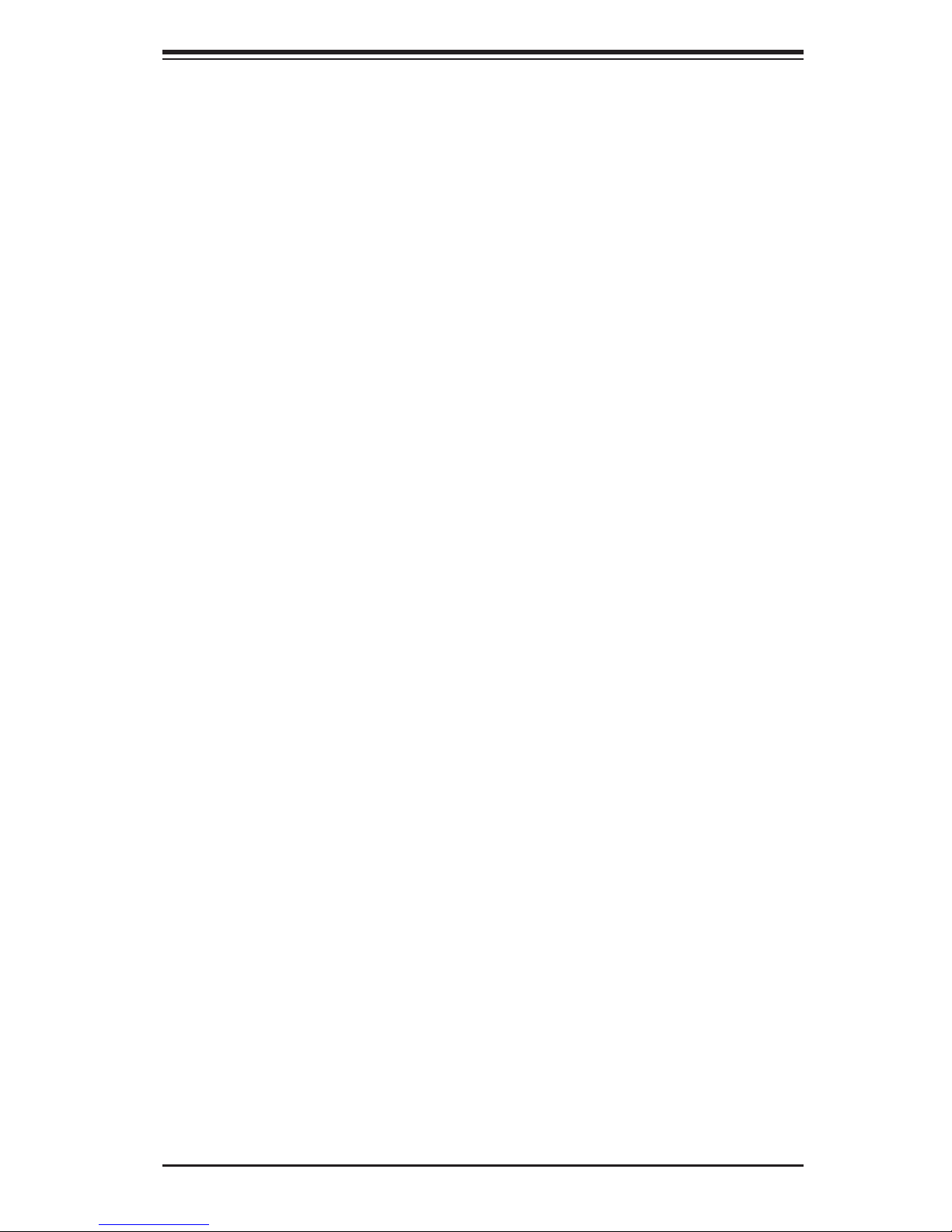
Chapter 1: Introduction
1-2 Chipset Overview
The H8DM8-2/H8DME-2 serverboard is based on the nVidia MCP55 Pro/NEC
uPD720400 chipset. The nVidia MCP55 Pro functions as Media and Communica-
tions Processor (MCP). Controllers for the system memory are integrated directly
into the AMD Opteron processors.
MCP55 Pro Media and Communications Processor
The MCP55 Pro is a single-chip, high-performance HyperTransport peripheral con-
troller. It includes a 28-lane PCI Express interface, an AMD Opteron 16-bit Hyper
Transport interface link, a six-port Serial ATA interface, a dual-port Gb Ethernet
interface, a dual ATA133 bus master interface and a USB 2.0 interface. This hub
connects directly to CPU#1 and through that to CPU#2.
NEC uPD720400
This I/O bridge chip provides one PCI-Express x8 upstream port and two PCI-X
domains. Each bridge supports PCI masters that include clock, request and grant
signals. This hub is connected to the MCP55 Pro and also interfaces directly with
the Adaptec SCSI controller.
HyperTransport Technology
HyperTransport technology is a high-speed, low latency point to point link that was
designed to increase the communication speed by a factor of up to 48x between
integrated circuits. This is done partly by reducing the number of buses in the
chipset to reduce bottlenecks and by enabling a more effi cient use of memory in
multi-processor systems. The end result is a signifi cant increase in bandwidth
within the chipset.
1-9
Page 16
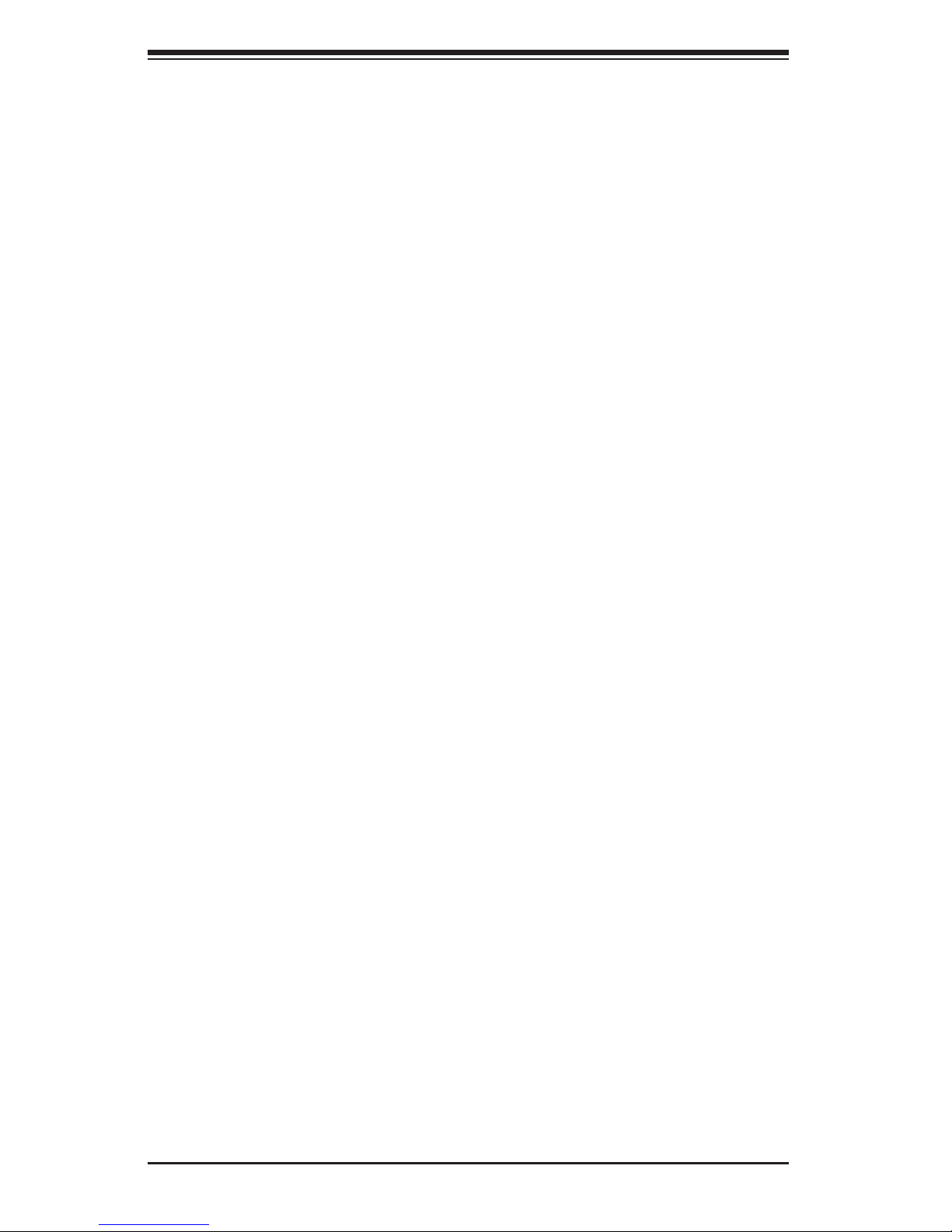
H8DM8-2/H8DME-2 User’s Manual
1-3 PC Health Monitoring
This section describes the PC health monitoring features of the H8DM8-2/H8DME-
2. The serverboard has an onboard System Hardware Monitor chip that supports
PC health monitoring.
Onboard Voltage Monitors for two CPU cores, Hyper Transport
(1.2V), two memory banks (1.8V), nVidia chipset (1.5V)
The onboard voltage monitor will scan these voltages continuously. Once a voltage
becomes unstable, it will give a warning or send an error message to the screen.
Users can adjust the voltage thresholds to defi ne the sensitivity of the voltage moni-
tor. Real time readings of these voltage levels are all displayed in BIOS.
Fan Status Monitor with Firmware/Software Speed Control
The PC health monitor can check the RPM status of the cooling fans. The onboard
fans are controlled by thermal management via BIOS.
CPU Overheat/Fan Fail LED and Control
This feature is available when the user enables the CPU overheat/Fan Fail warning
function in the BIOS. This allows the user to defi ne an overheat temperature. When
this temperature is exceeded or when a fan failure occurs, then, the Overheat/Fan
Fail warning LED is triggered.
Auto-Switching Voltage Regulator for the CPU Core
The 3-phase-switching voltage regulator for the CPU core can support up to 80A and
auto-sense voltage IDs ranging from 0.8 V to 1.55V. This will allow the regulator
to run cooler and thus make the system more stable.
1-10
Page 17
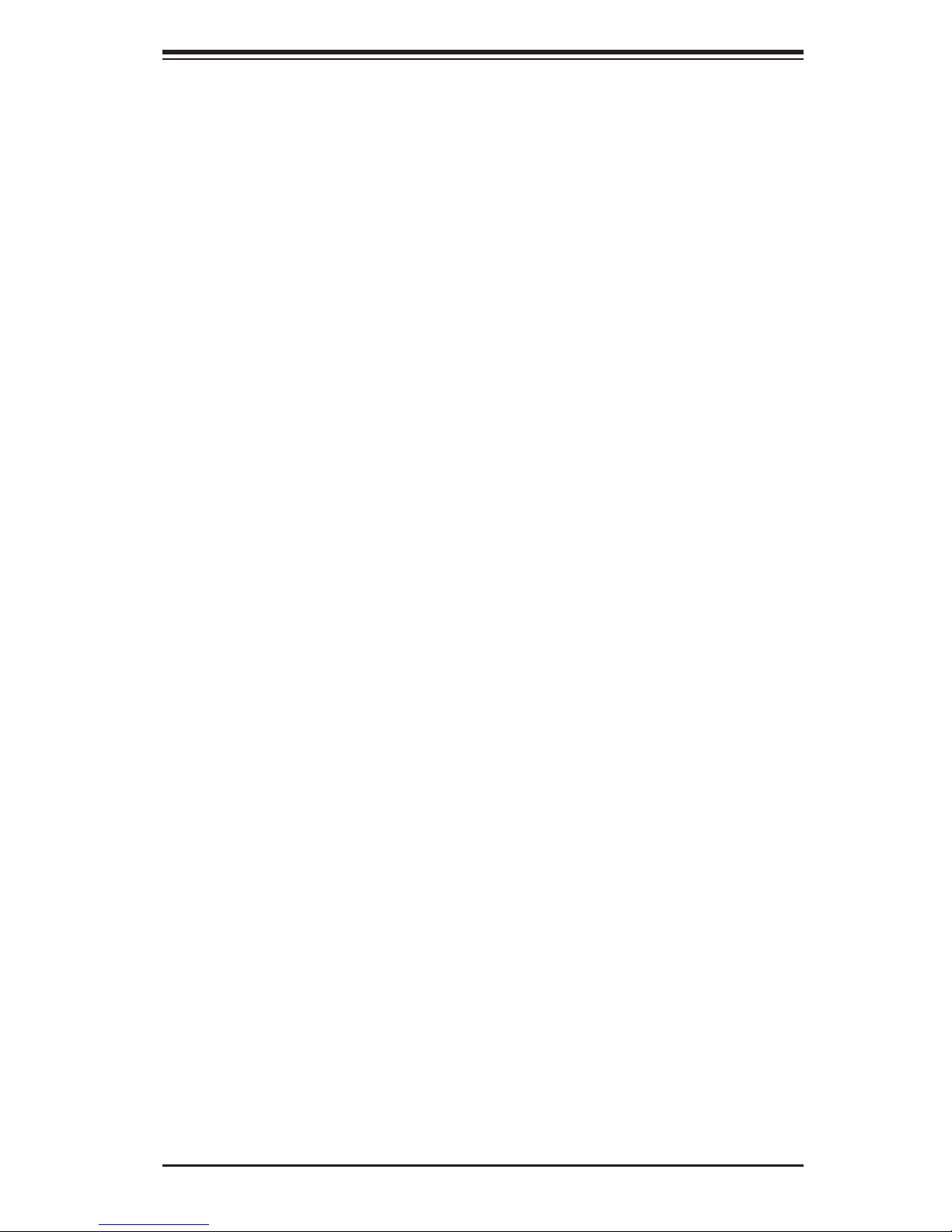
Chapter 1: Introduction
1-4 Power Confi guration Settings
This section describes the features of your serverboard that deal with power and
power settings.
Microsoft OnNow
The OnNow design initiative is a comprehensive, system-wide approach to system
and device power control. OnNow is a term for a PC that is always on but appears
to be off and responds immediately to user or other requests.
Slow Blinking LED for Suspend-State Indicator
When the CPU goes into a suspend state, the chassis power LED will start blinking
to indicate that the CPU is in suspend mode. When the user presses any key, the
CPU will wake-up and the LED will automatically stop blinking and remain on.
BIOS Support for USB Keyboard
If a USB keyboard is the only keyboard in the system, it will function like a normal
keyboard during system boot-up.
Main Switch Override Mechanism
When an ATX power supply is used, the power button can function as a system
suspend button. When the user depresses the power button, the system will enter
a SoftOff state. The monitor will be suspended and the hard drive will spin down.
Depressing the power button again will cause the whole system to wake-up. Dur-
ing the SoftOff state, the ATX power supply provides power to keep the required
circuitry in the system alive. In case the system malfunctions and you want to turn
off the power, just depress and hold the power button for 4 seconds. The power
will turn off and no power will be provided to the serverboard.
Wake-On-LAN (JWOL)
Wake-On-LAN is defi ned as the ability of a management application to remotely
power up a computer that is powered off. Remote PC setup, up-dates and access
tracking can occur after hours and on weekends so that daily LAN traffi c is kept
to a minimum and users are not interrupted. The serverboard has a 3-pin header
(JWOL) to connect to the 3-pin header on a Network Interface Card (NIC) that has
WOL capability. Wake-On-LAN must be enabled in BIOS. Note that Wake-On-LAN
can only be used with an ATX 2.01 (or above) compliant power supply.
1-11
Page 18
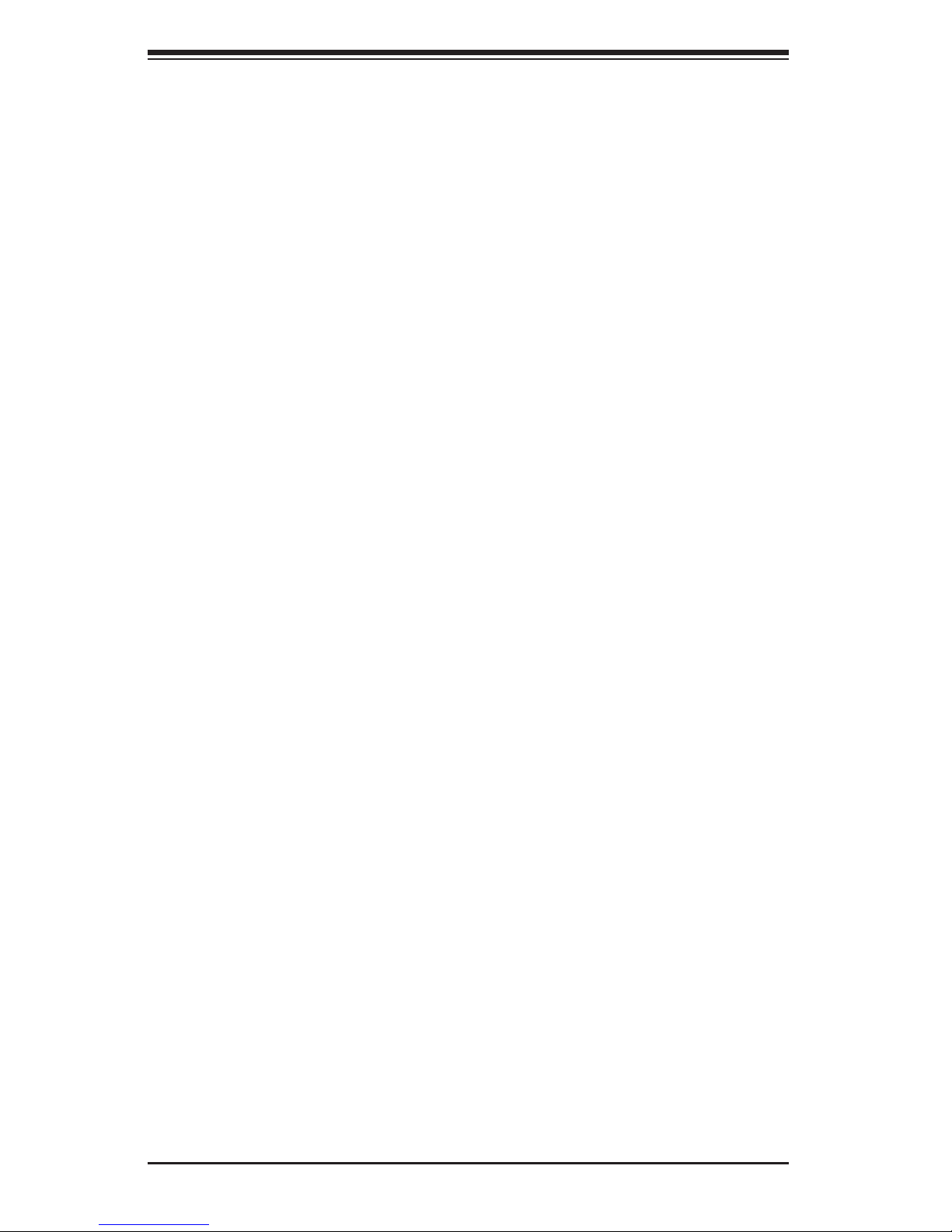
H8DM8-2/H8DME-2 User’s Manual
Wake-On-Ring Header (JWOR)
Wake-up events can be triggered by a device such as the external modem ringing
when the system is in the SoftOff state. Note that external modem ring-on can only
be used with an ATX 2.01 (or above) compliant power supply.
1-5 Power Supply
As with all computer products, a stable power source is necessary for proper and
reliable operation. It is even more important for processors that have high CPU
clock rates.
The H8DM8-2/H8DME-2 accommodates 12V ATX power supplies. Although most
power supplies generally meet the specifi cations required by the CPU, some
are inadequate. A 2 amp current supply on a 5V Standby rail is strongly recom-
mended.
It is strongly recommended that you use a high quality power supply that meets
12V ATX power supply Specifi cation 1.1 or above. Additionally, in areas where
noisy power transmission is present, you may choose to install a line fi lter to shield
the computer from noise. It is recommended that you also install a power surge
protector to help avoid problems caused by power surges.
Warning: To prevent the possibility of explosion, do not use the wrong type of
onboard CMOS battery or install it upside down.
1-12
Page 19
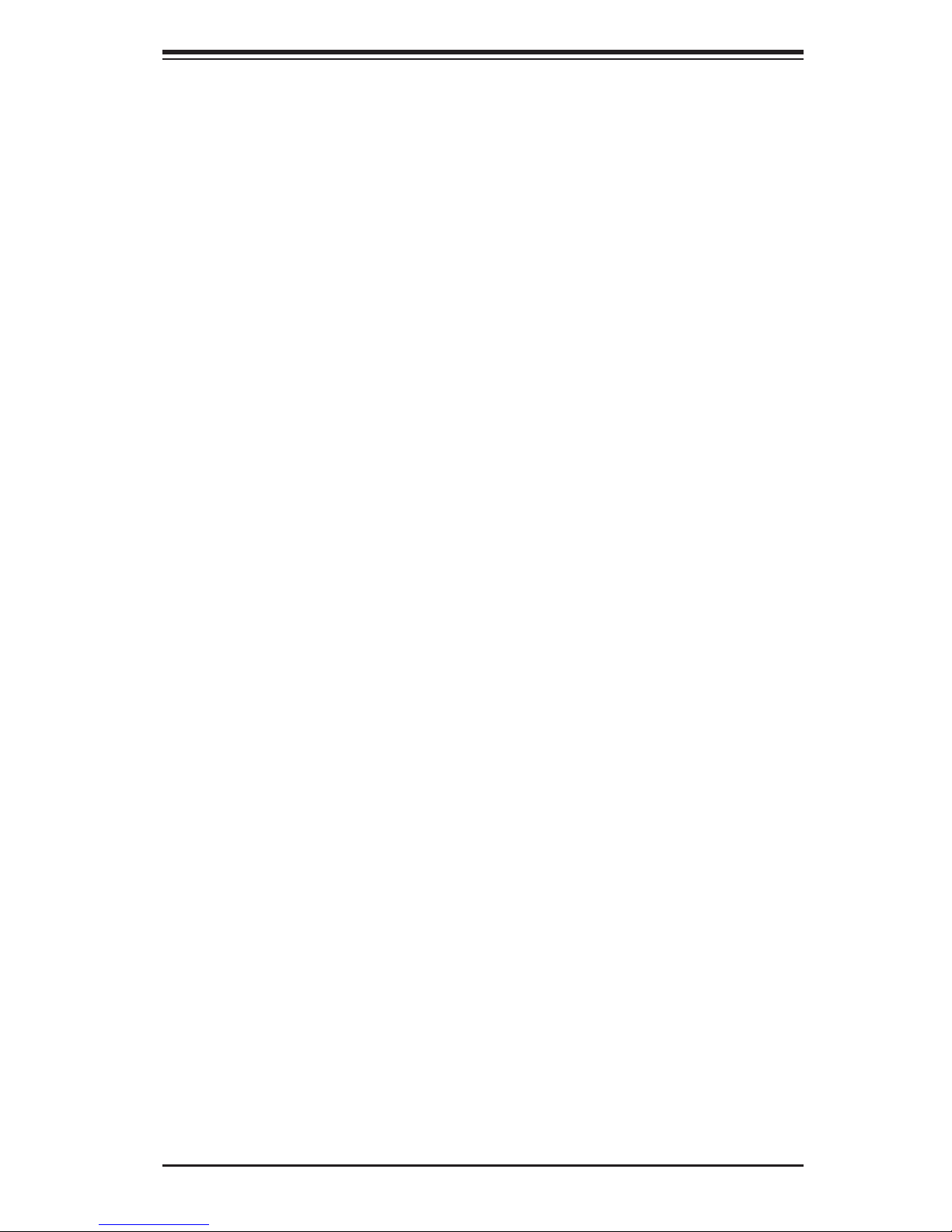
Chapter 1: Introduction
1-6 Super I/O
The disk drive adapter functions of the Super I/O chip include a fl oppy disk drive
controller that is compatible with industry standard 82077/765, a data separator,
write pre-compensation circuitry, decode logic, data rate selection, a clock genera-
tor, drive interface control logic and interrupt and DMA logic. The wide range of
functions integrated onto the Super I/O greatly reduces the number of components
required for interfacing with fl oppy disk drives. The Super I/O supports two 360
K, 720 K, 1.2 M, 1.44 M or 2.88 M disk drives and data transfer rates of 250 Kb/s,
500 Kb/s or 1 Mb/s.
It also provides two high-speed, 16550 compatible serial communication ports
(UARTs), one of which supports serial infrared communication. Each UART in-
cludes a 16-byte send/receive FIFO, a programmable baud rate generator, complete
modem control capability and a processor interrupt system. Both UARTs provide
legacy speed with baud rate of up to 115.2 Kbps as well as an advanced speed
with baud rates of 250 K, 500 K, or 1 Mb/s, which support higher speed modems.
The Super I/O supports one PC-compatible printer port (SPP), Bi-directional Printer
Port (BPP) , Enhanced Parallel Port (EPP) or Extended Capabilities Port (ECP).
The Super I/O provides functions that comply with ACPI (Advanced Confi guration
and Power Interface), which includes support of legacy and ACPI power manage-
ment through a SMI or SCI function pin. It also features auto power management
to reduce power consumption.
The IRQs, DMAs and I/O space resources of the Super I/O can be fl exibly adjusted
to meet ISA PnP requirements, which support ACPI and APM (Advanced Power
Management).
1-13
Page 20

H8DM8-2/H8DME-2 User’s Manual
Notes
1-14
Page 21
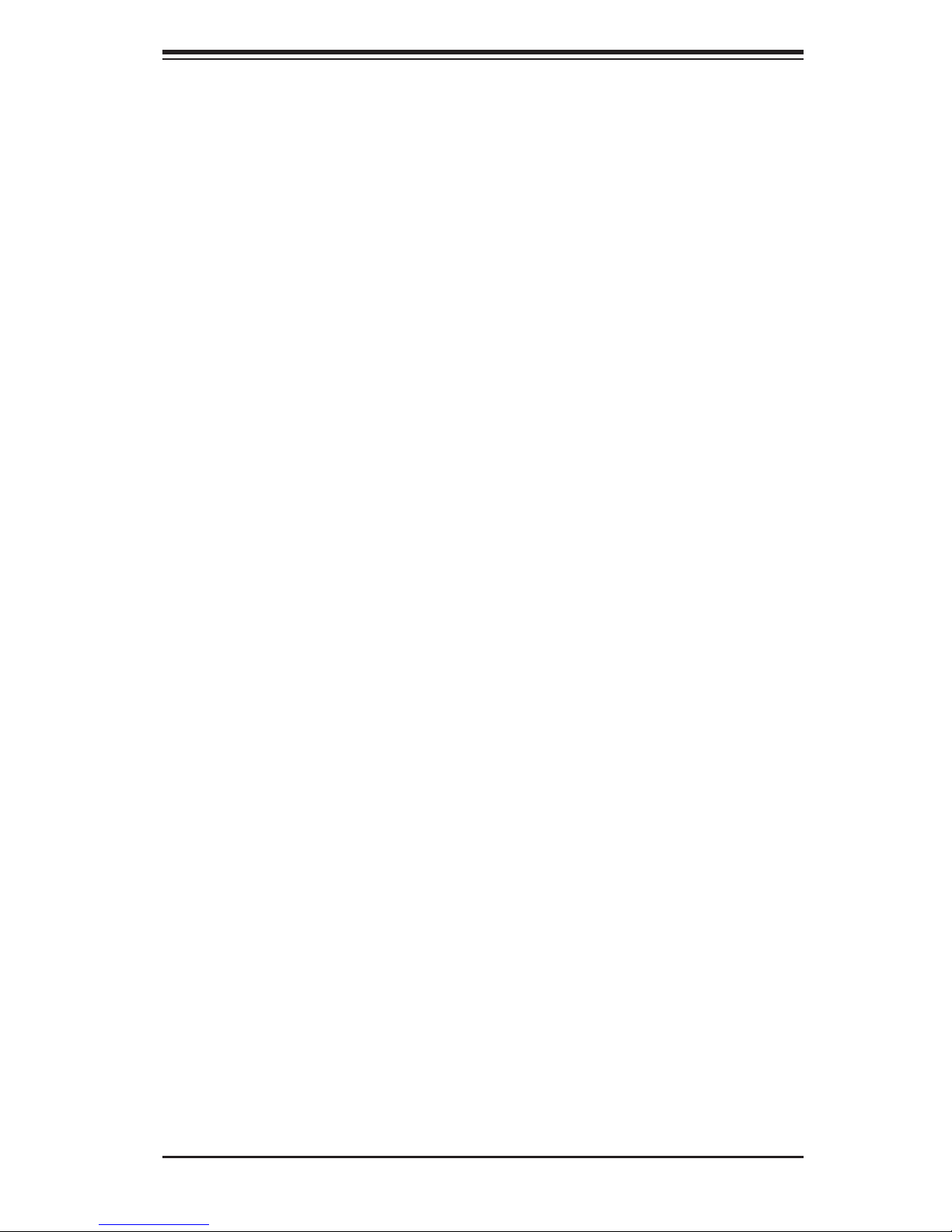
Chapter 2: Installation
Chapter 2
Installation
2-1 Static-Sensitive Devices
Electrostatic Discharge (ESD) can damage electronic com ponents. To prevent dam-
age to your system board, it is important to handle it very carefully. The following
measures are generally suffi cient to protect your equipment from ESD.
Precautions
• Use a grounded wrist strap designed to prevent static discharge.
• Touch a grounded metal object before removing the board from the antistatic
bag.
• Handle the board by its edges only; do not touch its components, peripheral
chips, memory modules or gold contacts.
• When handling chips or modules, avoid touching their pins.
• Put the serverboard and peripherals back into their antistatic bags when not in
use.
• For grounding purposes, make sure your computer chassis provides excellent
conductivity between the power supply, the case, the mounting fasteners and
the serverboard.
• Use only the correct type of CMOS onboard battery as specifi ed by the manufac-
turer. Do not install the CMOS onboard battery upside down, which may result
in a possible explosion.
Unpacking
The serverboard is shipped in antistatic packaging to avoid static damage. When
unpacking the board, make sure the person handling it is static protected.
Installation Procedures
Follow the procedures as listed below to install the serverboard into a chassis:
1. Install the processor(s) and the heatsink(s).
2. Install the serverboard in the chassis.
3. Install the memory and add-on cards.
4. Finally, connect the cables and install the drivers.
2-1
Page 22
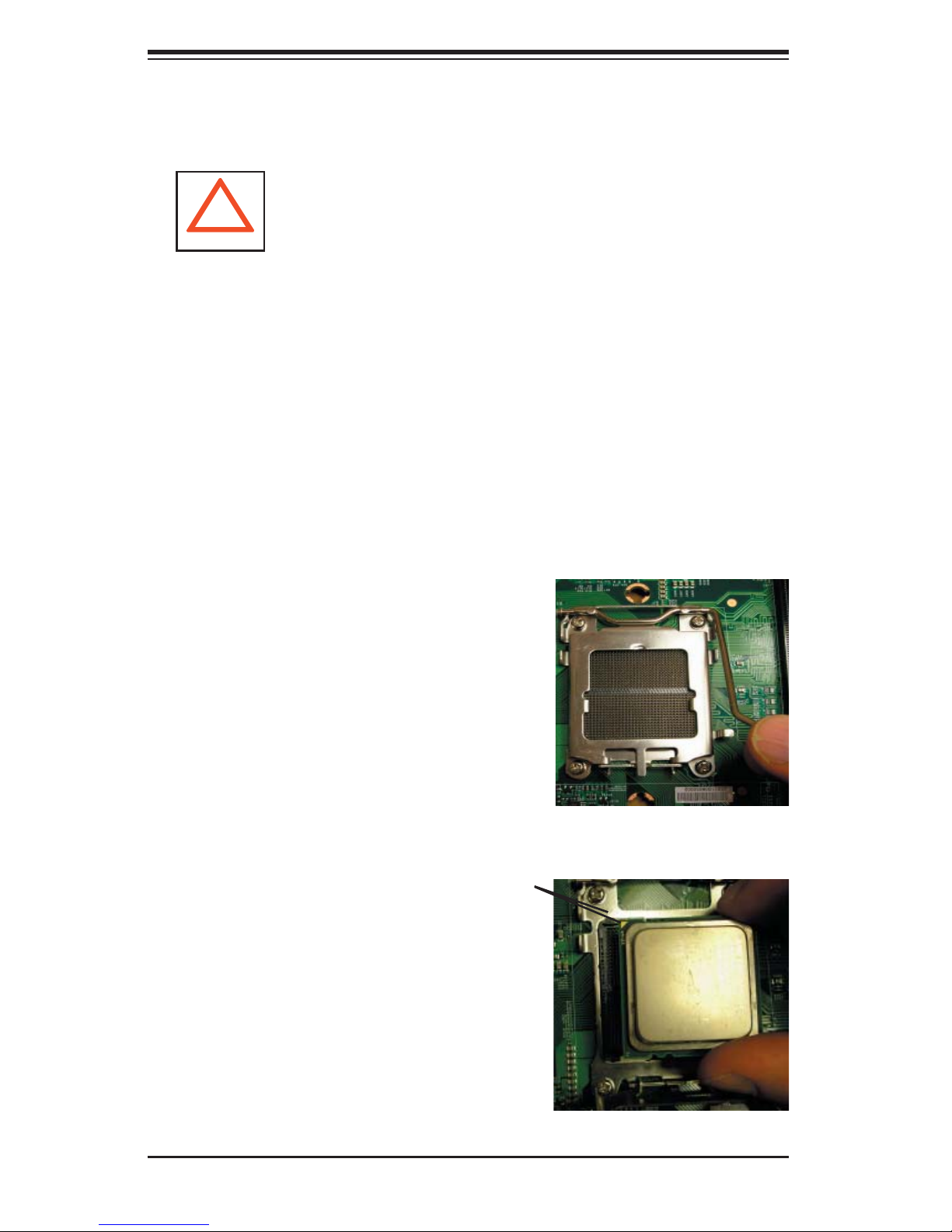
H8DM8-2/H8DME-2 User's Manual
2-2 Processor and Heatsink Installation
Exercise extreme caution when handling and installing the proces-
!
Installing the CPU Backplates
Two CPU backplates (BKT-0011L) have been preinstalled to the serverboard to
prevent the CPU area of the serverboard from bending and to provide a base for
attaching the heatsink retention modules.
sor. Always connect the power cord last and always remove it be-
fore adding, removing or changing any hardware components.
Installing the Processor (install to the CPU#1 socket fi rst)
1. Begin by removing the cover plate
that protects the CPU. Lift the lever
on CPU socket #1 until it points straight
up. With the lever raised, lift open the
silver CPU retention plate.
Triangles
2. Use your thumb and your index
fi nger to hold the CPU. Locate and
align pin 1 of the CPU socket with pin
1 of the CPU. Both are marked with
a triangle.
2-2
Page 23
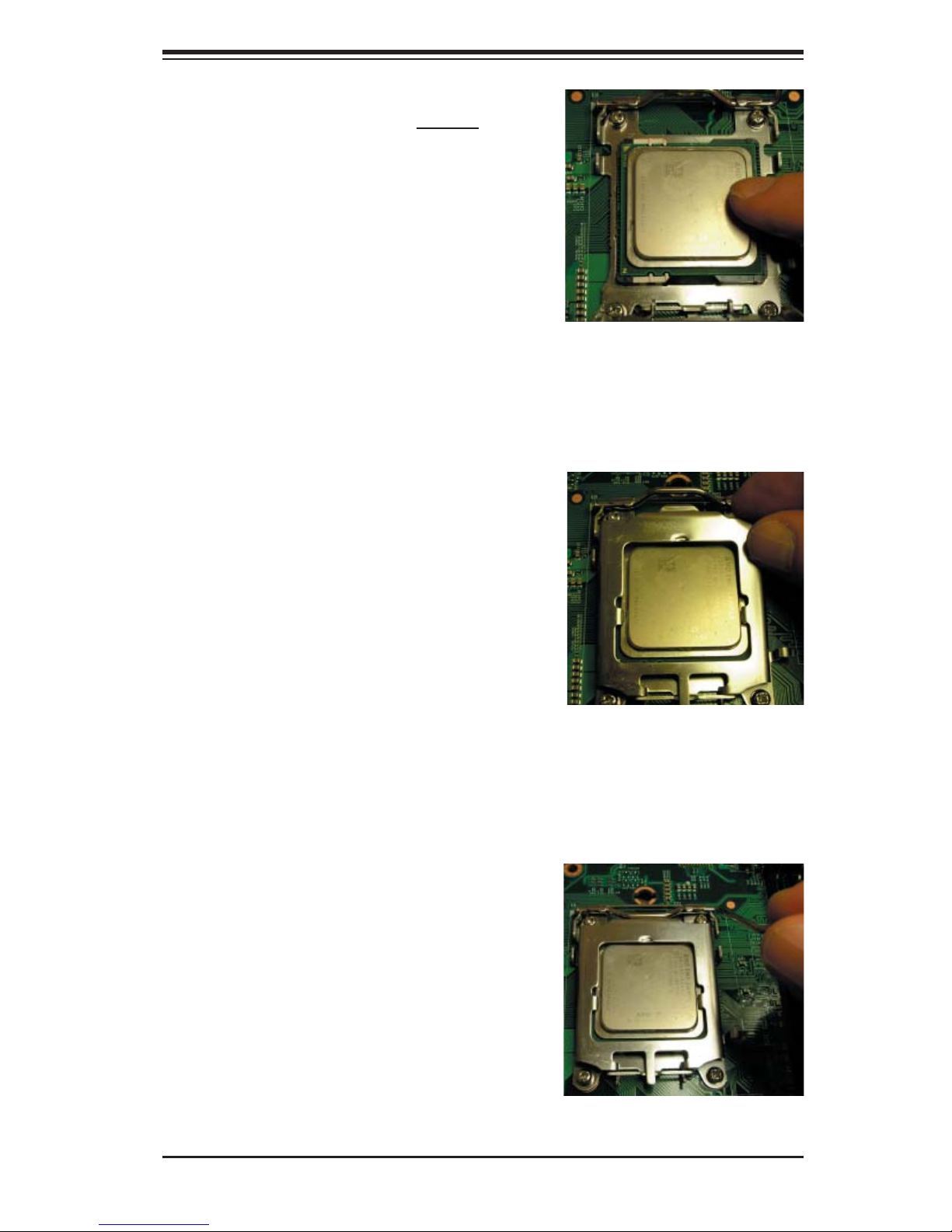
3. Align pin 1 of the CPU with pin 1
of the socket. Once aligned, carefully
place the CPU into the socket. Do not
drop the CPU on the socket, move the
CPU horizontally or vertically or rub the
CPU against the socket or against any
pins of the socket, which may damage
the CPU and/or the socket.
Chapter 2: Installation
4. With the CPU inserted into the
socket, inspect the four corners of the
CPU to make sure that it is properly in-
stalled and fl ush with the socket. Then,
gently lower the silver CPU retention
plate into place.
5. Carefully press the CPU socket
lever down until it locks into its reten-
tion tab. For a dual-processor system,
repeat these steps to install another
CPU into the CPU#2 socket.
Note: if using a single processor, only
the CPU1 DIMM slots are addressable
for a maximum of 16 GB memory.
2-3
Page 24

H8DM8-2/H8DME-2 User's Manual
Installing the Heatsink Retention Modules
Two heatsink retention modules (BKT-0012L) and four screws are included in the
retail box. Once installed, these are used to help attach the heatsinks to the CPUs.
To install, align the module with the standoffs of the preinstalled CPU backplate and
with the four feet on the module contacting the serverboard. Secure the retention
module to the backplate with two of the screws provided. See Figure 2-1. Repeat
for the second CPU socket.
Note: BKT-0012L is included for use with non-proprietary heatsinks only. When
installing proprietary heatsinks, only BKT-0011L (the CPU backplate) is needed.
The BKT-0012L retention module was designed to provide compatibility with clip-
and-cam type heatsinks from third parties.
Figure 2-1. CPU Heatsink Retention Module Installation
Installing the Heatsink
The use of active type heatsinks (except for 1U systems) are recommended. Con-
nect the heatsink fans to the appropriate fan headers on the serverboard. To install
the heatsinks, please follow the installation instructions included with your heatsink
package (not included).
2-4
Page 25

Chapter 2: Installation
2-3 Mounting the Serverboard into a Chassis
All serverboards and motherboards have standard mounting holes to fi t different
types of chassis. Make sure that the locations of all the mounting holes for both
the serverboard and the chassis match. Although a chassis may have both plastic
and metal mounting fasteners, metal ones are highly recommended because they
ground the serverboard to the chassis. Make sure that the metal standoffs click in
or are screwed in tightly.
1. Check the compatibility of the serverboard ports and the I/O shield
The H8DM8-2/H8DME-2 serverboard requires a chassis that can support extended
ATX boards of 12" x 13.05" in size. Make sure that the I/O ports on the serverboard
align with their respective holes in the I/O shield at the rear of the chassis.
2. Mounting the serverboard onto the mainboard tray in the chassis
Carefully mount the serverboard onto the mainboard tray by aligning the serverboard
mounting holes with the raised metal standoffs in the tray. Insert screws into all
the mounting holes in the serverboard that line up with the standoffs. Then use a
screwdriver to secure the serverboard to the mainboard tray - tighten until just snug
(if too tight you might strip the threads). Metal screws provide an electrical contact
to the serverboard ground to provide a continuous ground for the system.
2-4 Installing Memory
CAUTION
Exercise extreme care when installing or removing memory modules
to prevent any possible damage.
1. Insert each memory module vertically into its slot, paying attention to the notch
along the bottom of the module to prevent inserting the module incorrectly (see
Figure 2-2). See support information below.
2. Gently press down on the memory module until it snaps into place.
Note: each processor has its own built-in memory controller, so the CPU2 DIMMs
cannot be addressed if only a single CPU is installed. 128 MB, 256 MB, 512 MB, 1
GB and 2 GB memory modules are supported. It is highly recommended that you
remove the power cord from the system before installing or changing any memory
modules.
2-5
Page 26

H8DM8-2/H8DME-2 User's Manual
Support
The H8DM8-2/H8DME-2 supports single or dual-channel, DDR2-667/533/400
registered ECC SDRAM.
Both interleaved and non-interleaved memory are supported, so you may populate
any number of DIMM slots (see note on previous page and charts on following
page). The CPU2 DIMM slots can only be accessed when two CPUs are installed
(however, the CPU2 DIMM slots are not required to be populated when two CPUs
are installed).
Populating two adjacent slots at a time with memory modules of the same size and
type will result in interleaved (128-bit) memory, which is faster than non-interleaved
(64-bit) memory. See charts on following page.
Optimizing memory performance
If two processors are installed, it is better to stagger pairs of DIMMs across both
sets of CPU DIMM slots, e.g. fi rst populate CPU1 slots 1A and 1B, then CPU2 slots
1A, and 1B, then the next two CPU1 slots, etc. This balances the load over both
CPUs to optimize performance. (The CPU1 slots are designated DIMMA and the
CPU2 slots are designated DIMMB.)
Maximum memory: 64 GB of DDR2-667/533/400 registered ECC SDRAM. If only
one CPU is installed, maximum supported memory is halved.
Figure 2-2. Side and Top Views of DDR Installation
To Install:
Insert module vertically
and press down until it
snaps into place. The
release tabs should
close - if they do not
you should close them
yourself.
To Remove:
Use your thumbs to
gently push each release tab outward to
release the DIMM from
the slot.
Notch
Release
Tab
Note: Notch
should align
with its
receptive point
on the slot
Note the notch in the slot and on the bottom of the DIMM.
These prevent the DIMM from being installed incorrectly.
Notch
Release
Tab
2-6
Page 27

Chapter 2: Installation
Populating Memory Banks for 128-bit Operation
CPU1
1A/1B
X
XX
XX X
XX XX
XXX XX
XXX XXX
XXXXXXX
XXXXXXXX
CPU1
2A/2B
CPU1
3A/3B
CPU1
4A/4B
CPU2
1A/1B
CPU2
2A/2B
CPU2
3A/3B
CPU2
4A/4B
Notes: X indicates a pair of populated DIMM slots. If adding at least four DIMMs (with
two CPUs installed), the confi gurations with DIMMs spread over both CPUs will result
in optimized performance. Note that the fi rst two DIMMs must be installed in the CPU1
memory slots.
2-7
Page 28

H8DM8-2/H8DME-2 User's Manual
2-5 I/O Port and Control Panel Connections
The I/O ports are color coded in conformance with the PC99 specifi cation to make
setting up your system easier. See Figure 2-3 below for the colors and locations
of the various I/O ports.
Figure 2-3. I/O Port Locations and Defi nitions
Front Control Panel
JF1 contains header pins for various front control panel connectors. See Figure 2-4
for the pin defi nitions of the various connectors. Refer to Section 2-6 for details.
Figure 2-4. JF1: Front Control Panel Header (JF1)
20 19
Ground
x (key)
Power LED
HDD LED
NIC1
NIC2
OH/Fan Fail LED
Power Fail LED
Ground
NMI
x (key)
Vcc
Vcc
Vcc
Vcc
Vcc
Vcc
Reset
Ground
Power
2 1
2-8
Page 29

Chapter 2: Installation
2-6 Connecting Cables
ATX Power Connector
The primary ATX power supply con-
nector (JPW1) meets the SSI (Super-
set ATX) 24-pin specifi cation. Refer to
the table on the right for the pin defi ni-
tions of the ATX 24-pin power connec-
tor. This connection supplies power to
the chipset, fans and memory.
Note: You must also connect the
8-pin (JPW2) and 4-pin (J32) power
connectors to your power supply (see
below).
Processor Power Connector
In addition to the primary ATX power
connector (above), the 12v, 8-pin
processor power connector at JPW2
must also be connected to your power
supply. This connection supplies
power to the CPUs. See the table on
the right for pin defi nitions.
ATX Power 24-pin Connector
Pin Defi nitions (JPW1)
Pin# Defi nition Pin # Defi nition
13 +3.3V 1 +3.3V
14 -12V 2 +3.3V
15 COM 3 COM
16 PS_ON 4 +5V
17 COM 5 COM
18 COM 6 +5V
19 COM 7 COM
20 Res (NC) 8 PWR_OK
21 +5V 9 5VSB
22 +5V 10 +12V
23 +5V 11 +12V
24 COM 12 +3.3V
Processor Power
Connector
Pin Defi nitions (JPW2)
Pins Defi nition
1 through 4 Ground
5 through 8 +12V
Required Connection
Auxiliary Power Connector
The 4-pin auxiliary power connector at
J32 must also be connected to your
power supply. This connection sup-
plies extra power that may be needed
for high loads. See the table on the
right for pin defi nitions.
Power LED
The Power LED connection is located
on pins 15 and 16 of JF1. Refer to the
table on the right for pin defi nitions.
Auxiliary Power
Connector
Pin Defi nitions (J32)
Pins Defi nition
1 & 2 Ground
3 & 4 +12V
Required Connection
Power LED
Pin Defi nitions (JF1)
Pin# Defi nition
15 Vcc
16 Control
2-9
Page 30

H8DM8-2/H8DME-2 User's Manual
HDD LED
The HDD (IDE Hard Disk Drive) LED
connection is located on pins 13 and
14 of JF1. Attach the IDE hard drive
LED cable to display disk activity.
Refer to the table on the right for pin
defi nitions.
NIC1 LED
The NIC1 (Network Interface Control-
ler) LED connection is located on pins
11 and 12 of JF1. Attach the NIC1
LED cable to display network activity.
Refer to the table on the right for pin
defi nitions.
NIC2 LED
The NIC2 (Network Interface Control-
ler) LED connection is located on pins
9 and 10 of JF1. Attach the NIC2
LED cable to display network activity.
Refer to the table on the right for pin
defi nitions.
HDD LED
Pin Defi nitions (JF1)
Pin# Defi nition
13 Vcc
14 HD Active
NIC1 LED
Pin Defi nitions (JF1)
Pin# Defi nition
11 Vcc
12 NIC1 Active
NIC2 LED
Pin Defi nitions (JF1)
Pin# Defi nition
9 Vcc
10 NIC2 Active
Overheat/Fan Fail LED
Connect an LED to the OH connection
on pins 7 and 8 of JF1 to provide ad-
vanced warning of chassis overheat-
ing. Refer to the table on the right for
pin defi nitions and status indicators.
Power Fail LED
The Power Fail LED connection is
located on pins 5 and 6 of JF1. Refer
to the table on the right for pin defi ni-
tions. This feature is only available
for systems with redundant power
supplies.
OH/Fan Fail LED
Pin Defi nitions (JF1)
Pin# Defi nition
7 Vcc
8 Control
2-10
OH/Fan Fail
LED Status
State Indication
Solid Overheat
Blinking Fan fail
Power Fail LED
Pin Defi nitions (JF1)
Pin# Defi nition
5 Vcc
6 Control
Page 31

Reset Button
The Reset Button connection is lo-
cated on pins 3 and 4 of JF1. Attach
it to the hardware reset switch on the
computer case. Refer to the table on
the right for pin defi nitions.
Power Button
The Power Button connection is
located on pins 1 and 2 of JF1. Mo-
mentarily contacting both pins will
power on/off the system. This button
can also be confi gured to function
as a suspend button (see the Power
Button Mode setting in BIOS). To turn
off the power when set to suspend
mode, depress the button for at least
4 seconds. Refer to the table on the
right for pin defi nitions.
Chapter 2: Installation
Reset Button
Pin Defi nitions (JF1)
Pin# Defi nition
3 Reset
4 Ground
Power Button
Pin Defi nitions (JF1)
Pin# Defi nition
1 PW_ON
2 Ground
Universal Serial Bus Ports
(USB0/1)
Two Universal Serial Bus ports
(USB2.0) are located beside the
JLAN1/2 ports. See the table on the
right for pin defi nitions.
USB Headers
Four additional USB2.0 headers
(USB2/3 and USB4/5) are included on
the serverboard. These may be con-
nected to provide front side access.
A USB cable (not included) is needed
for the connection. See the table on
the right for pin defi nitions.
Universal Serial Bus Ports
Pin Defi nitions (USB0/1)
USB0
Pin # Defi nition
1 +5V 1 +5V
2PO- 2PO-
3PO+ 3PO+
4 Ground 4 Ground
Universal Serial Bus Headers
Pin Defi nitions (USB2/3/4/5)
USB2
Pin # Defi nition
1 +5V 1 +5V
2 PO- 2 PO-
3 PO+ 3 PO+
4 Ground 4 Ground
5 Key 5 No connection
USB1
Pin # Defi nition
USB3/4
Pin # Defi nition
2-11
Page 32

H8DM8-2/H8DME-2 User's Manual
ATX PS/2 Keyboard and
PS/2 Mouse Ports
The ATX PS/2 keyboard and the
PS/2 mouse ports are located on the
IO backplane. The mouse is the top
(green) port. See the table on the
right for pin defi nitions.
Serial Ports
The COM1 and COM2 serial ports
are located under the parallel port.
Refer to the serverboard layout for
locations and the table on the right for
pin defi nitions.
PS/2 Keyboard and
Mouse Port Pin
Defi nitions
Pin# Defi nition
1 Data
2NC
3 Ground
4 VCC
5 Clock
6NC
Serial Port Pin Defi nitions
(COM1/COM2)
Pin # Defi nition Pin # Defi nition
1 DCD 6 DSR
2RXD 7RTS
3TXD 8CTS
4DTR 9 RI
5 Ground 10 NC
Fan Headers
The H8DM8-2/H8DME-2 has eight fan
headers. Fans 7 and 8 (only) are 4-pin
Pulse Width Modulated (PWM) and
their speed is controlled via Thermal
Management with a BIOS setting.
See the table on the right for pin defi ni-
tions.
Note: when using active heatsinks
(those with fans), connect the heatsink
fan for CPU1 to the FAN7 header and
the heatsink fan for CPU2 to the FAN8
header.
JLAN1/2 (Ethernet Ports)
Note: NC indicates no connection.
3-pin Fan Header
Pin Defi nitions
(FAN1-6)
Pin# Defi nition
1 Ground (Black)
2 +12V (Red)
3 Tachometer
4-pin Fan Header
Pin Defi nitions
(FAN7-8)
Pin# Defi nition
1 Ground (Black)
2 +12V (Red)
3 Tachometer
4 PWM Control
Two Gigabit Ethernet ports (desig-
nated JLAN1 and JLAN2) are located
beside the COM2 port. These Ether-
net ports accept RJ45 type cables.
Notes: JLAN1 is the top port and JLAN2 is the
bottom port.
2-12
Page 33

Chapter 2: Installation
Power LED/Speaker
On JD1, pins 1, 2, and 3 are for the
power LED and pins 4 through 7 are
for the speaker. See the tables on the
right for pin defi nitions.
Note: The speaker connector pins are
for use with an external speaker. If
you wish to use the onboard speaker,
you should close pins 6 and 7 with a
jumper.
Overheat LED
Connect an LED to the JOH1 header
to provide warning of chassis over-
heating. See the table on the right for
pin defi nitions.
PWR LED Connector
Pin Defi nitions (JD1)
Pin# Defi nition
1 +Vcc
2 Control
3 Control
Speaker Connector
Pin Defi nitions (JD1)
Pin# Defi nition
4 Red wire, +5V
5 No connection
6 Buzzer signal
7 Speaker data
Overheat LED
Pin Defi nitions (JOH1)
Pin# Defi nition
13.3V
2 OH Active
Chassis Intrusion
A Chassis Intrusion header is located
at JL1. Attach the appropriate cable
to inform you of a chassis intrusion.
Wake-On-LAN
The Wake-On-LAN header is desig-
nated JWOL. See the table on the
right for pin defi nitions. You must
have a LAN card with a Wake-On-LAN
connector and cable to use the Wake-
On-LAN feature.
(Note: Wake-On-LAN from S3, S4, S5
are supported by LAN1. LAN2 sup-
ports Wake-On-LAN from S1 only.)
Chassis Intrusion
Pin Defi nitions (JL1)
Pin# Defi nition
1 Battery voltage
2 Intrusion signal
Wake-On-LAN
Pin Defi nitions
(JWOL)
Pin# Defi nition
1 +5V Standby
2 Ground
3 Wake-up
2-13
Page 34

H8DM8-2/H8DME-2 User's Manual
Wake-On-Ring
The Wake-On-Ring header is desig-
nated JWOR. This function allows
your computer to receive and "wake-
up" by an incoming call to the modem
when in suspend state. See the table
on the right for pin defi nitions. You
must have a Wake-On-Ring card and
cable to use this feature.
Power Supply I2C Header
The PWRI2C header is for I2C, which
may be used to monitor the status of
the power supply, fans and system
temperature. See the table on the right
for pin defi nitions.
Wake-On-Ring
Pin Defi nitions
(JWOR)
Pin# Defi nition
1 Ground (Black)
2 Wake-up
I2C Header
Pin Defi nitions
(PWRI2C)
Pin# Defi nition
1 Clock
2 Data
3 PWR Fail
4Gnd
5 +3.3V
SMBus Header
The header at SMBus is for the System
Management Bus. Connect the ap-
propriate cable here to utilize SMB on
the system. See the table on the right
for pin defi nitions.
3rd Power Supply Alarm
Header
Connect a cable from your power
supply to JPWF to provide you with
warning of a power supply failure.
The warning signal is passed through
the PWR_LED pin to indicate a power
failure. See the table on the right for
pin defi nitions.
SMBus Header
Pin Defi nitions (SMBus)
Pin# Defi nition
1 Data
2 Ground
3 Clock
4 No Connection
3rd Power Supply
Alarm Header
Pin Defi nitions (JPWF)
Pin# Defi nition
1 P/S 1 Fail Signal
2 P/S 2 Fail Signal
3 P/S 3 Fail Signal
4 Reset (from MB)
Note: This feature is only available when using
redundant power supplies.
2-14
Page 35

Chapter 2: Installation
Power Fail Alarm Reset
Header
Connect JAR to the alarm reset but-
ton on your chassis (if available) or to
a microswitch to allow you to turn off
the alarm that sounds when a power
supply module fails. See the table on
the right for pin defi nitions.
Compact Flash Power
Header
A Compact Flash Card Power header
is located at JWF1. For the Compact
Flash Card to work properly, you will
fi rst need to connect the device's power
cable to JWF1 and correctly set the
Compact Flash Jumper (JCF1).
Alarm Reset Header
Pin Defi nitions (JAR)
Pin# Defi nition
1 Ground
2 Reset Signal
Compact Flash
Power Header
Pin Defi nitions (JWF1)
Pin# Defi nition
1+5V
2 Ground
3 Signal
SGPIO
SGPIO1 and SGPIO2 (Serial General
Purpose Input/Output) provide a bus
between the SATA controller and
the SATA drive backplane to provide
SATA enclosure management func-
tions. Connect the appropriate cables
from the backplane to the SGPIO1
and SGPIO2 header(s) to utilize
SATA management functions on your
system.
Pin Defi nitions (SGPIO1, SGPIO2)
SGPIO Header
Pin# Defi nition Pin # Defi nition
1NC 2 NC
3 Ground 4 Data
5 Load 6 Ground
7NC 8 NC
Note: NC indicates no connection.
2-15
Page 36

H8DM8-2/H8DME-2 User's Manual
2-7 Jumper Settings
Explanation of Jumpers
To modify the operation of the
serverboard, jumpers can be used to
choose between optional settings.
Jumpers create shorts between two
pins to change the function of the
connector. Pin 1 is identifi ed with
a square solder pad on the printed
circuit board. See the diagram at
right for an example of jumping pins
1 and 2. Refer to the serverboard
layout page for jumper locations.
Note: O n t w o - p i n j u m p e r s , " C l o s e d "
means the jumper is on and "Open"
Connector
321
Pins
Jumper
321
Setting
means the jumper is off the pins.
CMOS Clear
JBT1 is used to clear CMOS and will also clear any passwords. Instead of pins,
this jumper consists of contact pads to prevent accidentally clearing the contents
of CMOS.
To clear CMOS,
1) First power down the system and unplug the power cord(s).
2) With the power disconnected, short the CMOS pads with a metal object such as
a small screwdriver for at least four seconds.
3) Remove the screwdriver (or shorting device).
4) Reconnect the power cord(s) and power on the system.
Notes:
Do not use the PW_ON connector to clear CMOS.
The onboard battery does not need to be removed when clearing CMOS, however
you must short JBT1 for at least four seconds.
JBT1 contact pads
2-16
Page 37

3rd Power Supply Fail Detect
Enable/Disable
The system can notify you in the event
of a power supply failure. This feature
assumes that three redundant power
supply units are installed in the chas-
sis. If you only have one or two power
supplies installed, you should disable
the function with the J3P header to pre-
vent false alarms. See the table on the
right for jumper settings.
I2C to PCI Enable/Disable
Chapter 2: Installation
3rd Power Supply Fail Detect
Jumper Settings (J3P)
Jumper Setting Defi nition
Open Disabled
Closed Enabled
The JI2C1/2 pair of jumpers allows
you to connect the System Manage-
ment Bus to the PCI expansion slots.
The default setting is closed (on) for
both jumpers to enable the connec-
tion. Both connectors must be set the
same (JI
2
C1 is for data and JI2C2 is for
the clock). See the table on right for
jumper settings.
Watch Dog
JWD controls Watch Dog, a system
monitor that takes action when a soft-
ware application freezes the system.
Jumping pins 1-2 will cause WD to
reset the system if an application is
hung up. Jumping pins 2-3 will gen-
erate a non-maskable interrupt signal
for the application that is hung up.
See the table on the right for jumper
settings. Watch Dog can also be
enabled via BIOS.
I2C to PCI Enable/Disable
Jumper Settings
2
C1/2)
(JI
Jumper Setting Defi nition
Closed Enabled
Open Disabled
Watch Dog
Jumper Settings (JWD)
Jumper Setting Defi nition
Pins 1-2 Reset
Pins 2-3 NMI
Open Disabled
Note: When enabled, the user needs to
write their own application software in or-
der to disable the Watch Dog timer.
2-17
Page 38

H8DM8-2/H8DME-2 User's Manual
Onboard Speaker Enable/
Disable
The JD1 header allows you to use
either an external speaker or the in-
ternal (onboard) speaker. To use the
internal onboard speaker, close pins
6 and 7 with a jumper. To use an
external speaker, remove the jumper
and connect the speaker wires to pins
4 (+5V) and 7 (control signal). See the
table on the right for settings and the
table associated with the Power LED/
Keylock/Speaker connection (previ-
ous section) for jumper settings.
PCI-X Slot Speed
Jumpers JPX1A and JPX1B on the
H8DM8-2/H8DME-2 can be used to
change the speed of PCI-X slots #1&2
and PCI-X slots #3&4, respectively.
See the tables on the right for jumper
settings.
Onboard Speaker Enable/Disable
Pin Defi nitions (JD1)
Pins Defi nition
6 and 7 Jump for onboard speaker
4 and 7 Attach external speaker wires
Note: Pins 4-7 are used only for the on-
board speaker.
PCI-X Slot Speed Jumper Settings
(JPX1A/JPX1B)
Jumper Setting Defi nition
Open Auto
Pins 1-2 PCI-X 66 MHz
Pins 2-3 PCI 66 MHz
Note: JPX1A controls the speed for PCI-X slots #1
and #2. JPX1B controls the speed for PCI-X slots
#3 and #4. The default setting for both is Auto.
SCSI Controller Enable/
Disable (H8DM8-2 only)
Jumper JPA1 is used to enable or dis-
able the onboard SCSI controller. The
default setting is on pins 1-2 to enable
SCSI. See the table on right for jumper
settings.
2-18
SCSI Enable/Disable
Jumper Settings (JPA1)
Jumper Setting Defi nition
Pins 1-2 Enabled
Pins 2-3 Disabled
Page 39

SCSI Termination Enable/
Disable (H8DM8-2 only)
Jumpers JPA2 and JPA3 are used to
enable or disable termination for the
SCSI Channel A and B connector, re-
spectively. The default setting is open
to enable termination. See the table on
right for jumper settings.
Note: In order for the SCSI drives to
function properly, please do not change
the default setting (enabled) set by the
manufacturer.)
VGA Enable/Disable
Chapter 2: Installation
SCSI Term. Enable/Disable
Jumper Settings (JPA2, JPA3)
Jumper Setting Defi nition
Open Enabled
Closed Disabled
JPG1 allows you to enable or disable
the VGA port. The default position
is on pins 1 and 2 to enable VGA.
See the table on the right for jumper
settings.
Compact Flash Master/Slave
The JCF1 jumper allows you to assign
either master or slave status a compact
fl ash card installed in IDE1. See the
table on the right for jumper settings.
SIMLC (IPMI Slot)
The SIMLC slot on the H8QM3-2 and
H8QMi-2 is reserved for an optional
IPMI card.
VGA Enable/Disable
Jumper Settings (JPG1)
Jumper Setting Defi nition
Pins 1-2 Enabled
Pins 2-3 Disabled
Compact Flash
Master/Slave
Jumper Settings (JCF1)
Jumper Setting Defi nition
Closed Master
Open Slave
Note: with an IPMI card installed in
the SIMLC slot, the PCI-X slot #1 can-
not be populated due to mechanical
concerns.
2-19
Page 40

H8DM8-2/H8DME-2 User's Manual
2-8 Onboard Indicators
JLAN1/JLAN2 LEDs
The Ethernet ports (located beside
the VGA port) have two LEDs. On
each Gb LAN port, one LED indicates
activity when blinking while the other
LED may be green, amber or off to
indicate the speed of the connection.
See the table on the right for the func-
tions associated with the connection
speed LED.
(Connection Speed Indicator)
JLAN LED
LED Color Defi nition
Off 10 MHz
Green 100 MHz
Amber 1 GHz
Onboard Power LED
DP2 is an Onboard Power LED. When
this LED is lit, it means power is pres-
ent on the serverboard. In suspend
mode this LED will blink on and off. Be
sure to turn off the system and unplug
the power cord(s) before removing or
installing components. See the table
on the right for DP4 LED states.
SCSI Activity LEDs
(H8DM8-2 only)
When illuminated, the DA1 and DA2
LEDs indicate activity on SCSI chan-
nels A and B, respectively. These
LEDs are located near the SCSI con-
troller chip. See the table on the right
for LED states.
Onboard Power LED
(DP4)
State System Status
On Standby power present on
serverboard
Off No power connected
Flashing System in standby state
SCSI Activity LEDs
(DA1, DA2)
State System Status
On SCSI channel active
Off SCSI channel inactive
2-20
Page 41

Chapter 2: Installation
2-9 Floppy, IDE, SCSI and SATA Drive Connections
Use the following information to connect the fl oppy and hard disk drive cables.
The fl oppy disk drive cable has seven twisted wires.
A red mark on a wire typically designates the location of pin 1.
A single fl oppy disk drive ribbon cable has 34 wires and two connectors to provide
for two fl oppy disk drives. The connector with twisted wires always connects to
drive A, and the connector that does not have twisted wires always connects to
drive B.
The 80-wire ATA133 IDE hard disk drive cable that came with your system has
two connectors to support two drives. This special cable should be used to take
advantage of the speed this new technology offers. The blue connector connects
to the onboard IDE connector interface and the other connector(s) to your hard
drive(s). Consult the documentation that came with your disk drive for details
on actual jumper locations and settings for the hard disk drive.
Floppy Connector
The fl oppy connector is located
beside the IDE connector. See
the table on the right for pin
defi nitions.
Floppy Drive Connector
Pin Defi nitions (JFDD1)
Pin# Defi nition Pin # Defi nition
1 GND 2 FDHDIN
3 GND 4 Reserved
5 Key 6 FDEDIN
7 GND 8 Index-
9 GND 10 Motor Enable
11 GND 12 Drive Select B-
13 GND 14 Drive Select A-
15 GND 16 Motor Enable
17 GND 18 DIR-
19 GND 20 STEP-
21 GND 22 Write Data-
23 GND 24 Write Gate-
25 GND 26 Track 00-
27 GND 28 Write Protect-
29 GND 30 Read Data-
31 GND 32 Side 1 Select-
33 GND 34 Diskette
2-21
Page 42

H8DM8-2/H8DME-2 User's Manual
IDE Connector
There are no jumpers to con-
fi gure the onboard IDE#1 con-
nector unless using it for a
compact flash device. See
the table on the right for pin
defi nitions.
IDE Drive Connectors
Pin Defi nitions (IDE#1)
Pin# Defi nition Pin # Defi nition
1 Reset IDE 2 Ground
3 Host Data 7 4 Host Data 8
5 Host Data 6 6 Host Data 9
7 Host Data 5 8 Host Data 10
9 Host Data 4 10 Host Data 11
11 Host Data 3 12 Host Data 12
13 Host Data 2 14 Host Data 13
15 Host Data 1 16 Host Data 14
17 Host Data 0 18 Host Data 15
19 Ground 20 Key
21 DRQ3 22 Ground
23 I/O Write 24 Ground
25 I/O Read 26 Ground
27 IOCHRDY 28 BALE
29 DACK3 30 Ground
31 IRQ14 32 IOCS16
33 Addr1 34 Ground
35 Addr0 36 Addr2
37 Chip Select 0 38 Chip Select 1
39 Activity 40 Ground
SATA Ports
There are no jumpers to con-
fi gure the SATA ports, which
are designated SATA0 through
SATA5. See the table on the
right for pin defi nitions.
SATA Drive Ports
Pin Defi nitions (SATA0-SATA5)
Pin # Defi nition
1 Ground
2TXP
3TXN
4 Ground
5RXN
6RXP
7 Ground
2-22
Page 43

Chapter 2: Installation
SCSI Connectors
(H8DM8-2 only)
Refer to the table at right for
pin defi nitions for the Ultra320
SCSI connectors located at
JA1 and JB2.
Ultra320 SCSI Drive Connectors
Pin Defi nitions (JA1/JB2)
Pin# Defi nition Pin # Defi nition
1 +DB (12) 35 -DB (12)
2 +DB (13) 36 -DB (13)
3 +DB (14) 37 -DB (14)
4 +DB (15) 38 -DB (15)
5 +DB (P1) 39 -DB (P1)
6 +DB (0) 40 -DB (0)
7 +DB (1) 41 -DB (1)
8 +DB (2) 42 -DB (2)
9 +DB (3) 43 -DB (3)
10 +DB (4) 44 -DB (4)
11 +DB (5) 45 -DB (5)
12 +DB (6) 46 -DB (6)
13 +DB (7) 47 -DB (7)
14 +DB (P) 48 -DB (P)
15 Ground 49 Ground
16 DIFFSENS 50 Ground
17 TERMPWR 51 TERMPWR
18 TERMPWR 52 TERMPWR
19 Reserved 53 Reserved
20 Ground 54 Ground
21 +ATN 55 -ATN
22 Ground 56 Ground
23 +BSY 57 -BSY
24 +ACK 58 -ACK
25 +RST 59 -RST
26 +MSG 60 -MSG
27 +SEL 61 -SEL
28 +C/D 62 -C/D
29 +REQ 63 -REQ
30 +I/O 64 -I/O
31 +DB (8) 65 -DB (8)
32 +DB (9) 66 -DB (9)
33 +DB (10) 67 -DB (10)
34 +DB (11) 68 -DB (11)
2-23
Page 44

H8DM8-2/H8DME-2 User's Manual
2-10 Enabling SATA RAID
Now that the hardware is set up, you must now install the operating system and the
SATA RAID drivers, if you wish to use RAID with your SATA drives. The installation
procedure differs depending on whether you wish to have the operating system
installed on a RAID array or on a separate non-RAID drive. See the instructions
below for details.
Serial ATA (SATA)
Serial ATA (SATA) is a physical storage interface that employs a single cable with a
minimum of four wires to create a point-to-point connection between devices. This
connection is a serial link that supports a SATA transfer rate from 150 MBps. The
serial cables used in SATA are thinner than the traditional cables used in Parallel
ATA (PATA) and can extend up to one meter in length, compared to only 40 cm for
PATA cables. Overall, SATA provides better functionality than PATA.
Installing the OS/SATA Driver
Before installing the OS (operating system) and SATA RAID driver, you must decide
if you wish to have the operating system installed as part of a bootable RAID array
or installed to a separate non-RAID hard drive. If on a separate drive, you may
install the driver either during or after the OS installation. If you wish to have the
OS on a SATA RAID array, you must follow the procedure below and install the
driver during the OS installation.
Building a Driver Diskette
You must fi rst build a driver diskette from the Supermicro CD-ROM that was included
with the system. (You will have to create this disk on a computer that is already
running and with the OS installed.) Insert the CD into your CD-ROM drive and
start the system. A display as shown in Figure 2-5 will appear. Click on the icon
labeled "Build Driver Diskettes and Manuals" and follow the instructions to create
a fl oppy disk with the driver on it. Once it's been created, remove the fl oppy and
insert the installation CD for the Windows Operating System you wish to install into
the CD-ROM drive of the new system you are about to confi gure.
Enabling SATA RAID in the BIOS
Before installing the Windows Operating System, you must change some settings
in BIOS. Boot up the system and hit the <Del> key to enter the BIOS Setup Utlility.
After the Setup Utility loads,
1. Use the arrow keys to move to the Exit menu. Scroll down with the arrow keys
to the "Load Optimal Defaults setting and press <Enter>. Select "OK" to confi rm,
then <Enter> to load the default settings.
2-24
Page 45

Chapter 2: Installation
2. Use the arrow keys to move to Advanced > Floppy/IDE/SATA Confi guration >
nVidia RAID Setup and press the <Enter> key. Once in the submenu, enable the
"nVidia RAID Function" setting, which will cause the SATA0/1/2 Primary/Secondary
settings to appear. Enable the SATA devices and channels you will be using.
3. Hit the <Esc> key twice and scroll to the Exit menu. Select "Save Changes and
Exit" and hit <enter>, then hit <Enter> again to verify.
4. After exiting the BIOS Setup Utility, the system will reboot. When prompted
during the startup, press the <F10> key when prompted to run the nVidia RAID
Utility program.
Using the nVidia RAID Utility
The nVidia RAID Utility program is where you can defi ne the drives you want to
include in the RAID array and the mode and type of RAID. Two main windows
are shown in the utility. The "Free Disks" window on the left will list all available
drives. Use the arrow keys to select and move drives to the window on the right,
which lists all drives that are to become part of the RAID array.
Once you have fi nished selecting the drives and type of RAID you wish to use for
your RAID array, press the <F7> key. You will be prompted to verify your choice; if
you want to continue with your choices, select "Yes". Note that selecting "Yes" will
clear all previous data from the drives you selected to be a part of the array. You
are then given the choice of making the RAID array bootable by pressing the the
<B> key. After you have fi nshed, press the <Ctrl> and <X> keys simultaneously.
Installing the OS and Drivers
With the Windows OS installation CD in the CD-ROM drive, restart the system.
When you see the prompt, hit the <F6> key to enter Windows setup. Eventually a
blue screen will appear with a message that begins "Windows could not determine
the type of one or more storage devices . . ." When you see the screen, hit the <S>
key to "Specify Additional Device", then insert the driver diskette you just created
into the fl oppy drive. Highlight "Manufuacturer Supplied Hardware Support Disk"
and hit the <Enter> key. Highlight the fi rst "nVidia RAID" driver shown and press
the <Enter> key to install it. Soon a similar blue screen will appear again. Again hit
the <S> key, then highlight the second item, "nForce Storage Controller" and press
the <Enter> key, then <Enter> again to continue with the Windows setup.
2-25
Page 46

H8DM8-2/H8DME-2 User's Manual
2-11 Installing Additional Drivers
The CD that came bundled with the system contains software drivers, some of which
must be installed, such as the chipset driver. After inserting this CD into your CD-
ROM drive, the display shown in Figure 2-5 should appear. (If this display does
not appear, click on the My Computer icon and then on the icon representing your
CD-ROM drive. Finally, double click on the S "Setup" icon.)
Figure 2-5. Driver/Tool Installation Display Screen
Click the icons showing a hand writing on paper to view the readme fi les for each
item. Click the computer icons to the right of these items to install each item (from
top to the bottom) one at a time. After installing each item, you should reboot
the system before moving on to the next item on the list. The bottom icon with
a CD on it allows you to view the entire contents of the CD.
2-26
Page 47

Chapter 3: Troubleshooting
Chapter 3
Troubleshooting
3-1 Troubleshooting Procedures
Use the following procedures to troubleshoot your system. If you have followed all
of the procedures below and still need assistance, refer to the ‘Technical Support
Procedures’ and/or ‘Returning Merchandise for Service’ section(s) in this chapter.
Always disconnect the AC power cord before adding, changing or installing any
hardware components.
Before Power On
1. Check that the Onboard Power LED is lit (DP4 on the serverboard).
2. Make sure that the main ATX power connector at JPW1, the 8-pin connector at
JPW2 and the 4-pin connecor at J32 are all connected to your power supply.
3. Make sure that no short circuits exist between the serverboard and chassis.
4. Disconnect all ribbon/wire cables from the serverboard, including those for the
keyboard and mouse.
5. Remove all add-on cards.
6. Install a CPU and heatsink (making sure it is fully seated) and connect the in-
ternal (chassis) speaker and the power LED to the serverboard. Check all jumper
settings as well.
7. Use the correct type of onboard CMOS battery as recommended by the manufac-
turer. To avoid possible explosion, do not install the CMOS battery upside down.
No Power
1. Make sure that no short circuits exist between the serverboard and the chas-
sis.
2. Verify that all jumpers are set to their default positions.
3. Check that the 115V/230V switch on the power supply is properly set.
4. Turn the power switch on and off to test the system.
5. The battery on your serverboard may be old. Check to verify that it still supplies
~3VDC. If it does not, replace it with a new one.
No Video
1. If the power is on but you have no video, remove all the add-on cards and
cables.
2. Use the speaker to determine if any beep codes exist. Refer to Appendix A for
details on beep codes.
3-1
Page 48

H8DM8-2/H8DME-2 User's Manual
NOTE
If you are a system integrator, VAR or OEM, a POST diagnostics
card is recommended. For I/O port 80h codes, refer to App. B.
Memory Errors
1. Make sure that the DIMM modules are properly and fully installed.
2. You should be using registered ECC DDR-2 memory (see next page). Also, it
is recommended that you use the same memory type and speed for all DIMMs in
the system. See Section 2-4 for memory details and limitations.
3. Check for bad DIMM modules or slots by swapping modules between slots and
noting the results.
4. Check the power supply voltage 115V/230V switch.
Losing the System’s Setup Confi guration
1. Make sure that you are using a high quality power supply. A poor quality power
supply may cause the system to lose the CMOS setup information. Refer to Sec-
tion 1-6 for details on recommended power supplies.
2. The battery on your serverboard may be old. Check to verify that it still supplies
~3VDC. If it does not, replace it with a new one.
3. If the above steps do not fi x the setup confi guration problem, contact your vendor
for repairs.
3-2 Technical Support Procedures
Before contacting Technical Support, please take the following steps. Also, note
that as a serverboard manufacturer, we do not sell directly to end-users, so it is
best to fi rst check with your distributor or reseller for troubleshooting services. They
should know of any possible problem(s) with the specifi c system confi guration that
was sold to you.
1. Please review the ‘Troubleshooting Procedures’ and 'Frequently Asked Questions'
(FAQs) sections in this chapter or see the FAQs on our web site before contacting
Technical Support.
2. BIOS upgrades can be downloaded from our web site.
Note: Not all BIOS can be fl ashed depending on the modifi cations to the boot block
code.
3-2
Page 49

Chapter 3: Troubleshooting
3. If you still cannot resolve the problem, include the following information when
contacting us for technical support:
Serverboard model and PCB revision number
BIOS release date/version (this can be seen on the initial display when your
system fi rst boots up)
System confi guration
An example of a Technical Support form is posted on our web site.
4. Distributors: For immediate assistance, please have your account number ready
when contacting our technical support department by e-mail.
3-3 Frequently Asked Questions
Question: What type of memory does my serverboard support?
Answer: The H8DM8-2/H8DME-2 supports up to 64 GB of registered ECC DDR2-
667/533/400 SDRAM with two CPUs installed. With only one CPU installed the
maximum memory support is halved. Memory can be installed in interleaved or
non-interleaved confi gurations. See Section 2-4 for details on installing memory.
Question: How do I update my BIOS?
Answer: It is recommended that you not upgrade your BIOS if you are not experi-
encing problems with your system. Updated BIOS fi les are located on our web site.
Please check our BIOS warning message and the information on how to update
your BIOS on our web site. Also, check the current BIOS revision and make sure
it is newer than your current BIOS before downloading.
Select your mainboard model on the web page and download the corresponding
BIOS fi le to your computer. Unzip the BIOS update fi le, in which you will fi nd the
readme.txt (fl ash instructions), the afudos.exe (BIOS fl ash utility) and the BIOS
image (xxx.rom) fi les. Copy these fi les to a bootable fl oppy disk, insert the disk
into drive A and reboot the system. At the DOS prompt after rebooting, enter the
command "fl ash" (without quotation marks) then type in the BIOS fi le that you want
to update with (xxxx.rom).
Question: What's on the CD that came with my serverboard?
Answer: The supplied compact disc has quite a few drivers and programs that will
greatly enhance your system. We recommend that you review the CD and install the
applications you need. Applications on the CD include chipset drivers for Windows
and security and audio drivers.
3-3
Page 50

H8DM8-2/H8DME-2 User's Manual
Question: Why can't I turn off the power using the momentary power on/off
switch?
Answer: The instant power off function is controlled in BIOS by the Power But-
ton Mode setting. When the On/Off feature is enabled, the serverboard will have
instant off capabilities as long as the BIOS has control of the system. When the
Standby or Suspend feature is enabled or when the BIOS is not in control such
as during memory count (the fi rst screen that appears when the system is turned
on), the momentary on/off switch must be held for more than four seconds to shut
down the system. This feature is required to implement the ACPI features on the
serverboard.
Question: How do I connect the ATA133 cable to my IDE device?
Answer: The 80-wire/40-pin high-density ATA133 IDE cable that came with your
system has two connectors to support two drives. This special cable must be used
to take advantage of the speed the ATA133 technology offers. Connect the blue
connector to the onboard IDE header and the other connector(s) to your hard
drive(s). Consult the documentation that came with your disk drive for details on
actual jumper locations and settings.
3-4 Returning Merchandise for Service
A receipt or copy of your invoice marked with the date of purchase is required be-
fore any warranty service will be rendered. You can obtain service by calling your
vendor for a Returned Merchandise Authorization (RMA) number. When returning
to the manufacturer, the RMA number should be prominently displayed on the
outside of the shipping carton, and mailed prepaid or hand-carried. Shipping and
handling charges will be applied for all orders that must be mailed when service
is complete.
For faster service, RMA authorizations may be requested online (http://www.
supermicro.com/support/rma/).
This warranty only covers normal consumer use and does not cover damages in-
curred in shipping or from failure due to the alteration, misuse, abuse or improper
maintenance of products.
During the warranty period, contact your distributor fi rst for any product problems.
3-4
Page 51

Chapter 4: BIOS
Chapter 4
BIOS
4-1 Introduction
This chapter describes the AMIBIOS™ Setup utility for the H8DM8-2/H8DME-2.
The AMI ROM BIOS is stored in a fl ash chip and can be easily upgraded using a
fl oppy disk-based program.
Note: Due to periodic changes to the BIOS, some settings may have been added or
deleted and might not yet be recorded in this manual. Please refer to the Manual
Download area of our web site for any changes to BIOS that may not be refl ected
in this manual.
Starting the Setup Utility
To enter the BIOS Setup Utility, hit the <Delete> key while the system is booting-up.
(In most cases, the <Delete> key is used to invoke the BIOS setup screen. There are
a few cases when other keys are used, such as <F1>, <F2>, etc.) Each main BIOS
menu option is described in this manual.
The Main BIOS screen has two main frames. The left frame displays all the options
that can be confi gured. “Grayed-out” options cannot be confi gured. The right frame
displays the key legend. Above the key legend is an area reserved for a text mes-
sage. When an option is selected in the left frame, it is highlighted in white. Often a
text message will accompany it. (Note that BIOS has default text messages built in.
We retain the option to include, omit, or change any of these text messages.) Set-
tings printed in Bold are the default values.
A "
" indicates a submenu. Highlighting such an item and pressing the <Enter>
key will open the list of settings within that submenu.
The BIOS setup utility uses a key-based navigation system called hot keys. Most of
these hot keys (<F1>, <F10>, <Enter>, <ESC>, <Arrow> keys, etc.) can be used at
any time during the setup navigation process.
4-1
Page 52

H8DM8-2/H8DME-2 User’s Manual
4-2 Main Menu
When you fi rst enter AMI BIOS Setup Utility, you will see the Main Menu screen.
You can always return to the Main Menu by selecting the Main tab on the top of
the screen with the arrow keys.
The Main Menu screen provides you with a system overview, which includes the
version, built date and ID of the AMIBIOS, the type, speed and number of the
processors in the system and the amount of memory installed in the system.
System Time/System Date
You can edit this fi eld to change the system time and date. Highlight System Time
or System Date using the <Arrow> keys. Enter new values through the keyboard.
Press the <Tab> key or the <Arrow> keys to move between fi elds. The date must
be entered in DAY/MM/DD/YYYY format. The time is entered in HH:MM:SS format.
Please note that time is in a 24-hour format. For example, 5:30 A.M. appears as
05:30:00 and 5:30 P.M. as 17:30:00.
4-3 Advanced Settings Menu
BIOS Features
Quick Boot
If Enabled, this option will skip certain tests during POST to reduce the time
needed for the system to boot up. The options are Enabled and Disabled.
Quiet Boot
If Disabled, normal POST messages will be displayed on boot-up. If Enabled,
this display the OEM logo instead of POST messages.
OS Installation
Change this setting if using a 64-bit Linux operating system. The available op-
tions are Other and Linux.
Interrupt 19 Capture
Select Enabled to allow ROMs to trap Interrupt 19. The options are Enabled
and Disabled.
ACPI Mode
Use this setting to determine whether ACPI mode will be used. The options
are Yes and No.
4-2
Page 53

Chapter 4: BIOS
Advanced ACPI Confi guration
ACPI Version Features
Use this setting the determine which ACPI version to use. Options are ACPI
v1.0, ACPI v2.0 and ACPI v3.0.
ACPI APIC Support
Determines whether to include the ACPI APIC table pointer in the RSDT
pointer list. The available options are Enabled and Disabled.
ACPI OEMB Table
Determines whether to include the ACPI APIC table pointer in the RSDT
pointer list. The available options are Enabled and Disabled.
Headless Mode
Use this setting to Enable or Disable headless operation mode through
ACPI.
General WHEA Confi guration
WHEA Support
Use this setting to Enable or Disable WHEA (Windows Hardware Error Architec-
ture) support. WHEA provides a common infrastructure for reporting hardware
errors on Windows platforms and was designed to improve recovery following
fatal hardware errors.
Power Button Mode
Allows the user to change the function of the power button. Options are On/Off
and Suspend.
Watch Dog Timer Select
This setting is used to Enable or Disable the Watch Dog Timer function. It must
be used in conjunction with the Watch Dog jumper (see Chapter 2 for details).
To enable, choose from 1, 2, 3, 4, 8, 15 or 30 min.
Restore on AC Power Loss
This setting allows you to choose how the system will react when power returns
after an unexpected loss of power. The options are Power Off, Power On and
Last State.
4-3
Page 54

H8DM8-2/H8DME-2 User’s Manual
MPS Revision
This setting allows the user to select the MPS revision level. The options are
1.1 and 1.4.
Floppy/IDE/SATA Confi guration
Onboard Floppy Controller
Use this setting to Enable or Disable the onboard fl oppy controller.
Floppy A
Move the cursor to these fi elds via up and down <arrow> keys to select the fl oppy
type. The options are Disabled, 360 KB 5 1/4", 1.2 MB 5 1/4", 720 KB 3½", 1.44
MB 3½”, and 2.88 MB 3½".
Onboard IDE Controller
There is a single fl oppy controller on the motherboard, which may be Enabled or
Disabled with this setting.
Serial ATA Devices
This setting is used to determine if SATA drives will be used and how many. Op-
tions are Disabled, Device 0, Device 0/1 and Device 0/1/2.
nVidia RAID Function
This setting is used to Enable or Disable the nVidia ROM. If Enabled, the setting
below will appear.
Primary IDE Master/Slave
Highlight one of the items above and press <Enter> to access the submenu for
that item.
Type
Select the type of device connected to the system. The options are Not Installed,
Auto, CDROM and ARMD.
LBA/Large Mode
LBA (Logical Block Addressing) is a method of addressing data on a disk drive.
The options are Disabled and Auto.
4-4
Page 55

Chapter 4: BIOS
Block (Multi-Sector Transfer)
Block mode boosts IDE drive performance by increasing the amount of data
transferred. Only 512 bytes of data can be transferred per interrupt if block mode
is not used. Block mode allows transfers of up to 64 KB per interrupt. Select
"Disabled" to allow the data to be transferred from and to the device one sec-
tor at a time. Select "Auto" to allows the data transfer from and to the device
occur multiple sectors at a time if the device supports it. The options are Auto
and Disabled.
PIO Mode
PIO (Programmable I/O) mode programs timing cycles between the IDE drive
and the programmable IDE controller. As the PIO mode increases, the cycle time
decreases. The options are Auto, 0, 1, 2, 3, and 4. Select Auto to allow AMI
BIOS to auto detect the PIO mode. Use this value if the IDE disk drive support
cannot be determined. Select 0 to allow AMI BIOS to use PIO mode 0. It has a
data transfer rate of 3.3 MBs. Select 1 to allow AMI BIOS to use PIO mode 1.
It has a data transfer rate of 5.2 MBs. Select 2 to allow AMI BIOS to use PIO
mode 2. It has a data transfer rate of 8.3 MBs. Select 3 to allow AMI BIOS to
use PIO mode 3. It has a data transfer rate of 11.1 MBs. Select 4 to allow AMI
BIOS to use PIO mode 4. It has a data transfer rate of 16.6 MBs. This setting
generally works with all hard disk drives manufactured after 1999. For other disk
drives, such as IDE CD-ROM drives, check the specifi cations of the drive.
DMA Mode
Selects the DMA Mode. Options are SWDMA0, SWDMA1, SWDMA2,
MWDMA0. MDWDMA1, MWDMA2, UDMA0. UDMA1, UDMA2, UDMA3,
UDMA4 and UDMA5. (SWDMA=Single Word DMA, MWDMA=Multi Word DMA,
UDMA=UltraDMA.)
S.M.A.R.T.
Self-Monitoring Analysis and Reporting Technology (SMART) can help predict
impending drive failures. Select "Auto" to allow BIOS to auto detect hard disk
drive support. Select "Disabled" to prevent AMI BIOS from using the S.M.A.R.T.
Select "Enabled" to allow AMI BIOS to use the S.M.A.R.T. to support hard drive
disk. The options are Disabled, Enabled, and Auto.
32-Bit Data Transfer
Select "Enabled" to activate the function of 32-Bit data transfer. Select "Disabled"
to deactivate the function. The options are Enabled and Disabled.
4-5
Page 56

H8DM8-2/H8DME-2 User’s Manual
Serial ATA0/1/2 Primary/Secondary Channel
Highlight one of the items above and press <Enter> to access the submenu for that
item. If a drive is present, information on that drive will be displayed here.
LBA/Large Mode
LBA (Logical Block Addressing) is a method of addressing data on a disk drive.
The options are Disabled and Auto.
Block (Multi-Sector Transfer)
Block mode boosts IDE drive performance by increasing the amount of data
transferred. Only 512 bytes of data can be transferred per interrupt if block mode
is not used. Block mode allows transfers of up to 64 KB per interrupt. Select
"Disabled" to allow the data to be transferred from and to the device one sec-
tor at a time. Select "Auto" to allows the data transfer from and to the device
occur multiple sectors at a time if the device supports it. The options are Auto
and Disabled.
PIO Mode
PIO (Programmable I/O) mode programs timing cycles between the IDE drive
and the programmable IDE controller. As the PIO mode increases, the cycle time
decreases. The options are Auto, 0, 1, 2, 3, and 4. Select Auto to allow AMI
BIOS to auto detect the PIO mode. Use this value if the IDE disk drive support
cannot be determined. Select 0 to allow AMI BIOS to use PIO mode 0. It has a
data transfer rate of 3.3 MBs. Select 1 to allow AMI BIOS to use PIO mode 1.
It has a data transfer rate of 5.2 MBs. Select 2 to allow AMI BIOS to use PIO
mode 2. It has a data transfer rate of 8.3 MBs. Select 3 to allow AMI BIOS to
use PIO mode 3. It has a data transfer rate of 11.1 MBs. Select 4 to allow AMI
BIOS to use PIO mode 4. It has a data transfer rate of 16.6 MBs. This setting
generally works with all hard disk drives manufactured after 1999. For other disk
drives, such as IDE CD-ROM drives, check the specifi cations of the drive.
DMA Mode
Selects the DMA Mode. Options are SWDMA0, SWDMA1, SWDMA2,
MWDMA0. MDWDMA1, MWDMA2, UDMA0. UDMA1, UDMA2, UDMA3,
UDMA4 and UDMA5. (SWDMA=Single Word DMA, MWDMA=Multi Word DMA,
UDMA=UltraDMA.)
4-6
Page 57

Chapter 4: BIOS
S.M.A.R.T.
Self-Monitoring Analysis and Reporting Technology (SMART) can help predict
impending drive failures. Select "Auto" to allow BIOS to auto detect hard disk
drive support. Select "Disabled" to prevent AMI BIOS from using the S.M.A.R.T.
Select "Enabled" to allow AMI BIOS to use the S.M.A.R.T. to support hard drive
disk. The options are Disabled, Enabled, and Auto.
32-Bit Data Transfer
Select "Enabled" to activate the function of 32-Bit data transfer. Select "Disabled"
to deactivate the function. The options are Enabled and Disabled.
PCI/PnP Confi guration
Load Onboard LAN Option ROM
Use this setting to Enable or Disable the onboard option ROM.
Clear NVRAM
Select Yes to clear NVRAM during boot-up. The options are Yes and No.
Plug & Play OS
Select Yes to allow the OS to confi gure Plug & Play devices. (This is not required
for system boot if your system has an OS that supports Plug & Play.) Select No
to allow AMIBIOS to confi gure all devices in the system.
PCI Latency Timer
This option sets the latency of all PCI devices on the PCI bus. Select a value to
set the PCI latency in PCI clock cycles. Options are 32, 64, 96, 128, 160, 192,
224 and 248.
Allocate IRQ to PCI VGA
Set this value to allow or restrict the system from giving the VGA adapter card an
interrupt address. The options are Yes and No.
Palette Snooping
Select "Enabled" to inform the PCI devices that an ISA graphics device is installed
in the system in order for the graphics card to function properly. The options are
Enabled and Disabled.
4-7
Page 58

H8DM8-2/H8DME-2 User’s Manual
PCI IDE BusMaster
Set this value to allow or prevent the use of PCI IDE busmastering. Select "Enabled"
to allow AMI BIOS to use PCI busmaster for reading and writing to IDE drives. The
options are Disabled and Enabled.
Offboard PCI/ISA IDE Card
This option allows the user to assign a PCI slot number to an Off-board PCI/ISA
IDE card in order for it to function properly. The options are Auto, PCI Slot1, PCI
Slot2, PCI Slot3, PCI Slot4, PCI Slot5, and PCI Slot6.
Advanced Chipset Control
NorthBridge Confi guration
Memory Confi guration
Bank Interleaving
Select Auto to automatically enable interleaving-memory scheme when this
function is supported by the processor. The options are Auto and Disabled.
Enable Clock to All Dimms
Use this setting to enable unused clocks to all DIMMSs, even if some DIMM
slots are unpopulated. Options are Enabled and Disabled.
Mem Clk Tristate C3/ALTVID
Use this setting to Enable or Disable memory clock tristate during C3 and
ALT VID.
Memory Hole Remapping
When "Enabled", this feature enables hardware memory remapping around
the memory hole. Options are Enabled and Disabled.
CS Sparing
This setting will reserve a spare memory rank in each node when enabled.
Options are Enable and Disable.
4-8
Page 59

Chapter 4: BIOS
DCT Unganged Mode
This setting enables unganged DRAM mode (64-bit). Options are Auto
(ganged mode) and Always (unganged mode).
Power Down Enable
This setting enables or disables DDR power down mode. Options are Enabled
and Disabled.
Power Down Mode
This sets the power down mode. Options are Channel and Chip Select.
ECC Confi guration
DRAM ECC Enable
DRAM ECC allows hardware to report and correct memory errors automati-
cally. Options are Enabled and Disabled.
DRAM Scrub Redirect
Allows system to correct DRAM ECC errors immediately, even with
background scrubbing on. Options are Enabled and Disabled.
4-Bit ECC Mode
Allows the user to enabled 4-bit ECC mode (also known as ECC
Chipkill). Options are Enabled and Disabled.
DRAM BG Scrub
Corrects memory errors so later reads are correct. Options are Dis-
abled and various times in nanoseconds and microseconds.
Data Cache BG Scrub
Allows L1 cache RAM to be corrected when idle. Options are Disabled and
various times in nanoseconds and microseconds.
L2 Cache BG Scrub
Allows L2 cache RAM to be corrected when idle. Options are Disabled and
various times in nanoseconds and microseconds.
4-9
Page 60

H8DM8-2/H8DME-2 User’s Manual
L3 Cache BG Scrub
Allows L3 cache RAM to be corrected when idle. Options are Disabled and
various times in nanoseconds and microseconds.
DRAM Timing Confi guration Memory Clock Mode
This setting specifi es the memory clock mode. Options are Auto, Limit and
Manual.
DRAM Timing Mode
This setting specifi es the DRAM timing mode. Options are Auto, DCT0, DCT1
and Both.
IOMMU Option Menu
IOMMU Mode
Used to disable or set the GART size in systems without AGP. Options are AGP
Present, Disabled, 32 MB, 64 MB, 128 MB, 256 MB, 512 MB and 1 GB.
Alternate VID
Specify the alternate VID while in low power states. Options are Auto and vari-
ous voltages from .800V to 1.050V in increments of .025V.
Memory Timing Parameters
Allows the user to select which CPU Node's timing parameters (memory clock,
etc.) to display. Options are CPU Node 0 and CPU Node1.
SouthBridge/MCP55 Confi guration
CPU/LDT Spread Spectrum
Enables spread spectrum for the CPU/LDT. Options are Center Spread, Down
Spread or Disabled.
PCIE Spread Spectrum
Allows you to Enable or Disable spread spectrum for PCI-Express..
SATA Spread Spectrum
Enables spread spectrum for the SATA. Options are Enabled and Disabled.
4-10
Page 61

USB 1.1 Controller
Enable or disable the USB 1.1 controller.
USB 2.0 Controller
Enable or disable the USB 2.0 controller.
MAC0 LAN0
Settings are Auto and Disabled for MAC0 LAN0.
MAC0 LAN0 Bridge
Settings are Enabled and Disabled for MAC0 LAN0 bridge.
MAC1 LAN1
Settings are Auto and Disabled for MAC1 LAN1.
Chapter 4: BIOS
MAC1 LAN1 Bridge
Settings are Enabled and Disabled for MAC1 LAN1 bridge.
Legacy USB Support
Select "Enabled" to enable the support for USB Legacy. Disable Legacy support
if there are no USB devices installed in the system. "Auto" disabled Legacy
support if no USB devices are connected. The options are Disabled, Enabled
and Auto.
Processor & Clock Options
This submenu lists CPU information and the following settings:
MTRR Mapping
This determines the method used for programming CPU MTRRs when 4 GB or more
memory is present. The options are Continuous, which makes the PCI hole non-
cacheable, and Discrete, which places the PCI hole below the 4 GB boundary.
Thermal Throttling
Used to Enable or Disable thermal to generate a power management event.
Power Now
This setting is used to Enable or Disable the AMD Power Now feature.
4-11
Page 62

H8DM8-2/H8DME-2 User’s Manual
Secure Virtual Machine Mode
This setting is used to Enable or Disable SVM.
CPU Page Translation Table
This setting is used to Enable or Disable the CPU Page Translation Table.
I/O Device Confi guration
Serial Port1 Address
This option specifi es the base I/O port address and Interrupt Request address of
serial port 1. Select "Disabled" to prevent the serial port from accessing any system
resources. When this option is set to Disabled, the serial port physically becomes
unavailable. Select "3F8/IRQ4" to allow the serial port to use 3F8 as its I/O port
address and IRQ 4 for the interrupt address. The options are Disabled, 3F8/IRQ4,
3E8/IRQ4 and 2E8/IRQ3.
Serial Port2 Address
This option specifi es the base I/O port address and Interrupt Request address of
serial port 2. Select "Disabled" to prevent the serial port from accessing any system
resources. When this option is set to "Disabled", the serial port physically becomes
unavailable. Select "2F8/IRQ3" to allow the serial port to use 2F8 as its I/O port
address and IRQ 3 for the interrupt address. The options are Disabled, 2F8/IRQ3,
3E8/IRQ4 and 2E8/IRQ3.
DMI Event Logging
View Event Log
Highlight this item and press <Enter> to view the contents of the event log.
Mark All Events as Read
Highlight this item and press <Enter> to mark all events as read.
Clear Event Log
Select Yes and press <Enter> to clear all event logs. The options are Yes and
No to verify.
Console Redirection
Remote Access
Allows you to Enable or Disable remote access. If enabled, the settings below
will appear.
4-12
Page 63

Chapter 4: BIOS
Serial Port Number
Selects the serial port to use for console redirection. Options are COM1 and
COM2.
Serial Port Mode
Selects the serial port settings to use. Options are (115200 8, n, 1), (57600 8,
n, 1), (38400 8, n, 1), (19200 8, n, 1) and (09600 8, n, 1).
Flow Control
Selects the fl ow control to be used for console redirection. Options are None,
Hardware and Software.
Redirection After BIOS POST
Options are Disable (no redirection after BIOS POST), Boot Loader (redirection
during POST and during boot loader) and Always (redirection always active).
Note that some OS's may not work with this set to Always.
Terminal Type
Selects the type of the target terminal. Options are ANSI, VT100 and VT-
UTF8.
VT-UTF8 Combo Key Support
Allows you to Enable or Disable VT-UTF8 combination key support for ANSI/
VT100 terminals.
Sredir Memory Display Delay
Use this setting to set the delay in seconds to display memory information. Op-
tions are No Delay, 1 sec, 2 secs and 4 secs.
Hardware Health Monitor
CPU Overheat Alarm
Use the "+" and "-" keys to set the CPU temperature threshold to between 65o
and 90
sis will light up and an alarm will sound. The LED and alarm will turn off once
o
C. When this threshold is exceeded, the overheat LED on the chas-
4-13
Page 64

H8DM8-2/H8DME-2 User’s Manual
the CPU temperature has dropped to 5 degrees below the threshold set. The
default setting is 72
o
C.
System Fan Monitor
Fan Speed Control
This feature allows the user to determine how the system will control the speed
of the onboard fans. Select "Workstation" if your system is used as a Worksta-
tion. Select "Server" if your system is used as a Server. Select "Disable" to
disable the fan speed control function to allow the onboard fans to continuously
run at full speed (12V). The options are 1) Disable (Full Speed) 2) Server
3) Workstation.
FAN1 Speed through FAN8 Reading
The speeds of the onboard fans (in rpm) are displayed here.
Other items in the submenu are systems monitor displays for the following
information:
CPU1 Temperature, CPU2 Temperature (for 2U systems), System Temperature,
VCoreA, VCoreB (for 2U systems), HT Voltage, CPU1 Mem VTT, CPU2 Mem
VTT, CPU1 Mem, CPU2 Mem, VDD, 1.5V, MCP55 VCcore, 3.3V, 12V, -12V, 5V
VSB and VBAT.
IPMI Confi guration
View BMC System Event Log
Pressing the Enter key will open the following settings. Use the "+" and "-"
keys to navigate through the system event log.
Clear BMC System Event Log
Selecting this and pressing the Enter key will clear the BMC system event log.
Set LAN Confi guration
Use the "+" and "-" keys to choose the desired channel number.
4-14
Page 65

Chapter 4: BIOS
IP Address
Use the "+" and "-" keys to select the parameter. The IP address and current
IP address in the BMC are shown.
MAC Address
Use the "+" and "-" keys to select the parameter. The MAC address and cur-
rent MAC address in the BMC are shown.
Subnet Address
Use the "+" and "-" keys to select the parameter. The subnet address and
current subnet address in the BMC are shown.
Set PEF Confi guration
PEF Support
Use this setting to Enable or Disable PEF support.
PEF Action Global Control
Options are Alert, Power Down, Reset Sysytem, Power Cycle, OEM Action
and Diagnostic Int..
Alert Startup Delay
Use this setting to Enable or Disable the alert startup delay.
Startup Delay
Use this setting to Enable or Disable the startup delay.
Event Message for PEF Action
Use this setting to Enable or Disable event messages for a PEF action.
BMC Watch Dog Timer Action
This setting is used to set the Watch Dog function. The options are Disabled,
Reset System, Power Down and Power Cycle.
4-4 Boot Menu
This feature allows the user to confi gure the following items:
Boot Device Priority
This feature allows the user to prioritize the boot sequence from the available
devices.
4-15
Page 66

H8DM8-2/H8DME-2 User’s Manual
Hard Disk Drives
This feature allows the user to specify the boot sequence from available hard disk
drives.
Removable Drives
This feature allows the user to specify the Boot sequence from available remov-
able drives.
CD/DVD Drives
This feature allows the user to specify the Boot sequence from available CD/DVD
drives.
4-5 Security Menu
AMI BIOS provides a Supervisor and a User password. If you use both passwords,
the Supervisor password must be set fi rst.
Change Supervisor Password
Select this option and press <Enter> to access the sub menu, and then type in
the password.
Change User Password
Select this option and press <Enter> to access the sub menu, and then type in
the password.
Boot Sector Virus Protection
This option is near the bottom of the Security Setup screen. Select "Disabled" to
deactivate the Boot Sector Virus Protection. Select "Enabled" to enable boot sector
protection. When "Enabled", AMI BIOS displays a warning when any program (or
virus) issues a Disk Format command or attempts to write to the boot sector of the
hard disk drive. The options are Enabled and Disabled.
4-16
Page 67

Chapter 4: BIOS
4-6 Exit Menu
Select the Exit tab from AMI BIOS Setup Utility screen to enter the Exit BIOS Setup
screen.
Save Changes and Exit
When you have completed the system confi guration changes, select this option
to leave BIOS Setup and reboot the computer, so the new system confi guration
parameters can take effect. Select Save Changes and Exit from the Exit menu
and press <Enter>.
Discard Changes and Exit
Select this option to quit BIOS Setup without making any permanent changes to
the system confi guration and reboot the computer. Select Discard Changes and
Exit from the Exit menu and press <Enter>.
Discard Changes
Select this option and press <Enter> to discard all the changes and return to AMI
BIOS Utility Program.
Load Optimal Defaults
To set this feature, select Load Optimal Defaults from the Exit menu and press
<Enter>. Then Select "OK" to allow BIOS to automatically load the Optimal Defaults
as the BIOS Settings. The Optimal settings are designed for maximum system
performance, but may not work best for all computer applications.
Load Fail-Safe Defaults
To set this feature, select Load Fail-Safe Defaults from the Exit menu and press
<Enter>. The Fail-Safe settings are designed for maximum system stability, but
not maximum performance.
4-17
Page 68

H8DM8-2/H8DME-2 User’s Manual
Notes
4-18
Page 69

Appendix A: BIOS Error Beep Codes
Appendix A
BIOS Error Beep Codes
During the POST (Power-On Self-Test) routines, which are performed each time
the system is powered on, errors may occur.
Non-fatal errors are those which, in most cases, allow the system to continue the
boot-up process. The error messages normally appear on the screen.
Fatal errors are those which will not allow the system to continue the boot-up pro-
cedure. If a fatal error occurs, you should consult with your system manufacturer
for possible repairs.
These fatal errors are usually communicated through a series of audible beeps.
The numbers on the fatal error list, on the following page, correspond to the number
of beeps for the corresponding error. All errors listed, with the exception of Beep
Code 8, are fatal errors.
POST codes may be read on the debug LEDs located beside the LAN port on the
serverboard backplane. See the description of the Debug LEDs (LED1 and LED2)
in Chapter 5.
A-1 AMIBIOS Error Beep Codes
Beep Code Error Message Description
1 beep Refresh Circuits have been reset.
(Ready to power up.)
5 short, 1 long Memory error No memory detected in
system
8 beeps Display memory read/write error Video adapter missing or
with faulty memory
A-1
Page 70

H8DM8-2/H8DME-2 User’s Manual
Notes
A-2
Page 71

Appendix B: BIOS POST Checkpoint Codes
Appendix B
BIOS POST Checkpoint Codes
When AMIBIOS performs the Power On Self Test, it writes checkpoint codes to I/O
port 0080h. If the computer cannot complete the boot process, diagnostic equipment
can be attached to the computer to read I/O port 0080h.
B-1 Uncompressed Initialization Codes
The uncompressed initialization checkpoint codes are listed in order of execution:
Checkpoint Code Description
D0h The NMI is disabled. Power on delay is starting. Next, the initialization code check-
D1h Initializing the DMA controller, performing the keyboard controller BAT test, starting
D3h Starting memory sizing next.
D4h Returning to real mode. Executing any OEM patches and setting the Stack next.
D5h Passing control to the uncompressed code in shadow RAM at E000:0000h. The
sum will be verifi ed.
memory refresh and entering 4 GB fl at mode next.
initialization code is copied to segment 0 and control will be transferred to segment
0.
B-1
Page 72

H8DM8-2/H8DME-2 User’s Manual
B-2 Bootblock Recovery Codes
The bootblock recovery checkpoint codes are listed in order of execution:
Checkpoint Code Description
E0h The onboard fl oppy controller if available is initialized. Next, beginning the base
E1h Initializing the interrupt vector table next.
E2h Initializing the DMA and Interrupt controllers next.
E6h Enabling the fl oppy drive controller and Timer IRQs. Enabling internal cache mem-
Edh Initializing the fl oppy drive.
Eeh Looking for a fl oppy diskette in drive A:. Reading the fi rst sector of the diskette.
Efh A read error occurred while reading the fl oppy drive in drive A:.
F0h Next, searching for the AMIBOOT.ROM fi le in the root directory.
F1h The AMIBOOT.ROM fi le is not in the root directory.
F2h Next, reading and analyzing the fl oppy diskette FAT to fi nd the clusters occupied
F3h Next, reading the AMIBOOT.ROM fi le, cluster by cluster.
F4h The AMIBOOT.ROM fi le is not the correct size.
F5h Next, disabling internal cache memory.
FBh Next, detecting the type of fl ash ROM.
FCh Next, erasing the fl ash ROM.
512 KB memory test.
ory.
by the AMIBOOT.ROM fi le.
FDh Next, programming the fl ash ROM.
FFh Flash ROM programming was successful. Next, restarting the system BIOS.
B-2
Page 73

Appendix B: BIOS POST Checkpoint Codes
B-3 Uncompressed Initialization Codes
The following runtime checkpoint codes are listed in order of execution.
These codes are uncompressed in F0000h shadow RAM.
Checkpoint Code Description
03h The NMI is disabled. Next, checking for a soft reset or a power on condition.
05h The BIOS stack has been built. Next, disabling cache memory.
06h Uncompressing the POST code next.
07h Next, initializing the CPU and the CPU data area.
08h The CMOS checksum calculation is done next.
0Ah The CMOS checksum calculation is done. Initializing the CMOS status register for
0Bh The CMOS status register is initialized. Next, performing any required initialization
0Ch The keyboard controller input buffer is free. Next, issuing the BAT command to the
0Eh The keyboard controller BAT command result has been verifi ed. Next, performing
0Fh The initialization after the keyboard controller BAT command test is done. The key-
10h The keyboard controller command byte is written. Next, issuing the Pin 23 and 24
11h Next, checking if <End or <Ins> keys were pressed during power on. Initializing
12h Next, disabling DMA controllers 1 and 2 and interrupt controllers 1 and 2.
13h The video display has been disabled. Port B has been initialized. Next, initializing
14h The 8254 timer test will begin next.
19h Next, programming the fl ash ROM.
1Ah The memory refresh line is toggling. Checking the 15 second on/off time next.
date and time next.
before the keyboard BAT command is issued.
keyboard controller.
any necessary initialization after the keyboard controller BAT command test.
board command byte is written next.
blocking and unblocking command.
CMOS RAM if the Initialize CMOS RAM in every boot AMIBIOS POST option was
set in AMIBCP or the <End> key was pressed.
the chipset.
2Bh Passing control to the video ROM to perform any required confi guration before the
video ROM test.
2Ch All necessary processing before passing control to the video ROM is done. Look-
ing for the video ROM next and passing control to it.
2Dh The video ROM has returned control to BIOS POST. Performing any required pro-
cessing after the video ROM had control
23h Reading the 8042 input port and disabling the MEGAKEY Green PC feature next.
Making the BIOS code segment writable and performing any necessary confi guration before initializing the interrupt vectors.
24h The confi guration required before interrupt vector initialization has completed. In-
terrupt vector initialization is about to begin.
B-3
Page 74

H8DM8-2/H8DME-2 User’s Manual
Checkpoint Code Description
25h Interrupt vector initialization is done. Clearing the password if the POST DIAG
27h Any initialization before setting video mode will be done next.
28h Initialization before setting the video mode is complete. Confi guring the mono-
2Ah Bus initialization system, static, output devices will be done next, if present. See the
2Eh Completed post-video ROM test processing. If the EGA/VGA controller is not
2Fh The EGA/VGA controller was not found. The display memory read/write test is
30h The display memory read/write test passed. Look for retrace checking next.
31h The display memory read/write test or retrace checking failed. Performing the alter-
32h The alternate display memory read/write test passed. Looking for alternate display
34h Video display checking is over. Setting the display mode next.
37h The display mode is set. Displaying the power on message next.
38h Initializing the bus input, IPL, general devices next, if present. See the last page of
39h Displaying bus initialization error messages. See the last page of this chapter for
switch is on.
chrome mode and color mode settings next.
last page for additional information.
found, performing the display memory read/write test next.
about to begin.
nate display memory read/write test next.
retrace checking next.
this chapter for additional information.
additional information.
3Ah The new cursor position has been read and saved. Displaying the Hit <DEL> mes-
3Bh The Hit <DEL> message is displayed. The protected mode memory test is about
40h Preparing the descriptor tables next.
42h The descriptor tables are prepared. Entering protected mode for the memory test
43h Entered protected mode. Enabling interrupts for diagnostics mode next.
44h Interrupts enabled if the diagnostics switch is on. Initializing data to check memory
45h Data initialized. Checking for memory wraparound at 0:0 and fi nding the total sys-
46h The memory wraparound test is done. Memory size calculation has been done.
47h The memory pattern has been written to extended memory. Writing patterns to the
48h Patterns written in base memory. Determining the amount of memory below 1 MB
49h The amount of memory below 1 MB has been found and verifi ed.
4Bh The amount of memory above 1 MB has been found and verifi ed. Checking for a
sage next.
to start.
next.
wraparound at 0:0 next.
tem memory size next.
Writing patterns to test memory next.
base 640 KB memory next.
next.
soft reset and clearing the memory below 1 MB for the soft reset next. If this is a
power on situation, going to checkpoint 4Eh next.
B-4
Page 75

Checkpoint Code Description
Appendix B: BIOS POST Checkpoint Codes
4Ch The memory below 1 MB has been cleared via a soft reset. Clearing the memory
4Dh The memory above 1 MB has been cleared via a soft reset. Saving the memory size
4Eh The memory test started, but not as the result of a soft reset. Displaying the fi rst
4Fh The memory size display has started. The display is updated during the memory
50h The memory below 1 MB has been tested and initialized. Adjusting the displayed
51h The memory size display was adjusted for relocation and shadowing.
52h The memory above 1 MB has been tested and initialized. Saving the memory size
53h The memory size information and the CPU registers are saved. Entering real mode
54h Shutdown was successful. The CPU is in real mode. Disabling the Gate A20 line,
57h The A20 address line, parity, and the NMI are disabled. Adjusting the memory size
58h The memory size was adjusted for relocation and shadowing. Clearing the Hit
59h The Hit <DEL> message is cleared. The <WAIT...> message is displayed. Starting
above 1 MB next.
next. Going to checkpoint 52h next.
64 KB memory size next.
test. Performing the sequential and random memory test next.
memory size for relocation and shadowing next.
information next.
next.
parity, and the NMI next.
depending on relocation and shadowing next.
<DEL> message next.
the DMA and interrupt controller test next.
60h The DMA page register test passed. Performing the DMA Controller 1 base register
62h The DMA controller 1 base register test passed. Performing the DMA controller 2
65h The DMA controller 2 base register test passed. Programming DMA controllers 1
66h Completed programming DMA controllers 1 and 2. Initializing the 8259 interrupt
67h Completed 8259 interrupt controller initialization.
7Fh Extended NMI source enabling is in progress.
80h The keyboard test has started. Clearing the output buffer and checking for stuck
81h A keyboard reset error or stuck key was found. Issuing the keyboard controller
82h The keyboard controller interface test completed. Writing the command byte and
83h The command byte was written and global data initialization has completed. Check-
84h Locked key checking is over. Checking for a memory size mismatch with CMOS
85h The memory size check is done. Displaying a soft error and checking for a password
test next.
base register test next.
and 2 next.
controller next.
keys. Issuing the keyboard reset command next.
interface test command next.
initializing the circular buffer next.
ing for a locked key next.
RAM data next.
or bypassing WINBIOS Setup next.
B-5
Page 76

H8DM8-2/H8DME-2 User’s Manual
Checkpoint Code Description
86h The password was checked. Performing any required programming before WIN-
87h The programming before WINBIOS Setup has completed. Uncompressing the
88h Returned from WINBIOS Setup and cleared the screen. Performing any necessary
89h The programming after WINBIOS Setup has completed. Displaying the power on
8Ch Programming the WINBIOS Setup options next.
8Dh The WINBIOS Setup options are programmed. Resetting the hard disk controller
8Fh The hard disk controller has been reset. Confi guring the fl oppy drive controller
91h The fl oppy drive controller has been confi gured. Confi guring the hard disk drive
95h Initializing the bus option ROMs from C800 next. See the last page of this chapter
96h Initializing before passing control to the adaptor ROM at C800.
97h Initialization before the C800 adaptor ROM gains control has completed. The adap-
98h The adaptor ROM had control and has now returned control to BIOS POST. Perform-
BIOS Setup next.
WINBIOS Setup code and executing the AMIBIOS Setup or WINBIOS Setup utility
next.
programming after WINBIOS Setup next.
screen message next.
next.
next.
controller next.
for additional information.
tor ROM check is next.
ing any required processing after the option ROM returned control.
99h Any initialization required after the option ROM test has completed. Confi guring the
9Ah Set the timer and printer base addresses. Setting the RS-232 base address next.
9Bh Returned after setting the RS-232 base address. Performing any required initializa-
9Ch Required initialization before the Coprocessor test is over. Initializing the Coproces-
9Dh Coprocessor initialized. Performing any required initialization after the Coproces-
9Eh Initialization after the Coprocessor test is complete. Checking the extended keyboard,
A2h Displaying any soft errors next.
A3h The soft error display has completed. Setting the keyboard typematic rate next.
A4h The keyboard typematic rate is set. Programming the memory wait states next.
A5h Memory wait state programming is over. Clearing the screen and enabling parity
A7h NMI and parity enabled. Performing any initialization required before passing control
A8h Initialization before passing control to the adaptor ROM at E000h completed. Passing
timer data area and printer base address next.
tion before the Coprocessor test next.
sor next.
sor test next.
keyboard ID, and Num Lock key next. Issuing the keyboard ID command next.
and the NMI next.
to the adaptor ROM at E000 next.
control to the adaptor ROM at E000h next.
B-6
Page 77

Checkpoint Code Description
Appendix B: BIOS POST Checkpoint Codes
A9h Returned from adaptor ROM at E000h control. Performing any initialization required
Aah Initialization after E000 option ROM control has completed. Displaying the system
Abh Uncompressing the DMI data and executing DMI POST initialization next.
B0h The system confi guration is displayed.
B1h Copying any code to specifi c areas.
00h Code copying to specifi c areas is done. Passing control to INT 19h boot loader
after the E000 option ROM had control next.
confi guration next.
next.
B-7
Page 78

H8DM8-2/H8DME-2 User’s Manual
Notes
B-8
