Page 1
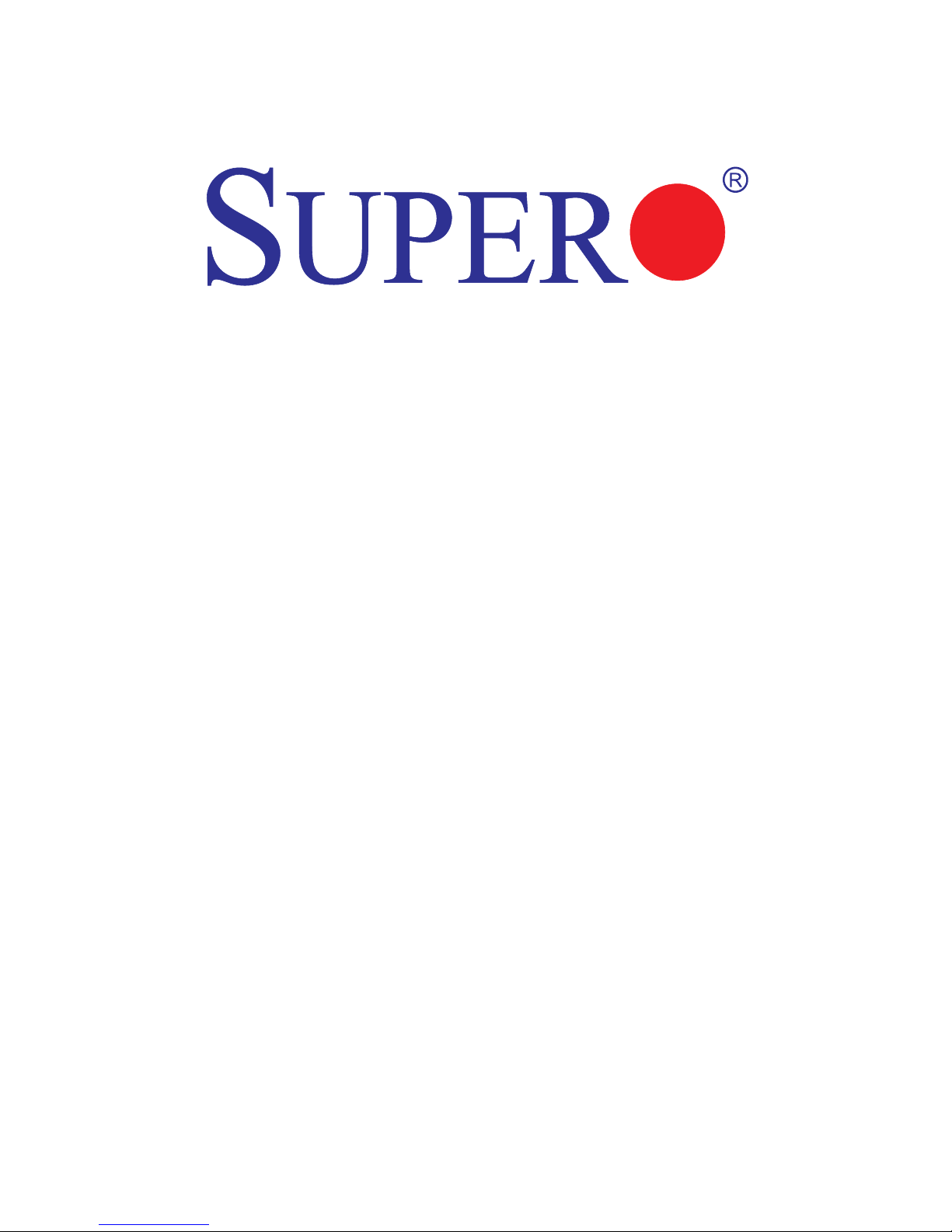
X10SRH-CF/
CLN4F
USER’S MANUAL
Revision 1.0a
Page 2
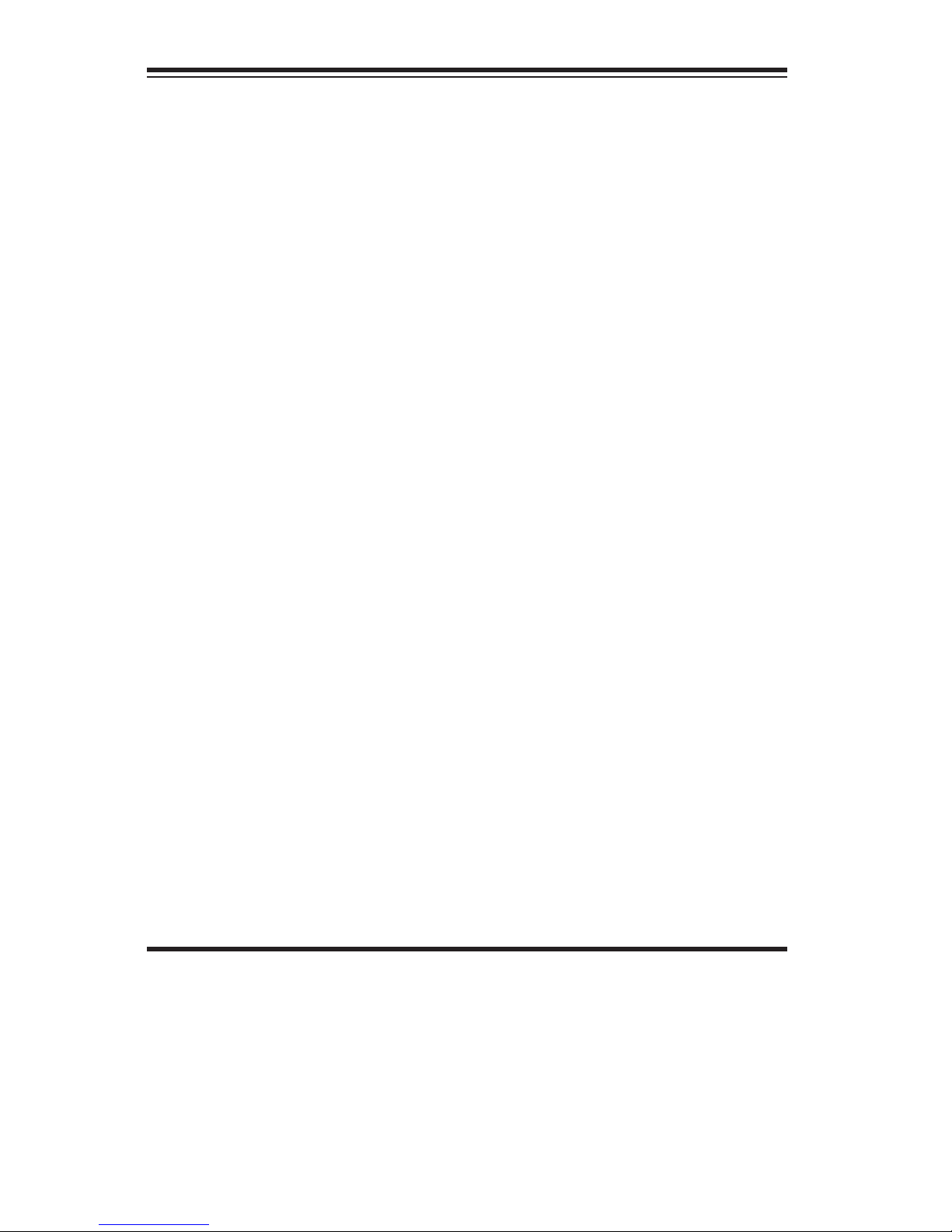
The information in this User’s Manual has been carefully reviewed and is believed to be accurate.
The vendor assumes no responsibility for any inaccuracies that may be contained in this document,
makes no commitment to update or to keep current the information in this manual, or to notify any
person or organization of the updates. Please Note: For the most up-to-date version of this
manual, please see our web site at www.supermicro.com.
Super Micro Computer, Inc. ("Supermicro") reserves the right to make changes to the product
described in this manual at any time and without notice. This product, including software and documentation, is the property of Supermicro and/or its licensors, and is supplied only under a license.
Any use or reproduction of this product is not allowed, except as expressly permitted by the terms
of said license.
IN NO EVENT WILL SUPERMICRO BE LIABLE FOR DIRECT, INDIRECT, SPECIAL, INCIDENTAL,
SPECULATIVE OR CONSEQUENTIAL DAMAGES ARISING FROM THE USE OR INABILITY TO
USE THIS PRODUCT OR DOCUMENTATION, EVEN IF ADVISED OF THE POSSIBILITY OF
SUCH DAMAGES. IN PARTICULAR, SUPERMICRO SHALL NOT HAVE LIABILITY FOR ANY
HARDWARE, SOFTWARE, OR DATA STORED OR USED WITH THE PRODUCT, INCLUDING THE
COSTS OF REPAIRING, REPLACING, INTEGRATING, INSTALLING OR RECOVERING SUCH
HARDWARE, SOFTWARE, OR DATA.
Any disputes arising between manufacturer and customer shall be governed by the laws of Santa
Clara County in the State of California, USA. The State of California, County of Santa Clara shall
be the exclusive venue for the resolution of any such disputes. Super Micro's total liability for all
claims will not exceed the price paid for the hardware product.
FCC Statement: This equipment has been tested and found to comply with the limits for a class B
digital device, pursuant to Part 15 of the FCC Rules. These limits are designed to provide reasonable
protection against harmful interference in a residential installation. This equipment generates, uses,
and can radiate radio frequency energy and, if not installed and used in accordance with the instructions, may cause harmful interference to radio communications. However, there is no guarantee that
interference will not occur in a particular installation. If this equipment does cause harmful interference to radio or television reception, which can be determined by turning the equipment off and on,
the user is encouraged to try to correct the interference by one or more of the following measures:
•Reorient or relocate the receiving antenna.
•Increase the separation between the equipment and receiver.
•Connect the equipment to an outlet on a circuit different from that to which the receiver
is connected.
•Consult the authorized dealer or an experienced radio/TV technician for help.
California Best Management Practices Regulations for Perchlorate Materials: This Perchlorate warning applies only to products containing CR (Manganese Dioxide) Lithium coin cells. “Perchlorate
Material-special handling may apply. See www.dtsc.ca.gov/hazardouswaste/perchlorate”
WARNING: Handling of lead solder materials used in this
product may expose you to lead, a chemical known to the
State of California to cause birth defects and other reproductive harm.
Manual Revision 1.0a
Release Date: October 24, 2014
Unless you request and receive written permission from Super Micro Computer, Inc., you may not
copy any part of this document.
Information in this document is subject to change without notice. Other products and companies
referred to herein are trademarks or registered trademarks of their respective companies or mark
holders.
Copyright © 2014 by Super Micro Computer, Inc.
All rights reserved.
Printed in the United States of America
Page 3
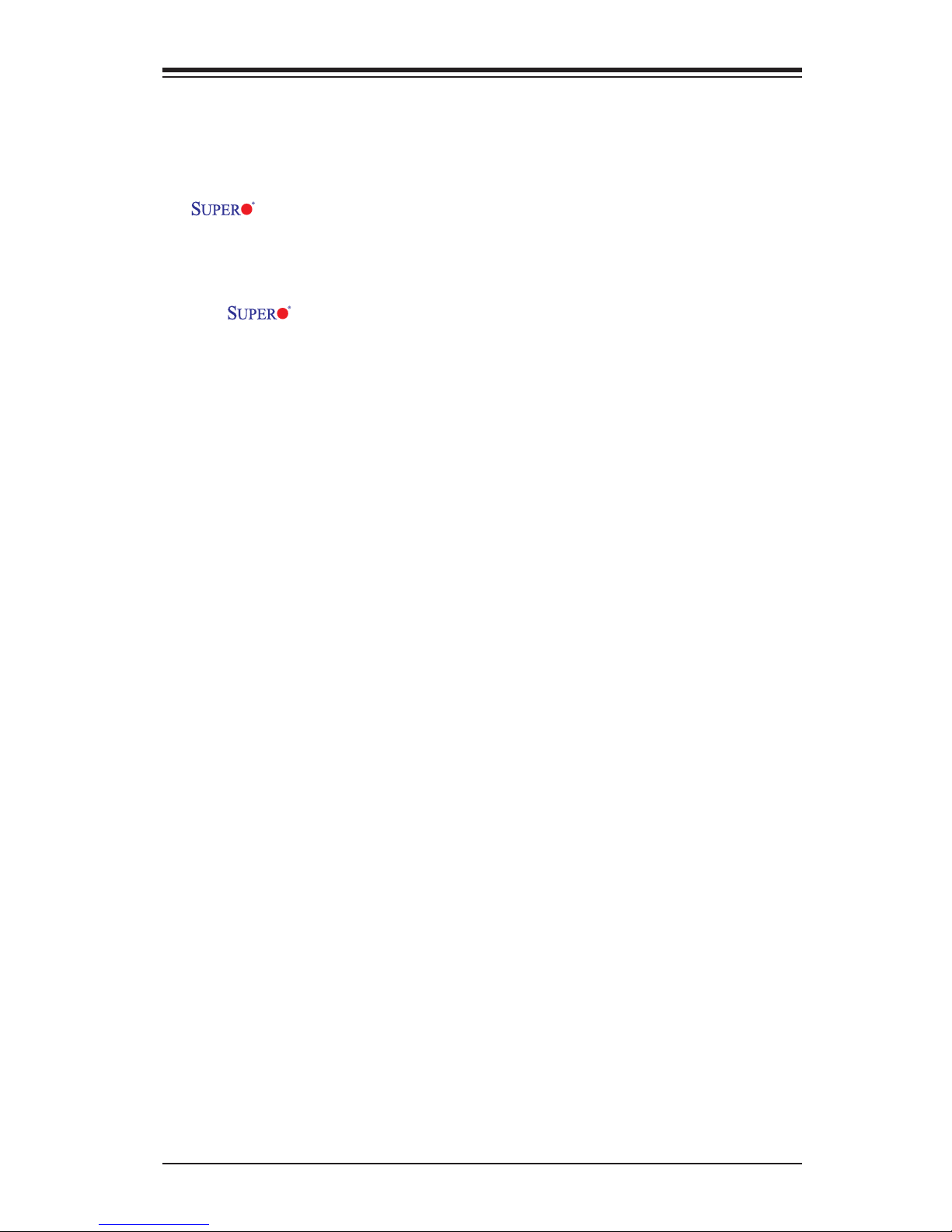
iii
Preface
Preface
This manual is written for system integrators, IT professionals, and
knowledgeable end users. It provides information for the installation and use of the
X10SRH-CF/CLN4F motherboard.
About This Motherboard
The X10SRH-CF/CLN4F supports a single Intel® E5-2600/1600 Series
Processor in an LGA2011 R3 socket. With the Intel® C612 Express chipset built
in, the X10SRH-7F/7LN4F motherboard supports Intel® Active Management Tech-
nology (iAMT), offering great system enhancement to high performance storage
platforms. Please refer to our website (http://www.supermicro.com/products/) for
processor and memory support updates. This product is intended to be installed
and serviced by professional technicians.
Manual Organization
Chapter 1 describes the features, specications and performance of the mother-
board, and provides detailed information on the Intel® C612 Express chipset.
Chapter 2 provides hardware installation instructions. Read this chapter when in-
stalling the processor, memory modules and other hardware components into the
system. If you encounter any problems, see Chapter 3, which describes trouble-
shooting procedures for video, memory and system setup stored in the CMOS.
Chapter 4 includes an introduction to the BIOS, and provides detailed information
on running the CMOS Setup utility.
Appendix A provides BIOS Error Beep Codes.
Appendix B lists software program installation instructions.
Appendix C contains UEFI BIOS Recovery instructions.
Appendix D contains Dual Boot Block instructions.
Page 4
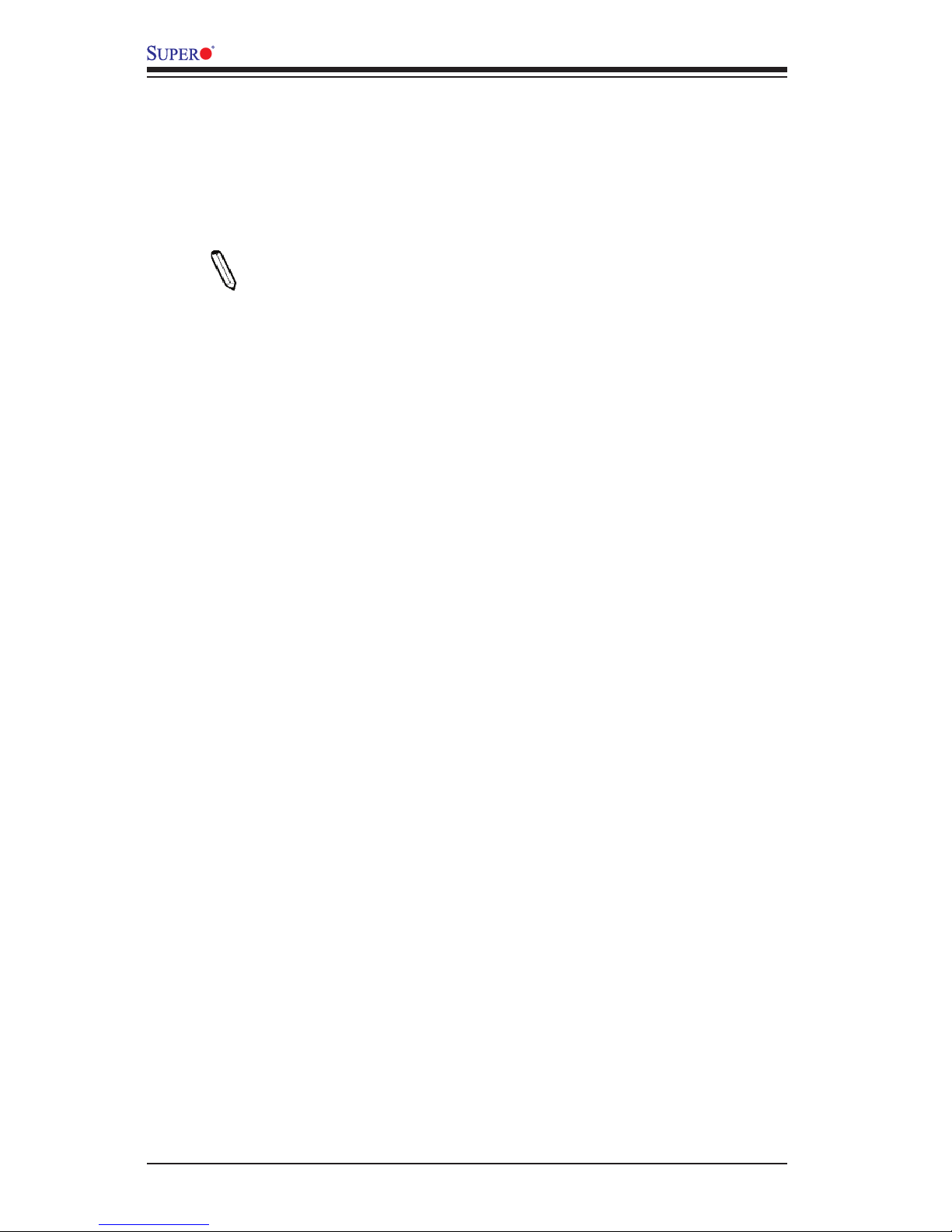
iv
Conventions Used in the Manual:
Special attention should be given to the following symbols for proper system instal-
lation:
Warning: Critical information given to prevent damage to the components or injury
to yourself.
Note: Additional Information provided for correct system setup.
X10SRH-CF/CLN4F User’s Manual
Page 5
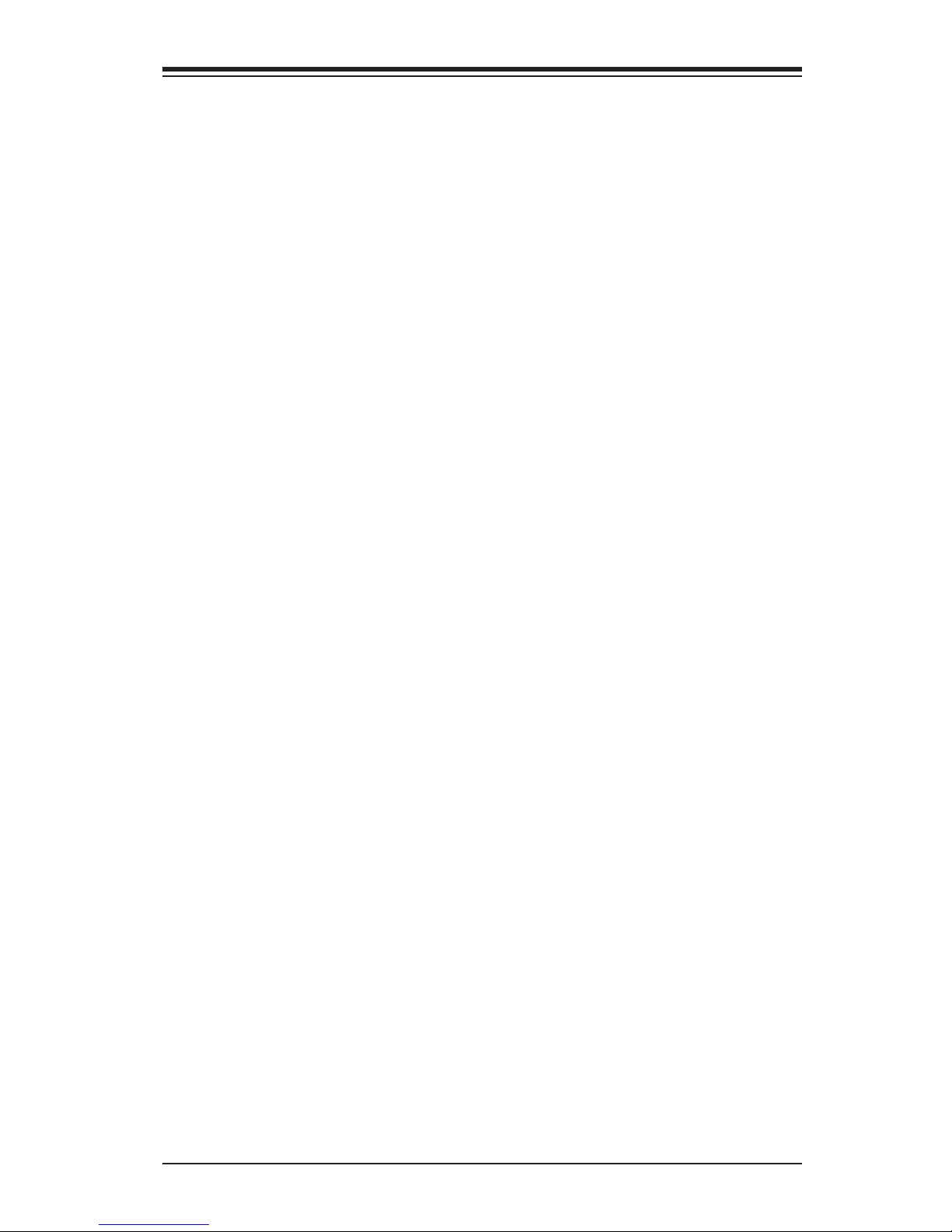
v
Contacting Supermicro
Contacting Supermicro
Headquarters
Address: Super Micro Computer, Inc.
980 Rock Ave.
San Jose, CA 95131 U.S.A.
Tel: +1 (408) 503-8000
Fax: +1 (408) 503-8008
Email: marketing@supermicro.com (General Information)
support@supermicro.com (Technical Support)
Web Site: www.supermicro.com
Europe
Address: Super Micro Computer B.V.
Het Sterrenbeeld 28, 5215 ML
's-Hertogenbosch, The Netherlands
Tel: +31 (0) 73-6400390
Fax: +31 (0) 73-6416525
Email: sales@supermicro.nl (General Information)
support@supermicro.nl (Technical Support)
rma@supermicro.nl (Customer Support)
Web Site: www.supermicro.nl
Asia-Pacic
Address: Super Micro Computer, Inc.
3F, No. 150, Jian 1st Rd.
Zhonghe Dist., New Taipei City 235
Taiwan (R.O.C)
Tel: +886-(2) 8226-3990
Fax: +886-(2) 8226-3992
Email: support@supermicro.com.tw
Web Site: www.supermicro.com.tw
Page 6

vi
Table of Contents
Preface
About This Motherboard ................................................................................................ iii
Manual Organization .....................................................................................................iii
Conventions Used in the Manual ..................................................................................iv
Contacting Supermicro ...................................................................................................v
Chapter 1 Introduction
1-1 Overview ......................................................................................................... 1-1
Checklist .......................................................................................................... 1-1
Motherboard Features ..................................................................................... 1-7
1-2 Chipset Overview ..........................................................................................1-11
Intel C612 Express Chipset Features ............................................................1-11
1-3 Special Features ........................................................................................... 1-12
Recovery from AC Power Loss ..................................................................... 1-12
1-4 PC Health Monitoring .................................................................................... 1-12
Environmental Temperature Control ............................................................. 1-12
System Resource Alert ................................................................................. 1-12
1-5 ACPI Features ............................................................................................... 1-13
Slow Blinking LED for Suspend-State Indicator ........................................... 1-13
1-6 Power Supply ................................................................................................ 1-13
1-7 Super I/O ....................................................................................................... 1-14
Chapter 2 Installation
2-1 Standardized Warning Statements ................................................................. 2-1
Battery Handling .............................................................................................. 2-1
Product Disposal ............................................................................................. 2-3
2-2 Static-Sensitive Devices .................................................................................. 2-4
Precautions ..................................................................................................... 2-4
Unpacking ....................................................................................................... 2-4
2-3 Motherboard Installation .................................................................................. 2-5
Tools Needed .................................................................................................. 2-5
Location of Mounting Holes ............................................................................ 2-5
Installing the Motherboard .............................................................................. 2-6
2-4 Processor and Heatsink Installation................................................................ 2-7
Installing the LGA2011 Processor ................................................................. 2-7
Installing a Passive CPU Heatsink ................................................................2-11
Removing the Heatsink ................................................................................. 2-12
2-5 Installing DDR4 Memory ............................................................................... 2-13
DIMM Installation .......................................................................................... 2-13
X10SRH-CF/CLN4F User’s Manual
Page 7
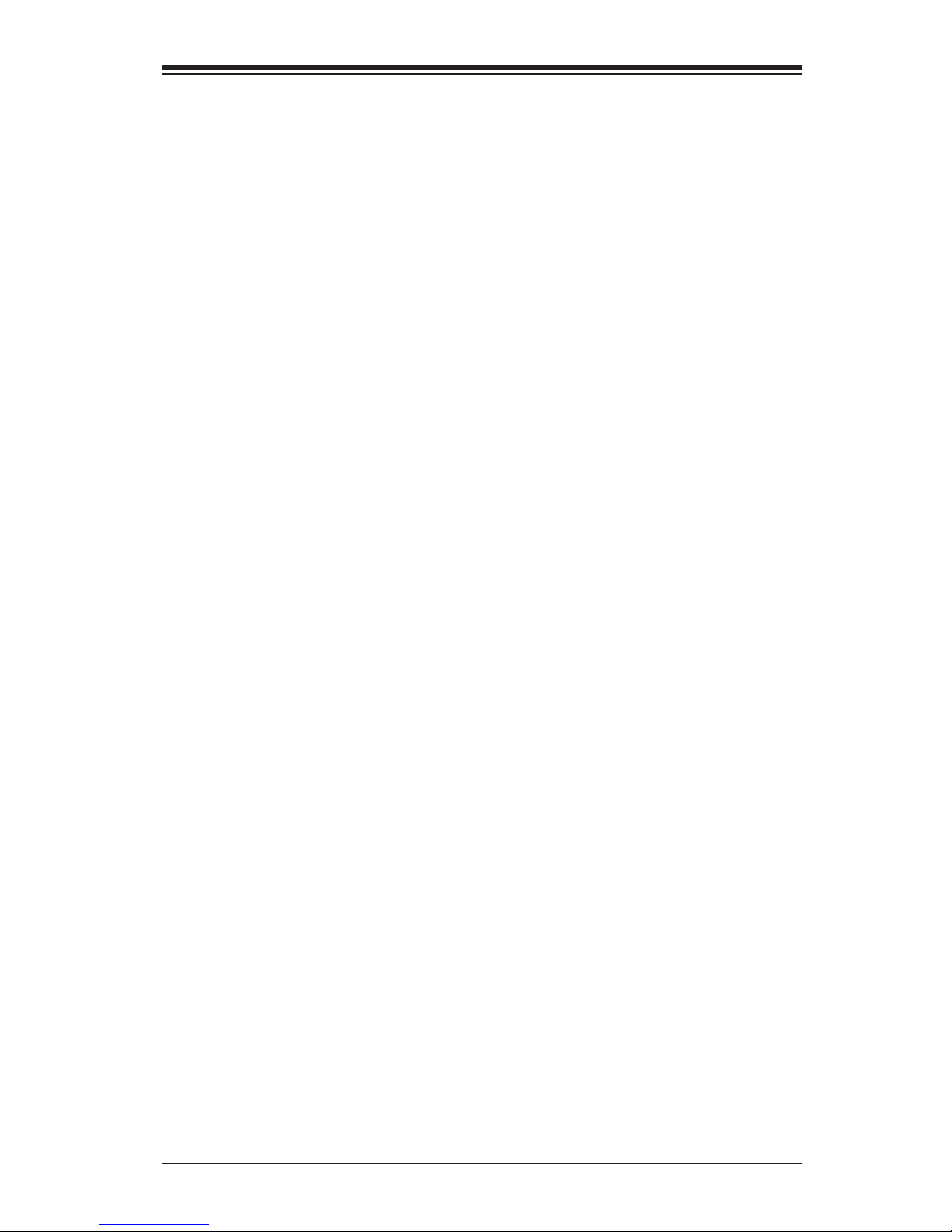
vii
Table of Contents
Removing Memory Modules ......................................................................... 2-14
Memory Support ............................................................................................ 2-14
2-6 Connectors/IO Ports ...................................................................................... 2-16
Backplane I/O Panel ..................................................................................... 2-16
Universal Serial Bus (USB) ...................................................................... 2-17
Ethernet Ports .......................................................................................... 2-18
Serial Ports (COM1/COM2)...................................................................... 2-18
Unit Identier Switch/UID LED Indicator .................................................. 2-19
VGA Port ..................................................................................................2-19
Front Control Panel ....................................................................................... 2-20
Front Control Panel Pin Denitions............................................................... 2-21
NMI Button ............................................................................................... 2-21
Power LED .............................................................................................. 2-21
HDD LED .................................................................................................. 2-22
NIC1/NIC2 LEDs ...................................................................................... 2-22
Overheat (OH)/Fan Fail/PWR Fail/UID LED ............................................ 2-23
Power Fail LED ........................................................................................ 2-23
Reset Button ........................................................................................... 2-24
Power Button ........................................................................................... 2-24
2-7 Connecting Cables ........................................................................................ 2-25
ATX Main PWR & CPU PWR Connectors (J24 & JPW1) ....................... 2-25
Fan Headers (Fan 1-Fan 5 & Fan A-Fan C ) .......................................... 2-26
Chassis Intrusion (JL1) ........................................................................... 2-26
Internal Buzzer (SPKR1) .......................................................................... 2-27
Speaker (JD1) .......................................................................................... 2-27
DOM PWR Connector (JSD1/JSD2) ........................................................ 2-28
Standby Power ......................................................................................... 2-28
T-SGPIO 1/2/3 Headers ........................................................................... 2-29
Power SMB (I2C) Connector .................................................................... 2-29
TPM Header/Port 80 Header ................................................................... 2-30
2-8 Jumper Settings ............................................................................................ 2-31
Explanation of Jumpers ................................................................................ 2-31
LAN Ports Enable/Disable ........................................................................ 2-31
CMOS Clear (JBT1) ................................................................................. 2-32
PCI-E Slot SMB Enable (JI2C1/JI2C2) ...................................................... 2-32
Manufacture Mode Select ........................................................................ 2-33
SAS Enable .............................................................................................. 2-33
VGA Enable .............................................................................................. 2-34
Page 8
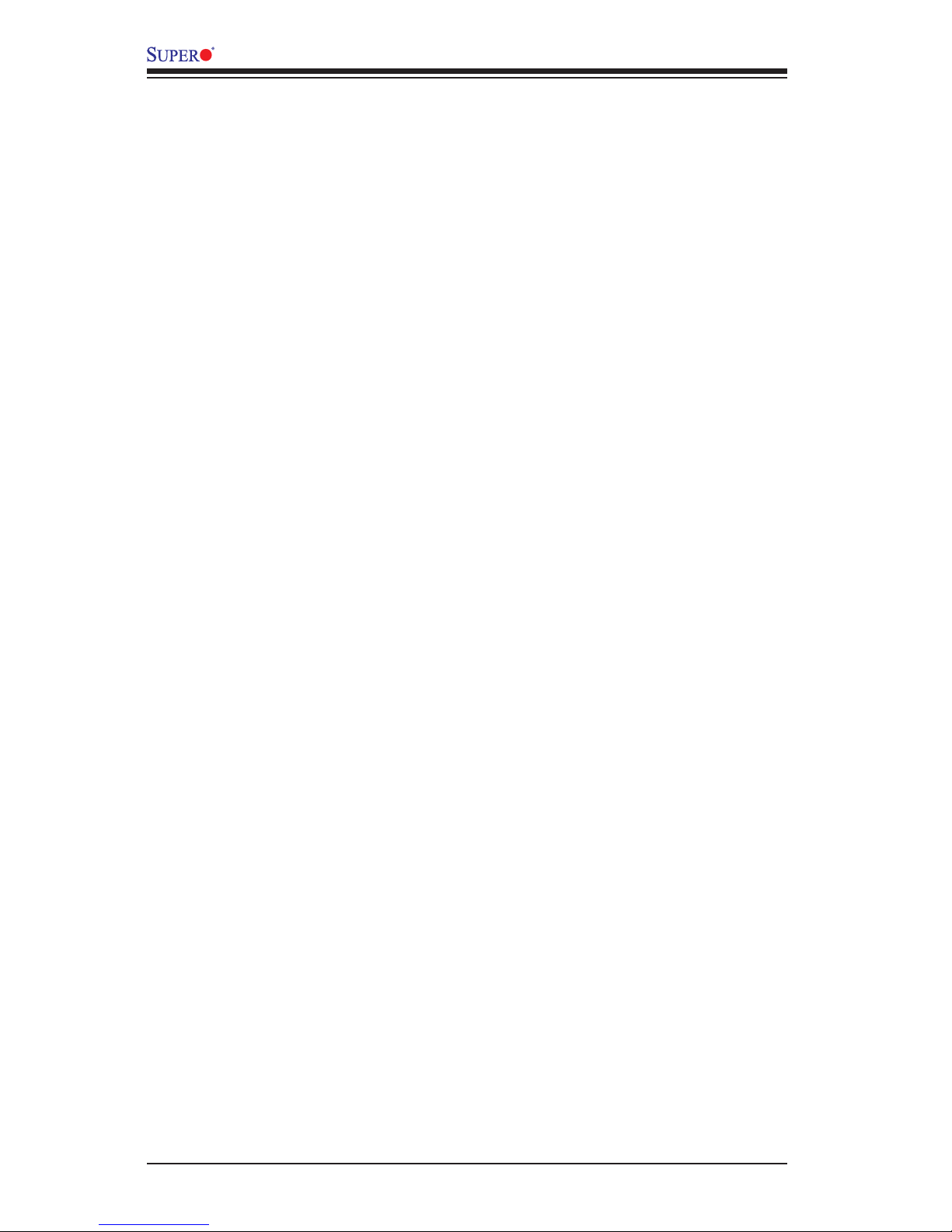
viii
Watch Dog Enable/Disable ...................................................................... 2-34
BMC Enable ............................................................................................ 2-35
Overheat (OH)/Fan Fail ............................................................................ 2-35
2-9 Onboard Indicators ........................................................................................ 2-36
LAN 1/LAN 2 LEDs .................................................................................. 2-36
IPMI Dedicated LAN LEDs ....................................................................... 2-36
Onboard Power LED (LE2) ..................................................................... 2-37
BMC Heartbeat LEDM1 ........................................................................... 2-37
SAS Heartbeat LED ................................................................................. 2-38
2-10 SATA Connections ......................................................................................... 2-39
SATA/SAS Connections ........................................................................... 2-39
Chapter 3 Troubleshooting
3-1 Troubleshooting Procedures ........................................................................... 3-1
Before Power On ............................................................................................ 3-1
No Power ........................................................................................................ 3-1
No Video ......................................................................................................... 3-2
Memory Errors ............................................................................................... 3-2
Losing the System’s Setup Conguration ....................................................... 3-2
3-2 Technical Support Procedures ........................................................................ 3-3
3-3 Frequently Asked Questions ........................................................................... 3-4
3-4 Battery Removal and Installation .................................................................... 3-5
Battery Removal .............................................................................................. 3-5
Proper Battery Disposal .................................................................................. 3-5
Battery Installation ........................................................................................... 3-5
3-5 Returning Merchandise for Service................................................................. 3-6
Chapter 4 BIOS
4-1 Introduction ...................................................................................................... 4-1
Starting BIOS Setup Utility .............................................................................. 4-1
How To Change the Conguration Data ......................................................... 4-1
How to Start the Setup Utility ......................................................................... 4-2
4-2 Main Setup ...................................................................................................... 4-2
The following Main menu items will be displayed: ..................................... 4-3
System Date/System Time ........................................................................ 4-3
Supermicro X10SRH-CF/CLN4F ................................................................ 4-3
Version: This item displays the version of the BIOS ROM used in the
system. ....................................................................................................... 4-3
Build Date: This item displays the date when the version of the BIOS ROM
X10SRH-CF/CLN4F User’s Manual
Page 9
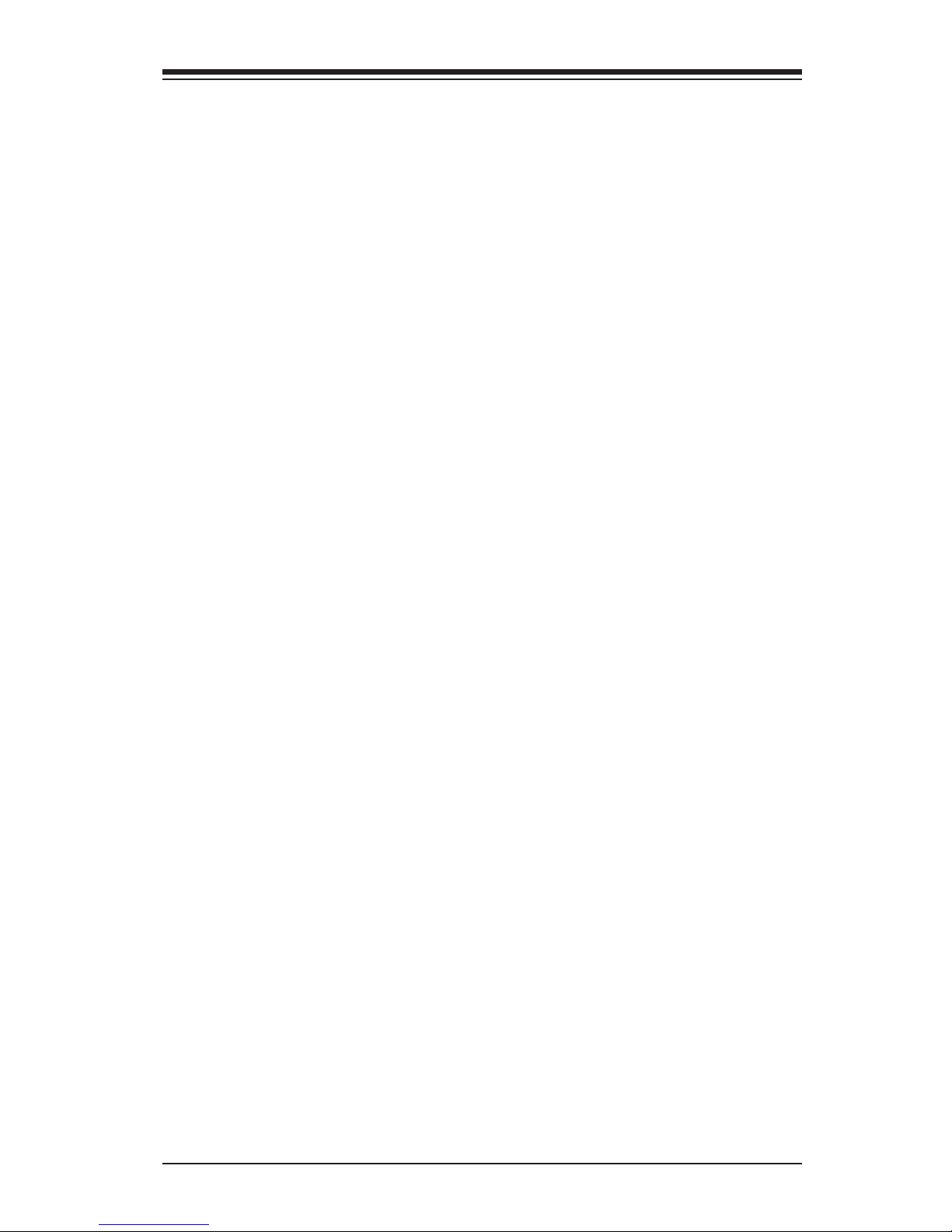
ix
Table of Contents
used in the system was built. ................................................................... 4-3
Memory Information ................................................................................... 4-3
Total Memory: This item displays the total size of memory available in the
system. ....................................................................................................... 4-3
Memory Speed: This item displays the default speed of the memory
modules installed in the system. ................................................................ 4-3
4-3 Advanced Setup Congurations...................................................................... 4-4
Boot Feature ................................................................................................. 4-4
Quiet Boot .................................................................................................. 4-4
AddOn ROM Display Mode ........................................................................ 4-4
Bootup Num-Lock State ............................................................................. 4-4
Wait For 'F1' If Error ................................................................................... 4-5
INT19 (Interrupt 19) Trap Response .......................................................... 4-5
Re-try Boot ................................................................................................. 4-5
Power Conguration ........................................................................................ 4-5
DeepSx Power Policies .............................................................................. 4-5
Watch Dog Function ................................................................................... 4-5
Power Button Function ............................................................................... 4-5
Restore on AC Power Loss ........................................................................ 4-6
CPU Conguration ....................................................................................... 4-6
CPU Conguration ..................................................................................... 4-6
Clock Spread Spectrum ............................................................................. 4-6
Hyper-Threading (All) ................................................................................. 4-6
Cores Enabled ............................................................................................ 4-7
Execute-Disable Bit (Available if supported by the OS & the CPU) .......... 4-7
PPIN Control .............................................................................................. 4-7
Hardware Prefetcher (Available when supported by the CPU) ................. 4-7
Adjacent Cache Line Prefetch (Available when supported by the CPU) ... 4-7
DCU (Data Cache Unit) Streamer Prefetcher (Available when supported by
the CPU) ..................................................................................................... 4-7
DCU IP Prefetcher...................................................................................... 4-7
DCU Mode .................................................................................................. 4-8
Direct Cache Access (DCA) ....................................................................... 4-8
DCA Prefetch Delay ................................................................................... 4-8
X2 APIC (Advanced Programmable Interrupt Controller) .......................... 4-8
AES-NI ........................................................................................................ 4-8
Intel Virtualization Technology .................................................................... 4-8
Advanced Power Management Conguration ............................................. 4-8
Page 10
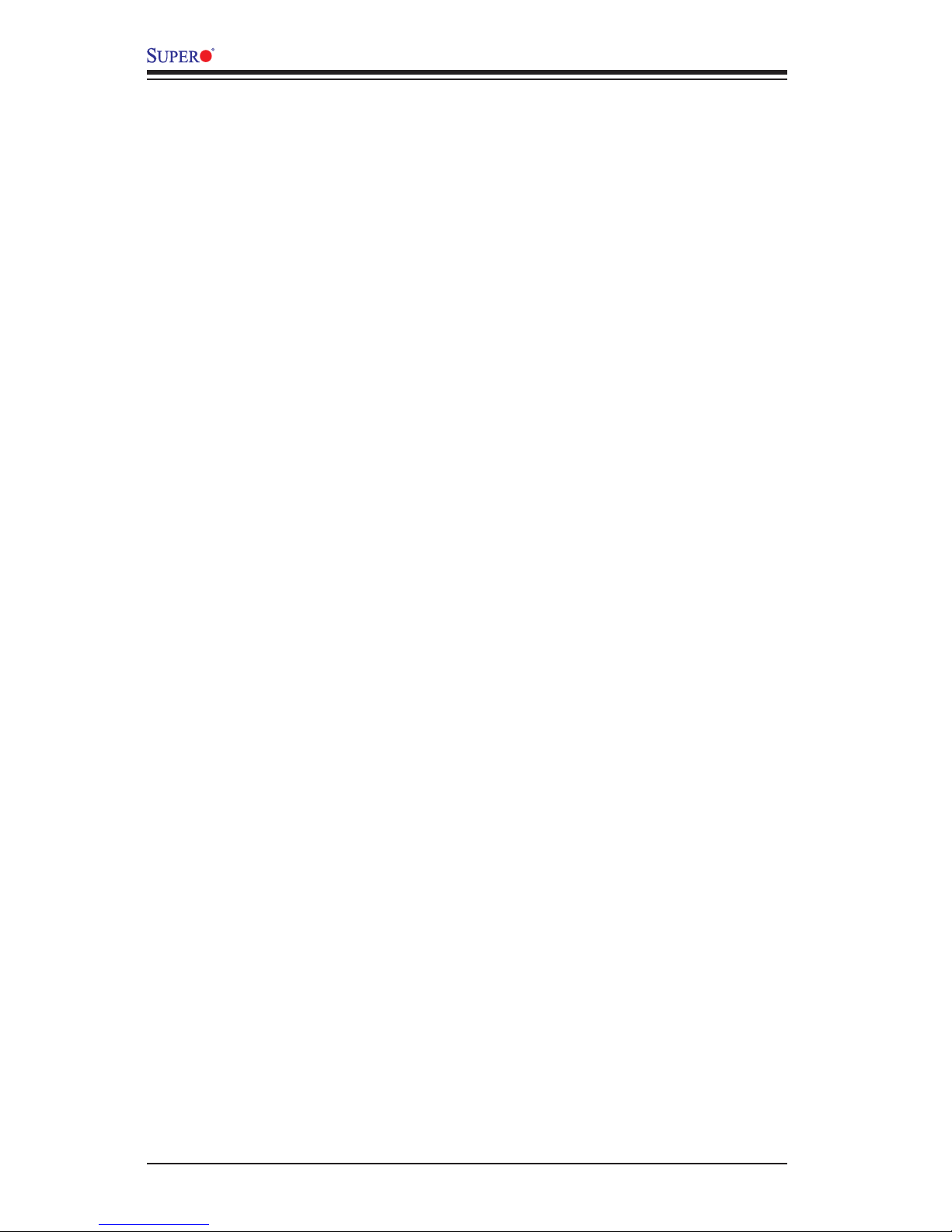
x
X10SRH-CF/CLN4F User’s Manual
Advanced Power Management Conguration ............................................ 4-8
Power Technology ...................................................................................... 4-8
Chipset Conguration .................................................................................4-11
North Bridge ................................................................................................4-11
IIO Conguration .........................................................................................4-11
Intel VT for Directed I/O (VT-d) ................................................................ 4-13
QPI (Quick Path Interconnect) Conguration ............................................ 4-14
South Bridge Conguration ........................................................................ 4-17
USB Conguration ...................................................................................... 4-17
Legacy USB Support ................................................................................ 4-17
XHCI Hand-Off ......................................................................................... 4-18
EHCI Hand-Off ......................................................................................... 4-18
USB Mass Storage Driver Support .......................................................... 4-18
Port 60/64 Emulation ................................................................................ 4-18
USB 3.0 Support ...................................................................................... 4-18
EHCI1 ....................................................................................................... 4-18
EHCI2 ....................................................................................................... 4-18
XHCI Pre-Boot Drive ................................................................................ 4-18
XHCI Idle L1 ............................................................................................. 4-18
PCH DMI ASPM ....................................................................................... 4-19
SATA Conguration .................................................................................... 4-19
SATA Controller ........................................................................................ 4-19
Congure SATA as ................................................................................... 4-19
*If the item above "Congure SATA as" is set to IDE, the following items
will display: ............................................................................................... 4-20
*If the item above "Congure SATA as" is set to RAID, the following items
will display: ............................................................................................... 4-20
sSATA Conguration ................................................................................... 4-21
sSATA Controller ...................................................................................... 4-21
Congure sSATA as ................................................................................. 4-21
*If the item above "Congure sSATA as" is set to IDE, the following items
will display: ............................................................................................... 4-22
*If the item above "Congure sSATA as" is set to RAID, the following items
will display: ............................................................................................... 4-23
Server ME (Management Engine) Conguration ....................................... 4-24
PCIe/PCI/PnP Conguration ...................................................................... 4-24
The following PCI information will be displayed: ..................................... 4-24
VGA Palette Snoop .................................................................................. 4-24
PCI AER (Advanced Error-Reporting) Support ........................................ 4-24
Page 11
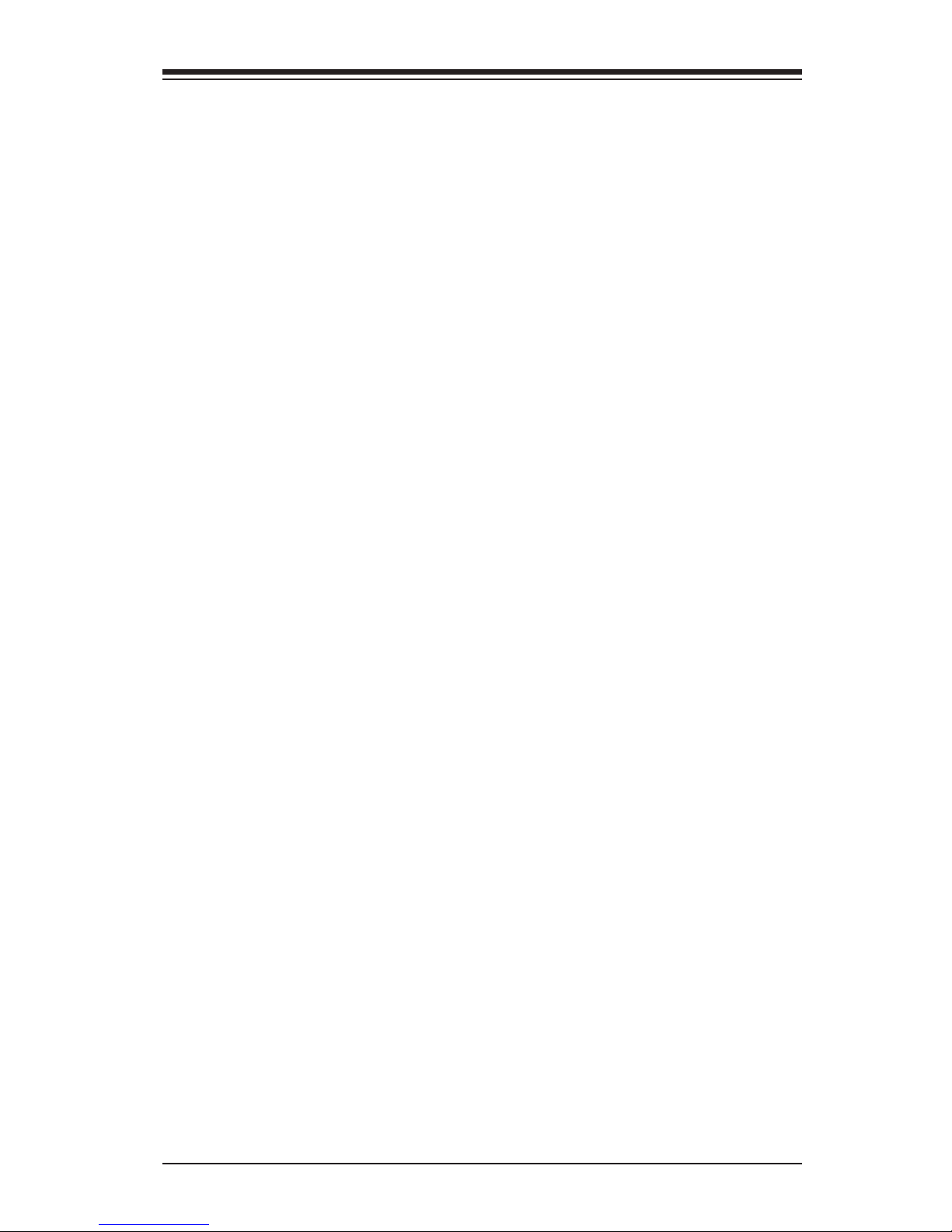
xi
Table of Contents
Above 4G Decoding (Available if the system supports 64-bit PCI decoding)
4-24
SR-IOV (Available if the system supports Single-Root Virtualization) ..... 4-24
Maximum Payload .................................................................................... 4-25
Maximum Read Request .......................................................................... 4-25
ASPM Support .......................................................................................... 4-25
MMIOHBase ............................................................................................. 4-25
MMIO High Size ....................................................................................... 4-25
PCH Slot2 PCI-E 2.0 x4 (In x8) (OPROM)/PCH Slot3 PCI-E 2.0 x2 (In
x4) (OPROM)/CPU Slot4 PCI-E 3.0 x8 (OPROM)/CPU Slot5 PCI-E 3.0 x8
(OPROM)/CPU Slot6 PCI-E 3. x8 (In x16) (OPROM)/CPU Slot7 PCI-E 3.0
x4 (In x8) (OPROM) ................................................................................. 4-25
Onboard SAS Option ROM Type ............................................................. 4-25
Onboard LAN Option ROM Type ............................................................. 4-25
Onboard LAN1 Option ROM/Onboard LAN2 Option ROM/Onboard LAN3
Option ROM/Onboard LAN4 Option ROM/Onboard Video Option ROM 4-26
VGA Priority .............................................................................................. 4-26
Network Stack .......................................................................................... 4-26
Ipv4 PXE Support (Available when Network Stack is set to Enabled) .... 4-26
Ipv6 PXE Support (Available when Network Stack is set to Enabled) .... 4-26
Super IO Conguration ............................................................................. 4-26
Serial Port 1 Conguration/Serial Port 2 Conguration ........................ 4-26
Serial Port 1/Serial Port 2 ........................................................................ 4-26
Device Settings ........................................................................................ 4-27
Change Port 1 Settings/Change Port 2 Settings ..................................... 4-27
Serial Port 2 Attribute ............................................................................... 4-27
Serial Port Console Redirection ................................................................. 4-27
COM 1 ...................................................................................................... 4-27
COM 1 Console Redirection .................................................................... 4-27
SOL/COM2 ............................................................................................... 4-29
SOL/COM2 Console Redirection Settings ................................................. 4-29
Trusted Computing (Available when a TPM device is installed and detected
by the BIOS) ................................................................................................. 4-32
Conguration ............................................................................................ 4-32
Security Device Support ........................................................................... 4-32
TPM State ................................................................................................ 4-32
Pending Operation ................................................................................... 4-32
Current Status Information ....................................................................... 4-32
ACPI Settings ............................................................................................ 4-33
WHEA Support ......................................................................................... 4-33
Page 12
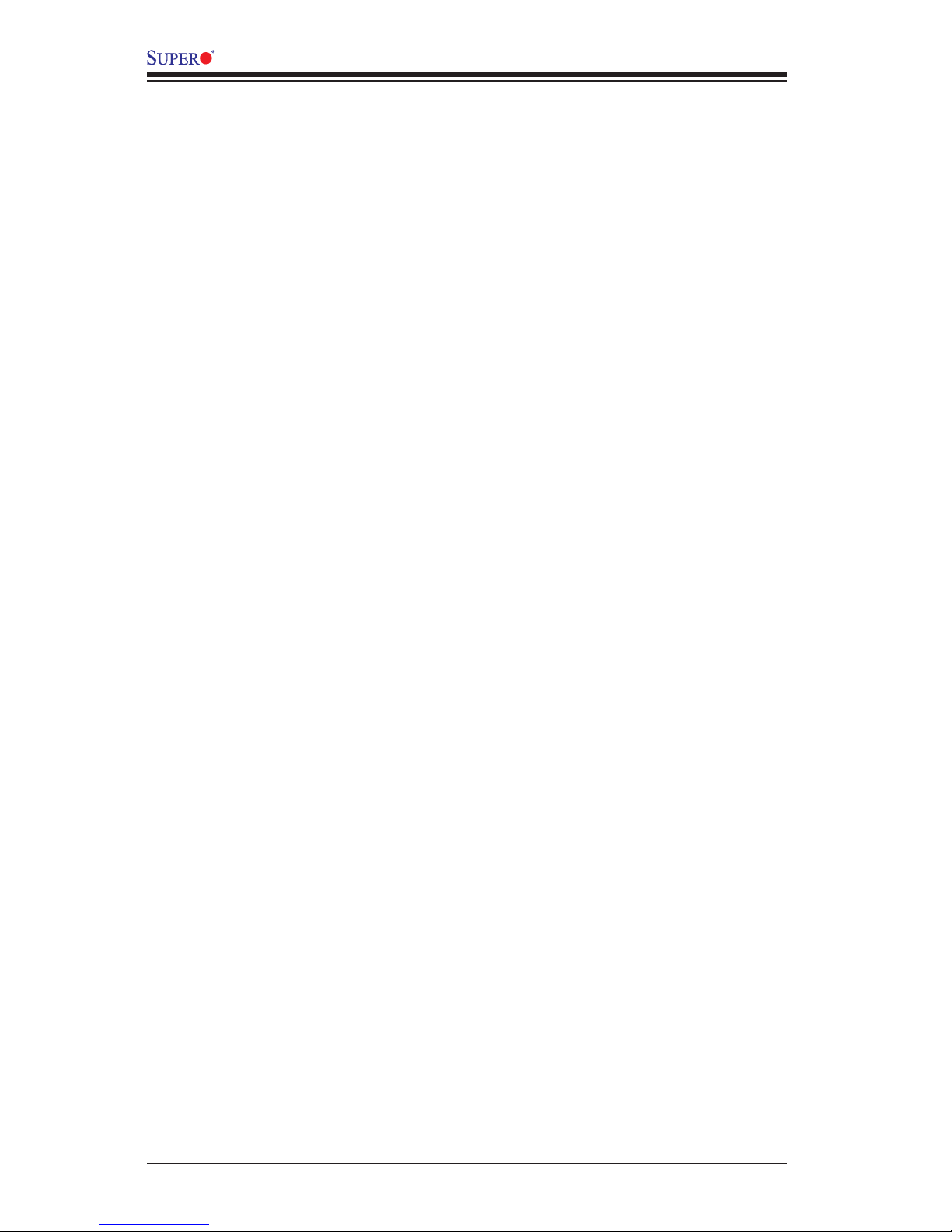
xii
X10SRH-CF/CLN4F User’s Manual
High Precision Timer ................................................................................ 4-33
NUMA (Available when the OS supports this feature) ............................. 4-33
4-4 Event Logs .................................................................................................... 4-34
Change SMBIOS Event Log Settings ....................................................... 4-34
Enabling/Disabling Options ...................................................................... 4-34
SMBIOS Event Log .................................................................................. 4-34
Runtime Error Logging Support ............................................................... 4-34
Memory Corrected Error Enabling (Available when the item above-Runtime
Error Logging Support is set to Enable) .................................................. 4-34
PCI-Ex (PCI-Express) Error Enable ......................................................... 4-34
Memory Correctable Error Threshold ....................................................... 4-35
Erasing Settings ....................................................................................... 4-35
Erase Event Log ....................................................................................... 4-35
When Log is Full ...................................................................................... 4-35
SMBIOS Event Log Standard Settings .................................................... 4-35
Log System Boot Event ........................................................................... 4-35
MECI (Multiple Event Count Increment) .................................................. 4-35
METW (Multiple Event Count Time Window) ........................................... 4-35
View SMBIOS Event Log...............................................4-35
4-5 IPMI ............................................................................................................... 4-36
IPMI Firmware Revision ........................................................................... 4-36
IPMI Status ............................................................................................... 4-36
System Event Log ..................................................................................... 4-36
Enabling/Disabling Options ...................................................................... 4-36
SEL Components ..................................................................................... 4-36
Erasing Settings ....................................................................................... 4-36
Erase SEL ................................................................................................ 4-36
When SEL is Full ...................................................................................... 4-37
BMC Network Conguration ...................................................................... 4-37
Update IPMI LAN Conguration ............................................................... 4-37
Conguration Address Source (Available when the item above - Update
IPMI LAN Conguration is set to Yes) .................................................... 4-37
4-6 Security Settings ........................................................................................... 4-38
Password Check ...................................................................................... 4-38
Administrator Password ........................................................................... 4-38
User Password ......................................................................................... 4-38
4-7 Boot Settings ................................................................................................. 4-39
Boot Conguration ........................................................................................ 4-39
Setup Prompt Timeout ............................................................................. 4-39
Page 13
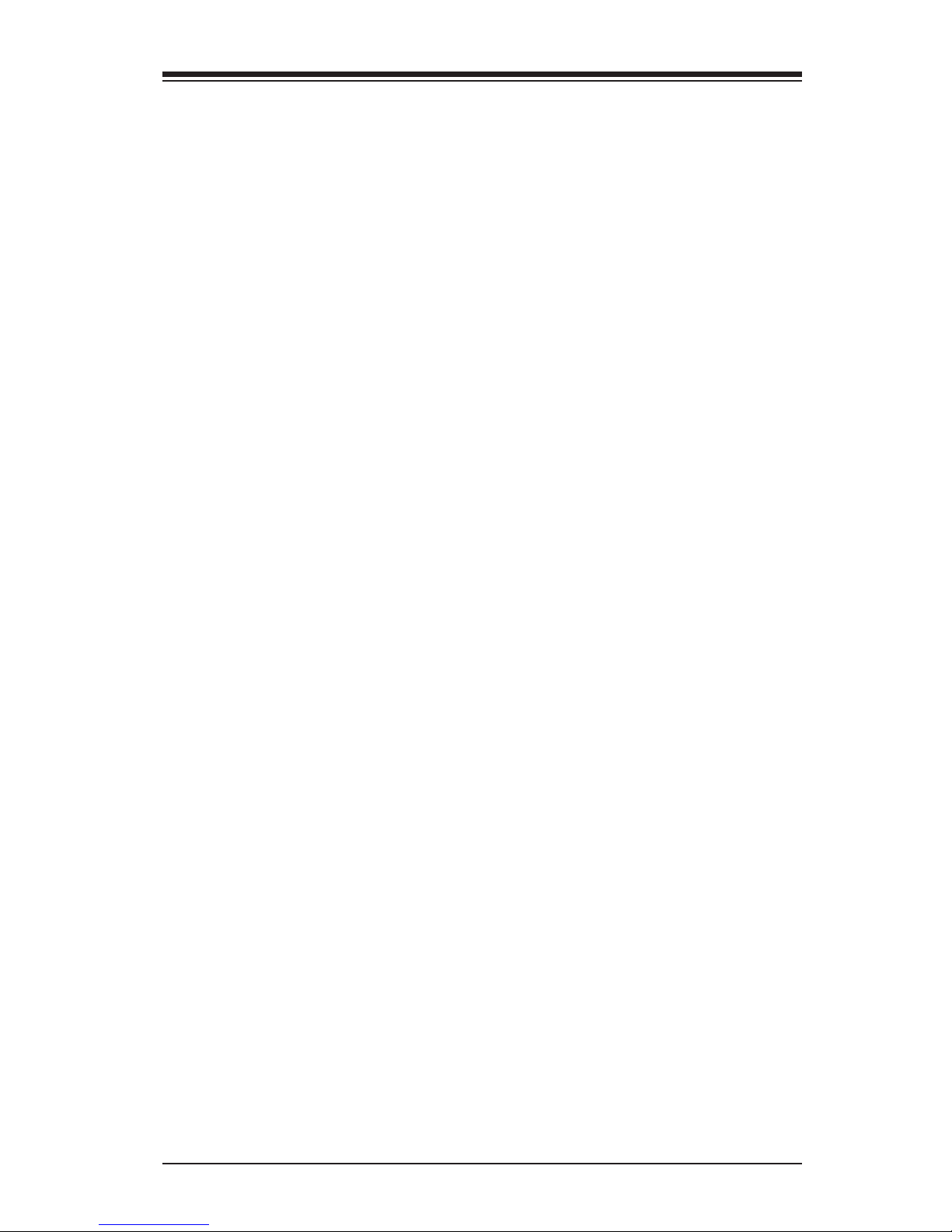
xiii
Boot Mode Select ..................................................................................... 4-39
Fixed Boot Order Priorities ....................................................................... 4-39
Add New Boot Option .............................................................................. 4-40
Boot Option File Path ............................................................................... 4-40
Delete Boot Option ................................................................................ 4-40
Hard Disk Drive BBS Priorities ............................................................. 4-41
Network Drive BBS Priorities ................................................................ 4-41
UEFI Application Boot Priorities ............................................................ 4-41
4-8 Save & Exit ................................................................................................... 4-42
Discard Changes and Exit ...................................................................... 4-42
Save Changes and Reset ........................................................................ 4-42
Save Options ............................................................................................ 4-42
Save Changes .......................................................................................... 4-42
Discard Changes ...................................................................................... 4-42
Restore Defaults ....................................................................................... 4-43
Save As User Defaults ............................................................................. 4-43
Restore User Defaults .............................................................................. 4-43
Boot Override ........................................................................................... 4-43
Appendix A BIOS Error Beep Codes
A-1 BIOS Error Beep Codes .................................................................................A-1
Appendix B Software Installation Instructions
B-1 Installing Software Programs ..........................................................................B-1
B-2 Installing SuperDoctor®5 ................................................................................B-2
Appendix C UEFI BIOS Recovery Instructions
C-1 An Overview to the UEFI BIOS ......................................................................C-1
C-2 How to Recover the UEFI BIOS Image .........................................................C-1
C-3 To Recover the Main BIOS Block Using a USB-Attached Device..................C-1
Appendix D Dual Boot Block on Grantley Platforms
Overview .....................................................................................................................D-1
Before Startup ............................................................................................................D-1
When to Use Dual Boot Block ...................................................................................D-1
How to Use Dual Boot Block......................................................................................D-1
D-1 IPMI GUI Browser ...........................................................................................D-2
D-2 IPMI Command Sets .......................................................................................D-7
User Approach ............................................................................................................D-9
Table of Contents
Page 14
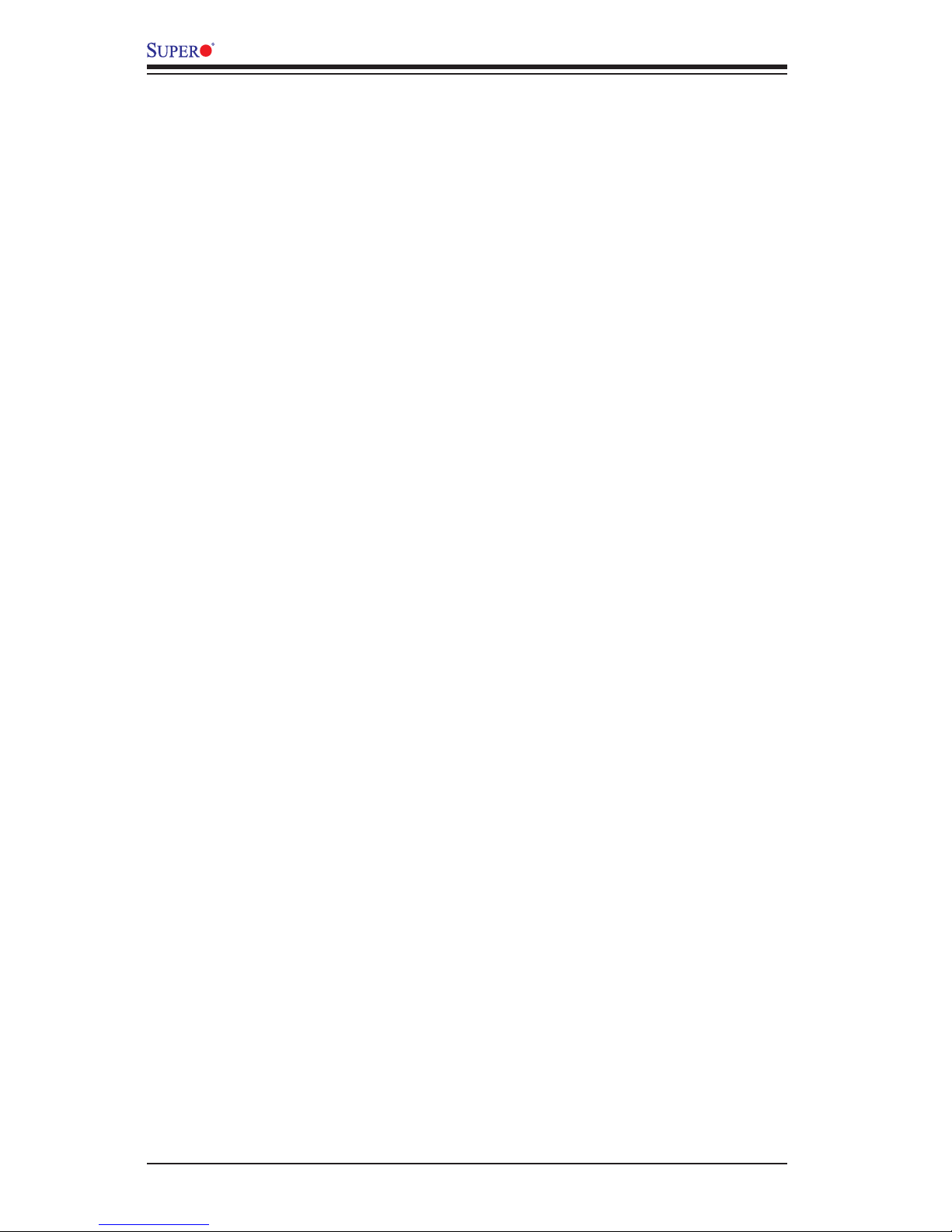
xiv
X10SRH-CF/CLN4F User’s Manual
Notes
Page 15
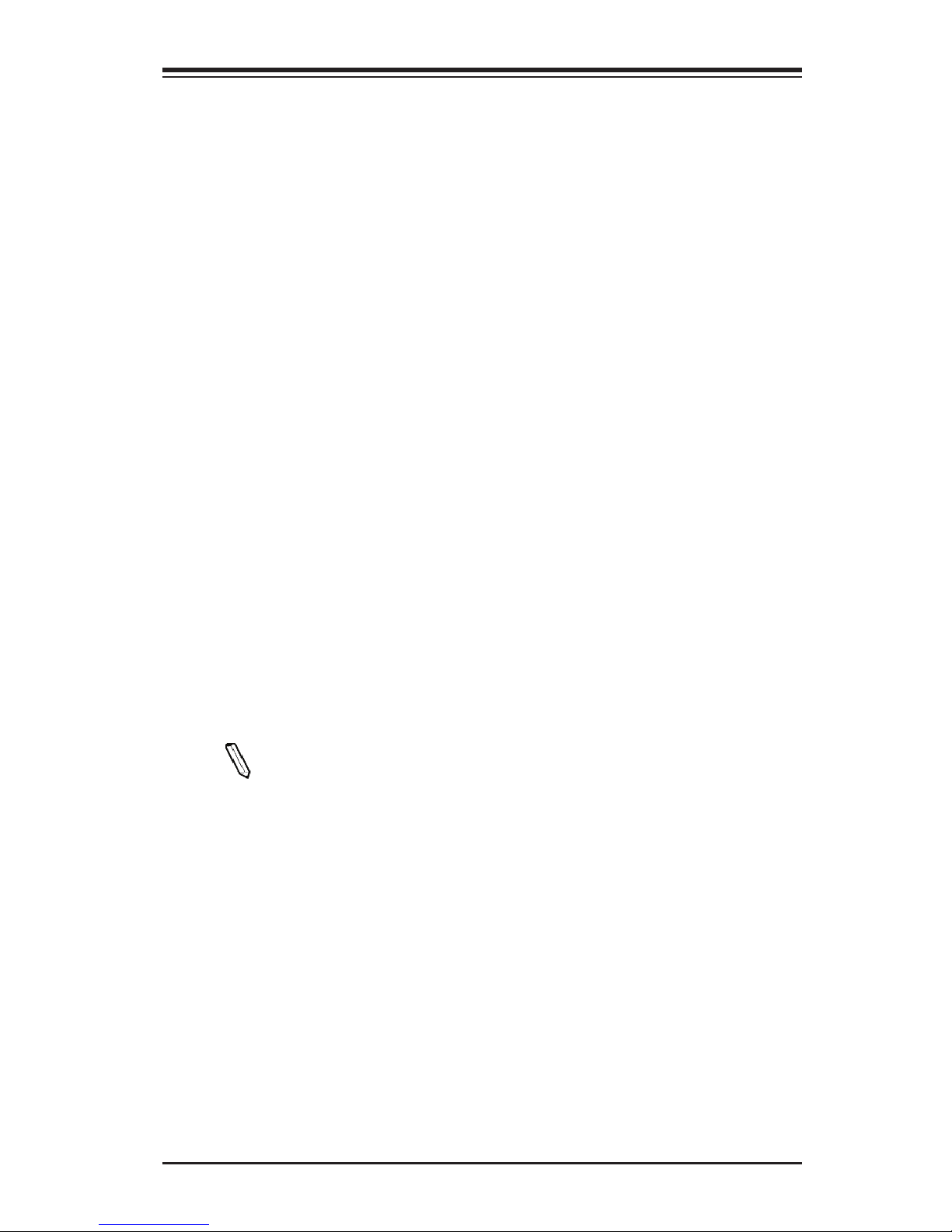
Chapter 1: Introduction
1-1
Chapter 1
Introduction
1-1 Overview
Checklist
Congratulations on purchasing your computer motherboard from an acknowledged
leader in the industry. Supermicro boards are designed with the utmost attention to
detail to provide you with the highest standards in quality and performance.
Please check that the following items have all been included with your motherboard.
If anything listed here is damaged or missing, contact your retailer.
The following items are included in the retail box:
•One (1) Supermicro Motherboard
•Ten (10) SATA cables
•One (1) I/O shield
•One (1) Quick Reference Guide
Note: For your system to work properly, please follow the links below to
download all necessary drivers/utilities and the user's manual for your
motherboard.
Supermicro product manuals: http://www.supermicro.com/support/manuals/
Product Drivers and utilities: ftp://ftp.supermicro.com/
If you have any questions, please contact our support team at support@supermicro.
com.
Page 16
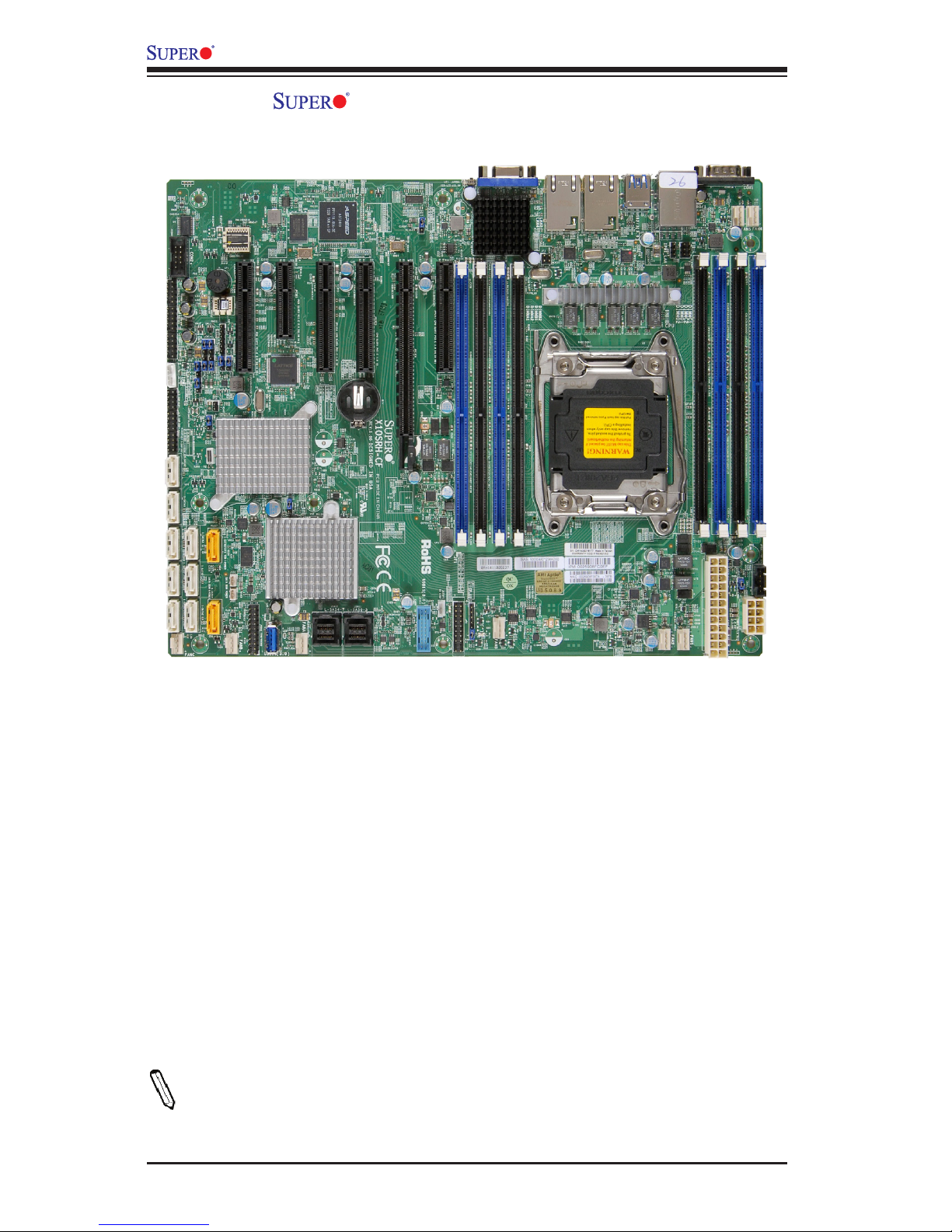
1-2
X10SRH-CF/CLN4F User’s Manual
X10SRH-CF/CLN4F Motherboard Image
Note: All graphics shown in this manual were based upon the latest PCB Revision
available at the time of publishing of the manual. Your motherboard or components
may or may not look exactly the same as the graphics shown in this manual.
Page 17
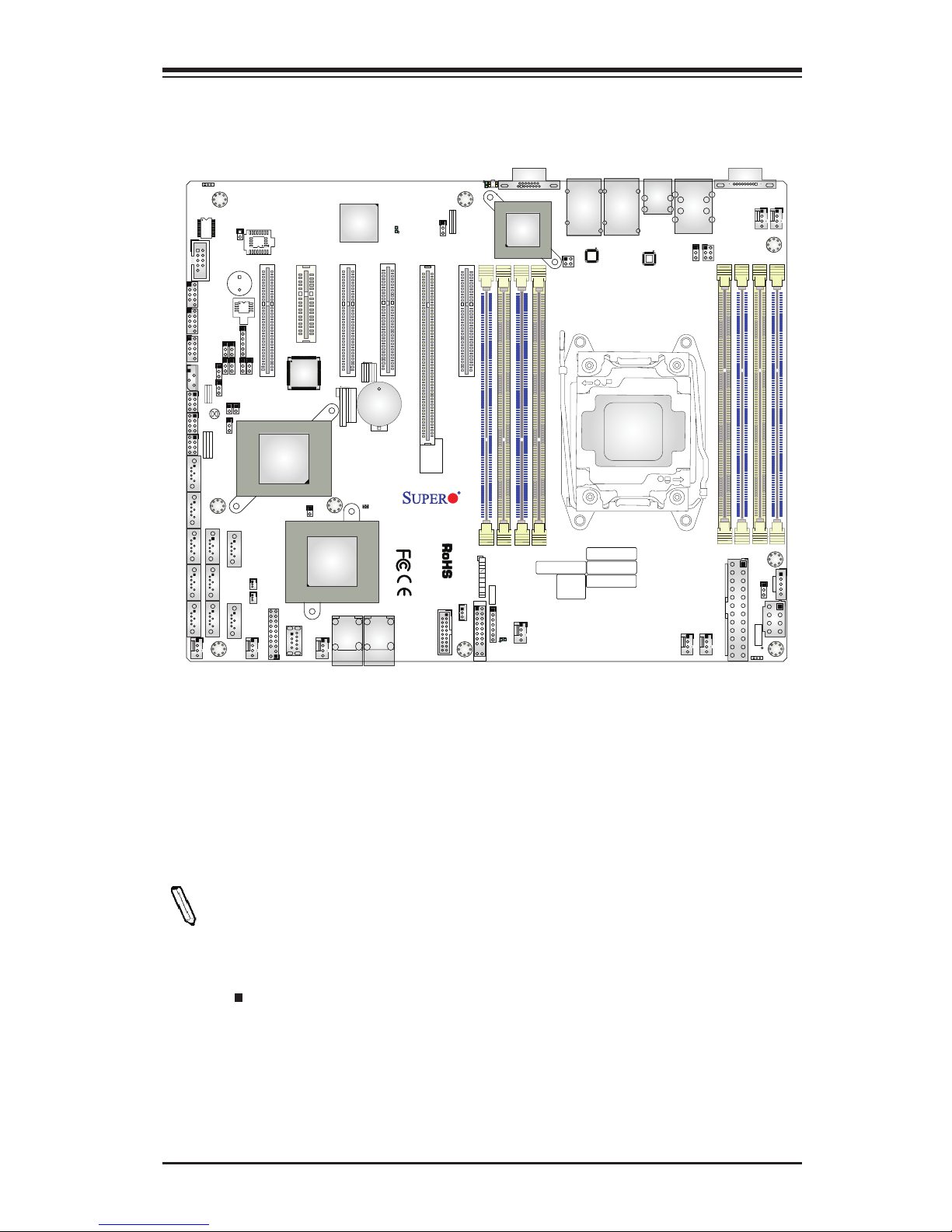
Chapter 1: Introduction
1-3
X10SRH-CF/CLN4F Motherboard Layout
Notes:
•See Chapter 2 for detailed information on jumpers, I/O ports and JF1 front
panel connections.
•" " indicates the location of "Pin 1".
•Jumpers not indicated are for testing only.
•When the onboard Power LED Indicator (LE2) is on, system power is on.
Unplug the power cable before installing or removing any components.
DESIGNED IN USA
1.00REV:
X10SRH-CF
SAS CODE
1
BIOS
LICENSE
IPMI CODE
MAC CODE
BAR CODE
321
123
PCH SLOT2 PCI-E 2.0 X4(IN X8)
LGA2011-3
1
1
PCH
C610
i350
LSI
3008
BMC
BIOS
SP1
I-SATA5
S-SATA2
S-SATA1
S-SATA0
I-SATA3
I-SATA2
I-SATA1
I-SATA0
I-SATA4
S-SATA3
JSTBY1
JPI2C1
FANA
FAN3
FAN2
FAN1
FAN4
FANB
FANC
FAN5
BT1
JBT1
LEDM1
LE2
LE1
JUIDB1
JPWR1
JP4
JIPMB1
JSD2
JSD1
JVR1
JPL1
JVRM1
JVRM2
JBR1
JI2C1
JI2C2
JPB1
JPG1
JWD1
JPME2
JPS1
T-SGPIO3
T-SGPIO2
T-SGPIO1
J23
JD1
JF1
JTPM1
LEDS1
JF2
J33
JOH1
JL1
JPSAS1
J24
SATA DOM
+
POWER
+
POWERSATA DOM
UID-LED
X
LED
2-3:DISABLE
1-2:ENABLE
JPS1:SAS
1-2:ENABLE
2-3:DISABLE
LAN2/LAN4
L-SAS4-7
L-SAS0-3
1-2:ENABLE
2-3:DISABLE
JPB1:BMC
CPU
CPU SLOT6 PCI-E 3.0 X8(IN X16)
CPU SLOT5 PCI-E 3.0 X8
CPU SLOT4 PCI-E 3.0 X8
PCH SLOT3 PCI-E 2.0 X2(IN X4)
JPME2
2-3:ME MANUFACTURING MODE
1-2:Normal
USB0/1
DIMMC2
PWR LED1-3:
JD1:
SPEAKER4-7:
JBR1
1-2:Normal
2-3:BIOS recovery
:TPM/PRO80
CHASSIS
INTRUSION
USB8/9
JF1
USB6/7
LED
NMI
PWR
X
USB2/3(3.0)
HDD
NIC
1
JWD1:Watch Dog
1-2:RST
2-3:NMI
DIMMA2
DIMMA1
USB10(3.0)
FF
2
NIC
OH
LAN1/LAN3
RST
PWR
USB4/5
ON
1-2:ENABLE
2-3:DISABLE
JPG1:VGA
JI2C1/JI2C2
I2C bus for PCI-E slot
CPU SLOT7 PCI-E 3.0 X4(IN X8)
COM2
COM1
DIMMB1
DIMMD2
DIMMD1
DIMMC1
IPMI_LAN
UID-SW
USB11(3.0)
SATA DOM
POWER
CLEARCMOS
JPL1:LAN1/2/3/4
1-2:ENABLE
VGA
2-3:DISABLE
DIMMB2
Page 18
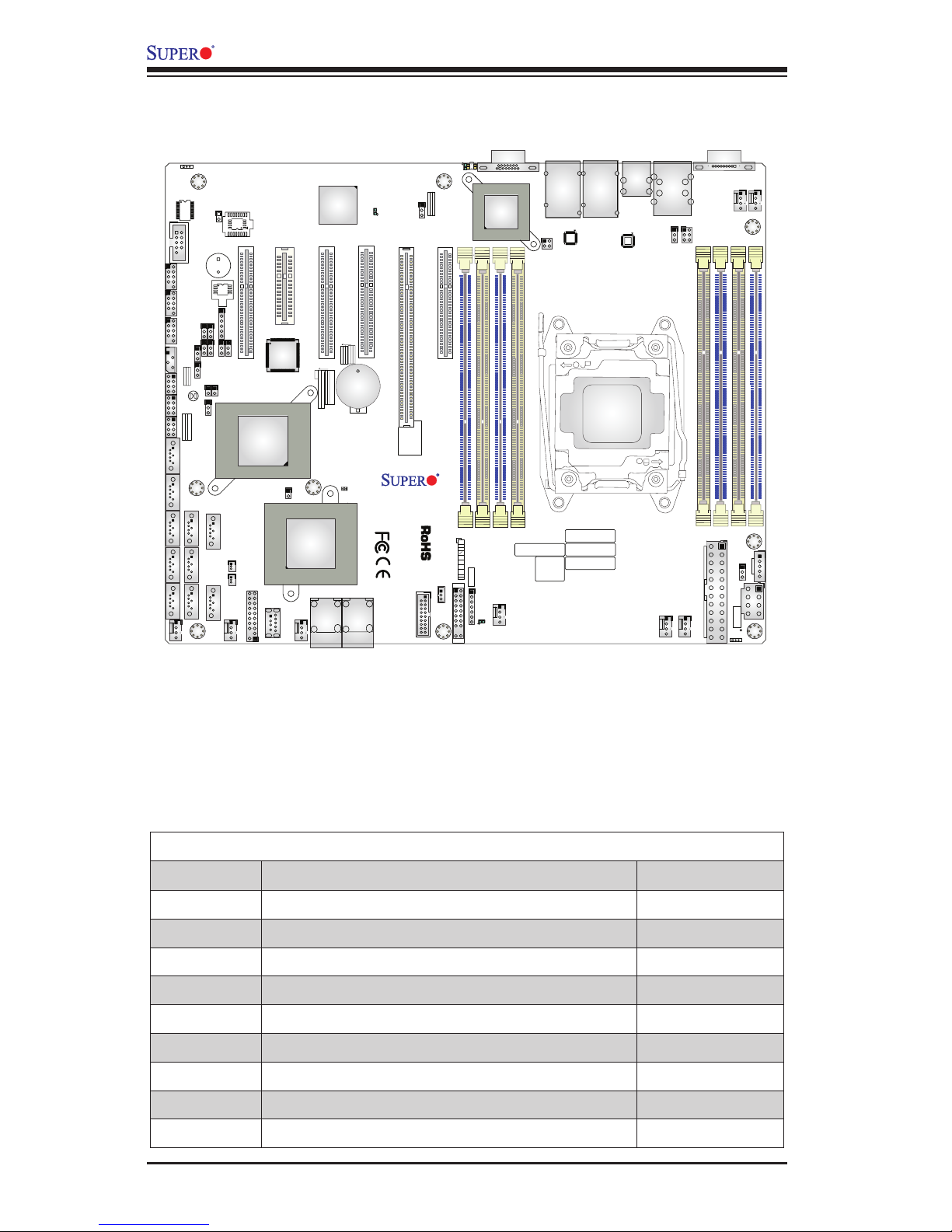
1-4
X10SRH-CF/CLN4F User’s Manual
X10SRH-CF/CLN4F Jumpers
Jumper Description Default
JBR1 BIOS Recovery Pins 1-2 (Normal)
JBT1 CMOS Clear (See Chapter 2)
JI2C1/JI2C2 SMB to PCI-E Slots Pins 2-3 (Disabled)
JPB1 BMC Enable/Disable Pins 1-2 (Enabled)
JPG1 VGA Enable Pins 1-2 (Enabled)
JPL1 LAN1/2/3/4 Enable Pins 1-2 (Enabled)
JPME2 Manufacture Mode Select Pins 1-2 (Normal)
JPS1 SAS Enable Pins 1-2 (Enabled)
JWD1 Watch Dog Enable Pins 1-2 (Reset)
X10SRH-CF/CLN4F Quick Reference
DESIGNED IN USA
1.00REV:
X10SRH-CF
SAS CODE
1
BIOS
LICENSE
IPMI CODE
MAC CODE
BAR CODE
321
123
PCH SLOT2 PCI-E 2.0 X4(IN X8)
LGA2011-3
1
1
PCH
C610
i350
LSI
3008
BMC
BIOS
SP1
I-SATA5
S-SATA2
S-SATA1
S-SATA0
I-SATA3
I-SATA2
I-SATA1
I-SATA0
I-SATA4
S-SATA3
JSTBY1
JPI2C1
FANA
FAN3
FAN2
FAN1
FAN4
FANB
FANC
FAN5
BT1
JBT1
LEDM1
LE2
LE1
JUIDB1
JPWR1
JP4
JIPMB1
JSD2
JSD1
JVR1
JPL1
JVRM1
JVRM2
JBR1
JI2C1
JI2C2
JPB1
JPG1
JWD1
JPME2
JPS1
T-SGPIO3
T-SGPIO2
T-SGPIO1
J23
JD1
JF1
JTPM1
LEDS1
JF2
J33
JOH1
JL1
JPSAS1
J24
SATA DOM
+
POWER
+
POWERSATA DOM
UID-LED
X
LED
2-3:DISABLE
1-2:ENABLE
JPS1:SAS
1-2:ENABLE
2-3:DISABLE
LAN2/LAN4
L-SAS4-7
L-SAS0-3
1-2:ENABLE
2-3:DISABLE
JPB1:BMC
CPU
CPU SLOT6 PCI-E 3.0 X8(IN X16)
CPU SLOT5 PCI-E 3.0 X8
CPU SLOT4 PCI-E 3.0 X8
PCH SLOT3 PCI-E 2.0 X2(IN X4)
JPME2
2-3:ME MANUFACTURING MODE
1-2:Normal
USB0/1
DIMMC2
PWR LED1-3:
JD1:
SPEAKER4-7:
JBR1
1-2:Normal
2-3:BIOS recovery
:TPM/PRO80
CHASSIS
INTRUSION
USB8/9
JF1
USB6/7
LED
NMI
PWR
X
USB2/3(3.0)
HDD
NIC
1
JWD1:Watch Dog
1-2:RST
2-3:NMI
DIMMA2
DIMMA1
USB10(3.0)
FF
2
NIC
OH
LAN1/LAN3
RST
PWR
USB4/5
ON
1-2:ENABLE
2-3:DISABLE
JPG1:VGA
JI2C1/JI2C2
I2C bus for PCI-E slot
CPU SLOT7 PCI-E 3.0 X4(IN X8)
COM2
COM1
DIMMB1
DIMMD2
DIMMD1
DIMMC1
IPMI_LAN
UID-SW
USB11(3.0)
SATA DOM
POWER
CLEARCMOS
JPL1:LAN1/2/3/4
1-2:ENABLE
VGA
2-3:DISABLE
DIMMB2
Page 19
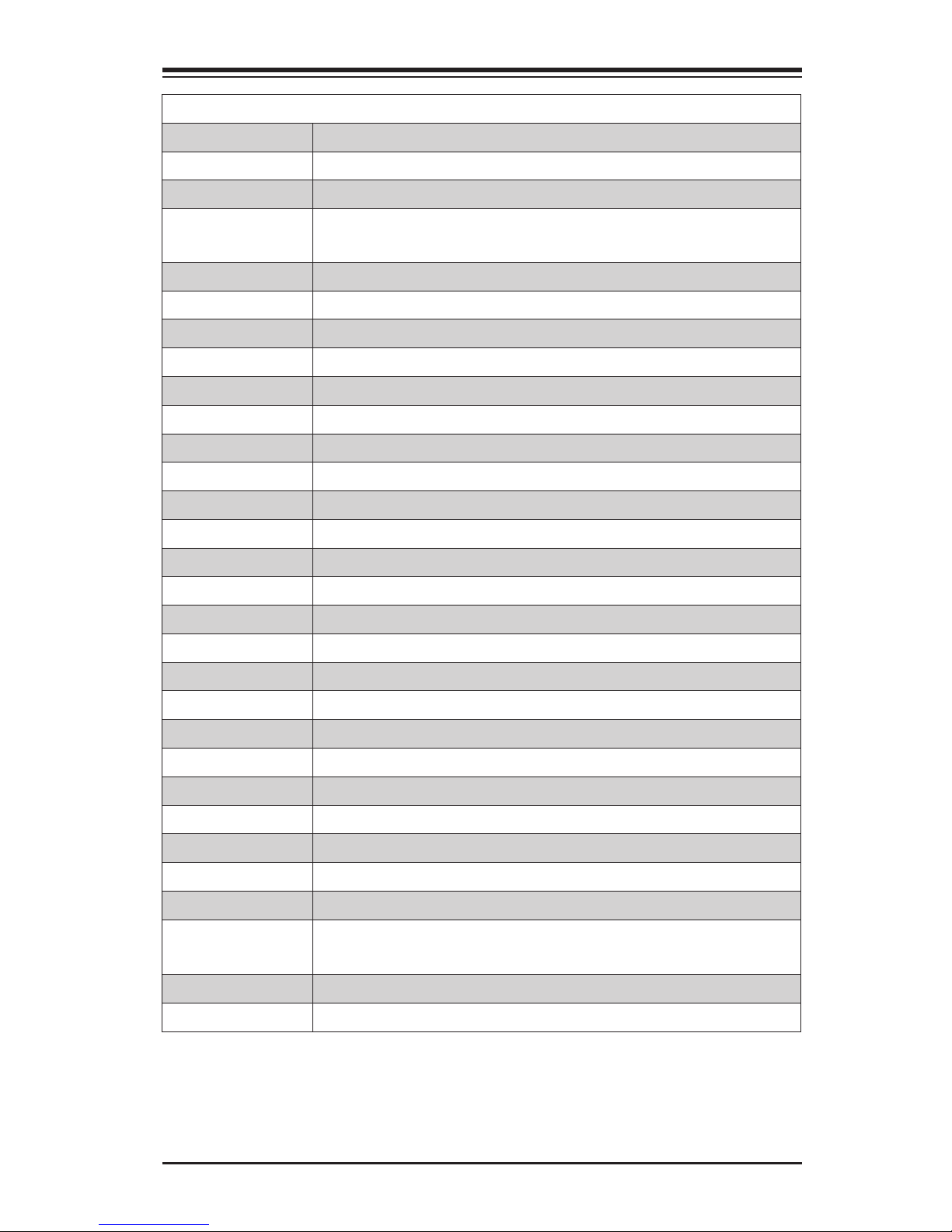
Chapter 1: Introduction
1-5
X10SRH-CF/CLN4F Headers/Connectors
Connector Description
BT1 Onboard Battery
COM1/COM2 COM1 (Port)/COM2 (Header)
Fan1 - Fan5
FanA - FanC
System/CPU Fan Headers
J24 24-pin ATX Main Power Connector (Required)
JD1 Speaker/Buzzer (Pins 1-3: Power LED, Pins 4-7: Speaker)
JF1 Front Panel Control Header
JL1 Chassis Intrusion Header
JOH1 Overheat LED/Fan Fail
JPI2C1 Power SMB (System Management Bus)
JPWR1 +12V 8-pin CPU Power Connector (Required)
JSD1/JSD2 SATA DOM (Device_On_Module) Power Connector
JSTBY1 Standby Power Header
JTPM1 Trusted Platform Module/Port 80 Connector
JUIDB1 UID (Unit Identier) Switch
LAN1 Gigabit (RJ45) Port (LAN1)
LAN2/LAN3/LAN4 Gigabit (RJ45) Ports (LAN2/3/4)
IPMI_LAN IPMI_Dedicated LAN
I-SATA0 - I-SATA3 SATA 3.0 Ports
I-SATA4 - I-SATA5 SATA DOM (Device_On_Module) Ports
S-SATA0 - S-SATA3 SATA 3.0 Ports
L-SAS 0-3, 4-7 SAS Connectors 0-7 (supported by the LSI 3008 SAS controller)
(PCH) Slot 2/3 PCI-Express 2.0 (one x2 in x4 slot, one x4 in x8 slot)
(CPU) Slot 4/5/6/7 PCI-Express 3.0 (one x4 in x8 slot, two x8 slots, one x8 in x16 slot)
SP1 Internal Speaker/Buzzer
T-SGPIO 1/2/3 Serial_Link General Purpose I/O Headers 1/2 for SATA Connections
USB 0/1 Backpanel USB 2.0 Ports 0/1
USB 2/3, 10, 11 Backpanel USB 2.0 ports and Front Panel Accessible USB 3.0 Port
(USB 10: Type A Connector)
USB 4/5, 6/7, 8/9 Front Panel Accessible USB 2.0 Headers
VGA Backpanel VGA Port
Page 20
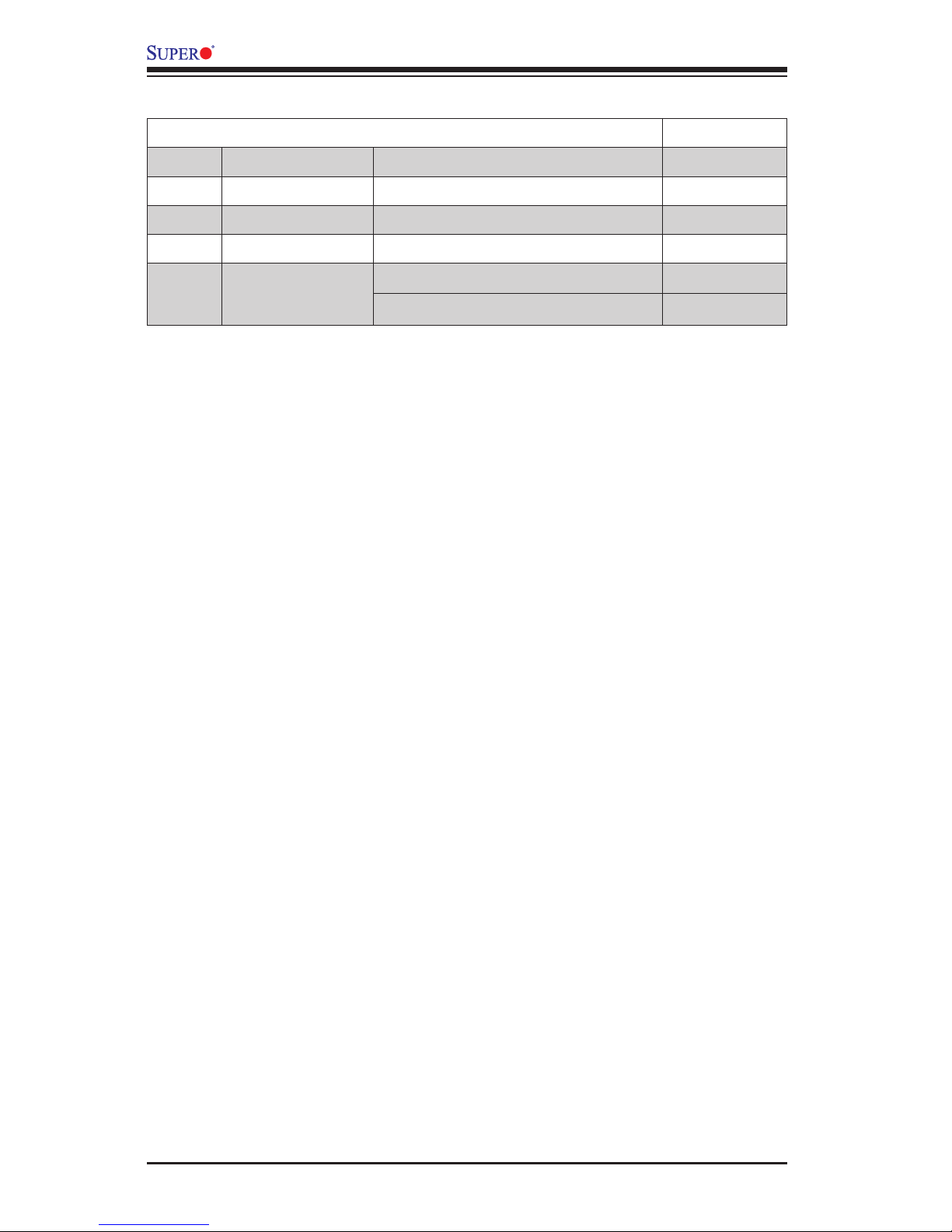
1-6
X10SRH-CF/CLN4F User’s Manual
X10SRH-CF/CLN4F LED Indicators
LED Description State/Color Status
LE1 UID LED Blue On Unit Identied
LE2 Power LED On Power On
LEDM1 BMC Heartbeat LED Green Blinking BMC Normal
LEDS1 SAS LED
Green Blinking SAS Active
Solid On SAS Error
Page 21
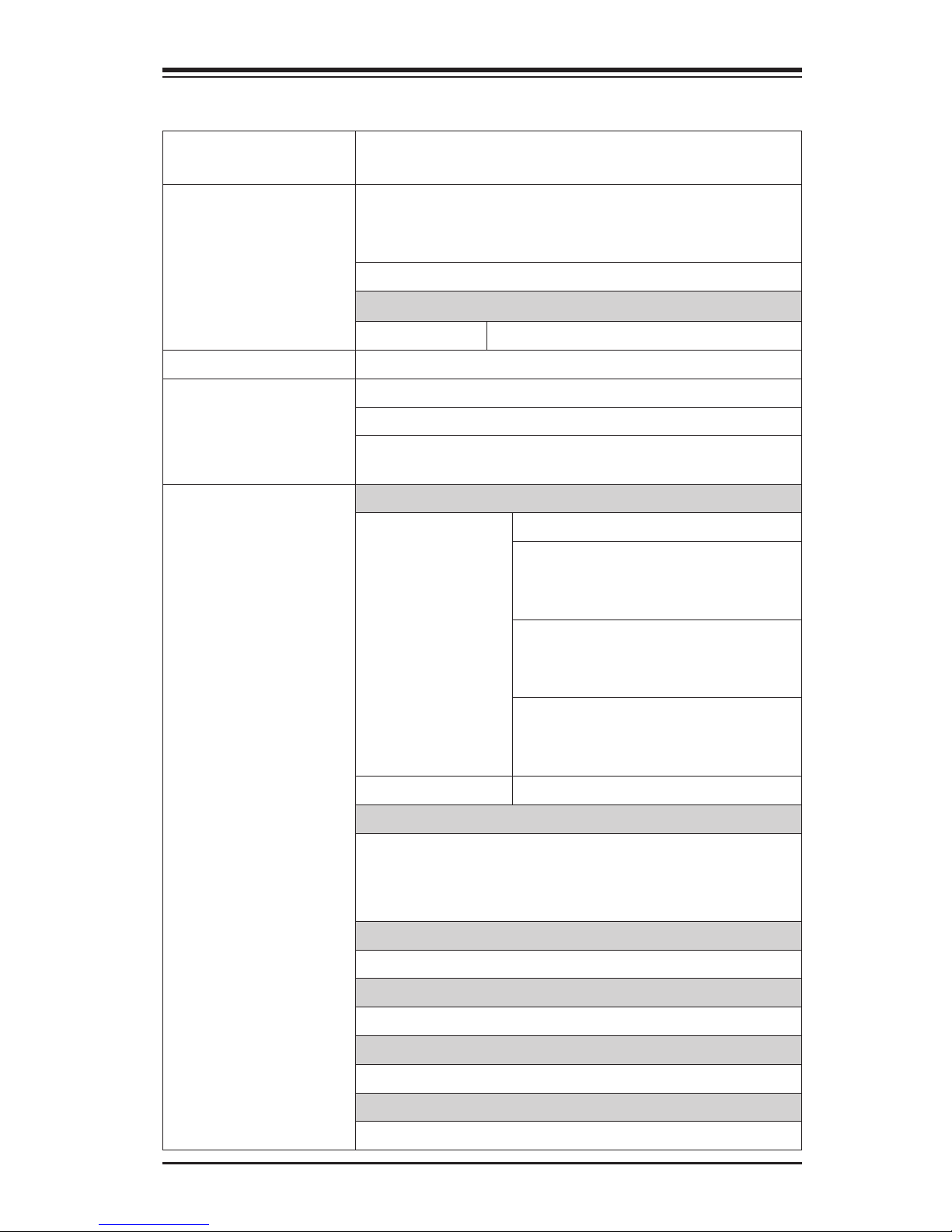
Chapter 1: Introduction
1-7
Motherboard Features
CPU Single Intel® E5-2600/1600 Series Processor in an
LGA2011 R3 socket.
Memory Supports DDR4 memory up to 256GB RDIMM or 512GB
LRDIMM at 1333/1600/1866/2133MHz on eight (8) DIMM
slots.
Dual-channel memory
DIMM sizes
RDIMM 1 GB, 2 GB, 4GB, 8GB, 16GB, 32GB
Chipset Intel® C612 Express
Expansion Slots Two (2) PCI Express 2.0: 1 (x2 in x4), 1 (x4 in x8)
Four (4) PCI Express 3.0: 1 (x4 in x8), 1 (x8 in x16), 2 (x8)
Four (4) RJ-45 rear I/O panel connectors with Link and
Activity LEDs
I/O Devices SATA/SAS Connections
SATA 3.0 (6Gb/s)
Ten (10) SATA ports
•AHCI controller supports six (6)
SATA3 devices compatible with
RAID 0, 1, 5, 10
•sSATA controller supports four
(4) SATA3 devices compatible
with RAID 0, 1, 10
•RAID configurations cannot
cross the two (AHCI and sSATA)
controllers
SATA DOM Two (2) SATA DOM Ports (SATA 4/5)
USB Devices
Eight (8) USB 2.0 ports ( 2 rear, 6 via headers)
Four (4) USB 3.0 headers for USB 3.0 support (2 rear, 1
Type-A, 1 via header)
Serial (COM) Ports
One (1) COM Port
Graphics Controller
AST 2400 Graphics Controller
Super I/O
AST 2400
Disk-On-Module
Two (2) SMC SSD-DOM connector (yellow color)
Page 22
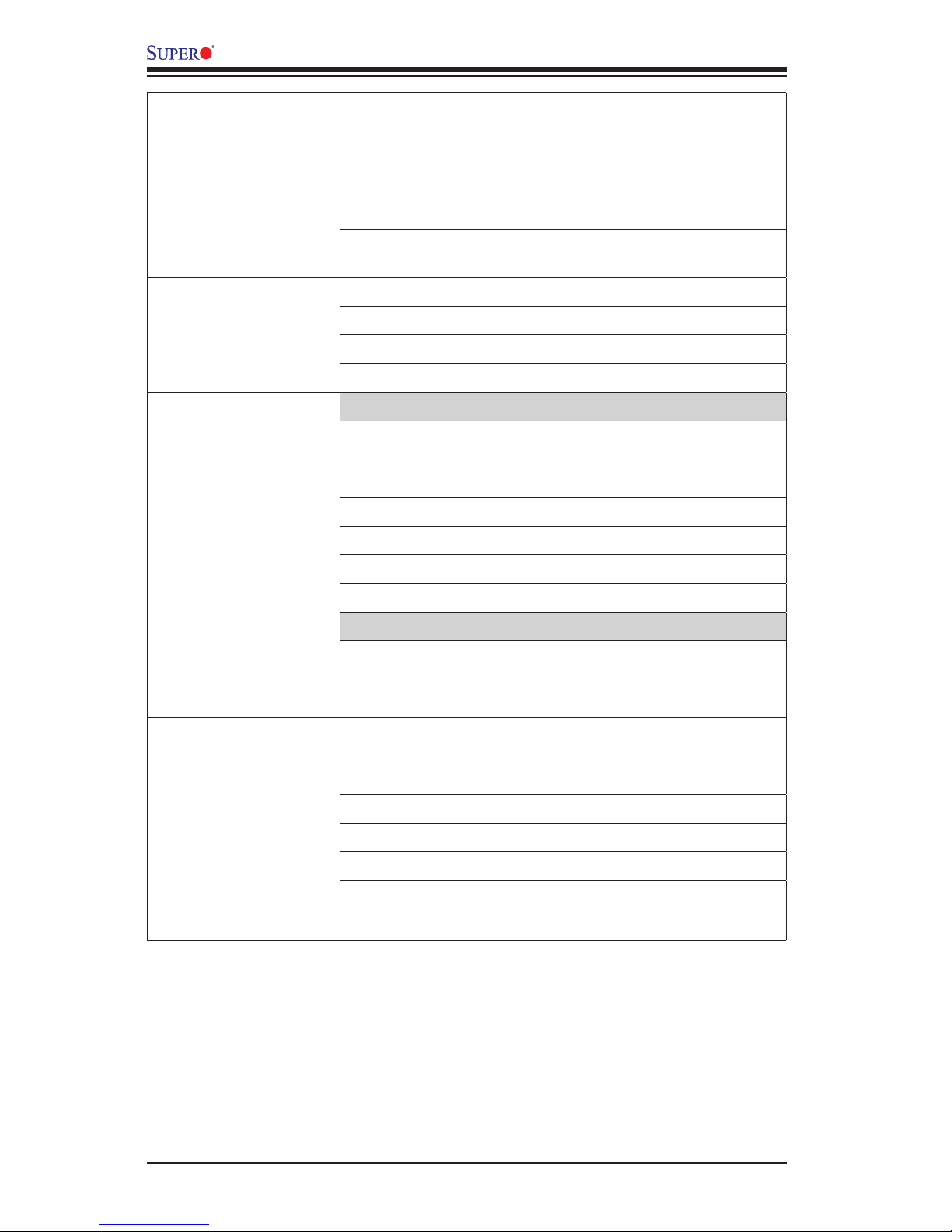
1-8
X10SRH-CF/CLN4F User’s Manual
Network Intel® i350 Gigabit Dual-Channel Ethernet controller for
LAN1/LAN2 ports (X10SRH-CF)
Intel® i350 Gigabit Quad-Channel Ethernet controller for
LAN1/LAN2/LAN3/LAN4 ports (X10SRH-CLN4F)
BIOS 128 Mb AMI BIOS® SPI Flash BIOS
Plug and Play (PnP), DMI 2.3, PCI 2.3, ACPI 1.0/2.0/3.0,
USB Keyboard and SMBIOS 2.5
Power Conguration ACPI/APM Power Management
Main Switch Override Mechanism
Keyboard Wake-up from Soft-Off
Power-on mode for AC power recovery
PC Health Monitoring CPU Monitoring
Onboard voltage monitors for CPU core, +3.3V, +5V,+12V,
+3.3V Stdby, VBAT, Memory
CPU 5-phase switching voltage regulator
CPU/System overheat LED and control
CPU Thermal Trip support
Thermal Monitor 2 (TM2) support
vPro 9.0/AMT 9.0 support
Fan Control
Fan status monitoring with rmware 4-pin fan speed control via IPMI interface
Low noise fan speed control
System Management PECI (Platform Environment Conguration Interface) 2.0
support
UID (Unit Identier)/Remote UID
System resource alert via SuperDoctor® 5
SuperDoctor® 5, Watch Dog, NMI
Chassis Intrusion header and detection
BIOS ash upgrade utility
Dimensions ATX form factor: 9.6" x 12" (243.84mm x 304.8mm)
Page 23
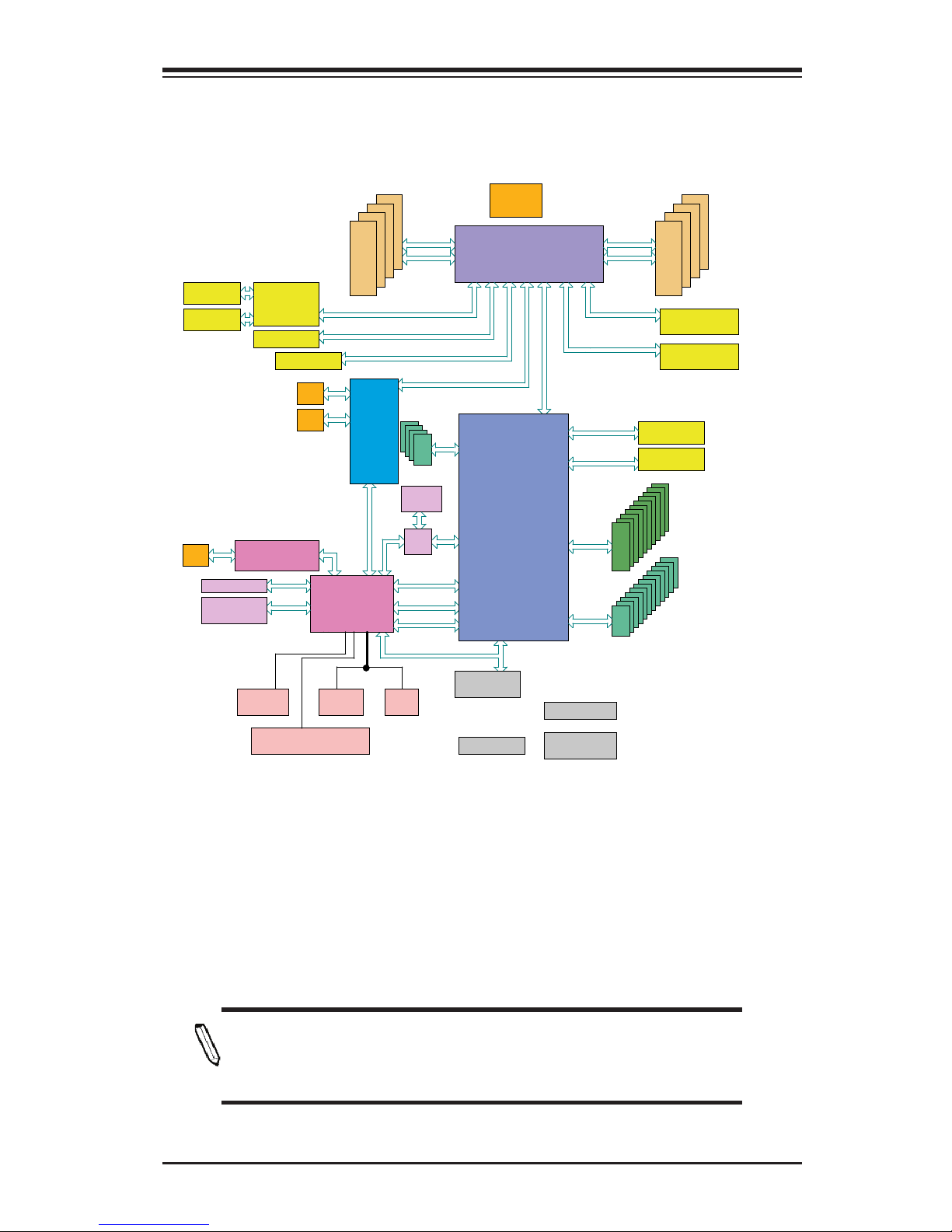
Chapter 1: Introduction
1-9
System Block Diagram
Note: This is a general block diagram and may not exactly represent
the features on your motherboard. See the Motherboard Features
pages for the actual specications of each motherboard.
X10SRH-CF Block Diagram
SPI
LAN3
RGRMII
Debug Card
FRONT PANEL
SYSTEM POWER
CTRL
FAN SPEED
PCI-E X1 Gen2
USB 2.0
13 (USB2.0)
1/2/3/4
PCH
6.0 Gb/S
USB 2.0
LPC
USB
1
0
SATA
5
4
RTL8211E-VB-CG
3
2
RJ45
BIOS
SPI
SPI
Temp Sensor
EMC1402-1 *2 at diff SMBUS
TPM HEADER
USB 3.0
USB
AST2400
BMC
5/6
7
RMII / NCSI
COM1
Connector
COM2
Header
VGA CONN
BMC Boot Flash
DDR3
5 PHASE
145W
VR12.5
PCI-E X8 Gen3
DMI2
PCI-E X8 Gen3
PCI-E X8 Gen3
DMI2
Skt-R3
LGA2011-3
3A
i350
LAN
PCI-E X4 Gen2
C2
A2A1
6
7
8
9
1333/1600/2133
0-4
0-3
0-2
0-1
DDRIV
1333/1600/2133
DDRIV
0-8
0-7
0-6
0-5
3D
PCIe3.0 x8SLOT4
LSI SAS3008
PCI-E X8 Gen3
PCIe3.0 X16
( X8 in X16 )
SLOT6
SLOT2
PCIe2.0 x8
(x4 in x8)
PCI-E X4 Gen2
PCI-E X2 Gen2
SLOT3
PCIe2.0 x4
(x2 in x4)
1
2
5
6
0
1
2
3
4
5
6
7
RJ45
RJ45
PCI-E X4 Gen3
PCIe3.0 X8
( X4 in X8 )
SLOT7
3C
MINI SAS HD
MINI SAS HD
9
10
11
12
PCIe3.0 x8
SLOT5
MUX
Page 24
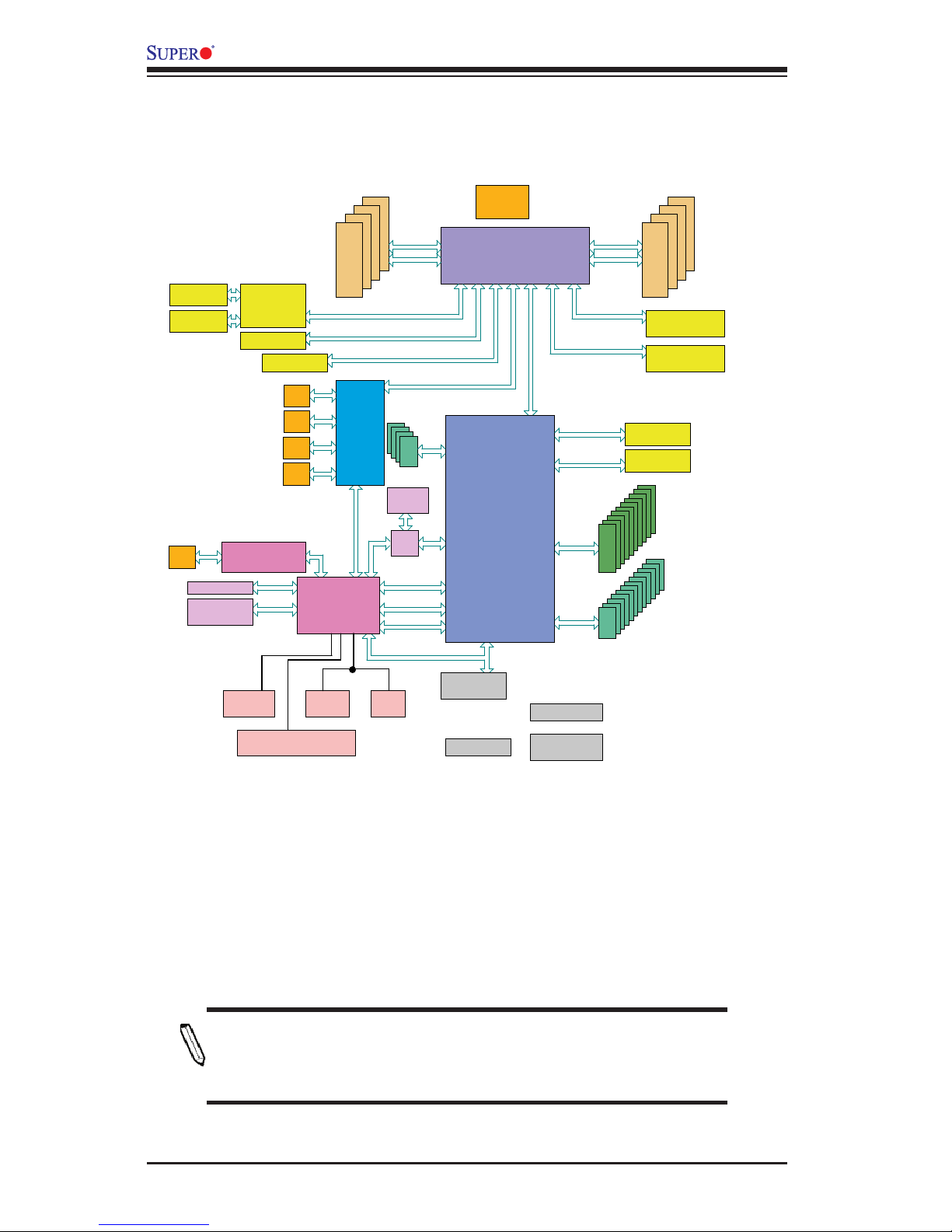
1-10
X10SRH-CF/CLN4F User’s Manual
System Block Diagram
Note: This is a general block diagram and may not exactly represent
the features on your motherboard. See the Motherboard Features
pages for the actual specications of each motherboard.
X10SRH-CLN4F Block Diagram
SPI
LAN3
RGRMII
Debug Card
FRONT PANEL
SYSTEM POWER
CTRL
FAN SPEED
PCI-E X1 Gen2
USB 2.0
13 (USB2.0)
1/2/3/4
PCH
6.0 Gb/S
USB 2.0
LPC
USB
1
0
SATA
5
4
RTL8211E-VB-CG
3
2
RJ45
BIOS
SPI
SPI
Temp Sensor
EMC1402-1 *2 at diff SMBUS
TPM HEADER
USB 3.0
USB
AST2400
BMC
5/6
7
RMII / NCSI
COM1
Connector
COM2
Header
VGA CONN
BMC Boot Flash
DDR3
5 PHASE
145W
VR12.5
PCI-E X8 Gen3
DMI2
PCI-E X8 Gen3
PCI-E X8 Gen3
DMI2
Skt-R3
LGA2011-3
3A
i350
LAN
PCI-E X4 Gen2
C2
A2A1
6
7
8
9
1333/1600/2133
0-4
0-3
0-2
0-1
DDRIV
1333/1600/2133
DDRIV
0-8
0-7
0-6
0-5
3D
PCIe3.0 x8SLOT4
LSI SAS3008
PCI-E X8 Gen3
PCIe3.0 X16
( X8 in X16 )
SLOT6
SLOT2
PCIe2.0 x8
(x4 in x8)
PCI-E X4 Gen2
PCI-E X2 Gen2
SLOT3
PCIe2.0 x4
(x2 in x4)
1
2
5
6
0
1
2
3
4
5
6
7
RJ45
RJ45
PCI-E X4 Gen3
PCIe3.0 X8
( X4 in X8 )
SLOT7
3C
MINI SAS HD
MINI SAS HD
9
10
11
12
PCIe3.0 x8
SLOT5
MUX
RJ45
RJ45
Page 25
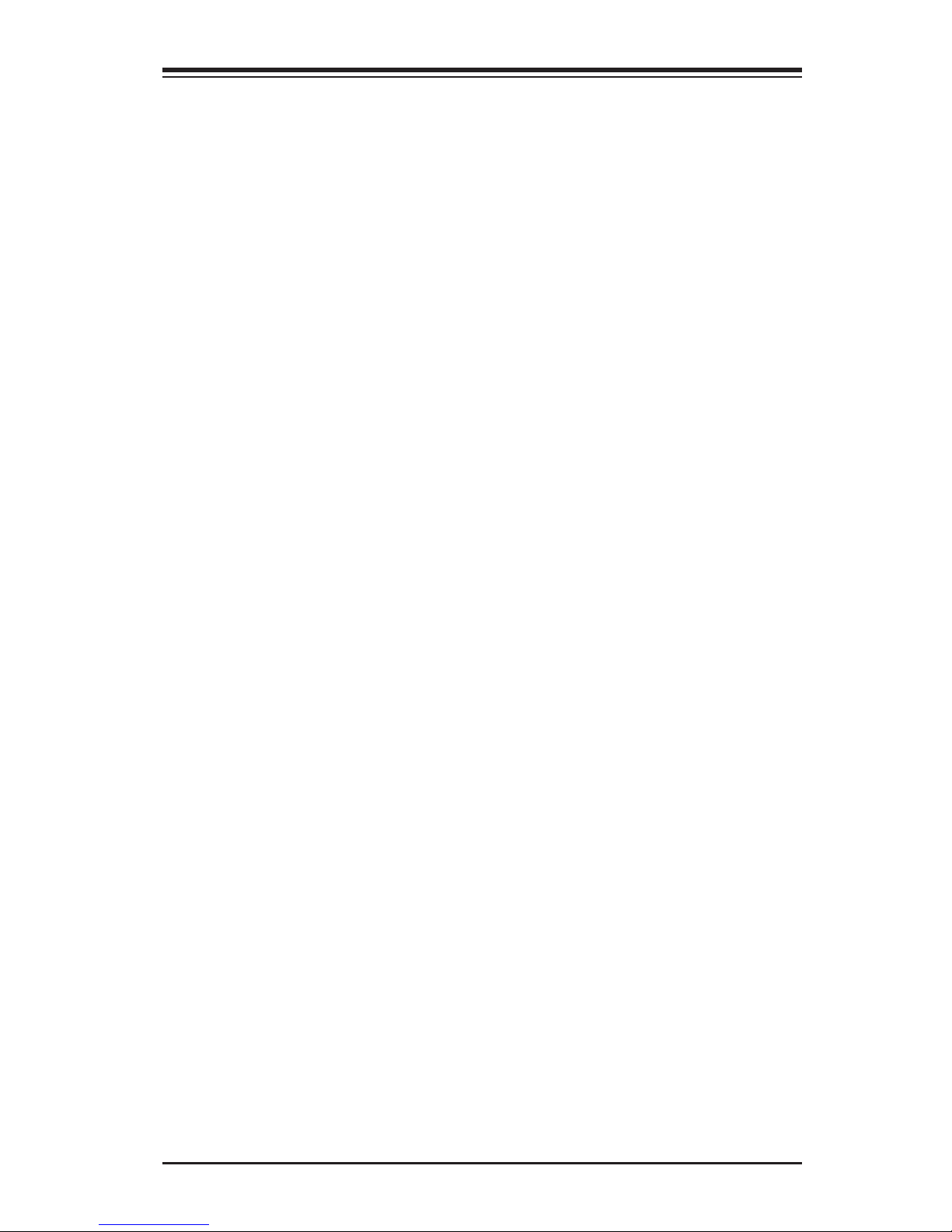
Chapter 1: Introduction
1-11
1-2 Chipset Overview
The X10SRH-CF/CLN4F supports a single Intel® E5-2600/1600 Series Processor
in an LGA2011 R3 socket. Built upon the functionality and the capability of the
Intel C612 Express chipset, the motherboard provides substantial enhancement
to system performance and storage capability for high performance platforms in a
sleek package.
The high-speed Direct Media Interface (DMI) featured in the Intel® C612 Express
chipset supports high-speed Direct Media Interface (DMI) for chip-to-chip true
isochronous communication, providing up to 5 Gb/s of software-transparent data
transfer rate on each read/write direction. In addition, the X10SRH-CF/CLN4F
also features a TCO timer which allows the system to recover from a software/
hardware lock and perform tasks, including Function Disable and Intruder Detect.
Intel C612 Express Chipset Features
•Direct Media Interface (up 5 Gb/s transfer, Full Duplex)
•Dual NAND Interface
•Intel I/O Virtualization (VT-d) Support
•Intel Trusted Execution Technology Support
•PCI Express 2.0 Interface (up to 5.0 GT/s)
•SATA Controller (up to 6Gb/sec)
•Advanced Host Controller Interface (AHCI)
•Intel Active Management Technology (iAMT) 9.0 and vPRO 9.0 support
Page 26
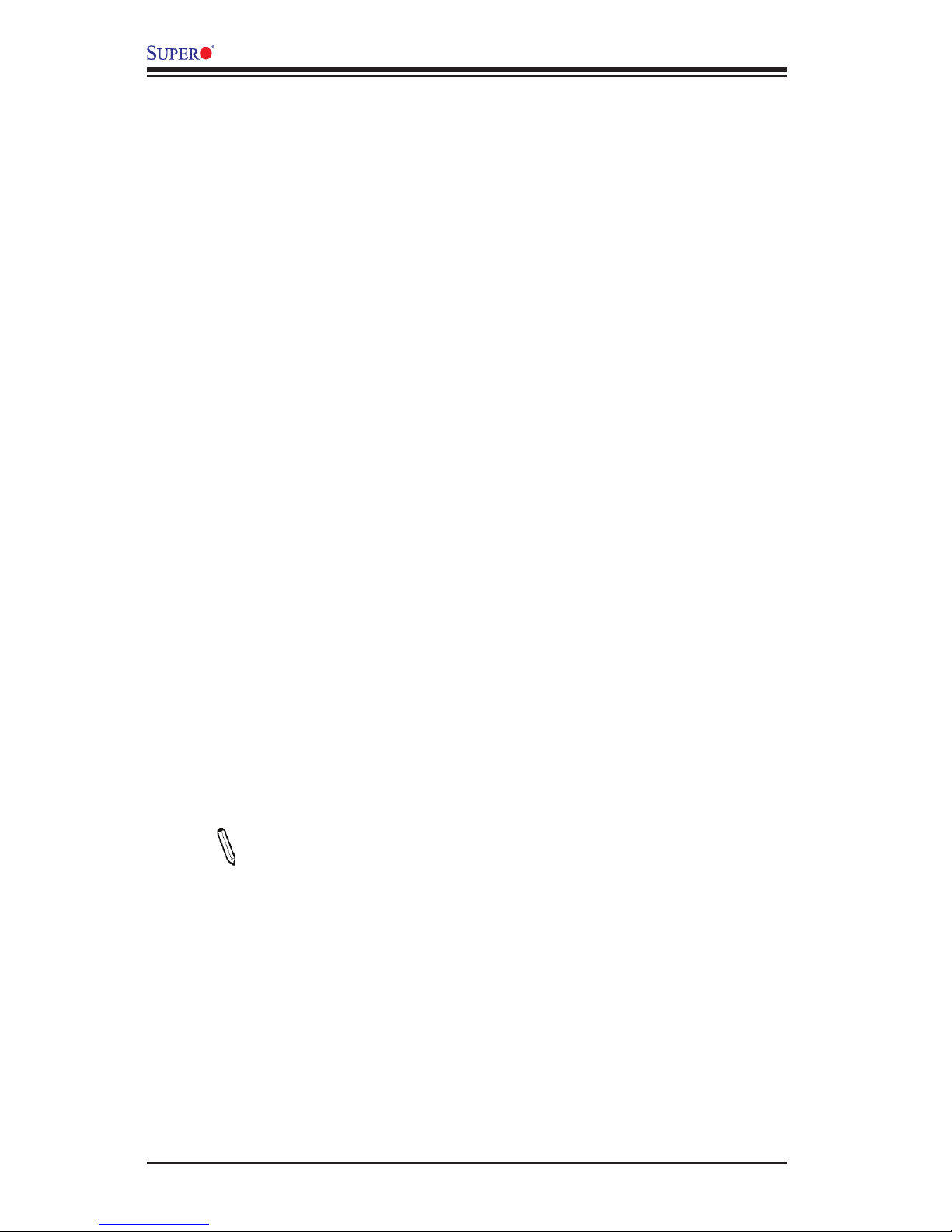
1-12
X10SRH-CF/CLN4F User’s Manual
1-3 Special Features
Recovery from AC Power Loss
Basic I/O System (BIOS) provides a setting for you to determine how the system will
respond when AC power is lost and then restored to the system. You can choose
for the system to remain powered off, (in which case you must press the power
switch to turn it back on), or for it to automatically return to a power-on state. See
the Advanced BIOS Setup section to change this setting. The default setting is
Last State.
1-4 PC Health Monitoring
This section describes the PC health monitoring features of the board. All have an
onboard System Hardware Monitoring chip that supports PC health monitoring. An
onboard voltage monitor will scan these onboard voltages continuously: CPU Vcore,
12V, 5V, 3.3V, 3.3VSB, Memory, and Battery voltages. Once a voltage becomes
unstable, a warning is given, or an error message is sent to the screen. The user
can adjust the voltage thresholds to dene the sensitivity of the voltage monitor.
Environmental Temperature Control
The thermal control sensor monitors the CPU temperature in real time and will turn
on the thermal control fan whenever the CPU temperature exceeds a user-dened
threshold. The overheat circuitry runs independently from the CPU. Once the ther-
mal sensor detects that the CPU temperature is too high, it will automatically turn
on the thermal fans to prevent the CPU from overheating. The onboard chassis
thermal circuitry can monitor the overall system temperature and alert the user when
the chassis temperature is too high.
Note: To avoid possible system overheating, please be sure to provide
adequate airow to your system.
System Resource Alert
This feature is available when the system is used with SuperDoctor® 5 in the
Windows OS environment or used with SuperDoctor II in Linux. SuperDoctor
is used to notify the user of certain system events. For example, you can also
congure SuperDoctor to provide you with warnings when the system temperature,
CPU temperatures, voltages and fan speeds go beyond predened thresholds.
Page 27
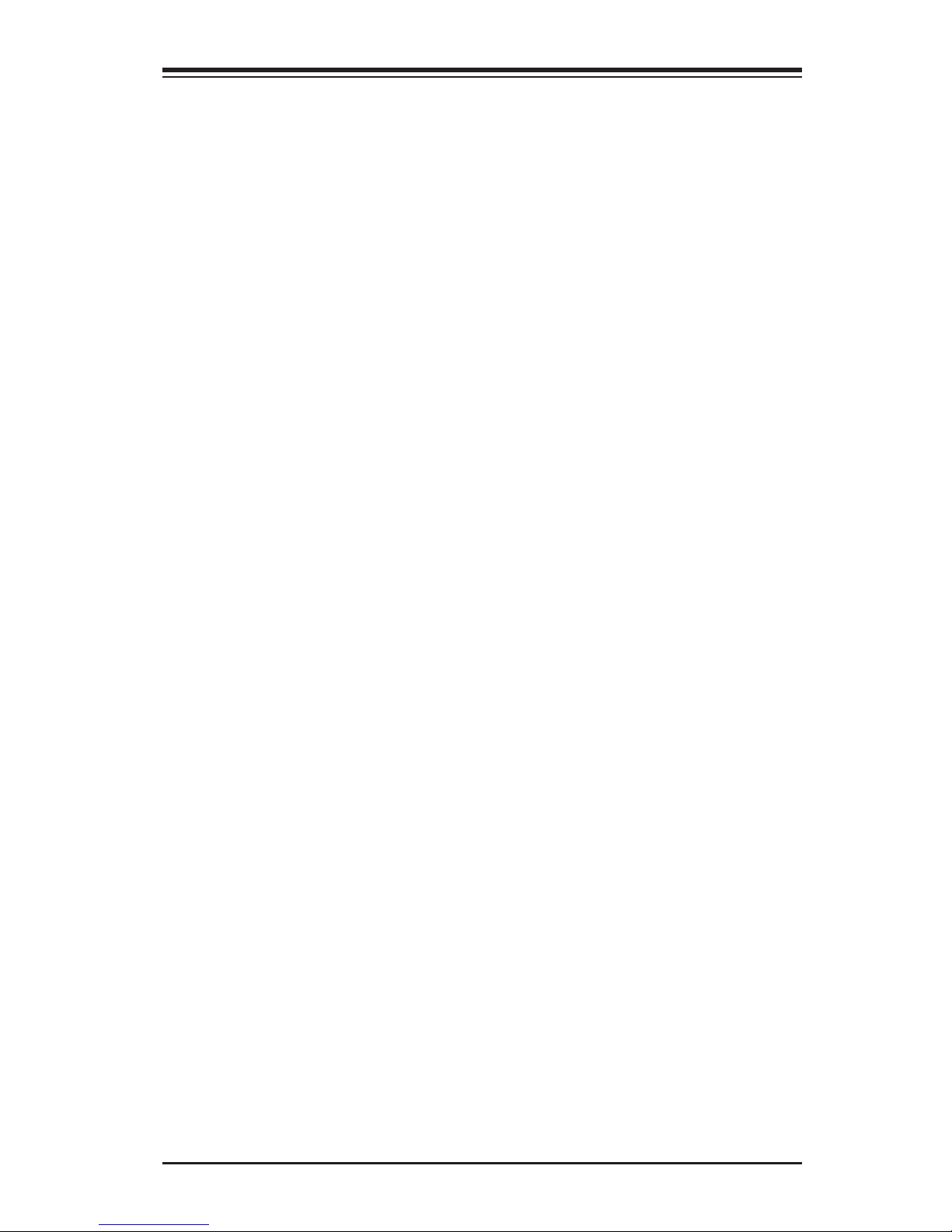
Chapter 1: Introduction
1-13
1-5 ACPI Features
ACPI stands for Advanced Conguration and Power Interface. The ACPI specica-
tion denes a exible and abstract hardware interface that provides a standard
way to integrate power management features throughout a PC system, including
its hardware, operating system and application software. This enables the system
to automatically turn on and off peripherals such as CD-ROMs, network cards, hard
disk drives and printers.
In addition to enabling operating system-directed power management, ACPI also
provides a generic system event mechanism for Plug and Play, and an operating
system-independent interface for conguration control. ACPI leverages the Plug and
Play BIOS data structures, while providing a processor architecture-independent
implementation that is compatible with Windows 7, Windows 8, and Windows 2008
Operating Systems.
Slow Blinking LED for Suspend-State Indicator
When the CPU goes into a suspend state, the chassis power LED will start to blink
to indicate that the CPU is in suspend mode. When the user presses any key, the
CPU will "wake up", and the LED will automatically stop blinking and remain on.
1-6 Power Supply
As with all computer products, a stable power source is necessary for proper and
reliable operation. It is even more important for processors that have high CPU
clock rates.
This motherboard accommodates 24-pin ATX power supplies. Although most
power supplies generally meet the specications required by the CPU, some are
inadequate. In addition, the 12V 8-pin power connector located at JPW1 is also
required to ensure adequate power supply to the system.
Warning: To avoid damaging the power supply or motherboard, please use a power
supply that contains a 24-pin and an 8-pin power connectors. Be sure to connect the
24-pin (J24) and the 8-pin (JPW1) power connectors on the motherboard to the power
supply. Failure in doing so will void the manufacturer warranty on your power supply
and motherboard.
It is strongly recommended that you use a high quality power supply that meets ATX
power supply Specication 2.02 or above. It must also be SSI compliant. (For more
information, please refer to the website at http://www.ssiforum.org/). Additionally, in
areas where noisy power transmission is present, you may choose to install a line lter
Page 28
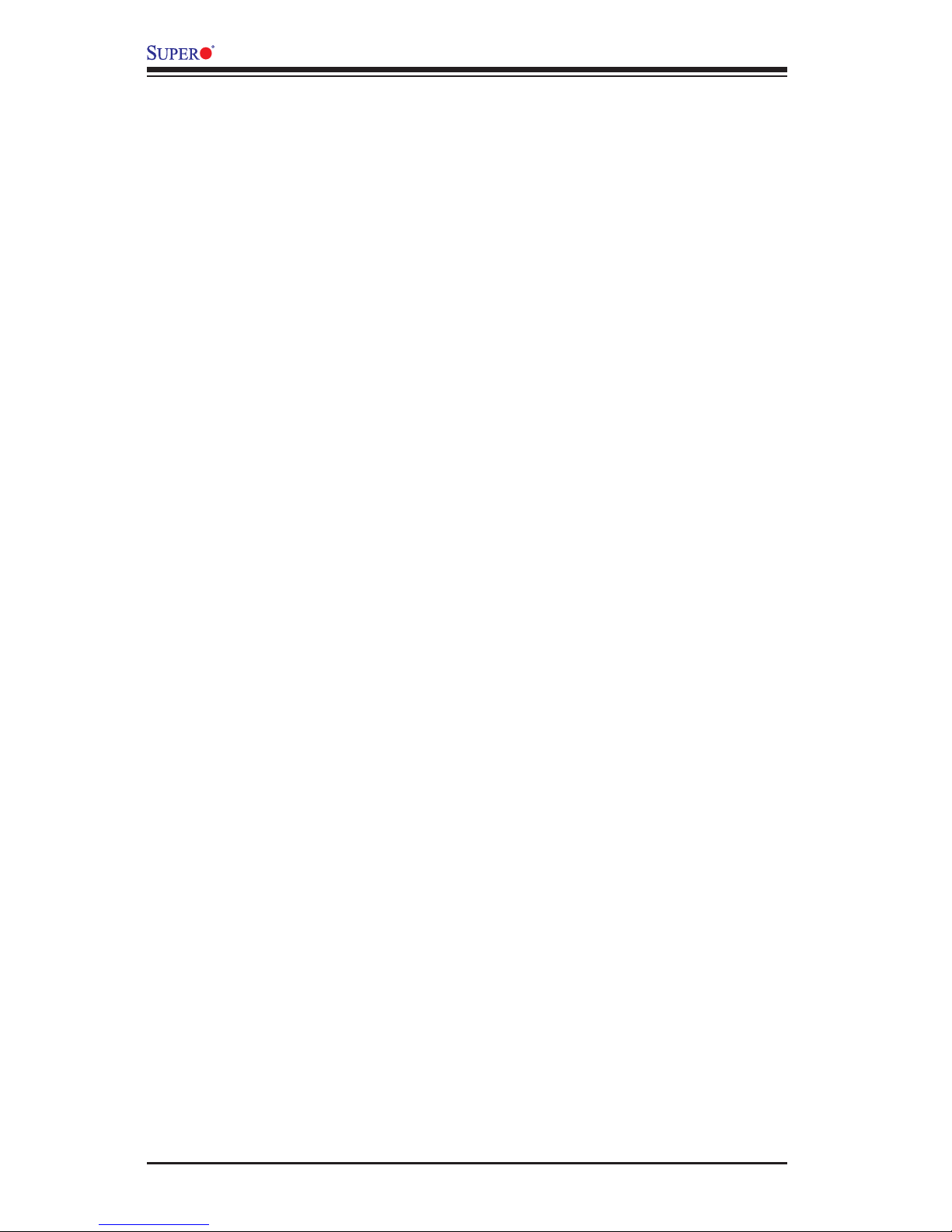
1-14
X10SRH-CF/CLN4F User’s Manual
to shield the computer from noise. It is recommended that you also install a power
surge protector to help avoid problems caused by power surges.
1-7 Super I/O
The Super I/O supports two high-speed, 16550 compatible serial communication
ports (UARTs). Each UART includes a 16-byte send/receive FIFO, a programmable
baud rate generator, complete modem control capability and a processor interrupt
system. Both UARTs provide legacy speed with baud rate of up to 115.2 Kbps
as well as an advanced speed with baud rates of 250 K, 500 K, or 1 Mb/s, which
support higher speed modems.
The Super I/O provides functions that comply with ACPI (Advanced Conguration
and Power Interface), which includes support of legacy and ACPI power manage-
ment through an SMI or SCI function pin. It also features auto power management
to reduce power consumption.
Page 29
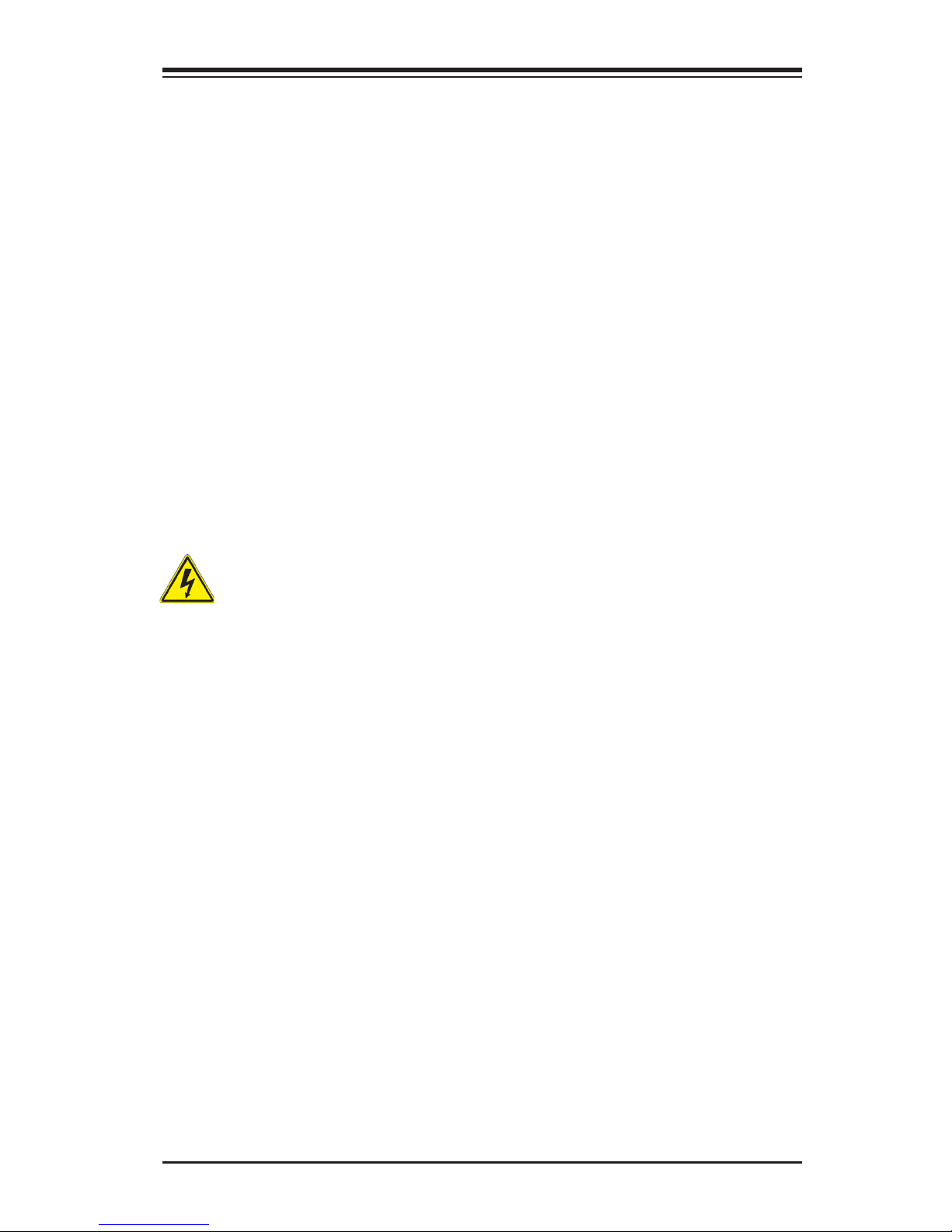
Chapter 2: Installation
2-1
Chapter 2
Installation
2-1 Standardized Warning Statements
The following statements are industry-standard warnings, provided to warn the user
of situations which have the potential for bodily injury. Should you have questions or
experience difculty, contact Supermicro's Technical Support department for assis-
tance. Only certied technicians should attempt to install or congure components.
Read this section in its entirety before installing or conguring components in the
Supermicro chassis.
Battery Handling
Warnung
Bei Einsetzen einer falschen Batterie besteht Explosionsgefahr. Ersetzen Sie die
Batterie nur durch den gleichen oder vom Hersteller empfohlenen Batterietyp.
Entsorgen Sie die benutzten Batterien nach den Anweisungen des Herstellers.
Warning!
There is a danger of explosion if the battery is replaced incorrectly. Replace the
battery only with the same or equivalent type recommended by the manufacturer.
Dispose of used batteries according to the manufacturer's instructions
電池の取り扱い
電池交換が正しく行われなかった場合、破裂の危険性があります。 交換する電池はメー
カーが推奨する型、または同等のものを使用下さい。 使用済電池は製造元の指示に従
って処分して下さい。
警告
电池更换不当会有爆炸危险。请只使用同类电池或制造商推荐的功能相当的电池更
换原有电池。请按制造商的说明处理废旧电池。
警告
電池更換不當會有爆炸危險。請使用製造商建議之相同或功能相當的電池更換原有
電池。請按照製造商的說明指示處理廢棄舊電池。
Page 30
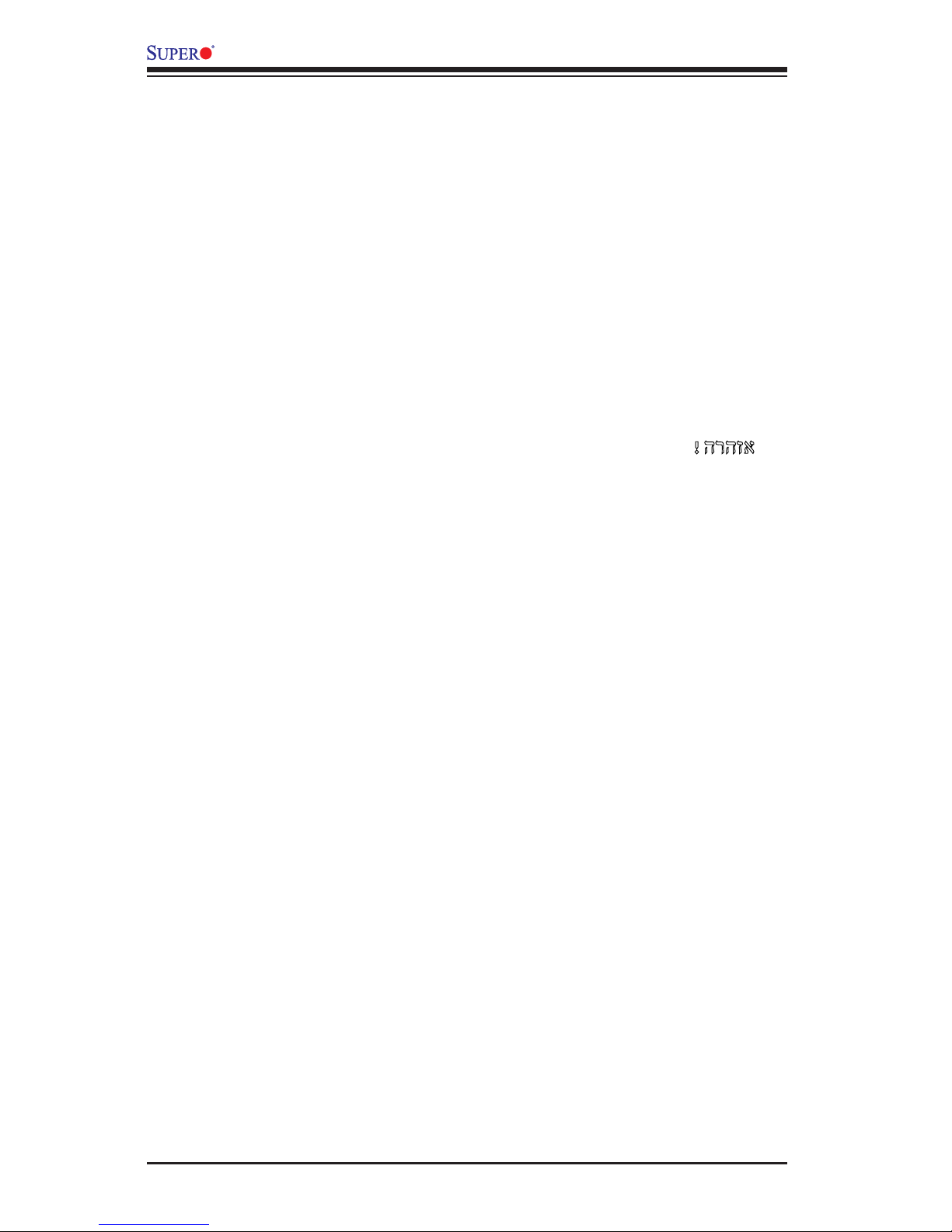
2-2
X10SRH-CF/CLN4F User’s Manual
Attention
Danger d'explosion si la pile n'est pas remplacée correctement. Ne la remplacer
que par une pile de type semblable ou équivalent, recommandée par le fabricant.
Jeter les piles usagées conformément aux instructions du fabricant.
¡Advertencia!
Existe peligro de explosión si la batería se reemplaza de manera incorrecta. Re-
emplazar la batería exclusivamente con el mismo tipo o el equivalente recomen-
dado por el fabricante. Desechar las baterías gastadas según las instrucciones
del fabricante.
!הרהזא
תנכס תמייקץוציפ .הניקת אל ךרדב הפלחוהו הדימב הללוסה לש ףילחהל שי
גוסב הללוסה תא מ םאותה תרבחלמומ ןרציתצ.
תוללוסה קוליס תושמושמה עצבל שי .ןרציה תוארוה יפל
경고!
배터리가 올바르게 교체되지 않으면 폭발의 위험이 있습니다. 기존 배터리와 동일
하거나 제조사에서 권장하는 동등한 종류의 배터리로만 교체해야 합니다. 제조사
의 안내에 따라 사용된 배터리를 처리하여 주십시오.
Waarschuwing
Er is ontplofngsgevaar indien de batterij verkeerd vervangen wordt. Vervang de
batterij slechts met hetzelfde of een equivalent type die door de fabrikant aan-
bevolen wordt. Gebruikte batterijen dienen overeenkomstig fabrieksvoorschriften
afgevoerd te worden.
Page 31
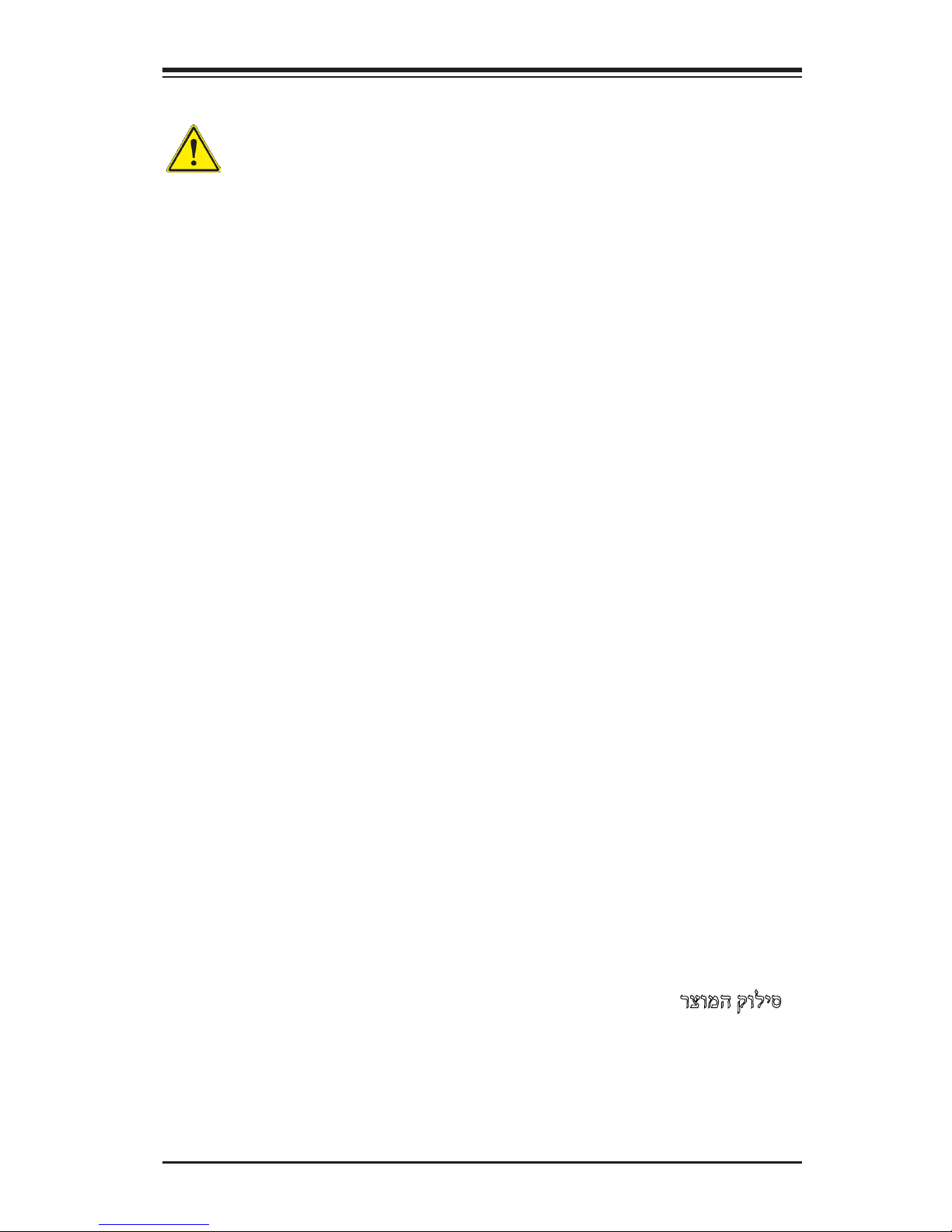
Chapter 2: Installation
2-3
Product Disposal
Warning!
Ultimate disposal of this product should be handled according to all national laws
and regulations.
製品の廃棄
この製品を廃棄処分する場合、国の関係する全ての法律・条例に従い処理する必要が
ありま す。
警告
本产品的废弃处理应根据所有国家的法律和规章进行。
警告
本產品的廢棄處理應根據所有國家的法律和規章進行。
Warnung
Die Entsorgung dieses Produkts sollte gemäß allen Bestimmungen und Gesetzen
des Landes erfolgen.
¡Advertencia!
Al deshacerse por completo de este producto debe seguir todas las leyes y regla-
mentos nacionales.
Attention
La mise au rebut ou le recyclage de ce produit sont généralement soumis à des
lois et/ou directives de respect de l'environnement. Renseignez-vous auprès de
l'organisme compétent.
רצומה קוליס
!הרהזא
ו תויחנהל םאתהב תויהל בייח הז רצומ לש יפוס קוליס.הנידמה יקוח
Page 32

2-4
X10SRH-CF/CLN4F User’s Manual
2-2 Static-Sensitive Devices
Electrostatic-Discharge (ESD) can damage electronic com ponents. To avoid dam-
aging your system board, it is important to handle it very carefully. The following
measures are generally sufcient to protect your equipment from ESD.
Precautions
• Use a grounded wrist strap designed to prevent static discharge.
• Touch a grounded metal object before removing the board from the antistatic
bag.
• Handle the board by its edges only; do not touch its components, peripheral
chips, memory modules or gold contacts.
• When handling chips or modules, avoid touching their pins.
• Put the motherboard and peripherals back into their antistatic bags when not in
use.
• For grounding purposes, make sure your computer chassis provides excellent
conductivity between the power supply, the case, the mounting fasteners and
the motherboard.
• Use only the correct type of onboard CMOS battery. Do not install the onboard
battery upside down to avoid possible explosion.
Unpacking
The motherboard is shipped in antistatic packaging to avoid static damage. When
unpacking the board, make sure that the person handling it is static protected.
Waarschuwing
De uiteindelijke verwijdering van dit product dient te geschieden in overeenstemming
met alle nationale wetten en reglementen.
경고!
이 제품은 해당 국가의 관련 법규 및 규정에 따라 폐기되어야 합니다.
Page 33

Chapter 2: Installation
2-5
DESIGNED IN USA
1.00REV:
X10SRH-CF
SAS CODE
1
BIOS
LICENSE
IPMI CODE
MAC CODE
BAR CODE
321
123
PCH SLOT2 PCI-E 2.0 X4(IN X8)
LGA2011-3
1
1
PCH
C610
i350
LSI
3008
BMC
BIOS
SP1
I-SATA5
S-SATA2
S-SATA1
S-SATA0
I-SATA3
I-SATA2
I-SATA1
I-SATA0
I-SATA4
S-SATA3
JSTBY1
JPI2C1
FANA
FAN3
FAN2
FAN1
FAN4
FANB
FANC
FAN5
BT1
JBT1
LEDM1
LE2
LE1
JUIDB1
JPWR1
JP4
JIPMB1
JSD2
JSD1
JVR1
JPL1
JVRM1
JVRM2
JBR1
JI2C1
JI2C2
JPB1
JPG1
JWD1
JPME2
JPS1
T-SGPIO3
T-SGPIO2
T-SGPIO1
J23
JD1
JF1
JTPM1
LEDS1
JF2
J33
JOH1
JL1
JPSAS1
J24
SATA DOM
+
POWER
+
POWERSATA DOM
UID-LED
X
LED
2-3:DISABLE
1-2:ENABLE
JPS1:SAS
1-2:ENABLE
2-3:DISABLE
LAN2/LAN4
L-SAS4-7
L-SAS0-3
1-2:ENABLE
2-3:DISABLE
JPB1:BMC
CPU
CPU SLOT6 PCI-E 3.0 X8(IN X16)
CPU SLOT5 PCI-E 3.0 X8
CPU SLOT4 PCI-E 3.0 X8
PCH SLOT3 PCI-E 2.0 X2(IN X4)
JPME2
2-3:ME MANUFACTURING MODE
1-2:Normal
USB0/1
DIMMC2
PWR LED1-3:
JD1:
SPEAKER4-7:
JBR1
1-2:Normal
2-3:BIOS recovery
:TPM/PRO80
CHASSIS
INTRUSION
USB8/9
JF1
USB6/7
LED
NMI
PWR
X
USB2/3(3.0)
HDD
NIC
1
JWD1:Watch Dog
1-2:RST
2-3:NMI
DIMMA2
DIMMA1
USB10(3.0)
FF
2
NIC
OH
LAN1/LAN3
RST
PWR
USB4/5
ON
1-2:ENABLE
2-3:DISABLE
JPG1:VGA
JI2C1/JI2C2
I2C bus for PCI-E slot
CPU SLOT7 PCI-E 3.0 X4(IN X8)
COM2
COM1
DIMMB1
DIMMD2
DIMMD1
DIMMC1
IPMI_LAN
UID-SW
USB11(3.0)
SATA DOM
POWER
CLEARCMOS
JPL1:LAN1/2/3/4
1-2:ENABLE
VGA
2-3:DISABLE
DIMMB2
Caution: 1) To avoid damaging the motherboard and its components, please do
not use a force greater than 8 lb/inch on each mounting screw during motherboard
installation. 2) Some components are very close to the mounting holes. Please take
precautionary measures to avoid damaging these components when installing the
motherboard to the chassis.
2-3 Motherboard Installation
All motherboards have standard mounting holes to t different types of chassis.
Make sure that the locations of all the mounting holes for both motherboard and
chassis match. Although a chassis may have both plastic and metal mounting fas-
teners, metal ones are highly recommended because they ground the motherboard
to the chassis. Make sure that the metal standoffs click in or are screwed in tightly.
Then use a screwdriver to secure the motherboard onto the motherboard tray.
Tools Needed
Philips Screwdriver
(1)
Standoffs (9)
Only if Needed
Philips Screws (9)
Location of Mounting Holes
Page 34

2-6
X10SRH-CF/CLN4F User’s Manual
Installing the Motherboard
1. Install the I/O shield into the back of the chassis.
2. Locate the mounting holes on the motherboard. (See the previous page.)
3. Locate the matching mounting holes on the chassis. Align the mounting holes
on the motherboard against the mounting holes on the chassis.
4. Install standoffs in the chassis as needed.
5. Install the motherboard into the chassis carefully to avoid damaging other
motherboard components.
6. Using the Phillips screwdriver, insert a Phillips head #6 screw into a mounting
hole on the motherboard and its matching mounting hole on the chassis.
7. Repeat Step 5 to insert #6 screws into all mounting holes.
8. Make sure that the motherboard is securely placed in the chassis.
Note: Images displayed are for illustration only. Your chassis or compo-
nents might look different from those shown in this manual.
Page 35

Chapter 2: Installation
2-7
2-4 Processor and Heatsink Installation
Warning: When handling the processor package, avoid placing direct pressure on the
label area of the fan.
Notes:
•Always connect the power cord last, and always remove it before adding, re-
moving or changing any hardware components. Make sure that you install the
processor into the CPU socket before you install the CPU heatsink.
•If you buy a CPU separately, make sure that you use an Intel-certied multi-
directional heatsink only.
•Make sure to install the system board into the chassis before you install the
CPU heatsink.
•When receiving a server board without a processor pre-installed, make sure that
the plastic CPU socket cap is in place and none of the socket pins are bent;
otherwise, contact your retailer immediately.
•Refer to the Supermicro website for updates on CPU support.
Press down
on
Load Lever
labeled 'Open 1st'.
Installing the LGA2011 Processor
1. There are two load levers on the LGA2011 socket. To open the socket cover,
rst press and release the load lever labeled 'Open 1st'.
1
2
OPEN 1st
OPEN 1st
Page 36

2-8
X10SRH-CF/CLN4F User’s Manual
Gently push
down to pop the
load plate open.
2. Press the second load lever labeled 'Close 1st' to release the load plate that
covers the CPU socket from its locking position.
3. With the 'Close 1st' lever fully retracted, gently push down on the 'Open 1st'
lever to open the load plate. Lift the load plate to open it completely.
1
2
Press down on
Load
Lever 'Close 1st'
1
Pull lever away from
the socket
2
OPEN 1st
OPEN 1st
OPEN 1st
Page 37

Chapter 2: Installation
2-9
4. Using your thumb and the index nger, loosen the CPU lever and open the
load plate.
5. Use your thumb and index nger to hold the CPU on its edges. Align the CPU
keys, which are semi-circle cutouts, against the socket keys.
6. Once they are aligned, carefully lower the CPU straight down into the socket.
(Do not drop the CPU on the socket. Do not move the CPU horizontally or
vertically. Do not rub the CPU against the surface or against any pins of the
socket to avoid damaging the CPU or the socket.)
Socket Keys
CPU Keys
Warning: You can only install the
CPU inside the socket in one direc-
tion. Make sure that it is properly
inserted into the CPU socket before
closing the load plate. If it doesn't
close properly, do not force it as it
may damage your CPU. Instead,
open the load plate again and dou-
ble-check that the CPU is aligned
properly.
Page 38

2-10
X10SRH-CF/CLN4F User’s Manual
OPEN 1st
OPEN 1st
7. With the CPU inside the socket, inspect the four corners of the CPU to make
sure that the CPU is properly installed.
8. Close the load plate with the CPU inside the socket. Lock the lever labelled
'Close 1st' rst, then lock the lever labelled 'Open 1st' second. Using your
thumb gently push the load levers down to the lever locks.
OPEN 1st
Lever Lock
Lever Lock
Push down and
lock the lever
labelled 'Open
1st'.
Push down and lock the
lever labelled 'Close 1st'.
Gently close
the load plate.
1 2
3
4
Page 39

Chapter 2: Installation
2-11
OPEN 1st
Motherboard
Screw#1
Screw#2
Installing a Passive CPU Heatsink
1. Do not apply any thermal grease to the heatsink or the CPU die -- the re-
quired amount has already been applied.
2. Place the heatsink on top of the CPU so that the four mounting holes are
aligned with those on the Motherboard's and the Heatsink Bracket under-
neath.
3. Screw in two diagonal screws (i.e., the #1 and the #2 screws) until just snug
(-do not over-tighten the screws to avoid possible damage to the CPU.)
4. Finish the installation by fully tightening all four screws.
Mounting Holes
Note: For optimized airow, please follow your chassis airow direction
to install the correct CPU heatsink direction. Graphic drawings included
in this manual are for reference only. They might look different from the
components installed in your system
Page 40

2-12
X10SRH-CF/CLN4F User’s Manual
Removing the Heatsink
Warning: We do not recommend that the CPU or the heatsink be removed. However,
if you do need to uninstall the heatsink, please follow the instructions below to prevent
damage to the CPU or the CPU socket.
1. Unscrew the heatsink screws from the motherboard in the sequence as
shown in the illustration below.
2. Gently wriggle the heatsink to loosen it from the CPU. (Do not use excessive
force when wriggling the heatsink!)
3. Once the heatsink is loosened, remove the heatsink from the CPU socket.
4. Remove the used thermal grease and clean the surface of the CPU and the
heatsink. Reapply the proper amount of thermal grease on the surface before
reinstalling the heatsink.
Loosen screws
in sequence as
shown.
Screw#2
Motherboard
Screw#1
Screw#3
Screw#4
Page 41

Chapter 2: Installation
2-13
DESIGNED IN USA
1.00REV:
X10SRH-CF
SAS CODE
1
BIOS
LICENSE
IPMI CODE
MAC CODE
BAR CODE
321
123
PCH SLOT2 PCI-E 2.0 X4(IN X8)
LGA2011-3
1
1
PCH
C610
i350
LSI
3008
BMC
BIOS
SP1
I-SATA5
S-SATA2
S-SATA1
S-SATA0
I-SATA3
I-SATA2
I-SATA1
I-SATA0
I-SATA4
S-SATA3
JSTBY1
JPI2C1
FANA
FAN3
FAN2
FAN1
FAN4
FANB
FANC
FAN5
BT1
JBT1
LEDM1
LE2
LE1
JUIDB1
JPWR1
JP4
JIPMB1
JSD2
JSD1
JVR1
JPL1
JVRM1
JVRM2
JBR1
JI2C1
JI2C2
JPB1
JPG1
JWD1
JPME2
JPS1
T-SGPIO3
T-SGPIO2
T-SGPIO1
J23
JD1
JF1
JTPM1
LEDS1
JF2
J33
JOH1
JL1
JPSAS1
J24
SATA DOM
+
POWER
+
POWERSATA DOM
UID-LED
X
LED
2-3:DISABLE
1-2:ENABLE
JPS1:SAS
1-2:ENABLE
2-3:DISABLE
LAN2/LAN4
L-SAS4-7
L-SAS0-3
1-2:ENABLE
2-3:DISABLE
JPB1:BMC
CPU
CPU SLOT6 PCI-E 3.0 X8(IN X16)
CPU SLOT5 PCI-E 3.0 X8
CPU SLOT4 PCI-E 3.0 X8
PCH SLOT3 PCI-E 2.0 X2(IN X4)
JPME2
2-3:ME MANUFACTURING MODE
1-2:Normal
USB0/1
DIMMC2
PWR LED1-3:
JD1:
SPEAKER4-7:
JBR1
1-2:Normal
2-3:BIOS recovery
:TPM/PRO80
CHASSIS
INTRUSION
USB8/9
JF1
USB6/7
LED
NMI
PWR
X
USB2/3(3.0)
HDD
NIC
1
JWD1:Watch Dog
1-2:RST
2-3:NMI
DIMMA2
DIMMA1
USB10(3.0)
FF
2
NIC
OH
LAN1/LAN3
RST
PWR
USB4/5
ON
1-2:ENABLE
2-3:DISABLE
JPG1:VGA
JI2C1/JI2C2
I2C bus for PCI-E slot
CPU SLOT7 PCI-E 3.0 X4(IN X8)
COM2
COM1
DIMMB1
DIMMD2
DIMMD1
DIMMC1
IPMI_LAN
UID-SW
USB11(3.0)
SATA DOM
POWER
CLEARCMOS
JPL1:LAN1/2/3/4
1-2:ENABLE
VGA
2-3:DISABLE
DIMMB2
2-5 Installing DDR4 Memory
Note: Check the Supermicro website for recommended memory mod-
ules.
CAUTION
Exercise extreme care when installing or removing DIMM
modules to prevent any possible damage.
DIMM Installation
1. Insert the desired number of DIMMs
into the memory slots, starting with
DIMMA1 (Channel A, Slot 1, see
the next page for the location). For
the system to work properly, please
use the memory modules of the
same type and speed in the same
motherboard.
Release Tabs
Notches
2. Push the release tabs outwards on
both ends of the DIMM slot to unlock
it.
Press both notches
straight down into
the memory slot.
3. Align the key of the DIMM mod-
ule with the receptive point on the
memory slot.
4. Align the notches on both ends of
the module against the receptive
points on the ends of the slot.
5. Use two thumbs together to press
the notches on both ends of the
module straight down into the slot
until the module snaps into place.
6. Press the release tabs to the lock
positions to secure the DIMM module
into the slot.
Page 42
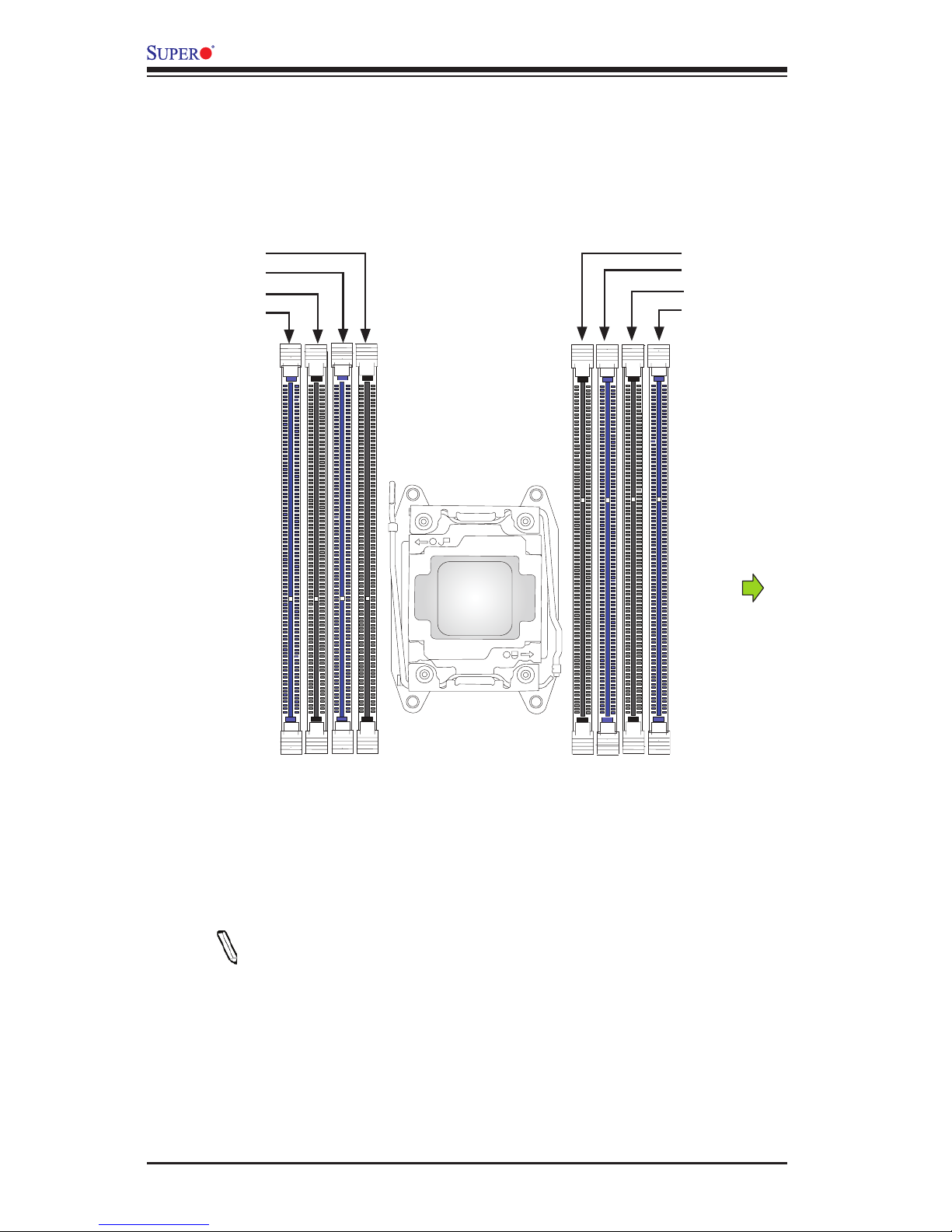
2-14
X10SRH-CF/CLN4F User’s Manual
Removing Memory Modules
Reverse the steps above to remove the DIMM modules from the motherboard.
Memory Support
The X10SRH-CF/CLN4F supports DDR4 memory up to 256GB RDIMM or 512GB
LRDIMM at 1333/1600/1866/2133MHz on eight (8) DIMM slots. Populating these
DIMM modules with a pair of memory modules of the same type and same size
will result in interleaved memory, which will improve memory performance. Please
refer to the table below:
Notes:
•Be sure to use memory modules of the same type, speed, and capacity
on the same motherboard. Mixing of memory modules of different types
and speeds is not allowed.
•Due to memory allocation to system devices, the amount of memory that
remains available for operational use will be reduced when 4 GB of RAM
is used. The reduction in memory availability is disproportional. See the
following table for details.
1
1
DIMMA1
DIMMA2
DIMMB1
DIMMB2
DIMMC1
DIMMC2
DIMMD1
DIMMD2
Edge of the motherboard
Page 43
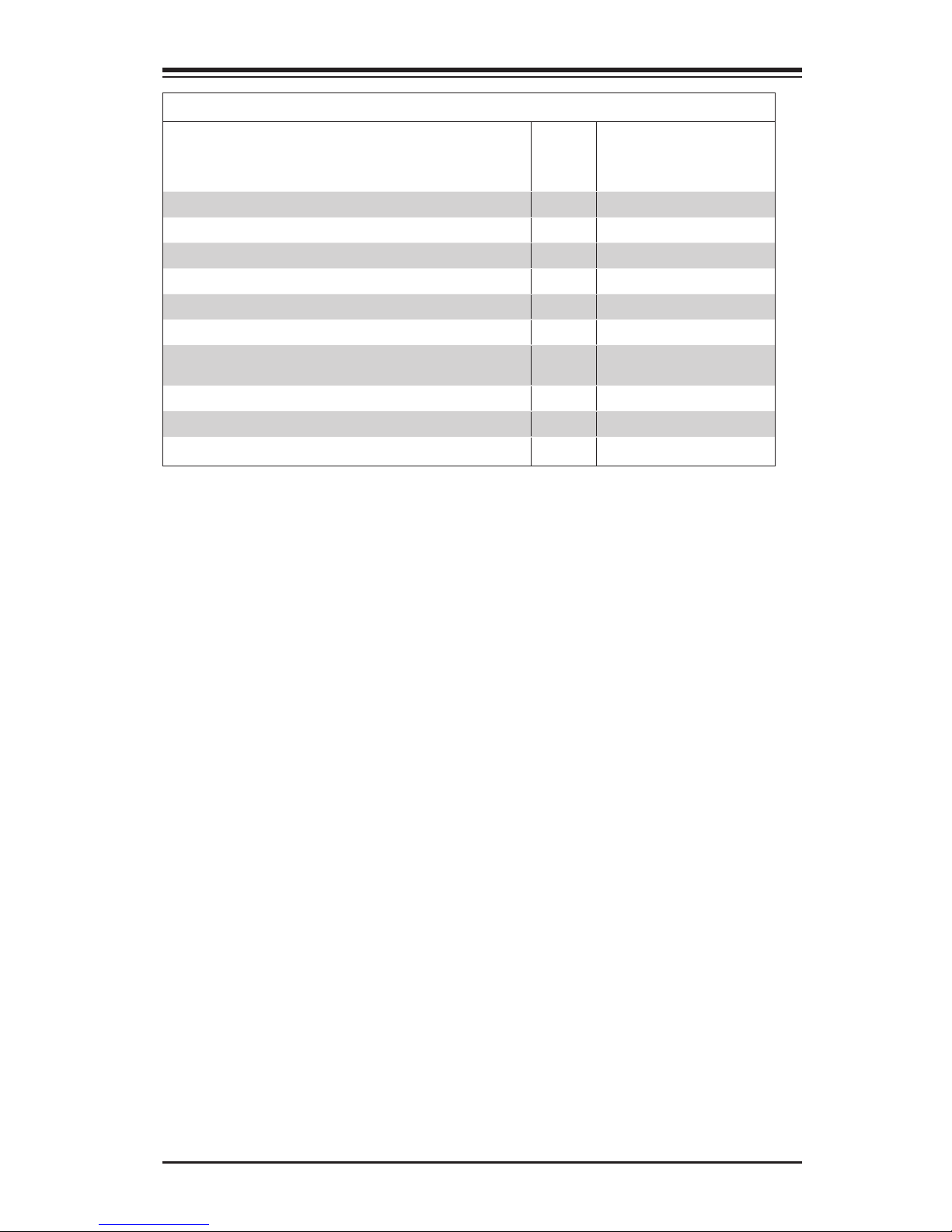
Chapter 2: Installation
2-15
Possible System Memory Allocation & Availability
System Device Size Physical Memory
Remaining (-Available)
(4 GB Total System
Memory)
Firmware Hub ash memory (System BIOS) 1 MB 3.99
Local APIC 4 KB 3.99
Area Reserved for the chipset 2 MB 3.99
I/O APIC (4 Kbytes) 4 KB 3.99
PCI Enumeration Area 1 256 MB 3.76
PCI Express (256 MB) 256 MB 3.51
PCI Enumeration Area 2 (if needed) -Aligned on 256-MB
boundary-
512 MB 3.01
VGA Memory 16 MB 2.85
TSEG 1 MB 2.84
Memory available to OS and other applications 2.84
Page 44

2-16
X10SRH-CF/CLN4F User’s Manual
DESIGNED IN USA
1.00REV:
X10SRH-CF
SAS CODE
1
BIOS
LICENSE
IPMI CODE
MAC CODE
BAR CODE
321
123
PCH SLOT2 PCI-E 2.0 X4(IN X8)
LGA2011-3
1
1
PCH
C610
i350
LSI
3008
BMC
BIOS
SP1
I-SATA5
S-SATA2
S-SATA1
S-SATA0
I-SATA3
I-SATA2
I-SATA1
I-SATA0
I-SATA4
S-SATA3
JSTBY1
JPI2C1
FANA
FAN3
FAN2
FAN1
FAN4
FANB
FANC
FAN5
BT1
JBT1
LEDM1
LE2
LE1
JUIDB1
JPWR1
JP4
JIPMB1
JSD2
JSD1
JVR1
JPL1
JVRM1
JVRM2
JBR1
JI2C1
JI2C2
JPB1
JPG1
JWD1
JPME2
JPS1
T-SGPIO3
T-SGPIO2
T-SGPIO1
J23
JD1
JF1
JTPM1
LEDS1
JF2
J33
JOH1
JL1
JPSAS1
J24
SATA DOM
+
POWER
+
POWERSATA DOM
UID-LED
X
LED
2-3:DISABLE
1-2:ENABLE
JPS1:SAS
1-2:ENABLE
2-3:DISABLE
LAN2/LAN4
L-SAS4-7
L-SAS0-3
1-2:ENABLE
2-3:DISABLE
JPB1:BMC
CPU
CPU SLOT6 PCI-E 3.0 X8(IN X16)
CPU SLOT5 PCI-E 3.0 X8
CPU SLOT4 PCI-E 3.0 X8
PCH SLOT3 PCI-E 2.0 X2(IN X4)
JPME2
2-3:ME MANUFACTURING MODE
1-2:Normal
USB0/1
DIMMC2
PWR LED1-3:
JD1:
SPEAKER4-7:
JBR1
1-2:Normal
2-3:BIOS recovery
:TPM/PRO80
CHASSIS
INTRUSION
USB8/9
JF1
USB6/7
LED
NMI
PWR
X
USB2/3(3.0)
HDD
NIC
1
JWD1:Watch Dog
1-2:RST
2-3:NMI
DIMMA2
DIMMA1
USB10(3.0)
FF
2
NIC
OH
LAN1/LAN3
RST
PWR
USB4/5
ON
1-2:ENABLE
2-3:DISABLE
JPG1:VGA
JI2C1/JI2C2
I2C bus for PCI-E slot
CPU SLOT7 PCI-E 3.0 X4(IN X8)
COM2
COM1
DIMMB1
DIMMD2
DIMMD1
DIMMC1
IPMI_LAN
UID-SW
USB11(3.0)
SATA DOM
POWER
CLEARCMOS
JPL1:LAN1/2/3/4
1-2:ENABLE
VGA
2-3:DISABLE
DIMMB2
2-6 Connectors/IO Ports
The I/O ports are color coded in conformance with the industry standards. See the
gure below for the colors and locations of the various I/O ports.
Backplane I/O Panel
A. COM1 G. LAN1
B. USB Port 0 (2.0) H. LAN3
C. USB Port 1 (2.0) I. LAN2
D. IPMI_LAN J. LAN4
E. USB Port 2 (3.0) K. VGA Port for IPMI
F. USB Port 3 (3.0)
Backplane I/O Panel
J
E
A
B
C
F
D
G
H
I
K
Page 45

Chapter 2: Installation
2-17
DESIGNED IN USA
1.00REV:
X10SRH-CF
SAS CODE
1
BIOS
LICENSE
IPMI CODE
MAC CODE
BAR CODE
321
123
PCH SLOT2 PCI-E 2.0 X4(IN X8)
LGA2011-3
1
1
PCH
C610
i350
LSI
3008
BMC
BIOS
SP1
I-SATA5
S-SATA2
S-SATA1
S-SATA0
I-SATA3
I-SATA2
I-SATA1
I-SATA0
I-SATA4
S-SATA3
JSTBY1
JPI2C1
FANA
FAN3
FAN2
FAN1
FAN4
FANB
FANC
FAN5
BT1
JBT1
LEDM1
LE2
LE1
JUIDB1
JPWR1
JP4
JIPMB1
JSD2
JSD1
JVR1
JPL1
JVRM1
JVRM2
JBR1
JI2C1
JI2C2
JPB1
JPG1
JWD1
JPME2
JPS1
T-SGPIO3
T-SGPIO2
T-SGPIO1
J23
JD1
JF1
JTPM1
LEDS1
JF2
J33
JOH1
JL1
JPSAS1
J24
SATA DOM
+
POWER
+
POWERSATA DOM
UID-LED
X
LED
2-3:DISABLE
1-2:ENABLE
JPS1:SAS
1-2:ENABLE
2-3:DISABLE
LAN2/LAN4
L-SAS4-7
L-SAS0-3
1-2:ENABLE
2-3:DISABLE
JPB1:BMC
CPU
CPU SLOT6 PCI-E 3.0 X8(IN X16)
CPU SLOT5 PCI-E 3.0 X8
CPU SLOT4 PCI-E 3.0 X8
PCH SLOT3 PCI-E 2.0 X2(IN X4)
JPME2
2-3:ME MANUFACTURING MODE
1-2:Normal
USB0/1
DIMMC2
PWR LED1-3:
JD1:
SPEAKER4-7:
JBR1
1-2:Normal
2-3:BIOS recovery
:TPM/PRO80
CHASSIS
INTRUSION
USB8/9
JF1
USB6/7
LED
NMI
PWR
X
USB2/3(3.0)
HDD
NIC
1
JWD1:Watch Dog
1-2:RST
2-3:NMI
DIMMA2
DIMMA1
USB10(3.0)
FF
2
NIC
OH
LAN1/LAN3
RST
PWR
USB4/5
ON
1-2:ENABLE
2-3:DISABLE
JPG1:VGA
JI2C1/JI2C2
I2C bus for PCI-E slot
CPU SLOT7 PCI-E 3.0 X4(IN X8)
COM2
COM1
DIMMB1
DIMMD2
DIMMD1
DIMMC1
IPMI_LAN
UID-SW
USB11(3.0)
SATA DOM
POWER
CLEARCMOS
JPL1:LAN1/2/3/4
1-2:ENABLE
VGA
2-3:DISABLE
DIMMB2
E
A
B
C
F
D
G
A. Backpanel USB 2.0 #0/1
B. Backpanel USB 3.0 #2/3
C. Front Panel USB 2.0 #4/5
D. Front Panel USB 2.0 #6/7
E. Front Panel USB 2.0 #8/9
F. Type A USB #10
G. Front Panel USB 3.0 #11
Universal Serial Bus (USB)
Two Universal Serial Bus 2.0 ports (0/1) and two USB 3.0 ports (2/3) are located
on the I/O back panel. In addition, six USB 2.0 headers (4/5, 6/7, 8/9), and two
USB 3.0 headers (10, 11) are also located on the motherboard to provide USB 3.0
support using USB cables (not included). USB 10 is a Type A connector. See the
tables below for pin denitions.
Back Panel USB (2.0) #0/1
Pin Denitions
Pin# Denition Pin# Denition
1 +5V 5 +5V
2 USB_PN0 6 USB_PN1
3 USB_PP0 7 USB_PP1
4 Ground 8 Ground
Front Panel USB (2.0) #4/5, 6/7, 8/9
Pin Denitions
Pin # Denition Pin # Denition
1 +5V 2 +5V
3 USB_PN2 4 USB_PN3
5 USB_PP2 6 USB_PP3
7 Ground 8 Ground
9 Key 10 NC
USB (3.0) USB#11
Pin Denitions
Pin# Description
1 VBUS
2 SSRX-
3 SSRX+
4 Ground
5 SSTX-
6 SSTX+
7 GND_DRAIN
8 D-
9 D+
Page 46
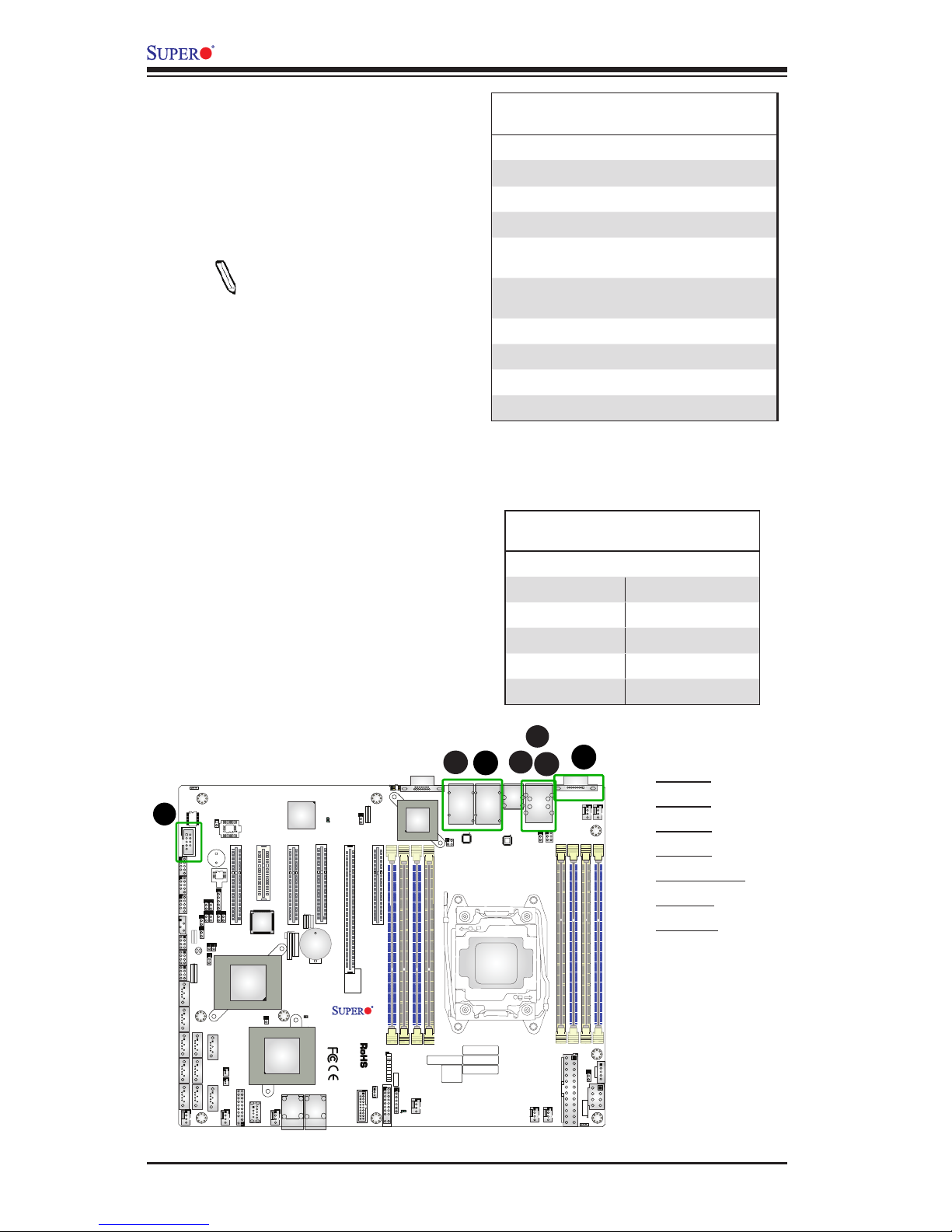
2-18
X10SRH-CF/CLN4F User’s Manual
DESIGNED IN USA
1.00REV:
X10SRH-CF
SAS CODE
1
BIOS
LICENSE
IPMI CODE
MAC CODE
BAR CODE
321
123
PCH SLOT2 PCI-E 2.0 X4(IN X8)
LGA2011-3
1
1
PCH
C610
i350
LSI
3008
BMC
BIOS
SP1
I-SATA5
S-SATA2
S-SATA1
S-SATA0
I-SATA3
I-SATA2
I-SATA1
I-SATA0
I-SATA4
S-SATA3
JSTBY1
JPI2C1
FANA
FAN3
FAN2
FAN1
FAN4
FANB
FANC
FAN5
BT1
JBT1
LEDM1
LE2
LE1
JUIDB1
JPWR1
JP4
JIPMB1
JSD2
JSD1
JVR1
JPL1
JVRM1
JVRM2
JBR1
JI2C1
JI2C2
JPB1
JPG1
JWD1
JPME2
JPS1
T-SGPIO3
T-SGPIO2
T-SGPIO1
J23
JD1
JF1
JTPM1
LEDS1
JF2
J33
JOH1
JL1
JPSAS1
J24
SATA DOM
+
POWER
+
POWERSATA DOM
UID-LED
X
LED
2-3:DISABLE
1-2:ENABLE
JPS1:SAS
1-2:ENABLE
2-3:DISABLE
LAN2/LAN4
L-SAS4-7
L-SAS0-3
1-2:ENABLE
2-3:DISABLE
JPB1:BMC
CPU
CPU SLOT6 PCI-E 3.0 X8(IN X16)
CPU SLOT5 PCI-E 3.0 X8
CPU SLOT4 PCI-E 3.0 X8
PCH SLOT3 PCI-E 2.0 X2(IN X4)
JPME2
2-3:ME MANUFACTURING MODE
1-2:Normal
USB0/1
DIMMC2
PWR LED1-3:
JD1:
SPEAKER4-7:
JBR1
1-2:Normal
2-3:BIOS recovery
:TPM/PRO80
CHASSIS
INTRUSION
USB8/9
JF1
USB6/7
LED
NMI
PWR
X
USB2/3(3.0)
HDD
NIC
1
JWD1:Watch Dog
1-2:RST
2-3:NMI
DIMMA2
DIMMA1
USB10(3.0)
FF
2
NIC
OH
LAN1/LAN3
RST
PWR
USB4/5
ON
1-2:ENABLE
2-3:DISABLE
JPG1:VGA
JI2C1/JI2C2
I2C bus for PCI-E slot
CPU SLOT7 PCI-E 3.0 X4(IN X8)
COM2
COM1
DIMMB1
DIMMD2
DIMMD1
DIMMC1
IPMI_LAN
UID-SW
USB11(3.0)
SATA DOM
POWER
CLEARCMOS
JPL1:LAN1/2/3/4
1-2:ENABLE
VGA
2-3:DISABLE
DIMMB2
A
B
C
E
F
D
G
Ethernet Ports
Four Gigabit Ethernet ports (LAN1/
LAN2/LAN3/LAN4) and an IPMI_LAN
port are located on the I/O backplane
to provide network connections. These
ports accept RJ45 type cables.
Note: Please refer to the LED
Indicator Section for LAN LED
information.
LAN Ports
Pin Denition
Pin# Denition
1 MDI_N0 10 GND
2 MDI_P0 11 Act LED
3 MDI_N1 12 Link Up
4 MDI_P1 13 Link 1000 LED
(Yellow, +3V3SB)
5 MDI_N2 14 Link 100 LED
(Green, +3V3SB)
6 MDI_P2 15 Ground
7 MDI_N3 16 Ground
8 MDI_P3 17 Ground
9 COMMCT 18 Ground
(NC: No Connection)
A. LAN1
B. LAN2
C. LAN3
D. LAN4
E. IPIMI_LAN
F. COM1
G. COM2
Serial Ports (COM1/COM2)
Serial port COM1 is located next to
USB 0/1 and the IPMI_LAN on the I/O
backplane. Another Serial port header
(COM2) is located on the motherboard.
See the table on the right for pin deni-
tions.
Serial Ports
Pin Denitions
Pin # Denition Pin # Denition
1 DCD 6 DSR
2 RXD 7 RTS
3 TXD 8 CTS
4 DTR 9 RI
5 Ground 10 N/A
Page 47
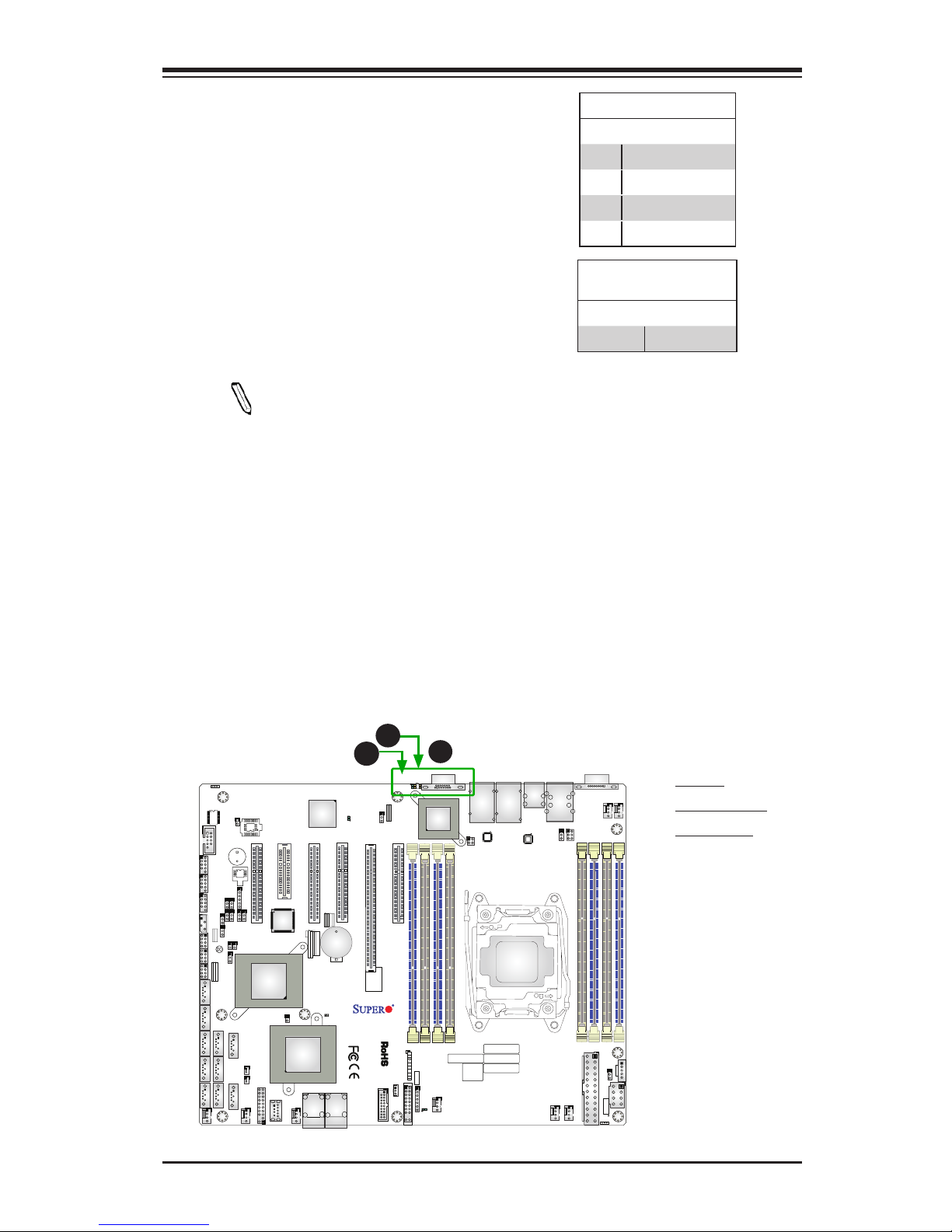
Chapter 2: Installation
2-19
DESIGNED IN USA
1.00REV:
X10SRH-CF
SAS CODE
1
BIOS
LICENSE
IPMI CODE
MAC CODE
BAR CODE
321
123
PCH SLOT2 PCI-E 2.0 X4(IN X8)
LGA2011-3
1
1
PCH
C610
i350
LSI
3008
BMC
BIOS
SP1
I-SATA5
S-SATA2
S-SATA1
S-SATA0
I-SATA3
I-SATA2
I-SATA1
I-SATA0
I-SATA4
S-SATA3
JSTBY1
JPI2C1
FANA
FAN3
FAN2
FAN1
FAN4
FANB
FANC
FAN5
BT1
JBT1
LEDM1
LE2
LE1
JUIDB1
JPWR1
JP4
JIPMB1
JSD2
JSD1
JVR1
JPL1
JVRM1
JVRM2
JBR1
JI2C1
JI2C2
JPB1
JPG1
JWD1
JPME2
JPS1
T-SGPIO3
T-SGPIO2
T-SGPIO1
J23
JD1
JF1
JTPM1
LEDS1
JF2
J33
JOH1
JL1
JPSAS1
J24
SATA DOM
+
POWER
+
POWERSATA DOM
UID-LED
X
LED
2-3:DISABLE
1-2:ENABLE
JPS1:SAS
1-2:ENABLE
2-3:DISABLE
LAN2/LAN4
L-SAS4-7
L-SAS0-3
1-2:ENABLE
2-3:DISABLE
JPB1:BMC
CPU
CPU SLOT6 PCI-E 3.0 X8(IN X16)
CPU SLOT5 PCI-E 3.0 X8
CPU SLOT4 PCI-E 3.0 X8
PCH SLOT3 PCI-E 2.0 X2(IN X4)
JPME2
2-3:ME MANUFACTURING MODE
1-2:Normal
USB0/1
DIMMC2
PWR LED1-3:
JD1:
SPEAKER4-7:
JBR1
1-2:Normal
2-3:BIOS recovery
:TPM/PRO80
CHASSIS
INTRUSION
USB8/9
JF1
USB6/7
LED
NMI
PWR
X
USB2/3(3.0)
HDD
NIC
1
JWD1:Watch Dog
1-2:RST
2-3:NMI
DIMMA2
DIMMA1
USB10(3.0)
FF
2
NIC
OH
LAN1/LAN3
RST
PWR
USB4/5
ON
1-2:ENABLE
2-3:DISABLE
JPG1:VGA
JI2C1/JI2C2
I2C bus for PCI-E slot
CPU SLOT7 PCI-E 3.0 X4(IN X8)
COM2
COM1
DIMMB1
DIMMD2
DIMMD1
DIMMC1
IPMI_LAN
UID-SW
USB11(3.0)
SATA DOM
POWER
CLEARCMOS
JPL1:LAN1/2/3/4
1-2:ENABLE
VGA
2-3:DISABLE
DIMMB2
A. VGA
B. UID Switch
C. UID LED
Unit Identier Switch/UID LED Indicator
A Unit Identier (UID) switch and an LED
Indicator are located on the motherboard.
The UID switch is located next to the VGA
port on the backplane. The UID LED (LE1)
is located next to the UID switch. When you
press the UID switch, the UID LED will be
turned on. Press the UID switch again to
turn off the LED indicator. The UID Indicator
provides easy identication of a system unit
that may be in need of service.
Note: UID can also be triggered
via IPMI on the motherboard. For
more information on IPMI, please
refer to the IPMI User's Guide
posted on our website @ http://
www.supermicro.com.
UID Switch
Pin# Denition
1 Ground
2 Ground
3 Button In
4 Button In
UID LED
Status
Color/State Status
Blue: On Unit Identied
VGA Port
The onboard VGA port is located next to
LAN Ports 2/4 on the I/O backpanel. Use
the connection for VGA display.
A
B
C
Page 48

2-20
X10SRH-CF/CLN4F User’s Manual
DESIGNED IN USA
1.00REV:
X10SRH-CF
SAS CODE
1
BIOS
LICENSE
IPMI CODE
MAC CODE
BAR CODE
321
123
PCH SLOT2 PCI-E 2.0 X4(IN X8)
LGA2011-3
1
1
PCH
C610
i350
LSI
3008
BMC
BIOS
SP1
I-SATA5
S-SATA2
S-SATA1
S-SATA0
I-SATA3
I-SATA2
I-SATA1
I-SATA0
I-SATA4
S-SATA3
JSTBY1
JPI2C1
FANA
FAN3
FAN2
FAN1
FAN4
FANB
FANC
FAN5
BT1
JBT1
LEDM1
LE2
LE1
JUIDB1
JPWR1
JP4
JIPMB1
JSD2
JSD1
JVR1
JPL1
JVRM1
JVRM2
JBR1
JI2C1
JI2C2
JPB1
JPG1
JWD1
JPME2
JPS1
T-SGPIO3
T-SGPIO2
T-SGPIO1
J23
JD1
JF1
JTPM1
LEDS1
JF2
J33
JOH1
JL1
JPSAS1
J24
SATA DOM
+
POWER
+
POWERSATA DOM
UID-LED
X
LED
2-3:DISABLE
1-2:ENABLE
JPS1:SAS
1-2:ENABLE
2-3:DISABLE
LAN2/LAN4
L-SAS4-7
L-SAS0-3
1-2:ENABLE
2-3:DISABLE
JPB1:BMC
CPU
CPU SLOT6 PCI-E 3.0 X8(IN X16)
CPU SLOT5 PCI-E 3.0 X8
CPU SLOT4 PCI-E 3.0 X8
PCH SLOT3 PCI-E 2.0 X2(IN X4)
JPME2
2-3:ME MANUFACTURING MODE
1-2:Normal
USB0/1
DIMMC2
PWR LED1-3:
JD1:
SPEAKER4-7:
JBR1
1-2:Normal
2-3:BIOS recovery
:TPM/PRO80
CHASSIS
INTRUSION
USB8/9
JF1
USB6/7
LED
NMI
PWR
X
USB2/3(3.0)
HDD
NIC
1
JWD1:Watch Dog
1-2:RST
2-3:NMI
DIMMA2
DIMMA1
USB10(3.0)
FF
2
NIC
OH
LAN1/LAN3
RST
PWR
USB4/5
ON
1-2:ENABLE
2-3:DISABLE
JPG1:VGA
JI2C1/JI2C2
I2C bus for PCI-E slot
CPU SLOT7 PCI-E 3.0 X4(IN X8)
COM2
COM1
DIMMB1
DIMMD2
DIMMD1
DIMMC1
IPMI_LAN
UID-SW
USB11(3.0)
SATA DOM
POWER
CLEARCMOS
JPL1:LAN1/2/3/4
1-2:ENABLE
VGA
2-3:DISABLE
DIMMB2
Front Control Panel
JF1 contains header pins for various buttons and indicators that are normally located
on a control panel at the front of the chassis. These connectors are designed spe-
cically for use with Supermicro chassis. See the gure below for the descriptions
of the front control panel buttons and LED indicators. Refer to the following section
for descriptions and pin denitions.
JF1 Header Pins
PowerButton
OH/Fan Fail LED
1
NIC1 LED
ResetButton
2
HDD LED
PowerLED
Reset
PWR
Vcc
Vcc
Vcc
Vcc
Ground
Ground
1920
Vcc
X
Ground
NMI
X
Vcc
PWR Fail LED
NIC2 LED
Page 49

Chapter 2: Installation
2-21
DESIGNED IN USA
1.00REV:
X10SRH-CF
SAS CODE
1
BIOS
LICENSE
IPMI CODE
MAC CODE
BAR CODE
321
123
PCH SLOT2 PCI-E 2.0 X4(IN X8)
LGA2011-3
1
1
PCH
C610
i350
LSI
3008
BMC
BIOS
SP1
I-SATA5
S-SATA2
S-SATA1
S-SATA0
I-SATA3
I-SATA2
I-SATA1
I-SATA0
I-SATA4
S-SATA3
JSTBY1
JPI2C1
FANA
FAN3
FAN2
FAN1
FAN4
FANB
FANC
FAN5
BT1
JBT1
LEDM1
LE2
LE1
JUIDB1
JPWR1
JP4
JIPMB1
JSD2
JSD1
JVR1
JPL1
JVRM1
JVRM2
JBR1
JI2C1
JI2C2
JPB1
JPG1
JWD1
JPME2
JPS1
T-SGPIO3
T-SGPIO2
T-SGPIO1
J23
JD1
JF1
JTPM1
LEDS1
JF2
J33
JOH1
JL1
JPSAS1
J24
SATA DOM
+
POWER
+
POWERSATA DOM
UID-LED
X
LED
2-3:DISABLE
1-2:ENABLE
JPS1:SAS
1-2:ENABLE
2-3:DISABLE
LAN2/LAN4
L-SAS4-7
L-SAS0-3
1-2:ENABLE
2-3:DISABLE
JPB1:BMC
CPU
CPU SLOT6 PCI-E 3.0 X8(IN X16)
CPU SLOT5 PCI-E 3.0 X8
CPU SLOT4 PCI-E 3.0 X8
PCH SLOT3 PCI-E 2.0 X2(IN X4)
JPME2
2-3:ME MANUFACTURING MODE
1-2:Normal
USB0/1
DIMMC2
PWR LED1-3:
JD1:
SPEAKER4-7:
JBR1
1-2:Normal
2-3:BIOS recovery
:TPM/PRO80
CHASSIS
INTRUSION
USB8/9
JF1
USB6/7
LED
NMI
PWR
X
USB2/3(3.0)
HDD
NIC
1
JWD1:Watch Dog
1-2:RST
2-3:NMI
DIMMA2
DIMMA1
USB10(3.0)
FF
2
NIC
OH
LAN1/LAN3
RST
PWR
USB4/5
ON
1-2:ENABLE
2-3:DISABLE
JPG1:VGA
JI2C1/JI2C2
I2C bus for PCI-E slot
CPU SLOT7 PCI-E 3.0 X4(IN X8)
COM2
COM1
DIMMB1
DIMMD2
DIMMD1
DIMMC1
IPMI_LAN
UID-SW
USB11(3.0)
SATA DOM
POWER
CLEARCMOS
JPL1:LAN1/2/3/4
1-2:ENABLE
VGA
2-3:DISABLE
DIMMB2
PowerButton
OH/Fan Fail LED
1
NIC1 LED
ResetButton
2
HDD LED
PowerLED
Reset
PWR
Vcc
Vcc
Vcc
Vcc
Ground
Ground
1920
Vcc
X
Ground
NMI
X
Vcc
PWR Fail LED
NIC2 LED
Front Control Panel Pin Denitions
A. NMI
B. PWR LED
A
B
Power LED
The Power LED connection is located
on pins 15 and 16 of JF1. Refer to the
table on the right for pin denitions.
NMI Button
The non-maskable interrupt button
header is located on pins 19 and 20
of JF1. Refer to the table on the right
for pin denitions.
NMI Button
Pin Denitions (JF1)
Pin# Denition
19 Control
20 Ground
Power LED
Pin Denitions (JF1)
Pin# Denition
15 3.3V
16 PWR LED
Page 50

2-22
X10SRH-CF/CLN4F User’s Manual
DESIGNED IN USA
1.00REV:
X10SRH-CF
SAS CODE
1
BIOS
LICENSE
IPMI CODE
MAC CODE
BAR CODE
321
123
PCH SLOT2 PCI-E 2.0 X4(IN X8)
LGA2011-3
1
1
PCH
C610
i350
LSI
3008
BMC
BIOS
SP1
I-SATA5
S-SATA2
S-SATA1
S-SATA0
I-SATA3
I-SATA2
I-SATA1
I-SATA0
I-SATA4
S-SATA3
JSTBY1
JPI2C1
FANA
FAN3
FAN2
FAN1
FAN4
FANB
FANC
FAN5
BT1
JBT1
LEDM1
LE2
LE1
JUIDB1
JPWR1
JP4
JIPMB1
JSD2
JSD1
JVR1
JPL1
JVRM1
JVRM2
JBR1
JI2C1
JI2C2
JPB1
JPG1
JWD1
JPME2
JPS1
T-SGPIO3
T-SGPIO2
T-SGPIO1
J23
JD1
JF1
JTPM1
LEDS1
JF2
J33
JOH1
JL1
JPSAS1
J24
SATA DOM
+
POWER
+
POWERSATA DOM
UID-LED
X
LED
2-3:DISABLE
1-2:ENABLE
JPS1:SAS
1-2:ENABLE
2-3:DISABLE
LAN2/LAN4
L-SAS4-7
L-SAS0-3
1-2:ENABLE
2-3:DISABLE
JPB1:BMC
CPU
CPU SLOT6 PCI-E 3.0 X8(IN X16)
CPU SLOT5 PCI-E 3.0 X8
CPU SLOT4 PCI-E 3.0 X8
PCH SLOT3 PCI-E 2.0 X2(IN X4)
JPME2
2-3:ME MANUFACTURING MODE
1-2:Normal
USB0/1
DIMMC2
PWR LED1-3:
JD1:
SPEAKER4-7:
JBR1
1-2:Normal
2-3:BIOS recovery
:TPM/PRO80
CHASSIS
INTRUSION
USB8/9
JF1
USB6/7
LED
NMI
PWR
X
USB2/3(3.0)
HDD
NIC
1
JWD1:Watch Dog
1-2:RST
2-3:NMI
DIMMA2
DIMMA1
USB10(3.0)
FF
2
NIC
OH
LAN1/LAN3
RST
PWR
USB4/5
ON
1-2:ENABLE
2-3:DISABLE
JPG1:VGA
JI2C1/JI2C2
I2C bus for PCI-E slot
CPU SLOT7 PCI-E 3.0 X4(IN X8)
COM2
COM1
DIMMB1
DIMMD2
DIMMD1
DIMMC1
IPMI_LAN
UID-SW
USB11(3.0)
SATA DOM
POWER
CLEARCMOS
JPL1:LAN1/2/3/4
1-2:ENABLE
VGA
2-3:DISABLE
DIMMB2
PowerButton
OH/Fan Fail LED
1
NIC1 LED
ResetButton
2
HDD LED
PowerLED
Reset
PWR
Vcc
Vcc
Vcc
Vcc
Ground
Ground
1920
Vcc
X
Ground
NMI
X
Vcc
PWR Fail LED
NIC2 LED
A
B
HDD LED
The HDD LED connection is located
on pins 13 and 14 of JF1. Attach a
cable here to indicate HDD activ-
ity. See the table on the right for pin
denitions.
HDD LED
Pin Denitions (JF1)
Pin# Denition
13 3.3V SB/UID_SW
14 HD Active
NIC1/NIC2 LEDs
The NIC (Network Interface Control-
ler) LED connection for GLAN Port 1
is located on pins 11 and 12 of JF1,
and the LED connection for GLAN
Port 2 is on pins 9 and 10. Attach the
NIC LED cables to the LED indicators
mentioned above to display network
activity. Refer to the layout below for
the locations of NIC LED indicators.
GLAN1/2 LED
Pin Denitions (JF1)
Pin# Denition
9 Vcc
10 NIC 2 Link/Acitivty
LED
11 Vcc
12 NIC 1 Link/Acitivty
LED
A. HDD LED
B. NIC1 LED
C. NIC2 LED
C
Page 51

Chapter 2: Installation
2-23
DESIGNED IN USA
1.00REV:
X10SRH-CF
SAS CODE
1
BIOS
LICENSE
IPMI CODE
MAC CODE
BAR CODE
321
123
PCH SLOT2 PCI-E 2.0 X4(IN X8)
LGA2011-3
1
1
PCH
C610
i350
LSI
3008
BMC
BIOS
SP1
I-SATA5
S-SATA2
S-SATA1
S-SATA0
I-SATA3
I-SATA2
I-SATA1
I-SATA0
I-SATA4
S-SATA3
JSTBY1
JPI2C1
FANA
FAN3
FAN2
FAN1
FAN4
FANB
FANC
FAN5
BT1
JBT1
LEDM1
LE2
LE1
JUIDB1
JPWR1
JP4
JIPMB1
JSD2
JSD1
JVR1
JPL1
JVRM1
JVRM2
JBR1
JI2C1
JI2C2
JPB1
JPG1
JWD1
JPME2
JPS1
T-SGPIO3
T-SGPIO2
T-SGPIO1
J23
JD1
JF1
JTPM1
LEDS1
JF2
J33
JOH1
JL1
JPSAS1
J24
SATA DOM
+
POWER
+
POWERSATA DOM
UID-LED
X
LED
2-3:DISABLE
1-2:ENABLE
JPS1:SAS
1-2:ENABLE
2-3:DISABLE
LAN2/LAN4
L-SAS4-7
L-SAS0-3
1-2:ENABLE
2-3:DISABLE
JPB1:BMC
CPU
CPU SLOT6 PCI-E 3.0 X8(IN X16)
CPU SLOT5 PCI-E 3.0 X8
CPU SLOT4 PCI-E 3.0 X8
PCH SLOT3 PCI-E 2.0 X2(IN X4)
JPME2
2-3:ME MANUFACTURING MODE
1-2:Normal
USB0/1
DIMMC2
PWR LED1-3:
JD1:
SPEAKER4-7:
JBR1
1-2:Normal
2-3:BIOS recovery
:TPM/PRO80
CHASSIS
INTRUSION
USB8/9
JF1
USB6/7
LED
NMI
PWR
X
USB2/3(3.0)
HDD
NIC
1
JWD1:Watch Dog
1-2:RST
2-3:NMI
DIMMA2
DIMMA1
USB10(3.0)
FF
2
NIC
OH
LAN1/LAN3
RST
PWR
USB4/5
ON
1-2:ENABLE
2-3:DISABLE
JPG1:VGA
JI2C1/JI2C2
I2C bus for PCI-E slot
CPU SLOT7 PCI-E 3.0 X4(IN X8)
COM2
COM1
DIMMB1
DIMMD2
DIMMD1
DIMMC1
IPMI_LAN
UID-SW
USB11(3.0)
SATA DOM
POWER
CLEARCMOS
JPL1:LAN1/2/3/4
1-2:ENABLE
VGA
2-3:DISABLE
DIMMB2
PowerButton
OH/Fan Fail LED
1
NIC1 LED
ResetButton
2
HDD LED
PowerLED
Reset
PWR
Vcc
Vcc
Vcc
Vcc
Ground
Ground
1920
Vcc
X
Ground
NMI
X
Vcc
PWR Fail LED
NIC2 LED
A.OH/Fan Fail/PWR Fail/UID LED
B. PWR Fail LED
A
B
Power Fail LED
The Power Fail LED connection is
located on pins 5 and 6 of JF1. Re-
fer to the table on the right for pin
denitions.
PWR Fail LED
Pin Denitions (JF1)
Pin# Denition
5 3.3V
6 PWR LED Status
Overheat (OH)/Fan Fail/PWR Fail/
UID LED
Connect an LED cable to pins 7 and
8 of Front Control Panel to use the
Overheat, Fan Fail, and Power Fail
connections. Refer to the table on the
right for pin denitions.
OH/Fan Fail/ PWR Fail/Blue_UID
LED Pin Denitions (JF1)
Pin# Denition
7 Vcc
8 Red_LED-Cathode/OH/Fan Fail/
Power Fail
OH/Fan Fail/PWR Fail
LED Status (Red LED)
State Denition
Off Normal
On Overheat
Flashing
1 Hz
Fan Fail
Flashing
1/4 Hz
Redundant
Power
Supply Fail
Page 52

2-24
X10SRH-CF/CLN4F User’s Manual
DESIGNED IN USA
1.00REV:
X10SRH-CF
SAS CODE
1
BIOS
LICENSE
IPMI CODE
MAC CODE
BAR CODE
321
123
PCH SLOT2 PCI-E 2.0 X4(IN X8)
LGA2011-3
1
1
PCH
C610
i350
LSI
3008
BMC
BIOS
SP1
I-SATA5
S-SATA2
S-SATA1
S-SATA0
I-SATA3
I-SATA2
I-SATA1
I-SATA0
I-SATA4
S-SATA3
JSTBY1
JPI2C1
FANA
FAN3
FAN2
FAN1
FAN4
FANB
FANC
FAN5
BT1
JBT1
LEDM1
LE2
LE1
JUIDB1
JPWR1
JP4
JIPMB1
JSD2
JSD1
JVR1
JPL1
JVRM1
JVRM2
JBR1
JI2C1
JI2C2
JPB1
JPG1
JWD1
JPME2
JPS1
T-SGPIO3
T-SGPIO2
T-SGPIO1
J23
JD1
JF1
JTPM1
LEDS1
JF2
J33
JOH1
JL1
JPSAS1
J24
SATA DOM
+
POWER
+
POWERSATA DOM
UID-LED
X
LED
2-3:DISABLE
1-2:ENABLE
JPS1:SAS
1-2:ENABLE
2-3:DISABLE
LAN2/LAN4
L-SAS4-7
L-SAS0-3
1-2:ENABLE
2-3:DISABLE
JPB1:BMC
CPU
CPU SLOT6 PCI-E 3.0 X8(IN X16)
CPU SLOT5 PCI-E 3.0 X8
CPU SLOT4 PCI-E 3.0 X8
PCH SLOT3 PCI-E 2.0 X2(IN X4)
JPME2
2-3:ME MANUFACTURING MODE
1-2:Normal
USB0/1
DIMMC2
PWR LED1-3:
JD1:
SPEAKER4-7:
JBR1
1-2:Normal
2-3:BIOS recovery
:TPM/PRO80
CHASSIS
INTRUSION
USB8/9
JF1
USB6/7
LED
NMI
PWR
X
USB2/3(3.0)
HDD
NIC
1
JWD1:Watch Dog
1-2:RST
2-3:NMI
DIMMA2
DIMMA1
USB10(3.0)
FF
2
NIC
OH
LAN1/LAN3
RST
PWR
USB4/5
ON
1-2:ENABLE
2-3:DISABLE
JPG1:VGA
JI2C1/JI2C2
I2C bus for PCI-E slot
CPU SLOT7 PCI-E 3.0 X4(IN X8)
COM2
COM1
DIMMB1
DIMMD2
DIMMD1
DIMMC1
IPMI_LAN
UID-SW
USB11(3.0)
SATA DOM
POWER
CLEARCMOS
JPL1:LAN1/2/3/4
1-2:ENABLE
VGA
2-3:DISABLE
DIMMB2
PowerButton
OH/Fan Fail LED
1
NIC1 LED
ResetButton
2
HDD LED
PowerLED
Reset
PWR
Vcc
Vcc
Vcc
Vcc
Ground
Ground
1920
Vcc
X
Ground
NMI
X
Vcc
PWR Fail LED
NIC2 LED
A. Reset Button
B. PWR Button
A
B
Power Button
The Power Button connection is located
on pins 1 and 2 of JF1. Momentarily
contacting both pins will power on/off
the system. This button can also be con-
gured to function as a suspend button
(with a setting in the BIOS - See Chapter
4). To turn off the power when the system
is in suspend mode, press the button for
4 seconds or longer. Refer to the table on
the right for pin denitions.
Power Button
Pin Denitions (JF1)
Pin# Denition
1 Signal
2 Ground
Reset Button
The Reset Button connection is located
on pins 3 and 4 of JF1. Attach it to a
hardware reset switch on the computer
case. Refer to the table on the right for
pin denitions.
Reset Button
Pin Denitions (JF1)
Pin# Denition
3 Reset
4 Ground
Page 53

Chapter 2: Installation
2-25
DESIGNED IN USA
1.00REV:
X10SRH-CF
SAS CODE
1
BIOS
LICENSE
IPMI CODE
MAC CODE
BAR CODE
321
123
PCH SLOT2 PCI-E 2.0 X4(IN X8)
LGA2011-3
1
1
PCH
C610
i350
LSI
3008
BMC
BIOS
SP1
I-SATA5
S-SATA2
S-SATA1
S-SATA0
I-SATA3
I-SATA2
I-SATA1
I-SATA0
I-SATA4
S-SATA3
JSTBY1
JPI2C1
FANA
FAN3
FAN2
FAN1
FAN4
FANB
FANC
FAN5
BT1
JBT1
LEDM1
LE2
LE1
JUIDB1
JPWR1
JP4
JIPMB1
JSD2
JSD1
JVR1
JPL1
JVRM1
JVRM2
JBR1
JI2C1
JI2C2
JPB1
JPG1
JWD1
JPME2
JPS1
T-SGPIO3
T-SGPIO2
T-SGPIO1
J23
JD1
JF1
JTPM1
LEDS1
JF2
J33
JOH1
JL1
JPSAS1
J24
SATA DOM
+
POWER
+
POWERSATA DOM
UID-LED
X
LED
2-3:DISABLE
1-2:ENABLE
JPS1:SAS
1-2:ENABLE
2-3:DISABLE
LAN2/LAN4
L-SAS4-7
L-SAS0-3
1-2:ENABLE
2-3:DISABLE
JPB1:BMC
CPU
CPU SLOT6 PCI-E 3.0 X8(IN X16)
CPU SLOT5 PCI-E 3.0 X8
CPU SLOT4 PCI-E 3.0 X8
PCH SLOT3 PCI-E 2.0 X2(IN X4)
JPME2
2-3:ME MANUFACTURING MODE
1-2:Normal
USB0/1
DIMMC2
PWR LED1-3:
JD1:
SPEAKER4-7:
JBR1
1-2:Normal
2-3:BIOS recovery
:TPM/PRO80
CHASSIS
INTRUSION
USB8/9
JF1
USB6/7
LED
NMI
PWR
X
USB2/3(3.0)
HDD
NIC
1
JWD1:Watch Dog
1-2:RST
2-3:NMI
DIMMA2
DIMMA1
USB10(3.0)
FF
2
NIC
OH
LAN1/LAN3
RST
PWR
USB4/5
ON
1-2:ENABLE
2-3:DISABLE
JPG1:VGA
JI2C1/JI2C2
I2C bus for PCI-E slot
CPU SLOT7 PCI-E 3.0 X4(IN X8)
COM2
COM1
DIMMB1
DIMMD2
DIMMD1
DIMMC1
IPMI_LAN
UID-SW
USB11(3.0)
SATA DOM
POWER
CLEARCMOS
JPL1:LAN1/2/3/4
1-2:ENABLE
VGA
2-3:DISABLE
DIMMB2
2-7 Connecting Cables
This section provides brief descriptions and pin-out denitions for onboard headers
and connectors. Be sure to use the correct cable for each header or connector.
For information on Backpanel USB and Front Panel USB ports, refer to page 2-17.
A. 24-Pin ATX Main PWR
B. 8-Pin PWR
ATX Power 24-pin Connector
Pin Denitions (J24)
Pin# Denition Pin # Denition
13 +3.3V 1 +3.3V
14 -12V 2 +3.3V
15 COM 3 COM
16 PS_ON 4 +5V
17 COM 5 COM
18 COM 6 +5V
19 COM 7 COM
20 Res (NC) 8 PWR_OK
21 +5V 9 5VSB
22 +5V 10 +12V
23 +5V 11 +12V
24 COM 12 +3.3V
(Required)
12V 8-pin Power Connec-
tor Pin Denitions
Pins Denition
1 through 4 Ground
5 through 8 +12V
ATX Main PWR & CPU PWR
Connectors (J24 & JPW1)
The 24-pin main power connector
(J24) is used to provide power to the
motherboard. The 8-pin CPU PWR
connector (JPWR1) is also required
for the processor. These power
connectors meet the SSI EPS 12V
specication. See the table on the
right for pin denitions.
24-Pin Main PWR
A
B
Page 54

2-26
X10SRH-CF/CLN4F User’s Manual
DESIGNED IN USA
1.00REV:
X10SRH-CF
SAS CODE
1
BIOS
LICENSE
IPMI CODE
MAC CODE
BAR CODE
321
123
PCH SLOT2 PCI-E 2.0 X4(IN X8)
LGA2011-3
1
1
PCH
C610
i350
LSI
3008
BMC
BIOS
SP1
I-SATA5
S-SATA2
S-SATA1
S-SATA0
I-SATA3
I-SATA2
I-SATA1
I-SATA0
I-SATA4
S-SATA3
JSTBY1
JPI2C1
FANA
FAN3
FAN2
FAN1
FAN4
FANB
FANC
FAN5
BT1
JBT1
LEDM1
LE2
LE1
JUIDB1
JPWR1
JP4
JIPMB1
JSD2
JSD1
JVR1
JPL1
JVRM1
JVRM2
JBR1
JI2C1
JI2C2
JPB1
JPG1
JWD1
JPME2
JPS1
T-SGPIO3
T-SGPIO2
T-SGPIO1
J23
JD1
JF1
JTPM1
LEDS1
JF2
J33
JOH1
JL1
JPSAS1
J24
SATA DOM
+
POWER
+
POWERSATA DOM
UID-LED
X
LED
2-3:DISABLE
1-2:ENABLE
JPS1:SAS
1-2:ENABLE
2-3:DISABLE
LAN2/LAN4
L-SAS4-7
L-SAS0-3
1-2:ENABLE
2-3:DISABLE
JPB1:BMC
CPU
CPU SLOT6 PCI-E 3.0 X8(IN X16)
CPU SLOT5 PCI-E 3.0 X8
CPU SLOT4 PCI-E 3.0 X8
PCH SLOT3 PCI-E 2.0 X2(IN X4)
JPME2
2-3:ME MANUFACTURING MODE
1-2:Normal
USB0/1
DIMMC2
PWR LED1-3:
JD1:
SPEAKER4-7:
JBR1
1-2:Normal
2-3:BIOS recovery
:TPM/PRO80
CHASSIS
INTRUSION
USB8/9
JF1
USB6/7
LED
NMI
PWR
X
USB2/3(3.0)
HDD
NIC
1
JWD1:Watch Dog
1-2:RST
2-3:NMI
DIMMA2
DIMMA1
USB10(3.0)
FF
2
NIC
OH
LAN1/LAN3
RST
PWR
USB4/5
ON
1-2:ENABLE
2-3:DISABLE
JPG1:VGA
JI2C1/JI2C2
I2C bus for PCI-E slot
CPU SLOT7 PCI-E 3.0 X4(IN X8)
COM2
COM1
DIMMB1
DIMMD2
DIMMD1
DIMMC1
IPMI_LAN
UID-SW
USB11(3.0)
SATA DOM
POWER
CLEARCMOS
JPL1:LAN1/2/3/4
1-2:ENABLE
VGA
2-3:DISABLE
DIMMB2
Fan Header
Pin Denitions
Pin# Denition
1 Ground (Black)
2 2.5A/+12V
(Red)
3 Tachometer
4 PWM_Control
Fan Headers (Fan 1-Fan 5 & Fan A-Fan C )
The X10SRH-CF/CLN4F has eight fan head-
ers (Fan 1-Fan 5 & Fan A-Fan C). These fans
are 4-pin fan headers. Although pins 1-3 of the
onboard fan headers are backward compatible
with the traditional 3-pin fans, we recommend
that you use 4-pin fans to take advantage of the
fan speed control via IPMI interface. This allows
the fan speeds to be automatically adjusted
based on the motherboard temperature. Refer
to the table on the right for pin denitions.
A
B
A. Fan 1
B. Fan 2
C. Fan 3
D. Fan 4
E. Fan 5
F. Fan A
G. Fan B
H. Fan C
I. Chassis Intrusion
C
D
E
Chassis Intrusion (JL1)
A Chassis Intrusion header is located at JL1 on
the motherboard. Attach the appropriate cable
from the chassis to inform you of a chassis intru-
sion when the chassis is opened.
Chassis Intrusion
Pin Denitions (JL1)
Pin# Denition
1 Intrusion Input
2 Ground
F
H
I
G
Page 55

Chapter 2: Installation
2-27
DESIGNED IN USA
1.00REV:
X10SRH-CF
SAS CODE
1
BIOS
LICENSE
IPMI CODE
MAC CODE
BAR CODE
321
123
PCH SLOT2 PCI-E 2.0 X4(IN X8)
LGA2011-3
1
1
PCH
C610
i350
LSI
3008
BMC
BIOS
SP1
I-SATA5
S-SATA2
S-SATA1
S-SATA0
I-SATA3
I-SATA2
I-SATA1
I-SATA0
I-SATA4
S-SATA3
JSTBY1
JPI2C1
FANA
FAN3
FAN2
FAN1
FAN4
FANB
FANC
FAN5
BT1
JBT1
LEDM1
LE2
LE1
JUIDB1
JPWR1
JP4
JIPMB1
JSD2
JSD1
JVR1
JPL1
JVRM1
JVRM2
JBR1
JI2C1
JI2C2
JPB1
JPG1
JWD1
JPME2
JPS1
T-SGPIO3
T-SGPIO2
T-SGPIO1
J23
JD1
JF1
JTPM1
LEDS1
JF2
J33
JOH1
JL1
JPSAS1
J24
SATA DOM
+
POWER
+
POWERSATA DOM
UID-LED
X
LED
2-3:DISABLE
1-2:ENABLE
JPS1:SAS
1-2:ENABLE
2-3:DISABLE
LAN2/LAN4
L-SAS4-7
L-SAS0-3
1-2:ENABLE
2-3:DISABLE
JPB1:BMC
CPU
CPU SLOT6 PCI-E 3.0 X8(IN X16)
CPU SLOT5 PCI-E 3.0 X8
CPU SLOT4 PCI-E 3.0 X8
PCH SLOT3 PCI-E 2.0 X2(IN X4)
JPME2
2-3:ME MANUFACTURING MODE
1-2:Normal
USB0/1
DIMMC2
PWR LED1-3:
JD1:
SPEAKER4-7:
JBR1
1-2:Normal
2-3:BIOS recovery
:TPM/PRO80
CHASSIS
INTRUSION
USB8/9
JF1
USB6/7
LED
NMI
PWR
X
USB2/3(3.0)
HDD
NIC
1
JWD1:Watch Dog
1-2:RST
2-3:NMI
DIMMA2
DIMMA1
USB10(3.0)
FF
2
NIC
OH
LAN1/LAN3
RST
PWR
USB4/5
ON
1-2:ENABLE
2-3:DISABLE
JPG1:VGA
JI2C1/JI2C2
I2C bus for PCI-E slot
CPU SLOT7 PCI-E 3.0 X4(IN X8)
COM2
COM1
DIMMB1
DIMMD2
DIMMD1
DIMMC1
IPMI_LAN
UID-SW
USB11(3.0)
SATA DOM
POWER
CLEARCMOS
JPL1:LAN1/2/3/4
1-2:ENABLE
VGA
2-3:DISABLE
DIMMB2
Internal Buzzer (SPKR1)
The Internal Buzzer (SP1) is used to
provide audible indications for various
beep codes. See the table on the right
for pin denitions.
A. Internal Buzzer
B. Onboard Speaker
Internal Buzzer
Pin Denition
Pin# Denitions
Pin 1 Pos. (+) Beep In
Pin 2 Neg. (-) Alarm
Speaker
A
B
Speaker (JD1)
On the JD1 header, pins 4-7 are used
for internal speaker. Close pins 4-7
with a cap to use the speaker. See the
table on the right for pin denitions.
JD1 Jumper
Pin Denitions
Pin# Denition
1-3 Power LED
4-7 Speaker
Page 56

2-28
X10SRH-CF/CLN4F User’s Manual
DESIGNED IN USA
1.00REV:
X10SRH-CF
SAS CODE
1
BIOS
LICENSE
IPMI CODE
MAC CODE
BAR CODE
321
123
PCH SLOT2 PCI-E 2.0 X4(IN X8)
LGA2011-3
1
1
PCH
C610
i350
LSI
3008
BMC
BIOS
SP1
I-SATA5
S-SATA2
S-SATA1
S-SATA0
I-SATA3
I-SATA2
I-SATA1
I-SATA0
I-SATA4
S-SATA3
JSTBY1
JPI2C1
FANA
FAN3
FAN2
FAN1
FAN4
FANB
FANC
FAN5
BT1
JBT1
LEDM1
LE2
LE1
JUIDB1
JPWR1
JP4
JIPMB1
JSD2
JSD1
JVR1
JPL1
JVRM1
JVRM2
JBR1
JI2C1
JI2C2
JPB1
JPG1
JWD1
JPME2
JPS1
T-SGPIO3
T-SGPIO2
T-SGPIO1
J23
JD1
JF1
JTPM1
LEDS1
JF2
J33
JOH1
JL1
JPSAS1
J24
SATA DOM
+
POWER
+
POWERSATA DOM
UID-LED
X
LED
2-3:DISABLE
1-2:ENABLE
JPS1:SAS
1-2:ENABLE
2-3:DISABLE
LAN2/LAN4
L-SAS4-7
L-SAS0-3
1-2:ENABLE
2-3:DISABLE
JPB1:BMC
CPU
CPU SLOT6 PCI-E 3.0 X8(IN X16)
CPU SLOT5 PCI-E 3.0 X8
CPU SLOT4 PCI-E 3.0 X8
PCH SLOT3 PCI-E 2.0 X2(IN X4)
JPME2
2-3:ME MANUFACTURING MODE
1-2:Normal
USB0/1
DIMMC2
PWR LED1-3:
JD1:
SPEAKER4-7:
JBR1
1-2:Normal
2-3:BIOS recovery
:TPM/PRO80
CHASSIS
INTRUSION
USB8/9
JF1
USB6/7
LED
NMI
PWR
X
USB2/3(3.0)
HDD
NIC
1
JWD1:Watch Dog
1-2:RST
2-3:NMI
DIMMA2
DIMMA1
USB10(3.0)
FF
2
NIC
OH
LAN1/LAN3
RST
PWR
USB4/5
ON
1-2:ENABLE
2-3:DISABLE
JPG1:VGA
JI2C1/JI2C2
I2C bus for PCI-E slot
CPU SLOT7 PCI-E 3.0 X4(IN X8)
COM2
COM1
DIMMB1
DIMMD2
DIMMD1
DIMMC1
IPMI_LAN
UID-SW
USB11(3.0)
SATA DOM
POWER
CLEARCMOS
JPL1:LAN1/2/3/4
1-2:ENABLE
VGA
2-3:DISABLE
DIMMB2
A. DOM PWR
B. Standby PWR
A
B
DOM PWR Connector (JSD1/JSD2)
The Disk-On-Module (DOM) power
connectors, located at JSD1 and
JSD2, provide 5V power to a solid
state DOM storage device connected
to one of the SATA ports. See the table
on the right for pin denitions.
DOM PWR
Pin Denitions
Pin# Denition
1 5V
2 Ground
3 Ground
Standby Power
The Standby Power header is located
at JSTBY1 on the motherboard. See
the layout below for the location.
Standby Power
Pin Denitions
Pin# Denition
1 +5V Standby
2 Ground
3 No Connection
Page 57

Chapter 2: Installation
2-29
DESIGNED IN USA
1.00REV:
X10SRH-CF
SAS CODE
1
BIOS
LICENSE
IPMI CODE
MAC CODE
BAR CODE
321
123
PCH SLOT2 PCI-E 2.0 X4(IN X8)
LGA2011-3
1
1
PCH
C610
i350
LSI
3008
BMC
BIOS
SP1
I-SATA5
S-SATA2
S-SATA1
S-SATA0
I-SATA3
I-SATA2
I-SATA1
I-SATA0
I-SATA4
S-SATA3
JSTBY1
JPI2C1
FANA
FAN3
FAN2
FAN1
FAN4
FANB
FANC
FAN5
BT1
JBT1
LEDM1
LE2
LE1
JUIDB1
JPWR1
JP4
JIPMB1
JSD2
JSD1
JVR1
JPL1
JVRM1
JVRM2
JBR1
JI2C1
JI2C2
JPB1
JPG1
JWD1
JPME2
JPS1
T-SGPIO3
T-SGPIO2
T-SGPIO1
J23
JD1
JF1
JTPM1
LEDS1
JF2
J33
JOH1
JL1
JPSAS1
J24
SATA DOM
+
POWER
+
POWERSATA DOM
UID-LED
X
LED
2-3:DISABLE
1-2:ENABLE
JPS1:SAS
1-2:ENABLE
2-3:DISABLE
LAN2/LAN4
L-SAS4-7
L-SAS0-3
1-2:ENABLE
2-3:DISABLE
JPB1:BMC
CPU
CPU SLOT6 PCI-E 3.0 X8(IN X16)
CPU SLOT5 PCI-E 3.0 X8
CPU SLOT4 PCI-E 3.0 X8
PCH SLOT3 PCI-E 2.0 X2(IN X4)
JPME2
2-3:ME MANUFACTURING MODE
1-2:Normal
USB0/1
DIMMC2
PWR LED1-3:
JD1:
SPEAKER4-7:
JBR1
1-2:Normal
2-3:BIOS recovery
:TPM/PRO80
CHASSIS
INTRUSION
USB8/9
JF1
USB6/7
LED
NMI
PWR
X
USB2/3(3.0)
HDD
NIC
1
JWD1:Watch Dog
1-2:RST
2-3:NMI
DIMMA2
DIMMA1
USB10(3.0)
FF
2
NIC
OH
LAN1/LAN3
RST
PWR
USB4/5
ON
1-2:ENABLE
2-3:DISABLE
JPG1:VGA
JI2C1/JI2C2
I2C bus for PCI-E slot
CPU SLOT7 PCI-E 3.0 X4(IN X8)
COM2
COM1
DIMMB1
DIMMD2
DIMMD1
DIMMC1
IPMI_LAN
UID-SW
USB11(3.0)
SATA DOM
POWER
CLEARCMOS
JPL1:LAN1/2/3/4
1-2:ENABLE
VGA
2-3:DISABLE
DIMMB2
A. T-SGPIO 1
B. T-SGPIO 2
C. T-SGPIO 3
D. PWR SMB
B
T-SGPIO 1/2/3 Headers
Three Serial-Link General Purpose Input/
Output headers (T-SGPIO 1/2/3) are
located on the motherboard. T-SGPIO
1/2/3 support onboard SATA interface,
and. See the table on the right for pin
denitions.
Note: NC= No Connection
T-SGPIO/6-SGPIO
Pin Denitions
Pin# Denition Pin Denition
2 NC 1 NC
4 Data 3 Ground
6 Ground 5 Load
8 NC 7 Clock
Power SMB (I2C) Connector
Power System Management Bus (I2C)
Connector (JPI2C1) monitors power sup-
ply, fan and system temperatures. See
the table on the right for pin denitions.
PWR SMB
Pin Denitions
Pin# Denition
1 Clock
2 Data
3 PWR Fail
4 Ground
5 +3.3V
C
D
A
Page 58
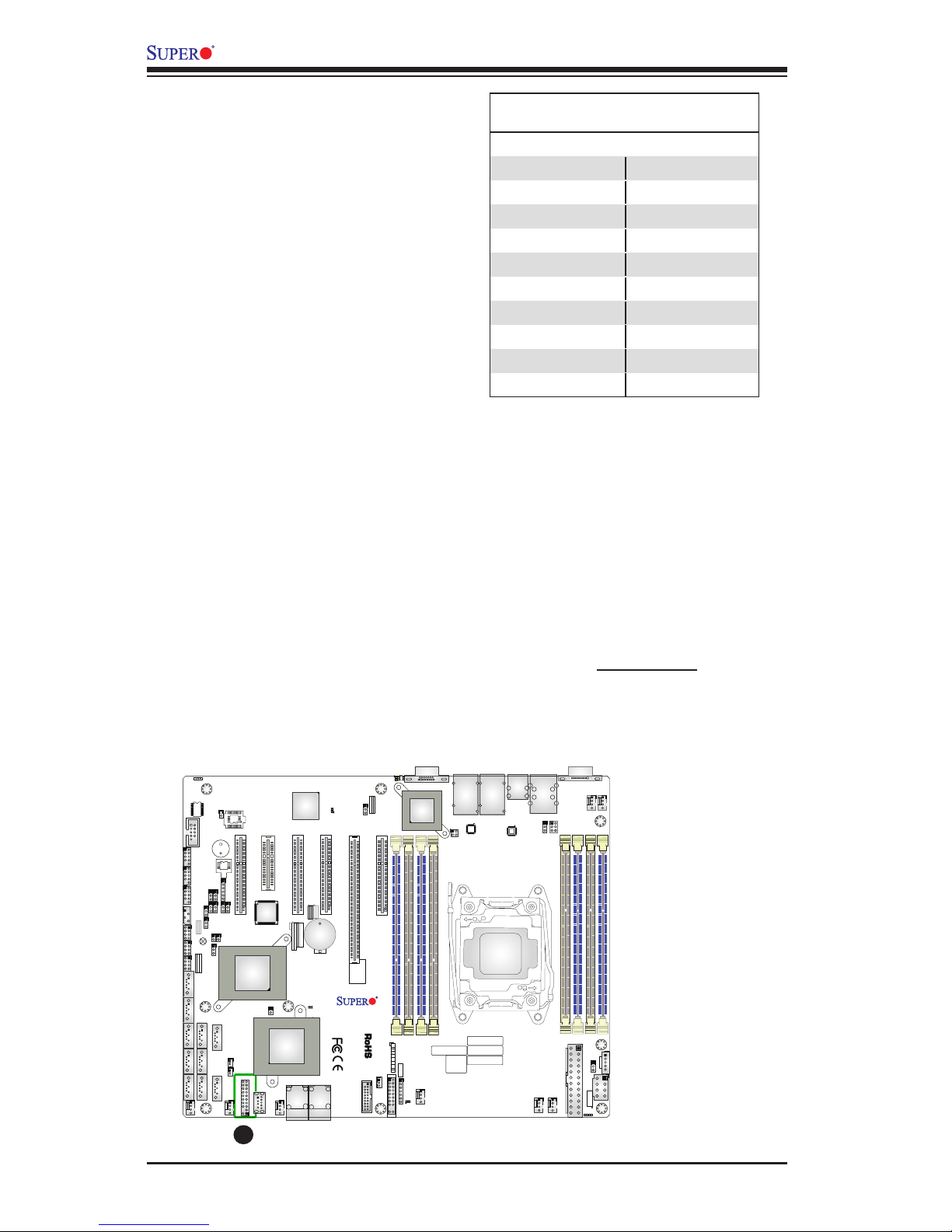
2-30
X10SRH-CF/CLN4F User’s Manual
A
A. TPM/Port 80
TPM Header/Port 80 Header
A Trusted Platform Module/Port 80
header is located at JTPM1 to provide
TPM support and Port 80 connection.
Use this header to enhance system
performance and data security. See
the table on the right for pin deni-
tions.
TPM/Port 80 Header
Pin Denitions
Pin # Denition Pin # Denition
1 LCLK 2 GND
3 LFRAME# 4 <(KEY)>
5 LRESET# 6 +5V (X)
7 LAD 3 8 LAD 2
9 +3.3V 10 LAD1
11 LAD0 12 GND
13 SMB_CLK4 14 SMB_DAT4
15 +3V_DUAL 16 SERIRQ
17 GND 18 CLKRUN# (X)
19 LPCPD# 20 LDRQ# (X)
DESIGNED IN USA
1.00REV:
X10SRH-CF
SAS CODE
1
BIOS
LICENSE
IPMI CODE
MAC CODE
BAR CODE
321
123
PCH SLOT2 PCI-E 2.0 X4(IN X8)
LGA2011-3
1
1
PCH
C610
i350
LSI
3008
BMC
BIOS
SP1
I-SATA5
S-SATA2
S-SATA1
S-SATA0
I-SATA3
I-SATA2
I-SATA1
I-SATA0
I-SATA4
S-SATA3
JSTBY1
JPI2C1
FANA
FAN3
FAN2
FAN1
FAN4
FANB
FANC
FAN5
BT1
JBT1
LEDM1
LE2
LE1
JUIDB1
JPWR1
JP4
JIPMB1
JSD2
JSD1
JVR1
JPL1
JVRM1
JVRM2
JBR1
JI2C1
JI2C2
JPB1
JPG1
JWD1
JPME2
JPS1
T-SGPIO3
T-SGPIO2
T-SGPIO1
J23
JD1
JF1
JTPM1
LEDS1
JF2
J33
JOH1
JL1
JPSAS1
J24
SATA DOM
+
POWER
+
POWERSATA DOM
UID-LED
X
LED
2-3:DISABLE
1-2:ENABLE
JPS1:SAS
1-2:ENABLE
2-3:DISABLE
LAN2/LAN4
L-SAS4-7
L-SAS0-3
1-2:ENABLE
2-3:DISABLE
JPB1:BMC
CPU
CPU SLOT6 PCI-E 3.0 X8(IN X16)
CPU SLOT5 PCI-E 3.0 X8
CPU SLOT4 PCI-E 3.0 X8
PCH SLOT3 PCI-E 2.0 X2(IN X4)
JPME2
2-3:ME MANUFACTURING MODE
1-2:Normal
USB0/1
DIMMC2
PWR LED1-3:
JD1:
SPEAKER4-7:
JBR1
1-2:Normal
2-3:BIOS recovery
:TPM/PRO80
CHASSIS
INTRUSION
USB8/9
JF1
USB6/7
LED
NMI
PWR
X
USB2/3(3.0)
HDD
NIC
1
JWD1:Watch Dog
1-2:RST
2-3:NMI
DIMMA2
DIMMA1
USB10(3.0)
FF
2
NIC
OH
LAN1/LAN3
RST
PWR
USB4/5
ON
1-2:ENABLE
2-3:DISABLE
JPG1:VGA
JI2C1/JI2C2
I2C bus for PCI-E slot
CPU SLOT7 PCI-E 3.0 X4(IN X8)
COM2
COM1
DIMMB1
DIMMD2
DIMMD1
DIMMC1
IPMI_LAN
UID-SW
USB11(3.0)
SATA DOM
POWER
CLEARCMOS
JPL1:LAN1/2/3/4
1-2:ENABLE
VGA
2-3:DISABLE
DIMMB2
Page 59
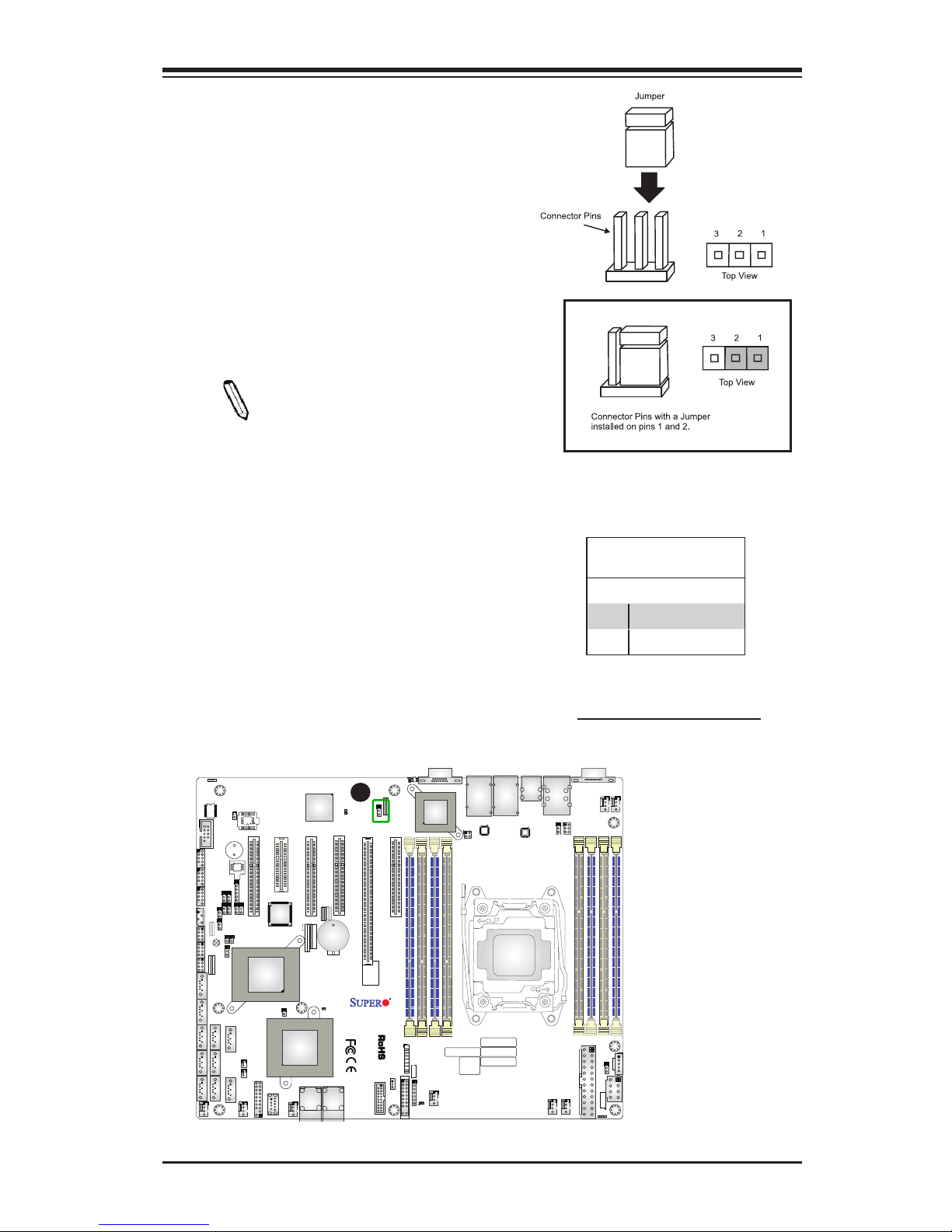
Chapter 2: Installation
2-31
DESIGNED IN USA
1.00REV:
X10SRH-CF
SAS CODE
1
BIOS
LICENSE
IPMI CODE
MAC CODE
BAR CODE
321
123
PCH SLOT2 PCI-E 2.0 X4(IN X8)
LGA2011-3
1
1
PCH
C610
i350
LSI
3008
BMC
BIOS
SP1
I-SATA5
S-SATA2
S-SATA1
S-SATA0
I-SATA3
I-SATA2
I-SATA1
I-SATA0
I-SATA4
S-SATA3
JSTBY1
JPI2C1
FANA
FAN3
FAN2
FAN1
FAN4
FANB
FANC
FAN5
BT1
JBT1
LEDM1
LE2
LE1
JUIDB1
JPWR1
JP4
JIPMB1
JSD2
JSD1
JVR1
JPL1
JVRM1
JVRM2
JBR1
JI2C1
JI2C2
JPB1
JPG1
JWD1
JPME2
JPS1
T-SGPIO3
T-SGPIO2
T-SGPIO1
J23
JD1
JF1
JTPM1
LEDS1
JF2
J33
JOH1
JL1
JPSAS1
J24
SATA DOM
+
POWER
+
POWERSATA DOM
UID-LED
X
LED
2-3:DISABLE
1-2:ENABLE
JPS1:SAS
1-2:ENABLE
2-3:DISABLE
LAN2/LAN4
L-SAS4-7
L-SAS0-3
1-2:ENABLE
2-3:DISABLE
JPB1:BMC
CPU
CPU SLOT6 PCI-E 3.0 X8(IN X16)
CPU SLOT5 PCI-E 3.0 X8
CPU SLOT4 PCI-E 3.0 X8
PCH SLOT3 PCI-E 2.0 X2(IN X4)
JPME2
2-3:ME MANUFACTURING MODE
1-2:Normal
USB0/1
DIMMC2
PWR LED1-3:
JD1:
SPEAKER4-7:
JBR1
1-2:Normal
2-3:BIOS recovery
:TPM/PRO80
CHASSIS
INTRUSION
USB8/9
JF1
USB6/7
LED
NMI
PWR
X
USB2/3(3.0)
HDD
NIC
1
JWD1:Watch Dog
1-2:RST
2-3:NMI
DIMMA2
DIMMA1
USB10(3.0)
FF
2
NIC
OH
LAN1/LAN3
RST
PWR
USB4/5
ON
1-2:ENABLE
2-3:DISABLE
JPG1:VGA
JI2C1/JI2C2
I2C bus for PCI-E slot
CPU SLOT7 PCI-E 3.0 X4(IN X8)
COM2
COM1
DIMMB1
DIMMD2
DIMMD1
DIMMC1
IPMI_LAN
UID-SW
USB11(3.0)
SATA DOM
POWER
CLEARCMOS
JPL1:LAN1/2/3/4
1-2:ENABLE
VGA
2-3:DISABLE
DIMMB2
2-8 Jumper Settings
Explanation of Jumpers
To modify the operation of the mother-
board, jumpers can be used to choose
between optional settings. Jumpers create
shorts between two pins to change the
function of the connector. Pin 1 is identied
with a square solder pad on the printed
circuit board.
Note: On two-pin jumpers,
"Closed" means the jumper is on,
and "Open" means the jumper is
off the pins.
A. JPL1: LAN1/2/3/4 Enable
LAN Ports Enable/Disable
Jumper JPL1 enable or disable LAN ports
1/2/3/4 on the motherboard. See the table
on the right for jumper settings. The de-
fault setting is enabled.
GLAN Enable
Jumper Settings
Pin# Denition
1-2 Enabled (default)
2-3 Disabled
A
Page 60
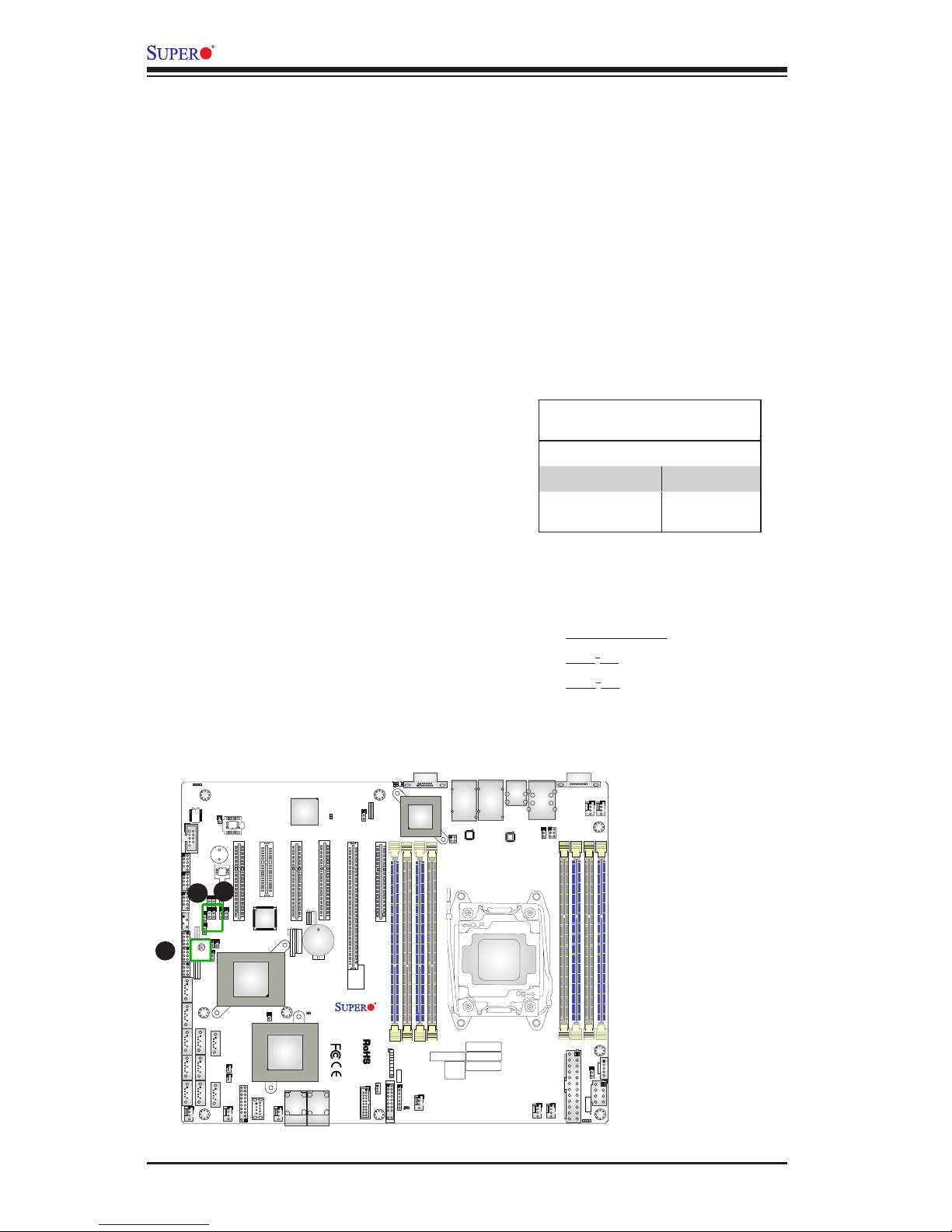
2-32
X10SRH-CF/CLN4F User’s Manual
DESIGNED IN USA
1.00REV:
X10SRH-CF
SAS CODE
1
BIOS
LICENSE
IPMI CODE
MAC CODE
BAR CODE
321
123
PCH SLOT2 PCI-E 2.0 X4(IN X8)
LGA2011-3
1
1
PCH
C610
i350
LSI
3008
BMC
BIOS
SP1
I-SATA5
S-SATA2
S-SATA1
S-SATA0
I-SATA3
I-SATA2
I-SATA1
I-SATA0
I-SATA4
S-SATA3
JSTBY1
JPI2C1
FANA
FAN3
FAN2
FAN1
FAN4
FANB
FANC
FAN5
BT1
JBT1
LEDM1
LE2
LE1
JUIDB1
JPWR1
JP4
JIPMB1
JSD2
JSD1
JVR1
JPL1
JVRM1
JVRM2
JBR1
JI2C1
JI2C2
JPB1
JPG1
JWD1
JPME2
JPS1
T-SGPIO3
T-SGPIO2
T-SGPIO1
J23
JD1
JF1
JTPM1
LEDS1
JF2
J33
JOH1
JL1
JPSAS1
J24
SATA DOM
+
POWER
+
POWERSATA DOM
UID-LED
X
LED
2-3:DISABLE
1-2:ENABLE
JPS1:SAS
1-2:ENABLE
2-3:DISABLE
LAN2/LAN4
L-SAS4-7
L-SAS0-3
1-2:ENABLE
2-3:DISABLE
JPB1:BMC
CPU
CPU SLOT6 PCI-E 3.0 X8(IN X16)
CPU SLOT5 PCI-E 3.0 X8
CPU SLOT4 PCI-E 3.0 X8
PCH SLOT3 PCI-E 2.0 X2(IN X4)
JPME2
2-3:ME MANUFACTURING MODE
1-2:Normal
USB0/1
DIMMC2
PWR LED1-3:
JD1:
SPEAKER4-7:
JBR1
1-2:Normal
2-3:BIOS recovery
:TPM/PRO80
CHASSIS
INTRUSION
USB8/9
JF1
USB6/7
LED
NMI
PWR
X
USB2/3(3.0)
HDD
NIC
1
JWD1:Watch Dog
1-2:RST
2-3:NMI
DIMMA2
DIMMA1
USB10(3.0)
FF
2
NIC
OH
LAN1/LAN3
RST
PWR
USB4/5
ON
1-2:ENABLE
2-3:DISABLE
JPG1:VGA
JI2C1/JI2C2
I2C bus for PCI-E slot
CPU SLOT7 PCI-E 3.0 X4(IN X8)
COM2
COM1
DIMMB1
DIMMD2
DIMMD1
DIMMC1
IPMI_LAN
UID-SW
USB11(3.0)
SATA DOM
POWER
CLEARCMOS
JPL1:LAN1/2/3/4
1-2:ENABLE
VGA
2-3:DISABLE
DIMMB2
CMOS Clear (JBT1)
JBT1 is used to clear the saved system setup conguration stored in the CMOS
chip. To clear the contents of the CMOS, completely shut down the system, remove
the AC power cord and then short JBT1 with forceps. Remove the forceps before
powering on the system again. This will erase all user settings and revert everything
to their factory-set defaults.
A. Clear CMOS
B. JI2C1
C. JI2C2
PCI-E Slot_SMB Enable
Jumper Settings
Jumper Setting Denition
1-2 Enabled
2-3 Disabled
(Default)
PCI-E Slot SMB Enable (JI2C1/JI2C2)
Use Jumpers JI2C1/JI2C2 to enable
PCI-E SMB (System Management Bus)
support to improve system management
for the PCI-E slots. See the table on the
right for jumper settings.
C
A
B
Page 61
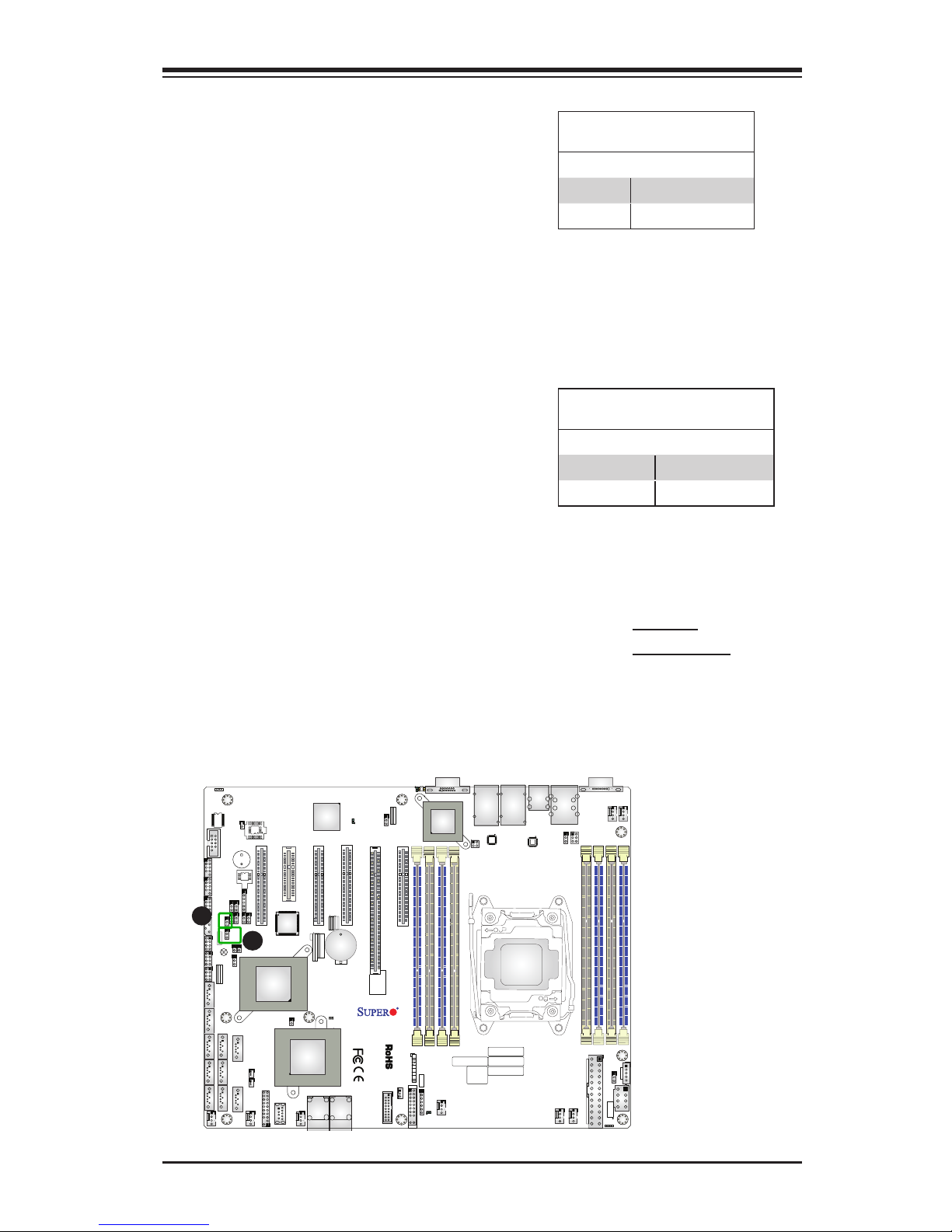
Chapter 2: Installation
2-33
DESIGNED IN USA
1.00REV:
X10SRH-CF
SAS CODE
1
BIOS
LICENSE
IPMI CODE
MAC CODE
BAR CODE
321
123
PCH SLOT2 PCI-E 2.0 X4(IN X8)
LGA2011-3
1
1
PCH
C610
i350
LSI
3008
BMC
BIOS
SP1
I-SATA5
S-SATA2
S-SATA1
S-SATA0
I-SATA3
I-SATA2
I-SATA1
I-SATA0
I-SATA4
S-SATA3
JSTBY1
JPI2C1
FANA
FAN3
FAN2
FAN1
FAN4
FANB
FANC
FAN5
BT1
JBT1
LEDM1
LE2
LE1
JUIDB1
JPWR1
JP4
JIPMB1
JSD2
JSD1
JVR1
JPL1
JVRM1
JVRM2
JBR1
JI2C1
JI2C2
JPB1
JPG1
JWD1
JPME2
JPS1
T-SGPIO3
T-SGPIO2
T-SGPIO1
J23
JD1
JF1
JTPM1
LEDS1
JF2
J33
JOH1
JL1
JPSAS1
J24
SATA DOM
+
POWER
+
POWERSATA DOM
UID-LED
X
LED
2-3:DISABLE
1-2:ENABLE
JPS1:SAS
1-2:ENABLE
2-3:DISABLE
LAN2/LAN4
L-SAS4-7
L-SAS0-3
1-2:ENABLE
2-3:DISABLE
JPB1:BMC
CPU
CPU SLOT6 PCI-E 3.0 X8(IN X16)
CPU SLOT5 PCI-E 3.0 X8
CPU SLOT4 PCI-E 3.0 X8
PCH SLOT3 PCI-E 2.0 X2(IN X4)
JPME2
2-3:ME MANUFACTURING MODE
1-2:Normal
USB0/1
DIMMC2
PWR LED1-3:
JD1:
SPEAKER4-7:
JBR1
1-2:Normal
2-3:BIOS recovery
:TPM/PRO80
CHASSIS
INTRUSION
USB8/9
JF1
USB6/7
LED
NMI
PWR
X
USB2/3(3.0)
HDD
NIC
1
JWD1:Watch Dog
1-2:RST
2-3:NMI
DIMMA2
DIMMA1
USB10(3.0)
FF
2
NIC
OH
LAN1/LAN3
RST
PWR
USB4/5
ON
1-2:ENABLE
2-3:DISABLE
JPG1:VGA
JI2C1/JI2C2
I2C bus for PCI-E slot
CPU SLOT7 PCI-E 3.0 X4(IN X8)
COM2
COM1
DIMMB1
DIMMD2
DIMMD1
DIMMC1
IPMI_LAN
UID-SW
USB11(3.0)
SATA DOM
POWER
CLEARCMOS
JPL1:LAN1/2/3/4
1-2:ENABLE
VGA
2-3:DISABLE
DIMMB2
A. JPME2
B. SAS Enable
A
Manufacture Mode Select
Close jumper JPME2 to bypass SPI ash
security and force the system to use the
Manufacture Mode which will allow the
user to ash the system rmware from
a host server to modify system settings.
See the table on the right for jumper
settings.
ME Mode Select
Jumper Settings
Jumper Setting Denition
1-2 Normal (Default)
2-3 Manufacture Mode
B
SAS Enable
Jumper JPS1 allows the user to enable
the onboard SAS connectors (L-SAS
Ports 0-7). The default setting is 1-2 to
enable the connection. See the table on
the right for jumper settings.
SAS Enable
Jumper Settings
Jumper Setting Denition
1-2 Enabled (Default)
2-3 Disabled
Page 62
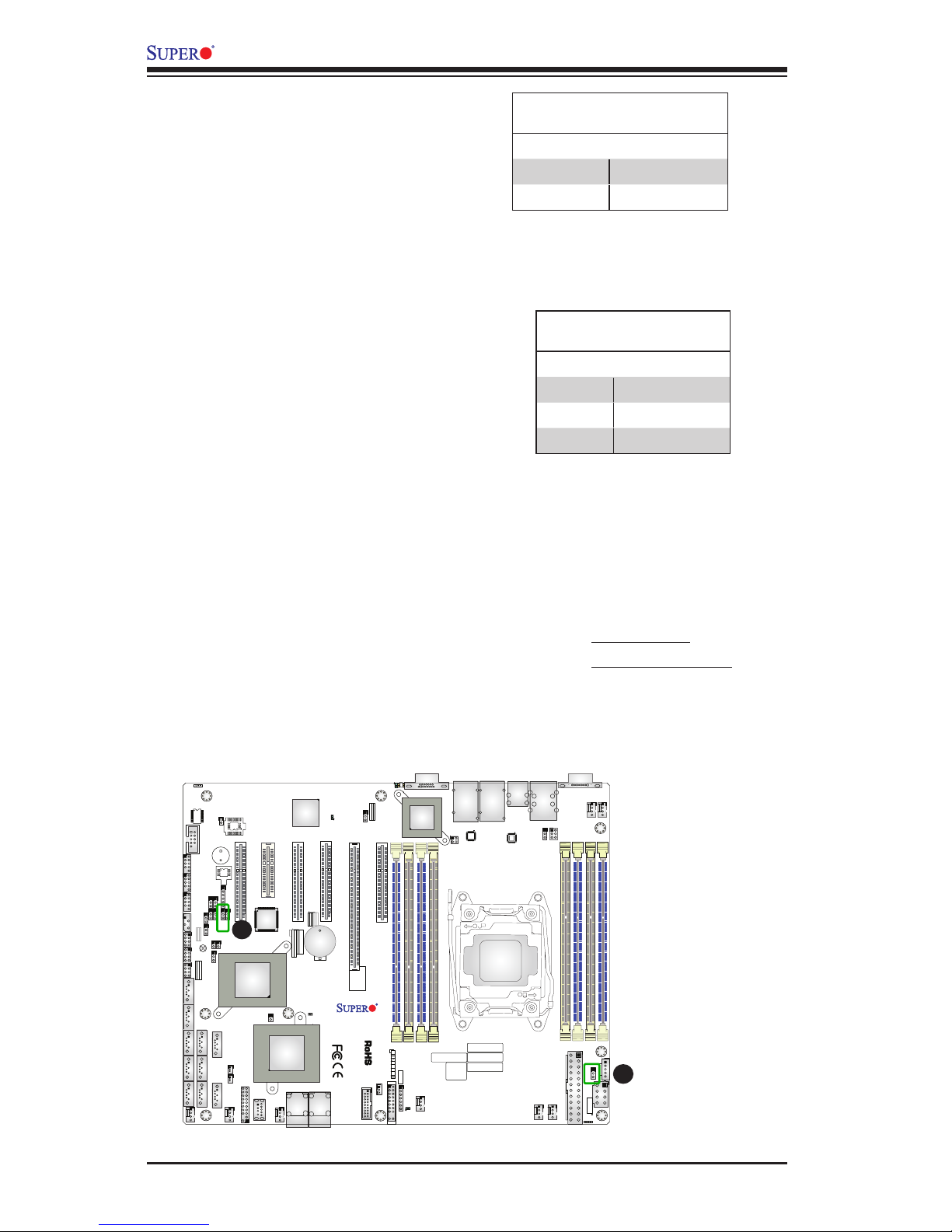
2-34
X10SRH-CF/CLN4F User’s Manual
DESIGNED IN USA
1.00REV:
X10SRH-CF
SAS CODE
1
BIOS
LICENSE
IPMI CODE
MAC CODE
BAR CODE
321
123
PCH SLOT2 PCI-E 2.0 X4(IN X8)
LGA2011-3
1
1
PCH
C610
i350
LSI
3008
BMC
BIOS
SP1
I-SATA5
S-SATA2
S-SATA1
S-SATA0
I-SATA3
I-SATA2
I-SATA1
I-SATA0
I-SATA4
S-SATA3
JSTBY1
JPI2C1
FANA
FAN3
FAN2
FAN1
FAN4
FANB
FANC
FAN5
BT1
JBT1
LEDM1
LE2
LE1
JUIDB1
JPWR1
JP4
JIPMB1
JSD2
JSD1
JVR1
JPL1
JVRM1
JVRM2
JBR1
JI2C1
JI2C2
JPB1
JPG1
JWD1
JPME2
JPS1
T-SGPIO3
T-SGPIO2
T-SGPIO1
J23
JD1
JF1
JTPM1
LEDS1
JF2
J33
JOH1
JL1
JPSAS1
J24
SATA DOM
+
POWER
+
POWERSATA DOM
UID-LED
X
LED
2-3:DISABLE
1-2:ENABLE
JPS1:SAS
1-2:ENABLE
2-3:DISABLE
LAN2/LAN4
L-SAS4-7
L-SAS0-3
1-2:ENABLE
2-3:DISABLE
JPB1:BMC
CPU
CPU SLOT6 PCI-E 3.0 X8(IN X16)
CPU SLOT5 PCI-E 3.0 X8
CPU SLOT4 PCI-E 3.0 X8
PCH SLOT3 PCI-E 2.0 X2(IN X4)
JPME2
2-3:ME MANUFACTURING MODE
1-2:Normal
USB0/1
DIMMC2
PWR LED1-3:
JD1:
SPEAKER4-7:
JBR1
1-2:Normal
2-3:BIOS recovery
:TPM/PRO80
CHASSIS
INTRUSION
USB8/9
JF1
USB6/7
LED
NMI
PWR
X
USB2/3(3.0)
HDD
NIC
1
JWD1:Watch Dog
1-2:RST
2-3:NMI
DIMMA2
DIMMA1
USB10(3.0)
FF
2
NIC
OH
LAN1/LAN3
RST
PWR
USB4/5
ON
1-2:ENABLE
2-3:DISABLE
JPG1:VGA
JI2C1/JI2C2
I2C bus for PCI-E slot
CPU SLOT7 PCI-E 3.0 X4(IN X8)
COM2
COM1
DIMMB1
DIMMD2
DIMMD1
DIMMC1
IPMI_LAN
UID-SW
USB11(3.0)
SATA DOM
POWER
CLEARCMOS
JPL1:LAN1/2/3/4
1-2:ENABLE
VGA
2-3:DISABLE
DIMMB2
A. VGA Enable
B. Watch Dog Enable
A
B
VGA Enable
Jumper JPG1 allows the user to enable
the onboard VGA connector. The default
setting is 1-2 to enable the connection.
See the table on the right for jumper
settings.
VGA Enable
Jumper Settings
Jumper Setting Denition
1-2 Enabled (Default)
2-3 Disabled
Watch Dog Enable/Disable
Watch Dog (JWD1) is a system moni-
tor that can reboot the system when a
software application hangs. Close Pins
1-2 to reset the system if an applica-
tion hangs. Close pins 2-3 to generate a
non-maskable interrupt signal for the ap-
plication that hangs. See the table on the
right for jumper settings. Watch Dog must
also be enabled in the BIOS.
Watch Dog
Jumper Settings
Jumper Setting Denition
Pins 1-2 Reset (default)
Pins 2-3 NMI
Open Disabled
Page 63
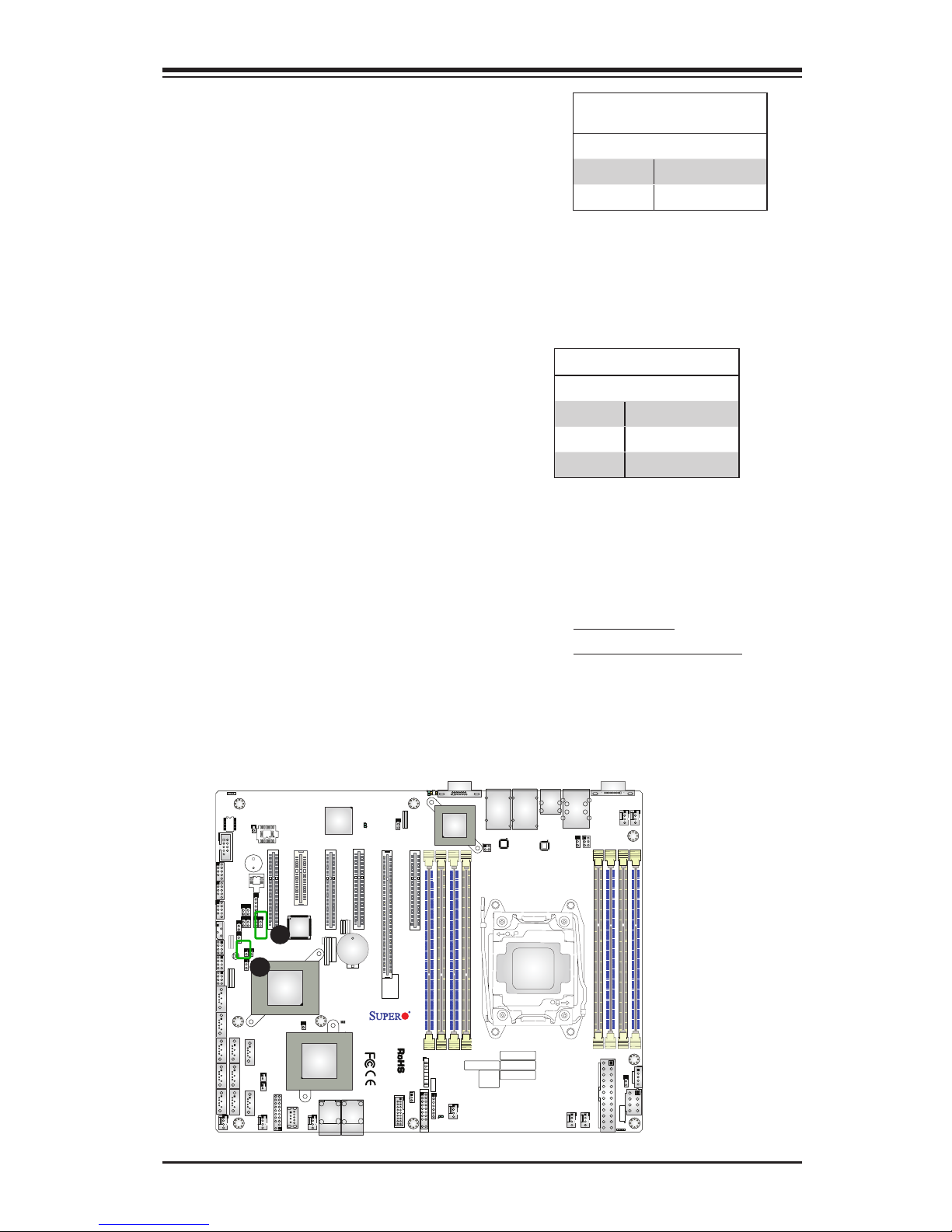
Chapter 2: Installation
2-35
DESIGNED IN USA
1.00REV:
X10SRH-CF
SAS CODE
1
BIOS
LICENSE
IPMI CODE
MAC CODE
BAR CODE
321
123
PCH SLOT2 PCI-E 2.0 X4(IN X8)
LGA2011-3
1
1
PCH
C610
i350
LSI
3008
BMC
BIOS
SP1
I-SATA5
S-SATA2
S-SATA1
S-SATA0
I-SATA3
I-SATA2
I-SATA1
I-SATA0
I-SATA4
S-SATA3
JSTBY1
JPI2C1
FANA
FAN3
FAN2
FAN1
FAN4
FANB
FANC
FAN5
BT1
JBT1
LEDM1
LE2
LE1
JUIDB1
JPWR1
JP4
JIPMB1
JSD2
JSD1
JVR1
JPL1
JVRM1
JVRM2
JBR1
JI2C1
JI2C2
JPB1
JPG1
JWD1
JPME2
JPS1
T-SGPIO3
T-SGPIO2
T-SGPIO1
J23
JD1
JF1
JTPM1
LEDS1
JF2
J33
JOH1
JL1
JPSAS1
J24
SATA DOM
+
POWER
+
POWERSATA DOM
UID-LED
X
LED
2-3:DISABLE
1-2:ENABLE
JPS1:SAS
1-2:ENABLE
2-3:DISABLE
LAN2/LAN4
L-SAS4-7
L-SAS0-3
1-2:ENABLE
2-3:DISABLE
JPB1:BMC
CPU
CPU SLOT6 PCI-E 3.0 X8(IN X16)
CPU SLOT5 PCI-E 3.0 X8
CPU SLOT4 PCI-E 3.0 X8
PCH SLOT3 PCI-E 2.0 X2(IN X4)
JPME2
2-3:ME MANUFACTURING MODE
1-2:Normal
USB0/1
DIMMC2
PWR LED1-3:
JD1:
SPEAKER4-7:
JBR1
1-2:Normal
2-3:BIOS recovery
:TPM/PRO80
CHASSIS
INTRUSION
USB8/9
JF1
USB6/7
LED
NMI
PWR
X
USB2/3(3.0)
HDD
NIC
1
JWD1:Watch Dog
1-2:RST
2-3:NMI
DIMMA2
DIMMA1
USB10(3.0)
FF
2
NIC
OH
LAN1/LAN3
RST
PWR
USB4/5
ON
1-2:ENABLE
2-3:DISABLE
JPG1:VGA
JI2C1/JI2C2
I2C bus for PCI-E slot
CPU SLOT7 PCI-E 3.0 X4(IN X8)
COM2
COM1
DIMMB1
DIMMD2
DIMMD1
DIMMC1
IPMI_LAN
UID-SW
USB11(3.0)
SATA DOM
POWER
CLEARCMOS
JPL1:LAN1/2/3/4
1-2:ENABLE
VGA
2-3:DISABLE
DIMMB2
B
BMC Enable
Jumper JPB1 allows you to enable
the embedded the Aspeed 2400 BMC
(Baseboard Management) Controller to
provide IPMI 2.O/KVM support on the
motherboard. See the table on the right
for jumper settings.
BMC Enable
Jumper Settings
Jumper Setting Denition
Pins 1-2 BMC Enable
Pins 2-3 Normal (Default)
A
Overheat (OH)/Fan Fail
Connect an LED cable to JOH1 to provide
warnings for chassis overheat/fan failure.
Refer to the table on the right for pin
denitions.
OH/Fan Fail Indicator Status
State Denition
Off Normal
On Overheat
Flashing Fan Fail
A. BMC Enable
B. Overheat/Fan Fail LED
Page 64

2-36
X10SRH-CF/CLN4F User’s Manual
DESIGNED IN USA
1.00REV:
X10SRH-CF
SAS CODE
1
BIOS
LICENSE
IPMI CODE
MAC CODE
BAR CODE
321
123
PCH SLOT2 PCI-E 2.0 X4(IN X8)
LGA2011-3
1
1
PCH
C610
i350
LSI
3008
BMC
BIOS
SP1
I-SATA5
S-SATA2
S-SATA1
S-SATA0
I-SATA3
I-SATA2
I-SATA1
I-SATA0
I-SATA4
S-SATA3
JSTBY1
JPI2C1
FANA
FAN3
FAN2
FAN1
FAN4
FANB
FANC
FAN5
BT1
JBT1
LEDM1
LE2
LE1
JUIDB1
JPWR1
JP4
JIPMB1
JSD2
JSD1
JVR1
JPL1
JVRM1
JVRM2
JBR1
JI2C1
JI2C2
JPB1
JPG1
JWD1
JPME2
JPS1
T-SGPIO3
T-SGPIO2
T-SGPIO1
J23
JD1
JF1
JTPM1
LEDS1
JF2
J33
JOH1
JL1
JPSAS1
J24
SATA DOM
+
POWER
+
POWERSATA DOM
UID-LED
X
LED
2-3:DISABLE
1-2:ENABLE
JPS1:SAS
1-2:ENABLE
2-3:DISABLE
LAN2/LAN4
L-SAS4-7
L-SAS0-3
1-2:ENABLE
2-3:DISABLE
JPB1:BMC
CPU
CPU SLOT6 PCI-E 3.0 X8(IN X16)
CPU SLOT5 PCI-E 3.0 X8
CPU SLOT4 PCI-E 3.0 X8
PCH SLOT3 PCI-E 2.0 X2(IN X4)
JPME2
2-3:ME MANUFACTURING MODE
1-2:Normal
USB0/1
DIMMC2
PWR LED1-3:
JD1:
SPEAKER4-7:
JBR1
1-2:Normal
2-3:BIOS recovery
:TPM/PRO80
CHASSIS
INTRUSION
USB8/9
JF1
USB6/7
LED
NMI
PWR
X
USB2/3(3.0)
HDD
NIC
1
JWD1:Watch Dog
1-2:RST
2-3:NMI
DIMMA2
DIMMA1
USB10(3.0)
FF
2
NIC
OH
LAN1/LAN3
RST
PWR
USB4/5
ON
1-2:ENABLE
2-3:DISABLE
JPG1:VGA
JI2C1/JI2C2
I2C bus for PCI-E slot
CPU SLOT7 PCI-E 3.0 X4(IN X8)
COM2
COM1
DIMMB1
DIMMD2
DIMMD1
DIMMC1
IPMI_LAN
UID-SW
USB11(3.0)
SATA DOM
POWER
CLEARCMOS
JPL1:LAN1/2/3/4
1-2:ENABLE
VGA
2-3:DISABLE
DIMMB2
A. LAN 1/2/3/4 LEDs
B. IPMI_LAN LED
LAN 1/LAN 2 LEDs
Four LAN ports (LAN 1/LAN 2) are located
on the I/O backplane of the motherboard.
Each Ethernet LAN port has two LEDs.
The yellow LED indicates activity, while the
Link LED may be green, amber, or off to
indicate the speed of the connections. See
the tables on the right for more information.
2-9 Onboard Indicators
B
GLAN Ports 1/2 Link Indicator
LED Settings
LED Color Denition
Off No Connection/10 Mbps/
Green 100 Mbps
Amber 1 Gbps
GLAN 1/2 Activity Indicator
LED Settings
Color Status Denition
Yellow Flashing Active
IPMI Dedicated LAN LEDs
In addition to the Gigabit Ethernet ports,
an IPMI Dedicated LAN is also located
above the Backplane USB ports 0/1 on the
motherboard. The yellow LED on the right
indicates activity, while the green/amber
LED on the left indicates the speed of the
connection. See the table on the right for
more information.
LAN 1/LAN 2
Link LED
Activity LED
IPMI LAN
IPMI LAN Link LED (Left) &
Activity LED (Right)
Color/State Denition
Link (Left) Amber: Solid 1 Gbps
Green: Solid 100 Mbps
Activity (Right) Yellow: Blinking Active
Link LED
Activity LED
LAN1/LAN2
A
A
Page 65

Chapter 2: Installation
2-37
DESIGNED IN USA
1.00REV:
X10SRH-CF
SAS CODE
1
BIOS
LICENSE
IPMI CODE
MAC CODE
BAR CODE
321
123
PCH SLOT2 PCI-E 2.0 X4(IN X8)
LGA2011-3
1
1
PCH
C610
i350
LSI
3008
BMC
BIOS
SP1
I-SATA5
S-SATA2
S-SATA1
S-SATA0
I-SATA3
I-SATA2
I-SATA1
I-SATA0
I-SATA4
S-SATA3
JSTBY1
JPI2C1
FANA
FAN3
FAN2
FAN1
FAN4
FANB
FANC
FAN5
BT1
JBT1
LEDM1
LE2
LE1
JUIDB1
JPWR1
JP4
JIPMB1
JSD2
JSD1
JVR1
JPL1
JVRM1
JVRM2
JBR1
JI2C1
JI2C2
JPB1
JPG1
JWD1
JPME2
JPS1
T-SGPIO3
T-SGPIO2
T-SGPIO1
J23
JD1
JF1
JTPM1
LEDS1
JF2
J33
JOH1
JL1
JPSAS1
J24
SATA DOM
+
POWER
+
POWERSATA DOM
UID-LED
X
LED
2-3:DISABLE
1-2:ENABLE
JPS1:SAS
1-2:ENABLE
2-3:DISABLE
LAN2/LAN4
L-SAS4-7
L-SAS0-3
1-2:ENABLE
2-3:DISABLE
JPB1:BMC
CPU
CPU SLOT6 PCI-E 3.0 X8(IN X16)
CPU SLOT5 PCI-E 3.0 X8
CPU SLOT4 PCI-E 3.0 X8
PCH SLOT3 PCI-E 2.0 X2(IN X4)
JPME2
2-3:ME MANUFACTURING MODE
1-2:Normal
USB0/1
DIMMC2
PWR LED1-3:
JD1:
SPEAKER4-7:
JBR1
1-2:Normal
2-3:BIOS recovery
:TPM/PRO80
CHASSIS
INTRUSION
USB8/9
JF1
USB6/7
LED
NMI
PWR
X
USB2/3(3.0)
HDD
NIC
1
JWD1:Watch Dog
1-2:RST
2-3:NMI
DIMMA2
DIMMA1
USB10(3.0)
FF
2
NIC
OH
LAN1/LAN3
RST
PWR
USB4/5
ON
1-2:ENABLE
2-3:DISABLE
JPG1:VGA
JI2C1/JI2C2
I2C bus for PCI-E slot
CPU SLOT7 PCI-E 3.0 X4(IN X8)
COM2
COM1
DIMMB1
DIMMD2
DIMMD1
DIMMC1
IPMI_LAN
UID-SW
USB11(3.0)
SATA DOM
POWER
CLEARCMOS
JPL1:LAN1/2/3/4
1-2:ENABLE
VGA
2-3:DISABLE
DIMMB2
Onboard PWR LED Indicator
LED Status
Status Denition
Off System Off
On System on, or
System off and PWR
Cable Connected
Onboard Power LED (LE2)
An Onboard Power LED is located
at LE2 on the motherboard. When
LE2 is on, the AC power cord is
connected. Make sure to disconnect
the power cable before removing or
installing any component. See the
layout below for the LED location.
A. PWR LED
B. BMC Heartbeat LED
A
B
BMC Heartbeat LED
Status
Color/State Denition
Green:
Blinking
BMC: Normal
BMC Heartbeat LEDM1
A BMC Heartbeat LED is located at
LEDM1 on the X10SRH-CF/CLN4F. See
the table on the right for more informa-
tion.
Page 66

2-38
X10SRH-CF/CLN4F User’s Manual
DESIGNED IN USA
1.00REV:
X10SRH-CF
SAS CODE
1
BIOS
LICENSE
IPMI CODE
MAC CODE
BAR CODE
321
123
PCH SLOT2 PCI-E 2.0 X4(IN X8)
LGA2011-3
1
1
PCH
C610
i350
LSI
3008
BMC
BIOS
SP1
I-SATA5
S-SATA2
S-SATA1
S-SATA0
I-SATA3
I-SATA2
I-SATA1
I-SATA0
I-SATA4
S-SATA3
JSTBY1
JPI2C1
FANA
FAN3
FAN2
FAN1
FAN4
FANB
FANC
FAN5
BT1
JBT1
LEDM1
LE2
LE1
JUIDB1
JPWR1
JP4
JIPMB1
JSD2
JSD1
JVR1
JPL1
JVRM1
JVRM2
JBR1
JI2C1
JI2C2
JPB1
JPG1
JWD1
JPME2
JPS1
T-SGPIO3
T-SGPIO2
T-SGPIO1
J23
JD1
JF1
JTPM1
LEDS1
JF2
J33
JOH1
JL1
JPSAS1
J24
SATA DOM
+
POWER
+
POWERSATA DOM
UID-LED
X
LED
2-3:DISABLE
1-2:ENABLE
JPS1:SAS
1-2:ENABLE
2-3:DISABLE
LAN2/LAN4
L-SAS4-7
L-SAS0-3
1-2:ENABLE
2-3:DISABLE
JPB1:BMC
CPU
CPU SLOT6 PCI-E 3.0 X8(IN X16)
CPU SLOT5 PCI-E 3.0 X8
CPU SLOT4 PCI-E 3.0 X8
PCH SLOT3 PCI-E 2.0 X2(IN X4)
JPME2
2-3:ME MANUFACTURING MODE
1-2:Normal
USB0/1
DIMMC2
PWR LED1-3:
JD1:
SPEAKER4-7:
JBR1
1-2:Normal
2-3:BIOS recovery
:TPM/PRO80
CHASSIS
INTRUSION
USB8/9
JF1
USB6/7
LED
NMI
PWR
X
USB2/3(3.0)
HDD
NIC
1
JWD1:Watch Dog
1-2:RST
2-3:NMI
DIMMA2
DIMMA1
USB10(3.0)
FF
2
NIC
OH
LAN1/LAN3
RST
PWR
USB4/5
ON
1-2:ENABLE
2-3:DISABLE
JPG1:VGA
JI2C1/JI2C2
I2C bus for PCI-E slot
CPU SLOT7 PCI-E 3.0 X4(IN X8)
COM2
COM1
DIMMB1
DIMMD2
DIMMD1
DIMMC1
IPMI_LAN
UID-SW
USB11(3.0)
SATA DOM
POWER
CLEARCMOS
JPL1:LAN1/2/3/4
1-2:ENABLE
VGA
2-3:DISABLE
DIMMB2
SAS Heartbeat LED Status
(LEDS1)
Color/State Denition
Green:
Blinking
SAS Active
Red: Solid On SAS Error
SAS Heartbeat LED
A SAS Heartbeat LED is located at
LEDS1 on the motherboard. See the
table on the right for more information.
A. SAS Heartbeat LED
A
Page 67

Chapter 2: Installation
2-39
DESIGNED IN USA
1.00REV:
X10SRH-CF
SAS CODE
1
BIOS
LICENSE
IPMI CODE
MAC CODE
BAR CODE
321
123
PCH SLOT2 PCI-E 2.0 X4(IN X8)
LGA2011-3
1
1
PCH
C610
i350
LSI
3008
BMC
BIOS
SP1
I-SATA5
S-SATA2
S-SATA1
S-SATA0
I-SATA3
I-SATA2
I-SATA1
I-SATA0
I-SATA4
S-SATA3
JSTBY1
JPI2C1
FANA
FAN3
FAN2
FAN1
FAN4
FANB
FANC
FAN5
BT1
JBT1
LEDM1
LE2
LE1
JUIDB1
JPWR1
JP4
JIPMB1
JSD2
JSD1
JVR1
JPL1
JVRM1
JVRM2
JBR1
JI2C1
JI2C2
JPB1
JPG1
JWD1
JPME2
JPS1
T-SGPIO3
T-SGPIO2
T-SGPIO1
J23
JD1
JF1
JTPM1
LEDS1
JF2
J33
JOH1
JL1
JPSAS1
J24
SATA DOM
+
POWER
+
POWERSATA DOM
UID-LED
X
LED
2-3:DISABLE
1-2:ENABLE
JPS1:SAS
1-2:ENABLE
2-3:DISABLE
LAN2/LAN4
L-SAS4-7
L-SAS0-3
1-2:ENABLE
2-3:DISABLE
JPB1:BMC
CPU
CPU SLOT6 PCI-E 3.0 X8(IN X16)
CPU SLOT5 PCI-E 3.0 X8
CPU SLOT4 PCI-E 3.0 X8
PCH SLOT3 PCI-E 2.0 X2(IN X4)
JPME2
2-3:ME MANUFACTURING MODE
1-2:Normal
USB0/1
DIMMC2
PWR LED1-3:
JD1:
SPEAKER4-7:
JBR1
1-2:Normal
2-3:BIOS recovery
:TPM/PRO80
CHASSIS
INTRUSION
USB8/9
JF1
USB6/7
LED
NMI
PWR
X
USB2/3(3.0)
HDD
NIC
1
JWD1:Watch Dog
1-2:RST
2-3:NMI
DIMMA2
DIMMA1
USB10(3.0)
FF
2
NIC
OH
LAN1/LAN3
RST
PWR
USB4/5
ON
1-2:ENABLE
2-3:DISABLE
JPG1:VGA
JI2C1/JI2C2
I2C bus for PCI-E slot
CPU SLOT7 PCI-E 3.0 X4(IN X8)
COM2
COM1
DIMMB1
DIMMD2
DIMMD1
DIMMC1
IPMI_LAN
UID-SW
USB11(3.0)
SATA DOM
POWER
CLEARCMOS
JPL1:LAN1/2/3/4
1-2:ENABLE
VGA
2-3:DISABLE
DIMMB2
2-10 SATA Connections
SATA/SAS Connections
Ten SATA 3.0 connectors (I-SATA 0-5) and (S-
SATA 0-3) are located on the board. I-SATA 0-5
are supported by the AHCI controller and are
compatible with RAID 0, 1, 5, 10. S-SATA 0-3
are supported by the sSATA controller and are
compatible with RAID 0, 1, 10. In addition to SATA
connections, there are eight SAS connections (L-
SAS 0-7) supported by the LSI 3008 SAS control-
ler. These Serial Link connections provide faster
data transmission than legacy Parallel ATA. See
the table on the right for pin denitions.
SATA/SAS Connectors
Pin Denitions
Pin# Signal
1 Ground
2 SATA_TXP
3 SATA_TXN
4 Ground
5 SATA_RXN
6 SATA_RXP
7 Ground
A. I-SATA 0
B. I-SATA 1
C. I-SATA 2
D. I-SATA 3
E. I-SATA 4 (SATA DOM)
F. I-SATA 5 (SATA DOM)
G. S-SATA 0
H. S-SATA 1
I. S-SATA 2
J. S-SATA 3
L. L-SAS 0-3
K. L-SAS 4-7
D
E
F
C
A
B
G
H
I
J
K
L
L
Page 68

2-40
X10SRH-CF/CLN4F User’s Manual
Notes
Page 69

3-1
Chapter 3: Troubleshooting
Chapter 3
Troubleshooting
3-1 Troubleshooting Procedures
Use the following procedures to troubleshoot your system. If you have followed all
of the procedures below and still need assistance, refer to the ‘Technical Support
Procedures’ and/or ‘Returning Merchandise for Service’ section(s) in this chapter.
Always disconnect the AC power cord before adding, changing or installing any
hardware components.
Before Power On
1. Make sure that the Standby PWR LED is not on. (Note: If it is on, the
onboard power is on. Be sure to unplug the power cable before installing or
removing the components.)
2. Make sure that there are no short circuits between the motherboard and
chassis.
3. Disconnect all ribbon/wire cables from the motherboard, including those for
the keyboard and mouse. Also, be sure to remove all add-on cards.
4. Install a CPU and heatsink (-be sure that it is fully seated) and then connect
the chassis speaker and the power LED to the motherboard. Check all jumper
settings as well.
No Power
1. Make sure that there are no short circuits between the motherboard and
chassis.
2. Make sure that all jumpers are set to their default positions.
3. Check if the 115V/230V switch on the power supply is properly set.
4. Turn the power switch on and off to test the system.
5. The battery on your motherboard may be old. Check to make sure that it still
supplies ~3VDC. If it does not, replace it with a new one.
Page 70

3-2
X10SRH-CF/CLN4F User’s Manual
No Video
1. If the power is on, but you have no video--in this case, you will need to re-
move all the add-on cards and cables rst.
2. Use the speaker to determine if any beep codes exist. (Refer to Appendix A
for details on beep codes.)
3. Remove all memory modules and turn on the system. (If the alarm is on,
check the specications of memory modules, reset the memory or try a differ-
ent one.)
Memory Errors
1. Make sure that the DIMM modules are properly installed and fully seated in
the slots.
2. You should be using ECC DDR4 1333/1600/1866/2133 MHz memory rec-
ommended by the manufacturer. Also, it is recommended that you use the
memory modules of the same type and speed for all DIMMs in the system.
Do not use memory modules of different sizes, different speeds and different
types on the same motherboard.
3. Check for bad DIMM modules or slots by swapping modules between slots to
see if you can locate the faulty ones.
4. Check the switch of 115V/230V power supply.
Losing the System’s Setup Conguration
1. Please be sure to use a high quality power supply. A poor quality power sup-
ply may cause the system to lose CMOS setup information. Refer to Section
1-6 for details on recommended power supplies.
2. The battery on your motherboard may be old. Check to verify that it still sup-
plies ~3VDC. If it does not, replace it with a new one.
3. If the above steps do not x the Setup Conguration problem, contact your
vendor for repairs.
Page 71

3-3
Chapter 3: Troubleshooting
3-2 Technical Support Procedures
Before contacting Technical Support, please make sure that you have followed all
the steps listed below. Also, Note that as a motherboard manufacturer, Supermicro
does not sell directly to end users, so it is best to rst check with your distributor or
reseller for troubleshooting services. They should know of any possible problem(s)
with the specic system conguration that was sold to you.
1. Please go through the ‘Troubleshooting Procedures’ and 'Frequently Asked
Question' (FAQ) sections in this chapter or see the FAQs on our website
(http://www.supermicro.com/support/faqs/) before contacting Technical Sup-
port.
2. BIOS upgrades can be downloaded from our website at (http://www.supermi-
cro.com/support/bios/).
Note: Not all BIOS can be ashed. Some cannot be ashed; it depends
on the boot block code of the BIOS.
3. If you've followed the instructions above to troubleshoot your system, and still
cannot resolve the problem, then contact Supermicro's technical support and
provide them with the following information:
• Motherboard model and PCB revision number
• BIOS release date/version (this can be seen on the initial display when your
system rst boots up)
•System conguration
•An example of a Technical Support form is on our website at (http://www.su-
permicro.com/support/contact.cfm).
4. Distributors: For immediate assistance, please have your account number
ready when placing a call to our technical support department. We can be
reached by e-mail at support@supermicro.com, by phone at: (408) 503-
8000, option 2, or by fax at (408)503-8019.
Page 72

3-4
X10SRH-CF/CLN4F User’s Manual
3-3 Frequently Asked Questions
Question: What type of memory does my motherboard support?
Answer: The X10SRH-CF/CLN4F supports up to 256GB of RDIMM and 512GB of
LRDIMM DDR4 1333/1600/1866/2133 MHz in eight memory slots. See Section 2-5
for details on installing memory.
Question: How do I update my BIOS?
Answer: We do NOT recommend that you upgrade your BIOS if you are not ex-
periencing any problems with your system. Updated BIOS les are located on our
website at http://www.supermicro.com/support/bios/. Please check our BIOS warn-
ing message and the information on how to update your BIOS on our web site.
Select your motherboard model and download the BIOS ROM le to your computer.
Also, check the current BIOS revision to make sure that it is newer than your BIOS
before downloading. You may choose the zip le. If you choose the zipped BIOS
le, please unzip the BIOS le onto a bootable device or a USB pen/thumb drive.
To ash the BIOS, run the batch le named "ami.bat" with the new BIOS ROM
le from your bootable device or USB pen/thumb drive. Use the following format:
F:\> ami.bat BIOS-ROM-lename.xxx <Enter>
Note: Always use the le named “ami.bat ” to update the BIOS, and insert
a space between "ami.bat" and the lename. The BIOS-ROM-lename
will bear the motherboard name (i.e., X10SRH-CF/CLN4F) and build
version as the extension. For example, "X10SRH-CF/CLN4F.115". When
completed, your system will automatically reboot.
When the BIOS ashing screen is completed, power off to reboot the
system. Power on and at this point, you will need to load the BIOS de-
faults. Press <Del> to go to the BIOS setup screen, and select "Restore
Defaults" to load the default settings. Next, press <F4> to save and exit.
Then reboot the system.
Warning: Do not shut down or reset the system while updating the BIOS to prevent
possible system boot failure!
Note: The SPI BIOS chip installed on this motherboard is not removable.
To repair or replace a damaged BIOS chip, please send your motherboard
to RMA at Supermicro for service.
Question: I think my BIOS is corrupted. How can I recover my BIOS?
Answer: Please see Appendix C-BIOS Recovery for detailed instructions.
Question: What is the heatsink part number for my X10SRH-CF/CLN4F mother-
board?
Answer: For the 1U passive heatsink, use SNK-P0046P (back plate is included).
For the 2U active heatsink, use SNK-P0046A4.
Page 73
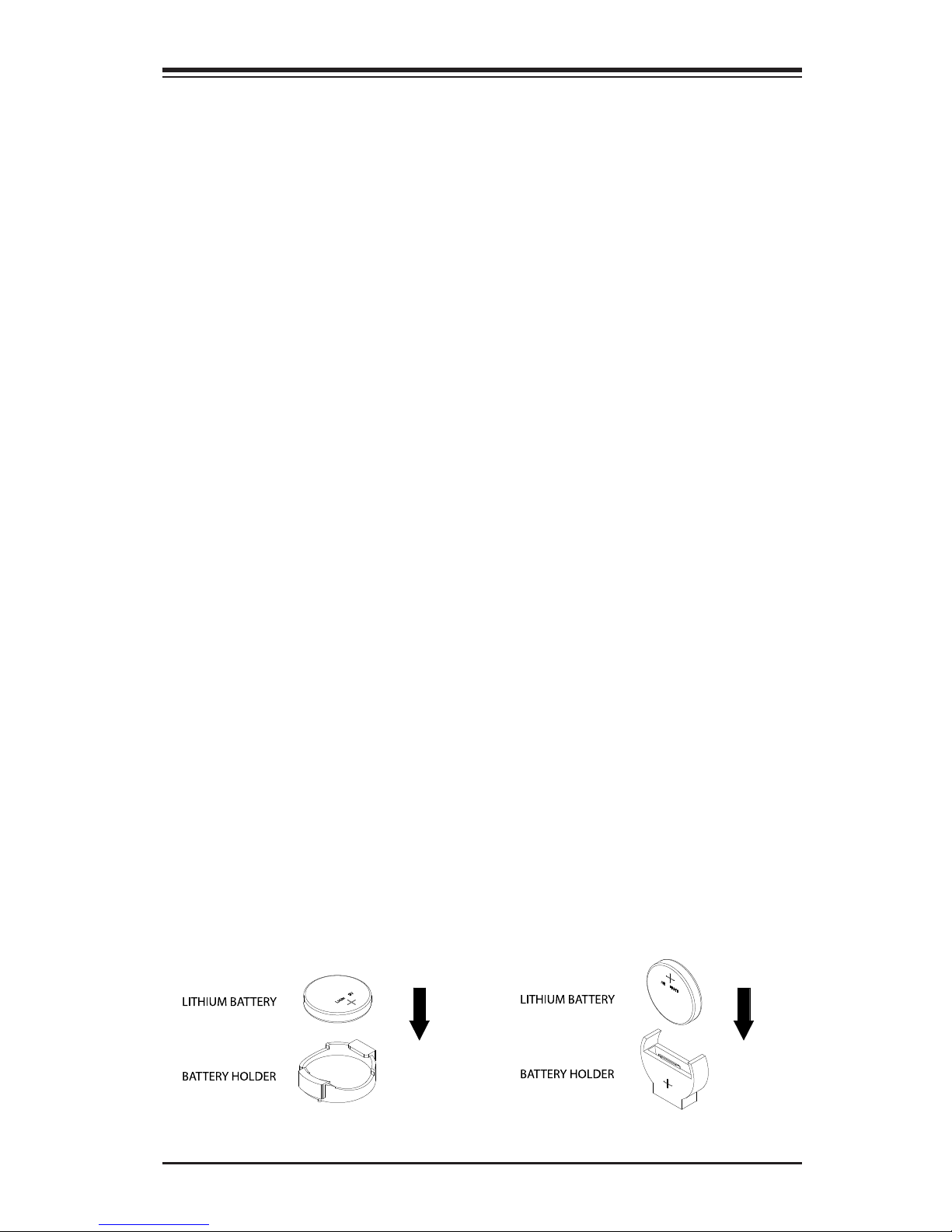
3-5
Chapter 3: Troubleshooting
3-4 Battery Removal and Installation
Battery Removal
To remove the onboard battery, follow the steps below:
1. Power off your system and unplug your power cable.
2. Locate the onboard battery as shown below.
3. Using a tool such as a pen or a small screwdriver, push the battery lock out-
wards to unlock it. Once unlocked, the battery will pop out from the holder.
4. Remove the battery.
Proper Battery Disposal
Warning: Please handle used batteries carefully. Do not damage the battery in any
way; a damaged battery may release hazardous materials into the environment. Do
not discard a used battery in the garbage or a public landll. Please comply with the
regulations set up by your local hazardous waste management agency to dispose of
your used battery properly.
Battery Installation
1. To install an onboard battery, follow the steps 1 & 2 above and continue
below:
2. Identify the battery's polarity. The positive (+) side should be facing up.
3. Insert the battery into the battery holder and push it down until you hear a
click to ensure that the battery is securely locked.
Warning: When replacing a battery, be sure to only replace it with the same type.
OR
Page 74
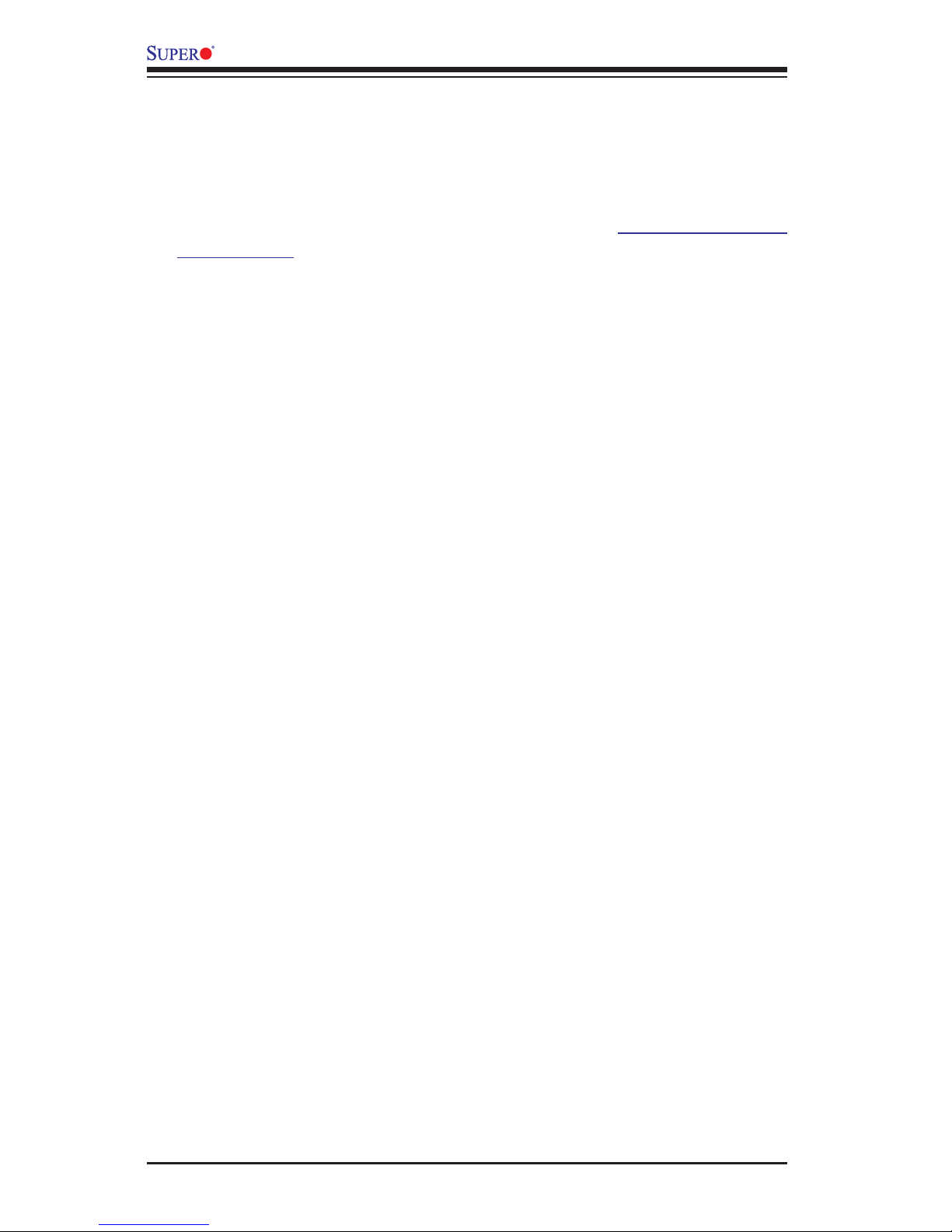
3-6
X10SRH-CF/CLN4F User’s Manual
3-5 Returning Merchandise for Service
A receipt or copy of your invoice marked with the date of purchase is required
before any warranty service will be rendered. You can obtain service by calling
your vendor for a Returned Merchandise Authorization (RMA) number. For faster
service, you may also obtain RMA authorizations online (http://www.supermicro.
com/RmaForm/). When you return the motherboard to the manufacturer, the RMA
number should be prominently displayed on the outside of the shipping carton, and
mailed prepaid or hand-carried. Shipping and handling charges will be applied for
all orders that must be mailed when service is complete.
This warranty only covers normal consumer use and does not cover damages
incurred in shipping or from failure due to the alteration, misuse, abuse or improper
maintenance of products.
During the warranty period, contact your distributor rst for any product prob-
lems.
Page 75
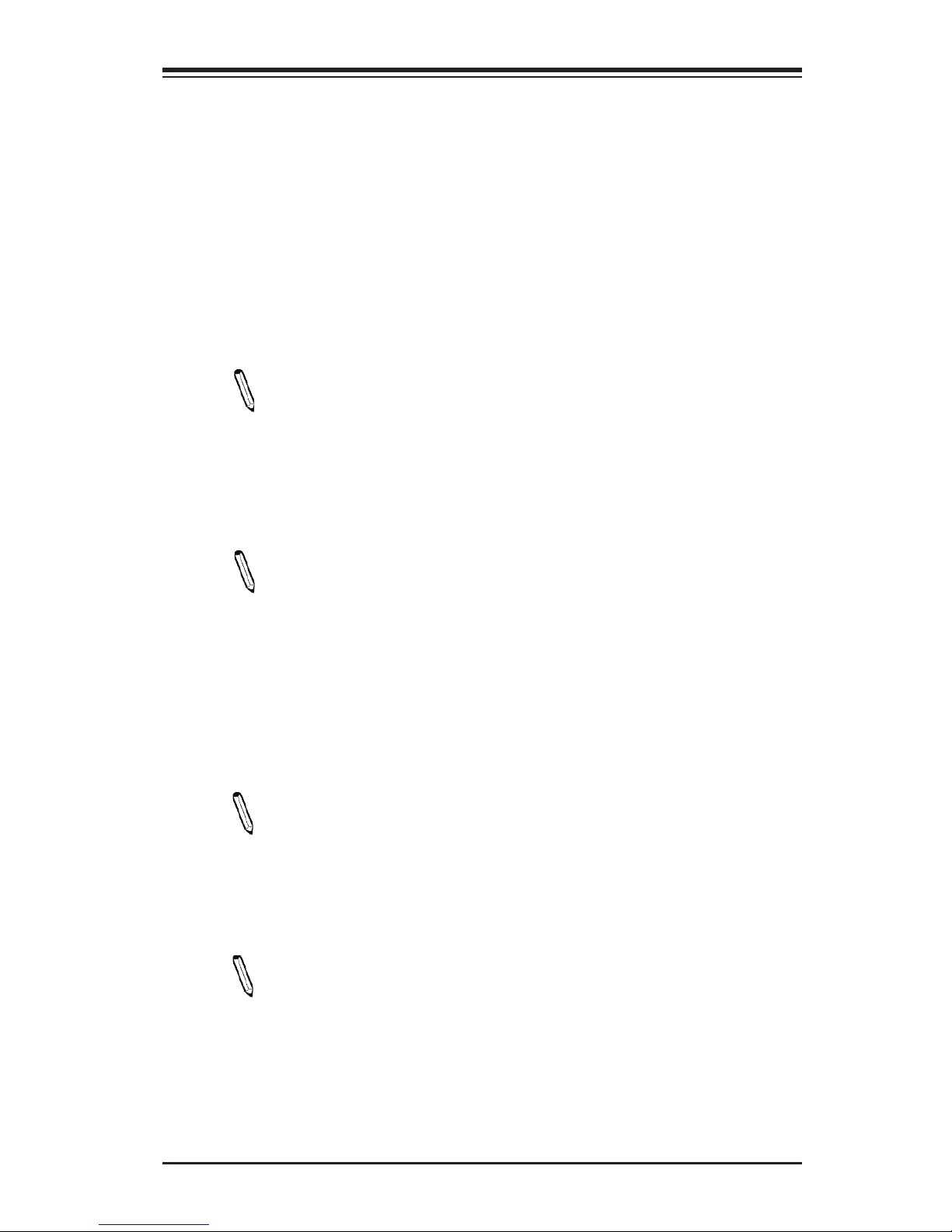
Chapter 4: AMI BIOS
4-1
Chapter 4
BIOS
4-1 Introduction
This chapter describes the AMI BIOS setup utility for the X10DRL-CF/CLN4F. The
ROM BIOS is stored in a Flash EEPROM and can be easily updated. This chapter
describes the basic navigation of the AMI BIOS setup utility screens.
Note: For AMI BIOS recovery, please refer to the UEFI BIOS Recovery
Instructions in Appendix C.
Starting BIOS Setup Utility
To enter the AMI BIOS setup utility screens, press the <Delete> key while the
system is booting up.
Note: In most cases, the <Delete> key is used to invoke the AMI BIOS
setup screen. There are a few cases when other keys are used, such as
<F1>, <F2>, etc.
Each main BIOS menu option is described in this manual. The AMI BIOS setup
menu screen has two main frames. The left frame displays all the options that can
be congured. Grayed-out options cannot be congured. Options in blue can be
congured by the user. The right frame displays the key legend. Above the key
legend is an area reserved for a text message. When an option is selected in the
left frame, it is highlighted in white. Often a text message will accompany it.
Note: the AMI BIOS has default text messages built in. Supermicro retains
the option to include, omit, or change any of these text messages.
The AMI BIOS setup utility uses a key-based navigation system called "hot keys."
Most of the AMI BIOS setup utility "hot keys" can be used at any time during the
setup navigation process. These keys include <F1>, <F4>, <Enter>, <Esc>, arrow
keys, etc.
Note: Options printed in Bold are default settings.
How To Change the Conguration Data
The conguration data that determines the system parameters may be changed by
entering the AMI BIOS setup utility. This setup utility can be accessed by pressing
<Del> at the appropriate time during system boot.
Page 76

4-2
X10SRH-CF/CLN4F Motherboard User’s Manual
How to Start the Setup Utility
Normally, the only visible Power-On Self-Test (POST) routine is the memory test.
As the memory is being tested, press the <Delete> key to enter the main menu of
the AMI BIOS setup utility. From the main menu, you can access the other setup
screens. An AMI BIOS identication string is displayed at the left bottom corner of
the screen, below the copyright message.
Warning: Do not upgrade the BIOS unless your system has a BIOS-related issue.
Flashing the wrong BIOS can cause irreparable damage to the system. In no event shall
Supermicro be liable for direct, indirect, special, incidental, or consequential damages
arising from a BIOS update. If you have to update the BIOS, do not shut down or reset
the system while the BIOS is updating to avoid possible boot failure.
4-2 Main Setup
When you rst enter the AMI BIOS setup utility, you will enter the Main setup screen.
You can always return to the Main setup screen by selecting the Main tab on the
top of the screen. The Main BIOS setup screen is shown below.
Page 77
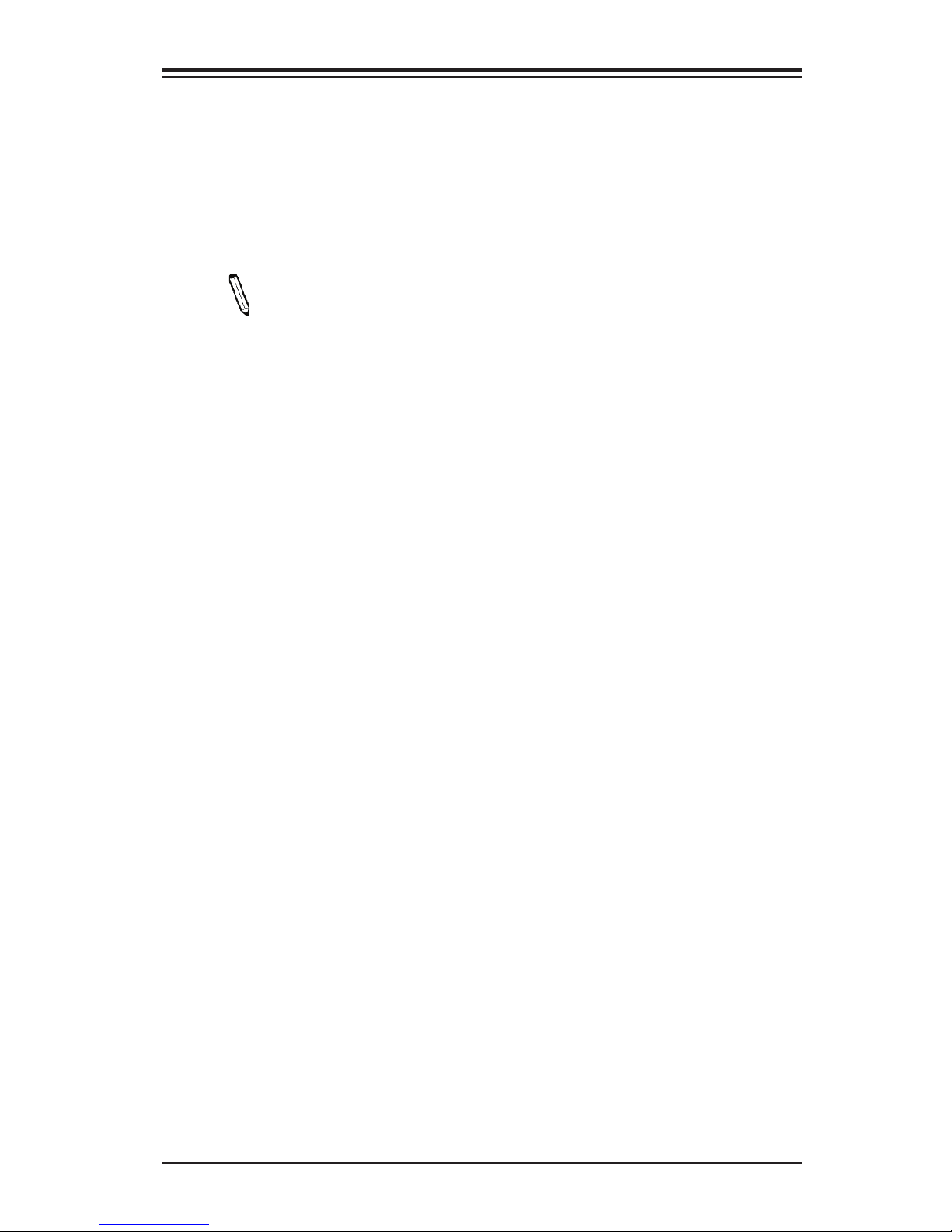
Chapter 4: AMI BIOS
4-3
The following Main menu items will be displayed:
System Date/System Time
Use this option to change the system date and time. Highlight System Date or
System Time using the arrow keys. Enter new values using the keyboard. Press the
<Tab> key or the arrow keys to move between elds. The date must be entered in
Day MM/DD/YYYY format. The time is entered in HH:MM:SS format.
Note: The time is in the 24-hour format. For example, 5:30 P.M. appears
as 17:30:00.
Supermicro X10SRH-CF/CLN4F
Version: This item displays the version of the BIOS ROM used in the system.
Build Date: This item displays the date when the version of the BIOS ROM used
in the system was built.
Memory Information
Total Memory: This item displays the total size of memory available in the system.
Memory Speed: This item displays the default speed of the memory modules
installed in the system.
Page 78
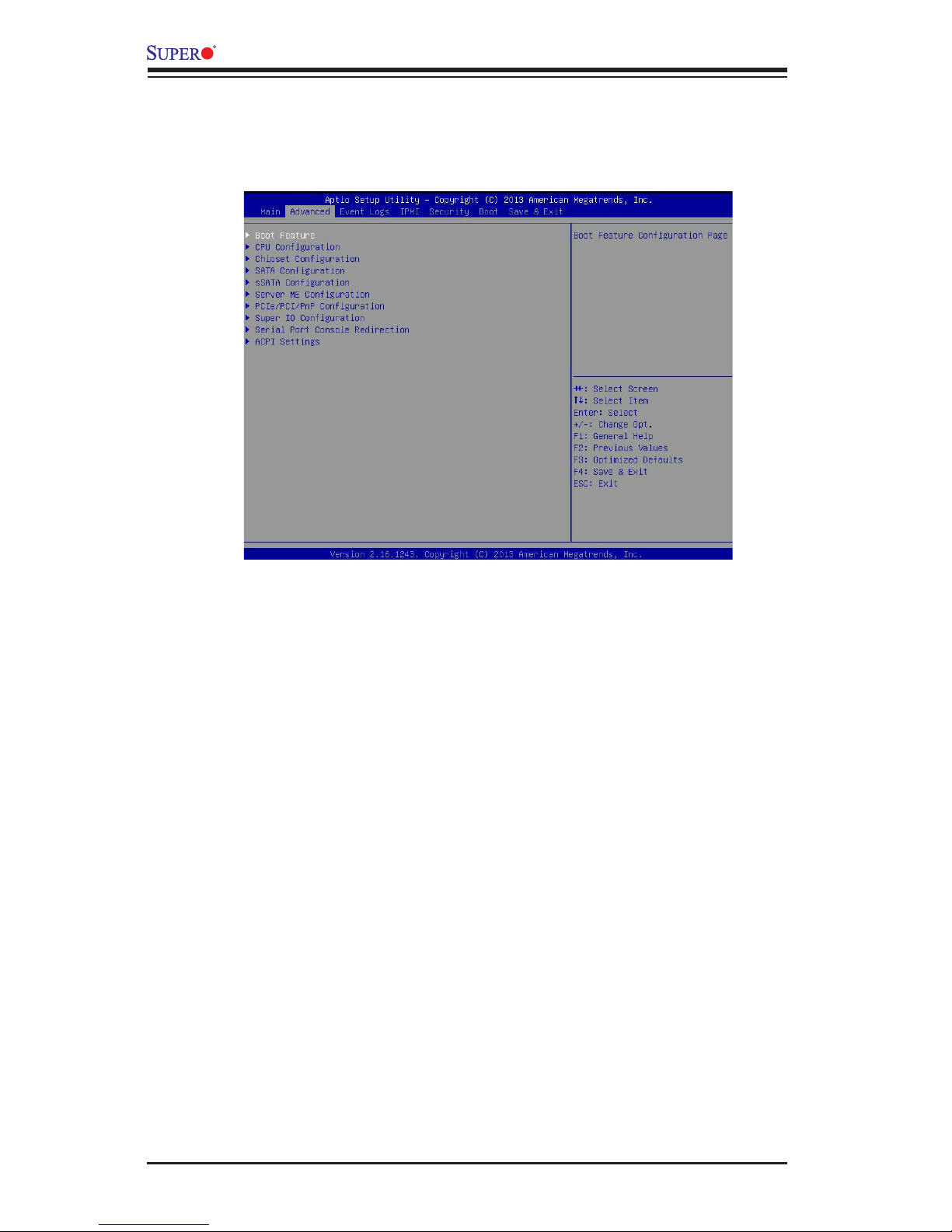
4-4
X10SRH-CF/CLN4F Motherboard User’s Manual
4-3 Advanced Setup Congurations
Use the arrow keys to select Advanced setup and press <Enter> to access the
submenu items:
Warning: Take Caution when changing the Advanced settings. An incorrect value, a
very high DRAM frequency or an incorrect BIOS timing setting may cause the system
to malfunction. When this occurs, restore the setting to the manufacture default setting.
Boot Feature
Quiet Boot
Use this feature to select the screen display between POST messages or the OEM
logo at bootup. Select Disabled to display the POST messages. Select Enabled
to display the OEM logo instead of the normal POST messages. The options are
Enabled and Disabled.
AddOn ROM Display Mode
Use this item to set the display mode for the Option ROM. Select Keep Current to
use the current AddOn ROM display setting. Select Force BIOS to use the Option
ROM display mode set by the system BIOS. The options are Force BIOS and
Keep Current.
Bootup Num-Lock State
Use this feature to set the Power-on state for the Numlock key. The options are
Off and On.
Page 79
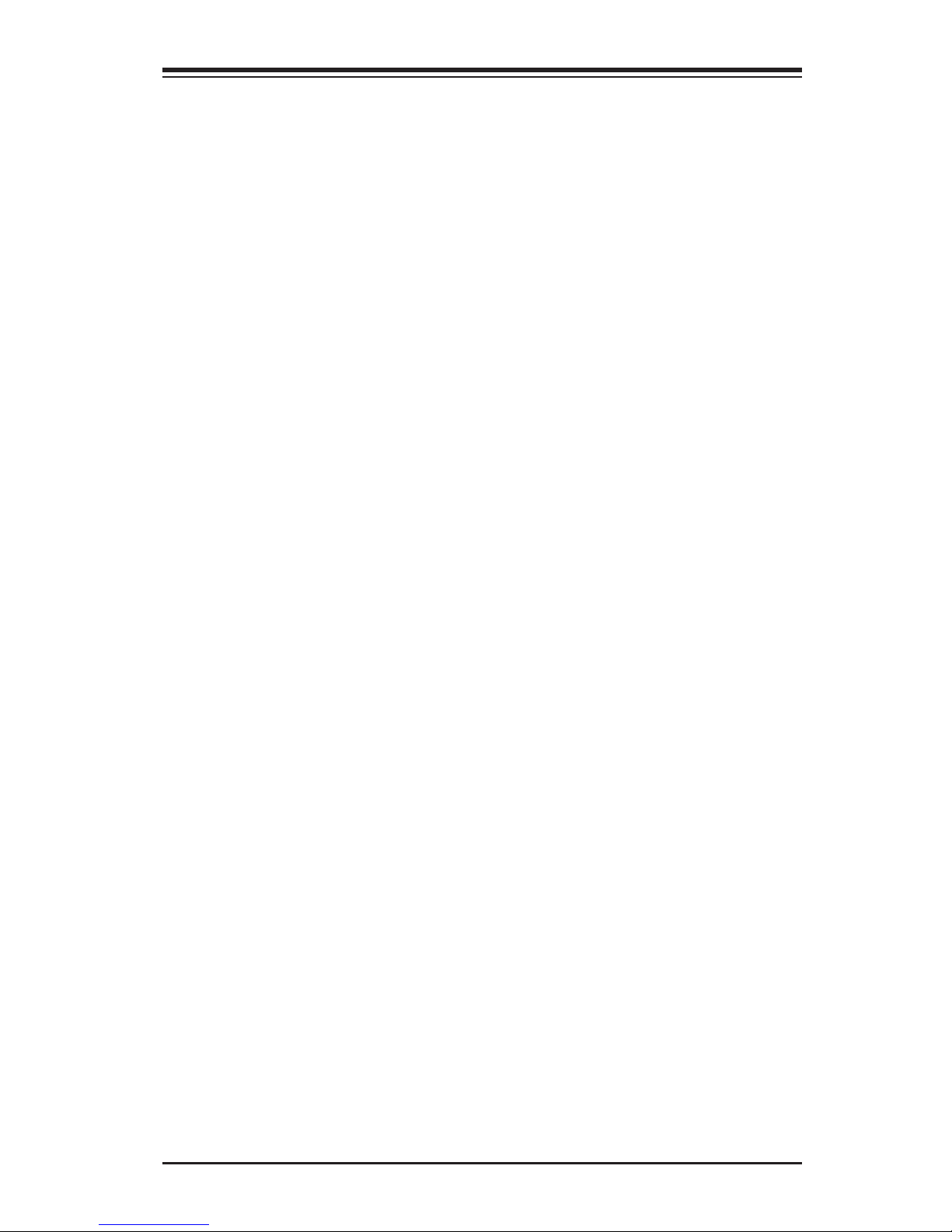
Chapter 4: AMI BIOS
4-5
Wait For 'F1' If Error
Select Enabled to force the system to wait until the 'F1' key is pressed if an error
occurs. The options are Disabled and Enabled.
INT19 (Interrupt 19) Trap Response
Interrupt 19 is the software interrupt that handles the boot disk function. When this
item is set to Immediate, the ROM BIOS of the host adaptors will "capture" Inter-
rupt 19 at bootup immediately and allow the drives that are attached to these host
adaptors to function as bootable disks. If this item is set to Postponed, the ROM
BIOS of the host adaptors will not capture Interrupt 19 immediately and allow the
drives attached to these adaptors to function as bootable devices at bootup. The
options are Immediate and Postponed.
Re-try Boot
When EFI Boot is selected, the system BIOS will automatically reboot the system
from an EFI boot device after its initial boot failure. Select Legacy Boot to allow
the BIOS to automatically reboot the system from a Legacy boot device after its
initial boot failure. The options are Disabled, Legacy Boot, and EFI Boot.
Power Conguration
DeepSx Power Policies
Use this item to congure the Advanced Conguration and Power Interface (ACPI)
settings for the system. Enable S3 to use Standby Mode (Suspend-to-RAM) and
maintain power supply to the system RAM when the system is in the sleep mode.
Enable S4 to use Hibernation mode (Suspend to Disk) so that all data stored in of
the main memory can be saved in a non-volatile memory area such as in a hard
drive and then power down the system. Enable S5 to power off the whole system
except the power supply unit (PSU) and keep the power button "alive" so that the
user can "wake-up" the system by using an USB keyboard or mouse. The options
are Disabled, Enabled in S5, Enabled in S4-S5, and Enabled in S3-S4-S5,
Watch Dog Function
Select Enabled to allow the Watch Dog timer to reboot the system when it is inac-
tive for more than 5 minutes. The options are Enabled and Disabled.
Power Button Function
This feature controls how the system shuts down when the power button is pressed.
Select 4 Seconds Override for the user to power off the system after pressing and
holding the power button for 4 seconds or longer. Select Instant Off to instantly
power off the system as soon as the user presses the power button. The options
are 4 Seconds Override and Instant Off.
Page 80

4-6
X10SRH-CF/CLN4F Motherboard User’s Manual
CPU Conguration
Warning: Setting the wrong values in the following sections may cause the system
to malfunction.
CPU Conguration
The following CPU information will be displayed:
•Processor Socket
•Processor ID
•Processor Frequency
•Processor Max Ratio
•Processor Min Ratio
•Microcode Revision
•L1 Cache RAM
•L2 Cache RAM
•L3 Cache RAM
•CPU 1 Version
Clock Spread Spectrum
Select Enabled to allow the BIOS to monitor and attempt to reduce the level of
Electromagnetic Interference caused by the components whenever needed. The
options are Disabled and Enabled.
Hyper-Threading (All)
Restore on AC Power Loss
Use this feature to set the power state after a power outage. Select Power-Off for
the system power to remain off after a power loss. Select Power-On for the system
power to be turned on after a power loss. Select Last State to allow the system
to resume its last power state before a power loss. The options are Power-On,
Stay-Off and Last State.
Page 81

Chapter 4: AMI BIOS
4-7
Select Enable to support Intel's Hyper-threading Technology to enhance CPU per-
formance. The options are Enable and Disable.
Cores Enabled
Select Enabled to enable all CPU cores. The default setting is 0.
Execute-Disable Bit (Available if supported by the OS & the CPU)
Select Enable for Execute Disable Bit Technology support, which will allow the
processor to designate areas in the system memory where an application code can
execute and where it cannot, thus preventing a worm or a virus from ooding illegal
codes to overwhelm the processor to damage the system during an attack. This
feature is used in conjunction with the items: "Clear MCA," "VMX," "Enable SMX,"
and "Lock Chipset" for Virtualization media support. The options are Enable and
Disable. (Refer to Intel and Microsoft websites for more information.)
PPIN Control
Select Unlock/Enable to use the Protected-Processor Inventory Number (PPIN) in
the system. The options are Unlock/Enable and Unlock/Disable.
Hardware Prefetcher (Available when supported by the CPU)
If set to Enable, the hardware prefetcher will prefetch streams of data and instruc-
tions from the main memory to the L2 cache to improve CPU performance. The
options are Disable and Enable.
Adjacent Cache Line Prefetch (Available when supported by the CPU)
Select Enable for the CPU to prefetch both cache lines for 128 bytes as comprised.
Select Disable for the CPU to prefetch both cache lines for 64 bytes. The options
are Disable and Enable.
Note: Please reboot the system for changes on this setting to take effect.
Please refer to Intel’s website for detailed information.
DCU (Data Cache Unit) Streamer Prefetcher (Available when supported by
the CPU)
If set to Enable, the DCU Streamer Prefetcher will prefetch data streams from the
cache memory to the DCU (Data Cache Unit) to speed up data accessing and
processing to enhance CPU performance. The options are Disable and Enable.
DCU IP Prefetcher
If set to Enable, the IP prefetcher in the DCU (Data Cache Unit) will prefetch IP
addresses to improve network connectivity and system performance. The options
are Enable and Disable.
Page 82

4-8
X10SRH-CF/CLN4F Motherboard User’s Manual
DCU Mode
Use this feature to set the data-prefecting mode for the DCU (Data Cache Unit).
The options are 32KB 8Way Without ECC and 16KB 4Way With ECC.
Direct Cache Access (DCA)
Select Enable to use Intel DCA (Direct Cache Access) Technology to improve the
efciency of data transferring and accessing. The options are Auto, Enable, and
Disable.
DCA Prefetch Delay
A DCA Prefetcher is used with a TOE (TCP/IP Ofoad Engine) adapter to prefetch
data in order to shorten execution cycles and maximize data processing efciency.
Prefetching data too frequently can saturate the cache directory and delay necessary cache access. This feature reduces or increases the frequency the system
prefetches data. The options are [8], [16], [16], [24], [32], [40], [48], [56], [64], [72],
[80], [88], [96], [104], [112].
X2 APIC (Advanced Programmable Interrupt Controller)
Based on Intel's Hyper-Threading architecture, each logical processor (thread) is
assigned 256 APIC IDs (APIDs) in 8-bit bandwidth. When this feature is set to En-
able, the APIC ID will be expanded (X2) from 8 bits to 16 bits to provide 512 APIDs
to each thread to enhance CPU performance. The options are Disable and Enable.
AES-NI
Select Enable to use the Intel Advanced Encryption Standard (AES) New Instruc-
tions (NI) to ensure data security. The options are Enable and Disable.
Intel Virtualization Technology
Select Enable to use Intel Virtualization Technology support for Direct I/O VT-d support by reporting the I/O device assignments to the VMM (Virtual Machine Monitor)
through the DMAR ACPI tables. This feature offers fully-protected I/O resource
sharing across Intel platforms, providing greater reliability, security and availability
in networking and data-sharing. The options are Enable and Disable
Advanced Power Management Conguration
Advanced Power Management Conguration
Power Technology
Select Energy Efcient to support power-saving mode. Select Custom to customize
system power settings. Select Max Performance to optimize system performance.
Select Disabled to disable power-saving settings. The options are Disable, Energy
Efcient, and Custom.
Page 83

Chapter 4: AMI BIOS
4-9
If the option is set to Energy Efcient or Custom, the following items will display:
Cong TDP (Conguring Thermal Design Power)
Select Enable to congure TDP power settings to enhance thermal management.
The options are Enable and Disable.
Cong TDP Level (Available when Cong TDP above is set to Enable)
Use this item to set TDP conguration level to enhance thermal management.
The options are Nominal, Level 1, and Level 2.
CPU P State Control (Available when Power Technology
is set to Custom)
EIST (P-states)
EIST (Enhanced Intel SpeedStep Technology) allows the system to automatically
adjust processor voltage and core frequency to reduce power consumption and
heat dissipation. The options are Disable and Enable.
Turbo Mode
Select Enabled to use the Turbo Mode to boost system performance. The options
are Enable and Disable.
P-state Coordination
This feature is used to change the P-state (Power-Performance State) coordi-
nation type. P-state is also known as "SpeedStep" for Intel processors. Select
HW_ALL to change the P-state coordination type for hardware components only.
Select SW_ALL to change the P-state coordination type for all software installed
in the system. Select SW_ANY to change the P-state coordination type for a soft-
ware program in the system. The options are HW_All, SW_ALL, and SW_ANY.
CPU C State Control (Available when Power Technology
is set to Custom)
Package C State limit
Use this item to set the limit on the C-State package register. The options are
C0/1 state, C2 state, C6 (non-Retention) state, and C6 (Retention) state.
CPU C3 Report
Select Enable to allow the BIOS to report the CPU C3 State (ACPI C2) to the
operating system. During the CPU C3 State, the CPU clock generator is turned
off. The options are Enable and Disable.
Page 84

4-10
X10SRH-CF/CLN4F Motherboard User’s Manual
CPU C6 Report (Available when Power Technology is set to Custom)
Select Enable to allow the BIOS to report the CPU C6 state (ACPI C3) to the
operating system. During the CPU C6 state, power to all cache is turned off.
The options are Enable and Disable.
Enhanced Halt State (C1E)
Select Enabled to use Enhanced Halt-State technology, which will signicantly
reduce the CPU's power consumption by reducing the CPU's clock cycle and
voltage during a Halt-state. The options are Disable and Enable.
CPU T State Control (Available when Power Technology
is set to Custom)
ACPI (Advanced Conguration Power Interface) T-States
Select Enable to support CPU throttling by the operating system to reduce power
consumption. The options are Enable and Disable.
Socket RAPL (Running Average Power Limit) Conguration
FAST_RAPL_NSTRIKE_PL2_DUTY_CYCLE
This feature displays the value of the item above within the range between 25
(10%) and 64 (25%). The default setting is 64.
Turbo Power Limit Lock
Select Enable to set the power use limit for the machine when it is running in
the turbo mode. The options are Enable and Disable.
Long Power Limit Override
Select Enable to support long-term power limit override. If this feature is disabled,
BIOS will set the default value. The options are Enable and Disable.
Long Duration Power Limit
This item displays the power limit set by the user during which long duration
power is maintained. The default setting is 0.
Long Duration Time Window
This item displays the time window set by the user during which long duration
power is maintained. The default setting is 10.
Page 85

Chapter 4: AMI BIOS
4-11
Package Clamping Limit1
Use this item to set the limit on power performance states for the runtime proces-
sor, with P0 being the state with the highest frequency (clock speed) and power
(consumption), and P1, a step lower in performance than P0, with its frequency
and voltage scaled back a notch. The options are Between P1/P0 and Below P1.
Short Duration Power Limit Enable
Select Enable to support Short Duration Power Limit (Power Limit 2). The options
are Enable and Disable.
Short Duration Power Limit
This item displays the time period during which short duration power is main-
tained. The default setting is 0.
Package Clamping Limit2
Use this item to set the limit on power performance states for the processor
operating in turbo mode, with P0 being the state with the highest frequency
(clock speed) and power (consumption), and P1, a step lower in performance
than P0, with its frequency and voltage scaled back a notch. The options are
Between P1/P0 and Below P1.
Chipset Conguration
Warning! Please set the correct settings for the items below. A wrong conguration
setting may cause the system to become malfunction.
North Bridge
This feature allows the user to congure the settings for the Intel North Bridge.
IIO Conguration
EV DFX (Device Function On-Hide) Feature
When this feature is set to Enable, the EV_DFX Lock Bits that are located on a
processor will always remain clear during electric tuning. The options are Dis-
able and Enable.
IIO1 Conguration/IIO2 Conguration
IOU2 (II0 PCIe Port 1)
This item congures the PCI-E port Bifuraction setting for a PCI-E port specied
by the user. The options are x4x4, X8, and Auto.
Page 86

4-12
X10SRH-CF/CLN4F Motherboard User’s Manual
PORT 1A Link Speed
This item congures the link speed of a PCI-E port specied by the user. The
options are Gen 1 (Generation 1) (2.5 GT/s), Gen 2 (Generation 2) (5 GT/s) and
Gen 3 (Generation 3) (8 GT/s).
IOU0 (II0 PCIe Port 2)
This item congures the PCI-E port Bifuraction setting for a PCI-E port specied
by the user. The options are x4x4x4x4, x4x4x8, x8x4x4, x8x8, x16, and Auto
PORT 2A Link Speed
Use this item to congure the link speed of a PCI-E port specied by the user.
The options are Gen 1 (Generation 1) (2.5 GT/s), Gen 2 (Generation 2) (5 GT/s)
and Gen 3 (Generation 3) (8 GT/s).
PORT 2C Link Speed
Use this item to congure the link speed of a PCI-E port specied by the user.
The options are Gen 1 (Generation 1) (2.5 GT/s), Gen 2 (Generation 2) (5 GT/s)
and Gen 3 (Generation 3) (8 GT/s).
IOU1 (II0 PCIE Port 3)
Use this item to congure the PCI-E port Bifuraction setting for a PCI-E port speci-
ed by the user. The options are x4x4x4x4, x4x4x8, x8x4x4, x8x8, x16, and Auto.
PORT 3A Link Speed
Use this item to congure the link speed of a PCI-E port specied by the user.
The options are Gen 1 (Generation 1) (2.5 GT/s), Gen 2 (Generation 2) (5 GT/s)
and Gen 3 (Generation 3) (8 GT/s).
PORT 3C Link Speed
Use this item to congure the link speed of a PCI-E port specied by the user.
The options are Gen 1 (Generation 1) (2.5 GT/s), Gen 2 (Generation 2) (5 GT/s)
and Gen 3 (Generation 3) (8 GT/s).
PORT 3D Link Speed
Use this item to congure the link speed of a PCI-E port specied by the user.
The options are Gen 1 (Generation 1) (2.5 GT/s), Gen 2 (Generation 2) (5 GT/s)
and Gen 3 (Generation 3) (8 GT/s).
Page 87

Chapter 4: AMI BIOS
4-13
IOAT (Intel® IO Acceleration) Conguration
Enable IOAT
Select Enable to enable Intel I/OAT (I/O Acceleration Technology) support, which
signicantly reduces CPU overhead by leveraging CPU architectural improve-
ments and freeing the system resource for other tasks. The options are Enable
and Disable.
No Snoop
Select Enable to support no-snoop mode for each CB device. The options are
Disable and Enable.
Relaxed Ordering
Select Enable to enable Relaxed Ordering support which will allow certain
transactions to violate the strict-ordering rules of PCI bus for a transaction to
be completed prior to other transactions that have already been enqueued. The
options are Disable and Enable.
Intel VT for Directed I/O (VT-d)
Intel VT for Direct I/O (VT-d)
Intel® VT for Directed I/O (VT-d)
Select Enable to use Intel Virtualization Technology support for Direct I/O VT-d
support by reporting the I/O device assignments to the VMM (Virtual Machine
Monitor) through the DMAR ACPI Tables. This feature offers fully-protected I/O
resource sharing across Intel platforms, providing greater reliability, security and
availability in networking and data-sharing. The options are Enable and Disable.
Interrupt Remapping
Select Enable for Interrupt Remapping support to enhance system performance.
The options are Enable and Disable.
Coherency Support (Non-Isoch)
Select Enable for the Non-Iscoh VT-d engine to pass through DMA (Direct
Memory Access) to enhance system performance. The options are Enable and
Disable.
Coherency Support (Isoch)
Select Enable for the Iscoh VT-d engine to pass through ATS to enhance system
performance. The options are Enable and Disable.
Page 88

4-14
X10SRH-CF/CLN4F Motherboard User’s Manual
QPI (Quick Path Interconnect) Conguration
QPI Status
The following information will display:
•Number of CPU
•Number of IIO
•Current QPI Link Speed
•Current QPI Link Frequency
•QPI Global MMIO Low Base/Limit
•QPI Global MMIO High Base/Limit
•QPI PCIe Conguration Base/Size
Link Speed Mode
Use this item to select the data transfer speed for QPI Link connections. The
options are Fast and Slow.
Link Frequency Select
Use this item to select the desired frequency for QPI Link connections. The op-
tions are 6.4GB/s, 8.0GB/s, 9.6GB/s, Auto, and Auto Limited.
Link L0p Enable
Select Enable for Link L0p support. The options are Enable and Disable.
Link L1 Enable
Select Enable for Link L1 support. The options are Enable and Disable.
COD Enable (Available when the OS and the CPU support this feature)
Select Enabled for Cluster-On-Die support to enhance system performance in
cloud computing. The options are Enable, Disable, and Auto.
Early Snoop (Available when the OS and the CPU support this feature)
Select Enabled for Early Snoop support to enhance system performance. The
options are Enable, Disable, and Auto.
Page 89

Chapter 4: AMI BIOS
4-15
Memory Conguration
Enforce POR
Select Enable to enforce POR restrictions on DDR4 frequency and voltage
programming. The options are Enabled and Disabled.
Memory Frequency
Use this feature to set the maximum memory frequency for onboard memory
modules. The options are Auto, 1333, 1400, 1600, 1800, 1867, 2000, 2133,
2200, 2400, 2600, 2667, and Reserved (Do not select Reserved).
ECC Support
Select Enable to allow additional output in the debug log to make machine pars-
ing easier. The options are Disable, Enable, and Auto.
Data Scrambling
Select Enabled to enable data scrambling to enhance system performance and
data integrity. The options are Auto, Disabled and Enabled.
Enable ADR
Select Enabled for ADR (Automatic Diagnostic Repository) support to enhance
memory performance. The options are Enabled and Disabled.
DRAM RAPL Baseline
Use this feature to set the run-time power-limit baseline for DRAM modules. The
options are Disable, DRAM RAPL Mode 0, and DRAM RAPL Mode 1.
Set Throttling Mode
Throttling improves reliability and reduces power consumption in the proces-
sor via automatic voltage control during processor idle states. The options are
Disabled and CLTT (Closed Loop Thermal Throttling).
Socket Interleave Below 4GB
Select Enabled for the memory above the 4G Address space to be split between
two sockets. The options are Enable and Disable.
Isoc Mode
Select Enabled for Isochronous support to meet QoS (Quality of Service) require-
ments. This feature is especially important for Virtualization Technology. The
options are Enable and Disable.
Page 90
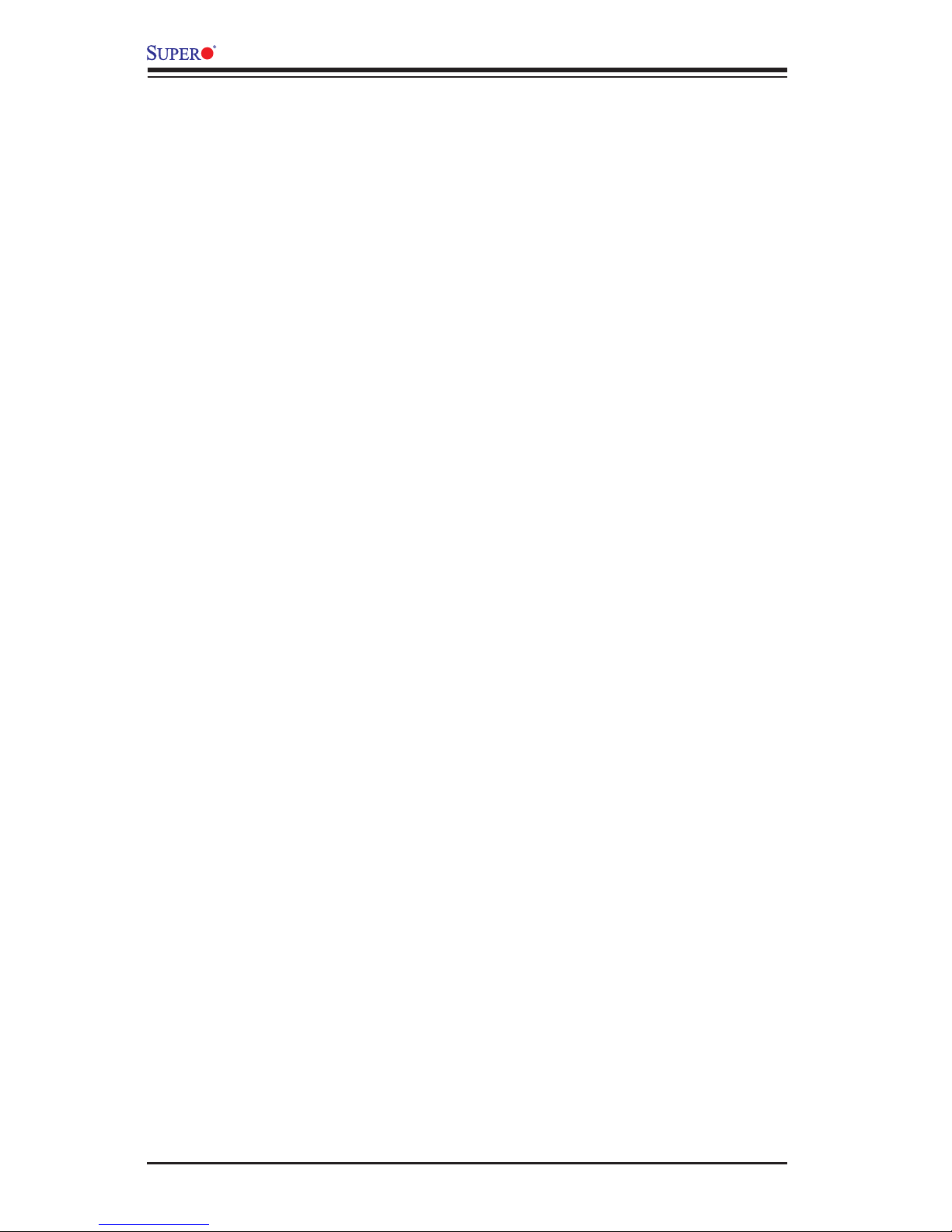
4-16
X10SRH-CF/CLN4F Motherboard User’s Manual
Channel Interleaving
Use this item to set DIMM channel interleaving mood. The options are Auto,
1-Way Interleave, 2-Way Interleave, 3-Way Interleave, and 4-Way Interleave.
Rank Interleaving
Use this item to select a rank memory interleaving method. The options are Auto,
1-Way, 2-Way, 4-Way, and 8-Way.
A7 Mode
Select Enabled to support the A7 (Addressing) mode to improve memory per-
formance. The options are Enable and Disable.
DIMM Information
This item displays the status of a DIMM module specied by the user.
•P1-DIMMA1 - P1-DIMMD1
•P2-DIMMA2 - P2-DIMMD2
Memory RAS (Reliability_Availability_Serviceability)
Conguration
Use this submenu to congure the following Memory RAS settings.
RAS Mode
When Disable is selected, RAS is not supported. When Mirror is selected, the
motherboard maintains two identical copies of all data in memory for data backup.
When Lockstep is selected, the motherboard uses two areas of memory to run
the same set of operations in parallel to boost performance. The options are
Disable, Mirror, and Lockstep Mode.
Lockstep x4 DIMMs
Select Enable to enable Lockstep support for x4 DIMM modules. The options
are Auto, Disabled, and Enabled.
Memory Rank Sparing
Select Enable to enable memory-sparing support for memory ranks to improve
memory performance. The options are Disabled and Enabled.
Page 91

Chapter 4: AMI BIOS
4-17
Patrol Scrub
Patrol Scrubbing is a process that allows the CPU to correct correctable memory
errors detected on a memory module and send the correction to the requestor
(the original source). When this item is set to Enabled, the IO hub will read and
write back one cache line every 16K cycles, if there is no delay caused by internal
processing. By using this method, roughly 64 GB of memory behind the IO hub
will be scrubbed every day. The options are Enable and Disable.
Patrol Scrub Interval
This feature allows you to decide how many hours the system should wait before
the next complete patrol scrub is performed. Use the keyboard to enter a value
from 0-24. The Default setting is 24.
Demand Scrub
Demand Scrubbing is a process that allows the CPU to correct correctable
memory errors found on a memory module. When the CPU or I/O issues a
demand-read command, and the read data from memory turns out to be a
correctable error, the error is corrected and sent to the requestor (the original
source). Memory is updated as well. Select Enable to use Demand Scrubbing
for ECC memory correction. The options are Enable and Disable.
Device Tagging
Select Enable to support device tagging. The options are Disable and Enable.
South Bridge Conguration
The following South Bridge information will display:
USB Conguration
•USB Module Version
•USB Devices
Legacy USB Support
Select Enabled to support onboard legacy USB devices. Select Auto to disable
legacy support if there are no legacy USB devices present. Select Disable to have
all USB devices available for EFI applications only. The options are Enabled,
Disabled and Auto.
Page 92
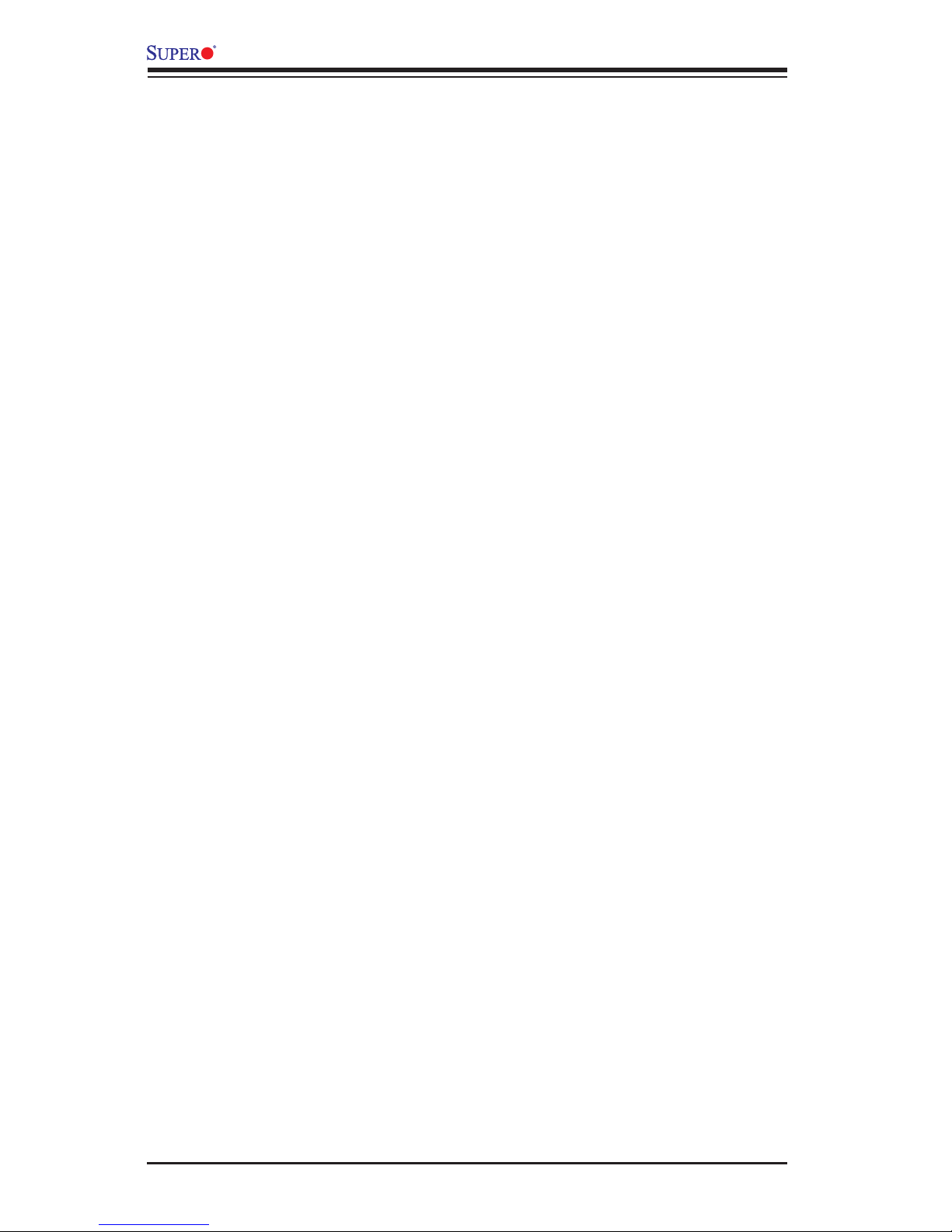
4-18
X10SRH-CF/CLN4F Motherboard User’s Manual
XHCI Hand-Off
This is a work-around solution for operating systems that do not support XHCI (Ex-
tensible Host Controller Interface) hand-off. The XHCI ownership change should be
claimed by the XHCI driver. The settings are Enabled and Disabled.
EHCI Hand-Off
This item is for operating systems that do not support Enhanced Host Controller
Interface (EHCI) hand-off. When this item is enabled, EHCI ownership change will
be claimed by the EHCI driver. The settings are Enabled and Disabled.
USB Mass Storage Driver Support
Select Enabled for USB mass storage device support. The options are Disabled
and Enabled.
Port 60/64 Emulation
Select Enabled for I/O port 60h/64h emulation support, which in turn, will provide
complete legacy USB keyboard support for the operating systems that do not support
legacy USB devices. The options are Disabled and Enabled.
USB 3.0 Support
Select Enabled for USB 3.0 support. The options are Smart Auto, Auto, Enabled,
Disabled and Manual.
EHCI1
Select Enabled to enable EHCI (Enhanced Host Controller Interface) support on
USB 2.0 connector #1 (-at least one USB 2.0 connector should be enabled for EHCI
support.) The options are Disabled and Enabled.
EHCI2
Select Enabled to enable EHCI (Enhanced Host Controller Interface) support on
USB 2.0 connector #2 (-at least one USB 2.0 connector should be enabled for EHCI
support.) The options are Disabled and Enabled.
XHCI Pre-Boot Drive
Select Enabled to enable XHCI (Extensible Host Controller Interface) support on a
pre-boot drive specied by the user. The options are Enabled and Disabled.
XHCI Idle L1
Select Enabled for XHCI (Extensible Host Controller Interface) Idle Level 1 support on
a USB 3.0 connector specied by the user. The options are Enabled and Disabled.
Page 93
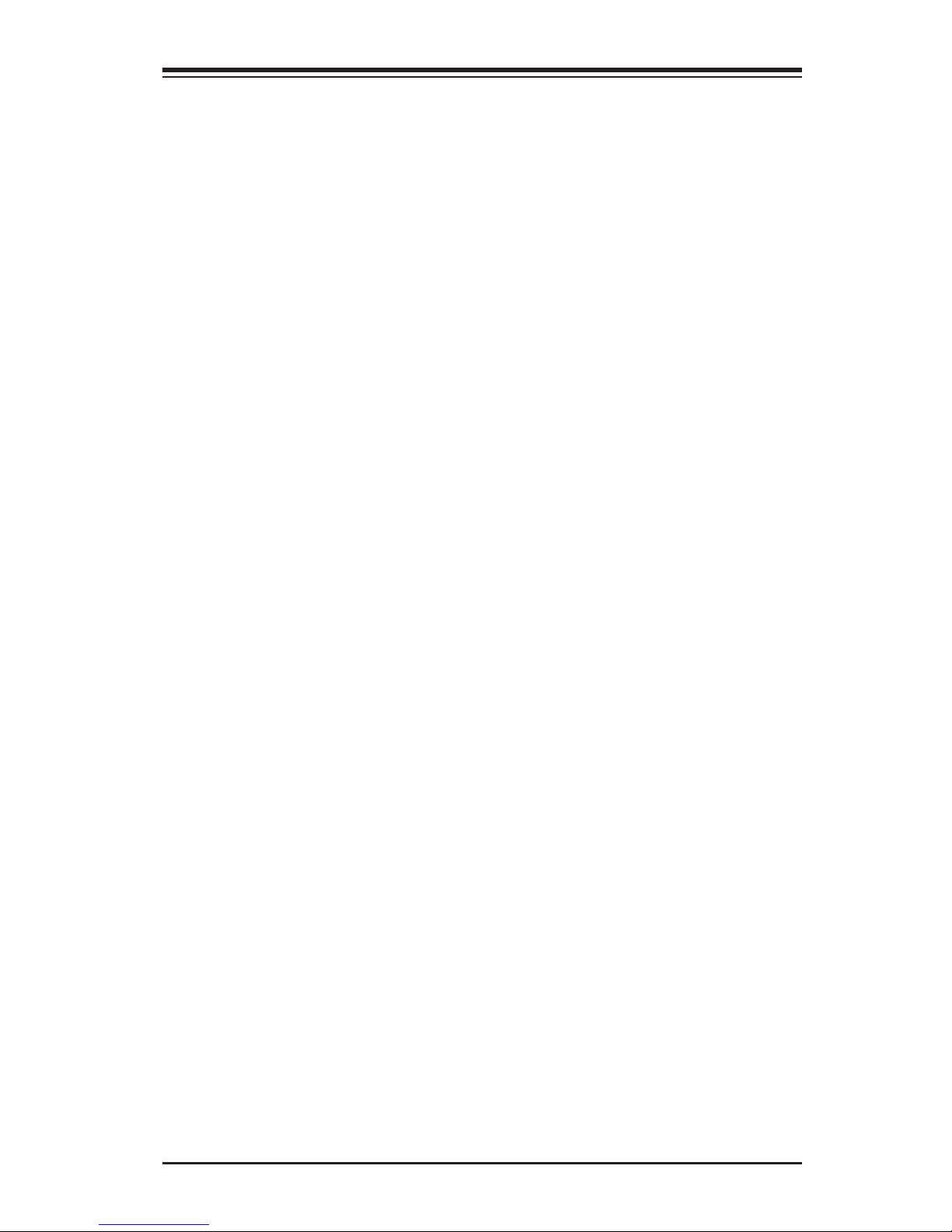
Chapter 4: AMI BIOS
4-19
SATA Conguration
When this submenu is selected, AMI BIOS automatically detects the presence of
the SATA devices that are supported by the Intel PCH chip and displays the fol-
lowing items:
SATA Controller
This item enables or disables the onboard SATA controller supported by the Intel
PCH chip. The options are Enabled and Disabled.
Congure SATA as
Select IDE to congure a SATA drive specied by the user as an IDE drive. Select
AHCI to congure a SATA drive specied by the user as an AHCI drive. Select
RAID to congure a SATA drive specied by the user as a RAID drive. The options
are IDE, AHCI, and RAID.
*If the item above "Congure SATA as" is set to AHCI, the following items will display:
Support Aggressive Link Power Management
When this item is set to Enabled, the SATA AHCI controller manages the power
usage of the SATA link. The controller will put the link to a low power state when
the I/O is inactive for an extended period of time, and the power state will return
to normal when the I/O becomes active. The options are Enabled and Disabled.
SATA Port 0~ Port 5
This item displays the information detected on the installed SATA drive on the
particular SATA port.
•Model number of drive and capacity
•Software Preserve Support
Port 0~ Port 5
Select Enabled to enable a SATA port specied by the user. The options are
Disabled and Enabled.
PCH DMI ASPM
Select Enabled to enable ASPM (Active State Power Management) support for a
PCH DMI drive. The options are Disabled and Enabled.
Page 94
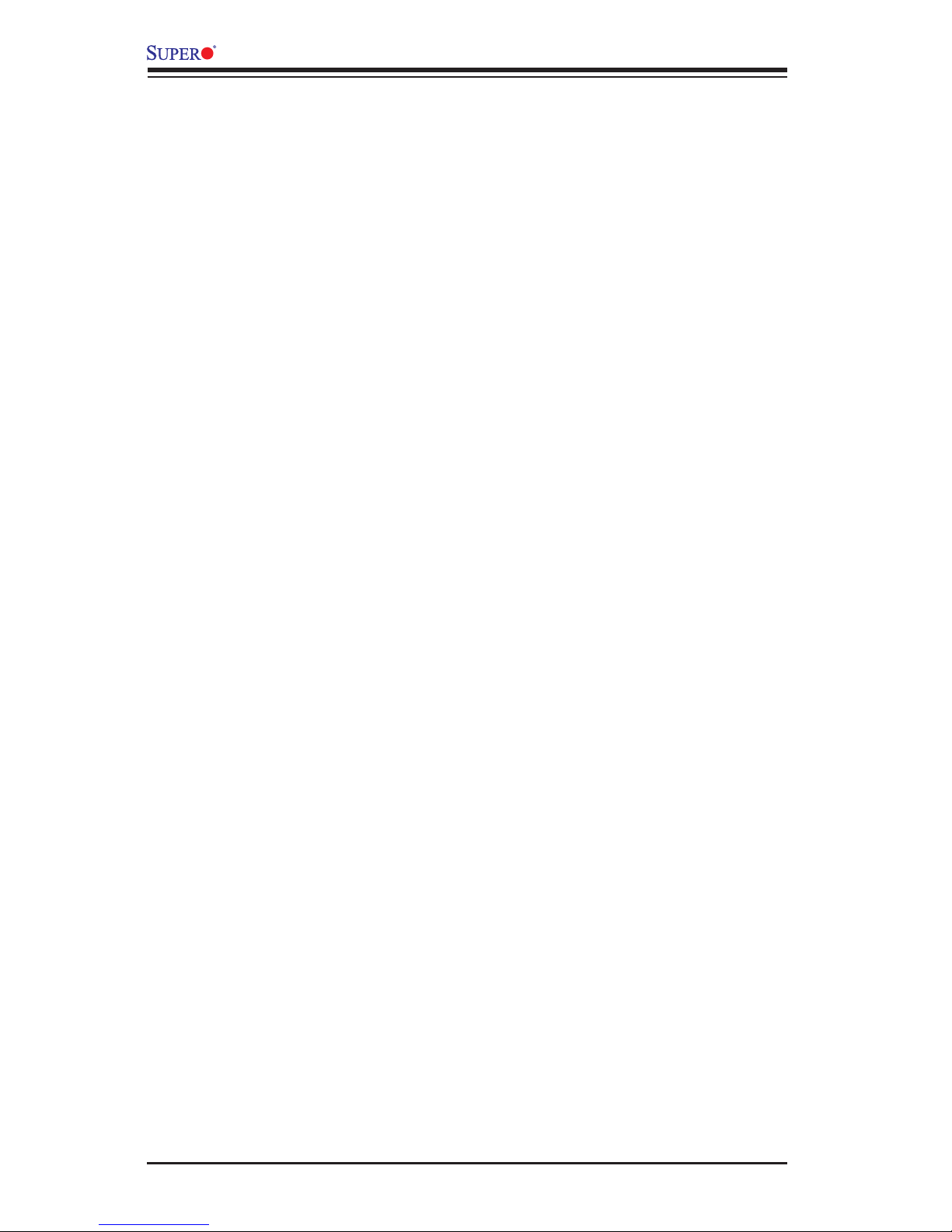
4-20
X10SRH-CF/CLN4F Motherboard User’s Manual
Port 0 ~ Port 5 Hot Plug
Select Enabled to enable hot-plugging support for a port specied by the user,
which will allow the user to replace a SATA disk drive installed on this port without
shutting down the system. The options are Enabled and Disabled.
Port 0 ~ Port 5 Spin Up Device
On an edge detect from 0 to 1, set this item to allow the PCH to initialize the
device. The options are Enabled and Disabled.
Port 0 ~ Port 5 SATA Device Type
Use this item to specify if the SATA port specied by the user should be con-
nected to a Solid State drive or a Hard Disk Drive. The options are Hard Disk
Drive and Solid State Drive.
*If the item above "Congure SATA as" is set to IDE, the following items will
display:
Serial ATA Port 0~ Port 5
This item indicates that a SATA port specied by the user is installed (present)
or not.
Port 0 ~ Port 5 SATA Device Type (Available when a SATA port is
detected)
Use this item to specify if the SATA port specied by the user should be con-
nected to a Solid State drive or a Hard Disk Drive. The options are Hard Disk
Drive and Solid State Drive.
*If the item above "Congure SATA as" is set to RAID, the following items will
display:
Support Aggressive Link Power Management
When this item is set to Enabled, the SATA AHCI controller manages the power
usage of the SATA link. The controller will put the link to a low power state when
the I/O is inactive for an extended period of time, and the power state will return
to normal when the I/O becomes active. The options are Enabled and Disabled.
SATA RAID Option ROM/UEFI Driver
Select EFI to load the EFI driver for system boot. Select Legacy to load a legacy
driver for system boot. The options are Disabled, EFI, and Legacy.
Page 95
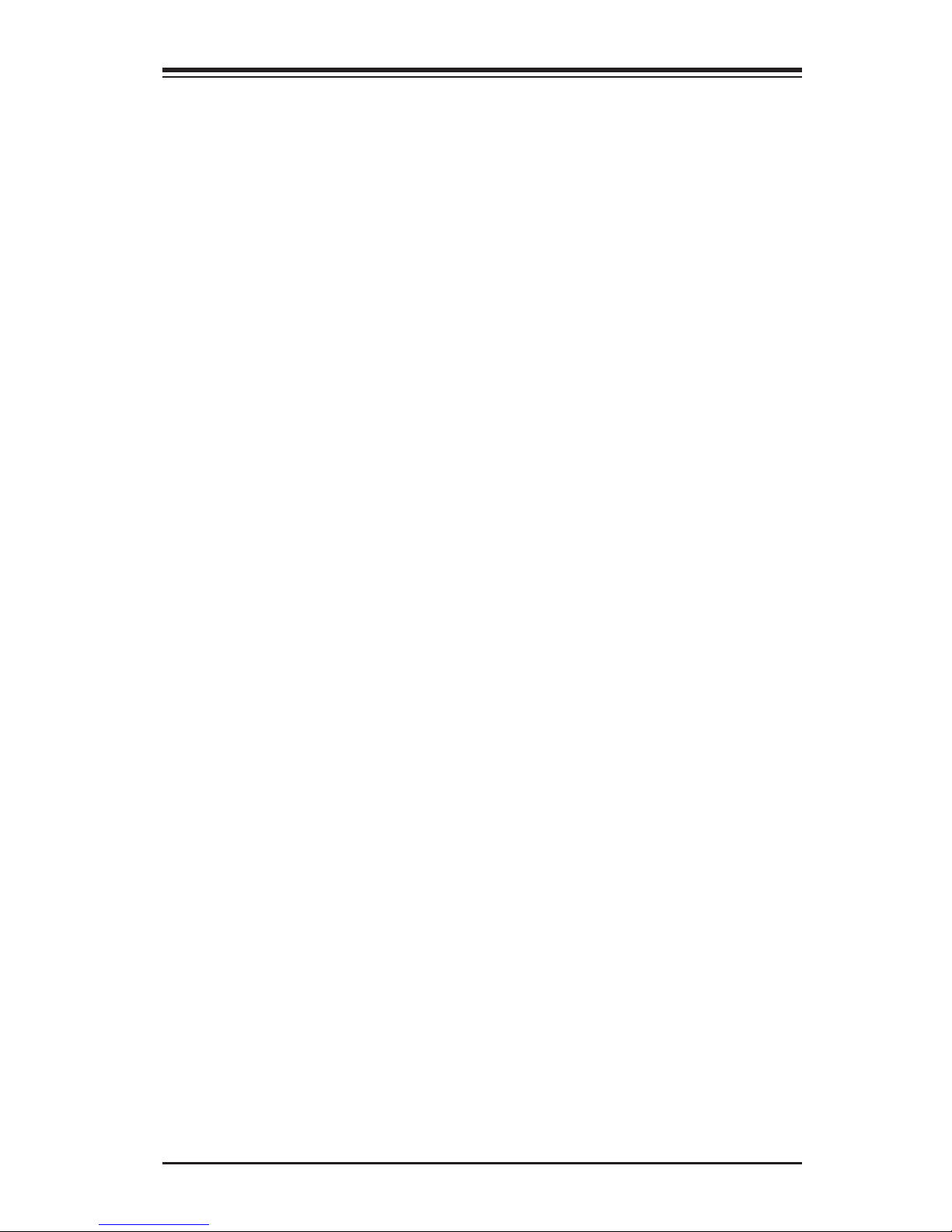
Chapter 4: AMI BIOS
4-21
Serial ATA Port 0~ Port 5
This item displays the information detected on the installed SATA drives on the
particular SATA port.
•Model number of drive and capacity
•Software Preserve Support
Port 0~ Port 5
Select Enabled to enable a SATA port specied by the user. The options are
Disabled and Enabled.
Port 0 ~ Port 5 Hot Plug
Select Enabled to enable hot-plugging support for a port specied by the user,
which will allow the user to replace a SATA disk drive installed on this port without
shutting down the system. The options are Enabled and Disabled.
Port 0 ~ Port 5 Spin Up Device
On an edge detect from 0 to 1, set this item to allow the PCH to start a COMRE-
SET initialization to the device. The options are Enabled and Disabled.
Port 0 ~ Port 5 SATA Device Type
Use this item to specify if the SATA port specied by the user should be con-
nected to a Solid State drive or a Hard Disk Drive. The options are Hard Disk
Drive and Solid State Drive.
sSATA Conguration
When this submenu is selected, AMI BIOS automatically detects the presence of
the SATA devices that are supported by the PCH-sSATA controller and displays
the following items:
sSATA Controller
This item enables or disables the onboard SATA controller supported by the Intel
PCH-sSATA controller. The options are Enabled and Disabled.
Congure sSATA as
Select IDE to congure an sSATA drive specied by the user as an IDE drive. Select
AHCI to congure an sSATA drive specied by the user as an AHCI drive. Select
RAID to congure an sSATA drive specied by the user as a RAID drive. The op-
tions are IDE, AHCI, and RAID.
Page 96

4-22
X10SRH-CF/CLN4F Motherboard User’s Manual
*If the item above "Congure sSATA as" is set to AHCI, the following items will
display:
Support Aggressive Link Power Management
When this item is set to Enabled, the SATA AHCI controller manages the power
usage of the SATA link. The controller will put the link to a low power state when
the I/O is inactive for an extended period of time, and the power state will return
to normal when the I/O becomes active. The options are Enabled and Disabled.
sSATA Port 0~ Port 3
This item displays the information detected on the installed on the sSATA port.
specied by the user.
•Model number of drive and capacity
•Software Preserve Support
sSATA Port 0~ Port 3
Select Enabled to enable an sSATA port specied by the user. The options are
Disabled and Enabled.
sSATA Port 0 ~ Port 3 Hot Plug
Select Enabled to enable hot-plugging support for a port specied by the user,
which will allow the user to replace a sSATA disk drive installed on this port
without shutting down the system. The options are Enabled and Disabled.
sSATA Port 0 ~ Port 3 Spin Up Device
On an edge detect from 0 to 1, set this item to allow the PCH to start a COMRE-
SET initialization to the device. The options are Enabled and Disabled.
Port 0 ~ Port 3 sSATA Device Type
Use this item to specify if the sSATA port specied by the user should be con-
nected to a Solid State drive or a Hard Disk Drive. The options are Hard Disk
Drive and Solid State Drive.
*If the item above "Congure sSATA as" is set to IDE, the following items will
display:
sSATA Port 0~ Port 3
This item indicates that an sSATA port specied by the user is installed (pres-
ent) or not.
Page 97

Chapter 4: AMI BIOS
4-23
Port 0 ~ Port 3 sSATA Device Type (Available when a SATA port is
detected)
Use this item to specify if the sSATA port specied by the user should be con-
nected to a Solid State drive or a Hard Disk Drive. The options are Hard Disk
Drive and Solid State Drive.
*If the item above "Congure sSATA as" is set to RAID, the following items will
display:
Support Aggressive Link Power Management
When this item is set to Enabled, the SATA AHCI controller manages the power
usage of the SATA link. The controller will put the link to a low power state when
the I/O is inactive for an extended period of time, and the power state will return
to normal when the I/O becomes active. The options are Enabled and Disabled.
sSATA RAID Option ROM/UEFI Driver
Select EFI to load the EFI driver for system boot. Select Legacy to load a legacy
driver for system boot. The options are Disabled, EFI, and Legacy.
sSATA Port 0~ Port 3
This item displays the information detected on the installed sSATA drives on the
particular sSATA port.
•Model number of drive and capacity
•Software Preserve Support
sSATA Port 0~ Port 3
Select Enabled to enable an sSATA port specied by the user. The options are
Disabled and Enabled.
sSATA Port 0 ~ Port 3 Hot Plug
This feature designates this port for hot plugging. Set this item to Enabled for
hot-plugging support, which will allow the user to replace an sSATA drive without
shutting down the system. The options are Enabled and Disabled.
sSATA Port 0 ~ Port 3 Spin Up Device
On an edge detect from 0 to 1, set this item to allow the PCH to start a COMRE-
SET initialization to the device. The options are Enabled and Disabled.
Port 0 ~ Port 3 sSATA Device Type
Use this item to specify if the sSATA port specied by the user should be con-
nected to a Solid State drive or a Hard Disk Drive. The options are Hard Disk
Drive and Solid State Drive.
Page 98

4-24
X10SRH-CF/CLN4F Motherboard User’s Manual
Server ME (Management Engine) Conguration
This feature displays the following system ME conguration settings.
•General ME Conguration
•Operational Firmware Version
•Recovery Firmware Version
•ME Firmware Features
•ME Firmware Status #1
•ME Firmware Status #2
•Current State
•Error Code
PCIe/PCI/PnP Conguration
The following PCI information will be displayed:
•PCI Bus Driver Version
VGA Palette Snoop
Select Enabled to support VGA palette register snooping which will allow a PCI
card that does not contain its own VGA color palette to examine a video card pal-
ette and mimic it for proper color display. The options are Disabled and Enabled.
PCI AER (Advanced Error-Reporting) Support
Select Enabled to support Advanced Error-Reporting for onboard PCI devices. The
options are Disabled and Enabled.
Above 4G Decoding (Available if the system supports 64-bit PCI decoding)
Select Enabled to decode a PCI device that supports 64-bit in the space above 4G
Address. The options are Enabled and Disabled.
SR-IOV (Available if the system supports Single-Root Virtualization)
Select Enabled for Single-Root IO Virtualization support. The options are Enabled
and Disabled.
Page 99

Chapter 4: AMI BIOS
4-25
Maximum Payload
Select Auto for the system BIOS to automatically set the maximum payload value
for a PCI-E device to enhance system performance. The options are Auto, 128
Bytes, and 256 Bytes.
Maximum Read Request
Select Auto for the system BIOS to automatically set the maximum size for a read
request for a PCI-E device to enhance system performance. The options are Auto,
128 Bytes, 256 Bytes, 512 Bytes, 1024 Bytes, 2048 Bytes, and 4096 Bytes.
ASPM Support
Use this item to set the Active State Power Management (ASPM) level for a PCI-E
device. Select Auto for the system BIOS to automatically set the ASPM level based
on the system conguration. Select Disabled to disable ASPM support. The options
are Disabled, and Auto.
Warning: Enabling ASPM support may cause some PCI-E devices to fail!
MMIOHBase
Use this item to select the base memory size according to memory-address map-
ping for the IO hub. The base memory size must be between 4032G to 4078G. The
options are 56T, 48T, 24T, 512G, and 256G.
MMIO High Size
Use this item to select the high memory size according to memory-address mapping
for the IO hub. The options are 256G, 128G, 512G, and 1024G.
PCH Slot2 PCI-E 2.0 x4 (In x8) (OPROM)/PCH Slot3 PCI-E 2.0 x2 (In
x4) (OPROM)/CPU Slot4 PCI-E 3.0 x8 (OPROM)/CPU Slot5 PCI-E 3.0 x8
(OPROM)/CPU Slot6 PCI-E 3. x8 (In x16) (OPROM)/CPU Slot7 PCI-E 3.0 x4
(In x8) (OPROM)
Select Enabled to enable Option ROM support to boot the computer using a de-
vice installed on the slot specied by the user. The options are Disabled, Legacy
and EFI.
Onboard SAS Option ROM Type
Select Enabled to enable Option ROM support to boot the computer using a SAS
device specied by the user. The options are Disabled, Legacy and EFI.
Onboard LAN Option ROM Type
Select Enabled to enable Option ROM support to boot the computer using a
network device specied by the user. The options are Disabled, Legacy and EFI.
Page 100

4-26
X10SRH-CF/CLN4F Motherboard User’s Manual
Onboard LAN1 Option ROM/Onboard LAN2 Option ROM/Onboard LAN3
Option ROM/Onboard LAN4 Option ROM/Onboard Video Option ROM
Use this option to select the type of device installed in LAN Port1, LAN Port2, LAN
Port3, LAN Port4, or the onboard video device used for system boot. The default
setting for LAN1 Option ROM is PXE, for LAN2 Option ROM, LAN3 Option ROM,
or LAN4 Option ROM is Disabled, and for Onboard Video Option ROM is Legacy.
VGA Priority
Use this item to select the graphics device to be used as the primary video display
for system boot. The options are Onboard and Offboard.
Network Stack
Select Enabled to enable PXE (Preboot Execution Environment) or UEFI (Uni-
ed Extensible Firmware Interface) for network stack support. The options are
Enabled and Disabled.
Ipv4 PXE Support (Available when Network Stack is set to Enabled)
Select Enabled to enable Ipv4 PXE (Preboot Execution Environment) for boot sup-
port. If this feature is set to Disabled, Ipv4 PXE boot option will not be supported.
The options are Enabled and Disabled.
Ipv6 PXE Support (Available when Network Stack is set to Enabled)
Select Enabled to enable Ipv6 PXE (Preboot Execution Environment) for boot sup-
port. If this feature is set to Disabled, Ipv6 PXE boot option will not be supported.
The options are Enabled and Disabled.
PXE boot wait time (Available when Network Stack is set to Enabled)
This item displays the boot wait time for a network device used to boot the system.
The default setting is 0.
Media detect time (Available when Network Stack is set to Enabled)
This item displays the wait time in seconds for the system to detect media. The
default setting is 0
Super IO Conguration
Super IO Chip AST2400
Serial Port 1 Conguration/Serial Port 2 Conguration
Serial Port 1/Serial Port 2
Select Enabled to enable the onboard serial port specied by the user. The options
are Enabled and Disabled.
