Page 1

C9X299-PG300
USER MANUAL
Revision 1.0
Page 2
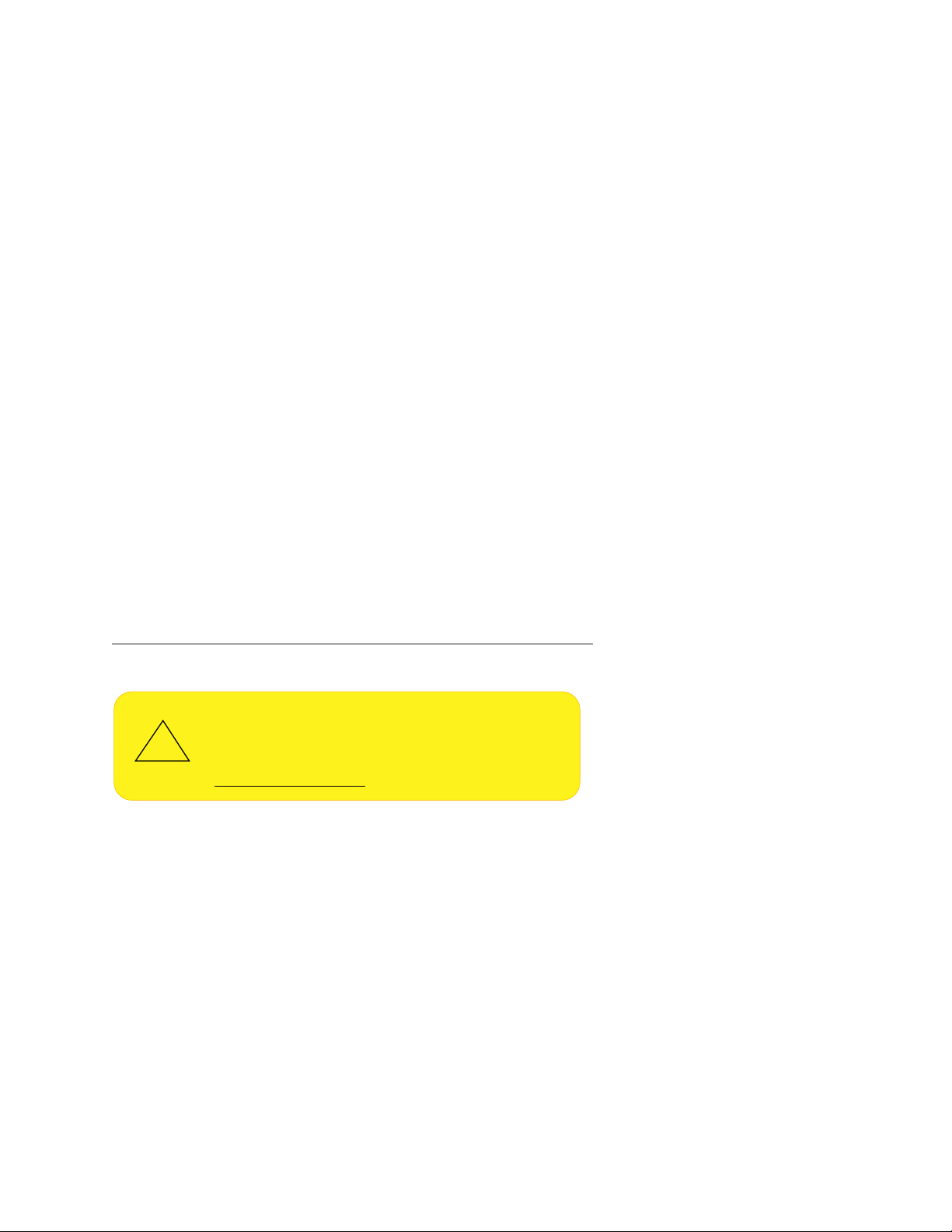
The information in this user’s manual has been carefully reviewed and is believed to be accurate. The vendor assumes
WARNING: This product can expose you to chemicals including
lead, known to the State of California to cause cancer and birth
defects or other reproductive harm. For more information, go
to www.P65Warnings.ca.gov.
!
no responsibility for any inaccuracies that may be contained in this document, and makes no commitment to update
or to keep current the information in this manual, or to notify any person or organization of the updates. Please Note:
For the most up-to-date version of this manual, please see our website at www.supermicro.com.
Super Micro Computer, Inc. ("Supermicro") reserves the right to make changes to the product described in this manual
at any time and without notice. This product, including software and documentation, is the property of Supermicro and/
or its licensors, and is supplied only under a license. Any use or reproduction of this product is not allowed, except
as expressly permitted by the terms of said license.
IN NO EVENT WILL Super Micro Computer, Inc. BE LIABLE FOR DIRECT, INDIRECT, SPECIAL, INCIDENTAL,
SPECULATIVE OR CONSEQUENTIAL DAMAGES ARISING FROM THE USE OR INABILITY TO USE THIS PRODUCT
OR DOCUMENTATION, EVEN IF ADVISED OF THE POSSIBILITY OF SUCH DAMAGES. IN PARTICULAR, SUPER
MICRO COMPUTER, INC. SHALL NOT HAVE LIABILITY FOR ANY HARDWARE, SOFTWARE, OR DATA STORED
OR USED WITH THE PRODUCT, INCLUDING THE COSTS OF REPAIRING, REPLACING, INTEGRATING,
INSTALLING OR RECOVERING SUCH HARDWARE, SOFTWARE, OR DATA.
Any disputes arising between manufacturer and customer shall be governed by the laws of Santa Clara County in the
State of California, USA. The State of California, County of Santa Clara shall be the exclusive venue for the resolution
of any such disputes. Supermicro's total liability for all claims will not exceed the price paid for the hardware product.
FCC Statement: This equipment has been tested and found to comply with the limits for a Class A digital device
pursuant to Part 15 of the FCC Rules. These limits are designed to provide reasonable protection against harmful
interference when the equipment is operated in a commercial environment. This equipment generates, uses, and can
radiate radio frequency energy and, if not installed and used in accordance with the manufacturer’s instruction manual,
may cause harmful interference with radio communications. Operation of this equipment in a residential area is likely
to cause harmful interference, in which case you will be required to correct the interference at your own expense.
California Best Management Practices Regulations for Perchlorate Materials: This Perchlorate warning applies only
to products containing CR (Manganese Dioxide) Lithium coin cells. “Perchlorate Material-special handling may apply.
See www.dtsc.ca.gov/hazardouswaste/perchlorate”.
The products sold by Supermicro are not intended for and will not be used in life support systems, medical equipment,
nuclear facilities or systems, aircraft, aircraft devices, aircraft/emergency communication devices or other critical
systems whose failure to perform be reasonably expected to result in signicant injury or loss of life or catastrophic
property damage. Accordingly, Supermicro disclaims any and all liability, and should buyer use or sell such products
for use in such ultra-hazardous applications, it does so entirely at its own risk. Furthermore, buyer agrees to fully
indemnify, defend and hold Supermicro harmless for and against any and all claims, demands, actions, litigation, and
proceedings of any kind arising out of or related to such ultra-hazardous use or sale.
Manual Revision: 1.0
Release Date: April 23, 2018
Unless you request and receive written permission from Super Micro Computer, Inc., you may not copy any part of this
document. Information in this document is subject to change without notice. Other products and companies referred
to herein are trademarks or registered trademarks of their respective companies or mark holders.
Copyright © 2018 by Super Micro Computer, Inc.
All rights reserved.
Printed in the United States of America
Page 3
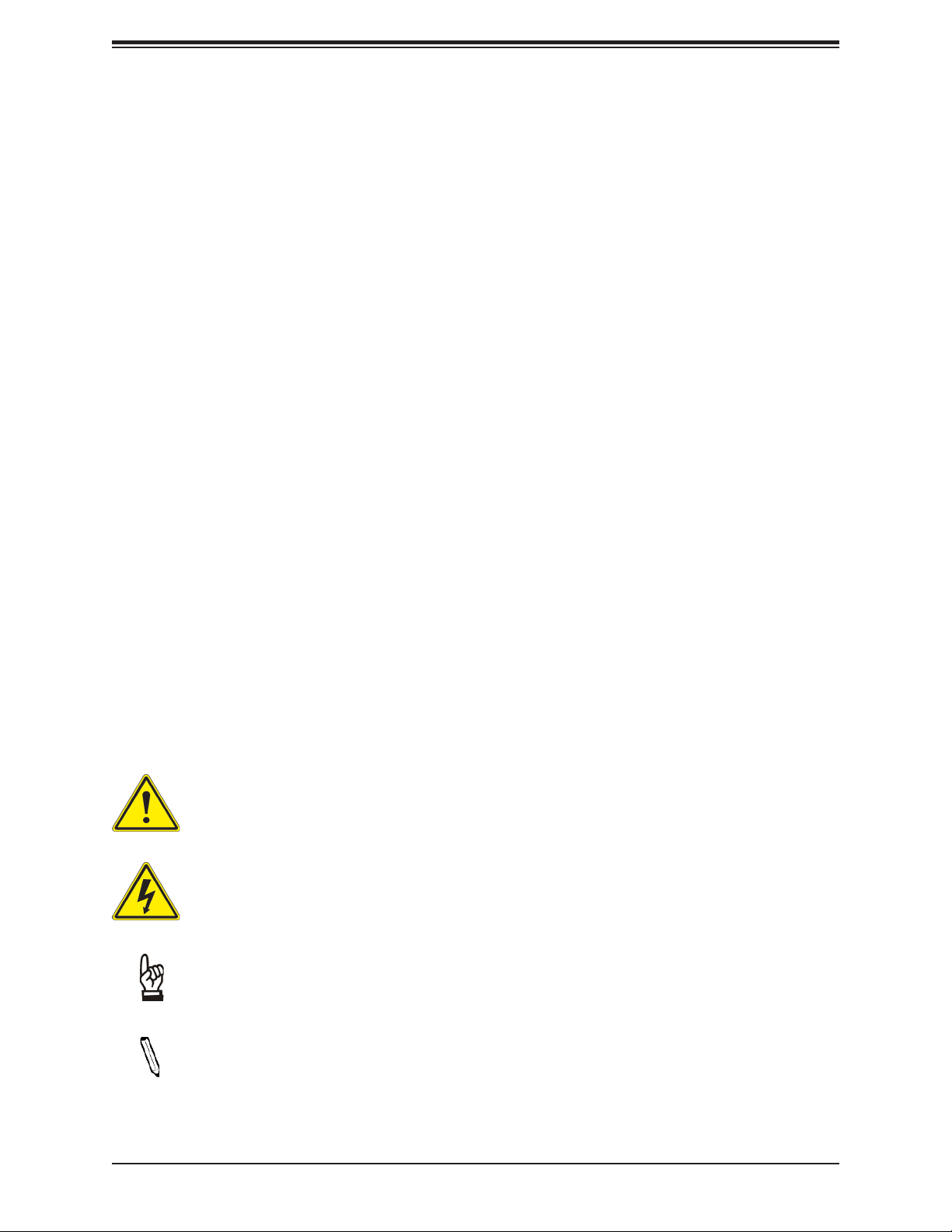
Preface
Preface
About This Manual
This manual is written for system integrators, IT technicians and knowledgeable end users.
It provides information for the installation and use of the C9X299-PG300 motherboard.
About This Motherboard
The Supermicro C9X299-PG300 motherboard supports one Intel® Core® X-Series processor
in an LGA2066 socket. This is a high-end, multi-GPU motherboard geared to meet advanced
graphics demands. Advanced storage features are also offered: two U.2 connectors, two M.2
connectors, and NVMe. Please note that this motherboard is intended to be installed and
serviced by professional technicians only. For processor/memory updates, please refer to our
website at http://www.supermicro.com/products/.
Conventions Used in the Manual
Special attention should be given to the following symbols for proper installation and to prevent
damage done to the components or injury to yourself:
Warning! Indicates important information given to prevent equipment/property damage
or personal injury.
Warning! Indicates high voltage may be encountered when performing a procedure.
Important: Important information given to ensure proper system installation or to
relay safety precautions.
Note: Additional Information given to differentiate various models or to provide information for correct system setup.
3
Page 4
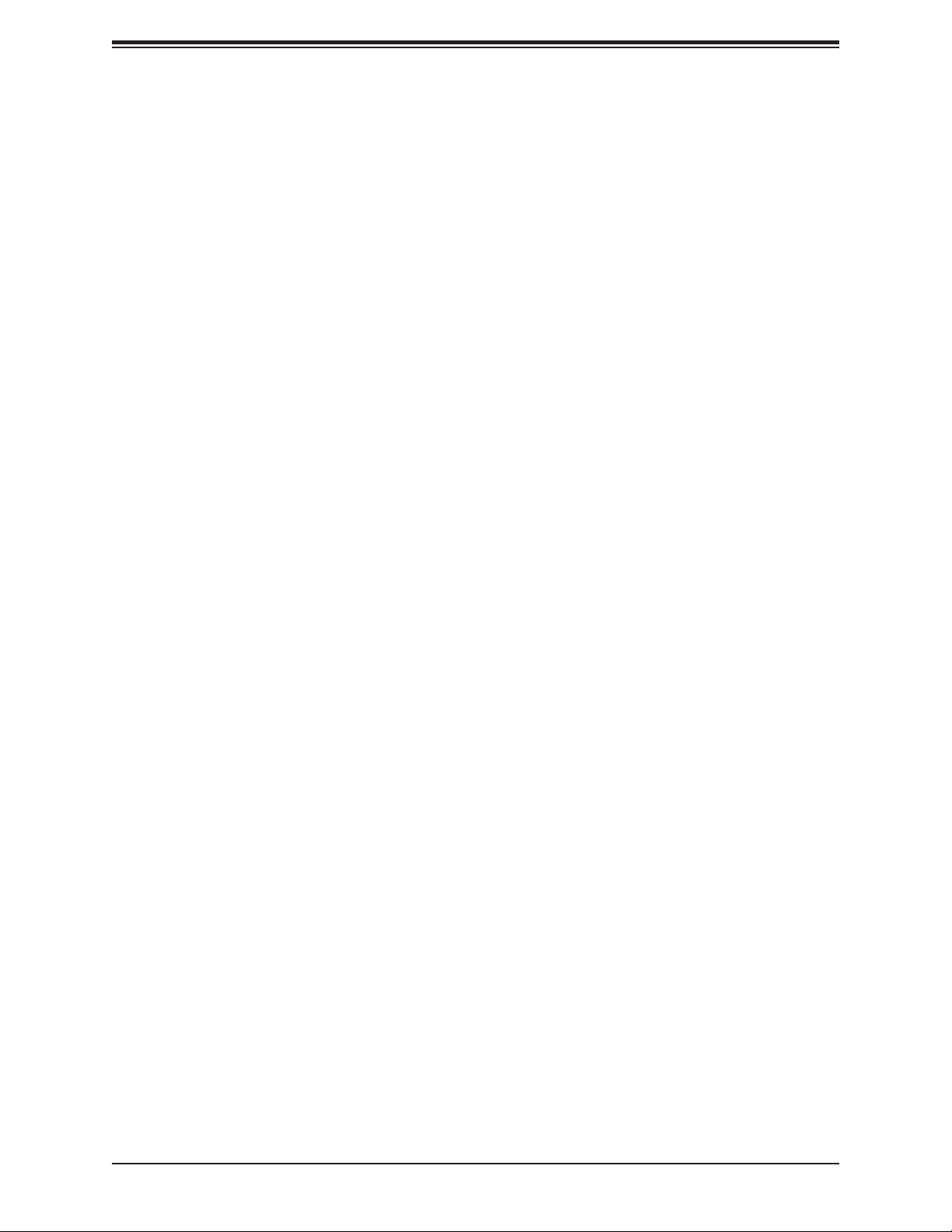
C9X299-PG300 User's Manual
Contacting Supermicro
Headquarters
Address: Super Micro Computer, Inc.
980 Rock Ave.
San Jose, CA 95131 U.S.A.
Tel: +1 (408) 503-8000
Fax: +1 (408) 503-8008
Email: marketing@supermicro.com (General Information)
support@supermicro.com (Technical Support)
Website: www.supermicro.com
Europe
Address: Super Micro Computer B.V.
Het Sterrenbeeld 28, 5215 ML
's-Hertogenbosch, The Netherlands
Tel: +31 (0) 73-6400390
Fax: +31 (0) 73-6416525
Email: sales@supermicro.nl (General Information)
support@supermicro.nl (Technical Support)
rma@supermicro.nl (Customer Support)
Website: www.supermicro.nl
Asia-Pacic
Address: Super Micro Computer, Inc.
3F, No. 150, Jian 1st Rd.
Zhonghe Dist., New Taipei City 235
Taiwan (R.O.C)
Tel: +886-(2) 8226-3990
Fax: +886-(2) 8226-3992
Email: support@supermicro.com.tw
Website: www.supermicro.com.tw
4
Page 5
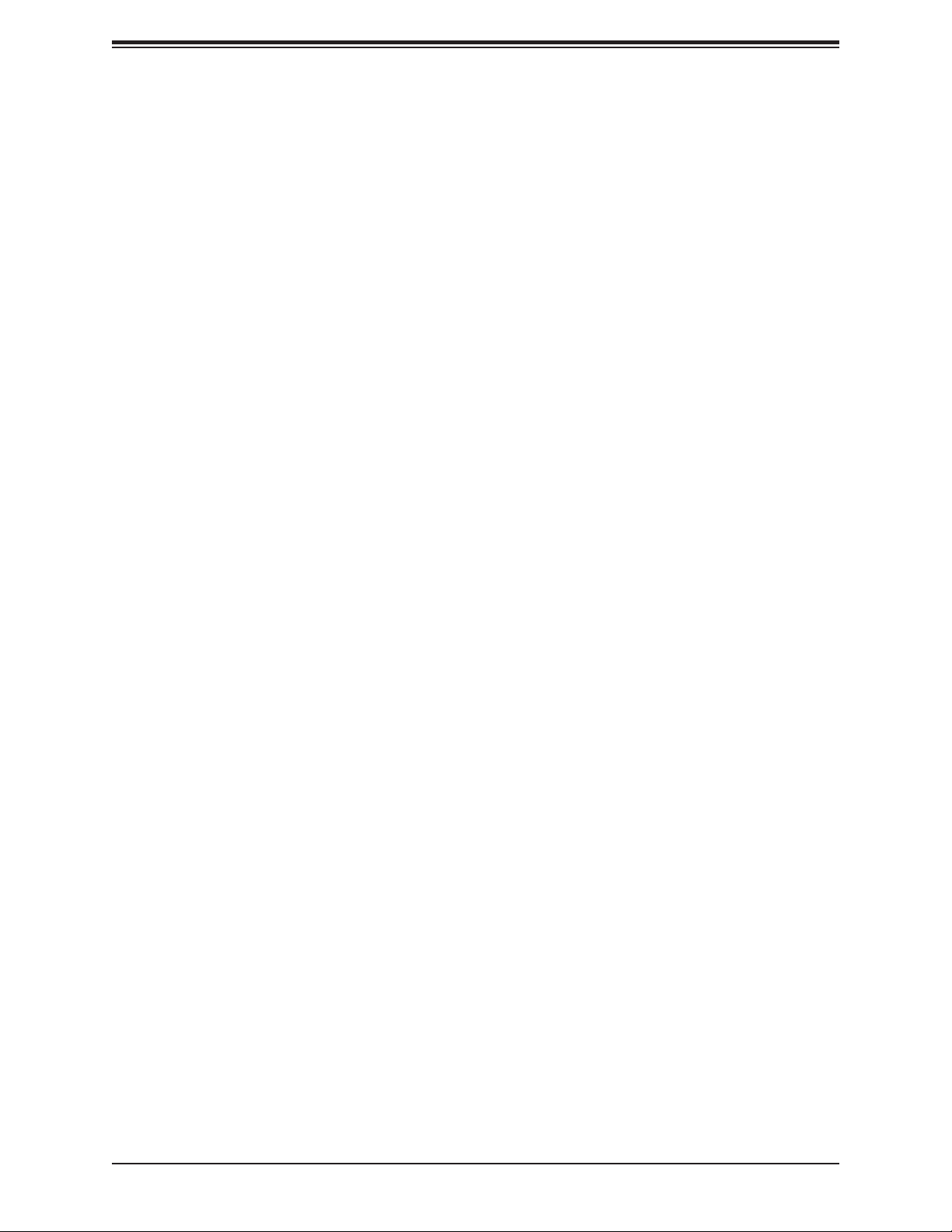
Preface
Table of Contents
Chapter 1 Introduction
1.1 Checklist ...............................................................................................................................8
Quick Reference ...............................................................................................................11
Quick Reference Table ......................................................................................................12
Motherboard Features .......................................................................................................14
1.2 Processor and Chipset Overview .......................................................................................18
1.3 Special Features ................................................................................................................18
Recovery from AC Power Loss .........................................................................................18
1.4 System Health Monitoring ..................................................................................................19
Onboard Voltage Monitors ................................................................................................19
Fan Status Monitor with Firmware Control .......................................................................19
Environmental Temperature Control .................................................................................19
System Resource Alert......................................................................................................19
1.5 ACPI Features ....................................................................................................................19
1.6 Power Supply .....................................................................................................................20
1.7 Serial Port ...........................................................................................................................20
Chapter 2 Installation
2.1 Static-Sensitive Devices .....................................................................................................21
Precautions .......................................................................................................................21
Unpacking .........................................................................................................................21
2.2 Motherboard Installation .....................................................................................................22
Tools Needed ....................................................................................................................22
Location of Mounting Holes ..............................................................................................22
Installing the Motherboard.................................................................................................23
2.3 Installing an M.2 Device (optional) .....................................................................................24
2.4 Processor and Heatsink Installation ...................................................................................25
Installing a CPU ...............................................................................................................25
Installing a CPU Heatsink .................................................................................................29
Removing a Heatsink ........................................................................................................30
2.5 Memory Support and Installation .......................................................................................31
Memory Support ................................................................................................................31
5
Page 6
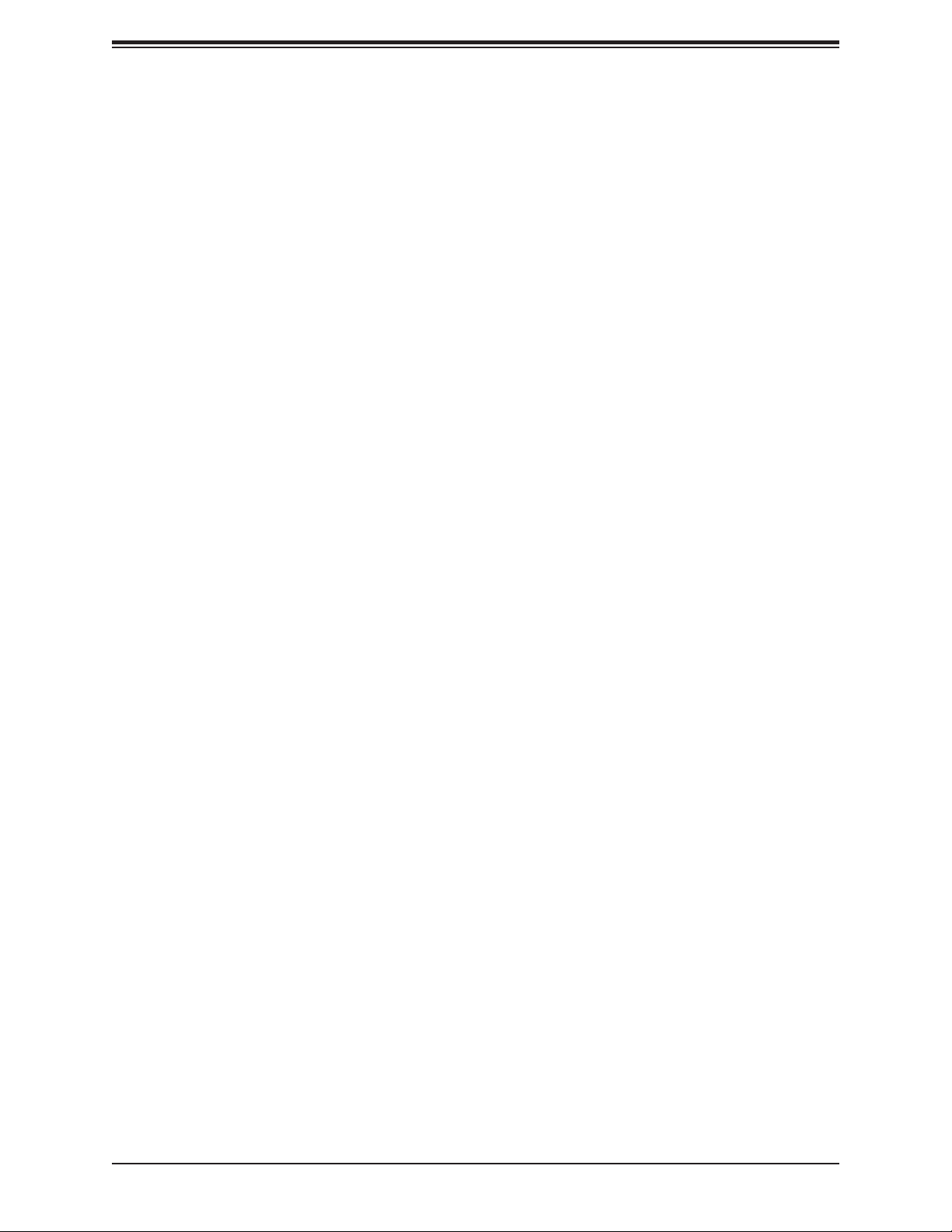
C9X299-PG300 User's Manual
DIMM Installation ..............................................................................................................31
DIMM Removal .................................................................................................................31
Memory Population Guidelines .........................................................................................32
2.6 Rear I/O Ports ....................................................................................................................33
2.7 Front Control Panel ............................................................................................................38
2.8 Connectors .........................................................................................................................43
Power Connections ...........................................................................................................43
Headers .............................................................................................................................45
2.9 Jumper Settings .................................................................................................................52
How Jumpers Work ...........................................................................................................52
2.10 LED Indicators ...................................................................................................................55
Chapter 3 Troubleshooting
3.1 Troubleshooting Procedures ..............................................................................................57
Before Power On ..............................................................................................................57
No Power ..........................................................................................................................57
No Video ...........................................................................................................................57
System Boot Failure ..........................................................................................................58
Memory Errors ..................................................................................................................58
Losing the System's Setup Conguration .........................................................................59
When the System Becomes Unstable ..............................................................................59
3.2 Technical Support Procedures ...........................................................................................61
3.3 Frequently Asked Questions ..............................................................................................62
3.4 Battery Removal and Installation .......................................................................................63
Battery Removal ................................................................................................................63
Proper Battery Disposal ....................................................................................................63
Battery Installation .............................................................................................................63
3.5 Returning Merchandise for Service ....................................................................................64
Chapter 4 BIOS
4.1 Introduction .........................................................................................................................65
4.2 EZ Mode .............................................................................................................................66
4.3 Overclocking .......................................................................................................................67
4.4 CPU ....................................................................................................................................78
4.5 Memory ...............................................................................................................................83
6
Page 7
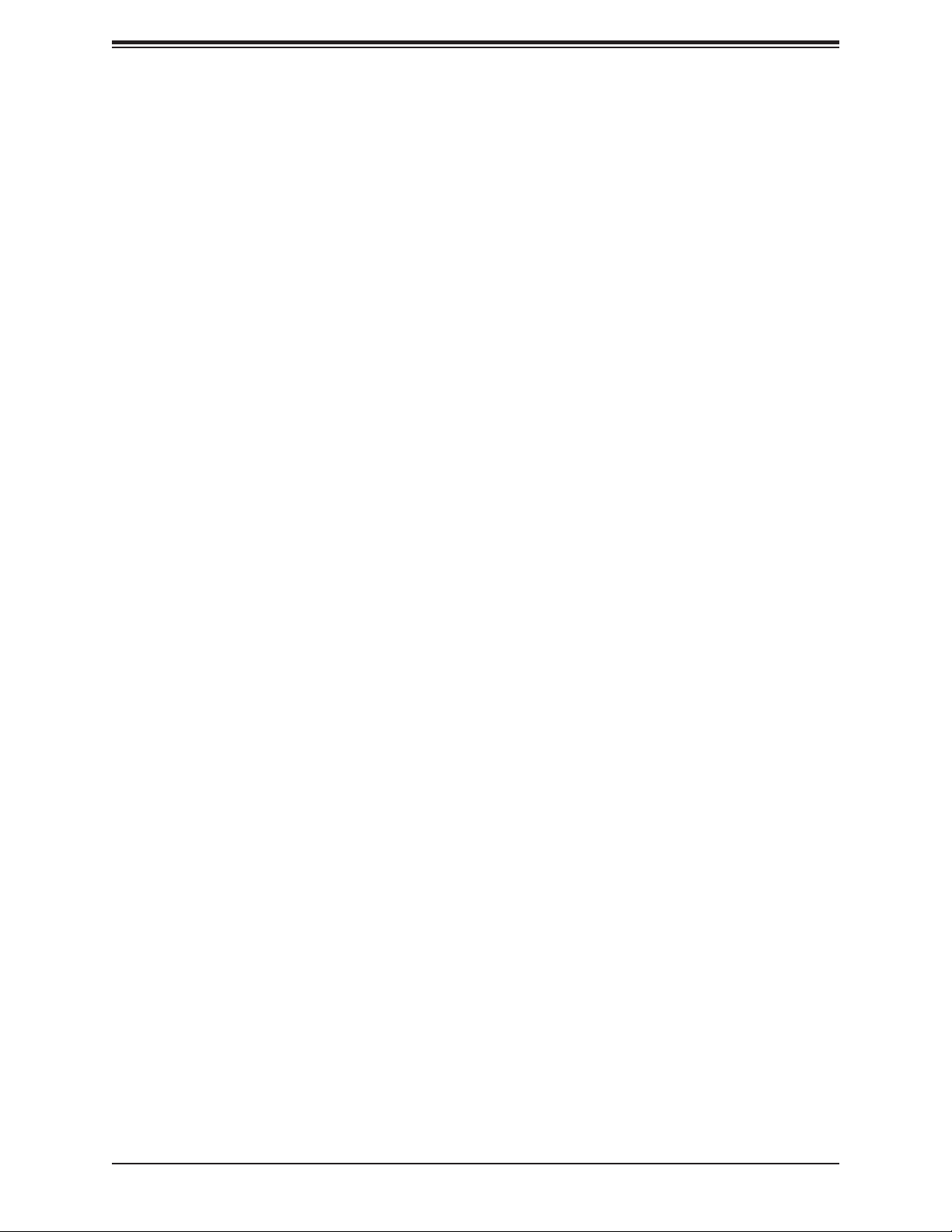
Preface
4.6 Advanced ............................................................................................................................84
4.7 System Health ....................................................................................................................96
4.8 Boot .....................................................................................................................................98
4.9 BIOS Update .....................................................................................................................100
Appendix A BIOS Codes
Appendix B Software Installation
B.1 Installing Software Programs ...........................................................................................102
B.2 SuperDoctor® 5 .................................................................................................................103
Appendix C Standardized Warning Statements
Battery Handling ..............................................................................................................104
Product Disposal .............................................................................................................106
Appendix D UEFI BIOS Recovery
7
Page 8
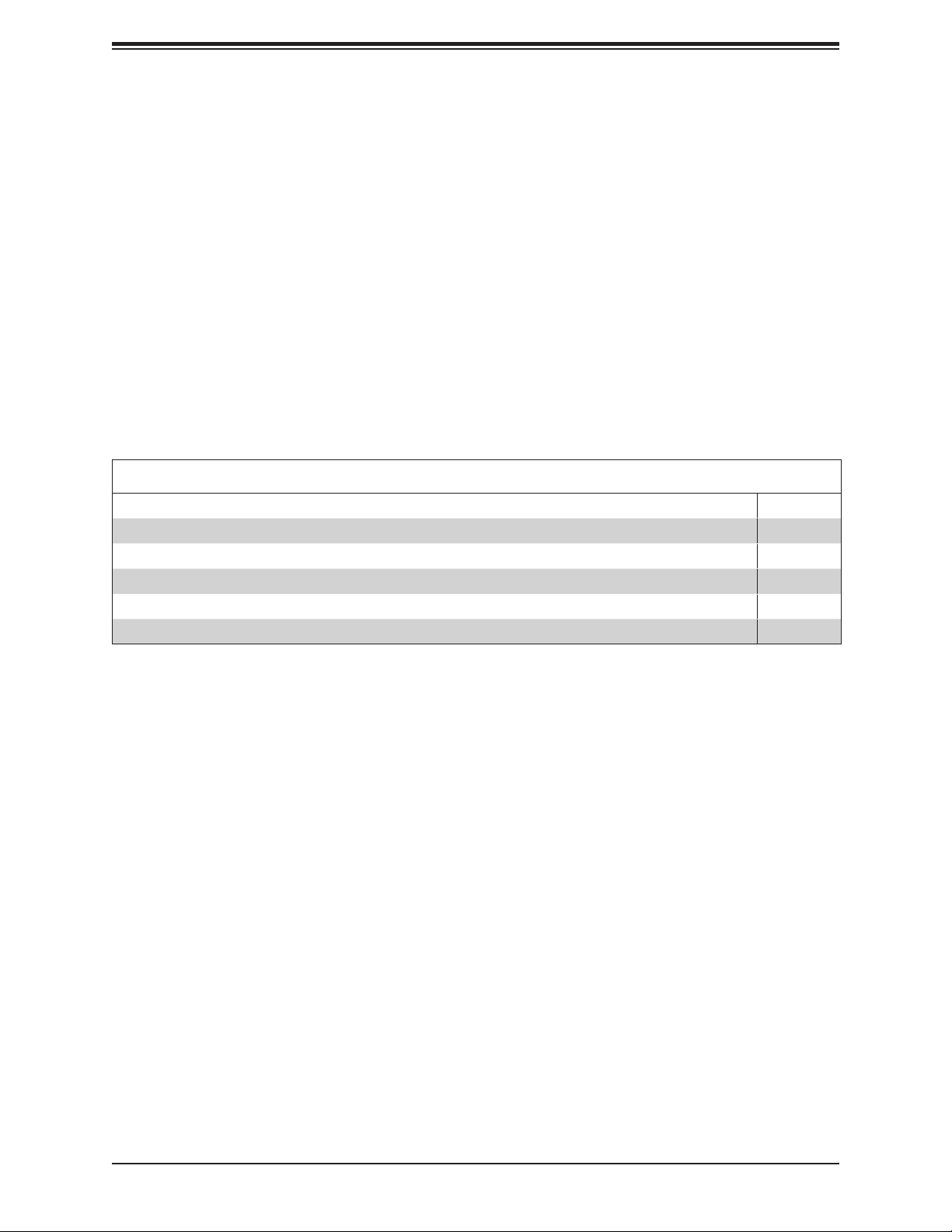
C9X299-PG300 User's Manual
Chapter 1
Introduction
Congratulations on purchasing your computer motherboard from an industry leader. Supermicro
boards are designed to provide you with the highest standards in quality and performance.
Several important parts that are included with the motherboard are listed below. If anything
listed is damaged or missing, please contact your retailer.
1.1 Checklist
Main Parts List
Description Quantity
Supermicro Motherboard 1
SATA Cables 4
I/O Shield 1
Driver CD 1
Quick Reference Guide 1
Important Links
For your system to work properly, please follow the links below to download all necessary
drivers/utilities and the user’s manual for your server.
• Supermicro product manuals: http://www.supermicro.com/support/manuals/
• Product drivers and utilities: ftp://ftp.supermicro.com
• Product safety info: http://www.supermicro.com/about/policies/safety_information.cfm
• If you have any questions, please contact our support team at: support@supermicro.com
This manual may be periodically updated without notice. Please check the Supermicro website
for possible updates to the manual revision level.
8
Page 9

Figure 1-1. C9X299-PG300 Motherboard Image
Chapter 1: Introduction
Note: All graphics shown in this manual were based upon the latest PCB revision
available at the time of publication of the manual. The motherboard you received may
or may not look exactly the same as the graphics shown in this manual.
9
Page 10

C9X299-PG300 User's Manual
AUDIO FP
JP_RGB2
CLEAR CMOS
JPME2
USB 2/3
JF1
PWR LEDHDD LED XPWR ON OH/FF NIC1NIC2RST X
NMI
A
JWD1:WATCH DOG
1
3
JWD1
1-2 RST
2-3 NMI
JTPM1:TPM/PORT80
JD1
C9X299-PG300 REV:1.00
MH17
DESIGNED IN USA
COM1
CPU SLOT1 PCI-E 3.0 X8 (IN X16)
CPU SLOT2 PCI-E 3.0 X8 (IN X16)
JP_RGB1
RAID KEY-1
JRK1
POWER
RESET
MH4
JSTBY1
JSTBY1:5V STBY POWER
LED7201
C
LED1
JD1
SPEAKER:1-4
JL1:CHASSIS INTRUSION
BUZZER:3-4
USB 10/11(3.0)
PRESS FIT
U.2-1
MH9
U.2-2
JL1
Figure 1-2. C9X299-PG300 Motherboard Layout
(not drawn to scale)
MH1
JPAC1
BT1
MH14
MANUFACTURING MODE
1-2:NORMAL
2-3:ME
JPME2
PCI-E M.2-M1
LED6904
JBT1
JBT1:CMOS CLEAR
I-SATA4
I-SATA5
MH12
1-2 ENABLE
2-3 DISABLE
JPAC1:AUDIO
CPU SLOT4 PCI-E 3.0 X16
MH15
PCI-E M.2-M2
A
C
A
C
LED6903
MSIP-REM-S2M-C9X299-PG300
I-SATA2
I-SATA0
I-SATA3
I-SATA1
SYS_FAN3
CPU SLOT6 PCI-E 3.0 X16
MH7
JSD1:SATA DOM PWR
MH8 MH16
BIOS
LICENSE
MAC CODE
MAC CODE
BAR CODE
HD AUDIO
CLOSE 1st
JPW1
SYS_FAN1
LAN2
USB 8/9(3.1)
LAN1
USB 6/7(3.0)
OPEN 1st
USB 4/5(3.0)
KB/Mouse
USB 0/1
DIMMB1
DIMMB2
DIMMA1
DIMMA2
DIMMC2
DIMMC1
DIMMD2
DIMMD1
SYS_FAN2
JPW3
JPW2
A
C
CPU_FAN1
MH6
1
MH3
CPU_FAN2
Note: Components not documented are for internal testing only.
10
Page 11
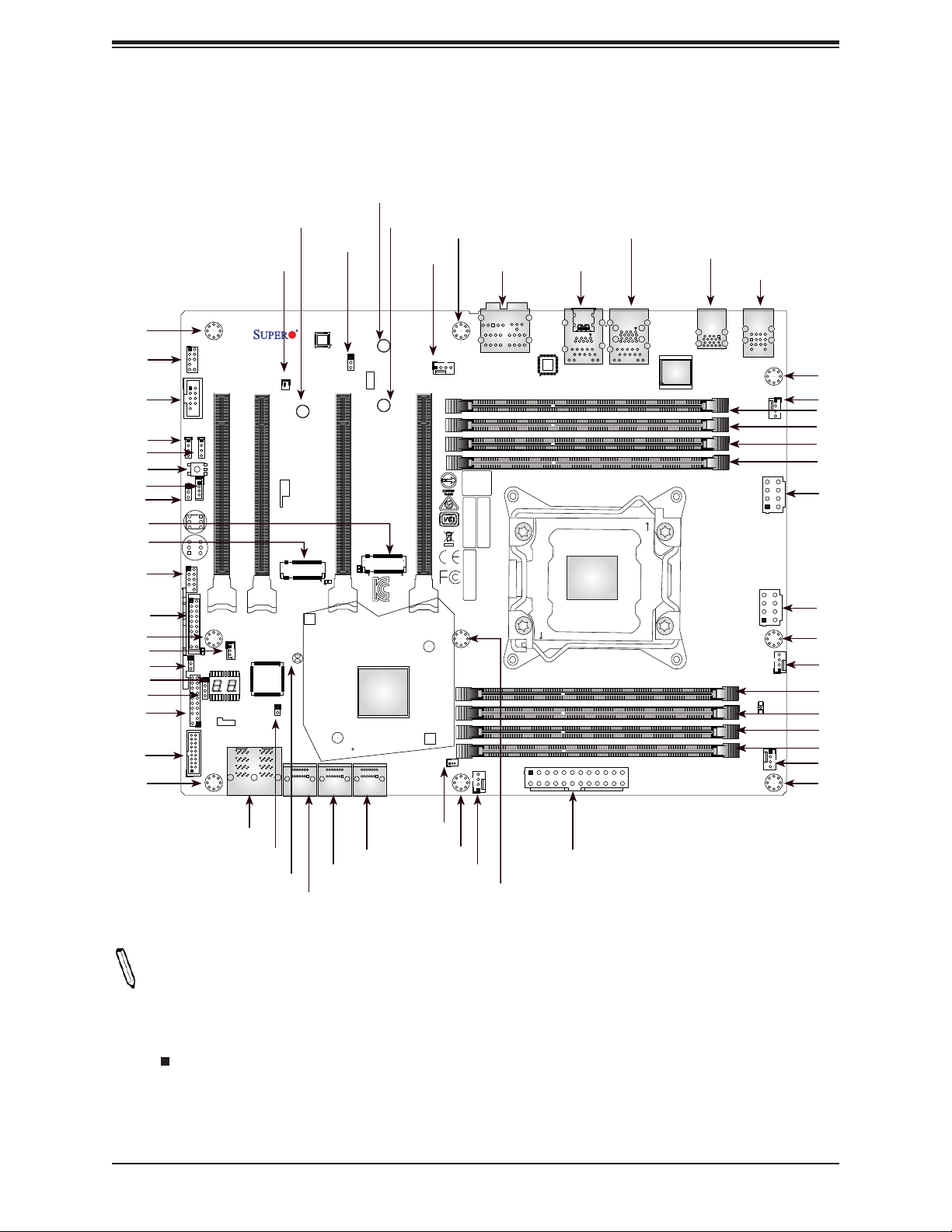
MH12
MH14 MH15
JPAC1
BT1
Quick Reference
FAN5
MH1
HD AUDIO
LAN2
USB8/9 (3.1)
Chapter 1: Introduction
LAN1
USB6/7 (3.0)
USB4/5 (3.0)
KB/Mouse
USB 0/1
MH17
AUDIO_FP
COM1
JP_RGB2
JP_RGB1
CLEAR CMOS
JRK1
JPME2
M.2 Slot (M2)
M.2 Slot (M1)
USB2/3
JF1
MH4
JWD1
LED1
JD1
JTPM1
USB10/11 (3.0)
MH9
AUDIO FP
JP_RGB2
CLEAR CMOS
JPME2
USB 2/3
PWR LEDHDD LED XPWR ON OH/FF NIC1NIC2RST X
NMI
A
JWD1:WATCH DOG
1
3
JWD1
1-2 RST
2-3 NMI
JTPM1:TPM/PORT80
JF1
JD1
C9X299-PG300 REV:1.00
MH17
DESIGNED IN USA
COM1
CPU SLOT1 PCI-E 3.0 X8 (IN X16)
CPU SLOT2 PCI-E 3.0 X8 (IN X16)
JP_RGB1
RAID KEY-1
JRK1
POWER
RESET
MH4
JSTBY1
JSTBY1:5V STBY POWER
LED7201
C
LED1
JD1
SPEAKER:1-4
JL1:CHASSIS INTRUSION
BUZZER:3-4
USB 10/11(3.0)
PRESS FIT
U.2-1
U.2-2
MH9
JL1
BT1
MH14
MANUFACTURING MODE
1-2:NORMAL
2-3:ME
JPME2
PCI-E M.2-M1
LED6904
JBT1
JBT1:CMOS CLEAR
I-SATA4
I-SATA5
JPAC1
MH12
1-2 ENABLE
2-3 DISABLE
JPAC1:AUDIO
CPU SLOT4 PCI-E 3.0 X16
A
C
I-SATA2
I-SATA3
A
C
LED6903
MSIP-REM-S2M-C9X299-PG300
I-SATA0
I-SATA1
MH15
PCI-E M.2-M2
MH1
SYS_FAN3
CPU SLOT6 PCI-E 3.0 X16
MH7
JSD1:SATA DOM PWR
MH8 MH16
BIOS
LICENSE
MAC CODE
BAR CODE
HD AUDIO
MAC CODE
SYS_FAN1
JPW1
CLOSE 1st
LAN2
USB 8/9(3.1)
LAN1
USB 6/7(3.0)
OPEN 1st
USB 4/5(3.0)
KB/Mouse
USB 0/1
DIMMB1
DIMMB2
DIMMA1
DIMMA2
DIMMC2
DIMMC1
DIMMD2
DIMMD1
SYS_FAN2
JPW2
A
C
JPW3
CPU_FAN1
MH6
MH6
1
FAN4
DIMMB1
DIMMB2
DIMMA1
DIMMA2
JPW3
JPW2
MH3
MH3
FAN1
DIMMC2
DIMMC1
DIMMD2
CPU_FAN2
DIMMD1
FAN2
MH16
U.2 1~2
JBT1
I-SATA0~1
I-SATA2~3
I-SATA4~5
JSD1
MH8
FAN3
JPW1JL1
MH17
Notes:
• See Chapter 2 for detailed information on jumpers, I/O ports, and JF1 front panel connec-
tions. Jumpers/LED indicators not indicated are used for testing only.
• " " indicates the location of Pin 1.
• When JLED1 (Onboard Power LED indicator) is on, system power is on. Unplug the power
cable before installing or removing any components.
11
Page 12
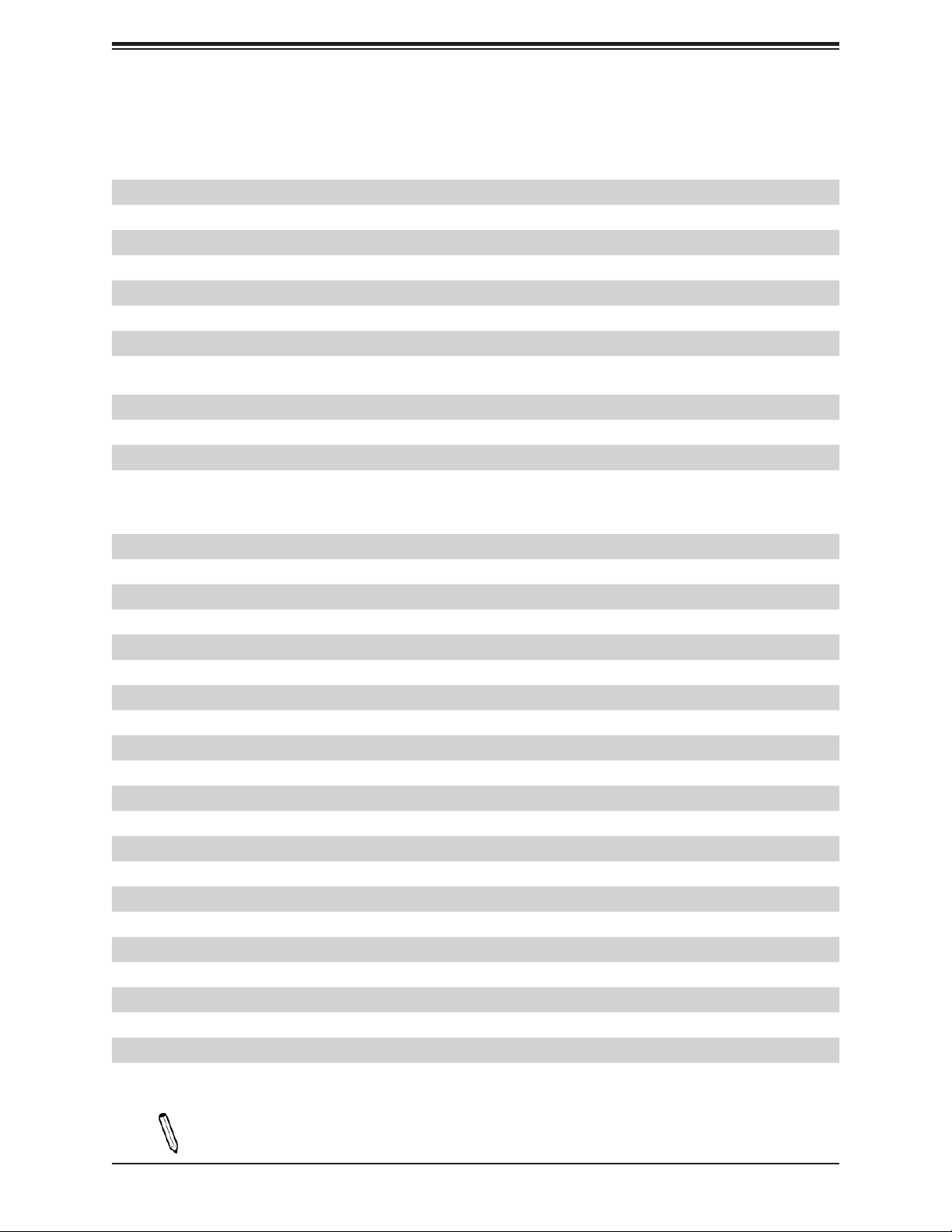
C9X299-PG300 User's Manual
Quick Reference Table
Jumper Description Default Setting
CLEAR CMOS CMOS Clear Switch Push Button Switch
JBT1 CMOS Clear (onboard) Short Pads to Clear CMOS
JPAC1 Audio Enable Pins 1-2 (Enabled)
JPME2 Intel® Manufacturing Mode Pins 1-2 (Normal)
JWD1 Watch Dog Function Enable Pins 1-2 (RST)
POWER BUTTON Internal Power Button Push Button Switch
RESET BUTTON Onboard System Reset Button Push Button Switch
LED Description Status
LED1 Status Code LED Digital Readout
LED7201 Onboard Standby PWR LED Power On: Green On
LED6903 M.2 Connector 2 SSD Active LED Activity: Green Blinking
LED6904 M.2 Connector 1 SSD Active LED Activity: Green Blinking
Connector Description
AUDIO_FP Front Panel Audio Header
BT1 Onboard Battery
COM1 COM Header
CPU SLOT 1/2 PCI-E 3.0 x8 (in x16) PCI Express x16 Slots (PCI-E 3.0 x8 link)
CPU SLOT 4/6 PCI-E 3.0 x16 PCI Express x16 Slots (PCI-E 3.0 x16 link)
FAN1 ~ FAN5 System/CPU Fan Headers
HD AUDIO High Denition Audio Header
I-SATA0~5 SATA 3.0 Connectors
JD1 Speaker (Pins 1-4: Speaker)
JF1 Front Control Panel Header
JL1 Chassis Intrusion Header
JP_RGB1/2 LED Light Bar Header
JPW1 24-pin ATX Main Power Connector (Required)
JPW2 +12V 8-pin CPU Power Connector (Required)
JPW3 +12V 8-pin CPU Power Connector (Required)
JRK1 Intel RAID Key Header
JSD1 SATA Disk On Module (DOM) Power Connector
JSTBY1 Standby Power Header
JTPM1 Trusted Platform Module (TPM)/Port 80 Connector
LAN1/LAN2 LAN1: 10Gb LAN Port, LAN2: 1Gb LAN Port
PCI-E M.2 Connector 1, 2 PCI-E M.2 Connectors 1 and 2 for small form factor portable devices and SSDs
Note: Table is continued on the next page.
12
Page 13
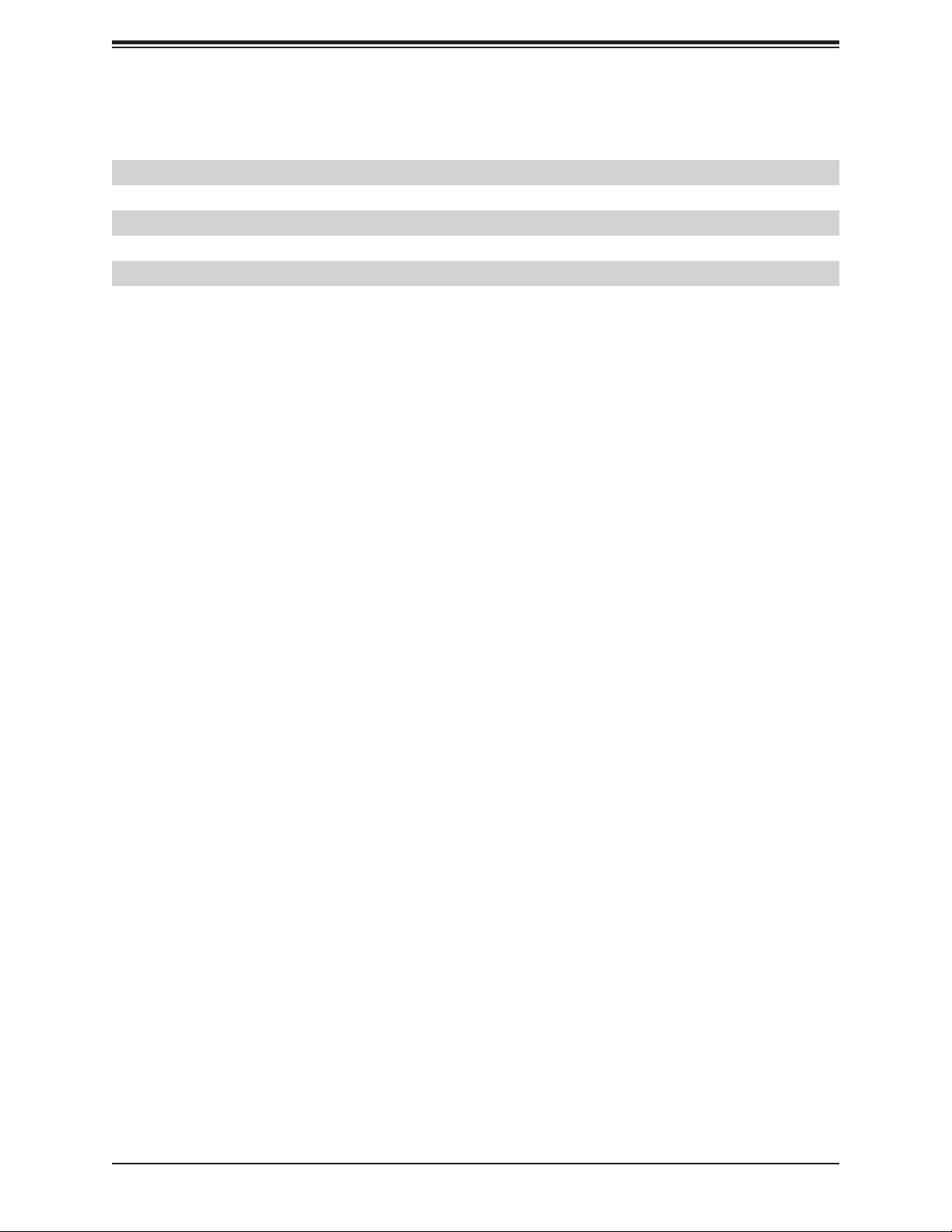
Chapter 1: Introduction
Connector Description
U.2 Connector 1, 2 U.2 Connector 1 and 2, for 2.5" SSD Drivers
USB 0/1 Back Panel USB 2.0 Ports
USB 2/3 Front Accessible USB 2.0 Header
USB 4/5 Back Panel USB 3.0 Ports
USB 6/7 Back Panel USB 3.0 Ports
USB 8/9 Back Panel USB 3.1 Ports (USB 8: Type-A, USB 9: Type-C)
USB 10/11 Front Accessible USB 3.0 Header
13
Page 14
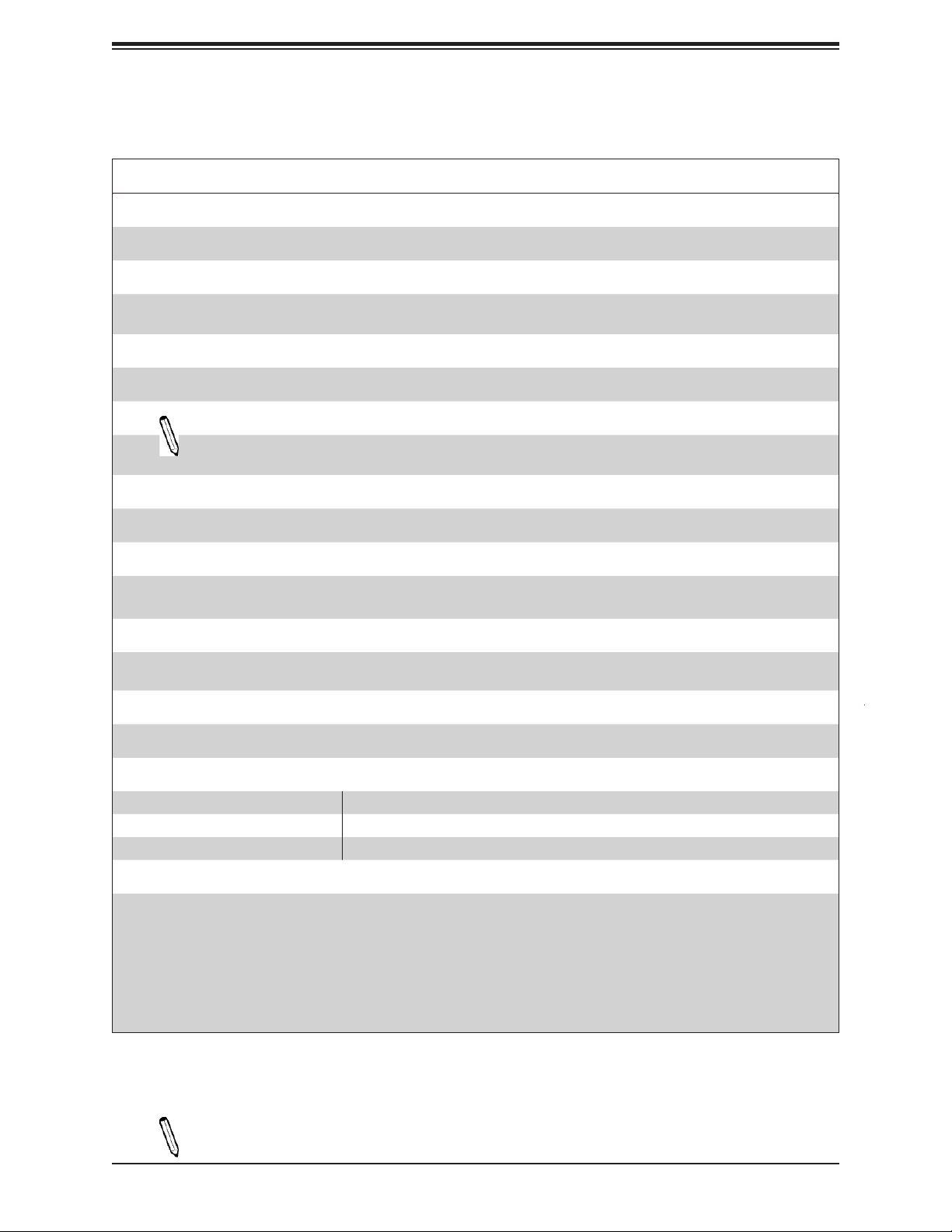
C9X299-PG300 User's Manual
Motherboard Features
Motherboard Features
CPU
• The C9X299-PG300 motherboard supports an Intel® Core® X-Series processor in an LGA2066 socket.
Memory
• Supports up to 128GB of unbuffered Non-ECC DDR4 memory, two DIMMs per channel (DPC) with speeds of up to
2400MHz or ~4000MHz (overclocked).
DIMM Size
• 4GB, 8GB, 16GB at 1.2V
Note 1: Memory speed support depends on the processors used in the system.
Note 2: For the latest CPU/memory updates, please refer to our website at http://www.supermicro.com/products/
motherboard.
Chipset
• Intel PCH X299
Expansion Slots
• Four (4) PCI-E 3.0 x16 slots
• Two (2) M.2 PCI-E 3.0 x4 slots (1x 2280, 1x 22110)
Network
• Intel i219V
• Aquantia AQC 107
Audio
• Realtek ALC1220 - HD Audio 7.1
I/O Devices
• Serial (COM) Header • One (1) front accessible serial header (COM1)
• SATA 3.0 • Six (6) I-SATA 3.0 ports (I-SATA0 ~ 5)
• Raid PCH • RAID 0, 1, 5, and 10
Peripheral Devices
• One (1) USB 3.1 Type-C port on the I/O back panel
• One (1) USB 3.1 Type-A port on the I/O back panel
• One (1) front accessible USB 3.1 Type-C header
• Four (4) USB 3.0 ports on the I/O back panel
• Two (2) front accessible USB 3.0 headers
• Four (4) USB 2.0 ports on the I/O back panel
• Two (2) front accessible USB 2.0 headers
Note: The table above is continued on the next page.
14
Page 15

Chapter 1: Introduction
Motherboard Features
BIOS
• 128Mb AMI BIOS® SPI Flash BIOS
• PCI 3.0, ACPI 3.0, BIOS rescue hot-key, Overclock support
Power Management
• ACPI power management
• Power button override mechanism
• Power-on mode for AC power recovery
System Health Monitoring
• Onboard voltage monitors for CPU cores, +1.8V, +3.3V, +5V, +/-12V, +3.3V Stby, +5V Stby, VBAT, HT, Memory, PCH
temperature, System temperature, and Memory temperature
• CPU 8 phase-switching voltage regulator
• CPU/System overheat control
• CPU Thermal Trip support
Fan Control
• Five (5) proprietary 4-pin fan headers
• Low noise fan speed control
System Management
• PECI (Platform Environment Control Interface) 3.1 support
• SuperDoctor® 5, Watch Dog, NMI
• Chassis Intrusion header and detection
• Power supply monitoring
LED Indicators
• CPU/system overheat LED
• Power LED
• Fan failed LED
• HDD activity LED
• LAN activity LED
Other
• RoHS
Dimensions
• ATX form factor (12.0" x 9.6") (304.80 mm x 243.84 mm)
Note 1: The CPU maximum thermal design power (TDP) is subject to chassis and
heatsink cooling restrictions. For proper thermal management, please check the chas-
sis and heatsink specications for proper CPU TDP sizing.
15
Page 16
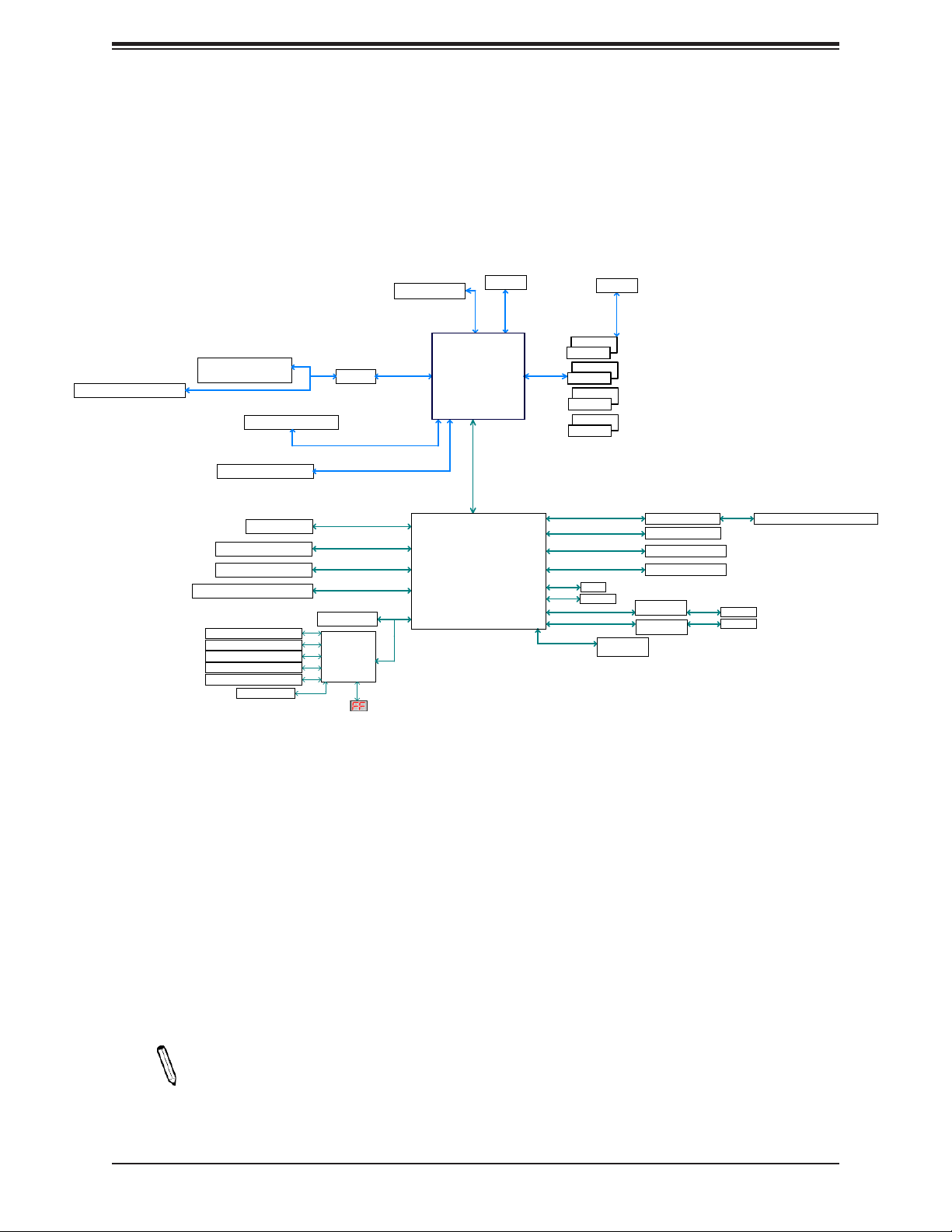
C9X299-PG300 User's Manual
Chipset Block Diagram (28 Lanes)
Figure 1-3.
PCIe x16 SLOT2 NA, X4
PCIe3.0_x4, NA
U.2
PE3 12~15
PCIe x16 SLOT4 X8
PCIe x16 SLOT6 X16
6X SATA-III
M.2 SOCKET SSD
M.2 SOCKET SSD
USB3.1 TYPEA+TYPEC
COM1 Header
PS2 KB/MS
FAN SPEED CTRL
Voltage monitor
Temp Sensor
SMBUS
SWITCH
SATA-III
6Gb/s
PCIe3.0_x4
8GT/s
PCIe3.0_x4
8GT/s
PCIe3.0_x2
8GT/s
TPM Header
NCT6792D-B
LPC I/O
SKX-X : VR13
PCIe3.0_x4
PE3 12~15
8.0GT/s
PCIe3.0_x8
PE1 0~7
PCIe3.0_x16
PE2 15~0
8.0GT/s
SMBUS
SVID
Intel
PCIe-28 Lanes
(Socket-R)
x4 DMI
8GT/s
Intel
PCH
DDR4 (2DPC)
Non-ECC UDIMM
DIMMA0
DIMMA1
DIMMB0
DIMMB1
DIMMC0
DIMMC1
DIMMD0
DIMMD1
AZALIA
USB3.0
5Gbps
USB3.0
5Gbps
USB2.0
480Mbps
GPIO
SMBUS
PCIe3.0_x2
PCIe3.0_x1
8GT/s
SMBUS
8GT/s
FLASH
SPI 128Mb
Realtek ALC1150
4 X USB 3.0 Rear
2 X USB 3.0 Header
2X USB 2.0 Header
GLAN
AQC107
GLAN
I219V
Audio Jack/Audio Pin Header
RJ45
RJ45
Note: This is a general block diagram and may not exactly represent the features on
your motherboard. See the previous pages for the actual specications of your motherboard.
16
Page 17
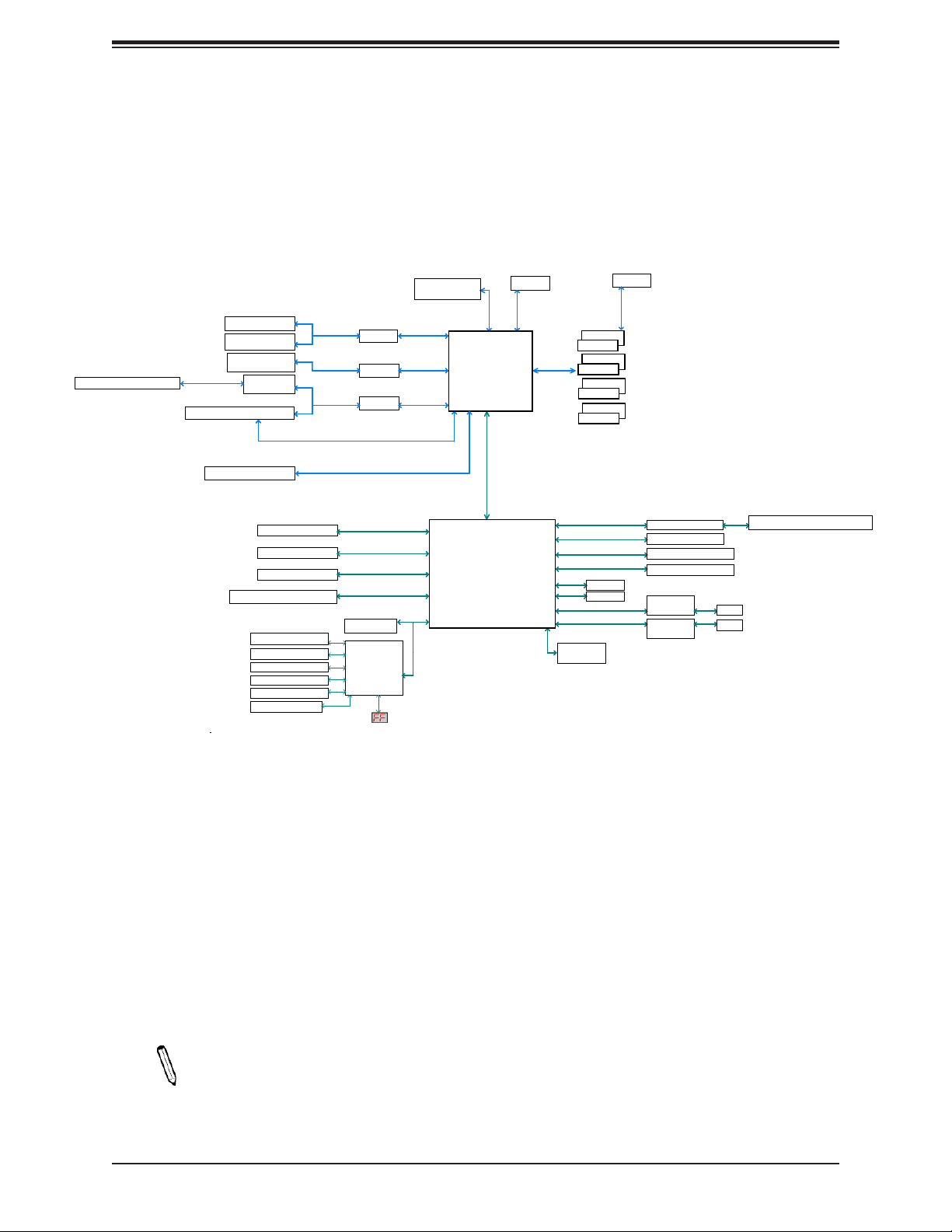
Figure 1-3.
SKL_44
Chipset Block Diagram (44 Lanes)
Chapter 1: Introduction
PCIe x16 SLOT2 NA, X8
PCIe x16 SLOT1
PCIe3.0_x4
U.2
PE3 4~7
PCIe3.0_x4
U.2
PE3 12~15
PCIe3.0_x8
PE1 15~8
PCIe x16 SLOT4 X16, X8
SWITCH
PCIe x16 SLOT6 X16
6X SATA-III
M.2 SOCKET SSD
M.2 SOCKET SSD
USB3.1 TYPEA+TYPEC
COM1 Header
PS2 KB/MS
FAN SPEED CTRL
Voltage monitor
Temp Sensor
SMBUS
PCIe3.0_x8
PE3 0~7
PCIe3.0_x8
PE1 15~8
PCIe3.0_x8
PE1 8~15
SWITCH
SWITCH
SWITCH
SATA-III
6Gb/s
PCIe3.0_x4
8GT/s
PCIe3.0_x4
8GT/s
PCIe3.0_x2
8GT/s
TPM Header
NCT6792D-B
LPC I/O
SKX-X : VR13
PCIe3.0_x8
PE3 0~7
8.0GT/s
PCIe3.0_x4
PE3 12~15
8.0GT/s
PCIe3.0_x8
PE1 8~15
8.0GT/s
PCIe3.0_x8
PE2 0~7
8.0GT/s
PCIe3.0_x16
PE2 15~0
8.0GT/s
SVID
Intel
PCIe-44 Lanes
(Socket-R)
x4 DMI
8GT/s
Intel
PCH
SMBUS
DDR4 (2DPC)
Non-ECC UDIMM
DIMMA0
DIMMA1
DIMMB0
DIMMB1
DIMMC0
DIMMC1
DIMMD0
DIMMD1
AZALIA
USB3.0
5Gbps
GPIO
SMBUS
PCIe3.0_x2
8GT/s
FLASH
SPI 128Mb
SMBUS
USB3.0
5Gbps
USB2.0
480Mbps
PCIe3.0_x1
8GT/s
Realtek ALC1150
4 X USB 3.0 Rear
2 X USB 3.0 Header
2 X USB 2.0 Header
GLAN
AQC107
GLAN
I219V
Audio Jack/ Audio Pin Header
RJ45
RJ45
Note: This is a general block diagram and may not exactly represent the features on
your motherboard. See the previous pages for the actual specications of your motherboard.
17
Page 18
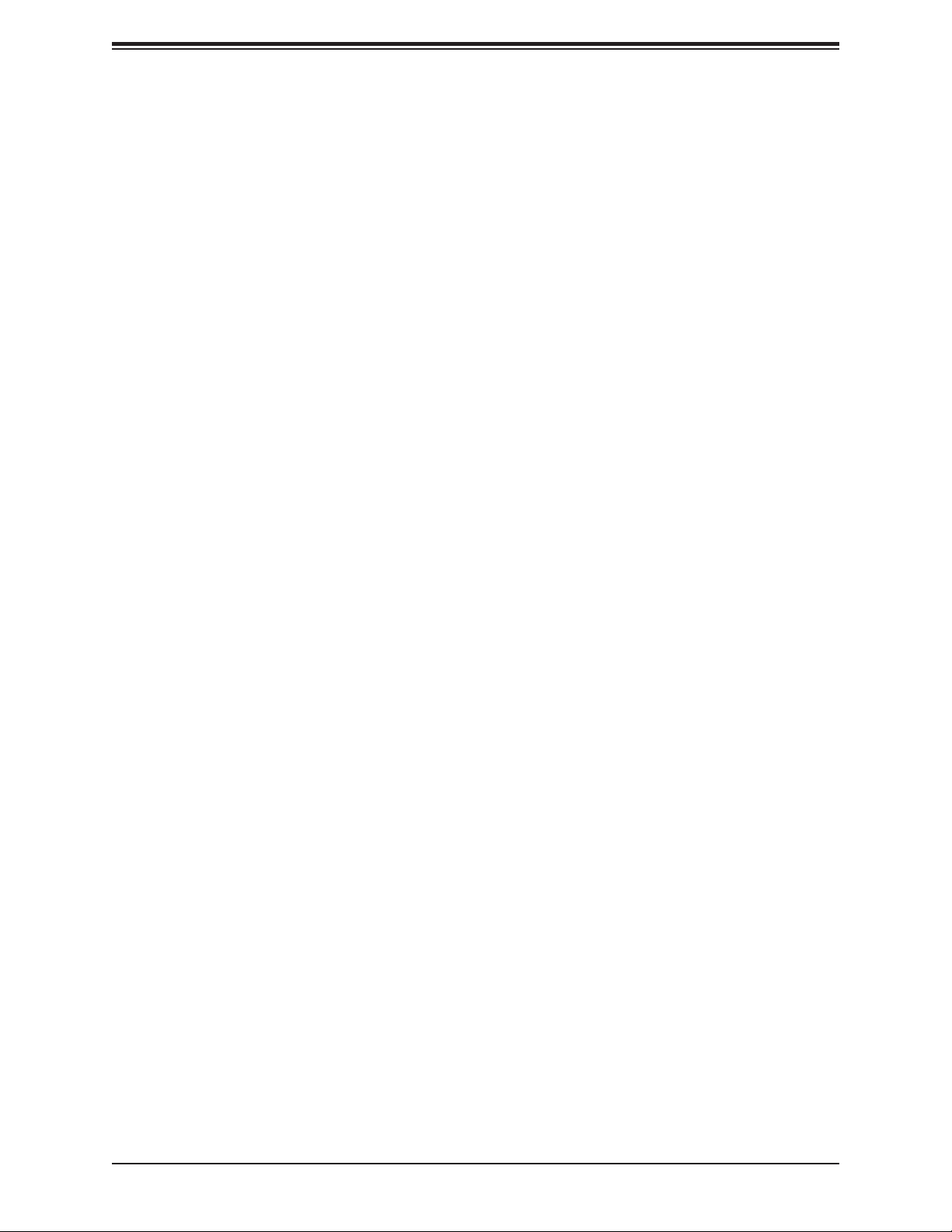
C9X299-PG300 User's Manual
1.2 Processor and Chipset Overview
The C9X299-PG300 supports the Intel Core X-Series processor in the LGA2066 socket. With
the Intel X299 PCH, the C9X299-PG300 is a high-end, multi-GPU motherboard that offers
reliablity and stability. It offers the latest high-performance features such NVMe, M.2/U.2
storage interfaces, and DDR4 memory with speeds of up to 4000MHz(OC).
The C9X299-PG300 supports the following features:
• ACPI Power Management Logic Support Rev. 4.0a
• Intel Turbo Boost Technology
• Congurable TDP (cTDP) and Lower-Power Mode
• Adaptive Thermal Management/Monitoring
• PCI-E 3.0, SATA 3.0, NVMe, U.2 and M.2 connectors
• System Management Bus (SMBus) Specication Version 2.0
• Intel Trusted Execution Technology (Intel TXT)
• Intel Rapid Storage Technology
• Intel Virtualization Technology for Directed I/O (Intel VT-d)
1.3 Special Features
This section describes the health monitoring features of the C9X299-PG300 motherboard.
The motherboard has an onboard System Hardware Monitor chip that supports system health
monitoring.
Recovery from AC Power Loss
The Basic I/O System (BIOS) provides a setting that determines how the system will respond
when AC power is lost and then restored to the system. You can choose for the system to
remain powered off (in which case you must press the power switch to turn it back on), or
for it to automatically return to the power-on state. See the Advanced BIOS Setup section
for this setting. The default setting is Last State.
18
Page 19
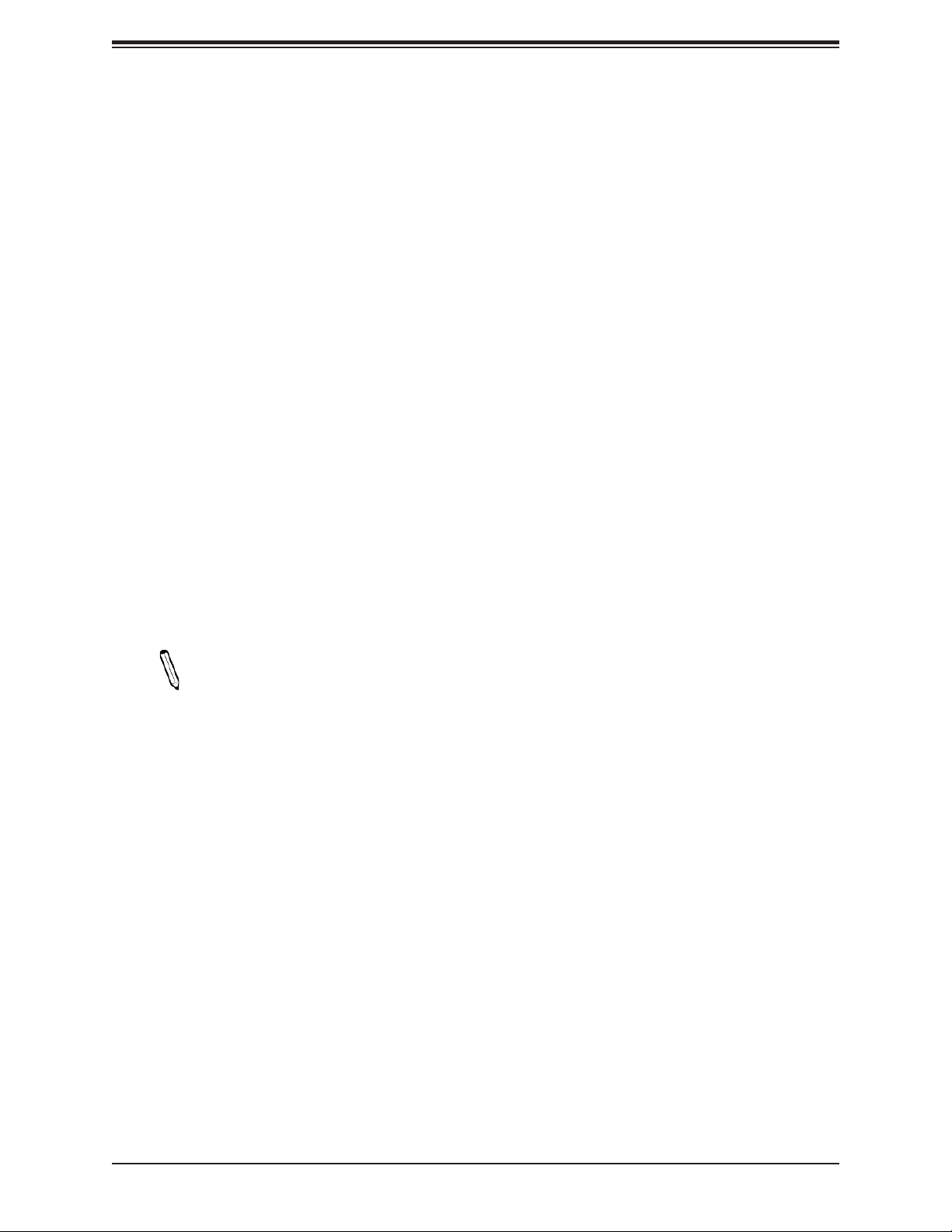
Chapter 1: Introduction
1.4 System Health Monitoring
The motherboard has an onboard Baseboard Management Controller (BMC) chip that
supports system health monitoring.
Onboard Voltage Monitors
The onboard voltage monitor will continuously scan crucial voltage levels. Once a voltage
becomes unstable, it will give a warning or send an error message to the screen. Users can
adjust the voltage thresholds to dene the sensitivity of the voltage monitor. Real time readings
of these voltage levels are all displayed in the BIOS.
Fan Status Monitor with Firmware Control
The system health monitor chip can check the RPM status of a cooling fan. The CPU and
chassis fans are controlled by the BIOS Thermal Management through the back panel.
Environmental Temperature Control
System Health sensors monitor temperatures and voltage settings of onboard processors
and the system in real time. Whenever the temperature of the CPU or the system exceeds
a user-dened threshold, system/CPU cooling fans will be turned on to prevent the CPU or
the system from overheating
Note: To avoid possible system overheating, provide adequate airow to your system.
System Resource Alert
This feature is available when used with SuperDoctor 5® in the Windows OS or in the Linux
environment. SuperDoctor is used to notify the user of certain system events. For example,
you can congure SuperDoctor to provide you with warnings when the system temperature,
CPU temperatures, voltages and fan speeds go beyond a predened range.
1.5 ACPI Features
ACPI stands for Advanced Conguration and Power Interface. The ACPI specication denes
a exible and abstract hardware interface that provides a standard way to integrate power
management features throughout a computer system, including its hardware, operating
system and application software. This enables the system to automatically turn on and off
peripherals such as CD-ROMs, network cards, hard disk drives and printers.
19
Page 20
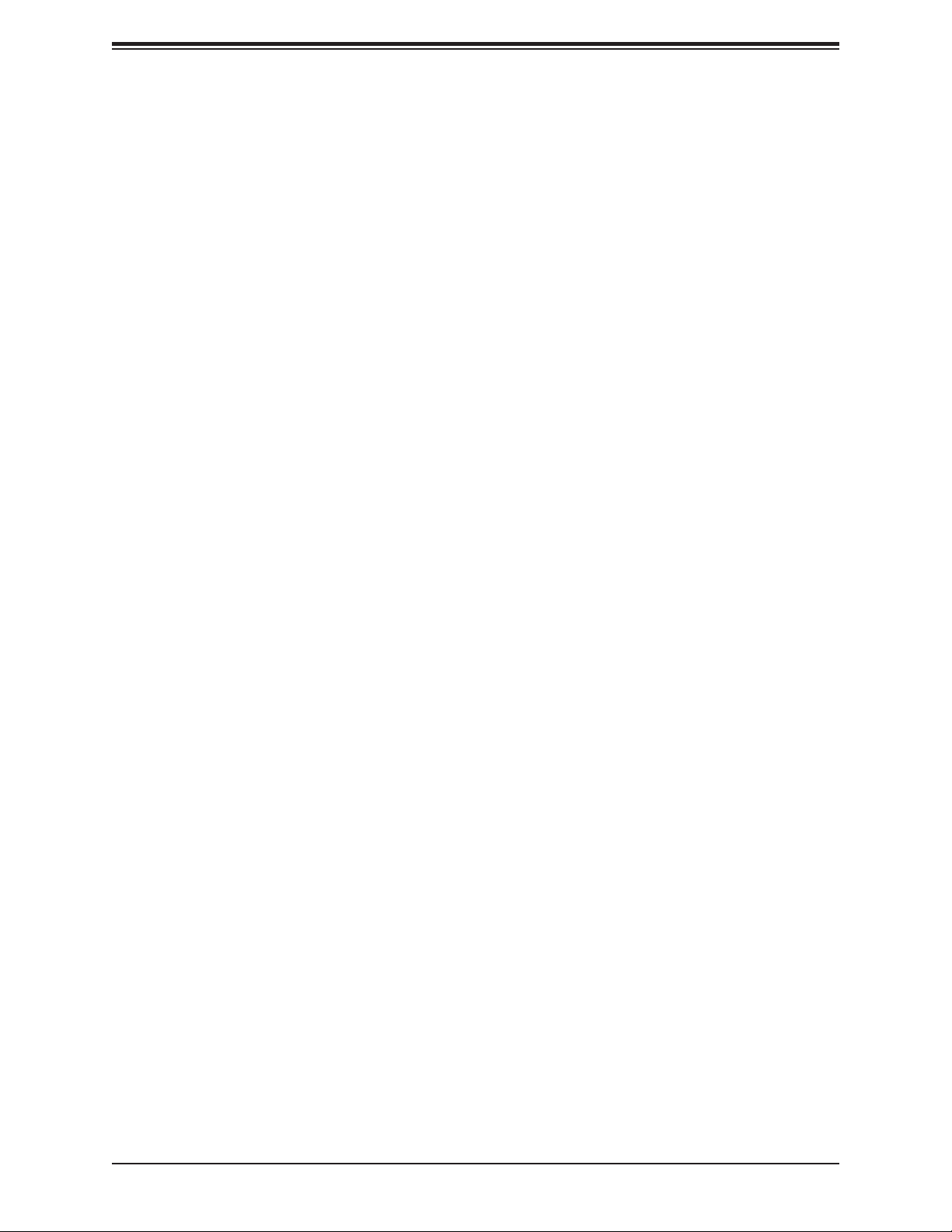
C9X299-PG300 User's Manual
In addition to enabling operating system-directed power management, ACPI also provides a
generic system event mechanism for Plug and Play, and an operating system-independent
interface for conguration control. ACPI leverages the Plug and Play BIOS data structures,
while providing a processor architecture-independent implementation that is compatible with
Windows 7, Windows 8, and Windows 2012 Operating Systems.
1.6 Power Supply
As with all computer products, a stable power source is necessary for proper and reliable
operation. It is even more important for processors that have high CPU clock rates.
The C9X299-PG300 motherboard accommodates 24-pin ATX power supplies. Although most
power supplies generally meet the specications required by the CPU, some are inadequate.
In addition, one 12V 8-pin power connection is also required to ensure adequate power supply
to the system.
Warning: To avoid damaging the power supply or the motherboard, use a power supply that contains a 24-pin and one 8-pin power connector. Connect the power supplies
to the 24-pin power connector (JPW1) and the 8-pin power connectors (JPW2/JPW3)
on the motherboard. Failure in doing so may void the manufacturer warranty on your
power supply and motherboard.
It is strongly recommended that you use a high quality power supply that meets ATX power
supply Specication 2.02 or above. It must also be SSI compliant. (For more information,
please refer to the website at http://www.ssiforum.org/). Additionally, in areas where noisy
power transmission is present, you may choose to install a line lter to shield the computer
from noise. It is recommended that you also install a power surge protector to help avoid
problems caused by power surges.
1.7 Serial Port
The C9X299-PG300 motherboard supports one serial communication connection. COM Port
1 can be used for input/output. The UART provides legacy speeds with a baud rate of up to
115.2 Kbps as well as an advanced speed with baud rates of 250 K, 500 K, or 1 Mb/s, which
support high-speed serial communication devices.
20
Page 21
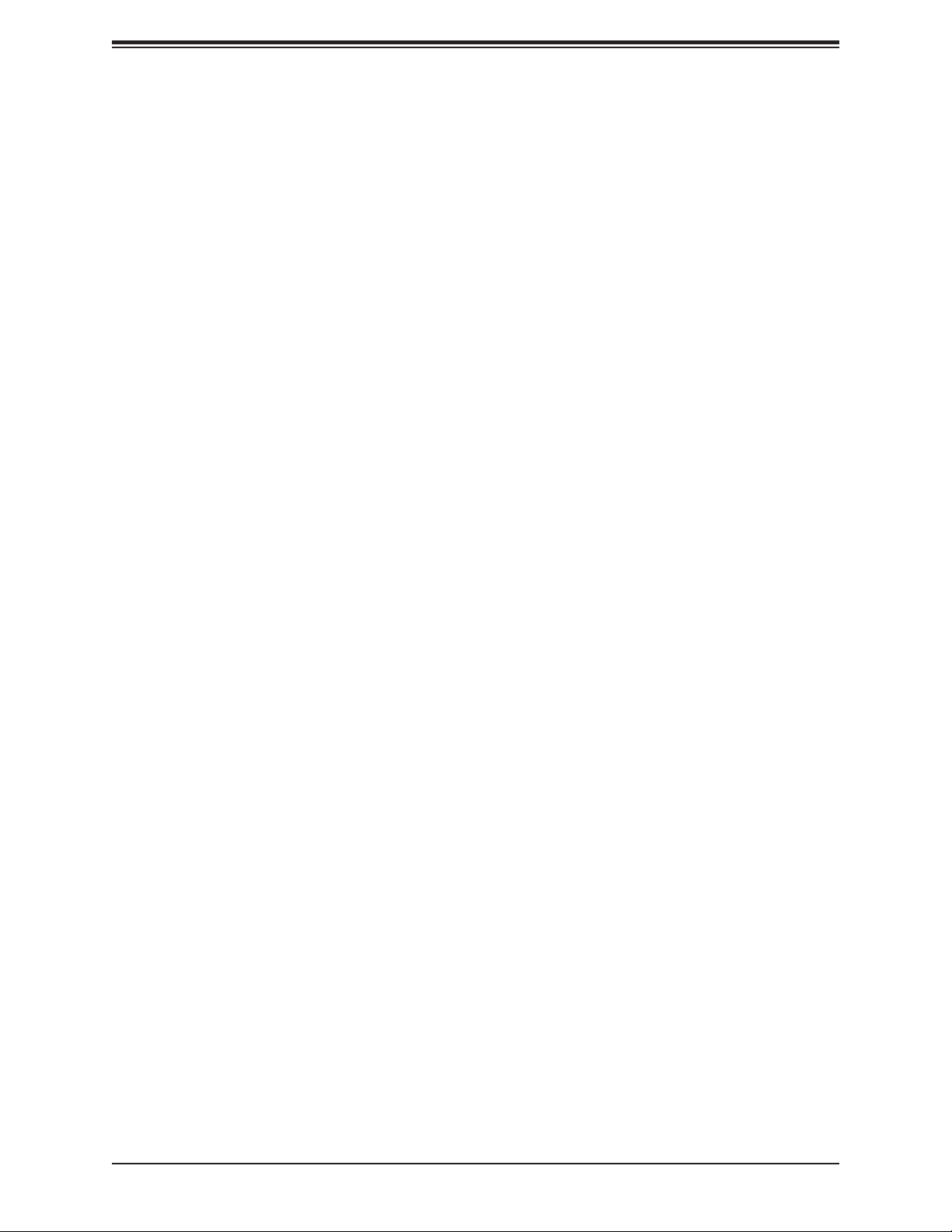
Chapter 2: Installation
Chapter 2
Installation
2.1 Static-Sensitive Devices
Electrostatic Discharge (ESD) can damage electronic com ponents. To prevent damage to your
motherboard, it is important to handle it very carefully. The following measures are generally
sufcient to protect your equipment from ESD.
Precautions
• Use a grounded wrist strap designed to prevent static discharge.
• Touch a grounded metal object before removing the board from the antistatic bag.
• Handle the board by its edges only; do not touch its components, peripheral chips, memory
modules or gold contacts.
• When handling chips or modules, avoid touching their pins.
• Put the motherboard and peripherals back into their antistatic bags when not in use.
• For grounding purposes, make sure your computer chassis provides excellent conductivity
between the power supply, the case, the mounting fasteners and the motherboard.
• Use only the correct type of onboard CMOS battery. Do not install the onboard battery
upside down to avoid possible explosion.
Unpacking
The motherboard is shipped in antistatic packaging to avoid static damage. When unpacking
the motherboard, make sure that the person handling it is static protected.
21
Page 22
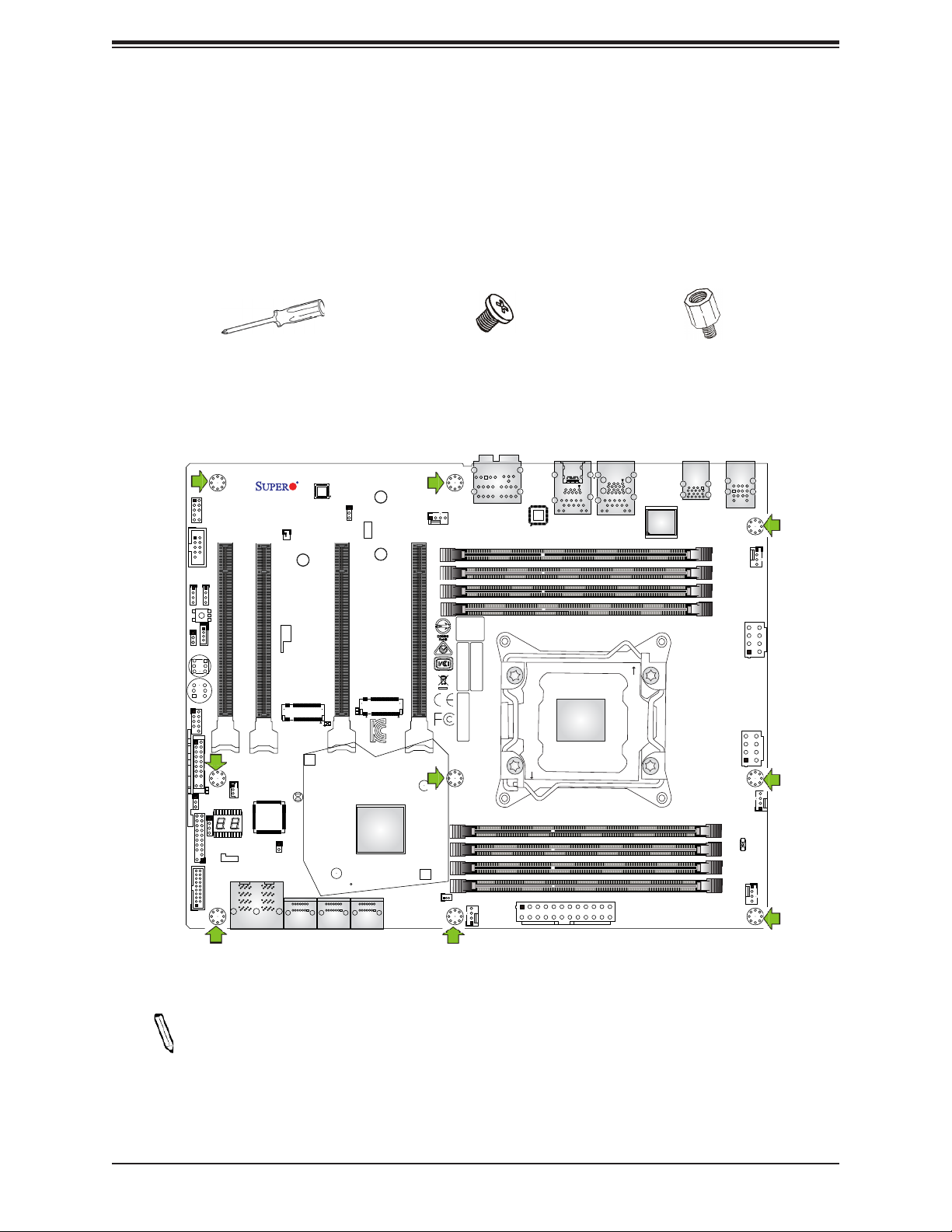
C9X299-PG300 User's Manual
2.2 Motherboard Installation
All motherboards have standard mounting holes to t different types of chassis. Make sure
that the locations of all the mounting holes for both the motherboard and the chassis match.
Although a chassis may have both plastic and metal mounting fasteners, metal ones are
highly recommended because they ground the motherboard to the chassis. Make sure that
the metal standoffs click in or are screwed in tightly.
Phillips Screwdriver (1)
Tools Needed
C9X299-PG300 REV:1.00
MH17
DESIGNED IN USA
AUDIO FP
BT1
CPU SLOT1 PCI-E 3.0 X8 (IN X16)
CPU SLOT2 PCI-E 3.0 X8 (IN X16)
PRESS FIT
U.2-1
MANUFACTURING MODE
2-3:ME
PCI-E M.2-M1
JL1
JL1:CHASSIS INTRUSION
U.2-2
1-2:NORMAL
JPME2
JBT1
I-SATA4
I-SATA5
MH14
LED6904
JBT1:CMOS CLEAR
JP_RGB2
CLEAR CMOS
JPME2
USB 2/3
PWR LEDHDD LED XPWR ON OH/FF NIC1NIC2RSTX
NMI
A
JWD1:WATCH DOG
1
3
JWD1
1-2 RST
2-3 NMI
JTPM1:TPM/PORT80
COM1
JRK1
JF1
C
JD1
USB 10/11(3.0)
JP_RGB1
RAID KEY-1
POWER
RESET
MH4
LED7201
LED1
JD1
SPEAKER:1-4
BUZZER:3-4
MH9
JSTBY1
JSTBY1:5V STBY POWER
JPAC1
MH12
1-2 ENABLE
2-3 DISABLE
JPAC1:AUDIO
CPU SLOT4 PCI-E 3.0 X16
C
I-SATA2
I-SATA3
A
LED6903
MH15
PCI-E M.2-M2
A
C
MSIP-REM-S2M-C9X299-PG300
I-SATA0
I-SATA1
Phillips Screws (9)
MH1
SYS_FAN3
CPU SLOT6 PCI-E 3.0 X16
JSD1:SATA DOM PWR
HD AUDIO
BIOS
LICENSE
MAC CODE
MAC CODE
BAR CODE
MH7
SYS_FAN1
MH8 MH16
JPW1
CLOSE 1st
LAN2
USB 8/9(3.1)
LAN1
USB 6/7(3.0)
Standoffs (9)
Only if Needed
USB 4/5(3.0)
KB/Mouse
USB 0/1
DIMMB1
DIMMB2
DIMMA1
DIMMA2
OPEN 1st
DIMMC2
DIMMC1
DIMMD2
DIMMD1
SYS_FAN2
JPW2
A
C
JPW3
CPU_FAN1
MH6
1
MH3
CPU_FAN2
Location of Mounting Holes
Note: 1) To avoid damaging the motherboard and its components, please do not use
a force greater than 8 lb/inch on each mounting screw during motherboard installation.
2) Some components are very close to the mounting holes. Please take precautionary
measures to avoid damaging these components when installing the motherboard to
the chassis.
22
Page 23
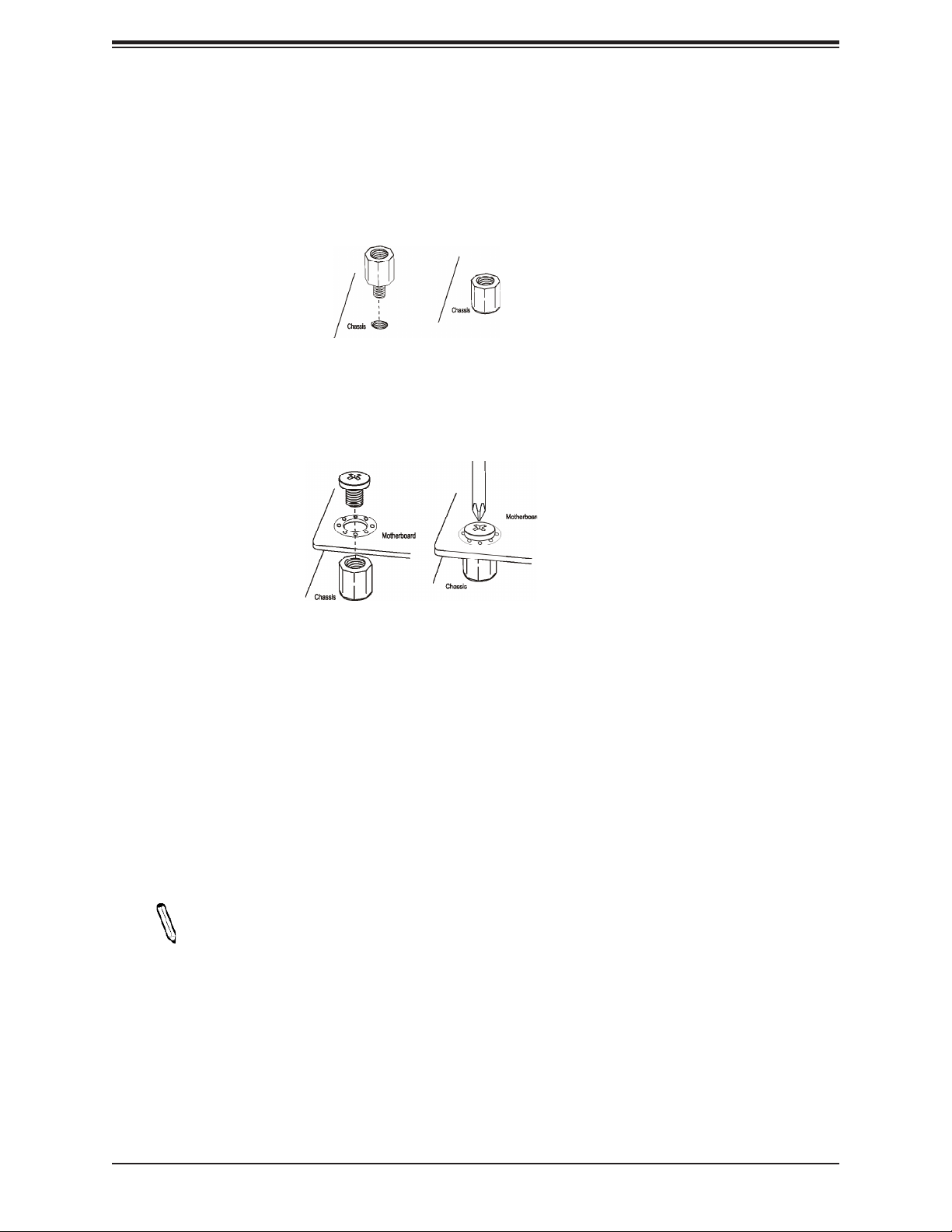
Chapter 2: Installation
Installing the Motherboard
1. Locate the mounting holes on the motherboard. See the previous page for the location.
2. Locate the matching mounting holes on the chassis. Align the mounting holes on the
motherboard against the mounting holes on the chassis.
3. Install standoffs in the chassis as needed.
4. Install the motherboard into the chassis carefully to avoid damaging other motherboard
components.
5. Using the Phillips screwdriver, insert a Phillips head #6 screw into a mounting hole on
the motherboard and its matching mounting hole on the chassis.
6. Repeat Step 5 to insert remaining screws into all mounting holes.
7. Make sure that the motherboard is securely placed in the chassis.
Note: Images displayed are for illustration only. Your chassis or components might
look different from those shown in this manual.
23
Page 24

C9X299-PG300 User's Manual
2.3 Installing an M.2 Device (optional)
Two M.2 (M-key) connectors are supported by the C9X299-PG300. M.2 devices are used
for solid state storage and internal expansion. Follow the steps below in order to install an
M.2 device.
Note: A screwdriver will be required.
1. Locate and remove the retaining screws on the M.2 heatsink.
2. With the heatsink removed, locate the appropriate standoff for the M.2 card's length.
3. Remove the associated standoff screw and set it aside.
4. Carefully plug the M.2 device into the M.2 connector and lower the semi-circle notched
end onto the standoff.
5. Replace the standoff screw and tighten it to secure the M.2 device into place. Do not
overtighten so as to avoid damaging the M.2 device.
6. Replace the M.2 heatsink and the retaining screws. Tighten the screws to secure the
heatsink into place.
24
Page 25
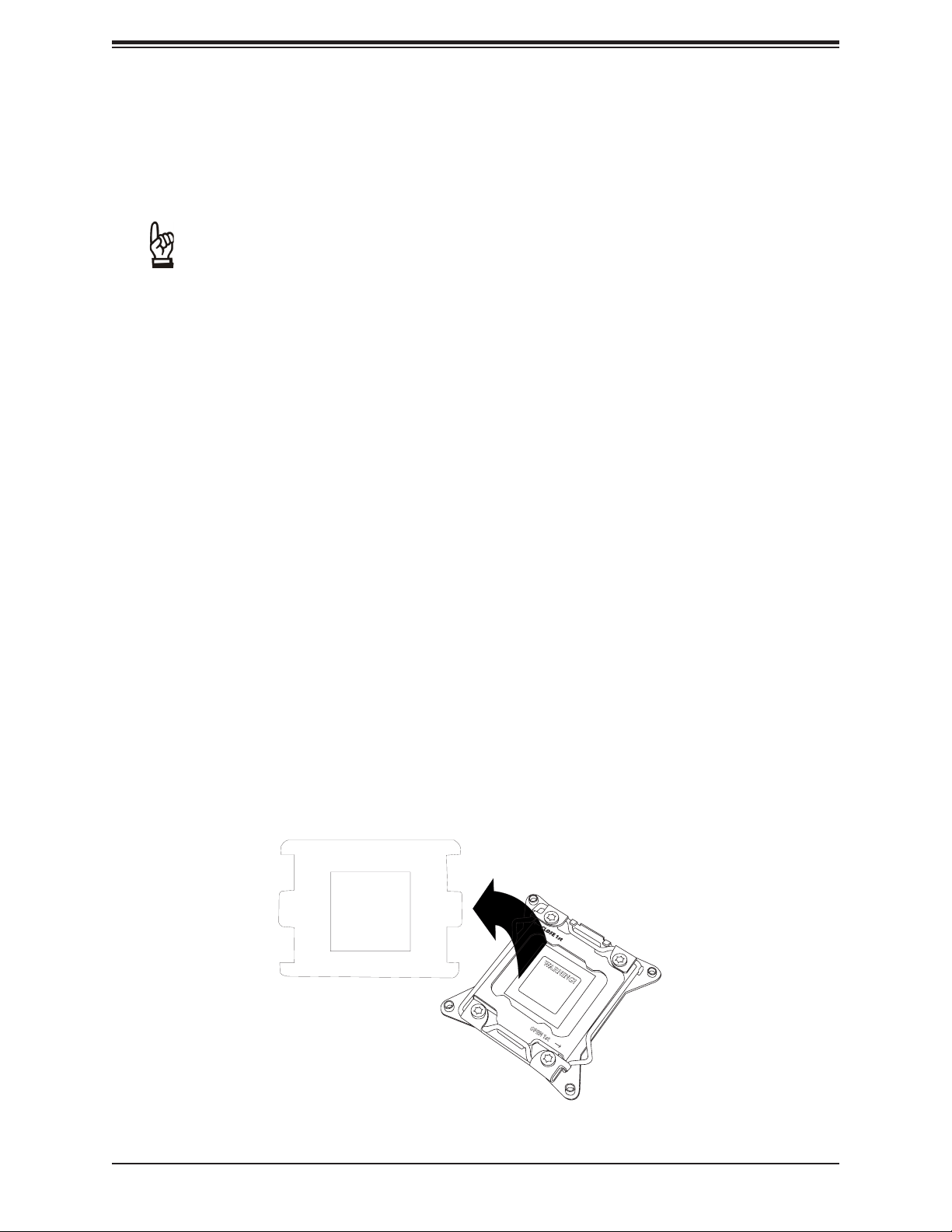
Chapter 2: Installation
2.4 Processor and Heatsink Installation
Warning: When handling the processor package, avoid placing direct pressure on the label
area of the fan.
Important:
• Always connect the power cord last, and always remove it before adding, removing or
changing any hardware components. Make sure that you install the processor into the
CPU socket before you install the CPU heatsink.
• If you buy a CPU separately, make sure that you use an Intel-certied multi-directional
heatsink only.
• Make sure to install the motherboard into the chassis before you install the CPU heatsink.
• When receiving a motherboard without a processor pre-installed, make sure that the plastic
CPU socket cap is in place and none of the socket pins are bent; otherwise, contact your
retailer immediately.
• Refer to the Supermicro website for updates on CPU support.
Installing a CPU
1. Remove the WARNING plastic cap from the socket.
WARNING!
25
WARNING!
OPEN 1st
Page 26
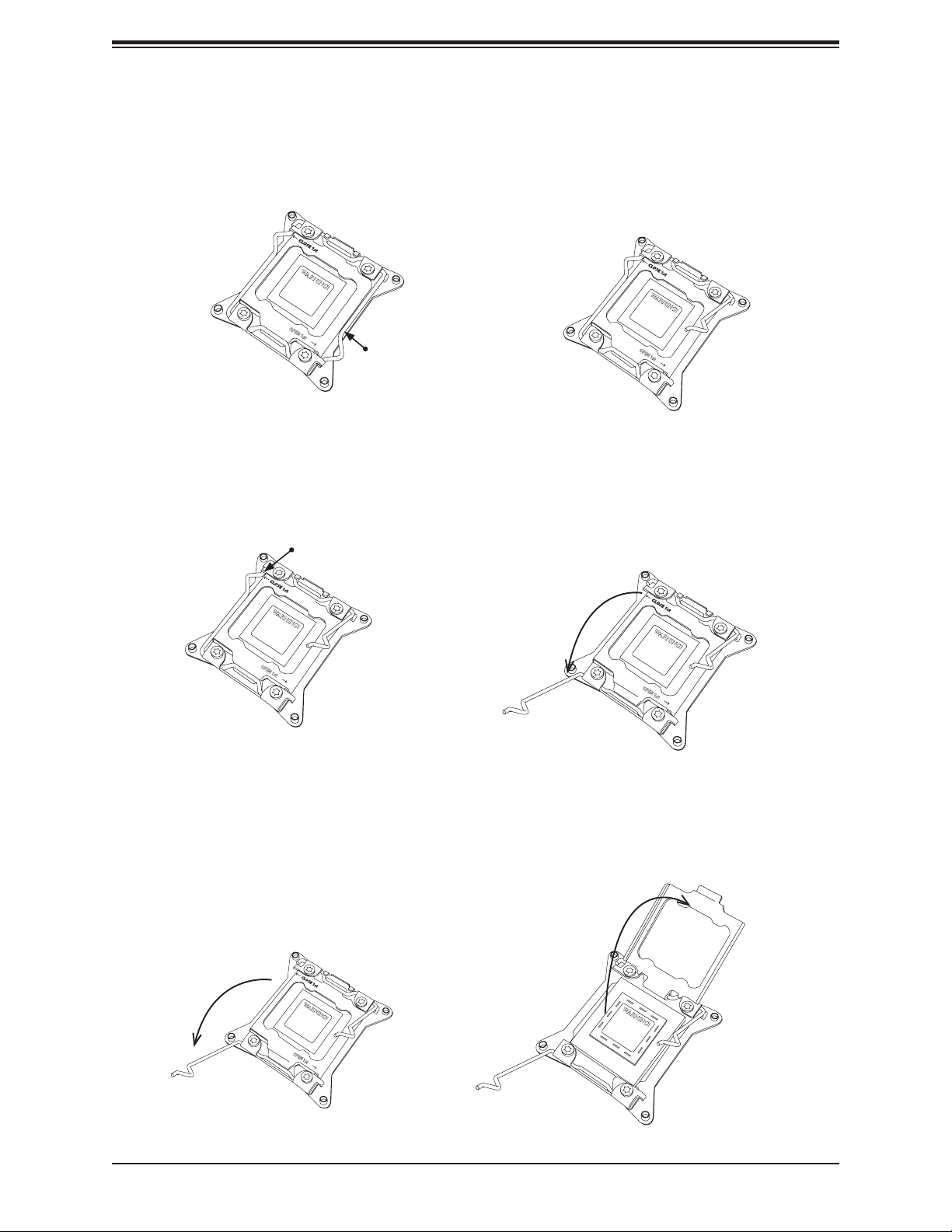
C9X299-PG300 User's Manual
2. There are two load levers on the LGA2066 socket. To open the socket cover, press and
release the "Unlock 1st" lever, marked by an unlock symbol.
1
WARNING!
OPEN 1st
Press down on
2
WARNING!
OPEN 1st
Load Lever labeled
'Open 1st'.
3. Press the "Lock 1st" lever, marked by a lock symbol, to release the load plate that
covers the CPU socket from its locking position.
Press down on
1
Lever 'Close 1st'
WARNING!
OPEN 1st
Load
Pull lever away from
2
the socket
OPEN 1st
WARNING!
4. With the "Lock 1st" lever fully retracted, gently push down on the "Unlock 1st" lever to
open the load plate. Lift the load plate to open it completely.
Gently push down
1
to pop the load plate
open.
WARNING!
OPEN 1st
2
WARNING!
26
Page 27
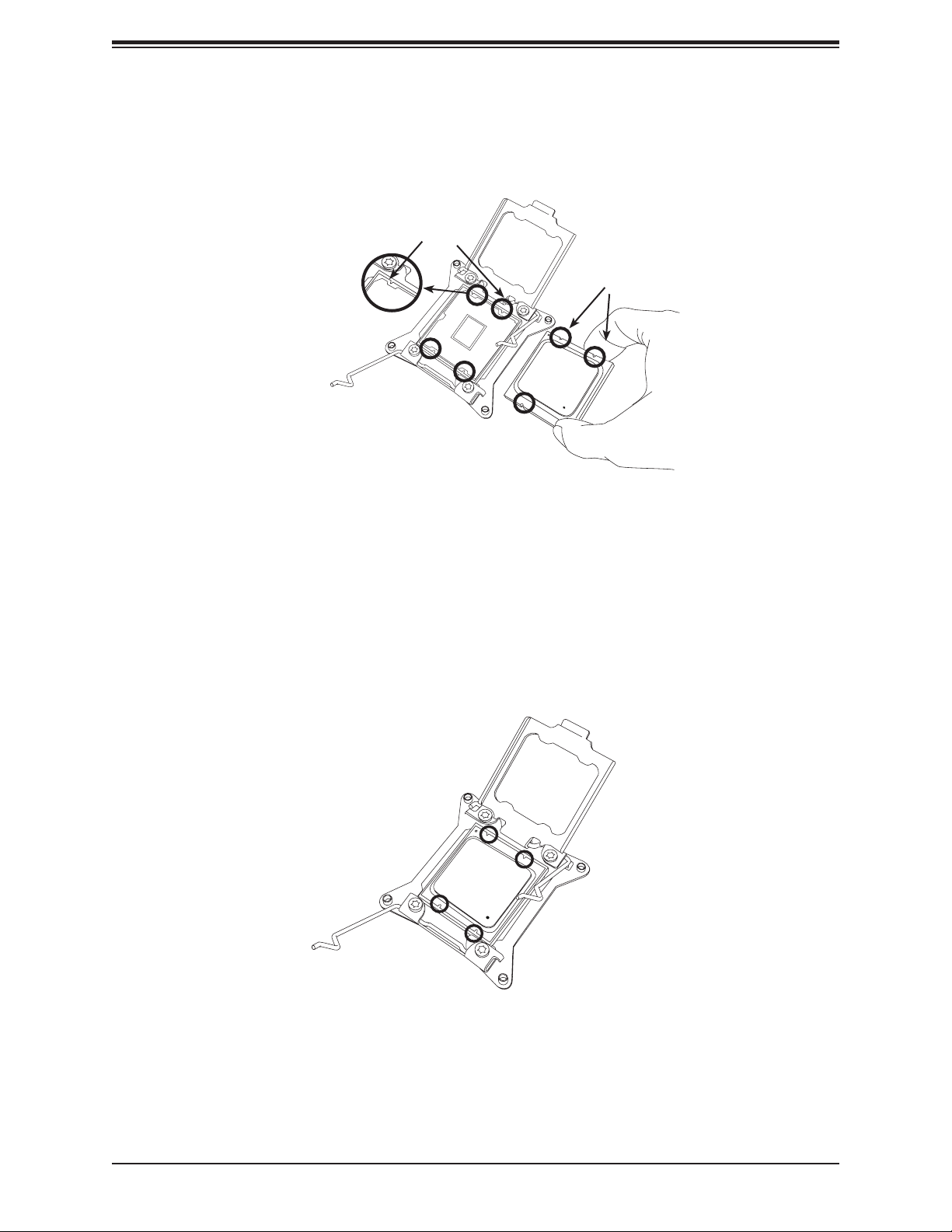
Chapter 2: Installation
5. Use your thumb and index nger to hold the CPU on its edges. Align the CPU keys,
which are semi-circle cutouts, against the socket keys.
Socket Keys
CPU Keys
6. Once they are aligned, carefully lower the CPU straight down into the socket. To avoid
damaging the CPU or socket, do not drop the CPU onto the socket, move it horizontally
or vertically, or rub it against the socket pins.
7. With the CPU inside the socket, inspect the four corners of the CPU to make sure that it
is properly installed.
27
Page 28
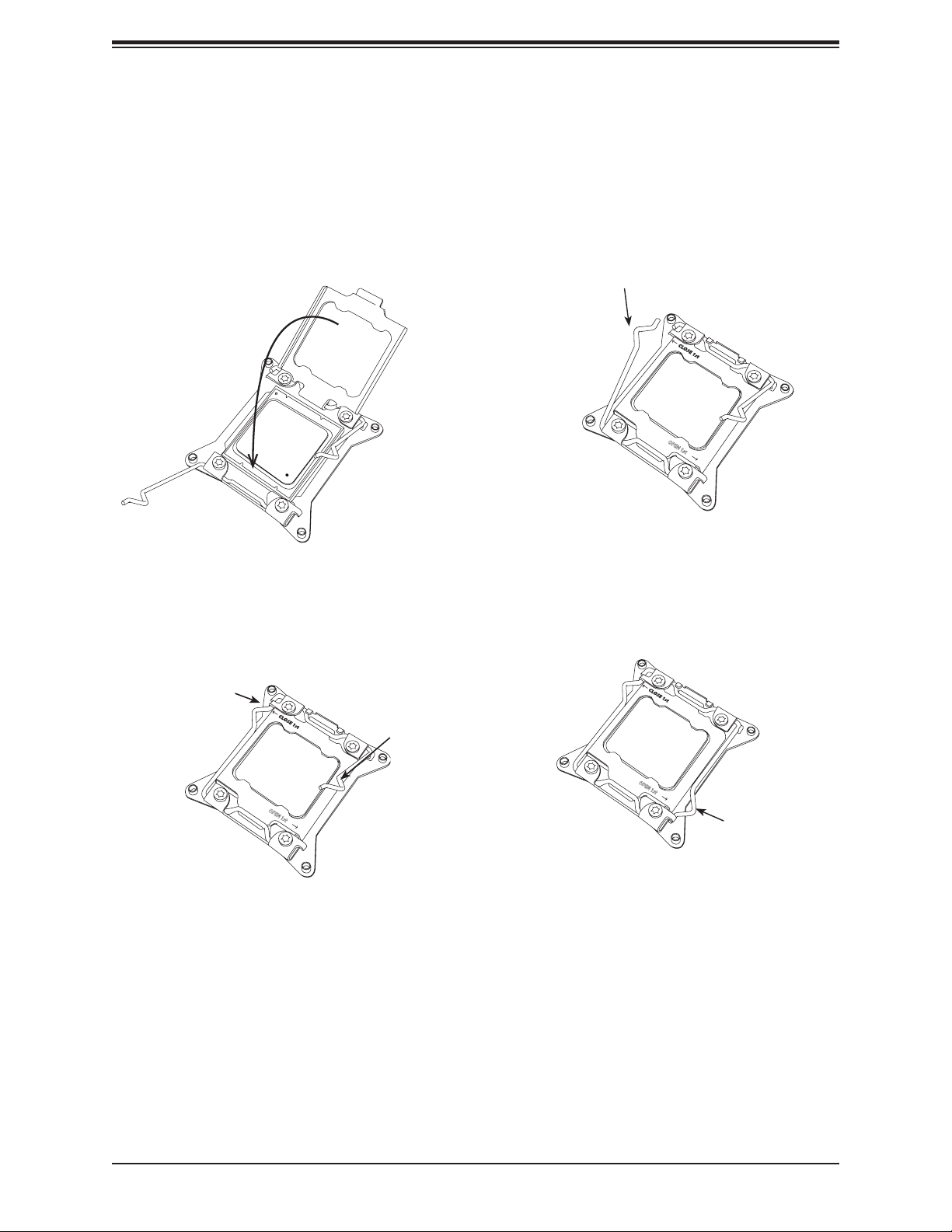
C9X299-PG300 User's Manual
8. Close the load plate with the CPU inside the socket. Lock the "Lock 1st" lever rst, then
lock the "Unlock 1st" lever second. Gently push the load levers down to the lever locks.
Gently close the
1
3
load plate.
Lever Lock
Push down and
lock 'Open 1st'
lever
Push down and lock
2
'Close 1st' lever.
OPEN 1st
4
OPEN 1st
OPEN 1st
Lever Lock
28
Page 29
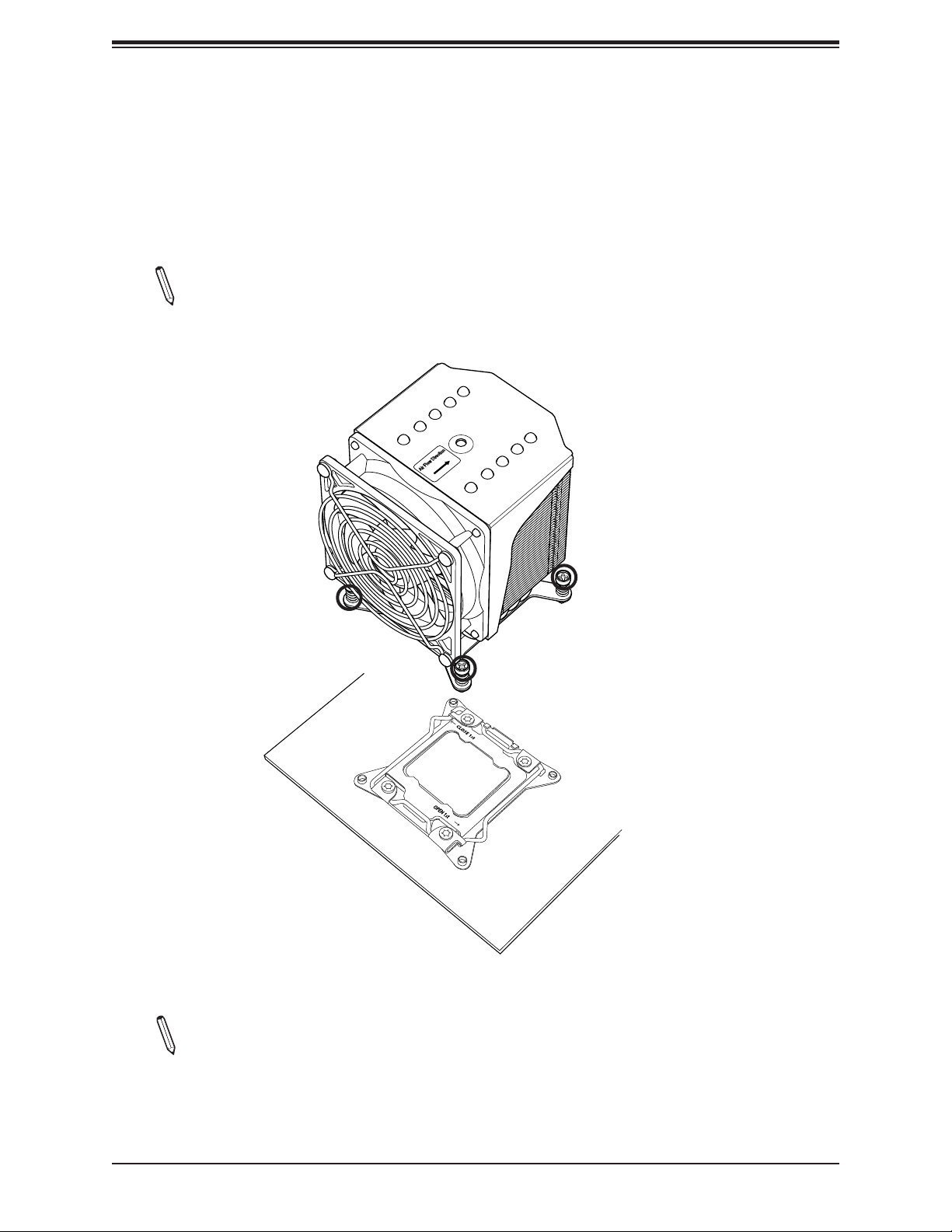
Chapter 2: Installation
Installing a CPU Heatsink
1. Apply the proper amount of thermal grease to the heatsink.
2. Place the heatsink on top of the CPU so that the four mounting holes on the heatsink
are aligned with those on the retention mechanism. Tighten the screws in the following
order:
Note: Screw #1 is not shown in the illustration. It is found opposite of Screw #2.
Screw #3
Screw #4
Screw #2
Note: Graphic drawings included in this manual are for reference only. They might look
different from the components installed in your system.
29
Page 30
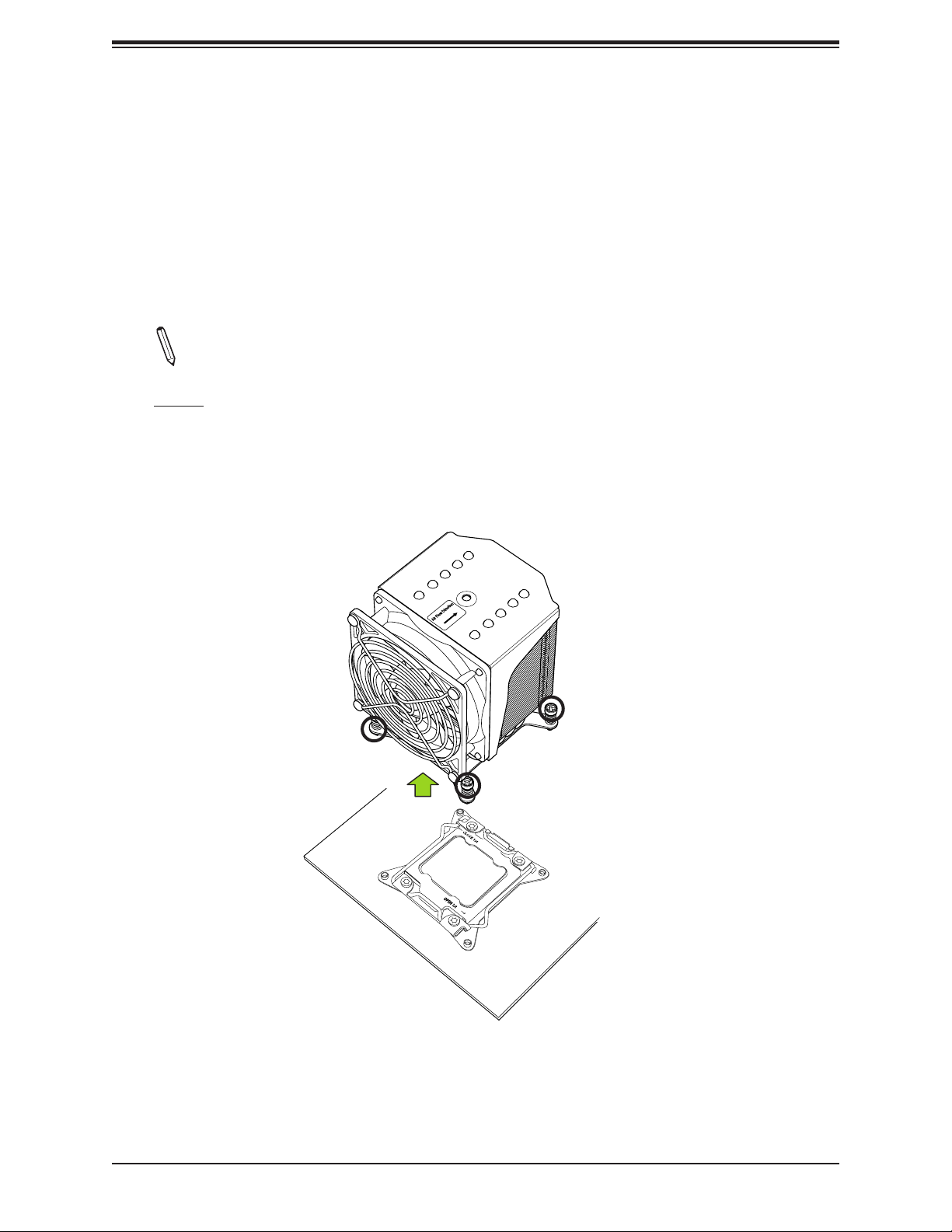
C9X299-PG300 User's Manual
Removing a Heatsink
Warning: We do not recommend that the CPU or the heatsink be removed. However, if you
do need to remove the heatsink, please follow the instructions below to uninstall the heatsink
to avoid damaging the CPU or other components.
1. Unplug the power cord from the power supply.
2. Loosen the screws in the order below.
Note: Screw #1 is not shown in the illustration. It is found opposite of Screw #2.
3. Gently wiggle the heatsink to loosen it. Do not use excessive force when wiggling the
heatsink.
4. Once the heatsink is loosened, remove it from the motherboard.
Screw #4
Screw #3
Screw #2
30
Page 31

Chapter 2: Installation
2.5 Memory Support and Installation
Note: Check the Supermicro website for recommended memory modules.
Important: Exercise extreme care when installing or removing DIMM modules to pre-
vent any possible damage.
Memory Support
The C9X299-PG300 motherboard supports up to 128GB of Non-ECC DDR4 memory with
speeds of up to ~4000MHz (overclocked) in eight memory slots. Populating these DIMM slots
with memory modules of the same type and size will result in interleaved memory, which will
improve memory performance.
DIMM Installation
1. Insert the desired number of DIMMs into the
memory slots, starting with DIMMA1, DIMMB1,
DIMMC1, DIMMD1, then DIMMA2, DIMMB2,
DIMMC2, DIMMD2. For best performance,
please use the memory modules of the same
type and speed in the same bank.
2. Push the release tabs outwards on both ends
of the DIMM slot to unlock it.
3. Align the key of the DIMM module with the
receptive point on the memory slot.
4. Align the notches on both ends of the module
against the receptive points on the ends of the
slot.
5. Use two thumbs together to press the notches
on both ends of the module straight down into
the slot until the module snaps into place.
AUDIO FP
CLEAR CMOS
JPME2
PWR LEDHDD LED XPWR ON OH/FF NIC1NIC2RST X
NMI
JWD1:WATCH DOG
2-3 NMI
JTPM1:TPM/PORT80
JP_RGB2
USB 2/3
A
1
3
JWD1
1-2 RST
C9X299-PG300 REV:1.00
MH17
COM1
CPU SLOT1 PCI-E 3.0 X8 (IN X16)
JP_RGB1
RAID KEY-1
JRK1
POWER
RESET
JF1
MH4
JSTBY1
JSTBY1:5V STBY POWER
LED7201
C
LED1
JD1
JD1
SPEAKER:1-4
BUZZER:3-4
USB 10/11(3.0)
U.2-1
MH9
DESIGNED IN USA
BT1
CPU SLOT2 PCI-E 3.0 X8 (IN X16)
MH14
MANUFACTURING MODE
1-2:NORMAL
2-3:ME
JPME2
PCI-E M.2-M1
LED6904
JBT1
JBT1:CMOS CLEAR
JL1
JL1:CHASSIS INTRUSION
PRESS FIT
I-SATA4
U.2-2
I-SATA5
JPAC1
2-3 DISABLE
CPU SLOT4 PCI-E 3.0 X16
PCI-E M.2-M2
A
C
A
C
LED6903
MSIP-REM-S2M-C9X299-PG300
I-SATA2
I-SATA0
I-SATA3
I-SATA1
MH1
MH12
SYS_FAN3
HD AUDIO
1-2 ENABLE
JPAC1:AUDIO
CPU SLOT6 PCI-E 3.0 X16
MH15
MH7
JSD1:SATA DOM PWR
MH8 MH16
LAN2
USB 8/9(3.1)
BIOS
LICENSE
MAC CODE
MAC CODE
BAR CODE
CLOSE 1st
JPW1
SYS_FAN1
Notches
LAN1
USB 6/7(3.0)
USB 4/5(3.0)
KB/Mouse
MH6
USB 0/1
SYS_FAN2
1
DIMMB1
DIMMB2
DIMMA1
DIMMA2
JPW3
OPEN 1st
JPW2
MH3
CPU_FAN1
DIMMC2
A
C
DIMMC1
DIMMD2
CPU_FAN2
DIMMD1
6. Press the release tabs to the lock positions to
secure the DIMM module into the slot.
DIMM Removal
Press both release tabs on the ends of the DIMM
module to unlock it. Once the DIMM module is
loosened, remove it from the memory slot.
31
Release Tab
Press down on the
stationary end rst,
then the locking end.
Page 32

C9X299-PG300 User's Manual
Memory Population Guidelines
When installing memory modules, always use DDR4 DIMM modules of the same size, type,
and speed. Mixed DIMM speeds can be installed. However, all DIMMs will run at the speed
of the slowest DIMM.
Depending on which CPU is installed, DIMMs should be installed in the following congurations
for optimized performance:
DIMMD1
DIMMD2
DIMMC1
DIMMC2
Towards the CPU
DIMMA2
Towards the CPU
DIMMA1
DIMMB2
DIMMB1
Core™
X-Series
(6-core or
above)
One
Two
Four
Six
Eight
32
Page 33

Chapter 2: Installation
2.6 Rear I/O Ports
See Figure 2-1 below for the locations and descriptions of the various I/O ports on the rear
of the motherboard.
AUDIO FP
JP_RGB2
CLEAR CMOS
JPME2
PWR LEDHDD LED XPWR ON OH/FF NIC1NIC2RSTX
NMI
JWD1:WATCH DOG
1
3
JWD1
1-2 RST
2-3 NMI
JTPM1:TPM/PORT80
USB 2/3
A
C9X299-PG300 REV:1.00
MH17
DESIGNED IN USA
COM1
CPU SLOT1 PCI-E 3.0 X8 (IN X16)
CPU SLOT2 PCI-E 3.0 X8 (IN X16)
JP_RGB1
RAID KEY-1
JRK1
POWER
RESET
JF1
MH4
JSTBY1
JSTBY1:5V STBY POWER
LED7201
C
LED1
JD1
JD1
SPEAKER:1-4
JL1:CHASSIS INTRUSION
BUZZER:3-4
USB 10/11(3.0)
PRESS FIT
U.2-1
MH9
U.2-2
JL1
BT1
MH14
MANUFACTURING MODE
1-2:NORMAL
2-3:ME
JPME2
PCI-E M.2-M1
LED6904
JBT1
JBT1:CMOS CLEAR
I-SATA4
I-SATA5
JPAC1
MH12
1-2 ENABLE
2-3 DISABLE
JPAC1:AUDIO
CPU SLOT4 PCI-E 3.0 X16
MH15
PCI-E M.2-M2
A
C
A
C
LED6903
MSIP-REM-S2M-C9X299-PG300
I-SATA2
I-SATA0
I-SATA3
I-SATA1
SYS_FAN3
CPU SLOT6 PCI-E 3.0 X16
JSD1:SATA DOM PWR
MH1
OPEN 1st
USB 4/5(3.0)
KB/Mouse
USB 0/1
DIMMB1
DIMMB2
DIMMA1
DIMMA2
DIMMC2
DIMMC1
DIMMD2
DIMMD1
SYS_FAN2
JPW3
JPW2
CPU_FAN1
A
C
HD AUDIO
BIOS
LICENSE
MAC CODE
MAC CODE
BAR CODE
MH7
SYS_FAN1
MH8 MH16
JPW1
CLOSE 1st
LAN2
USB 8/9(3.1)
LAN1
USB 6/7(3.0)
MH6
1
MH3
CPU_FAN2
Figure 2-1. I/O Port Locations and Denitions
12
1 9
6
15
4
2
5
3
7
8
10
11
13
14
16
17
Rear I/O Ports
# Description # Description # Description # Description
1. PS2 KB/Mouse 6. LAN1 11. USB8 (3.1) 16. Line Out
2. USB1 7. USB7 (3.0) 12. CEN/LFE Out 17. Mic In
3. USB0 8. USB6 (3.0) 13. Surround Out
4. USB5 (3.0) 9. LAN2 14 SPDIF Out
5. USB4 (3.0) 10. USB9 (3.1) 15. Line In
33
Page 34

C9X299-PG300 User's Manual
High Denition Audio (back panel ports)
This motherboard features a 7.1+2 Channel High Denition Audio (HDA) codec that provides
10 DAC channels. The HD Audio connections simultaneously supports multiple-streaming 7.1
sound playback with two channels of independent stereo output through the front panel stereo
out for front, rear, center and subwoofer speakers. Use the advanced software included in
the CD with your motherboard to enable this function.
AUDIO FP
JP_RGB2
CLEAR CMOS
JPME2
PWR LEDHDD LED XPWR ON OH/FF NIC1NIC2RST X
NMI
JWD1:WATCH DOG
1
3
JWD1
1-2 RST
2-3 NMI
JTPM1:TPM/PORT80
COM1
JRK1
USB 2/3
JF1
C
A
JD1
USB 10/11(3.0)
MH17
JP_RGB1
RAID KEY-1
POWER
RESET
MH4
LED7201
MH9
C9X299-PG300 REV:1.00
DESIGNED IN USA
BT1
CPU SLOT1 PCI-E 3.0 X8 (IN X16)
CPU SLOT2 PCI-E 3.0 X8 (IN X16)
MANUFACTURING MODE
1-2:NORMAL
2-3:ME
PCI-E M.2-M1
JSTBY1
JSTBY1:5V STBY POWER
LED1
JL1
JD1
SPEAKER:1-4
JL1:CHASSIS INTRUSION
BUZZER:3-4
PRESS FIT
U.2-1
U.2-2
JPME2
JBT1
JBT1:CMOS CLEAR
I-SATA4
I-SATA5
MH14
LED6904
JPAC1
1-2 ENABLE
2-3 DISABLE
JPAC1:AUDIO
CPU SLOT4 PCI-E 3.0 X16
PCI-E M.2-M2
A
C
A
C
LED6903
MSIP-REM-S2M-C9X299-PG300
I-SATA2
I-SATA0
I-SATA3
I-SATA1
MH12
CPU SLOT6 PCI-E 3.0 X16
MH15
JSD1:SATA DOM PWR
1
MH1
SYS_FAN3
MH7
BIOS
LICENSE
MAC CODE
BAR CODE
HD AUDIO
MAC CODE
CLOSE 1st
LAN2
USB 8/9(3.1)
LAN1
USB 6/7(3.0)
USB 4/5(3.0)
OPEN 1st
JPW1
SYS_FAN1
MH8 MH16
34
DIMMB1
DIMMB2
DIMMA1
DIMMA2
KB/Mouse
USB 0/1
DIMMC2
DIMMC1
DIMMD2
DIMMD1
JPW2
C
1. HD Audio
MH6
SYS_FAN2
1
JPW3
MH3
CPU_FAN1
A
CPU_FAN2
Page 35

Chapter 2: Installation
Universal Serial Bus (USB) Ports
There are two USB 2.0 ports (USB0/1), four USB 3.0 ports (USB4/5, USB6/7), and two USB
3.1 ports (USB 8/9) located on the I/O back panel. The motherboard also has one front access
USB 2.0 header (USB2/3). The USB10/11 header is USB 3.0 Type A. The onboard headers
can be used to provide chassis USB access with a cable (not included).
Back Panel USB 0/1 (2.0)
Pin Denitions
Pin# Denition Pin# Denition
1 +5V 5 +5V
2 USB_N 6 USB_N
3 USB_P 7 USB_P
4 Ground 8 Ground
Back Panel USB 4/5, 6/7 (3.0)
Pin Denitions
Pin# Denition Pin# Denition
A1 VBUS B1 Power
A2 D- B2 USB_N
A3 D+ B3 USB_P
A4 GND B4 GND
A5 Stda_SSRX- B5 USB3_RN
A6 Stda_SSRX+ B6 USB3_RP
A7 GND B7 GND
A8 Stda_SSTX- B8 USB3_TN
A9 Stda_SSTX+ B9 USB3_TP
Front Panel USB 2/3 (2.0)
Pin Denitions
Pin# Denition Pin# Denition
1 +5V 2 +5V
3 USB_N 4 USB_N
5 USB_P 6 USB_P
7 Ground 8 Ground
9 Key 10 NC
1
34
C9X299-PG300 REV:1.00
MH17
COM1
JP_RGB2
JRK1
USB 2/3
JP_RGB1
RAID KEY-1
POWER
RESET
DESIGNED IN USA
BT1
CPU SLOT1 PCI-E 3.0 X8 (IN X16)
CPU SLOT2 PCI-E 3.0 X8 (IN X16)
MANUFACTURING MODE
1-2:NORMAL
2-3:ME
PCI-E M.2-M1
AUDIO FP
CLEAR CMOS
JPME2
2
JF1
MH4
JSTBY1
PWR LEDHDD LED XPWR ON OH/FF NIC1NIC2RST X
JSTBY1:5V STBY POWER
LED7201
C
NMI
A
JWD1:WATCH DOG
1
LED1
3
JWD1
1-2 RST
2-3 NMI
JTPM1:TPM/PORT80
JD1
JL1
JD1
SPEAKER:1-4
JL1:CHASSIS INTRUSION
BUZZER:3-4
USB 10/11(3.0)
PRESS FIT
U.2-1
U.2-2
MH9
JPME2
JBT1
I-SATA4
I-SATA5
MH14
LED6904
JBT1:CMOS CLEAR
JPAC1
1-2 ENABLE
2-3 DISABLE
JPAC1:AUDIO
CPU SLOT4 PCI-E 3.0 X16
PCI-E M.2-M2
A
C
A
C
LED6903
MSIP-REM-S2M-C9X299-PG300
I-SATA2
I-SATA0
I-SATA3
I-SATA1
MH12
MH15
MH1
SYS_FAN3
HD AUDIO
CPU SLOT6 PCI-E 3.0 X16
BIOS
LICENSE
MAC CODE
MAC CODE
BAR CODE
MH7
JSD1:SATA DOM PWR
SYS_FAN1
MH8 MH16
JPW1
CLOSE 1st
LAN2
USB 8/9(3.1)
LAN1
USB 6/7(3.0)
OPEN 1st
USB 4/5(3.0)
DIMMB1
DIMMB2
DIMMA1
DIMMA2
KB/Mouse
USB 0/1
DIMMC2
DIMMC1
DIMMD2
DIMMD1
JPW2
C
1. USB0/1
MH6
SYS_FAN2
1
2. USB2/3
3. USB4/5
4. USB6/7
JPW3
MH3
CPU_FAN1
A
CPU_FAN2
35
Page 36

C9X299-PG300 User's Manual
Universal Serial Bus (USB) Ports (Continued)
Front Panel USB 10/11 (3.0) Header
Pin Denitions
Pin# Pin# Signal Name Denition
1 19 VBUS Power
2 18 StdA_SSRX- SuperSpeed Receiver
3 17 StdA_SSRX+ Differential Pair
4 16 Ground Ground of PWR Return
5 15 StdA_SSTX- SuperSpeed Transmitter
6 14 StdA_SSTX+ Differential Pair
7 13 GND_DRAIN Ground for Signal Return
8 12 D- USB 2.0 Differential Pair
9 11 D+
Type A USB 8/9 (3.1)
Pin Denitions
Pin# Denition Pin# Denition
1 VBUS 5 SSRX-
2 USB_N 6 SSRX+
3 USB_P 7 GND
4 Ground 8 SSTX-
9 SSTX+
1
C9X299-PG300 REV:1.00
MH17
AUDIO FP
JP_RGB2
CLEAR CMOS
JPME2
PWR LEDHDD LED XPWR ON OH/FF NIC1NIC2RST X
NMI
JWD1:WATCH DOG
1
3
JWD1
1-2 RST
2-3 NMI
JTPM1:TPM/PORT80
COM1
JRK1
USB 2/3
JF1
C
A
JD1
USB 10/11(3.0)
JP_RGB1
RAID KEY-1
POWER
RESET
MH4
LED7201
DESIGNED IN USA
CPU SLOT1 PCI-E 3.0 X8 (IN X16)
CPU SLOT2 PCI-E 3.0 X8 (IN X16)
MANUFACTURING MODE
JSTBY1
JSTBY1:5V STBY POWER
LED1
JL1
JD1
SPEAKER:1-4
JL1:CHASSIS INTRUSION
BUZZER:3-4
PRESS FIT
BT1
1-2:NORMAL
2-3:ME
PCI-E M.2-M1
JPME2
JBT1
MH14
LED6904
JBT1:CMOS CLEAR
JPAC1
1-2 ENABLE
2-3 DISABLE
JPAC1:AUDIO
CPU SLOT4 PCI-E 3.0 X16
MH15
PCI-E M.2-M2
A
C
A
C
LED6903
MSIP-REM-S2M-C9X299-PG300
MH12
2
I-SATA2
I-SATA4
U.2-1
U.2-2
MH9
I-SATA5
I-SATA3
I-SATA0
I-SATA1
MH1
SYS_FAN3
HD AUDIO
CPU SLOT6 PCI-E 3.0 X16
BIOS
LICENSE
MAC CODE
MAC CODE
BAR CODE
MH7
JSD1:SATA DOM PWR
SYS_FAN1
MH8 MH16
JPW1
CLOSE 1st
LAN2
USB 8/9(3.1)
LAN1
USB 6/7(3.0)
OPEN 1st
USB 4/5(3.0)
DIMMB1
DIMMB2
DIMMA1
DIMMA2
KB/Mouse
USB 0/1
DIMMC2
DIMMC1
DIMMD2
DIMMD1
SYS_FAN2
JPW2
C
1. USB8/9
MH6
1
JPW3
MH3
CPU_FAN1
A
CPU_FAN2
2. USB10/11
36
Page 37

Chapter 2: Installation
LAN Ports
The motherboard has one 5G Ethernet port and one 1Gigabit Ethernet port (LAN1 and LAN2)
on the I/O back panel. These ports accept RJ45 cables. Please refer to the LED Indicator
section for LAN LED information.
LAN Port
Pin Denitions
Pin# Denition Pin# Denition
1 TX_D1+ 5 BI_D3-
2 TX_D1- 6 RX_D2-
3 RX_D2+ 7 BI_D4+
4 BI_D3+ 8 BI_D4-
AUDIO FP
JP_RGB2
CLEAR CMOS
JPME2
PWR LEDHDD LED XPWR ON OH/FF NIC1NIC2RST X
NMI
JWD1:WATCH DOG
1
3
JWD1
1-2 RST
2-3 NMI
JTPM1:TPM/PORT80
COM1
JRK1
USB 2/3
JF1
C
A
JD1
USB 10/11(3.0)
MH17
JP_RGB1
RAID KEY-1
POWER
RESET
MH4
LED7201
MH9
C9X299-PG300 REV:1.00
DESIGNED IN USA
CPU SLOT1 PCI-E 3.0 X8 (IN X16)
CPU SLOT2 PCI-E 3.0 X8 (IN X16)
MANUFACTURING MODE
JSTBY1
JSTBY1:5V STBY POWER
LED1
JL1
JD1
SPEAKER:1-4
JL1:CHASSIS INTRUSION
BUZZER:3-4
PRESS FIT
U.2-1
U.2-2
BT1
MH14
1-2:NORMAL
2-3:ME
JPME2
PCI-E M.2-M1
LED6904
JBT1
JBT1:CMOS CLEAR
I-SATA4
I-SATA5
JPAC1
MH12
1-2 ENABLE
2-3 DISABLE
JPAC1:AUDIO
CPU SLOT4 PCI-E 3.0 X16
MH15
PCI-E M.2-M2
A
C
A
C
LED6903
MSIP-REM-S2M-C9X299-PG300
I-SATA2
I-SATA0
I-SATA3
I-SATA1
12
MH1
SYS_FAN3
HD AUDIO
CPU SLOT6 PCI-E 3.0 X16
BIOS
LICENSE
MAC CODE
MAC CODE
BAR CODE
MH7
JSD1:SATA DOM PWR
SYS_FAN1
MH8 MH16
JPW1
CLOSE 1st
LAN2
USB 8/9(3.1)
LAN1
USB 6/7(3.0)
OPEN 1st
37
USB 4/5(3.0)
DIMMB1
DIMMB2
DIMMA1
DIMMA2
KB/Mouse
USB 0/1
DIMMC2
DIMMC1
DIMMD2
DIMMD1
JPW2
C
1. LAN1
MH6
SYS_FAN2
1
JPW3
MH3
CPU_FAN1
A
CPU_FAN2
2. LAN2
Page 38

C9X299-PG300 User's Manual
2.7 Front Control Panel
JF1 contains header pins for various buttons and indicators that are normally located on a
control panel at the front of the chassis. These connectors are designed specically for use
with Supermicro chassis. See the gure below for the descriptions of the front control panel
buttons and LED indicators.
AUDIO FP
JP_RGB2
CLEAR CMOS
JPME2
PWR LEDHDD LED XPWR ON OH/FF NIC1NIC2RSTX
NMI
A
JWD1:WATCH DOG
1
3
JWD1
1-2 RST
2-3 NMI
JTPM1:TPM/PORT80
USB 2/3
JF1
C9X299-PG300 REV:1.00
MH17
DESIGNED IN USA
COM1
CPU SLOT1 PCI-E 3.0 X8 (IN X16)
CPU SLOT2 PCI-E 3.0 X8 (IN X16)
JP_RGB1
RAID KEY-1
JRK1
POWER
RESET
MH4
JSTBY1
JSTBY1:5V STBY POWER
LED7201
C
LED1
JD1
JD1
SPEAKER:1-4
JL1:CHASSIS INTRUSION
BUZZER:3-4
USB 10/11(3.0)
PRESS FIT
U.2-1
MH9
U.2-2
JL1
BT1
MH14
MANUFACTURING MODE
1-2:NORMAL
2-3:ME
JPME2
PCI-E M.2-M1
LED6904
JBT1
JBT1:CMOS CLEAR
I-SATA4
I-SATA5
JPAC1
MH12
1-2 ENABLE
2-3 DISABLE
JPAC1:AUDIO
CPU SLOT4 PCI-E 3.0 X16
MH15
PCI-E M.2-M2
A
C
A
C
LED6903
MSIP-REM-S2M-C9X299-PG300
I-SATA2
I-SATA0
I-SATA3
I-SATA1
MH1
SYS_FAN3
CPU SLOT6 PCI-E 3.0 X16
MH7
JSD1:SATA DOM PWR
MH8 MH16
BIOS
LICENSE
MAC CODE
BAR CODE
HD AUDIO
MAC CODE
SYS_FAN1
JPW1
CLOSE 1st
LAN2
USB 8/9(3.1)
LAN1
USB 6/7(3.0)
OPEN 1st
USB 4/5(3.0)
KB/Mouse
USB 0/1
DIMMB1
DIMMB2
DIMMA1
DIMMA2
DIMMD2
DIMMC2
DIMMC1
DIMMD1
SYS_FAN2
JPW2
A
C
JPW3
CPU_FAN1
MH6
1
MH3
CPU_FAN2
Figure 2-2. JF1 Header Pins
2
1
Power Button
Reset Button
PWR
Reset
Vcc
Vcc
Vcc
Vcc
Vcc
Vcc
X
NMI
19 20
38
Ground
Ground
X
OH/Fan Fail LED
NIC2 LED
NIC1 LED
HDD LED
Power LED
X
Ground
Page 39

Chapter 2: Installation
Power Button
OH/Fan Fail LED
1
NIC1 LED
Reset Button
2
HDD LED
Power LED
Reset
PWR
Vcc
Vcc
Vcc
Vcc
Ground
Ground
19 20
Vcc
X
Ground
NMI
X
Vcc
X
NIC2 LED
Power Button
The Power Button connection is located on pins 1 and 2 of JF1. Momentarily contacting
both pins will power on/off the system. This button can also be congured to function as a
suspend button (with a setting in the BIOS - see Chapter 4). To turn off the power when the
system is in suspend mode, press the button for four seconds or longer. Refer to the table
below for pin denitions.
Power Button
Pin Denitions (JF1)
Pin# Denition
1 Signal
2 Ground
Reset Button
The Reset Button connection is located on pins 3 and 4 of JF1. Attach it to a hardware reset
switch on the computer case. Refer the table below for pin denitions.
Reset Button
Pin Denitions (JF1)
Pin# Denition
3 Reset
4 Ground
1. PWR Button
1
2
2. Reset Button
39
Page 40

C9X299-PG300 User's Manual
Power Button
OH/Fan Fail LED
1
NIC1 LED
Reset Button
2
HDD LED
Power LED
Reset
PWR
Vcc
Vcc
Vcc
Vcc
Ground
Ground
19 20
Vcc
X
Ground
NMI
X
Vcc
X
NIC2 LED
Overheat (OH)/Fan Fail
Connect an LED cable to pins 7 and 8 of the Front Control Panel to use the Overheat/Fan
Fail LED connections. The LED on pin 8 provides warnings of overheat or fan failure. Refer
to the tables below for pin denitions.
OH/Fan Fail Indicator
Status
State Denition
Off Normal
On Overheat
Flashing Fan Fail
OH/Fan Fail LED
Pin Denitions (JF1)
Pin# Denition
7 Blue LED
8 OH/Fan Fail LED
1. OH/Fan Fail LED
40
1
Page 41

Chapter 2: Installation
Power Button
OH/Fan Fail LED
1
NIC1 LED
Reset Button
2
HDD LED
Power LED
Reset
PWR
Vcc
Vcc
Vcc
Vcc
Ground
Ground
19 20
Vcc
X
Ground
NMI
X
Vcc
X
NIC2 LED
NIC1/NIC2 (LAN1/LAN2)
The NIC (Network Interface Controller) LED connection for LAN port 1 is located on pins 11
and 12 of JF1, and the LED connection for LAN port 2 is on pins 9 and 10. Attach the NIC
LED cables here to display network activity. Refer to the table below for pin denitions.
LAN1/LAN2 LED
Pin Denitions (JF1)
Pin# Denition
9 Pull up to +3.3 Stby
10 NIC2 Activity LED
11 Pull up to +3.3 Stby
12 NIC1 Activity LED
HDD LED/UID Switch
The HDD LED connection is located on pins 13 and 14 of JF1. Attach a cable to these pins
to show hard drive activity status. Refer to the table below for pin denitions.
HDD LED
Pin Denitions (JF1)
Pin# Denition
13 3.3V Stdby
14 HDD Active
1. NIC2 LED
2. NIC1 LED
3. HDD LED
1
2
3
41
Page 42

C9X299-PG300 User's Manual
Power Button
OH/Fan Fail LED
1
NIC1 LED
Reset Button
2
HDD LED
Power LED
Reset
PWR
Vcc
Vcc
Vcc
Vcc
Ground
Ground
19 20
Vcc
X
Ground
NMI
X
Vcc
X
NIC2 LED
Power LED
The Power LED connection is located on pins 15 and 16 of JF1. See the table below for pin
denitions.
Power LED
Pin Denitions (JF1)
Pin# Denition
15 3.3V
16 PWR LED
NMI Button
The non-maskable interrupt button header is located on pins 19 and 20 of JF1. See the table
below for pin denitions.
NMI Button
Pin Denitions (JF1)
Pin# Denition
19 Control
20 Ground
1. PWR LED
2. NMI
2
1
42
Page 43

Chapter 2: Installation
2.8 Connectors
Power Connections
Main ATX Power Supply Connector
The primary power supply connector (JPW1) meets the ATX SSI EPS 12V specication. You
must also connect the 8-pin (JPW2/JPW3) processor power connectors to your power supply.
ATX Power 24-pin Connector
Pin Denitions
Pin# Denition Pin# Denition
13 +3.3V 1 +3.3V
14 -12V 2 +3.3V
15 Ground 3 Ground
16 PS_ON 4 +5V
17 Ground 5 Ground
18 Ground 6 +5V
19 Ground 7 Ground
20 Res (NC) 8 PWR_OK
21 +5V 9 5VSB
22 +5V 10 +12V
23 +5V 11 +12V
24 Ground 12 +3.3V
Required Connection
AUDIO FP
JP_RGB2
CLEAR CMOS
JPME2
PWR LEDHDD LED XPWR ON OH/FF NIC1NIC2RST X
NMI
JWD1:WATCH DOG
1
3
JWD1
1-2 RST
2-3 NMI
JTPM1:TPM/PORT80
COM1
JRK1
USB 2/3
JF1
C
A
JD1
USB 10/11(3.0)
MH17
JP_RGB1
RAID KEY-1
POWER
RESET
MH4
LED7201
MH9
C9X299-PG300 REV:1.00
DESIGNED IN USA
CPU SLOT1 PCI-E 3.0 X8 (IN X16)
CPU SLOT2 PCI-E 3.0 X8 (IN X16)
MANUFACTURING MODE
JSTBY1
JSTBY1:5V STBY POWER
LED1
JL1
JD1
SPEAKER:1-4
JL1:CHASSIS INTRUSION
BUZZER:3-4
PRESS FIT
U.2-1
U.2-2
BT1
MH14
1-2:NORMAL
2-3:ME
JPME2
PCI-E M.2-M1
LED6904
JBT1
JBT1:CMOS CLEAR
I-SATA4
I-SATA5
JPAC1
1-2 ENABLE
2-3 DISABLE
JPAC1:AUDIO
CPU SLOT4 PCI-E 3.0 X16
PCI-E M.2-M2
A
C
A
C
LED6903
MSIP-REM-S2M-C9X299-PG300
I-SATA2
I-SATA0
I-SATA3
I-SATA1
MH12
CPU SLOT6 PCI-E 3.0 X16
MH15
JSD1:SATA DOM PWR
MH1
SYS_FAN3
HD AUDIO
BIOS
LICENSE
MAC CODE
MAC CODE
BAR CODE
MH7
SYS_FAN1
MH8 MH16
JPW1
CLOSE 1st
LAN2
USB 8/9(3.1)
LAN1
USB 6/7(3.0)
USB 4/5(3.0)
OPEN 1st
1
43
DIMMB1
DIMMB2
DIMMA1
DIMMA2
KB/Mouse
USB 0/1
DIMMC2
DIMMC1
DIMMD2
DIMMD1
JPW2
C
1. 24-Pin ATX Main PWR
MH6
SYS_FAN2
1
JPW3
MH3
CPU_FAN1
A
CPU_FAN2
(Required)
Page 44

C9X299-PG300 User's Manual
Secondary Power Connectors
JPW2 and JPW3 must also be connected to the power supply. These connectors are used
to power the processor.
+12V 8-pin Power
Pin Denitions
Pin# Denition
1-4 Ground
5-8 +12V
Required Connection
Important: To provide adequate power supply to the motherboard, connect the 24-pin
ATX PWR and the 8-pin PWR connectors to the power supply. Failure to do so may
void the manufacturer warranty on your power supply and motherboard.
AUDIO FP
JP_RGB2
CLEAR CMOS
JPME2
PWR LEDHDD LED XPWR ON OH/FF NIC1NIC2RST X
NMI
JWD1:WATCH DOG
1
3
JWD1
1-2 RST
2-3 NMI
JTPM1:TPM/PORT80
COM1
JRK1
USB 2/3
JF1
C
A
JD1
USB 10/11(3.0)
MH17
JP_RGB1
RAID KEY-1
POWER
RESET
MH4
LED7201
MH9
C9X299-PG300 REV:1.00
DESIGNED IN USA
CPU SLOT1 PCI-E 3.0 X8 (IN X16)
CPU SLOT2 PCI-E 3.0 X8 (IN X16)
MANUFACTURING MODE
JSTBY1
JSTBY1:5V STBY POWER
LED1
JL1
JD1
SPEAKER:1-4
JL1:CHASSIS INTRUSION
BUZZER:3-4
PRESS FIT
U.2-1
U.2-2
BT1
MH14
1-2:NORMAL
2-3:ME
JPME2
PCI-E M.2-M1
LED6904
JBT1
JBT1:CMOS CLEAR
I-SATA4
I-SATA5
JPAC1
1-2 ENABLE
2-3 DISABLE
JPAC1:AUDIO
CPU SLOT4 PCI-E 3.0 X16
PCI-E M.2-M2
A
C
A
C
LED6903
MSIP-REM-S2M-C9X299-PG300
I-SATA2
I-SATA0
I-SATA3
I-SATA1
MH12
CPU SLOT6 PCI-E 3.0 X16
MH15
JSD1:SATA DOM PWR
MH1
SYS_FAN3
HD AUDIO
BIOS
LICENSE
MAC CODE
MAC CODE
BAR CODE
MH7
SYS_FAN1
MH8 MH16
JPW1
CLOSE 1st
LAN2
USB 8/9(3.1)
LAN1
USB 6/7(3.0)
USB 4/5(3.0)
OPEN 1st
44
DIMMB1
DIMMB2
DIMMA1
DIMMA2
KB/Mouse
USB 0/1
DIMMC2
DIMMC1
DIMMD2
DIMMD1
JPW2
C
1. JPW2 8-Pin PWR
MH6
SYS_FAN2
1
(Required)
2. JPW3 8-Pin PWR
(Required)
JPW3
2
1
MH3
CPU_FAN1
A
CPU_FAN2
Page 45

Chapter 2: Installation
Headers
Fan Headers
The C9X299-PG300 has ve fan headers (FAN1 ~ FAN5). All of these 4-pin fan headers are
backwards-compatible with the traditional 3-pin fans. However, fan speed control is available
for 4-pin fans only by Thermal Management. Refer to the table below for pin denitions.
Fan Header
Pin Denitions
Pin# Denition
1 Ground (Black)
2 2.5A/+12V (Red)
3 Tachometer
4 PWM_Control
Speaker
On the JD1 header, pins 1-4 are for the speaker. If you wish to use an external speaker,
connect its cable to pins 1-4.
Speaker Connector
Pin Denitions
Pin# Denition
1-4 Speaker
C9X299-PG300 REV:1.00
MH17
1
3
1-2 RST
COM1
JP_RGB2
JRK1
USB 2/3
JF1
C
A
JWD1
JD1
USB 10/11(3.0)
JP_RGB1
RAID KEY-1
POWER
RESET
MH4
LED7201
LED1
JD1
SPEAKER:1-4
BUZZER:3-4
MH9
DESIGNED IN USA
BT1
CPU SLOT1 PCI-E 3.0 X8 (IN X16)
CPU SLOT2 PCI-E 3.0 X8 (IN X16)
MANUFACTURING MODE
1-2:NORMAL
2-3:ME
PCI-E M.2-M1
JSTBY1
JSTBY1:5V STBY POWER
JL1
JL1:CHASSIS INTRUSION
PRESS FIT
U.2-1
U.2-2
AUDIO FP
CLEAR CMOS
JPME2
PWR LEDHDD LED XPWR ON OH/FF NIC1NIC2RST X
NMI
JWD1:WATCH DOG
2-3 NMI
JTPM1:TPM/PORT80
6
MH14
JPME2
JBT1
JBT1:CMOS CLEAR
I-SATA4
I-SATA5
LED6904
JPAC1
1-2 ENABLE
2-3 DISABLE
JPAC1:AUDIO
CPU SLOT4 PCI-E 3.0 X16
PCI-E M.2-M2
A
C
A
C
LED6903
MSIP-REM-S2M-C9X299-PG300
I-SATA2
I-SATA0
I-SATA3
I-SATA1
MH12
MH15
MH1
SYS_FAN3
5
CPU SLOT6 PCI-E 3.0 X16
JSD1:SATA DOM PWR
HD AUDIO
BIOS
LICENSE
MAC CODE
MAC CODE
BAR CODE
MH7
SYS_FAN1
MH8 MH16
JPW1
CLOSE 1st
LAN2
USB 8/9(3.1)
LAN1
USB 6/7(3.0)
3
OPEN 1st
USB 4/5(3.0)
DIMMB1
DIMMB2
DIMMA1
DIMMA2
KB/Mouse
USB 0/1
DIMMC2
DIMMC1
DIMMD2
DIMMD1
JPW2
C
1. FAN1
MH6
SYS_FAN2
1
4
2. FAN2
3. FAN3
4. FAN4
JPW3
5. FAN5
6. Speaker Header
MH3
CPU_FAN1
1
A
CPU_FAN2
2
45
Page 46

C9X299-PG300 User's Manual
Chassis Intrusion
A Chassis Intrusion header is located at JL1 on the motherboard. Attach the appropriate cable
from the chassis to inform you of a chassis intrusion when the chassis is opened. Refer to
the table below for pin denitions.
Chassis Intrusion
Pin Denitions
Pin# Denition
1 Intrusion Input
2 Ground
AUDIO FP
JP_RGB2
CLEAR CMOS
JPME2
PWR LEDHDD LED XPWR ON OH/FF NIC1NIC2RST X
NMI
JWD1:WATCH DOG
1
3
JWD1
1-2 RST
2-3 NMI
JTPM1:TPM/PORT80
COM1
JRK1
USB 2/3
JF1
C
A
JD1
USB 10/11(3.0)
MH17
JP_RGB1
RAID KEY-1
POWER
RESET
MH4
LED7201
MH9
C9X299-PG300 REV:1.00
DESIGNED IN USA
CPU SLOT1 PCI-E 3.0 X8 (IN X16)
CPU SLOT2 PCI-E 3.0 X8 (IN X16)
MANUFACTURING MODE
JSTBY1
JSTBY1:5V STBY POWER
LED1
JL1
JD1
1
SPEAKER:1-4
JL1:CHASSIS INTRUSION
BUZZER:3-4
PRESS FIT
U.2-1
U.2-2
BT1
MH14
1-2:NORMAL
2-3:ME
JPME2
PCI-E M.2-M1
LED6904
JBT1
JBT1:CMOS CLEAR
I-SATA4
I-SATA5
JPAC1
1-2 ENABLE
2-3 DISABLE
JPAC1:AUDIO
CPU SLOT4 PCI-E 3.0 X16
PCI-E M.2-M2
A
C
A
C
LED6903
MSIP-REM-S2M-C9X299-PG300
I-SATA2
I-SATA0
I-SATA3
I-SATA1
MH12
CPU SLOT6 PCI-E 3.0 X16
MH15
JSD1:SATA DOM PWR
MH1
SYS_FAN3
HD AUDIO
BIOS
LICENSE
MAC CODE
MAC CODE
BAR CODE
MH7
SYS_FAN1
MH8 MH16
JPW1
CLOSE 1st
LAN2
USB 8/9(3.1)
LAN1
USB 6/7(3.0)
USB 4/5(3.0)
OPEN 1st
46
DIMMB1
DIMMB2
DIMMA1
DIMMA2
KB/Mouse
USB 0/1
DIMMC2
DIMMC1
DIMMD2
DIMMD1
JPW2
C
1. Chassis Intrusion
MH6
SYS_FAN2
1
JPW3
MH3
CPU_FAN1
A
CPU_FAN2
Page 47

Chapter 2: Installation
Serial Ports
One COM connection (COM1) is located on the motherboard. Refer to the table below for
pin denitions.
COM Port
Pin Denitions
Pin# Denition Pin# Denition
1 DCD 6 DSR
2 RXD 7 RTS
3 TXD 8 CTS
4 DTR 9 RI
5 Ground 10 N/A
C9X299-PG300 REV:1.00
MH17
1
3
1-2 RST
COM1
JP_RGB2
JRK1
USB 2/3
JF1
C
A
JWD1
JD1
USB 10/11(3.0)
JP_RGB1
RAID KEY-1
POWER
RESET
MH4
LED7201
LED1
JD1
SPEAKER:1-4
BUZZER:3-4
MH9
DESIGNED IN USA
BT1
CPU SLOT1 PCI-E 3.0 X8 (IN X16)
CPU SLOT2 PCI-E 3.0 X8 (IN X16)
MANUFACTURING MODE
1-2:NORMAL
2-3:ME
PCI-E M.2-M1
JSTBY1
JSTBY1:5V STBY POWER
JL1
JL1:CHASSIS INTRUSION
PRESS FIT
U.2-1
U.2-2
AUDIO FP
1
CLEAR CMOS
JPME2
PWR LEDHDD LED XPWR ON OH/FF NIC1NIC2RST X
NMI
JWD1:WATCH DOG
2-3 NMI
JTPM1:TPM/PORT80
MH14
JPME2
JBT1
JBT1:CMOS CLEAR
I-SATA4
I-SATA5
LED6904
JPAC1
1-2 ENABLE
2-3 DISABLE
JPAC1:AUDIO
CPU SLOT4 PCI-E 3.0 X16
PCI-E M.2-M2
A
C
A
C
LED6903
MSIP-REM-S2M-C9X299-PG300
I-SATA2
I-SATA0
I-SATA3
I-SATA1
MH12
MH15
MH1
SYS_FAN3
HD AUDIO
CPU SLOT6 PCI-E 3.0 X16
BIOS
LICENSE
MAC CODE
MAC CODE
BAR CODE
MH7
JSD1:SATA DOM PWR
SYS_FAN1
MH8 MH16
JPW1
CLOSE 1st
LAN2
USB 8/9(3.1)
LAN1
USB 6/7(3.0)
OPEN 1st
USB 4/5(3.0)
DIMMB1
DIMMB2
DIMMA1
DIMMA2
KB/Mouse
USB 0/1
DIMMC2
DIMMC1
DIMMD2
DIMMD1
JPW2
C
1. COM1
MH6
SYS_FAN2
1
JPW3
MH3
CPU_FAN1
A
CPU_FAN2
47
Page 48

C9X299-PG300 User's Manual
Standby Power
The +5V Standby Power header is located at JSTBY1 on the motherboard. You must have
a card with a Standby Power connector and a cable to use this feature. Refer to the table
below for pin denitions.
Standby Power
Pin Denitions
Pin# Denition
1 +5V Standby
2 Ground
3 NC
Disk On Module Power Connector
One power connector for a SATA DOM (Disk On Module) device is located at JSD1. Connect
the appropriate cable here to provide power support for your Serial Link DOM device.
AUDIO FP
JP_RGB2
CLEAR CMOS
JPME2
PWR LEDHDD LED XPWR ON OH/FF NIC1NIC2RST X
NMI
JWD1:WATCH DOG
1
3
JWD1
1-2 RST
2-3 NMI
JTPM1:TPM/PORT80
COM1
JRK1
USB 2/3
JF1
C
A
JD1
USB 10/11(3.0)
MH17
JP_RGB1
RAID KEY-1
POWER
RESET
MH4
LED7201
MH9
C9X299-PG300 REV:1.00
DESIGNED IN USA
CPU SLOT1 PCI-E 3.0 X8 (IN X16)
CPU SLOT2 PCI-E 3.0 X8 (IN X16)
MANUFACTURING MODE
JSTBY1
JSTBY1:5V STBY POWER
1
LED1
JL1
JD1
SPEAKER:1-4
JL1:CHASSIS INTRUSION
BUZZER:3-4
PRESS FIT
U.2-1
U.2-2
BT1
MH14
1-2:NORMAL
2-3:ME
JPME2
PCI-E M.2-M1
LED6904
JBT1
JBT1:CMOS CLEAR
I-SATA4
I-SATA5
JPAC1
1-2 ENABLE
2-3 DISABLE
JPAC1:AUDIO
CPU SLOT4 PCI-E 3.0 X16
PCI-E M.2-M2
A
C
A
C
LED6903
MSIP-REM-S2M-C9X299-PG300
I-SATA2
I-SATA0
I-SATA3
I-SATA1
MH12
CPU SLOT6 PCI-E 3.0 X16
MH15
2
JSD1:SATA DOM PWR
DOM Power
Pin Denitions
Pin# Denition
1 5V
2 Ground
3 Ground
MH1
SYS_FAN3
HD AUDIO
BIOS
LICENSE
MAC CODE
MAC CODE
BAR CODE
MH7
SYS_FAN1
MH8 MH16
JPW1
CLOSE 1st
LAN2
USB 8/9(3.1)
LAN1
USB 6/7(3.0)
USB 4/5(3.0)
OPEN 1st
DIMMB1
DIMMB2
DIMMA1
DIMMA2
KB/Mouse
USB 0/1
DIMMC2
DIMMC1
DIMMD2
DIMMD1
JPW2
C
1. Standby PWR
MH6
SYS_FAN2
1
JPW3
MH3
CPU_FAN1
A
CPU_FAN2
2. JSD1 (DOM PWR)
48
Page 49

Chapter 2: Installation
Intel RAID Key Header
The JRK1 header allows the user to enable RAID functions. Refer to the table below for pin
denitions.
Intel RAID Key
Pin Denitions
Pins Denition
1 GND
2 PU 3.3V
3 GND
4 PCH RAID KEY
Front Accessible Audio Header
A 10-pin audio header (AUDIO_FP) allows you to use the onboard sound for audio playback.
Connect an audio cable to this header to use this feature. Refer to the table below for pin
denitions.
Audio Header
Pin Denitions
Pin# Denition Pin# Denition
1 Mic_2_Left 2 Audio_Ground
3 Mic_2_Right 4 Audio_Detect
5 Line_2_Right 6 Mic_2_JD
7 Jack_Detect 8 Key
9 Line_2_Left 10 Line_2_JD
C9X299-PG300 REV:1.00
MH17
1
3
1-2 RST
COM1
JP_RGB2
JRK1
USB 2/3
JF1
C
A
JWD1
JD1
USB 10/11(3.0)
JP_RGB1
RAID KEY-1
POWER
RESET
MH4
LED7201
LED1
JD1
SPEAKER:1-4
BUZZER:3-4
MH9
DESIGNED IN USA
BT1
CPU SLOT1 PCI-E 3.0 X8 (IN X16)
CPU SLOT2 PCI-E 3.0 X8 (IN X16)
MANUFACTURING MODE
1-2:NORMAL
2-3:ME
PCI-E M.2-M1
JSTBY1
JSTBY1:5V STBY POWER
JL1
JL1:CHASSIS INTRUSION
PRESS FIT
U.2-1
U.2-2
AUDIO FP
2
CLEAR CMOS
1
JPME2
PWR LEDHDD LED XPWR ON OH/FF NIC1NIC2RST X
NMI
JWD1:WATCH DOG
2-3 NMI
JTPM1:TPM/PORT80
MH14
JPME2
JBT1
JBT1:CMOS CLEAR
I-SATA4
I-SATA5
LED6904
JPAC1
1-2 ENABLE
2-3 DISABLE
JPAC1:AUDIO
CPU SLOT4 PCI-E 3.0 X16
PCI-E M.2-M2
A
C
A
C
LED6903
MSIP-REM-S2M-C9X299-PG300
I-SATA2
I-SATA0
I-SATA3
I-SATA1
MH12
MH15
MH1
SYS_FAN3
HD AUDIO
CPU SLOT6 PCI-E 3.0 X16
BIOS
LICENSE
MAC CODE
MAC CODE
BAR CODE
MH7
JSD1:SATA DOM PWR
SYS_FAN1
MH8 MH16
JPW1
CLOSE 1st
LAN2
USB 8/9(3.1)
LAN1
USB 6/7(3.0)
OPEN 1st
USB 4/5(3.0)
DIMMB1
DIMMB2
DIMMA1
DIMMA2
KB/Mouse
USB 0/1
DIMMC2
DIMMC1
DIMMD2
DIMMD1
JPW2
C
1. Intel RAID Key Header
MH6
SYS_FAN2
1
JPW3
MH3
CPU_FAN1
A
CPU_FAN2
2. Audio Header
49
Page 50

C9X299-PG300 User's Manual
TPM/Port 80 Header
A Trusted Platform Module (TPM)/Port 80 header is located at JTPM1 to provide TPM support
and a Port 80 connection. Use this header to enhance system performance and data security.
Refer to the table below for pin denitions.
Trusted Platform Module Header
Pin Denitions
Pin# Denition Pin# Denition
1 LCLK 2 GND
3 LFRAME# 4 <(KEY)>
5 LRESET# 6 +5V (X)
7 LAD 3 8 LAD 2
9 +3.3V 10 LAD1
11 LAD0 12 GND
13 SMB_CLK4 14 SMB_DATA4
15 +3V_DUAL 16 SERIRQ
17 GND 18 CLKRUN# (X)
19 LPCPD# 20 LDRQ# (X)
C9X299-PG300 REV:1.00
MH17
1
3
1-2 RST
COM1
JP_RGB2
JRK1
USB 2/3
JF1
C
A
JWD1
JD1
USB 10/11(3.0)
JP_RGB1
RAID KEY-1
POWER
RESET
MH4
LED7201
LED1
JD1
SPEAKER:1-4
BUZZER:3-4
MH9
DESIGNED IN USA
BT1
CPU SLOT1 PCI-E 3.0 X8 (IN X16)
CPU SLOT2 PCI-E 3.0 X8 (IN X16)
MANUFACTURING MODE
1-2:NORMAL
2-3:ME
PCI-E M.2-M1
JSTBY1
JSTBY1:5V STBY POWER
JL1
JL1:CHASSIS INTRUSION
PRESS FIT
U.2-1
U.2-2
AUDIO FP
CLEAR CMOS
JPME2
PWR LEDHDD LED XPWR ON OH/FF NIC1NIC2RST X
NMI
JWD1:WATCH DOG
2-3 NMI
JTPM1:TPM/PORT80
1
MH14
JPME2
JBT1
JBT1:CMOS CLEAR
I-SATA4
I-SATA5
LED6904
JPAC1
1-2 ENABLE
2-3 DISABLE
JPAC1:AUDIO
CPU SLOT4 PCI-E 3.0 X16
PCI-E M.2-M2
A
C
A
C
LED6903
MSIP-REM-S2M-C9X299-PG300
I-SATA2
I-SATA0
I-SATA3
I-SATA1
MH12
MH15
MH1
SYS_FAN3
HD AUDIO
CPU SLOT6 PCI-E 3.0 X16
BIOS
LICENSE
MAC CODE
MAC CODE
BAR CODE
MH7
JSD1:SATA DOM PWR
SYS_FAN1
MH8 MH16
JPW1
CLOSE 1st
LAN2
USB 8/9(3.1)
LAN1
USB 6/7(3.0)
OPEN 1st
USB 4/5(3.0)
DIMMB1
DIMMB2
DIMMA1
DIMMA2
KB/Mouse
USB 0/1
DIMMC2
DIMMC1
DIMMD2
DIMMD1
JPW2
C
1. TPM Header
MH6
SYS_FAN2
1
JPW3
MH3
CPU_FAN1
A
CPU_FAN2
50
Page 51

Chapter 2: Installation
SATA Ports
Six SATA 3.0 connectors, supported by the Intel X299 PCH chipset, are located on the
C9X299-PG300 motherboard. These SATA ports support RAID 0, 1, 5, and 10. SATA ports
provide serial-link signal connections, which are faster than the connections of Parallel ATA.
Refer to the tables below for pin denitions.
SATA 3.0 Port
Pin Denitions
Pin# Signal
1 Ground
2 SATA_TXP
3 SATA_TXN
4 Ground
5 SATA_RXN
6 SATA_RXP
7 Ground
M.2 Connection
The C9X299-PG300 board contains two M.2 connectors. M.2 was formerly Next Generation
Form Factor (NGFF) and serves to replace mini PCI-E and mSATA. M.2 allows for a greater
variety of card sizes, increased functionality, and spatial efciency.
MH1
SYS_FAN3
HD AUDIO
CPU SLOT6 PCI-E 3.0 X16
BIOS
LICENSE
MAC CODE
MAC CODE
BAR CODE
MH7
JSD1:SATA DOM PWR
SYS_FAN1
MH8 MH16
JPW1
CLOSE 1st
LAN2
USB 8/9(3.1)
LAN1
USB 6/7(3.0)
OPEN 1st
USB 4/5(3.0)
DIMMB1
DIMMB2
DIMMA1
DIMMA2
KB/Mouse
USB 0/1
DIMMC2
DIMMC1
DIMMD2
DIMMD1
JPW2
C
1. I-SATA0~1
MH6
SYS_FAN2
1
2. I-SATA2~3
3. I-SATA4~5
4. M.2 Connector
JPW3
5. M.2 Connector
MH3
CPU_FAN1
A
CPU_FAN2
AUDIO FP
JP_RGB2
CLEAR CMOS
JPME2
PWR LEDHDD LED XPWR ON OH/FF NIC1NIC2RST X
NMI
JWD1:WATCH DOG
1
3
JWD1
1-2 RST
2-3 NMI
JTPM1:TPM/PORT80
COM1
JRK1
USB 2/3
JF1
C
A
JD1
USB 10/11(3.0)
MH17
JP_RGB1
RAID KEY-1
POWER
RESET
MH4
LED7201
MH9
C9X299-PG300 REV:1.00
DESIGNED IN USA
CPU SLOT1 PCI-E 3.0 X8 (IN X16)
CPU SLOT2 PCI-E 3.0 X8 (IN X16)
MANUFACTURING MODE
JSTBY1
JSTBY1:5V STBY POWER
LED1
JL1
JD1
SPEAKER:1-4
JL1:CHASSIS INTRUSION
BUZZER:3-4
PRESS FIT
U.2-1
U.2-2
BT1
MH14
1-2:NORMAL
2-3:ME
JPME2
4
PCI-E M.2-M1
LED6904
JBT1
JBT1:CMOS CLEAR
I-SATA4
I-SATA5
JPAC1
1-2 ENABLE
2-3 DISABLE
JPAC1:AUDIO
CPU SLOT4 PCI-E 3.0 X16
5
PCI-E M.2-M2
A
C
A
C
LED6903
MSIP-REM-S2M-C9X299-PG300
I-SATA2
I-SATA0
I-SATA3
I-SATA1
123
MH12
MH15
51
Page 52

C9X299-PG300 User's Manual
2.9 Jumper Settings
How Jumpers Work
To modify the operation of the motherboard, jumpers can be used to choose between optional
settings. Jumpers create shorts between two pins to change the function of the connector.
Pin 1 is identied with a square solder pad on the printed circuit board. See the diagram
below for an example of jumping pins 1 and 2. Refer to the motherboard layout page for
jumper locations.
Note: On two-pin jumpers, Closed means the jumper is on and Open means the
jumper is off the pins.
Connector
Pins
Jumper
Setting
3 2 1
3 2 1
52
Page 53

Chapter 2: Installation
CMOS Clear
JBT1 is used to clear the CMOS. Instead of pins, this jumper consists of contact pads to
prevent accidental clearing of the CMOS. To clear the CMOS, use a metal object such as a
small screwdriver to touch both pads at the same time to short the connection.
Note: Shut down the system and then short JBT1 to clear the CMOS.
AUDIO FP
JP_RGB2
CLEAR CMOS
JPME2
PWR LEDHDD LED XPWR ON OH/FF NIC1NIC2RST X
NMI
JWD1:WATCH DOG
1
3
JWD1
1-2 RST
2-3 NMI
JTPM1:TPM/PORT80
COM1
JRK1
USB 2/3
JF1
C
A
JD1
USB 10/11(3.0)
MH17
JP_RGB1
RAID KEY-1
POWER
RESET
MH4
LED7201
C9X299-PG300 REV:1.00
DESIGNED IN USA
CPU SLOT1 PCI-E 3.0 X8 (IN X16)
CPU SLOT2 PCI-E 3.0 X8 (IN X16)
JSTBY1
JSTBY1:5V STBY POWER
LED1
JL1
JD1
SPEAKER:1-4
JL1:CHASSIS INTRUSION
BUZZER:3-4
PRESS FIT
U.2-1
U.2-2
MH9
BT1
MH14
MANUFACTURING MODE
1-2:NORMAL
2-3:ME
JPME2
PCI-E M.2-M1
1
JBT1
JBT1:CMOS CLEAR
I-SATA4
I-SATA5
CPU SLOT4 PCI-E 3.0 X16
A
C
LED6904
I-SATA2
I-SATA3
JPAC1
LED6903
MH12
1-2 ENABLE
2-3 DISABLE
JPAC1:AUDIO
MH15
PCI-E M.2-M2
A
C
MSIP-REM-S2M-C9X299-PG300
I-SATA0
I-SATA1
MH1
SYS_FAN3
HD AUDIO
CPU SLOT6 PCI-E 3.0 X16
BIOS
LICENSE
MAC CODE
MAC CODE
BAR CODE
MH7
JSD1:SATA DOM PWR
SYS_FAN1
MH8 MH16
JPW1
CLOSE 1st
LAN2
USB 8/9(3.1)
LAN1
USB 6/7(3.0)
OPEN 1st
53
USB 4/5(3.0)
DIMMB1
DIMMB2
DIMMA1
DIMMA2
KB/Mouse
USB 0/1
DIMMC2
DIMMC1
DIMMD2
DIMMD1
JPW2
C
1. CMOS Clear
MH6
SYS_FAN2
1
JPW3
MH3
CPU_FAN1
A
CPU_FAN2
Page 54

C9X299-PG300 User's Manual
Manufacturing Mode Select
Close pins 2 and 3 of jumper JPME2 to bypass SPI ash security and force the system to
operate in the manufacturing mode, which will allow the user to ash the system rmware from
a host server for system setting modications. Refer to the table below for jumper settings.
Manufacturing Mode
Jumper Settings
Jumper Setting Denition
Pins 1-2 Normal (Default)
Pins 2-3 Manufacturing Mode
Audio Enable
Use JPAC1 to enable or disable the onboard audio support. Refer to the table below for
jumper settings.
Audio Enable/Disable
Jumper Settings
Jumper Setting Denition
Pins 1-2 Enabled (Default)
Pins 2-3 Disabled
C9X299-PG300 REV:1.00
MH17
1
3
1-2 RST
COM1
JP_RGB2
JRK1
USB 2/3
JF1
C
A
JWD1
JD1
USB 10/11(3.0)
JP_RGB1
RAID KEY-1
POWER
RESET
MH4
LED7201
LED1
JD1
SPEAKER:1-4
BUZZER:3-4
MH9
DESIGNED IN USA
BT1
CPU SLOT1 PCI-E 3.0 X8 (IN X16)
CPU SLOT2 PCI-E 3.0 X8 (IN X16)
MANUFACTURING MODE
1-2:NORMAL
2-3:ME
PCI-E M.2-M1
JSTBY1
JSTBY1:5V STBY POWER
JL1
JL1:CHASSIS INTRUSION
PRESS FIT
U.2-1
U.2-2
AUDIO FP
CLEAR CMOS
1
JPME2
PWR LEDHDD LED XPWR ON OH/FF NIC1NIC2RST X
NMI
JWD1:WATCH DOG
2-3 NMI
JTPM1:TPM/PORT80
MH14
JPME2
JBT1
JBT1:CMOS CLEAR
I-SATA4
I-SATA5
LED6904
JPAC1
2
CPU SLOT4 PCI-E 3.0 X16
A
C
A
C
LED6903
MSIP-REM-S2M-C9X299-PG300
I-SATA2
I-SATA0
I-SATA3
I-SATA1
MH12
1-2 ENABLE
2-3 DISABLE
JPAC1:AUDIO
MH15
PCI-E M.2-M2
MH1
SYS_FAN3
HD AUDIO
CPU SLOT6 PCI-E 3.0 X16
BIOS
LICENSE
MAC CODE
MAC CODE
BAR CODE
MH7
JSD1:SATA DOM PWR
SYS_FAN1
MH8 MH16
JPW1
CLOSE 1st
LAN2
USB 8/9(3.1)
LAN1
USB 6/7(3.0)
OPEN 1st
USB 4/5(3.0)
DIMMB1
DIMMB2
DIMMA1
DIMMA2
KB/Mouse
USB 0/1
DIMMC2
DIMMC1
DIMMD2
DIMMD1
JPW2
C
1. Manufacturing Mode
MH6
SYS_FAN2
1
JPW3
MH3
CPU_FAN1
A
CPU_FAN2
2. Audio Enable
54
Page 55

Chapter 2: Installation
2.10 LED Indicators
LAN LEDs
Two LAN ports (LAN 1 and LAN 2) are located on the I/O back panel of the motherboard.
Each Ethernet LAN port has two LEDs. The green LED indicates activity, while the other Link
LED may be green, amber, or off to indicate the speed of the connection. Refer to the tables
below for more information.
LAN1 Link LED (Left)
LED State
LED Color Denition
Off No Connection
Amber 1 Gbps
Green 5 Gbps
C9X299-PG300 REV:1.00
MH17
AUDIO FP
JP_RGB2
CLEAR CMOS
JPME2
PWR LEDHDD LED XPWR ON OH/FF NIC1NIC2RST X
NMI
JWD1:WATCH DOG
1
3
JWD1
1-2 RST
2-3 NMI
JTPM1:TPM/PORT80
COM1
JRK1
USB 2/3
JF1
C
A
JD1
USB 10/11(3.0)
JP_RGB1
RAID KEY-1
POWER
RESET
MH4
LED7201
MH9
DESIGNED IN USA
CPU SLOT1 PCI-E 3.0 X8 (IN X16)
CPU SLOT2 PCI-E 3.0 X8 (IN X16)
MANUFACTURING MODE
JSTBY1
JSTBY1:5V STBY POWER
LED1
JL1
JD1
SPEAKER:1-4
JL1:CHASSIS INTRUSION
BUZZER:3-4
PRESS FIT
U.2-1
U.2-2
BT1
1-2:NORMAL
2-3:ME
PCI-E M.2-M1
MH14
JPME2
JBT1
JBT1:CMOS CLEAR
I-SATA4
I-SATA5
LED6904
JPAC1
1-2 ENABLE
2-3 DISABLE
JPAC1:AUDIO
CPU SLOT4 PCI-E 3.0 X16
PCI-E M.2-M2
A
C
A
C
LED6903
MSIP-REM-S2M-C9X299-PG300
I-SATA2
I-SATA0
I-SATA3
I-SATA1
MH12
MH15
1
2
MH1
SYS_FAN3
HD AUDIO
CPU SLOT6 PCI-E 3.0 X16
BIOS
LICENSE
MAC CODE
MAC CODE
BAR CODE
MH7
JSD1:SATA DOM PWR
SYS_FAN1
MH8 MH16
JPW1
CLOSE 1st
LAN2
USB 8/9(3.1)
LAN1
USB 6/7(3.0)
OPEN 1st
LAN2 Link LED (Left)
LED State
LED Color Denition
Off No Connection
Amber 100 Mbps
Green 1 Gbps
LAN1/2 Activity LED (Right)
LED State
Color Status Denition
Green Flashing Active
1. LAN1 LEDs
USB 4/5(3.0)
KB/Mouse
MH6
DIMMB1
DIMMB2
DIMMA1
DIMMA2
USB 0/1
DIMMC2
DIMMC1
DIMMD2
DIMMD1
JPW2
C
SYS_FAN2
1
JPW3
MH3
CPU_FAN1
A
CPU_FAN2
2. LAN2 LEDs
55
Page 56

C9X299-PG300 User's Manual
J*
MH15
MH14
MH13
MH12
MH11
MH10
B1
JBT1
U6
SP1
JD1
FAN5
LED3
A
C
LED2
JSPDIF_OUT
LED4
JPAC1
JPME2
DESIGNED IN USA
C7Z270-PG
REV:1.00
BIOS LICENSE
MAC CODE
BAR CODE
ON:BIOS RECOVERY
OFF:NORMAL
JBR1
PCIE M.2 CONNECTOR 1
CPU SLOT3 PCI-E 3.0 X16
U.2 CONNECTOR 1
U.2 CONNECTOR 2
BUZZER:3-4
JD1:
SPEAKER:1-4
PCH SLOT4 PCI-E 3.0 X4
2-3:ME MANUFACTURING MODE
1-2:NORMAL
JPME2:
CPU SLOT5 PCI-E 3.0 X8 (IN X 16)
1-2:ENABLE
2-3:DISABLE
JPAC1:AUDIO
CPU SLOT7 PCI-E 3.0 X16
PCIE M.2 CONNECTOR 2
SYS_FAN3
HD AUDIO
USB 12/13 (3.1)
USB 10/11(3.1)
DIMMB1
DIMMB2
DIMMA1
DIMMA2
Status Code LED
LED1 is an alphanumeric display with two LED
digits to provide the status or POST code, when the
motherboard is powered on. Please download the following
AMI publication for a complete list of POST codes:
https://ami.com/ami_downloads/Aptio_V_Status_Codes.pdf
C9X299-PG300 REV:1.00
MH17
1
3
1-2 RST
COM1
JP_RGB2
JRK1
USB 2/3
JF1
C
A
JWD1
JD1
USB 10/11(3.0)
JP_RGB1
RAID KEY-1
POWER
RESET
MH4
LED7201
LED1
JD1
SPEAKER:1-4
BUZZER:3-4
1
MH9
DESIGNED IN USA
CPU SLOT1 PCI-E 3.0 X8 (IN X16)
CPU SLOT2 PCI-E 3.0 X8 (IN X16)
JSTBY1
JSTBY1:5V STBY POWER
JL1:CHASSIS INTRUSION
PRESS FIT
U.2-1
U.2-2
AUDIO FP
CLEAR CMOS
JPME2
PWR LEDHDD LED XPWR ON OH/FF NIC1NIC2RST X
NMI
JWD1:WATCH DOG
2-3 NMI
JTPM1:TPM/PORT80
JL1
BT1
MH14
MANUFACTURING MODE
1-2:NORMAL
2-3:ME
JPME2
PCI-E M.2-M1
LED6904
JBT1
JBT1:CMOS CLEAR
I-SATA4
I-SATA5
JPAC1
1-2 ENABLE
2-3 DISABLE
JPAC1:AUDIO
CPU SLOT4 PCI-E 3.0 X16
PCI-E M.2-M2
A
C
A
C
LED6903
MSIP-REM-S2M-C9X299-PG300
I-SATA2
I-SATA0
I-SATA3
I-SATA1
MH12
CPU SLOT6 PCI-E 3.0 X16
MH15
JSD1:SATA DOM PWR
MH1
SYS_FAN3
HD AUDIO
BIOS
LICENSE
MAC CODE
MAC CODE
BAR CODE
MH7
SYS_FAN1
MH8 MH16
JPW1
CLOSE 1st
LAN2
USB 8/9(3.1)
LAN1
USB 6/7(3.0)
USB 4/5(3.0)
OPEN 1st
DIMMB1
DIMMB2
DIMMA1
DIMMA2
KB/Mouse
USB 0/1
DIMMC2
DIMMC1
DIMMD2
DIMMD1
JPW2
C
MH6
SYS_FAN2
JPW3
MH3
CPU_FAN1
A
1
CPU_FAN2
1. LED1
56
Page 57

Chapter 3: Troubleshooting
Chapter 3
Troubleshooting
3.1 Troubleshooting Procedures
Use the following procedures to troubleshoot your system. If you have followed all of the
procedures below and still need assistance, refer to the ‘Technical Support Procedures’ and/
or ‘Returning Merchandise for Service’ section(s) in this chapter. Always disconnect the AC
power cord before adding, changing or installing any non hot-swap hardware components.
Before Power On
1. Make sure that there are no short circuits between the motherboard and chassis.
2. Disconnect all ribbon/wire cables from the motherboard, including those for the keyboard
and mouse.
3. Remove all add-on cards.
4. Install the CPU (making sure it is fully seated) and connect the front panel connectors to
the motherboard.
No Power
1. Make sure that there are no short circuits between the motherboard and the chassis.
2. Make sure that the ATX power connectors are properly connected.
3. Check that the 115V/230V switch, if available, on the power supply is properly set.
4. Turn the power switch on and off to test the system, if applicable.
5. The battery on your motherboard may be old. Check to verify that it still supplies
~3VDC. If it does not, replace it with a new one.
No Video
1. If the power is on but you have no video, remove all add-on cards and cables.
2. Use the speaker to determine if any beep codes are present. Refer to Appendix A for
details on beep codes.
57
Page 58

C9X299-PG300 User's Manual
3. Remove all memory modules and turn on the system (if the alarm is on, check the
specs of memory modules, reset the memory or try a different one).
System Boot Failure
If the system does not display POST or does not respond after the power is turned on, check
the following:
1. Check for any error beep from the motherboard speaker.
• If there is no error beep, try to turn on the system without DIMM modules installed. If there
is still no error beep, replace the motherboard.
• If there are error beeps, clear the CMOS settings by unplugging the power cord and con-
tacting both pads on the CMOS clear jumper (JBT1). (Refer to Section 2-9 in Chapter 2.)
2. Remove all components from the motherboard, especially the DIMM modules. Make
sure that system power is on and that memory error beeps are activated.
3. Turn on the system with only one DIMM module installed. If the system boots, check for
bad DIMM modules or slots by following the Memory Errors Troubleshooting procedure
in this chapter.
Memory Errors
When a no-memory beep code is issued by the system, check the following:
1. Make sure that the memory modules are compatible with the system and that the
DIMMs are properly and fully installed.
2. Check if different speeds of DIMMs have been installed. It is strongly recommended that
you use the same RAM type and speed for all DIMMs in the system.
3. Make sure that you are using the correct type of Non-ECC DDR4 UDIMM modules
recommended by the manufacturer.
4. Check for bad DIMM modules or slots by swapping a single module among all memory
slots and check the results.
5. Make sure that all memory modules are fully seated in their slots. Follow the instructions
given in Section 2-5 in Chapter 2.
6. Please follow the instructions given in the DIMM population tables listed in Section 2-5
to install your memory modules.
58
Page 59

Chapter 3: Troubleshooting
Losing the System's Setup Conguration
1. Make sure that you are using a high-quality power supply. A poor-quality power supply
may cause the system to lose the CMOS setup information. Refer to Section 2-8 for
details on recommended power supplies.
2. The battery on your motherboard may be old. Check to verify that it still supplies
~3VDC. If it does not, replace it with a new one. If the above steps do not x the setup
conguration problem, contact your vendor for repairs.
When the System Becomes Unstable
A. If the system becomes unstable during or after OS installation, check the following:
1. CPU/BIOS support: Make sure that your CPU is supported and that you have the latest
BIOS installed in your system.
2. Memory support: Make sure that the memory modules are supported by testing the
modules using memtest86 or a similar utility.
Note: Click on the Tested Memory List link on the motherboard product page to see
a list of supported memory.
3. HDD support: Make sure that all hard disk drives (HDDs) work properly. Replace the
bad HDDs with good ones.
4. System cooling: Check the system cooling to make sure that all heatsink fans and CPU/
system fans, etc., work properly. Check the hardware monitoring settings in the IPMI
to make sure that the CPU and system temperatures are within the normal range. Also
check the front panel Overheat LED and make sure that it is not on.
5. Adequate power supply: Make sure that the power supply provides adequate power to
the system. Make sure that all power connectors are connected. Please refer to our
website for more information on the minimum power requirements.
6. Proper software support: Make sure that the correct drivers are used.
B. If the system becomes unstable before or during OS installation, check the following:
1. Source of installation: Make sure that the devices used for installation are working
properly, including boot devices such as CD/DVD.
2. Cable connection: Check to make sure that all cables are connected and working
properly.
59
Page 60

C9X299-PG300 User's Manual
3. Using the minimum conguration for troubleshooting: Remove all unnecessary
components (starting with add-on cards rst), and use the minimum conguration (but
with the CPU and a memory module installed) to identify the trouble areas. Refer to the
steps listed in Section A above for proper troubleshooting procedures.
4. Identifying bad components by isolating them: If necessary, remove a component in
question from the chassis, and test it in isolation to make sure that it works properly.
Replace a bad component with a good one.
5. Check and change one component at a time instead of changing several items at the
same time. This will help isolate and identify the problem.
6. To nd out if a component is good, swap this component with a new one to see if the
system will work properly. If so, then the old component is bad. You can also install the
component in question in another system. If the new system works, the component is
good and the old system has problems.
60
Page 61

Chapter 3: Troubleshooting
3.2 Technical Support Procedures
Before contacting Technical Support, please take the following steps. Also, please note that as
a motherboard manufacturer, Supermicro also sells motherboards through its channels, so it
is best to rst check with your distributor or reseller for troubleshooting services. They should
know of any possible problems with the specic system conguration that was sold to you.
1. Please go through the Troubleshooting Procedures and Frequently Asked Questions
(FAQ) sections in this chapter or see the FAQs on our website (http://www.supermicro.
com/FAQ/index.php) before contacting Technical Support.
2. BIOS upgrades can be downloaded from our website (http://www.supermicro.com/
ResourceApps/BIOS_IPMI_Intel.html).
3. If you still cannot resolve the problem, include the following information when contacting
Supermicro for technical support:
• Motherboard model and PCB revision number
• BIOS release date/version (This can be seen on the initial display when your system rst
boots up.)
• System conguration
4. An example of a Technical Support form is on our website at http://www.supermicro.com/
RmaForm/.
• Distributors: For immediate assistance, please have your account number ready when
placing a call to our Technical Support department. We can be reached by email at sup-
port@supermicro.com.
61
Page 62

C9X299-PG300 User's Manual
3.3 Frequently Asked Questions
Question: What type of memory does my motherboard support?
Answer: The motherboard supports up to 128GB of unbuffered, Non-ECC DDR4 memory. To
enhance memory performance, do not mix memory modules of different speeds and sizes.
Please follow all memory installation instructions given on Section 2-4 in Chapter 2.
Question: How do I update my BIOS?
Answer: It is recommended that you do not upgrade your BIOS if you are not experiencing
any problems with your system. Updated BIOS les are located on our website at http://
www.supermicro.com/ResourceApps/BIOS_IPMI_Intel.html. Please check our BIOS warning
message and the information on how to update your BIOS on our website. Select your
motherboard model and download the BIOS le to your computer. Also, check the current
BIOS revision to make sure that it is newer than your BIOS before downloading. You can
choose from the zip le and the .exe le. If you choose the zip BIOS le, please unzip the BIOS
le onto a bootable USB device. Run the batch le using the format FLASH.BAT lename.rom
from your bootable USB device to ash the BIOS. Then, your system will automatically reboot.
Warning: Do not shut down or reset the system while updating the BIOS to prevent possible
system boot failure!
Note: The SPI BIOS chip used on this motherboard cannot be removed. Send your
motherboard back to our RMA Department at Supermicro for repair. For BIOS Recovery
instructions, please refer to the AMI BIOS Recovery Instructions posted at http://www.
supermicro.com/support/manuals/.
62
Page 63

Chapter 3: Troubleshooting
3.4 Battery Removal and Installation
Battery Removal
To remove the onboard battery, follow the steps below:
1. Power off your system and unplug your power cable.
2. Locate the onboard battery connector (BT1) on the motherboard.
3. Carefully remove the jumper from the connector.
4. Remove the battery.
Proper Battery Disposal
Please handle used batteries carefully. Do not damage the battery in any way; a damaged
battery may release hazardous materials into the environment. Do not discard a used battery
in the garbage or a public landll. Please comply with the regulations set up by your local
hazardous waste management agency to dispose of your used battery properly.
Battery Installation
1. To install an onboard battery, follow steps 1 and 2 above and continue below:
2. Connect the new battery's jumper to the BT1 connector.
Important: When replacing a battery, be sure to only replace it with the same type.
63
Page 64

C9X299-PG300 User's Manual
3.5 Returning Merchandise for Service
A receipt or copy of your invoice marked with the date of purchase is required before any
warranty service will be rendered. You can obtain service by calling your vendor for a Returned
Merchandise Authorization (RMA) number. When returning to the manufacturer, the RMA
number should be prominently displayed on the outside of the shipping carton and mailed
prepaid or hand-carried. Shipping and handling charges will be applied for all orders that
must be mailed when service is complete.
For faster service, RMA authorizations may be requested online (http://www.supermicro.com/
support/rma/).
This warranty only covers normal consumer use and does not cover damages incurred in
shipping or from failure due to the alteration, misuse, abuse or improper maintenance of
products.
During the warranty period, contact your distributor rst for any product problems.
64
Page 65

Chapter 4: BIOS
Chapter 4
BIOS
4.1 Introduction
This chapter describes the AMIBIOS™ Setup utility for the C9X299-PG300 motherboard. The
BIOS is stored on a chip and can be easily upgraded using a ash program.
Note: Due to periodic changes to the BIOS, some settings may have been added
or deleted and might not yet be recorded in this manual. Please refer to the Manual
Download area of our website for any changes to BIOS that may not be reected in
this manual.
Starting the Setup Utility
To enter the BIOS Setup Utility, hit the <Delete> key while the system is booting up. (In
most cases, the <Delete> key is used to invoke the BIOS setup screen. There are a few
cases when other keys are used, such as <F1>, <F2>, etc.) Each main BIOS menu option
is described in this manual.
The Main BIOS screen has two main frames. The left frame displays all the options that can
be congured. “Grayed-out” options cannot be congured. The right frame displays the key
legend. Above the key legend is an area reserved for a text message. When an option is
selected in the left frame, it is highlighted in white. Often a text message will accompany it.
(Note that BIOS has default text messages built in. We retain the option to include, omit, or
change any of these text messages.) Settings printed in Bold are the default values.
A " " indicates a submenu. Highlighting such an item and pressing the <Enter> key will
open the list of settings within that submenu.
The BIOS setup utility uses a key-based navigation system called hot keys. Most of these
hot keys (<F1>, <F2>, <F3>, <Enter>, <ESC>, <Arrow> keys, etc.) can be used at any time
during the setup navigation process.
Changing Between EZ Mode Advanced Mode
Above the basic motherboard information and the clock is the EZ Mode/Advanced Mode
button. When in EZ Mode, select feature options and an overview of hardware status are
displayed. When in Advanced Mode, all following conguration menus and their contents
become available.
65
Page 66

C9X299-PG300 User Manual
4.2 EZ Mode
When you rst enter the AMI BIOS setup utility, you will enter the EZ Mode setup screen.
While in EZ Mode, the following information is displayed:
DRAM Status - Status of all DIMM slots
CPU Prole Load - Allows for quick CPU clocking prole selection
X.M.P. Prole Load - Allows for quick memory clocking prole selection
Fast Boot - Enables fast booting of the computer
Boot Order - Allows changing of the boot order, or click a device to boot selected device
*Note: Using this will reboot the computer.
HDD List - Displays which SATA ports are connected to storage devices
Note: 'Manual' CPU/X.M.P. proles are customized in Advanced Mode.
66
Page 67

Chapter 4: BIOS
4.3 Overclocking
You can always return to the EZ Mode screen by selecting the EZ Mode/Advanced Mode
switch on the top of the screen.
CPU Overclocking
All Core OC Setting
This feature controls the CPU overclocking settings. The options are Manual, 3.8GHz,
3.9GHz, 4.0GHz, 4.1GHz, 4.2GHz, 4.3GHz, 4.4GHz, 4.5GHz, 4.6GHz, 4.7GHz, 4.8GHz,
4.9GHz, 5.0GHz, 5.1GHz, and 5.2GHz.
BCLK Scale Setting
This feature controls the BCLK settings. The options are 100MHz, 125MHz, 167MHz, and
250MHz.
BCLK Frequency (1/1000 MHz)
This feature controls the BCLK frequency. This is automatically controlled by the previous
setting.
Per Core Mode
When enabled, this feature unlocks "Core Voltage Mode," "Core Extra Turbo Voltage," and
"Core Voltage Offset" conguration for Core-0~10. The options are Disabled or Enabled.
67
Page 68

C9X299-PG300 User Manual
Core 1~10 Max Ratio
This feature overrides the Core Max Ratio on a per-core basis.
Core Max OC Ratio
This feature controls the general maximum overclocking ratio for the CPU cores and Ring.
The default is 0.
AVX2 Negative Offset
Enter a value for AVX2 Negative Offset. The default is 0.
AVX3 Negative Offset
Enter a value for AVX3 Negative Offset. The default is 0.
Processor
TJ-Max offset
Enter a value to change the TJ-Max value to. The default is 0.
OverClocking Feature
This feature enables processor and memory overclocking features. The options are
Disabled or Enabled.
WDT Enable
This feature enables the WatchDog Timer (WDT). The options are Disabled or Enabled.
Hyper-Threading [ALL]
This feature enables hyper-threading, which is a software method to control logical
processor threads. The options are Disabled or Enabled.
Core Disable Bitmap(Hex)
Enter a hex value. Value "0" enables all cores. Value "3fff" disables all cores.
SpeedStep (Pstates)
This feature enables SpeedStep, also known as System Agent Geyserville. The options
are Disabled or Enabled.
Boot performance mode
This feature controls the performance state that the BIOS will set intially. The options are
Max Performance or Max Efcient.
Energy Efcient Turbo
Select Enabled to activate Energy Efcient Turbo. This feature will opportunistically lower
the turbo frequency to increase efciency. We recommend leaving this enabled and disable
only in overclocking situations where the turbo frequency must remain constant. The options
are Enabled or Disabled.
68
Page 69

Chapter 4: BIOS
Turbo Mode
When EMTTM is enabled, this feature enables processor Turbo Mode. The options are
Disabled or Enabled.
CPU Flex Ratio Override
This feature enables CPU Flex Ratio Programming. The options are Disabled or Enabled.
CPU Core Flex Ratio
When the feature above is enabled, this feature allows for a custom ratio value to be
entered. It must be between the Max Efciency Ratio and the Max Non-turbo Ratio set by
the hardware. The default is 23.
Thermal Monitor
This feature enables the thermal monitor. The options are Disabled or Enabled.
Current Limit Override
This feature enables current limit override. The options are Disabled or Enabled.
Current Limitation
This feature controls the current limitation. The default is 1400.
PL1 Limit
This feature enables the PL1 limit. If set to disabled, the BIOS will program default values
for the next two features. The options are Disabled or Enabled.
PL1 Power Limit
Enter a value for PL1 Power Limit. The default is 32767.
PL1 Time Window
Enter a value for PL1 Time Window. The default is 1.
PL2 Limit
This feature enables the PL2 limit. If this is set to Disabled, a default will be programmed
by the BIOS. The options are Disabled or Enabled.
PL2 Power Limit
Enter a value for PL2 Power Limit. The default is 32767.
PL2 Time Window
Enter a value for PL2 Time Window. The default is 1.
Turbo Ratio Limit
TurboRatioLimit1~8
The defaults for all are 0.
69
Page 70

C9X299-PG300 User Manual
TurboRatioCores1~8
The defaults for all are 0.
Hardware PM State Control
Hardware P-States
This feature controls how P-states are selected. The "Disable" option bases the choice
on OS Request. The "Native Mode"/"Native Mode with No Legacy Support" option bases
the choice on OS guidance. The 'Out of Band Mode' option enables autonomous P-state
selection.
HardwarePM Interrupt
This feature enables Hardware PM Interrupt. The options are Disabled or Enabled.
EPP Enable
This feature enables Enhanced Parallel Port (EPP) for faster data transfer between
computer and peripheral devices. The options are Disabled or Enabled.
APS rocketing
This feature enables APS rocketing, which allows the core ratio to jump to max turbo
instantly rather than on a smooth curve. The options are Disabled or Enabled.
Scalability
This feature enables the use of Scalability in HWP p-code power efciency algorithms.
The options are Disabled or Enabled.
PPO-Budget
This feature enables PPO-Budget, which allocates power to cores based on their scalability/EPP. The options are Disabled or Enabled.
CPU C State Control
Autonomous Core C-State
This feature enables autonomous Core C-State control. The options are Disabled or
Enabled.
CPU C6 report
This feature controls CPU C6 reports to the operating system. The options are Disabled,
Enabled, and Auto.
70
Page 71

Chapter 4: BIOS
Enhanced Halt State (C1E)
This feature enables Enhanced Halt State (takes effect after reboot). The options are
Disabled or Enabled.
OS ACPI Cx
This feature controls reporting of CC3/CC6. The options are ACPI C2 or ACPI C3.
Package C State
This feature controls the Package C State limit. The options are C0/C1 state, C2 state,
C6(non Retention) state, C6(Retention) state, No Limit, and Auto.
Memory Overclocking
XMP Prole
This feature controls the XMP prole. The options are Disabled, Manual, Prole 1, and Prole 2.
*When set to Manual, the following memory timing congurations become available.
Memory Frequency
This feature controls the maximum memory frequency (in Mhz). The options are Auto, 1000,
1200, 1333, 1400, 1600, 1800, 1866, 2000, 2133, 2200, 2400, 2600, 2666, 2800, 2933, 3000,
3200, 3400, 3466, 3600, 3733, 3800, 4000, 4200, 4266, and 4400.
Memory Voltage (mV)
Enter a value for Memory Voltage. To select 1.200 volts, enter 1200. The default is 1200.
1st memory timing:
tCL
This feature congures the Cas Latency Range. Enter a number between 4-18. The default
is 15.
tRCD
This feature selects the Row to Col Delay Range. Enter a number between 1-38. The default
is 15.
tRP
This feature selects the Ras Precharge Range. Enter a number 1-38. The default is 15.
tRAS
This feature selects the Ras Active Time. Enter a number between 1-586. The default is 36.
Command Timing
This feature controls the desired memory controller command timing. The options are 1N,
2N, and 3N.
71
Page 72

C9X299-PG300 User Manual
2nd memory timing:
tWR
This feature congures the Minimum Write Recovery Time. Enter a number between 1-38.
The default is 16.
tRFC
This feature selects the Minimum Refresh Recovery Delay Time. Enter a number between
1-9363. The default is 278.
tRRD
This feature selects the Minimum Row Active To Row Active Delay Time. Enter a number
between 1-38. The default is 4.
tRRD_L
Enter a value for desired tRRD_L. The default is 6.
tWTR
This feature congures the Minimum Internal Write to Read Command Delay Time. Enter a
number between 1-38. The default is 3.
tRTP
This feature congures the Internal Read to Precharge Command Delay Time. Enter a number
between 1-38. The default is 8.
tFAW
This feature selects the Minimum Four Activate Window Delay Time. Enter a numeric value
between 1-586. The default is 23.
tCWL
This feature selects the Minimum CAS Write Latency Time. Enter a numeric value. The
default is 14.
tREFI
This feature congures the Maximum tREFI Time (Average Periodic Refresh Interval). Enter
a numeric value. The default is 8320.
tREFIx9
Enter a value for desired tREFIx9. The default is 73.
tRC
Enter a value for desired tRC. The default is 50.
3rd memory timing:
tWTR_L
Enter a value for desired tWTR_L. The default is 8.
72
Page 73

tCCD
Enter a value for desired tCCD. The default is 0.
tCCD_L
Enter a value for desired tCCD_L. The default is 2.
tCCD_WR
Enter a value for desired tCCD_WR. The default is 0.
tCCD_WR_L
Enter a value for desired tCCD_WR_L. The default is 2.
tCKE
Enter a value for desired tCKE. The default is 6.
tXP
Chapter 4: BIOS
Enter a value for desired tXP. The default is 7.
t_XSDLL
Enter a value for desired t_XSDLL. The default is 768.
tRRDS
Enter a value for desired tRRDS. The default is 1.
tRRDR
Enter a value for desired tRRDR. The default is 1.
tRRDD
Enter a value for desired tRRDD. The default is 1.
tRWSR
Enter a value for desired tRWSR. The default is 5.
tRWDS
Enter a value for desired tRWDS. The default is 6.
tRWDR
Enter a value for desired tRWDR. The default is 6.
tRWDD
Enter a value for desired tRWDD. The default is 6.
tWRDS
Enter a value for desired tWRDS. The default is 1.
73
Page 74

C9X299-PG300 User Manual
tWRDR
Enter a value for desired tWRDR. The default is 1.
tWRDD
Enter a value for desired tWRDD. The default is 1.
tWWDS
Enter a value for desired tWRDD. The default is 3.
tWWDR
Enter a value for desired tWWDR. The default is 3.
tWWDD
Enter a value for desired tWWDD. The default is 3.
4th memory timing:
RTL (CHA DIMM1)
Enter a value for desired RTL (CHA DIMM1). The default is 69.
RTL (CHA DIMM2)
Enter a value for desired RTL (CHA DIMM2). The default is 0.
RTL (CHB DIMM1)
Enter a value for desired RTL (CHB DIMM1). The default is 0.
RTL (CHB DIMM2)
Enter a value for desired RTL (CHB DIMM2). The default is 0.
RTL (CHC DIMM1)
Enter a value for desired RTL (CHC DIMM1). The default is 0.
RTL (CHC DIMM2)
Enter a value for desired RTL (CHC DIMM2). The default is 0.
RTL (CHD DIMM1)
Enter a value for desired RTL (CHD DIMM1). The default is 0.
RTL (CHD DIMM2)
Enter a value for desired RTL (CHD DIMM2). The default is 0.
IOL (CHA DIMM1)
Enter a value for desired IOL (CHA DIMM1). The default is 4.
IOL (CHA DIMM2)
Enter a value for desired IOL (CHA DIMM2). The default is 0.
74
Page 75

IOL (CHB DIMM1)
Enter a value for desired IOL (CHB DIMM1). The default is 0.
IOL (CHB DIMM2)
Enter a value for desired IOL (CHB DIMM2). The default is 0.
IOL (CHC DIMM1)
Enter a value for desired IOL (CHC DIMM1). The default is 0.
IOL (CHC DIMM2)
Enter a value for desired IOL (CHC DIMM2). The default is 0.
IOL (CHD DIMM1)
Enter a value for desired IOL (CHD DIMM1). The default is 4.
IOL (CHD DIMM2)
Chapter 4: BIOS
Enter a value for desired IOL (CHD DIMM2). The default is 0.
DDR4 ODT Conguration
Voltage Conguration
Core Voltage Mode
This feature controls the Core Voltage Mode. Adaptive Mode only allows for voltage
interpolation in turbo mode. Override Mode forces the selected voltage to be applied over all
operating frequencies. The default is Adaptive.
Core Extra Turbo Voltage (mV)
This feature controls the extra turbo voltage that is applied while the IA Core is operating in
turbo mode. The range is 0~2000 mV. The default is 0.
Core Voltage Offset
This feature controls the offset voltage applied to the IA Core domain. The range is negative
500 to positive 500 mV.
Offset Prex
Use this feature to set the prex value as a positive (+) or a negative (-). The options are
“+” or “-”.
Adjust Pll
Use this feature to adjust the PLL for Higher-BCLK ratio combination. The options are
Disabled or Enabled.
75
Page 76

C9X299-PG300 User Manual
Change PllTrim Value
Enter a value for PllTrim. The range is negative 63 to positive 63.
Change PLLTRIM Prex
Use this feature to set the PLLTRIM prex value as a positive (+) or a negative (-). The
options are “+” or “-”.
Change MC-PllTrim Value
Enter a value for MC-PllTrim. The range is negative 63 to positive 63.
Change MC-PLLTRIM Prex
Use this feature to set the MC-PLLTRIM prex value as a positive (+) or a negative (-). The
options are “+” or “-”.
CLR/Ring
CLR Max OC Ratio
Enter a value for the maximum overclocking ratio of the CLR domain. The default is 0.
CLR Min Ratio
Enter a value for the minimum overclocking ratio of the CLR domain. The default is 8.
CLR Voltage Mode
This feature controls the CLR Voltage Mode. Adaptive Mode only allows for voltage
interpolation in turbo mode. Override Mode forces the selected voltage to be applied over
all operating frequencies. The default is Adaptive.
CLR Extra Turbo Voltage (mV)
This feature controls the extra turbo voltage applied while GT is operating in turbo mode.
The range is 0~2000 mV.
CLR Voltage Offset (mV)
This feature controls the offset voltage applied to the GT domain. The range is negative
100 to positive 1000 mV.
Offset Prex
Use this feature to set the prex value as a positive (+) or a negative (-). The options are
“+” or “-”.
Uncore
Uncore Voltage Offset (mV)
Enter a value for the Uncore voltage offset (in millivolts). The value range is negative 1000
to positive 1000. The default is 300.
76
Page 77

Chapter 4: BIOS
Offset Prex
This feature controls whether the offset value prex. The options are "+" or "-".
SVID/FIVR
SVID Support
This feature enables SVID, which allows input voltage overrides. The options are Disabled
or Enabled.
SVID Voltage Override (mV)
Enter a value for the Vccin input voltage. The range is 0~2500 mV. The default is 0.
SVID VCCSA Voltage (mV)
Enter a value for the VccSA input voltage. The range is 0~2500 mV. The default is 0.
SVID SCCIO Voltage (mV)
Enter a value for the VccIO input voltage. The range is 0~2500 mV. The default is 0.
Load Line Calibration
Load line calibration is vDroop, which is the tendency for a CPU's vCore to drop when
going from an idle state to a load state. Enable this feature to reduce vDroop. The options
are Disabled, Level 1~Level 7, and Auto.
Vcc PCH Vout voltage override enable
This feature enables Vcc PCH Vout voltage rail override by using SMBUS/PMBUS interface
of VRM. The options are Disabled or Enabled.
*If this feature is enabled, the next feature becomes available to congure.
Vcc PCH Vout voltage
This feature controls the Vcc PCH Vout voltage. The options are 1.000V, 1.106V, 1.194V,
1.288V, and 1.385V.
FIVR Faults
This feature enables FIVR Faults. When this feature is disabled, OVP and OCP protection
mechanisms will be masked. The options are Disabled or Enabled.
*It is NOT recommended to select Disabled. Selecting Disabled may have negative
consequences.
FIVR Efciency Management
This feature enables FIVR Efciency Management, which is useful for power delivery
efciency, but it might create issues with proper power delivery control while overclocking,
especially BCLK overclocking. The options are Disabled or Enabled.
77
Page 78

C9X299-PG300 User Manual
4.4 CPU
Processor Conguration
Information (dependant on current hardware) is shown for the following features:
Processor BSP Revision
Processor ID
Processor Frequency
Processor Max Ratio
Processor Min Ratio
Microcode Revision
L1 Cache RAM
L2 Cache RAM
L3 Cache RAM
Processor 0 Version
Hyper-Threading [ALL]
This feature enables hyper-threading. The options are Disabled or Enabled.
Max CPUID Value Limit
This feature enables legacy operating systems which cannot support CPUs with extended
CPUID to boot. The options are Disabled or Enabled.
78
Page 79

Chapter 4: BIOS
Execute Disable Bit
This feature enables Execute Disable Bit. When disabled, it forces the Execute Disable feature
ag to always return 0. The options are Disabled or Enabled.
Intel (VMX) Virtualization Technology
This feature enables a VMM to utilize Vanderpool (virtualization) Technology hardware
capabilities. The options are Disabled or Enabled.
PPIN Control
This feature unlocks and either enables or disables PPIN Control. The options are Unlock/
Disable or Unlock/Enable.
Hardware Prefetcher
This feature controls the MLC streamer prefetcher. The options are Disabled or Enabled.
Adjacent Cache Prefetcher
This feature enables Adjacent Cache Prefetch. The options are Disabled or Enabled.
DCU Streamer Prefetcher
This feature enables DCU Streamer Prefetcher, which is an L1 data cache prefetcher. The
options are Disabled or Enabled.
DCU IP Prefetcher
This feature enables DCU IP Prefetcher, which is an L1 data cache prefetcher. The options
are Disabled or Enabled.
LLC Prefetch
This feature enables LLC Prefetch. The options are Disabled or Enabled.
DCU Mode
This mode controls which Data Cache Unit (DCU) mode is enabled. The options are 32KB
8Way Without ECC or 16KB 4Way With ECC.
Extended APIC
This feature enables extended APIC support. The options are Disabled or Enabled.
AES-NI
This function enables AES-NI support. The options are Disabled or Enabled.
APIC Physical Mode
This function enables APIC Physical Destination Mode. The options are Disabled or Enabled.
79
Page 80

C9X299-PG300 User Manual
Advanced Power Management Conguration
CPU P State Control
SpeedStep (Pstates)
This feature enables SpeedStep, also known as System Agent Geyserville. The options
are Disabled or Enabled.
EIST PSD Function
This feature controls the EIST PSD Function. The options are HW_ALL, SW_ALL, and
SW_ANY.
Turbo Mode
When EMTTM is enabled, this feature enables processor Turbo Mode. The options are
Disabled or Enabled.
Hardware PM State Control
Hardware P-States
This feature controls how P-states are selected. The Disabled option bases the choice
on OS Request. The "Native Mode"/"Native Mode with No Legacy Support" option bases
the choice on OS guidance. The "Out of Band Mode" option enables autonomous P-state
selection.
CPU C State Control
Autonomous Core C-State
This feature enables Autonomous Core C-State support. The options are Disabled or
Enabled.
CPU C6 report
This feature enables CPU C6(ACPI C3) reporting to the operating system. The options
are Disabled, Enabled, and Auto.
Enhanced Halt State (C1E)
This feature enables Enhanced Halt State (takes effect after reboot). The options are
Disabled or Enabled.
80
Page 81

Chapter 4: BIOS
Package C State Control
Package C State
This feature controls the Package C State limit. The options are C0/C1 state, C2 state,
C6(non Retention) state, C6(Retention) state, No Limit, and Auto.
Common RefCode Conguration
MMCFG Size
This feature controls the MMCFG Size. The options are 64M, 128M, 256M, 512M, 1G, and 2G.
MMIOHBase
This feature controls the MMIO High Base. The options are 56T, 40T, 24T, 16T, 4T, and 1T.
MMIO High Granularity Size
This feature controls the allocation size used to assign MMIOH resources. The options are
1G, 4G, 16G, 64G, 256G, and 1024G.
Advanced Power Management Conguration
CPU P State Control
SpeedStep (Pstates)
This feature enables SpeedStep, also known as System Agent Geyserville. The options
are Disabled or Enabled.
EIST PSD Function
This feature controls the EIST PSD Function. The options are HW_ALL, SW_ALL, and
SW_ANY.
Turbo Mode
When EMTTM is enabled, this feature enables processor Turbo Mode. The options are
Disabled or Enabled.
Hardware PM State Control
Hardware P-States
This feature controls how P-states are selected. The Disabled option bases the choice
on OS Request. The "Native Mode"/"Native Mode with No Legacy Support" option bases
the choice on OS guidance. The "Out of Band Mode" option enables autonomous P-state
selection.
81
Page 82

C9X299-PG300 User Manual
CPU C State Control
Autonomous Core C-State
This feature enables Autonomous Core C-State support. The options are Disabled or
Enabled.
CPU C6 report
This feature enables CPU C6 (ACPI C3) reporting to the operating system. The options
are Disabled, Enabled, and Auto.
Enhanced Halt State (C1E)
This feature enables Enhanced Halt State (takes effect after reboot). The options are
Disabled or Enabled.
Package C State Control
Package C State
This feature controls the Package C State limit. The options are C0/C1 state, C2 state,
C6(non Retention) state, C6(Retention) state, No Limit, and Auto.
82
Page 83

4.5 Memory
Chapter 4: BIOS
Memory Frequency
This feature controls the maximum memory frequency (in MHz). The options are Auto, 1000,
1200, 1333, 1400, 1600, 1800, 1866, 2000, 2133, 2000, 2400, 2600, and 2666.
Custom Refresh Enable
This feature enables a custom memory refresh rate. The options are Disabled or Enabled.
MC BGF threshold
Enter a value for the HA to MC BGF threshold, which is used for scheduling MC request in
bypass conditions. The default is 0.
DLL Reset Test
Enter a value for the amount of loops to execute RMT for during DLL reset tests. The default
is 0.
Memory Topology
The currently installed memory topology is displayed here.
83
Page 84

C9X299-PG300 User Manual
4.6 Advanced
PCH-FW Conguration
The following information is displayed:
ME Firmware Version
ME Firmware Mode
ME Firmware SKU
ME File System Integrity Value
ME Firmware Status 1
ME Firmware Status 2
ME FW Image Re-Flash
This feature updates the Management Engine rmware from an image in a USB ash drive
attached to a USB port. The options are Disabled or Enabled.
84
Page 85

Chapter 4: BIOS
Chipset Conguration
North Bridge
IIO Conguration
EV DFX Features
This feature enables IIO DFX devices and other CPU devices like PMON. The options
are Disabled or Enabled.
Isoc Mode
This feature controls Isoc mode support. The options are Disabled, Enabled, and Auto.
CPU Conguration
IOU0 (IIO PCIe Br1)
This feature controls the port bifurcation for the selected slot(s). The options are
"x4x4x4x4," "x4x4x8," "x8x4x4," "x8x8," "x16," and Auto.
IOU1 (IIO PCIe Br2)
This feature controls the port bifurcation for the selected slot(s). The options are
"x4x4x4x4," "x4x4x8," "x8x4x4," "x8x8," "x16," and Auto.
IOU2 (IIO PCIe Br3)
This feature controls the port bifurcation for the selected slot(s). The options are
"x4x4x4x4," "x4x4x8," "x8x4x4," "x8x8," "x16," and Auto.
CPU SLOT6 PCI-E 3.0 x 16
Link Speed
This feature controls the link for this PCIe port. The options are Auto, Gen 1 (2.5
GT/s), Gen 2 (5 GT/s), and Gen 3 (8 GT/s).
PCI-E Port Max Payload Size
This feature controls this PCIe port's maximum payload size. If possible, set to 256B.
The default is Auto.
85
Page 86

C9X299-PG300 User Manual
CPU SLOT4 PCI-E 3.0 x 8
Link Speed
This feature controls the link speed for this PCIe port. The options are Auto, Gen 1
(2.5 GT/s), Gen 2 (5GT/s), and Gen 3 (8 GT/s).
PCI-E Port Max Payload Size
This feature controls this PCIe port's maximum payload size. If possible set to 256B.
The default is Auto.
JNVME0
Link Speed
This feature controls the link speed for this PCIe port. The options are Auto, Gen 1
(2.5 GT/s), Gen 2 (5GT/s), and Gen 3 (8 GT/s).
PCI-E Port Max Payload Size
This feature controls this PCIe port's maximum payload size. If possible set to 256B.
The default is Auto.
JNVME2
Link Speed
This feature controls the link speed for this PCIe port. The options are Auto, Gen 1
(2.5 GT/s), Gen 2 (5GT/s), and Gen 3 (8 GT/s).
PCI-E Port Max Payload Size
This feature controls this PCIe port's maximum payload size. If possible set to 256B.
The default is Auto.
PCI-E Completion Timeout disable
IOAT Conguration
Intel® VT for Directed I/O (VT-d)
Intel® VMD technology
PCI-E Completion Timeout Disable
This feature enables the Completion Timeout. The options are Yes, No, and Per-Port.
86
Page 87

Chapter 4: BIOS
South Bridge
Legacy USB Support
This feature enables legacy USB support. The Auto setting disables legacy support when
no USB device is connected. The options are Disabled, Enabled, and Auto.
XHCI Hand-off
This feature enables a workaround for operating systems without XHCI hand-off support.
The options are Disabled or Enabled.
Install Windows 7 USB Support
Enable this feature to use the USB keyboard and mouse during the Windows 7 installation
since the native XHCI driver support is unavailable. Use a SATA optical drive as a USB
drive. USB CD/DVD drives are not supported. Disable this feature after the XHCI driver
has been installed in Windows. The options are Disabled and Enabled.
RSA Support
This feature enables Rack Scale Architecture (RSA) support. The options are Disabled or
Enabled.
Azalia
This feature enables HD Audio (Azalia) devices. The options are Auto or Disabled.
SATA And RST Conguration
SATA Controller(s)
Use this feature to enable or disable the onboard SATA Controllers. The options are Enabled
or Disabled.
Congure SATA as
Use this feature to select the mode for the installed SATA drives. The options are AHCI or
RAID.
Aggressive Link Power Management
Select enabled for the PCH to aggressively enter the link power state. The options are
Disabled or Enabled.
Storage Option ROM/UEFI Driver
This feature controls the execution of UEFI and Legacy OpROM. The options are Disabled,
UEFI, and Legacy.
Serial ATA Port 0~5
Software Preserve
This feature displays the software information for the detected device.
87
Page 88

C9X299-PG300 User Manual
Hot Plug
This feature designates the port specied for hot plugging. Set to Enabled for hot-plugging
support, which will allow the user to replace a SATA disk drive without shutting down the
system. The options are Enabled or Disabled.
Spin Up Device
When this feature is disabled, all drives will spin up at boot. When it is enabled, it will perform
Staggered Spin Up on any drive this feature is activated. The options are Enabled or Disabled.
SATA Device Type
Use this feature to identify the type of HDD that is connected to the STATA port. The options
are Hard Disk Drive or Solid State Drive.
ACPI Settings
WHEA Support
Enable this feature to support the Windows Hardware Error Architecture (WHEA) platform
and provide a common infrastructure for the system to handle hardware errors within the
Windows OS environment in order to reduce system crashes and enhance system recovery
and health monitoring. The options are Disabled or Enabled.
High Precision Event Timer
Enable this feature to activate the High Precision Event Timer (HPET), which produces
periodic interrupts at a much higher frequency than a Real-time Clock (RTC) does in
synchronizing multimedia streams, providing smooth playback and reducing the dependency
on other timestamp calculation devices, such as an x86 RDTSC Instruction embedded in the
CPU. The High Precision Event Timer is used to replace the 8254 Programmable Interval
Timer. The options are Disabled or Enabled.
Native PCIE Enable
This feature enables Native PCIE control. The options are Disabled or Enabled.
Native ASPM
This feature selects what controls ASPM. The options are Disabled (BIOS controlled), Enabled
(operating system controlled), and Auto.
Boot Feature
Fast Boot
Enable this feature to reduce the time the computer takes to boot up. The computer will boot
with a minimal set of required devices. This feature does not have an effect on BBS boot
options in the Boot tab. The options are Disabled or Enabled.
88
Page 89

Chapter 4: BIOS
Quiet Boot
Use this feature to select the screen display between POST messages or the OEM logo
at bootup. Select Disabled to display the POST messages. Select Enabled to display the
OEM logo instead of the normal POST messages. The options are Unchecked (Disabled) or
Checked (Enabled).
Bootup Num-Lock
Use this feature to set the Power-on state for the Numlock key. The options are Off or On.
Option ROM Messages
This feature controls the display mode for Option ROM. The options are Force BIOS or Keep
Current.
INT19 Trap Response
Interrupt 19 is the software interrupt that handles the boot disk function. When this feature
is set to Immediate, the ROM BIOS of the host adapters will "capture" Interrupt 19 at bootup
immediately and allow the drives that are attached to these host adapters to function as
bootable disks. If this feature is set to Postponed, the ROM BIOS of the host adapters will not
capture Interrupt 19 immediately and allow the drives attached to these adapters to function
as bootable devices at boot. The options are Immediate or Postponed.
Port 61h Bit-4 Emulation
This feature enables port 61h bit-4 toggling in SMM. The options are Disabled or Enabled.
Wait For "F1" If Error
This feature forces the system to wait until the F1 key is pressed if an error occurs. The
options are Disabled or Enabled.
Re-try Boot
When EFI Boot is selected, the system BIOS will automatically reboot the system from an EFI
boot device after its initial boot failure. Select Legacy Boot to allow the BIOS to automatically
reboot the system from a Legacy boot device after its initial boot failure. The options are
Disabled, Legacy Boot, and EFI Boot.
Watch Dog Function
If enabled, the Watch Dog timer will allow the system to reboot when it is unresponsive for
more than ve minutes. The options are Disabled or Enabled.
Power Button Function
This feature controls how the system shuts down when the power button is pressed. Select 4
Seconds Override for the user to power off the system after pressing and holding the power
button for four seconds or longer. Select Instant Off to instantly power off the system as soon
as the user presses the power button. The options are Instant Off or 4 Seconds Override.
89
Page 90

C9X299-PG300 User Manual
AC Loss Policy Depend on
Use this feature to set the power state after a power outage. Select "Power Off" for the system
power to remain off after a power loss. Select "Power On" for the system power to be turned
on after a power loss. Select "Last State" to allow the system to resume its last power state
before a power loss. The options are Stay Off, Power On, and Last State.
EuP Support
EuP, or Energy Using Product, is a European energy-saving specication that sets a standard
on the maximum total power consumption on electrical products. The options are Unchecked
(Disabled) or Checked (Enabled).
Setup Mode
This feature sets the default screen when entering the BIOS setup. The options are EZ Mode
or Advanced Mode.
NCT6792D Super IO Conguration
Serial Port 1 Conguration
Serial Port 1
This feature enables the Serial Port 1 (COM1). The options are Unchecked (Disabled) or
Checked (Enabled).
Device Settings - IO=3F8H; IRQ=4;
Change Settings
This feature controls Super IO Device settings. The default is Auto.
Serial Port Console Redirection
COM1
Console Redirection
This feature enables Console Redirection for remote data exchange. The options are
Unchecked (Disabled) or Checked (Enabled).
Console Redirection Settings
Terminal Type
This feature controls the terminal emulation type. The options are VT100, VT100+, VTUTF8, and ANSI.
90
Page 91

Chapter 4: BIOS
Bits per second
This feature controls the transmission speed of the host serial port, which must be matched
by the remote serial port. The options are 9600, 19200, 38400, 57600, and 115200.
Data bits
This feaure controls the data bits. The options are 7 or 8.
Parity
This feature controls whether parity bits are sent with data bits in order to detect transmission
errors. The options are None, Even, Odd, Mark, and Space.
Stop Bits
This feature controls the amount of stop bits to send at the end of a data packet. Slow
devices may require more than one stop bit. The options are 1 or 2.
Flow Control
This feature can prevent data loss from buffer overow. The options are None or Hardware
RTS/CTS.
VT-UTF8 Combo Key Support
This feature enables VT-UTF8 Combo Key support for ANSI/VT100 terminals. The options
are Unchecked (Disabled) or Checked (Enabled).
Recorder Mode
This feature enables only text to be sent across consoles. The options are Unchecked
(Disabled) or Checked (Enabled).
Resolution 100x31
This feature enables extended terminal resolution. The options are Unchecked (Disabled)
or Checked (Enabled).
Legacy OS Redirection Resolution
This feature controls the number of rows and columns supported by redirection on legacy
operating systems. The options are 80x24 or 80x25.
Putty KeyPad
This feature controls Putty KeyPad support. The options are VT100, LINUX, XTERMR6,
SCO, ESCN, and VT400.
Redirection After BIOS POST
This feature controls when redirection is enabled. The BootLoader option disables
redirection until after booting to legacy operating system. The options are Always Enable
or BootLoader.
91
Page 92

C9X299-PG300 User Manual
Legacy Serial Redirection Port
This feature controls which COM port to display redirection of legacy operating systems and
OPROM messages. The options are COM1 or 'SOL (Disabled)'.
Console Redirection
This feature enables Console Redirection for remote data exchange. The options are
Unchecked (Disabled) or Checked (Enabled).
Console Redirection Settings
Terminal Type
This feature controls which terminal type is used for Out-of-Band Management. The
preferred type is VT-UTF8, then VT100+, then VT100. The options are VT100, VT100+,
VT-UTF8, and ANSI.
Bits per second
This feature controls the transmission speed of the host serial port, which must be matched
by the remote serial port. The options are 9600, 19200, 57600, and 115200.
Flow Control
This feature can prevent data loss from buffer overow. The options are None, Hardware
RTS/CTS, and Software Xon/Xoff.
Data Bits - 8
Parity - None
Stop Bits - 1
PCIe/PCI/PnP Conguration
Video
This feature controls which option ROM to execute for the Video device. The options are Do
Not Launch, UEFI, and Legacy.
Above 4G Decoding
This feature enables remapping of BIOS above 4GB. The options are Disabled or Enabled.
PCI PERR/SERR Support
This feature enables PCI PERR/SERR support. The options are Disabled or Enabled.
VGA Priority
This feature controls the VGA output slot priority, among the available PCI-E slots. The default
is Auto.
92
Page 93

Chapter 4: BIOS
CPU SLOT1 PCI-E 3.0 X8 (IN X16) OPROM
CPU SLOT2 PCI-E 3.0 X8 (IN X16) OPROM
CPU SLOT4 PCI-E 3.0 X16 OPROM
CPU SLOT6 PCI-E 3.0 X16 OPROM
This feature enables PCI/PCIX/PCIe OPROM option for the corresponding slot number. The
options are Disabled, Legacy, and UEFI.
CPU SLOT1/U.2_2 Select
This feature selects between CPU SLOT1 or U.2_2 PCIe support. The options are "CPU
SLOT1 x8" or "CPU SLOT1 x4 & U.2_2".
CPU SLOT2/SLOT4 Select
This feature selects between a combination of SLOT2/SLOT4 conguration or only SLOT4.
The options are "CPU SLOT2 X8 SLOT4 X8" or "CPU SLOT4 X16".
Onboard LAN1 Support
This feature enables or disables onboard LAN1. The options are Disabled or Enabled.
Onboard LAN2 Support
This feature enables or disables onboard LAN2. The options are Disabled or Enabled.
Onboard LAN Option ROM Type
Use this feature to select which type of rmware to be loaded for the onboard LAN ports.
The options are Legacy or UEFI.
Onboard LAN1 Option ROM
Select PXE (Preboot Execution Environment) to boot the computer using a PXE device
installed in a specied LAN port. Select Disabled to prevent system boot using a device
installed in a LAN port. The options are Disabled or PXE.
Onboard LAN2 Option ROM
Select PXE (Preboot Execution Environment) to boot the computer using a PXE device
installed in a specied LAN port. Select Disabled to prevent system boot using a device
installed in a LAN port. The options are Disabled or PXE.
Network Stack
Select Enabled to enable PXE (Preboot Execution Environment) or UEFI (Unied Extensible
Firmware Interface) for network stack support. The options are Enabled or Disabled.
*If this feature is Enabled, the next two features are available:
Ipv4 PXE Support
Select Enabled to enable Ipv4 PXE (Preboot Execution Environment) for boot support. If
this feature is set to Disabled, Ipv4 PXE boot option will not be supported. The options are
Disabled or Enabled.
93
Page 94

C9X299-PG300 User Manual
Ipv6 PXE Support
Select Enabled to enable Ipv6 PXE (Preboot Execution Environment) for boot support. If
this feature is set to Disabled, Ipv6 PXE boot option will not be supported. The options are
Disabled or Enabled.
Security
Use this submenu to create Administrator and User passwords. Using ONLY an Administrator
password limits access to BIOS setup. Using ONLY a User password will lock unauthorized
users from booting the system and/or entering BIOS setup.
Secure Boot
System Mode - Setup
Secure Boot - Not Active
Vendor Keys - Active
Attempt Secure Boot
This feature attempts Secure Boot, only if a Platform Key (PK) is enrolled, System Mode is set
to User/Deployed, and CSM fuction is set to Disabled. The options are Disabled or Enabled.
Enter Audit Mode
This submenu can only be used if current System Mode is set to User. The PK variable
will be erased on transition to Audit Mode.
Secure Boot Mode
This feature allows selection of the Secure Boot Mode between Standard and Custom.
Selecting Custom enables users to change the Image Execution Policy and manage Secure
Boot Keys. The options are Customized or Standard.
CSM Support
This feature enables CSM support. The options are Disabled or Enabled.
Reset to Setup Mode
This feature deletes the contents of all UEFI Secure Boot key databases. This will result
in entering Setup Mode.
Install Factory Default keys
This feature forces the system into User Mode and installs factory defaults keys.
94
Page 95

Chapter 4: BIOS
Key Management
Provision Factory Default keys
This feature provisions factory default keys on the next system boot while in Setup Mode.
The options are Disabled or Enabled.
Install Factory Default keys
This feature forces the system into User Mode and installs factory defaults keys.
Enroll E Image
When an EFI image is available, this feature allows the image to run in Secure Boot mode.
Platform Key(PK)
This feature allows the user to congure the settings of the platform keys.
Key Exchange Keys
This feature allows the user to congure the settings of the key exchange keys.
Authorized Signatures
This feature allows the user to congure the settings of the authorized signatures.
Forbidden Signatures
This feature allows the user to congure the settings of the forbidden signatures.
Authorized TimeStamps
This feature allows the user to congure the settings of the authorized timestamps.
OsRecovery Signatures
This feature allows the user to congure the settings of the OS recovery signatures.
95
Page 96

C9X299-PG300 User Manual
4.7 System Health
Fan Control
Fan Speed Control Mode
This feature allows the user to decide how the system controls the speeds of the onboard
fans. The CPU temperature and the fan speed are correlative. When the CPU on-die
temperature increases, the fan speed will also increase for effective system cooling.
Select "Full Speed" to allow the onboard fans to run at full speed (of 100% Pulse Width
Modulation Duty Cycle) for maximum cooling. This setting is recommended for special
system conguration or debugging. Select "Stable" for the onboard fans to run at 50% of the
Initial PWM Cycle in order to balance the needs between system cooling and power saving.
This setting is recommended for regular systems with normal hardware congurations.
Select "Quiet" to optimize for minimal fan noise and Custom to enter user-specic settings.
The options are Quiet, Stable, Full Speed and Customize. When "Customize" is selected
above, the settings for CPU FAN1/FAN2 Control and SYS FAN1~FAN3 Control will appear
and can be congured.
The following information is displayed:
• VCPU
• 12V
• VCCSA
96
Page 97

• 5VCC
• VDIMM_AB
• VCPU_IO
• VDIMM_CD
• PCH 1.0V
• 3.3V_SUS
• 3.3VCC
• 3.3V_ALW
• VBAT
Chapter 4: BIOS
97
Page 98

C9X299-PG300 User Manual
4.8 Boot
Setup Prompt Timeout
This feature controls how long (in seconds) the boot process will wait for the Setup Activation
key (normally <Delete>) to be pressed before moving on. The default is 1.
Boot mode select
Use this feature to select the boot mode. The options are LEGACY, UEFI, and DUAL.
FIXED BOOT ORDER Priorities
Use this feature to set the boot order priority. The number of boot options shown is dependent
on the boot mode selected (above).
Delete Driver Option
This feature removes an EFI driver option from the driver order.
UEFI Application Boot Priorities
This feature allows the user to specify which UEFI application devices are boot devices.
NETWORK Drive BBS Priorities
This feature allows the user to specify which UEFI network drive devices are boot devices.
98
Page 99

Chapter 4: BIOS
Boot Override
This section contains three boot override options. They are "aQuantia AQtion, PXE-2.0",
"UEFI: Built-in EFI Shell", and "Launch EFI Shell from lesystem device".
Save Options
This section contains options related to saving, discarding, or loading changes made in the
Setup process.
Default Options
This section contains options related to restoring default options and saving new user defaults.
99
Page 100

C9X299-PG300 User Manual
4.9 BIOS Update
This menu is used to update the BIOS version manually. Two columns on information are
shown. The left column shows CURRENT BIOS information. The right column shows NEW
BIOS information. Use the "Start Update" feature to begin ashing the new BIOS.
Start Update
Following these steps to prepare the BIOS Update with ME:
1. Click "Start Update" enter the SuperFlash utility.
2. At the prompt, select "Yes" to reboot and congure the system to ash mode. Select "No"
to cancel and view the BIOS information.
3. After the system reboots to the ash mode, the system is ready to ash the BIOS. At the
prompt, select "OK" to continue.
4. Select "Select File" and then in the pop-up menu select "General USB Flash Disk 1.00".
5. Select the lename (i.e. "C9X299-PG300") in the pop-up menu.
6. Select "Select Flash" to ash the BIOS. A pop-up message will appear to show the
progress of the BIOS ash.
7. If the ash is successful, a pop-up message will indicate the result. Seelct "OK" to complete
the BIOS ash and to reboot the system. In the BIOS setup, conrm the BIOS version on
the upper motherboard information section.
100
