Page 1
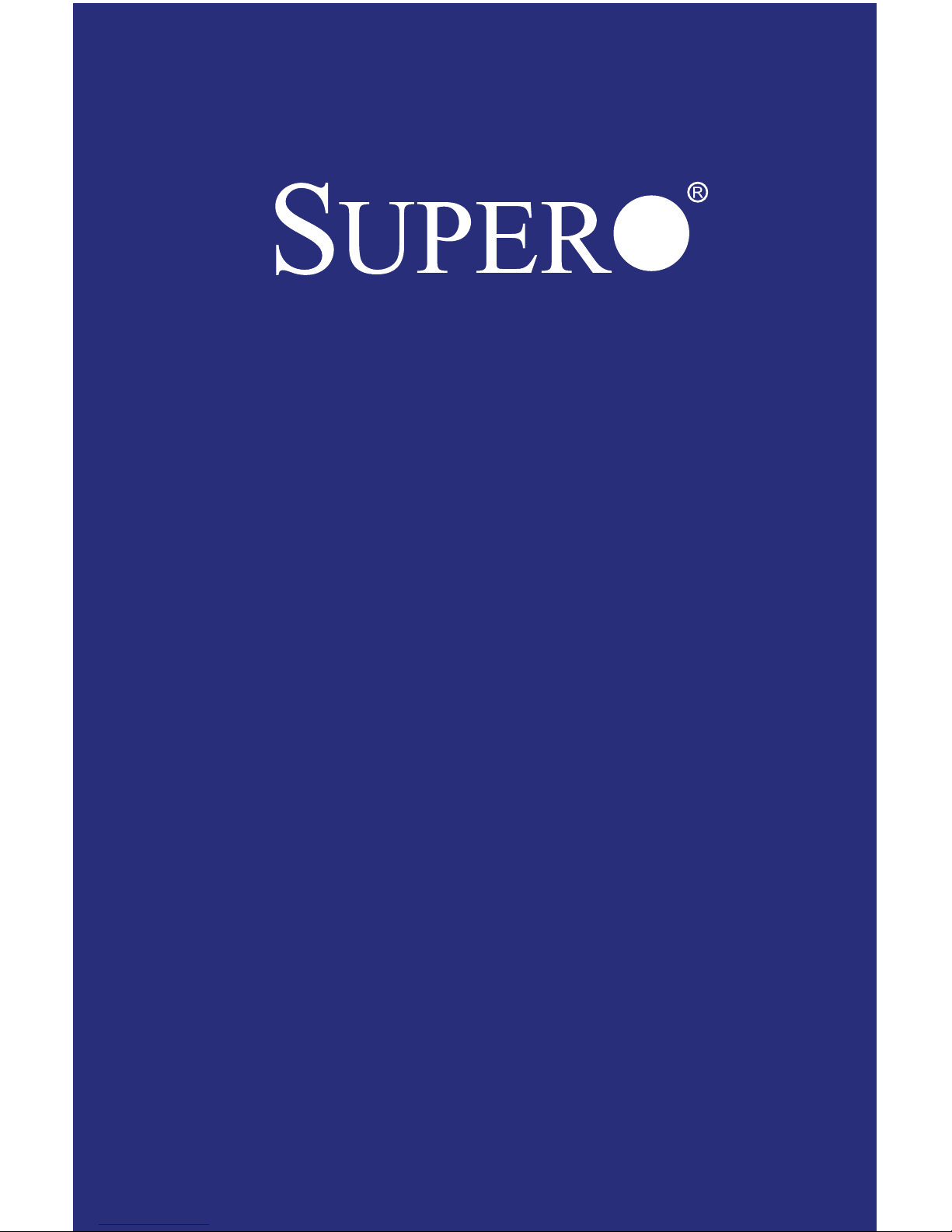
C9X299-PG
C9X299-PGF
C9X299-RPGF
USER’S MANUAL
Revision 1.0
Page 2
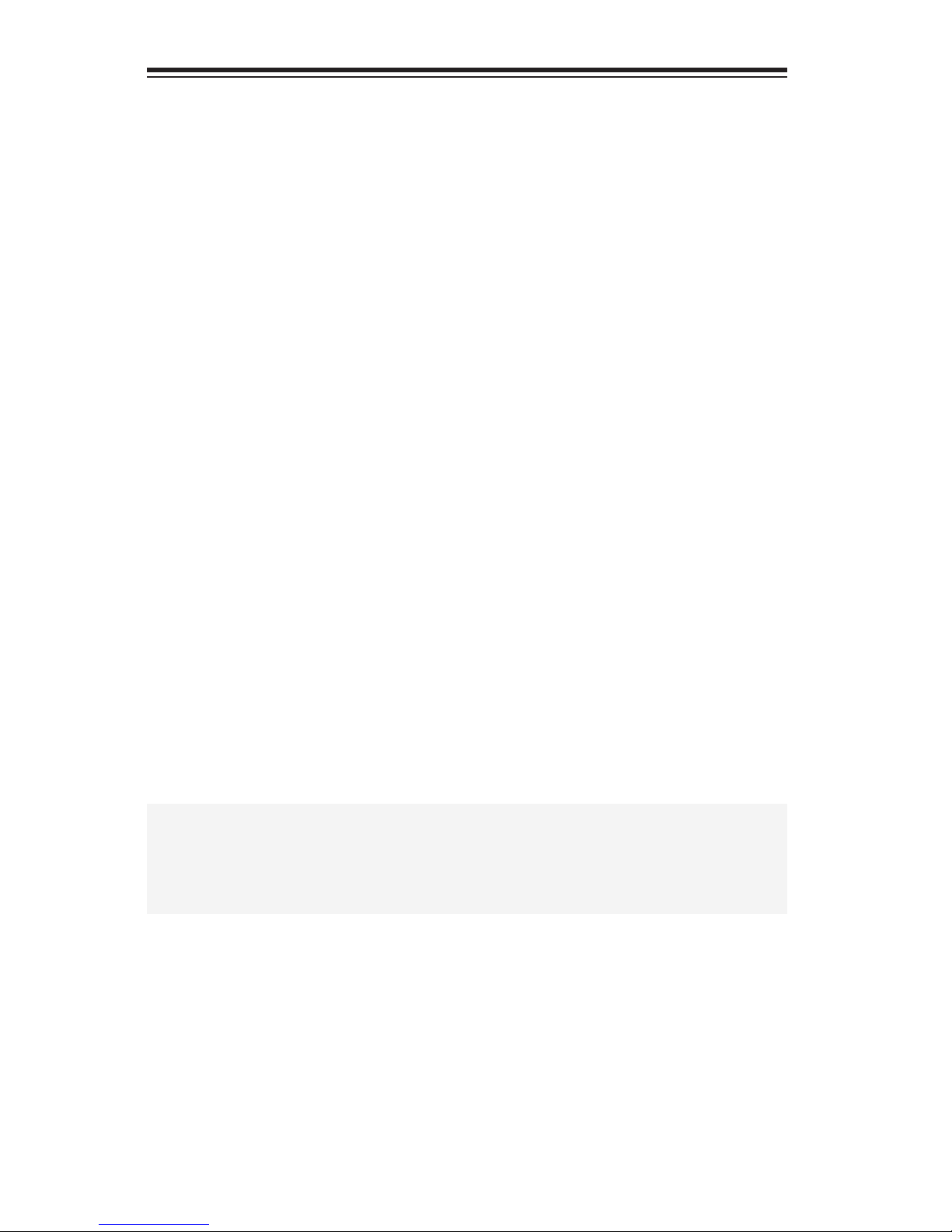
The information in this User’s Manual has been carefully reviewed and is believed to be accurate. The
vendor assumes no responsibility for any inaccuracies that may be contained in this document, makes
no commitment to update or to keep current the information in this manual, or to notify any person
or organization of the updates. Please Note: For the most up-to-date version of this manual,
please see our web site at www.supermicro.com.
Super Micro Computer, Inc. ("Supermicro") reserves the right to make changes to the product described in this manual at any time and without notice. This product, including software and documentation, is the property of Supermicro and/or its licensors, and is supplied only under a license. Any use or
reproduction of this product is not allowed, except as expressly permitted by the terms of said license.
IN NO EVENT WILL SUPERMICRO BE LIABLE FOR DIRECT, INDIRECT, SPECIAL, INCIDENTAL, SPECULATIVE OR CONSEQUENTIAL DAMAGES ARISING FROM THE USE OR INABILITY
TO USE THIS PRODUCT OR DOCUMENTATION, EVEN IF ADVISED OF THE POSSIBILITY OF
SUCH DAMAGES. IN PARTICULAR, SUPERMICRO SHALL NOT HAVE LIABILITY FOR ANY
HARDWARE, SOFTWARE, OR DATA STORED OR USED WITH THE PRODUCT, INCLUDING THE
COSTS OF REPAIRING, REPLACING, INTEGRATING, INSTALLING OR RECOVERING SUCH
HARDWARE, SOFTWARE, OR DATA.
Any disputes arising between manufacturer and customer shall be governed by the laws of Santa
Clara County in the State of California, USA. The State of California, County of Santa Clara shall be
the exclusive venue for the resolution of any such disputes. Super Micro's total liability for all claims
will not exceed the price paid for the hardware product.
FCC Statement: This equipment has been tested and found to comply with the limits for a class B
digital device, pursuant to Part 15 of the FCC Rules. These limits are designed to provide reasonable
protection against harmful interference in a residential installation. This equipment generates, uses,
and can radiate radio frequency energy and, if not installed and used in accordance with the instructions, may cause harmful interference to radio communications. However, there is no guarantee that
interference will not occur in a particular installation. If this equipment does cause harmful interference to radio or television reception, which can be determined by turning the equipment off and on,
the user is encouraged to try to correct the interference by one or more of the following measures:
• Reorient or relocate the receiving antenna.
• Increase the separation between the equipment and receiver.
• Connect the equipment to an outlet on a circuit different from that to which the
receiver is connected.
• Consult the authorized dealer or an experienced radio/TV technician for help.
California Best Management Practices Regulations for Perchlorate Materials: This Perchlorate warning
applies only to products containing CR (Manganese Dioxide) Lithium coin cells. “Perchlorate Materialspecial handling may apply. See www.dtsc.ca.gov/hazardouswaste/perchlorate”
WARNING: Handling of lead solder materials used
in this product may expose you to lead, a chemical known to the State of California to cause birth
defects and other reproductive harm.
Manual Revision Draft 5
Release Date: August 30, 2017
Unless you request and receive written permission from Super Micro Computer, Inc., you may not
copy any part of this document.
Information in this document is subject to change without notice. Other products and companies
referred to herein are trademarks or registered trademarks of their respective companies or mark
holders.
Copyright © 2017 by Super Micro Computer, Inc. All rights reserved.
Printed in the United States of America
Page 3
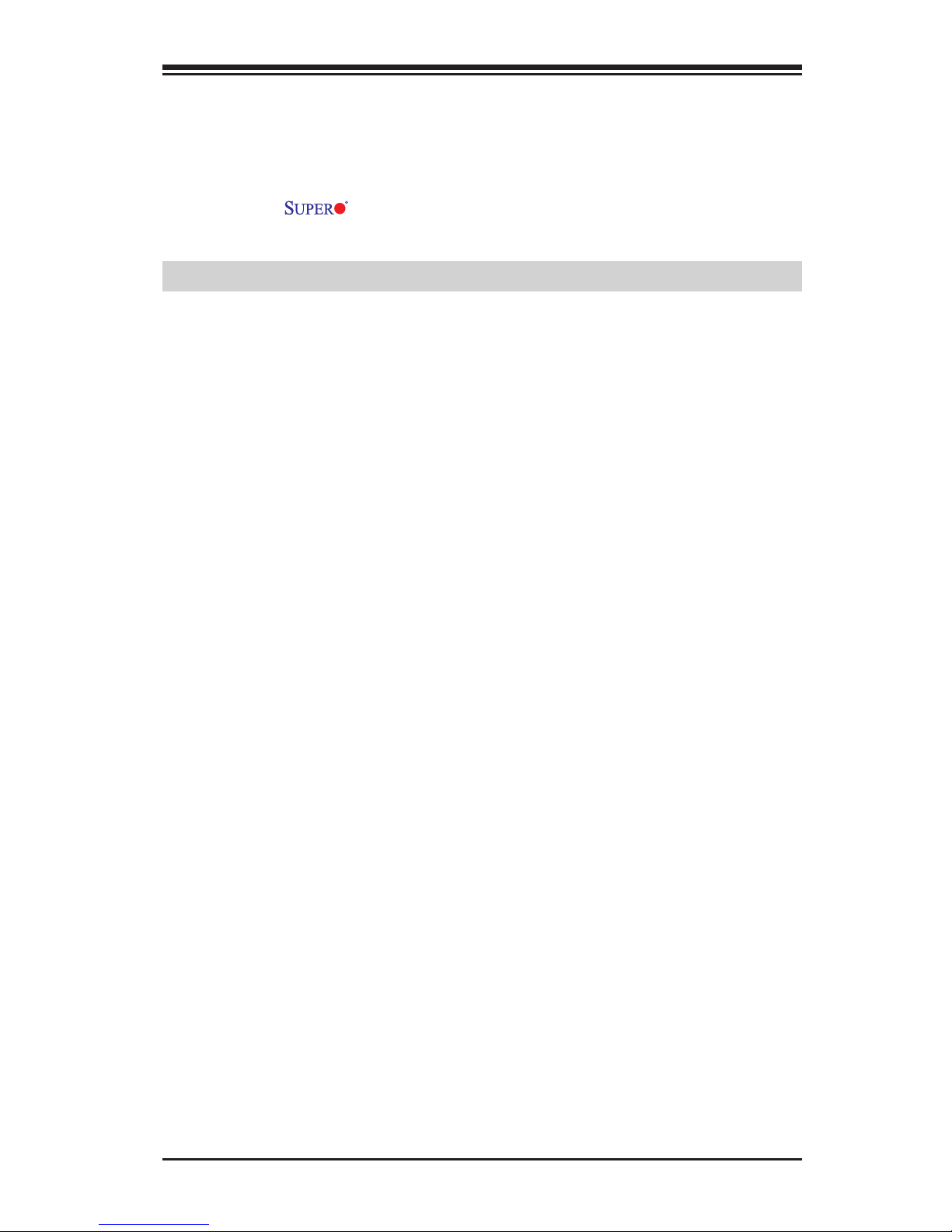
iii
Preface
This manual is written for system integrators, PC technicians and
knowledgeable PC users. It provides information for the installation and
use of the C9X299-PG/-PGF/-RPGF motherboard.
Manual Organization
Chapter 1 describes the features, specications and performance of
the motherboard, and provides detailed information on the Intel X299
chipset.
Chapter 2 provides hardware installation instructions. Read this chapter when installing the processor, memory modules and other hardware
components into the system.
If you encounter any problems, see Chapter 3, which describes troubleshooting procedures for video, memory and system setup stored in the
CMOS.
Chapter 4 includes an introduction to the BIOS, and provides detailed
information on running the CMOS Setup utility.
Appendix A provides BIOS Error Beep Codes.
Appendix B lists software program installation instructions.
Appendix C contains UEFI BIOS Recovery instructions.
Appendix D contains an introduction and instructions regarding the Dual
Boot Block feature of this motherboard.
Preface
Page 4
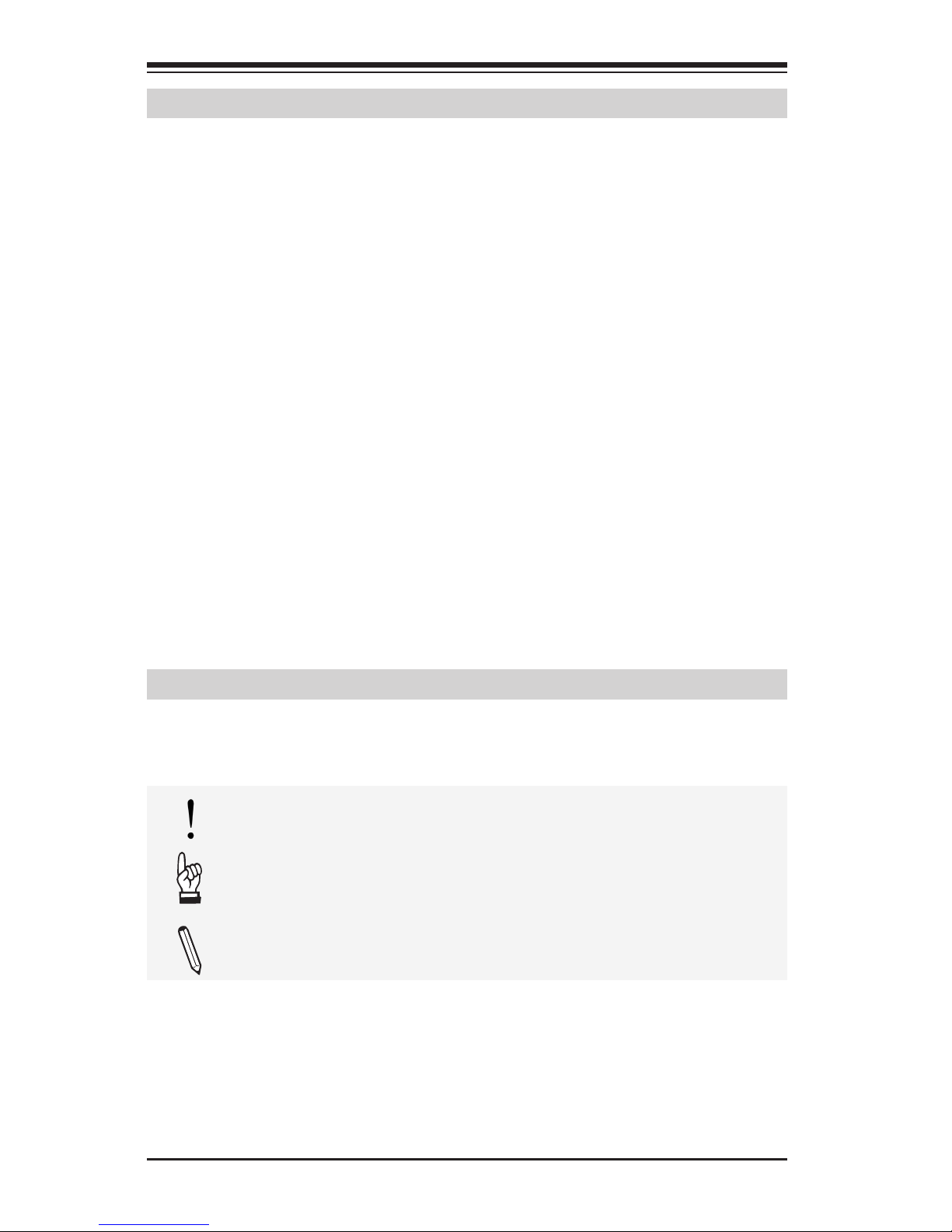
iv
Conventions Used in the Manual
Special attention should be given to the following symbols for proper
installation and to prevent damage done to the components or injury
to yourself:
Attention! Critical information to prevent damage to the components or injury to yourself.
Important: Important information given to ensure proper system installation or to relay safety precautions.
Note: Additional Information given to differentiate various models or provides information for correct system setup.
Supermicro C9X299-PG/-PGF/-RPGF Motherboard User’s Manual
Checklist
Congratulations on purchasing your computer motherboard from an acknowledged leader in the industry. Supermicro boards are designed with
the utmost attention to detail to provide you with the highest standards
in quality and performance.
Please check that the following items have all been included with your
motherboard. If anything listed here is damaged or missing, contact
your retailer.
The following items are included in the retail box:
• One (1) Supermicro Motherboard
• Six (6) SATA cables
• One (1) I/O shield
• One (1) Quick Reference Guide
• One (1) Driver CD
Page 5
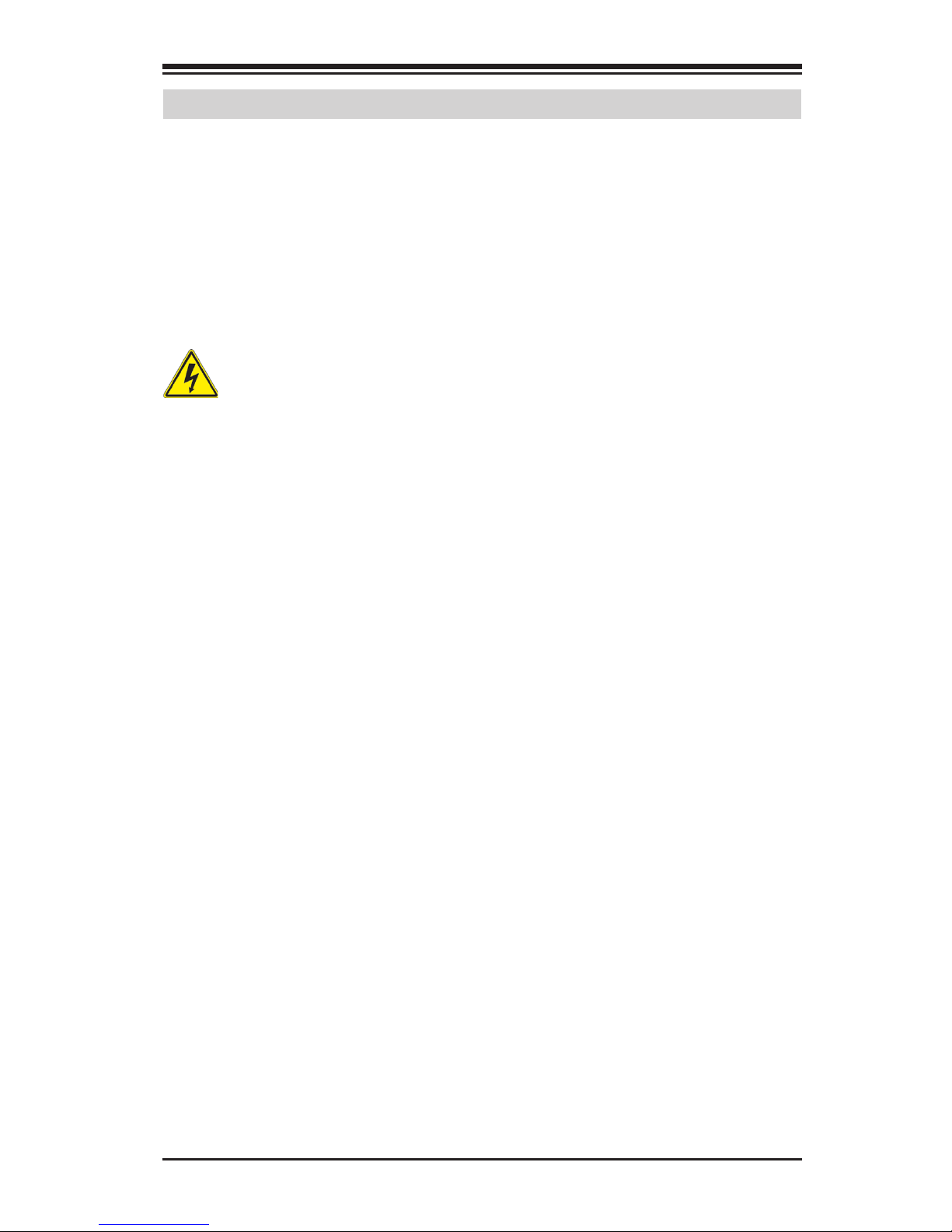
v
Standardized Warning Statements
Standardized Warning Statements
The following statements are industry-standard warnings, provided to
warn the user of situations which have the potential for bodily injury.
Should you have questions or experience difculty, contact Supermicro's
Technical Support department for assistance. Only certied technicians
should attempt to install or congure components.
Read this section in its entirety before installing or conguring compo-
nents in the Supermicro chassis.
Battery Handling
Warnung
Bei Einsetzen einer falschen Batterie besteht Explosionsgefahr. Ersetzen
Sie die Batterie nur durch den gleichen oder vom Hersteller empfohlenen
Batterietyp. Entsorgen Sie die benutzten Batterien nach den Anweisungen
des Herstellers.
Warning!
There is a danger of explosion if the battery is replaced incorrectly. Replace the battery only with the same or equivalent type recommended
by the manufacturer. Dispose of used batteries according to the manufacturer's instructions
電池の取り扱い
電池交換が正しく行われなかった場合、破裂の危険性があります。 交換する電池はメー
カーが推奨する型、または同等のものを使用下さい。 使用済電池は製造元の指示に従
って処分して下さい。
警告
电池更换不当会有爆炸危险。请只使用同类电池或制造商推荐的功能相当的电池更
换原有电池。请按制造商的说明处理废旧电池。
警告
電池更換不當會有爆炸危險。請使用製造商建議之相同或功能相當的電池更換原有
電池。請按照製造商的說明指示處理廢棄舊電池。
Attention
Danger d'explosion si la pile n'est pas remplacée correctement. Ne la
remplacer que par une pile de type semblable ou équivalent, recom-
mandée par le fabricant. Jeter les piles usagées conformément aux
instructions du fabricant.
Page 6
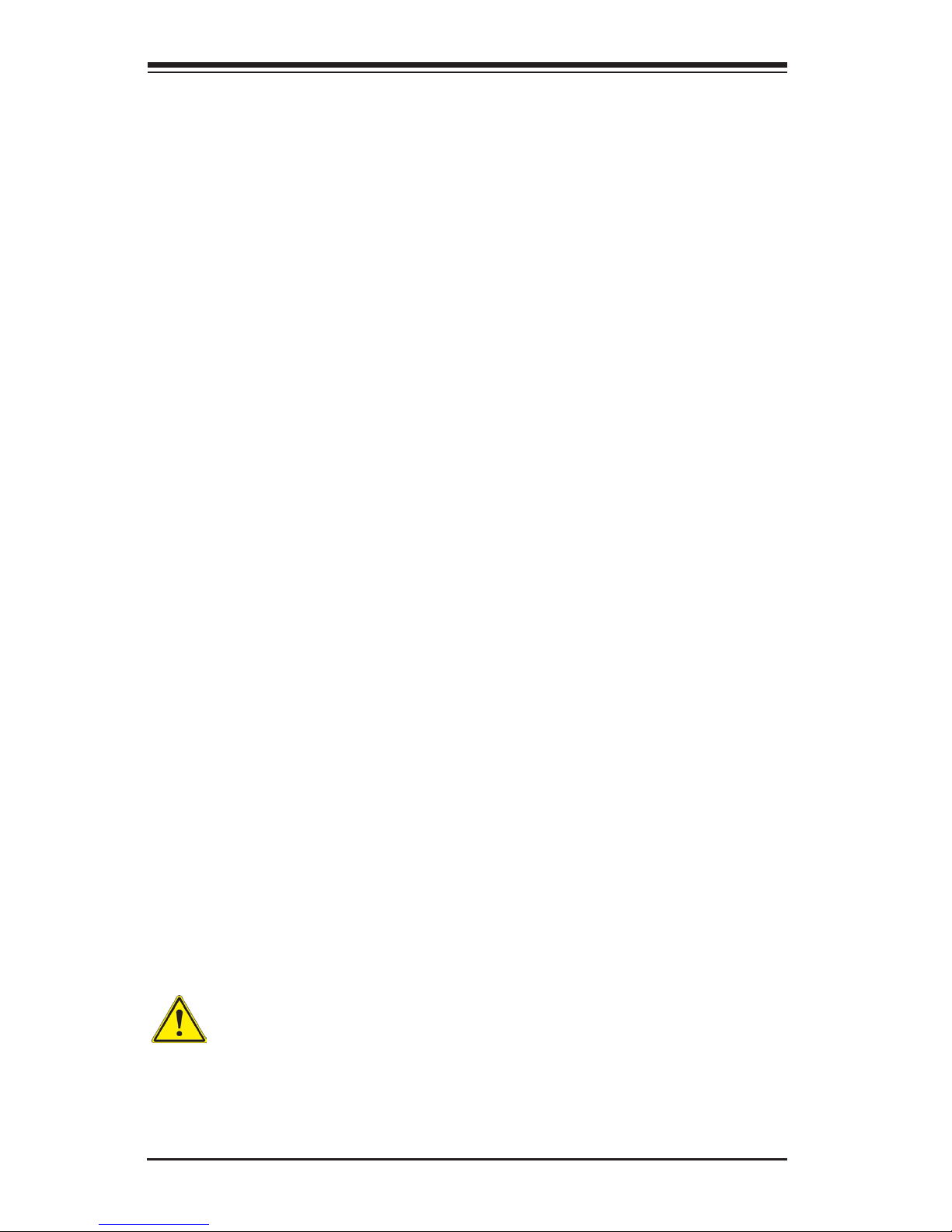
vi
¡Advertencia!
Existe peligro de explosión si la batería se reemplaza de manera incorrecta. Reemplazar la batería exclusivamente con el mismo tipo o el
equivalente recomendado por el fabricante. Desechar las baterías gastadas según las instrucciones del fabricante.
Supermicro C9X299-PG/-PGF/-RPGF Motherboard User’s Manual
경고!
배터리가 올바르게 교체되지 않으면 폭발의 위험이 있습니다. 기존 배터리와 동일
하거나 제조사에서 권장하는 동등한 종류의 배터리로만 교체해야 합니다. 제조사
의 안내에 따라 사용된 배터리를 처리하여 주십시오.
Waarschuwing
Er is ontplofngsgevaar indien de batterij verkeerd vervangen wordt. Vervang de batterij slechts met hetzelfde of een equivalent type die door de
fabrikant aanbevolen wordt. Gebruikte batterijen dienen overeenkomstig
fabrieksvoorschriften afgevoerd te worden.
Product Disposal
Warning!
Ultimate disposal of this product should be handled according to all national laws and regulations.
!הרהזא
שי .הניקת אל ךרדב הפלחוהו הדימב הללוסה לש ץוציפ תנכס תמייק
ףילחהל
.תצלמומ ןרצי תרבחמ םאותה גוסב הללוסה תא
.ןרציה תוארוה יפל עצבל שי תושמושמה תוללוסה קוליס
Page 7
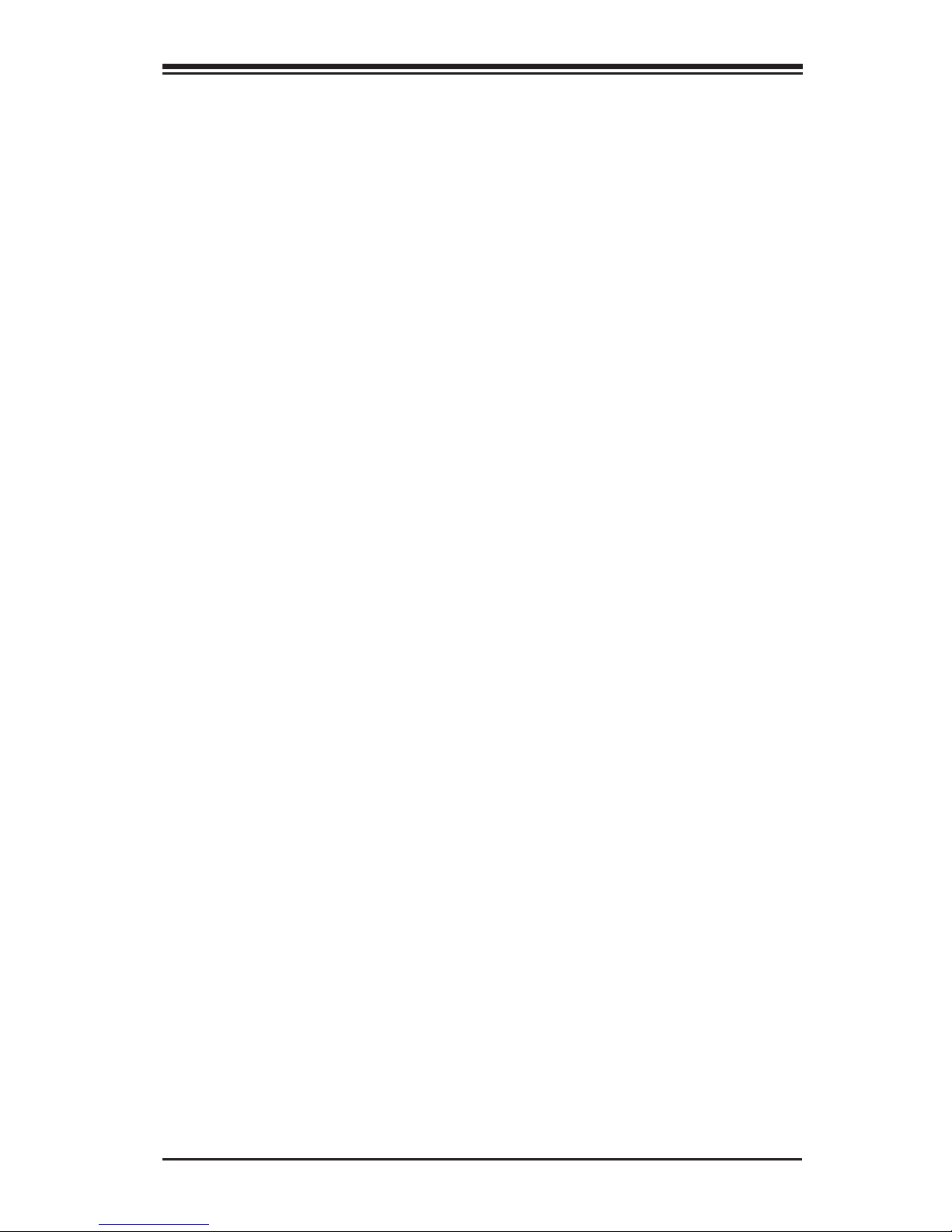
vii
Standardized Warning Statements
製品の廃棄
この製品を廃棄処分する場合、国の関係する全ての法律・条例に従い処理する必要が
ありま す 。
警告
本产品的废弃处理应根据所有国家的法律和规章进行。
警告
本產品的廢棄處理應根據所有國家的法律和規章進行。
Warnung
Die Entsorgung dieses Produkts sollte gemäß allen Bestimmungen und
Gesetzen des Landes erfolgen.
¡Advertencia!
Al deshacerse por completo de este producto debe seguir todas las leyes
y reglamentos nacionales.
Attention
La mise au rebut ou le recyclage de ce produit sont généralement soumis
à des lois et/ou directives de respect de l'environnement. Renseignezvous auprès de l'organisme compétent.
Waarschuwing
De uiteindelijke verwijdering van dit product dient te geschieden in over-
eenstemming met alle nationale wetten en reglementen.
경고!
이 제품은 해당 국가의 관련 법규 및 규정에 따라 폐기되어야 합니다.
רצומה קוליס
!הרהזא
.הנידמה יקוחו תויחנהל םאתהב תויהל בייח הז רצומ לש יפוס קוליס
Page 8
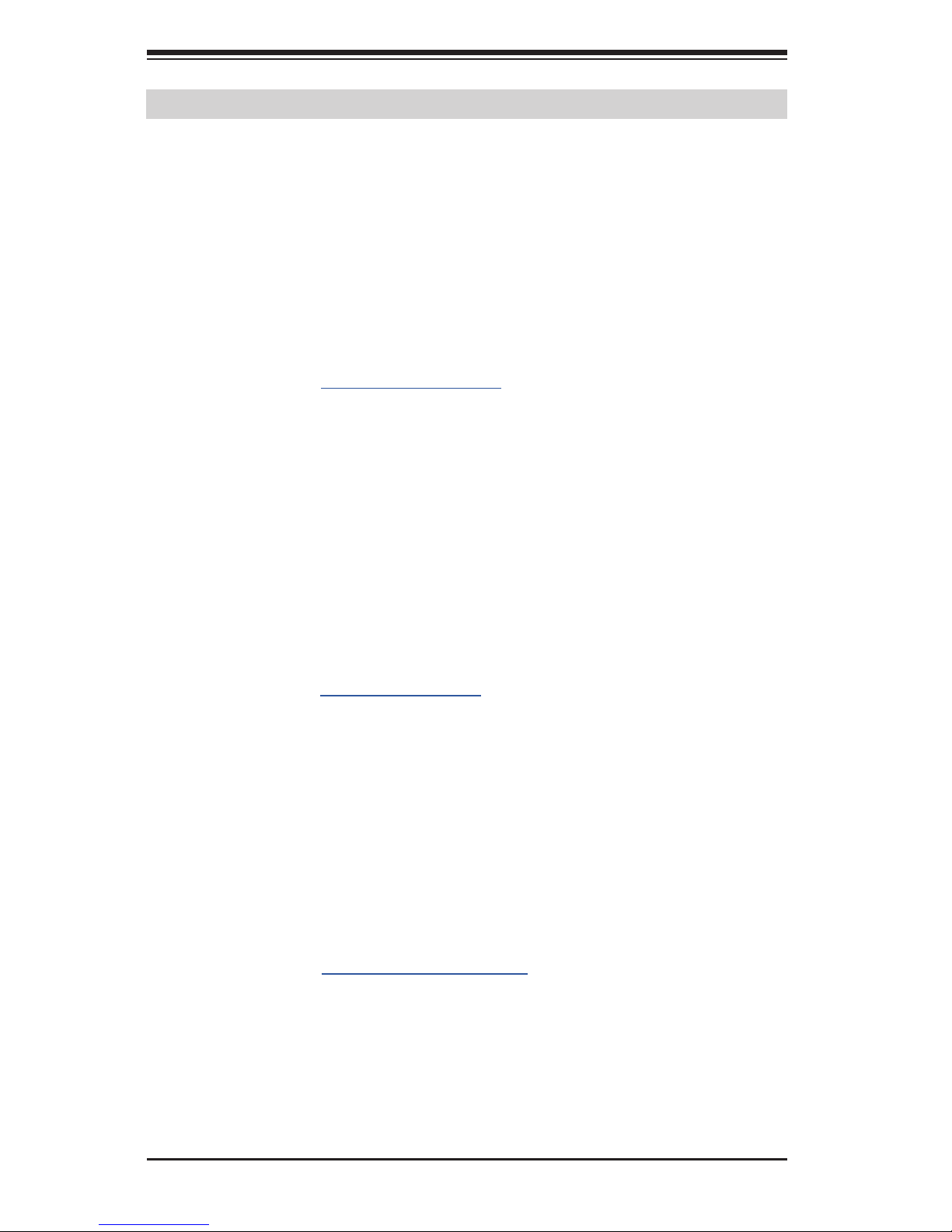
viii
Supermicro C9X299-PG/-PGF/-RPGF Motherboard User’s Manual
Contacting Supermicro
Headquarters
Address: Super Micro Computer, Inc.
980 Rock Ave.
San Jose, CA 95131 U.S.A.
Tel: +1 (408) 503-8000
Fax: +1 (408) 503-8008
Email: marketing@supermicro.com (General Information)
support@supermicro.com (Technical Support)
Web Site: www.supermicro.com
Europe
Address: Super Micro Computer B.V.
Het Sterrenbeeld 28, 5215 ML
's-Hertogenbosch, The Netherlands
Tel: +31 (0) 73-6400390
Fax: +31 (0) 73-6416525
Email: sales@supermicro.nl (General Information)
support@supermicro.nl (Technical Support)
rma@supermicro.nl (Customer Support)
Web Site: www.supermicro.nl
Asia-Pacic
Address: Super Micro Computer, Inc.
3F, No. 150, Jian 1st Rd.
Zhonghe Dist., New Taipei City 235
Taiwan (R.O.C)
Tel: +886-(2) 8226-3990
Fax: +886-(2) 8226-3992
Email: support@supermicro.com.tw
Web Site: www.supermicro.com.tw
Page 9
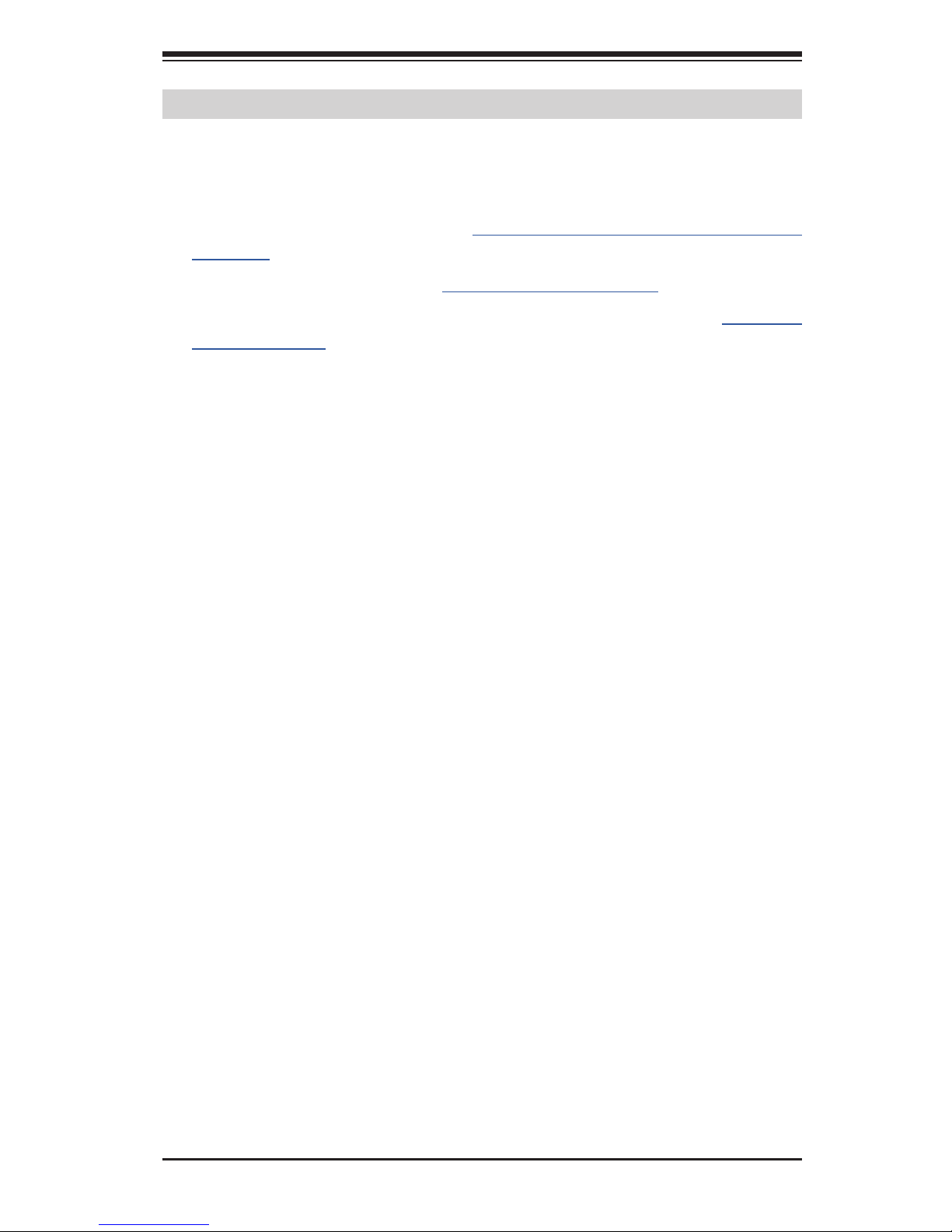
ix
Contacting Supermicro
Where to Find More Information
For your system to work properly, please follow the links below to
download all necessary drivers/utilities and the user's manual for your
motherboard.
Supermicro product manuals: http://www.supermicro.com/support/
manuals/
Product Drivers and utilities: ftp://ftp.supermicro.com/
If you have any questions, please contact our support team at support@
supermicro.com.
Page 10
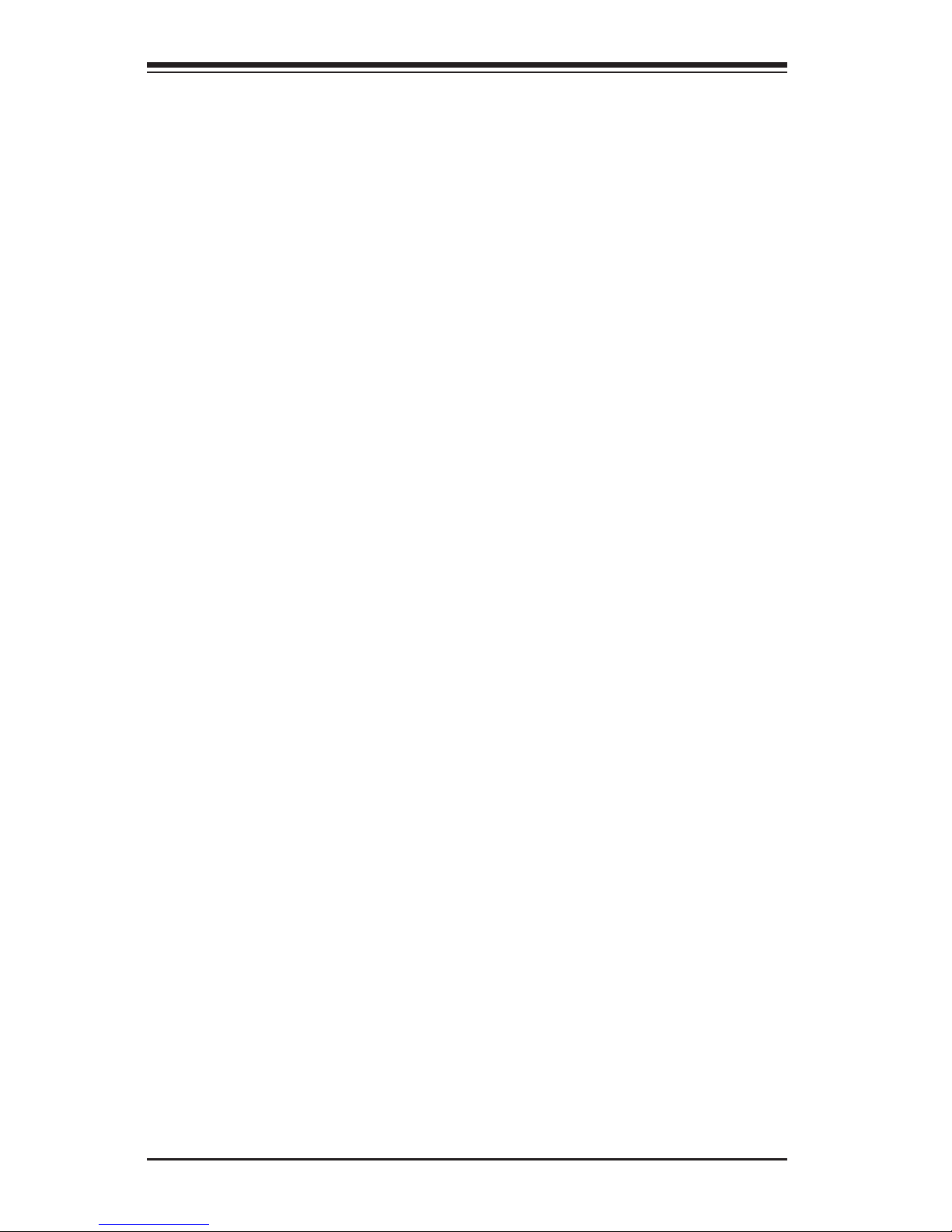
x
Table of Contents
Preface
Manual Organization ..........................................................................iii
Checklist ..........................................................................................iv
Conventions Used in the Manual .........................................................iv
Standardized Warning Statements ....................................................... v
Battery Handling ....................................................................... v
Product Disposal .......................................................................vi
Contacting Supermicro ..................................................................... viii
Where to Find More Information..........................................................ix
Chapter 1
Introduction
1-1 Overview .............................................................................. 1-1
About this Motherboard .......................................................... 1-1
1-2 Chipset Overview .................................................................. 1-1
Intel X299 Express Chipset Features ........................................ 1-1
1-3 Motherboard Features ............................................................ 1-2
1-4 Special Features .................................................................... 1-4
Recovery from AC Power Loss ................................................. 1-4
1-5 PC Health Monitoring .............................................................. 1-4
Fan Status Monitor with Firmware Control ............................... 1-4
Environmental Temperature Control ......................................... 1-4
System Resource Alert ........................................................... 1-5
1-6 ACPI Features ....................................................................... 1-5
Slow Blinking LED for Suspend-State Indicator .......................... 1-5
1-7 Power Supply ........................................................................ 1-6
1-8 Super I/O ............................................................................. 1-6
Chapter 2 Installation
2-1 Installation Components and Tools Needed ............................... 2-1
2-2 Static-Sensitive Devices .......................................................... 2-2
Precautions ........................................................................... 2-2
Unpacking ............................................................................. 2-2
2-3 Processor and Heatsink Installation .......................................... 2-3
Installing the Processor ......................................................... 2-3
Installing a CPU Heatsink ........................................................ 2-7
Removing a Heatsink ............................................................. 2-8
2-4 Installing DDR4 Memory ......................................................... 2-9
Supermicro C9X299-PG/-PGF/-RPGF Motherboard User’s Manual
Page 11
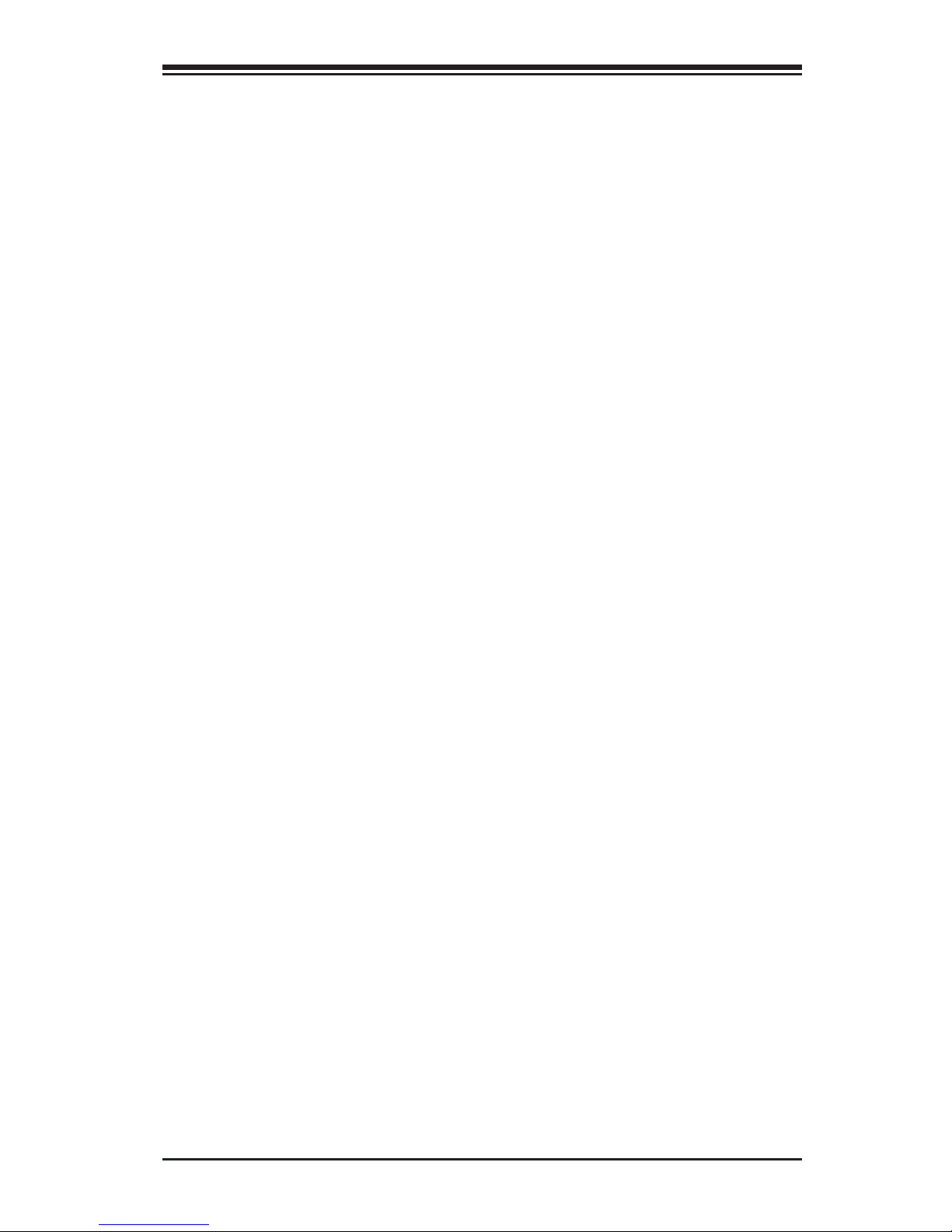
xi
Table of Contents
DIMM Installation .................................................................. 2-9
Removing Memory Modules ..................................................... 2-9
Memory Support .................................................................. 2-10
Memory Population Guidelines ............................................... 2-11
2-5 Motherboard Installation ....................................................... 2-12
Tools Needed ....................................................................... 2-12
Location of Mounting Holes ................................................... 2-12
Installing the Motherboard .................................................... 2-13
2-6 M.2 Installation (optional) ..................................................... 2-14
2-7 Connectors/IO Ports ............................................................. 2-15
I/O Back Panel .................................................................... 2-15
C9X299-PG ......................................................................... 2-15
Universal Serial Bus (USB) ................................................ 2-16
C9X299-PG ......................................................................... 2-16
Ethernet Port ................................................................... 2-17
HD AUDIO Ports ............................................................... 2-17
C9X299-PG ......................................................................... 2-17
ATX PS/2 Keyboard/Mouse Port .......................................... 2-18
VGA Port ......................................................................... 2-18
C9X299-PG ......................................................................... 2-18
Front Control Panel .............................................................. 2-19
Front Control Panel Pin Denitions ......................................... 2-20
Power LED ..................................................................... 2-20
HDD LED ........................................................................ 2-20
NIC1/NIC2 Activty LED ..................................................... 2-20
Overheat (OH)/Fan Fail ..................................................... 2-21
Power Fail LED ................................................................. 2-21
Power Button .................................................................. 2-22
Reset Button .................................................................. 2-22
2-8 Connecting Cables ............................................................... 2-23
ATX Main PWR and CPU PWR Connectors ............................ 2-23
Fan Headers .................................................................... 2-24
Chassis Intrusion ............................................................. 2-24
Internal Buzzer/Speaker ................................................... 2-25
Speaker .......................................................................... 2-25
Serial Port ....................................................................... 2-26
4-pin External BMC I2C Header .......................................... 2-26
DOM PWR Connector ........................................................ 2-27
Intel RAID Key Header...................................................... 2-27
Page 12
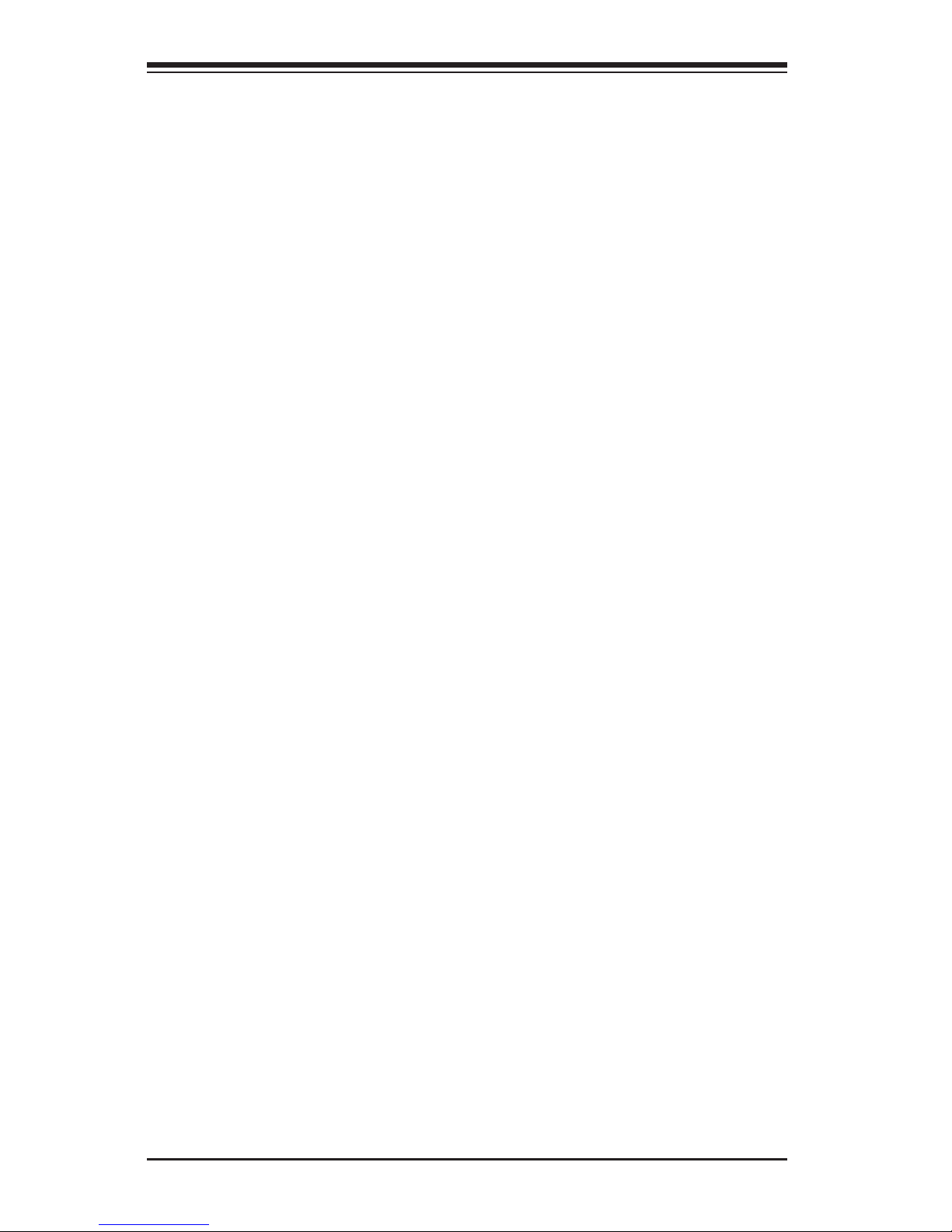
xii
U.2 SSD Connectors ........................................................ 2-28
M.2 Connectors ................................................................ 2-28
Front Panel Audio Header .................................................. 2-29
TPM Header/Port 80 ......................................................... 2-29
Standby Power Header ..................................................... 2-30
Power SMB (I2C) Header ................................................... 2-30
2-9 Jumper Settings .................................................................. 2-31
Explanation of Jumpers ........................................................ 2-31
Clear CMOS & JBT1 .......................................................... 2-32
Watch Dog Timer Enable/Disable ....................................... 2-32
Manufacturing Mode ......................................................... 2-33
Audio Enable ................................................................... 2-33
Power Button ................................................................... 2-34
Reset Button ................................................................... 2-34
VGA Enable/Disable .......................................................... 2-35
2-10 Onboard Indicators .............................................................. 2-36
LAN LEDs ........................................................................ 2-36
Onboard Power LED .......................................................... 2-36
Status Display ................................................................. 2-37
M.2 Activity LEDs ............................................................. 2-37
2-11 Hard Drive Connections ........................................................ 2-38
SATA Connections (I-SATA0~I-SATA5) ................................ 2-38
U.2 SSD Connectors ........................................................ 2-38
Chapter 3 Troubleshooting
3-1 Troubleshooting Procedures ..................................................... 3-1
Before Power On.................................................................... 3-1
No Power .............................................................................. 3-1
No Video .............................................................................. 3-2
Memory Errors ..................................................................... 3-2
When the System is Losing the Setup Conguration .................. 3-2
3-2 Technical Support Procedures .................................................. 3-3
3-3 Frequently Asked Questions .................................................... 3-4
3-4 Battery Removal and Installation ............................................. 3-5
Battery Removal .................................................................... 3-5
Proper Battery Disposal .......................................................... 3-5
3-5 Returning Motherboard for Service ........................................... 3-6
Battery Installation ................................................................ 3-6
Chapter 4 BIOS
4-1 Introduction .......................................................................... 4-1
Supermicro C7Z270-CG Motherboard User’s Manual
Page 13
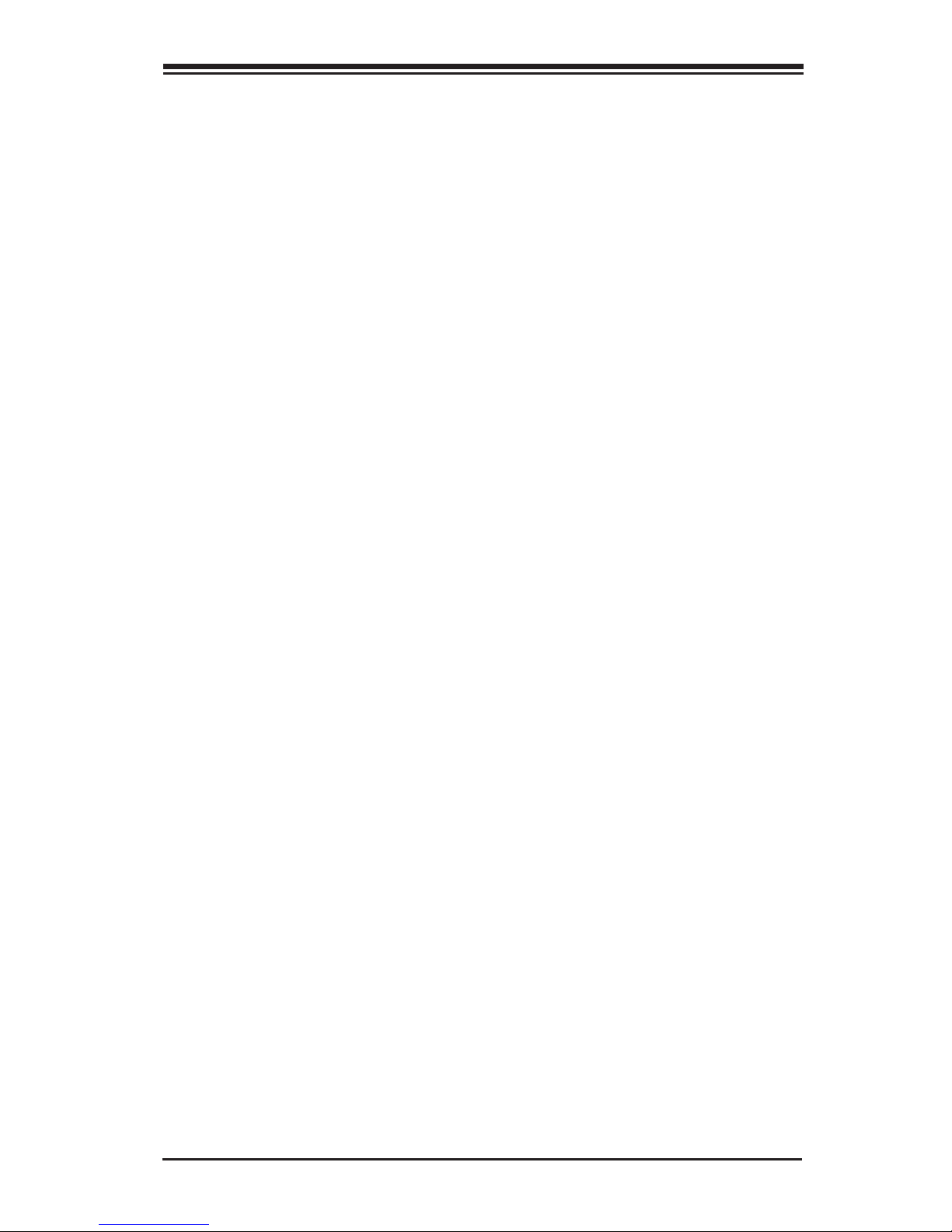
xiii
Table of Contents
4-2 CPU ..................................................................................... 4-3
4-3 Memory ................................................................................ 4-6
4-4 Advanced ............................................................................ 4-11
4-5 IPMI ................................................................................... 4-67
4-6 Boot ................................................................................... 4-70
4-7 BIOS Update ....................................................................... 4-73
Appendix A BIOS Error Beep Codes
A-1 BIOS Error Beep Codes .......................................................... A-1
Appendix B Software Installation Instructions
B-1 Installing Drivers ................................................................... B-1
B-2 Conguring SuperDoctor® 5 ................................................... B-2
Appendix C UEFI BIOS Recovery Instructions
C-1 An Overview to the UEFI BIOS ................................................ C-1
C-2 How to Recover the UEFI BIOS Image (the Main BIOS Block) ..... C-1
C-3 To Recover the Main BIOS Block Using a USB-Attached Device .... C-2
Appendix D Dual Boot Block
D-1 Introduction ..........................................................................D-1
BIOS Boot Block ....................................................................D-1
BIOS Boot Block Corruption Occurrence ..................................D-1
D-2 Steps to Reboot the System by switch JBR1 .............................D-2
Page 14
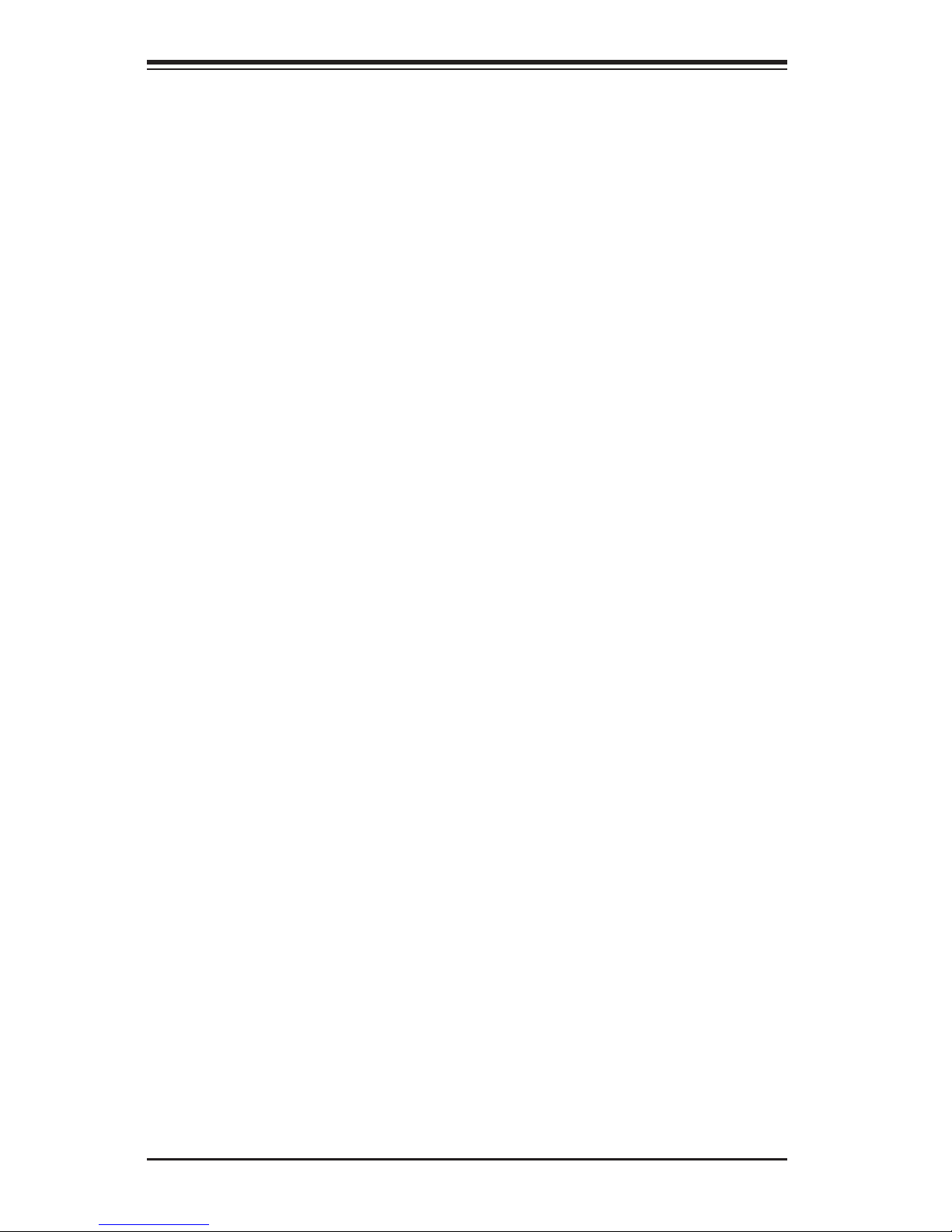
xiv
Notes
Supermicro C9X299-PG/-PGF/-RPGF Motherboard User’s Manual
Page 15
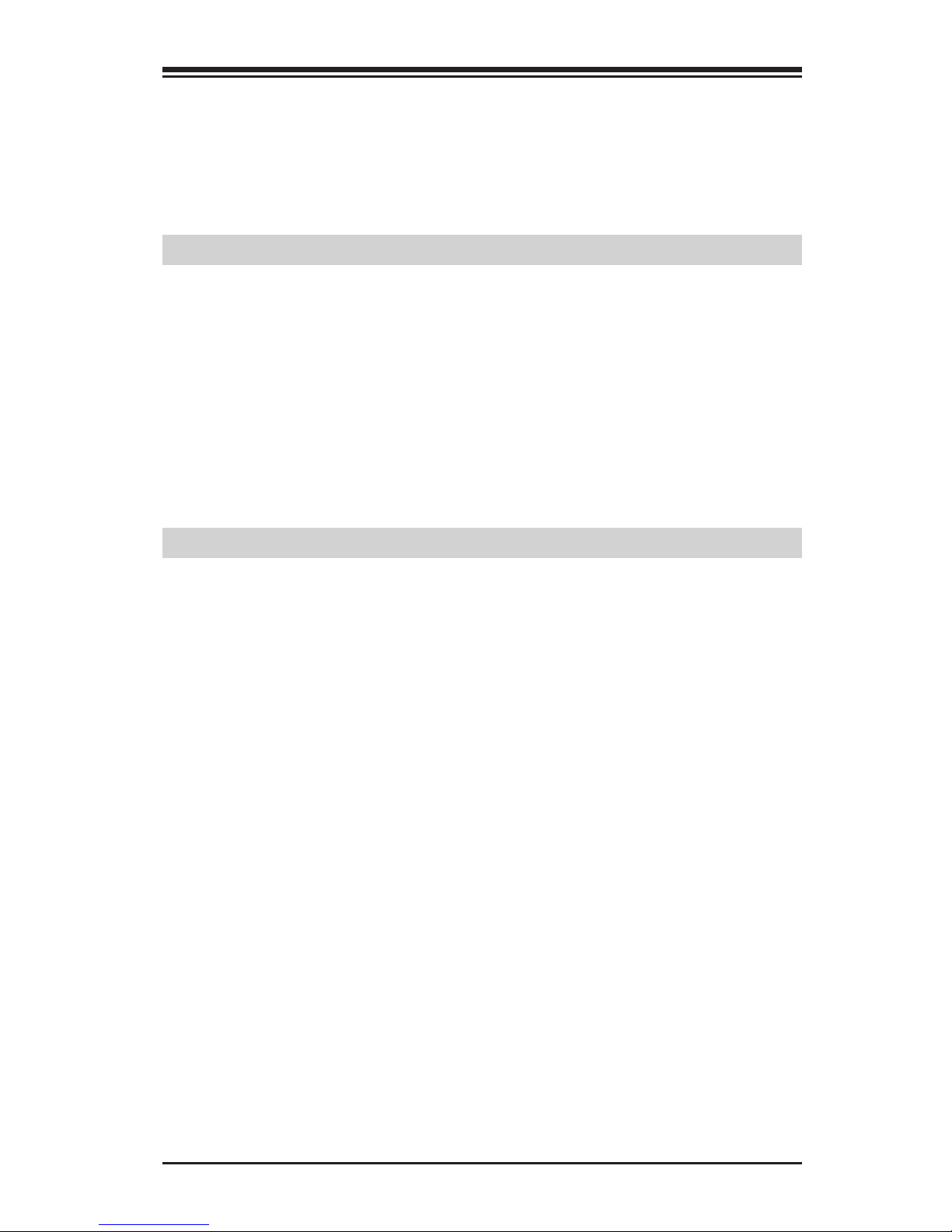
Chapter 1: Introduction
1-1
Chapter 1
Introduction
1-1 Overview
About this Motherboard
The C9X299-PG/-PGF/-RPGF motherboard supports a single Intel®
Core™ X-series processor in an LGA2066 R4 socket. With the Intel
X299 chipset built in, the C9X299-PG/-PGF/-RPGF motherboard offers
substantial system performance and storage capability for overclocking
platforms in a sleek package. Please refer to our website (http://www.
supermicro.com/products/) for processor and memory support updates.
1-2 Chipset Overview
Intel X299 Express Chipset Features
• Direct Media Interface (up 10 Gb/s transfer, Full Duplex)
• Intel® Matrix Storage Technology and Intel Rapid Storage Technology
• Dual NAND Interface
• Intel I/O Virtualization (VT-d) Support
• Intel Trusted Execution Technology Support
• PCI Express 3.0 Interface (up to 8 GT/s)
• SATA Controller (up to 6Gb/sec)
• Advanced Host Controller Interface (AHCI)
Not Sure About This Feature
Not Sure About This Feature
Page 16
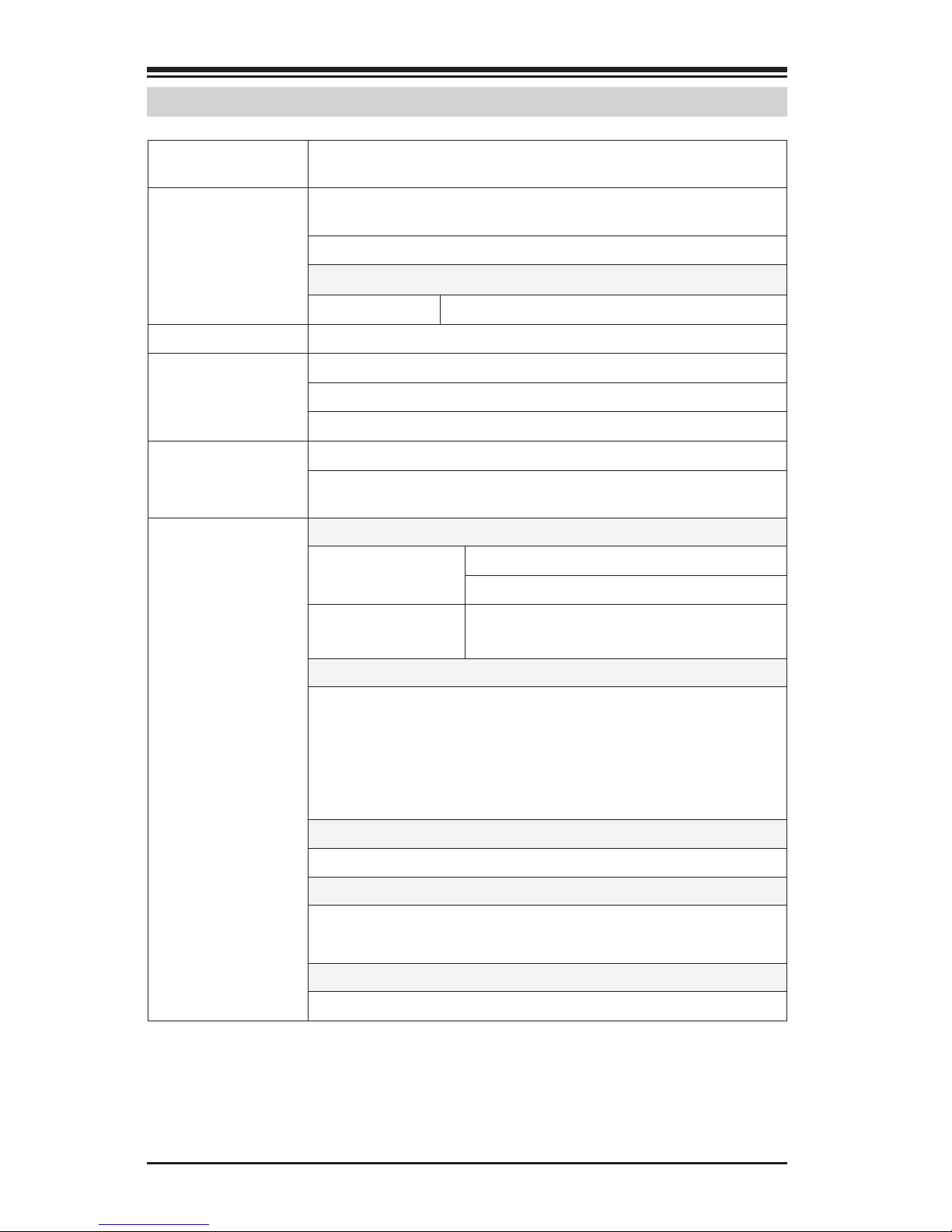
1-2
Supermicro C9X299-PG/-PGF/-RPGF Motherboard User’s Manual
1-3 Motherboard Features
CPU
Intel® Core™ X-series processor in an LGA2066 R4
type socket.
Memory
Supports up to 128GB of unbuffered, non-ECC, DDR4
memory with speeds of up to 3733MT/s (OC).
Dual-channel memory
DIMM sizes
UDIMM Up to 128GB at 1.2V
Chipset
Intel X299 chipset
Expansion Slots
One (1) CPU PCI-E 3.0 x16 slot
One (1) PCH PCI-E 3.0 x1 slot
Two (2) M.2 slots
Network
Connections
Intel I210 Network Controller
Two (2) RJ-45 ports with Link and Activity LEDs on the
I/O back panel
I/O Devices Hard Drive Connections
SATA 3.0 (6Gb/s) Six (6) I-SATA 0~5 via Intel X299
RAID 0, 1, 5, 10
U.2 Connectors Two (2) U.2 Connectors for 2.5"
SSD Drives
USB Devices
One (1) USB 3.1 Type-C port on the I/O back panel
Three (3) USB 3.1 Type-A ports on the I/O back panel
Two (2) USB 3.0 ports on the I/O back panel
One (1) front accessible USB 3.0 headers
Two (2) front accessible USB 2.0 headers
Keyboard/Mouse
One PS/2 Keyboard/Mouse port on the I/O back panel
Other I/O Ports
One (1) VGA Port
One (1) Serial Port header (COM1)
Graphics
Aspeed AST2500 Graphics Controller
Page 17

Chapter 1: Introduction
1-3
Audio
One (1) High Denition Audio 7.1 channel connector
supported by Realtek ALC1150 on the back panel.
(Not available on the C9X299-RPGF)
One (1) Front Panel Audio Header
Super I/O
Nuvoton NCT6792D-B
BIOS
256Mb AMI BIOS® SPI Flash BIOS
DMI 2.8, PCI 3.0, ACPI 3.0, BIOS rescue hot-key, SPI
dual/quad speed support, Overclock support
Power
Configuration
ACPI Power Management (S3/S4/S5)
Power Button Override Mechanism
Internal/External Modem Ring-On
Power-on mode for AC power recovery
Health
Monitoring
CPU Monitoring
Onboard monitors: +1.8V, +3.3V, +5V, +/- 12V,
+3.3V Stby, +5V Stby, VBAT, HT, Memory PCH
Temperature, and System Temperature
6-phase CPU switching voltage regulator
CPU/System overheat LED and control
CPU Thermal Trip support
Fan Control
Five (5) proprietary 4-pin fan headers
Low noise fan speed control
System
Management
PECI (Platform Environment Conguration Interface)
2.0 support
System resource alert via SuperDoctor® 5
SuperDoctor 5, NMI
Chassis Intrusion header and detection
CD Utilities
BIOS ash upgrade utility
Drivers and software for Intel X299 chipset utilities
LED Indicators
CPU/System Overheat, Power/suspend state, Fan Failure, HDD activity, LAN activity
Dimensions
ATX form factor (12.0" x 9.6") (304.8 mm x 243.84
mm)
Page 18
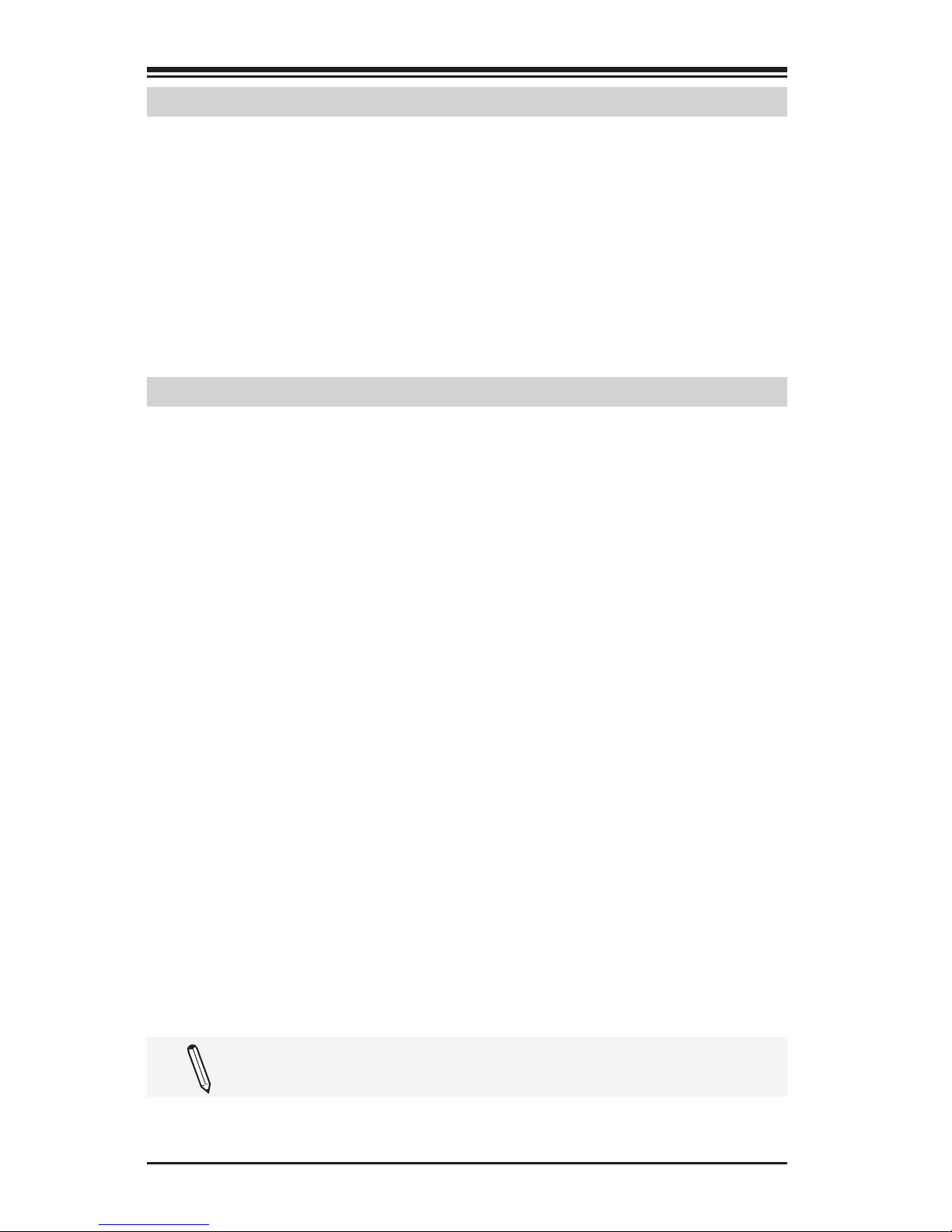
1-4
Supermicro C9X299-PG/-PGF/-RPGF Motherboard User’s Manual
1-4 Special Features
Recovery from AC Power Loss
Basic I/O System (BIOS) provides a setting for you to determine how
the system will respond when AC power is lost and then restored to
the system. You can choose for the system to remain powered off, (in
which case you must press the power switch to turn it back on), or for
it to automatically return to a power-on state. See the Advanced BIOS
Setup section to change this setting. The default setting is Last State.
1-5 PC Health Monitoring
This section describes the PC health monitoring features of the board.
All have an onboard System Hardware Monitoring chip that supports PC
health monitoring. An onboard voltage monitor will scan these onboard
voltages continuously: +1.8V, +3.3V, +5V, +/- 12V, +3.3V Stby, +5V
Stby, VBAT, HT, Memory PCH Temperature, and System Temperature.
Once a voltage becomes unstable, a warning is given, or an error message is sent to the screen. The user can adjust the voltage thresholds
to dene the sensitivity of the voltage monitor.
Fan Status Monitor with Firmware Control
PC health monitoring in the BIOS can check the RPM status of the cooling fans. The onboard CPU and chassis fans are controlled by Thermal
Management via SIO.
Environmental Temperature Control
The thermal control sensor monitors the CPU temperature in real time
and will turn on the thermal control fan whenever the CPU temperature
exceeds a user-dened threshold. The overheat circuitry runs independently from the CPU. Once the thermal sensor detects that the CPU
temperature is too high, it will automatically turn on the thermal fans to
prevent the CPU from overheating. The onboard chassis thermal circuitry
can monitor the overall system temperature and alert the user when the
chassis temperature is too high.
Note: To avoid possible system overheating, please be sure to
provide adequate airow to your system.
Page 19
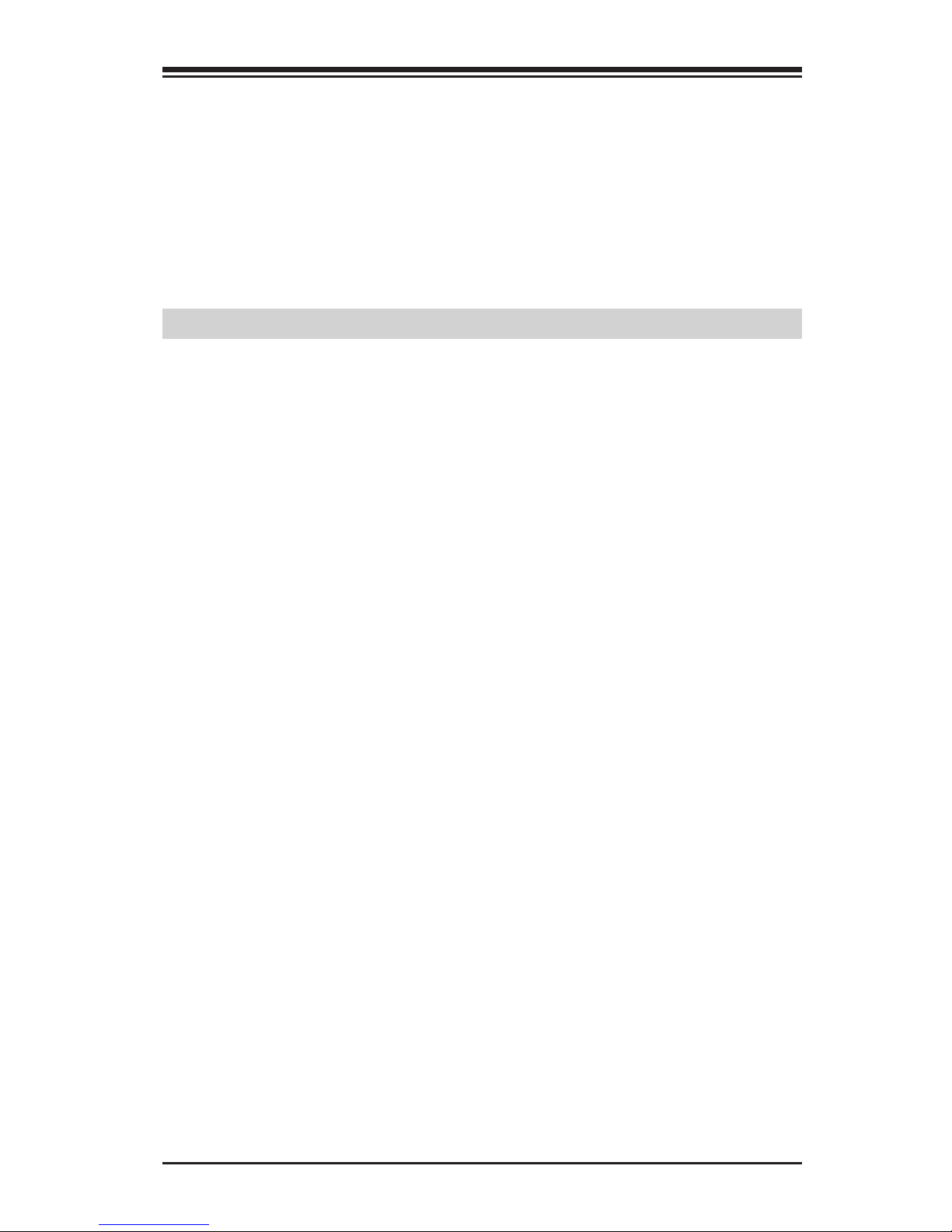
Chapter 1: Introduction
1-5
System Resource Alert
This feature is available when the system is used with SuperDoctor 5
in the Windows and Linux operating systems. SuperDoctor is used to
notify the user of certain system events. For example, you can also
congure SuperDoctor to provide you with warnings when the system
temperature, CPU temperatures, voltages and fan speeds go beyond
predened thresholds.
1-6 ACPI Features
ACPI stands for Advanced Conguration and Power Interface. The ACPI
specication denes a exible and abstract hardware interface that
provides a standard way to integrate power management features
throughout a PC system, including its hardware, operating system and
application software. This enables the system to automatically turn on
and off peripherals such as CD-ROMs, network cards, hard disk drives
and printers.
In addition to enabling operating system-directed power management,
ACPI also provides a generic system event mechanism for Plug and Play,
and an operating system-independent interface for conguration control.
ACPI leverages the Plug and Play BIOS data structures, while providing
a processor architecture-independent implementation that is compatible
with Windows 7, Windows 8, and Windows 2008 Operating Systems.
Slow Blinking LED for Suspend-State Indicator
When the CPU goes into a suspend state, the chassis power LED will
start to blink to indicate that the CPU is in suspend mode. When the user
presses any key, the CPU will wake up, and the LED will automatically
stop blinking and remain on.
Page 20
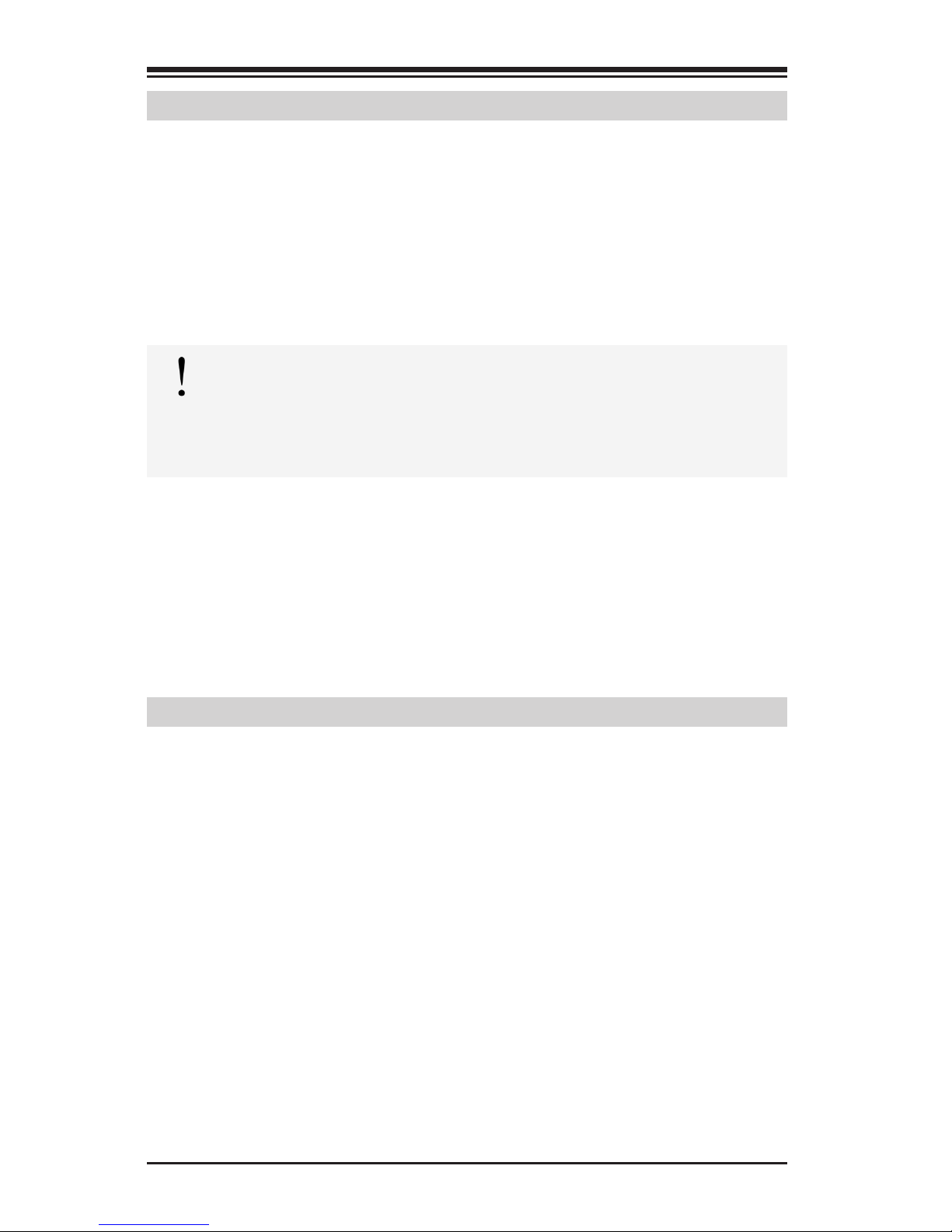
1-6
Supermicro C9X299-PG/-PGF/-RPGF Motherboard User’s Manual
1-7 Power Supply
As with all computer products, a stable power source is necessary for
proper and reliable operation. It is even more important for processors
that have high CPU clock rates.
This motherboard accommodates 24-pin ATX power supplies. Although
most power supplies generally meet the specications required by the
CPU, some are inadequate. In addition, the 12V 8-pin power connector
located at JPW2 is also required to ensure adequate power supply to the
system. Also your power supply must supply 1.5A for the Ethernet ports.
Attention! To prevent damage to the power supply or motherboard, please use a power supply that contains a 24-pin and a
8-pin power connectors. Be sure to connect these connectors to
the 24-pin (JPW1) and the 8-pin (JPW2) power connectors on the
motherboard.
It is strongly recommended that you use a high quality power supply
that meets ATX power supply Specication 2.02 or above. It must also
be SSI compliant. (For more information, please refer to the web site
at http://www.ssiforum.org/). Additionally, in areas where noisy power
transmission is present, you may choose to install a line lter to shield
the computer from noise. It is recommended that you also install a power
surge protector to help avoid problems caused by power surges.
1-8 Super I/O
The Super I/O supports two high-speed, 16550 compatible serial communication ports (UARTs). Each UART includes a 16-byte send/receive FIFO,
a programmable baud rate generator, complete modem control capability
and a processor interrupt system. Both UARTs provide legacy speed with
baud rate of up to 115.2 Kbps as well as an advanced speed with baud
rates of 250 K, 500 K, or 1 Mb/s, which support higher speed modems.
The Super I/O provides functions that comply with ACPI (Advanced Con-
guration and Power Interface), which includes support of legacy and
ACPI power management through an SMI or SCI function pin. It also
features auto power management to reduce power consumption.
Page 21
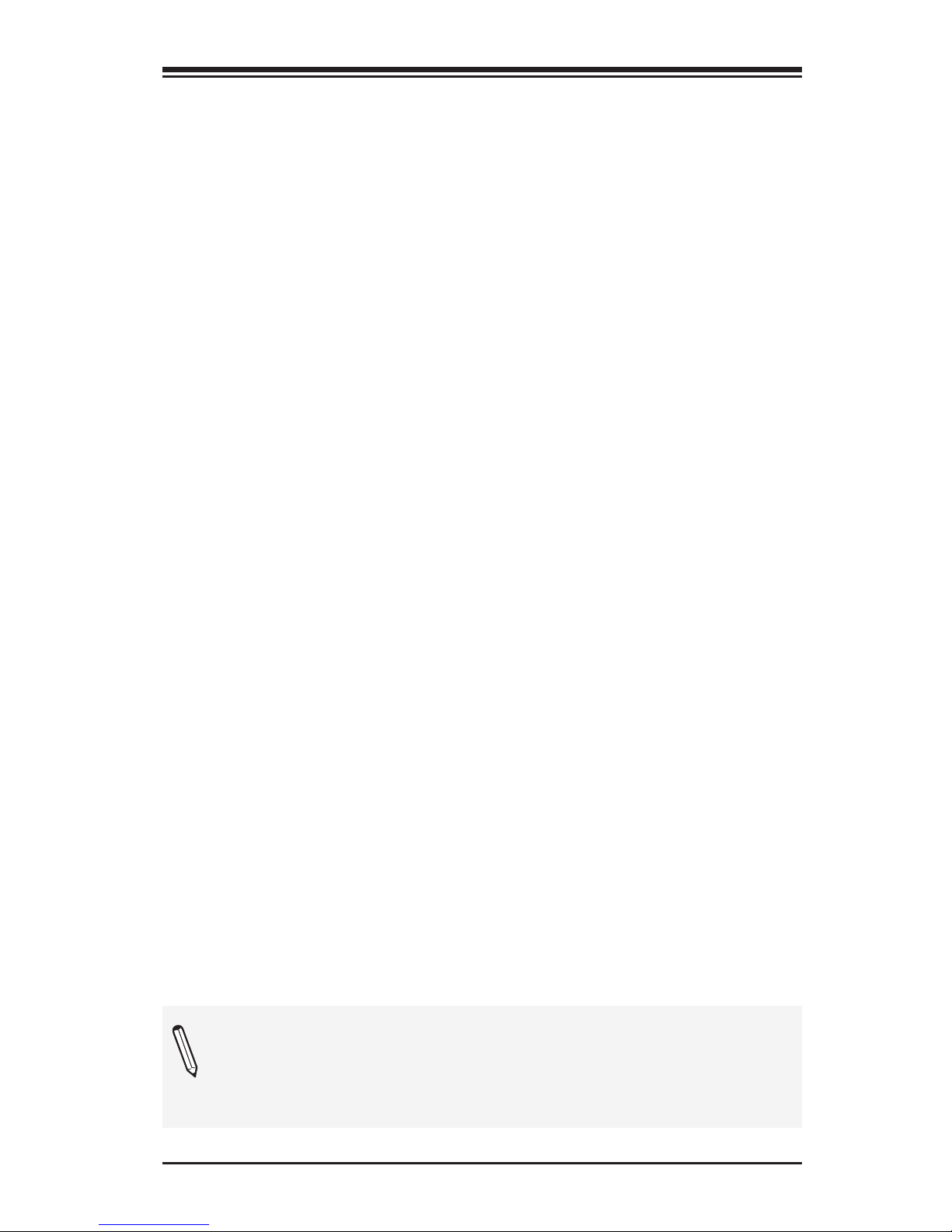
Chapter 1: Introduction
1-7
C9X299-PG Motherboard Image
Note: All graphics shown in this manual were based upon the latest
PCB Revision available at the time of publishing of the manual. The
motherboard you've received may or may not look exactly the same
as the graphics shown in this manual.
No Image Available For Now
Page 22
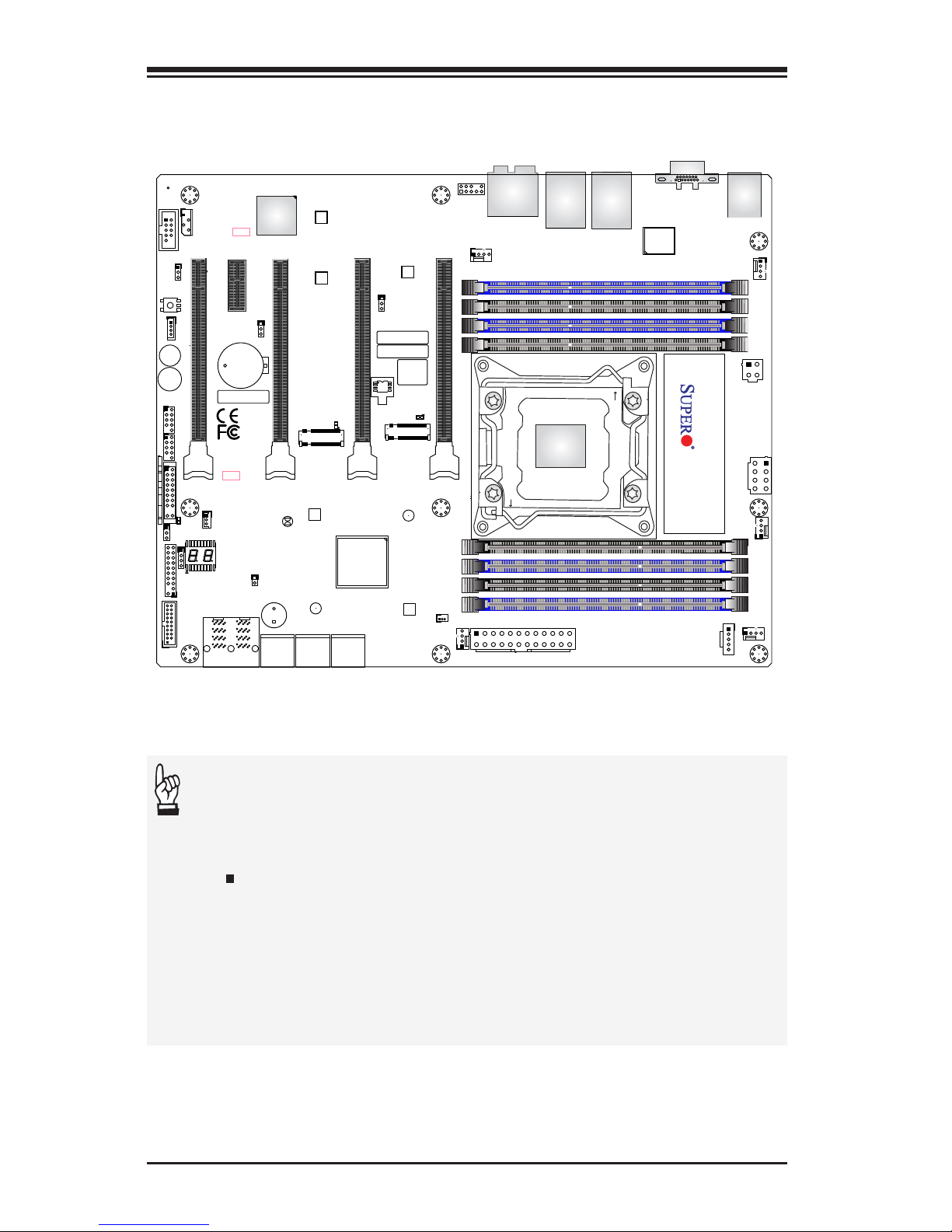
1-8
Supermicro C9X299-PG/-PGF/-RPGF Motherboard User’s Manual
C9X299-PG Motherboard Layout
BIOS
LICENSE
MAC CODE
IPMI CODE
BAR CODE
C9X299-PG REV:1.01
+
1
+
PRESS FIT
PCIE M.2 CONNECTOR 2
PCIE M.2 CONNECTOR 1
SPEAKER:1-4
BUZZER:3-4
JD1
CLEAR CMOS
U.2 CONNECTOR 1
U.2 CONNECTOR 2
I-SATA5
I-SATA4
I-SATA3
USB 4/5(3.0)
USB 2/3
USB 0/1
PCH SLOT2 PCI-E 3.0 X1
NMI
USB 16/17(3.0)
CPU SLOT1 PCI-E 3.0 X8 (IN X16)
CPU SLOT7 PCI-E 3.0 X16
PWR LEDHDD LED XPWR ON OH/FF NIC1NIC2RST X
CPU SLOT3 PCI-E 3.0 X8 (IN X16)
CPU SLOT5 PCI-E 3.0 X8 (IN X16)
I-SATA2
I-SATA0
I-SATA1
DIMMA1
DIMMB2
DIMMB1
DIMMA2
1-2 ENABLE
2-3 DISABLE
JPAC1:AUDIO
HD AUDIO
USB 8/9 (3.1)
LAN2
LAN1
USB 6/7(3.1)
DIMMD2
DIMMD1
DIMMC2
DIMMC1
VGA
KB/Mouse
CLOSE 1st
OPEN 1st
JF1
LGA2066
J*
LED1
JRK1
SP1
JTPM1
JPI2C1
JL1
JPAC1
JWD1
JPG1
JPME2
FAN5
FAN3
FAN2
FAN4
FAN1
JBT1
JSD1
JIPMB1
JSTBY1
MH15
MH12
MH14
JD1
J3701
LED6903
LED6904
LED7201
B2
JPW1
JPW2
JCOM1
PCH
LAN
CTRL
RESET
POWER
JPW3
Important Notes to the User
• See Chapter 2 for detailed information on jumpers, I/O ports and
JF1 front panel connections.
• " " indicates the location of "Pin 1".
• Jumpers not indicated are for testing only.
• When LED1 (Onboard Power LED Indicator) is on, system power
is on. Unplug the power cable before installing or removing any
components.
Page 23
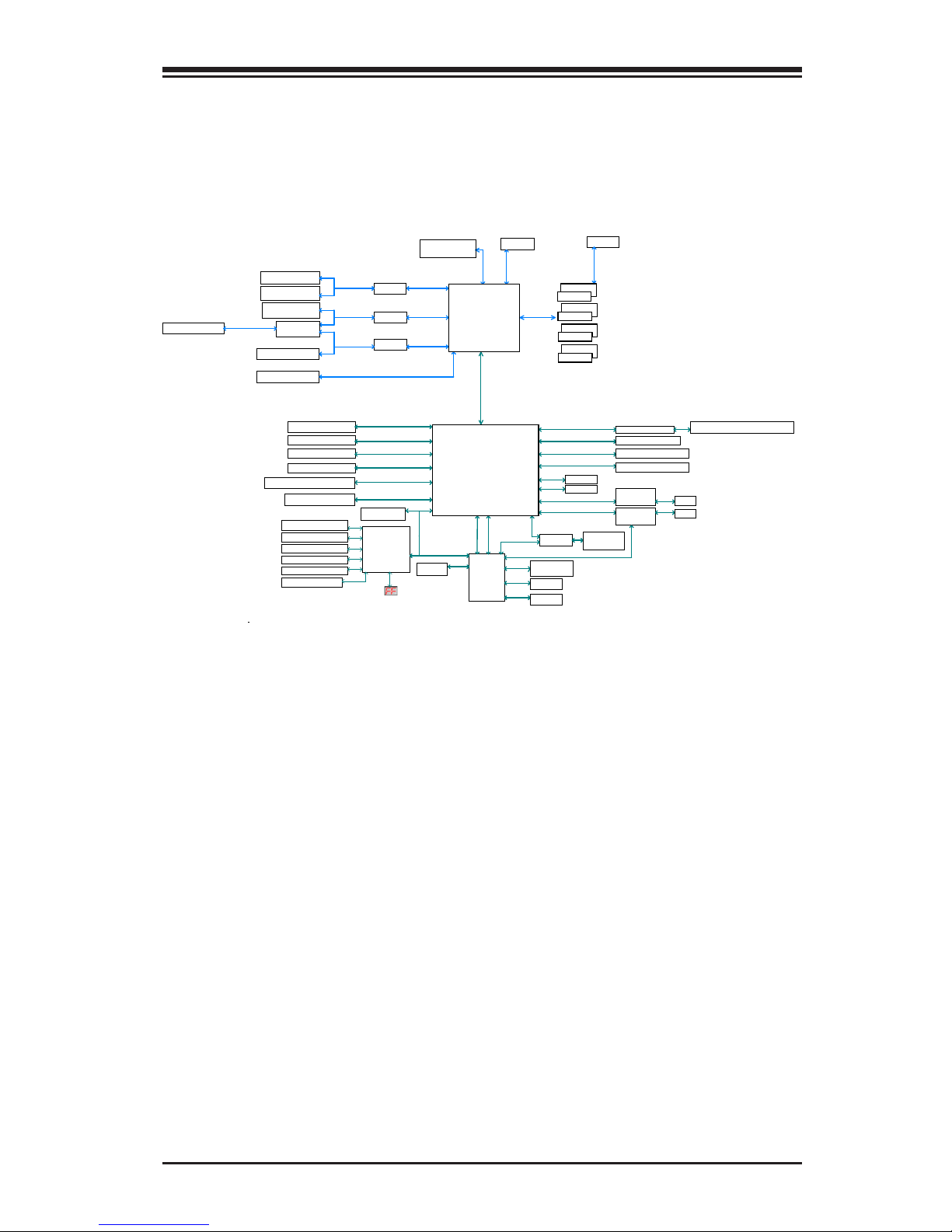
Chapter 1: Introduction
1-9
C9X299-PG Block Diagram
SVID
DDR4 (2DPC)
Non-ECC UDIMM
DIMMA0
DIMMB0
8GT/s
x4 DMI
DIMMA1
DIMMB1
DIMMC0
DIMMD0
DIMMC1
DIMMD1
KBL-X : IMVP8
SKX-X : VR13
TPM Header
NCT6792D-B
LPC I/O
COM1 Header
PS2 KB/MS
FAN SPEED CTRL
Voltage monitor
Temp Sensor
AZALIA
SWITCH
PCIe x16 SLOT1
PCIe3.0_x8
PE3 0~7
8.0GT/s
U.2
SWITCH
PCIe3.0_x4
PE3 12~15
8.0GT/s
PCIe3.0_x8
PE3 0~7
PCIe3.0_x4
PE3 0~3
U.2
PCIe3.0_x4
PE3 12~15
PCIe3.0_x4
PE3 12~15
SWITCH
PCIe x16 SLOT3
PCIe3.0_x4
PE3 12~15
SWITCH
PCIe3.0_x8
PE1 15~8
8.0GT/s
PCIe3.0_x8
PE1 15~8
PCIe3.0_x8
PE1 8~15
PCIe x16 SLOT4
PCIe3.0_x8
PE1 15~8
PCIe x16 SLOT5
PCIe3.0_x8
PE2 15~0
8.0GT/s
PCIe x16 SLOT2
8GT/s
PCIe3.0_x1
6X SATA-III
SATA-III
6Gb/s
M.2 SOCKET SSD
PCIe3.0_x4
8GT/s
M.2 SOCKET SSD
PCIe3.0_x4
8GT/s
PCIe3.0_x2
8GT/s
USB3.1 TYPEA+TYPEC
PCIe3.0_x2
8GT/s
USB3.1 TYPE A*2
8GT/s
PCIe3.0_x1
GLAN
I210
RJ45
Realtek ALC115
5Gbps
USB3.0
2 X USB 3.0 Rear
5Gbps
USB3.0
2 X USB 3.0 Header
480Mbps
4 X USB 2.0 Header
USB2.0
AST2500
PCIe3.0_x1
USB2.0_x2
8GT/s
PCIe3.0_x1
GLAN
AQC108
RJ45
RMII
SWITCH
FLASH
SPI 128Mb
FLASH
SPI 128Mb
VGA
DDR4
SMBUS
GPIO
SMBUS
SMBUS
SMBUS
SMBUS
Audio Jack/ Audio Pin Header
Intel
PCH
Intel
(Socket-R)
Page 24
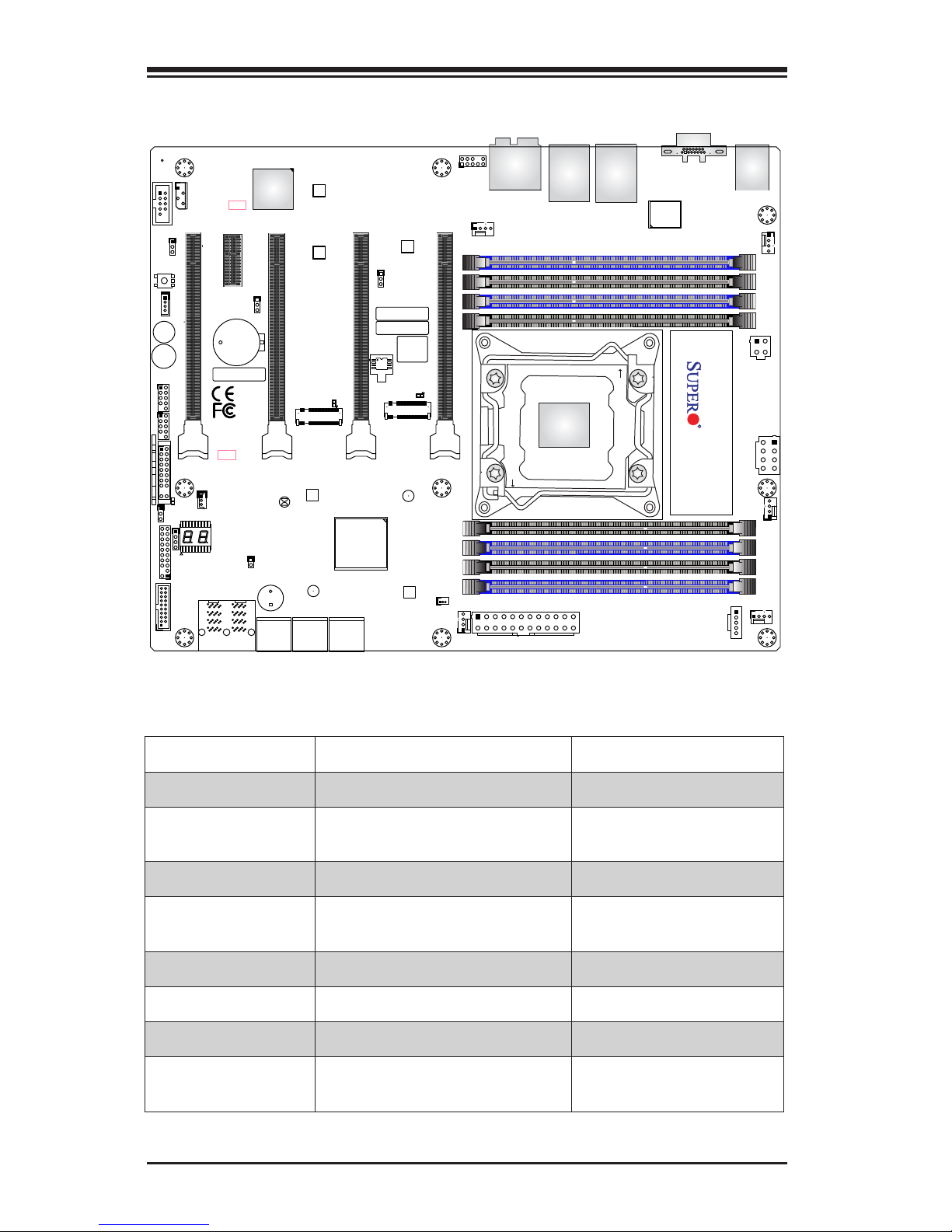
1-10
Supermicro C9X299-PG/-PGF/-RPGF Motherboard User’s Manual
C9X299-PG Quick Reference
BIOS
LICENSE
MAC CODE
IPMI CODE
BAR CODE
C9X299-PG REV:1.01
+
1
+
PRESS FIT
PCIE M.2 CONNECTOR 2
PCIE M.2 CONNECTOR 1
SPEAKER:1-4
BUZZER:3-4
JD1
CLEAR CMOS
U.2 CONNECTOR 1
U.2 CONNECTOR 2
I-SATA5
I-SATA4
I-SATA3
USB 4/5(3.0)
USB 2/3
USB 0/1
PCH SLOT2 PCI-E 3.0 X1
NMI
USB 16/17(3.0)
CPU SLOT1 PCI-E 3.0 X8 (IN X16)
CPU SLOT7 PCI-E 3.0 X16
PWR LEDHDD LED XPWR ON OH/FF NIC1NIC2RST X
CPU SLOT3 PCI-E 3.0 X8 (IN X16)
CPU SLOT5 PCI-E 3.0 X8 (IN X16)
I-SATA2
I-SATA0
I-SATA1
DIMMA1
DIMMB2
DIMMB1
DIMMA2
1-2 ENABLE
2-3 DISABLE
JPAC1:AUDIO
HD AUDIO
USB 8/9 (3.1)
LAN2
LAN1
USB 6/7(3.1)
DIMMD2
DIMMD1
DIMMC2
DIMMC1
VGA
KB/Mouse
CLOSE 1st
OPEN 1st
JF1
LGA2066
J*
LED1
JRK1
SP1
JTPM1
JPI2C1
JL1
JPAC1
JWD1
JPG1
JPME2
FAN5
FAN3
FAN2
FAN4
FAN1
JBT1
JSD1
JIPMB1
JSTBY1
MH15
MH12
MH14
JD1
J3701
LED6903
LED6904
LED7201
B2
JPW1
JPW2
JCOM1
PCH
LAN
CTRL
RESET
POWER
JPW3
Jumper Description Default
CLEAR CMOS Clear CMOS Switch Push Button Switch
JBT1 Clear CMOS Short pads to clear
CMOS
JPAC1 Audio Enable Pins 1-2 (Enabled)
JPG1 VGA Enable/Disable
(C9X299-PGF/RPGF only)
Pins 1-2 (Enabled)
JPME2 Intel® Manufacturing Mode Pins 1-2 (Normal)
JWD1 Watch Dog Function Enable Pins 1-2 (RST)
POWER BUTTON Internal Power Button Push Button Switch
RESET BUTTON Onboard System Reset
Button
Push Button Switch
Page 25

Chapter 1: Introduction
1-11
Connector Description
B2 Onboard Battery
FAN1~5 System/CPU fan Headers
(FAN1/FAN2: CPU Fans)
HD AUDIO High Denition Audio Ports (back panel)
(Not available on C9X299-RPGF model)
I-SATA0~5 Intel X299 SATA 3.0 Ports (6Gb/sec)
J3701 Front Panel Audio Header
JCOM1 COM Header
JD1 Speaker/buzzer
(Pins 1~4: External Speaker, Pins 3~4:
Buzzer)
JF1 Front Control Panel Header
JIPMB1 4-pin External I2C Header (for an IPMI
card)
JL1 Chassis Intrusion Header
JPI2C1 Power Supply SMBus I2C Header
JPW1 24-pin ATX Main Power Connector (Re-
quired)
JPW2 +12V 8-pin CPU power Connector (Re-
quired)
JPW3 +12V 4-pin CPU Power Connector (Re-
quired)
JRK1 Intel RAID Key Header
JSD1 SATA DOM (Disk On Module) Power Con-
nector
JSTBY1 Standby Power Header
JTPM1 Trusted Platform Module (TPM) Header
LAN1/LAN2 LAN1: 5Gb LAN port
LAN2: 1Gb LAN Port (IPMI LAN)
PCI-E M.2 CONNECTOR 1,
2*
PCIE M.2 connectors small form factor
devices and other portable devices for
high speed NVMe SSDs
SP1 Intenal Buzzer/Speaker
U.2 CONNECTOR 1, 2* U.2 connectors for 2.5” SSD Drives
USB0/1, 2/3 Front Access USB 2.0 Headers
Page 26
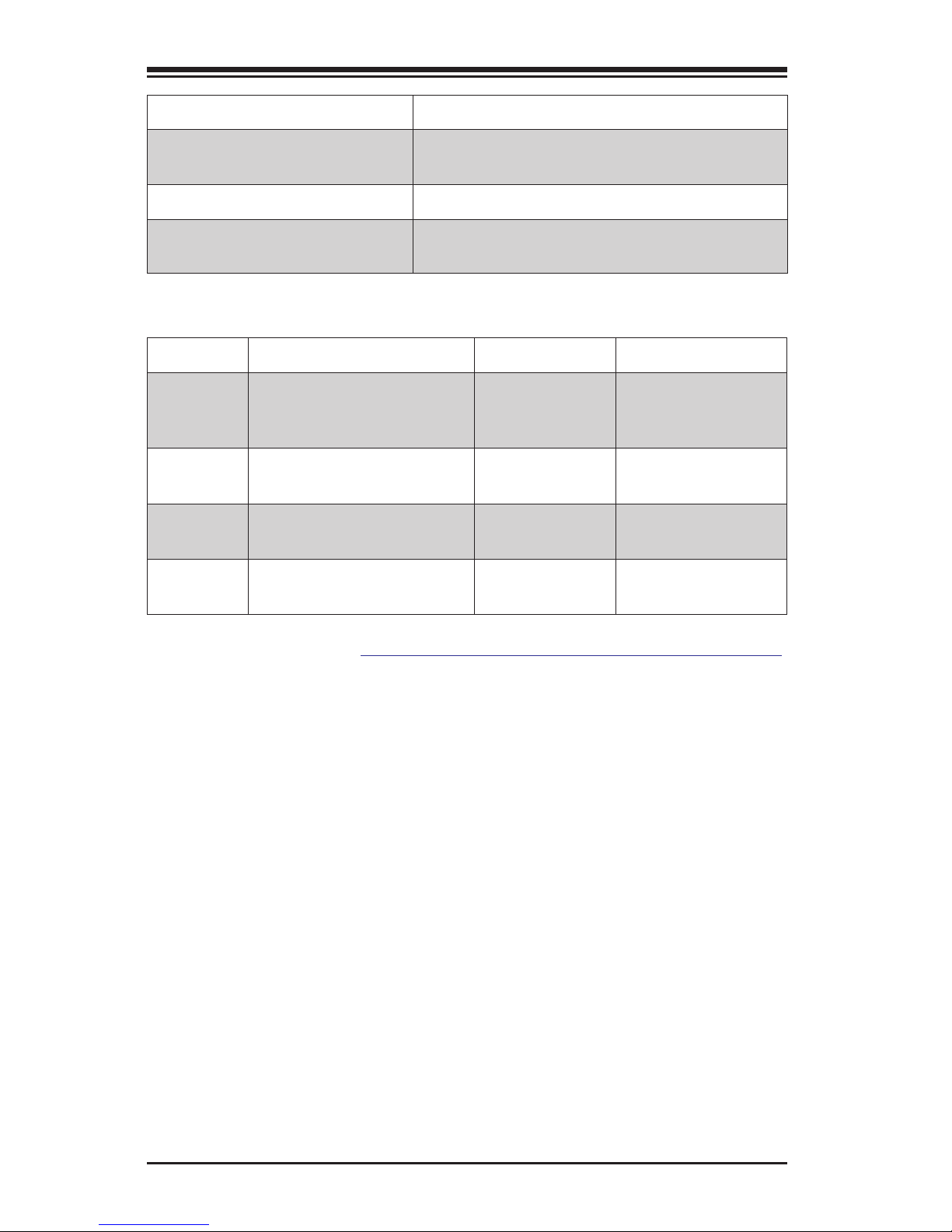
1-12
Supermicro C9X299-PG/-PGF/-RPGF Motherboard User’s Manual
LED Description Color/State Status
LED1 Status Code LED
Digital Readout
See the link
below for code
denitions
LED7201
Onbaord Standby PWR
LED
Solid Green Power On
LED6903
M.2 connector 2 SSD
Active LED
Solid Green M.2 device active
LED6904
M.2 connector 1 SSD
Active LED
Solid Green M.2 device active
*Download the AMI status codes at http://www.ami.com/support/doc/ami_aptio_4.x_status_codes_pub.pdf
USB4/5 Back panel USB 3.0 ports
U S B 6/ 7, 8 /9 Back panel USB 3.1 Ports
(USB8: Type A, USB9: Type C)
USB16/17 Front Access USB 3.0 Header
VGA Back panel VGA port
(C9X299-RGF and C9X299-RPGF only)
Page 27
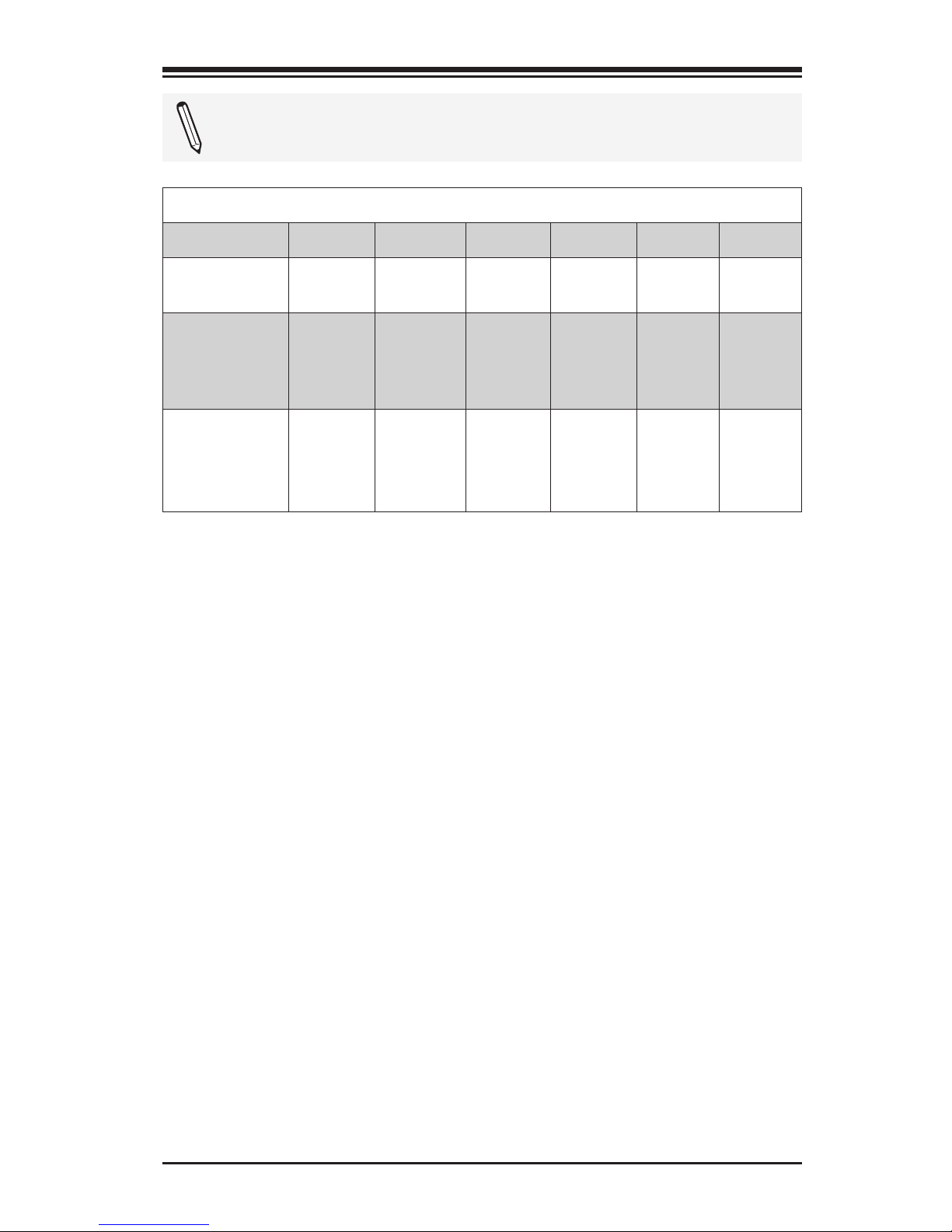
Chapter 1: Introduction
1-13
PCIe Slot Configuration Support
CPU SLOT1 SLOT3 SLOT5 SLOT7 U.2_1 U.2_2
Kabylake-X
(16 Lanes)
N/A N/A x4 x8 x4 N/A
Skylake-X
(28 Lanes)
N/A
x4
(def.)
or
N/A
x8 x16
N/A
(def.)
or x4
N/A
Skylake-X
(44 Lanes)
x8
(def.)
or
N/A
x8
(def.)
or
N/A
x8
(def.)
or
x16
x16 x4
N/A
(def.)
or
x4
Note: Refer to the table below to determine how each CPU affects
PCIe Slot support.
Page 28
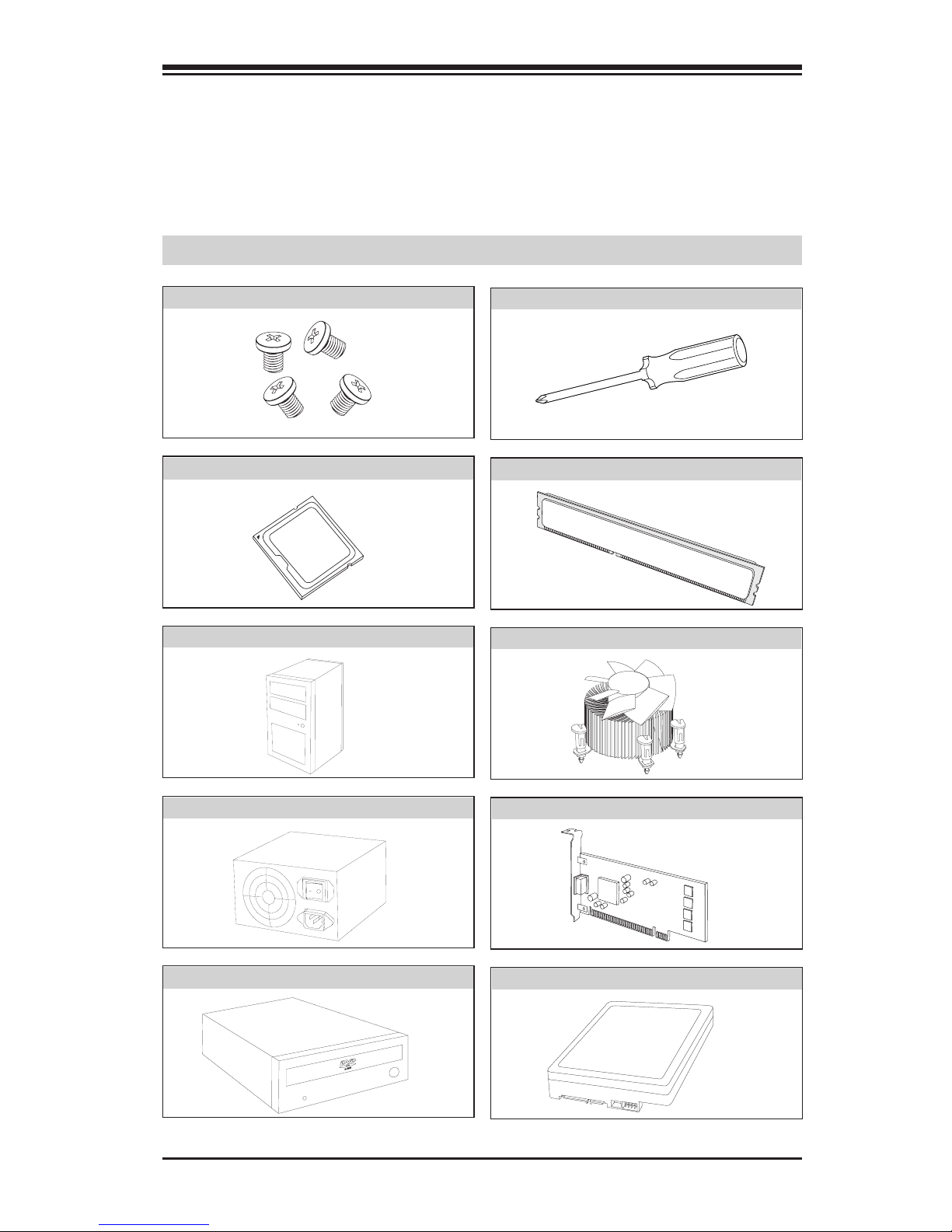
Chapter 2: Installation
2-1
Chapter 2
Installation
2-1 Installation Components and Tools Needed
Screws
Phillips-Head Screwdriver
Intel LGA 1151 Processor
DDR4 DIMMs
PC Chassis
Heatsink with Fan
Power Supply
Video Card (Optional)
SATA/USB Optical Drive (Optional)
SATA Hard Disk Drive
Page 29
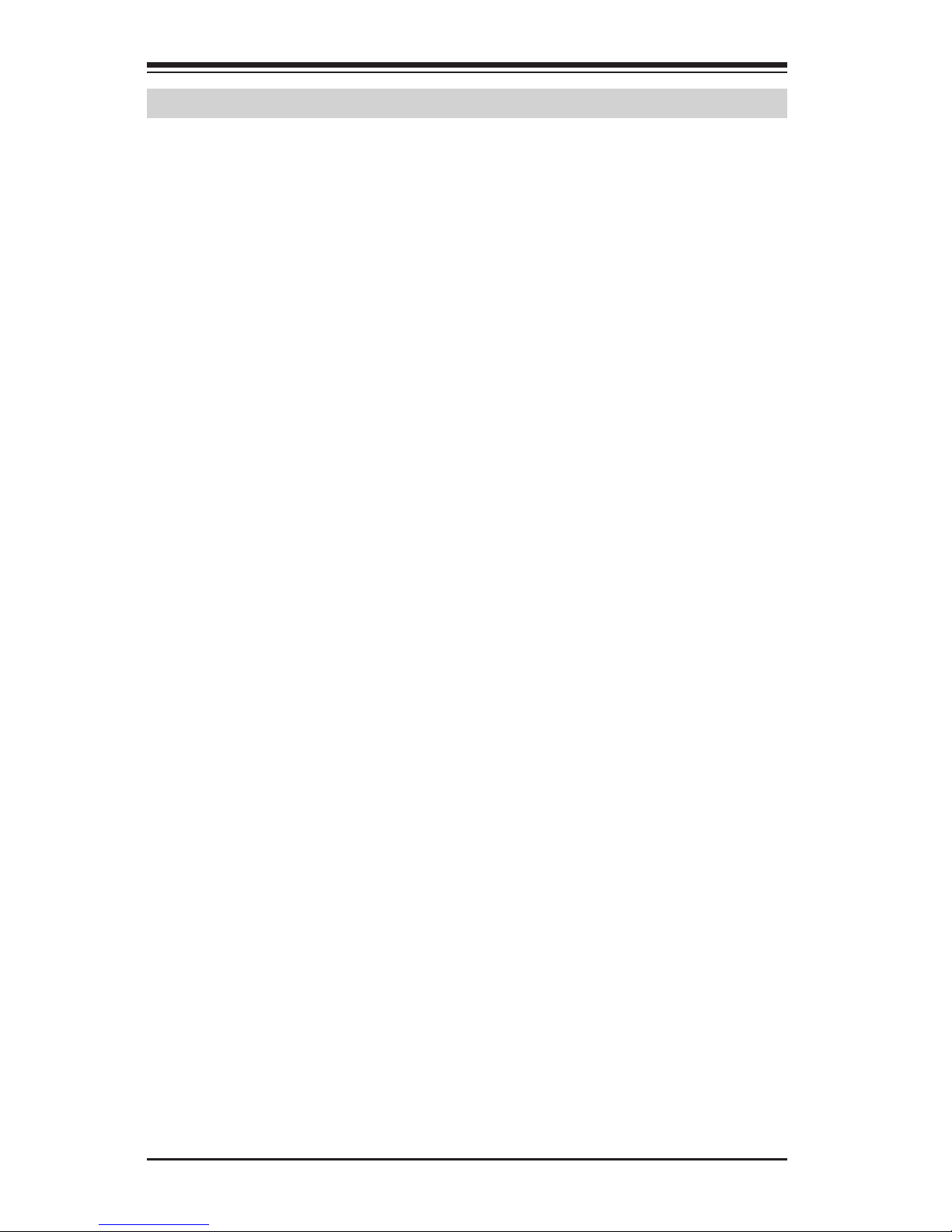
2-2
Supermicro C9X299-PG/-PGF/-RPGF Motherboard User’s Manual
2-2 Static-Sensitive Devices
Electrostatic-Discharge (ESD) can damage electronic com ponents. To
avoid damaging your system board, it is important to handle it very
carefully. The following measures are generally sufcient to protect your
equipment from ESD.
Precautions
• Use a grounded wrist strap designed to prevent static discharge.
• Touch a grounded metal object before removing the board from the
antistatic bag.
• Handle the board by its edges only; do not touch its components,
peripheral chips, memory modules or gold contacts.
• When handling chips or modules, avoid touching their pins.
• Put the motherboard and peripherals back into their antistatic bags
when not in use.
• For grounding purposes, make sure your computer chassis provides
excellent conductivity between the power supply, the case, the mounting fasteners and the motherboard.
• Use only the correct type of onboard CMOS battery. Do not install the
onboard battery upside down to avoid possible explosion.
Unpacking
The motherboard is shipped in antistatic packaging to avoid static damage. When unpacking the board, make sure that the person handling it
is static protected.
Page 30
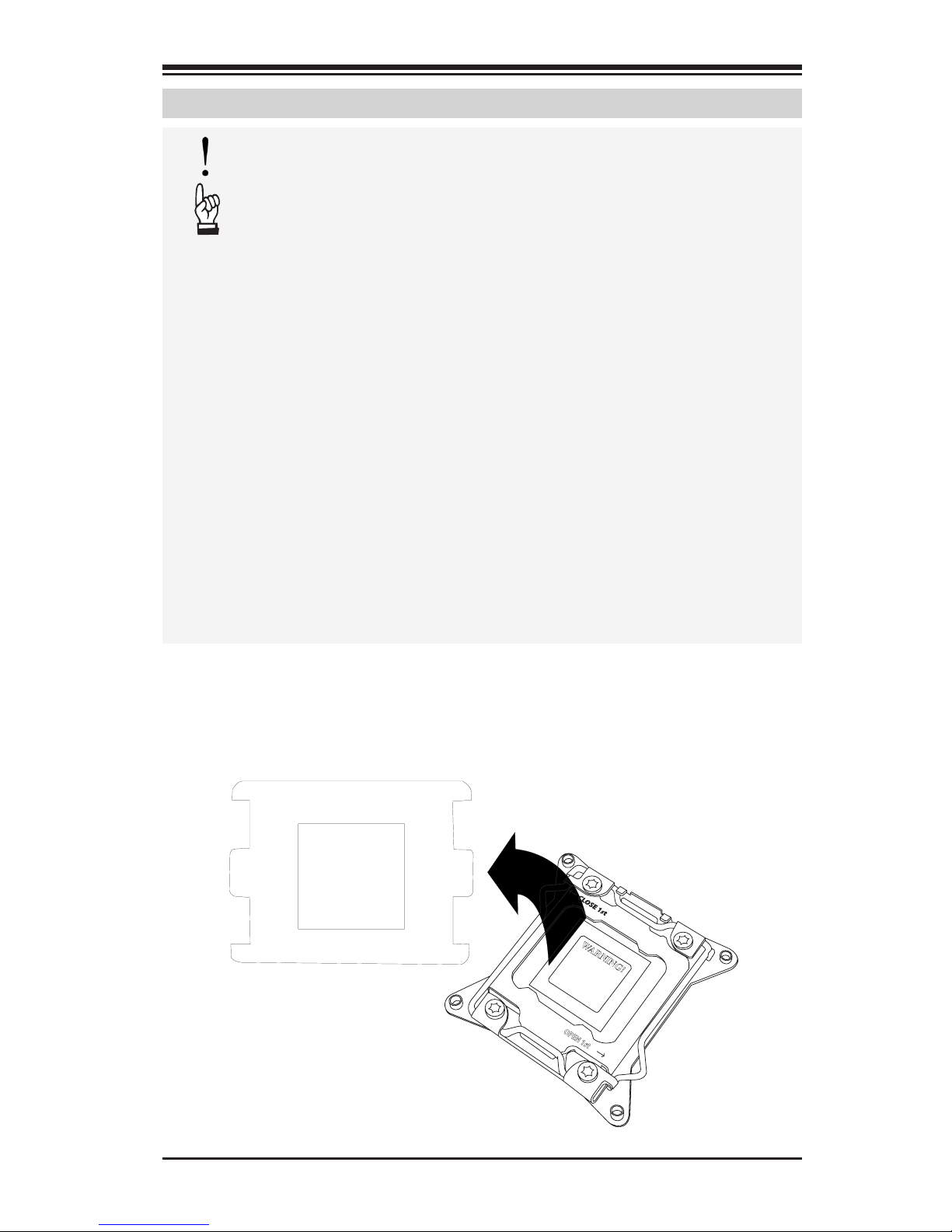
Chapter 2: Installation
2-3
2-3 Processor and Heatsink Installation
Attention! When handling the processor package, avoid placing
direct pressure on the label area of the fan.
Important:
• Always connect the power cord last, and always remove it before adding, re-
moving or changing any hardware components. Make sure that you install the
processor into the CPU socket before you install the CPU heatsink.
• If you buy a CPU separately, make sure that you use an Intel-certied multi-
directional heatsink only.
• Make sure to install the system board into the chassis before you install the
CPU heatsink.
• When receiving a server board without a processor pre-installed, make sure that
the plastic CPU socket cap is in place and none of the socket pins are bent;
otherwise, contact your retailer immediately.
• Refer to the Supermicro website for updates on CPU support.
Installing the Processor
WARNING!
OPEN 1st
WARNING!
1. Remove the WARNING plastic cap from the socket.
Page 31

2-4
Supermicro C9X299-PG/-PGF/-RPGF Motherboard User’s Manual
OPEN 1st
WARNING!
Press down
on
Load Lever
labeled 'Open 1st'.
OPEN 1st
WARNING!
2. There are two load levers on the LGA2066 socket. To open the
socket cover, press and release the load lever labeled "Open 1st".
OPEN 1st
WARNING!
OPEN 1st
WARNING!
Press down on
Load
Lever 'Close 1st'
Pull lever away from
the socket
OPEN 1st
WARNING!
WARNING!
Gently push
down to pop the
load plate open.
3. Press the second load lever labeled "Close 1st" to release the load
plate that covers the CPU socket from its locking position.
4. With the "Close 1st" lever fully retracted, gently push down on the
"Open 1st" lever to open the load plate. Lift the load plate to open
it completely.
1
1
1
2
2
2
Page 32

Chapter 2: Installation
2-5
Socket Keys
CPU Keys
5. Use your thumb and index nger to hold the CPU on its edges.
Align the CPU keys, which are semi-circle cutouts, against the
socket keys.
6. Once they are aligned, carefully lower the CPU straight down into
the socket. To avoid damaging the CPU or socket, do not drop the
CPU onto the socket, move it horizontally or vertically, or rub it
against the socket pins.
7. With the CPU inside the socket, inspect the four corners of the CPU
to make sure that it is properly installed.
Page 33

2-6
Supermicro C9X299-PG/-PGF/-RPGF Motherboard User’s Manual
OPEN 1st
OPEN 1st
OPEN 1st
Lever Lock
Lever Lock
Push down and
lock 'Open 1st'
lever
Push down and lock
'Close 1st' lever.
Gently close
the load plate.
2
1
3
4
8. Close the load plate with the CPU inside the socket. Lock the "Close
1st" lever rst, then lock the "Open 1st" lever second. Gently push
the load levers down to the lever locks.
Page 34

Chapter 2: Installation
2-7
OPEN 1st
Installing a CPU Heatsink
1. Apply the proper amount of thermal grease to the heatsink.
2. Place the heatsink on top of the CPU so that the two mount-
ing holes on the heatsink are aligned with those on the retention
mechanism. Tighten the screws in the following order:
Note: Graphic drawings included in this manual are for reference
only. They might look different from the components installed in
your system.
Screw #1
Screw #2
Screw #3
Screw #4
Page 35

2-8
Supermicro C9X299-PG/-PGF/-RPGF Motherboard User’s Manual
Removing a Heatsink
Warning: We do not recommend that the CPU or the heatsink be removed.
However, if you do need to remove the heatsink, please follow the instructions below to uninstall the heatsink to avoid damaging the CPU or other
components.
1. Unplug the power cord from the power supply.
2. Loosen the screws in the order below.
3. Gently wriggle the heatsink to loosen it. Do not use excessive force
when wriggling the heatsink.
4. Once the heatsink is loosened, remove it from the motherboard.
OPEN 1st
Screw #1
Screw #3
Screw #2
Screw #4
Page 36

Chapter 2: Installation
2-9
BIOS
LICENSE
MAC CODE
IPMI CODE
BAR CODE
C9X299-PG REV:1.01
+
1
+
PRESS FIT
PCIE M.2 CONNECTOR 2
PCIE M.2 CONNECTOR 1
SPEAKER:1-4
BUZZER:3-4
JD1
CLEAR CMOS
U.2 CONNECTOR 1
U.2 CONNECTOR 2
I-SATA5
I-SATA4
I-SATA3
USB 4/5(3.0)
USB 2/3
USB 0/1
PCH SLOT2 PCI-E 3.0 X1
NMI
USB 16/17(3.0)
CPU SLOT1 PCI-E 3.0 X8 (IN X16)
CPU SLOT7 PCI-E 3.0 X16
PWR LEDHDD LED XPWR ON OH/FF NIC1NIC2RST X
CPU SLOT3 PCI-E 3.0 X8 (IN X16)
CPU SLOT5 PCI-E 3.0 X8 (IN X16)
I-SATA2
I-SATA0
I-SATA1
DIMMA1
DIMMB2
DIMMB1
DIMMA2
1-2 ENABLE
2-3 DISABLE
JPAC1:AUDIO
HD AUDIO
USB 8/9 (3.1)
LAN2
LAN1
USB 6/7(3.1)
DIMMD2
DIMMD1
DIMMC2
DIMMC1
VGA
KB/Mouse
CLOSE 1st
OPEN 1st
JF1
LGA2066
J*
LED1
JRK1
SP1
JTPM1
JPI2C1
JL1
JPAC1
JWD1
JPG1
JPME2
FAN5
FAN3
FAN2
FAN4
FAN1
JBT1
JSD1
JIPMB1
JSTBY1
MH15
MH12
MH14
JD1
J3701
LED6903
LED6904
LED7201
B2
JPW1
JPW2
JCOM1
PCH
LAN
CTRL
RESET
POWER
JPW3
2-4 Installing DDR4 Memory
Note: Check the Supermicro website for recommended memory
modules.
Attention! Exercise extreme care when installing or removing
DIMM modules to prevent any possible damage.
DIMM Installation
1. Insert the desired number of
DIMMs into the memory slots,
starting with DIMMA1, DIMMB1,
DIMMC1, DIMMD1, then
DIMMA2, DIMMB2. DIMMC2,
DIMMD2. For the system to
work properly, please use the
memory modules of the same
type and speed.
2. Align the DIMM module key
with the receptive point on the
single-latch DIMM slot.
3. Push the release tab outward to
unlock the slot.
4. Align the notch on the end of
the module against the receptive point on the end of the slot.
5. Press both ends of the module
straight down into the slot until
the module snaps into place.
6. Push the release tab to the lock
position to secure the module
into the slot.
Removing Memory Modules
Reverse the steps above to remove
the DIMM modules from the motherboard.
Release Tab
Notch
Press both notches
straight down into
the memory slot.
Module Key
Receptive Point
Page 37

2-10
Supermicro C9X299-PG/-PGF/-RPGF Motherboard User’s Manual
Memory Support
The C9X299-PG/-PGF/-RPGF supports up to 128GB of Unbuffered
(UDIMM) non-ECC DDR4 memory with speeds of up to 3733MHz (OC)
in four 288-pin memory slots. Populating these DIMM modules with a
pair of memory modules of the same type and same size will result in
interleaved memory, which will improve memory performance.
Notes
Use memory modules of the same type and speed on the
motherboard. Mixing of memory modules of different types and
speeds is not allowed.
For Microsoft Windows users: Microsoft implemented a design
change in the Windows XP with Service Pack 2 (SP2) and Win-
dows Vista. This change is specic to the behavior of Physical
Address Extension (PAE) mode which improves driver compatibility. For more information, please read the following article at
Microsoft’s Knowledge Base website at: http://support.microsoft.com/kb/888137.
1. Align the DIMM module key with the receptive point on the singlelatch DIMM slot.
DIMMA2
DIMMB2
Towards the CPU
DIMMB1
DIMMA1
USB 4/5(3.0)
DIMMA1
DIMMB2
DIMMB1
DIMMA2
HD AUDIO
USB 8/9 (3.1)
LAN2
LAN1
USB 6/7(3.1)
VGA
KB/Mouse
FAN5
FAN4
J3701
LAN
CTRL
Towards the CPU
DIMMD1
DIMMC1
DIMMC2
DIMMD2
USB 4/5(3.0)
DIMMA1
DIMMB2
DIMMB1
DIMMA2
HD AUDIO
USB 8/9 (3.1)
LAN2
LAN1
USB 6/7(3.1)
VGA
KB/Mouse
FAN5
FAN4
J3701
LAN
CTRL
Page 38

Chapter 2: Installation
2-11
Memory Population Guidelines
When installing memory modules, the DIMM slots should be populated in
the following order: DIMMA1, DIMMB1, DIMMC1, DIMMD1, then DIMMA2,
DIMMB2. DIMMC2, DIMMD2.
• Always use DDR4 DIMM modules of the same size, type, and speed.
• Mixed DIMM speeds can be installed. However, all DIMMs will run at the
speed of the slowest DIMM.
Recommended Population (Balanced) (cont.)
DIMMA1 DIMMB1 DIMMC1 DIMMD1 DIMMA2 DIMMB2 DIMMC2 DIMMD2
N/A N/A 1, 4, 8GB 1, 4, 8GB N/A N/A N/A N/A
N/A N/A 1, 4, 8GB 1, 4, 8GB N/A N/A 1, 4, 8GB 1, 4, 8GB
1, 4, 8GB 1, 4, 8GB 1, 4, 8GB 1, 4, 8GB 1, 4, 8GB 1, 4, 8GB 1, 4, 8GB 1, 4, 8GB
Recommended Population (Balanced)
CPU Support/
DIMM Channel
Total SystemMemory
Core i9 7900X/ i7 7800X series Core
Core i7 7700X/ i5 7600X series/
Dual channel
Up to 16GB
Core i9 7900X/ i7 7800X series Core
Core i7 7700X/ i5 7600X series/
Dual channel
Up to 32GB
Core i9 7900X/ i7 7800X series Core
Core i7 7700X/ i5 7600X series/
Dual channel
Up to 64GB
Core i9 7900X/ i7 7800X series Core
Core i7 7700X/ i5 7600X series/
Dual channel
Up to 128GB
Page 39

2-12
Supermicro C9X299-PG/-PGF/-RPGF Motherboard User’s Manual
BIOS
LICENSE
MAC CODE
IPMI CODE
BAR CODE
C9X299-PG REV:1.01
+
1
+
PRESS FIT
PCIE M.2 CONNECTOR 2
PCIE M.2 CONNECTOR 1
SPEAKER:1-4
BUZZER:3-4
JD1
CLEAR CMOS
U.2 CONNECTOR 1
U.2 CONNECTOR 2
I-SATA5
I-SATA4
I-SATA3
USB 4/5(3.0)
USB 2/3
USB 0/1
PCH SLOT2 PCI-E 3.0 X1
NMI
USB 16/17(3.0)
CPU SLOT1 PCI-E 3.0 X8 (IN X16)
CPU SLOT7 PCI-E 3.0 X16
PWR LEDHDD LED XPWR ON OH/FF NIC1NIC2RST X
CPU SLOT3 PCI-E 3.0 X8 (IN X16)
CPU SLOT5 PCI-E 3.0 X8 (IN X16)
I-SATA2
I-SATA0
I-SATA1
DIMMA1
DIMMB2
DIMMB1
DIMMA2
1-2 ENABLE
2-3 DISABLE
JPAC1:AUDIO
HD AUDIO
USB 8/9 (3.1)
LAN2
LAN1
USB 6/7(3.1)
DIMMD2
DIMMD1
DIMMC2
DIMMC1
VGA
KB/Mouse
CLOSE 1st
OPEN 1st
JF1
LGA2066
J*
LED1
JRK1
SP1
JTPM1
JPI2C1
JL1
JPAC1
JWD1
JPG1
JPME2
FAN5
FAN3
FAN2
FAN4
FAN1
JBT1
JSD1
JIPMB1
JSTBY1
MH15
MH12
MH14
JD1
J3701
LED6903
LED6904
LED7201
B2
JPW1
JPW2
JCOM1
PCH
LAN
CTRL
RESET
POWER
JPW3
Location of Mounting Holes
Attention! 1) To avoid damaging the motherboard and its components, please do not use a force greater than 8 lb/inch on each mounting screw during motherboard installation. 2) Some components are
very close to the mounting holes. Please take precautionary measures
to avoid damaging these components when installing the motherboard
to the chassis.
2-5 Motherboard Installation
All motherboards have standard mounting holes to t different types of
chassis. Make sure that the locations of all the mounting holes for both
motherboard and chassis match. Although a chassis may have both plastic and metal mounting fasteners, metal ones are highly recommended
because they ground the motherboard to the chassis. Make sure that the
metal standoffs click in or are screwed in tightly. Then use a screwdriver
to secure the motherboard onto the motherboard tray.
Phillips Screwdriver (1)
Standoffs (9)
Only if Needed
Phillips Screws (9)
Tools Needed
Page 40

Chapter 2: Installation
2-13
Installing the Motherboard
1. Install the I/O shield into the back of the chassis.
2. Locate the mounting holes on the motherboard. (See the previous
page.)
3. Locate the matching mounting holes on the chassis. Align the
mounting holes on the motherboard against the mounting holes on
the chassis.
4. Install standoffs in the chassis as needed.
5. Install the motherboard into the chassis carefully to avoid damaging
other motherboard components.
6. Using the Phillips screwdriver, insert a Phillips head #6 screw into a
mounting hole on the motherboard and its matching mounting hole
on the chassis.
7. Repeat Step 5 to insert #6 screws into all mounting holes.
8. Make sure that the motherboard is securely placed in the chassis.
Note: Images displayed are for illustration only. Your chassis
or components might look different from those shown in this
manual.
Page 41

2-14
Supermicro C9X299-PG/-PGF/-RPGF Motherboard User’s Manual
2-6 M.2 Installation (optional)
Two optional M.2 (M-key) connectors are supported by the
C9X299-PG/-PGF/-RPGF. M.2 devices are used for solid state storage
and internal expansion. Follow the steps below in order to install an M.2
device.
1) Locate one of two standoffs.
Remove and set aside screw.
2) Plug M.2 device into M.2 connector and lower the semi-circle
notched end onto standoff.
3) Replace screw and tighten to
secure M.2 device into place. Do
not over-tighten so as to avoid
damaging the M.2 device.
Page 42

Chapter 2: Installation
2-15
BIOS
LICENSE
MAC CODE
IPMI CODE
BAR CODE
C9X299-PG REV:1.01
+
1
+
PRESS FIT
PCIE M.2 CONNECTOR 2
PCIE M.2 CONNECTOR 1
SPEAKER:1-4
BUZZER:3-4
JD1
CLEAR CMOS
U.2 CONNECTOR 1
U.2 CONNECTOR 2
I-SATA5
I-SATA4
I-SATA3
USB 4/5(3.0)
USB 2/3
USB 0/1
PCH SLOT2 PCI-E 3.0 X1
NMI
USB 16/17(3.0)
CPU SLOT1 PCI-E 3.0 X8 (IN X16)
CPU SLOT7 PCI-E 3.0 X16
PWR LEDHDD LED XPWR ON OH/FF NIC1NIC2RST X
CPU SLOT3 PCI-E 3.0 X8 (IN X16)
CPU SLOT5 PCI-E 3.0 X8 (IN X16)
I-SATA2
I-SATA0
I-SATA1
DIMMA1
DIMMB2
DIMMB1
DIMMA2
1-2 ENABLE
2-3 DISABLE
JPAC1:AUDIO
HD AUDIO
USB 8/9 (3.1)
LAN2
LAN1
USB 6/7(3.1)
DIMMD2
DIMMD1
DIMMC2
DIMMC1
VGA
KB/Mouse
CLOSE 1st
OPEN 1st
JF1
LGA2066
J*
LED1
JRK1
SP1
JTPM1
JPI2C1
JL1
JPAC1
JWD1
JPG1
JPME2
FAN5
FAN3
FAN2
FAN4
FAN1
JBT1
JSD1
JIPMB1
JSTBY1
MH15
MH12
MH14
JD1
J3701
LED6903
LED6904
LED7201
B2
JPW1
JPW2
JCOM1
PCH
LAN
CTRL
RESET
POWER
JPW3
2-7 Connectors/IO Ports
The I/O ports are color coded in conformance with the industry standards.
See the gure below for the colors and locations of the various I/O ports.
I/O Back Panel
A PS/2 Keyboard/Mouse F USB 3.1 Port 6 K Center/LFE Out P Mic In
B USB 3.0 Port 4 G USB 3.01 Port 7 L Surround Out
C USB 3.0 Port 5 H GB LAN Port 2 M S/PDIF Out
D VGA I USB 3.1 Port 8 (Type A) N Line In
E 5G LAN Port 1 J USB 3.1 Port 9 (Type C) O Line Out
G
H
I
J
K
L O
P
A
B
C
D
E
F
M
N
C9X299-PG
Page 43

2-16
Supermicro C9X299-PG/-PGF/-RPGF Motherboard User’s Manual
BIOS
LICENSE
MAC CODE
IPMI CODE
BAR CODE
C9X299-PG REV:1.01
+
1
+
PRESS FIT
PCIE M.2 CONNECTOR 2
PCIE M.2 CONNECTOR 1
SPEAKER:1-4
BUZZER:3-4
JD1
CLEAR CMOS
U.2 CONNECTOR 1
U.2 CONNECTOR 2
I-SATA5
I-SATA4
I-SATA3
USB 4/5(3.0)
USB 2/3
USB 0/1
PCH SLOT2 PCI-E 3.0 X1
NMI
USB 16/17(3.0)
CPU SLOT1 PCI-E 3.0 X8 (IN X16)
CPU SLOT7 PCI-E 3.0 X16
PWR LEDHDD LED XPWR ON OH/FF NIC1NIC2RST X
CPU SLOT3 PCI-E 3.0 X8 (IN X16)
CPU SLOT5 PCI-E 3.0 X8 (IN X16)
I-SATA2
I-SATA0
I-SATA1
DIMMA1
DIMMB2
DIMMB1
DIMMA2
1-2 ENABLE
2-3 DISABLE
JPAC1:AUDIO
HD AUDIO
USB 8/9 (3.1)
LAN2
LAN1
USB 6/7(3.1)
DIMMD2
DIMMD1
DIMMC2
DIMMC1
VGA
KB/Mouse
CLOSE 1st
OPEN 1st
JF1
LGA2066
J*
LED1
JRK1
SP1
JTPM1
JPI2C1
JL1
JPAC1
JWD1
JPG1
JPME2
FAN5
FAN3
FAN2
FAN4
FAN1
JBT1
JSD1
JIPMB1
JSTBY1
MH15
MH12
MH14
JD1
J3701
LED6903
LED6904
LED7201
B2
JPW1
JPW2
JCOM1
PCH
LAN
CTRL
RESET
POWER
JPW3
A. Back panel USB4
B. Back panel USB5
C. Back panel USB6
D. Back panel USB7
E. Back panel USB8
F. Back panel USB9
G. USB0/1
H. USB2/3
I. USB16/17
Universal Serial Bus (USB)
Two USB 3.0 ports (USB4/5), four USB 3.1 ports (USB6/7, USB8: Type
A, USB9: Type C) are on the I/O back panel. In addition, two USB 2.0
headers (USB0/1, USB2/3) and one USB 3.0 header (USB16/17) are
located on the motherboard to provide front chassis access using USB
cables (not included). Refer to the tables below for pin denitions.
Back Panel USB (2.0) #0/1, USB (3.1)
#8/9/10/11 Pin Denitions
Pin# Denition Pin# Denition
1 +5V 5 +5V
2 USB_PN1 6 USB_PN0
3 USB_PP1 7 USB_PP0
4 Ground 8 Ground
Front Panel USB (2.0) Header #0/1/2/3
Pin Denitions
Pin # Denition Pin # Denition
1 +5V 2 +5V
3 USB_PN2 4 USB_PN3
5 USB_PP2 6 USB_PP3
7 Ground 8 Ground
9 Key 10 Ground
Front Panel USB (3.0) Header #16/17
Pin Denitions
Pin# Pin# Signal Name Description
1 19 VBUS Power
2 18 StdA_SSRX- SuperSpeed Receiver
3 17 StdA_SSRX+ Differential Pari
4 16 Ground Ground of PWR Return
5 15 StdA_SSTX- SuperSpeed Transmitter
6 14 StdA_SSTX+ Differential Pair
7 13 GND_DRAIN Ground for Signal Return
8 12 D- USB 2.0 Differential Pair
9 11 D+
G
H
I
A
B
C
D
E
F
C9X299-PG
Page 44

Chapter 2: Installation
2-17
Ethernet Port
There are two Gigabit Ethernet ports
(LAN) on the I/O back panel to provide
network connections. These ports accept
RJ45 type cables.
Note: Please refer to the LED Indicator Section for LAN LED information.
LAN Ports
Pin Denition
Pin# Denition
1 P2V5SB 10 SGND
2 TD0+ 11 Act LED
3 TD0- 12 P3V3SB
4 TD1+ 13 Link 100 LED
(Green, +3V3SB)
5 TD1- 14 Link 1000 LED
(Yellow, +3V3SB)
6 TD2+ 15 Ground
7 TD2- 16 Ground
8 TD3+ 17 Ground
9 TD3- 18 Ground
(NC: No Connection)
A. LAN1
B. LAN2
C. Center/LFE Out
D. Surround Out
E. S/PDIF Out
F. Line In
G. Line Out
H. Mic In
HD AUDIO Ports
This motherboard features a 7.1+2
Channel High Denition Audio (HDA) codec that provides 10 DAC channels. The
HD Audio connections on the I/O back
panel simultaneously supports multiplestreaming 7.1 sound playback with two
channels of independent stereo output
through the front panel stereo out for
front, rear, center and subwoofer speakers. Use the Advanced software included
in the CD-ROM with your motherboard to
enable this function.
G
A B
C
D
E
F
H
C9X299-PG
Page 45

2-18
Supermicro C9X299-PG/-PGF/-RPGF Motherboard User’s Manual
ATX PS/2 Keyboard/Mouse Port
The ATX PS/2 keyboard and mouse port is located on the back panel
above USB Ports 4/5.
A. PS/2 Keyboard/Mouse Port
B. VGA Port
A
C9X299-PG
B
VGA Port
A VGA port is located on the I/O back panel. Use this port to connect to
a compatible VGA display.
Page 46

Chapter 2: Installation
2-19
BIOS
LICENSE
MAC CODE
IPMI CODE
BAR CODE
C9X299-PG REV:1.01
+
1
+
PRESS FIT
PCIE M.2 CONNECTOR 2
PCIE M.2 CONNECTOR 1
SPEAKER:1-4
BUZZER:3-4
JD1
CLEAR CMOS
U.2 CONNECTOR 1
U.2 CONNECTOR 2
I-SATA5
I-SATA4
I-SATA3
USB 4/5(3.0)
USB 2/3
USB 0/1
PCH SLOT2 PCI-E 3.0 X1
NMI
USB 16/17(3.0)
CPU SLOT1 PCI-E 3.0 X8 (IN X16)
CPU SLOT7 PCI-E 3.0 X16
PWR LEDHDD LED XPWR ON OH/FF NIC1NIC2RST X
CPU SLOT3 PCI-E 3.0 X8 (IN X16)
CPU SLOT5 PCI-E 3.0 X8 (IN X16)
I-SATA2
I-SATA0
I-SATA1
DIMMA1
DIMMB2
DIMMB1
DIMMA2
1-2 ENABLE
2-3 DISABLE
JPAC1:AUDIO
HD AUDIO
USB 8/9 (3.1)
LAN2
LAN1
USB 6/7(3.1)
DIMMD2
DIMMD1
DIMMC2
DIMMC1
VGA
KB/Mouse
CLOSE 1st
OPEN 1st
JF1
LGA2066
J*
LED1
JRK1
SP1
JTPM1
JPI2C1
JL1
JPAC1
JWD1
JPG1
JPME2
FAN5
FAN3
FAN2
FAN4
FAN1
JBT1
JSD1
JIPMB1
JSTBY1
MH15
MH12
MH14
JD1
J3701
LED6903
LED6904
LED7201
B2
JPW1
JPW2
JCOM1
PCH
LAN
CTRL
RESET
POWER
JPW3
Front Control Panel
JF1 contains header pins for various buttons and indicators that are
normally located on a control panel at the front of the chassis. These
connectors are designed specically for use with Supermicro chassis. See
the gure below for the descriptions of the front control panel buttons
and LED indicators. Refer to the following section for descriptions and
pin denitions.
JF1 Header Pins
Power Button
1
NIC1 LED
Reset Button
2
HDD LED
Power LED
#3-4
Ground
Ground
1920
NIC2 LED
X
NMI
Ground
OH/Fan Fail LED
Vcc
X
Power Fail LED
Vcc
Vcc
Vcc
Vcc
#1-2
Vcc
Page 47

2-20
Supermicro C9X299-PG/-PGF/-RPGF Motherboard User’s Manual
Power Button
1
NIC1 LED
Reset Button
2
HDD LED
Power LED
#3-4
Ground
Ground
1920
NIC2 LED
X
NMI
Ground
OH/Fan Fail LED
Vcc
X
Power Fail LED
Vcc
Vcc
Vcc
Vcc
#1-2
Vcc
Front Control Panel Pin Definitions
Power LED
The Power LED connection is located on
pins 15 and 16 of JF1. Refer to the table
on the right for pin denitions.
Power LED
Pin Denitions (JF1)
Pin# Denition
15 Vcc
16 PWR LED
A. PWR LED
B. HDD LED
C. NIC1 LED
D. NIC2 LED
HDD LED
The HDD LED connection is located on
pins 13 and 14 of JF1. Attach a cable
here to indicate the status of HDDrelated activities, including IDE and SATA
activities. Refer to the table on the right
for pin denitions.
HDD LED
Pin Denitions (JF1)
Pin# Denition
13 Vcc
14 HD Active
NIC1/NIC2 Activty LED
The NIC (Network Interface Controller)
LED connection for LAN port 1 is located
on pins 11 and 12 of JF1, and the LED
connection for LAN Port 2 is on pins 9 and
10. Attach NIC LED cables to NIC1 and
NIC2 LED indicators to display network
activities. Refer to the table on the right
for pin denitions.
LAN LED
Pin Denitions (JF1)
Pin# Denition
9/11 Vcc
10/12 NIC2/NIC1 LED
B
A
C
D
Page 48

Chapter 2: Installation
2-21
Power Button
1
NIC1 LED
Reset Button
2
HDD LED
Power LED
#3-4
Ground
Ground
1920
NIC2 LED
X
NMI
Ground
OH/Fan Fail LED
Vcc
X
Power Fail LED
Vcc
Vcc
Vcc
Vcc
#1-2
Vcc
A. Overheat/Fan Fail
B. Power Fail
Overheat (OH)/Fan Fail
Connect an LED cable to OH/Fan Fail
connections on pins 7 and 8 of JF1 to
provide warnings for chassis overheat/
fan failure. Refer to the table on the right
for pin denitions.
OH/Fan Fail LED
Pin Denitions (JF1)
Pin# Denition
7 Vcc
8 OH/Fan Fail LED
OH/Fan Fail Indicator
Status
State Denition
Off Normal
On Overheat
Flashing Fan Fail
B
A
Power Fail LED
The Power Fail LED connection is located
on pins 5 and 6 of JF1. Refer to the table
below for pin denitions.
Power Fail LED
Pin Denitions (JF1)
Pin# Denition
5 No Connection
6 Power Fail
Page 49

2-22
Supermicro C9X299-PG/-PGF/-RPGF Motherboard User’s Manual
Power Button
The Power Button connection is located
on pins 1 and 2 of JF1. Momentarily
contacting both pins will power on/off
the system. This button can also be con-
gured to function as a suspend button
(with a setting in the BIOS - see Chapter
4). To turn off the power in the suspend
mode, press the button for at least 4
seconds. Refer to the table on the right
for pin denitions.
Power Button
Pin Denitions (JF1)
Pin# Denition
1 Signal
2 Ground
Reset Button
The Reset Button connection is located
on pins 3 and 4 of JF1. Attach it to a
hardware reset switch on the computer
case to reset the system. Refer to the
table on the right for pin denitions.
Reset Button
Pin Denitions (JF1)
Pin# Denition
3 Reset
4 Ground
Power Button
1
NIC1 LED
Reset Button
2
HDD LED
Power LED
#3-4
Ground
Ground
1920
NIC2 LED
X
NMI
Ground
OH/Fan Fail LED
Vcc
X
Power Fail LED
Vcc
Vcc
Vcc
Vcc
#1-2
Vcc
A. Power Button
B. Reset Button
B
A
Page 50

Chapter 2: Installation
2-23
BIOS
LICENSE
MAC CODE
IPMI CODE
BAR CODE
C9X299-PG REV:1.01
+
1
+
PRESS FIT
PCIE M.2 CONNECTOR 2
PCIE M.2 CONNECTOR 1
SPEAKER:1-4
BUZZER:3-4
JD1
CLEAR CMOS
U.2 CONNECTOR 1
U.2 CONNECTOR 2
I-SATA5
I-SATA4
I-SATA3
USB 4/5(3.0)
USB 2/3
USB 0/1
PCH SLOT2 PCI-E 3.0 X1
NMI
USB 16/17(3.0)
CPU SLOT1 PCI-E 3.0 X8 (IN X16)
CPU SLOT7 PCI-E 3.0 X16
PWR LEDHDD LED XPWR ON OH/FF NIC1NIC2RST X
CPU SLOT3 PCI-E 3.0 X8 (IN X16)
CPU SLOT5 PCI-E 3.0 X8 (IN X16)
I-SATA2
I-SATA0
I-SATA1
DIMMA1
DIMMB2
DIMMB1
DIMMA2
1-2 ENABLE
2-3 DISABLE
JPAC1:AUDIO
HD AUDIO
USB 8/9 (3.1)
LAN2
LAN1
USB 6/7(3.1)
DIMMD2
DIMMD1
DIMMC2
DIMMC1
VGA
KB/Mouse
CLOSE 1st
OPEN 1st
JF1
LGA2066
J*
LED1
JRK1
SP1
JTPM1
JPI2C1
JL1
JPAC1
JWD1
JPG1
JPME2
FAN5
FAN3
FAN2
FAN4
FAN1
JBT1
JSD1
JIPMB1
JSTBY1
MH15
MH12
MH14
JD1
J3701
LED6903
LED6904
LED7201
B2
JPW1
JPW2
JCOM1
PCH
LAN
CTRL
RESET
POWER
JPW3
2-8 Connecting Cables
This section provides brief descriptions and pin-out denitions for onboard headers and connectors. Be sure to use the correct cable for each
header or connector.
A. 24-Pin ATX Main PWR
B. 8-Pin PWR
C. 4-pin PWR
ATX Power 24-pin Connector
Pin Denitions (JPW1)
Pin# Denition Pin # Denition
13 +3.3V 1 +3.3V
14 -12V 2 +3.3V
15 COM 3 COM
16 PS_ON 4 +5V
17 COM 5 COM
18 COM 6 +5V
19 COM 7 COM
20 Res (NC) 8 PWR_OK
21 +5V 9 5VSB
22 +5V 10 +12V
23 +5V 11 +12V
24 COM 12 +3.3V
(Required)
12V 8-pin Power Connec-
tor Pin Denitions
Pins Denition
1 through 4 Ground
5 through 8 +12V
ATX Main PWR and CPU PWR
Connectors
The 24-pin main power connector
(JPW1) provides power to the motherboard. The 4-pin and 8-pin CPU PWR
connectors (JPW2, JPW3) are also required for the processor. These power
connectors meet the SSI EPS 12V speci-
cation. Refer to the table on the right
for pin denitions.
B
A
C
Page 51

2-24
Supermicro C9X299-PG/-PGF/-RPGF Motherboard User’s Manual
BIOS
LICENSE
MAC CODE
IPMI CODE
BAR CODE
C9X299-PG REV:1.01
+
1
+
PRESS FIT
PCIE M.2 CONNECTOR 2
PCIE M.2 CONNECTOR 1
SPEAKER:1-4
BUZZER:3-4
JD1
CLEAR CMOS
U.2 CONNECTOR 1
U.2 CONNECTOR 2
I-SATA5
I-SATA4
I-SATA3
USB 4/5(3.0)
USB 2/3
USB 0/1
PCH SLOT2 PCI-E 3.0 X1
NMI
USB 16/17(3.0)
CPU SLOT1 PCI-E 3.0 X8 (IN X16)
CPU SLOT7 PCI-E 3.0 X16
PWR LEDHDD LED XPWR ON OH/FF NIC1NIC2RST X
CPU SLOT3 PCI-E 3.0 X8 (IN X16)
CPU SLOT5 PCI-E 3.0 X8 (IN X16)
I-SATA2
I-SATA0
I-SATA1
DIMMA1
DIMMB2
DIMMB1
DIMMA2
1-2 ENABLE
2-3 DISABLE
JPAC1:AUDIO
HD AUDIO
USB 8/9 (3.1)
LAN2
LAN1
USB 6/7(3.1)
DIMMD2
DIMMD1
DIMMC2
DIMMC1
VGA
KB/Mouse
CLOSE 1st
OPEN 1st
JF1
LGA2066
J*
LED1
JRK1
SP1
JTPM1
JPI2C1
JL1
JPAC1
JWD1
JPG1
JPME2
FAN5
FAN3
FAN2
FAN4
FAN1
JBT1
JSD1
JIPMB1
JSTBY1
MH15
MH12
MH14
JD1
J3701
LED6903
LED6904
LED7201
B2
JPW1
JPW2
JCOM1
PCH
LAN
CTRL
RESET
POWER
JPW3
Fan Header
Pin Denitions
Pin# Denition
1 Ground (Black)
2 2.5A/+12V
(Red)
3 Tachometer
4 PWM_Control
Fan Headers
The motherboard has ve 4-pin fan headers (FAN1 ~ FAN5). Although pins 1-3 of
the fan headers are backward compatible with the traditional 3-pin fans, we
recommend the use 4-pin fans to take
advantage of the fan speed control. This
allows the fan speeds to be automatically
adjusted based on the motherboard temperature. Refer to the table on the right
for pin denitions.
A. FAN1 (CPU Fan)
B. FAN2 (CPU Fan)
C. FAN3
D. FAN4
E. FAN5
F. Chassis Intrusion
Chassis Intrusion
A Chassis Intrusion header is located at
JL1 on the motherboard. Attach the appropriate cable from the chassis to inform
you of a chassis intrusion when the chassis
is opened.
Chassis Intrusion
Pin Denitions
Pin# Denition
1 Intrusion Input
2 Ground
B
A
C
D
E
F
Page 52

Chapter 2: Installation
2-25
Internal Buzzer/Speaker
The Internal Buzzer (SP1) can be used
to provide audible indications for various
beep codes. Refer to the table on the
right for pin denitions.
A. Internal Buzzer
B. Speaker Header
Internal Buzzer
Pin Denition
Pin# Denitions
Pin 1 Pos. (+) Beep In
Pin 2 Neg. (-) Alarm
Speaker
Speaker
On the JD1 header, pins 3-4 are used for
a buzzer. If you wish to use an external
speaker, close pins 1-4 with a cable.
Refer to the table on the right for pin
denitions.
Speaker Connector
Pin Denitions
Pin Setting Denition
Pins 3~4 Buzzer
Pins1~4 External Speaker
BIOS
LICENSE
MAC CODE
IPMI CODE
BAR CODE
C9X299-PG REV:1.01
+
1
+
PRESS FIT
PCIE M.2 CONNECTOR 2
PCIE M.2 CONNECTOR 1
SPEAKER:1-4
BUZZER:3-4
JD1
CLEAR CMOS
U.2 CONNECTOR 1
U.2 CONNECTOR 2
I-SATA5
I-SATA4
I-SATA3
USB 4/5(3.0)
USB 2/3
USB 0/1
PCH SLOT2 PCI-E 3.0 X1
NMI
USB 16/17(3.0)
CPU SLOT1 PCI-E 3.0 X8 (IN X16)
CPU SLOT7 PCI-E 3.0 X16
PWR LEDHDD LED XPWR ON OH/FF NIC1NIC2RSTX
CPU SLOT3 PCI-E 3.0 X8 (IN X16)
CPU SLOT5 PCI-E 3.0 X8 (IN X16)
I-SATA2
I-SATA0
I-SATA1
DIMMA1
DIMMB2
DIMMB1
DIMMA2
1-2 ENABLE
2-3 DISABLE
JPAC1:AUDIO
HD AUDIO
USB 8/9 (3.1)
LAN2
LAN1
USB 6/7(3.1)
DIMMD2
DIMMD1
DIMMC2
DIMMC1
VGA
KB/Mouse
CLOSE 1st
OPEN 1st
JF1
LGA2066
J*
LED1
JRK1
SP1
JTPM1
JPI2C1
JL1
JPAC1
JWD1
JPG1
JPME2
FAN5
FAN3
FAN2
FAN4
FAN1
JBT1
JSD1
JIPMB1
JSTBY1
MH15
MH12
MH14
JD1
J3701
LED6903
LED6904
LED7201
B2
JPW1
JPW2
JCOM1
PCH
LAN
CTRL
RESET
POWER
JPW3
B
A
Page 53

2-26
Supermicro C9X299-PG/-PGF/-RPGF Motherboard User’s Manual
BIOS
LICENSE
MAC CODE
IPMI CODE
BAR CODE
C9X299-PG REV:1.01
+
1
+
PRESS FIT
PCIE M.2 CONNECTOR 2
PCIE M.2 CONNECTOR 1
SPEAKER:1-4
BUZZER:3-4
JD1
CLEAR CMOS
U.2 CONNECTOR 1
U.2 CONNECTOR 2
I-SATA5
I-SATA4
I-SATA3
USB 4/5(3.0)
USB 2/3
USB 0/1
PCH SLOT2 PCI-E 3.0 X1
NMI
USB 16/17(3.0)
CPU SLOT1 PCI-E 3.0 X8 (IN X16)
CPU SLOT7 PCI-E 3.0 X16
PWR LEDHDD LED XPWR ON OH/FF NIC1NIC2RSTX
CPU SLOT3 PCI-E 3.0 X8 (IN X16)
CPU SLOT5 PCI-E 3.0 X8 (IN X16)
I-SATA2
I-SATA0
I-SATA1
DIMMA1
DIMMB2
DIMMB1
DIMMA2
1-2 ENABLE
2-3 DISABLE
JPAC1:AUDIO
HD AUDIO
USB 8/9 (3.1)
LAN2
LAN1
USB 6/7(3.1)
DIMMD2
DIMMD1
DIMMC2
DIMMC1
VGA
KB/Mouse
CLOSE 1st
OPEN 1st
JF1
LGA2066
J*
LED1
JRK1
SP1
JTPM1
JPI2C1
JL1
JPAC1
JWD1
JPG1
JPME2
FAN5
FAN3
FAN2
FAN4
FAN1
JBT1
JSD1
JIPMB1
JSTBY1
MH15
MH12
MH14
JD1
J3701
LED6903
LED6904
LED7201
B2
JPW1
JPW2
JCOM1
PCH
LAN
CTRL
RESET
POWER
JPW3
A. COM1
B. 4-pin External BMC Header
Serial Port
There is one serial (COM) header on
the motherboard. COM1 is located
next to the PCI-E slot 1. Refer to the
table on the right for pin denitions.
B
A
DOM PWR
Pin Denitions
Pin# Denition
1 Data
2 Ground
3 Clock
4 No Conneciton
4-pin External BMC I2C Header
A System Management Bus header for
IPMI 2.0 is located at JIPMB1. Connect
a cable to this header to use the IPMB
I2C connection on your system. Refer
to the table below for pin denitions.
Serial/COM Port
Pin Denitions
Pin# Denition Pin # Denition
1 DCD 6 DSR
2 RXD 7 RTS
3 TXD 8 CTS
4 DTR 9 RI
5 Ground 10 N/A
Page 54

Chapter 2: Installation
2-27
DOM PWR Connector
The Disk-On-Module (DOM) power connector, located at JSD1, provides 5V
power to a solid state DOM storage
device connected to one of the SATA
ports. Refer to the table on the right for
pin denitions.
DOM PWR
Pin Denitions
Pin# Denition
1 5V
2 Ground
3 Ground
A. DOM PWR
B. RAID Key Header
BIOS
LICENSE
MAC CODE
IPMI CODE
BAR CODE
C9X299-PG REV:1.01
+
1
+
PRESS FIT
PCIE M.2 CONNECTOR 2
PCIE M.2 CONNECTOR 1
SPEAKER:1-4
BUZZER:3-4
JD1
CLEAR CMOS
U.2 CONNECTOR 1
U.2 CONNECTOR 2
I-SATA5
I-SATA4
I-SATA3
USB 4/5(3.0)
USB 2/3
USB 0/1
PCH SLOT2 PCI-E 3.0 X1
NMI
USB 16/17(3.0)
CPU SLOT1 PCI-E 3.0 X8 (IN X16)
CPU SLOT7 PCI-E 3.0 X16
PWR LEDHDD LED XPWR ON OH/FF NIC1NIC2RSTX
CPU SLOT3 PCI-E 3.0 X8 (IN X16)
CPU SLOT5 PCI-E 3.0 X8 (IN X16)
I-SATA2
I-SATA0
I-SATA1
DIMMA1
DIMMB2
DIMMB1
DIMMA2
1-2 ENABLE
2-3 DISABLE
JPAC1:AUDIO
HD AUDIO
USB 8/9 (3.1)
LAN2
LAN1
USB 6/7(3.1)
DIMMD2
DIMMD1
DIMMC2
DIMMC1
VGA
KB/Mouse
CLOSE 1st
OPEN 1st
JF1
LGA2066
J*
LED1
JRK1
SP1
JTPM1
JPI2C1
JL1
JPAC1
JWD1
JPG1
JPME2
FAN5
FAN3
FAN2
FAN4
FAN1
JBT1
JSD1
JIPMB1
JSTBY1
MH15
MH12
MH14
JD1
J3701
LED6903
LED6904
LED7201
B2
JPW1
JPW2
JCOM1
PCH
LAN
CTRL
RESET
POWER
JPW3
B
A
Intel RAID Key
Pin Denitions
Pin# Denition
1 GND
2 PU 3.3V Stdby
3 GND
4 PCH RAID KEY
Intel RAID Key Header
The JRK1 header allows the user to enable RAID functions. Refer to the table
below for pin denitions.
Page 55

2-28
Supermicro C9X299-PG/-PGF/-RPGF Motherboard User’s Manual
A. U.2 Connector 1
B. U.2 Connector 2
C. PCI-E M.2 Connector 1
D. PCI-E M.2 Connector 2
BIOS
LICENSE
MAC CODE
IPMI CODE
BAR CODE
C9X299-PG REV:1.01
+
1
+
PRESS FIT
PCIE M.2 CONNECTOR 2
PCIE M.2 CONNECTOR 1
SPEAKER:1-4
BUZZER:3-4
JD1
CLEAR CMOS
U.2 CONNECTOR 1
U.2 CONNECTOR 2
I-SATA5
I-SATA4
I-SATA3
USB 4/5(3.0)
USB 2/3
USB 0/1
PCH SLOT2 PCI-E 3.0 X1
NMI
USB 16/17(3.0)
CPU SLOT1 PCI-E 3.0 X8 (IN X16)
CPU SLOT7 PCI-E 3.0 X16
PWR LEDHDD LED XPWR ON OH/FF NIC1NIC2RSTX
CPU SLOT3 PCI-E 3.0 X8 (IN X16)
CPU SLOT5 PCI-E 3.0 X8 (IN X16)
I-SATA2
I-SATA0
I-SATA1
DIMMA1
DIMMB2
DIMMB1
DIMMA2
1-2 ENABLE
2-3 DISABLE
JPAC1:AUDIO
HD AUDIO
USB 8/9 (3.1)
LAN2
LAN1
USB 6/7(3.1)
DIMMD2
DIMMD1
DIMMC2
DIMMC1
VGA
KB/Mouse
CLOSE 1st
OPEN 1st
JF1
LGA2066
J*
LED1
JRK1
SP1
JTPM1
JPI2C1
JL1
JPAC1
JWD1
JPG1
JPME2
FAN5
FAN3
FAN2
FAN4
FAN1
JBT1
JSD1
JIPMB1
JSTBY1
MH15
MH12
MH14
JD1
J3701
LED6903
LED6904
LED7201
B2
JPW1
JPW2
JCOM1
PCH
LAN
CTRL
RESET
POWER
JPW3
B
A
M.2 Connectors
M.2 is formerly known as Next Generation Form Factor (NGFF). The two
M.2 connectors are designed for internal mounting devices and provides
M Key 2242/22320 support dedicated for SSD devices with the ultimate
performance capability in a PCI Express 3.0 interface for native PCI-E
SSD support. Refer to pages 2-14 and 2-15 for installation guidelines.
C
U.2 SSD Connectors
The two U.2 SSD connectors (U.2 Connector 1, U.2 Connector 2) on
the board support Solid State Drives (SSD) and is an extension of the
existing SATA connectors. They offer up to 4x PCI 3.0 lanes to a connected SSD device.
D
Page 56

Chapter 2: Installation
2-29
BIOS
LICENSE
MAC CODE
IPMI CODE
BAR CODE
C9X299-PG REV:1.01
+
1
+
PRESS FIT
PCIE M.2 CONNECTOR 2
PCIE M.2 CONNECTOR 1
SPEAKER:1-4
BUZZER:3-4
JD1
CLEAR CMOS
U.2 CONNECTOR 1
U.2 CONNECTOR 2
I-SATA5
I-SATA4
I-SATA3
USB 4/5(3.0)
USB 2/3
USB 0/1
PCH SLOT2 PCI-E 3.0 X1
NMI
USB 16/17(3.0)
CPU SLOT1 PCI-E 3.0 X8 (IN X16)
CPU SLOT7 PCI-E 3.0 X16
PWR LEDHDD LED XPWR ON OH/FF NIC1NIC2RST X
CPU SLOT3 PCI-E 3.0 X8 (IN X16)
CPU SLOT5 PCI-E 3.0 X8 (IN X16)
I-SATA2
I-SATA0
I-SATA1
DIMMA1
DIMMB2
DIMMB1
DIMMA2
1-2 ENABLE
2-3 DISABLE
JPAC1:AUDIO
HD AUDIO
USB 8/9 (3.1)
LAN2
LAN1
USB 6/7(3.1)
DIMMD2
DIMMD1
DIMMC2
DIMMC1
VGA
KB/Mouse
CLOSE 1st
OPEN 1st
JF1
LGA2066
J*
LED1
JRK1
SP1
JTPM1
JPI2C1
JL1
JPAC1
JWD1
JPG1
JPME2
FAN5
FAN3
FAN2
FAN4
FAN1
JBT1
JSD1
JIPMB1
JSTBY1
MH15
MH12
MH14
JD1
J3701
LED6903
LED6904
LED7201
B2
JPW1
JPW2
JCOM1
PCH
LAN
CTRL
RESET
POWER
JPW3
A. AUDIO FP
B. TPM Header
Front Panel Audio Header
A 10-pin Audio header at J3701 is supported on the motherboard. This header
allows you to connect the motherboard
to a front panel audio control panet, if
needed. Connect an audio cable to the
audio header to use this feature (not
supplied). Refer to the table at right for
pin denitions for the header.
10-in Audio
Pin Denitions
Pin# Signal
1 Microphone_Left
2 Audio_Ground
3 Microphone_Right
4 Audio_Detect
5 Line_2_Right
6 Ground
7 Jack_Detect
8 Key
9 Line_2_Left
10 Ground
TPM Header/Port 80
A Trusted Platform Module/Port 80 header is located at JTPM1 to provide TPM
support and Port 80 connection. Use this
header to enhance system performance
and data security. Refer to the table on
the right for pin denitions.
TPM/Port 80 Header
Pin Denitions
Pin # Denition Pin # Denition
1 LCLK 2 GND
3 LFRAME# 4 <(KEY)>
5 LRESET# 6 +5V (X)
7 LAD 3 8 LAD 2
9 +3.3V 10 LAD1
11 LAD0 12 GND
13 SMB_CLK4 14 SMB_DAT4
15 +3V_DUAL 16 SERIRQ
17 GND 18 CLKRUN# (X)
19 LPCPD# 20 LDRQ# (X)
A
B
Page 57

2-30
Supermicro C9X299-PG/-PGF/-RPGF Motherboard User’s Manual
Standby Power Header
The Standby Power header is located at
JSTBY1 on the motherboard. Refer to
the table on the right for pin denitions.
Standby Power
Pin Denitions
Pin# Denition
1 +5V Standby
2 Ground
3 Wake-up
BIOS
LICENSE
MAC CODE
IPMI CODE
BAR CODE
C9X299-PG REV:1.01
+
1
+
PRESS FIT
PCIE M.2 CONNECTOR 2
PCIE M.2 CONNECTOR 1
SPEAKER:1-4
BUZZER:3-4
JD1
CLEAR CMOS
U.2 CONNECTOR 1
U.2 CONNECTOR 2
I-SATA5
I-SATA4
I-SATA3
USB 4/5(3.0)
USB 2/3
USB 0/1
PCH SLOT2 PCI-E 3.0 X1
NMI
USB 16/17(3.0)
CPU SLOT1 PCI-E 3.0 X8 (IN X16)
CPU SLOT7 PCI-E 3.0 X16
PWR LEDHDD LED XPWR ON OH/FF NIC1NIC2RSTX
CPU SLOT3 PCI-E 3.0 X8 (IN X16)
CPU SLOT5 PCI-E 3.0 X8 (IN X16)
I-SATA2
I-SATA0
I-SATA1
DIMMA1
DIMMB2
DIMMB1
DIMMA2
1-2 ENABLE
2-3 DISABLE
JPAC1:AUDIO
HD AUDIO
USB 8/9 (3.1)
LAN2
LAN1
USB 6/7(3.1)
DIMMD2
DIMMD1
DIMMC2
DIMMC1
VGA
KB/Mouse
CLOSE 1st
OPEN 1st
JF1
LGA2066
J*
LED1
JRK1
SP1
JTPM1
JPI2C1
JL1
JPAC1
JWD1
JPG1
JPME2
FAN5
FAN3
FAN2
FAN4
FAN1
JBT1
JSD1
JIPMB1
JSTBY1
MH15
MH12
MH14
JD1
J3701
LED6903
LED6904
LED7201
B2
JPW1
JPW2
JCOM1
PCH
LAN
CTRL
RESET
POWER
JPW3
A
Power SMB (I2C) Header
Power System Management Bus header
at JPI2C1 monitors the power supply, fan
and system temperatures. Refer to the
table below for pin denitions.
Standby Power
Pin Denitions
Pin# Denition
1 Clock
2 Data
3 Power Fail
4 Ground
5 +3.3V
B
A. JSTBY1
B. JPI2C1
Page 58

Chapter 2: Installation
2-31
2-9 Jumper Settings
Explanation of Jumpers
To modify the operation of the motherboard, jumpers can be used to
choose between optional settings. Jumpers create shorts between two
pins to change the function of the connector. Pin 1 is identied with a
square solder pad on the printed circuit board.
Note: On two-pin jumpers, Closed means the jumper is on, and Open
means the jumper is off the pins.
Page 59

2-32
Supermicro C9X299-PG/-PGF/-RPGF Motherboard User’s Manual
BIOS
LICENSE
MAC CODE
IPMI CODE
BAR CODE
C9X299-PG REV:1.01
+
1
+
PRESS FIT
PCIE M.2 CONNECTOR 2
PCIE M.2 CONNECTOR 1
SPEAKER:1-4
BUZZER:3-4
JD1
CLEAR CMOS
U.2 CONNECTOR 1
U.2 CONNECTOR 2
I-SATA5
I-SATA4
I-SATA3
USB 4/5(3.0)
USB 2/3
USB 0/1
PCH SLOT2 PCI-E 3.0 X1
NMI
USB 16/17(3.0)
CPU SLOT1 PCI-E 3.0 X8 (IN X16)
CPU SLOT7 PCI-E 3.0 X16
PWR LEDHDD LED XPWR ON OH/FF NIC1NIC2RSTX
CPU SLOT3 PCI-E 3.0 X8 (IN X16)
CPU SLOT5 PCI-E 3.0 X8 (IN X16)
I-SATA2
I-SATA0
I-SATA1
DIMMA1
DIMMB2
DIMMB1
DIMMA2
1-2 ENABLE
2-3 DISABLE
JPAC1:AUDIO
HD AUDIO
USB 8/9 (3.1)
LAN2
LAN1
USB 6/7(3.1)
DIMMD2
DIMMD1
DIMMC2
DIMMC1
VGA
KB/Mouse
CLOSE 1st
OPEN 1st
JF1
LGA2066
J*
LED1
JRK1
SP1
JTPM1
JPI2C1
JL1
JPAC1
JWD1
JPG1
JPME2
FAN5
FAN3
FAN2
FAN4
FAN1
JBT1
JSD1
JIPMB1
JSTBY1
MH15
MH12
MH14
JD1
J3701
LED6903
LED6904
LED7201
B2
JPW1
JPW2
JCOM1
PCH
LAN
CTRL
RESET
POWER
JPW3
Clear CMOS & JBT1
Clear CMOS and JBT1 are used to clear the saved system setup con-
guration stored in the CMOS chip. To clear the contents of the CMOS
usng JBT1, short the two pads of JBT1 with a metallic conductor such as
a athead screwdriver. Clear CMOS works the same way but is a push
button switch. This will erase all user settings and revert everything to
their factory defaults.
A. JBT1
B. Clear CMOS
C. Watch Dog Timer
Watch Dog
Jumper Settings
Pin# Denition
1-2 Reset (default)
2-3 NMI
Open Disabled
Watch Dog Timer Enable/Disable
Watch Dog (JWD1) is a system monitor
that can reboot the system when a software application hangs. Close pins 1-2 to
reset the system if an application hangs.
Close pins 2-3 to generate a non-maskable
interrupt signal for the application that
hangs. Refer to the table on the right for
jumper settings.
A
B
C
Page 60

Chapter 2: Installation
2-33
Audio Enable/Disable
Jumper Settings
Pin # Denition
1-2 Enabled
2-3 Disabled
Audio Enable
JPAC1 allows you to enable or disable
the onboard audio support. The default
position is on pins 1-2 to enable onboard
audio connections. Refer the table on the
right for jumper settings.
A. Manufacturing Mode
B. Audio Enable
Manufacturing Mode
Close pins 2-3 of jumper JPME2 to bypass SPI ash security and force the system to operate in Manufacturing Mode,
allowing the user to ash the system
rmware from a host server for system
setting modications. Refer to the table
on the right for jumper settings.
Manufacturing Mode
Jumper Settings
Pin# Denition
1-2 Normal (Default)
2-3 Manufacturing Mode
BIOS
LICENSE
MAC CODE
IPMI CODE
BAR CODE
C9X299-PG REV:1.01
+
1
+
PRESS FIT
PCIE M.2 CONNECTOR 2
PCIE M.2 CONNECTOR 1
SPEAKER:1-4
BUZZER:3-4
JD1
CLEAR CMOS
U.2 CONNECTOR 1
U.2 CONNECTOR 2
I-SATA5
I-SATA4
I-SATA3
USB 4/5(3.0)
USB 2/3
USB 0/1
PCH SLOT2 PCI-E 3.0 X1
NMI
USB 16/17(3.0)
CPU SLOT1 PCI-E 3.0 X8 (IN X16)
CPU SLOT7 PCI-E 3.0 X16
PWR LEDHDD LED XPWR ON OH/FF NIC1NIC2RSTX
CPU SLOT3 PCI-E 3.0 X8 (IN X16)
CPU SLOT5 PCI-E 3.0 X8 (IN X16)
I-SATA2
I-SATA0
I-SATA1
DIMMA1
DIMMB2
DIMMB1
DIMMA2
1-2 ENABLE
2-3 DISABLE
JPAC1:AUDIO
HD AUDIO
USB 8/9 (3.1)
LAN2
LAN1
USB 6/7(3.1)
DIMMD2
DIMMD1
DIMMC2
DIMMC1
VGA
KB/Mouse
CLOSE 1st
OPEN 1st
JF1
LGA2066
J*
LED1
JRK1
SP1
JTPM1
JPI2C1
JL1
JPAC1
JWD1
JPG1
JPME2
FAN5
FAN3
FAN2
FAN4
FAN1
JBT1
JSD1
JIPMB1
JSTBY1
MH15
MH12
MH14
JD1
J3701
LED6903
LED6904
LED7201
B2
JPW1
JPW2
JCOM1
PCH
LAN
CTRL
RESET
POWER
JPW3
A
B
Page 61

2-34
Supermicro C9X299-PG/-PGF/-RPGF Motherboard User’s Manual
Power Button
In addition to the soft power switch provided in JF1, the motherboard
is equipped with a soft power button on the motherboard. This switch
works the same way as the soft power switch on JF1.
Reset Button
When pressed, the Reset Button will reset the system and reboot. This
action will erase everything in memory and restart the system.
BIOS
LICENSE
MAC CODE
IPMI CODE
BAR CODE
C9X299-PG REV:1.01
+
1
+
PRESS FIT
PCIE M.2 CONNECTOR 2
PCIE M.2 CONNECTOR 1
SPEAKER:1-4
BUZZER:3-4
JD1
CLEAR CMOS
U.2 CONNECTOR 1
U.2 CONNECTOR 2
I-SATA5
I-SATA4
I-SATA3
USB 4/5(3.0)
USB 2/3
USB 0/1
PCH SLOT2 PCI-E 3.0 X1
NMI
USB 16/17(3.0)
CPU SLOT1 PCI-E 3.0 X8 (IN X16)
CPU SLOT7 PCI-E 3.0 X16
PWR LEDHDD LED XPWR ON OH/FF NIC1NIC2RSTX
CPU SLOT3 PCI-E 3.0 X8 (IN X16)
CPU SLOT5 PCI-E 3.0 X8 (IN X16)
I-SATA2
I-SATA0
I-SATA1
DIMMA1
DIMMB2
DIMMB1
DIMMA2
1-2 ENABLE
2-3 DISABLE
JPAC1:AUDIO
HD AUDIO
USB 8/9 (3.1)
LAN2
LAN1
USB 6/7(3.1)
DIMMD2
DIMMD1
DIMMC2
DIMMC1
VGA
KB/Mouse
CLOSE 1st
OPEN 1st
JF1
LGA2066
J*
LED1
JRK1
SP1
JTPM1
JPI2C1
JL1
JPAC1
JWD1
JPG1
JPME2
FAN5
FAN3
FAN2
FAN4
FAN1
JBT1
JSD1
JIPMB1
JSTBY1
MH15
MH12
MH14
JD1
J3701
LED6903
LED6904
LED7201
B2
JPW1
JPW2
JCOM1
PCH
LAN
CTRL
RESET
POWER
JPW3
A
B
A. Power Button
B. Reset Button
Page 62

Chapter 2: Installation
2-35
A. VGA Enable/Disable
BIOS
LICENSE
MAC CODE
IPMI CODE
BAR CODE
C9X299-PG REV:1.01
+
1
+
PRESS FIT
PCIE M.2 CONNECTOR 2
PCIE M.2 CONNECTOR 1
SPEAKER:1-4
BUZZER:3-4
JD1
CLEAR CMOS
U.2 CONNECTOR 1
U.2 CONNECTOR 2
I-SATA5
I-SATA4
I-SATA3
USB 4/5(3.0)
USB 2/3
USB 0/1
PCH SLOT2 PCI-E 3.0 X1
NMI
USB 16/17(3.0)
CPU SLOT1 PCI-E 3.0 X8 (IN X16)
CPU SLOT7 PCI-E 3.0 X16
PWR LEDHDD LED XPWR ON OH/FF NIC1NIC2RSTX
CPU SLOT3 PCI-E 3.0 X8 (IN X16)
CPU SLOT5 PCI-E 3.0 X8 (IN X16)
I-SATA2
I-SATA0
I-SATA1
DIMMA1
DIMMB2
DIMMB1
DIMMA2
1-2 ENABLE
2-3 DISABLE
JPAC1:AUDIO
HD AUDIO
USB 8/9 (3.1)
LAN2
LAN1
USB 6/7(3.1)
DIMMD2
DIMMD1
DIMMC2
DIMMC1
VGA
KB/Mouse
CLOSE 1st
OPEN 1st
JF1
LGA2066
J*
LED1
JRK1
SP1
JTPM1
JPI2C1
JL1
JPAC1
JWD1
JPG1
JPME2
FAN5
FAN3
FAN2
FAN4
FAN1
JBT1
JSD1
JIPMB1
JSTBY1
MH15
MH12
MH14
JD1
J3701
LED6903
LED6904
LED7201
B2
JPW1
JPW2
JCOM1
PCH
LAN
CTRL
RESET
POWER
JPW3
A
VGA Enable/Disable
JPG1 allows you to enable or disable the
VGA port using the onboard graphics
controller. The default setting is Enabled.
VGA Enable/Disable
Jumper Settings
Pin # Denition
1-2 Enabled
2-3 Disabled
Page 63

2-36
Supermicro C9X299-PG/-PGF/-RPGF Motherboard User’s Manual
A. LAN LEDs
B. Onboard Power LED
LAN LEDs
Two LAN ports are on the I/O back
panel. These Ethernet LAN ports have
two LEDs (Light Emitting Diode). The
yellow LED indicates activity, while the
Link LED may be green, amber, or off to
indicate the speed of the connections.
Refer to the tables on the right for more
information.
2-10 Onboard Indicators
LAN
Activity LED
Link LED
Onboard PWR LED Indicator
LED Status
Status Denition
Off System Off
Solid Green System on, or
System off and PWR
Cable Connected
Onboard Power LED
An Onboard Power LED is located at
LED7201. When this LED is on, the AC
power cable is connected. Make sure to
disconnect the power cable before removing or installing a component.
GLAN Activity Indicator
LED Settings
Color Status Denition
Yellow Flashing Active
GLAN Link Indicator
LED Settings
LED Color Denition
Off No Connection/10 Mbps/100
Mbps
Amber 1 Gbps
Green 5 Gbps
BIOS
LICENSE
MAC CODE
IPMI CODE
BAR CODE
C9X299-PG REV:1.01
+
1
+
PRESS FIT
PCIE M.2 CONNECTOR 2
PCIE M.2 CONNECTOR 1
SPEAKER:1-4
BUZZER:3-4
JD1
CLEAR CMOS
U.2 CONNECTOR 1
U.2 CONNECTOR 2
I-SATA5
I-SATA4
I-SATA3
USB 4/5(3.0)
USB 2/3
USB 0/1
PCH SLOT2 PCI-E 3.0 X1
NMI
USB 16/17(3.0)
CPU SLOT1 PCI-E 3.0 X8 (IN X16)
CPU SLOT7 PCI-E 3.0 X16
PWR LEDHDD LED XPWR ON OH/FF NIC1NIC2RST X
CPU SLOT3 PCI-E 3.0 X8 (IN X16)
CPU SLOT5 PCI-E 3.0 X8 (IN X16)
I-SATA2
I-SATA0
I-SATA1
DIMMA1
DIMMB2
DIMMB1
DIMMA2
1-2 ENABLE
2-3 DISABLE
JPAC1:AUDIO
HD AUDIO
USB 8/9 (3.1)
LAN2
LAN1
USB 6/7(3.1)
DIMMD2
DIMMD1
DIMMC2
DIMMC1
VGA
KB/Mouse
CLOSE 1st
OPEN 1st
JF1
LGA2066
J*
LED1
JRK1
SP1
JTPM1
JPI2C1
JL1
JPAC1
JWD1
JPG1
JPME2
FAN5
FAN3
FAN2
FAN4
FAN1
JBT1
JSD1
JIPMB1
JSTBY1
MH15
MH12
MH14
JD1
J3701
LED6903
LED6904
LED7201
B2
JPW1
JPW2
JCOM1
PCH
LAN
CTRL
RESET
POWER
JPW3
B
A
Page 64

Chapter 2: Installation
2-37
BIOS
LICENSE
MAC CODE
IPMI CODE
BAR CODE
C9X299-PG REV:1.01
+
1
+
PRESS FIT
PCIE M.2 CONNECTOR 2
PCIE M.2 CONNECTOR 1
SPEAKER:1-4
BUZZER:3-4
JD1
CLEAR CMOS
U.2 CONNECTOR 1
U.2 CONNECTOR 2
I-SATA5
I-SATA4
I-SATA3
USB 4/5(3.0)
USB 2/3
USB 0/1
PCH SLOT2 PCI-E 3.0 X1
NMI
USB 16/17(3.0)
CPU SLOT1 PCI-E 3.0 X8 (IN X16)
CPU SLOT7 PCI-E 3.0 X16
PWR LEDHDD LED XPWR ON OH/FF NIC1NIC2RSTX
CPU SLOT3 PCI-E 3.0 X8 (IN X16)
CPU SLOT5 PCI-E 3.0 X8 (IN X16)
I-SATA2
I-SATA0
I-SATA1
DIMMA1
DIMMB2
DIMMB1
DIMMA2
1-2 ENABLE
2-3 DISABLE
JPAC1:AUDIO
HD AUDIO
USB 8/9 (3.1)
LAN2
LAN1
USB 6/7(3.1)
DIMMD2
DIMMD1
DIMMC2
DIMMC1
VGA
KB/Mouse
CLOSE 1st
OPEN 1st
JF1
LGA2066
J*
LED1
JRK1
SP1
JTPM1
JPI2C1
JL1
JPAC1
JWD1
JPG1
JPME2
FAN5
FAN3
FAN2
FAN4
FAN1
JBT1
JSD1
JIPMB1
JSTBY1
MH15
MH12
MH14
JD1
J3701
LED6903
LED6904
LED7201
B2
JPW1
JPW2
JCOM1
PCH
LAN
CTRL
RESET
POWER
JPW3
Status Display
LED1 is made up of two alphanumeric displays that will display
a status or POST code, when
the motherboard is powered on.
Please download the following
AMI publication for a complete
list of POST codes:
http://www.ami.com/support/doc/ami_aptio_4.x_status_codes_pub.pdf
A. Status Code LED
B. M.2 Connector 1 Activity LED
C. M.2 Connector 2 Activity LED
B
A
C
M.2 Activity LEDs
There are two M.2 LEDs. LED6903
is the activity LED for M.2 connector
1,and LED6904 is the activity LED
for M.2 connector 2. When the LED
is blinking, M.2 functions normally.
BIOS
LICENSE
MAC CODE
IPMI CODE
BAR CODE
+
PCIE M.2 CONNECTOR 2
PCIE M.2 CONNECTOR 1
SPEAKER:1-4
BUZZER:3-4
JD1
PCH SLOT2 PCI-E 3.0 X1
CPU SLOT1 PCI-E 3.0 X8 (IN X16)
CPU SLOT7 PCI-E 3.0 X16
CPU SLOT3 PCI-E 3.0 X8 (IN X16)
CPU SLOT5 PCI-E 3.0 X8 (IN X16)
1-2 ENABLE
2-3 DISABLE
JPAC1:AUDIO
DIMMC2
DIMMC1
J*
LED1
JPAC1
JPG1
JBT1
JSTBY1
MH12
MH14
LED6903
LED6904
B2
PCH
M.2 LED
LED Status
Status Denition
Blinking Green Device is working
Page 65

2-38
Supermicro C9X299-PG/-PGF/-RPGF Motherboard User’s Manual
2-11 Hard Drive Connections
SATA Connections (I-SATA0~ISATA5)
Six Serial ATA (SATA) 3.0 connectors
(I-SATA 0~5) are supported by the Intel
X299 PCH chip (supports RAID 0, 1, 5,
10). Refer to the table on the right for
pin denitions.
SATA 2.0/3.0 Connectors
Pin Denitions
Pin# Signal
1 Ground
2 SATA_TXP
3 SATA_TXN
4 Ground
5 SATA_RXN
6 SATA_RXP
7 Ground
U.2 SSD Connectors
Two U.2 SSD connectors (U.2 Connector
1, U.2 Connector 2) are supported on the
board. These connectors support Solid
State Drives (SSD) and is an extension of
the existing SATA connectors. They offer
up to 4x PCI 3.0 lanes to a connected
SSD device.
BIOS
LICENSE
MAC CODE
IPMI CODE
BAR CODE
C9X299-PG REV:1.01
+
1
+
PRESS FIT
PCIE M.2 CONNECTOR 2
PCIE M.2 CONNECTOR 1
SPEAKER:1-4
BUZZER:3-4
JD1
CLEAR CMOS
U.2 CONNECTOR 1
U.2 CONNECTOR 2
I-SATA5
I-SATA4
I-SATA3
USB 4/5(3.0)
USB 2/3
USB 0/1
PCH SLOT2 PCI-E 3.0 X1
NMI
USB 16/17(3.0)
CPU SLOT1 PCI-E 3.0 X8 (IN X16)
CPU SLOT7 PCI-E 3.0 X16
PWR LEDHDD LED XPWR ON OH/FF NIC1NIC2RST X
CPU SLOT3 PCI-E 3.0 X8 (IN X16)
CPU SLOT5 PCI-E 3.0 X8 (IN X16)
I-SATA2
I-SATA0
I-SATA1
DIMMA1
DIMMB2
DIMMB1
DIMMA2
1-2 ENABLE
2-3 DISABLE
JPAC1:AUDIO
HD AUDIO
USB 8/9 (3.1)
LAN2
LAN1
USB 6/7(3.1)
DIMMD2
DIMMD1
DIMMC2
DIMMC1
VGA
KB/Mouse
CLOSE 1st
OPEN 1st
JF1
LGA2066
J*
LED1
JRK1
SP1
JTPM1
JPI2C1
JL1
JPAC1
JWD1
JPG1
JPME2
FAN5
FAN3
FAN2
FAN4
FAN1
JBT1
JSD1
JIPMB1
JSTBY1
MH15
MH12
MH14
JD1
J3701
LED6903
LED6904
LED7201
B2
JPW1
JPW2
JCOM1
PCH
LAN
CTRL
RESET
POWER
JPW3
B
A C
D
E
F
G
H
A. U.2 Connector 1
B. U.2 Connector 2
C. I-SATA4
D. I-SATA5
E. I-SATA2
F. I-SATA3
G. I-SATA0
H. I-SATA1
Page 66

Chapter 2: Installation
2-39
Notes
Page 67

3-1
Chapter 3: Troubleshooting
Chapter 3
Troubleshooting
3-1 Troubleshooting Procedures
Use the following procedures to troubleshoot your system. If you have
followed all of the procedures below and still need assistance, refer to the
‘Technical Support Procedures’ and/or ‘Returning Merchandise for Service’
section(s) in this chapter. Always disconnect the AC power cord before
adding, changing or installing any hardware components.
Before Power On
1. Make sure that the Standby PWR LED is not on.
Note: If it is on, the onboard power is on. Be sure to unplug the
power cable before installing or removing the components.
2. Make sure that there are no short circuits between the motherboard
and chassis.
3. Disconnect all ribbon/wire cables from the motherboard, including
those for the keyboard and mouse. Also, be sure to remove all addon cards.
4. Install a CPU and heatsink (be sure that it is fully seated) and then
connect the chassis speaker and the power LED to the motherboard. Check all jumper settings as well.
No Power
1. Make sure that there are no short circuits between the motherboard
and chassis.
2. Make sure that all jumpers are set to their default positions.
3. Check if the 115V/230V switch on the power supply is properly set.
4. Turn the power switch on and off to test the system.
Page 68

3-2
Supermicro C9X299-PG/-PGF/-RPGF Motherboard User’s Manual
5. The battery on your motherboard may be old. Check to make sure
that it still supplies ~3VDC. If it does not, replace it with a new
one.
No Video
1. If the power is on, but you have no video. In this case, you will
need to remove all the add-on cards and cables rst.
2. Use the speaker to determine if any beep codes exist. (Refer to Appendix A for details on beep codes.)
3. Remove all memory modules and turn on the system. (If the
alarm is on, check the specications of memory modules, reset the
memory or try a different one.)
Memory Errors
1. Make sure that the DIMM modules are properly installed and fully
seated in the slots.
2. You should be using unbuffered Non-ECC DDR4 (up to 3000) MHz
memory recommended by the manufacturer. Also, it is recommended that you use the memory modules of the same type and
speed for all DIMMs in the system. Do not use memory modules
of different sizes, different speeds and different types on the same
motherboard.
3. Check for bad DIMM modules or slots by swapping modules between slots to see if you can locate the faulty ones.
4. Check the switch of 115V/230V power supply.
When the System is Losing the Setup Configuration
1. Please be sure to use a high quality power supply. A poor quality
power supply may cause the system to lose CMOS setup information. Refer to Section 1-7 for details on recommended power supplies.
2. The battery on your motherboard may be old. Check to verify that
it still supplies ~3VDC. If it does not, replace it with a new one.
Page 69

3-3
Chapter 3: Troubleshooting
3. If the above steps do not x the Setup Conguration problem,
contact your vendor for repairs.
3-2 Technical Support Procedures
Before contacting Technical Support, please make sure that you have
followed all the steps listed below. Also, Note that as a motherboard
manufacturer, Supermicro does not sell directly to end users, so it is
best to rst check with your distributor or reseller for troubleshooting
services. They should know of any possible problem(s) with the specic
system conguration that was sold to you.
1. Please go through the ‘Troubleshooting Procedures’ and 'Frequently
Asked Question' (FAQ) sections in this chapter or see the FAQs on
our website (http://www.supermicro.com/support/faqs/) before
contacting Technical Support.
2. BIOS upgrades can be downloaded from our website at (http://
www.supermicro.com/support/bios/).
Note: Not all BIOS can be ashed. Some cannot be ashed; it
depends on the boot block code of the BIOS.
3. If you've followed the instructions above to troubleshoot your
system, and still cannot resolve the problem, then contact Supermicro's technical support and provide them with the following information:
• Motherboard model and PCB revision number
• BIOS release date/version (this can be seen on the initial display when
your system rst boots up)
• System conguration
• An example of a Technical Support form is on our website at (http://
www.supermicro.com/support/contact.cfm).
4. Distributors: For immediate assistance, please have your account
number ready when placing a call to our technical support depart-
ment. We can be reached by e-mail at support@supermicro.com,
by phone at: (408) 503-8000, option 2, or by fax at (408)503-
8019.
Page 70

3-4
Supermicro C9X299-PG/-PGF/-RPGF Motherboard User’s Manual
3-3 Frequently Asked Questions
Question: What type of memory does my motherboard support?
Answer: The C9X299-PG/-PGF/-RPGF supports up to 128GB of unbuf-
fered Non-ECC DDR4. See Section 2-4 for details on installing memory.
Question: How do I update my BIOS?
Answer: We do NOT recommend that you upgrade your BIOS if you are
not experiencing any problems with your system. Updated BIOS les are
located on our website at http://www.supermicro.com/support/bios/.
Please check our BIOS warning message and the information on how
to update your BIOS on our web site. Select your motherboard model
and download the BIOS ROM le to your computer. Also, check the current BIOS revision to make sure that it is newer than your BIOS before
downloading. You may choose the zip le or the .exe le. If you choose
the zipped BIOS le, please unzip the BIOS le onto a bootable device
or a USB pen/thumb drive. To ash the BIOS, run the batch le named
"ami.bat" with the new BIOS ROM le from your bootable device or USB
pen/thumb drive. Use the following format:
F:\> ami.bat BIOS-ROM-lename.xxx <Enter>
Note: Always use the le named “ami.bat” to update the
BIOS, and insert a space between "ami.bat" and the lename.
The BIOS-ROM-lename will bear the motherboard name (i.e.,
C9X299) and build version as the extension. For example,
"C9X299.115". When completed, your system will automatically
reboot.
If you choose the .exe le, please run the .exe le under Windows to create the BIOS ash oppy disk. Insert the oppy disk
into the system you wish to ash the BIOS. Then, boot the system to the oppy disk. The BIOS utility will automatically ash
the BIOS without any prompts. Please note that this process
may take a few minutes to complete. Do not be concerned if
the screen is paused for a few minutes.
When the BIOS ashing screen is completed, the system will
reboot and will show “Press F1 or F2”. At this point, you will
need to load the BIOS defaults. Press <F1> to go to the BIOS
setup screen, and press <F9> to load the default settings. Next,
press <F10> to save and exit. The system will then reboot.
Attention! Do not shut down or reset the system while updating
the BIOS to prevent possible system boot failure!
Page 71

3-5
Chapter 3: Troubleshooting
Battery Removal
To remove the onboard battery, follow the steps below:
1. Power off your system and unplug your power cable.
2. Locate the onboard battery as shown below.
3. Using a tool such as a pen or a small screwdriver, push the battery
lock outwards to unlock it. Once unlocked, the battery will pop out
from the holder.
4. Remove the battery.
Proper Battery Disposal
Question: I think my BIOS is corrupted. How can I recover my BIOS?
Answer: Please see Appendix C - BIOS Recovery for detailed instructions.
3-4 Battery Removal and Installation
Battery
Lock
Battery
Attention! Please handle used batteries carefully. Do not damage
the battery in any way; a damaged battery may release hazardous
materials into the environment. Do not discard a used battery in the
garbage or a public landll. Please comply with the regulations set
up by your local hazardous waste management agency to dispose of
your used battery properly.
Page 72

3-6
Supermicro C9X299-PG/-PGF/-RPGF Motherboard User’s Manual
1
2
Battery Installation
1. To install an onboard battery, follow the steps 1 and 2 above and
continue below:
2. Identify the battery's polarity. The positive (+) side should be facing up.
3. Insert the battery into the battery holder and push it down until
you hear a click to ensure that the battery is securely locked.
Attention! When replacing a battery, be sure to only replace it with
the same type.
This side up
Press down until
you hear a click.
3-5 Returning Motherboard for Service
A receipt or copy of your invoice marked with the date of purchase is
required before any warranty service will be rendered. You can obtain
service by calling your vendor for a Returned Merchandise Authorization
(RMA) number. For faster service, you may also obtain RMA authorizations online (http://www.supermicro.com/RmaForm/). When you return
the motherboard to the manufacturer, the RMA number should be
prominently displayed on the outside of the shipping carton, and mailed
prepaid or hand-carried. Shipping and handling charges will be applied
for all orders that must be mailed when service is complete.
This warranty only covers normal consumer use and does not cover
damages incurred in shipping or from failure due to the alteration,
misuse, abuse or improper maintenance of products.
During the warranty period, contact your distributor rst for any product problems.
Page 73

Chapter 4: AMI BIOS
4-1
Chapter 4
BIOS
4-1 Introduction
This chapter describes the AMI BIOS Setup Utility for the C9X299-PGF.
The ROM BIOS is stored in a Flash EEPROM and can be easily updated.
This chapter describes the basic navigation of the AMI BIOS Setup Utility setup screens.
Note: For AMI BIOS Recovery, please refer to the UEFI BIOS Recovery Instructions in Appendix C.
Starting BIOS Setup Utility
To enter the AMI BIOS GUI Setup Utility screens, press the <Delete>
key while the system is booting up.
Note: In most cases, the <Delete> key is used to invoke the AMI
BIOS setup screen.
Each main BIOS menu feature is described in this manual. The Main
BIOS setup menu screen has two main frames. The left frame displays
all the submenus that can be congured. Grayed-out features cannot
be congured. The right frame displays the key legend. Above the key
legend is an area reserved for a text message. When a submenu is selected in the left frame, the text becomes red. Often a text message will
accompany it. (Note: the AMI BIOS has default text messages built in.
Supermicro retains the option to include, omit, or change any of these
text messages.)
The AMI BIOS setup utility uses a key-based navigation system called
"hot keys". Most of the AMI BIOS setup utility "hot keys" can be used at
any time during the setup navigation process. These keys include <F1>,
<F4>, <Enter>, <ESC>, arrow keys, etc.
Note: Settings in Bold are default settings.
Page 74

4-2
Supermicro C9X299-PG/-PGF/-RPGF Motherboard User’s Manual
How To Change the Configuration Data
The conguration data that determines the system parameters may be
changed by entering the AMI BIOS GUI Setup utility. This Setup utility can be accessed by pressing <Del> at the appropriate time during
system boot.
Changing Between EZ Mode and Advanced Mode
Above the basic motherboard information and the clock is the EZ Mode/
Advanced Mode button. When in EZ Mode, Serial ATA Port 0~5 information and the aQuantia AQtion PXE-2.0 boot option will be shown. When
in Advanced Mode, all following conguration menus and their contents
become available.
Page 75

Chapter 4: AMI BIOS
4-3
4-2 CPU
When you rst enter the AMI BIOS setup utility, you will enter the CPU
setup screen. You can always return to this screen by selecting the CPU
tab at the top.
The information below will vary depending on the CPU installed in the
system.
• Type
• ID
• Speed
• L1 Data Cache
• L1 Instruction Cache
• L2 Cache
• L3 Cache
• L4 Cache
• VMX
Page 76

4-4
Supermicro C9X299-PG/-PGF/-RPGF Motherboard User’s Manual
• SMX/TXT
C6DRAM
This feature enables/disables moving of DRAM contents to PRM memory
when the CPU is in C6 (Deep-C) state. Enabling this will increase lag time
to return to higher C-states. The default option is Disabled.
CPU Flex Ratio Override
This feature enables CPU Flex Ratio Programming. The options are Disabled or Enabled.
CPU Flex Ratio
When the feature above is enabled, this feature allows for a custom ratio
value to be entered. It must be between the Max Efciency Ratio and the
Max Non-turbo Ratio set by the hardware. The default is 40.
Hardware Prefetcher
This feature controls the MLC streamer prefetcher. The options are Disabled or Enabled.
Adjacent Cache Line Prefetch
This feature controls prefetching of adjacent cache lines. The options are
Disabled or Enabled.
Intel (VMX) Virtualization Technology
This feature enables a VMM to utilize Vanderpool (virtualization) Technology hardware capabilities. The options are Disabled or Enabled.
PECI
This feature enables PECI. The options are Disabled or Enabled.
Active Processor Cores
This feature controls how many CPU cores are enabled. The options are
All, 1, 2, and 3.
Built-in Self-Test (BIST)
Select Enabled to activate the Built-In Self Test (BIST) on reset. The
options are Disabled or Enabled.
JTAG C10 Power
Select Enabled to activate power JTAG in C10 and deeper power states.
The options are Disabled or Enabled.
Page 77

Chapter 4: AMI BIOS
4-5
AP threads Idle Manner
Select Enabled to activate AP threads Idle Manner for waiting signal to
run. The options are Halt Loop, MWAIT Loop, and RUN Loop.
AP threads Handoff Manner
Select Enabled to activate AP threads Idle Manner for waiting signal to
run. The options are Halt Loop and MWAIT Loop.
AES
Select Enable for Intel CPU Advanced Encryption Standard (AES) Instructions support to enhance data integrity. The options are Disabled
or Enabled.
MachineCheck
This feature enables the computer to report hardware errors through the
operating system. The options are Disabled or Enabled.
MonitorMwait
Select Enable to enable the Monitor/Mwait instructions. The Monitor instructions monitors a region of memory for writes, and MWait instructions
instruct the CPU to stop until the monitored region begins to write. The
options are Disabled or Enabled.
Page 78

4-6
Supermicro C9X299-PG/-PGF/-RPGF Motherboard User’s Manual
4-3 Memory
The following feature information depends on currently installed hardware:
• Memory RC Version
• Memory Frequency
• Memory Timings (tCL-tRCD-tRP-tRAS)
• Channel 0 Slot 0
• Channel 0 Slot 1
• Channel 1 Slot 0
• Size
• Number of Ranks
• Manufacturer
• Channel 1 Slot 1
Memory ratio/reference clock options moved to
Overclock->Memory->Custom Prole menu
MRC ULT Safe Cong
This feature enables MRC ULT Safe Conguration. The options are Disabled or Enabled.
Page 79

Chapter 4: AMI BIOS
4-7
Maximum Memory Frequency
Use this feature to set the maximum memory frequency for onboard
memory modules. The options are Auto, 1067, 1333, 1600, 1867, 2133,
2400, 2667, 2933, and 3200.
HOB Buffer Size
This feature controls the Handling of Buffers (HOB) buffer size. The options are Auto, 1B, 1KB, and Max (assuming 63KB HOB size).
ECC Support
This feature enables or disables support for DDR ECC memory. The options are Disabled or Enabled.
SA GV
SpeedStep, also known as System Agent Geyserville. This feature enables
a processor to dynamically enter different P-states in order to control
power consumption. The options are Disabled, Fixed Low, Fixed High,
and Enabled.
SA GV Low Freq
This feature sets the low point frequency for System Agent Geyserville.
The default for LPDDR3/DDR3 is 1067. The default for DDR4 is 1333.
The general default options is MRC default.
Retrain on Fast Fail
This feature restarts MRC in Cold mode in the event that a software
MemTest fails during fast ow. The options are Disabled or Enabled.
Command Tristate
This feature enables tri-state logic. Tri-state logic is used to ensure clear
data bit transmissions via Buses. The options are Disabled or Enabled.
Enable RH Prevention
This feature enables row hammer prevention. The options are Disabled
or Enabled.
Row Hammer Solution
Select the method used in order to prevent row hammer. The options
are Hardware RHP or 2x Refresh.
Page 80

4-8
Supermicro C9X299-PG/-PGF/-RPGF Motherboard User’s Manual
RH Activation Probability
This feature controls Row Hammer Activation probability. The options are
1/2^2, 1/2^3, 1/2^4, 1/2^5, 1/2^6, 1/2^7, 1/2^8, 1/2^9, 1/2^10,
1/2^11, 1/2^12, 1/2^13, 1/2^14, 1/2^15.
Exit on Failure (MRC)
This feature enables Exit on Failure for MRC training steps. The options
are Disabled or Enabled.
MC Lock
This feature enables the ability to lock MC registers. The options are
Disabled or Enabled.
Probeless Trace
This feature controls probeless trace conguration. The options are Disabled, GDXC IOT/MOT, and HD Port.
Enable/Disable IED (Intel Enhanced Debug)
This feature controls whether Intel® Enhanced Debug is enabled or not.
Ch Hash Support
When memory is interleaved, this feature enables Channel Hash support.
Ch Hash Mask
Enter a value for the BIT(s) to be included in the XOR function.
Ch Hash Interleaved Bit
Select the BIT to use for Channel Interleaved mode. BIT7 interleaves
at 2 cacheline granularity; BIT8 at 4 granularity; BIT9 at 8 granularity.
The options are BIT6, BIT7, BIT8, BIT9, BIT10, BIT11, BIT12, BIT13.
VC1 Read Metering
This feature enables VC1 Read Metering. The options are Disabled or
Enabled.
VC1 RdMeter Time Window
Enter a value for the time window during which the VC1 Read request
counter is tracked. Congurable in tens of microseconds. Default is 800.
VC1 RdMeter Threshold
Enter a value for the time window counter threshold. Default is 280.
Page 81

Chapter 4: AMI BIOS
4-9
Strong Weak Leaker
Enter a value for Strong Weak Leaker.
Memory Scrambler
This feature enables memory scrambler support. The options are Disabled
or Enabled.
Force ColdReset
Enable this feature to force ColdReset when Coldboot is required. Disabling will choose MrcColdBoot. The options are Disabled or Enabled.
*If ME 5.0MB is present, Force ColdReset must be enabled.
Channel A DIMM Control
This feature controls which Channel A DIMMs are enabled. The options
are Enable both DIMMs, Disable DIMM0, Disable DIMM1, and Disable
both DIMMs.
Channel B DIMM Control
This feature controls which Channel B DIMMs are enabled. The options
are Enable both DIMMs, Disable DIMM0, Disable DIMM1, and Disable
both DIMMs.
Force Single Rank
This feature allows only Rank 0 to be used in each DIMM. The options
are Disabled or Enabled.
Memory Remap
This feature controls memory remapping above 4GB. The options are
Disabled or Enabled.
Time Measure
This feature prints the time it takes to execute MRC. The options are
Disabled or Enabled.
DLL Weak Lock Support
This feature enables DLL Weak Lock support. The options are Disabled
or Enabled.
Pwr Down Idle Timer
Enter a value for the Power Down Idle Timer. Use 0 for AUTO. Use 64
for ULX/ULT. Use 128 for DT/Halo. The minimum value should equal the
worst case Roundtrip Delay + Burst Length.
Page 82

4-10
Supermicro C9X299-PG/-PGF/-RPGF Motherboard User’s Manual
Mrc Fast Boot
This feature enables fast path through the MRC. The options are Disabled or Enabled.
Lpddr Mem WL Set
This feature controls the LPDDR Memory Write Latency Set. This feature
is only applicable to LPDDR. The default is Set A, but Set B will be used
if memory devices support it.
EV Loader
This feature enables the EV Loader functionality. The options are Disabled or Enabled.
EV Loader Delay
This feature enables a two second delay on the EV Loader. The options
are Disabled or Enabled.
Page 83

Chapter 4: AMI BIOS
4-11
4-4 Advanced
CPU Configuration
This menu shows the following information:
• Type - Displays the CPU Type installed
• ID - Displays the CPU ID
• Speed - Displays the CPU speed
• L1 DATA Cache - Displays the L1 Data cache amount
• L2 Instruction Cache - Displays the L2 Instruction cache amount
• L2 Cache - Displays the L2 cache amount
• L3 Cache - Displays the L3 cache amount
• L4 Cache - Displays the L4 cache amount
• VMX - Shows if VMX is supported or not
• SMX/TXT - Shows if SMX/TXT is supported or not
Page 84

4-12
Supermicro C9X299-PG/-PGF/-RPGF Motherboard User’s Manual
C6DRAM
This feature enables/disables moving of DRAM contents to PRM memory
when the CPU is in C6 (Deep-C) state. Enabling this will increase lag time
to return to higher C-states. The default option is Disabled.
PRMRR Size
The BIOS must reserve a contiguous region of Processor Reserved Memory (PRM) in the Processor Reserved Memory Range Register (PRMRR).
This feature appears if SW Guard Extensions is enabled. The options are
Auto, 32MB, 64MB, and 128MB.
Hardware Prefetcher
If this feature is set to Enabled, the hardware prefetcher will prefetch
streams of data and instructions from the main memory to the Level
2 (L2) cache to improve CPU performance. The options are Disabled or
Enabled.
Adjacent Cache Line Prefetch
Select Enabled for the CPU to prefetch both cache lines for 128 bytes as
comprised. Select Disable for the CPU to prefetch both cache lines for
64 bytes. The options are Disabled or Enabled.
Note: If there is any change to this setting, you will need to power
off and reboot the system for the change to take effect. Please
refer to Intel’s website for detailed information.
Intel (VMX) Virtualization Technology
Select Enabled to use Intel Virtualization Technology so that I/O device assignments will be reported directly to the VMM (Virtual Memory
Management) through the DMAR ACPI Tables. This feature offers fullyprotected I/O resource-sharing across the Intel platforms, providing the
user with greater reliability, security and availability in networking and
data-sharing. The options are Disabled or Enabled.
PECI
This feature monitors CPU thermal readings and controls automatic cooling. The settings are Disabled or Enabled.
Active Processor Cores
This feature allows the user to choose how many cores are active. The
settings are All, 1, 2, or 3.
Page 85

Chapter 4: AMI BIOS
4-13
Built-in Self-Test (BIST)
Select Enabled to activate the Built-In Self Test (BIST) on reset. The
options are Enabled or Disabled.
JTAG C10 Power
Select Enabled to activate power JTAG in C10 and deeper power states.
The options are Enabled and Disabled.
AP threads Idle Manner
Select Enabled to activate AP threads Idle Manner for waiting signal to
run. The options are Halt Loop, MWAIT Loop, and RUN Loop.
AP threads Handoff Manner
Select Enabled to activate AP threads Idle Manner for waiting signal to
run. The options are Halt Loop and MWAIT Loop.
AES
Select Enable for Intel CPU Advanced Encryption Standard (AES) Instructions support to enhance data integrity. The options are Disabled
or Enabled.
MachineCheck
This feature enables the computer to report hardware errors through the
operating system. The options are Disabled or Enabled.
MonitorMWait
Select Enable to enable the Monitor/Mwait instructions. The Monitor instructions monitors a region of memory for writes, and MWait instructions
instruct the CPU to stop until the monitored region begins to write. The
options are Disabled or Enabled.
BIOS Guard
This feature enables BIOS guard, which protects against malicious attacks
to the BIOS. The options are Disabled or Enabled.
Current Debug Interface Status
This feature shows the current debug interface status.
Debug Interface
Select Enable to activate Debug Interface. The options are Disabled or
Enabled.
Page 86

4-14
Supermicro C9X299-PG/-PGF/-RPGF Motherboard User’s Manual
Debug Interface Lock
Select Enable to activate Debug Interface lock. The options are Enabled
and Disabled.
Processor trace memory allocation
This feature allows the user to select the memory amount for processor
tracing to utilize. The settings are Disabled, 4KB, 8KB, 16KB, 32KB,
64KB, 128KB, 256KB, 512KB, 1MB.
FCLK Frequency for Early Power On
Select the FCLK frequency for early power on. The options are Normal
(800MHz), 1GHz and 400MHz.
Voltage Optimization
Select Voltage Optimization settings. The options are Disabled, Enabled,
or Auto.
Power & Performance
CPU - Power Management Control
CPU - Power Management Control
Boot performance mode
Select the performance state that the BIOS will set on start-up. The
options are Max Battery, Max Non-Turbo Performance, and or Turbo
Performance.
Intel® SpeedStep™
Intel SpeedStep Technology allows the system to automatically adjust
processor voltage and core frequency in an effort to reduce power
consumption and heat dissipation. Please refer to Intel’s website
for detailed information. The options are Disabled and Enabled.
Race To Halt(RTH)
This feature dynamically increases CPU frequency in order to enter
Package C-State faster to reduce overall power consumption. Package C-States are lower C-States than C6. The options are Enabled
or Disabled.
Page 87

Chapter 4: AMI BIOS
4-15
Intel® Speed Shift Technology
Select Enabled to support Intel's Speed Shift Technology, which allows
the user to control the processor's frequency and voltage through the
operating system. This feature is supported on Windows 10. The options are Disabled or Enabled.
HDC Control
The Hardware Duty Cycling (HDC) feature enables the CPU autonomously force its components into an idle state. The options are Disabled or Enabled.
Turbo Mode
Select Enable for processor cores to run faster than the frequency
specied by the manufacturer. The options are Disabled or Enabled.
View/Congure Turbo Options
The following information are be displayed in this section:
• Max Turbo Power Limit
• Min Turbo Power Limit
• Package TDP Limit
• Power Limit 1
• Power Limit 2
Energy Efcient P-state
Select Enable to activate Energy Efcient P-State. When set to Disabled, this feature will disable access to ENERGY_PERFORMANCE_
BIAS MSR, and CPUID Function 6 ECX[3] will read 0, indicating that
there is no support for Energy Efcient policy setting. The options
are Enabled or Disabled.
Package Power Limit MSR Lock
This feature enables or disables the locking of Package Power Limit
settings. When enabled Package Power Limit MSR will be locked
and a reset will be required to unlock the register. The options are
Disabled or Enabled.
Page 88

4-16
Supermicro C9X299-PG/-PGF/-RPGF Motherboard User’s Manual
PL1 Limit
This feature enables Power Limit 1. If this feature is disabled, the
BIOS will program the default values for Power Limit and Power Limit
1 Time Window. The options are Disabled or Enabled.
PL1 Power Limit
This feature congures the PL1 Power Limit, in milliwatts. When the
limit is exceeded, the CPU ratio is lowered after a period of time
(see item below). A lower limit can save power and protect the
CPU, while a higher limit improves performance. This value must
be between Min Power Limit TDP limit. If value is '0' the BIOS will
program the TDP value. Use the number keys on your keyboard
to enter the value. The default setting is dependent on the CPU.
PL1 Time Window
This feature determines the time window over which the TDP value is
maintained. The default is 8. The options are 0, 1, 2, 3, 4, 5, 6, 7,
8, 10, 12, 14, 16, 20, 24, 28, 32, 40, 48, 56, 64, 80, 96, 112, 128.
Power Limit 2 Override
This feature disables or enables the Power Limit 2 Override. If
this feature is disabled, the BIOS will program the default values
for Power Limit and Power Limit 2 Time Window. The options are
Disabled or Enabled.
Power Limit 2
This feature congures Power Limit 2, in milliwatts. When the limit is
exceeded, the CPU ratio is lowered after a period of time (see item
below). A lower limit can save power and protect the CPU, while a
higher limit improves performance. This value must be between Min
Power Limit TDP limit. If value is '0' the BIOS will program the TDP
value. Use the number keys on your keyboard to enter the value.
The default setting is dependent on the CPU.
Energy Efcient Turbo
Select Enabled to activate Energy Efcient Turbo. This feature will
opportunistically lower the turbo frequency to increase efciency.
We recommend to leave this enabled and disable only in overclocking situations where the turbo frequency must remain constant. The
options are Enabled or Disabled.
Page 89

Chapter 4: AMI BIOS
4-17
CPU VR Settings
PSYS Slope
PSYS Slope is dened in 1/100 increments and uses the BIOS VR
mailbox command 0x9. Range is 0-200. For example, enter 125 for
a 1.25 slope. Enter 0 for AUTO.
PSYS Offset
PSYS Offset is dened in 1/4 increments and uses the BIOS VR
mailbox command 0x9. For example, enter 100 for a 25 offset.
Range is 0-255.
PSYS PMax Power
The value is dened in 1/8 Watt increments and uses the BIOS VR
mailbox command 0xB. For example, enter 1000 for a 125 Watt
PMax value. Range is 0-8192. Enter 0 for AUTO.
Acoustic Noise Settings
Acoustic Noise Mitigation
Select Enable to help mitigate acoustic noise on certain SKUs when
the CPU is in deeper C-State. The options are Enabled or Disabled.
*When the above is set to Enabled, the following can be congured:
IA VR Domain
Disable Fast PKG C State Ramp for IA Domain
Select False to leave Fast ramp enabled during deeper C-States.
Selecting True will disable Fast ramp during deeper C-States. The
options are True or False.
Slow Slew Rate for IA Domain
This feature sets the VR IA Slew Rate for Deep Package C-State
ramp time. Slow slew rate equals Fast divided by the number 2,
4, 8, or 16. This feature is used to help reduce acoustic noise. The
options are Fast/2, Fast/4, Fast/8 and Fast/16.
GT VR Domain
Page 90

4-18
Supermicro C9X299-PG/-PGF/-RPGF Motherboard User’s Manual
Disable Fast PKG C State Ramp for GT Domain
Select False to leave Fast ramp enabled during deeper C-States.
Selecting True will disable Fast ramp during deeper C-States. The
options are True or False.
Slow Slew Rate for IA Domain
This feature sets the VR GT Slew Rate for Deep Package C-State
ramp time. Slow slew rate equals Fast divided by the number 2,
4, 8, or 16. This feature is used to help reduce acoustic noise. The
options are Fast/2, Fast/4, Fast/8 and Fast/16.
SA VR Domain
Disable Fast PKG C State Ramp for GT Domain
Select False to leave Fast ramp enabled during deeper C-States.
Selecting True will disable Fast ramp during deeper C-States. The
options are True or False.
Slow Slew Rate for IA Domain
This feature sets the VR SA Slew Rate for Deep Package C-State
ramp time. Slow slew rate equals Fast divided by the number 2,
4, 8, or 16. This feature is used to help reduce acoustic noise. The
options are Fast/2, Fast/4, Fast/8 and Fast/16.
Core/IA VR Settings
VR Cong Enable
Select Enable to activate VR conguration features. The options are
Enabled or Disabled.
*The following features become available when VR Cong Enable
is enabled.
AC Loadline
AC Loadline is dened in 1/100 mOhms and uses the BIOS mailbox
command 0x2. A value of 100 equals 1.0 mOhm, and 1255 is 12.55
mOhms. Range is 0-6249 (0-62.49 mOhms). Enter 0 for AUTO.
Page 91

Chapter 4: AMI BIOS
4-19
DC Loadline
DC Loadline is dened in 1/100 mOhms and uses the BIOS mailbox
command 0x2. A value of 100 equals 1.0 mOhm, and 1255 is 12.55
mOhms. Range is 0-6249 (0-62.49 mOhms). Enter 0 for AUTO.
PS Current Threshold1
The PS Current Threshold1 is dened in 1/4A (Amperes) increments
and uses the BIOS mailbox command 0x3. A value of 400 equals
100A. Range is 0-512 which translates to 0-128A. Enter 0 for AUTO.
Default is 80 for 20A.
PS Current Threshold2
The PS Current Threshold2 is dened in 1/4A (Amperes) increments
and uses the BIOS mailbox command 0x3. A value of 400 equals
100A. Range is 0-512 which translates to 0-128A. Enter 0 for AUTO.
Default is 20 for 5A.
PS Current Threshold3
The PS Current Threshold2 is dened in 1/4A (Amperes) increments
and uses the BIOS mailbox command 0x3. A value of 400 equals
100A. Range is 0-512 which translates to 0-128A. Enter 0 for AUTO.
Default is 4 for 1A.
PS3 Enable
Enable or Disables PS3. Uses BIOS VR mailbox command line 0x3.
The options are Enabled or Disabled.
PS4 Enable
Enable or Disables PS4. Uses BIOS VR mailbox command line 0x3.
The options are Enabled or Disabled.
IMON Slope
IMON (Load Current Monitor) Slope is dened in 1/100 increments
and uses the BIOS VR mailbox command 0x4. Range is 0-200. For
example, enter 125 for a 1.25 slope. Enter 0 for AUTO.
IMON Offset
IMON Offset is dened in 1/1000 increments and uses the BIOS
VR mailbox command 0x4. For example, enter 25,348 for a 25.348
offset. Range is 0-63999. The default is 0.
Page 92

4-20
Supermicro C9X299-PG/-PGF/-RPGF Motherboard User’s Manual
IMON Prex
This feature sets the IMON offset value to a positive or negative
number. The options are +(Default) or -.
VR Current Limit
This feature sets the Voltage Regulator current limit. The value
represents the maximum instantaneous current allowed at any
given time. The value is represented in 1/4A (Ampere) increments.
A value of 400 equals 100A. Set this number to 0 for Auto. This
uses the BIOS VR mailbox command 0x6.
VR Voltage Limit
This feature sets the Voltage Regulator voltage limit. The value is
represented in mV. A value of 1250 equals 1.25V. Set this number
to 0 for Auto. This uses the BIOS VR mailbox command 0x6.
TDC Enable
This feature enables TDC (Thermal Design Current). The options
are Enabled or Disabled.
TDC Current Limit
The TDC Current Limit is dened in 1/8A (Amperes) increments
and uses the BIOS mailbox command 0x1A. A value of 1000 equals
125A. Range is 0-32767. Enter 0 for 0 Amps.
TDC Time Window
The TDC Time Window is dened in milliseconds. Range is 1-8ms
and 10ms. Note that 9ms has no valid encoding in the MSR deni-
tion. The options are 1ms, 2ms, 3ms, 4ms, 5ms, 6ms, 7ms, 8ms
and 10ms.
TDC Lock
This feature enables TDC (Thermal Design Current) Lock. The options are Enabled or Disabled.
Page 93

Chapter 4: AMI BIOS
4-21
VR Mailbox Command options
This feature controls VR Mailbox Commands. Use the keyboard number pad to enter a value. The values represent:
1) MPS VR Cmd; 2) PS4 Exit VR Cmd; 4) MPS VR Decay Cmd
Multiple commands may be entered by using the sum of multiple
values, for example '6' would issue option (2) and (4).
Platform PL1 Enable
This feature disables or enables the Platform Power Limit 1 programming. If this feature is enabled, it activates the PL1 value to be used
by the processor to limit the average power of the given time window.
The options are Disabled or Enabled.
Platform PL1 Power
Select a value. Default is 0.
Platform PL1 Time Window
This feature determines the time window over which the TDP value is
maintained. The options are 0, 1, 2, 3, 4, 5, 6, 7, 8, 10, 12, 14, 16,
20, 24, 28, 32, 40, 48, 56, 64, 80, 96, 112, 128.
Platform PL2 Enable
This feature disables or enables the Platform Power Limit 2 programming. If this feature is enabled, it activates the PL2 value to be used
by the processor to limit the average power of the given time window.
The options are Disabled or Enabled.
Platform PL2 Power
Select a value. Default is 0.
Power Limit 4 Override
This feature disables or enables the Power Limit 4 Override. If this
feature is disabled, the BIOS will program the default values for Power
Limit and Power Limit 4 Time Window. The options are Disabled or
Enabled.
Page 94

4-22
Supermicro C9X299-PG/-PGF/-RPGF Motherboard User’s Manual
C states
C-States architecture, a processor power management platform developed by Intel, can further reduce power consumption from the basic
C1 (Halt State) state that blocks clock cycles to the CPU. Select Enabled for CPU C Sates support. The options are Enabled or Disabled.
*If this feature is set to Enabled, the following features (up to "Custom
P-state Table") will display:
Enhanced C-states
Select Enabled to enable Enhanced C1 Power State to boost system
performance. The options are Enabled or Disabled.
C-State Auto Demotion
When this feature is enabled, the CPU will conditionally demote C
State based on un-cored auto-demote information. The options are
Disabled, C1, C3 and C1 and C3.
C-State Un-demotion
When this feature is enabled, the CPU will conditionally un-demote
from demoted C3 or C1. The options are Disabled, C1, C3 and C1
and C3.
Package C-State Demotion
This feature enables the Package C-State demotion. The options are
Disabled or Enabled.
Package C-State Un-Demotion
When this feature is enabled, the CPU will conditionally un-demote
from demoted Packaged Package C-State Un-Demotion. The options
are Disabled or Enabled.
CState Pre-Wake
This feature enables the C-State pre wake. The options are Enabled
or Disabled.
IO MWAIT Redirection
This feature is for legacy operating systems. It redirects I/O reads
in order to convert them into MWAIT C-state requests. When using a
legacy operating system, enable this feature. The default is disabled.
Page 95

Chapter 4: AMI BIOS
4-23
Package C State Limit
Select Auto for the AMI BIOS to automatically set the limit on the CState package register. The options are C2, C3, C6, C7, C7s, C8, C9,
C10, Cpu Default, and Auto.
C3 Latency Control(MSR 0x60A)
Time Unit
Select a unit of measurement for IRTL value. The options are 1ns,
32ns, 1024ns, 32768ns, 1048576ns, 33554432ns.
Latency
Enter an Interrupt Response Time Limit value. The range is 0-1023.
The default is 78.
C6/C7 Short Latency Control(MSR 0x60B)
Time Unit
Select a unit of measurement for IRTL value. The options are 1ns,
32ns, 1024ns, 32768ns, 1048576ns, 33554432ns.
Latency
Enter an Interrupt Response Time Limit value. The range is 0-1023.
The default is 118.
C6/C7 Long Latency Control(MSR 0x60C)
Time Unit
Select a unit of measurement for IRTL value. The options are 1ns,
32ns, 1024ns, 32768ns, 1048576ns, 33554432ns.
Latency
Enter an Interrupt Response Time Limit value. The range is 0-1023.
The default is 148.
Thermal Monitor
This feature enables the Thermal Monitor. The options are Disabled
or Enabled.
Interrupt Redirection Mode Selection
Select an Interrupt Redirection Mode for Logical Interrupts. The options
are Fixed Priority, Round Robin, Hash Vector, PAIR with Fixed Prior-
ity, PAIR with Round Robin, PAIR with Hash Vector, and No Change.
Page 96

4-24
Supermicro C9X299-PG/-PGF/-RPGF Motherboard User’s Manual
Timed MWAIT
This feature enables Timed MWAIT support. The options are Disabled
or Enabled.
Custom P-state Table
Number of P states
This feature sets the number of custom P-states. The default starts
at 0, but a minimum of 2 is required.
Energy Performance Gain
This feature enables Energy Performance Gain. Enabling this feature
allows conguration of the following two features. The options are
Disabled or Enabled.
EPG DIMM Idd3N
This feature controls the active standby current (in milliamps) from
datasheet. This must be calculated on a per DIMM basis.
EPG DIMM Idd3P
This feature controls the active power-down current (in milliamps)
from datasheet. This must be calculated on a per DIMM basis.
Power Limit 3 Settings
Power Limit 3 Override
This feature disables or enables the Power Limit 3 Override. If
this feature is disabled, the BIOS will program the default values
for Power Limit and Power Limit 3 Time Window. The options are
Disabled or Enabled.
Power Limit 3
Select a value. The default is 0.
Power Limit 3 Time Window
This feature determines the time window over which the TDP value
is maintained. The options are 0, 3, 4, 5, 6, 7, 8, 10, 12, 14, 16,
20, 24, 28, 32, 40, 48, 55, 56, 64.
Page 97

Chapter 4: AMI BIOS
4-25
Power Limit 3 Duty Cycle
Select a value. The default is 0.
Power Limit 3 Lock
This feature enables Power Limit 3 Lock. The options are Enabled
or Disabled.
CPU Lock Conguration
CFG Lock
This feature allows the operating system to change package Cstates. The options are Disabled or Enabled.
Overclocking Lock
This feature allows the user to lock the ability to overclock. The
options are Disabled or Enabled.
Discrete Clock Controller Settings
This menu shows the following information:
• Current Mode - Placeholder
• Current CPU - Placeholder
• Current VDOC Prole - Placeholder
VDOC Prole requested
This feature controls the VDOC prole that the BIOS applies while booting. The options are VDOC Prole 0, VDOC Prole 1, VDOC Prole 2,
VDOC Prole 3.
PLACEHOLDER SUBTITLE*******
Current frequency - PLACEHOLDER*****
VDOC Prole 0~4
The next feature applies to VDOC Proles 0 through 4.
Number of steps
Select a value for the required frequency steps. The default is 1000.
Page 98

4-26
Supermicro C9X299-PG/-PGF/-RPGF Motherboard User’s Manual
PCH-FW Configuration
This menu shows the following information:
• ME Firmware
• ME Firmware Mode
• ME Firmware SKU
• ME File System Integrity Value
• ME Firmware Status 1
• ME Firmware Status 2
• NFC Support
ME State
If this feature is disabled, ME will be put into Temporarily Disabled Mode.
The options are Disabled or Enabled.
*When this feature is enabled, the following submenu item will appear.
Firmware Update Conguration
Me FW Image Re-Flash
Use this feature to update the Management Engine rmware from an
image in a USB ash drive attached to a USB port. The options are
Disabled and Enabled.
OverClocking Performance Menu
OverClocking Feature
This feature enables overclocking features. The options are Disabled or
Enabled.
WDT Enable
This feature enables the WatchDog Timer. The options are Disabled or
Enabled.
BCLK Frequency (pcode)
Page 99

Chapter 4: AMI BIOS
4-27
XTU Interface
This feature enables the XTU Interface. The options are Disabled or
Enabled.
IMON Scaling Support
This feature enables IMON Scaling. The options are Disabled or Enabled.
RSR
This feature enables RSR. The options are Disabled or Enabled.
AVX Ratio Offset
This feature species a negative offset from the Turbo Ratio Limit MSR
for AVX workloads. AVX is a more stressful workload. It is helpful to
lower the AVX ratio to ensure maximum possible ratio for SSE workloads.
Range is between 0-31. Enter 0 for Auto.
BCLK Aware Adaptive Voltage
When enabled, pcode will be aware of the BCLK frequency when calculating the CPV/F curves. This is ideal for BCLK to avoid high voltage
overrides. The options are Disabled or Enabled.
Processor
BCLK Clock Frequency(1/100 MHz)
FCLK Frequency for Early Power On
Active Processor Cores
This feature controls the number of processor cores that are enabled.
The options are 1, 2, 3, and All.
Voltage Optimization
Load MC CPU OC Setting
1-Core Ratio Limit Override
2-Core Ratio Limit Override
3-Core Ratio Limit Override
4-Core Ratio Limit Override
Page 100

4-28
Supermicro C9X299-PG/-PGF/-RPGF Motherboard User’s Manual
AVX Ratio Offset
BCLK Aware Adaptive Voltage
RSR
CPU - Power Management Control
CPU - Power Management Control
Boot performance mode
Select the performance state that the BIOS will set on start-up.
The options are Max Battery, Max Non-Turbo Performance, and
or Turbo Performance.
Intel® SpeedStep™
Intel SpeedStep Technology allows the system to automatically
adjust processor voltage and core frequency in an effort to reduce
power consumption and heat dissipation. Please refer to Intel’s
website for detailed information. The options are Disabled and
Enabled.
Race To Halt(RTH)
This feature dynamically increases CPU frequency in order to enter
Package C-State faster to reduce overall power consumption. Package C-States are lower C-States than C6. The options are Enabled
or Disabled.
Intel® Speed Shift Technology
Select Enabled to support Intel's Speed Shift Technology, which
allows the user to control the processor's frequency and voltage
through the operating system. This feature is supported on Windows
10. The options are Disabled or Enabled.
HDC Control
The Hardware Duty Cycling (HDC) feature enables the CPU autonomously force its components into an idle state. The options are
Disabled or Enabled.
