Page 1
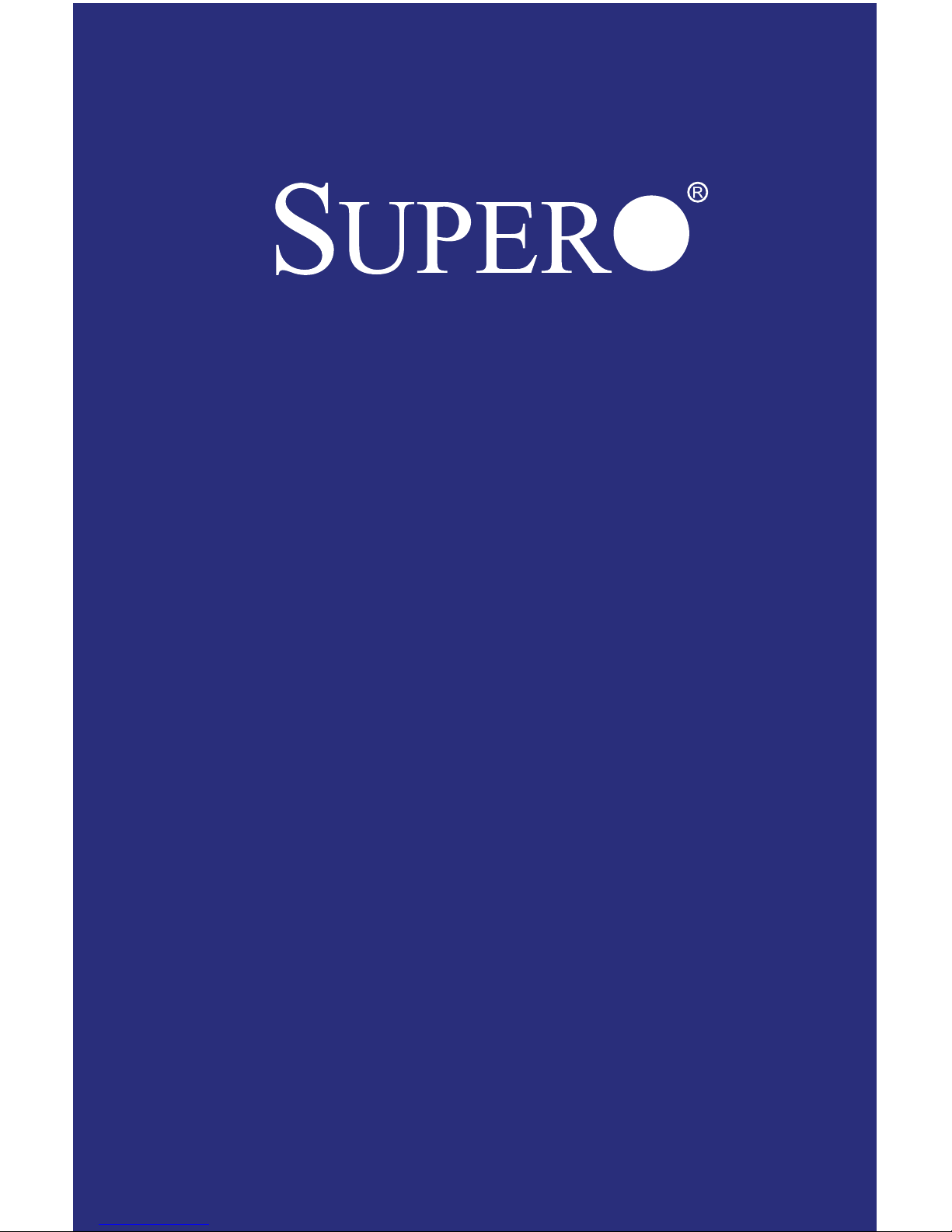
C7Z97-OCE
USER’S MANUAL
Revision 1.0
Page 2
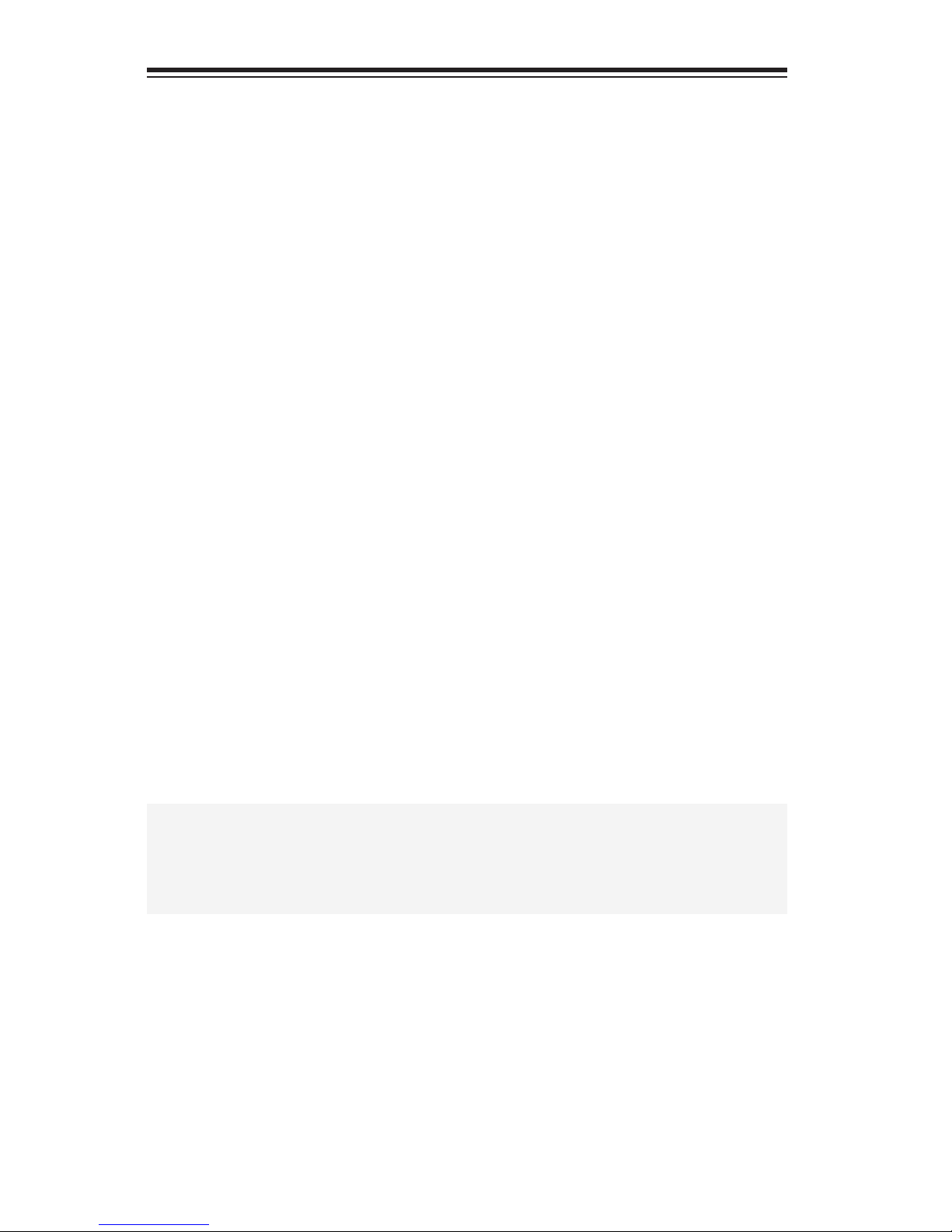
The information in this User’s Manual has been carefully reviewed and is believed to be accurate. The
vendor assumes no responsibility for any inaccuracies that may be contained in this document, makes
no commitment to update or to keep current the information in this manual, or to notify any person
or organization of the updates. Please Note: For the most up-to-date version of this manual,
please see our web site at www.supermicro.com.
Super Micro Computer, Inc. ("Supermicro") reserves the right to make changes to the product described in this manual at any time and without notice. This product, including software and documentation, is the property of Supermicro and/or its licensors, and is supplied only under a license. Any use or
reproduction of this product is not allowed, except as expressly permitted by the terms of said license.
IN NO EVENT WILL SUPERMICRO BE LIABLE FOR DIRECT, INDIRECT, SPECIAL, INCIDENTAL, SPECULATIVE OR CONSEQUENTIAL DAMAGES ARISING FROM THE USE OR INABILITY
TO USE THIS PRODUCT OR DOCUMENTATION, EVEN IF ADVISED OF THE POSSIBILITY OF
SUCH DAMAGES. IN PARTICULAR, SUPERMICRO SHALL NOT HAVE LIABILITY FOR ANY
HARDWARE, SOFTWARE, OR DATA STORED OR USED WITH THE PRODUCT, INCLUDING THE
COSTS OF REPAIRING, REPLACING, INTEGRATING, INSTALLING OR RECOVERING SUCH
HARDWARE, SOFTWARE, OR DATA.
Any disputes arising between manufacturer and customer shall be governed by the laws of Santa
Clara County in the State of California, USA. The State of California, County of Santa Clara shall be
the exclusive venue for the resolution of any such disputes. Super Micro's total liability for all claims
will not exceed the price paid for the hardware product.
FCC Statement: This equipment has been tested and found to comply with the limits for a class B
digital device, pursuant to Part 15 of the FCC Rules. These limits are designed to provide reasonable
protection against harmful interference in a residential installation. This equipment generates, uses,
and can radiate radio frequency energy and, if not installed and used in accordance with the instructions, may cause harmful interference to radio communications. However, there is no guarantee that
interference will not occur in a particular installation. If this equipment does cause harmful interference to radio or television reception, which can be determined by turning the equipment off and on,
the user is encouraged to try to correct the interference by one or more of the following measures:
•Reorient or relocate the receiving antenna.
•Increase the separation between the equipment and receiver.
•Connect the equipment to an outlet on a circuit different from that to which the
receiver is connected.
•Consult the authorized dealer or an experienced radio/TV technician for help.
California Best Management Practices Regulations for Perchlorate Materials: This Perchlorate warning
applies only to products containing CR (Manganese Dioxide) Lithium coin cells. “Perchlorate Materialspecial handling may apply. See www.dtsc.ca.gov/hazardouswaste/perchlorate”
WARNING: Handling of lead solder materials used
in this product may expose you to lead, a chemical known to the State of California to cause birth
defects and other reproductive harm.
Manual Revision 1.0
Release Date: April 30, 2014
Unless you request and receive written permission from Super Micro Computer, Inc., you may not
copy any part of this document.
Information in this document is subject to change without notice. Other products and companies
referred to herein are trademarks or registered trademarks of their respective companies or mark
holders.
Copyright © 2014 by Super Micro Computer, Inc. All rights reserved.
Printed in the United States of America
Page 3
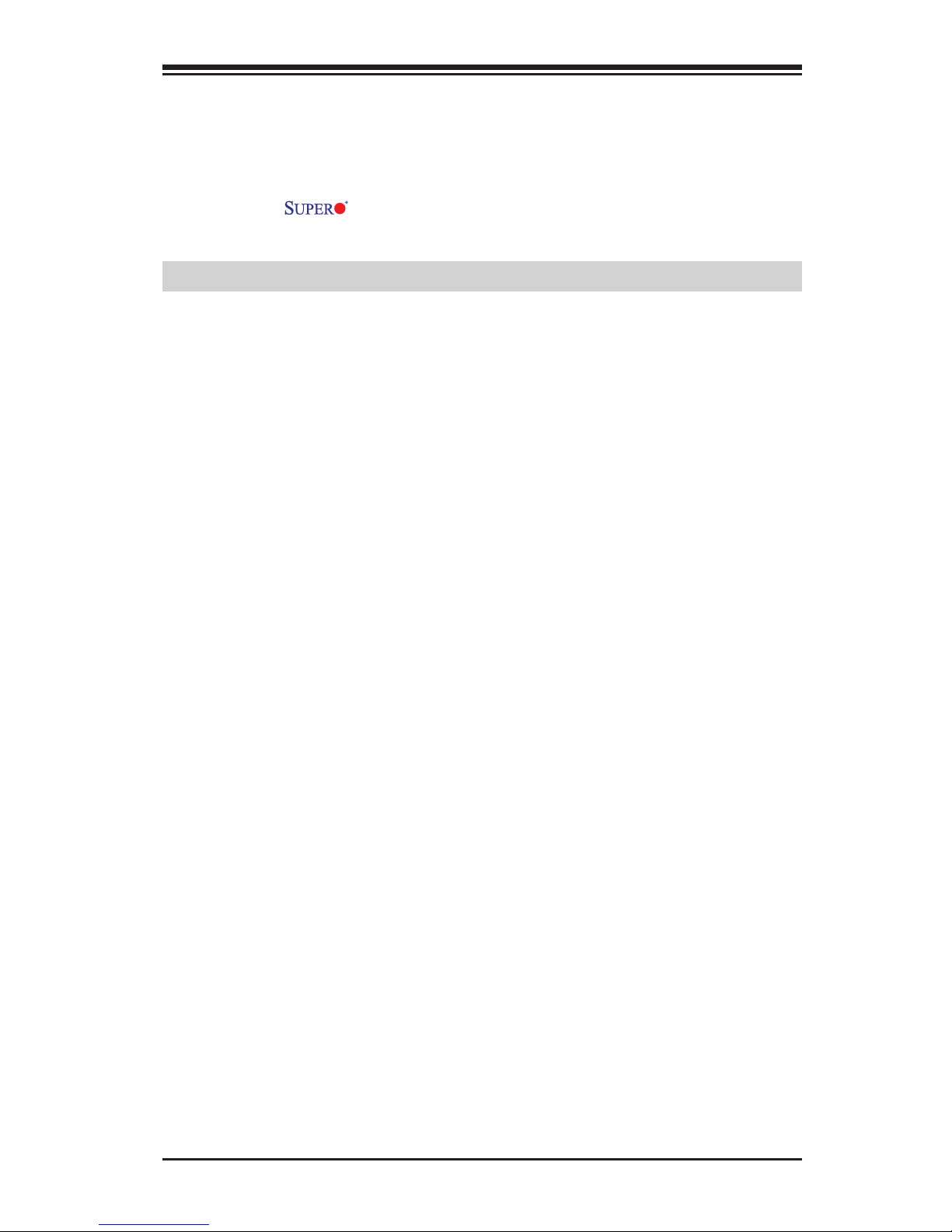
iii
Preface
This manual is written for system integrators, PC technicians and
knowledgeable PC users. It provides information for the installation and
use of the C7Z97-OCE motherboard.
Manual Organization
Chapter 1 describes the features, specications and performance of
the motherboard, and provides detailed information on the Intel Z97
Express chipset.
Chapter 2 provides hardware installation instructions. Read this chapter when installing the processor, memory modules and other hardware
components into the system.
If you encounter any problems, see Chapter 3, which describes troubleshooting procedures for video, memory and system setup stored in the
CMOS.
Chapter 4 includes an introduction to the BIOS, and provides detailed
information on running the CMOS Setup utility.
Appendix A provides BIOS Error Beep Codes.
Appendix B lists software program installation instructions.
Appendix C contains UEFI BIOS Recovery instructions.
Appendix D contains an introduction and instructions regarding the Dual
Boot Block feature of this motherboard.
Preface
Page 4
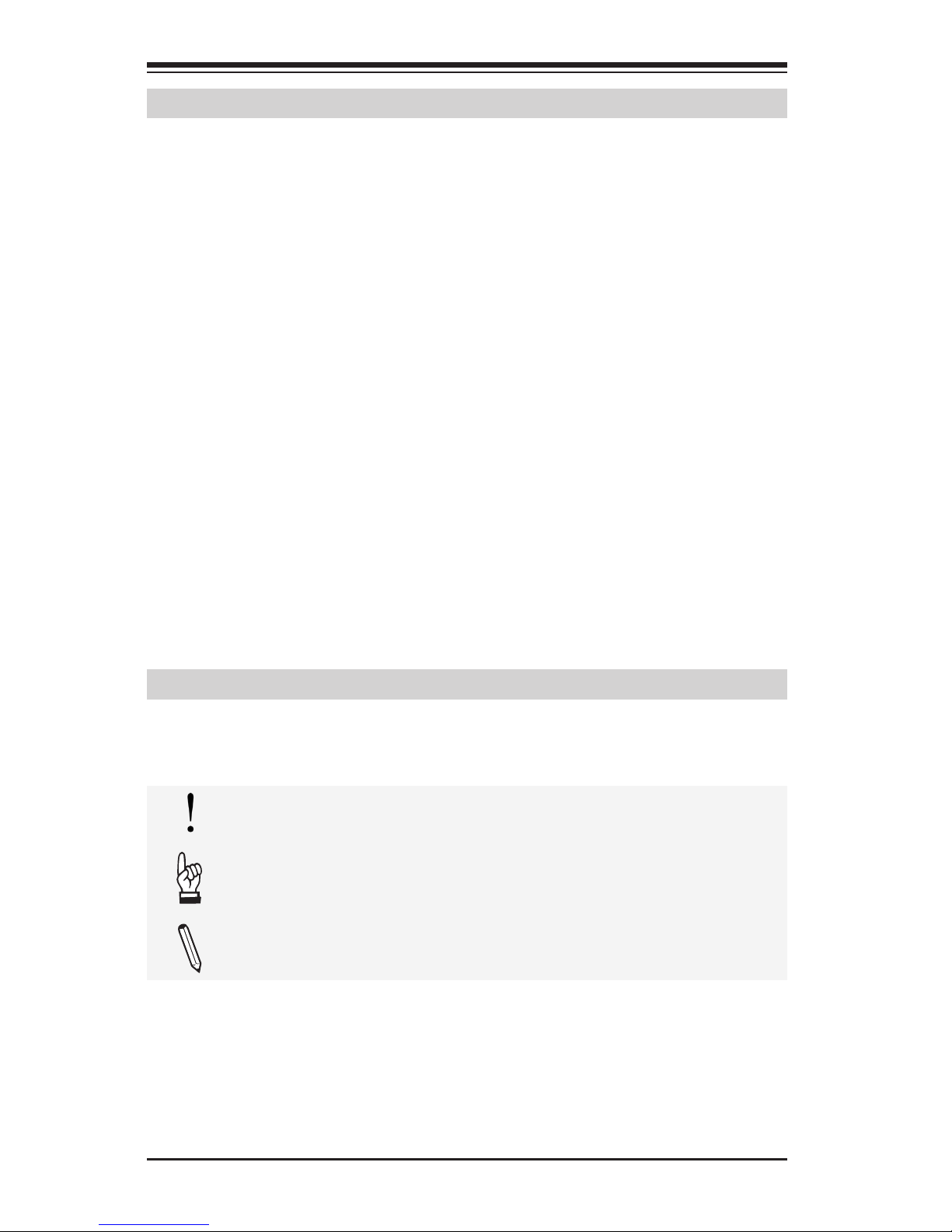
iv
Conventions Used in the Manual
Special attention should be given to the following symbols for proper
installation and to prevent damage done to the components or injury
to yourself:
Attention! Critical information to prevent damage to the components or injury to yourself.
Important: Important information given to ensure proper system installation or to relay safety precautions.
Note: Additional Information given to differentiate various models or provides information for correct system setup.
Supermicro C7Z97-OCE Motherboard User’s Manual
Checklist
Congratulations on purchasing your computer motherboard from an acknowledged leader in the industry. Supermicro boards are designed with
the utmost attention to detail to provide you with the highest standards
in quality and performance.
Please check that the following items have all been included with your
motherboard. If anything listed here is damaged or missing, contact
your retailer.
The following items are included in the retail box.
•One (1) Supermicro Motherboard
•Four (4) SATA cables
•One (1) I/O shield
•One (1) Quick Reference Guide
•One (1) Driver CD
Page 5
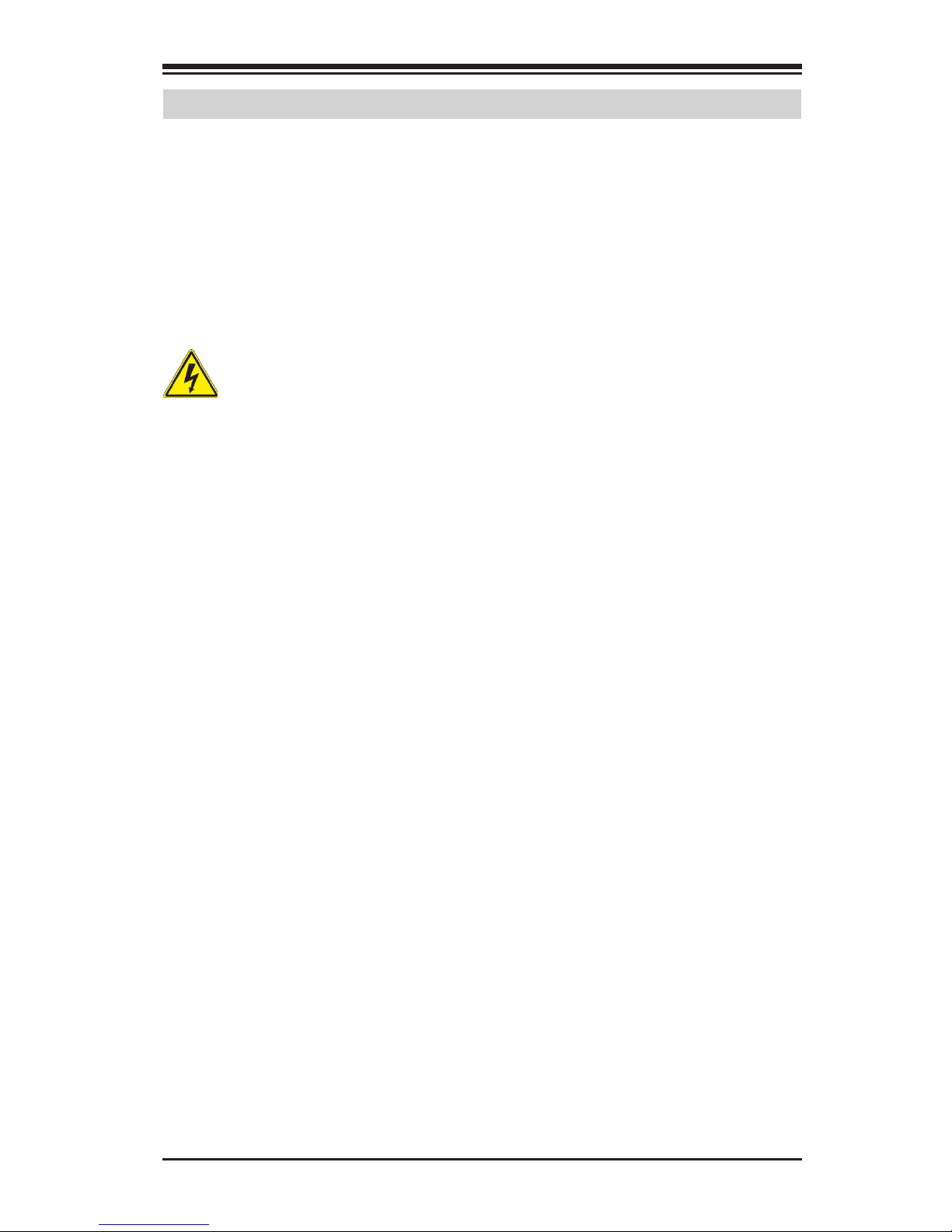
v
Standardized Warning Statements
Standardized Warning Statements
The following statements are industry-standard warnings, provided to
warn the user of situations which have the potential for bodily injury.
Should you have questions or experience difculty, contact Supermicro's
Technical Support department for assistance. Only certied technicians
should attempt to install or congure components.
Read this section in its entirety before installing or conguring compo-
nents in the Supermicro chassis.
Battery Handling
Warnung
Bei Einsetzen einer falschen Batterie besteht Explosionsgefahr. Ersetzen
Sie die Batterie nur durch den gleichen oder vom Hersteller empfohlenen
Batterietyp. Entsorgen Sie die benutzten Batterien nach den Anweisungen
des Herstellers.
Warning!
There is a danger of explosion if the battery is replaced incorrectly. Replace the battery only with the same or equivalent type recommended
by the manufacturer. Dispose of used batteries according to the manufacturer's instructions
電池の取り扱い
電池交換が正しく行われなかった場合、破裂の危険性があります。 交換する電池はメー
カーが推奨する型、または同等のものを使用下さい。 使用済電池は製造元の指示に従
って処分して下さい。
警告
电池更换不当会有爆炸危险。请只使用同类电池或制造商推荐的功能相当的电池更
换原有电池。请按制造商的说明处理废旧电池。
警告
電池更換不當會有爆炸危險。請使用製造商建議之相同或功能相當的電池更換原有
電池。請按照製造商的說明指示處理廢棄舊電池。
Attention
Danger d'explosion si la pile n'est pas remplacée correctement. Ne la
remplacer que par une pile de type semblable ou équivalent, recom-
mandée par le fabricant. Jeter les piles usagées conformément aux
instructions du fabricant.
Page 6
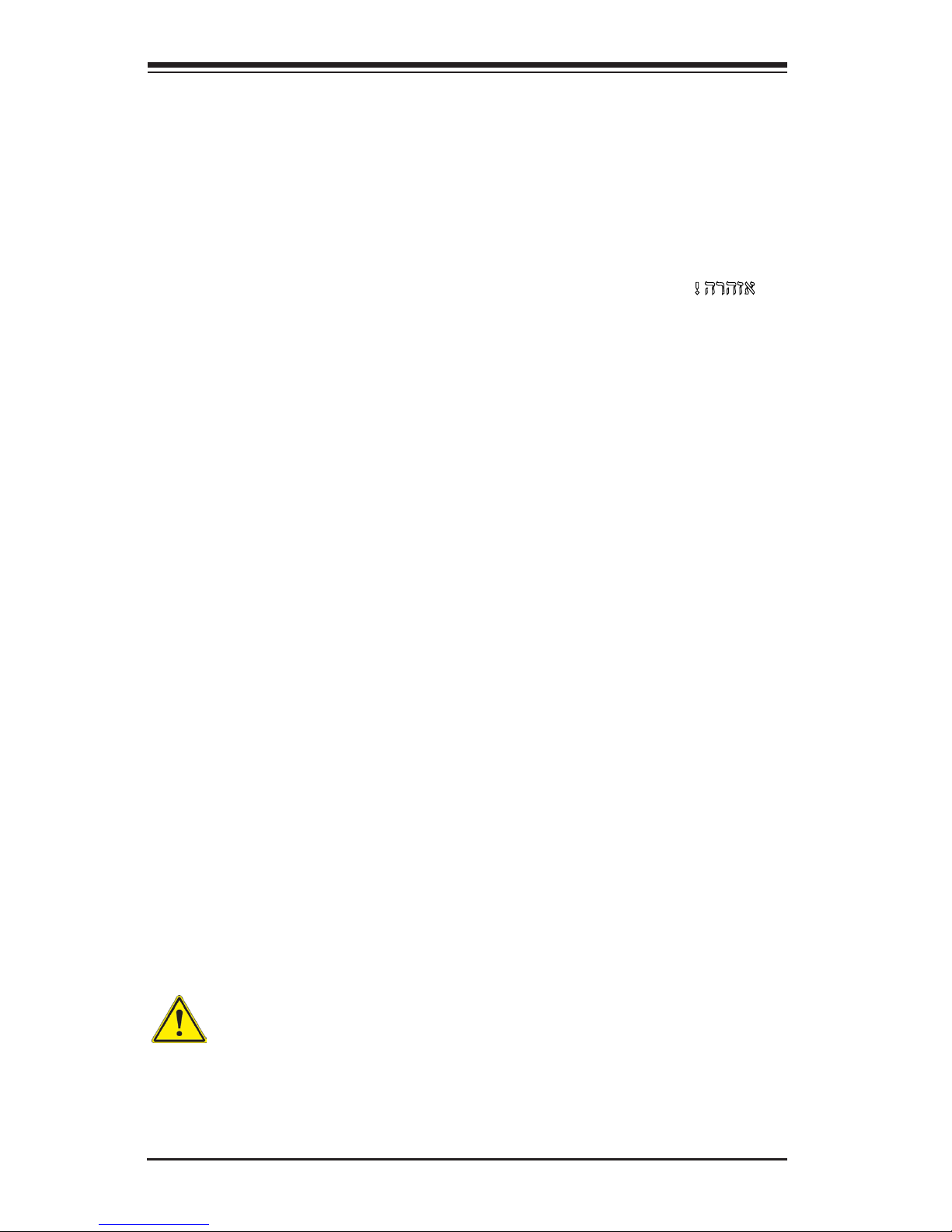
vi
¡Advertencia!
Existe peligro de explosión si la batería se reemplaza de manera incorrecta. Reemplazar la batería exclusivamente con el mismo tipo o el
equivalente recomendado por el fabricante. Desechar las baterías gastadas según las instrucciones del fabricante.
Supermicro C7Z97-OCE Motherboard User’s Manual
!הרהזא
תנכס תמייקץוציפ .הניקת אל ךרדב הפלחוהו הדימב הללוסה לש ףילחהל שי
גוסב הללוסה תא מ םאותה תרבחלמומ ןרציתצ.
תוללוסה קוליס תושמושמה עצבל שי .ןרציה תוארוה יפל
경고!
배터리가 올바르게 교체되지 않으면 폭발의 위험이 있습니다. 기존 배터리와 동일
하거나 제조사에서 권장하는 동등한 종류의 배터리로만 교체해야 합니다. 제조사
의 안내에 따라 사용된 배터리를 처리하여 주십시오.
Waarschuwing
Er is ontplofngsgevaar indien de batterij verkeerd vervangen wordt. Vervang de batterij slechts met hetzelfde of een equivalent type die door de
fabrikant aanbevolen wordt. Gebruikte batterijen dienen overeenkomstig
fabrieksvoorschriften afgevoerd te worden.
Product Disposal
Warning!
Ultimate disposal of this product should be handled according to all national laws and regulations.
Page 7
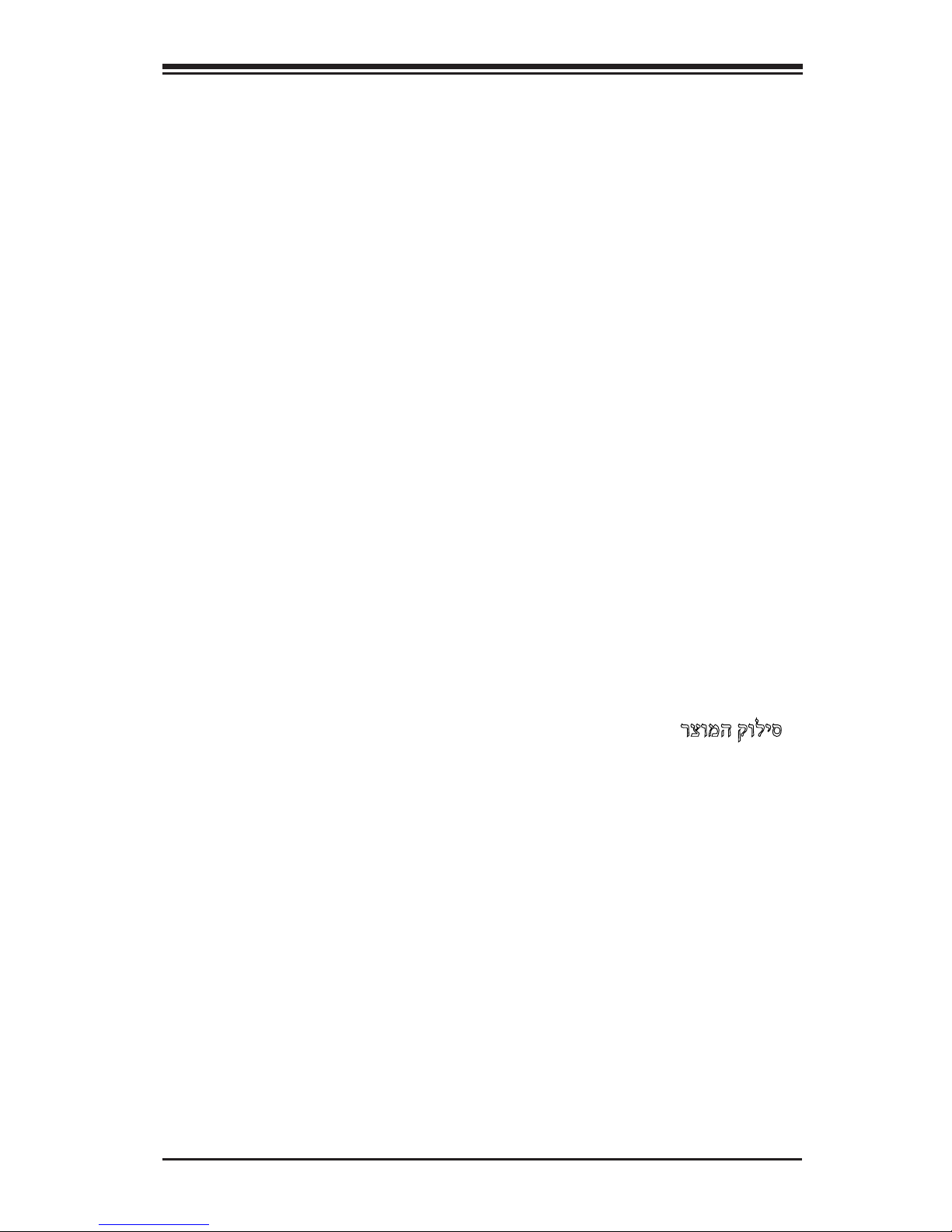
vii
Standardized Warning Statements
製品の廃棄
この製品を廃棄処分する場合、国の関係する全ての法律・条例に従い処理する必要が
ありま す 。
警告
本产品的废弃处理应根据所有国家的法律和规章进行。
警告
本產品的廢棄處理應根據所有國家的法律和規章進行。
Warnung
Die Entsorgung dieses Produkts sollte gemäß allen Bestimmungen und
Gesetzen des Landes erfolgen.
¡Advertencia!
Al deshacerse por completo de este producto debe seguir todas las leyes
y reglamentos nacionales.
Attention
La mise au rebut ou le recyclage de ce produit sont généralement soumis
à des lois et/ou directives de respect de l'environnement. Renseignezvous auprès de l'organisme compétent.
רצומה קוליס
!הרהזא
ו תויחנהל םאתהב תויהל בייח הז רצומ לש יפוס קוליס.הנידמה יקוח
Waarschuwing
De uiteindelijke verwijdering van dit product dient te geschieden in over-
eenstemming met alle nationale wetten en reglementen.
경고!
이 제품은 해당 국가의 관련 법규 및 규정에 따라 폐기되어야 합니다.
Page 8
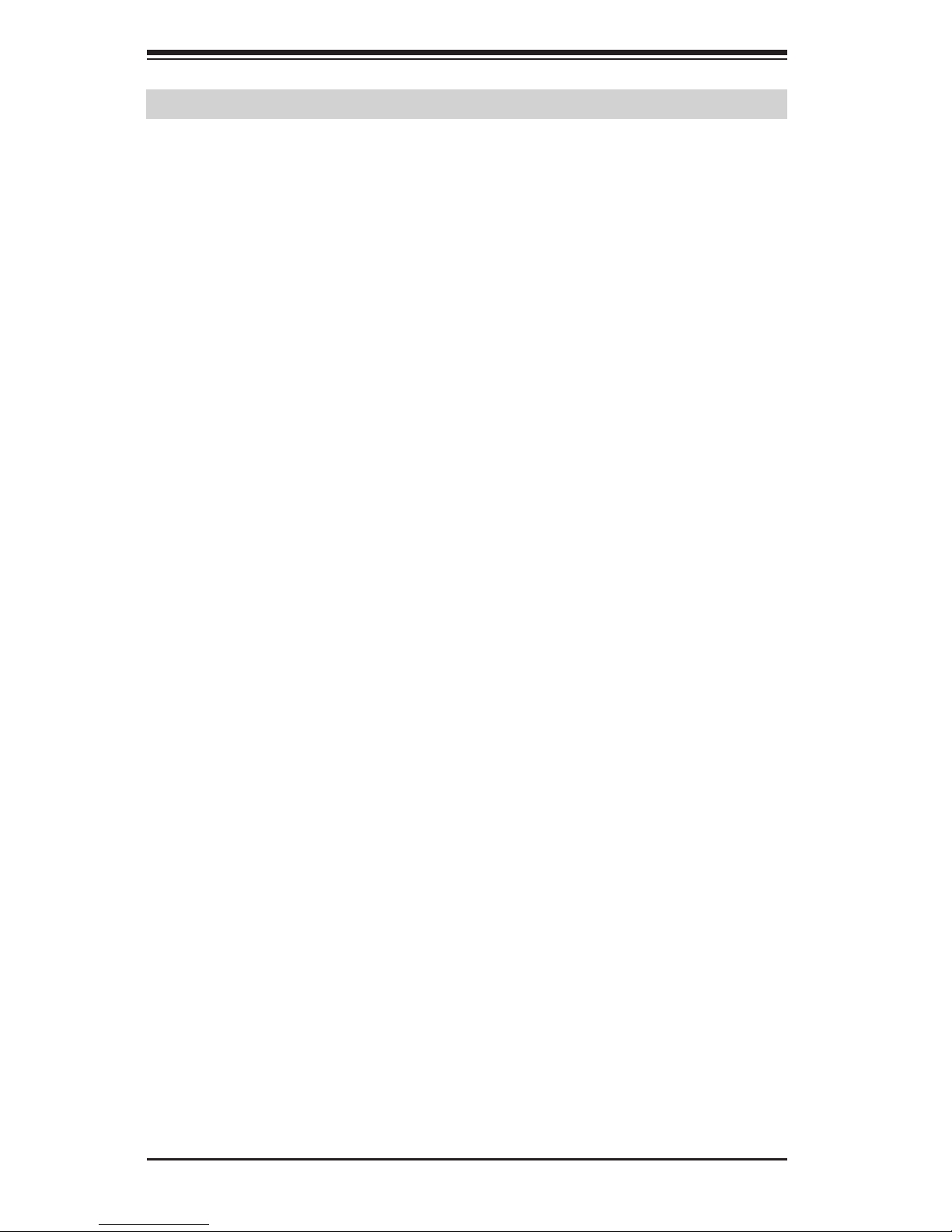
viii
Supermicro C7Z97-OCE Motherboard User’s Manual
Contacting Supermicro
Headquarters
Address: Super Micro Computer, Inc.
980 Rock Ave.
San Jose, CA 95131 U.S.A.
Tel: +1 (408) 503-8000
Fax: +1 (408) 503-8008
Email: marketing@supermicro.com (General Information)
support@supermicro.com (Technical Support)
Web
Site:
www.supermicro.com
Europe
Address: Super Micro Computer B.V.
Het Sterrenbeeld 28, 5215 ML
's-Hertogenbosch, The Netherlands
Tel: +31 (0) 73-6400390
Fax: +31 (0) 73-6416525
Email: sales@supermicro.nl (General Information)
support@supermicro.nl (Technical Support)
rma@supermicro.nl (Customer Support)
Asia-Pacic
Address: Super Micro Computer, Inc.
4F, No. 232-1, Liancheng Rd
Chung-Ho Dist., New Taipei City 235
Taiwan
Tel: +886-(2) 8226-3990
Fax: +886-(2) 8226-3991
Web
Site:
www.supermicro.com.tw
Technical Support:
Email: support@supermicro.com.tw
Tel: +886-(2)-8226-3990
Page 9
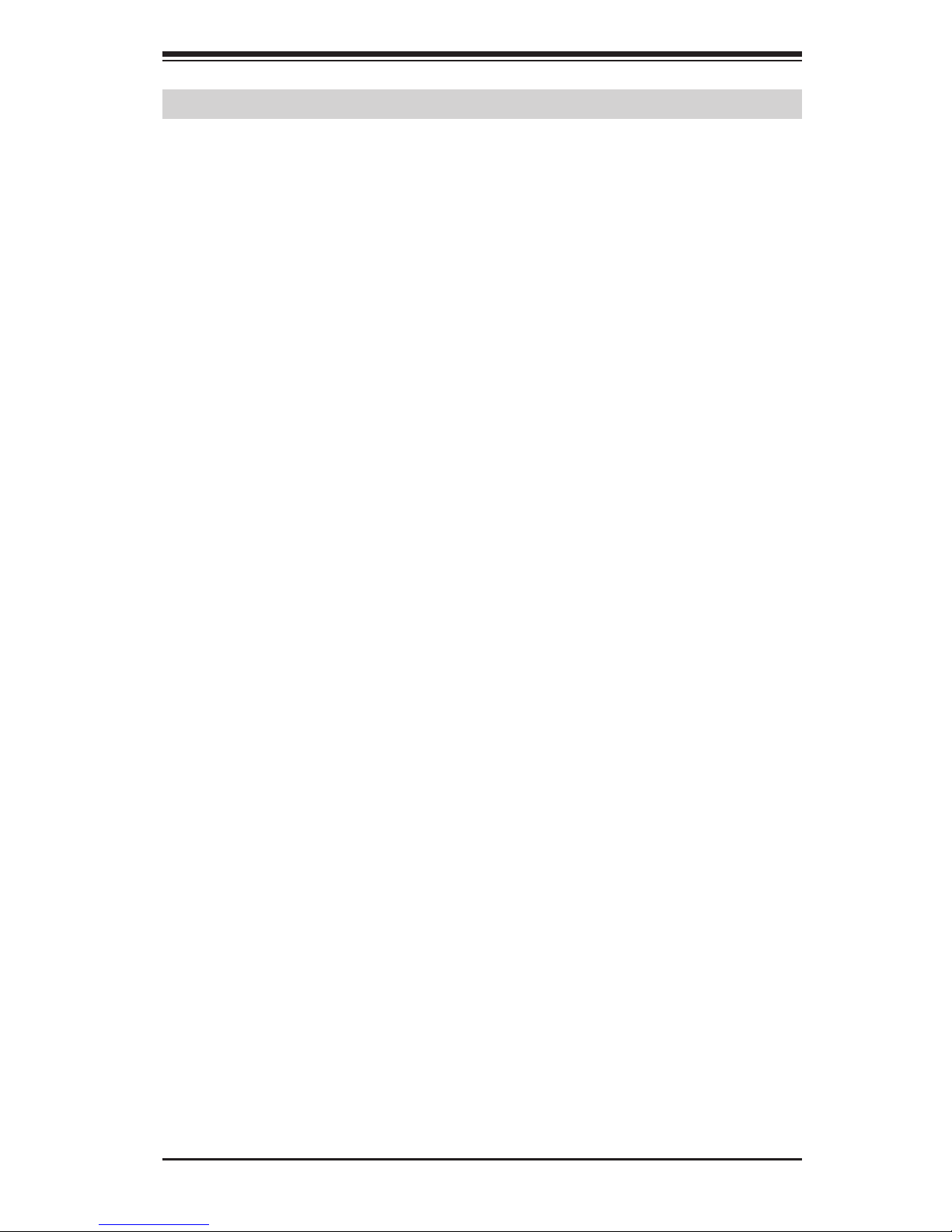
ix
Contacting Supermicro
Where to Find More Information
For your system to work properly, please follow the links below to
download all necessary drivers/utilities and the user's manual for your
motherboard.
SMCI product manuals: http://www.supermicro.com/support/manuals/
Product Drivers and utilities: ftp://ftp.supermicro.com/
If you have any questions, please contact our support team at support@
supermicro.com.
Page 10
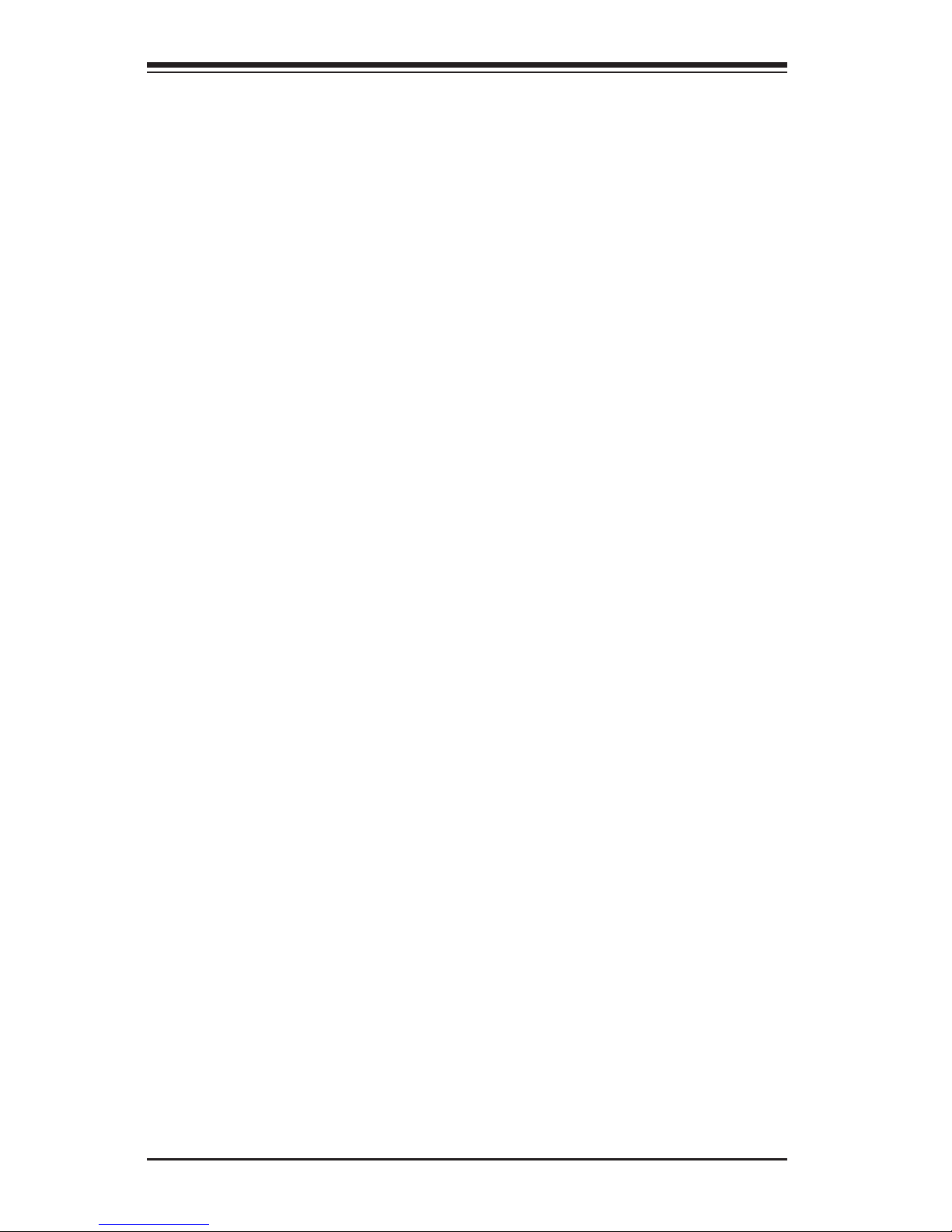
x
Table of Contents
Preface
Manual Organization ..........................................................................iii
Checklist ..........................................................................................iv
Conventions Used in the Manual .........................................................iv
Standardized Warning Statements ....................................................... v
Battery Handling ....................................................................... v
Product Disposal .......................................................................vi
Contacting Supermicro ..................................................................... viii
Where to Find More Information..........................................................ix
Chapter 1
Introduction
1-1 Overview .............................................................................. 1-1
About this Motherboard .......................................................... 1-1
1-2 Chipset Overview .................................................................. 1-1
Intel Z97 Express Chipset Features .......................................... 1-1
1-3 Motherboard Features ............................................................... 1-2
1-4 Special Features .................................................................... 1-4
Recovery from AC Power Loss ................................................. 1-4
1-5 PC Health Monitoring .............................................................. 1-4
Fan Status Monitor with Firmware Control ............................... 1-4
Environmental Temperature Control ......................................... 1-4
System Resource Alert ........................................................... 1-5
1-6 ACPI Features ....................................................................... 1-5
Slow Blinking LED for Suspend-State Indicator .......................... 1-5
1-7 Power Supply ........................................................................ 1-6
1-8 Super I/O ............................................................................. 1-6
Chapter 2
Installation
2-1 Installation Components and Tools Needed ............................... 2-1
2-2 Static-Sensitive Devices .......................................................... 2-2
Precautions ........................................................................... 2-2
Unpacking ............................................................................. 2-2
2-3 Processor and Heatsink Installation .......................................... 2-3
Installing the LGA1150 Processor ........................................... 2-3
Installing an Active CPU Heatsink with Fan ............................... 2-6
Supermicro C7Z97-OCE Motherboard User’s Manual
Page 11
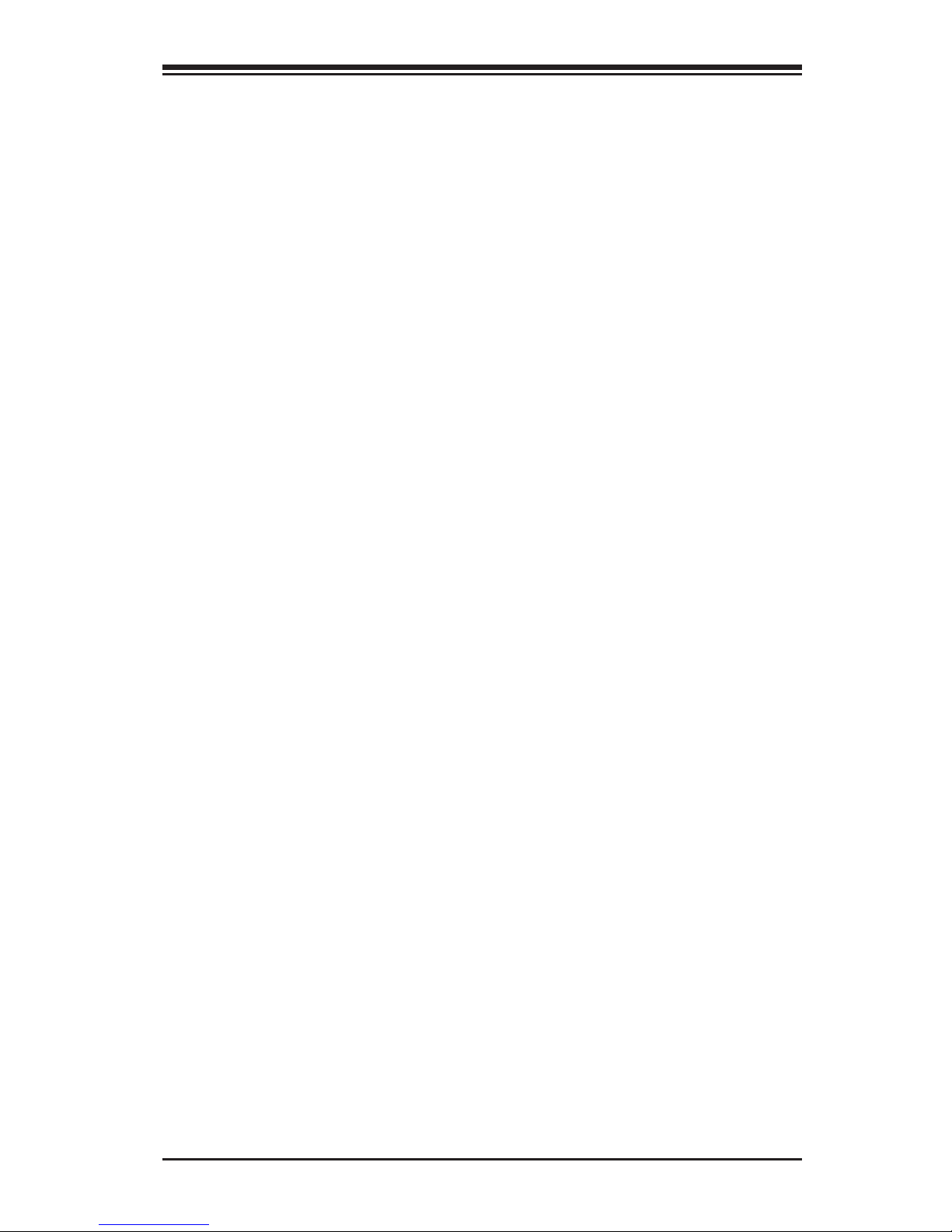
xi
Table of Contents
Removing the Heatsink ........................................................... 2-8
2-4 Installing DDR3 Memory ......................................................... 2-9
DIMM Installation .................................................................. 2-9
Removing Memory Modules ..................................................... 2-9
Memory Support .................................................................. 2-10
Memory Population Guidelines ............................................... 2-10
Memory Population Guidelines ............................................... 2-11
2-5 Motherboard Installation ....................................................... 2-12
Tools Needed ....................................................................... 2-12
Location of Mounting Holes ................................................... 2-12
Installing the Motherboard .................................................... 2-13
2-6 Connectors/IO Ports ............................................................. 2-14
Back I/O Panel .................................................................... 2-14
Universal Serial Bus (USB) ................................................ 2-15
Ethernet Ports ................................................................. 2-16
Back Panel High Denition Audio (HD Audio) ...................... 2-16
HDMI Port ....................................................................... 2-17
VGA Port ......................................................................... 2-17
DVI Port ......................................................................... 2-17
VESA® DisplayPort™ ........................................................ 2-17
Front Control Panel .............................................................. 2-18
Front Control Panel Pin Denitions ......................................... 2-19
Power LED ..................................................................... 2-19
HDD LED ........................................................................ 2-19
NIC1/NIC2 (LAN1/LAN2) ................................................... 2-19
Overheat (OH)/Fan Fail ..................................................... 2-19
Reset Button .................................................................. 2-20
Power Button .................................................................. 2-20
2-7 Connecting Cables ............................................................... 2-21
ATX Main PWR & CPU PWR Connectors (JPW1 & JPW2) ........ 2-21
Fan Headers (Fan 1 ~ Fan 5) ............................................ 2-22
Chassis Intrusion (JL1) .................................................... 2-22
Internal Buzzer (SP1) ....................................................... 2-23
Speaker (JD1) ................................................................. 2-23
Onboard Power LED (JLED1) .............................................. 2-24
Serial Port (COM1) ........................................................... 2-24
DOM PWR Connector (JSD1).............................................. 2-25
SPDIF OUT (JSPDIF_OUT) ................................................. 2-25
Standby Power Header (STBY1) ......................................... 2-26
Page 12
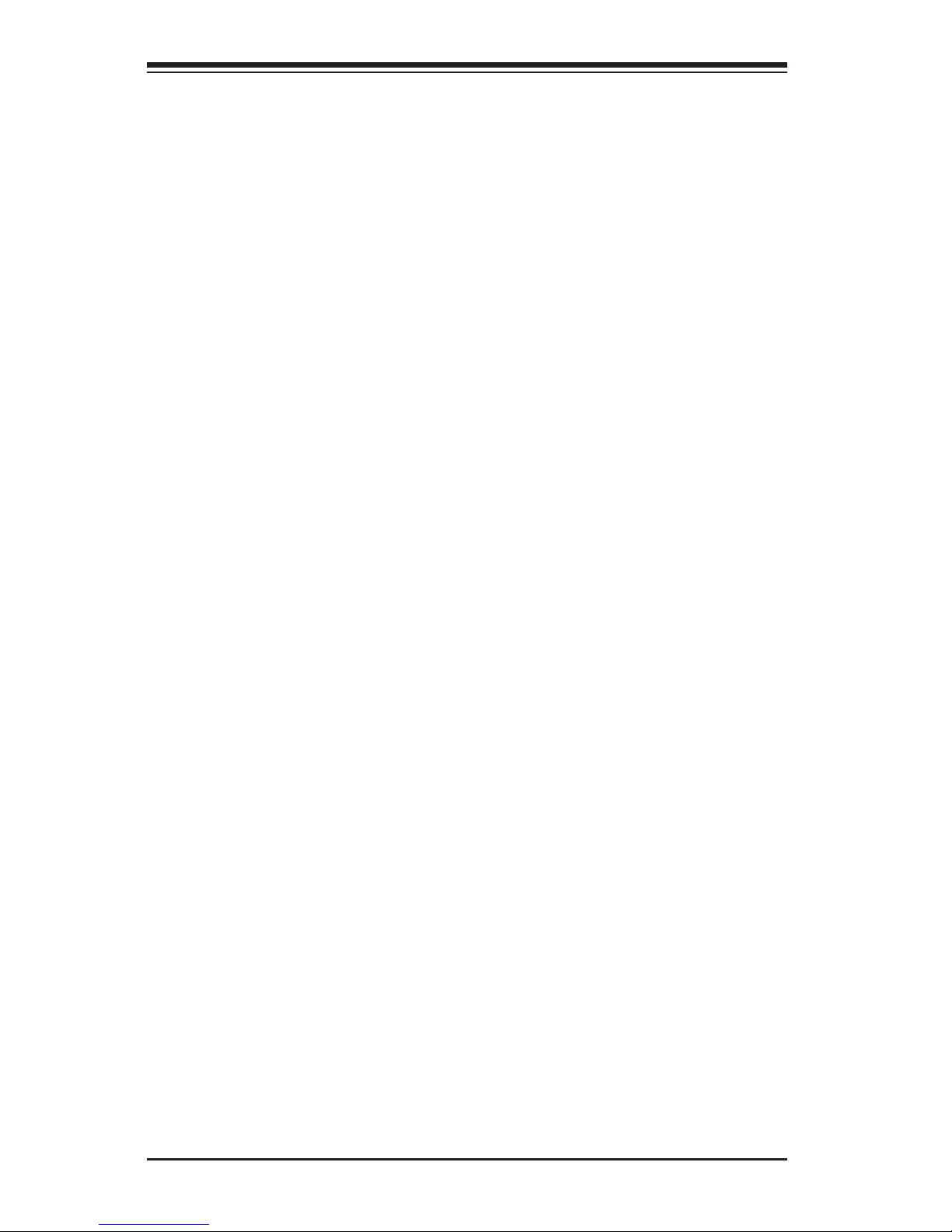
xii
Chassis LED (JCHLED) ...................................................... 2-26
PCI-E M.2 Connector (PCI-E M.2) ....................................... 2-26
Front Panel Audio Header (AUDIO FP) ................................ 2-27
OC Front Panel (OC FRONT PANEL) .................................... 2-27
2-8 Jumper Settings .................................................................. 2-28
Explanation of Jumpers ........................................................ 2-28
LAN1/LAN2 Enable/Disable ................................................ 2-28
CMOS Clear (JBT1) ........................................................... 2-29
PCI Slot SMB Enable (I2C1/I2C2) ........................................ 2-29
Audio Enable (JPAC1) ....................................................... 2-30
Watch Dog Enable/Disable ................................................. 2-30
USB Wake-Up (JPUSB 1/2) ................................................ 2-31
Over-Clock Management Buttons ....................................... 2-32
Management Engine (ME) Recovery (JPME1) ....................... 2-33
Manufacturing Mode (JPME2) ............................................. 2-33
BIOS Recovery Switch (JBR1) ............................................ 2-34
Power Button (POWER BUTTON) ........................................ 2-34
BIOS Restore (BIOS RESTORE) .......................................... 2-34
2-9 Onboard Indicators ................................................................ 2-35
LAN 1/LAN 2 LEDs ........................................................... 2-35
Onboard Power LED (LED1) .............................................. 2-35
Status Display (LED4) ..................................................... 2-36
2-10 SATA Connections ................................................................ 2-37
SATA Connections (I-SATA0~I-SATA5) ................................ 2-37
2-10 The OC Front Control Panel (Optional) ................................... 2-38
Over-Clocking Buttons (OC1, OC2, OC3) ............................. 2-38
Clear CMOS and Reset ...................................................... 2-38
Boot BIOS Switch ............................................................. 2-38
BIOS Recovery................................................................. 2-38
Front USB Port ................................................................ 2-38
Installing the OC Front Control Panel .................................. 2-39
Chapter 3
Troubleshooting
3-1 Troubleshooting Procedures ..................................................... 3-1
Before Power On.................................................................... 3-1
No Power .............................................................................. 3-1
No Video .............................................................................. 3-2
Memory Errors ..................................................................... 3-2
Supermicro C7Z97-OCE Motherboard User’s Manual
Page 13
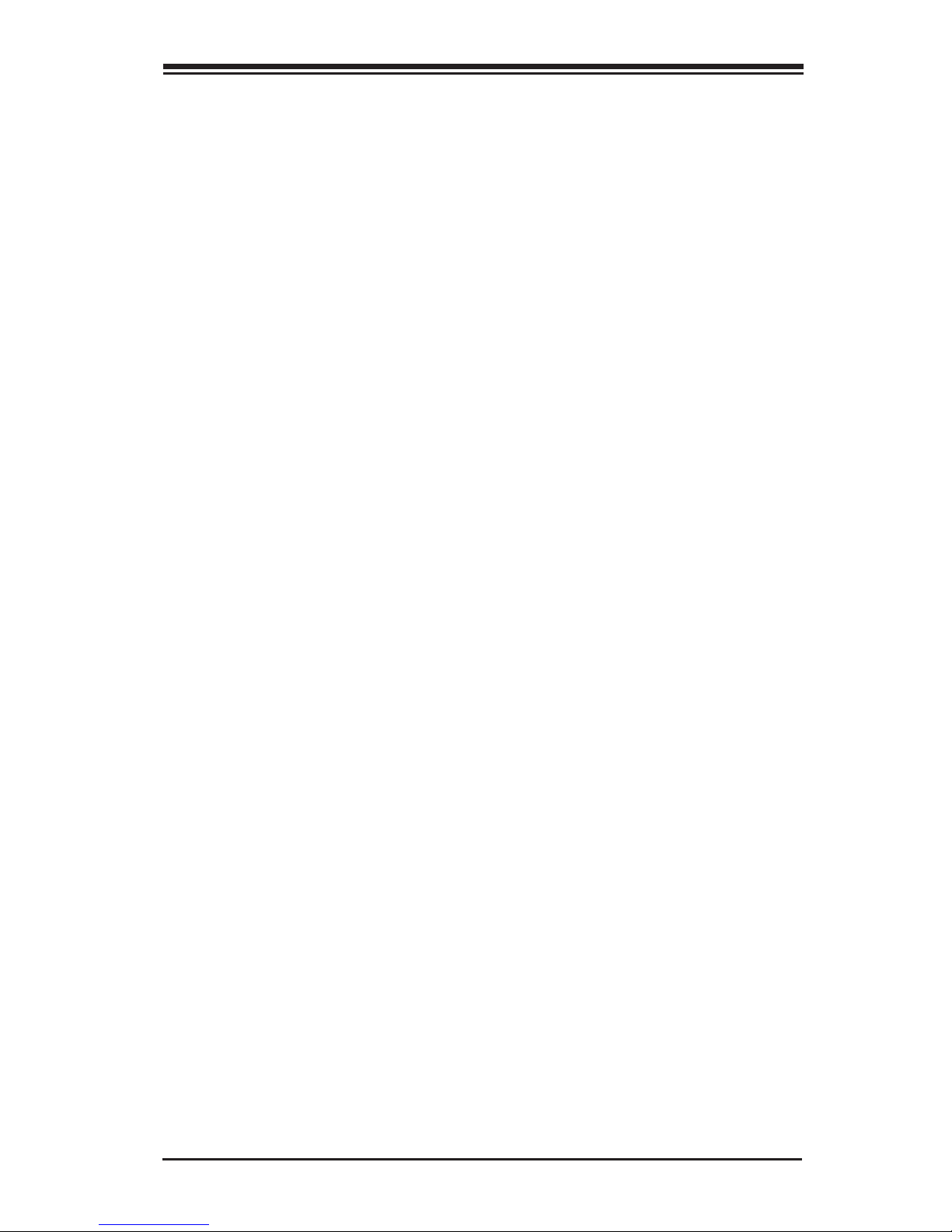
xiii
Table of Contents
When the System is Losing the Setup Conguration .................. 3-2
3-2 Technical Support Procedures .................................................. 3-3
3-3 Frequently Asked Questions .................................................... 3-4
3-4 Battery Removal and Installation ............................................. 3-5
Battery Removal .................................................................... 3-5
Proper Battery Disposal .......................................................... 3-5
3-5 Returning Motherboard for Service ........................................... 3-6
Battery Installation ................................................................ 3-6
Chapter 4
BIOS
4-1 Introduction .......................................................................... 4-1
Starting BIOS GUI Setup Utility ............................................... 4-1
How To Change the Conguration Data .................................... 4-2
How to Start the Setup Utility ................................................. 4-2
4-2 Setup Home .......................................................................... 4-3
Load Optimized Defaults ..................................................... 4-5
Save All Settings Only ........................................................ 4-5
Save Settings to OC3 ......................................................... 4-5
Exit Without Save ............................................................. 4-5
Save and Reset .................................................................. 4-5
Save and Exit Setup ........................................................... 4-5
4-3 System Information ............................................................... 4-6
Motherboard ......................................................................... 4-6
System Date ..................................................................... 4-6
System Time ..................................................................... 4-6
CPU ..................................................................................... 4-7
Memory ................................................................................ 4-8
PCH ..................................................................................... 4-9
4-4 Processor (CPU)................................................................... 4-10
Information ......................................................................... 4-10
Performance ........................................................................ 4-11
Hyper-threading ............................................................... 4-11
Active Processor Cores ...................................................... 4-11
Limit CPUID Maximum ...................................................... 4-12
Execute Disable Bit ......................................................... 4-12
Intel® Virtualization Technology ....................................... 4-12
Hardware Prefetcher ........................................................ 4-12
Adjacent Cache Line Prefetch ........................................... 4-12
Page 14
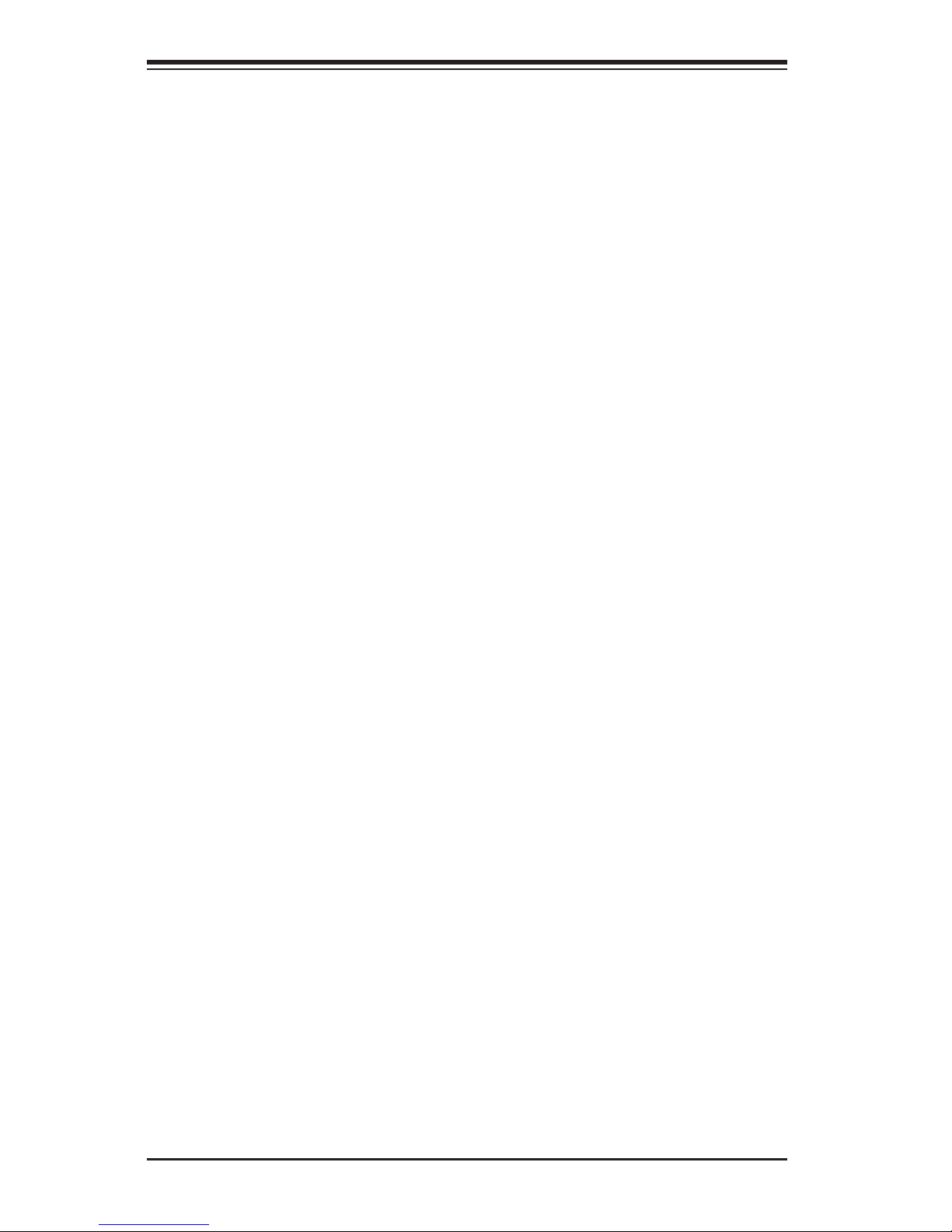
xiv
Supermicro C7Z97-OCE Motherboard User’s Manual
CPU AES ......................................................................... 4-12
Boot Performance Mode .................................................... 4-13
Power Management .............................................................. 4-13
EIST ............................................................................... 4-13
Turbo Mode ..................................................................... 4-13
CPU C States ................................................................... 4-16
Package C-State limit ....................................................... 4-17
LakeTiny Feature .............................................................. 4-17
4-5 Overclocking ....................................................................... 4-18
CPU Overclocking ................................................................. 4-18
Load SMC CPU OC Setting ................................................. 4-18
1-Core Ratio Limit ............................................................ 4-18
2-Core Ratio Limit ............................................................ 4-18
3-Core Ratio Limit ............................................................ 4-19
4-Core Ratio Limit ............................................................ 4-19
CPU Cache Ratio .............................................................. 4-19
BCLK Clock Frequency (1/100 MHz) ................................... 4-19
BCLK Ratio ...................................................................... 4-19
Internal PLL Overvoltage ................................................... 4-19
CPU BCLK Filter PLL Frequency .......................................... 4-19
LCPLL or SBPLL Select ...................................................... 4-19
CPU Non Turbo Ratio Override ........................................... 4-20
CPU Power Setting ............................................................... 4-20
Enhanced Intel SpeedStep Technology ................................ 4-20
Turbo Mode ..................................................................... 4-20
CPU Turbo Setting................................................................ 4-20
Package TDP Lock Enable ................................................. 4-20
Long Duration Power Limit (Watt) ..................................... 4-20
Long Duration Power Limit Time (Seconds) ......................... 4-20
Short Duration Power Limit Switch ..................................... 4-21
Short Duration Power Limit (Watt) .................................... 4-21
Package Current Lock ....................................................... 4-21
Processor Current Limit (1/8 Amp) ..................................... 4-21
Disable OverClocking Lock ................................................. 4-21
Voltage Conguration ........................................................... 4-21
CPU Voltage Mode ............................................................ 4-21
CPU Adaptive Voltage Target (mV) ..................................... 4-21
CPU Voltage Offset (mV) ................................................... 4-21
Page 15
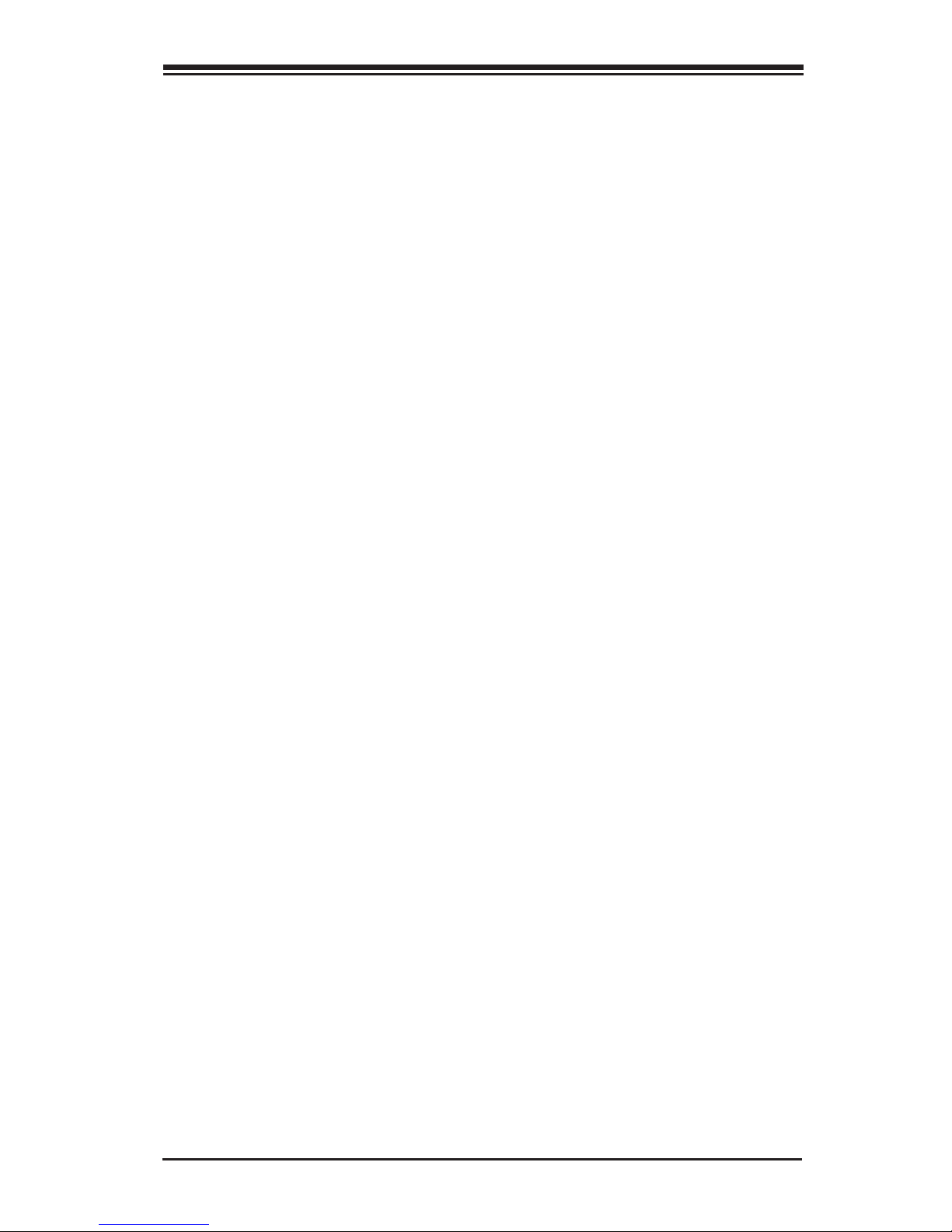
xv
Table of Contents
System Agent Voltage Offset (mV) ..................................... 4-22
CPU IOA Voltage Offset (mV) ............................................ 4-22
CPU IOD Voltage Offset (mV) ............................................ 4-22
PCH 1.05V Voltage ........................................................... 4-22
PCH 1.5V Voltage ............................................................. 4-23
Overclocking SVID and FIVR Options ...................................... 4-23
SVID Control Enable ......................................................... 4-23
SVID Override Voltage Target (mV) .................................... 4-23
FIVR Faults Enable ........................................................... 4-23
FIVR Efciency Enable ...................................................... 4-23
Memory Overclocking ........................................................... 4-24
Load Memory Proles ....................................................... 4-24
Memory Timing Conguration ............................................ 4-25
DIMM Exit Mode ............................................................... 4-28
Graphics OverClocking .......................................................... 4-29
Graphics Core Ratio Limit .................................................. 4-29
GT Voltage Mode .............................................................. 4-29
GT Adaptive Voltage Target (mV) ...................................... 4-29
GT Override Voltage Target (mV) ...................................... 4-29
GT Voltage Offset (mV) ................................................... 4-29
Offset Prex ................................................................... 4-30
OverClocking Buttons ........................................................... 4-30
Case LED ........................................................................ 4-30
OC1 Button Setting Conguration,
OC2 Button Setting Conguration....................................... 4-30
Memory OC Button Setting Conguration ................................ 4-31
Load Memory Proles ....................................................... 4-31
Memory OC Button Setting Congurations ........................... 4-31
4-6 Chipset ............................................................................... 4-35
System Agent...................................................................... 4-35
VT-d ............................................................................... 4-35
CPU SA Audio Device (B0:D3:F0) ....................................... 4-35
Above 4GB MMIO BIOS Assignment .................................. 4-36
DMI Link ASPM Control ..................................................... 4-36
Graphics ............................................................................. 4-36
Primary Display ............................................................... 4-36
Internal Graphics ............................................................ 4-37
DVMT Pre-Allocated .......................................................... 4-37
DVMT Total Gfx Mem ........................................................ 4-37
Page 16
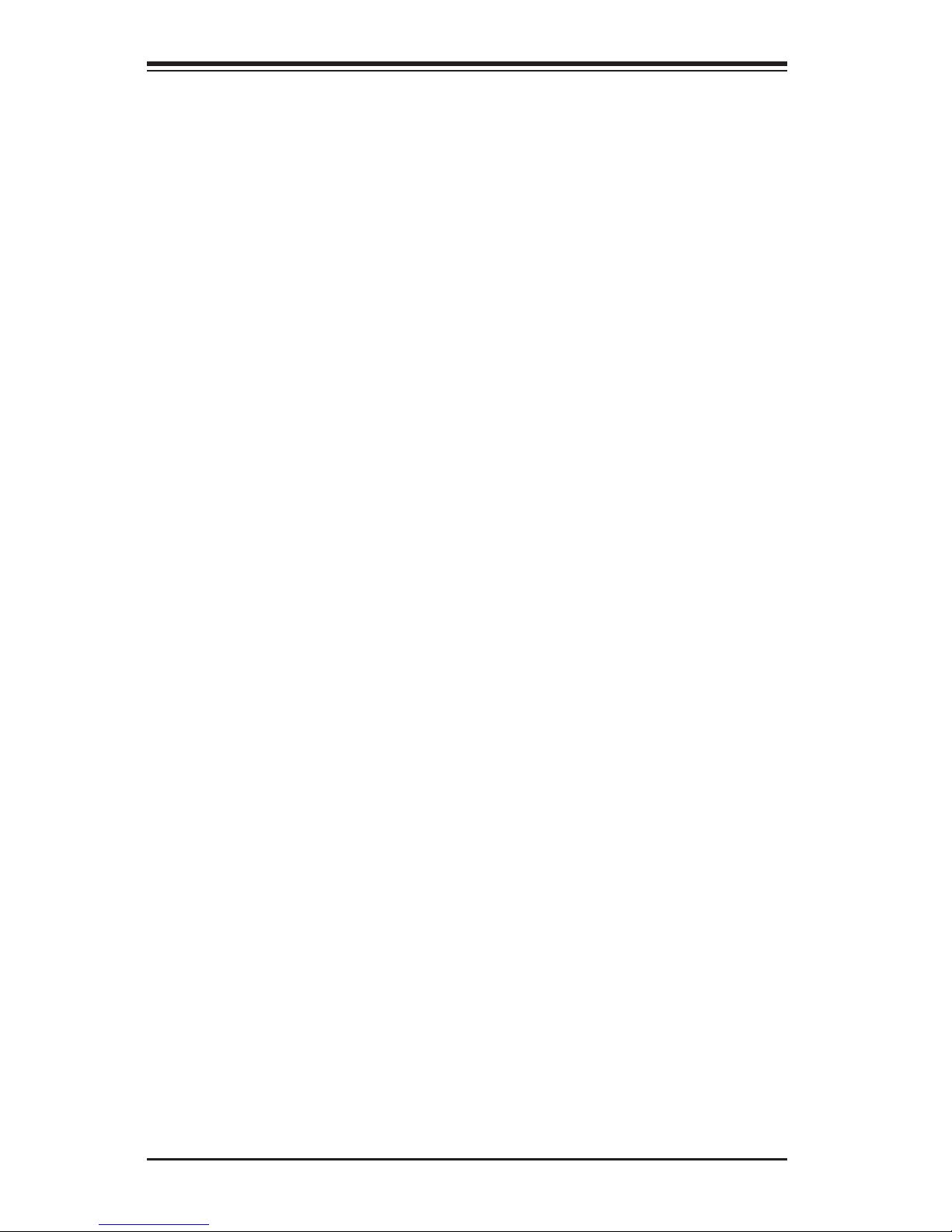
xvi
Supermicro C7Z97-OCE Motherboard User’s Manual
Gfx (Graphics) Low Power Mode ........................................ 4-37
PCH-IO ............................................................................... 4-38
Wake on LAN ................................................................... 4-38
Azalia (HD Audio) ............................................................ 4-38
On Board Chip ..................................................................... 4-39
ASMedia SATA Controller ................................................... 4-39
4-7 Memory .............................................................................. 4-40
Memory Information............................................................. 4-40
Memory Conguration .......................................................... 4-41
ECC Support .................................................................... 4-41
Max TOLUD (Top of Low Usable DRAM) ............................... 4-42
MRC Fast Boot ................................................................. 4-42
4-8 I/O .................................................................................... 4-43
SATA .................................................................................. 4-43
SATA Controllers .............................................................. 4-43
SATA Mode Selection ........................................................ 4-43
SATA Controller Speed (AHCI or RAID Mode only) ................ 4-43
Alternate ID (RAID Mode Only) .......................................... 4-44
Port 0 ~ Port 5 ................................................................ 4-44
Hot Plug ......................................................................... 4-44
External SATA .................................................................. 4-44
SATA Device Type ............................................................ 4-44
Spin Up Device ................................................................ 4-44
PCIe/PCI/PnP ...................................................................... 4-45
NB PCIE Setting .................................................................. 4-45
CPU_SLOT6 PCI-E 3.0 X16 - Gen X .................................... 4-45
CPU_SLOT4 PCI-E 3.0 X8 (IN X16) - Gen X ........................ 4-45
CPU_SLOT2 PCI-E 3.0 X4 (IN X16) - Gen X ........................ 4-46
Enable PEG ..................................................................... 4-46
Detect Non-Compliant Device ............................................ 4-46
Detect Non-Compliant Device ............................................ 4-46
CPU_SLOT6 PCI-E 3.0 X16 ASPM ....................................... 4-46
CPU_SLOT4 PCI-E 3.0 X8 (IN X16) ASPM ............................ 4-46
CPU_SLOT2 PCI-E 3.0 X4 (IN X16) ASPM ............................ 4-46
Option ROM Execution .......................................................... 4-47
Video .............................................................................. 4-47
Storage ........................................................................... 4-47
Other PCI Devices ............................................................ 4-47
Page 17
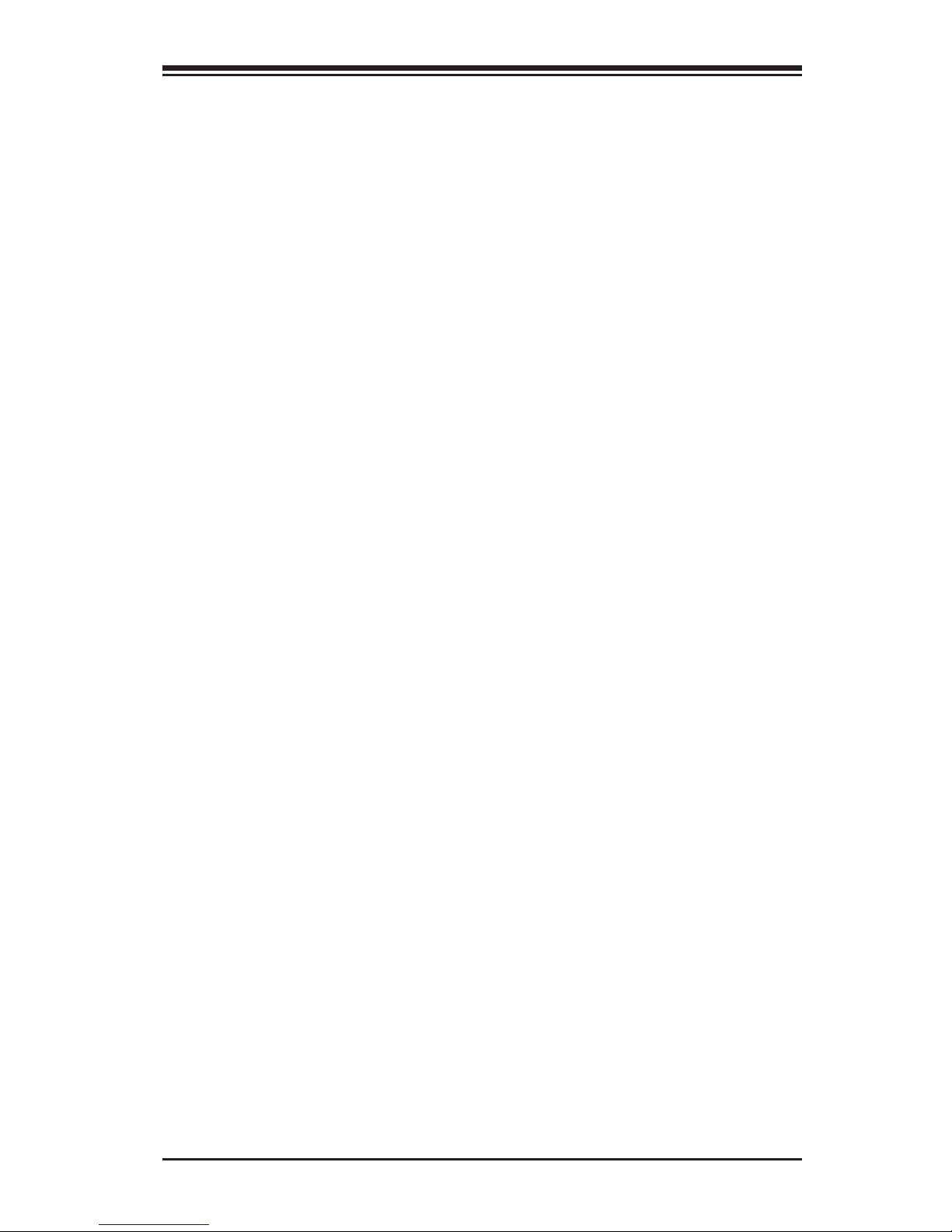
xvii
PCH SLOT1 PCI-E 2.0 X1 (IN X4) OPROM,
CPU SLOT2 PCI-E 3.0 X4 (IN X16) OPROM,
PCH SLOT3 PCI-E 2.0 X1 (IN X4) OPROM,
CPU SLOT4 PCI-E 3.0 X4 (IN X16) OPROM,
PCH SLOT5 PCI-E 2.0 X1 (IN X4) OPROM,
CPU SLOT6 PCI-E 3.0 X16 OPROM ..................................... 4-47
Onboard LAN1 Option ROM/Onboard LAN2 Option ROM ........ 4-47
USB Settings ....................................................................... 4-48
XHCI Mode ...................................................................... 4-48
USB Ports Per-Port Disable Control ..................................... 4-48
PCH-FW (Firmware) ............................................................. 4-49
ME FW Image Re-Flash ..................................................... 4-49
Super IO Conguration ......................................................... 4-50
Enable Serial Port 1.......................................................... 4-50
Current IRQ .................................................................... 4-50
IRQ Settings .................................................................... 4-50
4-9 Hardware Monitor ................................................................ 4-51
Temperature ........................................................................ 4-51
Fan Speed .......................................................................... 4-52
Fan Speed Control Mode ................................................... 4-52
Voltage ............................................................................... 4-53
4-10 Booting .............................................................................. 4-54
Boot Device Settings ............................................................ 4-54
Boot Mode Select ............................................................. 4-54
Boot Order #1~#15 ......................................................... 4-54
UEFI Application Boot Priorities .............................................. 4-54
Boot Order #1 ................................................................. 4-54
Power Settings .................................................................... 4-55
Bootup Numlock State ...................................................... 4-55
Quiet Boot ...................................................................... 4-55
Fast Boot ........................................................................ 4-55
Wait for "F1" for Error ...................................................... 4-55
Watch Dog ...................................................................... 4-55
Power Button Function ...................................................... 4-56
Restore on AC Power Loss ................................................. 4-56
EUP Support .................................................................... 4-56
Security Settings ................................................................. 4-57
Administrator Password ..................................................... 4-58
User Password ................................................................. 4-58
Secure Boot Menu ............................................................... 4-58
Table of Contents
Page 18
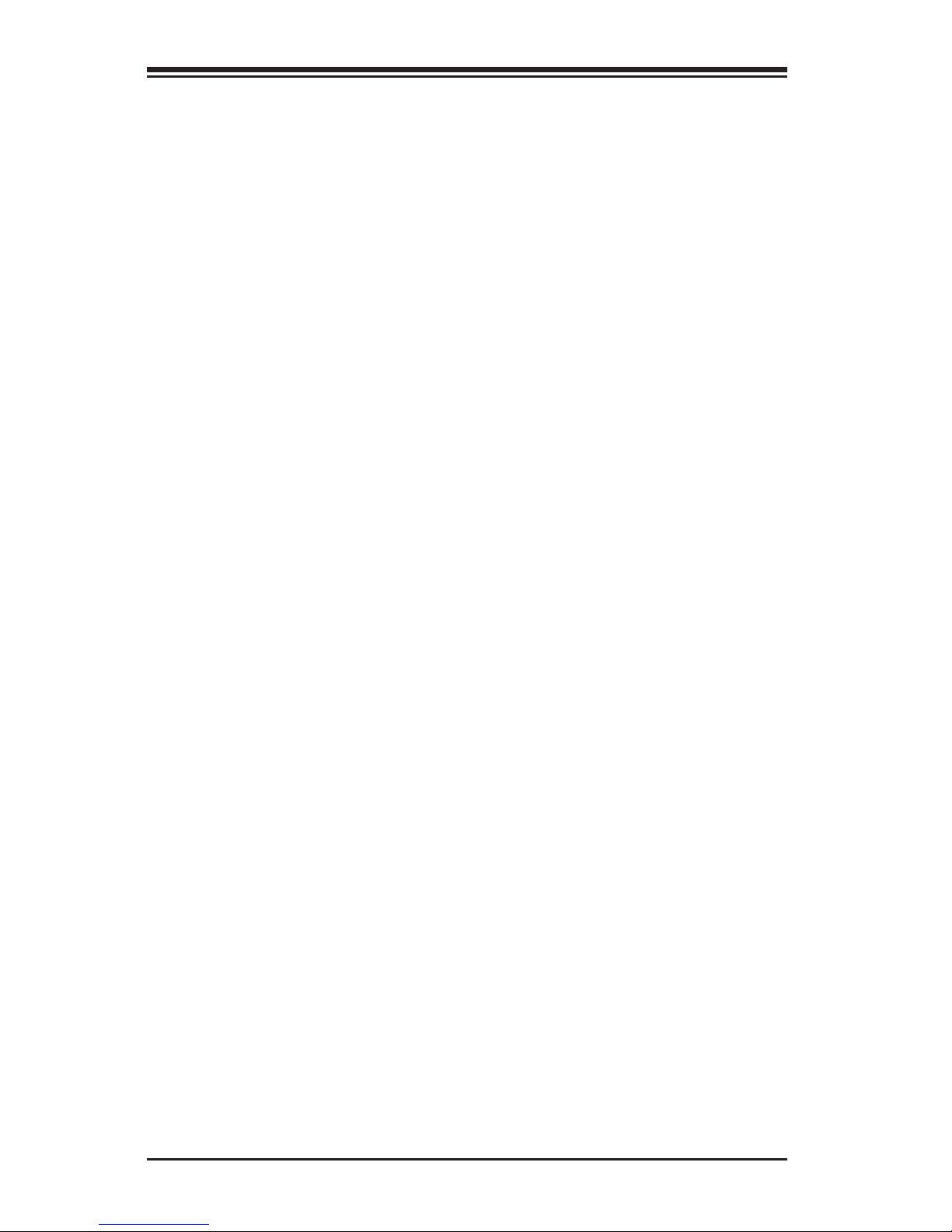
xviii
Supermicro C7Z97-OCE Motherboard User’s Manual
Secure Boot .................................................................... 4-58
Secure Boot Mode ............................................................ 4-59
Key Management ................................................................ 4-59
Platform Key ................................................................... 4-59
Delete PK ........................................................................ 4-59
Set New PK ..................................................................... 4-59
Key Exchange Key ............................................................ 4-60
Delete KEK ...................................................................... 4-60
Set New KEK ................................................................... 4-60
Append KEK .................................................................... 4-60
Authorized Signatures ....................................................... 4-60
Delete DBT ...................................................................... 4-60
Set New DBT ................................................................... 4-60
Append DBT .................................................................... 4-61
Forbidded Signatures ........................................................ 4-61
Delete DBX ..................................................................... 4-61
Set New DBX ................................................................... 4-61
Append DBX .................................................................... 4-61
4-11 Management ....................................................................... 4-62
ACPI Settings ...................................................................... 4-62
ACPI Sleep State ............................................................. 4-62
Page 19
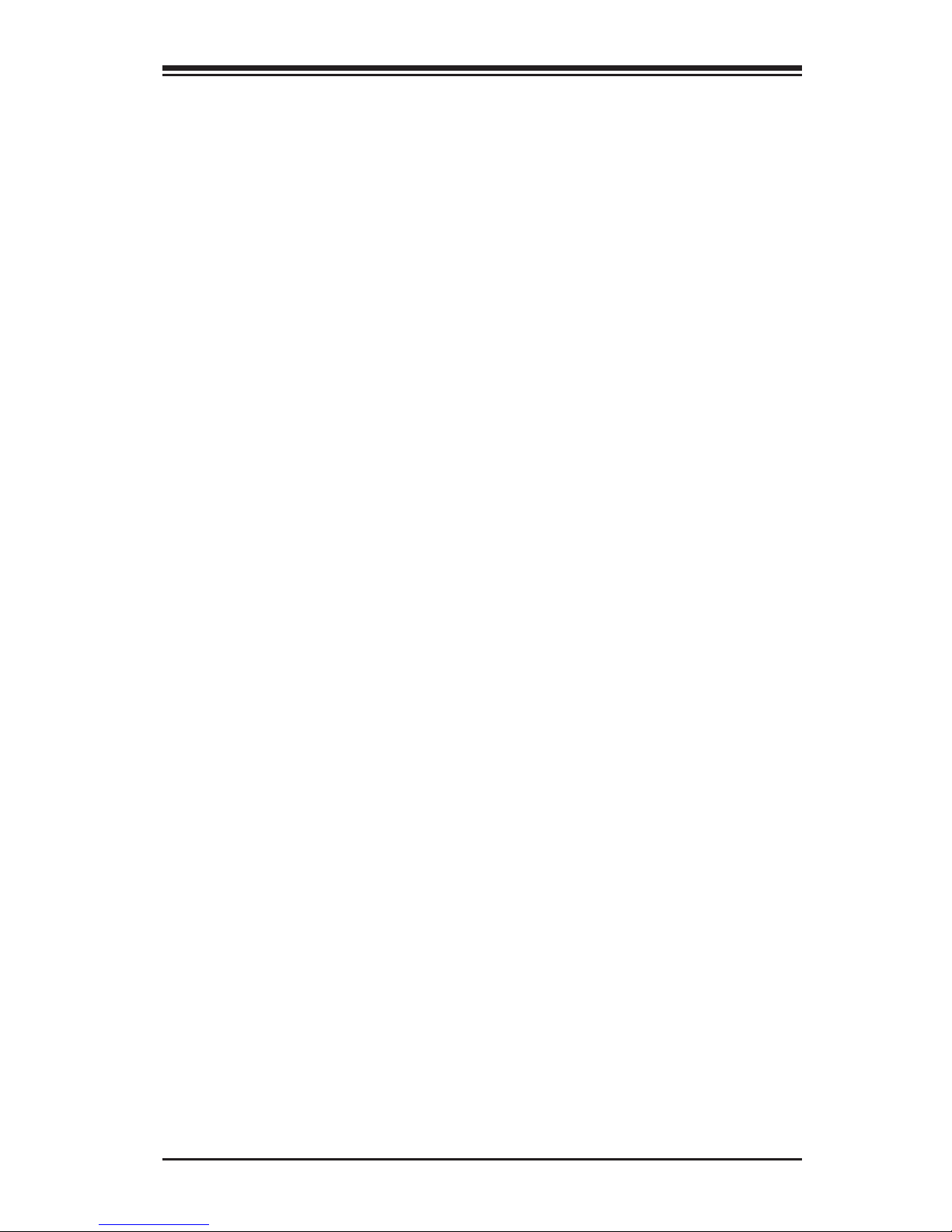
xix
Appendix A
BIOS Error Beep Codes
A-1 BIOS Error Beep Codes .......................................................... A-1
Appendix B
Software Installation Instructions
B-1 Installing Drivers ................................................................... B-1
B-2 Conguring SuperDoctor® III ................................................. B-2
Appendix C
UEFI BIOS Recovery Instructions
C-1 An Overview to the UEFI BIOS ................................................ C-1
C-2 How to Recover the UEFI BIOS Image (-the Main BIOS Block) .... C-1
C-3 To Recover the Main BIOS Block Using a USB-Attached Device .... C-2
Appendix D
Dual Boot Block
D-1 Introduction ..........................................................................D-1
BIOS Boot Block .................................................................... D-1
BIOS Boot Block Corruption Occurrence ..................................D-1
D-2 Steps to Reboot the System by switch JBR1 .............................D-2
Table of Contents
Page 20
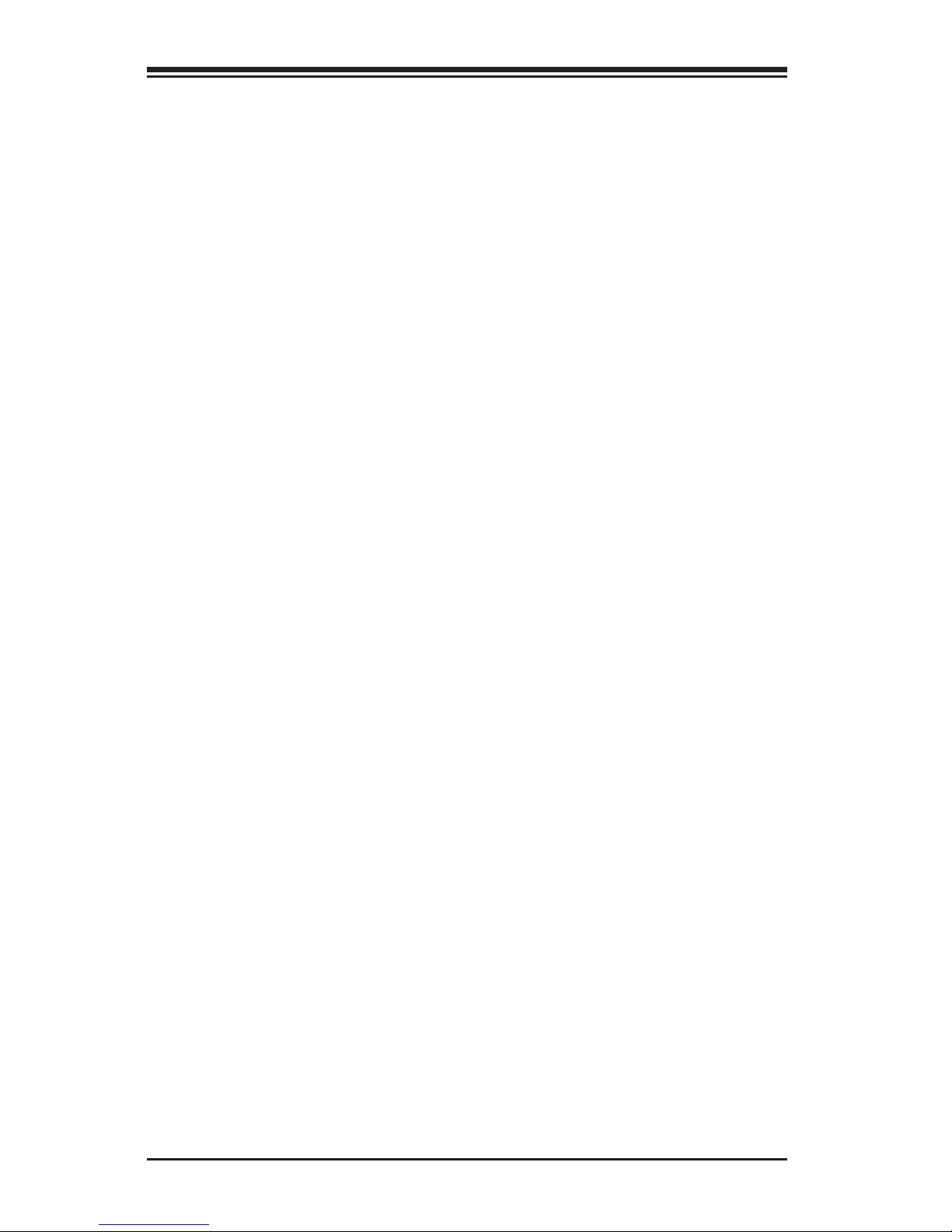
xx
Notes
Supermicro C7Z97-OCE Motherboard User’s Manual
Page 21
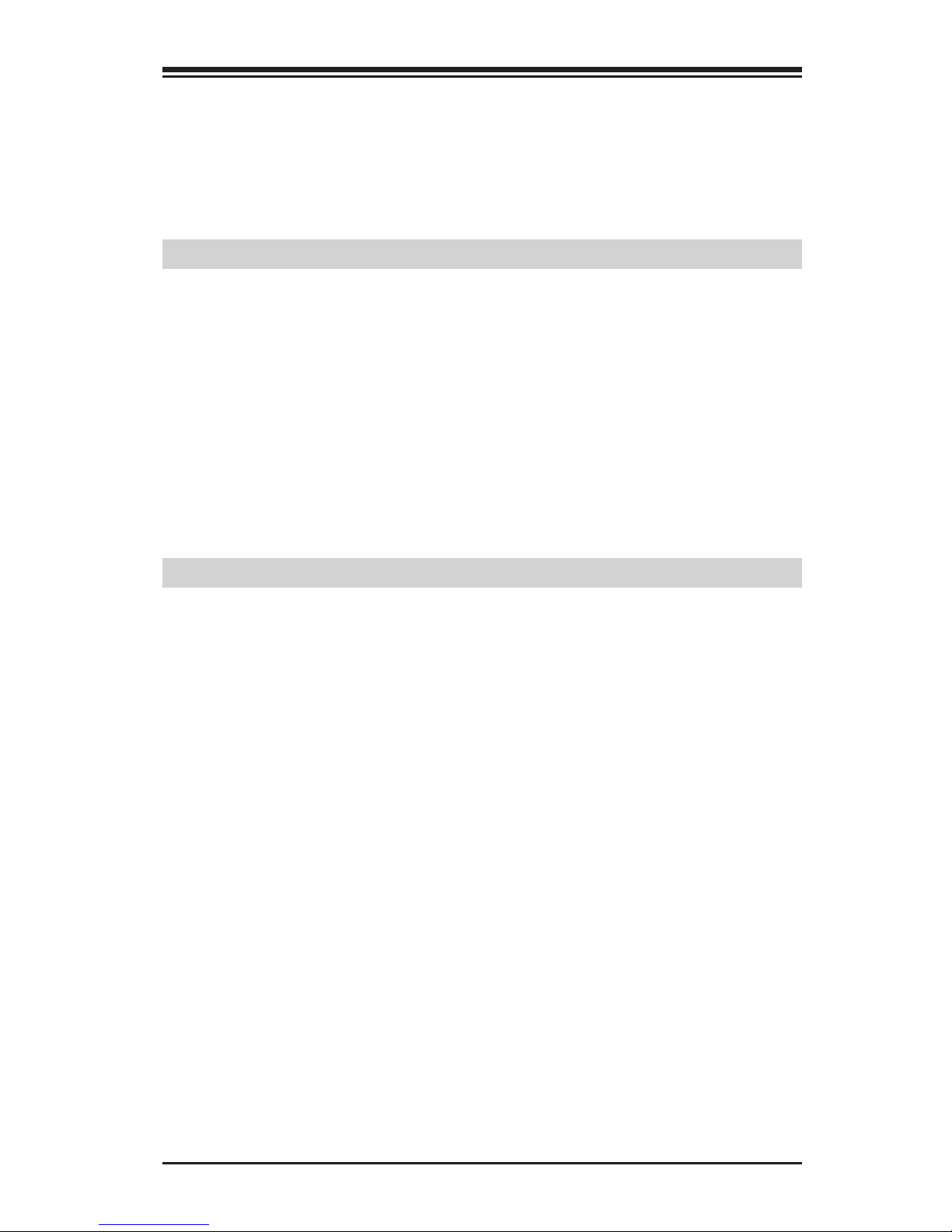
Chapter 1: Introduction
1-1
Chapter 1
Introduction
1-1 Overview
About this Motherboard
The C7Z97-OCE supports a single 4th Generation Intel® Core™ i7/i5/i3
DT processor, and E3-1200 V3 series CPU, in an LGA 1150 (H3) socket.
With the Intel® Z97 Express chipset built in, the C7Z97-OCE mother-
board offers substantial system performance and storage capability for
overclocking platforms in a sleek package. Please refer to our website
(http://www.supermicro.com/products/) for processor and memory sup-
port updates.
1-2 Chipset Overview
Intel Z97 Express Chipset Features
•Direct Media Interface (up 10 Gb/s transfer, Full Duplex)
•Intel® Matrix Storage Technology and Intel Rapid Storage Technology
•Dual NAND Interface
•Intel I/O Virtualization (VT-d) Support
•Intel Trusted Execution Technology Support
•PCI Express 2.0 Interface (up to 5.0 GT/s)
•SATA Controller (up to 6Gb/sec)
•Advanced Host Controller Interface (AHCI)
Page 22
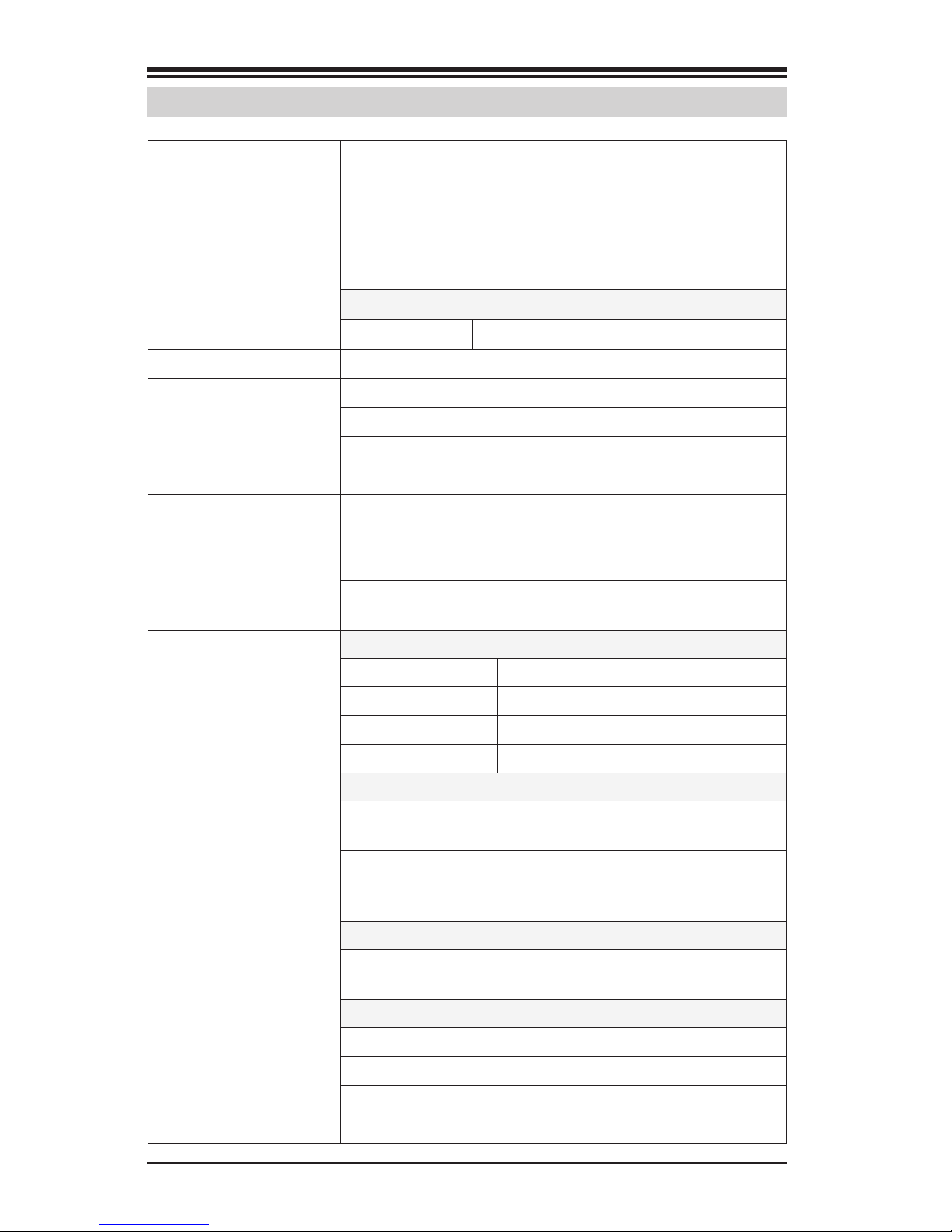
1-2
Supermicro C7Z97-OCE Motherboard User’s Manual
1-3 Motherboard Features
CPU
Single 4th Generation Intel® Core™ i7/i5/i3 DT
processor, E3-1200 V3 Series CPU, LGA1150 socket.
Memory
Four (4) SDRAM slots support up to 32 GB of DDR3
Unbuffered, Non-ECC 1866/1600/1333/1066 MHz
memory
Single-channel memory
DIMM sizes
UDIMM 1 GB, 2 GB, 4GB, and 8GB
Chipset
Intel® Z97 Express
Expansion Slots
Three (3) PCI Express 2.0 x1 (in x4) slots
One (1) PCI Express 3.0 x16/x8/x4 (in x16) slot
One (1) PCI Express 3.0 x8/x4 (in x16) slot
One (1) PCI Express 3.0 x4 (in x16) slot
Network
Connections
Two (2) Gigabit Ethernet Controllers:
LAN1: Intel i217 gigabit LAN controller
LAN2: Intel i210 gigabit LAN controller
Two (2) RJ-45 rear I/O panel connectors with Link
and Activity LEDs
I/O Devices SATA Connections
SATA 3.0 (6Gb/s) Two (2) A-SATA 0~1, via ASM1061
RAID 0, 1
SATA 3.0 (6Gb/s) Four (4) I-SATA 0~3, via Intel Z97
RAID 0, 1, 5, 10
USB Devices
Two (2) USB 2.0 ports and Four (4) USB 3.0 ports
on the rear I/O panel
Four (4) Front-Accessible USB 2.0 ports on Two
headers and two (2) Front Accessible USB 3.0 ports
on one header.
Keyboard/Mouse
One shared PS/2 Keyboard/Mouse port on the I/O
backpanel
Other I/O Ports
One (1) DisplayPort
One (1) VGA Port
One (1) DV-I Port
One (1) HDMI Port
Page 23

Chapter 1: Introduction
1-3
One (1) Serial Port header (COM1)
Audio
One (1) High Denition Audio 7.1 channel connector
supported by Realtek ALC1150 on the back panel
One (1) Front Panel Audio Header
One (1) SPDIF In/Out on the rear side of the chassis
Super I/O
Nuvoton NCT6776D
BIOS
128 Mb AMI BIOS® SPI Flash BIOS
Play and Plug (PnP0, DMI 2.3, PCI 2.3, ACPI
1.0/2.0/3.0, USB Keyboard and SMBIOS 2.5
Power Configuration
ACPI/ACPM Power Management
Main Switch Override Mechanism
Keyboard Wake-up from Soft-Off
Internal/External Modem Ring-On
Power-on mode for AC power recovery
Health Monitoring CPU Monitoring
Onboard voltage monitors for Vcpu, 12V, VDIMM,
5Vcc, PCH 1.05V, AVCC, 3.3Vcc, VSB, VBAT
CPU 6-phase switching voltage regulator
CPU/System overheat LED and control
CPU Thermal Trip support
Thermal Monitor 2 (TM2) support
Fan Control
Fan status monitoring with rmware 4-pin fan
speed control
Low noise fan speed control
System Management
PECI (Platform Environment Conguration Interface) 2.0 support
System resource alert via SuperDoctor® III
SuperDoctor III, Watch Dog, NMI
Chassis Intrusion header and detection
CD Utilities
BIOS ash upgrade utility
Drivers and software for Intel® Z97 Express chipset utilities
Other
ROHS 6/6 (Full Compliance, Lead Free)
Dimensions
ATX form factor (12.0" x 9.6") (304.8 mm x
243.84 mm)
Page 24
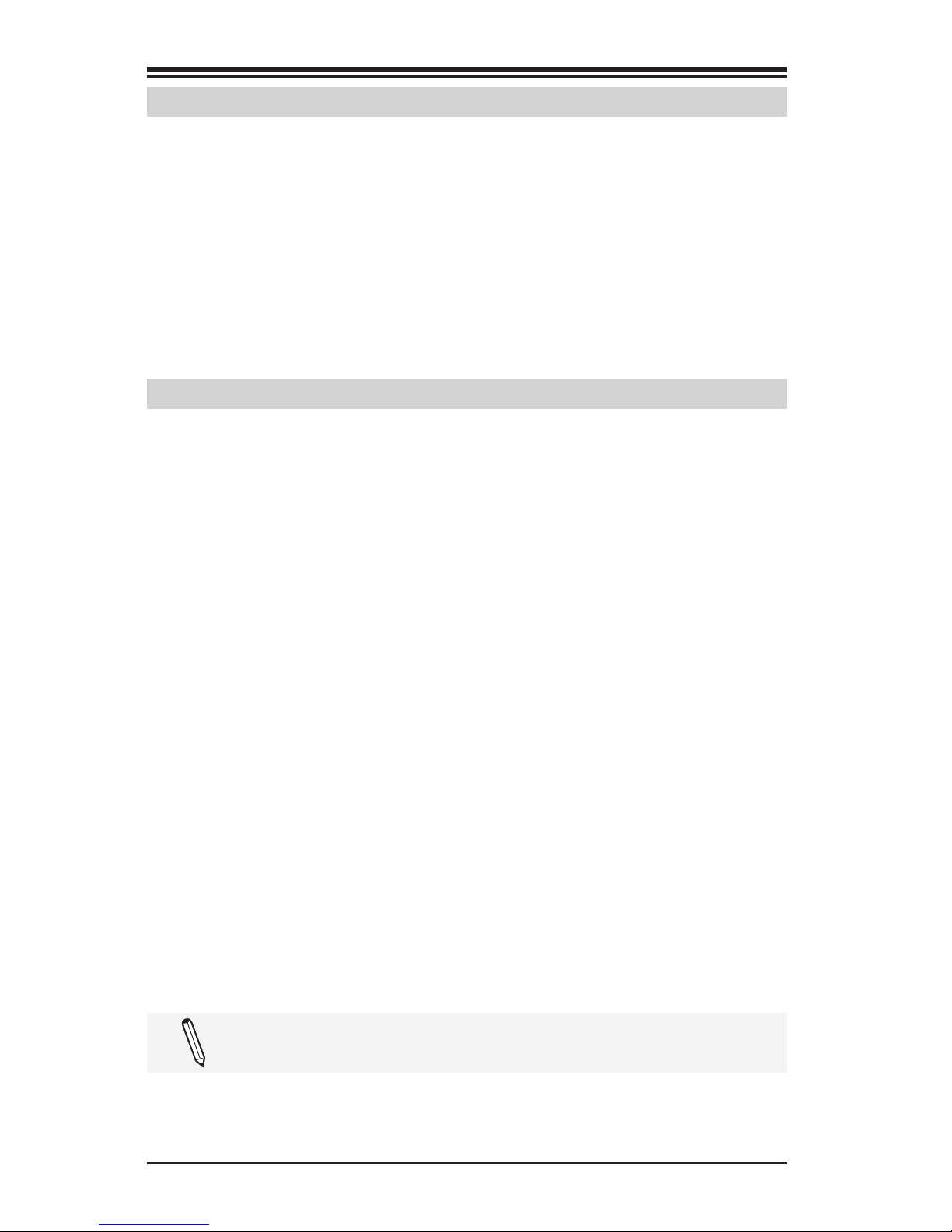
1-4
Supermicro C7Z97-OCE Motherboard User’s Manual
1-4 Special Features
Recovery from AC Power Loss
Basic I/O System (BIOS) provides a setting for you to determine how
the system will respond when AC power is lost and then restored to
the system. You can choose for the system to remain powered off, (in
which case you must press the power switch to turn it back on), or for
it to automatically return to a power-on state. See the Advanced BIOS
Setup section to change this setting. The default setting is Last State.
1-5 PC Health Monitoring
This section describes the PC health monitoring features of the board.
All have an onboard System Hardware Monitoring chip that supports PC
health monitoring. An onboard voltage monitor will scan these onboard
voltages continuously: CPU Vcore, 12V, 5V, 5VSB, 3.3V, 3.3VSB, and
Battery voltages. Once a voltage becomes unstable, a warning is given,
or an error message is sent to the screen. The user can adjust the volt-
age thresholds to dene the sensitivity of the voltage monitor.
Fan Status Monitor with Firmware Control
PC health monitoring in the BIOS can check the RPM status of the cooling fans. The onboard CPU and chassis fans are controlled by Thermal
Management via SIO.
Environmental Temperature Control
The thermal control sensor monitors the CPU temperature in real time
and will turn on the thermal control fan whenever the CPU temperature
exceeds a user-dened threshold. The overheat circuitry runs independently from the CPU. Once the thermal sensor detects that the CPU
temperature is too high, it will automatically turn on the thermal fans to
prevent the CPU from overheating. The onboard chassis thermal circuitry
can monitor the overall system temperature and alert the user when the
chassis temperature is too high.
Note: To avoid possible system overheating, please be sure to
provide adequate airow to your system.
Page 25
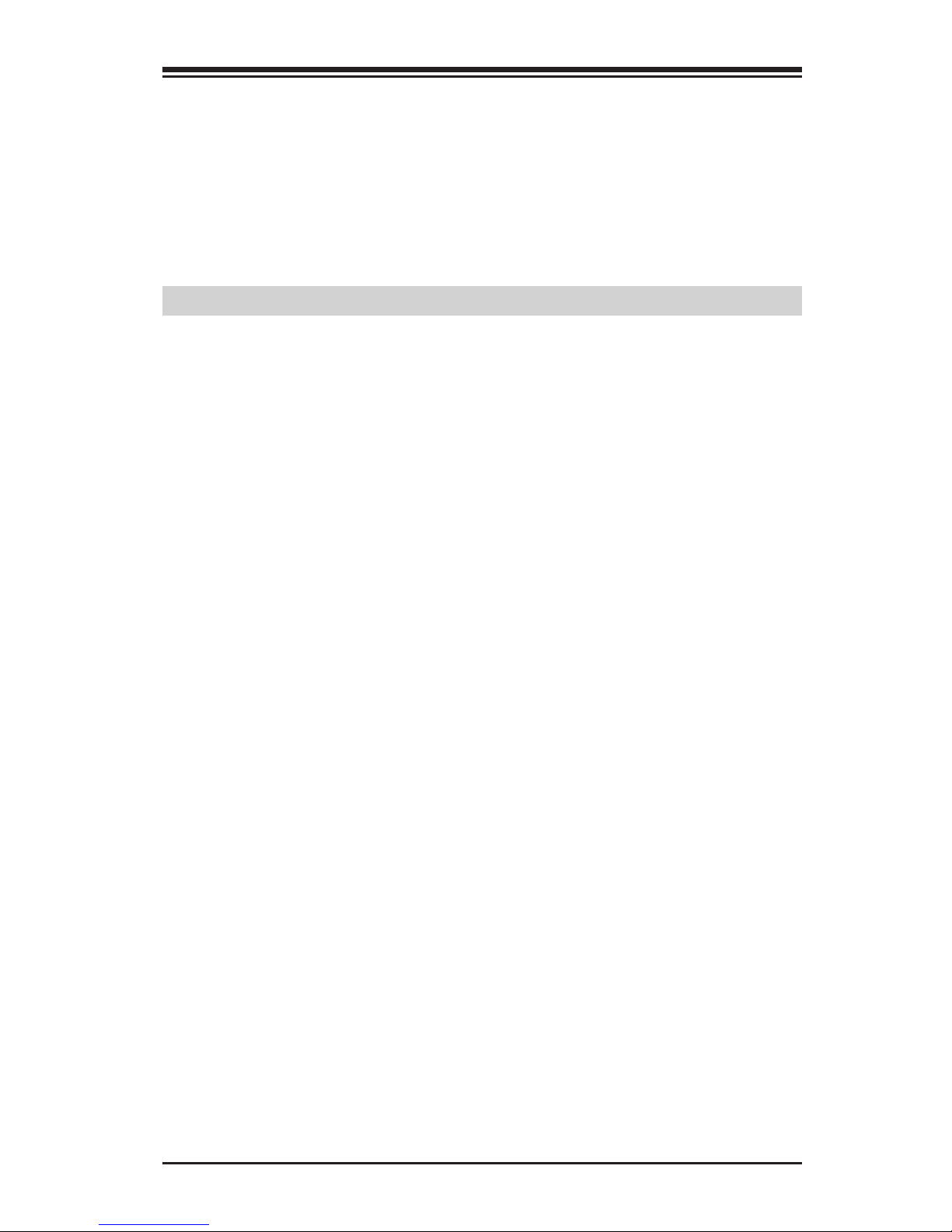
Chapter 1: Introduction
1-5
System Resource Alert
This feature is available when the system is used with SuperDoctor III in the
Windows OS environment or used with SuperDoctor II in Linux. SuperDoctor
is used to notify the user of certain system events. For example, you can also
congure SuperDoctor to provide you with warnings when the system temperature,
CPU temperatures, voltages and fan speeds go beyond predened thresholds.
1-6 ACPI Features
ACPI stands for Advanced Conguration and Power Interface. The ACPI
specication denes a exible and abstract hardware interface that
provides a standard way to integrate power management features
throughout a PC system, including its hardware, operating system and
application software. This enables the system to automatically turn on
and off peripherals such as CD-ROMs, network cards, hard disk drives
and printers.
In addition to enabling operating system-directed power management,
ACPI also provides a generic system event mechanism for Plug and Play,
and an operating system-independent interface for conguration control.
ACPI leverages the Plug and Play BIOS data structures, while providing
a processor architecture-independent implementation that is compatible
with Windows 7, Windows 8, and Windows 2008 Operating Systems.
Slow Blinking LED for Suspend-State Indicator
When the CPU goes into a suspend state, the chassis power LED will
start to blink to indicate that the CPU is in suspend mode. When the user
presses any key, the CPU will "wake up", and the LED will automatically
stop blinking and remain on.
Page 26
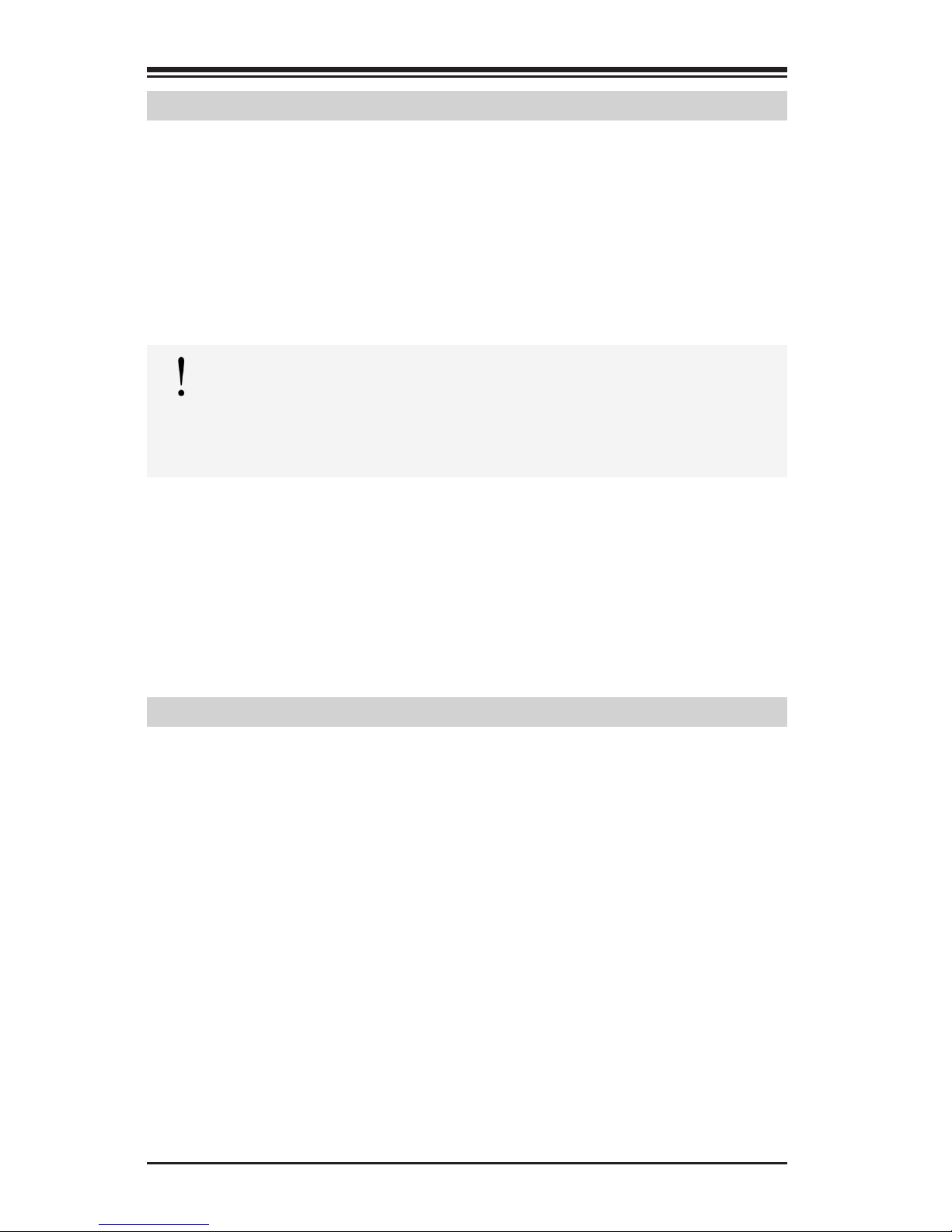
1-6
Supermicro C7Z97-OCE Motherboard User’s Manual
1-7 Power Supply
As with all computer products, a stable power source is necessary for
proper and reliable operation. It is even more important for processors
that have high CPU clock rates.
This motherboard accommodates 24-pin ATX power supplies. Although
most power supplies generally meet the specications required by the
CPU, some are inadequate. In addition, the 12V 8-pin power connector
located at JPW2 is also required to ensure adequate power supply to the
system. Also your power supply must supply 1.5A for the Ethernet ports.
Attention! To prevent damage to the power supply or motherboard, please use a power supply that contains a 24-pin and a
8-pin power connectors. Be sure to connect these connectors to
the 24-pin (JPW1) and the 8-pin (JPW2) power connectors on the
motherboard.
It is strongly recommended that you use a high quality power supply
that meets ATX power supply Specication 2.02 or above. It must also
be SSI compliant. (For more information, please refer to the web site
at http://www.ssiforum.org/). Additionally, in areas where noisy power
transmission is present, you may choose to install a line lter to shield
the computer from noise. It is recommended that you also install a power
surge protector to help avoid problems caused by power surges.
1-8 Super I/O
The Super I/O supports two high-speed, 16550 compatible serial communication ports (UARTs). Each UART includes a 16-byte send/receive FIFO,
a programmable baud rate generator, complete modem control capability
and a processor interrupt system. Both UARTs provide legacy speed with
baud rate of up to 115.2 Kbps as well as an advanced speed with baud
rates of 250 K, 500 K, or 1 Mb/s, which support higher speed modems.
The Super I/O provides functions that comply with ACPI (Advanced Con-
guration and Power Interface), which includes support of legacy and
ACPI power management through an SMI or SCI function pin. It also
features auto power management to reduce power consumption.
Page 27

Chapter 1: Introduction
1-7
C7Z97-OCE Motherboard Image
Note: All graphics shown in this manual were based upon the latest
PCB Revision available at the time of publishing of the manual. The
motherboard you've received may or may not look exactly the same
as the graphics shown in this manual.
Page 28
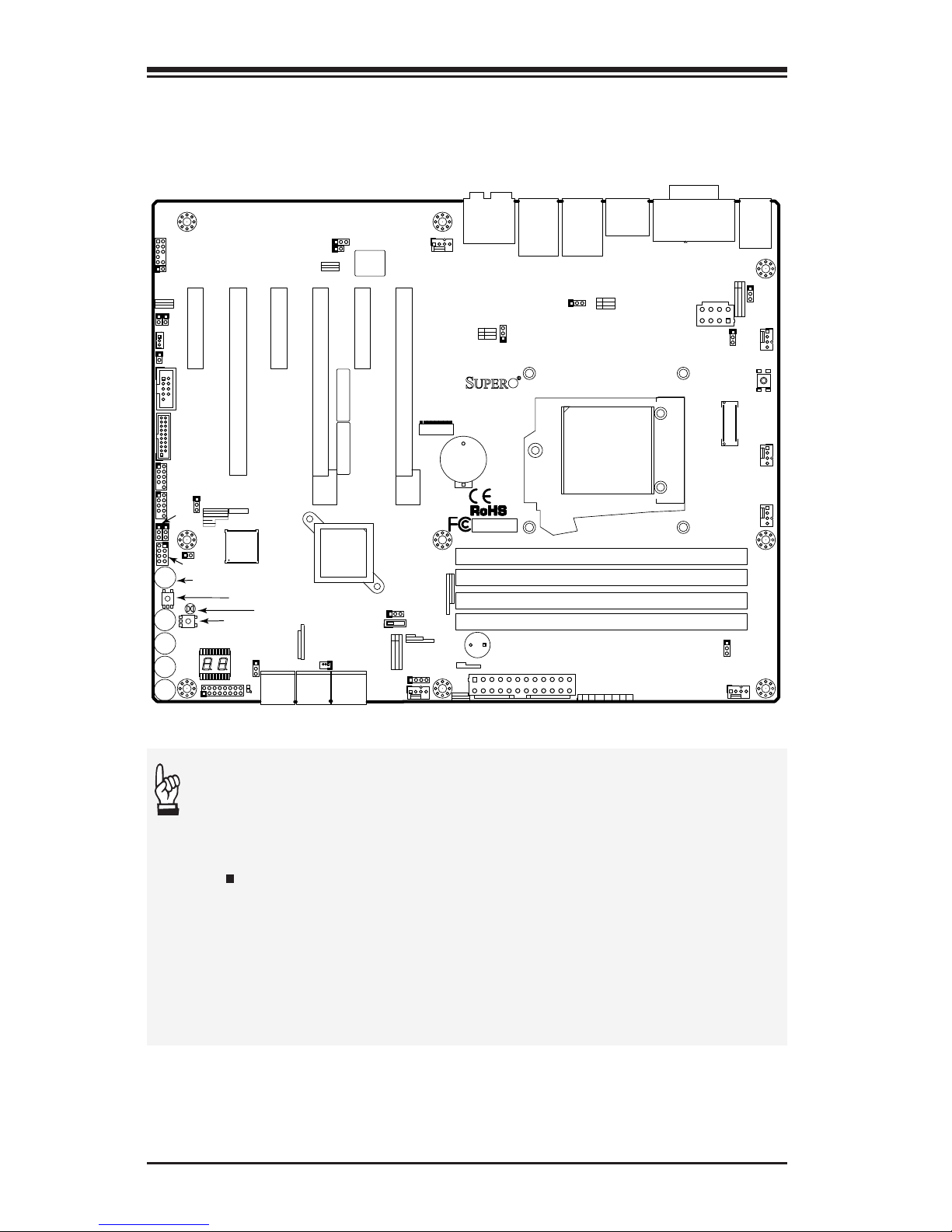
1-8
Supermicro C7Z97-OCE Motherboard User’s Manual
C7Z97-OCE Motherboard Layout
LED4
A-SATA1
A-SATA0
I-SATA1
I-SATA0
I-SATA3
I-SATA2
JPUSB2
1
JPUSB1
1
JLED1
1
1
JPL1
1
JPME2
1
JPL2
1
JPAC1
1
1
JWD1
1
JVR1
1
JBT1
JSTBY1
1
JSD1
COM1
JF1
DESIGNED IN USA
C7Z97-OCE
REV:1.01
BIOS
LICENSE
FOR HOME OR OFFICE USE
With FCC Standards
Tested to Comply
JPW2
1
1
JL1
1
JL2
JWOR1
JSPDIF_OUT
1
JI2C1
1
JI2C2
1
JPW1
MAC CODE
BAR CODE
1
JITP1
2
LED1
SP1
JCHLED1
1
FAN3
1
FAN2
FAN5
1
FAN1
FAN4
1
1
JD1
JAUDIO1
POWER
BUTTON
(3.0)
A-SATA0A-SATA1
I-SATA4I-SATA5
I-SATA2I-SATA3
I-SATA0I-SATA1
CLEAR CMOS
1-2
ENABLE
JPUSB2:USB6/7 Wake Up
2-3
DISABLE
ENABLE
DISABLE
JPUSB1:USB0/1 Wake Up
2-3
1-2
(3.0)
USB 2/3
USB 12/13
USB 14/15(3.0)
CPU
CPU_SLOT2 PCI-E 3.0 X4 (IN X16)
PCH_SLOT1 PCI-E 2.0 X1 (INX4)
PCH_SLOT5 PCI-E 2.0 X1 (INX4)
PCH_SLOT3 PCI-E 2.0 X1 (INX4)
LAN2
LAN1
JWD1:
JBR1:
2-3:BIOS RECOVERY
1-2:NORMAL
JPME1:
2-3:ME RECOVERY
1-2:NORMAL
JSD1:
ENABLE
LAN2
DISABLE
2-3
1-2
JPL2
LAN1
DISABLE
ENABLE
2-3
1-2
JPL1
JWOR1:
2-3:NMI
1-2:RST
WATCH DOG
CPU
2-3:ME MANUFACTURING MODE
USB 0/1
1-2:NORMAL
JPME2:
SATA DOM PWR
JL1:
JLED1:
3 PIN POWER LED
AUDIO FP
HDD PWR
LEDLED
DIMMB1
DIMMB2
NIC1
SPEAKER:1-4
JD1:
BUZZER:3-4
JI2C1/JI2C2
ON:ENABLE
OFF:DISABLE
NIC2
HD AUDIO
WAKE ON RING
USB4/5
USB6/7
OH/FF
LED
X
CHASSIS INTRUSION
DIMMA1
DIMMA2
RST
PWR
JF1
ON
ALWAYS POPULATE BLUE SOCKET FIRST
UNB NON-ECC DDR3 DIMM REQUIRED
CPU_SLOT4 PCI-E 3.0 X8 (IN X16)
CPU_SLOT6 PCI-E M.2
VGA/DVI
2-3:DISABLE
1-2:ENABLE
JPAC1:AUDIO
JPME1
OC1
OC2
OC3
HOME
HDMI/DP
1
MEMORY OC
JVR2
PS2
OC FRONT PANEL
JBR1
M
JBT1
BIOS RESTORE
USB6_charger
CLEAR CMOS
PCI-E M.2
CONNECTOR
Important Notes to the User
•See Chapter 2 for detailed information on jumpers, I/O ports and
JF1 front panel connections.
•" " indicates the location of "Pin 1".
•Jumpers not indicated are for testing only.
•When LED1 (Onboard Power LED Indicator) is on, system power
is on. Unplug the power cable before installing or removing any
components.
Page 29
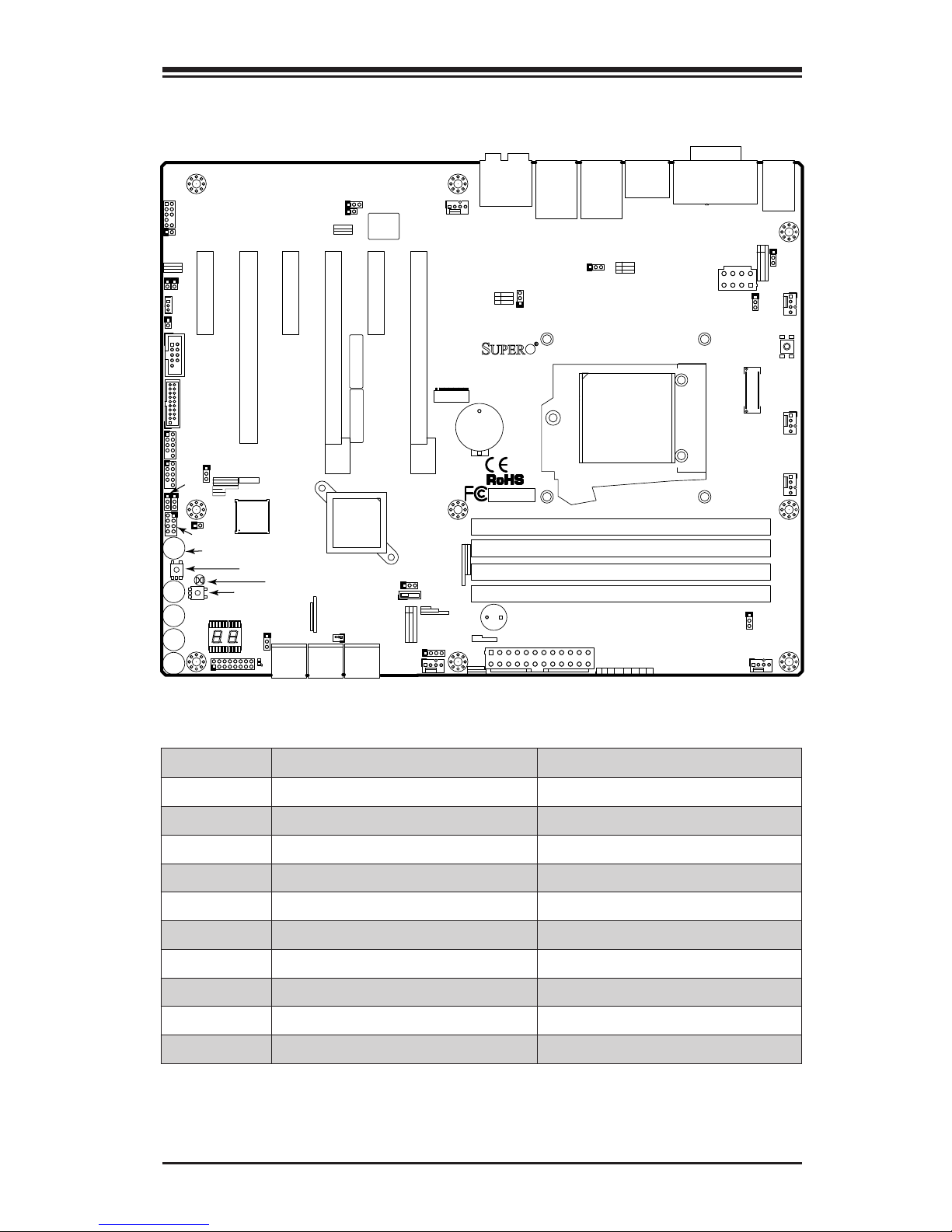
Chapter 1: Introduction
1-9
C7Z97-OCE Quick Reference
LED4
A-SATA1
A-SATA0
I-SATA1
I-SATA0
I-SATA3
I-SATA2
JPUSB2
1
JPUSB1
1
JLED1
1
1
JPL1
1
JPME2
1
JPL2
1
JPAC1
1
1
JWD1
1
JVR1
1
JBT1
JSTBY1
1
JSD1
COM1
JF1
DESIGNED IN USA
C7Z97-OCE
REV:1.01
BIOS
LICENSE
FOR HOME OR OFFICE USE
With FCC Standards
Tested to Comply
JPW2
1
1
JL1
1
JL2
JWOR1
JSPDIF_OUT
1
JI2C1
1
JI2C2
1
JPW1
MAC CODE
BAR CODE
1
JITP1
2
LED1
SP1
JCHLED1
1
FAN3
1
FAN2
FAN5
1
FAN1
FAN4
1
1
JD1
JAUDIO1
POWER
BUTTON
(3.0)
A-SATA0A-SATA1
I-SATA4I-SATA5
I-SATA2I-SATA3
I-SATA0I-SATA1
CLEAR CMOS
1-2
ENABLE
JPUSB2:USB6/7 Wake Up
2-3
DISABLE
ENABLE
DISABLE
JPUSB1:USB0/1 Wake Up
2-3
1-2
(3.0)
USB 2/3
USB 12/13
USB 14/15(3.0)
CPU
CPU_SLOT2 PCI-E 3.0 X4 (IN X16)
PCH_SLOT1 PCI-E 2.0 X1 (INX4)
PCH_SLOT5 PCI-E 2.0 X1 (INX4)
PCH_SLOT3 PCI-E 2.0 X1 (INX4)
LAN2
LAN1
JWD1:
JBR1:
2-3:BIOS RECOVERY
1-2:NORMAL
JPME1:
2-3:ME RECOVERY
1-2:NORMAL
JSD1:
ENABLE
LAN2
DISABLE
2-3
1-2
JPL2
LAN1
DISABLE
ENABLE
2-3
1-2
JPL1
JWOR1:
2-3:NMI
1-2:RST
WATCH DOG
CPU
2-3:ME MANUFACTURING MODE
USB 0/1
1-2:NORMAL
JPME2:
SATA DOM PWR
JL1:
JLED1:
3 PIN POWER LED
AUDIO FP
HDD PWR
LEDLED
DIMMB1
DIMMB2
NIC1
SPEAKER:1-4
JD1:
BUZZER:3-4
JI2C1/JI2C2
ON:ENABLE
OFF:DISABLE
NIC2
HD AUDIO
WAKE ON RING
USB4/5
USB6/7
OH/FF
LED
X
CHASSIS INTRUSION
DIMMA1
DIMMA2
RST
PWR
JF1
ON
ALWAYS POPULATE BLUE SOCKET FIRST
UNB NON-ECC DDR3 DIMM REQUIRED
CPU_SLOT4 PCI-E 3.0 X8 (IN X16)
CPU_SLOT6 PCI-E M.2
VGA/DVI
2-3:DISABLE
1-2:ENABLE
JPAC1:AUDIO
JPME1
OC1
OC2
OC3
HOME
HDMI/DP
1
MEMORY OC
JVR2
PS2
OC FRONT PANEL
JBR1
M
JBT1
BIOS RESTORE
USB6_charger
CLEAR CMOS
PCI-E M.2
CONNECTOR
Jumper Description Default
JBT1 Clear CMOS (on board) (See Chpt. 2)
JI2C1/JI2C2 SMB to PCI Slots Off (Disabled)
JPAC1 Audio Enable Pins 1-2 (Enabled)
JPL1/JPL2 LAN1/LAN2 Enable Pins 1-2 (Enabled)
JPME1 Intel Manufacturing Mode Pins 2-3 (Disabled)
JPME2 Intel Recovery Mode Pins 2-3 (Disabled)
JWD1 Watch Dog Enable Pins 2-3 (NMI)
JBR1 BIOS Recovery Mode Switch Pins 1-2 (Normal)
JPUSB1 USB Wake Up Enable (Back Panel) Pins 1-2 (Enabled)
JPUSB2 USB Wake Up Enable (USB Headers) Pins 1-2 (Enabled)
Page 30
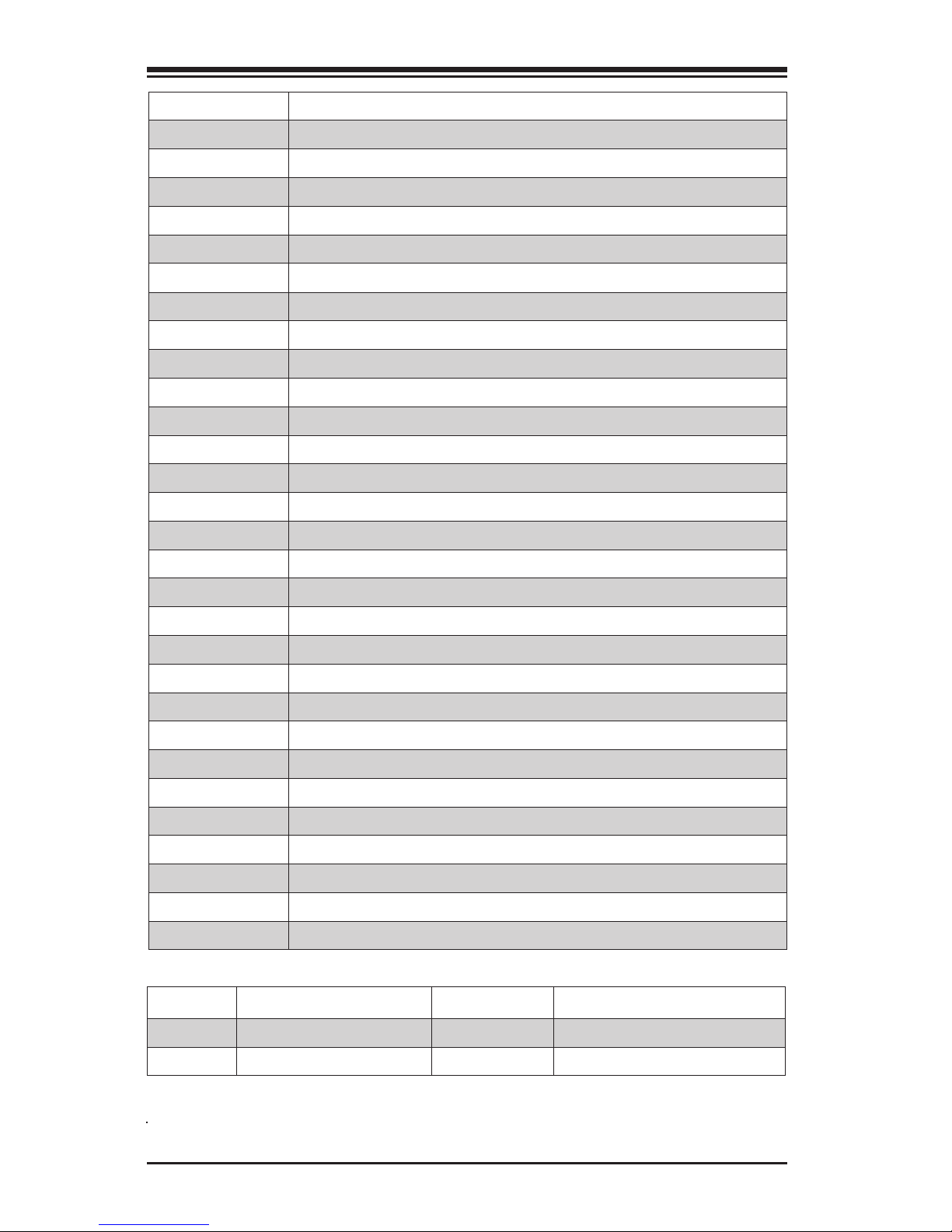
1-10
Supermicro C7Z97-OCE Motherboard User’s Manual
Connector Description
I/O Back Panel See Chapter 2-6
Audio FP Front Panel Audio Header
Battery Onboard Battery
COM1 COM1 Port Header
Fan 1,2,3,4,5 System/CPU Fan Headers (Fan1: CPU Fan)
JD1 Speaker/buzzer (Pins 1~4: External Speaker, Pins 3~4: Buzzer)
JF1 Front Panel Control Header
JL1 Chassis Intrusion Header
JLED1 Power LED Indicator Header
JPW1 24-pin ATX Main Power Connector (Required)
JPW2 +12V 4-pin CPU power Connector (Required)
JSD1 SATA DOM (Disk On Module) Power Connector
JSPDIF_OUT Sony/Philips Digital Interface (S/PDIF) Out Header
JSTBY1 Standby Power Header
JTPM1 Trusted Platform Module/Port 80 Connector
SP1 Internal Speaker/Buzzer
A-SATA0/1 (ASMedia) Serial ATA (SATA 3.0) Port 0/1 (6Gb/sec)
I-SATA0~3 (Intel Z97) Serial ATA (SATA 3.0) Ports 0~3 (6Gb/sec)
USB 0/1 + PS2 Back Panel Accessible USB 2.0 Ports 0/1, PS/2 Mouse/Keyboard
USB 2/3, 12/13 Back Panel Accessible USB 3.0 Ports 2/3, 12/13
USB 4/5, 6/7 Front Panel Accessible USB 2.0 Headers 4/5, 6/7
USB 14/15 (3.0) Front Panel Accessible USB 3.0 Header 14/15
JCHLED1 Chassis LED Control (Supermicro Chassis only)
POWERBUTTON On Board Power Button
BIOS RESTORE Restores the BIOS from Firmware ('SUPER.ROM') in a USB memory device
OC1, OC2, OC3 Over-Clocking Buttons OC1(15%), OC2(20-25%), OC3 (User-Dened in BIOS)
PCI-E M.2 PCI-E M.2 Expansion Slot for M.2-compliant expansion cards
HOME (Below OC3 button) Default setting (non-OC)
OC FRONT PANEL Header for the Overclocking Panel (Optional, see 2-38 for installation details)
LED Description Color/State Status
LED1 Onboard Standby PWR LED Green: Solid on Power On
LED4 Status Display Digital Readout Download the status codes below*
*Download the AMI status codes at http://www.ami.com/support/doc/ami_aptio_4.x_status_codes_pub.pdf
Page 31

Chapter 2: Installation
2-1
Chapter 2
Installation
2-1 Installation Components and Tools Needed
Screws
Phillips-Head Screwdriver
Intel LGA 1150 Processor
DDR3 DIMMs
PC Chassis
Heatsink with Fan
Power Supply
Video Card (Optional)
SATA/USB Optical Drive (Optional)
SATA Hard Disk Drive
Page 32

2-2
Supermicro C7Z97-OCE Motherboard User’s Manual
2-2 Static-Sensitive Devices
Electrostatic-Discharge (ESD) can damage electronic com ponents. To
avoid damaging your system board, it is important to handle it very
carefully. The following measures are generally sufcient to protect your
equipment from ESD.
Precautions
• Use a grounded wrist strap designed to prevent static discharge.
• Touch a grounded metal object before removing the board from the
antistatic bag.
• Handle the board by its edges only; do not touch its components,
peripheral chips, memory modules or gold contacts.
• When handling chips or modules, avoid touching their pins.
• Put the motherboard and peripherals back into their antistatic bags
when not in use.
• For grounding purposes, make sure your computer chassis provides
excellent conductivity between the power supply, the case, the mounting fasteners and the motherboard.
• Use only the correct type of onboard CMOS battery. Do not install the
onboard battery upside down to avoid possible explosion.
Unpacking
The motherboard is shipped in antistatic packaging to avoid static dam-
age. When unpacking the board, make sure that the person handling it
is static protected.
Page 33

Chapter 2: Installation
2-3
2-3 Processor and Heatsink Installation
Attention! When handling the processor package, avoid placing
direct pressure on the label area of the fan.
Important:
Always connect the power cord last, and always remove it before
adding, removing or changing any hardware components. Make
sure that you install the processor into the CPU socket before
you install the CPU heatsink.
If you buy a CPU separately, make sure that you use an Intel-
certied multi-directional heatsink only.
Make sure to install the system board into the chassis before
you install the CPU heatsink.
When receiving a server board without a processor pre-installed,
make sure that the plastic CPU socket cap is in place and none
of the socket pins are bent; otherwise, contact your retailer
immediately.
Refer to the Supermicro website for updates on CPU support.
Load Lever
Installing the LGA1150 Processor
1. Press the load lever to release the load plate, which covers the CPU
socket, from its locking position.
Load Plate
Page 34

2-4
Supermicro C7Z97-OCE Motherboard User’s Manual
2. Gently lift the load lever to open the load plate. Remove the plastic cap.
3. Use your thumb and your index nger to hold the CPU at the North
center edge and the South center edge of the CPU.
4. Align the CPU key that is the semi-circle cutouts against the socket
keys. Once it is aligned, carefully lower the CPU straight down into
the socket. (Do not drop the CPU on the socket. Do not move the
CPU horizontally or vertically.
South Center Edge
North Center Edge
Page 35

Chapter 2: Installation
2-5
Attention! You can only install the CPU inside the socket only in one
direction. Make sure that it is properly inserted into the CPU socket
before closing the load plate. If it doesn't close properly, do not force
it as it may damage your CPU. Instead, open the load plate again and
double-check that the CPU is aligned properly.
CPU properly
installed
Load lever locked
into place
5. Do not rub the CPU against the surface or against any pins of the
socket to avoid damaging the CPU or the socket.)
6. With the CPU inside the socket, inspect the four corners of the CPU
to make sure that the CPU is properly installed.
7. Use your thumb to gently push the load lever down to the lever
lock.
Page 36

2-6
Supermicro C7Z97-OCE Motherboard User’s Manual
Thermal Grease
Heatsink
Fins
Recommended Supermicro
heatsink:
SNK-P0046A4 active heatsink
Installing an Active CPU
Heatsink with Fan
1. Locate the CPU Fan power connector on the motherboard.
(Refer to the layout on the
right for the CPU Fan location.)
2. Position the heatsink so that
the heatsink fan wires are closest to the CPU fan power connector and are not interfered
with other components.
3. Inspect the CPU Fan wires to
make sure that the wires are
routed through the bottom of
the heatsink.
4. Remove the thin layer of the
protective lm from the heatsink.
Attention! CPU overheating may
occur if the protective lm is not
removed from the heatsink.
5. Apply the proper amount of
thermal grease on the CPU.
Note: if your heatsink came with
a thermal pad, please ignore this
step.
6. If necessary, rearrange the
wires to make sure that the
wires are not pinched between
the heatsink and the CPU. Also
make sure to keep clearance
Page 37

Chapter 2: Installation
2-7
between the fan wires and
the ns of the heatsink.
7. Align the four heatsink
fasteners with the mounting
holes on the motherboard.
Gently push the pairs of
diagonal fasteners (#1 &
#2, and #3 & #4) into the
mounting holes until you
hear a click. Also, make sure
to orient each fastener so
that the narrow end of the
groove is pointing outward.
8. Repeat Step 7 to insert all
four heatsink fasteners into
the mounting holes.
9. Once all four fasteners are
securely inserted into the
mounting holes, and the
heatsink is properly installed
on the motherboard, connect
the heatsink fan wires to the
CPU Fan connector.
Page 38

2-8
Supermicro C7Z97-OCE Motherboard User’s Manual
Removing the Heatsink
Attention! We do not recommend
that the CPU or the heatsink be
removed. However, if you do need
to remove the heatsink, please
follow the instructions below to remove the heatsink and to prevent
damage done to the CPU or other
components.
Active Heatsink Removal
1. Unplug the power cord from the
power supply.
2. Disconnect the heatsink fan wires
from the CPU fan header.
3. Use your nger tips to gently
press on the fastener cap and
turn it counterclockwise to make
a 1/4 (900) turn, and pull the
fastener upward to loosen it.
4. Repeat Step 3 to loosen all fasteners from the mounting holes.
5. With all fasteners loosened, re-
move the heatsink from the CPU.
Unplug the
PWR cord
Pull Up
Page 39

Chapter 2: Installation
2-9
LED4
A-SATA1
A-SATA0
I-SATA1
I-SATA0
I-SATA3
I-SATA2
JPUSB2
1
JPUSB1
1
JLED1
1
1
JPL1
1
JPME2
1
JPL2
1
JPAC1
1
1
JWD1
1
JVR1
1
JBT1
JSTBY1
1
JSD1
COM1
JF1
DESIGNED IN USA
C7Z97-OCE
REV:1.01
BIOS
LICENSE
FOR HOME OR OFFICE USE
With FCC Standards
Tested to Comply
JPW2
1
1
JL1
1
JL2
JWOR1
JSPDIF_OUT
1
JI2C1
1
JI2C2
1
JPW1
MAC CODE
BAR CODE
1
JITP1
2
LED1
SP1
JCHLED1
1
FAN3
1
FAN2
FAN5
1
FAN1
FAN4
1
1
JD1
JAUDIO1
POWER
BUTTON
(3.0)
A-SATA0A-SATA1
I-SATA4I-SATA5
I-SATA2I-SATA3
I-SATA0I-SATA1
CLEAR CMOS
1-2
ENABLE
JPUSB2:USB6/7 Wake Up
2-3
DISABLE
ENABLE
DISABLE
JPUSB1:USB0/1 Wake Up
2-3
1-2
(3.0)
USB 2/3
USB 12/13
USB 14/15(3.0)
CPU
CPU_SLOT2 PCI-E 3.0 X4 (IN X16)
PCH_SLOT1 PCI-E 2.0 X1 (INX4)
PCH_SLOT5 PCI-E 2.0 X1 (INX4)
PCH_SLOT3 PCI-E 2.0 X1 (INX4)
LAN2
LAN1
JWD1:
JBR1:
2-3:BIOS RECOVERY
1-2:NORMAL
JPME1:
2-3:ME RECOVERY
1-2:NORMAL
JSD1:
ENABLE
LAN2
DISABLE
2-3
1-2
JPL2
LAN1
DISABLE
ENABLE
2-3
1-2
JPL1
JWOR1:
2-3:NMI
1-2:RST
WATCH DOG
CPU
2-3:ME MANUFACTURING MODE
USB 0/1
1-2:NORMAL
JPME2:
SATA DOM PWR
JL1:
JLED1:
3 PIN POWER LED
AUDIO FP
HDDPWR
LEDLED
DIMMB1
DIMMB2
NIC1
SPEAKER:1-4
JD1:
BUZZER:3-4
JI2C1/JI2C2
ON:ENABLE
OFF:DISABLE
NIC2
HD AUDIO
WAKE ON RING
USB4/5
USB6/7
OH/FF
LED
X
CHASSIS INTRUSION
DIMMA1
DIMMA2
RST
PWR
JF1
ON
ALWAYS POPULATE BLUE SOCKET FIRST
UNB NON-ECC DDR3 DIMM REQUIRED
CPU_SLOT4 PCI-E 3.0 X8 (IN X16)
CPU_SLOT6 PCI-E M.2
VGA/DVI
2-3:DISABLE
1-2:ENABLE
JPAC1:AUDIO
JPME1
OC1
OC2
OC3
HOME
HDMI/DP
1
MEMORY OC
JVR2
PS2
OC FRONT PANEL
JBR1
M
JBT1
BIOS RESTORE
USB6_charger
CLEAR CMOS
PCI-E M.2
CONNECTOR
2-4 Installing DDR3 Memory
Note: Check the Supermicro website for recommended memory
modules.
Attention! Exercise extreme care when installing or removing
DIMM modules to prevent any possible damage.
DIMM Installation
1. Insert the desired number of
DIMMs into the memory slots,
starting with DIMMA2 (see the
next page for the location). For
the system to work properly,
please use the memory modules
of the same type and speed in
the same motherboard.
Release Tabs
Notches
2. Push the release tabs outwards
on both ends of the DIMM slot
to unlock it.
Press both notches
straight down into
the memory slot.
3. Align the key of the DIMM mod-
ule with the receptive point on the
memory slot.
4. Align the notches on both ends of
the module against the receptive
points on the ends of the slot.
5. Use two thumbs together to press
the notches on both ends of the
module straight down into the slot
until the module snaps into place.
6. Press the release tabs to the lock
positions to secure the DIMM module into the slot.
Removing Memory Modules
Reverse the steps above to remove the
DIMM modules from the motherboard.
Page 40

2-10
Supermicro C7Z97-OCE Motherboard User’s Manual
Memory Support
The C7Z97-OCE supports up to 32GB of Unbuffered (UDIMM) DDR3 NonECC 1866/1600/1333/1066 MHz in 4 memory slots. Populating these
DIMM modules with a pair of memory modules of the same type and
same size will result in interleaved memory, which will improve memory
performance. Please refer to the table below:
Memory Population Guidelines
Please follow the table below when populating the C7Z97-OCE.
DDR3 Unbuffered Non-ECC (UDIMM) Memory
DIMM Slots per
Channel
DIMMs Populat-
ed per Channel
DIMM Type POR Speeds Ranks per DIMM (any
combination)
2 1 Unbuffered
DDR3
1066, 1333, 1600,
1866
Single Rank, Dual Rank
2 2 Unbuffered
DDR3
1066, 1333, 1600,
1866
Single Rank, Dual Rank
Notes
Be sure to use memory modules of the same type, same speed,
same frequency on the same motherboard. Mixing of memory
modules of different types and speeds is not allowed.
Due to memory allocation to system devices, the amount of
memory that remains available for operational use will be re-
DIMMB2 (Blue Slot)
DIMMA2 (Blue Slot)
Towards the edge of the motherboard
Towards the CPU
DIMMA1
DIMMB1
Page 41

Chapter 2: Installation
2-11
duced when 4 GB of RAM is used. The reduction in memory
availability is disproportional. See the following table for details.
For Microsoft Windows users: Microsoft implemented a design
change in the Windows XP with Service Pack 2 (SP2) and Windows Vista. This change is specic to the behavior of Physical
Address Extension (PAE) mode which improves driver compatibility. For more information, please read the following article at
Microsoft’s Knowledge Base website at: http://support.microsoft.
com/kb/888137.
Possible System Memory Allocation & Availability
System Device Size Physical Memory
Remaining (-Available)
(4 GB Total System
Memory)
Firmware Hub ash memory (System BIOS) 1 MB 3.99
Local APIC 4 KB 3.99
Area Reserved for the chipset 2 MB 3.99
I/O APIC (4 Kbytes) 4 KB 3.99
PCI Enumeration Area 1 256 MB 3.76
PCI Express (256 MB) 256 MB 3.51
PCI Enumeration Area 2 (if needed) -Aligned on 256-MB
boundary-
512 MB 3.01
VGA Memory 16 MB 2.85
TSEG 1 MB 2.84
Memory available to OS and other applications 2.84
Memory Population Guidelines
When installing memory modules, the DIMM slots should be populated in the
following order: DIMMA2, DIMMB2, then DIMMA1, DIMMB1.
• Always use DDR3 DIMM modules of the same size, type and speed.
• Mixed DIMM speeds can be installed. However, all DIMMs will run at the
speed of the slowest DIMM.
Recommended Population (Balanced)
DIMMA2 DIMMB2 DIMMA1 DIMMB1 Total System Memory
2GB 2GB 4GB
2GB 2GB 2GB 2GB 8GB
4GB 4GB 8GB
4GB 4GB 4GB 4GB 16GB
8GB 8GB 16GB
8GB 8GB 8GB 8GB 32GB
Page 42

2-12
Supermicro C7Z97-OCE Motherboard User’s Manual
LED4
A-SATA1
A-SATA0
I-SATA1
I-SATA0
I-SATA3
I-SATA2
JPUSB2
1
JPUSB1
1
JLED1
1
1
JPL1
1
JPME2
1
JPL2
1
JPAC1
1
1
JWD1
1
JVR1
1
JBT1
JSTBY1
1
JSD1
COM1
JF1
DESIGNED IN USA
C7Z97-OCE
REV:1.01
BIOS
LICENSE
FOR HOME OR OFFICE USE
With FCC Standards
Tested to Comply
JPW2
1
1
JL1
1
JL2
JWOR1
JSPDIF_OUT
1
JI2C1
1
JI2C2
1
JPW1
MAC CODE
BAR CODE
1
JITP1
2
LED1
SP1
JCHLED1
1
FAN3
1
FAN2
FAN5
1
FAN1
FAN4
1
1
JD1
JAUDIO1
POWER
BUTTON
(3.0)
A-SATA0A-SATA1
I-SATA4I-SATA5
I-SATA2I-SATA3
I-SATA0I-SATA1
CLEAR CMOS
1-2
ENABLE
JPUSB2:USB6/7 Wake Up
2-3
DISABLE
ENABLE
DISABLE
JPUSB1:USB0/1 Wake Up
2-3
1-2
(3.0)
USB 2/3
USB 12/13
USB 14/15(3.0)
CPU
CPU_SLOT2 PCI-E 3.0 X4 (IN X16)
PCH_SLOT1 PCI-E 2.0 X1 (INX4)
PCH_SLOT5 PCI-E 2.0 X1 (INX4)
PCH_SLOT3 PCI-E 2.0 X1 (INX4)
LAN2
LAN1
JWD1:
JBR1:
2-3:BIOS RECOVERY
1-2:NORMAL
JPME1:
2-3:ME RECOVERY
1-2:NORMAL
JSD1:
ENABLE
LAN2
DISABLE
2-3
1-2
JPL2
LAN1
DISABLE
ENABLE
2-3
1-2
JPL1
JWOR1:
2-3:NMI
1-2:RST
WATCH DOG
CPU
2-3:ME MANUFACTURING MODE
USB 0/1
1-2:NORMAL
JPME2:
SATA DOM PWR
JL1:
JLED1:
3 PIN POWER LED
AUDIO FP
HDD PWR
LEDLED
DIMMB1
DIMMB2
NIC1
SPEAKER:1-4
JD1:
BUZZER:3-4
JI2C1/JI2C2
ON:ENABLE
OFF:DISABLE
NIC2
HD AUDIO
WAKE ON RING
USB4/5
USB6/7
OH/FF
LED
X
CHASSIS INTRUSION
DIMMA1
DIMMA2
RST
PWR
JF1
ON
ALWAYS POPULATE BLUE SOCKET FIRST
UNB NON-ECC DDR3 DIMM REQUIRED
CPU_SLOT4 PCI-E 3.0 X8 (IN X16)
CPU_SLOT6 PCI-E M.2
VGA/DVI
2-3:DISABLE
1-2:ENABLE
JPAC1:AUDIO
JPME1
OC1
OC2
OC3
HOME
HDMI/DP
1
MEMORY OC
JVR2
PS2
OC FRONT PANEL
JBR1
M
JBT1
BIOS RESTORE
USB6_charger
CLEAR CMOS
PCI-E M.2
CONNECTOR
Location of Mounting Holes
Attention! 1) To avoid damaging the motherboard and its components, please do not use a force greater than 8 lb/inch on each
mounting screw during motherboard installation. 2) Some components are very close to the mounting holes. Please take precautionary
measures to avoid damaging these components when installing the
motherboard to the chassis.
2-5 Motherboard Installation
All motherboards have standard mounting holes to t different types of
chassis. Make sure that the locations of all the mounting holes for both
motherboard and chassis match. Although a chassis may have both plastic and metal mounting fasteners, metal ones are highly recommended
because they ground the motherboard to the chassis. Make sure that the
metal standoffs click in or are screwed in tightly. Then use a screwdriver
to secure the motherboard onto the motherboard tray.
Philips Screwdriver
(1)
Standoffs (9)
Only if Needed
Philips Screws (9)
Tools Needed
Page 43

Chapter 2: Installation
2-13
Installing the Motherboard
1. Install the I/O shield into the back of the chassis.
2. Locate the mounting holes on the motherboard. (See the previous
page.)
3. Locate the matching mounting holes on the chassis. Align the
mounting holes on the motherboard against the mounting holes on
the chassis.
4. Install standoffs in the chassis as needed.
5. Install the motherboard into the chassis carefully to avoid damaging
other motherboard components.
6. Using the Phillips screwdriver, insert a Phillips head #6 screw into a
mounting hole on the motherboard and its matching mounting hole
on the chassis.
7. Repeat Step 5 to insert #6 screws into all mounting holes.
8. Make sure that the motherboard is securely placed in the chassis.
Note: Images displayed are is for illustration only. Your chassis
or components might look different from those shown in this
manual.
Page 44

2-14
Supermicro C7Z97-OCE Motherboard User’s Manual
LED4
A-SATA1
A-SATA0
I-SATA1
I-SATA0
I-SATA3
I-SATA2
JPUSB2
1
JPUSB1
1
JLED1
1
1
JPL1
1
JPME2
1
JPL2
1
JPAC1
1
1
JWD1
1
JVR1
1
JBT1
JSTBY1
1
JSD1
COM1
JF1
DESIGNED IN USA
C7Z97-OCE
REV:1.01
BIOS
LICENSE
FOR HOME OR OFFICE USE
With FCC Standards
Tested to Comply
JPW2
1
1
JL1
1
JL2
JWOR1
JSPDIF_OUT
1
JI2C1
1
JI2C2
1
JPW1
MAC CODE
BAR CODE
1
JITP1
2
LED1
SP1
JCHLED1
1
FAN3
1
FAN2
FAN5
1
FAN1
FAN4
1
1
JD1
JAUDIO1
POWER
BUTTON
(3.0)
A-SATA0A-SATA1
I-SATA4I-SATA5
I-SATA2I-SATA3
I-SATA0I-SATA1
CLEAR CMOS
1-2
ENABLE
JPUSB2:USB6/7 Wake Up
2-3
DISABLE
ENABLE
DISABLE
JPUSB1:USB0/1 Wake Up
2-3
1-2
(3.0)
USB 2/3
USB 12/13
USB 14/15(3.0)
CPU
CPU_SLOT2 PCI-E 3.0 X4 (IN X16)
PCH_SLOT1 PCI-E 2.0 X1 (INX4)
PCH_SLOT5 PCI-E 2.0 X1 (INX4)
PCH_SLOT3 PCI-E 2.0 X1 (INX4)
LAN2
LAN1
JWD1:
JBR1:
2-3:BIOS RECOVERY
1-2:NORMAL
JPME1:
2-3:ME RECOVERY
1-2:NORMAL
JSD1:
ENABLE
LAN2
DISABLE
2-3
1-2
JPL2
LAN1
DISABLE
ENABLE
2-3
1-2
JPL1
JWOR1:
2-3:NMI
1-2:RST
WATCH DOG
CPU
2-3:ME MANUFACTURING MODE
USB 0/1
1-2:NORMAL
JPME2:
SATA DOM PWR
JL1:
JLED1:
3 PIN POWER LED
AUDIO FP
HDD PWR
LEDLED
DIMMB1
DIMMB2
NIC1
SPEAKER:1-4
JD1:
BUZZER:3-4
JI2C1/JI2C2
ON:ENABLE
OFF:DISABLE
NIC2
HD AUDIO
WAKE ON RING
USB4/5
USB6/7
OH/FF
LED
X
CHASSIS INTRUSION
DIMMA1
DIMMA2
RST
PWR
JF1
ON
ALWAYS POPULATE BLUE SOCKET FIRST
UNB NON-ECC DDR3 DIMM REQUIRED
CPU_SLOT4 PCI-E 3.0 X8 (IN X16)
CPU_SLOT6 PCI-E M.2
VGA/DVI
2-3:DISABLE
1-2:ENABLE
JPAC1:AUDIO
JPME1
OC1
OC2
OC3
HOME
HDMI/DP
1
MEMORY OC
JVR2
PS2
OC FRONT PANEL
JBR1
M
JBT1
BIOS RESTORE
USB6_charger
CLEAR CMOS
PCI-E M.2
CONNECTOR
2-6 Connectors/IO Ports
The I/O ports are color coded in conformance with the PC 99 specication.
See the gure below for the colors and locations of the various I/O ports.
Back I/O Panel
A. PS/2 Keyboard/Mouse Port H. Gb LAN Port 1 N. Center/LFE Out
B. USB 2.0 Port 0 I. USB 3.0 Port 2 O. Surround Out
C. USB 2.0 Port 1 J. USB 3.0 Port 3 P. S/PDIF Out
D. VGA Port K. Gb LAN Port 2 Q. Line In
E. DVI Port L. USB 3.0 Port 12 R. Line Out
F. VESA DisplayPort M. USB 3.0 Port 13 S. Mic In
G. HDMI Port
A
B
C
D
E
F
G
H
I
J
K
L
M
N
O
P
Q
R
HD Audio
S
Page 45

Chapter 2: Installation
2-15
LED4
A-SATA1
A-SATA0
I-SATA1
I-SATA0
I-SATA3
I-SATA2
JPUSB2
1
JPUSB1
1
JLED1
1
1
JPL1
1
JPME2
1
JPL2
1
JPAC1
1
1
JWD1
1
JVR1
1
JBT1
JSTBY1
1
JSD1
COM1
JF1
DESIGNED IN USA
C7Z97-OCE
REV:1.01
BIOS
LICENSE
FOR HOME OR OFFICE USE
With FCC Standards
Tested to Comply
JPW2
1
1
JL1
1
JL2
JWOR1
JSPDIF_OUT
1
JI2C1
1
JI2C2
1
JPW1
MAC CODE
BAR CODE
1
JITP1
2
LED1
SP1
JCHLED1
1
FAN3
1
FAN2
FAN5
1
FAN1
FAN4
1
1
JD1
JAUDIO1
POWER
BUTTON
(3.0)
A-SATA0A-SATA1
I-SATA4I-SATA5
I-SATA2I-SATA3
I-SATA0I-SATA1
CLEAR CMOS
1-2
ENABLE
JPUSB2:USB6/7 Wake Up
2-3
DISABLE
ENABLE
DISABLE
JPUSB1:USB0/1 Wake Up
2-3
1-2
(3.0)
USB 2/3
USB 12/13
USB 14/15(3.0)
CPU
CPU_SLOT2 PCI-E 3.0 X4 (IN X16)
PCH_SLOT1 PCI-E 2.0 X1 (INX4)
PCH_SLOT5 PCI-E 2.0 X1 (INX4)
PCH_SLOT3 PCI-E 2.0 X1 (INX4)
LAN2
LAN1
JWD1:
JBR1:
2-3:BIOS RECOVERY
1-2:NORMAL
JPME1:
2-3:ME RECOVERY
1-2:NORMAL
JSD1:
ENABLE
LAN2
DISABLE
2-3
1-2
JPL2
LAN1
DISABLE
ENABLE
2-3
1-2
JPL1
JWOR1:
2-3:NMI
1-2:RST
WATCH DOG
CPU
2-3:ME MANUFACTURING MODE
USB 0/1
1-2:NORMAL
JPME2:
SATA DOM PWR
JL1:
JLED1:
3 PIN POWER LED
AUDIO FP
HDD PWR
LEDLED
DIMMB1
DIMMB2
NIC1
SPEAKER:1-4
JD1:
BUZZER:3-4
JI2C1/JI2C2
ON:ENABLE
OFF:DISABLE
NIC2
HD AUDIO
WAKE ON RING
USB4/5
USB6/7
OH/FF
LED
X
CHASSIS INTRUSION
DIMMA1
DIMMA2
RST
PWR
JF1
ON
ALWAYS POPULATE BLUE SOCKET FIRST
UNB NON-ECC DDR3 DIMM REQUIRED
CPU_SLOT4 PCI-E 3.0 X8 (IN X16)
CPU_SLOT6 PCI-E M.2
VGA/DVI
2-3:DISABLE
1-2:ENABLE
JPAC1:AUDIO
JPME1
OC1
OC2
OC3
HOME
HDMI/DP
1
MEMORY OC
JVR2
PS2
OC FRONT PANEL
JBR1
M
JBT1
BIOS RESTORE
USB6_charger
CLEAR CMOS
PCI-E M.2
CONNECTOR
A. Backpanel USB 2.0 #0
B. Backpanel USB 2.0 #1
C. Backpanel USB 3.0 #2
D. Backpanel USB 3.0 #3
E. Backpanel USB 3.0 #12
F. Backpanel USB 3.0 #13
G. USB 2.0 Header #4/5
H. USB 2.0 Header #6/7
I. USB 3.0 Header #14/15
Universal Serial Bus (USB)
Two Universal Serial Bus 2.0 ports (0/1) and four USB 3.0 ports
(2/3,12/13) are located on the I/O back panel. In addition, two USB
2.0 headers (four ports: 4/5, 6/7), and one USB 3.0 header (two ports:
14/15) are also located on the motherboard to provide front chassis
access using USB cables (not included). See the tables below for pin
denitions.
Back Panel USB (2.0) #0/1, USB (3.0) #2/3,
12/13 Pin Denitions
Pin# Denition Pin# Denition
1 +5V 5 +5V
2 USB_PN1 6 USB_PN0
3 USB_PP1 7 USB_PP0
4 Ground 8 Ground
Front Panel USB (2.0) Header #4/5, 6/7
Pin Denitions
Pin # Denition Pin # Denition
1 +5V 2 +5V
3 USB_PN2 4 USB_PN3
5 USB_PP2 6 USB_PP3
7 Ground 8 Ground
9 Key 10 Ground
A
Front Panel USB (3.0) Header #14/15
Pin Denitions
Pin# Pin# Signal Name Description
1 10 VBUS Power
2 11 D- USB 2.0 Differential Pair
3 12 D+
4 13 Ground Ground of PWR Return
5 14 StdA_SSRX- SuperSpeed Receiver
6 15 StdA_SSRX+ Differential Pair
7 16 GND_DRAIN Ground for Signal Return
8 17 StdA_SSTX- SuperSpeed Transmitter
9 18 StdA_SSTX+ Differential Pair
C
E
B
F
D
H
I
G
Page 46

2-16
Supermicro C7Z97-OCE Motherboard User’s Manual
Ethernet Ports
Two Gigabit Ethernet ports (LAN1/LAN2)
are located next to the HD Audio Connector on the I/O Backpanel to provide
network connections. These ports accept
RJ45 type cables.
Note: Please refer to the LED Indica-
tor Section for LAN LED information.
LAN Ports
Pin Definition
Pin# Denition
1 P2V5SB 10 SGND
2 TD0+ 11 Act LED
3 TD0- 12 P3V3SB
4 TD1+ 13 Link 100 LED
(Green, +3V3SB)
5 TD1- 14 Link 1000 LED
(Yellow, +3V3SB)
6 TD2+ 15 Ground
7 TD2- 16 Ground
8 TD3+ 17 Ground
9 TD3- 88 Ground
(NC: No Connection)
A. LAN1
B. LAN2
C. Center/LFE Out
D. Surround Out
E. S/PDIF Out
F. Line In
G. Line Out
H. Mic In
Back Panel High Denition Audio
(HD Audio)
This motherboard features a 7.1+2
Channel High Denition Audio (HDA) codec that provides 10 DAC channels. The
HD Audio connections simultaneously
supports multiple-streaming 7.1 sound
playback with 2 channels of independent
stereo output through the front panel
stereo out for front, rear, center and
subwoofer speakers. Use the Advanced
software included in the CD-ROM with
your motherboard to enable this function.
A
E
B
F
G
C
D
H
Page 47

Chapter 2: Installation
2-17
B
C
A
A. HDMI Port
B. VGA Port
C. DVI Port
D. VESA DisplayPort
HDMI Port
One HDMI (High-Denition Multimedia
Interface) is located next to the VGA
port on the I/O backpanel. This connector is used to display both high
definition video and digital sound
through an HDMI capable display, using a single HDMI cable (not included).
VGA Port
A VGA port is located next to the USB
ports 0/1 on the I/O backpanel. Use
this port to connect to a compatible
VGA display.
DVI Port
A DVI port is located just under the
VGA port on the I/O backpanel. Use
this port to connect to a compatible
DVI (Digital Visual Interface) display.
VESA® DisplayPort™
DisplayPort, develped by the VESA consortium, delivers digital display at a fast
refresh rate. It can connect to virtually
any display device using a DisplayPort
adapter for devices such as VGA, DVI
or HDMI.
D
Page 48

2-18
Supermicro C7Z97-OCE Motherboard User’s Manual
LED4
A-SATA1
A-SATA0
I-SATA1
I-SATA0
I-SATA3
I-SATA2
JPUSB2
1
JPUSB1
1
JLED1
1
1
JPL1
1
JPME2
1
JPL2
1
JPAC1
1
1
JWD1
1
JVR1
1
JBT1
JSTBY1
1
JSD1
COM1
JF1
DESIGNED IN USA
C7Z97-OCE
REV:1.01
BIOS
LICENSE
FOR HOME OR OFFICE USE
With FCC Standards
Tested to Comply
JPW2
1
1
JL1
1
JL2
JWOR1
JSPDIF_OUT
1
JI2C1
1
JI2C2
1
JPW1
MAC CODE
BAR CODE
1
JITP1
2
LED1
SP1
JCHLED1
1
FAN3
1
FAN2
FAN5
1
FAN1
FAN4
1
1
JD1
JAUDIO1
POWER
BUTTON
(3.0)
A-SATA0A-SATA1
I-SATA4I-SATA5
I-SATA2I-SATA3
I-SATA0I-SATA1
CLEAR CMOS
1-2
ENABLE
JPUSB2:USB6/7 Wake Up
2-3
DISABLE
ENABLE
DISABLE
JPUSB1:USB0/1 Wake Up
2-3
1-2
(3.0)
USB 2/3
USB 12/13
USB 14/15(3.0)
CPU
CPU_SLOT2 PCI-E 3.0 X4 (IN X16)
PCH_SLOT1 PCI-E 2.0 X1 (INX4)
PCH_SLOT5 PCI-E 2.0 X1 (INX4)
PCH_SLOT3 PCI-E 2.0 X1 (INX4)
LAN2
LAN1
JWD1:
JBR1:
2-3:BIOS RECOVERY
1-2:NORMAL
JPME1:
2-3:ME RECOVERY
1-2:NORMAL
JSD1:
ENABLE
LAN2
DISABLE
2-3
1-2
JPL2
LAN1
DISABLE
ENABLE
2-3
1-2
JPL1
JWOR1:
2-3:NMI
1-2:RST
WATCH DOG
CPU
2-3:ME MANUFACTURING MODE
USB 0/1
1-2:NORMAL
JPME2:
SATA DOM PWR
JL1:
JLED1:
3 PIN POWER LED
AUDIO FP
HDD PWR
LEDLED
DIMMB1
DIMMB2
NIC1
SPEAKER:1-4
JD1:
BUZZER:3-4
JI2C1/JI2C2
ON:ENABLE
OFF:DISABLE
NIC2
HD AUDIO
WAKE ON RING
USB4/5
USB6/7
OH/FF
LED
X
CHASSIS INTRUSION
DIMMA1
DIMMA2
RST
PWR
JF1
ON
ALWAYS POPULATE BLUE SOCKET FIRST
UNB NON-ECC DDR3 DIMM REQUIRED
CPU_SLOT4 PCI-E 3.0 X8 (IN X16)
CPU_SLOT6 PCI-E M.2
VGA/DVI
2-3:DISABLE
1-2:ENABLE
JPAC1:AUDIO
JPME1
OC1
OC2
OC3
HOME
HDMI/DP
1
MEMORY OC
JVR2
PS2
OC FRONT PANEL
JBR1
M
JBT1
BIOS RESTORE
USB6_charger
CLEAR CMOS
PCI-E M.2
CONNECTOR
Front Control Panel
JF1 contains header pins for various buttons and indicators that are
normally located on a control panel at the front of the chassis. These
connectors are designed specically for use with Supermicro chassis. See
the gure below for the descriptions of the front control panel buttons
and LED indicators. Refer to the following section for descriptions and
pin denitions.
Pin 15Pin 16
Pin 1
Pin 2
JF1 Header Pins
Power Button
OH/Fan Fail LED
1
NIC1 LED
Reset Button
2
HDD LED
Power LED
Reset
PWR
LED_Anode+
LED_Anode+
LED_Anode+
LED_Anode+
Ground
Ground
X
X
NIC2 LED
LED_Anode+
Page 49

Chapter 2: Installation
2-19
Front Control Panel Pin Definitions
Power LED
The Power LED connection is located on
pins 15 and 16 of JF1. Refer to the table
on the right for pin denitions.
Power LED
Pin Denitions (JF1)
Pin# Denition
15 +5V
16 Ground
A. PWR LED
B. HDD LED
A
B
HDD LED
The HDD LED connection is located on
pins 13 and 14 of JF1. Attach a cable
here to indicate the status of HDDrelated activities, including IDE, SATA
activities. See the table on the right for
pin denitions.
HDD LED
Pin Denitions (JF1)
Pin# Denition
13 +5V
14 HD Active
Power Bu
tton
OH/Fan Fail LED
1
NIC1 LED
Reset Butt
on
2
HDD LED
Power LED
Reset
PWR
LED_Anode+
LED_Anode+
LED_Anode+
LED_Anode+
Ground
Ground
X
X
NIC2 LED
LED_Anode+
NIC1/NIC2 (LAN1/LAN2)
The NIC (Network Interface Controller)
LED connection for LAN port 1 is located
on pins 11 and 12 of JF1, and the LED
connection for LAN Port 2 is on Pins 9
and 10. NIC1 LED and NIC2 LED are
2-pin NIC LED headers. Attach NIC LED
cables to NIC1 and NIC2 LED indicators
to display network activities. Refer to
the table on the right for pin denitions.
LAN1/LAN2 LED
Pin Denitions (JF1)
Pin# Denition
9/11 Vcc
10/12 Ground
Overheat (OH)/Fan Fail
Connect an LED cable to OH/Fan Fail
connections on pins 7 and 8 of JF1 to
provide warnings for chassis overheat/
fan failure. Refer to the table on the right
for pin denitions.
OH/Fan Fail LED
Pin Denitions (JF1)
Pin# Denition
7 Vcc/Blue UID LED
8 OH/Fan Fail LED
OH/Fan Fail Indicator
Status
State Denition
Off Normal
On Overheat
Flash-
ing
Fan Fail
C. NIC1 LED
D. NIC2 LED
E. OH/Fan Fail
C
D
E
Page 50

2-20
Supermicro C7Z97-OCE Motherboard User’s Manual
Power Button
The Power Button connection is located
on pins1 and 2 of JF1. Momentarily
contacting both pins will power on/off
the system. This button can also be con-
gured to function as a suspend button
(with a setting in the BIOS - see Chapter
4). To turn off the power in the suspend
mode, press the button for at least 4
seconds. Refer to the table on the right
for pin denitions.
Power Button
Pin Denitions (JF1)
Pin# Denition
1 Signal
2 +3V Standby
Reset Button
The Reset Button connection is located
on pins 3 and 4 of JF1. Attach it to a
hardware reset switch on the computer
case to reset the system. Refer to the
table on the right for pin denitions.
Reset Button
Pin Denitions (JF1)
Pin# Denition
3 Reset
4 Ground
A. Reset Button
B. PWR Button
Power Button
OH/Fan Fail LED
1
NIC1 LED
Reset Button
2
HDD LED
Power LED
Reset
PWR
LED_Anode+
LED_Anode+
LED_Anode+
LED_Anode+
Ground
Ground
X
X
NIC2 LED
LED_Anode+
A
B
Page 51

Chapter 2: Installation
2-21
LED4
A-SATA1
A-SATA0
I-SATA1
I-SATA0
I-SATA3
I-SATA2
JPUSB2
1
JPUSB1
1
JLED1
1
1
JPL1
1
JPME2
1
JPL2
1
JPAC1
1
1
JWD1
1
JVR1
1
JBT1
JSTBY1
1
JSD1
COM1
JF1
DESIGNED IN USA
C7Z97-OCE
REV:1.01
BIOS
LICENSE
FOR HOME OR OFFICE USE
With FCC Standards
Tested to Comply
JPW2
1
1
JL1
1
JL2
JWOR1
JSPDIF_OUT
1
JI2C1
1
JI2C2
1
JPW1
MAC CODE
BAR CODE
1
JITP1
2
LED1
SP1
JCHLED1
1
FAN3
1
FAN2
FAN5
1
FAN1
FAN4
1
1
JD1
JAUDIO1
POWER
BUTTON
(3.0)
A-SATA0A-SATA1
I-SATA4I-SATA5
I-SATA2I-SATA3
I-SATA0I-SATA1
CLEAR CMOS
1-2
ENABLE
JPUSB2:USB6/7 Wake Up
2-3
DISABLE
ENABLE
DISABLE
JPUSB1:USB0/1 Wake Up
2-3
1-2
(3.0)
USB 2/3
USB 12/13
USB 14/15(3.0)
CPU
CPU_SLOT2 PCI-E 3.0 X4 (IN X16)
PCH_SLOT1 PCI-E 2.0 X1 (INX4)
PCH_SLOT5 PCI-E 2.0 X1 (INX4)
PCH_SLOT3 PCI-E 2.0 X1 (INX4)
LAN2
LAN1
JWD1:
JBR1:
2-3:BIOS RECOVERY
1-2:NORMAL
JPME1:
2-3:ME RECOVERY
1-2:NORMAL
JSD1:
ENABLE
LAN2
DISABLE
2-3
1-2
JPL2
LAN1
DISABLE
ENABLE
2-3
1-2
JPL1
JWOR1:
2-3:NMI
1-2:RST
WATCH DOG
CPU
2-3:ME MANUFACTURING MODE
USB 0/1
1-2:NORMAL
JPME2:
SATA DOM PWR
JL1:
JLED1:
3 PIN POWER LED
AUDIO FP
HDD PWR
LEDLED
DIMMB1
DIMMB2
NIC1
SPEAKER:1-4
JD1:
BUZZER:3-4
JI2C1/JI2C2
ON:ENABLE
OFF:DISABLE
NIC2
HD AUDIO
WAKE ON RING
USB4/5
USB6/7
OH/FF
LED
X
CHASSIS INTRUSION
DIMMA1
DIMMA2
RST
PWR
JF1
ON
ALWAYS POPULATE BLUE SOCKET FIRST
UNB NON-ECC DDR3 DIMM REQUIRED
CPU_SLOT4 PCI-E 3.0 X8 (IN X16)
CPU_SLOT6 PCI-E M.2
VGA/DVI
2-3:DISABLE
1-2:ENABLE
JPAC1:AUDIO
JPME1
OC1
OC2
OC3
HOME
HDMI/DP
1
MEMORY OC
JVR2
PS2
OC FRONT PANEL
JBR1
M
JBT1
BIOS RESTORE
USB6_charger
CLEAR CMOS
PCI-E M.2
CONNECTOR
2-7 Connecting Cables
This section provides brief descriptions and pin-out denitions for onboard headers and connectors. Be sure to use the correct cable for each
header or connector.
A. 24-Pin ATX Main PWR
B. 8-Pin PWR
ATX Power 24-pin Connector
Pin Denitions (JPW1)
Pin# Denition Pin # Denition
13 +3.3V 1 +3.3V
14 -12V 2 +3.3V
15 COM 3 COM
16 PS_ON 4 +5V
17 COM 5 COM
18 COM 6 +5V
19 COM 7 COM
20 Res (NC) 8 PWR_OK
21 +5V 9 5VSB
22 +5V 10 +12V
23 +5V 11 +12V
24 COM 12 +3.3V
(Required)
12V 8-pin Power Connec-
tor Pin Denitions
Pins Denition
1 through 4 Ground
5 through 8 +12V
ATX Main PWR & CPU PWR
Connectors (JPW1 & JPW2)
The 24-pin main power connector (JPW1)
is used to provide power to the moth-
erboard. The 8-pin CPU PWR connector
(JPW2) is also required for the processor.
These power connectors meet the SSI
EPS 12V specication. See the table on
the right for pin denitions.
A
B
Page 52

2-22
Supermicro C7Z97-OCE Motherboard User’s Manual
LED4
A-SATA1
A-SATA0
I-SATA1
I-SATA0
I-SATA3
I-SATA2
JPUSB2
1
JPUSB1
1
JLED1
1
1
JPL1
1
JPME2
1
JPL2
1
JPAC1
1
1
JWD1
1
JVR1
1
JBT1
JSTBY1
1
JSD1
COM1
JF1
DESIGNED IN USA
C7Z97-OCE
REV:1.01
BIOS
LICENSE
FOR HOME OR OFFICE USE
With FCC Standards
Tested to Comply
JPW2
1
1
JL1
1
JL2
JWOR1
JSPDIF_OUT
1
JI2C1
1
JI2C2
1
JPW1
MAC CODE
BAR CODE
1
JITP1
2
LED1
SP1
JCHLED1
1
FAN3
1
FAN2
FAN5
1
FAN1
FAN4
1
1
JD1
JAUDIO1
POWER
BUTTON
(3.0)
A-SATA0A-SATA1
I-SATA4I-SATA5
I-SATA2I-SATA3
I-SATA0I-SATA1
CLEAR CMOS
1-2
ENABLE
JPUSB2:USB6/7 Wake Up
2-3
DISABLE
ENABLE
DISABLE
JPUSB1:USB0/1 Wake Up
2-3
1-2
(3.0)
USB 2/3
USB 12/13
USB 14/15(3.0)
CPU
CPU_SLOT2 PCI-E 3.0 X4 (IN X16)
PCH_SLOT1 PCI-E 2.0 X1 (INX4)
PCH_SLOT5 PCI-E 2.0 X1 (INX4)
PCH_SLOT3 PCI-E 2.0 X1 (INX4)
LAN2
LAN1
JWD1:
JBR1:
2-3:BIOS RECOVERY
1-2:NORMAL
JPME1:
2-3:ME RECOVERY
1-2:NORMAL
JSD1:
ENABLE
LAN2
DISABLE
2-3
1-2
JPL2
LAN1
DISABLE
ENABLE
2-3
1-2
JPL1
JWOR1:
2-3:NMI
1-2:RST
WATCH DOG
CPU
2-3:ME MANUFACTURING MODE
USB 0/1
1-2:NORMAL
JPME2:
SATA DOM PWR
JL1:
JLED1:
3 PIN POWER LED
AUDIO FP
HDD PWR
LEDLED
DIMMB1
DIMMB2
NIC1
SPEAKER:1-4
JD1:
BUZZER:3-4
JI2C1/JI2C2
ON:ENABLE
OFF:DISABLE
NIC2
HD AUDIO
WAKE ON RING
USB4/5
USB6/7
OH/FF
LED
X
CHASSIS INTRUSION
DIMMA1
DIMMA2
RST
PWR
JF1
ON
ALWAYS POPULATE BLUE SOCKET FIRST
UNB NON-ECC DDR3 DIMM REQUIRED
CPU_SLOT4 PCI-E 3.0 X8 (IN X16)
CPU_SLOT6 PCI-E M.2
VGA/DVI
2-3:DISABLE
1-2:ENABLE
JPAC1:AUDIO
JPME1
OC1
OC2
OC3
HOME
HDMI/DP
1
MEMORY OC
JVR2
PS2
OC FRONT PANEL
JBR1
M
JBT1
BIOS RESTORE
USB6_charger
CLEAR CMOS
PCI-E M.2
CONNECTOR
Fan Header
Pin Denitions
Pin# Denition
1 Ground (Black)
2 2.5A/+12V
(Red)
3 Tachometer
4 PWM_Control
Fan Headers (Fan 1 ~ Fan 5)
The C7Z97-OCE has ve fan headers (Fan
1~Fan 5). These fans are 4-pin fan headers. Although pins 1-3 of the fan headers
are backward compatible with the traditional 3-pin fans, we recommend the use
4-pin fans to take advantage of the fan
speed control. This allows the fan speeds
to be automatically adjusted based on
the motherboard temperature. Refer to
the table on the right for pin denitions.
A
B
A. Fan 1 (CPU Fan)
B. Fan 2
C. Fan 3
D. Fan 4
E. Fan 5
F. Chassis Intrusion
C
D
E
Chassis Intrusion (JL1)
A Chassis Intrusion header is located at
JL1 on the motherboard. Attach the appropriate cable from the chassis to inform
you of a chassis intrusion when the chassis
is opened.
Chassis Intrusion
Pin Denitions (JL1)
Pin# Denition
1 Intrusion Input
2 Ground
F
Page 53
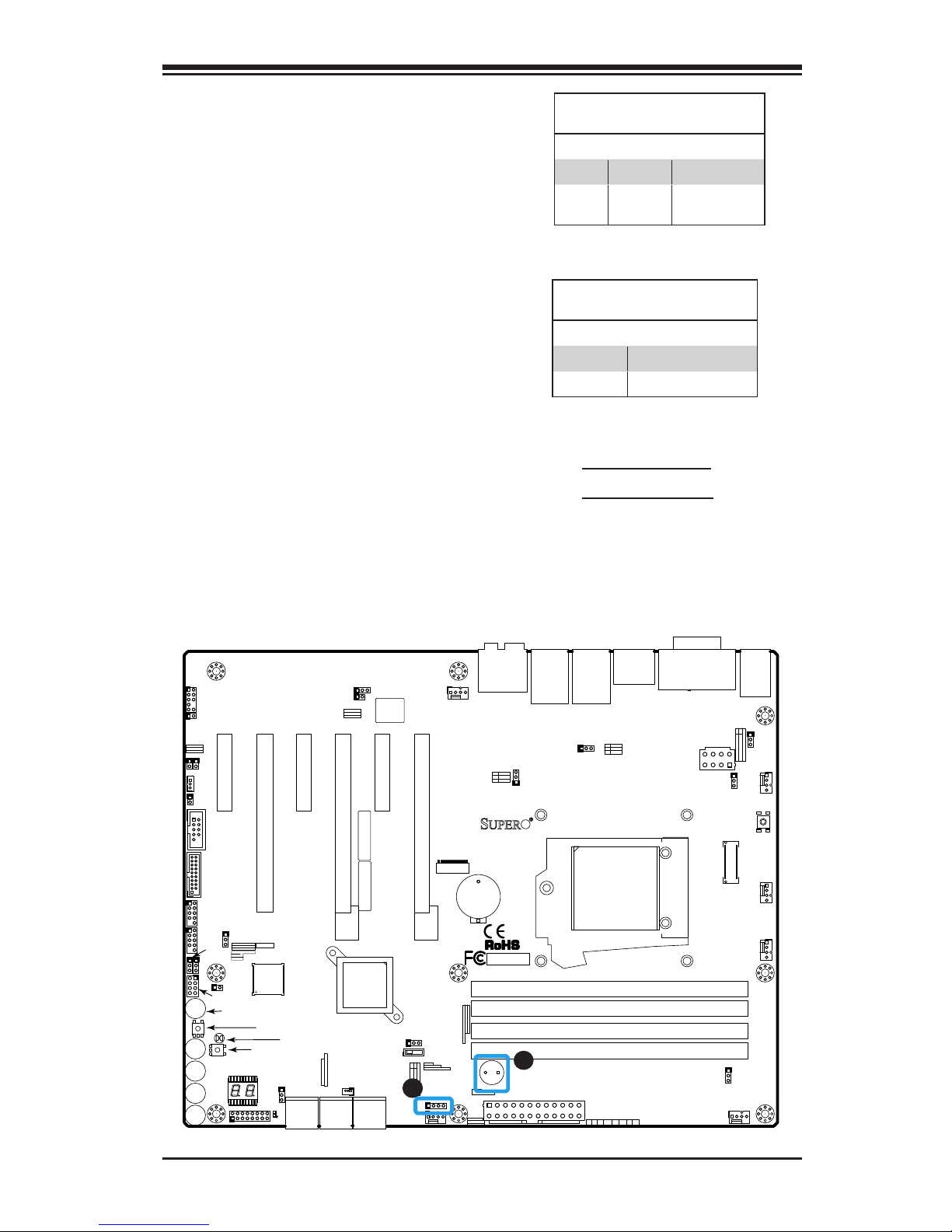
Chapter 2: Installation
2-23
Internal Buzzer (SP1)
The Internal Buzzer (SP1) can be used
to provide audible indications for various
beep codes. See the table on the right
for pin denitions.
A. Internal Buzzer
B. Speaker Header
Internal Buzzer
Pin Denition
Pin# Denitions
Pin 1 Pos. (+) Beep In
Pin 2 Neg. (-) Alarm
Speaker
Speaker (JD1)
On the JD1 header, Pins 3~4 are used
for internal speaker. Close Pins 3~4 with
a cap to use the onboard speaker. If you
wish to use an external speaker, close
Pins 1~4 with a cable. See the table on
the right for pin denitions.
Speaker Connector
Pin Denitions
Pin Setting Denition
Pins 3~4 Internal Speaker
Pins1~4 External Speaker
LED4
A-SATA1
A-SATA0
I-SATA1
I-SATA0
I-SATA3
I-SATA2
JPUSB2
1
JPUSB1
1
JLED1
1
1
JPL1
1
JPME2
1
JPL2
1
JPAC1
1
1
JWD1
1
JVR1
1
JBT1
JSTBY1
1
JSD1
COM1
JF1
DESIGNED IN USA
C7Z97-OCE
REV:1.01
BIOS
LICENSE
FOR HOME OR OFFICE USE
With FCC Standards
Tested to Comply
JPW2
1
1
JL1
1
JL2
JWOR1
JSPDIF_OUT
1
JI2C1
1
JI2C2
1
JPW1
MAC CODE
BAR CODE
1
JITP1
2
LED1
SP1
JCHLED1
1
FAN3
1
FAN2
FAN5
1
FAN1
FAN4
1
1
JD1
JAUDIO1
POWER
BUTTON
(3.0)
A-SATA0A-SATA1
I-SATA4I-SATA5
I-SATA2I-SATA3
I-SATA0I-SATA1
CLEAR CMOS
1-2
ENABLE
JPUSB2:USB6/7 Wake Up
2-3
DISABLE
ENABLE
DISABLE
JPUSB1:USB0/1 Wake Up
2-3
1-2
(3.0)
USB 2/3
USB 12/13
USB 14/15(3.0)
CPU
CPU_SLOT2 PCI-E 3.0 X4 (IN X16)
PCH_SLOT1 PCI-E 2.0 X1 (INX4)
PCH_SLOT5 PCI-E 2.0 X1 (INX4)
PCH_SLOT3 PCI-E 2.0 X1 (INX4)
LAN2
LAN1
JWD1:
JBR1:
2-3:BIOS RECOVERY
1-2:NORMAL
JPME1:
2-3:ME RECOVERY
1-2:NORMAL
JSD1:
ENABLE
LAN2
DISABLE
2-3
1-2
JPL2
LAN1
DISABLE
ENABLE
2-3
1-2
JPL1
JWOR1:
2-3:NMI
1-2:RST
WATCH DOG
CPU
2-3:ME MANUFACTURING MODE
USB 0/1
1-2:NORMAL
JPME2:
SATA DOM PWR
JL1:
JLED1:
3 PIN POWER LED
AUDIO FP
HDD PWR
LEDLED
DIMMB1
DIMMB2
NIC1
SPEAKER:1-4
JD1:
BUZZER:3-4
JI2C1/JI2C2
ON:ENABLE
OFF:DISABLE
NIC2
HD AUDIO
WAKE ON RING
USB4/5
USB6/7
OH/FF
LED
X
CHASSIS INTRUSION
DIMMA1
DIMMA2
RST
PWR
JF1
ON
ALWAYS POPULATE BLUE SOCKET FIRST
UNB NON-ECC DDR3 DIMM REQUIRED
CPU_SLOT4 PCI-E 3.0 X8 (IN X16)
CPU_SLOT6 PCI-E M.2
VGA/DVI
2-3:DISABLE
1-2:ENABLE
JPAC1:AUDIO
JPME1
OC1
OC2
OC3
HOME
HDMI/DP
1
MEMORY OC
JVR2
PS2
OC FRONT PANEL
JBR1
M
JBT1
BIOS RESTORE
USB6_charger
CLEAR CMOS
PCI-E M.2
CONNECTOR
A
B
Page 54

2-24
Supermicro C7Z97-OCE Motherboard User’s Manual
LED4
A-SATA1
A-SATA0
I-SATA1
I-SATA0
I-SATA3
I-SATA2
JPUSB2
1
JPUSB1
1
JLED1
1
1
JPL1
1
JPME2
1
JPL2
1
JPAC1
1
1
JWD1
1
JVR1
1
JBT1
JSTBY1
1
JSD1
COM1
JF1
DESIGNED IN USA
C7Z97-OCE
REV:1.01
BIOS
LICENSE
FOR HOME OR OFFICE USE
With FCC Standards
Tested to Comply
JPW2
1
1
JL1
1
JL2
JWOR1
JSPDIF_OUT
1
JI2C1
1
JI2C2
1
JPW1
MAC CODE
BAR CODE
1
JITP1
2
LED1
SP1
JCHLED1
1
FAN3
1
FAN2
FAN5
1
FAN1
FAN4
1
1
JD1
JAUDIO1
POWER
BUTTON
(3.0)
A-SATA0A-SATA1
I-SATA4I-SATA5
I-SATA2I-SATA3
I-SATA0I-SATA1
CLEAR CMOS
1-2
ENABLE
JPUSB2:USB6/7 Wake Up
2-3
DISABLE
ENABLE
DISABLE
JPUSB1:USB0/1 Wake Up
2-3
1-2
(3.0)
USB 2/3
USB 12/13
USB 14/15(3.0)
CPU
CPU_SLOT2 PCI-E 3.0 X4 (IN X16)
PCH_SLOT1 PCI-E 2.0 X1 (INX4)
PCH_SLOT5 PCI-E 2.0 X1 (INX4)
PCH_SLOT3 PCI-E 2.0 X1 (INX4)
LAN2
LAN1
JWD1:
JBR1:
2-3:BIOS RECOVERY
1-2:NORMAL
JPME1:
2-3:ME RECOVERY
1-2:NORMAL
JSD1:
ENABLE
LAN2
DISABLE
2-3
1-2
JPL2
LAN1
DISABLE
ENABLE
2-3
1-2
JPL1
JWOR1:
2-3:NMI
1-2:RST
WATCH DOG
CPU
2-3:ME MANUFACTURING MODE
USB 0/1
1-2:NORMAL
JPME2:
SATA DOM PWR
JL1:
JLED1:
3 PIN POWER LED
AUDIO FP
HDD PWR
LEDLED
DIMMB1
DIMMB2
NIC1
SPEAKER:1-4
JD1:
BUZZER:3-4
JI2C1/JI2C2
ON:ENABLE
OFF:DISABLE
NIC2
HD AUDIO
WAKE ON RING
USB4/5
USB6/7
OH/FF
LED
X
CHASSIS INTRUSION
DIMMA1
DIMMA2
RST
PWR
JF1
ON
ALWAYS POPULATE BLUE SOCKET FIRST
UNB NON-ECC DDR3 DIMM REQUIRED
CPU_SLOT4 PCI-E 3.0 X8 (IN X16)
CPU_SLOT6 PCI-E M.2
VGA/DVI
2-3:DISABLE
1-2:ENABLE
JPAC1:AUDIO
JPME1
OC1
OC2
OC3
HOME
HDMI/DP
1
MEMORY OC
JVR2
PS2
OC FRONT PANEL
JBR1
M
JBT1
BIOS RESTORE
USB6_charger
CLEAR CMOS
PCI-E M.2
CONNECTOR
A. PWR LED
B. COM1
Onboard Power LED (JLED1)
An onboard Power LED header is located
at JLED1. This Power LED header is connected to Front Control Panel located
at JF1 to indicate the status of system
power. See the table on the right for pin
denitions.
Onboard PWR LED
Pin Denitions
Pin# Denition
1 VCC
2 No Connection
3 Connection to PWR
LED in JF1
Serial Port (COM1)
There is one serial (COM) port header on
the motherboard. COM1is located next
to the 1394 connection header. See the
table on the right for pin denitions.
Serial/COM Ports
Pin Denitions
Pin # Denition Pin # Denition
1 DCD 6 DSR
2 RXD 7 RTS
3 TXD 8 CTS
4 DTR 9 RI
5 Ground 10 N/A
A
B
Page 55

Chapter 2: Installation
2-25
DOM PWR Connector (JSD1)
The Disk-On-Module (DOM) power connector, located at JSD1, provides 5V
(Gen1/Gen) power to a solid state DOM
storage device connected to one of the
SATA ports. See the table on the right
for pin denitions.
DOM PWR
Pin Denitions
Pin# Denition
1 5V
2 Ground
3 Ground
A.DOM PWR
B. S/PDIF OUt
SPDIF OUT (JSPDIF_OUT)
The SPDIF Out (JSPDIF_OUT) is used
for digital audio output. You will also
need the appropriate cable to use these
features.
SPDIF_OUT
Pin Denitions
Pin# Denition
1 S/PDIF_Out
2 Ground
LED4
A-SATA1
A-SATA0
I-SATA1
I-SATA0
I-SATA3
I-SATA2
JPUSB2
1
JPUSB1
1
JLED1
1
1
JPL1
1
JPME2
1
JPL2
1
JPAC1
1
1
JWD1
1
JVR1
1
JBT1
JSTBY1
1
JSD1
COM1
JF1
DESIGNED IN USA
C7Z97-OCE
REV:1.01
BIOS
LICENSE
FOR HOME OR OFFICE USE
With FCC Standards
Tested to Comply
JPW2
1
1
JL1
1
JL2
JWOR1
JSPDIF_OUT
1
JI2C1
1
JI2C2
1
JPW1
MAC CODE
BAR CODE
1
JITP1
2
LED1
SP1
JCHLED1
1
FAN3
1
FAN2
FAN5
1
FAN1
FAN4
1
1
JD1
JAUDIO1
POWER
BUTTON
(3.0)
A-SATA0A-SATA1
I-SATA4I-SATA5
I-SATA2I-SATA3
I-SATA0I-SATA1
CLEAR CMOS
1-2
ENABLE
JPUSB2:USB6/7 Wake Up
2-3
DISABLE
ENABLE
DISABLE
JPUSB1:USB0/1 Wake Up
2-3
1-2
(3.0)
USB 2/3
USB 12/13
USB 14/15(3.0)
CPU
CPU_SLOT2 PCI-E 3.0 X4 (IN X16)
PCH_SLOT1 PCI-E 2.0 X1 (INX4)
PCH_SLOT5 PCI-E 2.0 X1 (INX4)
PCH_SLOT3 PCI-E 2.0 X1 (INX4)
LAN2
LAN1
JWD1:
JBR1:
2-3:BIOS RECOVERY
1-2:NORMAL
JPME1:
2-3:ME RECOVERY
1-2:NORMAL
JSD1:
ENABLE
LAN2
DISABLE
2-3
1-2
JPL2
LAN1
DISABLE
ENABLE
2-3
1-2
JPL1
JWOR1:
2-3:NMI
1-2:RST
WATCH DOG
CPU
2-3:ME MANUFACTURING MODE
USB 0/1
1-2:NORMAL
JPME2:
SATA DOM PWR
JL1:
JLED1:
3 PIN POWER LED
AUDIO FP
HDD PWR
LEDLED
DIMMB1
DIMMB2
NIC1
SPEAKER:1-4
JD1:
BUZZER:3-4
JI2C1/JI2C2
ON:ENABLE
OFF:DISABLE
NIC2
HD AUDIO
WAKE ON RING
USB4/5
USB6/7
OH/FF
LED
X
CHASSIS INTRUSION
DIMMA1
DIMMA2
RST
PWR
JF1
ON
ALWAYS POPULATE BLUE SOCKET FIRST
UNB NON-ECC DDR3 DIMM REQUIRED
CPU_SLOT4 PCI-E 3.0 X8 (IN X16)
CPU_SLOT6 PCI-E M.2
VGA/DVI
2-3:DISABLE
1-2:ENABLE
JPAC1:AUDIO
JPME1
OC1
OC2
OC3
HOME
HDMI/DP
1
MEMORY OC
JVR2
PS2
OC FRONT PANEL
JBR1
M
JBT1
BIOS RESTORE
USB6_charger
CLEAR CMOS
PCI-E M.2
CONNECTOR
A
B
Page 56

2-26
Supermicro C7Z97-OCE Motherboard User’s Manual
LED4
A-SATA1
A-SATA0
I-SATA1
I-SATA0
I-SATA3
I-SATA2
JPUSB2
1
JPUSB1
1
JLED1
1
1
JPL1
1
JPME2
1
JPL2
1
JPAC1
1
1
JWD1
1
JVR1
1
JBT1
JSTBY1
1
JSD1
COM1
JF1
DESIGNED IN USA
C7Z97-OCE
REV:1.01
BIOS
LICENSE
FOR HOME OR OFFICE USE
With FCC Standards
Tested to Comply
JPW2
1
1
JL1
1
JL2
JWOR1
JSPDIF_OUT
1
JI2C1
1
JI2C2
1
JPW1
MAC CODE
BAR CODE
1
JITP1
2
LED1
SP1
JCHLED1
1
FAN3
1
FAN2
FAN5
1
FAN1
FAN4
1
1
JD1
JAUDIO1
POWER
BUTTON
(3.0)
A-SATA0A-SATA1
I-SATA4I-SATA5
I-SATA2I-SATA3
I-SATA0I-SATA1
CLEAR CMOS
1-2
ENABLE
JPUSB2:USB6/7 Wake Up
2-3
DISABLE
ENABLE
DISABLE
JPUSB1:USB0/1 Wake Up
2-3
1-2
(3.0)
USB 2/3
USB 12/13
USB 14/15(3.0)
CPU
CPU_SLOT2 PCI-E 3.0 X4 (IN X16)
PCH_SLOT1 PCI-E 2.0 X1 (INX4)
PCH_SLOT5 PCI-E 2.0 X1 (INX4)
PCH_SLOT3 PCI-E 2.0 X1 (INX4)
LAN2
LAN1
JWD1:
JBR1:
2-3:BIOS RECOVERY
1-2:NORMAL
JPME1:
2-3:ME RECOVERY
1-2:NORMAL
JSD1:
ENABLE
LAN2
DISABLE
2-3
1-2
JPL2
LAN1
DISABLE
ENABLE
2-3
1-2
JPL1
JWOR1:
2-3:NMI
1-2:RST
WATCH DOG
CPU
2-3:ME MANUFACTURING MODE
USB 0/1
1-2:NORMAL
JPME2:
SATA DOM PWR
JL1:
JLED1:
3 PIN POWER LED
AUDIO FP
HDD PWR
LEDLED
DIMMB1
DIMMB2
NIC1
SPEAKER:1-4
JD1:
BUZZER:3-4
JI2C1/JI2C2
ON:ENABLE
OFF:DISABLE
NIC2
HD AUDIO
WAKE ON RING
USB4/5
USB6/7
OH/FF
LED
X
CHASSIS INTRUSION
DIMMA1
DIMMA2
RST
PWR
JF1
ON
ALWAYS POPULATE BLUE SOCKET FIRST
UNB NON-ECC DDR3 DIMM REQUIRED
CPU_SLOT4 PCI-E 3.0 X8 (IN X16)
CPU_SLOT6 PCI-E M.2
VGA/DVI
2-3:DISABLE
1-2:ENABLE
JPAC1:AUDIO
JPME1
OC1
OC2
OC3
HOME
HDMI/DP
1
MEMORY OC
JVR2
PS2
OC FRONT PANEL
JBR1
M
JBT1
BIOS RESTORE
USB6_charger
CLEAR CMOS
PCI-E M.2
CONNECTOR
A. STBY PWR
B. JCHLED
C. PCI-E M.2 Connector
A
B
Standby Power Header (STBY1)
The Standby Power header is located
at STBY1 on the motherboard. See the
table on the right for pin denitions.
Standby Power
Pin Denitions
Pin# Denition
1 +5V Standby
2 Ground
3 Wake-up
Chassis LED (JCHLED)
If this motherboard is going to be mounted on a Supermicro chassis, this header
can be used to attach the motherboard
to control the chassis' LED readout.
PCI-E M.2 Connector (PCI-E M.2)
The PCI-E M.2 connector is for devices
such as memory cards, wireless adapters, etc. These devices must conform
to the PCIE M.2 specications (fromerly
known as NGFF).
C
Page 57

Chapter 2: Installation
2-27
LED4
A-SATA1
A-SATA0
I-SATA1
I-SATA0
I-SATA3
I-SATA2
JPUSB2
1
JPUSB1
1
JLED1
1
1
JPL1
1
JPME2
1
JPL2
1
JPAC1
1
1
JWD1
1
JVR1
1
JBT1
JSTBY1
1
JSD1
COM1
JF1
DESIGNED IN USA
C7Z97-OCE
REV:1.01
BIOS
LICENSE
FOR HOME OR OFFICE USE
With FCC Standards
Tested to Comply
JPW2
1
1
JL1
1
JL2
JWOR1
JSPDIF_OUT
1
JI2C1
1
JI2C2
1
JPW1
MAC CODE
BAR CODE
1
JITP1
2
LED1
SP1
JCHLED1
1
FAN3
1
FAN2
FAN5
1
FAN1
FAN4
1
1
JD1
JAUDIO1
POWER
BUTTON
(3.0)
A-SATA0A-SATA1
I-SATA4I-SATA5
I-SATA2I-SATA3
I-SATA0I-SATA1
CLEAR CMOS
1-2
ENABLE
JPUSB2:USB6/7 Wake Up
2-3
DISABLE
ENABLE
DISABLE
JPUSB1:USB0/1 Wake Up
2-3
1-2
(3.0)
USB 2/3
USB 12/13
USB 14/15(3.0)
CPU
CPU_SLOT2 PCI-E 3.0 X4 (IN X16)
PCH_SLOT1 PCI-E 2.0 X1 (INX4)
PCH_SLOT5 PCI-E 2.0 X1 (INX4)
PCH_SLOT3 PCI-E 2.0 X1 (INX4)
LAN2
LAN1
JWD1:
JBR1:
2-3:BIOS RECOVERY
1-2:NORMAL
JPME1:
2-3:ME RECOVERY
1-2:NORMAL
JSD1:
ENABLE
LAN2
DISABLE
2-3
1-2
JPL2
LAN1
DISABLE
ENABLE
2-3
1-2
JPL1
JWOR1:
2-3:NMI
1-2:RST
WATCH DOG
CPU
2-3:ME MANUFACTURING MODE
USB 0/1
1-2:NORMAL
JPME2:
SATA DOM PWR
JL1:
JLED1:
3 PIN POWER LED
AUDIO FP
HDD PWR
LEDLED
DIMMB1
DIMMB2
NIC1
SPEAKER:1-4
JD1:
BUZZER:3-4
JI2C1/JI2C2
ON:ENABLE
OFF:DISABLE
NIC2
HD AUDIO
WAKE ON RING
USB4/5
USB6/7
OH/FF
LED
X
CHASSIS INTRUSION
DIMMA1
DIMMA2
RST
PWR
JF1
ON
ALWAYS POPULATE BLUE SOCKET FIRST
UNB NON-ECC DDR3 DIMM REQUIRED
CPU_SLOT4 PCI-E 3.0 X8 (IN X16)
CPU_SLOT6 PCI-E M.2
VGA/DVI
2-3:DISABLE
1-2:ENABLE
JPAC1:AUDIO
JPME1
OC1
OC2
OC3
HOME
HDMI/DP
1
MEMORY OC
JVR2
PS2
OC FRONT PANEL
JBR1
M
JBT1
BIOS RESTORE
USB6_charger
CLEAR CMOS
PCI-E M.2
CONNECTOR
A. AUDIO FP
B. OC FRONT PANEL
A
Front Panel Audio Header (AUDIO
FP)
A 10-pin Audio header is supported on
the motherboard. This header allows you
to connect the motherboard to a front
panel audio control panet, if needed.
Connect an audio cable to the audio
header to use this feature (not supplied).
See the table at right for pin denitions
for the header.
10-in Audio
Pin Denitions
Pin# Signal
1 Microphone_Left
2 Audio_Ground
3 Microphone_Right
4 Audio_Detect
5 Line_2_Right
6 Ground
7 Jack_Detect
8 Key
9 Line_2_Left
10 Ground
OC Front Panel (OC FRONT PANEL)
This header is for the Over-Clocking (OC)
control panel which is included with the
motherboard. Attach the control panel's
cable to this header. The OC control panel
enables over-clocking control and management from the front of the chassis.
See Section 2-10 for more details.
B
Page 58

2-28
Supermicro C7Z97-OCE Motherboard User’s Manual
2-8 Jumper Settings
Explanation of Jumpers
To modify the operation of the mother-
board, jumpers can be used to choose
between optional settings. Jumpers
create shorts between two pins to
change the function of the connector.
Pin 1 is identied with a square solder
pad on the printed circuit board.
Note: On two pin jumpers, "Closed"
means the jumper is on, and "Open"
means the jumper is off the pins.
A. JPL1: LAN1 Enable
B. JPL2: LAN2 Enable
LAN1/LAN2 Enable/Disable
Jumpers JPL1/JPL2 enable or disable LAN
ports 1/2 on the motherboard. See the
table on the right for jumper settings.
The default setting is enabled.
GLAN Enable
Jumper Settings
Pin# Denition
1-2 Enabled (default)
2-3 Disabled
LED4
A-SATA1
A-SATA0
I-SATA1
I-SATA0
I-SATA3
I-SATA2
JPUSB2
1
JPUSB1
1
JLED1
1
1
JPL1
1
JPME2
1
JPL2
1
JPAC1
1
1
JWD1
1
JVR1
1
JBT1
JSTBY1
1
JSD1
COM1
JF1
DESIGNED IN USA
C7Z97-OCE
REV:1.01
BIOS
LICENSE
FOR HOME OR OFFICE USE
With FCC Standards
Tested to Comply
JPW2
1
1
JL1
1
JL2
JWOR1
JSPDIF_OUT
1
JI2C1
1
JI2C2
1
JPW1
MAC CODE
BAR CODE
1
JITP1
2
LED1
SP1
JCHLED1
1
FAN3
1
FAN2
FAN5
1
FAN1
FAN4
1
1
JD1
JAUDIO1
POWER
BUTTON
(3.0)
A-SATA0A-SATA1
I-SATA4I-SATA5
I-SATA2I-SATA3
I-SATA0I-SATA1
CLEAR CMOS
1-2
ENABLE
JPUSB2:USB6/7 Wake Up
2-3
DISABLE
ENABLE
DISABLE
JPUSB1:USB0/1 Wake Up
2-3
1-2
(3.0)
USB 2/3
USB 12/13
USB 14/15(3.0)
CPU
CPU_SLOT2 PCI-E 3.0 X4 (IN X16)
PCH_SLOT1 PCI-E 2.0 X1 (INX4)
PCH_SLOT5 PCI-E 2.0 X1 (INX4)
PCH_SLOT3 PCI-E 2.0 X1 (INX4)
LAN2
LAN1
JWD1:
JBR1:
2-3:BIOS RECOVERY
1-2:NORMAL
JPME1:
2-3:ME RECOVERY
1-2:NORMAL
JSD1:
ENABLE
LAN2
DISABLE
2-3
1-2
JPL2
LAN1
DISABLE
ENABLE
2-3
1-2
JPL1
JWOR1:
2-3:NMI
1-2:RST
WATCH DOG
CPU
2-3:ME MANUFACTURING MODE
USB 0/1
1-2:NORMAL
JPME2:
SATA DOM PWR
JL1:
JLED1:
3 PIN POWER LED
AUDIO FP
HDD PWR
LEDLED
DIMMB1
DIMMB2
NIC1
SPEAKER:1-4
JD1:
BUZZER:3-4
JI2C1/JI2C2
ON:ENABLE
OFF:DISABLE
NIC2
HD AUDIO
WAKE ON RING
USB4/5
USB6/7
OH/FF
LED
X
CHASSIS INTRUSION
DIMMA1
DIMMA2
RST
PWR
JF1
ON
ALWAYS POPULATE BLUE SOCKET FIRST
UNB NON-ECC DDR3 DIMM REQUIRED
CPU_SLOT4 PCI-E 3.0 X8 (IN X16)
CPU_SLOT6 PCI-E M.2
VGA/DVI
2-3:DISABLE
1-2:ENABLE
JPAC1:AUDIO
JPME1
OC1
OC2
OC3
HOME
HDMI/DP
1
MEMORY OC
JVR2
PS2
OC FRONT PANEL
JBR1
M
JBT1
BIOS RESTORE
USB6_charger
CLEAR CMOS
PCI-E M.2
CONNECTOR
A
B
Page 59

Chapter 2: Installation
2-29
CMOS Clear (JBT1)
JBT1 is used to clear the saved system setup conguration stored in the
CMOS chip. To clear the contents of the CMOS, completely shut down the
system, remove the AC power cord and then short JBT1 with a jumper.
Remove the jumper before powering on the system again. This will erase
all user settings and revert everything to their factory-set defaults.
A. Clear CMOS
B. JI2C1
C. JI2C2
PCI Slot_SMB Enable
Jumper Settings
Jumper Setting Denition
Short Enabled
Open (Default) Disabled
PCI Slot SMB Enable (I2C1/I2C2)
Use Jumpers I2C1/I2C2 to enable PCI
SMB (System Management Bus) support
to improve system management for the
PCI slots. See the table on the right for
jumper settings.
LED4
A-SATA1
A-SATA0
I-SATA1
I-SATA0
I-SATA3
I-SATA2
JPUSB2
1
JPUSB1
1
JLED1
1
1
JPL1
1
JPME2
1
JPL2
1
JPAC1
1
1
JWD1
1
JVR1
1
JBT1
JSTBY1
1
JSD1
COM1
JF1
DESIGNED IN USA
C7Z97-OCE
REV:1.01
BIOS
LICENSE
FOR HOME OR OFFICE USE
With FCC Standards
Tested to Comply
JPW2
1
1
JL1
1
JL2
JWOR1
JSPDIF_OUT
1
JI2C1
1
JI2C2
1
JPW1
MAC CODE
BAR CODE
1
JITP1
2
LED1
SP1
JCHLED1
1
FAN3
1
FAN2
FAN5
1
FAN1
FAN4
1
1
JD1
JAUDIO1
POWER
BUTTON
(3.0)
A-SATA0A-SATA1
I-SATA4I-SATA5
I-SATA2I-SATA3
I-SATA0I-SATA1
CLEAR CMOS
1-2
ENABLE
JPUSB2:USB6/7 Wake Up
2-3
DISABLE
ENABLE
DISABLE
JPUSB1:USB0/1 Wake Up
2-3
1-2
(3.0)
USB 2/3
USB 12/13
USB 14/15(3.0)
CPU
CPU_SLOT2 PCI-E 3.0 X4 (IN X16)
PCH_SLOT1 PCI-E 2.0 X1 (INX4)
PCH_SLOT5 PCI-E 2.0 X1 (INX4)
PCH_SLOT3 PCI-E 2.0 X1 (INX4)
LAN2
LAN1
JWD1:
JBR1:
2-3:BIOS RECOVERY
1-2:NORMAL
JPME1:
2-3:ME RECOVERY
1-2:NORMAL
JSD1:
ENABLE
LAN2
DISABLE
2-3
1-2
JPL2
LAN1
DISABLE
ENABLE
2-3
1-2
JPL1
JWOR1:
2-3:NMI
1-2:RST
WATCH DOG
CPU
2-3:ME MANUFACTURING MODE
USB 0/1
1-2:NORMAL
JPME2:
SATA DOM PWR
JL1:
JLED1:
3 PIN POWER LED
AUDIO FP
HDD PWR
LEDLED
DIMMB1
DIMMB2
NIC1
SPEAKER:1-4
JD1:
BUZZER:3-4
JI2C1/JI2C2
ON:ENABLE
OFF:DISABLE
NIC2
HD AUDIO
WAKE ON RING
USB4/5
USB6/7
OH/FF
LED
X
CHASSIS INTRUSION
DIMMA1
DIMMA2
RST
PWR
JF1
ON
ALWAYS POPULATE BLUE SOCKET FIRST
UNB NON-ECC DDR3 DIMM REQUIRED
CPU_SLOT4 PCI-E 3.0 X8 (IN X16)
CPU_SLOT6 PCI-E M.2
VGA/DVI
2-3:DISABLE
1-2:ENABLE
JPAC1:AUDIO
JPME1
OC1
OC2
OC3
HOME
HDMI/DP
1
MEMORY OC
JVR2
PS2
OC FRONT PANEL
JBR1
M
JBT1
BIOS RESTORE
USB6_charger
CLEAR CMOS
PCI-E M.2
CONNECTOR
C
A
B
Page 60

2-30
Supermicro C7Z97-OCE Motherboard User’s Manual
A. Audio Enable
B. Watch Dog Enable
Audio Enable/Disable
Jumper Settings
Both Jumpers Denition
Pins 1-2 Enabled
Pins 2-3 Disabled
Audio Enable (JPAC1)
JPAC1 allows you to enable or disable the
onboard audio support. The default position is on pins 1 and 2 to enable onboard
audio connections. See the table on the
right for jumper settings.
LED4
A-SATA1
A-SATA0
I-SATA1
I-SATA0
I-SATA3
I-SATA2
JPUSB2
1
JPUSB1
1
JLED1
1
1
JPL1
1
JPME2
1
JPL2
1
JPAC1
1
1
JWD1
1
JVR1
1
JBT1
JSTBY1
1
JSD1
COM1
JF1
DESIGNED IN USA
C7Z97-OCE
REV:1.01
BIOS
LICENSE
FOR HOME OR OFFICE USE
With FCC Standards
Tested to Comply
JPW2
1
1
JL1
1
JL2
JWOR1
JSPDIF_OUT
1
JI2C1
1
JI2C2
1
JPW1
MAC CODE
BAR CODE
1
JITP1
2
LED1
SP1
JCHLED1
1
FAN3
1
FAN2
FAN5
1
FAN1
FAN4
1
1
JD1
JAUDIO1
POWER
BUTTON
(3.0)
A-SATA0A-SATA1
I-SATA4I-SATA5
I-SATA2I-SATA3
I-SATA0I-SATA1
CLEAR CMOS
1-2
ENABLE
JPUSB2:USB6/7 Wake Up
2-3
DISABLE
ENABLE
DISABLE
JPUSB1:USB0/1 Wake Up
2-3
1-2
(3.0)
USB 2/3
USB 12/13
USB 14/15(3.0)
CPU
CPU_SLOT2 PCI-E 3.0 X4 (IN X16)
PCH_SLOT1 PCI-E 2.0 X1 (INX4)
PCH_SLOT5 PCI-E 2.0 X1 (INX4)
PCH_SLOT3 PCI-E 2.0 X1 (INX4)
LAN2
LAN1
JWD1:
JBR1:
2-3:BIOS RECOVERY
1-2:NORMAL
JPME1:
2-3:ME RECOVERY
1-2:NORMAL
JSD1:
ENABLE
LAN2
DISABLE
2-3
1-2
JPL2
LAN1
DISABLE
ENABLE
2-3
1-2
JPL1
JWOR1:
2-3:NMI
1-2:RST
WATCH DOG
CPU
2-3:ME MANUFACTURING MODE
USB 0/1
1-2:NORMAL
JPME2:
SATA DOM PWR
JL1:
JLED1:
3 PIN POWER LED
AUDIO FP
HDD PWR
LEDLED
DIMMB1
DIMMB2
NIC1
SPEAKER:1-4
JD1:
BUZZER:3-4
JI2C1/JI2C2
ON:ENABLE
OFF:DISABLE
NIC2
HD AUDIO
WAKE ON RING
USB4/5
USB6/7
OH/FF
LED
X
CHASSIS INTRUSION
DIMMA1
DIMMA2
RST
PWR
JF1
ON
ALWAYS POPULATE BLUE SOCKET FIRST
UNB NON-ECC DDR3 DIMM REQUIRED
CPU_SLOT4 PCI-E 3.0 X8 (IN X16)
CPU_SLOT6 PCI-E M.2
VGA/DVI
2-3:DISABLE
1-2:ENABLE
JPAC1:AUDIO
JPME1
OC1
OC2
OC3
HOME
HDMI/DP
1
MEMORY OC
JVR2
PS2
OC FRONT PANEL
JBR1
M
JBT1
BIOS RESTORE
USB6_charger
CLEAR CMOS
PCI-E M.2
CONNECTOR
A
B
Watch Dog Enable/Disable
Watch Dog (JWD1) is a system monitor that
can reboot the system when a software appli-
cation hangs. Close Pins 1-2 to reset the sys-
tem if an application hangs. Close Pins 2-3 to
generate a non-maskable interrupt signal for
the application that hangs. See the table on
the right for jumper settings. Watch Dog must
also be enabled in the BIOS.
Watch Dog
Jumper Settings
Jumper Setting Denition
Pins 1-2 Reset (default)
Pins 2-3 NMI
Open Disabled
Page 61

Chapter 2: Installation
2-31
USB Wake-Up (JPUSB 1/2)
Use jumper JPUSB to activate the "wake-up"
function of the USB ports by pressing a key on
a USB keyboard or clicking the USB mouse
connected. This jumper is used together with
a USB Wake-Up feature in the BIOS. Enable
this jumper and the USB support in the BIOS to
wake up your system via USB devices.
Note: Use JPUSB1 for the USB ports on
the back panel, and JPUSB2 for the front
panel USB headers.
LED4
A-SATA1
A-SATA0
I-SATA1
I-SATA0
I-SATA3
I-SATA2
JPUSB2
1
JPUSB1
1
JLED1
1
1
JPL1
1
JPME2
1
JPL2
1
JPAC1
1
1
JWD1
1
JVR1
1
JBT1
JSTBY1
1
JSD1
COM1
JF1
DESIGNED IN USA
C7Z97-OCE
REV:1.01
BIOS
LICENSE
FOR HOME OR OFFICE USE
With FCC Standards
Tested to Comply
JPW2
1
1
JL1
1
JL2
JWOR1
JSPDIF_OUT
1
JI2C1
1
JI2C2
1
JPW1
MAC CODE
BAR CODE
1
JITP1
2
LED1
SP1
JCHLED1
1
FAN3
1
FAN2
FAN5
1
FAN1
FAN4
1
1
JD1
JAUDIO1
POWER
BUTTON
(3.0)
A-SATA0A-SATA1
I-SATA4I-SATA5
I-SATA2I-SATA3
I-SATA0I-SATA1
CLEAR CMOS
1-2
ENABLE
JPUSB2:USB6/7 Wake Up
2-3
DISABLE
ENABLE
DISABLE
JPUSB1:USB0/1 Wake Up
2-3
1-2
(3.0)
USB 2/3
USB 12/13
USB 14/15(3.0)
CPU
CPU_SLOT2 PCI-E 3.0 X4 (IN X16)
PCH_SLOT1 PCI-E 2.0 X1 (INX4)
PCH_SLOT5 PCI-E 2.0 X1 (INX4)
PCH_SLOT3 PCI-E 2.0 X1 (INX4)
LAN2
LAN1
JWD1:
JBR1:
2-3:BIOS RECOVERY
1-2:NORMAL
JPME1:
2-3:ME RECOVERY
1-2:NORMAL
JSD1:
ENABLE
LAN2
DISABLE
2-3
1-2
JPL2
LAN1
DISABLE
ENABLE
2-3
1-2
JPL1
JWOR1:
2-3:NMI
1-2:RST
WATCH DOG
CPU
2-3:ME MANUFACTURING MODE
USB 0/1
1-2:NORMAL
JPME2:
SATA DOM PWR
JL1:
JLED1:
3 PIN POWER LED
AUDIO FP
HDD PWR
LEDLED
DIMMB1
DIMMB2
NIC1
SPEAKER:1-4
JD1:
BUZZER:3-4
JI2C1/JI2C2
ON:ENABLE
OFF:DISABLE
NIC2
HD AUDIO
WAKE ON RING
USB4/5
USB6/7
OH/FF
LED
X
CHASSIS INTRUSION
DIMMA1
DIMMA2
RST
PWR
JF1
ON
ALWAYS POPULATE BLUE SOCKET FIRST
UNB NON-ECC DDR3 DIMM REQUIRED
CPU_SLOT4 PCI-E 3.0 X8 (IN X16)
CPU_SLOT6 PCI-E M.2
VGA/DVI
2-3:DISABLE
1-2:ENABLE
JPAC1:AUDIO
JPME1
OC1
OC2
OC3
HOME
HDMI/DP
1
MEMORY OC
JVR2
PS2
OC FRONT PANEL
JBR1
M
JBT1
BIOS RESTORE
USB6_charger
CLEAR CMOS
PCI-E M.2
CONNECTOR
A
B
USB Wake-Up
Jumper Settings
Jumper Setting Denition
Pins 1-2 Enabled
Pins 2-3 Disabled (Default)
Page 62

2-32
Supermicro C7Z97-OCE Motherboard User’s Manual
Over-Clock Management Buttons
Press these buttons to activate and manage
the over-clocking feature of the motherboard.
These buttons will allow the CPU to run above
its rated speed. This is an advanced feature
and should only be used by experienced users.
Refer to the table on the right for a description
of each button.
Over-Clocking Buttons
Switch Settings
Switch Setting Denition
M On Memory Overclock (Set in BIOS)
Clear and
Reset
Clear CMOS Memory and Reset
System (reboot)
OC1 On 15% Over-Clock
OC2 On 20-25% Over-Clock
OC3 On User Dened (Set in BIOS)
Home Reset to Default (No Over-Clock)
LED4
A-SATA1
A-SATA0
I-SATA1
I-SATA0
I-SATA3
I-SATA2
JPUSB2
1
JPUSB1
1
JLED1
1
1
JPL1
1
JPME2
1
JPL2
1
JPAC1
1
1
JWD1
1
JVR1
1
JBT1
JSTBY1
1
JSD1
COM1
JF1
DESIGNED IN USA
C7Z97-OCE
REV:1.01
BIOS
LICENSE
FOR HOME OR OFFICE USE
With FCC Standards
Tested to Comply
JPW2
1
1
JL1
1
JL2
JWOR1
JSPDIF_OUT
1
JI2C1
1
JI2C2
1
JPW1
MAC CODE
BAR CODE
1
JITP1
2
LED1
SP1
JCHLED1
1
FAN3
1
FAN2
FAN5
1
FAN1
FAN4
1
1
JD1
JAUDIO1
POWER
BUTTON
(3.0)
A-SATA0A-SATA1
I-SATA4I-SATA5
I-SATA2I-SATA3
I-SATA0I-SATA1
CLEAR CMOS
1-2
ENABLE
JPUSB2:USB6/7 Wake Up
2-3
DISABLE
ENABLE
DISABLE
JPUSB1:USB0/1 Wake Up
2-3
1-2
(3.0)
USB 2/3
USB 12/13
USB 14/15(3.0)
CPU
CPU_SLOT2 PCI-E 3.0 X4 (IN X16)
PCH_SLOT1 PCI-E 2.0 X1 (INX4)
PCH_SLOT5 PCI-E 2.0 X1 (INX4)
PCH_SLOT3 PCI-E 2.0 X1 (INX4)
LAN2
LAN1
JWD1:
JBR1:
2-3:BIOS RECOVERY
1-2:NORMAL
JPME1:
2-3:ME RECOVERY
1-2:NORMAL
JSD1:
ENABLE
LAN2
DISABLE
2-3
1-2
JPL2
LAN1
DISABLE
ENABLE
2-3
1-2
JPL1
JWOR1:
2-3:NMI
1-2:RST
WATCH DOG
CPU
2-3:ME MANUFACTURING MODE
USB 0/1
1-2:NORMAL
JPME2:
SATA DOM PWR
JL1:
JLED1:
3 PIN POWER LED
AUDIO FP
HDD PWR
LEDLED
DIMMB1
DIMMB2
NIC1
SPEAKER:1-4
JD1:
BUZZER:3-4
JI2C1/JI2C2
ON:ENABLE
OFF:DISABLE
NIC2
HD AUDIO
WAKE ON RING
USB4/5
USB6/7
OH/FF
LED
X
CHASSIS INTRUSION
DIMMA1
DIMMA2
RST
PWR
JF1
ON
ALWAYS POPULATE BLUE SOCKET FIRST
UNB NON-ECC DDR3 DIMM REQUIRED
CPU_SLOT4 PCI-E 3.0 X8 (IN X16)
CPU_SLOT6 PCI-E M.2
VGA/DVI
2-3:DISABLE
1-2:ENABLE
JPAC1:AUDIO
JPME1
OC1
OC2
OC3
HOME
HDMI/DP
1
MEMORY OC
JVR2
PS2
OC FRONT PANEL
JBR1
M
JBT1
BIOS RESTORE
USB6_charger
CLEAR CMOS
PCI-E M.2
CONNECTOR
A
B
C
D
E
F
A. Memory OC (M)
B. Clear CMOS & Reset
C. Over-Clock Button 1 (OC1)
D. Over-Clock Button 2 (OC2)
E. Over-Clock Button 3 (OC3)
F. Reset to Default (Home)
Page 63

Chapter 2: Installation
2-33
LED4
A-SATA1
A-SATA0
I-SATA1
I-SATA0
I-SATA3
I-SATA2
JPUSB2
1
JPUSB1
1
JLED1
1
1
JPL1
1
JPME2
1
JPL2
1
JPAC1
1
1
JWD1
1
JVR1
1
JBT1
JSTBY1
1
JSD1
COM1
JF1
DESIGNED IN USA
C7Z97-OCE
REV:1.01
BIOS
LICENSE
FOR HOME OR OFFICE USE
With FCC Standards
Tested to Comply
JPW2
1
1
JL1
1
JL2
JWOR1
JSPDIF_OUT
1
JI2C1
1
JI2C2
1
JPW1
MAC CODE
BAR CODE
1
JITP1
2
LED1
SP1
JCHLED1
1
FAN3
1
FAN2
FAN5
1
FAN1
FAN4
1
1
JD1
JAUDIO1
POWER
BUTTON
(3.0)
A-SATA0A-SATA1
I-SATA4I-SATA5
I-SATA2I-SATA3
I-SATA0I-SATA1
CLEAR CMOS
1-2
ENABLE
JPUSB2:USB6/7 Wake Up
2-3
DISABLE
ENABLE
DISABLE
JPUSB1:USB0/1 Wake Up
2-3
1-2
(3.0)
USB 2/3
USB 12/13
USB 14/15(3.0)
CPU
CPU_SLOT2 PCI-E 3.0 X4 (IN X16)
PCH_SLOT1 PCI-E 2.0 X1 (INX4)
PCH_SLOT5 PCI-E 2.0 X1 (INX4)
PCH_SLOT3 PCI-E 2.0 X1 (INX4)
LAN2
LAN1
JWD1:
JBR1:
2-3:BIOS RECOVERY
1-2:NORMAL
JPME1:
2-3:ME RECOVERY
1-2:NORMAL
JSD1:
ENABLE
LAN2
DISABLE
2-3
1-2
JPL2
LAN1
DISABLE
ENABLE
2-3
1-2
JPL1
JWOR1:
2-3:NMI
1-2:RST
WATCH DOG
CPU
2-3:ME MANUFACTURING MODE
USB 0/1
1-2:NORMAL
JPME2:
SATA DOM PWR
JL1:
JLED1:
3 PIN POWER LED
AUDIO FP
HDD PWR
LEDLED
DIMMB1
DIMMB2
NIC1
SPEAKER:1-4
JD1:
BUZZER:3-4
JI2C1/JI2C2
ON:ENABLE
OFF:DISABLE
NIC2
HD AUDIO
WAKE ON RING
USB4/5
USB6/7
OH/FF
LED
X
CHASSIS INTRUSION
DIMMA1
DIMMA2
RST
PWR
JF1
ON
ALWAYS POPULATE BLUE SOCKET FIRST
UNB NON-ECC DDR3 DIMM REQUIRED
CPU_SLOT4 PCI-E 3.0 X8 (IN X16)
CPU_SLOT6 PCI-E M.2
VGA/DVI
2-3:DISABLE
1-2:ENABLE
JPAC1:AUDIO
JPME1
OC1
OC2
OC3
HOME
HDMI/DP
1
MEMORY OC
JVR2
PS2
OC FRONT PANEL
JBR1
M
JBT1
BIOS RESTORE
USB6_charger
CLEAR CMOS
PCI-E M.2
CONNECTOR
A
B
Management Engine (ME) Recovery
(JPME1)
Use Jumper JPME1 to select ME frmware
Recovery mode, which will limit resource
allocation for essential systemoperation
only in order to maintain normal power
operation and management. In the single
operation mode, online upgrade will be
available via Recovery mode. See the
table on the right for jumper settings.
Manufacturing Mode (JPME2)
Close Pin 2 and Pin 3 of Jumper JPME2
to bypass SPI flash security and force
the system to operate in Manufactur-
ing Mode, allowing the user to flash the
system rmware from a host server for
system setting modications. See the
table on the right for jumper settings.
ME Recovery (JPME1)
Jumper Settings
Pin# Denition
1-2 Normal (Default)
2-3 ME Recovery
Manufacture Mode (JPME2)
Jumper Settings
Pin# Denition
1-2 Normal (Default)
2-3 Manufacture Mode
A. ME Recovery Mode
B. Manufacturing Mode
Page 64

2-34
Supermicro C7Z97-OCE Motherboard User’s Manual
LED4
A-SATA1
A-SATA0
I-SATA1
I-SATA0
I-SATA3
I-SATA2
JPUSB2
1
JPUSB1
1
JLED1
1
1
JPL1
1
JPME2
1
JPL2
1
JPAC1
1
1
JWD1
1
JVR1
1
JBT1
JSTBY1
1
JSD1
COM1
JF1
DESIGNED IN USA
C7Z97-OCE
REV:1.01
BIOS
LICENSE
FOR HOME OR OFFICE USE
With FCC Standards
Tested to Comply
JPW2
1
1
JL1
1
JL2
JWOR1
JSPDIF_OUT
1
JI2C1
1
JI2C2
1
JPW1
MAC CODE
BAR CODE
1
JITP1
2
LED1
SP1
JCHLED1
1
FAN3
1
FAN2
FAN5
1
FAN1
FAN4
1
1
JD1
JAUDIO1
POWER
BUTTON
(3.0)
A-SATA0A-SATA1
I-SATA4I-SATA5
I-SATA2I-SATA3
I-SATA0I-SATA1
CLEAR CMOS
1-2
ENABLE
JPUSB2:USB6/7 Wake Up
2-3
DISABLE
ENABLE
DISABLE
JPUSB1:USB0/1 Wake Up
2-3
1-2
(3.0)
USB 2/3
USB 12/13
USB 14/15(3.0)
CPU
CPU_SLOT2 PCI-E 3.0 X4 (IN X16)
PCH_SLOT1 PCI-E 2.0 X1 (INX4)
PCH_SLOT5 PCI-E 2.0 X1 (INX4)
PCH_SLOT3 PCI-E 2.0 X1 (INX4)
LAN2
LAN1
JWD1:
JBR1:
2-3:BIOS RECOVERY
1-2:NORMAL
JPME1:
2-3:ME RECOVERY
1-2:NORMAL
JSD1:
ENABLE
LAN2
DISABLE
2-3
1-2
JPL2
LAN1
DISABLE
ENABLE
2-3
1-2
JPL1
JWOR1:
2-3:NMI
1-2:RST
WATCH DOG
CPU
2-3:ME MANUFACTURING MODE
USB 0/1
1-2:NORMAL
JPME2:
SATA DOM PWR
JL1:
JLED1:
3 PIN POWER LED
AUDIO FP
HDD PWR
LEDLED
DIMMB1
DIMMB2
NIC1
SPEAKER:1-4
JD1:
BUZZER:3-4
JI2C1/JI2C2
ON:ENABLE
OFF:DISABLE
NIC2
HD AUDIO
WAKE ON RING
USB4/5
USB6/7
OH/FF
LED
X
CHASSIS INTRUSION
DIMMA1
DIMMA2
RST
PWR
JF1
ON
ALWAYS POPULATE BLUE SOCKET FIRST
UNB NON-ECC DDR3 DIMM REQUIRED
CPU_SLOT4 PCI-E 3.0 X8 (IN X16)
CPU_SLOT6 PCI-E M.2
VGA/DVI
2-3:DISABLE
1-2:ENABLE
JPAC1:AUDIO
JPME1
OC1
OC2
OC3
HOME
HDMI/DP
1
MEMORY OC
JVR2
PS2
OC FRONT PANEL
JBR1
M
JBT1
BIOS RESTORE
USB6_charger
CLEAR CMOS
PCI-E M.2
CONNECTOR
BIOS Recovery Switch (JBR1)
The BIOS Recovery Switch (JBR1) is used
to enable or disable the BIOS Recovery
feature of the motherboard. Slide the
switch from the default position to begin
the recovery process. See Appendix D
for details.
Power Button (POWER BUTTON)
In addition to the soft power switch
provided in JF1, your motherboard is
equipped with a 'soft' power button on
the motherboard. This switch works the
same way as the soft power switch on
JF1.
BIOS Recovery (JBR1)
Jumper Settings
State Denition
Off Normal (Default)
On Recover
Manufacture Mode (JPME2)
Jumper Settings
Pin# Denition
1-2 Normal (Default)
2-3 Manufacture Mode
A. BIOS Recovery
B. Power Button
C. BIOS Restore
A
B
BIOS Restore (BIOS RESTORE)
When pressed, the BIOS Restore Button
will look for, and load a le named 'SU-
PER.ROM' from an installed USB memory
device, in any of the USB ports. It will
then proceed to update the BIOS. Do
NOT turn off the system when BIOS is
updating.
C
Page 65

Chapter 2: Installation
2-35
LED4
A-SATA1
A-SATA0
I-SATA1
I-SATA0
I-SATA3
I-SATA2
JPUSB2
1
JPUSB1
1
JLED1
1
1
JPL1
1
JPME2
1
JPL2
1
JPAC1
1
1
JWD1
1
JVR1
1
JBT1
JSTBY1
1
JSD1
COM1
JF1
DESIGNED IN USA
C7Z97-OCE
REV:1.01
BIOS
LICENSE
FOR HOME OR OFFICE USE
With FCC Standards
Tested to Comply
JPW2
1
1
JL1
1
JL2
JWOR1
JSPDIF_OUT
1
JI2C1
1
JI2C2
1
JPW1
MAC CODE
BAR CODE
1
JITP1
2
LED1
SP1
JCHLED1
1
FAN3
1
FAN2
FAN5
1
FAN1
FAN4
1
1
JD1
JAUDIO1
POWER
BUTTON
(3.0)
A-SATA0A-SATA1
I-SATA4I-SATA5
I-SATA2I-SATA3
I-SATA0I-SATA1
CLEAR CMOS
1-2
ENABLE
JPUSB2:USB6/7 Wake Up
2-3
DISABLE
ENABLE
DISABLE
JPUSB1:USB0/1 Wake Up
2-3
1-2
(3.0)
USB 2/3
USB 12/13
USB 14/15(3.0)
CPU
CPU_SLOT2 PCI-E 3.0 X4 (IN X16)
PCH_SLOT1 PCI-E 2.0 X1 (INX4)
PCH_SLOT5 PCI-E 2.0 X1 (INX4)
PCH_SLOT3 PCI-E 2.0 X1 (INX4)
LAN2
LAN1
JWD1:
JBR1:
2-3:BIOS RECOVERY
1-2:NORMAL
JPME1:
2-3:ME RECOVERY
1-2:NORMAL
JSD1:
ENABLE
LAN2
DISABLE
2-3
1-2
JPL2
LAN1
DISABLE
ENABLE
2-3
1-2
JPL1
JWOR1:
2-3:NMI
1-2:RST
WATCH DOG
CPU
2-3:ME MANUFACTURING MODE
USB 0/1
1-2:NORMAL
JPME2:
SATA DOM PWR
JL1:
JLED1:
3 PIN POWER LED
AUDIO FP
HDD PWR
LEDLED
DIMMB1
DIMMB2
NIC1
SPEAKER:1-4
JD1:
BUZZER:3-4
JI2C1/JI2C2
ON:ENABLE
OFF:DISABLE
NIC2
HD AUDIO
WAKE ON RING
USB4/5
USB6/7
OH/FF
LED
X
CHASSIS INTRUSION
DIMMA1
DIMMA2
RST
PWR
JF1
ON
ALWAYS POPULATE BLUE SOCKET FIRST
UNB NON-ECC DDR3 DIMM REQUIRED
CPU_SLOT4 PCI-E 3.0 X8 (IN X16)
CPU_SLOT6 PCI-E M.2
VGA/DVI
2-3:DISABLE
1-2:ENABLE
JPAC1:AUDIO
JPME1
OC1
OC2
OC3
HOME
HDMI/DP
1
MEMORY OC
JVR2
PS2
OC FRONT PANEL
JBR1
M
JBT1
BIOS RESTORE
USB6_charger
CLEAR CMOS
PCI-E M.2
CONNECTOR
A. LAN 1/2 LEDs
B. PWR LED
A
B
LAN 1/LAN 2 LEDs
Two LAN ports (LAN 1/LAN 2) are located
on the I/O backplane of the mother-
board. Each Ethernet LAN port has two
LEDs. The yellow LED indicates activity,
while the Link LED may be green, amber, or off to indicate the speed of the
connections. See the tables at right for
more information.
2-9 Onboard Indicators
LAN1 LAN2
Activity LED
Link LED
Onboard PWR LED Indicator
LED Status
Status Denition
Off System Off
On System on, or
System off and PWR
Cable Connected
Onboard Power LED (LED1)
An Onboard Power LED is located at
LED1 on the motherboard. When LED1
is on, the AC power cable is connected.
Make sure to disconnect the power cable
before removing or installing any component. See the layout below for the LED
location.
GLAN Ports 1/2 Link Indicator
LED Settings
LED Color Denition
Off No Connection/10 Mbps/100
Mbps
Amber 1 Gbps
Green 10 Gbps.
GLAN 1/2 Activity Indicator
LED Settings
Color Status Denition
Yellow Flashing Active
Page 66

2-36
Supermicro C7Z97-OCE Motherboard User’s Manual
Status Display (LED4)
LED4 is made up of two alphanumeric displays that will display
a status or POST code, when
the motherboard is powered on.
Please download the following
AMI publication for a complete
list of POST codes:
http://www.ami.com/support/doc/ami_aptio_4.x_status_codes_pub.pdf
LED4
A-SATA1
A-SATA0
I-SATA1
I-SATA0
I-SATA3
I-SATA2
JPUSB2
1
JPUSB1
1
JLED1
1
1
JPL1
1
JPME2
1
JPL2
1
JPAC1
1
1
JWD1
1
JVR1
1
JBT1
JSTBY1
1
JSD1
COM1
JF1
DESIGNED IN USA
C7Z97-OCE
REV:1.01
BIOS
LICENSE
FOR HOME OR OFFICE USE
With FCC Standards
Tested to Comply
JPW2
1
1
JL1
1
JL2
JWOR1
JSPDIF_OUT
1
JI2C1
1
JI2C2
1
JPW1
MAC CODE
BAR CODE
1
JITP1
2
LED1
SP1
JCHLED1
1
FAN3
1
FAN2
FAN5
1
FAN1
FAN4
1
1
JD1
JAUDIO1
POWER
BUTTON
(3.0)
A-SATA0A-SATA1
I-SATA4I-SATA5
I-SATA2I-SATA3
I-SATA0I-SATA1
CLEAR CMOS
1-2
ENABLE
JPUSB2:USB6/7 Wake Up
2-3
DISABLE
ENABLE
DISABLE
JPUSB1:USB0/1 Wake Up
2-3
1-2
(3.0)
USB 2/3
USB 12/13
USB 14/15(3.0)
CPU
CPU_SLOT2 PCI-E 3.0 X4 (IN X16)
PCH_SLOT1 PCI-E 2.0 X1 (INX4)
PCH_SLOT5 PCI-E 2.0 X1 (INX4)
PCH_SLOT3 PCI-E 2.0 X1 (INX4)
LAN2
LAN1
JWD1:
JBR1:
2-3:BIOS RECOVERY
1-2:NORMAL
JPME1:
2-3:ME RECOVERY
1-2:NORMAL
JSD1:
ENABLE
LAN2
DISABLE
2-3
1-2
JPL2
LAN1
DISABLE
ENABLE
2-3
1-2
JPL1
JWOR1:
2-3:NMI
1-2:RST
WATCH DOG
CPU
2-3:ME MANUFACTURING MODE
USB 0/1
1-2:NORMAL
JPME2:
SATA DOM PWR
JL1:
JLED1:
3 PIN POWER LED
AUDIO FP
HDD PWR
LEDLED
DIMMB1
DIMMB2
NIC1
SPEAKER:1-4
JD1:
BUZZER:3-4
JI2C1/JI2C2
ON:ENABLE
OFF:DISABLE
NIC2
HD AUDIO
WAKE ON RING
USB4/5
USB6/7
OH/FF
LED
X
CHASSIS INTRUSION
DIMMA1
DIMMA2
RST
PWR
JF1
ON
ALWAYS POPULATE BLUE SOCKET FIRST
UNB NON-ECC DDR3 DIMM REQUIRED
CPU_SLOT4 PCI-E 3.0 X8 (IN X16)
CPU_SLOT6 PCI-E M.2
VGA/DVI
2-3:DISABLE
1-2:ENABLE
JPAC1:AUDIO
JPME1
OC1
OC2
OC3
HOME
HDMI/DP
1
MEMORY OC
JVR2
PS2
OC FRONT PANEL
JBR1
M
JBT1
BIOS RESTORE
USB6_charger
CLEAR CMOS
PCI-E M.2
CONNECTOR
LED4
JPUSB2
1
JLED1
1
JPL1
1
JPL2
1
JPAC1
1
1
JBT1
1
JSD1
JF1
DESIGNED IN USA
C7Z97-OCE
REV:1.01
BIOS
LICENSE
FOR HOME OR OFFICE USE
With FCC Standards
Tested to Comply
JL1
JSPDIF_OUT
1
JPW1
MAC CODE
BAR CODE
LED1
SP1
FAN5
1
1
JAUDIO1
(3.0)
A-SATA0A-SATA1
I-SATA4I-SATA5
I-SATA2I-SATA3
I-SATA0I-SATA1
CLEAR CMOS
1-2
ENABLE
JPUSB2:USB6/7 Wake Up
2-3
DISABLE
(3.0)
USB 2/3
USB 12/13
CPU_SLOT2 PCI-E 3.0 X4 (IN X16)
PCH_SLOT1 PCI-E 2.0 X1 (INX4)
PCH_SLOT5 PCI-E 2.0 X1 (INX4)
PCH_SLOT3 PCI-E 2.0 X1 (INX4)
LAN2
LAN1
JWD1:
JBR1:
2-3:BIOS RECOVERY
1-2:NORMAL
JPME1:
2-3:ME RECOVERY
1-2:NORMAL
JSD1:
ENABLE
LAN2
DISABLE
2-3
1-2
JPL2
LAN1
DISABLE
ENABLE
2-3
1-2
JPL1
JWOR1:
2-3:NMI
1-2:RST
WATCH DOG
CPU
2-3:ME MANUFACTURING MODE
1-2:NORMAL
JPME2:
SATA DOM PWR
JL1:
JLED1:
3 PIN POWER LED
HD AUDIO
WAKE ON RING
CHASSIS INTRUSION
ALWAYS POPULATE BLUE SOCKET FIRST
UNB NON-ECC DDR3 DIMM REQUIRED
CPU_SLOT4 PCI-E 3.0 X8 (IN X16)
CPU_SLOT6 PCI-E M.2
2-3:DISABLE
1-2:ENABLE
JPAC1:AUDIO
JPME1
HDMI/DP
MEMORY OC
JBR1
JBT1
BIOS RESTORE
USB6_charger
CLEAR CMOS
PCI-E M.2
CONNECTOR
A. Status Display
A
Page 67

Chapter 2: Installation
2-37
LED4
A-SATA1
A-SATA0
I-SATA1
I-SATA0
I-SATA3
I-SATA2
JPUSB2
1
JPUSB1
1
JLED1
1
1
JPL1
1
JPME2
1
JPL2
1
JPAC1
1
1
JWD1
1
JVR1
1
JBT1
JSTBY1
1
JSD1
COM1
JF1
DESIGNED IN USA
C7Z97-OCE
REV:1.01
BIOS
LICENSE
FOR HOME OR OFFICE USE
With FCC Standards
Tested to Comply
JPW2
1
1
JL1
1
JL2
JWOR1
JSPDIF_OUT
1
JI2C1
1
JI2C2
1
JPW1
MAC CODE
BAR CODE
1
JITP1
2
LED1
SP1
JCHLED1
1
FAN3
1
FAN2
FAN5
1
FAN1
FAN4
1
1
JD1
JAUDIO1
POWER
BUTTON
(3.0)
A-SATA0A-SATA1
I-SATA4I-SATA5
I-SATA2I-SATA3
I-SATA0I-SATA1
CLEAR CMOS
1-2
ENABLE
JPUSB2:USB6/7 Wake Up
2-3
DISABLE
ENABLE
DISABLE
JPUSB1:USB0/1 Wake Up
2-3
1-2
(3.0)
USB 2/3
USB 12/13
USB 14/15(3.0)
CPU
CPU_SLOT2 PCI-E 3.0 X4 (IN X16)
PCH_SLOT1 PCI-E 2.0 X1 (INX4)
PCH_SLOT5 PCI-E 2.0 X1 (INX4)
PCH_SLOT3 PCI-E 2.0 X1 (INX4)
LAN2
LAN1
JWD1:
JBR1:
2-3:BIOS RECOVERY
1-2:NORMAL
JPME1:
2-3:ME RECOVERY
1-2:NORMAL
JSD1:
ENABLE
LAN2
DISABLE
2-3
1-2
JPL2
LAN1
DISABLE
ENABLE
2-3
1-2
JPL1
JWOR1:
2-3:NMI
1-2:RST
WATCH DOG
CPU
2-3:ME MANUFACTURING MODE
USB 0/1
1-2:NORMAL
JPME2:
SATA DOM PWR
JL1:
JLED1:
3 PIN POWER LED
AUDIO FP
HDD PWR
LEDLED
DIMMB1
DIMMB2
NIC1
SPEAKER:1-4
JD1:
BUZZER:3-4
JI2C1/JI2C2
ON:ENABLE
OFF:DISABLE
NIC2
HD AUDIO
WAKE ON RING
USB4/5
USB6/7
OH/FF
LED
X
CHASSIS INTRUSION
DIMMA1
DIMMA2
RST
PWR
JF1
ON
ALWAYS POPULATE BLUE SOCKET FIRST
UNB NON-ECC DDR3 DIMM REQUIRED
CPU_SLOT4 PCI-E 3.0 X8 (IN X16)
CPU_SLOT6 PCI-E M.2
VGA/DVI
2-3:DISABLE
1-2:ENABLE
JPAC1:AUDIO
JPME1
OC1
OC2
OC3
HOME
HDMI/DP
1
MEMORY OC
JVR2
PS2
OC FRONT PANEL
JBR1
M
JBT1
BIOS RESTORE
USB6_charger
CLEAR CMOS
PCI-E M.2
CONNECTOR
2-10 SATA Connections
SATA Connections (I-SATA0~I-SATA5)
Eight Serial ATA (SATA) 3.0 connectors (I-SATA 0~5, A-SATA 0/1) are
supported on the board. The I-SATA 3.0 ports are supported by the Intel
Z97 PCH chip (supports RAID 0,1,5,10) while the A-SATA 3.0 ports are
provided by the ASMedia SATA Controller. These Serial Link connections
provide faster data transmission than legacy Parallel ATA. See the table
on the right for pin denitions.
SATA 2.0/3.0 Connectors
Pin Denitions
Pin# Signal
1 Ground
2 SATA_TXP
3 SATA_TXN
4 Ground
5 SATA_RXN
6 SATA_RXP
7 Ground
Top
A. I-SATA 3.0 #1
B. I-SATA 3.0 #3
C. A-SATA 3.0 #1
Bottom
D. I-SATA 3.0 #0
E. I-SATA 3.0 #2
F. I-SATA 3.0 #0
D
C
A
B
E
F
(Top)
(Bottom)
Page 68

2-38
Supermicro C7Z97-OCE Motherboard User’s Manual
2-10 The OC Front Control Panel (Optional)
The OC (Over-Clocking) Front Control Panel has Six (6) control buttons,
switches and one USB port.
Clean CMOS
& Reset
Boot BIOS
Switch
Bios Recovery
BIOS1
BIOS2
OC-1 OC-2 OC-3
Boot BIOS Switch
The Boot BIOS Switch is used to select between two boot BIOS blocks
that are installed on the motherboard. See Appendix D for details.
BIOS Recovery
Push the BIOS Recovery button to enable the motherboard to enter the
BIOS Recovery process and re-install the BIOS, reverting all settings
back to factory default. It looks for a le named "SUPER.ROM" from a
memory device attached to any of the USB drives. It functions the same
way as the BIOS Restore Button which is installed on the motherboard,
see page 2-34.
Front USB Port
The Front USB Port is dened as USB 3.0 Port# XX on this motherboard.
It is conveniently located on the OC panel for quick access for USB
memory sticks and other storage devices.
Over-Clocking Buttons (OC1, OC2, OC3)
Press these buttons to activate the over-clocking feature of the motherboard. These
buttons will allow the CPU to run above its rated speed. This is an advanced feature
and should only be used by experienced users. These work the same way as the
OC buttons on the motherboard, see Page 2-32 for details.
Clear CMOS and Reset
Use the push-button hardware switch to clear the CMOS memory back to
its default values and reset the system. There is also a similar switch on
the motherboard (JBT1), but is made up of two contact pads that need
to be shorted with a metallic object (i.e., screwdriver, etc).
Page 69

Chapter 2: Installation
2-39
Installing the OC Front Control Panel
The OC Front Control Panel is designed to t into an external 5.25-inch
external drive bay of a desktop-style or tower-style computer chassis.
Make sure that the appropriate type of screws are used.
The OC Front Control panel
The OC Control panel easily slides into a standard 5.25-inch drive
bay on a desktop or tower-style computer chassis.
Make sure to secure the OC Control Panel
with the correct screws, but do not overtighten.
Connect all the
OC Control Panel
cables to the appropriate headers located on the
motherboard.
Page 70

2-40
Supermicro C7Z97-OCE Motherboard User’s Manual
Notes
Page 71

3-1
Chapter 3: Troubleshooting
Chapter 3
Troubleshooting
3-1 Troubleshooting Procedures
Use the following procedures to troubleshoot your system. If you have
followed all of the procedures below and still need assistance, refer to the
‘Technical Support Procedures’ and/or ‘Returning Merchandise for Service’
section(s) in this chapter. Always disconnect the AC power cord before
adding, changing or installing any hardware components.
Before Power On
1. Make sure that the Standby PWR LED is not on. (Note: If it is on, the
onboard power is on. Be sure to unplug the power cable before installing or
removing the components.)
2. Make sure that there are no short circuits between the motherboard and
chassis.
3. Disconnect all ribbon/wire cables from the motherboard, including those for
the keyboard and mouse. Also, be sure to remove all add-on cards.
4. Install a CPU and heatsink (-be sure that it is fully seated) and then connect
the chassis speaker and the power LED to the motherboard. Check all jumper
settings as well.
No Power
1. Make sure that there are no short circuits between the motherboard and
chassis.
2. Make sure that all jumpers are set to their default positions.
3. Check if the 115V/230V switch on the power supply is properly set.
4. Turn the power switch on and off to test the system.
5. The battery on your motherboard may be old. Check to make sure that it still
supplies ~3VDC. If it does not, replace it with a new one.
Page 72

3-2
Supermicro C7Z97-OCE Motherboard User’s Manual
No Video
1. If the power is on, but you have no video--in this case, you will need to re-
move all the add-on cards and cables rst.
2. Use the speaker to determine if any beep codes exist. (Refer to Appendix A
for details on beep codes.)
3. Remove all memory modules and turn on the system. (If the alarm is on,
check the specications of memory modules, reset the memory or try a differ-
ent one.)
Memory Errors
1. Make sure that the DIMM modules are properly installed and fully seated in
the slots.
2. You should be using unbuffered Non-ECC DDR3 (1.5V) 1600/1333/1066 MHz
memory recommended by the manufacturer. Also, it is recommended that you
use the memory modules of the same type and speed for all DIMMs in the
system. Do not use memory modules of different sizes, different speeds and
different types on the same motherboard.
3. Check for bad DIMM modules or slots by swapping modules between slots to
see if you can locate the faulty ones.
4. Check the switch of 115V/230V power supply.
When the System is Losing the Setup Configuration
1. Please be sure to use a high quality power supply. A poor quality power sup-
ply may cause the system to lose CMOS setup information. Refer to Section
1-5 for details on recommended power supplies.
2. The battery on your motherboard may be old. Check to verify that it still sup-
plies ~3VDC. If it does not, replace it with a new one.
3. If the above steps do not x the Setup Conguration problem, contact your
vendor for repairs.
Page 73

3-3
Chapter 3: Troubleshooting
3-2 Technical Support Procedures
Before contacting Technical Support, please make sure that you have
followed all the steps listed below. Also, Note that as a motherboard
manufacturer, Supermicro does not sell directly to end users, so it is
best to rst check with your distributor or reseller for troubleshooting
services. They should know of any possible problem(s) with the specic
system conguration that was sold to you.
1. Please go through the ‘Troubleshooting Procedures’ and 'Frequently Asked
Question' (FAQ) sections in this chapter or see the FAQs on our website
(http://www.supermicro.com/support/faqs/) before contacting Technical Sup-
port.
2. BIOS upgrades can be downloaded from our website at (http://www.supermi-
cro.com/support/bios/).
Note: Not all BIOS can be ashed. Some cannot be ashed; it
depends on the boot block code of the BIOS.
3. If you've followed the instructions above to troubleshoot your system, and still
cannot resolve the problem, then contact Supermicro's technical support and
provide them with the following information:
• Motherboard model and PCB revision number
• BIOS release date/version (this can be seen on the initial display when your
system rst boots up)
•System conguration
•An example of a Technical Support form is on our website at (http://www.su-
permicro.com/support/contact.cfm).
4. Distributors: For immediate assistance, please have your account number
ready when placing a call to our technical support department. We can be
reached by e-mail at support@supermicro.com, by phone at: (408) 503-
8000, option 2, or by fax at (408)503-8019.
Page 74

3-4
Supermicro C7Z97-OCE Motherboard User’s Manual
3-3 Frequently Asked Questions
Question: What type of memory does my motherboard support?
Answer: The C7Z97-OCE supports up to 32GB of unbuffered Non-ECC
DDR3 SDRAM (1.5V, 1866/1600/1333/1066 MHz). See Section 2-4 for
details on installing memory.
Question: How do I update my BIOS?
Answer: We do NOT recommend that you upgrade your BIOS if you are
not experiencing any problems with your system. Updated BIOS les are
located on our website at http://www.supermicro.com/support/bios/.
Please check our BIOS warning message and the information on how
to update your BIOS on our web site. Select your motherboard model
and download the BIOS ROM le to your computer. Also, check the current BIOS revision to make sure that it is newer than your BIOS before
downloading. You may choose the zip le or the .exe le. If you choose
the zipped BIOS le, please unzip the BIOS le onto a bootable device
or a USB pen/thumb drive. To ash the BIOS, run the batch le named
"ami.bat" with the new BIOS ROM le from your bootable device or USB
pen/thumb drive. Use the following format:
F:\> ami.bat BIOS-ROM-lename.xxx <Enter>
Note: Always use the le named “ami.bat” to update the BIOS,
and insert a space bet ween "ami.bat" and the lename. The BIOS-RO M -lename will bear the motherboard name (i.e., C7Z97)
and build version as the extension. For example, "C7Z97.115".
When completed, your system will automatically reboot.
If you choose the .exe le, please run the .exe le under Windows to create the BIOS ash oppy disk. Insert the oppy disk
into the system you wish to ash the BIOS. Then, boot the system to the oppy disk. The BIOS utility will automatically ash
the BIOS without any prompts. Please note that this process
may take a few minutes to complete. Do not be concerned if
the screen is paused for a few minutes.
When the BIOS ashing screen is completed, the system will
reboot and will show “Press F1 or F2”. At this point, you will
need to load the BIOS defaults. Press <F1> to go to the BIOS
setup screen, and press <F9> to load the default settings. Next,
press <F10> to save and exit. The system will then reboot.
Attention! Do not shut down or reset the system while updating
the BIOS to prevent possible system boot failure!
Page 75

3-5
Chapter 3: Troubleshooting
Proper Battery Disposal
Attention! Please handle used batteries carefully. Do not damage
the battery in any way; a damaged battery may release hazardous
materials into the environment. Do not discard a used battery in the
garbage or a public landll. Please comply with the regulations set
up by your local hazardous waste management agency to dispose of
your used battery properly.
Important: The SPI BIOS chip installed on this motherboard
is not removable. To repair or replace a damaged BIOS chip,
please send your motherboard to RMA at Supermicro for service.
Question: I think my BIOS is corrupted. How can I recover my BIOS?
Answer: Please see Appendix C-BIOS Recovery for detailed instructions.
Question: Why do I get an error message “IASTOR.SYS read error”
and "press F6 to install Intel RAID driver" when installing Windows on
my motherboard?
Answer: To solve this issue, disable the IPMI jumper. Another solution
is to use a USB oppy drive instead of the onboard oppy drive. For the
IPMI jumper location, please check Chapter 1.
3-4 Battery Removal and Installation
Battery Removal
To remove the onboard battery, follow the steps below:
1. Power off your system and unplug your power cable.
2. Locate the onboard battery as shown below.
3. Using a tool such as a pen or a small screwdriver, push the battery lock out-
wards to unlock it. Once unlocked, the battery will pop out from the holder.
4. Remove the battery.
Battery
Lock
Battery
Page 76

3-6
Supermicro C7Z97-OCE Motherboard User’s Manual
Battery Holder
1
2
Battery Installation
1. To install an onboard battery, follow the steps 1& 2 above and continue below:
2. Identify the battery's polarity. The positive (+) side should be facing up.
3. Insert the battery into the battery holder and push it down until
you hear a click to ensure that the battery is securely locked.
Attention! When replacing a battery, be sure to only replace it with
the same type.
This side up
Press down until
you hear a click.
3-5 Returning Motherboard for Service
A receipt or copy of your invoice marked with the date of purchase is
required before any warranty service will be rendered. You can obtain
service by calling your vendor for a Returned Merchandise Authorization
(RMA) number. For faster service, you may also obtain RMA authorizations online (http://www.supermicro.com/support/rma/). When you return the motherboard to the manufacturer, the RMA number should be
prominently displayed on the outside of the shipping carton, and mailed
prepaid or hand-carried. Shipping and handling charges will be applied
for all orders that must be mailed when service is complete.
This warranty only covers normal consumer use and does not cover
damages incurred in shipping or from failure due to the alteration,
misuse, abuse or improper maintenance of products.
During the warranty period, contact your distributor rst for any product problems.
Page 77

Chapter 4: AMI BIOS
4-1
Chapter 4
BIOS
4-1 Introduction
This chapter describes the AMI BIOS Setup Utility for the C7Z97-OCE.
The ROM BIOS is stored in a Flash EEPROM and can be easily updated.
This chapter describes the basic navigation of the AMI BIOS Setup Utility setup screens.
Note: For AMI BIOS Recovery, please refer to the UEFI BIOS Recovery Instructions in Appendix C.
Starting BIOS GUI Setup Utility
To enter the AMI BIOS GUI Setup Utility screens, press the <Delete>
key while the system is booting up.
Note: In most cases, the <Delete> key is used to invoke the AMI
BIOS setup screen.
Each BIOS menu option is described in this manual. The Main BIOS Setup
screen has two main areas. The top area is the Main Navigation, and the
main area is for the Setup Section. Icons that do not respond when the
mouse pointer is hovering on top are not congurable.
Main Navigation
Setup Section
Page 78

4-2
Supermicro C7Z97-OCE Motherboard User’s Manual
Except for the Home screen you may press the <F1> on any screen under
the Setup Section to see a list of Hot Keys that are available.
How To Change the Configuration Data
The conguration data that determines the system parameters may be
changed by entering the AMI BIOS GUI Setup utility. This Setup utility can be accessed by pressing <Del> at the appropriate time during
system boot.
Note: For the purposes of this manual, options that are printed in
Bold are default settings.
How to Start the Setup Utility
Normally, the only visible Power-On Self-Test (POST) routine is the
memory test. As the memory is being tested, press the <Delete> key to
enter the main menu of the AMI BIOS GUI Setup Utility. From the Setup
Home screen, you can access the other Setup Sections.
The AMI BIOS GUI Setup Utility uses a mouse pointer navigation system
similar to standard graphical user interfaces. Hover and click an icon to
select a section, click a down arrow to select from an options list.
Page 79

Chapter 4: AMI BIOS
4-3
4-2 Setup Home
The rst screen of the AMI BIOS GUI Setup Utility is the Setup Home
screen. You can always return to the Setup Home screen by clicking the
Home icon on the top of the screen. The Setup Home screen is shown
below.
Home
The Overclocking menu item jumps directly to the Setup's Overclocking
Section, which is described in detail later in this manual.
Overclocking
Page 80

4-4
Supermicro C7Z97-OCE Motherboard User’s Manual
By default, some advanced menu options are hidden from display (in
the CPU Overclocking section for example). Clicking Expert Mode ON or
OFF will display or hide these options from the menu. In this chapter, all
Expert Mode option items are bold and underlined.
Expert Mode
The Save and Load icon brings up a pop-up menu that enables the user
to choose from different saving options at the end of the session.
Save & Load
Page 81

Chapter 4: AMI BIOS
4-5
Load Optimized Defaults
To set this feature, select Load Optimized Defaults from the Save & Load
menu and press <Enter>. These are factory settings designed for maximum system performance but not for maximum stability.
Save All Settings Only
When you have completed the system conguration changes, select this
option to save all changes made. This will not reset (reboot) the system
and will not exit.
Save Settings to OC3
Select this option to save the current settings to the OC3 hardware
button.
Exit Without Save
Select this option to quit the BIOS Setup without making any permanent
changes to the system conguration, and reboot the computer.
Save and Reset
When you have completed the system conguration changes, select this
option to save the changes, leave the BIOS Setup Utility, and reboot the
computer for the new system conguration parameters can take effect.
Save and Exit Setup
When you have completed the system conguration changes, select this
option to save the changes, and leave the BIOS Setup Utility.
Page 82

4-6
Supermicro C7Z97-OCE Motherboard User’s Manual
4-3 System Information
The System Information Screen displays the motherboard's conguration.
Motherboard
The following information are displayed in this section:
•Motherboard Model Name - C7Z97-OCE.
•BIOS Version - this item displays the BIOS version number.
•Build Date - displays the BIOS build date.
•ME Version - indicates the Management Engine version number.
System Date
This item sets and displays the system date. Click the up and down arrows to adjust the date.
System Time
This item sets and displays the system time. Click the up and down arrows to adjust the system time.
Page 83

Chapter 4: AMI BIOS
4-7
CPU
The following information are be displayed in this section:
•Type and Speed of CPU - indicates the brand, model name, model number
of the CPU and it's rated clock speed.
•CPU Signature - displays the unique signature embedded in the CPU.
•CPU Speed - this item shows the current CPU speed.
•Microcode Patch - displays the CPU's microcode patch version.
Page 84

4-8
Supermicro C7Z97-OCE Motherboard User’s Manual
Memory
The following information are be displayed in this section:
•Total Memory - shows the total detected system memory.
•Memory Frequency - displays the system memory's detected speed.
Page 85

Chapter 4: AMI BIOS
4-9
PCH
The following information are be displayed in this section:
•Name - displays the name of the PCH chip (if detected).
•PCH SKU - this item displays the part number of the PCH chip.
•Stepping- shows the PCH chip's stepping number.
Page 86

4-10
Supermicro C7Z97-OCE Motherboard User’s Manual
4-4 Processor (CPU)
Set all options for the processor in this section.
Information
The following CPU information will be displayed:
•CPU Signature - displays the unique signature emebedded in CPU.
•Microcode Patch - displays the CPU's microcode patch version.
•CPU Speed - displays the CPU's rated speed.
•Processor Cores - displays the number of cores the CPU has.
•Intel HT(Hyper-Threading) Technology - indicates if Intel HT is supported.
•64-bit - indicates if 64-bit is supported.
•EIST Technology - displays whether EIST is supported or not.
•CPU C3 State - indicates if ACPI C3 state is supported.
•CPU C6 State - shows whether ACPI C6 state is supported or not.
•CPU C7 State - indicates if ACPI C7 is supported.
Page 87

Chapter 4: AMI BIOS
4-11
•L1 Data Cache - indicates if Level 1 cache is supported.
•L1 Code Cache - displays if Level 1 code cache is supported.
•L2 Cache - indicates if Level 2 cache is supported.
•L3 Cache - displays whether Level 3 cache is supported or not.
•L4 Cache - - indicates if Level 4 cache is supported.
Performance
Hyper-threading
Select Enabled to support Intel Hyper-threading Technology to enhance
CPU performance. The options are Enabled and Disabled.
Active Processor Cores
This feature determines how many CPU cores will be activated for each
CPU. When all is selected, all cores in the CPU will be activated. (Please
refer to Intel's web site for more information.) The options are All, 1,
2, and 3.
Page 88

4-12
Supermicro C7Z97-OCE Motherboard User’s Manual
Limit CPUID Maximum
Select Enabled to set the maximum CPU ID value and to boot a legacy
OS that cannot support processors with extended CPUID functions. The
options are Enabled and Disabled (for the Windows OS).
Execute Disable Bit
(Available if supported by the OS & the CPU)
Set to Enabled to enable the Execute Disable Bit to allow the processor
to designate areas in the system memory where an application code can
execute and where it cannot, thus preventing a worm or a virus from
ooding illegal codes to overwhelm the processor or damage the system
during an attack. The default is Enabled. (Refer to Intel and Microsoft
Web Sites for more information.)
Intel® Virtualization Technology
(Available when supported by the CPU)
Select Enabled to use the Intel Virtualization Technology to allow one
platform to run multiple operating systems and applications in independent partitions, creating multiple "virtual" systems in one physical
computer. The options are Enabled and Disabled.
Hardware Prefetcher
(Available when supported by the CPU)
If set to Enabled, the hardware prefetcher will prefetch streams of data
and instructions from the main memory to the L2 cache to improve CPU
performance. The options are Disabled and Enabled.
Adjacent Cache Line Prefetch
(Available when supported by the CPU)
Select Enabled for the CPU to prefetch both cache lines for 128 bytes as
comprised. Select Disabled for the CPU to prefetch both cache lines for
64 bytes. The options are Disabled and Enabled.
Note: If there is any change to this setting, you will need to
power off and reboot the system for the change to take effect.
Please refer to Intel’s web site for detailed information.
CPU AES
Select Enable for Intel CPU Advanced Encryption Standard (AES) Instructions support to enhance data integrity. The options are Enabled and
Disabled.
Page 89

Chapter 4: AMI BIOS
4-13
Boot Performance Mode
This option enables the selection of the default CPU performance during
system boot. The options are Max Non-Turbo Performance, Max Battery and Turbo Performance.
Power Management
EIST
EIST (Enhanced Intel SpeedStep Technology) allows the system to
automatically adjust processor voltage and core frequency in an effort
to reduce power consumption and heat dissipation. Please refer to
Intel’s web site for detailed information. The options are Disabled
and Enabled.
Turbo Mode
This feature allows processor cores to run faster than the frequency
recommended by the manufacturer. The options are Disabled and En-
abled. If this feature is set to Enabled, the following items will display:
Package Power Limit Lock
When Enabled, this feature will lock the PACKAGE_POWER_LIMIT MSR
and a reset will be needed to unlock the register. The options are
Enabled and Disabled.
Page 90

4-14
Supermicro C7Z97-OCE Motherboard User’s Manual
CPU Power Limit1
Use this feature to set the power limit for CPU1. Use the number keys
on your keyboard to enter the value. Enter 0 to use the manufacturer's
default setting.
CPU Power Limit1 Time
This item allows the user to determine how long CPU1 should operate at the power limit set by the user for the item above. Use the
number keys on your keyboard to enter the value. Enter 0 to use the
manufacturer's default setting.
CPU Power Limit2
Use this feature to set the power limit for CPU2. Use the number keys
on your keyboard to enter the value. Enter 0 to use the manufacturer's
default setting.
Platform Power Limit Lock
Use this feature to lock the power limit of the motherboard (PLATFORM_POWER_LIMT MSR). A system reset is required to unlock the
register. The options are Enabled and Disabled.
CPU Power Limit3
Use this feature to set the power limit for CPU3. Use the number keys
on your keyboard to enter the value. Enter 0 to use the manufacturer's
default setting.
CPU Power Limit3 Time
This item allows the user to determine how long CPU3 should operate at the power limit set by the user for the item above. Use the
number keys on your keyboard to enter the value. Enter 0 to use the
manufacturer's default setting.
CPU Power Limit3 Duty Cycle
This item allows the user to determine the percentage of time CPU3
should operate at the power set by the user for the item above (i.e.,
If Power Limit3 Time is set at 100 secs, a 60% duty cycle means CPU3
will run 60 seconds at the power limit set in Power Limit3 every 100
seconds.). Use the number keys on your keyboard to enter the value
between 1~100. Enter 0 to use the manufacturer's default setting.
Page 91

Chapter 4: AMI BIOS
4-15
DDR Power Limit1
Use this feature to set the power limit for DDR Memory Module 1. Use
the number keys on your keyboard to enter the value. Enter 0 to use
the manufacture's default setting.
DDR Power Limit1 Time
This item allows the user to determine how long Memory Module 1
should operate at the power limit set by the item above. Use the
number keys on your keyboard to enter the value. Enter 0 to use the
manufacturer's default setting.
DDR Power Limit2
Use this feature to set the power limit for Memory Module 2. Use the
number keys on your keyboard to enter the value. Enter 0 to use the
manufacturer's default setting.
1-Core Ratio Limit
This increases (multiplies) 1 clock speed in the CPU core in relation
to the bus speed when one CPU core is active. Press "+" or "-" on
your keyboard to change the value. Enter 0 to use the manufacturer's
default setting.
2-Core Ratio Limit
This increases (multiplies) 2 clock speeds in the CPU core in relation
to the bus speed when two CPU cores are active. Press "+" or "-" on
your keyboard to change the value. Enter 0 to use the manufacturer's
default setting.
3-Core Ratio Limit
This increases (multiplies) 3 clock speeds in the CPU core in relation
to the bus speed when three CPU cores are active. Press "+" or "-" on
your keyboard to change the value. Enter 0 to use the manufacturer's
default setting.
4-Core Ratio Limit
This increases (multiplies) 4 clock speeds in the CPU core in relation
to the bus speed when four CPU cores are active. Press "+" or "-" on
your keyboard to change the value. Enter 0 to use the manufacturer's
default setting.
Page 92

4-16
Supermicro C7Z97-OCE Motherboard User’s Manual
CPU C States
C-States architecture, a processor power management platform developed by Intel, can further reduce power consumption from the basic C1
(Halt State) state that blocks clock cycles to the CPU. Select Enabled
for CPU C Sates support. The options are Enabled and Disabled. If this
feature is set to Enabled, the following items will display:
Enhanced C1 State
(Available when "CPU C States" is set to Enabled)
Select Enabled to enable Enhanced C1 Power State to boost system
performance. The options are Enabled and Disabled.
CPU C3 Report
(Available when "CPU C States" is set to Enabled)
Select Enabled to allow the BIOS to report the CPU C3 State (ACPI
C2) to the operating system. During the CPU C3 State, the CPU clock
generator is turned off. The options are Enabled and Disabled.
CPU C6 Report
(Available when "CPU C States" is set to Enabled)
Select Enabled to allow the BIOS to report the CPU C6 State (ACPI
C3) to the operating system. During the CPU C6 State, the power to
all caches is turned off. The options are Enabled and Disabled.
C6 Latency
(Available when "CPU C States" is set to Enabled)
Select Short to set a short delay time(period) during which the
BIOS reports CPU C6 State (ACPI C3) to the operating system.
Select Long to set a long delay time(period) during which the
BIOS reports CPU C6 State (ACPI C3) to the operating system.
The options are Short and Long.
CPU C7 Report
(Available when "CPU C States" is set to Enabled)
Select Enabled to allow the BIOS to report the CPU C7 State (ACPI
C3) to the operating system. CPU C7 State is a processor-specic low
C-State. The options are Disabled, CPU C7, and CPU C7s.
Page 93

Chapter 4: AMI BIOS
4-17
C7 Latency
(Available when "CPU C States" is set to Enabled)
Select Short to set a short delay time(period) during which the
BIOS reports CPU C7 State (ACPI C3) to the operating system.
Select Long to set a long delay time(period) during which the
BIOS reports CPU C7 State (ACPI C3) to the operating system.
The options are Short and Long.
C1 State Auto Demotion
When this item is enabled, the CPU will conditionally demote C3, C6 or
C7 requests to C1 State based on un-cored auto-demote information.
The options are Disabled and Enabled.
C3 State Auto Demotion
When this item is enabled, the CPU will conditionally demote C6 or
C7 requests to C3 State based on un-cored auto-demote information.
The options are Disabled and Enabled.
Package C-State Demotion
This item enables the Package C-State demotion. The options are
Disabled and Enabled.
Package C-State limit
Select Auto for the AMI BIOS to automatically set the limit on the C-State
package register. The options are C0, C2, C3, C6, C7, C7s and Auto.
LakeTiny Feature
Select Enabled for LakeTiny feature support for C-State conguration.
The options are Enabled and Disabled.
Page 94

4-18
Supermicro C7Z97-OCE Motherboard User’s Manual
4-5 Overclocking
Set all options for the Overclocking in this section.
CPU Overclocking
Load SMC CPU OC Setting
This item has optimized pre-congured overclock settings. Select one
to activate. The options are Manual, 4.2GHz, 4.3GHz, 4.4GHz, 4.5GHz,
4.6GHz, 4.7GHz, and 4.8GHz.
1-Core Ratio Limit
This increases (multiplies) 1 clock speed in the CPU core in relation to the
bus speed when one CPU core is active. Press "+" or "-" on your keyboard
to change the value. Enter 0 to use the manufacturer's default setting.
2-Core Ratio Limit
This increases (multiplies) 2 clock speeds in the CPU core in relation
to the bus speed when two CPU cores are active. Press "+" or "-" on
your keyboard to change the value. Enter 0 to use the manufacturer's
default setting.
Page 95

Chapter 4: AMI BIOS
4-19
3-Core Ratio Limit
This increases (multiplies) 3 clock speeds in the CPU core in relation
to the bus speed when three CPU cores are active. Press "+" or "-" on
your keyboard to change the value. Enter 0 to use the manufacturer's
default setting.
4-Core Ratio Limit
This increases (multiplies) 4 clock speeds in the CPU core in relation
to the bus speed when four CPU cores are active. Press "+" or "-" on
your keyboard to change the value. Enter 0 to use the manufacturer's
default setting.
CPU Cache Ratio
This item adjusts the CPU Internal Bus Speed Ratio. The maximum
should be the same as the CPU Ratio. Press "+" or "-" on your keyboard
to change the value. Enter 0 to use the manufacturer's default setting.
BCLK Clock Frequency (1/100 MHz)
Use this item to set the CPU clock override value for the host system.
Press "+" or "-" on your keyboard or on-screen keypad to change the
value. The default setting is 10000.
BCLK Ratio
This option selects the BLCK clock ratio ratio for the processor. The options are 1.00, 1.25, 1.67 and 2.50.
Internal PLL Overvoltage
Enable this option for better stability when overclocking. The options are
Disabled, and Enabled.
CPU BCLK Filter PLL Frequency
This option selects the speed of the CPU BCLK Filter PLL Frequency for
the processor. The options are High Frequency 3.2GHz, and Lower
Frequency 1.6GHz. CPU BCLK Filter Frequency. Choose 1.6 for better
overclocking capabilities
LCPLL or SBPLL Select
This option selects between LCPLL (resonant circuit-based PLL) and SBPLL
(Self-Biased PLL). The options are LCPLL, and SBPLL.
Page 96

4-20
Supermicro C7Z97-OCE Motherboard User’s Manual
CPU Non Turbo Ratio Override
Use this item to set CPU ratio override when not in turbo mode. Press
"+" or "-" on your keyboard or on-screen keypad to change the value.
The default setting is dependent on the type of CPU installed.
CPU Power Setting
Enhanced Intel SpeedStep Technology
Enhanced Intel SpeedStep Technology (EIST) allows the system to
automatically adjust processor voltage and core frequency in an effort
to reduce power consumption and heat dissipation. Please refer to
Intel’s web site for detailed information. The options are Disabled
and Enabled.
Turbo Mode
This feature allows processor cores to run faster than the frequency
recommended by the manufacturer. The options are Disabled and En-
abled. If this feature is set to Enabled, the following items will display:
CPU Turbo Setting
Package TDP Lock Enable
Select Enabled to lock the Thermal Design Power (TDP) value for the
processor. The options are Disabled and Enabled.
Long Duration Power Limit (Watt)
This feature congures Package Power Limit 1, in watts. When the limit
is exceeded, the CPU ratio is lowered after a period of time (see item
below). A lower limit can save power and protect the CPU, while a higher
limit improves performance. Use the number keys on your keyboard to
enter the value. The default setting is dependent on the CPU.
Long Duration Power Limit Time (Seconds)
This item allows the user to determine how long the CPU should operate
at the power limit set by the user for the item above, if the power limit
is exceeded. Use the number keys on your keyboard to enter the value.
The default setting is 8.
Page 97

Chapter 4: AMI BIOS
4-21
Short Duration Power Limit Switch
Select Enabled for power limit switch Package Power Limit 2. The settings
are Disabled and Enabled.
Short Duration Power Limit (Watt)
This feature congures Package Power Limit 2, in watts. When the limit
is exceeded, the CPU ratio is lowered immediately. A lower limit can save
power and protect the CPU, while a higher limit improves performance.
Use the number keys on your keyboard to enter the value. The default
setting is dependent on the CPU. The default setting is dependent on
the CPU.
Package Current Lock
Select Enabled to lock the current CPU package values. The options are
Enabled and Disabled.
Processor Current Limit (1/8 Amp)
This feature allows the user to set the maximum electric current value
for the Intel CPU cores. The default setting is dependent on the type of
CPU installed.
Disable OverClocking Lock
If this feature is set to Enabled, the OverClocking Lock will be deactivated.
The options are Disabled and Enabled.
Voltage Configuration
CPU Voltage Mode
Use this feature to select the CPU voltage mode. The options are Override and Adaptive.
CPU Adaptive Voltage Target (mV)
Use this feature to set the CPU voltage Target(mV) value from 0mV to
2000mV. Enter 0 to use the manufacture default value.
CPU Voltage Offset (mV)
Use this feature to set the CPU Voltage Offset value from -1000mV to
998mV. Enter 0 to use the manufacture default value.
Page 98

4-22
Supermicro C7Z97-OCE Motherboard User’s Manual
Offset Prex
Use this feature to set the Offset value as a positive (+) number or
a negative (-) number. Press "+" or "-" on your keyboard to make
a selection. The default setting is "+".
System Agent Voltage Offset (mV)
Use this feature to set the System Agent Voltage Offset value from
-1000mV to 998mV. Enter 0 to use the manufacture default value.
Offset Prex
Use this feature to set the Offset value as a positive (+) number or
a negative (-) number. Press "+" or "-" on your keyboard to make
a selection. The default setting is "+".
CPU IOA Voltage Offset (mV)
Use this feature to set the CPU Voltage Offset value from -1000mV to
998mV. Enter 0 to use the manufacture default value.
Offset Prex
Use this feature to set the Offset value as a positive (+) number or
a negative (-) number. Press "+" or "-" on your keyboard to make
a selection. The default setting is "+".
CPU IOD Voltage Offset (mV)
Use this feature to set the CPU Voltage Offset value from -1000mV to
998mV. Enter 0 to use the manufacture default value.
Offset Prex
Use this feature to set the Offset value as a positive (+) number or
a negative (-) number. Press "+" or "-" on your keyboard to make
a selection. The default setting is "+".
PCH 1.05V Voltage
Use this feature to trim the 1.05V PCH Voltage. Select from these values: 0.955V, 1.005V, 1.055V, 1.105V, 1.155V, 1.205V, 1.255V, 1.305V,
and 1.355V.
Page 99

Chapter 4: AMI BIOS
4-23
PCH 1.5V Voltage
Use this feature to trim the 1.5V PCH Voltage. Select from these values: 1.366V, 1.416V, 1.466V, 1.516V, 1.566V, 1.616V, 1.666V, 1.716V,
1.766V and 1.816V.
Overclocking SVID and FIVR Options
SVID Control Enable
Select Enabled to enable SVID control for Intel SVID Protocol support.
If this setting is set to Disabled, there will be no change made to SVID
until the CPU powers down. The options are Enabled and Disabled.
SVID Override Voltage Target (mV)
Use this feature to set the value for SVID Override Voltage Target (up to
2500 mV). Enter 0 to use the manufacture default value.
FIVR Faults Enable
Select Enabled to enable FIVR Faults support. If this setting is set to
Disabled, there will be no change made to FIVR Faults settings until the
CPU powers down. The options are Enabled and Disabled.
FIVR Efciency Enable
Select Enabled to enable FIVR Efciency support. If this setting is set to
Disabled, there will be no change made to FIVR Efciency status until
the CPU powers down. The options are Enabled and Disabled.
Page 100

4-24
Supermicro C7Z97-OCE Motherboard User’s Manual
Memory Overclocking
Load Memory Proles
Use this feature to set Performance Memory Proles which may cause
impact on memory behavior due to different sizes of memory used in
the system. Select Automatic to allow the BIOS to automatically set
Performance Memory Proles. Select Manual to manually congure Performance Proles. The options are Automatic, Manual, XMP Prole 1
and XMP Prole 2.
If Manual is selected, the following options will be available:
Memory Clock
This option selects the Memory Clock Multiplier. The options are
1.33 and 1.00.
Memory Frequency
This option selects the type/speed of the memory installed. The
options are DDR3-1066MHz, DDR3-1333MHz, DDR3-1600MHz,
DDR3-1866MHz and DDR3-2133MHz.
