Page 1
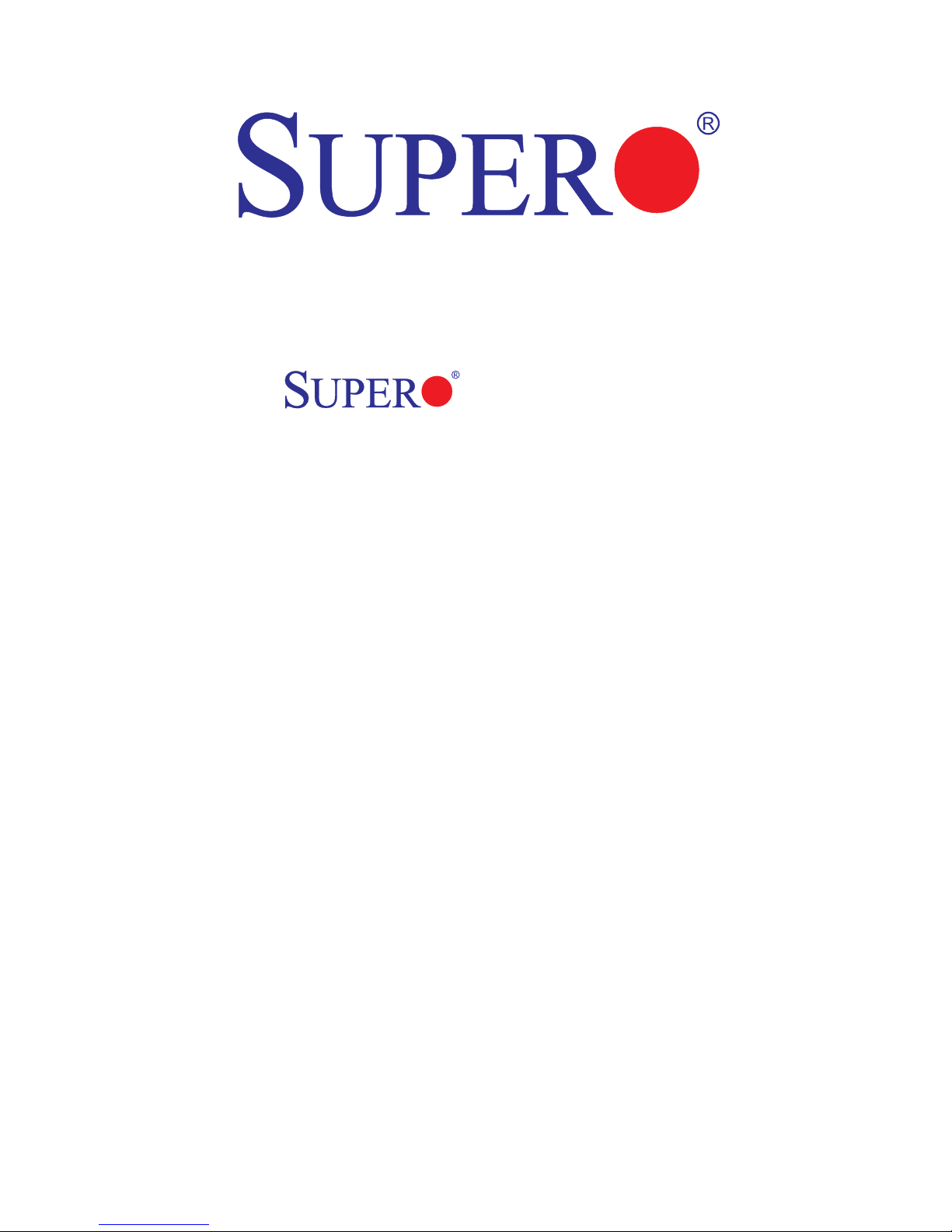
C7SIM-Q
USER’S MANUAL
Revision 1.0c
Page 2
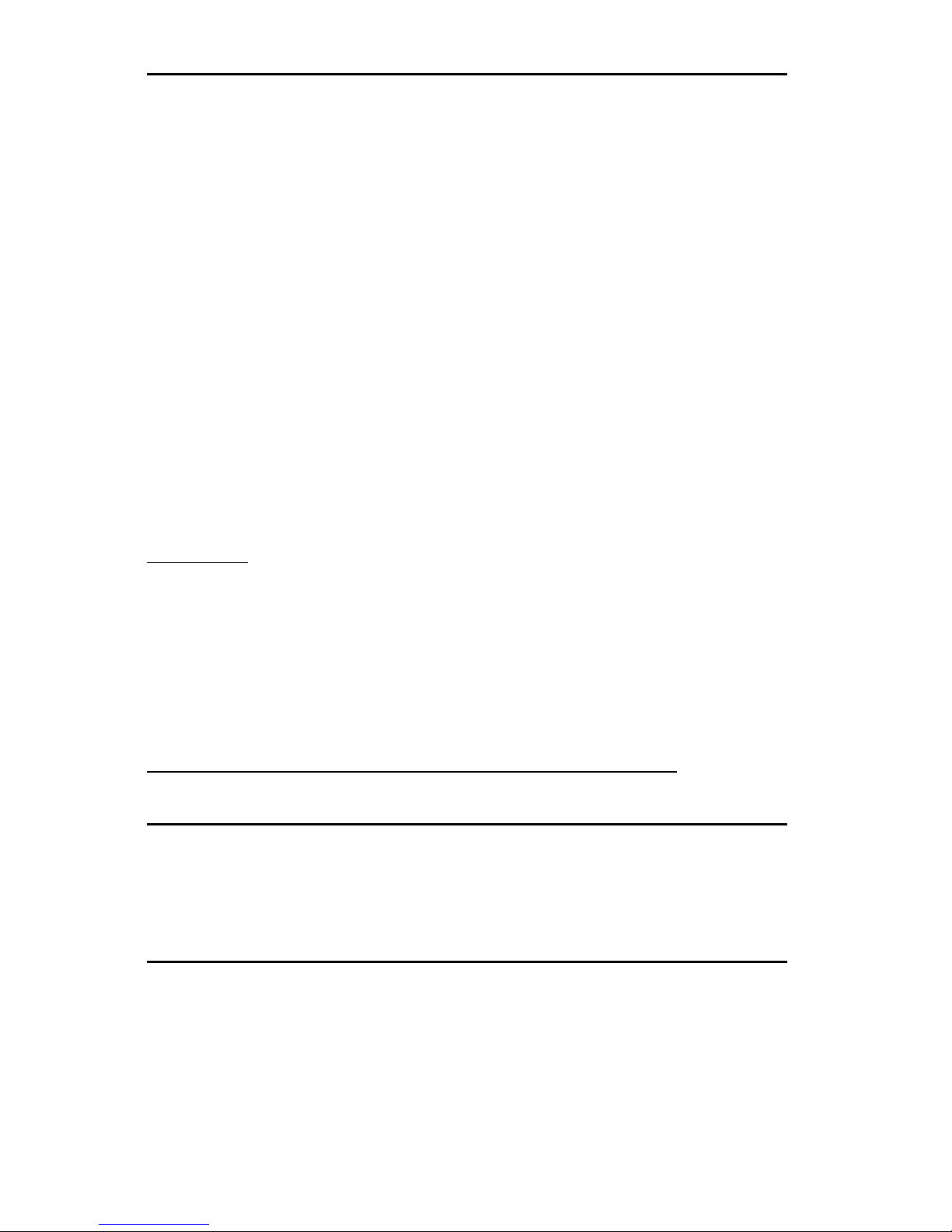
Manual Revision: Revision 1.0c
Printed Date: March 11, 2011
Unless you request and receive written permission from Super Micro Computer, Inc., you may not
copy any part of this document. Information in this document is subject to change without notice.
Other products and companies referred to herein are trademarks or registered trademarks of their
respective companies or mark holders.
Copyright © 2011 by Super Micro Computer, Inc.
All rights reserved.
Printed in the United States of America
The information in this User’s Manual has been carefully reviewed and is believed to be accurate.
The vendor assumes no responsibility for any inaccuracies that may be contained in this document,
makes no commitment to update or to keep current the information in this manual, or to notify any
person or organization of the updates. Please Note: For the most up-to-date version of this
manual, please see our web site at www.supermicro.com.
Super Micro Computer, Inc. ("Supermicro") reserves the right to make changes to the product
described in this manual at any time and without notice. This product, including software and
documentation, is the property of Supermicro and/or its licensors, and is supplied only under a
license. Any use or reproduction of this product is not allowed, except as expressly permitted by
the terms of said license.
IN NO EVENT WILL SUPERMICRO BE LIABLE FOR DIRECT, INDIRECT, SPECIAL, INCIDENTAL,
SPECULATIVE OR CONSEQUENTIAL DAMAGES ARISING FROM THE USE OR INABILITY TO
USE THIS PRODUCT OR DOCUMENTATION, EVEN IF ADVISED OF THE POSSIBILITY OF
SUCH DAMAGES. IN PARTICULAR, SUPERMICRO SHALL NOT HAVE LIABILITY FOR ANY
HARDWARE, SOFTWARE, OR DATA STORED OR USED WITH THE PRODUCT, INCLUDING THE
COSTS OF REPAIRING, REPLACING, INTEGRATING, INSTALLING OR RECOVERING SUCH
HARDWARE, SOFTWARE, OR DATA.
Any disputes arising between manufacturer and customer shall be governed by the laws of Santa
Clara County in the State of California, USA. The State of California, County of Santa Clara shall
be the exclusive venue for the resolution of any such disputes. Super Micro's total liability for
all claims will not exceed the price paid for the hardware product.
FCC Statement: This equipment has been tested and found to comply with the limits for a Class B
digital device pursuant to Part 15 of the FCC Rules. These limits are designed to provide reasonable
protection against harmful interference in a residential installation. This equipment generates,
uses, and can radiate radio frequency energy and, if not installed and used in accordance with the
manufacturer’s instruction manual, may cause interference with radio communications. However,
there is no guarantee that interference will not occur in a particular installation. If this equipment
does cause harmful interference to radio or television reception, which can be determined by turning
the equipment off and on, you are encouraged to try to correct the interference by one or more
of the following measures: Reorient or relocate the receiving antenna. Increase the separation
between the equipment and the receiver. Connect the equipment into an outlet on a circuit different
from that to which the receiver is connected. Consult the dealer or an experienced radio/television
technician for help.
California Best Management Practices Regulations for Perchlorate Materials: This Perchlorate
warning applies only to products containing CR (Manganese Dioxide) Lithium coin cells. “Perchlorate
Material-special handling may apply. See www.dtsc.ca.gov/hazardouswaste/perchlorate”
WARNING: Handling of lead solder materials used in this
product may expose you to lead, a chemical known to
the State of California to cause birth defects and other
reproductive harm.
Page 3
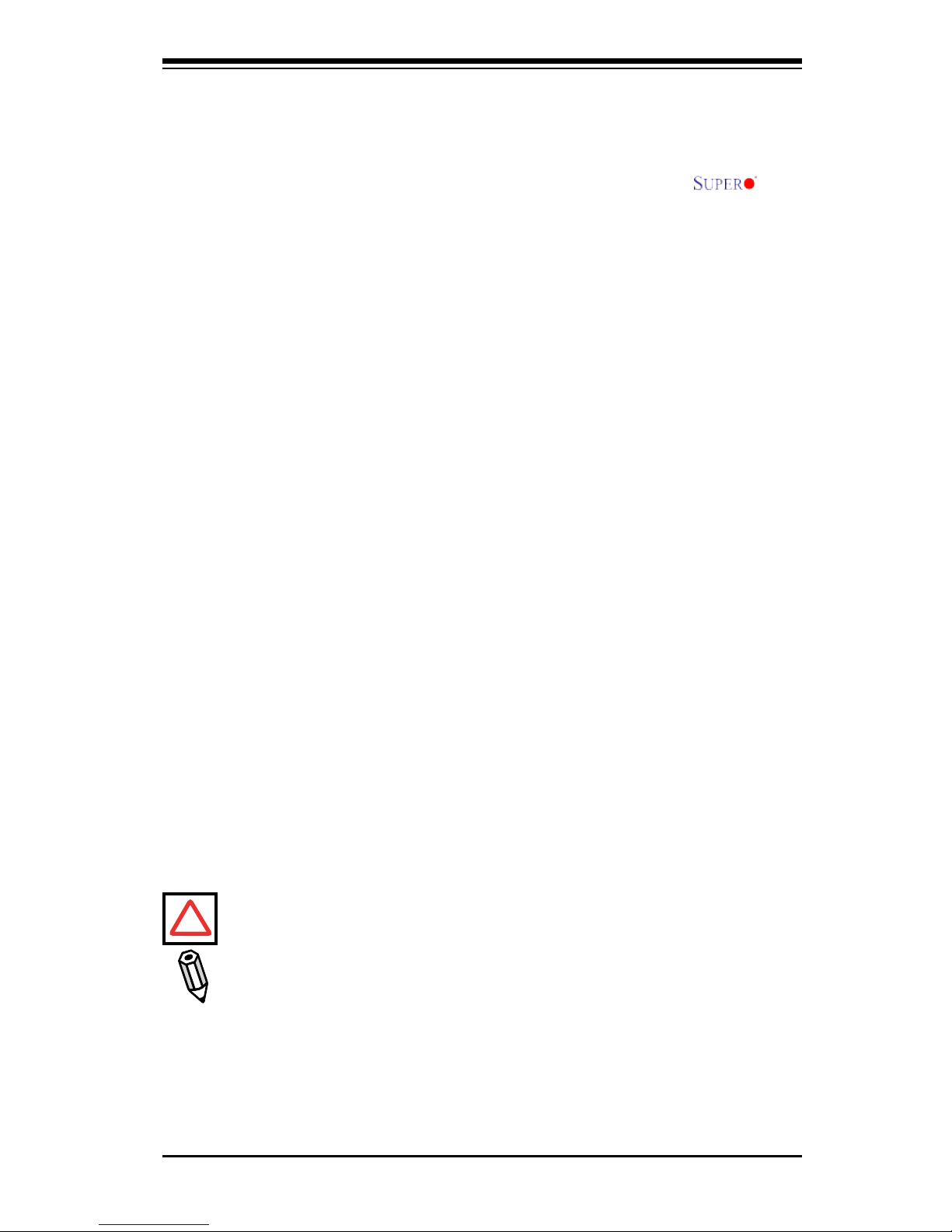
Preface
iii
Manual Organization
Chapter 1 describes the features, specications and performance of the mainboard
and provides detailed information about the chipset.
Chapter 2 provides hardware installation instructions. Read this chapter when
installing the processor, memory modules and other hardware components into
the system.
If you encounter any problems, see Chapter 3, which describes troubleshooting
procedures for the video, the memory and the system setup stored in CMOS.
Chapter 4 includes an introduction to BIOS and provides detailed information on
running the CMOS Setup utility.
Appendix A provides BIOS POST Messages. Appendix B provides Driver software installation instructions. Appendix C are setup instructions for the Intel Active
Management Techology (AMT), and Appendix D describes the BIOS Recovery
instructions.
Conventions Used in the Manual:
Special attention should be given to the following symbols for proper installation and
to prevent damage done to the components or injury to yourself:
Warning: Important information given to ensure proper system installation,
to prevent bodily injury or damage to the components.
Note: Additional Information given to differentiate various models or to ensure
correct system setup.
!
Preface
This manual is written for system integrators, PC technicians and knowledgable
PC users. It provides information for the installation and use of the
C7SIM-Q motherboard. The C7SIM-Q supports a single Intel® CoreTM i7, Core i5,
Core i3 and Pentium® processor series in an LGA1156 socket. Featuring the Intel Q57 Express, the C7SIM-Q also offers substantial enhancement in price/system performance ratio in a cost-effective, small form-factor package. Please refer
to our web site (http://www.supermicro.com/products/) for updates on supported
processors. This product is intended to be installed and serviced by professional
technicians.
Page 4
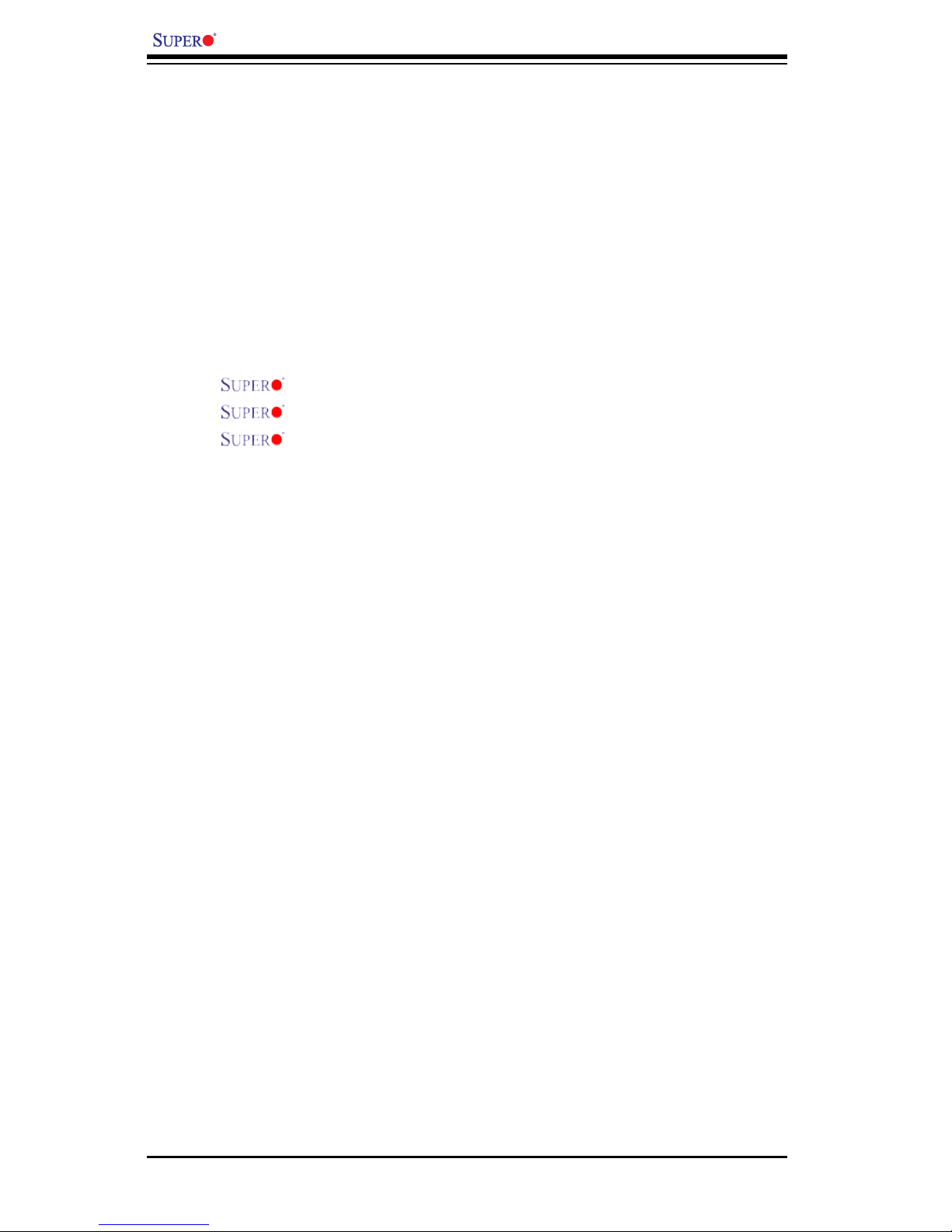
C7SIM-Q User’s Manual
iv
Table of Contents
Preface ........................................................................................................................ iii
Manual Organization ....................................................................................................iii
Conventions Used in the Manual ..................................................................................iii
Quick-Start Guide .........................................................................................................vii
Chapter 1: Introduction
1-1 Overview ......................................................................................................... 1-1
Checklist ..................................................................................................... 1-1
Contacting Supermicro ............................................................................... 1-2
C7SIM-Q Image ........................................................................ 1-3
C7SIM-Q Layout ......................................................................... 1-4
C7SIM-Q Quick Reference .......................................................... 1-5
Motherboard Features .............................................................................. 1-7
System Block Diagram ............................................................................... 1-9
1-2 Chipset Overview ......................................................................................... 1-10
1-3 PC Health Monitoring ................................................................................... 1-11
1-4 Power Conguration Settings ....................................................................... 1-11
1-5 Power Supply ............................................................................................... 1-12
1-6 Super I/O ...................................................................................................... 1-13
1-6 Intel vPro Technology ................................................................................... 1-13
Chapter 2: Installation
2-1 Electro-Static Sensitive Devices ..................................................................... 2-1
2-2 Motherboard Installation .................................................................................. 2-2
2-3 Processor and Heatsink Installation ................................................................ 2-4
2-4 System Memory ............................................................................................. 2-12
2-5 Control Panel Connectors/IO Ports ............................................................... 2-15
1. Back Panel Connectors/IO Ports................................................................ 2-15
2. Front Control Panel ....................................................................................2-16
3. Front Control Panel Pin Denitions ............................................................ 2-17
Power LED ............................................................................................. 2-17
HDD LED ................................................................................................. 2-17
NIC1/NIC2 LED Indicators ..................................................................... 2-18
Overheat/Fan Fail LED ........................................................................... 2-18
Power Fail LED ....................................................................................... 2-18
Reset Button ............................................................................................ 2-19
Power Button ........................................................................................... 2-19
2-6 Connecting Cables ....................................................................................... 2-20
Page 5

v
Table of Contents
ATX/Auxiliary Power Connectors ........................................................... 2-20
Universal Serial Bus (USB) ..................................................................... 2-21
Chassis Intrusion ...................................................................................... 2-21
Fan Headers ............................................................................................. 2-22
ATX PS/2 Keyboard and PS/2 Mouse Ports ............................................ 2-23
Serial Ports ............................................................................................... 2-23
Wake-On-Ring ......................................................................................... 2-24
Wake-On-LAN .......................................................................................... 2-24
LAN1/LAN2 Ports ..................................................................................... 2-25
Speaker Connector .................................................................................. 2-25
High Denition Audio (HDA) ..................................................................... 2-26
S/PDIF Header ......................................................................................... 2-26
Front Panel Audio Control ........................................................................ 2-27
Power LED ............................................................................................... 2-27
VGA Port ..................................................................................................2-28
DVI-D Port ................................................................................................ 2-28
T-SGPIO 0/1 Headers .............................................................................. 2-29
Power Supply I
2
C Connector ................................................................... 2-29
2-7 Jumper Settings ............................................................................................ 2-30
Explanation of Jumpers ......................................................................... 2-30
Audio Enable .......................................................................................... 2-31
HD/AC97 Select ..................................................................................... 2-31
PCI/PCI-E Slots to SMB ........................................................................ 2-31
Speaker Select ....................................................................................... 2-32
LAN Port Enable/Disable ....................................................................... 2-32
Intel Management Engine (ME) ............................................................. 2-32
TPM Support Enable ................................................................................ 2-33
Clear CMOS ............................................................................................. 2-33
USB Wake-Up .......................................................................................... 2-34
2-8 Onboard Indicators ....................................................................................... 2-35
GLAN LED Indicators ............................................................................... 2-35
Onboard Power LED ................................................................................ 2-36
2-9 Disk Drive Connections ................................................................................ 2-37
SATA Disk Drive Connectors .................................................................... 2-37
Chapter 3: Troubleshooting
3-1 Troubleshooting Procedures ........................................................................... 3-1
Before Power On ....................................................................................... 3-1
No Power ................................................................................................... 3-1
Page 6
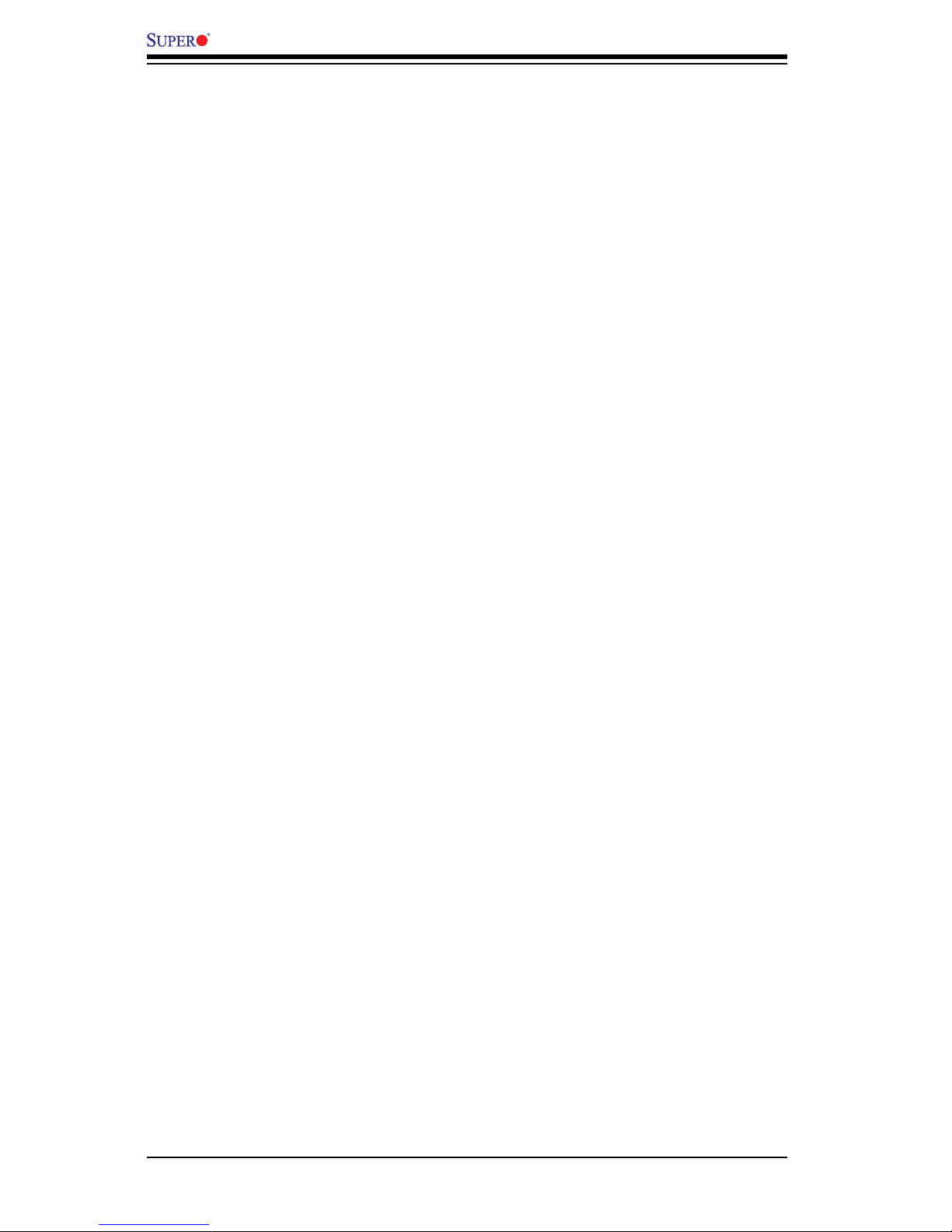
C7SIM-Q User’s Manual
vi
No Video .................................................................................................. 3-1
Memory Errors ........................................................................................... 3-2
Losing the System’s Setup Conguration ................................................ 3-2
3-2 Technical Support Procedures ........................................................................ 3-2
3-3 Frequently Asked Questions ........................................................................... 3-3
3-4 Returning Merchandise for Service ................................................................. 3-5
Chapter 4: BIOS
4-1 Introduction ....................................................................................................... 4-1
Starting the BIOS Setup Utility ........................................................................ 4-1
4-2 Main Setup ...................................................................................................... 4-2
4-3 Advanced Setup Conguration ......................................................................... 4-4
4-4 Security Settings ............................................................................................ 4-21
4-5 Boot Settings .................................................................................................. 4-22
4-6 Exit Options .................................................................................................... 4-23
Appendices:
Appendix A: BIOS Error Beep Codes .......................................................................A-1
Appendix B: Software Installation Instructions ...........................................................B-1
Appendix C: Intel® AMT Management Engine Setup ................................................C-1
Appendix D: BIOS Recovery ......................................................................................D-1
Page 7
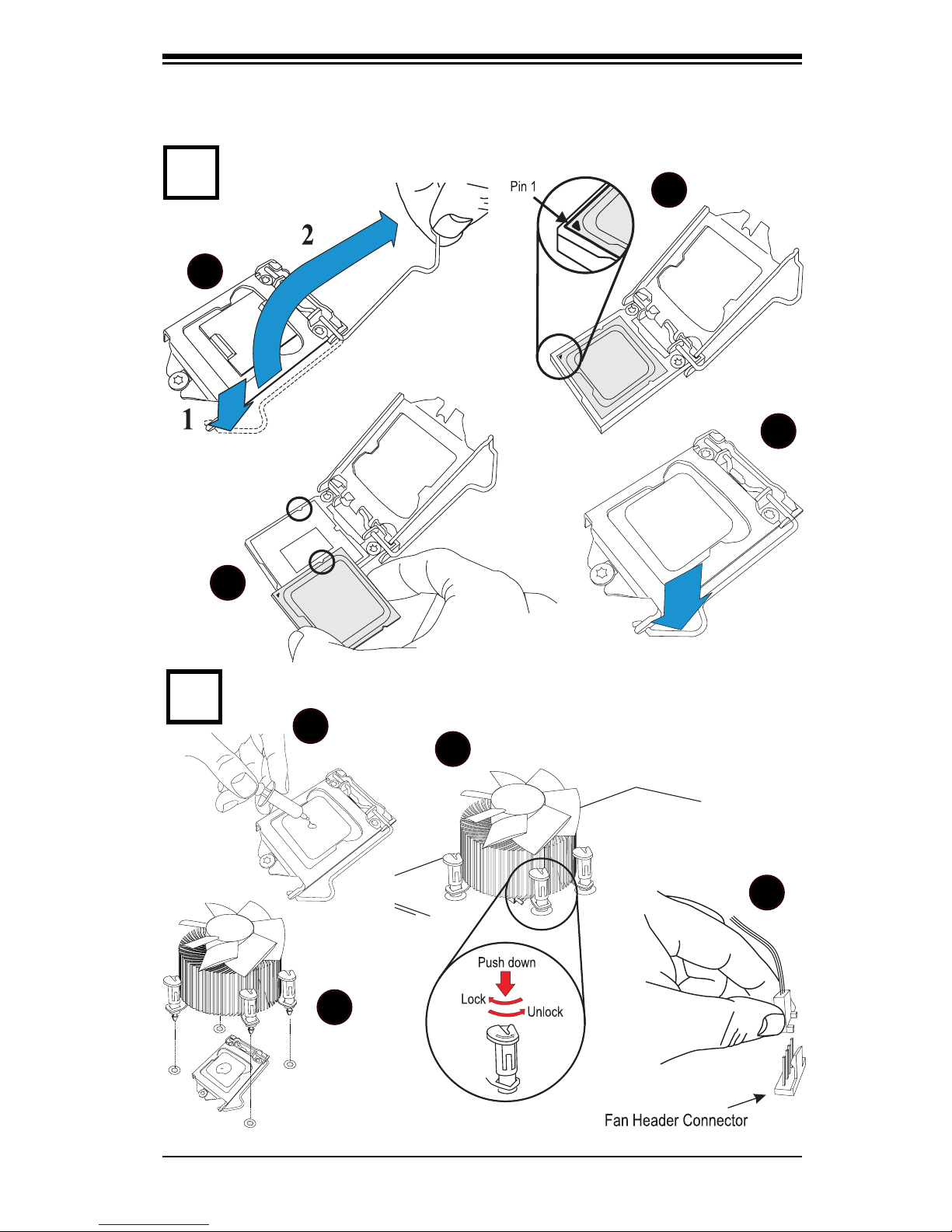
Quick-Start Guide
vii
1
Installing the Processor
2
Installing the Heatsink and Fans
1
2
3
4
1
2
3
4
Page 8
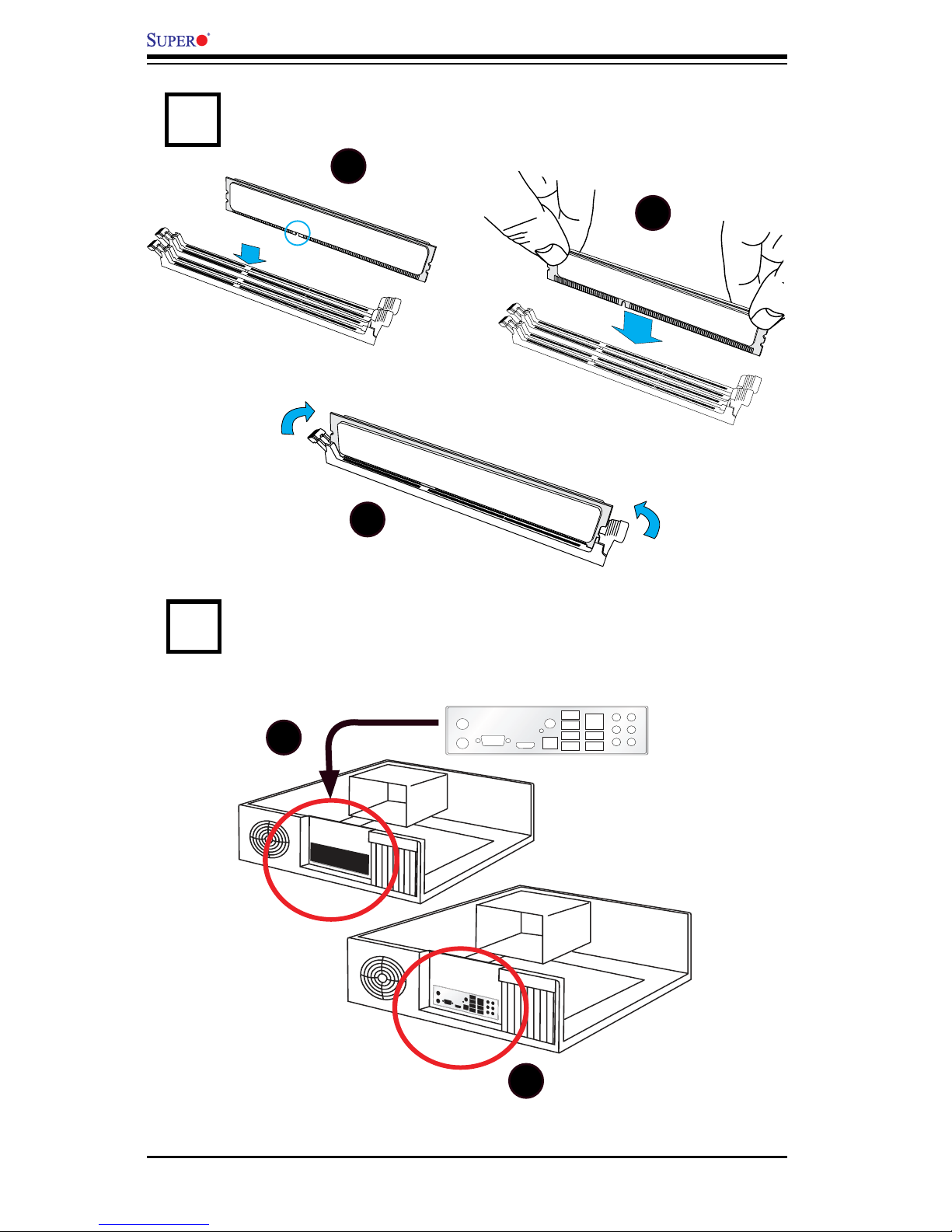
3
4
Installing the Memory Modules
Installing the I/O Shield
1
2
Note: The chassis image included here is for illustration purposes only.
C7SIM-Q User’s Manual
viii
1
2
3
Lock
Lock
Press Down
Page 9
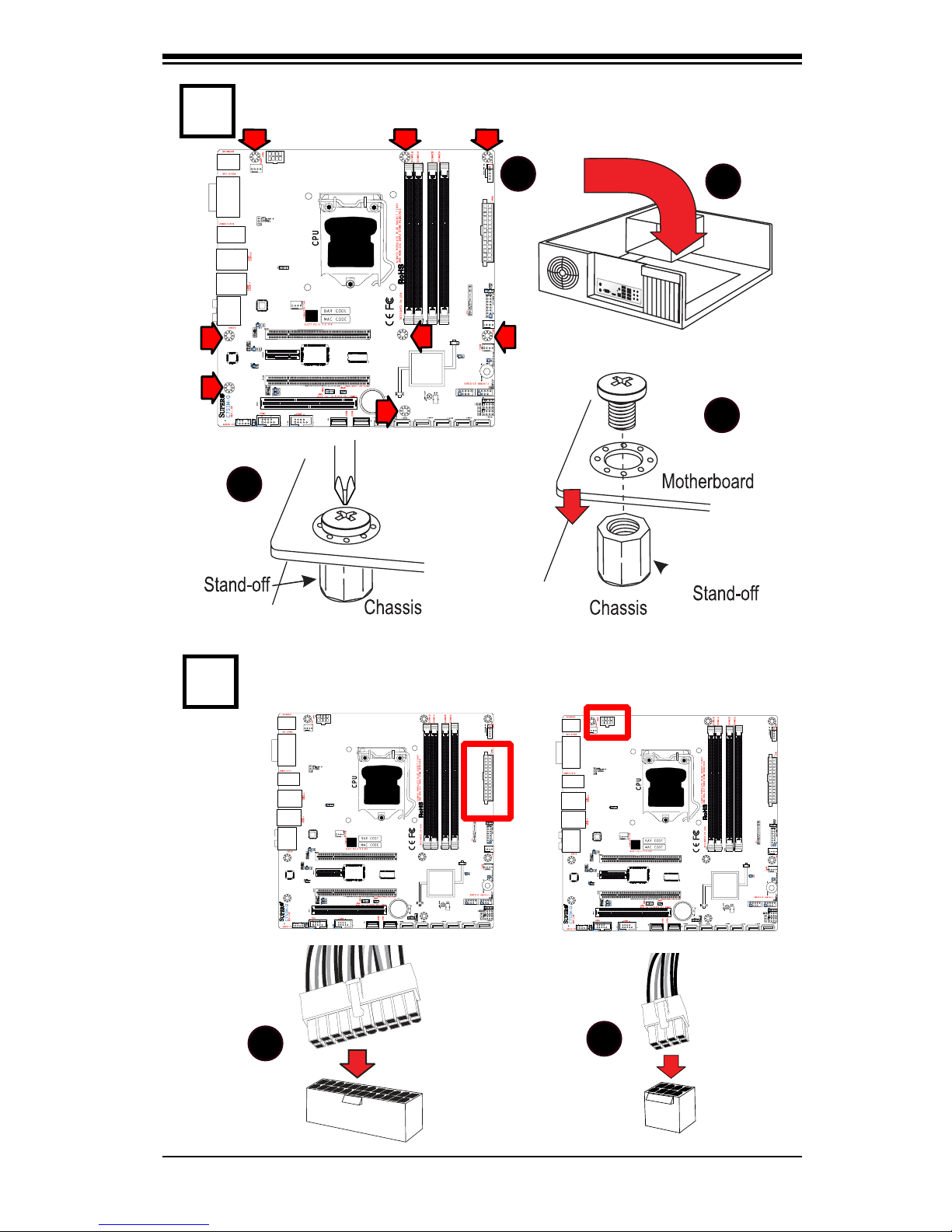
ix
5
Installing the Motherboard
6
Connecting the Power Supply
1
2
3
4
1
2
JPUSB2
JPUSB2
JPUSB2
Page 10
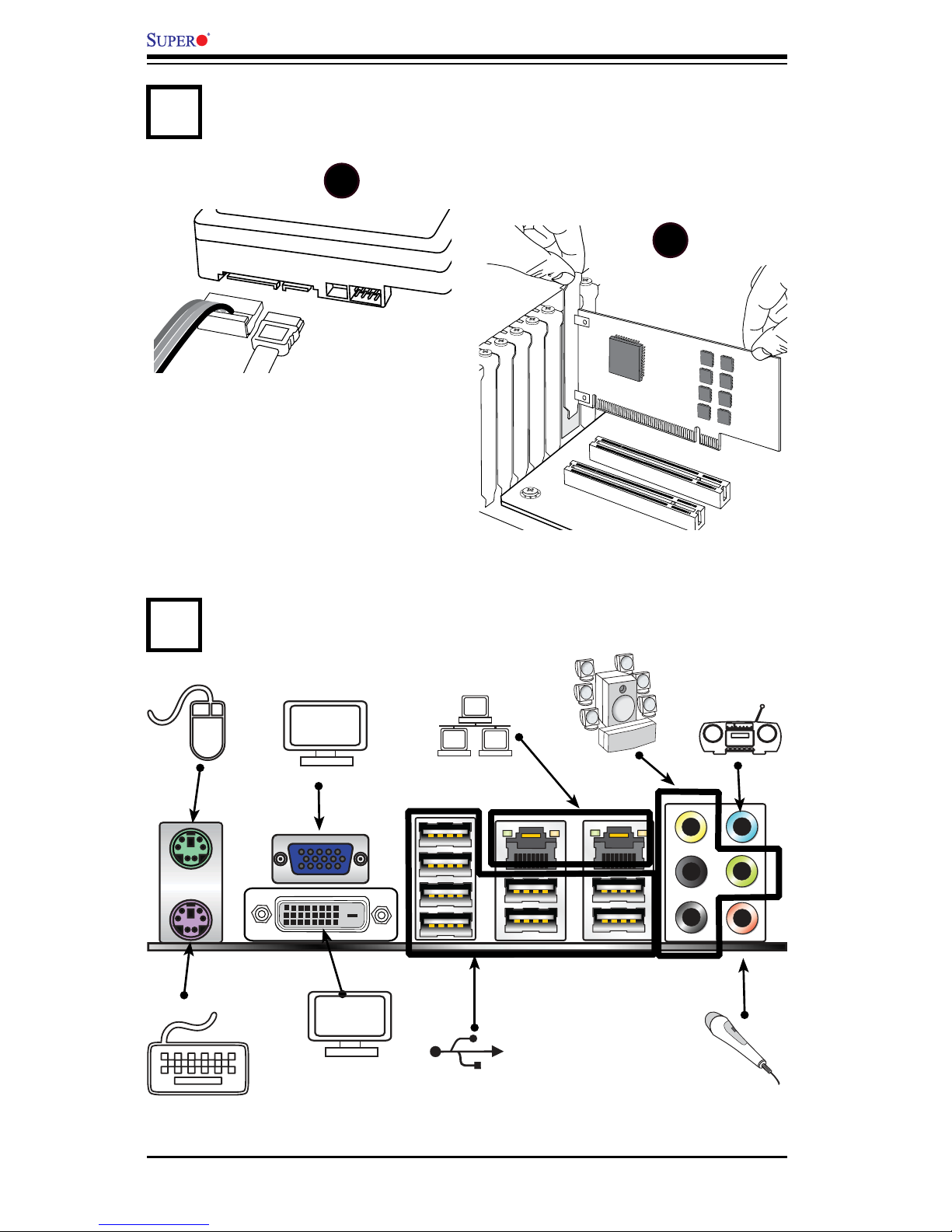
C7SIM-Q User’s Manual
x
7
Installing Internal Peripherals
8
Installing External Peripherals
Add-on Cards
SATA Drives
1
2
DVI-D
Page 11
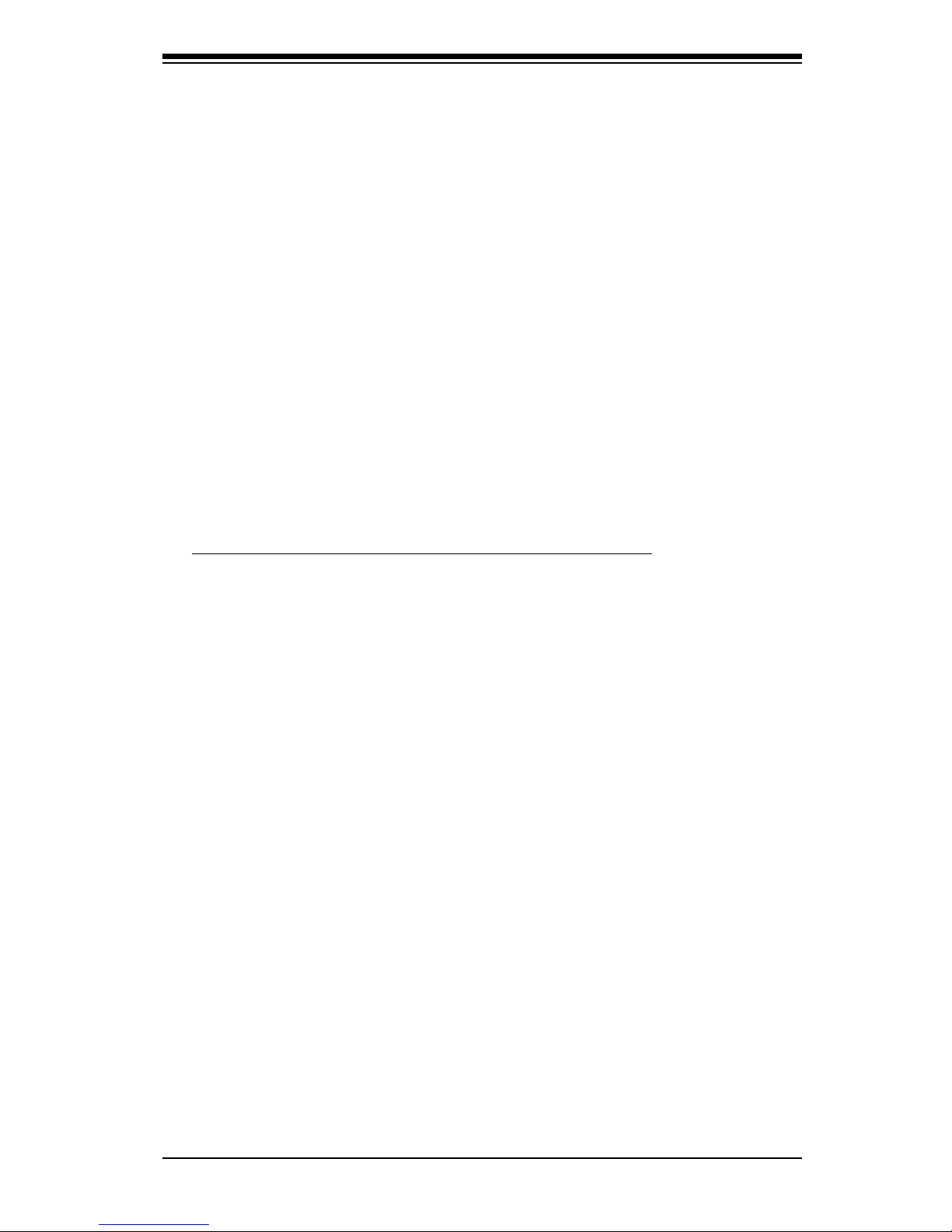
Chapter 1: Introduction
1-1
Chapter 1
Introduction
1-1 Overview
Checklist
Congratulations on purchasing your computer motherboard from an acknowledged
leader in the industry. Supermicro boards are designed with the utmost attention
to detail to provide you with the highest standards in quality and performance.
Please check that the following items have all been included with your motherboard. If anything listed here is damaged or missing, contact your retailer.
All of the following items are included in the Retail Box Only:
One (1) Supermicro Mainboard
Four (4) SATA cables (CBL-0044L)
One (1) I/O Shield (MCP-260-00033-ON)
One (1) Supermicro CD containing drivers and utilities
One (1) User's/BIOS Manual (MNL-1174)
Page 12
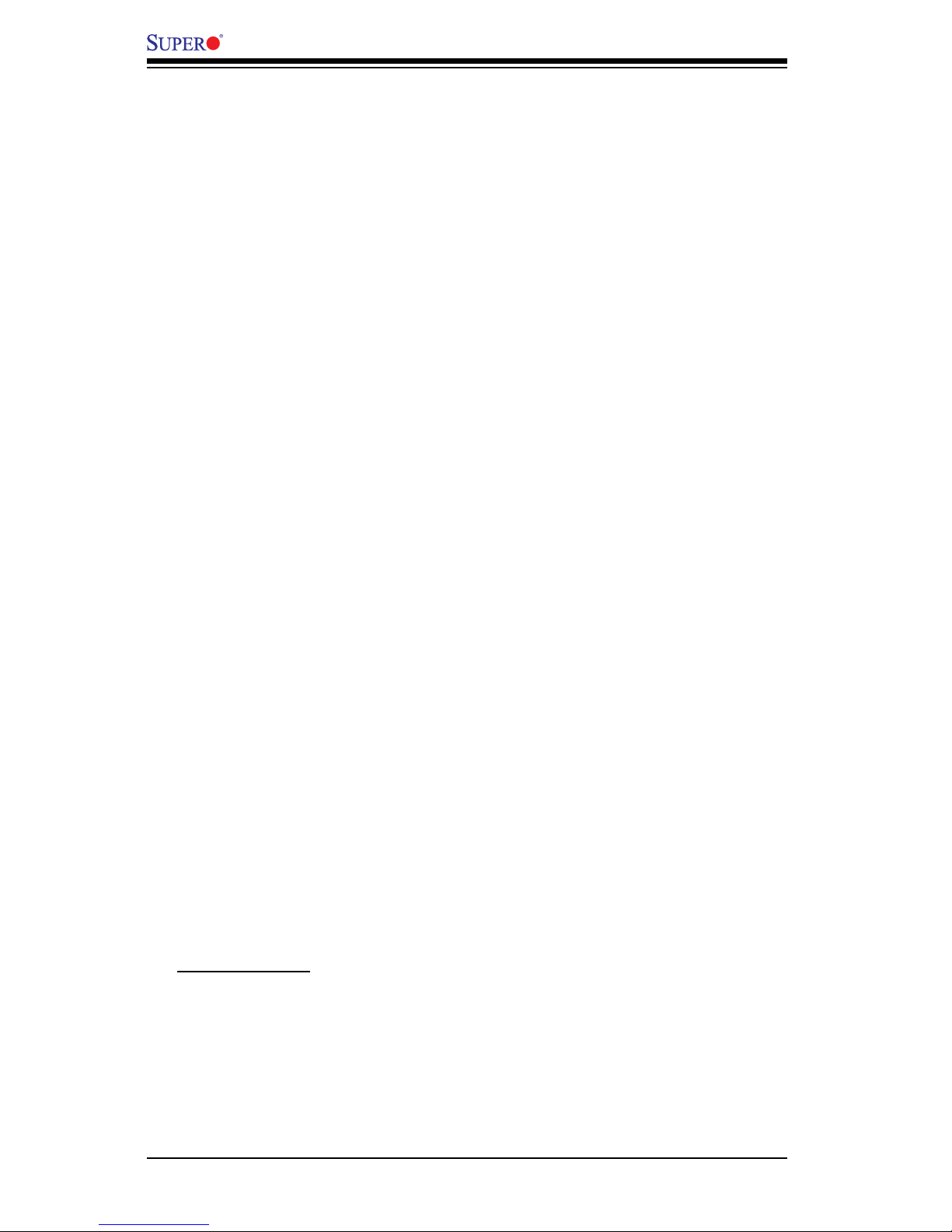
1-2
C7SIM-Q User’s Manual
Contacting Supermicro
Headquarters
Address: Super Micro Computer, Inc.
980 Rock Ave.
San Jose, CA 95131 U.S.A.
Tel: +1 (408) 503-8000
Fax: +1 (408) 503-8008
Email: marketing@supermicro.com (General Information)
support@supermicro.com (Technical Support)
Web Site: www.supermicro.com
Europe
Address: Super Micro Computer B.V.
Het Sterrenbeeld 28, 5215 ML
's-Hertogenbosch, The Netherlands
Tel: +31 (0) 73-6400390
Fax: +31 (0) 73-6416525
Email: sales@supermicro.nl (General Information)
support@supermicro.nl (Technical Support)
rma@supermicro.nl (Customer Support)
Asia-Pacic
Address: Super Micro, Taiwan
4F, No. 232-1 Liancheng Road
Chung-Ho 235, Taipei Hsien, Taiwan, R.O.C.
Tel: +886-(2) 8226-3990
Fax: +886-(2) 8226-3991
Web Site: www.supermicro.com.tw
Technical Support:
Email: support@supermicro.com.tw
Tel: 886-2-8228-1366, ext.132 or 139
Page 13

Chapter 1: Introduction
1-3
Note: All pictures and drawings shown in this manual were based upon the latest
PCB Revision available at the time of publishing of the manual. The motherboard
you've received may or may not look exactly the same as the one shown in this
manual.
C7SIM-Q Image
Page 14
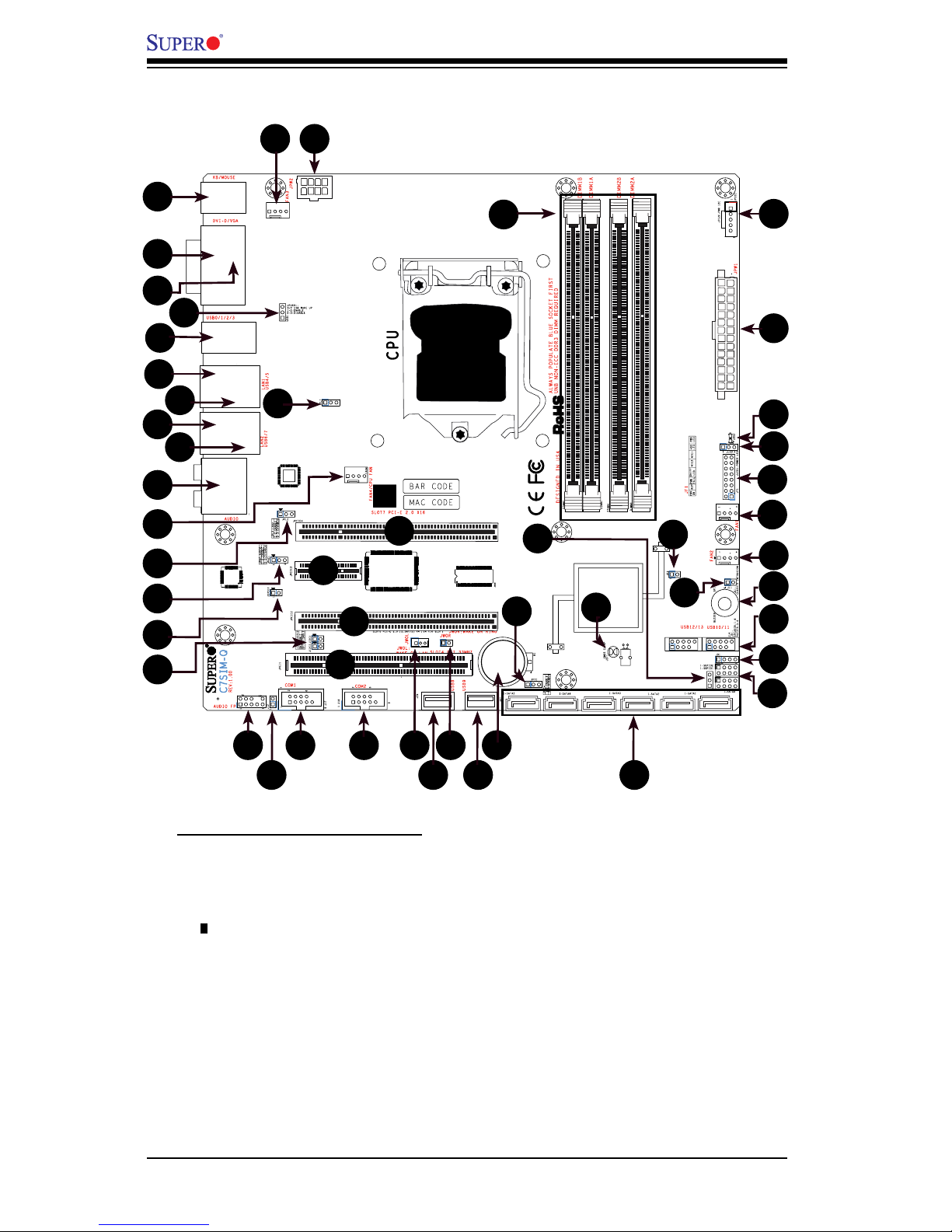
1-4
C7SIM-Q User’s Manual
JPUSB2
Motherboard Layout
Important Notes to the User
• Jumpers not indicated are for test purposes only.
• See Chapter 2 for detailed information on jumpers, I/O ports and JF1 front
panel connections.
• " " indicates the location of "Pin 1.'
1
1
1
2
1
3
1
4
1
5
1
7
1
8
1
9
1
10
1
33
1
34
1
35
1
36
1
37
1
38
1
6
1
11
1
39
1
40
1
41
1
42
1
43
1
46
1
45
1
47
1
48
1
44
1
12
1
13
1
14
1
15
1
16
1
25
1
26
1
27
1
17
1
18
1
19
1
20
1
22
1211
23
1
24
1
28
1
29
1
30
1
31
1
32
1
49
Page 15
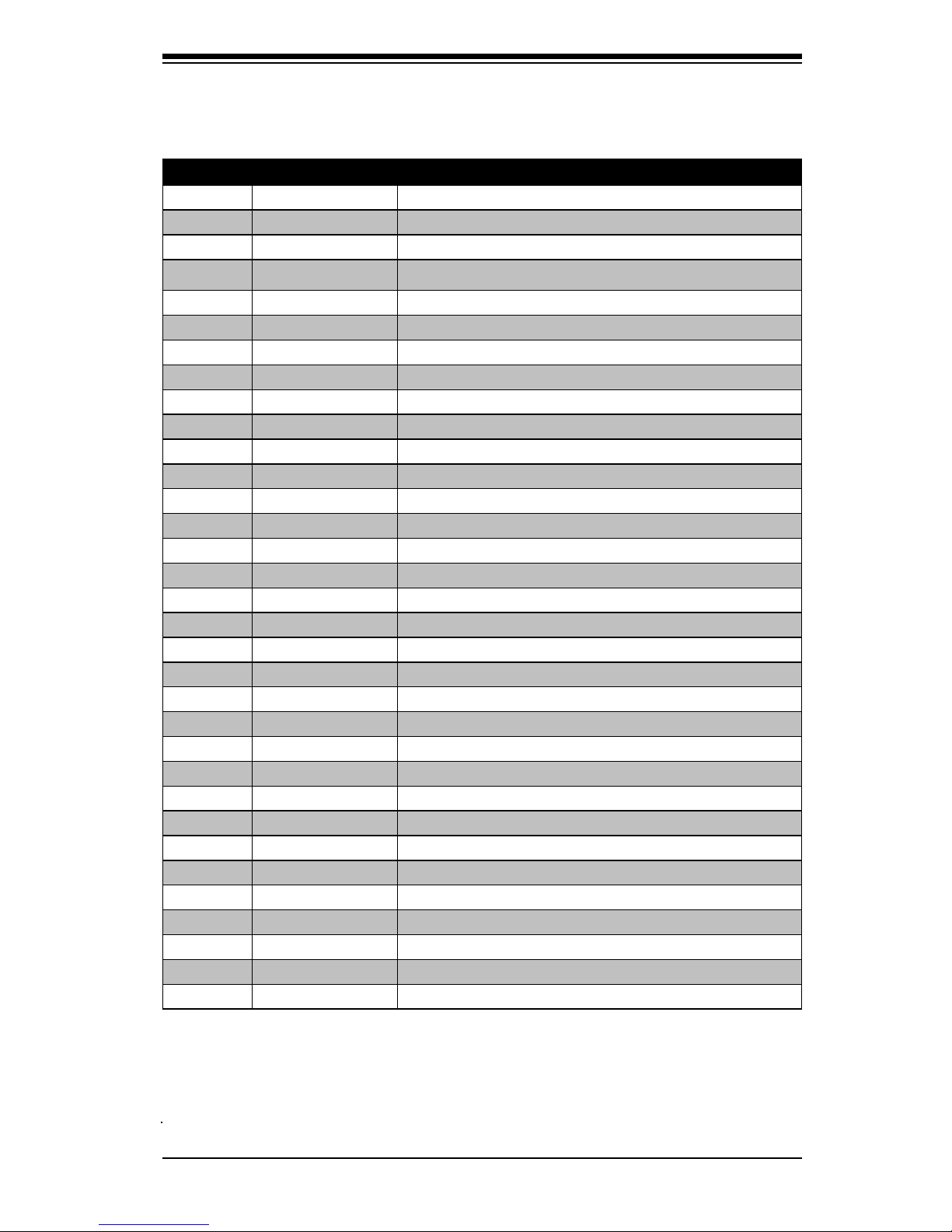
Chapter 1: Introduction
1-5
C7SIM-Q Quick Reference
Number Connectors Description
40 JPW1 ATX 24-Pin Power Connector
19,20 COM1, COM2 Serial Port 1 & 2 Headers
44 DIMM 1A, 2A, 1B, 2B
Memory Slots
12,35,36,43 Fans 4,2,1,3 Fan 4: CPU Fan, Fan 1/2/3: Chassis Fan Headers
29 T-SGPIO-0/1 Serial General Purpose IO headers (for SATA)
37 JF1 FP Control Panel Header
33 JL1 Chassis Intrusion Header
38 JLED Onboard Power LED Connector
2 VGA Video/Graphics Connector
21 JWOL Wake-on-LAN Header
23 JWOR Wake-on-Ring Header
32 SPK Onboard Speaker/Buzzer
3 DVI Digital Visual Interface (DVI-D)
17 J5 Front Panel Audio Header Connector
1 J8 PS/2 Keyboard/Mouse
42 JPW2 12V 8-Pin Power Connector
11 J6 Back Panel Audio Ports
6 LAN1 RJ45 Connector for LAN1
9 LAN2 RJ45 Connector for LAN2
39 LED2 Standby Power LED Indicator
28 SATA 0,1,2,3,4,5 SATA Connectors
45 JPCIE4 PCI-E 2.0 x16 Slot
47 JPCIE3 PCI-E x1 Slot
48 JPCIE2 PCI-E 2.0 x4 (in x16 Slot)
49 JPCIE1 PCI-32 (5V) Slot
5 USB 0, 1, 2, 3 (Back Panel) USB Ports
7 USB 4/5 (Back Panel) USB Ports
10 USB 6/7 (Back Panel) USB Ports
22,24 USB 8, 9 Type A USB Ports
31 USB 10/11, 12/13 Front Panel USB Headers
41 JPI2C PWR supply (I
2
C) System Management Bus
25 BATT Onboard Battery
15 JS/PDIF S/PDIF Header
Page 16
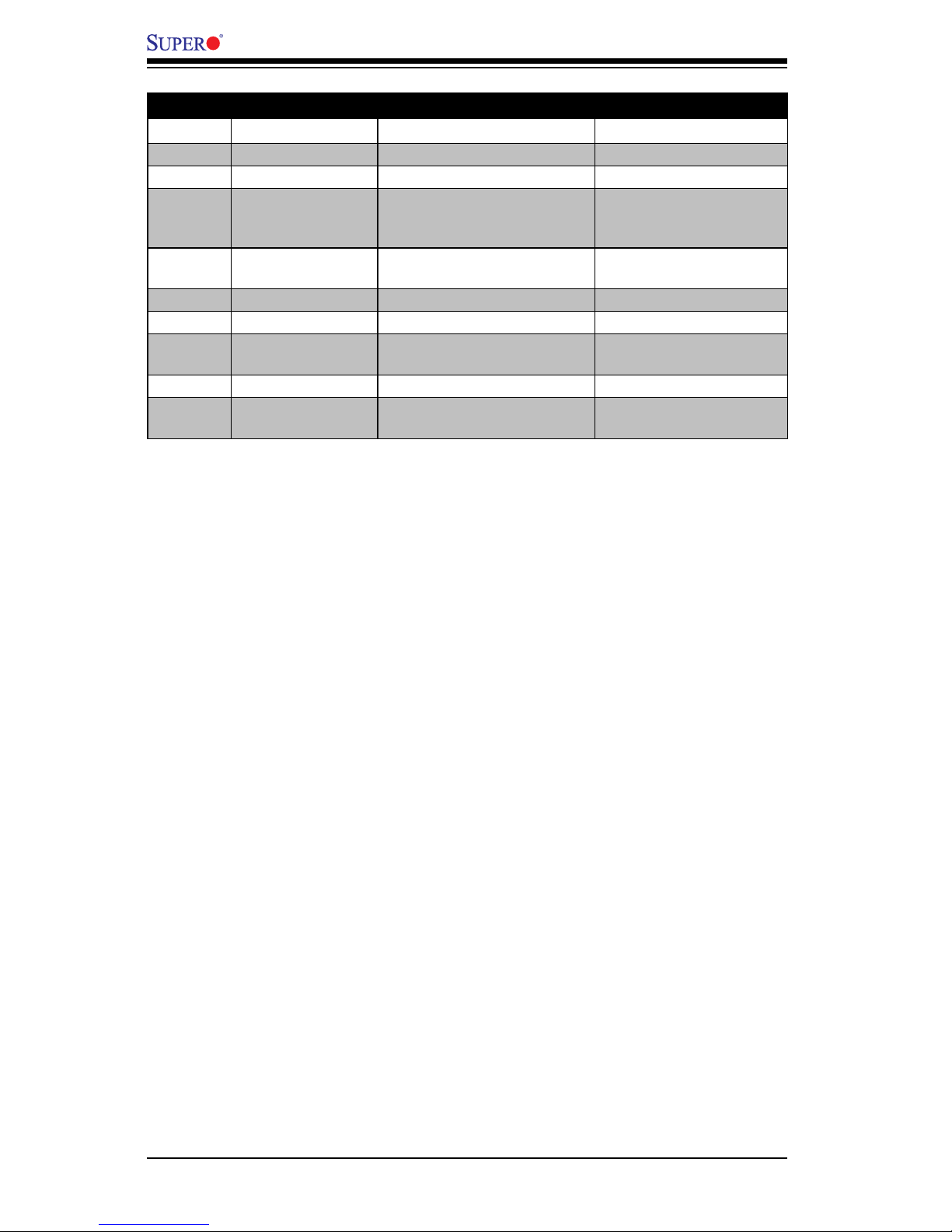
1-6
C7SIM-Q User’s Manual
Number Jumpers Description Default Setting
27 JBT1 CMOS Clear
(See Chapter 2)
16 JI
2
C1/JI2C2 SMB to PCI Slots Open/Open (Disabled)
14 JPAC Audio Enable Pins 1-2 (Enabled)
4, 46 JPUSB1, JPUSB2
USB Wake-up Enable
(JPUSB1: Back Panel, JPUSB2:
Front Panel)
Pins 1-2 (Enabled)
30 JD1 External Buzzer/Speaker
Pins 3-4 (Internal Buzzer)
Pins 1-4 (External Speaker)
8 JPL1 LAN1 Enable/Disable Pins 1-2 (Enabled)
13 JPL2 LAN2 Enable/Disable Pins 1-2 (Enabled)
26 JPT1 Trusted Platform Module Enable
Pins 1-2 (Enabled)
Pins 2-3 (Disabled)
34 JP3 Intel Management Engine Open (Enabled)
18 JL2
AC97/HD Audio Selector
(Front Panel)
Open (HD Audio)
Closed (AC97)
Page 17
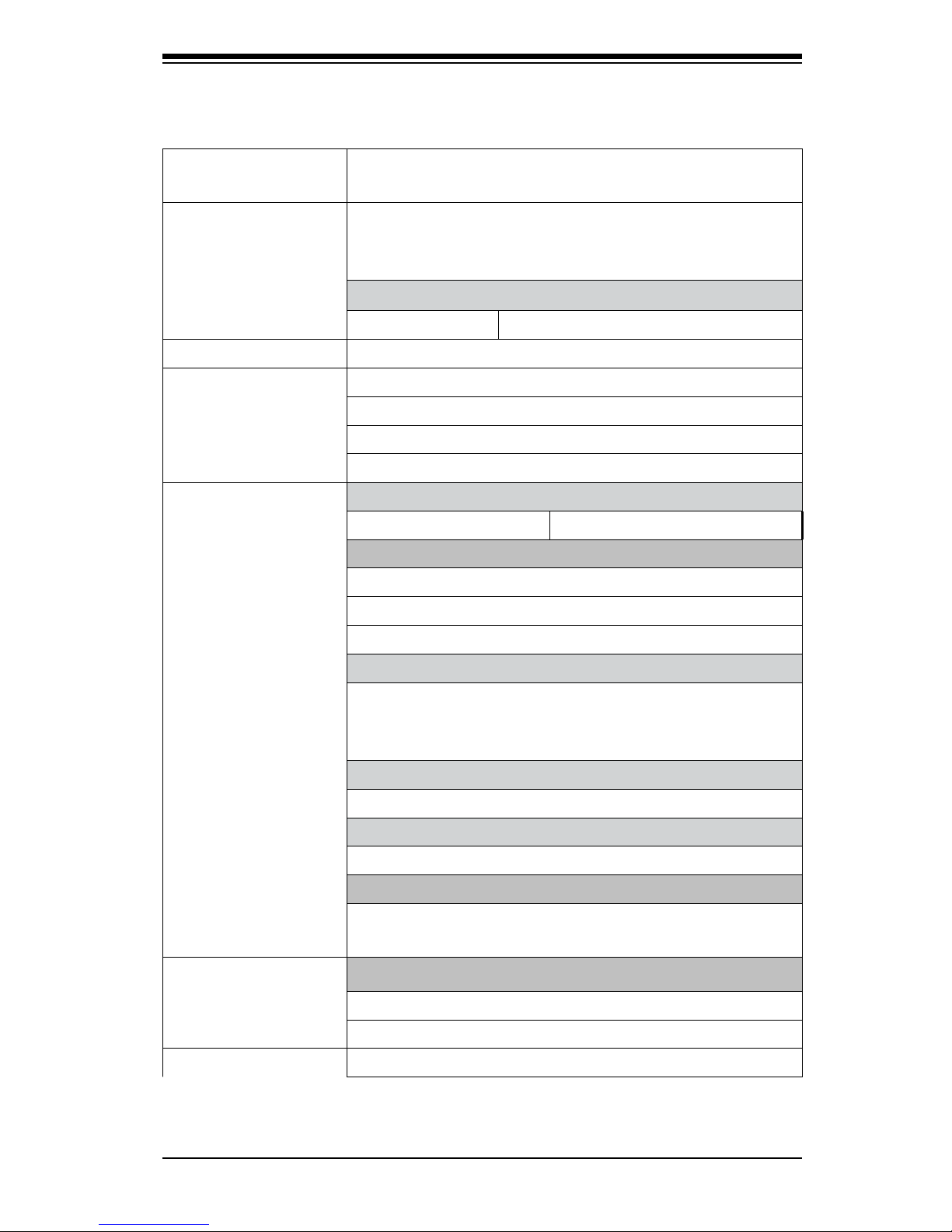
Chapter 1: Introduction
1-7
Motherboard Features
CPU Single Intel® CoreTM i7, Core i5, Core i3 and Pentium® series
processor in an LGA1156 socket.
Memory Four (4) 240-pin, DDR3 SDRAM DIMM sockets with sup-
port for up to 16GB of UDIMM memory (Non-ECC/DDR3
1333/1066/800 MHz memory only.)
DIMM sizes
UDIMM 1GB, 2GB, and 4GB
Chipset Intel Q57 Express Chipset
Expansion Slots One (1) PCI-Express 2.0 x16
One (1) PCI-Express 2.0 x4 (in x16 slot)
One (1) PCI-Express 2.0 x1
One (1) 32-bit PCI 33MHz
I/O Devices SATA Connections
SATA Ports Six (6)
USB Device Connectors
Four (4) USB 2.0/1.0 ports in two on-board headers
Eight (8) rear USB 2.0/1.0 ports (back panel)
Two (2) on-board Type A USB ports (2.0/1.0)
Network Connections
Two LAN Ports: One (1) RJ45 10/100/1000 Ethernet port
(LAN1, Intel 82578DM) and One (1) RJ45 10/100/1000
Ethernet port (LAN2, Intel 82574L)
Keyboard/Mouse
PS/2 Keyboard/Mouse ports (back panel)
Serial (COM) Ports
Two (2) 16550 Fast UART serial headers (on-board)
Audio
Six (6) I/O Jacks for High Denition audio support (HD 7.1),
One (1) S/PDIF header
Video and Graphics
One (1) Digital Visual Port (DVI-D) port
One (1) back panel VGA connector
BIOS 32 Mb SPI AMI BIOS
®
SM Flash BIOS
Page 18
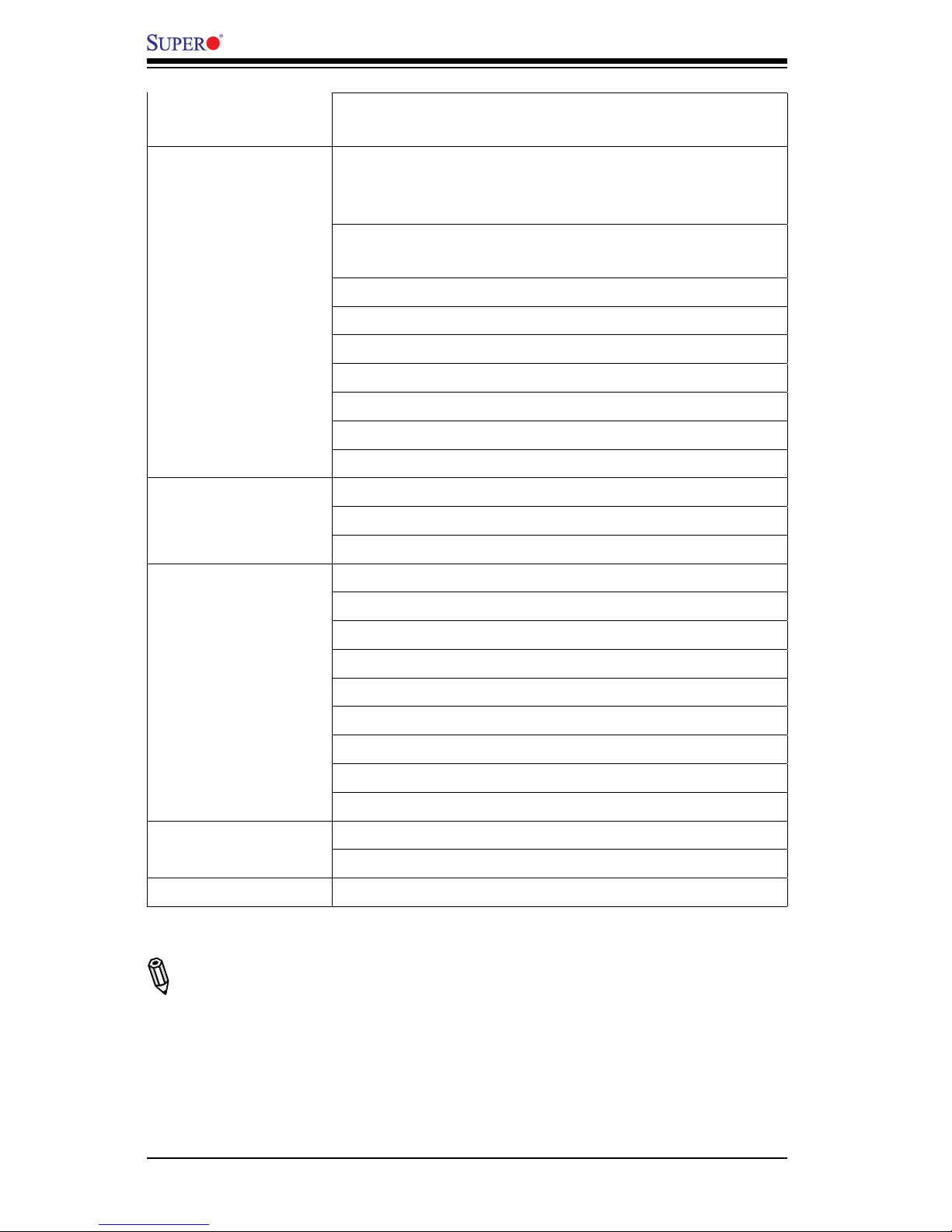
1-8
C7SIM-Q User’s Manual
Plug and Play (PnP), APM 1.2, PCI 2.3, ACPI 1.0/2.0, USB
Keyboard Support
PC Health Monitor-
ing
Onboard voltage monitors for CPU core voltage, memory
voltage, +1.8V, +3.3V, +5 +/-12V, +3.3V standby, +5V
standby, Vbat (battery voltage), HT, Memory, Chipset.
Fan status monitor with rmware for 4-pin fan speed control
CPU 4-Phase-switching voltage regulator
SuperDoctor III, Watch Dog, NMI
Power-on mode control for recovery from AC power loss
System resource alert via Supero Doctor III
Auto-switching voltage regulator for the CPU core
CPU Thermal Trip support
Thermal Monitor 2 (TM2) support
ACPI Features Slow blinking LED for suspend state indicator
BIOS support for USB keyboard
Internal/External modem ring-on
Other Features Trusted Platform Module (TPM 1.2) support
Wake-on-LAN (WOL)
Wake-on-Ring (WOR)
Suspend-to-RAM
Supports VRD 11.1
Intel
®
Active Management Technology (AMT)
Intel
®
vProTM Technology
Onboard +5V Standby Power Warning LED
RoHS 6/6 compliant
CD Utilities BIOS ash upgrade utility
Drivers and software utilities for the Intel Q57 chipset
Dimensions Micro ATX form factor, 9.6" x 9.6" (243.8 mm x 243.8 mm)
Note: Motherboard specications listed above are subject to change without no-
tice.
Page 19
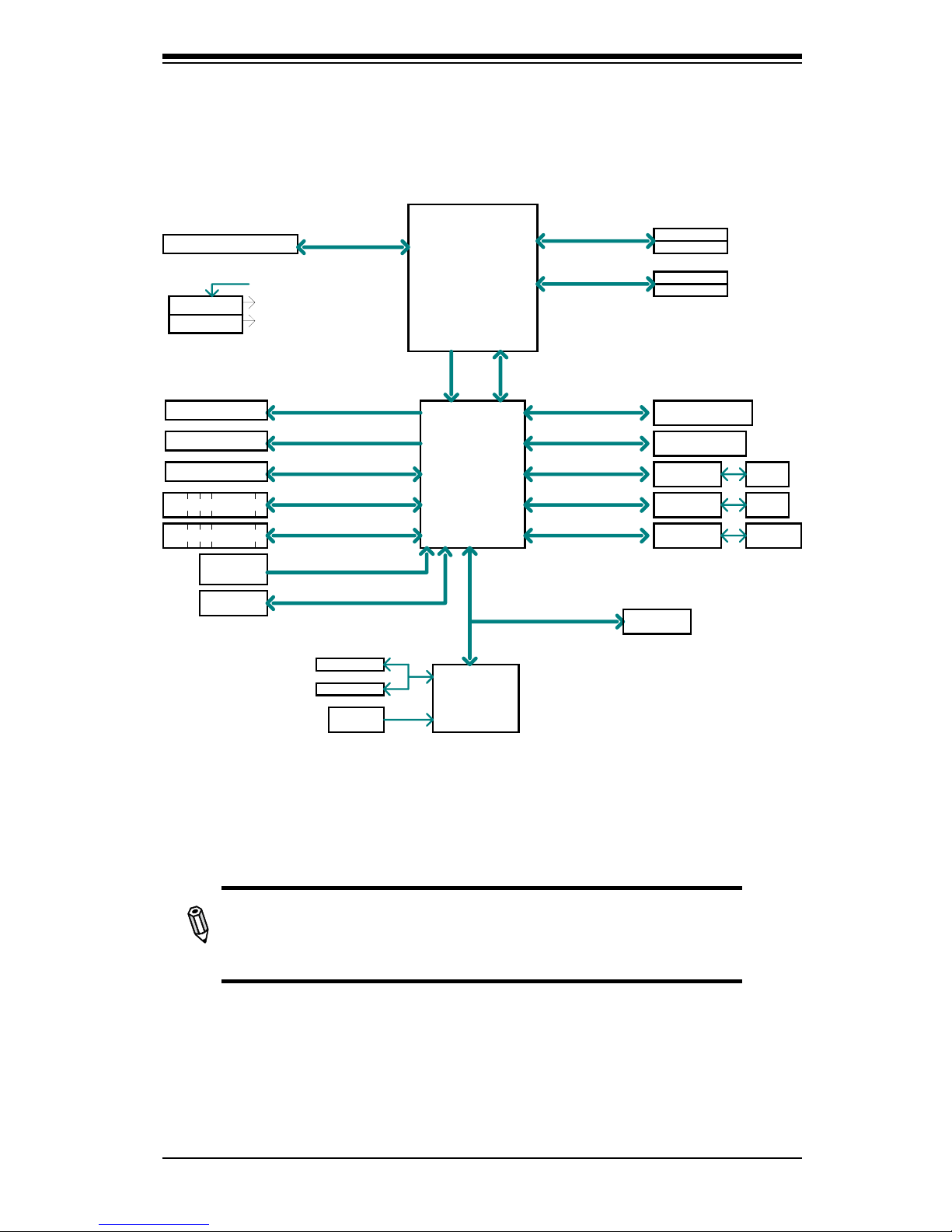
Chapter 1: Introduction
1-9
C7SIM-Q System Block Diagram
Note: This is a general block diagram and may not exactly represent
the features on your motherboard. See the following pages for the
actual specications of each motherboard.
Block Diagram
DDR3 (CHA)
PCIe2.0_x16
RoHS 6/6
LPC I/O
W83627DHG-P
PCIe x16 SLOT
DDR3 (CHB)
DIMM1(Far)
DIMM2
DIMM1(Far)
DIMM2
4 UDIMM
1333/1066MHz
1333/1066MHz
5.0Gb
PCH
FLASH
SPI 64Mb
SPI
CK505
Rev1.0
CLOCK
COM1,2
PS/2
LPC
HEALTH
INFO
Intel Q57
Intel
LGA1156
Processor
TPM1.2
PCIe_5~8_x4
2.5Gbps
PCIe x16 SLOT
PCIe x1 SLOT
PCIe_3_x1
2.5Gbps
x4 DMI
2.5Gb
x8 FDI
GLAN1
82578DM
RJ45
GLAN2
82574L
RJ45
PCIe_1_x1
2.5Gbps
PCIe_2_x1
2.5Gbps
VRM 11.1
VID[0-7]
MISC VRs
DDPD_DVI
PCI 32
1 PCI 32 SLOT
6 SATA PORTS
SATA-II
300MB/s
14 USB PORTS
USB2.0
480Mbps
DVI-D
VGA
VGA
ALC889
HD 7.1
HD
Page 20
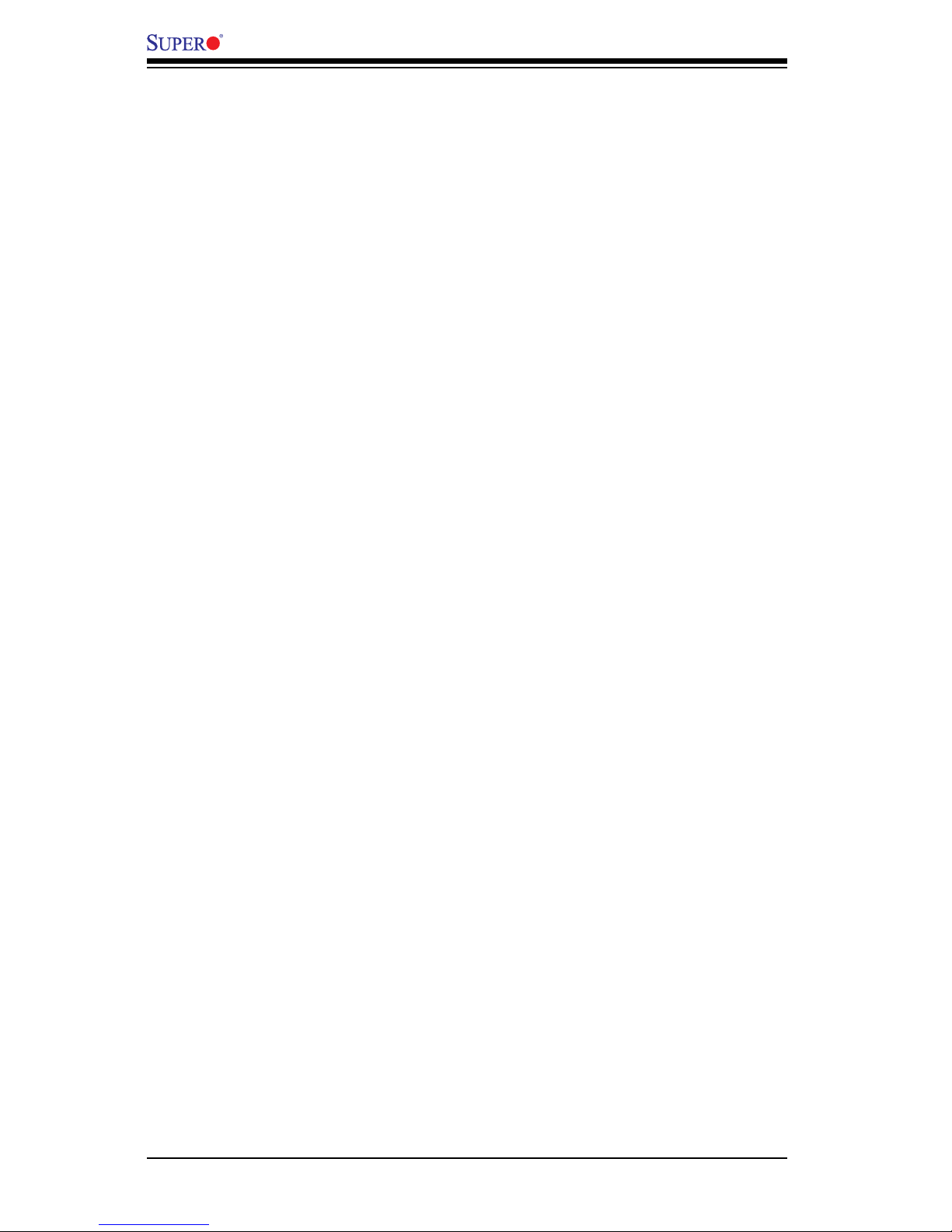
1-10
C7SIM-Q User’s Manual
1-2 Chipset Overview
The C7SIM-Q supports the Intel® CoreTM i7, Core i5, Core i3 and Pentium
®
processor series for the LGA 1156 socket. Built upon the functionality and the capability
of the single-chip Intel Q57 Express chipset, the C7SIM-Q motherboard provides
the performance and feature set required for single-processor-based systems with
conguration options optimized for Small Ofce/Home Ofce (SOHO) computing
platforms.
The high-speed Direct Media Interface (DMI) featured in the Intel Q57 chipset
enables the C7SIM-Q motherboard to offer a high-speed Direct Media Interface
(DMI) for chip-to-chip true isochronous communication with the processor. This
feature allows the motherboard to achieve up to 10 Gb/s of software-transparent
data transfer on each direction, achieving better performance than comparable
systems. The C7SIM-Q also features Function Disable, Intruder Detect, and a TCO
timer to enable the system to recover from a software/hardware lock.
Intel Q57 Express Chipset Features
Active Management Technology•
Anti-Theft Technology•
Remote PC Assist•
Direct Media Interface (up 10 Gb/s transfer, Full Duplex)•
Intel® Matrix Storage Technology and Intel Rapid Storage Technology•
Dual NAND Interface•
Intel I/O Virtualization (VT-d) Support•
Intel Trusted Execution Technology Support•
PCI Express 2.0 Interface (up to 5.0 GT/s)•
SATA Controller (up to 3G/s)•
Advanced Host Controller Interface (AHCI)•
Page 21
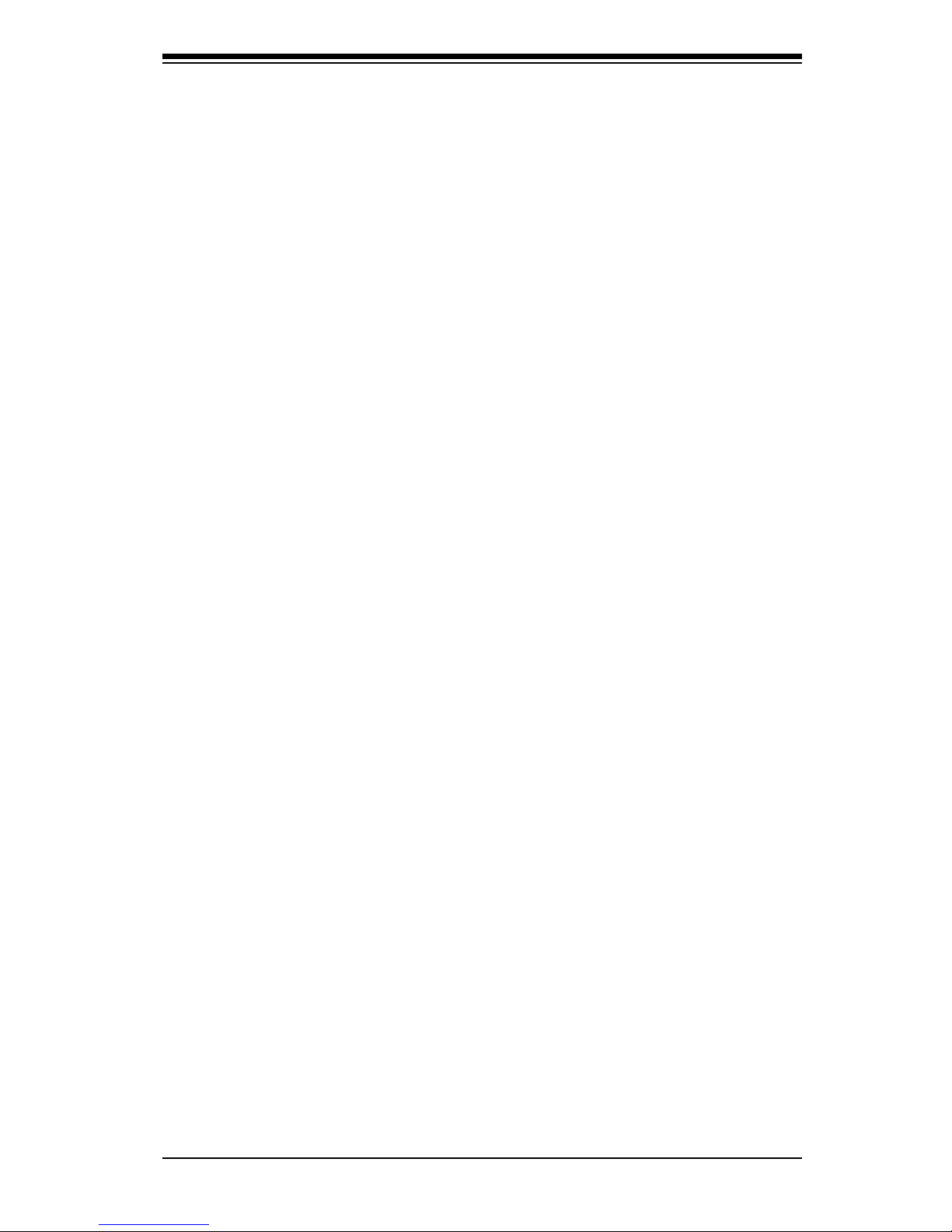
Chapter 1: Introduction
1-11
1-3 PC Health Monitoring
This section describes the PC health monitoring features of the C7SIM-Q. These
features are supported by an onboard System Hardware Monitor chip.
Recovery from AC Power Loss
BIOS provides a setting for you to determine how the system will respond when
AC power is lost and then restored to the system. You can choose for the system
to remain powered off (in which case you must press the power switch to turn it
back on) or for it to automatically return to a power on state. See the Power Lost
Control setting in the BIOS chapter of this manual to change this setting. The default
setting is Last State.
Onboard Voltage Monitoring
The onboard voltage monitor will scan the following voltages continuously: CPU
core, +1.8V, +3.3V, +5V, +/-12V, +3.3V Stdby, +5V Stdby, VBAT, HT, Memory,
Chipset. Once a voltage becomes unstable, it will give a warning or send an error
message to the screen. The user can adjust the voltage thresholds to dene the
sensitivity of the voltage monitor by using SD III.
Fan Status Monitor with Software
PC health monitoring can check the RPM status of the cooling fans via Supero
Doctor III.
CPU Overheat LED and Control
This feature is available when the user enables the CPU overheat warning feature
in the BIOS. This allows the user to dene an overheat temperature. When this
temperature reaches this pre-dened overheat threshold, the CPU thermal trip
feature will be activated and send a signal to the buzzer and, at the same time, the
CPU speed will be decreased.
1-4 PowerCongurationSettings
This section describes the features of your motherboard that deal with power and
power settings.
Page 22
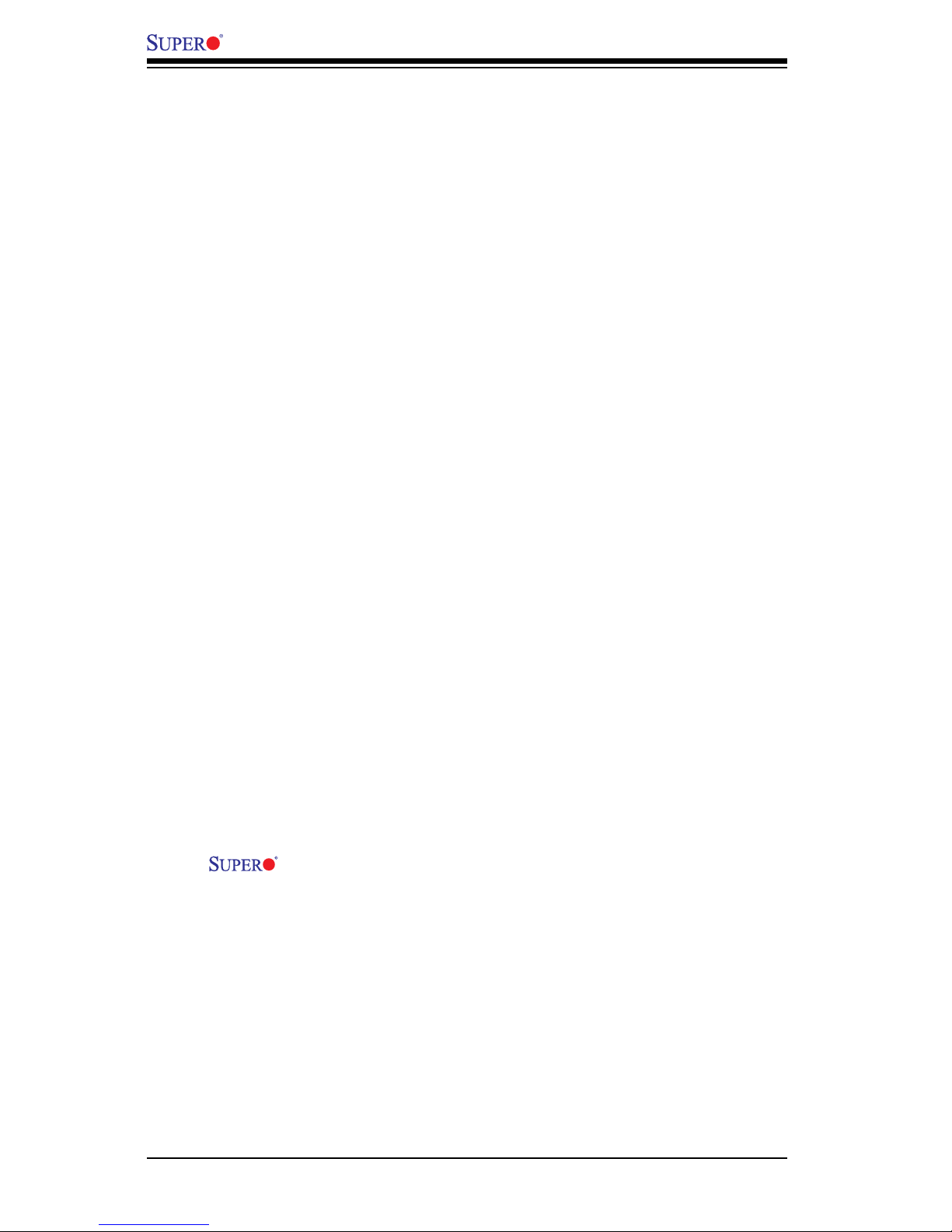
1-12
C7SIM-Q User’s Manual
Slow Blinking LED for Suspend-State Indicator
When the CPU goes into a suspend state, the chassis power LED will start blinking to indicate that the CPU is in the suspend mode. When the user presses any
key, the CPU will wake-up and the LED indicator will automatically stop blinking
and remain on.
BIOS Support for USB Keyboard
If the USB keyboard is the only keyboard in the system, it will function as a normal
keyboard during system bootup.
Main Switch Override Mechanism
When an ATX power supply is used, the power button can function as a system
suspend button. When the user presses the power button, the system will enter a
SoftOff state. The monitor will be suspended, and the hard drive will spin down.
Press the power button again to wake-up the whole system. During the SoftOff
state, the ATX power supply provides power to the system to keep the required
circuitry "alive". In case the system malfunctions and you want to turn off the power,
just press and hold the power button for 4 seconds. The power will turn off and no
power will be provided to the motherboard.
1-5 Power Supply
As with all computer products, a stable power source is necessary for proper and
reliable operation. It is even more important for processors that have high CPU
clock rates of 1 GHz and faster.
The C7SIM-Q accommodates ATX12V standard power supplies. Although
most power supplies generally meet the specications required by the CPU, some
are inadequate. A 2-Amp of current supply on a 5V Standby rail is strongly recommended.
It is strongly recommended that you use a high quality power supply that meets
ATX12V standard power supply Specication 1.1 or above. It is also required that
the 12V 8-pin power connection (JPW2) be used for adequate power supply. In
areas where noisy power transmission is present, you may choose to install a line
lter to shield the computer from noise. It is recommended that you also install a
power surge protector to help avoid problems caused by power surges.
Page 23

Chapter 1: Introduction
1-13
1-6 Super I/O
The C7SIM-Q provides two onboard high-speed, 16550-compatible (UART) serial
communication headers. Each UART includes a 16-byte send/receive FIFO, a programmable baud rate generator, complete modem control capability and a processor
interrupt system. Both UARTs provide legacy speed with baud rate of up to 115.2
Kbps as well as an advanced speed with baud rates of 250 K, 500 K, or 1 Mb/s,
which support higher speed modems.
The Super I/O provides functions that comply with ACPI (Advanced Conguration
and Power Interface), which includes support of legacy and ACPI power management through a SMI or SCI function pin. It also features auto power management
to reduce power consumption.
1-7 Intel® vProTM Technology
Intel vPro technology is a set of hardware and software elements built into a PC’s
motherboard and other hardware. It is a combination of processor technologies,
hardware enhancements, management features, and security technologies that
allow remote access to the PC for monitoring, maintenance, and management.
Intel vPro allows the user to run these features independently from the state of the
operating system (OS), or power state of the PC. It is intended to help businesses
gain critical maintenance and servicing capabilities, security enhancements, and
system cost benets.
PCs with vPro have three main elements: 1) a processor with vPro support; 2) integrated components to reduce the number of discrete components in the system;
and 3) hardware-based management and security technology, such as Intel AMT
which is built into this motherboard.
Intel vPro elements supported by the C7SIM-Q motherboard include:
Intel Active Management Technology (Intel AMT)
Intel Active Management Technology (Intel AMT) is a set of hardware-based
features that allow remote access to the PC for management and security tasks,
regardless whether an OS is down or the PC is powered off. It includes Remote
Page 24
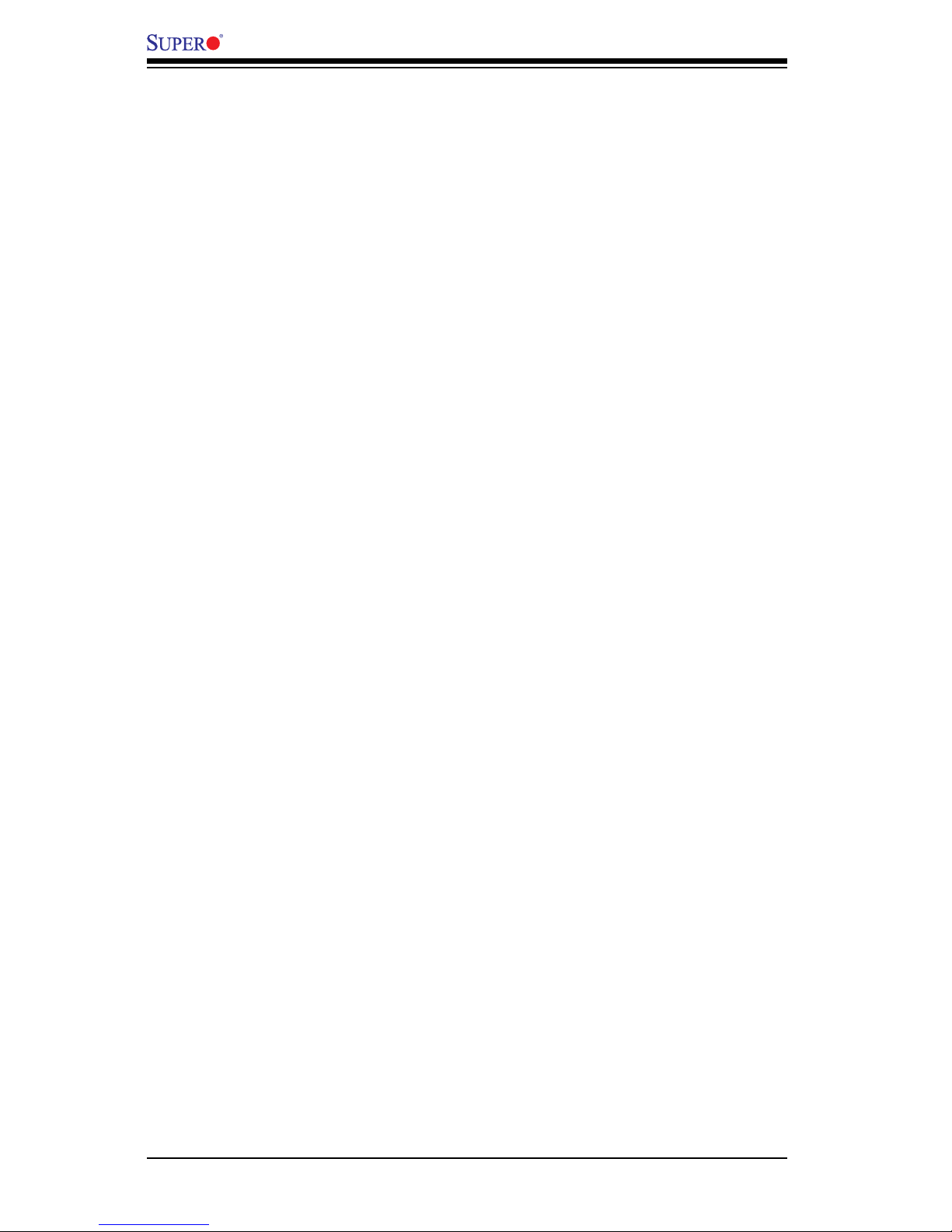
1-14
C7SIM-Q User’s Manual
conguration technology for AMT that enable a user to congure “bare-bones”
systems before the OS and/or software management agents are installed.
Intel Trusted Execution Technology (Intel TXT)
Intel Trusted Execution Technology (Intel TXT) is used to verify a launch environment. It establishes the root of trust, which allows software to establish a
chain of trust for virtualized environments. Intel TXT also protects secrets during
power transitions for both orderly and disorderly shutdowns.
Intel Virtualization Technology (Intel VT)
Intel Virtualization Technology (Intel VT) is a hardware-based technology. Intel
VT lets you run multiple Operating Systems on the same PC, or run a specialized
or critical application in a separate space (a virtual PC on the physical system)
in order to help protect the application, or privacy of sensitive information.
Truste Platform Module (TPM) Support (v. 1.2)
Support for Microsoft Windows Vista, including Microsoft Windows Vista BitLocker with an industry-standard Trusted Platform Module.
For more information on Intel vPro, please visit the Intel vPro Technology section
at Intel's website (http://www.intel.com/technology/vpro/index.htm).
Page 25
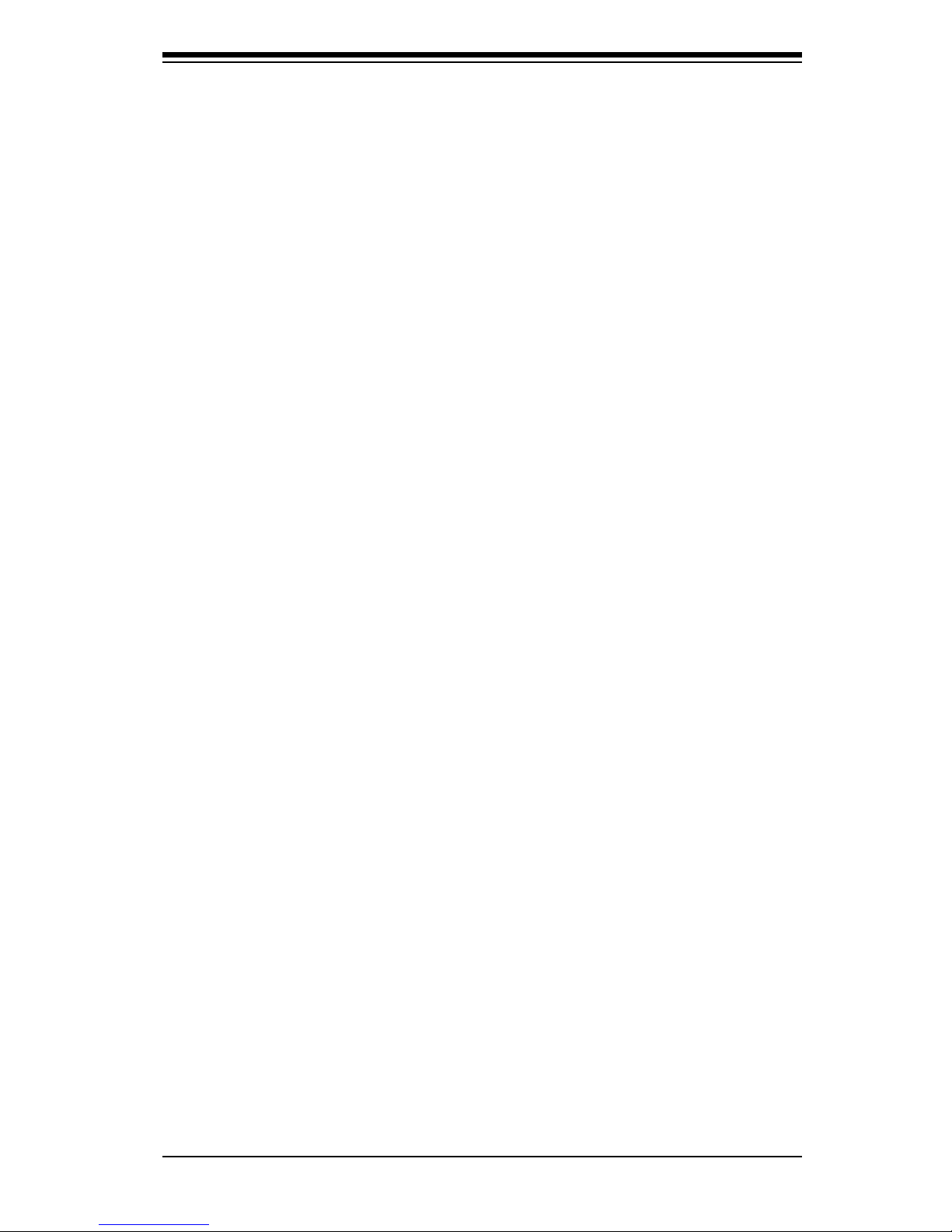
Chapter 2: Installation
2-1
Chapter 2
Installation
2-1 Electro-Static Sensitive Devices
Electro-static Discharge (ESD) can damage electronic com ponents. To prevent damage to your system board, it is important to handle it very carefully. The following
measures are generally sufcient to protect your equipment from ESD.
Precautions
• Use a grounded wrist strap designed to prevent static discharge.
• Touch a grounded metal object before removing the board from the antistatic
bag.
• Handle the board by its edges only; do not touch its components, peripheral
chips, memory modules or gold contacts.
• When handling chips or modules, avoid touching their pins.
• Put the motherboard and peripherals back into their antistatic bags when not in
use.
• For grounding purposes, make sure your computer chassis provides excellent
conductivity between the power supply, the case, the mounting fasteners and
the motherboard.
• Use only the correct type of onboard CMOS battery as specied by the manufacturer. Do not install the onboard battery upside down to avoid possible explosion.
Unpacking
The motherboard is shipped in antistatic packaging to avoid static damage. When
unpacking the board, make sure that the person handling it is static protected.
Page 26

2-2
C7SIM-Q User's Manual
JPUSB2
2-2 Motherboard Installation
All motherboards have standard mounting holes to t different types of chassis.
Make sure that the locations of all the mounting holes for both motherboard and
chassis match. Although a chassis may have both plastic and metal mounting fasteners, metal ones are highly recommended because they ground the motherboard
to the chassis. Make sure that the metal standoffs click in or are screwed in tightly.
Then use a screwdriver to secure the motherboard onto the motherboard tray.
Tools Needed
Philips Screwdriver
Pan head screws (8 pieces)
Location of Mounting Holes
There are eight (8) mounting holes on this motherboard indicated by the arrows.
Stand Offs
(Only if needed, up
to 8 pieces)
Caution: 1) To avoid damaging the motherboard and its components, please
do not use a force greater than 8 lb/inch on each mounting screw during
motherboard installation. 2) Some components are very close to the mounting holes. Please take precautionary measures to prevent damage to these
components when installing the motherboard to the chassis.
Page 27
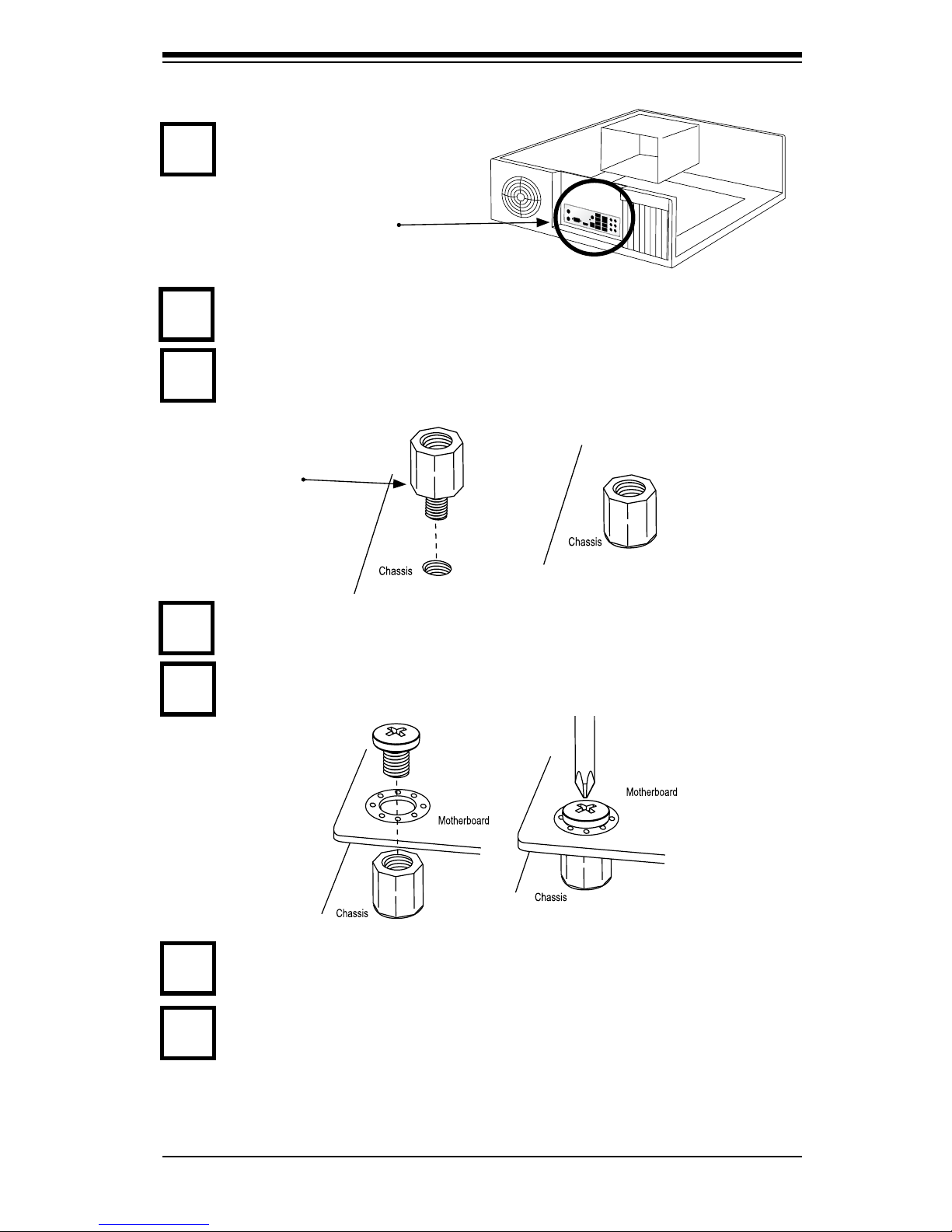
Chapter 2: Installation
2-3
Installation Instructions
Install the I/O shield into the chassis.
Locate the mounting holes on the motherboard. Refer to the layout on the
previous page for mounting hole locations.
Locate the matching mounting holes on the chassis. Install standoffs in the
chassis as needed. Align the mounting holes on the motherboard against the
mounting holes on the chassis.
Install the motherboard into the chassis carefully to avoid damage to motherboard components.
Insert a Pan head #6 screw into a mounting hole on the motherboard and its
matching mounting hole on the chassis, using the Philips screwdriver.
Repeat Step 4 to insert #6 screws into all mounting holes.
I/O Shield
1
2
3
Stand Off
4
5
6
Make sure that the motherboard is securely placed in the chassis.
7
Page 28
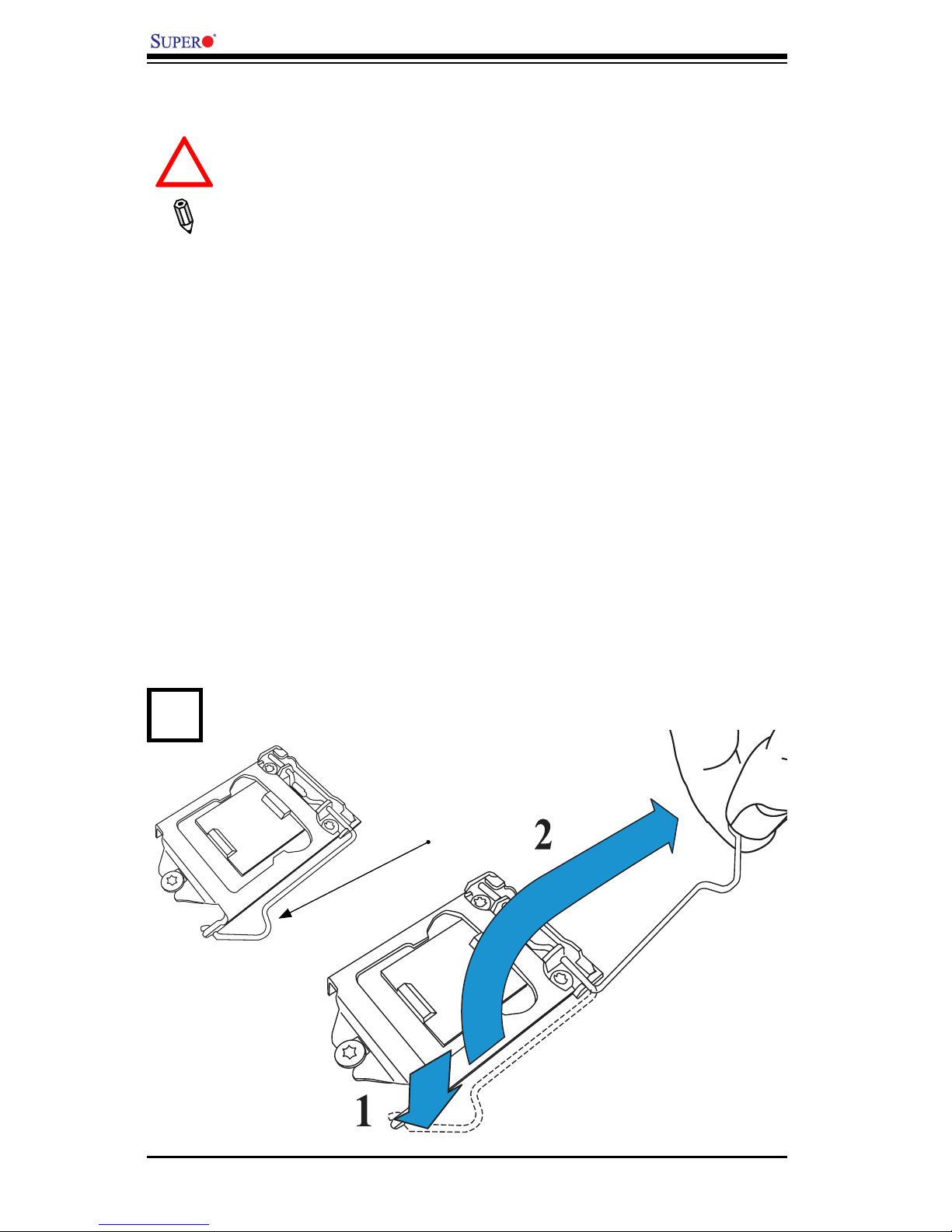
2-4
C7SIM-Q User's Manual
2-3 Processor and Heatsink Installation
Warning: When handling the processor package, avoid placing direct
pressure on the label area of fan.
Notes:
Always connect the power cord last and always remove it before adding, removing or changing any hardware components. Make sure that
you install the processor into the CPU socket before you install the CPU
heatsink.
If you buy a CPU separately, make sure that you use an Intel-certied
multi-directional heatsink only.
Make sure to install the serverboard into the chassis before you install
the CPU heatsinks.
When receiving a serverboard without a processor pre-installed, make sure
that the plastic CPU socket cap is in place and none of the socket pins
are bent; otherwise, contact your retailer immediately.
Refer to the Supermicro web site for updates on CPU support.
Load Lever
Press the load lever to release the load plate, which covers the CPU socket,
from its locking position.
1
!
Installing the LGA1156 Processor
Page 29
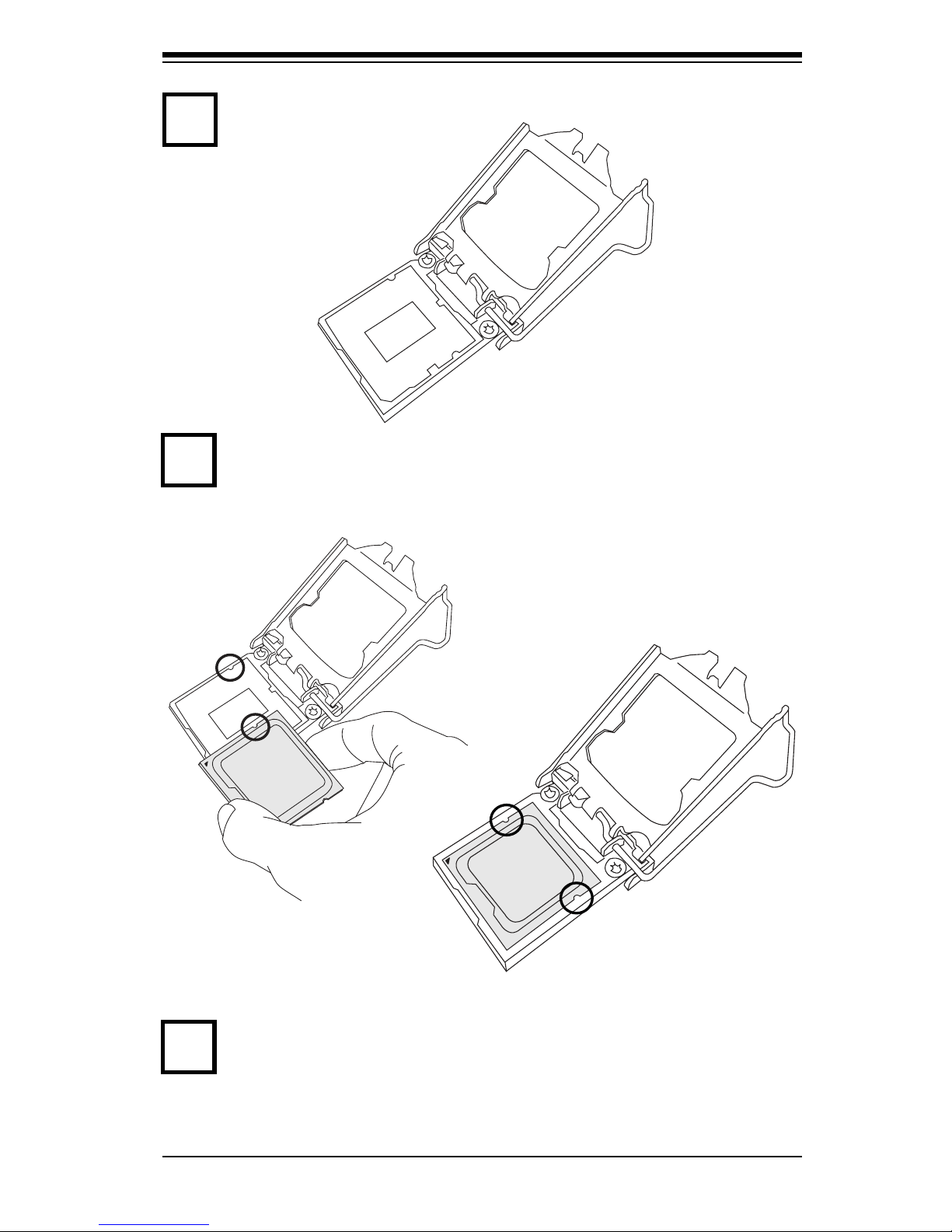
Chapter 2: Installation
2-5
Align the CPU key that is the semi-circle cutouts against the socket keys. Once
the CPU key is aligned, carefully lower the CPU straight down to the socket
(Do not drop the CPU on the socket. Do not move the CPU horizontally or
vertically). Do not rub the CPU against the surface or against any pins of
the socket to avoid damage to the CPU or the socket.) With the CPU inside
Use your thumb and your index nger to hold the CPU at the top center edge
and the bottom center edge of the CPU.
3
4
Gently lift the load lever to open the load plate. Remove the plastic cap.
2
Page 30
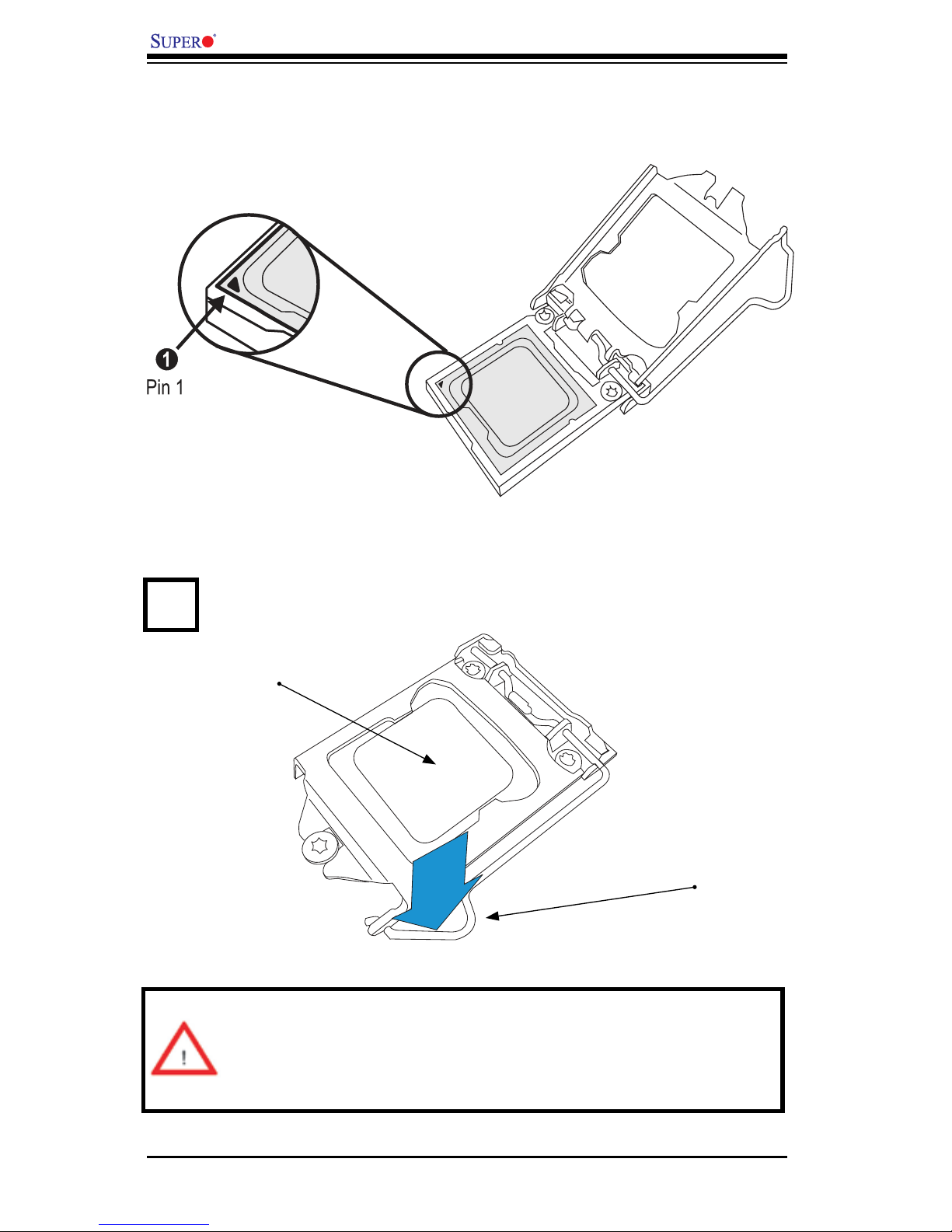
2-6
C7SIM-Q User's Manual
Warning: The CPU will only seat inside the socket in one direction. Make
sure it is properly inserted before closing the load plate. If it doesn't close
properly, do not force it as it may damage your CPU. Instead, open the
load plate again and double-check if the CPU is aligned properly.
Use your thumb to gently push the load lever down to the lever lock.
5
CPU properly
installed
Load lever locked
into place
the socket, inspect the four corners of the CPU to make sure that the CPU
is properly installed.
Page 31
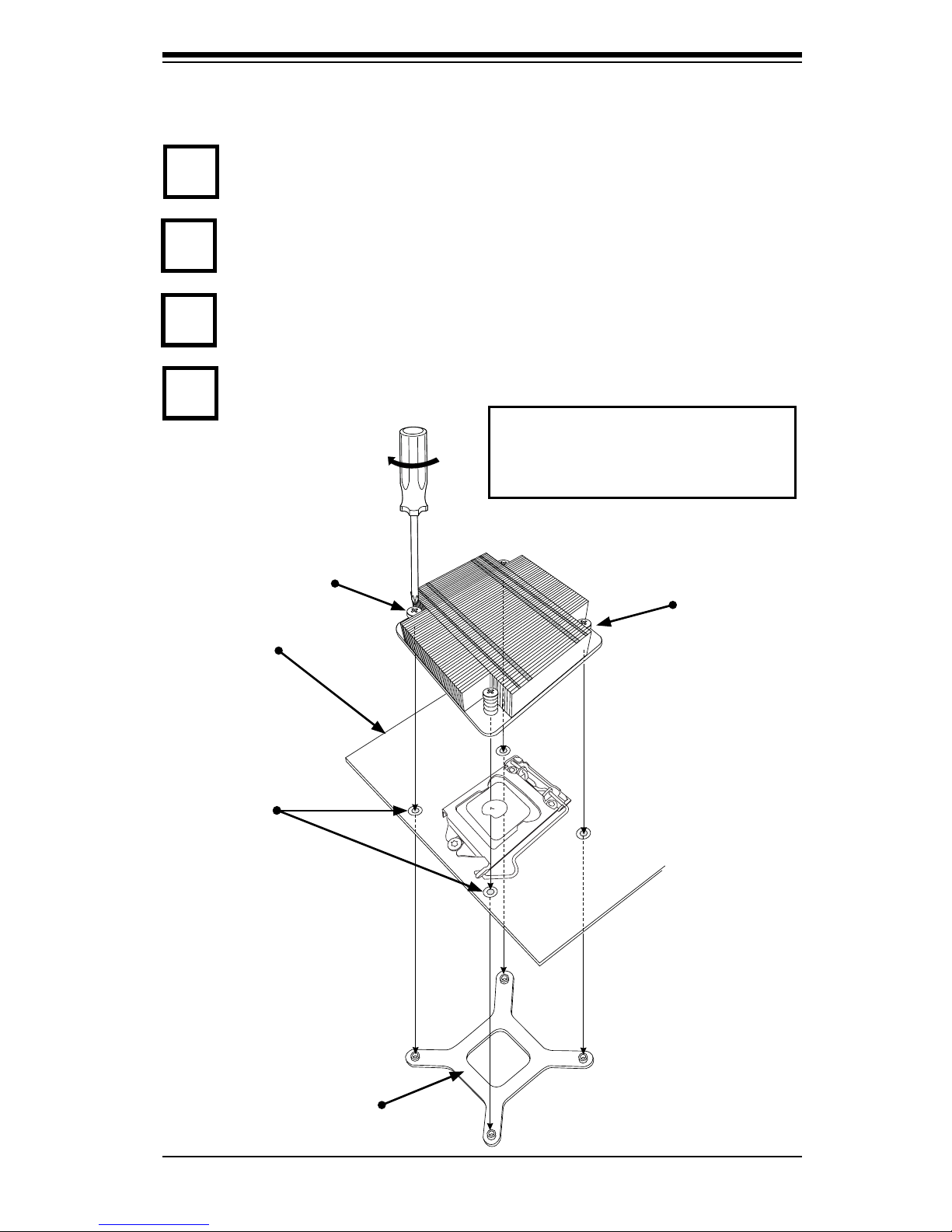
Chapter 2: Installation
2-7
Do not apply any thermal grease to the heatsink or the CPU die for the required
amount has already been applied.
Installing a Passive CPU Heatsink
Screw#1
Screw#2
Motherboard
Mounting
Holes
Finish the installation by fully tightening all four screws.
Screw in two diagonal screws (i.e., the #1 and the #2 screws) until just snug
(do not over-tighten the screws to avoid possible damage to the CPU.)
Place the heatsink on top of the CPU so that the four mounting holes are
aligned with those on the Motherboard and the Heatsink Bracket underneath.
1
2
3
4
Heatsink Bracket
Recommended Supermicro heatsink:
SNK-P0046P heatsink with BKT-0028L
bottom bracket
Page 32

2-8
C7SIM-Q User's Manual
Warning: We do not recommend that the CPU or the heatsink be removed.
However, if you do need to uninstall the heatsink, please follow the instruc-
tions below to uninstall the heatsink to prevent damage done to the CPU
or the CPU socket.
Removing the Heatsink
!
Unscrew the heatsink screws from the motherboard in the sequence as shown
in the illustration below.
Loosen screws in se-
quence as shown.
Screw#2
Motherboard
Remove the Heatsink
Bracket from underneath the motherboard.
Screw#1
Screw#3
Screw#4
1
2
3
4
Clean the surface of the CPU and the heatsink, removing the used thermal
grease. Reapply the proper amount of thermal grease on the surface before
re-installing the CPU and the heatsink.
Once the CPU is loosened, remove the heatsink from the CPU socket.
Gently wriggle the heatsink to loosen it from the CPU. (Do not use excessive
force when wriggling the heatsink!!)
Page 33

Chapter 2: Installation
2-9
Thermal Grease
Heatsink Fins
Installing an Active Fan CPU Heatsink
Locate the CPU Fan power connector on the motherboard.
Position the heatsink so that the
heatsink fan wires are closest
to the CPU fan power connector
and are not interfered with other
components.
Inspect the CPU Fan wires to
make sure that the wires are
routed through the bottom of the
heatsink.
Remove the thin layer of the pro-
tective lm from the copper core
of the heatsink.
Warning: CPU overheat may
occur if the protective lm is not
removed from the heatsink.
Apply the proper amount of thermal grease on the CPU.
Note: if your heatsink came with
a thermal pad, please ignore this
step.
If necessary, rearrange the wires
to make sure that the wires are
not pinched between the heatsink
and the CPU. Also make sure to
keep clearance between the fan
wires and the ns of the heatsink.
1
2
3
4
5
6
Page 34

2-10
C7SIM-Q User's Manual
Recommended Supermicro heatsink:
SNK-P0046A4 active heatsink
Align the four heatsink fasteners with
the mounting holes on the motherboard. Gently push the pairs of diagonal fasteners (#1 & #2, and #3 & #4)
into the mounting holes until you hear
a click. (Note: Make sure to orient
each fastener so that the narrow end
of the groove is pointing outward.)
Repeat Step 7 to insert all four heatsink fasteners into the mounting holes.
7
8
9
Once all four fasteners are securely inserted into the mounting
holes and the heatsink is properly installed on the motherboard,
connect the heatsink fan wires to
the CPU Fan connector.
Page 35

Chapter 2: Installation
2-11
Unplug the power cord from the power
supply.
Disconnect the heatsink fan wires from
the CPU fan header.
Use your nger tips to gently press on
the fastener cap and turn it counterclockwise to make a 1/4 (900) turn,
and then pull the fastener upward to
loosen it.
Repeat Step 3 to loosen all fasteners
from the mounting holes.
With all fasteners loosened, remove
the heatsink from the CPU.
Active Heatsink Removal
Removing the Heatsink
Warning: We do not recommend that the CPU or the heatsink be removed. However, if you do need to remove the heatsink, please follow
the instructions below to uninstall the heatsink and prevent damage to
the CPU or other components.
1
2
3
4
5
Remove
Pull Up
Page 36

2-12
C7SIM-Q User's Manual
JPUSB2
Memory Banks
2-4 System Memory
CAUTION
Exercise extreme care when installing or removing
DIMM modules to prevent any possible damage.
How to Install DIMMs
Insert the desired number of DIMMs into the memory slots, starting with 1.
DIMM1A (Channel 1, DIMMA - see the Figure below), then DIMM2A, DIMM1B
& DIMM2B. Insert each DIMM module vertically into its slot. Pay attention to
the notch along the bottom of the module to prevent incorrect DIMM module
installation.
Gently press down on the DIMM module until it snaps into place in the slot. 2.
Repeat step 1 to install DIMM1B/DIMM if needed. See Page 2-13 for details.
Memory Support
The C7SIM-Q supports up to 16GB of DDR3 Non-ECC UDIMMs (1333/1066/800
MHz) in 4 DIMM slots. Populating these DIMM slots with a pair of memory modules of the same type and same size will result in interleaved memory, which will
improve memory performance.
Note: Check the Supermicro website for a list of memory modules that
have been validated with the C7SIM-Q motherboard.
Channel 1, DIMM A
(DIMM1A)
Channel 2, DIMM A
(DIMM2A)
Channel 1, DIMM B
(DIMM1B)
Channel 2, DIMM B
(DIMM2B)
Page 37

Chapter 2: Installation
2-13
Insert the DIMM module vertically and press
down until the module
snaps into place.
To Remove:
Use your thumbs to
gently push the Lock/
Release tabs near both
ends of the module.
Pull the DIMM module
upwards.
Installing and Removing DIMMs
Position the bottom
key of the DIMM
module so it aligns
with the receptive
point on the slot.
When the module
is properlly inserted, the Lock/
Release tabs
will automatically
secure the DIMM
module, locking it
into place.
Push the Lock/Release
tabs to their Release
positions. Make sure
that the notches on a
DIMM module align with
the Lock/Release tabs
on the memory slot as it
is pressed in.
Lock/Release Tabs
Notches
Release
Release
Lock
Lock
1
2
3
4
Release
Release
5
Press Down
Page 38

2-14
C7SIM-Q User's Manual
Note: Due to memory allocation to system devices, the amount of memory that
remains available for operational use will be reduced when 4 GB of RAM is
used. The reduction in memory availability is disproportional.
For Microsoft Windows users: Microsoft implemented a design change in Win-
dows XP with Service Pack 2 (SP2) and Windows Vista. This change is specic
to the Physical Address Extension (PAE) mode behavior which improves driver
compatibility. For more information, please read the following article at Microsoft’s
Knowledge Base website at: http://support.microsoft.com/kb/888137.
Possible System Memory Allocation & Availability
System Device Size Physical Memory
Remaining (-Available)
(4 GB Total System Memory)
Firmware Hub ash memory (System
BIOS)
1 MB 3.99
Local APIC 4 KB 3.99
Area Reserved for the chipset 2 MB 3.99
I/O APIC (4 Kbytes) 4 KB 3.99
PCI Enumeration Area 1 256 MB 3.76
PCI Express (256 MB) 256 MB 3.51
PCI Enumeration Area 2 (if needed)
-Aligned on 256-MB boundary-
512 MB 3.01
VGA Memory 16 MB 2.85
TSEG 1 MB 2.84
Memory available to OS and other applications
2.84
Page 39

Chapter 2: Installation
2-15
JPUSB2
2-5 Control Panel Connectors/IO Ports
The I/O ports are color coded in conformance with the PC 99 specication. See
Figure below for the colors and locations of the various I/O ports.
1. Back Panel Connectors/IO Ports
BackPanelI/OPortLocationsandDenitions
Back Panel Connectors
1. Keyboard (Purple)
2. PS/2 Mouse (Green)
3. DVI-D Port
4. VGA
5. USB Port 0
6. USB Port 1
7. USB Port 2
8. USB Port 3
9. USB Port 4
10. USB Port 5
11
12
42
5 9
3 6
8
1
10
7
15
14
13 16
17
18
Rear View
11. LAN 1 Port
12. USB Port 6
13. USB Port 7
14. LAN 2 Port
15. Side Surround (Grey)
16. Back Surround (Black)
17. Center/Subwoofer (LFE) (Orange)
18. Microphone-In (Pink)
19. Front (Green)
20. Line-In (Blue)
19
20
Page 40

2-16
C7SIM-Q User's Manual
JPUSB2
2. Front Control Panel
JF1 contains header pins for various buttons and indicators that are normally
located on a control panel at the front of the chassis. These connectors are de-
signed specically for use with Super Micro server chassis. See Figure below for
the descriptions of the various control panel buttons and LED indicators. Refer to
the following section for descriptions and pin denitions.
JF1 Header Pins
PowerButton
OH/Fan Fail LED
1
NIC1 LED
ResetButton
2
HDD LED
PowerLED
Reset
PWR
LED_Anode+
LED_Anode+
LED_Anode+
LED_Anode+
Ground
Ground
NIC2 LED
LED_Anode+
Power Fail LED
LED_Anode+
Page 41

Chapter 2: Installation
2-17
Power LED
The Power LED connection is located
on pins 15 and 16 of JF1. Refer to the
table on the right for pin denitions.
Power LED
PinDenitions(JF1)
Pin# Denition
15 LED_Anode+
16 PWR LED Signal
3.FrontControlPanelPinDenitions
A. PWR LED connector
B. HDD LED connector
HDD LED
The HDD LED connection is located
on pins 13 and 14 of JF1. Attach a
hard drive LED cable here to display
disk activity (for any hard drives on
the system, including SAS and Serial
ATA). See the table on the right for
pin denitions.
HDD LED
PinDenitions(JF1)
Pin# Denition
13 LED_Anode+
14 HD Active
PowerButton
OH/Fan Fail LED
1
NIC1 LED
ResetButton
2
HDD LED
PowerLED
Reset
PWR
LED_Anode+
LED_Anode+
LED_Anode+
LED_Anode+
Ground
Ground
NIC2 LED
LED_Anode+
Power Fail LED
LED_Anode+
A
B
JPUSB2
A
B
JF1 Header Pins
Page 42
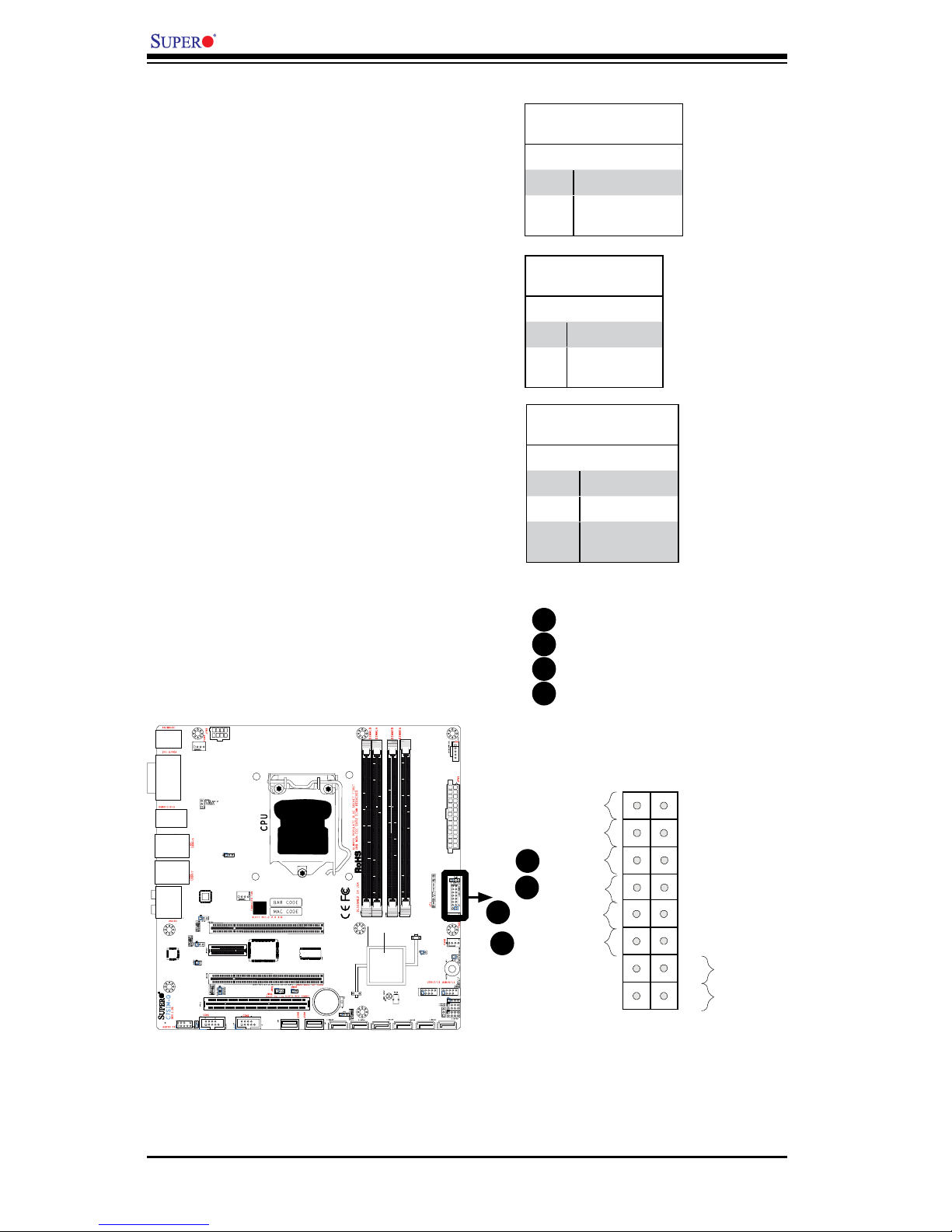
2-18
C7SIM-Q User's Manual
A. NIC1 LED
B. NIC2 LED
C. OH/FF LED
D. Power Fail
NIC1/NIC2 Indicator
The NIC1 and NIC2 (Network Interface Controller) LED connection for
the GLAN ports are located on pins
11 & 12, and 9 & 10 of JF1. Attach
the NIC LED cables to display network
activity. Refer to the table on the right
for pin denitions.
GLAN 1 LED
PinDenitions(JF1)
Pin# Denition
11 LED_Anode+
12 NIC1 LED
Signal
Overheat/Fan Fail LED (OH)
Connect an LED to the OH/Fan Fail
connection on pins 7 and 8 of JF1 to
provide advanced warnings of chassis
overheating or fan failure. Refer to the
table on the right for pin denitions.
OH/Fan Fail LED
PinDenitions(JF1)
Pin# Denition
7 LED_Anode+
8 OH/Fan Fail
LED Signal
OH/Fan Fail Indicator
Status
State Denition
Off Normal
On Overheat
Flashing
Fan Fail
B
A
PowerButton
OH/Fan Fail LED
1
NIC1 LED
ResetButton
2
HDD LED
PowerLED
Reset
PWR
LED_Anode+
LED_Anode+
LED_Anode+
LED_Anode+
Ground
Ground
NIC2 LED
LED_Anode+
Power Fail LED
LED_Anode+
A
B
JPUSB2
JF1 Header Pins
C
Power Fail LED
Connect an LED to the Power Fail
connection on pins 5 and 6 of JF1
to provide warnings of power failure.
Refer to the table on the right for pin
denitions.
D
C
D
Page 43

Chapter 2: Installation
2-19
Power Button
The Power Button connection is located
on pins 1 and 2 of JF1. Momentarily
contacting both pins will power on/off
the system. This button can also be con-
gured to function as a suspend button
(with a setting in the BIOS - see Chapter
4). To turn off the power when the system
is set to suspend mode, press the button
for at least 4 seconds. Refer to the table
on the right for pin denitions.
Note: Do not close or short Pins 1
& 2 since this will cause the system
to continuously reboot.
Power Button
PinDenitions(JF1)
Pin# Denition
1 Signal
2 +3V Standby
Reset Button
The Reset Button connection is located
on pins 3 and 4 of JF1. Attach it to a
hardware reset switch on the computer
case. Refer to the table on the right for
pin denitions.
Reset Button
PinDenitions(JF1)
Pin# Denition
3 Reset
4 Ground
A. Reset
B. PWR Button
PowerButton
OH/Fan Fail LED
1
NIC1 LED
ResetButton
2
HDD LED
PowerLED
Reset
PWR
LED_Anode+
LED_Anode+
LED_Anode+
LED_Anode+
Ground
Ground
NIC2 LED
LED_Anode+
Power Fail LED
LED_Anode+
A
B
JPUSB2
JF1 Header Pins
A
B
Page 44

2-20
C7SIM-Q User's Manual
2-6 Connecting Cables
ATX/Auxiliary Power
Connectors
A 24-pin main power connector is located at JPW1. This power connector
meets the SSI EPS 12V specication. See the table on the right for
pin denitions.
ATX Power 24-pin Connector
PinDenitions
Pin# Denition Pin # Denition
13 +3.3V 1 +3.3V
14 -12V 2 +3.3V
15 COM 3 COM
16 PS_ON 4 +5V
17 COM 5 COM
18 COM 6 +5V
19 COM 7 COM
20 Res (NC) 8 PWR_OK
21 +5V 9 5VSB
22 +5V 10 +12V
23 +5V 11 +12V
24 COM 12 +3.3V
A
B
JPUSB2
8-Pin Auxiliary Power Connector
In addition to the ATX main power, the
8-pin 12V power connector located
at JPW2 is also required to provide
power to the South Bridge, North
Bridge and all VRMs. See the table
on the right for pin denitions.
12V 8-pin Power Connec-
torPinDenitions
Pins Denition
1 through 4 Ground
5 through 8 +12V
A. 24-pin ATX PWR
B. 8-pin PWR
A
B
Page 45

Chapter 2: Installation
2-21
JPUSB2
Universal Serial Bus (USB)
There are 14 USB 2.0 (Universal
Serial Bus) ports/headers on the
motherboard. Eight (8) of them are
back panel USB ports (USB 0/1/2/3,
USB 4/5 and USB 6/7). There are also
four (4) headers that can be used for
front panel connections (USB 10/11,
USB 12/13), and two (2) vertical
"Type A" USB ports (USB 8 and USB
9). See the tables on the right for pin
denitions.
Chassis Intrusion
A Chassis Intrusion header is located
at JL1 on the motherboard. Attach an
appropriate cable from the chassis to
inform you of a chassis intrusion when
it is opened.
Chassis Intrusion
PinDenitions(JL1)
Pin# Denition
1 Intrusion Input
2 Ground
A. Back panel USB Ports 0/1/2/3
B. Back panel USB Ports 4/5
C. Back panel USB Ports 6/7
Back Panel
USB (0/1/2/3/4/5/6/7)
Pin# Denitions
1 +5V
2 PO-
3 PO+
4 Ground
5 N/A
Front Panel USB (10/11/12/13) and Front-
Accessible Onboard USB (8/9)
Connections
Pin # Denition
Pin # Denition
1 +5V 1 +5V
2 PO- 2 PO-
3 PO+ 3 PO+
4 Ground 4 Ground
5 Key 5 No connection
B
A
D
E
C
F
Front Panel USB 10/11, USB 12/13
USB port 8 (Type A)
USB port 9 (Type A)
Chassis Intrusion
G
B
A
D
E
C
F
G
Page 46

2-22
C7SIM-Q User's Manual
JPUSB2
Fan Headers
The C7SIM-Q has four chassis fan headers
(Fan 1 to Fan 4). Fan 4 is the CPU Fan. Fan
1 to Fan 3 are system/chassis fans.
Note: Pins 1-3 of a 4-pin fan headers
are backward compatible with the tradi-
tional 3-pin fans.) See the table on the
right for pin denitions. *The onboard
fan speeds are controlled by Thermal
Management via BIOS Hardware Monitoring in the Advanced Setting. (Default:
Disabled. When using Thermal Manage-
ment settings, please use all 3-pin fans
or all 4-pin fans on the motherboard.)
Fan Header
PinDenitions(Fan1-3)
Pin# Denition
1 Ground
2 +12V
3 Tachometer
4 PWR Modulation
A
B
C
A. Fan 1
B. Fan 2
C. Fan 3
D. Fan 4 (CPU Fan)
A
B
C
D
D
Page 47
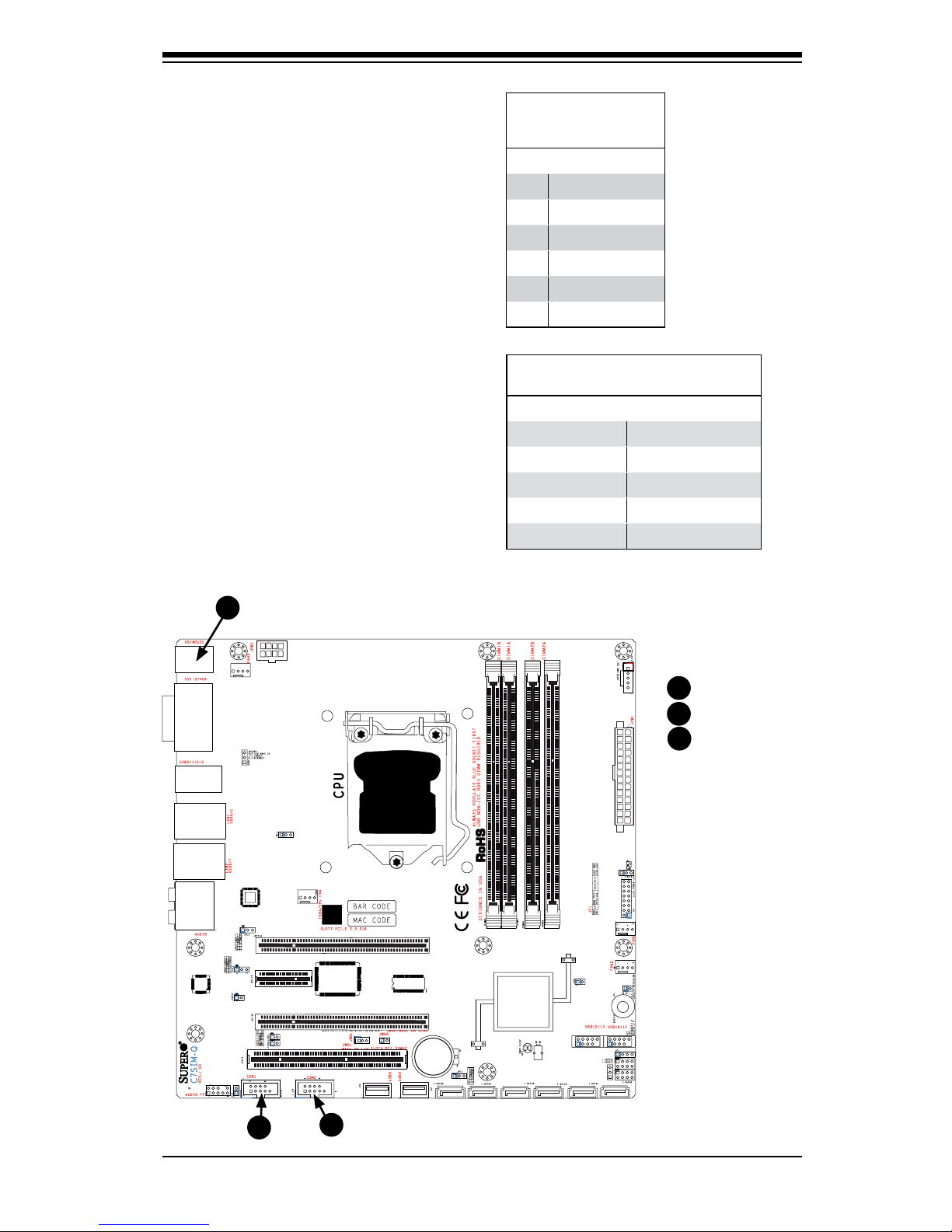
Chapter 2: Installation
2-23
JPUSB2
ATX PS/2 Keyboard and PS/2
Mouse Ports
The ATX PS/2 keyboard and the PS/2
mouse ports are located at J8. The
mouse port is above the keyboard
port. See the table on the right for pin
denitions.
PS/2 Keyboard and
Mouse Port Pin
Denitions
Pin# Denition
1 Data
2 NC
3 Ground
4 VCC
5 Clock
6 NC
Serial Ports
COM1 and COM2 are serial port
headers. See the table on the right for
pin denitions.
SerialPortPinDenitions
Pin # Denition Pin # Denition
1 DCD 6 DSR
2 RXD 7 RTS
3 TXD 8 CTS
4 DTR 9 RI
5 Ground 10 NC
A. Keyboard/Mouse
B. COM1
C. COM2
(Pin 10 is available on COM2
only. NC: No Connection.)
B
A
C
B
A
C
Page 48
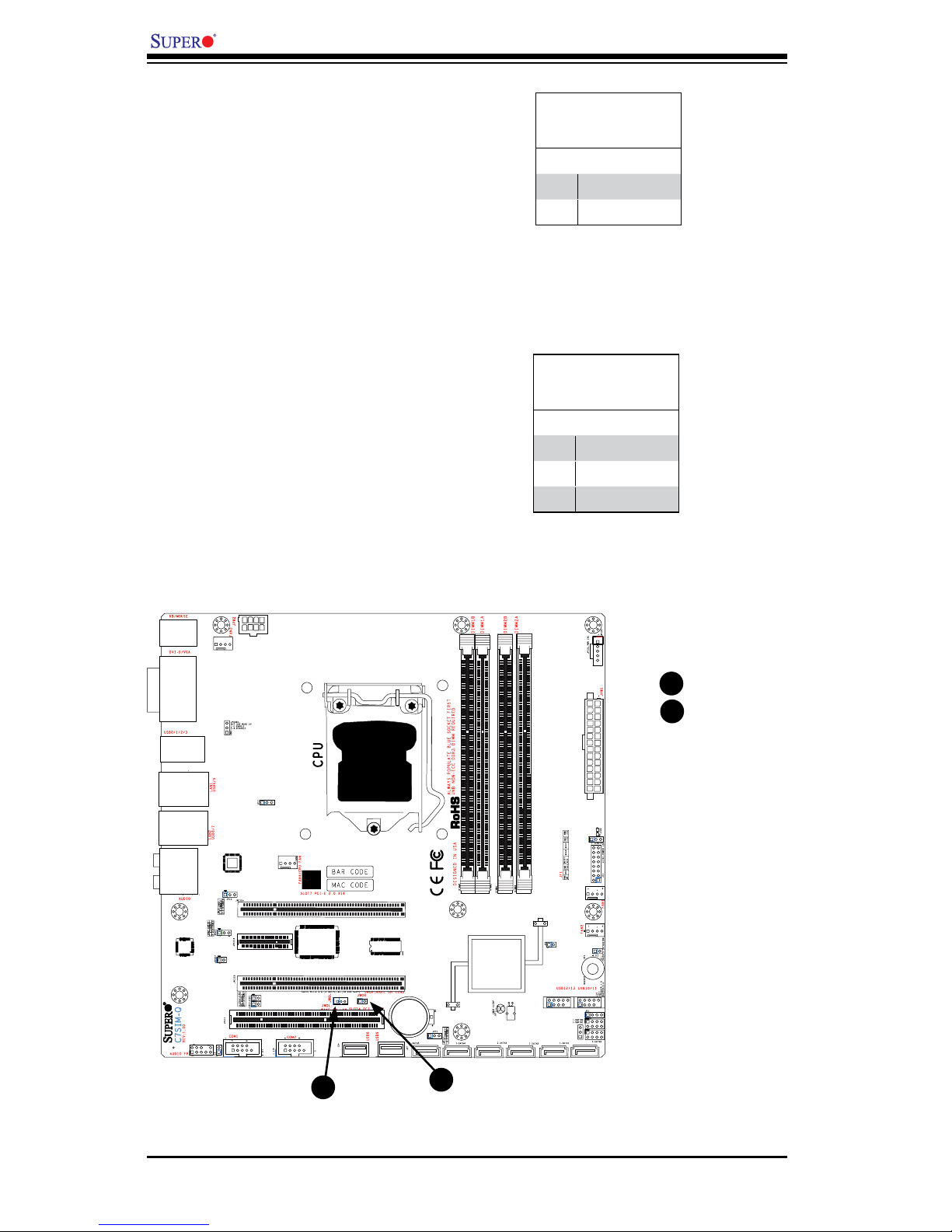
2-24
C7SIM-Q User's Manual
JPUSB2
A. WOR
B. WOL
Wake-On-Ring
The Wake-On-Ring header is designated JWOR. This function allows
your computer to "wake-up" when
receiving an incoming call when in
the suspend state. See the table on
the right for pin denitions. You must
have a Wake-On-Ring card and cable
to use this feature.
Wake-On-LAN
The Wake-On-LAN header is located
at JWOL on the motherboard. See the
table on the right for pin denitions.
Wake-On-Ring
PinDenitions
(JWOR)
Pin# Denition
1 Ground
2 Wake-up
Wake-On-LAN
PinDenitions
(JWOL)
Pin# Denition
1 +5V Standby
2 Ground
3 Wake-up
A
B
A
B
Page 49

Chapter 2: Installation
2-25
JPUSB2
Speaker
A Speaker/Buzzer header is located
on the motherboard. See the table on
the right for speaker pin denitions.
Note: The speaker connector
pins are for use with an external
speaker. If you wish to use the
onboard speaker, you should
close pins 3-4 with a jumper.
LAN 1 and LAN 2 (Gigabit
Ethernet Ports)
Two (2) built-in 100/1000 LAN ports
are located on the I/O backpanel.
These ports accept RJ45 type cables.
Speaker Connector
(J9)
Pin Setting Denition
Pins 3-4 Internal Speaker
Pins 1-4 External Speaker
LAN1 / LAN2
A
B
A. LAN 1
B. LAN 2
C. Speaker/Buzzer
A
B
C
C
Page 50
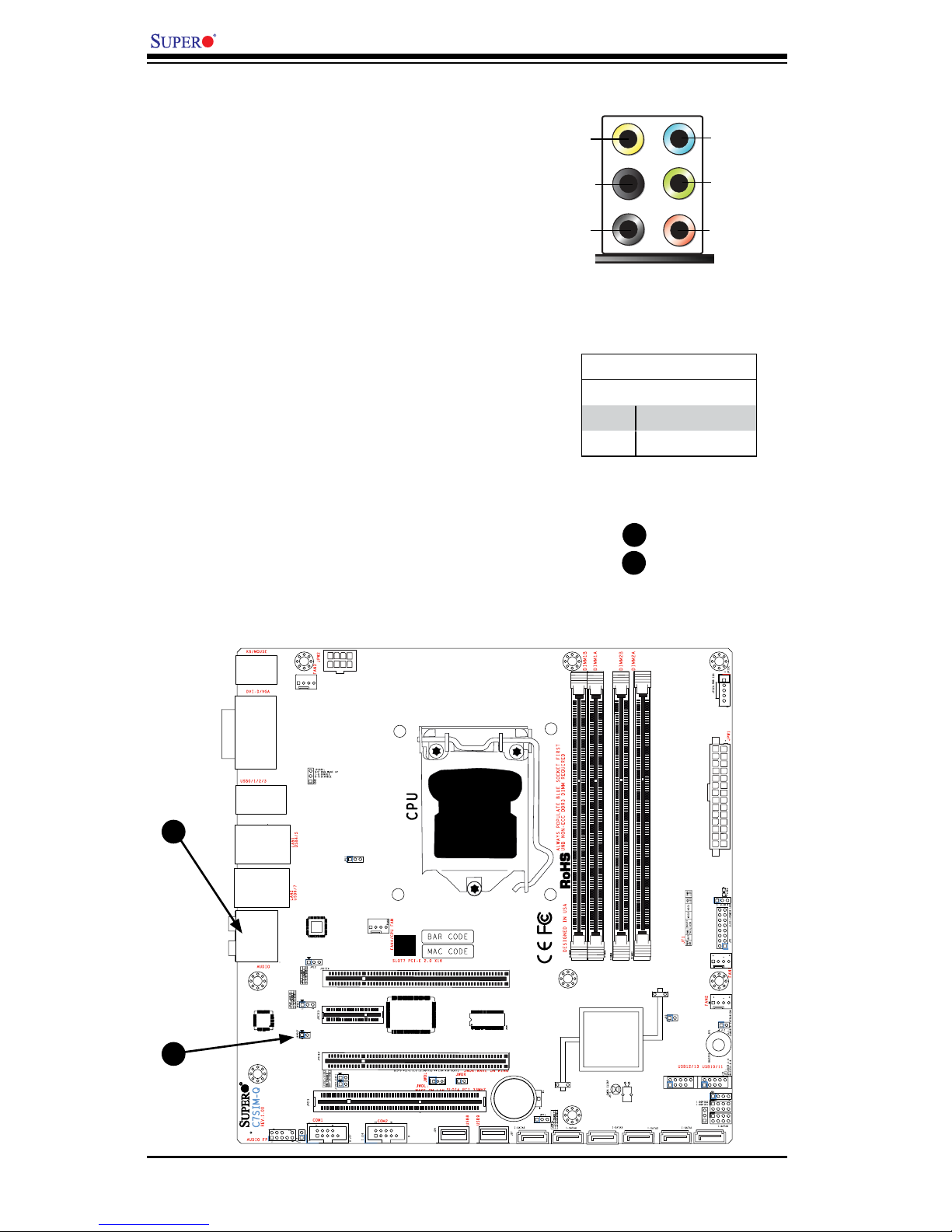
2-26
C7SIM-Q User's Manual
JPUSB2
A. HD Audio
B. S/PDIF Header
HighDenitionAudio(HDA)
The C7SIM-Q features a 7.1+2 Channel High
Denition Audio (HDA) codec that provides
10 DAC channels, simultaneously supporting
7.1 sound playback and two channels of
independent stereo sound output (multiple
streaming) through the front panel stereo out
for front L&R, rear L&R, center and subwoofer
speakers. This feature is activated with the
Advanced software in the CD-ROM that came
with your motherboard. Sound is output through
the Line In, Line Out and MIC jacks.
S/PDIFPinDenition
Pin# Denition
1 S/PDIF Out
2 Ground
Grey: Side
Surround
Black: Back
Surround
Orange:
CEN/LFE
Pink: Mic-In
Green:Front
Blue: Line-In
A
B
B
A
S/PDIF Header
S/PDIF (Sony®/Philips® Digital Interconnect
Format) is a specication developed for carrying digital audio signals between digital
devices. This header supports a 2-pin cable for
CD-ROM/DVD drives (not supplied). Please
do not connect 4-pin/3-wire analog cables to
this port.
Page 51

Chapter 2: Installation
2-27
JPUSB2
Front Panel Audio Control
If supplied with our chassis, attach
the Front Panel audio interface card
to this header. Note that if front panel
headphones are plugged in, the back
panel audio output is disabled. In
addition, if the front panel interface card
is not connected to the front panel audio
header, jumpers should be installed
on the header pin pairs: 1-2, 5-6, and
9-10. If these jumpers are not installed,
the back panel line out connector will
be disabled and microphone input Pin
1 will be left oating, which can lead to
excessive back panel microphone noise
and cross talk. See the table below for
pin denitions.
A. Front Panel Audio
B. PWR LED
Power LED
The Power LED connector is designated
JLED. This connection is used to provide LED Indication of power supplied to
the system. See the table on the right
for pin denitions.
PWR LED
PinDenitions
Pin# Denition
1 +5V
2 Key
3 Ground
B
A
HighDenitionFronPanel
Audio
Pin# Signal
1 MC_L
2 AUD_GND
3 MC_R
4 FP_Audio-Detect
5 Line_2_R
6 Ground
7 FP_Jack-Detect
8 Key
9 Line_2_L
3 Ground
B
A
Page 52

2-28
C7SIM-Q User's Manual
JPUSB2
A. VGA
B. DVI-D
A
A
DVI-D Port
The DVI-D port (Digital Visual Interface) is
a multi-pin interface designed for carrying
high-resolution video signals. The DVI Port
is located below the VGA Connector on the
I/O backpanel. Refer to the board layout below for the location. This connector is used
to display high denition video for monitors
that support DVI signals.
Note: DVI-D is a connector that carry
digital signals only, compared to DVI-I,
which contains both analog and digital
signals, and DVI-A which support analog
signals only.
B
B
(Top)
(Bottom)
VGA Port
A VGA port is located next to the Keyboard/
Mouse port on the back panel. Refer to the
board layout for the location.
Page 53

Chapter 2: Installation
2-29
Serial_Link-SGPIO
PinDenitions
Pin# Denition Pin Denition
1 NC 2 NC
3 Ground 4 DATA Out
5 Load 6 Ground
7 Clock 8 NC
T-SGPIO 0/1 Headers
Two T-SGPIO (Serial-Link General Purpose Input/Output) headers are located
near the SATA connectors on the motherboard. These headers are used to
communicate with the enclosure management chip in the system. See the table on
the right for pin denitions. Refer to the
board layout below for the locations of
the headers.
NC: No Connections
JPUSB2
A
B
Power Supply I
2
C Connector
Power Supply (I2C) Connector, located
at JPI2C on the motherboard monitors
the status of the power supply, fan and
system temperature. See the table on
the right for pin denitions.
PWR Supply I2C
PinDenitions
Pin# Denition
1 Clock
2 Data
3 PWR Fail
4 Ground
5 3.3V
A. T-SGPIO
B. JPI
2
C
A
B
Page 54

2-30
C7SIM-Q User's Manual
2-7 Jumper Settings
Explanation of Jumpers
To modify the operation of the motherboard, jumpers can be used to choose between
optional settings. Jumpers create shorts between two pins to change the function
of the connector. Pin 1 is identied with a square solder pad on the printed circuit
board. See the motherboard layout pages for jumper locations.
Note: On two pin jumpers, "Closed" means the jumper is on and "Open" means
the jumper is off the pins.
Page 55
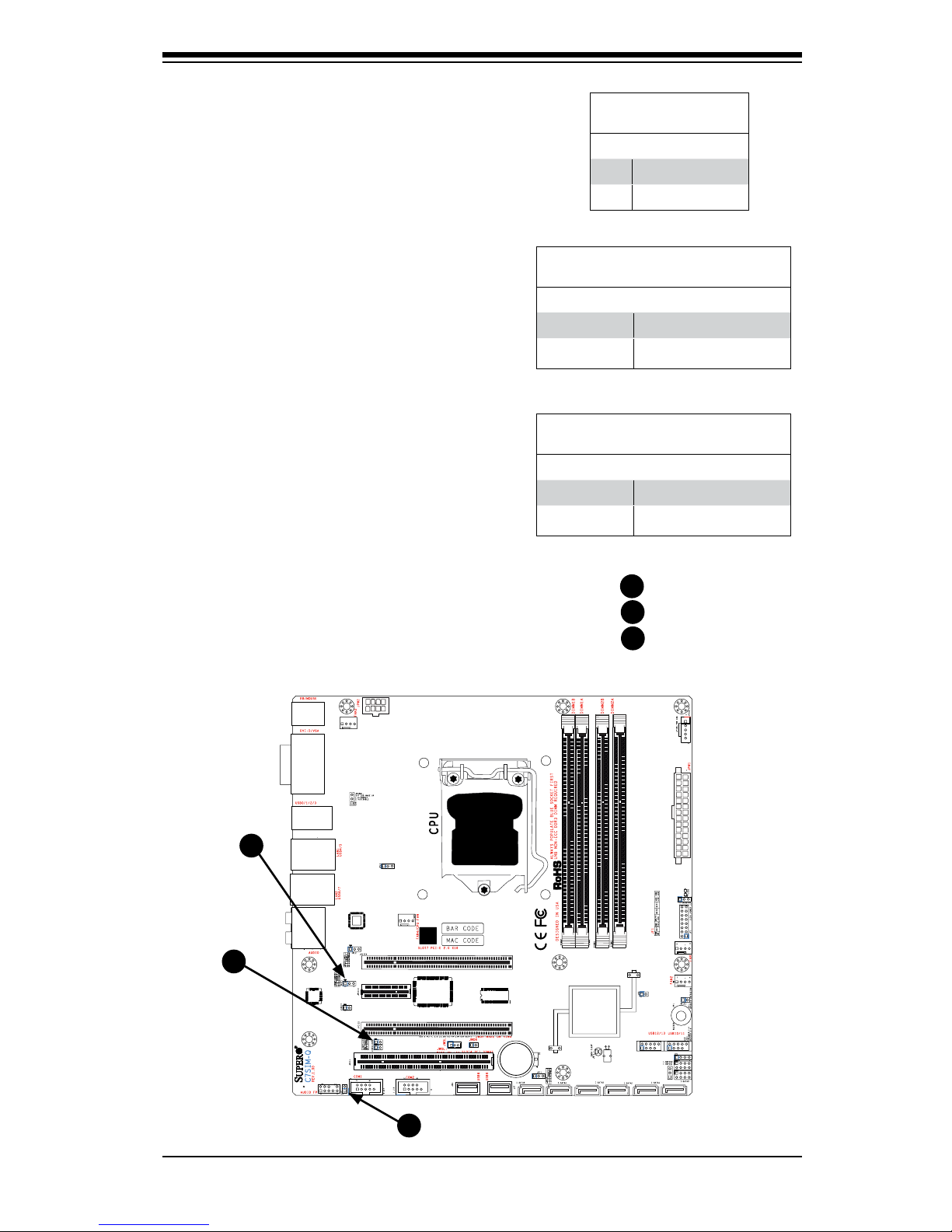
Chapter 2: Installation
2-31
A. JI2C1 / JI2C2
C. Audio Enable
C. HDA/AC97 Select
JPUSB2
Audio Enable
(JPAC)
Pin# Denition
1-2 Enabled (*default)
2-3 Disabled
Audio Enable
JPAC enables or disables the onboard
audio connections. See the table on the
right for jumper settings. The default
setting is Enabled.
A
B
C
PCI/PCI-E Slots to SMB
Jumpers JI2C1/JI2C2 allow you to connect PCI/PCI-Exp. Slots to the System
Management Bus. The default setting is
open to disable the connection. See the
table on the right for jumper settings.
SMBus to PCI-X/PCI-Exp Slots
Jumper Settings
Jumper Setting Denition
Closed Enabled
Open Disabled (*Default)
A
B
HD/AC97 Select
JL2 allows selection be tween High
Denition Audio output or legacy AC97
audio. see the table on the right for
jumper settings. The default setting is
HD Audio.
HD Audio / AC97 Audio
Jumper Setting Denition
Closed AC97
Open HD Audio (*Default)
C
Page 56

2-32
C7SIM-Q User's Manual
JPUSB2
A
B
Speaker
On the JD1 header, Pins 3~4 are used
for internal speaker. Close Pins 3~4
with a cap to use the onboard speaker.
If you wish to use an external speaker,
close Pins 1~4 with a cable. See the
table on the right for pin denitions.
Speaker Connector
PinDenitions
Pin Setting Denition
Pins 3~4 Internal Speaker
Pins1~4 External Speaker
LAN Port Enable/Disable
Use JPL1/JPL2 to enable or disable LAN Port
1 and LAN Port 2 on the motherboard. See
the table on the right for jumper settings. The
default setting is enabled.
GLAN Enable
Jumper Settings
Pin# Denition
1-2 Enabled (default)
2-3 Disabled
Intel Management Engine
Jumper Settings
Jumper Setting Denition
Closed Enabled (*Default)
Open Disabled
Intel Management Engine (ME)
Use this jumper to enable or disable the Intel
Management Engine feature of the motherboard. See the table on the right for jumper
settings. The default setting is enabled.
C
D
Page 57
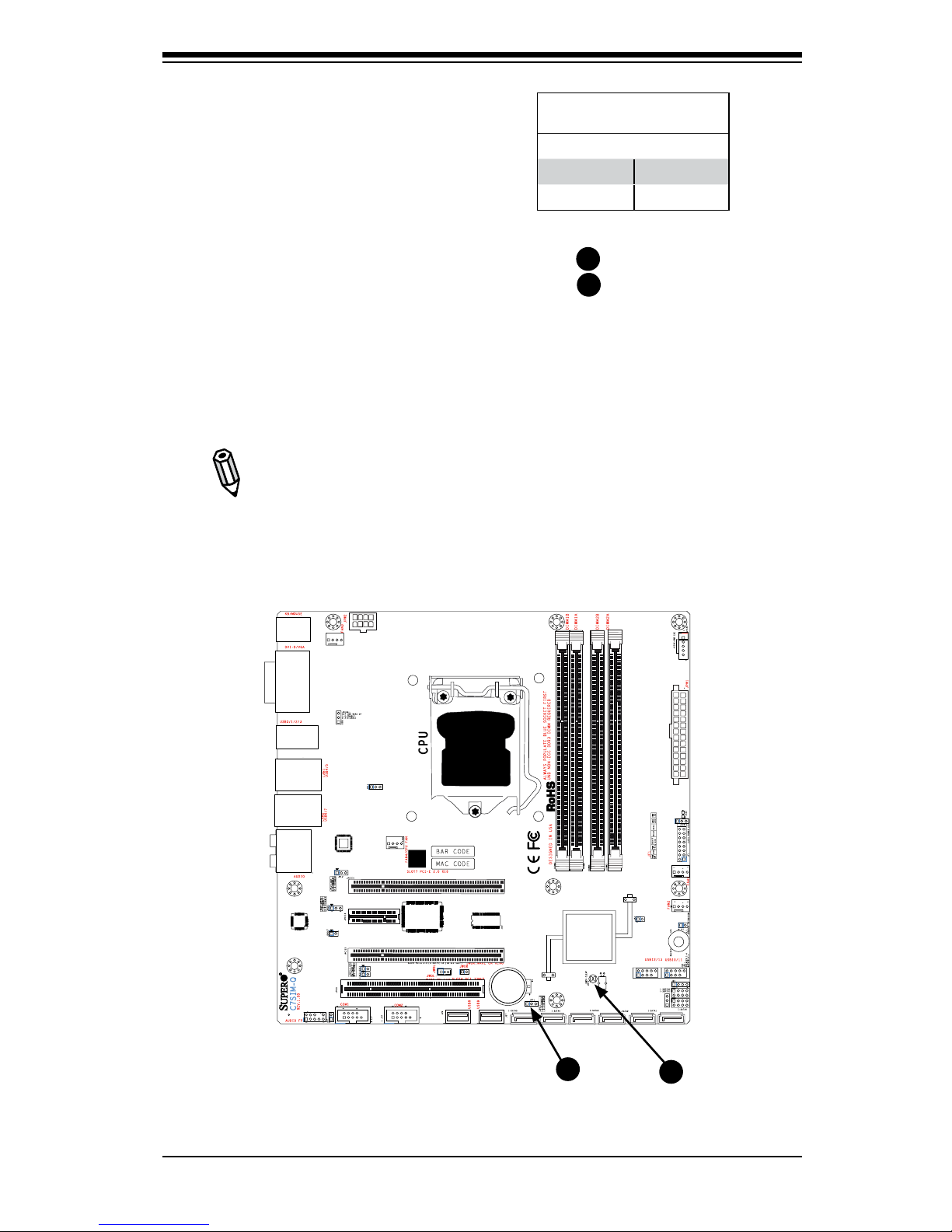
Chapter 2: Installation
2-33
Clear CMOS
JBT1 is used to clear CMOS. Instead of pins, this "jumper" consists of contact pads
to prevent the accidental clearing of CMOS. To clear CMOS, use a metal object such
as a small screwdriver to touch both pads at the same time to short the connection.
Always remove the AC power cord from the system before clearing CMOS.
Note: For an ATX power supply, you must completely shut down the
system, remove the AC power cord and then close pins 1 and 2 to clear
CMOS.
JPUSB2
A. TPM enable
B. Clear CMOS
A
B
A
B
TPM Support Enable
JPT1 allows the user to enable TPM
(Trusted Platform Modules) support
to enhance data integrity and system
security. See the table on the right for
jumper settings. The default setting is
disabled.
TPM Support Enable
Jumper Settings
Jumper Setting Denition
1-2 Enabled
2-3 Disabled
Page 58

2-34
C7SIM-Q User's Manual
JPUSB2
USB Wake-Up
Use the JPUSB jumpers to enable the function of
"System Wake-Up via USB devices", which allows
you to "wake-up" the system by pressing a key
on the USB or PS/2 keyboard or by clicking the
USB or PS/2 mouse of your system. The JPUSB
jumpers are used together with the USB Wake-Up
function in the BIOS. Enable both the jumpers and
the BIOS setting to allow the system to "wake-up
via USB Devices". See the table on the right for
jumper settings and jumper connections.
Note 1: JPUSB1 is for Back Panel USB ports
0~7 and PS/2 ports, while JPUSB2 is for Front
Panel USB ports 10~13.
Note 2: The default jumper setting for the USB
ports is "Disabled". However, when the "USB
Wake-Up" function is enabled in the BIOS,
and the desired USB ports are enabled via
the JPUSB jumper, please be sure to remove
all USB devices from the USB ports whose
USB jumpers are set to "Disabled" before the
system goes into the standby mode.
JPUSB1 (Back Panel USB
Wake-up)
Pin# Denition
1-2 Enabled (*default)
2-3 Disabled
A
B
A. JPUSB1
JPUSB2
A
B
Page 59
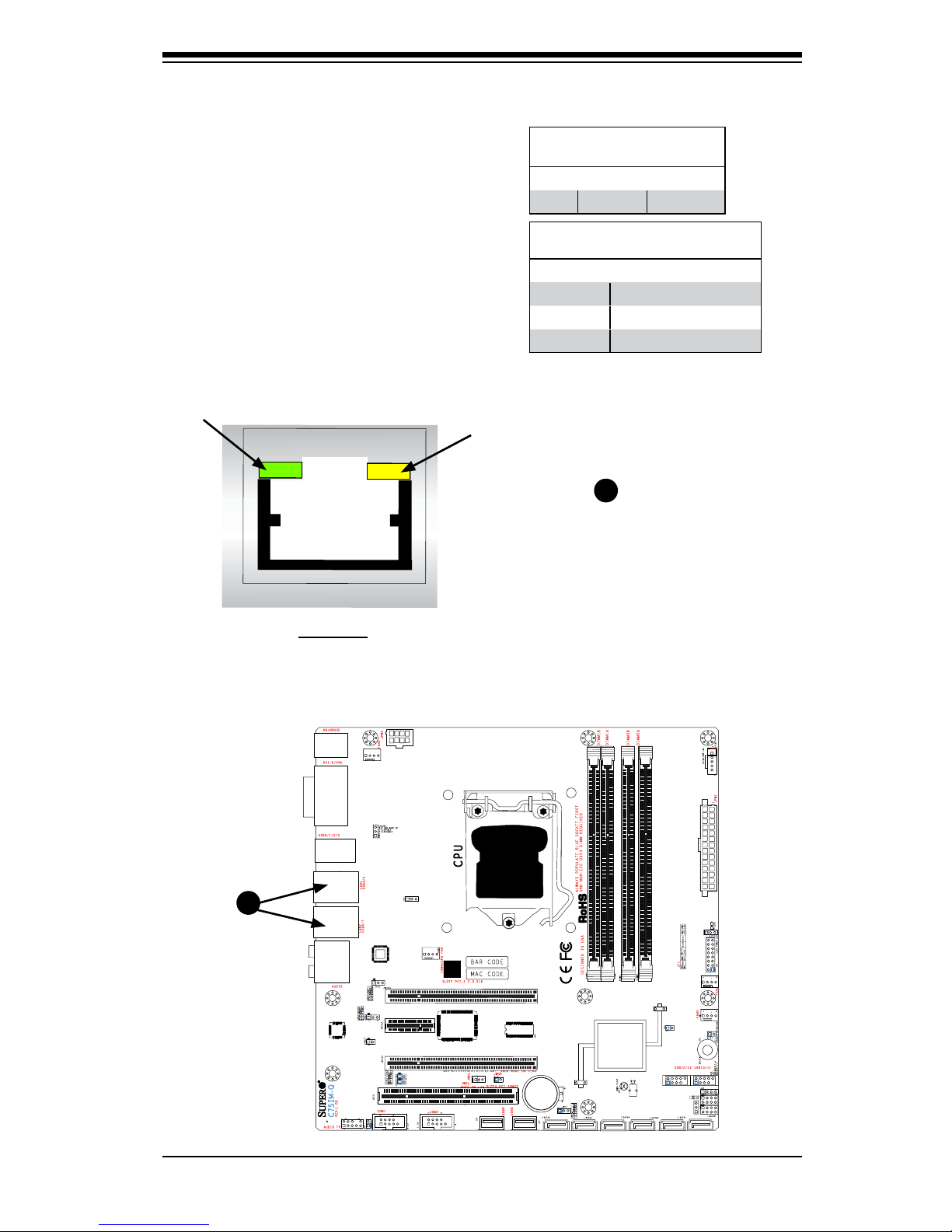
Chapter 2: Installation
2-35
JPUSB2
GLAN LEDs
There are two Gigabit-LAN ports. Each of
these Gigabit Ethernet LAN ports has two
LEDs. The yellow LED (right) indicates
activity, while the Link/Speed LED (left)
may be green, amber or off to indicate the
speed of the connection. See the tables
at right for more information.
2-8 Onboard Indicators
Activity LED
GLAN Activity LED Indicator
Color Status Denition
Yellow Flashing Active
GLAN Link/Speed LED Indicator
LED Color Denition
Off No Connection or 10 Mbps
Green (On) 100 Mbps
Amber (On) 1 Gbps
A. GLAN Port1 LEDs
Link/Speed LED
Rear View
(When viewing from the rear side
of the chassis.)
A
A
Page 60
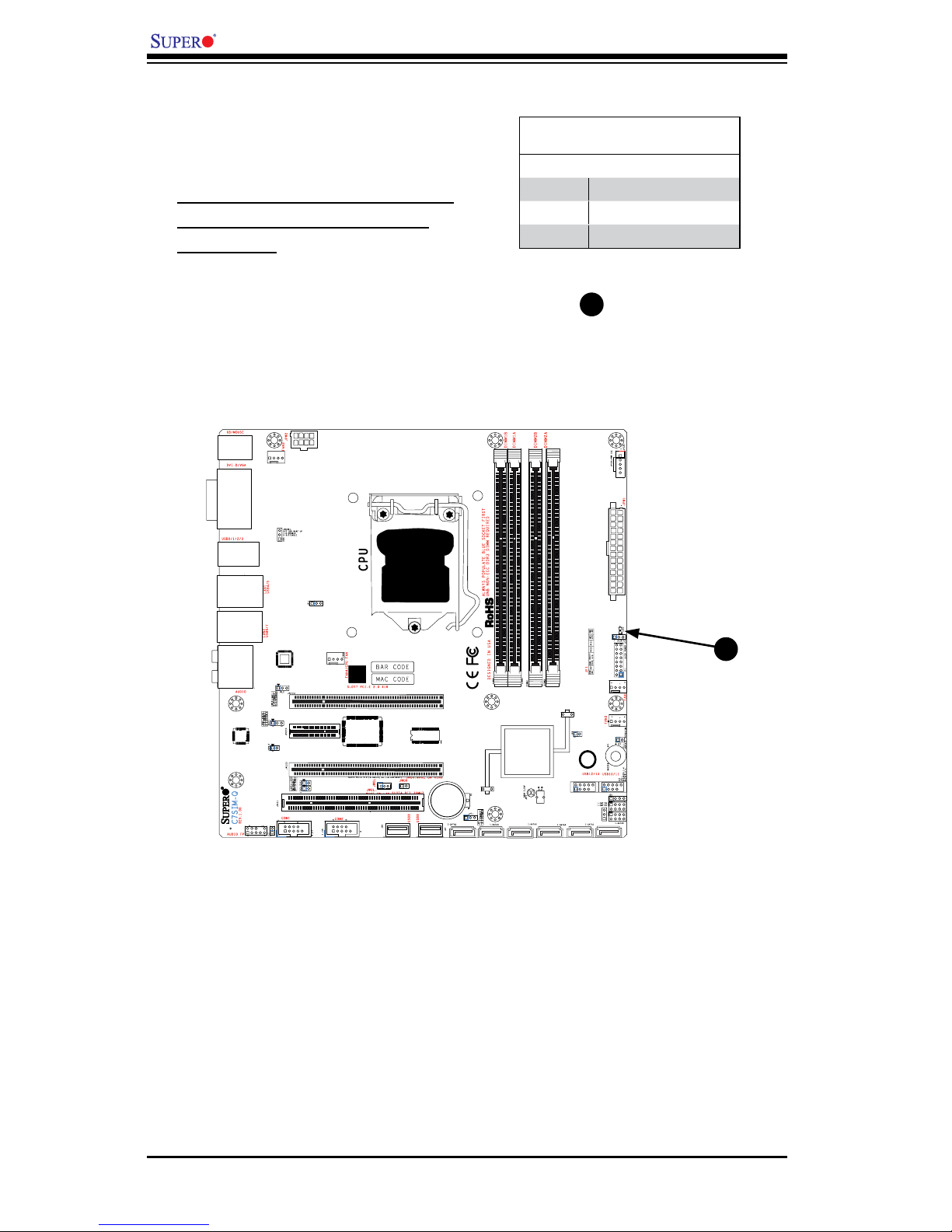
2-36
C7SIM-Q User's Manual
JPUSB2
A. Power LED
Onboard PWR LED Indicator (LE1)
LED Color Denition
Off System Off
On Standby Power On
Green System On
Onboard Power LED (LED2)
The Onboard 3.3V Standby Power LED
is located at LED2 on the motherboard.
When LED2 is off, the system is off.
When the LED light is green, the
system is on. When the LED is on, the
Standby Power is on. Unplug the power
cable before removing or installing
components. See the layout below for
the LED location.
A
A
Page 61

Chapter 2: Installation
2-37
2-9 Disk Drive Connections
SATA Disk Drive Connectors
Six Serial ATA (SATA) disk drive connectors (I-SATA 0~5) are located on the
motherboard. See the table on the right
for pin denitions.
SATA Connectors
PinDenitions
Pin# Signal
1 Ground
2 SATA_TXP
3 SATA_TXN
4 Ground
5 SATA_RXN
6 SATA_RXP
7 Ground
JPUSB2
B
A
C
D
F
E
I-SATA0
I-SATA1
I-SATA2
I-SATA3
I-SATA4
I-SATA5
B
A
C
D
F
E
Page 62

2-38
C7SIM-Q User's Manual
Notes
Page 63
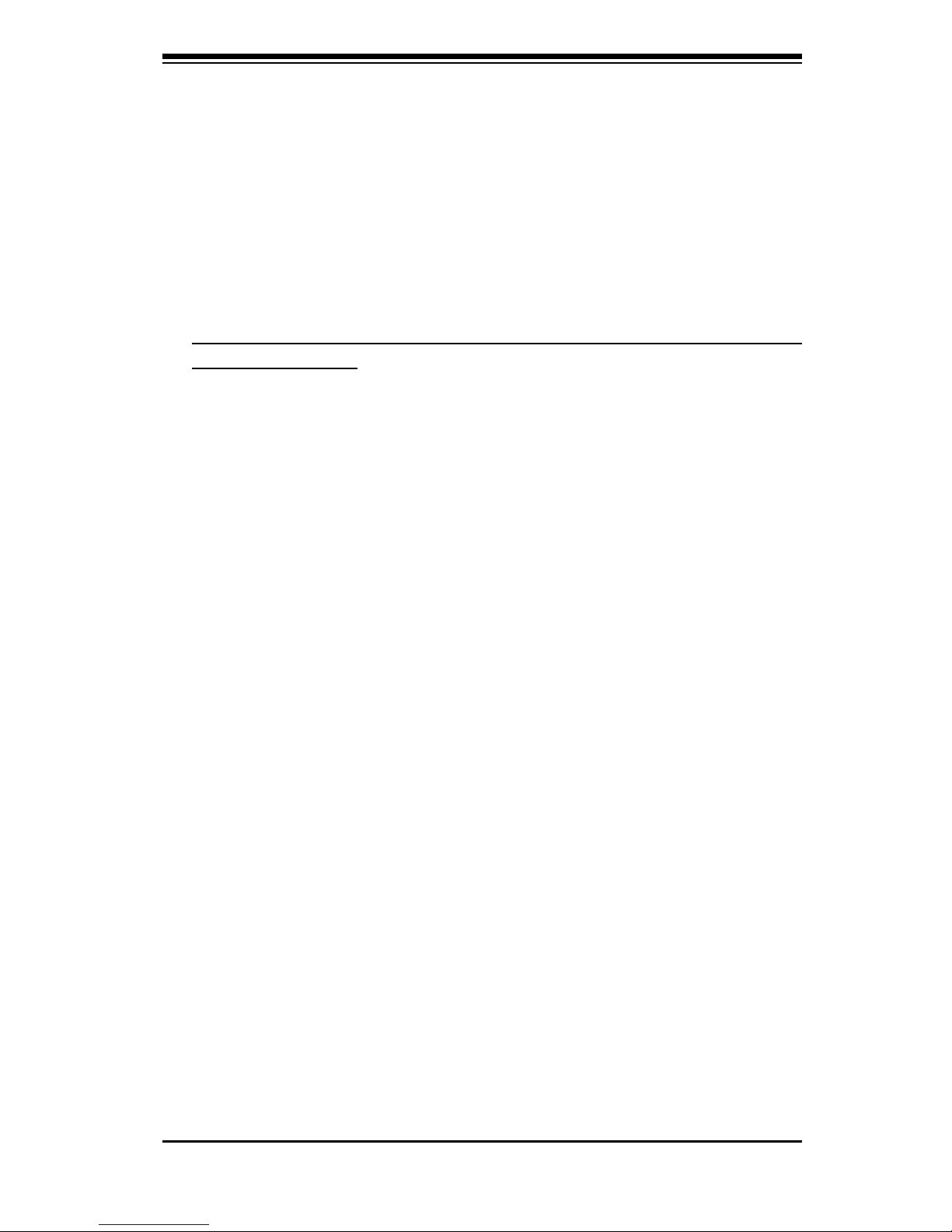
3-1
Chapter 3: Troubleshooting
Chapter 3
Troubleshooting
3-1 Troubleshooting Procedures
Use the following procedures to troubleshoot your system. If you have followed all
of the procedures below and still need assistance, refer to the ‘Technical Support
Procedures’ and/or ‘Returning Merchandise for Service’ section(s) in this chapter.
Always disconnect the AC power cord before adding, changing or installing any
hardware components.
Before Power On
1. Make sure that there are no short circuits between the motherboard and chassis.
2. Disconnect all ribbon/wire cables from the motherboard, including those for the
keyboard and mouse.
3. Remove all add-on cards.
4. Install a CPU and heatsink (making sure it is fully seated), connect the chassis
speaker and the power LED to the motherboard. Check all jumper settings as
well.
5. Use the correct type of onboard CMOS battery as specied by the Manufacturer.
Do not install the CMOS battery upside down to avoid possible explosion.
6. Make sure that the 8-pin 12v power connector at JPW2 is connected to your
power supply.
No Power
1. Make sure that there are no short circuits between the motherboard and chassis.
2. Verify that all jumpers are set to their default positions.
3. Check that the 115V/230V switch on the power supply is properly set.
4. Turn the power switch on and off to test the system.
5. The battery on your motherboard may be old. Check to verify that it still supplies
~3VDC. If it does not, replace it with a new one.
No Video
1. If the power is on but you have no video, remove all the add-on cards and
cables.
Page 64
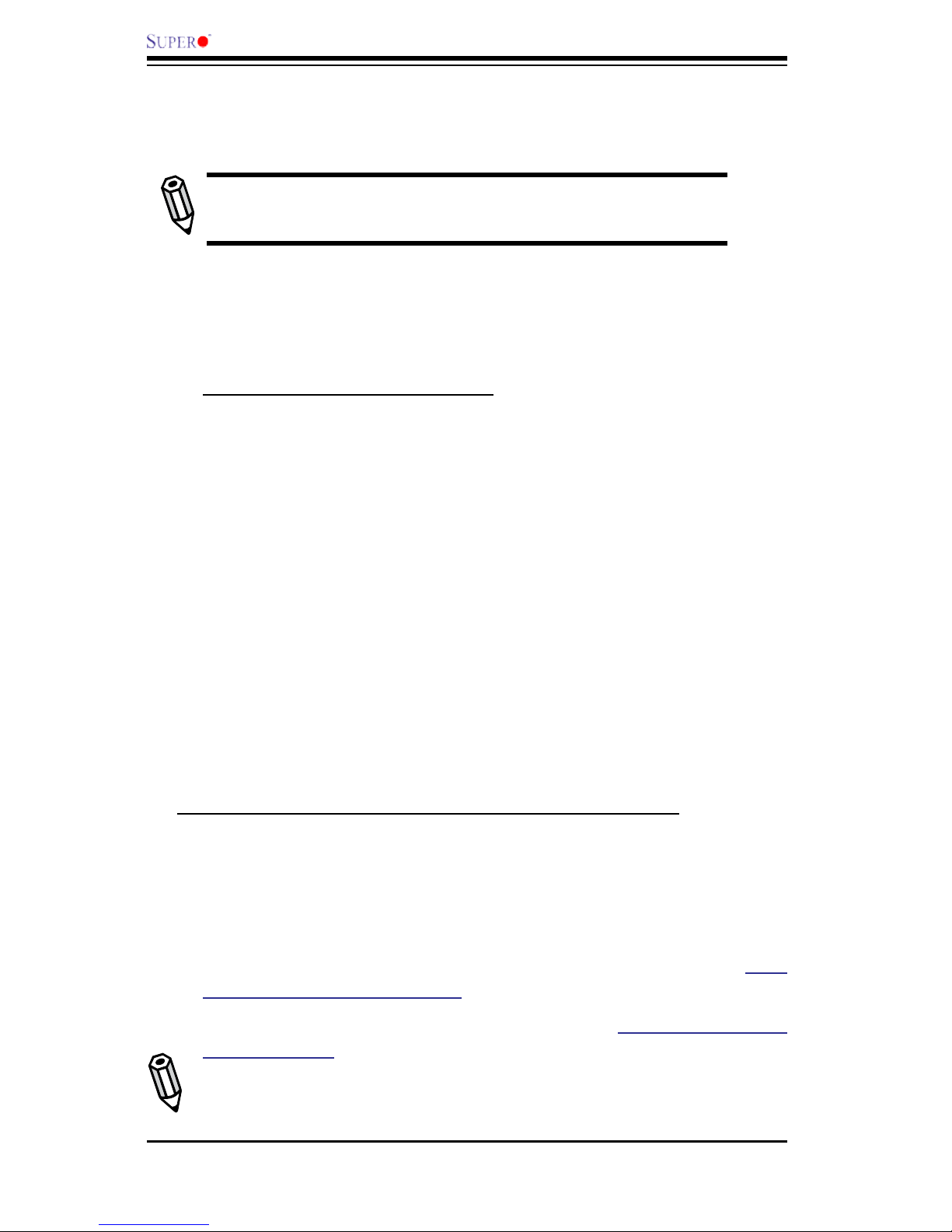
3-2
C7SIM-Q User's Manual
2. Use the speaker to determine if any beep codes exist. Refer to Appendix A for
details on beep codes.
Note: If you are a system integrator, VAR or OEM, a POST diagnos-
tics card is recommended. For I/O port 80h codes, refer to App. B.
Memory Errors
1. Make sure that the DIMM modules are properly installed.
2. You should be using unbuffered DDR2 memory (see the next page). Also, it is
recommended that you use the same memory speed for all DIMMs in the system.
See Section 2-4 for memory limitations.
3. Check for bad DIMM modules or slots by swapping modules between slots and
noting the results.
4. Check the power supply voltage 115V/230V switch.
LosingtheSystem’sSetupConguration
1. Make sure that you are using a high quality power supply. A poor quality power
supply may cause the system to lose the CMOS setup information. Refer to
Section 1-6 for details on recommended power supplies.
2. The battery on your motherboard may be old. Check to verify that it still supplies
~3VDC. If it does not, replace it with a new one.
3. If the above steps do not x the Setup Conguration problem, contact your
vendor for repairs.
3-2 Technical Support Procedures
Before contacting Technical Support, please take the following steps. Also, note that
as a motherboard manufacturer, Supermicro does not sell directly to end-users, so
it is best to rst check with your distributor or reseller for troubleshooting services.
They should know of any possible problem(s) with the specic system conguration
that was sold to you.
1. Please go through the ‘Troubleshooting Procedures’ and 'Frequently Asked
Question' (FAQ) sections in this chapter or see the FAQs on our web site (http://
www.supermicro.com/support/faqs/) before contacting Technical Support.
2. BIOS upgrades can be downloaded from our web site at (http://www.supermicro
com/support/bios/).
Note: Not all BIOS can be ashed; it depends on the modications to the boot
block code.
Page 65

3-3
Chapter 3: Troubleshooting
3. If you still cannot resolve the problem, include the following information when
contacting Super Micro for technical support:
• Motherboard model and PCB revision number
• BIOS release date/version (this can be seen on the initial display when your
system rst boots up)
• System conguration
An example of a Technical Support form is on our web site at (http://www.
supermicro.com/support/contact.cfm).
4. Distributors: For immediate assistance, please have your account number ready
when placing a call to our technical support department. We can be reached
by e-mail at support@supermicro.com, by phone at:(408) 503-8000, option 2,
or by fax at (408)503-8019.
3-3 Frequently Asked Questions
Question: What type of memory does my motherboard support?
Answer: The C7SIM-Q supports unbuffered, non-ECC DDR3 1333/1066/800
MHz UDIMM memory modules. See Section 2-4 for details on installing
memory.
Question: Why does Microsoft Windows XP (SP2) and Windows Vista show
less memory than what is physically installed?
Answer: Microsoft implemented a design change in Windows XP with Service
Pack 2 (SP2) and Windows Vista. This change is specic to the Physical Address Extension (PAE) mode behavior which improves driver compatibility. For
more information, please read the following article at Microsoft’s Knowledge
Base website at: http://support.microsoft.com/kb/888137.
Question: How do I update my BIOS?
Answer: It is recommended that you do not upgrade your BIOS if you are not
experiencing any problems with your system. Updated BIOS les are located
on our web site at http://www.supermicro.com/support/bios/. Please check our
BIOS warning message and the information on how to update your BIOS on our
web site. Select your motherboard model and download the BIOS (.rom) le to
your computer. Also, check the current BIOS revision and make sure that it is
newer than your BIOS before downloading. You may choose the zip le or the
.exe le. If you choose the zipped BIOS le, please unzip the BIOS le onto a
bootable device or a USB pen/thumb drive. To ash the BIOS, run the batch
le named "ami.bat" with the new BIOS .rom le from your bootable device or
USB pen/thumb drive. Use the following format:
F:\> ami xxxxxxxx.rom <Enter>
Page 66

3-4
C7SIM-Q User's Manual
Notes: Be sure to type in a space after "ami". The drive letter "F:\>" is used
only as an example and is the drive letter of your bootable device or USB pen/
thumb drive. It may be different on your system. Always use the le named
“ami.bat” to update the BIOS.
When completed, your system will automatically reboot. If you choose the .exe
le, please run the .exe le under Windows to create the BIOS ash oppy disk.
Insert the oppy disk into the system you wish to ash the BIOS. Then, boot
the system to the oppy disk. The BIOS utility will automatically ash the BIOS
without any prompts. Please note that this process may take a few minutes to
complete. Do not be concerned if the screen is paused for a few minutes.
Warning: Do not shut down or reset the system while updating the BIOS
to prevent possible system boot failure!
When the BIOS ashing screen is completed, the system will reboot and will
show “Press F1 or F2”. At this point, you will need to load the BIOS defaults.
Press <F1> to go to the BIOS setup screen, and press <F9> to load the default
settings. Next, press <F10> to save and exit. The system will then reboot.
Note: The SPI BIOS chip installed on this motherboard is not removable. To
repair or replace a damaged BIOS chip, please send your motherboard to RMA
at Supermicro for service.
Question: I think my BIOS is corrupted. How can I recover my BIOS?
Answer: Please see Appendix D, BIOS Recovery for detailed instructions.
Question: What's on the CD that came with my motherboard?
Answer: The supplied compact disc has quite a few drivers and programs that
will greatly enhance your system. We recommend that you review the CD and
install the applications you need. Applications on the CD include chipset drivers
for Windows and security and audio drivers.
Question: How do I utilize the onboard HD sound?
Answer: The onboard HD sound available on the C7SIM-Q can be enabled
with the audio driver software that was included in your motherboard package.
When activated, sound will be routed through the jacks next to the LAN Port
according to the audio connection descriptions listed on Chapter 2. You must
also set the HD Audio setting to "Auto" in the Advanced Chipset section of the
BIOS setup.
Page 67
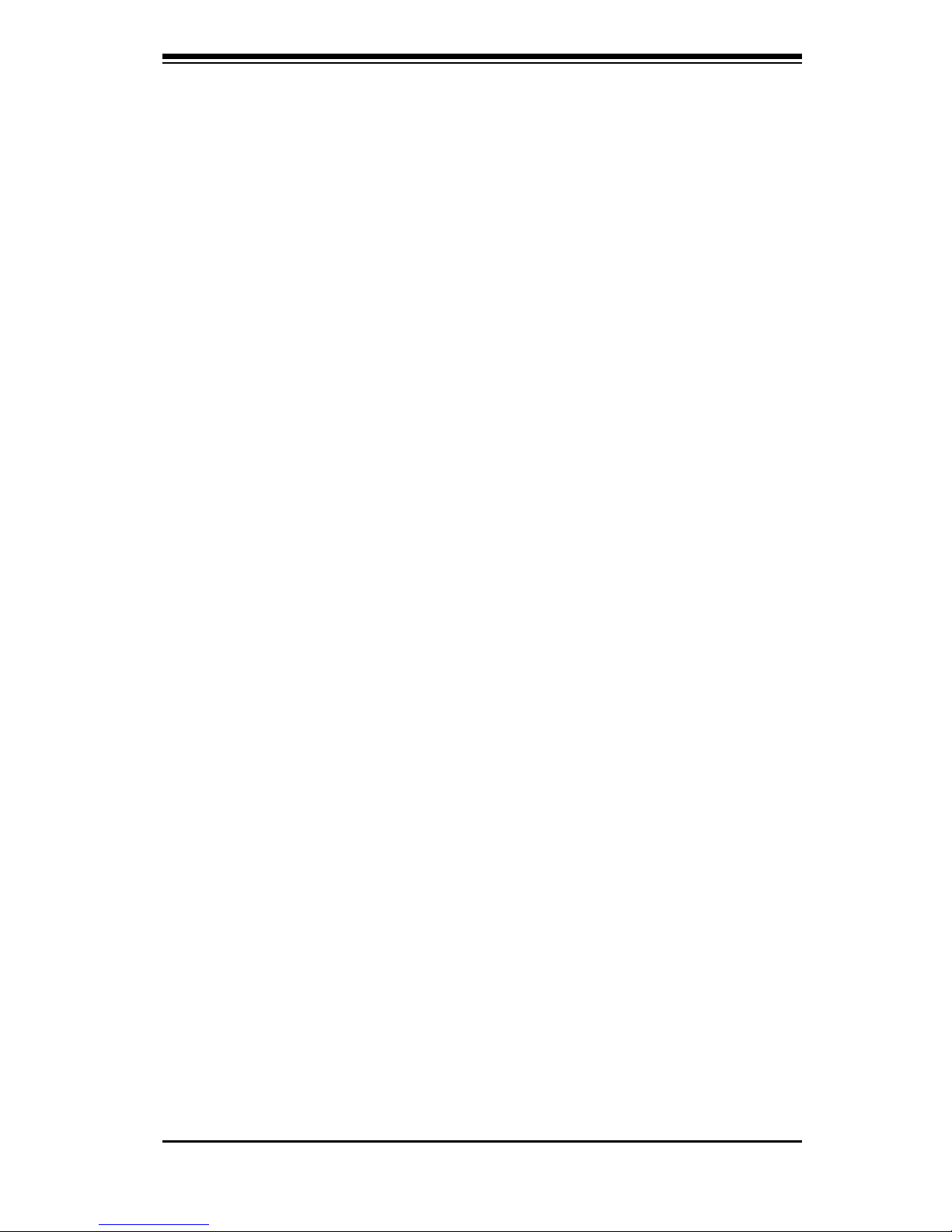
3-5
Chapter 3: Troubleshooting
Question: I installed my microphone correctly but I can't record any sound.
What should I do?
Answer: Go to <Start>, <Programs>, <Accessories>, <Entertainment> and then
<Volume Control>. Under the Properties tab, scroll down the list of devices in
the menu and check the box beside "Microphone".
Question: After I have installed 4 pieces of 1GB Memory, why does the BIOS
only detect about 3.145 GB of memory during POST?
Answer: The chipset does not support memory remapping, and PCI-E memory
requires a large amount of memory, so there is a memory hole located around
the 4GB memory address.
3-4 Returning Merchandise for Service
A receipt or copy of your invoice marked with the date of purchase is required before any warranty service will be rendered. You can obtain service by calling your
vendor for a Returned Merchandise Authorization (RMA) number. When returning
to the manufacturer, the RMA number should be prominently displayed on the
outside of the shipping carton, and mailed prepaid or hand-carried. Shipping and
handling charges will be applied for all orders that must be mailed when service
is complete.
This warranty only covers normal consumer use and does not cover damages incurred in shipping or from failure due to the alteration, misuse, abuse or improper
maintenance of products.
During the warranty period, contact your distributor rst for any product problems.
Page 68

3-6
C7SIM-Q User's Manual
Notes
Page 69

Chapter 4: AMI BIOS
4-1
Chapter 4
BIOS
4-1 Introduction
This chapter describes the AMI BIOS Setup Utility for the C7SIM-Q. The AMI ROM
BIOS is stored in a Flash EEPROM and can be easily updated. This chapter describes the basic navigation of the AMI BIOS Setup Utility setup screens.
Note: For instructions on BIOS recovery, please refer to the instruction
guide posted at http://www.supermicro.com/support/manuals/.
Starting BIOS Setup Utility
To enter the AMI BIOS Setup Utility screens, press the <Delete> key while the
system is booting up.
Note: In most cases, the <Delete> key is used to invoke the AMI BIOS
setup screen. There are a few cases when other keys are used, such as
<F1>, <F2>, etc.
Each main BIOS menu option is described in this manual. The Main BIOS setup
menu screen has two main frames. The left frame displays all the options that can
be congured. Grayed-out options cannot be congured. Options in blue can be
congured by the user. The right frame displays the key legend. Above the key
legend is an area reserved for a text message. When an option is selected in the
left frame, it is highlighted in white. Often a text message will accompany it. (Note:
the AMI BIOS has default text messages built in. Supermicro retains the option to
include, omit, or change any of these text messages.)
The AMI BIOS Setup Utility uses a key-based navigation system called "hot keys".
Most of the AMI BIOS setup utility "hot keys" can be used at any time during the
setup navigation process. These keys include <F1>, <F10>, <Enter>, <ESC>, arrow keys, etc.
Note: Options printed in Bold are default settings.
HowToChangetheCongurationData
The conguration data that determines the system parameters may be changed by
entering the AMI BIOS Setup utility. This Setup utility can be accessed by pressing
<Del> at the appropriate time during system boot.
Page 70

4-2
C7SIM-Q
How to Start the Setup Utility
Normally, the only visible Power-On Self-Test (POST) routine is the memory test.
As the memory is being tested, press the <Delete> key to enter the main menu of
the AMI BIOS Setup Utility. From the main menu, you can access the other setup
screens. An AMI BIOS identication string is displayed at the left bottom corner of
the screen, below the copyright message.
Warning! Do not upgrade the BIOS unless your system has a BIOS-related
issue. Flashing the wrong BIOS can cause irreparable damage to the
system. In no event shall Supermicro be liable for direct, indirect, special,
incidental, or consequential damages arising from a BIOS update. If you
have to update the BIOS, do not shut down or reset the system while the
BIOS is updating. This is to avoid possible boot failure.
4-2 Main Setup
When you rst enter the AMI BIOS Setup Utility, you will enter the Main setup screen.
You can always return to the Main setup screen by selecting the Main tab on the
top of the screen. The Main BIOS Setup screen is shown below.
BIOS SETUP UTILTY
Main Ad vanced
Security
Boot
Exit
Select Screen
Select Item
+- Change F i eld
T a b Select F i eld
F1 General Help
F10 Save and Exit
ESC Exit
vXX.XX (C) Copyright 1985-2009, American Megatrends, Inc.
System Overview
System Ti me [09:20:40]
System Date [Tue 12/14/2009]
Supermicro C7SIM-Q
Version : 1.00
Build Date : 12/09/09
ID : 10607000
Processor
Intel(R) Core(TM) i5
Speed : XXXXXX MHz
Physical Count : X
Logical Count : X
System Memory
P o pulated Size : XXXXMB
A v ailable Size : XXXXMB
Use [ENTER], [TAB]
or [SHIFT- T AB] to
select a field.
Use [+] or [-] to
configure system time.
Page 71

Chapter 4: AMI BIOS
4-3
System Overview: The following BIOS information will be displayed:
System Time/System Date
Use this option to change the system time and date. Highlight System Time or Sys-
tem Date using the arrow keys. Enter new values through the keyboard. Press the
<Tab> key or the arrow keys to move between elds. The date must be entered in
Day MM/DD/YY format. The time is entered in HH:MM:SS format. (Note: The time
is in the 24-hour format. For example, 5:30 P.M. appears as 17:30:00.)
Supermicro C7SIM-Q
Version
Build Date
Processor
The AMI BIOS will automatically display the status of processor as shown below:
Type of Processor
Speed
Physical Count
Logical Count
System Memory
This displays the size of memory available in the system:
Populated Size
Page 72
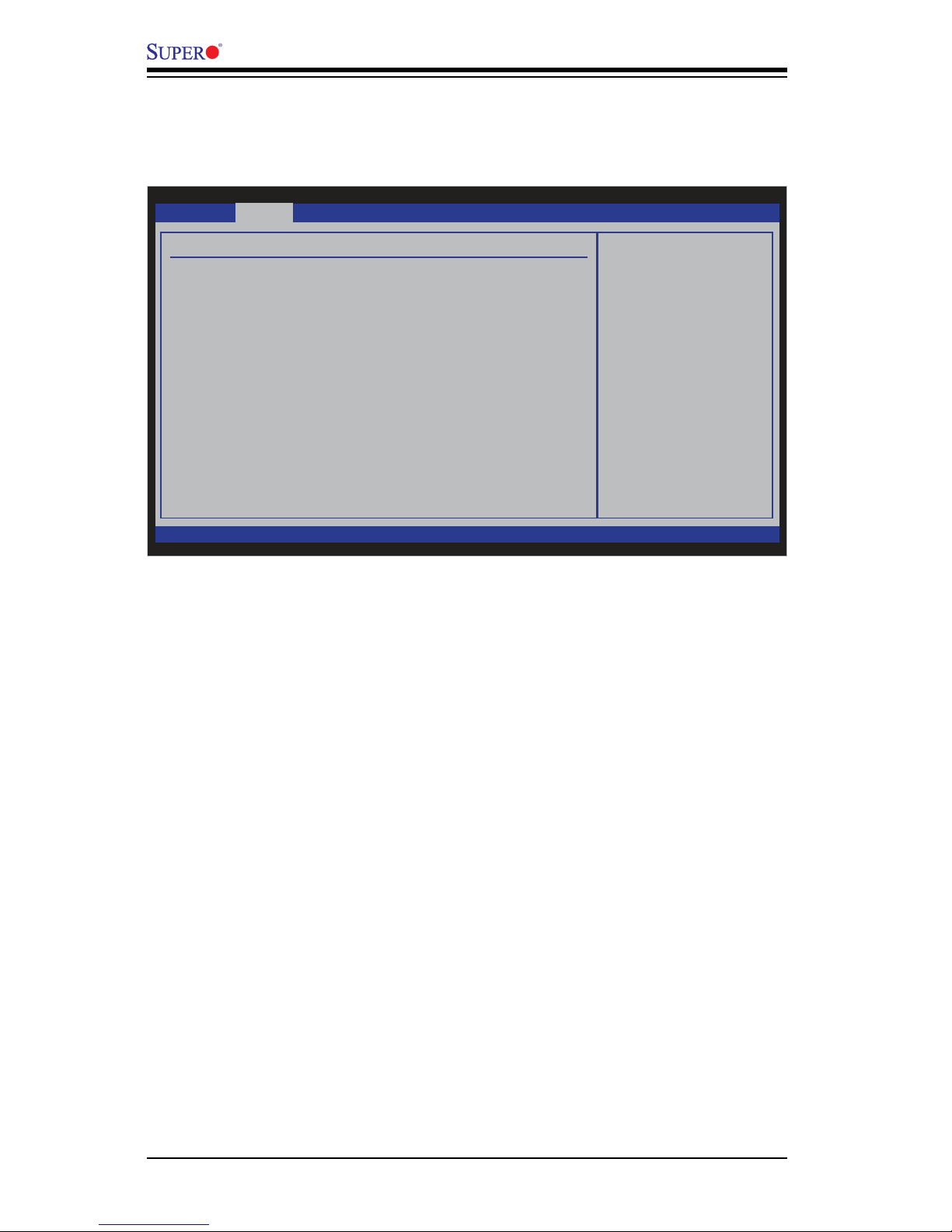
4-4
C7SIM-Q
4-3 AdvancedSetupCongurations
Use the arrow keys to select Boot Setup and hit <Enter> to access the submenu
items:
BOOT Feature
Quick Boot
If Enabled, this option will skip certain tests during POST to reduce the time needed
for system boot. The options are Enabled and Disabled.
Quiet Boot
This option allows the bootup screen options to be modied between POST messages or the OEM logo. Select Disabled to display the POST messages. Select
Enabled to display the OEM logo instead of the normal POST messages. The options are Enabled and Disabled.
AddOn ROM Display Mode
This sets the display mode for Option ROM. The options are Force BIOS and
Keep Current.
Bootup Num-Lock
This feature selects the Power-on state for Numlock key. The options are Off
and On.
PS/2 Mouse Support
This feature enables support for the PS/2 mouse. The options are Disabled,
Enabled and Auto.
BIOS SETUP UTILTY
Main Ad vanced
Security
Boot
Exit
vXX.XX (C) Copyright 1985-2009, American Megatrends, Inc.
Ad vanced Settings
Boot F e ature
Processor & Clock Options
Ad vanced Chipset Control
SAT A /Floppy Configuration
PCI/PnP Configuration
Super IO Device Configuration
Remote Access Configuration
Hard ware Health Configuration
AC PI Configuration
T r usted Computing
Event Log Configuration
Intel TXT (LT) Configuration
Select Screen
Select Item
+- Change F i eld
T a b Select F i eld
F1 General Help
F10 Save and Exit
ESC Exit
Configure Settings
during System Boot.
Page 73

Chapter 4: AMI BIOS
4-5
Wait For 'F1' If Error
This forces the system to wait until the 'F1' key is pressed if an error occurs. The
options are Disabled and Enabled.
Unsupported CPU/Memory Check
This feature displays a warning message when an unsupported CPU or memory
is installed. The options are Enabled and Disabled.
Hit 'Del' Message Display
This feature displays "Press DEL to run Setup" during POST. The options are
Enabled and Disabled.
Watch Dog Function
If enabled, the Watch Dog Timer will allow the system to reboot when it is inactive
for more than 5 minutes. The options are Enabled and Disabled.
Power Button Function
This setting allows you to decide if the power button will turn off the system instantly or wait for 4 seconds when it is pressed. The options are Instant Off and
4 Seconds Override.
Restore on AC Power Loss
Use this feature to set the power state after a power outage. Select Power-Off for
the system power to remain off after a power loss. Select Power-On for the system
power to be turned on after a power loss. Select Last State to allow the system to
resume its last state before a power loss. The options are Power-On, Power-Off
and Last State.
Interrupt 19 Capture
Interrupt 19 is the software interrupt that handles the boot disk function. When this
item is set to Enabled, the ROM BIOS of the host adaptors will "capture" Interrupt
19 at boot and allow the drives that are attached to these host adaptors to function
as bootable disks. If this item is set to Disabled, the ROM BIOS of the host adaptors will not capture Interrupt 19, and the drives attached to these adaptors will not
function as bootable devices. The options are Enabled and Disabled.
EUP Support
EuP, or Energy Using Product is a European energy-saving specication that sets
a standard on the maximum total power consumption on electrical products. Select Enabled to activate EUP support, select Disabled for normal S5 sleep mode
(system wakeup capability).
Page 74
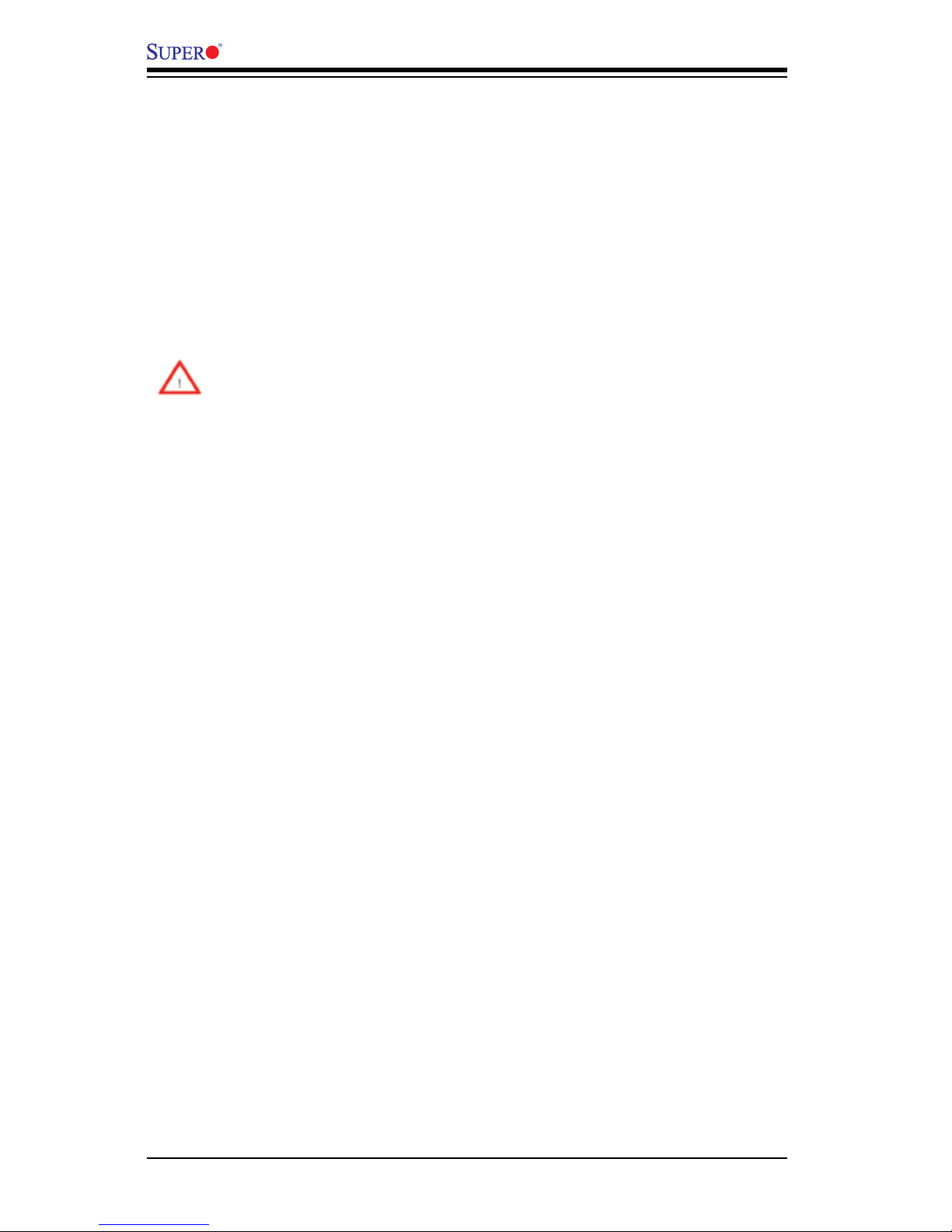
4-6
C7SIM-Q
Resume on RTC Alarm
This feature enables or disables the RTC to generate a wake event. The options
are Enabled and Disabled. If this is set to Enabled, the following appears:
RTC Alarm Date (Days) - select using the [-] or [+] keys to select from Every
Day through 1-31.
RTC Alarm Time [HH:MM:SS] - Use [ENTER], [TAB] or [SHIFT-TAB] to select
a eld. Use the [+] or [-] keys to select.
Processor & Clock Options
Warning: Take Caution when changing the Advanced settings. An incorrect
value, a very high DRAM frequency or incorrect DRAM timing may cause
system to become unstable. When this occurs, revert to the default setting.
CPU Ratio
This feature allows the user to use the CPU clock multiplier to multiply CPU speed
in order to enhance performance. Select Manual to Manually set the multiplier setting. Select Auto for the BIOS to automatically select the CPU multiplier setting for
your system. The options are Auto and Manual.
Clock Spread Spectrum
Select Enable to use the feature of Clock Spectrum, which will allow the BIOS to
monitor and attempt to reduce the level of Electromagnetic Interference caused by
the components whenever needed. Select Disabled to enhance system stability.
The options are Disabled and Enabled.
Hardware Prefetcher (Available when supported by the CPU)
If set to Enabled, the hardware prefetcher will pre fetch streams of data and instructions from the main memory to the L2 cache in the forward or backward manner to
improve CPU performance. The options are Disabled and Enabled.
Adjacent Cache Line Prefetch (Available when supported by the CPU)
The CPU prefetches the cache line for 64 bytes if this option is set to Disabled. The
CPU prefetches both cache lines for 128 bytes as comprised if Enabled.
MPS and ACPI MADT Ordering
This feature allows the user to choose the method of ordering for the Multiple APIC
Description Table (MADT). Select Modern Ordering if you have Microsoft Windows
XP and later version of the OS. Select Legacy Ordering if you use Windows
2000 or earlier version of the OS. The options are Modern Ordering and Legacy
Ordering.
Page 75
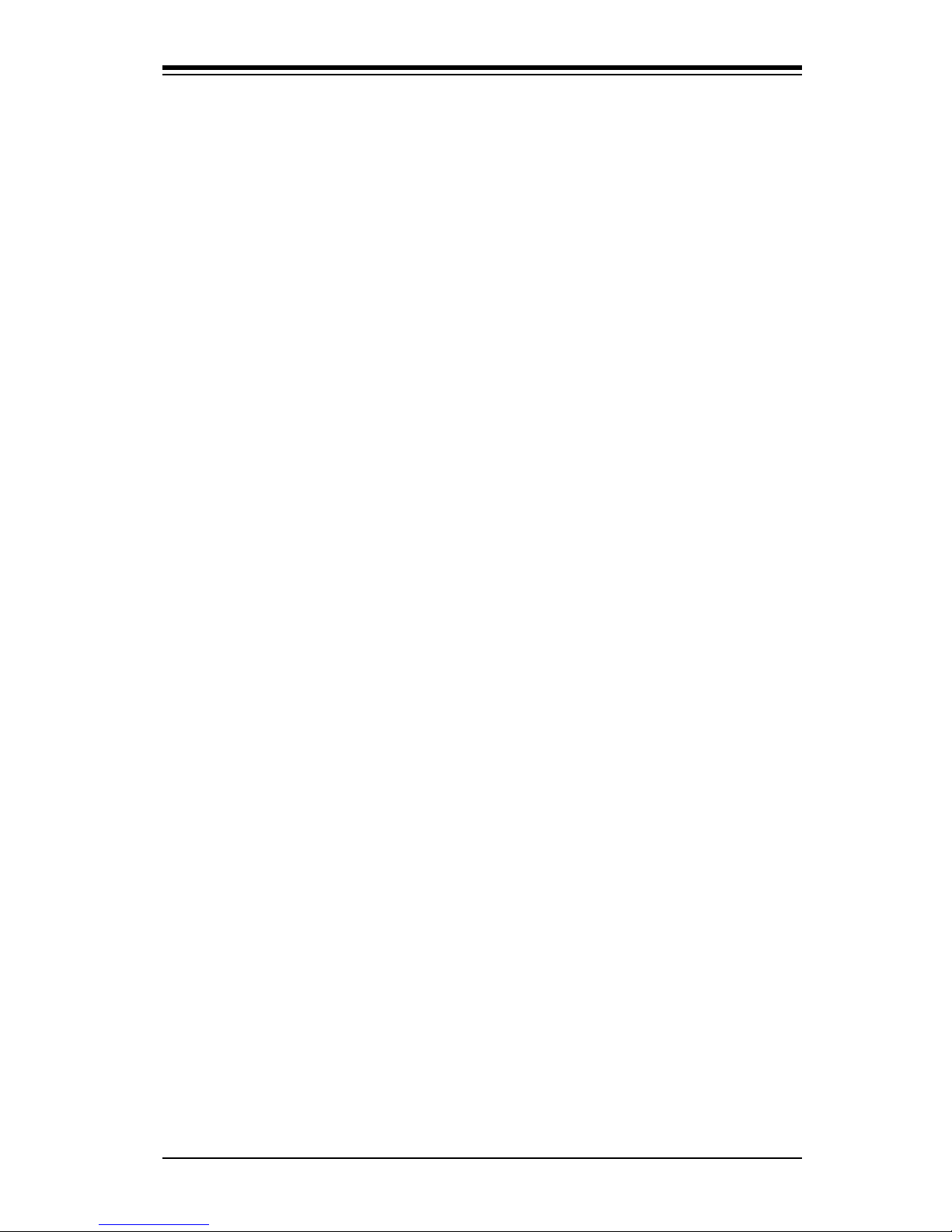
Chapter 4: AMI BIOS
4-7
Intel® Virtualization Technology (Available when supported by the CPU)
Select Enabled to use the feature of Virtualization Technology to allow one platform
to run multiple operating systems and applications in independent partitions, creating multiple "virtual" systems in one physical computer. The options are Enabled
and Disabled. Note: If there is any change to this setting, you will need to power
off and restart the system for the change to take effect. Please refer to Intel’s web
site for detailed information.
Execute-Disable Bit Capability (Available when supported by the OS and
the CPU)
Set to Enabled to enable the Execute Disable Bit which will allow the processor
to designate areas in the system memory where an application code can execute
and where it cannot, thus preventing a worm or a virus from ooding illegal codes
to overwhelm the processor or damage the system during an attack. The default is
Enabled. (Refer to Intel and Microsoft Web Sites for more information.)
Simultaneous Multi-Threading (Available when supported by the CPU)
Set to Enabled to use the Hyper-Threading Technology, which will result in increased
CPU performance. The options are Disabled and Enabled.
Active Processor Cores
Set to Enabled to use a processor's Second Core and beyond. (Please refer to
Intel's web site for more information.) The options are All, 1, 2, 3 and 4.
Intel® EIST Technology
EIST (Enhanced Intel SpeedStep Technology) allows the system to automatically
adjust processor voltage and core frequency in an effort to reduce power consumption and heat dissipation. Please refer to Intel’s web site for detailed information.
The options are Disabled and Enabled.
Intel® Turbo Boost Technology (Available if Intel® EIST technology is
Enabled)
This feature allows processor cores to run faster than marked frequency in specic
conditions. The options are Disabled and Enabled.
C1E Support
Select Enabled to use the "Enhanced Halt State" feature. C1E signicantly reduces
the CPU's power consumption by reducing the CPU's clock cycle and voltage during
a "Halt State." The options are Disabled and Enabled.
Page 76

4-8
C7SIM-Q
Intel® C-STATE Tech
If enabled, C-State is set by the system automatically to either C2, C3 or C4 state.
The options are Default and Enabled.
C-State package limit setting
If set to Auto, the AMI BIOS will automatically set the limit on the C-State package
register. The options are Auto, C1, C3, C6 and C7.
C1 Auto Demotion
When enabled, the CPU will conditionally demote C3, C6 or C7 requests to C1 based
on un-core auto-demote information. The options are Disabled and Enabled.
C3 Auto Demotion
When enabled, the CPU will conditionally demote C6 or C7 requests to C3 based
on un-core auto-demote information. The options are Disabled and Enabled.
Advanced Chipset Control
The items included in the Advanced Settings submenu are listed below.
IGD Graphics Mode Select (Available when supported by the CPU)
This feature enables the Internal Graphics Device (IGD). The options are Disabled,
Enabled 32MB, Enabled 64MB, and Enabled 128MB.
DVMT Mode Select (Enabled if supported by the CPU)
This feature appears if Dynamic Video Memory Technology is supported by the
CPU.
DVMT/FIXED Memory
This feature selects the amount of xed memory to be used or select DVMT.
The options are 128MB, 256MB and Maximum DVMT.
Memory Remap Feature
When enabled, this feature allows the remapping of everlapped PCI memory above
the total physical memory. The settings are Enabled and Disabled.
Frontside Audio Mode
Select HD Audio for High Denition Audio or AC'97 for legacy audio for the front
panel audio ports.
Intel VT-d
Select Enabled to enable Intel's Virtualization Technology support for Direct I/O VT-d
by reporting the I/O device assignments to VMM through the DMAR ACPI Tables.
This feature offers fully-protected I/O resource-sharing across the Intel platforms,
Page 77
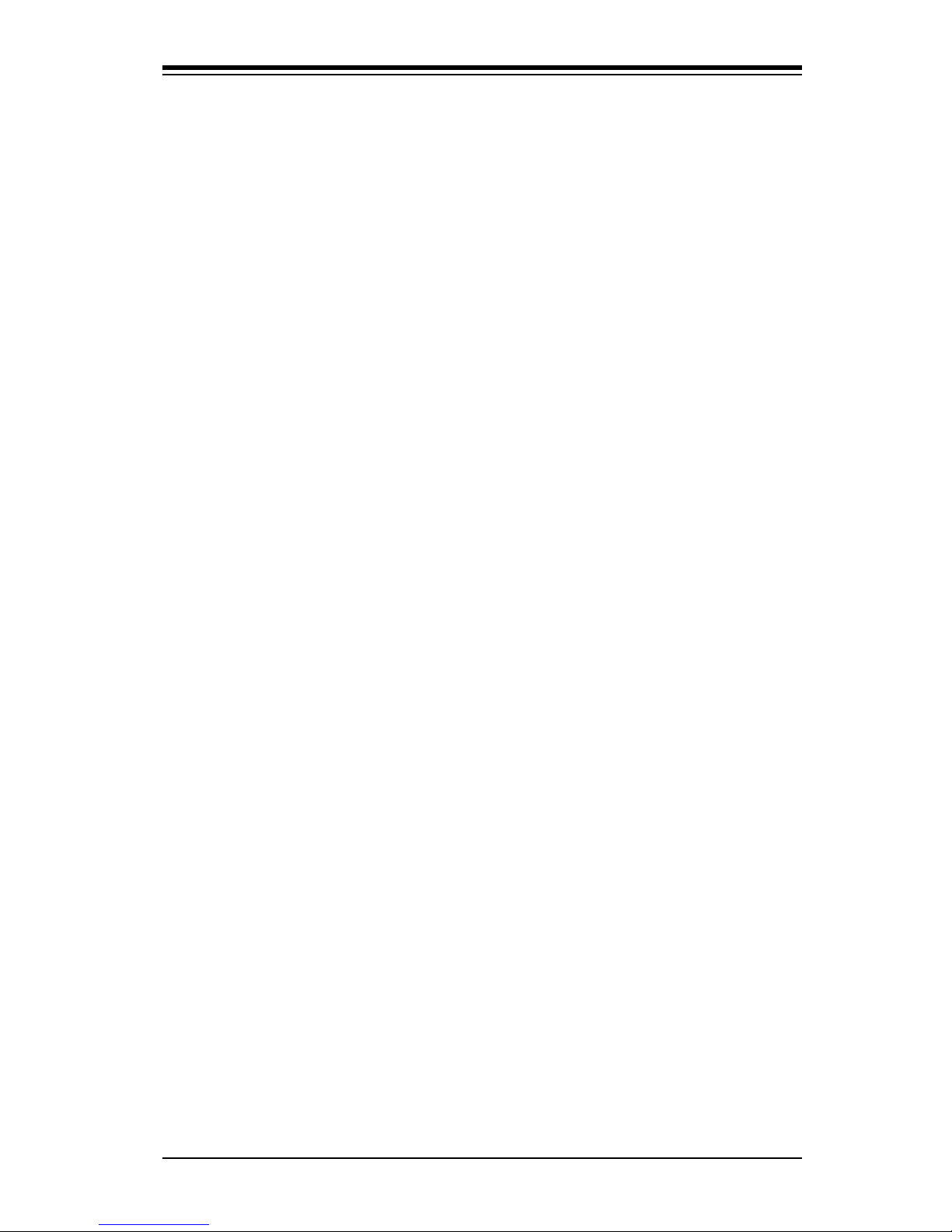
Chapter 4: AMI BIOS
4-9
providing the user with greater reliability, security and availability in networking and
data-sharing. The settings are Enabled and Disabled.
Active State Power Management
Select Enabled to start Active-State Power Management for signal transactions
between L0 and L1 Links on the PCI Express Bus. This maximizes power-saving
and transaction speed. The options are Enabled and Disabled.
Route Port 80h Cycles to
This feature allows the user to decide which bus to send debug information to. The
options are Disabled, PCI and LPC.
USB Functions
This feature allows the user to decide the number of onboard USB ports to be
enabled. The Options are: Disabled and Enabled.
Legacy USB Support (available if USB Functions above is Enabled)
Select Enabled to use Legacy USB devices. If this item is set to Auto, Legacy
USB support will be automatically enabled if a legacy USB device is installed
on the motherboard, and vise versa. The settings are Disabled, Enabled
and Auto.
SATAConguration
When this submenu is selected, the AMI BIOS automatically detects the presence
of the IDE Devices and displays the following items:
SATA#1Conguration
If Compatible is selected, it sets SATA#1 to legacy compatibility mode, selecting
Enhanced will set SATA#1 to native SATA mode. The options are Disabled, Compatible, Enhanced.
CongureSATAas
This feature allows the user to select the drive type for SATA#1. The options
are IDE, RAID and AHCI.
SATA#2Conguration(Available if IDE is enabled under "Congure SATA#1
as" above)
Selecting Enhanced will set SATA#2 to native SATA mode. The options are Disabled and Enhanced
Page 78
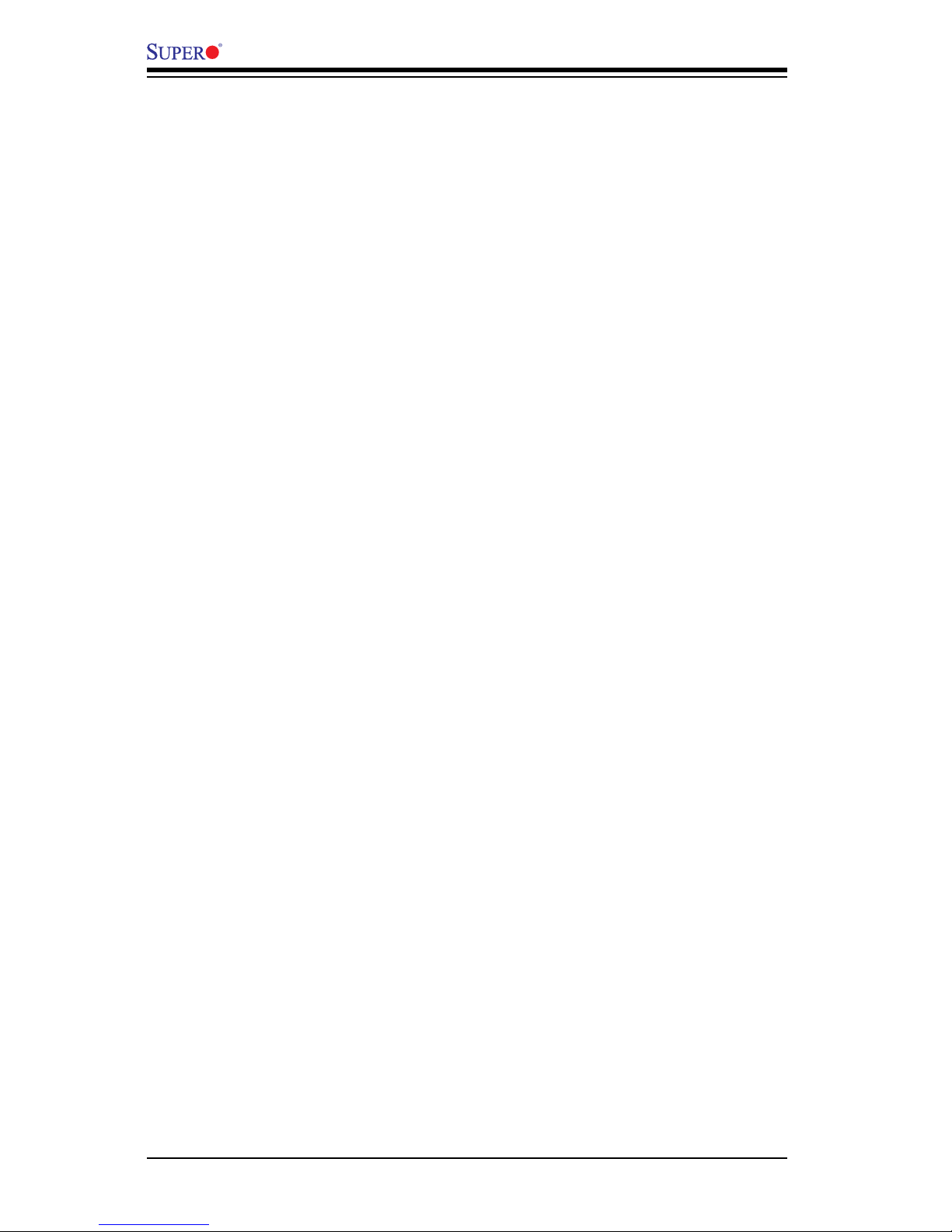
4-10
C7SIM-Q
IDE Detect Timeout (sec)
Use this feature to set the time-out value for the BIOS to detect the ATA, ATAPI
devices installed in the system. The options are 0 (sec), 5, 10, 15, 20, 25, 30, and
35.
SATA 0 ~ 5
These settings allow the user to set the parameters of the disc storage devices attached to the SATA ports. Press <Enter> to activate the following submenu screen
for detailed options of these items. Set the correct congurations accordingly. The
items included in the submenu are:
Type
Use this item to select the type of device connected to the system. The options
are Not Installed, Auto, CD/DVD and ARMD.
LBA/Large Mode
LBA (Logical Block Addressing) is a method of addressing data on a disk drive.
In the LBA mode, the maximum drive capacity is 137 GB. For drive capacities
over 137 GB, your system must be equipped with a 48-bit LBA mode addressing.
If not, contact your manufacturer or install an ATA/133 IDE controller card that
supports 48-bit LBA mode. The options are Disabled and Auto.
Block (Multi-Sector Transfer)
Block Mode boosts the IDE drive performance by increasing the amount of data
transferred. Only 512 bytes of data can be transferred per interrupt if Block Mode
is not used. Block Mode allows transfers of up to 64 KB per interrupt. Select
Disabled to allow data to be transferred from and to the device one sector at
a time. Select Auto to allow data transfer from and to the device occur multiple
sectors at a time if the device supports it. The options are Auto and Disabled.
PIO Mode
The IDE PIO (Programmable I/O) Mode programs timing cycles between the
IDE drive and the programmable IDE controller. As the PIO mode increases, the
cycle time decreases. The options are Auto, 0, 1, 2, 3, and 4.
Select Auto to allow the AMI BIOS to automatically detect the PIO mode. Use
this value if the IDE disk drive support cannot be determined.
Select 0 to allow the AMI BIOS to use PIO mode 0. It has a data transfer rate
of 3.3 MBs.
Select 1 to allow the AMI BIOS to use PIO mode 1. It has a data transfer rate
of 5.2 MBs.
Page 79
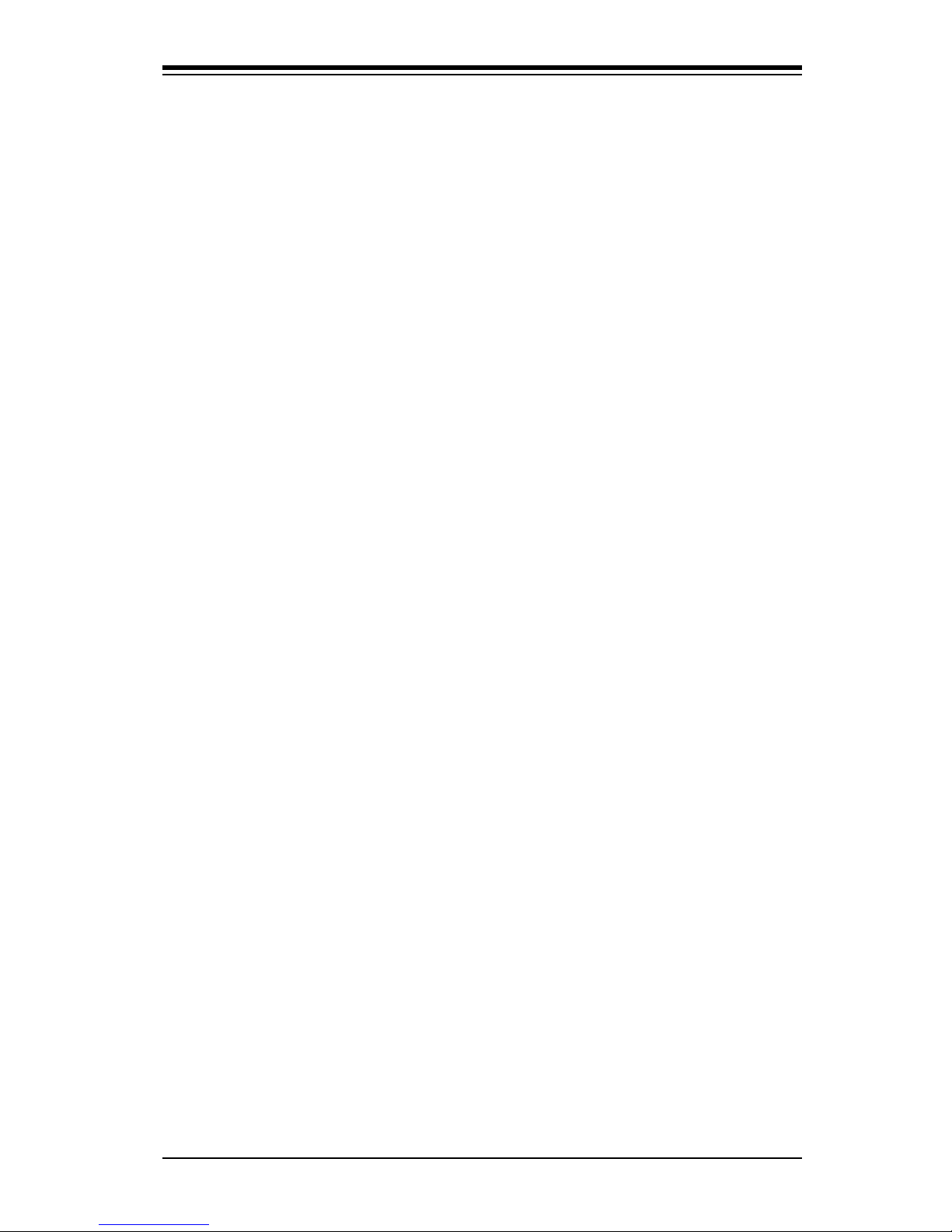
Chapter 4: AMI BIOS
4-11
Select 2 to allow the AMI BIOS to use PIO mode 2. It has a data transfer rate
of 8.3 MBs.
Select 3 to allow the AMI BIOS to use PIO mode 3. It has a data transfer rate
of 11.1 MBs.
Select 4 to allow the AMI BIOS to use PIO mode 4. It has a data transfer bandwidth of 32-Bits. Select Enabled to enable 32-Bit data transfer.
DMA Mode
Select Auto to allow the BIOS to automatically detect IDE DMA mode when the
IDE disk drive support cannot be determined.
Select SWDMA0 to allow the BIOS to use Single Word DMA mode 0. It has a
data transfer rate of 2.1 MBs.
Select SWDMA1 to allow the BIOS to use Single Word DMA mode 1. It has a
data transfer rate of 4.2 MBs.
Select SWDMA2 to allow the BIOS to use Single Word DMA mode 2. It has a
data transfer rate of 8.3 MBs.
Select MWDMA0 to allow the BIOS to use Multi Word DMA mode 0. It has a
data transfer rate of 4.2 MBs.
Select MWDMA1 to allow the BIOS to use Multi Word DMA mode 1. It has a
data transfer rate of 13.3 MBs.
Select MWDMA2 to allow the BIOS to use Multi-Word DMA mode 2. It has a
data transfer rate of 16.6 MBs.
Select UDMA0 to allow the BIOS to use Ultra DMA mode 0. It has a data transfer
rate of 16.6 MBs. It has the same transfer rate as PIO mode 4 and Multi Word
DMA mode 2.
Select UDMA1 to allow the BIOS to use Ultra DMA mode 1. It has a data transfer
rate of 25 MBs.
Select UDMA2 to allow the BIOS to use Ultra DMA mode 2. It has a data transfer
rate of 33.3 MBs.
Select UDMA3 to allow the BIOS to use Ultra DMA mode 3. It has a data transfer
rate of 66.6 MBs.
Select UDMA4 to allow the BIOS to use Ultra DMA mode 4 . It has a data
transfer rate of 100 MBs.
The options are Auto, SWDMAn, MWDMAn, and UDMAn.
S.M.A.R.T. For Hard disk drives
Self-Monitoring Analysis and Reporting Technology (SMART) can help predict
impending drive failures. Select Auto to allow the AMI BIOS to automatically de-
Page 80

4-12
C7SIM-Q
tect hard disk drive support. Select Disabled to prevent the AMI BIOS from using
the S.M.A.R.T. Select Enabled to allow the AMI BIOS to use the S.M.A.R.T. to
support hard drive disk. The options are Disabled, Enabled, and Auto.
32-Bit Data Transfer
Select Enable to enable the function of 32-bit IDE data transfer. The options are
Enabled and Disabled.
PCI/PnPConguration
This feature allows the user to set the PCI/PnP congurations for the following
items:
Clear NVRAM
This feature clears the NVRAM during system boot. The options are No and
Yes.
Plug & Play OS
Selecting Yes allows the OS to congure Plug & Play devices. (This is not required
for system boot if your system has an OS that supports Plug & Play.) Select No to
allow the AMI BIOS to congure all devices in the system.
PCI Latency Timer
This feature sets the latency Timer of each PCI device installed on a PCI bus. Select
64 to set the PCI latency to 64 PCI clock cycles. The options are 32, 64, 96, 128,
160, 192, 224 and 248.
PCI IDE Bus Master
When enabled, the BIOS uses PCI bus mastering for reading/writing to IDE drives.
The options are Disabled and Enabled.
ROM Scan Ordering
This item determines what kind of option ROM to activate over another. The options
are Onboard First and Add-on First.
PCI Slot 4, PCIe Slot 5~7 OPROM
Use this feature to enable or disable PCI/PCIe slot Option ROMs. The options are
Disabled and Enabled.
Onboard LAN1 Option ROM Select
This feature selects whether to load the iSCSI or PXE onboard LAN option ROM.
The options are iSCSI and PXE.
Page 81

Chapter 4: AMI BIOS
4-13
Load Onboard LAN1 Option ROM/Load Onboard LAN2 Option ROM
This feature is to enable or disable the onboard option ROMs. The options are
Disabled and Enabled.
Boot Graphics Adapter Priority
Use the feature to select the graphics controller to be used as the primary boot
device. The options are Onboard VGA and Other.
SuperIODeviceConguration
Serial Port1 Address/ Serial Port2 Address
This option species the base I/O port address and the Interrupt Request address
of Serial Port 1 and Serial Port 2. Select Disabled to prevent the serial port from
accessing any system resources. When this option is set to Disabled, the serial
port physically becomes unavailable. Select 3F8/IRQ4 to allow the serial port to
use 3F8 as its I/O port address and IRQ 4 for the interrupt address. The options
for Serial Port1 are Disabled, 3F8/IRQ4, 2E8/IRQ3. The options for Serial Port2 are
Disabled, 2F8/IRQ3, 3E8/IRQ4 and 2E8/IRQ3.
RemoteAccessConguration
Remote Access
This allows the user to enable the Remote Access feature. The options are Disabled and Enabled.
If Remote Access is set to Enabled, the following items will display:
Serial Port Number
This feature allows the user to decide which serial port to be used for Console
Redirection. The options are COM 1 and COM 2.
Base Address, IRQ: 3F8h, 4 [COM1], 2F8h, 3 [COM 2]
Serial Port Mode
This feature allows the user to set the serial port mode for Console Redirection.
The options are 115200 8, n 1; 57600 8, n, 1; 38400 8, n, 1; 19200 8, n, 1; and
9600 8, n, 1.
Flow Control
This feature allows the user to set the ow control for Console Redirection. The
options are None, Hardware, and Software.
Page 82

4-14
C7SIM-Q
Redirection After BIOS POST
Select Disabled to turn off Console Redirection after Power-On Self-Test
(POST). Select Always to keep Console Redirection active all the time after
POST. (Note: This setting may not be supported by some operating systems.)
Select Boot Loader to keep Console Redirection active during POST and Boot
Loader. The options are Disabled, Boot Loader, and Always.
Terminal Type
This feature allows the user to select the target terminal type for Console Redirection. The options are ANSI, VT100, and VT-UTF8.
VT-UTF8 Combo Key Support
This is a terminal keyboard denition that provides a way to send commands
from a remote console. Available options are Enabled and Disabled.
Sredir Memory Display Delay
This feature denes the length of time in seconds to display memory information.
The options are No Delay, Delay 1 Sec, Delay 2 Sec, and Delay 4 Sec.
Hardware Health Conguration
This feature allows the user to monitor Hardware Health of the system and review
the status of each item when displayed.
CPU Overheat Alarm
This option allows the user to select the CPU Overheat Alarm setting which determines when the CPU OH alarm will be activated to provide warning of possible
CPU overheat.
Warning: Any temperature that exceeds the CPU threshold temperature predened
by the CPU manufacturer may result in CPU overheat or system instability. When
the CPU temperature reaches this predened threshold, the CPU and system cooling fans will run at full speed.
The options are:
The Early Alarm: Select this setting if you want the CPU overheat alarm (includ-•
ing the LED and the buzzer) to be triggered as soon as the CPU temperature
reaches the CPU overheat threshold as predened by the CPU manufacturer.
The Default Alarm• : Select this setting if you want the CPU overheat alarm
(including the LED and the buzzer) to be triggered when the CPU temperature
reaches about 5oC above the threshold temperature as predened by the CPU
manufacturer to give the CPU and system fans additional time needed for CPU
Page 83

Chapter 4: AMI BIOS
4-15
and system cooling. In both the alarms above, please take immediate action
as shown below.
CPU Temperature
The CPU Temperature feature will display the CPU temperature status as detected
by the BIOS:
Low – This level is considered as the ‘normal’ operating state. The CPU temperature
is well below the CPU ‘Temperature Tolerance’. The motherboard fans and CPU will
run normally as congured in the BIOS (Fan Speed Control).
User intervention: No action required.
Medium – The processor is running warmer. This is a ‘precautionary’ level and
generally means that there may be factors contributing to this condition, but the CPU
is still within its normal operating state and below the CPU ‘Temperature Tolerance’.
The motherboard fans and CPU will run normally as congured in the BIOS. The
fans may adjust to a faster speed depending on the Fan Speed Control settings.
User intervention: No action is required. However, consider checking the CPU
fans and the chassis ventilation for blockage.
High – The processor is running hot. This is a ‘caution’ level since the CPU’s ‘Temperature Tolerance’ has been reached (or has been exceeded) and may activate
an overheat alarm:
The Default Alarm – the Overheat LED and system buzzer will activate if the High
condition continues for some time after it is reached. The CPU fan will run at full
speed to bring the CPU temperature down. If the CPU temperature still increases
even with the CPU fan running at full speed, the system buzzer will activate and
the Overheat LED will turn on.
The Early Alarm – the Overheat LED and system buzzer will be activated exactly
when the High level is reached. The CPU fan will run at full speed to bring the
CPU temperature down.
Note: In both the alarms above, please take immediate action as shown below.
See CPU Overheat Alarm to modify the above alarm settings.
User intervention: If the system buzzer and Overheat LED has activated, take
action immediately by checking the system fans, chassis ventilation and room
temperature to correct any problems. Note: the system may shut down if it continues for a long period to prevent damage to the CPU.
Notes: The CPU thermal technology that reports absolute temperatures
(Celsius/Fahrenheit) has been upgraded to a more advanced feature by Intel
in its newer processors. The basic concept is that each CPU is embedded
by a unique temperature information that the motherboard can read. This
Page 84

4-16
C7SIM-Q
‘Temperature Threshold’ or ‘Temperature Tolerance’ has been assigned at
the factory and is the baseline by which the motherboard takes action during
different CPU temperature conditions (i.e., by increasing CPU Fan speed,
triggering the Overheat Alarm, etc). Since CPUs can have different ‘Temperature Tolerances’, the installed CPU can now send its ‘Temperature Tolerance’ to the motherboard resulting in better CPU thermal management.
Supermicro has leveraged this feature by assigning a temperature status to
certain thermal conditions in the processor (Low, Medium and High). This
makes it easier for the user to understand the CPU’s temperature status,
rather than by just simply seeing a temperature reading (i.e., 25oC).
The information provided above is for your reference only. For more information on
thermal management, please refer to Intel’s Web site at www.Intel.com.
System Temperature
This feature displays the absolute system temperature (i.e., 34oC).
Fan1 ~ Fan4 Reading
This feature displays the fan speed readings from fan interfaces Fan1 through
Fan5.
Fan Speed Control Modes
This feature allows the user to decide how the system controls the speeds of the
onboard fans. The CPU temperature and the fan speed are correlative. When the
CPU on-die temperature increases, the fan speed will also increase for effective
system cooling. Select Full Speed to allow the onboard fans to run at full speed (of
100% Pulse Width Modulation Duty Cycle) for maximum cooling. The Full Speed
setting is recommended for special system conguration or debugging. Select
Performance for the onboard fans to run at 70% of the Initial PWM Cycle for better
system cooling. The Performance setting is recommended for high-power-consuming and high-density systems. Select Balanced for the onboard fans to run at 50%
of the Initial PWM Cycle in order to balance the needs between system cooling
and power saving. The Balanced setting is recommended for regular systems with
normal hardware congurations. Select Energy Saving for the onboard fans to run
at 30% of the Initial PWM Cycle for best power efciency and maximum quietness.
The Options are: Full Speed (@100% of PWM Cycle), Performance (@70% of
PWM Cycle), Balanced (@50% of PWM Cycle), and Energy Saving (@30% of
PWM Cycle).
CPU Vcore, AVCC, 3.3Vcc, 12V, V_DIMM, 5V, CPU VTT, 3.3Vsb, and Vbat
This feature displays the voltage readings for the described components.
Page 85

Chapter 4: AMI BIOS
4-17
ACPIConguration
Use this section to congure the Advanced Conguration and Power Interface
(ACPI) power management settings for your system.
High Performance Event Timer
Select Enabled to activate the High Performance Event Timer (HPET) that produces
periodic interrupts at a much higher frequency than a Real-time Clock (RTC) does in
synchronizing multimedia streams, providing smooth playback and reducing the dependency on other timestamp calculation devices, such as an x86 RDTSC Instruction embedded in the CPU. The High Performance Event Timer is used to replace
the 8254 Programmable Interval Timer. The options are Enabled and Disabled.
PS2 KB/MS Wakeup
This feature is used to awaken the system from Standby mode by a PS/2 mouse or
PS/2 keyboard. This must be enabled in the system level and Operating System
(O/S) as well, if supported).
S1 (OS Control) - Enables system wake up from S1 (default).
S5 (OS Control) - Enables system wake up from S1/S3/S4/S5.
Force Enabled - Wake up support is always enabled regardless whether it
is disabled in the O/S.
Force Disabled - Wake up support is always disabled regardless whether it
is enabled in the O/S.
Wake on Ring Support
This feature allows support for system wake up if a ring signal is detected through
an optional modem. The selections are Disabled and Enabled.
ACPI Aware O/S
Enable ACPI support if it is supported by the OS to control ACPI through the Operating System. Otherwise, disable this feature. The options are Yes and No.
Suspend Mode
This setting allows the user to congure the ACPI (Advanced Conguration and
Power Interface) state for the system when it is in the Suspend mode. The options
are S1 (POS), S3 (STR) and Auto.
ACPI APIC Support
Select Enabled to include the ACPI APIC Table Pointer in the RSDT (Root System
Description Table) pointer list. The options are Enabled and Disabled.
Page 86

4-18
C7SIM-Q
APIC ACPI SCI IRQ
When this item is set to Enabled, APIC ACPI SCI IRQ is supported by the system.
The options are Enabled and Disabled.
Headless Mode
This feature is used to enable the system to function without a keyboard, monitor
or mouse attached The options are Enabled and Disabled.
ACPI Version Features
The options are ACPI v1.0, ACPI v2.0 and ACPI v3.0. Please refer to ACPI's website
for further explanation: http://www.acpi.info/
Trusted Computing
TCG/TPM Support
Select Yes to enable support for trusted platforms (TPM 1.1/1.2) and allow the BIOS
to automatically download the drivers needed to provide support for the platforms
specied. The options are Yes and No.
TPM Owner
This feature enables or disables the installation of, or Clears TPM ownership.
The options are Don't Change, Enable Install, Disable Install and Clear.
Execute TPM Command
This feature enables or disables the sending of commands to the TPM. The
options are Don't Change, Enabled and Disabled.
Clearing the TPM
Press <Enter> to clear the TPM memory. This will erase all information related
to TPM support.
If TCG/TPM Support is set to Yes, the TPM Status will display:
TPM Enable/Disable Status
TPM Owner Status
EventLogConguration
View Event Log
Use this option to view the System Event Log.
Mark all events as read
This option marks all events as read. The options are OK and Cancel.
Page 87

Chapter 4: AMI BIOS
4-19
Clear event log
This option clears the Event Log memory of all messages. The options are OK
and Cancel.
PCIE Error Log
Use this option to enable logging of errors encountered in the system's PCIe bus.
The options are Yes and No.
MESubsystemConguration
BootBlock HECI Message
Enable this option to allow Boot Block HECI messaging between the systemBIOS
and the ME rmware. The options are Disabled and Enabled.
HECI Message
This feature enables or disables the HECI message. The options are Disabled
and Enabled.
End of Post S5 HECI Message
Enable this option to allow HECI messaging when the system is in the off (S5) state.
The options are Disabled and Enabled.
MEHECIConguration
The Host Embedded Controller Interface (HECI) is used for Active Management
Technology (AMT), which allows communication with the Management Engine
(ME).
ME-HECI
This option enables or disables HECI. The settings are Enabled and Disabled.
ME-IDER
Use this feature to enable or disable IDE Redirection on a system that supports AMT. The settings are Enabled and Disabled.
ME-KT
Use this feature to enable or disable Keyboard and Text redirection (KT) on a
system that supports AMT. The settings are Enabled and Disabled.
Management Engine Version
This displays the ME rmware version and is for informational purposes only.
Page 88

4-20
C7SIM-Q
ME Firmware Image ReFlash
Enable this option to allow the reashing of the ME rmware. The options are
Disabled and Enabled.
Intel®AMTConguration
Intel AMT Support
This option enables Intel AMT support. The options are Enabled and Disabled.
Force IDER
This option enables IDE Redirection. The options are Disabled, IDER Pri. Master,
IDER Pri. Slave, IDER Sec. Master and IDER Sec. Slave.
Force SOL
This option enables Serial Over LAN (SOL) redirection. The options are Disabled,
and Enabled.
UncongureAMT/ME
This option resets the Intel Active Management Technology/Management Engine to
its default values. The options are Disabled, and Enabled.
Activate Remot Assistance
The options are Disabled, and Enabled.
MEBx Ctrl+P Delay (Seconds)
This option sets the delay (in seconds) during boot when the user can enter the
ME BIOS extension (MEBx) . The options are from 0~255.
Page 89

Chapter 4: AMI BIOS
4-21
4-4 Security Settings
The AMI BIOS provides a Supervisor and a User password. If you use both pass-
words, the Supervisor password must be set rst.
Supervisor Password
This item indicates if a supervisor password has been entered for the system. Clear
means such a password has not been used, Set means a supervisor password has
been entered for the system.
User Password:
This item indicates if a user password has been entered for the system. Clear
means such a password has not been used, Set means a user password has been
entered for the system.
Change Supervisor Password
Select this feature and press <Enter> to access the submenu, and enter a new
Supervisor Password.
User Access Level (Available when Supervisor Password is set as above)
Select Full Access to grant full user read and write access to the Setup Utility, se-
lect View Only to allow view-only access to the Setup Utility (the elds cannot be
changed), select Limited to allow only limited elds to be changed such as Date
and Time, select No Access to prevent User access to the Setup Utility. The options
are No Access, View Only, Limited and Full Access.
Change User Password
Select this feature and press <Enter> to access the submenu , and then enter a
new User Password.
BIOS SETUP UTILTY
Main Ad vanced
Security
Boot
Exit
vXX.XX (C) Copyright 1985-2009, American Megatrends, Inc.
Security Settings
Supervisor P a ssword : Installed
User P a ssword : Installed
Change Supervisor P a ssword
User Access Level [Full Access]
Change User P a ssword
Clear User P a ssword
P a ssword Check [Setup]
Boot Sector Vi rus Protection [Disabled]
Install or Change the
password.
Select Screen
Select Item
+- Change F i eld
T a b Select F i eld
F1 General Help
F10 Save and Exit
ESC Exit
Page 90

4-22
C7SIM-Q
Use this feature to congure Boot Settings:
Boot Device Priority
This feature allows the user to specify the sequence of priority for the Boot Device.
The settings are 1st boot device, 2nd boot device, 3rd boot device, 4th boot device,
5th boot device and Disabled.
1st Boot Device - 1st Floppy Drive•
2nd Boot Device - [USB: XXXXXXXXX]•
3rd Boot Device - [SATA: XXXXXXXXX]•
4th Boot Device - [Network: XXXXXXXXX]•
5th Boot Device - [Network: XXXXXXXXX]•
Clear User Password (Available only if User Password has been set)
Password Check
Available options are Setup and Always.
Boot Sector Virus Protection
When Enabled, the AMI BOIS displays a warning when any program (or virus) issues a Disk Format command or attempts to write to the boot sector of the hard
disk drive. The options are Enabled and Disabled.
4-5 Boot Settings
BIOS SETUP UTILTY
Main Ad vanced
Security
Boot
Exit
vXX.XX (C) Copyright 1985-2009, American Megatrends, Inc.
Boot Settings
Boot Device Pr iority
Hard Disk Drives
Removable Drives
CD/DV D Drives
Specifies the
Boot Device
Pr iority sequence.
Select Screen
Select Item
+- Change F i eld
T a b Select F i eld
F1 General Help
F10 Save and Exit
ESC Exit
Page 91

Chapter 4: AMI BIOS
4-23
Hard Disk Drives
This feature allows the user to specify the sequence of priority from the available
Hard Drives.
1st Drive [SATA: XXXXXXXXXX]
•
2nd Drive [SATA: XXXXXXXXXX]•
Removable Drives
This feature allows the user to specify the boot sequence from available Removable
Drives. The settings are 1st boot device, 2nd boot device, and Disabled.
1st Drive•
2nd Drive - [USB: XXXXXXXXX]•
Retry Boot Devices
Select this option to retry booting from the congured boot devices if the systems
fail to boot initially. The options are Disabled and Enabled.
4-6 Exit Options
Select the Exit tab from the AMI BIOS Setup Utility screen to enter the Exit BIOS
Setup screen.
BIOS SETUP UTILTY
Main Ad vanced
Security
Boot
Exit
vXX.XX (C) Copyright 1985-2009, American Megatrends, Inc.
Exit Options
Save Changes and Exit
Discard Changes and Exit
Discard Changes
Load Optimal Defaults
Load F a ilsafe Defaults
Exit system setup
after saving the
changes.
F10 key can be used
for this operation.
Select Screen
Select Item
+- Change F i eld
T a b Select F i eld
F1 General Help
F10 Save and Exit
ESC Exit
Page 92
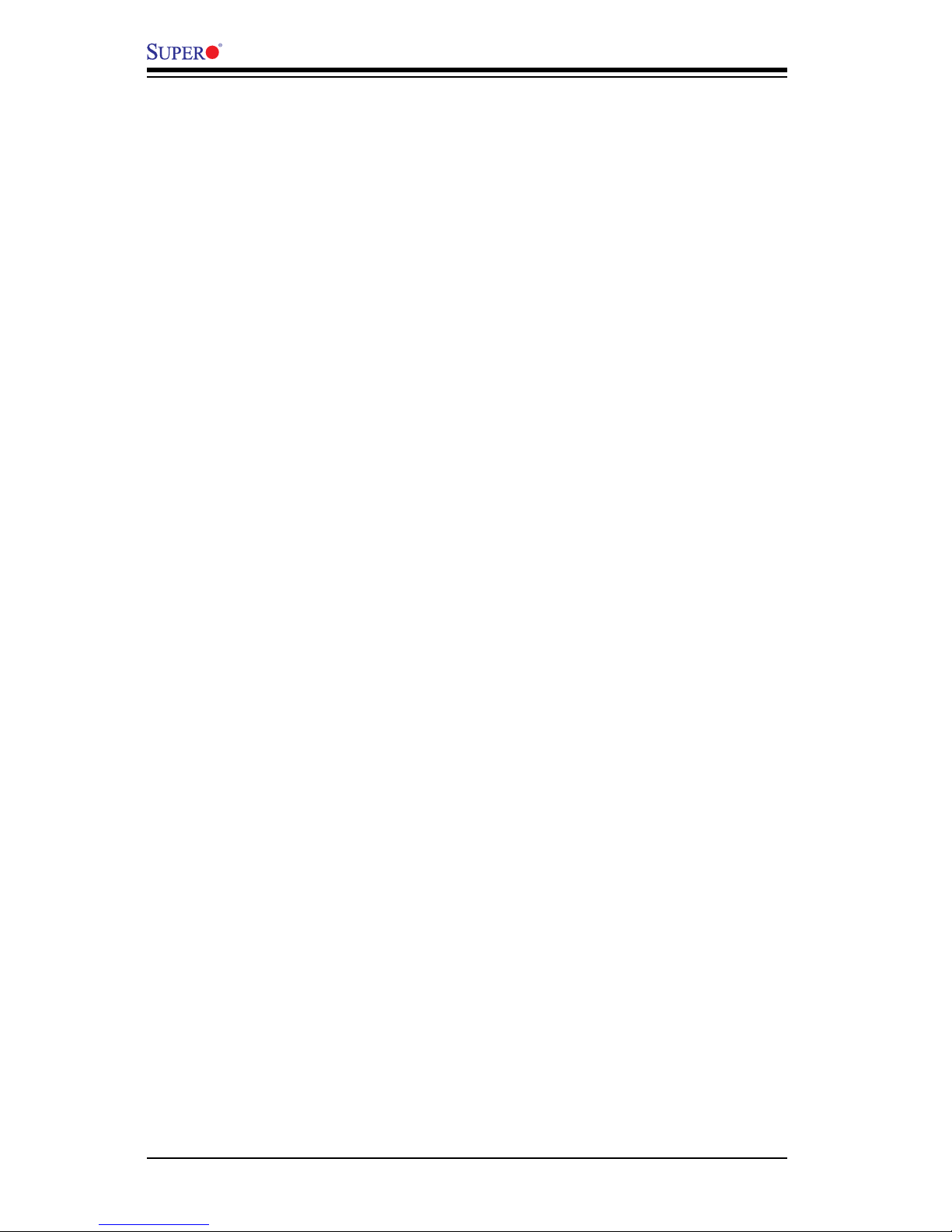
4-24
C7SIM-Q
Save Changes and Exit
When you have completed the system conguration changes, select this option
to leave the BIOS Setup Utility and reboot the computer, so the new system con-
guration parameters can take effect. Select Save Changes and Exit from the Exit
menu and press <Enter>.
Discard Changes and Exit
Select this option to quit the BIOS Setup without making any permanent changes
to the system conguration, and reboot the computer. Select Discard Changes and
Exit from the Exit menu and press <Enter>.
Discard Changes
Select this option and press <Enter> to discard all the changes and return to the
AMI BIOS Utility Program.
Load Optimal Defaults
To set this feature, select Load Optimal Defaults from the Exit menu and press
<Enter>. Then, select OK to allow the AMI BIOS to automatically load Optimal Defaults to the BIOS Settings. The Optimal settings are designed for maximum system
performance, but may not work best for all computer applications.
Load Fail-Safe Defaults
To set this feature, select Load Fail-Safe Defaults from the Exit menu and press
<Enter>. The Fail-Safe settings are designed for maximum system stability, but not
for maximum performance.
Page 93
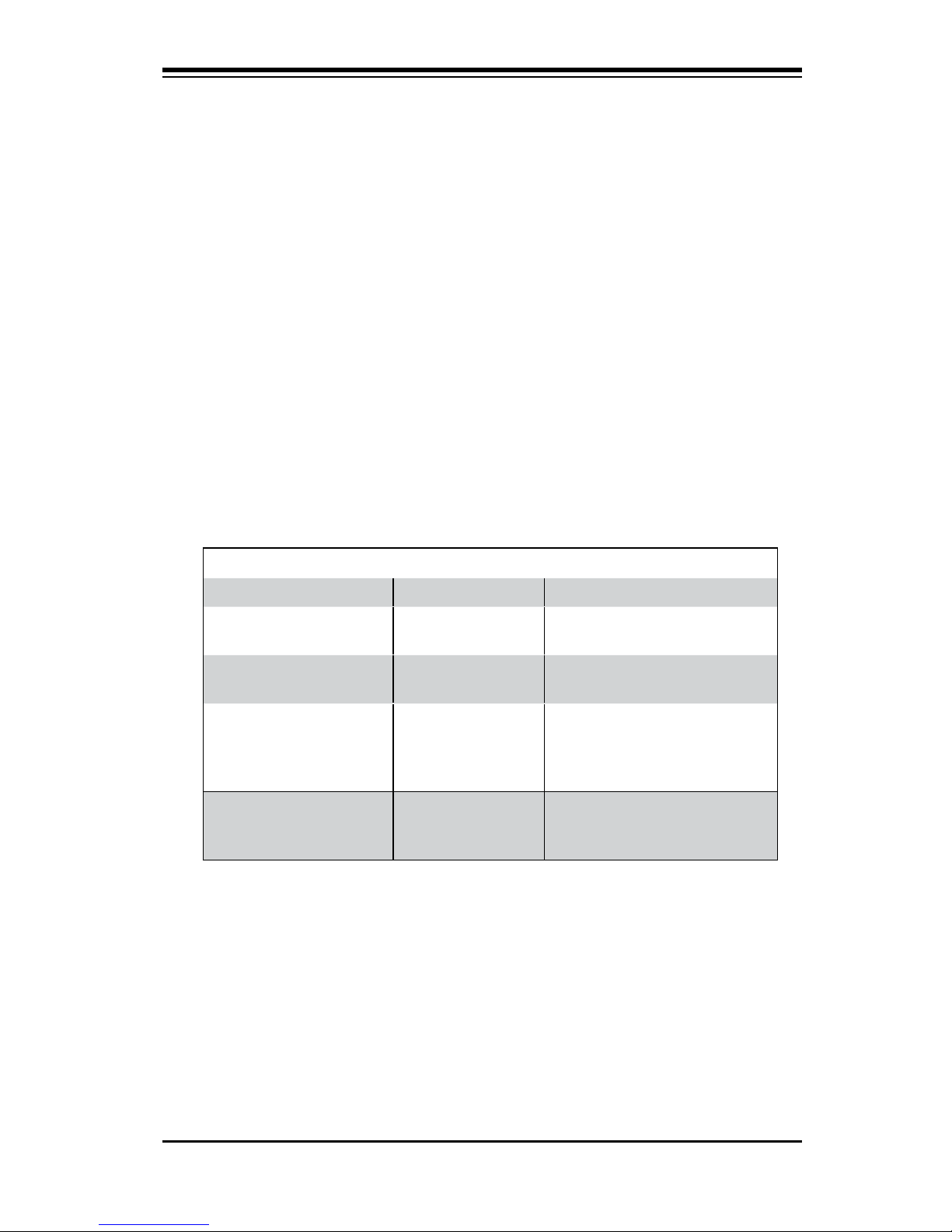
Appendix A
BIOS Error Beep Codes
During the POST (Power-On Self-Test) routines, which are performed each time
the system is powered on, errors may occur.
Non-fatal errors are those which, in most cases, allow the system to continue
the boot-up process. The error messages normally appear on the screen.
Fatal errors are those which will not allow the system to continue the boot-up
procedure. If a fatal error occurs, you should consult with your system manufacturer for possible repairs.
These fatal errors are usually communicated through a series of audible beeps.
The numbers on the fatal error list, on the following page, correspond to the number of beeps for the corresponding error.
Appendix A: AMIBIOS Error Beep Codes
A-1
BIOS Error Beep Codes
Beep Code Error Message Description
1 beep Refresh Circuits have been reset.
(Ready to power up)
5 short beeps, 1 long
beep
Memory error No memory detected in the
system
1 long beep, 8 short
beeps
No VGA The installed CPU does not
have a graphics engine or
an external VGA card is not
present
1 continuous beep
(with the front panel
OH LED on)
System Overheat 1 continuous beep with the
front panel OH LED on
Page 94

C7SIM-Q User’s Manual
Notes
Page 95
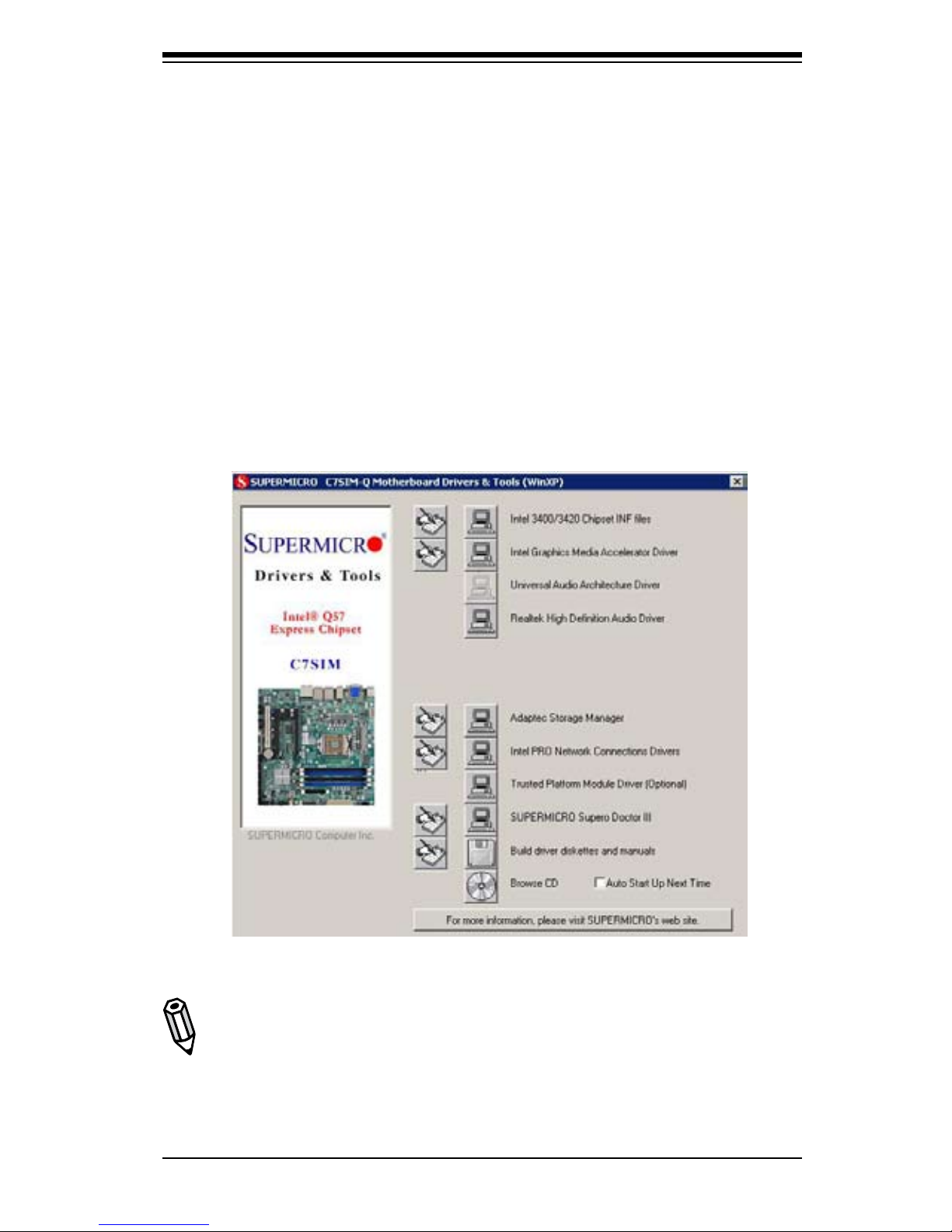
Appendix B: Software Installation Instructions
B-1
Driver/Tool Installation Display Screen
Notes:
1. Click the icons showing a hand writing on the paper to view the readme les
for each item. Click a computer icon to the right of an item to install an item (from
top to the bottom) one at a time. After installing each item, you must re-boot
the system before proceeding with the next item on the list. The bottom icon
with a CD on it allows you to view the entire contents of the CD.
Appendix B
Software Installation Instructions
A. Installing Drivers
After you've installed the Windows Operating System, a screen as shown below
will appear. You are ready to install software programs and drivers that have not
yet been installed. To install these software programs and drivers, click the icons
to the right of these items. (Note: To install the Windows Operating System,
please refer to the instructions posted on our website at http://www.supermicro.
com/support/manuals/.)
Page 96

B-2
C7SIM-Q User's Manual
Supero Doctor III Interface Display Screen-I (Health Information)
B.ConguringSupero Doctor III
The Supero Doctor III program is a Web-based management tool that supports
remote management capability. It includes Remote and Local Management tools.
The local management is called the SD III Client. The Supero Doctor III program
included on the CDROM that came with your motherboard allows you to monitor
the environment and operations of your system. Supero Doctor III displays crucial
system information such as CPU temperature, system voltages and fan status. See
the Figure below for a display of the Supero Doctor III interface.
Note 1: Both default user name and password are ADMIN.
Note 2: In the Windows OS environment, the Supero Doctor III settings take
precedence over the BIOS settings. When rst installed, Supero Doctor III adopts
the temperature threshold settings previously set in the BIOS. Any subsequent
changes to these thresholds must be made within Supero Doctor, since the SD
III settings override the BIOS settings. For the Windows OS to adopt the BIOS
temperature threshold settings, please change the SDIII settings to be the same
as those set in the BIOS.
Page 97

Appendix B: Software Installation Instructions
B-3
Supero Doctor III Interface Display Screen-II (Remote Control)
Note: SD III Software Revision 1.0 can be downloaded from our Web site at:
ftp://ftp.supermicro.com/utility/Supero_Doctor_III/. You can also download SDIII
User's Guide at: http://www.supermicro.com/PRODUCT/Manuals/SDIII/UserGuide.pdf. For Linux, we will still recommend that you use Supero Doctor II.
Page 98

B-4
C7SIM-Q User's Manual
Notes
Page 99

Intel® AMT Management Engine Setup
C-1
Appendix C
Intel® AMT Management Engine Setup
This section describes how to setup the Intel Active Management Technology (AMT)
Engine using the Intel Management Engine BIOS Extension.
Intel Active Management Technology
The AMT feature built into this motherboard, combined with Intel processors that
feature Intel's vPro technology and a third party software management application,
provides corporate IT organizations with new capabilities for tamper-resistant remote
troubleshooting. Intel AMT is part of the Intel Management Engine built into PCs
with Intel vPro technology. In this particular motherboard, you may enter AMT setup
by accessing the Intel Management Engine interface immediately after POST.
Key Features
Management over the Network (LAN, WLAN)•
Encrypted software updates•
Capable of Remote Inventory of Assets (Hardware / Software)•
Console redirection via SOL (Serial Over LAN)•
Dedicated ash memory•
Remote Diagnostic and Repair, even if the hardware is off•
Requirements
An Intel processor that supports vPro Technology•
IP Networking with connectivity•
A third party management application•
Page 100

C-2
C7SIM-Q User's Manual
Setup
1. Immediately after POST, press <Ctrl-P> to enter the AMT conguration.
2. To log into the Intel Management Engine (ME), enter the password. If this is
your rst login, the default password is "admin". Intel ME will then prompt you to
generate a new password. Please enter it twice to conrm the password. Please
note the following password guidelines:
- Password length must be between 8 and 32 characters long
- Must contain both upper and lower case Latin characters
- Must have at least one numeric character
- Must have at least one ASCII non-alphanumeric character (!, @, #, $, %, ^,
&, *)
Intel (R) Management Engine BIOS Extension v6.0.3.019
Copyright (C) 2003-09 Intel Corporation. All Rights Reserved.
Intel (R) ME Firmware versioin 6.0.4.0.1215
Press <CTRL-ALT-F1> to enter Remote Assistance
Press <CTRL-P> to enter Intel (R) ME Setup
Intel (R) Management Engine BIOS Extension v6.0.3.019/Intel (R) ME Firmware versioin 6.0.4.0.1215
Copyright (C) 2003-09 Intel Corporation. All Rights Reserved.
[ MAIN MENU ]
Intel (R) ME General Settings
Intel (R) AMT Configuration
Exit
Intel (R) ME Password
[ESC]=Exit [ENTER]=Submit
*****
