Page 1
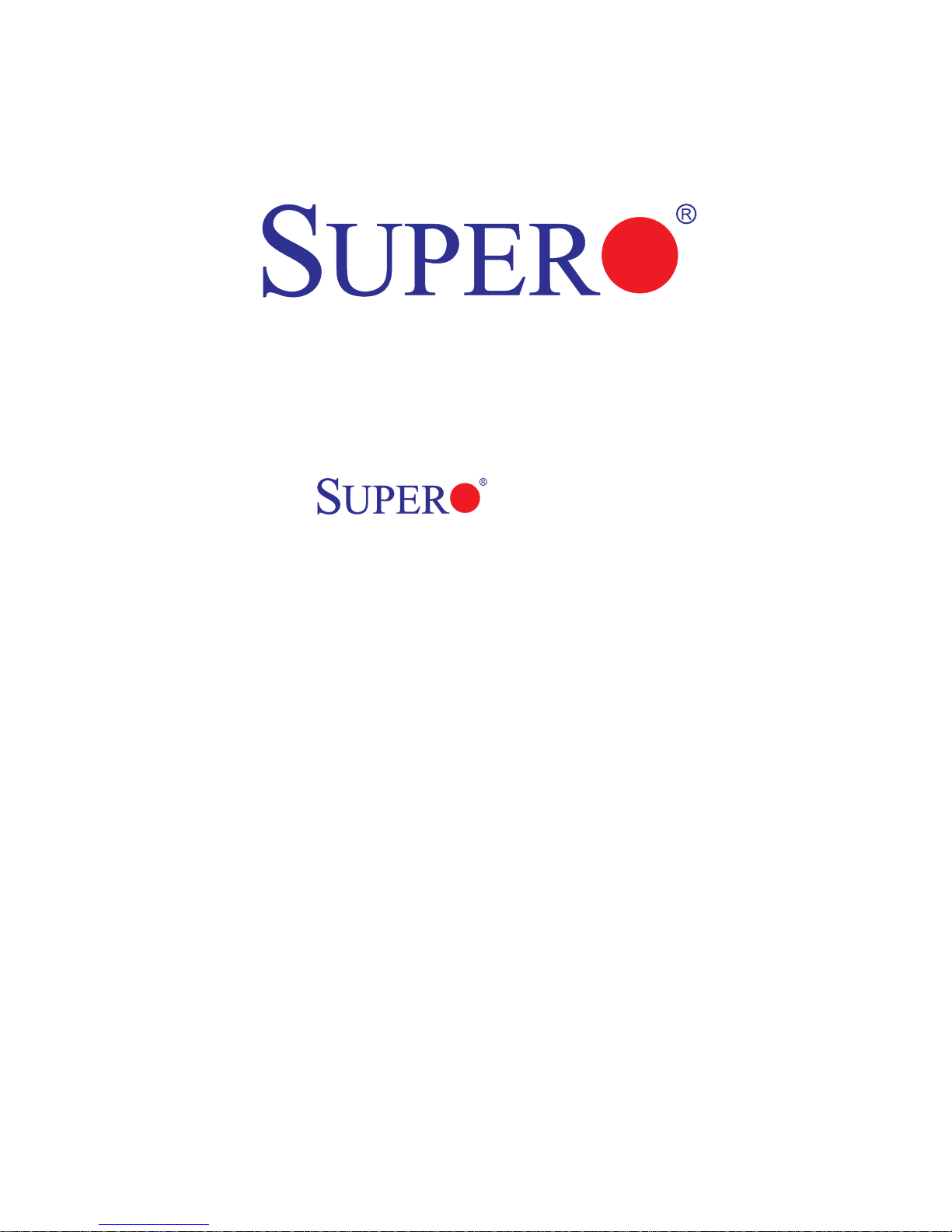
C7P67
USER’S MANUAL
Revision 1.0
Page 2
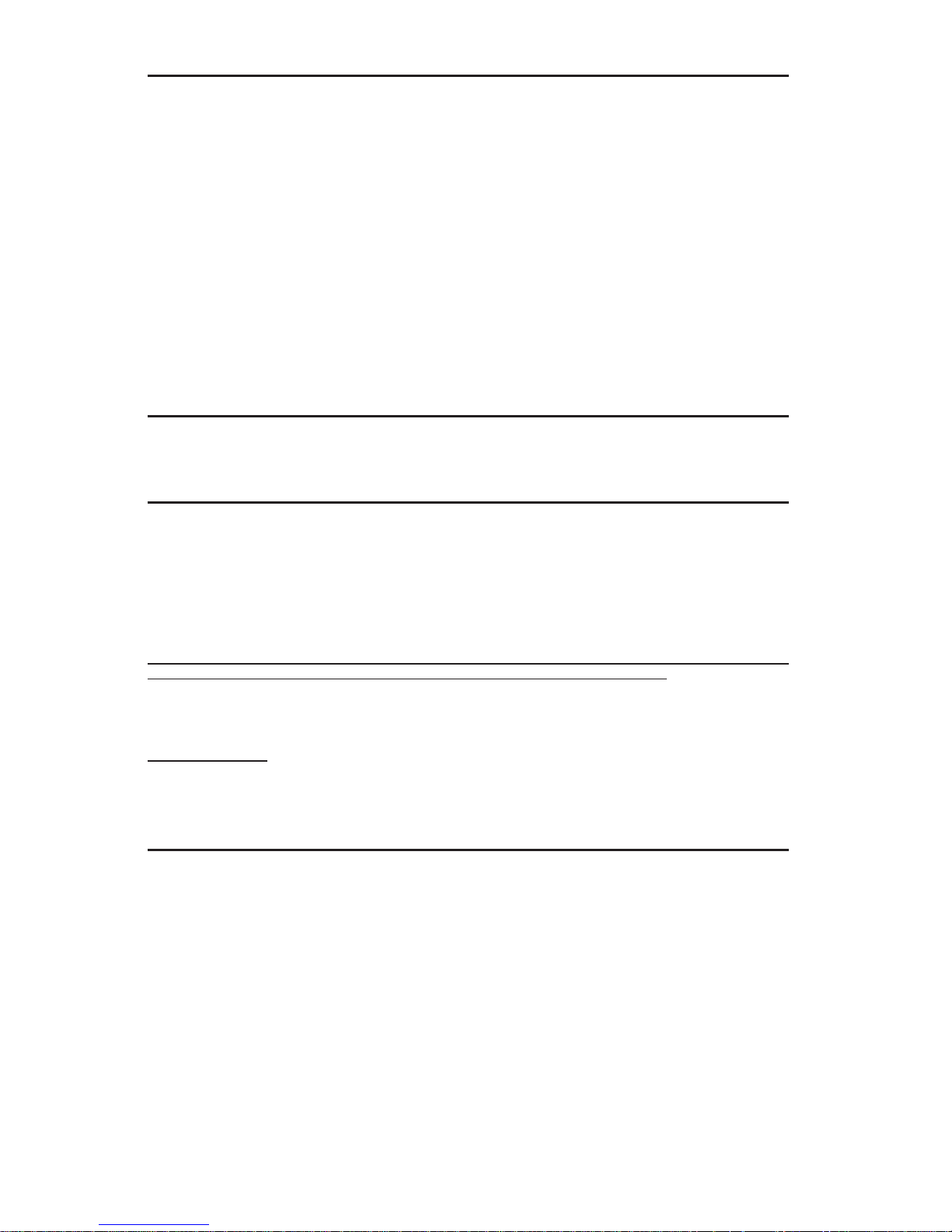
The information in this User’s Manual has been carefully reviewed and is believed to be accurate.
The vendor assumes no responsibility for any inaccuracies that may be contained in this document,
and makes no commitment to update or to keep current the information in this manual, or to notify
any person or organization of the updates. Please Note: For the most up-to-date version of this
manual, please see our web site at www.supermicro.com.
Super Micro Computer, Inc. ("Supermicro") reserves the right to make changes to the product
described in this manual at any time and without notice. This product, including software, if any,
and documentation may not, in whole or in part, be copied, photocopied, reproduced, translated or
reduced to any medium or machine without prior written consent.
IN NO EVENT WILL SUPER MICRO COMPUTER, INC. BE LIABLE FOR DIRECT, INDIRECT,
SPECIAL, INCIDENTAL, SPECULATIVE OR CONSEQUENTIAL DAMAGES ARISING FROM THE
USE OR INABILITY TO USE THIS PRODUCT OR DOCUMENTATION, EVEN IF ADVISED OF
THE POSSIBILITY OF SUCH DAMAGES. IN PARTICULAR, SUPER MICRO COMPUTER, INC.
SHALL NOT HAVE LIABILITY FOR ANY HARDWARE, SOFTWARE, OR DATA ST ORED OR USED
WITH THE PRODUCT, INCLUDING THE COSTS OF REPAIRING, REPLACING, INTEGRATING,
INSTALLING OR RECOVERING SUCH HARDWARE, SOFTWARE, OR DATA.
Any disputes arising between manufacturer and customer shall be governed by the laws of Santa
Clara County in the State of California, USA. The State of California, County of Santa Clara shall be
the exclusive venue for the resolution of any such disputes. Supermicro's total liability for all claims
will not exceed the price paid for the hardware product.
FCC Statement: This equipment has been tested and found to comply with the limits for a Class
A digital device pursuant to Part 15 of the FCC Rules. These limits are designed to provide
reasonable protection against harmful interference when the equipment is operated in a commercial
environment. This equipment generates, uses, and can radiate radio frequency energy and, if not
installed and used in accordance with the manufacturer’s instruction manual, may cause harmful
interference with radio communications. Operation of this equipment in a residential area is likely
to cause harmful interference, in which case you will be required to correct the interference at your
own expense.
California Best Management Practices Regulations for Perchlorate Materials: This Perchlorate
warning applies only to products containing CR (Manganese Dioxide) Lithium coin cells. “Perchlorate
Material-special handling may apply. See www.dtsc.ca.gov/hazardouswaste/perchlorate”.
WARNING: Handling of lead solder materials used in this
product may expose you to lead, a chemical known to
the State of California to cause birth defects and other
reproductive harm.
Manual Revision 1.0
Release Date: Dec. 30, 2010
Unless you request and receive written permission from Super Micro Computer, Inc., you may not
copy any part of this document.
Information in this document is subject to change without notice. Other products and companies
referred to herein are trademarks or registered trademarks of their respective companies or mark
holders.
Copyright © 2010 by Super Micro Computer, Inc.
All rights reserved.
Printed in the United States of America
Page 3
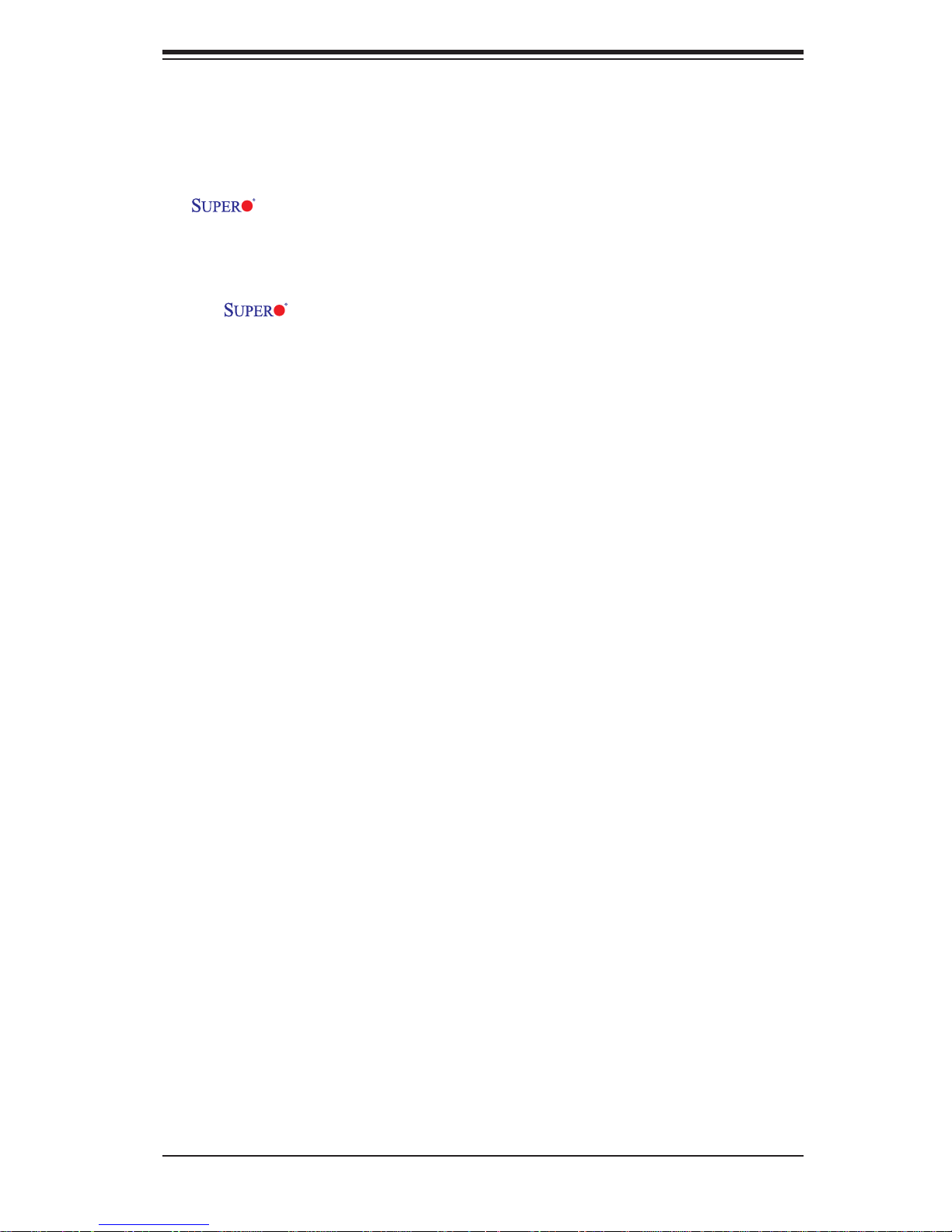
Preface
This manual is written for system integrators, PC technicians and
knowledgeable PC users. It provides information for the installation and use of the
C7P67 motherboard.
About This Motherboard
The C7P67 supports a single Intel® 2nd Generation Core i3/i5/i7 processor
in an LGA 1155 socket. With the Intel® P67 Express chipset built in, the C7P67
motherboard offers substantial enhancement in system performance and storage
capability for high performance system platforms in a sleek package. Please refer
to our website (http://www.supermicro.com/products/) for processor and memory
support updates. This product is intended to be installed and serviced by professional technicians.
Preface
Manual Organization
Chapter 1 describes the features, specifi cations and performance of the mother-
board, and provides detailed information on the Intel P67 Express chipset.
Chapter 2 provides hardware installation instructions. Read this chapter when in-
stalling the processor, memory modules and other hardware components into the
system. If you encounter any problems, see Chapter 3, which describes troubleshooting procedures for video, memory and system setup stored in the CMOS.
Chapter 4 includes an introduction to the BIOS, and provides detailed information
on running the CMOS Setup utility.
Appendix A provides BIOS Error Beep Codes.
Appendix B lists software program installation instructions.
Appendix C contains BIOS Recovery instructions.
iii
Page 4
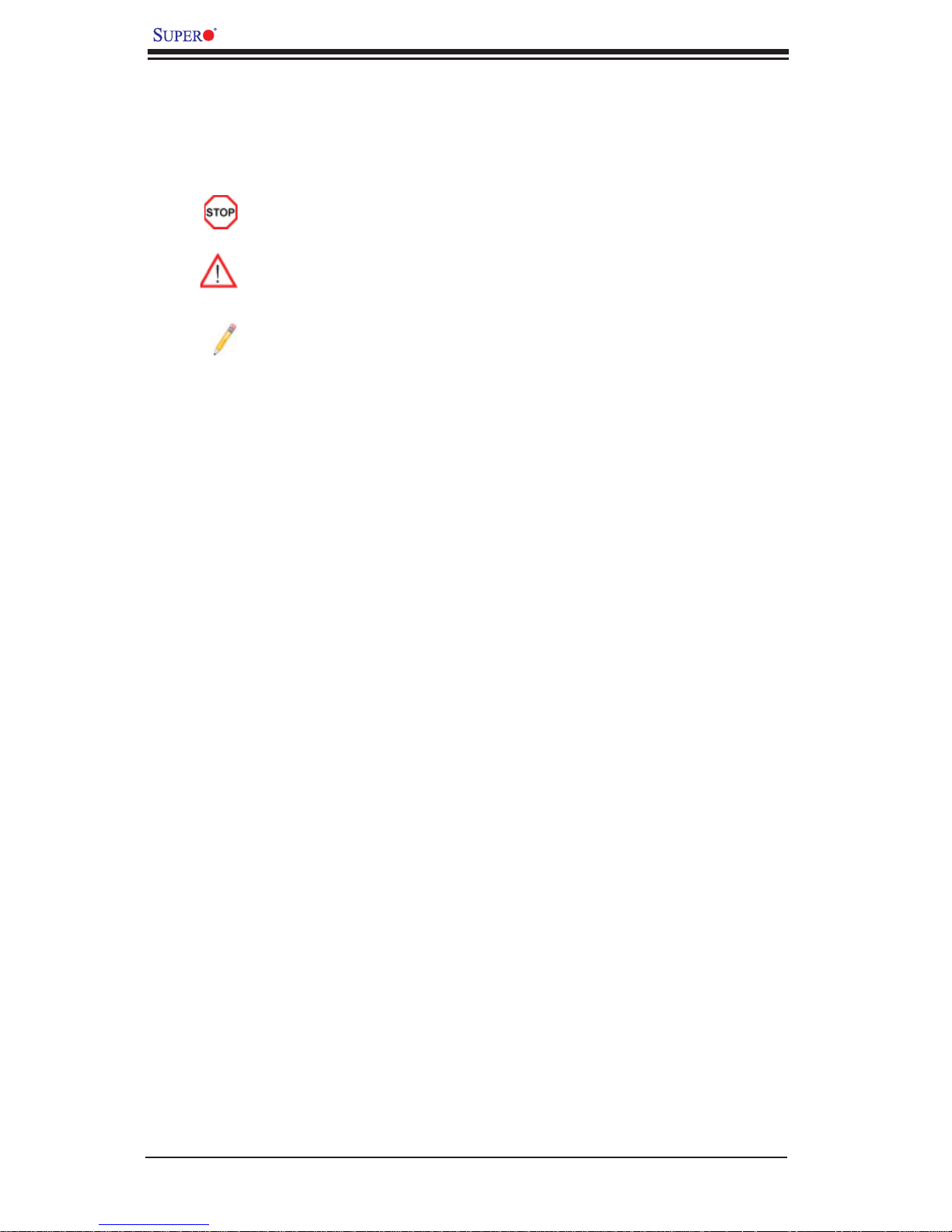
C7P67 User’s Manual
Conventions Used in This Manual
Pay special attention to the following symbols for proper motherboard installation
and to prevent damage to the system or injury to yourself:
Danger/Caution: Instructions to be strictly followed to prevent catastrophic
system failure or to avoid bodily injury,
Warning: Important information given to ensure proper system installation
or to prevent damage to the components,
Note: Additional information given to differentiate between various models
or to provide information for correct system setup.
iv
Page 5
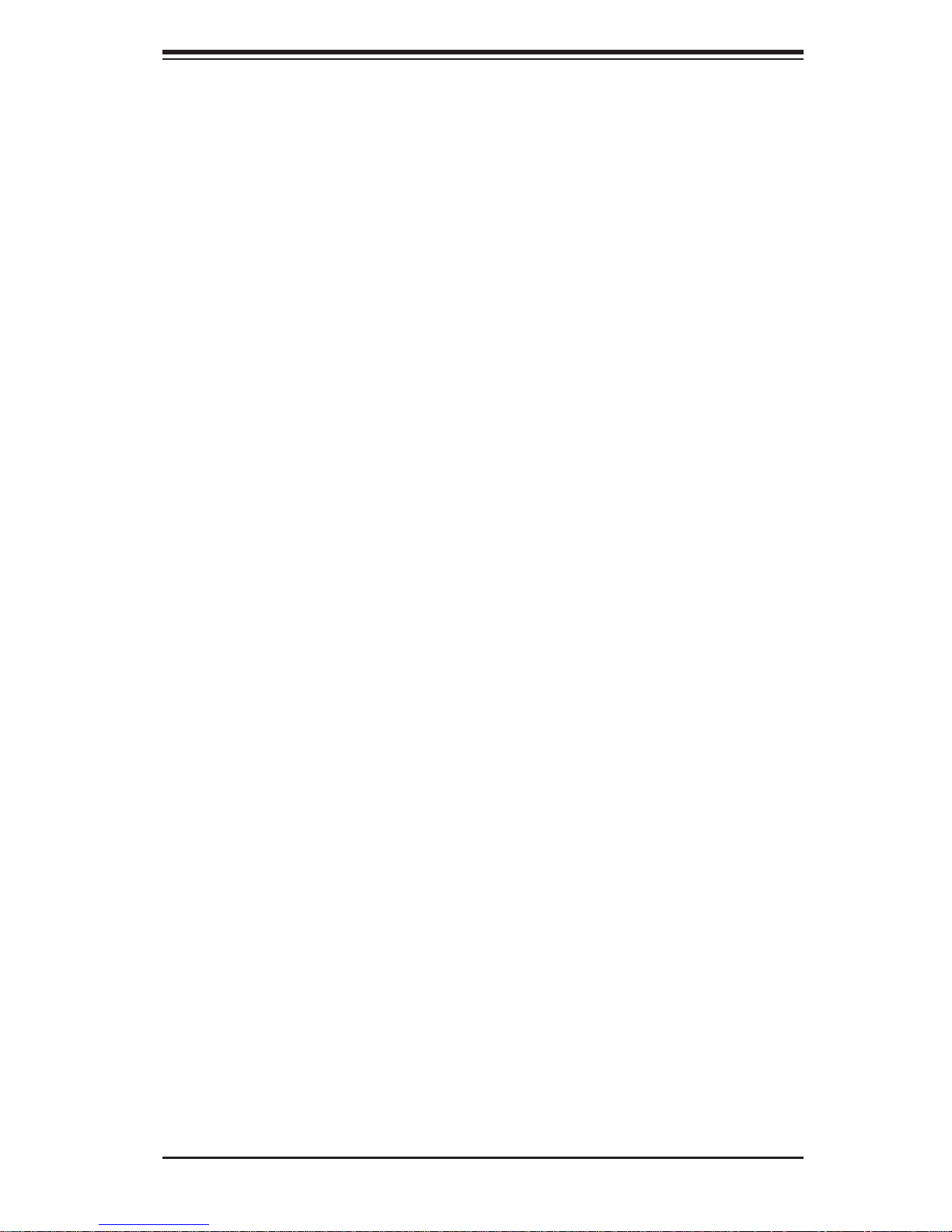
Contacting Supermicro
Contacting Supermicro
Headquarters
Address: Super Micro Computer, Inc.
980 Rock Ave.
San Jose, CA 95131 U.S.A.
Tel: +1 (408) 503-8000
Fax: +1 (408) 503-8008
Email: marketing@supermicro.com (General Information)
support@supermicro.com (Technical Support)
Web Site: www.supermicro.com
Europe
Address: Super Micro Computer B.V.
Het Sterrenbeeld 28, 5215 ML
's-Hertogenbosch, The Netherlands
Tel: +31 (0) 73-6400390
Fax: +31 (0) 73-6416525
Email: sales@supermicro.nl (General Information)
support@supermicro.nl (Technical Support)
rma@supermicro.nl (Customer Support)
Asia-Pacifi c
Address: Super Micro Computer, Inc.
4F, No. 232-1, Liancheng Rd.
Chung-Ho 235, Taipei County
Taiwan, R.O.C.
Tel: +886-(2) 8226-3990
Fax: +886-(2) 8226-3991
Web Site: www.supermicro.com.tw
Technical Support:
Email: support@supermicro.com.tw
Tel: 886-2-8228-1366, ext.132 or 139
v
Page 6
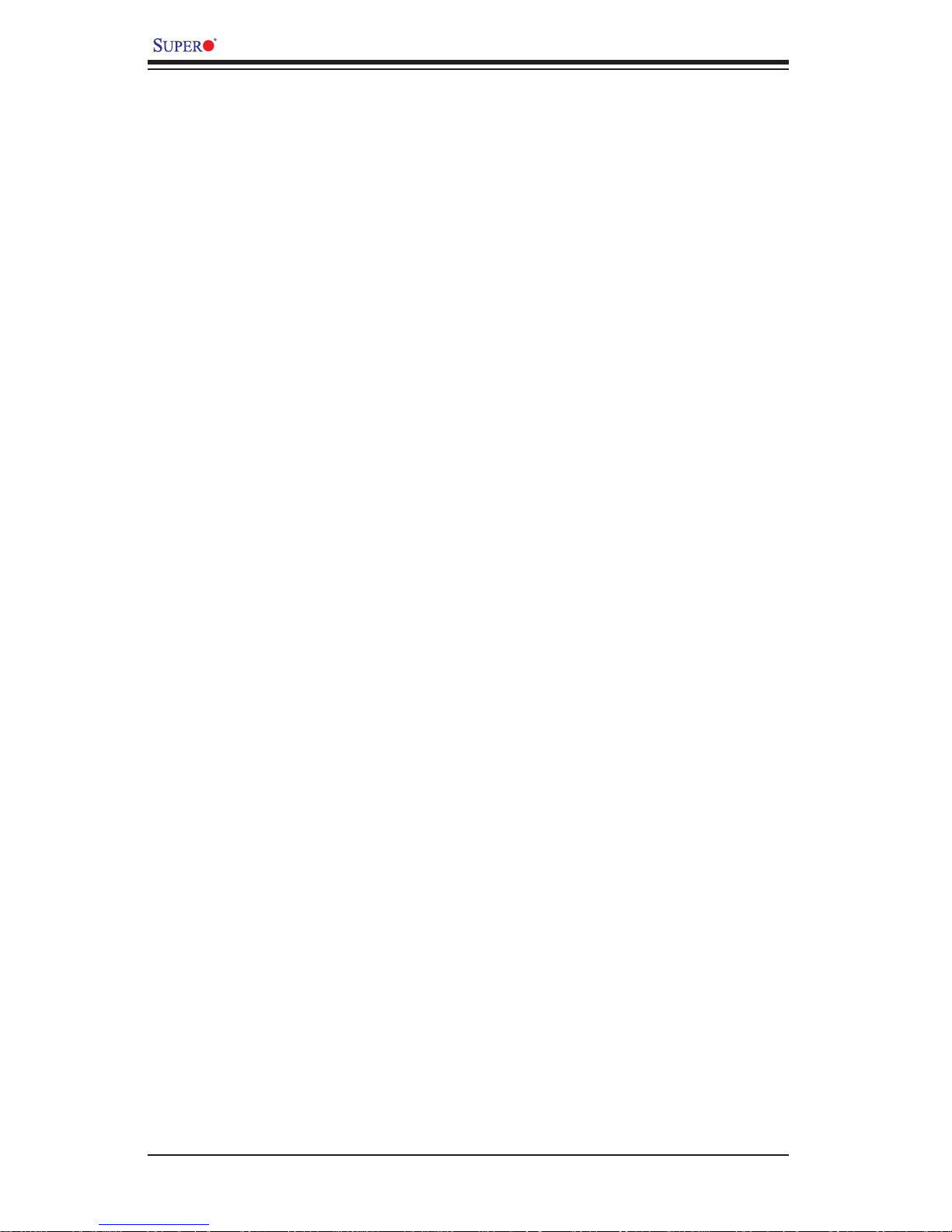
C7P67 User’s Manual
Table of Contents
Preface
Chapter 1 Introduction
1-1 Overview .........................................................................................................1-1
1-2 Chipset Overview ........................................................................................... 1-9
1-3 Special Features ...........................................................................................1-10
1-4 PC Health Monitoring .................................................................................... 1-10
1-5 ACPI Features ................................................................................................1-11
1-6 Power Supply .................................................................................................1-11
Chapter 2 Installation
2-1 Static-Sensitive Devices ..................................................................................2-1
Precautions .....................................................................................................2-1
Unpacking .......................................................................................................2-1
2-2 Processor and Heatsink Installation................................................................2-2
Installing the LGA1155 Processor ................................................................. 2-2
Installing an Active Fan CPU Heatsink ........................................................... 2-5
Removing the Heatsink ................................................................................... 2-7
2-3 Installing DDR3 Memory .................................................................................2-8
DIMM Installation ............................................................................................ 2-8
Removing Memory Modules ........................................................................... 2-8
Memory Support ..............................................................................................2-9
Memory Population Guidelines .......................................................................2-9
2-4 Motherboard Installation .................................................................................2-11
Tools Needed .................................................................................................2-11
Location of Mounting Holes ...........................................................................2-11
Installing the Motherboard ............................................................................ 2-12
2-5 Connectors/IO Ports ......................................................................................2-13
Backplane I/O Panel ..................................................................................... 2-13
ATX PS/2 Keyboard/Mouse Ports ............................................................2-14
Universal Serial Bus (USB) ...................................................................... 2-15
Ethernet Ports .......................................................................................... 2-16
(Back_Panel) High Defi nition Audio (HD Audio) .....................................2-17
Front Accessible Audio Header ................................................................ 2-17
Front Control Panel ....................................................................................... 2-18
Front Control Panel Pin Defi nitions............................................................... 2-19
Power LED ..............................................................................................2-19
HDD LED .................................................................................................. 2-19
vi
Page 7
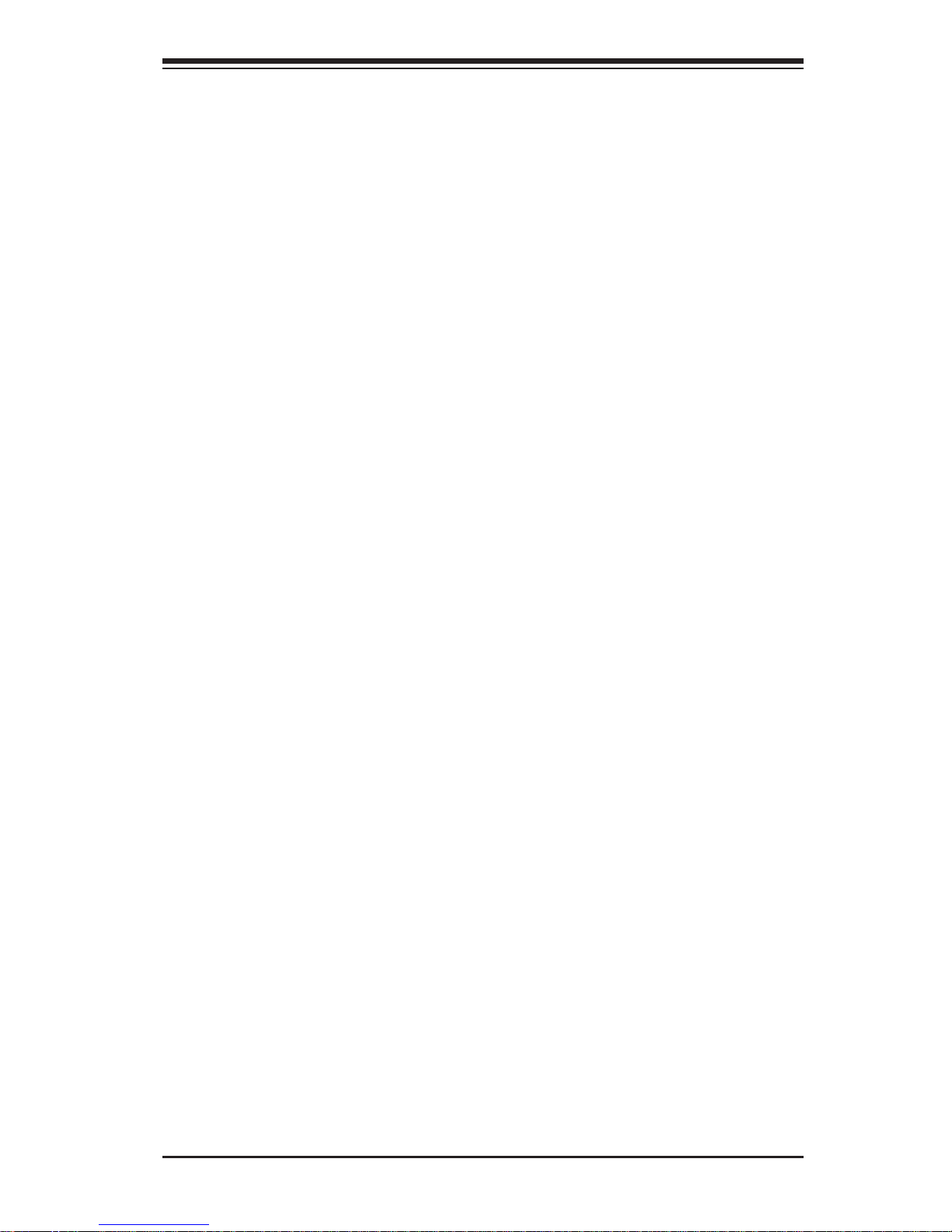
Table of Contents
NIC1/NIC2 (LAN1/LAN2) ..........................................................................2-20
Overheat (OH)/Fan Fail ............................................................................2-20
Reset Button ........................................................................................... 2-21
Power Button ........................................................................................... 2-21
2-6 Connecting Cables ........................................................................................ 2-22
ATX Main PWR & CPU PWR Connectors ..............................................2-22
Fan Headers ............................................................................................. 2-23
Chassis Intrusion .....................................................................................2-23
Internal Buzzer ......................................................................................... 2-24
Speaker ....................................................................................................2-24
Serial Ports ............................................................................................... 2-26
TPM Header/Port 80 ................................................................................ 2-26
DOM PWR Connector .............................................................................. 2-27
Wake-On-LAN ..........................................................................................2-27
Wake-On-Ring ..........................................................................................2-28
SPDIF_In/SPDIF_Out Headers ................................................................ 2-28
2-7 Jumper Settings ............................................................................................2-29
Explanation of Jumpers ................................................................................ 2-29
LAN Port Enable/Disable ......................................................................... 2-29
CMOS Clear ............................................................................................. 2-30
PCI Slot SMB Enable ............................................................................... 2-30
Audio Enable ............................................................................................2-31
IEEE 1394a Enable .................................................................................. 2-31
ME Recovery Enable ............................................................................... 2-32
HD FP Audio/AC' 97 FP Audio Select ......................................................2-32
2-8 Onboard Indicators ........................................................................................2-33
LAN 1/LAN 2 LEDs .................................................................................. 2-33
Onboard Power LED ............................................................................... 2-33
2-9 SATA Connections ......................................................................................... 2-34
SATA Connections ....................................................................................2-34
Chapter 3 Troubleshooting
3-1 Troubleshooting Procedures ........................................................................... 3-1
Before Power On ............................................................................................ 3-1
No Power ........................................................................................................ 3-1
No Video ......................................................................................................... 3-2
Memory Errors ...............................................................................................3-2
Losing the System’s Setup Confi guration ....................................................... 3-2
3-2 Technical Support Procedures ........................................................................3-2
3-3 Frequently Asked Questions ...........................................................................3-3
vii
Page 8
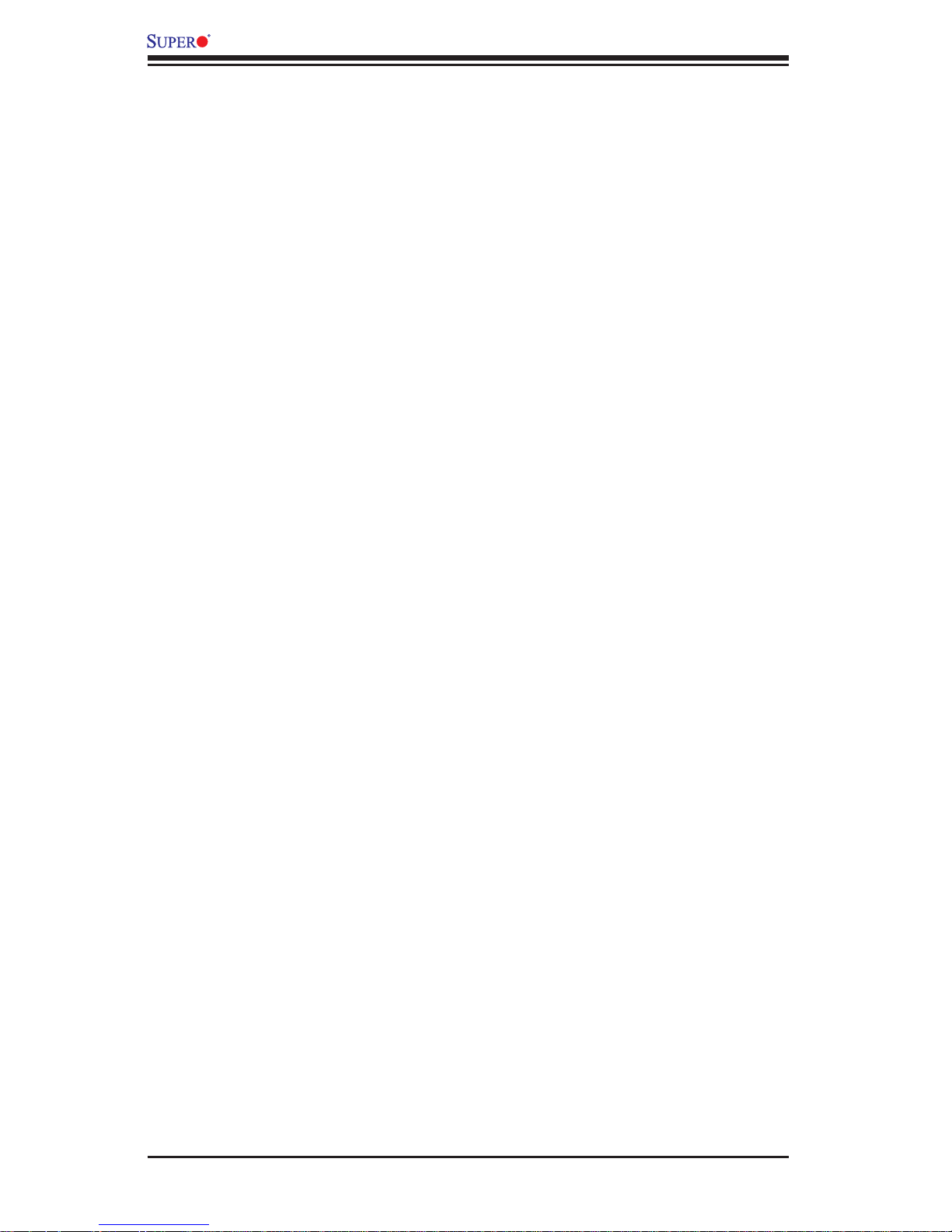
C7P67 User’s Manual
3-4 Battery Removal and Installation .................................................................... 3-5
Battery Removal ..............................................................................................3-5
Proper Battery Disposal .................................................................................. 3-5
3-5 Returning Merchandise for Service.................................................................3-6
Battery Installation ........................................................................................... 3-6
Chapter 4 BIOS
4-1 Introduction ......................................................................................................4-1
Starting BIOS Setup Utility ..............................................................................4-1
How To Change the Confi guration Data ......................................................... 4-1
How to Start the Setup Utility ......................................................................... 4-2
4-2 Main Setup ......................................................................................................4-2
4-3 Advanced Setup Confi gurations...................................................................... 4-4
4-4 Security ......................................................................................................... 4-17
4-5 Boot Confi guration ........................................................................................ 4-1 8
4-6 Exit Options ................................................................................................... 4-19
Appendix A BIOS Error Beep Codes
A-1 BIOS Error Beep Codes ................................................................................. A-1
Appendix B Software Installation Instructions
B-1 Installing Drivers ..............................................................................................B-1
B-2 Confi guring Supero Doctor III .........................................................................B-2
Appendix C BIOS Recovery
C-1 Recovery Process from a USB Device/Drive (Recommended Method) ........ C-1
Part 1: Boot Sector Recovery Process ........................................................... C-1
Part 2: BIOS Reprogramming (Re-Flashing) ..................................................C-2
C-2 BIOS Recovery from an IDE/SATA_ATAPI Disc Drive ................................... C-2
viii
Page 9
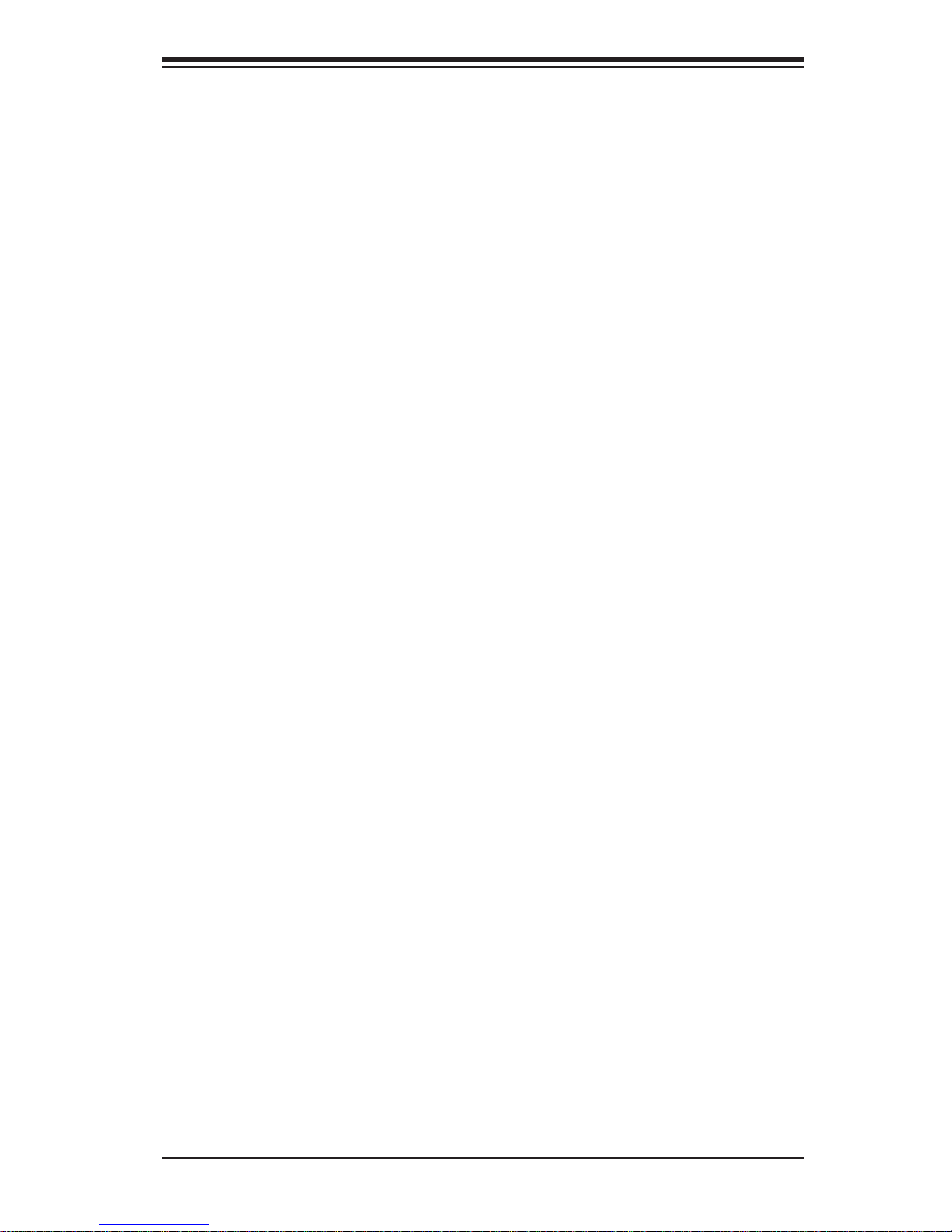
Chapter 1: Introduction
Chapter 1
Introduction
1-1 Overview
Checklist
Congratulations on purchasing your computer motherboard from an acknowledged
leader in the industry. Supermicro boards are designed with the utmost attention to
detail to provide you with the highest standards in quality and performance.
Please check that the following items have all been included with your motherboard.
If anything listed here is damaged or missing, contact your retailer.
The following items are included in the retail box.
One (1) Supermicro Mainboard
•
Six (6) SATA cables•
One (1) I/O shield•
One (1) 1394a bracket•
One (1) Supermicro CD containing drivers and utilities•
One (1) User's Manual•
One (1) Quick Installation Guide•
1-1
Page 10

C7P67 User’s Manual
Motherboard Image (C7P67 Shown)
Note: All graphics shown in this manual were based upon the latest PCB
Revision available at the time of publishing of the manual. The motherboard
you've received may or may not look exactly the same as the graphics
shown in this manual.
1-2
Page 11
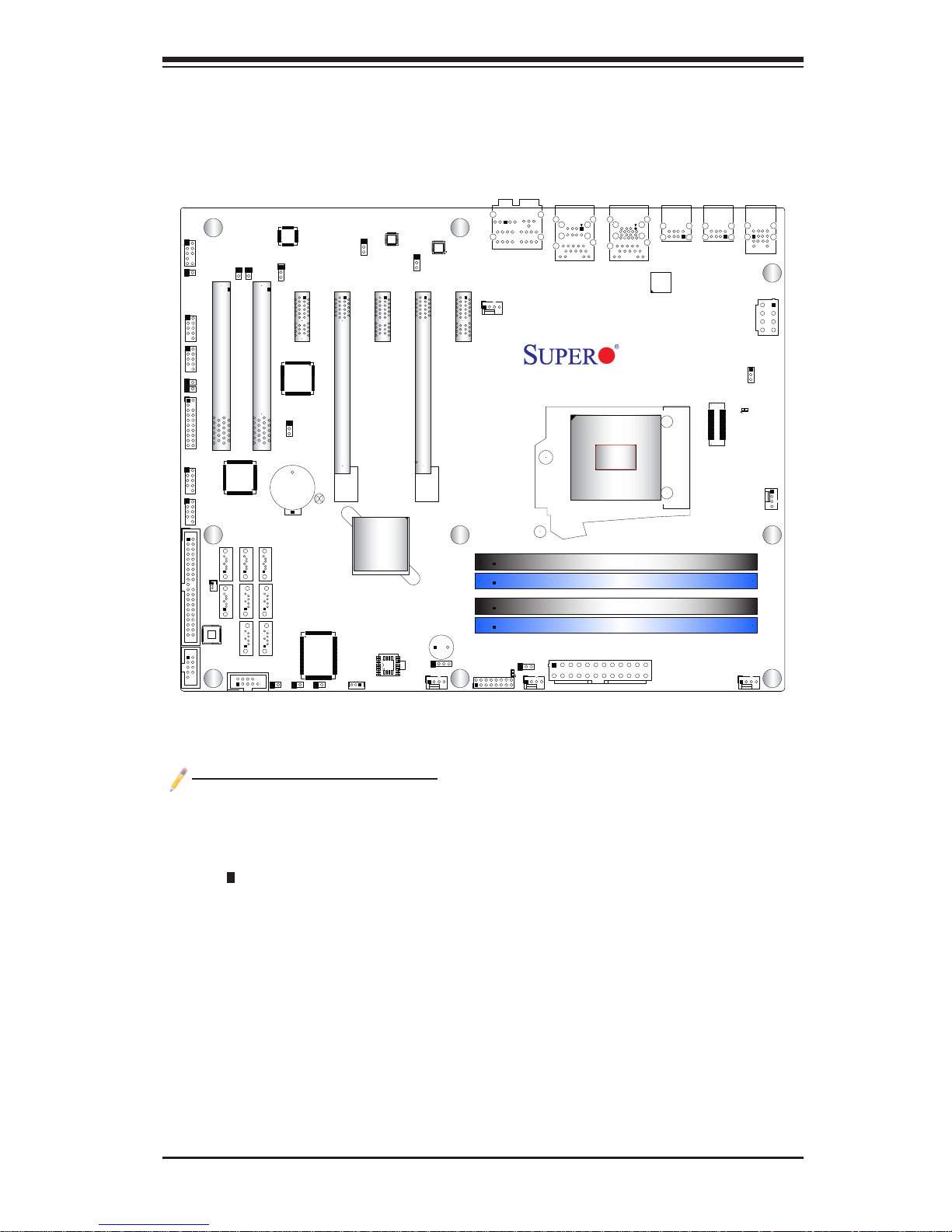
C7P67 Motherboard Layout
Chapter 1: Introduction
JHD_AC1
J18
J15
JTPM1
1
AUDIO FP
1394_2
1394_1
JI2C2
JI2C1
USB2/3
USB4/5
IDE
JWF1
Marvel
SATA 3 CTRL
COM2
JSPDIF_OUT
JSPDIF_IN
Slot1 PCI 33MHZ
1394
CTRL
I-SATA5 I-SATA2
M-SATA0
SATA 3.0
COM1
Audio CTRL
JPAC1
Slot2 PCI 33MHZ
I-SATA3
I-SATA4
I-SATA1
I-SATA0
M-SATA1
JWOR
Slot3 PCI-E 2.0 X1
PCI
CTRL
JPI1
Battery
B1
S I/O
JPME1
JPL2
Slot4 PCI-E 2.0 X8 (INX16)
JBT1
Intel
P67 PCH
JWOL
JL1
LAN CTRL
Slot5 PCI-E 2.0 X1
BIOS
JPL1
LAN CTRL
Slot6 PCI-E 2.0 X16
Buzzer
JD1
FANA
Slot7 PCI-E 2.0 X1
SP1
HD AUDIO
FAN4
Always Populate Blue Sockets First
LED1
JLED
1
FP CTRL
FAN3
JF1
LAN2
USB 2.0 0/1
LAN1
USB11/12
USB3.0 0/1
USB 3.0 CTRL
C7P67
Rev. 1.01
CPU
LGA1155
Unbuf. Non-ECC DDR3 DIMM Required
DIMM1B
DIMM1A
DIMM2B
DIMM2A
JPW1
USB13/10
JITP1
KB/Mouse
USB8/9
JPW2
JCPUVRD_SMB
CATERR_LED1
FAN1
FAN2
Important Notes to the User
See Chapter 2 for detailed information on jumpers, I/O ports and JF1 front •
panel connections.
" " indicates the location of "Pin 1".
•
Jumpers not indicated are for testing only. •
When LED1 (Onboard Power LED Indicator) is on, system power is on. Unplug •
the power cable before installing or removing any components.
CPU Overclocking is supported by this motherboard; however, SMCI does not
•
recommend CPU Overclocking and cannot resume any responsibility or liability
of out_of_spec. overclocking.
CATERR_LED is for internal testing only.
•
1-3
Page 12
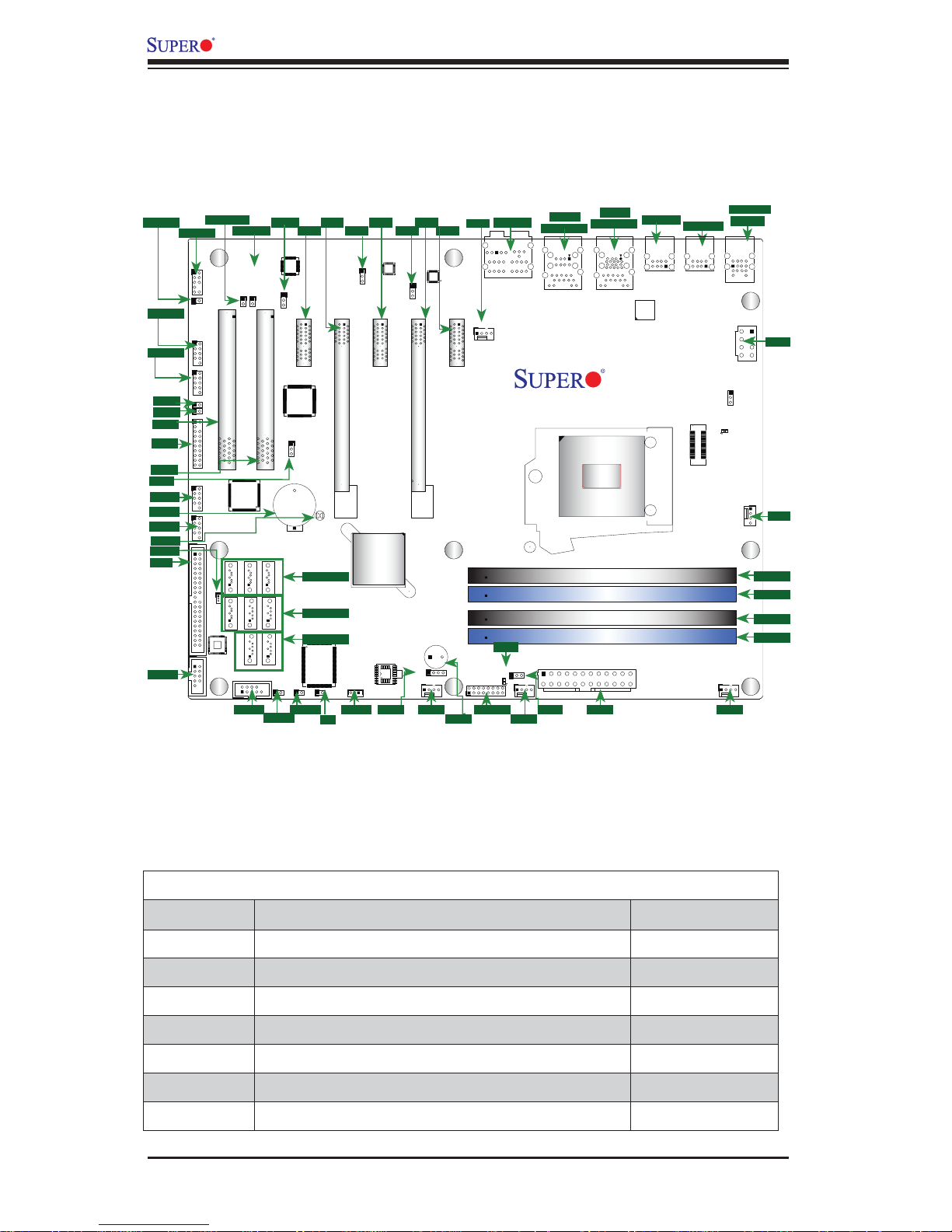
C7P67 User’s Manual
C7P67 Quick Reference
JHD_ACI
1394a 2
1394a 1
JI2C2
JI2C1
Slot1
JTPM1
Slot2
JPI1
USB2/3
Battery
USB4/5
JBT1
JWF1
IDE
COM2
Audio FP
JHD_AC1
J18
J15
JTPM1
1
SPIDF-Out
AUDIO FP
1394_2
Slot1 PCI 33MHZ
1394_1
JI2C2
JI2C1
USB2/3
USB4/5
IDE
JWF1
Marvel
SATA 3 CTRL
COM2
SPIDF-In
JSPDIF_OUT
JSPDIF_IN
1394
CTRL
I-SATA5 I-SATA2
M-SATA0
SATA 3.0
COM1
COM1
JPAC1
Audio CTRL
JPAC1
Slot2 PCI 33MHZ
I-SATA3
I-SATA4
I-SATA1
I-SATA0
M-SATA1
JWOR
JWOR
Slot4 Slot5 Slot6
Slot3
Slot3 PCI-E 2.0 X1
Slot4 PCI-E 2.0 X8 (INX16)
PCI
CTRL
JPI1
JBT1
Battery
B1
I-SATA3~5
I-SATA0~2
M-SATA0/1
S I/O
JL1
JWOL Fan AJD1
JL1
JWOL
JPME1
JPME1
JPL2
Slot5 PCI-E 2.0 X1
Intel
P67 PCH
LAN CTRL
BIOS
JPL1JPL2
JPL1
FANA
Slot7
LAN CTRL
Slot7 PCI-E 2.0 X1
Slot6 PCI-E 2.0 X16
Buzzer
SP1
JD1
Buzzer
HD Audio
Fan4
HD AUDIO
FAN4
Always Populate Blue Sockets First
LED1
LED1
JLED
1
FP CTRL
FP CTRL
JF1
FAN3
Fan 3
LAN 2
USB2.0 0/1
LAN2
USB 2.0 0/1
JLED
LAN 1
USB3.0 0/1
LGA1155
DIMM1B
DIMM1A
DIMM2B
DIMM2A
JPW1
USB11/12
LAN1
USB11/12
USB3.0 0/1
USB 3.0 CTRL
C7P67
Rev. 1.01
CPU
Unbuf. Non-ECC DDR3 DIMM Required
USB10/13
USB13/10
JITP1
JPW1 Fan2
KB/Mouse
USB8/9
KB/Mouse
USB8/9
JPW2
JCPUVRD_SMB
CATERR_LED1
FAN2
JPW2
FAN1
Fan1
DIMM1B
DIMM1A
DIMM2B
DIMM2A
Jumper Description Default
JBT1 CMOS Clear (See Chpt. 2)
JHD_AC1 High Defi nition Front Panel Audio/AC 97' FP Audio Select (See Chpt. 2)
2
JI
C1/JI2C2 SMB to PCI Slots Off (Enabled)
JPAC1 Audio Enable Pins 1-2 (Enabled)
JPI1 IEEE 1394 Enable Pins 1-2 (Enabled)
JPL1/JPL2 LAN1/LAN2 Enable Pins 1-2 (Enabled)
JPME1 Intel ME Mode Select Off (Normal)
C7P67 Jumpers
1-4
Page 13
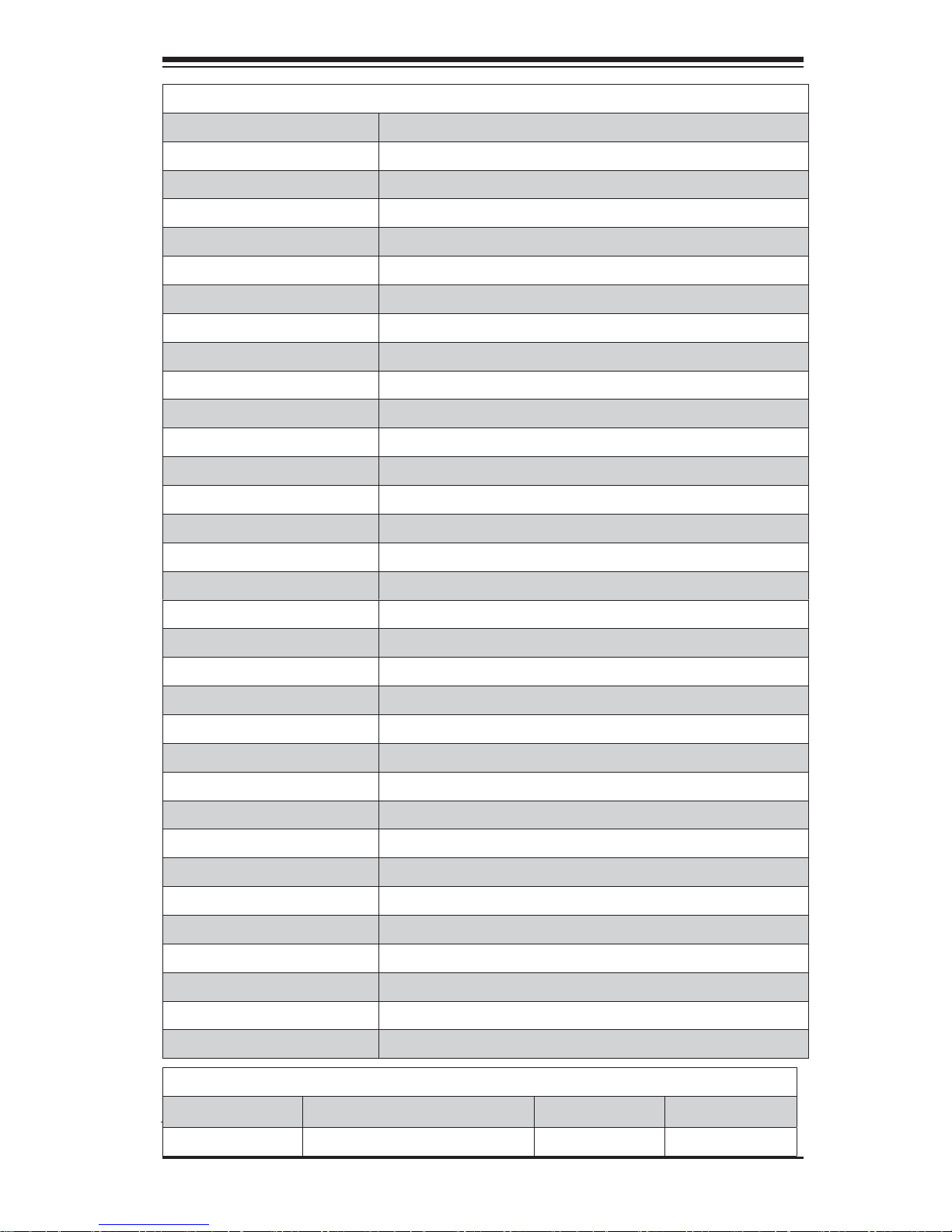
Chapter 1: Introduction
C7P67 Headers/Connectors
Connector Description
Audio_FP Front Panel Audio Header
HD Audio High-Defi nition Audio Connector
B1 Onboard Battery
COM1/COM2 COM1/2 Serial Connection Headers
BIOS AMI SPI BIOS
Fans 1~4, Fan A System/CPU Fan Headers (Fan1: CPU Fan)
J15/J18 IEEE 1394_1 (J15)/1394_2 (J18) Headers
JCPUVRD SMB CPU Overclocking SMB(System_Management_Bus) Header (Note)
IDE IDE Connector Header
JD1 Speaker/buzzer (Pins 1-2: Buzzer, Pins 1~4: External Speaker)
JF1 Front Panel Control Header
JL1 Chassis Intrusion Header
JLED Power LED Indicator Header
JPW1 24-pin ATX Main Power Connector (Required)
JPW2 +12V 8-pin CPU power Connector (Required)
KB/Mouse Keyboard/Mouse Connectors
LAN1/LAN2 Gigabit (RJ45) Ports (LAN1/2)
JSPDIF_In/JSPDIF_OUT SPDIF_(Sony/Philips Digital Interface)_In/ SPDIF_Out Headers
JTPM1 Trusted Platform Module (TPM)/80 Port Header
JWF1 SATA DOM (Device_On_Module) Power Connector
JWOL Wake_On_LAN Header
JWOR Wake_On-Ring Header
Slot1/Slot2 PCI 33 MHz Slots
Slot3/Slot5/Slot7 PCI-Express 2.0 x1 Slots
Slot4 PCI-Express 2.0 x8 in x16 Slot
Slot6 PCI-Express 2.0 x16 Slot
(I-)SATA (3.0) 0/1, (2.0) 2~5 (Intel) Serial ATA 3.0 Ports 0/1. Serial ATA 2.0 2~5
(M-)SATA (3.0) 0/1 (Marvel) Serial ATA 3.0 Ports 0/1
SP1 Internal Buzzer
USB (2.0) 0/1, 8/9, 11/12, 13/10 Backpa nel US B 2.0 Por ts 0 /1, 8/9, 11/12, 13/10
USB (3.0) 0/1 Backpa nel US B 3.0 Por t s 0/1
USB2/ 3, USB 4/ 5 Front Ac ces sible U SB Co nnec tion s 2/3 , 4/5
LED Description Color/State Status
LED1 Onboa rd Sta ndby PW R LED Green: Solid on Power On
C7P67 LED Indicators
1-5
Page 14
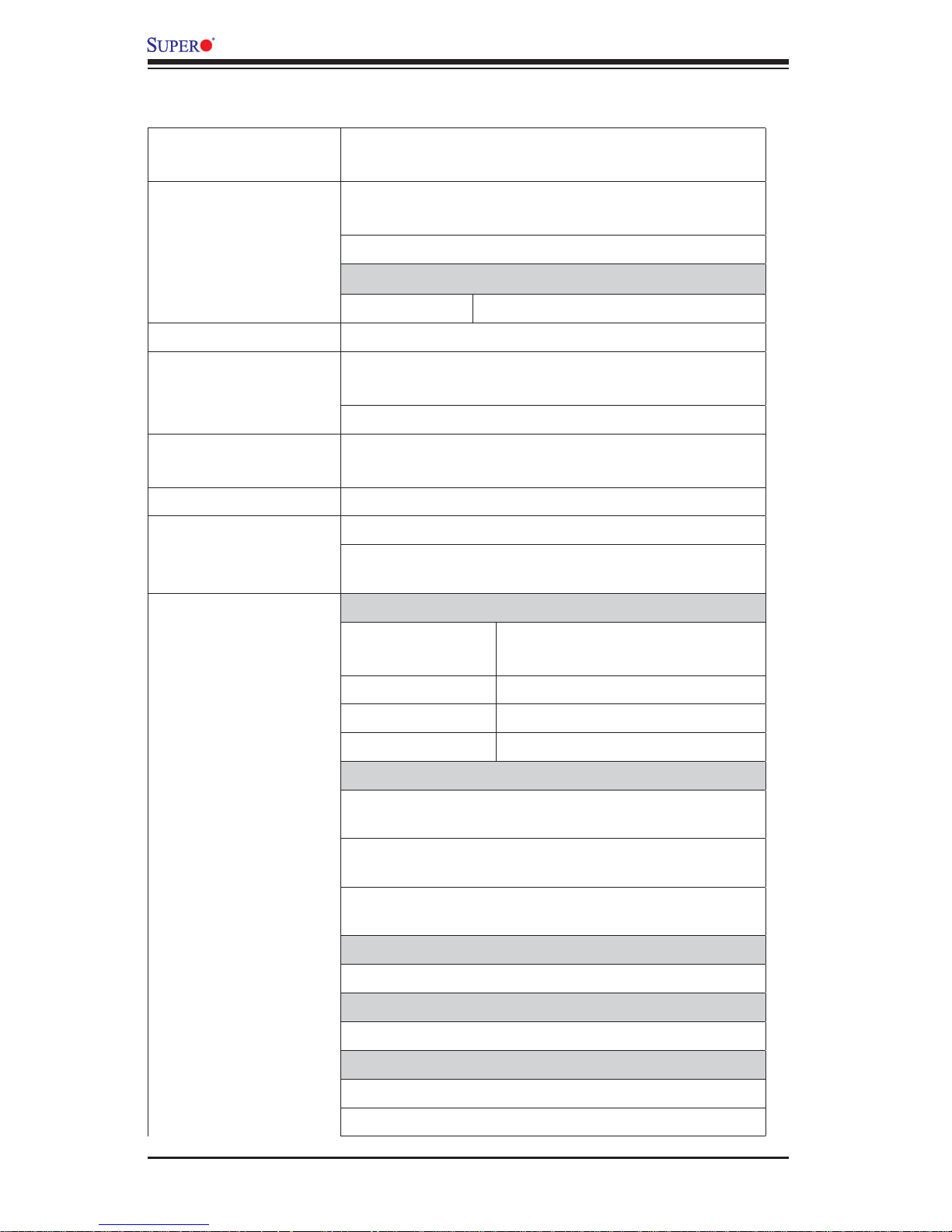
C7P67 User’s Manual
Motherboard Features
CPU Intel® 2nd Generation Core i3/i5/i7 processor in an
LGA1155 socket.
Memory Four (4) SDRAM slots support up to 32 GB of DDR3
Unbuffered, Non-ECC 1333/1066 memory
Supports dual-channel memory bus
DIMM sizes
UDIMM 1 GB, 2 GB, 4GB, and 8GB
Chipset Intel® P67 Express
Expansion Slots Three (3) PCI Express 2.0 x1 slots (Slot3, Slot5,
Slot7)
One (1) PCI Express x8 in x16 slot (Slot4)
One (1) PCI Express x16 slot (Slot6), or One (1) PCI
Express x8 slot when Slot4 in use.
Two (2) PCI 33 MHz slots (Slot1/Slot2)
Network Connections Two (2) Realtek RTL8111E Gigabit Ethernet Controllers
Two (2) RJ-45 Rear IO Panel Connectors with Link and
Activity LEDs
I/O Devices SATA Connections
SATA 3.0
• Four (4) M-SATA 0/1 and •
I-SATA 0/1
SATA2.0
• Four (4) (I-SATA 2~5)•
RAID (Windows) RAID 0, 1, 5, 10
RAID (Linux) RAID 0, 1, 10
USB Devices
Two (2) USB 3.0 ports on the rear IO panel (USB 3.0
0/1)
Eight (8) USB 2.0 ports on the rear IO panel (USB 0/1,
USB 8/9, USB 11/12, USB 10/13)
Four (4) Front Accessible USB 2.0 ports (USB 2/3, USB
4/5)
Keyboard/Mouse
PS/2 Keyboard/Mouse ports on the I/O backpanel
Serial (COM) Ports
Two (2) Fast UART 16550 front accessible headers
Audio
High_Defi nition Backpanel Audio Connector
Front Panel Audio Connector
1-6
Page 15
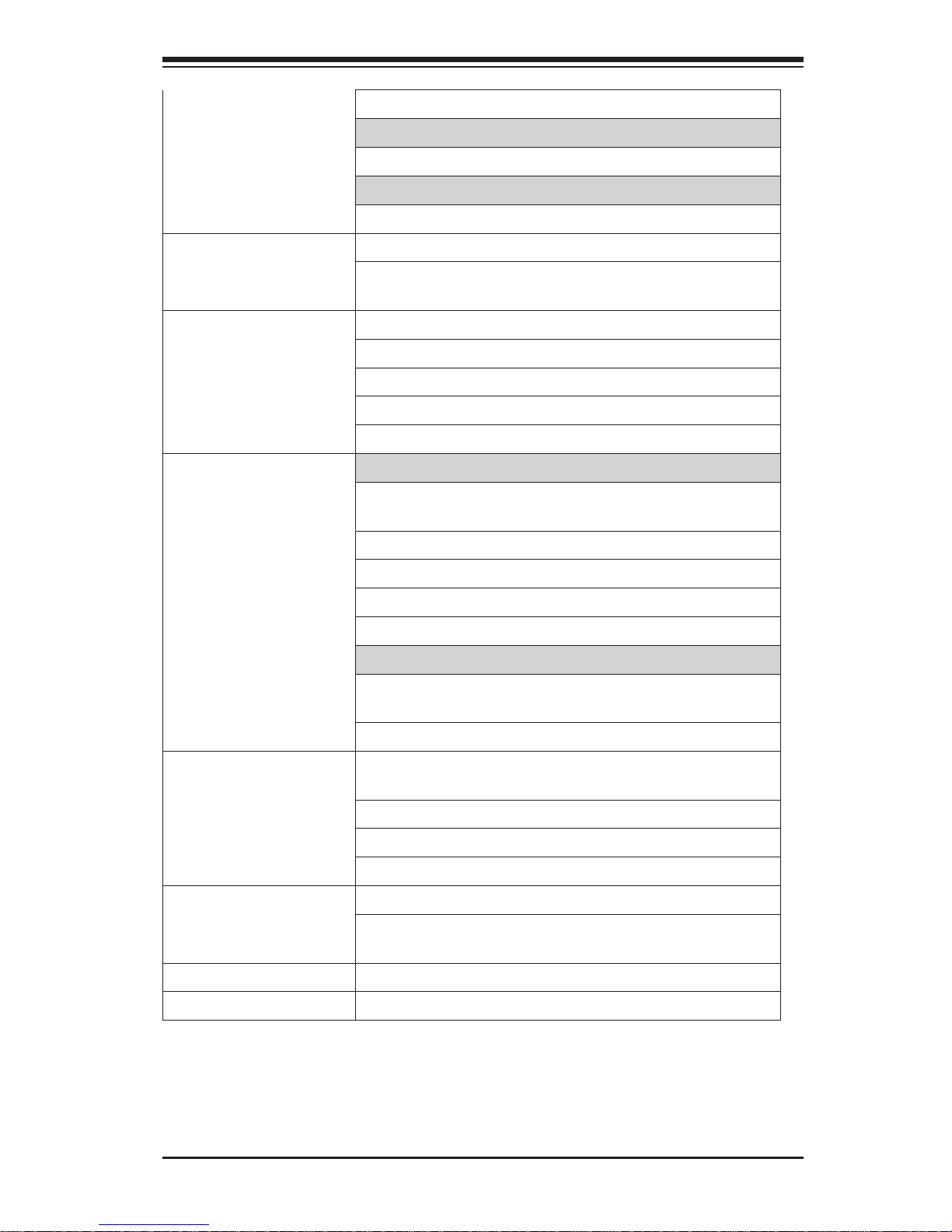
SPDIF_In and SPDIF_Out Headers
DOM Power Connector
DOM (Disk_on_Module) Power Connector
Super I/O
Nuvoton NCT6776F
BIOS 32 Mb AMI BIOS
®
SPI Flash BIOS
Play and Plug (PnP0, DMI 2.3, PCI 2.3, ACPI
1.0/2.0/3.0, USB Keyboard and SMBIOS 2.5
Power Confi guration ACPI/ACPM Power Management
Main Switch Override Mechanism
Keyboard Wake-up from Soft-Off
Internal/External Modem Ring-On
Power-on mode for AC power recovery
PC Health Monitoring CPU Monitoring
Chapter 1: Introduction
Onboard voltage monitors for CPU core, +3.3V, +5V,
+12V, +3.3V Stdby, VBAT, Memory, VCORE for CPU
CPU 4-phase switching voltage regulator
CPU/System overheat LED and control
CPU Thermal Trip support
Thermal Monitor 2 (TM2) support
Fan Control
Fan status monitoring with fi rmware 4-pin (Pulse Width
Modulation) fan speed control
Low noise fan speed control
System Management PECI (Platform Environment Confi guration Interface)
2.0 support
System resource alert via Supero Doctor III
SuperoDoctor III, Watch Dog, NMI
Chassis Intrusion header and detection
CD Utilities BIOS fl ash upgrade utility
Drivers and software for Intel® P67 Express chipset
utilities
Other ROHS 6/6 (Full Compliance, Lead Free)
Dimensions ATX form factor (9.6" x 12.0") (243.84mm x 304.80mm)
1-7
Page 16
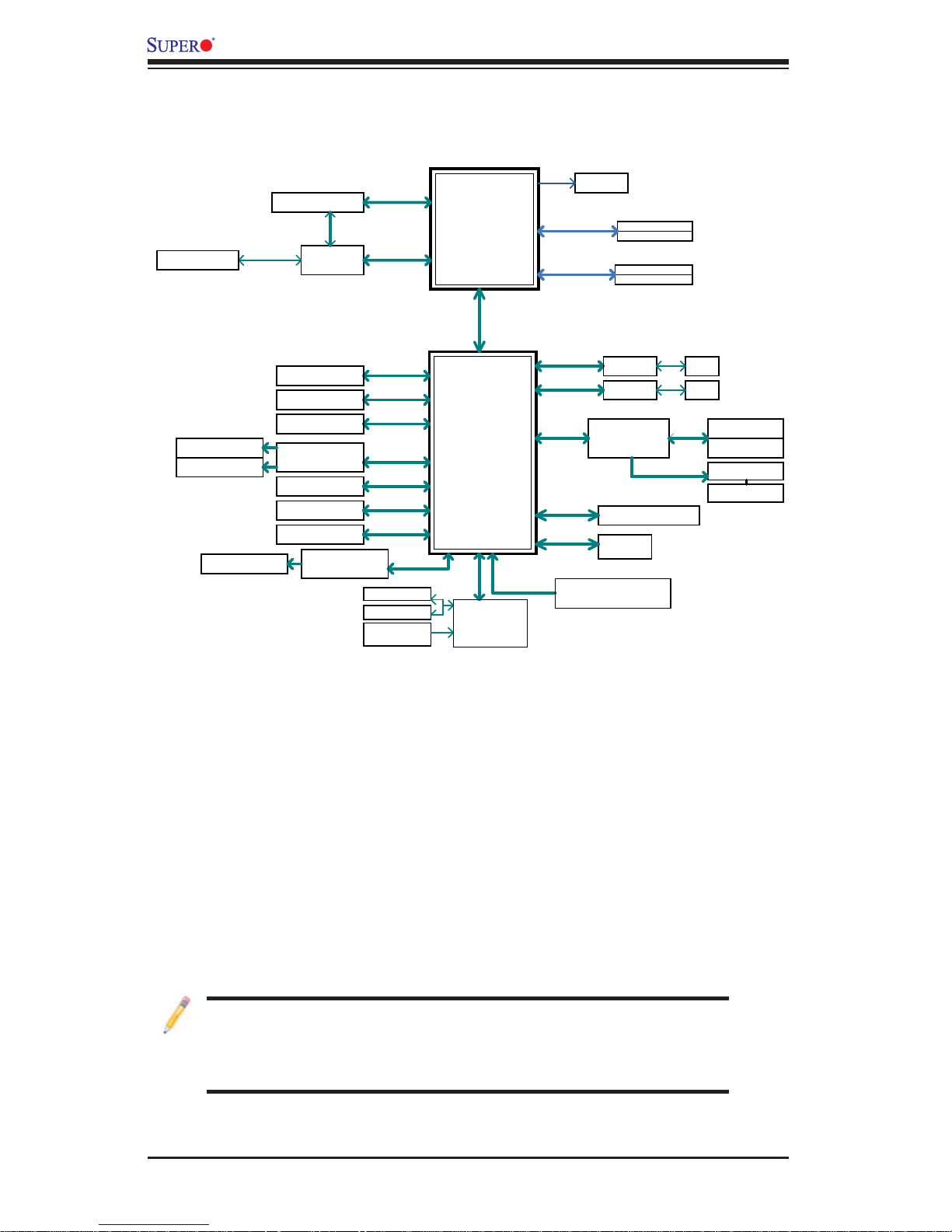
C7P67 User’s Manual
PCIe x8 SLOT #4
PCIe x16 SLOT #6
PCIe2.0_x8
5.0GT/s
PCIe2.0_x8
5.0GT/s
AS Media
Switch
ASM1440
C7P67 Block Diagram
PCIe2.0_x8
5.0GT/s
PCIe2.0_x8
5.0GT/s
INTEL LGA1155
(Socket-H2)
VRD12
x4 DMI
5GT/s
SVID
VRM 12
4 UDIMM
DDR3 (CH1)
1333/1066MHz
DDR3 (CH2)
1333/1066MHz
DIMM1B
DIMM1A (Blue)
DIMM2B
DIMM2A (Blue)
1 PATA PORT
2 SATA-III PORTS
2 USB3.0 PORTS
PCIe x1 SLOT #3
PCIe x1 SLOT #5
PCIe x1 SLOT #7
Marvell 88SE9128
2 SATA-III PORTS
4 SATA-II PORTS
14 USB PORTS
NEC uPD720200
PCIe2.0_x1
5.0GT/s
PCIe2.0_x1
5.0GT/s
PCIe2.0_x1
5.0GT/s
PCIe2.0_x1
5.0GT/s
SATA-III
600MB/s
SATA-II
300MB/s
USB2.0
480Mbps
PCIe2.0_x1
5.0GT/s
COM1/2
P/S2 KB/MS
HEALTH
INFO
Intel
P67
PCH
LPC
NCT6776F
LPC I/O
AZALIA BUS
PCIe2.0_x1
5.0GT/s
PCIe2.0_x1
5.0GT/s
PCIe_x1
5.0GT/s
PCI-E to PCI
Bridge
IDT 89HPEB383
LPC
SPI
ALC889-GR
7.1ch HD Audio codec
GLAN1
RTL8111E
GLAN2
RTL8111E
PCI32
PCI32
TPM1.2 Pin Header
FLASH
SPI 32Mb
RJ45
RJ45
PCI32 SLOT #1
PCI32 SLOT #2
TI 1394a
2 1394a PORTS
Note: This is a general block diagram and may not exactly represent
the features on your motherboard. See the Motherboard Features
pages for the actual specifi cations of each motherboard.
System Block Diagram
1-8
Page 17
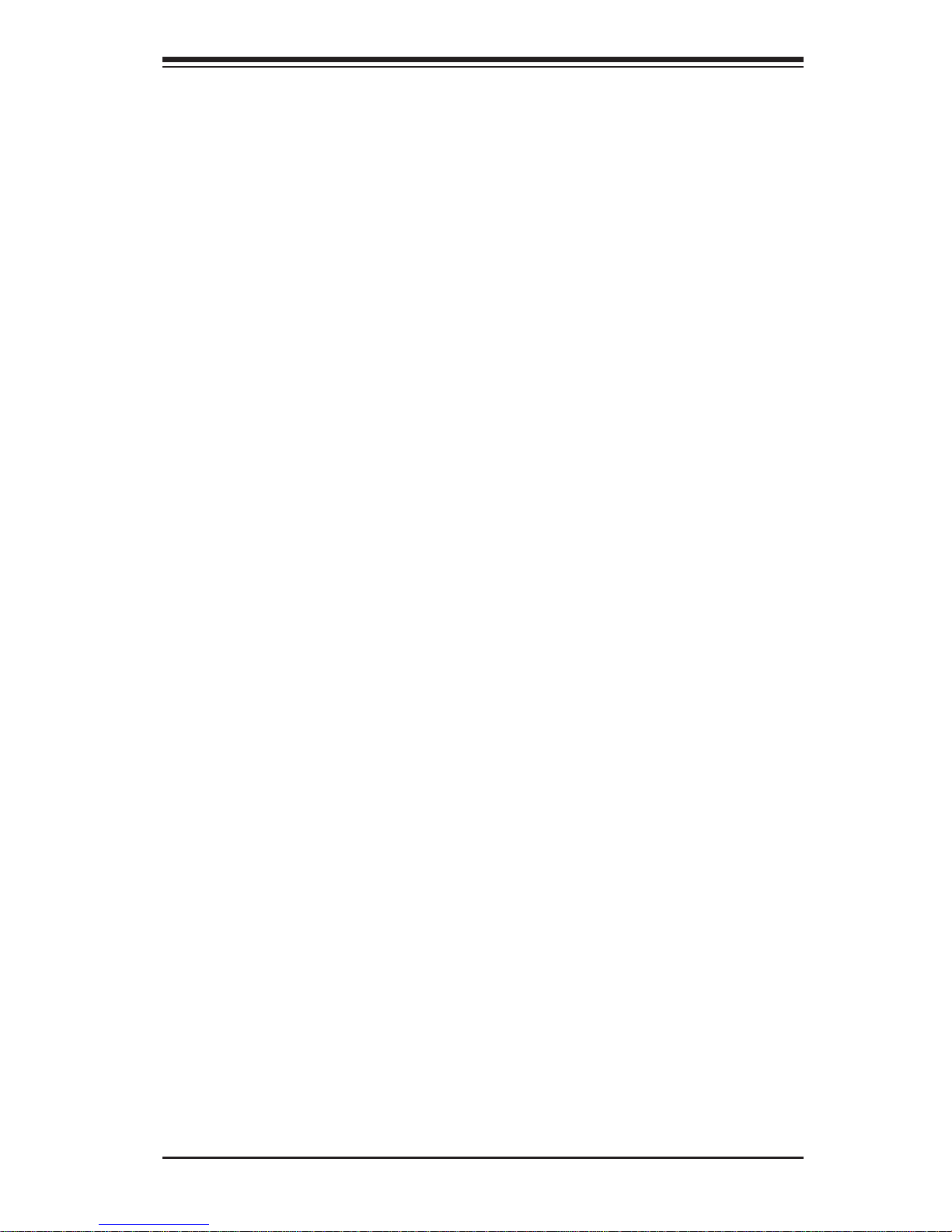
Chapter 1: Introduction
1-2 Chipset Overview
The C7P67 su ppo r ts a si ngle Intel® 2nd Generation Core i3/i5/i7 processor in the
LGA 1155 Socket. Built upon the functionality and the capability of the P67 Express
chipset, the motherboard provides substantial enhancement to system performance
and storage capability for high performance platforms in a sleek package.
Intel P67 Express Chipset Features
Supports Intel 2nd Generation Core i3/i5/i7 CPU•
Direct Media Interface (up 10 Gb/s transfer, Full Duplex)•
Intel® Matrix Storage Technology•
Intel RST (Rapid Storage Technology) •
PCI Express 2.0 Interface (up to 5.0 GT/s)•
SATA Controller (up to 6G/s)•
Advanced Host Controller Interface (AHCI)•
1-9
Page 18
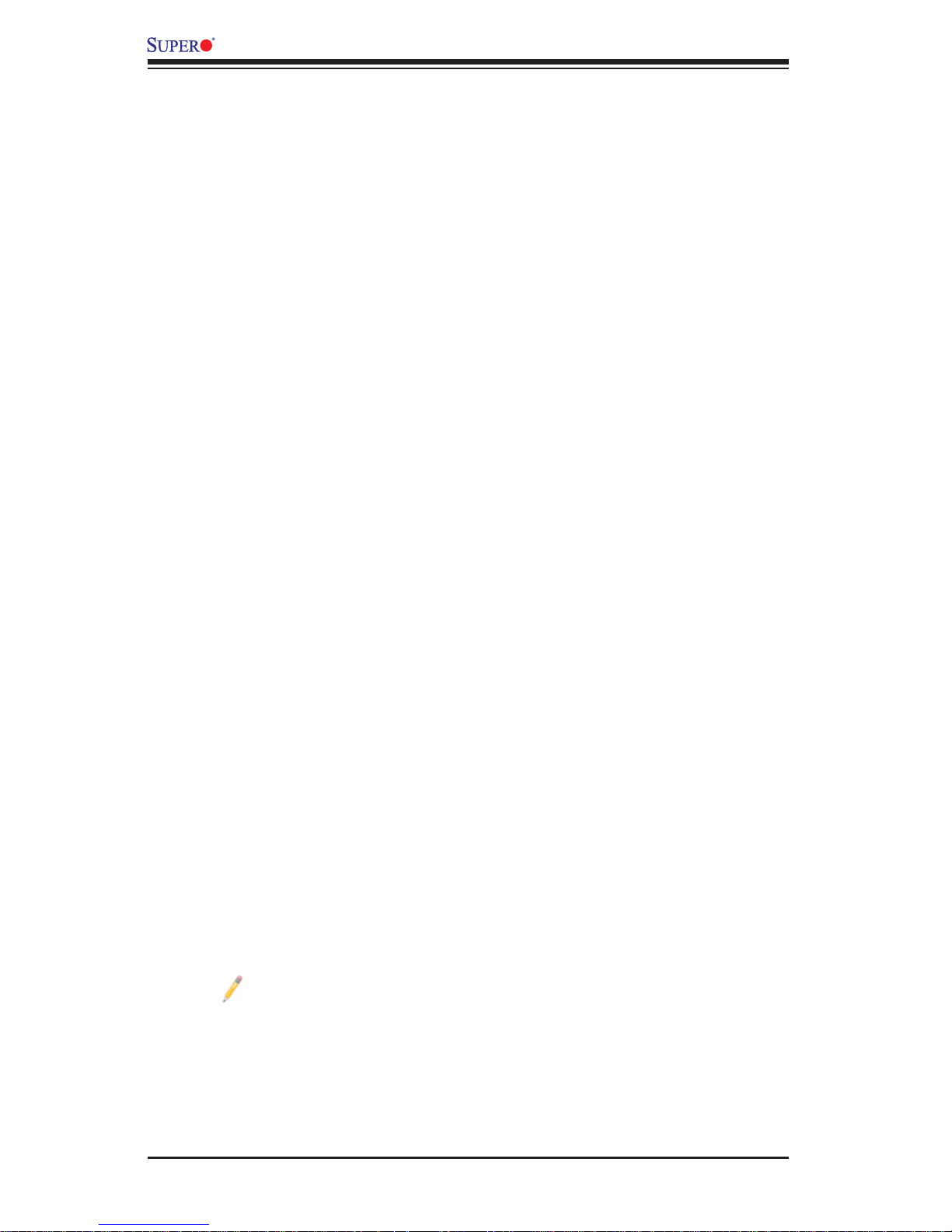
C7P67 User’s Manual
1-3 Special Features
Recovery from AC Power Loss
Basic I/O System (BIOS) provides a setting for you to determine how the system will
respond when AC power is lost and then restored to the system. You can choose
for the system to remain powered off, (in which case you must press the power
switch to turn it back on), or for it to automatically return to a power-on state. See
the Advanced BIOS Setup section to change this setting. The default setting is
Last State.
1-4 PC Health Monitoring
This section describes the PC health monitoring features of the board. All have an
onboard System Hardware Monitoring chip that supports PC health monitoring. An
onboard voltage monitor will scan these onboard voltages continuously: CPU Vcore,
NIC Vcore, 12V, 1.5V, 3.3V, 3.3VSB, and Battery Voltage. Once a voltage becomes
unstable, a warning is given, or an error message is sent to the screen. The user
can adjust the voltage thresholds to defi ne the sensitivity of the voltage monitor.
Fan Status Monitor with Firmware Control
PC health monitoring in the BIOS can check the RPM status of the cooling fans. The
onboard CPU and chassis fans are controlled by Thermal Management via BIOS
(under the Hardware Monitoring section in the Advanced Setting).
Environmental Temperature Control
The thermal control sensor monitors the CPU temperature in real time and will turn
on the thermal control fan whenever the CPU temperature exceeds a user-defi ned
threshold. The overheat circuitry runs independently from the CPU. Once the thermal sensor detects that the CPU temperature is too high, it will automatically turn
on the thermal fans to prevent the CPU from overheating. The onboard chassis
thermal circuitry can monitor the overall system temperature and alert the user when
the chassis temperature is too high.
Note: To avoid possible system overheating, please be sure to provide
adequate airfl ow to your system.
System Resource Alert
This feature is available when the system is used with Supero Doctor III in
the Windows OS environment or used with Supero Doctor II in Linux. Supero
Docto r is use d to not if y the us er of c er tai n system event s. For exam ple, you c an
1-10
Page 19
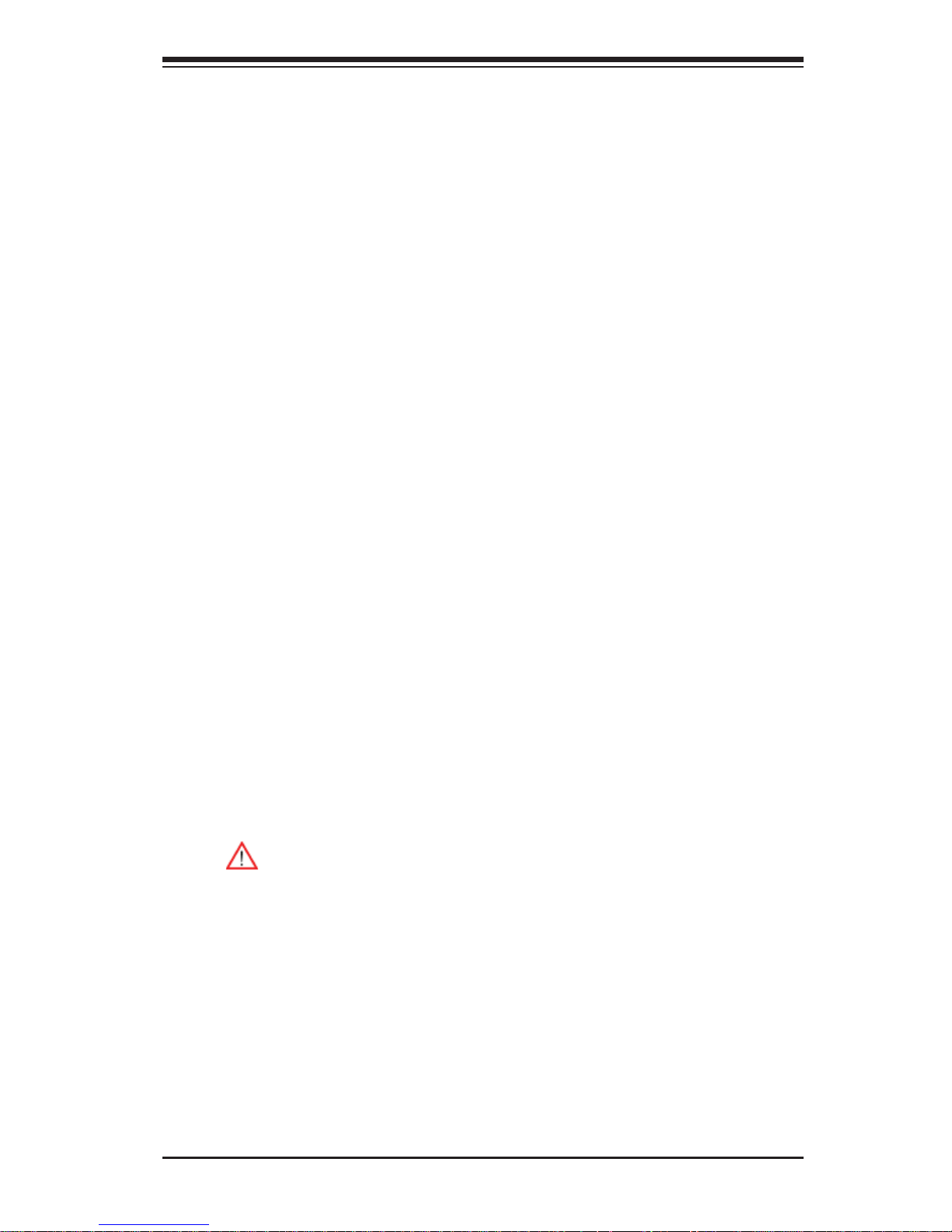
Chapter 1: Introduction
also confi gure Supero Doctor to provide you with warnings when the system
temperat ure, CPU te mper atures , volta ges an d fan spe eds go b eyond pre defi ned
thresholds.
1-5 ACPI Features
ACPI stands for Advanced Confi guration and Power Interface. The ACPI specifi ca-
tion defi nes a fl exible and abstract hardware interface that provides a standard
way to integrate power management features throughout a PC system, including
its hardware, operating system and application software. This enables the system
to automatically turn on and off peripherals such as CD-ROMs, network cards, hard
disk drives and printers.
In addition to enabling operating system-directed power management, ACPI also
provides a generic system event mechanism for Plug and Play, and an operating
system-independent interface for confi guration control. ACPI leverages the Plug and
Play BIOS data structures, while providing a processor architecture-independent
implementation that is compatible with Windows Vista, and Windows 7 Operating
Systems.
1-6 Power Supply
As with all computer products, a stable power source is necessary for proper and
reliable operation. It is even more important for processors that have high CPU
clock rates.
This motherboard accommodates 24-pin ATX power supplies. Although most
power supplies generally meet the specifi cations required by the CPU, some are
inadequate. In addition, the 12V 8-pin power connector located at JPW2 is also
required to ensure adequate power supply to the system. Also your power supply
must supply 1.5A for the Ethernet ports.
Warning! 1. To prevent damage to the power supply or motherboard,
please use a power supply that contains a 24-pin and a 8-pin power connectors. Be sure to connect these connectors to the 24-pin (JPW1) and the
8-pin (JPW2) power connectors on the motherboard. Failure in doing so will
void the manufacturer warranty on your power supply and motherboard.
2. To provide adequate power to SATA devices, please connect the SATA
DOM PWR connector (JWF1) to the power supply.
It is strongly recommended that you use a high quality power supply that meets ATX
power supply Specifi cation 2.02 or above. It must also be SSI compliant. (For more
information, please refer to the web site at http://www.ssiforum.org/). Additionally, in
areas where noisy power transmission is present, you may choose to install a line
1-11
Page 20
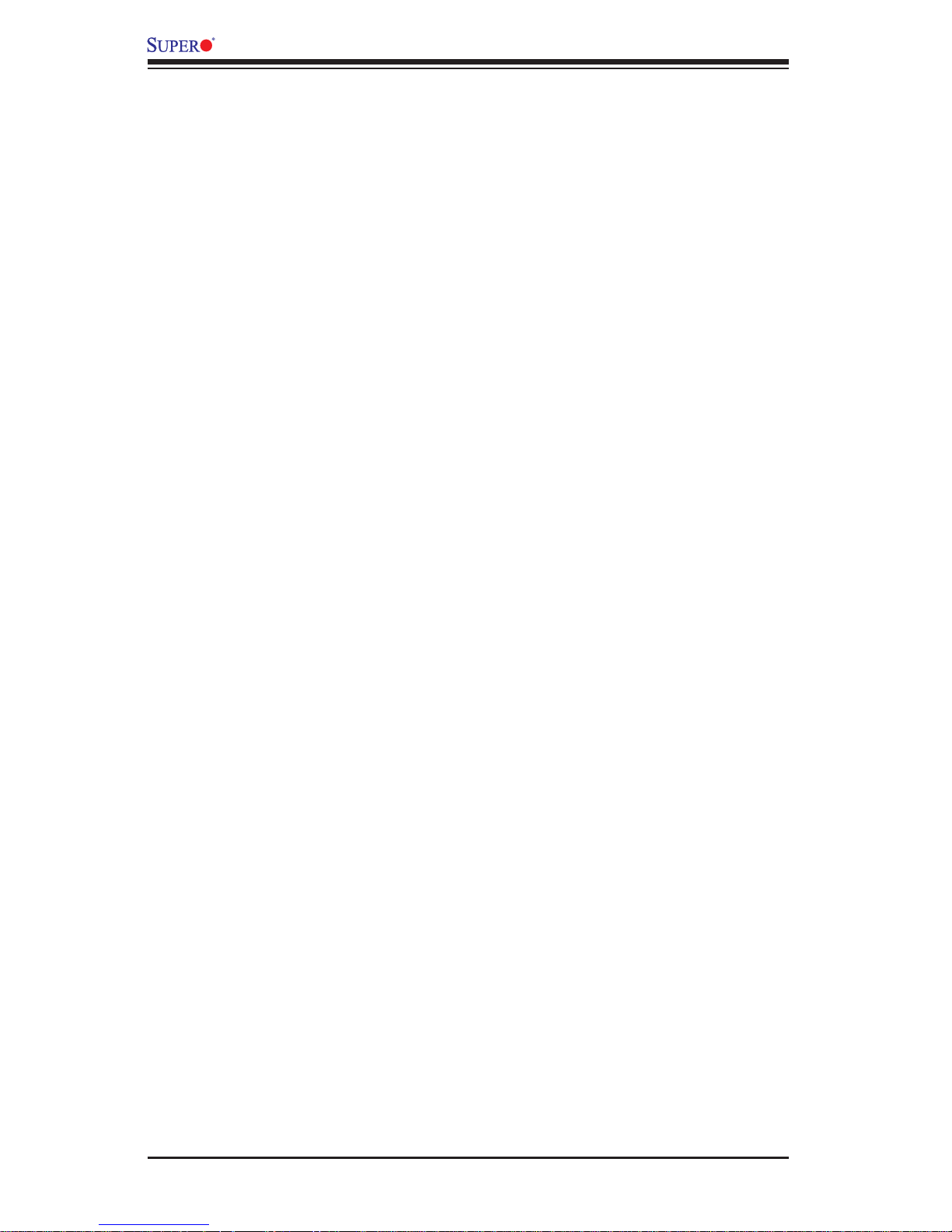
C7P67 User’s Manual
fi lter to shield the computer from noise. It is recommended that you also install a
power surge protector to help avoid problems caused by power surges.
1-12
Page 21
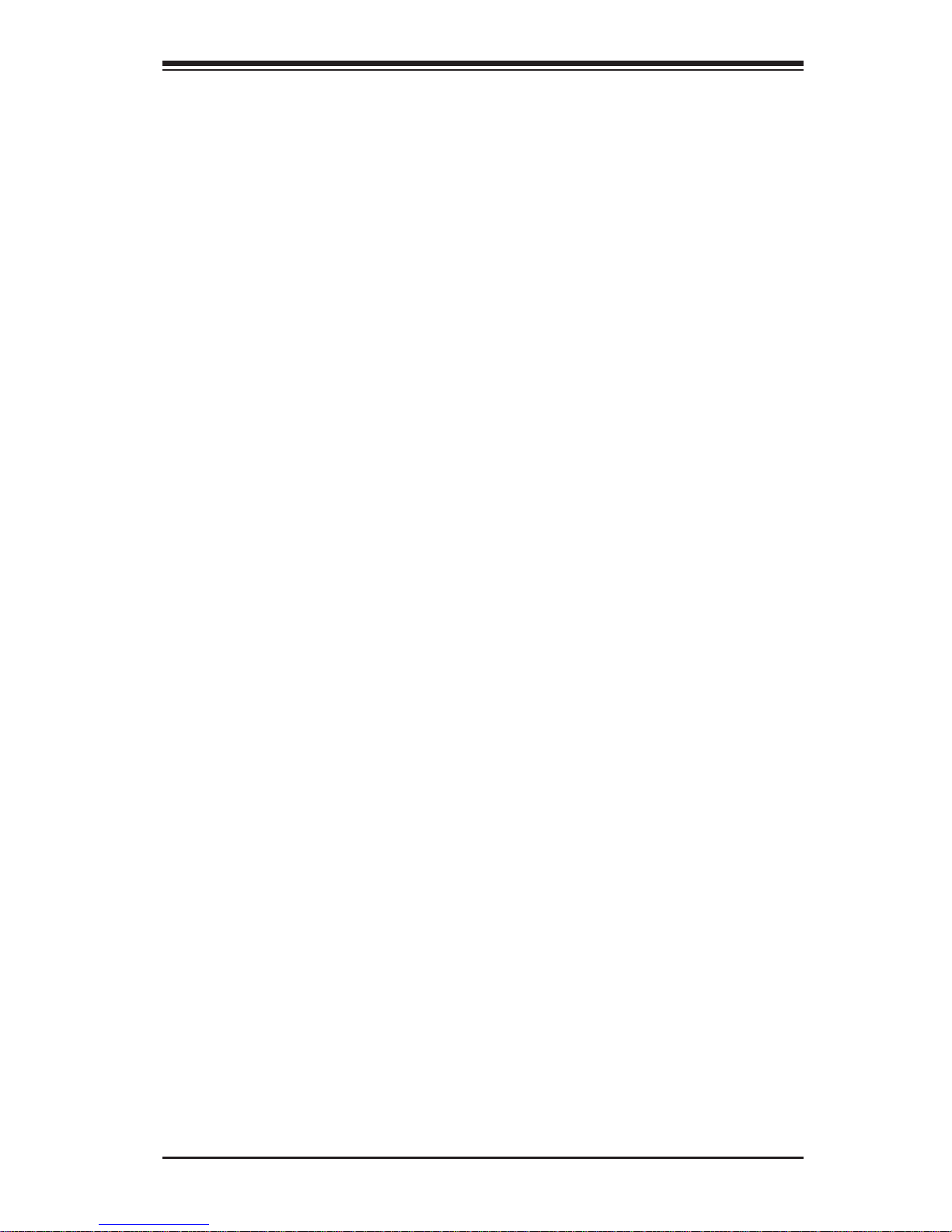
Chapter 2: Installation
Chapter 2
Installation
2-1 Static-Sensitive Devices
Electrostatic-Discharge (ESD) can damage electronic com ponents. To avoid damaging your system board, it is important to handle it very carefully. The following
measures are generally suffi cient to protect your equipment from ESD.
Precautions
• Use a grounded wrist strap designed to prevent static discharge.
• Touch a grounded metal object before removing the board from the antistatic
bag.
• Handle the board by its edges only; do not touch its components, peripheral
chips, memory modules or gold contacts.
• When handling chips or modules, avoid touching their pins.
• Put the motherboard and peripherals back into their antistatic bags when not in
use.
• For grounding purposes, make sure your computer chassis provides excellent
conductivity between the power supply, the case, the mounting fasteners and
the motherboard.
• Use only the correct type of onboard CMOS battery. Do not install the onboard
battery upside down to avoid possible explosion.
Unpacking
The motherboard is shipped in antistatic packaging to avoid static damage. When
unpacking the board, make sure that the person handling it is static protected.
2-1
Page 22
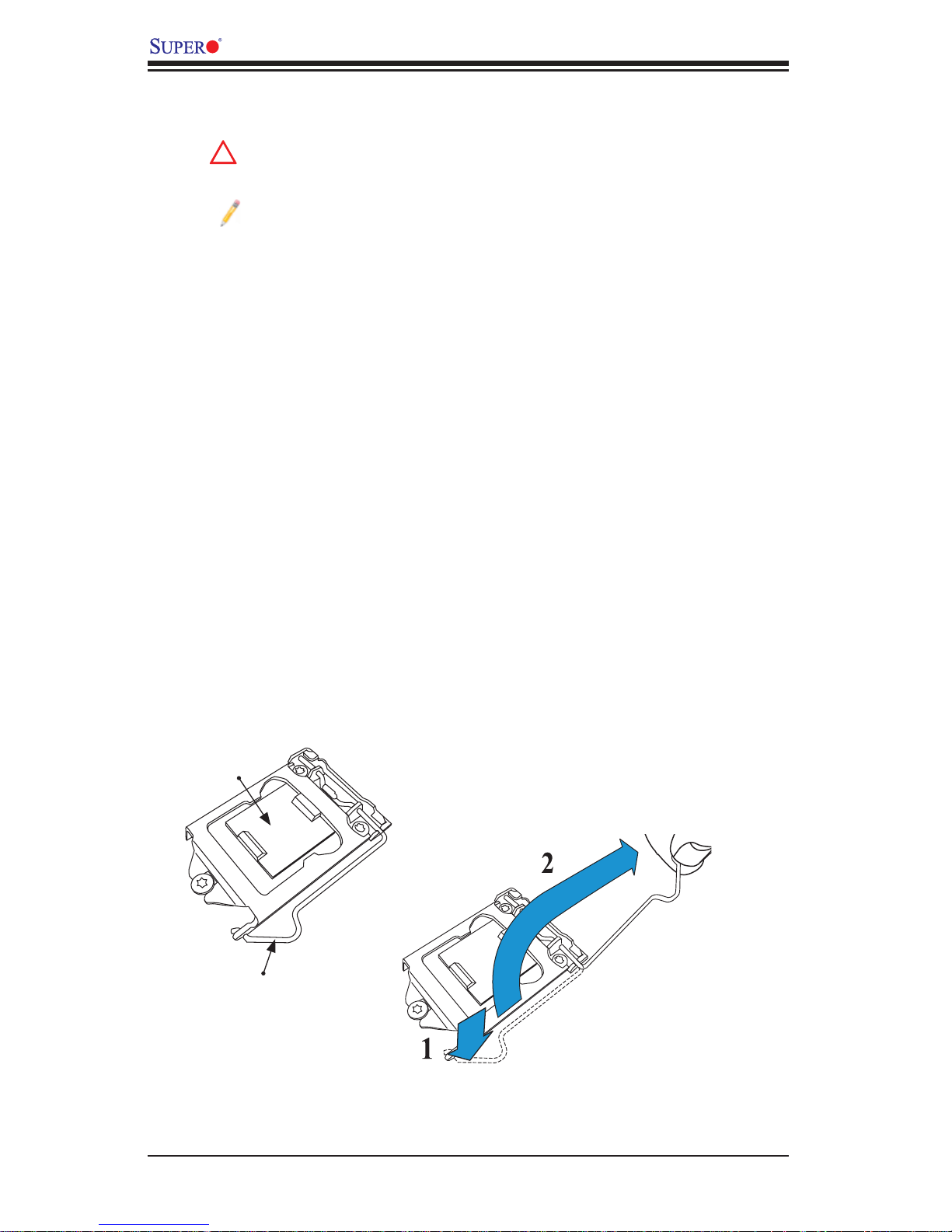
C7P67 User's Manual
!
2-2 Processor and Heatsink Installation
Warning: When handling the processor package, avoid placing direct
pressure on the label area of the fan.
Notes:
Always connect the power cord last, and always remove it before adding, removing or changing any hardware components. Make sure that
you install the processor into the CPU socket before you install the CPU
heatsink.
If you buy a CPU separately, make sure that you use an Intel-certifi ed
multi-directional heatsink only.
Make sure to install the system board into the chassis before you install
the CPU heatsink.
When receiving a server board without a processor pre-installed, make
sure that the plastic CPU socket cap is in place and none of the socket
pins are bent; otherwise, contact your retailer immediately.
Refer to the Supermicro website for updates on CPU support.
Installing the LGA1155 Processor
Press the load lever to release the load plate, which covers the CPU socket, 1.
from its locking position.
Load Plate
Load Lever
2-2
Page 23
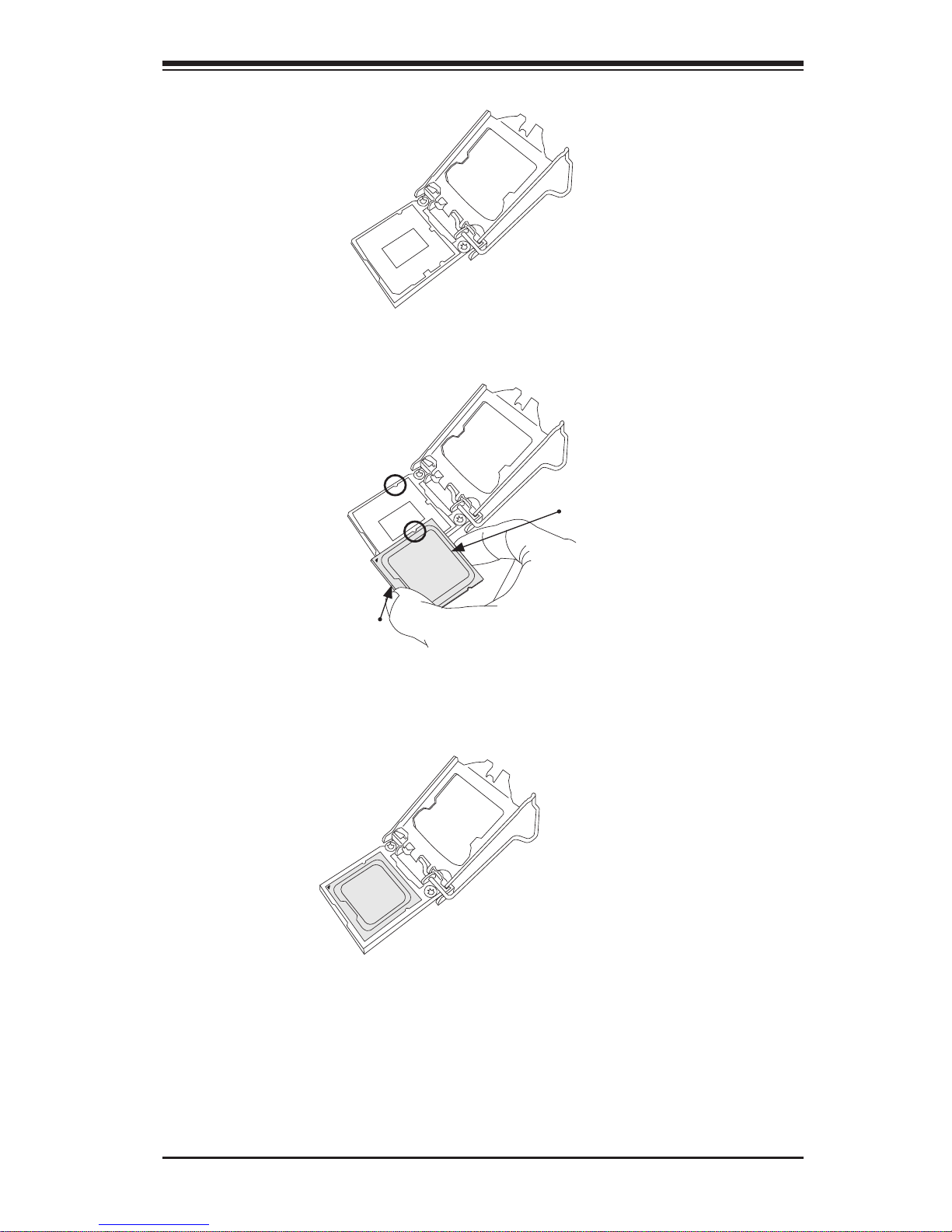
Gently l ift t he load l ever to ope n the loa d plate. Remove t he plast ic cap.2.
Use your thumb and your index fi nger to hold the CPU at the North center 3.
edge and the South center edge of the CPU.
Chapter 2: Installation
North Center Edge
South Center Edge
Align the CPU key that is the semi-circle cutouts against the socket keys. 4.
Once it is aligned, carefully lower the CPU straight down into the socket. (Do
not drop the CPU on the socket. Do not move the CPU horizontally or vertically.
2-3
Page 24
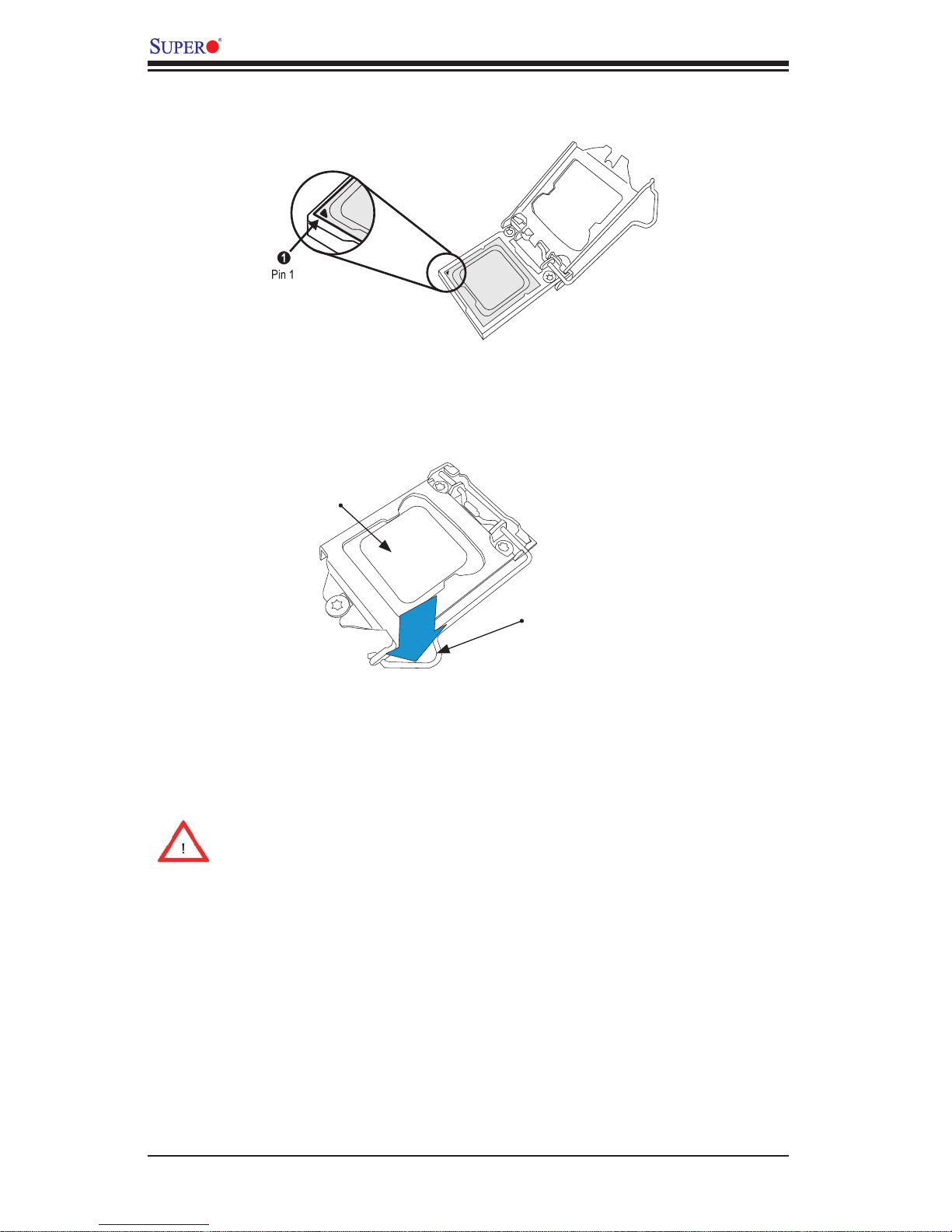
C7P67 User's Manual
Do not rub the CPU against the surface or against any pins of the socket to 5.
avoid damaging the CPU or the socket.)
With the CPU inside the socket, inspect the four corners of the CPU to make 6.
sure that the CPU is properly installed.
Use your thumb to gently push the load lever down to the lever lock.7.
CPU properly
installed
Load lever locked
into place
Warning: You can only install the CPU inside the socket only in one direction.
Make sure that it is properly inserted into the CPU socket before closing the
load plate. If it doesn't close properly, do not force it as it may damage your
CPU. Instead, open the load plate again and double-check that the CPU is
aligned properly.
2-4
Page 25
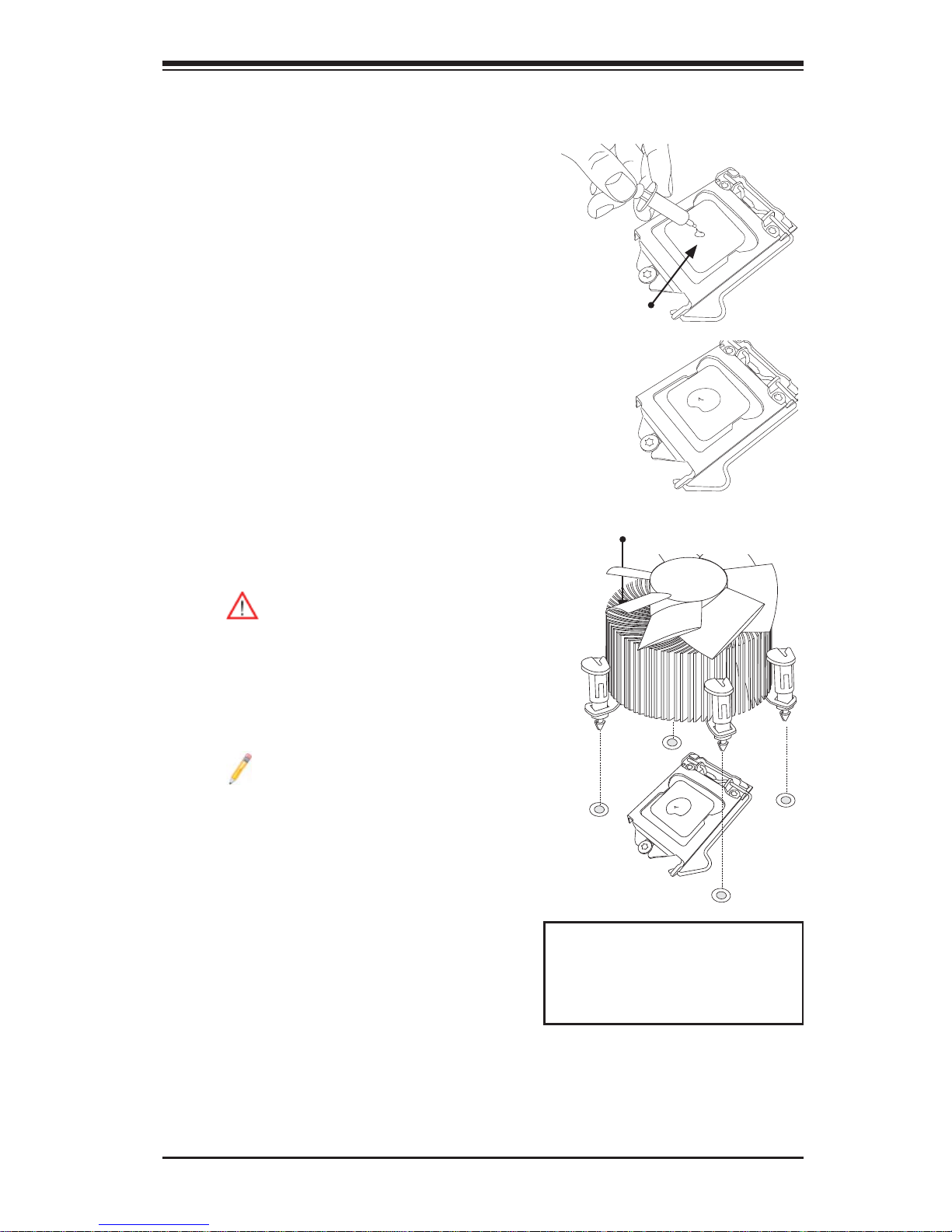
Installing an Active Fan
CPU Heatsink
Locate the CPU Fan power connec-1.
tor on the motherboard. (Refer to
the layout on the right for the CPU
Fan location.)
Position the heatsink so that the 2.
heatsink fan wires are closest to the
CPU fan power connector and are
not interfered with other components.
Inspect the CPU Fan wires to make 3.
sure that the wires are routed
through the bottom of the heatsink.
Chapter 2: Installation
Thermal Grease
Remove the thin layer of the protec-4.
tive fi lm from the heatsink.
Warning: CPU overheat may
occur if the protective fi lm is not
removed from the heatsink.
Apply the proper amount of thermal 5.
grease on the CPU.
Note: if your heatsink came with
a thermal pad, please ignore
this step.
If necessary, rearrange the wires 6.
to make sure that the wires are not
pinched between the heatsink and
the CPU. Also make sure to keep
clearance between the fan wires
and the fi ns of the heatsink.
Heatsink
Fins
Recommended Supermicro
heatsink:
SNK- P00 46A 4 active heatsink
2-5
Page 26
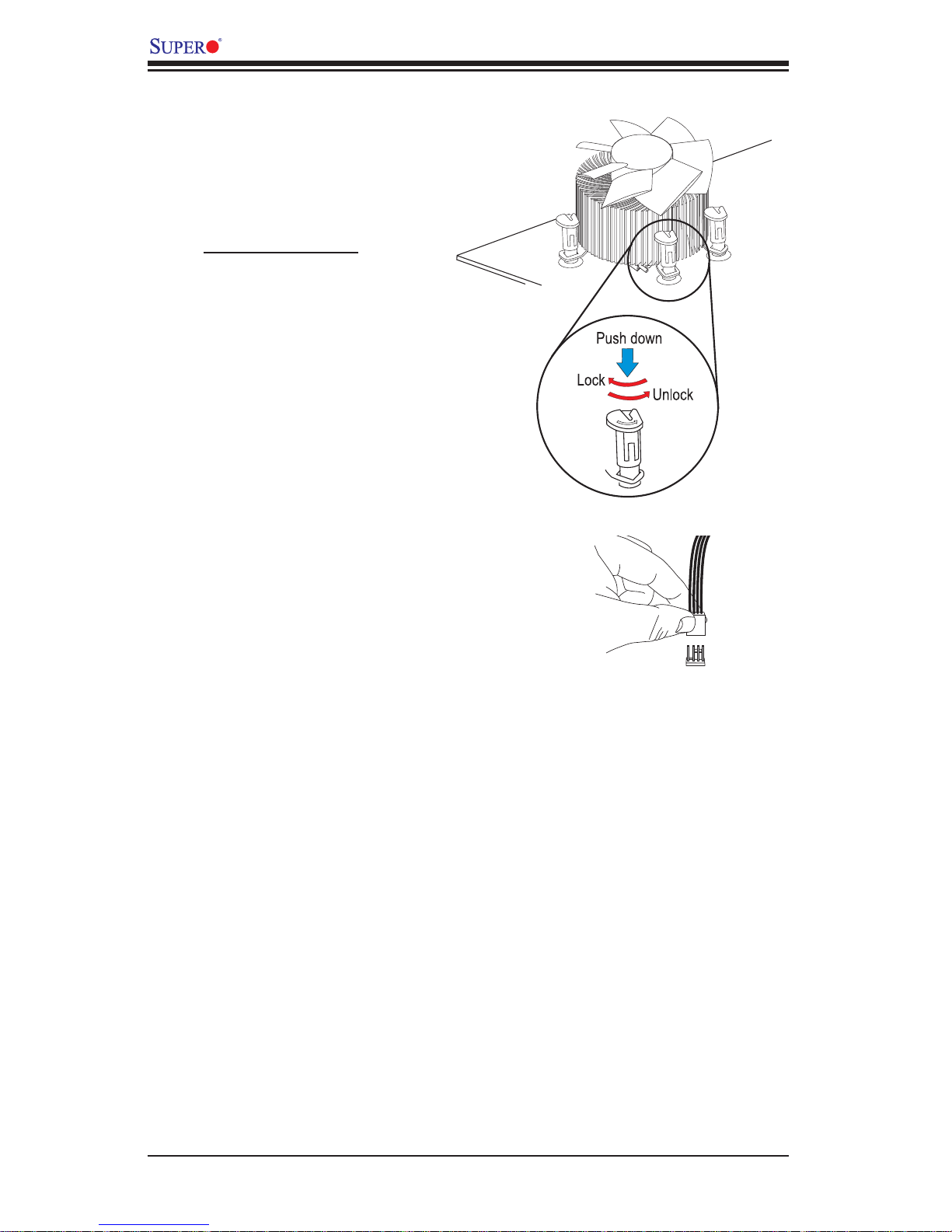
C7P67 User's Manual
Align the four heatsink fasten-7.
ers with the mounting holes
on the motherboard. Gently
push the pairs of diagonal
fasteners (#1 & #2, and #3 &
#4) into the mounting holes
until you hear a click. Also,
make sure to orient each
fastener so that the narrow
end of the groove is pointing
outward.
Repeat Step 7 to insert all 8.
four heatsink fasteners into
the mounting holes.
Once all four fasteners are 9.
securely inserted into the
mounting holes, and the heatsink is properly installed on
the motherboard, connect the
heatsink fan wires to the CPU
Fan connector.
2-6
Page 27
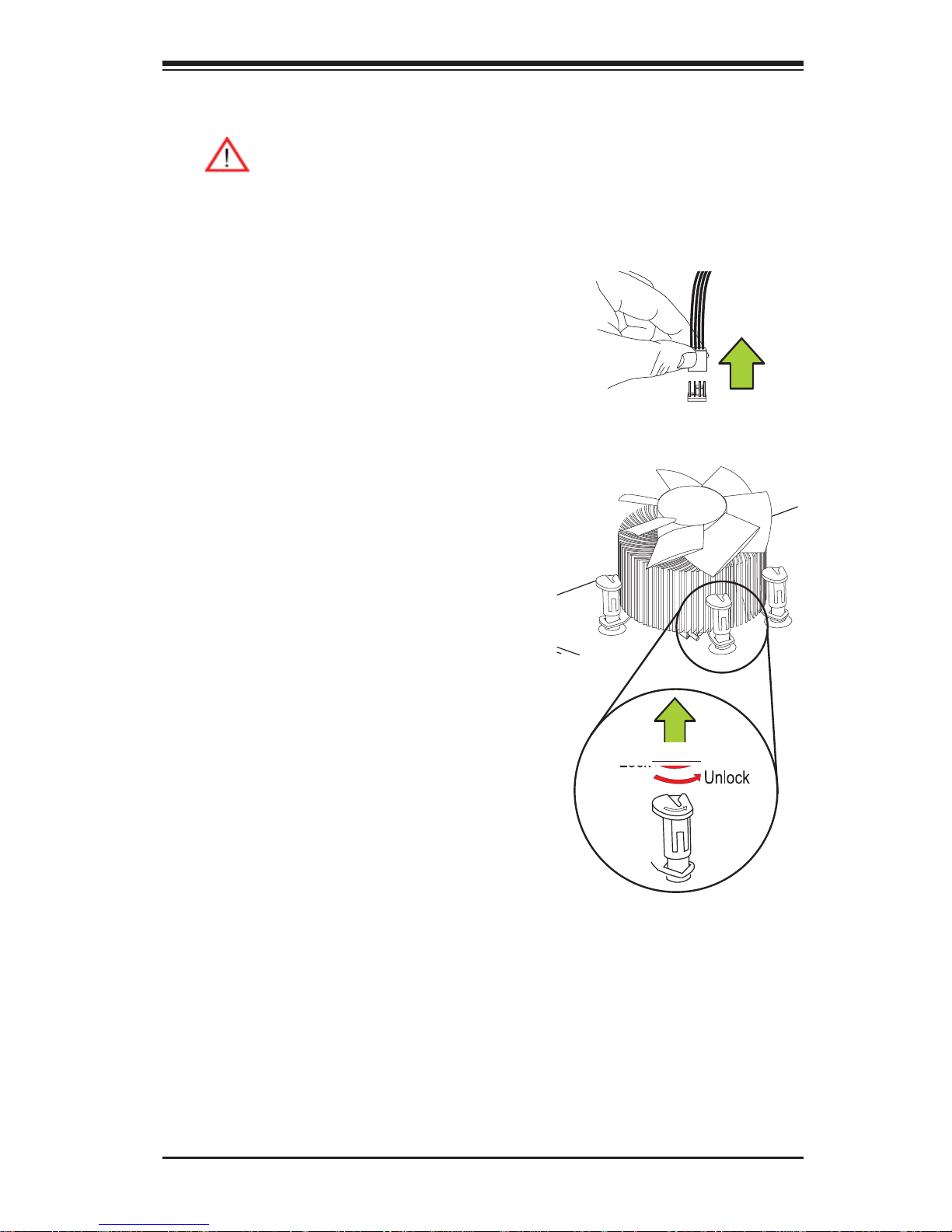
Removing the Heatsink
Warning: We do not recommend
that the CPU or the heatsink be
removed. However, if you do
need to remove the heatsink,
please follow the instructions below to remove the heatsink and to
prevent damage done to the CPU
or other components.
Active Heatsink Removal
Chapter 2: Installation
Unplug the power cord from the 1.
power supply.
Disconnect the heatsink fan wires 2.
from the CPU fan header.
Use your fi nger tips to gently press 3.
on the fastener cap and turn it
counterclockwise to make a 1/4 (90
0
turn, and pull the fastener upward to
loosen it.
Repeat Step 3 to loosen all fasteners 4.
from the mounting holes.
With all fasteners loosened, remove 5.
the heatsink from the CPU.
Unplug the
PWR cord
)
Pull Up
2-7
Page 28
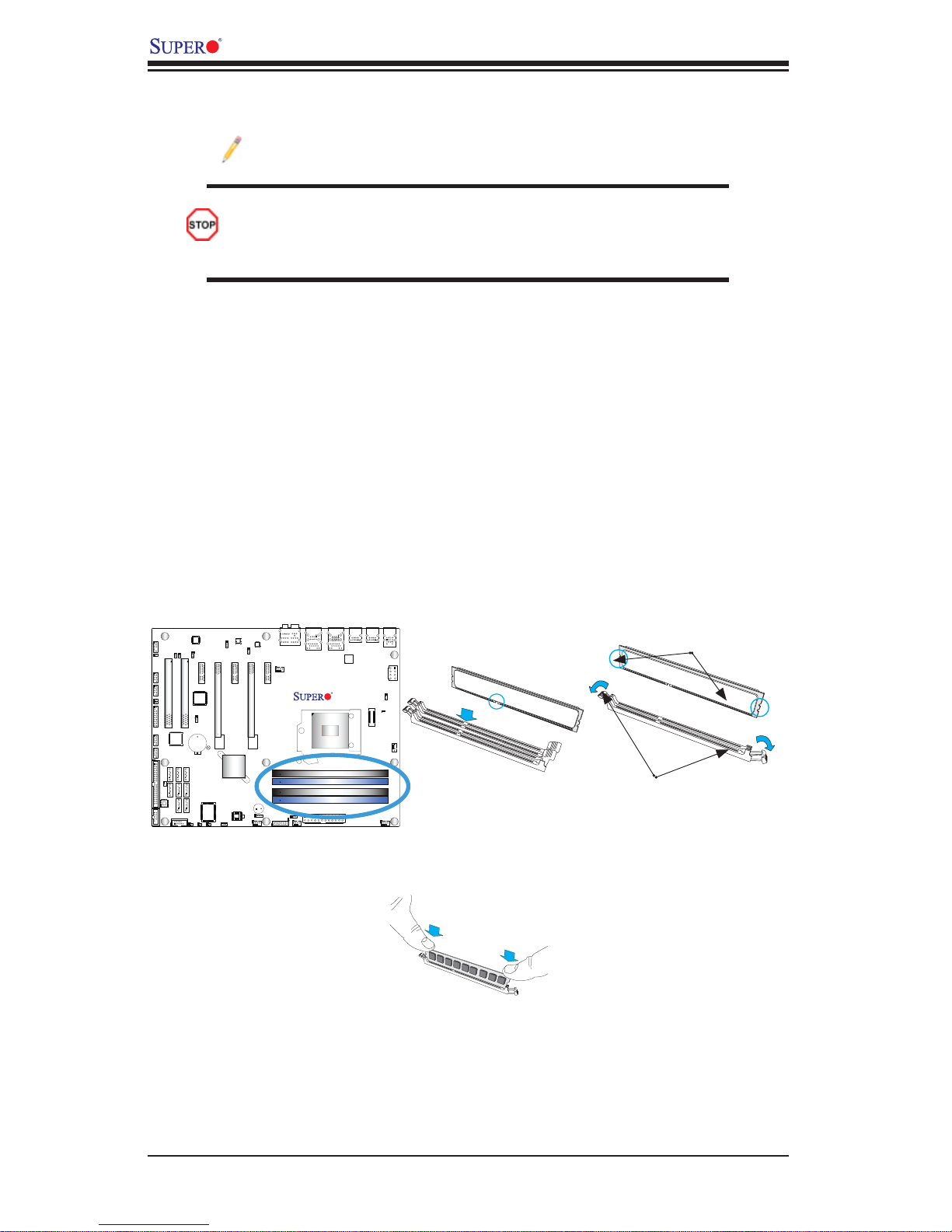
C7P67 User's Manual
2-3 Installing DDR3 Memory
Note: Check the Supermicro website for recommended memory mod-
ules.
CAUTION
Exercise extreme care when installing or removing DIMM
modules to prevent any possible damage.
DIMM Installation
Insert the desired number of DIMMs into the memory slots, starting with 1.
DIMM1A (Channel 1, Slot A). (For best performance, please use the memory
modules of the same type and speed in the same bank.)
Push the release tabs outwards on both ends of the DIMM slot to unlock it.2.
Align the key of the DIMM module with the receptive point on the memory 3.
slot.
Align the notches on both ends of the module against the receptive points on 4.
the ends of the slot.
C7P67
Rev. 1.01
Release Tabs
Use two thumbs together to press the notches on both ends of the module 5.
straight down into the slot until the module snaps into place.
Press both notches
straight down into
the memory slot.
Notches
Press the release tabs to the lock positions to secure the DIMM module into 6.
the slot.
Removing Memory Modules
Reverse the steps above to remove the DIMM modules from the motherboard.
2-8
Page 29

Chapter 2: Installation
Memory Support
The C7P67 supports up to 32GB of Unbuffered (UDIMM) DDR3 Non-ECC
1333/1066 MHz in 4 memory slots. Populating these DIMM modules with a pair of
memory modules of the same type and same size will result in interleaved memory,
which w ill imp rove mem or y per for manc e. Pleas e refer to t he tab le belo w:
DIMM 1B
DIMM 1B (Channel 1, Slot B) (Black)
DIMM 1A
(Blue)
DIMM 1A (Channel 1, Slot A) (Blue)
DIMM 2B (Channel 2, Slot B) (Black)
DIMM 2B
DIMM 2A
(Blue)
DIMM 2A (Channel 2, Slot A) (Blue)
Memory Population Guidelines
Please follow the table below when populating the C7P67.
DDR3 Unbuffered Non-ECC (UDIMM) Memory
DIMM Slots per
Channel
2 1 Unbuffered
2 2 Unbuffered
DIMMs Populated
per Channel
Notes
DIMM Type POR Speeds Ranks per DIMM (any
1066, 1333 Single Rank, Dual Rank
DDR3
1066, 1333 Single Rank, Dual Rank
DDR3
combination)
Due to mem or y alloc ation t o system devi ces, th e amount of m emor y that
•
remains ava ilabl e for op erati onal use w ill be r educ ed when 4 G B of R A M
is used. T he reductio n in memor y availability i s dispropor tional. S ee the
follow ing tab le for det ails.
For Microsoft Windows users: Microsoft implemented a design change in the
•
Windows XP with Service Pack 2 (SP2) and Windows Vista. This change is
specifi c to the behavior of Physical Address Extension (PAE) mode which
improves driver compatibility . For more information, please read the following
article at Microsoft’s Knowledge Base website at: http://support.microsoft.
com/kb/888137.
2-9
Page 30

C7P67 User's Manual
Possible System Memory Allocation & Availability
System Device Size Physical Memory
Firmware Hub fl ash memory (System BIOS) 1 MB 3.99
Local APIC 4 KB 3.99
Area Reserved for the chipset 2 MB 3.99
I/O APIC (4 Kbytes) 4 KB 3.99
PCI Enumeration Area 1 256 MB 3.76
PCI Express (256 MB) 256 MB 3.51
PCI Enumeration Area 2 (if needed) -Aligned on 256-MB
boundaryVGA Memory 16 MB 2.85
TSEG 1 MB 2.84
Memory available to OS and other applications 2.84
512 MB 3.01
Remaining (-Available)
(4 GB Total System
Memory)
2-10
Page 31

Chapter 2: Installation
2-4 Motherboard Installation
All motherboards have standard mounting holes to fi t different types of chassis.
Make sure that the locations of all the mounting holes for both motherboard and
chassis match. Although a chassis may have both plastic and metal mounting fasteners, metal ones are highly recommended because they ground the motherboard
to the chassis. Make sure that the metal standoffs click in or are screwed in tightly.
Then use a screwdriver to secure the motherboard onto the motherboard tray.
Tools Needed
Philips Screwdriver
Philips Screws
Location of Mounting Holes
(9 Pieces)
Standoffs
(9 Pieces)
C7P67
Rev. 1.01
Caution: 1) To avoid damaging the motherboard and its components,
please do not use a force greater than 8 lb/inch on each mounting screw
during motherboard installation. 2) Some components are very close to the
mounting holes. Please take precautionary measures to avoid damaging
these components when installing the motherboard to the chassis.
2-11
Page 32

C7P67 User's Manual
Installing the Motherboard
Install the I/O shield into the chassis. 1.
Locate the mounting holes on the motherboard. (See the previous page.)2.
Locate the matching mounting holes on the chassis. Align the mounting holes 3.
on the motherboard against the mounting holes on the chassis.
Install standoffs in the chassis as needed.4.
Install the motherboard into the chassis carefully to avoid damaging mother-5.
board components.
Using the Philips screwdriver, insert a Pan head #6 screw into a mounting 6.
hole on the motherboard and its matching mounting hole on the chassis.
Repeat Step 5 to insert #6 screws into all mounting holes.7.
Make sure that the motherboard is securely placed in the chassis.8.
Note: Images displayed are is for illustration only. Your chassis or components might look different from those shown in this manual.
2-12
Page 33

Chapter 2: Installation
F
2-5 Connectors/IO Ports
The I/O ports are color coded in conformance with the PC 99 specifi cation. See the
fi gure below for the colors and locations of the various I/O ports.
Backplane I/O Panel
HD AUDIO
JHD_AC1
J18
J15
JTPM1
1
AUDIO FP
1394_2
1394_1
JI2C2
JI2C1
USB2/3
USB4/5
IDE
JWF1
Marvel
SATA 3 CTRL
COM2
JSPDIF_OUT
Slot1 PCI 33MHZ
1394
CTRL
I-SATA5 I-SATA2
M-SATA0
SATA 3.0
COM1
JSPDIF_IN
I-SATA4
I-SATA1
Audio CTRL
JPAC1
Slot3 PCI-E 2.0 X1
Slot2 PCI 33MHZ
CTRL
Battery
B1
I-SATA3
I-SATA0
M-SATA1
JWOR
JPME1
PCI
JPI1
Slot4 PCI-E 2.0 X8 (INX16)
JBT1
S I/O
JL1
JPL2
JWOL
LAN CTRL
Slot5 PCI-E 2.0 X1
Intel
P67 PCH
BIOS
JPL1
LAN CTRL
Slot6 PCI-E 2.0 X16
Buzzer
JD1
FANA
Slot7 PCI-E 2.0 X1
SP1
FAN4
Always Populate Blue Sockets First
LED1
JLED
1
FP CTRL
FAN3
JF1
LAN2
USB 2.0 0/1
LAN1
USB3.0 0/1
USB 3.0 CTRL
C7P67
Rev. 1.01
CPU
LGA1155
Unbuf. Non-ECC DDR3 DIMM Required
DIMM1B
DIMM1A
DIMM2B
DIMM2A
JPW1
USB11/12
USB13/10
JITP1
KB/Mouse
USB8/9
JPW2
JCPUVRD_SMB
CATERR_LED1
FAN1
FAN2
B
A
C
J
M
E
G
P
S
T
D
I
H
A. USB 2.0 Port 8 H. USB 3.0 Port 0 T. Backplane HD Audio
B. USB 2.0 Port 9 I. USB 3.0 Port 1 N. SPDIF_Out
C. Keyboard/Mouse J. GLAN 1 O Surround_Out
D. USB 2.0 Port 13 K. USB 2.0 Port 0 P. CEN/LFE_Out
E. USB 2.0 Port 10 L. USB 2.0 Port 1 Q. Mic_In
F. USB 2.0 Port 11 M. GLAN 2 R. Line_Out
G. USB 2.0 Port 12 S. Line_In
L
K
O
N
R
Q
Backplane I/O Panel
HD Audio
2-13
Page 34

C7P67 User's Manual
ATX PS/2 Keyboard/Mouse
Ports
The ATX PS/2 keyboard and
PS/2 mouse are located next to
the Back Panel USB Ports 13/10
on the motherboard. See the
table at right for pin defi nitions.
PS2 Keyboard PS2 Mouse
Pin# Defi nition Pin# Defi nition
1 KB Data 1 Mouse Data
2 No Connection 2 No Connection
3 Ground 3 Ground
4 Mouse/KB VCC
5 KB Clock 5 Mouse Clock
6 No Connection 6 No Connection
VCC: with 1.5A PTC (current limit)
PS/2 Keyboard/Mouse Pin
Defi nitions
4 Mouse/KB VCC
(+5V)
(+5V)
Note:
This motherboard offers three Keyboard/Mouse connection options as
shown in the graphic below.
• Connect a keyboard cable or a mouse cable to the PS2 KB/Mouse
A.
port.
B.
• Connect an Y cable that includes a KB cable and a mouse cable to the
PS2 KB/Mouse port.
C.
• Connect a KB cable and a mouse cable to any USB ports.
A
B
C
Keyboard/Mouse
(for a keyboard cable, a Mouse cable, or a Y cable) (optional)
(For a KB cable and a Mouse Cable in any USB ports ) (optional)
A. PS2 KB/Mouse port for a KB or a
Mouse Cable
B. PS2 KB/Mouse port for an Y
Cable
C7P67
Rev. 1.01
C. USB Ports for KB and Mouse
cables
A
B
C
2-14
Page 35

Chapter 2: Installation
F
Universal Serial Bus (USB)
Eight Universal Serial Bus 2.0 ports (USB 8/9, 13/10, 11/12, and 0/1) are located
on the I/O back panel. In addition, two USB 3.0 Ports (USB 3.0 Ports 0/1) are also
located above GLAN Port 1 on the backplane. Additionally, USB 2/3, 4/5 are used
to provide front chassis access. USB Cables are not included. See the tables on
the right for pin defi nitions.
Back Panel USB (2.0) #0/1, 8/9, 11/12, 13/10
Pin# Defi nition Pin# Defi nition
1 +5V 5 +5V
2 USB_PN1 6 USB_PN0
3 USB_PP1 7 USB_PP0
4 Ground 8 Ground
USB2/3
1
Pin Defi nitions
Front Panel USB (2.0) #2/3, 4/5
Pin Defi nitions
2
USB 2/4
Pin # Defi nition
1 +5V 2 +5V
10
3 USB_PN2 4 USB_PN3
5 USB_PP2 6 USB_PP3
7 Ground 8 Ground
9 Key 10 Ground
USB 3/5
Pin # Defi nition
Back Panel USB (3.0) #0/1
Pin Defi nitions
Pin# Pin# Signal Name Description
1 10 VBUS Power
2 11 D- USB 2.0 Differential Pair
312D+
4 13 Ground Ground of PWR Return
5 14 StdA_SSRX- SuperSpeed Receiver
6 15 StdA_SSRX+ Differential Pair
7 16 GND_DRAIN Ground for Signal Return
8 17 StdA_SSTX- SuperSpeed Transmitter
9 18 StdA_SSTX+ Differential Pair
A. Backpanel USB 2.0 #8
B. Backpanel USB 2.0 #9
C. Backpanel USB 2.0 #13
D. Backpanel USB 2.0 #10
E. Backpanel USB 2.0 #11
F. Backpanel USB 2.0 #12
G. Backpanel USB 3.0 #0
H. Backpanel USB 3.0 #1
I. Backpanel USB 2.0 #0
J. Backpanel USB 2.0 #1
K. Front Panel USB 2.0 #2/3
l. Front Panel USB 2.0 #4/5
K
L
C7P67
Rev. 1.01
B
A
2-15
C
D
J
E
H
G
I
Page 36

C7P67 User's Manual
Ethernet Ports
Two Gigabit Ethernet ports (LAN1/
LAN2) are located next to the HD Audio Connector on the I/O Backpanel to
provide network connections. These
ports accept RJ45 type cables.
Note
Please refer to the LED In-
dicator Section for LAN LED
information.
LAN Ports
Pin Defi nition
Pin# Defi nition
1 P2V5SB 10 SGND
2 TD0+ 11 Act LED
3 TD0- 12 P3V3SB
4 TD1+ 13 Link 100 LED
(Yellow, +3V3SB)
5 TD1- 14 Link 1000 LED
(Yellow, +3V3SB)
6 TD2+ 15 Ground
7 TD2- 16 Ground
8 TD3+ 17 Ground
9 TD3- 88 Ground
(NC: No Connection)
C7P67
Rev. 1.01
2-16
A
A. GLAN1
B. GLAN2
B
Page 37

Chapter 2: Installation
F
(Back_Panel) High Defi nition Audio (HD Audio)
This motherboard features a 7.1+2 Channel High Defi nition Audio (HDA) codec that
provides 10 DAC channels. The HD Audio connections simultaneously supports
multiple-streaming 7.1 sound playback with 2 channels of independent stereo output
through the front panel stereo out for front, rear, center and subwoofer speakers.
Use the Advanced software included in the CD-ROM with your motherboard to
enable this function.
(BP) HD Audio
Conn# Signal
SPDIF_Out
A
Surround_Out
B
CEN/LFE_Out
C
Mic_In
D
Line_Out
E
Line_In
F
HD Audio
G
C7P67
Rev. 1.01
Front Accessible Audio Header
A 10-pin Audio header is also
located on the motherboard. This
header allows you to use the onboard sound for audio playback.
Connect an audio cable to the audio header to use this feature. See
the tables at right for pin defi nitions
for these headers.
10-in Audio
Pin Defi nitions
Pin# Signal
1 Microphone_Left
2 Audio_Ground
3 Microphone_Right
4 Audio_Detect
5 Line_2_Right
6 Ground
7 Jack_Detect
8 Key
9 Line_2_Left
10 Ground
C
B
E
A
D
A.SPDIF_Out
B. Surround_Out
C. CEN/LFE_Out
D. Mic_In
E. Line-Out
F. Line_In
G. Audio Header
2-17
Page 38

C7P67 User's Manual
Front Control Panel
JF1 contains header pins for various buttons and indicators that are normally located
on a control panel at the front of the chassis. These connectors are designed specifi cally for use with Supermicro chassis. See the fi gure below for the descriptions
of the front control panel buttons and LED indicators. Refer to the following section
for descriptions and pin defi nitions.
C7P67
Rev. 1.01
Power LED
HDD LED
NIC1 LED
NIC2 LED
OH/Fan Fail LED
X
Ground
Ground
2
Reset
1
LED_Anode+
LED_Anode+
LED_Anode+
LED_Anode+
LED_Anode+
X
Reset Button
Power Button
PWR
JF1 Header Pins
2-18
Pin 2
Pin 15Pin 16
Pin 1
Page 39

Front Control Panel Pin Defi nitions
Chapter 2: Installation
Power LED
The Power LED connection is located
on pins 15 and 16 of JF1. Refer to the
table on the right for pin defi nitions.
HDD LED
The HDD LED connection is located
on pins 13 and 14 of JF1. Attach a
cable here to indicate the status of
HDD-related activities, including IDE,
SATA activities. See the table on the
right for pin defi nitions.
Power LED
Pin Defi nitions (JF1)
Pin# Defi nition
15 +5V
16 Ground
HDD LED
Pin Defi nitions (JF1)
Pin# Defi nition
13 +5V
14 HD Active
C7P67
Rev. 1.01
2-19
Power LED
A
HDD LED
B
NIC1 LED
NIC2 LED
OH/Fan Fail LED
Ground
Ground
X
A. PWR LED
B. HDD LED
LED_Anode+
LED_Anode+
LED_Anode+
LED_Anode+
X
Reset
PWR
1
2
LED_Anode+
Reset Button
Power Button
Page 40

C7P67 User's Manual
3
NIC1/NIC2 (LAN1/LAN2)
The NIC (Network Interface Controller)
LED connection for LAN port 1 is located
on pins 11 and 12 of JF1, and the LED
connection for LAN Port 2 is on Pins 9
and 10. NIC1 LED and NIC2 LED are
2-pin NIC LED headers. Attach NIC LED
cables to NIC1 and NIC2 LED indicators
to display network activities. Refer to the
table on the right for pin defi nitions.
Overheat (OH)/Fan Fail
Connect an LED cable to OH/Fan Fail
connections on pins 7 and 8 of JF1 to
provide warnings for chassis overheat/fan
failure. Refer to the table on the right for
pin defi nitions.
LAN1/LAN2 LED
Pin Defi nitions (JF1)
Pin# Defi nition
9/11 Vcc
10/12 Ground
OH/Fan Fail LED
Pin Defi nitions (JF1)
Pin# Defi nition
7 Vcc/Blue UID LED
8 OH/Fan Fail LED
OH/Fan Fail Indicator
Status
State Defi nition
Off Normal
On Overheat
Flash-
ing
Fan Fail
C7P67
Rev. 1.01
C
2-20
Power LED
HDD LED
NIC1 LED
A
NIC2 LED
B
OH/Fan Fail LED
Ground
Ground
A. NIC1 LED
B. NIC2 LED
C. OH/Fan Fail
X
2
1
LED_Anode+
LED_Anode+
LED_Anode+
LED_Anode+
LED_Anode+
X
Reset
PWR
Reset Button
Power Button
Page 41

Reset Button
Chapter 2: Installation
The Reset Button connection is located
on pins 3 and 4 of JF1. Attach it to a
hardware reset switch on the computer
case to reset the system. Refer to the
table on the right for pin defi nitions.
Power Button
The Power Button connection is located
on pins1 and 2 of JF1. Momentarily contacting both pins will power on/off the system. This button can also be confi gured
to function as a suspend button (with a
setting in the BIOS - see Chapter 4). To
turn off the power in the suspend mode,
press the button for at least 4 seconds.
Refer to the table on the right for pin
defi nitions.
Reset Button
Pin Defi nitions (JF1)
Pin# Defi nition
3 Reset
4 Ground
Power Button
Pin Defi nitions (JF1)
Pin# Defi nition
1 Signal
2 +3V Standby
C7P67
Rev. 1.01
2-21
Power LED
HDD LED
NIC1 LED
NIC2 LED
OH/Fan Fail LED
Ground
Ground
A. Reset Button
B. PWR Button
X
2
Reset
1
LED_Anode+
LED_Anode+
LED_Anode+
LED_Anode+
LED_Anode+
X
Reset Button
Power Button
PWR
A
B
Page 42

C7P67 User's Manual
2-6 Connecting Cables
This section provides brief descriptions and pin-out defi nitions for onboard headers
and connectors. Be sure to use the correct cable for each header or connector. For
information on Backpanel USB and Front Panel USB ports, refer to Page 2-17. For
Front Panel Audio, please refer to Page 2-19.
ATX Main PWR & CPU PWR
Connectors
The 24-pin main power connector
(JPW1) is used to provide power to
the motherboard. The 8-pin CPU PWR
connector (JPW2) is also required for
the pro cess or. These power c onnect ors
meet the SSI EPS 12V specifi cation. See
the tab le on th e right f or pin de fi nitions.
A
24-Pin Main PWR
8-Pin Processor PWR
B
ATX Power 24-pin Connector
Pin Defi nitions (JPW1)
Pin# Defi nition Pin # Defi nition
13 +3.3V 1 +3.3V
14 -12V 2 +3.3V
15 COM 3 COM
16 PS_ON 4 +5V
17 COM 5 COM
18 COM 6 +5V
19 COM 7 COM
20 Res (NC) 8 PWR_OK
21 +5V 9 5VSB
22 +5V 10 +12V
23 +5V 11 +12V
24 COM 12 +3.3V
12V 8-pin Power Connec-
tor Pin Defi nitions
Pins Defi nition
1 through 4 Ground
5 through 8 +12V
(Required)
JSPDIF_OUT
JHD_AC1
J18
J15
JTPM1
1
AUDIO FP
1394_2
1394_1
JI2C2
JI2C1
USB2/3
USB4/5
IDE
JWF1
Marvel
SATA 3 CTRL
COM2
JSPDIF_IN
Slot1 PCI 33MHZ
1394
CTRL
I-SATA5 I-SATA2
M-SATA0
SATA 3.0
COM1
Slot2 PCI 33MHZ
I-SATA4
I-SATA1
JWOR
Audio CTRL
JPAC1
Battery
I-SATA3
I-SATA0
M-SATA1
JPME1
Slot3 PCI-E 2.0 X1
PCI
CTRL
JPI1
B1
S I/O
JPL2
Slot4 PCI-E 2.0 X8 (INX16)
JBT1
JWOL
JL1
LAN CTRL
Slot5 PCI-E 2.0 X1
Intel
P67 PCH
BIOS
JPL1
FANA
LAN CTRL
Slot6 PCI-E 2.0 X16
Buzzer
SP1
JD1
Slot7 PCI-E 2.0 X1
FP CTRL
HD AUDIO
FAN4
Always Populate Blue Sockets First
LED1
JLED
1
FAN3
JF1
LAN2
USB 2.0 0/1
2-22
LAN1
USB3.0 0/1
USB 3.0 CTRL
C7P67
Rev. 1.01
CPU
LGA1155
Unbuf. Non-ECC DDR3 DIMM Required
DIMM1B
DIMM1A
DIMM2B
DIMM2A
A
JPW1
USB11/12
USB13/10
JITP1
KB/Mouse
USB8/9
JCPUVRD_SMB
CATERR_LED1
FAN2
A. 24-Pin ATX Main PWR
B. 8-Pin Processor PWR
JPW2
B
FAN1
Page 43

Chapter 2: Installation
F
Fan Headers
The C7P67 has fi ve fan headers (Fan 1~Fan
4 and Fan A). These fans are 4-pin fan headers. However, Pins 1-3 of the fan headers are
backward compatible with the traditional 3-pin
fans. A fan speed control setting in the BIOS
Hardware Monitoring section allows the BIOS
to automatically set fan speeds based on the
system temperature. Refer to the table on the
right for pin defi nitions.
Note: Please use all 3-pin fans or all
4-pin fans on a motherboard. Please
do not use 3-pin fans and 4-pin fans
on the same board.
Fan Header
Pin Defi nitions
Pin# Defi nition
1 Ground (Black)
2 2.5A/+12V
(Red)
3 Tachometer
4 PWM_Control
Chassis Intrusion
A Chassis Intrusion header is located at JL1 on
the motherboard. Attach the appropriate cable
from the chassis to inform you of a chassis intrusion when the chassis is opened.
HD AUDIO
LAN2
LAN1
USB3.0 0/1
C7P67
Rev. 1.01
CPU
LGA1155
Unbuf. Non-ECC DDR3 DIMM Required
DIMM1B
DIMM1A
DIMM2B
DIMM2A
JPW1
JHD_AC1
J18
J15
JTPM1
1
AUDIO FP
1394_2
1394_1
JI2C2
JI2C1
USB2/3
USB4/5
IDE
JWF1
Marvel
SATA 3 CTRL
COM2
JSPDIF_OUT
JSPDIF_IN
Slot1 PCI 33MHZ
1394
CTRL
I-SATA5 I-SATA2
M-SATA0
SATA 3.0
COM1
Audio CTRL
JPAC1
Slot2 PCI 33MHZ
I-SATA3
I-SATA4
I-SATA1
JWOR
Slot3 PCI-E 2.0 X1
CTRL
Battery
B1
I-SATA0
M-SATA1
JPME1
PCI
JPI1
Slot4 PCI-E 2.0 X8 (INX16)
JBT1
S I/O
JL1
JPL2
JWOL
LAN CTRL
Slot5 PCI-E 2.0 X1
Intel
P67 PCH
BIOS
JPL1
LAN CTRL
Slot6 PCI-E 2.0 X16
E
JD1
FANA
Buzzer
SP1
Slot7 PCI-E 2.0 X1
FP CTRL
FAN4
D
Always Populate Blue Sockets First
LED1
C
JLED
1
FAN3
JF1
USB 2.0 0/1
USB11/12
USB 3.0 CTRL
USB13/10
JITP1
KB/Mouse
USB8/9
JCPUVRD_SMB
CATERR_LED1
B
FAN2
Chassis Intrusion
Pin Defi nitions (JL1)
Pin# Defi nition
1 Intrusion Input
2 Ground
JPW2
FAN1
A
A. Fan 1
B. Fan 2
C. Fan 3
D. Fan 4
E. Fan A
F. Chassis Intrusion
2-23
Page 44

C7P67 User's Manual
Internal Buzzer
The Internal Buzzer (SP1) can be
used to provide audible indications for
various beep codes. See the table on
the right for pin defi nitions.
Speaker
On the JD1 header, Pins 3~4 are used
for internal speaker. Close Pins 3~4
with a cap to use the onboard speaker.
If you wish to use an external speaker,
close Pins 1~4 with a cable. See the
table on the right for pin defi nitions.
Internal Buzzer
Pin Defi nition
Pin# Defi nitions
Pin 1 Pos. (+) Beep In
Pin 2 Neg. (-) Alarm
Speaker
Speaker Connector
Pin Defi nitions
Pin Setting Defi nition
Pins 3~4 Internal Speaker
Pins1~4 External Speaker
JSPDIF_OUT
JHD_AC1
J18
J15
JTPM1
1
AUDIO FP
1394_2
1394_1
JI2C2
JI2C1
USB2/3
USB4/5
IDE
JWF1
Marvel
SATA 3 CTRL
COM2
JSPDIF_IN
Slot1 PCI 33MHZ
1394
CTRL
I-SATA5 I-SATA2
M-SATA0
SATA 3.0
COM1
Audio CTRL
JPAC1
Slot2 PCI 33MHZ
I-SATA3
I-SATA4
I-SATA1
I-SATA0
M-SATA1
JWOR
Slot3 PCI-E 2.0 X1
CTRL
Battery
B1
JPME1
PCI
JPI1
Slot4 PCI-E 2.0 X8 (INX16)
JBT1
S I/O
JL1
JPL2
JWOL
LAN CTRL
Slot5 PCI-E 2.0 X1
Intel
P67 PCH
BIOS
JPL1
LAN CTRL
Slot6 PCI-E 2.0 X16
A
JD1
FANA
Buzzer
SP1
Slot7 PCI-E 2.0 X1
B
FP CTRL
HD AUDIO
FAN4
Always Populate Blue Sockets First
LED1
JLED
1
FAN3
JF1
LAN2
USB 2.0 0/1
2-24
LAN1
USB3.0 0/1
USB 3.0 CTRL
C7P67
Rev. 1.01
CPU
LGA1155
Unbuf. Non-ECC DDR3 DIMM Required
DIMM1B
DIMM1A
DIMM2B
DIMM2A
JPW1
USB11/12
USB13/10
JITP1
KB/Mouse
USB8/9
JCPUVRD_SMB
CATERR_LED1
FAN2
A. Internal Buzzer
B. Speaker Header
JPW2
FAN1
Page 45

Chapter 2: Installation
IE E E 139 4 a _1/ 139 4 a _2
Connection
1394a_1 (J15) and 1394a_2 (J18) provide the IEEE 1394a connections on the
motherboard. See the tables on the right
for pin de fi nitions.
1394_1
Pin Defi nitions
Pin# Defi nition Pin# Defi nition
1 PTPA0+ 2 PTPA03 GND 4 GND
5 PTPB0+ 6 PTPB07 PWR 1394a 8 PWR 1394a
10 Shield GND
1394_2
Pin Defi nitions
Pin#
Defi nition
Pin#
Defi nition
1 PTPA1+ 2 PTPA13 GND 4 GND
5 PTPB1+ 6 PTPB17 PWR 1394a 8 PWR 1394a
10
Shield GND
JSPDIF_OUT
JHD_AC1
J18
J15
JTPM1
1
AUDIO FP
1394_2
1394_1
JI2C2
JI2C1
USB2/3
USB4/5
IDE
Marvel
SATA 3 CTRL
COM2
B
A
JWF1
JSPDIF_IN
Slot1 PCI 33MHZ
1394
CTRL
I-SATA5 I-SATA2
M-SATA0
SATA 3.0
COM1
Audio CTRL
JPAC1
Slot2 PCI 33MHZ
I-SATA3
I-SATA4
I-SATA1
I-SATA0
M-SATA1
JWOR
Slot3 PCI-E 2.0 X1
Battery
JPME1
CTRL
B1
PCI
JPI1
Slot4 PCI-E 2.0 X8 (INX16)
JBT1
S I/O
JL1
JPL2
JWOL
LAN CTRL
Slot5 PCI-E 2.0 X1
Intel
P67 PCH
BIOS
JPL1
LAN CTRL
Slot6 PCI-E 2.0 X16
JD1
FANA
Buzzer
SP1
Slot7 PCI-E 2.0 X1
FP CTRL
HD AUDIO
FAN4
Always Populate Blue Sockets First
LED1
JLED
1
FAN3
JF1
LAN2
USB 2.0 0/1
JPW1
2-25
LAN1
USB11/12
USB3.0 0/1
USB 3.0 CTRL
C7P67
Rev. 1.01
CPU
LGA1155
Unbuf. Non-ECC DDR3 DIMM Required
DIMM1B
DIMM1A
DIMM2B
DIMM2A
USB13/10
JITP1
KB/Mouse
USB8/9
JCPUVRD_SMB
CATERR_LED1
FAN2
A. 1394a_1
B. 1394a_2
JPW2
FAN1
Page 46

C7P67 User's Manual
Serial Ports
Two COM connections (COM1 &
COM2) are located on the motherboard.
COM1 is located close to M-SA TA ports
0/1. COM2 is located next to the IDE
drive to provide additional onboard serial connection support. See the table
on the right for pin defi nitions.
TPM Header/Port 80
A Trusted Platform Module/Port 80
header is located at JTPM1 to provide
TPM support and Port 80 connection.
Use this header to enhance system
performance and data security. See
the table on the right for pin defi ni-
tions.
Serial Ports-COM1/COM2
Pin Defi nitions
Pin # Defi nition Pin # Defi nition
1 DCD 6 DSR
2 RXD 7 RTS
3 TXD 8 CTS
4 DTR 9 RI
5 Ground 10 N/A
TPM/Port 80 Header
Pin Defi nitions
Pin # Defi nition Pin # Defi nition
1 LCLK 2 GND
3 LFRAME# 4 <(KEY)>
5 LRESET# 6 +5V (X)
7 LAD 3 8 LAD 2
9 +3.3V 10 LAD1
11 LAD0 12 GND
13 SMB_CLK4 14 SMB_DAT4
15 +3V_DUAL 16 SERIRQ
17 GND 18 CLKRUN# (X)
19 LPCPD# 20 LDRQ# (X)
JSPDIF_OUT
JHD_AC1
J18
J15
JTPM1
1
B
AUDIO FP
1394_2
1394_1
JI2C2
JI2C1
C
USB2/3
USB4/5
IDE
JWF1
Marvel
SATA 3 CTRL
COM2
Slot1 PCI 33MHZ
1394
CTRL
I-SATA5 I-SATA2
M-SATA0
A
SATA 3.0
COM1
JSPDIF_IN
I-SATA4
I-SATA1
Audio CTRL
JPAC1
Slot3 PCI-E 2.0 X1
Slot2 PCI 33MHZ
Battery
I-SATA3
I-SATA0
M-SATA1
JWOR
JPME1
CTRL
JPI1
B1
PCI
Slot4 PCI-E 2.0 X8 (INX16)
JBT1
S I/O
JL1
JPL2
JWOL
LAN CTRL
Slot5 PCI-E 2.0 X1
Intel
P67 PCH
BIOS
JPL1
FANA
LAN CTRL
Slot7 PCI-E 2.0 X1
Slot6 PCI-E 2.0 X16
Buzzer
SP1
JD1
HD AUDIO
FAN4
Always Populate Blue Sockets First
LED1
JLED
1
FP CTRL
JF1
LAN2
LAN1
USB11/12
USB3.0 0/1
USB 2.0 0/1
USB 3.0 CTRL
C7P67
Rev. 1.01
CPU
LGA1155
Unbuf. Non-ECC DDR3 DIMM Required
DIMM1B
DIMM1A
DIMM2B
DIMM2A
FAN3
JPW1
USB13/10
JITP1
KB/Mouse
USB8/9
JCPUVRD_SMB
CATERR_LED1
FAN2
A. COM1
B. COM2
JPW2
C. TPM/Port 80 Header
FAN1
2-26
Page 47

Chapter 2: Installation
DOM PWR Connector
The Disk-On-Module (DOM) power
connector, located at JWF1, provides
5V (Gen1/Gen) power to a solid_state
DOM storage device connected to one
of the SA T A ports. See the table on the
right for pin defi nitions.
Wake-On-LAN
The Wake-On-LAN header is located
at JWOL on the motherboard. See the
table on the right for pin defi nitions.
(You must also have a LA N card with
a Wake-On-LAN connector and cable
to use this feature.)
DOM PWR
Pin Defi nitions
Pin# Defi nition
15V
2 Ground
3 Ground
Wake-On-LAN
Pin Defi nitions
(JWOL)
Pin# Defi nition
1 +5V Standby
2 Ground
3 Wake-up
JSPDIF_OUT
JHD_AC1
J18
J15
JTPM1
1
AUDIO FP
1394_2
1394_1
JI2C2
JI2C1
USB2/3
USB4/5
IDE
JWF1
Marvel
SATA 3 CTRL
COM2
Slot1 PCI 33MHZ
1394
CTRL
I-SATA5 I-SATA2
A
M-SATA0
SATA 3.0
COM1
JSPDIF_IN
I-SATA4
I-SATA1
Audio CTRL
JPAC1
Slot3 PCI-E 2.0 X1
Slot2 PCI 33MHZ
Battery
I-SATA3
I-SATA0
M-SATA1
JWOR
JPME1
CTRL
B1
JPI1
PCI
JBT1
S I/O
JL1
JPL2
LAN CTRL
Slot5 PCI-E 2.0 X1
Slot4 PCI-E 2.0 X8 (INX16)
Intel
P67 PCH
BIOS
B
JWOL
JPL1
LAN CTRL
Slot6 PCI-E 2.0 X16
JD1
FANA
Buzzer
SP1
Slot7 PCI-E 2.0 X1
FP CTRL
HD AUDIO
FAN4
Always Populate Blue Sockets First
LED1
JLED
1
FAN3
JF1
LAN2
USB 2.0 0/1
JPW1
LAN1
USB11/12
USB3.0 0/1
USB 3.0 CTRL
C7P67
Rev. 1.01
CPU
LGA1155
Unbuf. Non-ECC DDR3 DIMM Required
DIMM1B
DIMM1A
DIMM2B
DIMM2A
2-27
USB13/10
JITP1
KB/Mouse
USB8/9
JCPUVRD_SMB
CATERR_LED1
FAN2
A.DOM PWR
B. WOL
JPW2
FAN1
Page 48

C7P67 User's Manual
Wake-On-Ring
The Wake-On-Ring header is located
at JWOR. This function allows your
computer to wake up when receiving
an incoming call to the modem while
in the suspend state. See the table
on the right for pin defi nitions. You
must have a Wake-On-Ring card and
a cable to use this feature.
SPDIF_In/SPDIF_Out Headers
The SPDIF_In (JSPDIF_In) and SPDIF_Out (JSPDIF_Out) are located
between PCI Slot1 and Slot2. Place
caps on these headers to use these
features. You will also need the
cables to use these features.
Wake-On-Ring
Pin Defi nitions
Pin# Defi nition
1 Ground
2 Wake-up
SPDIF_In
Pin Defi nitions
Pin# Defi nition
1 S/PDIF_In
2 Ground
SPDIF_Out
Pin Defi nitions
Pin# Defi nition
1 S/PDIF_Out
2 Ground
C
B
JSPDIF_OUT
JHD_AC1
J18
J15
JTPM1
1
AUDIO FP
1394_2
1394_1
JI2C2
JI2C1
USB2/3
USB4/5
IDE
JWF1
Marvel
SATA 3 CTRL
COM2
JSPDIF_IN
Slot1 PCI 33MHZ
1394
CTRL
I-SATA5 I-SATA2
M-SATA0
SATA 3.0
COM1
Audio CTRL
JPAC1
Slot2 PCI 33MHZ
I-SATA3
I-SATA4
I-SATA1
I-SATA0
M-SATA1
A
JWOR
Slot3 PCI-E 2.0 X1
CTRL
Battery
B1
JPME1
PCI
JPI1
Slot4 PCI-E 2.0 X8 (INX16)
JBT1
S I/O
JL1
JPL2
JWOL
LAN CTRL
Slot5 PCI-E 2.0 X1
Intel
P67 PCH
BIOS
JPL1
FANA
LAN CTRL
Slot6 PCI-E 2.0 X16
Buzzer
SP1
JD1
Slot7 PCI-E 2.0 X1
FP CTRL
HD AUDIO
FAN4
Always Populate Blue Sockets First
LED1
JLED
1
FAN3
JF1
LAN2
USB 2.0 0/1
LAN1
USB11/12
USB3.0 0/1
USB 3.0 CTRL
C7P67
Rev. 1.01
CPU
LGA1155
Unbuf. Non-ECC DDR3 DIMM Required
DIMM1B
DIMM1A
DIMM2B
DIMM2A
JPW1
2-28
USB13/10
JITP1
KB/Mouse
USB8/9
JCPUVRD_SMB
CATERR_LED1
FAN2
A.Wake_On_Ring
B. SPDIF_In
JPW2
C. SPDIF_Out
FAN1
Page 49

2-7 Jumper Settings
Explanation of Jumpers
To modify the operation of the motherboard, jumpers can be used to choose
between optional settings. Jumpers create
shorts between two pins to change the
function of the connector. Pin 1 is identifi ed
with a square solder pad on the printed
circuit board.
Note: On two pin jumpers,
"Closed" means the jumper is on,
and "Open" means the jumper is
off the pins.
Chapter 2: Installation
LAN Port Enable/Disable
Jumpers JPL1/JPL2 enable or disable
LAN Port 1/LAN Port 2 on the motherboard. See the table on the right for
jumper settings. The default setting is
enabled.
HD AUDIO
LAN2
USB 2.0 0/1
LED1
JLED
1
FAN3
JF1
JHD_AC1
J18
J15
JTPM1
1
AUDIO FP
1394_2
1394_1
JI2C2
JI2C1
USB2/3
USB4/5
IDE
JWF1
Marvel
SATA 3 CTRL
COM2
JSPDIF_OUT
JSPDIF_IN
Slot1 PCI 33MHZ
1394
CTRL
I-SATA5 I-SATA2
M-SATA0
SATA 3.0
COM1
Audio CTRL
JPAC1
Slot2 PCI 33MHZ
I-SATA3
I-SATA4
I-SATA1
JWOR
Slot3 PCI-E 2.0 X1
CTRL
Battery
B1
I-SATA0
M-SATA1
JPME1
PCI
JPI1
Slot4 PCI-E 2.0 X8 (INX16)
JBT1
S I/O
JL1
B
JPL2
JWOL
LAN CTRL
Slot5 PCI-E 2.0 X1
Intel
P67 PCH
BIOS
A
JPL1
LAN CTRL
Slot6 PCI-E 2.0 X16
JD1
FANA
Buzzer
SP1
Slot7 PCI-E 2.0 X1
FP CTRL
FAN4
Always Populate Blue Sockets First
LAN1
USB3.0 0/1
USB 3.0 CTRL
C7P67
Rev. 1.01
CPU
LGA1155
Unbuf. Non-ECC DDR3 DIMM Required
DIMM1B
DIMM1A
DIMM2B
DIMM2A
JPW1
USB11/12
USB13/10
JITP1
GLAN Enable
Jumper Settings
Pin# Defi nition
1-2 Enabled (default)
2-3 Disabled
KB/Mouse
A. LAN Port 1 Enable
B. LAN Port 2 Enable
USB8/9
JPW2
JCPUVRD_SMB
CATERR_LED1
FAN1
FAN2
2-29
Page 50

C7P67 User's Manual
CMOS Clear
JBT1 is used to clear CMOS. Instead of pins, this "jumper" consists of contact pads
to prevent accidental clearing of CMOS. To clear CMOS, use a metal object such
as a small screwdriver to touch both pads at the same time to short the connection.
Always remove the AC power cord from the system before clearing CMOS.
Note: For an ATX power supply, you must completely shut down the system, remove the AC power cord and then short JBT1 to clear CMOS.
PCI Slot SMB Enable
Use Jumpers I
2
C1/I2C2 to enable PCI
SMB (System Management Bus) support
to improve system management for the
PCI slots. See the table on the right for
jumper settings.
JHD_AC1
J18
J15
JTPM1
1
AUDIO FP
1394_2
1394_1
JI2C2
JI2C1
USB2/3
USB4/5
IDE
JWF1
Marvel
SATA 3 CTRL
COM2
JSPDIF_OUT
Slot1 PCI 33MHZ
C
B
1394
CTRL
I-SATA5 I-SATA2
M-SATA0
SATA 3.0
COM1
JSPDIF_IN
I-SATA4
I-SATA1
Audio CTRL
JPAC1
Slot3 PCI-E 2.0 X1
Slot2 PCI 33MHZ
Battery
I-SATA3
I-SATA0
M-SATA1
JWOR
JPME1
CTRL
B1
PCI
JPI1
Slot4 PCI-E 2.0 X8 (INX16)
JBT1
S I/O
JL1
A
JWOL
JPL2
Slot5 PCI-E 2.0 X1
Intel
P67 PCH
LAN CTRL
BIOS
JPL1
LAN CTRL
Slot6 PCI-E 2.0 X16
JD1
FANA
Buzzer
SP1
Slot7 PCI-E 2.0 X1
FP CTRL
HD AUDIO
FAN4
Always Populate Blue Sockets First
LED1
JLED
1
FAN3
JF1
LAN2
USB 2.0 0/1
LAN1
USB3.0 0/1
USB 3.0 CTRL
C7P67
Rev. 1.01
CPU
LGA1155
Unbuf. Non-ECC DDR3 DIMM Required
DIMM1B
DIMM1A
DIMM2B
DIMM2A
JPW1
PCI Slot_SMB Enable
Jumper Settings
Jumper Setting Defi nition
On Enabled
Off (Default) Disabled
KB/Mouse
USB13/10
USB11/12
USB8/9
JPW2
JCPUVRD_SMB
CATERR_LED1
JITP1
FAN1
FAN2
A. Clear CMOS
2
C1
B. JI
2
C2
C. JI
2-30
Page 51

Chapter 2: Installation
Audio Enable
JPAC1 allows you to enable or disable
the onboard audio support. The default
position is on pins 1 and 2 to enable onboard audio connections. See the table
on the right for jumper settings.
IEEE 1394a Enable
JPI1 allows you to enable or disable
the onboard IEEE 1394a support. The
default position is on pins 1 and 2 to
use 1394_1 and 1394_2 connections.
See the table on the right for jumper
settings.
Audio Enable/Disable
Jumper Settings
Both Jumpers Defi nition
Pins 1-2 Enabled
Pins 2-3 Disabled
1394a Enable/Disable
Jumper Settings
Both Jumpers Defi nition
Pins 1-2 Enabled
Pins 2-3 Disabled
JSPDIF_OUT
JHD_AC1
J18
J15
JTPM1
1
AUDIO FP
1394_2
1394_1
JI2C2
JI2C1
USB2/3
USB4/5
IDE
JWF1
Marvel
SATA 3 CTRL
COM2
JSPDIF_IN
Slot1 PCI 33MHZ
1394
CTRL
I-SATA5 I-SATA2
M-SATA0
SATA 3.0
COM1
Audio CTRL
JPAC1
Slot2 PCI 33MHZ
I-SATA3
I-SATA4
I-SATA1
I-SATA0
M-SATA1
JWOR
Slot3 PCI-E 2.0 X1
Battery
JPME1
CTRL
B1
PCI
JPI1
A
B
S I/O
JPL2
Slot4 PCI-E 2.0 X8 (INX16)
JBT1
Intel
P67 PCH
JWOL
JL1
LAN CTRL
Slot5 PCI-E 2.0 X1
BIOS
JPL1
LAN CTRL
Slot6 PCI-E 2.0 X16
JD1
FANA
Buzzer
SP1
Slot7 PCI-E 2.0 X1
FP CTRL
HD AUDIO
FAN4
Always Populate Blue Sockets First
LED1
JLED
1
FAN3
JF1
LAN2
USB 2.0 0/1
JPW1
2-31
LAN1
USB11/12
USB3.0 0/1
USB 3.0 CTRL
C7P67
Rev. 1.01
CPU
LGA1155
Unbuf. Non-ECC DDR3 DIMM Required
DIMM1B
DIMM1A
DIMM2B
DIMM2A
USB13/10
JITP1
KB/Mouse
USB8/9
JCPUVRD_SMB
CATERR_LED1
FAN2
A. Audio Enable
B. WD Timer Enable
JPW2
FAN1
Page 52

C7P67 User's Manual
ME Recovery Enable
Close JPME1 to enable ME (Manufacture
Mode) Recovery. See the table on the right
for jumper settings.
HD FP Audio/AC' 97 FP Audio Select
Jumper JHD_AC1 allows the user to select
between High-Defi nition Front Panel Audio
and AC' 97 Front Panel Audio support. See
the table on the right for jumper settings.
ME Recovery
Jumper Settings
Settings Defi nition
On Enabled
Off Normal (Default)
HD Audio/AC' 97 Audio Select
Jumper Settings
Settings Defi nition
On AC'97 Audio Front Panel
Off HD Audio Front Panel
(Default)
JSPDIF_OUT
JHD_AC1
J18
J15
JTPM1
1
AUDIO FP
1394_2
1394_1
JI2C2
JI2C1
USB2/3
USB4/5
IDE
JWF1
Marvel
SATA 3 CTRL
COM2
JSPDIF_IN
B
Slot1 PCI 33MHZ
1394
CTRL
I-SATA5 I-SATA2
M-SATA0
SATA 3.0
COM1
Slot2 PCI 33MHZ
I-SATA4
I-SATA1
JWOR
Audio CTRL
JPAC1
Slot3 PCI-E 2.0 X1
Battery
I-SATA3
I-SATA0
M-SATA1
A
JPME1
CTRL
B1
PCI
JPI1
Slot4 PCI-E 2.0 X8 (INX16)
JBT1
S I/O
JL1
JPL2
JWOL
LAN CTRL
Slot5 PCI-E 2.0 X1
Intel
P67 PCH
BIOS
JPL1
FANA
LAN CTRL
Slot6 PCI-E 2.0 X16
Buzzer
SP1
JD1
Slot7 PCI-E 2.0 X1
FP CTRL
HD AUDIO
FAN4
Always Populate Blue Sockets First
LED1
JLED
1
FAN3
JF1
LAN2
USB 2.0 0/1
JPW1
2-32
LAN1
USB11/12
USB3.0 0/1
USB 3.0 CTRL
C7P67
Rev. 1.01
CPU
LGA1155
Unbuf. Non-ECC DDR3 DIMM Required
DIMM1B
DIMM1A
DIMM2B
DIMM2A
USB13/10
JITP1
KB/Mouse
USB8/9
JCPUVRD_SMB
CATERR_LED1
FAN2
A. ME Recovery
B. HD Audio/AC'97 Audio
Select
JPW2
FAN1
Page 53

Chapter 2: Installation
2-8 Onboard Indicators
LAN 1/LAN 2 LEDs
Two LAN ports (LAN 1/LAN 2) are located
on the I/O backplane of the motherboard.
Each Ethernet LAN port has two LEDs. The
yellow LED indicates activity, while the Link
LED may be green, amber, or off to indicate
the speed of the connections. See the
table s at right fo r more inf ormat ion.
Onboard Power LED
An Onboard Power LED is located
at LED1 on the motherboard. When
LED1 is on, the AC power cable is
connected. Make sure to disconnect
the power cable before removing or
installing any component. See the
layout below for the LED location.
Link LED
LAN1 LAN2
Activity LED
LAN 1/LAN 2
Link LEDs (Green/Amber/Off)
LED Color Defi nition
Off No Connection or 10 Mbps
Green 100 Mbps
Amber 1 Gbps
Onboard PWR LED Indicator
LED Status
Status Defi nition
Off System Off
On System on, or
System off and PWR
Cable Connected
JSPDIF_OUT
JHD_AC1
J18
J15
JTPM1
1
AUDIO FP
1394_2
1394_1
JI2C2
JI2C1
USB2/3
USB4/5
IDE
JWF1
Marvel
SATA 3 CTRL
COM2
Slot1 PCI 33MHZ
1394
CTRL
I-SATA5 I-SATA2
M-SATA0
SATA 3.0
COM1
JSPDIF_IN
I-SATA4
I-SATA1
Audio CTRL
JPAC1
Slot3 PCI-E 2.0 X1
Slot2 PCI 33MHZ
Battery
I-SATA3
I-SATA0
M-SATA1
JWOR
JPME1
CTRL
B1
JPI1
PCI
JBT1
S I/O
JL1
JPL2
LAN CTRL
Slot5 PCI-E 2.0 X1
Slot4 PCI-E 2.0 X8 (INX16)
Intel
P67 PCH
BIOS
JWOL
JPL1
LAN CTRL
Slot6 PCI-E 2.0 X16
JD1
FANA
Buzzer
SP1
Slot7 PCI-E 2.0 X1
FP CTRL
HD AUDIO
FAN4
Always Populate Blue Sockets First
C
LED1
JLED
1
FAN3
JF1
LAN2
USB 2.0 0/1
JPW1
LAN1
USB11/12
USB3.0 0/1
USB 3.0 CTRL
C7P67
Rev. 1.01
CPU
LGA1155
Unbuf. Non-ECC DDR3 DIMM Required
DIMM1B
DIMM1A
DIMM2B
DIMM2A
2-33
USB13/10
JITP1
KB/Mouse
USB8/9
JCPUVRD_SMB
CATERR_LED1
FAN2
JPW2
A. LAN Port 1
B. LAN Port 2
C. PWR LED
FAN1
A
B
Page 54

C7P67 User's Manual
F
G
2-9 SATA Connections
Note the following conditions when connecting the Serial ATA disk drive cables:
• Be sure to use the correct cable for each connector. Refer to Page 1-1 for cables
that came with your shipment.
• A red mark on a wire indicates the location of pin 1.
SATA Connections
Four Serial ATA (SATA) 3.0 connectors (I-SATA 0/1, M-SATA 0/1) are located on the
motherboard. In addition, four SATA 2.0 (I-SATA 2~5) connectors are also located
on the board. The SATA 2.0 ports are supported by the Intel P67 PCH chip; while
SATA 3.0 ports are supported by Intel PCH and Marvel SATA Controllers. These
Serial Link connections provide faster data transmission than legacy Parallel ATA.
See the table on the right for pin defi nitions.
SATA 2.0/3.0 Connectors
Pin Defi nitions
C7P67 SATA Connector Types
Port# Connection
Type
I-SATA 0/1,
SATA 3.0 I-SATA 2~5 SATA 2.0
M-SATA 0/1
Port# Connection
Type
Pin# Signal
1 Ground
2 SATA_TXP
3 SATA_TXN
4 Ground
5 SATA_RXN
6 SATA_RXP
7 Ground
JSPDIF_OUT
JSPDIF_IN
AUDIO FP
JHD_AC1
J18
1394_2
J15
1394_1
JI2C2
JI2C1
JTPM1
USB2/3
1
USB4/5
IDE
JWF1
C
Marvel
SATA 3 CTRL
COM2
Slot1 PCI 33MHZ
1394
CTRL
I-SATA5 I-SATA2
M-SATA0
SATA 3.0
COM1
Slot2 PCI 33MHZ
I-SATA4
I-SATA1
JWOR
Audio CTRL
JPAC1
Slot3 PCI-E 2.0 X1
Battery
I-SATA3
E
I-SATA0
B
M-SATA1
H
JPME1
CTRL
B1
PCI
JPI1
JBT1
D
A
S I/O
JL1
JPL2
LAN CTRL
Slot5 PCI-E 2.0 X1
Slot4 PCI-E 2.0 X8 (INX16)
Intel
P67 PCH
BIOS
JWOL
JPL1
FANA
LAN CTRL
Slot6 PCI-E 2.0 X16
Buzzer
SP1
JD1
Slot7 PCI-E 2.0 X1
FP CTRL
HD AUDIO
FAN4
Always Populate Blue Sockets First
LED1
JLED
1
FAN3
JF1
LAN2
USB 2.0 0/1
JPW1
2-34
LAN1
USB11/12
USB3.0 0/1
USB 3.0 CTRL
C7P67
Rev. 1.01
CPU
LGA1155
Unbuf. Non-ECC DDR3 DIMM Required
DIMM1B
DIMM1A
DIMM2B
DIMM2A
USB13/10
JITP1
KB/Mouse
USB8/9
JCPUVRD_SMB
CATERR_LED1
FAN2
A. I-SATA 3.0 #0
B. I-SATA 3.0 #1
JPW2
C. I-SATA 2.0 #2
D. I-SATA 2.0 #3
E. I-SATA 2.0 #4
F. I-SATA 2.0 #5
G. M-SATA 3.0 #0
FAN1
H. M-SATA 3.0 #1
Page 55

Chapter 2: Installation
IDE Connector
AN IDE Connector is located on the
motherboard. This connector can be
used for a Compact Flash card. See
the table on the right for pin defi ni-
tions.
IDE Drive Connector
Pin Defi nitions
Pin# Defi nition Pin # Defi nition
1 Reset IDE 2 Ground
3 Host Data 7 4 Host Data 8
5 Host Data 6 6 Host Data 9
7 Host Data 5 8 Host Data 10
9 Host Data 4 10 Host Data 11
11 Host Data 3 12 Host Data 12
13 Host Data 2 14 Host Data 13
15 Host Data 1 16 Host Data 14
17 Host Data 0 18 Host Data 15
19 Ground 20 Key
21 DRQ3 22 Ground
23 I/O Write 24 Ground
25 I/O Read 26 Ground
27 IOCHRDY 28 BALE
29 DACK3 30 Ground
31 IRQ14 32 IOCS16
33 Addr1 34 Ground
35 Addr0 36 Addr2
37 Chip Select 0 38 Chip Select 1
39 Activity 40 Ground
JSPDIF_OUT
JHD_AC1
J18
J15
JTPM1
1
AUDIO FP
1394_2
1394_1
JI2C2
JI2C1
USB2/3
USB4/5
IDE
JWF1
Marvel
SATA 3 CTRL
COM2
Slot1 PCI 33MHZ
CTRL
I-SATA5 I-SATA2
A
M-SATA0
JSPDIF_IN
1394
SATA 3.0
COM1
Audio CTRL
JPAC1
Slot2 PCI 33MHZ
I-SATA3
I-SATA4
I-SATA1
I-SATA0
M-SATA1
JWOR
Slot3 PCI-E 2.0 X1
CTRL
Battery
B1
JPME1
JPI1
PCI
JBT1
S I/O
JL1
JPL2
LAN CTRL
Slot5 PCI-E 2.0 X1
Slot4 PCI-E 2.0 X8 (INX16)
Intel
P67 PCH
BIOS
JWOL
JPL1
LAN CTRL
Slot6 PCI-E 2.0 X16
JD1
FANA
Buzzer
SP1
Slot7 PCI-E 2.0 X1
FP CTRL
HD AUDIO
FAN4
Always Populate Blue Sockets First
LED1
JLED
1
FAN3
JF1
LAN2
USB 2.0 0/1
JPW1
LAN1
USB11/12
USB3.0 0/1
USB 3.0 CTRL
C7P67
Rev. 1.01
CPU
LGA1155
Unbuf. Non-ECC DDR3 DIMM Required
DIMM1B
DIMM1A
DIMM2B
DIMM2A
2-35
USB13/10
JITP1
KB/Mouse
USB8/9
JCPUVRD_SMB
CATERR_LED1
FAN2
A. IDE
JPW2
FAN1
Page 56

C7P67 User's Manual
Notes
2-36
Page 57

Chapter 3: Troubleshooting
Chapter 3
Troubleshooting
3-1 Troubleshooting Procedures
Use the following procedures to troublesho ot your system. If you have fo llowed all
of the pro c e du re s b el ow a nd st i ll n ee d as s is t ance, refer to the ‘ Technic al S up po rt
Proce du re s’ an d /or ‘Returning Mer c h an di s e fo r S e rvice’ sect i o n(s) in this chapte r.
Always dis connect t he AC power cord b efore adding, c hanging or ins talling any
hardware components.
Before Power On
Make sure that the Standby PWR LED (LED1) is not on. (1. Note: If LED1 is on,
the onboard power is on. Be sure to unplug the power cable before installing
or removing the components.)
Make sure that there are no short circuits between the motherboard and 2.
chassis.
Disconnect all ribbon/wire cables from the motherboard, including those for 3.
the keyboard and mouse. Also, be sure to remove all add-on cards.
Install a CPU and heatsink (-be sure that it is fully seated) and then connect 4.
the chassis speaker and the power LED to the motherboard. Check all jumper
settings as well.
No Power
Make sure that there are no short circuits between the motherboard and 1.
chassis.
Make sure that all jumpers are set to their default positions.2.
Check if the 115V/230V switch on the power supply is properly set.3.
Turn the power switch on and off to test the system.4.
The battery on your motherboard may be old. Check to make sure that it still 5.
supplies ~3VDC. If it does not, replace it with a new one.
3-1
Page 58

C7P67 User's Manual
No Video
If the power is on, but you have no video--in this case, you will need to re-1.
move all the add-on cards and cables fi rst.
Use the speaker to determine if any beep codes exist. (Refer to Appendix A 2.
for details on beep codes.)
Remove all memory modules and turn on the system. (If the alarm is on, 3.
check the specs of memory modules, reset the memory or try a different one.)
Memory Errors
Make sure that the DIMM modules are properly installed and fully seated in 1.
the slots.
You should be using unbuffered Non-ECC DDR3 (1.5V) 1333/1066 MHz 2.
memory (recommended by the manufacturer). Also, it is recommended that
you use the memory modules of the same type and speed for all DIMMs in
the system. Do not use memory modules of different sizes, different speeds
and different types on the same motherboard.
Check for bad DIMM modules or slots by swapping modules between slots to 3.
see if you can locate the faulty ones.
Check the switch of 115V/230V power supply.4.
Losing the System’s Setup Confi guration
Please be sure to use a high quality power supply. A poor quality power sup-1.
ply may cause the system to lose CMOS setup information. Refer to Section
1-5 for details on recommended power supplies.
The bat ter y on your m other boar d may be old. C heck to ve rif y that i t still sup -2.
plies ~3VDC. If it does not, replace it with a new one.
If the ab ove steps do n ot fi x the Setup C onfi guration problem, contact your 3.
vendor f or rep airs.
3-2 Technical Support Procedures
Before contacting Technical Support, please make sure that you have followed all
the steps listed below. Also, Note that as a motherboard manufacturer, Supermicro
3-2
Page 59

Chapter 3: Troubleshooting
does not sell directly to end users, so it is best to fi rst check with your distributor or
reseller for troubleshooting services. They should know of any possible problem(s)
with the specifi c system confi guration that was sold to you.
Please go through the ‘Troubleshooting Procedures’ and 'Frequently Asked 1.
Question' (FAQ) sections in this chapter or see the FAQs on our website
(
http://www.supermicro.com/support/faqs/) before contacting Technical Sup-
port.
BIOS upgrades can be downloaded from our website at 2.
cro.com/support/bios/).
Note: Not all BIOS can be fl ashed. Some cannot be fl ashed; it depends
on the boot block code of the BIOS.
If you've followed the instructions above to troubleshoot your system, and still 3.
cannot resolve the problem, then contact Supermicro's technical support and
provide them with the following information:
Motherboard model and PCB revision number
•
BIOS release date/version (this can be seen on the initial display when your •
system fi rst boots up)
System confi guration
•
An example of a Technical Support form is on our website at • (http://www.su-
permicro.com/support/contact.cfm).
(http://www.supermi-
Distr ibuto rs: For imme diate ass istan ce, ple ase have your ac cou nt numbe r 4.
ready whe n placi ng a cal l to our tech nica l suppor t de par tment . We can be
reache d by e- mail at sup por t@sup ermi cro.c om, by phon e at: (408) 503 8000, option 2, or by fax at (408)503-8019.
3-3 Frequently Asked Questions
Question: What type of memory does my motherboard support?
Answer: The C7P67 supports up to 32GB of unbuffered Non-ECC DDR3 SDRAM
(1.5V, 1333/1066 MHz). See Section 2-3 for details on installing memory.
Question: How do I update my BIOS?
Answer: We do NOT recommend that you upgrade your BIOS if you are not
experiencing any problems with your system. Updated BIOS fi les are located on
3-3
Page 60

C7P67 User's Manual
our website at http://www.supermicro.com/support/bios/. Please check our BIOS
warning message and the information on how to update your BIOS on our web
site. Select your motherboard model and download the BIOS ROM fi le to your
computer. Also, check the current BIOS revision to make sure that it is newer than
your BIOS before downloading. You may choose the zip fi le or the .exe fi le. If you
choose the zipped BIOS fi le, please unzip the BIOS fi le onto a bootable device or
a USB pen/thumb drive. To fl ash the BIOS, run the batch fi le named "ami.bat" with
the new BIOS ROM fi le from your bootable device or USB pen/thumb drive. Use
the following format:
F:\> ami.bat BIOS - ROM -fi len ame.xxx <Enter>
Note: Always use the fi le named “ami.bat” to update the BIOS, and insert
a space be tween "ami.bat " and the fi len ame. The BIOS -RO M-fi lename
will bear the mother board name (i.e., C7P67 ) and build version as the
extensi on. Fo r exam p le, " C7P 670.115".When completed, your system will
automatically reboot.
If you choose the .exe fi le, please run the .exe fi le under Windows to create
the BIOS fl ash fl oppy disk. Insert the fl oppy disk into the system you wish
to fl ash the BIOS. Then, boot the system to the fl oppy disk. The BIOS util-
ity will automatically fl ash the BIOS without any prompts. Please note that
this process may take a few minutes to complete. Do not be concerned if
the screen is paused for a few minutes.
When the BIOS fl ashing screen is completed, the system will reboot and
will show “Press F1 or F2”. At this point, you will need to load the BIOS
defaults. Press <F1> to go to the BIOS setup screen, and press <F9> to
load the default settings. Next, press <F10> to save and exit. The system
will then reboot.
Warning: Do not shut down or reset the system while updating the BIOS
to prevent possible system boot failure!
Note: The SPI BIOS chip installed on this motherboard is not removable.
To repair or replace a damaged BIOS chip, please send your motherboard
to RMA at Supermicro for service.
Question: I think my BIOS is corrupted. How can I recover my BIOS?
Answer: Please see Appendix C-BIOS Recovery for detailed instructions.
Question: What's on the CD that came with my motherboard?
Answer: The supplied compact disc has quite a few drivers and programs that will
greatly enhance your system. We recommend that you review the CD and install the
applications you need. Applications on the CD include chipset drivers for Windows,
security programs, and audio drivers.
3-4
Page 61

Chapter 3: Troubleshooting
Question: Why do I get an error message “IASTOR.SYS read error” and "press F6
to install Intel RAID driver" when installing Windows on my motherboard?
Answer: To solve this issue, disable the IPMI jumper. Another solution is to use a
USB fl oppy drive instead of the onboard fl oppy drive. For the IPMI jumper location,
please check Chapter 1.
Question: What is the heatsink part number for my C7P67 motherboard?
Answer: For the 1U passive heatsink, ask for SNK-P0046P (back plate is included).
For the 2U active heatsink, use SNK-P0046A4.
Question: Why can't I recover the BIOS even when I’ve followed the instructions
in the user’s manual for the motherboard?
Answer: Please disable the IPMI jumper and try it again. For the jumper location,
please check Chapter 1.
3-4 Battery Removal and Installation
Battery Removal
To remove the onboard battery, follow the steps below:
Power off your system and unplug your power cable.1.
Locate the onboard battery as shown below.2.
Using a tool such as a pen or a small screwdriver, push the battery lock out-3.
wards to unlock it. Once unlocked, the battery will pop out from the holder.
Remove the battery.4.
Battery
Lock
Battery
Proper Battery Disposal
Warning! Please handle used batteries carefully. Do not damage the bat-
tery in any way; a damaged battery may release hazardous materials into
the environment. Do not discard a used battery in the garbage or a public
landfi ll. Please comply with the regulations set up by your local hazardous
waste management agency to dispose of your used battery properly.
3-5
Page 62

C7P67 User's Manual
Battery Installation
To install an onboard battery, follow the steps 1& 2 above and continue 1.
below:
Identify the battery's polarity. The positive (+) side should be facing up.2.
Insert the battery into the battery holder and push it down until you hear a 3.
click to ensure that the battery is securely locked.
Warning: When replacing a battery, be sure to only replace it with the
same type.
Battery Holder
1
This side up
2
Press down until
you hear a click.
3-5 Returning Merchandise for Service
A receipt or copy of your invoice marked with the date of purchase is required
before any war ranty ser vice wi ll be rendered. You can obt ain serv ice by calling
your vendo r for a Retu rne d Mer cha ndise A utho riz ati on (RM A) numb er. For faster
ser vice, you m ay also obta in RMA aut horiz ations o nline (ht tp://w ww.supe rmicr o.
com/support /rma/). When you return the motherboard to the manufacturer, the
RMA number should be prominently displayed on the outside of the shipping
car ton, and maile d prepaid or ha nd-c arried. Sh ipping and hand ling charge s will
be appli ed for all o rder s that must b e mailed w hen ser vi ce is c ompl ete.
This warranty only covers normal consumer use and does not cover damages
incurred in shipping or from failure due to the alteration, misuse, abuse or improper
maintenance of products.
During the warranty period, contact your distributor fi rst for any product prob-
lems.
3-6
Page 63

Chapter 4: AMI BIOS
Chapter 4
BIOS
4-1 Introduction
This chapter describes the AMI BIOS Setup Utility for the C7P67. The AMI ROM
BIOS is stored in a Flash EEPROM and can be easily updated. This chapter describes the basic navigation of the AMI BIOS Setup Utility setup screens.
Starting BIOS Setup Utility
To enter the AMI BIOS Setup Utility screens, press the <Delete> key while the
system is booting up.
Note: In most cases, the <Delete> key is used to invoke the AMI BIOS
setup screen. There are a few cases when other keys are used, such as
<F1>, <F2>, etc.
Each main BIOS menu option is described in this manual. The Main BIOS setup
menu screen has two main frames. The left frame displays all the options that can
be confi gured. Grayed-out options cannot be confi gured. Options in blue can be
confi gured by the user. The right frame displays the key legend. Above the key
legend is an area reserved for a text message. When an option is selected in the
left frame, it is highlighted in white. Often a text message will accompany it.
Note: the AMI BIOS has default text messages built in. Supermicro retains
the option to include, omit, or change any of these text messages.
The AMI BIOS Setup Utility uses a key-based navigation system called "hot keys".
Most of the AMI BIOS setup utility "hot keys" can be used at any time during the
setup navigation process. These keys include <F1>, <F10>, <Enter>, <ESC>, arrow keys, etc.
Note: Options printed in Bold are default settings.
How To Change the Confi guration Data
The confi guration data that determines the system parameters may be changed by
entering the AMI BIOS Setup utility. This Setup utility can be accessed by pressing
<Del> at the appropriate time during system boot.
4-1
Page 64

C7P67 User’s Manual
How to Start the Setup Utility
Normally, the only visible Power-On Self-Test (POST) routine is the memory test.
As the memory is being tested, press the <Delete> key to enter the main menu of
the AMI BIOS Setup Utility. From the main menu, you can access the other setup
screens. An AMI BIOS identifi cation string is displayed at the left bottom corner of
the screen, below the copyright message.
Warning! Do not upgrade the BIOS unless your system has a BIOS-related
issue. Flashing the wrong BIOS can cause irreparable damage to the
system. In no event shall Supermicro be liable for direct, indirect, special,
incidental, or consequential damages arising from a BIOS update. If you
have to update the BIOS, do not shut down or reset the system while the
BIOS is updating. This is to avoid possible boot failure.
4-2 Main Setup
When you fi rst enter the AMI BIOS Setup Utility , you will enter the Main setup screen.
You can always return to the Main setup screen by selecting the Main tab on the
top of the screen. The Main BIOS Setup screen is shown below.
Aptio Setup Utility - Copyright (C) XXXX American Megatrends, Inc.
Main Advanced Security Boot Exit
System Overview
System Time [09:20:40]
System Date [ Thu 12/23/2010]
Supermicro C7P67
Version 1.0
Build Date 12/21/2010
Processor
Intel(R) Core(TM) i5-2500 CPU@ 2.7GHz
Speed 2700MHz
Physical Count 1
Logical Count 4
System Memory
Size 4096MB
Version x.xx.xxxx. Copyright (C) XXXX American Megatrends, Inc.
Set the time. Use tab
to switch between Time
elements.
: Select Screen
: Select Item
Enter: Select
+/- : Change Opt.
F1 : General Help
F2 : Previous Values
F3 : Optimized Defaults
F4 : Save & Exit
ESC : Exit
4-2
Page 65

Chapter 4: AMI BIOS
System Time/System Date
Use this option to change the system time and date. Highlight System Time or System Date using the arrow keys. Key in new values through the keyboard and press
<Enter>. Press the <Tab> key to move between fi elds. The date must be entered
in MM/DD/YY format. The time is entered in HH:MM:SS format. (Note: The time is
in the 24-hour format. For example, 5:30 P.M. appears as 17:30:00.)
Supermicro C7P67
Version
• : This item displays the BIOS revision used in your system.
Build Date
• : This item displays the date when this BIOS was completed.
Processor
The AMI BIOS will automatically display the status of the processor used in your
system:
CPU Type
• : This item displays the type of CPU used in the motherboard.
Speed
• : This item displays the speed of the CPU detected by the BIOS.
Physical Count
• : This item displays the number of processors installed in your
system as detected by the BIOS.
Logical Count
• : This item displays the number of CPU Cores installed in your
system as detected by the BIOS.
System Memory
Size
• : This displays the size of memory available in the system.
4-3
Page 66

C7P67 User’s Manual
4-3 Advanced Setup Confi gurations
Use the arrow keys to select Boot Setup and hit <Enter> to access the submenu
items:
Aptio Setup Utility - Copyright (C) XXXX American Megatrends, Inc.
Main Advanced Security Boot Exit
Boot Feature
Processor & Clock Options
Chipset Configuration
IDE/SATA Configuration
PCIe/PCI/PnP Configuration
Super IO Configuration
Hardware Health Configuration
ACPI Configuration
Trusted Computing Configuration
Version x.xx.xxxx. Copyright (C) XXXX American Megatrends, Inc.
System Boot Feature Setting.
: Select Screen
: Select Item
Enter: Select
+/- : Change Opt.
F1 : General Help
F2 : Previous Values
F3 : Optimized Defaults
F4 : Save & Exit
ESC : Exit
Boot Feature
Quiet Boot
This option allows the user to select the bootup screen display between POST
messages or the OEM logo. Select Disabled to display the POST messages. Select
Enabled to display the OEM logo instead of the normal POST messages. The options are Enabled and Disabled.
AddOn ROM Display Mode
Use this fe ature to confi gur e Option ROM mode settings. The options are Force
BIOS and Keep Current.
Bootup Num-Lock
This featu re se lec t s the Powe r-o n st ate for t he N uml oc k key. Select On to e nab le
the Num -L ock key at boot up. The opti ons are O f f and On.
Wait For 'F1' If Error
This for ce s the sys tem to wai t until t he ' F1' key is pressed i f an er ror o cc urs . The
option s are Dis able d and Enabled.
Interrupt 19 Capture
Interrupt 19 is the software interrupt that handles the boot disk function. When this
item is set to Enabled, the ROM BIOS of the host adaptors will "capture" Interrupt 19
at bootup and allow the drives that are attached to these host adaptors to function
as bootable disks. If this item is set to Disabled, the ROM BIOS of the host adap-
4-4
Page 67

Chapter 4: AMI BIOS
tors will not capture Interrupt 19, and the drives attached to these adaptors will not
function as bootable devices. The options are Enabled and Disabled.
Power Confi guration
Power Button Function
If this item is set to Instant_Off, the system will power off immediately as soon as
the user presses the power button. If set to 4_Second_Override, the system will
power off when the user presses the power button for 4 seconds or longer. The
options are Instant_Off and 4_Second_Override.
Restore on AC Power Loss
Use this feature to set the power state after a power outage. Select Power-Off for the
system power to remain off after a power outage. Select Power-On for the system
power to be turned on after a power outage. Select Last State to allow the system
to resume its last power state before a power outage. The options are Power-On,
Power-Off and Last State.
VFC
Select Enabled to support VFC (Virtual Forensic Computing), which will allow a user
to rapidly display the screen of a remote computer, or boot a physical, write-blocked
hard drive for computer investigation. The options are Enabled and Disabled.
Processor & Clock Options
Warning: Take Caution when changing the Advanced settings. An incorrect
value, a very high DRAM frequency or incorrect DRAM timing may cause
system to become unstable. When this occurs, revert the item to the default
setting.
This submenu displays the status of the processor used in the motherboard and
allows the user to confi gure the Processor and Clock settings.
Type of the CPU
• : This item displays the CPU type for the motherboard.
Frequency
• : This item displays the CPU frequency for the motherboard.
CPUID
• : This item displays the CPUID for the motherboard.
Microcode Revision
• : This item displays the CPUID for the motherboard.
Cache L1
• : This item displays the size of Cache L1 of the CPU for the moth-
erboard.
4-5
Page 68

C7P67 User’s Manual
Cache L2• : This item displays the size of Cache L2 of the CPU for the moth-
erboard.
Cache L3
• : This item displays the size of Cache L3 of the CPU for the moth-
erboard.
• : This item displays the status of the CPU ratio.
Ratio Status
Ratio Actual Value
• : This item displays the actual value of the CPU ratio.
Hardware Prefetcher (Available when supported by the CPU)
If set to Enabled, the hardware prefetcher will prefetch streams of data and instructions from the main memory to the L2 cache in the forward or backward manner to
improve CPU performance. The options are Disabled and Enabled.
Adjacent Cache Line Prefetch (Available when supported by the CPU)
If this feature set to Enabled, the CPU prefetches both cache lines for 128 bytes
as comprised. If this feature is set to Disabled, the CPU prefetches the cache line
for 64 bytes. The options are Enabled and Disabled
Intel® Virtualization Technology (Available when supported by the CPU)
Selec t Enabled to use t he feature of V irtu alizati on Techno logy to allo w one platform to run multiple ope r ating systems and appl ications in independent partitions,
creating multiple "virtual" systems in one physical computer. The options are
Enabled and Disabled. Note: If there is any ch ange to t his se tt ing, you w ill ne ed
to reboot t he system fo r the ch ange to t ake effec t. Ple ase refer to I ntel’s website
for detailed information.
Execute-Disable Bit Capability (Available when supported by the OS and
the CPU)
Select Enabled to enable Execute Disable Bit support which will allow the processor
to designate areas in the system memory where an application code can execute
and where it cannot, thus preventing a worm or a virus from fl ooding illegal codes
to overwhelm the processor or damage the system during an attack. The default is
Enabled. (Refer to Intel and Microsoft Web Sites for more information.)
Active Processor Cores
Set to Enabled to use a processor's Second Core and beyond. (Refer to Intel's
website for more information.) The options are All, 1 and 2.
4-6
Page 69

Chapter 4: AMI BIOS
Power Technology
Use this feature to select power management features for the system. Select
Energy_Effi cient to minimize power use. Select Custom to customize power use
settings. The options are Disabled, Energy_Effi cient and Custom.
Turbo Boost Technology
TurboMode
Select Enabled to allow processor cores to run faster than marked frequency in
specifi c conditions. The options are Disabled and Enabled.
Factory Long-Duration Power Limit
This feature displays the power limit set by the manufacturer for long-term power
use.
Long-Duration Power Limit
This feature displays the current limit setting for long-term power use.
Factory Long-Duration Maintained
This feature displays the long-term power maintenance setting set by the manufacturer.
Long-Duration Maintained
This feature displays the long-term power maintenance setting currently set for
this system.
Recommended Short-Duration Power Limit
This feature displays the power limit set by the manufacturer for short-term power
use.
Short-Duration Power Limit
This feature displays the power limit set by the manufacturer for short-term power
use.
Base Frequency
This feature displays the status of based frequency of the system.
1-Core Ratio Limit/2-Core Ratio Limit/3-Core Ratio Limit/4-Core Ratio
Limit
This increases (multiplies) a processor's core 1 clock speed in relation to the bus
speed of a processor specifi ed by the user. Press "+" or "-" on your keyboard
to change this value.
4-7
Page 70

C7P67 User’s Manual
Chipset Confi guration
The items included in the Advanced Settings submenu are listed below.
CPU Bridge Confi guration
The following CPU Bridge submenu items are listed below.
CPU Revision:
• This item displays the CPU revision used in the system.
Current CPU1 Memory Frequency:
• This item displays the status of current
CPU1 memory frequency.
Memory Type:
• This item displays the memory type used in the system.
Memory Reference Code Revision:
• This item displays the revision number
of the memory reference code of the CPU used in the system.
Memory Frequency
Use this feature to force the system memory to run at a different frequency from
the frequency specifi ed by the memory module. The available options are Auto,
Force DDR-800, Force DDR-1066, Force DDR-1333 and Force DDR-1600.
North Bridge Confi guration
The following North Bridge submenu items are listed below.
North Bridge Revision:
• This item displays the revision number of the North
Bridge chip used in this system.
VT-d
Select Enabled to enable Intel Virtualization Technology support for Direct I/O
VT-d
by reporting the I/O device assignments to VMM through the DMAR ACPI
Tables. This feature offers fully-protected I/O resource-sharing across the Intel
platforms, providing the user with greater reliability, security and availability in
networking and data-sharing. The settings are Enabled and Disabled.
Active State Power Management
This feature allows the user to set Active-State Power Management level for
signal transactions between L0 and L1 Links on the PCI Express Bus. Select
Force L0 to force all links to the L0 state to maximize power-saving and transaction speed. Select Auto to allow the system BIOS to automatically confi gure the
setting for the system. The options are Auto, Force L0 and Disabled.
4-8
Page 71

Chapter 4: AMI BIOS
PCIe Maximum Payload
Select Auto to allow the system BIOS to automatically set the maximum payload
value for a PCI-Express device to enhance system performance. The options
are Auto, 128 Bytes, 256 Bytes, 512 Bytes, 1024 Bytes, 2048 Bytes, and 4096
Bytes.
PCI Express Port
Select Auto to allow the system BIOS to automatically enable PCI-E support
when a PCI-E device is detected in the system. Select Enabled to enable PCI-E
support. The options are Auto, Enabled and Disabled.
PEG Force Gen1
Select Enabled to support PCI-Express Gen. 1 devices. The options are Enabled
and Disabled.
Detect Non-Compliance Device
Select Enabled for the system BIOS to detect if a non-compliance PCI-Express
device is used in the system. The options are Enabled and Disabled.
South Bridge Confi guration
The following South Bridge submenu items are listed below.
South Bridge Revision:
• This item displays the revision number of the South
Bridge chip used in this system.
Legacy USB Support
Select Enabled to use Legacy USB devices. If this item is set to Auto, Legacy
USB support will be automatically enabled if a legacy USB device is detected
on the motherboard, and vise versa. The settings are Disabled, Enabled and
Auto.
Port60h/64h Emulation
Select Enabled to enable 60h/64h emulation for complete USB keyboard support
for operating systems that are not compatible with USB devices. The options
are Enabled and Disabled.
BIOS EHCI Hand-Off
Select Enabled to enable BIOS Enhanced Host Controller Interface support to
provide a workaround solution for an operating system that does not have EHCI
Hand-Off support. When enabled, the EHCI Interface will be changed from the
BIOS-controlled to the OS-controlled. The options are Disabled and Enabled.
4-9
Page 72

C7P67 User’s Manual
Azalia HD Audio
Select Enabled to support Azalia High-Defi nition Audio devices. The options are
Disabled and Enabled.
Azalia Internal HDMI Codec
Select Enabled to support Azalia Internal High-Defi nition Multi-Media devices.
The options are Disabled and Enabled.
Frontside Audio Mode
Use this feature to select the audio mode for the front-side audio devices. The
options are HD Audio and AC'97.
Deep Sx
Use this feature to confi gure the power state of the system when it is in the deep
sleep state. Please note that the deep S4/S5 state is supported in DC only for
mobile systems. The deep S4/S5 state is supported in AC only for desktop systems. The options are Disabled, Enabled in S5, and Enabled in S4 and S5.
Onboard Chip Confi guration
This submenu allows the user to confi gure Onboard Chip settings.
USB 3.0 Legacy Support
Select Enabled to support USB 3.0 Expansible_Host_Controller_Interface
(XHCI). The options are Disabled and Enabled. If this feature is set to Enabled,
the following item will display:
XHCI Hand-off
Select Enabled to enable Expansible Host Controller Interface (XHCI) support to provide a workaround solution for an operating system that does
not have XHCI Hand-Off support. When enabled, the XHCI Interface will
be changed from the BIOS-controlled to the OS-controlled. The options are
Disabled and Enabled.
4-10
Page 73

Chapter 4: AMI BIOS
IDE /SATA Confi guration
When this submenu is selected, the AMI BIOS automatically detects the presence
of the IDE/SATA Devices and displays the following items:
SATA Mode
This feature allows the user to confi gure the SATA mode for a drive specifi ed.
The options are IDE Mode, AHCI Mode, RAID Mode and Disabled.
When the option-IDE Mode is select, the following items will display:
Serial-ATA Controller 0
This feature allows the user to set the serial_link mode for SATA Controller
0. The options are Disabled, Enabled and Compatible.
Serial-ATA Controller 1
This feature allows the user to set the serial_link mode for SATA Controller
1. The options are Disabled and Enhanced.
SATA Port0~ SATA Port5
The AMI BIOS will automatically display the status of a SATA port if a device
is detected in the SATA port specifi ed.
When the option-AHCI (Advanced Host Controller Interface) Mode is select, the
following items will display:
Aggressive Link Power Management
Select Enabled to support Aggressive Link Power Management to provide a
Cougar Point B0 or newer chip with advanced power functionality support.
The options are Disabled and Enabled.
SATA Port0~ SATA Port4
The AMI BIOS will automatically detect the presence of a device installed
in a SATA port specifi ed by a user, and displays the following items for
confi guration if a device is present.
Staggered Spin-up
Select Enabled for the AHCI Controller to support Staggered Spin-up, which
will allow system devices to spin-up one at a time to prevent sudden, excessive power-consumption, resulting in a power shortage. The options are
Enabled and Disabled.
4-11
Page 74

C7P67 User’s Manual
Hot-Plug
Select Enabled to enable hot-plug support for a SATA device installed in a
SATA port specifi ed by the user. The options are Enabled and Disabled.
When the option-RAID Mode is selected, the following items will appear.
SATA Port0~ SATA Port5
The AMI BIOS will automatically detect the presence of a device installed
in a SATA port specifi ed by a user, and displays the following items for
confi guration.
Hot-Plug
Select Enabled to enable hot-plug support for a SATA device installed in a
SATA port specifi ed by the user. The options are Enabled and Disabled.
PCIe/PCI/PnP Confi guration
This feature allows the user to confi gure the PCIe (PCI-Express)/PCI/PnP (Play and
Plug) settings for the following items:
PCI Latency Timer
This feature sets the latency Timer of each PCI device installed on a PCI bus. Select
64 to set the PCI latency to 64 PCI clock cycles. The options are 32, 64, 96, 128,
160, 192, 224 and 248.
PCI Slot 1 Option ROM/PCI Slot 2 Option ROM/PCIe Slot 3 Option ROM/
PCIe Slot 5 Option ROM/PCIe Slot 7 Option ROM
Select Enabled to boot the system from a network device installed in a PCI-E or a
PCI slot specifi ed by the user. The options are Disabled and Enabled.
Load Onboard LAN1 Option ROM/Load Onboard LAN2 Option ROM
Load Onboard LAN3 Option ROM/Load Onboard LAN4 Option ROM
(X9SRE/i-LN4F Only)
Select Enabled to enable LAN OPROM for PXE. This is to boot computers using a
network interface. The options are Disabled and Enabled.
Boot Graphics Adapter Priority
This option allows the user to specify which graphics device to be used as the
primary boot device. The options are Onboard VGA and Offboard VGA.
4-12
Page 75

Chapter 4: AMI BIOS
Super IO Device Confi guration
Serial Port1/Serial Port2
Select Enabled to enable COM Port1 or COM Port2. The options are Enabled and
Disabled. If this feature is set to Enabled, the following item will display:
Serial Port 1 Setting/Serial Port 2 Setting
This feature allows the user to set the address and IRQ setting to optimize IO
performance for the device installed in COM Port 1 or COM Port 2. The options
for Serial Port 1 are Auto, IO=3F8h, IRQ=4; IO=3F8h, IRQ=4, 10, 11; IO=2F8h,
IRQ=3, 10, 11; IO=3E8h, IRQ=4, 10, 11; and IO=2E8h, IRQ=3, 10, 11. The
options for Serial Port2 are Auto, IO=2F8h, IRQ=3; IO=3F8h, IRQ=4, 10, 11;
IO=2F8h, IRQ=3, 10, 11; IO=3E8h, IRQ=4, 10, 11; and IO=2E8h, IRQ=3, 10,
11.
Serial Port 2 Mode
Use this feature to select the Serial Port 2 mode. The options are Normal,
IrDA and ASK IR. IrDA (Infrared Data) is an industry standard for remote control
devices. ASK IR (Amplitude Shifted Keying Infrared) is a protocol compatible
with Sharp® branded PDAs and other infrared devices.
Hardware Health Confi guration
This feature allows the user to monitor Hardware Health of the system and review
the status of each item when displayed.
Fan Speed Control Mode
This feature allows the user to decide how the system controls the speeds of the
onboard fans. The CPU temperature and the fan speed are correlated. When the
CPU on-die temperature increases, the fan speed will also increase for proper
system cooling. Select "Full Speed" to allow the onboard fans to run at full speed
for maximum cooling. The Full Speed setting is recommended for special system
confi guration or debugging. Select "Optimal" for better system cooling. The Optimal
setting is recommended for high-power-consuming and high-density systems. Select
"Standard" for the onboard fans to run at a speed that will balance the needs between system cooling and power saving. The Standard setting is recommended for
regular systems with normal hardware confi guration. The Options are: Full Speed,
Optimal and Standard.
CPU Temperature/System Temperature/Peripheral Temperature
This feature displays current temperature readings for the CPU, the system and
the peripheral devices.
The following items will be displayed for your reference only:
4-13
Page 76

C7P67 User’s Manual
CPU Temperature
The CPU thermal technology that reports absolute temperatures (Celsius/Fahrenheit) has been upgraded to a more advanced feature by Intel in its newer
processors. The basic concept is each CPU is embedded by unique temperature
information that the motherboard can read. This ‘Temperature Threshold’ or ‘Temperature Tolerance’ has been assigned at the factory and is the baseline on which
the motherboard takes action during different CPU temperature conditions (i.e., by
increasing CPU Fan speed, triggering the Overheat Alarm, etc). Since CPUs can
have different ‘Temperature Tolerances’, the installed CPU can now send information to the motherboard what its ‘Temperature Tolerance’ is, and not the other way
around. This results in better CPU thermal management.
Supermicro has leveraged this feature by assigning a temperature status to certain
thermal conditions in the processor (Low, Medium and High). This makes it easier
for the user to understand the CPU’s temperature status, rather than by just simply
seeing a temperature reading (i.e., 25
o
C). The CPU Temperature feature will display
the CPU temperature status as detected by the BIOS:
Low – This level is considered as the ‘normal’ operating state. The CPU temperature
is well below the CPU ‘Temperature Tolerance’. The motherboard fans and CPU will
run normally as confi gured in the BIOS (Fan Speed Control).
User intervention: No action required.
Medium – The processor is running warmer. This is a ‘precautionary’ level and
generally means that there may be factors contributing to this condition, but the CPU
is still within its normal operating state and below the CPU ‘Temperature Tolerance’.
The motherboard fans and CPU will run normally as confi gured in the BIOS. The
fans may adjust to a faster speed depending on the Fan Speed Control settings.
User intervention: No action is required. However, consider checking the CPU fans
and the chassis ventilation for blockage.
High – The processor is running hot. This is a ‘caution’ level since the CPU’s ‘Temperature Tolerance’ has been reached (or has been exceeded) and may activate
an overheat alarm.
User intervention: If the system buzzer and Overheat LED has activated, take action
immediately by checking the system fans, chassis ventilation and room temperature
to correct any problems.
Notes: 1. The system may shut down if it continues for a long period to
prevent damage to the CPU.
2. The information provided above is for your reference only. For more
information on thermal management, please refer to Intel’s Web site at
www.Intel.com.
4-14
Page 77

Chapter 4: AMI BIOS
System Temperature/Peripheral Temperature: The system temperature
and the pe riph eral temp erature w ill be dis played (in de grees i n Celsi us and
Fahrenheit) as it is detected by the BIOS.
Fan 1 Speed~ Fan 4 Speed, Fan A Speed
This feature displays the fan speed readings from Fan1~Fan 4 and Fan A.
Voltage Monitoring
This feature displays the voltage readings for the items below.
Vcore, 12V, V_DIMM, 5Vcc, VTT_CPU, AVcc, 3.3Vcc, VSB and VBAT.
ACPI Confi guration
Use this feature to confi gure Advanced Confi guration and Power Interface (ACPI)
power management settings for your system.
High Precision Event Timer
Select Enabled to activate the High Precision Event Timer (HPET) that produces
periodic interrupts at a much higher frequency than a Real-time Clock (RTC) does
in synchronizing multimedia streams, providing smooth playback and reducing the
dependency on other timestamp calculation devices, such as an x86 RDTSC Instruction embedded in the CPU. The High Precision Event Timer is used to replace
the 8254 Programmable Interval Timer. The options are Enabled and Disabled.
Suspend Mode
This feature allows the user to select the highest ACPI (Advanced Confi guration and
Power Interface) sleep state for the system when the user presses the Suspend
button. The options are Suspend Disabled, S1 (POS), and S3 (STR).
Trusted Computing
This feature allows the user to confi gure Trusting Computing settings.
TPM Support
Select Enabled to enable TPM (Trusted Platform Module) support for system
security and data integrity. The options are Disabled and Enabled. If this option
is set to Enabled, the following items will display.
TPM State
Select Enabled to display the status of TPM support for this system. The options
are Disabled and Enabled. Please note that a system reboot is needed before
a change on the TPM state to take effect.
4-15
Page 78

C7P67 User’s Manual
Pending TPM Operation
This feature is used to schedule a TPM operation that is pending. Select "Enable
Take Ownership" to allow the pending TPM operation to take precedence over other
operations in the queue and be processed and executed immediately. If the option
"Disable Take Ownership" is selected, the pending TPM operation will not take
precedence over other operations and will be processed based on the order that
are placed in the queue. Select the option "TPM Clear" to delete all pending TPM
operations from the queue. If the option "None" is displayed, there is no pending
TPM operation in the queue. Please note that a system reboot is needed for any
change on the feature to become effective. The options are None, Enable Take
Ownership, Disable Take Ownership, and TPM Clear.
Current TPM Status Information
This feature displays the current status of the TPM items listed below.
TPM Enabled Status
This item indicates if TPM support is enabled or not in this system.
TPM Active Status
This item indicates if TPM support is active or not in this system.
TPM Owner State
This feature lists the status of the TPM Owner.
Intel TXT (LT) Confi guration (Available when Secure Mode
Extension (SMX), Virtual Technology (VT) and VT-d are
enabled)
This feature allows the user to confi gure Intel Trusted Execution Technology Set-
tings. (Please refer to the sections: Processor & Clock and North Bridge in the
Advanced submenu for VT and VT_d confi guration.)
Secure Mode Extension (SMX)
This item indicates if SMX is enabled or not.
Intel TXT (LT) Support
This item indicates if Intel TXT (LT) is enabled or not.
4-16
Page 79

Chapter 4: AMI BIOS
4-4 Security
Use this section to confi gure the privilege level of the user when accessing the
system or the Setup Utility.
Aptio Setup Utility - Copyright (C) XXXX American Megatrends, Inc.
Main Advanced Security Boot Exit
Password Description
If ONLY the administrator’s password is set,
then this only limits access to Setup and is
only asked for when entering Setup.
If ONLY the User’s password is set, then this
is a power on password and must be entered to
boot or enter Setup. In Setup the User will
have Administrator rights.
The password must be 3 to 20 characters long.
Access Level Administrator
Administrator Password
User Password
Boot Sector Virus Protection [Disabled]
Version x.xx.xxxx. Copyright (C) XXXX American Megatrends, Inc.
Set Setup Administrator
Password.
: Select Screen
: Select Item
Enter: Select
+/- : Change Opt.
F1 : General Help
F2 : Previous Values
F3 : Optimized Defaults
F4 : Save & Exit
ESC : Exit
Administrator Password
If "Administrator Password" is selected for the system, the user can use an administrator password to enter the BIOS Setup Utility. No password will be needed for
the user to enter the system at bootup.
User Password
If "User Password" is selected for the system, a password is needed for a user to
enter the system and the BIOS Setup Utility at bootup. While in the BIOS Setup
Utility, the user is granted with "Administrator Rights" and is allowed to change
confi guration settings in the Setup Utility.
Boot Sector Virus Protection
If this feature is enabled, the AMI BIOS displays a warning when any program (or
virus) issues a Disk Format command or attempts to write to the boot sector of the
hard disk drive. The options are Enabled and Disabled.
4-17
Page 80

C7P67 User’s Manual
4-5 Boot Confi guration
Use this fe ature to co nfi gure Boot Settings:
Aptio Setup Utility - Copyright (C) XXXX American Megatrends, Inc.
Main Advanced Security Boot Exit
Setup Prompt Timeout 1
Boot Options Priority
Network Devices
Hard Disk Drives
Version x.xx.xxxx. Copyright (C) XXXX American Megatrends, Inc.
Number of seconds to
wait for setup activation key.
65535 (0xFFFF) means indefinite
waiting.
: Select Screen
: Select Item
Enter: Select
+/- : Change Opt.
F1 : General Help
F2 : Previous Values
F3 : Optimized Defaults
F4 : Save & Exit
ESC : Exit
Setup Prompt Timeout
This feature allows the user to specify how many seconds the system shall wait for
the BIOS setup activation key to complete the tasks before the system resumes the
normal operation. The default setting is 1 Second.
Boot Option Priority
Boot Option#1
Use this feature to set the system boot sequence. If Built-in EFI (Extensible Firmware Interface) Shell is selected, the Built-in EFI Shell will become the fi rst compo-
nent to boot. The options are Disabled and Built-in EFI Shell.
4-18
Page 81

Chapter 4: AMI BIOS
4-6 Exit Options
Select the Exit tab from the AMI BIOS Setup Utility screen to enter the Exit BIOS
Setup screen. Save Changes and Exit
Aptio Setup Utility - Copyright (C) XXXX American Megatrends, Inc.
Main Advanced Security Boot Exit
Save Changes and Exit
Discard Changes and Exit
Discard Changes
Restore Defaults
Save as User Defaults
Restore User Defaults
Boot Override
IBA GE Slot 00C8 v1363
P4: WDC WD800AAJS-00B4A0
Launch EFI Shell from filesystem device
Version x.xx.xxxx. Copyright (C) XXXX American Megatrends, Inc.
Exit system setup after saving
the changes.
: Select Screen
: Select Item
Enter: Select
+/- : Change Opt.
F1 : General Help
F2 : Previous Values
F3 : Optimized Defaults
F4 : Save & Exit
ESC : Exit
Save Changes and Exit
After completing the system confi guration changes, select this feature and press
<Yes> in the dialog box to save the changes you've made and reboot the system.
The new system settings will take effect after the system reboot.
Discard Changes and Exit
Select this feature and press <Yes> in the dialog box to quit the BIOS Setup without
making any permanent changes to the system confi guration settings.
Discard Changes
Select Discard Changes and press <Yes> in the dialog box to discard any changes
you've made and return to the Setup Utility.
Restore Defaults
Select this feature and press <Yes> in the dialog box for the AMI BIOS to automatically load Optimal Defaults that are preset by the manufacturer to the BIOS Settings.
The Optimal settings are designed for maximum system performance, but they may
not work best for some computer applications.
Save as User Defaults
Select this feature and press <Yes> in the dialog box for the AMI BIOS to save the
default settings that you've selected as the "User Defaults" for future use.
4-19
Page 82

C7P67 User’s Manual
Boot Override
Launch EFI Shell from Filesystem Device
Select this feature and press <Yes> in the dialog box for the AMI BIOS to save the
changes you've made on the built-in EFI (Extensible Firmware Interface) Shell settings and reboot the system. This system will then attempt to launch the EFI Shell
application (Shellx64.efi ) from one of the fi lesystem devices that is available.
Reset System with ME Disabled Mode
Select this feature and press <Enter> to reboot the system without enabling the
Management Engine mode.
4-20
Page 83

Appendix A: POST Error Beep Codes
Appendix A
BIOS Error Beep Codes
During the POST (Power-On Self-Test) routines, which are performed each time
the system is powered on, errors may occur.
Non-fatal errors are those which, in most cases, allow the system to continue
with bootup. The error messages normally appear on the screen.
Fatal errors will not allow the system to continue to bootup. If a fatal error occurs, you should consult with your system manufacturer for possible repairs.
These fatal errors are usually communicated through a series of audible beeps.
The numbers on the fatal error list correspond to the number of beeps for the
corresponding error.
A-1 BIOS Error Beep Codes
BIOS Error Beep Codes
Beep Code/LED Error Message Description
1 beep Refresh Circuits have been reset.
(Ready to power up)
5 short beeps + 1 long
beep
8 beeps Display memory
OH LED On System OH System Overheat
Memory error No memory detected in the
system
Video adapter missing or with
read/write error
faulty memory
A-1
Page 84

C7P67 User's Manual
Notes
A-2
Page 85

Appendix B: Software Installation Instructions
Appendix B
Software Installation Instructions
B-1 Installing Drivers
After you've installed the Windows Operating System, a screen as shown below
will appear. You are ready to install software programs and drivers that have not
yet been installed. To install these software programs and drivers, click the icons
to the right of these items. (Note: To install the Windows Operating System, please
refer to the instructions posted on our website at http://www.supermicro.com/
support/manuals/.)
Note 1. Click the icons showing a hand writing on the paper to view the
readme fi les for each item. Click on a computer icon to the right of an item
to install this item (from top to the bottom), one at a time. After installing
each item, you must reboot the system before proceeding with the next
item on the list. The bottom icon with a CD on it allows you to view the
entire contents of the CD.
Note 2. When making a storage driver diskette by booting into a Driver
CD, please set the SA T A Confi guration to "Compatible Mode" and confi gure
SATA as IDE in the BIOS Setup. After making the driver diskette, be sure
to change the SATA settings back to your original settings.
Driver/Tool Installation Display Screen
B-1
Page 86

C7P67 User's Manual
B-2 Confi guring Supero Doctor III
The Supero Doctor III program is a Web-based management tool that supports
remote management capability. It includes Remote and Local Management tools.
The local management is called the SD III Client. The Supero Doctor III program
included on the CDROM that came with your baseboard allows you to monitor the
environment and operations of your system. Supero Doctor III displays crucial
system information such as CPU temperature, system voltages and fan status. See
the Figure below for a display of the Supero Doctor III interface.
Note: 1 The default user name and password are ADMIN.
Note 2: In the Windows OS environment, the Supero Doctor III settings
take precedence over the BIOS settings. When fi rst installed, Supero Doc-
tor III adopts the temperature threshold settings previously set in BIOS. Any
subsequent changes to these thresholds must be made within Supero Doctor, since the SD III settings override the BIOS settings. For the Windows
OS to adopt the BIOS temperature threshold settings, please change the
SDIII settings to be the same as those set in BIOS.
Supero Doctor III Interface Display Screen-I (Health Information)
B-2
Page 87

Appendix B: Software Installation Instructions
Supero Doctor III Interface Display Screen-II (Remote Control)
Note: SD III Sof tware Revisio n 1. 0 can be downloa ded from our Web -
site at: f tp://f tp.Su per micr o.com /utili ty/Su pero _ Doc tor_II I/. Yo u can al so
download SDIII User's Guide at: http://www.supermicro.com/PRODUCT/
Manuals/SDIII/UserGuide.pdf. For Linux, we will still recommend that you
use Supero Doctor II.
B-3
Page 88

C7P67 User's Manual
Notes
B-4
Page 89

Appendix C: BIOS Recovery
Appendix C
BIOS Recovery
The recovery procedure described in this section is to be used only when you
are advised by your Supermicro Technical Support representative, or in cases of
emergencies where the system no longer can boot due to a corrupted BIOS. DO
NOT reprogram (re-fl ash) the BIOS if your system is running properly.
Note: For more details on AMI BIOS Recovery, please refer to the AMI
BIOS Recovery Instructions posted on our website at http://www.supermicro.com/support/manuals/.
C-1 Recovery Process from a USB Device/Drive
(Recommended Method)
If the BIOS fi le is corrupted and the system is not able to boot up, this feature will
allow you to recover the BIOS image using a USB-attached device. A USB Flash
Drive or a USB CD/DVD ROM/RW drive may be used for this purpose. Please note
that a USB Hard Disk drive is NOT supported at this time. Follow the procedures
below recover the BIOS.
Part 1: Boot Sector Recovery Process
Using a different system, download and copy the correct BIOS binary im-1.
age into a USB fl ash device or a writable CD/DVD disc's Root "\" Directory.
Rename the downloaded fi le to "super.rom", so the recovery process can
recognize and read the BIOS binary fi le.
Insert the USB device that contains the new BIOS binary image (“super.rom”) 2.
and power the system down.
While powering on the system, press and hold <Ctrl> and <Home> simultane-3.
ously on your keyboard until the USB device's LED indicator comes on. This
will take a few seconds or up to one minute.
Once the USB device's LED is on, release the <Ctrl> and <Home> keys. The 4.
system may generate beep codes to indicate that the BIOS ROM fi rmware
is being reprogrammed. The screen will also display a message as shown
below. DO NOT INTERRUPT THIS PROCESS!
When the Boot Sector Recovery Process is complete, the system will reboot 5.
automatically, and you will see a checksum error on your screen.
C-1
Page 90

C7P67 User’s Manual
Part 2: BIOS Reprogramming (Re-Flashing)
After completing the Boot Sector Recovery Process, you will need to reprogram
(“re-fl ash”) the proper BIOS binary fi le again into the BIOS ROM in order to have
the correct BIOS fi le loaded by the system. For details on how to fl ash/re-fl ash a
BIOS, please check our website for “Update your BIOS”, or see the section 3-3
(FAQ) of this manual. DO NOT INTERRUPT THIS PROCESS!
When completed, the system will reboot automatically , and you will see a checksum
error again.
Press “F1” to go to setup. Press “F9” to load the defaults and then press “F10” to
save and exit.
C-2 BIOS Recovery from an IDE/SATA_ATAPI Disc Drive
This process is identical to the Boot Sector Recovery Process from a USB 1.
Device/Drive (as above), except that the BIOS image fi le (“super.rom”) is
loaded from an IDE/ATAPI CD/DVD/ROM/RW disc drive attached to the system. Note that loading from an IDE/SATA hard disk drive is NOT supported.
Using a different system, download and copy the correct BIOS binary image 2.
into a writable CD/DVD disc's Root "\" Directory. Rename the fi le to "super.
rom" so that the system can recognize and read the BIOS binary fi le.
Note: Record/Burn the CD/DVD-R/RW disc using the ISO 9600 standard
format. Refer to your CD/DVD application documentation for instructions.
Insert the newly created disc into the IDE/SATA ATAPI CD/DVD ROM/RW 3.
drive of the system that has the corrupted BIOS, and power the system down.
Follow the step-by-step instructions under Part 1 - Recovery Process from a 4.
USB Device/Drive (above) starting from Step 3 and continue on to Part 2 BIOS Reprogramming (Re-Flashing).
If your system still does not boot up after performing the above procedure, there
may be other issues with your motherboard. Please contact your customer service
representative for further assistance.
C-2
Page 91

The products sold by Supermicro are not intended for and will not be used in life support systems, medical equipment, nuclear facilities or systems, aircraft, aircraft devices,
aircraft/emergency communication devices or other critical systems whose failure to perform be reasonably expected to result in signifi cant injury or loss of life or catastrophic
property damage. Accordingly, Supermicro disclaims any and all liability, and should buyer use or sell such products for use in such ultra-hazardous applications, it does so
entirely at its own risk. Furthermore, buyer agrees to fully indemnify, defend and hold Supermicro harmless for and against any and all claims, demands, actions, litigation, and
proceedings of any kind arising out of or related to such ultra-hazardous use or sale.
(Disclaimer Continued)
