Page 1
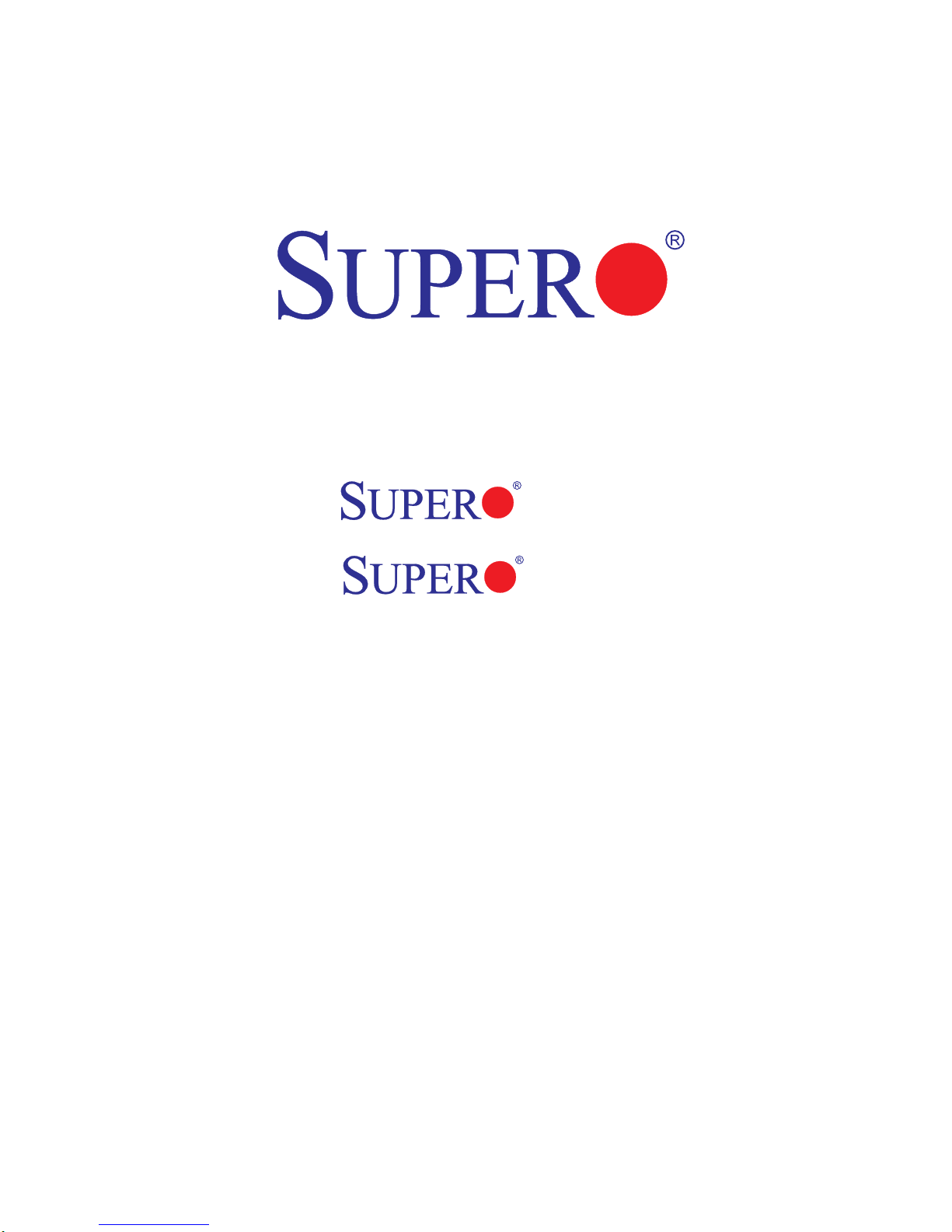
C2SEA
C2SEE
USER’S MANUAL
Revision 1.0a
Page 2
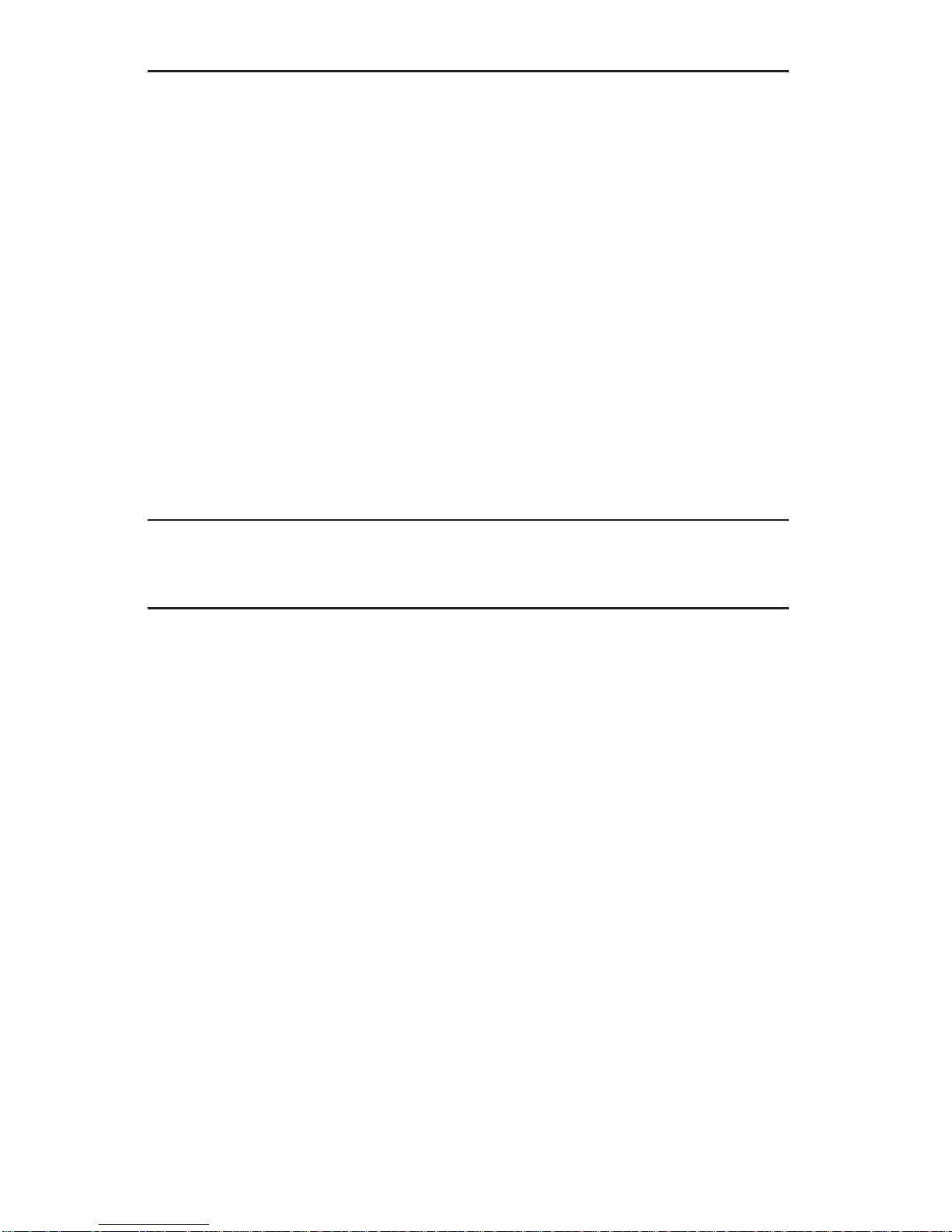
The information in this User’s Manual has been carefully reviewed and is believed to be accurate.
The vendor assumes no responsibility for any inaccuracies that may be contained in this document,
makes no commitment to update or to keep current the information in this manual, or to notify any
person or organization of the updates. Please Note: For the most up-to-date version of this
manual, please see our web site at www.supermicro.com.
Super Micro Computer, Inc. ("Supermicro") reserves the right to make changes to the product
described in this manual at any time and without notice. This product, including software, if any,
and documentation may not, in whole or in part, be copied, photocopied, reproduced, translated or
reduced to any medium or machine without prior written consent.
IN NO EVENT WILL SUPER MICRO COMPUTER, INC. BE LIABLE FOR DIRECT, INDIRECT,
SPECIAL, INCIDENTAL, SPECULATIVE OR CONSEQUENTIAL DAMAGES ARISING FROM THE
USE OR INABILITY TO USE THIS PRODUCT OR DOCUMENTATION, EVEN IF ADVISED OF
THE POSSIBILITY OF SUCH DAMAGES. IN PARTICULAR, SUPER MICRO COMPUTER, INC.
SHALL NOT HAVE LIABILITY FOR ANY HARDW ARE, SOFTWARE, OR DAT A STORED OR USED
WITH THE PRODUCT, INCLUDING THE COSTS OF REPAIRING, REPLACING, INTEGRATING,
INSTALLING OR RECOVERING SUCH HARDWARE, SOFTWARE, OR DATA.
Any disputes arising between manufacturer and customer shall be governed by the laws of Santa
Clara County in the State of California, USA. The State of California, County of Santa Clara shall be
the exclusive venue for the resolution of any such disputes. Supermicro's total liability for all claims
will not exceed the price paid for the hardware product.
California Best Management Practices Regulations for Perchlorate Materials: This Perchlorate
warning applies only to products containing CR (Manganese Dioxide) Lithium coin cells. “Perchlorate
Material-special handling may apply. See www.dtsc.ca.gov/hazardouswaste/perchlorate”
Information on FCC compliance of this motherboard can be found on Supermicro's web site at www.
supermicro.com.
This equipment has been tested and found to comply with the limits for a Class B digital device pursuant to Part 15 of the FCC Rules. These limits are designed to provide reasonable protection against
harmful interference in a residential installation. This equipment generates, uses, and can radiate radio frequency energy and, if not installed and used in accordance with the manufacturer’s instruction
manual, may cause interference with radio communications. However, there is no guarantee that interference will not occur in a particular installation. If this equipment does cause harmful interference
to radio or television reception, which can be determined by turning the equipment off and on, you are
encouraged to try to correct the interference by one or more of the following measures:
· Reorient or relocate the receiving antenna.
· Increase the separation between the equipment and the receiver.
· Connect the equipment into an outlet on a circuit different from that to which the receiver is
connected.
· Consult the dealer or an experienced radio/television technician for help.
Manual Revision: Rev. 1.0a
Release Date: August 5, 2008
Unless you request and receive written permission from Super Micro Computer, Inc., you may not
copy any part of this document.
Information in this document is subject to change without notice. Other products and companies
referred to herein are trademarks or registered trademarks of their respective companies or mark
holders.
Copyright © 2008 by Super Micro Computer, Inc.
All rights reserved.
Printed in the United States of America
Page 3
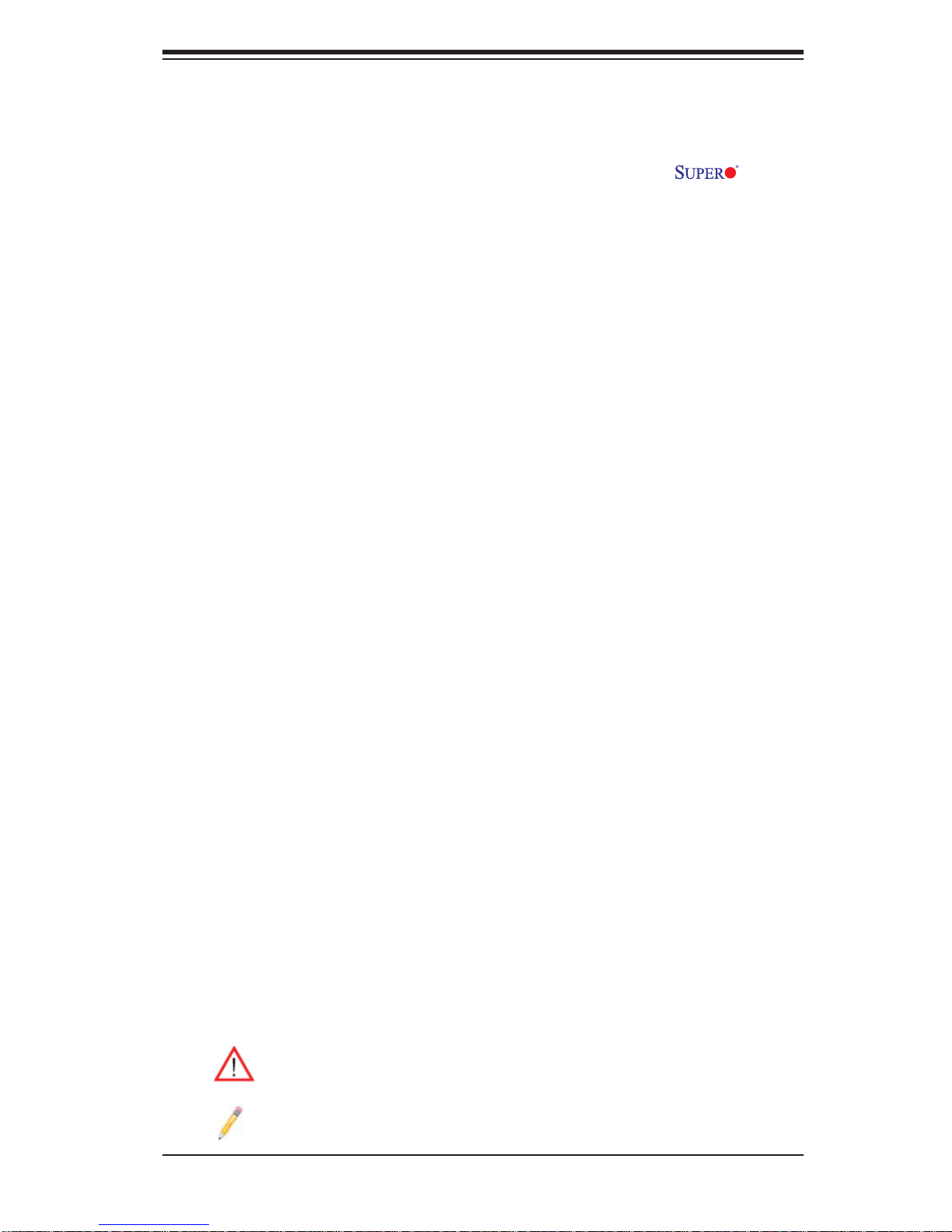
Preface
This manual is written for system integrators, PC technician and knowledgeable
PC users. It provides information for the installation and use of the C2SEA/
C2SEE motherboard.
About this Motherboard
The C2SEA/C2SEE supports single Core™ 2 Extreme/Core™ 2 Quad/Core™ 2
Duo Processor with a system bus speed of 1333 MHz/1066 MHz/800 MHz. The Intel
Core™ 2 Extreme/Core™ 2 Quad/Core™ 2 Duo Processor supports the 775-Land
Grid Array Package that interfaces with the motherboard via an LGA775 socket.
With support of Quad-Core/Dual-Core Technology, Wide Dynamic Execution, FSB
Dynamic Bus Inversion (DBI), Advanced Digital Media Boost, Smart Memory Access, and Thermal Management 2 (TM2), the C2SEA/C2SEE delivers unparalleled
system performance and great power effi ciency for desktop systems. Please refer
to the motherboard specifi cations pages on our web site (http://www.supermicro.
com/Products/) for updates on supported processors. This product is intended to
be professionally installed.
Preface
Manual Organization
Chapter 1 describes features, specifi cations and detailed information about the
motherboard and the chipset.
Chapter 2 provides hardware installation instructions. Read this chapter when
installing the processor, memory modules and other hardware components into
the system.
Chapter 3 describes troubleshooting procedures for the video, the memory and the
system setup stored in CMOS if you encounter problems.
Chapter 4 includes an introduction to BIOS and provides detailed information on
running the CMOS Setup utility.
Appendix A and Appendix B list BIOS POST Error Codes and Messages. Appendix C provides Software Installation Instructions.
Conventions Used in the Manual:
Special attention should be given to the following symbols for proper installation and
to prevent damage done to the components or injury to yourself:
Warning: Important information given to ensure proper system installation,
to prevent bodily injury or damage to the components.
Note: Additional Information given to differentiate various models or to
ensure correct system setup.
iii
Page 4
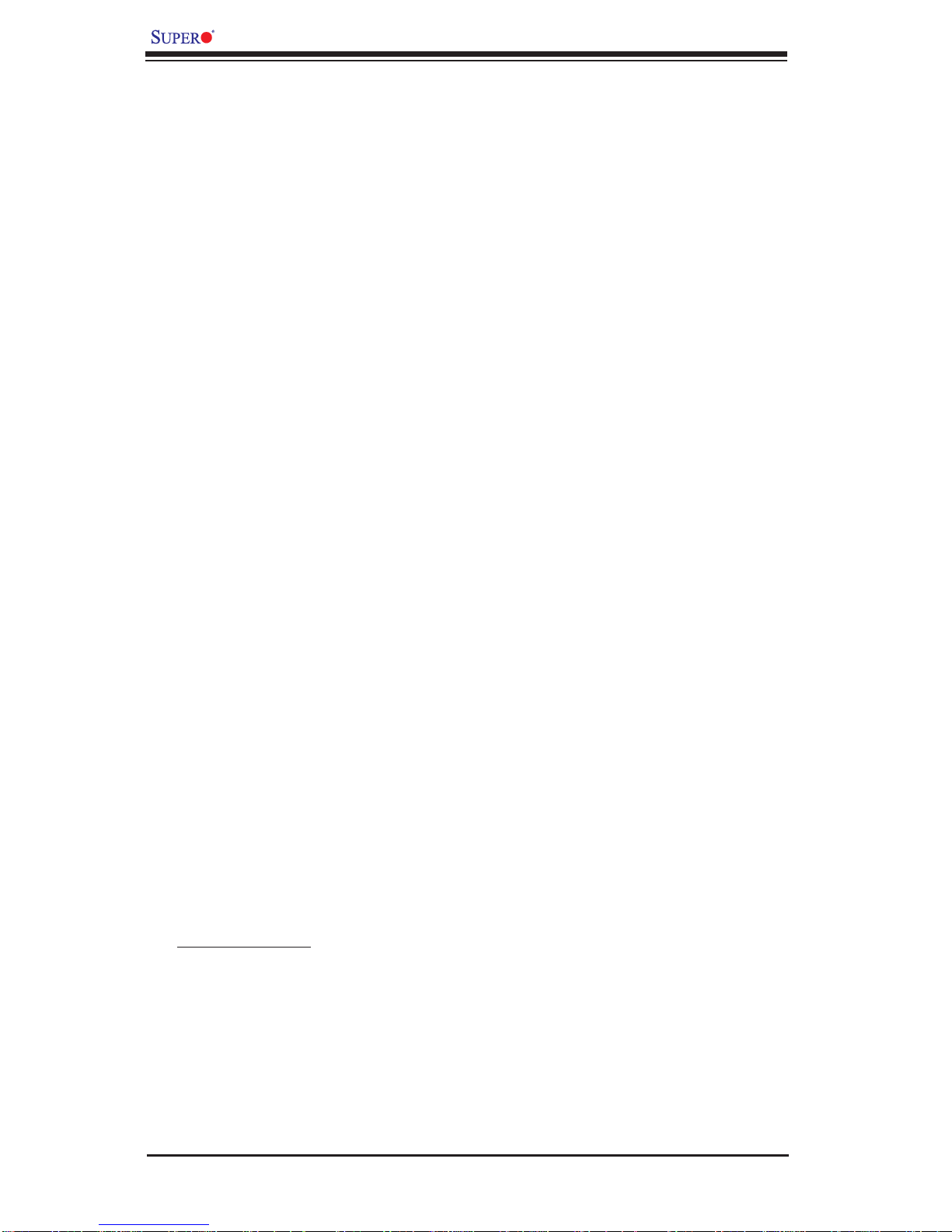
C2SEA/C2SEE User’s Manual
Contacting Supermicro
Headquarters
Address: Super Micro Computer, Inc.
980 Rock Ave.
San Jose, CA 95131 U.S.A.
Tel: +1 (408) 503-8000
Fax: +1 (408) 503-8008
Email: marketing@supermicro.com (General Information)
support@supermicro.com (Technical Support)
Web Site: www.supermicro.com
Europe
Address: Super Micro Computer B.V.
Het Sterrenbeeld 28, 5215 ML
's-Hertogenbosch, The Netherlands
Tel: +31 (0) 73-6400390
Fax: +31 (0) 73-6416525
Email: sales@supermicro.nl (General Information)
support@supermicro.nl (Technical Support)
rma@supermicro.nl (Customer Support)
Asia-Pacifi c
Address: Super Micro Computer, Inc.
4F, No. 232-1 Liancheng Road
Chung-Ho 235, Taipei Hsien, Taiwan, R.O.C.
Tel: +886-(2) 8226-3990
Fax: +886-(2) 8226-3991
Web Site: www.supermicro.com.tw
Technical Support:
Email: support@supermicro.com.tw
Tel: 886-2-82261900
iv
Page 5
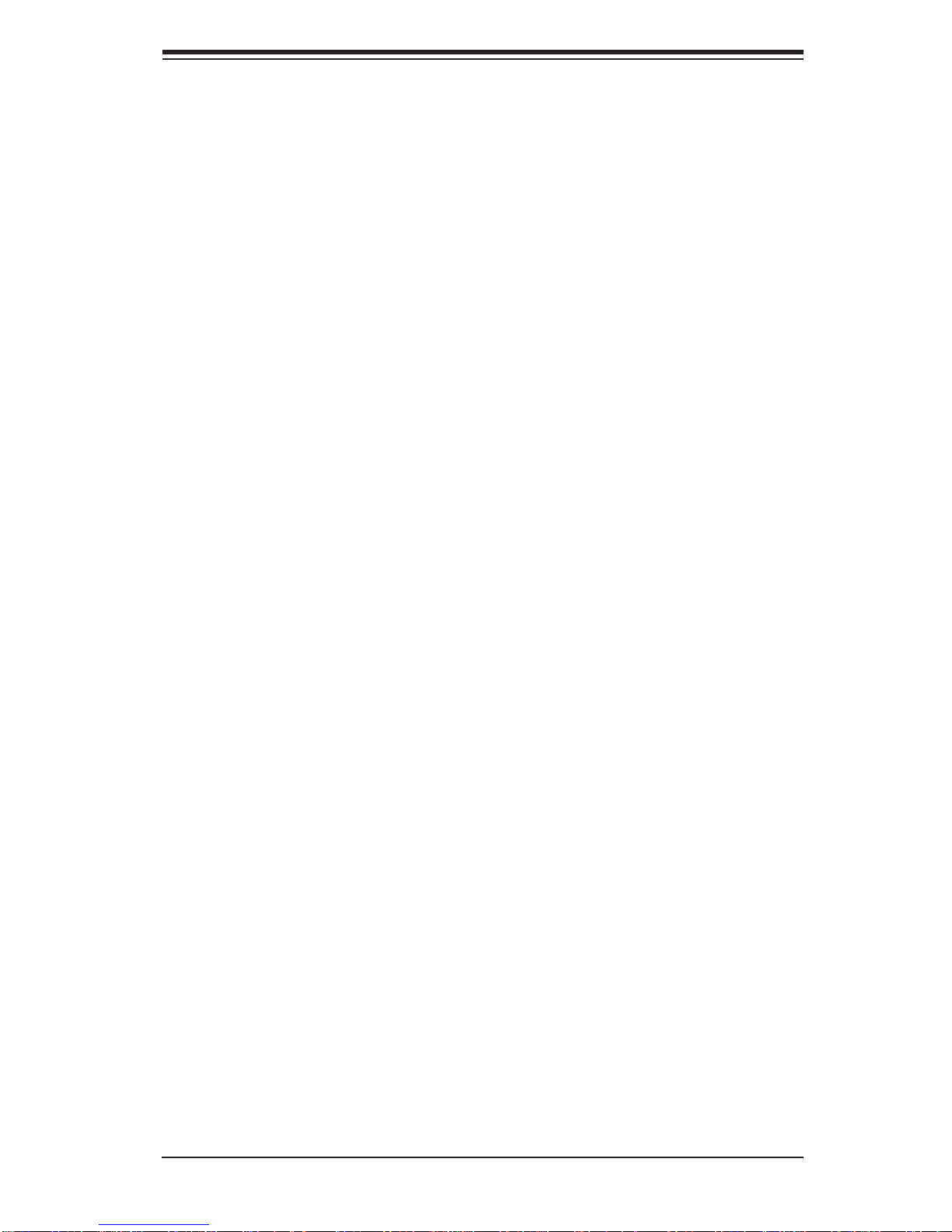
Notes
Preface
v
Page 6
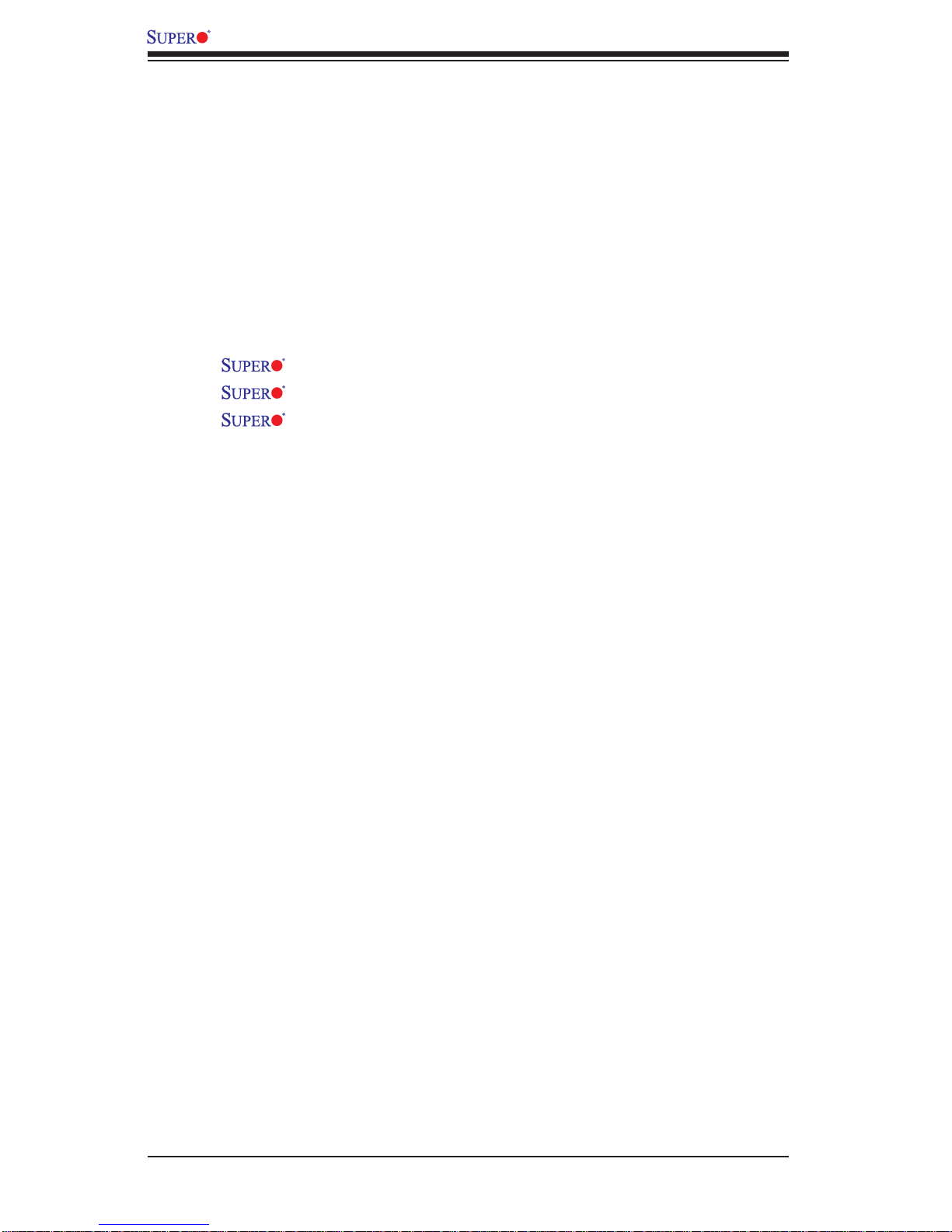
C2SEA/C2SEE User’s Manual
Table of Contents
Preface
About This Manual ...................................................................................................... iii
Manual Organization .................................................................................................... iii
Conventions Used in the Manual ..................................................................................iii
Chapter 1: Introduction
1-1 Overview ............................................................................................................ 1-1
Checklist .....................................................................................................1-1
Motherboard Features .............................................................................. 1-6
Intel G45/G43 Express Chipset: System Block Diagram ...........................1-8
1-2 Chipset Overview ............................................................................................... 1-9
1-3 Recovery from AC Power Loss ....................................................................... 1-10
1-4 PC Health Monitoring ....................................................................................... 1-10
1-5 ACPI Features ....................................................................................................1-10
1-6 Power Supply ................................................................................................... 1-11
1-7 Versatile Media Capabilities ............................................................................... 1-12
1-8 Super I/O ......................................................................................................... 1-12
C2SEA/C2SEE Image ............................................................... 1-2
C2SEA/C2SEE Layout ............................................................... 1-3
C2SEA/C2SEE Quick Reference ................................................1-4
Chapter 2: Installation
2-1 Static-Sensitive Devices .................................................................................... 2-1
2-2 Motherboard Installation ..................................................................................... 2-2
2-3 Processor and Heatsink Installation .................................................................. 2-3
2-4 Installing DIMMs ................................................................................................. 2-7
2-5 Control Panel Connectors/IO Ports .................................................................... 2-9
1. Back Panel Connectors/IO Ports ...............................................................2-9
2. Front Control Panel ................................................................................. 2-10
3. Front Control Panel Pin Defi nitions ..........................................................2-11
Power LED ..............................................................................................2-11
HDD LED ................................................................................................. 2-11
NIC1 LED Indicators .............................................................................. 2-12
OH/Fan Fail LED .....................................................................................2-12
Reset Button ............................................................................................ 2-13
Power Button ........................................................................................... 2-13
vi
Page 7
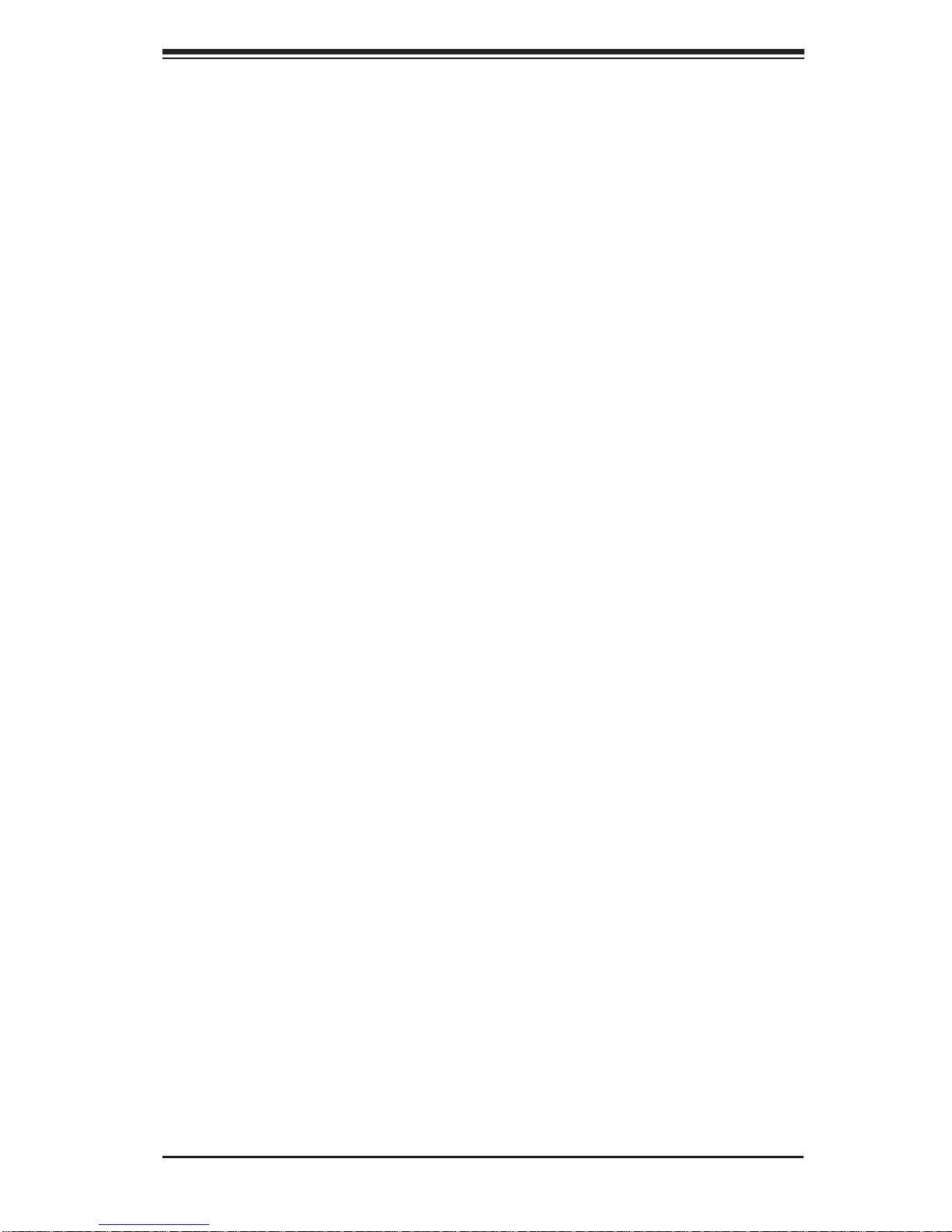
Table of Contents
2-6 Connecting Cables .......................................................................................... 2-14
ATX/Auxiliary Power Connectors ........................................................... 2-14
Universal Serial Bus (USB) ..................................................................... 2-15
GLAN1 Port ..............................................................................................2-15
Overheat LED/Fan Fail LED .................................................................... 2-16
Chassis Intrusion .................................................................................... 2-16
Fan Headers ............................................................................................. 2-17
VGA Connector ........................................................................................ 2-17
ATX PS/2 Keyboard and PS/2 Mouse Ports ............................................2-18
Serial Ports ............................................................................................... 2-18
Wake-On-Ring .........................................................................................2-19
Wake-On-LAN ..........................................................................................2-19
High-Defi nition Audio (HDA) .....................................................................2-20
Front Panel Audio Header ...................................................................... 2-21
CD Header ............................................................................................... 2-21
S/PDIF_Out Connector ............................................................................ 2-22
HDMI Connector .......................................................................................2-22
1394_1/1394_2 Connections ................................................................... 2-23
Power LED ...............................................................................................2-23
2-7 Jumper Settings ............................................................................................... 2-24
Explanation of Jumpers ......................................................................... 2-24
GLAN Enable/Disable .............................................................................. 2-24
Watch Dog Enable ................................................................................... 2-25
IEEE 1394a Enable .................................................................................. 2-25
PCI/PCI-Exp. Slots to SMB Speeds ......................................................... 2-26
Clear CMOS .............................................................................................2-26
IDE Enable/Disable .................................................................................. 2-27
Audio Enable ............................................................................................2-27
USB Wake-up ...........................................................................................2-28
Onboard Speaker Enable .........................................................................2-29
2-8 Onboard Indicators .......................................................................................... 2-30
GLAN LED Indicators ............................................................................... 2-30
Power LED ...............................................................................................2-31
2-9 Parallel Port and IDE Connections .................................................................. 2-32
Parallel Port Connector ............................................................................2-32
IDE Connector .......................................................................................... 2-33
Chapter 3: Troubleshooting
3-1 Troubleshooting Procedures .............................................................................. 3-1
Before Power On ....................................................................................... 3-1
vii
Page 8
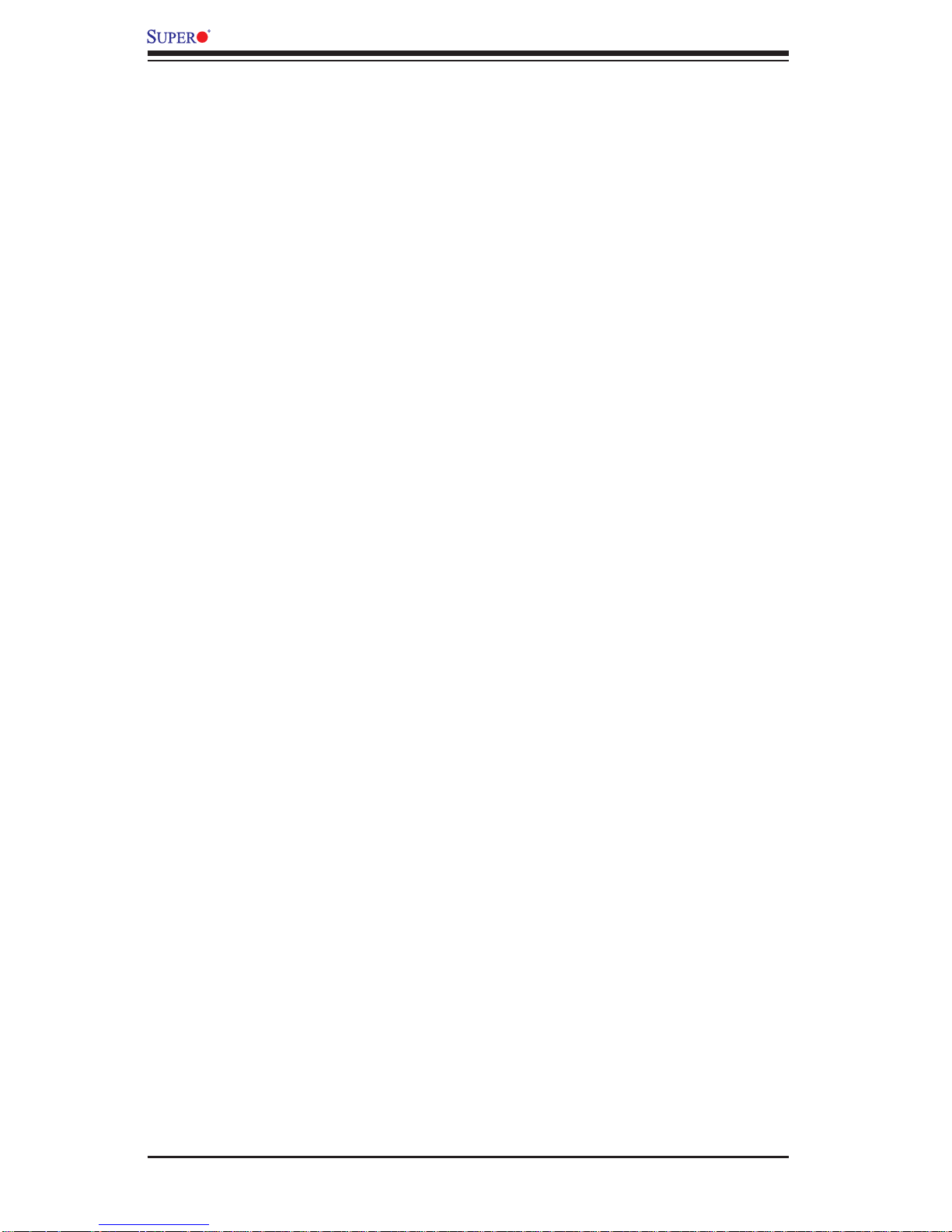
C2SEA/C2SEE User’s Manual
No Power ................................................................................................... 3-1
No Video .................................................................................................. 3-2
Memory Errors ........................................................................................... 3-2
Losing the System’s Setup Confi guration ................................................ 3-2
3-2 Technical Support Procedures ........................................................................... 3-3
3-3 Frequently Asked Questions .............................................................................. 3-3
3-4 Returning Merchandise for Service .................................................................... 3-5
Chapter 4: BIOS
4-1 Introduction ..........................................................................................................4-1
4-2 Main BIOS Setup ................................................................................................ 4-2
4-3 Advanced Setup ................................................................................................... 4-4
4-4 Security Setup ....................................................................................................4-18
4-5 Boot Settings ......................................................................................................4-19
4-6 Exit .....................................................................................................................4-20
Appendices:
Appendix A: BIOS POST Error Codes ...................................................................... A-1
Appendix B: AMI BIOS POST Messages................................................................... B-1
Appendix C: Installing Software Programs and Drivers .............................................C-1
viii
Page 9
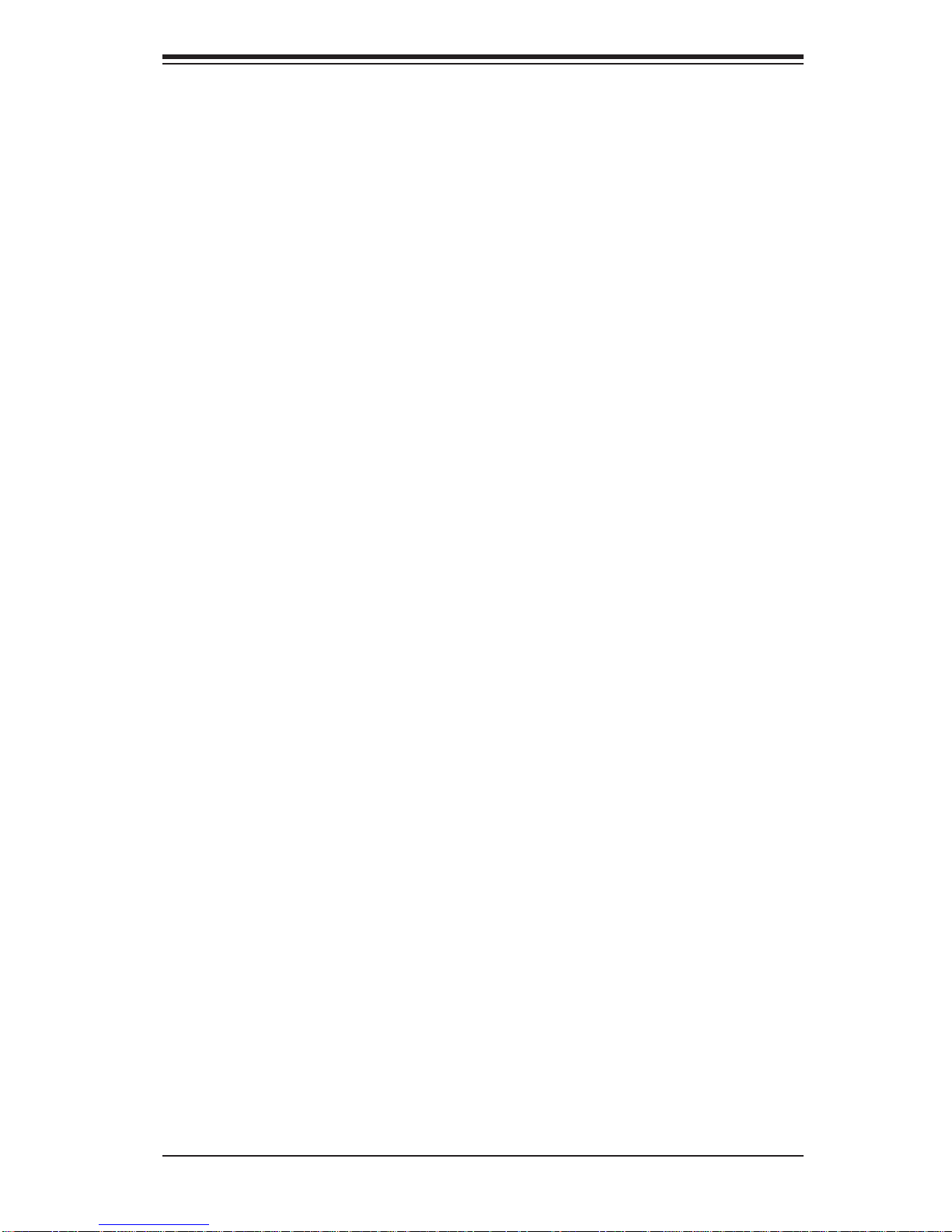
Chapter 1: Introduction
Chapter 1
Introduction
1-1 Overview
Checklist
Congratulations on purchasing your computer motherboard from an acknowledged
leader in the industry. Supermicro boards are designed with the utmost attention to
detail to provide you with the highest standards in quality and performance.
Please check that the following items have all been included with your motherboard.
If anything listed here is damaged or missing, contact your retailer.
The following items are included in the retail box only:
One (1) Supermicro Mainboard
Two (2) SATA cables (CBL-0044L)
One (1) IDE hard drive cable (CBL-0036L-3) (C2SEA only)
One (1) IO Shield (MCP-260-00021-0N)
One (1) Supermicro CD containing drivers and utilities
One (1) User's/BIOS Manual
1-1
Page 10

C2SEA/C2SEE User’s Manual
C2SEA Motherboard Image
Note: All pictures and drawings shown in this manual were based upon the
latest PCB Revision available at the time of publishing of the manual. The
motherboard you have received may or may not look exactly the same as
those in this manual.
1-2
Page 11
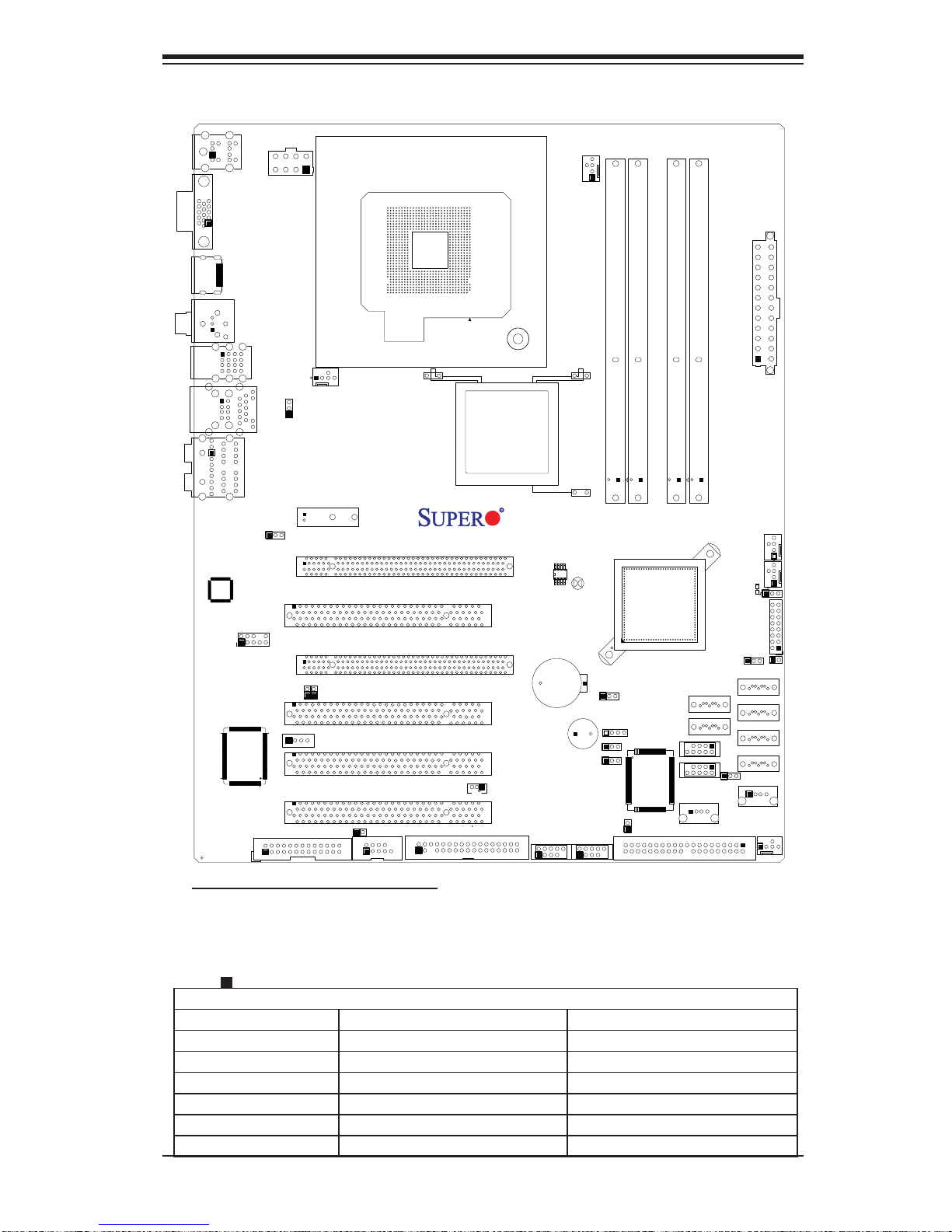
VGA
KB/Mouse
JPW2
Motherboard Layout
Chapter 1: Introduction
CPU Fan
Fan1
J17
J3
J4
J6
J18
J7
LAN1
Lan
CTRL
J12
HDMI
SPDIF_Out
HD AUDIO
FP Audio
S I/O
USB2/3/4/5
JPUSB1
USB/0/1
Slot7 PCI-E x1
JPL1
Printer
Fan5
JI2C1
CD1
Slot6 PCI-E Gen2 x16
Slot5 PCI 33MHZ
Slot4 PCI-E x4 on x16
Slot3 PCI 33MHz
JI2C2
Slot2 PCI 33MHz
Slot1 PCI 33MHz
JWOR
COM1
J13
CPU
Floopy
Intel
G45 (C2SEA)
G43 (C2SEE)
C2SEA/C2SEE
SPI BIOS
CMOS CLEAR
Battery
SPKR1
JWOL
1394_1
1394_2
JBT1
JPAC
JD1
JPD1
JPI1
DIMM1A
DIMM1
JL1
DIMM1B
DIMM2
Intel
ICH10
IDE
CTRL
DIMM3
IDE
DIMM2B
DIMM2A
DIMM4
I-SATA4
I-SATA5
USB 10/11
USB 8/9
USB6
JWD
JPW1
Fan2
Fan3
LE1
JLED
I-SATA0
I-SATA1
I-SATA2
I-SATA3
JPUSB2
USB7
Fan4
J14
JF1
JOH
Important Notes to the User
• Jumpers not indicated are for testing only.
• See Chapter 2 for detailed information on jumpers, I/O ports and JF1 front
panel connections.
• " " indicates the location of Pin 1.
Differences between the C2SEA and C2SEE Models
Chipset Intel G45 Intel G43
Memory DDR3 in four DIMM Sockets DDR3 in two DIMM Sockets
PCI 33 MHz slots Two (Slots 1/2) Four (Slots 1/2/3/5)
IDE/IDE CTRL One socket, two devices Not available
1394a Connections 1394_1, 1394_2 headers Not available
HDMI One Connector Not available
C2SEA C2SEE
1-3
Page 12
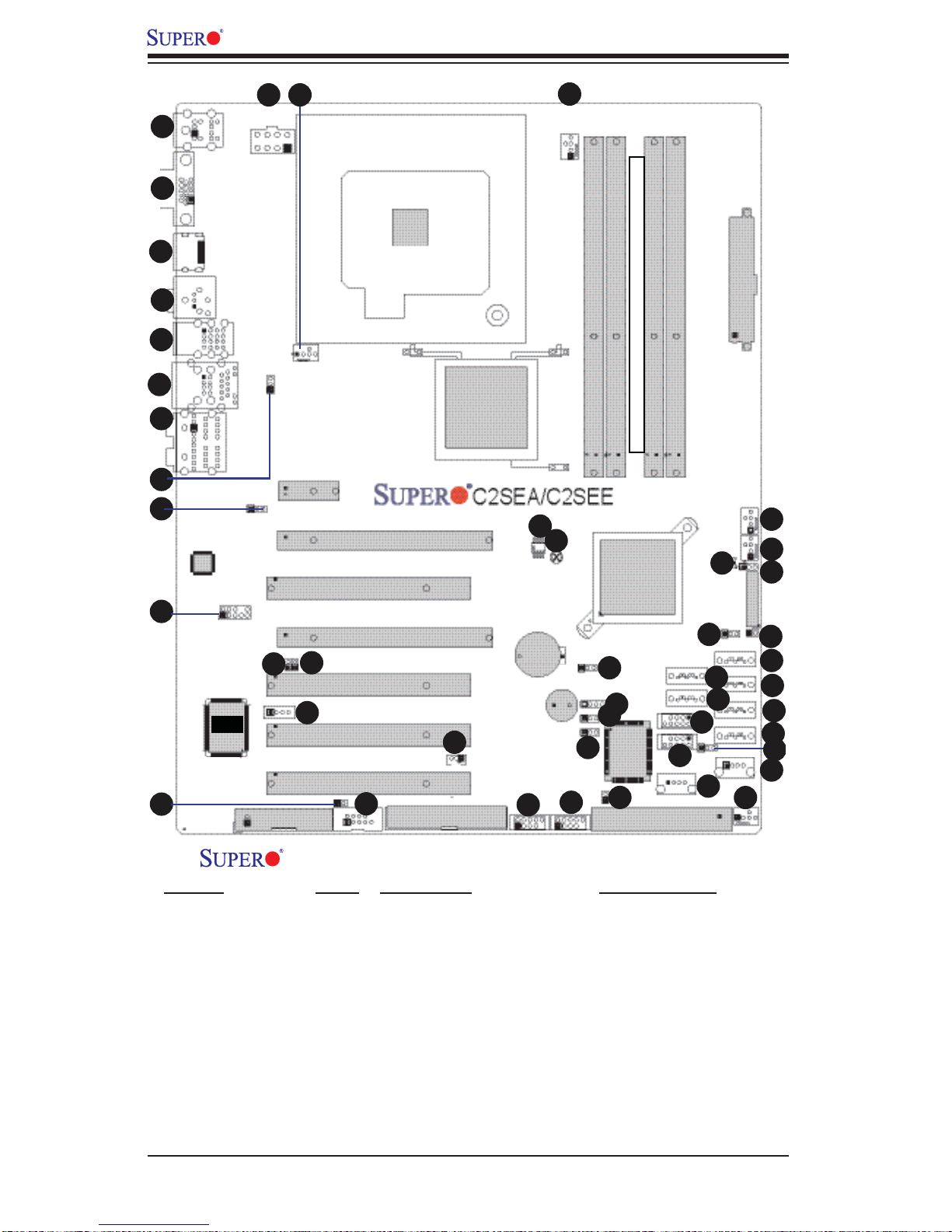
C2SEA/C2SEE User’s Manual
6
10
14
4546
44
1
2
Intel
Core2
3
CPU
4
39
33
32
22
ATX Main PWR
41
40
38
FP CTRL
36
29
28
27
26
25
24
5
Intel
G45 (C2SEA)
7
8
PCIEx1
G43 (C2SEE)
GMCH
DIMM1A
DIMM2B
Unbuffered Non-ECC DDR3 800/1066/1333 MHz
DIMM2A
DIMM1B
9
LAN
CTRL
S I/O
PCIE Gen2 x16
PCI 33 MHz
PCIE x4 on x16
12
11
PCI 33 MHz
13
PCI 33 MHz
PCI 33 MHz
15
Printer Floppy IDE
16
43
42
Battery
SPKR
19
20
18
35
34
17
CTRL
21
Intel
ICH10
37
31
IDE
30
23
C2SEA/C2SEE Quick Reference
Jumper Label Description Default Setting
JBT1 41 CMOS Clear See Chapter 2
JD1 34 Onboard Speaker Enable Pins 3-4 (Enabled)
2
JI
C1/JI2C2 11/12 SMB to PCI Slots Open (Disabled)
JPI1 (C2SEA) 18 1394_1/ 1394_2 Enable Pins 1-2 (Enabled)
JPAC 35 Audio Enable Pins 1-2 (Enabled)
JPD1 (C2SEA) 17 IDE Enable Pins 1-2 (Enabled)
JPL1 9 Gigabit LAN 1 Enable Pins 1-2 (Enabled)
JPUSB1/JPUSB2 8/25 USB 2-5/USB 6-11 Enable Pins 1-2 (Disabled)
JWD 37 Watch Dog Timer Out
Pins 1-2 (Reset)
1-4
Page 13
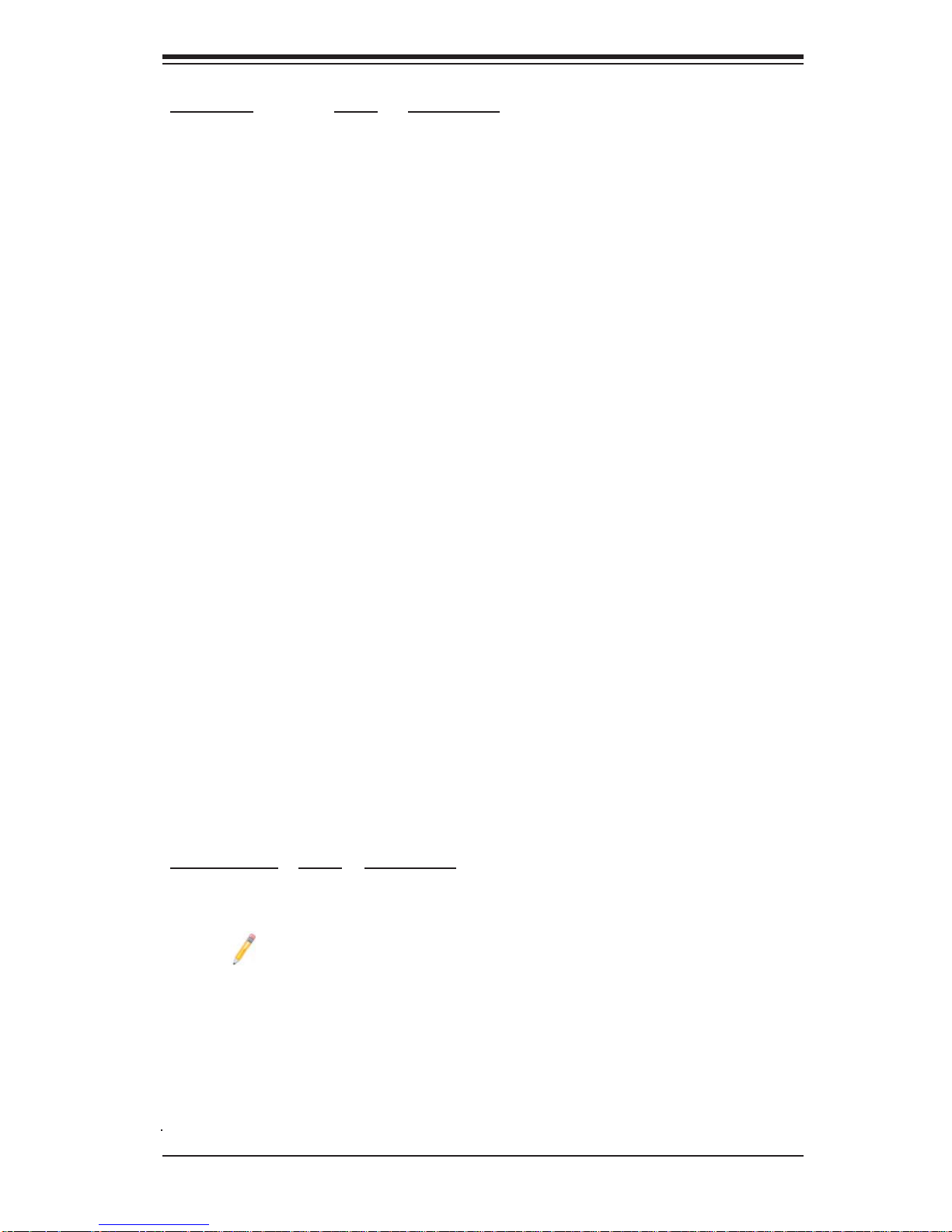
Chapter 1: Introduction
Connector Label Description
1394_1, 1394_2 19/20 1394_1 and 1394_2 Headers (C2SEA)
Audio, CD1, FP
Audio, S/PDIF_Out
7, 13,
10, 4
Audio: Backplane HD Audio Header, CD1: Audio
CD Input, FP Audio: FP Audio, S/PDIF_Out
Header
COM 1 15 COM Port 1
Fans 1-5 44, 41,
Fan 1: CPU Fan, Fans 2~5: Chassis/System Fans
40, 22,
45
HDMI 3 High-Defi nition Multimedia (Audio/Video) Interface
Connector (C2SEA)
JF1 FP Control Panel Header
JL1 21 Chassis Intrusion Header
JLED 38 Onboard Power LED Indicator
JPW1, JPW2 ATX 24-Pin Power and 12V 8-Pin Power Connec-
tors
JOH 36 Overheat LED
JWOL 16 Wake-on-LAN Header
JWOR 14 Wake-On Ring Header
Printer Printer (Parallel) Header
LAN1 Ethernet RJ45 (Gigabit LAN) Connector
SATA 0-5 29, 28,
SATA Headers 0~5
27, 26,
33, 32
SPKR1 Internal Buzzer
USB 0~1, 2~5 6, 5 Back Panel Universal Serial Ports
USB 6, 7, 8~9,
10~11
23, 24,
30, 31
Front Panel Accessible USB Headers
VGA 2 Video Graphics Connector
LED Indicator Label Description
LE1 39 Standby Power LED Indicator
Note: IDE, 1394a and HDMI connections are available on C2SEA only.
1-5
Page 14
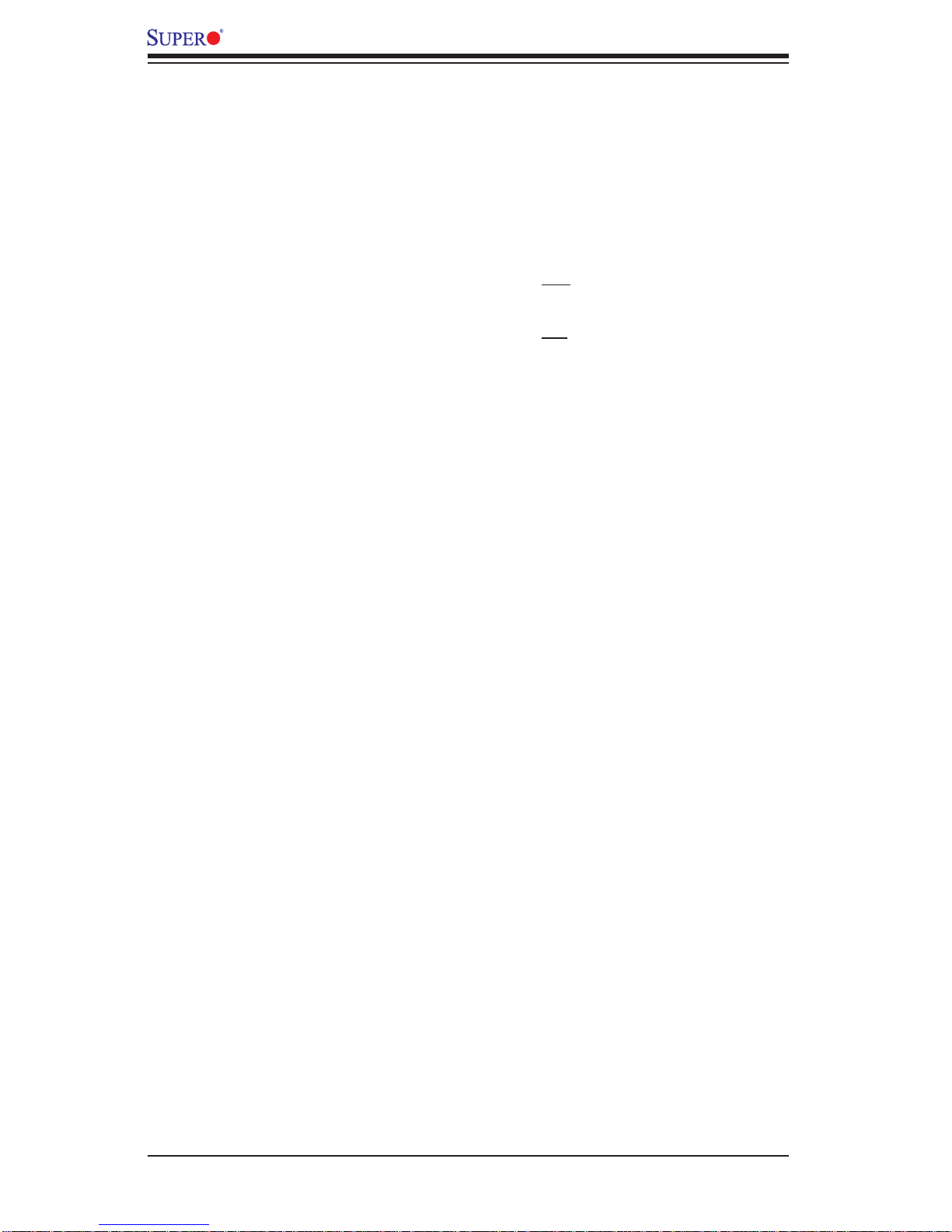
C2SEA/C2SEE User’s Manual
Motherboard Features
Processor
Single Intel Core™ 2 Extreme/Quad/Duo processor with an FSB of •
1333/1066/800 MHz
Memory
Up to 8GB of Unbuffered non-ECC DDR3@1333/1066/800 memory for single-
•
channel or dual-channel interleaved mode in four DIMM sockets (C2SEA)
Up to 4GB of Unbuffered non-ECC DDR3@1333/1066/800 memory for single-
•
channel or dual-channel interleaved mode in two DIMM sockets (C2SEE)
Chipset
Intel G45 GMCH (C2SEA) or G43 GMCH (C2SEE)•
ICH10•
Expansion Slots
One (1) PCI-Express (2.0) x16 (Slot6) •
One (1) PCI-Express x4 (x16 physical slot) (Slot4)•
One (1) PCI-Express x1 (Slot7) •
Two (2) 32-bit PCI 33MHz (Slot1, Slot2) (C2SEA)•
Four (4) 32-bit PCI 33MHz (Slot1, Slot2, Slot3, and Slot5) (C2SEE) •
BIOS
8 Mb Firmware SPI AMI Flash BIOS •
DMI 2.3, PCI 2.3, ACPI 1.0/2.0/3.0, SMBIOS 2.5, Plug and Play (PnP), and
•
USB Keyboard support
PC Health Monitoring
Onboard voltage monitors for CPU Core Voltage, Memory Voltage,• +1.5V, +3.3V,
+5V, +5V standby, ±12V, Vbat (battery voltage), and Hyper-Threading.
Fan status monitor with fi rmware 4 pin fan speed control
•
4-Phase CPU switching voltage regulator•
SuperDoctor III, Watch Dog, NMI•
Power-up mode control for recovery from AC power loss•
CPU/System overheat LED and control•
System resource alert via Supero Doctor III•
Auto-switching voltage regulator for the CPU core•
CPU Thermal Trip support•
Thermal Management 2 (TM2) support•
1-6
Page 15
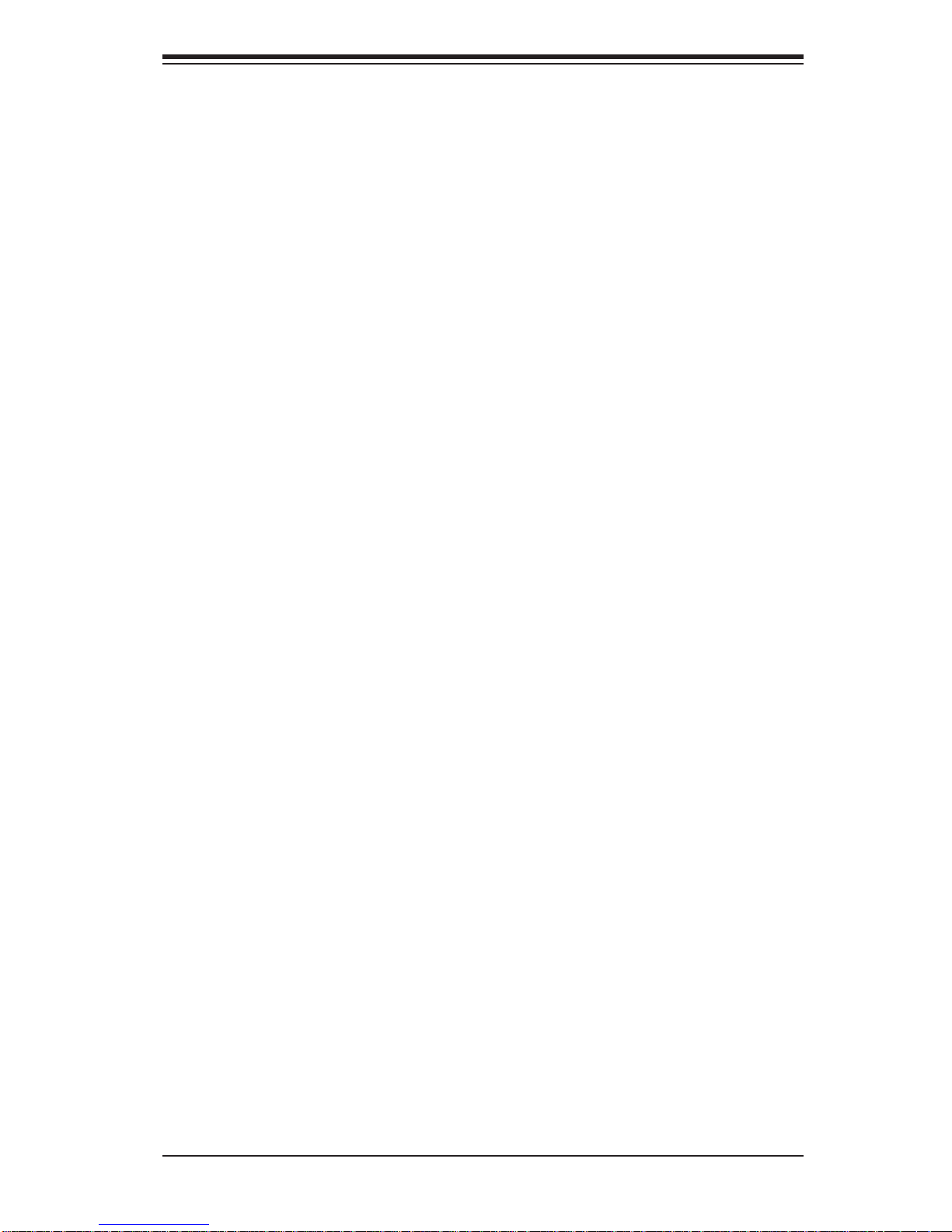
ACPI Features
Slow blinking LED for suspend state indicator•
BIOS support for USB keyboard •
Main switch override mechanism•
External modem ring-on•
Onboard I/O
Built in ICH10 SATA Controller, 6 connectors for up to 6 devices•
One fast UART 16550 compatible serial port•
Realtek RTL8111C Gigabit Ethernet controllers •
PS/2 mouse and PS/2 keyboard ports•
ITE 8213F Controller supports one IDE channel & two devices (C2SEA only) •
12 USB (Universal Serial Bus) 2.0 ports •
Realtek ALC 888 High-Defi nition Audio (HDA) codecs supports 10 DAC Chan-•
nels
Chapter 1: Introduction
Built-in GMCH and onboard VGA Connector
•
High-Defi nition Multimedia Interface (HDMI) Connector (C2SEA only)•
Two IEEE 1394a Headers (C2SEA only)•
Other
Wake-on-LAN (WOL)•
Wake-on-Ring (WOR)•
Suspend-to-RAM•
Onboard +5V Standby Power Warning LED ("LE1")•
CD Utilities
BIOS fl ash upgrade utility•
Drivers and software for Intel G45/G43 Express chipset utilities •
Dimensions
ATX form factor, 12.0" x 9.6" (304.8 x 243.8 mm)•
1-7
Page 16

C2SEA/C2SEE User’s Manual
Block Diagram
VRM 11.1
DIMM_CHA
DIMM_CHB
DDR3:1066/800
LGA775_Processor
G45(C2SEA)
G43(C2SEE)
MCH
PCI_E x4
SATA x6
USB x 12
PCIE_x4
SATAII /300
USB2.0
ICH10
W83627DHG
FAN x5
LPC I/O
KB. Floppy COM1 Parallel
MS.
FSB: 1333/1066/800
PCIE_x16
MUX &
Level Shift
DMI
PCIE_X1
PCIE_x1
PCI_32_BUS
SPI
HDA
PCI_E x16
HDMI(C2SEA)
CRT
Realtek RTL8111C
PCI_E x1 Slot
ITE 8213F IDE
PCI 32 x4 (C2SEE)
PCI 32 x2 (C2SEA)
TI TSB43AB22A
SPI EEPROM
Realtek ALC888
Note: This is a general block diagram and may not exactly represent
the features on your motherboard. See the following pages for the
actual specifi cations of each motherboard.
C2SEA/C2SEE
System Block Diagram
1-8
Page 17
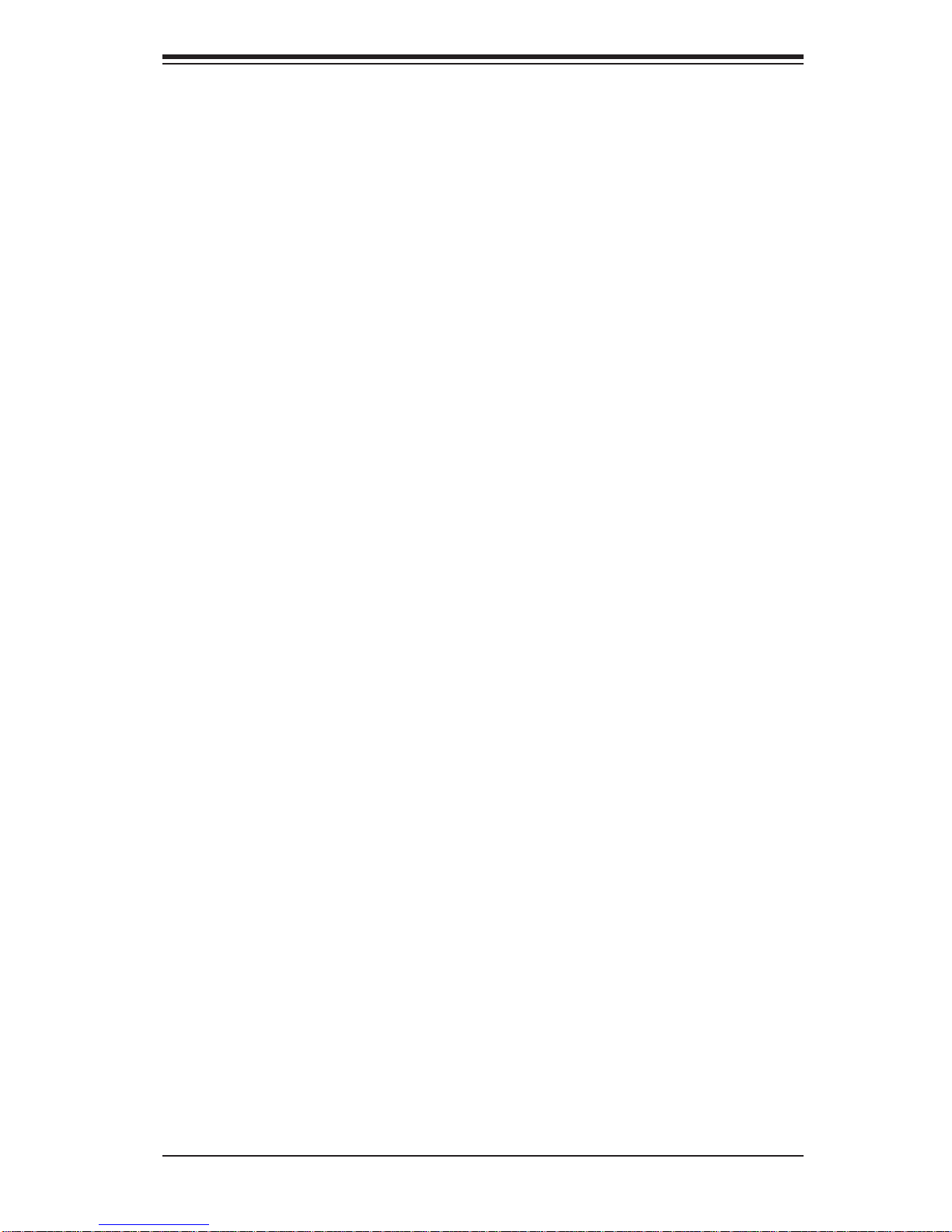
Chapter 1: Introduction
1-2 Chipset Overview
The Intel G45/G43 Express Chipset is specially designed for use with Intel Core™ 2
Extreme/Core Quad/Core Duo LGA 775 processors. It consists of two primary components: the Graphics and Memory Controller Hub (GMCH), and the I/O Controller
Hub (ICH10). The GMCH manages the data fl ow between the CPU interface, the
System Memory interface, the External Graphics interface (or PCI-Express Interface), and the I/O Controller through the Direct Media Interface (DMI). The ICH10
provides a multitude of I/O related functions.
Graphics and Memory Controller Hub (GMCH)
Utilizing a single LGA 775 socket processor, the G45/G43 GMCH supports an FSB
frequency of 1333/1066/800 MHz. Host-initiated I/O cycles are decoded to the
PCI-Express, the DMI, or the GMCH confi guration space. Host-initiated memory
cycles are decoded to PCI-Express, DMI or system memory. Memory accesses
initiated from PCI-Express will be snooped on the host bus between DMI to system SDRAM. The GMCH supports one or two channels of DDR3 controller with a
maximum of two DIMMs per channel.
Direct Media Interface (DMI)
Providing the high-speed, chip-to-chip connection between the GMCH and ICH10
is the Direct Media Interface (DMI). The DMI integrates advanced priority-based
servicing, allowing for concurrent traffi c, true isochronous transfer capabilities and
permitting current as well as legacy software to work normally.
Intel ICH10 System Features
The Intel I/O Controller Hub (ICH10) supports a variety of I/O related functions and
PCI devices, including the following:
DMI-to PCI Bridge•
LPC Controller•
SATA Controllers #1 and #2•
Thermal Subsystem•
SMBus Controller•
Six FS/LS USB UHCI Controllers •
Two HS USB EHCI Controllers•
1-9
Page 18
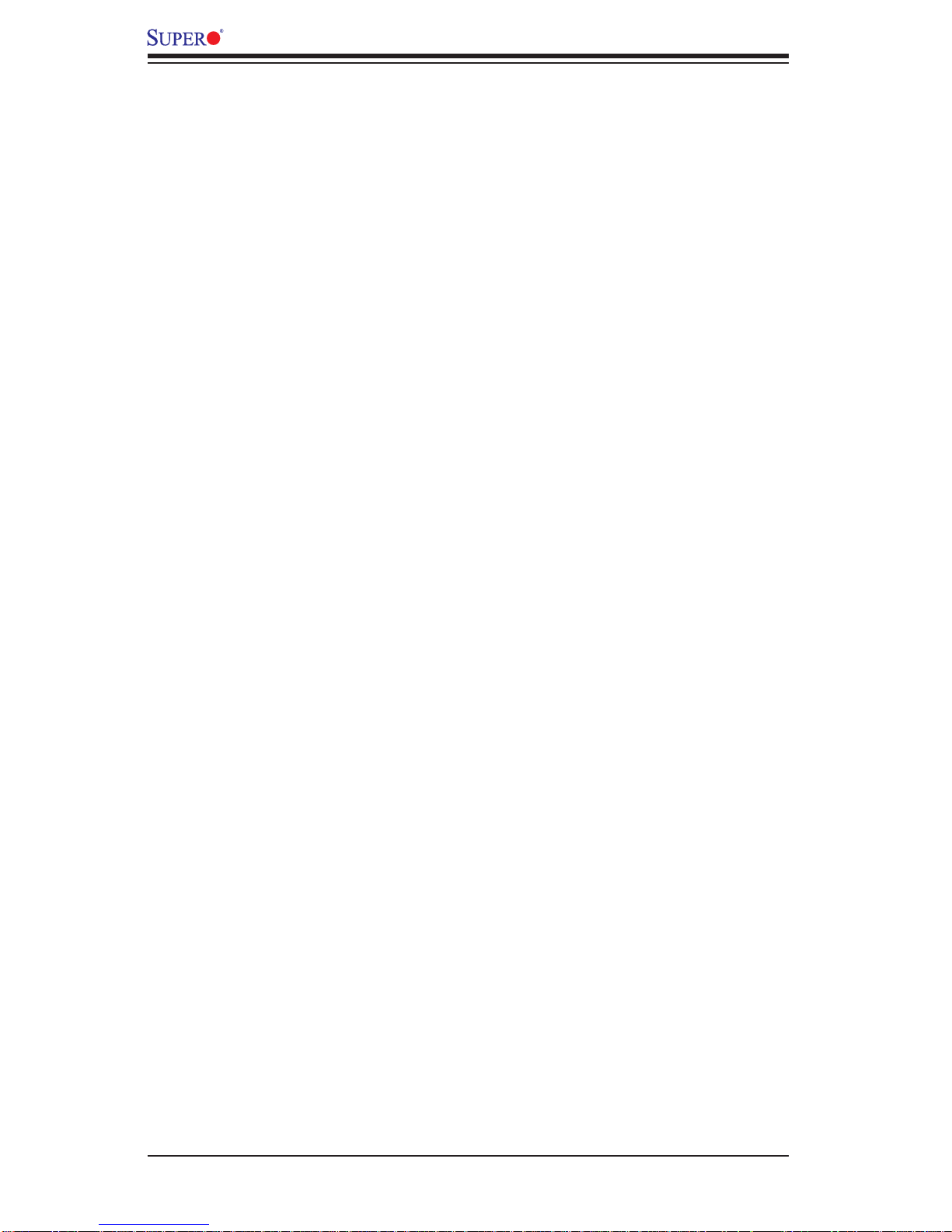
C2SEA/C2SEE User’s Manual
1-3 Recovery from AC Power Loss
BIOS provides a setting for you to determine how the system will respond when
AC power is lost and then restored to the system. You can choose for the system
to remain powered off (in which case you must hit the power switch to turn it back
on) or for it to automatically return to a power on state. See the Power Lost Control
setting in the BIOS chapter of this manual to change this setting. The default setting is Power-Off.
1-4 PC Health Monitoring
This section describes the PC health monitoring features of the C2SEA/C2SEE.
The motherboard has an onboard System Hardware Monitor chip that supports PC
health monitoring.
The onboard voltage monitor will scan the Onboard Voltage Monitors for the CPU
Core, Memory +1.5V, +3.3V, +5V standby, +5V, Vbat and ±12V continuously. Once
a voltage becomes unstable, it will give a warning or send an error message to
the screen. Users can adjust the voltage thresholds to defi ne the sensitivity of the
voltage monitor by using SuperO Doctor III.
1-5 ACPI Features
ACPI stands for Advanced Confi guration and Power Interface. The ACPI specifi ca-
tion defi nes a fl exible and abstract hardware interface that provides a standard
to integrate power management features throughout a PC system, including its
hardware, operating system and application software. This enables the system to
automatically turn on and off peripherals such as CD-ROMs, network cards, hard
disk drives and printers. This also includes consumer devices connected to the PC
such as VCRs, TVs, telephones and stereos.
In addition to enabling operating system-directed power management, ACPI provides a generic system event mechanism for Plug and Play and an operating- system-independent interface for confi guration control. ACPI leverages the Plug and
Play BIOS data structures while providing a processor architecture-independent
implementation that is compatible with Windows 2000, Windows XP, Windows 2003,
Windows 2003 Servers.
Enhanced Power Management
The onboard ICH10 chip provides advanced power management functions that will
greatly improve the performance of various low-power (suspend) states and enhance clock control. A hardware-based component provides software-independent
thermal management that is compatible with the ACPI Revision 3.0a.
1-10
Page 19
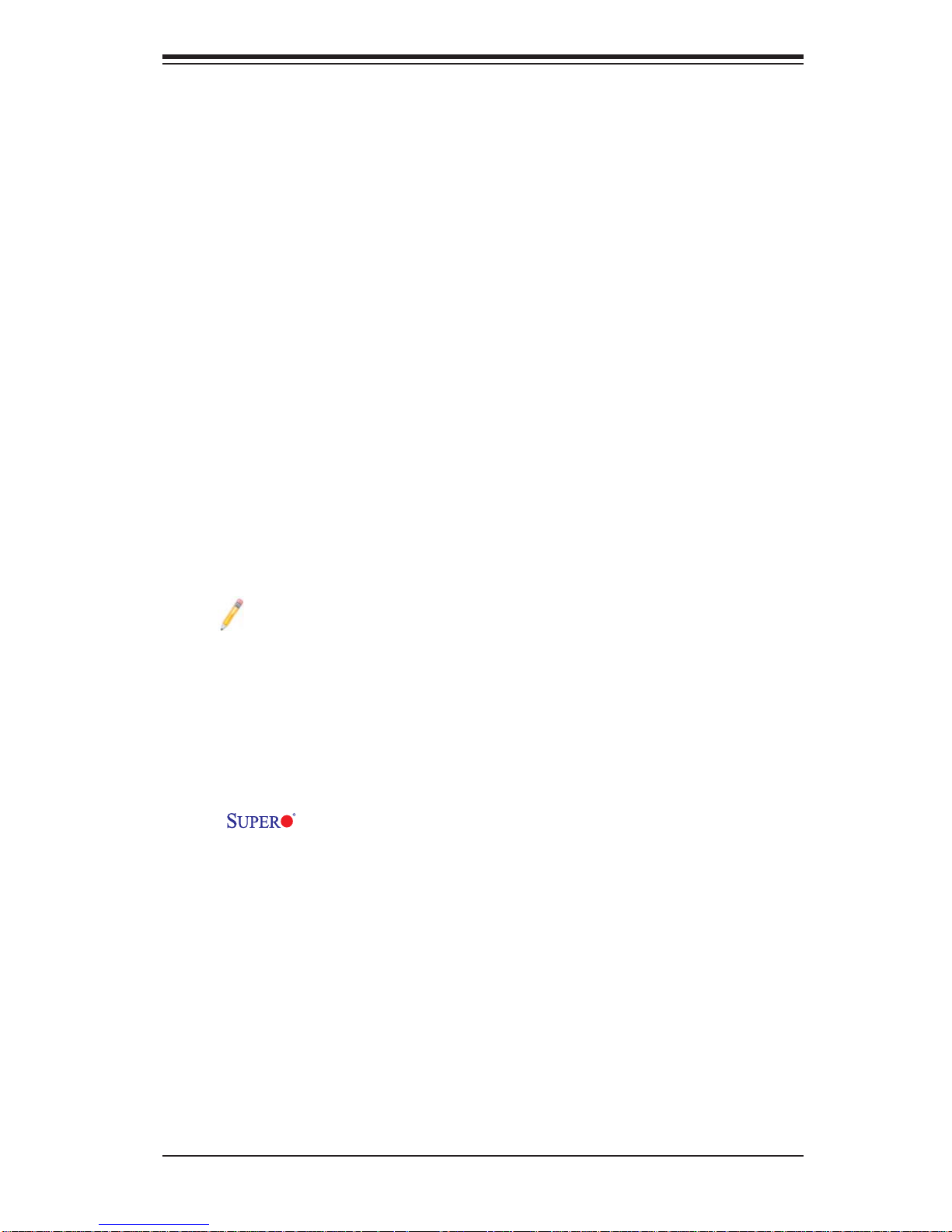
Chapter 1: Introduction
Slow Blinking LED for Suspend-State Indicator
When the CPU goes into a suspend state, the chassis power LED will start blinking
to indicate that the CPU is in suspend mode. When the user presses any key, the
CPU will wake-up and the LED will automatically stop blinking and remain on.
BIOS Support for USB Keyboard
If the USB keyboard is the only keyboard in the system, it will function like a normal
keyboard during system boot-up.
Wake-On-LAN (WOL)
Wake-On-LAN is defi ned as the ability of a management application to remotely
power up a computer that is powered off. Remote PC setup, up-dates and asset
tracking can occur after hours and on weekends so that daily LAN traffi c is kept
to a minimum and users are not interrupted. The motherboard has a 3-pin header
(WOL) to connect to the 3-pin header on a Network Interface Card (NIC) that has
WOL capability. In addition, an onboard LAN controller can also support WOL
without any connection to the WOL header. The 3-pin WOL header is to be used
with a LAN add-on card only.
Note: Wake-On-LAN requires an ATX 2.01 (or above) compliant power
supply.
1-6 Power Supply
As with all computer products, a stable power source is necessary for proper and
reliable operation. It is even more important for processors that have high CPU
clock rates of 1 GHz and faster.
The
most power supplies generally meet the specifi cations required by the CPU, some
are inadequate. A 2A of current supply on a 5V Standby rail is strongly recommended.
It is strongly recommended that you use a high quality power supply that meets
12V ATX power supply Specifi cation 1.1 or above. It is also required that the 12V
8-pin power connection be used for the system to work properly. In areas where
noisy power transmission is present, you may choose to install a line fi lter to shield
the computer from noise. It is recommended that you also install a power surge
protector to help avoid problems caused by power surges.
C2SEA/C2SEE accommodates 12V ATX power supplies. Although
1-11
Page 20
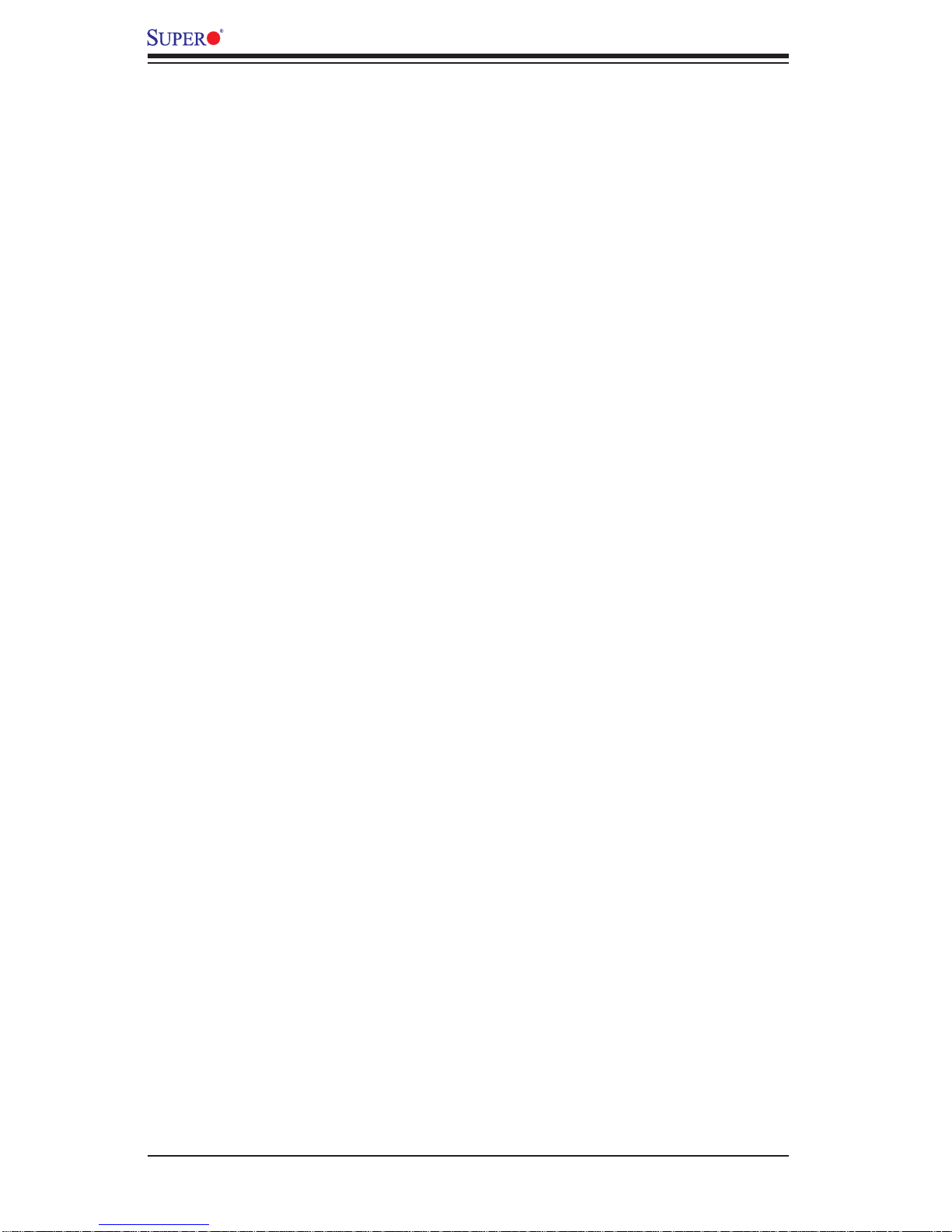
C2SEA/C2SEE User’s Manual
1-7 Versatile Media Capabilities
High-Defi nition Audio and HDMI Connections
The High-Defi nition Audio Controller, embedded in the ICH10, delivers up to four
codecs, supporting different types of codecs. Operating at 3.3V or 1.5V, the embedded Audio Controller supports a multi-channel audio stream, 32-bit sample depth, up
to 192 kHz of same rate, and can be used with a variety of microphones for input. In
addition to the HD Audio connection, the C2SEA also includes a High-Defi nition Mul-
timedia Interface (HDMI) connector on the motherboard. This connector transmits
digital signals, providing superb multimedia interface support. With these versatile
audio and video capabilities built in, this motherboard provides the user with a state
of the art audio/video experience that is larger than life.
I/O Virtualization Technology (VT-d)
With the Intel ICH10 built in, the C2SEA/C2SEE supports I/O Virtualization
Technology (VT-d) that enables multiple operating systems and applications to
run in independent partitions. Each partition uses its own subset of host physical
memory , and behaves like a virtual machine (VM), providing isolation and protection
across multiple partitions. This feature is available when a processor that supports
the virtualization of platforms is installed on the motherboard.
1-8 Super I/O
The disk drive adapter functions of the Super I/O chip include a data separator,
write pre-compensation circuitry, decode logic, data rate selection, a clock generator, drive interface control logic and interrupt and DMA logic. The wide range of
functions integrated onto the Super I/O greatly reduces the number of components
required for interfacing with fl oppy disk drives. The Super I/O supports two 360 K,
720 K, 1.2 M, 1.44 M or 2.88 M disk drives and data transfer rates of 250 Kb/s,
500 Kb/s or 1 Mb/s.
It also provides two high-speed, 16550 compatible serial communication ports
(UARTs). Each UART includes a 16-byte send/receive FIFO, a programmable baud
rate generator, complete modem control capability and a processor interrupt system. Both UARTs provide legacy speed with baud rate of up to 115.2 Kbps as well
as an advanced speed with baud rates of 250 K, 500 K, or 1 Mb/s, which support
higher speed modems.
The Super I/O provides functions that comply with the ACPI (Advanced Confi gura-
tion and Power Interface), which includes support of legacy and ACPI power management through a SMI or SCI function pin. It also features auto power management to reduce power consumption.
1-12
Page 21
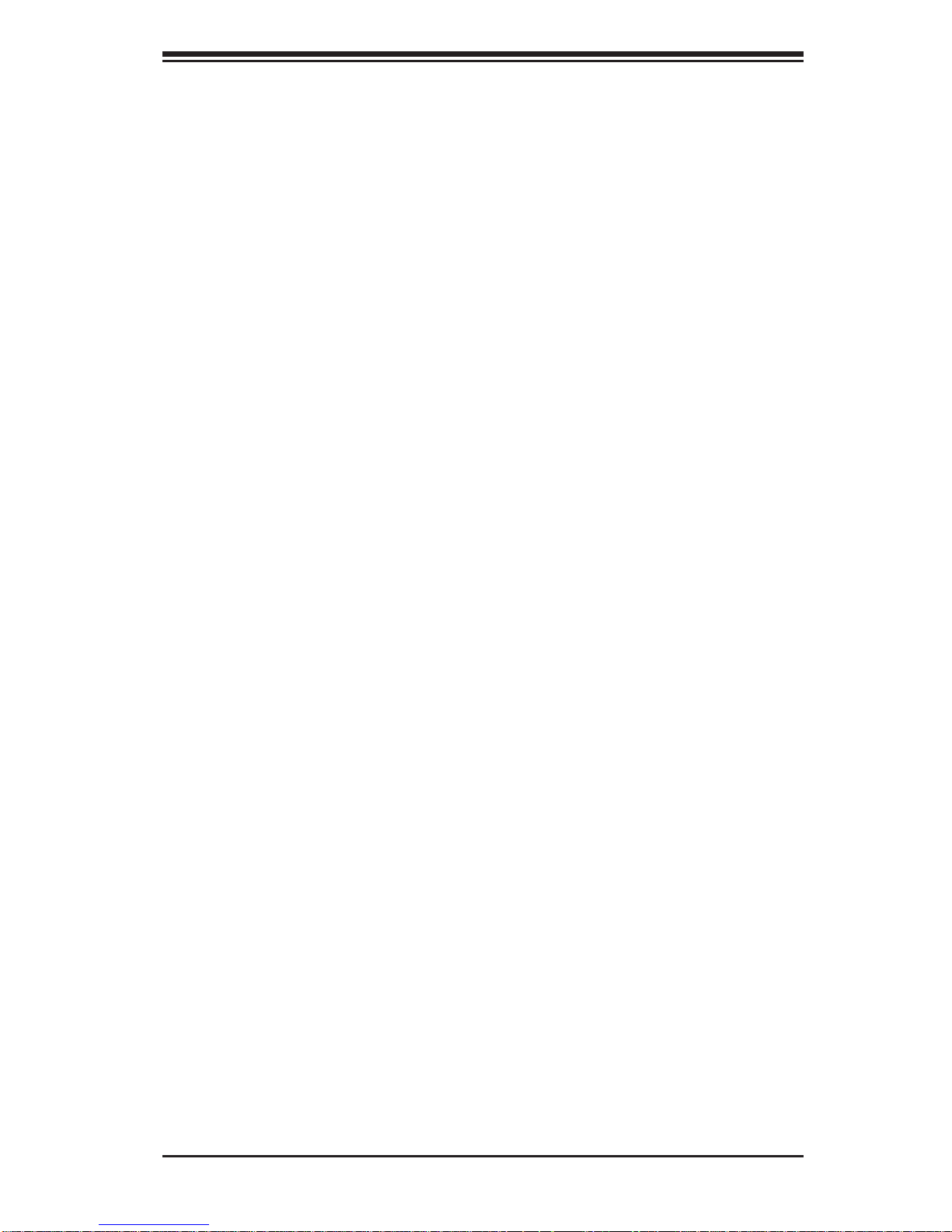
Chapter 2: Installation
Chapter 2
Installation
2-1 Static-Sensitive Devices
Electrostatic Discharge (ESD) can damage electronic com ponents. T o prevent damage to your system board, it is important to handle it very carefully. The following
measures are generally suffi cient to protect your equipment from ESD.
Precautions
Use a grounded wrist strap designed to prevent static discharge.•
Touch a grounded metal object before removing the board from the antistatic •
bag.
Handle the board by its edges only; do not touch its components, peripheral
•
chips, memory modules or gold contacts.
When handling chips or modules, avoid touching their pins.
•
Put the motherboard and peripherals back into their antistatic bags when not in •
use.
For grounding purposes, make sure your computer chassis provides excellent
•
conductivity between the power supply, the case, the mounting fasteners and
the motherboard.
Use only the correct type of onboard CMOS battery as specifi ed by the manu-
•
facturer. Do not install the onboard battery upside down to avoid possible explosion.
Unpacking
The motherboard is shipped in antistatic packaging to avoid static damage. When
unpacking the board, make sure the person handling it is static protected.
2-1
Page 22
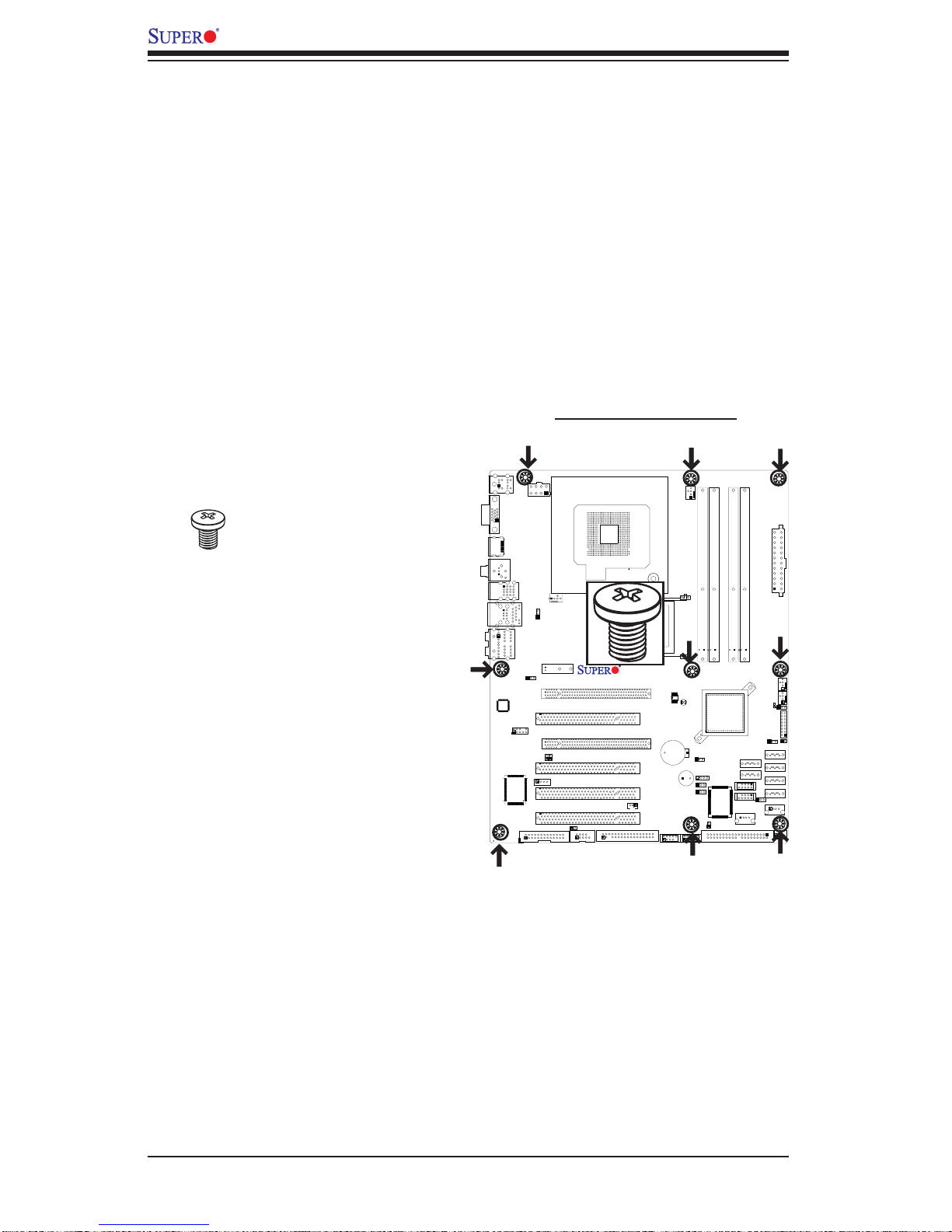
C2SEA/C2SEE User's Manual
2-2 Motherboard Installation
All motherboards have standard mounting holes to fi t different types of chassis.
Make sure that the locations of all the mounting holes for both motherboard and
chassis match. Although a chassis may have both plastic and metal mounting
fasteners, metal ones are highly recommended because they ground the motherboard to the chassis. Make sure that the metal standoffs click in or are screwed in
tightly. Then use a screwdriver to secure the motherboard onto the motherboard
tray. Note: Some components are very close to the mounting holes. Please take
precautionary measures to prevent damage to these components when installing
the motherboard to the chassis.
Tools Needed
1. Philip Screwdriver
2. Pan head #6 screws
Installation Instructions
1. Locate the mounting holes on the motherboard.
Refer to the layout on the right for mounting hole
locations.
2. Locate the matching mounting holes on the
chassis. Align the mounting holes on the motherboard against the mounting holes on the chassis.
3. Place Standoffs on the chassis as needed.
4. Insert a Pan head #6 screw into a mounting
hole on the motherboard and its matching mounting hole on the chassis, using a Philip screwdriver.
Locations of Mounting Holes
C2SEA/C2SEE
5. Repeat Step 4 to insert #6 screws to all mounting holes.
6. Make sure that the motherboard is securely
placed on the chassis.
2-2
Page 23
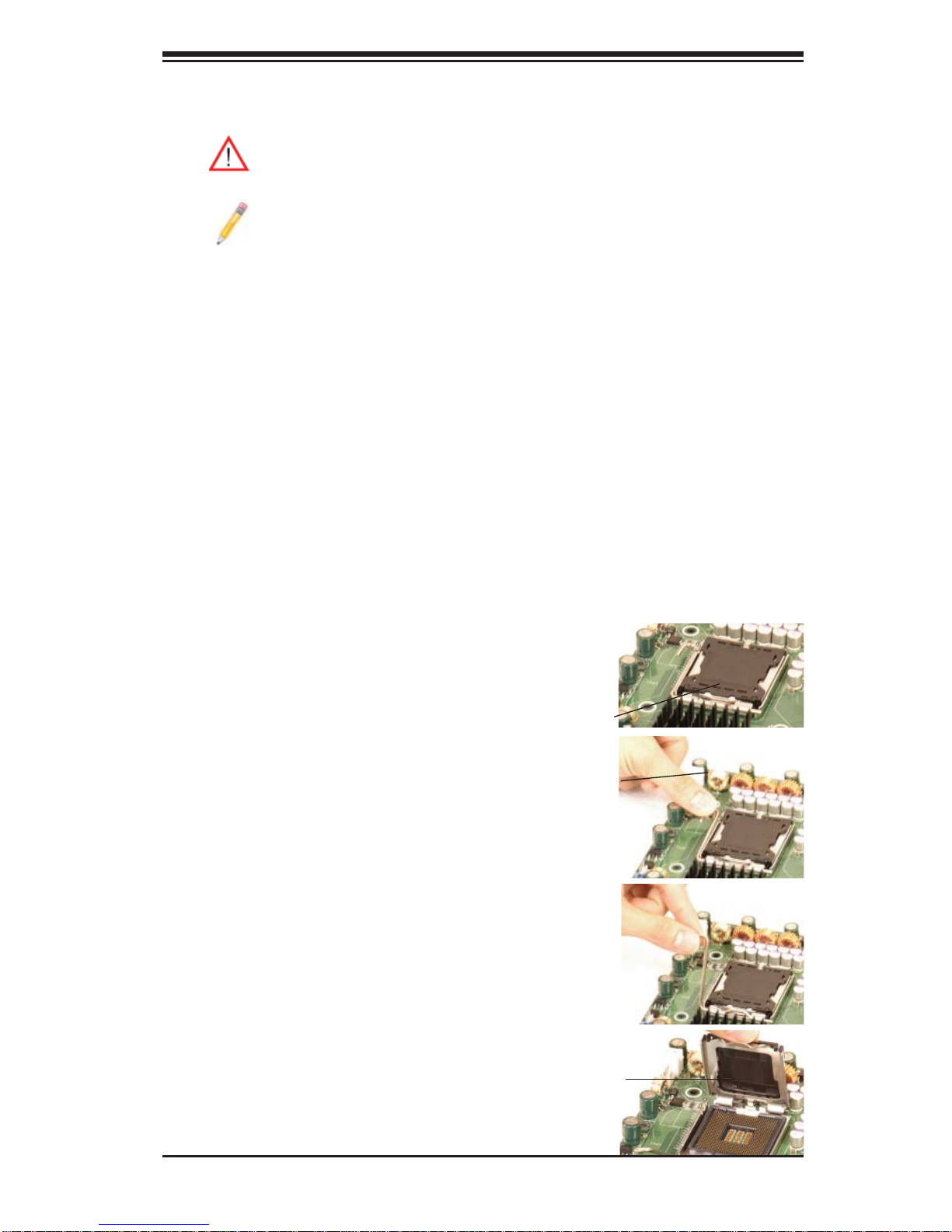
2-3 Processor and Heatsink Installation
Warning: When handling the processor package, avoid placing direct
pressure on the label area of the fan.
Notes:
1. Always connect the power cord last and always remove it before adding, removing or changing any hardware components. Make sure that you
install the processor into the CPU LGA 775 socket before you install the
CPU heatsink.
2. The Intel LGA 775 Processor package contains the CPU fan and heatsink assembly. If you buy a CPU separately, make sure that you use only
Intel-certifi ed multi-directional heatsink and fan.
4. Make sure to install the motherboard into the chassis before you install
the CPU heatsink and fan.
Chapter 2: Installation
5. When receiving a motherboard with an LGA 775 Processor pre-installed,
make sure that the CPU plastic cap is in place and none of the CPU pins
are bent; otherwise, contact the retailer immediately. Refer to the MB
Features Section for more details on CPU support.
Installing an LGA 775 Processor
1. Press the load lever to
release the load plate, which
covers the CPU socket, from
its locking position.
2. Gently lift the load lever to
open the load plate.
PnP Cap on
top of the
Load Plate
Load Lever
Load Plate
(with PnP Cap
attached)
2-3
Page 24
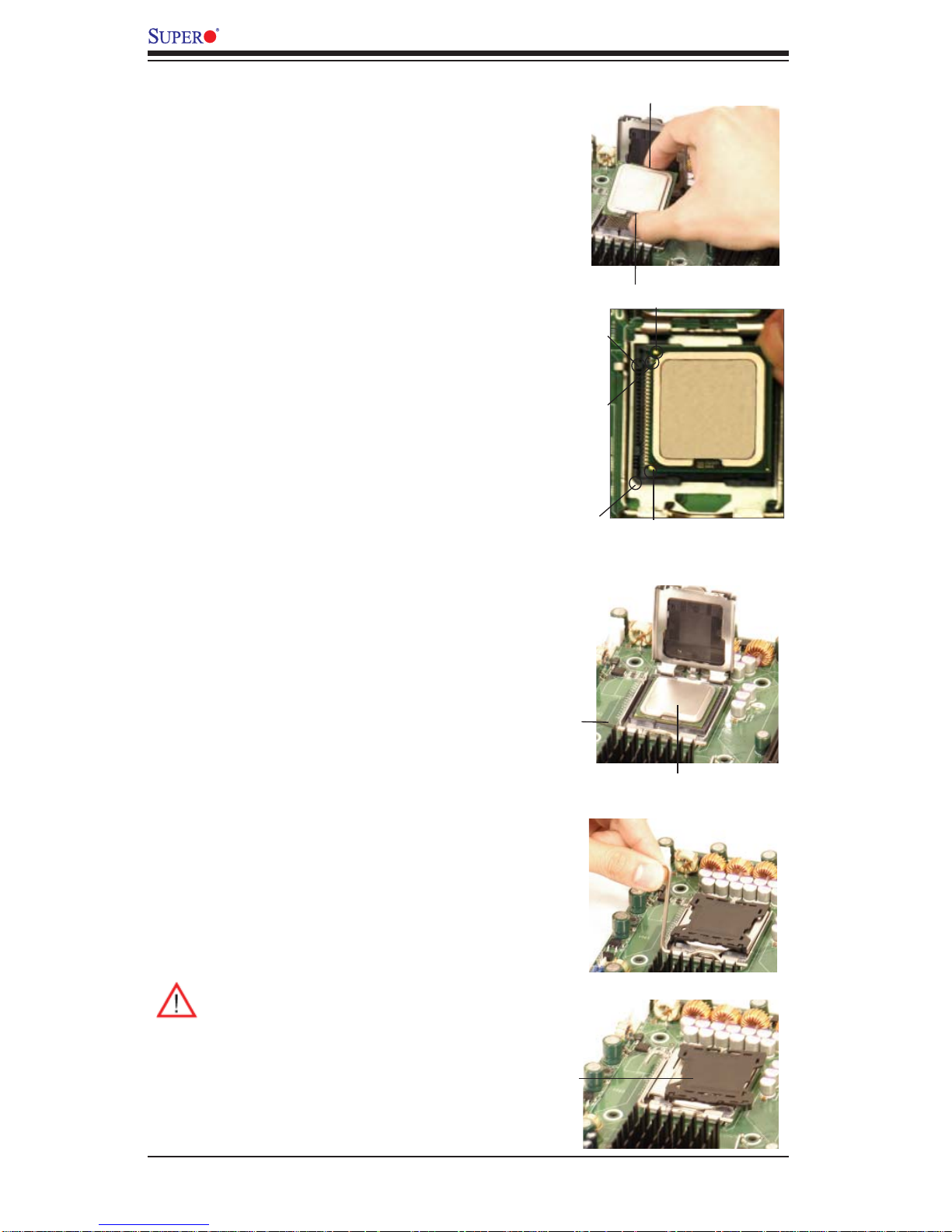
C2SEA/C2SEE User's Manual
3. Use your thumb and your index fi n-
ger to hold the CPU at the top center
edge and the bottom center edge of
the CPU.
4. Align CPU Pin1 (the CPU corner
marked with a triangle) against the
socket corner that is marked with a
triangle cutout.
5. Align the CPU key that is the
semi-circle cutout below a golden dot
against the socket key, the Notch on
the same side of the triangle cutout
on the socket.
6. Once aligned, carefully lower the
CPU straight down to the socket.
(Do not drop the CPU on the socket.
Do not move the CPU horizontally or
vertically. Do not rub the CPU against
the surface or against any pins of the
socket to avoid damage to the CPU
or the socket.)
Top Center Edge
Socket Key
(Socket Notch)
CPU Key (semicircle cutout)
below the circle.
Corner with a
triangle cutout
Bottom Center Edge
golden dot
CPU Pin1
7. With the CPU inside the socket,
inspect the four corners of the CPU
to make sure that the CPU is properly
installed.
8. Use your thumb to gently push the
load lever down to the lever lock.
9. If the CPU is properly installed into
the socket, the plastic PnP cap will be
automatically released from the load
plate when the load lever is pushed
in the lever lock. Remove the PnP cap
from the motherboard.
Warning: Please save the plastic
PnP cap. The motherboard must be
shipped with the PnP cap properly
installed to protect the CPU socket
pins. Shipment without the PnP cap
properly installed will cause damage to the socket pins.
Load Lever
CPU in the CPU socket
Plastic cap
is released
from the
load plate
if CPU
properly
installed.
2-4
Page 25
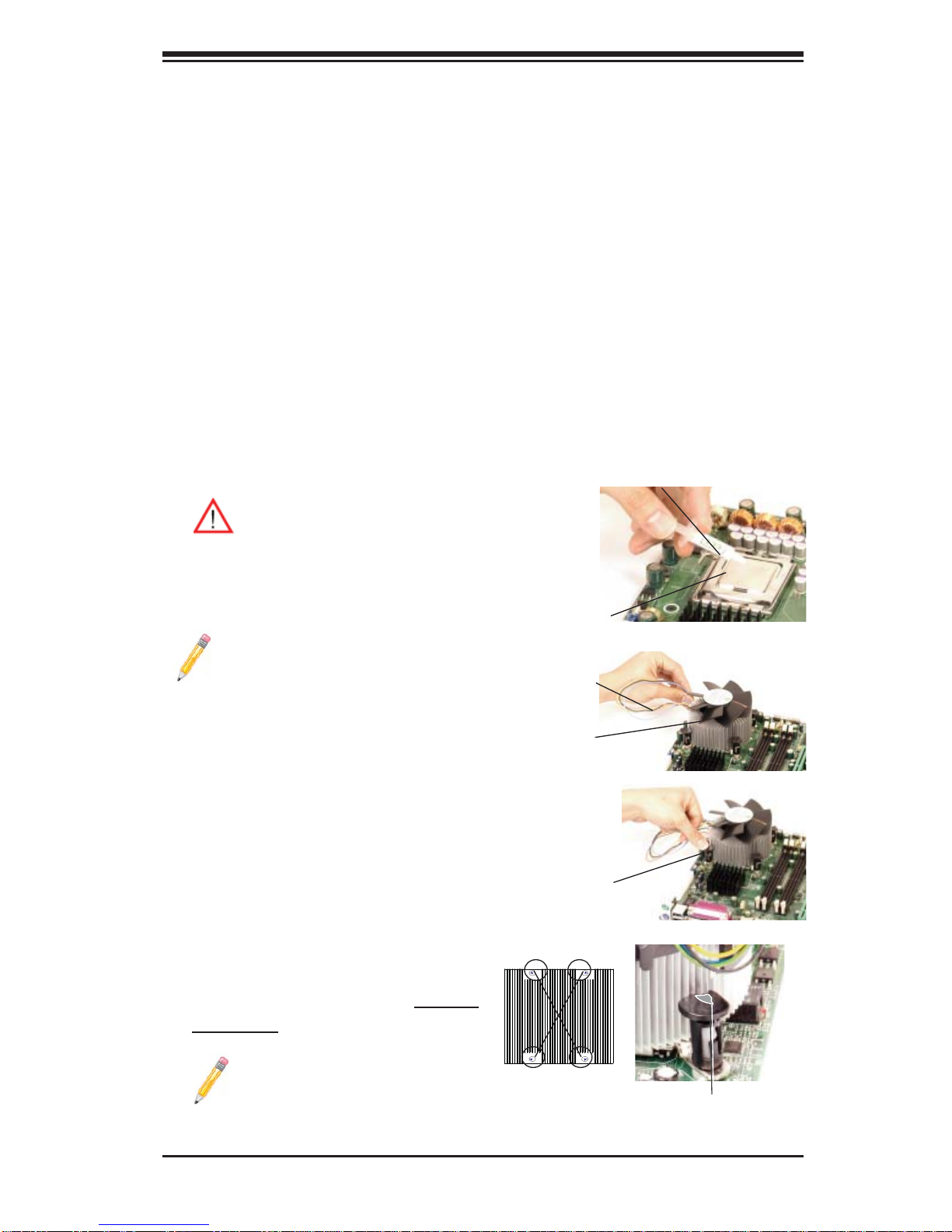
Installing the Heatsink
1. Locate the CPU Fan on the motherboard. (Refer to the layout on the right
for the CPU Fan location.)
2. Position the heatsink in such a way
that the heatsink fan wires are closest
to the CPU fan and are not interfered
with other components.
3. Inspect the CPU Fan wires to make
sure that the wires are routed through
the bottom of the heatsink.
4. Remove the thin layer of the protective fi lm from the copper core of the
heatsink.
Warning: CPU overheating may
occur if the protective fi lm is not
removed from the heatsink.
Chapter 2: Installation
Thermal Grease
5. Apply the proper amount of thermal
grease on the CPU.
Note: if your heatsink came with
a thermal pad, please ignore
this step.)
6. If necessary, rearrange the wires
to make sure that the wires are not
pinched between the heatsink and the
CPU. Also make sure to keep clearance between the fan wires and the
fi ns of the heatsink.
7. Align the four heatsink fasteners with the mounting holes on the
motherboard. Gently push the pairs of
diagonal fasteners (#1 & #2, and #3 &
#4) into the mounting holes until you
hear a click.
CPU
Fan Wires
Heatsink Fins
Heatsink
Fastener
#1
#3
Note: Make sure to orient each
fastener in a way that the narrow end of the groove is pointing
outward.
2-5
#4
#2
Narrow end of the groove
points outward
Page 26
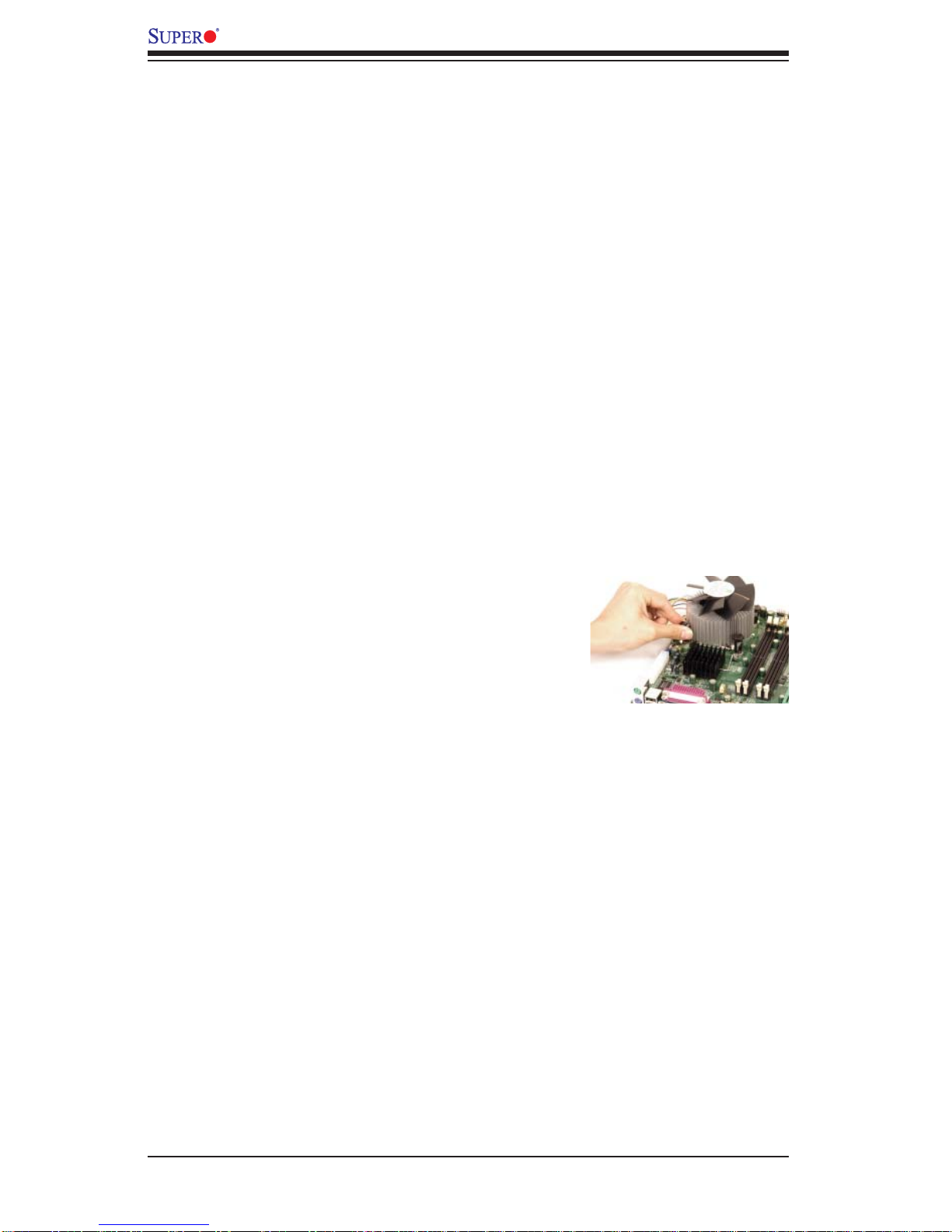
C2SEA/C2SEE User's Manual
8. Repeat Step 6 to insert all four heatsink
fasteners into the mounting holes.
9. Once all four fasteners are securely inserted into the mounting holes and the heatsink
is properly installed on the motherboard, connect the heatsink fan wires to the CPU Fan
connector.
Removing the Heatsink
1. Unplug the power cord from the power
supply.
2. Disconnect the heatsink fan wires from the
CPU fan header.
3. Use your fi nger tips to gently press on the
fastener cap and turn it counterclockwise to
make a 1/4 (90
0
) turn, and then pull the fas-
tener upward to loosen it.
4. Repeat Step 3 to loosen all fasteners from
the mounting holes.
5. With all fasteners loosened, remove the
heatsink from the CPU.
2-6
Page 27
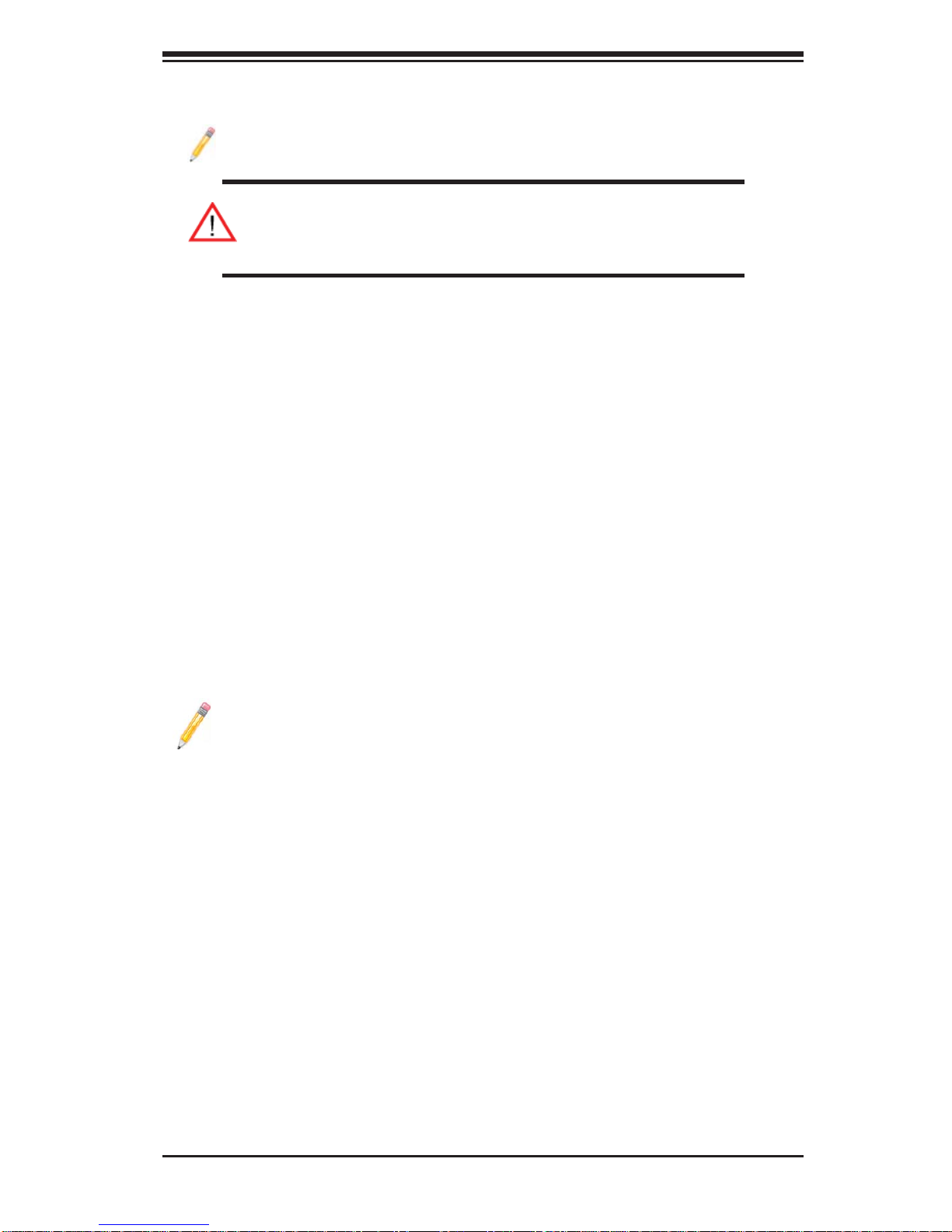
Chapter 2: Installation
2-4 Installing DIMMs
Note: Check the Supermicro web site for recommended memory modules.
Warning: Exercise extreme care when installing or removing
DIMM modules to prevent any possible damage. Also note that
the memory is interleaved to improve performance (see step 1).
DIMM Installation
1. Insert the desired number of DIMMs into the memory slots, starting with
DIMM1A, DIMM2A, then, DIMM1B and DIMM2B
2. Insert each DIMM module vertically into its slot. Pay attention to the notch along
the bottom of the module to prevent inserting the DIMM module incorrectly.
3. Gently press down on the DIMM module until it snaps into place in the slot.
Repeat for all modules (see step 1 above).
Memory Support
The C2SEA motherboard supports up to 8 GB Unbuffered non-ECC
DDR3@1333/1066/800 MHz in 4 DIMMs, and the C2SEE board supports up to 4
GB Unbuffered non-ECC DDR3@1333/1066/800 MHz in 2 DIMMs.
Populating DIMM1A,DIMM2A, and/or DIMM1B, DIMM2B with memory modules of
the same size and of the same type will result in dual channel, two-way interleaved
memory which is faster than the single channel, non-interleaved memory.
Notes:
1. Due to the OS limitations, some operating systems may not show
more than 4GB of memory.
2. Both Unbuffered ECC and non-ECC memory modules can be installed
in the memory slots. However, the functionality of ECC is not supported
by the chipset.
3. Due to memory allocation to system devices, memory remaining available for operational use will be reduced when 4 GB of RAM is used. The
reduction in memory availability is disproportional. (Refer to the following
Memory Availability Table for details.)
2-7
Page 28
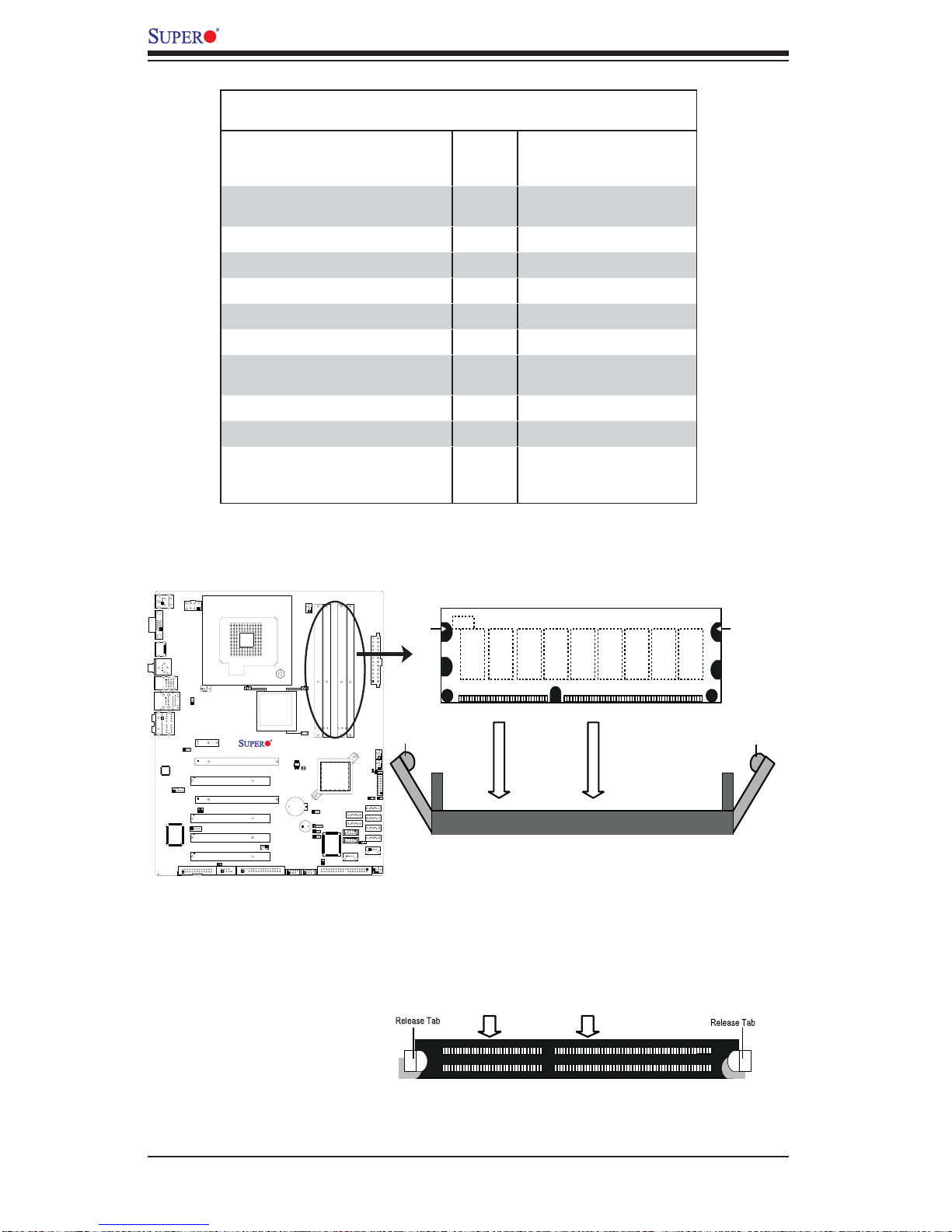
C2SEA/C2SEE User's Manual
Possible System Memory Allocation & Availability
System Device Size Physical Memory
Firmware Hub fl ash memory (System
BIOS)
Local APIC 4 KB 3.99
Area Reserved for the chipset 2 MB 3.99
I/O APIC (4 Kbytes) 4 KB 3.99
PCI Enumeration Area 1 256 MB 3.76
PCI Express (256 MB) 256 MB 3.51
PCI Enumeration Area 2 (if needed)
-Aligned on 256-MB boundaryVGA Memory 16 MB 2.85
TSEG 1 MB 2.84
Memory available to OS and other ap-
plications
1 MB 3.99
512 MB 3.01
Remaining (-Available)
(4 GB Total System Memory)
2.84
Installing and Removing DIMMs
C2SEA/C2SEE
To Remove:
Use your thumbs
to gently push
the release tabs
near both ends of
the module. This
should release it
from the slot.
Notch
Release
Tab
DDR3
Note: Notch
should align
with the
receptive point
on the slot
Notch
Release
Tab
To Install: Insert module vertically and press down until it
snaps into place. Pay attention to the alignment notch at the
bottom.
Top View of DDR3 Slot
2-8
Page 29

Chapter 2: Installation
2-5 Control Panel Connectors/IO Ports
The I/O ports are color coded in conformance with the PC 99 specifi cation. See The
fi gure below for the colors and locations of the various I/O ports.
1. Back Panel Connectors/IO Ports
9
C2SEA/C2SEE
Back Panel I/O Port Locations and Defi nitions
Back Panel Connectors
1. Keyboard (Purple)
2. PS/2 Mouse (Green)
3. VGA (Blue)
4. HDMI (C2SEA only)
5. S/PDIF_Out
6. USB Port 2
7. USB Port 3
8. USB Port 4
9. USB Port 5
10. USB Port 0
11. USB Port 1
12. Gigabit LAN 1
Side Surround (Grey)
13.
Back Surround (Black)
14.
CEN/LFE (Orange)
15.
16. Microphone-In (Pink)
17. Front (Green)
18. Line-In (Blue)
(See Section 2-5 for details.)
12
8
15
18
2
5
1
3
4
7
6
11
10
14
13
17
16
2-9
Page 30

C2SEA/C2SEE User's Manual
+
2. Front Control Panel
JF1 contains header pins for various buttons and indicators that are normally located
on a control panel at the front of the chassis. These connectors are designed specifi -
cally for use with Supermicro server chassis. See Figure 2-4 for the descriptions of
the various control panel buttons and LED indicators. Refer to the following section
for descriptions and pin defi nitions.
JF1 Header Pins
1516
C2SEA/C2SEE
Power LED
HDD LED
NIC1 LED
OH/Fan Fail LED
Ground
Ground
LED_Anode+
LED_Anode+
LED_Anode+
X
X
2
LED_Anode
LED_Anode+
X
Reset Button
Power Button
1
2-10
Page 31

+
3. Front Control Panel Pin Defi nitions
Chapter 2: Installation
Power LED
The Power LED connection is located
on pins 15 and 16 of JF1. Refer to the
table on the right for pin defi nitions.
HDD LED
The HDD LED connection is located
on pins 13 and 14 of JF1. Attach a
hard drive LED cable here to display
disk activity (for any hard drives on
the system, including SAS and Serial
ATA). See the table on the right for
pin defi nitions.
Power LED
Pin Defi nitions (JF1)
Pin# Defi nition
15 LED_Anode+
16 PWR LED Signal
HDD LED
Pin Defi nitions (JF1)
Pin# Defi nition
13 LED_Anode+
14 HD Active
A. PWR LED connector
KB/Mouse
JPW2
VGA
CPU
HDMI
SPDIF_Out
USB2/3/4/5
FP Audio
S I/O
USB/0/1
HD AUDIO
JPL1
Fan5
JPUSB1
Slot7 PCI-E x1
JI2C1
CD1
Printer
Slot6 PCI-E Gen2 x16
Slot5 PCI 33MHZ
Slot4 PCI-E x4 on x16
Slot3 PCI 33MHz
JI2C2
Slot2 PCI 33MHz
Slot1 PCI 33MHz
JWOR
COM1
G45 (C2SEA)
G43 (C2SEE)
JWOL
Floopy
LAN1
CTRL
Lan
CPU Fan
Fan1
Intel
C2SEA/C2SEE
SPI BIOS
CMOS CLEAR
Battery
JPAC
JD1
JPD1
SPKR1
JPI1
1394_1
1394_2
DIMM1A
DIMM1
JL1
DIMM1B
DIMM2
IDE
CTRL
Intel
ICH10
IDE
DIMM2A
DIMM3
USB 10/11
USB 8/9
USB6
DIMM2B
DIMM4
I-SATA4
I-SATA5
JPW1
Fan2
Fan3
LE1
JLED
JF1
JWD
JOH
I-SATA0
I-SATA1
I-SATA2
I-SATA3
JPUSB2
USB7
Fan4
B. HDD LED connector
A
Power LED
B
HDD LED
NIC1 LED
X
OH/Fan Fail LED
X
Ground
Ground
1516
LED_Anode+
LED_Anode+
LED_Anode+
LED_Anode
LED_Anode+
X
Reset Button
Power Button
2
1
2-11
Page 32
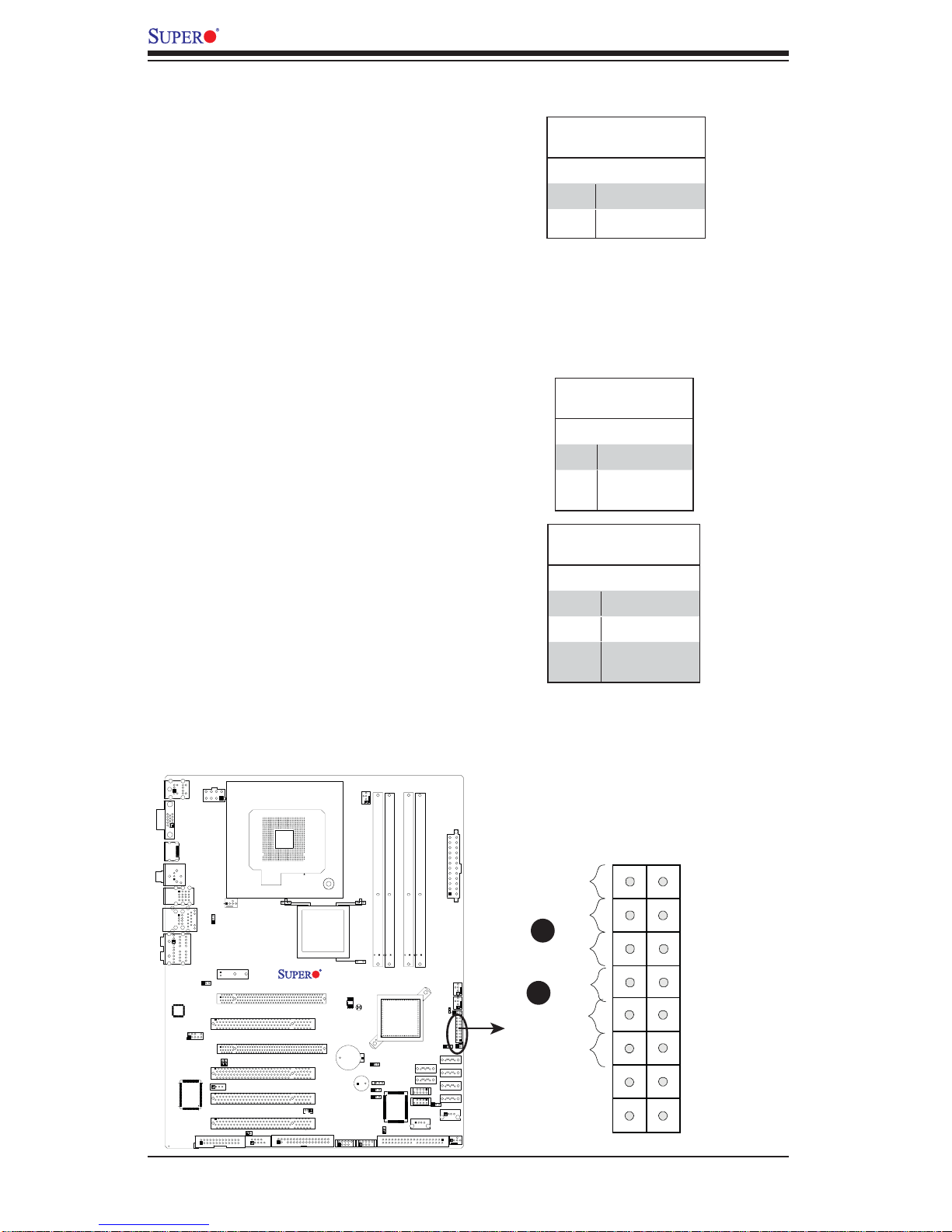
C2SEA/C2SEE User's Manual
+
NIC1 LED Indicators
The NIC (Network Interface Controller) LED connection for GLAN port1
is located on pins 11 and 12 of JF1.
Attach NIC LED cables to display
network activity. Refer to the table on
the right for pin defi nitions.
Overheat/Fan Fail LED (OH)
Connect an LED cable to the OH/Fan
Fail connection on pins 7 and 8 of
JF1 to provide advanced warnings
of chassis overheating or fan failure.
Refer to the table on the right for pin
defi nitions.
GLAN1 LED
Pin Defi nitions (JF1)
Pin# Defi nition
11 Vcc
12 Ground
OH/Fan Fail LED
Pin Defi nitions (JF1)
Pin# Defi nition
7 LED_Anode+
8 OH/Fan Fail
LED Signal
OH/Fan Fail Indicator
Status
State Defi nition
Off Normal
On Overheat
Flash-
Fan Fail
ing
A. NIC1 LED
B. OH/Fan Fail LED
KB/Mouse
JPW2
VGA
CPU
HDMI
SPDIF_Out
USB2/3/4/5
FP Audio
S I/O
USB/0/1
HD AUDIO
JPL1
Fan5
JPUSB1
Slot7 PCI-E x1
JI2C1
CD1
Printer
Slot6 PCI-E Gen2 x16
Slot5 PCI 33MHZ
Slot4 PCI-E x4 on x16
Slot3 PCI 33MHz
JI2C2
Slot2 PCI 33MHz
Slot1 PCI 33MHz
JWOR
COM1
Floopy
G45 (C2SEA)
G43 (C2SEE)
LAN1
CTRL
Lan
CPU Fan
Fan1
Intel
C2SEA/C2SEE
SPI BIOS
CMOS CLEAR
Battery
SPKR1
JWOL
1394_1
1394_2
JPAC
JPD1
JPI1
JD1
DIMM1A
DIMM1
JL1
DIMM1B
DIMM2
ICH10
IDE
CTRL
1516
DIMM2A
DIMM2B
JPW1
Power LED
HDD LED
LED_Anode+
LED_Anode+
A
DIMM4
DIMM3
Fan2
USB 10/11
USB 8/9
USB6
I-SATA4
I-SATA5
Fan3
LE1
JLED
JF1
JWD
JOH
I-SATA0
I-SATA1
I-SATA2
I-SATA3
JPUSB2
USB7
Fan4
Intel
IDE
NIC1 LED
B
OH/Fan Fail LED
Ground
Ground
X
X
2
LED_Anode+
LED_Anode
LED_Anode+
X
Reset Button
Power Button
1
2-12
Page 33
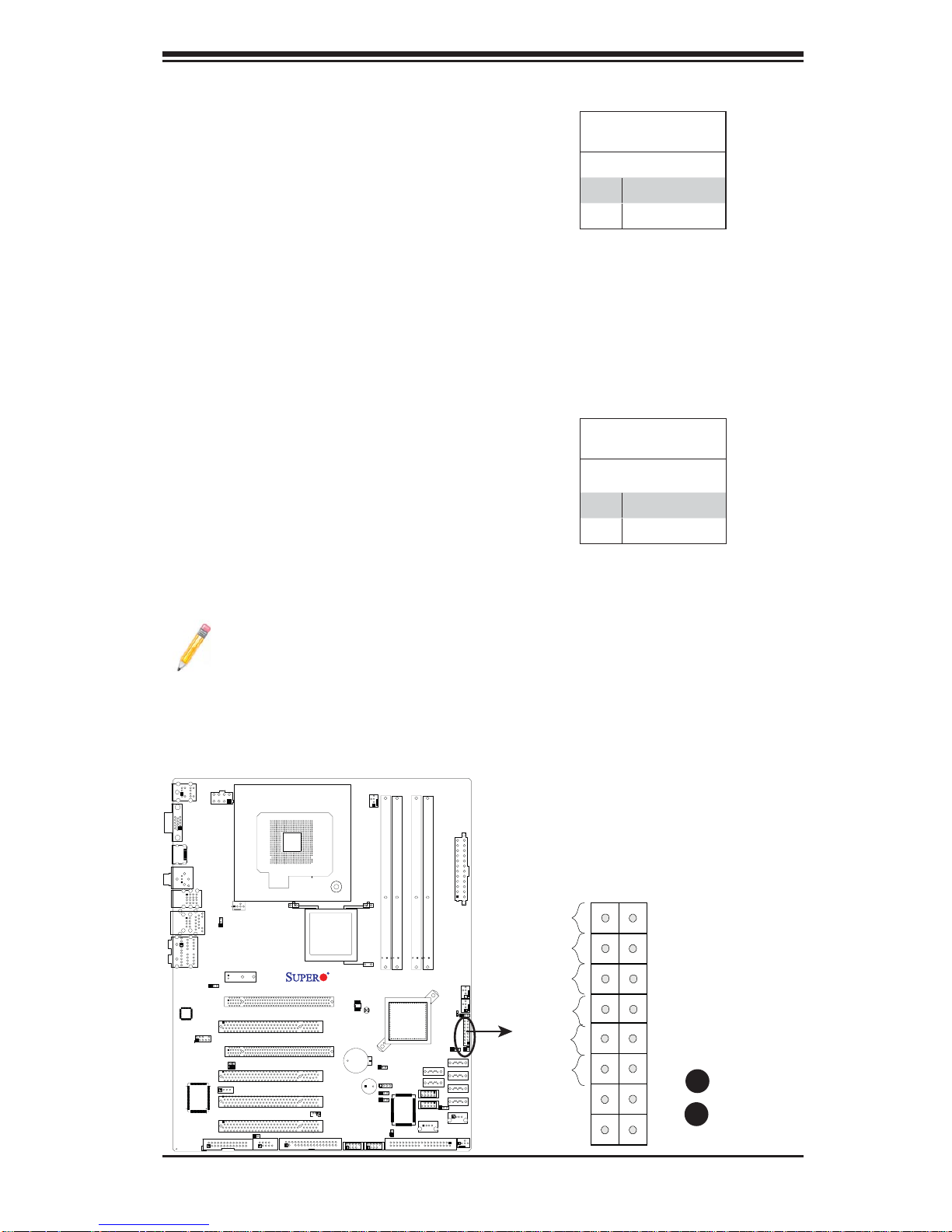
Reset Button
The Reset Button connection is located
on pins 3 and 4 of JF1. Attach it to a
hardware reset switch on the computer
case. Refer to the table on the right for
pin defi nitions.
Power Button
The Power Button connection is located
on pins 1 and 2 of JF1. Momentarily contacting both pins will power on/off the system. This button can also be confi gured
to function as a suspend button (with a
setting in the BIOS - see Chapter 4). To
turn off the power when set to suspend
mode, press the button for at least 4
seconds. Refer to the table on the right
for pin defi nitions.
Chapter 2: Installation
Reset Button
Pin Defi nitions (JF1)
Pin# Defi nition
3 Reset
4 Ground
Power Button
Pin Defi nitions (JF1)
Pin# Defi nition
1 Signal
2 +3V Standby
Note: Do not close or short Pins 1
& 2 since this will cause the system
to continuously reboot.
KB/Mouse
JPW2
VGA
CPU
HDMI
SPDIF_Out
USB2/3/4/5
FP Audio
S I/O
USB/0/1
HD AUDIO
JPL1
Fan5
JPUSB1
Slot7 PCI-E x1
JI2C1
CD1
Printer
Slot6 PCI-E Gen2 x16
Slot5 PCI 33MHZ
Slot4 PCI-E x4 on x16
Slot3 PCI 33MHz
JI2C2
Slot2 PCI 33MHz
Slot1 PCI 33MHz
JWOR
COM1
Floopy
G45 (C2SEA)
G43 (C2SEE)
LAN1
Lan
CTRL
CPU Fan
Fan1
Intel
C2SEA/C2SEE
SPI BIOS
CMOS CLEAR
Battery
SPKR1
JWOL
1394_1
1394_2
JPAC
JPD1
JPW1
DIMM2B
DIMM2A
DIMM1B
DIMM1A
DIMM1
DIMM2
DIMM4
DIMM3
Fan2
USB 10/11
USB 8/9
USB6
I-SATA4
I-SATA5
Fan3
LE1
JLED
JF1
JWD
JOH
I-SATA0
I-SATA1
I-SATA2
I-SATA3
JPUSB2
USB7
Fan4
Intel
ICH10
JD1
JPI1
IDE
CTRL
JL1
IDE
A. Reset
B. PWR Button
Power LED
HDD LED
NIC1 LED
OH/Fan Fail LED
Ground
Ground
1516
LED_Anode+
LED_Anode+
LED_Anode+
X
LED_Anode+
LED_Anode+
X
X
A
Reset Button
B
Power Button
2-13
Page 34
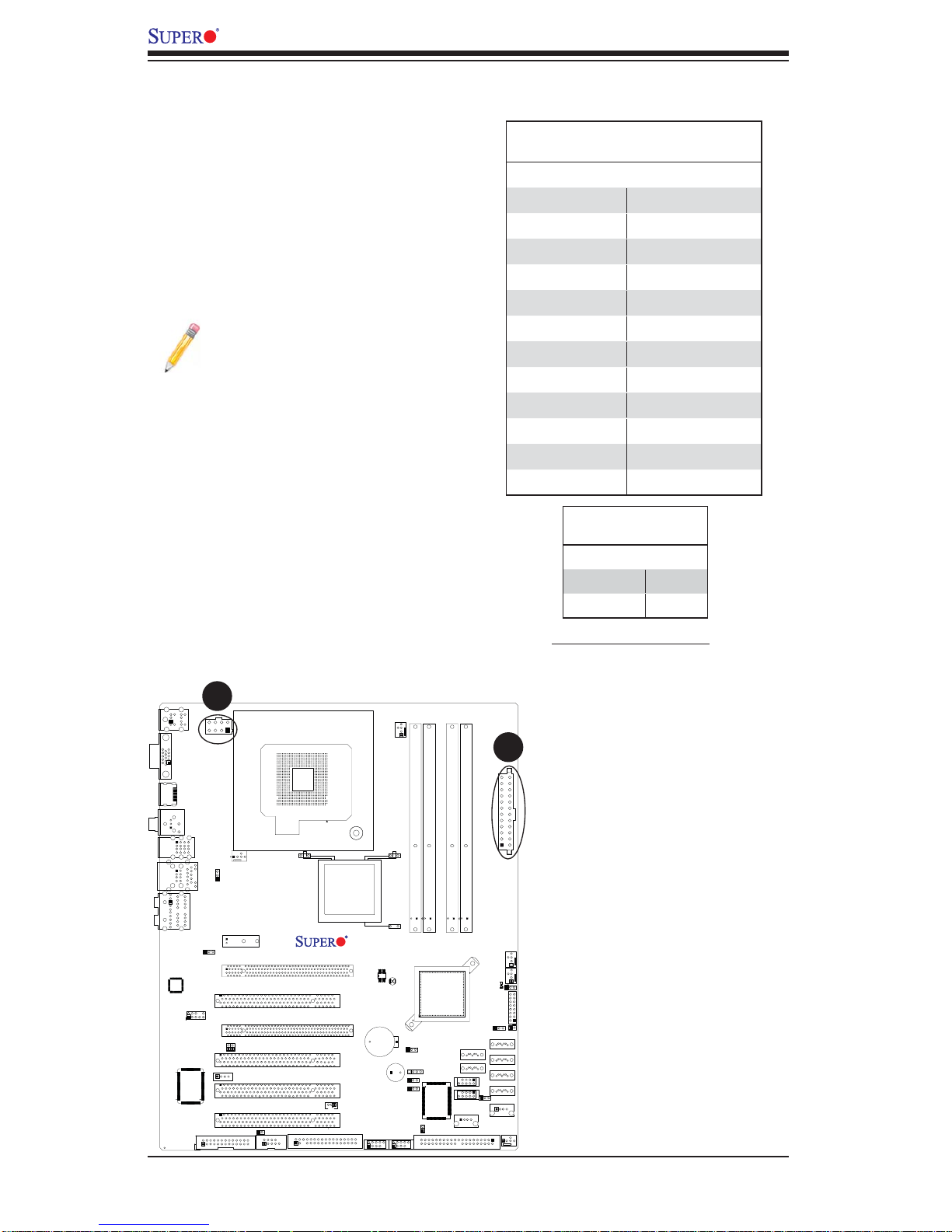
C2SEA/C2SEE User's Manual
A. 24-pin ATX PWR
B. 8-pin PWR
2-6 Connecting Cables
ATX/Auxiliary Power Connectors
A 24-pin main power connector is
located at JPW1, and a 8-pin power
connector is located at JPW2 on the
motherboard. These power connectors
meet the SSI EPS 12V specifi cation.
Note: The 8-pin 12V PWR supply is also required to provide
adequate power to the processor.
See the table on the right for pin
defi nitions.
ATX Power 24-pin Connector
Pin Defi nitions
Pin# Defi nition Pin # Defi nition
13 +3.3V 1 +3.3V
14 -12V 2 +3.3V
15 COM 3 COM
16 PS_ON 4 +5V
17 COM 5 COM
18 COM 6 +5V
19 COM 7 COM
20 Res (NC) 8 PWR_OK
21 +5V 9 5VSB
22 +5V 10 +12V
23 +5V 11 +12V
24 COM 12 +3.3V
12V 8-pin CPU PWR
Pin Defi nitions
Pins Defi nition
1 through 4 Ground
5 through 8 +12V
VGA
LAN1
Lan
CTRL
KB/Mouse
HDMI
SPDIF_Out
FP Audio
S I/O
B
JPW2
USB2/3/4/5
USB/0/1
HD AUDIO
JPL1
Fan5
JPUSB1
Slot7 PCI-E x1
JI2C1
CD1
Printer
Slot6 PCI-E Gen2 x16
Slot5 PCI 33MHZ
Slot4 PCI-E x4 on x16
Slot3 PCI 33MHz
JI2C2
Slot2 PCI 33MHz
Slot1 PCI 33MHz
JWOR
COM1
CPU
Intel
G45 (C2SEA)
G43 (C2SEE)
C2SEA/C2SEE
JWOL
Floopy
SPI BIOS
Battery
1394_1
CPU Fan
Fan1
DIMM1
CMOS CLEAR
JPAC
JD1
JPD1
SPKR1
JPI1
1394_2
DIMM1A
DIMM2
CTRL
JL1
DIMM1B
Intel
ICH10
IDE
IDE
DIMM2A
DIMM3
USB 10/11
USB 8/9
USB6
DIMM2B
DIMM4
I-SATA4
I-SATA5
JWD
A
JPW1
LE1
JLED
I-SATA0
I-SATA1
I-SATA2
I-SATA3
JPUSB2
USB7
Fan4
Required Connection
Fan2
Fan3
JF1
JOH
2-14
Page 35
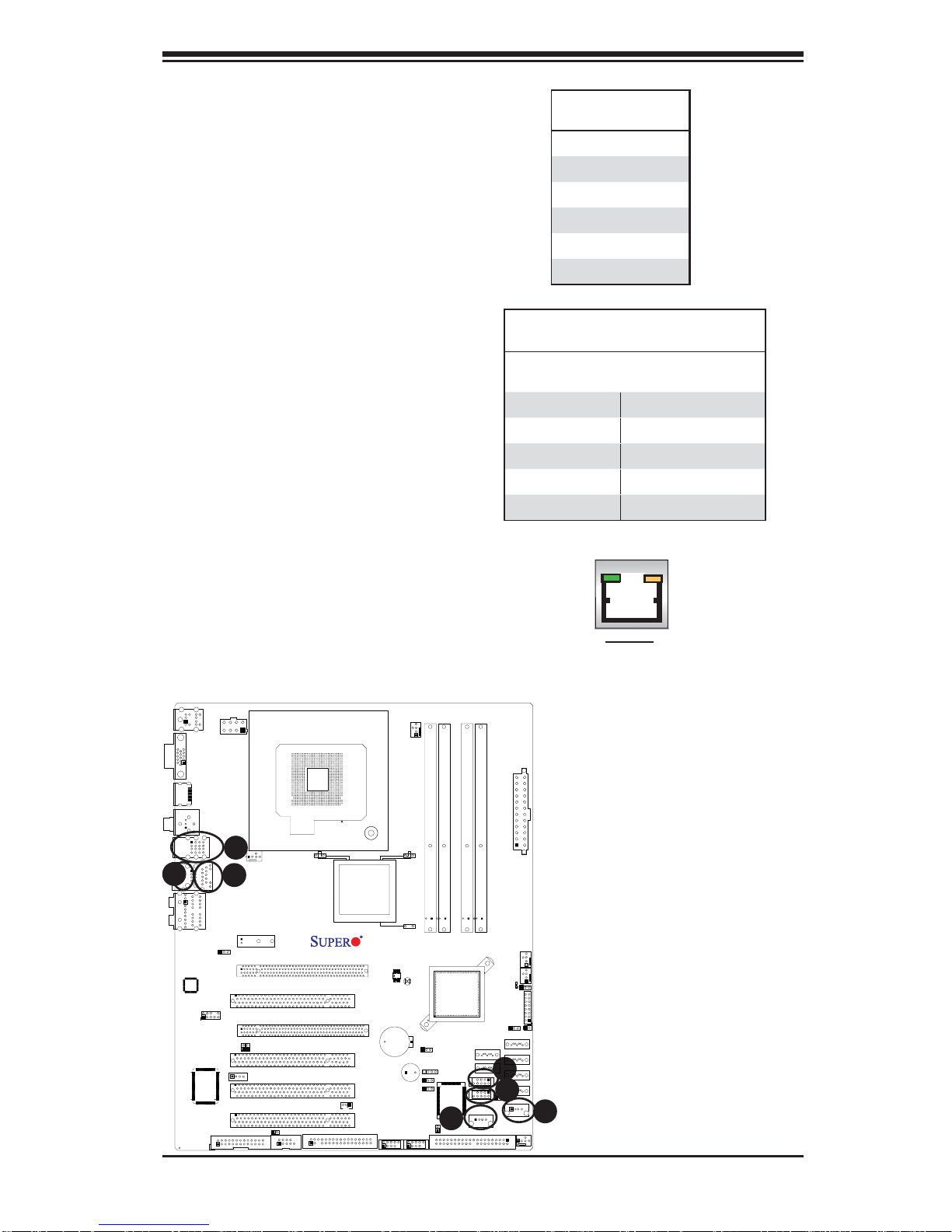
Chapter 2: Installation
A. Back panel USB
Ports 0~1
B. Back panel USB
Ports 2~5
C. FP USB 6
D. FP USB 7
E. FP USB 8~9
F. FP USB 10~11
G. GLAN1
Universal Serial Bus (USB)
There are 12 USB 2.0 (Universal Serial Bus) ports/headers on the motherboard. Six of them are Back Panel
USB ports: USB 0~1 (J4) and USB
2~5 (J7). USB 6, USB 7, USB 8~9 and
USB10~11 Front Panel USB headers
that can be accessed from the front
side of the chassis. See the tables on
the right for pin defi nitions.
GLAN 1 (Giga-bit Ethernet Port)
A Giga-bit Ethernet port is located
above USB Ports 0~1 on the IO backplane. This GLAN port accepts RJ45
type cables.
Back Panel USB
(0~5)
Pin# Defi nitions
1 +5V
2 PO3 PO+
4 Ground
5 N/A
Front Accessible Panel USB (6, 7, 8~9,
10~11) Connectors
USB 8/10
Pin # Defi nition
USB 6/7/9/11
Pin # Defi nition
1 +5V 1 +5V
2 PO- 2 PO3 PO+ 3 PO+
4 Ground 4 Ground
5 Key 5 No connection
VGA
G
LAN1
Lan
CTRL
KB/Mouse
HDMI
SPDIF_Out
FP Audio
S I/O
JPW2
USB2/3/4/5
A
USB/0/1
HD AUDIO
JPL1
B
Fan5
JPUSB1
Slot7 PCI-E x1
JI2C1
CD1
Printer
Slot6 PCI-E Gen2 x16
Slot5 PCI 33MHZ
Slot4 PCI-E x4 on x16
Slot3 PCI 33MHz
JI2C2
Slot2 PCI 33MHz
Slot1 PCI 33MHz
JWOR
COM1
CPU
Intel
G45 (C2SEA)
G43 (C2SEE)
C2SEA/C2SEE
JWOL
Floopy
SPI BIOS
Battery
1394_1
CPU Fan
Fan1
DIMM1
CMOS CLEAR
JPAC
JD1
JPD1
SPKR1
JPI1
1394_2
DIMM1A
DIMM2
IDE
CTRL
C
JL1
DIMM1B
Intel
ICH10
DIMM2B
DIMM2A
DIMM4
DIMM3
I-SATA4
I-SATA5
USB 10/11
USB 8/9
USB6
IDE
2-15
JWD
F
E
JPUSB2
JPW1
JLED
I-SATA0
I-SATA1
I-SATA2
I-SATA3
USB7
LE1
GLAN1
Fan2
Fan3
JF1
JOH
D
Fan4
Page 36
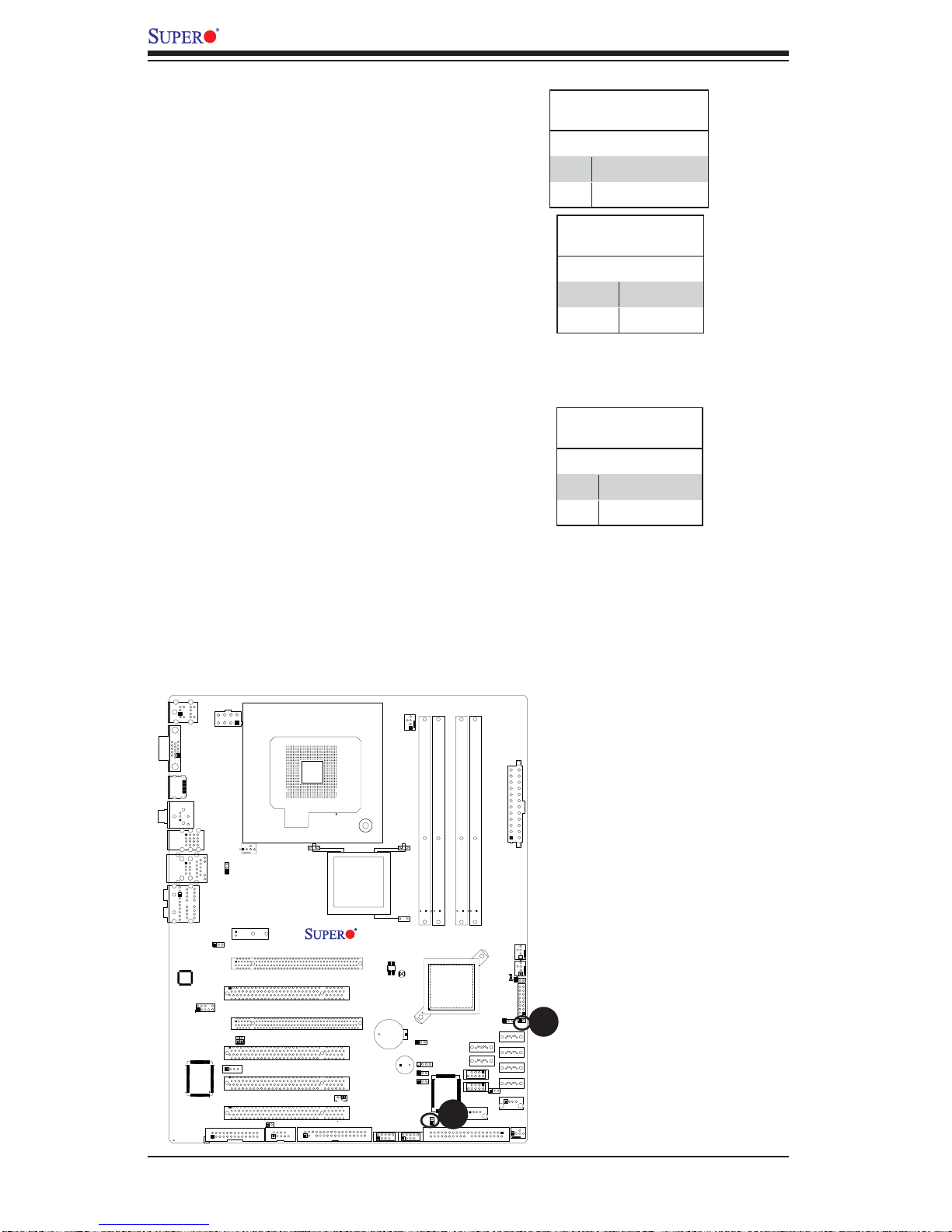
C2SEA/C2SEE User's Manual
Overheat LED/Fan Fail (JOH)
The JOH header is used to connect
an LED to provide warning of chassis
overheating. This LED will blink to indicate a fan failure. Refer to the table
on right for pin defi nitions.
Chassis Intrusion
A Chassis Intrusion header is located
at JL1 on the motherboard. Attach an
appropriate cable from the chassis to
inform you of a chassis intrusion when
it is opened.
Overheat LED
Pin Defi nitions
Pin# Defi nition
1 3.3Vcc
2 OH Active
OH/Fan Fail LED
Status
State Message
Solid Overheat
Blinking Fan Fail
Chassis Intrusion
Pin Defi nitions (JL1)
Pin# Defi nition
1 Intrusion Input
2 Ground
VGA
LAN1
Lan
CTRL
KB/Mouse
HDMI
SPDIF_Out
FP Audio
S I/O
JPW2
USB2/3/4/5
USB/0/1
HD AUDIO
JPL1
Fan5
JPUSB1
Slot7 PCI-E x1
JI2C1
CD1
Printer
Slot6 PCI-E Gen2 x16
Slot5 PCI 33MHZ
Slot4 PCI-E x4 on x16
Slot3 PCI 33MHz
JI2C2
Slot2 PCI 33MHz
Slot1 PCI 33MHz
JWOR
COM1
CPU
Intel
G45 (C2SEA)
G43 (C2SEE)
C2SEA/C2SEE
JWOL
Floopy
SPI BIOS
Battery
1394_1
CPU Fan
Fan1
DIMM1
CMOS CLEAR
JPAC
JD1
JPD1
SPKR1
JPI1
1394_2
DIMM1A
DIMM2
CTRL
JL1
DIMM1B
Intel
ICH10
IDE
B
IDE
DIMM2A
DIMM3
USB 10/11
USB 8/9
USB6
DIMM2B
DIMM4
I-SATA4
I-SATA5
JWD
JPW1
LE1
JLED
I-SATA0
I-SATA1
I-SATA2
I-SATA3
JPUSB2
USB7
Fan4
Fan2
Fan3
JF1
JOH
A. Overheat LED
B. Chassis Intrusion
A
2-16
Page 37
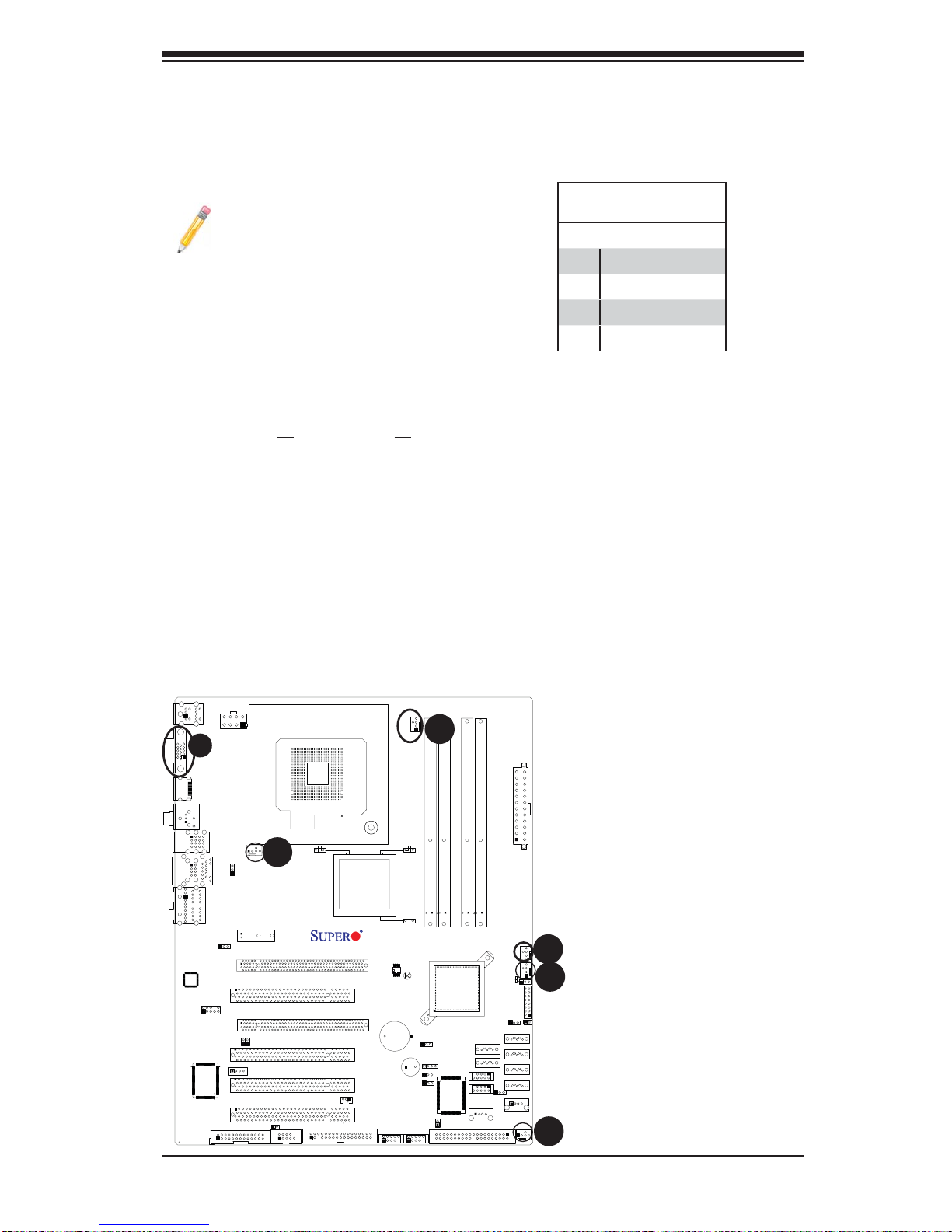
Fan Headers
The C2SEA/C2SEE has fi ve chassis fan
headers (Fan 1 to Fan 5). Fan 1 is the
CPU Fan. Fan 2 to Fan 5 are system/
chassis fans.
Note: Pins 1-3 of a 4-pin fan headers
are backward compatible with the traditional 3-pin fans. See the table on the right
for pin defi nitions. The onboard fan speeds
are controlled by Thermal Management
via BIOS Hardware Monitoring in the Advanced Setting. (Note: Default: Disabled.
When using Thermal Management settings,
please use all 3-pin fans or all 4-pin fans on
the motherboard.)
Chapter 2: Installation
Fan Header
Pin Defi nitions (Fan1-3)
Pin# Defi nition
1 Ground
2 +12V
3 Tachometer
4 PWR Modulation
VGA Connector
A VGA connector is located next to the USB
ports 2~5 on the IO backplane. Refer to the
board layout below for the location.
KB/Mouse
VGA
LAN1
Lan
CTRL
F
HDMI
FP Audio
S I/O
JPW2
SPDIF_Out
USB2/3/4/5
USB/0/1
HD AUDIO
JPL1
Fan5
JPUSB1
Slot7 PCI-E x1
JI2C1
CD1
Printer
E
Slot6 PCI-E Gen2 x16
Slot5 PCI 33MHZ
Slot4 PCI-E x4 on x16
Slot3 PCI 33MHz
JI2C2
Slot2 PCI 33MHz
Slot1 PCI 33MHz
JWOR
COM1
CPU
Floopy
Intel
G45 (C2SEA)
G43 (C2SEE)
JWOL
CPU Fan
A
Fan1
DIMM1A
DIMM1
C2SEA/C2SEE
SPI BIOS
CMOS CLEAR
Battery
JPAC
JD1
JPD1
SPKR1
JPI1
1394_2
JL1
1394_1
DIMM1B
DIMM2
Intel
ICH10
IDE
CTRL
DIMM2A
DIMM3
USB 10/11
USB 8/9
IDE
USB6
DIMM2B
DIMM4
I-SATA4
I-SATA5
JWD
JPW1
LE1
JLED
I-SATA0
I-SATA1
I-SATA2
I-SATA3
JPUSB2
USB7
Fan4
Fan2
Fan3
A. Fan 1 (CPU Fan)
B. Fan 2
C. Fan 3
D. Fan 4
E. Fan 5
F. VGA
B
C
JF1
JOH
D
2-17
Page 38
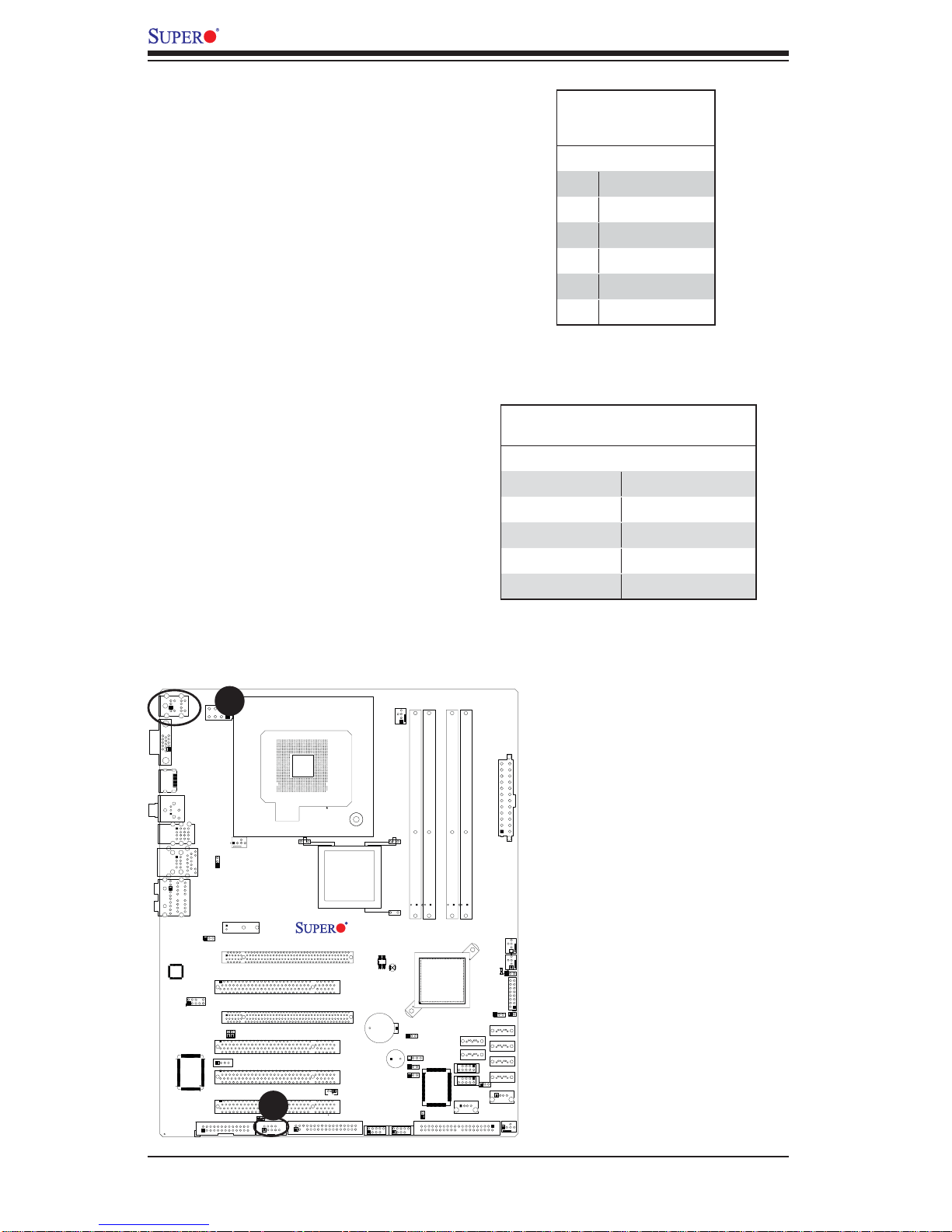
C2SEA/C2SEE User's Manual
ATX PS/2 Keyboard and PS/2
Mouse Ports
The ATX PS/2 keyboard and the PS/2
mouse are located on the backplane.
See the table on the right for pin defi ni-
tions. (The mouse port is above the
keyboard port. See the table on the
right for pin defi nitions.)
Serial Ports
COM1 is located between the fl oppy
drive connector and the printer port.
See the table on the right for pin
defi nitions.
PS/2 Keyboard and
Mouse Port Pin
Defi nitions
Pin# Defi nition
1 Data
2NC
3 Ground
4 VCC
5 Clock
6NC
Serial Port Pin Defi nitions
Pin Defi nitions
Pin # Defi nition Pin # Defi nition
1 DCD 6 DSR
2 RXD 7 RTS
3 TXD 8 CTS
4 DTR 9 RI
5 Ground 10 NC
VGA
LAN1
Lan
CTRL
KB/Mouse
HDMI
SPDIF_Out
FP Audio
S I/O
JPW2
USB2/3/4/5
USB/0/1
HD AUDIO
JPL1
A
Fan5
JPUSB1
Slot7 PCI-E x1
JI2C1
CD1
Printer
Slot6 PCI-E Gen2 x16
Slot5 PCI 33MHZ
Slot4 PCI-E x4 on x16
Slot3 PCI 33MHz
JI2C2
Slot2 PCI 33MHz
Slot1 PCI 33MHz
B
JWOR
COM1
CPU
Intel
G45 (C2SEA)
G43 (C2SEE)
C2SEA/C2SEE
JWOL
Floopy
SPI BIOS
Battery
1394_1
CPU Fan
Fan1
DIMM1
CMOS CLEAR
JPAC
JD1
JPD1
SPKR1
JPI1
1394_2
DIMM1A
DIMM2
CTRL
JL1
DIMM1B
Intel
ICH10
IDE
IDE
DIMM2A
DIMM3
USB 10/11
USB 8/9
USB6
DIMM2B
DIMM4
I-SATA4
I-SATA5
JWD
(NC: No Connection.)
JPW1
Fan2
Fan3
LE1
JLED
JF1
JOH
I-SATA0
I-SATA1
I-SATA2
I-SATA3
JPUSB2
USB7
Fan4
A. Keyboard/Mouse
B. COM1
2-18
Page 39

Wake-On-Ring
Chapter 2: Installation
The Wake-On-Ring header is designated JWOR. This function allows
your computer to wake-up when
receiving an incoming call while in
the suspend state. See the table on
the right for pin defi nitions. Y ou must
have a Wake-On-Ring card and cable
to use this feature.
Wake-On-LAN
The Wake-On-LAN header is located
at JWOL on the motherboard. See the
table on the right for pin defi nitions.
(You must also have a LAN card with
a Wake-On-LAN connector and cable
to use this feature.)
Wake-On-Ring
Pin Defi nitions
(JWOR)
Pin# Defi nition
1 Ground
2 Wake-up
Wake-On-LAN
Pin Defi nitions
(JWOL)
Pin# Defi nition
1 +5V Standby
2 Ground
3 Wake-up
VGA
LAN1
Lan
CTRL
KB/Mouse
HDMI
SPDIF_Out
FP Audio
S I/O
JPW2
USB2/3/4/5
USB/0/1
HD AUDIO
JPL1
Fan5
JPUSB1
Slot7 PCI-E x1
JI2C1
CD1
Printer
Slot6 PCI-E Gen2 x16
Slot5 PCI 33MHZ
Slot4 PCI-E x4 on x16
Slot3 PCI 33MHz
JI2C2
Slot2 PCI 33MHz
Slot1 PCI 33MHz
JWOR
COM1
A
CPU
Intel
G45 (C2SEA)
G43 (C2SEE)
C2SEA/C2SEE
JWOL
Floopy
B
1394_1
SPI BIOS
CMOS CLEAR
Battery
SPKR1
1394_2
CPU Fan
Fan1
DIMM1B
DIMM1A
DIMM1
DIMM2
JPAC
JD1
JPD1
JPI1
IDE
CTRL
JL1
Intel
ICH10
IDE
DIMM2A
DIMM3
USB 10/11
USB 8/9
USB6
DIMM2B
DIMM4
I-SATA4
I-SATA5
JWD
JPW1
LE1
JLED
I-SATA0
I-SATA1
I-SATA2
I-SATA3
JPUSB2
USB7
Fan4
A. JWOR
B. JWOL
Fan2
Fan3
JF1
JOH
2-19
Page 40
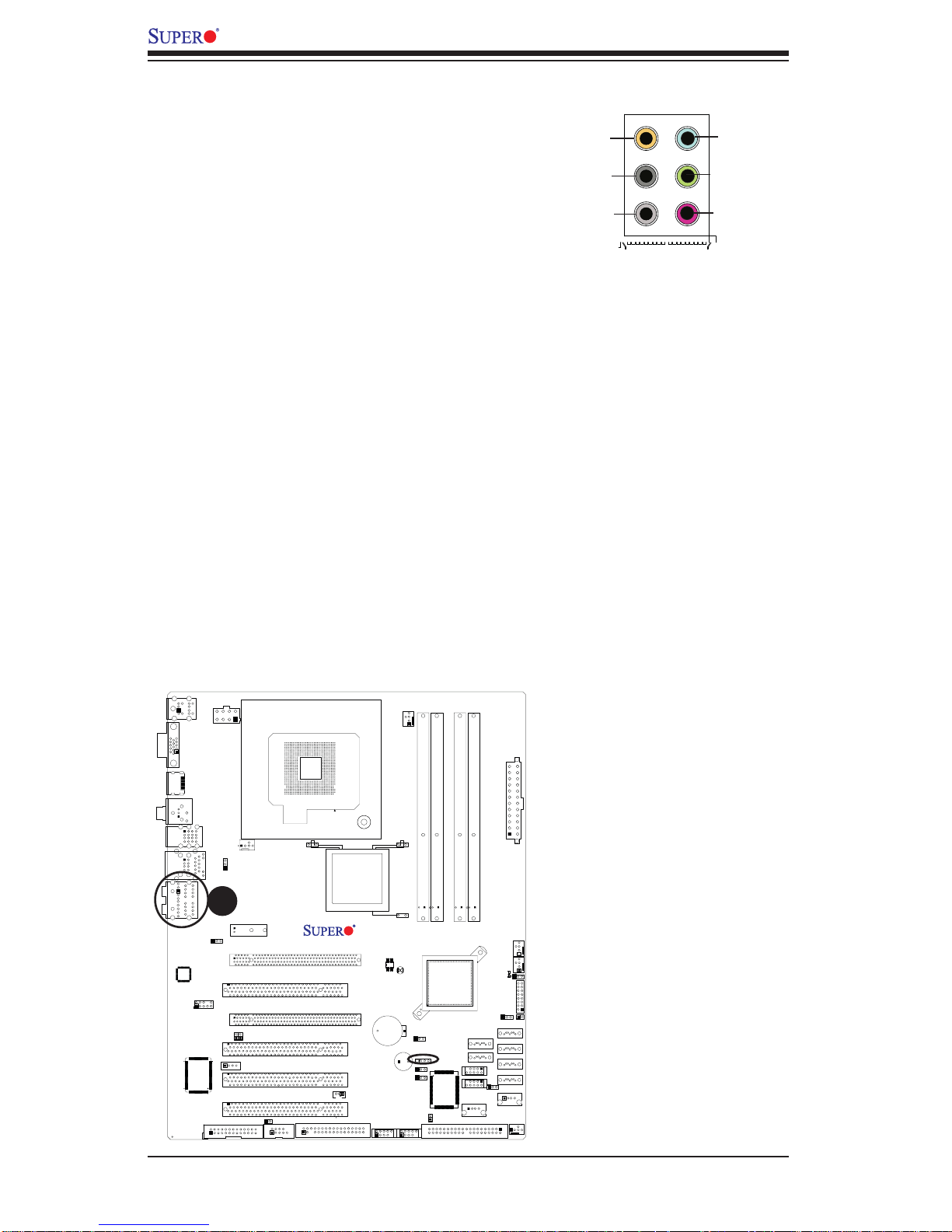
C2SEA/C2SEE User's Manual
High-Defi nition Audio (HDA)
The C2SE A /C2SEE featu res a 7.1+2 Channel
High-Defi nition Audio (HDA) (J8) codec that
provides 10 DAC channels, simultaneously
supporting 7 .1 sound playback and two channels
of independent stereo sound output (multiple
streaming) through the front panel stereo out for
the front L&R, rear L&R, center and subwoofer
speakers. This feature is activated with an
advanced software included in the CD-ROM
that came with your motherboard. Sound is
then output through the Line In, Line Out and
MIC jac ks. (See at the pi cture at r ight.)
Orange:
CEN/LFE
Black: Back
Surround
Grey: Side
Surround
Blue: Line-In
Green:Front
Pink: Mic-In
VGA
LAN1
Lan
CTRL
KB/Mouse
HDMI
SPDIF_Out
FP Audio
S I/O
JPW2
USB2/3/4/5
USB/0/1
A
HD AUDIO
JPL1
Fan5
JPUSB1
Slot7 PCI-E x1
JI2C1
JI2C2
CD1
Printer
CPU
Slot6 PCI-E Gen2 x16
Slot5 PCI 33MHZ
Slot4 PCI-E x4 on x16
Slot3 PCI 33MHz
Slot2 PCI 33MHz
Slot1 PCI 33MHz
JWOR
COM1
Intel
G45 (C2SEA)
G43 (C2SEE)
C2SEA/C2SEE
JWOL
Floopy
SPI BIOS
Battery
1394_1
CPU Fan
Fan1
DIMM1
CMOS CLEAR
JPAC
JD1
JPD1
SPKR1
JPI1
1394_2
DIMM1A
DIMM2
CTRL
JL1
DIMM1B
Intel
ICH10
IDE
IDE
DIMM2A
DIMM3
USB 10/11
USB 8/9
USB6
DIMM2B
DIMM4
I-SATA4
I-SATA5
JWD
JPW1
LE1
JLED
I-SATA0
I-SATA1
I-SATA2
I-SATA3
JPUSB2
USB7
Fan4
A. High-Defi nition Audio
Fan2
Fan3
JF1
JOH
2-20
Page 41

Chapter 2: Installation
Front Panel Audio Control
When front panel headphones are plugged in,
the back panel audio output is disabled. This is
done through the FP Audio header (J12). If the
front panel interface card is not connected to
the front panel audio header, jumpers should be
installed on the header (J12) pin pairs: 1-2, 5-6,
and 9-10. If these jumpers are not installed, the
back panel line out connector will be disabled and
microphone input Pin 1 will be left fl oating, which
can lead to excessive back panel microphone
noise and cross talk. See the table below for
pin defi nitions.
CD Header
In addition to the front panel audio connector,
a 4-pin CD header is located at CD1 on the
motherboard. These headers allow you to use
the onboard sound for audio CD playback. Connect an audio cable from your CD drive to the
header that fi ts your cable's connector. Only one
CD header can be used at any one time. See
the tables at right for pin defi nitions.
FP Audio
Pin Defi nitions
Pin# Defi n.
1 MIC_L
2 AUD_GND
3 MIC_R
4 FP-Audio-Detect
5 Line_2_R
6 Ground
7 FP-Jack-Detect
8 Key
9 Line_2_L
10 Ground
CD1 Pin Defi nition
Pin# Defi nition
1 Left Stereo Signal
2 Ground
3 Ground
4 Right Stereo
Signal
VGA
LAN1
Lan
CTRL
KB/Mouse
HDMI
SPDIF_Out
A
FP Audio
S I/O
JPW2
USB2/3/4/5
USB/0/1
HD AUDIO
JPL1
Fan5
JPUSB1
Slot7 PCI-E x1
JI2C1
B
CD1
Printer
Slot6 PCI-E Gen2 x16
Slot5 PCI 33MHZ
Slot4 PCI-E x4 on x16
Slot3 PCI 33MHz
JI2C2
Slot2 PCI 33MHz
Slot1 PCI 33MHz
JWOR
COM1
CPU
Intel
G45 (C2SEA)
G43 (C2SEE)
C2SEA/C2SEE
JWOL
Floopy
SPI BIOS
Battery
1394_1
CPU Fan
Fan1
DIMM1
CMOS CLEAR
JPAC
JD1
JPD1
SPKR1
JPI1
1394_2
DIMM1A
DIMM2
IDE
CTRL
JL1
DIMM1B
Intel
ICH10
IDE
DIMM2A
DIMM3
USB 10/11
USB 8/9
USB6
DIMM2B
DIMM4
I-SATA4
I-SATA5
JWD
JPW1
LE1
JLED
I-SATA0
I-SATA1
I-SATA2
I-SATA3
JPUSB2
USB7
Fan4
A. Front Panel Audio
B. CD-In
Fan2
Fan3
JF1
JOH
2-21
Page 42

C2SEA/C2SEE User's Manual
S/PDIF_Out Connector
An S/PDIF_Out connector is located next to the Backpanel USB ports on the motherboard. The S/PDIF(Sony/Philips Digital Interface Format) connector is used for
transporting stereo digital audio signals. It is commonly used to connect the output of
a DVD player to a home theater receiver that supports Dolby Digital or DTS surround
sound. The S/PDIF_Out connector includes the top component (S/PDIF_RCA) and
the bottom component (S/PDIF). See the tables below for pin defi nitions.
S/PDIF_RCA (Top Compo-
Pin Location Defi nition
Outside Ground
Inside S/PDIF Signal
HDMI Connector (C2SEA only)
A High-Definition Multimedia Interface
(HDMI) connector is located on the IO Backplane on the motherboard. This connector
provides HD audio/video interface support
to the onboard audio and video connections.
See the table below for pin defi nitions.
KB/Mouse
VGA
HDMI
JPW2
CPU
B
CPU Fan
Fan1
nent) Pin Defi nition
Pin# Defi n. Pin# Defi n.
1 TMDS Data2+ 2 GND
3 TMDS Data2- 4 TMDS Data1+
5 GND 6 TMDS Data17 TMDS Data0+ 8 GND
9 TMDS Data0- 10 TMDS Clock+
11 GND 12 TMDS Clock13 NA 14 Reversed (NC)
15 SCL 16 SDA
17 DDC/CED GND 18 +5V PWR <=50mA
19 Hot Plug Detect NA
A. S/PDIF
B. HDMI Connector
S/PDIF (Bottom Compo-
nent) Pin Defi nition
Pin# Defi nition
1 Ground
2 Vcc
3 S/PDIF Signal
HDMI
Pin Defi nitions
SPDIF_Out
USB2/3/4/5
USB/0/1
HD AUDIO
JPL1
Fan5
JPUSB1
Slot7 PCI-E x1
A
JI2C1
CD1
Printer
Slot6 PCI-E Gen2 x16
Slot5 PCI 33MHZ
Slot4 PCI-E x4 on x16
Slot3 PCI 33MHz
JI2C2
Slot2 PCI 33MHz
Slot1 PCI 33MHz
JWOR
COM1
Floopy
LAN1
Lan
CTRL
FP Audio
S I/O
Intel
G45 (C2SEA)
G43 (C2SEE)
C2SEA/C2SEE
SPI BIOS
CMOS CLEAR
Battery
JWOL
1394_1
SPKR1
1394_2
JPAC
JPD1
JPI1
JD1
DIMM1A
DIMM1
JL1
DIMM1B
DIMM2
Intel
ICH10
IDE
CTRL
DIMM2B
DIMM2A
DIMM4
DIMM3
I-SATA4
I-SATA5
USB 10/11
USB 8/9
USB6
IDE
2-22
JWD
JPW1
LE1
JLED
I-SATA0
I-SATA1
I-SATA2
I-SATA3
JPUSB2
USB7
Fan4
Fan2
Fan3
JF1
JOH
Page 43

Chapter 2: Installation
1394_1/1394_2 Connections (C2SEA
only)
1394_1 and 1394_2 provide the IEEE
1394a connections on the motherboard.
See the tables on the right for pin defi -
nitions.
Power LED
The Power LED connector is designated
JLED. This connection is used to provide LED Indication of power supplied
to the system. See the table on the right
for pin defi nitions.
1394_1 Pin Defi nitions
Pin# Defi n. Pin# Defi n
1 PTPA0+ 2 PTPA03 GND 4 GND
5 PTPB0+ 6 PTPB07 PWR 1394 8 PWR 1394
9NC 10ZX
J1394_2 Pin Defi nitions
Pin# Defi n. Pin# Defi n
1 PTPA1+ 2 PTPA13 GND 4 GND
5 PTPB1+ 6 PTPB17 PWR 1394 8 PWR 1394
9NC 10ZY
(NC=No connection)
PWR LED
Pin Defi nitions
Pin# Defi nition
1 3.3V
2 Key
3 Ground
VGA
LAN1
Lan
CTRL
KB/Mouse
HDMI
SPDIF_Out
FP Audio
S I/O
JPW2
USB2/3/4/5
USB/0/1
HD AUDIO
JPL1
Fan5
JPUSB1
Slot7 PCI-E x1
JI2C1
CD1
Printer
Slot6 PCI-E Gen2 x16
Slot5 PCI 33MHZ
Slot4 PCI-E x4 on x16
Slot3 PCI 33MHz
JI2C2
Slot2 PCI 33MHz
Slot1 PCI 33MHz
JWOR
COM1
CPU
Intel
G45 (C2SEA)
G43 (C2SEE)
C2SEA/C2SEE
JWOL
Floopy
SPI BIOS
Battery
A
1394_1
CPU Fan
Fan1
DIMM1
CMOS CLEAR
JPAC
JD1
JPD1
SPKR1
JPI1
B
1394_2
DIMM1A
DIMM2
IDE
CTRL
JL1
DIMM1B
Intel
ICH10
IDE
DIMM2A
DIMM3
USB 10/11
USB 8/9
USB6
DIMM2B
DIMM4
I-SATA4
I-SATA5
JWD
JPW1
LE1
JLED
I-SATA0
I-SATA1
I-SATA2
I-SATA3
JPUSB2
USB7
Fan4
A. 1394_1
B. 1394_2
C. PWR LED
Fan2
Fan3
C
JF1
JOH
2-23
Page 44

C2SEA/C2SEE User's Manual
Connector
Pins
Jumper
Cap
Setting
2-7 Jumper Settings
Explanation of
Jumpers
T o modify the operation of the motherboard,
jumpers can be used to choose between
optional settings. Jumpers create shorts
between two pins to change the function
of the connector. Pin 1 is identifi ed with
a square solder pad on the printed circuit
board. See the motherboard layout pages
for jumper locations.
Note: On two pin jumpers, "Closed"
means the jumper is on and "Open"
means the jumper is off the pins.
GLAN Enable/Disable
JPL1 enables or disables GLAN1 Port on
the motherboard. See the table on the
right for jumper settings. The default setting is enabled.
3 2 1
3 2 1
Pin 1-2 short
GLAN Enable
JPL1
Pin# Defi nition
1-2 Enabled (default)
2-3 Disabled
VGA
LAN1
Lan
CTRL
KB/Mouse
HDMI
SPDIF_Out
FP Audio
S I/O
JPW2
USB2/3/4/5
USB/0/1
HD AUDIO
JPL1
Fan5
JPUSB1
Slot7 PCI-E x1
A
JI2C1
JI2C2
CD1
Printer
CPU
Slot6 PCI-E Gen2 x16
Slot5 PCI 33MHZ
Slot4 PCI-E x4 on x16
Slot3 PCI 33MHz
Slot2 PCI 33MHz
Slot1 PCI 33MHz
JWOR
COM1
Intel
G45 (C2SEA)
G43 (C2SEE)
C2SEA/C2SEE
JWOL
Floopy
SPI BIOS
Battery
1394_1
CPU Fan
Fan1
DIMM1
CMOS CLEAR
JPAC
JD1
JPD1
SPKR1
JPI1
1394_2
DIMM1A
DIMM2
CTRL
JL1
DIMM1B
Intel
ICH10
IDE
IDE
DIMM2A
DIMM3
USB 10/11
USB 8/9
USB6
DIMM2B
DIMM4
I-SATA4
I-SATA5
JWD
JPW1
LE1
JLED
I-SATA0
I-SATA1
I-SATA2
I-SATA3
JPUSB2
USB7
Fan4
A. GLAN Port 1 Enable
Fan2
Fan3
JF1
JOH
2-24
Page 45

Chapter 2: Installation
Watch Dog Enable/Disable
Watch Dog is a sy stem monitor that c an reboot the sys tem when a s oft ware a pplic ation
hangs. Close pins 1-2 to reset the system if an
application hangs. Close pins 2-3 to generate
a non- m aska ble i nter r upt si gn al fo r the a pp li catio n that hangs. S ee the tab le on the ri ght
for jumpe r sett ings. Watch D og must a lso be
enable d in the BIOS. (Note: When enabled,
the user n eeds to writ e his/her ow n applica tion software to disable the WD Timer.)
IEEE 1394a Enable
JPI1 allows the user to use the onboard IEEE
1394_1 and 1394_2 connections. Close Pins
1 and 2 of this jumper to use this feature. See
the table on the right for jumper settings. The
default setting is Enabled.
Watch Dog
Jumper Settings (JWD)
Jumper Setting Defi nition
Pins 1-2 Reset
(default)
Pins 2-3 NMI
Open Disabled
1394a Enable
Jumper Settings
Pin# Defi nition
1-2 Enabled (default)
2-3 Disabled
VGA
LAN1
Lan
CTRL
KB/Mouse
HDMI
SPDIF_Out
FP Audio
S I/O
JPW2
USB2/3/4/5
USB/0/1
HD AUDIO
JPL1
Fan5
JPUSB1
Slot7 PCI-E x1
JI2C1
CD1
Printer
Slot6 PCI-E Gen2 x16
Slot5 PCI 33MHZ
Slot4 PCI-E x4 on x16
Slot3 PCI 33MHz
JI2C2
Slot2 PCI 33MHz
Slot1 PCI 33MHz
JWOR
COM1
CPU
Intel
G45 (C2SEA)
G43 (C2SEE)
C2SEA/C2SEE
JWOL
Floopy
SPI BIOS
Battery
1394_1
CPU Fan
Fan1
DIMM1
CMOS CLEAR
JPAC
JD1
JPD1
SPKR1
JPI1
1394_2
DIMM1A
DIMM2
IDE
CTRL
JL1
DIMM1B
Intel
ICH10
B
IDE
DIMM2A
DIMM3
USB 10/11
USB 8/9
USB6
DIMM2B
DIMM4
I-SATA4
I-SATA5
JWD
JPW1
LE1
JLED
I-SATA0
I-SATA1
I-SATA2
I-SATA3
JPUSB2
USB7
Fan4
Fan2
Fan3
JF1
JOH
A. Watch Dog Enable
B. 1394_1/1394_2 Enable
A
2-25
Page 46

C2SEA/C2SEE User's Manual
PCI/PCI-E Slots to SMB Speeds
Jumpers JI
2
C1/JI2C2 allow you to connect
PCI/PCI-Exp. Slots to the System Manage-
SMBus to PCI-X/PCI-Exp Slots
Jumper Settings
Jumper Setting Defi nition
Closed Enabled
ment Bus. The default setting is open to
disable the connection. See the table on the
Open Disabled (Default)
right for jumper settings.
Clear CMOS
JBT1 is used to clear CMOS. Instead of pins, this "jumper" consists of contact pads
to prevent the accidental clearing of CMOS. To clear CMOS, use a metal object such
as a small screwdriver to touch both pads at the same time to short the connection.
Always remove the AC power cord from the system before clearing CMOS.
Note: For an ATX power supply, you must completely shut down the
system, remove the AC power cord and then close pins 1 and 2 to clear
CMOS.
VGA
LAN1
Lan
CTRL
KB/Mouse
HDMI
SPDIF_Out
FP Audio
S I/O
JPW2
USB2/3/4/5
USB/0/1
HD AUDIO
JPL1
A
Fan5
JPUSB1
Slot7 PCI-E x1
JI2C1
JI2C2
CD1
Printer
Slot6 PCI-E Gen2 x16
Slot5 PCI 33MHZ
Slot4 PCI-E x4 on x16
B
Slot3 PCI 33MHz
Slot2 PCI 33MHz
Slot1 PCI 33MHz
JWOR
COM1
CPU
Intel
G45 (C2SEA)
G43 (C2SEE)
C2SEA/C2SEE
JWOL
Floopy
SPI BIOS
Battery
1394_1
CPU Fan
Fan1
DIMM1
C
CMOS CLEAR
JPAC
JD1
JPD1
SPKR1
JPI1
1394_2
DIMM1A
DIMM2
CTRL
JL1
DIMM1B
Intel
ICH10
IDE
IDE
DIMM2A
DIMM3
USB 10/11
USB 8/9
USB6
DIMM2B
DIMM4
I-SATA4
I-SATA5
JWD
JPW1
LE1
JLED
I-SATA0
I-SATA1
I-SATA2
I-SATA3
JPUSB2
USB7
Fan4
Fan2
Fan3
JOH
A. JI2C1
2
C2
B. JI
C. JBT1
JF1
2-26
Page 47

Chapter 2: Installation
IDE Enable/Disable (C2SEA Only)
JPD1 enables or disables IDE on the
C2SEA. See the table on the right for
jumper settings. The default setting
is Enabled.
Audio Enable
JP AC enables or disables the onboard
audio connections. See the table on the
right for jumper settings. The default
setting is Enabled.
IDE Enable
(JPD1)
Pin# Defi nition
1-2 Enabled (default)
2-3 Disabled
Audio Enable
(JPAC)
Pin# Defi nition
1-2 Enabled (default)
2-3 Disabled
VGA
LAN1
Lan
CTRL
KB/Mouse
HDMI
SPDIF_Out
FP Audio
S I/O
JPW2
USB2/3/4/5
USB/0/1
HD AUDIO
JPL1
Fan5
JPUSB1
Slot7 PCI-E x1
JI2C1
CD1
Printer
Slot6 PCI-E Gen2 x16
Slot5 PCI 33MHZ
Slot4 PCI-E x4 on x16
Slot3 PCI 33MHz
JI2C2
Slot2 PCI 33MHz
Slot1 PCI 33MHz
JWOR
COM1
CPU
Intel
G45 (C2SEA)
G43 (C2SEE)
C2SEA/C2SEE
JWOL
Floopy
SPI BIOS
Battery
1394_1
CPU Fan
Fan1
DIMM1
CMOS CLEAR
JPAC
JD1
JPD1
SPKR1
JPI1
1394_2
DIMM1A
DIMM2
IDE
CTRL
JL1
DIMM1B
Intel
ICH10
B
A
IDE
DIMM2A
DIMM3
USB 10/11
USB 8/9
USB6
DIMM2B
DIMM4
I-SATA4
I-SATA5
JWD
JPW1
LE1
JLED
I-SATA0
I-SATA1
I-SATA2
I-SATA3
JPUSB2
USB7
Fan4
A. IDE Enable
B. Audio Enable
Fan2
Fan3
JF1
JOH
2-27
Page 48

C2SEA/C2SEE User's Manual
USB Wake-Up
Use JPUSB jumpers to "wake-up" your system
by pressing a key on a USB keyboard or by
clicking the USB mouse of your system. The
JPUSB jumpers are used together with the
USB Wake-Up feature in the BIOS. Enable both
the jumpers and the BIOS setting to allow the
system to "wake-up via USB devices". See the
table on the right for jumper settings and jumper
connections.
Note: JPUSB1 is for Back Panel USB ports
#2~ 5, an d JP USB2 i s for Fron t Panel U SB
ports #6, #7, #8~9 and #10~11 . ) The default
jumper setting is set to Disabled. However,
when the "USB Wake-Up" function is enabled in the BIOS, and the desired USB
ports are enabled via the JPUSB jumper,
please be sure to remove all USB devices
from the USB ports whose USB jumpers are
set to Disabled before the system goes into
the standby mode.
JPUSB1 (Back Panel USB
Wake-up)
Pin# Defi nition
1-2 Disabled (Default)
2-3 Enabled
JPUSB2 (Front Panel USB
Wake-up)
Pin# Defi nition
1-2 Disabled (Default)
2-3 Enabled
VGA
LAN1
Lan
CTRL
KB/Mouse
HDMI
SPDIF_Out
FP Audio
S I/O
JPW2
USB2/3/4/5
USB/0/1
HD AUDIO
JPL1
Fan5
A
JPUSB1
Slot7 PCI-E x1
JI2C1
CD1
Printer
Slot6 PCI-E Gen2 x16
Slot5 PCI 33MHZ
Slot4 PCI-E x4 on x16
Slot3 PCI 33MHz
JI2C2
Slot2 PCI 33MHz
Slot1 PCI 33MHz
JWOR
COM1
CPU
Intel
G45 (C2SEA)
G43 (C2SEE)
C2SEA/C2SEE
JWOL
Floopy
SPI BIOS
Battery
1394_1
CPU Fan
Fan1
DIMM1
CMOS CLEAR
JPAC
JD1
JPD1
SPKR1
JPI1
1394_2
DIMM1A
DIMM2
CTRL
JL1
DIMM1B
Intel
ICH10
IDE
IDE
DIMM2A
DIMM3
USB 10/11
USB 8/9
USB6
DIMM2B
DIMM4
I-SATA4
I-SATA5
JWD
JPW1
LE1
JLED
I-SATA0
I-SATA1
I-SATA2
I-SATA3
JPUSB2
USB7
Fan4
A. JPUSB1
B. JPUSB2
Fan2
Fan3
JF1
JOH
B
2-28
Page 49
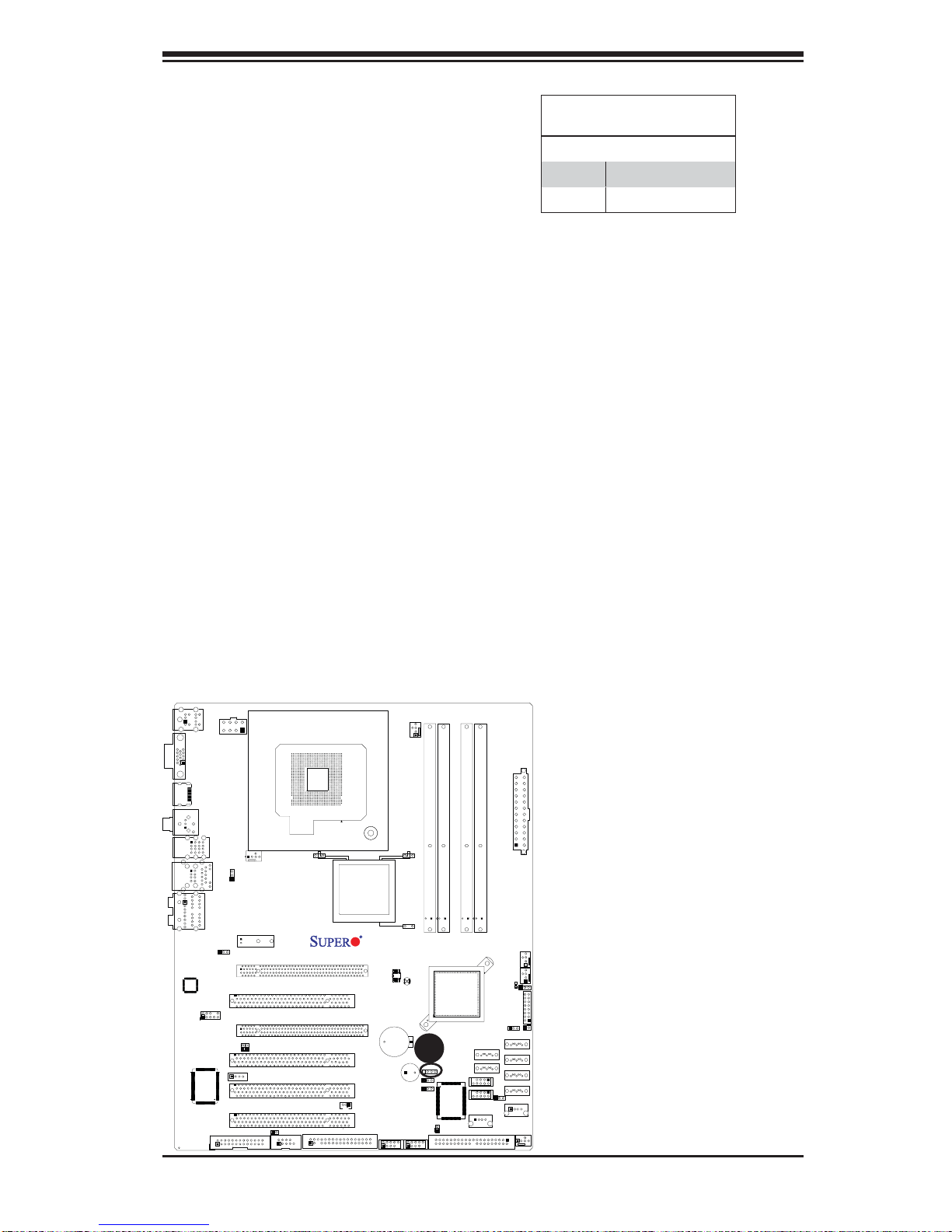
Chapter 2: Installation
Onboard Speaker Enable
An onboard speaker (Buzzer) enable
jumper is located at JD1 on the motherboard. Close pins 3-4 to use the
onboard speaker. Connect a cable to
pins 1-4 to use an external speaker.
Onboard Speaker Enable
Jumper Settings
Pin Setting Defi nition
Pins 3-4 Onboard Speaker
Pins 1-4 External Speaker
VGA
LAN1
Lan
CTRL
KB/Mouse
HDMI
SPDIF_Out
FP Audio
S I/O
JPW2
USB2/3/4/5
USB/0/1
HD AUDIO
JPL1
Fan5
JPUSB1
Slot7 PCI-E x1
JI2C1
CD1
Printer
Slot6 PCI-E Gen2 x16
Slot5 PCI 33MHZ
Slot4 PCI-E x4 on x16
Slot3 PCI 33MHz
JI2C2
Slot2 PCI 33MHz
Slot1 PCI 33MHz
JWOR
COM1
CPU
Intel
G45 (C2SEA)
G43 (C2SEE)
C2SEA/C2SEE
JWOL
Floopy
SPI BIOS
Battery
1394_1
CPU Fan
Fan1
DIMM1
CMOS CLEAR
JPAC
A
JD1
JPD1
SPKR1
JPI1
1394_2
DIMM1A
DIMM2
CTRL
JL1
DIMM1B
Intel
ICH10
IDE
IDE
DIMM2A
DIMM3
USB 10/11
USB 8/9
USB6
DIMM2B
DIMM4
I-SATA4
I-SATA5
JWD
JPW1
LE1
JLED
I-SATA0
I-SATA1
I-SATA2
I-SATA3
JPUSB2
USB7
Fan4
A. Onboard Speaker Enable
Fan2
Fan3
JF1
JOH
2-29
Page 50

C2SEA/C2SEE User's Manual
2-8 Onboard Indicators
GLAN LED Indicators
There is a Gigabit-LAN port (LAN1) on the
motherboard. This Gigabit Ethernet LAN
port has two LED indicators. The yellow
LED indicates activity; while the Link LED
may be green, amber or off to indicate the
speed of the connection. See the tables
at right for more information.
Link
LED
Activity
LED
Rear View
(When viewing from the rear side
of the chassis.)
GLAN Link Indicator
LED Settings
LED Color Defi nition
Off No Connection or 10 Mbps
Green (On) 100 Mbps
Amber (On) 1 Gbps
GLAN Activity Indicator
LED Setting
Color Status Defi nition
Yellow Flashing Active
VGA
LAN1
Lan
CTRL
KB/Mouse
HDMI
SPDIF_Out
FP Audio
S I/O
JPW2
USB2/3/4/5
A
USB/0/1
HD AUDIO
JPL1
Fan5
JPUSB1
Slot7 PCI-E x1
JI2C1
CD1
Printer
Slot6 PCI-E Gen2 x16
Slot5 PCI 33MHZ
Slot4 PCI-E x4 on x16
Slot3 PCI 33MHz
JI2C2
Slot2 PCI 33MHz
Slot1 PCI 33MHz
JWOR
COM1
CPU
Intel
G45 (C2SEA)
G43 (C2SEE)
C2SEA/C2SEE
JWOL
Floopy
SPI BIOS
Battery
1394_1
CPU Fan
Fan1
DIMM1
CMOS CLEAR
JPAC
JD1
JPD1
SPKR1
JPI1
1394_2
DIMM1A
DIMM2
CTRL
JL1
DIMM1B
Intel
ICH10
IDE
IDE
DIMM2A
DIMM3
USB 10/11
USB 8/9
USB6
DIMM2B
DIMM4
I-SATA4
I-SATA5
JWD
JPW1
LE1
JLED
I-SATA0
I-SATA1
I-SATA2
I-SATA3
JPUSB2
USB7
Fan4
A. GLAN 1 LEDs
Fan2
Fan3
JF1
JOH
2-30
Page 51
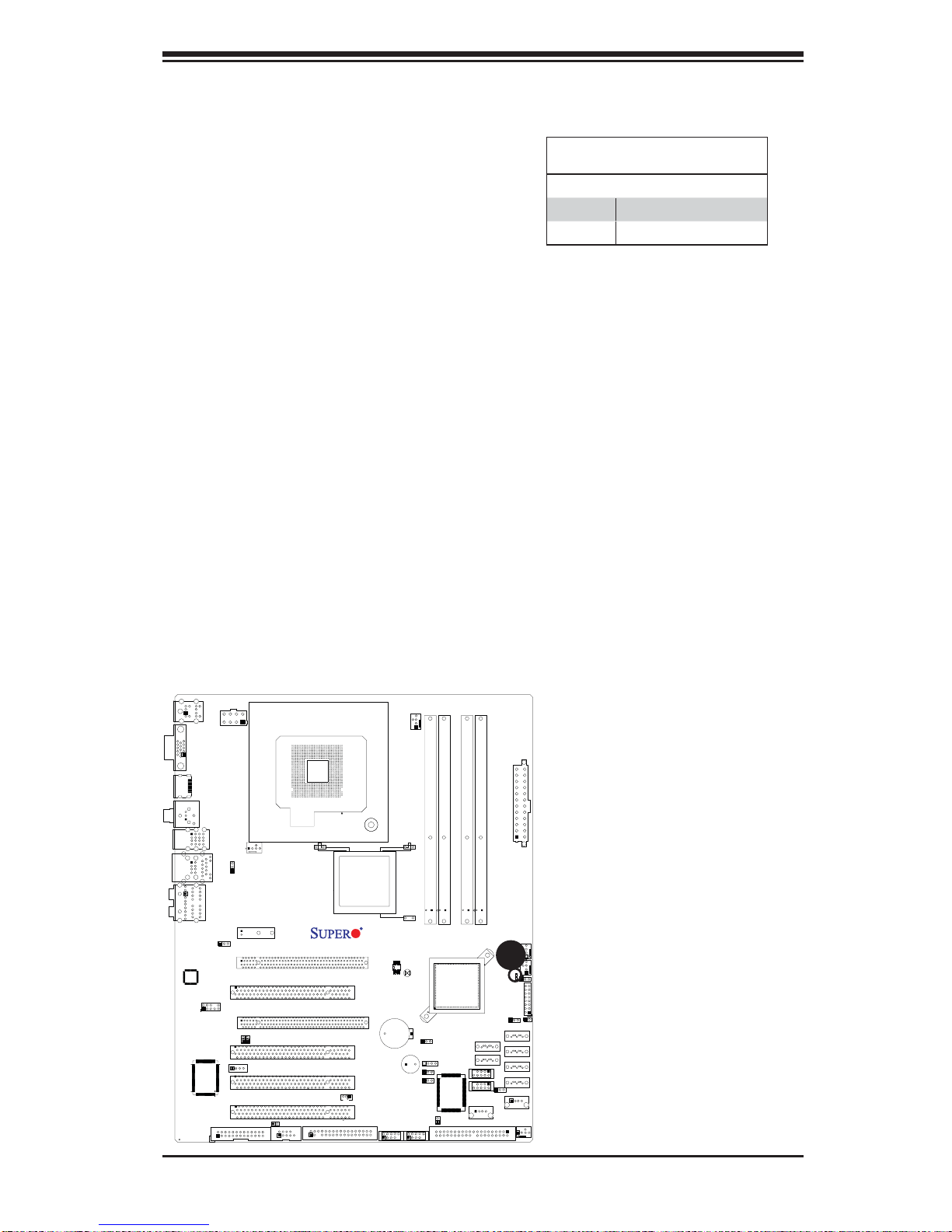
Onboard Power LED (LE1)
The Onboard 3.3V Standby Power LED is
located at LE1 on the motherboard. When
LE1 is off, the system is off. When the
LED is on, the power is on. Unplug the
power cable before removing or installing
components. See the layout below for the
LED location.
Chapter 2: Installation
Onboard PWR LED Indicator (LE1)
LED Color Defi nition
Off System Off
On Standby Power On
VGA
LAN1
Lan
CTRL
KB/Mouse
HDMI
SPDIF_Out
FP Audio
S I/O
JPW2
USB2/3/4/5
USB/0/1
HD AUDIO
JPL1
Fan5
JPUSB1
Slot7 PCI-E x1
JI2C1
CD1
Printer
Slot6 PCI-E Gen2 x16
Slot5 PCI 33MHZ
Slot4 PCI-E x4 on x16
Slot3 PCI 33MHz
JI2C2
Slot2 PCI 33MHz
Slot1 PCI 33MHz
JWOR
COM1
CPU
Intel
G45 (C2SEA)
G43 (C2SEE)
C2SEA/C2SEE
JWOL
Floopy
SPI BIOS
Battery
1394_1
CPU Fan
Fan1
DIMM1
CMOS CLEAR
JPAC
JD1
JPD1
SPKR1
JPI1
1394_2
DIMM1A
DIMM2
IDE
CTRL
JL1
DIMM1B
Intel
ICH10
IDE
DIMM2A
DIMM3
USB 10/11
USB 8/9
USB6
DIMM2B
DIMM4
I-SATA4
I-SATA5
JWD
A
I-SATA0
I-SATA1
I-SATA2
I-SATA3
JPUSB2
USB7
JPW1
LE1
JLED
Fan4
A. Power LED
Fan2
Fan3
JF1
JOH
2-31
Page 52
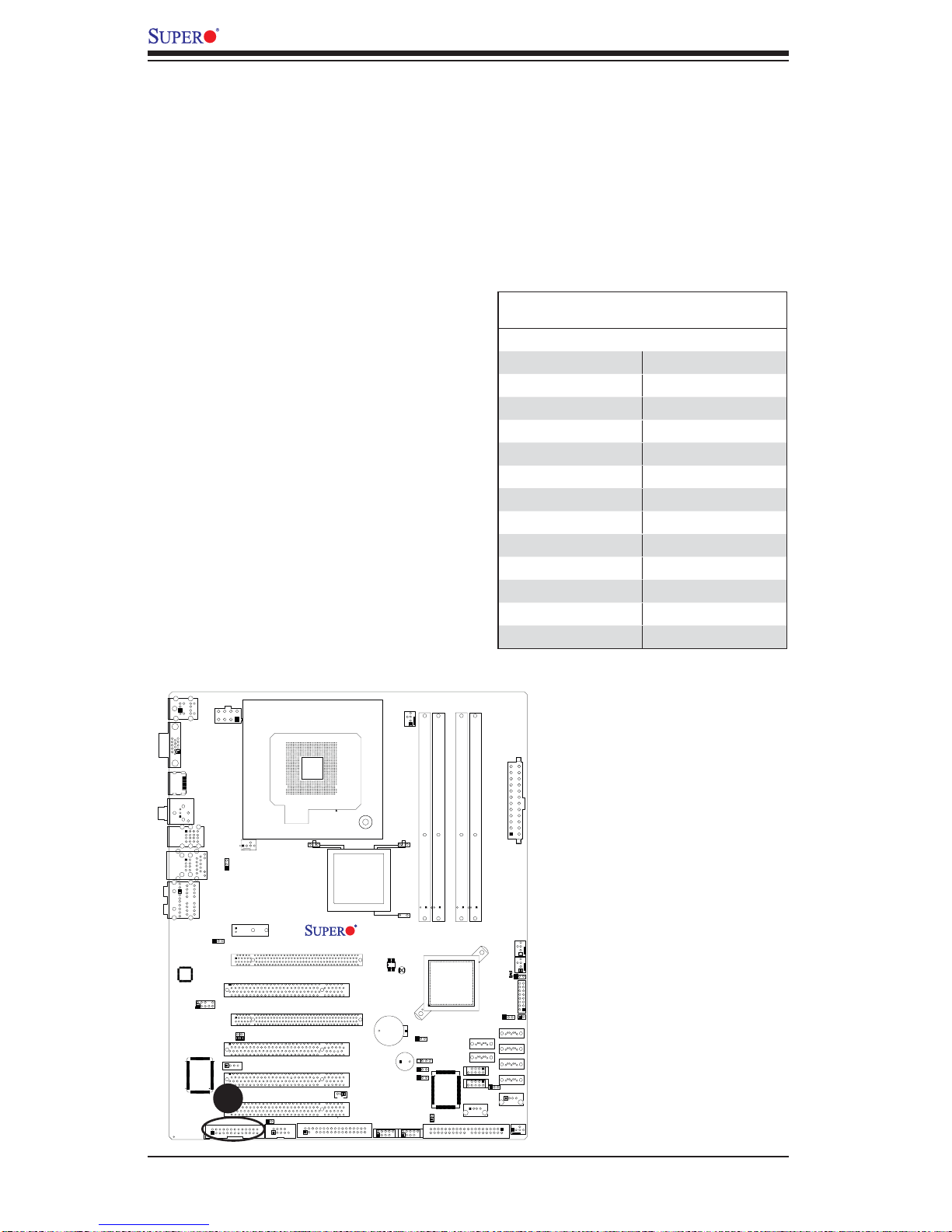
C2SEA/C2SEE User's Manual
2-9 Parallel Port Connector and IDE Hard Drive
Connections
Note the following when connecting the hard disk drive cables:
• A red mark on a wire typically designates the location of pin 1.
Parallel Port Connector
The parallel (printer) connector is
located at J13 on the motherboard.
See the table on the right for pin
defi nitions.
KB/Mouse
JPW2
VGA
CPU
HDMI
CPU Fan
Fan1
Parallel (Printer) Connector
Pin Defi nitions
Pin# Defi nition Pin # Defi nition
1 Strobe- 2 Auto Feed3 Data Bit 0 4 Error5 Data Bit 1 6 Init7 Data Bit 2 8 SLCT IN9 Data Bit 3 10 GND
11 Data Bit 4 12 GND
13 Data Bit 5 14 GND
15 Data Bit 6 16 GND
17 Data Bit 7 18 GND
19 ACK 20 GND
21 BUSY 22 GND
23 PE 24 GND
25 SLCT 26 NC
A. Printer
SPDIF_Out
USB2/3/4/5
USB/0/1
HD AUDIO
JPL1
A
Fan5
JPUSB1
Slot7 PCI-E x1
JI2C1
CD1
Printer
Slot6 PCI-E Gen2 x16
Slot5 PCI 33MHZ
Slot4 PCI-E x4 on x16
Slot3 PCI 33MHz
JI2C2
Slot2 PCI 33MHz
Slot1 PCI 33MHz
JWOR
COM1
LAN1
Lan
CTRL
FP Audio
S I/O
Intel
G45 (C2SEA)
G43 (C2SEE)
C2SEA/C2SEE
JWOL
Floopy
SPI BIOS
1394_1
CMOS CLEAR
Battery
SPKR1
1394_2
JPAC
JPD1
JPI1
JD1
DIMM1A
DIMM1
JL1
DIMM1B
DIMM2
Intel
ICH10
IDE
CTRL
DIMM2A
DIMM4
DIMM3
I-SATA4
USB 10/11
USB 8/9
USB6
IDE
2-32
DIMM2B
I-SATA5
JWD
JPW1
LE1
JLED
I-SATA0
I-SATA1
I-SATA2
I-SATA3
JPUSB2
USB7
Fan4
Fan2
Fan3
JF1
JOH
Page 53
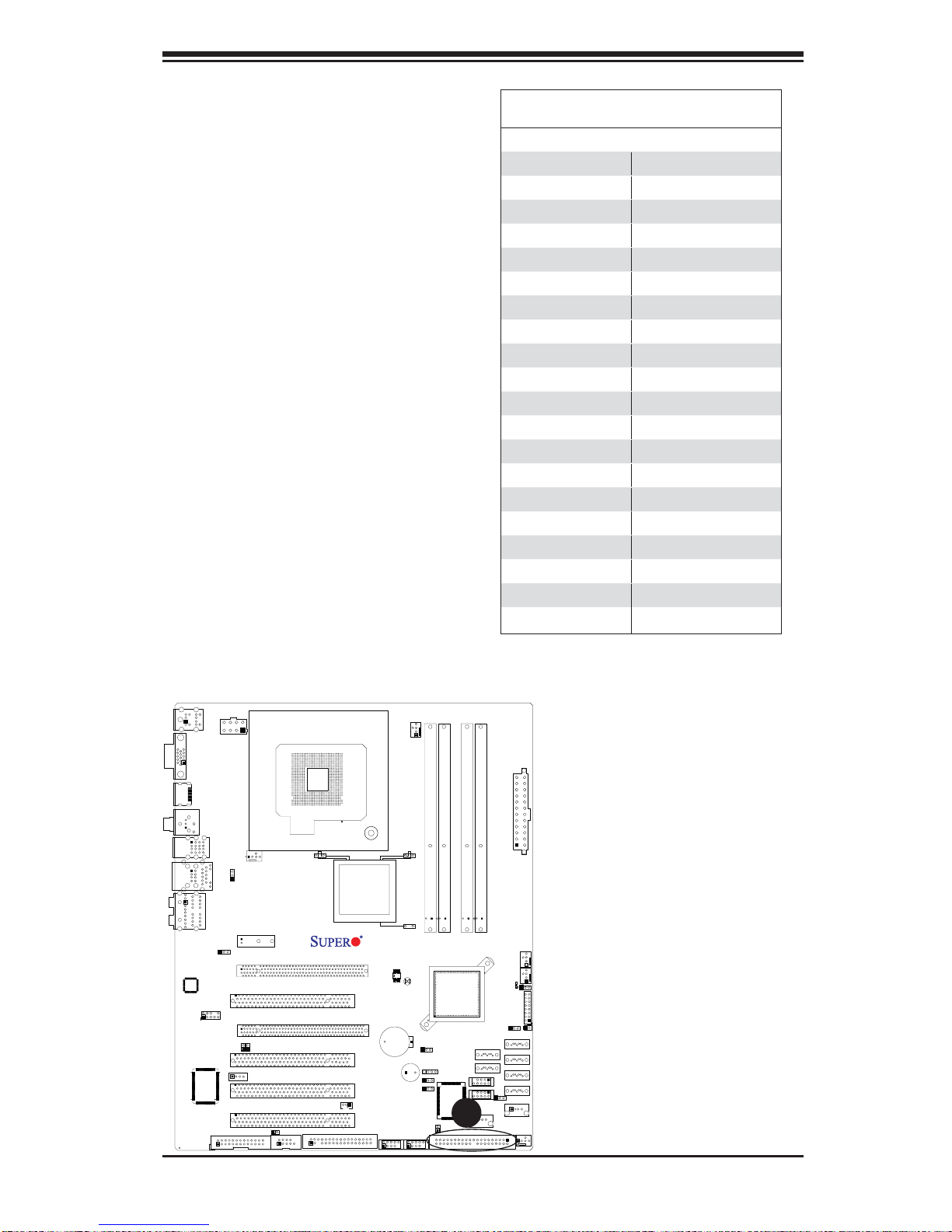
Chapter 2: Installation
IDE Connector (C2SEAOnly)
There is one IDE Connector on the
C2SEA. This connection supports two
IDE devices. Be sure to close Pin 1
and Pin 2 of JPD1 to enable the IDE
connector before using it. See the table
on the right for pin defi nitions.
IDE Connector
Pin Defi nitions
Pins# Defi nition Pin # Defi nition
1 Reset IDE 2 Ground
3 Host Data 7 4 Host Data 8
5 Host Data 6 6 Host Data 9
7 Host Data 5 8 Host Data 10
9 Host Data 4 10 Host Data 11
11 Host Data 3 12 Host Data 12
13 Host Data 2 14 Host Data 13
15 Host Data 1 16 Host Data 14
17 Host Data 0 18 Host Data 15
19 Ground 20 Key
21 DRQ3 22 Ground
23 I/O Write 24 Ground
25 I/O Read 26 Ground
27 IOCHRDY 28 BALE
29 DACK3 30 Ground
31 IRQ14 32 IOCS16
33 Addr1 34 Ground
35 Addr0 36 Addr2
37 Chip Select 0 38 Chip Select 1
39 Activity 40 Ground
VGA
LAN1
Lan
CTRL
KB/Mouse
HDMI
SPDIF_Out
FP Audio
S I/O
JPW2
USB2/3/4/5
USB/0/1
HD AUDIO
JPL1
Fan5
JPUSB1
Slot7 PCI-E x1
JI2C1
CD1
Printer
Slot6 PCI-E Gen2 x16
Slot5 PCI 33MHZ
Slot4 PCI-E x4 on x16
Slot3 PCI 33MHz
JI2C2
Slot2 PCI 33MHz
Slot1 PCI 33MHz
JWOR
COM1
CPU
Intel
G45 (C2SEA)
G43 (C2SEE)
C2SEA/C2SEE
JWOL
Floopy
SPI BIOS
Battery
1394_1
CPU Fan
Fan1
DIMM1
CMOS CLEAR
JPAC
JD1
JPD1
SPKR1
JPI1
1394_2
DIMM1A
DIMM2
IDE
CTRL
JL1
DIMM1B
Intel
ICH10
A
IDE
DIMM2A
DIMM3
USB 10/11
USB 8/9
USB6
DIMM2B
DIMM4
I-SATA4
I-SATA5
JWD
JPW1
LE1
JLED
I-SATA0
I-SATA1
I-SATA2
I-SATA3
JPUSB2
USB7
Fan4
A. IDE Connector
Fan2
Fan3
JF1
JOH
2-33
Page 54
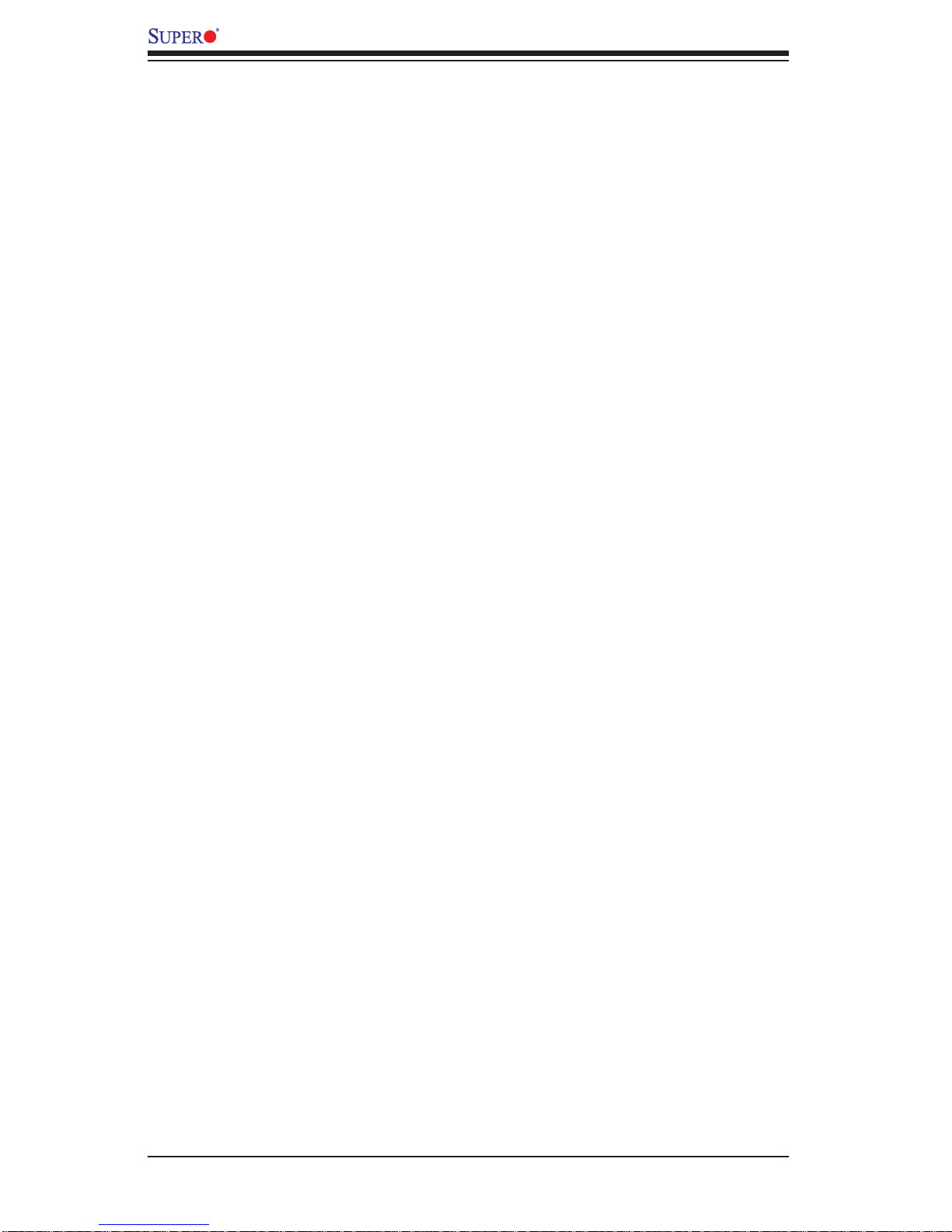
C2SEA/C2SEE User's Manual
Notes
2-34
Page 55

Chapter 3: Troubleshooting
Chapter 3
Troubleshooting
3-1 Troubleshooting Procedures
Use the following procedures to troubleshoot your system. If you have followed all
of the procedures below and still need assistance, refer to the ‘Technical Support
Procedures’ and/or ‘Returning Merchandise for Service’ section(s) in this chapter.
Always disconnect the AC power cord before adding, changing or installing any
hardware components.
Before Power On
Make sure that there are no short circuits between the motherboard and 1.
chassis.
Disconnect all ribbon/wire cables from the motherboard, including those for 2.
the keyboard and mouse.
Remove all add-on cards.3.
Install a CPU and heatsink (making sure it is fully seated) and connect the 4.
chassis speaker and the power LED to the motherboard. Check all jumper
settings as well.
Use the correct type of onboard CMOS battery as specifi ed by the Manu-5.
facturer. Do not install the CMOS battery upside down to avoid possible
explosion.
Make sure the 8-pin 12v power connector at JPWR2 is connected to your 6.
power supply.
No Power
Make sure that there are no short circuits between the motherboard and 1.
chassis.
Verify that all jumpers are set to their default positions.2.
Check that the 115V/230V switch on the power supply is properly set.3.
3-1
Page 56
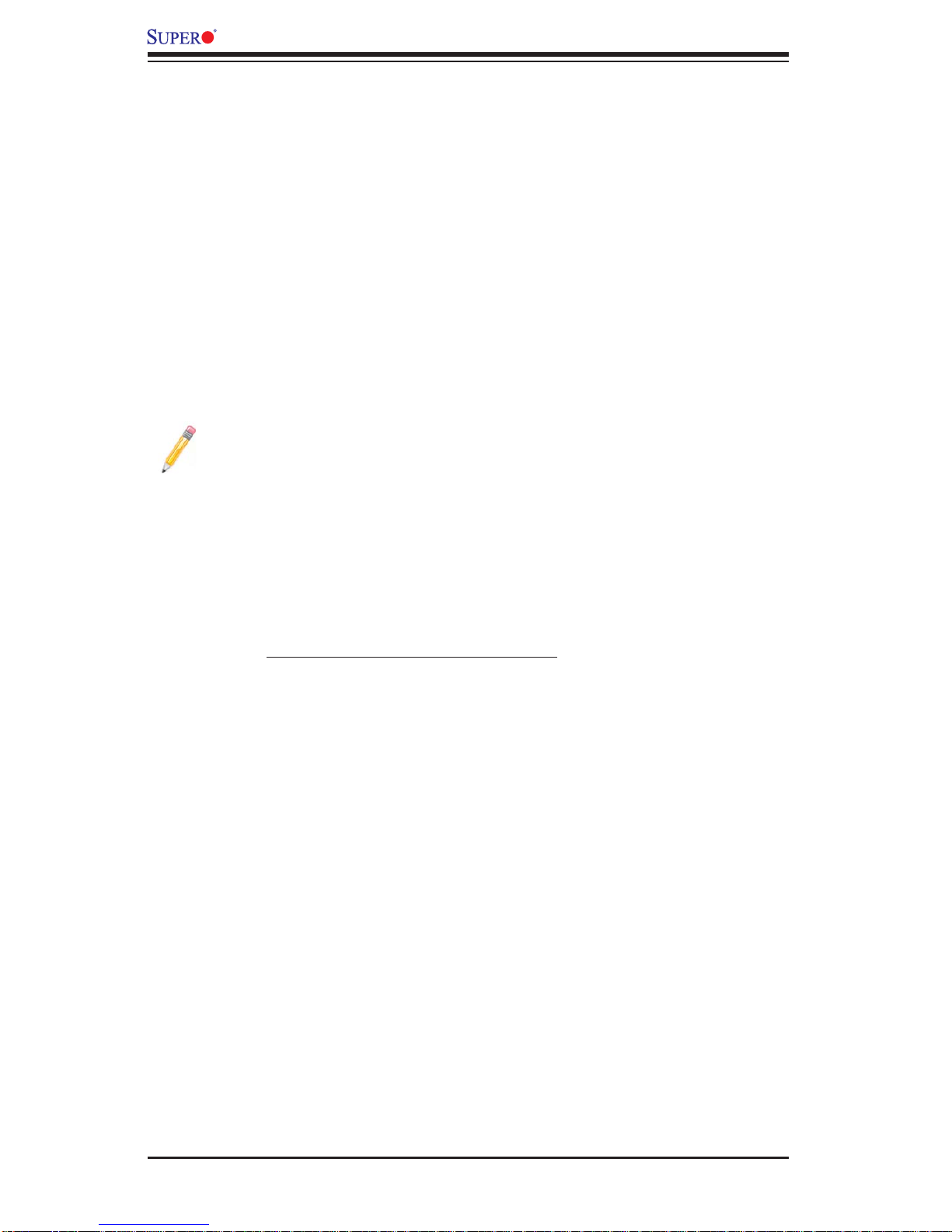
C2SEA/C2SEE User's Manual
Turn the power switch on and off to test the system.4.
The battery on your motherboard may be old. Check to verify that it still sup-5.
plies ~3VDC. If it does not, replace it with a new one.
No Video
1. If the power is on but you have no video, remove all the add-on cards and
cables.
2. Use the speaker to determine if any beep codes exist. Refer to Appendix A for
details on beep codes.
Note: If you are a system integrator, VAR or OEM, a POST diagnostics card
is recommended.
Memory Errors
Make sure that the DIMM modules are properly and fully installed. 1.
You should be using unbuffered DDR3 memory (see the next page). Also, it 2.
is recommended that you use the same memory speed for all DIMMs in the
system. See Section 2-4 for memory limitations.
Check for bad DIMM modules or slots by swapping modules between slots 3.
and noting the results.
Check the power supply voltage 115V/230V switch.4.
Losing the System’s Setup Confi guration
1. Make sure that you are using a high quality power supply. A poor quality power
supply may cause the system to lose the CMOS setup information. Refer to
Section 1-6 for details on recommended power supplies.
2. The battery on your motherboard may be old. Check to verify that it still supplies ~3VDC. If it does not, replace it with a new one.
3. If the above steps do not fi x the Setup Confi guration problem, contact your
vendor for repairs.
3-2
Page 57
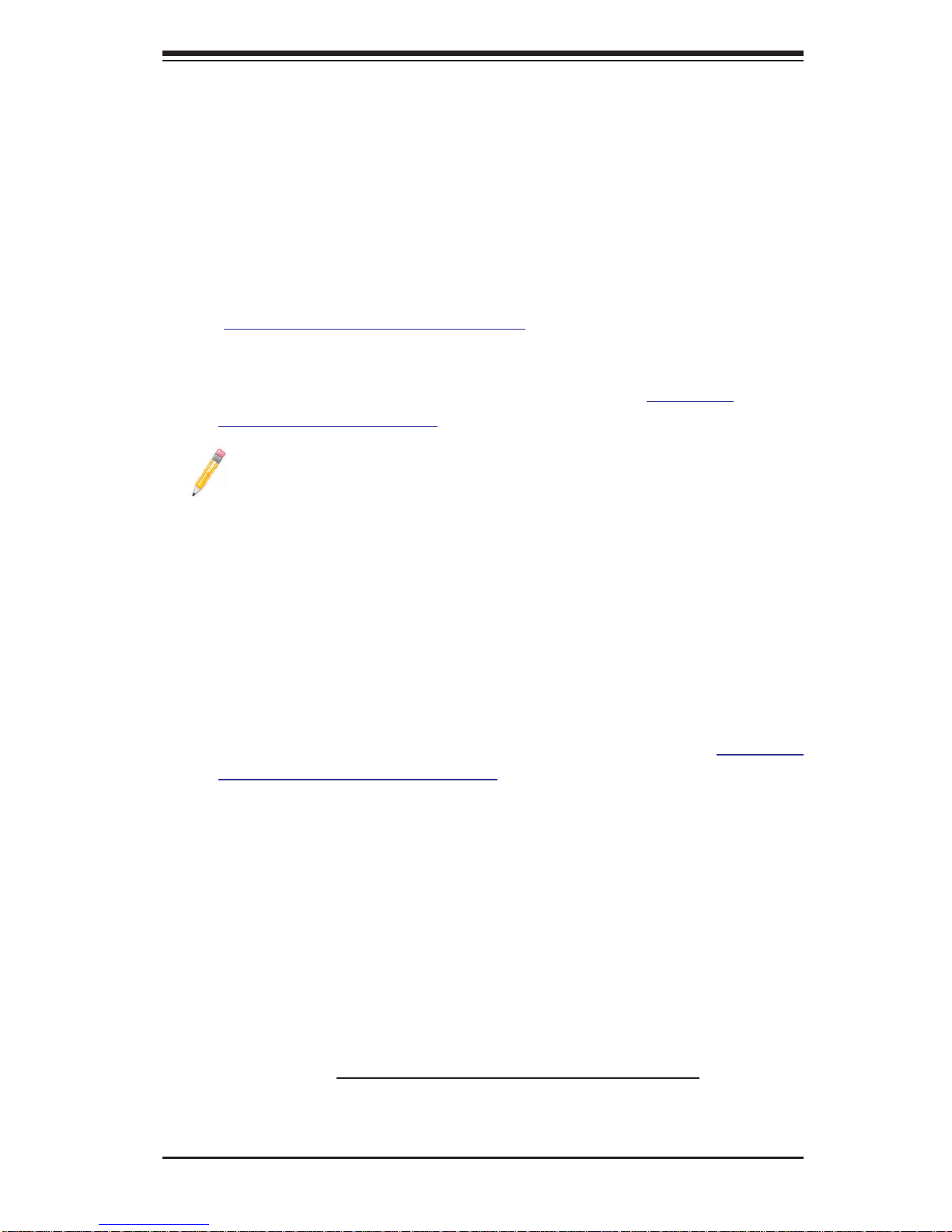
Chapter 3: Troubleshooting
3-2 Technical Support Procedures
Before contacting Technical Support, please take the following steps. Also, note that
as a motherboard manufacturer, Supermicro does not sell directly to end-users, so
it is best to fi rst check with your distributor or reseller for troubleshooting services.
They should know of any possible problem(s) with the specifi c system confi guration
that was sold to you.
Please go through the ‘Troubleshooting Procedures’ and 'Frequently Asked 1.
Question' (FAQ) sections in this chapter or see the FAQs on our web site
(
http://www.supermicro.com/support/faqs/) before contacting Technical Sup-
port.
BIOS upgrades can be downloaded from our web site at 2.
supermicro com/support/bios/
Note: Not all BIOS can be fl ashed; some cannot be fl ashed. It depends
on the modifi cations to the boot block code.
3. If you still cannot resolve the problem, include the following information when
contacting Supermicro for technical support:
Motherboard model and PCB revision number
•
BIOS release date/version (this can be seen on the initial display when your •
system fi rst boots up)
System confi guration
•
An example of a Technical Support form is on our web site at • (http://www.
supermicro.com/support/contact.cfm).
4. Distributors: For immediate assistance, please have your account number ready
when placing a call to our technical support department. We can be reached by
e-mail at support@supermicro.com, by phone at:(408) 503-8000, option 2, or by
fax at (408)503-8019.
).
(http://www.
3-3 Frequently Asked Questions
Question: What type of memory does my motherboard support?
Answer: The C2SEA/C2SEE supports unbuffered, DDR3 1333/1066/800 MHz
memory modules. See Section 2-4 for details on installing memory.
3-3
Page 58

C2SEA/C2SEE User's Manual
Question: How do I update my BIOS?
It is recommended that you do not upgrade your BIOS if you are not experiencing
any problems with your system. Updated BIOS fi les are located on our web site at
http://www.supermicro.com/support/bios/. Please check our BIOS warning message
and the information on how to update your BIOS on our web site. Select your motherboard model and download the BIOS fi le to your computer. Also, check the current
BIOS revision and make sure that it is newer than your BIOS before downloading.
You can choose from the zip fi le and the .exe fi le. If you choose the zip BIOS fi le,
please unzip the BIOS fi le onto a bootable device or a USB pen. Run the batch fi le
using the format fl ash.bat fi lename.rom from your bootable device or USB pen to
fl ash the BIOS. Then, your system will automatically reboot. If you choose the .exe
fi le, please run the .exe fi le under Windows to create the BIOS fl ash fl oppy disk.
Insert the fl oppy disk into the system you wish to fl ash the BIOS. Then, bootup the
system to the fl oppy disk. The BIOS utility will automatically fl ash the BIOS without
any prompts. Please note that this process may take a few minutes to complete.
Do not be concerned if the screen is paused for a few minutes.
Note: The SPI BIOS chip used in the motherboard cannot be removed. To
repair or replace a damaged BIOS chip, please send your motherboard
back to our RMA department.
Warning: Do not shut down or reset the system while updating BIOS to
!
prevent possible system boot failure!)
Question: What's on the CD that came with my motherboard?
Answer: The supplied compact disc has quite a few drivers and programs that will
greatly enhance your system. We recommend that you review the CD and install the
applications you need. Applications on the CD include chipset drivers for Windows
and security and audio drivers.
Question: How do I utilize the onboard HD sound?
Answer: The onboard HD sound available on the C2SEA/C2SEE can be enabled
with the audio driver software that was included in your motherboard package. When
activated, sound will be routed through the jacks next to the LAN Port according
to the audio connection descriptions listed on Page 2-8. You must also set the HD
Audio setting to "Auto" in the Advanced Chipset section of the BIOS setup.
Question: I installed my microphone correctly, but I can't record any sound.
What should I do?
Answer: Go to <Start>, <Programs>, <Accessories>, <Entertainment> and then
<Volume Control>. Under the Properties tab, scroll down the list of devices in the
menu and check the box beside "Microphone".
Question: After I have installed 4 pieces of 1GB Memory, why does the BIOS
only detect about 3.145 GB of memory during POST?
3-4
Page 59

Chapter 3: Troubleshooting
Answer: Because the chipset does not support memory remapping, and PCI-E
memory requires a great deal of memory , so there is a memory hole located around
the 4GB memory address.
Question: How do I connect the ATA100/66 cable to my IDE device(s)?
Answer: The 80-wire/40-pin high-density ATA100/66 IDE cable that came with your
system has two connectors to support two drives. This special cable must be used
to take advantage of the speed the ATA100/66 technology of fers. Connect the blue
connector to the onboard IDE header and the other connector(s) to your hard
drive(s). Consult the documentation that came with your disk drive for details on
actual jumper locations and settings.
3-4 Returning Merchandise for Service
A receipt or copy of your invoice marked with the date of purchase is required before any warranty service will be rendered. You can obtain service by calling your
vendor for a Returned Merchandise Authorization (RMA) number. When returning
to the manufacturer, the RMA number should be prominently displayed on the
outside of the shipping carton, and mailed prepaid or hand-carried. Shipping and
handling charges will be applied for all orders that must be mailed when service
is complete.
For faster service, RMA authorizations may be requested online (http://www.supermicro.com/support/rma/).
This warranty only covers normal consumer use and does not cover damages incurred in shipping or from failure due to the alteration, misuse, abuse or improper
maintenance of products.
During the warranty period, contact your distributor fi rst for any product problems.
3-5
Page 60

C2SEA/C2SEE User's Manual
Notes
3-6
Page 61

Chapter 4: AMI BIOS
Chapter 4
BIOS
4-1 Introduction
This chapter describes the AMI BIOS Setup Utility for the C2SEA/C2SEE. The AMI
ROM BIOS is stored in a Flash EEPROM and can be easily updated. This chapter
describes the basic navigation of the AMI BIOS Setup Utility setup screens.
Starting BIOS Setup Utility
To enter the AMI BIOS Setup Utility screens, press the <Delete> key while the
system is booting up.
Note: In most cases, the <Delete> key is used to invoke the AMI BIOS setup screen.
There are a few cases when other keys are used, such as <F1>, <F2>, etc.
Each main BIOS menu option is described in this manual. The Main BIOS setup
menu screen has two main frames. The left frame displays all the options that can
be confi gured. Grayed-out options cannot be confi gured. Options in blue can be
confi gured by the user. The right frame displays the key legend. Above the key
legend is an area reserved for a text message. When an option is selected in the
left frame, it is highlighted in white. Often a text message will accompany it. (Note:
the AMI BIOS has default text messages built in. Supermicro retains the option to
include, omit, or change any of these text messages.)
The AMI BIOS Setup Utility uses a key-based navigation system called hot keys.
Most of the AMI BIOS setup utility hot keys can be used at any time during the
setup navigation process. These keys include <F1>, <F10>, <Enter>, <ESC>, arrow
keys, etc. (Note: Options printed in Bold are default settings.)
How To Change the Confi guration Data
The confi guration data that determines the system parameters may be changed by
entering the AMI BIOS Setup utility. This Setup utility can be accessed by pressing
<Del> at the appropriate time during system boot.
Starting the Setup Utility
Normally, the only visible POST (Power On Self Test) routine is the memory test.
As the memory is being tested, press the <Delete> key to enter the main menu of
the AMI BIOS Setup Utility. From the main menu, you can access the other setup
4-1
Page 62

C2SEA/C2SEE User’s Manual
screens. An AMI BIOS identifi cation string is displayed at the left bottom corner of
the screen, below the copyright message.
Warning!! Do not shut down or reset the system while updating BIOS
to prevent possible boot failure.
4-2 Main Setup
When you fi rst enter the AMI BIOS Setup Utility , you will enter the Main setup screen.
You can always return to the Main setup screen by selecting the Main tab on the
top of the screen. The Main BIOS Setup screen is shown below.
System Overview: The following BIOS information will be displayed:
System Time/System Date
Use this option to change the system time and date. Highlight System Time or System Date using the arrow keys. Enter new values through the keyboard. Press the
<Tab> key or the arrow keys to move between fi elds. The date must be entered in
DAY/MM/DD/YY format. The time is entered in HH:MM:SS format.(Note: The time
is in 24-hour format. For example, 5:30 A.M. appears as 05:30:00.)
AMIBIOS
Version
Build Date
ID
4-2
Page 63

Chapter 4: AMI BIOS
Processor
When you select this option, the AMI BIOS will automatically display the status of
processors as shown below:
Speed
Count
Core
System Memory
This option allows the AMI BIOS to display the status of memory modules installed
in the system.
4-3
Page 64
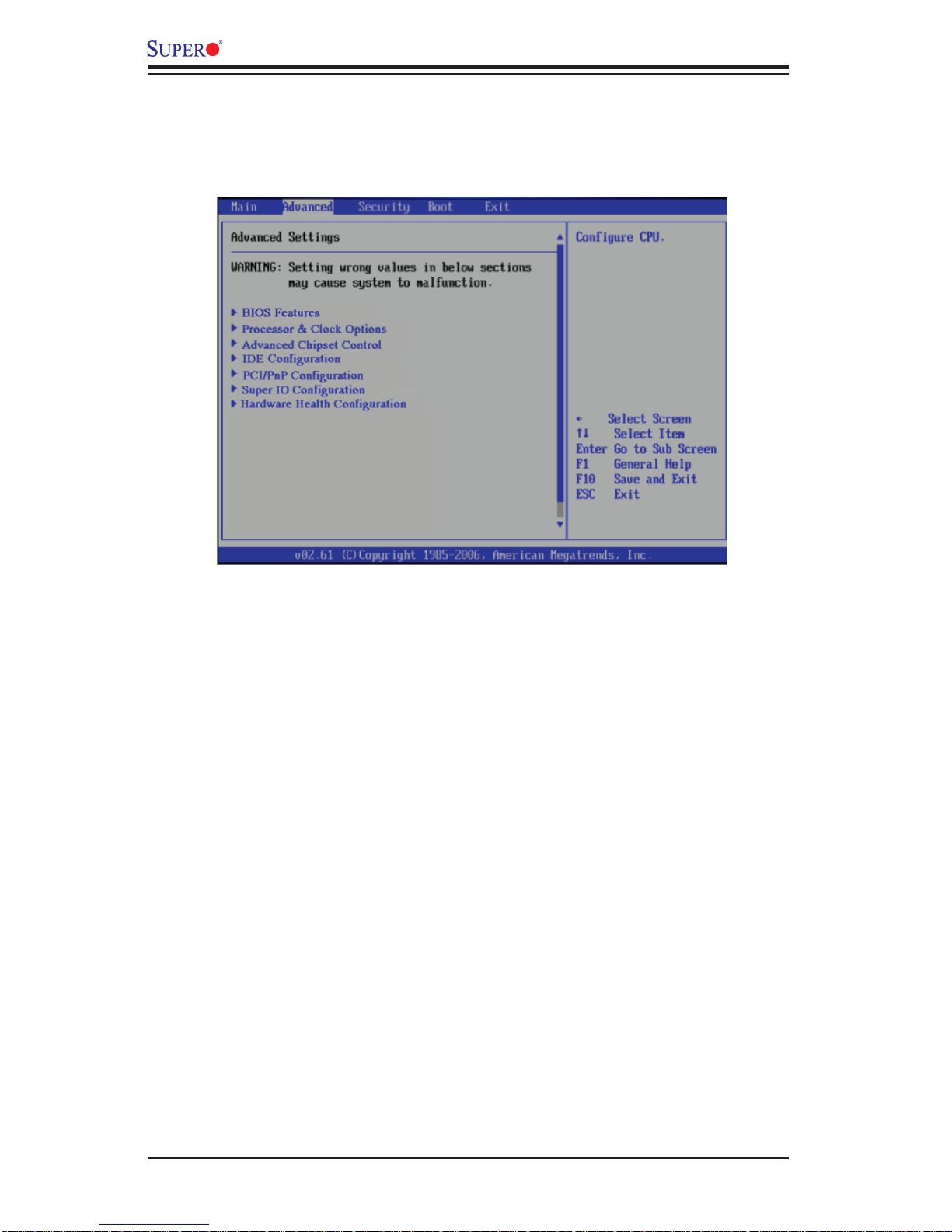
C2SEA/C2SEE User’s Manual
4-3 Advanced Setup Confi gurations
Use the arrow keys to select Boot Setup and hit <Enter> to access the submenu
items:
XBIOS Features
QuickBoot
If Enabled, this option will skip certain tests during POST to reduce the time needed
for system boot. The options are Enabled and Disabled.
QuietBoot
This option allows the bootup screen options to be modifi ed between POST mes-
sages or the OEM logo. Select Disabled to allow the computer system to display
the POST messages. Select Enabled to allow the computer system to display the
OEM logo.
Wait for ‘F1’ If Error
Select Enable to allow the system to wait for the user to press F1 when an error
occurs. The options are Enabled and Disabled.
High Performance Event Timer
Select Enabled to activate the High Performance Event Timer (HPET) that produce
periodic interrupts at a much higher frequency than a Real-time Clock (RTC) can
in synchronizing multimedia streams, providing smooth playback and reducing the
dependency on other timestamp calculation devices, such as an x86 RDTSC Instruction embedded in a CPU. The High Performance Event Timer is used to replace
the 8254 Programmable Interval Timer. The options are Enabled and Disabled.
4-4
Page 65
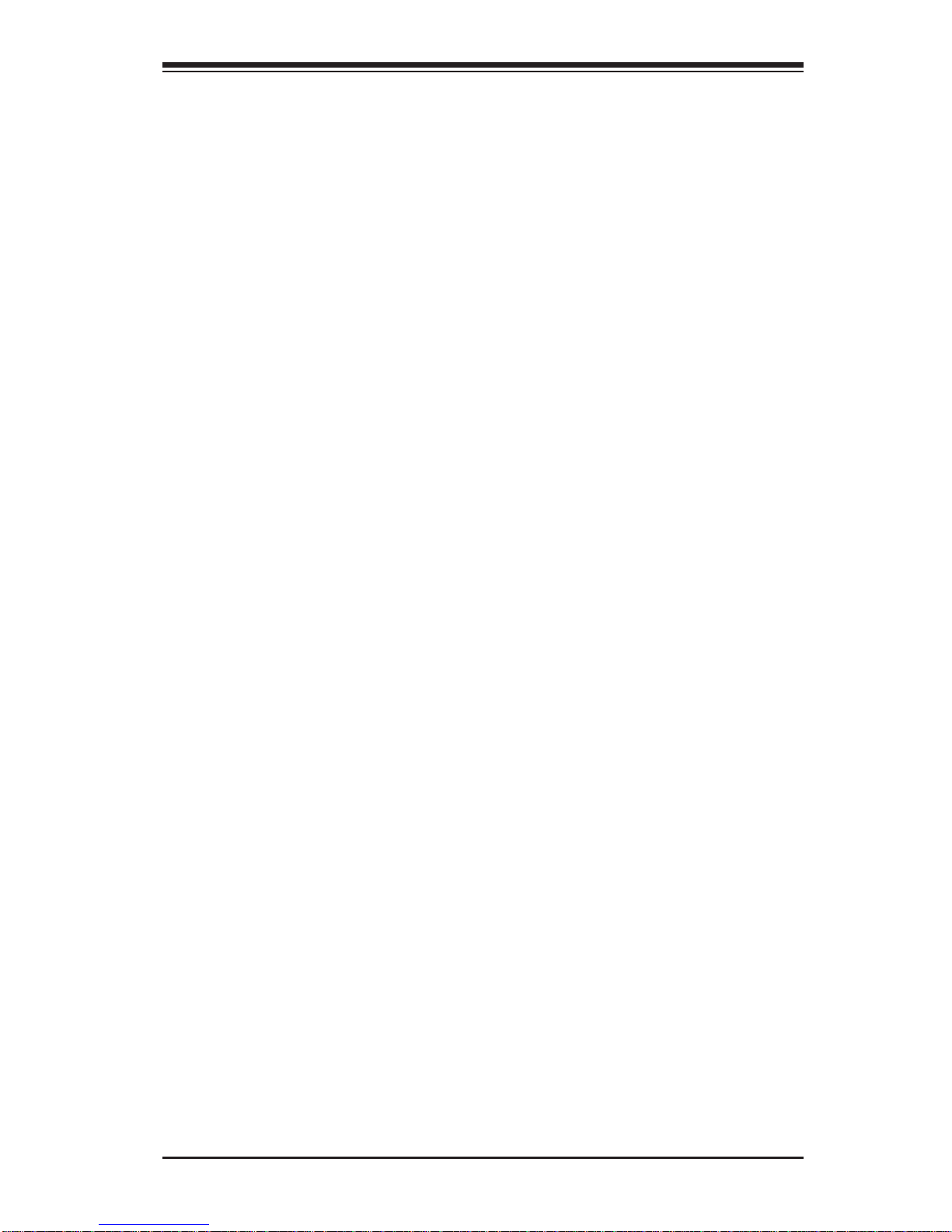
Chapter 4: AMI BIOS
XACPI Confi guration
Use this feature to confi gure ACPI (Advanced Confi guration and Power Interface)
power management settings for your system.
ACPI Aware OS
Select Yes to enable ACPI support for the OS. Disable this feature if ACPI is not
supported by your OS. The options are Yes and No.
Suspend Mode
This setting allows you to confi gure the ACPI (Advanced Confi guration and Power
Interface) state for your system when it is in the Supsend mode. The options
are S1, S3 and Auto.
ACPI Version Feature
This feature allows the user to select ACPI Version for the system. The options
are ACPI 1.0, ACPI 2.0, and ACPI 3.0.
Watch Dog Function
Selec t Ena bl e to en ab le Watc h D o g Ti me r an d all ow t he sy ste m to re b oot w he n it
is inact ive for mo re tha n 5 minutes. T he opti ons are En abled a nd Disabled.
USB Device Wakeup
Selec t Enable to "w ake-up" th e system via a US B device whe n the system is in
S3 or S4 S tate. The o ption s are Enabl ed and Disabled.
Restore on AC Power Loss
The feature allows the user to set the power state after a power outage. Select
Power-Off for the system power to remain off after a power loss. Select Power-On
for the system power to be turned on after a power loss. Select Last State to allow
the system to resume its last state before a power loss. The options are Power-On,
Power-Off and Last State.
MPS Revision
This feature allows the user to specify the version of the Multi-Processor Specifi ca-
tion (M PS) the moth erbo ard is us ing. The o ptions a re 1.4 a nd 1.1.
Interrupt 19 Capture
Interrupt 19 is the software interrupt that handles the boot disk function. When this
item is set to Ena bl e d, th e RO M B IO S of t h e ho st a dapt or s w i ll "c a ptu re" I nterrupt
19 at boot and allow t he drives t hat are att ached to t hese ho st adaptors t o func tion as bootable disks. If this item is set to Disabled, the ROM BI OS of the ho st
adaptors w ill not ca pture Interr upt 19, and the dr ives att ached to the se adaptor s
will not function as bootable devices.
4-5
Page 66
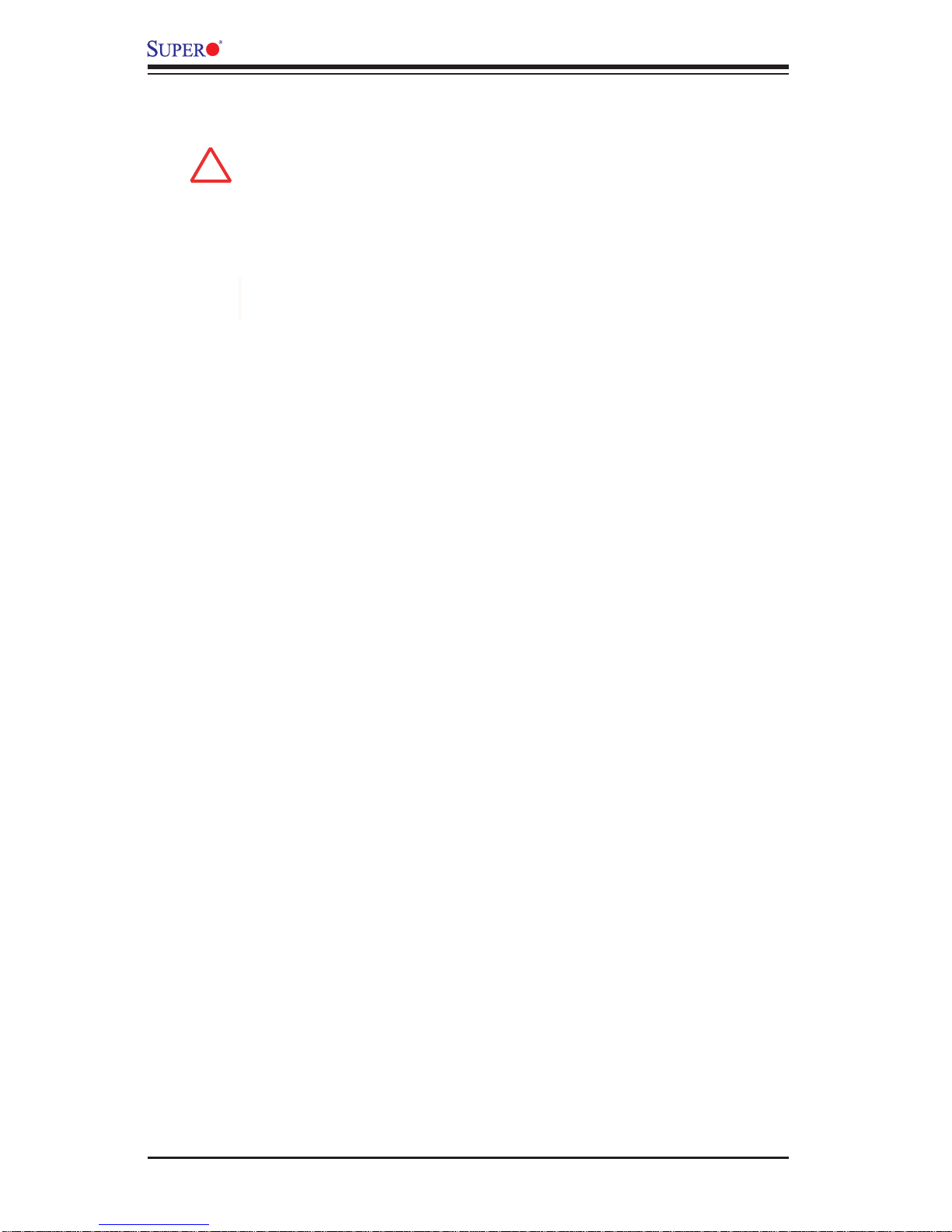
C2SEA/C2SEE User’s Manual
XProcessor & Clock Options
Warning
When you fi rst enter the Advanced Setup screen, the Setup Warning will
!
be displayed. Follow the instructions and set the correct value for each
item to ensure that the system functions properly.
Ratio CMOS Setting
This option allows the user to set the ratio between the CPU Core Clock and the
FSB Frequency. (Note: if an invalid ratio is entered, the AMI BIOS will restore the
setting to the previous state.)
CPU VID
This feature allows the user to set VID for the processor. When this feature is
set to Enabled, C1E and TM2 might not function properly. The default setting
is Default.
Hardware Prefetcher (Available when supported by the OS and the CPU)
If set to Enabled, the hardware prefetcher will prefetch streams of data and instructions from the main memory to the L2 cache in the forward or backward manner to
improve CPU performance. The options are Disabled and Enabled.
Adjacent Cache Line Prefetch (Available when supported by the OS and the
CPU)
The CPU fetc hes t he cac he lin e for 6 4 byte s if th is opti on is set t o Disa bled. T he
CPU fetche s both c ache li nes for 128 byte s as com pris ed if Enabled.
Max CPUID Value Limit
This feature allows the user to set the maximum CPU ID value. Enable this function
to boot the legacy operating systems that cannot support processors with extended
CPUID functions. The options are Enabled and Disabled (for the Windows OS.).
Intel <R> Virtualization Technology (Available when supported by the CPU)
Select Enabled to use the feature of Virtualization T echnology to allow one platform
to run multiple operating systems and applications in independent partitions, creating mult iple " vi r tu al" sy stems i n one p hysic al c o mput er. The opti ons ar e Enabled
and Dis abled. Not e: If there is any change to this setting, you will need to power
off an d restart th e sy s tem for the change to take effe ct. Plea se refer to Inte l’s web
site for detailed information.
Execute Disable Bit (Available when supported by the OS and the CPU)
Set to Enabled to enable the Execute Disable Bit to allow the processor to classify
areas in the system memory where an application code can execute and where
4-6
Page 67
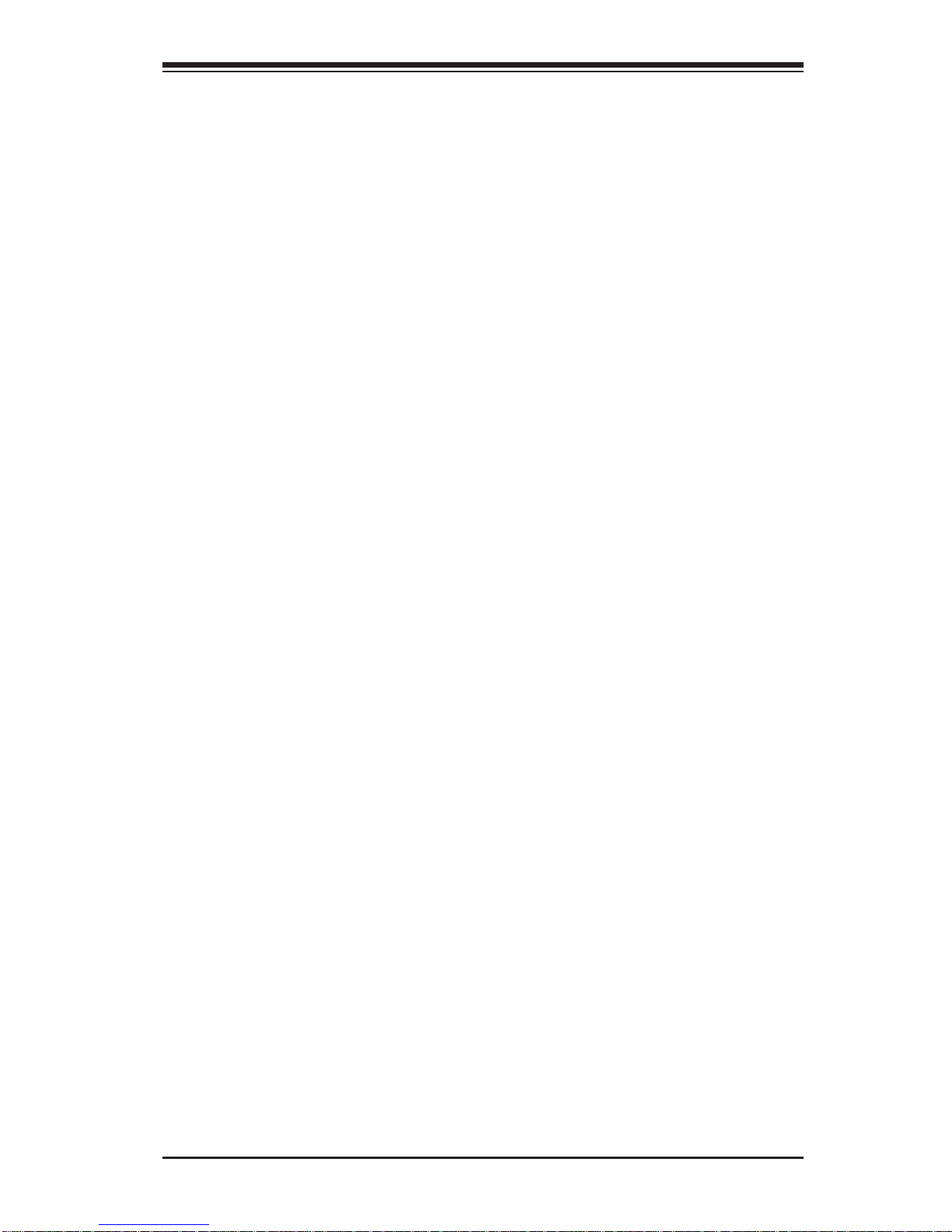
Chapter 4: AMI BIOS
it cannot, thus preventing a worm or a virus from creating a fl ood of codes to
overwhelm the processor or damage the system during an attack. The default is
Enabled. (Refer to Intel and Microsoft Web Sites for more information.)
Core-Multi-Processing (Available when supported by the CPU)
Set to Enabled to use a processor's Second Core and beyond. (Please refer to Intel's
web site for more information.) The options are Disabled and Enabled.
Intel(R) Speed Step(tm) Technology (Available when supported by the CPU)
Select Enabled to use the Enhanced Intel SpeedStep Technology and allow the
system to automatically adjust the processor voltage and core frequency in an effort to reduce power consumption and heat dissipation. The options are Enabled
and Disable.
Intel(R) C-State Technology (Available when supported by the CPU)
Select Enabled to use the Intel C-State Technology and allow the BIOS to automatically set the system power to C2/C3/C4 State in an effort to reduce power consumption and heat dissipation. The options are Enabled and Disabled.
XAdvanced Chipset Settings
The items included in the Advanced Settings submenu are listed below:
XNorthBridge Confi guration
This feature allows the user to confi gure the settings for the Intel 945GME
NorthBridge chipset.
Memory Remap Feature
PCI memory resources will overlap with the total physical memory if 4GB of
memory or above is installed on the motherboard. When this occurs, Enable this
function to reallocate the overlapped physical memory to a location above the
total physical memory to resolve the memory overlapping situation. The options
are Enabled and Disabled.
PCI MMIO Allocation
Use this feature to assign the address for PCI Memory-mapped IO (MMIO)
allocation. The Default setting is 4 GB to 3072 MB.
DRAM Frequency
This feature allows the user to select the DRAM Frequency setting. The options
are Auto (Auto-detect), 533 MHz, 667 MHz, 800 MHz, 1067 MHz and 1333
MHz
4-7
Page 68
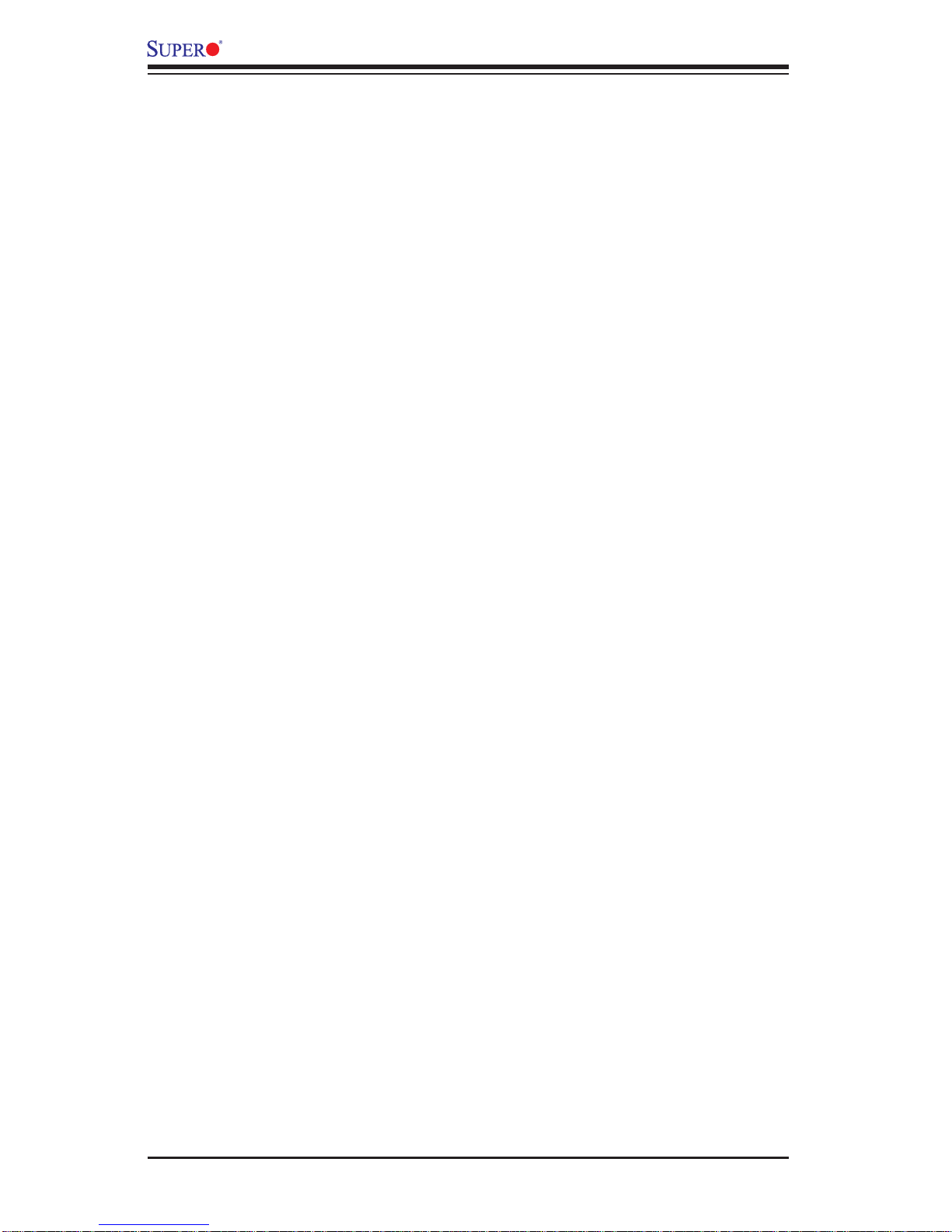
C2SEA/C2SEE User’s Manual
Confi guring DRAM Timing by SPD
Select Enable to allow the BIOS to read the SPD (Serial Presence Detect) chip
which is built in the memory module in order to get the exact memory specifi ca-
tions. The options are Enabled and Disabled.
Memory Hole
Use the feature to allocate memory resource reserved for use of PCI devices. If
set to 15 MB~16MB, the reserved memory will be placed in the location around
15 MB~16 MB. The options are Disabled and 15 MB~ 16 MB.
Initiate Graphic Adapter
Use the feature to select the graphics controller to be used as the primary boot
device. The options are IGD, PCI/IGD, PCI/PEG, PEG/IGD, and PEG/PCI.
IGD Graphics Mode Select
Use the feature to set the amount of system memory to be used by the Internal
Graphics Devices. The options are Disabled, Enabled 32 MB, Enabled 64 MB,
and Enabled 128 MB.
IGD GTT Graphics Memory Size
This feature allows the user to select the IGD GTT Graphics Size. The Default
setting is No VT Mode, 2 MB.
PAVP Mode
Use the feature to select the Protect Audio Video Path Mode. The options are
Disabled, Lite, and Paranoid.
PEG Port Confi guration
PEG Port
Use the feature to confi gure the PEG Port. The Default setting is Auto to
allow the PEG Port to be automatically detected and confi gured by the
BIOS.
XVideo Function Confi guration
DVMT Mode Select
This option allows the user to set the DVMT mode. The options are Fixed Mode,
and DVMT Mode.
4-8
Page 69
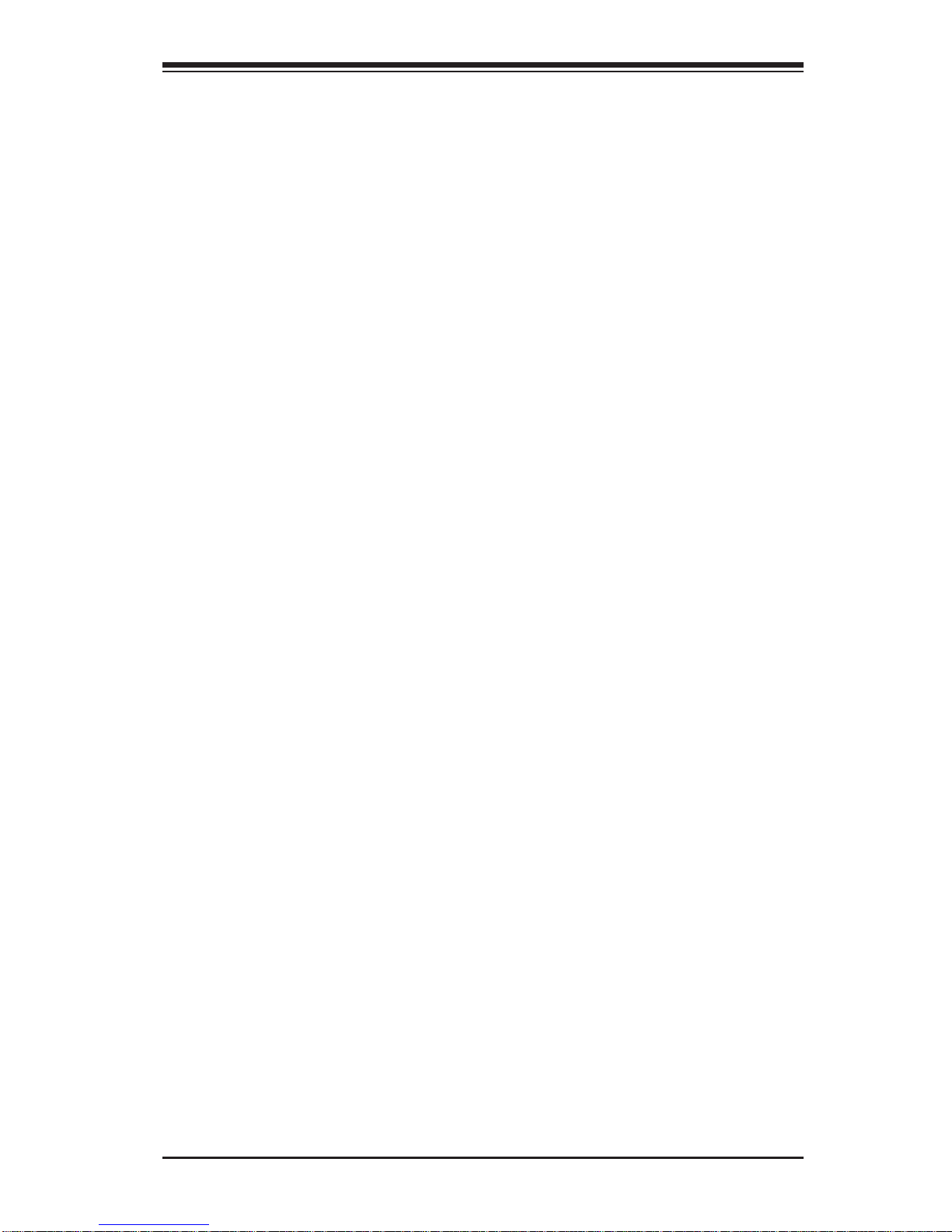
Chapter 4: AMI BIOS
DVMT/Fixed Memory
This option allows the user to set the amount of memory to be used for
the operation of DVMT/Fixed Mode. The options are 128 MB, 256 MB and
Maximum DVMT.
Flat Panel Type
This option allows the user to select the Flat Panel Type. The options are Type
1~ Type 16. The default setting is Type 3.
Backlight Control Support
This feature allows the user to determine how Backlight Control Support is managed by the system. The options are VBIOS-Default, Both BLC & BIA Disabled,
and BLC Enabled.
BIA Control
This feature allows the user to determine how the Video Adaptor's Burned-InAddress Control is managed by the system. The options are VBIOS-Default,
BIA Disabled, BIA Enabled at Level 1, BIA Enabled at Level 2, BIA Enabled at
Level 3, BIA Enabled at Level 4, and BIA Enabled at Level 5.
TV Standard
This feature allows the user to determine how TV-Standard is handled by the
system. The options are VBIOS-Default, NTSC, PAL, SECAM, SMPTE 240M,
ITU-R-Television, SMPTE 295M, SMPTE 296M, EIA-770.2, and EIA-770.3.
Spread Spectrum Mode
If Enabled, the BIOS will monitor the level of Electromagnetic Interference
caused by the components and will attempt to decrease the interference whenever neede d. The opt ions ar e Enable d and Disabled.
HDA Controller
Select Enabled to enable the High-Defi nition Audio Controller. The options are
Enabled and Disabled.
Intel VT-d
Select Enabled to enable Intel's Virtualization Technology support for Direct I/O VT-d
by reporting the I/O device assignments to VMM through the DMAR ACPI Tables.
This feature offers fully-protected I/O resource-sharing across the Intel platforms,
providing the user with greater reliability, security and availability in networking and
data-sharing. The settings are Enabled and Disabled.
4-9
Page 70
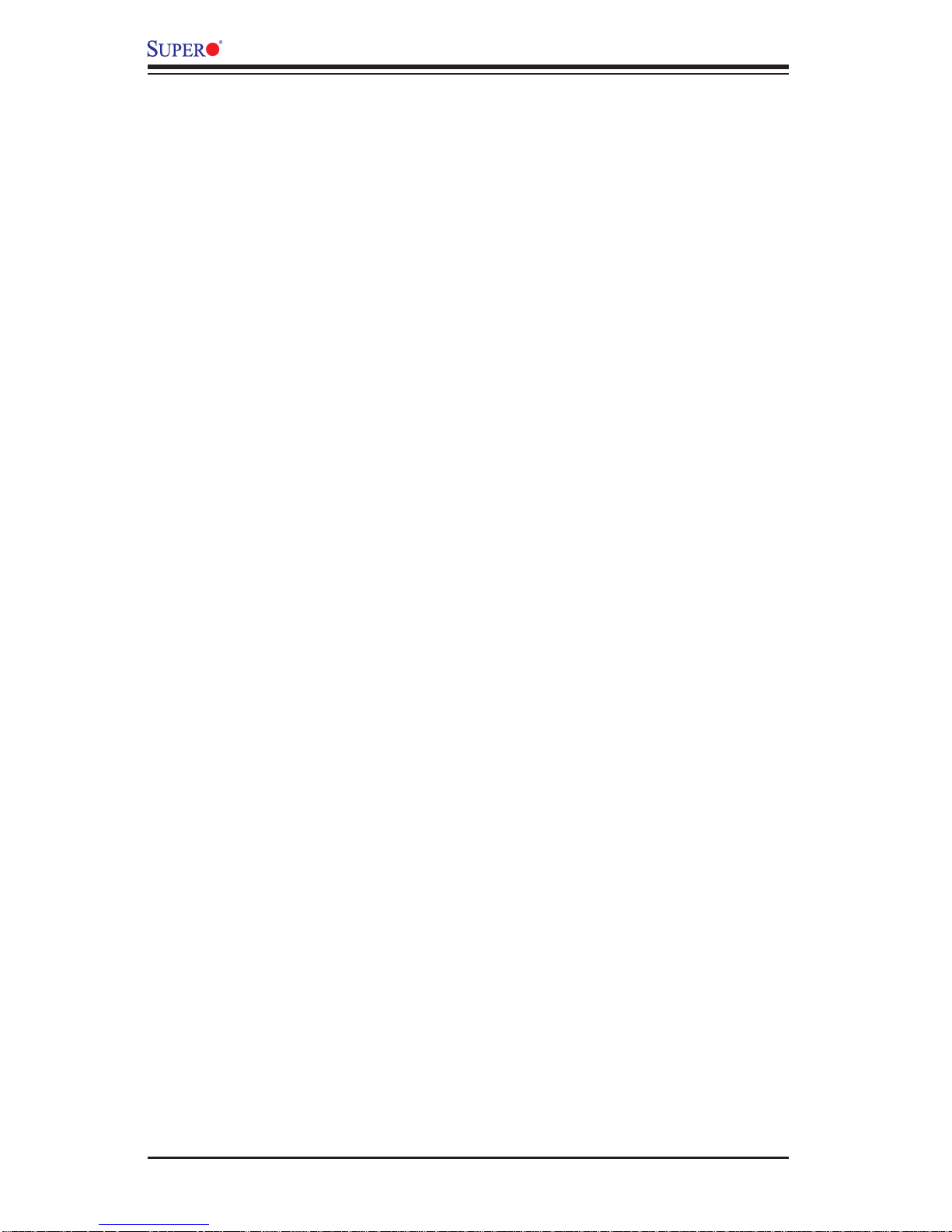
C2SEA/C2SEE User’s Manual
Active State Power Management
Select Enabled to enable Active-State Power Management for signal transactions
betwe en L0 and L1 Link s on the PCI Expr ess Bus in order to m aximize powersaving an d trans acti on spee ds. The o ption s are Enabl ed and Disabled.
USB Functions
This feature allows the user to decide the number of onboard USB ports to be enabled. The Options are: Disabled, 2 USB ports, 4 USB ports, 6 USB ports, 8 USB
ports, 10 USB ports, and 12 USB ports.
USB Port Confi guration
This feature allows the user to confi gure the USB port settings. The options are 6
x6 and 8 x 4.
USB2.0 Controller
Select Enabled to act ivate the onboard U SB2.0 contr oller. The options are En -
abled and Disabled.
4-10
Page 71
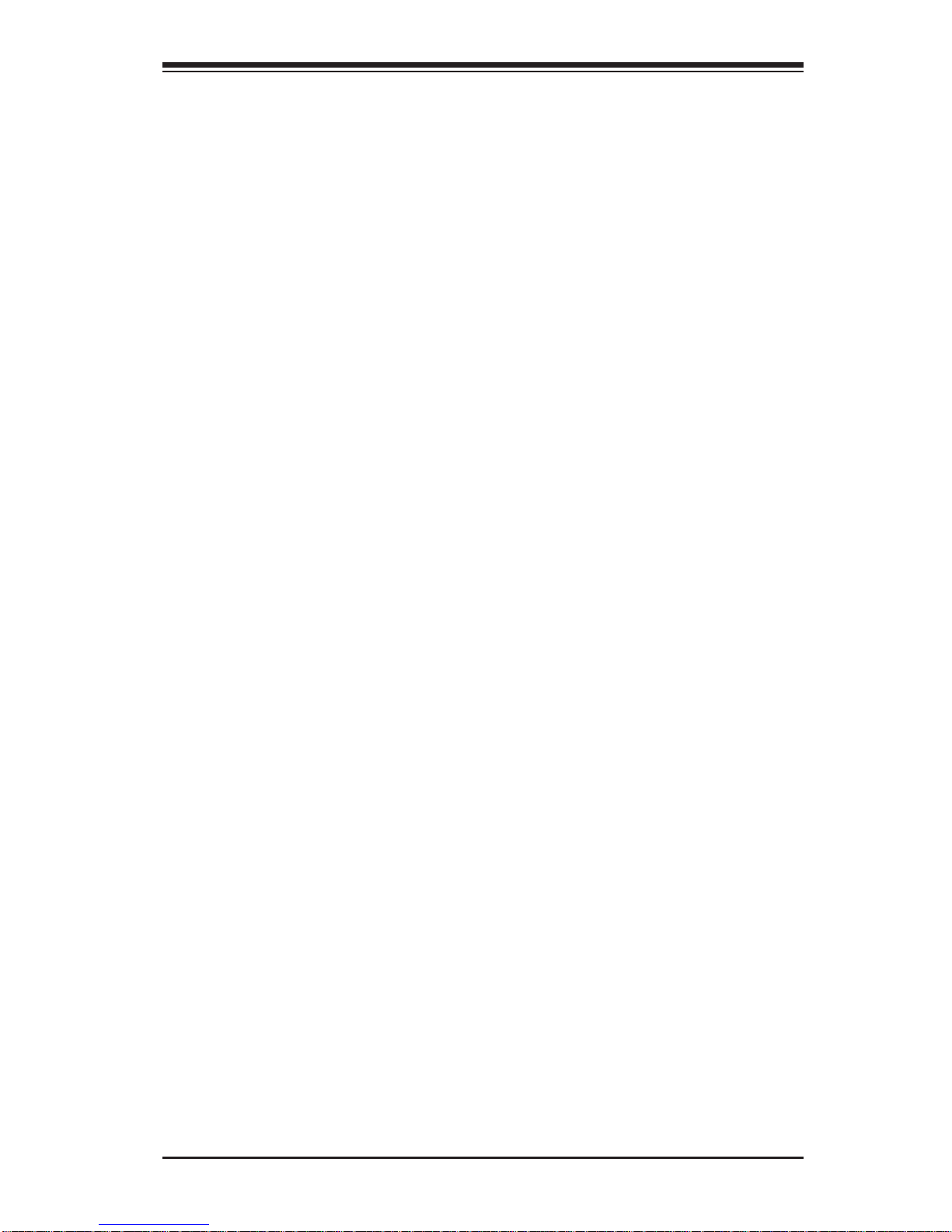
Chapter 4: AMI BIOS
XUSB Confi guration
This feature allows the user to confi gure USB settings for the motherboard.
USB Devices Enabled
This item displays the USB devices that are detected by the BIOS.
Legacy USB Support
Select Enabled to use Legacy USB devices. If this item is set to Auto, Legacy USB
support will be automatically enabled if a legacy USB device is installed on the
motherboard, and vise versa. The settings are Disabled, Enabled and Auto.
USB 2.0 Controller Mode
This setting allows you to select the USB 2.0 Controller mode. The options are
Hi-Speed (480 Mbps) and Full Speed (12 Mbps).
BIOS EHCI Hand-Off
Select Enabled to enable BIOS Enhanced Host Controller Interface support to
provide a workaround solution for an operating system that does not have EHCI
Hand-Off support. When enabled, the EHCI Interface will be changed from the BIOScontrolled to the OS-controlled. The options are Disabled and Enabled.
USB Beep Message
Select Enabled to activate a beep alarm when an error occurs on a USB device at
bootup. The options are Disabled and Enabled.
XIDE Confi guration Submenu
When this submenu is selected, the AMI BIOS automatically detects the presence
of the IDE Devices and displays the following items:
Floppy A
This feature allows the user to select the type of fl oppy drive connected to the sys-
tem. The options are Disabled, 360KB 5 1/4", 1.2MB 5 1/4", 720KB 3 1/2", 1.44MB
3 1/2" and 2.88MB 3 1/2".
SATA#1 Confi guration/SATA#2 Confi guration
This feature allows the user to confi gure SATA#1/SATA#2 settings. The options
for SATA1 are Disabled, Compatible, and Enhanced. The options for SATA2 are
Disabled and Enhanced.
4-11
Page 72
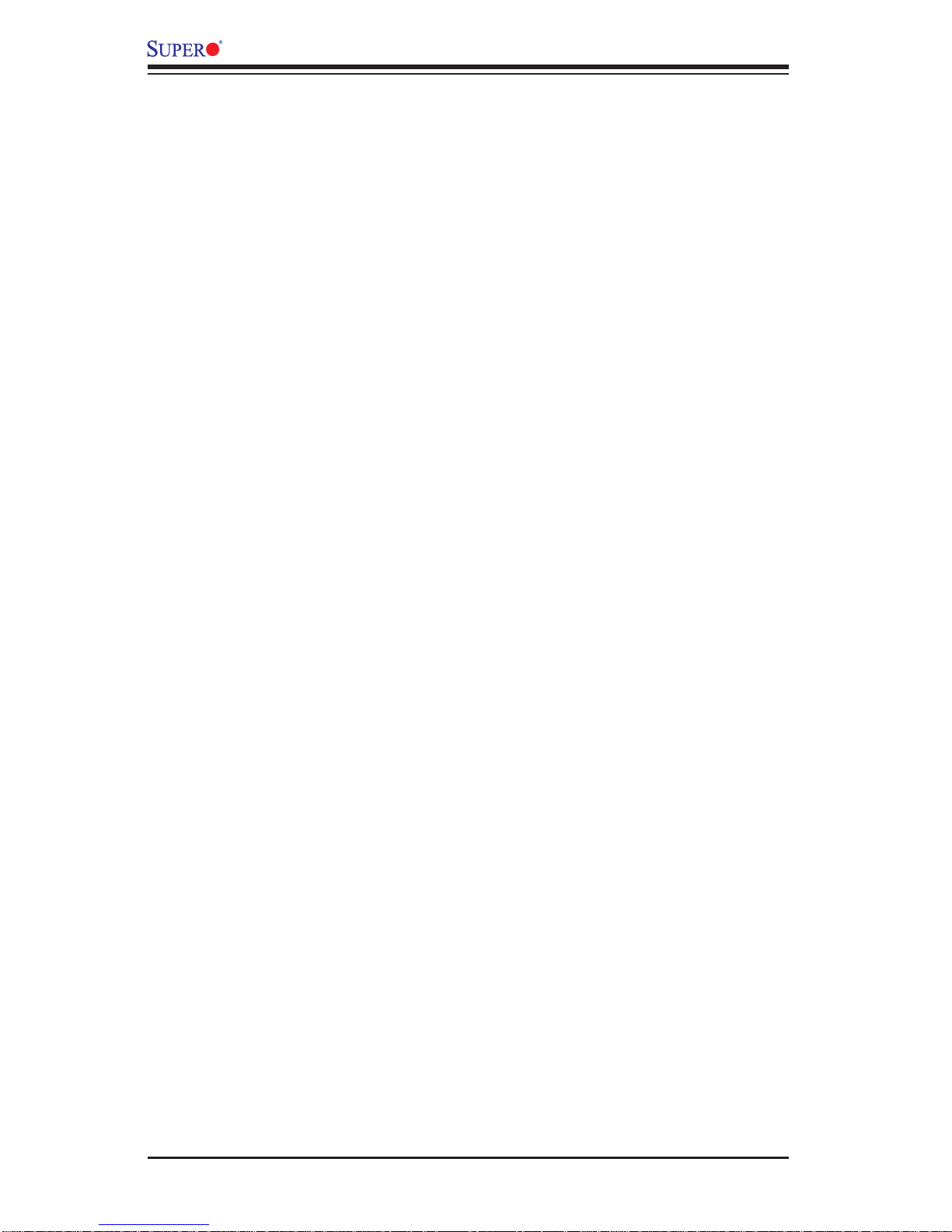
C2SEA/C2SEE User’s Manual
Confi gure SATA#1 As
This feature allows the user to select the drive type for SATA#1. The options are
IDE and AHCI.
Primary IDE Channels Master/Slave, Secondary IDE Channels Maser/Slave
and Third IDE Channels Maser/Slave
These settings allow the user to set the parameters of Primary IDE Master/Slave,
Secondary IDE Master/Slave and Third IDE Master/Slave slots. Hit <Enter> to
activate the following submenu screen for detailed options of these items. Set the
correct confi gurations accordingly. The items included in the submenu are:
LBA/Large Mode
LBA (Logical Block Addressing) is a method of addressing data on a disk drive.
In the LBA mode, the maximum drive capacity is 137 GB. For drive capacities
over 137 GB, your system must be equipped with a 48-bit LBA mode addressing.
If not, contact your manufacturer or install an ATA/133 IDE controller card that
supports 48-bit LBA mode. The options are Disabled and Auto.
Block (Multi-Sector Transfer)
Block Mode boosts the IDE drive performance by increasing the amount of data
transferred. Only 512 bytes of data can be transferred per interrupt if Block Mode
is not used. Block Mode allows transfers of up to 64 KB per interrupt. Select
Disabled to allow data to be transferred from and to the device one sector at
a time. Select Auto to allow data transfer from and to the device occur multiple
sectors at a time if the device supports it. The options are Auto and Disabled.
PIO Mode
The IDE PIO (Programmable I/O) Mode programs timing cycles between the
IDE drive and the programmable IDE controller. As the PIO mode increases, the
cycle time decreases. The options are Auto, 0, 1, 2, 3, and 4. Select Auto to
allow the AMI BIOS to automatically detect the PIO mode. Use this value if the
IDE disk drive support cannot be determined. Select 0 to allow the AMI BIOS
to use PIO mode 0. It has a data transfer rate of 3.3 MBs. Select 1 to allow the
AMI BIOS to use PIO mode 1. It has a data transfer rate of 5.2 MBs. Select 2 to
allow the AMI BIOS to use PIO mode 2. It has a data transfer rate of 8.3 MBs.
Select 3 to allow the AMI BIOS to use PIO mode 3. It has a data transfer rate
of 11.1 MBs. Select 4 to allow the AMI BIOS to use PIO mode 4. It has a data
transfer rate of 16.6 MBs. This setting generally works with all hard disk drives
manufactured after 1999. For other disk drives, such as IDE CD-ROM drives,
check the specifi cations of the drive.
4-12
Page 73

Chapter 4: AMI BIOS
DMA Mode
Select Auto to allow the BIOS to automatically detect IDE DMA mode when the
IDE disk drive support cannot be determined. Select SWDMA0 to allow the BIOS
to use Single Word DMA mode 0. It has a data transfer rate of 2.1 MBs. Select
SWDMA1 to allow the BIOS to use Single Word DMA mode 1. It has a data
transfer rate of 4.2 MBs. Select SWDMA2 to allow the BIOS to use Single Word
DMA mode 2. It has a data transfer rate of 8.3 MBs. Select MWDMA0 to allow
the BIOS to use Multi Word DMA mode 0. It has a data transfer rate of 4.2 MBs.
Select MWDMA1 to allow the BIOS to use Multi Word DMA mode 1. It has a data
transfer rate of 13.3 MBs. Select MWDMA2 to allow the BIOS to use Multi-Word
DMA mode 2. It has a data transfer rate of 16.6 MBs. Select UDMA0 to allow
the BIOS to use Ultra DMA mode 0. It has a data transfer rate of 16.6 MBs. It
has the same transfer rate as PIO mode 4 and Multi Word DMA mode 2. Select
UDMA1 to allow the BIOS to use Ultra DMA mode 1. It has a data transfer rate
of 25 MBs. Select UDMA2 to allow the BIOS to use Ultra DMA mode 2. It has
a data transfer rate of 33.3 MBs. Select UDMA3 to allow the BIOS to use Ultra
DMA mode 3. It has a data transfer rate of 66.6 MBs. Select UDMA4 to allow
the BIOS to use Ultra DMA mode 4 . It has a data transfer rate of 100 MBs. The
options are Auto, SWDMAn, MWDMAn, and UDMAn.
S.M.A.R.T. For Hard disk drives
Self-Monitoring Analysis and Reporting Technology (SMART) can help predict
impending drive failures. Select Auto to allow the AMI BIOS to automatically detect hard disk drive support. Select Disabled to prevent the AMI BIOS from using
the S.M.A.R.T. Select Enabled to allow the AMI BIOS to use the S.M.A.R.T. to
support hard drive disk. The options are Disabled, Enabled, and Auto.
32-Bit Data Transfer
Select Enabled to enable 32-Bit data transfer. The options are Enabled and
Disabled.
Hard Disk Write Protect
Select Enabled to use the feature of Hard Disk Write Protect to prevent data from
being written to HDD. The options are Enabled or Disabled.
IDE Detect Time Out
Use this feature to set the time-out value for the BIOS to detect the ATA, ATAPI
devices installed in the system. The options are 0 (sec), 5, 10, 15, 20, 25, 30, and
35.
4-13
Page 74

C2SEA/C2SEE User’s Manual
Hard Disk Detect Time Out
Use this feature to set the system time-out value to allow the BIOS to detect the
HDD devices installed in the system. The options are Disabled, 1, 2, 3, 4, 5, 6,
and 7 (seconds).
XPCI/PnP Confi guration
This feature allows the user to set the PCI/PnP confi gurations for the following
items:
Clear NVRAM
Select Yes to clear NVRAM during system boot. The options are Yes and No.
Plug & Play OS
Select Yes to allow the OS to confi gure Plug & Play devices. (This is not required
for system boot if your system has an OS that supports Plug & Play.) Select No to
allow the AMI BIOS to confi gure all devices in the system.
PCI Latency Timer
This feature sets the latency Timer of each PCI device installed on a PCI bus. Select
64 to set the PCI latency to 64 PCI clock cycles. The default setting is 64.
Allocate IRQ to PCI VGA
Select Yes to allow the system to give the VGA adapter card an interrupt address.
The options are Yes and No.
Palette Snooping
Select Enabled to inform the onboard PCI devices that an ISA graphics device is
installed in the system in order for the graphics card to function properly. The options are Enabled and Disabled.
PCI IDE BusMaster
Select Enabled to allow the BIOS to use the PCI busmaster to read from and write
to the onboard IDE drives. The options are Enabled and Disabled.
Offboard PCI/ISA IDE Card
This option allows the user to assign a PCI slot number to an off-board PCI/ISA
IDE c ar d in o r de r f or i t to f u nc t i o n pr o p erly. The optio n s ar e Au to, PCI Slot1, PCI
Slot2 , PCI Slot 3, PCI Slot 4, PCI Slot5 , and PCI Sl ot6.
4-14
Page 75

Chapter 4: AMI BIOS
PCI Slot1~Slot5
Select Yes to enable OPROM for a PCI slot specifi ed. The options are Yes (to en-
able OPROM for the slot specifi ed) and No.
Load Onboard LAN Option ROM
Select Enabled to load the onboard LAN Option ROM. The options are Enabled
and Disabled.
XSuper IO Confi guration
Serial Port1 Address
This option specifi es the base I/O port address and the Interrupt Request address of
Serial Port 1. Select Disabled to prevent the serial port from accessing any system
resources. When this option is set to Disabled, the serial port physically becomes
unavailable. Select 3F8/IRQ4 to allow the serial port to use 3F8 as its I/O port address and IRQ 4 for the interrupt address. The options are Disabled, 2F8/IRQ3,
3F8/IRQ4, 3E8/IRQ4, 2E8/IRQ3.
Parallel Port I/O Address
This item allows the user to select the base I/O address for the parallel port. The
options are Disabled, 378, 278 and 3BC.
Parallel Port
This feature allows the user to specify the parallel port mode. The options are
Normal, Bi-Directional, ECP, EPP & ECP.
Parallel Port IRQ
This setting allows the to select the IRQ (interrupt request) for the parallel port. The
options are IRQ5 and IRQ7.
Mode
4-15
Page 76

C2SEA/C2SEE User’s Manual
XRemote Access Confi guration
Remote Access
This feature allows the user to enable the function of Remote Access. The options
are Disabled and Enabled.
If the item Remote Access is set to Enabled, the following items will display:
Serial Port Mode
This feature allows the user to set the serial port mode for Console Redirection.
The options are 115200 8, N, 1; 57600 8, N, 1; 38400 8, N, 1; 19200 8, N, 1; and
9600 8, N, 1.
Flow Control
This feature allows the user to set the fl ow control for Console Redirection. The
options are None, Hardware, and Software.
Redirection After BIOS POST
Select Disabled to turn off Console Redirection after Power_On_Self_T est (POST).
Selec t Always to kee p Cons ole Re direc tio n acti ve all the t ime af ter P OST. (Note:
This setting may not be supported by some operating systems.) Select Boot Loader
to keep Con sole Redirec tion active du ring POST and B oot Loader. The option s
are Disa bled, B oot Loade r, and Always.
Terminal Type
This feature allows the user to select the target terminal type for Console Redirection. The options are ANSI, VT100, and VT-UTF8.
VT-UTF8 Comb Key Support
This feature allows the user to select Enabled to enable the VT-UTF8 Combination Key support for the ANSI/VT100 Terminals. The options are Disabled and
Enabled.
Sredir Memory Display Delay
This feature allows the user to decide how many seconds the BIOS will wait before
memory info rmatio n i s di s p l ayed. T h e o pt i o n s a re No Delay, Delay 1 Sec., De l ay
2 Sec.; and D elay 4 Sec .
4-16
Page 77

Chapter 4: AMI BIOS
XHardware Health Confi guration
This feature allows the user to monitor Hardware Health of the system and review
the status of each item when displayed.
System Temperature,
CPU Temperature
Fan Speed Control Modes
This feature allows the user to decide how the system controls the speeds of the
onboard fans. The CPU temperature and the fan speed are correlative. When
the CPU on-die temperature increases, the fan speed will also increase, and vice
versa. Select Workstation if your system is used as a Workstation. Select Server
if your system is used as a Server. Select “Full Speed @12V” to disable the fan
speed control function and allow the onboard fans to constantly run at the full speed
(12V). The Options are: 1. Full Speed @12V, 2. 4-pin (Super Quiet), and 3. 4-pin
(Workstation).
Fan1-Fan5 Speeds:
If the feature of Auto Fan Control is enabled, the BIOS will automatically display
the status of the fans indicated in this item.
Voltage Monitoring
Vcore, AVcc, +3.3V, +12V, V DIM M, +5V, -12V, 3.3VStandby, and Vbat t.
Note: In the Windows OS environment, the Supero Doctor III settings take
precedence over the BIOS settings. When fi rst installed, Supero Doctor III
adopts the temperature threshold settings previously set in the BIOS. Any
subsequent changes to these thresholds must be made within Supero Doctor, since the SD III settings override the BIOS settings. For the Windows
OS to adopt the BIOS temperature threshold settings, please change the
SDIII settings to be the same as those set in the BIOS.
4-17
Page 78

C2SEA/C2SEE User’s Manual
4-4 Security Settings
The AMI BIOS provides a Supervisor and a User password. If you use both passwords, the Supervisor password must be set fi rst.
Supervisor Password Is:
This item indicates if a supervisor password has been entered for the system. Clear
means such a password has not been used and Set means a supervisor password
has been entered for the system.
User Password Is:
This item indicates if a user password has been entered for the system. Clear
means such a password has not been used and Set means a user password has
been entered for the system.
Change Supervisor Password
Select this option and press <Enter> to access the submenu, and then type in a
new Supervisor Password.
Change User Password
Select this option and press <Enter> to access the submenu , and then type in a
new User Password.
Boot Sector Virus Protection
This option is near the bottom of the Security Setup screen. When Enabled, the
AMI BOIS displays a warning when any program (or virus) issues a Disk Format
command or attempts to write to the boot sector of the hard disk drive. The options
are Enabled and Disabled.
4-18
Page 79

4-5 Boot Confi guration
Chapter 4: AMI BIOS
Use this fe ature to co nfi gure Boot Settings:
XBoot Device Priority
This feature allows the user to specify the sequence of priority for the Boot Device.
The settings are 1st Floppy Drive and Disabled. The default settings are the following:
1st boot device – 1st Floppy Drive
•
XRemovable Drives
This feature allows the user to specify the boot sequence from available Removable Drives.
1st Drive
•
This opt ion allow t he user to spe cify t he boot seq uence fo r the fi rst Removable
Drive. The options are 1st Floppy Drive, and Disabled.
4-19
Page 80
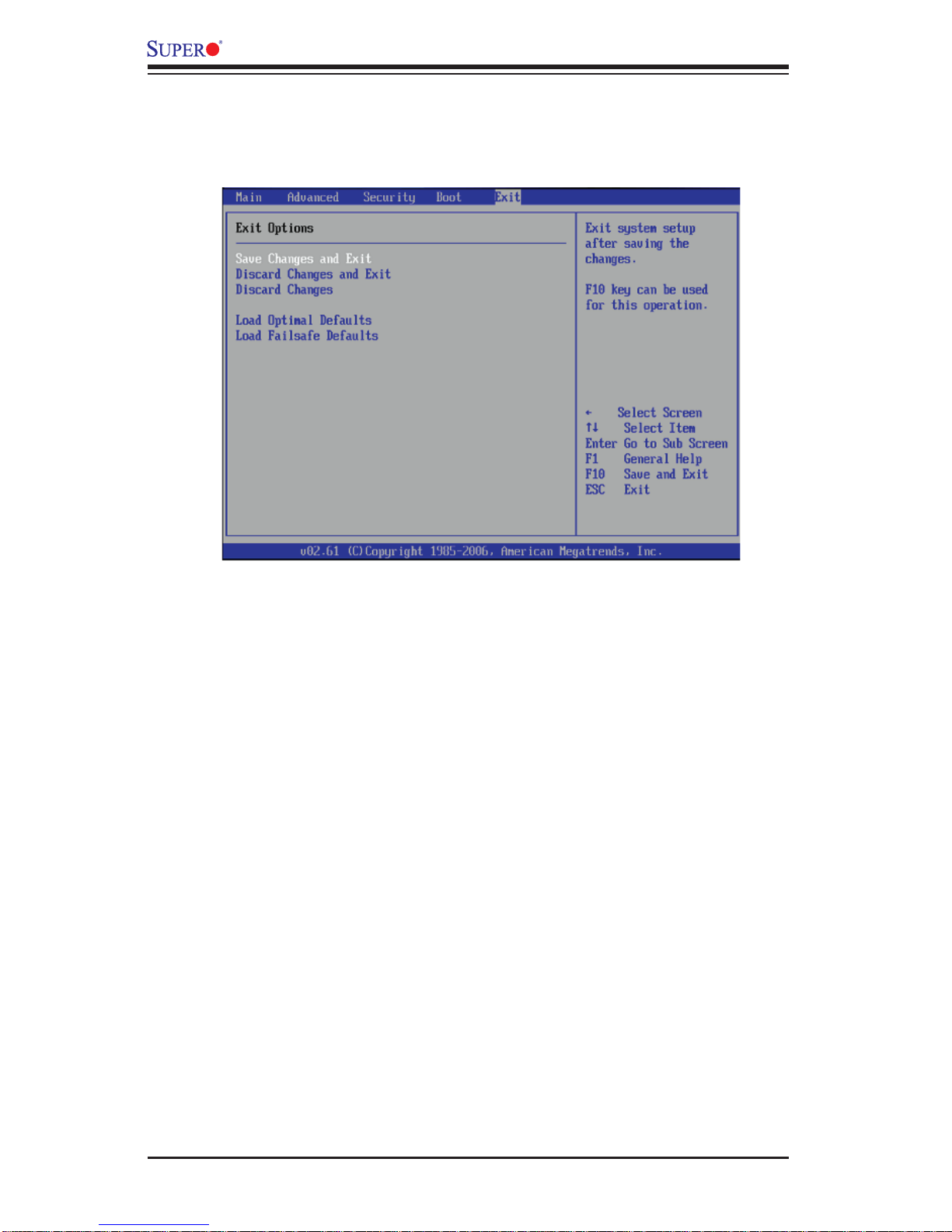
C2SEA/C2SEE User’s Manual
4-6 Exit Options
Select the Exit tab from the AMI BIOS Setup Utility screen to enter the Exit BIOS
Setup screen.
Save Changes and Exit
When you have completed the system confi guration changes, select this option
to leave the BIOS Setup Utility and reboot the computer, so the new system confi guration parameters can take effect. Select Save Changes and Exit from the Exit
menu and press <Enter>.
Discard Changes and Exit
Select this option to quit the BIOS Setup without making any permanent changes
to the system confi guration, and reboot the computer. Select Discard Changes and
Exit from the Exit menu and press <Enter>.
Discard Changes
Select this option and press <Enter> to discard all the changes and return to the
AMI BIOS Utility Program.
Load Optimal Defaults
To set this feature, select Load Optimal Defaults from the Exit menu and press
<Enter>. Then, select OK to allow the AMI BIOS to automatically load Optimal Defaults to the BIOS Settings. The Optimal settings are designed for maximum system
performance, but may not work best for all computer applications.
4-20
Page 81

Chapter 4: AMI BIOS
Load Fail-Safe Defaults
To set this feature, select Load Fail-Safe Defaults from the Exit menu and press
<Enter>. The Fail-Safe settings are designed for maximum system stability, but not
for maximum performance.
4-21
Page 82
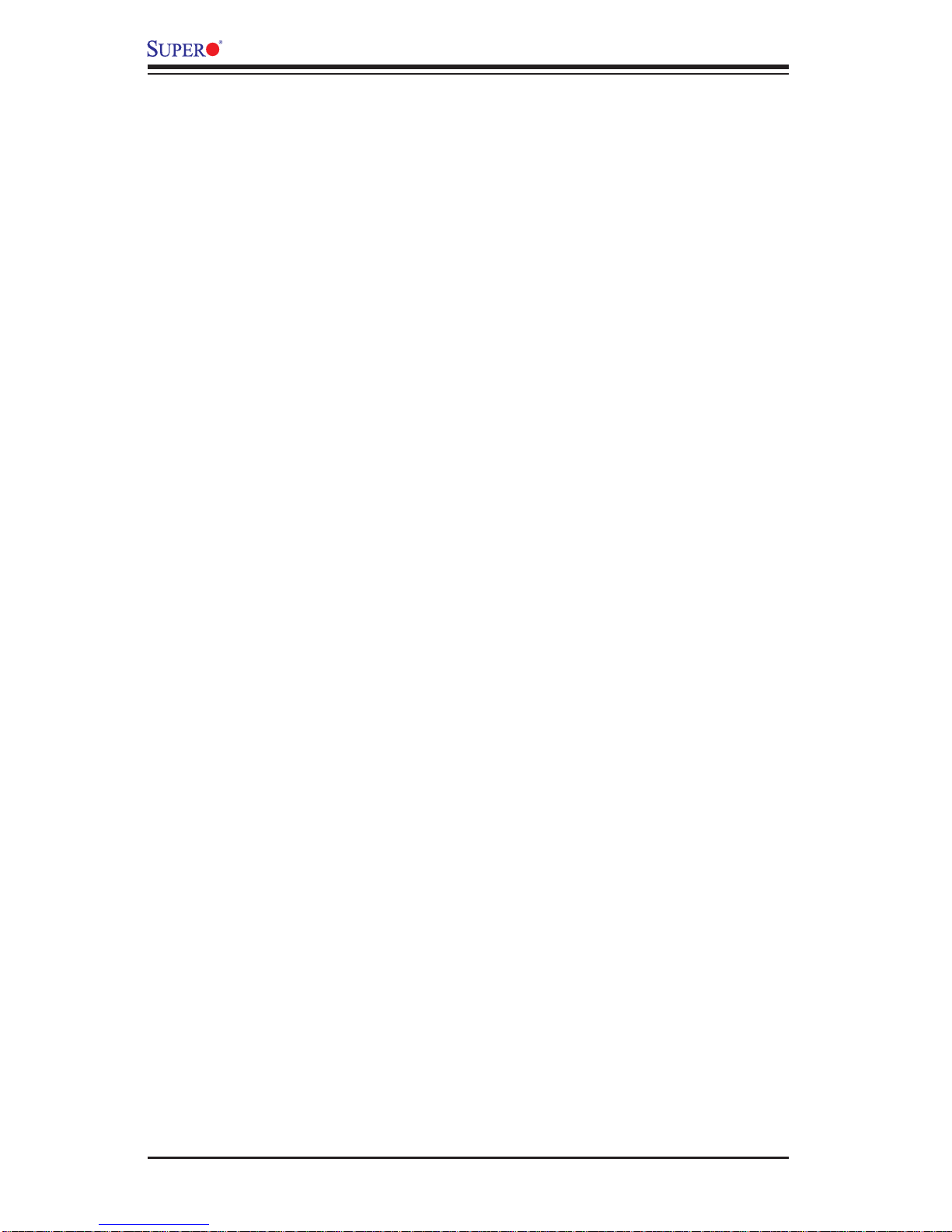
C2SEA/C2SEE User’s Manual
Notes
4-22
Page 83
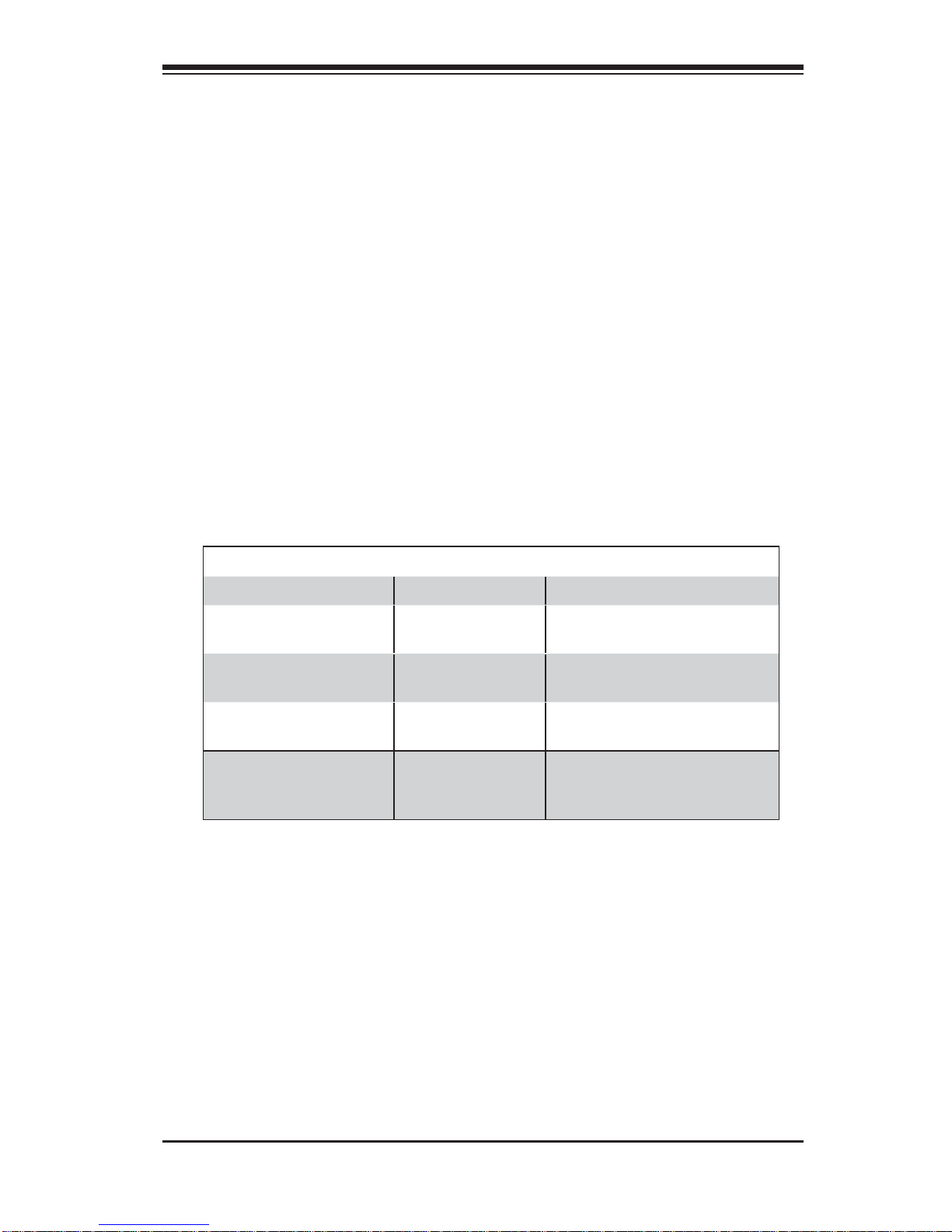
Appendix A: AMIBIOS Error Beep Codes
Appendix A
BIOS Error Beep Codes
During the POST (Power-On Self-Test) routines, which are performed each time
the system is powered on, errors may occur.
Non-fatal errors are those which, in most cases, allow the system to continue
the boot-up process. The error messages normally appear on the screen.
Fatal errors are those which will not allow the system to continue the boot-up
procedure. If a fatal error occurs, you should consult with your system manufacturer for possible repairs.
These fatal errors are usually communicated through a series of audible beeps.
The numbers on the fatal error list, on the following page, correspond to the number of beeps for the corresponding error.
BIOS Error Beep Codes
Beep Code Error Message Description
1 beep Refresh Circuits have been reset.
(Ready to power up)
5 short beeps, 1 long
beep
8 beeps Display memory
1 continuous beep
(with the front panel
OH LED on)
Memory error No memory detected in the
system
Video adapter missing or with
read/write error
System Overheat 1 continuous beep with the
faulty memory
front panel OH LED on
A-1
Page 84
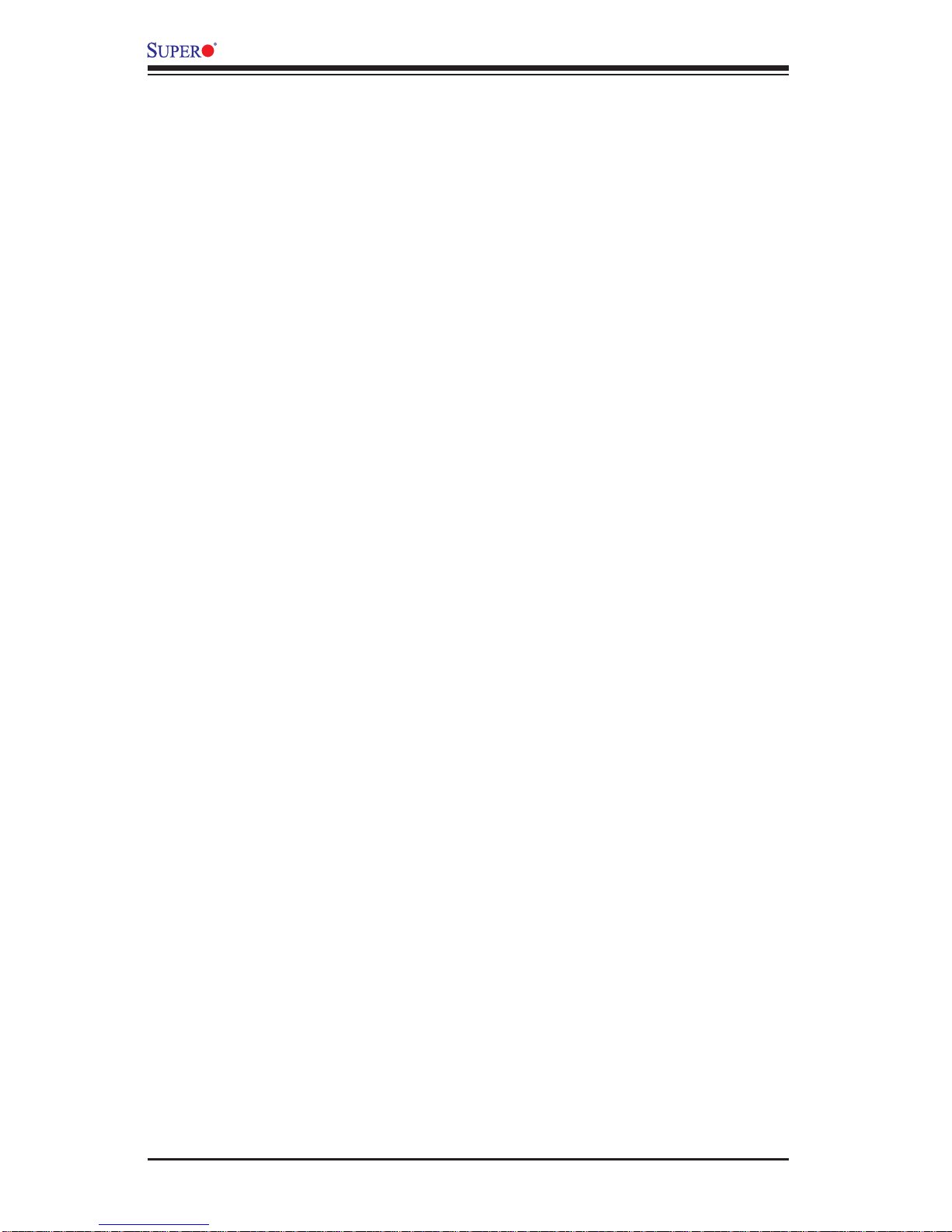
C2SEA/C2SEE User’s Manual
Notes
A-2
Page 85
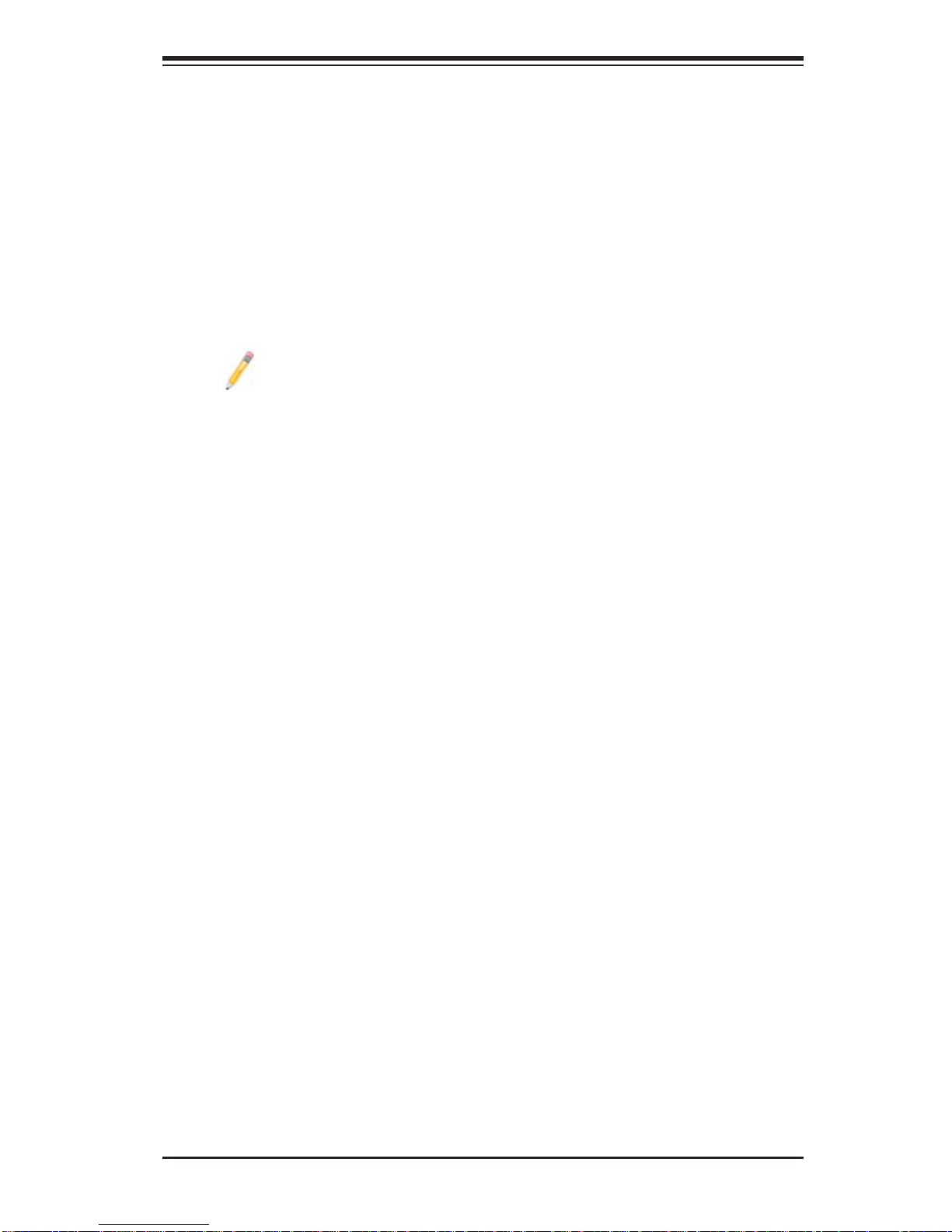
Appendix B: Installing the Windows OS
Appendix B
Installing the Windows OS
After all hardware components have been installed, you must fi rst confi gure Intel
South Bridge RAID Settings before you install the Windows OS and other software
drivers. T o confi gure RAID settings, please refer to RAID Confi guration User Guides
posted on our web site at www.supermicro.com/support/manuals.
Note: The Intel ICH10 chip installed on this motherboard does not support
HostRAID settings.
Installing the Windows XP/2000/2003 OS for
Systems without RAID Functions
Insert Microsoft's Windows XP/2000/2003 Setup CD in the CD Drive, and the 1.
system will start booting up from CD.
Press the <F6> key when the message-" Press F6 if you need to install a 2.
third party SCSI or RAID driver" displays.
When the Windows XP/2000/2003 Setup screen appears, press "S" to specify 3.
additional device(s).
Press the <Enter> key to proceed with the installation process. (If you need 4.
to specify any additional devices to be installed, do it at this time.) Once all
devices are specifi ed, press the <Enter> key to continue with the installation.
From the Windows XP/2000/2003 Setup screen, press the <Enter> key. The 5.
XP/2000/2003 Setup will automatically load all device fi les and then continue
with the Windows XP/2000/2003 installation.
After the Windows XP/2000/2003 OS Installation is completed, the system will 6.
automatically reboot.
Insert the Supermicro Setup CD that came with your motherboard into the 7.
CD Drive during system boot, and the main screen as shown on Page C-1
will display. Follow the instructions given in Appendix C to complete other
software/driver installation.
B-1
Page 86
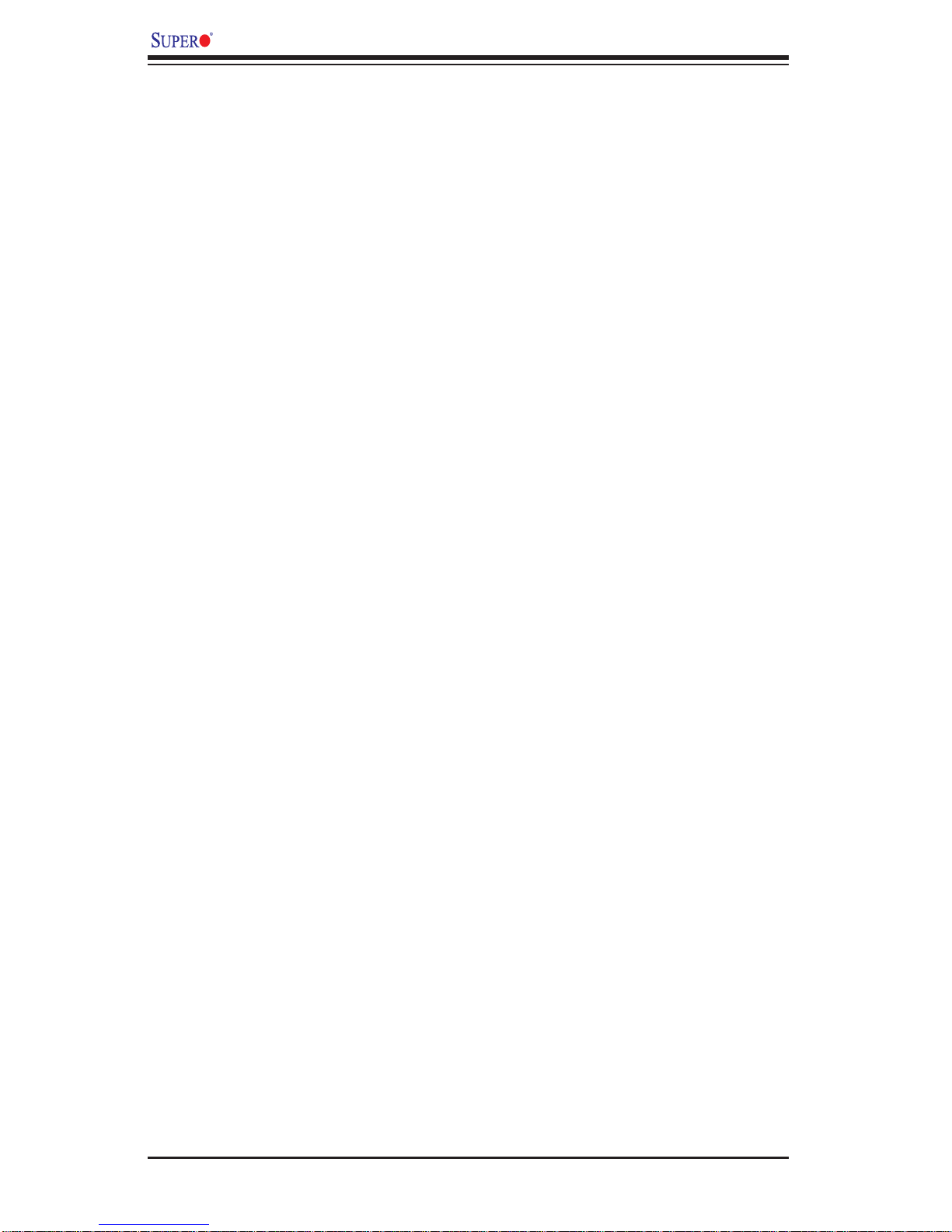
C2SEA/C2SEE User's Manual
Notes
B-2
Page 87
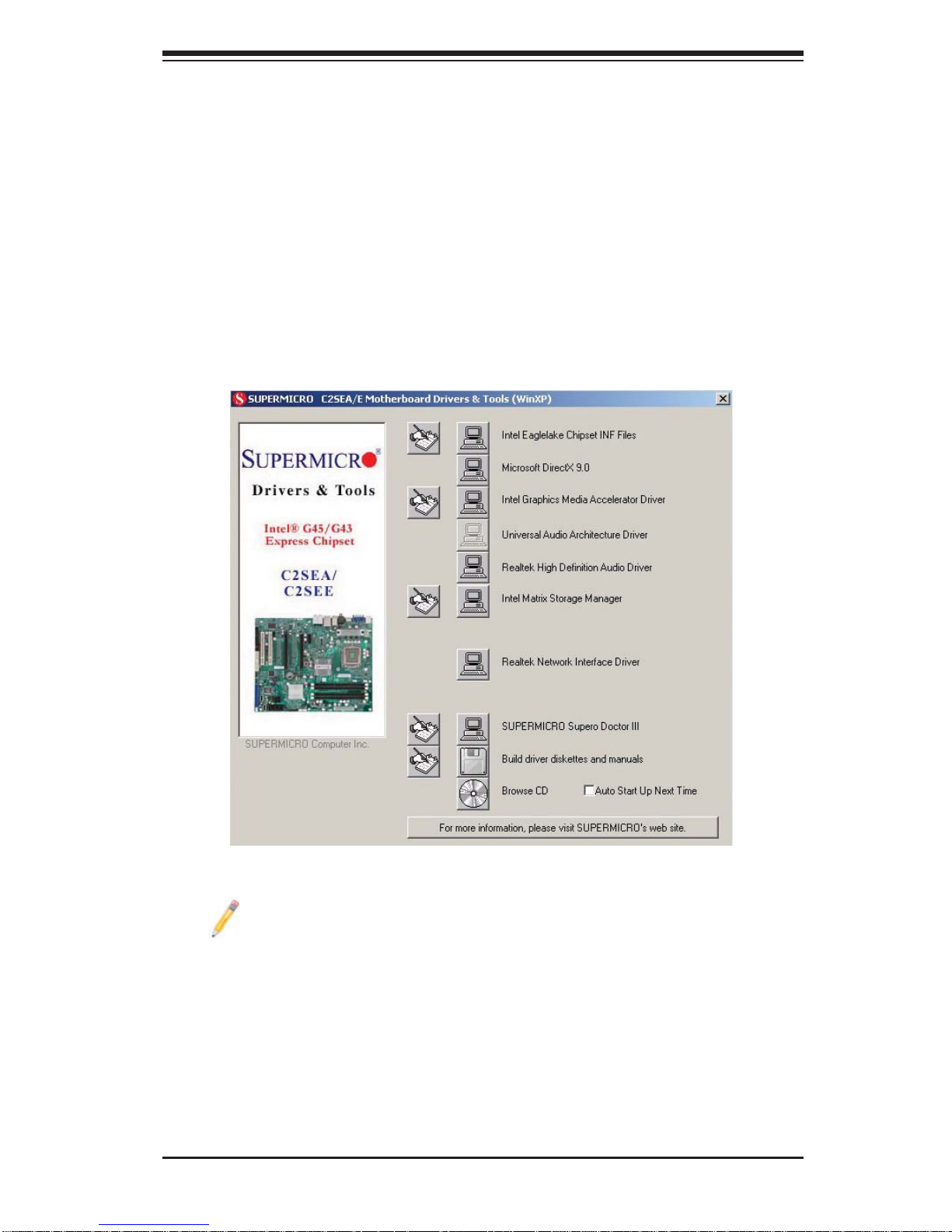
Appendix C: Software Installation Instructions
Appendix C
Software Installation Instructions
C-1 Installing Drivers
After you've installed the Windows Operating System, a screen as shown below
will appear. You are ready to install software programs and drivers that have not
yet been installed. To install these software programs and drivers, click the icons
to the right of these items.
Note: Click the icons showing a hand writing on the paper to view the
readme fi les for each item. Click a computer icon to the right of an item to
install an item (from top to the bottom) one at a time. After installing each
item, you must re-boot the system before proceeding with the next item
on the list. The bottom icon with a CD on it allows you to view the entire
contents of the CD.
Driver/Tool Installation Display Screen
C-1
Page 88
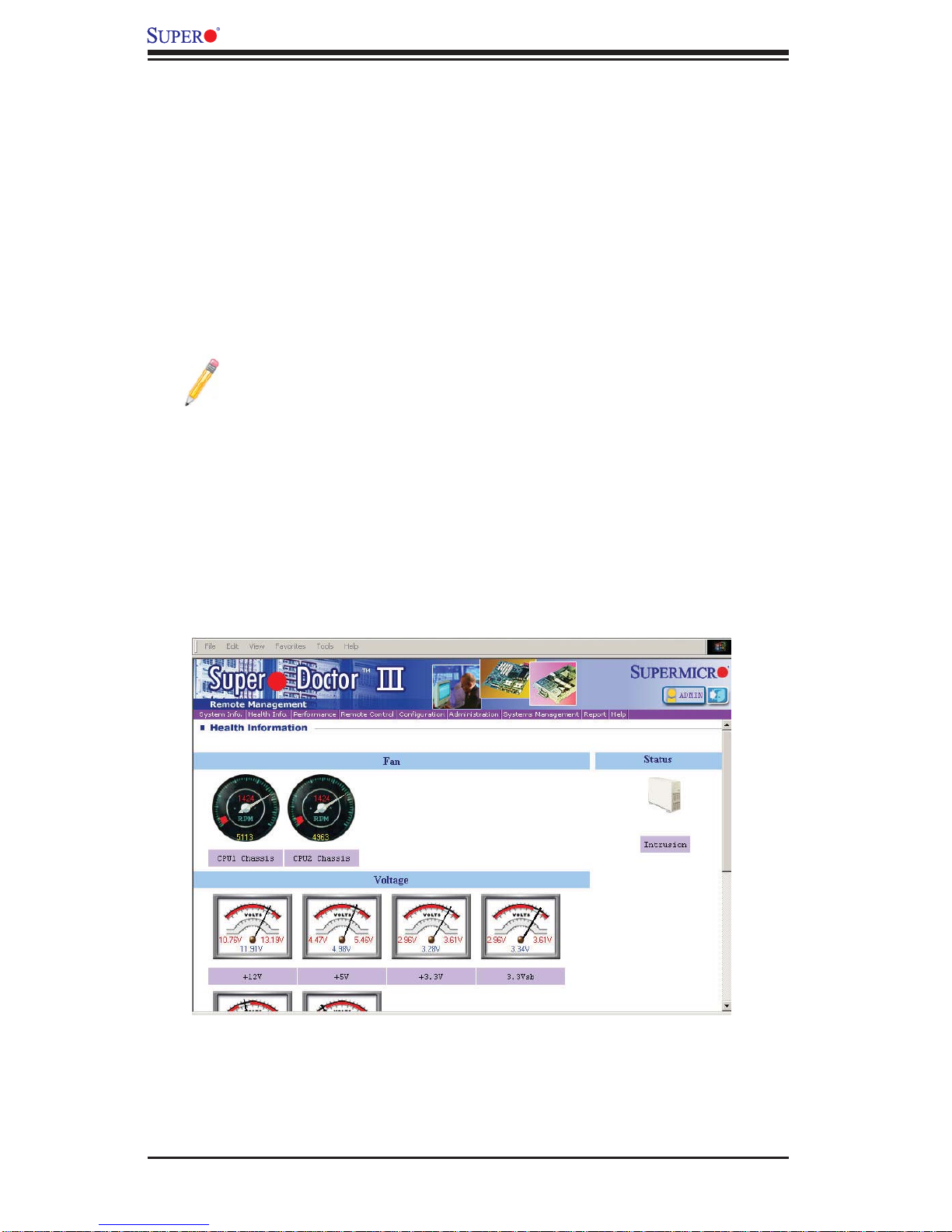
C2SEA/C2SEE User's Manual
C-2 Confi guring Supero Doctor III
The Supero Doctor III program is a Web-base management tool that supports
remote management capability. It includes Remote and Local Management tools.
The local management is called the SD III Client. The Supero Doctor III program
included on the CDROM that came with your motherboard allows you to monitor
the environment and operations of your system. Supero Doctor III displays crucial
system information such as CPU temperature, system voltages and fan status. See
the Figure below for a display of the Supero Doctor III interface.
Note 1: Both default user name and password are ADMIN.
Note 2: In the Windows OS environment, the Supero Doctor III settings
take precedence over the BIOS settings. When fi rst installed, Supero
Doctor III adopts the temperature threshold settings previously set in the
BIOS. Any subsequent changes to these thresholds must be made within
Supero Doctor, since the SD III settings override the BIOS settings. For
the Windows OS to adopt the BIOS temperature threshold settings, please
change the SDIII settings to be the same as those set in the BIOS.
Supero Doctor III Interface Display Screen-I (Health Information)
C-2
Page 89
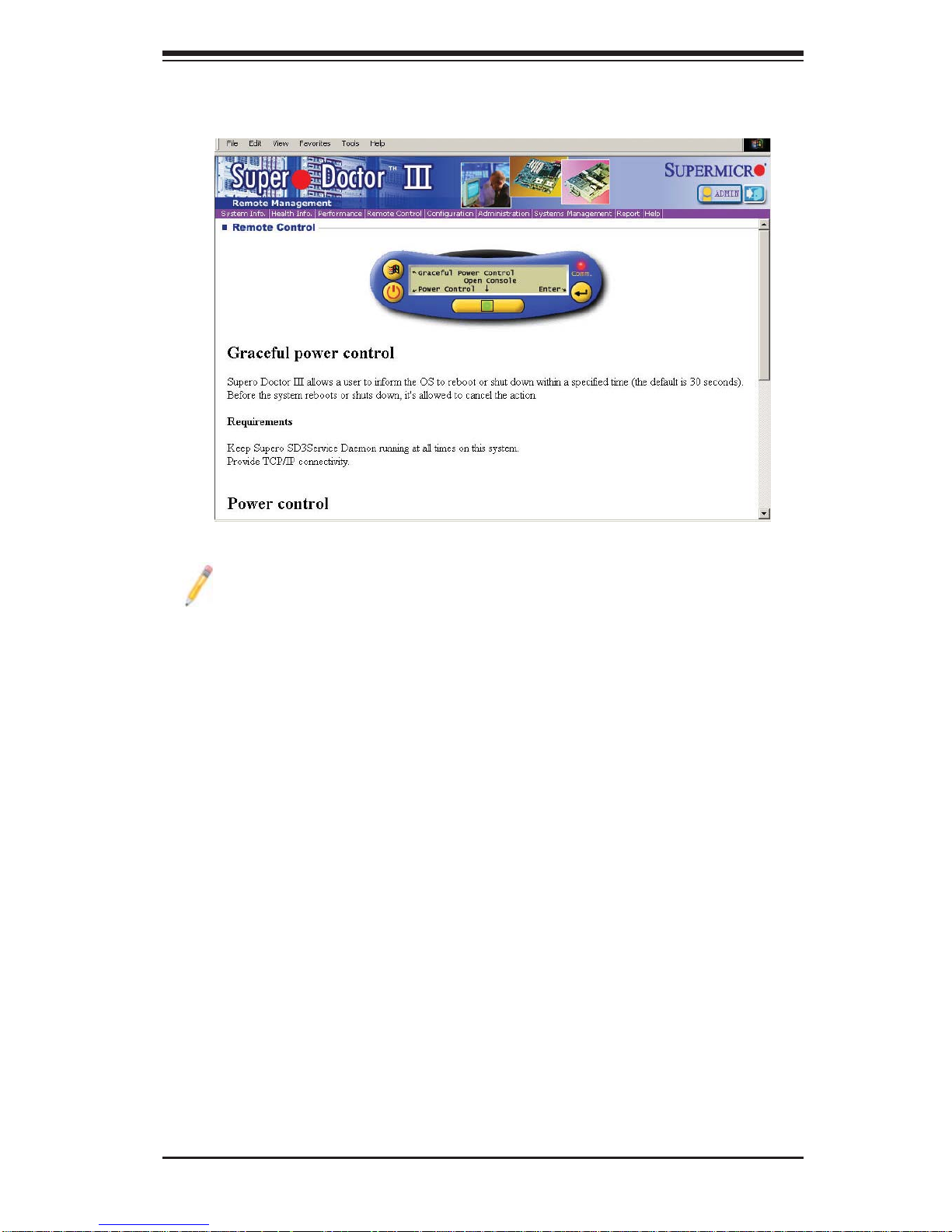
Appendix C: Software Installation Instructions
Supero Doctor III Interface Display Screen-II (Remote Control)
Note: SD III Software Revision 1.0 can be downloaded from our Web
site at: ftp://ftp.supermicro.com/utility/Supero_Doctor_III/. You can also
download SDIII User's Guide at: http://www.supermicro.com/PRODUCT/
Manuals/SDIII/UserGuide.pdf. For Linux, we will still recommend that you
use Supero Doctor II.
C-3
Page 90

C2SEA/C2SEE User's Manual
Notes
C-4
Page 91
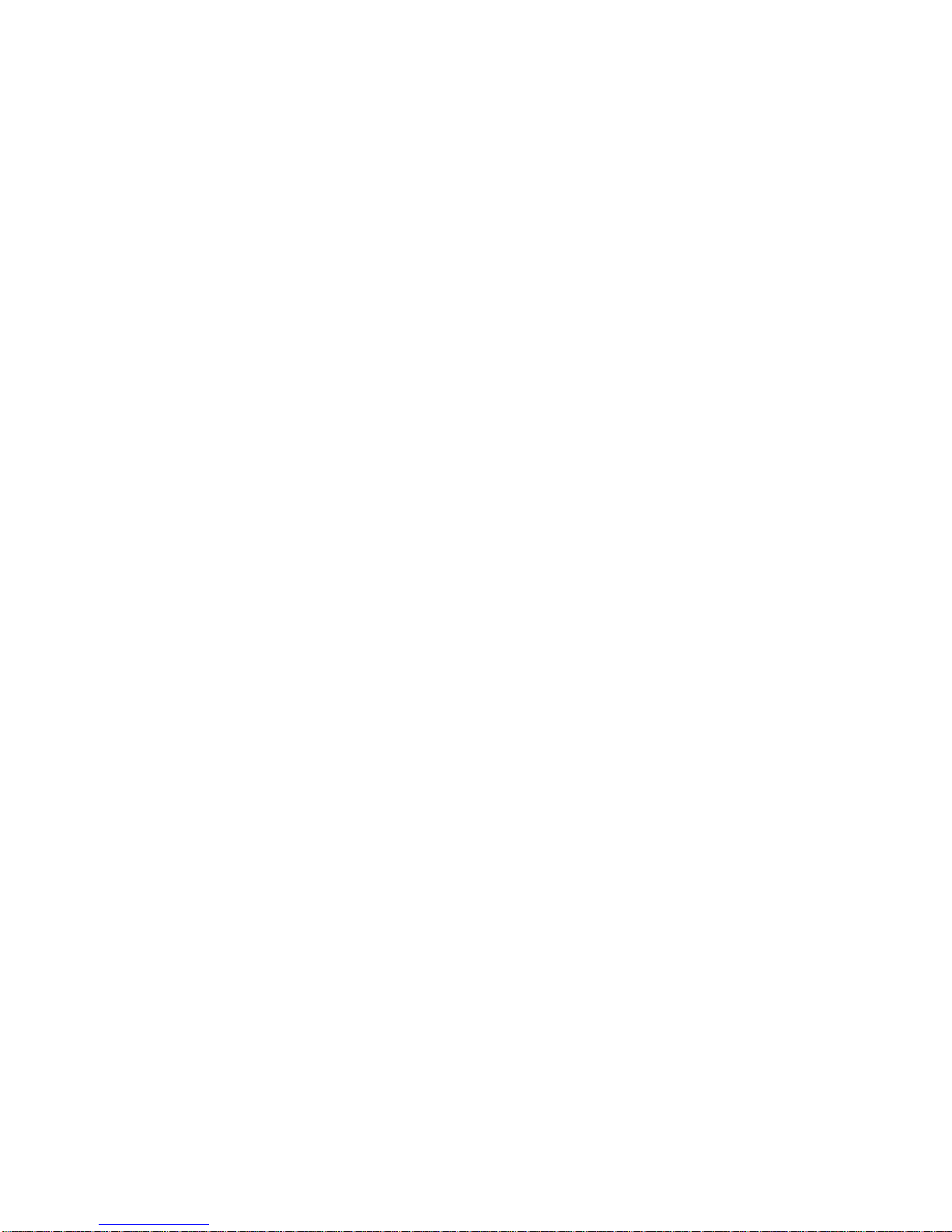
(Disclaimer continued)
The products sold by Supermicro are not intended for and will not be used in life support systems, medical equipment, nuclear facilities or systems, aircraft, aircraft devices,
aircraft/emergency communication devices or other critical systems whose failure to perform be reasonably expected to result in signifi cant injury or loss of life or catastrophic
property damage. Accordingly, Supermicro disclaims any and all liability, and should buyer use or sell such products for use in such ultra-hazardous applications, it does so
entirely at its own risk. Furthermore, buyer agrees to fully indemnify, defend and hold Supermicro harmless for and against any and all claims, demands, actions, litigation, and
proceedings of any kind arising out of or related to such ultra-hazardous use or sale.
