Page 1
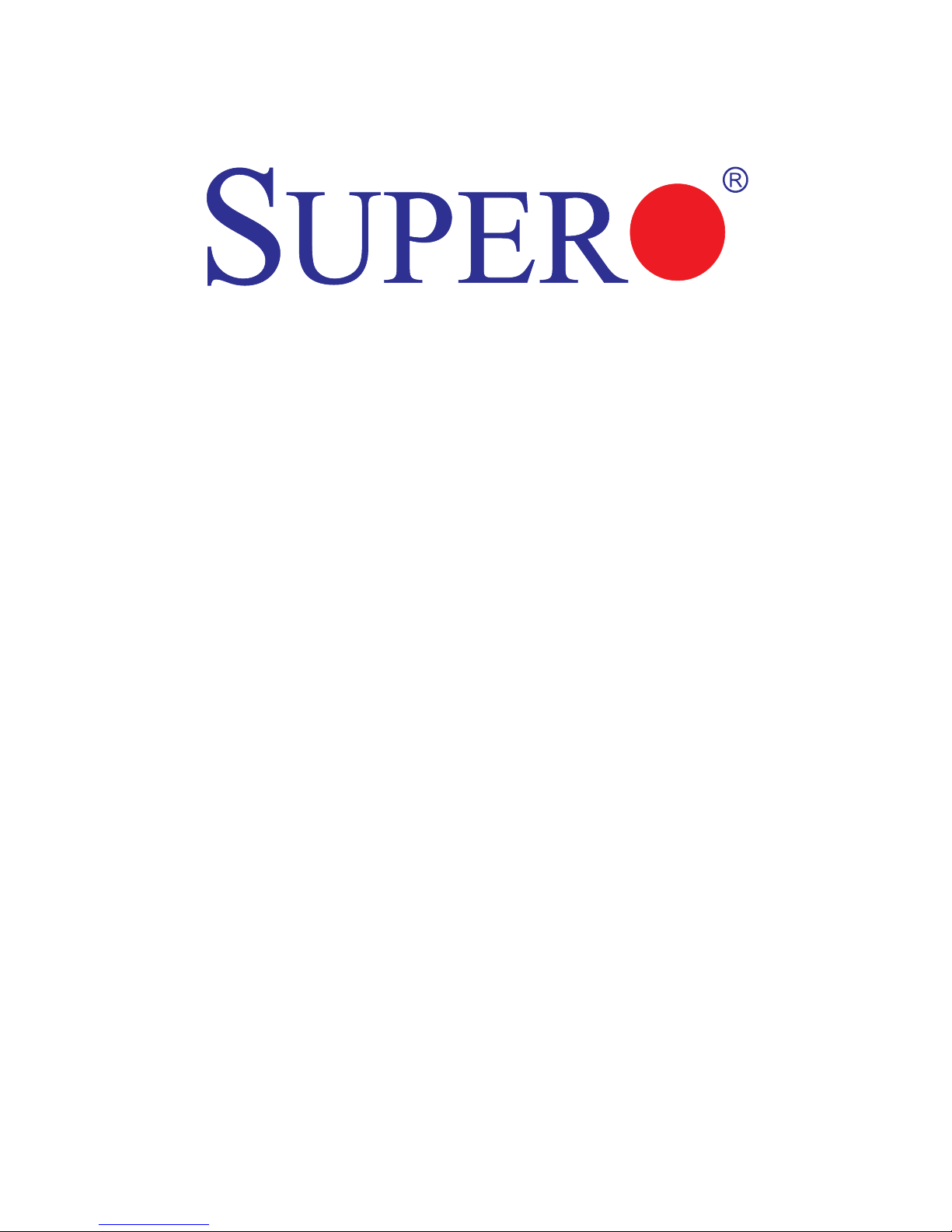
USER’S MANUAL
Revision 1.0
B1SA4-2750F
B1SA4-2550F
Page 2
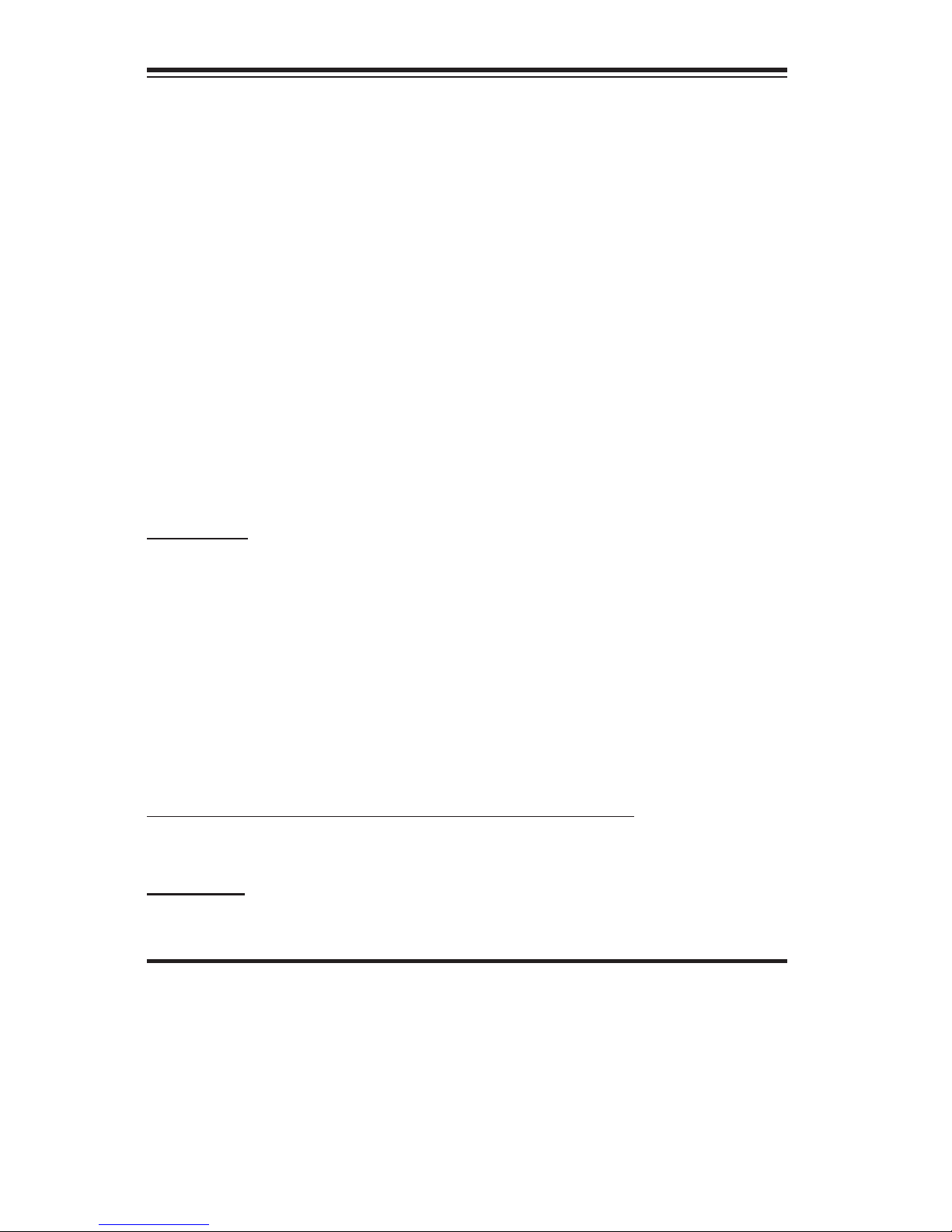
Manual Revision 1.0
Release Date: March 6, 2014
Unless you request and receive written permission from Super Micro Computer, Inc., you may not
copy any part of this document. Information in this document is subject to change without notice.
Other products and companies referred to herein are trademarks or registered trademarks of their
respective companies or mark holders.
Copyright © 2014 by Super Micro Computer, Inc. All rights reserved.
Printed in the United States of America
The information in this User’s Manual has been carefully reviewed and is believed to be accurate.
The vendor assumes no responsibility for any inaccuracies that may be contained in this document,
makes no commitment to update or to keep current the information in this manual, or to notify any
person or organization of the updates. Please Note: For the most up-to-date version of this
manual, please see our web site at www.supermicro.com.
Super Micro Computer, Inc. ("Supermicro") reserves the right to make changes to the product
described in this manual at any time and without notice. This product, including software and documentation, is the property of Supermicro and/or its licensors, and is supplied only under a license.
Any use or reproduction of this product is not allowed, except as expressly permitted by the terms
of said license.
IN NO EVENT WILL SUPER MICRO COMPUTER, INC. BE LIABLE FOR DIRECT, INDIRECT,
SPECIAL, INCIDENTAL, SPECULATIVE OR CONSEQUENTIAL DAMAGES ARISING FROM THE
USE OR INABILITY TO USE THIS PRODUCT OR DOCUMENTATION, EVEN IF ADVISED OF
THE POSSIBILITY OF SUCH DAMAGES. IN PARTICULAR, SUPER MICRO COMPUTER, INC.
SHALL NOT HAVE LIABILITY FOR ANY HARDWARE, SOFTWARE, OR DATA STORED OR USED
WITH THE PRODUCT, INCLUDING THE COSTS OF REPAIRING, REPLACING, INTEGRATING,
INSTALLING OR RECOVERING SUCH HARDWARE, SOFTWARE, OR DATA.
Any disputes arising between manufacturer and customer shall be governed by the laws of Santa
Clara County in the State of California, USA. The State of California, County of Santa Clara shall
be the exclusive venue for the resolution of any such disputes. Supermicro's total liability for all
claims will not exceed the price paid for the hardware product.
FCC Statement: This equipment has been tested and found to comply with the limits for a Class B
digital device pursuant to Part 15 of the FCC Rules. These limits are designed to provide reasonable protection against harmful interference in a residential installation. This equipment generates,
uses, and can radiate radio frequency energy and, if not installed and used in accordance with the
manufacturer’s instruction manual, may cause interference with radio communications. However,
there is no guarantee that interference will not occur in a particular installation. If this equipment
does cause harmful interference to radio or television reception, which can be determined by turning the equipment off and on, you are encouraged to try to correct the interference by one or more
of the following measures:
•Reorient or relocate the receiving antenna.
•Increase the separation between the equipment and the receiver.
•Connect the equipment into an outlet on a circuit different from that to which the
receiver is connected.
•Consult the dealer or an experienced radio/television technician for help.
California Best Management Practices Regulations for Perchlorate Materials: This Perchlorate warning applies only to products containing CR (Manganese Dioxide) Lithium coin cells. “Perchlorate
Material-special handling may apply. See www.dtsc.ca.gov/hazardouswaste/perchlorate”.
WARNING: Handling of lead solder materials used in this product
may expose you to lead, a chemical known to the State of California
to cause birth defects and other reproductive harm.
Page 3
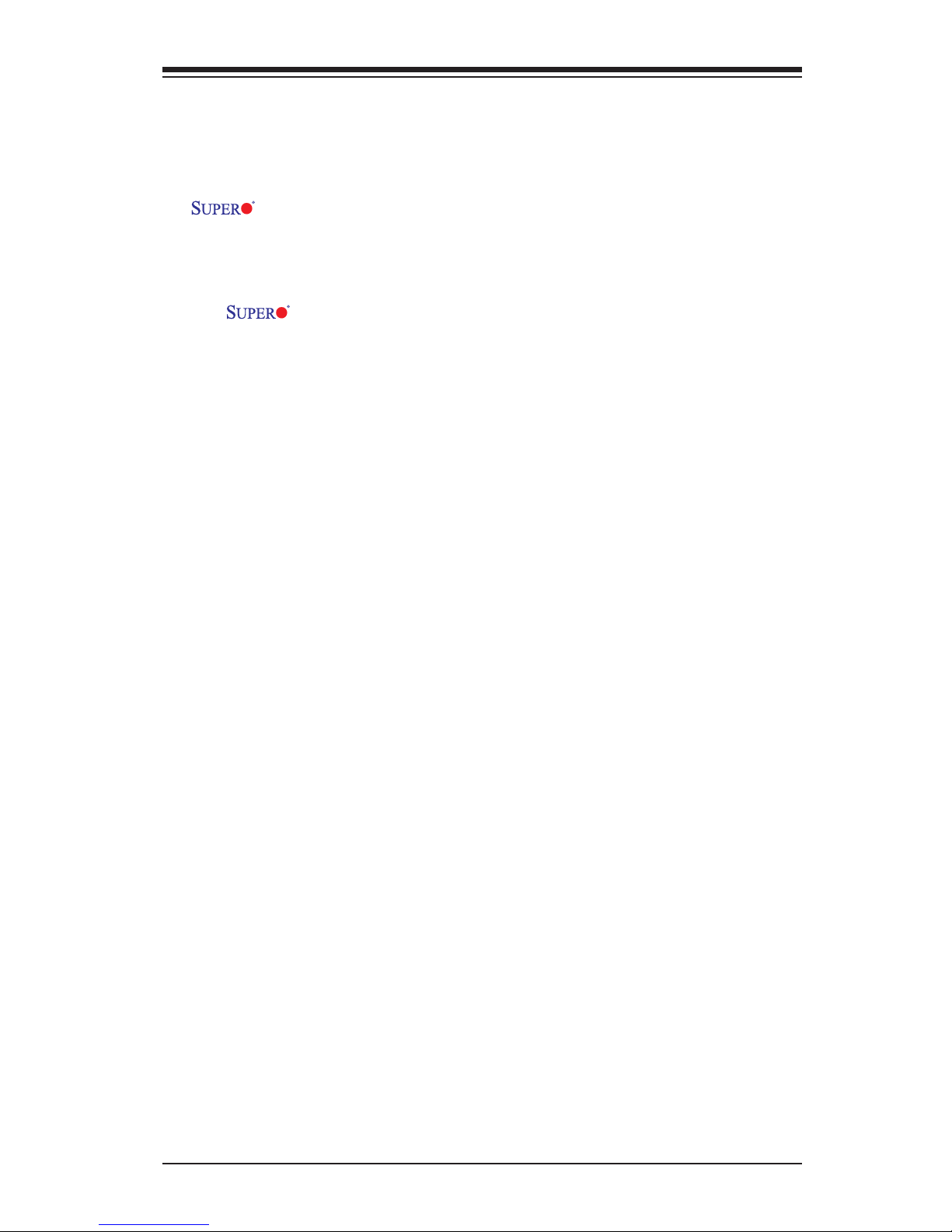
iii
Preface
Preface
This manual is written for system integrators, PC technicians and
knowledgeable PC users. It provides information for the installation and use of the
B1SA4-2750F/B1SA4-2550F Motherboard.
About This Motherboard
The B1SA4-2750F/B1SA4-2550F Motherboard is a micro cloud mother-
board optimized for the Supermicro Microblade chassis. The motherboard supports
four Intel® ATOM C2750 (8 Cores) or four Intel ATOM C2550 (4 Cores) CPUs.
Each of the four nodes of the B1SA4-2750F/B1SA4-2550F supports up to 32GB of
memory, and features two SATA 3.0 ports on the backplane, two Serdes 2.5Gb/s,
and an ASPEED BMC on board. The motherboard supports a total of eight SATA
3.0 ports, eight 2.5Gb/s Serdes, and one 1Gb/s Serdes for IPMI support, all con-
nections to the backplane.
Please refer to our website (http://www.supermicro.com/products/) for processor
and memory support updates.
*This product is intended to be installed and serviced by professional technicians.
Manual Organization
Chapter 1describesthefeatures,specicationsandperformanceofthemother-
board, and provides detailed information on the Intel Patsburg chipset.
Chapter 2 provides hardware installation instructions. Read this chapter when in-
stalling the processor, memory modules and other hardware components into the
system. If you encounter any problems, see Chapter 3, which describes trouble-
shooting procedures for video, memory and system setup stored in the CMOS.
Chapter 4 includes an introduction to the BIOS, and provides detailed information
on running the CMOS Setup utility.
Appendix A provides BIOS Error Beep Codes.
Appendix B lists software program installation instructions.
Appendix C contains the UEFI BIOS Recovery instructions.
Page 4
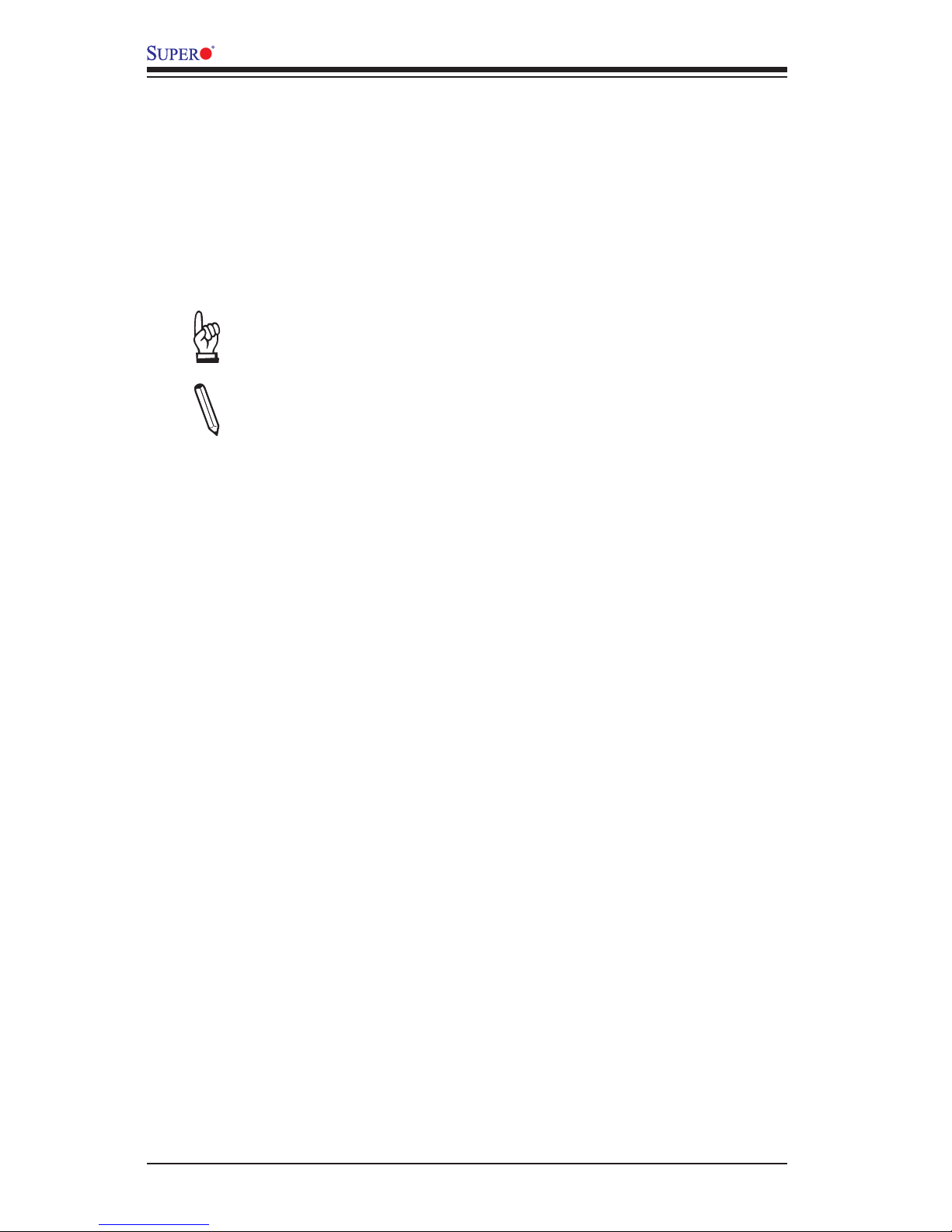
iv
B1SA4-2750F/B1SA4-2550F Motherboard User’s Manual
Conventions Used in the Manual:
Special attention should be given to the following symbols for proper installation and
to prevent damage done to the components or injury to yourself:
Danger/Caution: Instructions to be strictly followed to prevent catastrophic
system failure or to avoid bodily injury
Warning: Critical information to prevent damage to the components or
data loss.
Important: Important information given to ensure proper system installa-
tion or to relay safety precautions.
Note: Additional Information given to differentiate various models or pro-
vides information for correct system setup.
Page 5
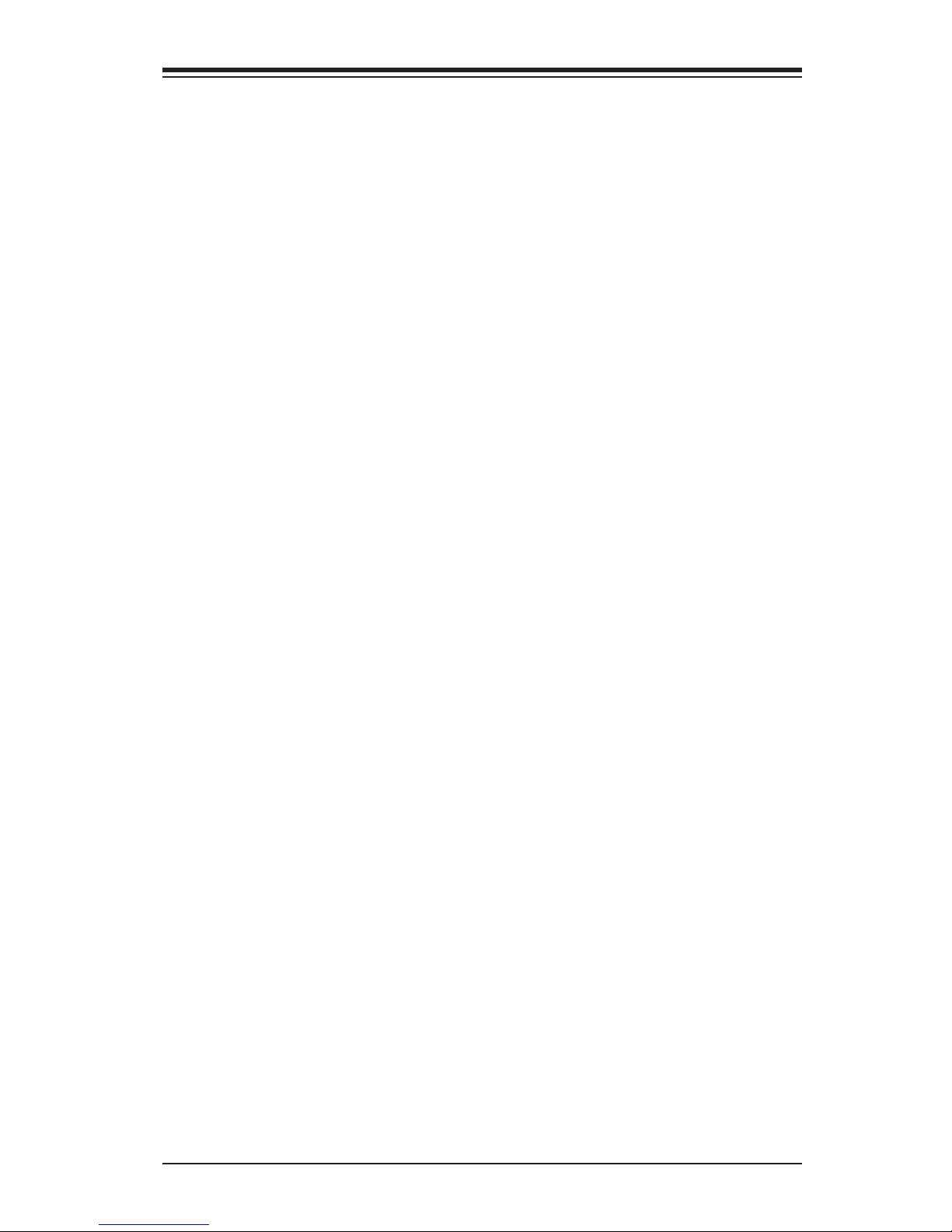
v
Contacting Supermicro
Contacting Supermicro
Headquarters
Address: Super Micro Computer, Inc.
980 Rock Ave.
San Jose, CA 95131 U.S.A.
Tel: +1 (408) 503-8000
Fax: +1 (408) 503-8008
Email: marketing@supermicro.com (General Information)
support@supermicro.com (Technical Support)
Web Site: www.supermicro.com
Europe
Address: Super Micro Computer B.V.
Het Sterrenbeeld 28, 5215 ML
's-Hertogenbosch, The Netherlands
Tel: +31 (0) 73-6400390
Fax: +31 (0) 73-6416525
Email: sales@supermicro.nl (General Information)
support@supermicro.nl (Technical Support)
rma@supermicro.nl (Customer Support)
Asia-Pacic
Address: Super Micro Computer, Inc.
4F, No. 232-1, Liancheng Rd.
Chung-Ho 235, Taipei County
Taiwan, R.O.C.
Tel: +886-(2) 8226-3990
Fax: +886-(2) 8226-3991
Web Site: www.supermicro.com.tw
Technical Support:
Email: support@supermicro.com.tw
Tel: +886-(2) 8226-5990
Page 6
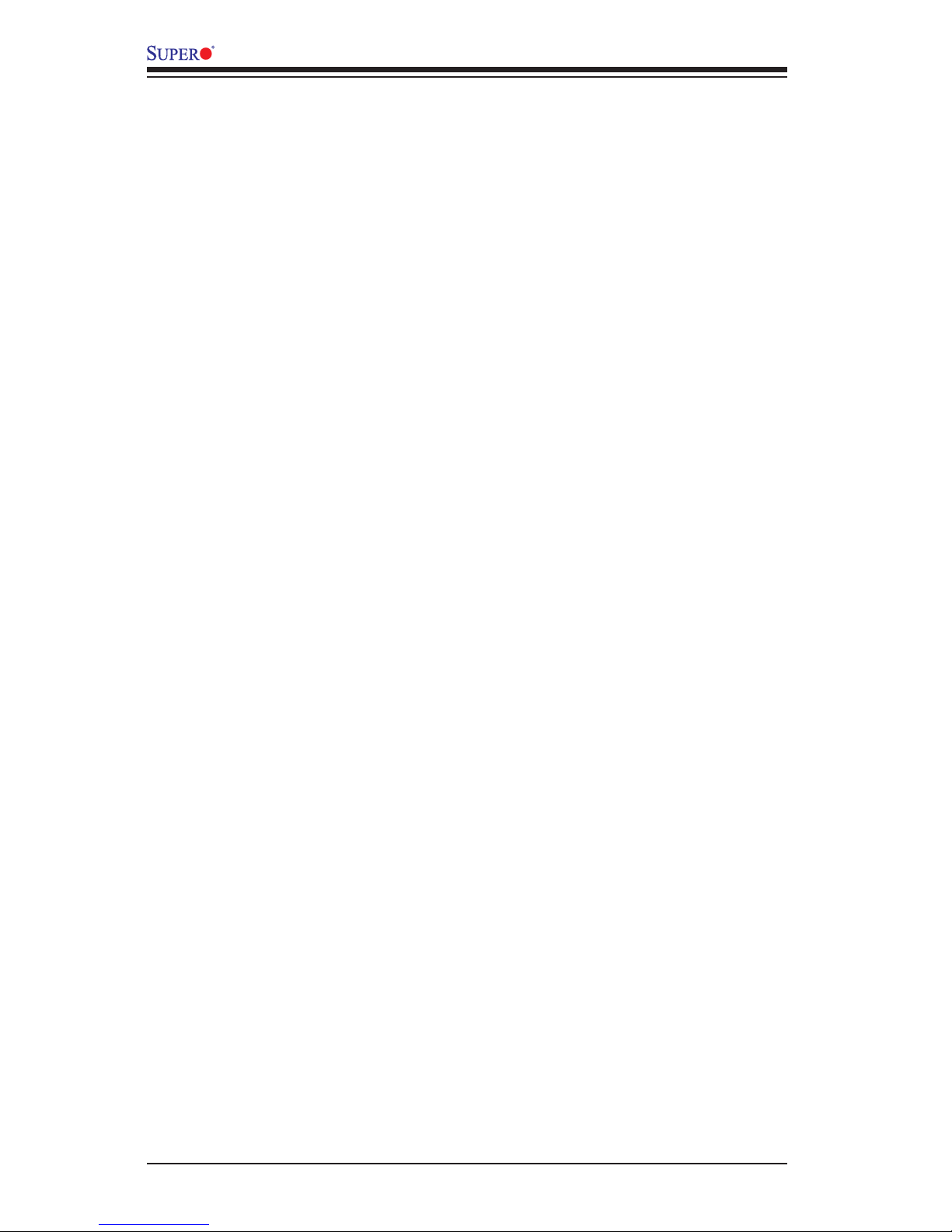
vi
B1SA4-2750F/B1SA4-2550F Motherboard User’s Manual
Table of Contents
Preface
About This Motherboard ................................................................................................ iii
Manual Organization .....................................................................................................iii
Conventions Used in the Manual: .................................................................................iv
Contacting Supermicro ...................................................................................................v
Chapter 1
Introduction
1-1 Overview ......................................................................................................... 1-1
Checklist .......................................................................................................... 1-1
1-2 Motherboard Features ..................................................................................... 1-6
1-3 Special Features ............................................................................................. 1-9
Recovery from AC Power Loss ....................................................................... 1-9
1-4 PC Health Monitoring ...................................................................................... 1-9
Fan Status Monitor with Firmware Control .................................................... 1-9
Environmental Temperature Control ............................................................... 1-9
System Resource Alert ................................................................................... 1-9
1-5 ACPI Features ............................................................................................... 1-10
Slow Blinking LED for Suspend-State Indicator ........................................... 1-10
1-6 Power Supply ................................................................................................ 1-10
1-7 Advanced Power Management ......................................................................1-11
Intel® Intelligent Power Node Manager (NM) .................................................1-11
Manageability Engine (ME) ............................................................................1-11
1-8 Introduction to the BMC (Baseboard Management Controller) .....................1-11
Chapter 2
Installation
2-1 Static-Sensitive Devices .................................................................................. 2-1
Precautions ..................................................................................................... 2-1
Unpacking ....................................................................................................... 2-1
2-2 System Memory .............................................................................................. 2-2
How to Install SODIMMs ................................................................................. 2-2
Memory Support .............................................................................................. 2-2
Memory Population Guidelines ....................................................................... 2-3
The SO DIMM Socket ..................................................................................... 2-4
2-3 Motherboard Installation .................................................................................. 2-5
Tools Needed .................................................................................................. 2-5
Page 7
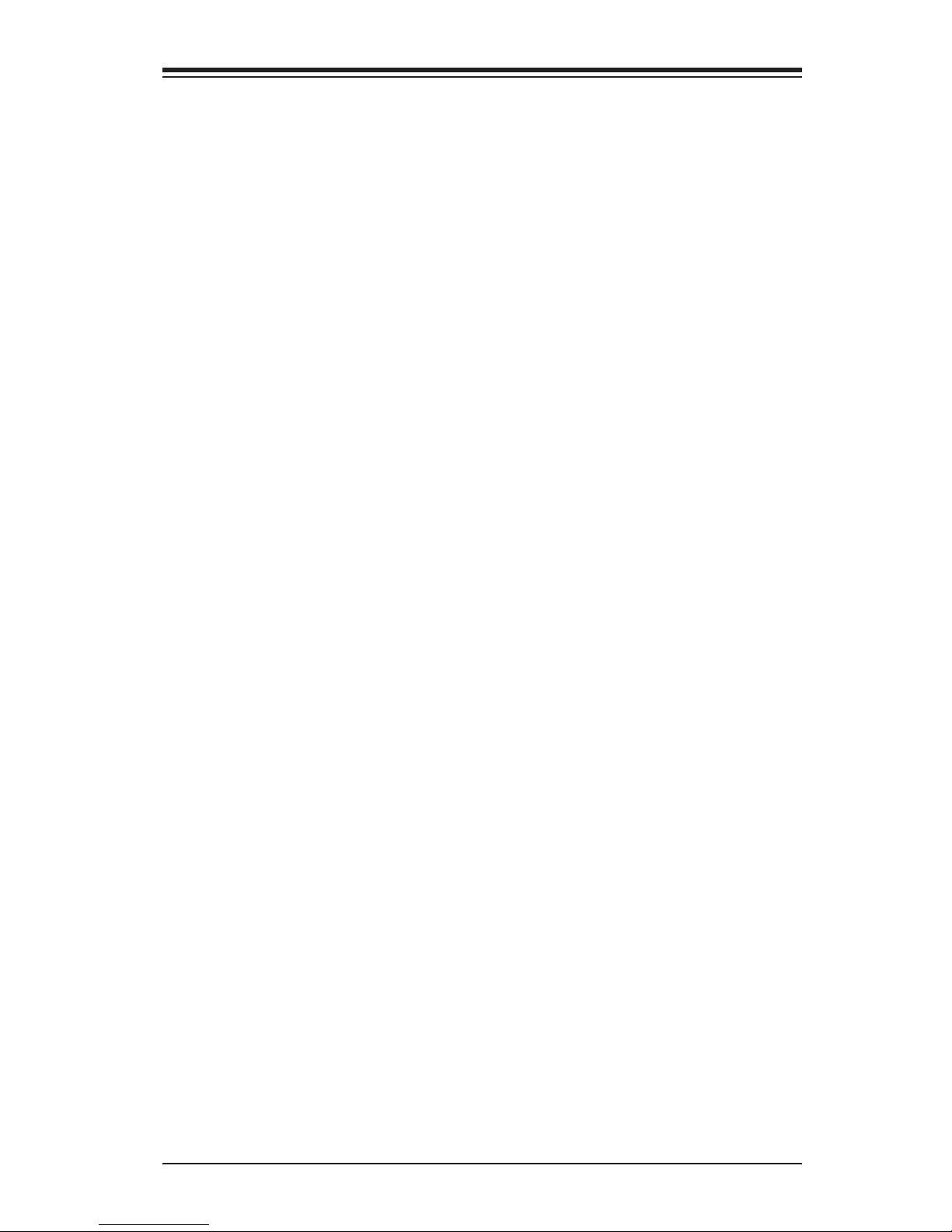
vii
Table of Contents
Location of Mounting Holes ............................................................................ 2-5
Installing the Motherboard .............................................................................. 2-7
2-4 Connecting Cables & Optional Devices .......................................................... 2-8
I/O Edge Connector ................................................................................... 2-8
Power Edge Connector .............................................................................. 2-8
KVM Connector (JKVM1~4) ....................................................................... 2-9
SATA Connector (J20) ................................................................................ 2-9
2-5 Jumper Settings ............................................................................................ 2-10
Explanation of Jumpers ................................................................................ 2-10
Watch Dog Reset (JWD1~4) .................................................................... 2-10
Clear CMOS (JBT1~4) ..............................................................................2-11
2-6 Onboard Indicators .........................................................................................2-11
BMC Heartbeat (LED1~4) .........................................................................2-11
Chapter 3
Troubleshooting
3-1 Troubleshooting Procedures ........................................................................... 3-1
Before Power On ............................................................................................ 3-1
No Power ........................................................................................................ 3-1
No Video ......................................................................................................... 3-2
Memory Errors ............................................................................................... 3-2
WhentheSystemLosestheSetupConguration .......................................... 3-2
3-2 Technical Support Procedures ........................................................................ 3-3
3-3 Frequently Asked Questions ........................................................................... 3-4
3-5 Returning Merchandise for Service................................................................. 3-5
Chapter 4
BIOS
4-1 Introduction ...................................................................................................... 4-1
Starting BIOS Setup Utility .............................................................................. 4-1
HowToChangetheCongurationData ......................................................... 4-1
How to Start the Setup Utility ......................................................................... 4-2
4-2 Main Setup ...................................................................................................... 4-2
The following Main menu items will display: .............................................. 4-3
System Date/System Time ........................................................................ 4-3
Supermicro A1SAi & A1SRi Series ............................................................ 4-3
Version ........................................................................................................4-3
Build Date ................................................................................................... 4-3
Memory Information ................................................................................... 4-3
Page 8
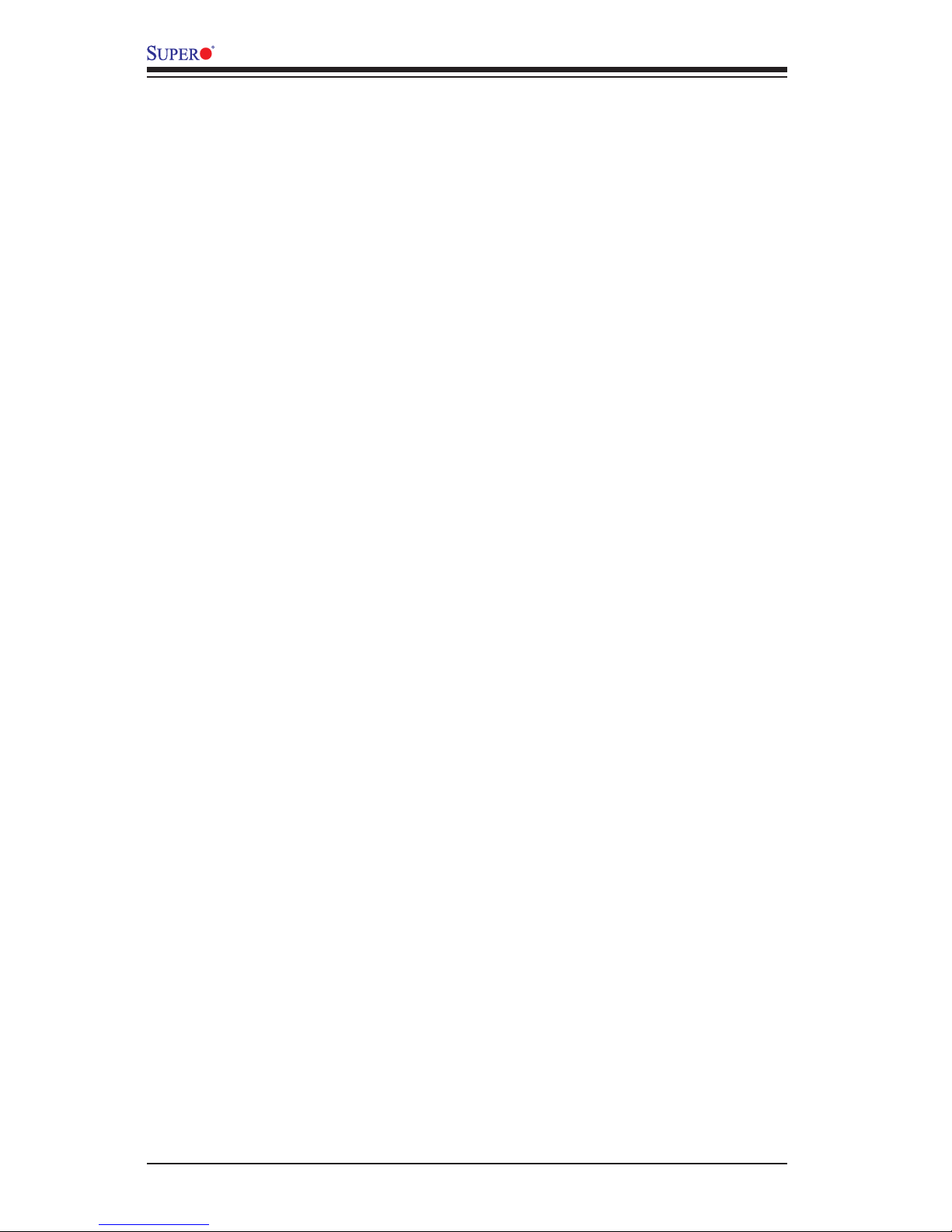
viii
B1SA4-2750F/B1SA4-2550F Motherboard User’s Manual
Total Memory .............................................................................................. 4-3
4-3 AdvancedSetupCongurations...................................................................... 4-4
Boot Feature ................................................................................................. 4-4
Quiet Boot .................................................................................................. 4-4
AddOn ROM Display Mode ........................................................................ 4-4
Bootup Num-Lock ....................................................................................... 4-4
Wait For 'F1' If Error ................................................................................... 4-5
Interrupt 19 Capture ................................................................................... 4-5
PowerConguration ..................................................................................... 4-5
Watch Dog Function ................................................................................... 4-5
Power Button Function ............................................................................... 4-5
Restore on AC Power Loss ........................................................................ 4-5
WOL (Wake-On_LAN) Support .................................................................. 4-5
CPUConguration ....................................................................................... 4-6
Clock Spread Spectrum ............................................................................ 4-6
EIST (GV3) ................................................................................................. 4-6
P-STATE Coordination ............................................................................... 4-6
CPU C-States ............................................................................................. 4-7
Package C-State limit ................................................................................. 4-7
Enhanced Halt State (C1E) (Available when "CPU C-States" is set to
Enabled) ..................................................................................................... 4-7
ACPI C2 (Available when "CPU C-States" is set to Enabled) ................... 4-7
Monitor/Mwait ............................................................................................. 4-7
L1 Prefetcher (Available when supported by the CPU) ............................. 4-7
L2 Prefetcher (Available when supported by the CPU) ............................. 4-7
ACPI 3.0 T-States (Available when "CPU C-States" is set to Enabled) .... 4-7
Fast String .................................................................................................. 4-8
Machine Check ........................................................................................... 4-8
Max CPUID Value Limit.............................................................................. 4-8
Execute Disable Bit (Available if supported by the OS & the CPU) .......... 4-8
VMX (Available when supported by the CPU) ........................................... 4-8
BIST Selection (Available when supported by the CPU) ........................... 4-8
MTRR (Memory Type Range Register) Default as Uncacheable .............. 4-8
Extended APIC ........................................................................................... 4-8
AES-NI ........................................................................................................ 4-9
PECI Enable ............................................................................................... 4-9
Page 9

ix
Table of Contents
PECI Trusted .............................................................................................. 4-9
PECI SMBus Speed ................................................................................... 4-9
Turbo (Available if Intel® EIST technology is Enabled) ............................. 4-9
RAPL .......................................................................................................... 4-9
MSR 606 PKG_POWER_SKU_UNIT ........................................................ 4-9
MSR 610 PKG_TURBO_PWR_LIM ........................................................... 4-9
MSR 670 PKG_TURBO_CFG1 .................................................................. 4-9
MSR 672_TURBO_WKLD_CFG2 .............................................................. 4-9
CPU Core Ratio ....................................................................................... 4-10
ChipsetConguration ................................................................................. 4-10
North Bridge ............................................................................................... 4-10
Fast Boot .................................................................................................. 4-12
Memory Frequency .................................................................................. 4-12
Memory Channels .................................................................................... 4-12
MRC (Maximal Ratio Combining) Debug Messages ............................... 4-12
DDR Voltage ............................................................................................. 4-12
Fine DDR Voltage .................................................................................... 4-12
CKE Power Down .................................................................................... 4-13
ECC (Error Correctable Correction) ........................................................ 4-13
Faulty Part Tracking ................................................................................ 4-13
On Correctable Faulty Part ...................................................................... 4-13
Patrol Scrub Enable ................................................................................. 4-13
Patrol Scrub Period .................................................................................. 4-13
Demand Scrub Enable ............................................................................ 4-13
AB Segments In DRAM ........................................................................... 4-13
E Segment In DRAM ................................................................................ 4-14
F Segment In DRAM ................................................................................ 4-14
ZQ Calibration .......................................................................................... 4-14
Rank Margin Tool ..................................................................................... 4-14
CMD Rate (Command Rate) .................................................................... 4-14
Out-of-Order Memory Processing ............................................................ 4-14
Out-of-Order Aging Threshold .................................................................. 4-14
Dynamic Self Refresh .............................................................................. 4-14
PMOP Value for PCO ............................................................................... 4-15
PMOP Value for PCX ............................................................................... 4-15
Per-Bit Margins ......................................................................................... 4-15
Open Page Policy Timer .......................................................................... 4-15
Memory Thermal ...................................................................................... 4-15
Page 10
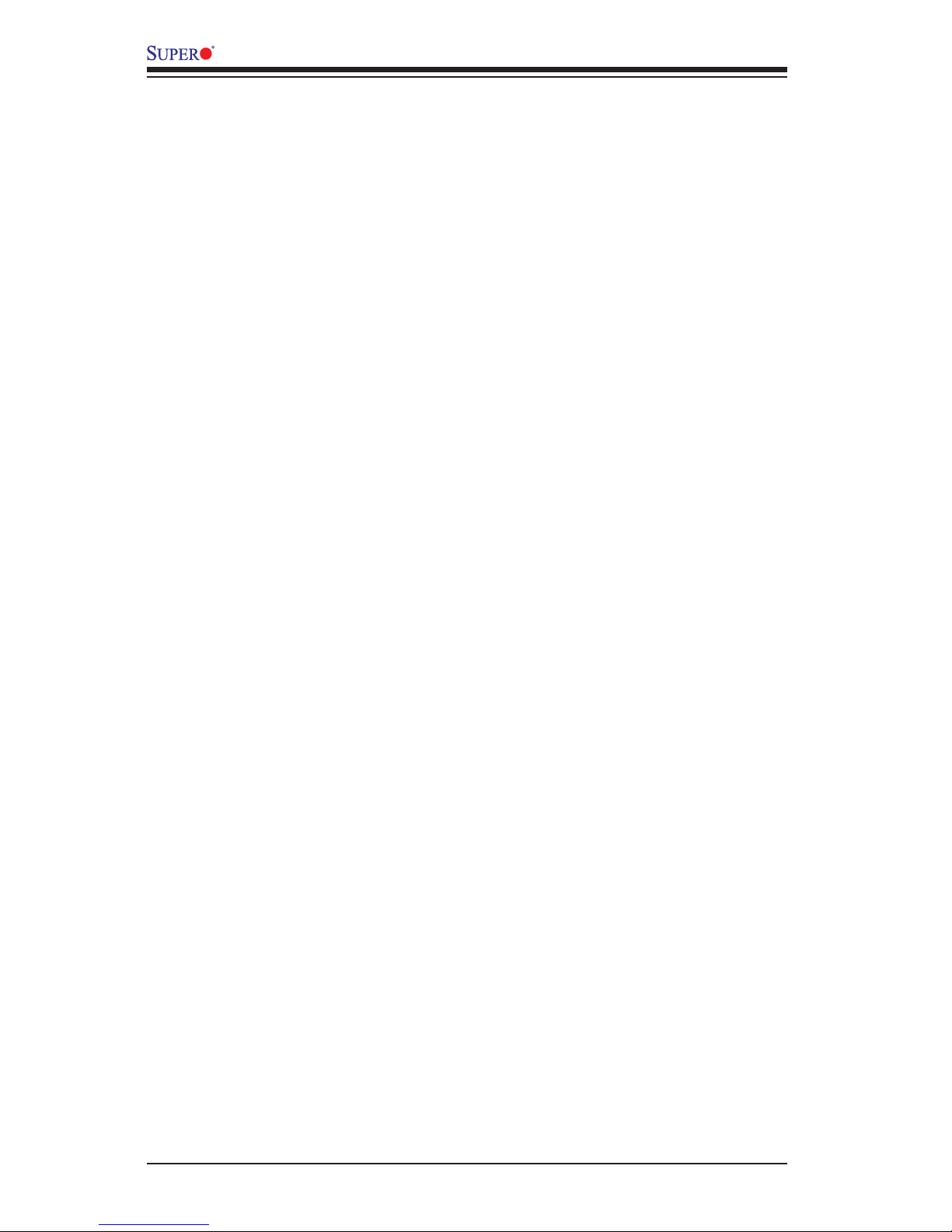
x
B1SA4-2750F/B1SA4-2550F Motherboard User’s Manual
Scrambler ................................................................................................. 4-15
Slow Power Down Exit ............................................................................. 4-15
Verf Override Enable ................................................................................ 4-15
South Bridge ............................................................................................. 4-16
Legacy USB Support ................................................................................ 4-16
XHCI Hand-Off ......................................................................................... 4-16
EHCI Hand-Off ......................................................................................... 4-16
USB Mass Storage Driver Support .......................................................... 4-17
USB Hardware Delays and Time-Outs .................................................... 4-17
USB Transfer Time-Out ............................................................................ 4-17
Device Reset Time-Out ............................................................................ 4-17
Device Power-Up Delay ........................................................................... 4-17
SATAConguration .................................................................................... 4-17
SATA 3 Controller ..................................................................................... 4-17
SATA 3 Controller ..................................................................................... 4-17
SATA Mode ............................................................................................... 4-18
LPM (Link Power Management)............................................................... 4-18
Overwrite SIR Values ............................................................................... 4-18
SATA Port 0/SATA Port 1 ......................................................................... 4-18
Spin Up ..................................................................................................... 4-18
Hot Plug .................................................................................................... 4-18
External Device ........................................................................................ 4-18
Mechanical Switch .................................................................................... 4-18
PCIe/PCI/PnPConguration ...................................................................... 4-18
PCI Latency Timer .................................................................................... 4-18
VGA Palette Snoop .................................................................................. 4-19
PERR# Generation ................................................................................... 4-19
SERR# Generation ................................................................................... 4-19
System Error Logging .............................................................................. 4-19
Maximum Payload .................................................................................... 4-19
Maximum Read Request .......................................................................... 4-19
ASPM Support .......................................................................................... 4-19
Above 4G Decoding (Available if the system supports 64-bit PCI decoding)
4-19
Launch Storage OPROM Policy............................................................... 4-19
PCIe Slot 1 OPROM ................................................................................ 4-20
Launch Video OPROM Policy .................................................................. 4-20
VGA Priority .............................................................................................. 4-20
Launch Network OPROM Policy .............................................................. 4-20
Page 11

xi
Onboard LAN Option ROM Select ........................................................... 4-20
Load Onboard LAN1 OPROM / Load Onboard LAN2 OPROM .............. 4-20
ACPI Settings ............................................................................................ 4-20
High Precision Event Timer ...................................................................... 4-20
WHEA Support ......................................................................................... 4-21
AST2400 Super IO Chip ....................................................................... 4-21
SerialPort0Conguration/SerialPort1Conguration ....................... 4-21
Serial Port ................................................................................................. 4-21
Device Settings ........................................................................................ 4-21
Change Settings ....................................................................................... 4-21
Device Mode ............................................................................................ 4-21
Serial Port 2 Attribute (Available for Serial Port 1 only) .......................... 4-21
Serial Port Console Redirection ................................................................. 4-22
COM1 Console Redirection, COM2/SOL Console Redirection ............... 4-22
Console Redirection ................................................................................. 4-22
Console Redirection Settings..................................................................... 4-22
Serial Port for Out-of-Band Management/Windows Emergency Management
Services (EMS) ........................................................................................ 4-23
Console Redirection (for EMS) ................................................................ 4-23
4-4 Event Logs .................................................................................................... 4-25
Change SMBIOS Event Log Settings ........................................................ 4-25
Enabling/Disabling Options ...................................................................... 4-25
SMBIOS Event Log .................................................................................. 4-25
Erasing Settings ....................................................................................... 4-25
Erase Event Log ....................................................................................... 4-25
When Log is Full ...................................................................................... 4-25
SMBIOS Event Long Standard Settings .................................................. 4-25
Log System Boot Event ........................................................................... 4-25
MECI ......................................................................................................... 4-26
METW ....................................................................................................... 4-26
Customer Options .................................................................................... 4-26
Log OEM Codes ....................................................................................... 4-26
Convert OEM Codes ................................................................................ 4-26
View SMBIOS Event Log ........................................................................... 4-26
4-5 IPMI ............................................................................................................... 4-27
IPMI Firmware Revision ........................................................................... 4-27
Status BMC (Baseboard Management Cont ............................................ 4-27
BMCNetworkConguration ...................................................................... 4-27
BMC Network Congifuration ..................................................................... 4-27
Table of Contents
Page 12
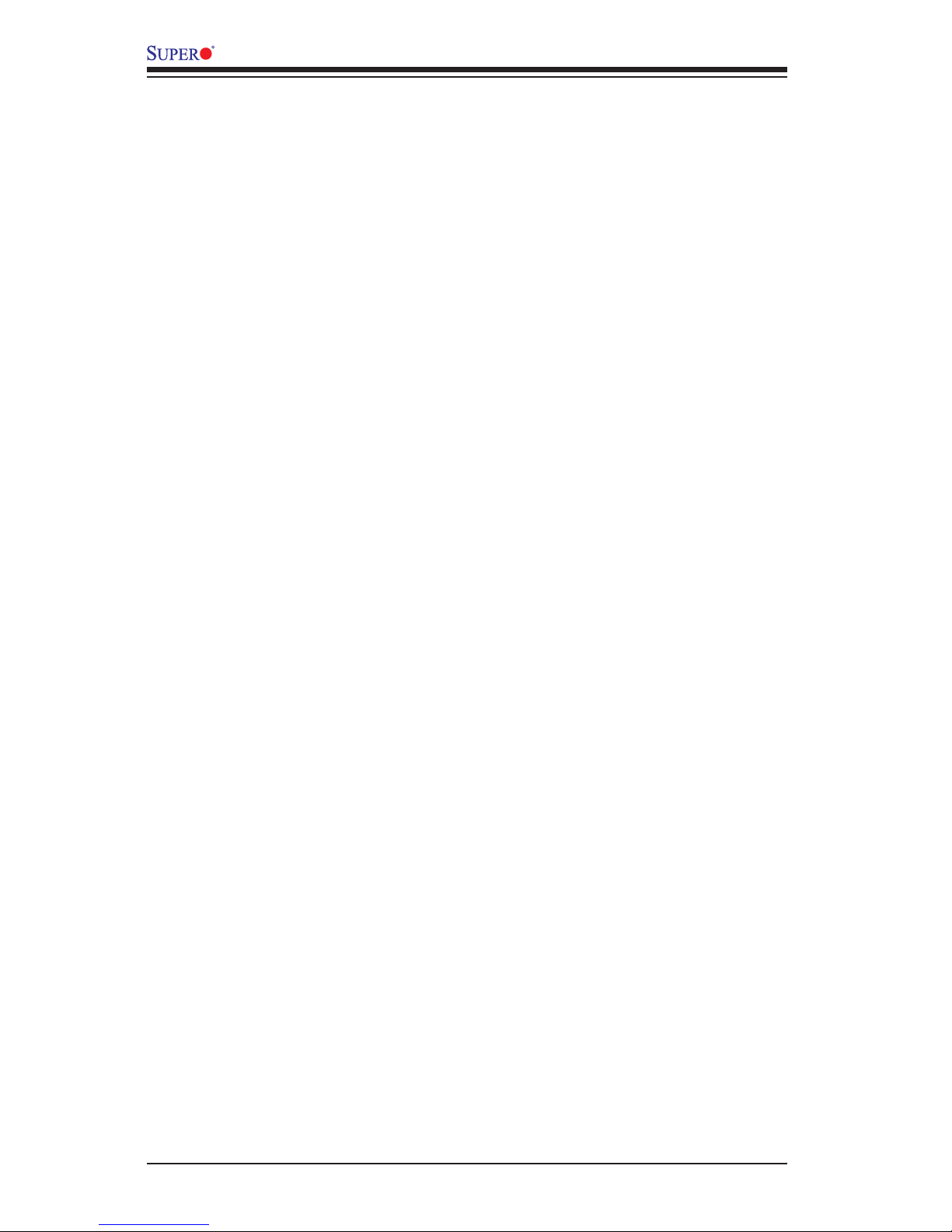
xii
B1SA4-2750F/B1SA4-2550F Motherboard User’s Manual
LANChannel1:Thisfeatureallowstheusertocongurethesettingfor
LAN Port 1. ............................................................................................... 4-27
CongurationAddressSource ................................................................. 4-27
4-6 Security Settings ........................................................................................... 4-29
Administrator Password .......................................................................... 4-29
User Password ......................................................................................... 4-29
Secure Boot Menu ..................................................................................... 4-29
Secure Boot Mode ................................................................................... 4-29
Key Management .................................................................................. 4-30
Factory Default Key Provision .................................................................. 4-30
Enroll All Factory Default Keys ............................................................. 4-30
Save All Secure Boot Variables ............................................................... 4-30
Platform Key (PK) ................................................................................... 4-30
Delete PK (Platform Keys) ....................................................................... 4-30
Set New PK (Platform Keys) ................................................................ 4-30
Key Exchange Key DataBase (KEK) ....................................................... 4-30
Save Key Exchange Key DataBase (KEK) .......................................... 4-30
Append Key Exchange Key (KEK) ....................................................... 4-30
Authorized Signature Database (DB) ....................................................... 4-30
Set New DB .......................................................................................... 4-30
Append DB ........................................................................................... 4-31
Forbiden Signature Database (DBX) ....................................................... 4-31
Set New DBX ........................................................................................ 4-31
Append DBX ......................................................................................... 4-31
Image Execution Policy ......................................................................... 4-31
Internal FV ................................................................................................ 4-31
Option ROM ............................................................................................. 4-31
Removable Media .................................................................................... 4-31
Fixed Media .............................................................................................. 4-31
4-7 Boot Settings ................................................................................................. 4-32
Boot Option Priorities ............................................................................... 4-32
4-8 Save & Exit ................................................................................................... 4-33
Discard Changes and Exit ...................................................................... 4-33
Save Changes and Reset ........................................................................ 4-33
Save Options ............................................................................................ 4-33
Save Changes .......................................................................................... 4-33
Discard Changes ...................................................................................... 4-33
Page 13
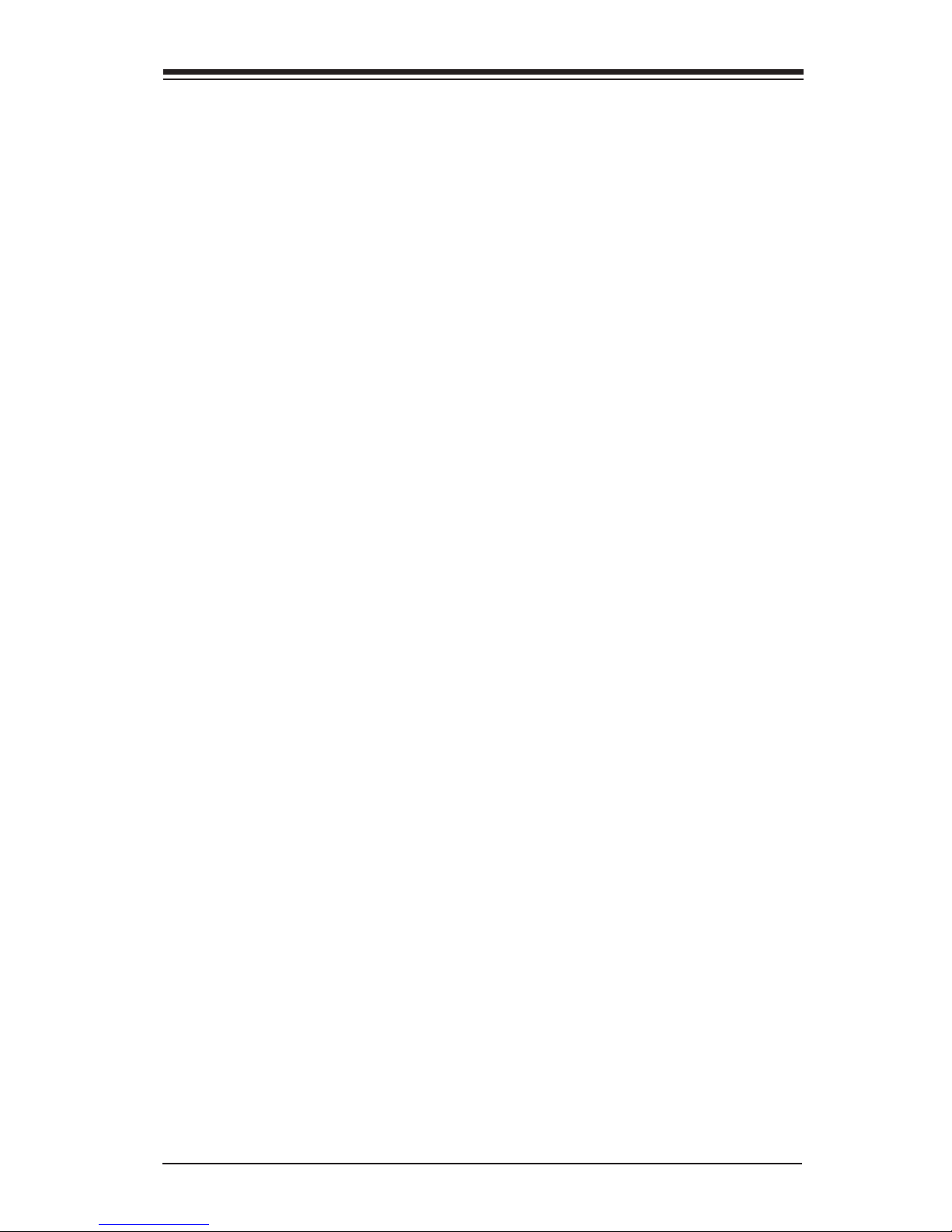
xiii
Restore Defaults ....................................................................................... 4-34
Save As User Defaults ............................................................................. 4-34
Restore User Defaults .............................................................................. 4-34
Boot Override ........................................................................................... 4-34
Appendix A
BIOS Error Beep Codes
A-1 BIOS Error Beep Codes .................................................................................A-1
Appendix B
Software Installation Instructions
B-1 Installing Drivers ..............................................................................................B-1
B-2 ConguringSuperDoctor® III .......................................................................... B-2
Appendix C
UEFI BIOS Recovery Instructions
An Overview to the UEFI BIOS ..................................................................................C-1
How to Recover the UEFI BIOS Image (-the Main BIOS Block) ...............................C-1
To Recover the Main BIOS Block Using a USB-Attached Device .............................C-1
Table of Contents
Page 14
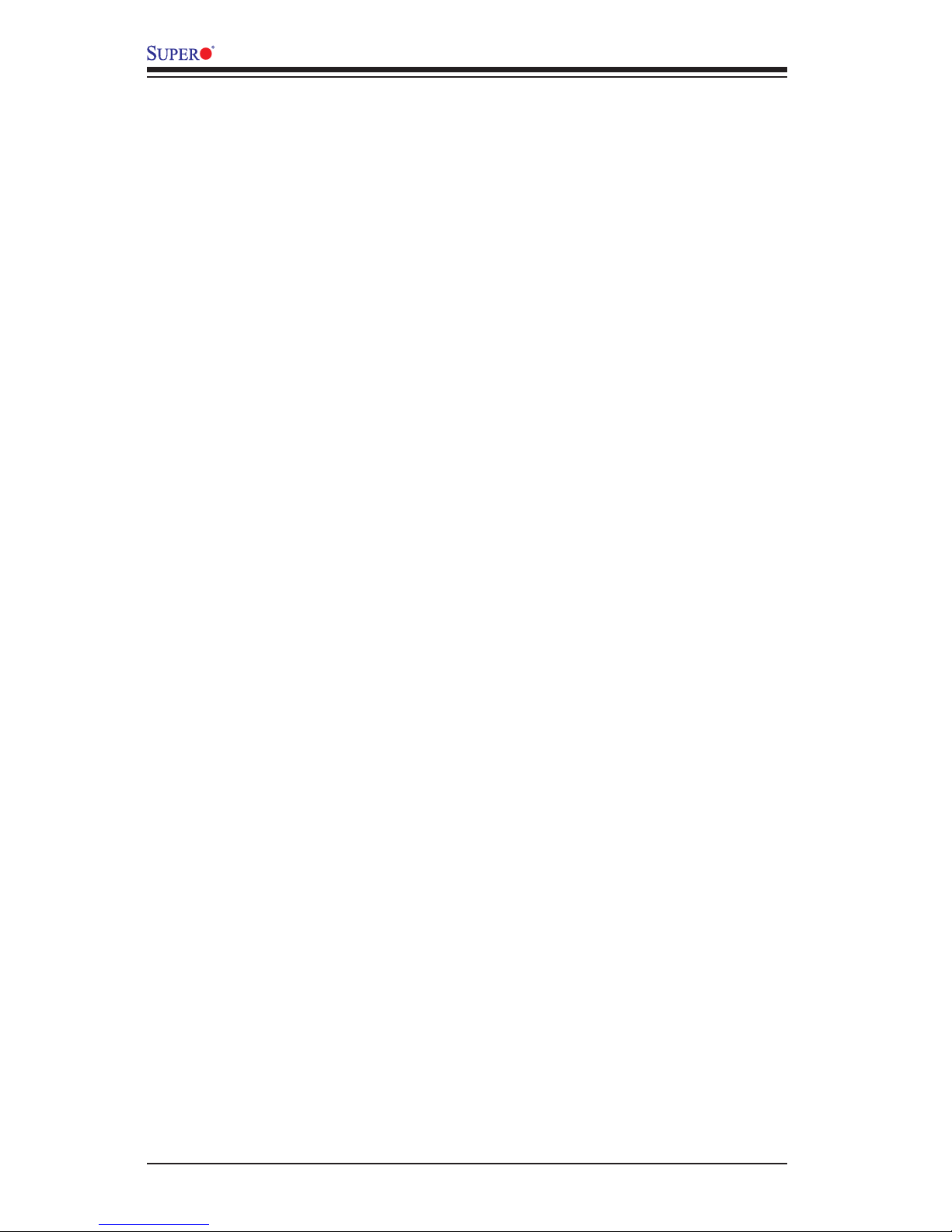
xiv
B1SA4-2750F/B1SA4-2550F Motherboard User’s Manual
Notes
Page 15
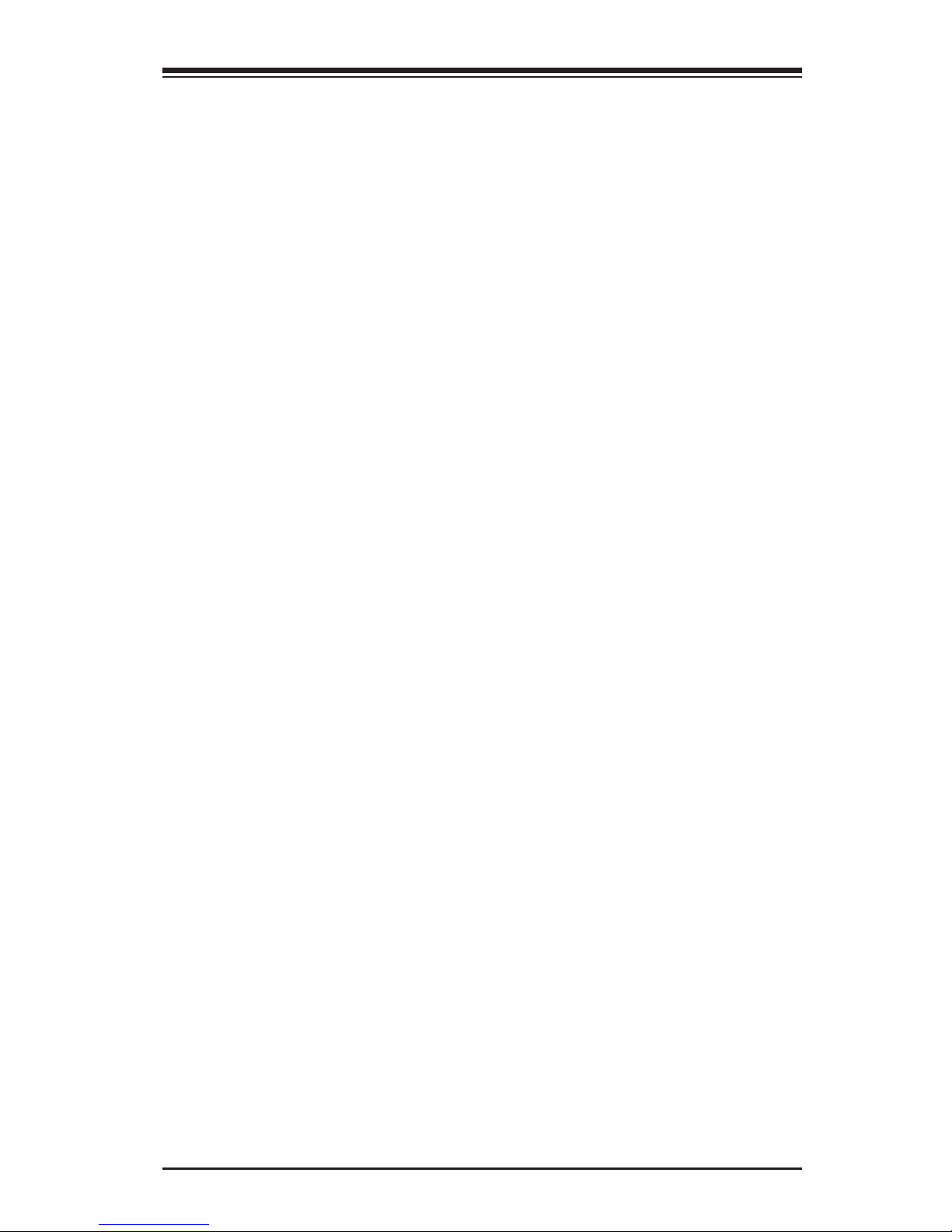
Chapter 1: Introduction
1-1
Chapter 1
Introduction
1-1 Overview
Checklist
Congratulations on purchasing your computer motherboard from an acknowledged
leader in the industry. Supermicro boards are designed with the utmost attention to
detail to provide you with the highest standards in quality and performance.
Please check that the following items have all been included with your motherboard.
If anything listed here is damaged or missing, contact your retailer.
The following items are included in the retail box.
•One (1) Supermicro Mainboard
•Six (6) SATA cables
•One (1) I/O shield
•One (1) Supermicro CD containing drivers and utilities
•One (1) User's Manual
Page 16

1-2
B1SA4-2750F/B1SA4-2550F Motherboard User’s Manual
Note: All graphics shown in this manual were based upon the latest PCB
Revision available at the time of publishing of the manual. The motherboard
you've received may or may not look exactly the same as the graphics
shown in this manual.
Motherboard Image
Page 17
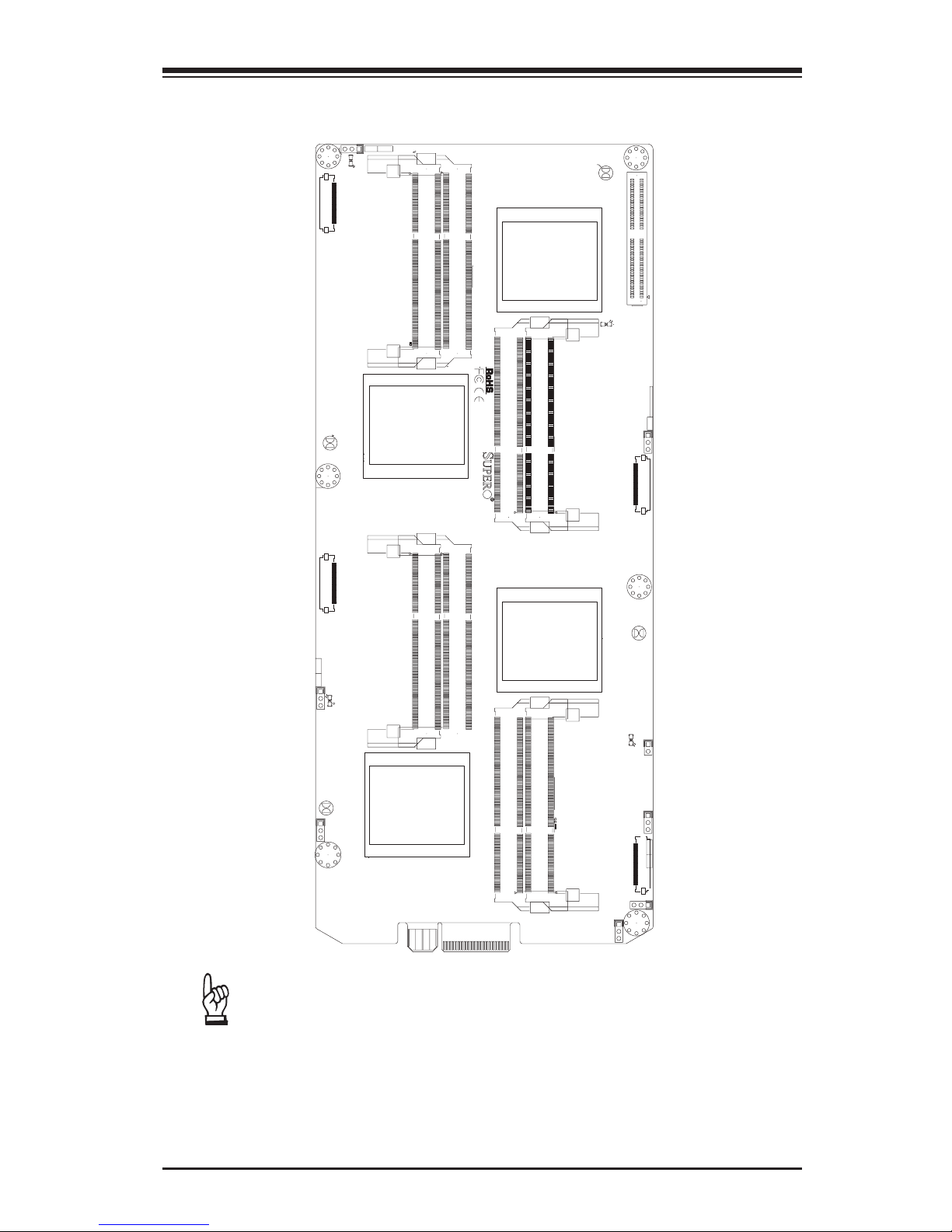
Chapter 1: Introduction
1-3
Motherboard Layout
B1SA4-F
J2
J22
JKVM2
JKVM3
JKVM4
JKVM1
MH2
MH1
J20
LED1
LED2
LED3
LED4
JBT1
JBT2
JBT3
JBT4
JWD1
JWD3
J5
JWD4
J21
J18
JWD2
Q55
MH4
MH5
MH3
C1272
P3-JBT1
P4-JBT1
P1
P2-JBT1
JWD1
P1-JWD1
P2-JWD1:
P3-JWD1
P4-JWD1
WATCH
1-2:RST
2-3:NMI
DOG
WATCH1-2:RST
2-3:NMI
DOG
WATCH
1-2:RST
2-3:NMI
DOG
DOGWATCH
2-3:NMI
1-2:RST
P4-DIMMB1
P4-DIMMA1
P3-DIMMA1
P3-DIMMB1
P2-DIMMB1
P2-DIMMA1
P1-DIMMB1
P1-DIMMA1
CPU2
CMOS
CLEAR
CMOSCLEAR
CMOS
CLEAR
CMOS
CLEAR
Important Notes to the User
• See Chapter 2 for detailed information on jumpers, I/O ports and JF1
front panel connections.
• "▪" indicates the location of "Pin 1".
• Jumpers not indicated are for testing only.
Page 18
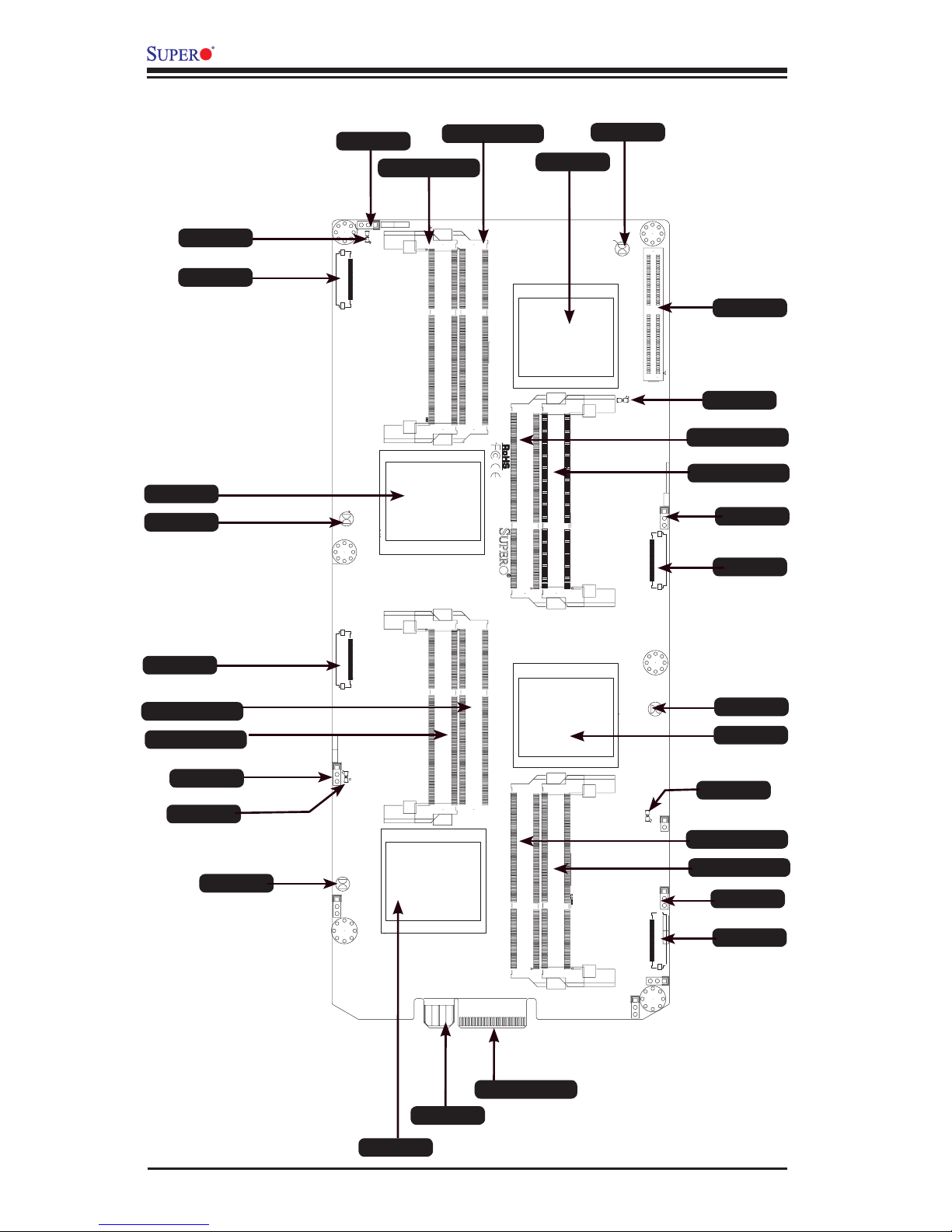
1-4
B1SA4-2750F/B1SA4-2550F Motherboard User’s Manual
B1SA4-F
J2
J22
JKVM2
JKVM3
JKVM4
JKVM1
MH2
MH1
J20
LED1
LED2
LED3
LED4
JBT1
JBT2
JBT3
JBT4
JWD1
JWD3
J5
JWD4
J21
J18
JWD2
Q55
MH4
MH5
MH3
C1272
P3-JBT1
P4-JBT1
P1
P2-JBT1
JWD1
P1-JWD1
P2-JWD1:
P3-JWD1
P4-JWD1
WATCH
1-2:RST
2-3:NMI
DOG
WATCH1-2:RST
2-3:NMI
DOG
WATCH
1-2:RST
2-3:NMI
DOG
DOGWATCH
2-3:NMI
1-2:RST
P4-DIMMB1
P4-DIMMA1
P3-DIMMA1
P3-DIMMB1
P2-DIMMB1
P2-DIMMA1
P1-DIMMB1
P1-DIMMA1
CPU2
CMOS
CLEAR
CMOSCLEAR
CMOS
CLEAR
CMOS
CLEAR
Motherboard Quick Reference
JBT1
CPU1
P1-DIMMA1
P1-DIMMB1
JWD1
LED1
JKVM1
JBT4
CPU4
P4-DIMMA1
P4-DIMMB1
JWD4
LED4
JKVM4
JBT2
CPU2
P2-DIMMA1
P2-DIMMB1
JWD2
LED2
JKVM2
JBT3
CPU3
P3-DIMMA1
P3-DIMMB1
JWD3
LED3
JKVM3
J20
POWER
I/O
Page 19
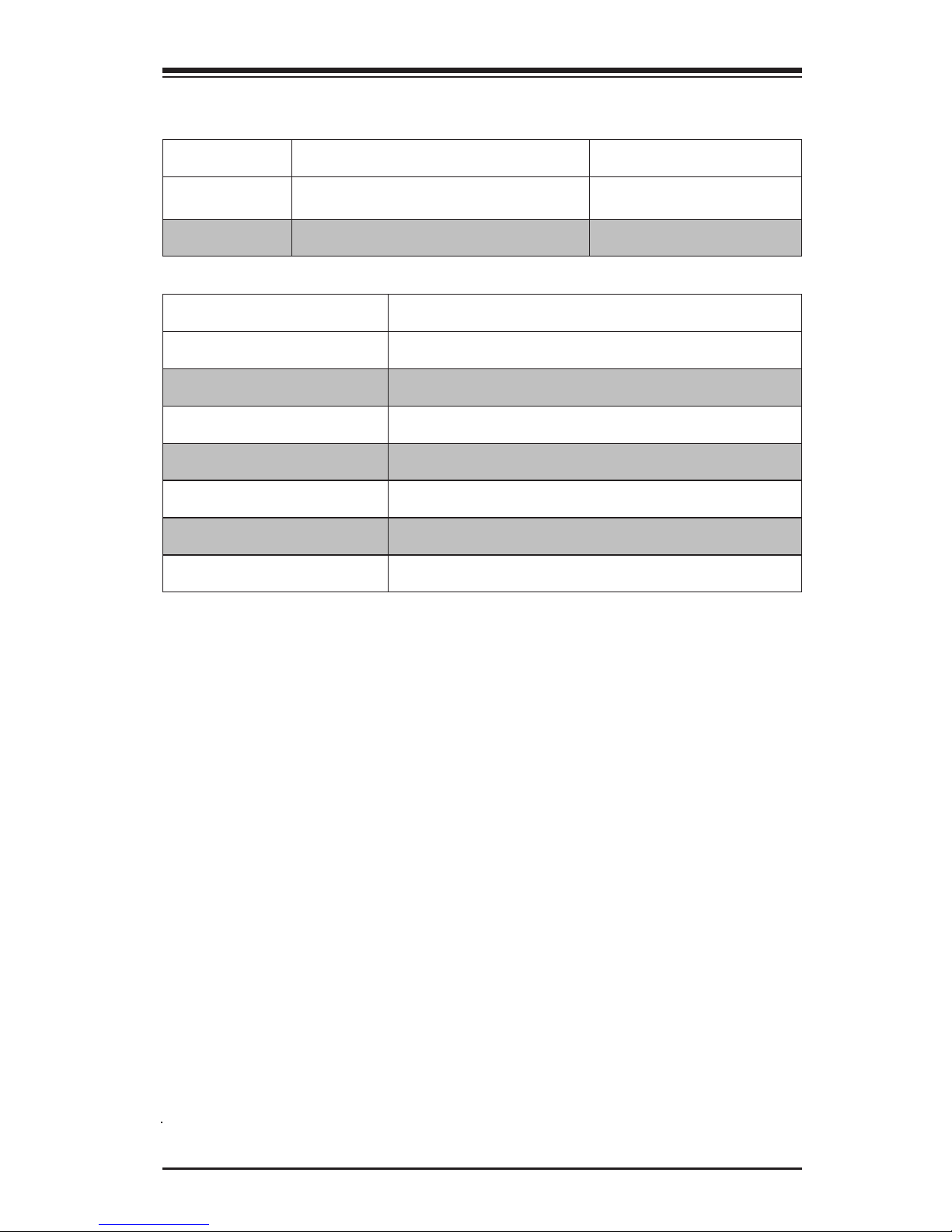
Chapter 1: Introduction
1-5
Jumper Name Description Default
JBT1~JBT4 CMOS Clear
(See Chapter 2 in User
Manual)
JWD1~JWD4 Watch Dog Timer RST/NMI Selection Pins 1-2 (Reset)
Connector Name Description
LED1~LED4 BMC Heartbeat LED
JKVM1~JKVM4 USB / VGA / UART Interface
CPU1~CPU4 Onboard CPU
P1~P4 DIMMA1~DIMMB1 SO DIMM Slots
J20 SATA Interface Connector
POWER Back Panel Edge Connector (SATA/Power)
I/O Back Panel Edge Connector (I/O, Network)
Motherboard Jumpers and Connectors
Page 20
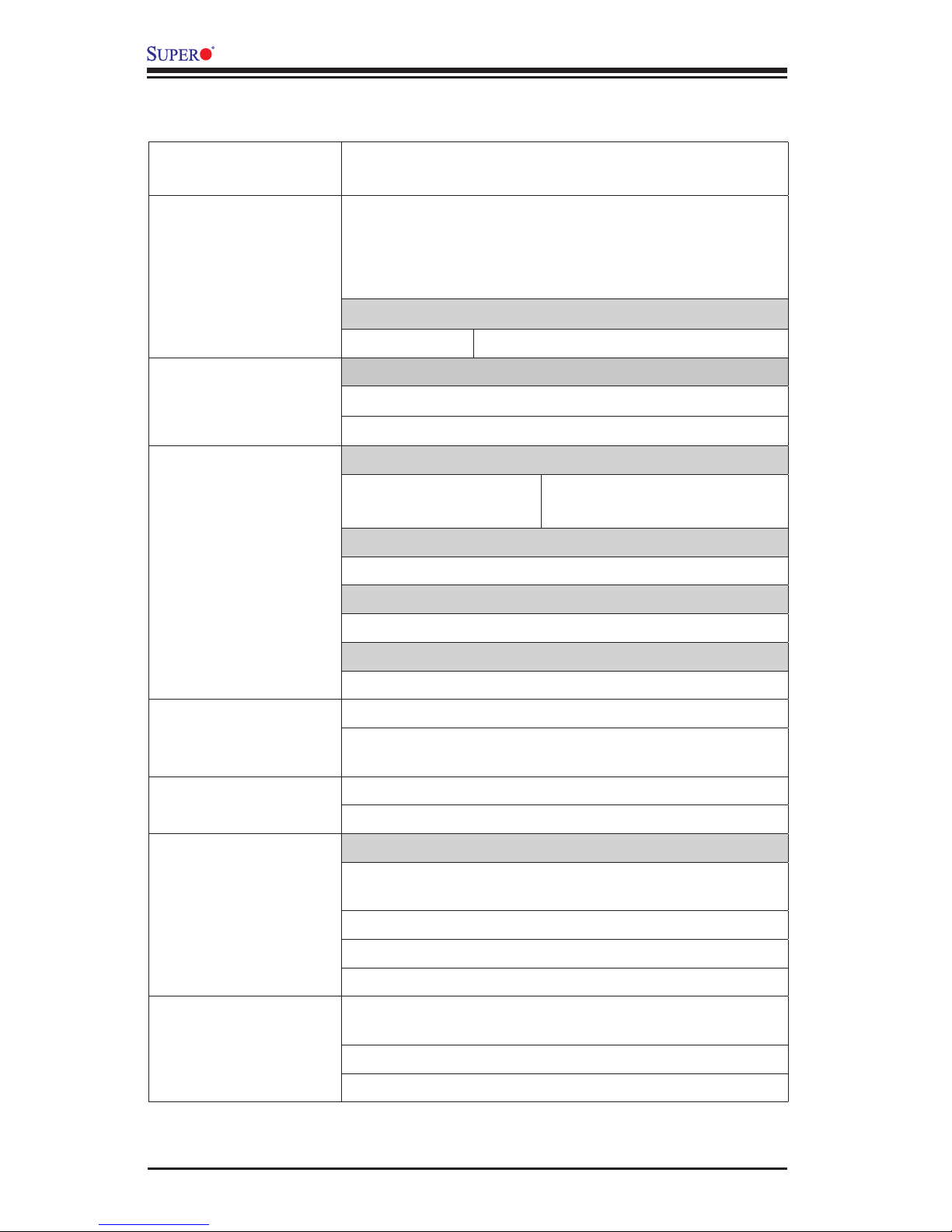
1-6
B1SA4-2750F/B1SA4-2550F Motherboard User’s Manual
1-2 Motherboard Features
CPU One Intel® ATOM C2750 (8 cores) or ATOM C2550 (4
cores) per node, total of four (4) CPUs on board.
Memory Two (2) SODIMM slots per node supports up to 32GB of
DDR3 Unbuffered, ECC SODIMM memory, up to 1600MHz.
The motherboard has eight (8) total memory slots. Sup-
ports dual-channel memory bus..
DIMM sizes
SODIMM 1GB, 2GB, 4GB, 8GB, 16GB
Network Connections
Supports networking via edge connector to backplane
Supports IPMI (per node) with heartbeat LED indicator
I/O Devices SATA Connections
SATA 2.0 Ports via onboard SATA interface
connector
USB Devices
Support via edge connector to backplane
Keyboard/Mouse
Supported via (1) KVM port, per node
Serial (COM) Ports
Support via edge connector to backplane
BIOS 32 Mb SPI AMI BIOS® SM Flash BIOS
Play and Plug APM 1.2, ACPI 1.0/2.0, USB Keyboard and
SMBIOS 2.3, RTC Wake-up
Power Conguration ACPI/ACPM Power Management
Power-on mode for AC power recovery
PC Health Monitoring CPU & Chassis Monitoring
Onboard voltage monitors for CPU cores, +3.3V, +5V, +/12V, +3.3V Stdby, +5V Stdby, VBAT, CPU Vcore, Memory
CPU 1+1 phase switching voltage regulator
CPU/System overheat LED and control
CPU Thermal Trip support
System Management PECI(PlatformEnvironmentCongurationInterface)2.0
support
System resource alert via SuperDoctor® III
Watch Dog, NMI
Page 21
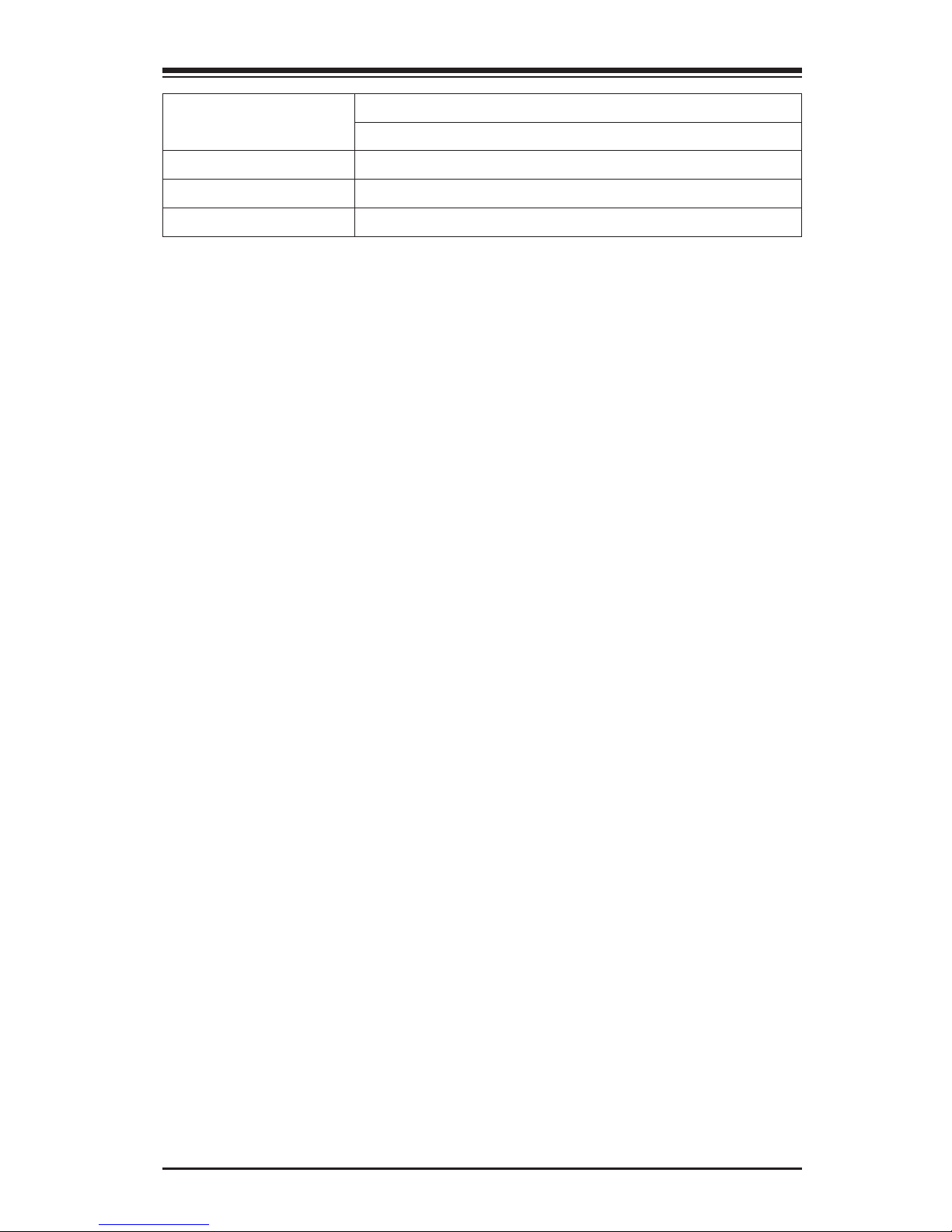
Chapter 1: Introduction
1-7
CD Utilities BIOSashupgradeutility
Drivers and software for Intel® C602 chipset utilities
Other ROHS 6/6 (Full Compliance, Lead Free)
FCC A, EuP Lot 6, WHQL
Dimensions ATX form factor (11.50" x 4.7")
Page 22
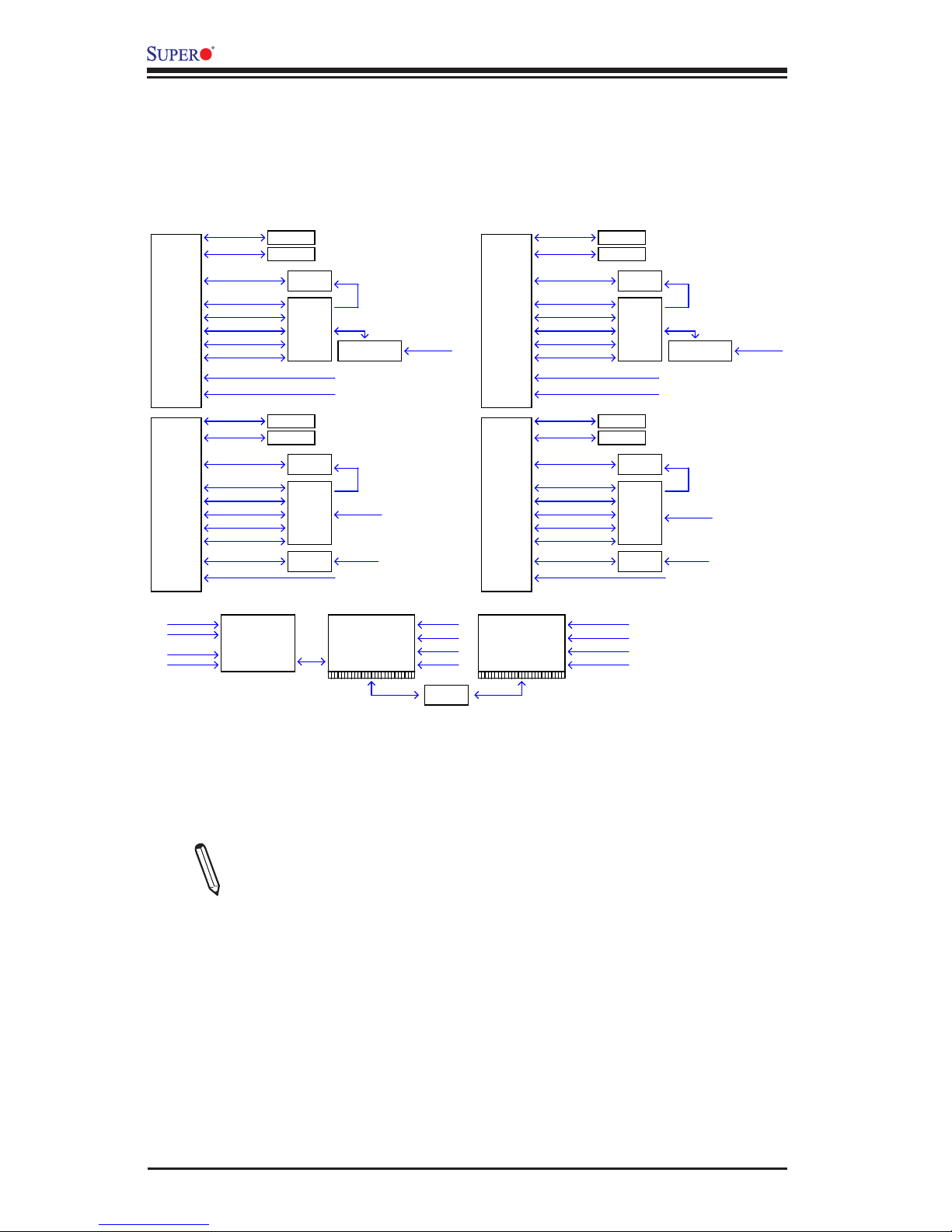
1-8
B1SA4-2750F/B1SA4-2550F Motherboard User’s Manual
System Block Diagram
Note: This is a general block diagram and may not exactly represent the
features on your motherboard. See the Motherboard Features pages for
theactualspecicationsofeachmotherboard.
Motherboard Block Diagram
Avoton
CPU1
2 x SATA 3.0
6.0 Gbit/s
2 x SerDes Ethernet
1 Gbit/s
KVM
Connector
PCIE 2.0 x1
5.0 GT/s
USB 1.0 HID
12 Mbit/s
USB 2.0 Virtual Media
480 Mbit/s
LPC Interface
NCSI
ASPEED
ASP2400
RGMII
2 x USB 2.0
480 Mbit/s
RGB
REALTEK
RTL8211E-VB-CG
DIMMA1
DIMMB1
DDR3 (CHA)
1600/1333 MHz
DDR3 (CHB)
1600/1333 MHz
MDI
CPU1_BMC_LAN
Avoton
CPU2
2 x SATA 3.0
6.0 Gbit/s
2 x SerDes Ethernet
1 Gbit/s
KVM
Connector
PCIE 2.0 x1
5.0 GT/s
USB 1.0 HID
12 Mbit/s
USB 2.0 Virtual Media
480 Mbit/s
LPC Interface
NCSI
ASPEED
ASP2400
RGMII
2 x USB 2.0
480 Mbit/s
RGB
REALTEK
RTL8211E-VB-CG
DIMMA1
DIMMB1
DDR3 (CHA)
1600/1333 MHz
DDR3 (CHB)
1600/1333 MHz
MDI
CPU2_BMC_LAN
CPU1_SATA
CPU1_SerDes_LAN
REALTEK
RTL8367MB
MDI
MDI
RGMII
RGMII
CPU1_BMC_LAN
SerDes
CPU2_BMC_LAN
CPU3_BMC_LAN
CPU4_BMC_LAN
2 x SATA 3.0
2 x SATA 3.0
2 x SATA 3.0
2 x SATA 3.0
SerDes
CPU1_SATA
CPU2_SATA
CPU3_SATA
CPU4_SATA
2 x SerDes
Gold
Finger
2 x SerDes
2 x SerDes
2 x SerDes
CPU1_SerDes_LAN
CPU2_SerDes_LAN
CPU3_SerDes_LAN
CPU4_SerDes_LAN
Avoton
CPU3
2 x SATA 3.0
6.0 Gbit/s
2 x SerDes Ethernet
1 Gbit/s
KVM
Connector
PCIE 2.0 x1
5.0 GT/s
USB 1.0 HID
12 Mbit/s
USB 2.0 Virtual Media
480 Mbit/s
LPC Interface
NCSI
ASPEED
ASP2400
RGMII
2 x USB 2.0
480 Mbit/s
RGB
DIMMA1
DIMMB1
DDR3 (CHA)
1600/1333 MHz
DDR3 (CHB)
1600/1333 MHz
CPU3_SerDes_LAN
Avoton
CPU4
2 x SerDes Ethernet
1 Gbit/s
KVM
Connector
PCIE 2.0 x1
5.0 GT/s
USB 1.0 HID
12 Mbit/s
USB 2.0 Virtual Media
480 Mbit/s
LPC Interface
NCSI
ASPEED
ASP2400
2 x USB 2.0
480 Mbit/s
RGB
DIMMA1
DIMMB1
DDR3 (CHA)
1600/1333 MHz
DDR3 (CHB)
1600/1333 MHz
CPU4_SerDes_LAN
CPU3_SATA
PI2EQX6804
CPU3_BMC_LAN
CPU4_SATA
PI2EQX6804
2 x SATA 3.0
6.0 Gbit/s
CPU4_BMC_LAN
RGMII
Gold
Finger
BackPlane
nip 73x2nip 04x2
CPU2_SATA
CPU2_SerDes_LAN
Page 23
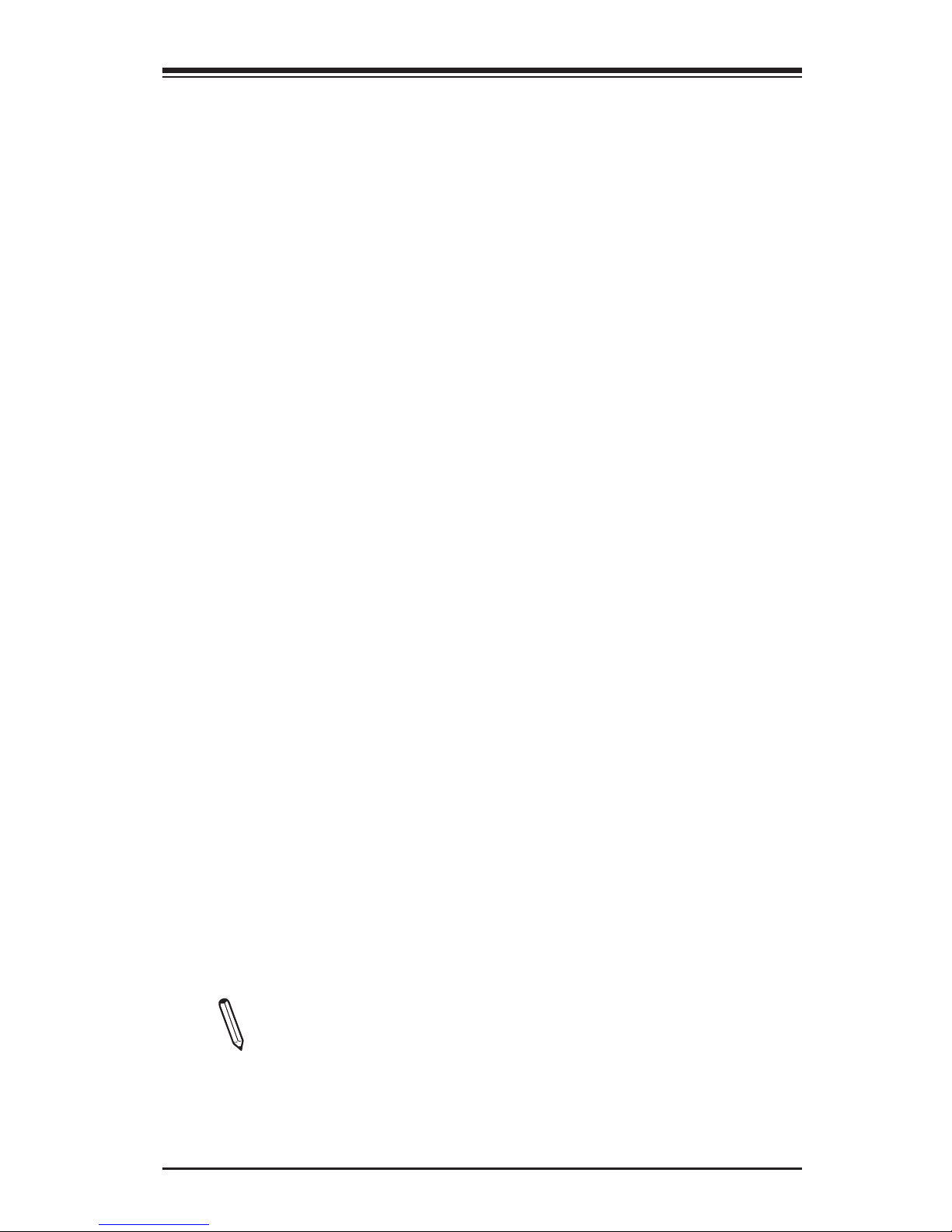
Chapter 1: Introduction
1-9
1-3 Special Features
Recovery from AC Power Loss
Basic I/O System (BIOS) provides a setting for you to determine how the system
will respond when AC power is lost and then restored to the system. You can
choose for the system to remain powered off (in which case you must press the
power switch to turn it back on), or for it to automatically return to a power-on state.
See the Advanced BIOS Setup section to change this setting. The default setting
is Last State.
1-4 PC Health Monitoring
This section describes the PC health monitoring features of the board. All have
an onboard System Hardware Monitoring chip that supports PC health monitoring.
An onboard voltage monitor will scan these onboard voltages continuously: CPU
cores, +3.3V, +5V, +/-12V, +3.3V Stdby, +5V Stdby, VBAT, CPU Vcore, Memory.
Once a voltage becomes unstable, a warning is given, or an error message is sent
tothescreen.Theusercanadjustthe voltage thresholdstodenethesensitivity
of the voltage monitor.
Fan Status Monitor with Firmware Control
PC health monitoring in the BIOS can check the RPM status of the cooling fans. The
onboard CPU and chassis fans are controlled by Thermal Management via BIOS
(under the Hardware Monitoring section in the Advanced Setting).
Environmental Temperature Control
The thermal control sensor monitors the CPU temperature in real time and will turn
onthethermalcontrolfanwhenevertheCPUtemperatureexceedsauser-dened
threshold. The overheat circuitry runs independently from the CPU. Once the ther-
mal sensor detects that the CPU temperature is too high, it will automatically turn
on the thermal fans to prevent the CPU from overheating. The onboard chassis
thermal circuitry can monitor the overall system temperature and alert the user when
the chassis temperature is too high.
Note: To avoid possible system overheating, please be sure to provide
adequateairowtoyoursystem.
System Resource Alert
Page 24
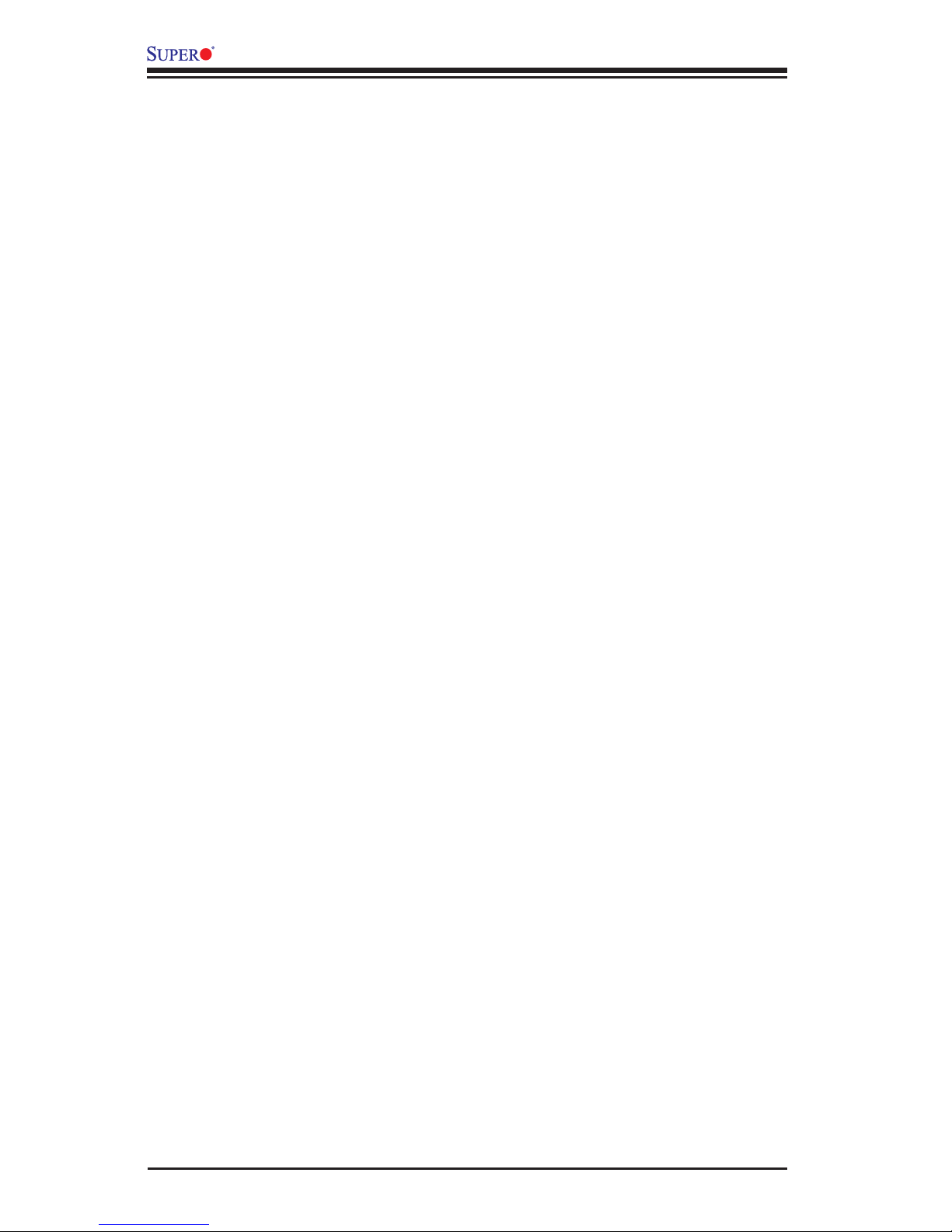
1-10
B1SA4-2750F/B1SA4-2550F Motherboard User’s Manual
This feature is available when the system is used with Supero Doctor III in the
Windows OS environment or used with Supero Doctor II in Linux. Supero Doctor is
usedtonotifytheuserofcertainsystemevents.Forexample,youcanalsocongure
Supero Doctor to provide you with warnings when the system temperature, CPU
temperatures,voltagesandfanspeedsgobeyondpredenedthresholds.
1-5 ACPI Features
ACPIstandsforAdvancedCongurationandPowerInterface.TheACPIspecica-
tion denes a exible and abstract hardware interface that provides a standard
way to integrate power management features throughout a PC system, including
its hardware, operating system and application software. This enables the system
to automatically turn on and off peripherals such as CD-ROMs, network cards, hard
disk drives and printers.
In addition to enabling operating system-directed power management, ACPI also
provides a generic system event mechanism for Plug and Play, and an operating
system-independentinterfaceforcongurationcontrol.ACPIleveragesthePlugand
Play BIOS data structures, while providing a processor architecture-independent
implementation that is compatible with Windows XP, Windows Vista and Windows
2008 Operating Systems.
Slow Blinking LED for Suspend-State Indicator
When the CPU goes into a suspend state, the chassis power LED will start to blink
to indicate that the CPU is in suspend mode. When the user presses any key, the
CPU will "wake up", and the LED will automatically stop blinking and remain on.
1-6 Power Supply
As with all computer products, a stable power source is necessary for proper and
reliable operation. It is even more important for processors that have high CPU clock
rates. This motherboard draws power from the backplane. Make sure that power
coming from the backplane and chassis is enough to power this motherboard and
the other nodes that reside in the same chassis.
It is strongly recommended that you use a high quality power supply that meets ATX
powersupplySpecication2.02orabove.ItmustalsobeSSIcompliant.(Formore
information, please refer to the web site at http://www.ssiforum.org/). Additionally, in
areas where noisy power transmission is present, you may choose to install a line
ltertoshieldthecomputerfrom noise. It is recommendedthatyoualsoinstalla
power surge protector to help avoid problems caused by power surges.
Page 25
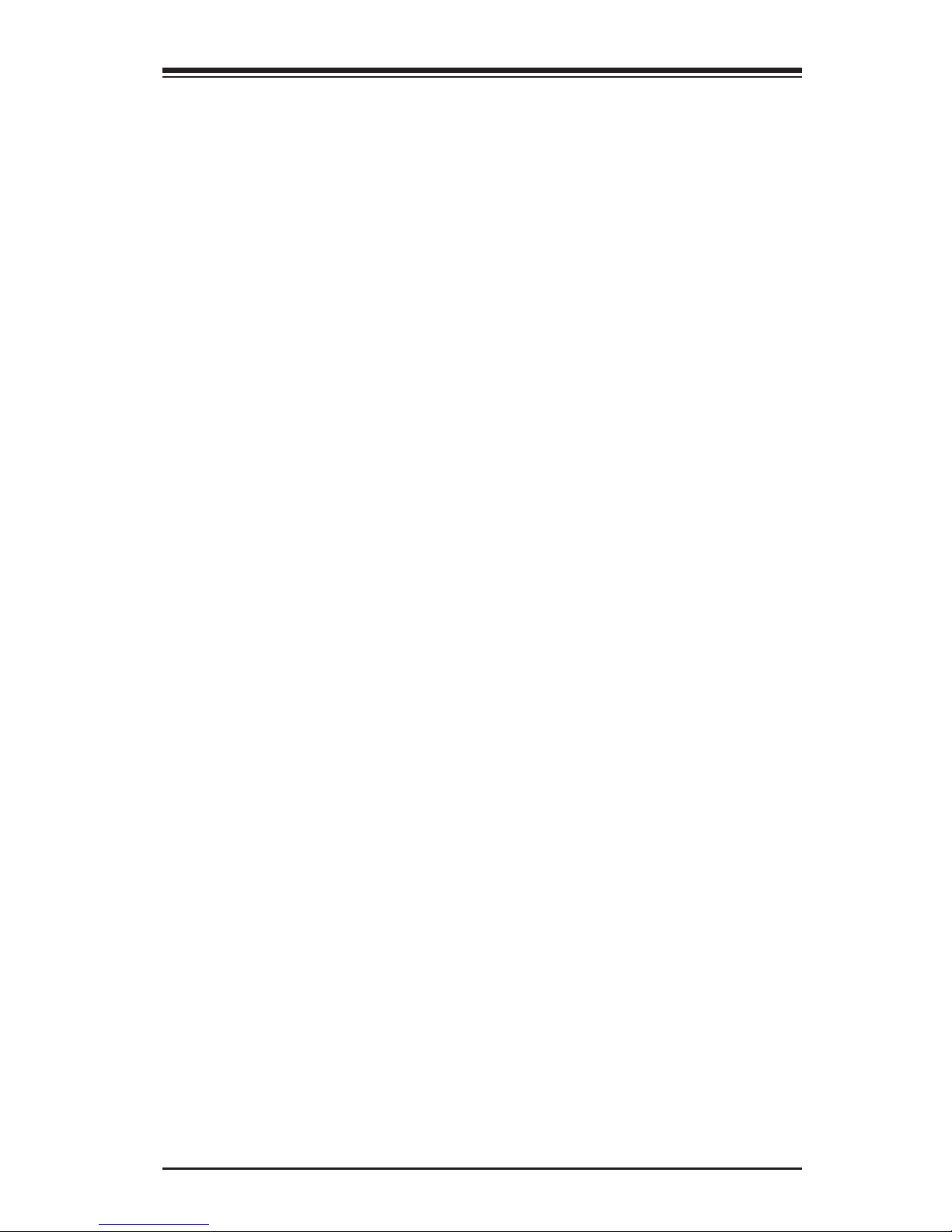
Chapter 1: Introduction
1-11
1-7 Advanced Power Management
Intel® Intelligent Power Node Manager (NM)
The Intel® Intelligent Power Node Manager (IPNM) provides your system with
real-timethermalcontrolandpowermanagementformaximumenergyefciency.
AlthoughIPNMSpecicationVersion1.5issupported bytheBMC(Baseboard
Management Controller), your system must also have IPNM-compatible Manage-
abilityEngine(ME)rmwareinstalledtousethisfeature.
Manageability Engine (ME)
The Manageability Engine, which is an ARC controller embedded in the IOH (I/O
Hub), provides Server Platform Services (SPS) to your system. The services
provided by SPS are different from those proveded by the ME on client platforms.
1-8 Introduction to the BMC (Baseboard Management
Controller)
This motherboard incorporates the ASPEED AST2400 Graphics and BMC.
The AST2400 is ASPEED's 5th generation of Advanced PCIe Graphics & Remote
Management Processor, with a mainstream double data rate memory migrating from
DDR2 to DDR3. The AST2400, provides the motherboard with DDR3 support, with
the best cost/performance ratio. The AST2400 is integrated with PCIe 1x support.
In addition to the the AST2400's advanced BMC features. The chip's PCIe 2D
VGA provides servers with a local display, without the added cost and with minimal
pin counts. The embedded ARM9 and DDR3 is clocked at 400MHz to meet the
increasing performance requirements of today's server applications.
Page 26
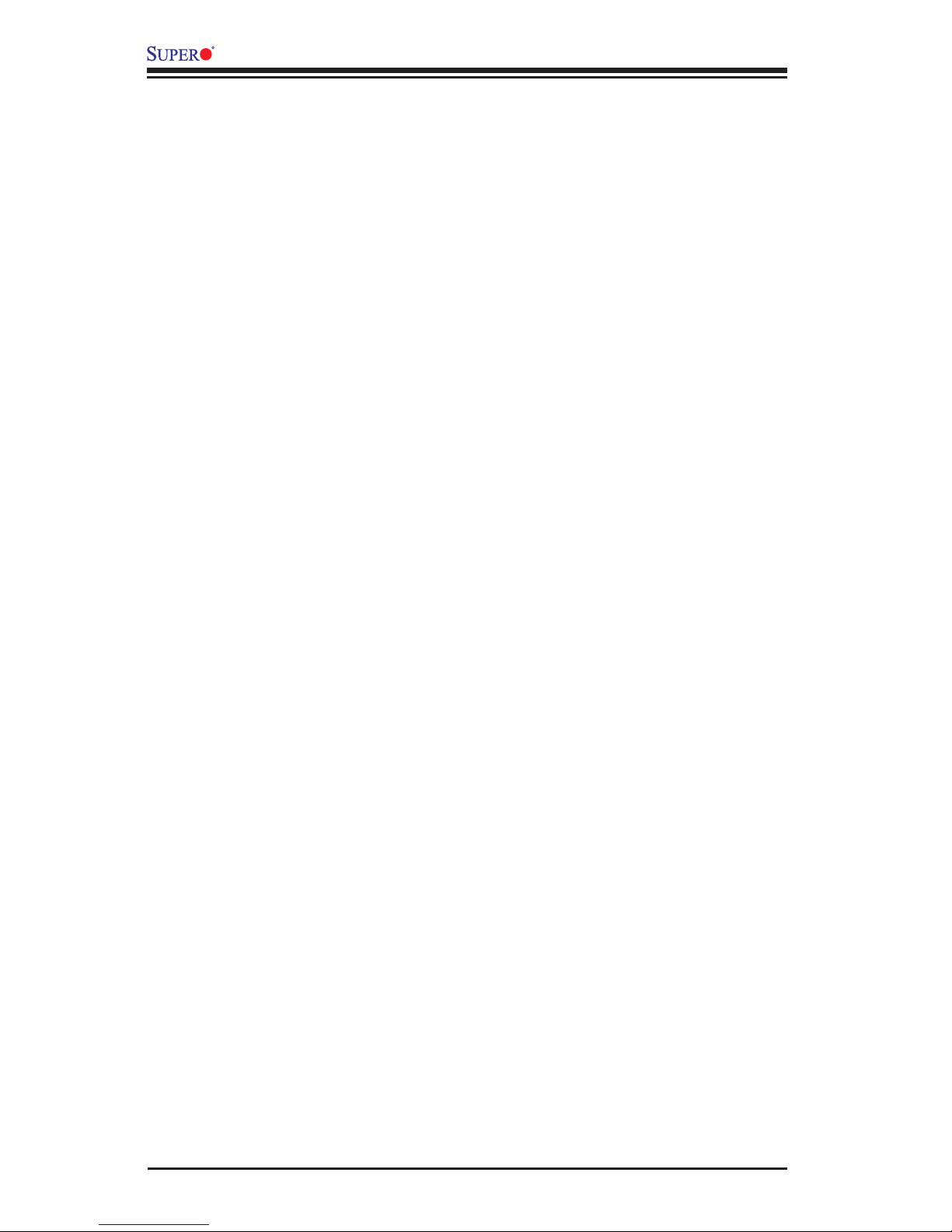
1-12
B1SA4-2750F/B1SA4-2550F Motherboard User’s Manual
Notes
Page 27
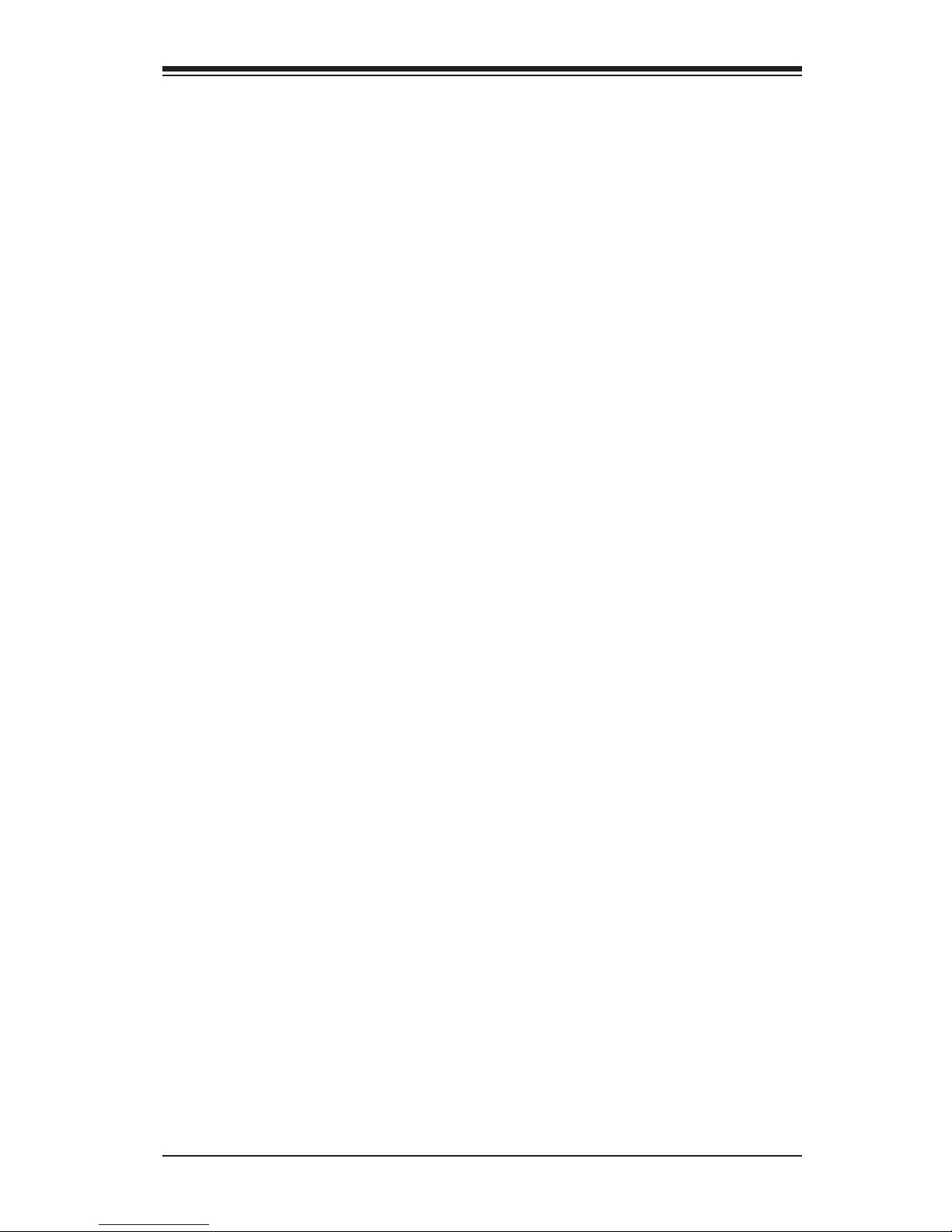
Chapter 2: Installation
2-1
Chapter 2
Installation
2-1 Static-Sensitive Devices
Electrostatic-Discharge (ESD) can damage electronic com ponents. To
avoid damaging your system board, it is important to handle it very
carefully. The following measures are generally sufcient to protect
your equipment from ESD.
Precautions
• Use a grounded wrist strap designed to prevent static discharge.
• Touch a grounded metal object before removing the board from the antistatic
bag.
• Handle the board by its edges only; do not touch its components, peripheral
chips, memory modules or gold contacts.
• When handling chips or modules, avoid touching their pins.
• Put the motherboard and peripherals back into their antistatic bags when not in
use.
• For grounding purposes, make sure your computer chassis provides excellent
conductivity between the power supply, the case, the mounting fasteners and
the motherboard.
• Use only the correct type of onboard CMOS battery. Do not install the onboard
battery upside down to avoid possible explosion.
Unpacking
The motherboard is shipped in antistatic packaging to avoid static damage. When
unpacking the board, make sure that the person handling it is static protected.
Page 28

2-2
B1SA4-2750F/B1SA4-2550F Motherboard User’s Manual
2-2 System Memory
CAUTION
Exercise extreme care when installing or removing
DIMM modules to prevent any possible damage.
How to Install SODIMMs
Each of the four nodes has its own memory bank. Populate Channel A rst, the
Channel B. In this example, Channel A of Node 1 is designated as P1-DIMMA1
and Channel B is P1-DIMMB1. Be sure to populate the sockets with SODIMM
memory with the same speed.
Memory Support
Each node on the B1SA4-2750F/B1SA4-2550F Motherboard supports up to 32GB
of up to 1600MHz of unbuffered Non-ECC DDR3 SODIMMs in 2 SODIMM slots.
Note: Check the Supermicro website for a list of memory modules that
have been validated with the B1SA4-2750F/B1SA4-2550F motherboard.
P1-DIMMA1
P2-DIMMA1
P3-DIMMA1
P4-DIMMA1
P1-DIMMB1
P2-DIMMB1
P3-DIMMB1
P4-DIMMB1
Page 29

Chapter 2: Installation
2-3
Memory Population Guidelines
When installing memory modules, the SODIMM slots should be populated in the fol-
lowing order: DIMMA1, DIMMB1.
• Always use DDR3 SODIMM modules of the same size, type and speed.
• Mixed DIMM speeds can be installed. However, all DIMMs will run at the speed
of the slowest DIMM.
• The motherboard will support one DIMM module or three DIMM modules in-
stalled. For best memory performance, install DIMM modules in pairs.
Memory Population Guidelines
P1/P2/P3/P4-DIMMA1 P1/P2/P3/P4-DIMMB1 Total System Memory
2GB 2GB
2GB 2GB 4GB
4GB 4GB
4GB 4GB 8GB
8GB 8GB
8GB 8GB 16GB
16GB 16GB
16GB 16GB 32GB
Page 30

2-4
B1SA4-2750F/B1SA4-2550F Motherboard User’s Manual
Insert the SO DIMM
module vertically at
about a 45 degree
angle.
To Remove:
Use your thumbs to
gently push the side
clips near both ends
away from the module.
This should release
it from the slot. Pull
the SO DIMM module
upwards.
The SO DIMM Socket
Position the SO DIMM
module's bottom key
so it aligns with the
receptive point on the
slot.
Press down until the
module locks into
place. The side clips
will automatically
secure the SO DIMM
module, locking it into
place.
1
2
3
4
Insert this end rst
Press down until the module
locks into place.
Locking clip
Locking clip
Align
Page 31

Chapter 2: Installation
2-5
B1SA4-F
J2
J22
JKVM2
JKVM3
JKVM4
JKVM1
MH2
MH1
J20
LED1
LED2
LED3
LED4
JBT1
JBT2
JBT3
JBT4
JWD1
JWD3
J5
JWD4
J21
J18
JWD2
Q55
MH4
MH5
MH3
C1272
P3-JBT1
P4-JBT1
P1
P2-JBT1
JWD1
P1-JWD1
P2-JWD1:
P3-JWD1
P4-JWD1
WATCH
1-2:RST
2-3:NMI
DOG
WATCH1-2:RST
2-3:NMI
DOG
WATCH
1-2:RST
2-3:NMI
DOG
DOGWATCH
2-3:NMI
1-2:RST
P4-DIMMB1
P4-DIMMA1
P3-DIMMA1
P3-DIMMB1
P2-DIMMB1
P2-DIMMA1
P1-DIMMB1
P1-DIMMA1
CPU2
CMOS
CLEAR
CMOSCLEAR
CMOS
CLEAR
CMOS
CLEAR
Caution: 1) To prevent damage to the motherboard and its components,
please do not use a force greater than 8 lb/inch on each mounting screw
during motherboard installation. 2) Some components are very close to the
mounting holes. Please take precautionary measures to avoid damaging
these components when installing the motherboard to the chassis.
2-3 Motherboard Installation
All motherboards have standard mounting holes to t different types of chassis.
Make sure that the locations of all the mounting holes for both motherboard and
chassis match. Although a chassis may have both plastic and metal mounting fas-
teners, metal ones are highly recommended because they ground the motherboard
to the chassis. Make sure that the metal standoffs click in or are screwed in tightly.
Then use a screwdriver to secure the motherboard onto the motherboard tray.
Tools Needed
Philips Screwdriver
Standoffs
Philips Screws
Location of Mounting Holes
Page 32

2-6
B1SA4-2750F/B1SA4-2550F Motherboard User’s Manual
Mounting Tray
The B1SA4-2750F/B1SA4-2550F motherboard ts into a mounting tray, that also
holds the hard drives. See the image below:
B1SA4-2750F/B1SA4-2550F
Motherboard
Hard Disk Drives
Microblade Chassis
Mounting tray with
B1SA4-2750F/
B1SA4-2550F
motherboard
slides into the Mi-
croblade chassis.
Once the mounting tray with the
B1SA4-2750F/B1SA4-2550F
motherboard is pushed in the
Microblade chassis, the mother-
board's edge connectors make
contact with the chassis' back-
plane, where it connects electri-
cally with the chassis power,
network and other I/O devices.
B1SA4-2750F/B1SA4-2550F
Motherboard
A
A
Page 33

Chapter 2: Installation
2-7
Installing the Motherboard
1. Locate the mounting holes on the motherboard.
2. Locate the matching mounting holes on the mounting tray. Align the mounting
holes on the motherboard against the mounting holes on the mounting tray
3. Install standoffs in the mounting tray as needed.
4. Using a Philips screwdriver, insert a Pan head #6 screw into a mounting hole
on the motherboard and its matching mounting hole on the mounting tray.
5. Repeat Step 5 to insert #6 screws into all mounting holes.
6. Make sure that the motherboard is securely placed in the mounting tray.
Note: The images displayed are for illustration only. Your chassis or com-
ponents might look different from those shown in this manual.
Page 34

2-8
B1SA4-2750F/B1SA4-2550F Motherboard User’s Manual
2-4 Connecting Cables & Optional Devices
This section provides brief descriptions and pin-out denitions for onboard headers
and connectors. Be sure to use the correct cable for each header or connector.
A. I/O Edge Connector
A
I/O Edge Connector
When the motherboard is installed inside the
chassis, the motherboard's edge connectors
make contact with the chassis' backplane,
where it connects electrically with the chassis
network and other I/O devices.
Power Edge Connector
The motherboard draws its power through this
edge connector after it is installed inside the
chassis. This edge connector makes contact
with the chassis' backplane, where it connects
electrically with the chassis .
A. Power Edge Connector
A
B1SA4-F
J2
J22
JKVM2
JKVM3
JKVM4
JKVM1
MH2
MH1
J20
LED1
LED2
LED3
LED4
JBT1
JBT2
JBT3
JBT4
JWD1
JWD3
J5
JWD4
J21
J18
JWD2
Q55
MH4
MH5
MH3
C1272
P3-JBT1
P4-JBT1
P1
P2-JBT1
JWD1
P1-JWD1
P2-JWD1:
P3-JWD1
P4-JWD1
WATCH
1-2:RST
2-3:NMI
DOG
WATCH1-2:RST
2-3:NMI
DOG
WATCH
1-2:RST
2-3:NMI
DOG
DOGWATCH
2-3:NMI
1-2:RST
P4-DIMMB1
P4-DIMMA1
P3-DIMMA1
P3-DIMMB1
P2-DIMMB1
P2-DIMMA1
P1-DIMMB1
P1-DIMMA1
CPU2
CMOS
CLEAR
CMOSCLEAR
CMOS
CLEAR
CMOS
CLEAR
B1SA4-F
J2
J22
JKVM2
JKVM3
JKVM4
JKVM1
MH2
MH1
J20
LED1
LED2
LED3
LED4
JBT1
JBT2
JBT3
JBT4
JWD1
JWD3
J5
JWD4
J21
J18
JWD2
Q55
MH4
MH5
MH3
C1272
P3-JBT1
P4-JBT1
P1
P2-JBT1
JWD1
P1-JWD1
P2-JWD1:
P3-JWD1
P4-JWD1
WATCH
1-2:RST
2-3:NMI
DOG
WATCH1-2:RST
2-3:NMI
DOG
WATCH
1-2:RST
2-3:NMI
DOG
DOGWATCH
2-3:NMI
1-2:RST
P4-DIMMB1
P4-DIMMA1
P3-DIMMA1
P3-DIMMB1
P2-DIMMB1
P2-DIMMA1
P1-DIMMB1
P1-DIMMA1
CPU2
CMOS
CLEAR
CMOSCLEAR
CMOS
CLEAR
CMOS
CLEAR
Page 35

Chapter 2: Installation
2-9
B1SA4-F
J2
J22
JKVM2
JKVM3
JKVM4
JKVM1
MH2
MH1
J20
LED1
LED2
LED3
LED4
JBT1
JBT2
JBT3
JBT4
JWD1
JWD3
J5
JWD4
J21
J18
JWD2
Q55
MH4
MH5
MH3
C1272
P3-JBT1
P4-JBT1
P1
P2-JBT1
JWD1
P1-JWD1
P2-JWD1:
P3-JWD1
P4-JWD1
WATCH
1-2:RST
2-3:NMI
DOG
WATCH1-2:RST
2-3:NMI
DOG
WATCH
1-2:RST
2-3:NMI
DOG
DOGWATCH
2-3:NMI
1-2:RST
P4-DIMMB1
P4-DIMMA1
P3-DIMMA1
P3-DIMMB1
P2-DIMMB1
P2-DIMMA1
P1-DIMMB1
P1-DIMMA1
CPU2
CMOS
CLEAR
CMOSCLEAR
CMOS
CLEAR
CMOS
CLEAR
A
B
A. JKVM1
B. JKVM2
C. JKVM3
D. JKVM4
C
D
KVM Connector (JKVM1~4)
Each of the four nodes in the motherboard
has its own KVM (Keyboard, Video, Mouse)
connector. Each of these serves as a USB /
VGA / UART Interface for each of the nodes to
control them independently.
SATA Connector (J20)
This connector attaches to the SATA drives
mounted on the same mounting tray where the
motherboard in installed.
A. SATA Connector
B1SA4-F
J2
J22
JKVM2
JKVM3
JKVM4
JKVM1
MH2
MH1
J20
LED1
LED2
LED3
LED4
JBT1
JBT2
JBT3
JBT4
JWD1
JWD3
J5
JWD4
J21
J18
JWD2
Q55
MH4
MH5
MH3
C1272
P3-JBT1
P4-JBT1
P1
P2-JBT1
JWD1
P1-JWD1
P2-JWD1:
P3-JWD1
P4-JWD1
WATCH
1-2:RST
2-3:NMI
DOG
WATCH1-2:RST
2-3:NMI
DOG
WATCH
1-2:RST
2-3:NMI
DOG
DOGWATCH
2-3:NMI
1-2:RST
P4-DIMMB1
P4-DIMMA1
P3-DIMMA1
P3-DIMMB1
P2-DIMMB1
P2-DIMMA1
P1-DIMMB1
P1-DIMMA1
CPU2
CMOS
CLEAR
CMOSCLEAR
CMOS
CLEAR
CMOS
CLEAR
A
Page 36

2-10
B1SA4-2750F/B1SA4-2550F Motherboard User’s Manual
2-5 Jumper Settings
Explanation of Jumpers
To modify the operation of the motherboard,
jumpers can be used to choose between op-
tional settings. Jumpers create shorts between
two pins to change the function of the connec-
tor. Pin 1 is identied with a square solder pad
on the printed circuit board.
Note: On two pin jumpers, "Closed"
means the jumper is on, and "Open"
means the jumper is off the pins.
B1SA4-F
J2
J22
JKVM2
JKVM3
JKVM4
JKVM1
MH2
MH1
J20
LED1
LED2
LED3
LED4
JBT1
JBT2
JBT3
JBT4
JWD1
JWD3
J5
JWD4
J21
J18
JWD2
Q55
MH4
MH5
MH3
C1272
P3-JBT1
P4-JBT1
P1
P2-JBT1
JWD1
P1-JWD1
P2-JWD1:
P3-JWD1
P4-JWD1
WATCH
1-2:RST
2-3:NMI
DOG
WATCH1-2:RST
2-3:NMI
DOG
WATCH
1-2:RST
2-3:NMI
DOG
DOGWATCH
2-3:NMI
1-2:RST
P4-DIMMB1
P4-DIMMA1
P3-DIMMA1
P3-DIMMB1
P2-DIMMB1
P2-DIMMA1
P1-DIMMB1
P1-DIMMA1
CPU2
CMOS
CLEAR
CMOSCLEAR
CMOS
CLEAR
CMOS
CLEAR
A
B
A. JWD1
B. JWD2
C. JWD3
D. JWD4
C
D
Watch Dog Reset (JWD1~4)
Watch Dog (JWD) is a system monitor that can
reboot the system when a software application
hangs. Close Pins 1-2 to reset the system if an
application hangs. Close Pins 2-3 to generate
a non-maskable interrupt signal for the appli-
cation that hangs. See the table on the right
for jumper settings. Watch Dog must also be
enabled in the BIOS.
Watch Dog
Jumper Settings
Jumper Setting Denition
Pins 1-2 Reset (default)
Pins 2-3 NMI
Open Disabled
Page 37

Chapter 2: Installation
2-11
Clear CMOS (JBT1~4)
JBT is used to clear CMOS. Instead of pins,
this "jumper" consists of contact pads to pre-
vent accidental clearing of CMOS. To clear
CMOS, use a metal object such as a small
screwdriver to touch both pads at the same
time to short the connection.
B1SA4-F
J2
J22
JKVM2
JKVM3
JKVM4
JKVM1
MH2
MH1
J20
LED1
LED2
LED3
LED4
JBT1
JBT2
JBT3
JBT4
JWD1
JWD3
J5
JWD4
J21
J18
JWD2
Q55
MH4
MH5
MH3
C1272
P3-JBT1
P4-JBT1
P1
P2-JBT1
JWD1
P1-JWD1
P2-JWD1:
P3-JWD1
P4-JWD1
WATCH
1-2:RST
2-3:NMI
DOG
WATCH1-2:RST
2-3:NMI
DOG
WATCH
1-2:RST
2-3:NMI
DOG
DOGWATCH
2-3:NMI
1-2:RST
P4-DIMMB1
P4-DIMMA1
P3-DIMMA1
P3-DIMMB1
P2-DIMMB1
P2-DIMMA1
P1-DIMMB1
P1-DIMMA1
CPU2
CMOS
CLEAR
CMOSCLEAR
CMOS
CLEAR
CMOS
CLEAR
A
B
C
D
A. JBT1
B. JBT2
C. JBT3
D. JBT4
BMC Heartbeat (LED1~4)
When blinking,the BMC Heartbeat LED is an
indicator that the onboard Baseboard Manage-
ment Controller (BMC) is working normally.
There is one LED indicator for each node on
the motherboard.
B1SA4-F
J2
J22
JKVM2
JKVM3
JKVM4
JKVM1
MH2
MH1
J20
LED1
LED2
LED3
LED4
JBT1
JBT2
JBT3
JBT4
JWD1
JWD3
J5
JWD4
J21
J18
JWD2
Q55
MH4
MH5
MH3
C1272
P3-JBT1
P4-JBT1
P1
P2-JBT1
JWD1
P1-JWD1
P2-JWD1:
P3-JWD1
P4-JWD1
WATCH
1-2:RST
2-3:NMI
DOG
WATCH1-2:RST
2-3:NMI
DOG
WATCH
1-2:RST
2-3:NMI
DOG
DOGWATCH
2-3:NMI
1-2:RST
P4-DIMMB1
P4-DIMMA1
P3-DIMMA1
P3-DIMMB1
P2-DIMMB1
P2-DIMMA1
P1-DIMMB1
P1-DIMMA1
CPU2
CMOS
CLEAR
CMOSCLEAR
CMOS
CLEAR
CMOS
CLEAR
A
B
C
D
A. LED1
B. LED2
C. LED3
D. LED4
2-6 Onboard Indicators
Page 38
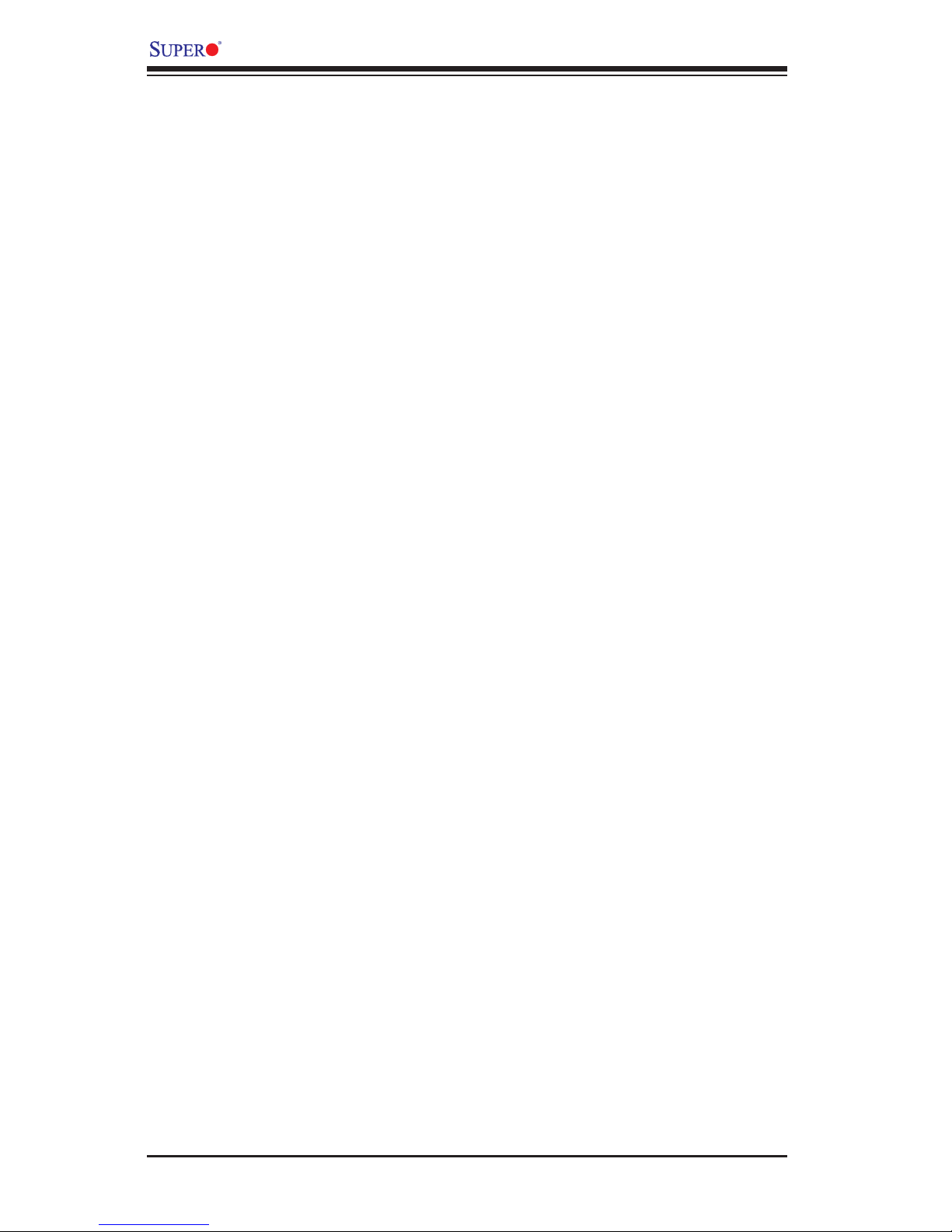
2-12
B1SA4-2750F/B1SA4-2550F Motherboard User’s Manual
Notes
Page 39

3-1
Chapter 3: Troubleshooting
Chapter 3
Troubleshooting
3-1 Troubleshooting Procedures
Use the following procedures to troubleshoot your system. If you have followed all
of the procedures below and still need assistance, refer to the ‘Technical Support
Procedures’ and/or ‘Returning Merchandise for Service’ section(s) in this chapter.
Always disconnect the AC power cord before adding, changing or installing any
hardware components.
Before Power On
1. Make sure that the Standby is not on. (Note: If it is on, the onboard power
is on. Be sure to unplug the power cable before installing or removing the
components.)
2. Make sure that there are no short circuits between the motherboard and
chassis.
3. Disconnect all ribbon/wire cables from the motherboard, including those for
the keyboard and mouse. Also, be sure to remove all add-on cards.
4. Make sure that CPU is fully seated. Check all jumper settings as well.
No Power
1. Make sure that there are no short circuits between the motherboard and
chassis.
2. Make sure that all jumpers are set to their default positions.
3. Check if the 115V/230V switch on the power supply is properly set.
4. Turn the power switch on and off to test the system.
Page 40

3-2
B1SA4-2750F/B1SA4-2550F Motherboard User's Manual
No Video
1. If the power is on, but you have no video--in this case, you will need to re-
move all the add-on cards and cables rst.
2. Use the speaker to determine if any beep codes exist. (Refer to Appendix A
for details on beep codes.)
3. Remove all memory modules and turn on the system. (If the alarm is on,
check the specs of memory modules, reset the memory or try a different one.)
Memory Errors
1. Make sure that the SODIMM modules are properly installed and fully seated
in the slots.
2. You should be using memory recommended by Supermicro. Also, it is recom-
mended that you use the memory modules of the same type and speed for all
DIMMs in the system. Do not use memory modules of different sizes, different
speeds and different types on the same motherboard.
3. Check for bad SODIMM modules or slots by swapping modules between slots
to see if you can locate the faulty ones.
4. Check the switch of 115V/230V power supply.
When the System Loses the Setup Conguration
1. Please be sure to use a high quality power supply. A poor quality power sup-
ply may cause the system to lose CMOS setup information. Refer to Section
1-5 for details on recommended power supplies.
2. If the above steps do not x the Setup Conguration problem, contact your
vendor for repairs.
Page 41

3-3
Chapter 3: Troubleshooting
3-2 Technical Support Procedures
Before contacting Technical Support, please make sure that you have followed all
the steps listed below. Also, Note that as a motherboard manufacturer, Supermicro
does not sell directly to end users, so it is best to rst check with your distributor or
reseller for troubleshooting services. They should know of any possible problem(s)
with the specic system conguration that was sold to you.
1. Please go through the ‘Troubleshooting Procedures’ and 'Frequently Asked
Question' (FAQ) sections in this chapter or see the FAQs on our website
(http://www.supermicro.com/support/faqs/) before contacting Technical Sup-
port.
2. BIOS upgrades can be downloaded from our website at (http://www.supermi-
cro.com/support/bios/).
Note: Not all BIOS can be ashed. Some cannot be ashed; it depends
on the boot block code of the BIOS.
3. If you've followed the instructions above to troubleshoot your system, and still
cannot resolve the problem, then contact Supermicro's technical support and
provide them with the following information:
•Motherboard model and PCB revision number
•BIOS release date/version (this can be seen on the initial display when your
system rst boots up)
•System conguration
•An example of a Technical Support form is on our website at (http://www.su-
permicro.com/support/contact.cfm).
4. Distributors: For immediate assistance, please have your account number
ready when placing a call to our technical support department. We can be
reached by e-mail at support@supermicro.com, by phone at: (408) 503-
8000, option 2, or by fax at (408)503-8019.
Page 42

3-4
B1SA4-2750F/B1SA4-2550F Motherboard User's Manual
3-3 Frequently Asked Questions
Question: What type of memory does my motherboard support?
Answer: Please see Section 2-2 for a comprehensive answer.
Question: How do I update my BIOS?
Answer: It is recommended that you do not upgrade your BIOS if you are not
experiencing any problems with your system. Updated BIOS les are located on
our website at http://www.supermicro.com/support/bios/. Please check our BIOS
warning message and the information on how to update your BIOS on our web
site. Select your motherboard model and download the BIOS ROM le to your
computer. Also, check the current BIOS revision to make sure that it is newer than
your BIOS before downloading. Please unzip the BIOS le onto a bootable device
or a USB pen/thumb drive. To ash the BIOS, run the batch le named "ami.bat"
with the new BIOS ROM le from your bootable device or USB pen/thumb drive.
Use the following format:
F:\> ami.bat BIOS-ROM-lename.xxx <Enter>
Note: Always use the le named “ami.bat” to update the BIOS, and inser t
a space between "ami.bat" and the lename. The BIOS-ROM-lename
will bear the motherboard name (i.e., B1SA4) and build date code as the
extension. For example, "B1SA41.218". When completed, your system
will automatically reboot.
When the BIOS ashing screen is completed, the system will reboot and
will show “Press F1 or F2”. At this point, you will need to load the BIOS
defaults. Press <F1> to go to the BIOS setup screen, and press <F9> to
load the default settings. Next, press <F10> to save and exit. The system
will then reboot.
Warning: Do not shut down or reset the system while updating the BIOS
to prevent possible system boot failure!
Note: The SPI BIOS chip installed on this motherboard is not removable.
To repair or replace a damaged BIOS chip, please send your motherboard
to RMA at Supermicro for service.
Question: I think my BIOS is corrupted. How can I recover my BIOS?
Answer: Please see Appendix C-BIOS Recovery for detailed instructions.
Page 43

3-5
Chapter 3: Troubleshooting
3-5 Returning Merchandise for Service
A receipt or copy of your invoice marked with the date of purchase is required
before any warranty service will be rendered. You can obtain service by calling
your vendor for a Returned Merchandise Authorization (RMA) number. For faster
service, you may also obtain RMA authorizations online (http://www.supermicro.
com/support/rma/). When you return the motherboard to the manufacturer, the
RMA number should be prominently displayed on the outside of the shipping
carton, and mailed prepaid or hand-carried. Shipping and handling charges will
be applied for all orders that must be mailed when service is complete.
This warranty only covers normal consumer use and does not cover damages
incurred in shipping or from failure due to the alteration, misuse, abuse or improper
maintenance of products.
During the warranty period, contact your distributor rst for any product prob-
lems.
Page 44

3-6
B1SA4-2750F/B1SA4-2550F Motherboard User's Manual
Notes
Page 45

Chapter 4: AMI BIOS
4-1
Chapter 4
BIOS
4-1 Introduction
This chapter describes the AMI BIOS setup utility for the B1SA4-2750F/B1SA4-
2550F motherboard. The ROM BIOS is stored in a Flash EEPROM and can be
easily updated. This chapter describes the basic navigation of the AMI BIOS setup
utility setup screens.
Note: For AMI BIOS Recovery, please refer to the UEFI BIOS Recovery
Instructions in Appendix C.
Starting BIOS Setup Utility
To enter the AMI BIOS setup utility screens, press the <Delete> key while the
system is booting up.
Note: In most cases, the <Delete> key is used to invoke the AMI BIOS
setup screen. There are a few cases when other keys are used, such as
<F1>, <F2>, etc.
Each main BIOS menu option is described in this manual. The Main BIOS setup
menu screen has two main frames. The left frame displays all the options that can
be congured. Grayed-out options cannot be congured. Options in blue can be
congured by the user. The right frame displays the key legend. Above the key
legend is an area reserved for a text message. When an option is selected in the
left frame, it is highlighted in white. Often a text message will accompany it. (Note:
the AMI BIOS has default text messages built in. Supermicro retains the option to
include, omit, or change any of these text messages.)
The AMI BIOS setup utility uses a key-based navigation system called "hot keys".
Most of the AMI BIOS setup utility "hot keys" can be used at any time during the
setup navigation process. These keys include <F1>, <F4>, <Enter>, <ESC>, arrow
keys, etc.
Note: Options printed in Bold are default settings.
How To Change the Conguration Data
The conguration data that determines the system parameters may be changed by
entering the AMI BIOS setup utility. This setup utility can be accessed by pressing
<Del> at the appropriate time during system boot.
Page 46

4-2
B1SA4-2750F/B1SA4-2550F Motherboard User’s Manual
How to Start the Setup Utility
Normally, the only visible Power-On Self-Test (POST) routine is the memory test.
As the memory is being tested, press the <Delete> key to enter the main menu of
the AMI BIOS setup utility. From the main menu, you can access the other setup
screens. An AMI BIOS identication string is displayed at the left bottom corner of
the screen, below the copyright message.
Warning: Do not update the BIOS unless your system has a BIOS-related issue.
Flashing the wrong BIOS can cause irreparable damage to the system. In no event
shall Supermicro be liable for direct, indirect, special, incidental, or consequential dam-
ages arising from a BIOS update. If you have to update the BIOS, do not shut down
or reset the system while the BIOS is updating. This is to avoid possible boot failure.
4-2 Main Setup
When you rst enter the AMI BIOS setup utility, you will enter the Main setup screen.
You can always return to the Main setup screen by selecting the Main tab on the
top of the screen. The Main BIOS Setup screen is shown below.
Page 47

Chapter 4: AMI BIOS
4-3
The following Main menu items will display:
System Date/System Time
Use this feature to change the system date and time. Highlight System Date or
System Time using the arrow keys. Enter new values using the keyboard. Press
the <Tab> key or the arrow keys to move between elds. The date must be entered
in Day MM/DD/YY format. The time is entered in HH:MM:SS format.
Note: The time is in the 24-hour format. For example, 5:30 P.M. appears
as 17:30:00.
The following BIOS items will also be displayed:
Supermicro B1SA4-F
Version
Build Date
Memory Information
Total Memory
This displays the total size of memory available in the system.
Page 48

4-4
B1SA4-2750F/B1SA4-2550F Motherboard User’s Manual
4-3 Advanced Setup Congurations
Use the arrow keys to select Boot Setup and press <Enter> to access the submenu
items.
Warning: Take Caution when changing the Advanced settings. An incorrect value, a
very high DRAM frequency, or an incorrect DRAM timing setting may make the system
unstable. When this occurs, revert to the default to the manufacture default settings.
Boot Feature
Quiet Boot
Use this feature to select the screen display between the POST messages and the
OEM logo upon bootup. Select Disabled to display the POST messages. Select
Enabled to display the OEM logo instead of the normal POST messages. The op-
tions are Enabled and Disabled.
AddOn ROM Display Mode
Use this feature to set the display mode for the Option ROM. Select Keep Current to
display the current AddOn ROM setting. Select Force BIOS to use the Option ROM
display set by the system BIOS. The options are Force BIOS and Keep Current.
Bootup Num-Lock
Use this feature to set the Power-on state for the <Numlock> key. The options
are Off and On.
Page 49

Chapter 4: AMI BIOS
4-5
Wait For 'F1' If Error
Use this feature to force the system to wait until the 'F1' key is pressed if an error
occurs. The options are Disabled and Enabled.
Interrupt 19 Capture
Interrupt 19 is the software interrupt that handles the boot disk function. When this
item is set to Enabled, the ROM BIOS of the host adaptors will "capture" Interrupt
19 at bootup and allow the drives that are attached to these host adaptors to func-
tion as bootable disks. If this item is set to Disabled, the ROM BIOS of the host
adaptors will not capture Interrupt 19, and the drives attached to these adaptors
will not function as bootable devices. The options are Immediately and Postponed.
Power Conguration
Watch Dog Function
If enabled, the Watch Dog Timer will allow the system to reboot when it is inactive
for more than 5 minutes. The options are Enabled and Disabled.
Power Button Function
This feature controls how the system shuts down when the power button is pressed.
Select 4_Seconds_Override for the user to power off the system after pressing and
holding the power button for 4 seconds or longer. Select Instant Off to instantly
power off the system as soon as the user presses the power button. The options
are 4 Seconds Override and Instant Off.
Restore on AC Power Loss
Use this feature to set the power state after a power outage. Select Stay-Off for the
system power to remain off after a power loss. Select Power-On for the system
power to be turned on after a power loss. Select Last State to allow the system
to resume its last power state before a power loss. The options are Power-On,
Stay-Off and Last State.
WOL (Wake-On_LAN) Support
Select Enabled to enable WOL support which will allow the system to "wake-up"
when a device connected to a LAN port receives a signal. The options are Dis-
abled and Enabled.
Page 50

4-6
B1SA4-2750F/B1SA4-2550F Motherboard User’s Manual
CPU Conguration
The following CPU information will be displayed:
•Processor ID
•Processor Frequency
•Microcode Revision
•L1 Cache RAM
•L2 Cache RAM
•Processor Version
Clock Spread Spectrum
If this feature is set to Enabled, the BIOS utility will monitor the level of Electro-
magnetic Interference caused by the components and will attempt to reduce the
interference whenever needed. The options are Enabled and Disabled.
EIST (GV3)
EIST (Enhanced Intel SpeedStep Technology) GV3 allows the system to automati-
cally adjust processor voltage and core frequency in an effort to reduce power
consumption and heat dissipation. Select Auto to enable 80 CPU stepping support
automatically and disabled other functions. The options are Disabled, Enabled, and
Auto. Please refer to Intel’s web site for detailed information.
P-STATE Coordination
This feature selects the type of coordination for the P-State of the processor. P-
State is a processor operational state that reduces the processor's voltage and
frequency to enhance CPU energy efciency. The options are Hardware, Package,
and Module.
TM1 (Available when supported by the CPU.)
Select Enable to activate TM1 support for system thermal monitoring. TM1 allows
the CPU to regulate its power consumption based upon the modulation of the
CPU Internal clock when the CPU temperature reaches a pre-dened overheating
threshold. The options are Disabled and Enabled.
TM2 Mode (Available when supported by the CPU.)
Use this feature to select the throttling mode for TM2. The options are LEM Throt-
tling and Adaptive Throttling.
Page 51
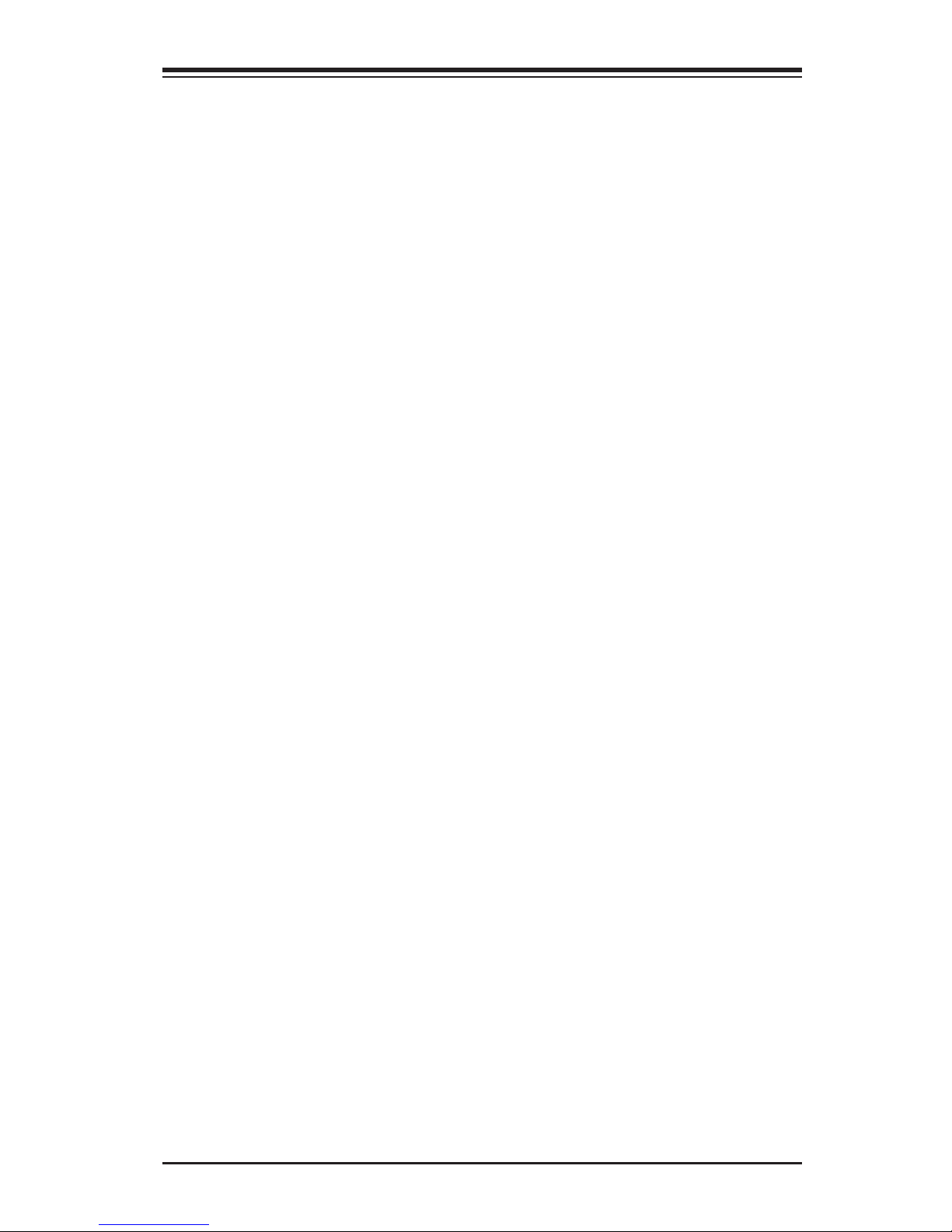
Chapter 4: AMI BIOS
4-7
CPU C-States
C-States architecture, a processor power management platform developed by
Intel, can further reduce power consumption from the basic C1 (Halt State) state
that blocks clock cycles to the CPU. Select Enabled for CPU C-Sates support. The
options are Enabled and Disabled. If this feature is set to Enabled, the following
items will display:
Package C-State limit
Select Auto for the AMI BIOS to automatically set the limit on the C-State package
register. The options are No Limit, C1 State, C2 State, C3 State, C4 State, and
C6 (Non Retention) State.
Enhanced Halt State (C1E) (Available when "CPU C-States" is set to
Enabled)
Select Enabled to support Enhanced C1 Power State to boost system performance.
Please reboot the system for the new setting to take effect. The options are Dis-
abled and Enabled.
ACPI C2 (Available when "CPU C-States" is set to Enabled)
Select Enabled for ACPI C2 support to determine how the processor will report the
CPU-C state to the operating system. The options are Disabled, C6 NS, and C6 FS.
Monitor/Mwait
Select Enabled to implement the Mwait instruction along with the Monitor instruction
to allow the processor to specify the location for the BIOS to monitor activities and
to issue the instruction to put the operation on hold (Mwait).
L1 Prefetcher (Available when supported by the CPU)
If enabled, the hardware prefetcher will prefetch streams of data and instructions
from the main memory to the L1 cache to improve CPU performance. The options
are Disabled and Enabled.
L2 Prefetcher (Available when supported by the CPU)
If enabled, the hardware prefetcher will prefetch streams of data and instructions
from the main memory to the L2 cache to improve CPU performance. The options
are Disabled and Enabled.
ACPI 3.0 T-States (Available when "CPU C-States" is set to Enabled)
Select Enabled to support ACPI (Advanced Conguration and Power Interface) 3.0
T-States to determine how the processor will report to the operating system during
CPU-Throttling states. The options are Enabled and Disabled.
Page 52

4-8
B1SA4-2750F/B1SA4-2550F Motherboard User’s Manual
Fast String
Select Enabled to enable Fast String support for REP MOVS/STOS, which will carry
out Repeat-String Operation instructions to move a string of commands to another
location (MOVS) or to add a string of commands to an existing instruction code
(STOS). The options are Disabled and Enabled.
Machine Check
Select Enabled to use Intel's machine check mechanism to detect and report hard-
ware (machine) errors. The options are Disabled and Enabled.
Max CPUID Value Limit
Use this feature to set the maximum CPU ID value. Enable this feature to boot the
legacy operating systems that cannot support processors with extended CPUID
functions. The options are Enabled and Disabled (for the Windows OS.)
Execute Disable Bit (Available if supported by the OS & the CPU)
Set to Enabled to enable the Execute Disable Bit which will allow the processor to
designate areas in the system memory where an application code can execute and
where it cannot, thus preventing a worm or a virus from ooding illegal codes to
overwhelm the processor and damage the system during an attack. The default is
Enabled. (Refer to Intel and Microsoft Web Sites for more information.)
VMX (Available when supported by the CPU)
Select Enabled to enable Intel Vanderpool Technology support which will allow
one platform to run multiple operating systems and applications in independent
partitions, creating multiple "virtual" systems in one physical computer. The options
are Enabled and Disabled.
BIST Selection (Available when supported by the CPU)
Select Enabled to set a BIST (Built-In-Self-Test) point selection to enhance system
performance. The options are Disabled and Enabled.
MTRR (Memory Type Range Register) Default as Uncacheable
If this feature is set to Enabled, the default setting will be set to "Uncacheable" in
the Memory-Type-Range Table to protect the data stored in the MTRR table from
being cached. The options are Disabled and Enabled.
Extended APIC
Select Enabled to enable Extended APIC (Advanced Programmable Interrupt
Control) support to enhance power management. The options are Enabled and
Disabled.
Page 53
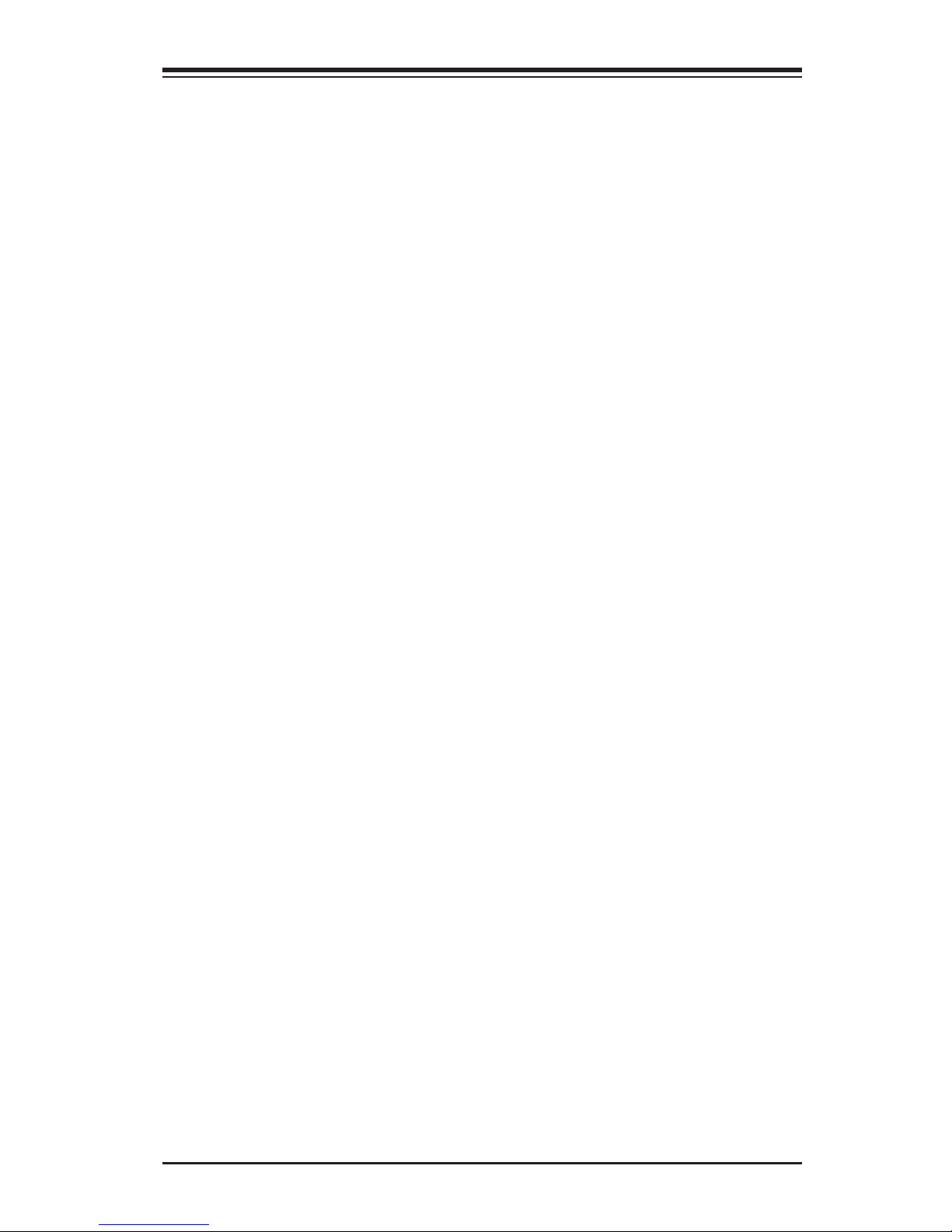
Chapter 4: AMI BIOS
4-9
AES-NI
Select Enabled to use the Advanced Encryption Standard in the processor. The
options are Enabled and Disabled.
PECI Enable
Select Enabled to enable PECI (Platform Environment Control Interface) support,
which will enhance CPU thermal management to achieve power efciency. The
options are Disabled and Enabled.
PECI Trusted
Select Enabled to support Trusted Platform Environment Control Interface to im-
prove CPU thermal management. The options are Disabled and Enabled.
PECI SMBus Speed
Use this feature to set the speed for the physical bus to operate. The options are
Standard (80 kHz), Standard (100 kHz), Fast Mode (400 kHz), and Fast Mode
Plus (1 MHz).
Turbo (Available if Intel® EIST technology is Enabled)
This feature allows processor cores to run faster than marked frequency in specic
conditions. The options are Disabled and Enabled.
RAPL
Select Enabled to enable RAPL (Running Average Power Limit) support. Use the
keyboard to enter your default setting.
MSR 606 PKG_POWER_SKU_UNIT
Use the keyboard to enter the number of the computer units that are SKU-specic
in terms of power, energy, and time are concerned. .
MSR 610 PKG_TURBO_PWR_LIM
Use this feature to specify the processor power consumption limits during short
and long duration.
MSR 670 PKG_TURBO_CFG1
Use this feature to specify various parameters of system components such as Turbo,
Minimum Energy, SoC TDP Policy, ICMax Control, and Turbo Mode.
MSR 672_TURBO_WKLD_CFG2
Use this feature to specify ICCMax Throttle Ratio for C6 Exits when the value of
PKG_TURBO_CFG1 [4:3] equals to 10Y.
Page 54
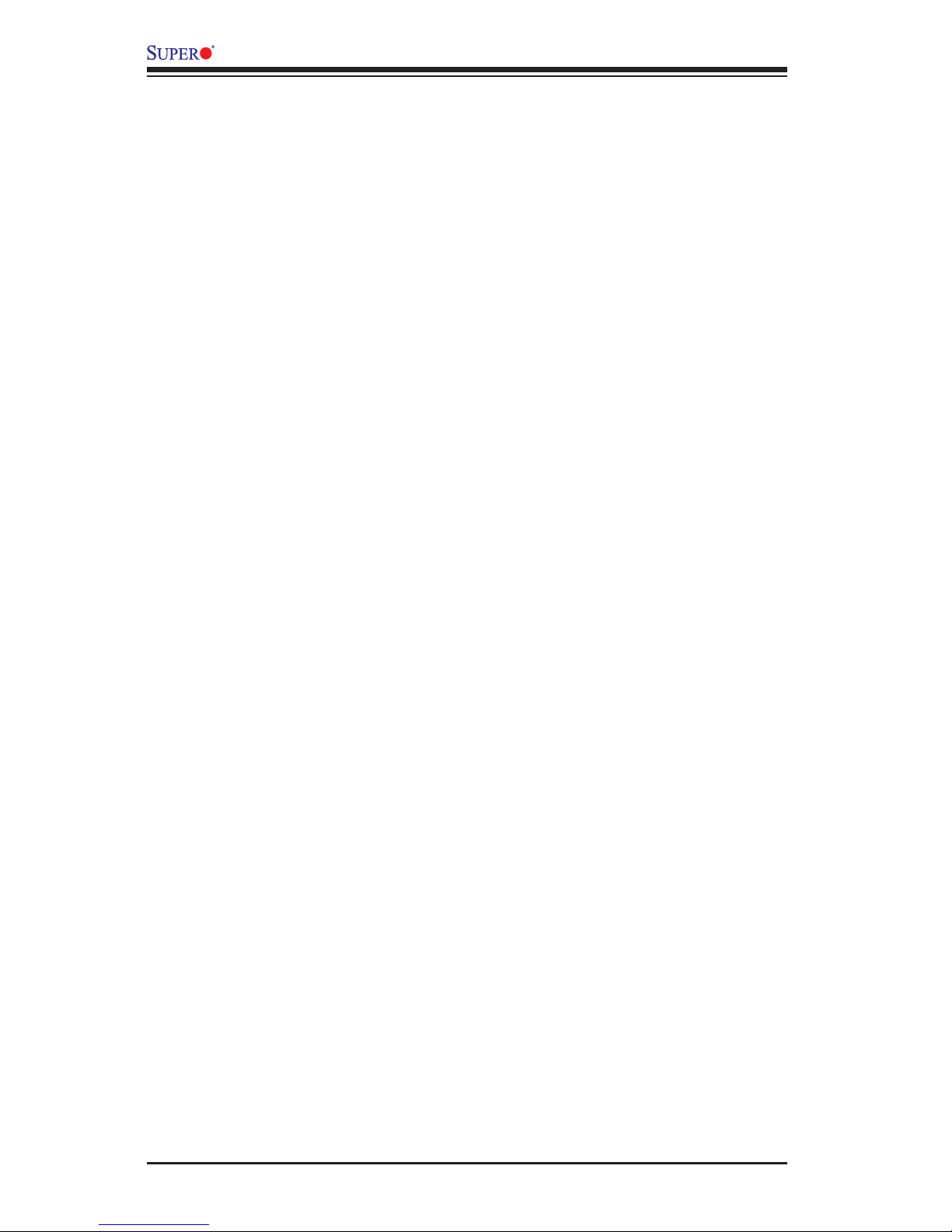
4-10
B1SA4-2750F/B1SA4-2550F Motherboard User’s Manual
Active Processor Cores
This feature determines how many CPU cores will be activated for each CPU. When
all is selected, all cores in the CPU will be activated. (Please refer to Intel's web
site for more information.) The options are All, 1, 2, and 3.
CPU Flex Ratio Override
Select Enabled to support CPU Flex Ratio Programming. The options are Disabled,
and Enabled.
CPU Core Ratio
Use this feature to set the CPU Core ratio. Use the keyboard to enter the desired
value for the CPU core ratio.
Chipset Conguration
Warning! Setting the wrong values in the following features may cause the system
to malfunction.
North Bridge
The following information will be displayed:
•Memory Information
•MRC Version
•Total Memory
•Memory Frequency
Pass Gate Setup
Use the following items to congure Pass Gate settings and tests.
Pass Gate Feature Enable
Select Enabled to support Pass Gate features. The options are Enabled and
Disabled.
2x Refresh Rate
Select Enabled to force the BIOS setup utility to use the x2 refresh rate in
Pass-Gate operation regardless the temperatures of the processor and the
motherboard. Refresh Rate is the total number of rows needed to refresh the
entire DRAM array. x2 Refresh Rate will take 2000 rows of memory to refresh
the entire DRAM array. The options are Disabled and Enabled.
Page 55

Chapter 4: AMI BIOS
4-11
Pass Gate Stress Test Conguration
Pass Gate Test
Select Enabled to use the Pass Gate test. The options are Disabled and En-
abled.
Pass Gate Test Direction
This feature species how the BIOS setup utility should perform the Pass Gate
test (from the lowest memory to the highest or from the highest memory to the
lowest.) The options are Lowest to Highest and Highest to Lowest.
Pass Gate Test Repetition
Use this feature to specify how many times the Pass Gate test should be per-
formed over the same memory row (x1000). The default setting is 900.
Pass Gate Test Iterations
Use this feature to specify how many repetitions the Pass Gate test should be
performed over the same memory row (refer to the item above). The default
setting is 1.
Pass Gate Test Swizzle (For Samsung Products)
Select Enabled to use the Pass Gate Test Swizzle mode to support Samsung
products. Select Auto for the system to automatically switch to the Pass Gate
Test Swizzle mode when a Samsung device is detected. The options are Auto
and Enabled.
Pass Gate Pattern
Use the keyboard to enter the parameter value of the Pass Gate Pattern used
for data input. The options are 0's and 1's.
Pass Gate Target Pattern
Use the keyboard to enter the target parameter value for the Pass Gate Pattern
used for data input. The options are 0's and 1's.
Pass Gate Speed
Use this feature to set the Pass Gate speed. The options are Auto and 1x Only.
Channel 0/Channel 1
Rank 0/Rank 1/Rank 2/Rank 3
Select Enabled to allow the Pass Gate test to be performed on a memory module
specied by the user. The options are Enabled and Disabled.
Page 56
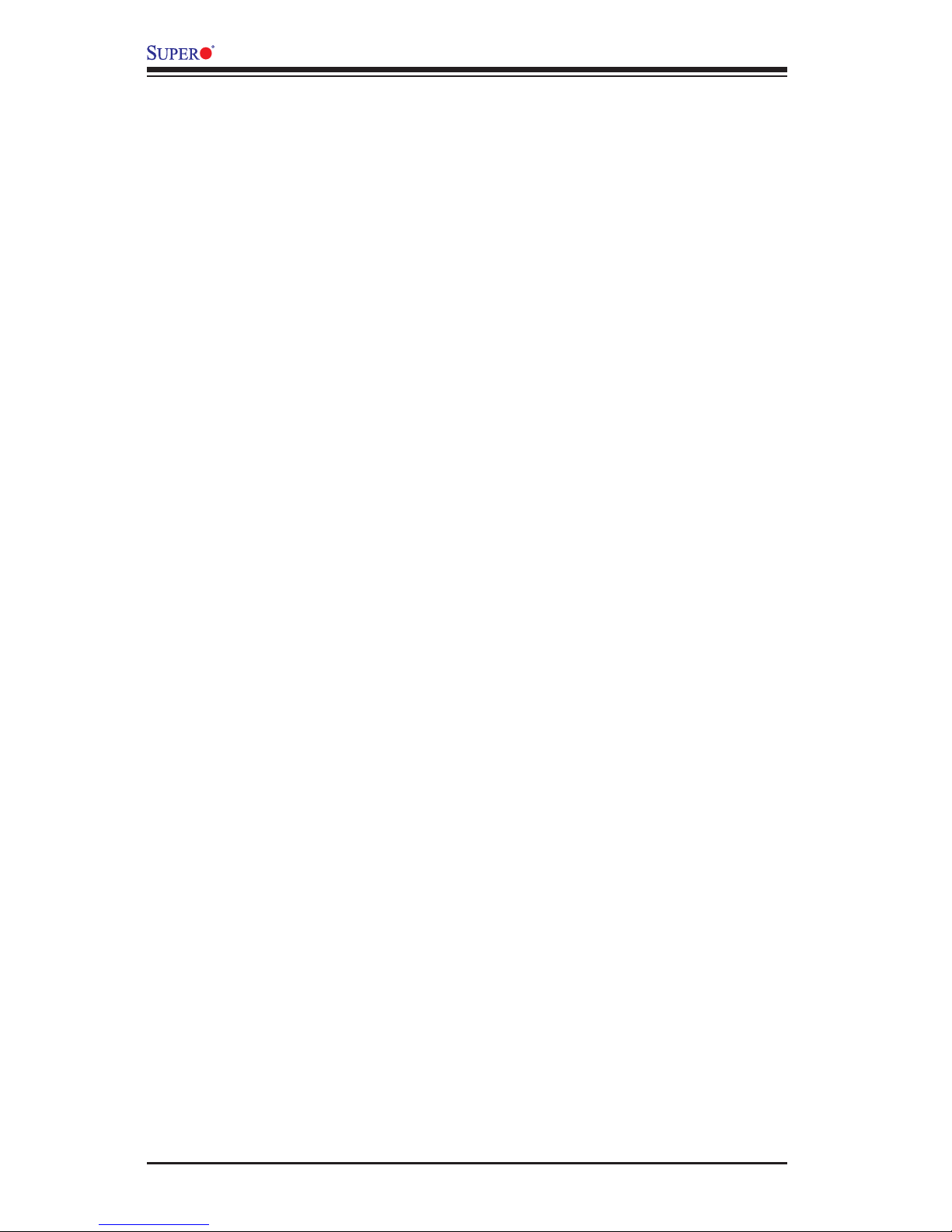
4-12
B1SA4-2750F/B1SA4-2550F Motherboard User’s Manual
Pass Gate MonteCarlo
Select Enabled to enable a algorithm search to nd the maximum value of the
Pass Gate test. The options are Disabled and Enabled.
Pass Gate Maximum Failures
Use this feature to specify the maximum number that Pass Gate failures will
be counted for.
Pass Gate Maximum Repetition
Use this feature to specify the number that the Pass Gate tests will be repeated.
Fast Boot
Select Enabled to skip the routine memory procedure and attempt to boot the
system using the last valid memory conguration settings at bootup. The options
are Disabled, and Enabled.
Smm Size (MB)
Use the keyboard to enter a value for the size of the SMM/TSEG region where 1
MB is aligned to.
Force Memory Map Ax
Select Enabled to force the BIOS setup utility to specify the total number of Kb (or
an error) of memory errors detected by the BIOS upon OS initialization. The options
are Enabled and Auto.
Memory Frequency
This feature sets the memory frequency limits for the DIMM modules installed on the
the motherboard. The options are Auto, DDR3-1333 (MHz), and DDR3-1600 (MHz).
Memory Channels
Use this feature to congure the settings for memory channels. The options are
Auto and Single Channel.
MRC (Maximal Ratio Combining) Debug Messages
Use this feature to set the debug output display in MRC. The options are Disabled,
Minimum, Medium, and Maximum.
DDR Voltage
Use this feature to set the DDR3 voltage setting. The default option is 100.
Fine DDR Voltage
Use this feature to set the ne DDR3 voltage setting. The options are Auto, 1.25V,
1.35V, and 1.50V.
Page 57
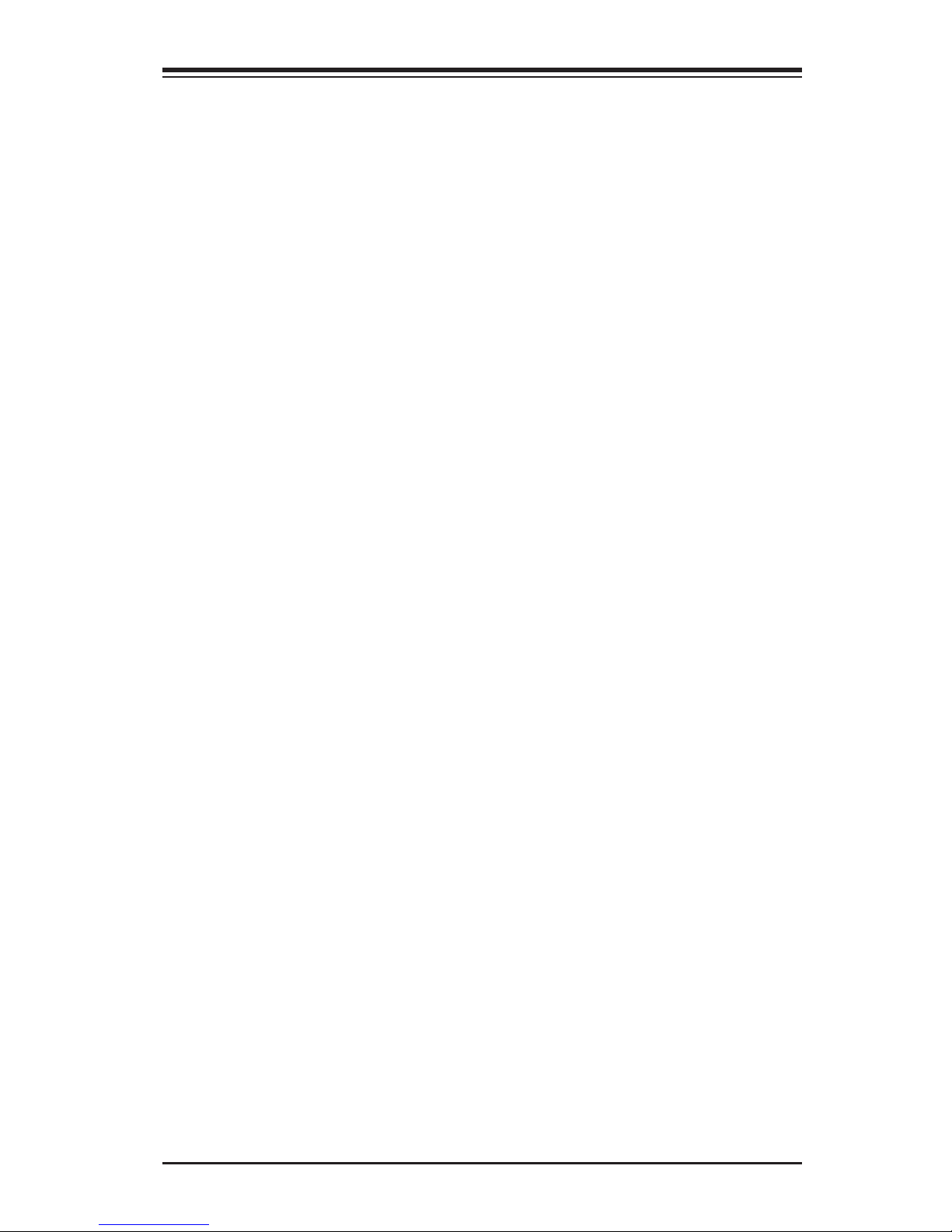
Chapter 4: AMI BIOS
4-13
CKE Power Down
Select Enabled to enable CKE Power Down support which controls the low power
mode for RAM in the active power standby mode. The options are Enabled, and
Disabled.
ECC (Error Correctable Correction)
Select Enabled to enable ECC support. The options are Enabled and Disabled.
Faulty Part Tracking
Select Enabled to support faulty part tracking for the system to keep track of faulty
memory parts. The options are Disabled and Enabled.
On Correctable Faulty Part
This feature displays the status of "On Correctable Faulty Part".
Patrol Scrub Enable
Patrol Scrubbing is a process that allows the CPU to correct correctable memory
errors detected on a memory module and send the correction to the requestor
(the original source). When this item is set to Enabled, North Bridge will read and
write back one cache line every 16K cycles, if there is no delay caused by internal
processing. By using this method, roughly 64 GB of memory behind North Bridge
will be scrubbed every day. The options are Disabled and Enabled.
Patrol Scrub Period
Use this item to specify how often Patrol Scrubbing should be performed. Select 24
hours to allow Patrol Scrubbing to be performed every 24 hours. The options are
24 hours, 10 hours, 4 hours, and 1 hour.
Demand Scrub Enable
Demand Scrubbing is a process that allows the CPU to correct correctable memory
errors found on a memory module. When the CPU or I/O issues a demand-read
command, and the read data from memory turns out to be a correctable error, the
error will be corrected and sent to the requestor (the original source). Memory will
be updated at the same time. Select Enabled to use Demand Scrubbing for ECC
memory correction. The options are Enabled and Disabled.
AB Segments In DRAM
When this feature is set to Enabled, Target A- or B- segments will be routed to
DRAM during memory read and write cycles. The options are Enabled and Dis-
abled.
Page 58

4-14
B1SA4-2750F/B1SA4-2550F Motherboard User’s Manual
E Segment In DRAM
When this feature is set to Enabled, Target E segment will be routed to DRAM during
memory read and write cycles. The options are Enabled and Disabled.
F Segment In DRAM
When this feature is set to Enabled, Target F segment will be routed to DRAM during
memory read and write cycles. The options are Enabled and Disabled.
ZQ Calibration
When this feature is set to Enabled, commands to calibrate DRAM output drivers
will be issued so that ZQ Calibration will be performed during a system boot or
system reset. The options are Enabled and Disabled
Rank Margin Tool
Select Enabled to enable Rank Margin Tool support. The options are Enabled and
Disabled.
CMD Rate (Command Rate)
Use this feature to set the CMD rate, which is the number of clock cycles needed
for the memory to send data. The options are Auto, 1N, 2N and 3N.
Out-of-Order Memory Processing
Select Enabled to support Out-of-Order Memory Processing, which is a process
used by a computer to retrieve instructions from its memory to improve CPU per-
formance. The options are Enabled and Disabled.
Out-of-Order Aging Threshold
In a multi-core architecture, the DRAM system in a computer processes multiple
threads or streams of requests from the In_Order (FIFO: First_In_First_Out) queue
and the Out_of_Order queue in the interleaved/interconnect mode. This feature
allows the user to specify the maximum number of requests to be processed for
the same order before the system moves on and process the next thread of re-
quests in the "Out_Of_Order" queue while in the "Out_of_Order" cycle. Once the
"Out_of_Order" cycle expires, the system will move to the "In_Order" cycle and
starts to process the requests in the "In-Order" queue. The default setting is 31.
New Request Bypass
Select Enabled for the system to skip the process currently in progress and process
a new request immediately. The options are Enabled and Disabled.
Dynamic Self Refresh
Select Enabled to support Dynamic Self-Refreshing for the onboard memory control-
ler. The options are Enabled and Disabled.
Page 59

Chapter 4: AMI BIOS
4-15
PMOP Value for PCO
Use the keyboard to enter the Opcode value for the SPID Power Mode. The default
setting is 4.
PMOP Value for PCX
Use the keyboard to enter the PCX value for the SPID Power Mode. The default
setting is 7.
Per-Bit Margins
Select Enabled to set the "per-bit margins" used in the Maximal Ratio Combining
(MRC) technique. The options are Disabled and Enabled.
Open Page Policy Timer
Use the feature to set the Page_Closure timer, which will specify how long a DRAM
memory page should remain open. The options are Disabled, Immediate, 30-60 ns,
.60-120 ns, 120-240 ns, 240-480 ns, 480-960 ns, and 1-2 us.
Memory Thermal
Select Enabled to support Memory-Thermal-Management. The options are Dis-
abled and Enabled.
Scrambler
Select Enabled to enable memory scrambler support for memory error correction.
The settings are Enabled and Disabled.
Slow Power Down Exit
Select Enabled to use the slow-power-down mode when the system memory exits
from the pre-charge state. The settings are Enabled and Disabled.
Verf Override Enable
Select Enabled to verify an override command before it is executed. The settings
are Disabled and Enabled.
Timing Conguration
Use the following items to setup the timing for the system memory.
The default for all the items below is Auto.
tCL - the options are Auto, 5, through 13.
tRCD - the options are Auto, 5, through 13.
tRP - the options are Auto, 5, through 13.
tRAS - the options are Auto, 14 through 31.
Page 60

4-16
B1SA4-2750F/B1SA4-2550F Motherboard User’s Manual
tRTP - the options are Auto, 4 through 7.
tRRD - the options are Auto, 4 through 7.
tFAW - the options are Auto, 16 through 33.
tCCD - the options are Auto, 4, 12 and 18.
tWTP - the options are Auto, 15 through 30.
tWCL - the options are Auto, 5 through 9.
South Bridge
USB Conguration
This submenu displays the following sub-items:
•USB Module Version
•USB Devices
Legacy USB Support
This feature enables support for legacy USB devices. Select Auto to disable
legacy support if USB devices are not present. Select Disable to have USB
devices available only for EFI applications. The options are Enabled, Disabled
and Auto.
XHCI Hand-Off
This item is a work-around solution for operating systems that do not support
XHCI (Extensible Host Controller Interface) hand-off. The XHCI ownership
change should be claimed by the XHCI driver. The options are Enabled and
Disabled.
EHCI Hand-Off
This item is for the Operating Systems that do not support Enhanced Host
Controller Interface (EHCI) hand-off. When this item is enabled, EHCI owner-
ship change will be claimed by the EHCI driver. The settings are Enabled and
Disabled.
Page 61

Chapter 4: AMI BIOS
4-17
USB Mass Storage Driver Support
Select Enabled for USB Mass Storage Driver support. The options are Enabled
and Disabled.
Port 60/64 Emulation
This feature enables or disables I/O port 60h/64h emulation support. This fea-
ture should be enabled for complete USB keyboard legacy support for operat-
ing systems that cannot detect the presence of USB devices. The options are
Disabled and Enabled.
USB Hardware Delays and Time-Outs
USB Transfer Time-Out
Use the keyboard to enter the time-out value for USB Control/Bulk/Interrupt
transfers. The default setting is 20 seconds.
Device Reset Time-Out
Use the keyboard to enter time-out value during a USB mass_storage_device
reset. The options are Auto and Manual.
Device Power-Up Delay
Use the feature to set the maximum time a USB device will wait before report-
ing itself to the host controller. Select Auto to use the manufacturer's default
setting. Select Manual to set the default setting manually. The default setting
is 20 seconds.
SATA Conguration
When this submenu is selected, the AMI BIOS automatically detects the presence
of the SATA Devices and displays the following items:
SATA 3 Controller
This feature allows the user to congure the settings of SATA 3.0 devices
SATA 3 Controller
Select Enabled to enable the onboard SATA 3.0 controller. The options are Enabled
and Disabled.
Page 62

4-18
B1SA4-2750F/B1SA4-2550F Motherboard User’s Manual
SATA Mode
This item sets SATA device mode. The options are IDE and AHCI.
LPM (Link Power Management)
Select Enabled to support Link Power Management to improve system power
management. The options are Disabled, and Enabled.
ALPM (Aggressive Link Power Management)
Select Enabled to support Aggressive Link Power Management to enhance
system power performance. The options are Disabled, and Enabled.
Overwrite SIR Values
Select Enabled to overwrite SIR values. The options are Enabled, and Disabled.
SATA Port 0/SATA Port 1
The submenu below allows the user to congure the following settings for SATA
Port 0 or SATA Port 1.
Spin Up
On an edge detect from 0 to 1, use this feature to set a COMRESET initialization
sequence for a device. The options are Enabled and Disabled.
Hot Plug
This feature designates this port for hot plugging. Set this item to Enabled for hot-
plugging support, which will allow the user to replace a SATA drive without shutting
down the system. The options are Enabled and Disabled.
External Device
Select Enabled for external SATA device support. The options are Enabled and
Disabled.
Mechanical Switch
Select Enabled for mechanical switch support. The options are Disabled and
Enabled.
PCIe/PCI/PnP Conguration
PCI Latency Timer
Use this feature to set the latency Timer of each PCI device installed on a PCI bus.
Select 32 to set the PCI latency to 32 PCI clock cycles. The options are 32 PCI
Bus Clocks, 64 PCI Bus Clocks, 96 PCI Bus Clocks, 128 PCI Bus Clocks, 160 PCI
Bus Clocks, 192 PCI Bus Clocks, 224 PCI Bus Clocks and 248 PCI Bus Clocks.
Page 63

Chapter 4: AMI BIOS
4-19
VGA Palette Snoop
Select Enabled to support VGA palette register snooping which will allow the PCI
cards that do not contain their own VGA color palettes to examine the video cards
palette to mimic it for proper color display. The options are Disabled and Enabled.
PERR# Generation
Select Enabled to allow a PCI device to generate a PERR number for a PCI Bus
Signal Error Event. The options are Disabled and Enabled.
SERR# Generation
Select Enabled to allow a PCI device to generate an SERR number for a PCI Bus
Signal Error Event. The options are Enabled and Disabled.
System Error Logging
If this item is set to enabled, an error log will be created when a system error oc-
curs. The options are Enabled and Disabled.
Maximum Payload
Select Auto to allow the system BIOS to automatically set the maximum payload
value for a PCI-E device to enhance system performance. The options are Auto,
128 Bytes, 256 Bytes, 512 Bytes, 1024 Bytes, 2048 Bytes, and 4096 Bytes.
Maximum Read Request
Select Auto to allow the system BIOS to automatically set the maximum Read
Request size for a PCI-E device to enhance system performance. The options are
Auto, 128 Bytes, 256 Bytes, 512 Bytes, 1024 Bytes, 2048 Bytes, and 4096 Bytes.
ASPM Support
This feature allows the user to set the Active State Power Management (ASPM)
level for a PCI-E device. Select Force L0 to force all PCI-E links to operate at L0
state. Select Auto to allow the system BIOS to automatically set the ASPM level for
the system. Select Disabled to disable ASPM support. The options are Disabled,
Force L0, and Auto.
Warning: Enabling ASPM support may cause some PCI-E devices to fail!
Above 4G Decoding (Available if the system supports 64-bit PCI decoding)
Select Enabled to decode a 64-bit PCI device in the space above 4G Address. The
options are Enabled and Disabled.
Launch Storage OPROM Policy
This feature controls how the system executes UEFI (Unied Extensible Firmware
Interface), and legacy storage OPROM. Select Legacy Only to boot the system
Page 64

4-20
B1SA4-2750F/B1SA4-2550F Motherboard User’s Manual
using a legacy storage device. The options are Do Not Use, UEFI Only Legacy
Only, Legacy First, UEFI First.
PCIe Slot 1 OPROM
Select Enabled to enable Option ROM support to boot the computer using a net-
work interface device install in the slot specied above. The options are Enabled
and Disabled.
Launch Video OPROM Policy
This feature controls how the system executes UEFI (Unied Extensible Firmware
Interface) and video device OPROM. Select Legacy Only to boot the system using
a legacy device installed in a video port. The options are Do Not Use, UEFI Only
Legacy Only, Legacy First, UEFI First.
VGA Priority
This feature allows the user to select the graphics adapter to be used as the primary
boot device. The options are Onboard, and Offboard.
Launch Network OPROM Policy
This feature controls how the system executes UEFI (Unied Extensible Firmware
Interface) and LAN device OPROM. Select Legacy Only to boot the system using
a legacy device installed in a LAN port. The options are Do Not Use, UEFI Only
Legacy Only, Legacy First, UEFI First.
Onboard LAN Option ROM Select
Select iSCSI to use the iSCSI Option ROM to boot the computer using a network
device. Select PXE (Preboot Execution Environment) to use an PXE Option ROM
to boot the computer using a network device. The options are iSCSI and PXE.
Load Onboard LAN1 OPROM / Load Onboard LAN2 OPROM
Select Enabled to enable the onboard LAN1 Option ROM~LAN4 Option ROM.
This is to boot the computer using a network device. The default setting for LAN1
Option ROM is Enabled, and the default settings for LAN2 Option ROM/LAN3
Option ROM/LAN4 Option ROM are Disabled.
ACPI Settings
High Precision Event Timer
Select Enabled to activate the High Performance Event Timer (HPET) that produces
periodic interrupts at a much higher frequency than a Real-time Clock (RTC) does in
synchronizing multimedia streams, providing smooth playback and reducing the de-
pendency on other timestamp calculation devices, such as an x86 RDTSC Instruc-
Page 65
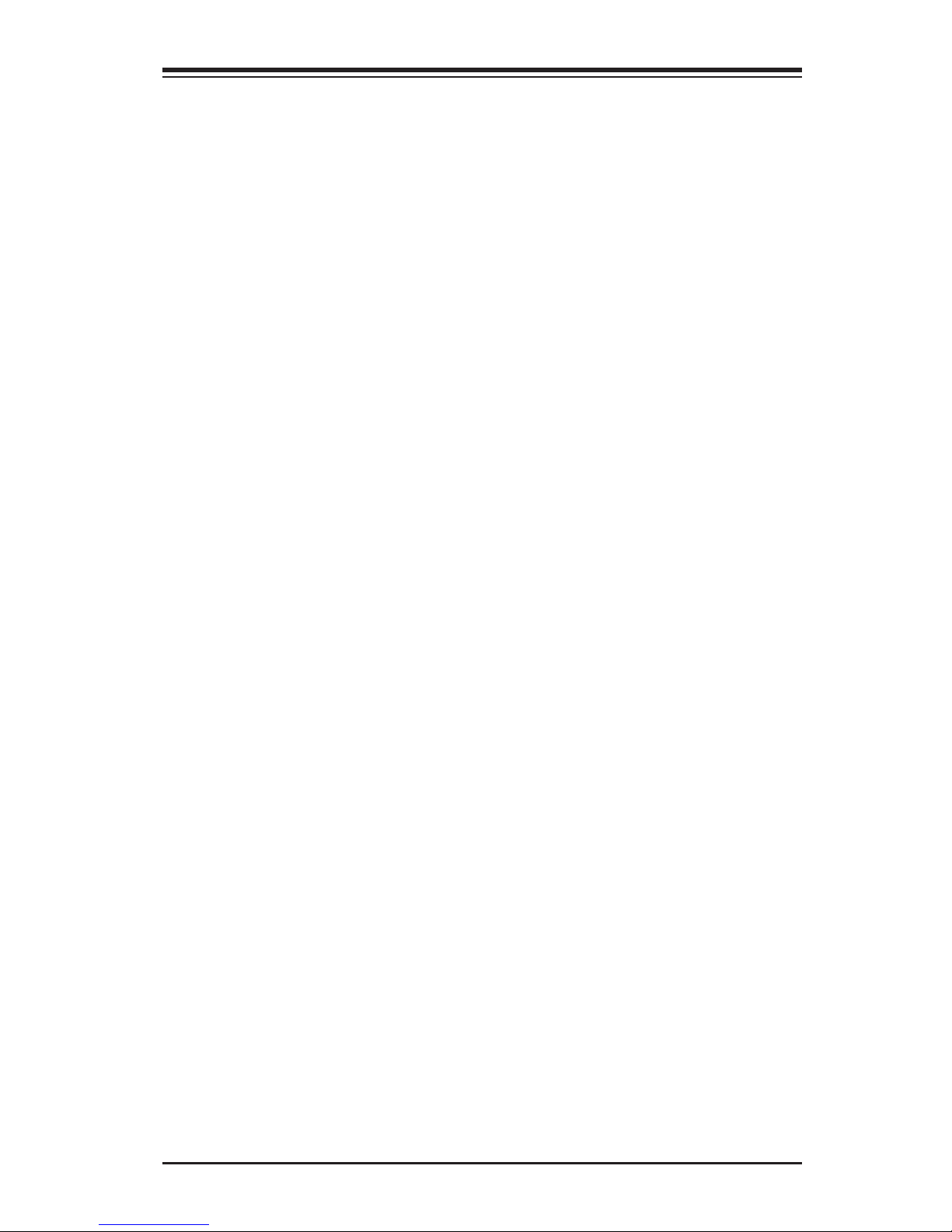
Chapter 4: AMI BIOS
4-21
tion embedded in the CPU. The High Performance Event Timer is used to replace
the 8254 Programmable Interval Timer. The options are Enabled and Disabled.
WHEA Support
This feature Enables the Windows Hardware Error Architecture (WHEA) support for
the Windows 2008 (or a later vision) operating system. The options are Enabled
and Disabled.
Super IO Conguration
AST2400 Super IO Chip
Serial Port 0 Conguration /Serial Port 1 Conguration
This submenu allows the user the congure settings of Serial Port 1 or Serial Port 2.
Serial Port
Select Enabled to enable the a selected onboard serial port. The options are En-
abled and Disabled.
Device Settings
This item displays the status of a serial part specied by the user.
Change Settings
This feature species the base I/O port address and the Interrupt Request address
of a serial port specied by the user. Select Auto to allow the BIOS to automatically
assign the base I/O and IRQ address.
The options for Serial Port 1 are Auto, (IO=3F8h; IRQ=4), (IO=3F8h; IRQ=3, 4, 5,
6, 7, 9, 10, 11, 12), (IO=2F8h; IRQ=3, 4, 5, 6, 7, 9, 10, 11, 12), (IO=3E8h; IRQ=3,
4, 5, 6, 7, 9, 10, 11, 12) and (IO=2E8h; IRQ=3, 4, 5, 6, 7, 9, 10, 11, 12).
The options for Serial Port 2 are Auto, (IO=2F8h; IRQ=3), (IO=3F8h; IRQ=3, 4, 5,
6, 7, 9, 10, 11, 12), (IO=2F8h; IRQ=3, 4, 5, 6, 7, 9, 10, 11, 12), (IO=3E8h; IRQ=3,
4, 5, 6, 7, 9, 10, 11, 12) and (IO=2E8h; IRQ=3, 4, 5, 6, 7, 9, 10, 11, 12).
Device Mode
Use this feature to set the optimal setting for a super I/O device. The options are
24MHz/13 and 24MHz.
Serial Port 2 Attribute (Available for Serial Port 1 only)
This feature species the attribute of Serial Port 1. The options are SOL and COM.
Page 66
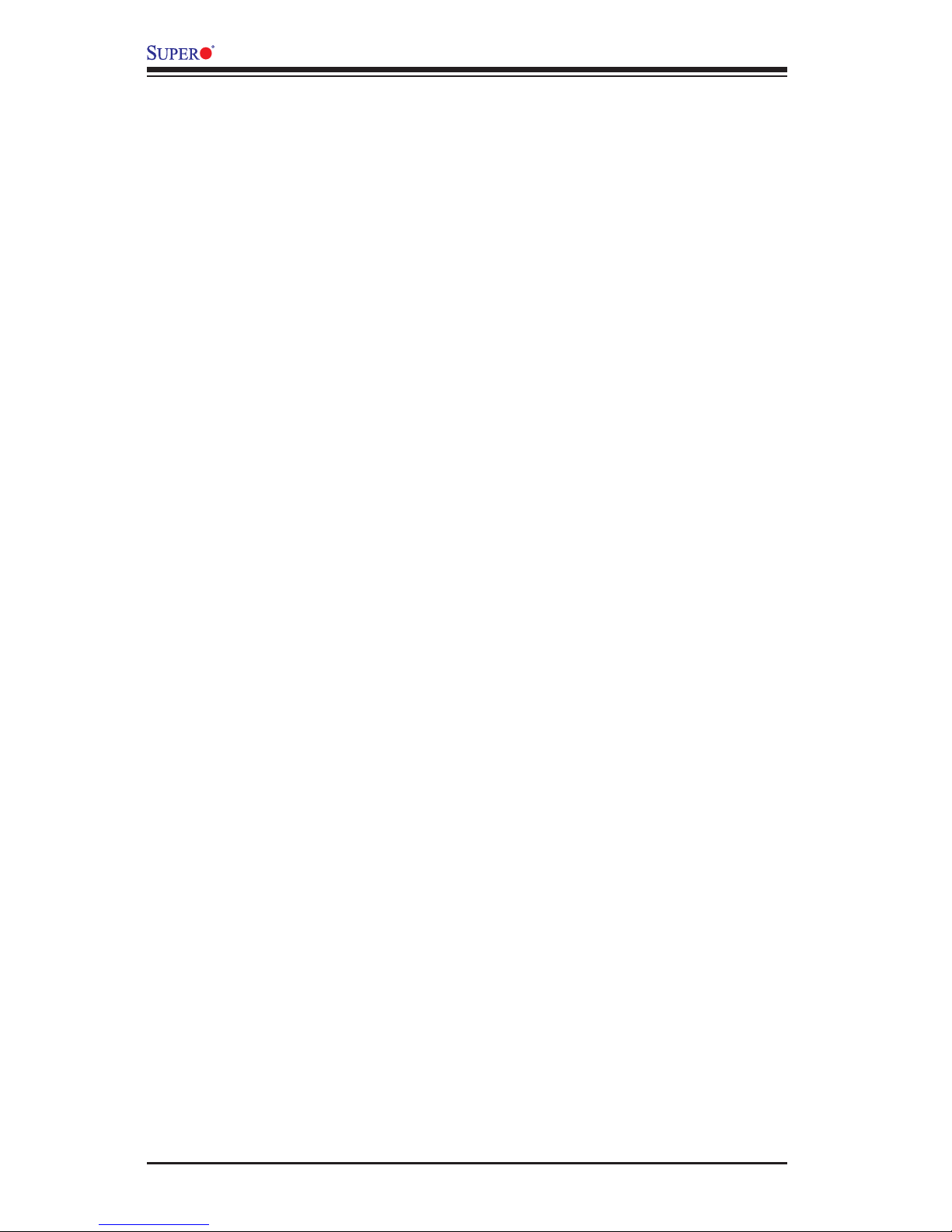
4-22
B1SA4-2750F/B1SA4-2550F Motherboard User’s Manual
Serial Port Console Redirection
COM1 Console Redirection, COM2/SOL Console Redirection
Console Redirection
Select Enabled to enable console redirection support for a serial port specied by
the user. The options are Enabled and Disabled.
Console Redirection Settings
This feature allows the user to specify how the host computer will exchange data
with the client computer, which is the remote computer used by the user.
Terminal Type
This feature allows the user to select the target terminal emulation type for Con-
sole Redirection. Select VT100 to use the ASCII Character set. Select VT100+ to
add color and function key support. Select ANSI to use the Extended ASCII Char-
acter Set. Select VT-UTF8 to use UTF8 encoding to map Unicode characters
into one or more bytes. The options are ANSI, VT100, VT100+, and VT-UTF8.
Bits Per second
Use this feature to set the transmission speed for a serial port used in Console
Redirection. Make sure that the same speed is used in the host computer and the
client computer. A lower transmission speed may be required for long and busy
lines. The options are 9600, 19200, 38400, 57600 and 115200 (bits per second).
Data Bits
Use this feature to set the data transmission size for Console Redirection. The
options are 7 Bits and 8 Bits.
Parity
A parity bit can be sent along with regular data bits to detect data transmission
errors. Select Even if the parity bit is set to 0, and the number of 1's in data bits
is even. Select Odd if the parity bit is set to 0, and the number of 1's in data bits
is odd. Select None if you do not want to send a parity bit with your data bits
in transmission. Select Mark to add a mark as a parity bit to be sent along with
the data bits. Select Space to add a Space as a parity bit to be sent with your
data bits. The options are None, Even, Odd, Mark and Space.
Stop Bits
A stop bit indicates the end of a serial data packet. Select 1 Stop Bit for standard
serial data communication. Select 2 Stop Bits if slower devices are used. The
options are 1 and 2.
Page 67

Chapter 4: AMI BIOS
4-23
Flow Control
Use this feature to set the ow control for Console Redirection to prevent data
loss caused by buffer overow. Send a "Stop" signal to stop sending data when
the receiving buffer is full. Send a "Start" signal to start sending data when the
receiving buffer is empty. The options are None and Hardware RTS/CTS.
VT-UTF8 Combo Key Support
Select Enabled to enable VT-UTF8 Combination Key support for ANSI/VT100
terminals. The options are Enabled and Disabled.
Recorder Mode
Select Enabled to capture the data displayed on a terminal and send it as text
messages to a remote server. The options are Disabled and Enabled.
Resolution 100x31
Select Enabled for extended-terminal resolution support. The options are Dis-
abled and Enabled.
Legacy OS Redirection Resolution
Use this feature to select the number of rows and columns used in Console
Redirection for legacy OS support. The options are 80x24 and 80x25.
Putty KeyPad
This feature selects the settings for Function Keys and KeyPad used for Putty,
which is a terminal emulator designed for the Windows OS. The options are
VT100, LINUX, XTERMR6, SC0, ESCN, and VT400.
Redirection After BIOS Post
Use this feature to enable or disable legacy console redirection after BIOS POST.
When set to Bootloader, legacy console redirection is disabled before booting
the OS. When set to Always Enable, legacy console redirection remains enabled
when booting the OS. The options are Always Enable and Bootloader.
Serial Port for Out-of-Band Management/Windows Emergency Management
Services (EMS)
The submenu allows the user to congure Console Redirection settings to support
Out-of-Band Serial Port management.
Console Redirection (for EMS)
Select Enabled to use a COM Port selected by the user for Console Redirection.
The options are Enabled and Disabled.
Page 68
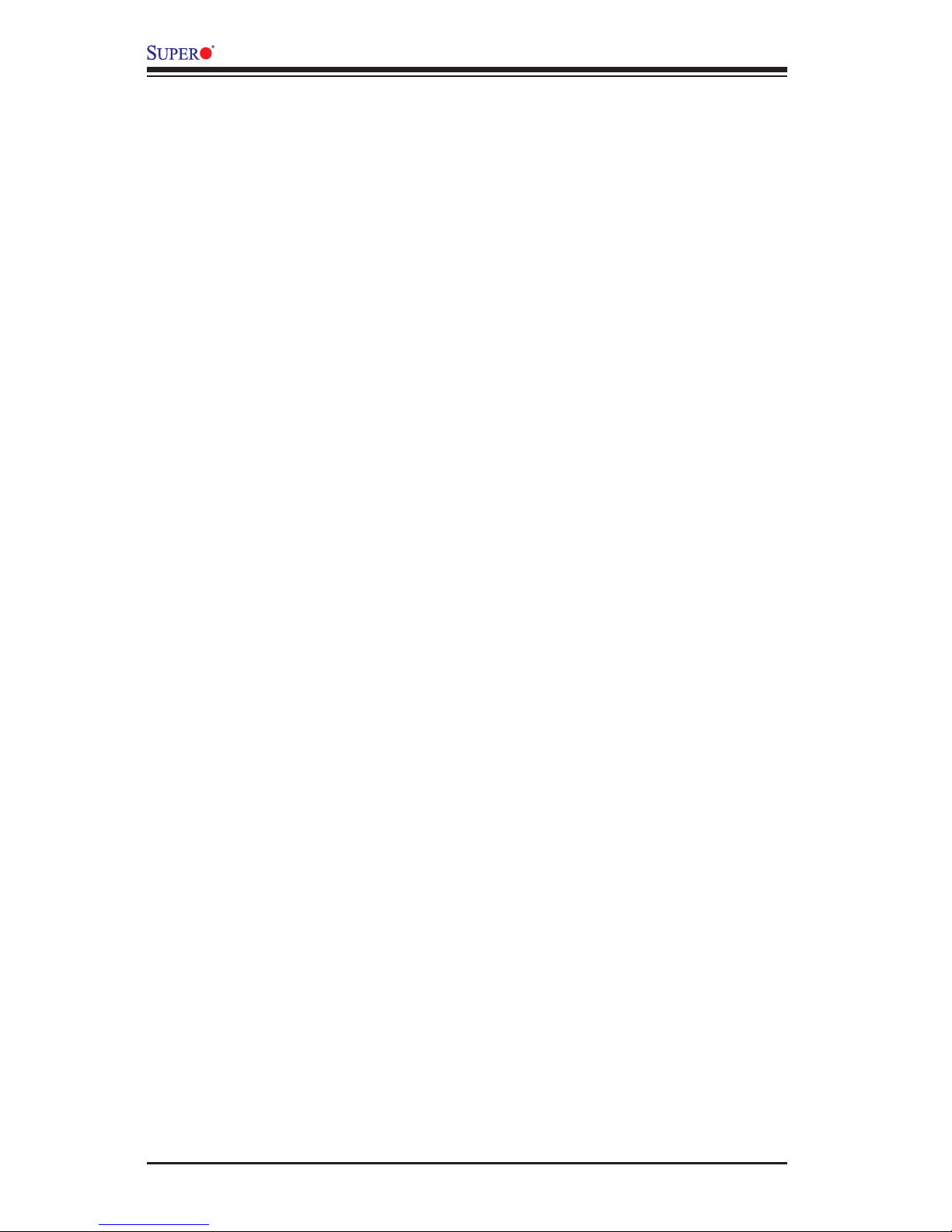
4-24
B1SA4-2750F/B1SA4-2550F Motherboard User’s Manual
Console Redirection Settings (for EMS)
This feature allows the user to specify how the host computer will exchange
data with the client computer, which is the remote computer used by the user.
Out-of-Band Management Port
The feature selects a serial port used by the Microsoft Windows Emergency
Management Services (EMS) to communicate with a remote server. The options
are COM1 Console Redirection and COM2/SOL Console Redirection.
Terminal Type
This feature allows the user to select the target terminal emulation type for Con-
sole Redirection. Select VT100 to use the ASCII character set. Select VT100+
to add color and function key support. Select ANSI to use the extended ASCII
character set. Select VT-UTF8 to use UTF8 encoding to map Unicode characters
into one or more bytes. The options are ANSI, VT100, VT100+, and VT-UTF8.
Bits Per Second
This item sets the transmission speed for a serial port used in Console Redirec-
tion. Make sure that the same speed is used in the host computer and the client
computer. A lower transmission speed may be required for long and busy lines.
The options are 9600, 19200, 57600, and 115200 (bits per second).
Flow Control
This feature allows the user to set the ow control for Console Redirection to
prevent data loss caused by buffer overow. Send a "Stop" signal to stop send-
ing data when the receiving buffer is full. Send a "Start" signal to start sending
data when the receiving buffer is empty. The options are None, Hardware RTS/
CTS, and Software Xon/Xoff.
Data Bits, Parity, Stop Bits
The status of each item above is displayed.
Page 69

Chapter 4: AMI BIOS
4-25
4-4 Event Logs
Change SMBIOS Event Log Settings
Enabling/Disabling Options
SMBIOS Event Log
Change this item to enable or disable all features of the SMBIOS Event Logging
during system boot. The options are Enabled and Disabled.
Erasing Settings
Erase Event Log
If No is selected, data stored in the event log will not be erased. Select Yes, Next
Reset, data in the event log will be erased upon next system reboot. Select Yes,
Every Reset, data in the event log will be erased upon every system reboot. The
options are No, Yes, Next reset, and Yes, Every reset.
When Log is Full
Select Erase Immediately for all messages to be automatically erased from the
event log when the event log memory is full. The options are Do Nothing and
Erase Immediately.
SMBIOS Event Long Standard Settings
Log System Boot Event
This option toggles the System Boot Event logging to enabled or disabled. The
options are Disabled and Enabled.
Page 70

4-26
B1SA4-2750F/B1SA4-2550F Motherboard User’s Manual
MECI
The Multiple Event Count Increment (MECI) counter counts the number of occurenc-
es that a duplicate event must happen before the MECI counter is incremented.
This is a numeric value. The default value is 1.
METW
The Multiple Event Time Window (METW) denes number of minutes must pass
between duplicate log events before MECI is incremented. This is in minutes, from
0 to 99. The default value is 60.
Customer Options
Log OEM Codes
Select Enabled to log the status of OEM EFI codes. The options are Enabled and
Disabled.
Convert OEM Codes
Select Enabled to convert the OEM Status codes to the standard SMBIOS codes.
The options are Enabled and Disabled.
View SMBIOS Event Log
This section displays the contents of the SMBIOS Event Log.
Page 71

Chapter 4: AMI BIOS
4-27
4-5 IPMI
Use this feature to congure Intelligent Platform Management Interface (IPMI)
settings.
IPMI Firmware Revision
This item indicates the IPMI rmware revision used in your system.
Status BMC (Baseboard Management Cont
This item indicates the status of the IPMI rmware installed in your system.
BMC Network Conguration
BMC Network Congifuration
LAN Channel 1: This feature allows the user to congure the setting for LAN Port 1.
Conguration Address Source
This feature allows the user to select the source of the IP address for this com-
puter. If Static is selected, you will need to know the IP address of this computer
and enter it to the system manually in the eld. If DHCP is selected, the BIOS will
search for a DHCP (Dynamic Host Conguration Protocol) server in the network
that is attached to and request the next available IP address for this computer.
The options are DHCP and Static. The following items are assigned IP addresses
automatically if DHCP is selected.
Page 72

4-28
B1SA4-2750F/B1SA4-2550F Motherboard User’s Manual
Station IP Address
This item displays the Station IP address for this computer. This should be in decimal
and in dotted quad form (i.e., 192.168.10.253).
Subnet Mask
This item displays the sub-network that this computer belongs to. The value of each
three-digit number separated by dots should not exceed 255.
Station MAC Address
This item displays the Station MAC address for this computer. Mac addresses are
6 two-digit hexadecimal numbers.
Router IP Address
This item displays the Router IP address for this computer. This should be in decimal
and in dotted quad form (i.e., 192.168.10.253).
Router MAC Address
This item displays the Router MAC address for this computer. Mac addresses are
6 two-digit hexadecimal numbers.
Page 73
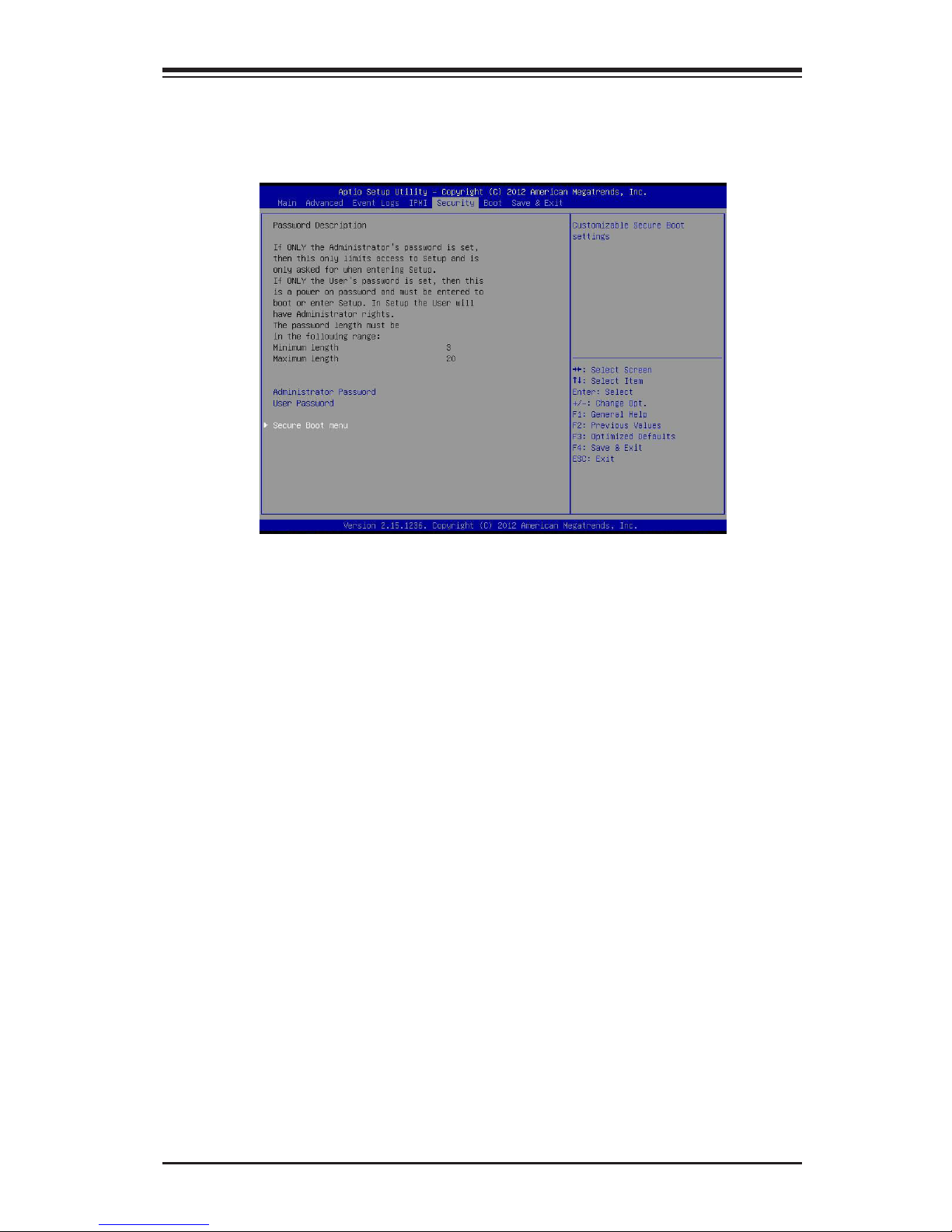
Chapter 4: AMI BIOS
4-29
4-6 Security Settings
This menu allows the user to congure the following security settings for the
system.
• If the Administrator password is dened ONLY - this controls access to the
BIOS setup ONLY.
• If the User's password is dened ONLY - this password will need to be entered
upon each system boot, and will also have Administrator rights in the setup.
• Passwords must be at least 3 and up to 20 characters long.
Administrator Password
Press Enter to create a new, or change an existing Administrator password.
User Password
Use this feature to set a User Password which is required to log into the system
and to enter the BIOS setup utility. The length of the password should be from 3
characters to 20 characters long.
Secure Boot Menu
This section displays the contents of the following secure boot features:
•System Mode
•Secure Boot
Secure Boot Mode
Use this item to select the secure boot mode. The options are Standard and
Custom.
Page 74

4-30
B1SA4-2750F/B1SA4-2550F Motherboard User’s Manual
Key Management
This submenu allows the user to congure the following Key Management settings.
Factory Default Key Provision
Select Enabled to install the default Secure-Boot keys set by the manufac-
turer. The options are Disabled and Enabled.
Enroll All Factory Default Keys
Select Yes to install all default secure keys set by the manufacturer. The
options are Yes and No.
Save All Secure Boot Variables
This feature allows the user to decide if all secure boot variables should
be saved.
Platform Key (PK)
This feature allows the user to congure the settings of the platform keys.
Delete PK (Platform Keys)
This feature allows the user to congure the settings for platform keys
deletion.
Set New PK (Platform Keys)
Select Yes to load the new platform keys from the manufacturer's defaults.
Select No to load the platform keys from a le. The options are Yes and No.
Key Exchange Key DataBase (KEK)
Save Key Exchange Key DataBase (KEK)
Select Yes to load the KEK from the manufacturer's defaults. Select No to load
the KEK from a le. The options are Yes and No.
Append Key Exchange Key (KEK)
Select Yes to add the KEK from the manufacturer's defaults list to the existing
KEK. Select No to load the KEK from a le. The options are Yes and No.
Authorized Signature Database (DB)
Set New DB
Select Yes to load the database from the manufacturer's defaults. Select No
to load the DB from a le. The options are Yes and No.
Page 75

Chapter 4: AMI BIOS
4-31
Append DB
Select Yes to add the database from the manufacturer's defaults to the exist-
ing DB. Select No to load the DB from a le. The options are Yes and No.
Forbiden Signature Database (DBX)
Set New DBX
Select Yes to load the DBX from the manufacturer's defaults. Select No to
load the DBX from a le. The options are Yes and No.
Append DBX
Select Yes to add the DBX from the manufacturer's defaults to the existing
DBX. Select No to load the DBX from a le. The options are Yes and No.
Image Execution Policy
This submenu allows the user to congure the following settings for the Image
Execution Policy.
Internal FV
This feature allows the user to set the Image Execution policy for each device
path when a security violation occurs. The default setting is Always Execute.
Option ROM
This feature allows the user to set the Option ROM Execution policy for
each device path when a security violation occurs. The default setting is
Deny Execute.
Removable Media
This feature allows the user to set the Removable Media Execution policy
for each device path when a security violation occurs. The default setting
is Deny Execute.
Fixed Media
This feature allows the user to set the Fixed Media Execution policy for
each device path when a security violation occurs. The default setting is
Deny Execute.
Page 76

4-32
B1SA4-2750F/B1SA4-2550F Motherboard User’s Manual
4-7 Boot Settings
Use this feature to congure Boot Settings:
Boot Option Priorities
This option prioritizes the order of bootable devices that the system to boot from.
Press [ENTER] on each entry from top to bottom to select devices.
•Boot Option #1
•Boot Option #2
Page 77

Chapter 4: AMI BIOS
4-33
4-8 Save & Exit
Select the Exit tab from the BIOS setup utility screen to enter the Exit BIOS Setup
screen.
Discard Changes and Exit
Select this option to quit the BIOS Setup without making any permanent changes
to the system conguration, and reboot the computer. Select Discard Changes and
Exit from the Exit menu and press <Enter>.
Save Changes and Reset
When you have completed the system conguration changes, select this option to
leave the BIOS setup utility and reboot the computer, so the new system congura-
tion parameters can take effect. Select Save Changes and Exit from the Exit menu
and press <Enter>.
Save Options
Save Changes
After completing the system conguration changes, select this option to save the
changes you have made. This will not reset (reboot) the system.
Discard Changes
Select this option and press <Enter> to discard all the changes and return to the
AMI BIOS utility Program.
Page 78

4-34
B1SA4-2750F/B1SA4-2550F Motherboard User’s Manual
Restore Defaults
To set this feature, select Restore Defaults from the Save & Exit menu and press
<Enter>. These are factory settings designed for maximum system stability, but not
for maximum performance.
Save As User Defaults
To set this feature, select Save as User Defaults from the Exit menu and press <En-
ter>. This enables the user to save any changes to the BIOS setup for future use.
Restore User Defaults
To set this feature, select Restore User Defaults from the Exit menu and press <En-
ter>. Use this feature to retrieve user-dened settings that were saved previously.
Boot Override
Listed on this section are other boot options for the system (i.e., Built-in EFI shell).
Select an option and press <Enter>. Your system will boot to the selected boot
option.
Page 79

Appendix A: POST Error Beep Codes
A-1
Appendix A
BIOS Error Beep Codes
During the POST (Power-On Self-Test) routines, which are performed each time
the system is powered on, errors may occur.
Non-fatal errors are those which, in most cases, allow the system to continue
with bootup. The error messages normally appear on the screen.
Fatal errors will not allow the system to continue to bootup. If a fatal error oc-
curs, you should consult with your system manufacturer for possible repairs.
These fatal errors are usually communicated through a series of audible beeps.
The numbers on the fatal error list correspond to the number of beeps for the
corresponding error.
A-1 BIOS Error Beep Codes
BIOS Error Beep Codes
Beep Code/LED Error Message Description
1 beep Refresh Circuits have been reset.
(Ready to power up)
5 short beeps + 1 long
beep
Memory error No memory detected in the
system
5 beeps Display memory
read/write error
Video adapter missing or with
faulty memory
OH LED On System OH System Overheat
Page 80
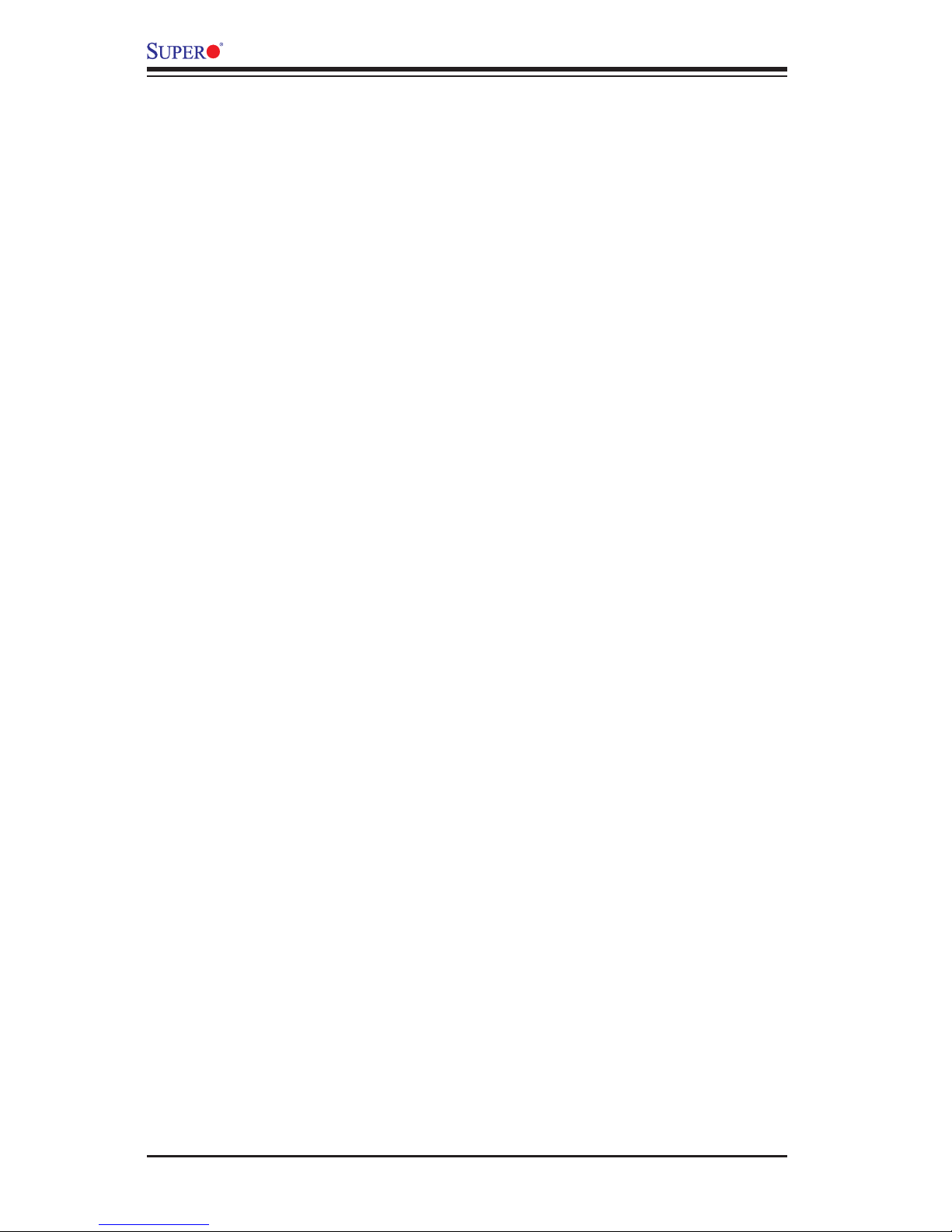
A-2
B1SA4-2750F/B1SA4-2550F Motherboard User's Manual
Notes
Page 81
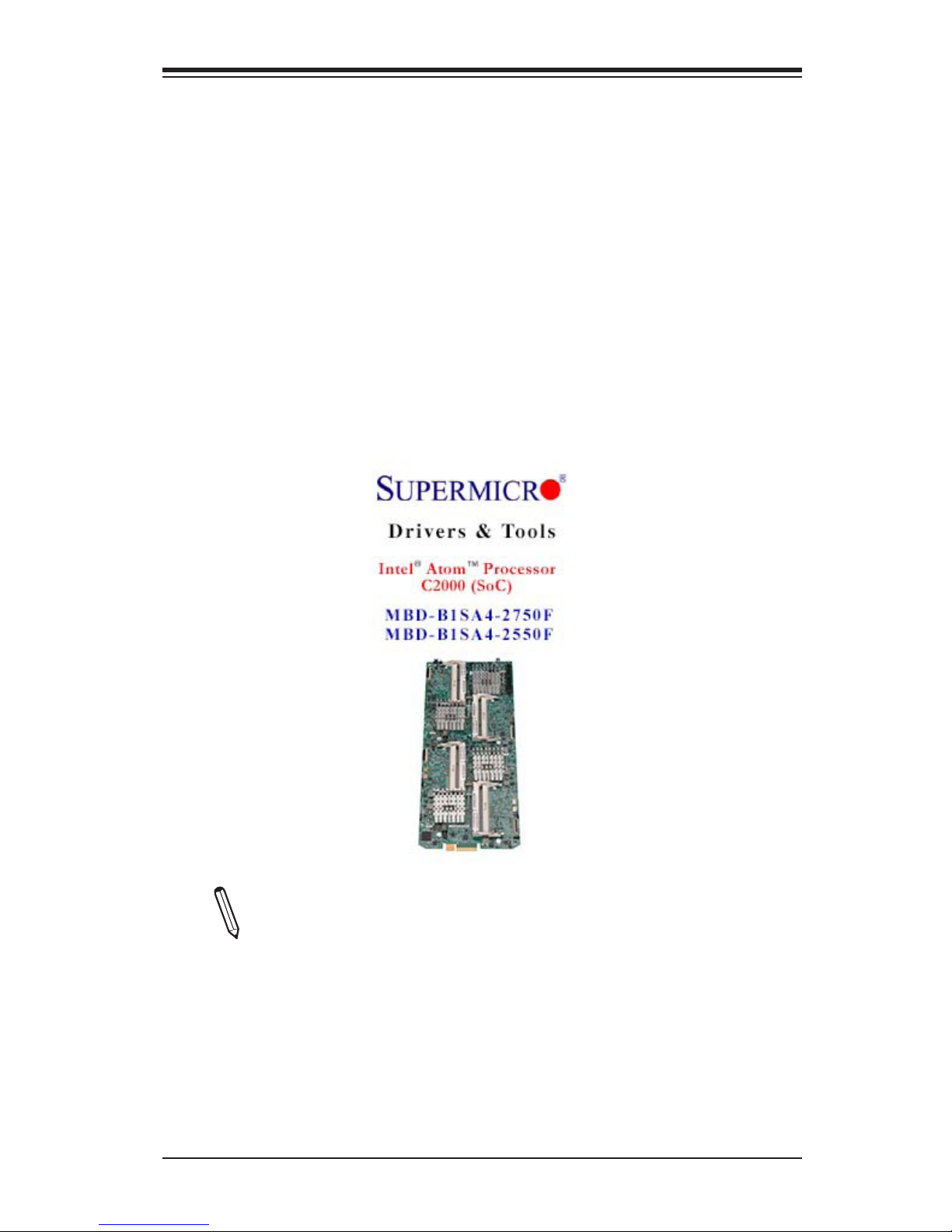
Appendix B: Software Installation Instructions
B-1
Driver/Tool Installation Display Screen
Note 1. Click the icons showing a hand writing on the paper to view the
readme les for each item. Click on a computer icon to the right of an item
to install this item (from top to the bottom), one at a time. After installing
each item, you must reboot the system before proceeding with the next
item on the list. The bottom icon with a CD on it allows you to view the
entire contents of the CD.
Note 2. When making a storage driver diskette by booting into a Driver
CD, please set the SATA Conguration to "Compatible Mode" and congure
SATA as IDE in the BIOS Setup. After making the driver diskette, be sure
to change the SATA settings back to your original settings.
Appendix B
Software Installation Instructions
B-1 Installing Drivers
After you've installed the Windows Operating System, a screen as shown below
will appear. You are ready to install software programs and drivers that have not
yet been installed. To install these software programs and drivers, click the icons
to the right of these items. (Note: To install the Windows Operating System, please
refer to the instructions posted on our website at http://www.supermicro.com/
support/manuals/.)
Page 82
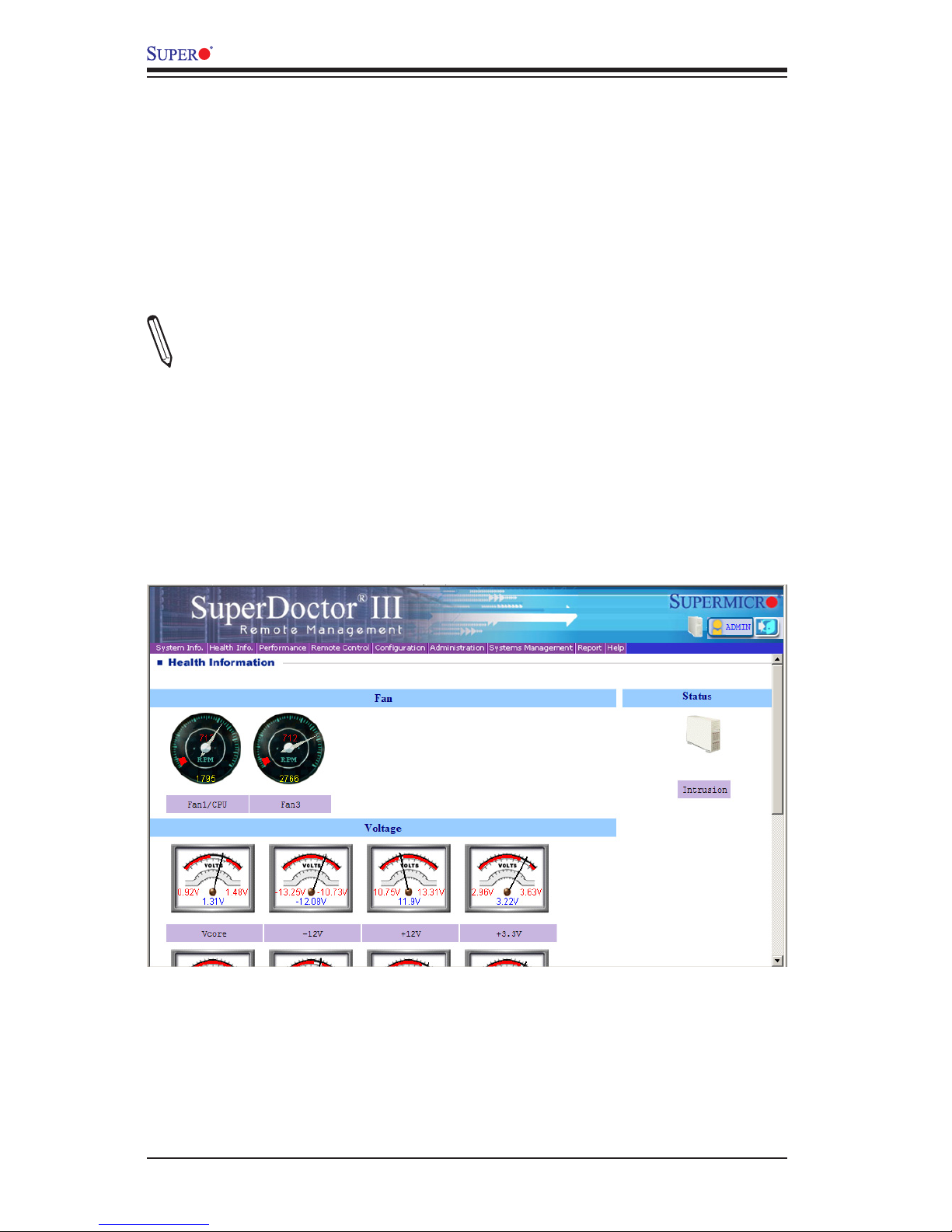
B-2
B1SA4-2750F/B1SA4-2550F Motherboard User's Manual
SuperDoctor III Interface Display Screen-I (Health Information)
B-2 Conguring SuperDoctor® III
The SuperDoctor III program is a Web-based management tool that supports remote
management capability. It includes Remote and Local Management tools. The local
management tool is called the SD III Client. The SuperDoctor III program included
on the CDROM that came with your motherboard allows you to monitor the envi-
ronment and operations of your system. SuperDoctor III displays crucial system
information such as CPU temperature, system voltages and fan status. See the
Figure below for a display of the SuperDoctor III interface.
Note: 1 The default user name and password are ADMIN.
Note 2: In the Windows OS environment, the SuperDoctor III settings take pre-
cedence over the BIOS settings. When rst installed, SuperDoctor III adopts the
temperature threshold settings previously set in BIOS. Any subsequent changes
to these thresholds must be made within SuperDoctor, since the settings over-
ride the BIOS settings. For the Windows OS to adopt the BIOS temperature
threshold settings, please change the SD III Client settings to be the same as
those set in BIOS.
Page 83

Appendix B: Software Installation Instructions
B-3
Note: The SuperDoctor III software and manual may be downloaded from our
Website at:
http://www.supermicro.com/products/accessories/software/SuperDoctorIII.cfm.
For Linux, we still recommend that you use SuperDoctor II, this version is also
available for download at the link above.
SuperDoctor III Interface Display Screen-II (Remote Control)
Page 84
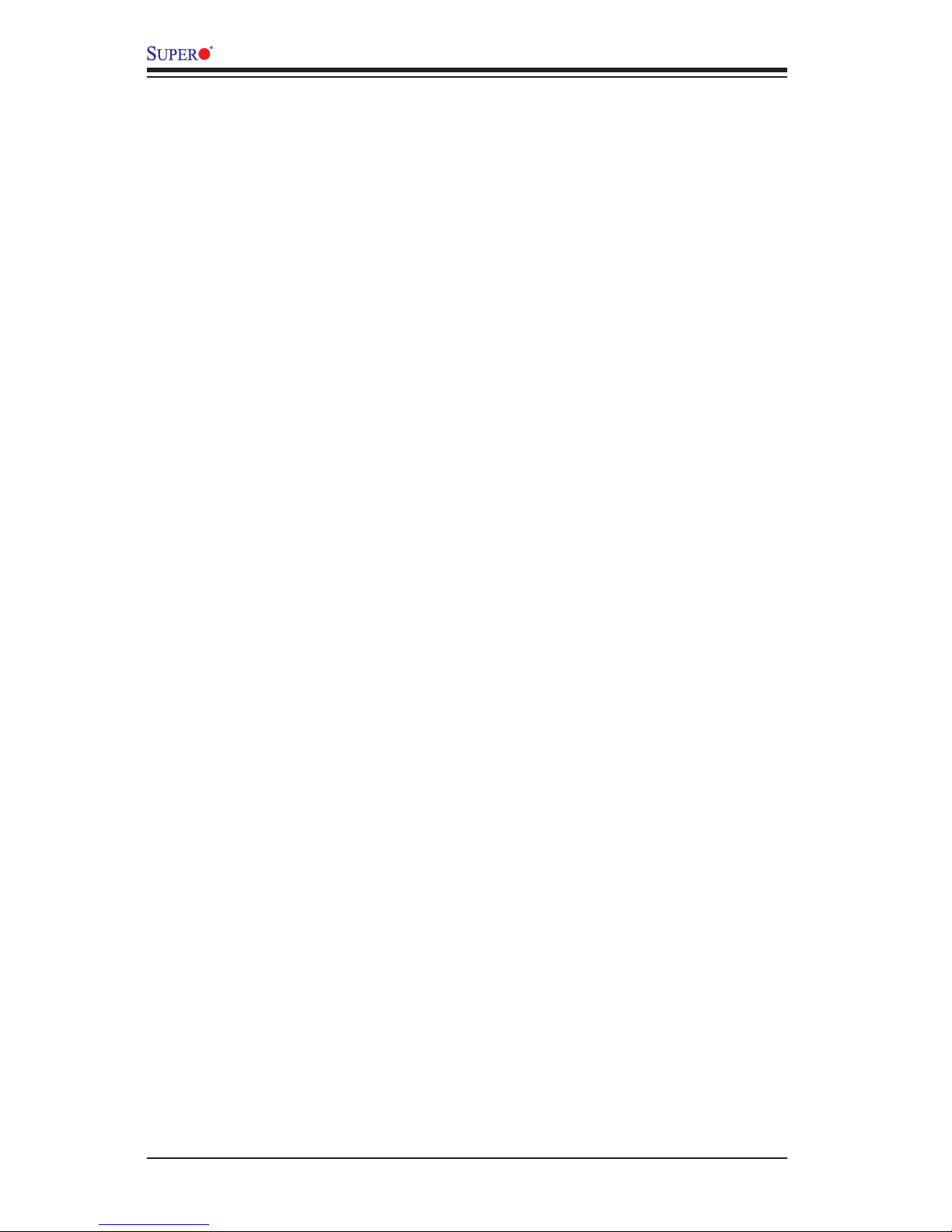
B-4
B1SA4-2750F/B1SA4-2550F Motherboard User's Manual
Notes
Page 85
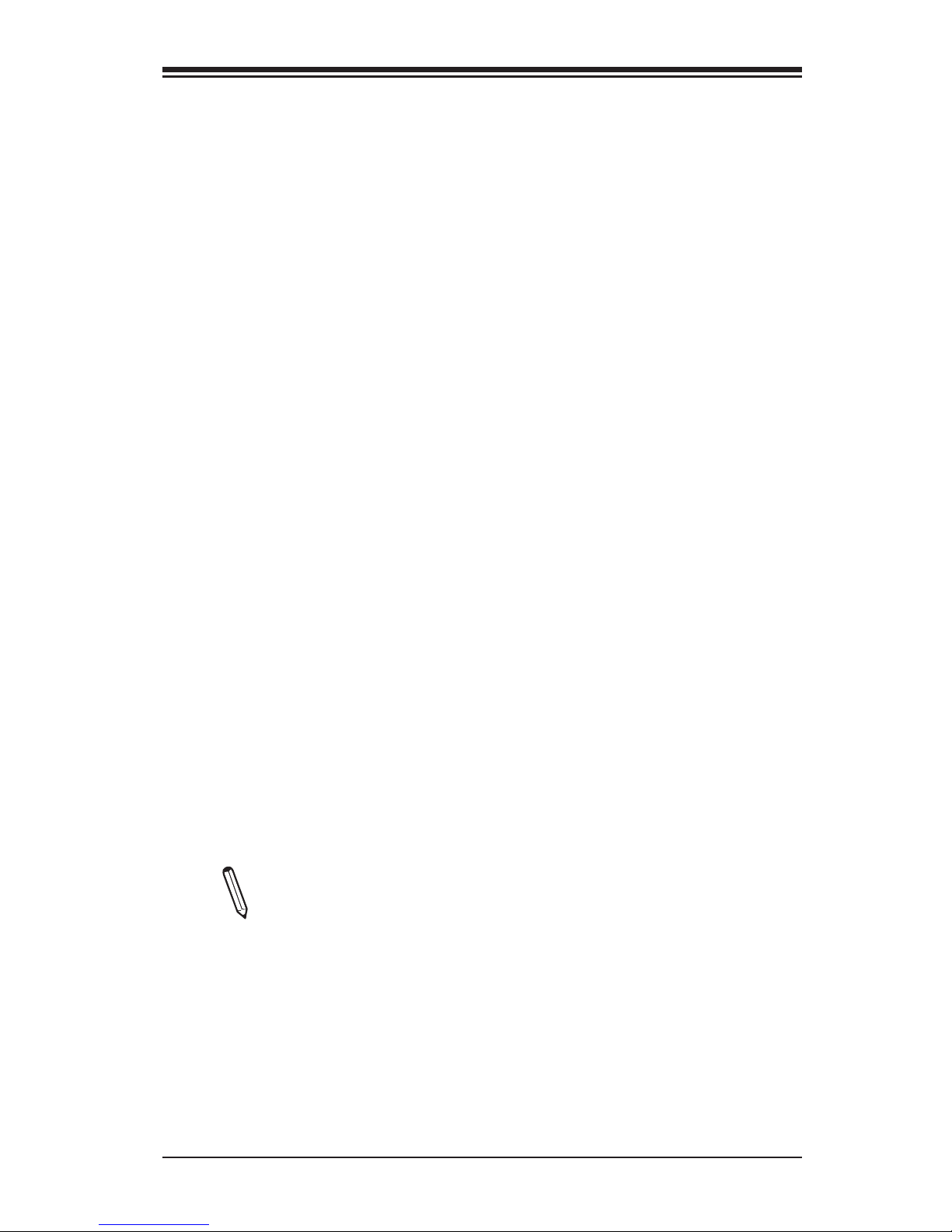
UEFI BIOS Recovery
C-1
Appendix C
UEFI BIOS Recovery Instructions
Warning! Do not upgrade the BIOS unless your system has a BIOS-related
issue. Flashing the wrong BIOS can cause irreparable damage to the
system. In no event shall Supermicro be liable for direct, indirect, special,
incidental, or consequential damages arising from a BIOS update. If you
need to update the BIOS, do not shut down or reset the system while the
BIOS is updating to avoid possible boot failure.
An Overview to the UEFI BIOS
The Unied Extensible Firmware Interface (UEFI) specication provides a software-
based interface between the operating system and the platform rmware in the
pre-boot environment. The UEFI specication supports an architecture-independent
mechanism for add-on card initialization to allow the UEFI OS loader, which is stored
in the add-on card, to boot up the system. UEFI offers a clean, hand-off control to
a computer system at bootup.
How to Recover the UEFI BIOS Image (-the Main BIOS
Block)
An AMIBIOS ash chip consists of a boot sector block and a main BIOS code block
(a main BIOS image). The boot sector block contains critical BIOS codes, including
memory detection and recovery codes for the user to ash a new BIOS image if the
original BIOS image is corrupted. When the system power is on, the boot sector
codes execute rst. Once it is completed, the main BIOS code will continue with
system initialization and bootup.
Note: Follow the BIOS Recovery instructions below for BIOS recovery
when the main BIOS block crashes. However, when the BIOS Boot sec-
tor crashes, you will need to send the motherboard back to Supermicro
for RMA repair.
To Recover the Main BIOS Block Using a USB-Attached
Device
This feature allows the user to recover a BIOS image using a USB-attached device
without additional utilities used. A USB ash device such as a USB Flash Drive, or
Page 86

B1SA4-2750F/B1SA4-2550F Motherboard User’s Manual
C-2
Note: At this point, you may decide if you want to start with BIOS Recovery.
If you decide to proceed with BIOS Recovery, follow the procedures below.
5. When the screen as shown above displays, using the arrow key, select the
item- "Proceed with ash update" and press the <Enter> key. You will see the
progress of BIOS Recovery as shown in the screen below.
a USB CD/DVD ROM/RW device can be used for this purpose. However, a USB
Hard Disk drive cannot be used for BIOS recovery at this time.
To perform UEFI BIOS recovery using a USB-attached device, follow the instruc-
tions below.
1. Using a different machine, copy the "Super.ROM" binary image le into the
disc Root "\" Directory of a USB device or a writeable CD/DVD.
Note: If you cannot locate the "Super.ROM" le in your driver disk, visit
our website at www.supermicro.com to download the BIOS image into a
USB ash device and rename it to "Super.ROM" for BIOS recovery use.
2. Insert the USB device that contains the new BIOS image ("Super.Rom") into
your USB drive and power on the system
3. While powering on the system, keep pressing <Ctrl> and <Home> simultane-
ously on your PS2 or USB keyboard until your hear two short beeps. This
may take from a few seconds to one minute.
4. After locating the new BIOS binary image, the system will enter the BIOS
Recovery page as shown below.
Aptio Setup Utility - Copyright (C) 2011 American Megatrends, Inc.
Main Advanced Event Logs IPMI Boot Security Exit
: Select Screen
: Selec t Item
Enter: Select
+/- : Change Opt.
F1 : General Help
F2 : Previous Values
F3 : Optimized Defaults
F4 : Save & Exit
ESC : Exit
Version 2.12.1211. Copyright (C) 2011 American Megatrends, Inc.
WARNING! BIOS Recovery Mode has been detected
Set this to start ash
update
Recovery
Flash Update Parameters
Reset NVRAM
[Enabled]
Proceed with Flash Update
Page 87
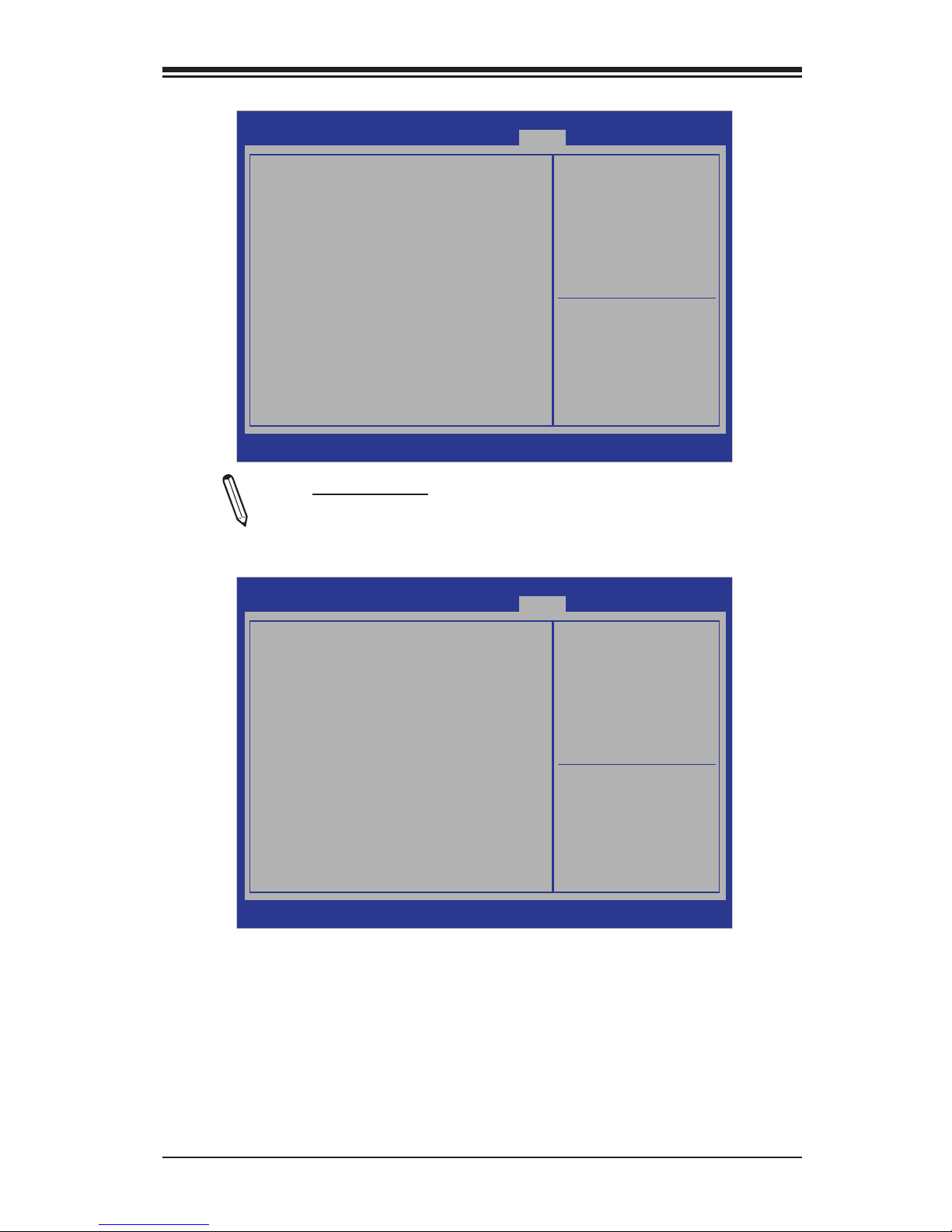
UEFI BIOS Recovery
C-3
Note: Do not interrupt the process of BIOS ashing until it is completed.
Aptio Setup Utility - Copyright (C) 2011 American Megatrends, Inc.
: Select Screen
: Selec t Item
Enter: Select
+/- : Change Opt.
F1 : General Help
F2 : Previous Values
F3 : Optimized Defaults
F4 : Save & Exit
ESC : Exit
Version 2.12.1211. Copyright (C) 2011 American Megatrends, Inc.
WARNING! System rmware is being updated.
Recovery
Keyboard is locked.
DO NOT TURN THE POWER OFF!!!
Once rmware update is completed
press any key to reboot the system
Flash update progress 47%
6. After the process of BIOS Recovery is complete, press any key to reboot the
system.
7. Using a different system, extract the BIOS package into a bootable USB ash
drive.
Aptio Setup Utility - Copyright (C) 2011 American Megatrends, Inc.
: Select Screen
: Selec t Item
Enter: Select
+/- : Change Opt.
F1 : General Help
F2 : Previous Values
F3 : Optimized Defaults
F4 : Save & Exit
ESC : Exit
Version 2.12.1211. Copyright (C) 2011 American Megatrends, Inc.
WARNING! System rmware is being updated.
Recovery
Keyboard is locked.
DO NOT TURN THE POWER OFF!!!
Once rmware update is completed
press any key to reboot the system
Flash update progress Completed.
Page 88
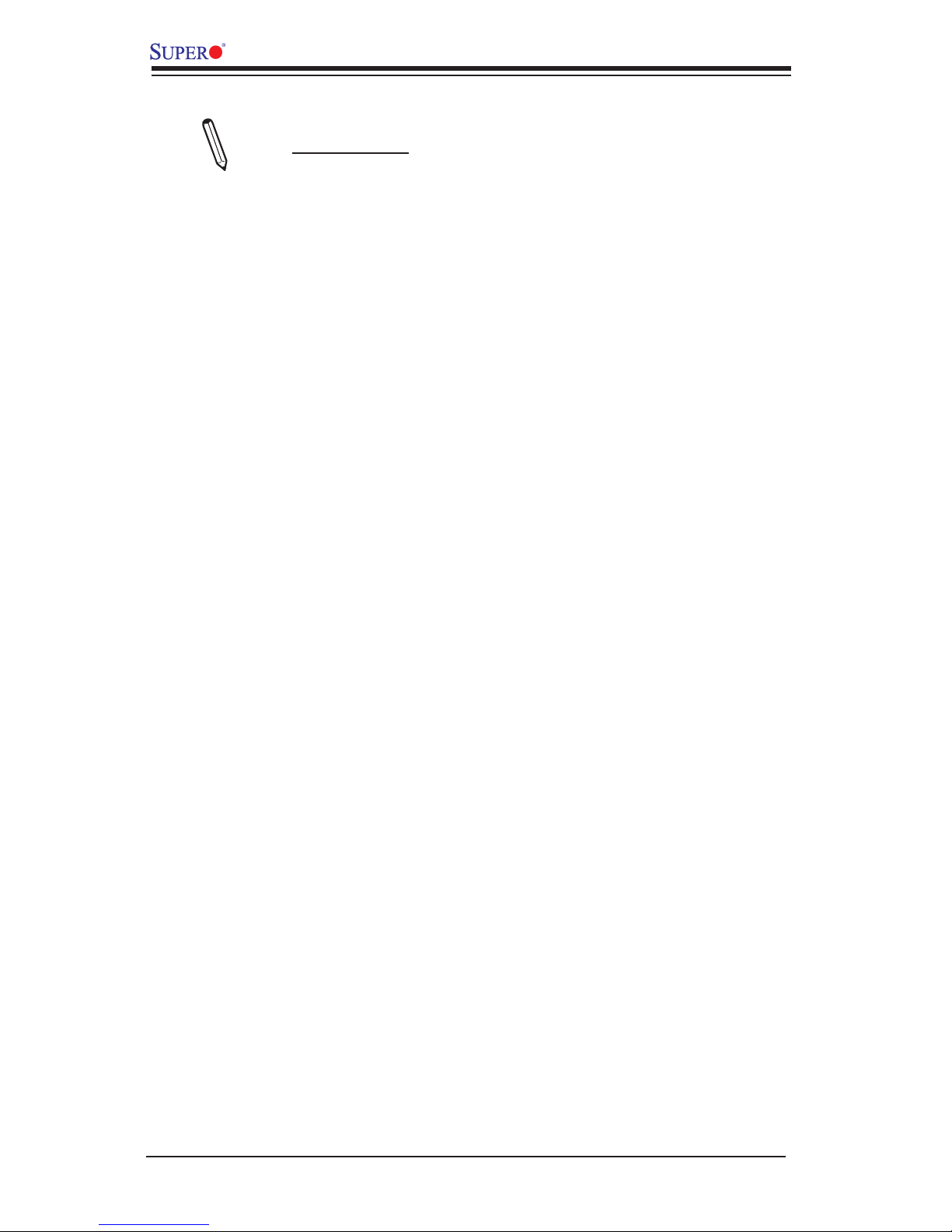
B1SA4-2750F/B1SA4-2550F Motherboard User’s Manual
C-4
8. When a DOS prompt appears, type AMI.BAT BIOSname.### at the prompt.
Note: Do not interrupt this process until BIOS ashing is completed.
9. After seeing the message that BIOS update is completed, unplug the AC
power cable to clear CMOS, and then plug in the AC power cable to power
on the system.
10. Press <Del> continuously to enter the BIOS Setup utility.
11. Press <F3> to load default settings.
12. After loading default settings, press <F4> to save the settings and exit the
BIOS Setup utility.
Page 89

The products sold by Supermicro are not intended for and will not be used in life support systems, medical equipment, nuclear facilities or systems, aircraft, aircraft devices,
aircraft/emergency communication devices or other critical systems whose failure to perform be reasonably expected to result in signicant injury or loss of life or catastrophic
property damage. Accordingly, Supermicro disclaims any and all liability, and should buyer use or sell such products for use in such ultra-hazardous applications, it does so
entirely at its own risk. Furthermore, buyer agrees to fully indemnify, defend and hold Supermicro harmless for and against any and all claims, demands, actions, litigation, and
proceedings of any kind arising out of or related to such ultra-hazardous use or sale.
(Disclaimer Continued)
