Page 1
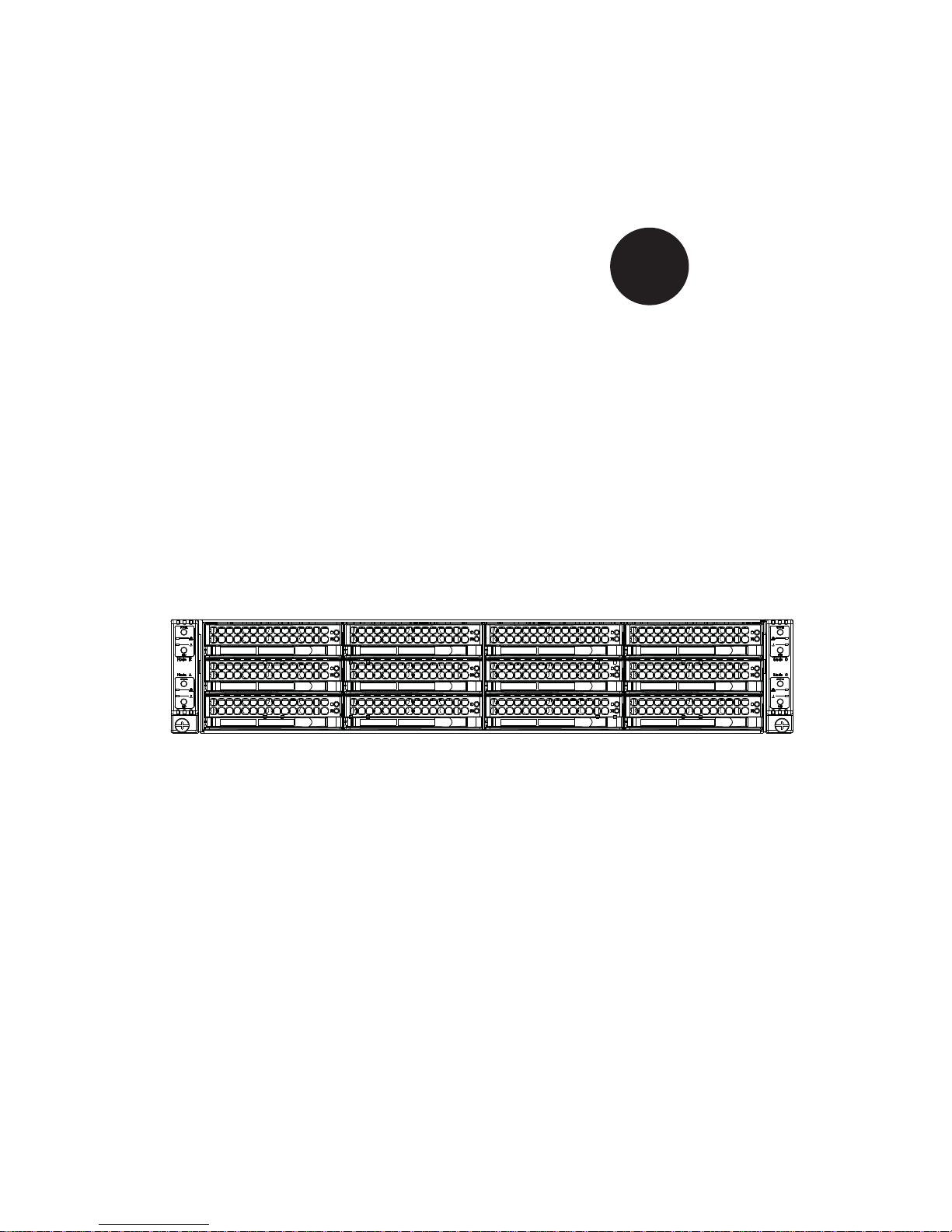
A+ SERVER 2022TG-HTRF
A+ SERVER 2022TG-HIBQRF
®
SUPER
USER’S MANUAL
Revision 1.0
Page 2
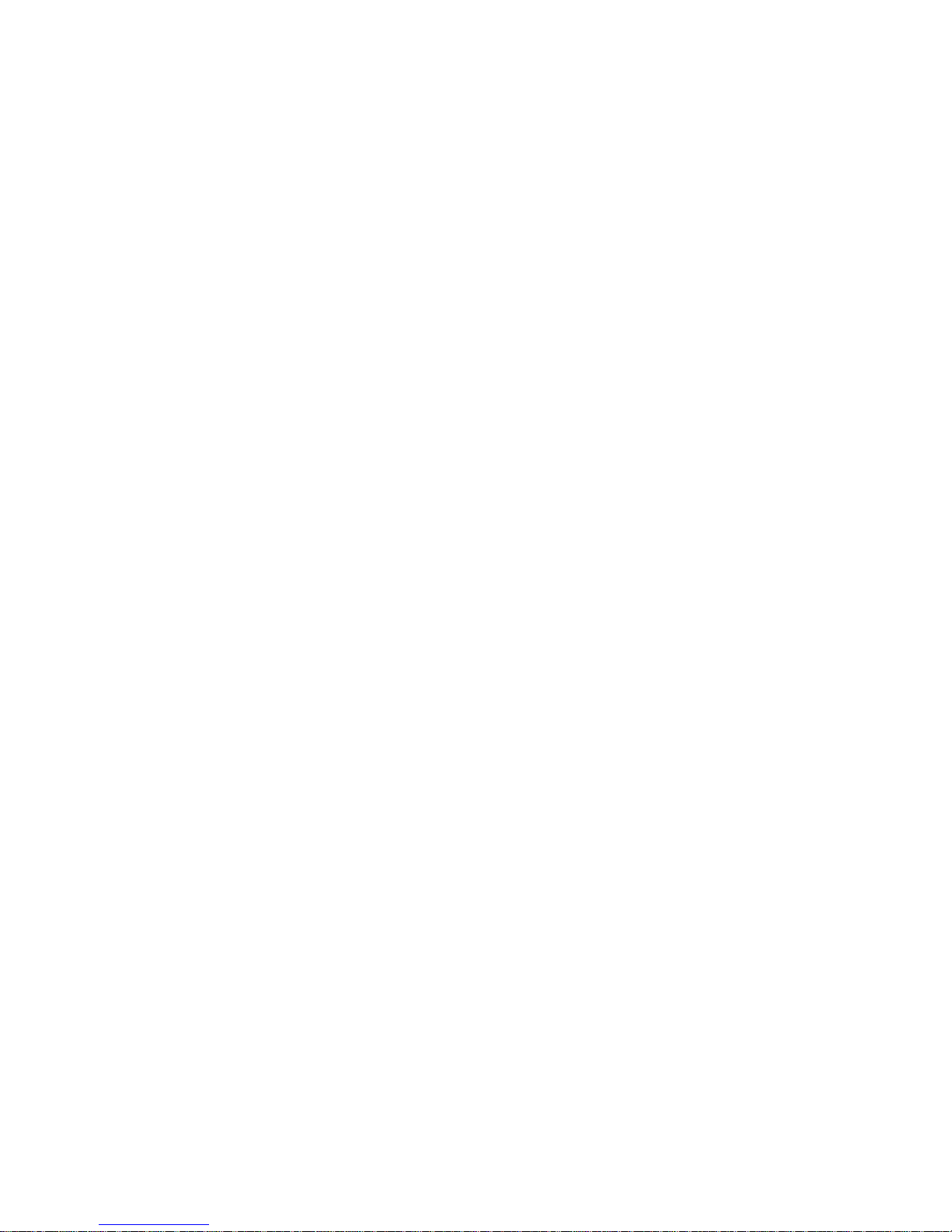
The information in this User’s Manual has been carefully reviewed and is believed to be accurate.
The vendor assumes no responsibility for any inaccuracies that may be contained in this document,
makes no commitment to update or to keep current the information in this manual, or to notify any
person or organization of the updates. Please Note: For the most up-to-date version of this
manual, please see our web site at www.supermicro.com.
Super Micro Computer, Inc. ("Supermicro") reserves the right to make changes to the product
described in this manual at any time and without notice. This product, including software and
documentation, is the property of Supermicro and/or its licensors, and is supplied only under a
license. Any use or reproduction of this product is not allowed, except as expressly permitted by
the terms of said license.
IN NO EVENT WILL SUPERMICRO BE LIABLE FOR DIRECT, INDIRECT, SPECIAL, INCIDENTAL,
SPECULATIVE OR CONSEQUENTIAL DAMAGES ARISING FROM THE USE OR INABILITY TO
USE THIS PRODUCT OR DOCUMENTATION, EVEN IF ADVISED OF THE POSSIBILITY OF
SUCH DAMAGES. IN PARTICULAR, SUPERMICRO SHALL NOT HAVE LIABILITY FOR ANY
HARDWARE, SOFTW ARE, OR DA TA ST ORED OR USED WITH THE PRODUCT, INCLUDING THE
COSTS OF REPAIRING, REPLACING, INTEGRATING, INSTALLING OR RECOVERING SUCH
HARDWARE, SOFTWARE, OR DATA.
Any disputes arising between manufacturer and customer shall be governed by the laws of Santa
Clara County in the State of California, USA. The State of California, County of Santa Clara shall
be the exclusive venue for the resolution of any such disputes. Super Micro's total liability for all
claims will not exceed the price paid for the hardware product.
FCC Statement: This equipment has been tested and found to comply with the limits for a Class
A digital device pursuant to Part 15 of the FCC Rules. These limits are designed to provide
reasonable protection against harmful interference when the equipment is operated in a commercial
environment. This equipment generates, uses, and can radiate radio frequency energy and, if not
installed and used in accordance with the manufacturer’s instruction manual, may cause harmful
interference with radio communications. Operation of this equipment in a residential area is likely
to cause harmful interference, in which case you will be required to correct the interference at your
own expense.
California Best Management Practices Regulations for Perchlorate Materials: This Perchlorate
warning applies only to products containing CR (Manganese Dioxide) Lithium coin cells. “Perchlorate
Material-special handling may apply. See www.dtsc.ca.gov/hazardouswaste/perchlorate”
WARNING: Handling of lead solder materials used in this
product may expose you to lead, a chemical known to
the State of California to cause birth defects and other
reproductive harm.
Manual Revision 1.0
Release Date: December 30, 2010
Unless you request and receive written permission from Super Micro Computer, Inc., you may not
copy any part of this document.
Information in this document is subject to change without notice. Other products and companies
referred to herein are trademarks or registered trademarks of their respective companies or mark
holders.
Copyright © 2010 by Super Micro Computer, Inc.
All rights reserved.
Printed in the United States of America
Page 3
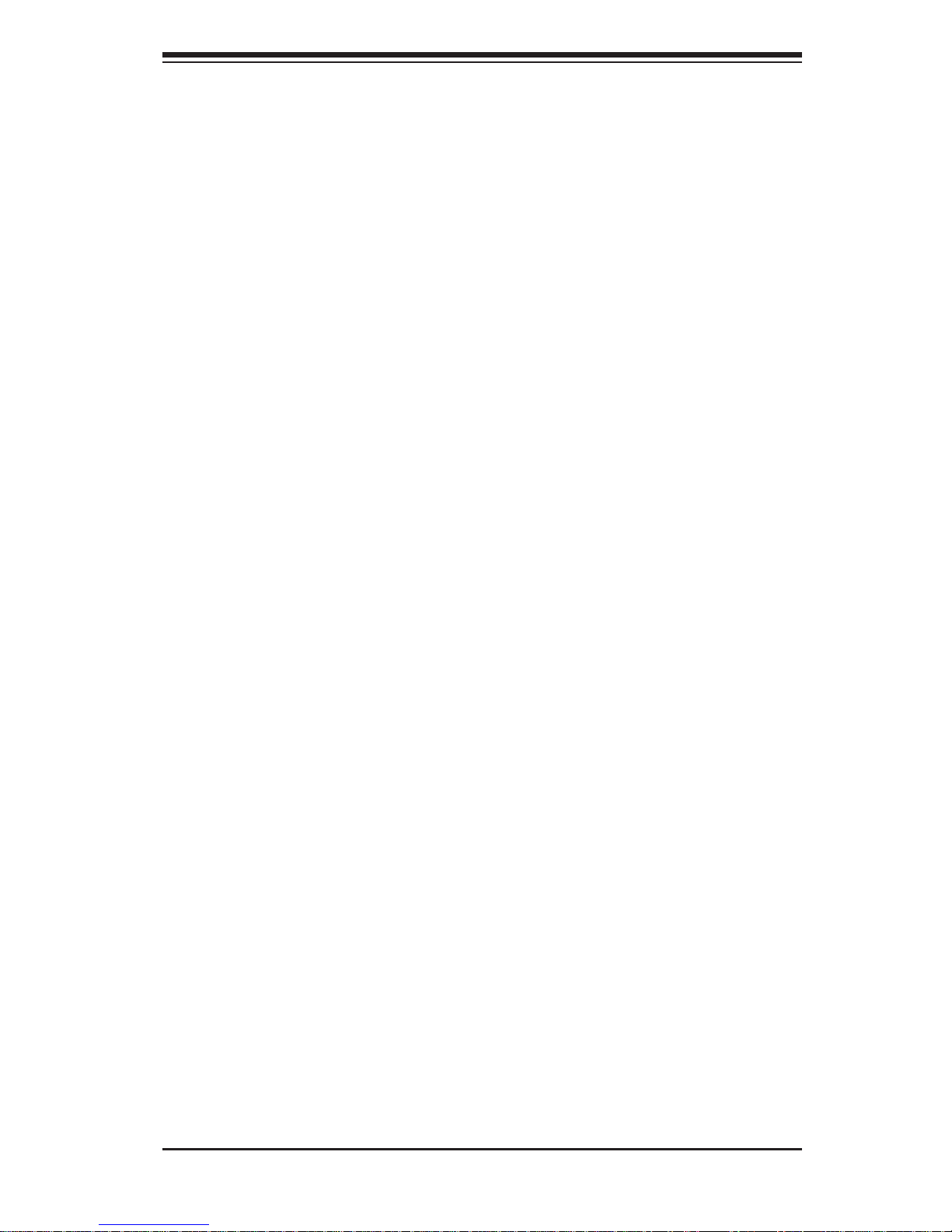
iii
Preface
Preface
About This Manual
This manual is written for professional system integrators and PC technicians.
It provides information for the installation and use of the A+ SERVER
2022TG-HTRF/HIBQRF. Installation and maintainance should be performed by
experienced technicians only.
The A+ SERVER 2022TG-HTRF/HIBQRF is a high-end server based on the
SC827H-R1400BP 2U rackmount chassis and the H8DGT -HF/HIBQF dual processor
serverboard. The only difference between the 2022TG-HTRF and 2022TG-HIBQF
servers is that the 2022TG-HIBQF server has a QSFP Infi niBand Connector and
the the 2022TG-HTRF does not.
Manual Organization
Chapter 1: Introduction
The fi rst chapter provides a checklist of the main components included with
the server system and describes the main features of the H8DGT-HF/HIBQF
serverboard and the SC827H-R1400BP chassis.
Chapter 2: Server Installation
This chapter describes the steps necessary to install the A+ SERVER
2022TG-HTRF/HIBQRF into a rack and check out the server confi guration prior to
powering up the system. If your server was ordered without processor and memory
components, this chapter will refer you to the appropriate sections of the manual
for their installation.
Chapter 3: System Interface
Refer here for details on the system interface, which includes the functions and
information provided by the control panel on the chassis as well as other LEDs
located throughout the system.
Chapter 4: System Safety
You should thoroughly familiarize yourself with this chapter for a general overview
of safety precautions that should be followed when installing and servicing the A+
SERVER 2022TG-HTRF/HIBQRF.
Page 4
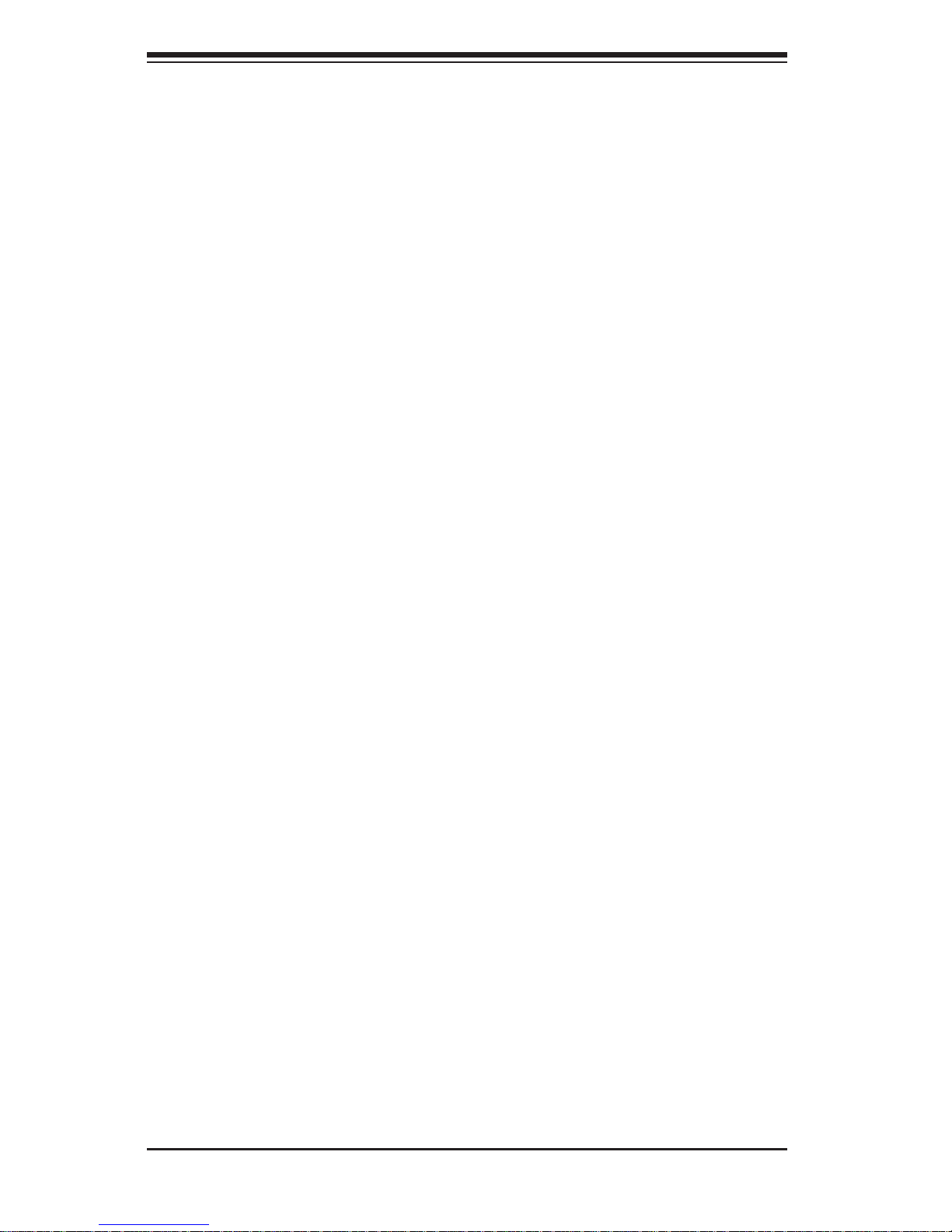
A+ SERVER 2022TG-HTRF/HIBQRF User's Manual
iv
Chapter 5: Advanced Serverboard Setup
Chapter 5 provides detailed information on the H8DGT-HF/HIBQF serverboard,
including the locations and functions of connections, headers and jumpers. Refer
to this chapter when adding or removing processors or main memory and when
reconfi guring the serverboard.
Chapter 6: Advanced Chassis Setup
Refer to Chapter 6 for detailed information on the SC827H-R1400BP server chassis.
You should follow the procedures given in this chapter when installing, removing or
reconfi guring SATA or peripheral drives and when replacing system power supply
units and cooling fans.
Chapter 7: BIOS
The BIOS chapter includes an introduction to BIOS and provides detailed information
on running the CMOS Setup Utility.
Appendix A: BIOS Error Beep Codes
Appendix B: System Specifi cations
Page 5
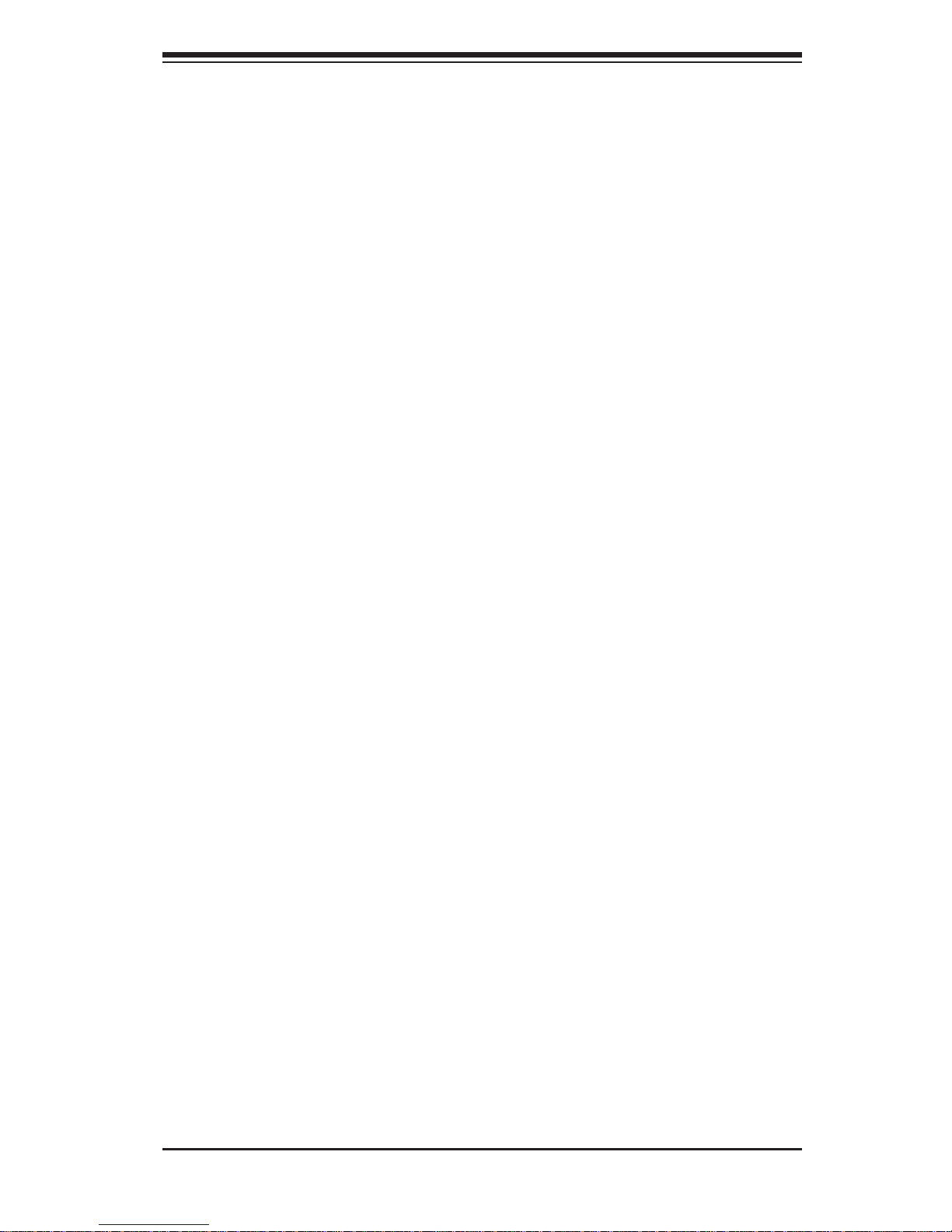
v
Table of Contents
Chapter 1 Introduction
1-1 Overview .........................................................................................................1-1
1-2 Serverboard Features .....................................................................................1-2
Processors ......................................................................................................1-2
Memory ...........................................................................................................1-2
Serial ATA ....................................................................................................... 1-2
PCI Expansion Slots .......................................................................................1-2
Onboard Controllers/Ports .............................................................................. 1-2
Graphics Controller .........................................................................................1-3
Infi niBand ........................................................................................................ 1-3
Other Features ................................................................................................ 1-3
1-3 Server Chassis Features ................................................................................ 1-3
System Power ................................................................................................. 1-3
SATA Subsystem ............................................................................................. 1-3
Front Control Panel ......................................................................................... 1-4
I/O Backplane ..................................................................................................1-4
Cooling System ............................................................................................... 1-4
Air Shrouds ..................................................................................................... 1-4
Mounting Rails ................................................................................................ 1-4
1-4 Contacting Supermicro ....................................................................................1-6
1-5 2U Twin
2
: System Notes ................................................................................. 1-7
Nodes ..............................................................................................................1-7
System Power ................................................................................................. 1-7
SATA Backplane/Drives ...................................................................................1-7
Chapter 2 Server Installation
2-1 Overview .........................................................................................................2-1
2-2 Unpacking the System .................................................................................... 2-1
2-3 Preparing for Setup ......................................................................................... 2-1
Choosing a Setup Location .............................................................................2-1
Warnings and Precautions! ........................................................................................ 2-2
Rack Precautions ............................................................................................ 2-2
Server Precautions ..........................................................................................2-2
Rack Mounting Considerations ....................................................................... 2-3
Ambient Operating Temperature ................................................................ 2-3
Reduced Airfl ow ......................................................................................... 2-3
Mechanical Loading ................................................................................... 2-3
A+ SERVER 2022TG-HTRF/HIBQRF User's Manual
Page 6
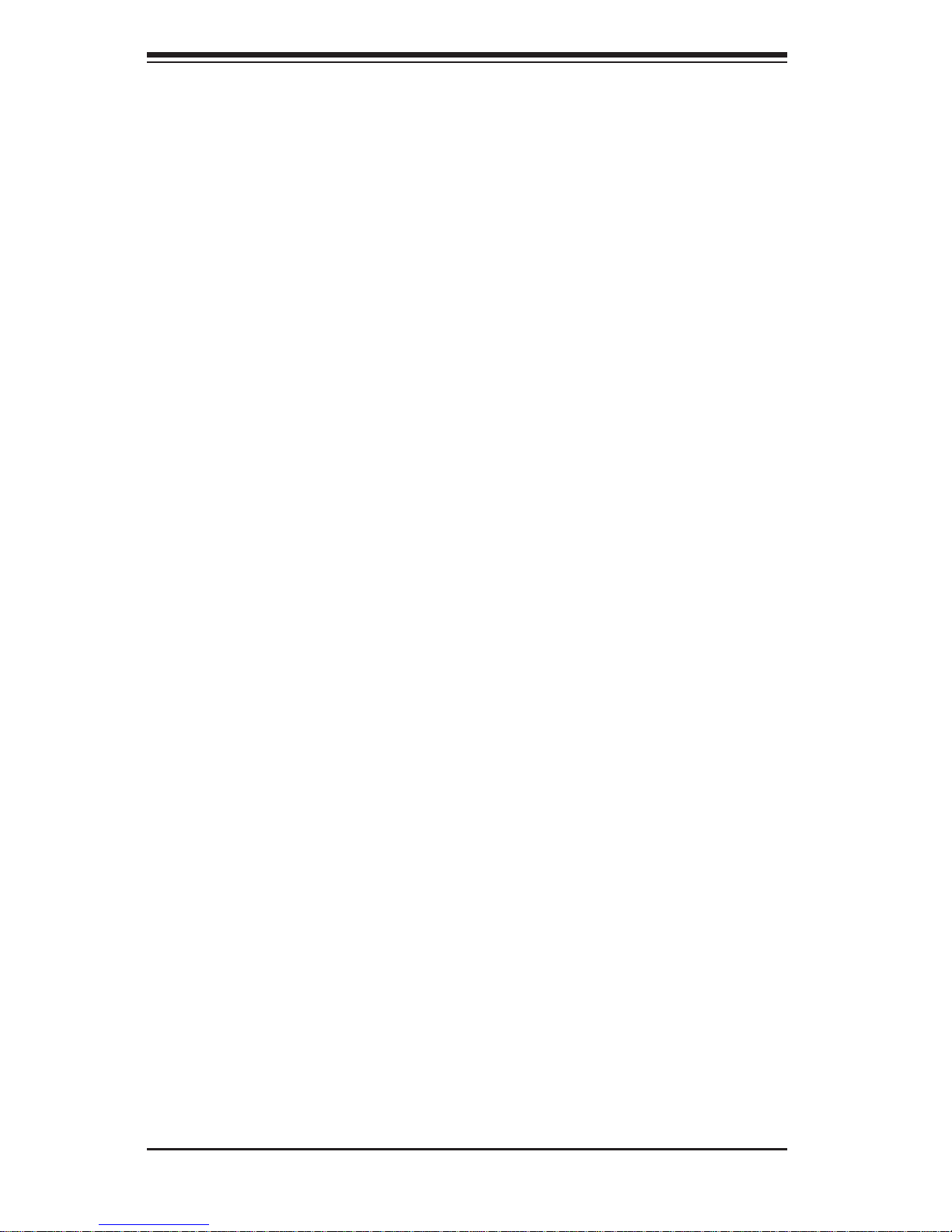
vi
Circuit Overloading ..................................................................................... 2-3
Reliable Ground ......................................................................................... 2-3
2-4 Installing the System into a Rack ...................................................................2-4
Separating the Sections of the Rack Rails ..................................................... 2-4
Installing the Inner Rail Extension ..................................................................2-5
Outer Rack Rails ............................................................................................. 2-6
2-5 Checking the Serverboard Setup ....................................................................2-8
2-6 Checking the Drive Bay Setup ......................................................................2-10
Chapter 3 System Interface
3-1 Overview .........................................................................................................3-1
4-2 Control Panel Button ....................................................................................... 3-2
4-3 Control Panel LEDs ........................................................................................ 3-2
4-4 Drive Carrier LEDs .......................................................................................... 3-3
SATA Drives ....................................................................................................3-3
SCSI Drives .....................................................................................................3-3
Chapter 4 System Safety
4-1 Electrical Safety Precautions ..........................................................................4-1
4-2 General Safety Precautions ............................................................................ 4-2
4-3 ESD Precautions ............................................................................................. 4-3
4-4 Operating Precautions .................................................................................... 4-3
Chapter 5 Advanced Serverboard Setup
5-1 Handling the Serverboard ............................................................................... 5-1
Precautions .....................................................................................................5-1
Unpacking .......................................................................................................5-2
5-2 Serverboard Installation ..................................................................................5-2
5-3 Connecting Cables .......................................................................................... 5-2
Connecting Data Cables ................................................................................. 5-3
5-4 I/O Port Connections .......................................................................................5-3
5-5 Processor and Heatsink Installation................................................................5-4
Installing a Passive CPU Heatsink .................................................................5-6
Removing the Heatsink ................................................................................... 5-6
5-6 Installing Memory ............................................................................................5-7
DIMM Module Population Confi guration .................................................... 5-9
5-7 PCI Expansion Cards ....................................................................................5-10
5-8 Serverboard Details .......................................................................................5-11
5-9 Connector Defi nitions ................................................................................... 5-13
5-10 Jumper Settings ............................................................................................5-16
Explanation of Jumpers ................................................................................ 5-16
Table of Contents
Page 7
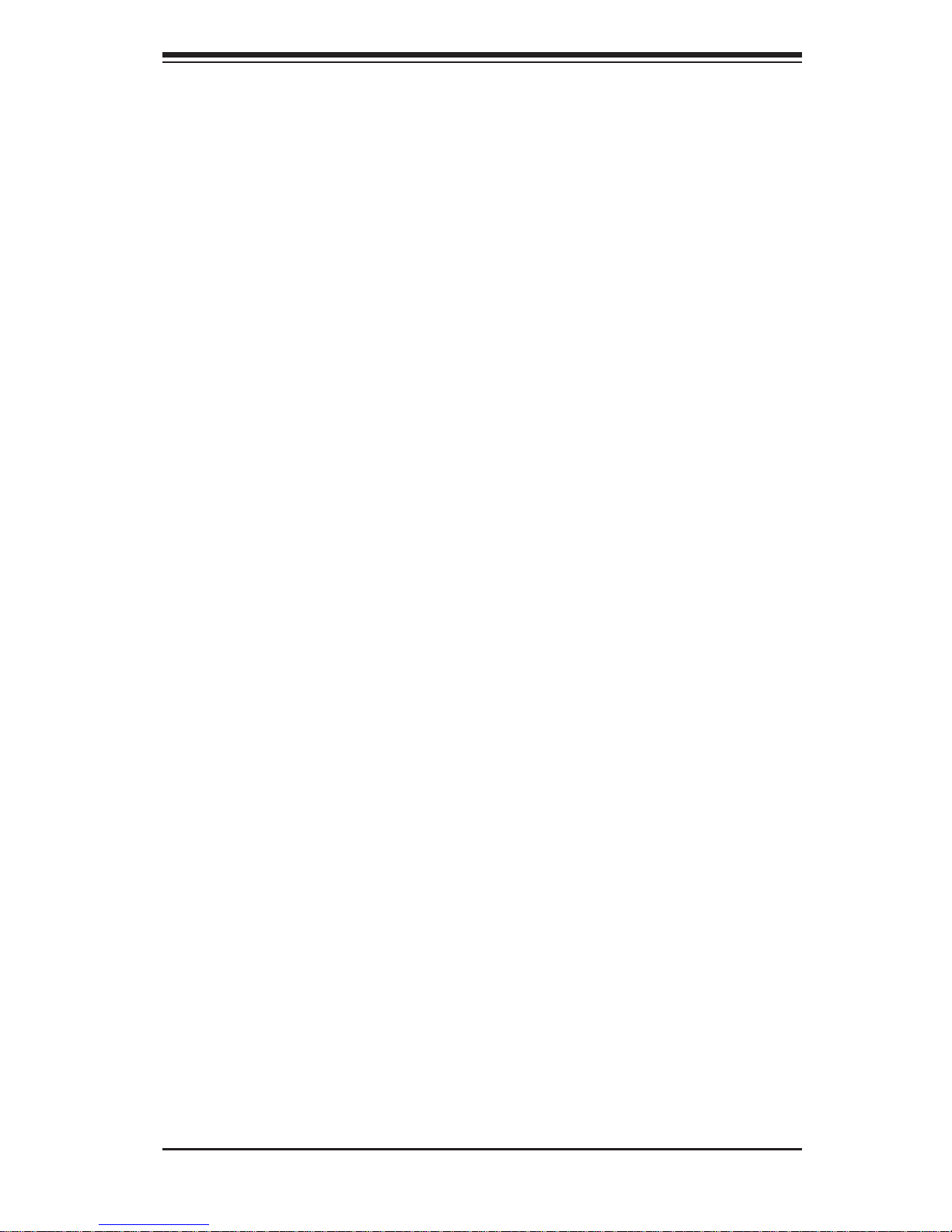
vii
5-11 Onboard Indicators ........................................................................................5-18
5-12 SATA Ports ...................................................................................................5-19
5-13 Enabling SATA RAID ..................................................................................... 5-20
Serial ATA (SATA).......................................................................................... 5-20
Installing the OS/SATA Driver .......................................................................5-20
Building a Driver Diskette .........................................................................5-20
Enabling SATA RAID in the BIOS ................................................................. 5-21
Using the Adaptec RAID Utility ..................................................................... 5-22
Installing the RAID Driver During OS Installation ......................................... 5-22
5-14 Installing Drivers ............................................................................................5-23
Supero Doctor III ........................................................................................... 5-24
Chapter 6 Advanced Chassis Setup
6-1 Static-Sensitive Devices ..................................................................................6-1
Precautions .....................................................................................................6-1
6-2 Control Panel ..................................................................................................6-2
Unpacking .......................................................................................................6-2
6-3 Chassis Cover ................................................................................................. 6-3
6-4 Air Guides .......................................................................................................6-4
6-5 Checking the Airfl ow ....................................................................................... 6-4
Installation Complete .......................................................................................6-4
6-6 System Fans ................................................................................................... 6-5
Optional Fan Confi gurations ...........................................................................6-5
6-7 Removing and Installing the Backplane ..........................................................6-7
Removing the Backplane ................................................................................ 6-7
Installing the Backplane .................................................................................. 6-9
6-8 Installing the Motherboard ............................................................................ 6-10
I/O Shield ...................................................................................................... 6-10
Permanent and Optional Standoffs ...............................................................6-10
6-9 Adapter Card Replacement...........................................................................6-12
Add-on Card/Expansion Slot Setup .............................................................. 6-13
6-10 Drive Bay Installation/Removal ..................................................................... 6-15
Accessing the Drive Bays ............................................................................. 6-15
6-11 Power Supply ................................................................................................6-19
Power Supply Replacement ..........................................................................6-19
Power Supply Replacement ..........................................................................6-19
A+ SERVER 2022TG-HTRF/HIBQRF User's Manual
Page 8
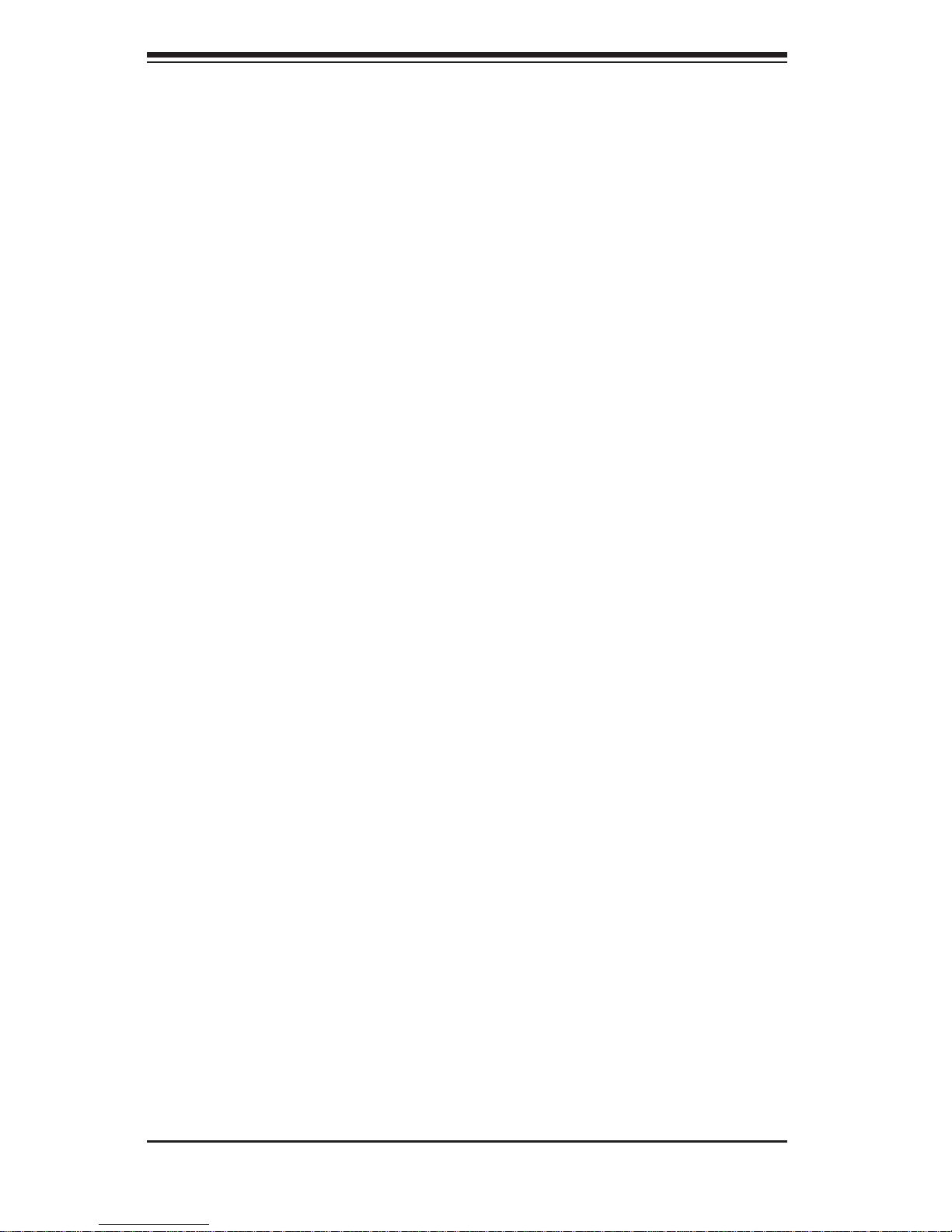
Chapter 7 BIOS
7-1 Introduction ......................................................................................................7-1
Starting BIOS Setup Utility ..............................................................................7-1
How To Change the Confi guration Data .........................................................7-1
Starting the Setup Utility .................................................................................7-2
7-2 Main Setup ......................................................................................................7-2
7-3 Advanced Setup Confi gurations...................................................................... 7-4
4-3 Security Menu ............................................................................................... 7-16
4-4 Boot Menu ..................................................................................................... 7-16
4-5 Exit Menu ...................................................................................................... 7-17
Appendix A BIOS Error Beep Codes
Appendix B Installing Windows
B-1 Installing the Windows OS for a RAID System .............................................. B-1
B-2 Installing the Windows OS for a Non-RAID System ....................................... B-2
Appendix C System Specifi cations
viii
Table of Contents
Page 9
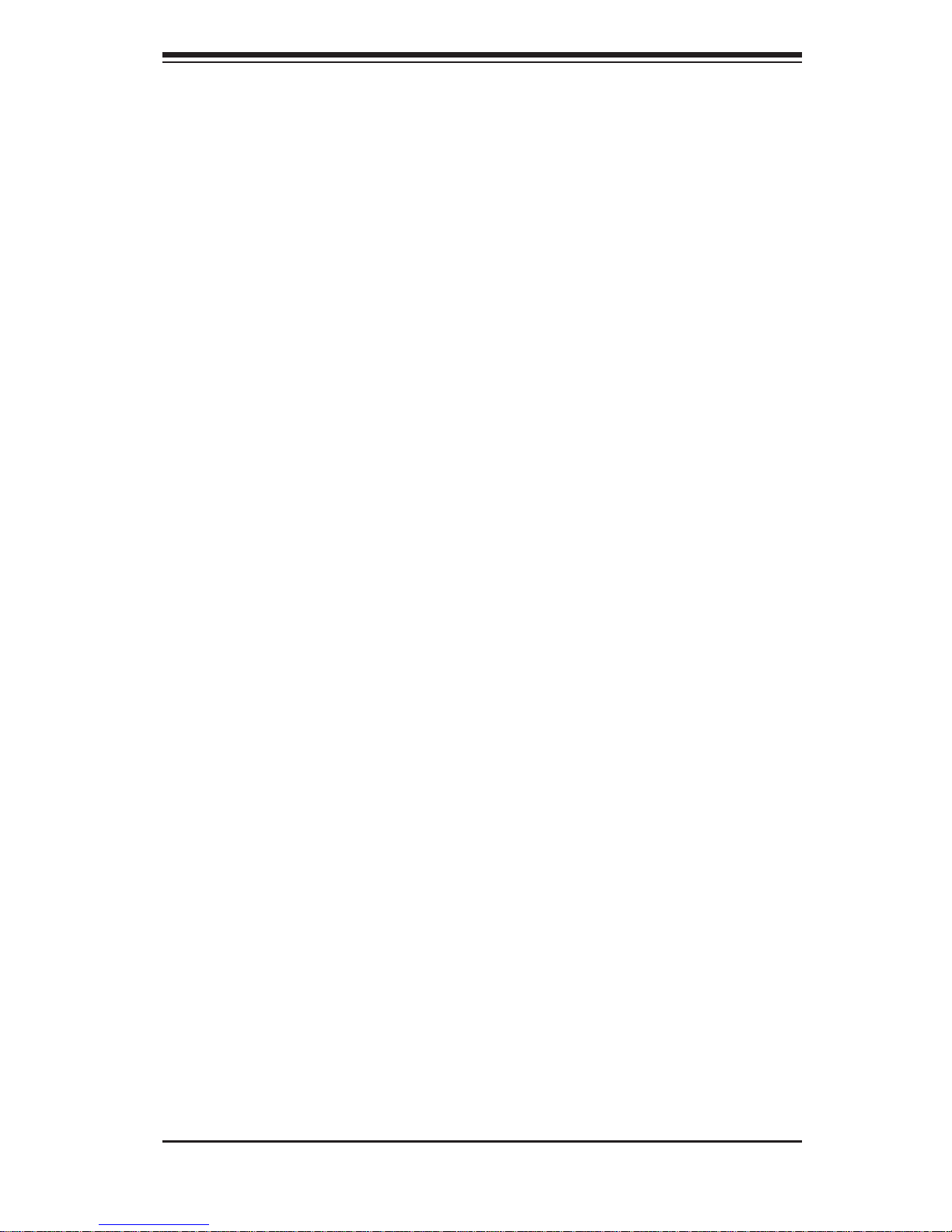
Chapter 1
Introduction
1-1 Overview
The A+ SER VER 2022TG-HTRF/HIBQRF is a high-end server comprised of two main
subsystems: the SC827H-R1400BP 2U server chassis and the H8DGT-HF/HIBQF
dual processor serverboard. Please refer to our web site for information on operating
systems that have been certifi ed for use with the system (www.supermicro.com).
In addition to the serverboard and chassis, various hardware components have
been included with the 2022TG-HTRF/HIBQRF, as listed below:
Four (4) Air shrouds for H8 DP (G34), SC827 chassis (MCP-310-82711-0B)•
Four (4) 4-port Adapter cards for backplane (BPN-ADP-4SATA-H8)•
One (1) SAS/SATA Backpane (BPN-SAS-827B)•
Eight (8) 1U Passive CPU heatsinks for AMD Socket G34 (SNK-P0042P)•
Four (4) Riser Cards (RSC-R1U-E16R)•
Twelve (12) Hard Disk Drive Trays (MCP-220-00075-0B)•
One (1) Rack mount rail kit (MCP-290-00053-0N)•
Four (4) 80x38mm 4-pin PWM chassis fans (FAN-0111L4)•
One CD containing manual, drivers and utilities•
Chapter 1: Introduction
1-1
Page 10
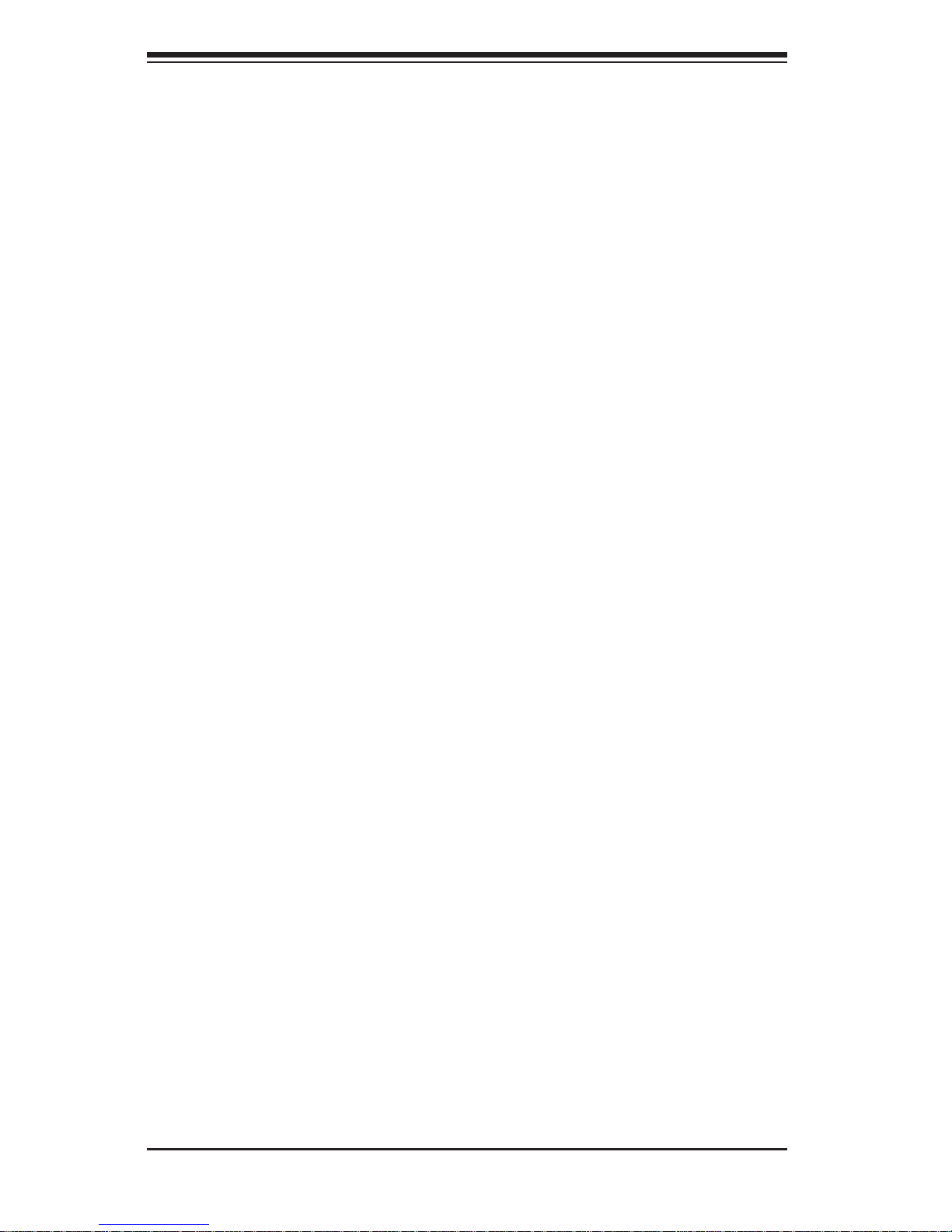
1-2
A+ SERVER 2022TG-HTRF/HIBQRF User's Manual
1-2 Serverboard Features
At the heart of the A+ SER VER 2022TG-HTRF/HIBQRF lies the H8DGT-HF/HIBQF,
a dual processor serverboard based on the AMD SR5670/SP5100 Chipset and
designed to provide maximum performance. Up to four of these serverboards can
be mounted in the SC827 chassis.
The sections below cover the main features of the H8DGT-HF/HIBQF serverboard
(see Figure 1-1 for a block diagram of the chipset).
Processors
The H8DGT-HF/HIBQF supports single or dual AMD Opteron 6100 series processors
(Socket G34 type). Please refer to the serverboard description pages on our web
site for a complete listing of supported processors (www.supermicro.com).
Memory
The H8DGT-HF/HIBQF has sixteen (16) single/dual/tri/quad channel DIMM slots
supporting up to 256 GB of DDR3-1333/1066/800 registered ECC or 64GB of DDR3
Unbuffered ECC/non-ECC SDRAM. See Chapter 5 for details.
Serial ATA
A Serial ATA controller is integrated into the AMD SP5100 Chipset to provide a
four-port 3 Gb/s SATA subsystem, which is RAID 0 and 1 supported. The SATA
drives are hot-swappable units.
Note: The operati ng system yo u use must h ave R AID su ppor t to e nable t he hotswap capability and RAI D function of the SATA drives.
PCI Expansion Slots
The H8DGT-HF/HIBQF has one PCI Express 2.0 x16 expansion slot.
Onboard Controllers/Ports
One Fast UART 16550 compatible serial port and a Mellonox Connect-X Infi niBand
(on 2022TG-HIBQRF server only) supporting a single QSFP connector are located
on the serverboard. The color-coded I/O ports include one COM port (an additional
COM header is located on the serverboard), a VGA (monitor) port, two USB 2.0
ports (additional two internal USB headers and a USB Type A port are included on
the serverboard), an IPMI dedicated LAN port and two gigabit Ethernet ports.
Page 11
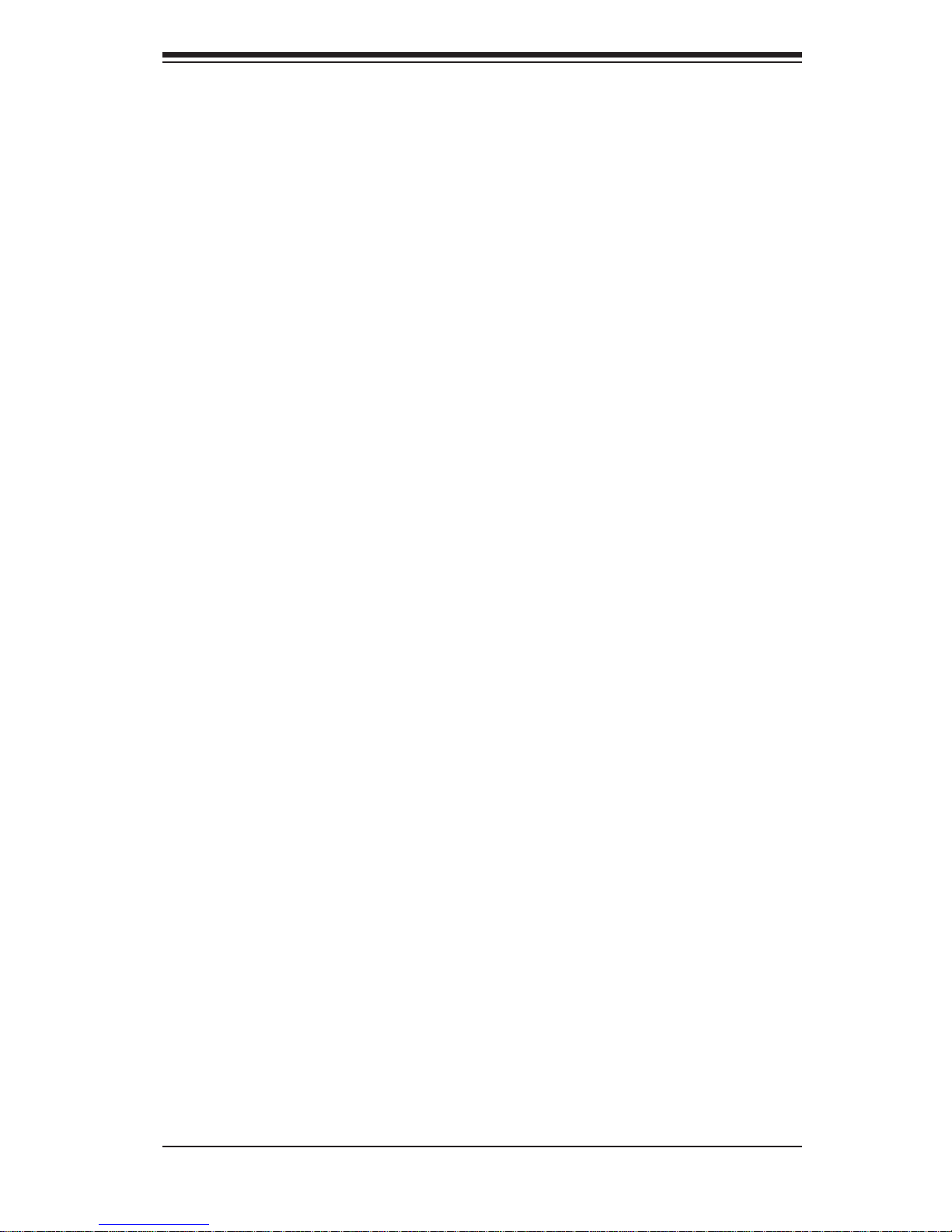
1-3
Chapter 1: Introduction
Graphics Controller
The H8DGT-HF/HIBQF features an integrated Matrox® G200 graphics controller
with 16 MB DDR2 memory.
Infi niBand
The 2022TG-HIBQRF includes a QDR (quad data rate) speed InfiniBand
QSFP connector. Infi niBand is a scalable serial communications link intended for
connecting processors with high-speed peripherals.
Other Features
Other onboard features that promote system health include onboard voltage
monitors, a chassis intrusion header, auto-switching voltage regulators, chassis and
CPU overheat sensors, virus protection and BIOS rescue.
1-3 Server Chassis Features
The following is a general outline of the main features of the SC827 server
chassis.
System Power
Each SC827 chassis model includes a high-effi ciency 80 Plus Gold certifi ed power
supply , rated at 1400 W atts plus one redundant backup power supply. In the unlikely
event your power supply fails, replacement is simple and can be accomplished
without tools.
SATA Subsystem
The SC827 supports up to twelve 3.5" hot-swap SATA drives in trays (3 for each
node). These drives are hot-swappable units and are connected to a backplane
that provides power and control.
Note: The operating system you use must have RAID support to enable the hotswap capability of the drives.
Page 12
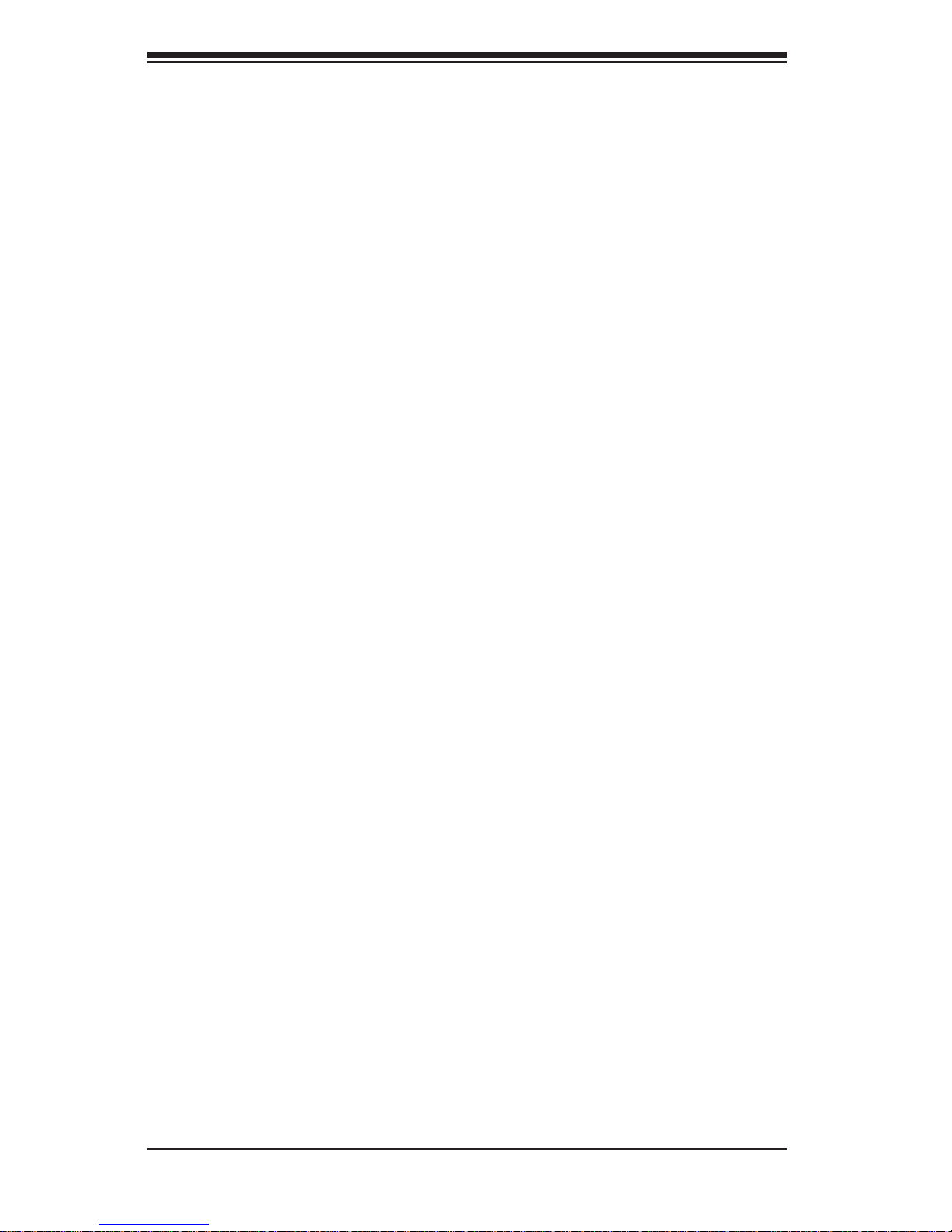
1-4
A+ SERVER 2022TG-HTRF/HIBQRF User's Manual
Front Control Panel
SC827 models include four front panels on the handles of the chassis which control
each of the systems. Each control panel on the A+ SER VER 2022TG-HTRF/HIBQRF
provides you with system monitoring and control for one server node. LEDs indicate
system power, HDD activity, network activity, system overheat and power supply
failure. A main power button and a system reset button are also included.
I/O Backplane
The SC827 is an ATX form factor chassis designed to be used in a 2U rackmount
confi guration. The SAS827B I/O backplane provides a low-profi le add-on card
slot, a COM port, a VGA port, two USB 2.0 ports and two gigabit Ethernet ports
per node.
For more information regarding the backplane, view the appendices found at the
end of this manual.
Cooling System
The SC827 chassis accepts four system fans powered from either backpane or the
serverboards. If not powered from the backpane, the SC827B model chassis powers
two fans from two motherboards, so that when one of the motherboard drawers is
removed, the second motherboard will continue running both fans.
Air Shrouds
The SC827 chassis includes four mylar air shrouds that direct the airfl ow where
cooling is needed on each serverboard. Always use the air shroud included with
your chassis on each serverboard.
Mounting Rails
The SC827 includes a set of quick-release rails, and can be placed in a rack for
secure storage and use. To setup your rack, follow the step-by-step instructions
included in this manual.
Page 13
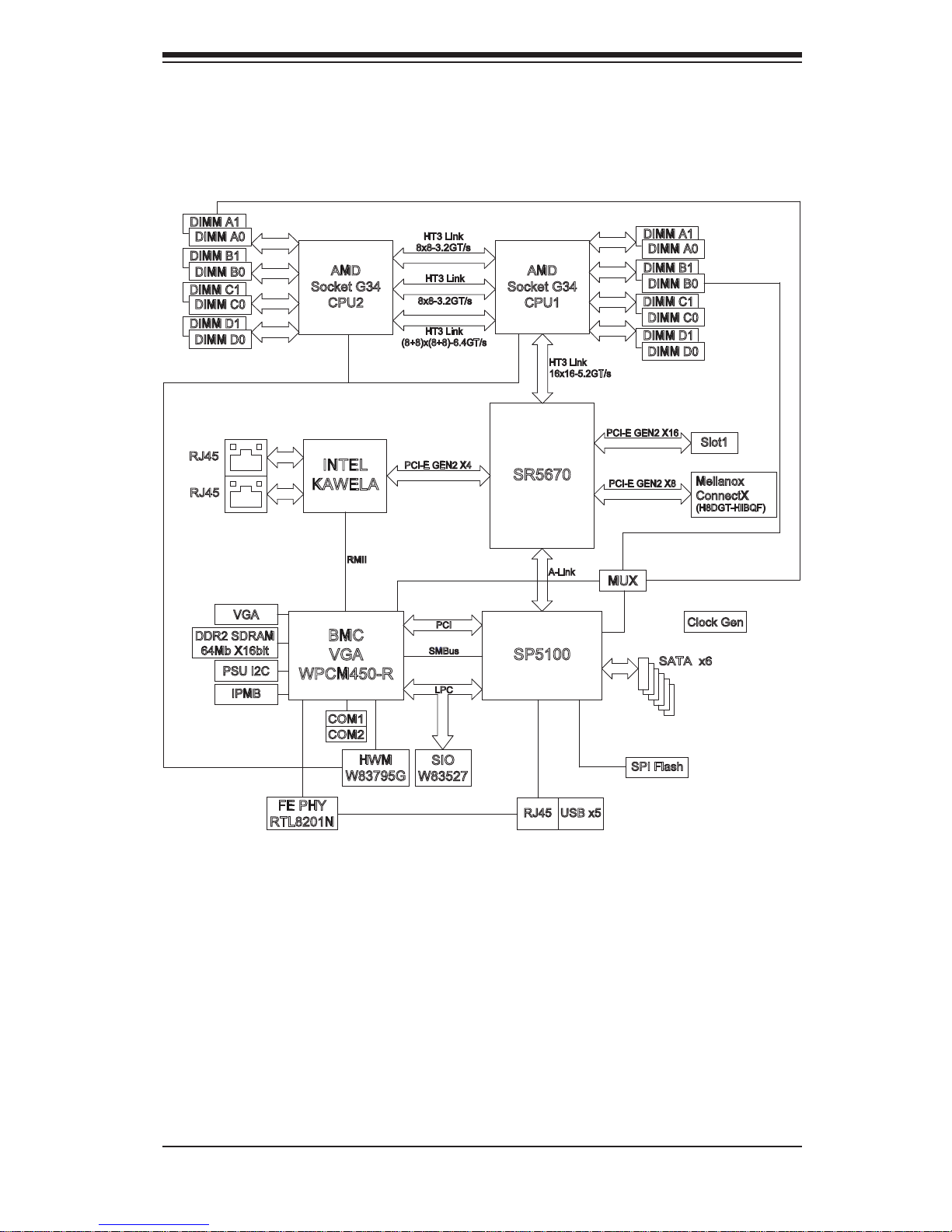
1-5
Chapter 1: Introduction
Figure 1-1. AMD SR5670/SP5100 Chipset:
System Block Diagram
Note: This is a general block diagram. Please see Chapter 5 for details.
AMD
Socket G34
CPU2
MUX
SATA x6
PCI-E GEN2 X16
Slot1
PCI-E GEN2 X4
INTEL
KAWELA
A-Link
SP5100
BMC
VGA
WPCM450-R
PCI
SMBus
SIO
W83527
SPI Flash
RMII
FE PHY
RTL8201N
DDR2 SDRAM
64Mb X16bit
PSU I2C
IPMB
VGA
RJ45 USB x5
Clock Gen
LPC
HWM
W83795G
SR5670
RJ45
RJ45
COM2
COM1
HT3 Link
(8+8)x(8+8)-6.4GT/s
HT3 Link
8x8-3.2GT/s
HT3 Link
8x8-3.2GT/s
Mellanox
ConnectX
(H8DGT-HIBQF)
DIMM A1
DIMM A0
DIMM B0
DIMM B1
DIMM C0
DIMM C1
DIMM D0
DIMM D1
HT3 Link
16x16-5.2GT/s
AMD
Socket G34
CPU1
DIMM A0
DIMM A1
DIMM B0
DIMM B1
DIMM C0
DIMM C1
DIMM D0
DIMM D1
PCI-E GEN2 X8
Page 14
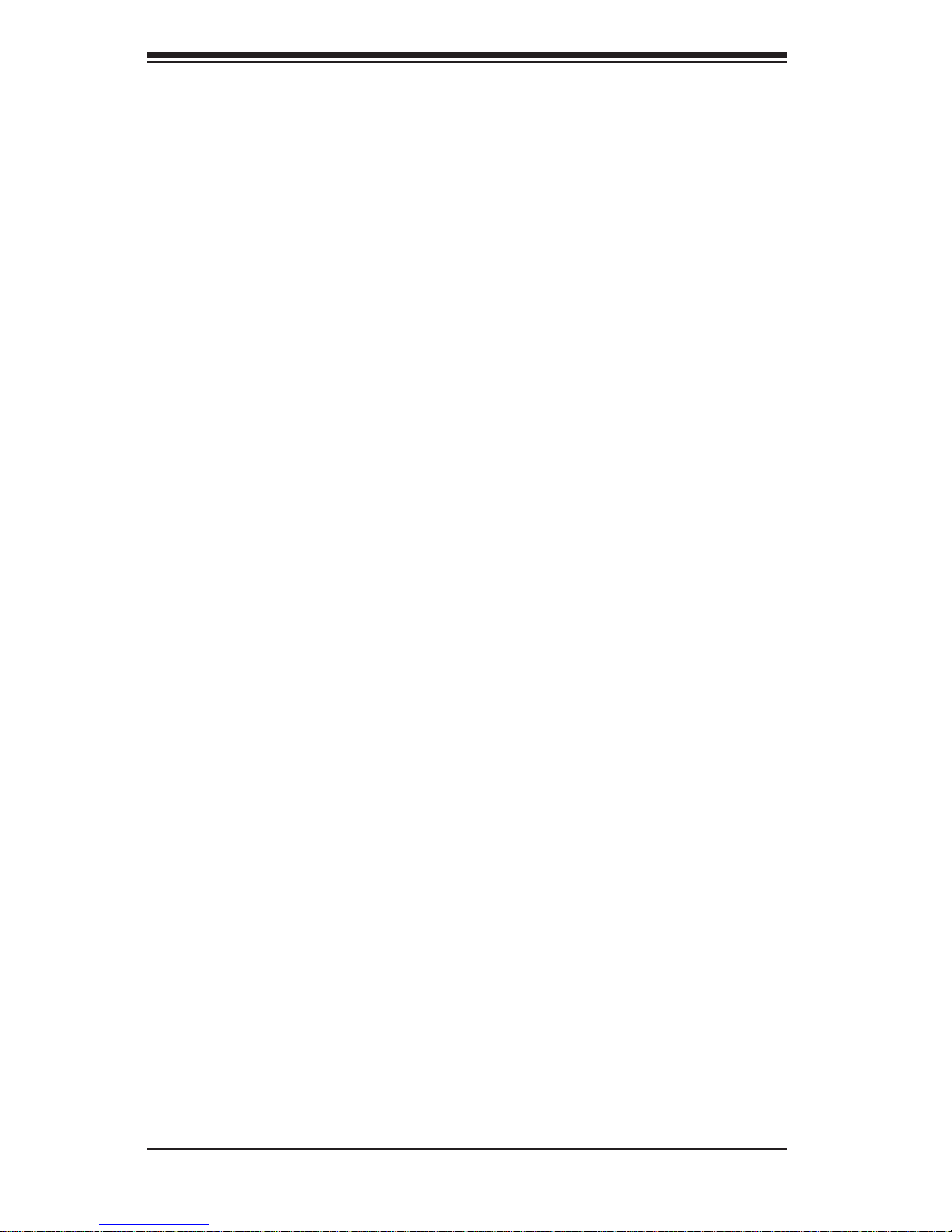
1-6
A+ SERVER 2022TG-HTRF/HIBQRF User's Manual
1-4 Contacting Supermicro
Headquarters
Address: Super Micro Computer, Inc.
980 Rock Ave.
San Jose, CA 95131 U.S.A.
Tel: +1 (408) 503-8000
Fax: +1 (408) 503-8008
Email: marketing@supermicro.com (General Information)
support@supermicro.com (Technical Support)
Web Site: www.supermicro.com
Europe
Address: Super Micro Computer B.V.
Het Sterrenbeeld 28, 5215 ML
's-Hertogenbosch, The Netherlands
Tel: +31 (0) 73-6400390
Fax: +31 (0) 73-6416525
Email: sales@supermicro.nl (General Information)
support@supermicro.nl (Technical Support)
rma@supermicro.nl (Customer Support)
Asia-Pacifi c
Address: Super Micro Computer, Inc.
4F, No. 232-1, Liancheng Rd.
Chung-Ho 235, Taipei County
Taiwan, R.O.C.
Tel: +886-(2) 8226-3990
Fax: +886-(2) 8226-3991
Web Site: www.supermicro.com.tw
Technical Support:
Email: support@supermicro.com.tw
Tel: 886-2-8228-1366, ext.132 or 139
Page 15
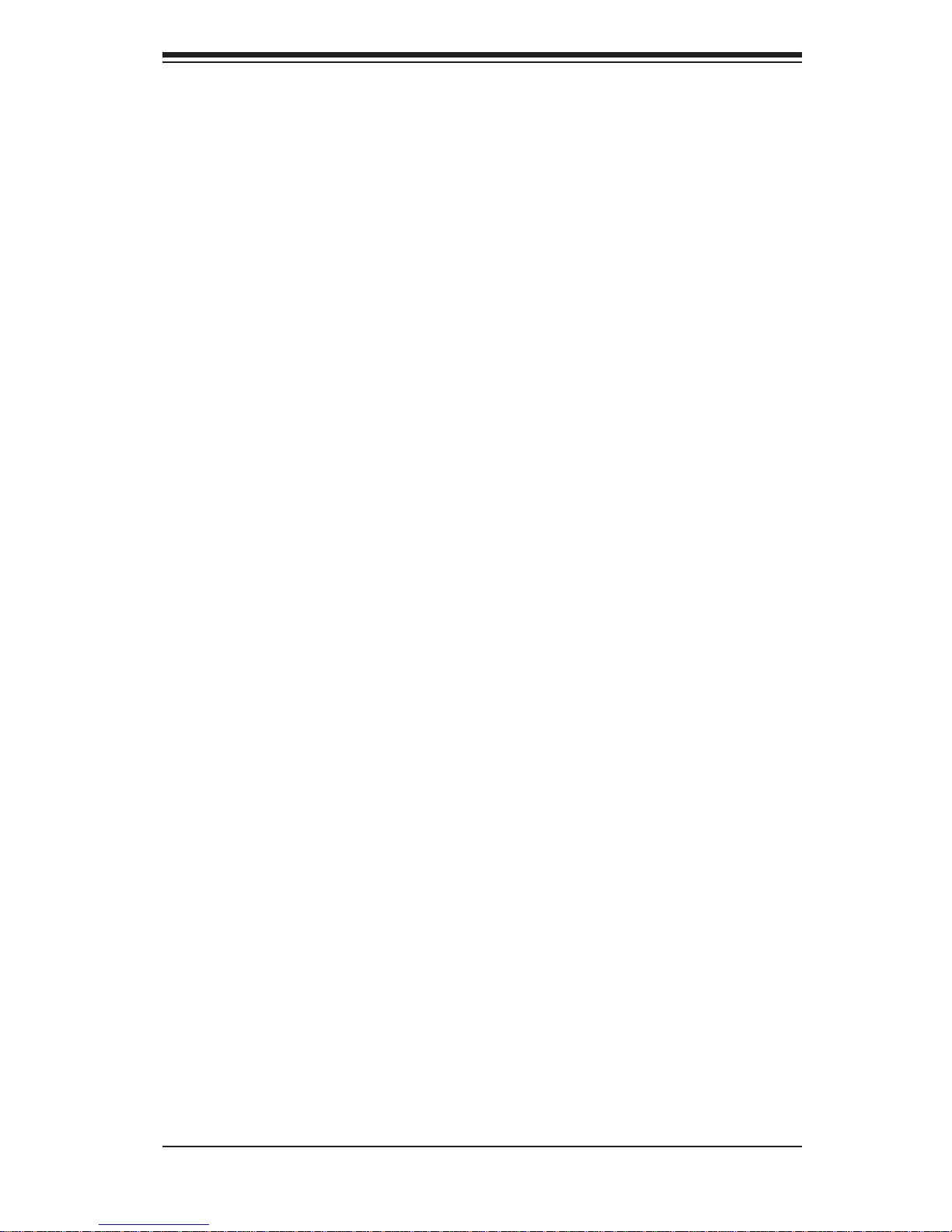
1-7
Chapter 1: Introduction
1-5 2U Twin2: System Notes
As a 2U T win2 confi guration, the 2022TG-HTRF/HIBQRF is a unique server system.
With four system boards incorporated into a single chassis acting as four separate
nodes, there are several points you should keep in mind.
Nodes
Each of the four serverboards act as a separate node in the system. As independant
nodes, each may be powered off and on without affecting the others. In addition,
each node is a hot-swappable unit that may be removed from the rear of the chassis.
The nodes are connected to the server backplane by means of an adapter card.
Note: A guide pin is located between the upper and lower nodes on the inner chassis
wall. This guide pin also acts as a “stop” when a node is fully installed. If too much
force is used when inserting a node this pin may break off. Take care to slowly slide
a node in until you hear the “click” of the locking tab seating itself.
System Power
A single 1400W power supply is used to provide the power for all four serverboards.
Each serverboard however, can be shut down independently of the other with the
power button on its own control panel. As an option, you may add an additional
1400W power supply module for power redundancy.
SATA Backplane/Drives
As a system, the 2022TG-HTRF/HIBQRF supports the use of twelve SATA drives.
A single SATA backplane works to apply system-based control for power and fan
speed functions, yet at the same time logically connects a set of three SATA drives
to each serverboard. Consequently, RAID setup is limited to a three-drive scheme
(RAID cannot be spread across all twelve drives). See the Drive Bay Installation/
Removal section in Chapter 6 for the logical hard drive and node confi guration.
Page 16
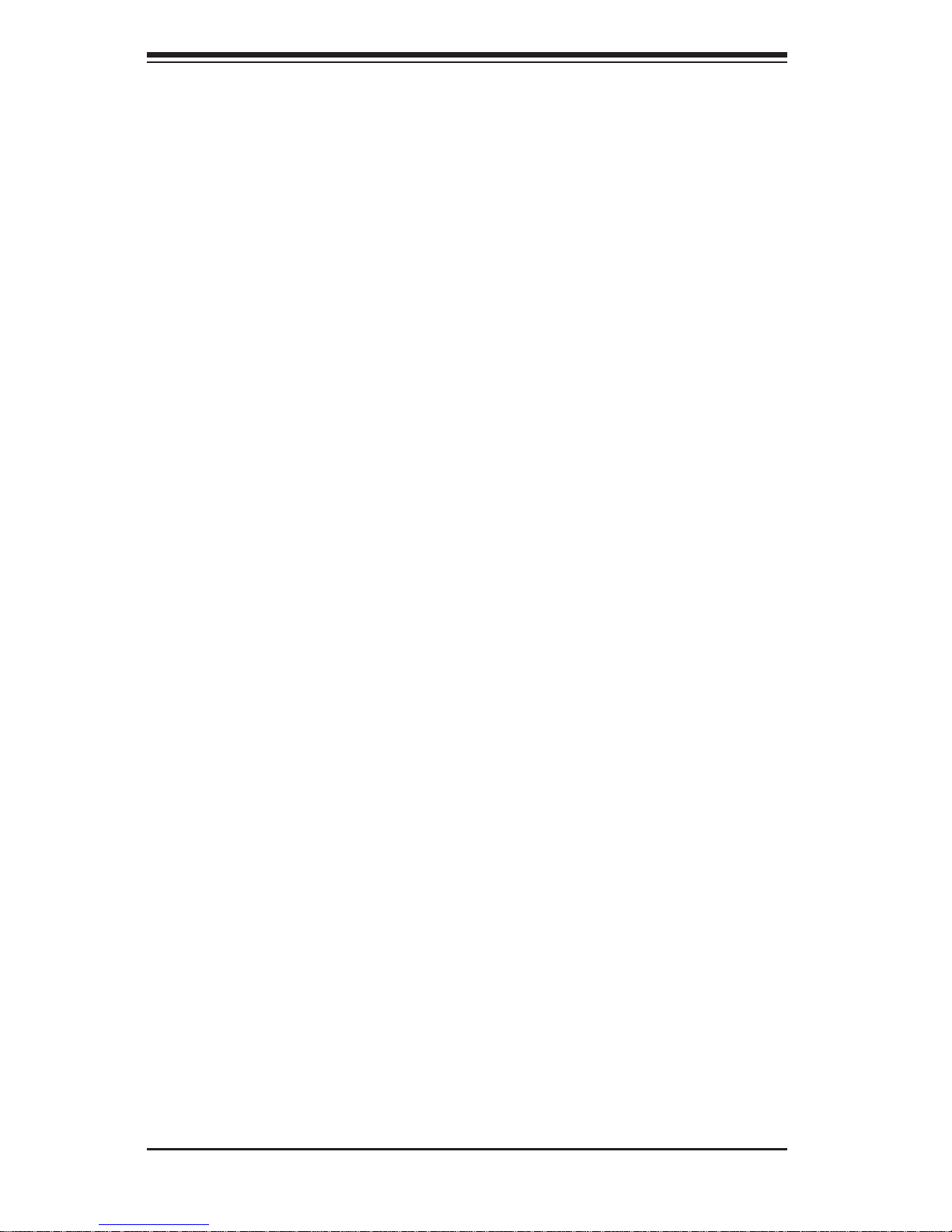
1-8
A+ SERVER 2022TG-HTRF/HIBQRF User's Manual
Notes
Page 17
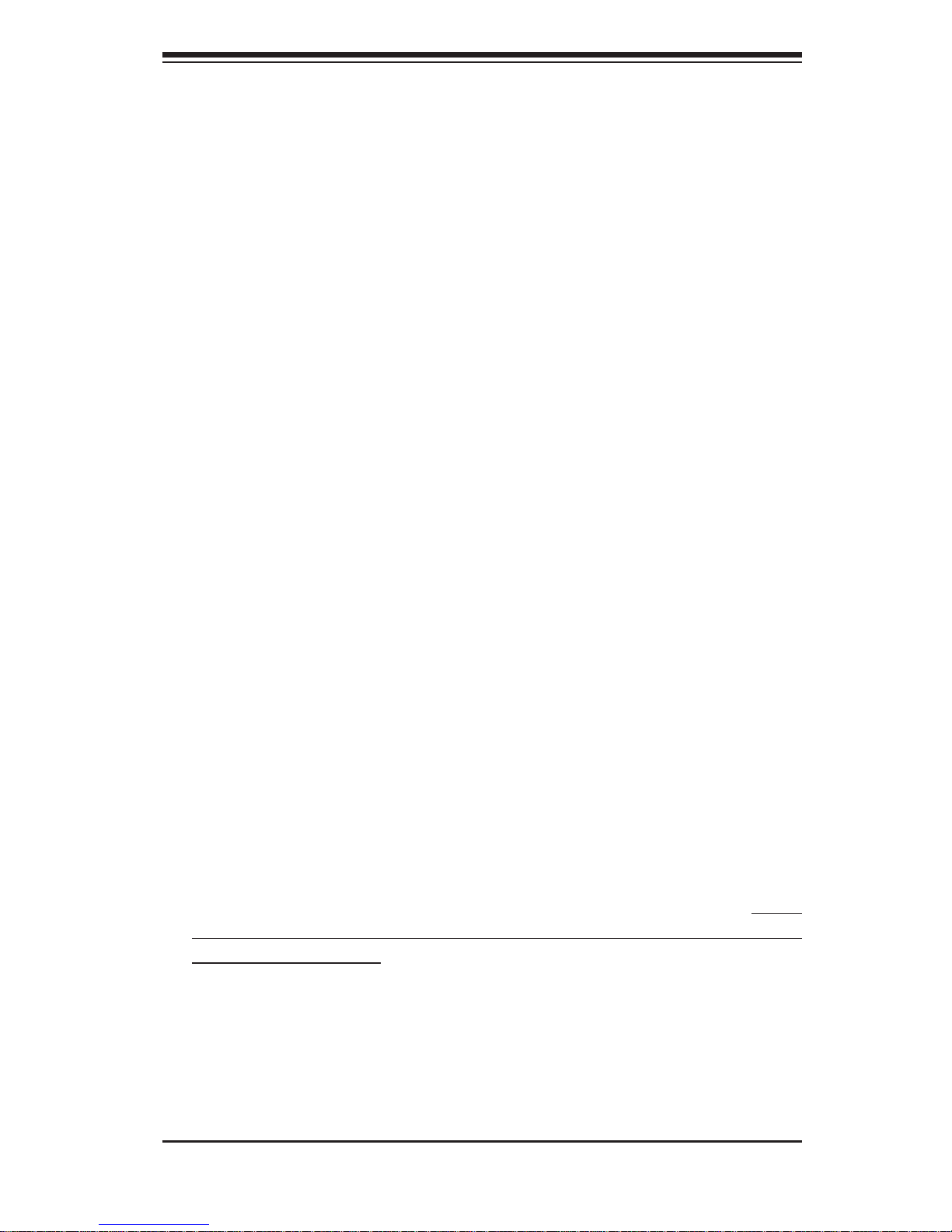
Chapter 2: Server Installation
2-1
Chapter 2
Server Installation
2-1 Overview
This chapter provides a quick setup checklist to get your A+ SERVER
2022TG-HTRF/HIBQRF up and running. Following these steps in the order given
should enable you to have the system operational within a minimum amount of time.
This quick setup assumes that your system has come to you with the processors
and memory preinstalled. If your system is not already fully integrated with a
serverboard, processors, system memory etc., please turn to the chapter or section
noted in each step for details on installing specifi c components.
2-2 Unpacking the System
You should inspect the box the A+ SERVER 2022TG-HTRF/HIBQRF was shipped
in and note if it was damaged in any way. If the server itself shows damage you
should fi le a damage claim with the carrier who delivered it.
Decide on a suitable location for the rack unit that will hold the A+ SERVER
2022TG-HTRF/HIBQRF. It should be situated in a clean, dust-free area that is well
ventilated. Avoid areas where heat, electrical noise and electromagnetic fi elds are
generated. You will also need it placed near a grounded power outlet. Read the
Rack and Server Precautions in the next section.
2-3 Preparing for Setup
The box the A+ SERVER 2022TG-HTRF/HIBQRF was shipped in should include
two sets of rail assemblies, two rail mounting brackets and the mounting screws
you will need to install the system into the rack. Follow the steps in the order
given to complete the installation process in a minimum amount of time. Please
read this section in its entirety before you begin the installation procedure outlined
in the sections that follow.
Choosing a Setup Location
Leave enough clearance in front of the rack to enable you to open the front door •
completely (~25 inches) and approximately 30 inches of clearance in the back
of the rack to allow for suffi cient airfl ow and ease in servicing.
Page 18
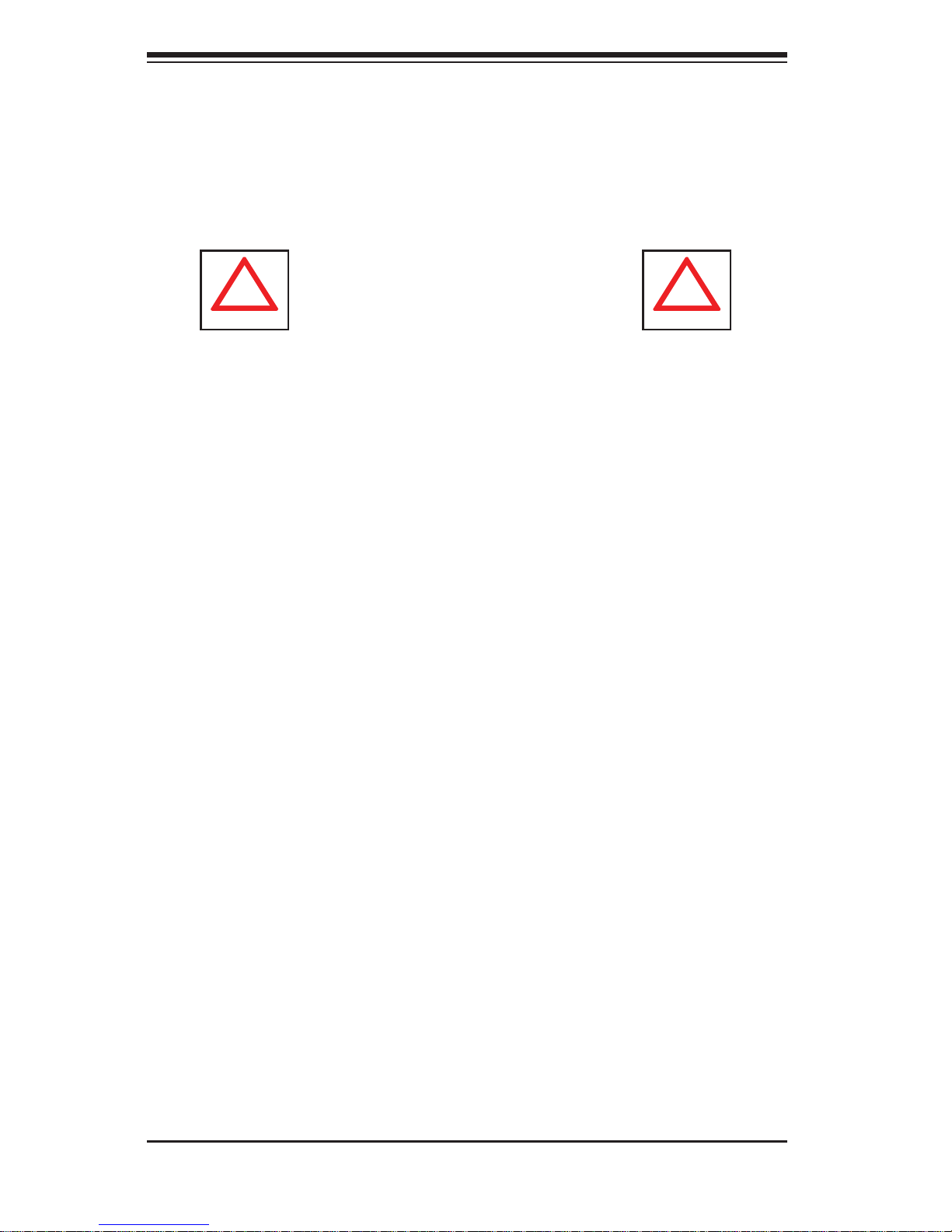
2-2
A+ SERVER 2022TG-HTRF/HIBQRF User's Manual
This product is for installation only in a Restricted Access Location (dedicated •
equipment rooms, service closets and the like).
This product is not suitable for use with visual display work place devices •
acccording to §2 of the the German Ordinance for Work with Visual Display
Units.
!
!
Warnings and Precautions!
Rack Precautions
Ensure that the leveling jacks on the bottom of the rack are fully extended to •
the fl oor with the full weight of the rack resting on them.
In single rack installation, stabilizers should be attached to the rack. In multiple •
rack installations, the racks should be coupled together.
Always make sure the rack is stable before extending a component from the •
rack.
You should extend only one component at a time - extending two or more si-•
multaneously may cause the rack to become unstable.
Server Precautions
Review the electrical and general safety precautions in Chapter 4.•
Determine the placement of each component in the rack • before you install the
rails.
Install the heaviest server components on the bottom of the rack fi rst, and then •
work up.
Use a regulating uninterruptible power supply (UPS) to protect the server from •
power surges, voltage spikes and to keep your system operating in case of a
power failure.
Allow any hot plug drives and power supply modules to cool before touching •
them.
Always keep the rack's front door and all panels and components on the servers •
closed when not servicing to maintain proper cooling.
Page 19
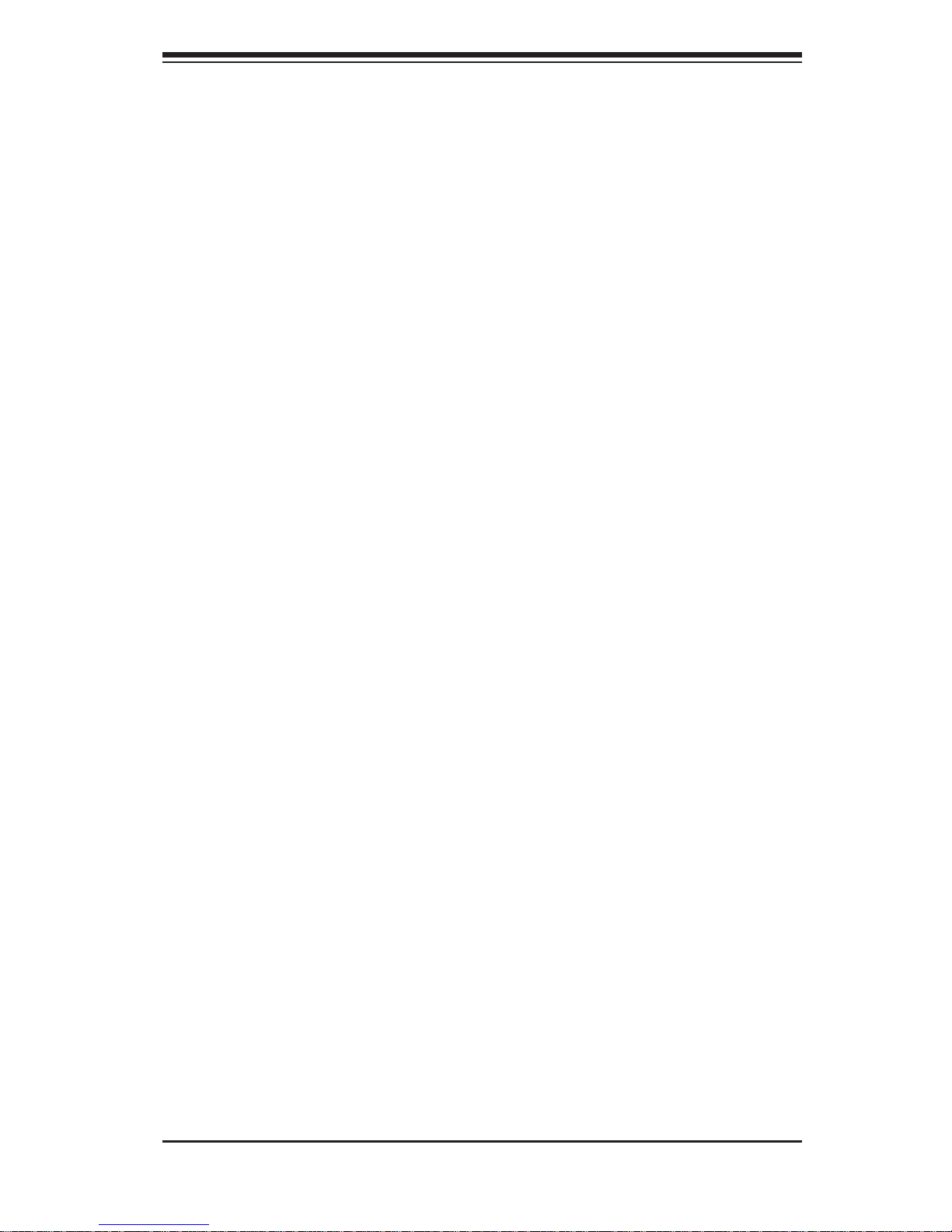
Chapter 2: Server Installation
2-3
Rack Mounting Considerations
Ambient Operating Temperature
If installed in a closed or multi-unit rack assembly, the ambient operating
temperature of the rack environment may be greater than the ambient temperature
of the room. Therefore, consideration should be given to installing the equipment
in an environment compatible with the manufacturer’s maximum rated ambient
temperature (Tmra).
Reduced Airfl ow
Equipment should be mounted into a rack so that the amount of airfl ow required
for safe operation is not compromised.
Mechanical Loading
Equipment should be mounted into a rack so that a hazardous condition does not
arise due to uneven mechanical loading.
Circuit Overloading
Consideration should be given to the connection of the equipment to the power
supply circuitry and the effect that any possible overloading of circuits might have
on overcurrent protection and power supply wiring. Appropriate consideration of
equipment nameplate ratings should be used when addressing this concern.
Reliable Ground
A reliable ground must be maintained at all times. To ensure this, the rack
itself should be grounded. Particular attention should be given to power supply
connections other than the direct connections to the branch circuit (i.e. the use of
power strips, etc.).
Page 20
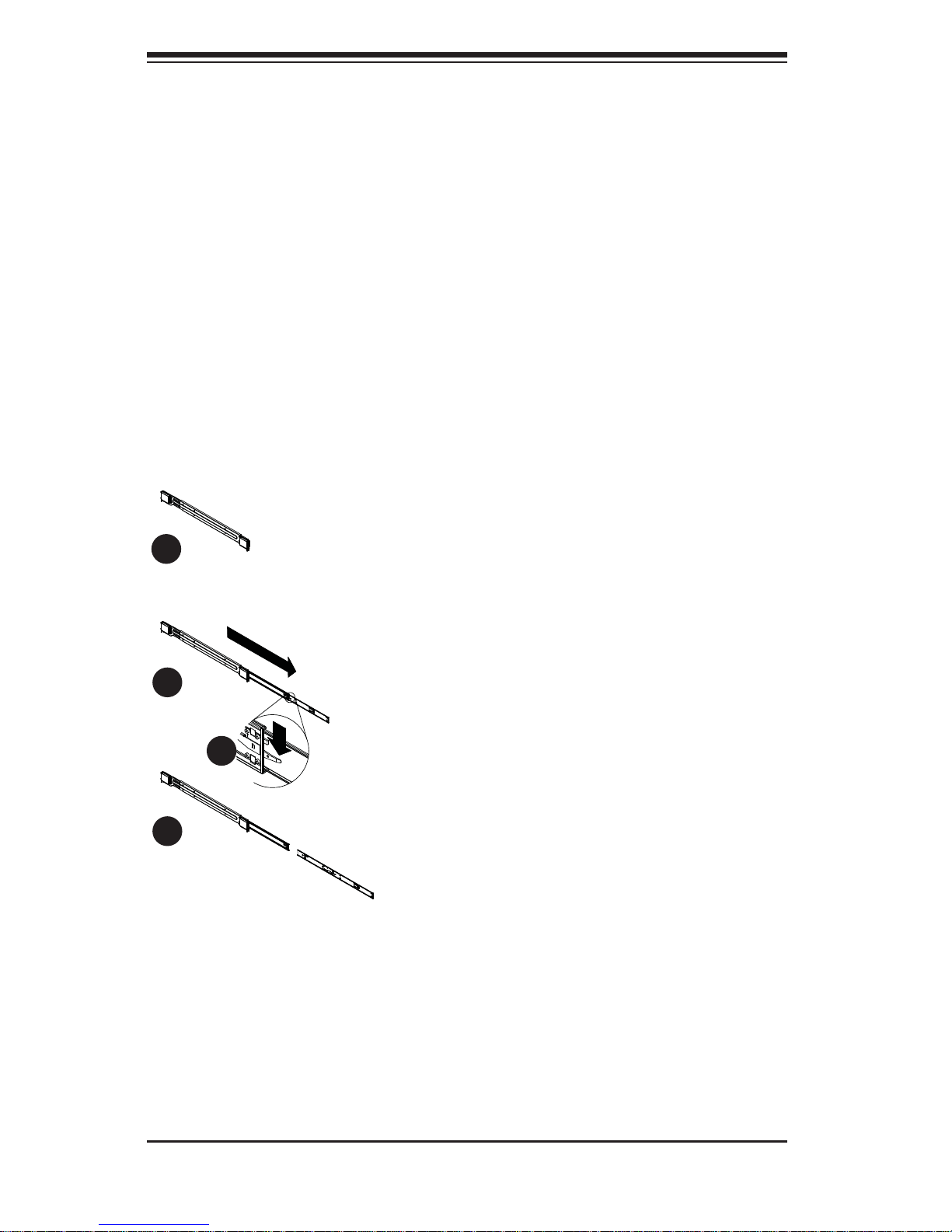
2-4
A+ SERVER 2022TG-HTRF/HIBQRF User's Manual
2-4 Installing the System into a Rack
This section provides information on installing the SC827 chassis into a rack unit
with the quick-release rails provided. There are a variety of rack units on the market,
which may mean the assembly procedure will differ slightly. You should also refer to
the installation instructions that came with the rack unit you are using.
NOTE: This rail will fi t a rack between 26" and 33.5" deep.
Separating the Sections of the Rack Rails
The chassis package includes two rail assemblies in the rack mounting kit. Each
assembly consists of two sections: an inner fi xed chassis rail that secures directly
to the server chassis and an outer fi xed rack rail that secures directly to the rack
itself.
Figure 2-1: Separating the Rack Rails
Separating the Inner and Outer
Rails
Locate the rail assembly in the 1.
chassis packaging.
Extend the rail assembly by 2.
pulling it outward.
Press the quick-release tab.3.
Separate the inner rail 4.
extension from the outer rail
assembly.
1
1
1
2
1
4
1
3
Rail Assembly
Extending the Rails
Quick-Release Tab
Separating
the Inner Rail
Extension
Page 21
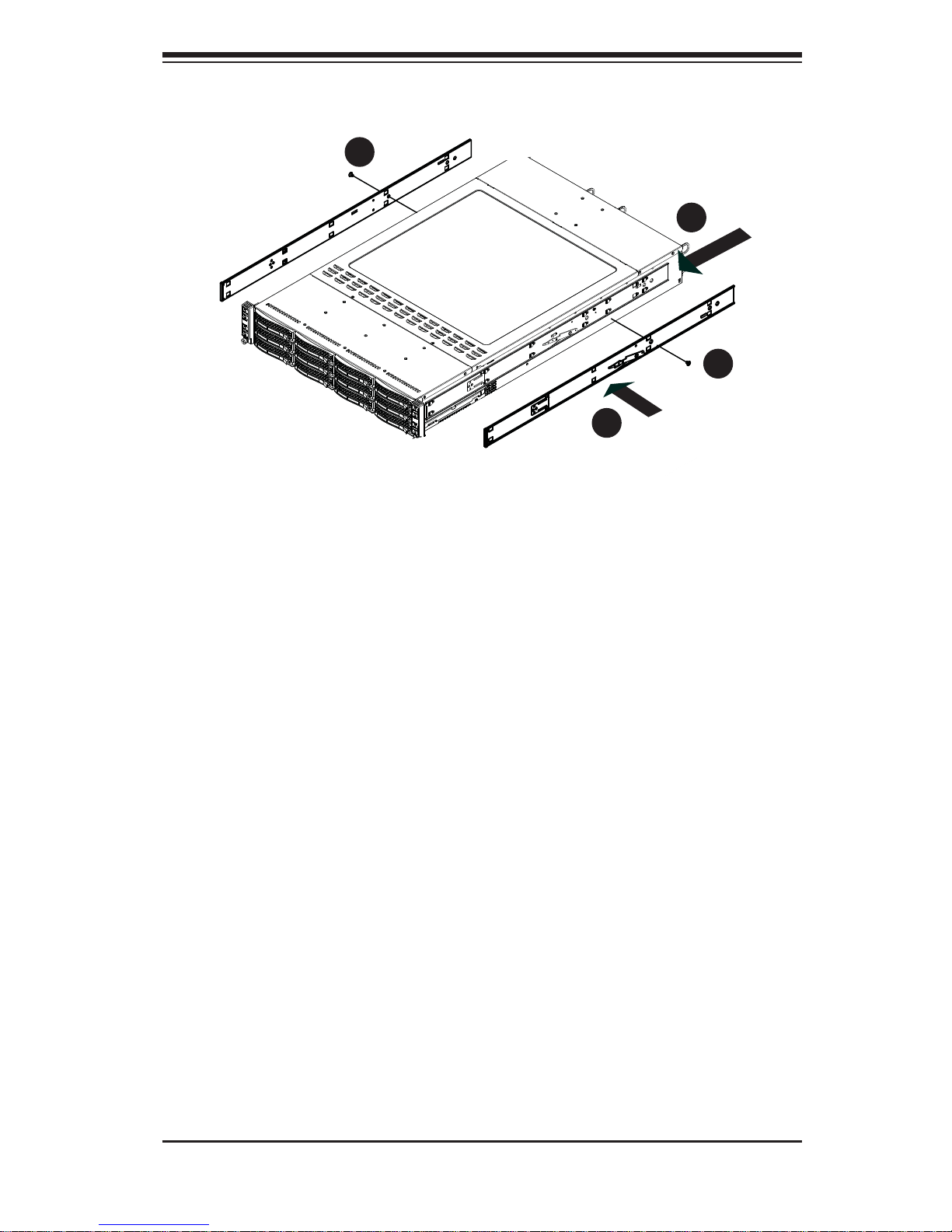
Chapter 2: Server Installation
2-5
Figure 2-2: Installing the Inner Rail Extensions
Installing the Inner Rail Extension
The SC827 chassis includes a set of inner rails in two sections: inner rails and inner
rail extensions. The inner rails are pre-attached to the chassis, and do not interfere
with normal use of the chassis if you decide not to use a server rack. The inner rail
extension is attached to the inner rail to mount the chassis in the rack.
Installing the Inner Rails
Place the inner rail extensions on the side of the chassis aligning the hooks 1.
of the chassis with the rail extension holes. Make sure the extension faces
"outward" just like the pre-attached inner rail.
Slide the extension toward the front of the chassis.2.
Secure the chassis with 2 screws as illustrated. Repeat steps for the other 3.
inner rail extension.
1
1
1
2
1
3
1
3
Page 22
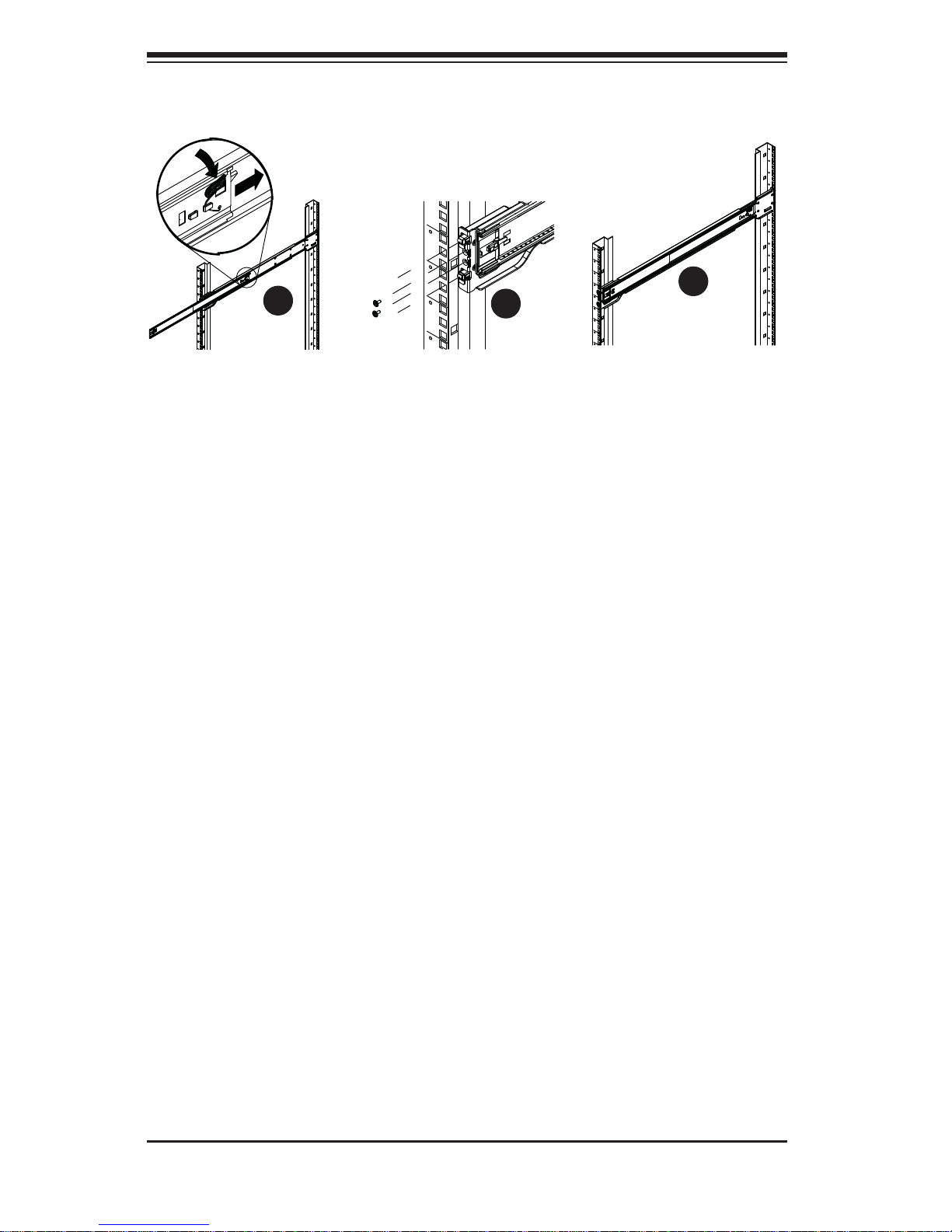
2-6
A+ SERVER 2022TG-HTRF/HIBQRF User's Manual
Outer Rack Rails
Outer rails attach to the rack and hold the chassis in place. The outer rails for the
SC827 chassis extend between 30 inches and 33 inches.
Installing the Outer Rails to the Rack
Secure the back end of the outer rail to the rack, using the screws provided. 1.
Press the button where the two outer rails are joined to retract the smaller 2.
outer rail.
Hang the hooks of the rails onto the rack holes and if desired, use screws to 3.
secure the front of the outer rail onto the rack.
Repeat steps 1-3 for the remaining outer rail.4.
Figure 2-3. Assembling the Outer Rails
1
1
1
2
1
3
Page 23

Chapter 2: Server Installation
2-7
Figure 2-4: Installing the Rack Rails
Installing the Chassis into a Rack
Extend the outer rails as illustrated above. 1.
Align the inner rails of the chassis with the outer rails on the rack.2.
Slide the inner rails into the outer rails, keeping the pressure even on both 3.
sides. When the chassis has been pushed completely into the rack, it should
click into the locked position.
Optional screws may be used to secure the to hold the front of the chassis to 4.
the rack.
Page 24
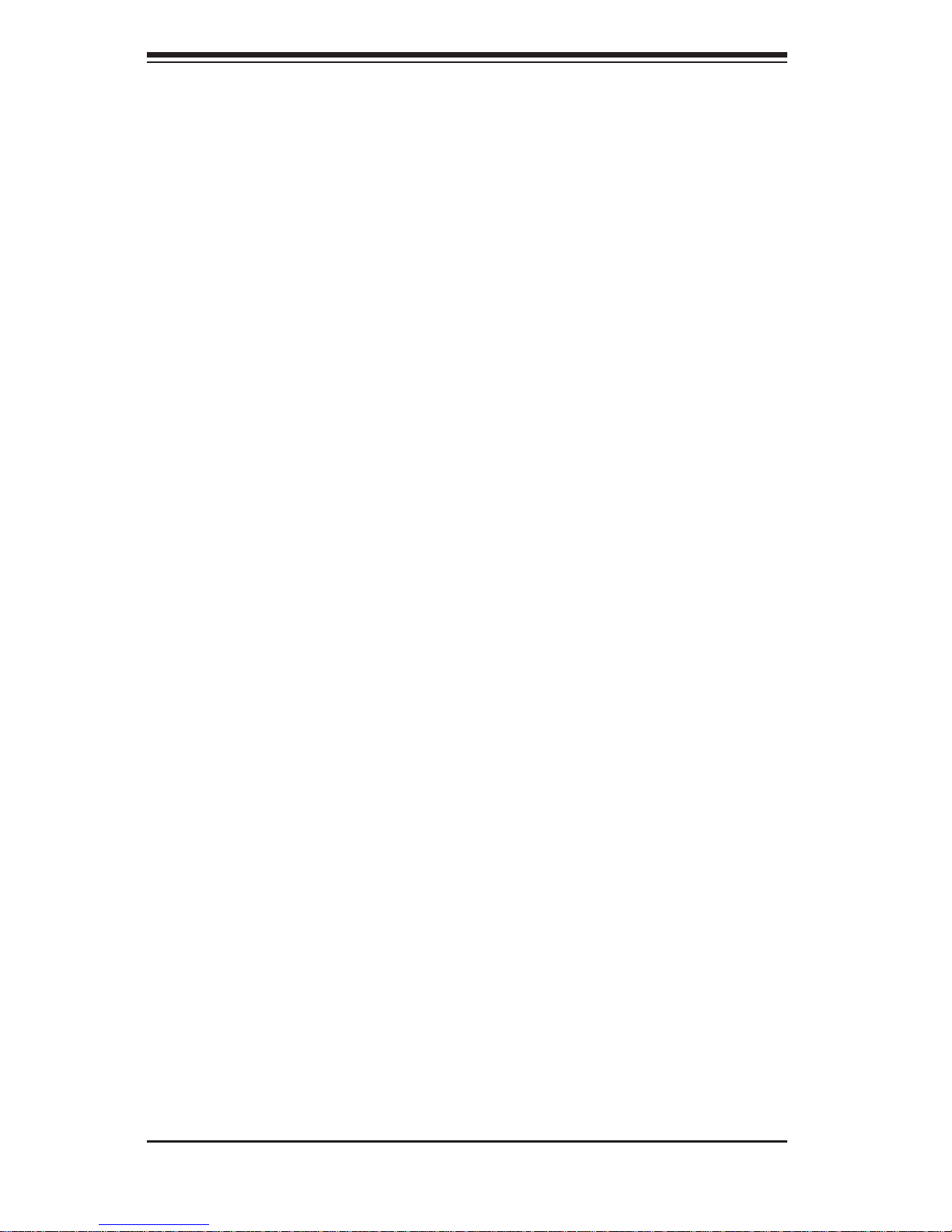
2-8
A+ SERVER 2022TG-HTRF/HIBQRF User's Manual
2-5 Checking the Serverboard Setup
After you install the 2022TG-HTRF/HIBQRF in the rack, you will need to open the
unit to make sure the serverboard is properly installed and all the connections
have been made.
Accessing the inside of the System
Before operating the server for the fi rst time, it is important to remove the protective
fi lm covering the top of the chassis, in order to allow for proper ventilation and
cooling.
Removing the Chassis Cover and Protective Film
Remove the two screws which secure the top cover onto the chassis as 1.
shown above.
Lift the top cover up and off the chassis.2.
Peel off the protective fi lm covering the top cover and the top of the chassis3.
Check that all ventilation openings on the top cover and the top of the chassis 4.
are clear and unobstructed.
Checking the Components and Setup
You may have one or two processors already installed into the serverboard. 1.
Each processor needs its own heat sink. See Chapter 5 for instructions on
processor and heat sink installation.
Your 2022TG-HTRF/HIBQRF server system may have come with system 2.
memory already installed. Make sure all DIMMs are fully seated in their slots.
For details on adding system memory, refer to Chapter 5.
If desired, you can install add-on cards to the system. See Chapter 5 for 3.
details on installing PCI add-on cards.
Make sure all power and data cables are properly connected and not blocking 4.
the chassis airfl ow. Also make sure that no cables are positioned in front of
the fans. See Chapter 5 for details on cable connections.
Page 25
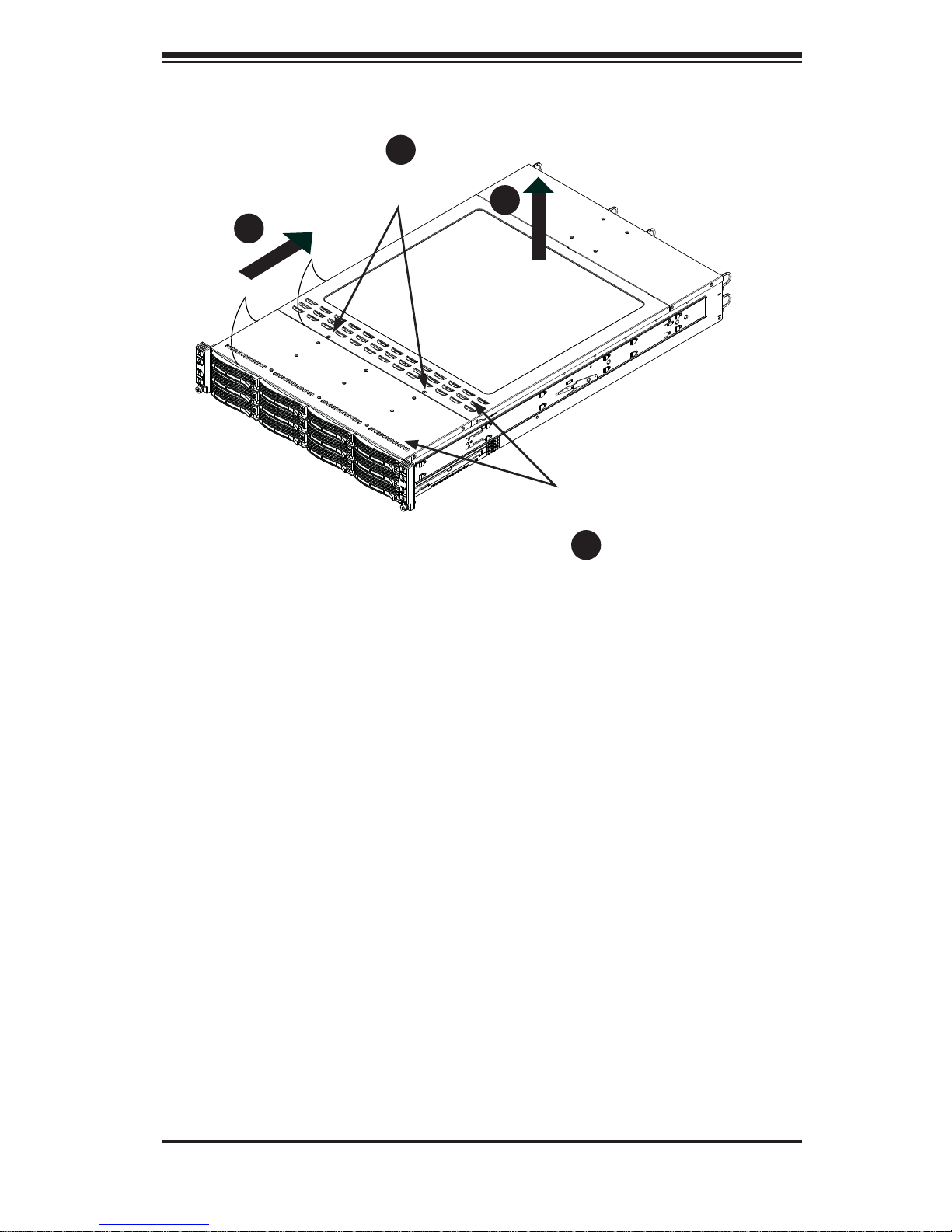
Chapter 2: Server Installation
2-9
Figure 2-5. Accessing the Inside of the System
Remove two
screws
Check Ventilation
Openings
1
2
1
3
1
4
1
1
Page 26
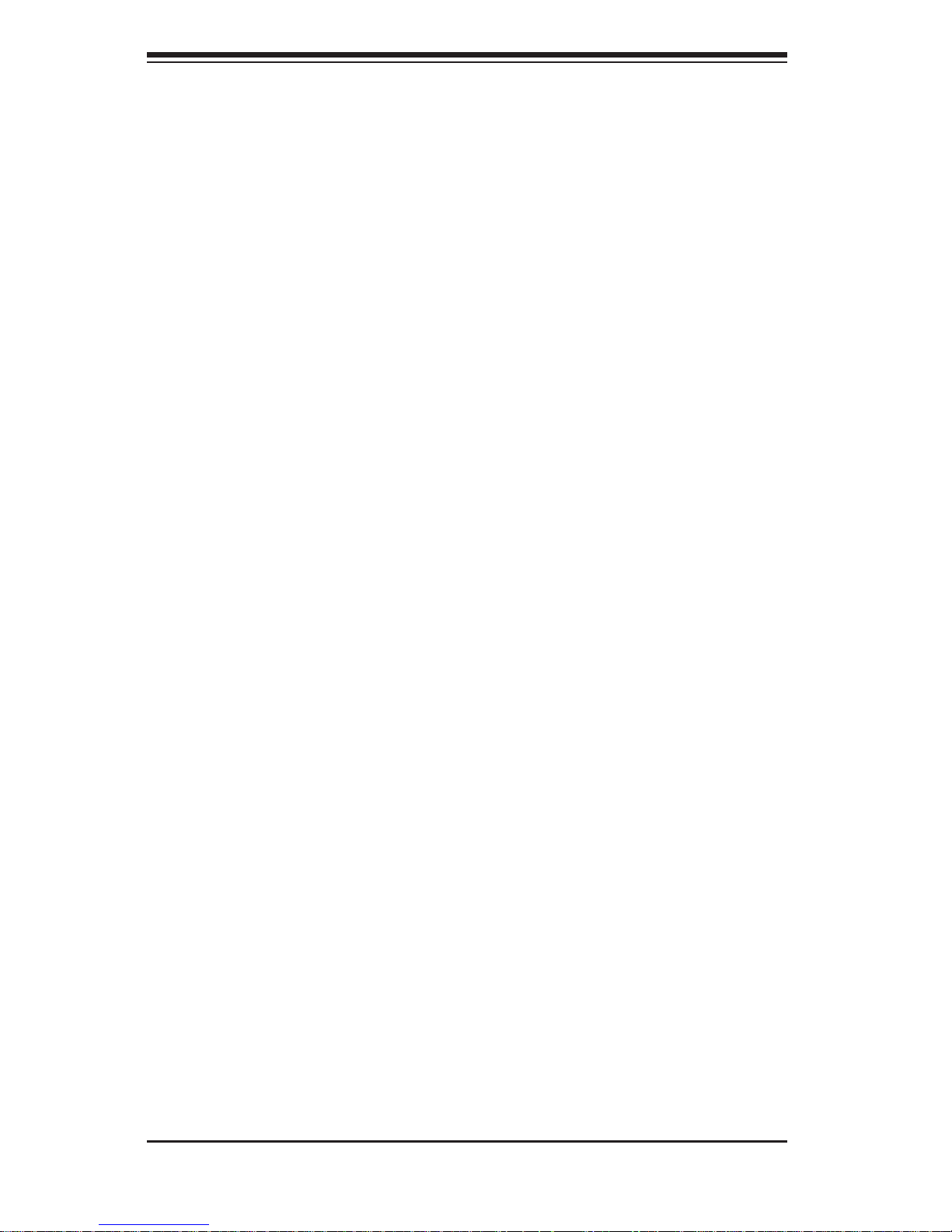
2-10
A+ SERVER 2022TG-HTRF/HIBQRF User's Manual
2-6 Checking the Drive Bay Setup
Next, you should check to make sure the peripheral drives and the SATA drives
have been properly installed and all connections have been made.
Checking the Drives
All drives are accessable from the front of the server. A hard drive can be 1.
installed and removed from the front of the chassis without removing the top
chassis cover.
Depending upon your system's confi guration, your system may have one or 2.
more drives already installed. If you need to install hard drives, please refer to
Chapter 6.
Checking the Airfl ow
Airfl ow is provided by four hot-swappable 8-cm chassis cooling fans. The 1.
system component layout was carefully designed to direct suffi cient cooling
airfl ow to the components that generate the most heat.
Note that all power and data cables have been routed in such a way that they 2.
do not block the airfl ow generated by the fans.
Providing Power
Plug the power cord(s) from the power supply unit(s) into a high-quality 1.
power strip that offers protection from electrical noise and power surges. It is
recommended that you use an uninterruptible power supply (UPS).
Depress the power on button on the front of the chassis. 2.
Page 27
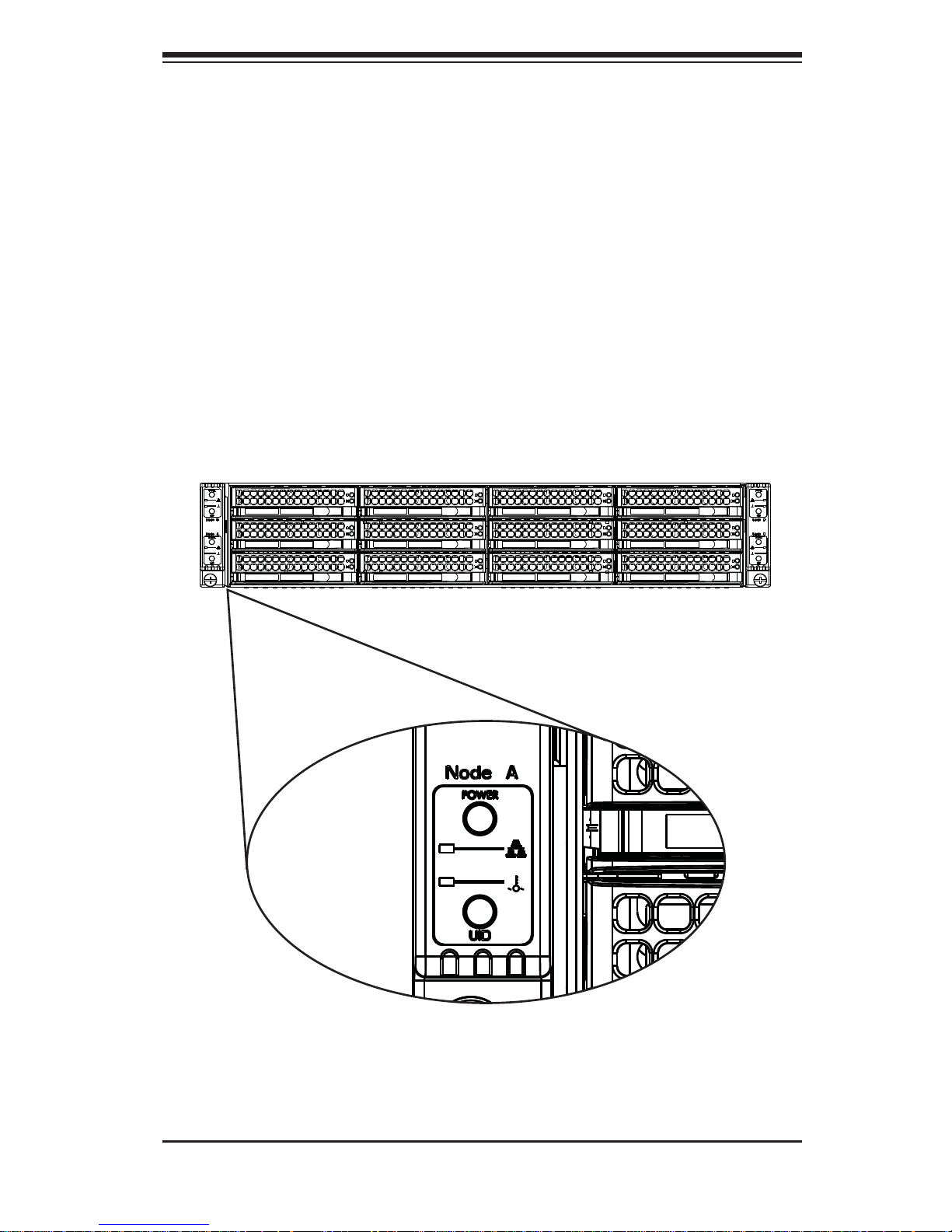
Chapter 3: System Interface
3-1
Chapter 3
System Interface
3-1 Overview
There are several LEDs on the control panel and on the drive carriers to keep you
constantly informed of the overall status of the system. SC827 models include four
front panels on the handles of the chassis which control each of the systems.
This chapter explains the meanings of all LED indicators and the appropriate
response you may need to take.
Figure 3-1: Control Panel
Page 28
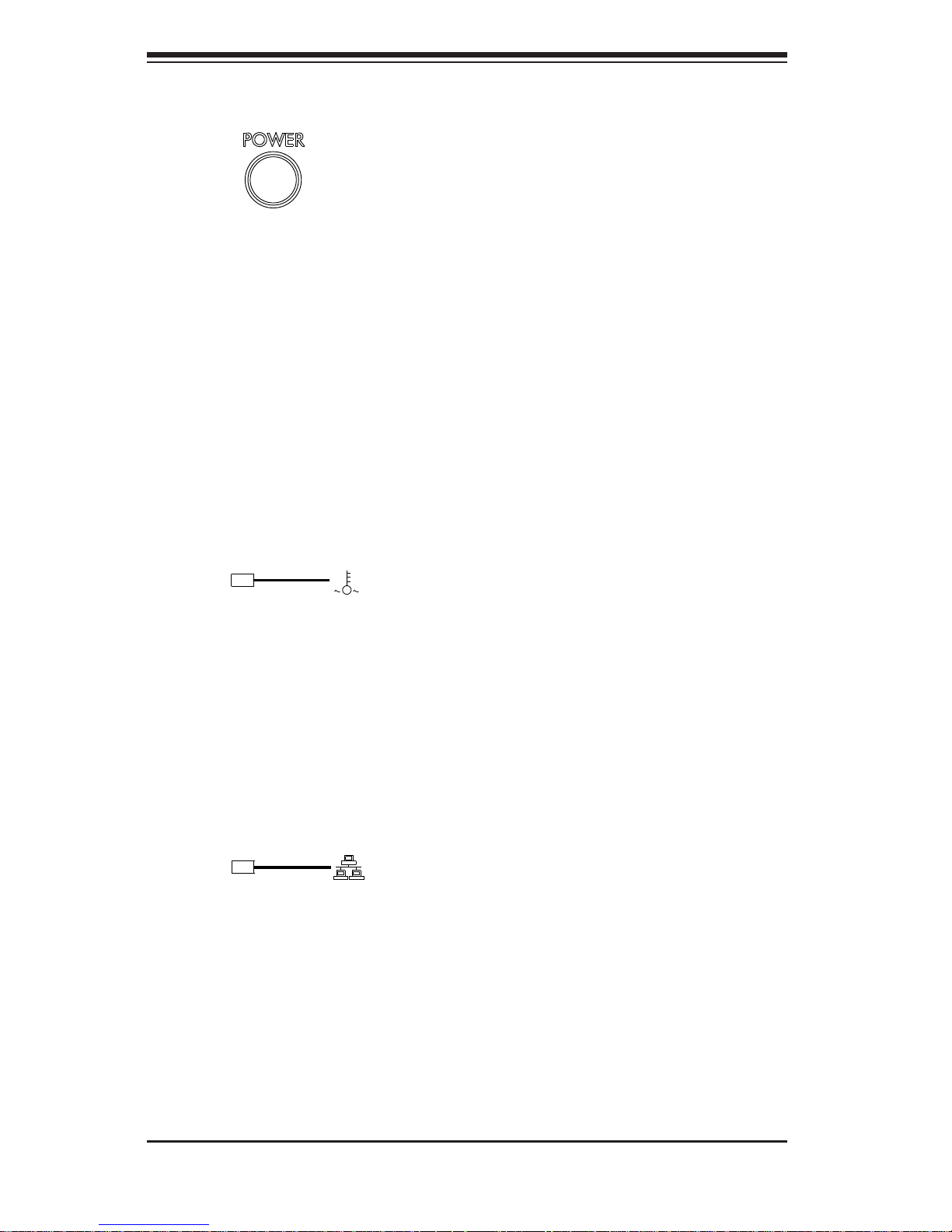
A+ SERVER 2022TG-HTRF/HIBQRF User's Manual
3-2
4-2 Control Panel Button
Power: The main power button on each of the four control panels is used to •
apply or remove power from the power supply to each of the four systems in
the chassis. Turning off system power with this button removes the main power,
but keeps standby power supplied to the system. Therefore, you must unplug
system before servicing.
4-3 Control Panel LEDs
The four control panels are located on the front handle of the SC827 chassis. Each
control panel has three LEDs. These LEDs provide you with critical information
related to different parts of the system. This section explains what each LED
indicates when illuminated and any corrective action you may need to take.
Overheat: This LED is illuminated when an overheat condition occurs.
•
A solid red LED indicates an overheat condition in the system.
A fl ashing red LED which fl ashes in one second intervals indicates a fan failure.
A fl ashing red LED which fl ashes in four second interfals indicates a power
failure. Check the routing of the cables and make sure all fans are present and
operating normally. You should also check to make sure that the chassis covers and air shrouds are installed. Finally, verify that the heatsinks are installed
properly. This LED will remain fl ashing or on as long as the temperature is too
high or a fan does not function properly.
NIC1: Indicates network activity on GLAN1 when fl ashing.•
Page 29
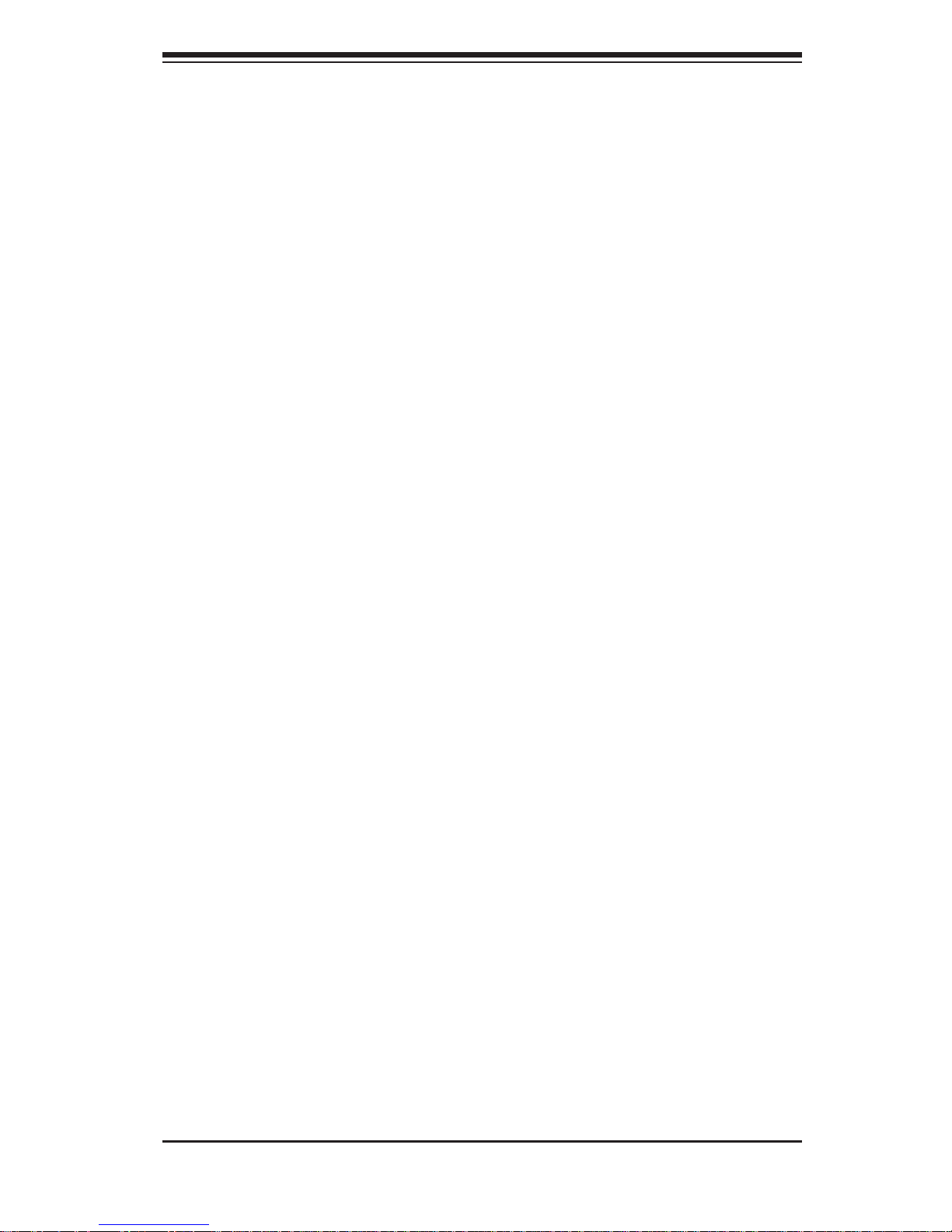
Chapter 3: System Interface
3-3
4-4 Drive Carrier LEDs
The server chassis uses SATA drives.
SATA Drives
Each SATA drive carrier has two LEDs.
Green: Each Serial ATA drive carrier has a green LED. When illuminated, this •
green LED (on the front of the SATA drive carrier) indicates drive activity. A connection to the SATA backplane enables this LED to blink on and off when that
particular drive is being accessed.
Red: The red LED to indicate an SATA drive failure. If one of the SATA drives •
fail, you should be notifi ed by your system management software.
SCSI Drives
This chassis does not support SCSI drives at this time.
Page 30
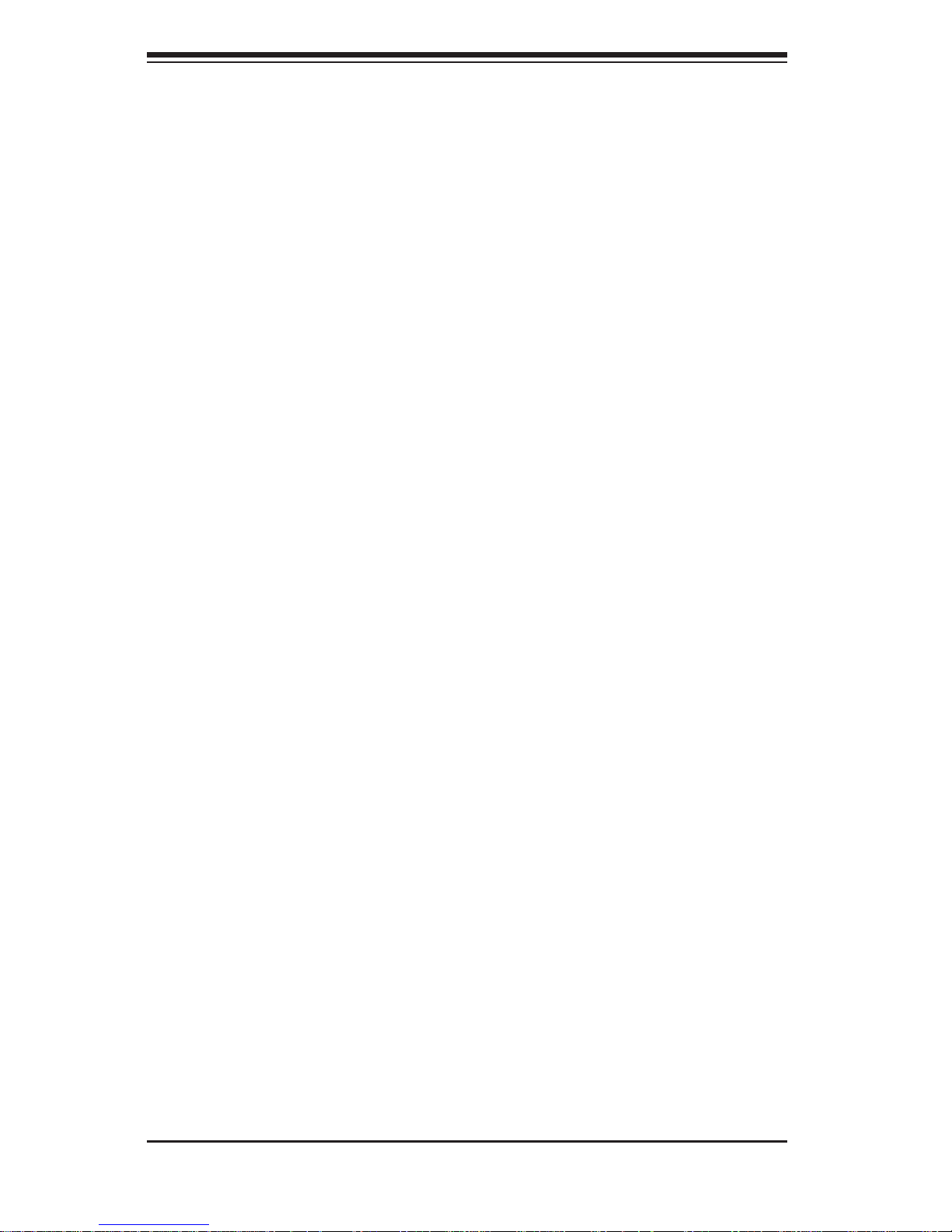
A+ SERVER 2022TG-HTRF/HIBQRF User's Manual
3-4
Notes
Page 31

Chapter 4: System Safety
4-1
Chapter 4
System Safety
4-1 Electrical Safety Precautions
!
Basic electrical safety precautions should be followed to protect yourself from harm
and the A+ SERVER 2022TG-HTRF/HIBQRF from damage:
Be aware of the locations of the power on/off switch on the chassis as well •
as the room's emergency power-off switch, disconnection switch or electrical
outlet. If an electrical accident occurs, you can then quickly remove power from
the system.
Do not work alone when working with high voltage components.•
Power should always be disconnected from the system when removing or in-•
stalling main system components, such as the serverboard, memory modules
and fl oppy drive. When disconnecting power, you should fi rst power down the
operating system fi rst and then unplug the power cords. The unit has more than
one power supply cord. Disconnect two power supply cords before servicing to
avoid electrical shock.
When working around exposed electrical circuits, another person who is familiar •
with the power-off controls should be nearby to switch off the power if necessary.
Use only one hand when working with powered-on electrical equipment. This •
is to avoid making a complete circuit, which will cause electrical shock. Use
extreme caution when using metal tools, which can easily damage any electrical
components or circuit boards they come into contact with.
Do not use mats designed to decrease static electrical discharge as protection •
from electrical shock. Instead, use rubber mats that have been specifi cally
designed as electrical insulators.
Page 32

A+ SERVER 2022TG-HTRF/HIBQRF User's Manual
4-2
The power supply power cords must include a grounding plug and must be •
plugged into grounded electrical outlets.
This product may be connected to an IT power system. In all cases, make sure •
that the unit is also reliably connected to Earth (ground).
Serverboard Battery: • CAUTION - There is a danger of explosion if the onboard
CR2032 battery is installed upside down, which will reverse its polarites (see
Figure 4-1). This battery must be replaced only with the same or an equivalent
type recommended by the manufacturer. Dispose of used batteries according
to the manufacturer's instructions.
Mainboard replaceable soldered-in fuses: Self-resetting PTC (Positive Tempera-•
ture Coeffi cient) fuses on the mainboard must be replaced by trained service
technicians only. The new fuse must be the same or equivalent as the one
replaced. Contact technical support for details and support.
4-2 General Safety Precautions
!
Follow these rules to ensure general safety:
Keep the area around the 2022TG-HTRF/HIBQRF clean and free of clutter.•
The 2022TG-HTRF/HIBQRF weighs approximately 85 lbs (38.6kg) when fully •
loaded. When lifting the system, two people at either end should lift slowly with
their feet spread out to distribute the weight. Always keep your back straight
and lift with your legs.
Place the chassis top cover and any system components that have been re-•
moved away from the system or on a table so that they won't accidentally be
stepped on.
While working on the system, do not wear loose clothing such as neckties and •
unbuttoned shirt sleeves, which can come into contact with electrical circuits or
be pulled into a cooling fan.
Remove any jewelry or metal objects from your body, which are excellent metal •
conductors that can create short circuits and harm you if they come into contact
with printed circuit boards or areas where power is present.
Page 33

Chapter 4: System Safety
4-3
After accessing the inside of the system, close the system back up and secure •
it to the rack unit with the retention screws after ensuring that all connections
have been made.
4-3 ESD Precautions
!
Electrostatic discharge (ESD) is generated by two objects with different electrical
charges coming into contact with each other. An electrical discharge is created to
neutralize this difference, which can damage electronic com ponents and printed
circuit boards. The following measures are generally suffi cient to neutralize this
difference before contact is made to protect your equipment from ESD:
Use a grounded wrist strap designed to prevent static discharge.•
Keep all components and printed circuit boards (PCBs) in their antistatic bags •
until ready for use.
Touch a grounded metal object before removing the board from the antistatic •
bag.
Do not let components or PCBs come into contact with your clothing, which may •
retain a charge even if you are wearing a wrist strap.
Handle a board by its edges only; do not touch its components, peripheral chips, •
memory modules or contacts.
When handling chips or modules, avoid touching their pins.•
Put the serverboard and peripherals back into their antistatic bags when not •
in use.
For grounding purposes, make sure your computer chassis provides excellent •
conductivity between the power supply, the case, the mounting fasteners and
the serverboard.
4-4 Operating Precautions
Page 34

A+ SERVER 2022TG-HTRF/HIBQRF User's Manual
4-4
Care must be taken to assure that the chassis cover is in place when
the 2022TG-HTRF/HIBQRF is operating to assure proper cooling. Out
of warranty damage to the system can occur if this practice is not strictly
followed.
Figure 4-1. Installing the Onboard CR2032 Battery
LITHIUM BATTERY
BATTERY HOLDER
Please handle used batteries carefully. Do not damage the battery in any
way; a damaged battery may release hazardous materials into the environment. Do not discard a used battery in the garbage or a public landfi ll.
Please comply with the regulations set up by your local hazardous waste
management agency to dispose of your used battery properly.
!
!
Page 35

Chapter 5: Advanced Serverboard Setup
5-1
Chapter 5
Advanced Serverboard Setup
This chapter covers the steps required to install the H8DGT-HF/HIBQF serverboard
into the chassis, connect the data and power cables and install add-on cards.
All serverboard jumpers and connections are also described. A layout and quick
reference chart are included in this chapter for your reference. Remember to
completely close the chassis when you have fi nished working with the serverboard
to better cool and protect the system.
5-1 Handling the Serverboard
Electrostatic discharge (ESD) can damage electronic com ponents. To prevent
damage to any printed circuit boards (PCBs), it is important to handle them very
carefully (see previous chapter). To prevent the serverboard from bending, keep
one hand under the center of the board to support it when handling. The following
measures are generally suffi cient to protect your equipment from electric static
discharge.
Precautions
Use a grounded wrist strap designed to prevent Electrostatic Discharge •
(ESD).
Touch a grounded metal object before removing any board from its antistatic •
bag.
Handle a board by its edges only; do not touch its components, peripheral chips, •
memory modules or gold contacts.
When handling chips or modules, avoid touching their pins.•
Put the serverboard, add-on cards and peripherals back into their antistatic •
bags when not in use.
For grounding purposes, make sure your computer chassis provides excellent •
conductivity between the power supply, the case, the mounting fasteners and
the serverboard.
Page 36

5-2
A+ SERVER 2022TG-HTRF/HIBQRF User's Manual
Unpacking
The serverboard is shipped in antistatic packaging to avoid electrical static
discharge. When unpacking the board, make sure the person handling it is static
protected.
5-2 Serverboard Installation
This section explains the fi rst step of physically mounting the H8DGT-HF/HIBQF into
the SC827H-R1400BP chassis. Following the steps in the order given will eliminate
the most common problems encountered in such an installation. To remove the
serverboard, follow the procedure in reverse order.
Installing to the Chassis
Access the inside of the system by removing the screws from the back lip of 1.
the top cover of the chassis, then pull the cover off.
The H8DGT-HF/HIBQF requires a chassis big enough to support a 2.
6.78" x 16.64" (172 x 423 mm) serverboard, such as Supermicro's
SC827H-R1400BP.
Make sure that the I/O ports on the serverboard align properly with their 3.
respective holes in the I/O shield at the back of the chassis.
Carefully mount the serverboard to the serverboard tray by aligning the board 4.
holes with the raised metal standoffs that are visible in the chassis.
Insert screws into all the mounting holes on your serverboard that line up 5.
with the standoffs and tighten until snug (if you screw them in too tight, you
might strip the threads). Metal screws provide an electrical contact to the
serverboard ground to provide a continuous ground for the system.
Finish by replacing the top cover of the chassis.6.
Warning: To avoid damaging the motherboard and its components, do not apply any
force greater than 8 lbs. per square inch when installing a screw into a mounting
hole.
5-3 Connecting Cables
Now that the serverboard is installed, the next step is to connect the cables to the
board. These include the data cables for the peripherals and control panel and the
power cables.
Page 37

Chapter 5: Advanced Serverboard Setup
5-3
Connecting Data Cables
The H8DGT-HF/HIBQF is a cableless serverboard that does not require control or
data cables connected to it in order to function. Use the JP3 Adapter card connector
slot to provide front access to the power supply, serial ATA and Front Panel Control
connections for the H8DGT series motherboard. Plug an Adapter card into this
connector to use the functions indicated above. This header is designed specifi cally
for a Supermicro-proprietary adapter card.
5-4 I/O Port Connections
The I/O ports are color coded in conformance with the PC99 specifi cation to make
setting up your system easier. See Figure 5-1 below for the colors and locations
of the various I/O ports.
1 2 543 6 7 8
9
Figure 5-1. I/O Port Locations and Defi nitions
Rear I/O Ports
1. USB0 6. VGA Port
2. USB1 7. Infi niBand Port
(For H8DGT-HIBQF only)
3. LAN1 8. UID
4. LAN2 9. IPMI LAN
5. COM1
Page 38

5-4
A+ SERVER 2022TG-HTRF/HIBQRF User's Manual
5-5 Processor and Heatsink Installation
Notes:
Always connect the power cord last and always remove it before adding, re-•
moving or changing any hardware components. Make sure that you install the
processor into the CPU socket before you install the CPU heatsink.
If you buy a CPU separately, make sure that you use an Intel-certifi ed multi-•
directional heatsink only.
Make sure to install the serverboard into the chassis before you install the CPU •
heatsinks.
When receiving a serverboard without a processor pre-installed, make sure that •
the plastic CPU socket cap is in place and none of the socket pins are bent;
otherwise, contact your retailer immediately.
Refer to the Sup ermi cro web s ite for upd ates on CPU su ppor t.•
!
When handling the processor, avoid placing direct pressure on the label
area of the fan. Also, do not place the serverboard on a conductive surface, which can damage the BIOS battery and prevent the system from
booting up.
Installing the Processors
Begin by removing the cover plate that 1.
protects the CPU. Lift the lever on the
CPU socket until it points straight up.
With the lever raised, lift open the silver 2.
CPU retention plate.
Page 39

Chapter 5: Advanced Serverboard Setup
5-5
Use your thumb and your index fi nger 3.
to hold the CPU. Locate and align pin
1 of the CPU socket with pin 1 of the
CPU. Both are marked with a triangle.
Align pin 1 of the CPU with pin 1 of the 4.
socket. Once aligned, carefully place
the CPU into the socket. Do not drop
the CPU on the socket, move the CPU
horizontally or vertically or rub the CPU
against the socket or against any pins
of the socket, which may damage the
CPU and/or the socket.
With the CPU inserted into the socket, 5.
inspect the four corners of the CPU to
make sure that it is properly installed
and fl ush with the socket. Then, gently
lower the silver CPU retention plate into
place.
Carefully press the CPU socket lever 6.
down until it locks into its retention tab.
For a dual-CPU system, repeat these
steps to install another CPU into the
CPU#2 socket.
Note: in single and dual-CPU confi gurations, memory must be installed in the DIMM
slots associated with the installed CPU(s). Memory is limited to a maximum of 32
for single CPU and 64 GB for dual CPU confi gurations.
Note: see Chapter 6 for details on installing the air shroud.
Triangle
Page 40

5-6
A+ SERVER 2022TG-HTRF/HIBQRF User's Manual
Installing a Passive CPU Heatsink
Do not apply any thermal grease to the heatsink or the CPU die -- the 1.
required amount has already been applied.
Place the heatsink directly on top of the CPU so that the heat sink screws are 2.
aligned with the mounting holes on the back plate.
Make sure the screwdriver torgue setting is no more than 5.0 Kgf-cm (4.3 lbf-3.
in) and keep the heat sink direction vertical.
Tighten each screw a few turns at a time while alternating between the two 4.
until fully tightened.
Figure 5-2. SNK-0042P Heatsink
No. 1 Screw
No. 2 Screw
Removing the Heatsink
Warni ng: We do not recommend removing the CPU or the heatsink. How-
ever, if you do need to remove the heatsink, please follow the instructions
below to pr event damage t o the CPU o r other c ompon ents.
Unscrew the heatsink screws from the motherboard a few turns at a time, 1.
alternating between the two until the screws can be removed.
Gently2. wriggle the heatsink to loosen it from the CPU. (Do not use excessive
force when wriggling the heatsink!)
Once the CPU is loose, remove the it from the CPU socket.3.
Clean the surface of the CPU and the heatsink, removing the used thermal 4.
grease. Reapply the proper amount of thermal grease on the surface before
re-installing the CPU and the heatsink.
!
Page 41

Chapter 5: Advanced Serverboard Setup
5-7
Installing Memory
Insert each memory module vertically into its slot, paying attention to the 1.
notch along the bottom of the module to prevent inserting the module
incorrectly (see Figure 2-1).
Install to slots CPU1/DIMM1A and CPU1/DIMM1B fi rst, then to CPU1/2.
DIMM2A and CPU1/DIMM2B, etc. Always install in pairs and in the numerical
order of the DIMM slots. See support information below.
Gently press down on the memory module until it snaps into place.3.
With two CPUs installed, repeat step 2 to populate the CPU2 DIMM slots. 4.
Always install pairs of DIMMs to both CPU DIMM slots for more effi cient
operation.
Note: 1 GB, 2 GB, 4 GB, 8 GB and 16 GB memory modules are supported. It
is highly recommended that you remove the power cord from the system before
installing or changing memory modules. Please refer to our web site for memory
that has been tested on the H8DGT-H/HF/HIBQ/HIBQF serverboard.
Support
The H8DGT-HF/HIBQF serverboard supports single/dual/tri/quad-channel, DDR31333/1066/800 registered ECC/Unbuffered ECC/non-ECC SDRAM. Only interleaved memory is supported, so you must populate two DIMM slots at a time (see
procedure above).
Populating two adjacent slots at a time with memory modules of the same size and
type will result in interleaved (128-bit) memory, which is faster than non-interleaved
(64-bit) memory.
Maximum Memory
Maximum memory for the H8DGT-HF/HIBQF serverboard is 256 GB of DDR31333/1066/800 registered ECC or 64GB of DDR3 Unbuffered ECC/non-ECC
SDRAM.
5-6 Installing Memory
!
CAUTION! Exercise extreme care when installing or removing DIMM
modules to prevent any possible damage.
Page 42
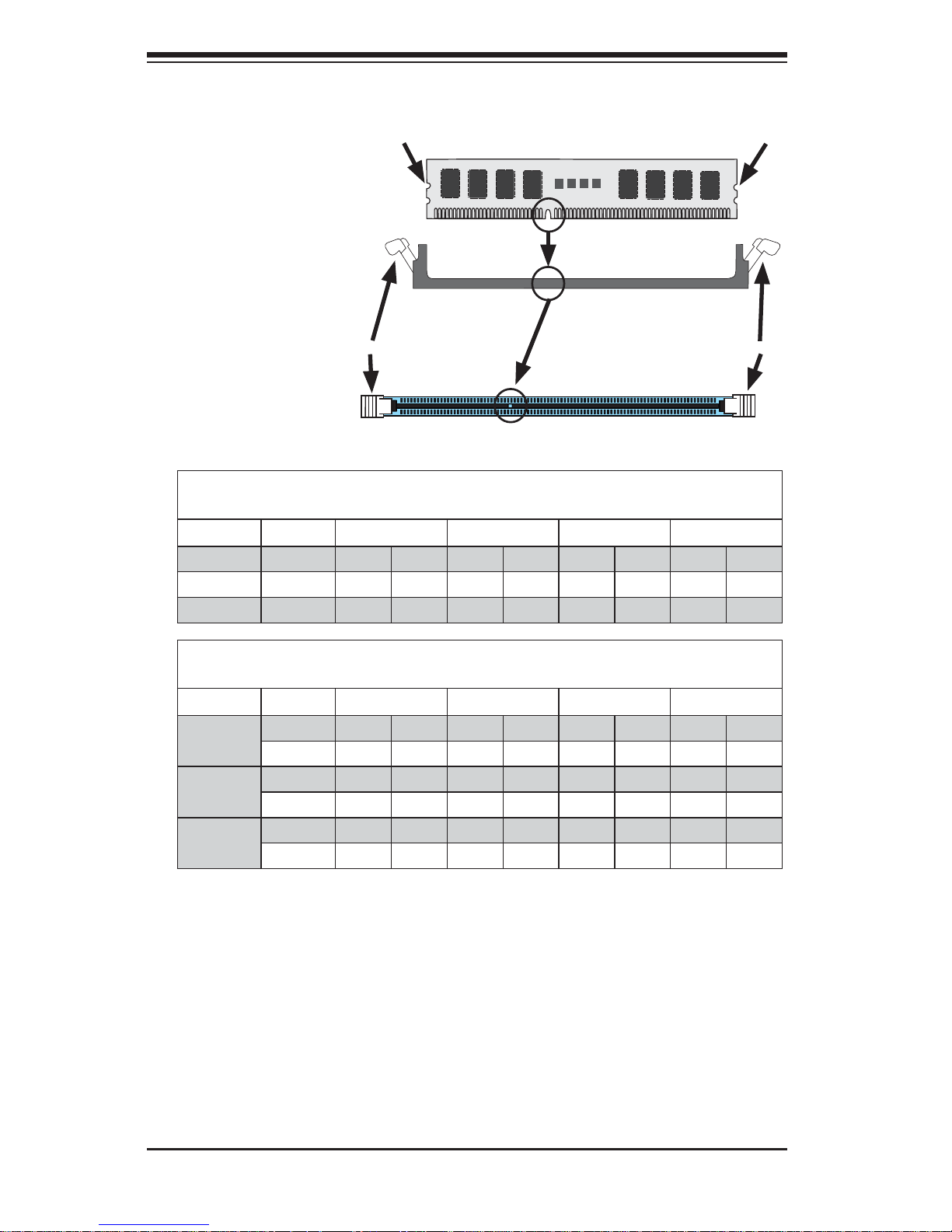
5-8
A+ SERVER 2022TG-HTRF/HIBQRF User's Manual
Figure 5-3. DIMM Installation
To Install: Insert module
vertically and press
down until it snaps into
place. Pay attention to
the alignment notch at
the bottom.
To Remove: Use your
thumbs to gently
push the release tabs
near both ends of the
module. This should
release it from the slot.
Top View of DDR3 Slot
Release Tab Release Tab
Note: Notch should
align with the receptive
key point on the slot.
Notch Notch
Front View
Memory Population for Optimal Performance
-For a Motherboard with One CPU (CPU1) Installed
# DIMMS CPU Branch 0 Branch 1 Branch 2 Branch 3
2 DIMMs CPU1 P1-1A P1-2A
4 DIMMs CPU1 P1-1A P1-2A P1-3A P1-4A
8 DIMMs CPU1 P1-1A P1-1B P1-2A P1-2B P1-3A P1-3B P1-4A P1-4B
Memory Population for Optimal Performance
-For a Motherboard with Two CPUs (CPU1 & CPU2) Installed
# DIMMS CPU Branch 0 Branch 1 Branch 2 Branch 3
4 DIMMs CPU1 P1-1A P1-2A
CPU2 P2-1A P2-2A
8 DIMMs CPU1 P1-1A P1-2A P1-3A P1-4A
CPU2 P2-1A P2-2A P2-3A P2-4A
16 DIMMs CPU1 P1-1A P1-1B P1-2A P1-2B P1-3A P1-3B P1-4A P1-4B
CPU2 P2-1A P2-1B P2-2A P2-2B P2-3A P2-3B P2-4A P2-4B
Page 43

Chapter 5: Advanced Serverboard Setup
5-9
DIMM Module Population Confi guration
For memory to work properly, follow the tables below for memory installation:
DIMM Population Table
DIMM
Slots per
Channel
DIMMs
Populated
per
Channel
DIMM Type (Reg.=
Registered)
Speeds (in MHz) Ranks per
DIMM (any
combination;
SR=Single Rank,
DR=Dual Rank,
QR=Quad Rank)
2 1 Reg. DDR3 ECC 1066,1333 SR or DR
2 1 Reg. DDR3 ECC 1066,1333 QR
2 2 Reg. DDR3 ECC 1066 Mixing SR, DR, QR
2 1 Unb. DDR3 ECC 1066,1333 SR or DR
2 2 Unb. DDR3 ECC 1066,1333 Mixing SR, DR
Note 1: Due to OS limitations, some operating systems may not show more than
4 GB of memory.
Note 2: Due to memory allocation to system devices, the amount of memory that
remains available for operational use will be reduced when 4 GB of RAM is used.
The reduction in memory availability is disproportional.
Possible System Memory Allocation & Availability
System Device Size Physical Memory Available
(4 GB Total System
Memory)
Firmware Hub fl ash memory (System BIOS) 1 MB 3.99 GB
Local APIC 4 KB 3.99 GB
Area Reserved for the chipset 2 MB 3.99 GB
I/O APIC (4 Kbytes) 4 KB 3.99 GB
PCI Enumeration Area 1 256 MB 3.76 GB
PCI Express (256 MB) 256 MB 3.51 GB
PCI Enumeration Area 2 (if needed) -Aligned on 256-M
boundary-
512 MB 3.01 GB
VGA Memory 16 MB 2.85 GB
TSEG 1 MB 2.84 GB
Memory available for the OS & other applications 2.84 GB
Page 44

5-10
A+ SERVER 2022TG-HTRF/HIBQRF User's Manual
5-7 PCI Expansion Cards
The 2022TG-HTRF/HIBQRF includes a preinstalled riser card designed specifi cally
for use in the SC827H-R1400BP 2U rackmount chassis for each H8DGT -HF/HIBQF
serverboard. This riser card supports a low-profi le PCI Express 2.0 x16 card to fi t
inside the chassis.
PCI Card Installation
A riser card has already been preinstalled into the serverboard. Perform the following
steps to add a PCI add-on card:
Remove the PCI slot shield on the chassis by releasing the locking tab.1.
Insert the add-on card into the riser card.2.
Secure the add-on card with the locking tab.3.
Page 45

Chapter 5: Advanced Serverboard Setup
5-11
Notes:
Jumpers not indicated are for test purposes only.
Figure 5-4. H8DGT-HIBQF Motherboard Layout
(not drawn to scale)
JIB1
JPBJPG1 JPLJWD
JOH1
JL1
JI2C1
JI2C2
Battery
DP1
LE3
LE2
JP3
JTPM1
LE1
UID
IPMI_LAN
USB0/1
JBT1
VGA
COM1
LAN2
LAN1
SLOT1:PCI-E 2.0 x16
IPMB
P1-DIMM4A
P1-DIMM3B
P1-DIMM2B
P1-DIMM3A
P1-DIMM2A
P1-DIMM1A
P1-DIMM1B
USB4
USB2/3
COM2
P2-DIMM1A
CPU1
P2-DIMM2A
P2-DIMM2B
P2-DIMM3A
P2-DIMM3B
P2-DIMM4A
P2-DIMM4B
InfiniBand
P2-DIMM1B
Mellonox
Connect-X
CPU2
BMC
NIC
AMD
SR5670
AMD
SP5100
P1-DIMM4B
DP2
5-8 Serverboard Details
Page 46

5-12
A+ SERVER 2022TG-HTRF/HIBQRF User's Manual
H8DGT-HF/HIBQF Quick Reference
Jumper Description Default Setting
JBT1 CMOS Clear (See Section 2-7)
JIB1 Infi niBand Enable/Disable (2022TG-HIBQRF) Pins 1-2 (Enabled)
JI2C1/JI2C2 I2C to PCI-E Slot Enable/Disable Both Closed (Enabled)
JPB BMC Enable/Disable Pins 1-2 (Enabled)
JPG1 VGA Enable/Disable Pins 1-2 (Enabled)
JPL1 LAN 1/2 Enable/Disable Pins 1-2 (Enabled)
JWD Watch Dog Pins 1-2 (Reset)
LED Description
LAN Ports LEDs for the LAN Ethernet ports
Dedicated IPMI LAN LEDs for the dedicated IPMI LAN Ethernet port
LE1 LED for UID Button
LE2 Infi niBand Physical Link LED (Red)
LE3 Infi niBand Logical Link LED (Yellow)
DP1 LED for IPMI activity
DP2 LED for Serverboard Power-On
Connector Description
COM1/COM2 COM1 Serial Port/Header
JB1 Infi niBand Connector (2022TG-HIBQRF)
IPMI LAN Dedicated IPMI LAN Port
IPMB System Management Bus Header for the IPMI Slot
JL1 Chassis Intrusion Header
JOH1 Overheat Warning Header
JTPM1 Trusted Platform Module Header
JP3 SMC Proprietary Slot for Power, FP Control & SATA connectors
LAN1/2 Gigabit Ethernet (RJ45) Ports
UID Unit Identifi er Button
USB0/1, USB2/3, USB4 Universal Serial Bus (USB) ports, headers and Type-A ports
VGA VGA Connector
Page 47
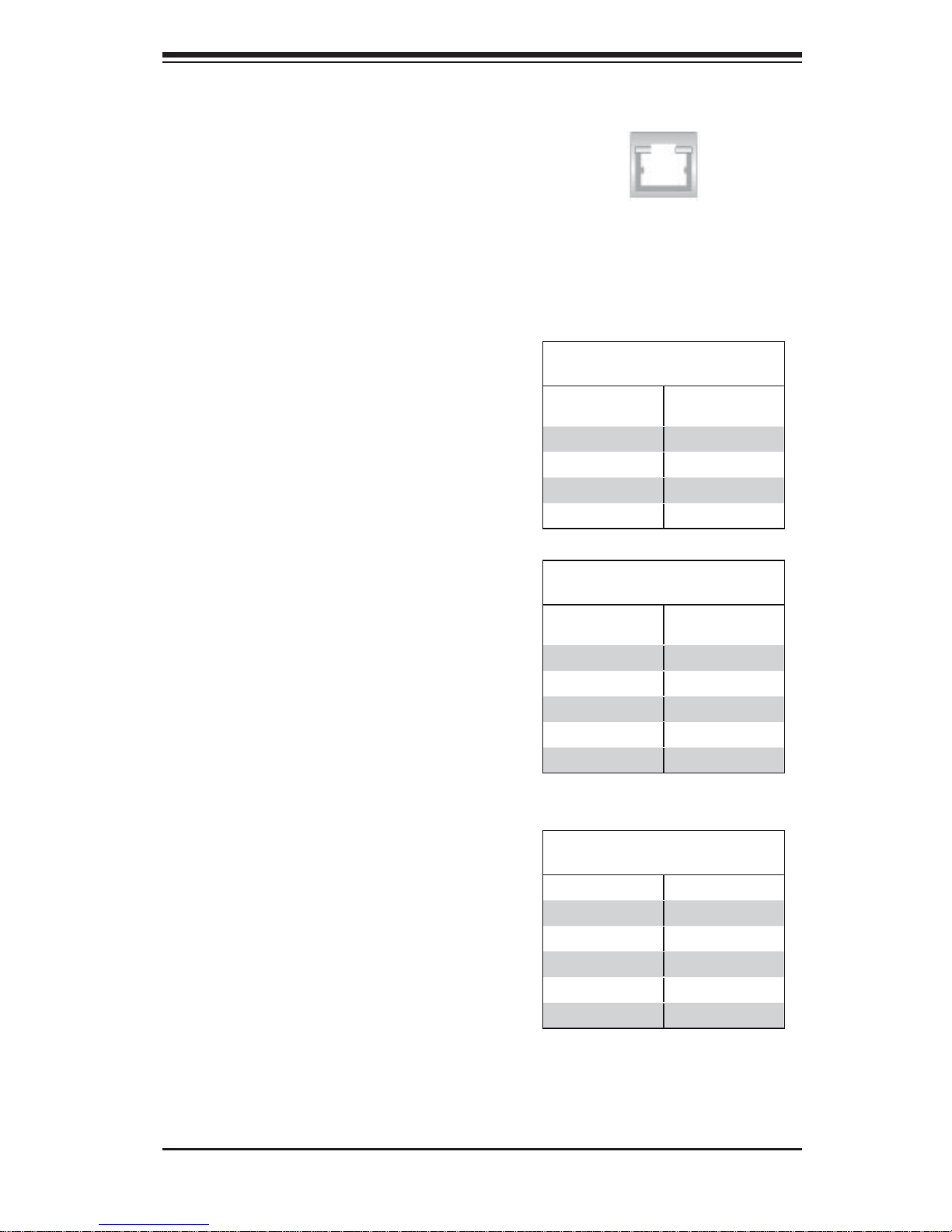
Chapter 5: Advanced Serverboard Setup
5-13
5-9 Connector Defi nitions
LAN1/2 (Ethernet Ports)
Two Gigabit Ethernet ports (designated
LAN1 and LAN2) are located beside the
VGA port. Additionally, there is a dedicated
LAN port for IPMI beside the two rear USB
ports. These Ethernet ports accept RJ45
type cables.
Universal Serial Bus Ports
Two Universal Serial Bus ports (USB 2.0) are
located beside the Keyboard and Mouse PS2
ports. One additional Type A port (USB4) are
included on the motherboard. See the table
on the right for pin defi nitions.
Universal Serial Bus Ports
Pin Defi nitions (USB0/1, USB4)
USB0
Pin # Defi nition
USB1
Pin # Defi nition
1 +5V 1 +5V
2 PO- 2 PO3 PO+ 3 PO+
4 Ground 4 Ground
USB Headers
Two USB 2.0 headers (USB2/3) are also
included on the motherboard. These may
be connected to provide front side access. A
USB cable (not included) is needed for the
connection. See the table on the right for
pin defi nitions.
Universal Serial Bus Headers
Pin Defi nitions (USB2/3)
USB2
Pin # Defi nition
USB3
Pin # Defi nition
1 +5V 1 +5V
2 PO- 2 PO3 PO+ 3 PO+
4 Ground 4 Ground
5 Key 5 NC
Note: NC indicates no connection.
Serial Ports
The COM1 serial port is located beside the
VGA port. Refer to the motherboard layout
for the location of the COM2 header. See the
table on the right for pin defi nitions.
Note: NC indicates no connection.
Serial Port Pin Defi nitions
(COM1/COM2)
Pin # Defi nition Pin # Defi nition
1 DCD 6 DSR
2 RXD 7 RTS
3 TXD 8 CTS
4 DTR 9 RI
5 Ground 10 NC
Page 48

5-14
A+ SERVER 2022TG-HTRF/HIBQRF User's Manual
Chassis Intrusion
A Chassis Intrusion header is located at JL1.
Attach the appropriate cable to inform you of
a chassis intrusion.
Chassis Intrusion
Pin Defi nitions
(JL1)
Pin# Defi nition
1 Battery voltage
2 Intrusion signal
Overheat LED
Connect an LED to the JOH1 header to
provide warning of chassis overheating. See
the table on the right for pin defi nitions.
Overheat LED
Pin Defi nitions
(JOH1)
Pin# Defi nition
1 3.3V
2 OH Active
IPMB
A System Management Bus header for the
IPMI slot is located at IPMB. Connect the
appropriate cable here to use the IPMB I2C
connection on your system.
IPMB
Pin Defi nitions
Pin# Defi nition
1 Data
2 Ground
3 Clock
4 No Connection
UID Button
Pin Defi nitions
Pin# Defi nition
1 Ground
2 Ground
3 Button In
4 Ground
Unit Identifi er Button
A Unit Identifi er (UID) button is located on
the rear of the board. There is another UID
button located on the control panel. When
you push either UID button, both Rear
UID and Front Panel UID Indicators will
illuminate. Push either button again to turn off
both indicators. These UID indicators provide
easy identifi cation of a system unit that may
be in need of service.
Video Connector
A Video (VGA) connector is located below
the COM Port on the IO backplane. This
connector is used to provide video and CRT
display.
Page 49
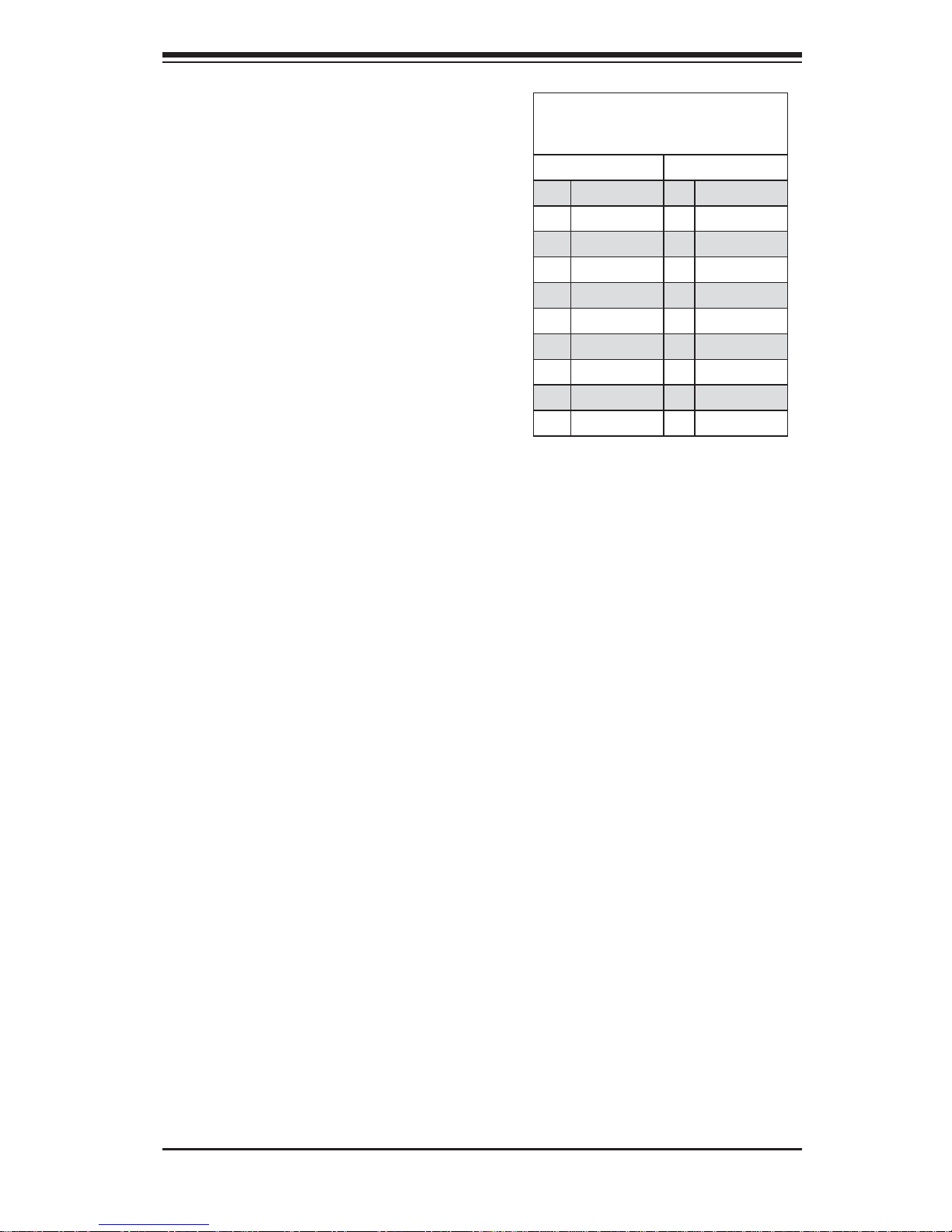
Chapter 5: Advanced Serverboard Setup
5-15
Trusted Platform Module Header
This header is used to connect a Trusted
Platform Module (TPM), available separately
from a third-party vendor. A TPM is a
security device that allows encryption and
authentication of hard drives, disallowing
access if the TPM associated with it is not
installed in the system. See the table on the
right for pin defi nitions.
Trusted Platform Module Header
Pin Defi nitions
(JTPM1)
Pin# Defi nition Pin# Defi nition
1 LCLK GND
3 LFRAME No Pin
5 LRESET VCC5
7 LAD3 LAD2
9 VCC3 LAD1
11 LAD0 GND
13 RSV0 RSV1
15 SB3V SERIRQ
17 GND CLKRUN
19 LPCPD RSV2
JP3 Adapter Card Connector
JP3 Adapter card connector slot provides
front access to the power supply, serial ATA
and Front Panel Control connections for
the H8DGT series motherboards. Plug an
Adapter card into this connector to use the
functions indicated above. This connector
is designed specifi cally for a Supermicro-
proprietary adapter card.
Infi niBand Connector (2022TG-HIBQRF
only)
The H8DGT-HIBQF serverboard includes
a single QDR (quad data rate) speed
Infi niBand QSFP connector located at JB1
on the serverboard.
The JIB1 jumper must be enabled to use the
Infi niBand connector on the serverboard (see
section 5-10). LED indicators on the board
indicate use and activity on the Infi niBand
connector (see section 5-11 for details).
Page 50
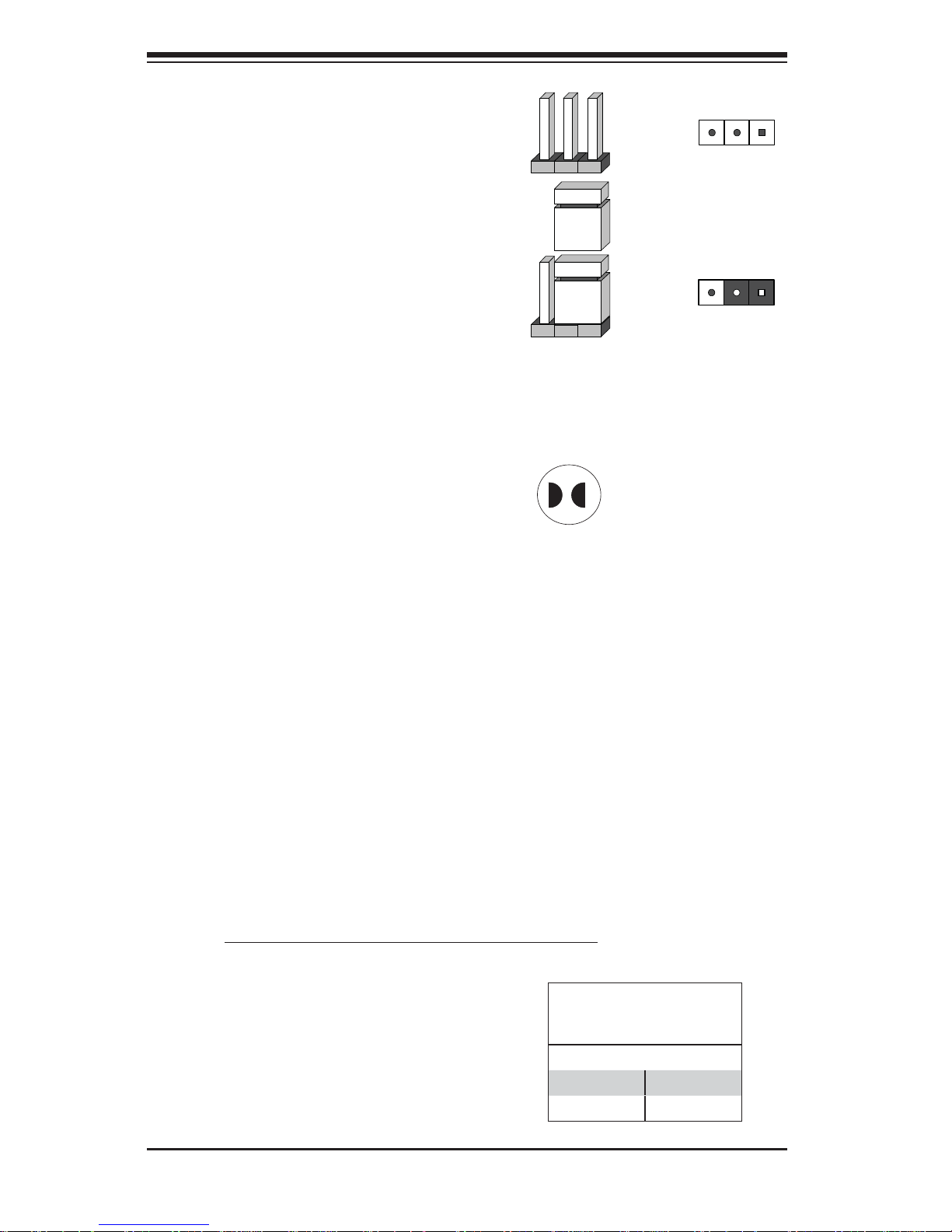
5-16
A+ SERVER 2022TG-HTRF/HIBQRF User's Manual
5-10 Jumper Settings
Explanation of Jumpers
To modify the operation of the motherboard,
jumpers can be used to choose between
optional settings. Jumpers create shorts
between two pins to change the function
of the connector. Pin 1 is identifi ed with
a square solder pad on the printed circuit
board. See the diagram at right for an
example of jumping pins 1 and 2. Refer
to the motherboard layout page for jumper
locations.
Note: On two-pin jumpers, "Closed" means
the jumper is on and "Open" means the
jumper is off the pins.
Connector
Pins
Jumper
Setting
3 2 1
3 2 1
CMOS Clear
JBT1 is used to clear CMOS, which will also clear any passwords. Instead of pins,
this jumper consists of contact pads to prevent accidentally clearing the contents
of CMOS.
To Clear CMOS
First power down the system and unplug the power cord(s).1.
With the power disconnected, short the CMOS pads with a metal object such 2.
as a small screwdriver.
Remove the screwdriver (or shorting device).3.
Reconnect the power cord(s) and power on the system.4.
Note: Do not use the PW_ON connector to clear CMOS.
JBT1 contact pads
Infi niBand Enable/Disable (2022TG-
HIBQRF only)
The JIB1 jumper allows you to enable or
disable the Infi niBand connector. The default
position is on pins 1 and 2 to enable the
Infi niBand connector. See the table on the
right for jumper settings.
Infi niBand Connector
Enable/Disable
Jumper Settings (JPG1)
Jumper Setting Defi nition
Pins 1-2 Enabled
Pins 2-3 Disabled
Page 51

Chapter 5: Advanced Serverboard Setup
5-17
VGA Enable/Disable
JPG1 allows you to enable or disable the
VGA port. The default position is on pins 1
and 2 to enable VGA. See the table on the
right for jumper settings.
VGA Enable/Disable
Jumper Settings (JPG1)
Jumper Setting Defi nition
Pins 1-2 Enabled
Pins 2-3 Disabled
I2C to PCI-Express Slot
JI2C1/JI2C2 allows you to enable the I2C bus
to communicate with the PCI-Express slot.
For the jumpers to work properly, please set
both jumpers to the same setting. If enabled,
both jumpers must be enabled. If disabled,
both jumpers must be disabled. See the table
on the right for jumper settings.
I2C to PCI-Express Slot
Jumper Settings
(JI2C1/JI2C2)
Jumper Setting Defi nition
Closed Enabled
Open Disabled
Watch Dog Enable/Disable
JWD enables the Watch Dog function, a
system monitor that takes action when a
software application freezes the system.
Jumping pins 1-2 will have WD reboot the
system if a program freezes. Jumping pins
2-3 will generate a non-maskable interrupt for
the program that has frozen. See the table
on the right for jumper settings. Watch Dog
must also be enabled in BIOS.
Note: when Watch Dog is enabled, the user
must write their own application software to
disable the Watch Dog Timer.
Watch Dog
Jumper Settings (JWD)
Jumper Setting Defi nition
Pins 1-2 Reset
Pins 2-3 NMI
Open Disabled
BMC Jumper
JPB is used to enable or disable theBMC
(Baseboard Management Control) Chip and
the onboard IPMI connection.This jumper is
used together with the IPMI settings in the
BIOS. The default position is on pins 1 and
2 to Enable BMC. See the table on the right
for jumper settings.
BMC Jumper Enable (JPB)
Jumper Settings
Jumper Setting Defi nition
Pins 1-2 Enabled (default)
Pins 2-3 Disabled
LAN1/2 Enable/Disable
Change the setting of jumper JPL1 to enable
to enable or disable the LAN1 and LAN2
Ethernets ports. See the table on the right
for jumper settings. The default setting is
enabled.
LAN1/2 En/Disable
Jumper Settings (JPL1)
Jumper Setting Defi nition
Pins 1-2 Enabled
Pins 2-3 Disabled
Page 52

5-18
A+ SERVER 2022TG-HTRF/HIBQRF User's Manual
5-11 Onboard Indicators
LAN LEDs
The Ethernet ports (located beside the VGA
port) have two LEDs. On each Gb LAN port,
one LED blinks to indicate activity while the
other may be green, amber or off to indicate
the speed of the connection. See the table
on the right for the functions associated with
the connection speed LED.
Dedicated IPMI LAN LEDs
A dedicated IPMI LAN is also included on
the H8DGT-H/HF/HIBQ/HIBQF serverboard.
The amber LED on the right of the IPMI
LA N por t indic ates acti vity, while t he green
LED on the left indicates the speed of the
conne ction. Se e the table at r ight for more
information.
IPMI LAN Link LED
(Left) & Activity LED (Right)
Color Status Defi nition
Link
(Left)
Green:
Solid
100 Mb/s
Activity
(Right)
Amber:
Blinking
Active
Power LED
DP2 is an Onboard Power LED. When
this LED is lit, it means power is present
on the serverboard. Be sure to turn off the
system and unplug the power cord(s) before
removing or installing components.
Power LED
(DP2)
State System Status
On Standby power present
on motherboard
Off No power connected
IPMI LED
The serverboard contains an IPMI LED
(DP1) located near the corner above the
PCI-X slots. When this LED is lit, it means a
connection is active for the built-in IPMI on
the serverboard.
Note: This LED is not installed on non-IPMI
boards.
IPMI LED (DP1)
State System Status
On Active connection
Off No connection
LAN LED
(Connection Speed
Indicator)
LED Color Defi nition
Off 10 MHz
Green 100 MHz
Amber 1 GHz
Page 53

Chapter 5: Advanced Serverboard Setup
5-19
5-12 SATA Ports
SATA Ports
There are no jumpers to confi gure the SATA
ports, which are designated SATA0 through
SATA3. See the table on the right for pin
defi nitions.
SATA Port
Pin Defi nitions
(I-SATA0~I-SATA5)
Pin # Defi nition
1 Ground
2 TXP
3 TXN
4 Ground
5 RXN
6 RXP
7 Ground
UID LED (LE1)
A rear UID LED Indicator, located at LE1,
works in conjunction with the rear UID switch
to provide easy identifi cation for a unit that
might be in need of service. Refer to Page
2-13 for further UID details.
Infi niBand LED Indicators (2022TG-
HIBQRF only)
Two Infi niBand LED indicators (LE2/LE3)
are loc ated near the Infi niBand port of the
H8DGT-HIBQF Serverboard. The green
LED (LE2) is th e Infi niBand link LED while
the yellow LED (LE3) indicates activity.
Refer to the t ables at t he rig ht for det ails.
Infi niBand LED (LE2)
Activity LED
Color Status Defi nition
Green Solid Infi niBand Connected
Off Off No Connection
Infi niBand LED (LE3)
Activity LED
Color Status Defi nition
Yellow Solid Infi niBand Active
Yellow Dim Infi niBand Connected,
Activity Idle
Off Off No Connection
Page 54
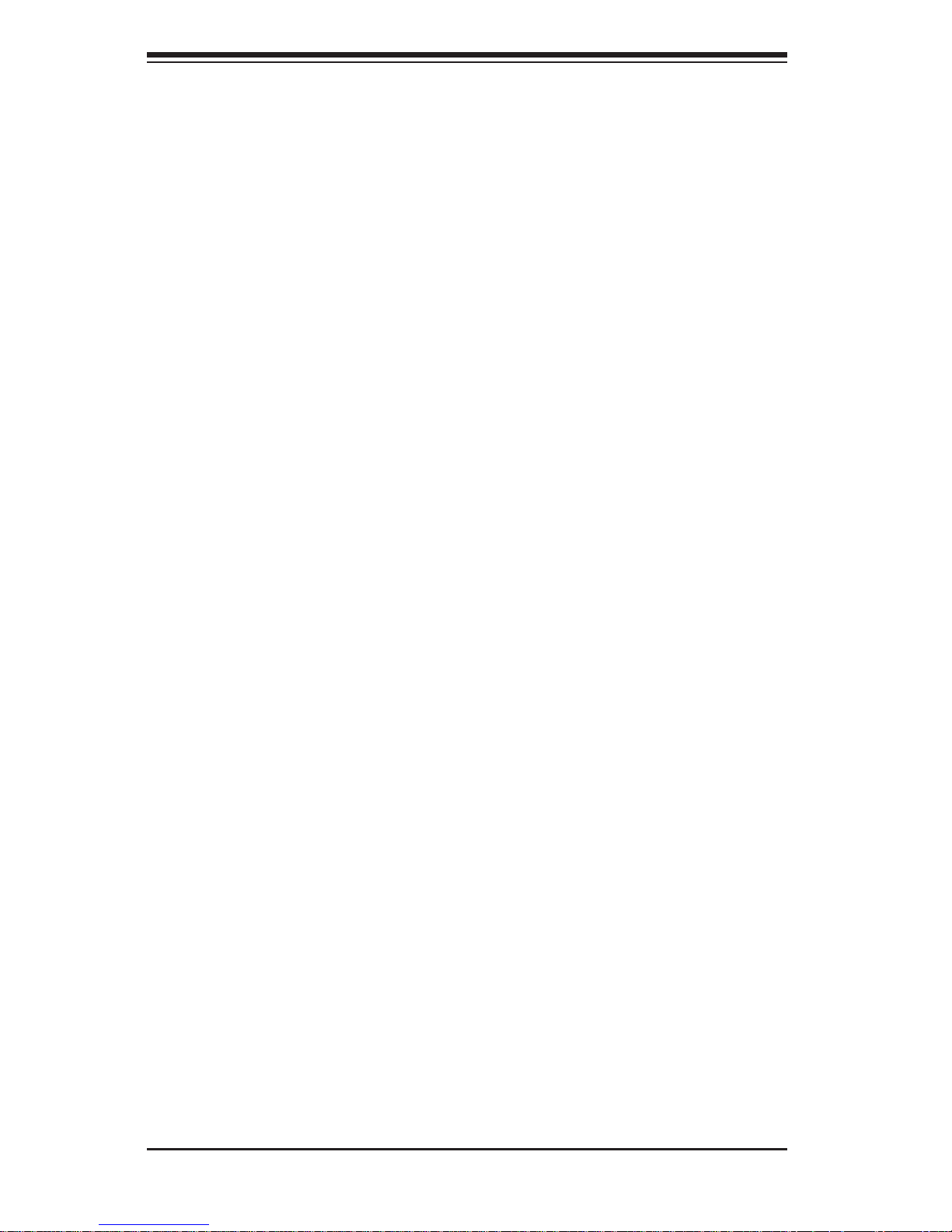
5-20
A+ SERVER 2022TG-HTRF/HIBQRF User's Manual
5-13 Enabling SATA RAID
Now that the hardware is set up, you must install the operating system and the
SATA RAID drivers, if you wish to use RAID with your SATA drives. The installation
procedure differs depending on whether you wish to have the operating system
installed on a RAID array or on a separate non-RAID drive. See the instructions
below for details.
Serial ATA (SATA)
Serial ATA (SATA) is a physical storage interface that employs a single cable with a
minimum of four wires to create a point-to-point connection between devices. This
connection is a serial link that supports a SATA transfer rate from 150 MBps. The
serial cables used in SATA are thinner than the traditional cables used in Parallel
ATA (PATA) and can extend up to one meter in length, compared to only 40 cm for
PATA cables. Overall, SATA provides better functionality than PATA.
Installing the OS/SATA Driver
Before installing the OS (operating system) and SA TA RAID driver, you must decide
if you wish to have the operating system installed as part of a bootable RAID array
or installed to a separate non-RAID hard drive. If on a separate drive, you may
install the driver either during or after the OS installation. If you wish to have the
OS on a SATA RAID array, you must follow the procedure below and install the
driver during the OS installation.
Building a Driver Diskette
Y ou must fi rst build a driver diskette from the Supermicro CD-ROM that was included
with the system. (You will have to create this disk on a computer that is already
running and with the OS installed.)
Building a Driver Diskette
Insert the CD into your CD-ROM drive and start the system. A display as 1.
shown in Figure 5-7 will appear.
Click on the icon labeled "Build Driver Diskettes and Manuals" and follow the 2.
instructions to create a fl oppy disk with the driver on it.
Once it's been created, remove the fl oppy and insert the installation CD for 3.
the Windows Operating System you wish to install into the CD-ROM drive of
the new system you are about to confi gure.
Page 55

Chapter 5: Advanced Serverboard Setup
5-21
Figure 5-5. BIOS Setup Screen
Note: You need to have an external USB fl oppy when building the driver diskette.
Window's Vista, Windows 2008 or later Windows OS systems can use a USB stick
instead of a fl oppy.
Enabling SATA RAID in the BIOS
Before installing the Windows Operating System, you must change some settings
in BIOS. Boot up the system and hit the <Del> key to enter the BIOS Setup Utlility.
After the Setup Utility loads,
Use the arrow keys to move to the Exit menu. Scroll down with the arrow 1.
keys to the "Load Optimal Defaults setting and press <Enter>. Select "OK" to
confi rm, then <Enter> to load the default settings.
Use the arrow keys to move to the "Advanced" menu, then scroll down to 2.
"IDE confi guration". Once in this submenu, scroll down to "OnChip SATA
Type" and choose the "RAID" option (see Figure 5-5).
Hit the <Esc> key twice and scroll to the Exit menu. Select "Save Changes 3.
and Exit" and hit <enter>, then hit <Enter> again to verify.
Page 56

5-22
A+ SERVER 2022TG-HTRF/HIBQRF User's Manual
After exiting the BIOS Setup Utility, the system will reboot. When prompted 4.
during the startup, press the <CTRL+A> key when prompted to run the
Adaptec® RAID Utility program (see Figure 5-6).
Using the Adaptec RAID Utility
The Adaptec RAID Utility program is where you can defi ne the drives you want to
include in the RAID array and the mode and type of RAID.
Figure 5-6.Adaptec RAID Utility Program Screen
Installing the RAID Driver During OS Installation
Y ou may also use the procedure below to install the RAID driver during the Window's
OS installation:
With the Windows OS installation CD in the CD-ROM drive, restart the 5.
system.
When you see the prompt, hit the <F6> key to enter Windows setup.6.
Eventually a blue screen will appear with a message that begins "Windows 7.
could not determine the type of one or more storage devices . . ." When you
see the screen, hit the <S> key to "Specify Additional Device", then insert the
driver diskette you just created into the fl oppy drive.
Highlight "Manufuacturer Supplied Hardware Support Disk" and hit the 8.
<Enter> key.
Page 57

Chapter 5: Advanced Serverboard Setup
5-23
Highlight the fi rst "Adaptec RAID" driver shown and press the <Enter> key to 9.
install it.
Press <Enter> again to continue with the Windows setup.10.
Figure 5-7. Driver/Tool Installation Display Screen
5-14 Installing Drivers
The CD that came bundled with the system contains drivers, some of which must
be installed, such as the chipset driver. After inserting this CD into your CD-ROM
drive, the display shown in Figure 5-7 should appear. (If this display does not appear ,
click on the My Computer icon and then on the icon representing your CD-ROM
drive. Finally, double click on the S "Setup" icon.)
Click the icons showing a hand writing on paper to view the readme fi les for each
item. Click the computer icons to the right of these items to install each item (from
top to the bottom) one at a time. After installing each item, you should reboot the
system before moving on to the next item on the list. The bottom icon with a CD
on it allows you to view the entire contents of the CD.
Page 58

5-24
A+ SERVER 2022TG-HTRF/HIBQRF User's Manual
Supero Doctor III
The Supero Doctor III program is a Web base management tool that supports remote
management capability. It includes Remote and Local Management tools. The local
management is called SD III Client. The Supero Doctor III program included on the
CD-ROM that came with your motherboard allows you to monitor the environment
and operations of your system. Supero Doctor III displays crucial system information
such as CPU temperature, system voltages and fan status. See the Figure below
for a display of the Supero Doctor III interface.
Note: The default User Name and Password for SuperDoctor III is ADMIN /
ADMIN.
Note: When SuperDoctor III is fi rst installed, it adopts the temperature threshold
settings that have been set in BIOS. Any subsequent changes to these thresholds
must be made within Super Doctor, as the Super Doctor settings override the BIOS
settings. To set the BIOS temperature threshold settings again, you would fi rst need
to uninstall SuperDoctor III.
Figure 5-8. Supero Doctor III Interface Display Screen (Health Information)
Page 59

Chapter 5: Advanced Serverboard Setup
5-25
Note: Super Doctor III Software Revision 1.0 can be downloaded from our
Web Site at: ftp://ftp.supermicro.com/utility/Supero_Doctor_III/. You can also
download the Super Doctor III User's Guide at: <http://www.supermicro.com/
PRODUCT/Manuals/SDIII/UserGuide.pdf>. For Linux, we recommend that you use
the Supero Doctor II applictation instead.
Page 60

5-26
A+ SERVER 2022TG-HTRF/HIBQRF User's Manual
Notes
Page 61

Chapter 6: Advanced Chassis Setup
6-1
Chapter 6
Advanced Chassis Setup
This chapter covers the steps required to install components and perform
maintenance on the SC827H-R1400BP chassis. For component installation, follow
the steps in the order given to eliminate the most common problems encountered.
If some steps are unnecessary, skip ahead to the step that follows.
Tools Required: The only tool you will need to install components and perform
maintenance is a Philips screwdriver.
6-1 Static-Sensitive Devices
Electrostatic discharge (ESD) can damage electronic com ponents. To prevent
damage to any printed circuit boards (PCBs), it is important to handle them very
carefully. The following measures are generally suffi cient to protect your equipment
from ESD damage.
Precautions
Use a grounded wrist strap designed to prevent static discharge.•
Touch a grounded metal object before removing any board from its antistatic •
bag.
Handle a board by its edges only; do not touch its components, peripheral chips, •
memory modules or gold contacts.
When handling chips or modules, avoid touching their pins.•
Put the serverboard, add-on cards and peripherals back into their antistatic •
bags when not in use.
For grounding purposes, make sure your computer chassis provides excellent •
conductivity between the power supply, the case, the mounting fasteners and
the serverboard.
Page 62

6-2
A+ SERVER 2022TG-HTRF/HIBQRF User's Manual
6-2 Control Panel
The control panel (located on the front of the chassis) must be connected to the
JF1 connector on the serverboard to provide you with system status indications. A
ribbon cable has bundled these wires together to simplify the connection. Connect
the cable from JF1 on the serverboard to the Control Panel PCB (printed circuit
board). Make sure the red wire plugs into pin 1 on both connectors. Pull all excess
cabling out of the airfl ow path. The LEDs inform you of system status.
See Chapter 3 for details on the LEDs and the control panel buttons. Details on
JF1 can be found in Chapter 5.
Figure 6-1. Front and Rear Chassis Views
Unpacking
The serverboard is shipped in antistatic packaging to avoid static damage. When
unpacking the board, make sure the person handling it is static protected.
SATA Drives (12)
Control Panel
Ethernet Ports
USB Ports COM1 Port
IPMI LAN Port
VGA Port
Infi niband Port
Control Panel
Control Panel
Control Panel
Page 63

Chapter 6: Advanced Chassis Setup
6-3
6-3 Chassis Cover
Before operating the SC827 chassis for the fi rst time, it is important to remove the
protective fi lm covering the top of the chassis, in order to allow for proper ventilation
and cooling.
Removing the Chassis Cover and Protective Film
Remove the two screws which secure the top cover onto the chassis as 1.
shown above.
Lift the top cover up and off the chassis.2.
Peel off the protective fi lm covering the top cover and the top of the chassis3.
Check that all ventilation openings on the top cover and the top of the chassis 4.
are clear and unobstructed.
Figure 6-2. Removing the Chassis Cover
Remove two
screws
Check Ventilation
Openings
1
2
1
3
1
4
1
1
Warning: Except for short periods of time, do NOT operate the server
without the cover in place. The chassis cover must be in place to
allow proper airfl ow and prevent overheating.
!
Page 64

6-4
A+ SERVER 2022TG-HTRF/HIBQRF User's Manual
6-4 Air Guides
The air guides concentrate and maximize air fl ow in the chassis. These air guides
do not require screws to set up, but rather attaches to the serverboard by two tabs
on the air guides. The SC827 chassis requires four identical air guides, one in each
motherboard drawer. Air guides vary depending upon the motherboard used. See
the illustrations below.
Installing an Air Guide
Confi rm that all four fans are in place and are working properly1.
Place the fi rst air guide into the motherboard drawer. It attaches behind the 2.
system fans and attaches by two tabs over the top of the motherboard and its
components.
Repeat the procedure for the remaining three motherboard drawers.3.
6-5 Checking the Airfl ow
Checking Airfl ow
Make sure there are no objects to obstruct airfl ow in and out of the server. In 1.
addition, if you are using a front bezel, make sure the bezel's fi lter is replaced
periodically.
Do not operate the server without drives or drive trays in the drive bays. Use 2.
only recommended server parts.
Make sure no wires or foreign objects obstruct airfl ow through the chassis. 3.
Pull all excess cabling out of the airfl ow path or use shorter cables.
The control panel LEDs inform you of system status. See “Chapter 3: System 4.
Interface” for details on the LEDs and the control panel buttons.
Installation Complete
In most cases, the chassis power supply and fans are pre-installed. If you need
to install fans or power supplies, continue to the Systems Fan and Power Supply
sections of this chapter. If the chassis will be installed into a rack, continue to the
next chapter for rack installation instructions.
Page 65

Chapter 6: Advanced Chassis Setup
6-5
6-6 System Fans
Four fans provide cooling for the chassis. These fans circulate air through the
chassis as a means of lowering the chassis internal temperature. The SC827 system
fans are hot-swappable. There is no need to power down the system when replacing
fans and new tools are required for installation.
Optional Fan Confi gurations
The SC827H model chassis is designed so that the default confi guration of the
system is for each motherboard to control two fans. The fans are hot-swappable.
Each motherboard node in the chassis is connected to the backplane through the
adapter card, mounted in the motherboard drawer. In the event that one of the
motherboard drawers is removed, then the remaining motherboard will operate
both fans.
Fan Confi gurations Options
SC827H Hot-Swappable Default Confi guration
Fan A connected to bplane, bplane connected to Node A by adapter card
Fan B connected to bplane, bplane connected to Node B by adapter card
Fan C connected to bplane, bplane connected to Node C by adapter card
Fan D connected to bplane, bplane connected to Node D by adapter card
Figure 6-4. System Fan Placement
Page 66

6-6
A+ SERVER 2022TG-HTRF/HIBQRF User's Manual
Figure 6-5. Replacing a System Fan in the Fan Housing
Changing a System Fan
If necessary, open the chassis while the power is running to determine which 1.
fan has failed. (Never run the server for an extended period of time with the
chassis cover open.)
Remove the failed fan's power cord from the backplane. 2.
Lift the fan housing up and out of the chassis.3.
Push the fan up from the bottom and out of the top of the housing.4.
Place the replacement fan into the vacant space in the housing while making 5.
sure the arrows on the top of the fan (indicating air direction) point in the
same direction as the arrows on the other fans.
Confi rm that the fan is working properly before replacing the chassis cover.6.
Page 67

Chapter 6: Advanced Chassis Setup
6-7
6-7 Removing and Installing the Backplane
The SC827 chassis backplane is located behind the hard drives and in front of the
front system fans. In order to change jumper settings on the backplane, it may be
necessary to remove the backplane from the chassis.
Removing the Backplane
Removing the Backplane from the Chassis
Power down and unplug the system from any power source.1.
Remove the chassis cover.2.
Disconnect the cabling to the backplane. 3.
Remove all of the hard drive trays from the front of the chassis.4.
Remove the four upper screws at the top of the backplane, indicated by the 5.
arrows below.
Figure 6-6. Removing the Screws at the Top of the Backplane
1
5
Page 68

6-8
A+ SERVER 2022TG-HTRF/HIBQRF User's Manual
Loosen the three screws in the spring bar, located on the fl oor of the chassis, 6.
indicated by the arrows below.
Remove the side screw from the side of the chassis.7.
Figure 6-7. Loosening the Spring Bar Screws in the Floor of the Chassis
Figure 6-8. Removing the Backplane from the Chassis
1
7
1
6
Gently ease the backplane up and out of the chassis.8.
1
8
Page 69

Chapter 6: Advanced Chassis Setup
6-9
1
2
1
3
1
4
Figure 6-9. Installing the Backplane
Installing the Backplane
Installing the Backplane into the Chassis
Ensure that all of the hard drive trays have been removed from the bays in 1.
the front of the chassis and that the spring bar has been loosened as directed
in the previous section.
Secure the side mounting bracket to the backplane with the two screws 2.
provided.
Slide the backplane into the chassis at a slight angle, pushing it up against 3.
the side of the chassis.
Ease the backplane forward, against the front of the chassis. This will aid in 4.
the alignment of the mounting holes.
Align the mounting holes in the backplane with the holes in the chassis. 5.
Replace the four screws at the top of the backplane and the screw on the
side of the chassis.
Adjust the spring bar, then tighten the spring bar screws in the fl oor of the 6.
chassis.
Replace the side screw in the side of the chassis7.
Reconnect all cables and return the hard drive trays to their bays in the front 8.
of the chassis.
Page 70

6-10
A+ SERVER 2022TG-HTRF/HIBQRF User's Manual
Figure 6-10. I/O Shield Placement
6-8 Installing the Motherboard
I/O Shield
The I/O shield holds the motherboard ports in place. The I/O shield does not require
installation.
I/O Shields
Permanent and Optional Standoffs
Standoffs prevent short circuits by securing space between the motherboard and
the chassis surface. The SC827 chassis includes permanent standoffs in locations
used by the motherboards. These standoffs accept the rounded Phillips head screws
included in the SC827 accessories packaging.
Some motherboards require additional screws for heatsinks, general components and/
or non-standard security. Optional standoffs are used for these motherboards.
To use an optional standoff, you must place a hexagon screw through the bottom
the chassis and secure the screw with the hexagonal nut (rounded side up).
Depending upon the confi guration of the motherboard being used, it is also possible
that some of the optional standoffs which are pre-installed in the chassis, may need
to be removed.
Installing the Motherboard
Review the documentation that came with your motherboard. Become 1.
familiar with component placement, requirements, precautions, and cable
connections.
Pull the motherboard drawer out of the back of the chassis. 2.
Remove the add-on card brackets:3.
3a. Remove screw securing the add-on card bracket to the back of the
drawer.
Page 71

Chapter 6: Advanced Chassis Setup
6-11
3b. Lift the bracket out of the drawer.
3c. Repeat this process for the second riser card.
Lay the fi rst motherboard in the drawer aligning the standoffs with the 4.
motherboard.
Secure the motherboard to the drawer using the rounded, Phillips head 5.
screws included for this purpose.
Repeat steps 3 - 5 for the remaining drawers.6.
Secure the CPU(s), heatsinks, and other components to the motherboard as 7.
described in the motherboard documentation.
Connect the cables between the motherboard, backplane, chassis, front 8.
panel, and power supply, as needed. Also, fans may be temporarily removed
to allow access to the backplane ports.
Replace the add-on card bracket and secure the bracket with a screw.9.
Figure 6-11. Installing the Motherboard in the Motherboard Node Drawer
Page 72

6-12
A+ SERVER 2022TG-HTRF/HIBQRF User's Manual
Figure 6-12. Adapter Card Installation
6-9 Adapter Card Replacement
Each motherboard drawer comes equipped with an adapter card which plugs into
the backplane. In the unlikely event that the adapter card needs to be replaced,
installation requires only a Phillips head screwdriver.
Removing the Adapter Card
Disconnect the wiring connecting the adapter card to the motherboard.1.
Remove the motherboard drawer from the chassis. 2.
Remove the motherboard from the motherboard drawer by removing the 3.
screws securing it to the drawer. Set the screws aside for later use.
Remove the fi ve screws securing the adapter card and the spacer plate to the 4.
drawer and set them aside for later use.
Remove the adapter card and spacer plate from the motherboard drawer.5.
Set the spacer plate aside for later use.6.
Installing the Adapter Card
Place the adapter card and spacer plate in the motherboard drawer, 1.
aligning the holes in the spacer and the adapter card with the holes in the
motherboard drawer.
Secure the adapter card and spacer plate to the motherboard drawer, using 2.
the fi ve screws which were previously set aside.
Reconnect the wiring from the motherboard to the adapter card.3.
Motherboard
Drawer
Adapter Card
Spacer Plate
Five Screws
Page 73

Chapter 6: Advanced Chassis Setup
6-13
Return the motherboard drawer to the closed position in the chassis.4.
Add-on Card/Expansion Slot Setup
The SC827 chassis includes I/O slots for add-on cards and expansion cards. Each
side supports one low profi le/half length add-on card for a total of four per chassis,
one per drawer.
Installing Add-on Cards
Disconnect the power supply, lay the chassis on a fl at surface, and open the 1.
chassis cover.
Pull open the add-on card slot clip in the rear of the chassis.2.
Slide the temporary PCI slot shield toward the slot clip and remove the 3.
temporary shield from the chassis.
PCI Slot Shield
Add-on Card Slot Clip
Figure 6-13. I/O Shield Placement
Connect the add-on card to the riser card.4.
Secure the riser card to the motherboard tray using the riser card screw. 5.
Page 74

6-14
A+ SERVER 2022TG-HTRF/HIBQRF User's Manual
Figure 6-14. Installing the Low Profi le Add-On Card
Add-on Card
Bracket
Riser Card
Riser Card
Screw
PCI Slot
Shield
Add-on Card
Add-on Card
Bracket Screws
Slide the add-on card bracket into the rear add-on card slot and secure with 6.
the add-on card bracket screws.
Close the add-on card slot clip.7.
Note: Under normal circumstances, the riser card and add-on card bracket are
not separated.
Page 75

Chapter 6: Advanced Chassis Setup
6-15
6-10 Drive Bay Installation/Removal
Accessing the Drive Bays
SATA Drives: You do not need to access the inside of the chassis or remove power
to replace or swap SATA drives. Proceed to the next step for instructions. You must
use standard 1" high, SATA drives in the system.
Note: Refer to the following FTP site for setup guidelines: <ftp://ftp.supermicro.com/
driver/SAS/LSI/LSI_SAS_EmbMRAID_SWUG.pdf> and Supermicro's web site for
additional inmformation < http://www.supermicro.com/support/manuals/>.
The SC827 chassis contains four individual motherboards in separate node
drawers. Each motherboard node controls a set of three hard drives. Note that if a
motherboard node drawer is pulled out of the chassis, the hard drives associated
with that node will power down as well.
Motherboard Drawer Locations in the Chassis
Motherboard B
Controls HDDs B1, B2 and B3
Motherboard D
Controls HDDs D1, D2 and D3
Motherboard A
Controls HDDs A1, A2 and A3
Motherboard C
Controls HDDs C1, C2 and C3
Figure 6-15. Hard Drives and the Corresponding Motherboards
MB: A
MB: B
MB: C
MB: D
1
A
1
B
1
C
1
D
Page 76

6-16
A+ SERVER 2022TG-HTRF/HIBQRF User's Manual
Removing Hard Drive Trays from the Chassis
Press the release button on the drive tray. This extends the drive bay handle.1.
Use the handle to pull the drive out of the chassis.2.
Figure 6-16. Removing Hard Drive
1
1
1
2
Page 77

Chapter 6: Advanced Chassis Setup
6-17
The drives are mounted in drive carriers to simplify their installation and removal
from the chassis. These carriers also help promote proper airfl ow for the drive
bays.
Figure 6-17. Chassis Drive Tray
Installing a Drive into the Hard Drive Tray
Remove the screws (2) holding connecting the drive tray the carrier.1.
Remove the tray from the carrier.2.
Figure 6-18. Removing Dummy Drive from Tray
Drive Tray
Dummy Drive
1
1
1
1
Warning: Except for short periods of time while swapping hard drives,
do not operate the server with the hard drives empty.
!
Page 78

6-18
A+ SERVER 2022TG-HTRF/HIBQRF User's Manual
Install a new drive into the carrier with the printed circuit board side facing 1.
down so that the mounting holes align with those in the carrier.
Secure the hard drive by tightening all six (6) screws.2.
Use the open handle to replace the drive tray into the chassis. Make sure the 3.
close the drive tray handle.
Figure 6-19. Installing the Hard Drive
Drive Tray
SATA Hard Drive
1
2
2
2
!
Warning! Enterprise level hard disk drives are recommended for use in
Supermicro chassis and servers. For information on recommended HDDs,
visit the Supermicro Web site at http://www.supermicro.com/products/nfo/
storage.cfm.
Page 79

Chapter 6: Advanced Chassis Setup
6-19
6-11 Power Supply
Depending on your chassis model, the SC827 chassis will include two 1200W
power suppies. This power supply is auto-switching capable. This enables it to
automatically sense and operate at a 100v to 240v input voltage. An amber light
will be illuminated on the power supply when the power is off. An illuminated green
light indicates that the power supply is operating.
Power Supply Replacement
The SC827 chassis utilizes two redundant power supplies. In the unlikely event that
the power supply unit needs to be replaced, one power supply can be removed,
without powering down the system. Replacement units can be ordered directly from
Supermicro (See the contact information in the Preface of this manual).
Power Supply Replacement
The SC827 chassis utilizes two redundant power supplies. In the unlikely event that
the power supply unit needs to be replaced, one power supply can be removed,
without powering down the system. Replacement units can be ordered directly from
Supermicro (See the contact information in the Preface of this manual).
Changing the Power Supply
Power down all four nodes and unplug the power cord.1.
Push the release tab (on the back of the power supply) as illustrated.2.
Pull the power supply out using the handle provided.3.
Push the new power supply module into the power bay until you hear a click. 4.
Plug the AC power cord back into the module and power up the nodes.5.
Page 80

6-20
A+ SERVER 2022TG-HTRF/HIBQRF User's Manual
Release Tab
Figure 6-20. Changing the Power Supply
Page 81

Chapter 7: BIOS
7-1
Chapter 7
BIOS
7-1 Introduction
This chapter describes the AMI BIOS Setup Utility for the H8DGT-HF/HIBQF-F.
The AMI ROM BIOS is stored in a Flash EEPROM and can be easily updated.
This chapter describes the basic navigation of the AMI BIOS Setup Utility setup
screens.
Starting BIOS Setup Utility
To enter the AMI BIOS Setup Utility screens, press the <Delete> key while the
system is booting up.
Note: In most cases, the <Delete> key is used to invoke the AMI BIOS setup screen.
There are a few cases when other keys are used, such as <F1>, <F2>, etc.
Each main BIOS menu option is described in this manual. The Main BIOS setup
menu screen has two main frames. The left frame displays all the options that can
be confi gured. Grayed-out options cannot be confi gured. Options in blue can be
confi gured by the user. The right frame displays the key legend. Above the key
legend is an area reserved for a text message. When an option is selected in the
left frame, it is highlighted in white. Often a text message will accompany it. (Note:
the AMI BIOS has default text messages built in. Supermicro retains the option to
include, omit, or change any of these text messages.)
The AMI BIOS Setup Utility uses a key-based navigation system called "hot keys".
Most of the AMI BIOS setup utility "hot keys" can be used at any time during the
setup navigation process. These keys include <F1>, <F10>, <Enter>, <ESC>,
arrow keys, etc.
Note: Options printed in Bold are default settings.
How To Change the Confi guration Data
The confi guration data that determines the system parameters may be changed by
entering the AMI BIOS Setup utility. This Setup utility can be accessed by pressing
<Del> at the appropriate time during system boot.
Page 82

7-2
A+ SERVER 2022TG-HTRF/HIBQRF User's Manual
Starting the Setup Utility
Normally, the only visible Power-On Self-Test (POST) routine is the memory test.
As the memory is being tested, press the <Delete> key to enter the main menu of
the AMI BIOS Setup Utility. From the main menu, you can access the other setup
screens. An AMI BIOS identifi cation string is displayed at the left bottom corner of
the screen below the copyright message.
Warning! Do not upgrade the BIOS unless your system has a BIOS-related
issue. Flashing the wrong BIOS can cause irreparable damage to the
system. In no event shall Supermicro be liable for direct, indirect, special,
incidental, or consequential damages arising from a BIOS update. If you
have to update the BIOS, do not shut down or reset the system while the
BIOS is updating. This is to avoid possible boot failure.
7-2 Main Setup
When you fi rst enter the AMI BIOS Setup Utility , you will enter the Main setup screen.
You can always return to the Main setup screen by selecting the Main tab on the
top of the screen. The Main BIOS Setup screen is shown below.
System Overview: The following BIOS information will be displayed:
System Time/System Date
Use this option to change the system time and date. Highlight System Time or
System Date using the arrow keys. Enter new values through the keyboard and
press <Enter>. Press the <Tab> key to move between fi elds. The date must be
entered in Day MM/DD/YY format. The time is entered in HH:MM:SS format. (Note:
The time is in the 24-hour format. For example, 5:30 P.M. appears as 17:30:00.)
Supermicro H8DGT-HF (or H8DGT-HIBQF)
BIOS Build Version: This item displays the BIOS revision used in your system.
BIOS Build Date: This item displays the date when this BIOS was completed.
AMI BIOS Core Version: This item displays the revision number of the AMI BIOS
Core upon which your BIOS was built.
Processor
The AMI BIOS will automatically display the status of the processor used in your
system:
CPU Type:• This item displays the type of CPU used in the motherboard.
Speed:• This item displays the speed of the CPU detected by the BIOS.
!
Page 83

Chapter 7: BIOS
7-3
Physical Count:• This item displays the number of processors installed in your
system as detected by the BIOS.
Logical Count:• This item displays the number of CPU Cores installed in your
system as detected by the BIOS.
Micro_code Revision:
• This item displays the revision number of the BIOS
Micro_code used in your system.
System Memory
This displays the size of memory available in the system:
Size:• This item displays the memory size detected by the BIOS.
Use this option to change the system time and date. Highlight System Time or
System Date using the arrow keys. Enter new values through the keyboard. Press
the <Tab> key or the arrow keys to move between fi elds. The date must be entered
in Day MM/DD/YY format. The time is entered in HH:MM:SS format. (Note: The time
is in the 24-hour format. For example, 5:30 P.M. appears as 17:30:00.)
AMIBIOS
Version
Build Date
Processor
The AMI BIOS will automatically display the status of processor as shown below:
Type of Processor
Speed
Physical Count
Logical Count
System Memory
This displays the size of memory available in the system:
Populated Size
Available Size
Page 84

7-4
A+ SERVER 2022TG-HTRF/HIBQRF User's Manual
7-3 Advanced Setup Confi gurations
Boot Feature Confi guration
Quick Boot
If Enabled, this option will skip certain tests during POST to reduce the time
needed for the system to boot up. The options are Enabled and Disabled.
Quiet Boot
If Disabled, normal POST messages will be displayed on boot-up. If Enabled,
this display the OEM logo instead of POST messages.
Add On ROM Display Mode
This option sets the display mode for Option ROM. The options are Force BIOS
or Keep Current.
Bootup Num Lock
This option selects the power-on state for the NUM lock to either On or Off.
Wait for F1 if Error
This setting controls the system response when an error is detected during the
boot sequence. When enabled, BIOS will stop the boot sequence when an error
is detected, at which point you will need to press the F1 button to re-enter the
BIOS setup menu. The options are Enabled and Disabled.
Hit 'DEL' Message Display
Use this option to Enable or Disable the "Press DEL to run setup" message in
POST.
Watch Dog Function
This option allows the system to restart when it isn't active for more than
5-minutes. Options include Enabled and Disabled.
Power Button Function
Use this option to select the mode for the power button when it is turned off.
Options include 4 Seconds Override or Instant Off.
Restore on AC Power Loss
This option sets the action the system will take if there is an AC power loss to
the system. Options include Power Off, Power On or Last State.
Page 85

Chapter 7: BIOS
7-5
Interrupt 19 Capture
Select Enabled to allow ROMs to trap Interrupt 19. The options are Enabled
and Disabled.
Processor & Clock Options Confi guration
CPU Confi guration
This displays static information on the Module Version, AGESA Version, Physical
Count and Logical Count for the system's processor(s) and clock.
CPU Information
This setting is used to select which physical CPU's information to display . Options
include Processor 0 or Processor 1. The information for the selected processor
includes Processor number, Revision, Cache L1/L2/L3, Speed, NB CLK, Able to
Change Frequency and uCode Patch Level.
Note: Zero is always the "Boot Strap Processor" or main CPU with all others
being "Application Processors".
GART Error Reporting
This option should remain disabled for normal operation. The driver developer
may enable this option for testing purposes. Options are Enabled or Disabled.
Microcode Update
This setting Enables or Disables microcode updating.
Secure Virtual Machine Mode
This setting is used to Enable or Disable SVM.
Power Now
This setting is used to Enable or Disable the AMD Power Now feature.
Power Cap
This option can decide the highest P-state in the OS. Options include P-state
0 through P-state 4.
ACPI SRAT Table
This option Enables or Disables the building of the ACPI SRAT Table.
CPU Down Core
This option sets down core support for the CPU. Options include Disabled, 2
Cores through 10 Cores in even numbered increments.
Page 86

7-6
A+ SERVER 2022TG-HTRF/HIBQRF User's Manual
C1E Support
This option Enables or Disables C1E support.
Clock Speed Spectrum
This option enables or disables spread spectrum modulation.
Advanced Chipset Control Confi guration
NorthBridge Confi guration
Memory Confi guration
Bank Interleaving
Select Auto to automatically enable a bank-interleaving memory scheme
when this function is supported by the processor. The options are Auto
and Disabled.
Node Interleaving
This option enables node memory interleaving. Options include Auto or
Disabled.
Channel Interleaving
This option enables channel memory interleaving. Options include Auto
or Disabled.
CS Sparing
This setting will reserve a spare memory rank in each node when enabled.
Options are Enabled and Disabled.
Bank Swizzle Mode
This setting Enables or Disables the bank swizzle mode.
ECC Confi guration
ECC Mode
This submenu sets the level of ECC protection. Options include Disabled,
Basic, Good, Super, Max and User. Selecting User activates the other options for user setting.
Page 87

Chapter 7: BIOS
7-7
Note: The "Super" ECC mode dynamically sets the DRAM scrub rate so all
of memory is scrubbed in 8-hours.
DRAM ECC Enable
This setting allows hardware to report and correct memory errors automatically, maintaining system integrity. Options are Enabled or Disabled.
DRAM Timing Confi guration
DRAM Timing Confi g
This setting specifi es the DRAM timing confi guration. Options are Auto and
Manual.
Memory Timing Parameters
This selects the which node's timing parameters to display . Options include CPU
Node 0, CPU Node 1, CPU Node 2 or CPU Node 3.
IOMMU
This setting is used to enable or disable or set the GART size in systems without
AGP. Options include Enabled and Disabled.
OHCI/EHCI HC Device Functions
These settings allow you to either Enable or Disable functions for OHCI or EHCI
bus devices.
USB 2.0 Controller Mode
Use this setting to confi gure the USB 2.0 Controller in either Hi-Speed (480
Mps) or Full Speed (12 Mps) mode. Options include Enabled (Hi-Speed Mode)
or Disabled (Full Speed Mode).
Legacy USB Support
Select "Enabled" to enable the support for USB Legacy. Disable Legacy support
if there are no USB devices installed in the system. "Auto" disabled Legacy
support if no USB devices are connected. The options are Disabled, Enabled
and Auto.
Page 88

7-8
A+ SERVER 2022TG-HTRF/HIBQRF User's Manual
IDE Confi guration
On Chip SATA Channel
This setting allows you to Enable or Disable the OnChip SATA channel.
On Chip SATA Type
Use this setting to set the On Chip SATA type. Options include
Native IDE, RAID, AMD_AHCI and Legacy IDE.
SATA IDE Combined Mode
This setting allows you to Enable or Disable the SATA IDE combined mode.
PATA Channel Confi guration
This allows you to set PATA channel confi guration. Options include S ATA as
Primary or SATA as secondary.
Primary/Secondary/Third/Fourth IDE Master/Slave
LBA/Large Mode
LBA (Logical Block Addressing) is a method of addressing data on a disk
drive. The options are Disabled and Auto.
Block (Multi-Sector Transfer)
Block mode boosts IDE drive performance by increasing the amount of data
transferred. Only 512 bytes of data can be transferred per interrupt if block
mode is not used. Block mode allows transfers of up to 64 KB per interrupt.
Select "Disabled" to allow the data to be transferred from and to the device
one sector at a time. Select "Auto" to allows the data transfer from and to the
device occur multiple sectors at a time if the device supports it. The options
are Auto and Disabled.
Page 89

Chapter 7: BIOS
7-9
PIO Mode
PIO (Programmable I/O) mode programs timing cycles between the IDE drive
and the programmable IDE controller. As the PIO mode increases, the cycle
time decreases.
The options are Auto, 0, 1, 2, 3, and 4. Select Auto to allow BIOS to auto
detect the PIO mode. Use this value if the IDE disk drive support cannot be
determined. Select 0 to allow BIOS to use PIO mode 0, which has a data
transfer rate of 3.3 MBs. Select 1 to allow BIOS to use PIO mode 1, which
has a data transfer rate of 5.2 MBs. Select 2 to allow BIOS to use PIO mode
2, which has a data transfer rate of 8.3 MBs. Select 3 to allow BIOS to use
PIO mode 3, which has a data transfer rate of 11.1 MBs. Select 4 to allow
BIOS to use PIO mode 4, which has a data transfer rate of 16.6 MBs. This
setting generally works with all hard disk drives manufactured after 1999.
For other disk drives, such as IDE CD-ROM drives, check the specifi cations
of the drive.
DMA Mode
Selects the DMA Mode. Options are Auto, SWDMA0, SWDMA1, SWDMA2,
MWDMA0. MDWDMA1, MWDMA2, UDMA0. UDMA1, UDMA2, UDMA3,
UDMA4 and UDMA5. (SWDMA=Single Word DMA, MWDMA=Multi Word
DMA, UDMA=UltraDMA.)
S.M.A.R.T.
Self-Monitoring Analysis and Reporting Technology (SMART) can help predict
impending drive failures. Select "Auto" to allow BIOS to auto detect hard
disk drive support. Select "Disabled" to prevent AMI BIOS from using the
S.M.A.R.T. Select "Enabled" to allow AMI BIOS to use the S.M.A.R.T. to support hard drive disk. The options are Disabled, Enabled, and Auto.
32-Bit Data Transfer
Select "Enabled" to activate the function of 32-Bit data transfer. Select "Disabled" to deactivate the function. The options are Enabled and Disabled.
IDE Detect Timeout (Sec)
Use the +/- keys to adjust and select the time out for detecting ATA/ATAPI
devices. The default value is 35.
Page 90

7-10
A+ SERVER 2022TG-HTRF/HIBQRF User's Manual
PCI/PnP Confi guration
Clear NVRAM
Select Yes to clear NVRAM during boot-up. The options are Yes and No.
Plug & Play O/S
Select Yes to allow the OS to confi gure Plug & Play devices. (This is not required
for system boot if your system has an OS that supports Plug & Play.) Select No
to allow AMIBIOS to confi gure all devices in the system.
PCI Latency Timer
This option sets the latency of all PCI devices on the PCI bus. Select a value
to set the PCI latency in PCI clock cycles. Options are 32, 64, 96, 128, 160,
192, 224 and 248.
PCI IDE Busmaster
Use this setting to Enable or Disable BIOS enabled uses of PCI Busmastering
for reading or writing to IDE drives.
Onboard Infi niBand Controller
This option Enables or Disables the onboard Infi niBand controller.
Onboard VGA Controller
This option Enables or Disables the onboard VGA controller.
Onboard LAN Controller
This option Enables or Disables the onboard LAN controller.
ROM Scan Ordering
This setting determines which kind of option ROM activates prior to another.
Options include Onboard First and Addon First.
PCIE X16 Slot 1
These settings Enable or Disable the specifi ed PCIe slot in your system.
Onboard LAN Option ROM Select
This setting allows you to select the onboard LAN option ROM for iSCSI or
PXE.
Note: You must enable ONLY LAN1 when the iSCSI support option is
specifi ed.
Page 91

Chapter 7: BIOS
7-11
Load Onboard LAN 1 Option ROM
This option allows you to enable or disable the onboard LAN 1 option ROM.
Load Onboard LAN 2 Option ROM
This option allows you to enable or disable the onboard LAN 2 option ROM.
Primary Video Controller
This option specifi es the primary video controller for Onboard VGA or Other.
SuperIO Device Confi guration
Serial 1 Address
This option specifi es the base I/O port address and Interrupt Request address
of serial port 1. Select "Disabled" to prevent the serial port from accessing any
system resources. When this option is set to Disabled, the serial port physically
becomes unavailable. Select "3F8/IRQ4" to allow the serial port to use 3F8 as its
I/O port address and IRQ 4 for the interrupt address. Options include Disabled,
3F8/IRQ4, 3E8/IRQ4 and 2E8/IRQ3
Serial 2 Address
This option specifi es the base I/O port address and Interrupt Request address
of serial port 2. Select "Disabled" to prevent the serial port from accessing any
system resources. When this option is set to "Disabled", the serial port physically
becomes unavailable. Select "2F8/IRQ3" to allow the serial port to use 2F8 as its
I/O port address and IRQ 3 for the interrupt address. Options include Disabled,
2F8/IRQ3, 3E8/IRQ4 and 2F8/IRQ3.
Serial Port 2 Attribute
This option allows you to set COM2 as a normal serial port or as virtual COM
for SOL. Options are SOL or COM.
Page 92

7-12
A+ SERVER 2022TG-HTRF/HIBQRF User's Manual
Remote Access Confi guration
Remote Access
Use this option to Enable or Disable Remote Access in your system. If enabled,
the settings below will appear.
Serial Port Number
Use this setting to select the serial port for console redirection. Options include
COM1, COM2*. The displayed base address and IRQ for the serial port changes
to refl ect the selection you make.
Note: Make sure the selected port is enabled.
Serial Port Mode
Selects the serial port settings to use. Options are (115200 8, n, 1), (57600 8,
n, 1), (38400 8, n, 1), (19200 8, n, 1) and (09600 8, n, 1).
Flow Control
Selects the fl ow control to be used for console redirection. Options are None,
Hardware and Software.
Redirection After BIOS POST
Options are Disable (no redirection after BIOS POST), Boot Loader (redirection
during POST and during boot loader) and Always (redirection always active).
Note that some OS's may not work with this set to Always.
Terminal Type
Selects the type of the target terminal. Options are ANSI, VT100 and VTUTF8.
VT-UTF8 Combo Key Support
Allows you to Enable or Disable VT-UTF8 combination key support for ANSI/
VT100 terminals.
Sredir Memory Display Delay
Use this setting to set the delay in seconds to display memory information.
Options are No Delay, 1 sec, 2 secs and 4 secs.
Page 93

Chapter 7: BIOS
7-13
Hardware Health Confi guration
CPU Overheat Alarm
This setting allows you to specify the type of alarm for CPU overheating. Options
include The Early Alarm and The Default Alarm.
Fan Speed Control Modes
This feature allows the user to determine how the system will control the speed
of the onboard fans. The options are Full Speed/FS (Max Cooling), Performance/
PF (Better Cooling), Balanced/BL (Balance between performance and energy
saving), Energy Saving/ES (Lower Power and Noise).
Other items in the submenu are systems monitor displays for the following
information:
CPU 1 Temperature, CPU 2 Temperature, NB Temperature, VRD1 Temperature, VRD2 Temperature, System Temperature, Air Temperature, Fan 1
Reading, Fan 2 Reading, CPU1 Vcore, CPU2 Vcore, CPU1 Mem VTT, CPU2
Mem VTT, CPU1 Mem, CPU2 Mem, 1.1V, 1.8V, 5V +12V, 3.3 Vcc, 3.3 VSB,
VBAT and HT Voltage.
ACPI Confi guration
ACPI Aware O/S
This setting Enables or Disables ACPI support for the system's operating system.
Options include Yes (enabled) or No (disabled).
ACPI APIC Support
Determines whether to include the ACPI APIC table pointer in the RSDT pointer
list. The available options are Enabled and Disabled.
Headless Mode
Use this setting to Enable or Disable headless operation mode through ACPI.
ACPI Version Features
Use this setting the determine which ACPI version to use. Options are ACPI
v1.0, ACPI v2.0 and ACPI v3.0.
Page 94

7-14
A+ SERVER 2022TG-HTRF/HIBQRF User's Manual
IPMI Confi guration
This menu shows static information about the IPMI fi rmware revision and status of
the BMC, as well as options for IPMI confi guration.
View BMC System Event Log
Pressing the Enter key will open the following settings. Use the "+" and "-" keys
to navigate through the system event log.
Clear BMC System Event Log
Selecting this and pressing the Enter key will clear the BMC system event log.
Set LAN Confi guration
Use the "+" and "-" keys to choose the desired channel number. This displays
Channel Number and Channel Number Status information.
This menu contains options for inputing settings for the SET LAN Confi guration
Command. See IPMI 1.5 Specifi cation, table 11.1 for details. Use the "+" and
"-" keys to choose the desired channel number.
Note: Each question in this group may take a considerable amount of time.
IP Address Source
Select the source of this machine's IP address. If Static is selected, you will
need to know and enter manually the IP address of this machine below. If
DHCP is selected, the BIOS will search for a DHCP (Dynamic Host Confi gu-
ration Protocol) server in the network it is attached to, and request the next
available IP address. The options are DHCP and Static.
The following items are assigned IP addresses automatically if DHCP is
selected under IP Address Source above:
IP Address
This submenu sets the IP address source as either Static or DHCP. Selecting
Static allows you to manually set the IP Address, Subnet Mask and Gateway
Address.
In the fi eld provided here enter the IP address in the decimal form of xxx.xxx.
xxx.xxx with xxx having a value of less than 256 and in decimal form only The
IP address and current IP address in the BMC are shown.
Page 95

Chapter 7: BIOS
7-15
Subnet Mask
In the fi eld provided here enter the Subnet address in the decimal form of
xxx.xxx.xxx.xxx with xxx having a value of less than 256 and in decimal form
only. The current subnet address in the BMC is shown.
Gateway Address
In the fi eld provided here enter the Gateway address in the decimal form of
xxx.xxx.xxx.xxx with xxx having a value of less than 256 and in decimal form
only. The current Gateway address in the BMC is shown.
MAC Address
In the fi eld provided here enter the MAC address in the hex form of xx.xx.
xx.xx.xx.xx with xx in hex form only. The current MAC address in the BMC
is shown.
BMC Watch Dog Timer Action
This setting is used to set the Watch Dog function, which allows the BMC to reset
or powerdown the system if the OS crashes or hangs. Options include Disabled,
Reset System, Power Down and Power Cycle.
Event Log Confi guration
View Event Log
Pressing the Enter key will open the event log. Use the "" and "" keys to
navigate through the system event log.
Mark All Events as Read
Selecting this and pressing the Enter key marks all events as read in the event
log.
Clear Event Log
Selecting this and pressing the Enter key clears the system event log.
SR56x0 (RD890S) PCIE Error Log
This setting allows you set an error log ofr PCIE errors. Options include Yes
or No.
Page 96

7-16
A+ SERVER 2022TG-HTRF/HIBQRF User's Manual
4-3 Security Menu
AMI BIOS provides a Supervisor and a User password. If you use both passwords,
the Supervisor password must be set fi rst.
Change Supervisor Password
Select this option and press <Enter> to access the sub menu, and then type in
the password.
Change User Password
Select this option and press <Enter> to access the sub menu, and then type in
the password.
Boot Sector Virus Protection
This option is near the bottom of the Security Setup screen. Select "Disabled" to
deactivate the Boot Sector Virus Protection. Select "Enabled" to enable boot sector
protection. When "Enabled", AMI BIOS displays a warning when any program (or
virus) issues a Disk Format command or attempts to write to the boot sector of the
hard disk drive. The options are Enabled and Disabled.
4-4 Boot Menu
The Boot Menu is accessible only when the "Load Onboard LAN Option ROM"
setting (in the PCI/PnP Confi guration menu) is enabled.
Boot Device Priority
This feature allows you to prioritize the boot sequence from the list of available
devices. A device that is in parenthesis has been disabled in the corresponding
type menu.
Hard Disk Drives
This feature allows you to specify the boot sequence from the list of available hard
disk drives. A device that is in parenthesis has been disabled in the corresponding
type menu.
Retry Boot Devices
This option allows you to retry boot devices. Options include Enabled and
Disabled.
Page 97
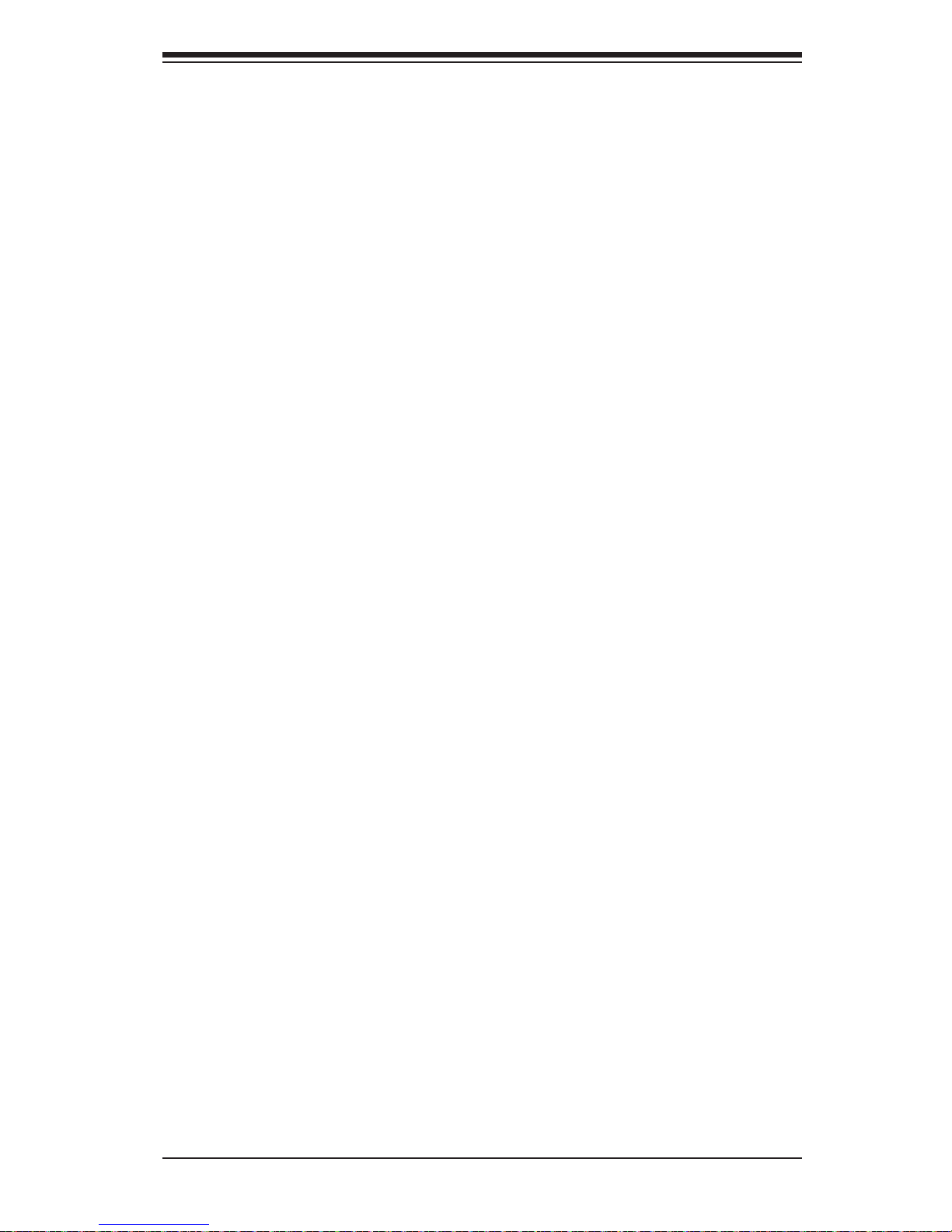
Chapter 7: BIOS
7-17
4-5 Exit Menu
Select the Exit tab from AMI BIOS Setup Utility screen to enter the Exit BIOS Setup
screen.
Save Changes and Exit
When you have completed the system confi guration changes, select this option
to leave BIOS Setup and reboot the computer, so the new system confi guration
parameters can take effect. Select Save Changes and Exit from the Exit menu and
press <Enter>.
Discard Changes and Exit
Select this option to quit BIOS Setup without making any permanent changes to the
system confi guration and reboot the computer. Select Discard Changes and Exit
from the Exit menu and press <Enter>.
Discard Changes
Select this option and press <Enter> to discard all the changes and return to AMI
BIOS Utility Program.
Load Optimal Defaults
To set this feature, select Load Optimal Defaults from the Exit menu and press
<Enter>. Then Select "OK" to allow BIOS to automatically load the Optimal Defaults
as the BIOS Settings. The Optimal settings are designed for maximum system
performance, but may not work best for all computer applications.
Load Fail-Safe Defaults
To set this feature, select Load Fail-Safe Defaults from the Exit menu and press
<Enter>. The Fail-Safe settings are designed for maximum system stability, but not
maximum performance.
Page 98

7-18
A+ SERVER 2022TG-HTRF/HIBQRF User's Manual
Notes
Page 99

A-1
Appendix A: BIOS Error Beep Codes
Appendix A
BIOS Error Beep Codes
During the POST (Power-On Self-Test) routines, which are performed each time
the system is powered on, errors may occur.
Non-fatal errors are those which, in most cases, allow the system to continue the
boot-up process. The error messages normally appear on the screen.
Fatal errors are those which will not allow the system to continue the boot-up
procedure. If a fatal error occurs, you should consult with your system manufacturer
for possible repairs.
These fatal errors are usually communicated through a series of audible beeps. The
numbers on the fatal error list (on the following page) correspond to the number
of beeps for the corresponding error. All errors listed, with the exception of Beep
Code 8, are fatal errors.
A-1 AMIBIOS Error Beep Codes
Beep Code Error Message Description
1 beep Refresh Circuits have been reset (Ready to power up)
5 short, 1 long Memory error No memory detected in system
1 long, 8 short Video error Video adapter disabled or missing
Page 100

A-2
A+ SERVER 2022TG-HTRF/HIBQRF User's Manual
Notes
