Supero AS-4041M-82R, AS4041M-T2R User Manual

AS4041M-T2R
AS4041M-82R
USER’S MANUAL
1.0
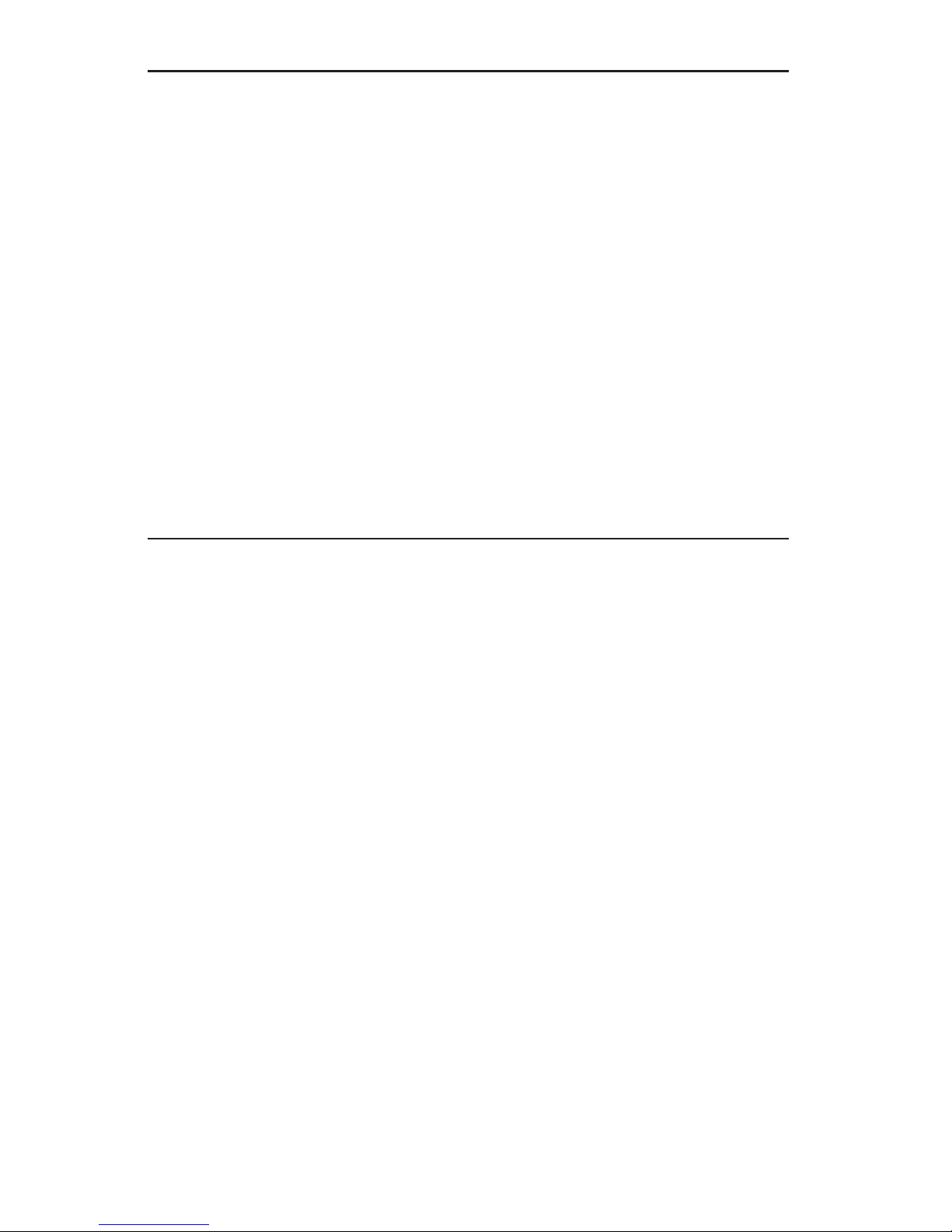
The information in this User’s Manual has been carefully reviewed and is believed to be accurate.
The vendor assumes no responsibility for any inaccuracies that may be contained in this document,
makes no commitment to update or to keep current the information in this manual, or to notify any
person or organization of the updates. Please Note: For the most up-to-date version of this
manual, please see our web site at www.supermicro.com.
SUPERMICRO COMPUTER reserves the right to make changes to the product described in this
manual at any time and without notice. This product, including software, if any, and documentation may not, in whole or in part, be copied, photocopied, reproduced, translated or reduced to any
medium or machine without prior written consent.
IN NO EVENT WILL SUPERMICRO COMPUTER BE LIABLE FOR DIRECT, INDIRECT, SPECIAL,
INCIDENTAL, SPECULATIVE OR CONSEQUENTIAL DAMAGES ARISING FROM THE USE
OR INABILITY TO USE THIS PRODUCT OR DOCUMENTATION, EVEN IF ADVISED OF THE
POSSIBILITY OF SUCH DAMAGES. IN PARTICULAR, THE VENDOR SHALL NOT HAVE
LIABILITY FOR ANY HARDWARE, SOFTWARE, OR DATA STORED OR USED WITH THE
PRODUCT, INCLUDING THE COSTS OF REPAIRING, REPLACING, INTEGRATING, INSTALLING
OR RECOVERING SUCH HARDWARE, SOFTWARE, OR DATA.
Any disputes arising between manufacturer and customer shall be governed by the laws of Santa
Clara County in the State of California, USA. The State of California, County of Santa Clara shall
be the exclusive venue for the resolution of any such disputes. Supermicro's total liability for all
claims will not exceed the price paid for the hardware product.
Manual Revision 1.0
Release Date: November 15, 2006
Unless you request and receive written permission from SUPER MICRO COMPUTER, you may not
copy any part of this document.
Information in this document is subject to change without notice. Other products and companies
referred to herein are trademarks or registered trademarks of their respective companies or mark
holders.
Copyright © 2006 by SUPER MICRO COMPUTER INC.
All rights reserved.
Printed in the United States of America
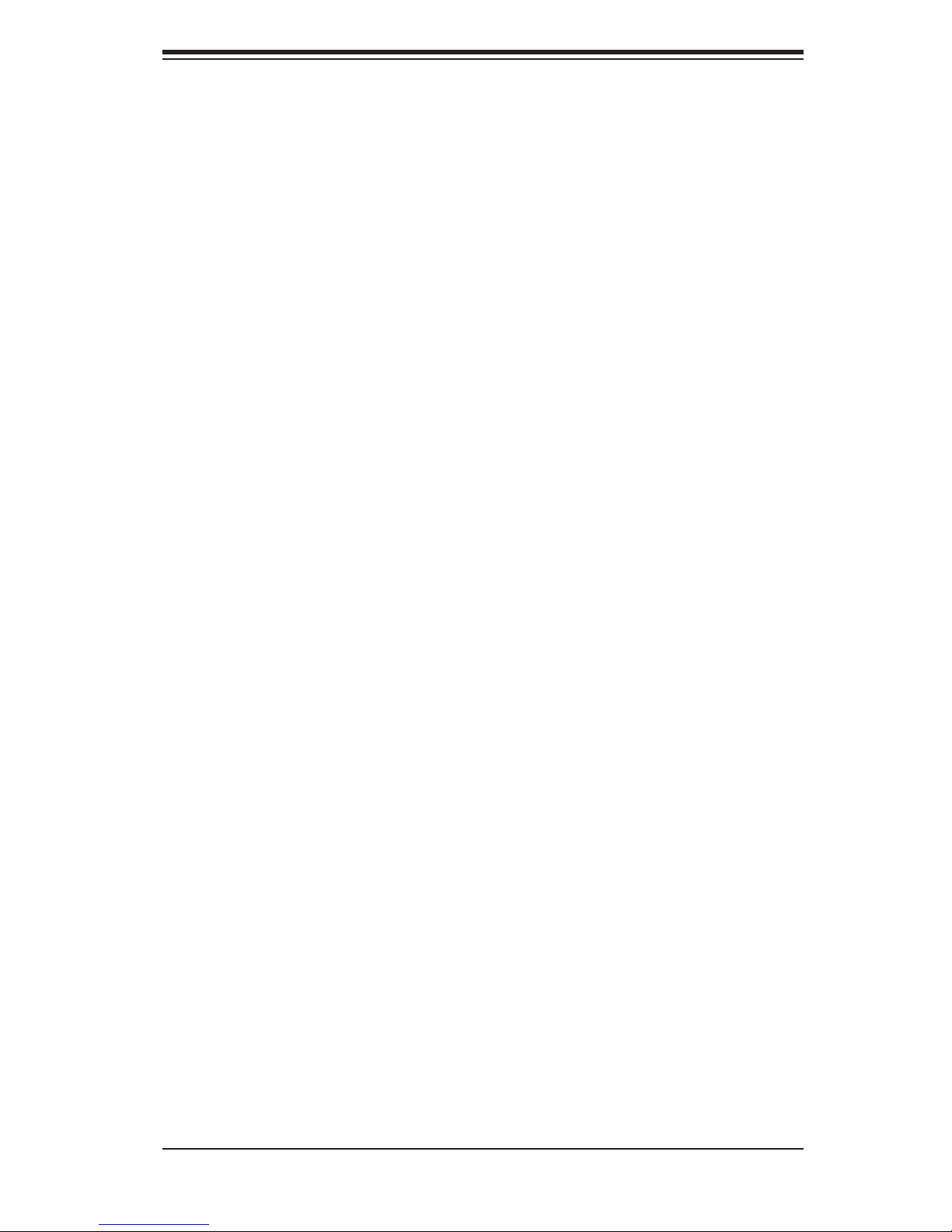
Preface
About This Manual
This manual is written for professional system integrators and PC technicians. It
provides information for the installation and use of the AS4041M-T2R/4041M-82R.
Installation and maintenance should be performed by experienced technicians
only.
The AS4041M-T2R/4041M-82R is a high-end server based on the SC748TQ-
R1000/SC748S-R1000 tower/4U rackmount chassis and the H8QME-2/H8QM8-2,
a quad processor serverboard that supports AMD Socket F type processors and
up to 32 GB of registered ECC DDR2-667/533 or 64 GB of registered ECC DDR2-
400 SDRAM.
Preface
Manual Organization
Chapter 1: Introduction
The fi rst chapter provides a checklist of the main components included with
the server system and describes the main features of the H8QME-2/H8QM8-2
serverboard and the SC748TQ-R1000/SC748S-R1000 chassis, which comprise
the AS4041M-T2R/4041M-82R.
Chapter 2: Server Installation
This chapter describes the steps necessary to install the AS4041M-T2R/4041M-82R
into a rack and check out the server confi guration prior to powering up the system.
If your server was ordered without processor and memory components, this chapter
will refer you to the appropriate sections of the manual for their installation.
Chapter 3: System Interface
Refer here for details on the system interface, which includes the functions and
information provided by the control panel on the chassis as well as other LEDs
located throughout the system.
iii
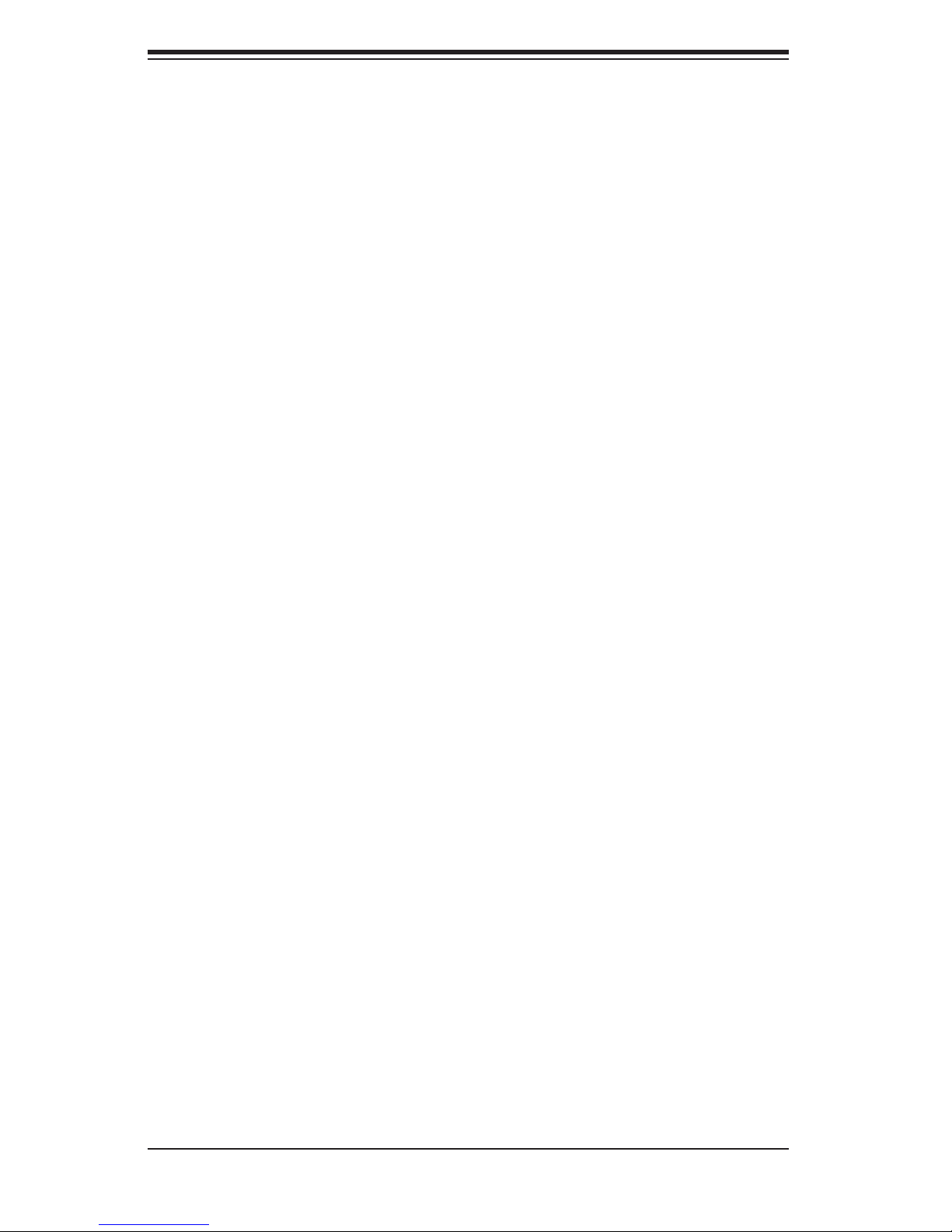
AS4041M-T2R/4041M-82R User's Manual
Chapter 4: System Safety
You should thoroughly familiarize yourself with this chapter for a general overview
of safety precautions that should be followed when installing and servicing the
AS4041M-T2R/4041M-82R.
Chapter 5: Advanced Serverboard Setup
Chapter 5 provides detailed information on the H8QME-2/H8QM8-2 serverboard,
including the locations and functions of connections, headers and jumpers. Refer
to this chapter when adding or removing processors or main memory and when
reconfi guring the serverboard.
Chapter 6: Advanced Chassis Setup
Refer to Chapter 6 for detailed information on the SC748TQ-R1000/SC748S-R1000
server chassis. You should follow the procedures given in this chapter when install-
ing, removing or reconfi guring SATA/SCSI or peripheral drives and when replacing
system power supply modules and cooling fans.
Chapter 7: BIOS
The BIOS chapter includes an introduction to BIOS and provides detailed informa-
tion on running the CMOS Setup Utility.
Appendix A: BIOS Error Beep Codes
Appendix B: BIOS POST Codes
Appendix C: System Specifi cations
iv
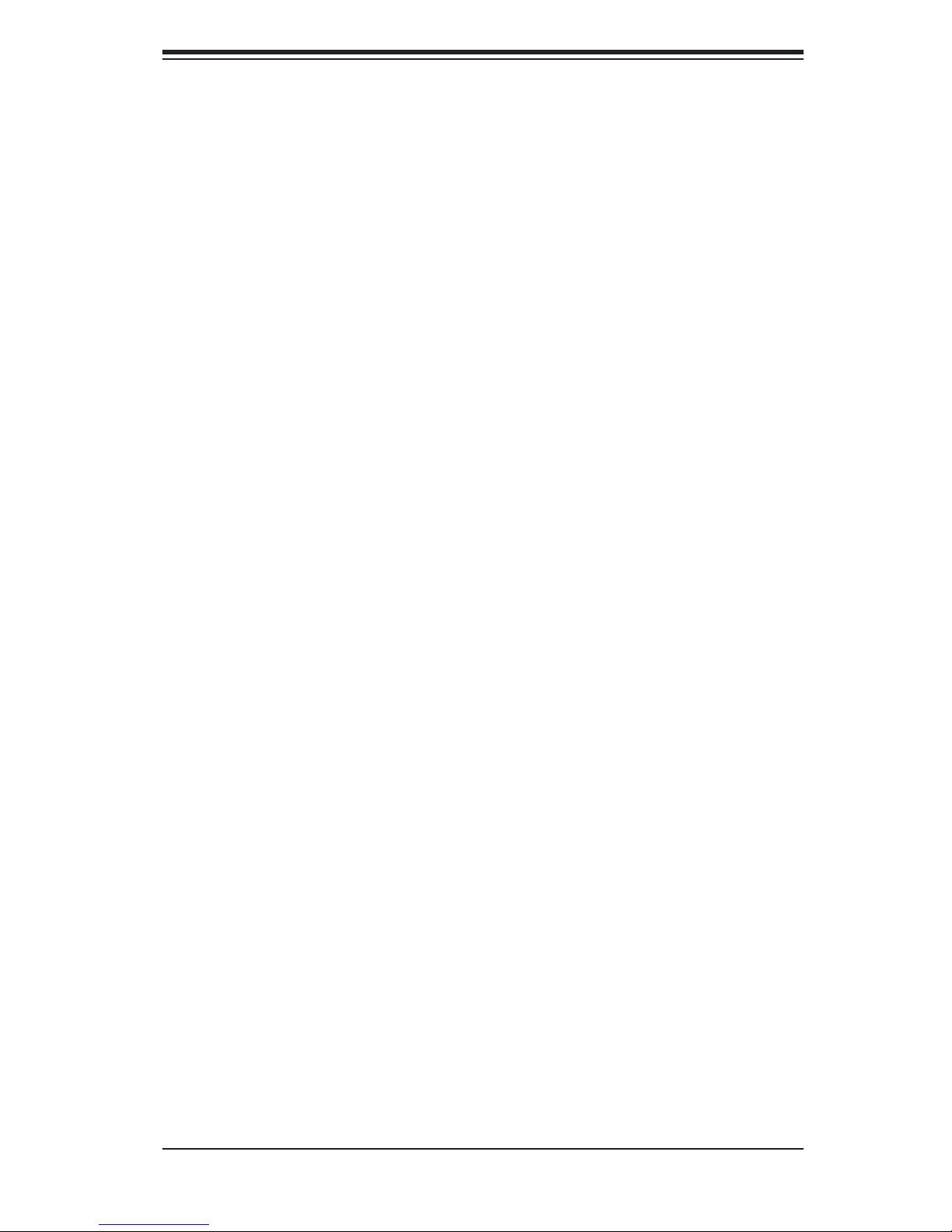
Notes
Preface
v
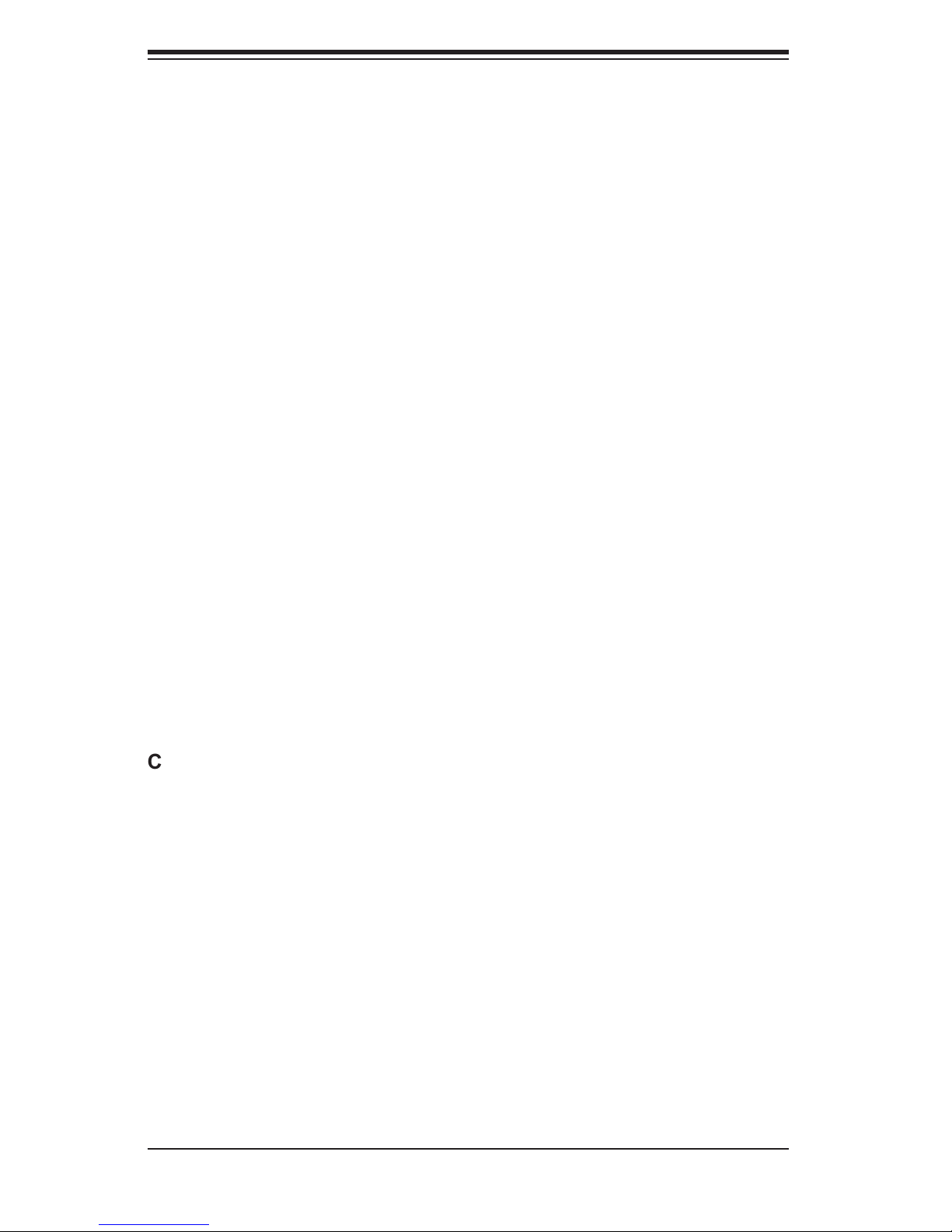
AS4041M-T2R/4041M-82R User's Manual
Table of Contents
Preface
About This Manual ...................................................................................................... iii
Manual Organization ................................................................................................... iii
Chapter 1: Introduction
1-1 Overview ......................................................................................................... 1-1
1-2 Serverboard Features ..................................................................................... 1-2
1-3 Server Chassis Features ................................................................................ 1-3
1-4 Contacting Supermicro ................................................................................... 1-6
Chapter 2: Server Installation
2-1 Overview ......................................................................................................... 2-1
2-2 Unpacking the System ................................................................................... 2-1
2-3 Preparing for Setup ........................................................................................ 2-1
Choosing a Setup Location ...................................................................... 2-2
Rack Precautions ..................................................................................... 2-2
Server Precautions ................................................................................... 2-2
Rack Mounting Considerations ................................................................ 2-3
2-4 Installing the System into a Rack ................................................................... 2-4
2-5 Checking the Serverboard Setup ................................................................... 2-8
2-6 Checking the Drive Bay Setup ....................................................................... 2-9
Chapter 3: System Interface
3-1 Overview ......................................................................................................... 3-1
3-2 Control Panel Buttons .................................................................................... 3-1
Power ....................................................................................................... 3-1
Reset ........................................................................................................ 3-1
3-3 Control Panel LEDs ........................................................................................ 3-2
Power ....................................................................................................... 3-2
HDD .......................................................................................................... 3-2
NIC1 ......................................................................................................... 3-2
NIC2 ......................................................................................................... 3-2
Overheat/Fan Fail .................................................................................... 3-3
Power Fail ................................................................................................ 3-3
3-4 SATA/SCSI Drive Carrier LEDs ...................................................................... 3-3
vi
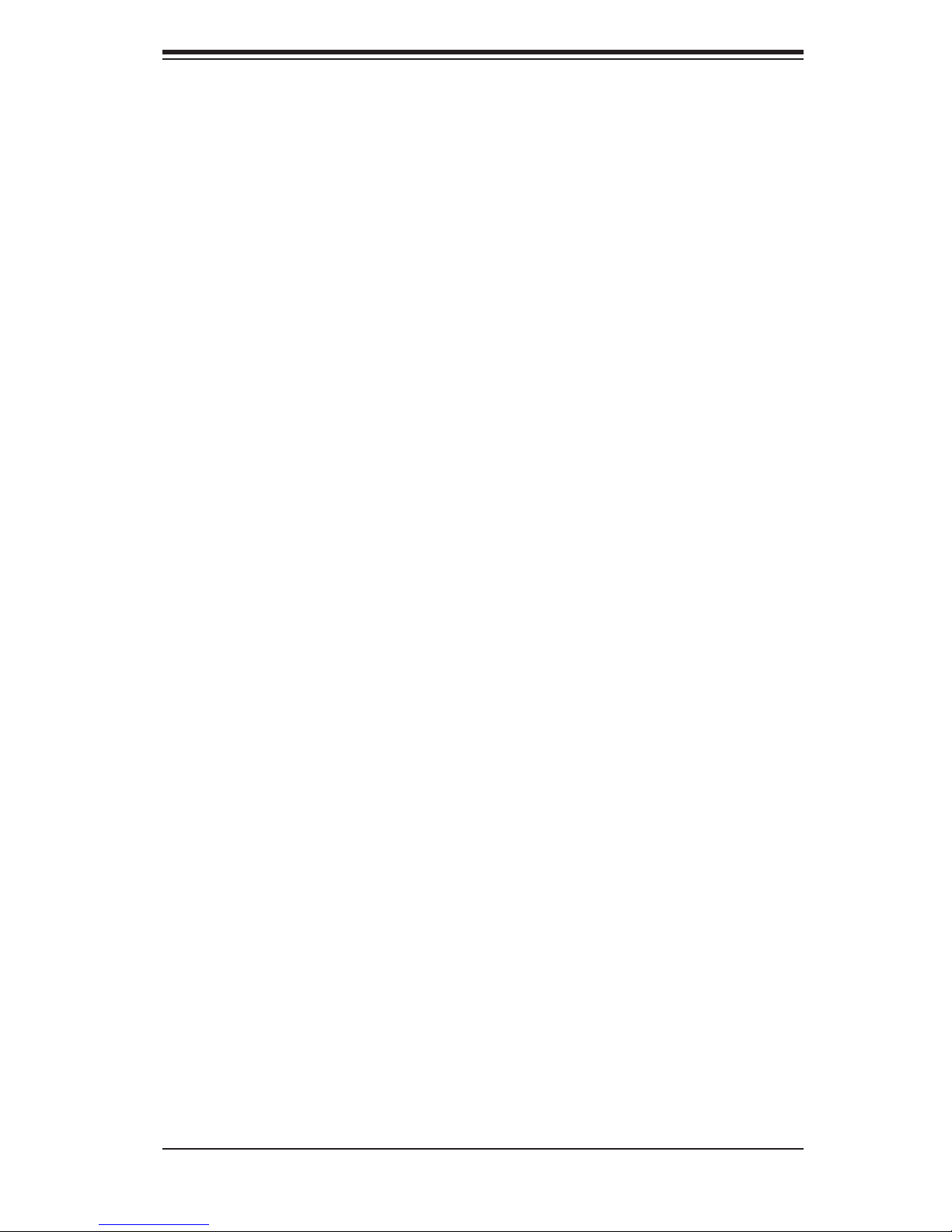
Table of Contents
Chapter 4: System Safety
4-1 Electrical Safety Precautions .......................................................................... 4-1
4-2 General Safety Precautions ........................................................................... 4-2
4-3 ESD Precautions ............................................................................................ 4-3
4-4 Operating Precautions .................................................................................... 4-4
Chapter 5: Advanced Serverboard Setup
5-1 Handling the Serverboard .............................................................................. 5-1
5-2 Processor and Heatsink Installation ............................................................... 5-2
5-3 Connecting Cables ......................................................................................... 5-5
Connecting Data Cables .......................................................................... 5-5
Connecting Power Cables ....................................................................... 5-5
Connecting the Control Panel .................................................................. 5-6
5-4 I/O Ports ......................................................................................................... 5-7
5-5 Installing Memory ........................................................................................... 5-7
5-6 Adding PCI Cards ........................................................................................... 5-9
5-7 Serverboard Details ...................................................................................... 5-10
H8QME-2/H8QM8-2 Layout ................................................................... 5-10
H8QME-2/H8QM8-2 Quick Reference ................................................... 5-11
5-8 Connector Defi nitions ................................................................................... 5-12
ATX Power Connector ........................................................................... 5-12
Processor Power Connectors ................................................................ 5-12
NMI Button ............................................................................................. 5-12
Power LED ............................................................................................. 5-13
HDD LED ............................................................................................... 5-13
NIC1 LED ............................................................................................... 5-13
NIC2 LED ............................................................................................... 5-13
Overheat/Fan Fail LED .......................................................................... 5-13
Power Fail LED ...................................................................................... 5-14
Reset Button .......................................................................................... 5-14
Power Button .......................................................................................... 5-14
Universal Serial Bus (USB0/1) ............................................................... 5-14
Universal Serial Bus Headers ................................................................ 5-15
Serial Ports ............................................................................................. 5-15
Fan Headers .......................................................................................... 5-15
Chipset Fan Headers ............................................................................. 5-15
Power LED/Keylock/Speaker ................................................................. 5-16
ATX PS/2 Keyboard and PS/2 Mouse Ports ......................................... 5-16
Chassis Intrusion .................................................................................... 5-16
vii
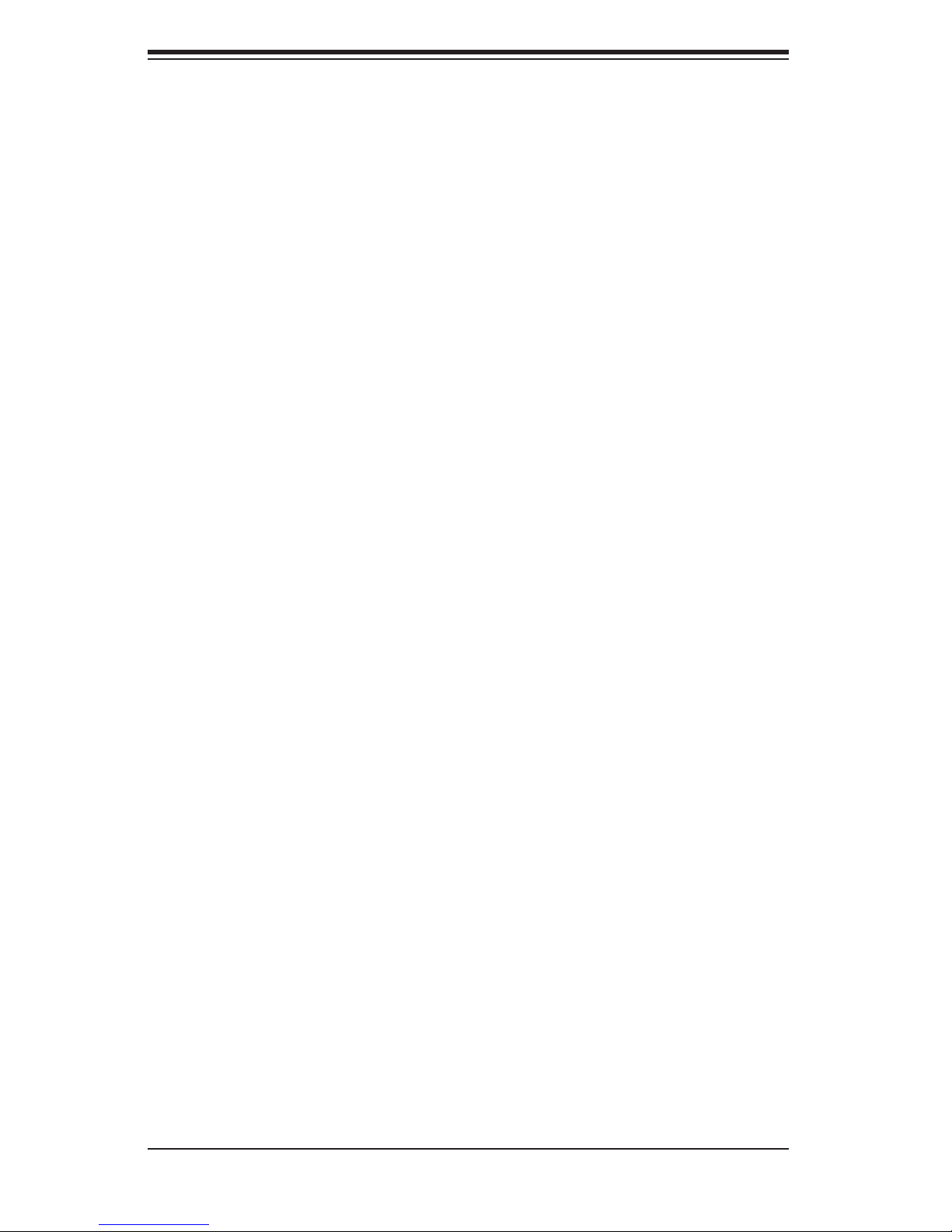
AS4041M-T2R/4041M-82R User's Manual
Wake-On-LAN ........................................................................................ 5-17
Wake-On-Ring ........................................................................................ 5-17
PS_SMBUS ............................................................................................ 5-17
Alarm Reset ........................................................................................... 5-17
JLAN 1/2 (Ethernet Ports) ...................................................................... 5-18
Compact Flash Card Power Header ...................................................... 5-18
3rd Power Supply Fail Detect Header ................................................... 5-18
SGPIO .................................................................................................... 5-18
5-9 Jumper Settings ............................................................................................ 5-19
Explanation of Jumpers ......................................................................... 5-19
CMOS Clear ........................................................................................... 5-19
VGA Enable/Disable ............................................................................... 5-20
JLAN Enable/Disable ............................................................................. 5-20
2
I
C to PCI-X Slots Enable/Disable ......................................................... 5-20
2
I
C to PCI-E Slots Enable/Disable ......................................................... 5-20
SCSI Controller Enable/Disable ............................................................. 5-21
SCSI Termination Enable/Disable .......................................................... 5-21
Compact Flash Master/Slave ................................................................. 5-21
PCI-X Slot Frequency Select ................................................................. 5-22
Watch Dog Enable/Disable .................................................................... 5-22
5-10 Onboard Indicators ....................................................................................... 5-23
JLAN1/JLAN2 LEDs ............................................................................... 5-23
Onboard Power LED .............................................................................. 5-23
5-11 Floppy, IDE, Paralllel Port, SCSI and SATA Drive Connections .................. 5-24
Floppy Connector ................................................................................... 5-24
IDE Connector ........................................................................................ 5-25
Parallel Port ............................................................................................ 5-25
SATA Ports ............................................................................................. 5-26
SCSI Connectors ................................................................................... 5-27
5-12 Enabling SATA RAID .................................................................................... 5-28
5-13 Installing Software Drivers ............................................................................ 5-30
Chapter 6: Advanced Chassis Setup
6-1 Static-Sensitive Devices ................................................................................. 6-1
6-2 Front Control Panel ........................................................................................ 6-3
6-3 System Fans ................................................................................................... 6-4
System Fan Failure .................................................................................. 6-4
Replacing System Fans ........................................................................... 6-4
6-4 Drive Bay Installation ...................................................................................... 6-6
viii
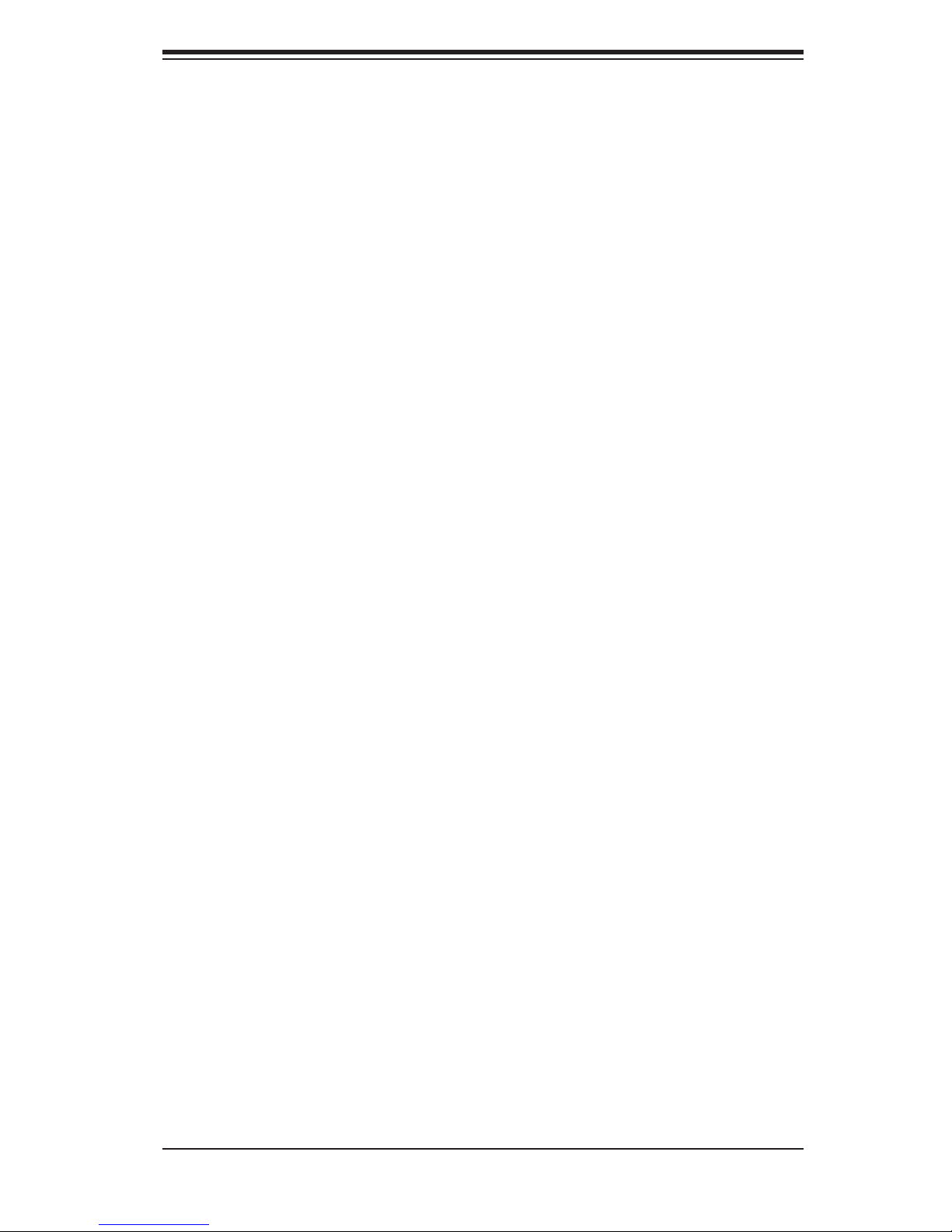
Table of Contents
6-5 Power Supply ................................................................................................. 6-9
Power Supply Failure ............................................................................... 6-9
Removing/Replacing the Power Supply ................................................... 6-9
Chapter 7: BIOS
7-1 Introduction ..................................................................................................... 7-1
7-2 Main Menu ...................................................................................................... 7-2
7-3 Advanced Settings Menu ............................................................................... 7-2
7-4 Boot Menu .................................................................................................... 7-16
7-5 Security Menu ............................................................................................... 7-17
7-6 Exit Menu ...................................................................................................... 7-18
Appendices:
Appendix A: BIOS Error Beep Codes ...................................................................... A-1
Appendix B: BIOS POST Codes .............................................................................. B-1
Appendix C: System Specifi cations ........................................................................ C-1
ix
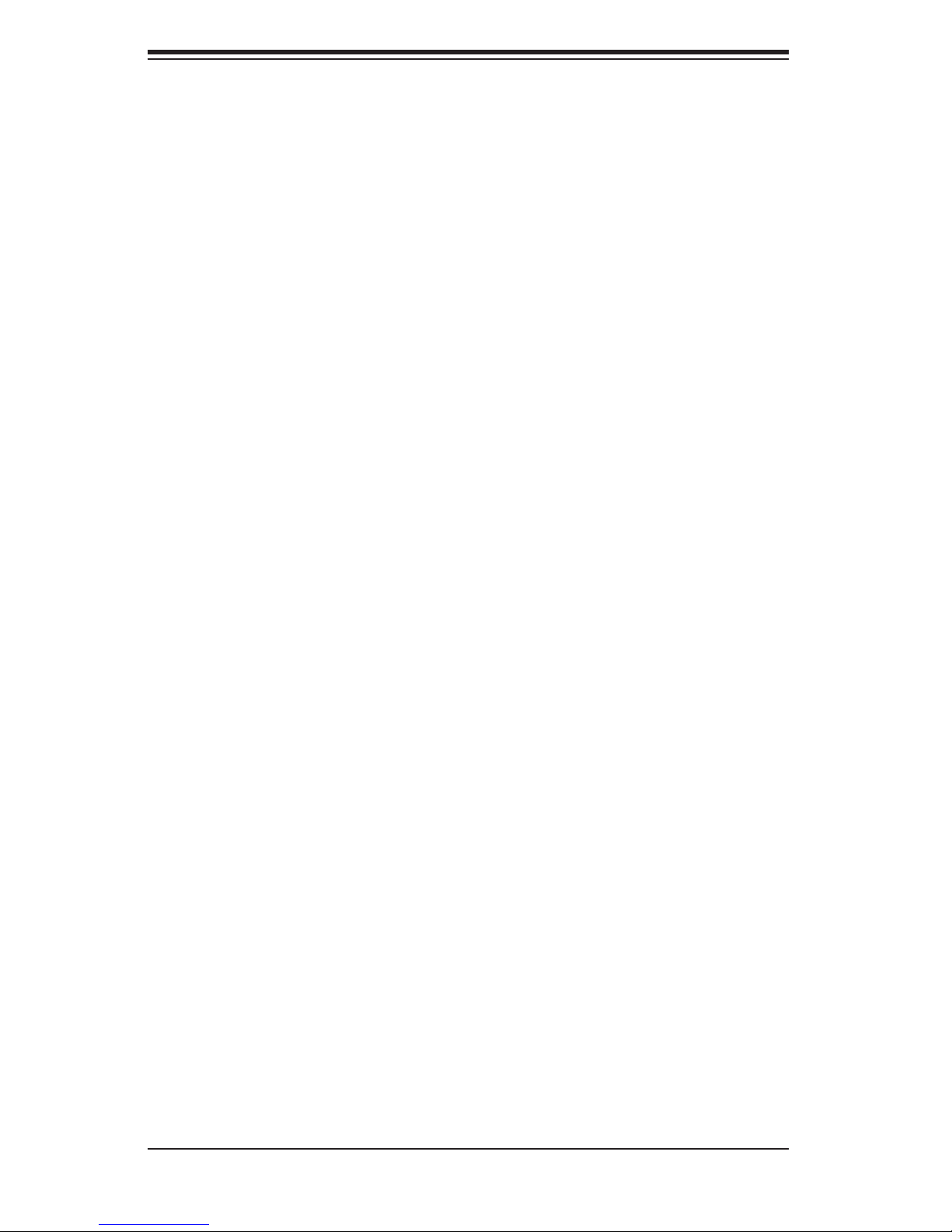
AS4041M-T2R/4041M-82R User's Manual
Notes
x
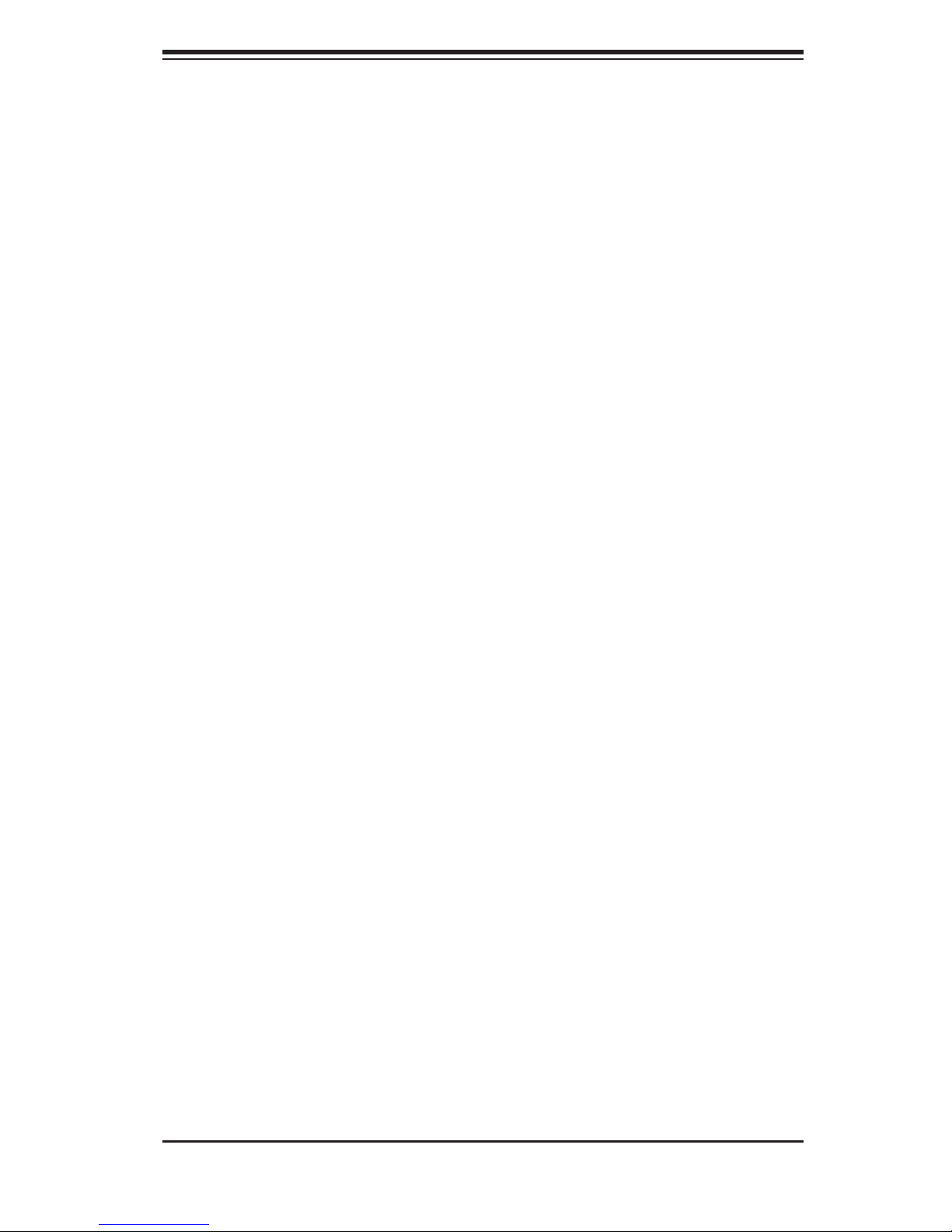
Chapter 1: Introduction
Chapter 1
Introduction
1-1 Overview
The AS4041M-T2R/4041M-82R is a high-end server comprised of two main sub-
systems: the SC748TQ-R1000/SC748S-R1000 tower/4U server chassis and the
H8QME-2/H8QM8-2 quad processor serverboard. Please refer to our web site for
information on operating systems that have been certifi ed for use with the 4041M-
T2R/4041M-82R (www.supermicro.com/aplus).
In addition to the serverboard and chassis, various hardware components have
been included with the 4041M-T2R/4041M-82R, as listed below:
One (1) slim DVD-ROM drive [DVM-PNSC-824(B)]
One (1) front control panel cable (CBL-0087)
One (1) fl oppy drive (FPD-PNSC-W1.44MB)
One (1) fl oppy cable (CBL-0051L)
Three (3) 9-cm hot-swap chassis fans (FAN-0090)
Three (3) 8-cm hot-swap exhaust fans (FAN-0081)
One (1) air shroud (CSE-PT0125)
Four (4) passive heatsinks for AMD Socket F CPU (SNK-P0023P)
SATA Accessories (4041M-T2R only)
One (1) SATA backplane (BPN-SAS-M35TQ)
Five (5) SATA data cables (CBL-0044L)
One (1) SGPIO cable (CBL-0157L)
Five (5) SATA drive carriers [MCP-220-00001-03(01)]
SCSI Accessories (4041M-82R only)
Five (5) SCA SCSI hard drive carriers [MCP-220-00001-03(01)]
One (1) SCSI backplane (CSE-SCA-016)
One (1) Ultra320 SCSI cable (CBL-0063L)
One (1) rackmount kit (MCP-290-00001-00), optional
1-1
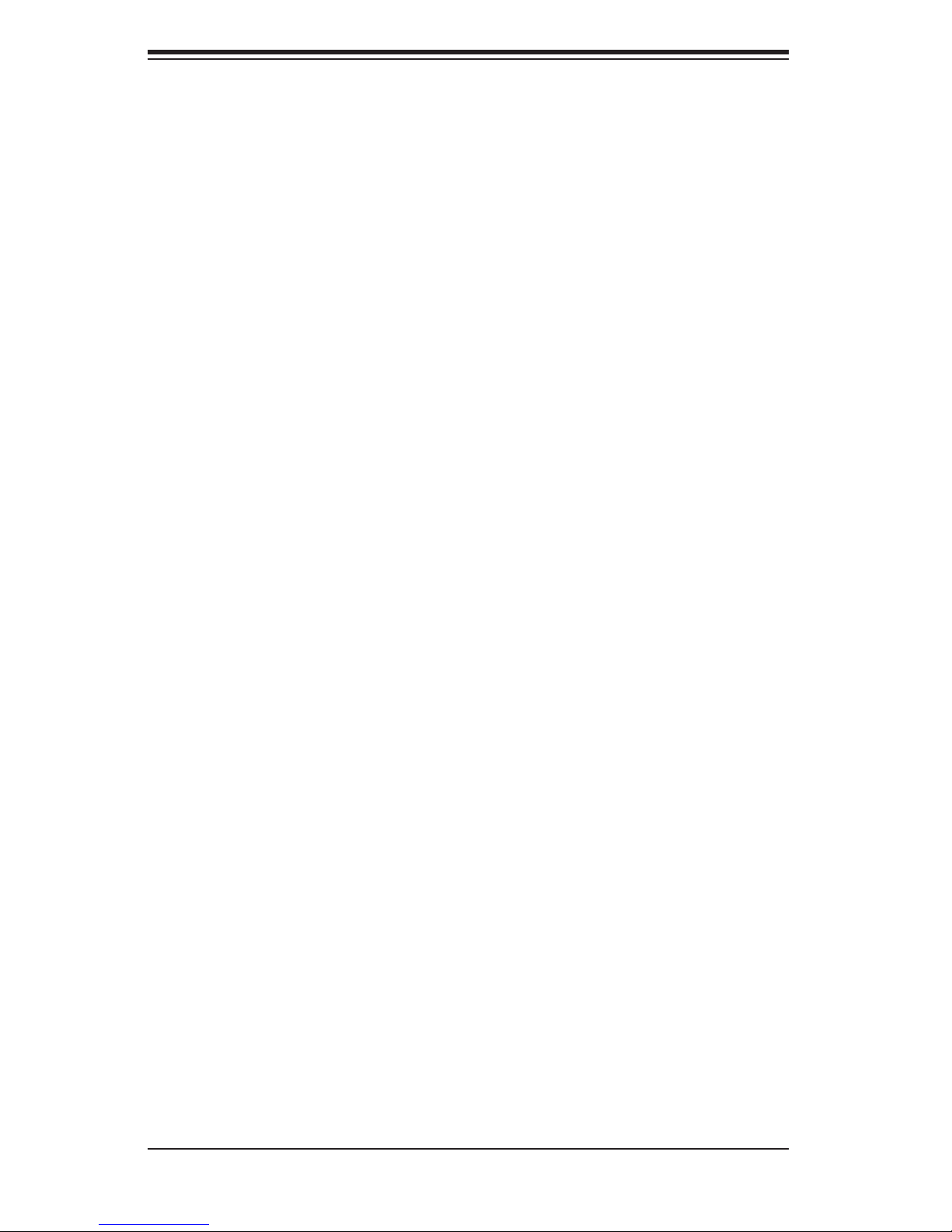
AS4041M-T2R/4041M-82R User's Manual
1-2 Serverboard Features
At the heart of the 4041M-T2R/4041M-82R lies the H8QME-2/H8QM8-2, a quad
processor serverboard based on the nVidia MCP55 Pro and AMD-8132 chipsets.
Below are the main features of the H8QME-2/H8QM8-2 (see Figure 1-1 for a block
diagram of the chipset).
Processors
The H8QME-2/H8QM8-2 supports dual or quad AMD Socket F type processors.
Please refer to the serverboard description pages on our web site for a complete
listing of supported processors.
Memory
The H8QME-2/H8QM8-2 has sixteen 240-pin DIMM slots supporting up to 32 GB
of registered ECC DDR2-667/533 or 64 GB of registered ECC DDR2-400 SDRAM.
The memory is supported on both interleaved and non-interleaved confi gurations.
Please refer to Section 5-5 for details.
Serial ATA Subsystem
An on-chip (MCP55) SATA controller is integrated into the H8QME-2/H8QM8-2 to
provide a six-port, 3 Gb/sec Serial ATA subsystem, which is RAID 0, 1, 0+1, 5 and
JBOD supported. The SATA drives are hot-swappable units. Note: The operating
system you use must have RAID support to enable the hot-swap capability and
RAID function of the Serial ATA drives.
SCSI Subsystem (4041M-82R)
The H8QME-2 includes an onboard Adaptec AIC-7902 dual-channel SCSI controller,
which supports four 80-pin SCA Ultra320 SCSI hard drives. (Standard 1" drives
are supported. SCA = Single Connection Attachment.) The SCSI drives are con-
nected to an SCA backplane that provides power, bus termination and confi guration
settings. The SCSI drives are hot-swappable units.
Note: The operating system you use must have RAID support to enable the hot-
swap capability and RAID function of the Serial ATA drives.
PCI Expansion Slots
The H8QME-2/H8QM8-2 has one PCI-Express x16 slot, one PCI-Express x8 slot,
two PCI-X 133 MHz slots and two PCI-X 100 MHz slots. See Section 5-6 for
details.
1-2
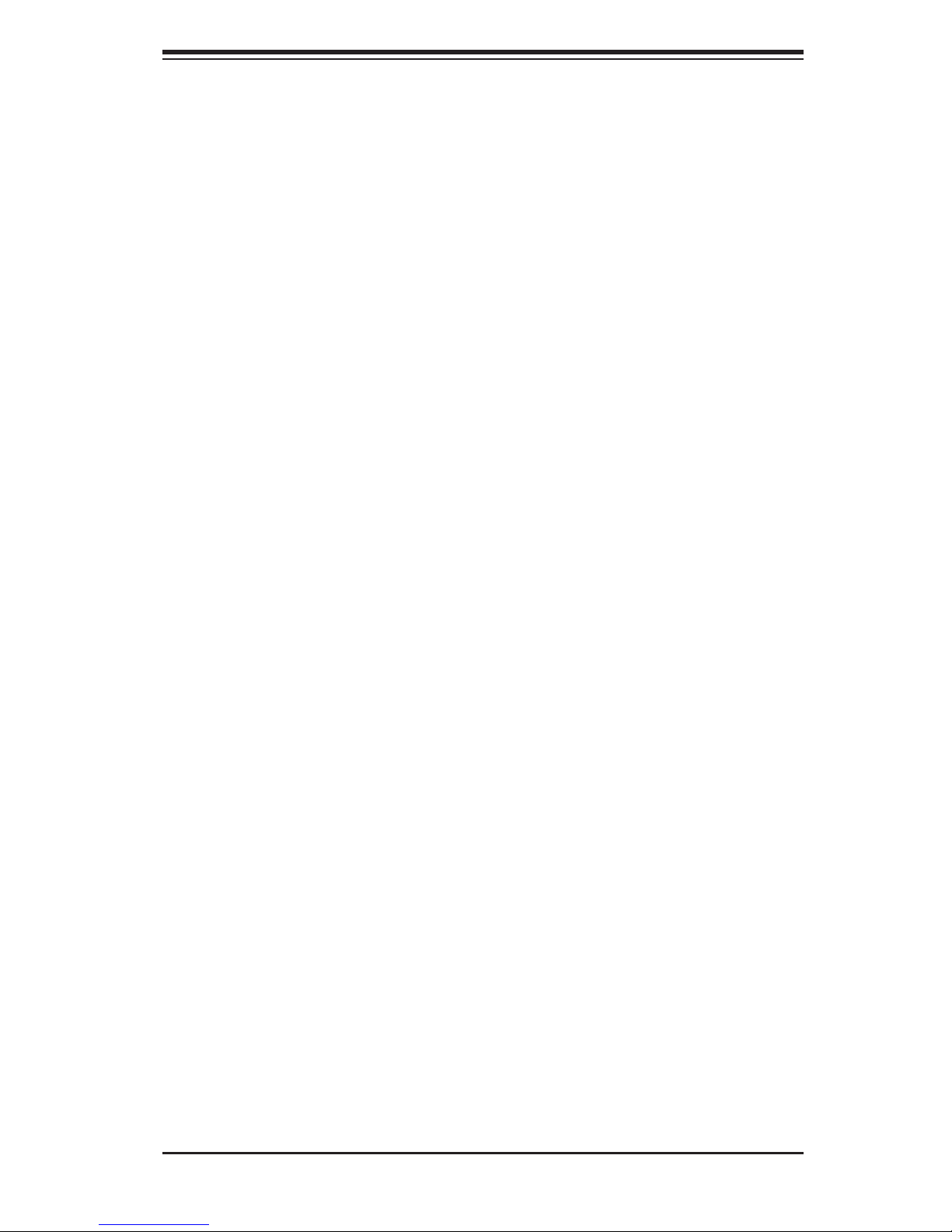
Chapter 1: Introduction
Onboard Controllers/Ports
One fl oppy drive controller and one onboard ATA/100 controller are provided to
support up to two IDE hard drives or ATAPI devices. The color-coded I/O ports
include one COM port, a VGA (monitor) port, two USB 2.0 ports, PS/2 mouse and
keyboard ports, a parallel port and two gigabit Ethernet ports.
ATI Graphics Controller
The H8QME-2/H8QM8-2 features an integrated ATI video controller based on the
ES1000 graphics chip. The ES1000 was designed specifi cally for servers, featuring
low power consumption, high reliability and superior longevity.
Other Features
Other onboard features that promote system health include onboard voltage moni-
tors, a chassis intrusion header, auto-switching voltage regulators, chassis and CPU
overheat sensors, virus protection and BIOS rescue.
1-3 Server Chassis Features
The AS4041M-T2R/4041M-82R is a high-end, scaleable server platform built upon
the SC748TQ-R1000/SC748S-R1000 tower/4U server chassis. The following is
a general outline of the main features of the SC748TQ-R1000/SC748S-R1000
chassis.
System Power
The SC748TQ-R1000/SC748S-R1000 features a redundant 1000W power supply
consisting of two power modules. The system does not need to be shut down when
replacing or removing a single power supply module.
SATA/SCSI Drives
The SC748TQ-R1000/SC748S-R1000 chassis was designed to support fi ve SATA
(4041M-T2R) or SCSI (4041M-82R) hard drives, which are hot-swappable units.
Note: The operating system you use must have RAID support to enable the hot-
swap capability of the SATA/SCSI drives.
1-3

AS4041M-T2R/4041M-82R User's Manual
PCI Expansion Slots
Six standard size PCI expansion cards may be used with the SC748TQ-R1000/
SC748S-R1000 chassis. See section 5-6 for details.
Front Control Panel
The SC748TQ-R1000/SC748S-R1000's control panel provides you with system
monitoring and control. LEDs indicate system power, HDD activity, network activity
(2), overheat/fan fail and power fail. A main power button and system reset button
is also included.
I/O Backplane
The SC748TQ-R1000/SC748S-R1000 is a tower chassis that may also be used in
a 4U rackmount confi guration. Ports on the I/O backplane include one COM port,
a VGA port, two USB 2.0 ports, PS/2 mouse and keyboard ports, a parallel port
and two gigabit Ethernet ports.
Cooling System
The SC748TQ-R1000/SC748S-R1000 chassis has an innovative cooling design that
includes three 9-cm hot-plug system cooling fans located in the middle section of
the chassis as well as three 8-cm hot-plug exhaust fans located at the rear of the
chassis. An air shroud channels the airfl ow from the system fans to effi ciently cool
the processor area of the system.
1-4
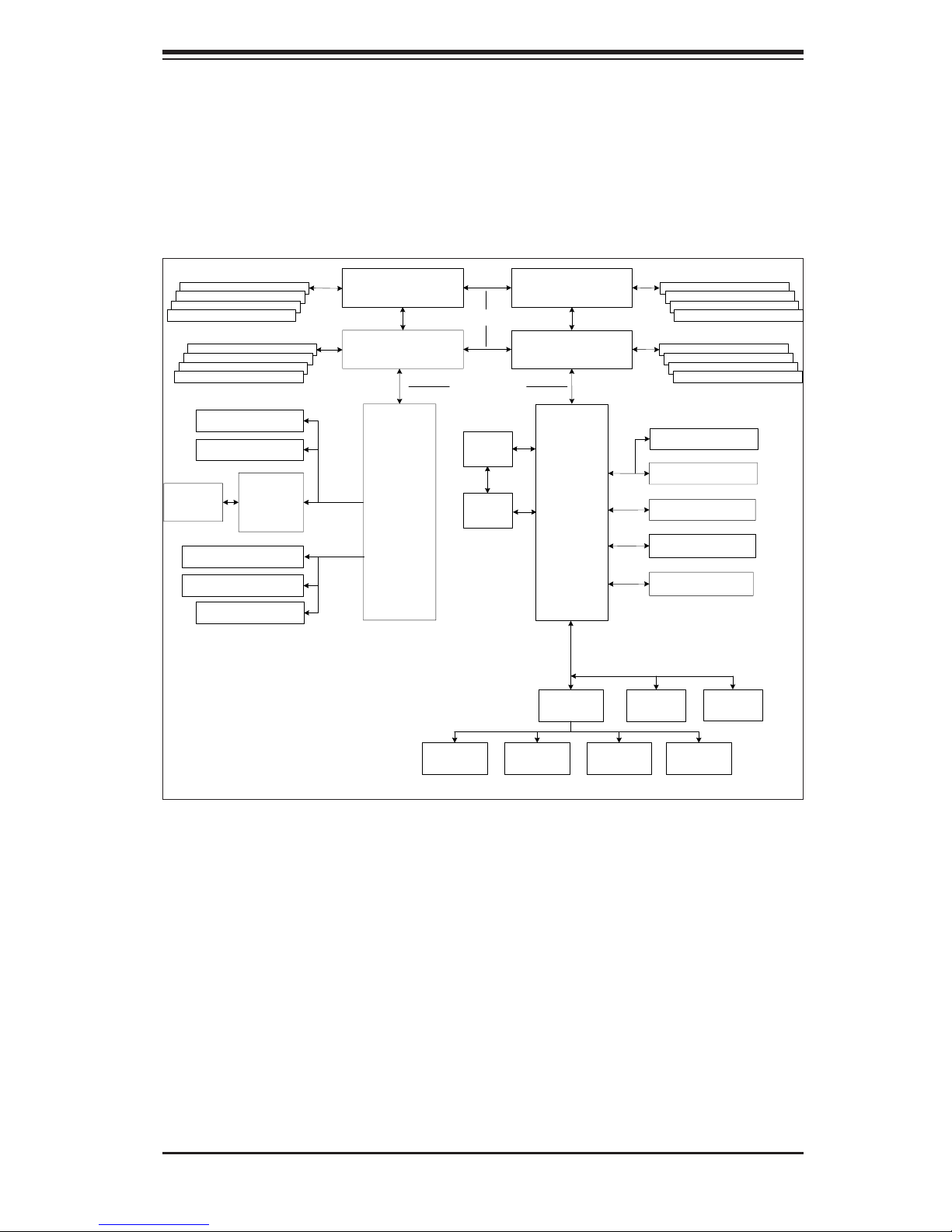
Chapter 1: Introduction
Figure 1-1. nVidia MCP55 Pro/AMD-8132 Chipset:
System Block Diagram
Note: This is a general block diagram. Please see Chapter 5 for details.
DDR2-667/533/400
DIMMC 2A
DIMMC 2B
DIMMC 1A
DIMMC 1B
DIMMD 1B
DIMMD 1A
DIMMD 2B
DIMMD 2A
Slot #1: PCI-X 100
Slot #2: PCI-X 100
SCSI
Ports (2)
AIC 7902W
Slot #3: PCI-X 133/100
Slot #4: PCI-X 133/100
Gb LAN Ports (2)
AMD Socket F Type
Processor (CPU3)
AMD Socket F Type
Processor (CPU2)
PCI-X
CH A
AMD
8132
PCI-X
CH B
16 x 16 HT link (1 GHz)
16 x 16 HT link (1 GHz)
ATI
ES 1000
SIMSO
AMD Socket F Type
Processor (CPU4)
AMD Socket F Type
Processor (CPU1)
nVidia
MCP55Pro
S I/O BIOS
PCI-E
SATA
UDMA133
USB 2.0
LPC
DDR2- 667/533/400
DIMMB 1B
DIMMB 1A
DIMMB 2B
DIMMB 2A
DIMMA 2A
DIMMA 2B
DIMMA 1A
DIMMA 1B
Slot #5: PCI-E x8
Slot #6: PCI-E x16
SATA Por ts (6)
IDE (ATA133)
USB Por ts (4)
IPMI
Floppy
1-5
Kybd/
Mouse
Serial Ports
(2)
Parallel
Port
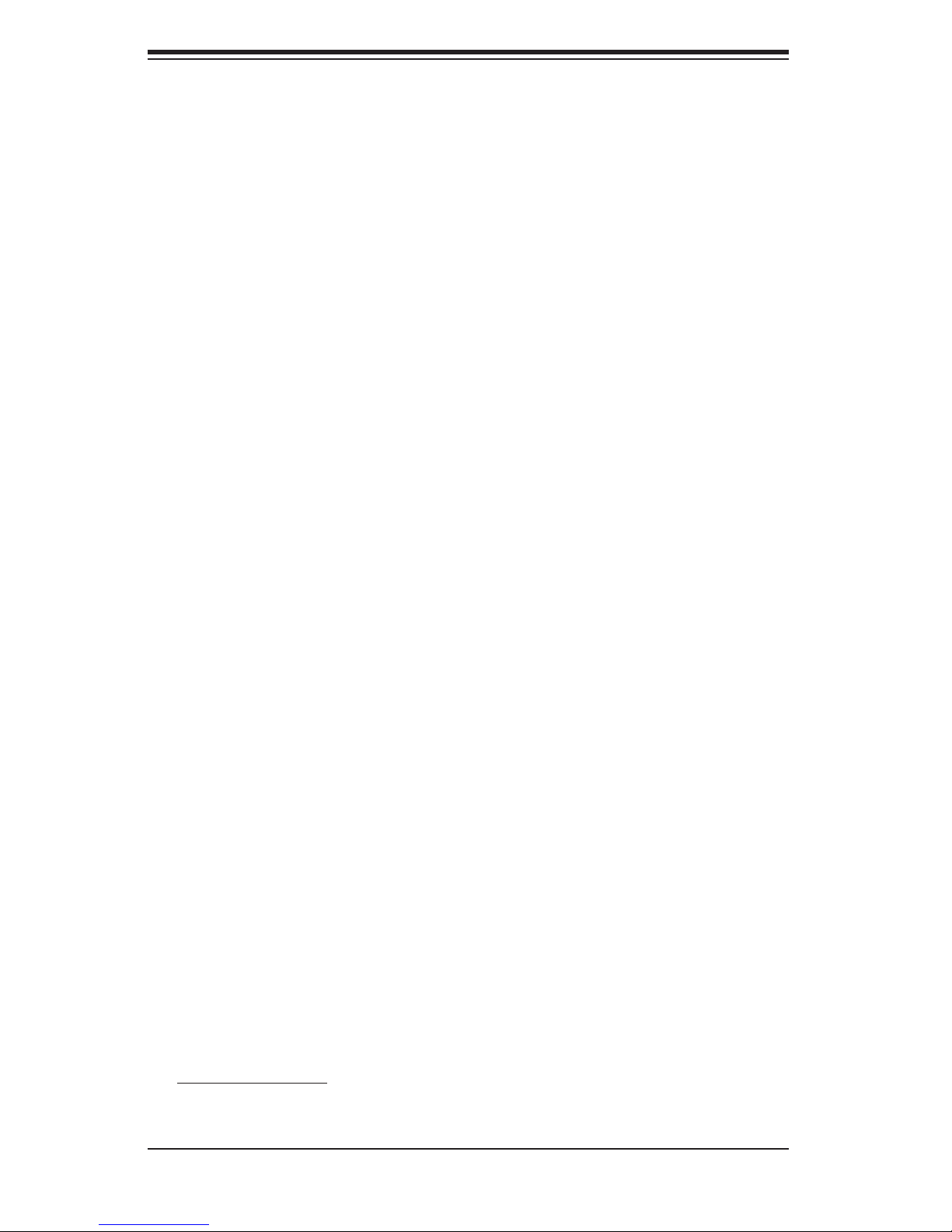
AS4041M-T2R/4041M-82R User's Manual
1-4 Contacting Supermicro
Headquarters
Address: SuperMicro Computer, Inc.
980 Rock Ave.
San Jose, CA 95131 U.S.A.
Tel: +1 (408) 503-8000
Fax: +1 (408) 503-8008
Email: marketing@supermicro.com (General Information)
support@supermicro.com (Technical Support)
Web Site: www.supermicro.com
Europe
Address: SuperMicro Computer B.V.
Het Sterrenbeeld 28, 5215 ML
's-Hertogenbosch, The Netherlands
Tel: +31 (0) 73-6400390
Fax: +31 (0) 73-6416525
Email: sales@supermicro.nl (General Information)
support@supermicro.nl (Technical Support)
rma@supermicro.nl (Customer Support)
Asia-Pacifi c
Address: SuperMicro, Taiwan
4F, No. 232-1, Liancheng Rd.
Chung-Ho 235, Taipei County
Taiwan, R.O.C.
Tel: +886-(2) 8226-3990
Fax: +886-(2) 8226-3991
Web Site: www.supermicro.com.tw
Technical Support:
Email: support@supermicro.com.tw
Tel: 886-2-8228-1366, ext.132 or 139
1-6
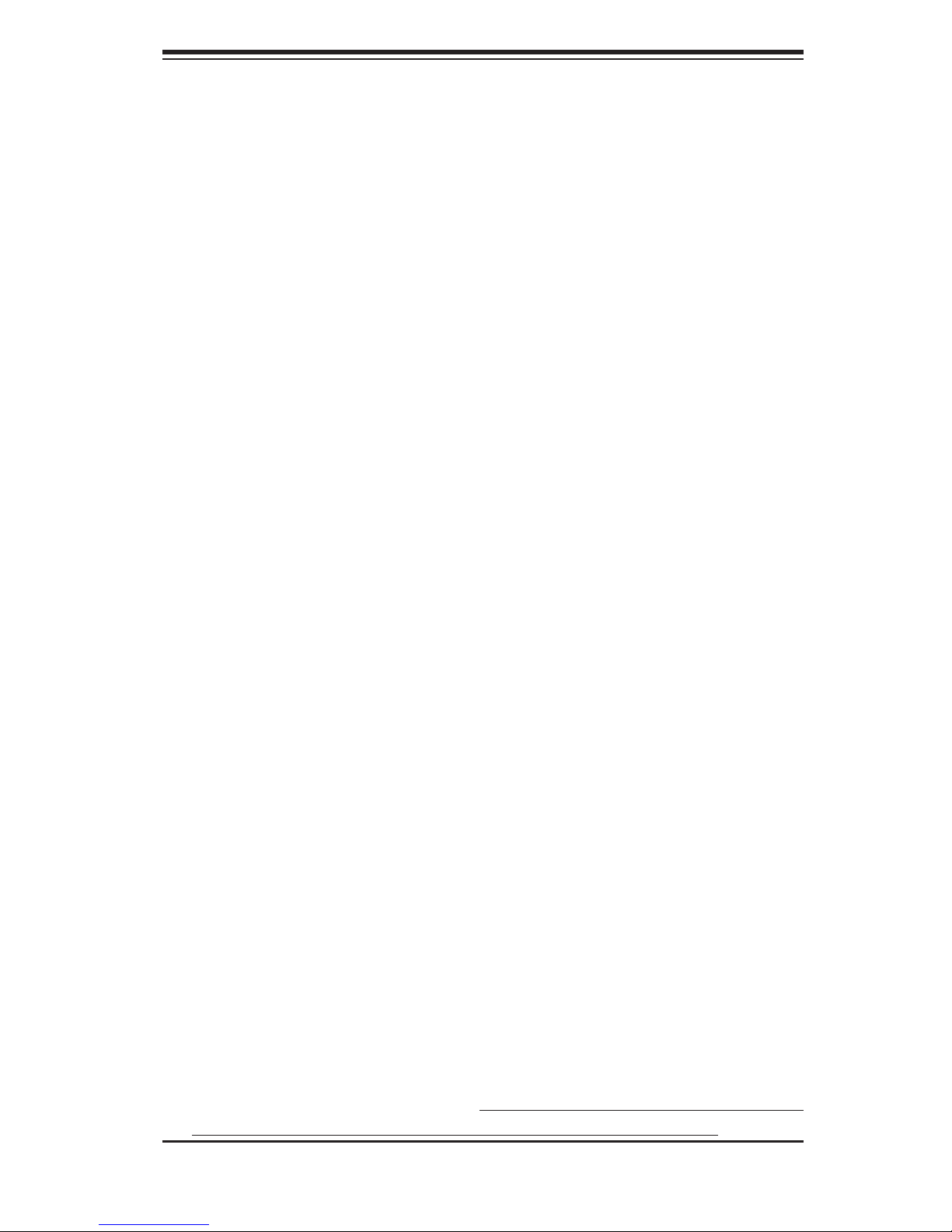
Chapter 2: Server Installation
Chapter 2
Server Installation
2-1 Overview
This chapter provides a quick setup checklist to get your SuperServer 4041M-
T2R/4041M-82R up and running. Following these steps in the order given should
enable you to have the system operational within a minimum amount of time.
This quick setup assumes that your system has come to you with the processors
and memory preinstalled. If your system is not already fully integrated with a
serverboard, processors, system memory etc., please turn to the chapter or section
noted in each step for details on installing specifi c components. The SuperServer
4041M-T2R/4041M-82R may be employed either as a tower or rackmounted as a
4U chassis. If using it in a tower confi guration, please read Server Precautions in
the next section and then skip ahead to Section 2-5.
2-2 Unpacking the System
You should inspect the box the system was shipped in and note if it was damaged
in any way. If the server itself shows damage you should fi le a damage claim with
the carrier who delivered it.
Decide on a suitable location for the SuperServer 4041M-T2R/4041M-82R. It should
be situated in a clean, dust-free area that is well ventilated. Avoid areas where
heat, electrical noise and electromagnetic fi elds are generated. You will also need
it placed near a grounded power outlet. Read the Rack and Server Precautions in
the next section.
2-3 Preparing for Setup
The box the system was shipped in may include two sets of rail assemblies, two
rail mounting brackets and mounting screws needed for installing the system into a
rack (optional kit). Follow the steps in the order given to complete the installation
process in a minimum amount of time. Please read this section in its entirety before
you begin the installation procedure outlined in the sections that follow.
2-1
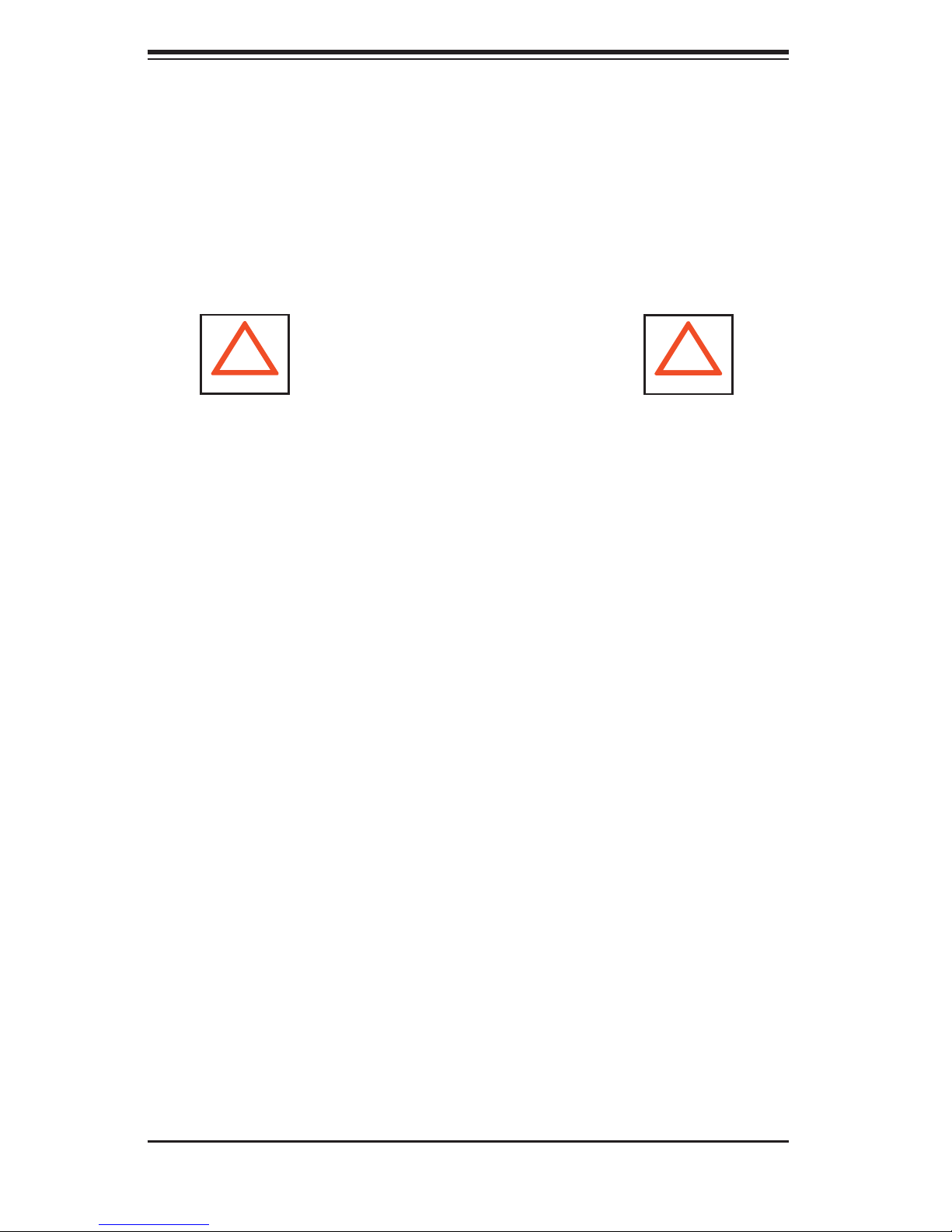
AS4041M-T2R/4041M-82R User's Manual
Choosing a Setup Location
- Leave enough clearance in front of the system to enable you to open the front
door completely (~25 inches).
- Leave approximately 30 inches of clearance in the back of the system to allow for
suffi cient airfl ow and ease in servicing.
- This product is for installation in a Restricted Access Location only (dedicated
equipment rooms, service closets, etc.)
!
Warnings and Precautions!
!
Rack Precautions
- Ensure that the leveling jacks on the bottom of the rack are fully extended to the
fl oor with the full weight of the rack resting on them.
- In single rack installation, stabilizers should be attached to the rack.
- In multiple rack installations, the racks should be coupled together.
- Always make sure the rack is stable before extending a component from the
rack.
- You should extend only one component at a time - extending two or more simul-
taneously may cause the rack to become unstable.
Server Precautions
- Review the electrical and general safety precautions in Chapter 4.
- Determine the placement of each component in the rack before you install the
rails.
- Install the heaviest server components on the bottom of the rack fi rst, and then
work up.
- Use a regulating uninterruptible power supply (UPS) to protect the server from
power surges, voltage spikes and to keep your system operating in case of a power
failure.
- Allow the hot plug SCSI drives and power supply units to cool before touching
them.
-
Always keep the rack's front door and all panels and components on the servers
closed when not servicing to maintain proper cooling.
2-2
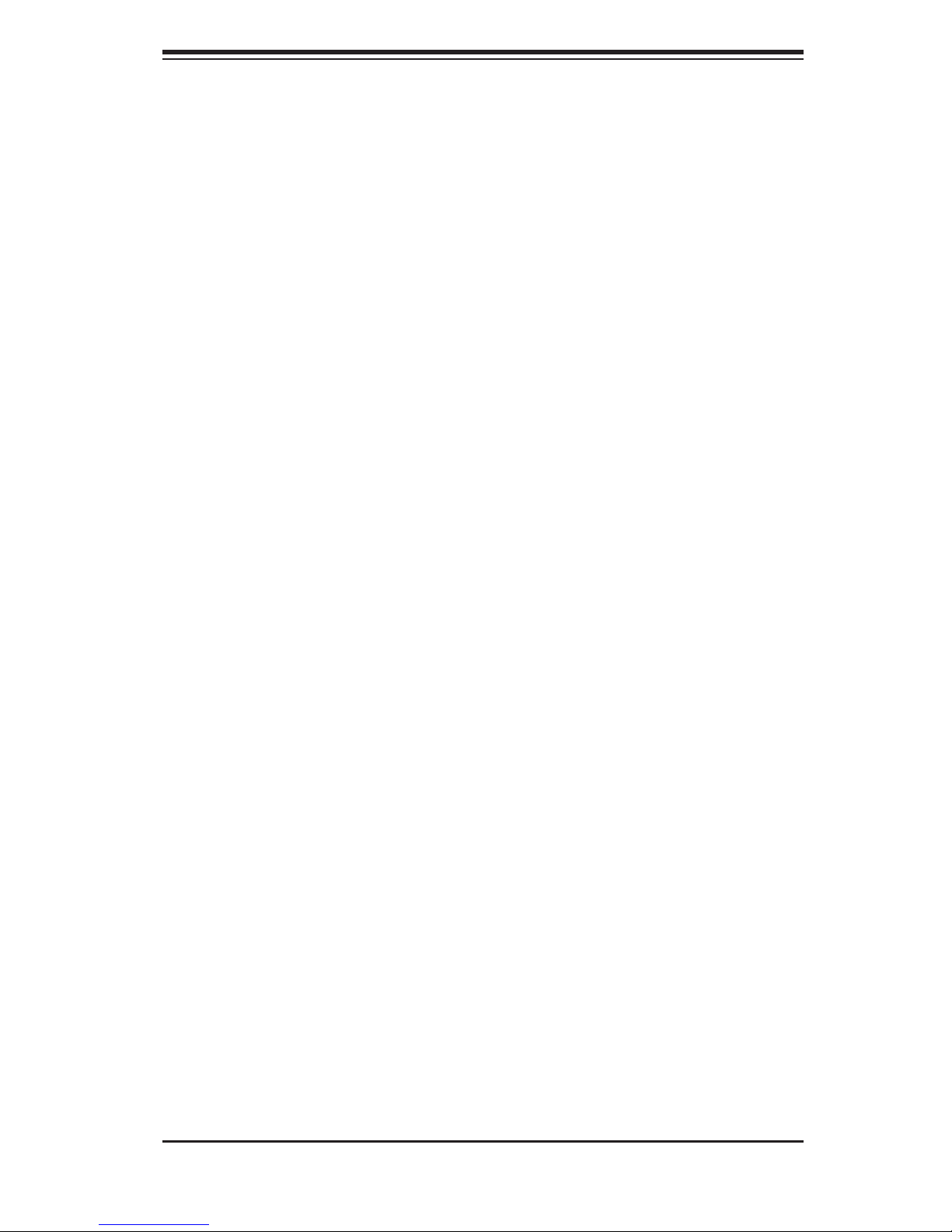
Chapter 2: Server Installation
Rack Mounting Considerations
Ambient Operating Temperature
If installed in a closed or multi-unit rack assembly, the ambient operating tempera-
ture of the rack environment may be greater than the ambient temperature of the
room. Therefore, consideration should be given to installing the equipment in an
environment compatible with the manufacturer’s maximum rated ambient tempera-
ture (Tmra).
Reduced Airfl ow
Equipment should be mounted into a rack so that the amount of airfl ow required
for safe operation is not compromised.
Mechanical Loading
Equipment should be mounted into a rack so that a hazardous condition does not
arise due to uneven mechanical loading.
Circuit Overloading
Consideration should be given to the connection of the equipment to the power
supply circuitry and the effect that any possible overloading of circuits might have
on overcurrent protection and power supply wiring. Appropriate consideration of
equipment nameplate ratings should be used when addressing this concern.
Reliable Ground
A reliable ground must be maintained at all times. To ensure this, the rack itself
should be grounded. Particular attention should be given to power supply connec-
tions other than the direct connections to the branch circuit (i.e. the use of power
strips, etc.).
2-3
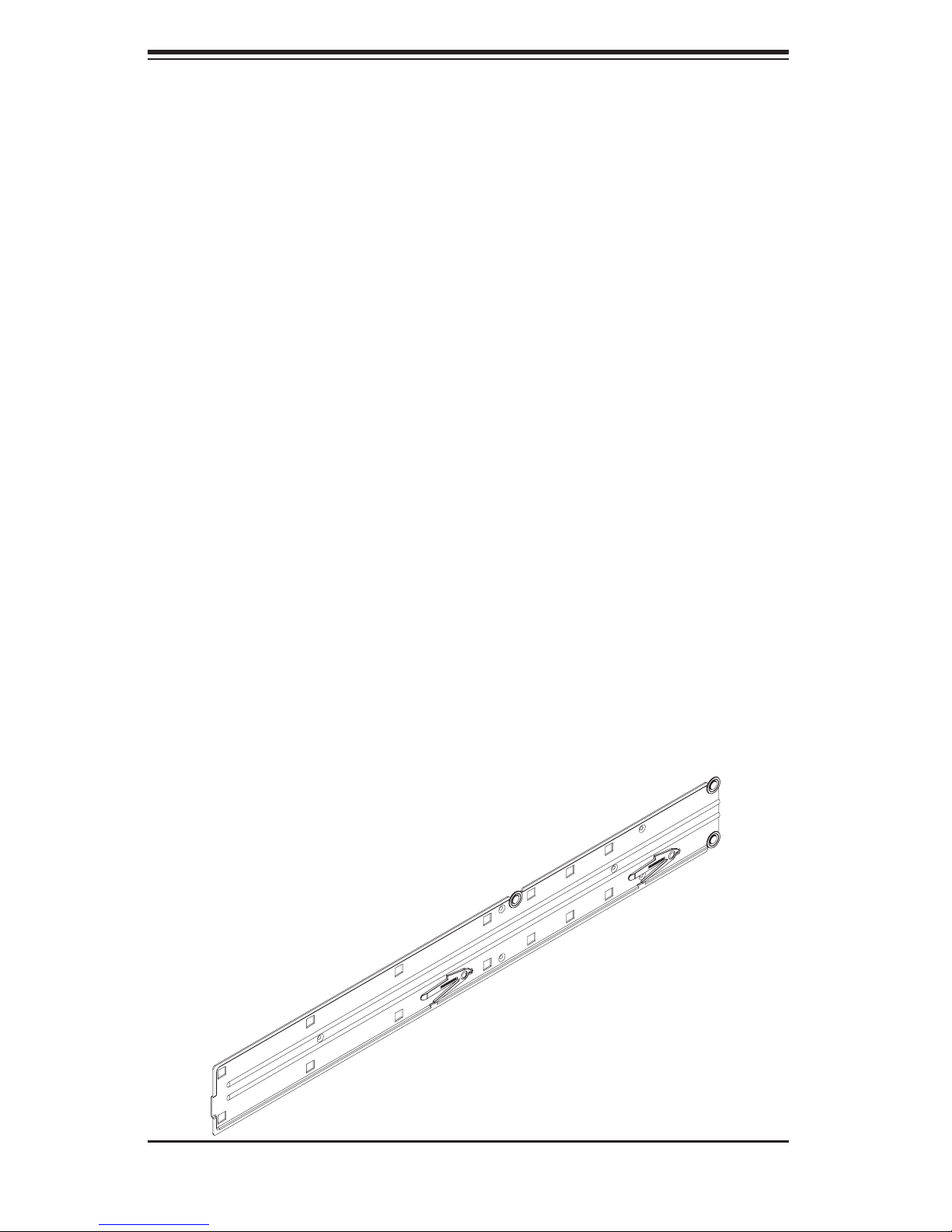
AS4041M-T2R/4041M-82R User's Manual
2-4 Installing the System into a Rack
This section provides information on installing the system into a rack unit. Rack
installation requires the use of the optional rackmount kit. If the system has already
been mounted into a rack or if you are using it as a tower, you can skip ahead to
Sections 2-5 and 2-6. There are a variety of rack units on the market, which may
mean the assembly procedure will differ slightly. The following is a guideline for
installing the server into a rack with the rack rails provided in the rackmount kit.
You should also refer to the installation instructions that came with the rack unit
you are using.
Identifying the Sections of the Rack Rails
The optional rackmount kit (MCP-290-00001-00) includes two rack rail assemblies.
Each of these assemblies consist of two sections: an inner fi xed chassis rail that
secures to the chassis and an outer rack rail that secures directly to the rack itself.
The inner and outer rails must be detached from each other before installing.
To remove the inner chassis rail, pull it out as far as possible - you should hear a
"click" sound as a locking tab emerges from inside the rail assembly and locks the
inner rail. Depress the locking tab to pull the inner rail completely out. Do this for
both assemblies (one for each side).
Figure 2-1. Inner Fixed Chassis Rail
2-4
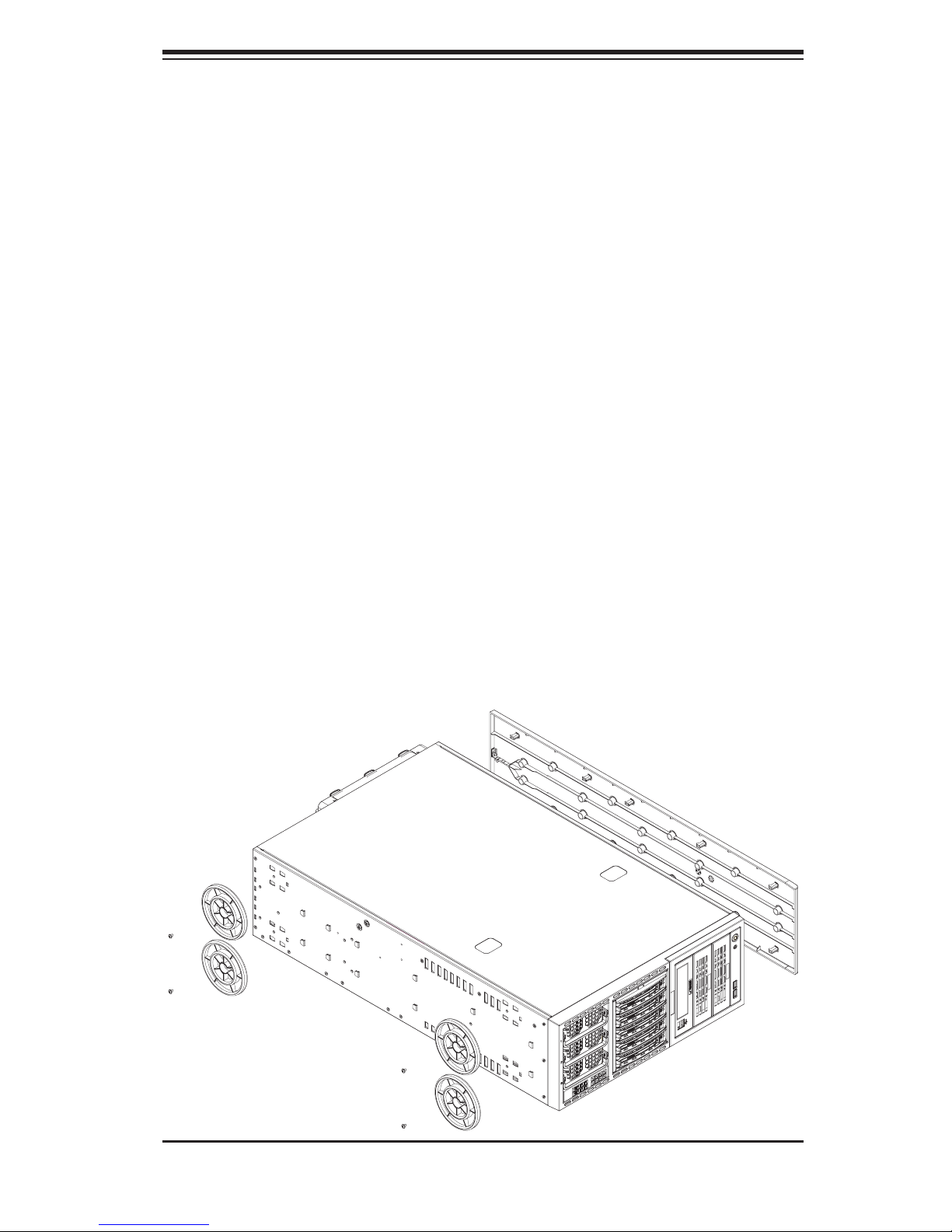
Chapter 2: Server Installation
Installing the Chassis Rails
You will need to remove the top bezel cover and the feet to add rack rails to the
chassis. First, remove the top and right covers (top and left covers when standing
as a tower chassis) by depressing the latch on the rear lip of the top (side if tower)
cover to release it - then push the cover off. Finally, unscrew the four feet and
remove them from the chassis (see Figure 2-2).
You can now attach rack rails to the top and bottom (now the sides) of the chassis.
First add the rack handles. Then position the inner chassis rail sections you just
removed along the side of the chassis making sure the screw holes line up. Note
that these two rails are left/right specifi c. Screw the rail securely to the side of the
chassis (see Figure 2-3). Repeat this procedure for the other rail on the other side
of the chassis. You will also need to attach the rail brackets when installing into a
telco rack.
Locking Tabs: The chassis rails have a locking tab, which serves two functions.
The fi rst is to lock the server into place when installed and pushed fully into the
rack, which is its normal position. Secondly, these tabs also lock the server in place
when fully extended from the rack. This prevents the server from coming completely
out of the rack when you pull it out for servicing.
Figure 2-2. Preparing to Install the Chassis Rails
2-5
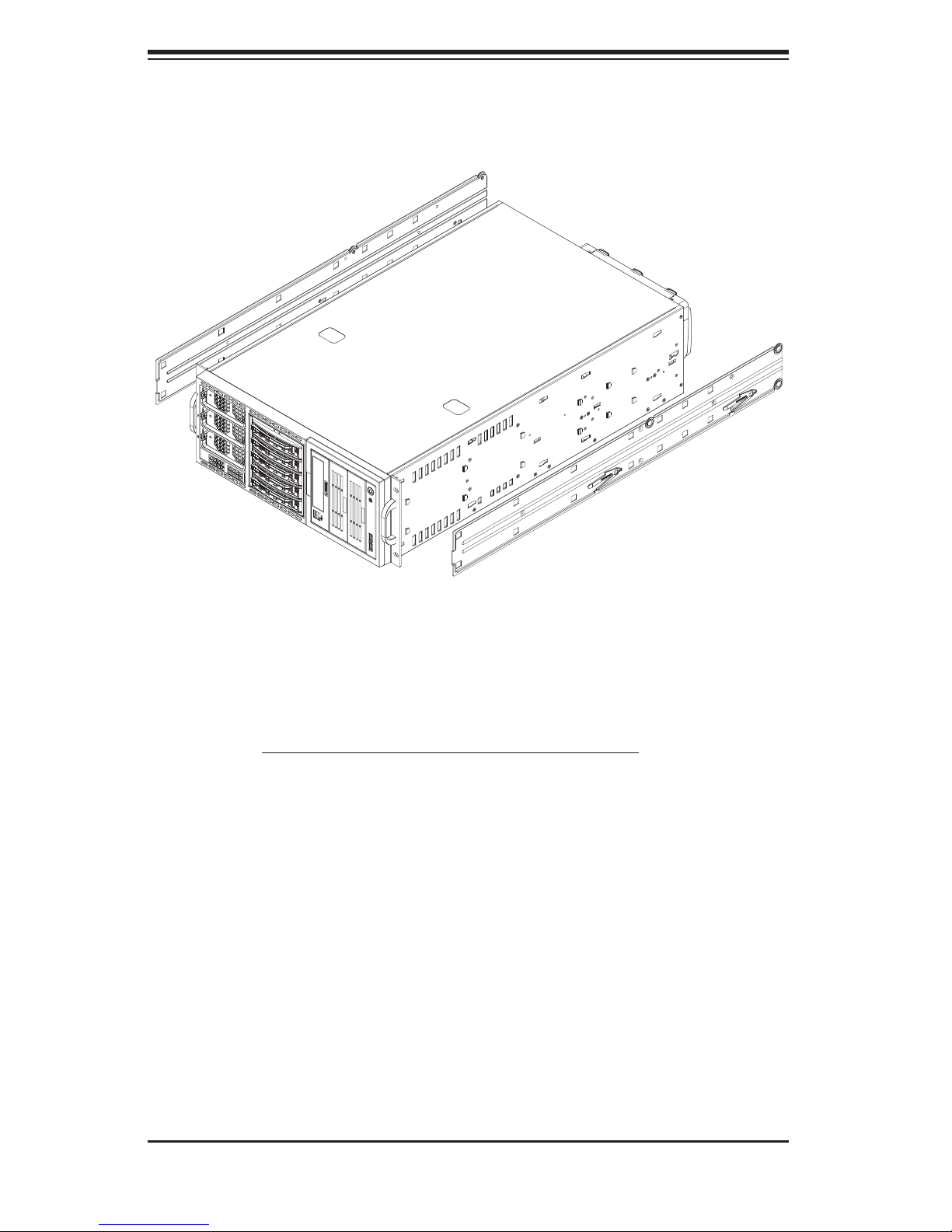
AS4041M-T2R/4041M-82R User's Manual
Figure 2-3. Installing the Rails to the Chassis
Installing the Rack Rails
Determine where you want to place the SuperServer 4041M-T2R/4041M-82R in
the rack. (See Rack and Server Precautions in Section 2-3.) Position the fi xed
rack rail/sliding rail guide assemblies at the desired location in the rack, keeping
the sliding rail guide facing the inside of the rack. Screw the assembly securely
to the rack using the brackets provided. Attach the other assembly to the other
side of the rack, making both are at the exact same height and with the rail guides
facing inward.
2-6
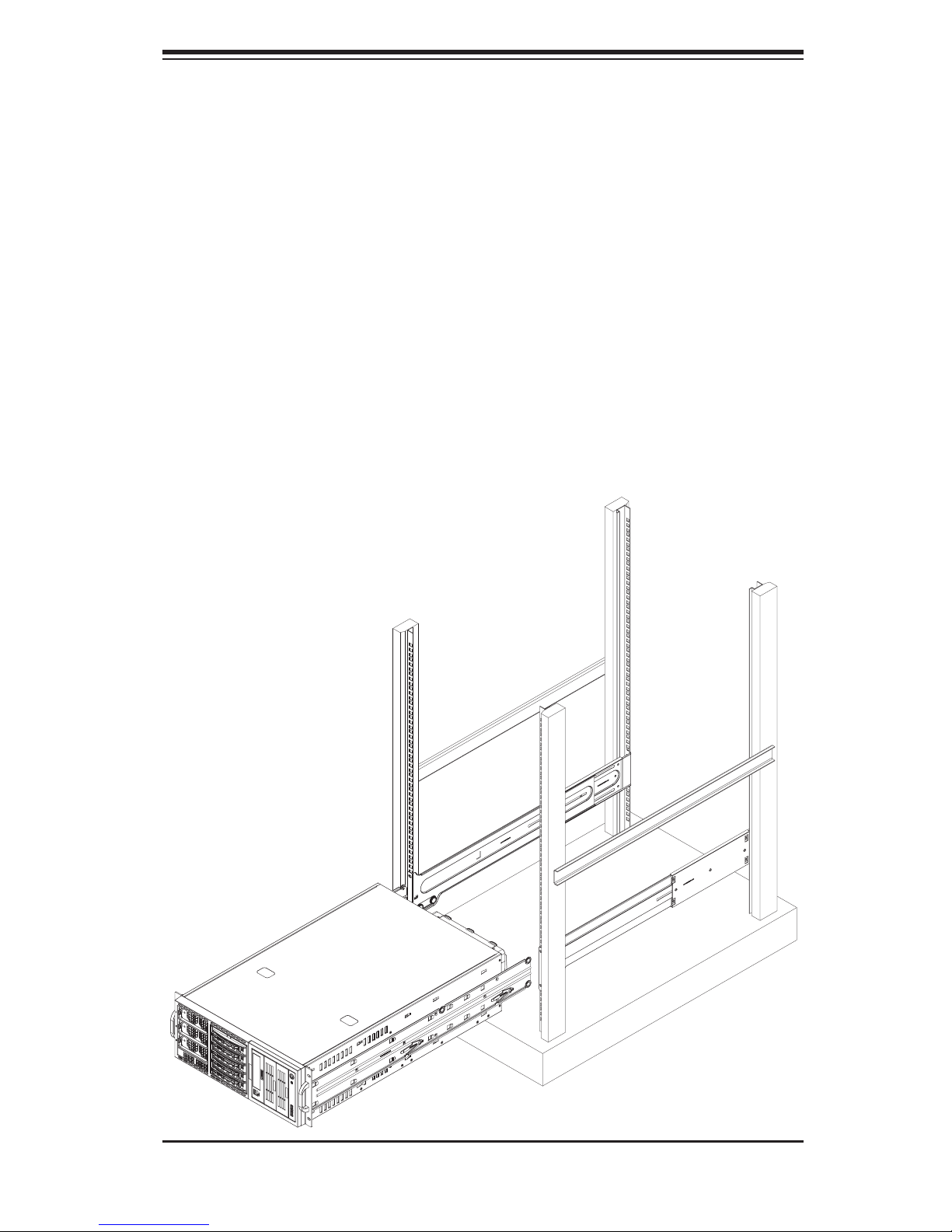
Chapter 2: Server Installation
Installing the Server into the Rack
You should now have rails attached to both the chassis and the rack unit. The next
step is to install the server into the rack. You should have two brackets in the rack
mount kit. Install these fi rst keeping in mind that they are left/right specifi c (marked
with "L" and "R"). Then, line up the rear of the chassis rails with the front of the
rack rails. Slide the chassis rails into the rack rails, keeping the pressure even on
both sides (you may have to depress the locking tabs when inserting).
When the server has been pushed completely into the rack, you should hear the
locking tabs "click". Finish by inserting and tightening the thumbscrews that hold
the front of the server to the rack (see Figure 2-4).
Figure 2-4. Installing the Server into a Rack
2-7
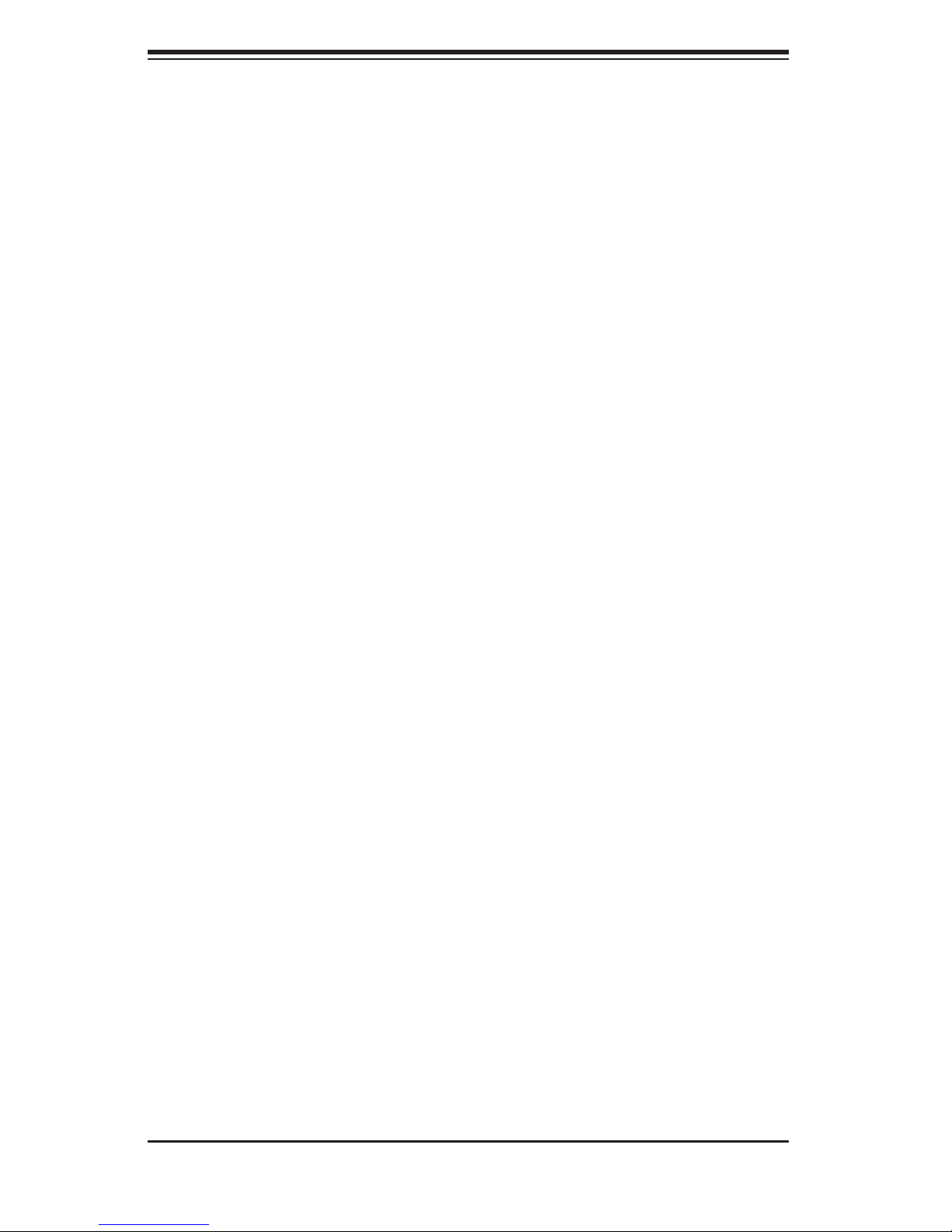
AS4041M-T2R/4041M-82R User's Manual
2-5 Checking the Serverboard Setup
After setting up the the system, you will need to open the unit to make sure the
serverboard is properly installed and all the connections have been made.
1. Accessing the inside of the system (see Figure 2-5)
(If rack mounted, fi rst release the retention screws that secure the unit to the
rack. Grasp the two handles on either side and pull the unit straight out until it
locks (you will hear a "click").) There are two screws that secure the cover to
the chassis - remove these fi rst. Using the indentations on the side cover (see
Figure 2-5), push the cover to slide it off the chassis. You can then lift the cover
from the chassis to gain full access to the inside of the server.
2. Check the CPUs (processors)
You may have up to four processors already installed into the serverboard. Each
processor should have its own heatsink attached. See Chapter 5 for instructions
on processor installation.
3. Check the system memory
Your server may have come with system memory already installed. Make sure
all DIMMs are fully seated in their slots. For details on adding system memory,
refer to Chapter 5.
4. Installing add-on cards
If desired, you can install add-on cards to the system. See Chapter 5 for details
on installing PCI add-on cards.
5. Check all cable connections and airfl ow
Make sure all power and data cables are properly connected and not blocking
the chassis airfl ow. See Chapter 5 for details on cable connections.
2-8
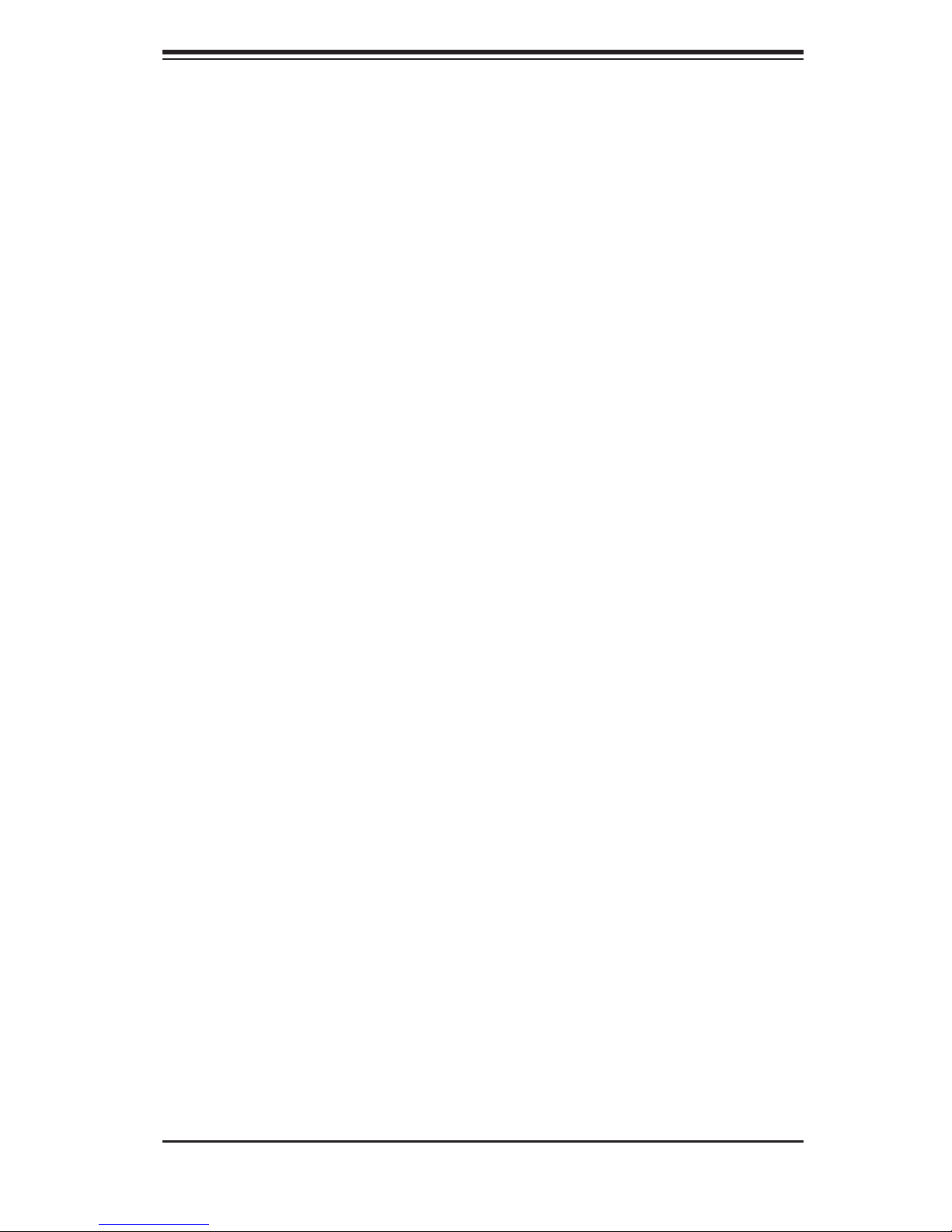
Chapter 2: Server Installation
2-6 Checking the Drive Bay Setup
Next, you should check to make sure the peripheral drives and the SATA/SCSI
drives and the drive backplane have been properly installed and all connections
have been made.
1. Accessing the drive bays
All drives can be accessed from the front of the server. For servicing the DVD-
ROM, IDE hard drives and fl oppy drives, you will need to remove the top/left
chassis cover. The SATA/SCSI disk drives can be installed and removed from
the front of the chassis without removing any chassis covers.
2. Installing components into the 5.25" drive bays
To install components into the 5.25" drive bays, you must fi rst remove the top/
left chassis cover as described in the previous section. Refer to Chapter 6 for
details.
3. Installing a fl oppy disk drive
Refer to Chapter 6 if you need to reinstall a fl oppy disk drive to the system.
4. Check the SATA/SCSI disk drives
Depending upon your system's confi guration, your system may have one or more
drives already installed. If you need to install SATA/SCSI drives, please refer to
Chapter 6.
5. Check the airfl ow
Airfl ow is provided by three hot-swap 9-cm chassis fans working in conjunction
with an air shroud as well as three 8-cm exhaust fans. The system component
layout was carefully designed to promote suffi cient airfl ow through the chassis.
Also note that all power and data cables have been routed in such a way that
they do not block the airfl ow generated by the fans. Keep this in mind when
you reroute them after working on the system.
6. Supplying power to the system
The last thing you must do is to provide input power to the system. Plug the
power cord from the power supply unit into a high-quality power strip that offers
protection from electrical noise and power surges. It is recommended that you
use an uninterruptible power supply (UPS). Finally, depress the power on button
on the front of the chassis.
2-9

AS4041M-T2R/4041M-82R User's Manual
Figure 2-5. Accessing the Inside of the System
(Rack Confi guration shown)
2-10
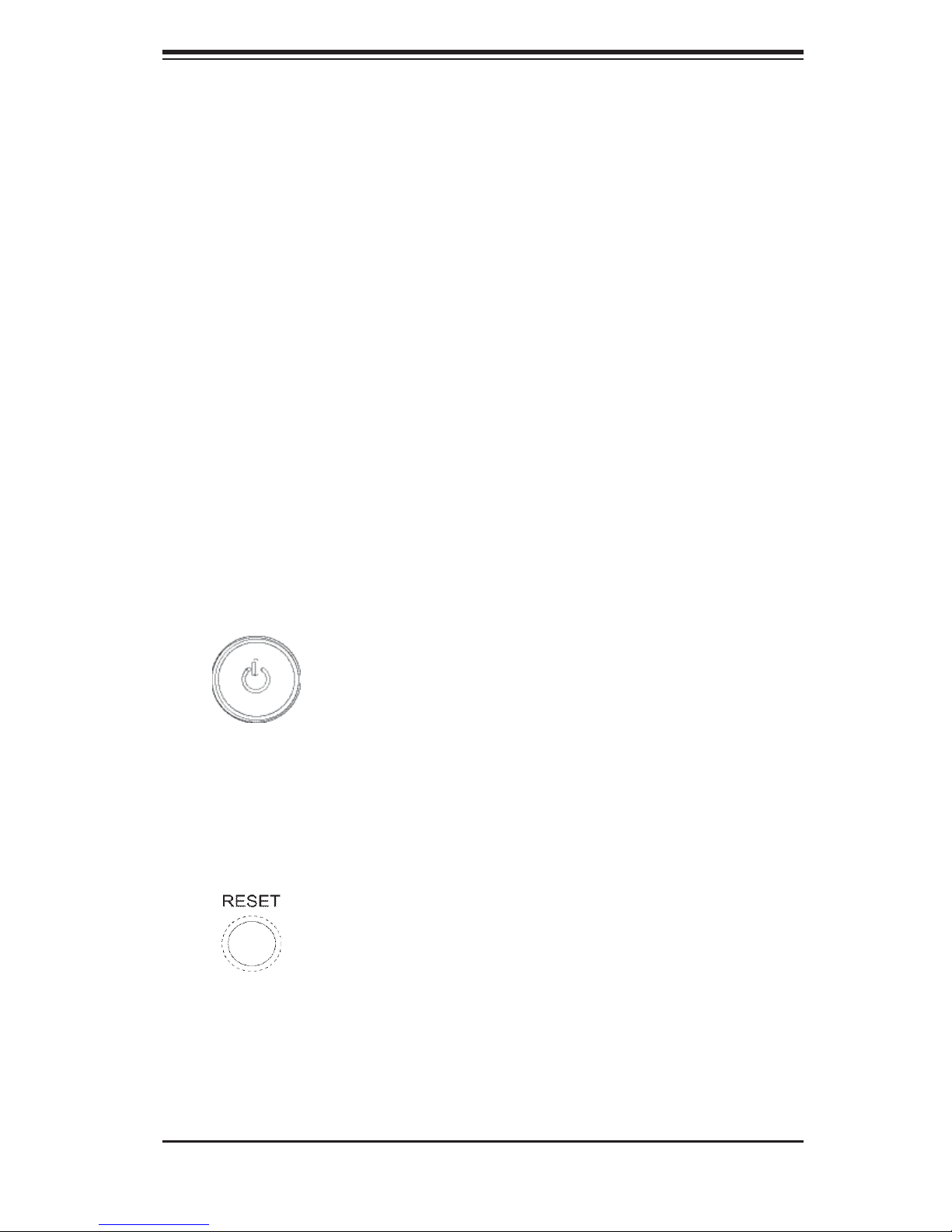
Chapter 3: System Interface
Chapter 3
System Interface
3-1 Overview
There are several LEDs on the control panel as well as two for each SATA/SCSI
drive carrier and the Ethernet ports. These LEDs are to keep you constantly in-
formed of the overall status of the system and the activity and health of specifi c
components. There are also two buttons on the chassis control panel.
3-2 Control Panel Buttons
There are two push-button buttons located on the front of the chassis. These are
(in order from left to right) a power on/off button and a reset button.
POWER: This is the main power button, which is used to apply or turn off
the main system power. Turning off system power with this button removes the
main power but keeps standby power supplied to the system.
RESET:
Use the reset button to reboot the system.
3-1
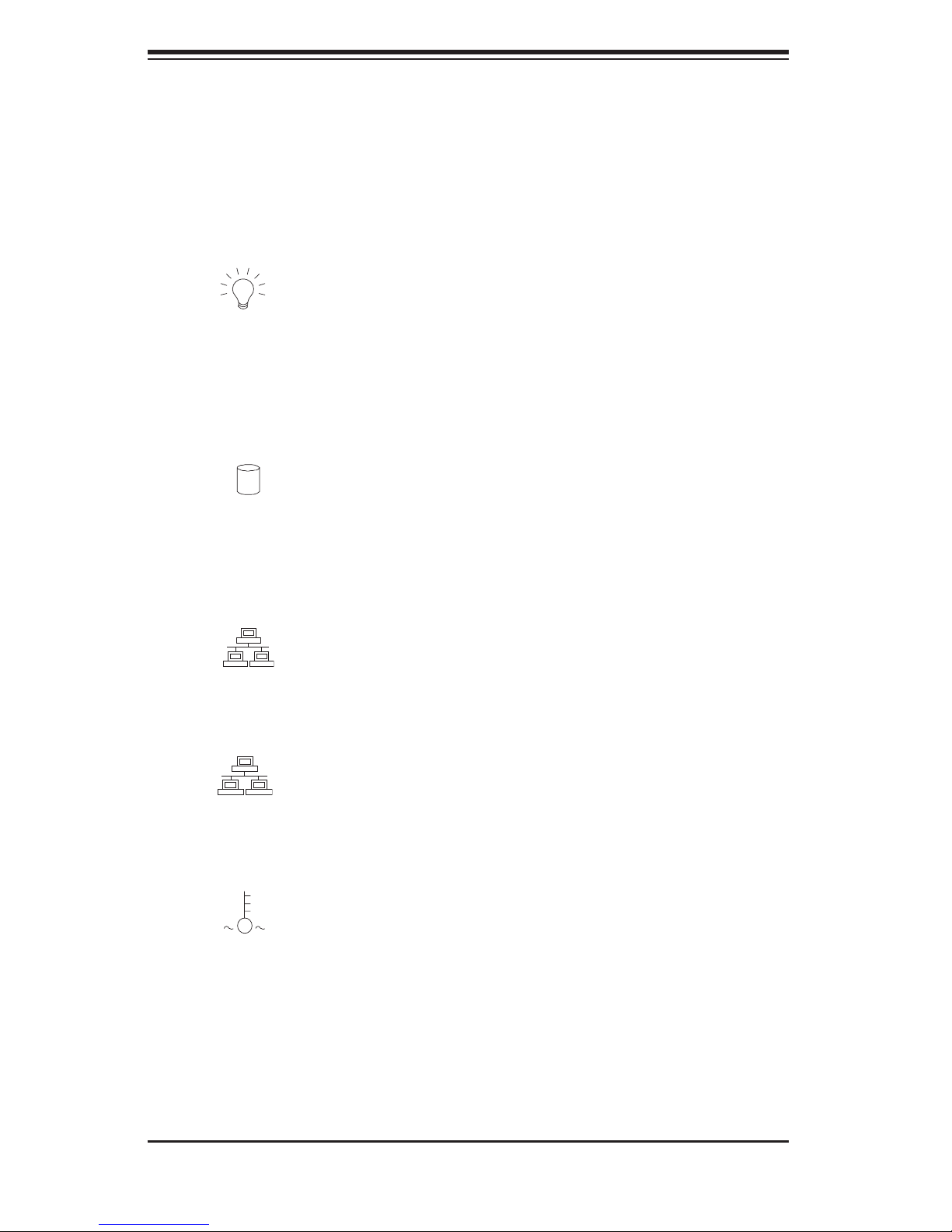
AS4041M-T2R/4041M-82R User's Manual
3-3 Control Panel LEDs
The control panel located on the front of the SC748TQ-R1000/SC748S-R1000 chas-
sis has six LEDs that provide you with critical information related to different parts
of the system. This section explains what each LED indicates when illuminated
and any corrective action you may need to take.
Power:
supply unit. This LED should normally be illuminated when the system is operat-
ing.
HDD: Indicates IDE channel activity. On the 4041M-T2R/4041M-82R, this
LED indicates SATA/SCSI/IDE drive activity when fl ashing.
NIC1:
Indicates external power is being supplied to the system's power
Indicates network activity on JLAN1 when fl ashing.
NIC2: Indicates network activity on JLAN2 when fl ashing
Overheat/Fan Fail: When this LED fl ashes, it indicates a fan failure. When
on continuously it indicates an overheat condition, which may be caused by cables
obstructing the airfl ow in the system or the ambient room temperature being too
warm. Check the routing of the cables and make sure all fans are present and
operating normally. You should also check to make sure that the chassis covers
are installed. Finally, verify that the heatsinks are installed properly (see Chapter
5). This LED will remain fl ashing or on as long as the indicated condition exists.
3-2
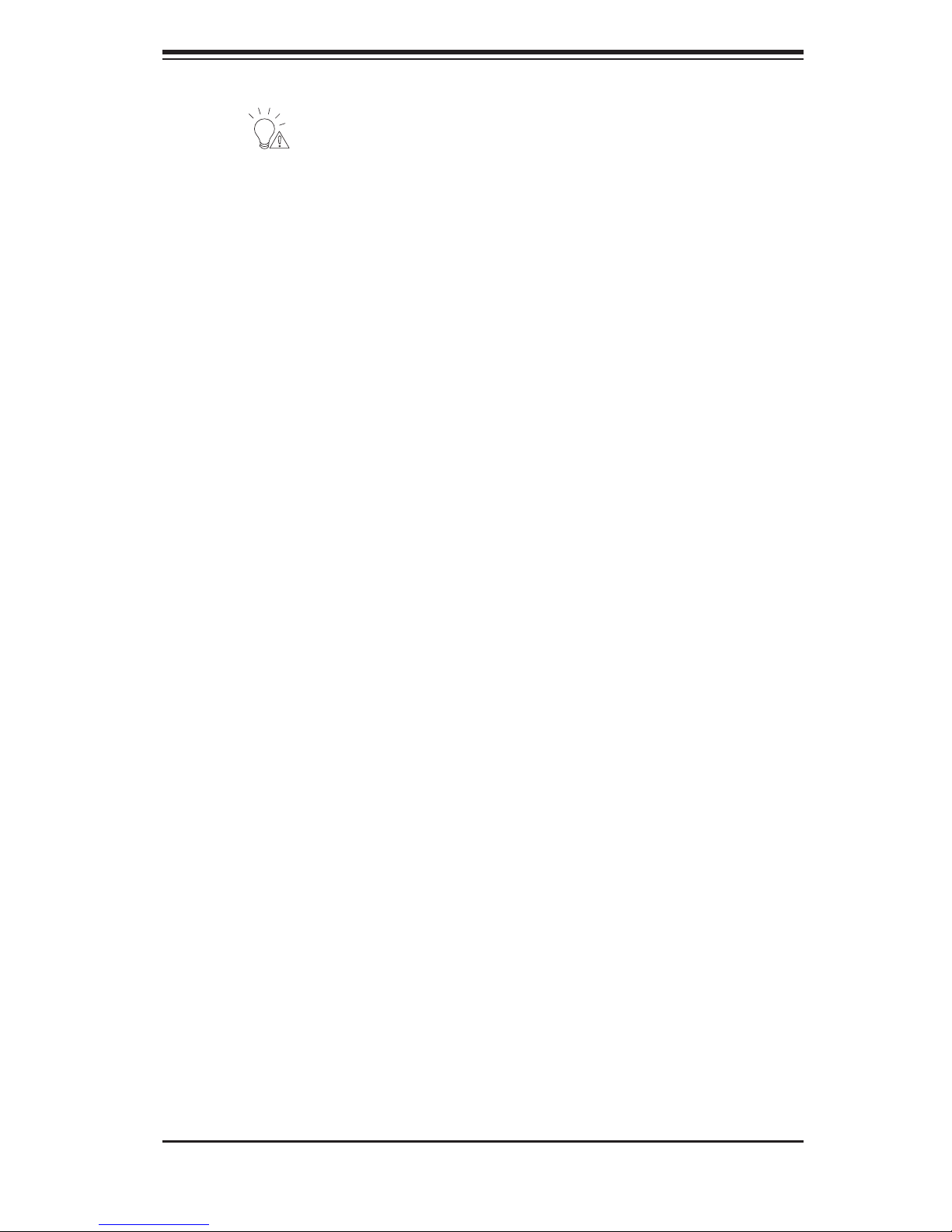
Chapter 3: System Interface
Power Fail: Indicates a power supply module has failed. This should be ac-
companied by an audible alarm. A backup power supply module will take the load
and keep the system running but the failed module will need to be replaced. Refer
to Chapter 6 for details on replacing a power supply module. This LED should be
off when the system is operating normally.
3-4 SATA/SCSI Drive Carrier LEDs
4041-T2R: Each Serial ATA drive carrier has two LEDs.
Green: When illuminated, the green LED on the front of the SATA drive car-
rier indicates drive activity. A connection to the SATA backplane enables this LED
to blink on and off when that particular drive is being accessed.
Red: The red LED indicates two states. When blinking, it indicates the drive
is rebuilding. When solid, it indicates a drive failure. If a SATA drive fails, you
should be notifi ed by your system management software. Please refer to Chapter
6 for instructions on replacing failed SATA drives.
4041M-82R: Each SCSI drive carrier has two LEDs.
Green: When illuminated, the green LED on the front of the SCSI drive car-
rier indicates drive activity. A connection to the SCSI SCA backplane enables this
LED to blink on and off when that particular drive is being accessed.
Red: The SAF-TE compliant backplane activates the red LED to indicate a
drive failure. If one of the SCSI drives fail, you should be notifi ed by your system
3-3
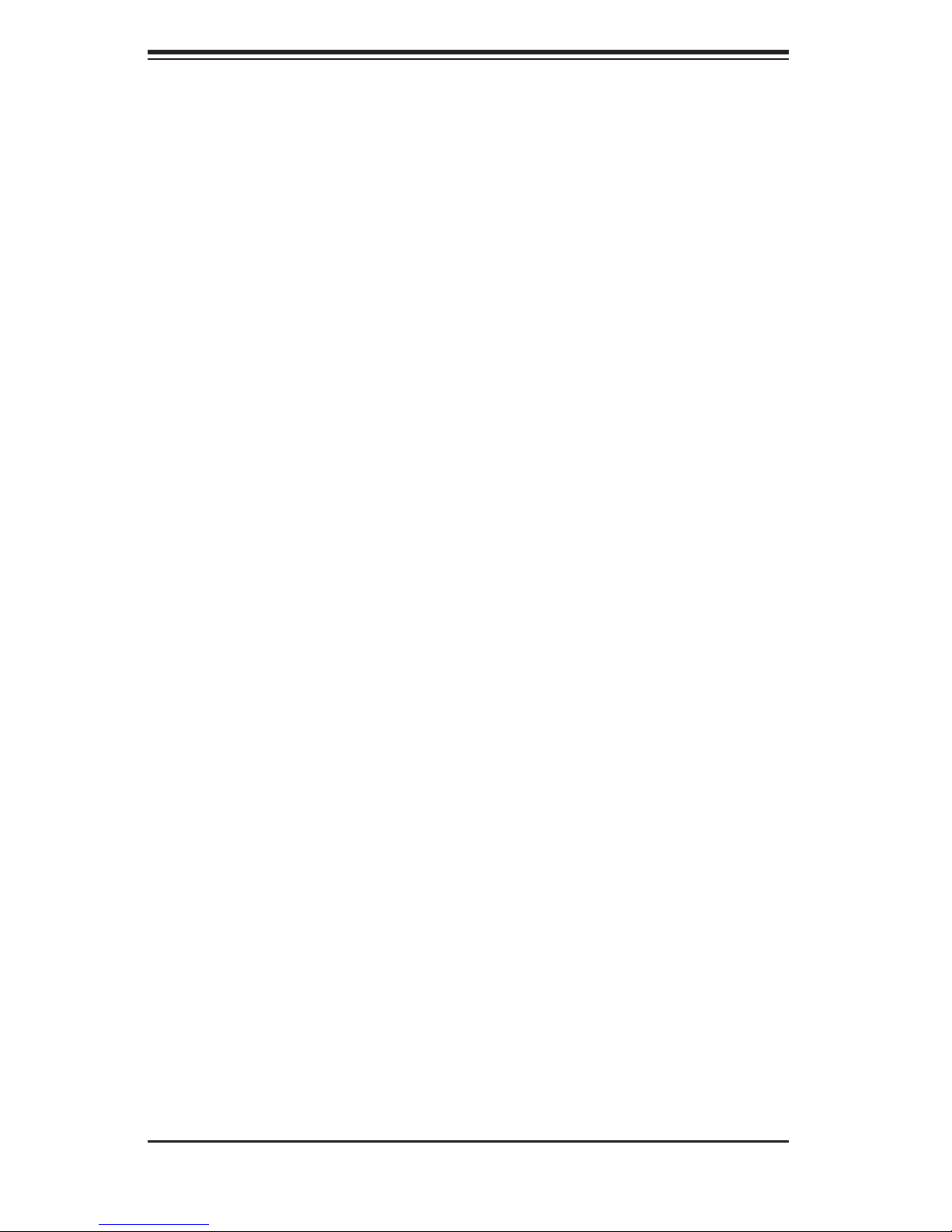
AS4041M-T2R/4041M-82R User's Manual
Notes
3-4
