Page 1

AS 4040C-TR
AS 4040C-8R
USER’S MANUAL
1.0
Page 2
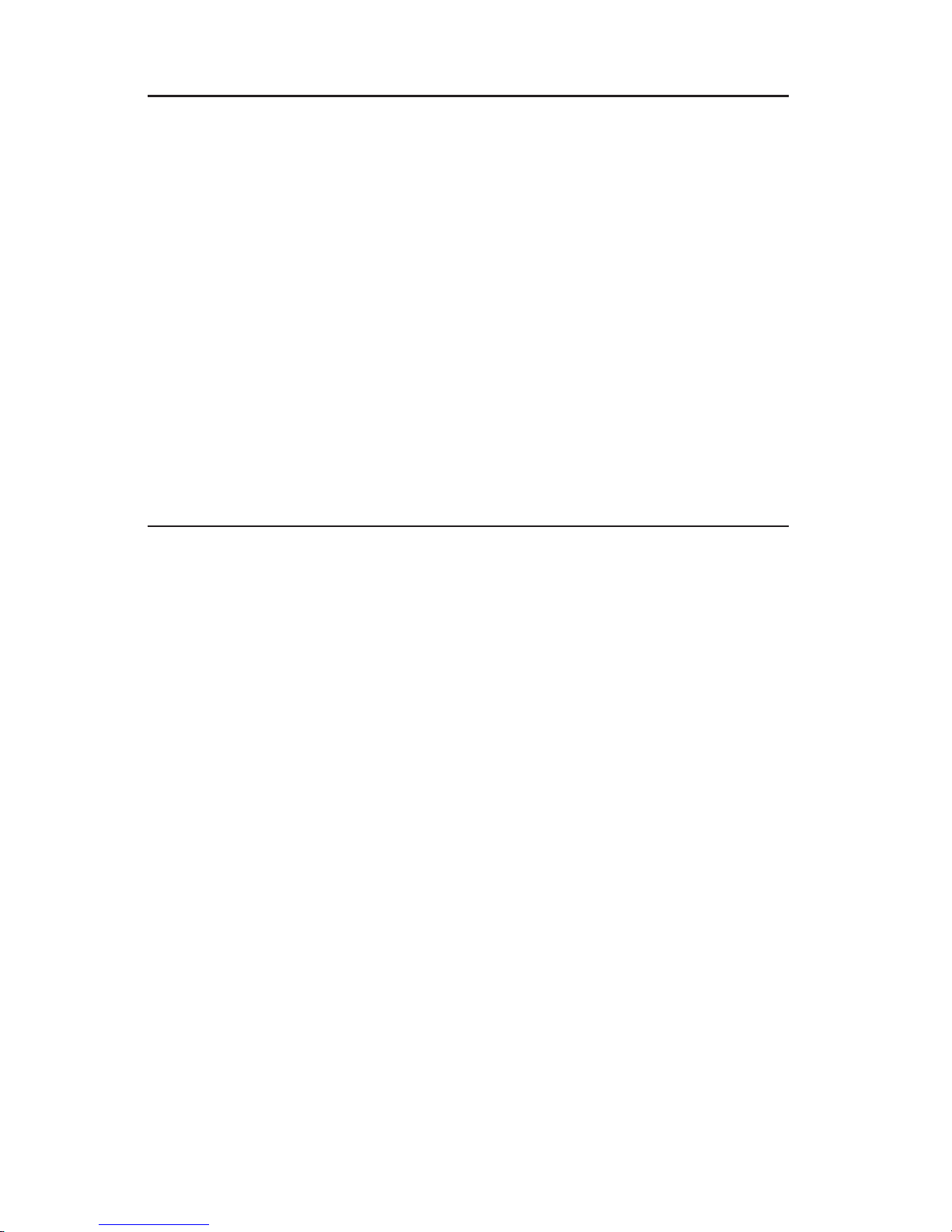
The information in this User’s Manual has been carefully reviewed and is believed to be accurate.
The vendor assumes no responsibility for any inaccuracies that may be contained in this document,
makes no commitment to update or to keep current the information in this manual, or to notify any
person or organization of the updates.
The manufacturer reserves the right to make changes to the product described in this manual at
any time and without notice. This product, including software, if any, and documentation may not,
in whole or in part, be copied, photocopied, reproduced, translated or reduced to any medium or
machine without prior written consent.
IN NO EVENT WILL THE MANUFACTURER BE LIABLE FOR DIRECT, INDIRECT, SPECIAL,
INCIDENTAL, OR CONSEQUENTIAL DAMAGES ARISING FROM THE USE OR INABILITY TO
USE THIS PRODUCT OR DOCUMENTATION, EVEN IF ADVISED OF THE POSSIBILITY OF
SUCH DAMAGES. IN PARTICULAR, THE VENDOR SHALL NOT HAVE LIABILITY FOR ANY
HARDWARE, SOFTWARE, OR DATA STORED OR USED WITH THE PRODUCT, INCLUDING
THE COSTS OF REPAIRING, REPLACING, INTEGRATING, INSTALLING OR RECOVERING
SUCH HARDWARE, SOFTWARE, OR DATA.
Any disputes arising between manufacturer and customer shall be governed by the laws of Santa
Clara County in the State of California, USA. The State of California, County of Santa Clara shall
be the exclusive venue for the resolution of any such disputes. The manufacturer's total liability for
all claims will not exceed the price paid for the hardware product.
Manual Revision 1.0
Release Date: October 19, 2006
Unless you request and receive written permission from the manufacturer, you may not copy any
part of this document.
Information in this document is subject to change without notice. Other products and companies
referred to herein are trademarks or registered trademarks of their respective companies or mark
holders.
Copyright © 2006
All rights reserved.
Printed in the United States of America
Page 3
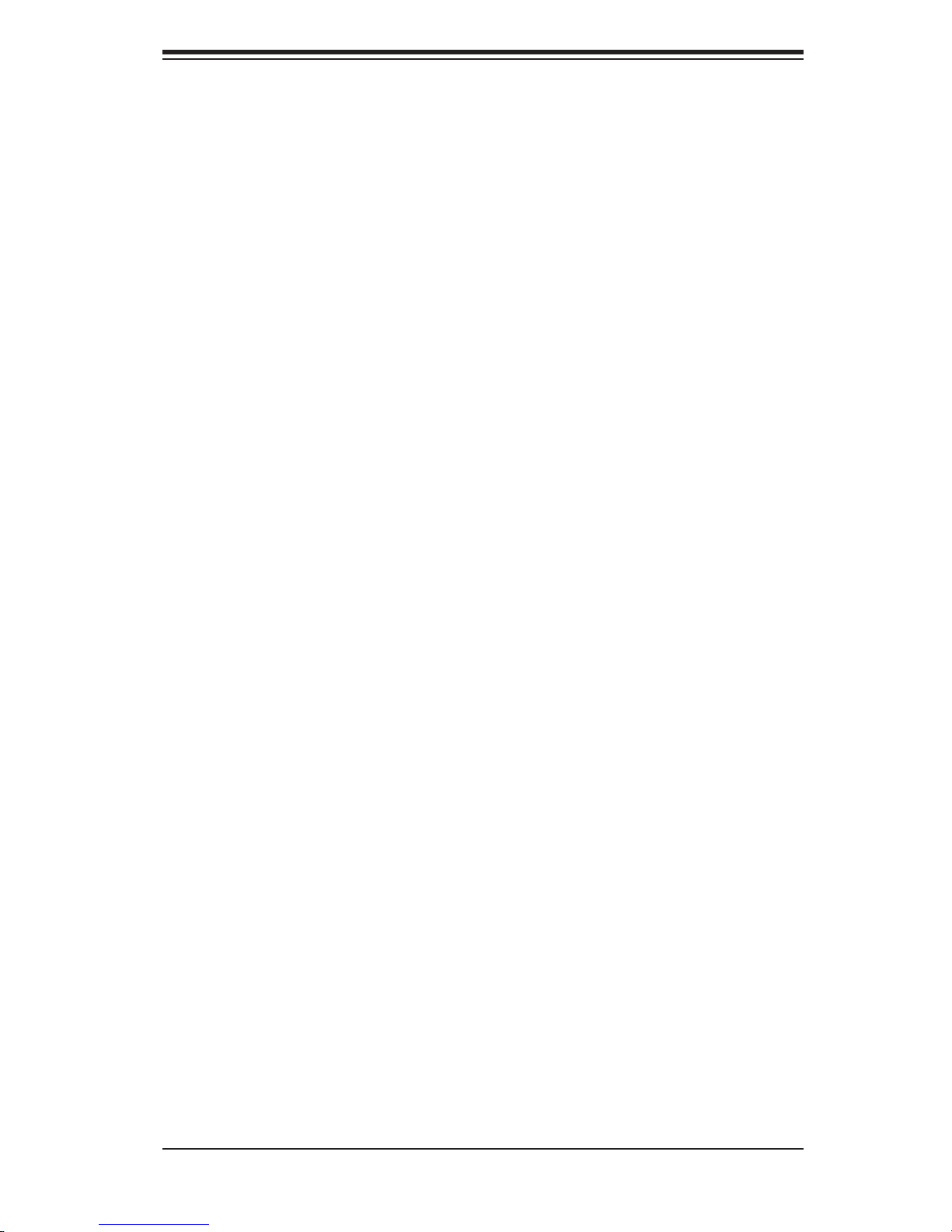
Preface
About This Manual
This manual is written for professional system integrators and PC technicians. It
provides information for the installation and use of the AS4040C-TR/4040C-8R.
Installation and maintainance should be performed by experienced technicians
only.
The 4040C-TR/4040C-8R is a high-end tower based on the SC748TQ-R1000/
SC748S-R1000 server chassis and the H8QCE/H8QC8 serverboard, which sup-
ports four AMD Opteron™ 800 series processors and up to 32 GB of ECC registered
DDR400 or 64 GB of ECC registered DDR333/266 SDRAM memory.
Preface
Manual Organization
Chapter 1: Introduction
The fi rst chapter provides a checklist of the main components included with the
server system and describes the main features of the H8QCE/H8QC8 serverboard
and the SC748TQ-R1000/SC748S-R1000 chassis, which make up the 4040C-
TR/4040C-8R.
Chapter 2: Server Installation
This chapter describes the steps necessary to install the 4040C-TR/4040C-8R into
a rack and check out the server confi guration prior to powering up the system. If
your server was ordered without processor and memory components, this chapter
will refer you to the appropriate sections of the manual for their installation.
Chapter 3: System Interface
Refer here for details on the system interface, which includes the functions and
information provided by the control panel on the chassis as well as other LEDs
located throughout the system.
iii
Page 4
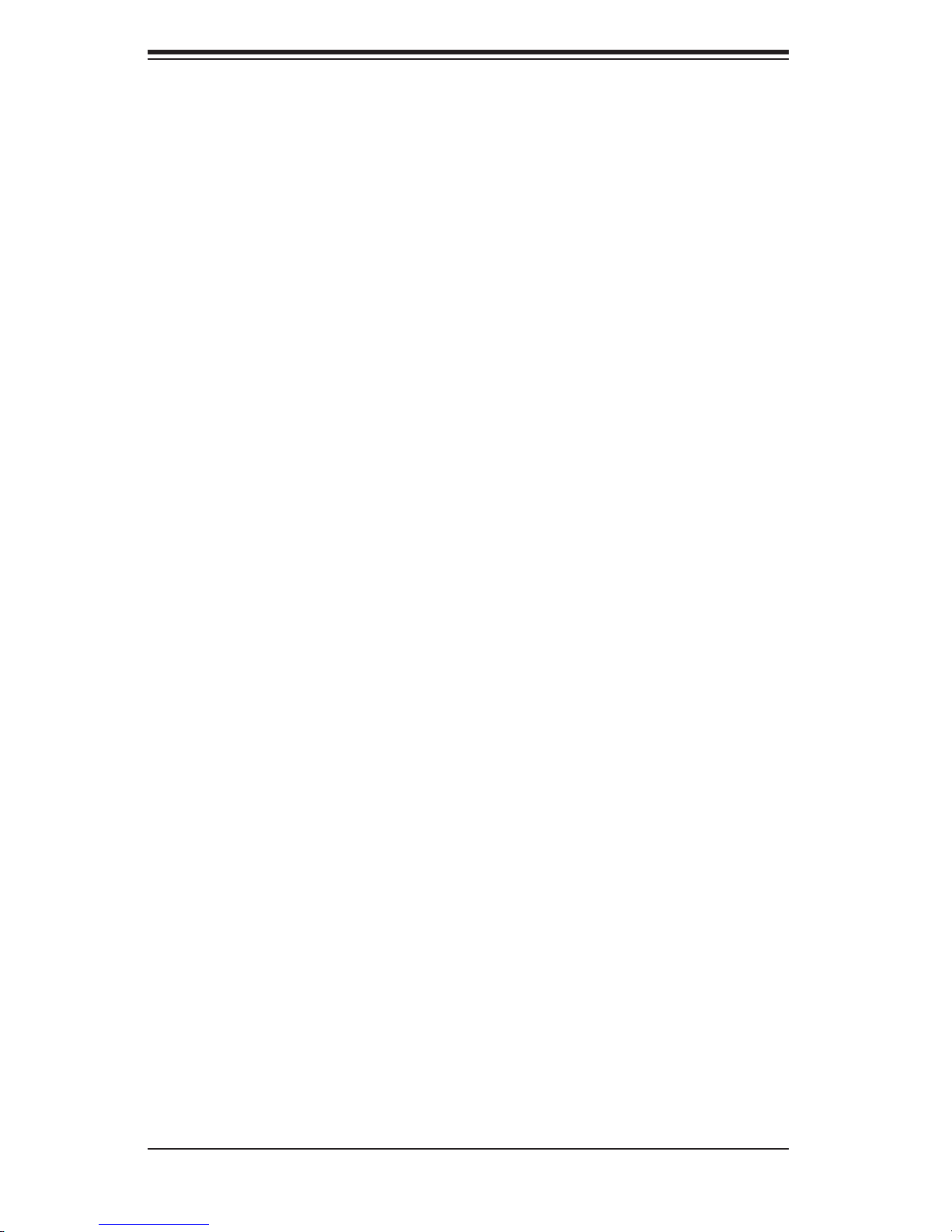
AS4040C-TR/4040C-8R User's Manual
Chapter 4: System Safety
You should thoroughly familiarize yourself with this chapter for a general overview
of safety precautions that should be followed when installing and servicing the
4040C-TR/4040C-8R.
Chapter 5: Advanced Serverboard Setup
Chapter 5 provides detailed information on the H8QCE/H8QC8 serverboard, in-
cluding the locations and functions of connectors, headers and jumpers. Refer
to this chapter when adding or removing processors or main memory and when
reconfi guring the serverboard.
Chapter 6: Advanced Chassis Setup
Refer to Chapter 6 for detailed information on the SC748TQ-R1000/SC748S-R1000
1U rackmount server chassis. You should follow the procedures given in this chapter
when installing, removing or reconfi guring SATA/SCSI or peripheral drives and when
replacing the system power supply units and cooling fans.
Chapter 7: BIOS
The BIOS chapter includes an introduction to BIOS and provides detailed informa-
tion on running the CMOS Setup Utility.
Appendix A: BIOS Error Beep Codes
Appendix B: BIOS POST Checkpoint Codes
Appendix C: System Specifi cations
iv
Page 5
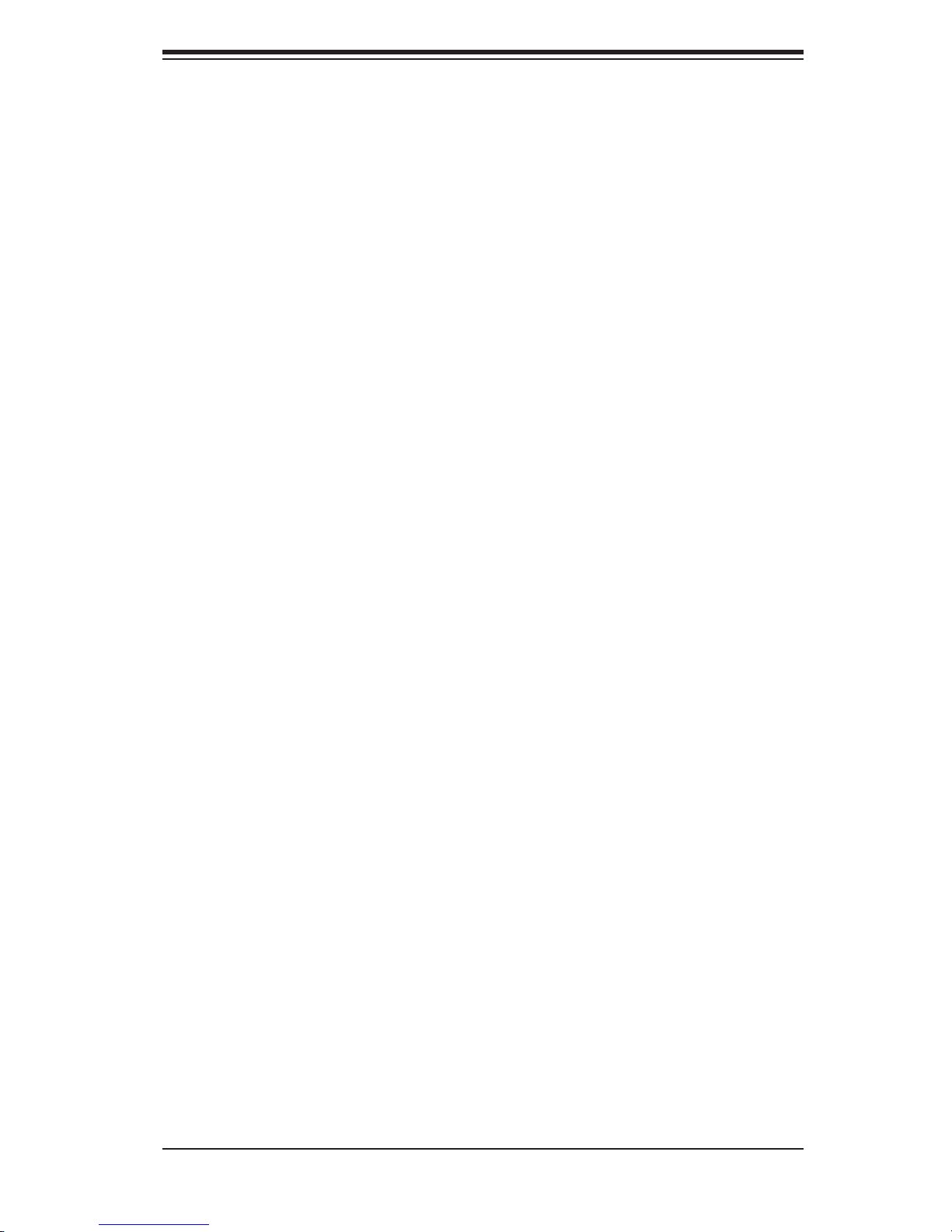
Notes
Preface
v
Page 6
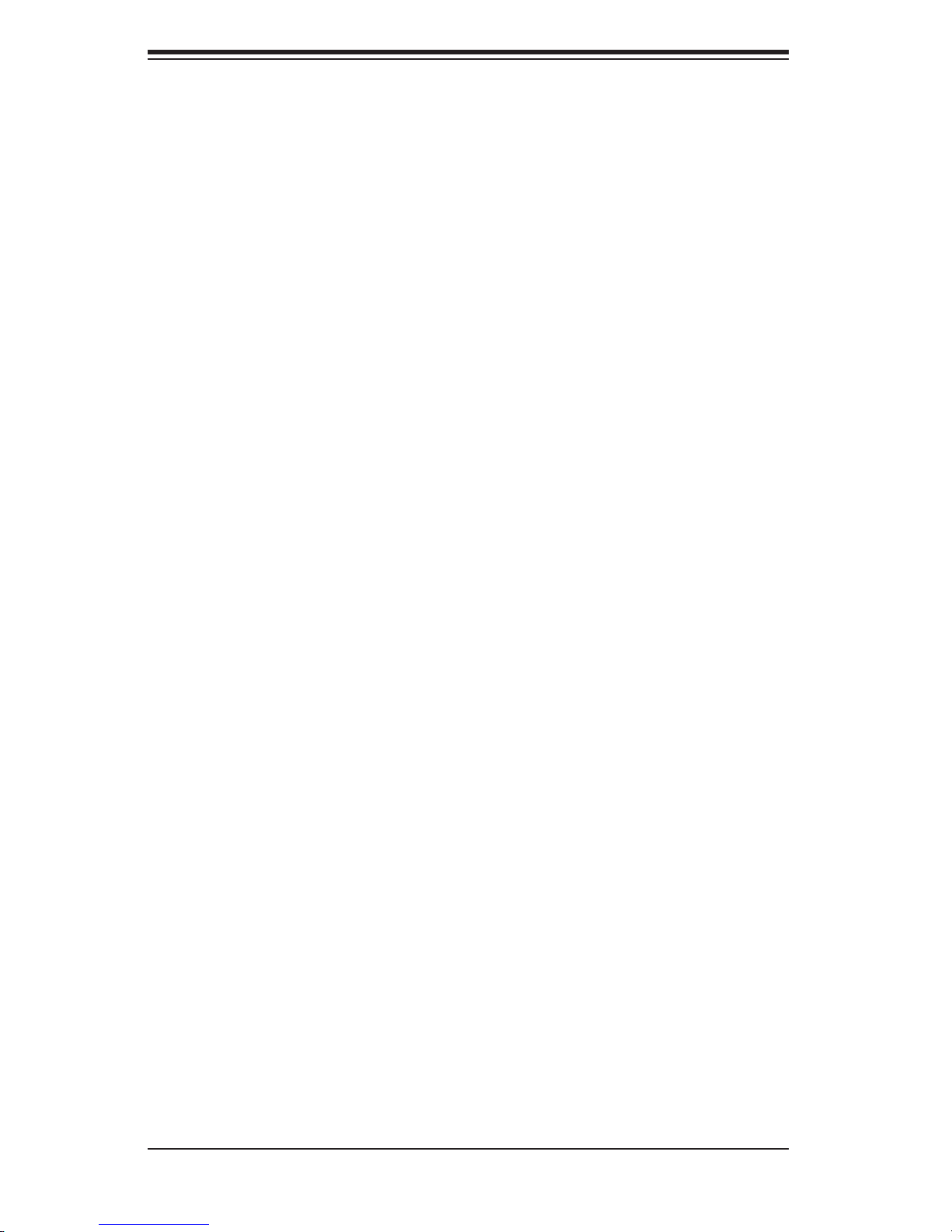
AS4040C-TR/4040C-8R User's Manual
Table of Contents
Preface
About This Manual ...................................................................................................... iii
Manual Organization ................................................................................................... iii
Chapter 1: Introduction
1-1 Overview ......................................................................................................... 1-1
1-2 Serverboard Features ..................................................................................... 1-2
1-3 Server Chassis Features ................................................................................ 1-3
Chapter 2: Server Installation
2-1 Overview ......................................................................................................... 2-1
2-2 Unpacking the System ................................................................................... 2-1
2-3 Preparing for Setup ........................................................................................ 2-1
Choosing a Setup Location .................................................................... 2-2
Rack Precautions .................................................................................... 2-2
Server Precautions ................................................................................. 2-2
Rack Mounting Considerations ............................................................... 2-3
2-4 Installing the System into a Rack ................................................................... 2-4
Identifying the Sections of the Rack Rails .............................................. 2-4
Installing the Chassis Rails ....................................................................... 2-5
Installing the Rack Rails ............................................................................ 2-6
Installing the Server into the Rack ............................................................ 2-7
2-5 Checking the Serverboard Setup ................................................................... 2-8
2-6 Checking the Drive Bay Setup ....................................................................... 2-9
Chapter 3: System Interface
3-1 Overview ......................................................................................................... 3-1
3-2 Control Panel Buttons .................................................................................... 3-1
Reset ....................................................................................................... 3-1
Power ...................................................................................................... 3-1
3-3 Control Panel LEDs ........................................................................................ 3-2
Power Fail ................................................................................................ 3-2
Overheat/Fan Fail .................................................................................. 3-2
NIC2 .......................................................................................................... 3-2
NIC1 .......................................................................................................... 3-2
HDD ........................................................................................................ 3-3
Power ...................................................................................................... 3-3
vi
Page 7

Table of Contents
3-4 Drive Carrier LEDs .......................................................................................... 3-3
Chapter 4: System Safety
4-1 Electrical Safety Precautions ........................................................................... 4-1
4-2 General Safety Precautions ............................................................................. 4-2
4-3 ESD Precautions ............................................................................................ 4-3
4-4 Operating Precautions ..................................................................................... 4-4
Chapter 5: Advanced Serverboard Setup
5-1 Handling the Serverboard ................................................................................ 5-1
5-2 Mounting the Serverboard into a Chassis ....................................................... 5-2
5-3 Processor and Heatsink Installation ................................................................ 5-3
5-4 Connecting Cables .......................................................................................... 5-5
Connecting Data Cables ........................................................................... 5-5
Connecting Power Cables ......................................................................... 5-5
Connecting the Control Panel ................................................................... 5-5
5-5 I/O Ports ........................................................................................................... 5-6
5-6 Installing Memory ............................................................................................. 5-7
5-7 Adding PCI Cards ............................................................................................ 5-8
5-8 Serverboard Details ......................................................................................... 5-9
H8QC8/H8QCE Layout ........................................................................... 5-9
H8QC8/H8QCE Quick Reference ......................................................... 5-10
5-9 Connector Defi nitions .................................................................................... 5-11
ATX Power Connector .......................................................................... 5-11
Auxilliary 1 Power Connector ............................................................... 5-11
Auxilliary 2 Power Connector ............................................................... 5-11
Power LED ............................................................................................ 5-11
HDD LED ................................................................................................. 5-12
NIC1 LED .............................................................................................. 5-12
NIC2 LED .............................................................................................. 5-12
Overheat/Fan Fail LED ........................................................................... 5-12
Power Fail LED ....................................................................................... 5-13
Reset Button .......................................................................................... 5-13
Power Button ........................................................................................... 5-13
Universal Serial Bus Ports ...................................................................... 5-13
USB Headers ......................................................................................... 5-14
Serial Ports .............................................................................................. 5-14
Fan Headers ............................................................................................ 5-14
JLAN 1/2 (Ethernet Ports) ........................................................................ 5-14
Power LED/Keylock/Speaker .................................................................. 5-15
vii
Page 8
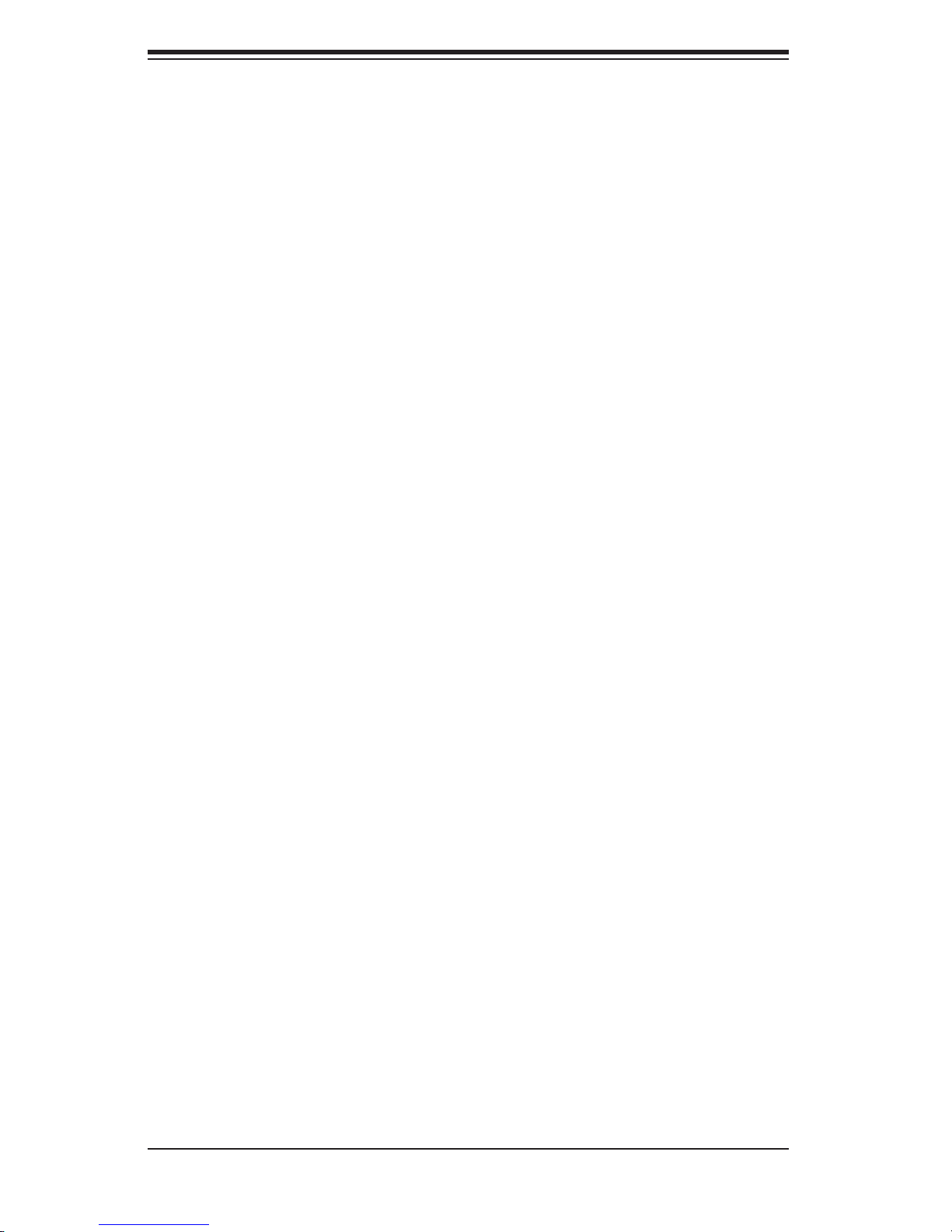
AS4040C-TR/4040C-8R User's Manual
ATX PS/2 Keyboard & Mouse Ports ....................................................... 5-15
Chassis Intrusion .................................................................................... 5-15
Wake-On-LAN ......................................................................................... 5-16
Wake-On-Ring ......................................................................................... 5-16
Overheat LED ........................................................................................ 5-16
3rd Power Supply Alarm Reset Header ................................................. 5-16
2
I
C Header for Power Supply ................................................................. 5-17
SMBus Header ........................................................................................ 5-17
Additional Fan Headers ......................................................................... 5-17
Compact Flash Power Headers ............................................................. 5-17
5-10 Jumper Settings ............................................................................................. 5-18
Explanation of Jumpers ........................................................................... 5-18
CMOS Clear ............................................................................................ 5-18
SCSI Controller Enable/Disable ............................................................. 5-19
SCSI Termination Enable/Disable .......................................................... 5-19
3rd Power Supply Fail Signal Enable/Disable ........................................ 5-19
Watch Dog Enable/Disable ..................................................................... 5-20
JLAN Enable/Disable .............................................................................. 5-20
VGA Enable/Disable ................................................................................ 5-20
5-11 Onboard Indicators ........................................................................................ 5-21
JLAN1/JLAN2 LEDs ................................................................................ 5-21
5-12 Floppy, IDE, Parallel Port, SCSI and SATA Drive Connections .................... 5-22
Floppy Connector .................................................................................... 5-22
IDE Connectors ....................................................................................... 5-23
Parallel Port Connector .......................................................................... 5-24
SATA Ports ............................................................................................. 5-24
SCSI Connectors ................................................................................... 5-25
5-13 Enabling SATA RAID .................................................................................... 5-26
Chapter 6: Advanced Chassis Setup
6-1 Static-Sensitive Devices .................................................................................. 6-1
6-2 Control Panel ................................................................................................... 6-3
6-3 System Fans .................................................................................................... 6-4
Fan Failure ................................................................................................ 6-4
Replacing Chassis Fans ........................................................................... 6-4
6-4 Drive Bay Installation ...................................................................................... 6-6
SCSI and SATA Drives ............................................................................. 6-6
Installing Components in the 5.25" Drive Bays ........................................ 6-8
6-5 Power Supply ................................................................................................... 6-9
viii
Page 9
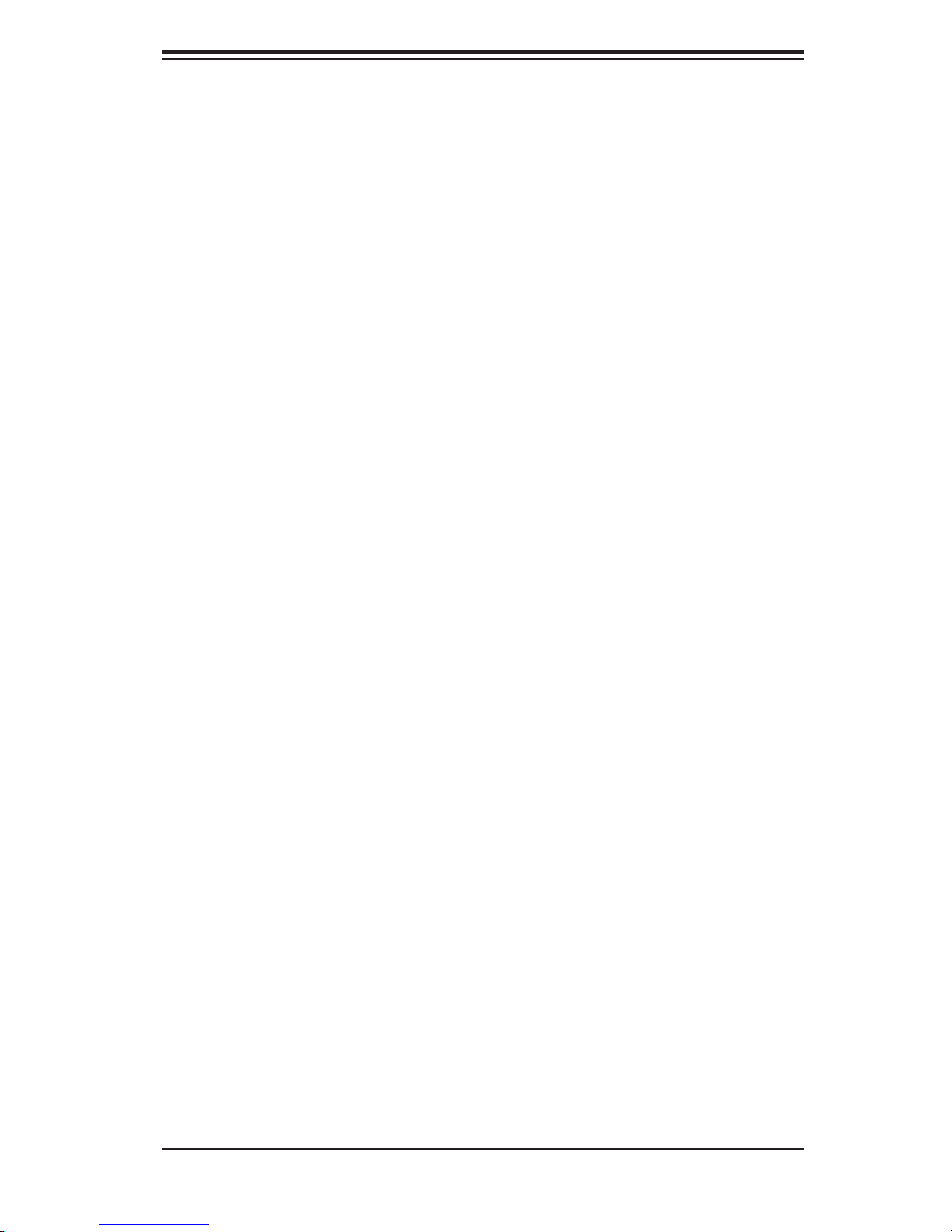
Table of Contents
Power Supply Failure ................................................................................ 6-9
Removing/Replacing the Power Supply .................................................... 6-9
Chapter 7: BIOS
7-1 Introduction ....................................................................................................... 7-1
7-2 Main Setup ........................................................................................................ 7-2
7-3 Advanced Settings Menu ................................................................................ 7-2
7-4 Boot Menu ..................................................................................................... 7-15
7-5 Security Menu ................................................................................................ 7-17
7-6 Exit Menu ....................................................................................................... 7-17
Appendices:
Appendix A: BIOS Error Beep Codes ....................................................................... A-1
Appendix B: BIOS POST Checkpoint Codes ............................................................ B-1
Appendix C: System Specifi cations ......................................................................... C-1
ix
Page 10
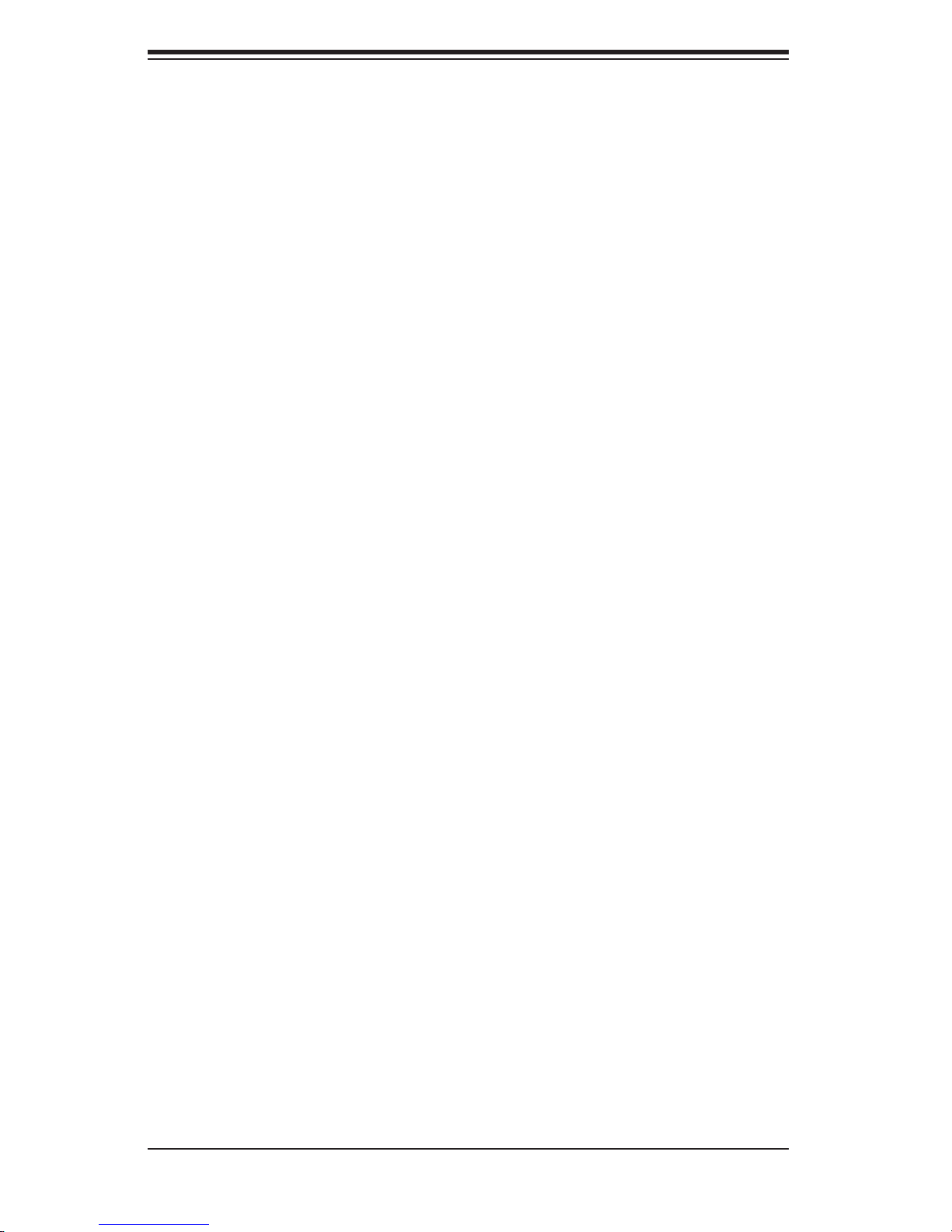
AS4040C-TR/4040C-8R User's Manual
Notes
x
Page 11

Chapter 1: Introduction
Chapter 1
Introduction
1-1 Overview
The AS4040C-TR/4040C-8R is a high-end quad processor server that is comprised
of two main subsystems: the SC748TQ-R1000/SC748S-R1000 1U server chassis
and the H8QCE/H8QC8 serverboard. Please refer to our web site for information
on operating systems that have been certifi ed for use with the 4040C-TR/4040C-
8R.
In addition to the serverboard and chassis, various hardware components have
been included with the 4040C-TR/4040C-8R:
One (1) fl oppy drive w/ fl oppy drive cable (CBL-0051L)
Three (3) 9-cm hot-swap chassis fans (FAN-0090)
Three (3) 8-cm exhaust fans (FAN-0081)
Four (4) heatsink retention modules with 8 screws (BKT-0005L)
Four (4) CPU backplates, pre-installed (BKT-0004L)
Three (3) 5.25" dummy drive trays w/ rails (CSE-PT36)
One (1) air shroud (CSE-PT0125)
SATA Accessories (4040C-TR only)
One (1) SATA backplane (CSE-SAS-M35TQ)
Four (4) SATA cables (CBL-0044L)
Five (5) SATA drive carriers [CSE-PT39(B)]
SCSI Accessories (4040C-8R only)
One (1) SCSI backplane (CSE-SCA-016)
One (1) SCSI cable (CBL-0063L)
Five (5) SCA SCSI drive carriers [CSE-PT39(B)]
One (1) CD containing drivers and utilities
1-1
Page 12
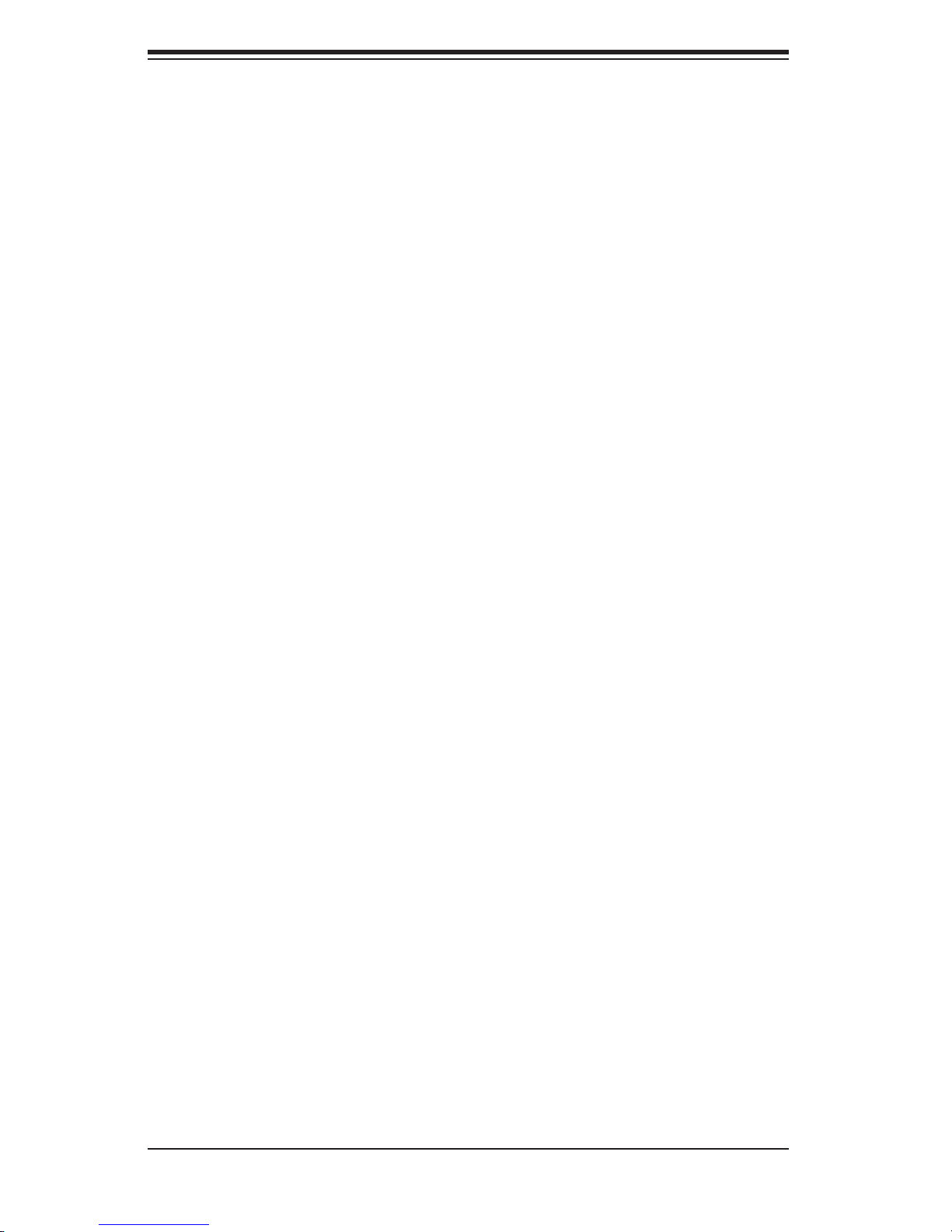
AS4040C-TR/4040C-8R User's Manual
Optional:
One (1) rackmount kit (MCP-290-00001-00)
1-2 Serverboard Features
At the heart of the 4040C-TR/4040C-8R lies the H8QCE/H8QC8, a quad proces-
sor serverboard based on the nVidia nForce Pro 2200 (CK804)/AMD8132 chipset.
Below are the main features of the H8QCE/H8QC8. (See Figure 1-1 for a block
diagram of the chipset).
Processors
The H8QCE/H8QC8 supports four 940-pin AMD Opteron 800 Series 64-bit pro-
cessors. Please refer to the serverboard description pages on our web site for a
complete listing of supported processors (www.supermicro.com/aplus/).
Memory
The H8QCE/H8QC8 has sixteen 184-pin DIMM slots (four for each CPU), which sup-
port up to 32 GB of registered ECC DDR400 SDRAM or up to 64 GB of registered
ECC DDR333/266 SDRAM. The memory is an interleaved confi guration, which
requires modules of the same size and speed to be installed in pairs.
Onboard SATA (4040C-TR only)
SATA is provided with an on-chip 3 GB/sec SATA controller. The H8QCEprovides
four SATA ports.
Onboard SCSI (4040C-8R only)
Onboard SCSI is provided with an Adaptec AIC-7902W SCSI chip, which supports
dual channel, Ultra320 SCSI at a throughput of 320 MB/sec for each channel. The
H8QCE provides two LVD Ultra320 SCSI ports.
Onboard Controllers/Ports
One fl oppy drive controller and one ATA/133/100 controller are provided to sup-
port up to four hard drives or ATAPI devices. The color-coded I/O ports include
one COM port (an additional COM header is located on the serverboard), a VGA
(monitor) port, two USB 2.0 ports, PS/2 mouse and keyboard ports and two G-bit
Ethernet ports.
1-2
Page 13
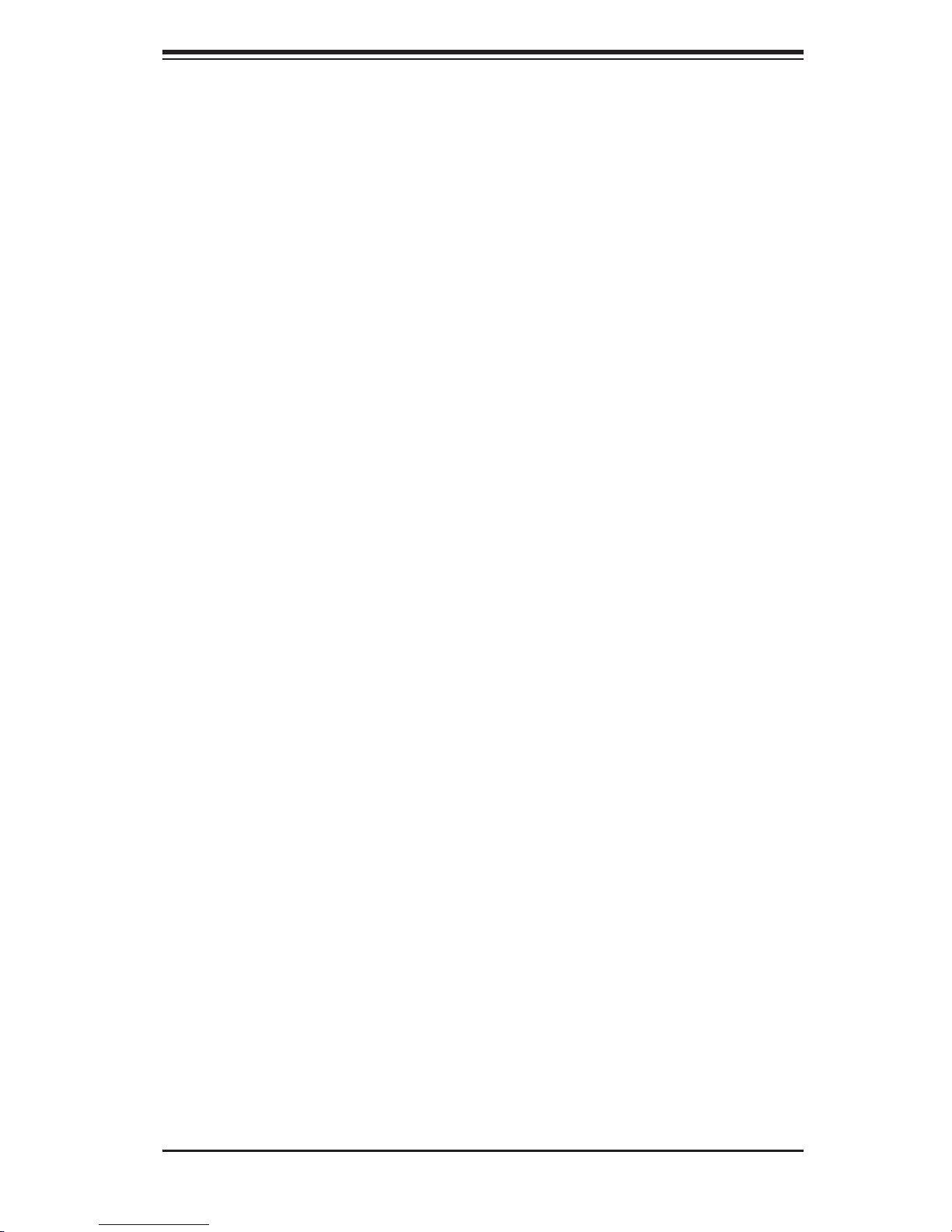
Chapter 1: Introduction
ATI Graphics Controller
The H8QCE/H8QC8 features an integrated ATI video controller based on the Rage
XL graphics chip.
Other Features
Other onboard features that promote system health include onboard voltage moni-
tors, a chassis intrusion header, auto-switching voltage regulators, chassis and CPU
overheat sensors, virus protection and BIOS rescue.
1-3 Server Chassis Features
The 4040C-TR/4040C-8R is a high-end, scaleable server platform. The following
is a general outline of the main features of the SC748TQ-R1000/SC748S-R1000
server chassis.
System Power
The SC748TQ-R1000/SC748S-R1000 features a redundant 1000W power supply
composed of two separate power modules. This power redundancy feature allows
you to replace a failed power supply without shutting down the system.
SATA Subsystem (4040C-TR only)
The SATA subsystem supports up to four 3 Gb/sec SATA hard drives, which are
hot-swappable. The SATA drives are connected to a SATA backplane. A RAID
controller card can be used with the backplane to provide data security.
Note: The operating system you use must have RAID support to enable the hot-
swap capability of the SATA drives.
SCSI Subsystem (4040C-8R only)
The SCSI subsystem supports up to four 80-pin SCA Ultra320 SCSI hard drives,
which are hot-swappable. Any standard 3.5" drives are supported. SCA = Single
Connection Attachment.) The SCSI drives are connected to a duale channel SCA
backplane with SAF-TE. A RAID controller card can be used with the SCA back-
plane to provide data security.
Note: The operating system you use must have RAID support to enable the hot-
swap capability of the SCSI drives.
1-3
Page 14
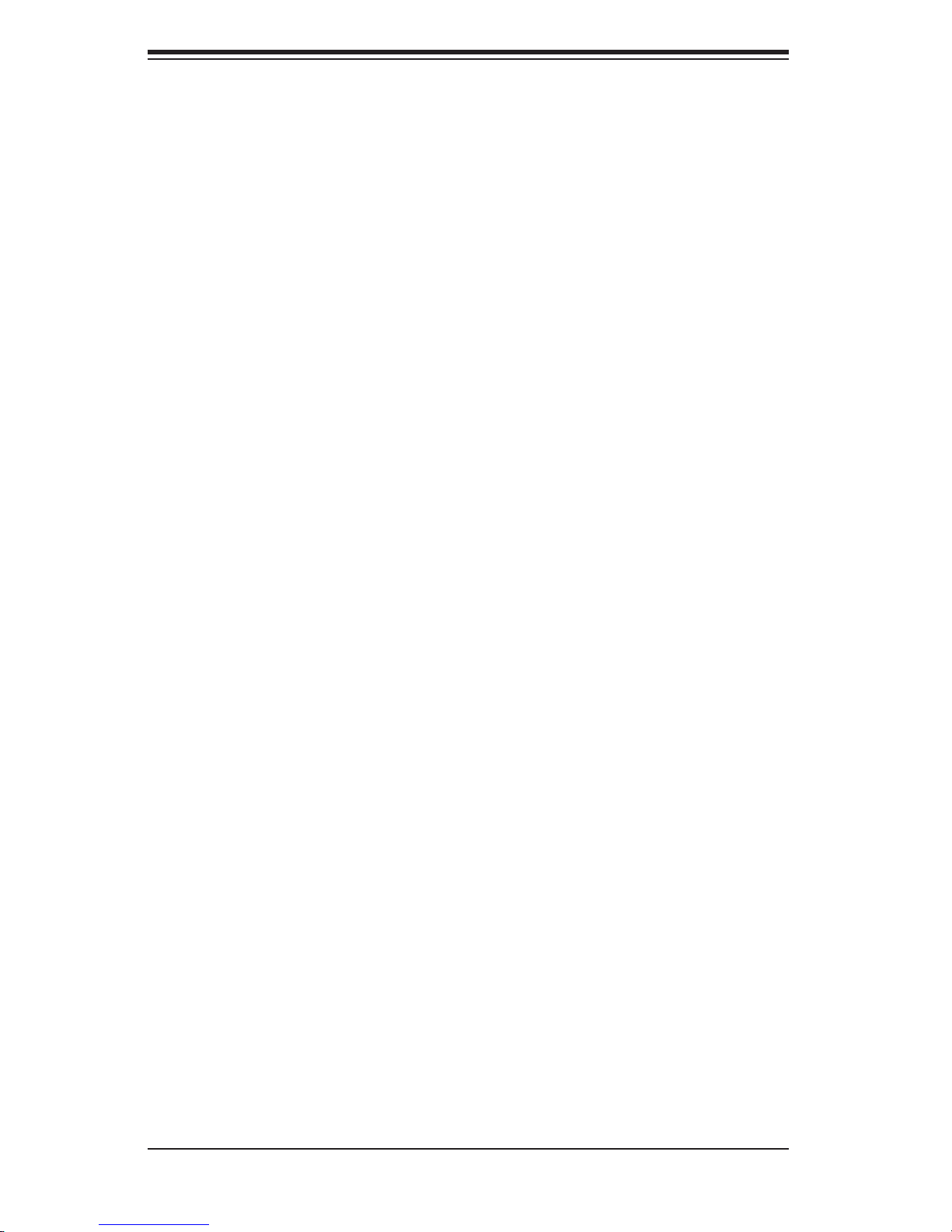
AS4040C-TR/4040C-8R User's Manual
PCI Expansion Slots
The SC748TQ-R1000/SC748S-R1000 chassis supports the use of up to seven
standard size (full-height, full-length) expansion cards.
Front Control Panel
The control panel provides you with system monitoring and control. LEDs indicate
system power, power fail, HDD activity, network activity and overheat/fan fail. A
main power button and a system reset button are also included.
I/O Backplane
The I/O backplane on the SC748TQ-R1000/SC748S-R1000 provides seven PCI
expansion slots for standard size add-on cards, one COM port, a VGA port, two
USB 2.0 ports, PS/2 mouse and keyboard ports and two gigabit Ethernet ports.
Cooling System
The SC748TQ-R1000/SC748S-R1000 chassis has an innovative cooling design that
includes three 9-cm hot-swap chassis fans and three 8-cm exhaust fans located at
the rear of the chassis. The power supply modules also include a cooling fan. All
chassis and power supply fans operate continuously.
A setting in BIOS (see Chapter 7) is used to control the system fan speed. This
setting uses voltage control to allow fans to run at different speeds.
1-4
Page 15
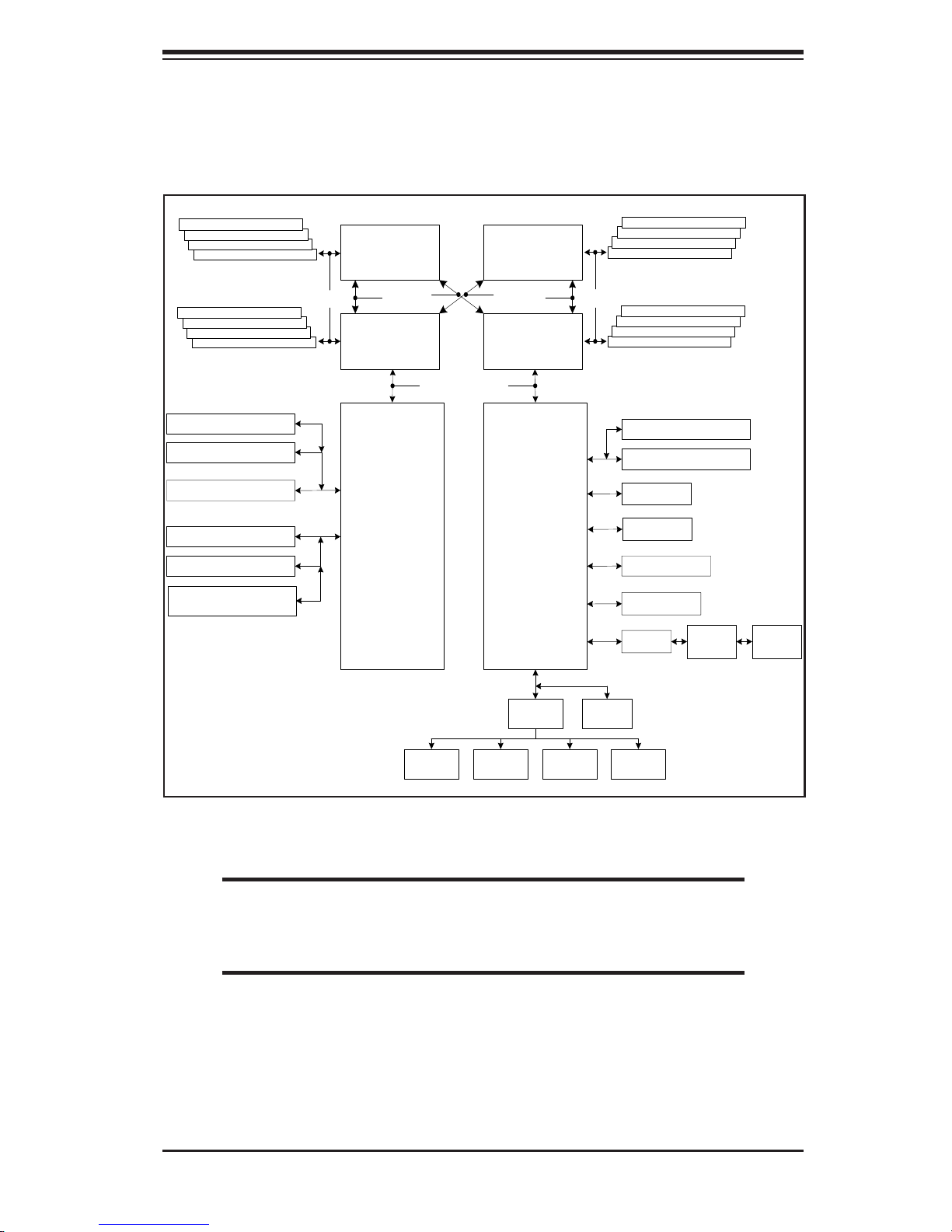
Chapter 1: Introduction
DDR400/333/266
DIMM 2B
DIMM 2A
DIMM 1B
DIMM 1A
128-bi t data + 16-bit ECC
DIMM 2B
DIMM 2A
DIMM 1B
DIMM 1A
Slot #1: PCI-X 100 MHz
Slot #2: PCI-X 100 MHz
Dual SCSI Channels
Slot #3: PCI-X 100 MHz
Slot #4: PCI-X 100 MHz
Gb LAN Por ts (2)
PCI-X CH A
PCI-X CH B
AMD Opteron
CPU #3
16 x 16 HT link
(1 GHz )
AMD Opteron
CPU #2
8132
TM
TM
16 x 16 HT link (1 GHz)
AMD Opteron
CPU #4
16 x 16 HT link
(1 GHz )
AMD Opteron
CPU #1
2200
(CK804 )
TM
128-bit data + 16-bit ECC
TM
PCI-E
PCI-32
DDR400/333/266
DIMM 2B
DIMM 2A
DIMM 1B
DIMM 1A
DIMM 2B
DIMM 2A
DIMM 1B
DIMM 1A
Slot #5: PCI-E x8
Slot #6: PCI-E x8
UDMA133
Rage XL
SATA Por ts (4)
USB Ports ( 4)
IPMI
HW
Monitor
Fans
(8)
LPC Bus
Kybd/
Mouse
LPC I/O
FDD
Parallel
Port
FWH
COM
Ports
Figure 1-1. nVidia nForce Pro 2200/AMD 8132 Chipset:
System Block Diagram
Note: This is a general block diagram and may not exactly represent
the features on your serverboard. See the previous pages for the
actual specifi cations of your serverboard.
1-5
Page 16
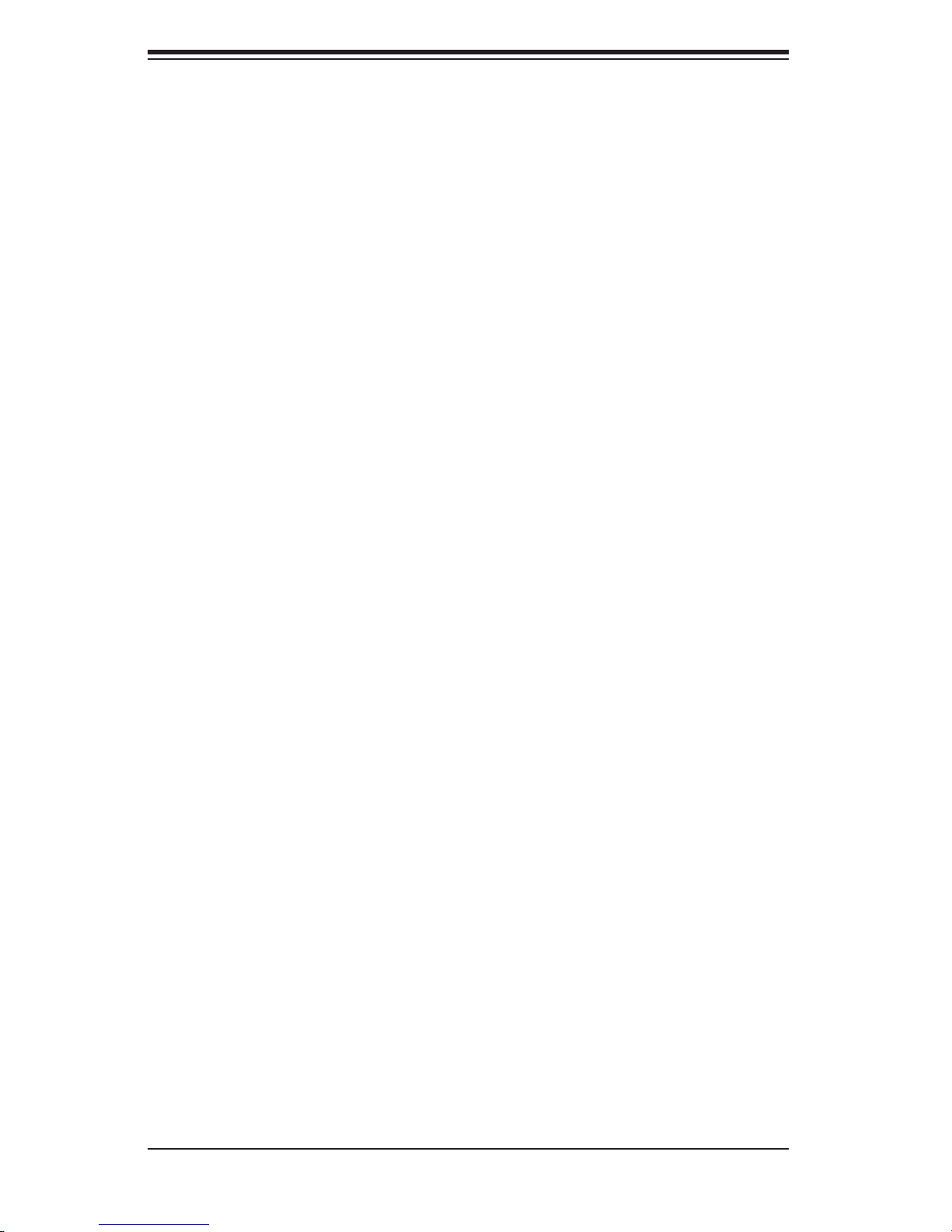
AS4040C-TR/4040C-8R User's Manual
Notes
1-6
Page 17

Chapter 2: Server Installation
Chapter 2
Server Installation
2-1 Overview
This chapter provides a quick setup checklist to get your AS4040C-TR/4040C-8R up
and running. Following these steps in the order given should enable you to have
the system operational within a minimum amount of time. This quick setup assumes
that your system has come to you with the processors and memory preinstalled. If
your system is not already fully integrated with a serverboard, processors, system
memory etc., please turn to the chapter or section noted in each step for details
on installing specifi c components. The 4040C-TR/4040C-8R may be employed
either as a tower or mounted in a rack as a 4U rackmount chassis. If using it as
a tower unit, please read the Server Precautions in the next section and then skip
ahead to Section 2-5.
2-2 Unpacking the System
You should inspect the box the system was shipped in and note if it was damaged
in any way. If the server itself shows damage you should fi le a damage claim with
the carrier who delivered it.
Decide on a suitable location for the 4040C-TR/4040C-8R. It should be situated
in a clean, dust-free area that is well ventilated. Avoid areas where heat, electrical
noise and electromagnetic fi elds are generated. You will also need it placed near
a grounded power outlet. Be sure to read the Rack and Server Precautions in the
next section.
2-3 Preparing for Setup
The box the system was shipped in may include two sets of rail assemblies, two
rail mounting brackets and mounting screws needed for installing the system into a
rack (optional kit). Follow the steps in the order given to complete the installation
process in a minimum amount of time. Please read this section in its entirety before
you begin the installation procedure outlined in the sections that follow.
2-1
Page 18
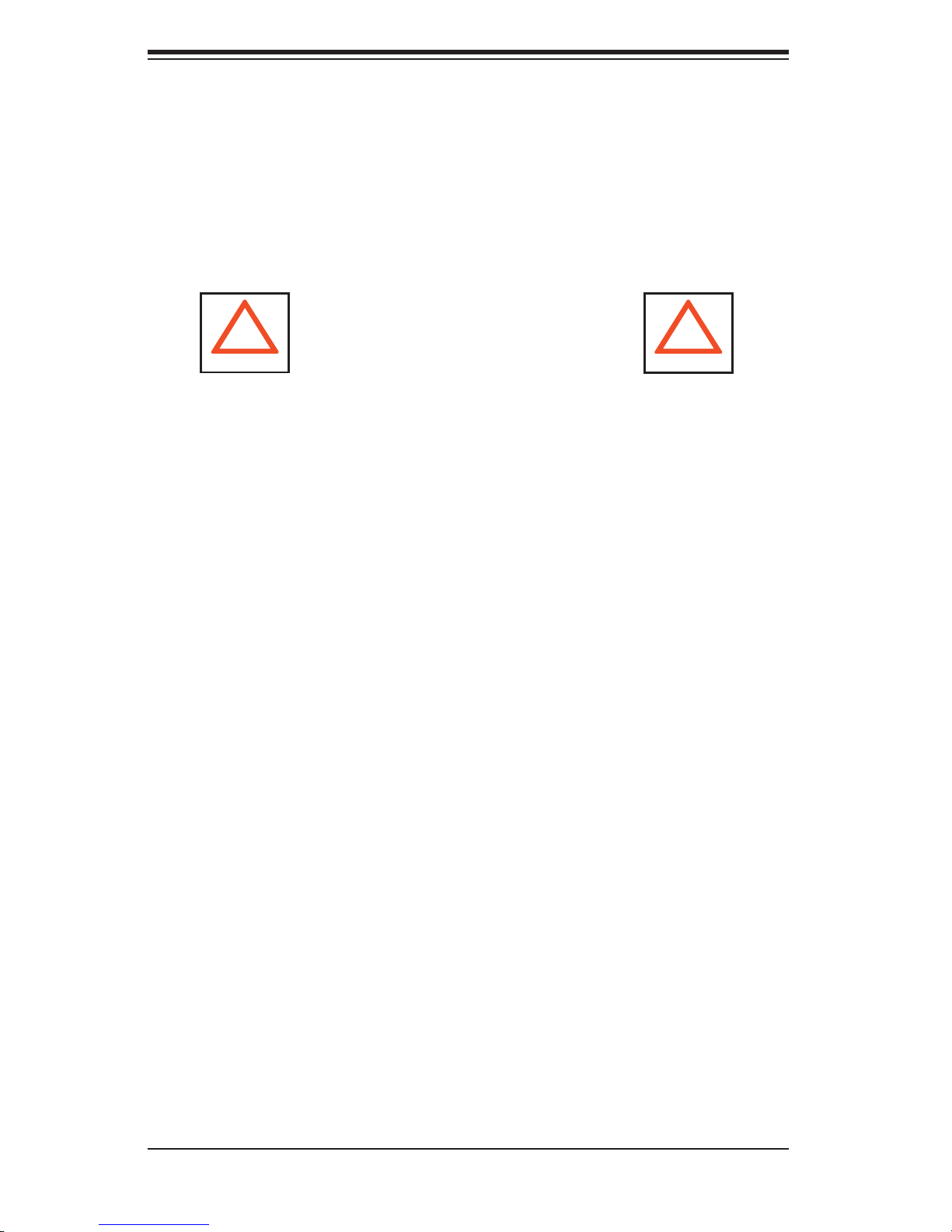
AS4040C-TR/4040C-8R User's Manual
Choosing a Setup Location
- Leave enough clearance in front of the system to enable you to open the front
door completely (~25 inches).
- Leave approximately 30 inches of clearance in the back of the system to allow for
suffi cient airfl ow and ease in servicing.
-This product is for installation only in a Restricted Access Location (dedicated
equipment rooms, service closets and the like).
!
Warnings and Precautions!
!
Rack Precautions
- Ensure that the leveling jacks on the bottom of the rack are fully extended to the
fl oor with the full weight of the rack resting on them.
- In single rack installation, stabilizers should be attached to the rack.
- In multiple rack installations, the racks should be coupled together.
- Always make sure the rack is stable before extending a component from the
rack.
- You should extend only one component at a time - extending two or more simul-
taneously may cause the rack to become unstable.
Server Precautions
- Review the electrical and general safety precautions in Chapter 4.
- Determine the placement of each component in the rack before you install the
rails.
- Install the heaviest server components on the bottom of the rack fi rst, and then
work up.
- Use a regulating uninterruptible power supply (UPS) to protect the server from
power surges, voltage spikes and to keep your system operating in case of a power
failure.
-
Allow the hot plug SATA/SCSI drives and power supply units to cool before touch-
ing them.
-
Always keep the rack's front door and all server panels and covers closed when
not servicing to maintain proper cooling.
2-2
Page 19
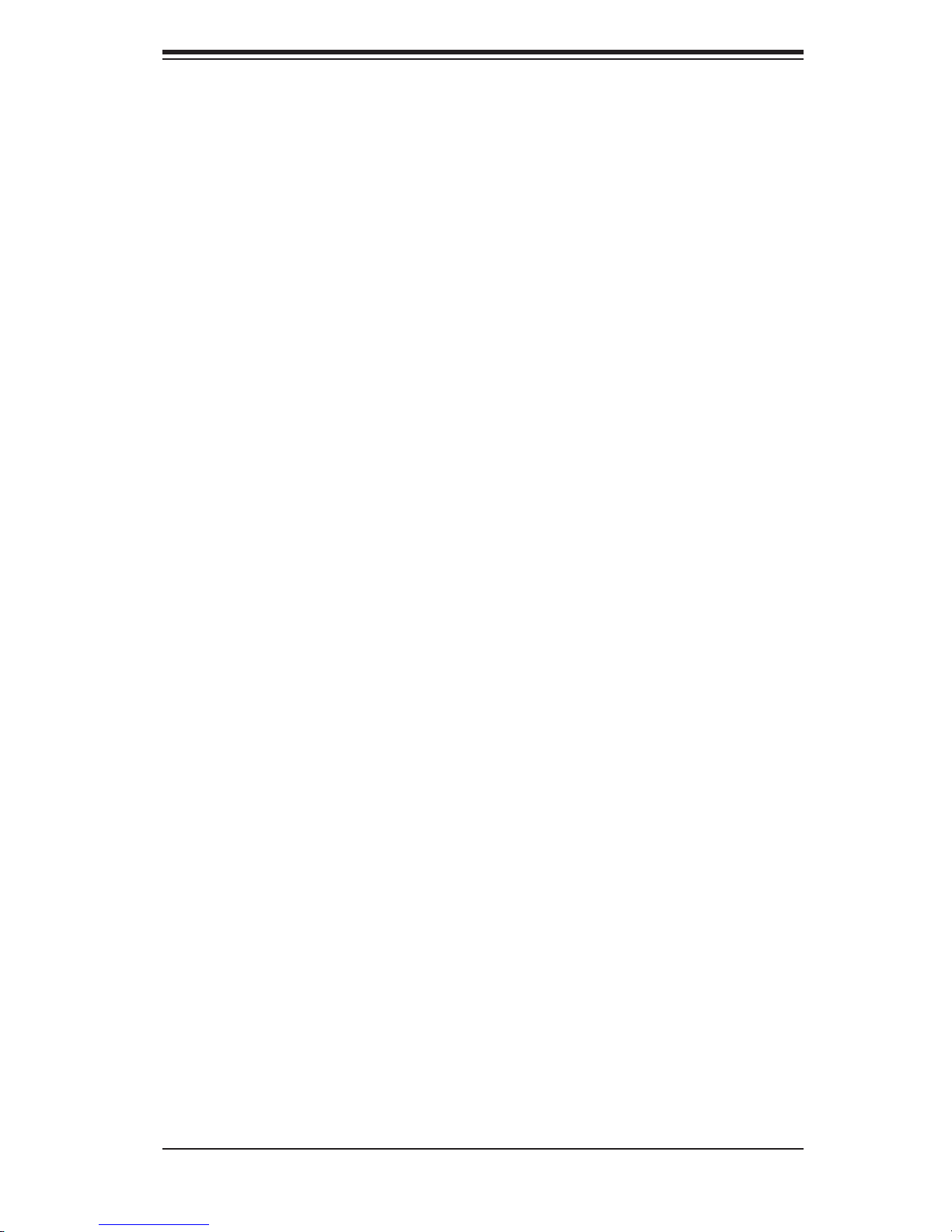
Chapter 2: Server Installation
Rack Mounting Considerations
Ambient Operating Temperature
If installed in a closed or multi-unit rack assembly, the ambient operating tempera-
ture of the rack environment may be greater than the ambient temperature of the
room. Therefore, consideration should be given to installing the equipment in an
environment compatible with the manufacturer’s maximum rated ambient tempera-
ture (Tmra).
Reduced Airfl ow
Equipment should be mounted into a rack so that the amount of airfl ow required
for safe operation is not compromised.
Mechanical Loading
Equipment should be mounted into a rack so that a hazardous condition does not
arise due to uneven mechanical loading.
Circuit Overloading
Consideration should be given to the connection of the equipment to the power
supply circuitry and the effect that any possible overloading of circuits might have
on overcurrent protection and power supply wiring. Appropriate consideration of
equipment nameplate ratings should be used when addressing this concern.
Reliable Ground
A reliable ground must be maintained at all times. To ensure this, the rack itself
should be grounded. Particular attention should be given to power supply connec-
tions other than the direct connections to the branch circuit (i.e. the use of power
strips, etc.).
2-3
Page 20
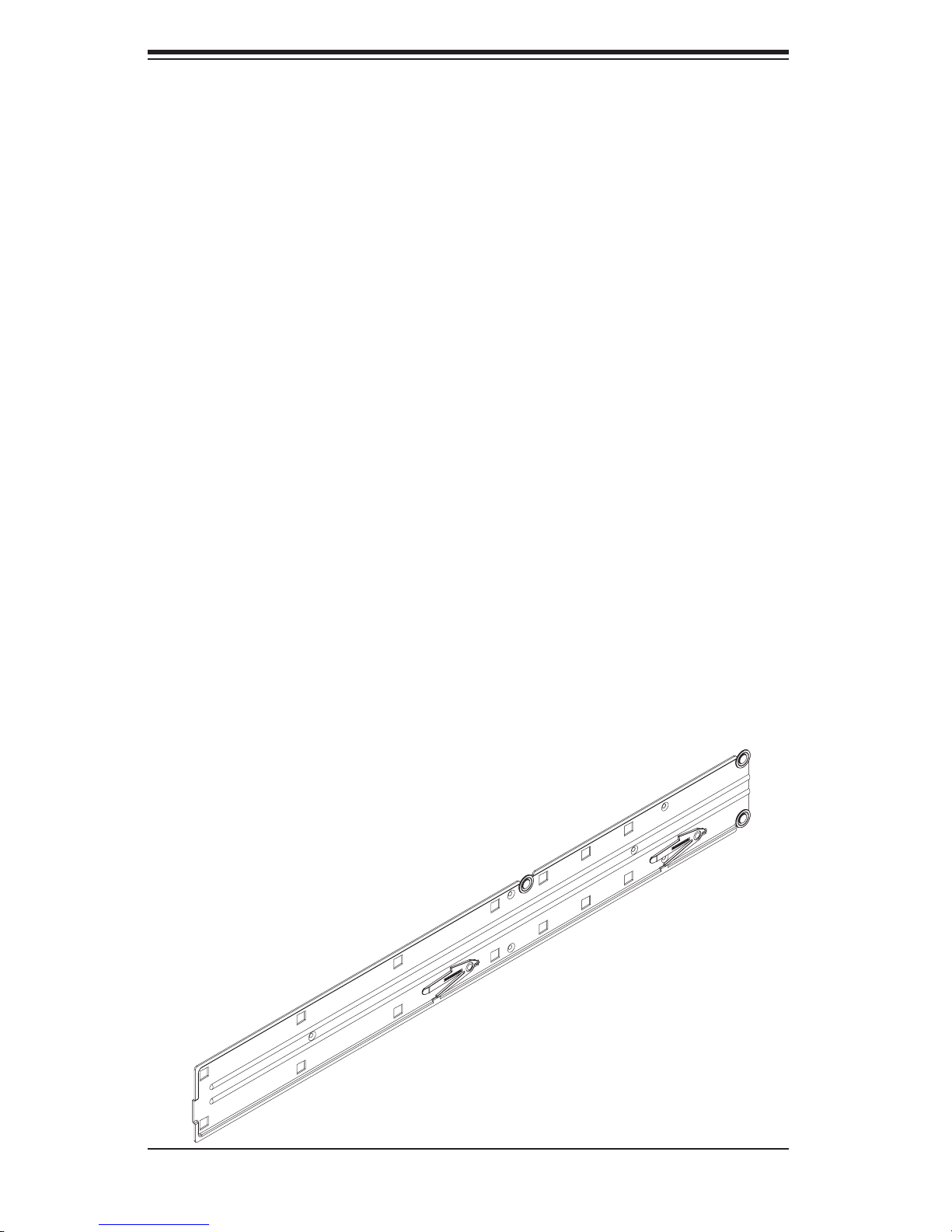
AS4040C-TR/4040C-8R User's Manual
2-4 Installing the System into a Rack
This section provides information on installing the system into a rack unit. Rack
installation requires the use of the optional rackmount kit If the system has already
been mounted into a rack or if you are using it as a tower, you can skip ahead to
Sections 2-5 and 2-6. There are a variety of rack units on the market, which may
mean the assembly procedure will differ slightly. The following is a guideline for
installing the server into a rack with the rack rails provided in the rackmount kit.
You should also refer to the installation instructions that came with the rack unit
you are using.
Identifying the Sections of the Rack Rails
The optional rackmount kit (MCP-290-00001-00) includes two rack rail assemblies.
Each of these assemblies consist of two sections: an inner fi xed chassis rail that
secures to the chassis and an outer rack rail that secures directly to the rack itself.
The inner and outer rails must be detached from each other before installing.
To remove the inner chassis rail, pull it out as far as possible - you should hear a
"click" sound as a locking tab emerges from inside the rail assembly and locks the
inner rail. Depress the locking tab to pull the inner rail completely out. Do this for
both assemblies (one for each side).
Figure 2-1. Inner Fixed Chassis Rail
2-4
Page 21
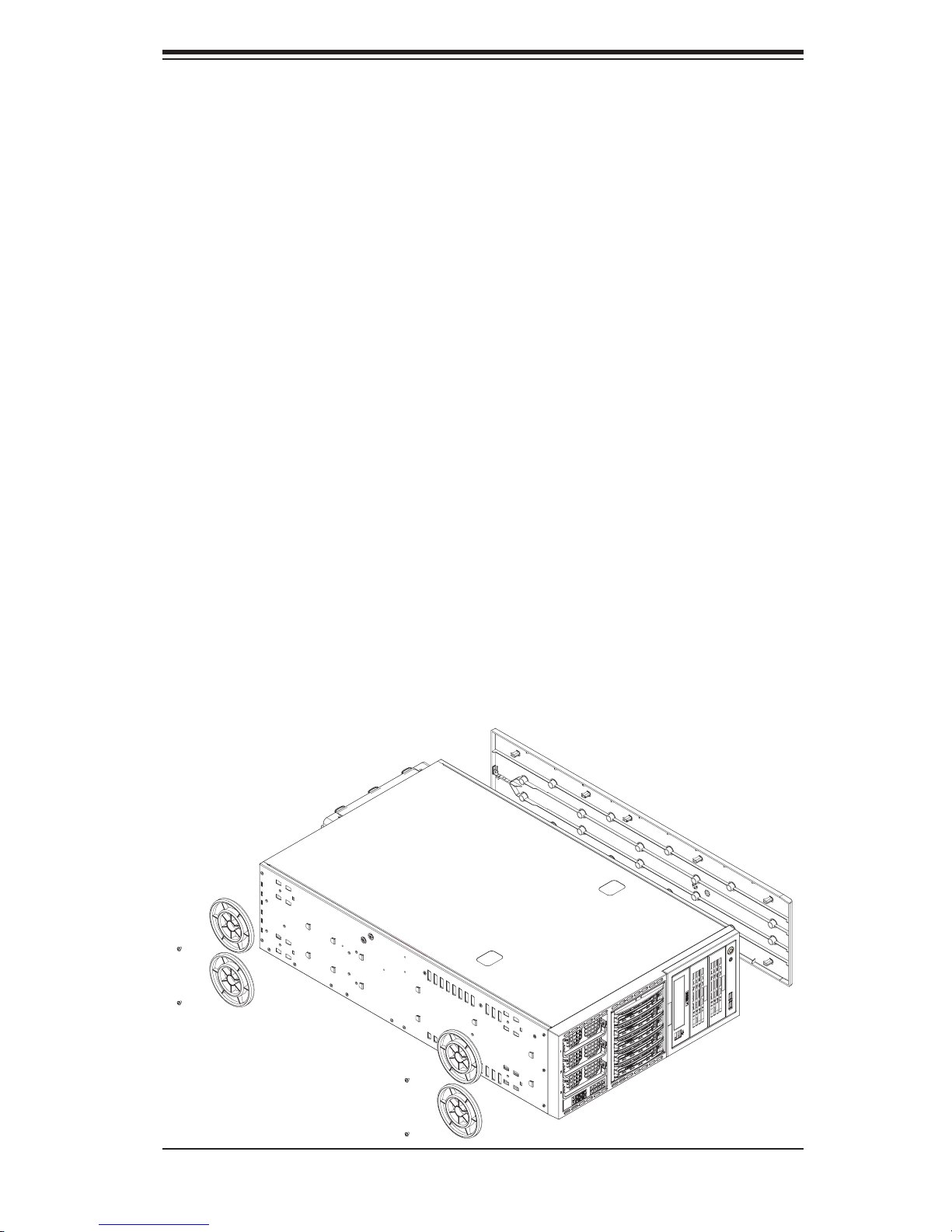
Chapter 2: Server Installation
Installing the Chassis Rails
You will need to remove the top bezel cover and the feet to add rack rails to the
chassis. First, remove the top and right covers (top and left covers when standing
as a tower chassis) by depressing the latch on the rear lip of the top (side if tower)
cover to release it - then push the cover off. Finally, unscrew the four feet and
remove them from the chassis (see Figure 2-2).
You can now attach rack rails to the top and bottom (now the sides) of the chassis.
First add the rack handles. Then position the inner chassis rail sections you just
removed along the side of the chassis making sure the screw holes line up. Note
that these two rails are left/right specifi c. Screw the rail securely to the side of the
chassis (see Figure 2-3). Repeat this procedure for the other rail on the other side
of the chassis. You will also need to attach the rail brackets when installing into a
telco rack.
Locking Tabs: The chassis rails have locking tabs that serve to lock the server into
place when installed and pushed fully into the rack, which is its normal position.
Figure 2-2. Preparing to Install the Chassis Rails
2-5
Page 22
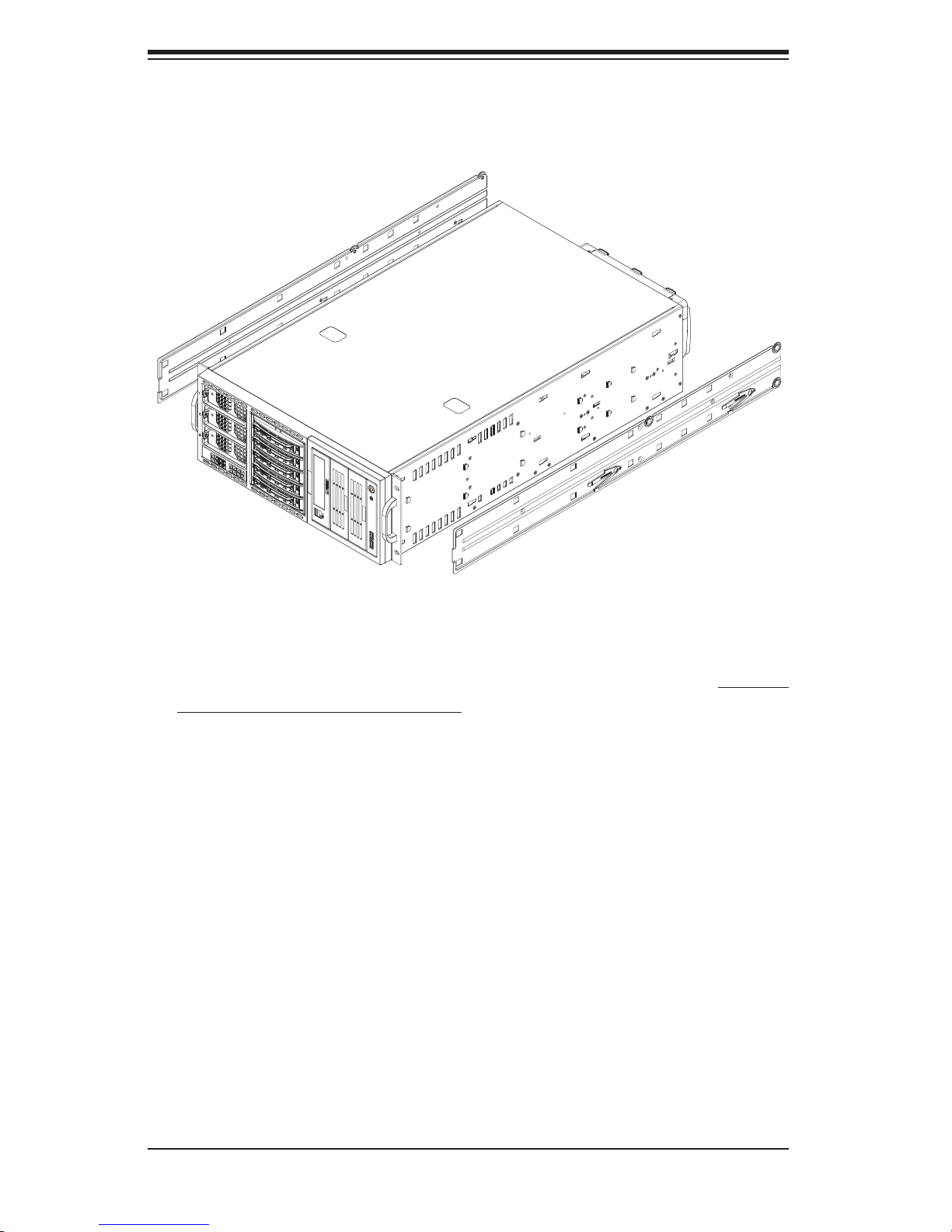
AS4040C-TR/4040C-8R User's Manual
Figure 2-3. Installing the Rails to the Chassis
Installing the Rack Rails
Determine where you want to place the 4040C-TR/4040C-8R in the rack. (See Rack
and Server Precautions in Section 2-3.) Position the fi xed rack rail/sliding rail guide
assemblies at the desired location in the rack, keeping the sliding rail guide facing
the inside of the rack. Screw the assembly securely to the rack using the brackets
provided. Attach the other assembly to the other side of the rack, making sure both
are at the exact same height and with the rail guides facing inward.
2-6
Page 23
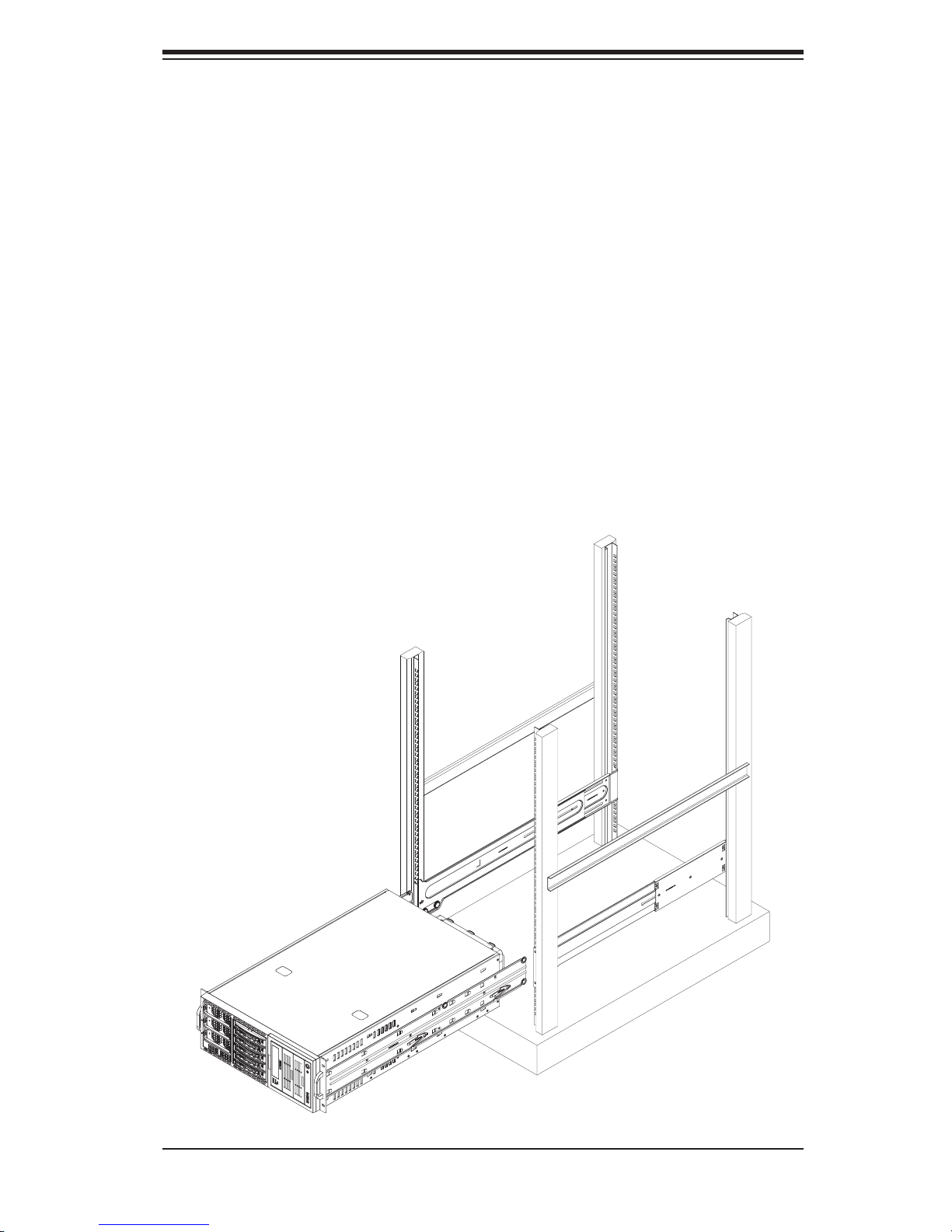
Chapter 2: Server Installation
Installing the Server into the Rack
You should now have rails attached to both the chassis and the rack unit. The next
step is to install the server into the rack. You should have two brackets in the rack
mount kit. Install these fi rst keeping in mind that they are left/right specifi c (marked
with "L" and "R"). Then, line up the rear of the chassis rails with the front of the
rack rails. Slide the chassis rails into the rack rails, keeping the pressure even on
both sides (you may have to depress the locking tabs when inserting).
When the server has been pushed completely into the rack, you should hear the
locking tabs "click". Finish by inserting and tightening the thumbscrews that hold
the front of the server to the rack (see Figure 2-4).
Figure 2-4. Installing the Server into a Rack
2-7
Page 24
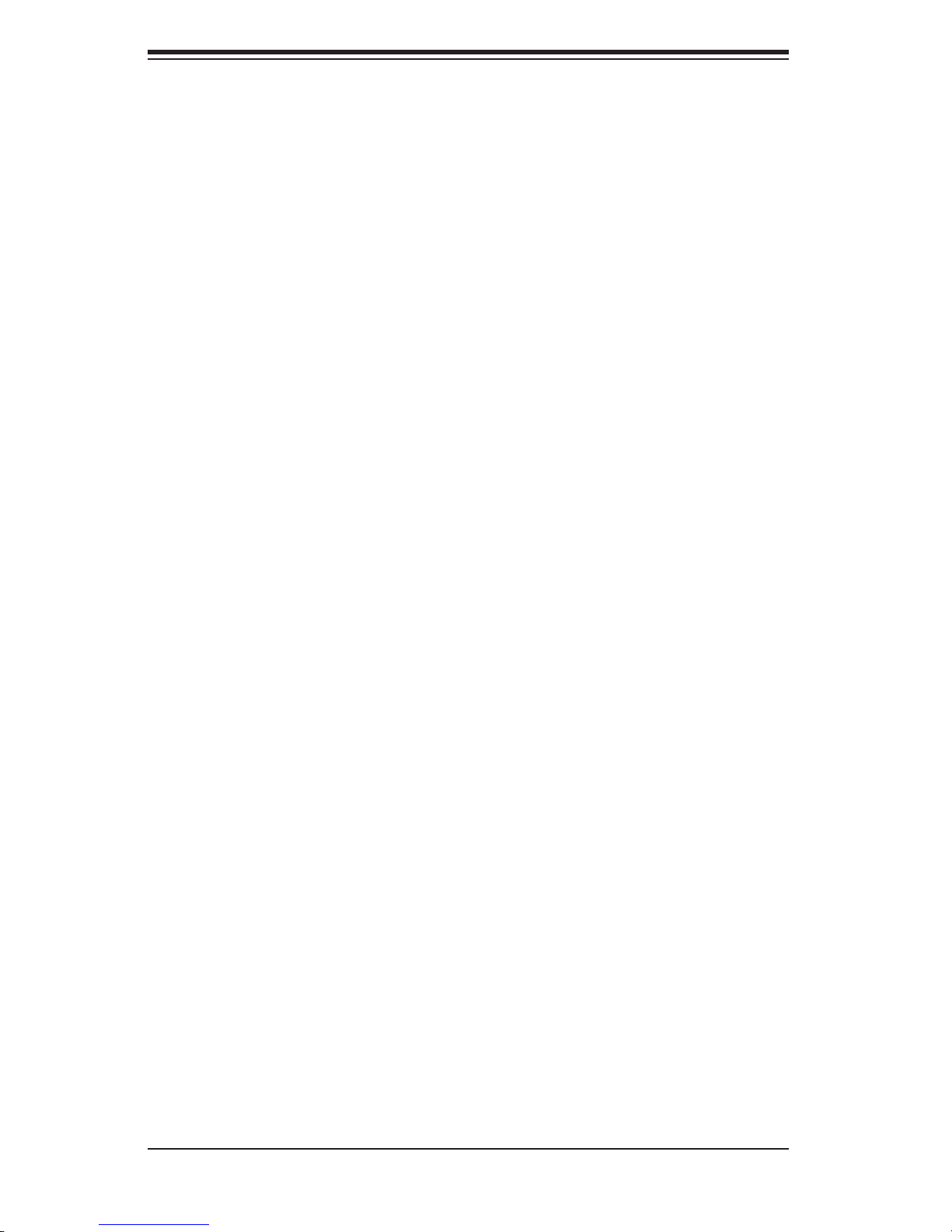
AS4040C-TR/4040C-8R User's Manual
2-5 Checking the Serverboard Setup
After setting up the the system, you will need to open the unit to make sure the
serverboard is properly installed and all the connections have been made.
1. Accessing the inside of the system (see Figure 2-5)
(If rack mounted, fi rst release the retention screws that secure the unit to the
rack. Grasp the two handles on either side and pull the unit straight out until it
locks (you will hear a "click").) There are two screws that secure the cover to
the chassis - remove these fi rst. Using the indentations on the side cover (see
Figure 2-5), push the cover to slide it off the chassis. You can then lift the cover
from the chassis to gain full access to the inside of the server.
2. Check the CPUs (processors)
You may have four processors already installed into the serverboard. Each
processor should have its own heatsink attached. See Chapter 5 for instructions
on processor installation.
3. Check the system memory
Your server may have come with system memory already installed. Make sure
all DIMMs are fully seated in their slots. For details on adding system memory,
refer to Chapter 5.
4. Installing add-on cards
If desired, you can install add-on cards to the system. See Chapter 5 for details
on installing PCI add-on cards.
5. Check all cable connections and airfl ow
Make sure all power and data cables are properly connected and not blocking
the chassis airfl ow. See Chapter 5 for details on cable connections.
2-8
Page 25
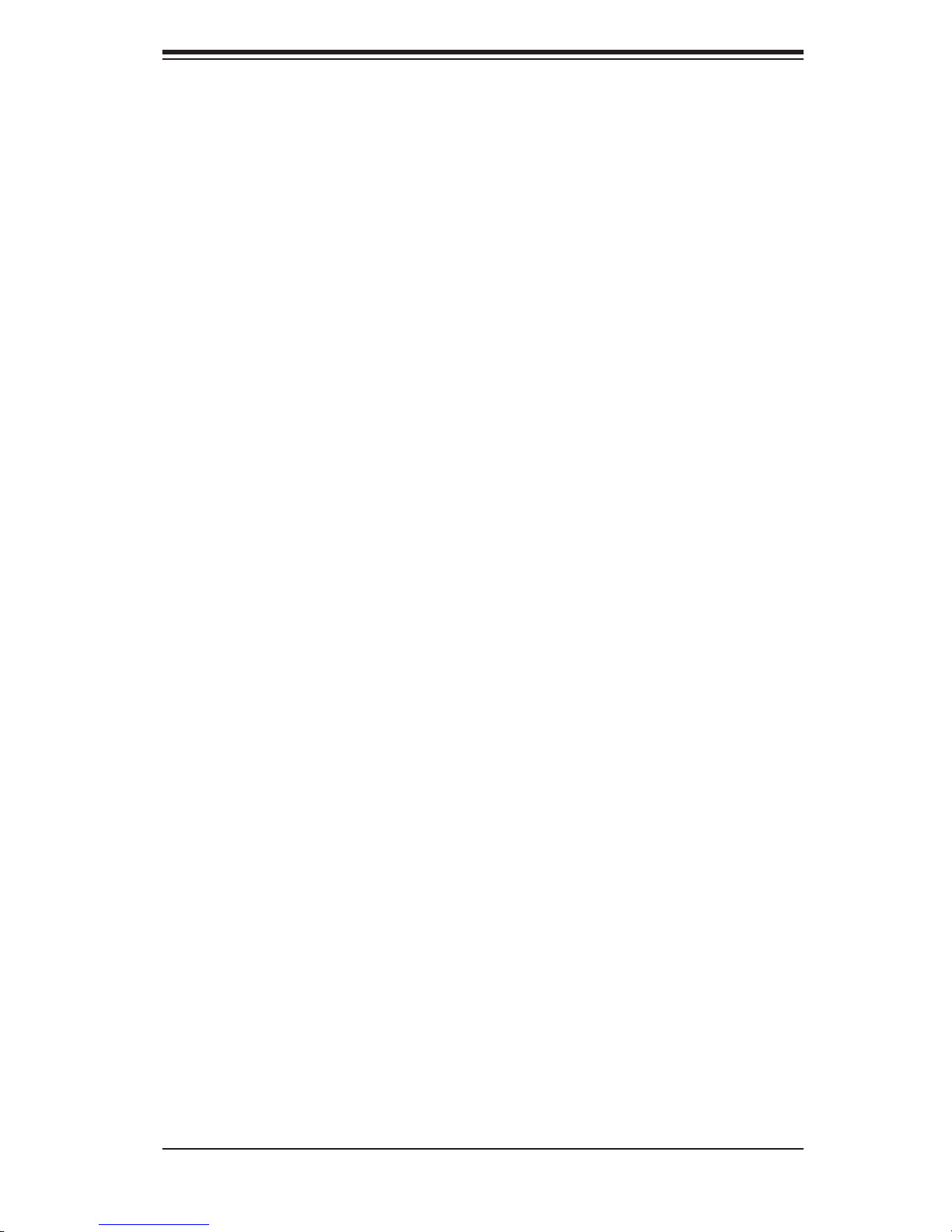
Chapter 2: Server Installation
2-6 Checking the Drive Bay Setup
Next, you should check to make sure the peripheral drives and the SATA/SCSI
drives and backplane have been properly installed and all connections have been
made.
1. Accessing the drive bays
All drives can be accessed from the front of the server. For servicing the CD-
ROM, IDE hard drives and fl oppy drives, you will need to remove the top/left
chassis cover. The SATA/SCSI disk drives can be installed and removed from
the front of the chassis without removing any chassis covers.
2. Installing components into the 5.25" drive bays
To install components into the 5.25" drive bays, you must fi rst remove the top/
left chassis cover as described in the previous section. Refer to Chapter 6 for
details.
3. Installing CD-ROM and fl oppy disk drives
Refer to Chapter 6 if you need to reinstall a CD-ROM and/or fl oppy disk drive
to the system.
4. Check the SATA/SCSI disk drives
Depending upon your system's confi guration, your system may have one or
more drives already installed. If you need to install SATA/SCSI drives, please
refer to Chapter 6.
5. Check the airfl ow
Airfl ow is provided by three 9-cm hot-swap chassis fans working in conjunction
with three 8-cm exhaust fans, which are located at the rear of the chassis. The
system component layout was carefully designed to promote suffi cient airfl ow
through the chassis. Also note that all power and data cables have been routed
in such a way that they do not block the airfl ow generated by the fans. Keep
this in mind when you reroute them after working on the system.
6. Supplying power to the system
The last thing you must do is to provide input power to the system. Plug the
power cords from the power supplies unit into a high-quality power strip that of-
fers protection from electrical noise and power surges. It is recommended that
you use an uninterruptible power supply (UPS). Finally, depress the power on
button on the front of the chassis.
2-9
Page 26

AS4040C-TR/4040C-8R User's Manual
Figure 2-5. Accessing the Inside of the System
(Rack Confi guration shown)
2-10
Page 27
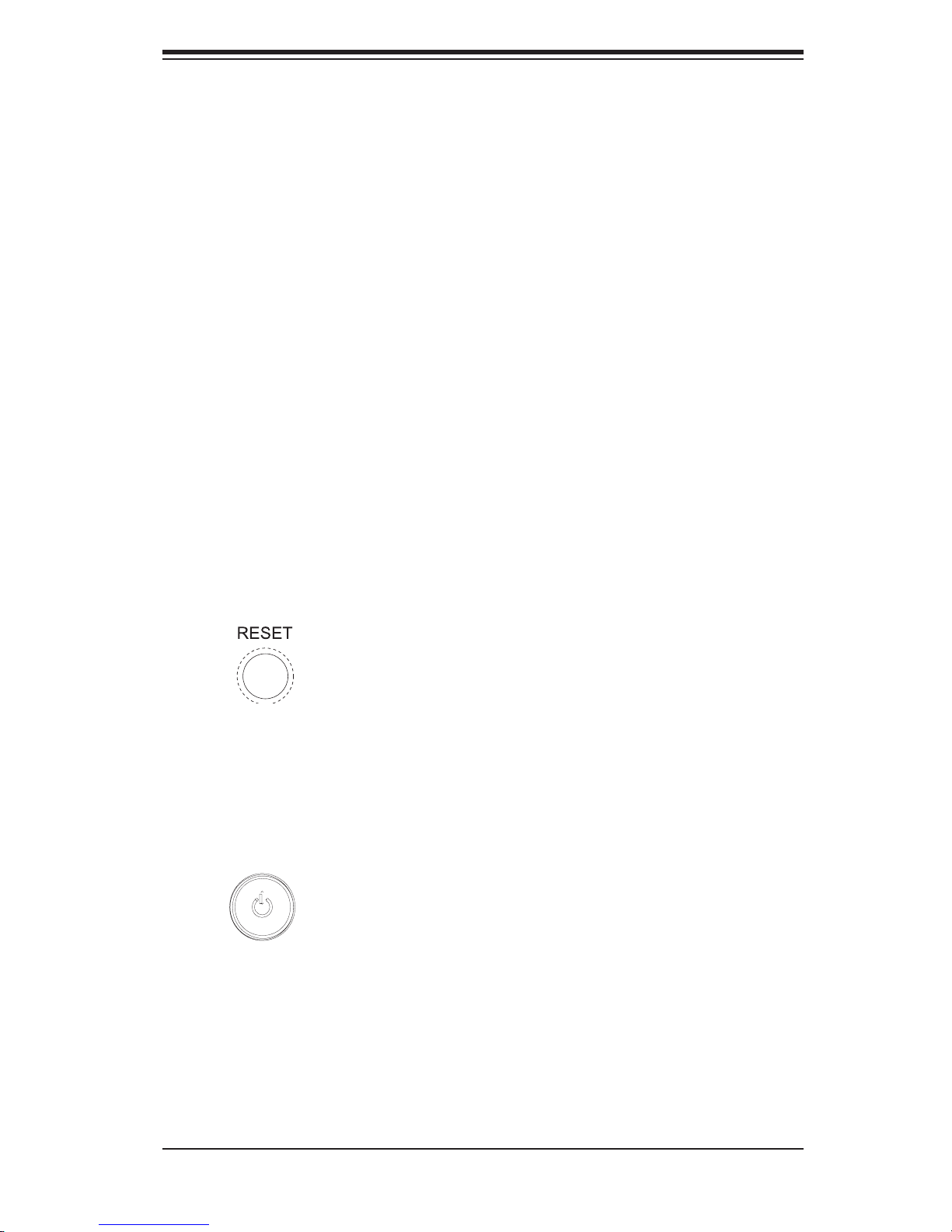
Chapter 3: System Interface
Chapter 3
System Interface
3-1 Overview
There are several LEDs on the control panel as well as others on the SATA/SCSI
drive carriers to keep you constantly informed of the overall status of the system
as well as the activity and health of specifi c components. There are also two but-
tons on the chassis control panel. This chapter explains the meanings of all LED
indicators and the appropriate response you may need to take.
3-2 Control Panel Buttons
There are two push-buttons located on the front of the chassis. These are (in
order from left to right) a reset button and a power on/off button.
Reset:
Power: The main power switch is used to apply or remove power from the
power supply to the server system. Turning off system power with this button
removes the main power but keeps standby power supplied to the system.
Use the reset switch to reboot the system.
3-1
Page 28
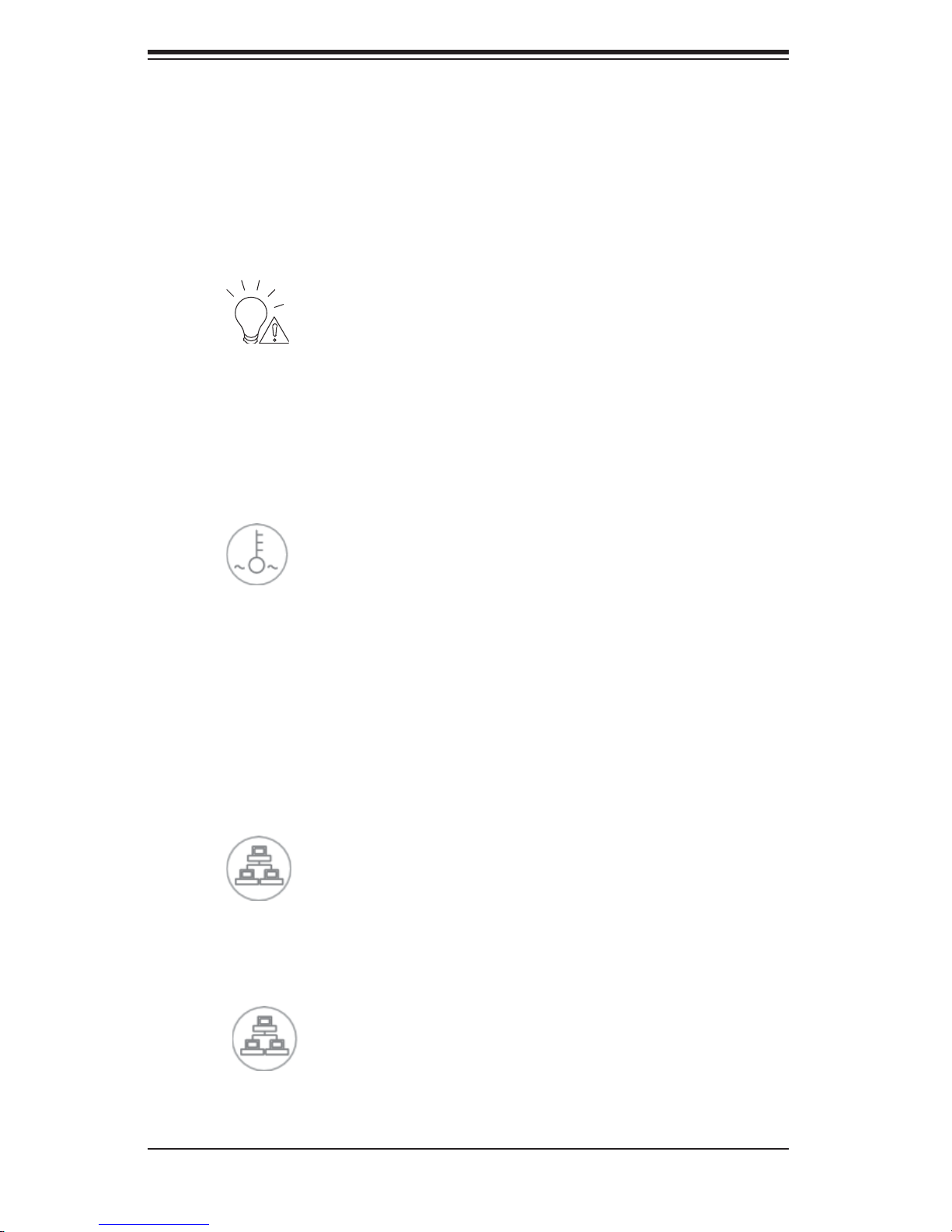
AS4040C-TR/4040C-8R User's Manual
3-3 Control Panel LEDs
The control panel located on the front of the SC748TQ-R1000/SC748S-R1000
chassis has fi ve LEDs. These LEDs provide you with critical information related
to different parts of the system. This section explains what each LED indicates
when illuminated and any corrective action you may need to take.
Power Fail: Indicates a power supply module has failed. This should be
accompanied by an audible alarm. A backup power supply module will take the
load and keep the system running but the failed module will need to be replaced.
Refer to Chapter 6 for details on replacing failed power supply modules. This LED
should be off when the system is operating normally.
Overheat/Fan Fail: When this LED fl ashes it indicates a fan failure. When
on continuously (on and not fl ashing) it indicates an overheat condition, which
may be caused by cables obstructing the airfl ow in the system or the ambient
room temperature being too warm. Check the routing of the cables and make
sure all fans are present and operating normally. You should also check to make
sure that the chassis covers are installed. Finally, verify that the heatsinks are
installed properly (see Chapter 5). This LED will remain fl ashing or on as long as
the overheat condition exists.
2
NIC2: Indicates network activity on GLAN2 when fl ashing .
1
NIC1: Indicates network activity on GLAN1 when fl ashing.
3-2
Page 29
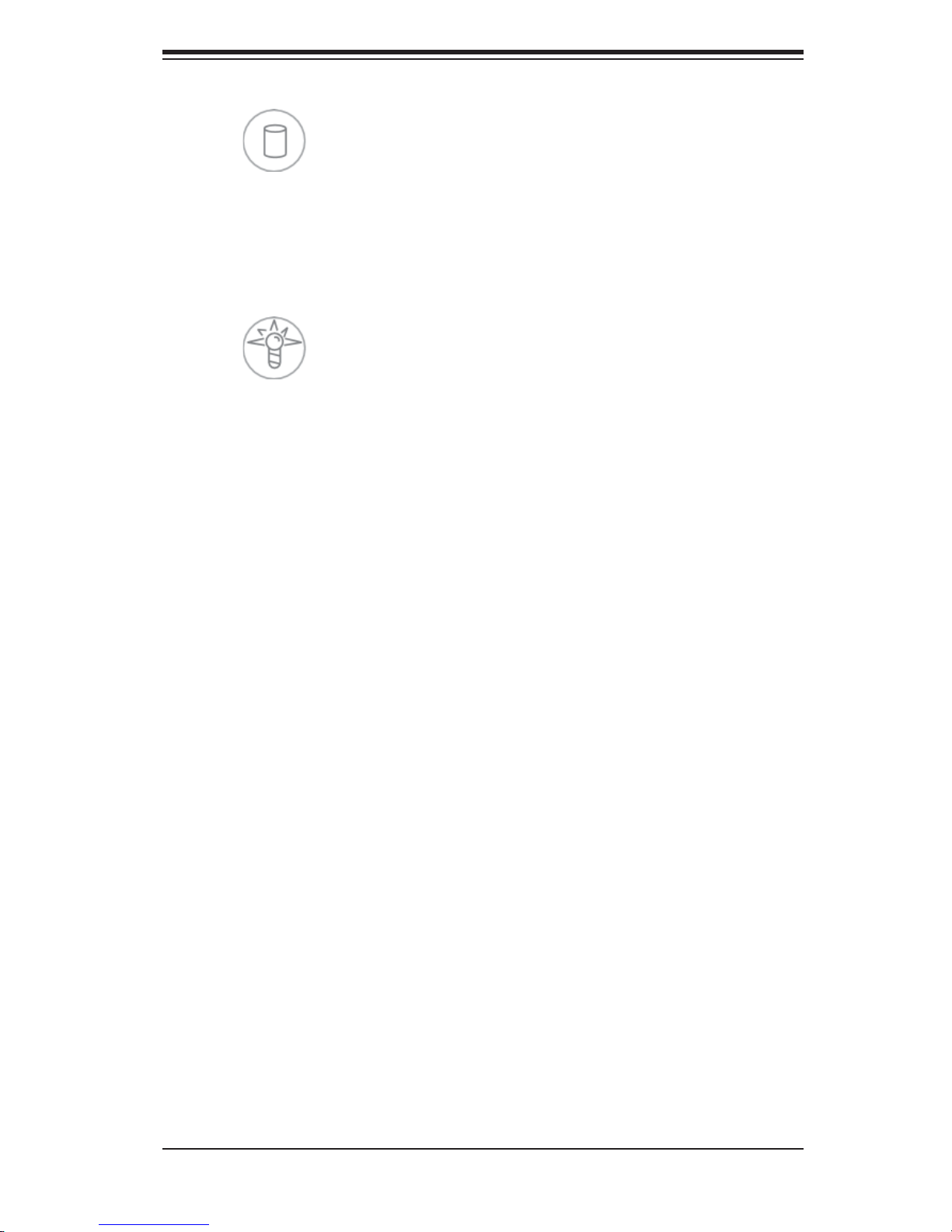
Chapter 3: System Interface
HDD: Indicates IDE channel activity. On the 4040C-TR/4040C-8R, this
light indicates SATA/SCSI and/or CD-ROM drive activity when fl ashing.
Power: Indicates power is being supplied to the system's power supply
units. This LED should normally be illuminated when the system is operating.
3-4 Drive Carrier LEDs
SATA Drives (4040C-TR)
Each SATA drive carrier has two LEDs.
Green: When illuminated, the green LED on the front of the SATA drive car-
rier indicates drive activity. A connection to the SATA backplane enables this LED
to blink on and off when that particular drive is being accessed.
Red: The red LED indicates two states. When blinking, it indicates the drive
is rebuilding. When solid, it indicates a drive failure. If a SATA drive fails, you
should be notifi ed by your system management software. Please refer to Chapter
6 for instructions on replacing failed SATA drives.
SCSI Drives (4040C-8R)
Each SCSI drive carrier has two LEDs.
Green: When illuminated, the green LED on the front of the SCSI drive car-
rier indicates drive activity. A connection to the SCSI SCA backplane enables this
LED to blink on and off when that particular drive is being accessed.
3-3
Page 30
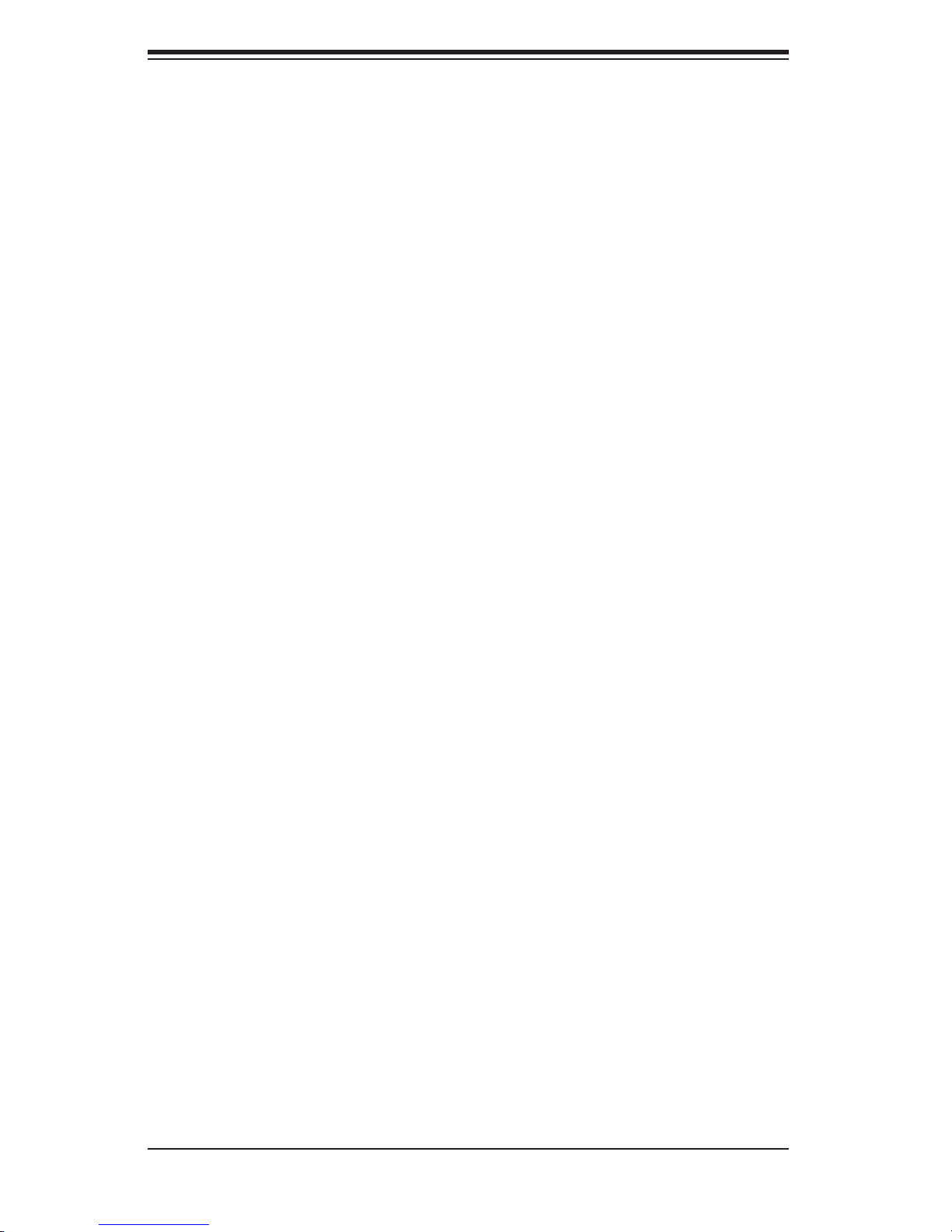
AS4040C-TR/4040C-8R User's Manual
Red: The SAF-TE compliant backplane activates the red LED to indicate a
drive failure. If one of the SCSI drives fail, you should be notifi ed by your system
management software. Please refer to Chapter 6 for instructions on replacing failed
SCSI drives.
3-4
Page 31

Chapter 4: System Safety
Chapter 4
System Safety
4-1 Electrical Safety Precautions
!
Basic electrical safety precautions should be followed to protect yourself from
harm and the AS4040C-TR/4040C-8R from damage:
Be aware of the locations of the power on/off switch on the chassis as well as
the room's emergency power-off switch, disconnection switch or electrical
outlet. If an electrical accident occurs, you can then quickly remove power
from the system.
Do not work alone when working with high voltage components.
Power should always be disconnected from the system when removing or
installing main system components, such as the serverboard, memory
modules and the CD-ROM and fl oppy drives (not necessary for SATA or
SCSI drives). When disconnecting power, you should fi rst power down the
system with the operating system and then unplug the power cords from all
the power supply modules in the system.
When working around exposed electrical circuits, another person who is
familiar with the power-off controls should be nearby to switch off the power
if necessary.
Use only one hand when working with powered-on electrical equipment. This
is to avoid making a complete circuit, which will cause electrical shock.
Use extreme caution when using metal tools, which can easily damage any
electrical components or circuit boards they come into contact with.
Do not use mats designed to decrease electrostatic discharge as protection
from electrical shock. Instead, use rubber mats that have been specifi cally
designed as electrical insulators.
The power supply power cord must include a grounding plug and must be
plugged into grounded electrical outlets.
4-1
Page 32

AS4040C-TR/4040C-8R User's Manual
Serverboard Battery: CAUTION - There is a danger of explosion if the onboard
battery is installed upside down, which will reverse its polarities (see Figure
4-1). This battery must be replaced only with the same or an equivalent type
recommended by the manufacturer. Dispose of used batteries according to
the manufacturer's instructions.
CD-ROM Laser: CAUTION - this server may have come equipped with a CD-
ROM drive. To prevent direct exposure to the laser beam and hazardous
radiation exposure, do not open the enclosure or use the unit in any
unconventional way.
4-2 General Safety Precautions
!
Follow these rules to ensure general safety:
Keep the area around the 4040C-TR/4040C-8R clean and free of clutter.
The 4040C-TR/4040C-8R weighs approximately 65.5 lbs (29.7 kg) when fully
loaded. When lifting the system, two people at either end should lift slowly
with their feet spread out to distribute the weight. Always keep your back
straight and lift with your legs.
Place the chassis top cover and any system components that have been
removed away from the system or on a table so that they won't accidentally
be stepped on.
While working on the system, do not wear loose clothing such as neckties and
unbuttoned shirt sleeves, which can come into contact with electrical circuits
or be pulled into a cooling fan.
Remove any jewelry or metal objects from your body, which are excellent metal
conductors that can create short circuits and harm you if they come into
contact with printed circuit boards or areas where power is present.
After accessing the inside of the system, close the system back up and secure
it to the rack unit with the retention screws after ensuring that all connections
have been made.
4-2
Page 33

4-3 ESD Precautions
!
Electrostatic discharge (ESD) is generated by two objects with different electrical
charges coming into contact with each other. An electrical discharge is created to
neutralize this difference, which can damage electronic com ponents and printed
circuit boards. The following measures are generally suffi cient to neutralize this
difference before contact is made to protect your equipment from ESD:
Use a grounded wrist strap designed to prevent static discharge.
Keep all components and printed circuit boards (PCBs) in their antistatic
bags until ready for use.
Chapter 4: System Safety
Touch a grounded metal object before removing any board from its antistatic
bag.
Do not let components or PCBs come into contact with your clothing, which
may retain a charge even if you are wearing a wrist strap.
Handle a board by its edges only; do not touch its components, peripheral
chips, memory modules or contacts.
When handling chips or modules, avoid touching their pins.
Put the serverboard and peripherals back into their antistatic bags when
not in use.
For grounding purposes, make sure your computer chassis provides excellent
conductivity between the power supply, the case, the mounting fasteners and
the serverboard.
4-3
Page 34

AS4040C-TR/4040C-8R User's Manual
4-4 Operating Precautions
!
Care must be taken to assure that the chassis cover is in place when the
4040C-TR/4040C-8R is operating to ensure proper cooling. Out of warranty
damage to the 4040C-TR/4040C-8R system can occur if this practice is not
strictly followed.
Figure 4-1. Installing the Onboard Battery
LITHIUM BATTERY
LITHIUM BATTERY
OR
BATTERY HOLDER BATTERY HOLDER
4-4
Page 35

Chapter 5: Advanced Serverboard Setup
Chapter 5
Advanced Serverboard Setup
This chapter covers the steps required to install processors and heatsinks to the
H8QCE/H8QC8 serverboard, connect the data and power cables and install add-
on cards. All serverboard jumpers and connections are described and a layout
and quick reference chart are included in this chapter. Remember to close the
chassis completely when you have fi nished working on the serverboard to protect
and cool the system suffi ciently.
5-1 Handling the Serverboard
Static electrical discharge can damage electronic com ponents. To prevent dam-
age to printed circuit boards, it is important to handle them very carefully (see
Chapter 4). Also note that the size and weight of the serverboard can cause
it to bend if handled improperly, which may result in damage. To prevent the
serverboard from bending, keep one hand under the center of the board to sup-
port it when handling. The following measures are generally suffi cient to protect
your equipment from static discharge.
Precautions
• Use a grounded wrist strap designed to prevent static discharge.
• Touch a grounded metal object before removing any board from its antistatic
bag.
• Handle a board by its edges only; do not touch its components, peripheral chips,
memory modules or gold contacts.
• When handling chips or modules, avoid touching their pins.
• Put the serverboard, add-on cards and peripherals back into their antistatic
bags when not in use.
Unpacking
The serverboard is shipped in antistatic packaging to avoid static damage. When
unpacking the board, make sure the person handling it is static protected.
5-1
Page 36

AS4040C-TR/4040C-8R User's Manual
5-2 Mounting the Serverboard into a Chassis
All serverboards and motherboards have standard mounting holes to fi t different
types of chassis. Make sure that the locations of all the mounting holes for both
the serverboard and the chassis match. Although a chassis may have both plastic
and metal mounting fasteners, metal ones are highly recommended because they
ground the serverboard to the chassis. Make sure that the metal standoffs click in
or are screwed in tightly.
1. Check the compatibility of the serverboard ports and the I/O shield
The H8QCE/H8QC8 serverboard requires a chassis that can support extended
ATX boards of 16.4" x 13" in size, such as the SC818S+-1000. Make sure that
the I/O ports on the serverboard align with their respective holes in the I/O shield
at the rear of the chassis.
2. Mounting the serverboard onto the mainboard tray in the chassis
Carefully mount the serverboard onto the mainboard tray by aligning the serverboard
mounting holes with the raised metal standoffs in the tray. Insert screws into all
the mounting holes in the serverboard that line up with the standoffs. Then use a
screwdriver to secure the serverboard to the mainboard tray - tighten until just snug
(if too tight you might strip the threads). Metal screws provide an electrical contact
to the serverboard ground to provide a continuous ground for the system.
Installing the CPU Backplates
Four CPU backplates (BKT-0004) are included in the retail box. The backplates
prevent the CPU area of the serverboard from bending and provide a base for at-
taching the heatsink retention modules. To install, begin by peeling off the release
paper to expose the adhesive. On the underside of the serverboard, locate the two
holes on either side of the CPU socket. Attach the adhesive side of the backplate
to the board by inserting the standoffs into the two holes and applying light pres-
sure so that the backplate sticks to the underside of the board. Repeat for all CPU
sockets. See Figure 5-1.
5-2
Page 37

Chapter 5: Advanced Serverboard Setup
5-3 Processor and Heatsink Installation
Exercise extreme caution when handling and installing the proces-
!
Installing the Processor (must populate all four CPU sockets)
1. Lift the lever on CPU socket #1 until
it points straight up.
sor. Always connect the power cord last and always remove it be-
fore adding, removing or changing any hardware components.
2. Use your thumb and your index fi n-
ger to hold the CPU. Locate pin 1 on
the CPU socket and pin 1 on the CPU.
Both are marked with a triangle.
3. Align pin 1 of the CPU with pin 1
of the socket. Once aligned, carefully
place the CPU into the socket. Do not
drop the CPU on the socket, move the
CPU horizontally or vertically or rub the
CPU against the socket or against any
pins of the socket, which may damage
the CPU and/or the socket.
4. With the CPU inserted into the
socket, inspect the four corners of the
CPU to make sure that it is properly
installed and fl ush with the socket.
Triangles
5-3
Page 38

AS4040C-TR/4040C-8R User's Manual
5. Gently press the CPU socket lever
down until it locks in the plastic tab.
Repeat these steps to install additional
CPUs into the other three sockets.
Installing the Heatsink Retention Modules
Four heatsink retention modules (BKT-0005) and eight screws are included in the
retail box. Once installed, these are used to help attach the heatsinks to the CPUs.
To install, position the module so that the CPU backplate standoffs insert through the
holes on the heatsink retention module and the four feet on the module contact the
serverboard. Secure the retention module to the backplate with two of the screws
provided. See Figure 5-1. Repeat for the second CPU socket.
Note: BKT-0005 is included for use with non-proprietary heatsinks only. When
installing Supermicro heatsinks, only BKT-0004 (CPU backplate) is needed. The
BKT-0005 retention module was designed to provide compatibility with clip-and-cam
type heatsinks from third parties.
Installing the Heatsinks
To install the heatsink (SNK-P0012, optional), do not apply any thermal compound
to the heatsink or CPU die - the proper amount has already been applied. Place
the heatsink directly on the CPU so that the two mounting holes are aligned with
those on the CPU backplate. Make sure the heatsink sits completely fl at on the
CPU - if not completely fl at, the space between the two will degrade the heat
dissipation function of the heatsink, which may cause the processor to overheat.
Screw in the two screws until just snug (do not fully tighten), then fi nish by fully
tightening both screws.
Figure 5-1. CPU Backplate/Heatsink Retention Module Installation
5-4
Page 39

Chapter 5: Advanced Serverboard Setup
5-4 Connecting Cables
Now that the processors are installed, the next step is to connect the cables to
the serverboard. These include the data (ribbon) cables for the peripherals and
control panel and the power cables.
Connecting Data Cables
The ribbon cables used to transfer data from the peripheral devices have been
carefully routed in to prevent them from blocking the airfl ow throiugh the chassis.
If you need to disconnect any of these cables, you should take care to reroute
them as they were originally when reconnecting them (make sure the red wires
connect to the pin 1 locations). The following data cables (with their serverboard
connector locations noted) should be connected (refer to the serverboard layout
diagram for connector locations.
CD-ROM cable (JIDE1)
Floppy Drive cable (Floppy)
Control Panel cable (JF1, see next page)
4040C-TR: SATA cables (SATA0-SATA2)
4040C-8R: SCSI cables (JA1, JA2)
Connecting Power Cables
The H8QCE/H8QC8 has a 24-pin primary power supply connector "J1B1" for
connection to the ATX power supply. Connect the appropriate connector from
the power supply to J1B1 connector to supply power to the serverboard. See the
Connector Defi nitions section in this chapter for power connector pin defi nitions.
In addition, your power supply must be connected to the 8-pin Auxilliary power
connectors (at JPW1 and JPW2, respectively).
Connecting the Control Panel
JF1 contains header pins for various front control panel connectors. See Figure
5-2 for the pin locations of the various front control panel buttons and LED indica-
tors and refer to section 5-9 for details. Note that even and odd numbered pins
are on opposite sides of each header.
5-5
Page 40

AS4040C-TR/4040C-8R User's Manual
All JF1 wires have been bundled into single keyed ribbon cable to simplify the
connection. The red wire in the ribbon cable plugs into pin 1 of JF1. Connect the
other end of the cable to the Control Panel printed circuit board, located just behind
the system status LEDs in the chassis. Note: NC indicates no connection.
Figure 5-2. Front Control Panel Header Pins (JF1)
20 19
NC
NC
x (key)
Power LED
HDD LED
NIC1
NIC2
OH/Fan Fail LED
Power Fail LED
Ground
Ground
2 1
x (key)
Vcc
Vcc
Vcc
Vcc
Vcc
Vcc
Reset Button
Power Button
5-5 I/O Ports
The I/O ports are color coded in conformance with the PC 99 specifi cation. See
Figure 5-3 below for the colors and locations of the various I/O ports.
Figure 5-3. Rear Panel I/O Ports
5-6
Page 41

Chapter 5: Advanced Serverboard Setup
5-6 Installing Memory
CAUTION
Exercise extreme care when installing or removing memory modules
to prevent any possible damage.
1. Insert each memory module vertically into its slot, paying attention to the notch
along the bottom of the module to prevent inserting the module incorrectly (see
Figure 5-4). For each bank of four DIMM slots, install fi rst into DIMM 1A, then
1B, then 2A, then 2B. See support information and notes on optimizing memory
perfomance below.
2. Gently press down on the memory module until it snaps into place.
Note: Each processor has its own built-in memory controller. 256 MB, 512 MB, 1
GB, 2 GB and 4 GB memory modules are supported. It is highly recommended that
you remove the power cord from the system before installing or changing DIMMs.
Support
The H8QC8/H8QCE supports single or dual-channel, registered ECC
DDR400/333/266 SDRAM.
Both interleaved and non-interleaved memory are supported, so you may populate
any number of DIMM slots (see note on previous page).
Populating two adjacent slots at a time with memory modules of the same size and
type will result in interleaved (128-bit) memory, which is faster than non-interleaved
(64-bit) memory.
Optimizing memory performance
With the mandatory four processors installed, it is better to spread out pairs of
DIMMs across all four CPU memory banks than fi lling up one CPU memory bank
while leaving any others empty. For example, if you were to install eight DIMMs
you should install two in the CPU1 DIMM slots, two in the CPU2 DIMM slots, two
in the CPU3 DIMM slots and two in the CPU4 DIMM slots (slots 1A and 1B in
each of the four banks) rather than four in any single CPU bank of four slots. If
you install four more, install two in the remaining CPU1 DIMM slots and two in the
the remaining CPU2 DIMM slots, etc. This balances the load over all CPUs to
optimize performance.
Maximum memory: 64 GB for DDR333/266 and 32 GB for DDR400.
5-7
Page 42

AS4040C-TR/4040C-8R User's Manual
Figure 5-4. Side and Top Views of DDR Installation
To Install:
Insert module vertically
and press down until it
snaps into place. The
release tabs should
close - if they do not
you should close them
yourself.
Note the notch in the slot and on the bottom of the DIMM.
These prevent the DIMM from being installed incorrectly.
To Remove:
Use your thumbs to
gently push each release tab outward to
release the DIMM from
the slot.
5-7 Adding PCI Cards
1. PCI slots:
The H8QCE/H8QC8 has six PCI expansion slots. All slots may be populated with
add-on cards in the SC748TQ-R1000/SC748S-R1000 chassis.
2. PCI card installation:
To install a PCI add-on card, begin by removing the screw from the backpanel PCI
slot shield that covers the PCI expansion slot. Insert the PCI card into the riser
card, pushing down with your thumbs evenly on both sides of the card. Finish by
securing the card to the chassis with the same screw you removed from the PCI
shield.
Note: the PCI slot shields help promote proper airlow in the chassis and shield the
inside of the system from EMI (electromagnetic interference). For these reasons,
make sure there is always a shield covering each unused slot.
5-8
Page 43

5-8 Serverboard Details
Figure 5-5. H8QC8 Serverboard Layout
(not drawn to scale)
Chapter 5: Advanced Serverboard Setup
FAN7/CPU3
J3
USB0/1
COM1
Parallel Port
VGA
JLAN1
JLAN2
FAN9
82546
JPL1
Rage XL
Graphics
JPG1
Battery
FAN8/CPU4
Slot 6: PCI-E x8
J12
HT Connector
CPU3
DIMMC4
DIMMC3
DIMMC2
DIMMC1
DIMMD4
DIMMD3
DIMMD2
DIMMD1
CPU2
2
JI
C3
2
C4
JI
Slot 5: PCI-E x8
JPXA1/JPXB1
Slot 4: PCI-X 133/100 MHz
Slot 3: PCI-X 133/100 MHz
2
C2
JI
2
C1
JI
JUSB2/3
nFAN2
JWOL
COM2
Slot 2: PCI-X 100 MHz
Slot 1: PCI-X 100 MHz (ZCR)
JWD
J34
BIOS
nFAN1
JSMB
HT Connector
nForce
Pro 2200
(CK804)
AMD 8132
SATA3SATA2SATA1SATA0
JBT1
JA1
DIMMB1
DIMMB2
DIMMB3
DIMMB4
CPU4
CPU1
DIMMA1
DIMMA2
DIMMA3
DIMMA4
JPA2
JIPMI
Super
IO
AIC-7902W
J16
JPA3/JL1
JA2
Speaker
JWF2
JP2
JPA1
JF1JF2
FAN3/CPU2
FAN4/CPU1
JWF1
Floppy
IDE#1
IDE#2
JOH1
JAR
FAN1
FAN2
FAN5
FAN6
J3P
JP1/
JWOR
J1B1JPW1JPW2
Note: Jumpers not indicated are for test purposes only. The H8QCE shares the
same layout but does not include SCSI controllers, connectors, or jumpers.
5-9
Page 44

AS4040C-TR/4040C-8R User's Manual
H8QC8/H8QCE Quick Reference
Jumpers Description Default Setting
J3P 3rd Power Fail Detect Open (Disabled)
JBT1 CMOS Clear See Section 5-10
JP1/JP2 Compact Flash Drive Select Both Closed (Master)
JPA1* SCSI Enable/Disable Pins 1-2 (Enabled)
JPA2/JPA3* SCSI CH A/B Termination Both Open (Enabled)
JPG1 VGA Enable/Disable Pins 1-2 (Enabled)
JPL1 GLAN Enable/Disable Pins 1-2 (Enabled)
JWD Watch Dog Pins 1-2 (Reset)
Connectors Description
COM1, COM2 COM1/COM2 Serial Port/Header
FAN 1-9 System/CPU Fan Headers
Floppy Floppy Disk Drive Connector
IDE#1/IDE#2 IDE#1/IDE#2 Connectors
J1B1 24-Pin ATX Power Connector
J3 PS/2 Keyboard/Mouse Ports
J16 I
J34 HT Connectors
JA1/JA2* U320 SCSI Channel A/B Connector
JAR 3rd Power Supply Alarm Reset Header
JF1 Front Panel Connector
JF2 Onboard Speaker/Keylock/Power LED
JIPMI IPMI Daughter Card Slot
JL1 Chassis Intrusion Header
JLAN1/2 Gigabit Ethernet (RJ45) Ports
JOH1 Overheat Warning Header
JPW1 Auxiliary 1 Power Connector
JPW2 Auxiliary 2 Power Connector
JSMB System Management Bus Header
JWF1/2 Compact Flash Power Headers
JWOL Wake-On-LAN Header
JWOR Wake-On-Ring Header
nFAN1/4 Additional Fan Headers (nFAN3/4 used with air shroud)
SATA0-3 Serial ATA Connectors
Speaker Onboard Speaker (Buzzer)
USB0/1 Universal Serial Bus (USB) Ports 0/1
USB2/3 USB2/3 Headers
*H8QC8 only
2
C Header for Power Supply
5-10
Page 45

Chapter 5: Advanced Serverboard Setup
5-9 Connector Defi nitions
ATX Power Connector
The primary ATX power supply con-
nector (J1B1) meets the SSI (Super-
set ATX) 24-pin specifi cation. Refer to
the table on the right for the pin defi ni-
tions of the ATX 24-pin power connec-
tor. This connection supplies power to
the chipset, fans and memory.
Note: You must also connect the 8-pin
JPW1 and JPW2 power connectors to
your power supply (see below).
Auxiliary 1 Power
Connector
In addition to the primary ATX power
connector (above), the 8-pin Auxiliary
1 power connector at JPW1 must also
be connected to your power supply.
See the table on the right for pin
defi nitions.
ATX Power 24-pin Connector
Pin Defi nitions (J1B1)
Pin# Defi nition Pin # Defi nition
13 +3.3V 1 +3.3V
14 -12V 2 +3.3V
15 COM 3 COM
16 PS_ON 4 +5V
17 COM 5 COM
18 COM 6 +5V
19 COM 7 COM
20 Res (NC) 8 PWR_OK
21 +5V 9 5VSB
22 +5V 10 +12V
23 +5V 11 +12V
24 COM 12 +3.3V
Auxiliary 1 Power
Connector
Pin Defi nitions (JPW1)
Pins Defi nition
1 through 4 Ground
5 through 8 +12V
Required Connection
Auxiliary 2 Power
Connector
The 8-pin Auxiliary 2 power connector
at JPW2 must also be connected to
your power supply. See the table on
the right for pin defi nitions.
Power LED
The Power LED connection is located
on pins 15 and 16 of JF1. Refer to the
table on the right for pin defi nitions.
Auxiliary 2 Power
Connector
Pin Defi nitions (JPW2)
Pins Defi nition
1 through 4 Ground
5 through 8 +12V
Required Connection
Power LED
Pin Defi nitions (JF1)
Pin# Defi nition
15 Vcc
16 Control
5-11
Page 46

AS4040C-TR/4040C-8R User's Manual
HDD LED
The HDD (IDE Hard Disk Drive) LED
connection is located on pins 13 and
14 of JF1. Attach the IDE hard drive
LED cable to display disk activity.
Refer to the table on the right for pin
defi nitions.
NIC1 LED
The NIC1 (Network Interface Control-
ler) LED connection is located on pins
11 and 12 of JF1. Attach the NIC1
LED cable to display network activity.
Refer to the table on the right for pin
defi nitions.
HDD LED
Pin Defi nitions (JF1)
Pin# Defi nition
13 Vcc
14 HD Active
NIC1 LED
Pin Defi nitions (JF1)
Pin# Defi nition
11 Vcc
12 NIC1 Active
NIC2 LED
The NIC2 (Network Interface Control-
ler) LED connection is located on pins
9 and 10 of JF1. Attach the NIC2
LED cable to display network activity.
Refer to the table on the right for pin
defi nitions.
Overheat/Fan Fail LED
Connect an LED to the OH connection
on pins 7 and 8 of JF1 to provide ad-
vanced warning of chassis overheat-
ing. Refer to the table on the right for
pin defi nitions and status indicators.
OH/Fan Fail LED
Pin Defi nitions (JF1)
Pin# Defi nition
7 Vcc
8 Control
NIC2 LED
Pin Defi nitions (JF1)
Pin# Defi nition
9 Vcc
10 NIC2 Active
OH/Fan Fail
LED Status
State Indication
Solid Overheat
Blinking Fan fail
5-12
Page 47

Power Fail LED
Chapter 5: Advanced Serverboard Setup
The Power Fail LED connection is
located on pins 5 and 6 of JF1. Refer
to the table on the right for pin defi ni-
tions. This feature is only available
for systems with redundant power
supplies.
Reset Button
The Reset Button connection is lo-
cated on pins 3 and 4 of JF1. Attach
it to the hardware reset switch on the
computer case. Refer to the table on
the right for pin defi nitions.
Power Button
Power Fail LED
Pin Defi nitions (JF1)
Pin# Defi nition
5 Vcc
6 Control
Reset Button
Pin Defi nitions (JF1)
Pin# Defi nition
3 Reset
4 Ground
The Power Button connection is
located on pins 1 and 2 of JF1. Mo-
mentarily contacting both pins will
power on/off the system. This button
can also be confi gured to function
as a suspend button (see the Power
Button Mode setting in BIOS). To turn
off the power when set to suspend
mode, depress the button for at least
4 seconds. Refer to the table on the
right for pin defi nitions.
Universal Serial Bus Ports
(USB0/1)
Two Universal Serial Bus ports
(USB2.0) are located beside the key-
board/mouse ports. See the table on
the right for pin defi nitions.
Power Button
Pin Defi nitions (JF1)
Pin# Defi nition
1PW_ON
2 Ground
Universal Serial Bus Ports
Pin Defi nitions (USB0/1)
USB0
Pin # Defi nition
1 +5V 1 +5V
2 PO- 2 PO-
3 PO+ 3 PO+
4 Ground 4 Ground
USB1
Pin # Defi nition
5-13
Page 48

AS4040C-TR/4040C-8R User's Manual
USB Headers
Two additional USB2.0 head-
ers (USB2/3) are included on the
serverboard. These may be con-
nected to provide front side access.
A USB cable (not included) is needed
for the connection. See the table on
the right for pin defi nitions.
Serial Ports
The COM1 serial port is located under
the parallel port and the COM2 header
is located between PCI slots #2 and
#3. Refer to the table on the right for
pin defi nitions.
Universal Serial Bus Headers
Pin Defi nitions (USB2/3)
USB2
Pin # Defi nition
1 +5V 1 +5V
2 PO- 2 PO-
3 PO+ 3 PO+
4 Ground 4 Ground
5 Key 5 No connection
Serial Port Pin Defi nitions
Pin # Defi nition Pin # Defi nition
1 DCD 6 DSR
2 RXD 7 RTS
3 TXD 8 CTS
4 DTR 9 RI
5 Ground 10 NC
USB3
Pin # Defi nition
(COM1/COM2)
Fan Headers
The serverboard has nine fan head-
ers, which are designated FAN1
through FAN9. Fans speed may be
set to full or variable speed with a
BIOS setting. See the table on the
right for pin defi nitions.
Note: when using active heatsinks,
FAN4 is for CPU1, FAN3 is for CPU2,
FAN7 is for CPU3 and FAN8 is for
CPU4.
Note: NC indicates no connection.
Fan Header
Pin Defi nitions
(FAN1-9)
Pin# Defi nition
1 Ground (Black)
2 +12V/9V (Red)
3 Tachometer
Note: Fan speed may controlled by a BIOS
setting to change with system temperature.
As a result, pin 2 may be either 12V or 9 V.
See page 7-14.
JLAN1/2 (Ethernet Ports)
Two Gigabit Ethernet ports (desig-
nated JLAN1 and JLAN2) are located
beside the COM2 port. These Ether-
net ports accept RJ45 type cables.
5-14
Page 49

Power LED/Keylock/Speaker
On the JF2 header, pins 2, 4 and 6
are for the power LED, pins 8 and 10
are for the keylock and pins 1, 3, 5
and 7 are for the speaker (there is no
pin 9). See the tables on the right for
pin defi nitions and below right for pin
locations
Note: The speaker connector pins are
for use with an external speaker. If
you wish to use the onboard speaker,
you should close pins 5 and 7 with a
jumper.
Chapter 5: Advanced Serverboard Setup
Speaker Connector
Pin Defi nitions (JF2)
Pin# Defi nition
1 Red wire, speaker data
3NC
5 Buzzer signal
7 Speaker data
Pwr LED/Keylock Connector
Pin Defi nitions (JF2)
Pin# Defi nition
2 +Vcc
4 -Vcc
6 -Vcc
8 Keylock
10 Ground
ATX PS/2 Keyboard and
PS/2 Mouse Ports
The ATX PS/2 keyboard and the PS/2
mouse ports are located at J3. The
mouse is the top (green) port. See the
table on the right for pin defi nitions.
JF2 Pinout
1
3
5
7
9
PS/2 Keyboard and
Mouse Port Pin
Defi nitions (J3)
Pin# Defi nition
1 Data
2NC
3 Ground
4 VCC
5 Clock
6NC
2
4
6
8
10
Chassis Intrusion
A Chassis Intrusion header is located
at JL1. Attach the appropriate cable
to inform you of a chassis intrusion.
5-15
Chassis Intrusion
Pin Defi nitions (JL1)
Pin# Defi nition
1 Intrusion Input
2 Ground
Page 50

AS4040C-TR/4040C-8R User's Manual
Wake-On-LAN
The Wake-On-LAN header is desig-
nated JWOL. See the table on the
right for pin defi nitions. You must
have a LAN card with a Wake-On-LAN
connector and cable to use the Wake-
On-LAN feature.
Wake-On-Ring
Wake-On-LAN
Pin Defi nitions
(JWOL)
Pin# Defi nition
1 +5V Standby
2 Ground
3 Wake-up
The Wake-On-Ring header is desig-
nated JWOR. This function allows
your computer to receive and "wake-
up" by an incoming call to the modem
when in suspend state. See the table
on the right for pin defi nitions. You
must have a Wake-On-Ring card and
cable to use this feature.
Overheat LED
Connect an LED to the JOH header to
provide warning of chassis overheat-
ing. See the table on the right for pin
defi nitions.
Wake-On-Ring
Pin Defi nitions
(JWOR)
Pin# Defi nition
1 Ground (Black)
2 Wake-up
Overheat LED
Pin Defi nitions (JOH)
Pin# Defi nition
1 +3.3V
2 OH Active
3rd Power Supply Alarm
Reset Header
Connect a cable from your power
supply to JAR to provide you with
warning of a power supply failure.
The warning signal is passed through
the PWR_LED pin to indicate a power
failure. See the table on the right for
pin defi nitions.
3rd Power Supply
Alarm Reset Header
Pin Defi nitions (JAR)
Pin# Defi nition
1 P/S 1 Fail Signal
2 P/S 2 Fail Signal
3 P/S 3 Fail Signal
4 Reset (from MB)
Note: This feature is only available when using
redundant power supplies.
5-16
Page 51

Chapter 5: Advanced Serverboard Setup
I2C Header for Power Supply
The I2C header at J16 may be used
to monitor the power supply. See the
table on the right for pin defi nitions.
SMBus Header
The JSMB header is provided for
System Management Bus connec-
tion. See the table on the right for pin
defi nitions.
I2C Header for Power
Supply
Pin Defi nitions (J16)
Pin# Defi nition
1 Clock
2 Data
3 PWR Fail
4 Gnd
5 +3.3V
SMBus Header
Pin Defi nitions (JSMB)
Pin# Defi nition
1 Data
2 Gnd
3 Clock
4NC
Additional Fan Headers
Four additional fan headers, desig-
nated nFAN1 through nFAN4, are
included on the serverboard. nFAN1
and nFAN2 should be connected
to the heatsinks on the 2200 and
8132 (chipset) chips and nFAN3 and
nFAN4 should be connected to the
heatsinks that are used with the air
shroud. See the table on the right for
pin defi nitions.
Compact Flash Power
Headers
JWF1 and JWF2 are power headers for
compact fl ash devices, which can be
connected to the IDE ports. See the
table on the right for pin defi nitions.
Additional Fan Header
Pin Defi nitions
(nFAN1-4)
Pin# Defi nition
112V
2 Ground
DOC Power Header
Pin Defi nitions (JWF1)
Pin# Defi nition
1+5V
2 Ground
3 Signal
5-17
Page 52

AS4040C-TR/4040C-8R User's Manual
5-10 Jumper Settings
Explanation of
Jumpers
To modify the operation of the
serverboard, jumpers can be used to
choose between optional settings.
Jumpers create shorts between two
pins to change the function of the
connector. Pin 1 is identifi ed with
a square solder pad on the printed
circuit board. See the diagram at
right for an example of jumping pins
1 and 2. Refer to the serverboard
layout page for jumper locations.
Note 1: On two-pin jumpers,
"Closed" means the jumper is on
and "Open" means the jumper is
off the pins.
CMOS Clear
Connector
321
Pins
Jumper
321
Setting
JBT1 is used to clear CMOS and will also clear any passwords. Instead of pins,
this jumper consists of contact pads to prevent accidentally clearing the contents
of CMOS.
To clear CMOS,
1) First power down the system and unplug the power cord(s).
2) With the power disconnected, short the CMOS pads with a metal object such as
a small screwdriver for at least four seconds.
3) Remove the screwdriver (or shorting device).
4) Reconnect the power cord(s) and power on the system.
Notes:
Do not use the PW_ON connector to clear CMOS.
The onboard battery does not need to be removed when clearing CMOS, however
you must short JBT1 for at least four seconds.
JBT1 contact pads
5-18
Page 53

SCSI Controller Enable/
Disable (4040C-8R only)
Jumper JPA1 is used to enable or dis-
able the Adaptec AIC-7902W SCSI
controller. The default setting is on pins
1-2 to enable SCSI. See the table on
right for jumper settings.
SCSI Termination Enable/
Disable (4040C-8R only)
Jumpers JPA2 and JPA3 are used to
enable or disable termination for SCSI
channels A and B, respectively. The
default setting is open to enable termi-
nation. See the table on right for jump-
er settings.
Note: In order for the SCSI drives to
function properly, please do not change
the default setting (enabled) set by the
Chapter 5: Advanced Serverboard Setup
SCSI Enable/Disable
Jumper Settings (JPA1)
Both Jumpers Defi nition
Pins 1-2 Enabled
Pins 2-3 Disabled
SCSI Term. Enable/Disable
Jumper Settings (JPA2/JPA3)
Jumper Setting Defi nition
Open Enabled
Closed Disabled
manufacturer.)
3rd Power Supply Fail Signal
Enable/Disable
The system can notify you in the event
of a power supply failure. This feature
assumes that three redundant power
supply units are installed in the chas-
sis. If you only have one or two power
supplies installed, you should disable
the function with the J3P header to pre-
vent false alarms. See the table on the
right for jumper settings.
3rd Power Supply Fail Signal
Jumper Settings (J3P)
Jumper Setting Defi nition
Open Disabled
Closed Enabled
5-19
Page 54

AS4040C-TR/4040C-8R User's Manual
Watch Dog Enable/Disable
JWD controls the Watch Dog function.
Watch Dog is a system monitor that
can reboot the system when a software
application hangs. Pins 1-2 will cause
WD to reset the system if an applica-
tion has frozen. Pins 2-3 will disable
the Watch Dog feature. See the table
on the right for jumper settings. Watch
Dog must also be enabled in BIOS (set-
ting located in the Power Menu).
JLAN Enable/Disable
Change the setting of jumper JPL1
to enable or disable the JLAN1 and
JLAN2 Gb Ethernet ports. See the
table on the right for jumper settings.
The default setting is enabled.
Watch Dog
Jumper Settings (JWD)
Jumper Setting Defi nition
Pins 1-2 Reset
Pins 2-3 Disabled
Note: When enabled, the user needs to
write their own application software in or-
der to disable the Watch Dog timer.
JLAN1/2 Enable/Disable
Jumper Settings (JPL1)
Jumper Setting Defi nition
Pins 1-2 Enabled
Pins 2-3 Disabled
VGA Enable/Disable
JPG1 allows you to enable or disable
the VGA port. The default position is
on pins 1 and 2 to enable VGA. See
the table on the right for jumper set-
tings.
VGA Enable/Disable
Jumper Settings (JPG1)
Jumper Setting Defi nition
Pins 1-2 Enabled
Pins 2-3 Disabled
5-20
Page 55

5-11 Onboard Indicators
JLAN1/JLAN2 LEDs
The Ethernet ports (located beside
the VGA port) have two LEDs. On
each Gb LAN port, one LED indicates
activity when blinking while the other
LED may be green, amber or off to
indicate the speed of the connection.
See the table on the right for the func-
tions associated with the connection
speed LED.
Chapter 5: Advanced Serverboard Setup
JLAN LED
(Connection Speed Indicator)
LED Color Defi nition
Off 10 MHz
Green 100 MHz
Amber 1 GHz
5-21
Page 56

AS4040C-TR/4040C-8R User's Manual
5-12 Floppy, IDE, Parallel Port, SCSI and SATA Drive
Connections
Use the following information to connect the fl oppy and hard disk drive cables.
The fl oppy disk drive cable has seven twisted wires.
A red mark on a wire typically designates the location of pin 1.
A single fl oppy disk drive ribbon cable has 34 wires and two connectors to provide
for two fl oppy disk drives. The connector with twisted wires always connects to
drive A, and the connector that does not have twisted wires always connects to
drive B.
The 80-wire ATA133 IDE hard disk drive cable that came with your system has
two connectors to support two drives. This special cable should be used to take
advantage of the speed this new technology offers. The blue connector connects
to the onboard IDE connector interface and the other connector(s) to your hard
drive(s). Consult the documentation that came with your disk drive for details
on actual jumper locations and settings for the hard disk drive.
Floppy Connector
The fl oppy connector is located
beside the IDE#1 connector.
See the table on the right for
pin defi nitions.
Floppy Drive Connector
Pin Defi nitions (Floppy)
Pin# Defi nition Pin # Defi nition
1 GND 2 FDHDIN
3 GND 4 Reserved
5 Key 6 FDEDIN
7 GND 8 Index-
9 GND 10 Motor Enable
11 GND 12 Drive Select B-
13 GND 14 Drive Select A-
15 GND 16 Motor Enable
17 GND 18 DIR-
19 GND 20 STEP-
21 GND 22 Write Data-
23 GND 24 Write Gate-
25 GND 26 Track 00-
27 GND 28 Write Protect-
29 GND 30 Read Data-
31 GND 32 Side 1 Select-
33 GND 34 Diskette
5-22
Page 57

Chapter 5: Advanced Serverboard Setup
IDE Connectors
There are no jumpers to confi g-
ure the onboard IDE#1 and #2
connectors. See the table on
the right for pin defi nitions.
IDE Drive Connectors
Pin Defi nitions (IDE#1/IDE#2)
Pin# Defi nition Pin # Defi nition
1 Reset IDE 2 Ground
3 Host Data 7 4 Host Data 8
5 Host Data 6 6 Host Data 9
7 Host Data 5 8 Host Data 10
9 Host Data 4 10 Host Data 11
11 Host Data 3 12 Host Data 12
13 Host Data 2 14 Host Data 13
15 Host Data 1 16 Host Data 14
17 Host Data 0 18 Host Data 15
19 Ground 20 Key
21 DRQ3 22 Ground
23 I/O Write 24 Ground
25 I/O Read 26 Ground
27 IOCHRDY 28 BALE
29 DACK3 30 Ground
31 IRQ14 32 IOCS16
33 Addr1 34 Ground
35 Addr0 36 Addr2
37 Chip Select 0 38 Chip Select 1
39 Activity 40 Ground
5-23
Page 58

AS4040C-TR/4040C-8R User's Manual
Parallel Port
Connector
The parallel (printer) port is
located on the I/O backplane.
See the table on the right for
pin defi nitions.
Parallel Port Connector
Pin Defi nitions
Pin# Defi nition Pin # Defi nition
1 Strobe- 2 Auto Feed-
3 Data Bit 0 4 Error-
5 Data Bit 1 6 Init-
7 Data Bit 2 8 SLCT IN-
9 Data Bit 3 10 GND
11 Data Bit 4 12 GND
13 Data Bit 5 14 GND
15 Data Bit 6 16 GND
17 Data Bit 7 18 GND
19 ACK 20 GND
21 BUSY 22 Write Data
23 PE 24 Write Gate
25 SLCT 26 NC
SATA Ports
There are no jumpers to con-
fi gure the SATA ports, which
are designated SATA0-SATA3.
See the table on the right for
pin defi nitions.
SATA Drive Ports
Pin Defi nitions (SATA0-SATA3)
Pin # Defi nition
1 Ground
2TXP
3TXN
4 Ground
5RXN
6RXP
7 Ground
5-24
Page 59

Chapter 5: Advanced Serverboard Setup
SCSI Connectors
(4040C-8R only)
Refer to the table at right for
pin defi nitions for the Ultra320
SCSI connectors located at
JA1 and JB1.
Ultra320 SCSI Drive Connectors
Pin Defi nitions (JA1/JB1)
Pin# Defi nition Pin # Defi nition
1 +DB (12) 35 -DB (12)
2 +DB (13) 36 -DB (13)
3 +DB (14) 37 -DB (14)
4 +DB (15) 38 -DB (15)
5 +DB (P1) 39 -DB (P1)
6 +DB (0) 40 -DB (0)
7 +DB (1) 41 -DB (1)
8 +DB (2) 42 -DB (2)
9 +DB (3) 43 -DB (3)
10 +DB (4) 44 -DB (4)
11 +DB (5) 45 -DB (5)
12 +DB (6) 46 -DB (6)
13 +DB (7) 47 -DB (7)
14 +DB (P) 48 -DB (P)
15 Ground 49 Ground
16 DIFFSENS 50 Ground
17 TERMPWR 51 TERMPWR
18 TERMPWR 52 TERMPWR
19 Reserved 53 Reserved
20 Ground 54 Ground
21 +ATN 55 -ATN
22 Ground 56 Ground
23 +BSY 57 -BSY
24 +ACK 58 -ACK
25 +RST 59 -RST
26 +MSG 60 -MSG
27 +SEL 61 -SEL
28 +C/D 62 -C/D
29 +REQ 63 -REQ
30 +I/O 64 -I/O
31 +DB (8) 65 -DB (8)
32 +DB (9) 66 -DB (9)
33 +DB (10) 67 -DB (10)
34 +DB (11) 68 -DB (11)
5-25
Page 60

AS4040C-TR/4040C-8R User's Manual
5-13 Enabling SATA RAID
Serial ATA (SATA)
Serial ATA (SATA) is a physical storage interface that employs a single cable with a
minimum of four wires to create a point-to-point connection between devices. This
connection is a serial link that supports a SATA transfer rate from 150 MBps. The
serial cables used in SATA are thinner than the traditional cables used in Parallel
ATA (PATA) and can extend up to one meter in length, compared to only 40 cm for
PATA cables. Overall, SATA provides better functionality than PATA.
Installing the OS/SATA Driver
Before installing the OS (operating system) and SATA RAID driver, you must decide
if you wish to have the operating system installed as part of a bootable RAID array
or installed to a separate non-RAID hard drive. If on a separate drive, you may
install the driver either during or after the OS installation. If you wish to have the
OS on a SATA RAID array, you must follow the procedure below and install the
driver during the OS installation.
Note: the SATA RAID driver is supported by Windows 2000 and XP only.
Building a Driver Diskette
You must fi rst build a driver diskette from the CD-ROM that was included with the
system. (You will have to create this disk on a computer that is already running and
with the OS installed.) Insert the CD into your CD-ROM drive and start the system.
A display as shown in Figure 5-6 will appear. Click on the icon labeled "Build Driver
Diskettes and Manuals" and follow the instructions to create a fl oppy disk with the
driver on it. Once it's been created, remove the fl oppy and insert the installation
CD for the Windows Operating System you wish to install into the CD-ROM drive
of the new system you are about to confi gure.
Enabling SATA RAID in the BIOS
Before installing the Windows Operating System, you must change some settings
in BIOS. Boot up the system and hit the <Del> key to enter the BIOS Setup Utlility.
After the Setup Utility loads,
1. Use the arrow keys to move to the Exit menu. Scroll down with the arrow keys
to the "Load Optimal Defaults setting and press <Enter>. Select "OK" to confi rm,
then <Enter> to load the default settings.
5-26
Page 61

Chapter 5: Advanced Serverboard Setup
2. Use the arrow keys to move to the "Advanced" menu, then scroll down to "IDE
Confi guration" and press the <Enter> key. Once in the IDE Confi guration submenu,
scroll down to "Confi guration nVidia RAID ROM" and press <Enter> to access that
submenu. Highlight the setting "RAID Option ROM" and press enter, change the
setting to Enabled and hit <Enter> again. Two new settings should now be dis-
played: "Master SATA as RAID" and "Slave SATA as RAID". Enable both of these
settings, whether you think you will use them both or not.
3. Hit the <Esc> key twice and scroll to the Exit menu. Select "Save Changes and
Exit" and hit <enter>, then hit <Enter> again to verify.
4. After exiting the BIOS Setup Utility, the system will reboot. When prompted
during the startup, press the <F10> key when prompted to run the nVidia RAID
Utility program.
Using the nVidia RAID Utility
The nVidia RAID Utility program is where you can defi ne the drives you want to
include in the RAID array and the mode and type of RAID. Two main windows
are shown in the utility. The "Free Disks" window on the left will list all available
drives. Use the arrow keys to select and move drives to the window on the right,
which lists all drives that are to become part of the RAID array.
Once you have fi nished selecting the drives and type of RAID you wish to use for
your RAID array, press the <F7> key. You will be prompted to verify your choice; if
you want to continue with your choices, select "Yes". Note that selecting "Yes" will
clear all previous data from the drives you selected to be a part of the array. You
are then given the choice of making the RAID array bootable by pressing the the
<B> key. After you have fi nshed, press the <Ctrl> and <X> keys simultaneously.
Installing the OS and Drivers
With the Windows OS installation CD in the CD-ROM drive, restart the system.
When you see the prompt, hit the <F6> key to enter Windows setup. Eventually a
blue screen will appear with a message that begins "Windows could not determine
the type of one or more storage devices . . ." When you see the screen, hit the <S>
key to "Specify Additional Device", then insert the driver diskette you just created
into the fl oppy drive. Highlight "Manufuacturer Supplied Hardware Support Disk"
and hit the <Enter> key. Highlight the fi rst "nVidia RAID" driver shown and press
the <Enter> key to install it. Soon a similar blue screen will appear again. Again hit
the <S> key, then highlight the second item, "nForce Storage Controller" and press
the <Enter> key, then <Enter> again to continue with the Windows setup.
5-27
Page 62

AS4040C-TR/4040C-8R User's Manual
Figure 5-6. Driver Installation Screen Shot
5-28
Page 63

Chapter 6: Advanced Chassis Setup
Chapter 6
Advanced Chassis Setup
This chapter covers the steps required to install components and perform simple
maintenance on the SC748TQ-R1000/SC748S-R1000 chassis. Following the com-
ponent installation steps in the order given will eliminate most common problems. If
some steps are unnecessary, skip ahead to the step that follows. Refer to Chapter
2 for instructions on installing the system as a 4U rackmount.
Tools Required
The only tool you will need is a Philips screwdriver.
6-1 Static-Sensitive Devices
Static electrical discharge can damage electronic com ponents. To prevent damage
to any printed circuit boards (PCBs), it is important to handle them very carefully.
The following measures are generally suffi cient to protect your equipment from
static discharge.
Precautions
• Use a grounded wrist strap designed to prevent static discharge.
• Touch a grounded metal object before removing any board from its antistatic
bag.
• Handle a board by its edges only; do not touch its components, peripheral chips,
memory modules or gold contacts.
• When handling chips or modules, avoid touching their pins.
• Put the serverboard, add-on cards and peripherals back into their antistatic bags
when not in use.
• For grounding purposes, make sure your computer chassis provides excellent
conductivity between the power supply, the case, the mounting fasteners and
the serverboard.
Unpacking
The serverboard is shipped in antistatic packaging. When unpacking the board,
make sure the person handling it is static protected.
6-1
Page 64

AS4040C-TR/4040C-8R User's Manual
Figure 6-1. Chassis Front View
5.25" Drive Bays (2)
System ResetMain Power
System LEDs
5x SATA/SCSI Drive Bays
USB Ports
Floppy Drive
2x Power Supply Modules
6-2
Page 65

Chapter 6: Advanced Chassis Setup
6-2 Control Panel
The front control panel must be connected to the JF1 connector on the serverboard
to provide you with system status and alarm indications. A ribbon cable has bundled
these wires together to simplify this connection. Connect the cable from JF1 on the
serverboard (making sure the red wire plugs into pin 1) to the appropriate comnnec-
tor on the front control panel PCB (printed circuit board). Pull all excess cabling over
to the control panel side of the chassis. The LEDs on the control panel inform you
of system status - see Figure 6-2 for details. See Chapter 5 for details on JF1.
Figure 6-2. Front Control Panel LEDs
Power
HDD
NIC1
NIC2
Overheat/Fan Fail
Power Fail
Indicates power is being supplied to the system.
Indicates IDE device and hard drive activity. On the
SC748TQ-R1000/SC748S-R1000, this LED indicates
SATA/SCSI hard drive activity when fl ashing.
1
Indicates network activity on LAN port 1.
2
Indicates network activity on LAN port 2
When this LED fl ashes, it indicates a fan failure. When
on continuously it indicates an overheat condition (see
Chapter 3 for details).
Indicates a power supply failure.
6-3
Page 66

AS4040C-TR/4040C-8R User's Manual
6-3 System Fans
Three 9-cm chassis cooling fans (located in the center of the chassis) provide
cooling airfl ow while three 8-cm exhaust fans expel hot air from the chassis. The
fans should all be connected to headers on the serverboard (see Chapter 5). Each
power supply module also has a cooling fan.
Fan Failure
Under normal operation all chassis fans, exhaust fans and the power supply fans
run continuously. The chassis fans are hot-swappable and can be replaced without
powering down the system.
Replacing Chassis Fans
1. Identifying the failed fan
To locate and replace a failed chassis fan, begin by removing the top/left chassis
cover (see Chapter 2 for details on removing the cover). Locate the fan that has
stopped working.
2. Removing a hot-plug fan housing
Depress the locking tab on the failed fan: on a chassis fan, puch the tab on the side
of the housing inward, on the exhaust fan push down on the colored tab. With the
tab depressed, pull the unit straight out (see Figure 6-3). The wiring for these fans
has been designed to detach automatically.
3. Installing a new system fan
Replace the failed fan with an identical one (available from Supermicro). Install it
in the same position and orientation as the one you removed; it should click into
place when fully inserted. Check that the fan is working then replace the top/left
side chassis panel.
Removing the air shroud
Under most circumstances you will not need to remove the air shroud to perform
any service on the system. However, if you wish to temporarily remove it (the air
shroud sould always be in place when the system is operating), please follow this
procedure. Begin by depressing the tabs at the front and rear of the shroud to
unlock it, then lift it up and out of the chassis (see Figure 6-4). To reinstall, simply
position the air shroud in its proper place and push it in until you hear it click.
6-4
Page 67

Chapter 6: Advanced Chassis Setup
Figure 6-3. Removing a Chassis Fan
Figure 6-4. Removing the Air Shroud
6-5
Page 68

AS4040C-TR/4040C-8R User's Manual
6-4 Drive Bay Installation
SCSI and SATA Drives
A total of eight SCSI or six SATA drives may be housed in the SC748TQ-R1000/
SC748S-R1000 chassis. For SATA, the drive IDs are preconfi gured as 0 through
3 in order from bottom to top (or from left to right if rackmounted). For SCSI, the
drive IDs are preconfi gured as 0 through 3 (channel A) in order from bottom to top
(or from left to right if rackmounted).
Regardless of how many SATA/SCSI drives are installed, all
!
drive carriers must remain in the drive bays to promote proper
airfl ow.
1. Installing/removing hot-swap SATA/SCSI drives
The SATA/SCSI drive carriers are all easily accessible at the front of the chassis.
These drives are hot-swappable, meaning they can be removed and installed with-
out powering down the system. To remove a carrier, fi rst open the front bezel then
push the release button located beside the drive LEDs. Swing the handle fully out
and then use it to pull the unit straight out.
Note: Your operating system must have RAID support to enable the hot-swap
capability of the SATA/SCSI drives.
2. Mounting a SATA/SCSI drive in a drive carrier
The SATA/SCSI drives are mounted in drive carriers to simplify their installation and
removal from the chassis. These carriers also work to promote proper airfl ow for
the system. For this reason, even carriers without SATA/SCSI drives must remain
in the server. If you need to add a new SATA/SCSI drive, insert the drive into the
carrier with the printed circuit board side facing down so that the mounting holes
align with those in the carrier. Secure the drive to the carrier with four screws (see
Figure 6-5).
3. SATA/SCSI backplane
The SATA/SCSI drives plug into a SATA/SCSI backplane. SCSI: Two data cables
(CBL-037L-U320 and CBL-0063L) need to be connected from the serverboard to
the appropriate connectors on the backplane to provide dual-channel operation for
the SCSI drives. There are also two power connectors on the backplane - both
6-6
Page 69

Chapter 6: Advanced Chassis Setup
Figure 6-4. Removing a SCSI Drive Carrier
Figure 6-5. Mounting a SCSI Drive in a Carrier
Important! Use extreme caution when working around the SATA/
SCSI backplane. Do not touch the backplane with any metal
!
should be connected. SATA: Four data cables (CBL-061L) and two SATA LED
cables (CBL-0157L) need to be connected from the serverboard to the appropriate
connectors on the backplane to support the SATA drives. You cannot cascade the
SATA/SCSI backplane.
objects and make sure no ribbon cables touch the backplane or
obstruct the airfl ow holes.
6-7
Page 70

AS4040C-TR/4040C-8R User's Manual
Installing Components in the 5.25" Drive Bays
1. Drive bay confi guration
The 4040C-TR/4040C-8R has three 5.25" drive bays. Components such as an
extra fl oppy drive, IDE hard drives or DVD/CD-ROM drives can be installed into
these 5.25" drive bays.
2. Mounting components in the drive bays
First power down the system and then remove the top/left chassis cover to access
the drive components. With the cover off, remove the two or four screws that
secure the drive carrier to the chassis (one side only) then push the entire empty
drive carrier out from the back.
Adding a DVD/CD-ROM drive: remove the guide plates (one on each side) from
the empty drive carrier and screw them into both sides of the DVD/CD-ROM drive
using the holes provided. Then slide the DVD/CD-ROM into the bay and secure
it to the chassis with the drive carrier screws you fi rst removed. Attach the power
and data cables to the drive. Replace the top/left chassis cover before restoring
power to the system.
Adding an IDE or fl oppy drive: to add one of these drives, install it into one of the
removed empty drive carriers with the printed circuit board side toward the carrier
so that the drive's mounting holes align with those in the carrier. Secure the drive
to the carrier with four screws then slide the assembly into the bay and secure it to
the chassis with the drive carrier screws you fi rst removed. Attach the power and
data cables to the drive. Replace the top/left chassis cover before restoring power
to the system.
Note: A red wire typically designates the location of pin 1. You should keep the
drive carriers inserted in any unused drive bays to reduce EMI and noise and to
facilitate the airfl ow inside the chassis.
Figure 6-7. Adding a Component Without a Drive Carrier
6-8
Page 71

Chapter 6: Advanced Chassis Setup
6-5 Power Supply
The SuperServer 4040C-TR/4040C-8R has a redundant 1000 watt power supply
consisting of two power modules. Each power supply module has an auto-switching
capability, which enables it to automatically sense and operate at a 100V - 240V
input voltage.
Power Supply Failure
If either of the two power supply modules fail, the other module will take the full
load and allow the system to continue operation without interruption. The PWR
Fail LED will illuminate and remain on until the failed unit has been replaced. Re-
placement units can be ordered directly from Supermicro (see contact information
in the Preface). The hot-swap capability of the power supply modules allows you
to replace the failed module without powering down the system.
Removing/Replacing the Power Supply
You do not need to shut down the system to replace a power supply unit. The
redundant feature will keep the system up and running while you replace the failed
hot-swap unit. Replace with the same model - (see Appendix C).
1. Removing the power supply
First unplug the power cord from the failed power supply unit. Then depress the
locking tab on the power supply unit and pull the unit straight out by the handle.
See Figure 6-8.
2. Installing a new power supply
Replace the failed module with another power supply module (must be the exact
same - refer to Appendix C for part number). Simply push the new power supply
unit into the power bay until you hear a click. Finish by plugging the AC power cord
back into the unit.
6-9
Page 72

AS4040C-TR/4040C-8R User's Manual
Figure 6-8. Removing a Power Supply Module
6-10
Page 73

Chapter 7: BIOS
Chapter 7
BIOS
7-1 Introduction
This chapter describes the AMIBIOS™ Setup utility for the H8QCE/H8QC8. The
AMI ROM BIOS is stored in a fl ash chip and can be easily upgraded using a fl oppy
disk-based program.
Note: Due to periodic changes to the BIOS, some settings may have been added or
deleted and might not yet be recorded in this manual. Please refer to the Manual
Download area of our web site for any changes to BIOS that may not be refl ected
in this manual.
Starting the Setup Utility
To enter the BIOS Setup Utility, hit the <Delete> key while the system is booting-up.
(In most cases, the <Delete> key is used to invoke the BIOS setup screen. There are
a few cases when other keys are used, such as <F1>, <F2>, etc.) Each main BIOS
menu option is described in this manual.
The Main BIOS screen has two main frames. The left frame displays all the options
that can be confi gured. “Grayed-out” options cannot be confi gured. The right frame
displays the key legend. Above the key legend is an area reserved for a text mes-
sage. When an option is selected in the left frame, it is highlighted in white. Often a
text message will accompany it. (Note that BIOS has default text messages built in.
We retain the option to include, omit, or change any of these text messages.) Set-
tings printed in Bold are the default values.
A "
" indicates a submenu. Highlighting such an item and pressing the <Enter>
key will open the list of settings within that submenu.
The BIOS setup utility uses a key-based navigation system called hot keys. Most of
these hot keys (<F1>, <F10>, <Enter>, <ESC>, <Arrow> keys, etc.) can be used at
any time during the setup navigation process.
7-1
Page 74

AS4040C-TR/4040C-8R User's Manual
7-2 Main Menu
When you fi rst enter AMI BIOS Setup Utility, you will see the Main Menu screen.
You can always return to the Main Menu by selecting the Main tab on the top of
the screen with the arrow keys.
The Main Menu screen provides you with a system overview, which includes the
version, built date and ID of the AMIBIOS, the type, speed and number of the
processors in the system and the amount of memory installed in the system.
System Time/System Date
You can edit this fi eld to change the system time and date. Highlight System Time
or System Date using the <Arrow> keys. Enter new values through the keyboard.
Press the <Tab> key or the <Arrow> keys to move between fi elds. The date must
be entered in DAY/MM/DD/YYYY format. The time is entered in HH:MM:SS format.
Please note that time is in a 24-hour format. For example, 5:30 A.M. appears as
05:30:00 and 5:30 P.M. as 17:30:00.
7-3 Advanced Settings Menu
CPU Confi guration Sub-Menu
GART Error Reporting
This setting is used for testing only.
MTRR Mapping
This determines the method used for programming CPU MTRRs when 4 GB or more
memory is present. The options are Continuous, which makes the PCI hole non-
cacheable, and Discrete, which places the PCI hole below the 4 GB boundary.
IDE Confi guration
Onboard PCI IDE Controller
The following options are available to set the IDE controller status: Disabled will dis-
able the controller. Primary will enable the primary IDE controller only. Secondary
will enable the secondary IDE controller only. Both will enable both the primary and
the secondary IDE controllers. The six controllers listed are for two dual-channel
IDE and eight SATA devices.
7-2
Page 75

Chapter 7: BIOS
Primary/Secondary IDE Master/Slave
Highlight one of the items above and press <Enter> to access the submenu for
that item.
Type
Select the type of device connected to the system. The options are Not Installed,
Auto, CDROM and ARMD.
LBA/Large Mode
LBA (Logical Block Addressing) is a method of addressing data on a disk drive.
In the LBA mode, the maximum drive capacity is 137 GB. For drive capacities of
over 137 GB, your system must be equipped with 48-bit LBA mode addressing.
If not, contact your manufacturer or install an ATA/133 IDE controller card that
supports 48-bit LBA mode. The options are Disabled and Auto.
Block (Multi-Sector Transfer)
Block mode boosts IDE drive performance by increasing the amount of data
transferred. Only 512 bytes of data can be transferred per interrupt if block mode
is not used. Block mode allows transfers of up to 64 KB per interrupt. Select
"Disabled" to allow the data to be transferred from and to the device one sec-
tor at a time. Select "Auto" to allows the data transfer from and to the device
occur multiple sectors at a time if the device supports it. The options are Auto
and Disabled.
PIO Mode
PIO (Programmable I/O) mode programs timing cycles between the IDE drive
and the programmable IDE controller. As the PIO mode increases, the cycle time
decreases. The options are Auto, 0, 1, 2, 3, and 4. Select Auto to allow AMI
BIOS to auto detect the PIO mode. Use this value if the IDE disk drive support
cannot be determined. Select 0 to allow AMI BIOS to use PIO mode 0. It has a
data transfer rate of 3.3 MBs. Select 1 to allow AMI BIOS to use PIO mode 1.
It has a data transfer rate of 5.2 MBs. Select 2 to allow AMI BIOS to use PIO
mode 2. It has a data transfer rate of 8.3 MBs. Select 3 to allow AMI BIOS to
use PIO mode 3. It has a data transfer rate of 11.1 MBs. Select 4 to allow AMI
BIOS to use PIO mode 4. It has a data transfer rate of 16.6 MBs. This setting
generally works with all hard disk drives manufactured after 1999. For other disk
drives, such as IDE CD-ROM drives, check the specifi cations of the drive.
7-3
Page 76

AS4040C-TR/4040C-8R User's Manual
data transfer rate of 3.3 MBs. Select 1 to allow AMI BIOS to use PIO mode 1 for
a data transfer rate of 5.2 MBs. Select 2 to allow AMI BIOS to use PIO mode 2
for a data transfer rate of 8.3 MBs. Select 3 to allow AMI BIOS to use PIO mode
3 for a data transfer rate of 11.1 MBs. Select 4 to allow AMI BIOS to use PIO
mode 4 for a data transfer rate of 16.6 MBs. This setting generally works with
all hard disk drives manufactured after 1999. For other disk drives, such as IDE
CD-ROM drives, check the specifi cations of the drive.
DMA Mode
Selects the DMA Mode. Options are SWDMA0, SWDMA1, SWDMA2,
MWDMA0. MDWDMA1, MWDMA2, UDMA0. UDMA1, UDMA2, UDMA3,
UDMA4 and UDMA5. (SWDMA=Single Word DMA, MWDMA=Multi Word DMA,
UDMA=UltraDMA.)
S.M.A.R.T.
Self-Monitoring Analysis and Reporting Technology (SMART) can help predict
impending drive failures. Select "Auto" to allow BIOS to auto detect hard disk
drive support. Select "Disabled" to prevent AMI BIOS from using the S.M.A.R.T.
Select "Enabled" to allow AMI BIOS to use the S.M.A.R.T. to support hard drive
disk. The options are Disabled, Enabled, and Auto.
32-Bit Data Transfer
Select "Enabled" to activate the function of 32-Bit data transfer. Select "Disabled"
to deactivate the function. The options are Enabled and Disabled.
SATA Port 0, SATA Port 1, SATA Port 2, SATA Port 3
Displays the status of all SATA devices (automatically detected by BIOS during
system start up).
Hard Disk Write Protect
Select Enabled to enable the function of Hard Disk Write Protect to prevent data
from being written to HDD. The options are Enabled or Disabled.
IDE Detect Time Out (Sec)
This feature allows the user to set the time-out value for detecting ATA, ATA PI
devices installed in the system. The options are 0 (sec), 5, 10, 15, 20, 25, 30 and
35.
7-4
Page 77

Chapter 7: BIOS
ATA(PI) 80Pin Cable Detection
This setting allows AMI BIOS to auto-detect the 80-Pin ATA(PI) cable. The options
are Host, Device and Host & Device.
SATA0 IDE Interface
This setting is used to Enable or Disable the serial controller for SATA0.
SATA1 IDE Interface
This setting is used to Enable or Disable the serial controller for SATA1.
First Boot Device From
Use this setting to select the fi rst boot device as being P-ATA or S-ATA.
Confi guration nVidia RAID ROM
RAID Option ROM
This setting is used to Enable or Disable the nVidia ROM.
Floppy Confi guration
Floppy A
Move the cursor to these fi elds via up and down <arrow> keys to select the fl oppy
type. The options are Disabled, 360 KB 5 1/4", 1.2 MB 5 1/4", 720 KB 3½", 1.44
MB 3½”, and 2.88 MB 3½".
Floppy B
Move the cursor to these fi elds via up and down <arrow> keys to select the fl oppy
type. The options are Disabled, 360 KB 5 1/4", 1.2 MB 5 1/4", 720 KB 3½", 1.44
MB 3½”, and 2.88 MB 3½".
Onboard Floppy Controller
Use this setting to Enable or Disable the onboard fl oppy controller.
7-5
Page 78

AS4040C-TR/4040C-8R User's Manual
PCI/PnP Confi guration
Clear NVRAM
Select Yes to clear NVRAM during boot-up. The options are Yes and No.
Plug & Play OS
Select Yes to allow the OS to confi gure Plug & Play devices. (This is not required
for system boot if your system has an OS that supports Plug & Play.) Select No
to allow AMIBIOS to confi gure all devices in the system.
PCI Latency Timer
This option sets the latency of all PCI devices on the PCI bus. Select a value to
set the PCI latency in PCI clock cycles. Options are 32, 64, 96, 128, 160, 192,
224 and 248.
Allocate IRQ to PCI VGA
Set this value to allow or restrict the system from giving the VGA adapter card an
interrupt address. The options are Yes and No.
Palette Snooping
Select "Enabled" to inform the PCI devices that an ISA graphics device is installed
in the system in order for the graphics card to function properly. The options are
Enabled and Disabled.
PCI IDE BusMaster
Set this value to allow or prevent the use of PCI IDE busmastering. Select "Enabled"
to allow AMI BIOS to use PCI busmaster for reading and writing to IDE drives. The
options are Disabled and Enabled.
Offboard PCI/ISA IDE Card
This option allows the user to assign a PCI slot number to an Off-board PCI/ISA
IDE card in order for it to function properly. The options are Auto, PCI Slot1, PCI
Slot2, PCI Slot3, PCI Slot4, PCI Slot5, and PCI Slot6.
IRQ3/IRQ4/IRQ5/IRQ7/IRQ9/IRQ10/IRQ11/IRQ14/IRQ15
This feature specifi es the availability of an IRQ to be used by a PCI/PnP device.
Select Reserved for the IRQ to be used by a Legacy ISA device. The options are
7-6
Page 79

Chapter 7: BIOS
Available and Reserved.
DMA Channel0/Channel1/Channel3/Channel5/Channel6/Channel7
Select Available to indicate that a specifi c DMA channel is available to be used by
a PCI/PnP device. Select Reserved if the DMA channel specifi ed is reserved for
a Legacy ISA device. The options are Available and Reserved.
Reserved Memory Size
This feature specifi es the size of memory block to be reserved for Legacy ISA
devices. The options are Disabled, 16K, 32K and 64K.
Super IO Confi guration
Serial Port1 Address
This option specifi es the base I/O port address and Interrupt Request address of
serial port 1. Select "Disabled" to prevent the serial port from accessing any system
resources. When this option is set to Disabled, the serial port physically becomes
unavailable. Select "3F8/IRQ4" to allow the serial port to use 3F8 as its I/O port
address and IRQ 4 for the interrupt address. The options are Disabled, 3F8/IRQ4,
3E8/IRQ4 and 2E8/IRQ3.
Serial Port2 Address
This option specifi es the base I/O port address and Interrupt Request address of
serial port 2. Select "Disabled" to prevent the serial port from accessing any system
resources. When this option is set to "Disabled", the serial port physically becomes
unavailable. Select "2F8/IRQ3" to allow the serial port to use 2F8 as its I/O port
address and IRQ 3 for the interrupt address. The options are Disabled, 2F8/IRQ3,
3E8/IRQ4 and 2E8/IRQ3.
Serial Port 2 Mode
Tells BIOS which mode to select for serial port 2. The options are Normal,
IrDA and ASKIR.
Parallel Port Address
This option specifi es the I/O address used by the parallel port. Select Disabled to
prevent the parallel port from accessing any system resources. When the value of
this option is set to Disabled, the printer port becomes unavailable. Select 378 to
allow the parallel port to use 378 as its I/O port address. The majority of parallel
7-7
Page 80

AS4040C-TR/4040C-8R User's Manual
ports on computer systems use IRQ7 and I/O Port 378H as the standard setting.
Select 278 to allow the parallel port to use 278 as its I/O port address. Select 3BC
to allow the parallel port to use 3BC as its I/O port address.
Parallel Port Mode
Specify the parallel port mode. The options are Normal, Bi-directional, EPP
and ECP.
Parallel Port IRQ
Select the IRQ (interrupt request) for the parallel port. The options are IRQ5
and IRQ7.
Chipset Menu
North Bridge Confi guration
Memory Confi guration
Memclock Mode
This setting determines how the memory clock is set. Auto has the memory
clock by code and Limit allows the user to set a standard value.
MCT Timing Mode
Sets the timing mode for memory. Options are Auto and Manual.
User Confi guration Mode
Options are Auto and Manual.
Bank Interleaving
Use this setting to control bank interleaving. Options are Auto and Dis-
abled.
Burst Length
Use this setting to set the memory burst length. 64-bit Dq must use 4 beats.
Options are 8 beats, 4 beats and 2 beats.
7-8
Page 81

Chapter 7: BIOS
Hardware Memory Hole
When "Enabled", allows software memory remapping around the memory
hole. Options are Enabled and Disabled. Note: this is only supported by
Rev E0 processors and above.
Node Interleaving
Use this setting to Enable or Disable node interleaving.
Bank Swizzle Mode
The options are Enabled and Disabled.
ECC Confi guration
DRAM ECC Enable
DRAM ECC allows hardware to report and correct memory errors automati-
cally. Options are Enabled and Disabled.
MCA DRAM ECC Logging
When Enabled, MCA DRAM ECC logging and reporting is enabled.
Options are Enabled and Disabled.
ECC Chipkill
Allows the user to enabled ECC Chipkill. Options are Enabled and
Disabled.
DRAM Scrub Redirect
Allows system to correct DRAM ECC errors immediately, even with
background scrubbing on. Options are Enabled and Disabled.
DRAM BG Scrub
Corrects memory errors so later reads are correct. Options are Dis-
abled and various times in nanoseconds and microseconds.
L2 Cache BG Scrub
Allows L2 cache RAM to be corrected when idle. Options are Disabled and
various times in nanoseconds and microseconds.
7-9
Page 82

AS4040C-TR/4040C-8R User's Manual
Data Cache BG Scrub
Allows L1 cache RAM to be corrected when idle. Options are Disabled and
various times in nanoseconds and microseconds.
IOMMU Option Menu
IOMMU Mode
IOMMU is supported on Linux-based systems to convert 32-bit I/O addresses
to 64-bit. Options are Disabled, Best Fit and Absolute. Selecting the Best
Fit or Absolute settings allows the user to select aperture size.
Power Down Control
Allows DIMMs to power down when not in use by deasserting the clock enable
signal. Options are Auto and Disabled.
Memory Ticking Parameters
Allows the user to select which CPU Node's timing parameters (memory clock,
etc.) to display. Options are CPU Node 0, CPU Node1, CPU Node 2 and CPU
Node 3.
South Bridge Confi guration
CPU Spread Spectrum
This setting is used to enable spread spectrum for the CPU. Options are Dis-
abled and Center Spread.
SATA Spread Spectrum
This setting is used to enable spread spectrum for the SATA. Options are Dis-
abled and Down Spread.
PCI Express Spread Spectrum
This setting is used to enable spread spectrum for the PCI Express. Options
are Disabled and Down Spread.
Primary Video
This setting is used to switch the PCI bus scanning order while searching for the
video card. It allows the user to select the type of primary VGA in case of multiple
video controllers. Options are Slave PCI-Express and Master PCI-Express.
7-10
Page 83

Chapter 7: BIOS
ACPI Confi guration
Advanced ACPI Confi guration
ACPI 2.0 Features
"Yes" enables RSDP pointers to 64-bit fi xed system description pages. Options
are Yes and No.
ACPI APIC Support
Select "Enabled" to allow the ACPI APIC table pointer to be included in the RSDP
pointer list. The options are Enabled and Disabled.
ACPI SRAT Table
Use this setting to Enable or Disable the building of an ACPI SRAT table.
AMI OEMB Table
When Enabled, tells BIOS to include the OEMB table pointer to R(X) SDT pointer
lists. Options are Enabled and Disabled.
Headless Mode
Enable this setting to activate the Headless Operation Mode through ACPI. The
options are Enabled and Disabled.
Power Menu
Power Button Mode
Allows the user to change the function of the power button. Options are On/Off
and Suspend.
Restore on AC Power Loss
This setting allows you to choose how the system will react when power returns
after an unexpected loss of power. The options are Power Off, Power On and
Last State.
Watch Dog Timer
This setting is used to Enable or Disable the Watch Dog Timer function. It must be
used in conjunction with the Watch Dog jumper (see jumper section for details).
7-11
Page 84

AS4040C-TR/4040C-8R User's Manual
Hyper Transport Confi guration
CPU0: CPU1 HT Link Speed
The HT link will run at the speed specifi ed in this setting if it is slower than or equal
to the system clock and if the board is capable. Options are Auto, 200 MHz, 400
MHz, 600 MHz, 800 MHz and 1 GHz.
CPU0: CPU1 HT Link Width
The HT link will run at the width specifi ed in this setting. Options are Auto, 2 bit,
4 bit, 8 bit and 16 bit.
CPU0: PCI-X0 HT Link Speed
The HT link will run at the speed specifi ed in this setting if it is slower than or equal
to the system clock and if the board is capable. Options are Auto, 200 MHz, 400
MHz, 600 MHz, 800 MHz and 1 GHz.
CPU0: PCI-X0 HT Link Width
The HT link will run at the width specifi ed in this setting. Options are Auto, 2 bit,
4 bit, 8 bit and 16 bit.
CPU: HT_Slot HT1 Link Speed
This setting becomes accessible when a card is installed to the J34 HT slot. The
HT link will run at the speed specifi ed in this setting if it is slower than or equal to
the system clock and if the board is capable. Options are Auto, 200 MHz, 400
MHz, 600 MHz, 800 MHz and 1 GHz.
CPU: HT_Slot HT1 Link Width
This setting becomes accessible when a card is installed to the J34 HT slot.The
HT link will run at the width specifi ed in this setting. Options are Auto, 2 bit, 4 bit,
8 bit and 16 bit.
MPS Confi guration
MPS Revision
This setting allows the user to select the MPS revision level. The options are 1.1
and 1.4.
7-12
Page 85

Chapter 7: BIOS
PCI Express Confi guration
Active State Power Management
Use this setting to Enable or Disable PCI Express L0s and L1 link power states.
AMD PowerNow Confi guration
This setting is used to Enable or Disable the AMD PowerNow feature.
SMBIOS Confi guration
SMBIOS SMI Support
Enable or Disable SMBIOS wrapper support for PnP function 50h-54h.
Remote Access Confi guration
Remote Access
Allows you to Enable or Disable Remote Access.
USB Confi guration
This screen will display the module version and all USB enabled devices.
USB Controller Support
Enable the controller for your USB ports. Options are Disabled, USB 1.1 only and
USB 1.1 + USB 2.0.
Legacy USB Support
Select "Enabled" to enable the support for USB Legacy. Disable Legacy support
if there are no USB devices installed in the system. The options are Disabled,
Enabled and Auto.
USB 2.0 Controller Mode
Select the controller mode for your USB ports. Options are HiSpeed and FullSpeed.
(HiSpeed=480 Mbps, FullSpeed=12 Mbps).
BIOS EHCI Hand-Off
Enable or Disable a workaround for OS's without EHCI hand-off support.
7-13
Page 86

AS4040C-TR/4040C-8R User's Manual
System Health Monitor
CPU Overheat Temperature
Use the "+" and "-" keys to set the CPU temperature threshold to between 65o
o
and 90
C. When this threshold is exceeded, the overheat LED on the chassis
will light up and an alarm will sound. The LED and alarm will turn off once the
CPU temperature has dropped to 5 degrees below the threshold set. The default
setting is 78
o
C.
Other items in the submenu are all systems monitor displays for the following
information:
CPU1 Temperature, CPU2 Temperature, CPU3 Temperature, CPU4 Temperature,
CPU1 Vcore, CPU2 Vcore, CPU3 Vcore, CPU4 Vcore, +5Vin, +12Vin, -12Vcc (V),
and Battery Voltage.
System Fan Monitor
Fan Speed Control Modules
This feature allows the user to determine how the system will control the speed
of the onboard fans. If the option is set to "Server Mode", the fan speed will vary
between full speed (12V) and reduced speed (9V), based on system temperature.
Selecting to "Disable" will have the onboard fans to continuously run at full speed
(12V). The options are 1) Disable, Full Speed and 2) Server Mode.
FAN1 Speed through FAN9 Speed
The speeds of the onboard fans (in rpm) are displayed here. FAN7 is intended to
be used for the CPU1 heatsink fan and FAN8 is intended to be used for the CPU2
heatsink fan.
7-14
Page 87

Chapter 7: BIOS
7-4 Boot Menu
This feature allows the user to confi gure the following items:
Boot Settings Confi guration
Quick Boot
If Enabled, this option will skip certain tests during POST to reduce the time needed
for the system to boot up. The options are Enabled and Disabled.
Quiet Boot
If Disabled, normal POST messages will be displayed on boot-up. If Enabled, this
display the OEM logo instead of POST messages.
Add-On ROM Display Mode
This setting controls the display of add-on ROM (read-only memory) messages.
Select "Force BIOS" to allow the computer system to force a third party BIOS to
display during system boot. Select "Keep Current" to allow the computer system
to display the BIOS information during system boot.
Boot up Num-Lock
Set this to "On" to allow the Number Lock setting to be modifi ed during boot up.
The options are On and Off.
PS/2 Mouse Support
This setting is to specify PS/2 mouse support. The options are Auto, Enabled
and Disabled.
Wait for ‘F1’ If Error
Enable to activate the Wait for F1 if Error function. The options are Enabled and
Disabled.
Hit ‘DEL’ Message Display
Enable to display the message telling the user to hit the DEL key to enter the setup
utility. The options are Enabled and Disabled.
Interrupt 19 Capture
Enable to allow ROMs to trap Interrupt 19. The options are Enabled and Dis-
abled.
7-15
Page 88

AS4040C-TR/4040C-8R User's Manual
Boot Device Priority
This feature allows the user to prioritize the sequence for the Boot Device. The
devices to set are:
· 1st Boot Device
· 2nd Boot Device
· 3rd Boot Device
· 4th Boot Device
Hard Disk Drives
This feature allows the user to specify the Boot sequence from available hard disk
drives.
Removable Drives
This feature allows the user to specify the Boot sequence from available remov-
able drives.
1st Drive
Specifi es the boot sequence for the 1st Removable Drive. The options are 1st
Floppy Drive and Disabled.
OS Installation
Specify the OS used. Options are Linux and Other.
Onboard SCSI Host RAID
Use this setting to Enable or Disable the SCSI Host RAID.
7-16
Page 89

Chapter 7: BIOS
7-5 Security Menu
AMI BIOS provides a Supervisor and a User password. If you use both passwords,
the Supervisor password must be set fi rst.
Change Supervisor Password
Select this option and press <Enter> to access the sub menu, and then type in
the password.
Change User Password
Select this option and press <Enter> to access the sub menu, and then type in
the password.
Boot Sector Virus Protection
This option is near the bottom of the Security Setup screen. Select "Disabled" to
deactivate the Boot Sector Virus Protection. Select "Enabled" to enable boot sector
protection. When "Enabled", AMI BIOS displays a warning when any program (or
virus) issues a Disk Format command or attempts to write to the boot sector of the
hard disk drive. The options are Enabled and Disabled.
7-6 Exit Menu
Select the Exit tab from AMI BIOS Setup Utility screen to enter the Exit BIOS Setup
screen.
Save Changes and Exit
When you have completed the system confi guration changes, select this option
to leave BIOS Setup and reboot the computer, so the new system confi guration
parameters can take effect. Select Save Changes and Exit from the Exit menu
and press <Enter>.
Discard Changes and Exit
Select this option to quit BIOS Setup without making any permanent changes to
the system confi guration and reboot the computer. Select Discard Changes and
Exit from the Exit menu and press <Enter>.
Discard Changes
Select this option and press <Enter> to discard all the changes and return to AMI
BIOS Utility Program.
7-17
Page 90

AS4040C-TR/4040C-8R User's Manual
Load Optimal Defaults
To set this feature, select Load Optimal Defaults from the Exit menu and press
<Enter>. Then Select "OK" to allow BIOS to automatically load the Optimal Defaults
as the BIOS Settings. The Optimal settings are designed for maximum system
performance, but may not work best for all computer applications.
Load Fail-Safe Defaults
To set this feature, select Load Fail-Safe Defaults from the Exit menu and press
<Enter>. The Fail-Safe settings are designed for maximum system stability, but
not maximum performance.
7-18
Page 91

Appendix A: BIOS Error Beep Codes
Appendix A
BIOS Error Beep Codes
During the POST (Power-On Self-Test) routines, which are performed each time
the system is powered on, errors may occur.
Non-fatal errors are those which, in most cases, allow the system to continue the
boot-up process. The error messages normally appear on the screen.
Fatal errors are those which will not allow the system to continue the boot-up pro-
cedure. If a fatal error occurs, you should consult with your system manufacturer
for possible repairs.
These fatal errors are usually communicated through a series of audible beeps.
The numbers on the fatal error list, on the following page, correspond to the number
of beeps for the corresponding error. All errors listed, with the exception of Beep
Code 8, are fatal errors.
POST codes may be read on the debug LEDs located beside the LAN port on the
serverboard backplane. See the description of the Debug LEDs (LED1 and LED2)
in Chapter 5.
A-1 AMIBIOS Error Beep Codes
Beep Code Error Message Description
1 beep Refresh Circuits have been reset.
(Ready to power up.)
5 short, 1 long Memory error No memory detected in
system
8 beeps Display memory read/write error Video adapter missing or
with faulty memory
A-1
Page 92

AS4040C-TR/4040C-8R User's Manual
Notes
A-2
Page 93

Appendix B: BIOS POST Checkpoint Codes
Appendix B
BIOS POST Checkpoint Codes
When AMIBIOS performs the Power On Self Test, it writes checkpoint codes to I/O
port 0080h. If the computer cannot complete the boot process, diagnostic equipment
can be attached to the computer to read I/O port 0080h.
B-1 Uncompressed Initialization Codes
The uncompressed initialization checkpoint codes are listed in order of execution:
Checkpoint Code Description
D0h The NMI is disabled. Power on delay is starting. Next, the initialization code check-
D1h Initializing the DMA controller, performing the keyboard controller BAT test, starting
D3h Starting memory sizing next.
D4h Returning to real mode. Executing any OEM patches and setting the Stack next.
D5h Passing control to the uncompressed code in shadow RAM at E000:0000h. The
sum will be verifi ed.
memory refresh and entering 4 GB fl at mode next.
initialization code is copied to segment 0 and control will be transferred to segment
0.
B-1
Page 94

AS4040C-TR/4040C-8R User's Manual
B-2 Bootblock Recovery Codes
The bootblock recovery checkpoint codes are listed in order of execution:
Checkpoint Code Description
E0h The onboard fl oppy controller if available is initialized. Next, beginning the base
E1h Initializing the interrupt vector table next.
E2h Initializing the DMA and Interrupt controllers next.
E6h Enabling the fl oppy drive controller and Timer IRQs. Enabling internal cache mem-
Edh Initializing the fl oppy drive.
Eeh Looking for a fl oppy diskette in drive A:. Reading the fi rst sector of the diskette.
Efh A read error occurred while reading the fl oppy drive in drive A:.
F0h Next, searching for the AMIBOOT.ROM fi le in the root directory.
F1h The AMIBOOT.ROM fi le is not in the root directory.
F2h Next, reading and analyzing the fl oppy diskette FAT to fi nd the clusters occupied
F3h Next, reading the AMIBOOT.ROM fi le, cluster by cluster.
F4h The AMIBOOT.ROM fi le is not the correct size.
F5h Next, disabling internal cache memory.
FBh Next, detecting the type of fl ash ROM.
FCh Next, erasing the fl ash ROM.
512 KB memory test.
ory.
by the AMIBOOT.ROM fi le.
FDh Next, programming the fl ash ROM.
FFh Flash ROM programming was successful. Next, restarting the system BIOS.
B-2
Page 95

Appendix B: BIOS POST Checkpoint Codes
B-3 Uncompressed Initialization Codes
The following runtime checkpoint codes are listed in order of execution.
These codes are uncompressed in F0000h shadow RAM.
Checkpoint Code Description
03h The NMI is disabled. Next, checking for a soft reset or a power on condition.
05h The BIOS stack has been built. Next, disabling cache memory.
06h Uncompressing the POST code next.
07h Next, initializing the CPU and the CPU data area.
08h The CMOS checksum calculation is done next.
0Ah The CMOS checksum calculation is done. Initializing the CMOS status register for
0Bh The CMOS status register is initialized. Next, performing any required initialization
0Ch The keyboard controller input buffer is free. Next, issuing the BAT command to the
0Eh The keyboard controller BAT command result has been verifi ed. Next, performing
0Fh The initialization after the keyboard controller BAT command test is done. The key-
10h The keyboard controller command byte is written. Next, issuing the Pin 23 and 24
11h Next, checking if <End or <Ins> keys were pressed during power on. Initializing
12h Next, disabling DMA controllers 1 and 2 and interrupt controllers 1 and 2.
13h The video display has been disabled. Port B has been initialized. Next, initializing
14h The 8254 timer test will begin next.
19h Next, programming the fl ash ROM.
1Ah The memory refresh line is toggling. Checking the 15 second on/off time next.
date and time next.
before the keyboard BAT command is issued.
keyboard controller.
any necessary initialization after the keyboard controller BAT command test.
board command byte is written next.
blocking and unblocking command.
CMOS RAM if the Initialize CMOS RAM in every boot AMIBIOS POST option was
set in AMIBCP or the <End> key was pressed.
the chipset.
2Bh Passing control to the video ROM to perform any required confi guration before the
video ROM test.
2Ch All necessary processing before passing control to the video ROM is done. Look-
ing for the video ROM next and passing control to it.
2Dh The video ROM has returned control to BIOS POST. Performing any required pro-
cessing after the video ROM had control
23h Reading the 8042 input port and disabling the MEGAKEY Green PC feature next.
Making the BIOS code segment writable and performing any necessary confi guration before initializing the interrupt vectors.
24h The confi guration required before interrupt vector initialization has completed. In-
terrupt vector initialization is about to begin.
B-3
Page 96

AS4040C-TR/4040C-8R User's Manual
Checkpoint Code Description
25h Interrupt vector initialization is done. Clearing the password if the POST DIAG
27h Any initialization before setting video mode will be done next.
28h Initialization before setting the video mode is complete. Confi guring the mono-
2Ah Bus initialization system, static, output devices will be done next, if present. See the
2Eh Completed post-video ROM test processing. If the EGA/VGA controller is not
2Fh The EGA/VGA controller was not found. The display memory read/write test is
30h The display memory read/write test passed. Look for retrace checking next.
31h The display memory read/write test or retrace checking failed. Performing the alter-
32h The alternate display memory read/write test passed. Looking for alternate display
34h Video display checking is over. Setting the display mode next.
37h The display mode is set. Displaying the power on message next.
38h Initializing the bus input, IPL, general devices next, if present. See the last page of
39h Displaying bus initialization error messages. See the last page of this chapter for
switch is on.
chrome mode and color mode settings next.
last page for additional information.
found, performing the display memory read/write test next.
about to begin.
nate display memory read/write test next.
retrace checking next.
this chapter for additional information.
additional information.
3Ah The new cursor position has been read and saved. Displaying the Hit <DEL> mes-
3Bh The Hit <DEL> message is displayed. The protected mode memory test is about
40h Preparing the descriptor tables next.
42h The descriptor tables are prepared. Entering protected mode for the memory test
43h Entered protected mode. Enabling interrupts for diagnostics mode next.
44h Interrupts enabled if the diagnostics switch is on. Initializing data to check memory
45h Data initialized. Checking for memory wraparound at 0:0 and fi nding the total sys-
46h The memory wraparound test is done. Memory size calculation has been done.
47h The memory pattern has been written to extended memory. Writing patterns to the
48h Patterns written in base memory. Determining the amount of memory below 1 MB
49h The amount of memory below 1 MB has been found and verifi ed.
4Bh The amount of memory above 1 MB has been found and verifi ed. Checking for a
sage next.
to start.
next.
wraparound at 0:0 next.
tem memory size next.
Writing patterns to test memory next.
base 640 KB memory next.
next.
soft reset and clearing the memory below 1 MB for the soft reset next. If this is a
power on situation, going to checkpoint 4Eh next.
B-4
Page 97

Checkpoint Code Description
Appendix B: BIOS POST Checkpoint Codes
4Ch The memory below 1 MB has been cleared via a soft reset. Clearing the memory
4Dh The memory above 1 MB has been cleared via a soft reset. Saving the memory size
4Eh The memory test started, but not as the result of a soft reset. Displaying the fi rst
4Fh The memory size display has started. The display is updated during the memory
50h The memory below 1 MB has been tested and initialized. Adjusting the displayed
51h The memory size display was adjusted for relocation and shadowing.
52h The memory above 1 MB has been tested and initialized. Saving the memory size
53h The memory size information and the CPU registers are saved. Entering real mode
54h Shutdown was successful. The CPU is in real mode. Disabling the Gate A20 line,
57h The A20 address line, parity, and the NMI are disabled. Adjusting the memory size
58h The memory size was adjusted for relocation and shadowing. Clearing the Hit
59h The Hit <DEL> message is cleared. The <WAIT...> message is displayed. Starting
above 1 MB next.
next. Going to checkpoint 52h next.
64 KB memory size next.
test. Performing the sequential and random memory test next.
memory size for relocation and shadowing next.
information next.
next.
parity, and the NMI next.
depending on relocation and shadowing next.
<DEL> message next.
the DMA and interrupt controller test next.
60h The DMA page register test passed. Performing the DMA Controller 1 base register
62h The DMA controller 1 base register test passed. Performing the DMA controller 2
65h The DMA controller 2 base register test passed. Programming DMA controllers 1
66h Completed programming DMA controllers 1 and 2. Initializing the 8259 interrupt
67h Completed 8259 interrupt controller initialization.
7Fh Extended NMI source enabling is in progress.
80h The keyboard test has started. Clearing the output buffer and checking for stuck
81h A keyboard reset error or stuck key was found. Issuing the keyboard controller
82h The keyboard controller interface test completed. Writing the command byte and
83h The command byte was written and global data initialization has completed. Check-
84h Locked key checking is over. Checking for a memory size mismatch with CMOS
85h The memory size check is done. Displaying a soft error and checking for a password
test next.
base register test next.
and 2 next.
controller next.
keys. Issuing the keyboard reset command next.
interface test command next.
initializing the circular buffer next.
ing for a locked key next.
RAM data next.
or bypassing WINBIOS Setup next.
B-5
Page 98

AS4040C-TR/4040C-8R User's Manual
Checkpoint Code Description
86h The password was checked. Performing any required programming before WIN-
87h The programming before WINBIOS Setup has completed. Uncompressing the
88h Returned from WINBIOS Setup and cleared the screen. Performing any necessary
89h The programming after WINBIOS Setup has completed. Displaying the power on
8Ch Programming the WINBIOS Setup options next.
8Dh The WINBIOS Setup options are programmed. Resetting the hard disk controller
8Fh The hard disk controller has been reset. Confi guring the fl oppy drive controller
91h The fl oppy drive controller has been confi gured. Confi guring the hard disk drive
95h Initializing the bus option ROMs from C800 next. See the last page of this chapter
96h Initializing before passing control to the adaptor ROM at C800.
97h Initialization before the C800 adaptor ROM gains control has completed. The adap-
98h The adaptor ROM had control and has now returned control to BIOS POST. Perform-
BIOS Setup next.
WINBIOS Setup code and executing the AMIBIOS Setup or WINBIOS Setup utility
next.
programming after WINBIOS Setup next.
screen message next.
next.
next.
controller next.
for additional information.
tor ROM check is next.
ing any required processing after the option ROM returned control.
99h Any initialization required after the option ROM test has completed. Confi guring the
9Ah Set the timer and printer base addresses. Setting the RS-232 base address next.
9Bh Returned after setting the RS-232 base address. Performing any required initializa-
9Ch Required initialization before the Coprocessor test is over. Initializing the Coproces-
9Dh Coprocessor initialized. Performing any required initialization after the Coproces-
9Eh Initialization after the Coprocessor test is complete. Checking the extended keyboard,
A2h Displaying any soft errors next.
A3h The soft error display has completed. Setting the keyboard typematic rate next.
A4h The keyboard typematic rate is set. Programming the memory wait states next.
A5h Memory wait state programming is over. Clearing the screen and enabling parity
A7h NMI and parity enabled. Performing any initialization required before passing control
A8h Initialization before passing control to the adaptor ROM at E000h completed. Passing
timer data area and printer base address next.
tion before the Coprocessor test next.
sor next.
sor test next.
keyboard ID, and Num Lock key next. Issuing the keyboard ID command next.
and the NMI next.
to the adaptor ROM at E000 next.
control to the adaptor ROM at E000h next.
B-6
Page 99

Checkpoint Code Description
Appendix B: BIOS POST Checkpoint Codes
A9h Returned from adaptor ROM at E000h control. Performing any initialization required
Aah Initialization after E000 option ROM control has completed. Displaying the system
Abh Uncompressing the DMI data and executing DMI POST initialization next.
B0h The system confi guration is displayed.
B1h Copying any code to specifi c areas.
00h Code copying to specifi c areas is done. Passing control to INT 19h boot loader
after the E000 option ROM had control next.
confi guration next.
next.
B-7
Page 100

AS4040C-TR/4040C-8R User's Manual
Notes
B-8
