Supero AS2021M-T2R+, AS2021M-82R+ User Manual
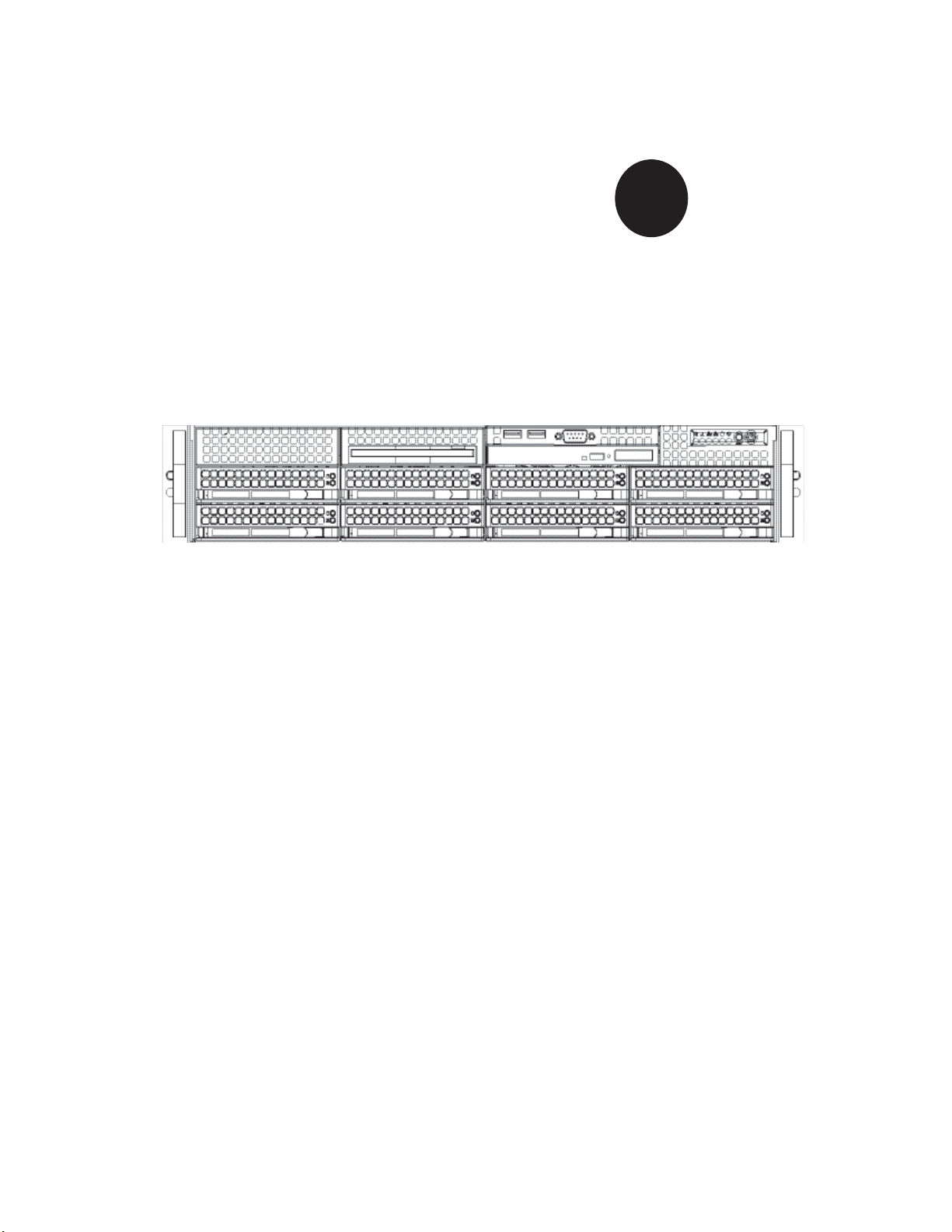
SUPER
®
AS2021M-T2R+
AS2021M-82R+
USER’S MANUAL
1.0a
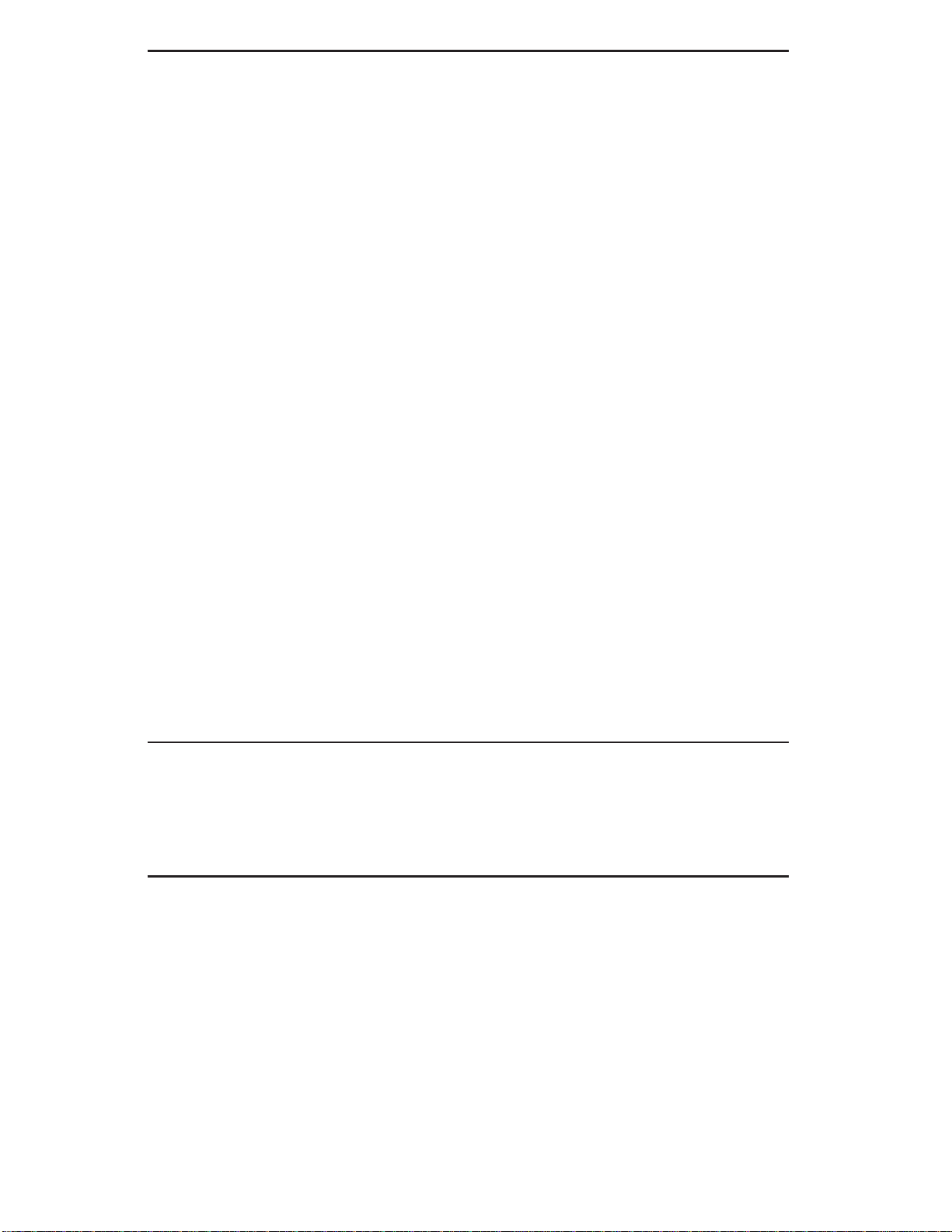
The information in this User’s Manual has been carefully reviewed and is believed to be accurate.
The vendor assumes no responsibility for any inaccuracies that may be contained in this document,
makes no commitment to update or to keep current the information in this manual, or to notify any
person or organization of the updates. Please Note: For the most up-to-date version of this
manual, please see our web site at www.supermicro.com.
Super Micro Computer, Inc. ("Supermicro") reserves the right to make changes to the product
described in this manual at any time and without notice. This product, including software, if any,
and documentation may not, in whole or in part, be copied, photocopied, reproduced, translated or
reduced to any medium or machine without prior written consent.
IN NO EVENT WILL SUPERMICRO BE LIABLE FOR DIRECT, INDIRECT, SPECIAL, INCIDENTAL,
SPECULATIVE OR CONSEQUENTIAL DAMAGES ARISING FROM THE USE OR INABILITY TO
USE THIS PRODUCT OR DOCUMENTATION, EVEN IF ADVISED OF THE POSSIBILITY OF
SUCH DAMAGES. IN PARTICULAR, SUPERMICRO SHALL NOT HAVE LIABILITY FOR ANY
HARDWARE, SOFTW ARE, OR DA TA STORED OR USED WITH THE PRODUCT, INCLUDING THE
COSTS OF REPAIRING, REPLACING, INTEGRATING, INSTALLING OR RECOVERING SUCH
HARDWARE, SOFTWARE, OR DATA.
Any disputes arising between manufacturer and customer shall be governed by the laws of Santa
Clara County in the State of California, USA. The State of California, County of Santa Clara shall
be the exclusive venue for the resolution of any such disputes. Super Micro's total liability for
all claims will not exceed the price paid for the hardware product.
FCC Statement: This equipment has been tested and found to comply with the limits for a Class
A digital device pursuant to Part 15 of the FCC Rules. These limits are designed to provide
reasonable protection against harmful interference when the equipment is operated in a commercial
environment. This equipment generates, uses, and can radiate radio frequency energy and, if not
installed and used in accordance with the manufacturer’s instruction manual, may cause harmful
interference with radio communications. Operation of this equipment in a residential area is likely
to cause harmful interference, in which case you will be required to correct the interference at your
own expense.
California Best Management Practices Regulations for Perchlorate Materials: This Perchlorate
warning applies only to products containing CR (Manganese Dioxide) Lithium coin cells. “Perchlorate
Material-special handling may apply. See www.dtsc.ca.gov/hazardouswaste/perchlorate”
WARNING: Handling of lead solder materials used in this
product may expose you to lead, a chemical known to
the State of California to cause birth defects and other
reproductive harm.
Manual Revision 1.0a
Release Date: January 13, 2009
Unless you request and receive written permission from Super Micro Computer, Inc., you may not
copy any part of this document.
Information in this document is subject to change without notice. Other products and companies
referred to herein are trademarks or registered trademarks of their respective companies or mark
holders.
Copyright © 2009 by Super Micro Computer, Inc.
All rights reserved.
Printed in the United States of America
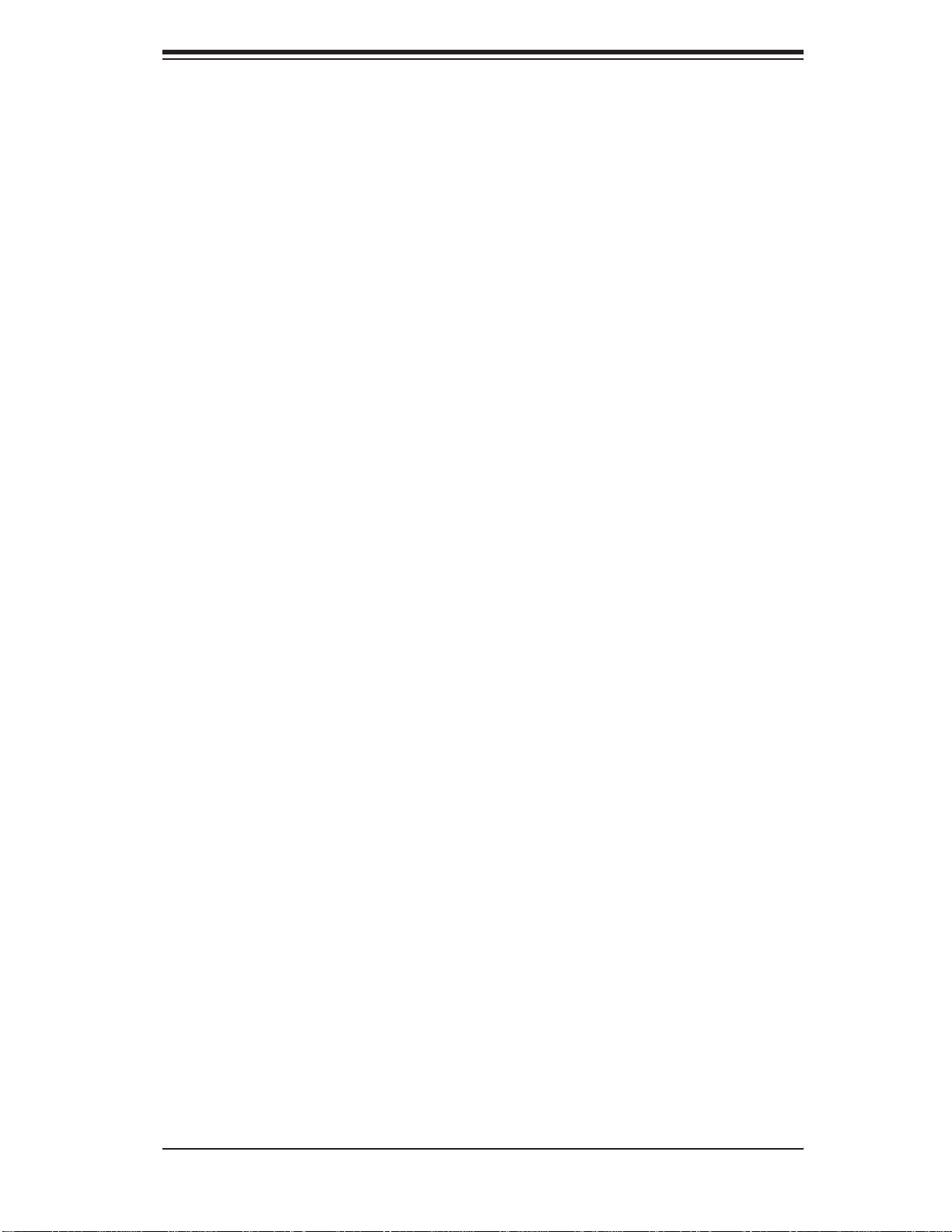
Preface
About This Manual
This manual is written for professional system integrators and PC technicians. It
provides information for the installation and use of the 2021M-T2R+/2021M-82R+
server. Installation and maintenance should be performed by experienced technicians only.
The 2021M-T2R+/2021M-82R+ is a high-end server based on the SC825TQR700LP/SC825S2-R700LP 2U rackmount chassis and the H8DME-2/H8DM8-2, a
dual processor serverboard that supports AMD Opteron 2000 series processors and
up to 32/32/64 GB of registered ECC DDR2-667/533/400 SDRAM.
Preface
Manual Organization
Chapter 1: Introduction
The fi rst chapter provides a checklist of the main components included with
the server system and describes the main features of the H8DME-2/H8DM8-2
serverboard and the SC825TQ-R700LP/SC825S2-R700LPchassis, which comprise
the 2021M-T2R+/2021M-82R+ .
Chapter 2: Server Installation
This chapter describes the steps necessary to install the 2021M-T2R+/2021M-82R+
into a rack and check out the server confi guration prior to powering up the system.
If your server was ordered without processor and memory components, this chapter
will refer you to the appropriate se ctions of the manual for their installation.
Chapter 3: System Interface
Refer here for details on the system interface, which includes the functions and
information provided by the control panel on the chassis as well as other LEDs
located throughout the system.
iii
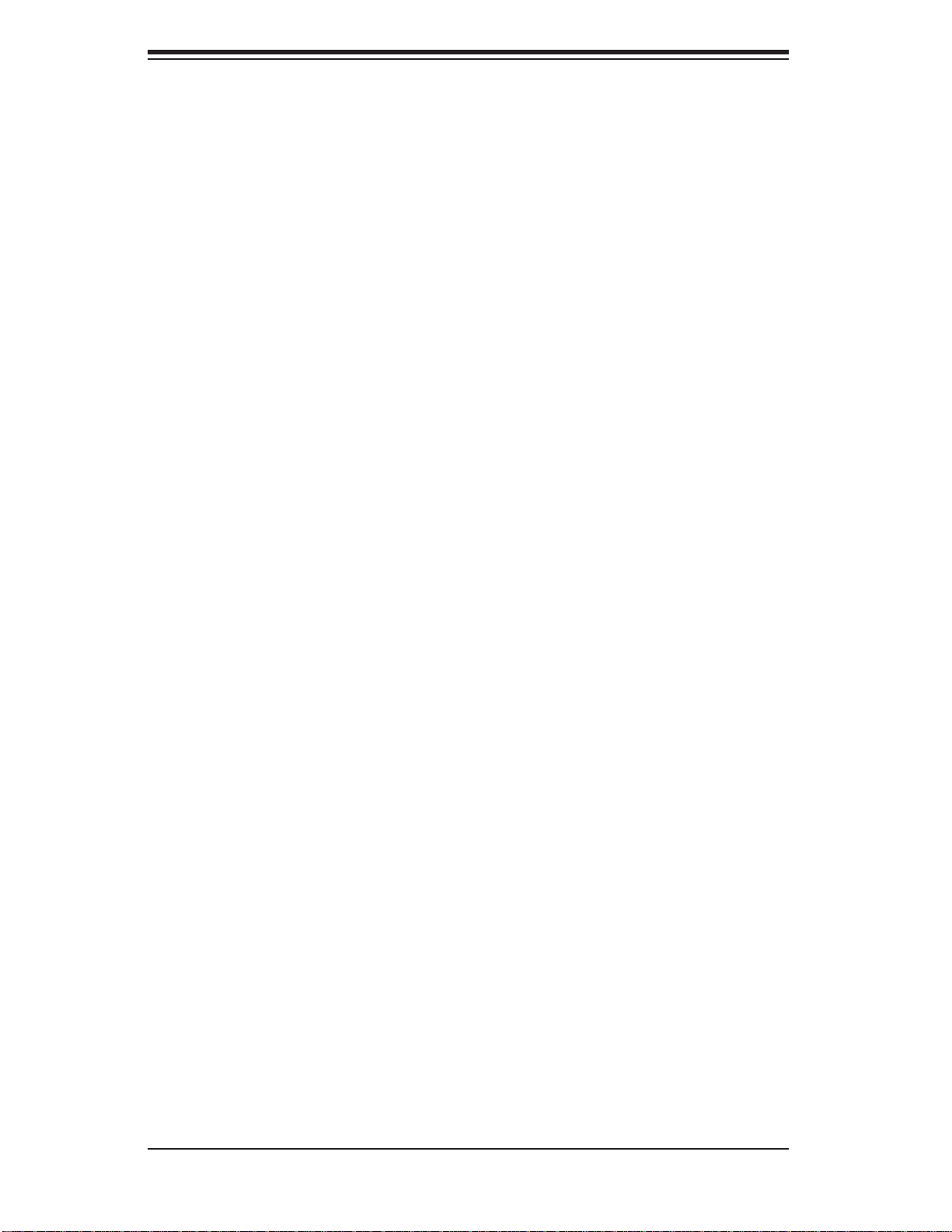
AS2021M-T2R+/2021M-82R+ User's Manual
Chapter 4: System Safety
You should thoroughly familiarize yourself with this chapter for a general overview
of safety precautions that should be followed when installing and servicing the
1011S-MR2.
Chapter 5: Advanced Serverboard Setup
Chapter 5 provides detailed information on the H8DME-2/H8DM8-2 serverboard,
including the locations and functions of connections, headers and jumpers. Refer
to this chapter when adding or removing processors or main memory and when
reconfi guring the serverboard.
Chapter 6: Advanced Chassis Setup
Refer to Chapter 6 for detailed information on the SC825TQ-R700LP/SC825S2R700LPserver chassis. You should follow the procedures given in this chapter
when installing, removing or reconfi guring SAT A/SCSI or peripheral drives and when
replacing a system power supply or cooling fan.
Chapter 7: BIOS
The BIOS chapter includes an introduction to BIOS and provides detailed information on running the CMOS Setup Utility.
Appendix A: BIOS Error Beep Codes
Appendix B: BIOS POST Checkpoint Codes
Appendix C: System Specifi cations
iv
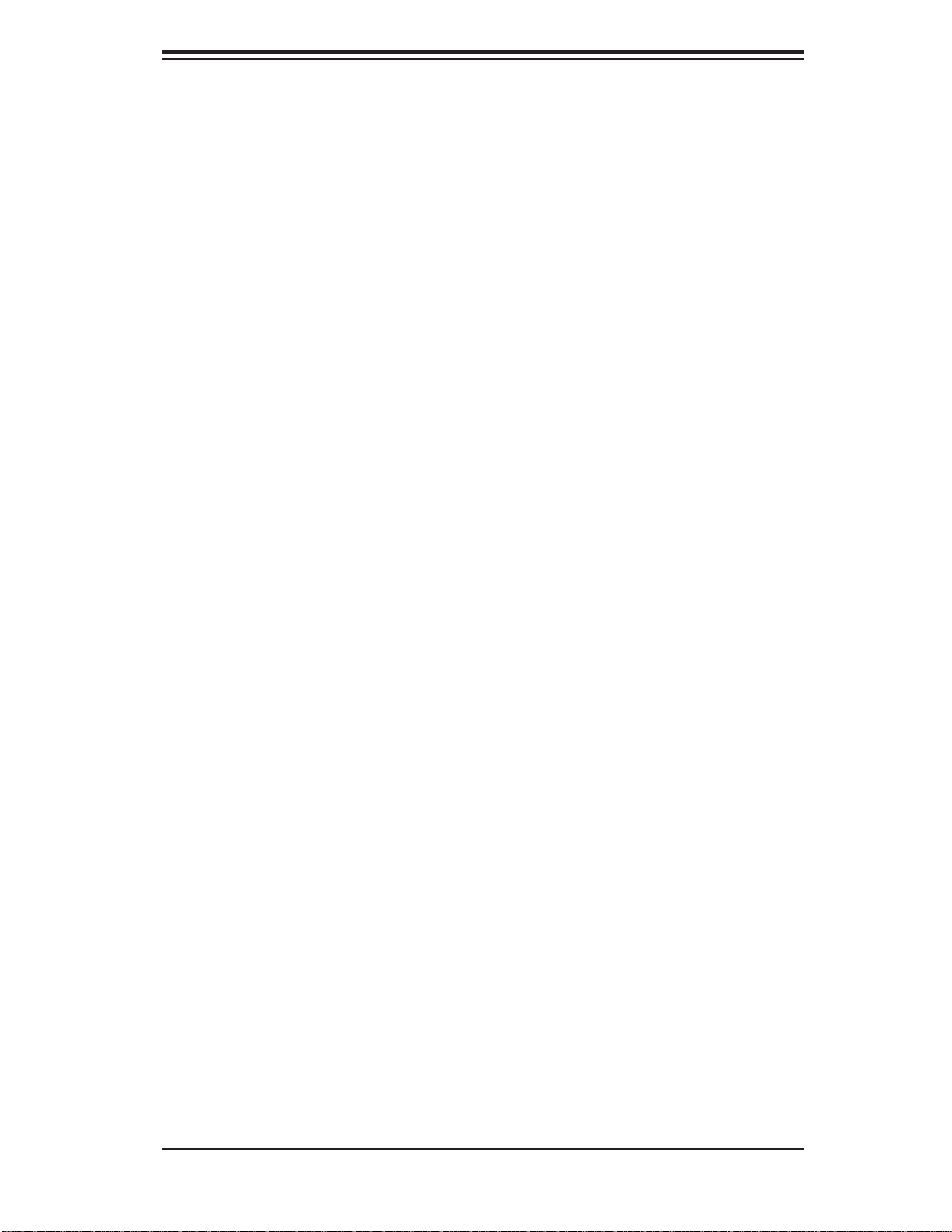
Notes
Preface
v
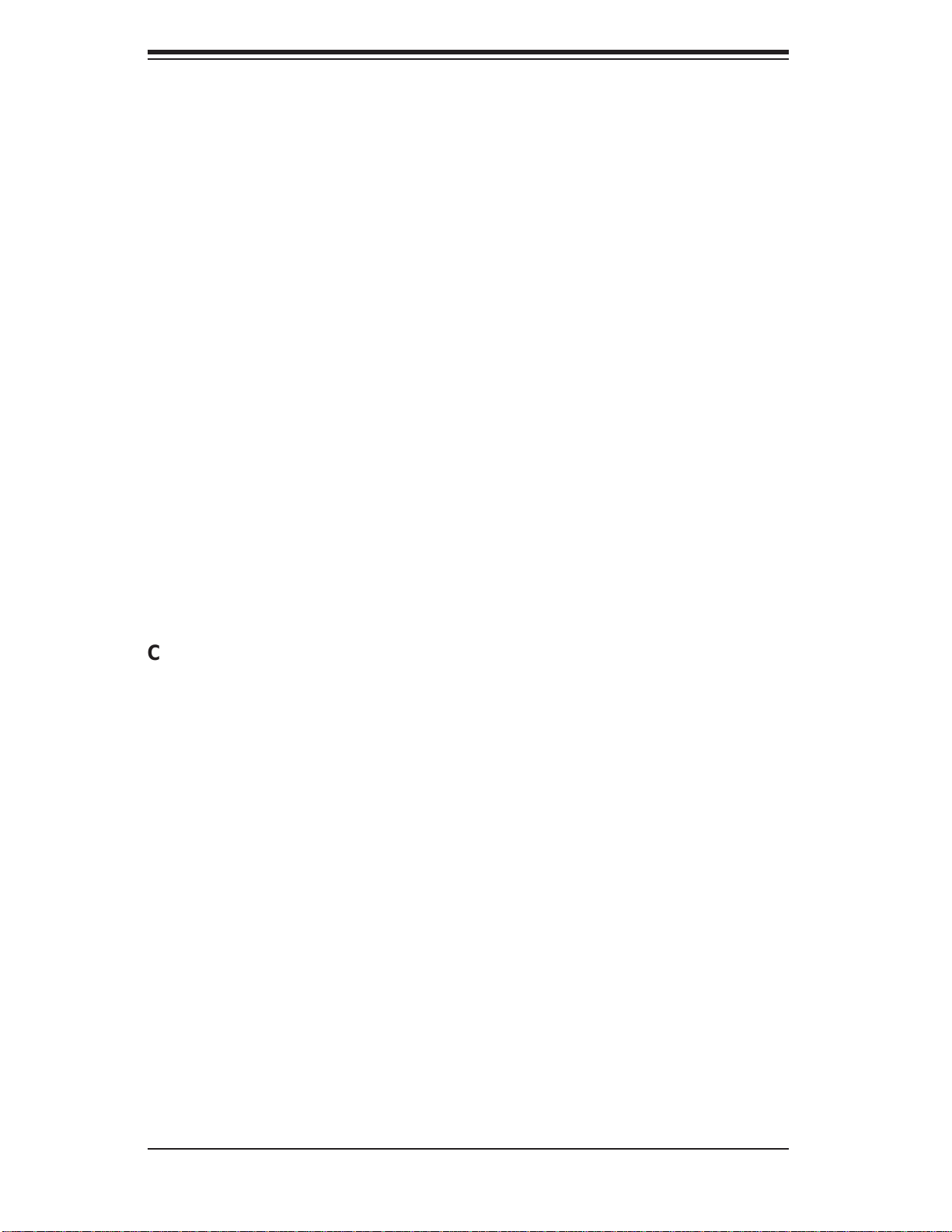
AS2021M-T2R+/2021M-82R+ User's Manual
Table of Contents
Preface
About This Manual ...................................................................................................... iii
Manual Organization ................................................................................................... iii
Chapter 1: Introduction
1-1 Overview ......................................................................................................... 1-1
1-2 Serverboard Features ..................................................................................... 1-2
1-3 Server Chassis Features ................................................................................ 1-4
1-4 Contacting Supermicro ................................................................................... 1-6
Chapter 2: Server Installation
2-1 Overview ......................................................................................................... 2-1
2-2 Unpacking the System ................................................................................... 2-1
2-3 Preparing for Setup ........................................................................................ 2-1
2-4 Installing the System into a Rack ................................................................... 2-4
2-5 Checking the Serverboard Setup ................................................................... 2-8
2-6 Checking the Drive Bay Setup ..................................................................... 2-10
Chapter 3: System Interface
3-1 Overview ......................................................................................................... 3-1
3-2 Control Panel Buttons .................................................................................... 3-1
Reset ........................................................................................................ 3-1
Power ....................................................................................................... 3-1
3-3 Control Panel LEDs ........................................................................................ 3-2
Power Fail ................................................................................................ 3-2
Overheat/Fan Fail .................................................................................... 3-2
NIC1 ......................................................................................................... 3-2
NIC2 ......................................................................................................... 3-2
HDD .......................................................................................................... 3-3
Power ....................................................................................................... 3-3
3-4 Drive Carrier LEDs ......................................................................................... 3-3
Chapter 4: System Safety
4-1 Electrical Safety Precautions .......................................................................... 4-1
4-2 General Safety Precautions ........................................................................... 4-2
4-3 ESD Precautions ............................................................................................ 4-3
4-4 Operating Precautions .................................................................................... 4-4
vi
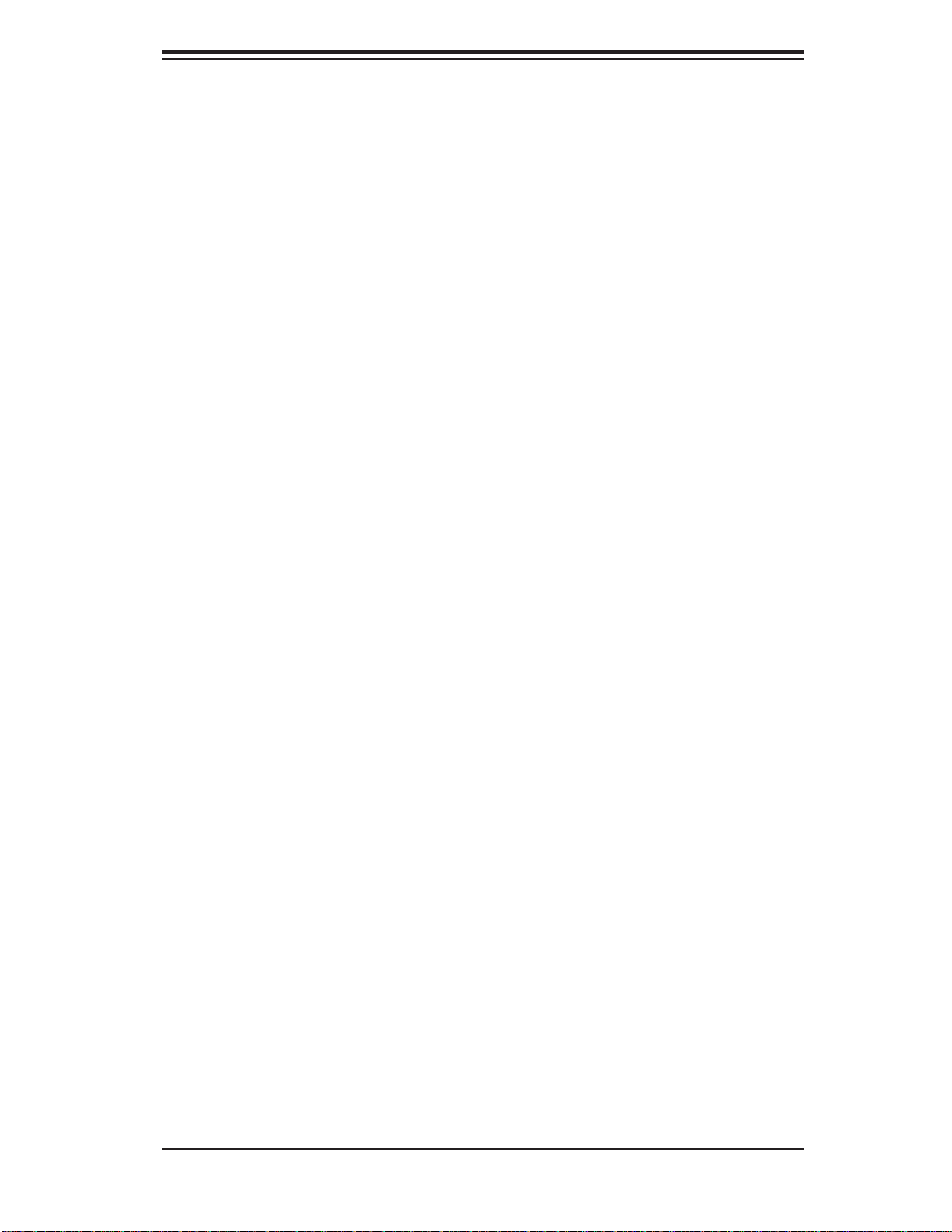
Table of Contents
Chapter 5: Advanced Serverboard Setup
5-1 Handling the Serverboard .............................................................................. 5-1
5-2 Processor and Heatsink Installation ............................................................... 5-2
5-3 Connecting Cables ......................................................................................... 5-5
Connecting Data Cables .......................................................................... 5-5
Connecting Power Cables ....................................................................... 5-5
Connecting the Control Panel .................................................................. 5-6
5-4 I/O Ports ......................................................................................................... 5-7
5-5 Installing Memory ........................................................................................... 5-7
5-6 Adding PCI Cards ......................................................................................... 5-10
5-7 Serverboard Details ...................................................................................... 5-11
H8DME-2/H8DM8-2 Layout ................................................................... 5-11
H8DME-2/H8DM8-2 Quick Reference ................................................... 5-12
5-8 Connector Defi nitions ................................................................................... 5-13
ATX Power Connector ............................................................................ 5-13
Processor Power Connector .................................................................. 5-13
Auxiliary Power Connector ..................................................................... 5-13
Power LED ............................................................................................. 5-13
HDD LED ............................................................................................... 5-14
NIC1 LED ............................................................................................... 5-14
NIC2 LED ............................................................................................... 5-14
Overheat/Fan Fail LED .......................................................................... 5-14
Power Fail LED ...................................................................................... 5-14
Reset Button .......................................................................................... 5-15
Power Button .......................................................................................... 5-15
USB0/1 (Universal Serial Bus Ports) ..................................................... 5-15
USB2/3 Headers .................................................................................... 5-15
ATX PS/2 Keyboard and Mouse Ports .................................................. 5-16
Serial Ports ............................................................................................. 5-16
Fan Headers .......................................................................................... 5-16
JLAN1/2 (Ethernet Ports) ....................................................................... 5-16
Power LED/Speaker ............................................................................... 5-17
Overheat LED ........................................................................................ 5-17
Chassis Intrusion .................................................................................... 5-17
Wake-On-LAN ........................................................................................ 5-17
Wake-On-Ring ........................................................................................ 5-17
Power Supply I
2
C Header ...................................................................... 5-18
SMBus Header ....................................................................................... 5-18
3rd Power Supply Alarm Header ........................................................... 5-18
vii
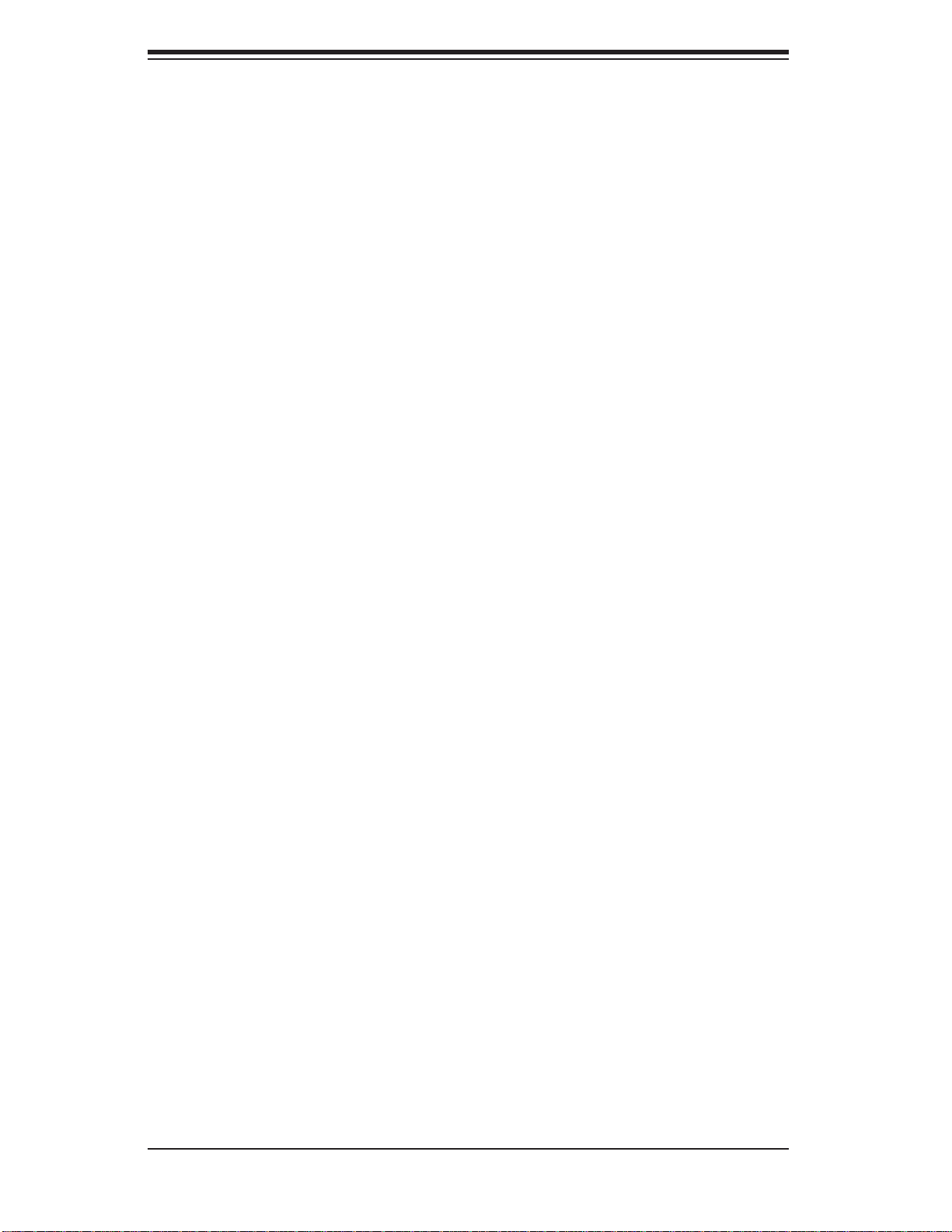
AS2021M-T2R+/2021M-82R+ User's Manual
Power Fail Alarm Reset Header ............................................................ 5-19
Compact Flash Power Header ............................................................... 5-19
SGPIO .................................................................................................... 5-19
5-9 Jumper Settings ............................................................................................ 5-20
Explanation of Jumpers ......................................................................... 5-20
CMOS Clear ........................................................................................... 5-20
3rd Power Supply Fail Detect Enable/Disable ....................................... 5-21
2
I
C to PCI Enable/Disable ...................................................................... 5-21
Watch Dog Enable/Disable .................................................................... 5-21
Onboard Speaker Enable/Disable .......................................................... 5-22
PCI-X Slot Speed ................................................................................... 5-22
SCSI Controller Enable/Disable ............................................................. 5-22
SCSI Termination Enable/Disable .......................................................... 5-23
VGA Enable/Disable ............................................................................... 5-23
Compact Flash Master/Slave ................................................................. 5-23
5-10 Onboard Indicators ....................................................................................... 5-24
JLAN1/JLAN2 LEDs ............................................................................... 5-24
+3.3V Standby LED ............................................................................... 5-24
SCSI Activity LEDs ................................................................................. 5-24
5-11 Floppy, IDE, SCSI and SATA Drive Connections ......................................... 5-25
Floppy Connector ................................................................................... 5-25
IDE Connector ........................................................................................ 5-26
SATA Ports ............................................................................................. 5-26
SCSI Connectors ................................................................................... 5-27
5-12 Enabling SATA RAID .................................................................................... 5-28
5-13 Installing Additional Drivers .......................................................................... 5-30
Chapter 6: Advanced Chassis Setup
6-1 Static-Sensitive Devices ................................................................................. 6-1
6-2 Control Panel .................................................................................................. 6-2
6-3 System Fans ................................................................................................... 6-2
System Fan Failure .................................................................................. 6-3
Replacing System Fans ........................................................................... 6-3
6-4 Drive Bay Installation/Removal ....................................................................... 6-4
Accessing the Drive Bays ........................................................................ 6-4
SATA/SCSI Drive Installation ................................................................... 6-5
DVD-ROM and Floppy Drive Installation ................................................. 6-7
6-5 Power Supply ................................................................................................. 6-8
Power Supply Failure ............................................................................... 6-8
viii
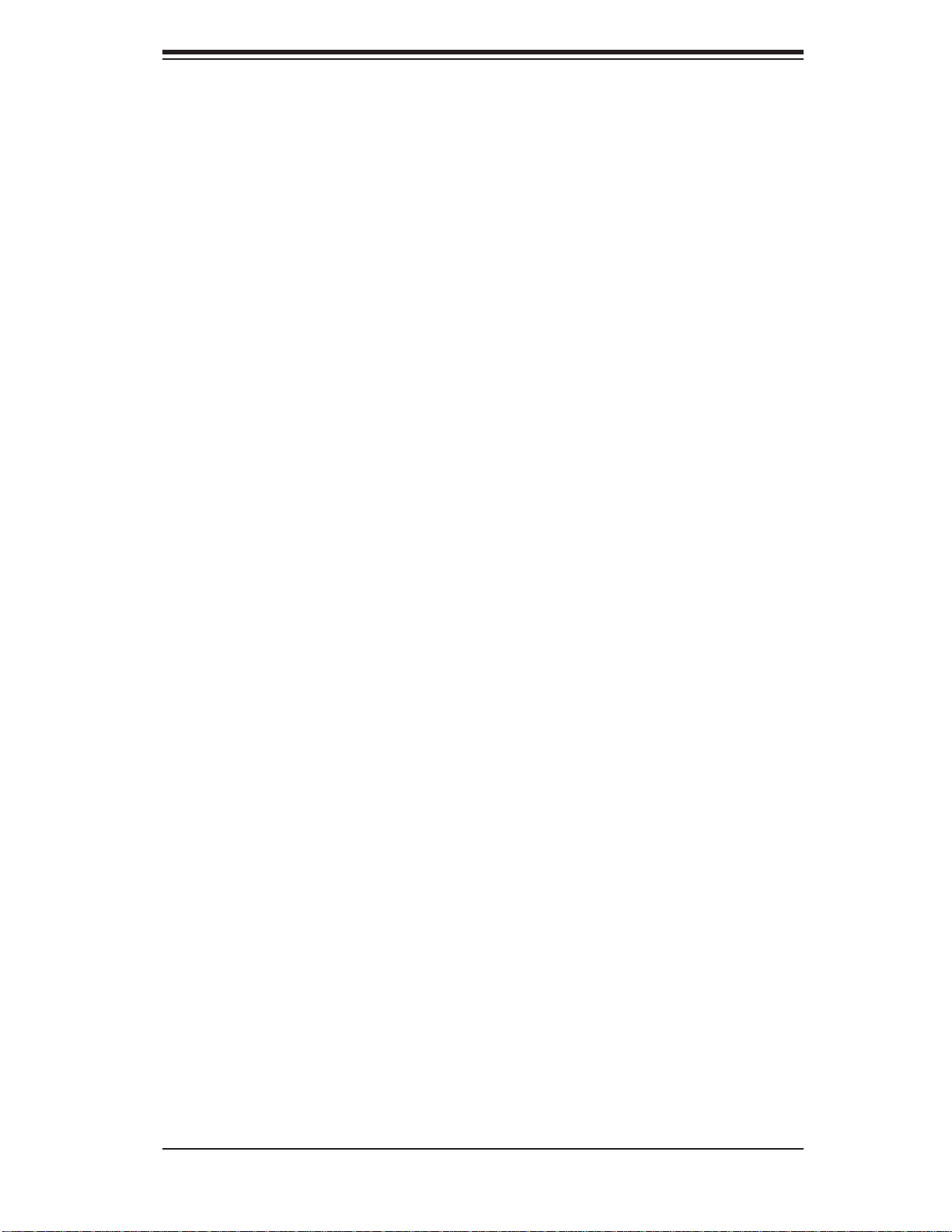
Table of Contents
Replacing the Power Supply .................................................................... 6-6
Chapter 7: BIOS
7-1 Introduction ..................................................................................................... 7-1
7-2 Main Menu ...................................................................................................... 7-2
7-3 Advanced Settings Menu ............................................................................... 7-2
7-4 Boot Menu .................................................................................................... 7-16
7-5 Security Menu ............................................................................................... 7-17
7-6 Exit Menu ...................................................................................................... 7-18
Appendices:
Appendix A: BIOS Error Beep Codes ...................................................................... A-1
Appendix B: BIOS POST Checkpoint Codes ........................................................... B-1
Appendix C: System Specifi cations ........................................................................ C-1
ix
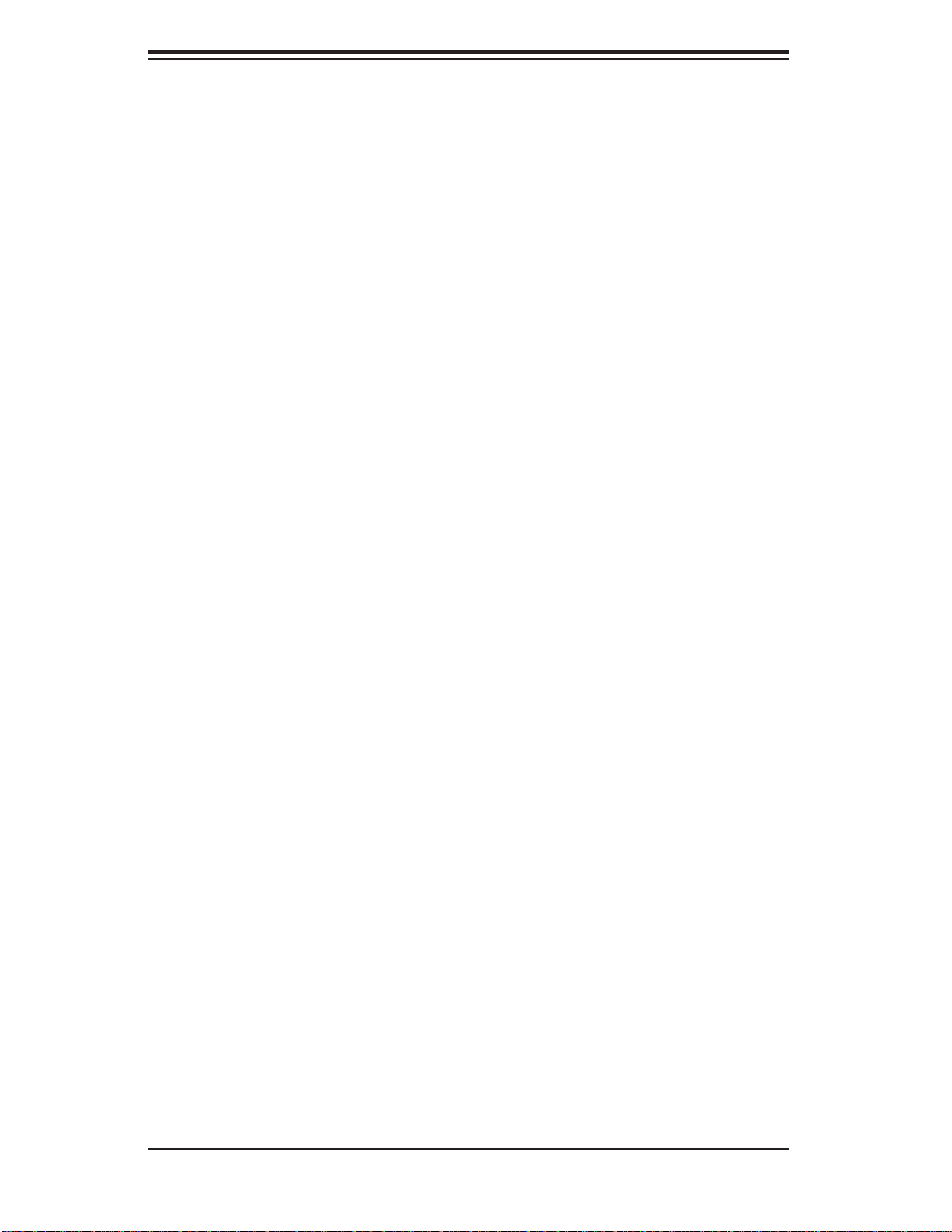
AS2021M-T2R+/2021M-82R+ User's Manual
Notes
x
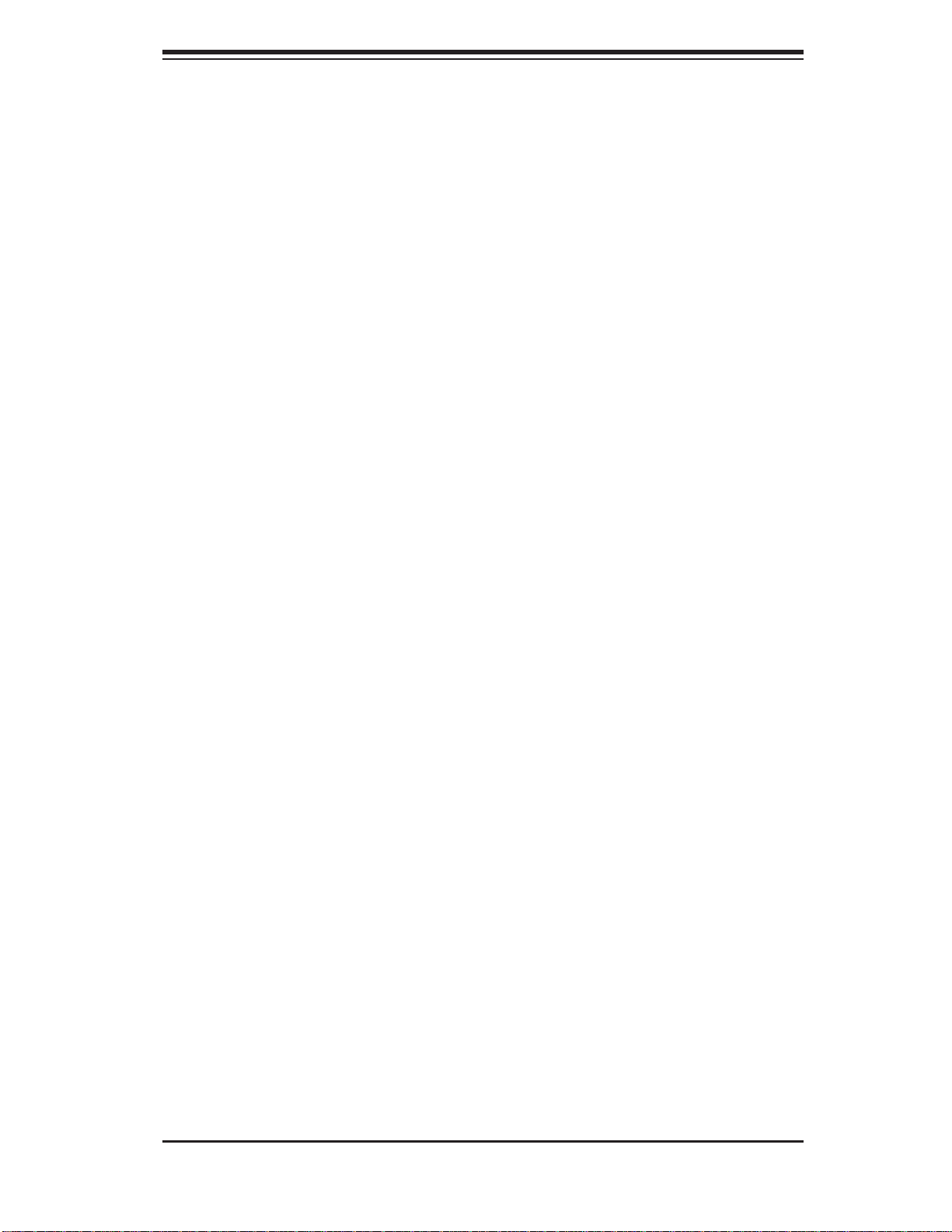
Chapter 1: Introduction
Chapter 1
Introduction
1-1 Overview
The AS2021M-T2R+/2021M-82R+ is a high-end server that is comprised of two
main subsystems: the SC825TQ-R700LP/SC825S2-R700LP 2U server chassis and
the H8DME-2/H8DM8-2 dual AMD processor serverboard. Please refer to our web
site for information on operating systems that have been certifi ed for use with the
2021M-T2R+/2021M-82R+ (www.supermicro.com).
In addition to the serverboard and chassis, various hardware components have
been included with the 2021M-T2R+/2021M-82R+, as listed below:
Three (3) 8-cm hot-swap chassis fans (FAN-0094L)
One (1) air shroud (MCP-310-00025-00)
Two (2) CPU passive heatsinks (SNK-P0023P)
One (1) DVD-ROM drive (DVM-PNSC-824)
One (1) fl oppy disk drive, optional (FPD-TEAC-SB)
One (1) cable for DVD drive (CBL-0139L)
One (1) fl oppy cable (CBL-040L)
One (1) front control panel cable (CBL-0087)
One (1) rail set (MCP-290-00002-00)
SATA Accessories (2021M-T2R+ only)
One (1) SATA backplane (BPN-SAS-825TQ)
One (1) 2-ft SATA cable (CBL-0044L)
Two (2) 35-cm SATA cables (CBL-0061L)
Two (2) SGPIO ribbon cables (CBL-0157L)
Two (2) 48-cm SATA cables (CBL-0178L)
One (1) 70-cm SATA cable (CBL-0179L)
Eight (8) SATA hot-swap drive carriers [MCP-220-00001-03(01)]*
(The chassis has eight carriers but only six SATA drives are supported.)
1-1
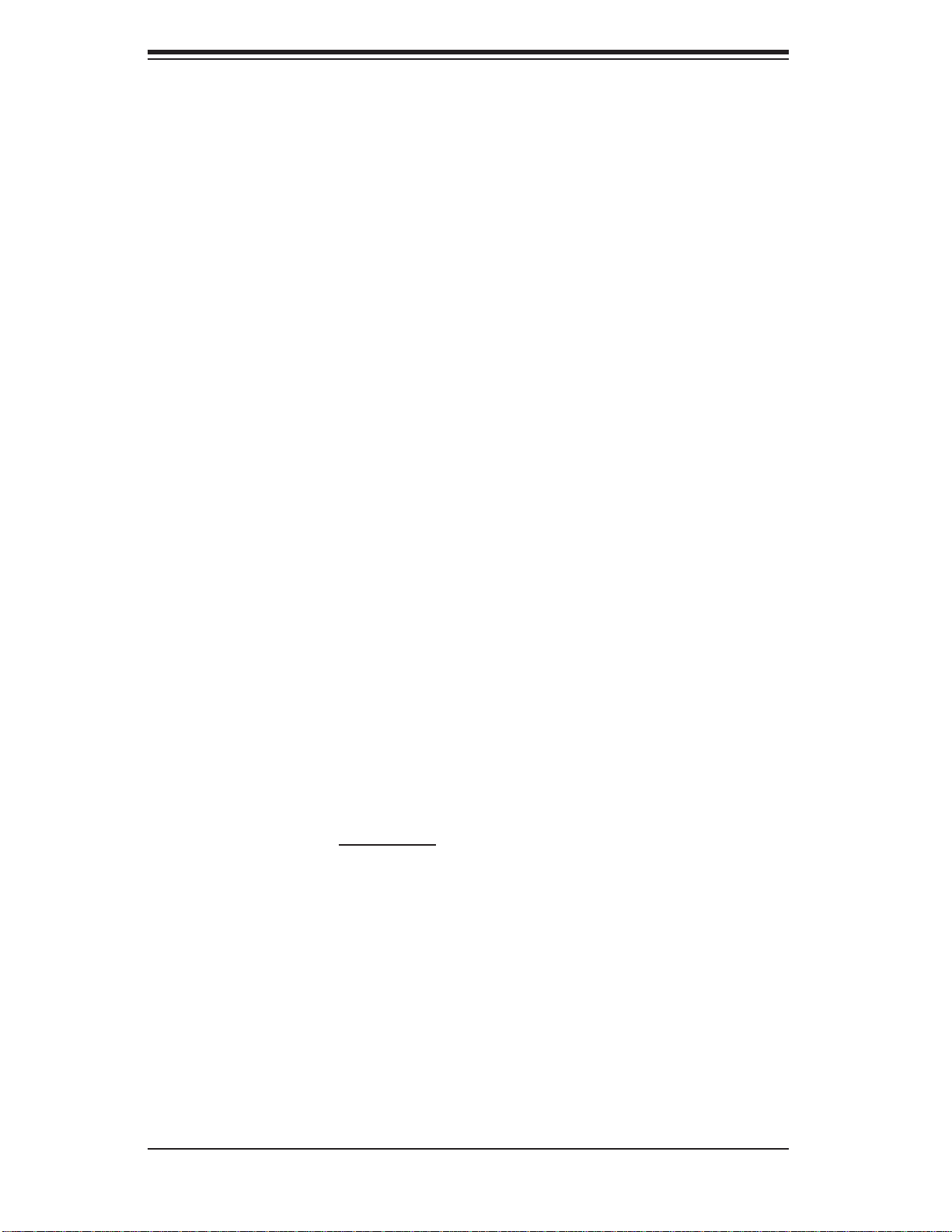
AS2021M-T2R+/2021M-82R+ User's Manual
SCSI Accessories 2021M-82R+ only)
One (1) dual-channel SCSI backplane (BPN-SCA-825S2)
One (1) Ultra320 SCSI 6-in ribbon cable (CBL-037L-U320)
One (1) Ultra320 SCSI 9-in round cable (CBL-0043L)
Eight (8) SCSI hot-swap drive carriers [MCP-220-00001-03(01)]*
One (1) CD containing drivers and utilities
*The 2021M-T2R+/2021M-82R+ is available in silver and black; a "V" following a
part number indicates silver and "B" indicates black.
1-2 Serverboard Features
At the heart of the 2021M-T2R+/2021M-82R+ lies the H8DME-2/H8DM8-2, a dual
processor serverboard based on the nVidia MCP55 Pro chipset and designed to
provide maximum performance. Below are the main features of the H8DME-2/
H8DM8-2. (See Figure 1-1 for a block diagram of the MCP55 Pro chipset).
Processors
The H8DME-2/H8DM8-2 supports single or dual AMD Opteron 2000 Series, Socket
F type processors. Please refer to the serverboard description pages on our web
site for a complete listing of supported processors (www.supermicro.com/aplus).
Memory
The H8DME-2/H8DM8-2 has sixteen 240-pin DIMM slots that can support up to
32/32/64 GB of registered ECC DDR2-667/533/400 SDRAM. The memory operates
in an interleaved confi guration and requires requires modules of the same size and
speed to be installed two at a time. See Chapter 5 Section 5 for details.
Serial ATA
A SATA c ontroller is inte grated into the chi pset to provide a six- port Ser ial ATA
subsystem, which is RAID 0, 1 , 0+ 1 , 5 and JBOD supported. The Serial A TA drives
are hot- swappa ble unit s.
Note: The operati ng system yo u use must h ave R AID su ppor t to e nable t he hotswap cap abilit y and R A ID func tio n of the Se rial ATA drives.
1-2
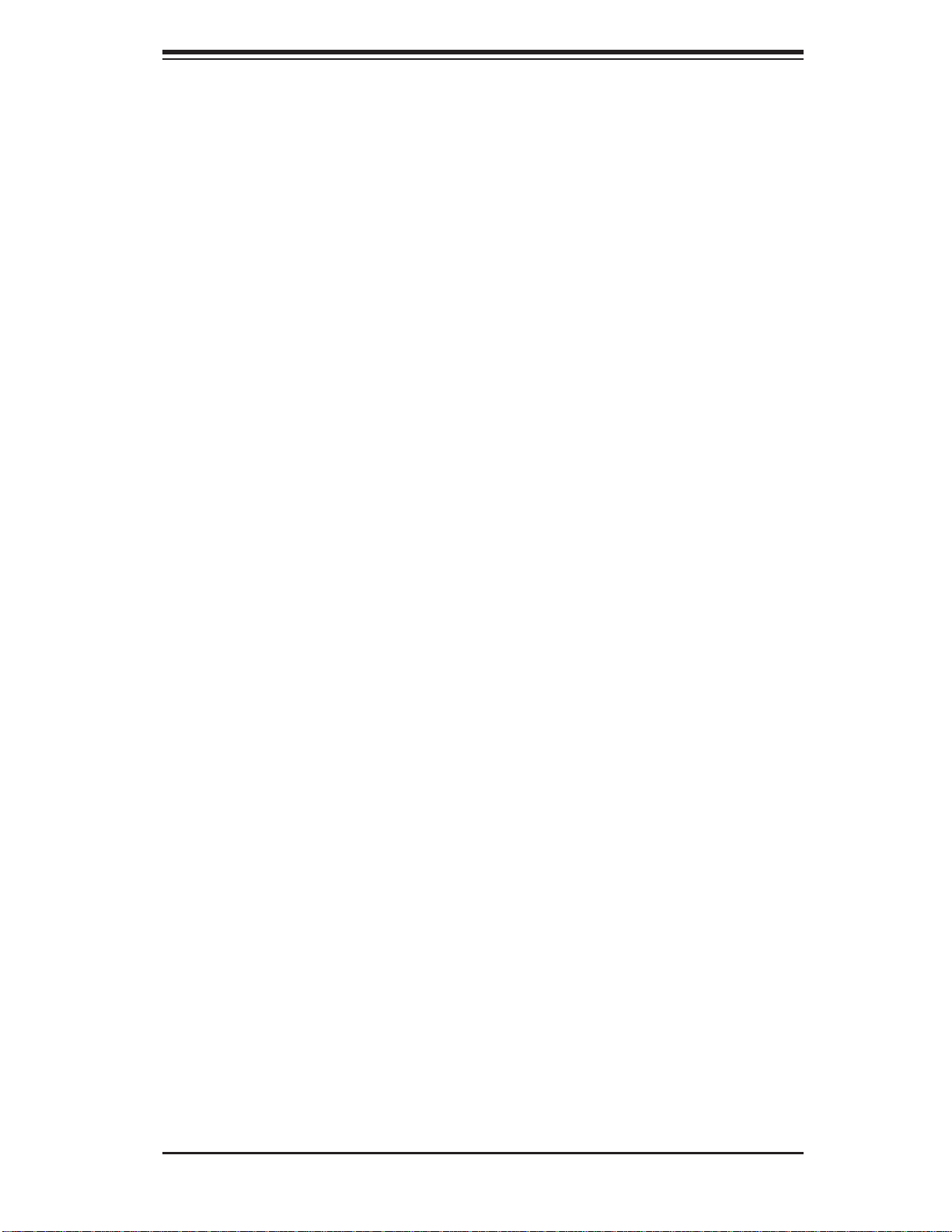
Chapter 1: Introduction
Onboa rd SCSI (2021M- 82R+ only)
An onboard Adaptec AIC-7902W dual-channel SCSI controller in integrated into the
H8DM8-2, which supports eight 80-pin SCA Ultra320 SCSI hard drives. The SCSI
drives are connected to an SCA backplane that provides power, bus termination
and confi guration settings. The SCSI drives are hot-swappable units.
Note: The operati ng system yo u use must h ave R AID su ppor t to e nable t he hotswap capability and RA ID function of the SCSI drives.
PCI Expansion Slots
The H8D ME-2/H8DM8-2 has six PCI expansion slots, which includes two PCI-Express x8 slots, two 64-bit 133 MHz PCI-X slots and two 64-bit 100 MHz PCI-X slots.
(On the H8DM8-2, one 100 MHz PCI-X slot supports Zero Channel RAID.)
Onboard Controllers/Ports
One fl oppy drive controller and one onboard ATA/133 controllers are provided to
support up to two IDE hard drives or ATAPI devices. The color-coded I/O ports
include one COM port (an additional COM header is located on the serverboard),
a VGA (monitor) port, two USB 2.0 ports, PS/2 mouse and keyboard ports and two
gigabit Ethernet ports.
ATI Graphics Controller
The H8DME-2/H8DM8-2 features an integrated ATI video controller based on the
ES1000 graphics chip. The ES1000 was designed specifi cally for servers, featuring
low power consumption, high reliability and superior longevity.
Other Features
Other onboard features that promote system health include onboard voltage monitors, a chassis intrusion header, auto-switching voltage regulators, chassis and CPU
overheat sensors, virus protection and BIOS rescue.
1-3
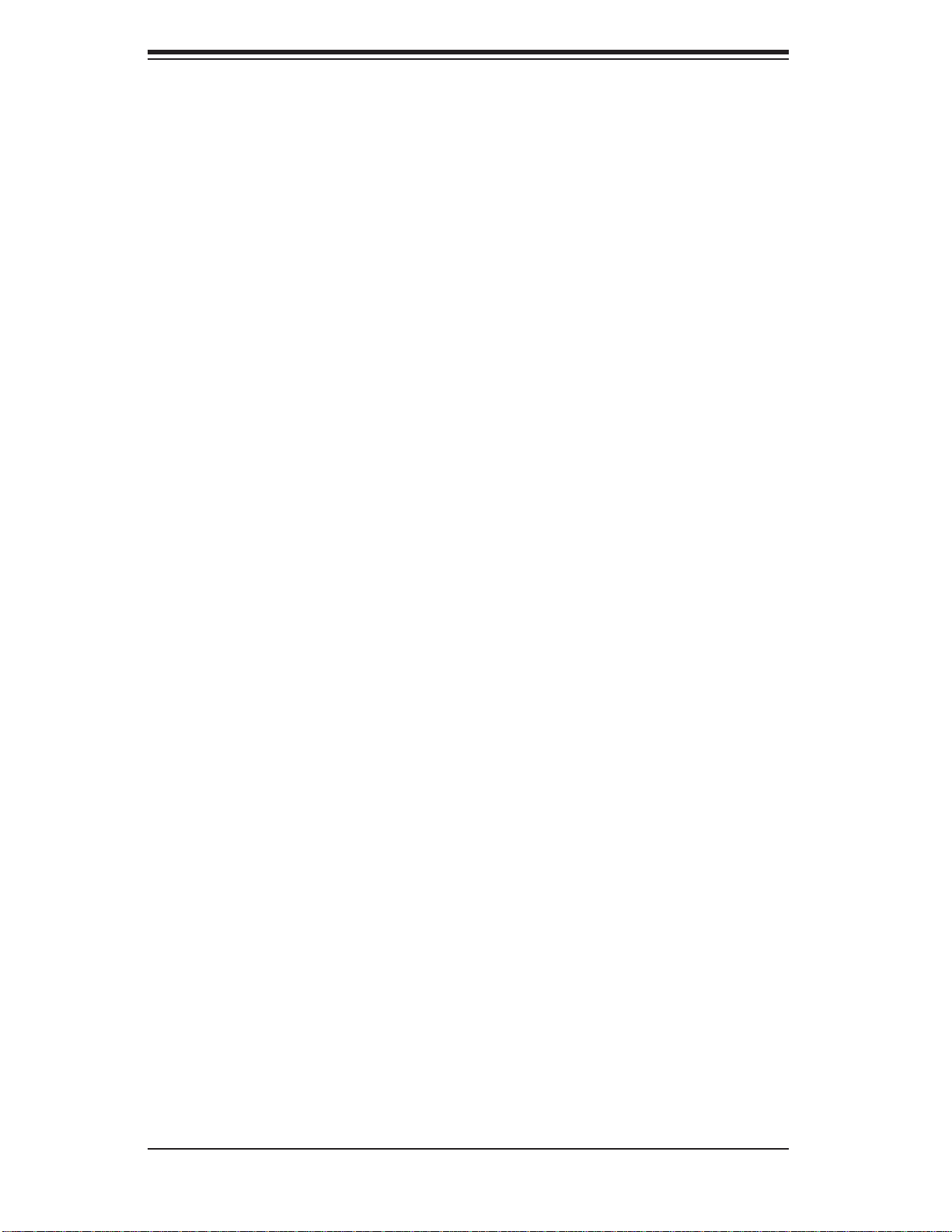
AS2021M-T2R+/2021M-82R+ User's Manual
1-3 Server Chassis Features
The following is a general outline of the main features of the SC825TQ-R700LP/
SC825S2-R700LP server chassis.
System Power
The SC825TQ-R700LP/SC825S2-R700LP features a redundant 700W power supply composed of two separate power modules. This power redundancy feature
allows you to replace a failed power supply without shutting down the system.
Serial ATA Subsystem (2021M-T2R+ on ly)
The SC825TQ-R700LP supports up to six 3 Gb/s Serial ATA drives. The Serial
A TA drives are hot-swappable units and are connected to a backplane that provides
power and control.
Note: The operating system you use must have RAID support to enable the hotswap capability of the Serial ATA drives.
SCSI Subsystem (2021M-82 R+ only)
The SC825S2-R700LP chassis wa s de si gn e d to su pp o rt eight dual-channel SC S I
hard dr ives, whi ch are h ot-swa ppabl e units.
Note: The operati ng system yo u use must h ave R AID su ppor t to e nable t he hotswap capability of the SCSI drives.
Front Control Panel
The control panel on the 2021M-T2R+/2021M-82R+ provides you with system
monitoring and control. LEDs indicate system power, HDD activity, network activity, system overheat and power supply failure. A main power button and a system
reset button are also included. In addition, two USB ports and a COM port have
been provided for front side access.
I/O Backplane
The SC825TQ-R700LP/SC825S2-R700LP is an ATX form factor chassis designed
to be used in a 2U rackmount confi guration. The I/O backplane provides seven
low-profi le PCI expansion slots, one COM port, a VGA port, two USB 2.0 ports,
PS/2 mouse and keyboard ports and two Gb Ethernet ports.
1-4
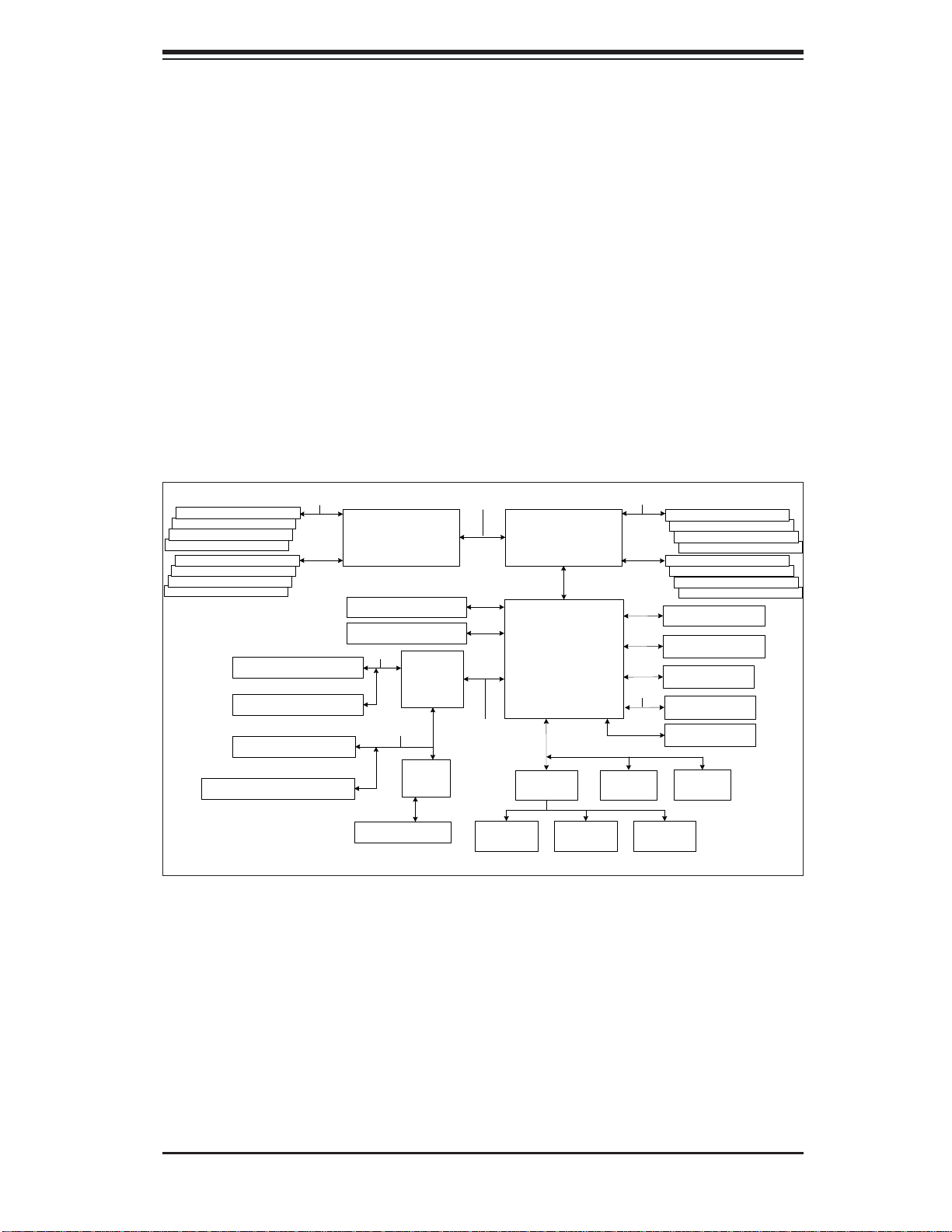
Chapter 1: Introduction
Cooling System
The SC825TQ-R700LP/SC825S2-R700LP chassis has an innovative cooling design that includes three 8-cm hot-plug system cooling fans located in the middle
section of the chassis. An air shroud channels the airfl ow from the system fans to
effi ciently cool the processor area of the system. The power supply module also
includes a cooling fan.
Figure 1-1. Intel nVidia MCP55 Pro Chipset:
System Block Diagram
Note: This is a general block diagram. Please see Chapter 5 for details.
DIMM 1B
DIMM 1A
DIMM 2B
DIMM 2A
DIMM 3B DIMM 3B
DIMM 3A
DIMM 4B
DIMM 4A
Slot 1: PCI-X 100/66 MHz
Slot 2: PCI-X 100/66 MHz (ZCR)
128-bit data + 16-bit ECC
Slot 3: PCI-X 133/100 MHz
Slot 4: PCI-X 133/100 MHz
AMD Socket F
CPU2
Slot 6: PCI-E x8
Slot 5: PCI-E x8
PCI-X Ch B
PCI-X Ch A
SCSI Ports (2)
NEC
uPD720400
AIC7902
16 x 16 HT link (1 GHz)
PCI-Exp x8 Bus
Floppy
AMD Socket F
CPU1
nVidia
MCP55Pro
S I/O BIOS
128-bit data + 16-bit ECCDDR2-667/533/400
16 x 16 HT link (1 GHz)
LPC
Kybd/
Mouse
PCI Bus
Serial Ports
(2)
DDR2-667/533/400
DIMM 1B
DIMM 1A
DIMM 2B
DIMM 2A
DIMM 3A
DIMM 4B
DIMM 4A
SATA Ports (6)
IDE (ATA133)
USB Ports (6)
ATI ES 1000
GLAN Ports (2)
IPMI
Note: The AIC-7902 SCSI controller is only on the H8DM8-2 serverboard.
1-5
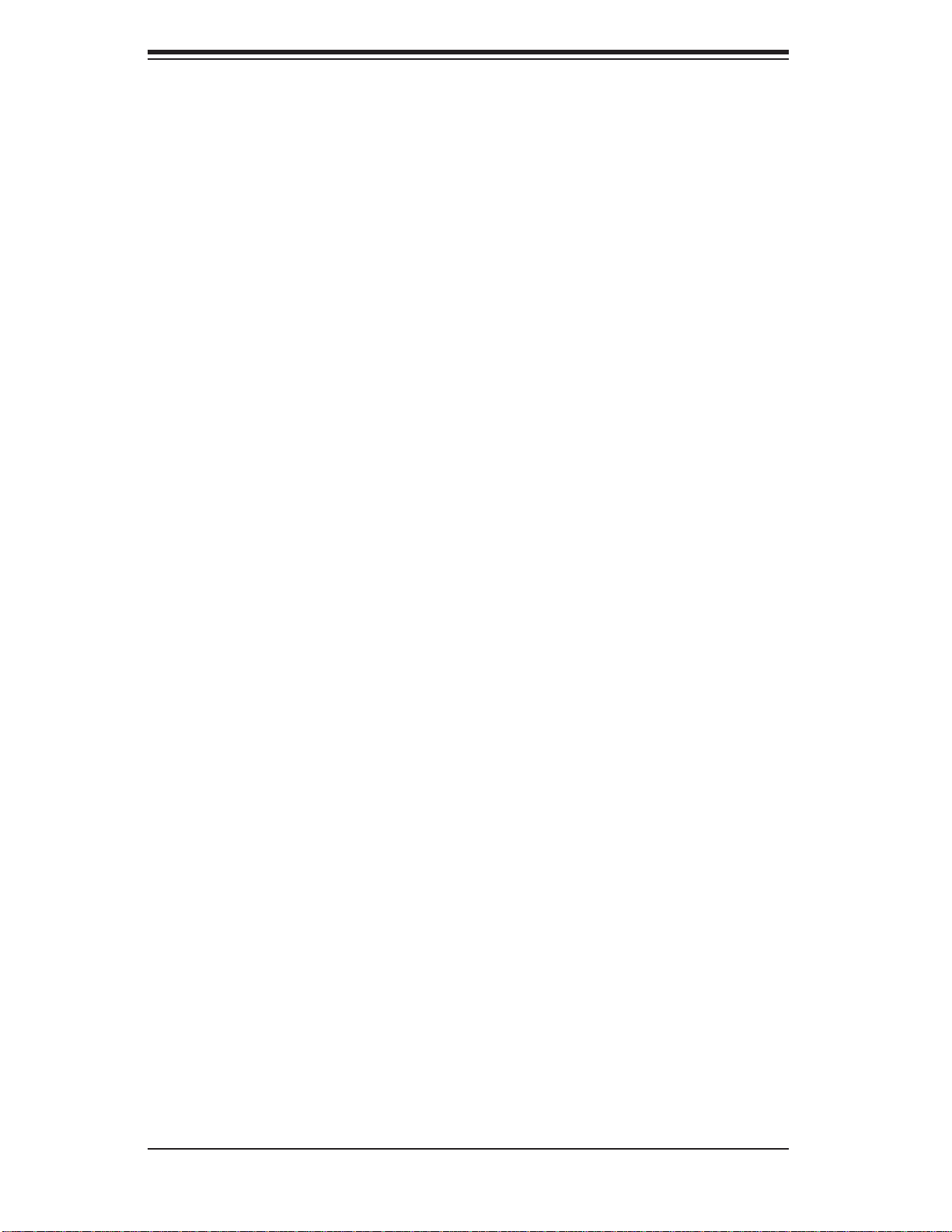
AS2021M-T2R+/2021M-82R+ User's Manual
1-4 Contacting Supermicro
Headquarters
Address: Super Micro Computer, Inc.
980 Rock Ave.
San Jose, CA 95131 U.S.A.
Tel: +1 (408) 503-8000
Fax: +1 (408) 503-8008
Email: marketing@supermicro.com (General Information)
support@supermicro.com (Technical Support)
Web Site: www.supermicro.com
Europe
Address: Super Micro Computer B.V.
Het Sterrenbeeld 28, 5215 ML
's-Hertogenbosch, The Netherlands
Tel: +31 (0) 73-6400390
Fax: +31 (0) 73-6416525
Email: sales@supermicro.nl (General Information)
support@supermicro.nl (Technical Support)
rma@supermicro.nl (Customer Support)
Asia-Pacifi c
Address: Super Micro Computer, Inc.
4F, No. 232-1, Liancheng Rd.
Chung-Ho 235, Taipei County
Taiwan, R.O.C.
Tel: +886-(2) 8226-3990
Fax: +886-(2) 8226-3991
Web Site: www.supermicro.com.tw
Technical Support:
Email: support@supermicro.com.tw
Tel: 886-2-8228-1366, ext.132 or 139
1-6
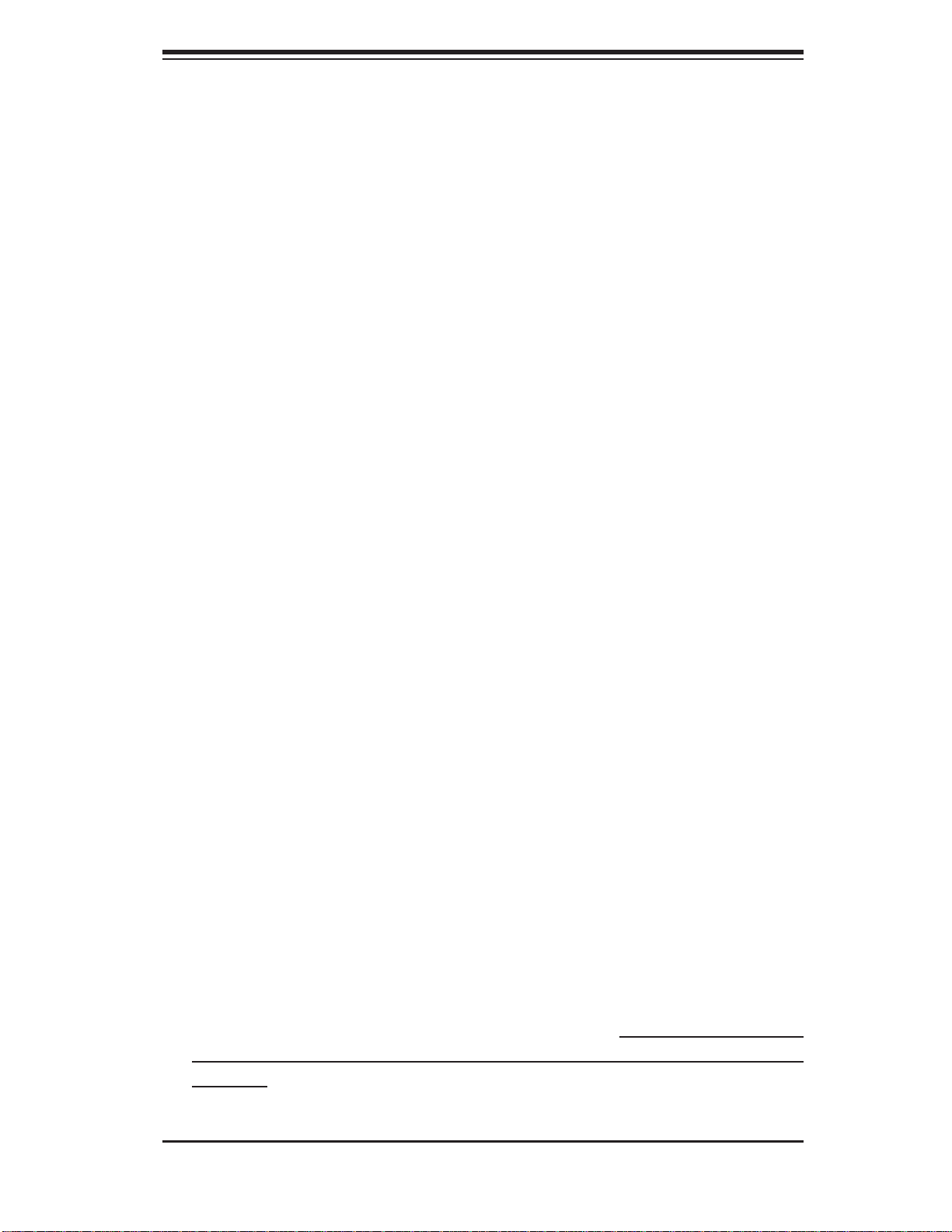
Chapter 2: Server Installation
Chapter 2
Server Installation
2-1 Overview
This chapter provides a quick setup checklist to get your 2021M-T2R+/2021M-82R+
up and running. Following these steps in the order given should enable you to have
the system operational within a minimum amount of time. This quick setup assumes
that your system has come to you with the processors and memory preinstalled. If
your system is not already fully integrated with a serverboard, processors, system
memory etc., please turn to the chapter or section noted in each step for details on
installing specifi c components.
2-2 Unpacking the System
You should inspect the box the 2021M-T2R+/2021M-82R+ was shipped in and note
if it was damaged in any way. If the server itself shows damage you should fi le a
damage claim with the carrier who delivered it.
Decide on a suitable location for the rack unit that will hold the server. It should
be situated in a clean, dust-free area that is well ventilated. Avoid areas where
heat, electrical noise and electromagnetic fi elds are generated. You will also need
it placed near a grounded power outlet. Read the Rack and Server Precautions in
the next section.
2-3 Preparing for Setup
The box the 2021M-T2R+/2021M-82R+ was shipped in should include two sets of
rail assemblies, two rail mounting brackets and the mounting screws you will need
to install the system into the rack. Follow the steps in the order given to complete
the installation process in a minimum amount of time. Please read this section
in its entirety before you begin the installation procedure outlined in the sections
that follow.
2-1
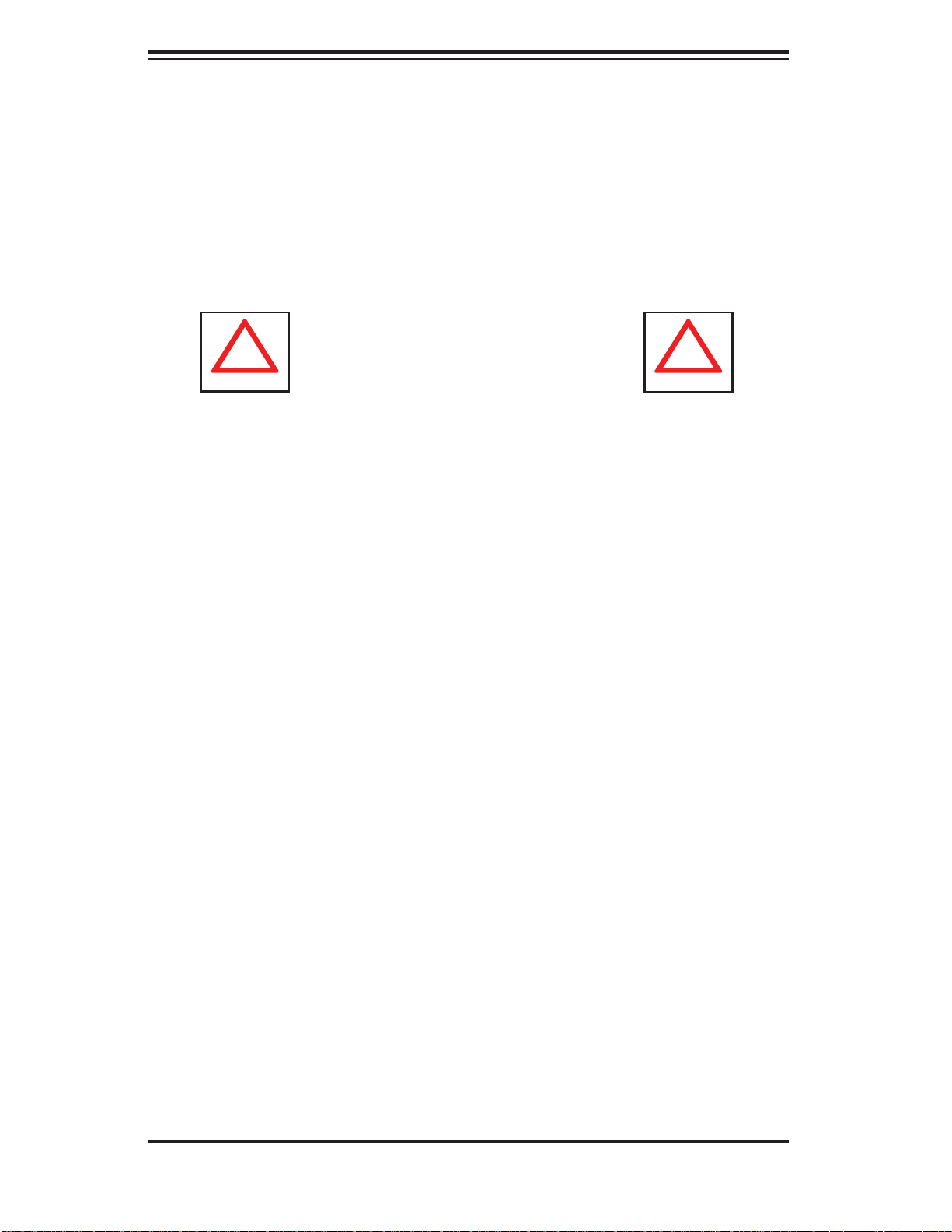
AS2021M-T2R+/2021M-82R+ User's Manual
!
!
Choosing a Setup Location
- Leave enough clearance in front of the rack to enable you to open the front
door completely (~25 inches).
- Leave approximately 30 inches of clearance in the back of the rack to allow
for suffi cient airfl ow and ease in servicing.
-This product is for installation only in a Restricted Access Location (dedicated
equipment rooms, service closets and the like).
Warnings and Precautions!
Rack Precautions
- Ensure that the leveling jacks on the bottom of the rack are fully extended to the
fl oor with the full weight of the rack resting on them.
- In single rack installation, stabilizers should be attached to the rack.
- In multiple rack installations, the racks should be coupled together.
- Always make sure the rack is stable before extending a component from the
rack.
- You should extend only one component at a time - extending two or more simul-
taneously may cause the rack to become unstable.
Server Precautions
- Review the electrical and general safety precautions in Chapter 4.
- Determine the placement of each component in the rack before you install the
rails.
- Install the heaviest server components on the bottom of the rack fi rst, and then
work up.
- Use a regulating uninterruptible power supply (UPS) to protect the server from
power surges, voltage spikes and to keep your system operating in case of a power
failure.
-
Allow the hot plug SATA/SCSI drives and power supply units to cool before touch-
ing them.
-
Always keep the rack's front door and all panels and components on the servers
closed when not servicing to maintain proper cooling.
2-2
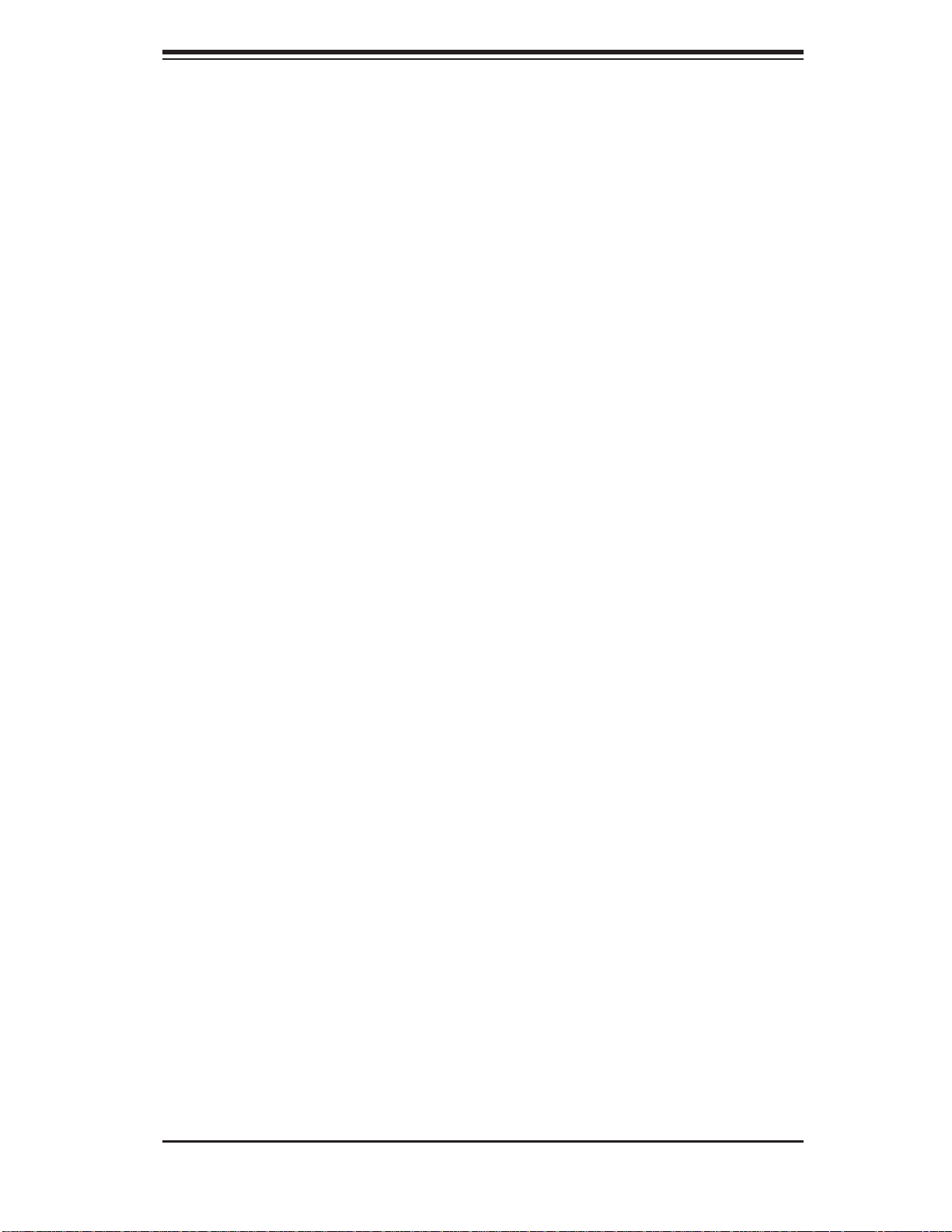
Chapter 2: Server Installation
Rack Mounting Considerations
Ambient Operating Temperature
If installed in a closed or multi-unit rack assembly, the ambient operating temperature of the rack environment may be greater than the ambient temperature of the
room. Therefore, consideration should be given to installing the equipment in an
environment compatible with the manufacturer’s maximum rated ambient temperature (Tmra).
Reduced Airfl ow
Equipment should be mounted into a rack so that the amount of airfl ow required
for safe operation is not compromised.
Mechanical Loading
Equipment should be mounted into a rack so that a hazardous condition does not
arise due to uneven mechanical loading.
Circuit Overloading
Consideration should be given to the connection of the equipment to the power
supply circuitry and the effect that any possible overloading of circuits might have
on overcurrent protection and power supply wiring. Appropriate consideration of
equipment nameplate ratings should be used when addressing this concern.
Reliable Ground
A reliable ground must be maintained at all times. To ensure this, the rack itself
should be grounded. Particular attention should be given to power supply connections other than the direct connections to the branch circuit (i.e. the use of power
strips, etc.).
2-3
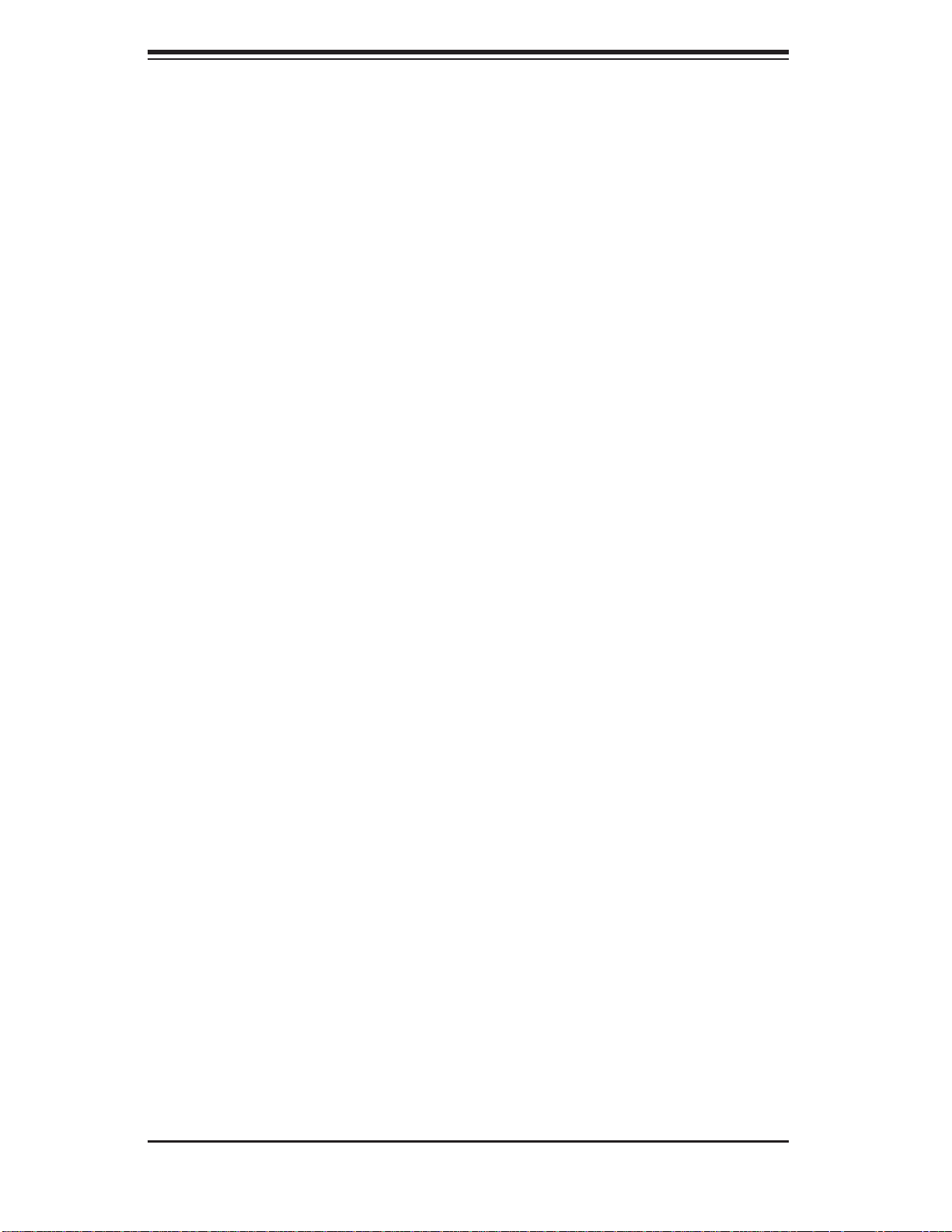
AS2021M-T2R+/2021M-82R+ User's Manual
2-4 Installing the System into a Rack
This section provides information on installing the 2021M-T2R+/2021M-82R+
into a rack unit. If the 2021M-T2R+/2021M-82R+ has already been mounted into
a rack, you can skip ahead to Sections 2-5 and 2-6. There are a variety of rack
units on the market, which may mean the assembly procedure will differ slightly.
The following is a guideline for installing the system into a rack with the rack rails
provided. You should also refer to the installation instructions that came with the
rack unit you are using.
Identifying the Sections of the Rack Rails
You should have received a total of six rack rail sections with the 2021M-T2R+/
2021M-82R+. Two of these sections secure directly to the 2021M-T2R+/2021M82R+ and the third (which actually consists of two joined sections) secures directly
to the rack itself. All screws and hardware mentioned in the installation steps should
be included in the hardware kit.
Refer to Figure 2-1 to determine which rail section gets attached to the front of the
chassis and which gets attached to the rear of the chassis. (The longer of the two
is the front section. The third rail section attaches to the rack.)
Installing the Chassis Rails
Position the front and rear chassis rail sections along the side of the 2021MT2R+/2021M-82R+ making sure the screw holes line up. Note that these two rails
are left/right specifi c. Screw the front chassis rail (the long piece) securely to the
side of the chassis (see Figure 2-1, step 1). There should be two screws for each
side. Repeat this procedure for the other rail on the opposite side of the chassis.
Then attach the two rear chassis rails to the chassis in the same manner, again
keeping in mind that the rails are left/right specifi c. (You will also need to attach
the rail brackets when installng into a telco rack.)
Locking Tabs: Both front chassis rails and the rack rails have a locking tab, which
serves two functions. The fi rst is to lock the server into place when installed and
pushed fully into the rack, which is its normal position. Secondly, these tabs also
lock the server in place when fully extended from the rack. This prevents the server
from coming completely out of the rack when you pull it out for servicing.
2-4
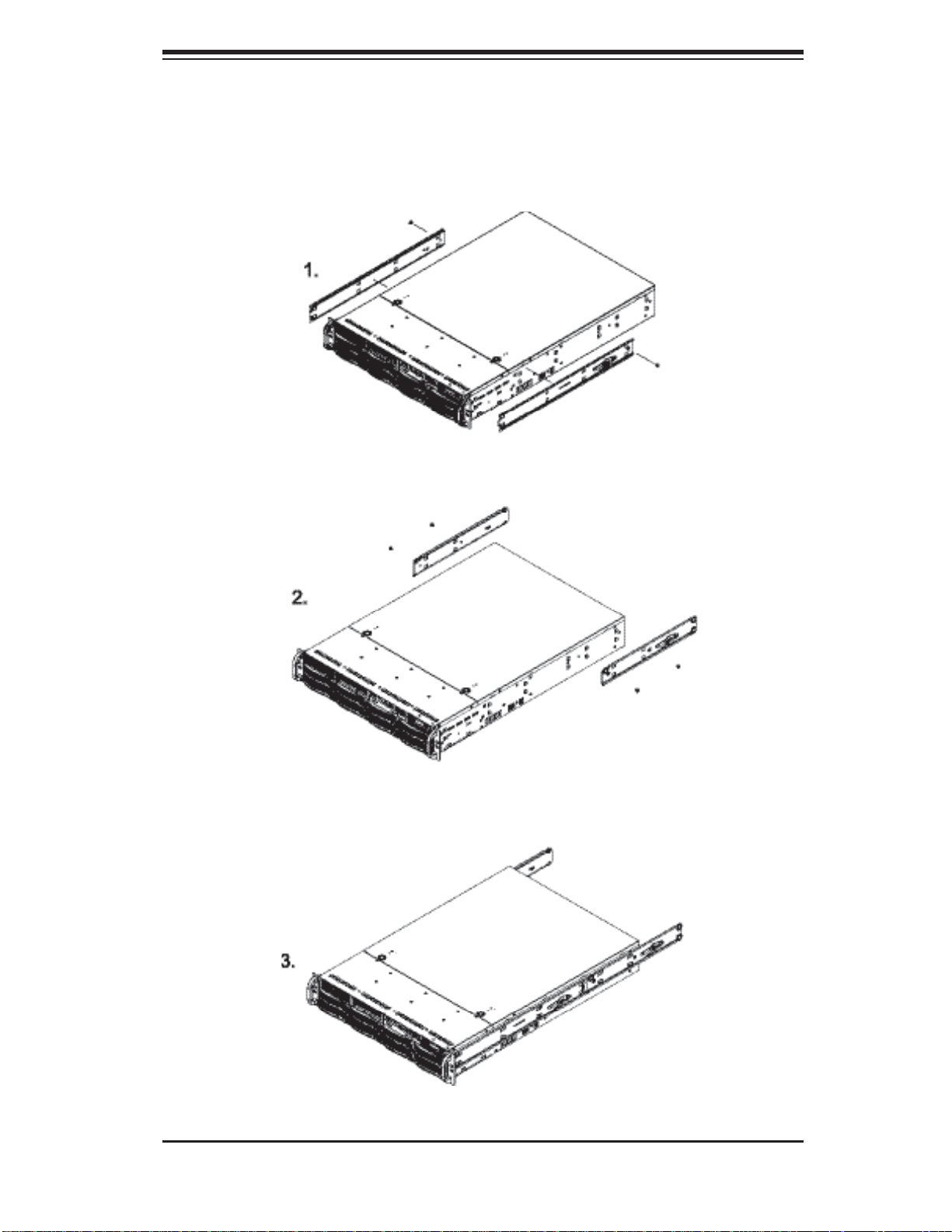
Chapter 2: Server Installation
Figure 2-1. Installing Chassis Rails
2-5
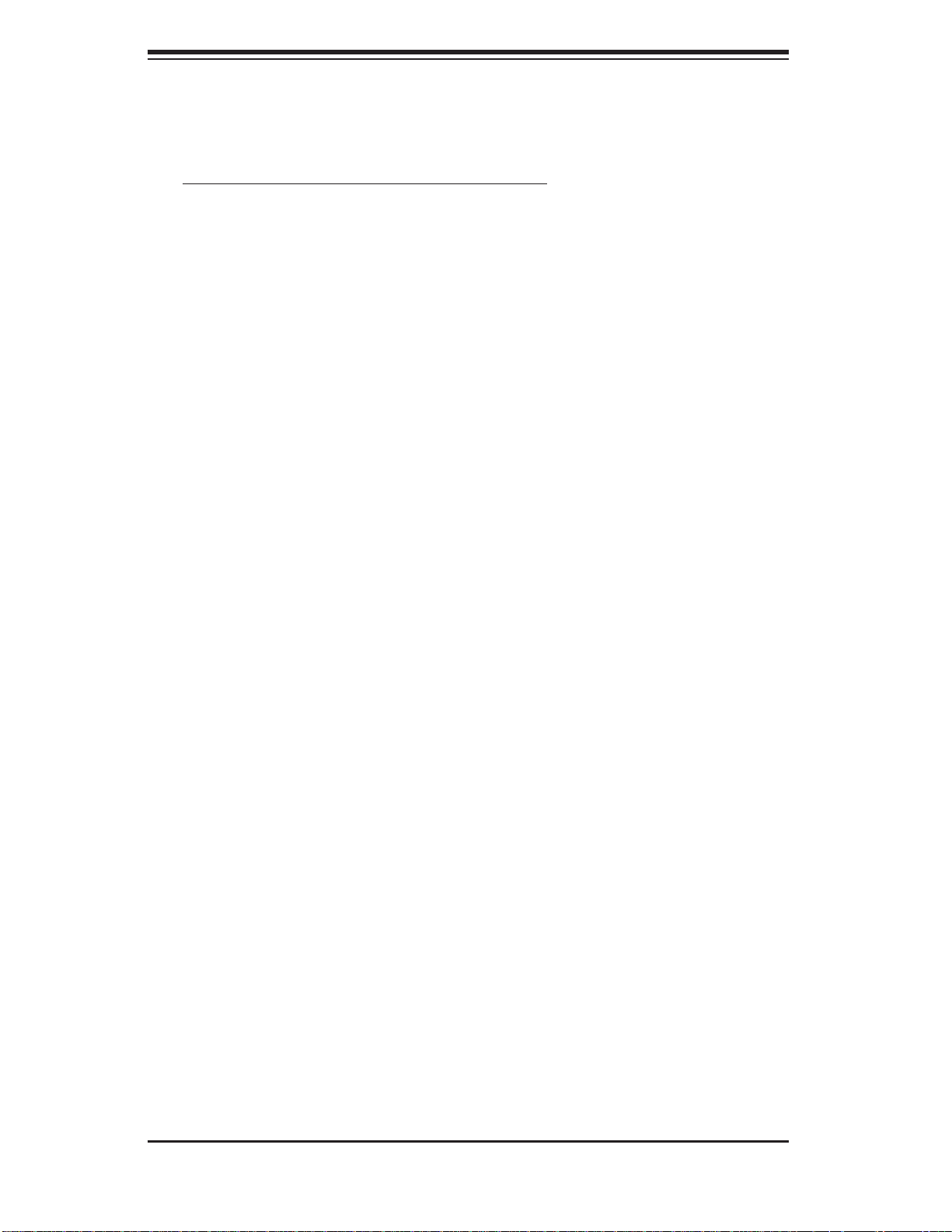
AS2021M-T2R+/2021M-82R+ User's Manual
Installing the Rack Rails:
Determine where you want to place the 2021M-T2R+/2021M-82R+ in the rack.
(See Rack and Server Precautions in Section 2-3.) Position the fi xed rack rail/slid-
ing rail guide assemblies (made up of two inter-locking sections) at the desired
location in the rack, keeping the sliding rail guide facing the inside of the rack and
the rollers toward the front of the rack. Screw the assembly securely to the rack.
Attach the other assembly to the other side of the rack, making sure both are at
the exact same height and with the rail guides facing inward.
Installing the Server into the Rack
You should now have rails attached to both the chassis and the rack unit. The next
step is to install the server into the rack. Do this by lining up the rear of the chassis rails with the front of the rack rails. Slide the chassis rails into the rack rails,
keeping the pressure even on both sides (you may have to depress the locking
tabs when inserting). See Figure 2-2.
When the server has been pushed completely into the rack, you should hear the
locking tabs "click". Finish by inserting and tightening the thumbscrews that hold
the front of the server to the rack.
Installing the Server into a Telco Rack
If you are installing the 2021M-T2R+/2021M-82R+ into a Telco type rack, follow
the directions given on the previous pages for rack installation. The only difference in the installation procedure will be the positioning of the rack brackets to the
rack. They should be spaced apart just enough to accommodate the width of the
telco rack.
2-6
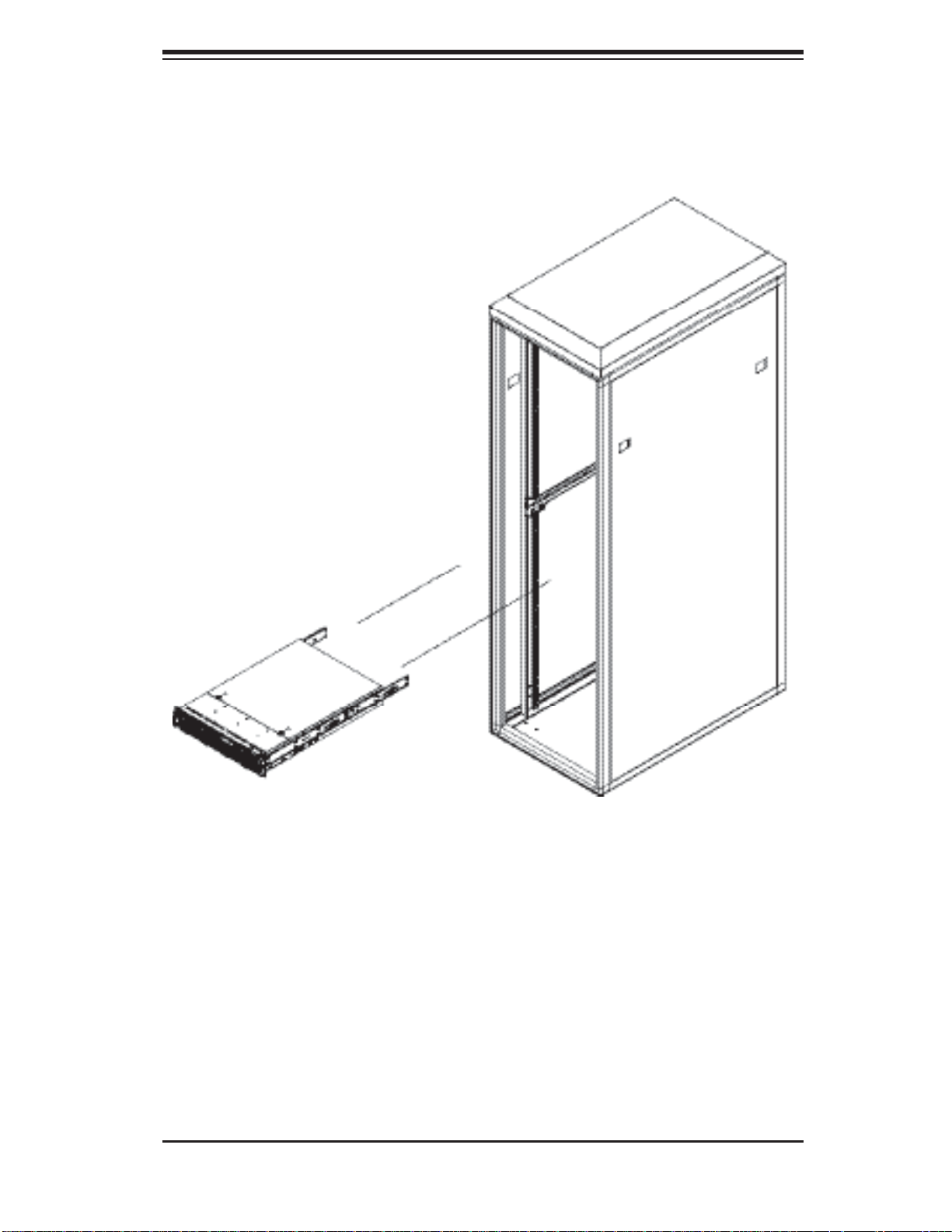
Chapter 2: Server Installation
Figure 2-2. Installing the Server into a Rack
2-7
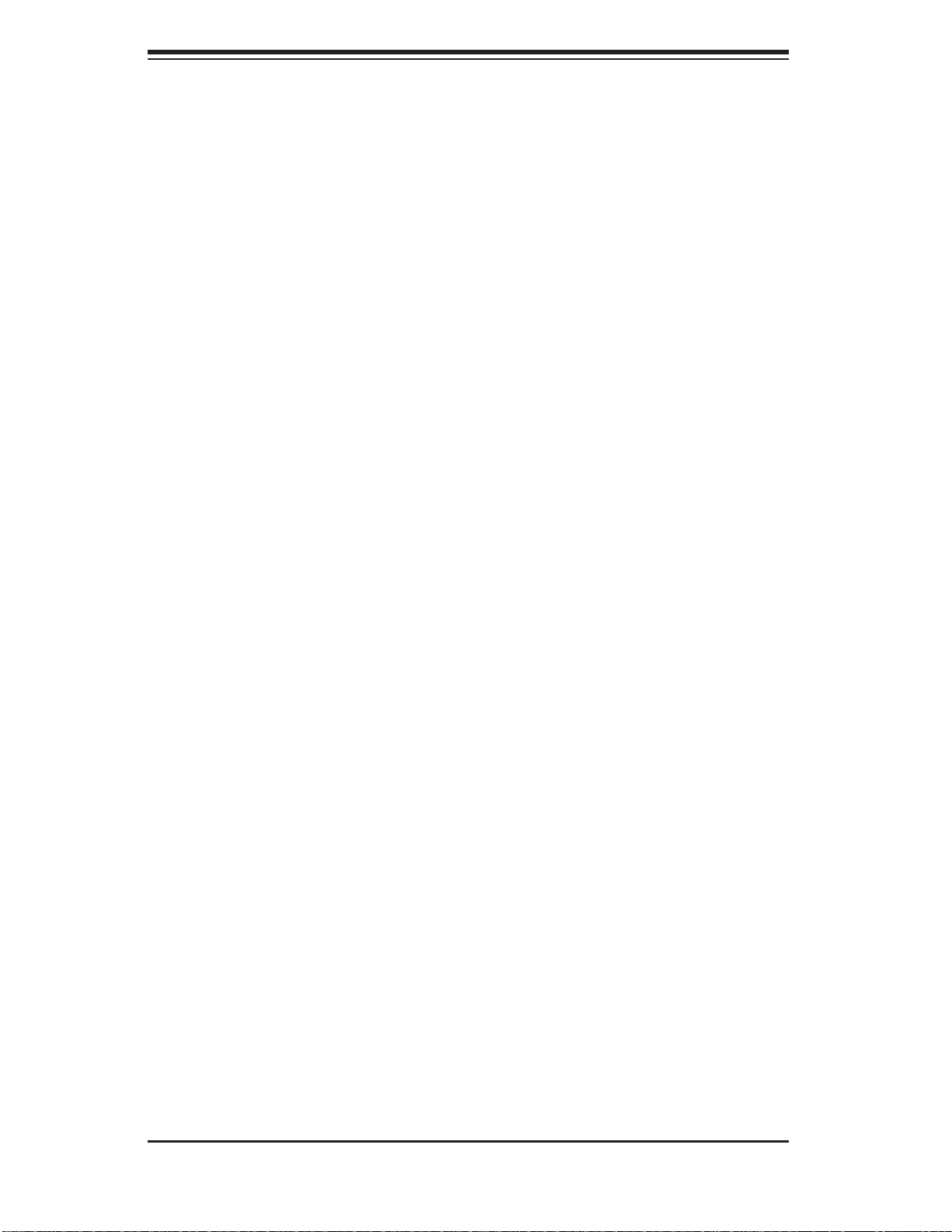
AS2021M-T2R+/2021M-82R+ User's Manual
2-5 Checking the Serverboard Setup
After you install the 2021M-T2R+/2021M-82R+ in the rack, you will need to open
the unit to make sure the serverboard is properly installed and all the connections
have been made.
1. Accessing the inside of the System (see Figure 2-3)
First, grasp the two handles on either side and pull the unit straight out until it locks
(you will hear a "click"). Next, depress the two buttons on the top of the chassis to
release the top cover. You can then lift the top cover from the chassis to gain full
access to the inside of the server.
2. Check the CPUs (processors)
You may have one or two processors already installed into the serverboard. Each
processor needs its own heatsink. See Chapter 5 for instructions on processor and
heatsink installation.
3. Check the system memory
Your 2021M-T2R+/2021M-82R+ server system may have come with system
memory already installed. Make sure all DIMMs are fully seated in their slots. For
details on adding system memory, refer to Chapter 5.
4. Installing add-on cards
If desired, you can install add-on cards to the system. See Chapter 5 for details
on installing PCI add-on cards.
5. Check all cable connections and airfl ow
Make sure all power and data cables are properly connected and not blocking the
chassis airfl ow. Also make sure that no cables are positioned in front of the fans.
See Chapter 5 for details on cable connections.
2-8
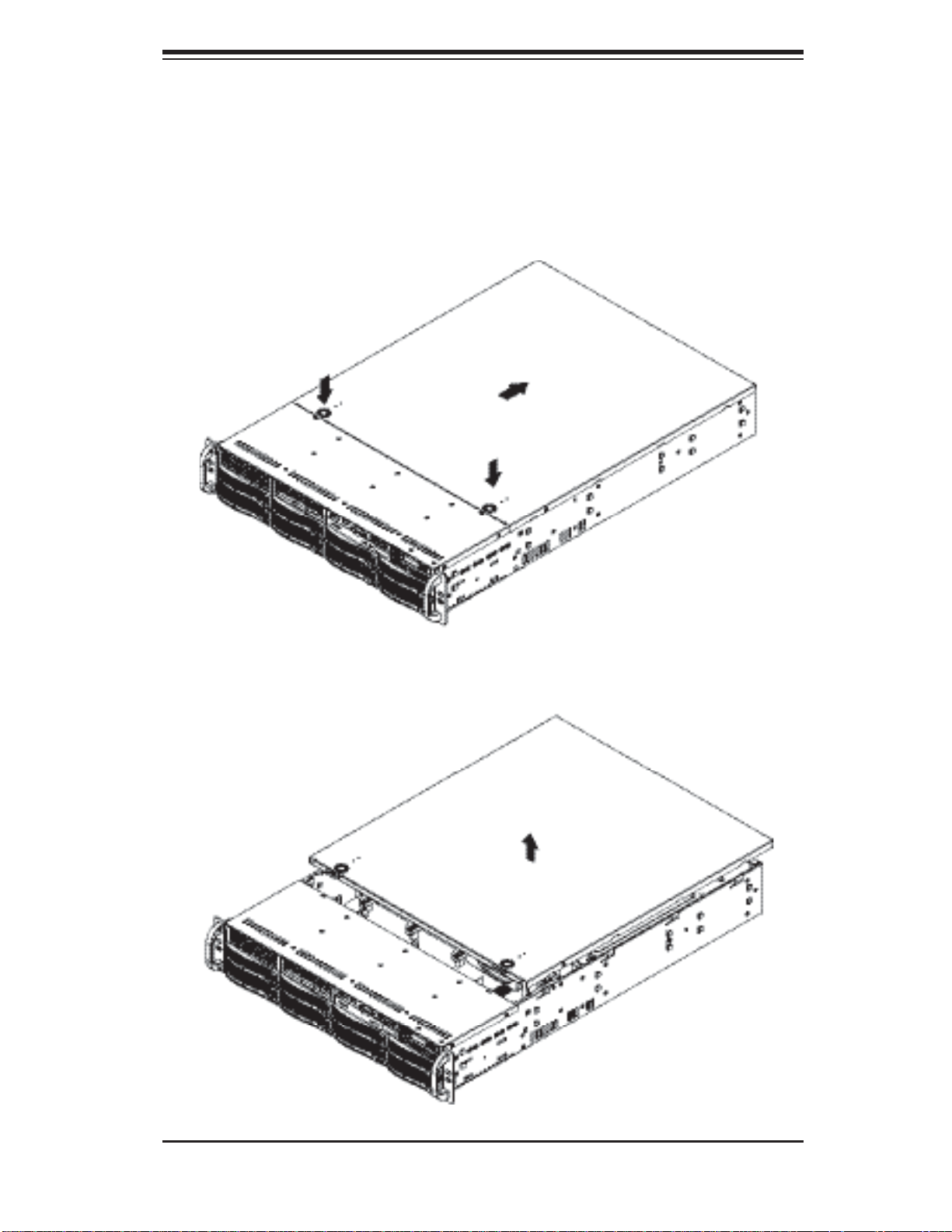
Chapter 2: Server Installation
Figure 2-3. Accessing the Inside of the System
2-9
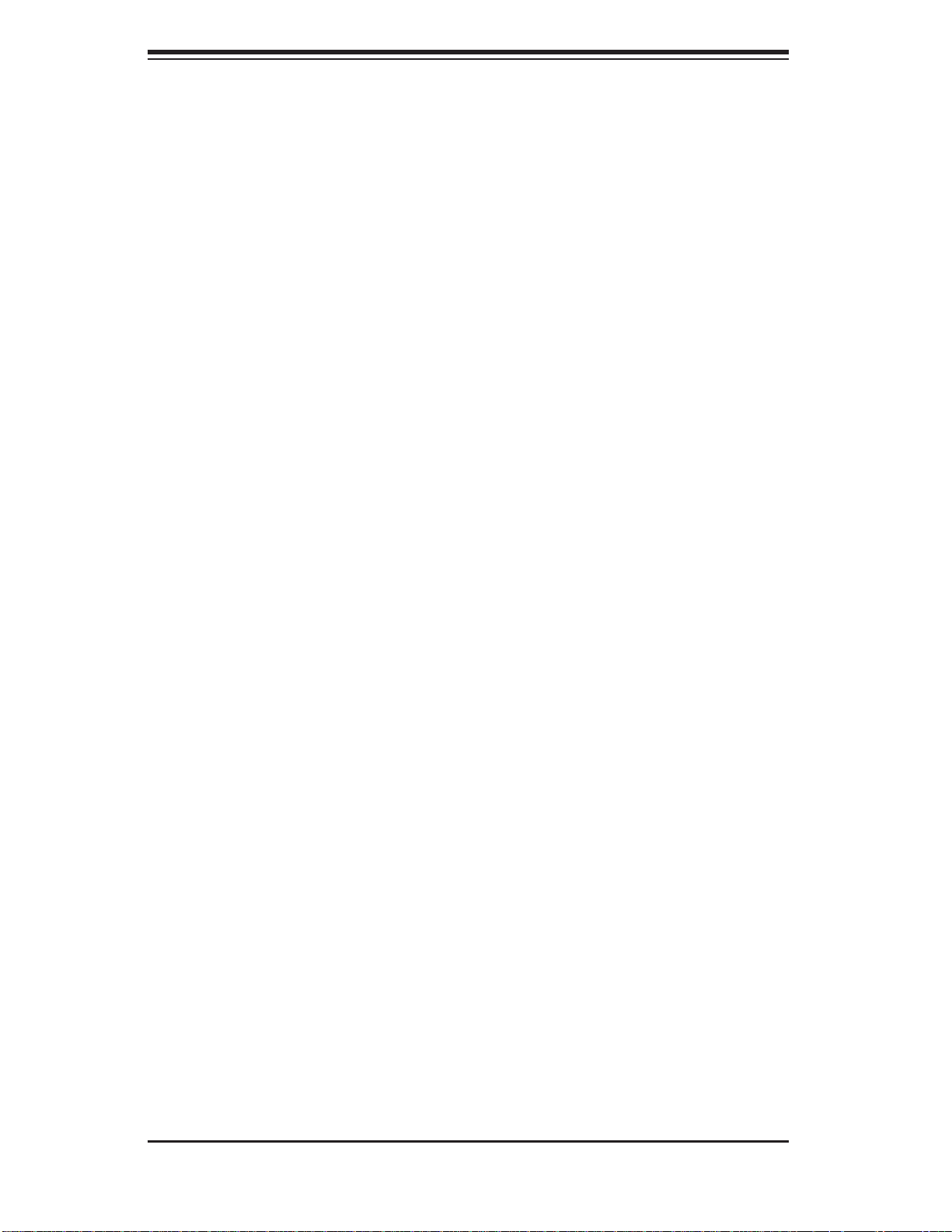
AS2021M-T2R+/2021M-82R+ User's Manual
2-6 Checking the Drive Bay Setup
Next, you should check to make sure the peripheral drives and the Serial ATA drives
have been properly installed and all connections have been made.
1. Accessing the drive bays
All drives are accessable from the front of the server. For servicing the DVD-ROM
and fl oppy drives, you will need to remove the top chassis cover. The Serial ATA
and SCSI disk drives can be installed and removed from the front of the chassis
without removing the top chassis cover.
2. DVD-ROM and fl oppy disk drives
A slim DVD-ROM and a fl oppy drive should be preinstalled in your server. Refer
to Chapter 6 if you need to reinstall a DVD-ROM and/or fl oppy disk drive to the
system.
3. Check the SATA/SCSI drives
Depending upon your system's confi guration, your system may have one or more
drives already installed. If you need to install SATA/SCSI drives, please refer to
Chapter 6.
4. Check the airfl ow
Airfl ow is provided by three 8-cm center chassis cooling fans. An air shroud is
also included in the system to maximize airfl ow. The system component layout
was carefully designed to direct suffi cient cooling airfl ow to the components that
generate the most heat. Note that all power and data cables have been routed in
such a way that they do not block the airfl ow generated by the fans.
5. Supplying power to the system
The last thing you must do is to provide input power to the system. Plug the power
cords from the power supply units into a high-quality power strip that offers protection from electrical noise and power surges. It is recommended that you use an
uninterruptible power supply (UPS).
2-10
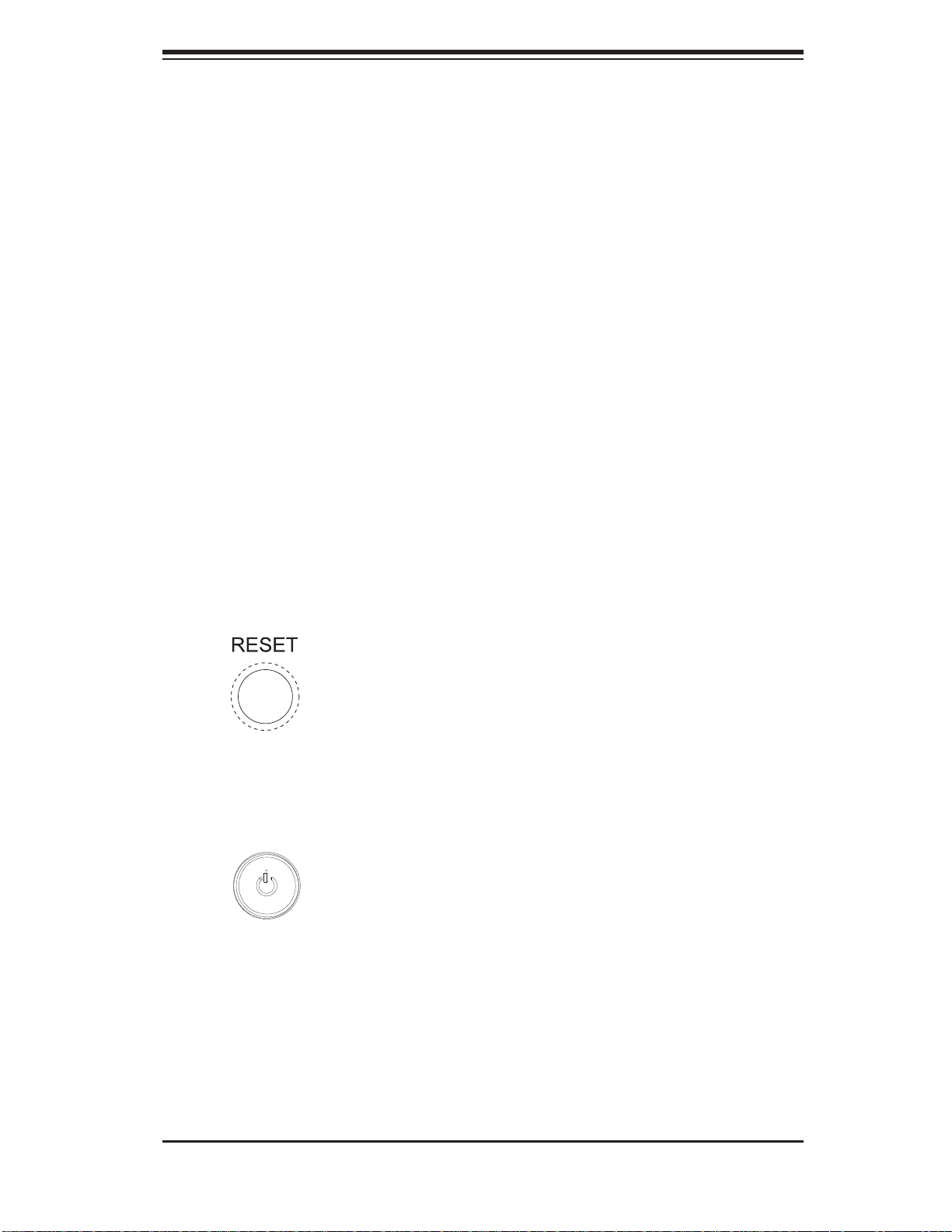
Chapter 3: System Interface
Chapter 3
System Interface
3-1 Overview
There are several LEDs on the control panel as well as others on the SATA and
SCSI drive carriers to keep you constantly informed of the overall status of the
system as well as the activity and health of specifi c components. There are also
two buttons on the chassis control panel.
3-2 Control Panel Buttons
The two push-buttons located on the front of the chassis are a reset button and a
power on/off button.
RESET:
POWER: This is the main power button, which is used to apply or turn off
the main system power. Turning off system power with this button removes the
main power but keeps standby power supplied to the system.
Use the reset button to reboot the system.
3-1
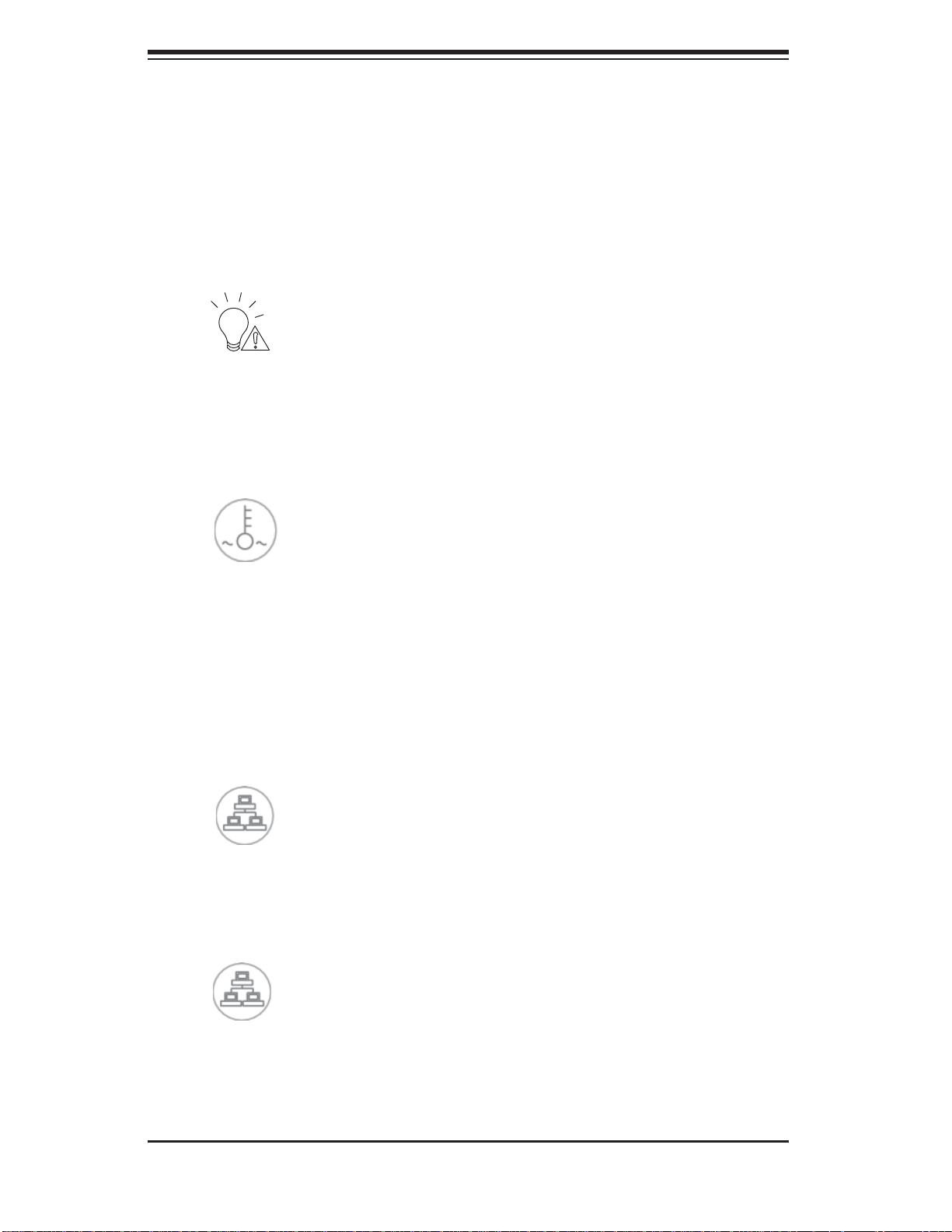
AS2021M-T2R+/2021M-82R+ User's Manual
3-3 Control Panel LEDs
The control panel located on the front of the chassis has several LEDs. These
LEDs provide you with critical information related to different parts of the system.
This section explains what each LED indicates when illuminated and any corrective
action you may need to take.
Power Fail: Indicates a power supply module has failed. The second power
supply module will take the load and keep the system running but the failed module
will need to be replaced. Refer to Chapter 6 for details on replacing the power
supply. This LED should be off when the system is operating normally.
Overheat/Fan Fail: When this LED fl ashes, it indicates a fan failure. When
on continuously it indicates an overheat condition, which may be caused by cables
obstructing the airfl ow in the system or the ambient room temperature being too
warm. Check the routing of the cables and make sure all fans are present and
operating normally. You should also check to make sure that the chassis covers
are installed. Finally, verify that the heatsinks are installed properly (see Chapter
5). This LED will remain fl ashing or on as long as the indicated condition exists.
1
NIC1: Indicates network activity on the JLAN1 port when fl ashing.
2
NIC2: Indicates network activity on the JLAN2 port when fl ashing.
3-2
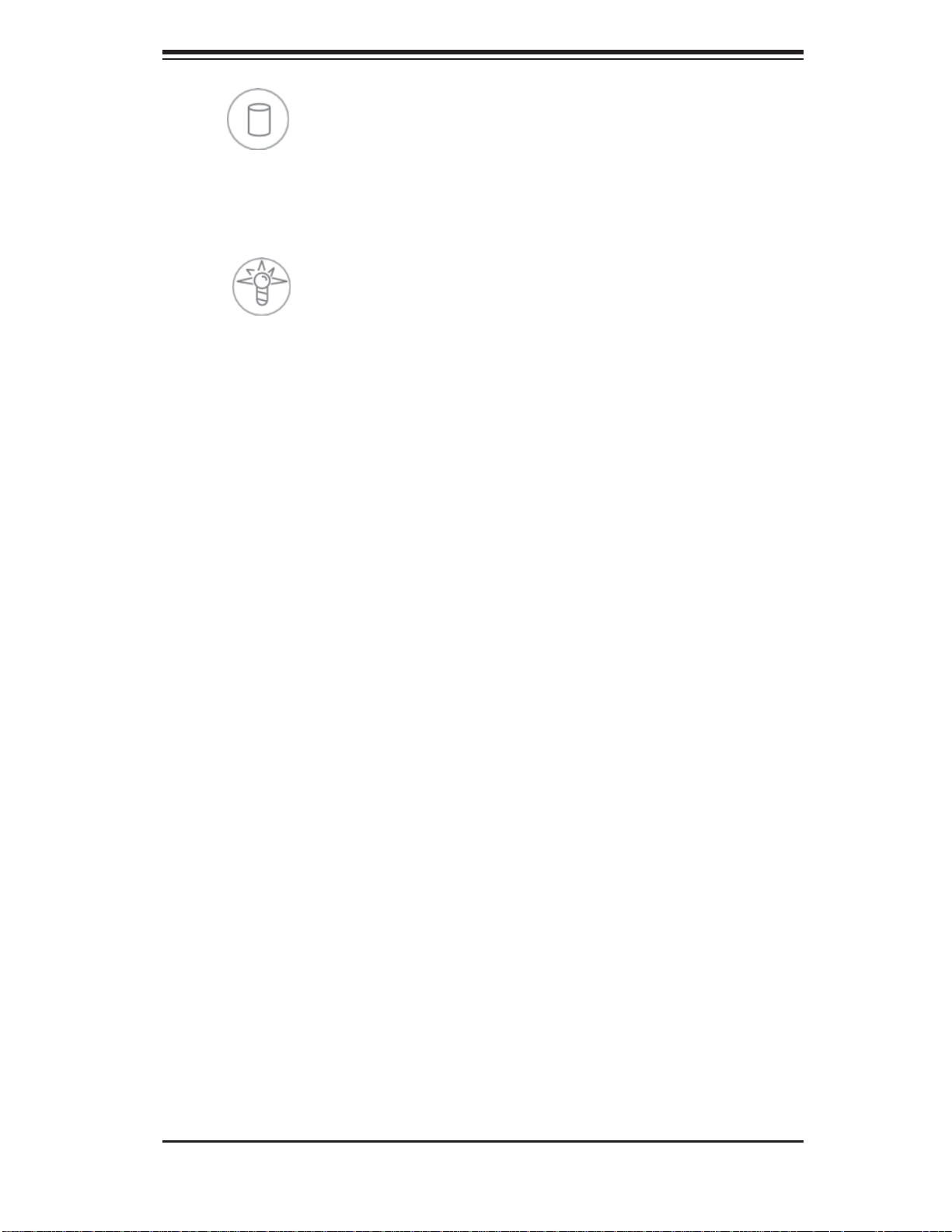
Chapter 3: System Interface
HDD: Indicates IDE channel activity. On the 2021M-T2R+/2021M-82R+, this
LED indicates SATA/SCSI and/or DVD-ROM drive activity when fl ashing.
Power:
This LED should normally be illuminated when the system is operating.
Indicates power is being supplied to the system's power supply units.
3-4 Drive Carrier LEDs
SATA Drives (2021M-T2R+)
Green: Eac h Se ri al ATA drive c ar r ier h as a gr een L ED. Whe n illu mina ted,
this gre en LED (on the fr ont of the S ATA dr ive car rie r) indicate s drive ac tivi ty. A
conne c t i on to t h e SATA backplane ena bl e s th i s LED to b li nk o n an d off when that
par ticular dr ive is being acc essed. Please refer to Chapter 6 for instructions on
replacing failed SATA drives.
Red: The red LED to indicate an SA TA drive failure. If one of the SA TA drives
fail, you should be notifi ed by your system management software. Please refer to
Chapter 6 for instructions on replacing failed SATA drives.
SCSI Drives (2021M-82R+)
Each SCSI drive carrier has two LEDs.
Green: When illuminated, the green LED on the front of the SCSI drive car-
rier indicates drive activity. A connection to the SCSI SCA backplane enables this
LED to blink on and off when that particular drive is being accessed.
Red: The SAF-TE compliant backplane activates the red LED to indicate a
drive failure. If one of the SCSI drives fail, you should be notifi ed by your system
management software. Please refer to Chapter 6 for instructions on replacing failed
SCSI drives.
3-3
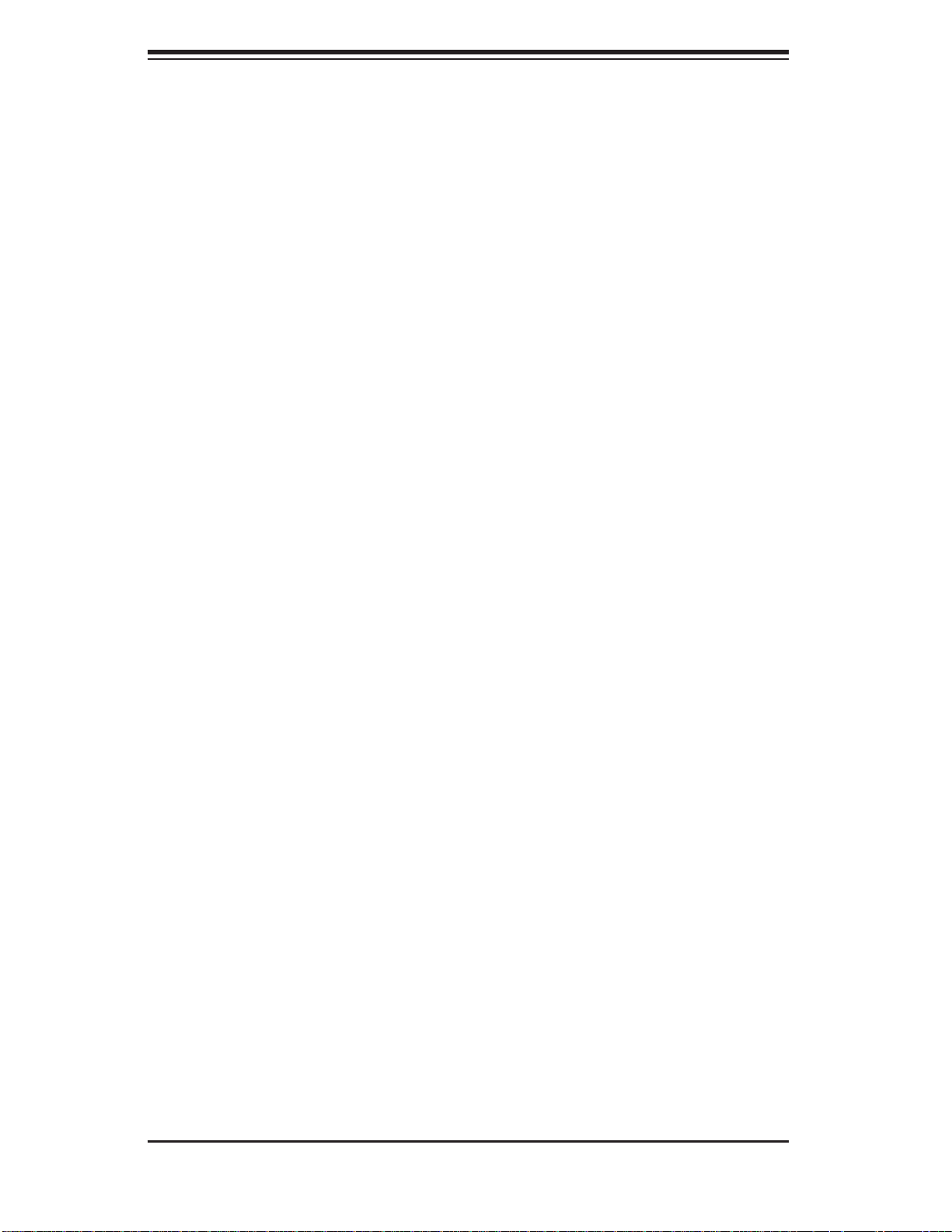
AS2021M-T2R+/2021M-82R+ User's Manual
Notes
3-4
