Page 1
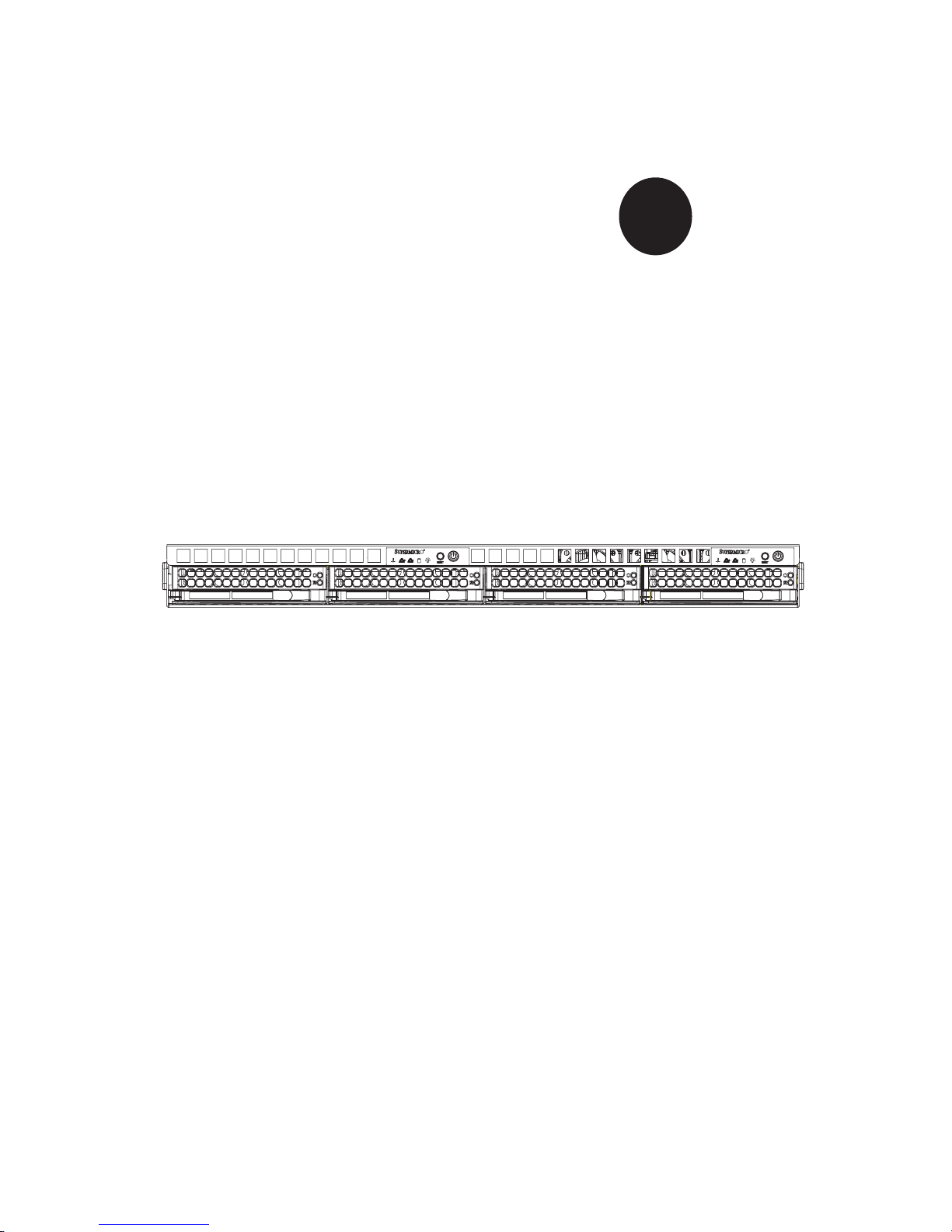
®
SUPER
AS 1021TM-T+
AS 1021TM-INF+
USER’S MANUAL
Revision 1.0
Page 2
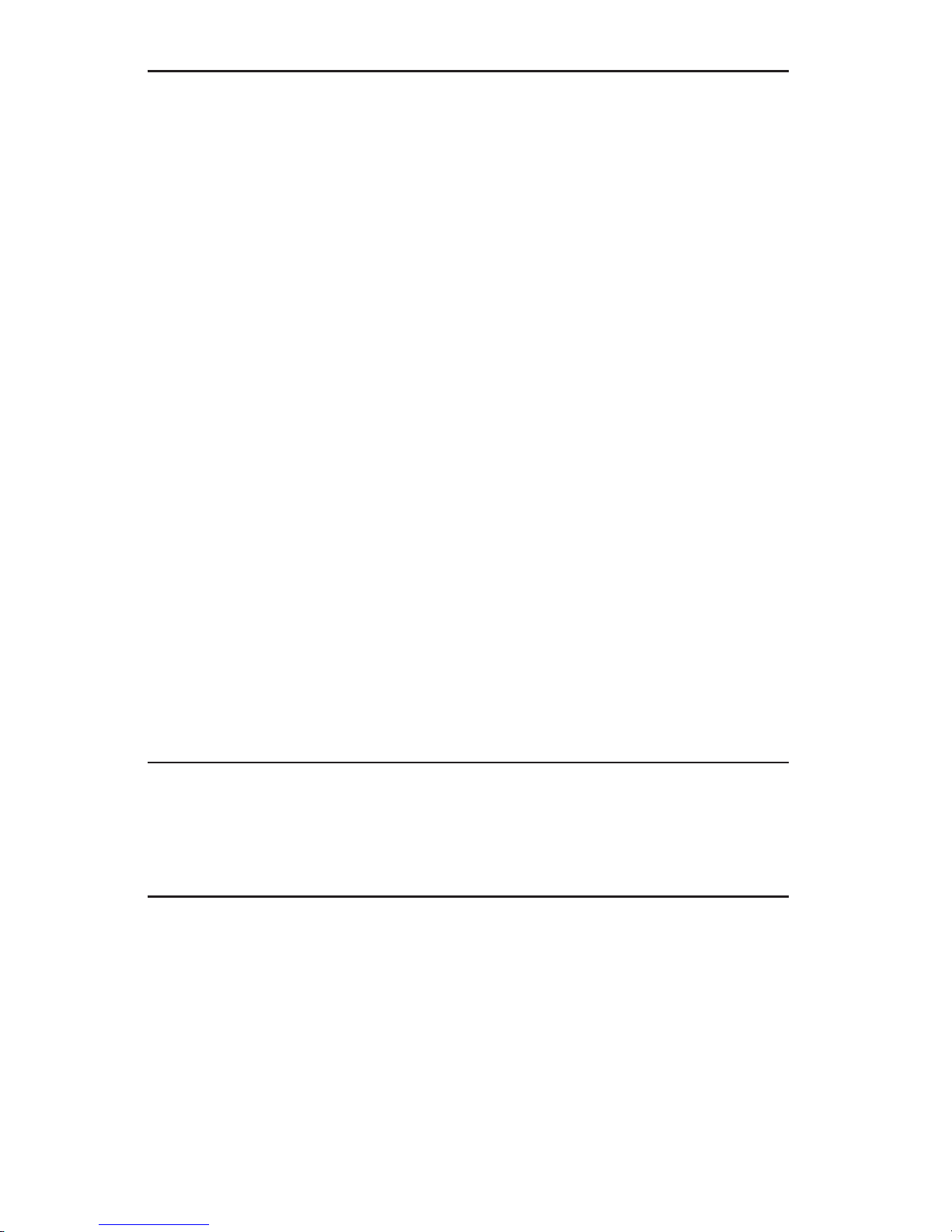
The information in this User’s Manual has been carefully reviewed and is believed to be accurate.
The vendor assumes no responsibility for any inaccuracies that may be contained in this document,
makes no commitment to update or to keep current the information in this manual, or to notify any
person or organization of the updates. Please Note: For the most up-to-date version of this
manual, please see our web site at www.supermicro.com.
Super Micro Computer, Inc. ("Supermicro") reserves the right to make changes to the product
described in this manual at any time and without notice. This product, including software, if any,
and documentation may not, in whole or in part, be copied, photocopied, reproduced, translated or
reduced to any medium or machine without prior written consent.
IN NO EVENT WILL SUPERMICRO BE LIABLE FOR DIRECT, INDIRECT, SPECIAL, INCIDENTAL,
SPECULATIVE OR CONSEQUENTIAL DAMAGES ARISING FROM THE USE OR INABILITY TO
USE THIS PRODUCT OR DOCUMENTATION, EVEN IF ADVISED OF THE POSSIBILITY OF
SUCH DAMAGES. IN PARTICULAR, SUPERMICRO SHALL NOT HAVE LIABILITY FOR ANY
HARDWARE, SOFTWARE, OR DATA STORED OR USED WITH THE PRODUCT, INCLUDING THE
COSTS OF REPAIRING, REPLACING, INTEGRATING, INSTALLING OR RECOVERING SUCH
HARDWARE, SOFTWARE, OR DATA.
Any disputes arising between manufacturer and customer shall be governed by the laws of Santa
Clara County in the State of California, USA. The State of California, County of Santa Clara shall
be the exclusive venue for the resolution of any such disputes. Super Micro's total liability for
all claims will not exceed the price paid for the hardware product.
FCC Statement: This equipment has been tested and found to comply with the limits for a Class
A digital device pursuant to Part 15 of the FCC Rules. These limits are designed to provide
reasonable protection against harmful interference when the equipment is operated in a commercial
environment. This equipment generates, uses, and can radiate radio frequency energy and, if not
installed and used in accordance with the manufacturer’s instruction manual, may cause harmful
interference with radio communications. Operation of this equipment in a residential area is likely
to cause harmful interference, in which case you will be required to correct the interference at your
own expense.
California Best Management Practices Regulations for Perchlorate Materials: This Perchlorate
warning applies only to products containing CR (Manganese Dioxide) Lithium coin cells. “Perchlorate
Material-special handling may apply. See www.dtsc.ca.gov/hazardouswaste/perchlorate”
WARNING: Handling of lead solder materials used in this
product may expose you to lead, a chemical known to
the State of California to cause birth defects and other
reproductive harm.
Manual Revision 1.0
Release Date: April 21, 2008
Unless you request and receive written permission from Super Micro Computer, Inc., you may not
copy any part of this document.
Information in this document is subject to change without notice. Other products and companies
referred to herein are trademarks or registered trademarks of their respective companies or mark
holders.
Copyright © 2008 by Super Micro Computer, Inc.
All rights reserved.
Printed in the United States of America
Page 3
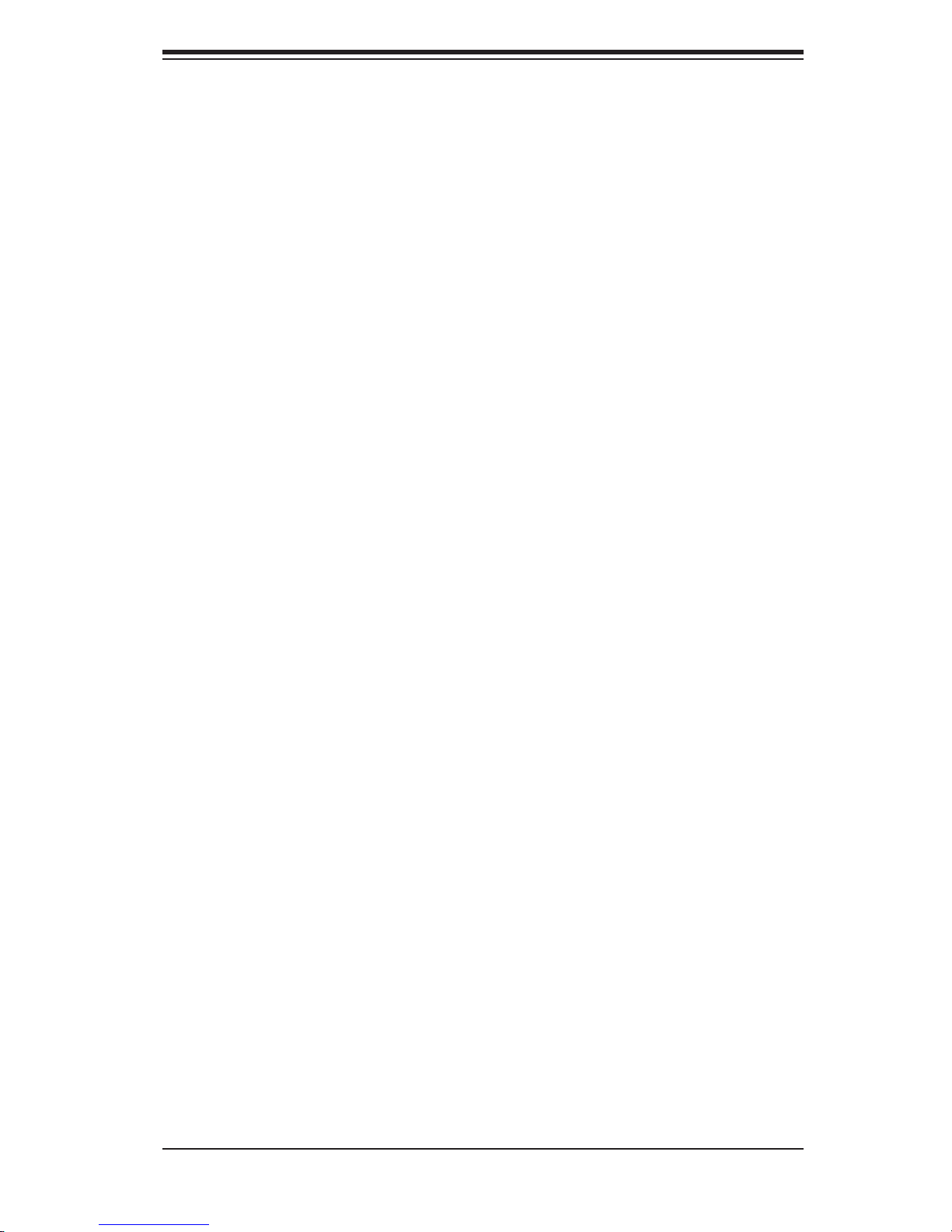
Preface
About This Manual
This manual is written for professional system integrators and PC technicians. It
provides information for the installation and use of the 1021TM-T+/1021TM-INF+.
Installation and maintenance should be performed by experienced technicians
only.
The 1021TM-T+/1021TM-INF+ is a 1U Twin (two serverboards in a 1U chassis)
rackmount server based on the SC808TS-980 server chassis and two Super
H8DMT+/H8DMT-INF+ serverboards. The H8DMT+/H8DMT-INF+ supports dual
AMD Opteron™ 2300/2200 Series processors.
Preface
Manual Organization
Chapter 1: Introduction
The fi rst chapter provides a checklist of the main components included with the
server system and describes the main features of the Super H8DMT+/H8DMT-INF+
serverboard and the SC808TS-980 chassis.
Chapter 2: Server Installation
This chapter describes the steps necessary to install the 1021TM-T+/1021TM-INF+
into a rack and check out the server confi guration prior to powering up the system. If
your server was ordered without the processor and memory components, this chap-
ter will refer you to the appropriate sections of the manual for their installation.
Chapter 3: System Interface
Refer to this chapter for details on the system interface, which includes the functions
and information provided by the control panel on the chassis as well as other LEDs
located throughout the system.
iii
Page 4
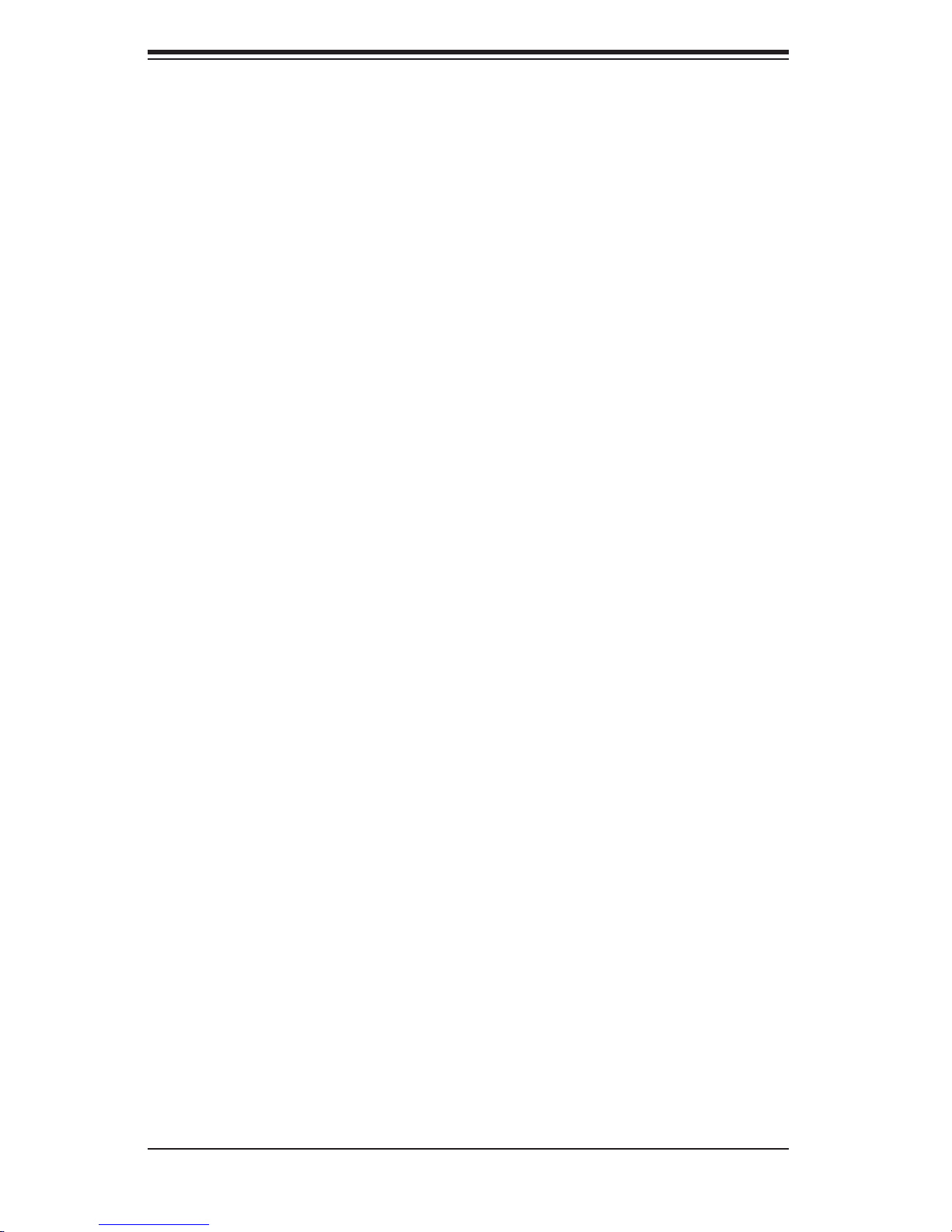
AS1021TM-T+/1021TM-INF+ User's Manual
Chapter 4: System Safety
You should thoroughly familiarize yourself with this chapter for a general overview
of safety precautions that should be followed when installing and servicing the
1021TM-T+/1021TM-INF+.
Chapter 5: Advanced Serverboard Setup
Chapter 5 provides detailed information on the H8DMT+/H8DMT-INF+ serverboard,
including the locations and functions of connectors, headers and jumpers. Refer
to this chapter when adding or removing processors or main memory and when
reconfi guring the serverboard.
Chapter 6: Advanced Chassis Setup
Refer to Chapter 6 for detailed information on the SC808TS-980 1U rackmount
server chassis. You should follow the procedures given in this chapter when install-
ing, removing or reconfi guring SATA or peripheral drives and when replacing system
power supply units and cooling fans.
Chapter 7: BIOS
The BIOS chapter includes an introduction to BIOS and provides detailed informa-
tion on running the CMOS Setup Utility.
Appendix A: BIOS POST Messages
Appendix B: BIOS POST Codes
Appendix C: System Specifi cations
iv
Page 5
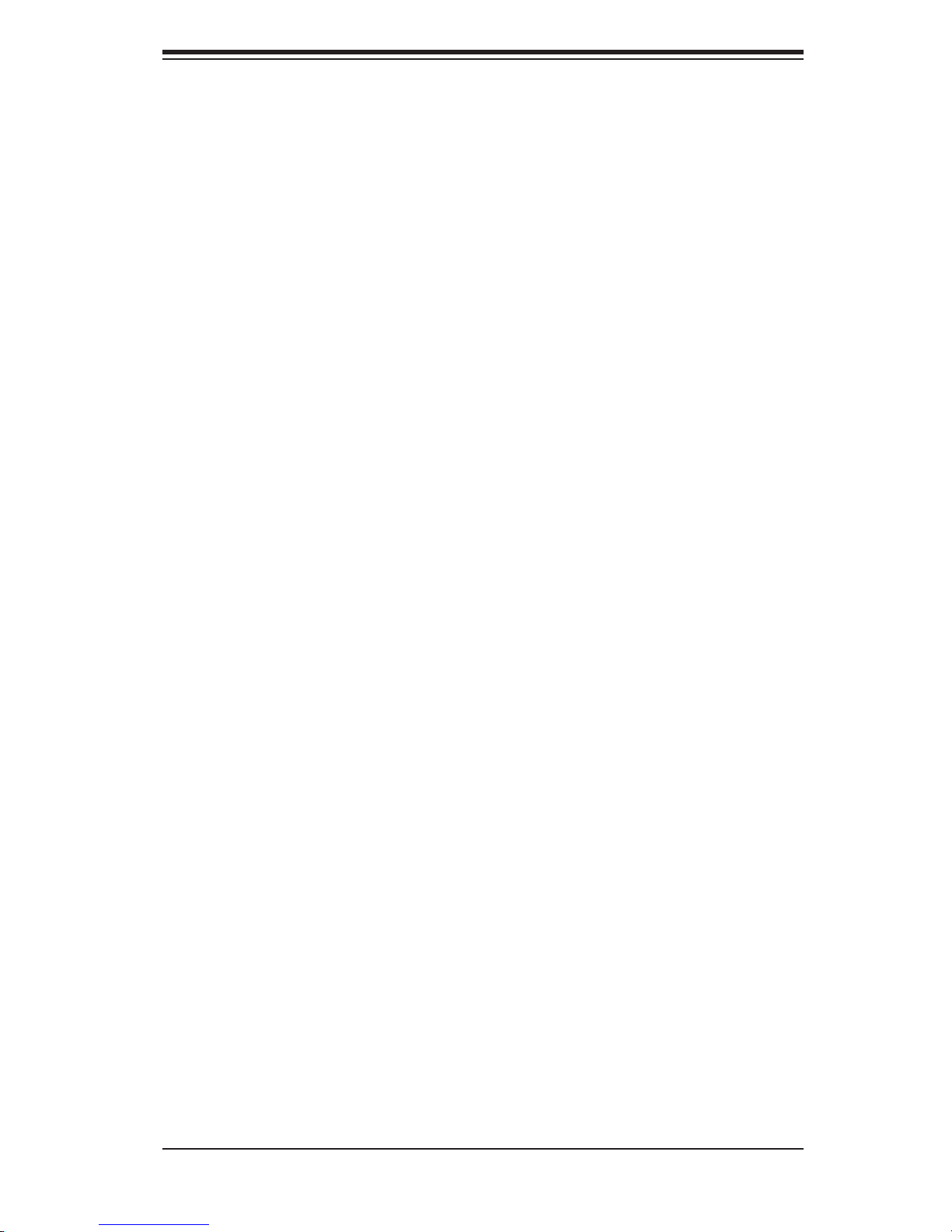
Notes
Preface
v
Page 6
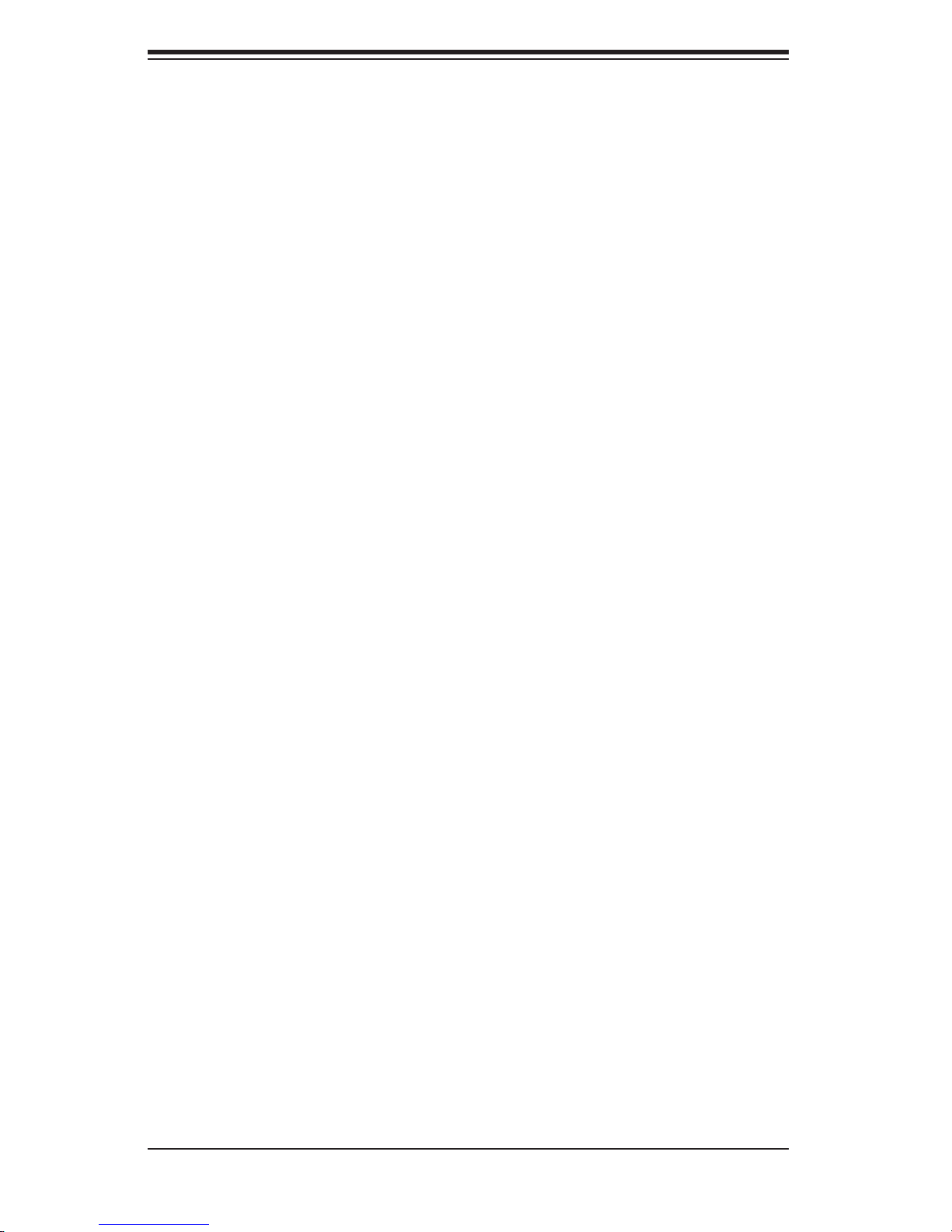
AS1021TM-T+/1021TM-INF+ User's Manual
Table of Contents
Chapter 1 Introduction
1-1 Overview ......................................................................................................... 1-1
1-2 Serverboard Features ..................................................................................... 1-2
Processors ...................................................................................................... 1-2
Memory ........................................................................................................... 1-2
Serial ATA ........................................................................................................ 1-2
PCI Expansion Slots ....................................................................................... 1-2
Ethernet Ports ................................................................................................. 1-2
Onboard Controllers/Ports .............................................................................. 1-2
XGI Graphics Controller .................................................................................. 1-3
Other Features ................................................................................................ 1-3
1-3 Server Chassis Features ................................................................................ 1-5
System Power ................................................................................................. 1-5
SATA Subsystem ............................................................................................. 1-5
Control Panel .................................................................................................. 1-5
Rear I/O Panel ................................................................................................ 1-5
Cooling System ............................................................................................... 1-5
1-4 1U Twin: System Notes ................................................................................... 1-6
System Power ................................................................................................. 1-6
SATA Backplane/Drives ................................................................................... 1-6
1-5 Contacting Supermicro .................................................................................... 1-7
Chapter 2 Server Installation
2-1 Overview ......................................................................................................... 2-1
2-2 Unpacking the System .................................................................................... 2-1
2-3 Preparing for Setup ......................................................................................... 2-1
Choosing a Setup Location ............................................................................. 2-1
Rack Precautions ............................................................................................ 2-2
Server Precautions .......................................................................................... 2-2
Rack Mounting Considerations ....................................................................... 2-3
Ambient Operating Temperature ................................................................ 2-3
Reduced Airfl ow ......................................................................................... 2-3
Mechanical Loading ................................................................................... 2-3
Circuit Overloading ..................................................................................... 2-3
Reliable Ground ......................................................................................... 2-3
2-4 Installing the System into a Rack ................................................................... 2-4
Identifying the Sections of the Rack Rails ...................................................... 2-4
vi
Page 7
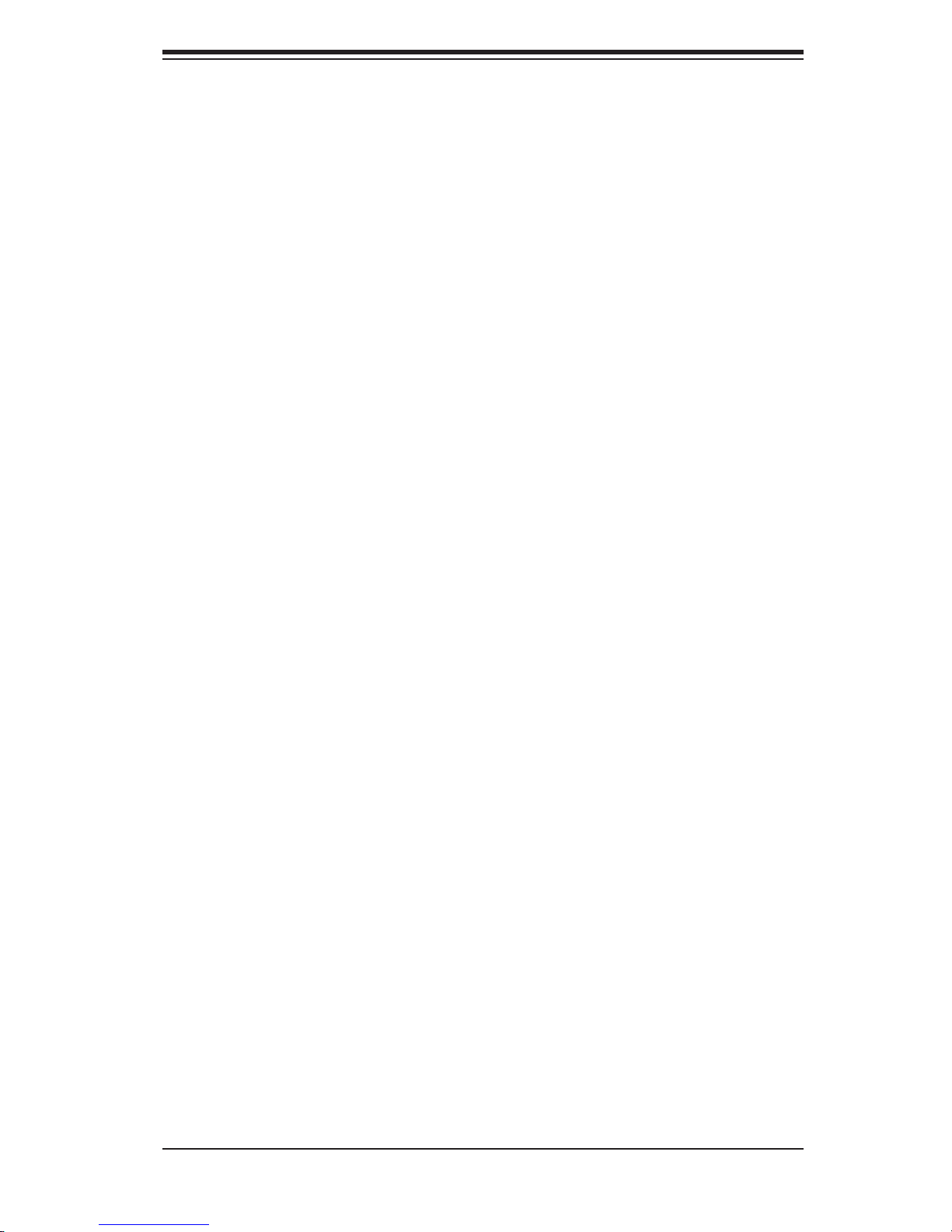
Table of Contents
Installing the Inner Rails ................................................................................. 2-4
Installing the Inner Rail Extension .................................................................. 2-5
2-5 Checking the Serverboard Setup .................................................................... 2-8
2-6 Preparing to Power On ................................................................................... 2-9
Chapter 3 System Interface
3-1 Overview ......................................................................................................... 3-1
3-2 Control Panel Buttons ..................................................................................... 3-1
Reset ............................................................................................................... 3-1
Power .............................................................................................................. 3-1
3-3 Control Panel LEDs ........................................................................................ 3-2
Overheat/Fan Fail ........................................................................................... 3-2
NIC2 ................................................................................................................ 3-2
NIC1 ................................................................................................................ 3-2
HDD ................................................................................................................. 3-2
Power .............................................................................................................. 3-3
3-4 SATA Drive Carrier LEDs ................................................................................ 3-3
Chapter 4 System Safety
4-1 Electrical Safety Precautions .......................................................................... 4-1
4-2 General Safety Precautions ............................................................................ 4-2
4-3 ESD Precautions ............................................................................................. 4-3
4-4 Operating Precautions .................................................................................... 4-4
Chapter 5 Advanced Serverboard Setup
5-1 Handling the Serverboard ............................................................................... 5-1
Precautions ..................................................................................................... 5-1
Unpacking ....................................................................................................... 5-2
5-2 Serverboard Installation .................................................................................. 5-2
5-3 Connecting Cables .......................................................................................... 5-3
Connecting Data Cables ................................................................................. 5-3
Connecting Power Cables .............................................................................. 5-3
Connecting the Control Panel ......................................................................... 5-4
5-4 I/O Ports .......................................................................................................... 5-4
5-5 Processor and Heatsink Installation ............................................................... 5-5
5-6 Installing Memory ............................................................................................ 5-7
5-7 Adding PCI Cards ........................................................................................... 5-8
5-8 Serverboard Details ........................................................................................ 5-9
H8DMT+/H8DMT-INF+ Quick Reference ...................................................... 5-10
5-9 Connector Defi nitions ....................................................................................5-11
5-10 Jumper Settings ............................................................................................ 5-16
vii
Page 8

AS1021TM-T+/1021TM-INF+ User's Manual
Explanation of Jumpers ................................................................................ 5-16
5-11 Onboard Indicators ........................................................................................ 5-18
5-12 Drive Connections ......................................................................................... 5-19
Chapter 6 Advanced Chassis Setup
6-1 Static-Sensitive Devices .................................................................................. 6-1
Precautions ..................................................................................................... 6-1
Unpacking ....................................................................................................... 6-1
6-2 Control Panel .................................................................................................. 6-2
6-3 System Fans ................................................................................................... 6-2
System Fan Failure ......................................................................................... 6-3
6-4 Drive Bay Installation/Removal ....................................................................... 6-3
Accessing the Drive Bays ............................................................................... 6-3
6-5 Power Supply .................................................................................................. 6-5
Power Supply Failure ...................................................................................... 6-5
Replacing the Power Supply ........................................................................... 6-5
Chapter 7 BIOS
7-1 Introduction ...................................................................................................... 7-1
7-2 Main Menu ...................................................................................................... 7-2
7-3 Advanced Settings Menu ................................................................................ 7-2
7-4 Boot Menu ..................................................................................................... 7-13
7-5 Security Menu ............................................................................................... 7-14
7-6 Exit Menu ...................................................................................................... 7-14
Appendix A BIOS Error Beep Codes
Appendix B BIOS POST Checkpoint Codes
Appendix C System Specifi cations
viii
Page 9
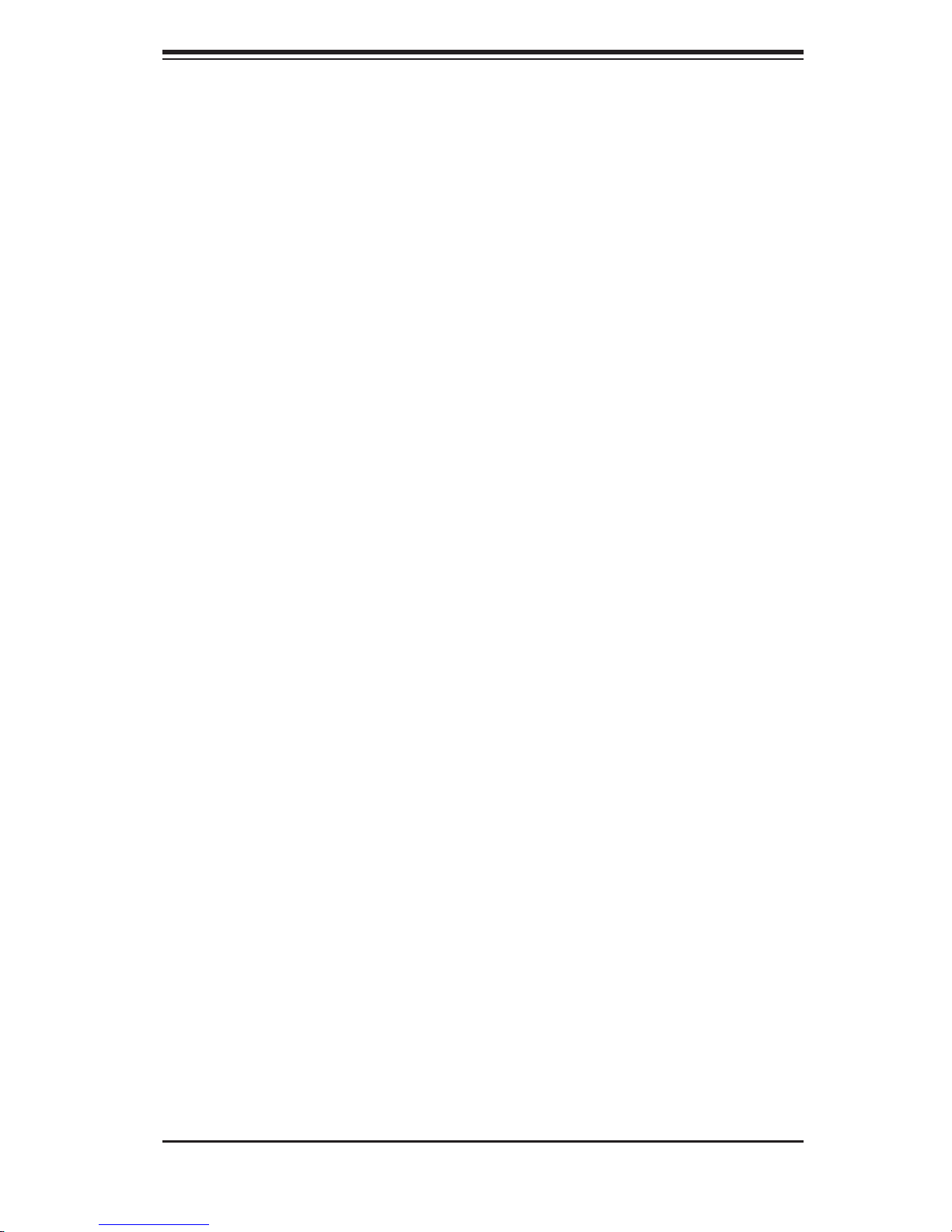
Chapter 1: Introduction
Chapter 1
Introduction
1-1 Overview
The 1021TM-T+/1021TM-INF+ is a "1U Twin" server comprised of the SC808TS-980
1U chassis and two (twin) H8DMT+/H8DMT-INF+ serverboards. Please refer to our
web site for information on operating systems that have been certifi ed for use with
the 1021TM-T+/1021TM-INF+ (www.supermicro.com).
In addition to the serverboard and chassis, various hardware components may have
been included with the 1021TM-T+/1021TM-INF+, as listed below. Quantities listed
are for the complete server (two serverboards).
Four (4) CPU heatsinks (SNK-P0022+)
•
Two (2) air shrouds (MCP-310-80802-0B)
•
SATA Accessories:
•
Four (4) SATA hard drive carriers (MCP-220-00001-01)
One (1) internal SATA backplane (BPN-SAS-808)
Two (2) SATA 43-cm cables (CBL-0226L)
Two (2) SATA 55-cm cables (CBL-0228L)
Two (2) PCI-E x16 riser cards (RSC-R1U-E16R)
•
Six (6) 4-cm high-performance fans (FAN-0085L)
•
Rackmount hardware with screws (CSE-PT51L)
•
One (1) CD containing drivers and utilities
•
1-1
Page 10
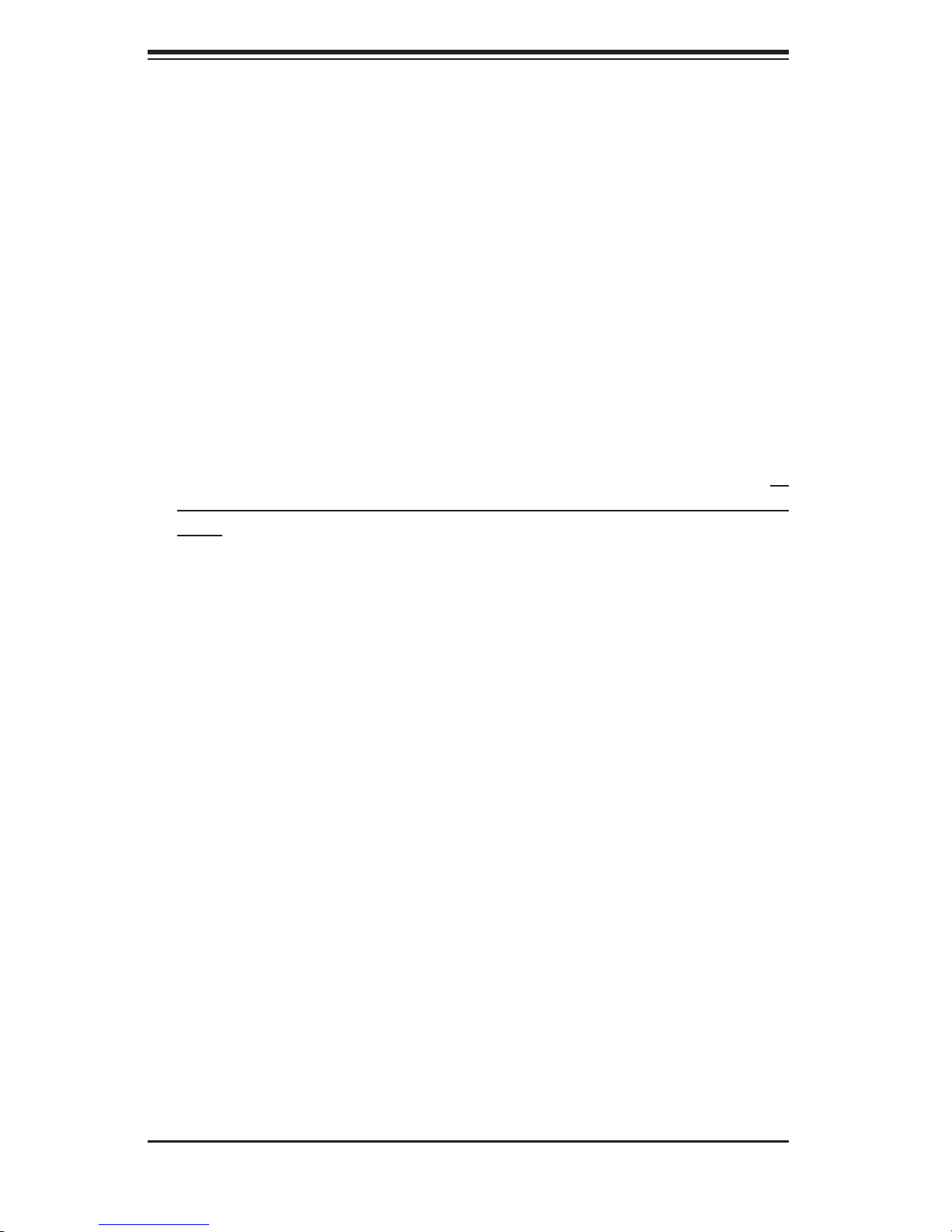
AS1021TM-T+/1021TM-INF+ User's Manual
1-2 Serverboard Features
At the heart of the SuperServer 1021TM-T+/1021TM-INF+ lies two H8DMT+/
H8DMT-INF+ dual processor serverboards, which are based on the nVidia MCP55V
Pro chipset. Below are the main features of the H8DMT+/H8DMT-INF+. Note that
the features on each board are doubled for the server.
Processors
Each H8DMT+/H8DMT-INF+ supports dual AMD Opteron™ 2300/2200 Series
processors (Socket F type). Please refer to our web site for a complete listing of
supported processors (www.supermicro.com/aplus).
Memory
The H8DMT+/H8DMT-INF+ has sixteen single/dual channel DIMM slots that can
support up to 64 GB of ECC DDR2-667/533/400 registered ECC SDRAM. All
memory modules used to populate the system should be the same size, type and
speed.
Serial ATA
The MCP55V Pro chipset includes a Serial ATA controller for 3 Gb/s SATA drives.
The hot-swappable SATA drives are connected to a backplane that provides power,
bus termination and confi guration settings. RAID 0 and 1 are supported.
PCI Expansion Slots
Each H8DMT+/H8DMT-INF+ board has one PCI-Express x16 slot, so two PCI-
Express x16 slots are provided in the server. In the 1021TM-T+/1021TM-INF+
server confi guration, riser cards have been pre-installed to support two low-profi le
PCI-Express x16 add-on cards.
Ethernet Ports
An on-chip network controller is integrated into each of the serverboards to support
a total of four Gigabit LAN ports (100/1000Base-T/1000BaseTX, RJ45 output).
Onboard Controllers/Ports
Onboard I/O backpanel ports include one COM port, a VGA port, two USB ports, two
Gigabit LAN (NIC) ports and (on the 1021TM-INF+ only) an Infi niBand® (MT25204
controller) 20 Gbps port. There are two sets of I/O ports included in the server (one
set for each severboard).
1-2
Page 11
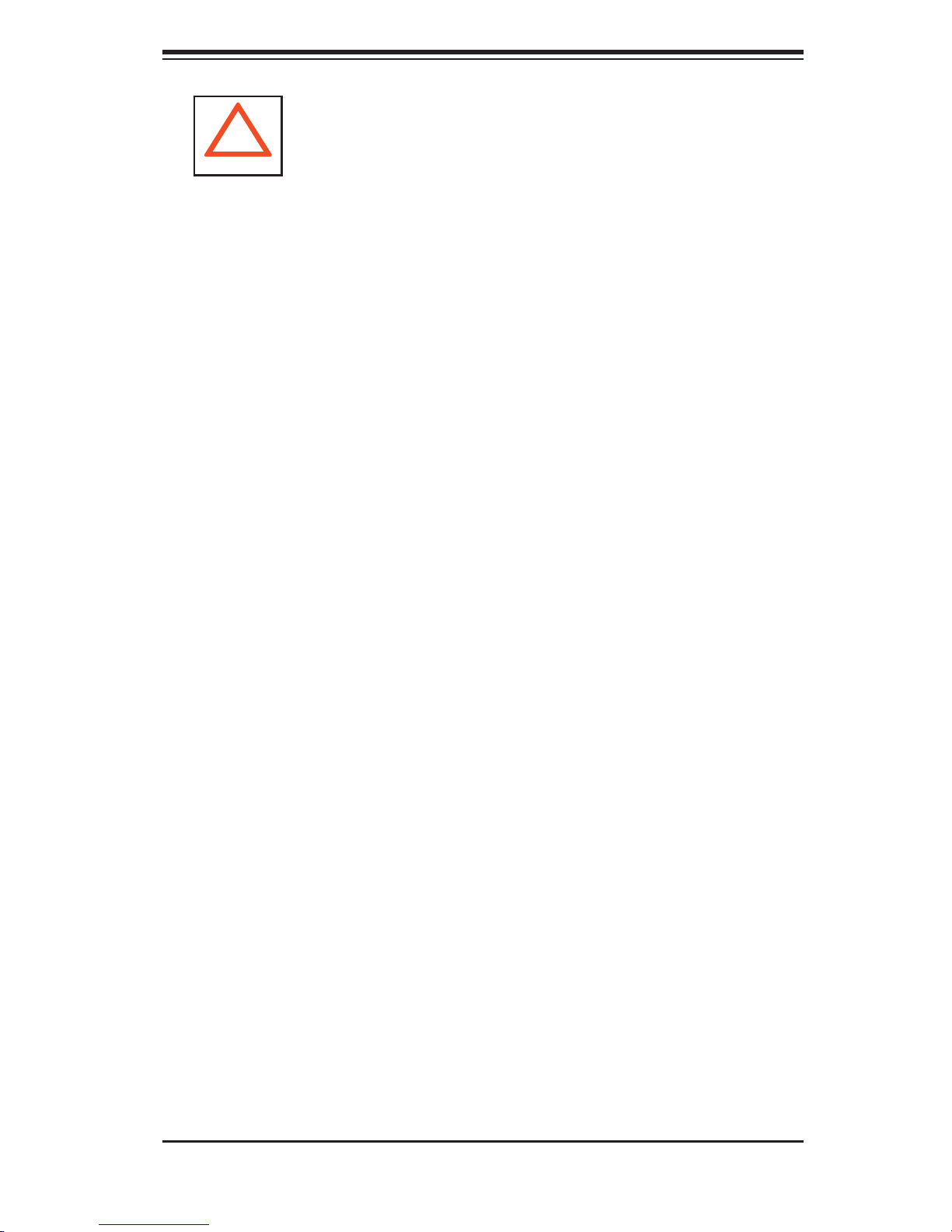
Chapter 1: Introduction
!
Infi niBand Port Bracket: The Infi niBand port bracket is a small "U" shaped bracket
that secures the connector to the I/O port shield. This allows the I/O shield, not
the serverboard, to support the cable's weight. The bracket can be found on the
connector itself.
When installing the serverboard, remove the bracket from the Infi niBand port. Slide
the port through the shield, and then replace the bracket to secure the port to the
I/O shield.
XGI Graphics Controller
The H8DMT+/H8DMT-INF+ features an integrated graphics controller based on
the XGI Z9S graphics chip. The Z9S consumes very little power (1-1.5W) and can
display output up to 1600x1200.
Other Features
Other onboard features that promote system health include voltage monitors, a
chassis intrusion header, auto-switching voltage regulators, chassis and CPU
overheat sensors, virus protection and BIOS rescue.
1-3
Page 12

AS1021TM-T+/1021TM-INF+ User's Manual
DDR2-667/533/400
DIMM 4B
DIMM 4A
DIMM 3B
DIMM 3A
DIMM 2B
DIMM 2A
DIMM 1B
DIMM 1A
PCI-E Slot
IB MT25204
Gb LAN
Gb LAN
AMD
Socket F
HM
W83793G
PCI x16
PCI x8
GE PHY
88E1121 R
4x SATA
6x USB
HT
HT
SMBus
RGMII
SATA
USB
AMD
Socket F
HT
MCP55V PRO
LPC
PCI
W83627 DHG
Figure 1-1. nVidia MCP55V Pro Chipset:
System Block Diagram
SIO
BIOS
IPMI
DDR2-667/533/400
DIMM 4B
DIMM 4A
DIMM 3B
DIMM 3A
DIMM 2B
DIMM 2A
DIMM 1B
DIMM 1A
VGA
Z9S
DDR
COM
Note: This is a general block diagram. Please see Chapter 5 for details.
1-4
Page 13
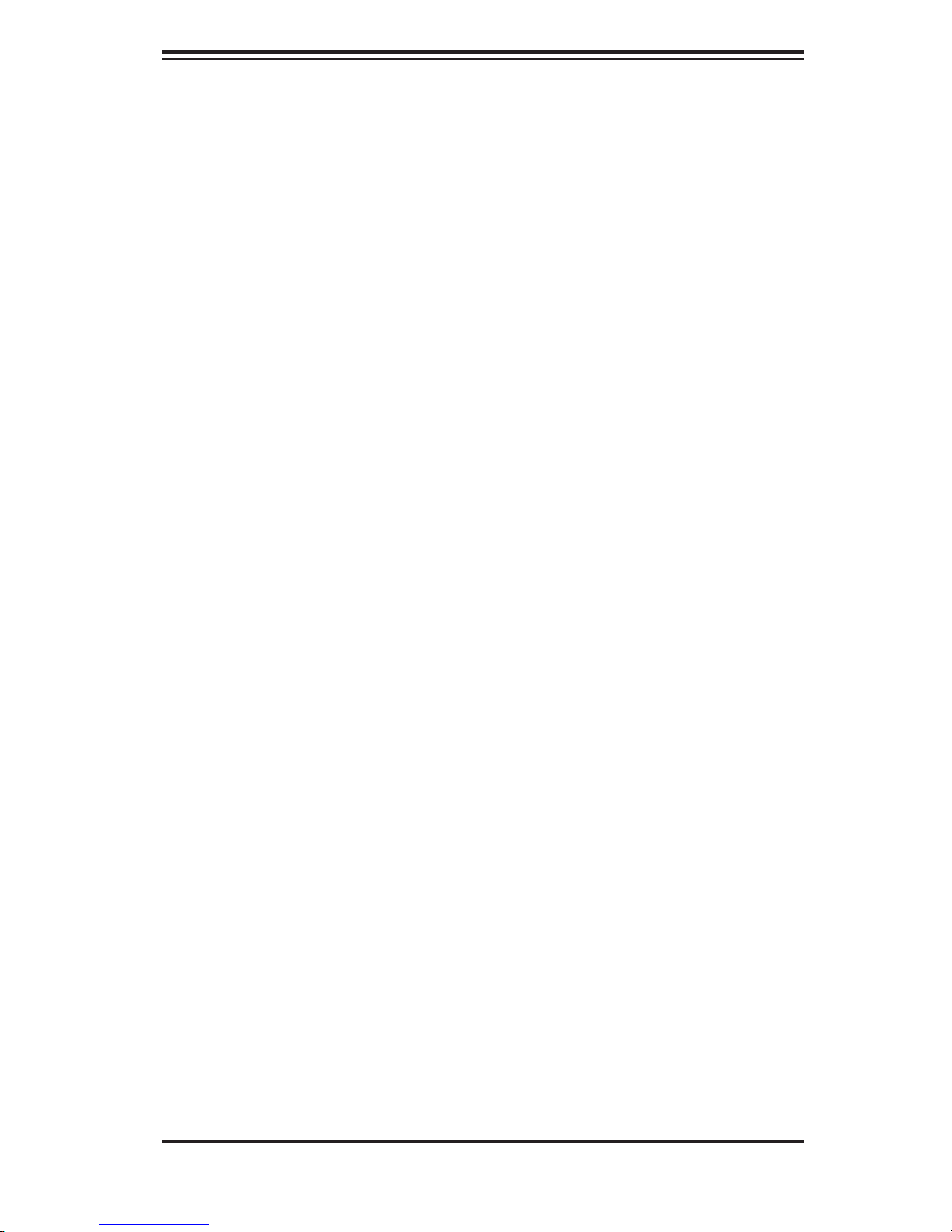
Chapter 1: Introduction
1-3 Server Chassis Features
The following is a general outline of the main features of the SC808TS-980 1U
chassis. Details on the chassis can be found in Chapter 6.
System Power
When confi gured as a the 1021TM-T+/1021TM-INF+, the SC808TS-980 includes
a single 980W cold-swap power supply, which provides the power to both server-
boards housed in the chassis.
SATA Subsystem
The SC808TS-980 chassis was designed to support four SATA hard drives, which
are hot-swappable units.
Control Panel
The SC808TS-980 features two independant control panels associated with each
serverboard in the chassis. Each control panel has LEDs to indicate power on, net-
work activity, hard disk drive activity and system overheat conditions. Each control
panel also includes a main power button and a system reset button.
Rear I/O Panel
The SC808TS-980 is a 1U rackmount chassis. Its I/O panel provides a slots for two
low-profi le PCI-E x16 expansion cards, two COM ports, four USB ports, two VGA
ports and four Gb Ethernet ports. The 1021TM-INF+ also provides two Infi niBand
ports. See Chapter 6 for details.
Cooling System
The SC808TS-980 chassis has an innovative cooling design that features two sets
of triple (for a total of six) 4-cm high-performance fans. A fan speed control setting
in BIOS allows fan speed to be determined by system temperature.
1-5
Page 14
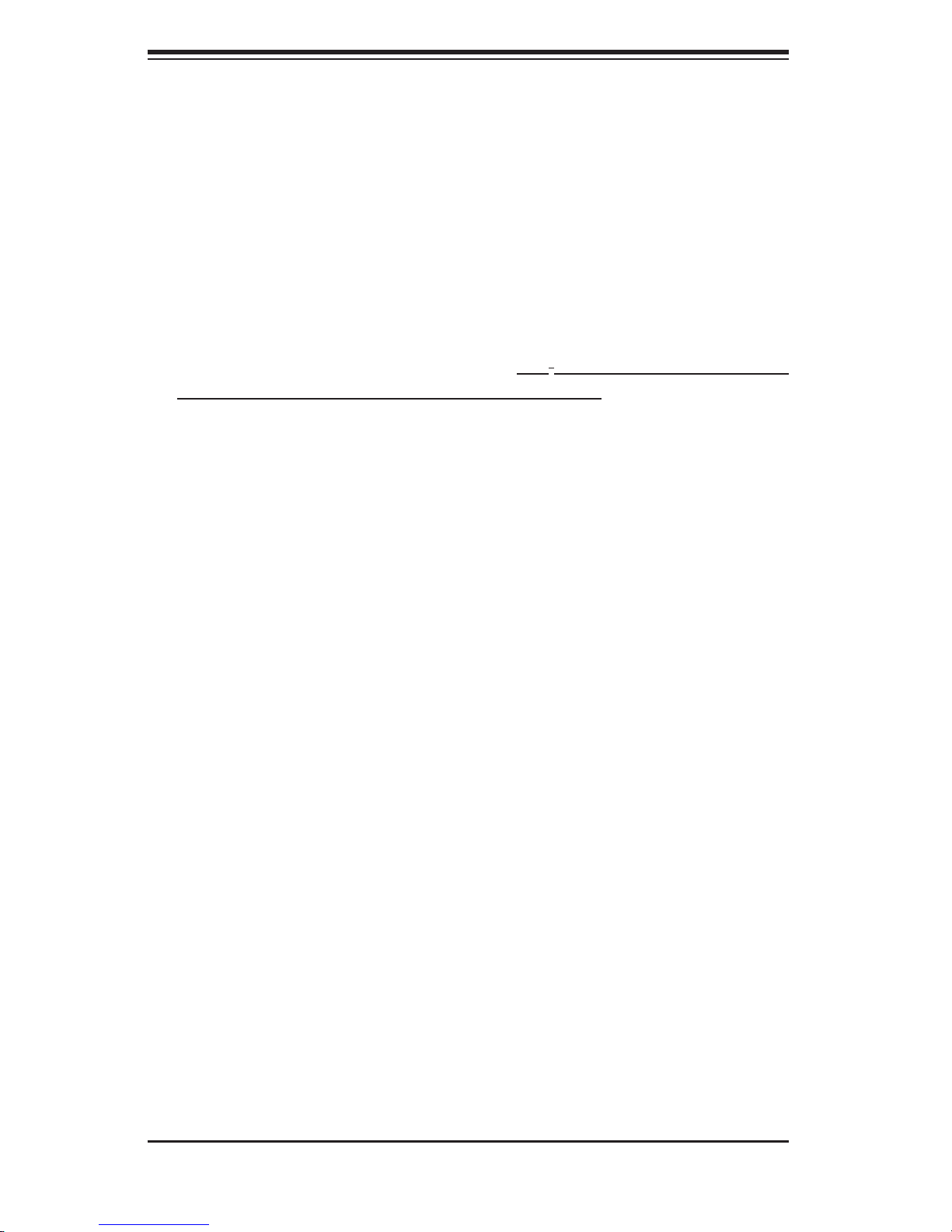
AS1021TM-T+/1021TM-INF+ User's Manual
1-4 1U Twin: System Notes
As a 1U Twin confi guration, the 1021TM-T+/1021TM-INF+ is a unique server sys-
tem. With two system boards incorporated into a single chassis, there are several
points you should keep in mind.
System Power
A single power supply is used to provide the power for both serverboards. Each
serverboard however, can be shut down independently of the other with the power
button on its own control panel.
Although they share a common power supply, the I
monitoring are received by the primary serverboard only. (When viewed from the
front of the chassis, the serverboard on the left is referred to as the primary board
and the serverboard on the right as the secondary.)
2
C signals used for power supply
SATA Backplane/Drives
As a system, the 1021TM-T+/1021TM-INF+ supports the use of four SATA drives.
The SATA backplane works as a single backplane divided into two sections. This
means that while a single power connector is used and functions such as overheat-
ing apply to both sections together, each pair of SATA drives is logically connected
to its own serverboard. Consequently, RAID setup is limited to a two-drive scheme
(RAID cannot be spread across all four drives).
1-6
Page 15
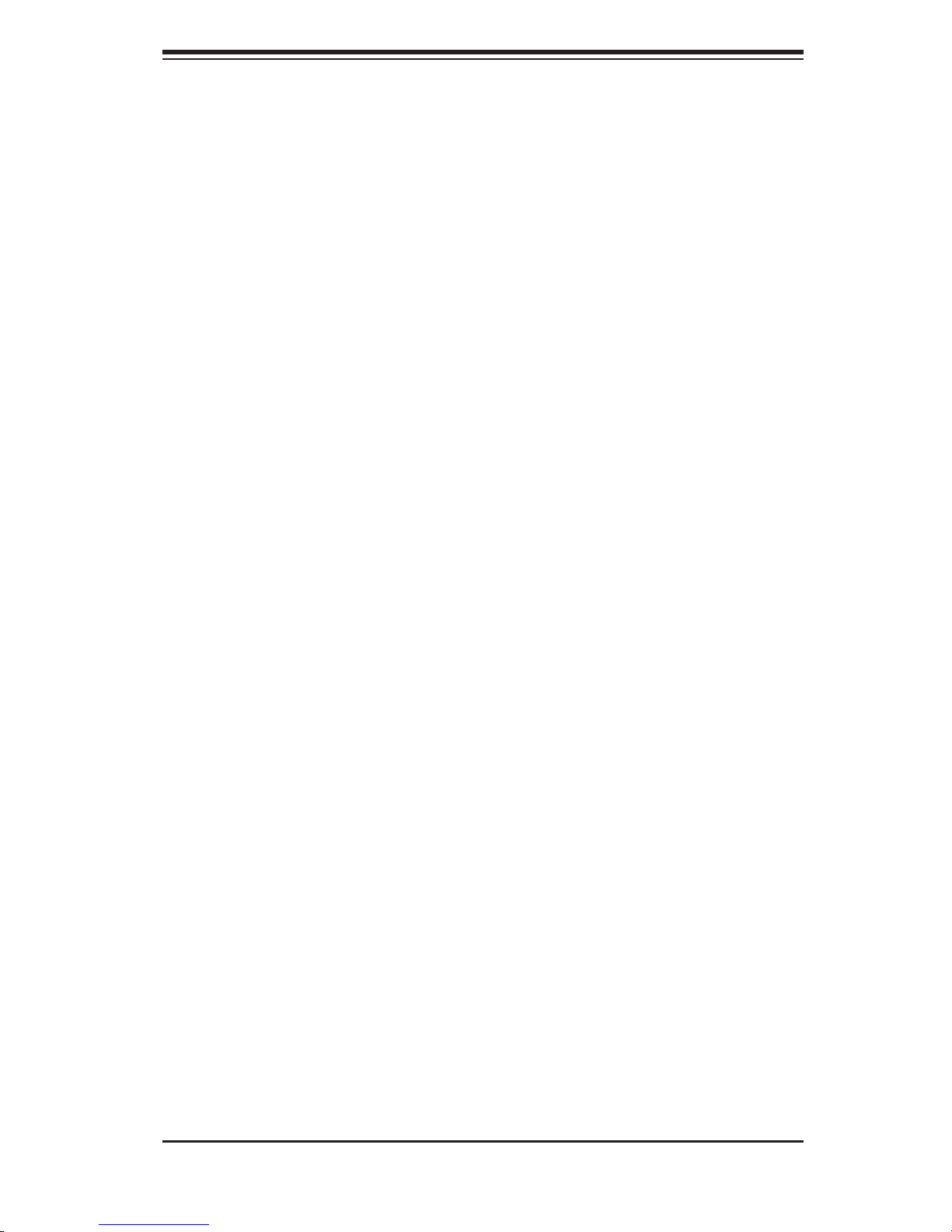
Chapter 1: Introduction
1-5 Contacting Supermicro
Headquarters
Address: Super Micro Computer, Inc.
980 Rock Ave.
San Jose, CA 95131 U.S.A.
Tel: +1 (408) 503-8000
Fax: +1 (408) 503-8008
Email: marketing@supermicro.com (General Information)
support@supermicro.com (Technical Support)
Web Site: www.supermicro.com
Europe
Address: Super Micro Computer B.V.
Het Sterrenbeeld 28, 5215 ML
's-Hertogenbosch, The Netherlands
Tel: +31 (0) 73-6400390
Fax: +31 (0) 73-6416525
Email: sales@supermicro.nl (General Information)
support@supermicro.nl (Technical Support)
rma@supermicro.nl (Customer Support)
Asia-Pacifi c
Address: Super Micro Computer, Inc.
4F, No. 232-1, Liancheng Rd.
Chung-Ho 235, Taipei County
Taiwan, R.O.C.
Tel: +886-(2) 8226-3990
Fax: +886-(2) 8226-3991
Web Site: www.supermicro.com.tw
Technical Support:
Email: support@supermicro.com.tw
Tel: 886-2-8228-1366, ext.132 or 139
1-7
Page 16
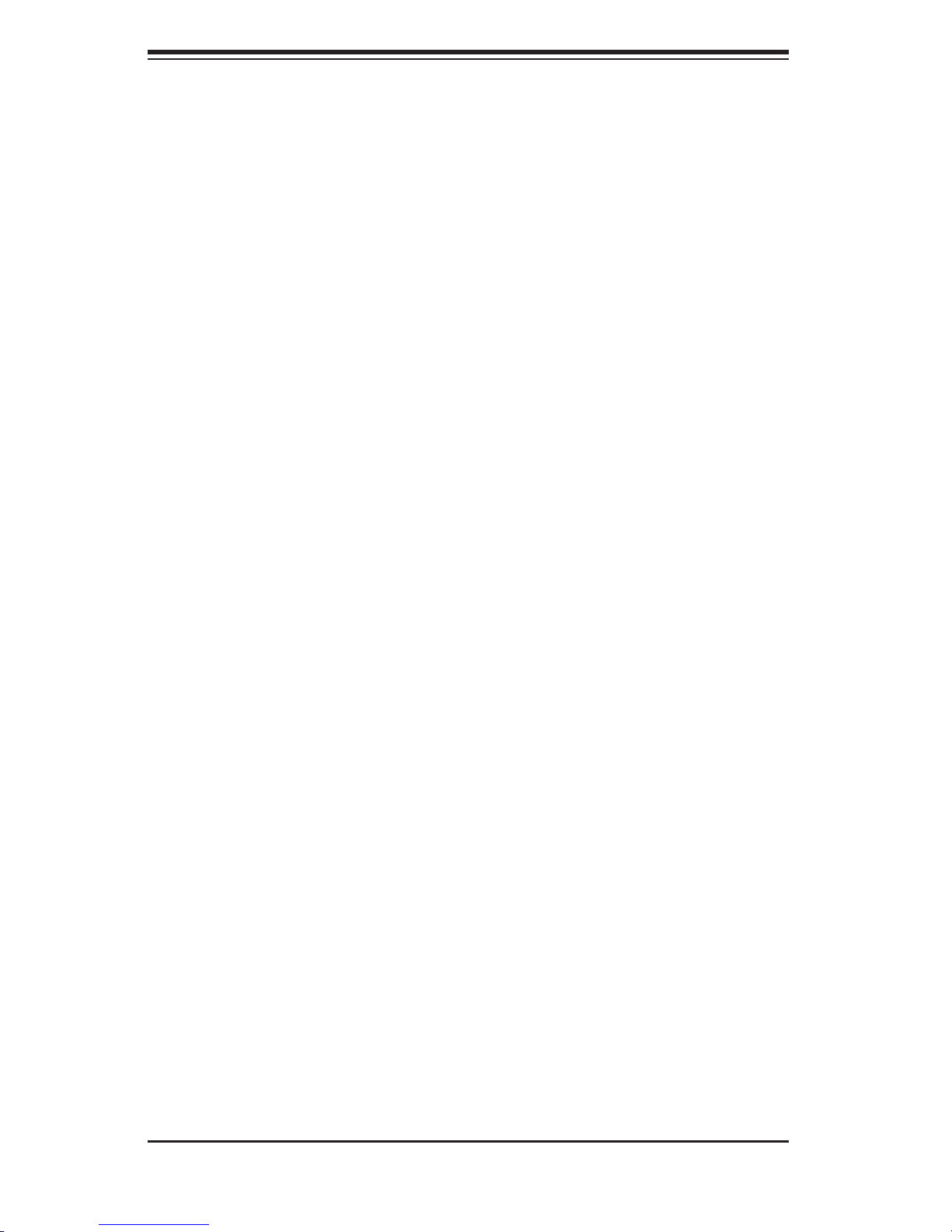
AS1021TM-T+/1021TM-INF+ User's Manual
Notes
1-8
Page 17
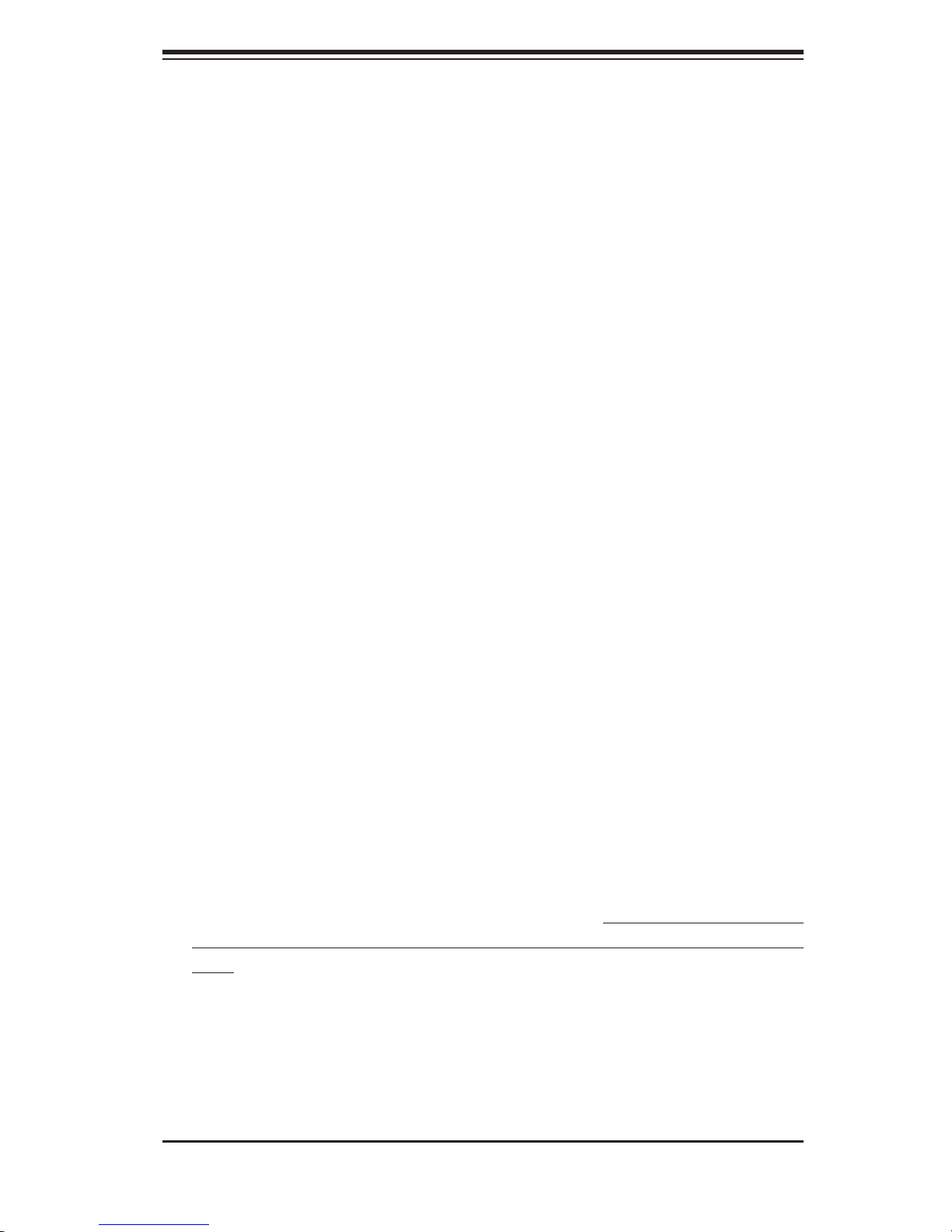
Chapter 2: Server Installation
Chapter 2
Server Installation
2-1 Overview
This chapter provides a quick setup checklist to get your 1021TM-T+/1021TM-INF+
up and running. Following these steps in the order given should enable you to have
the system operational within a minimum amount of time. This quick setup assumes
that your system has come to you with the processors and memory preinstalled. If
your system is not already fully integrated with a serverboard, processors, system
memory etc., please turn to the chapter or section noted in each step for details
on installing specifi c components.
2-2 Unpacking the System
You should inspect the box the 1021TM-T+/1021TM-INF+ was shipped in and note
if it was damaged in any way. If the server itself shows damage you should fi le a
damage claim with the carrier who delivered it.
Decide on a suitable location for the rack unit that will hold the 1021TM-T+/1021TM-
INF+. It should be situated in a clean, dust-free area that is well ventilated. Avoid
areas where heat, electrical noise and electromagnetic fi elds are generated. You
will also need it placed near a grounded power outlet. Be sure to read the Rack
and Server Precautions in the next section.
2-3 Preparing for Setup
The box the 1021TM-T+/1021TM-INF+ was shipped in should include two sets of
rail assemblies, two rail mounting brackets and the mounting screws you will need
to install the system into the rack. Follow the steps in the order given to complete
the installation process in a minimum amount of time. Please read this section in
its entirety before you begin the installation procedure outlined in the sections that
follow.
Choosing a Setup Location
Leave enough clearance in front of the rack to enable you to open the front
•
door completely (~25 inches).
2-1
Page 18
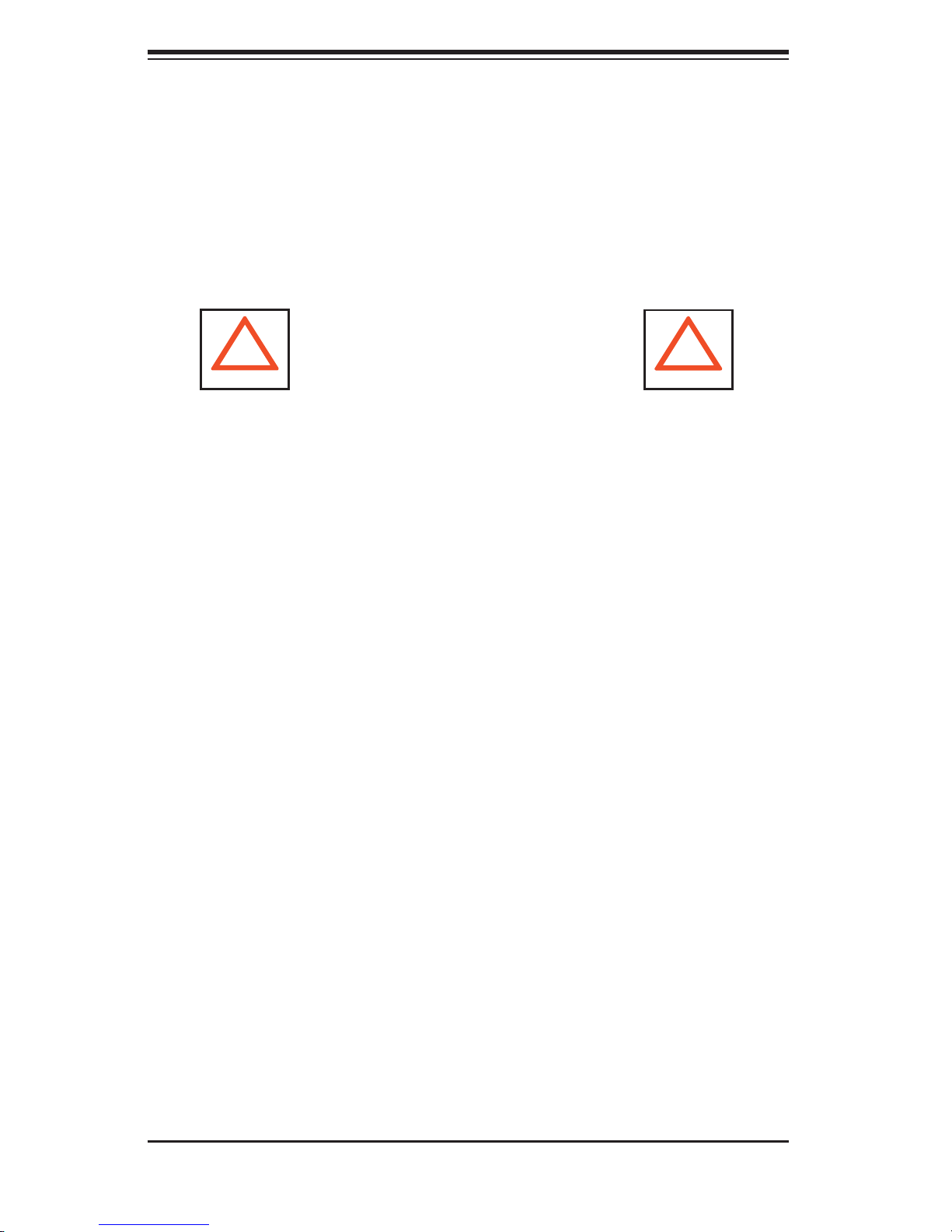
AS1021TM-T+/1021TM-INF+ User's Manual
Leave approximately 30 inches of clearance in the back of the rack to allow for
•
suffi cient airfl ow and ease in servicing.
•
This product is for installation only in a Restricted Access Location (dedicated
equipment rooms, service closets and the like).
•
This product is not suitable for use with visual display work place devices accord-
ing to §2 of the the German Ordinance for Work with Visual Display Units.
!
Warnings and Precautions!
!
Rack Precautions
Ensure that the leveling jacks on the bottom of the rack are fully extended to
•
the fl oor with the full weight of the rack resting on them.
•
In single rack installation, stabilizers should be attached to the rack.
In multiple rack installations, the racks should be coupled together.
•
Always make sure the rack is stable before extending a component from the
•
rack.
You should extend only one component at a time - extending two or more si-
•
multaneously may cause the rack to become unstable.
Server Precautions
Review the electrical and general safety precautions in Chapter 4.
•
Determine the placement of each component in the rack before you install the
•
rails.
Install the heaviest server components on the bottom of the rack fi rst, and then
•
work up.
Use a regulating uninterruptible power supply (UPS) to protect the server from
•
power surges, voltage spikes and to keep your system operating in case of a
power failure.
Allow the hot plug SATA drives and power supply modules to cool before touch-
•
ing them.
2-2
Page 19
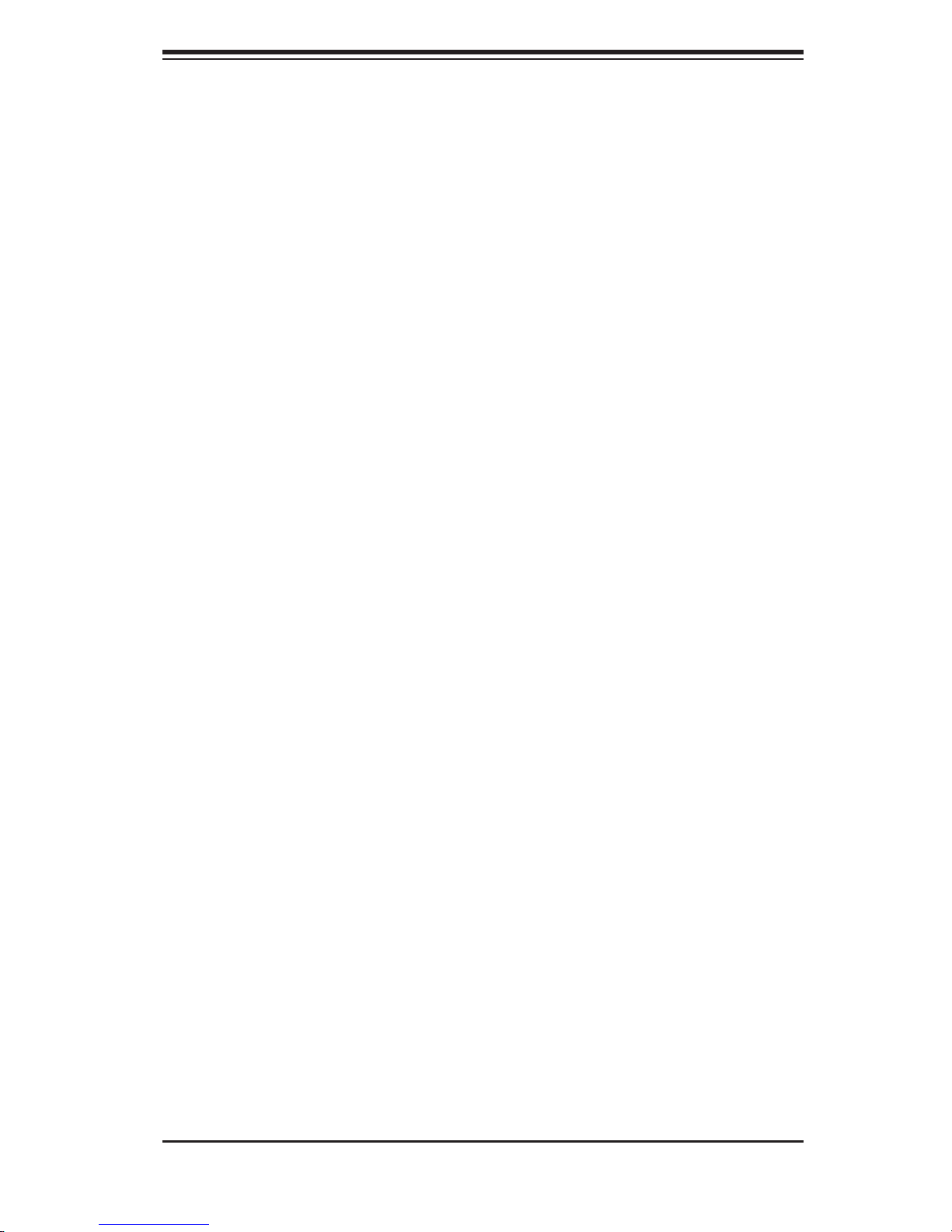
Chapter 2: Server Installation
Always keep the rack's front door and all panels and components on the servers
•
closed when not servicing to maintain proper cooling.
•
Make sure all power and data cables are properly connected and not blocking
the chassis airfl ow. See Chapter 5 for details on cable connections.
Rack Mounting Considerations
Ambient Operating Temperature
If installed in a closed or multi-unit rack assembly, the ambient operating tempera-
ture of the rack environment may be greater than the ambient temperature of the
room. Therefore, consideration should be given to installing the equipment in an
environment compatible with the manufacturer’s maximum rated ambient tempera-
ture (Tmra).
Reduced Airfl ow
Equipment should be mounted into a rack so that the amount of airfl ow required
for safe operation is not compromised.
Mechanical Loading
Equipment should be mounted into a rack so that a hazardous condition does not
arise due to uneven mechanical loading.
Circuit Overloading
Consideration should be given to the connection of the equipment to the power
supply circuitry and the effect that any possible overloading of circuits might have
on overcurrent protection and power supply wiring. Appropriate consideration of
equipment nameplate ratings should be used when addressing this concern.
Reliable Ground
A reliable ground must be maintained at all times. To ensure this, the rack itself
should be grounded. Particular attention should be given to power supply connec-
tions other than the direct connections to the branch circuit (i.e. the use of power
strips, etc.).
2-3
Page 20
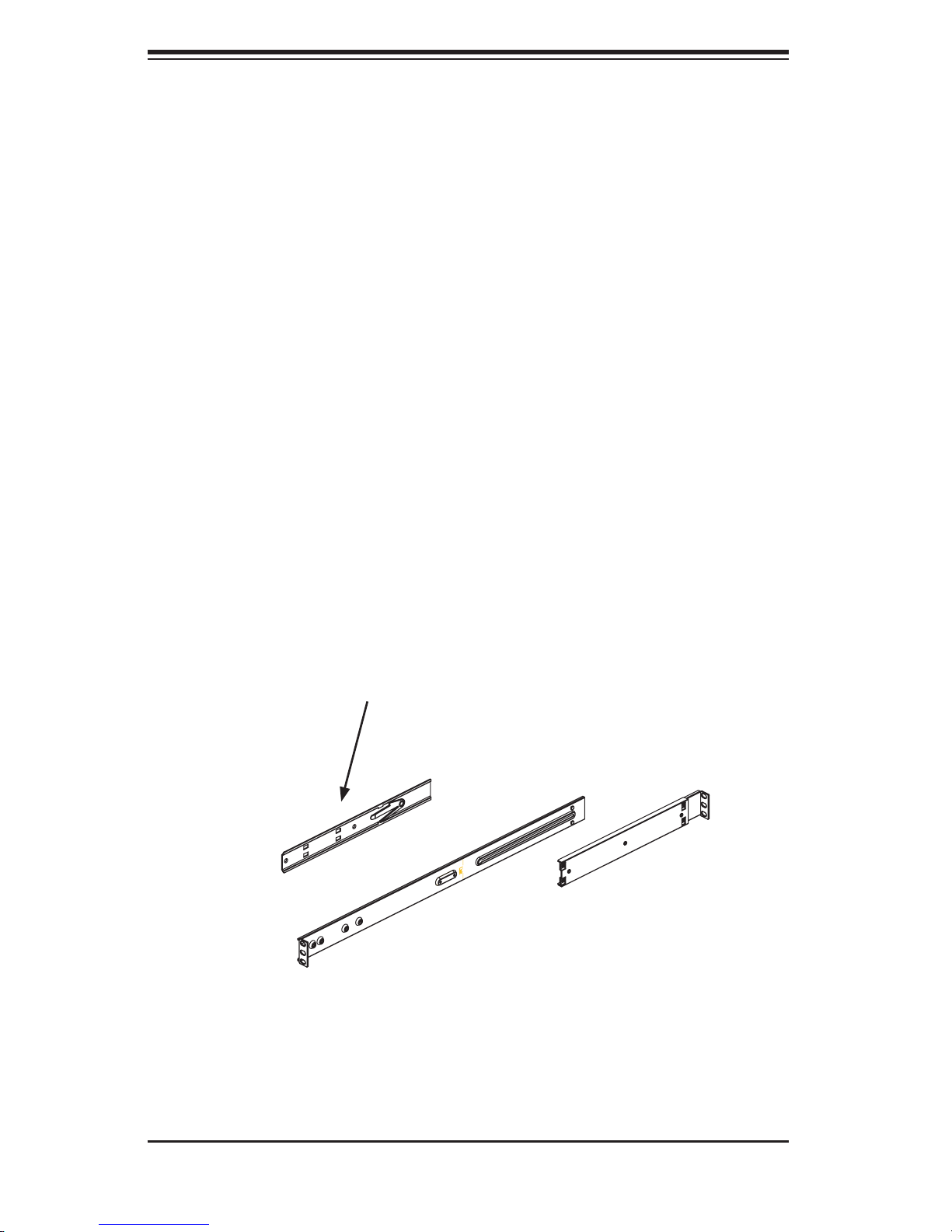
AS1021TM-T+/1021TM-INF+ User's Manual
2-4 Installing the System into a Rack
This section provides information on installing the 1021TM-T+/1021TM-INF+ into a
rack unit with the rack rails provided. If the system has already been mounted into
a rack, you can skip ahead to Sections 2-5 and 2-6.
There are a variety of rack units on the market, which may mean the assembly
procedure will differ slightly. You should also refer to the installation instructions that
came with the rack unit you are using.
Identifying the Sections of the Rack Rails
The chassis package includes two rack rail assemblies in the rack mounting kit.
Each assembly consists of two sections: an inner fi xed chassis rail that secures
directly to the server chassis and an outer fi xed rack rail that secures directly to
the rack itself.
Installing the Inner Rails
Both the left and right side inner rails have been pre-attached to the chassis. Pro-
ceed to the next step.
Rail Extension
(Inner rail is preinstalled
to the chassis)
Figure 2-1. Identifying the Sections of the Rack Rails
(right side rail shown)
2-4
Page 21
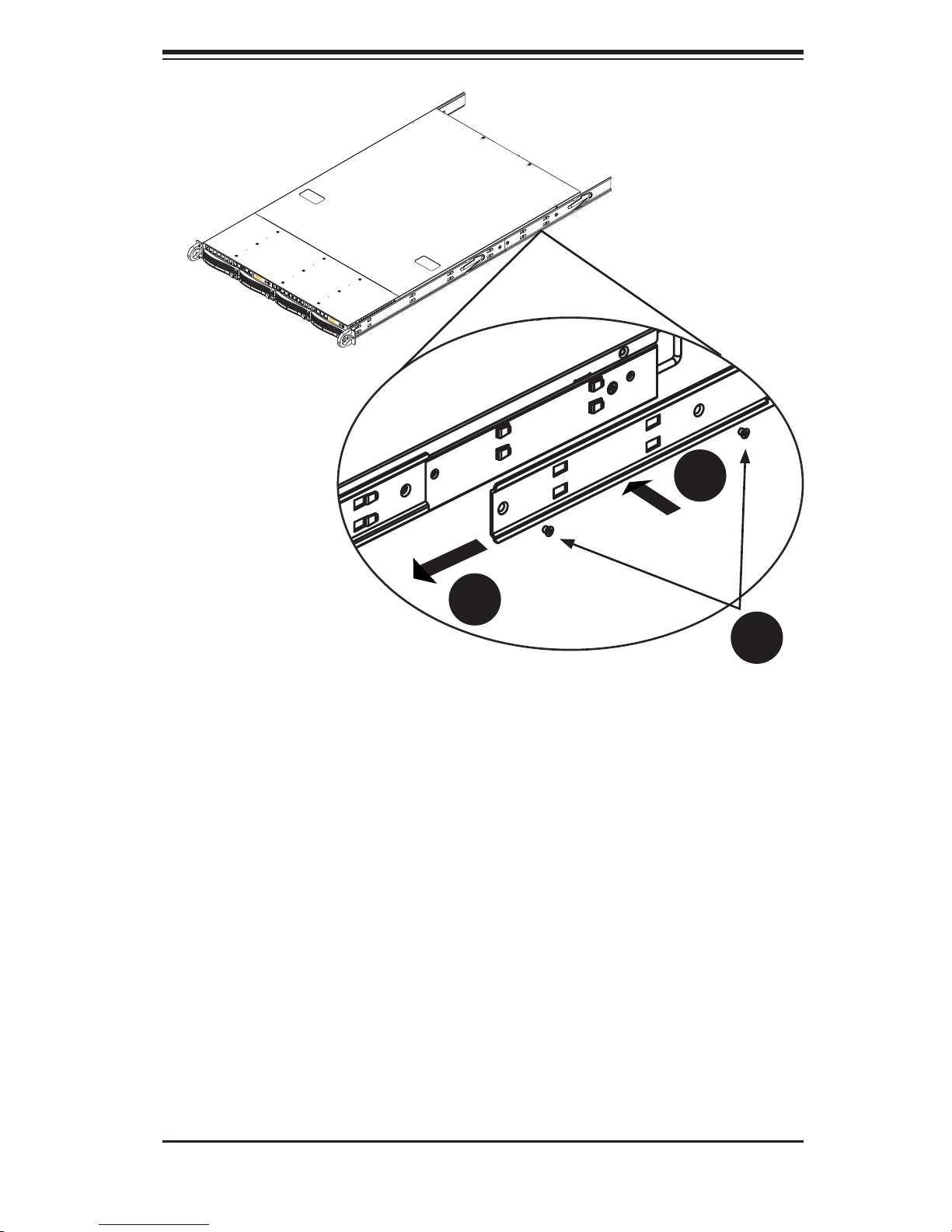
Chapter 2: Server Installation
1
2
3
Figure 2-2: Identifying the Sections of the Rack Rails
(right side rail shown)
Installing the Inner Rail Extension
The SC808 chassis includes a set of inner rails in two sections: inner rails and inner
rail extensions. The inner rails are preattached and do not interfere with normal use
of the chassis if you decide not to use a server rack. Attach the inner rail extension
to stabilize the chassis within the rack.
Installing the Inner Rails
Place the inner rack extensions on the side of the chassis aligning the hooks
1.
of the chassis with the rail extension holes. Make sure the extension faces
"outward" just like the preattached inner rail.
Slide the extension toward the front of the chassis.
2.
Secure the chassis with 2 screws as illustrated.
3.
Repeat steps 1-3 for the other inner rail extension.
4.
2-5
Page 22
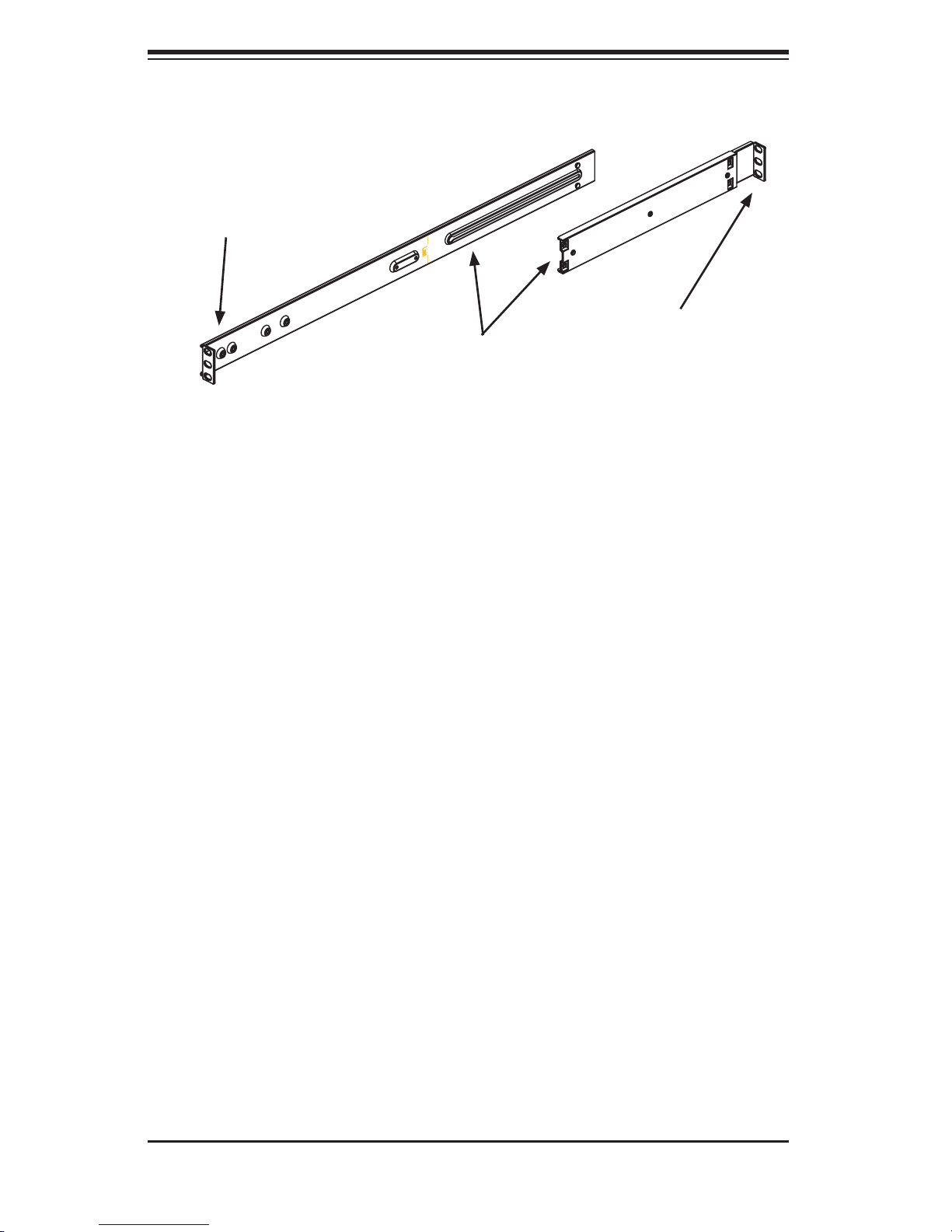
AS1021TM-T+/1021TM-INF+ User's Manual
Secure to the
Front of the Rack
Attach Outer Racks
together
Figure 2-3: Assembling the Outer Rails
Installing the Outer Rails to the Rack
Secure to the
Rear of the Rack
The next step is to install the outer rack rails to the rack.
Installing the Outer Rails
Attach the short bracket to the outside of the long bracket. You must align the
1.
pins with the slides. Also, both bracket ends must face the same direction.
Adjust both the short and long brackets to the proper distance so that the rail
2.
fi ts snugly into the rack.
Secure the long bracket to the front side of the outer rail with two M5 screws
3.
and the short bracket to the rear side of the outer rail with three M5 screws.
Repeat steps 1-4 for the left outer rail.
4.
2-6
Page 23
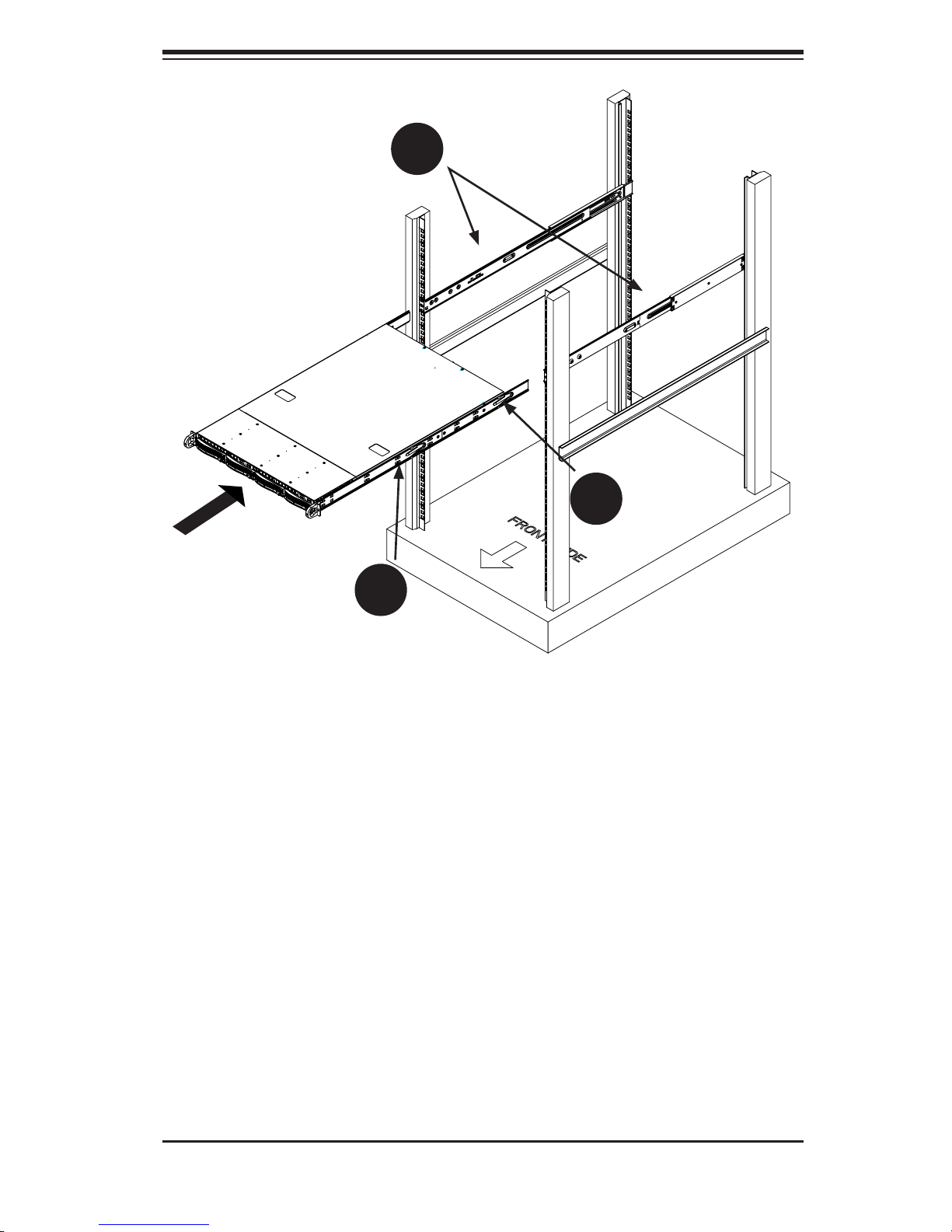
C
Chapter 2: Server Installation
B
A
Figure 2-4: Installing the System into a Rack
Installing the Chassis into a Rack
Confi rm that chassis includes the inner rails (A) and rail extensions (B). Also,
1.
confi rm that the outer rails (C) are installed on the rack.
Line chassis rails (A and B) with the front of the rack rails (C).
2.
Slide the chassis rails into the rack rails, keeping the pressure even on both
3.
sides (you may have to depress the locking tabs when inserting). When the
server has been pushed completely into the rack, you should hear the locking
tabs "click".
(Optional) Insert and tightening the thumbscrews that hold the front of the
4.
server to the rack.
2-7
Page 24
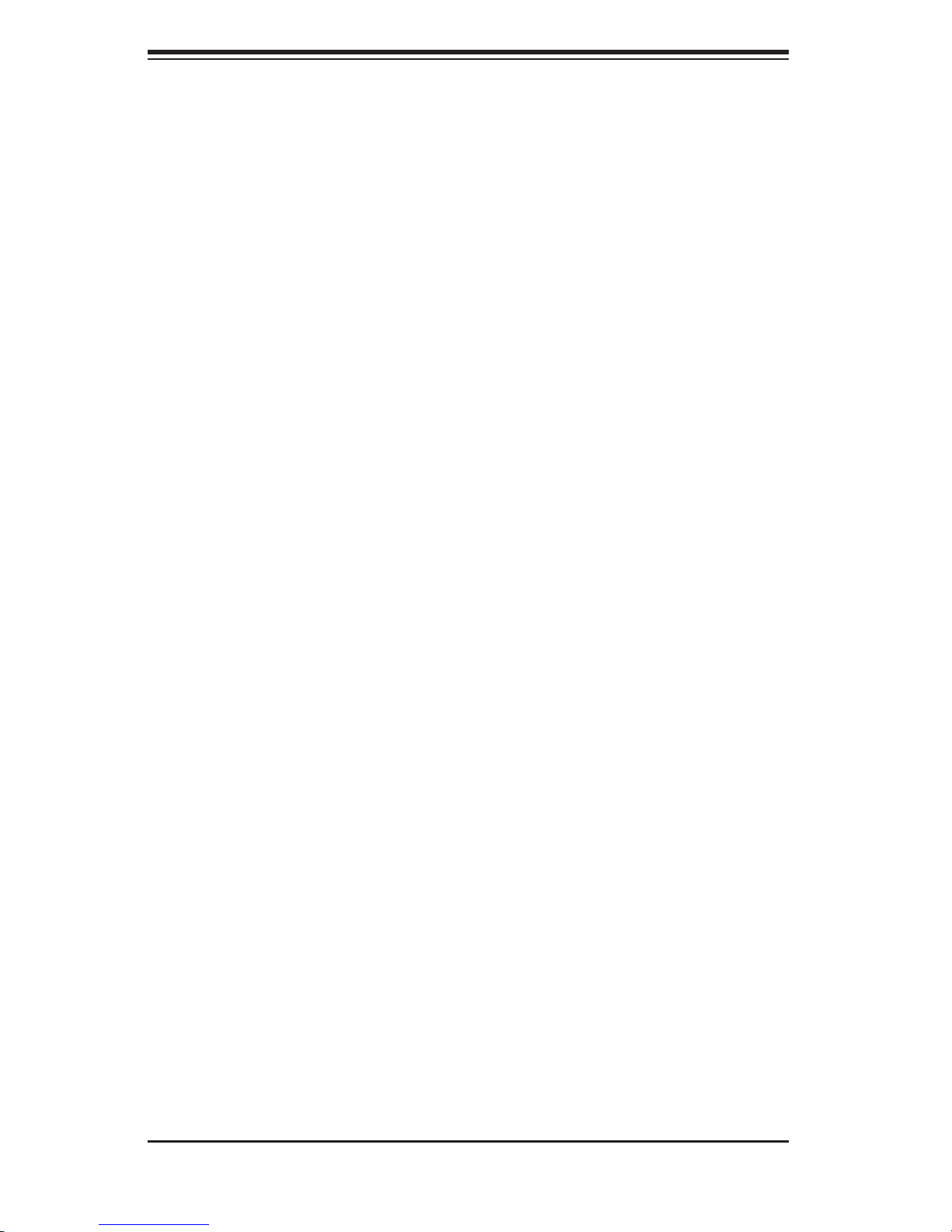
AS1021TM-T+/1021TM-INF+ User's Manual
2-5 Checking the Serverboard Setup
After you install the 1021TM-T+/1021TM-INF+ in the rack, you will need to open
the top cover to make sure the serverboard is properly installed and all the con-
nections have been made.
Accessing the Inside of the System
Grasp the two handles on either side and pull the system straight out until it
1.
locks (you will hear a "click").
Remove the four screws (two on the sides and two on the top) that secure
2.
the top cover to the chassis. Place your thumbs in the two rectangular recess-
es and push the cover away from you (toward the rear of the chassis) until it
stops. You can then lift the top cover from the chassis to gain full access to
the inside of the server (see Figure 2-5).
To remove the system from the rack completely, depress the locking tabs in
3.
the chassis rails (push the right-side tab down and the left-side tab up) to
continue to pull the system out past the locked position.
Checking the Components and Setup
You may have one or two processors already installed in each of the two
1.
serverboards. Each processor needs its own heatsink. See Chapter 5 for
instructions on processor and heatsink installation.
Your server system may have come with system memory already installed.
2.
Make sure all DIMMs are fully seated in their slots. For details on adding
system memory, refer to Chapter 5.
You can install two add-on cards to the system. See Chapter 5 for details on
3.
installing PCI add-on cards.
Make sure all power and data cables are properly connected and not blocking
4.
the chassis airfl ow. See Chapter 5 for details on cable connections.
2-8
Page 25
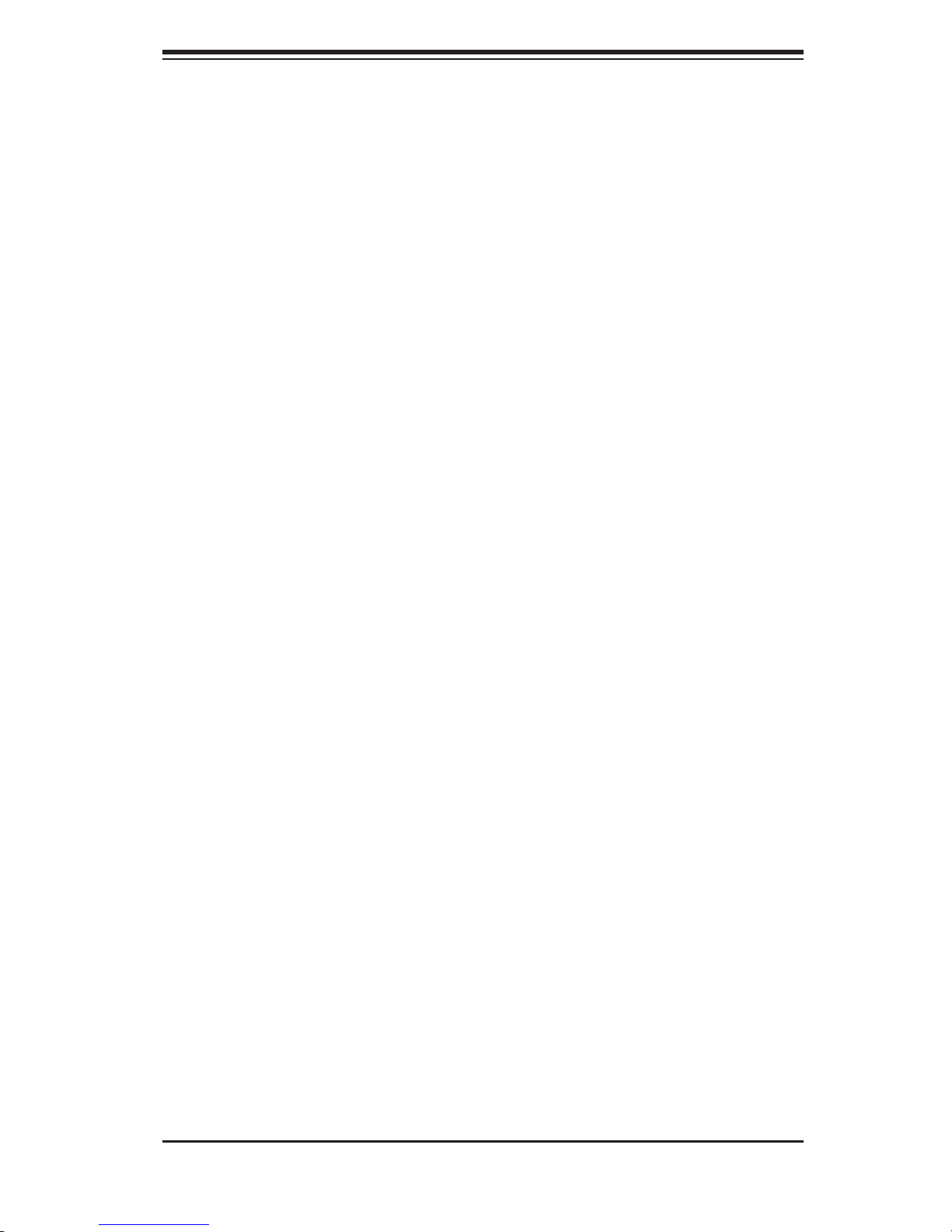
Chapter 2: Server Installation
2-6 Preparing to Power On
Next, you should check to make sure the peripheral drives and the SATA drives
and SATA backplane have been properly installed and all connections have been
made.
Checking the SATA drives
All drives are accessable from the front of the server. The SATA disk drives
1.
can be installed and removed from the front of the chassis without removing
the top chassis cover.
Depending upon your system's confi guration, your system may have one or
2.
more drives already installed. If you need to install SATA drives, please refer
to Chapter 6.
Checking the Airfl ow
Airfl ow is provided by six sets of 4-cm fans (each set of fans consists of two
1.
fans that are mounted back to back) and an air shroud. The system compo-
nent layout was carefully designed to direct suffi cient cooling airfl ow to the
components that generate the most heat.
Note that all power and data cables have been routed in such a way that they
2.
do not block the airfl ow generated by the fans.
Providing Power
Plug the power cords from the power supplies unit into a high-quality power
1.
strip that offers protection from electrical noise and power surges.
It is recommended that you use an uninterruptible power supply (UPS).
2.
Finally, depress the power on button on the front of the chassis.
3.
2-9
Page 26
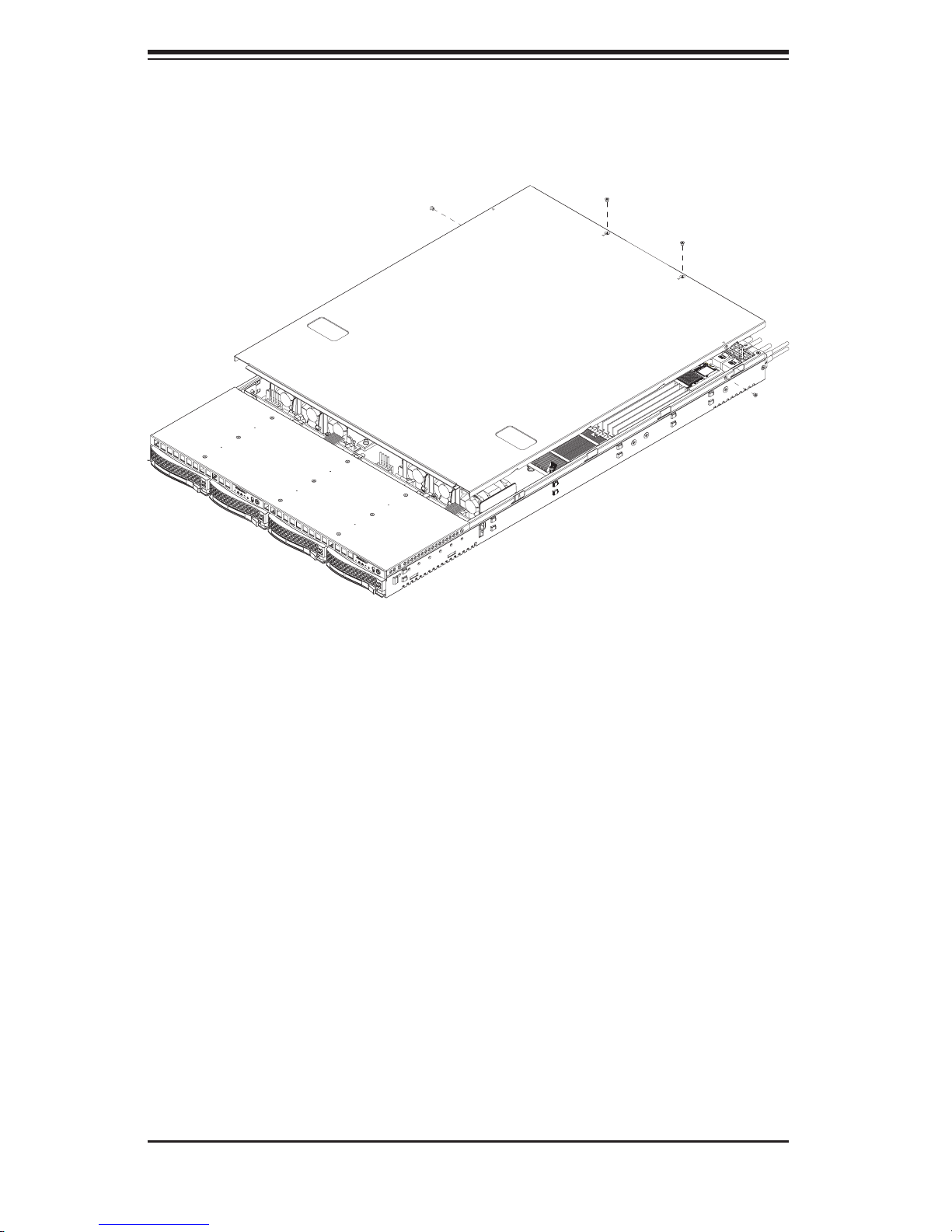
AS1021TM-T+/1021TM-INF+ User's Manual
Figure 2-5. Accessing the Inside of the System
2-10
Page 27
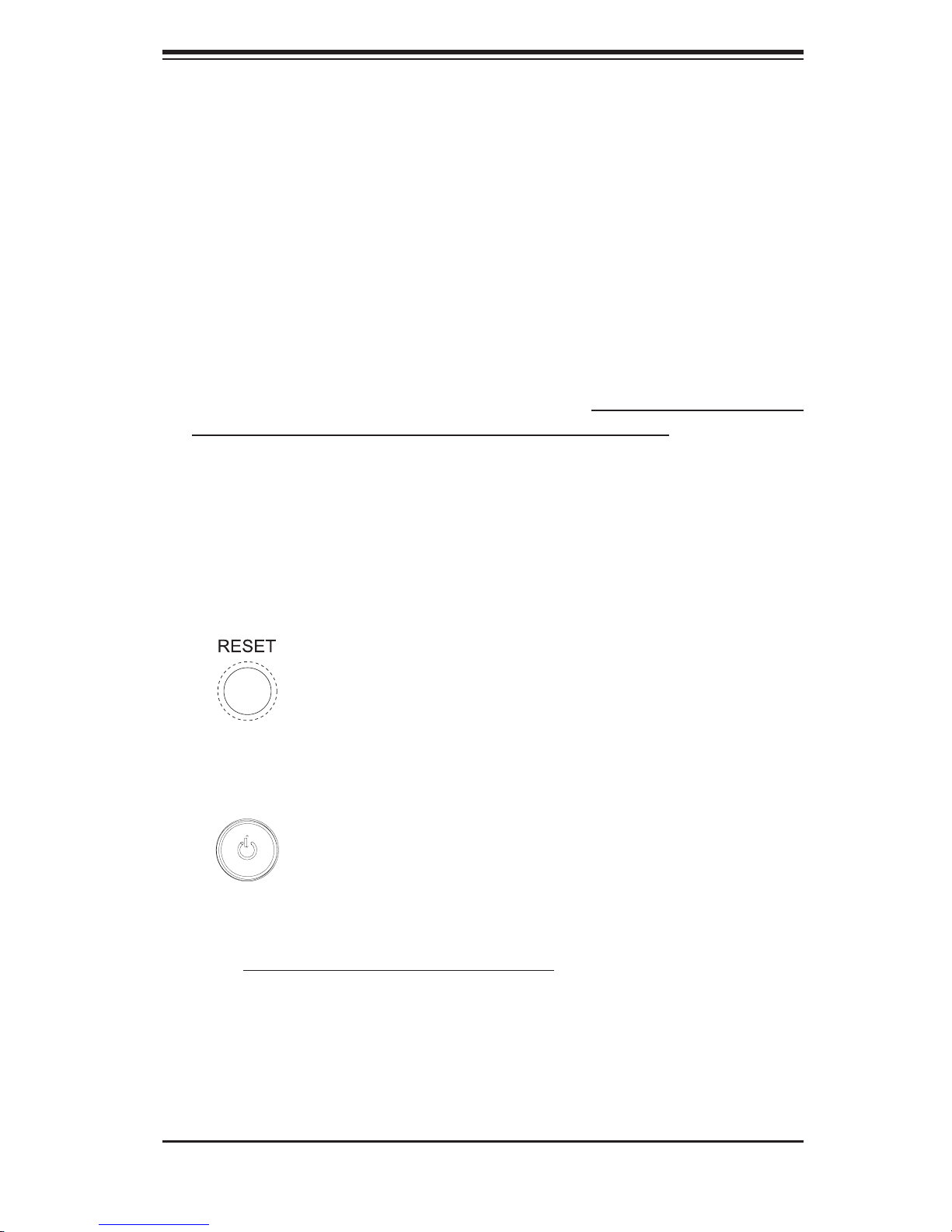
Chapter 3: System Interface
Chapter 3
System Interface
3-1 Overview
There are several LEDs on the two control panels as well as others on the SATA
drive carriers to keep you constantly informed of the overall status of the system as
well as the activity and health of specifi c components. There are also two buttons
on each control panel. This chapter explains the meanings of all LED indicators
and the appropriate response you may need to take. Note that the server has two
control panels, one for each serverboard installed in the system. This allows each
severboard to be controlled independently of the other.
3-2 Control Panel Buttons
There are two push-buttons located on each control panel: a reset button and a
power on/off button.
Reset
Depressing the reset button will reboot only the serverboard it is associated with.
Power
This is the main power button, which is used to apply or turn off the main system
power only to the serverboard it is connected to. Depressing this button removes
the main power but keeps standby power supplied to the serverboard.
3-1
Page 28

AS1021TM-T+/1021TM-INF+ User's Manual
3-3 Control Panel LEDs
Each of the two control panels located on the front of the SC808TS-980 chassis has
fi ve LEDs. Each LED provides you with critical information related its own specifi c
serverboard. This section explains what each LED indicates when illuminated and
any corrective action you may need to take.
Overheat/Fan Fail
When this LED fl ashes, it indicates a fan failure. When on continuously it indicates
an overheat condition, which may be caused by cables obstructing the airfl ow in
the system or the ambient room temperature being too warm. Check the routing of
the cables and make sure all fans are present and operating normally. You should
also check to make sure that the chassis covers are installed. Finally, verify that
the heatsinks are installed properly (see Chapter 5). This LED will remain fl ashing
or on as long as the indicated condition exists.
2
NIC2
Indicates network activity on LAN2 when fl ashing
1
NIC1
Indicates network activity on LAN1 when fl ashing.
HDD
Channel activity for the hard disk drives. This light indicates SATA drive activity on
the 1021TM-T+/1021TM-INF+ when fl ashing.
3-2
Page 29

Chapter 3: System Interface
Power
Indicates power is being supplied to the system's power supply unit. This LED should
normally be illuminated when the system is operating.
3-4 SATA Drive Carrier LEDs
Each SATA drive carrier has two LEDs.
Green: When illuminated, the green LED on the front of the SATA drive carrier
•
indicates drive activity. A connection to the SATA backplane enables this LED
to blink on and off when that particular drive is being accessed.
Red: There is no function associated with the red LED.
•
3-3
Page 30

AS1021TM-T+/1021TM-INF+ User's Manual
Notes
3-4
Page 31

Chapter 4: System Safety
Chapter 4
System Safety
4-1 Electrical Safety Precautions
!
Basic electrical safety precautions should be followed to protect yourself from harm
and the SuperServer 1021TM-T+/1021TM-INF+ from damage:
Be aware of the locations of the power on/off switch on the chassis as well
•
as the room's emergency power-off switch, disconnection switch or electrical
outlet. If an electrical accident occurs, you can then quickly remove power from
the system.
Do not work alone when working with high voltage components.
•
Power should always be disconnected from the system when removing or install-
•
ing main system components, such as the serverboard and memory modules.
When disconnecting power, you should fi rst power down the system with the
operating system fi rst and then unplug the power cords of all the power supply
units in the system.
When working around exposed electrical circuits, another person who is familiar
•
with the power-off controls should be nearby to switch off the power if neces-
sary.
Use only one hand when working with powered-on electrical equipment. This
•
is to avoid making a complete circuit, which will cause electrical shock. Use
extreme caution when using metal tools, which can easily damage any electrical
components or circuit boards they come into contact with.
Do not use mats designed to decrease static electrical discharge as protection
•
from electrical shock. Instead, use rubber mats that have been specifi cally
designed as electrical insulators.
The power supply power cords must include a grounding plug and must be
•
plugged into grounded electrical outlets.
4-1
Page 32

AS1021TM-T+/1021TM-INF+ User's Manual
Serverboard Battery: CAUTION - There is a danger of explosion if the onboard
•
battery is installed upside down, which will reverse its polarites (see Figure
4-1). This battery must be replaced only with the same or an equivalent type
recommended by the manufacturer. Dispose of used batteries according to the
manufacturer's instructions.
•
DVD-ROM Laser: CAUTION - this server may have come equipped with a
DVD-ROM drive. To prevent direct exposure to the laser beam and hazardous
radiation exposure, do not open the enclosure or use the unit in any uncon-
ventional way.
•
Mainboard replaceable soldered-in fuses: Self-resetting PTC (Positive Tempera-
ture Coeffi cient) fuses on the mainboard must be replaced by trained service
technicians only. The new fuse must be the same or equivalent as the one
replaced. Contact technical support for details and support.
4-2 General Safety Precautions
!
Follow these rules to ensure general safety:
Keep the area around the 1021TM-T+/1021TM-INF+ clean and free of clutter.
•
The 1021TM-T+/1021TM-INF+ weighs approximately 40 lbs (~18.2 kg) when
•
fully loaded. When lifting the system, two people at either end should lift slowly
with their feet spread out to distribute the weight. Always keep your back straight
and lift with your legs.
Place the chassis top cover and any system components that have been re-
•
moved away from the system or on a table so that they won't accidentally be
stepped on.
While working on the system, do not wear loose clothing such as neckties and
•
unbuttoned shirt sleeves, which can come into contact with electrical circuits or
be pulled into a cooling fan.
Remove any jewelry or metal objects from your body, which are excellent metal
•
conductors that can create short circuits and harm you if they come into contact
with printed circuit boards or areas where power is present.
4-2
Page 33

Chapter 4: System Safety
After accessing the inside of the system, close the system back up and secure
•
it to the rack unit with the retention screws after ensuring that all connections
have been made.
4-3 ESD Precautions
!
Electrostatic discharge (ESD) is generated by two objects with different electrical
charges coming into contact with each other. An electrical discharge is created to
neutralize this difference, which can damage electronic com ponents and printed
circuit boards. The following measures are generally suffi cient to neutralize this
difference before contact is made to protect your equipment from ESD:
Use a grounded wrist strap designed to prevent static discharge.
•
Keep all components and printed circuit boards (PCBs) in their antistatic bags
•
until ready for use.
Touch a grounded metal object before removing the board from the antistatic
•
bag.
Do not let components or PCBs come into contact with your clothing, which may
•
retain a charge even if you are wearing a wrist strap.
Handle a board by its edges only; do not touch its components, peripheral chips,
•
memory modules or contacts.
When handling chips or modules, avoid touching their pins.
•
Put the serverboard and peripherals back into their antistatic bags when not
•
in use.
For grounding purposes, make sure your computer chassis provides excellent
•
conductivity between the power supply, the case, the mounting fasteners and
the serverboard.
4-3
Page 34

AS1021TM-T+/1021TM-INF+ User's Manual
4-4 Operating Precautions
!
Care must be taken to assure that the chassis cover is in place when the 1021TM-
T+/1021TM-INF+ is operating to assure proper cooling. Out of warranty damage to
the system can occur if this practice is not strictly followed.
Figure 4-1. Installing the Onboard Battery
LITHIUM BATTERY
LITHIUM BATTERY
OR
BATTERY HOLDER BATTERY HOLDER
4-4
Page 35

Chapter 5: Advanced Serverboard Setup
Chapter 5
Advanced Serverboard Setup
This chapter covers the steps required to install the H8DMT+/H8DMT-INF+
serverboard into the SC808TS-980 chassis, connect the data and power cables and
install add-on cards. All serverboard jumpers and connections are also described.
A layout and quick reference chart are included in this chapter for your reference.
Remember to completely close the chassis when you have fi nished working with
the serverboard to better cool and protect the system.
5-1 Handling the Serverboard
Electrostatic discharge (ESD) can damage electronic com ponents. To prevent
damage to any printed circuit boards (PCBs), it is important to handle them very
carefully (see previous chapter). To prevent the H8DMT+/H8DMT-INF+ serverboard
from bending, keep one hand under the center of the board to support it when
handling. The following measures are generally suffi cient to protect your equipment
from electric static discharge.
Precautions
Use a grounded wrist strap designed to prevent Electrostatic Discharge
•
(ESD).
•
Touch a grounded metal object before removing any board from its antistatic
bag.
•
Handle a board by its edges only; do not touch its components, peripheral chips,
memory modules or gold contacts.
•
When handling chips or modules, avoid touching their pins.
Put the serverboard, add-on cards and peripherals back into their antistatic
•
bags when not in use.
For grounding purposes, make sure your computer chassis provides excellent
•
conductivity between the power supply, the case, the mounting fasteners and
the serverboard.
5-1
Page 36

AS1021TM-T+/1021TM-INF+ User's Manual
Unpacking
The serverboard is shipped in antistatic packaging to avoid electrostatic discharge.
When unpacking the board, make sure the person handling it is static protected.
5-2 Serverboard Installation
This section explains the fi rst step of physically mounting the H8DMT+/H8DMT-INF+
into the SC808TS-980 chassis. Following the steps in the order given will eliminate
the most common problems encountered in such an installation. To remove the
serverboard, follow the procedure in reverse order.
Accessing the Inside of the System
Remove all four screws securing the top cover of the chassis: two at the top
1.
rear of the cover and one on each side lip, also near the back.
Place both thumbs in the indentations and push the cover back until it slides
2.
off.
Lift the top cover from the chassis to gain full access to the inside of the serv-
3.
er. (If already installed in a rack, you must fi rst release the retention screws
that secure the unit to the rack, then grasp the two handles on either side and
pull the unit straight out until the rails lock into place. See Figure 2-5.)
Check Compatibility of Serverboard Ports and I/O Shield
The H8DMT+/H8DMT-INF+ in a Twin 1U confi guration requires the use of
1.
Supermicro's specially designed 1U Twin chassis: the SC808TS-980.
Make sure that the I/O ports on the serverboards align properly with their
2.
respective holes in the I/O shield at the back of the chassis when installing.
Mounting the Serverboard onto the Serverboard Tray
Carefully mount the serverboards by aligning the board holes with the raised
1.
metal standoffs that are visible in the chassis.
Insert screws into all the mounting holes on your serverboards that line up
2.
with the standoffs and tighten until snug (if you screw them in too tight, you
might strip the threads).
Metal screws provide an electrical contact to the serverboard ground to pro-
3.
vide a continuous ground for the system.
5-2
Page 37

Chapter 5: Advanced Serverboard Setup
5-3 Connecting Cables
Now that the serverboards are installed, the next step is to connect the cables to
the boards. These include the data cables for the peripherals and control panel
and the power cables.
Connecting Data Cables
The cables used to transfer data from the peripheral devices have been carefully
routed to prevent them from blocking the fl ow of cooling air that moves through
the system from front to back. If you need to disconnect any of these cables, you
should take care to keep them routed as they were originally after reconnecting
them (make sure the red wires connect to the pin 1 locations). The following data
cables (with their locations noted) should be connected. (See the serverboard layout
for connector locations.) Note that each connection listed should be made for both
serverboards in the chassis.
SATA drive cables (SATA0 ~ SATA1)
•
Control Panel cable (JF1)
•
Connecting Power Cables
The H8DMT+/H8DMT-INF+ has two 20-pin proprietary power supply connectors
for connection to the power supply. Only one of these from each board should
be connected to the power supply. JWR1 is used to supply power to the primary
serverboard and JWR2 is used to supply power to the secondary serverboard.
Connect the power supply to only one of these on both boards (primary = left,
secondary = right when viewed from front of server). See Section 5-9 for power
connector pin defi nitions.
5-3
Page 38

AS1021TM-T+/1021TM-INF+ User's Manual
Connecting the Control Panel
JF1 contains header pins for various front control panel connectors. See Figure 5-1
for the pin locations of the various front control panel buttons and LED indicators. All
JF1 wires have been bundled into a single ribbon cable to simplify this connection.
Make sure the red wire plugs into pin 1 as marked on the board. The other end
connects to the Control Panel PCB board, located just behind the system status
LEDs on the chassis.
Figure 5-1. Control Panel Header Pins
20 19
Ground
NMI
x (Key)
Power On LED
HDD LED
NIC1 LED
NIC2 LED
OH/Fan Fail LED
Power Fail LED
Ground
Ground
2 1
x (Key)
Vcc
Vcc
Vcc
Vcc
Vcc
Vcc
Reset (Button)
Power (Button)
5-4 I/O Ports
The I/O ports are color coded in conformance with the PC 99 specifi cation. See
Figure 5-2 below for the colors and locations of the various I/O ports.
Figure 5-2. I/O Ports
LAN1 LAN2
Note: The Infi niBand port is included on the H8DMT-INF+ (1021TM-INF+) only. To
prevent damage to the port or serverboard, an Infi niBand bracket (included) must
be used to secure the connector to the I/O shield.
Infi niBand Port
COM2 Port (Turquoise) VGA Port (Blue)USB 0/1 Ports
5-4
Page 39

Chapter 5: Advanced Serverboard Setup
5-5 Processor and Heatsink Installation
When handling the processor, avoid placing direct pressure on the label
area of the fan. Also, do not place the serverboard on a conductive
!
Installation Procedure
Follow the procedures as listed below to install the motherboard into a chassis.
1.
2.
3.
surface, which can damage the BIOS battery and prevent the system
from booting up. Always connect the power cord last and remove it fi rst
before adding, removing or changing any hardware components.
Install the processor(s) and the heatsink(s).
Install the motherboard in the chassis.
Install the memory and add-on cards.
Finally, connect the cables and install the drivers.
4.
Installing the Processors
Begin by removing the cover plate
1.
that protects the CPU. Lift the lever
on the CPU socket until it points
straight up. With the lever raised, lift
open the silver CPU retention plate.
Triangles
Use your thumb and your index
2.
fi nger to hold the CPU. Locate and
align pin 1 of the CPU socket with
pin 1 of the CPU. Both are marked
with a triangle.
5-5
Page 40

AS1021TM-T+/1021TM-INF+ User's Manual
Align pin 1 of the CPU with pin 1 of
3.
the socket. Once aligned, carefully
place the CPU into the socket. Do
not drop the CPU on the socket,
move the CPU horizontally or
vertically or rub the CPU against
the socket or against any pins of
the socket, which may damage the
CPU and/or the socket.
With the CPU inserted into the
4.
socket, inspect the four corners
of the CPU to make sure that it is
properly installed and fl ush with the
socket. Then, gently lower the sil-
ver CPU retention plate into place.
Carefully press the CPU socket le-
5.
ver down until it locks into its reten-
tion tab. For a dual-CPU system,
repeat these steps to install another
CPU into the CPU#2 socket (and
into CPU#2, #3 and #4 sockets for
a quad-CPU confi guration).
Note: in single and dual-CPU confi gura-
tions, memory must be installed in the
DIMM slots associated with the installed
CPU(s). Memory is limited to a maximum
of 32 for single CPU and 64 GB for dual
CPU confi gurations.
Installing the Heatsinks
We recommend the use of active type heatsinks (except for 1U systems). Use any
onboard fan header for the CPU's heatsink fan. To install the heatsink, please follow
the installation instructions included with your heatsink package (not included).
5-6
Page 41

Chapter 5: Advanced Serverboard Setup
5-6 Installing Memory
CAUTION! Exercise extreme care when installing or removing
!
Memory support
The H8DMT+/H8DMT-INF+ has sixteen 240-pin DIMM sockets that can support up
to 64 GB of single or dual channel DDR2-667/533/400 registered ECC SDRAM (for
a total of 128 GB in the system).
Installing Memory
Insert each memory module vertically into its slot, paying attention to the
1.
notch along the bottom of the module to prevent inserting the module incor-
rectly (see Figure 2-1).
Install to slots CPU1/DIMM1A and CPU1/DIMM1B fi rst, then to CPU1/
2.
DIMM2A and CPU1/DIMM2B, etc. Always install in pairs and in the numerical
order of the DIMM slots. See support information below.
DIMM modules to prevent any possible damage.
Gently press down on the memory module until it snaps into place.
3.
With two CPUs installed, repeat step 2 to populate the CPU2 DIMM slots.
4.
Always install pairs of DIMMs to both CPU DIMM slots for more effi cient
operation.
Figure 5-3. DIMM Installation
Notch
Release
Tab
Note: Notch
should align
with its
receptive point
on the slot
Notch
Release
Tab
To Install: Insert module vertically and press down until it snaps into place. Pay attention to the bottom
notches.
To Remove: Use your thumbs to gently push each release tab outward to free the DIMM from the
slot.
5-7
Page 42

AS1021TM-T+/1021TM-INF+ User's Manual
Note: 256 MB, 512 MB, 1 GB, 2 GB and 4 GB memory modules are supported.
It is highly recommended that you remove the power cord from the system before
installing or changing memory modules. Please refer to our web site for memory
that has been tested on the H8DMT+/H8DMT-INF+.
Support
The H8DMT+/H8DMT-INF+ supports single or dual-channel, DDR2-667/533/400
registered ECC SDRAM. Only interleaved memory is supported, so you must
populate two DIMM slots at a time (see procedure above).
Populating two adjacent slots at a time with memory modules of the same size and
type will result in interleaved (128-bit) memory, which is faster than non-interleaved
(64-bit) memory.
Maximum Memory
64 GB of DDR2-667/533/400 registered ECC SDRAM in each serverboard.
5-7 Adding PCI Cards
PCI-Express 2.0 Slot
The 1021TM-T+/1021TM-INF+ includes two preinstalled riser cards designed spe-
cifi cally for use in the SC808T-980 1U rackmount chassis. These riser cards support
two low-profi le PCI-Express cards to fi t inside the chassis.
PCI Card Installation
The riser card has already been preinstalled into the serverboard. Perform the fol-
lowing steps to add a PCI add-on card:
Remove the PCI slot shield on the chassis by releasing the locking tab.
1.
Insert the add-on card into the riser card.
2.
Secure the add-on card with the locking tab.
3.
5-8
Page 43

5-8 Serverboard Details
Figure 5-4. H8DMT+/H8DMT-INF+ Layout
Chapter 5: Advanced Serverboard Setup
Jumpers not indicated are for test purposes only.
5-9
Page 44

AS1021TM-T+/1021TM-INF+ User's Manual
H8DMT+/H8DMT-INF+ Quick Reference
Jumper Description Default Setting
JBT1 CMOS Clear (See Section 5-10)
2
JI
C1/JI2C2 I2C to PCI-E Slot Both Closed (Enabled)
J1B1* Infi niBand Enable/Disable Pins 1-2 (Enabled)
JPG1 VGA Enable/Disable Pins 1-2 (Enabled)
JWD Watch Dog Pins 1-2 (Reset)
Connector Description
COM1/COM2 COM1 Serial Port/Header
FAN 1-4 Chassis/CPU Fan Headers
J2 Auxilliary Power Connector (for IDE drives)
JF1 Front Panel Connector
JL1 Chassis Intrusion Header
JOH1 Overheat Warning Header
JWOL Wake-On-LAN Header
JWOR Wake-On-Ring Header
JWR1 20-pin Proprietary Power Connector
JWR2 20-pin Proprietary Power Connector
LAN1/2 Gigabit Ethernet (RJ45) Ports
2
PWRI
C Power I2C Header
SATA0 ~ SATA3 SATA Ports
SIMSO SIMSO (Remote Management) Slot
SMBus System Management Bus Header
T-SGPIO-1 Serial General Purpose Input/Output Header
USB0/1, USB2/3 Universal Serial Bus (USB) Headers
USB4/5 Universal Serial Bus (USB) Ports (Type A)
LED
DP4 Onboard Power LED
LE2* Infi niBand Physical Link LED (Green)
LE3* Infi niBand Logical Link LED (Yellow)
*H8DMT-INF+ only.
Description
5-10
Page 45

Chapter 5: Advanced Serverboard Setup
5-9 Connector Defi nitions
Proprietary Power Connector
The primary power supply connec-
tors (JWR1 and JWR2) are designed
for use with Supermicro proprietary
power supplies. Refer to the table on
the right for the pin defi nitions of the
20-pin power connectors. This con-
nection supplies power to the chipset,
fans and memory.
Auxiliary Power Connector
A 4-pin 12V auxiliary power connector
is included to provide power to hard
drive disks. See the table on the right
for pin defi nitions.
20-pin Power Connector
Pin Defi nitions (JWR1, JWR2)
Pin# Defi nition Pin # Defi nition
11 PS_ON_N 1 GND_1
12 5V_STBY 2 GND_2
13 GND_6 3 GND_3
14 GND_7 4 GND_4
15 GND_8 5 GND_5
16 NC2 6 NC1
17 12V_5 7 12V_1
18 12V_6 8 12V_2
19 12V_7 9 12V_3
20 12V_8 12 12V_4
Auxiliary Power
Pin Defi nitions (J2)
Pin# Defi nition
1 +12V
2 Ground
3 Ground
4 +5V
PW_ON Connector
The PW_ON connector is on pins 1
and 2 of JF1. This header should be
connected to the chassis power but-
ton. See the table on the right for pin
defi nitions.
Reset Connector
The reset connector is located on pins
3 and 4 of JF1 and attaches to the
reset switch on the computer chas-
sis. See the table on the right for pin
defi nitions.
5-11
Power Button
Pin Defi nitions (JF1)
Pin# Defi nition
1 PW_ON
2 Ground
Reset Button
Pin Defi nitions (JF1)
Pin# Defi nition
3 Reset
4 Ground
Page 46

AS1021TM-T+/1021TM-INF+ User's Manual
Overheat/Fan Fail LED (OH)
Connect an LED to the OH connection
on pins 7 and 8 of JF1 to provide ad-
vanced warning of chassis overheat-
ing or fan failure. Refer to the table on
the right for pin defi nitions and status
indicators.
NIC2 (LAN2) LED
The LED connections for LAN2 are
on pins 9 and 10 of JF1. Attach LAN
LED cables to display network activ-
ity. See the table on the right for pin
defi nitions.
NIC1 (LAN1) LED
The LED connections for LAN1 are
on pins 11 and 12 of JF1. Attach LAN
LED cables to display network activ-
ity. See the table on the right for pin
defi nitions.
OH/Fan Fail LED
Pin Defi nitions (JF1)
Pin# Defi nition
7 Vcc
8 Control
Pin Defi nitions (JF1)
Pin# Defi nition
9 Vcc
10 Ground
Pin Defi nitions (JF1)
Pin# Defi nition
11 Vcc
12 Ground
OH/Fan Fail
LED Status
State Indication
Solid Overheat
Blinking Fan fail
NIC2 LED
NIC1 LED
HDD LED
The HDD LED connection is located
on pins 13 and 14 of JF1. Attach the
hard drive LED cable here to display
disk activity (for any hard drives on
the system, including Serial ATA and
IDE). See the table on the right for
pin defi nitions
Power On LED
The Power On LED connector is lo-
cated on pins 15 and 16 of JF1. This
connection is used to provide LED
indication of power being supplied to
the system. See the table on the right
for pin defi nitions.
5-12
HDD LED
Pin Defi nitions (JF1)
Pin# Defi nition
13 Vcc
14 HD Active
Power LED
Pin Defi nitions (JF1)
Pin# Defi nition
15 5V Stby
16 Control
Page 47

Chapter 5: Advanced Serverboard Setup
NMI Button
The non-maskable interrupt button
header is located on pins 19 and 20
of JF1. Refer to the table on the right
for pin defi nitions. This is unused on
the 1021TM-T+/1021TM-INF+.
Universal Serial Bus Ports
Two Universal Serial Bus ports (USB
2.0) are located beside the LAN1/2
ports. Two additional Type A ports
(USB4/5) are included on the mother-
board near the SIMSO slot. See the
table on the right for pin defi nitions.
NMI Button
Pin Defi nitions (JF1)
Pin# Defi nition
19 Control
20 Ground
Universal Serial Bus Ports
Pin Defi nitions (USB0/1, USB4/5)
USB0
Pin # Defi nition
1 +5V 1 +5V
2 PO- 2 PO-
3 PO+ 3 PO+
4 Ground 4 Ground
USB1
Pin # Defi nition
USB Headers
Two USB 2.0 headers (USB2/3) are
also included on the motherboard.
These may be connected to provide
front side access. A USB cable (not
included) is needed for the connec-
tion. See the table on the right for pin
defi nitions.
Serial Ports
The COM1 serial port is located
beside the VGA port. Refer to the
motherboard layout for the location of
the COM2 header. See the table on
the right for pin defi nitions.
Universal Serial Bus Headers
Pin Defi nitions (USB2/3)
USB2
Pin # Defi nition
1 +5V 1 +5V
2 PO- 2 PO-
3 PO+ 3 PO+
4 Ground 4 Ground
5 Key 5 No connection
Serial Port Pin Defi nitions
Pin # Defi nition Pin # Defi nition
1 DCD 6 DSR
2 RXD 7 RTS
3 TXD 8 CTS
4 DTR 9 RI
5 Ground 10 NC
USB3/4
Pin # Defi nition
(COM1/COM2)
Note: NC indicates no connection.
5-13
Page 48

AS1021TM-T+/1021TM-INF+ User's Manual
Chassis Intrusion
A Chassis Intrusion header is located
at JL1. Attach the appropriate cable
to inform you of a chassis intrusion.
This is unused on the 1021TM-
T+/1021TM-INF+.
Fan Headers
The H8DMT+/H8DMT-INF+ has four
6-pin proprietary fan headers. Each
fan header supports two 3-pin fans.
See the table on the right for pin
defi nitions.
Note: The onboard fan speed is con-
trolled by the CPU die temperature.
Chassis Intrusion
Pin Defi nitions (JL1)
Pin# Defi nition
1 Battery voltage
2 Intrusion signal
Fan Header Pin Defi nitions
(Fan1 - Fan4)
Pin # Defi nition Pin # Defi nition
1 PWR (DC
Speed CTRL)
2 Tachometer for
Fan 1/3/5
3 Ground 6 PWR (DC
4 Ground
5 Tachometer for
Fan 2/4/6
Speed CTRL)
LAN1/2 (Ethernet Ports)
Two Gigabit Ethernet ports (desig-
nated LAN1 and LAN2) are located
beside the COM2 port. These Ether-
net ports accept RJ45 type cables.
Overheat LED
Connect an LED to the JOH1 header
to provide warning of chassis over-
heating. See the table on the right for
pin defi nitions.
Power I2C
The JPI
2
C header is for power I2C,
which may be used to monitor the sta-
tus of the power supply, fan and system
temperature. See the table on the right
for pin defi nitions.
Overheat LED
Pin Defi nitions (JOH1)
Pin# Defi nition
13.3V
2 OH Active
Power I2C
Pin Defi nitions (JPI2C)
Pin# Defi nition
1 Data
2 Ground
3Clock
4NC
5-14
Page 49

Wake-On-LAN
The Wake-On-LAN header is desig-
nated JWOL. See the table on the
right for pin defi nitions. You must have
a LAN card with a Wake-On-LAN con-
nector and cable to use the Wake-On-
LAN feature.
Wake-On-Ring
The Wake-On-Ring header is des-
ignated JWOR. This function allows
your computer to receive and "wake-
up" by an incoming call to the modem
when in suspend state. See the table
on the right for pin defi nitions. You
must have a Wake-On-Ring card and
cable to use this feature.
Chapter 5: Advanced Serverboard Setup
Wake-On-LAN
Pin Defi nitions (JWOL)
Pin# Defi nition
1 +5V Standby
2 Ground
3 Wake-up
Wake-On-Ring
Pin Defi nitions (JWOR)
Pin# Defi nition
1 Ground (Black)
2 Wake-up
SMBus Header
The header at SMBus is for the System
Management Bus. Connect the appro-
priate cable here to utilize SMB on the
system. See the table on the right for
pin defi nitions.
SGPIO
The T-SGPIO1 (Serial General Pur-
pose Input/Output) header provides a
bus between the SATA controller and
the SATA drive backplane to provide
SATA enclosure management func-
tions. Connect the appropriate cables
from the backplane to the T-SGPIO1
header to utilize SATA management
functions on your system.
SMBus Header
Pin Defi nitions (SMBus)
Pin# Defi nition
1 Data
2 Ground
3 Clock
4 No Connection
SGPIO Header
Pin Defi nitions (T-SGPIO1)
Pin# Defi nition Pin # Defi nition
1NC 2NC
3 Ground 4 Data
5 Load 6 Ground
7NC 8NC
Note: NC indicates no connection.
5-15
Page 50

AS1021TM-T+/1021TM-INF+ User's Manual
5-10 Jumper Settings
Explanation of Jumpers
To modify the operation of the mother-
board, jumpers can be used to choose
between optional settings. Jumpers
Connector
Pins
321
create shorts between two pins to
change the function of the connector.
Pin 1 is identifi ed with a square solder
Jumper
pad on the printed circuit board. See
the diagram at right for an example
of jumping pins 1 and 2. Refer to the
Setting
321
motherboard layout page for jumper
locations.
Note: On two-pin jumpers, "Closed"
means the jumper is on and "Open"
means the jumper is off the pins.
CMOS Clear
JBT1 is used to clear CMOS (which will also clear any passwords). Instead of pins,
this jumper consists of contact pads to prevent accidentally clearing the contents
of CMOS.
To Clear CMOS
First power down the system and unplug the power cord(s).
1.
With the power disconnected, short the CMOS pads with a metal object such
2.
as a small screwdriver.
Remove the screwdriver (or shorting device).
3.
Reconnect the power cord(s) and power on the system.
4.
Note: Do not use the PW_ON connector to clear CMOS.
VGA Enable/Disable
JPG1 allows you to enable or disable
the VGA port. The default position is on
pins 1 and 2 to enable VGA. See the
table on the right for jumper settings.
VGA Enable/Disable
Jumper Settings (JPG1)
Jumper Setting Defi nition
Pins 1-2 Enabled
Pins 2-3 Disabled
5-16
Page 51

I2C to PCI-Express Slot
2
JI
C1/JI2C2 allows you to enable the
2
I
C bus to communicate with the PCI-
Express slot. For the jumpers to work
properly, please set both jumpers to
the same setting. If enabled, both
jumpers must be enabled. If disabled,
both jumpers must be disabled. See
the table on the right for jumper set-
tings.
Watch Dog Enable/Disable
Chapter 5: Advanced Serverboard Setup
I2C to PCI-Express Slot
Jumper Settings (JPI2C1/JPI2C2)
Jumper Setting Defi nition
Closed Enabled
Open Disabled
JWD enables the Watch Dog func-
tion, a system monitor that takes
action when a software application
freezes the system. Jumping pins 1-2
will have WD reboot the system if a
program freezes. Jumping pins 2-3
will generate a non-maskable inter-
rupt for the program that has frozen.
See the table on the right for jumper
settings. Watch Dog must also be
enabled in BIOS.
Infi niBand Port Enable/Disable
J1B1 enables or disables the In-
finiBand port on the H8DMT-INF+.
The default position is on pins 1 and
2 to enable the port. See the table on
the right for jumper settings.
Watch Dog
Jumper Settings (JWD)
Jumper Setting Defi nition
Pins 1-2 Reset
Pins 2-3 NMI
Open Disabled
Note: when Watch Dog is enabled, the user must
write their own application software to disable the
Watch Dog Timer.
Infi niBand Port
Enable/Disable
Jumper Settings (J1B1)
Jumper Setting Defi nition
Pins 1-2 Enabled
Pins 2-3 Disabled
5-17
Page 52

AS1021TM-T+/1021TM-INF+ User's Manual
5-11 Onboard Indicators
LAN1/LAN2 LEDs
The Ethernet ports (located beside
the VGA port) have two LEDs. On
each Gb LAN port, one LED indicates
activity when blinking while the other
LED may be green, amber or off to
indicate the speed of the connection.
See the table on the right for the func-
tions associated with the connection
speed LED.
Onboard Power LED
DP4 is an Onboard Power LED. When
this LED is lit, it means power is
present on the serverboard. Be sure
to turn off the system and unplug the
power cord(s) before removing or
installing components.
(Connection Speed Indicator)
LAN LED
LED Color Defi nition
Off 10 MHz
Green 100 MHz
Amber 1 GHz
Onboard Power LED Indicator
(LE1)
LED Color Defi nition
Green (Solid) Power On, System
On
Green (Flashing) Power Standby:
power cable connected, System: Off
Off Power: Off, power
cable: not connected
Infi niBand LED Indicators (LE2/
LE3)
Two Infi niBand LED indicators (LE2/
LE3) are located near the Infi niBand
port. The green LED (LE2) is the
Infi niBand Link LED while the yellow
LED (LE3) indicates activity. Refer to
the tables on the right for details.
Infi niBand Link LED
(LE2)
Color Status Defi nition
Green Solid Infi niBand
Connected
Off Off No connection
Infi niBand Link LED
(LE3)
Color Status Defi nition
Yellow Solid Infi niBand:
Active
Yellow Dim Infi niBand:
Connected,
Activity: Idle
Off Off No connection
5-18
Page 53

Chapter 5: Advanced Serverboard Setup
5-12 Drive Connections
There are no IDE or fl oppy drive connectors on the motherboard. Use the following
information to connect the SATA drive cables.
SATA Ports
There are no jumpers to con-
fi gure the SATA ports, which
are designated SATA0 through
SATA3. See the table on the
right for pin defi nitions.
Pin Defi nitions (SATA0-SATA3)
SATA Ports
Pin # Defi nition
1 Ground
2TXP
3TXN
4 Ground
5RXN
6RXP
7 Ground
5-19
Page 54

Chapter 6: Advanced Chassis Setup
Chapter 6
Advanced Chassis Setup
This chapter covers the steps required to install components and perform mainte-
nance on the SC808TS-980 chassis. For component installation, follow the steps in
the order given to eliminate the most common problems encountered. If some steps
are unnecessary, skip ahead to the step that follows. The only tool you will need to
install components and perform maintenance is a Philips screwdriver.
6-1 Static-Sensitive Devices
Electrostatic Discharge (ESD) can damage electronic com ponents. To prevent
damage to any printed circuit boards (PCBs), it is important to handle them very
carefully. The following measures are generally suffi cient to protect your equipment
from ESD discharge.
Precautions
Use a grounded wrist strap designed to prevent static discharge.
•
Touch a grounded metal object before removing any board from its antistatic
•
bag.
Handle a board by its edges only; do not touch its components, peripheral chips,
•
memory modules or gold contacts.
When handling chips or modules, avoid touching their pins.
•
Put the serverboard, add-on cards and peripherals back into their antistatic
•
bags when not in use.
For grounding purposes, make sure your computer chassis provides excellent
•
conductivity between the power supply, the case, the mounting fasteners and
the serverboard.
Unpacking
The serverboard is shipped in antistatic packaging to avoid static damage. When
unpacking the board, make sure the person handling it is static protected.
6-1
Page 55

AS1021TM-T+/1021TM-INF+ User's Manual
Figure 6-1. Chassis Front View
Control Panel: Primary Serverboard Control Panel: Secondary Serverboard
SATA Drives
Figure 6-2. Chassis Rear View
LAN Ports LAN PortsPower SupplyPCI-Express x16 Slot PCI-Express x16 Slot
USB Ports COM Port VGA Port
*The 20 Gb Infi niBand ports are included on the 1021TM-INF+ only.
Infi niBand Port*
USB Ports COM Port VGA Port
Infi niBand Port*
6-2 Control Panel
Each control panel on the front of the chassis must be connected to the JF1 con-
nector on its assiciated serverboard to provide you with system control buttons and
status indicators. (When viewed from the front of the chassis, the serverboard on
the left is referred to as the primary serverboard and the serverboard on the right
as the secondary.)
These wires have been bundled together in a ribbon cable to simplify the connection.
Connect the cable from JF1 on the serverboard to the control panel PCB (printed
circuit board). Make sure the red wire plugs into pin 1 on both connectors. Pull all
excess cabling out of the airfl ow path. The LEDs inform you of system status for
the serverboard it is connected to. See Chapter 3 for details on the LEDs and the
control panel buttons. Details on JF1 can be found in Chapter 5.
6-3 System Fans
Each serverboard has its own set of three 4-cm high-performance fans (for a total of
six in the chassis) to provide the cooling for the SuperServer 1021TM-T+/1021TM-
INF+. Fan speed may be controlled by a setting in BIOS (see Chapter 7).
6-2
Page 56

Chapter 6: Advanced Chassis Setup
System Fan Failure
If a fan fails, the remaining fans will ramp up to full speed and the overheat/fan fail
LED on the control panel will blink on and off. Replace any failed fan at your earliest
convenience with the same type and model (the system can continue to run with a
failed fan). Remove the top chassis cover while the system is still running to deter-
mine which of the fans has failed. Then power down the system before replacing a
fan. Removing the power cord is also recommended as a safety precaution.
Note: the fan fail LED will only give indication of a fan failure when the Fan Speed
setting in the BIOS is set to "3-pin Server".
6-4 Drive Bay Installation/Removal
Accessing the Drive Bays
SATA Drives: Because of their hotswap capability, you do not need to access the
inside of the chassis or power down the system to install or replace SATA drives.
Proceed to the next step for instructions. Note: The operating system you use must
have RAID support to enable the hot-swap capability of the SATA drives.
Use caution when working around the SATA backplane. Do not
touch the backplane with any metal objects and make sure no
!
SATA Drive Installation
The SATA drives are mounted in drive carriers to simplify their installation and
removal from the chassis. These carriers also help promote proper airfl ow for the
system. For this reason, even empty carriers without drives installed must remain
in the chassis.
Mounting a SATA Drive in a Carrier
Install the drive into the carrier with the printed circuit board side facing down
1.
so that the mounting holes align with those in the carrier.
Secure the drive to the carrier with four screws, as shown in Figure 6-3.
2.
cables touch the backplane. Also, regardless of how many SATA
drives are installed, all four drive carriers must remain in the
chassis to maintain proper airfl ow.
6-3
Page 57

AS1021TM-T+/1021TM-INF+ User's Manual
Figure 6-3. Mounting a Drive in a Carrier
Installing/Removing Hot-swap SATA Drives
To remove a carrier, push the release button located beside the drive LEDs.
1.
Swing the handle fully out and use it to pull the unit straight out (see Figure
2.
6-4).
Figure 6-4. Removing a SATA Drive
6-4
Page 58

Chapter 6: Advanced Chassis Setup
6-5 Power Supply
The SuperServer 1021TM-T+/1021TM-INF+ has a single 980 watt power supply.
This power supply has the capability of operating at 100 - 240 input volts. Depress
both main power buttons on the front of the chassis and then unplug the AC power
cord to completely remove power from the system before removing the power
supply.
Power Supply Failure
If the power supply unit fails, the system will shut down and you will need to replace
the power supply unit. Replacement units can be ordered directly from Supermicro
(PWS-981-1S - see contact information in Chapter 1).
Replacing the Power Supply
Accessing the Inside of the System
Remove the top chassis cover by releasing the retention screws that secure
1.
the unit to the rack.
Grasp the two handles on either side and pull the unit straight out until it
2.
locks (you will hear a "click").
The top cover of the chassis is secured with four screws: two at the top rear
3.
of the cover and one on each side lip, also near the back. Remove all four,
then place both thumbs in the indentations and push the cover back until it
slides off.
Lift the top cover from the chassis to gain full access to the inside of the
4.
server.
Removing the Power Supply
First unplug the power cord from the system.
1.
To remove the failed power unit, remove the two screws on the back of the
2.
power supply, which secure it to the chassis.
Lift the unit straight out of the chassis. (See Figure 6-5.)
3.
6-5
Page 59

AS1021TM-T+/1021TM-INF+ User's Manual
Installing a New Power Supply
Replace the failed unit with the exact same power supply model from
1.
Supermicro.
Carefully insert the new unit into position in the chassis and secure it with the
2.
two screws at the rear of the unit.
Before reconnecting the power cord, make sure the power switch on the
3.
power supply is in the off position.
Reconnect the power cord, replace the chassis top cover and push the unit
4.
back into the rack.
Finish by turning the power switch on the power supply on, and then depress
5.
the power buttons on the front of the chassis.
Figure 6-4. Removing the Power Supply
6-6
Page 60

Chapter 7: BIOS
Chapter 7
BIOS
7-1 Introduction
This chapter describes the AMIBIOS™ Setup utility for the H8DMT+/H8DMT-INF+.
The AMI ROM BIOS is stored in a fl ash chip and can be easily upgraded using a
fl oppy disk-based program.
Note: Due to periodic changes to the BIOS, some settings may have been added
or deleted and might not yet be recorded in this manual. Please refer to the Manual
Download area of our web site for any changes to BIOS that may not be refl ected
in this manual.
Starting the Setup Utility
To enter the BIOS Setup Utility, hit the <Delete> key while the system is booting-up.
(In most cases, the <Delete> key is used to invoke the BIOS setup screen. There
are a few cases when other keys are used, such as <F1>, <F2>, etc.) Each main
BIOS menu option is described in this manual.
The Main BIOS screen has two main frames. The left frame displays all the options
that can be confi gured. “Grayed-out” options cannot be confi gured. The right frame
displays the key legend. Above the key legend is an area reserved for a text mes-
sage. When an option is selected in the left frame, it is highlighted in white. Often
a text message will accompany it. (Note that BIOS has default text messages built
in. We retain the option to include, omit, or change any of these text messages.)
Settings printed in Bold are the default values.
A "
" indicates a submenu. Highlighting such an item and pressing the <Enter>
key will open the list of settings within that submenu.
The BIOS setup utility uses a key-based navigation system called hot keys. Most
of these hot keys (<F1>, <F10>, <Enter>, <ESC>, <Arrow> keys, etc.) can be used
at any time during the setup navigation process.
7-1
Page 61

AS1021TM-T+/1021TM-INF+ User's Manual
7-2 Main Menu
When you fi rst enter AMI BIOS Setup Utility, you will see the Main Menu screen.
You can always return to the Main Menu by selecting the Main tab on the top of
the screen with the arrow keys.
The Main Menu screen provides you with a system overview, which includes the
version, built date and ID of the AMIBIOS, the type, speed and number of the pro-
cessors in the system and the amount of memory installed in the system.
System Time/System Date
You can edit this fi eld to change the system time and date. Highlight System Time
or System Date using the <Arrow> keys. Enter new values through the keyboard.
Press the <Tab> key or the <Arrow> keys to move between fi elds. The date must
be entered in DAY/MM/DD/YYYY format. The time is entered in HH:MM:SS format.
Please note that time is in a 24-hour format. For example, 5:30 A.M. appears as
05:30:00 and 5:30 P.M. as 17:30:00.
7-3 Advanced Settings Menu
BIOS Features
Quick Boot
If Enabled, this option will skip certain tests during POST to reduce the time needed
for the system to boot up. The options are Enabled and Disabled.
Quiet Boot
If Disabled, normal POST messages will be displayed on boot-up. If Enabled, this
display the OEM logo instead of POST messages.
OS Installation
Change this setting if using a 64-bit Linux operating system. The available options
are Other and Linux.
Interrupt 19 Capture
Select Enabled to allow ROMs to trap Interrupt 19. The options are Enabled and
Disabled.
Wait for F1 if Error
This setting controls the system response when an error is detected during the
boot sequence. When enabled, BIOS will stop the boot sequence when an error is
7-2
Page 62

Chapter 7: BIOS
detected, at which point you will need to press the F1 button to re-enter the BIOS
setup menu. The options are Enabled and Disabled.
ACPI Mode
Use this setting to determine whether ACPI mode will be used. The options are
Yes and No.
Advanced ACPI Confi guration
ACPI Version Features
Use this setting the determine which ACPI version to use. Options are ACPI v1.0,
ACPI v2.0 and ACPI v3.0.
ACPI APIC Support
Determines whether to include the ACPI APIC table pointer in the RSDT pointer
list. The available options are Enabled and Disabled.
ACPI OEMB Table
Determines whether to include the ACPI APIC table pointer in the RSDT pointer
list. The available options are Enabled and Disabled.
Headless Mode
Use this setting to Enable or Disable headless operation mode through ACPI.
General WHEA Confi guration
WHEA Support
Use this setting to Enable or Disable WHEA (Windows Hardware Error Architecture)
support. WHEA provides a common infrastructure for reporting hardware errors on
Windows platforms and was designed to improve recovery following fatal hardware
errors.
Power Button Mode
Allows the user to change the function of the power button. Options are On/Off
and Suspend.
Watch Dog Timer Select
This setting is used to Enable or Disable the Watch Dog Timer function. It must
be used in conjunction with the Watch Dog jumper (see Chapter 2 for details). To
enable, choose from 1, 2, 3, 4, 8, 15 or 30 min.
7-3
Page 63

AS1021TM-T+/1021TM-INF+ User's Manual
Restore on AC Power Loss
This setting allows you to choose how the system will react when power returns
after an unexpected loss of power. The options are Power Off, Power On and Last
State.
MPS Revision
This setting allows the user to select the MPS revision level. The options are 1.1
and 1.4.
SATA Confi guration
Serial ATA Devices
This setting is used to determine if SATA drives will be used and how many. Options
are Disabled, Device 0 and Device 0/1.
nVidia RAID Function
This setting is used to Enable or Disable the nVidia ROM. If Enabled, the setting
below will appear.
SATA0/1 Primary/Secondary Channel
This setting is used to Enable or Disable the SATA0 Primary, SATA0 Secondary,
SATA1 Primary and SATA1 Secondary, channels (four settings total). If enabled,
the following settings will appear:
SerialATA 0/1 Primary/Secondary Channel
LBA/Large Mode
LBA (Logical Block Addressing) is a method of addressing data on a disk drive.
The options are Disabled and Auto.
Block (Multi-Sector Transfer)
Block mode boosts IDE drive performance by increasing the amount of data
transferred. Only 512 bytes of data can be transferred per interrupt if block
mode is not used. Block mode allows transfers of up to 64 KB per interrupt.
Select "Disabled" to allow the data to be transferred from and to the device
one sector at a time. Select "Auto" to allows the data transfer from and to the
device occur multiple sectors at a time if the device supports it. The options are
Auto and Disabled.
7-4
Page 64

Chapter 7: BIOS
PIO Mode
PIO (Programmable I/O) mode programs timing cycles between the IDE drive
and the programmable IDE controller. As the PIO mode increases, the cycle time
decreases. The options are Auto, 0, 1, 2, 3, and 4. Select Auto to allow BIOS to
auto detect the PIO mode. Use this value if the IDE disk drive support cannot be
determined. Select 0 to allow BIOS to use PIO mode 0, which has a data transfer
rate of 3.3 MBs. Select 1 to allow BIOS to use PIO mode 1, which has a data
transfer rate of 5.2 MBs. Select 2 to allow BIOS to use PIO mode 2, which has a
data transfer rate of 8.3 MBs. Select 3 to allow BIOS to use PIO mode 3, which
has a data transfer rate of 11.1 MBs. Select 4 to allow BIOS to use PIO mode
4, which has a data transfer rate of 16.6 MBs. This setting generally works with
all hard disk drives manufactured after 1999. For other disk drives, such as IDE
CD-ROM drives, check the specifi cations of the drive.
DMA Mode
Selects the DMA Mode. Options are Auto, SWDMA0, SWDMA1, SWDMA2,
MWDMA0. MDWDMA1, MWDMA2, UDMA0. UDMA1, UDMA2, UDMA3,
UDMA4 and UDMA5. (SWDMA=Single Word DMA, MWDMA=Multi Word DMA,
UDMA=UltraDMA.)
S.M.A.R.T.
Self-Monitoring Analysis and Reporting Technology (SMART) can help predict
impending drive failures. Select "Auto" to allow BIOS to auto detect hard disk
drive support. Select "Disabled" to prevent AMI BIOS from using the S.M.A.R.T.
Select "Enabled" to allow AMI BIOS to use the S.M.A.R.T. to support hard drive
disk. The options are Disabled, Enabled, and Auto.
32-Bit Data Transfer
Select "Enabled" to activate the function of 32-Bit data transfer. Select "Disabled"
to deactivate the function. The options are Enabled and Disabled.
PCI/PnP Confi guration
Slot 1 OPROM
Use this setting to Enable or Disable the OPROM (Option ROM fi rmware) for slot
1. The options are Yes and No.
Load Onboard LAN Option ROM
Use this setting to Enable or Disable the onboard option ROM. This setting must
be enabled to view the Boot Menu settings.
7-5
Page 65

AS1021TM-T+/1021TM-INF+ User's Manual
Clear NVRAM
Select Yes to clear NVRAM during boot-up. The options are Yes and No.
Plug & Play OS
Select Yes to allow the OS to confi gure Plug & Play devices. (This is not required
for system boot if your system has an OS that supports Plug & Play.) Select No to
allow AMIBIOS to confi gure all devices in the system.
PCI Latency Timer
This option sets the latency of all PCI devices on the PCI bus. Select a value to
set the PCI latency in PCI clock cycles. Options are 32, 64, 96, 128, 160, 192,
224 and 248.
Advanced Chipset Control
NorthBridge Confi guration
Memory Confi guration
Bank Interleaving
Select Auto to automatically enable a bank-interleaving memory scheme when this
function is supported by the processor. The options are Auto and Disabled.
Channel Interleaving
Selects the channel-interleaving memory scheme when this function is supported
by the processor. The options are Disabled, Address Bits 6, Address Bits 12, XOR
of Address Bits [20:16, 6] and XOR of Address Bits [20:16, 9].
Enable Clock to All Dimms
Use this setting to enable unused clocks to all DIMMSs, even if some DIMM slots
are unpopulated. Options are Enabled and Disabled.
Mem Clk Tristate C3/ALTVID
Use this setting to Enable or Disable memory clock tristate during C3 and ALT
VID.
Memory Hole Remapping
When "Enabled", this feature enables hardware memory remapping around the
memory hole. Options are Enabled and Disabled.
7-6
Page 66

Chapter 7: BIOS
CS Sparing
This setting will reserve a spare memory rank in each node when enabled. Options
are Enable and Disable.
DCT Unganged Mode
This setting enables unganged DRAM mode (64-bit). Options are Auto (ganged
mode) and Always (unganged mode).
Power Down Enable
This setting enables or disables DDR power down mode. Options are Enabled
and Disabled.
Power Down Mode
This sets the power down mode. Options are Channel and Chip Select.
8-DIMM Drive Strength
Use this setting to Enable or Disable 8-DIMM Drive Strength.
ECC Confi guration
ECC Mode
This setting affects the DRAM scrub rate based on its setting. Options are Disabled,
Basic, Good, Super, Max and User.
DRAM ECC Enable
DRAM ECC allows hardware to report and correct memory errors automatically.
Options are Enabled and Disabled.
DRAM Scrub Redirect
Allows system to correct DRAM ECC errors immediately, even with background
scrubbing on. Options are Enabled and Disabled.
4-Bit ECC Mode
Allows the user to enabled 4-bit ECC mode (also known as ECC Chipkill). Options
are Enabled and Disabled.
DRAM BG Scrub
Corrects memory errors so later reads are correct. Options are Disabled and vari-
ous times in nanoseconds and microseconds.
7-7
Page 67

AS1021TM-T+/1021TM-INF+ User's Manual
Data Cache BG Scrub
Allows L1 cache RAM to be corrected when idle. Options are Disabled and various
times in nanoseconds and microseconds.
L2 Cache BG Scrub
Allows L2 cache RAM to be corrected when idle. Options are Disabled and various
times in nanoseconds and microseconds.
L3 Cache BG Scrub
Allows L3 cache RAM to be corrected when idle. Options are Disabled and various
times in nanoseconds and microseconds.
DRAM Timing Confi guration
Memory Clock Mode
This setting specifi es the memory clock mode. Options are Auto, Limit and
Manual.
DRAM Timing Mode
This setting specifi es the DRAM timing mode. Options are Auto and DCT.
IOMMU Option Menu
IOMMU Mode
Used to disable or set the GART size in systems without AGP. Options are AGP
Present, Disabled, 32 MB, 64 MB, 128 MB, 256 MB, 512 MB and 1 GB.
Alternate VID
Specify the alternate VID while in low power states. Options are Auto and various
voltages from .800V to 1.050V in increments of .025V.
Memory Timing Parameters
Allows the user to select which CPU Node's timing parameters (memory clock, etc.)
to display. Options are CPU Node 0 and CPU Node1.
SouthBridge/MCP55 Confi guration
CPU/LDT Spread Spectrum
Enables spread spectrum for the CPU/LDT. Options are Center Spread, Down
Spread or Disabled.
7-8
Page 68

Chapter 7: BIOS
PCIE Spread Spectrum
Allows you to Enable or Disable spread spectrum for PCI-Express.
SATA Spread Spectrum
Enables spread spectrum for the SATA. Options are Enabled and Disabled.
USB 1.1 Controller
Allows you to Enable or Disable the USB 1.1 controller.
USB 2.0 Controller
Enable or Disable the USB 2.0 controller.
MAC0 LAN0
Settings are Auto and Disabled for MAC0 LAN0.
MAC0 LAN0 Bridge
Settings are Enabled and Disabled for MAC0 LAN0 bridge.
MAC1 LAN1
Settings are Auto and Disabled for MAC1 LAN1.
MAC1 LAN1 Bridge
Settings are Enabled and Disabled for MAC1 LAN1 bridge.
Legacy USB Support
Select "Enabled" to enable the support for USB Legacy. Disable Legacy support if
there are no USB devices installed in the system. "Auto" disabled Legacy support
if no USB devices are connected. The options are Disabled, Enabled and Auto.
Processor & Clock Options
MTRR Mapping
This determines the method used for programming CPU MTRRs when 4 GB or more
memory is present. The options are Continuous, which makes the PCI hole non-
cacheable, and Discrete, which places the PCI hole below the 4 GB boundary.
Thermal Throttling
Used to Enable or Disable thermal to generate a power management event.
Power Now
This setting is used to Enable or Disable the AMD Power Now feature.
7-9
Page 69

AS1021TM-T+/1021TM-INF+ User's Manual
Secure Virtual Machine Mode
This setting is used to Enable or Disable SVM.
CPU Page Translation Table
This setting is used to Enable or Disable the CPU Page Translation Table.
I/O Device Confi guration
Serial Port1 Address
This option specifi es the base I/O port address and Interrupt Request address of
serial port 1. Select "Disabled" to prevent the serial port from accessing any system
resources. When this option is set to Disabled, the serial port physically becomes
unavailable. Select "3F8/IRQ4" to allow the serial port to use 3F8 as its I/O port
address and IRQ 4 for the interrupt address. The options are Disabled, 3F8/IRQ4,
3E8/IRQ4 and 2E8/IRQ3.
Serial Port2 Address
This option specifi es the base I/O port address and Interrupt Request address of
serial port 2. Select "Disabled" to prevent the serial port from accessing any system
resources. When this option is set to "Disabled", the serial port physically becomes
unavailable. Select "2F8/IRQ3" to allow the serial port to use 2F8 as its I/O port
address and IRQ 3 for the interrupt address. The options are Disabled, 2F8/IRQ3,
3E8/IRQ4 and 2E8/IRQ3.
DMI Event Logging
View Event Log
Highlight this item and press <Enter> to view the contents of the event log.
Mark All Events as Read
Highlight this item and press <Enter> to mark all events as read.
Clear Event Log
Select Yes and press <Enter> to clear all event logs. The options are Yes and No
to verify.
Console Redirection
Remote Access
Allows you to Enable or Disable remote access. If enabled, the settings below
will appear.
7-10
Page 70

Chapter 7: BIOS
Serial Port Number
Selects the serial port to use for console redirection. Options are COM1 and
COM2.
Serial Port Mode
Selects the serial port settings to use. Options are (115200 8, n, 1), (57600 8, n,
1), (38400 8, n, 1), (19200 8, n, 1) and (09600 8, n, 1).
Flow Control
Selects the fl ow control to be used for console redirection. Options are None,
Hardware and Software.
Redirection After BIOS POST
Options are Disable (no redirection after BIOS POST), Boot Loader (redirection
during POST and during boot loader) and Always (redirection always active). Note
that some OS's may not work with this set to Always.
Terminal Type
Selects the type of the target terminal. Options are ANSI, VT100 and VT-UTF8.
VT-UTF8 Combo Key Support
Allows you to Enable or Disable VT-UTF8 combination key support for ANSI/VT100
terminals.
Sredir Memory Display Delay
Use this setting to set the delay in seconds to display memory information. Options
are No Delay, 1 sec, 2 secs and 4 secs.
Hardware Health Monitor
CPU Overheat Alarm
Use the "+" and "-" keys to set the CPU temperature threshold to between 65
90o C. When this threshold is exceeded, the overheat LED on the chassis will light up
and an alarm will sound. The LED and alarm will turn off once the CPU temperature
has dropped to 5 degrees below the threshold set. The default setting is 72
o
o
C.
and
7-11
Page 71

AS1021TM-T+/1021TM-INF+ User's Manual
System Fan Monitor
Fan Speed Control
This feature allows the user to determine how the system will control the speed of
the onboard fans. Select "Workstation" if your system is used as a Workstation.
Select "Server" if your system is used as a Server. Select "Disable" to disable the
fan speed control function to allow the onboard fans to continuously run at full
speed (12V). The options are 1) Disable (Full Speed) 2) 3-pin (Server) 3) 3-pin
(Workstation).
FAN1 Speed through FAN8 Reading
The speeds of the onboard fans (in rpm) are displayed here.
Other items in the submenu are systems monitor displays for the following infor-
mation:
CPU1 Temperature, CPU2 Temperature (for 2U systems), System Temperature,
VCoreA, VCoreB (for 2U systems), HT Voltage, CPU1 Mem VTT, CPU2 Mem
VTT, CPU1 Mem, CPU2 Mem, 12V, 3.3V, VDD, 5V VSB, MCP55VCore, 1.5V and
VBAT.
IPMI Confi guration
View BMC System Event Log
Pressing the Enter key will open the following settings. Use the "+" and "-" keys to
navigate through the system event log.
Clear BMC System Event Log
Selecting this and pressing the Enter key will clear the BMC system event log.
Set LAN Confi guration
Use the "+" and "-" keys to choose the desired channel number.
IP Address
Use the "+" and "-" keys to select the parameter. The IP address and current IP
address in the BMC are shown.
MAC Address
Use the "+" and "-" keys to select the parameter. The MAC address and current
MAC address in the BMC are shown.
7-12
Page 72

Chapter 7: BIOS
Subnet Mask
Use the "+" and "-" keys to select the parameter. The subnet address and
current subnet address in the BMC are shown.
Set PEF Confi guration
PEF Support
Use this setting to Enable or Disable PEF support. When enabled, the following
settings will appear.
PEF Action Global Control
Options are Alert, Power Down, Reset Sysytem, Power Cycle, OEM Action and
Diagnostic Int..
Alert Startup Delay
Use this setting to Enable or Disable the alert startup delay.
Startup Delay
Use this setting to Enable or Disable the startup delay.
Event Message for PEF Action
Use this setting to Enable or Disable event messages for a PEF action.
BMC Watch Dog Timer Action
This setting is used to set the Watch Dog function. The options are Disabled, Reset
System, Power Down and Power Cycle.
7-4 Boot Menu
The Boot Menu is accessible only when the "Load Onboard LAN Option ROM"
setting (in the PCI/PnP Confi guration menu) is enabled.
Boot Device Priority
This feature allows the user to prioritize the boot sequence from the available
devices.
Hard Disk Drives
This feature allows the user to specify the boot sequence from available hard disk
drives.
7-13
Page 73

AS1021TM-T+/1021TM-INF+ User's Manual
7-5 Security Menu
AMI BIOS provides a Supervisor and a User password. If you use both passwords,
the Supervisor password must be set fi rst.
Change Supervisor Password
Select this option and press <Enter> to access the sub menu, and then type in
the password.
Change User Password
Select this option and press <Enter> to access the sub menu, and then type in
the password.
Boot Sector Virus Protection
This option is near the bottom of the Security Setup screen. Select "Disabled" to
deactivate the Boot Sector Virus Protection. Select "Enabled" to enable boot sector
protection. When "Enabled", AMI BIOS displays a warning when any program (or
virus) issues a Disk Format command or attempts to write to the boot sector of the
hard disk drive. The options are Enabled and Disabled.
7-6 Exit Menu
Select the Exit tab from AMI BIOS Setup Utility screen to enter the Exit BIOS Setup
screen.
Save Changes and Exit
When you have completed the system confi guration changes, select this option
to leave BIOS Setup and reboot the computer, so the new system confi guration
parameters can take effect. Select Save Changes and Exit from the Exit menu and
press <Enter>.
Discard Changes and Exit
Select this option to quit BIOS Setup without making any permanent changes to the
system confi guration and reboot the computer. Select Discard Changes and Exit
from the Exit menu and press <Enter>.
Discard Changes
Select this option and press <Enter> to discard all the changes and return to AMI
BIOS Utility Program.
7-14
Page 74

Chapter 7: BIOS
Load Optimal Defaults
To set this feature, select Load Optimal Defaults from the Exit menu and press
<Enter>. Then Select "OK" to allow BIOS to automatically load the Optimal Defaults
as the BIOS Settings. The Optimal settings are designed for maximum system
performance, but may not work best for all computer applications.
Load Fail-Safe Defaults
To set this feature, select Load Fail-Safe Defaults from the Exit menu and press
<Enter>. The Fail-Safe settings are designed for maximum system stability, but not
maximum performance.
7-15
Page 75

AS1021TM-T+/1021TM-INF+ User's Manual
Notes
7-16
Page 76

Appendix A: BIOS Error Beep Codes
Appendix A
BIOS Error Beep Codes
During the POST (Power-On Self-Test) routines, which are performed each time
the system is powered on, errors may occur.
Non-fatal errors are those which, in most cases, allow the system to continue the
boot-up process. The error messages normally appear on the screen.
Fatal errors are those which will not allow the system to continue the boot-up pro-
cedure. If a fatal error occurs, you should consult with your system manufacturer
for possible repairs.
These fatal errors are usually communicated through a series of audible beeps. The
numbers on the fatal error list (on the following page) correspond to the number
of beeps for the corresponding error. All errors listed, with the exception of Beep
Code 8, are fatal errors.
A-1 AMIBIOS Error Beep Codes
Beep Code Error Message Description
1 beep Refresh Circuits have been reset.
(Ready to power up.)
5 short, 1 long Memory error No memory detected in
system
1 long, 8 short Video error Video adapter disabled or
missing
A-1
Page 77

AS1021TM-T+/1021TM-INF+ User's Manual
Notes
A-2
Page 78

Appendix B: BIOS POST Checkpoint Codes
Appendix B
BIOS POST Checkpoint Codes
When AMIBIOS performs the Power On Self Test, it writes checkpoint codes to I/O
port 0080h. If the computer cannot complete the boot process, diagnostic equipment
can be attached to the computer to read I/O port 0080h.
B-1 Uncompressed Initialization Codes
The uncompressed initialization checkpoint codes are listed in order of execution:
Checkpoint Code Description
D0h The NMI is disabled. Power on delay is starting. Next, the initialization code check-
D1h Initializing the DMA controller, performing the keyboard controller BAT test, starting
D3h Starting memory sizing next.
D4h Returning to real mode. Executing any OEM patches and setting the Stack next.
D5h Passing control to the uncompressed code in shadow RAM at E000:0000h. The
sum will be verifi ed.
memory refresh and entering 4 GB fl at mode next.
initialization code is copied to segment 0 and control will be transferred to segment
0.
B-1
Page 79

AS1021TM-T+/1021TM-INF+ User's Manual
B-2 Bootblock Recovery Codes
The bootblock recovery checkpoint codes are listed in order of execution:
Checkpoint Code Description
E0h The onboard fl oppy controller if available is initialized. Next, beginning the base
E1h Initializing the interrupt vector table next.
E2h Initializing the DMA and Interrupt controllers next.
E6h Enabling the fl oppy drive controller and Timer IRQs. Enabling internal cache mem-
Edh Initializing the fl oppy drive.
Eeh Looking for a fl oppy diskette in drive A:. Reading the fi rst sector of the diskette.
Efh A read error occurred while reading the fl oppy drive in drive A:.
F0h Next, searching for the AMIBOOT.ROM fi le in the root directory.
F1h The AMIBOOT.ROM fi le is not in the root directory.
F2h Next, reading and analyzing the fl oppy diskette FAT to fi nd the clusters occupied
F3h Next, reading the AMIBOOT.ROM fi le, cluster by cluster.
F4h The AMIBOOT.ROM fi le is not the correct size.
F5h Next, disabling internal cache memory.
FBh Next, detecting the type of fl ash ROM.
FCh Next, erasing the fl ash ROM.
512 KB memory test.
ory.
by the AMIBOOT.ROM fi le.
FDh Next, programming the fl ash ROM.
FFh Flash ROM programming was successful. Next, restarting the system BIOS.
B-2
Page 80

Appendix B: BIOS POST Checkpoint Codes
B-3 Uncompressed Initialization Codes
The following runtime checkpoint codes are listed in order of execution.
These codes are uncompressed in F0000h shadow RAM.
Checkpoint Code Description
03h The NMI is disabled. Next, checking for a soft reset or a power on condition.
05h The BIOS stack has been built. Next, disabling cache memory.
06h Uncompressing the POST code next.
07h Next, initializing the CPU and the CPU data area.
08h The CMOS checksum calculation is done next.
0Ah The CMOS checksum calculation is done. Initializing the CMOS status register for
0Bh The CMOS status register is initialized. Next, performing any required initialization
0Ch The keyboard controller input buffer is free. Next, issuing the BAT command to the
0Eh The keyboard controller BAT command result has been verifi ed. Next, performing
0Fh The initialization after the keyboard controller BAT command test is done. The key-
10h The keyboard controller command byte is written. Next, issuing the Pin 23 and 24
11h Next, checking if <End or <Ins> keys were pressed during power on. Initializing
12h Next, disabling DMA controllers 1 and 2 and interrupt controllers 1 and 2.
13h The video display has been disabled. Port B has been initialized. Next, initializing
14h The 8254 timer test will begin next.
19h Next, programming the fl ash ROM.
1Ah The memory refresh line is toggling. Checking the 15 second on/off time next.
date and time next.
before the keyboard BAT command is issued.
keyboard controller.
any necessary initialization after the keyboard controller BAT command test.
board command byte is written next.
blocking and unblocking command.
CMOS RAM if the Initialize CMOS RAM in every boot AMIBIOS POST option was
set in AMIBCP or the <End> key was pressed.
the chipset.
2Bh Passing control to the video ROM to perform any required confi guration before the
video ROM test.
2Ch All necessary processing before passing control to the video ROM is done. Look-
ing for the video ROM next and passing control to it.
2Dh The video ROM has returned control to BIOS POST. Performing any required pro-
cessing after the video ROM had control
23h Reading the 8042 input port and disabling the MEGAKEY Green PC feature next.
Making the BIOS code segment writable and performing any necessary confi guration before initializing the interrupt vectors.
24h The confi guration required before interrupt vector initialization has completed. In-
terrupt vector initialization is about to begin.
B-3
Page 81

AS1021TM-T+/1021TM-INF+ User's Manual
Checkpoint Code Description
25h Interrupt vector initialization is done. Clearing the password if the POST DIAG
27h Any initialization before setting video mode will be done next.
28h Initialization before setting the video mode is complete. Confi guring the mono-
2Ah Bus initialization system, static, output devices will be done next, if present. See the
2Eh Completed post-video ROM test processing. If the EGA/VGA controller is not
2Fh The EGA/VGA controller was not found. The display memory read/write test is
30h The display memory read/write test passed. Look for retrace checking next.
31h The display memory read/write test or retrace checking failed. Performing the alter-
32h The alternate display memory read/write test passed. Looking for alternate display
34h Video display checking is over. Setting the display mode next.
37h The display mode is set. Displaying the power on message next.
38h Initializing the bus input, IPL, general devices next, if present. See the last page of
39h Displaying bus initialization error messages. See the last page of this chapter for
switch is on.
chrome mode and color mode settings next.
last page for additional information.
found, performing the display memory read/write test next.
about to begin.
nate display memory read/write test next.
retrace checking next.
this chapter for additional information.
additional information.
3Ah The new cursor position has been read and saved. Displaying the Hit <DEL> mes-
3Bh The Hit <DEL> message is displayed. The protected mode memory test is about
40h Preparing the descriptor tables next.
42h The descriptor tables are prepared. Entering protected mode for the memory test
43h Entered protected mode. Enabling interrupts for diagnostics mode next.
44h Interrupts enabled if the diagnostics switch is on. Initializing data to check memory
45h Data initialized. Checking for memory wraparound at 0:0 and fi nding the total sys-
46h The memory wraparound test is done. Memory size calculation has been done.
47h The memory pattern has been written to extended memory. Writing patterns to the
48h Patterns written in base memory. Determining the amount of memory below 1 MB
49h The amount of memory below 1 MB has been found and verifi ed.
4Bh The amount of memory above 1 MB has been found and verifi ed. Checking for a
sage next.
to start.
next.
wraparound at 0:0 next.
tem memory size next.
Writing patterns to test memory next.
base 640 KB memory next.
next.
soft reset and clearing the memory below 1 MB for the soft reset next. If this is a
power on situation, going to checkpoint 4Eh next.
B-4
Page 82

Checkpoint Code Description
Appendix B: BIOS POST Checkpoint Codes
4Ch The memory below 1 MB has been cleared via a soft reset. Clearing the memory
4Dh The memory above 1 MB has been cleared via a soft reset. Saving the memory size
4Eh The memory test started, but not as the result of a soft reset. Displaying the fi rst
4Fh The memory size display has started. The display is updated during the memory
50h The memory below 1 MB has been tested and initialized. Adjusting the displayed
51h The memory size display was adjusted for relocation and shadowing.
52h The memory above 1 MB has been tested and initialized. Saving the memory size
53h The memory size information and the CPU registers are saved. Entering real mode
54h Shutdown was successful. The CPU is in real mode. Disabling the Gate A20 line,
57h The A20 address line, parity, and the NMI are disabled. Adjusting the memory size
58h The memory size was adjusted for relocation and shadowing. Clearing the Hit
59h The Hit <DEL> message is cleared. The <WAIT...> message is displayed. Starting
above 1 MB next.
next. Going to checkpoint 52h next.
64 KB memory size next.
test. Performing the sequential and random memory test next.
memory size for relocation and shadowing next.
information next.
next.
parity, and the NMI next.
depending on relocation and shadowing next.
<DEL> message next.
the DMA and interrupt controller test next.
60h The DMA page register test passed. Performing the DMA Controller 1 base register
62h The DMA controller 1 base register test passed. Performing the DMA controller 2
65h The DMA controller 2 base register test passed. Programming DMA controllers 1
66h Completed programming DMA controllers 1 and 2. Initializing the 8259 interrupt
67h Completed 8259 interrupt controller initialization.
7Fh Extended NMI source enabling is in progress.
80h The keyboard test has started. Clearing the output buffer and checking for stuck
81h A keyboard reset error or stuck key was found. Issuing the keyboard controller
82h The keyboard controller interface test completed. Writing the command byte and
83h The command byte was written and global data initialization has completed. Check-
84h Locked key checking is over. Checking for a memory size mismatch with CMOS
85h The memory size check is done. Displaying a soft error and checking for a password
test next.
base register test next.
and 2 next.
controller next.
keys. Issuing the keyboard reset command next.
interface test command next.
initializing the circular buffer next.
ing for a locked key next.
RAM data next.
or bypassing WINBIOS Setup next.
B-5
Page 83

AS1021TM-T+/1021TM-INF+ User's Manual
Checkpoint Code Description
86h The password was checked. Performing any required programming before WIN-
87h The programming before WINBIOS Setup has completed. Uncompressing the
88h Returned from WINBIOS Setup and cleared the screen. Performing any necessary
89h The programming after WINBIOS Setup has completed. Displaying the power on
8Ch Programming the WINBIOS Setup options next.
8Dh The WINBIOS Setup options are programmed. Resetting the hard disk controller
8Fh The hard disk controller has been reset. Confi guring the fl oppy drive controller
91h The fl oppy drive controller has been confi gured. Confi guring the hard disk drive
95h Initializing the bus option ROMs from C800 next. See the last page of this chapter
96h Initializing before passing control to the adaptor ROM at C800.
97h Initialization before the C800 adaptor ROM gains control has completed. The adap-
98h The adaptor ROM had control and has now returned control to BIOS POST. Perform-
BIOS Setup next.
WINBIOS Setup code and executing the AMIBIOS Setup or WINBIOS Setup utility
next.
programming after WINBIOS Setup next.
screen message next.
next.
next.
controller next.
for additional information.
tor ROM check is next.
ing any required processing after the option ROM returned control.
99h Any initialization required after the option ROM test has completed. Confi guring the
9Ah Set the timer and printer base addresses. Setting the RS-232 base address next.
9Bh Returned after setting the RS-232 base address. Performing any required initializa-
9Ch Required initialization before the Coprocessor test is over. Initializing the Coproces-
9Dh Coprocessor initialized. Performing any required initialization after the Coproces-
9Eh Initialization after the Coprocessor test is complete. Checking the extended keyboard,
A2h Displaying any soft errors next.
A3h The soft error display has completed. Setting the keyboard typematic rate next.
A4h The keyboard typematic rate is set. Programming the memory wait states next.
A5h Memory wait state programming is over. Clearing the screen and enabling parity
A7h NMI and parity enabled. Performing any initialization required before passing control
A8h Initialization before passing control to the adaptor ROM at E000h completed. Passing
timer data area and printer base address next.
tion before the Coprocessor test next.
sor next.
sor test next.
keyboard ID, and Num Lock key next. Issuing the keyboard ID command next.
and the NMI next.
to the adaptor ROM at E000 next.
control to the adaptor ROM at E000h next.
B-6
Page 84

Checkpoint Code Description
Appendix B: BIOS POST Checkpoint Codes
A9h Returned from adaptor ROM at E000h control. Performing any initialization required
Aah Initialization after E000 option ROM control has completed. Displaying the system
Abh Uncompressing the DMI data and executing DMI POST initialization next.
B0h The system confi guration is displayed.
B1h Copying any code to specifi c areas.
00h Code copying to specifi c areas is done. Passing control to INT 19h boot loader
after the E000 option ROM had control next.
confi guration next.
next.
B-7
Page 85

AS1021TM-T+/1021TM-INF+ User's Manual
Notes
B-8
Page 86

Appendix C: System Specifi cations
Appendix C
System Specifi cations
Note: unless noted specifi cations apply to a complete system (both server-
boards).
Processors
Four AMD Opteron™ 2300/2200 Series (Socket F) processors
Note: please refer to our website for details on supported processors.
Chipset
nVidia MCP55-V Pro
BIOS
AMI BIOS in 8 Mb Flash EEPROM (each serverboard)
Memory Capacity
Thirty two (32) DIMM slots to support a maximum up to 128 GB of DDR2-
667/533/400 ECC registered SDRAM
Note: Refer to Section 5-6 before installing memory and our web site for recommended DIMMs.
Serial ATA Controller
On-chip controller to support four 3 Gb/s Serial ATA drives (RAID 0, 1)
SATA Drive Bays
Four (4) hot-swap drive bays to house four (4) standard SATA drives
PCI Expansion
Two (2) low-profi le PCI-Express x16 slots (with pre-installed riser cards)
Serverboard
1021TM-T+: H8DMT+
1021TM-INF+: H8DMT-INF+
Dimensions (both): 6.5 x 16.4 in (165 x 417 mm)
Chassis
SC808TS-980 (1U Rackmount)
Dimensions: (WxHxD) 17.2 x 1.7 x 27.75 in. (437 x 43 x 705 mm)
C-1
Page 87

AS1021TM-T+/1021TM-INF+ User's Manual
Weight
Gross Weight: 40 lbs. (18.2 kg.)
System Cooling
Six (6) high performance 4-cm fans
System Input Requirements
AC Input Voltage: 100 - 240V AC auto-range
Rated Input Current: 12A - 5A max
Rated Input Frequency: 50 to 60 Hz
Power Supply
Rated Output Power: 980W (Part# PWS-981-1S)
Rated Output Voltages: +12V (81A), +5Vsb (4A)
Operating Environment
Operating Temperature: 10º to 35º C (50º to 95º F)
Non-operating Temperature: -40º to 70º C (-40º to 158º F)
Operating Relative Humidity: 8% to 90% (non-condensing)
Non-operating Relative Humidity: 5 to 95% (non-condensing)
Regulatory Compliance
Electromagnetic Emissions:
FCC Class A, EN 55022 Class A, EN 61000-3-2/-3-3, CISPR 22 Class A
Electromagnetic Immunity:
EN 55024/CISPR 24, (EN 61000-4-2, EN 61000-4-3, EN 61000-4-4,
EN 61000-4-5, EN 61000-4-6, EN 61000-4-8, EN 61000-4-11)
Safety:
EN 60950/IEC 60950-Compliant
UL Listed (USA)
CUL Listed (Canada)
TUV Certifi ed (Germany)
CE Marking (Europe)
California Best Management Practices Regulations for Perchlorate Materials:
This Perchlorate warning applies only to products containing CR (Manganese
Dioxide) Lithium coin cells. “Perchlorate Material-special handling may apply. See
www.dtsc.ca.gov/hazardouswaste/perchlorate”
Note: please visit our web site for information on supported operating systems.
C-2
