Page 1

Rev. 1.0
AOC-UG-i4
USER'S GUIDE
Page 2
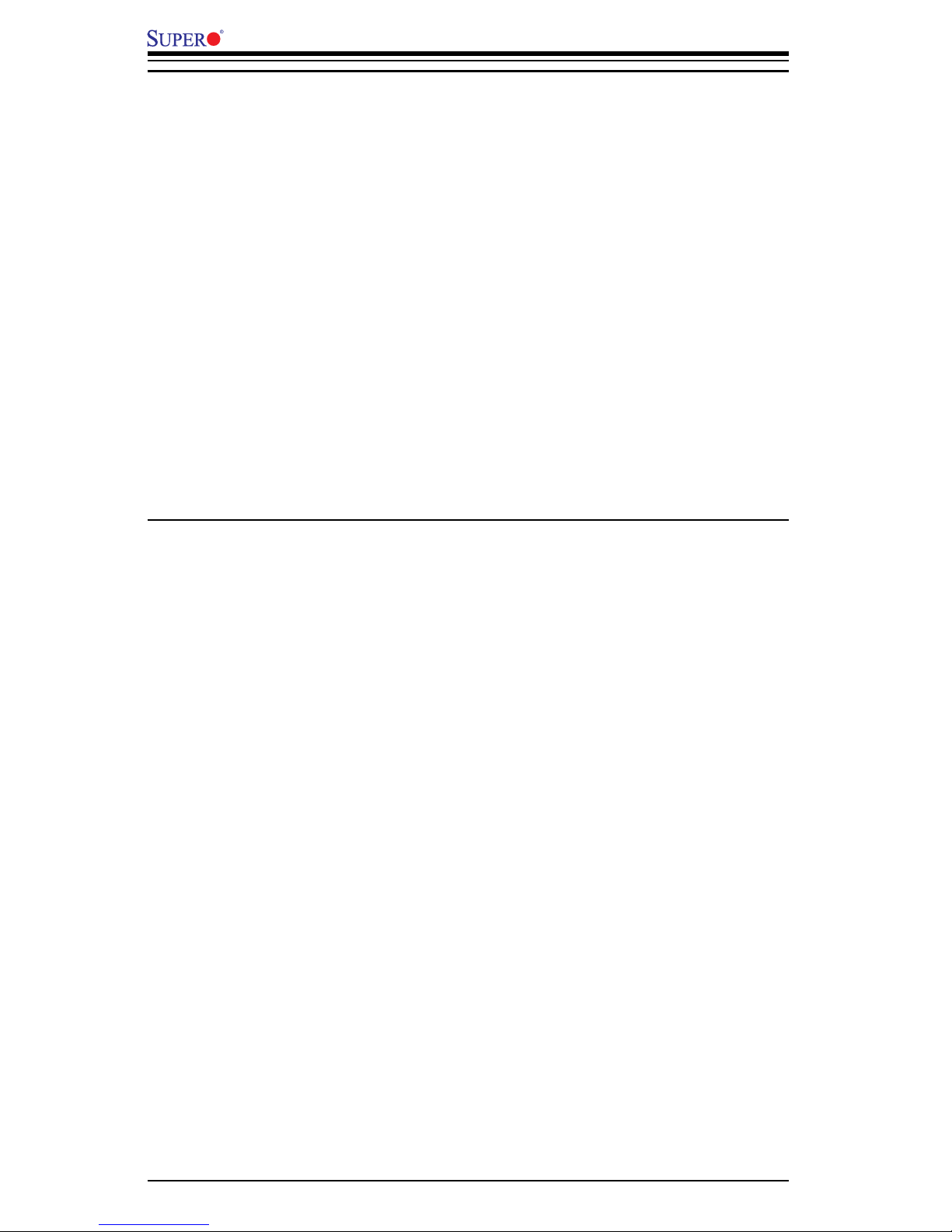
ii
Add-on Card User's Guide
The information in this User’s Manual has been carefully reviewed and is believed to be accurate.
The vendor assumes no responsibility for any inaccuracies that may be contained in this document,
makes no commitment to update or to keep current the information in this manual, or to notify any
person or organization of the updates. Please Note: For the most up-to-date version of
this manual, please see our web site at www.supermicro.com.
SUPERMICRO COMPUTER reserves the right to make changes to the product described in this
manual at any time and without notice. This product, including software, if any, and documentation may not, in whole or in part, be copied, photocopied, reproduced, translated or reduced to any
medium or machine without prior written consent.
IN NO EVENT WILL SUPERMICRO COMPUTER BE LIABLE FOR DIRECT, INDIRECT, SPECIAL,
INCIDENTAL, SPECULATIVE OR CONSEQUENTIAL DAMAGES ARISING FROM THE USE
OR INABILITY TO USE THIS PRODUCT OR DOCUMENTATION, EVEN IF ADVISED OF THE
POSSIBILITY OF SUCH DAMAGES. IN PARTICULAR, THE VENDOR SHALL NOT HAVE
LIABILITY FOR ANY HARDWARE, SOFTWARE, OR DATA STORED OR USED WITH THE
PRODUCT, INCLUDING THE COSTS OF REPAIRING, REPLACING, INTEGRATING, INSTALLING
OR RECOVERING SUCH HARDWARE, SOFTWARE, OR DATA.
Any disputes arising between manufacturer and customer shall be governed by the laws of Santa
Clara County in the State of California, USA. The State of California, County of Santa Clara shall
be the exclusive venue for the resolution of any such disputes. Supermicro's total liability for all
claims will not exceed the price paid for the hardware product.
Manual Revision 1.0
Release Date: March 1, 2007
Unless you request and receive written permission from SUPER MICRO COMPUTER, you may not
copy or otherwise reproduce/distribute any part of this document.
Information in this document is subject to change without notice. Other products and companies
referred to herein are trademarks or registered trademarks of their respective companies or mark
holders.
Chapters 3 and 4 of this manual were taken directly from the Intel® PRO/1000 Server Adapter
Guide included with the Adapter Driver CD. These sections were used with permission.
Copyright © 2007 by SUPER MICRO COMPUTER INC.
All rights reserved.
Printed in the United States of America
Page 3
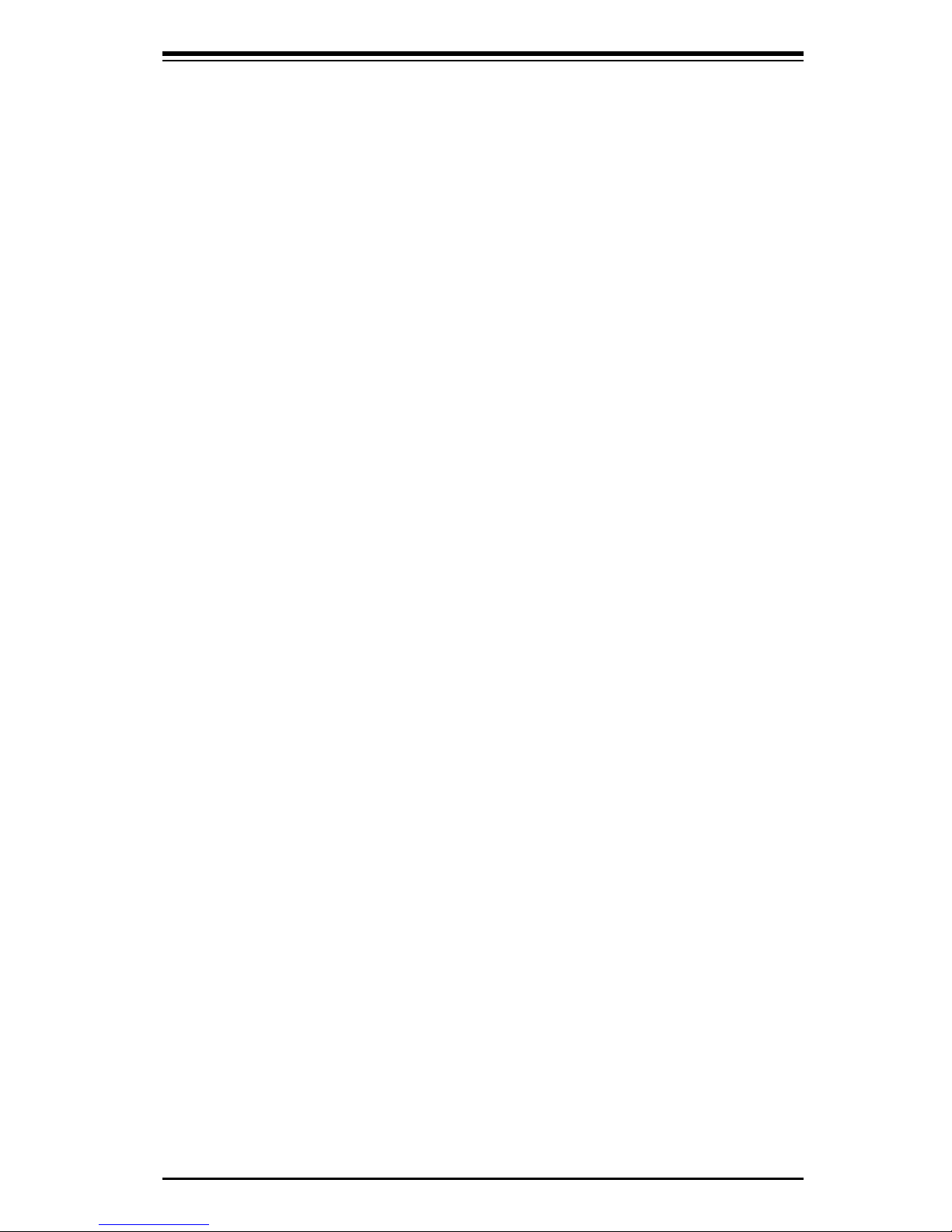
iii
Safety Information and Technical Specifi cations
Table of Contents
Introduction
Overview .............................................................................................................v
Product Features . . . . . . . . . . . . . . . . . . . . . . . . . . . . . . . . . . . . . . . . . . . . . . . . . . . . . . . . . . . . . . . . . . . . . . . . .........................v
Supported Operating Systems, Motherboards, and Servers . . . . . . . . . . . . . . ................v
Manual Images . . . . . . . . . . . . . . . . . . . . . . . . . . . . . . . . . . . . . . . . . . . . . . . . . . . . . . . . . . . . . . . . . . . . . . . . . . . .........................v
Contacting SuperMicro . . . . . . . . . . . . . . . . . . . . . . . . . . . . . . . . . . . . . . . . . . . . . . . . . . . . . . . . . . . . . . . ........................vi
Chapter 1 Safety Guidelines
1-1 ESD Safety Guidelines ................................................................................... 1-1
1-2 General Safety Guidelines . . . .. . . . .. . . .. . . . .. . . .. . . . .. . . .. . . . .. . . .. . . .. . . . .. . . .. . . ...................... 1-1
1-3 An Important Note to Users . . . .. . .. . .. . .. . . .. . .. . .. . .. . .. . .. . .. . . .. . .. . .. . .. . .. . .. ..................... 1-1
Chapter 2 Add-on Card Components
2-1 Front Connectors, Jumpers, and LEDs .......................................................... 2-1
Components . . . . . . . . . . . . . . . . . . . . . . . . . . . . . . . . . . . . . . . . . . . . . . . . . . . . . . . . . . . . . . . . . . . . . . . . . . . . . . . ..................... 2-1
2-2 Front Connector and Jumper Defi nitions . . . . . . . . . . . . . . . . . . . . . . . . . . . . . . . . . . ...................... 2-2
Explanation of Jumpers . . . . . . . . . . . . . . . . . . . . . . . . . . . . . . . . . . . . . . . . . . . . . . . . . . . . . . . . ...................... 2-3
Chapter 3 Installing the Drivers
3-1 Install the Drivers in Microsoft Windows . . . . . . . . . . . . . . . . . . . . . . . . . . . . . . . . . . . . . . . . ...................... 3-1
3-2 Intel® PROSet for Windows* Device Manager ................................................... 3-2
Installing Intel PROSet for Windows Device Manager .. . ... . . ... . ....................... 3-2
Tips for PROSet Users . . . . . . . . . . . . . . . . . . . . . . . . . . . . . . . . . . . . . . . . . . . . . . . . . . . . . . . . . ...................... 3-2
Removing Intel PROSet for Windows Device Manager ................................. 3-2
Receive Side Scaling . . . . . . . . . . . . . . . . . . . . . . . . . . . . . . . . . . . . . . . . .. . . . . . . . . . . . . . . . . . . . . . ....................... 3-3
RSS Confi guration . . . . . . . . . . . . . . . . . . . . . . . . . . . . . . . . . . . . . . . . . . . . . . . . . . . . . . . . . . . . . . . . ...................... 3-3
Teaming . . . . . . . . . . . . . . . . . . . . . . . . . . . . . . . . . . . . . . . . . . . . . . . . . . . . . . . . . . . . . . . . . . . . . . . . . . . . . . . . . ..................... 3-3
3-3 Installing the Base Driver and Intel® PROSet via the Command Line . . . . . . . . . . . . . . . 3-4
Installation Methods ... . .. . .. .. . .. . .. . .. .. . .. . .. . .. .. . .. . .. . .. .. . .. . .. . .. .. . .. . .. . .. ........................ 3-4
Base Driver Installation . . . . . . . . . . . . . . . . . . . . . . . . . . . . . . . . . . . . . . . . . . . . . . . . . . . . . . . . . . . . . ...................... 3-4
Command Line Options ............................................................................. 3-4
Intel PROSet for Windows Device Manager Installation .. . . .... . . .... . ................. 3-5
Using the DxSetup.exe utility . . . . . . . .. . . . .. . . . . .. . . . . .. . . . .. . . . . .. . . . . .. . . . .. ..................... 3-6
Command line examples . . . . . . . . . . . . . . . . . . . . . . . . . . . . . . . . . . . . . . . . . . . . . . . . . . . . . . ...................... 3-7
msiexec.exe command line options . . .. . .. .. . .. .. .. . .. .. .. . .. .. . .. .. .. . ....................... 3-7
Command Line Switches . . . . . . ........................................... . . . . . . . . ....................... 3-8
Silent install/upgrade command line syntax . . . . . . . . . . . . . . . . . . . . . . . . . . ..................... 3-9
Page 4
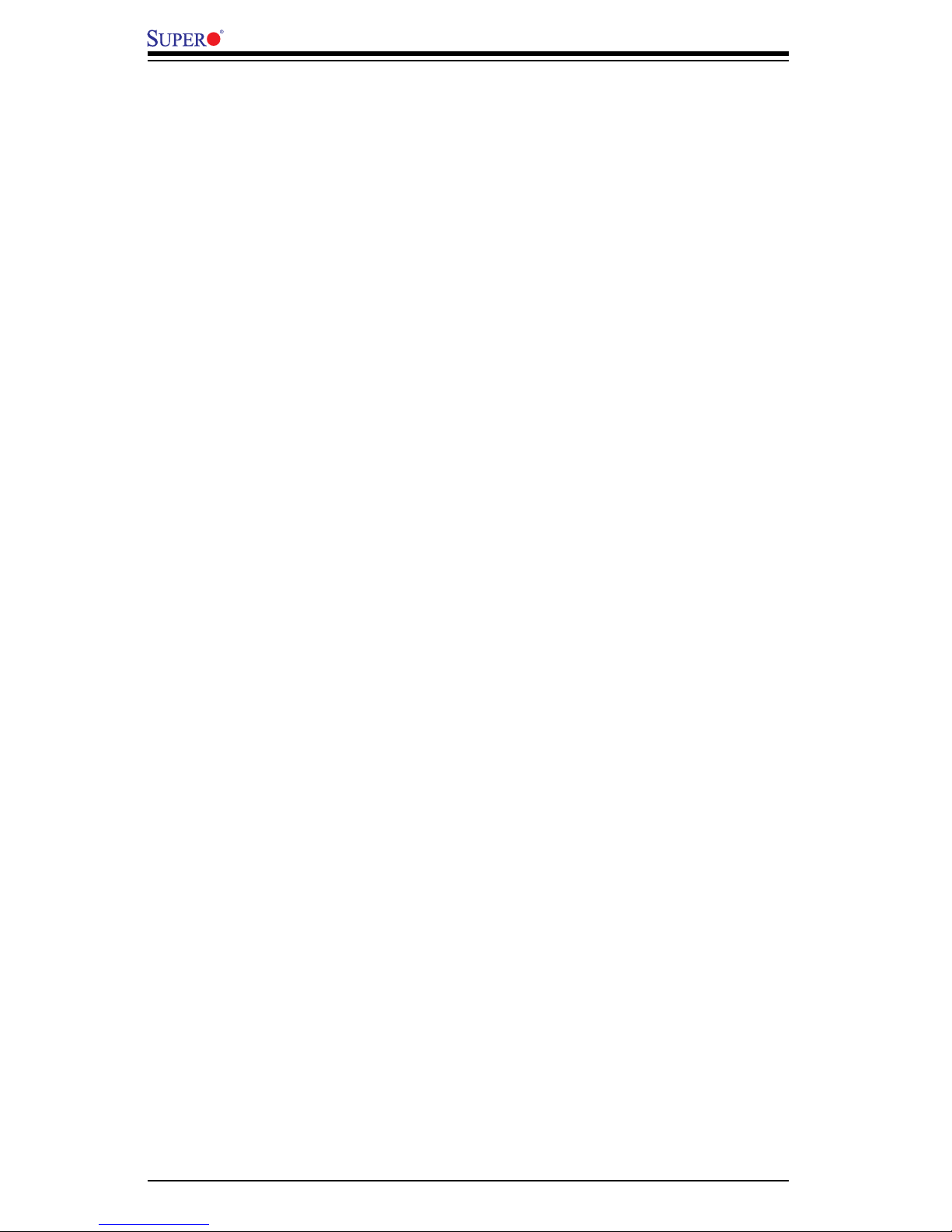
iv
Add-on Card User's Guide
Silent uninstall command line syntax . . . . . . . . . . . . . . . . . . . . . . . . . . . . . . . . . . . . ..................... 3-9
Command line options supported by PROSETDX.msi . . . . . . . . . . . . . . . ............... 3-9
Command line install examples ... . . ................ . . ................ . . ...................... 3-10
Command line uninstall example . .. .. .. . .. .. .. .. . .. . . .. . . .. . . .. . . .. . .. . .. .. .. .................3-11
Command line reinstall / repair . . . . .. . . .. . . .. . .. . . .. . . .. . . .. . . .. . .. . . .. . . .. . ................... 3-12
Chapter 4 Linux Base Driver for PRO/1000 Family of Adapters
4-1 Overview ... . .. . .. . ... ... . .. . .. . ... . .. . .. . .. . ... . .. . .. . .. . ... . .. . .. . .. . ... . .. . .. . .. . ... . .. . .. . .. . ... . .................. 4-1
4-2 Identifying Your Adapter . . . . . . . . . . . . . . . . . . . . . . . . . . . . . . . . . . . . . . . . . . . . . . . . . . . . . . . . . . . . . . . . . . . . . .................. 4-2
4-3 Building and Installation . . . . . . . . . . . . . . . . . . . . . . . . . . . . . . . . . . . . . . . . . . . . . . . . . . . . . . . . . . . . . . . . . . . . . .................. 4-2
4-4 Command Line Parameters . . . . . . . . . . . . . . . . . . . . . . . . . . . . . . . . . . . . . . . . . . . . . . . . . . . . . . . . . . . . . . . .................. 4-4
Notes on InterruptThrottleRate . . . . . . . . . . . . . . . . . . . . . . . . . . . . . . . . . . . . . . . . . . . . . . . . . .................4-11
Speed and Duplex Confi guration .. .. . .. .. .. .. . .. .. .. .. . .. .. .. .. . .. .. .. .. . .. .. ................ 4-13
4-5 Additional Confi gurations .. . ................... . . . ................... . . ................... . ................. 4-14
Confi guring the Driver on Different Distributions .... . ... . .. ... . ... . ... . ................... 4-14
Viewing Link Messages . . . . . . . . . . . . . . . . . . . . . . . . . . . . . . . . . . . . . . . . . . . . . . . . . . . . . . . . . ................... 4-15
Jumbo Frames ......................................................................................... 4-15
Ethtool .......................................... ..... ..... ..... ..... ..... ................................... 4-16
Enabling Wake on LAN* (WoL) . . . . . . . . . . . . . . . . . . . . . . . . . . . . . . . . . . . . . . . . . . . . . ................... 4-17
NAPI . .. .. .. ... .. .. .. .. .. .. . .. .. .. .. . .. .. .. ... .. ... .. ... .. ... .. ... .. ... .. ... .. .. .. .. .. .. . .. .. ................. 4-17
Page 5
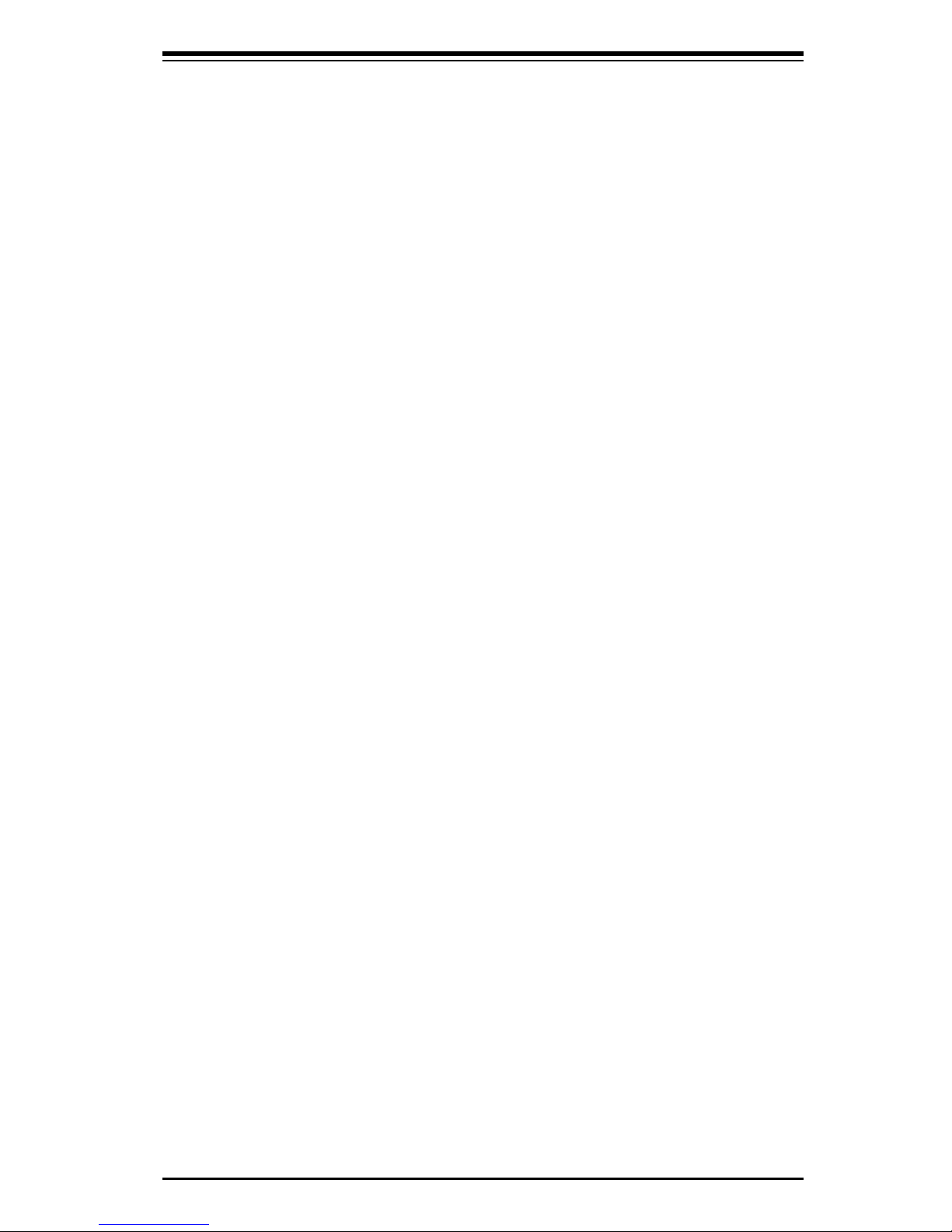
v
Safety Information and Technical Specifi cations
Introduction
Overview
This manual is written for system integrators, PC technicians and knowledgeable
PC users who intend to integrate SuperMicro's AOC-UG-I4 Add on Card to their
system.
Product Features
The AOC-UG-I4 offers the following features:
• Dual Intel 82571 LAN chips
• PCI-e x8 interface through PLX PCI-e 8518
• Full height PCI-e x8 UIO card that is optimized for our UIO motherboards and
servers
• Four Ports that maximize connectivity in small spaces through RJ45 connec-
tors
• Duel Intel 82571 (Ophir) LAN chips that ensure priority performance on each
port without bus sharing
• Intel's I/OAT accelorates I/O with higher throughput and lower CPU utilzation
• Virtualization provides the platform with port density required for virtualized
environments
• Support Pre-boot Execution Environment (PXE) on Super Micro UIO mother-
boards and servers
• Wake on LAN (WOL) support (Port A only)
• RoHS 6/6
• Intel PROSet Utility for Windows supported network teaming
Supported Operating Systems, Motherboards, and
Servers
The AOC-UG-I4 supports the following Operating Systems (OS) with the latest
BIOS:
• Windows 2000/Windows XP/Windows 2003
• Red Hat Enterprise Linux/SUSE Linux
Manual Images
All images and layouts shown are based upon the latest revision at the time of
publishing. The card you receive not look exactly the same.
Page 6
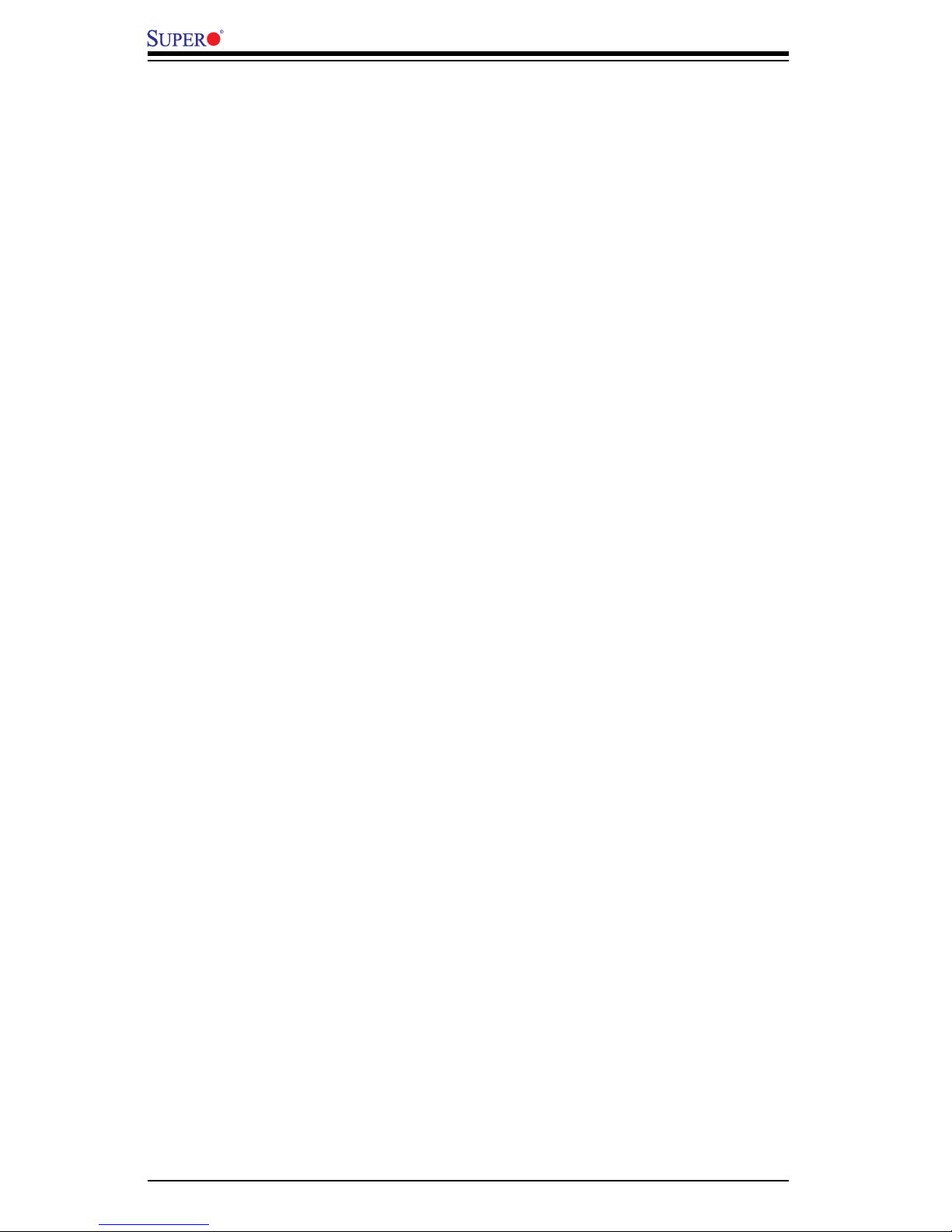
vi
Add-on Card User's Guide
Contacting SuperMicro
Headquarters
Address: SuperMicro Computer, Inc.
980 Rock Ave.
San Jose, CA 95131 U.S.A.
Tel: +1 (408) 503-8000
Fax: +1 (408) 503-8008
Email: marketing@supermicro.com (General Information)
support@supermicro.com (Technical Support)
Web Site: www.supermicro.com
Europe
Address: SuperMicro Computer B.V.
Het Sterrenbeeld 28, 5215 ML
's-Hertogenbosch, The Netherlands
Tel: +31 (0) 73-6400390
Fax: +31 (0) 73-6416525
Email: sales@supermicro.nl (General Information)
support@supermicro.nl (Technical Support)
rma@supermicro.nl (Customer Support)
Asia-Pacifi c
Address: SuperMicro, Ta iwan
4F, No. 232-1, Liancheng Rd.
Chung-Ho 235, Ta ipei County
Ta iwan, R.O.C.
Tel: +886-(2) 8226-3990
Fax: +886-(2) 8226-3991
Web Site: www.supermicro.com.tw
Technical Support:
Email: support@supermicro.com.tw
Tel: 886-2-8228-1366, ext.132 or 139
Page 7
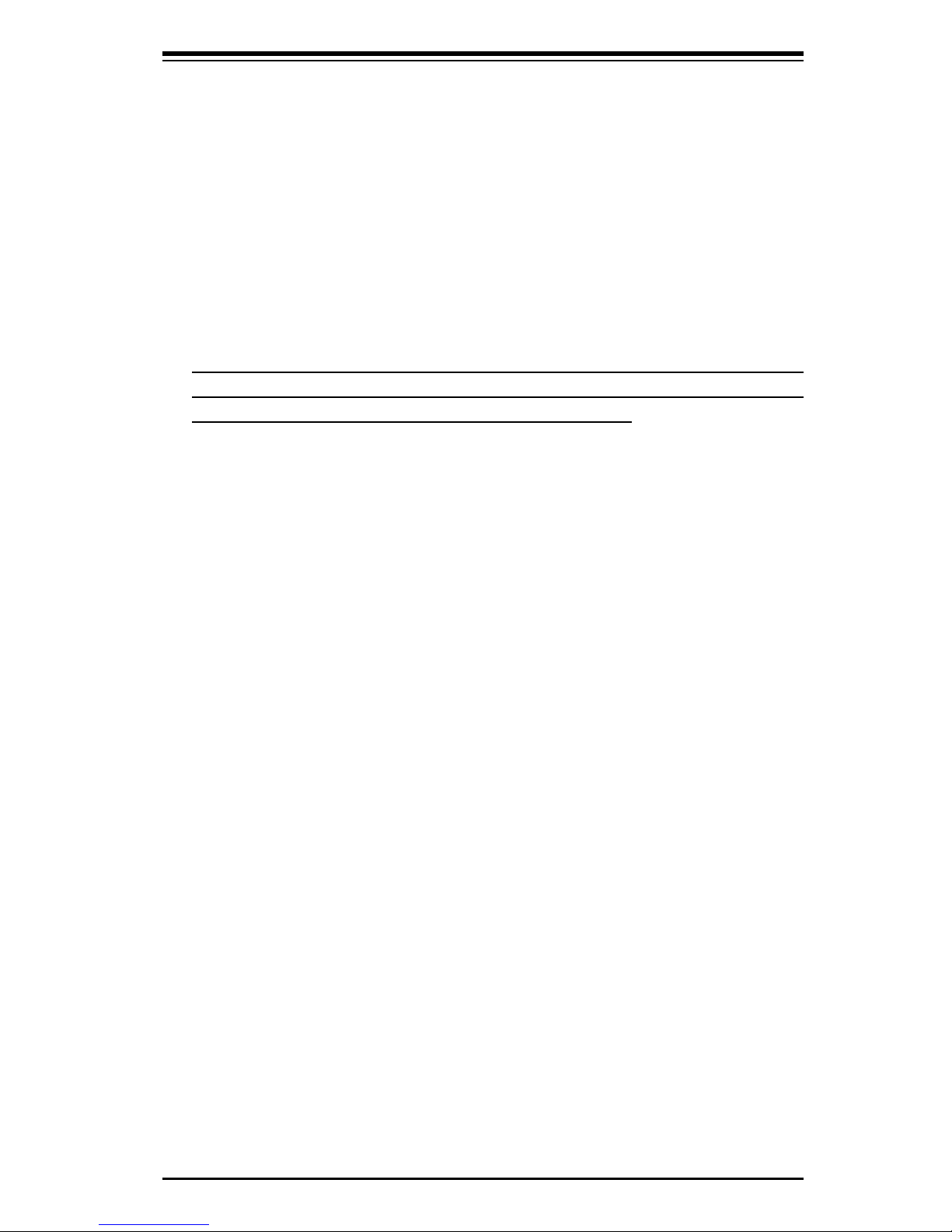
1-1
Safety Information and Technical Specifi cations
Chapter 1
Safety Guidelines
To avoid personal injury and property damage, carefully follow all the safety steps
listed below when accessing your system or handling the components.
1-1 ESD Safety Guidelines
Electric Static Discharge (ESD) can damage electronic com ponents. To prevent dam-
age to your system, it is important to handle it very carefully. The following measures
are generally suffi cient to protect your equipment from ESD.
• Use a grounded wrist strap designed to prevent static discharge.
• To uch a grounded metal object before removing a component from the anti-
static bag.
• Handle the add-on card by its edges only; do not touch its components, pe-
ripheral chips, memory modules or gold contacts.
• When handling chips or modules, avoid touching their pins.
• Put the card and peripherals back into their antistatic bags when not in use.
1-2 General Safety Guidelines
• Always disconnect power cables before installing or removing any components
from the computer.
• Disconnect the power cable before installing or removing any cables from the
system.
• Make sure that the add-on card is securely and properly installed on the moth-
erboard to prevent damage to the system due to power shortage.
1-3 An Important Note to Users
• All images and layouts shown in this user's guide are based upon the latest
PCB Revision available at the time of publishing. The card you have received
may or may not look exactly the same as the graphics shown in this manual.
Page 8
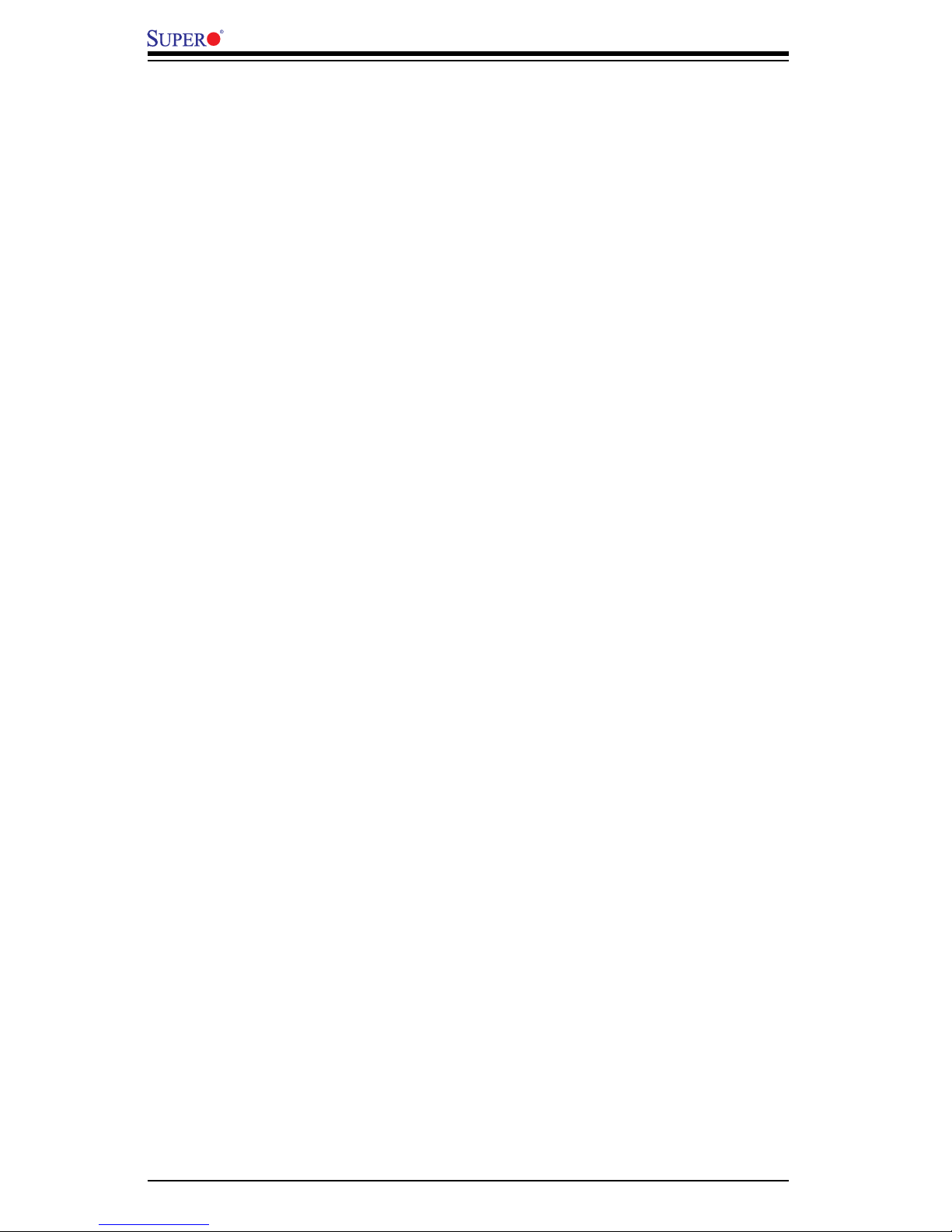
1-2
Add-on Card User's Guide
Notes
Page 9
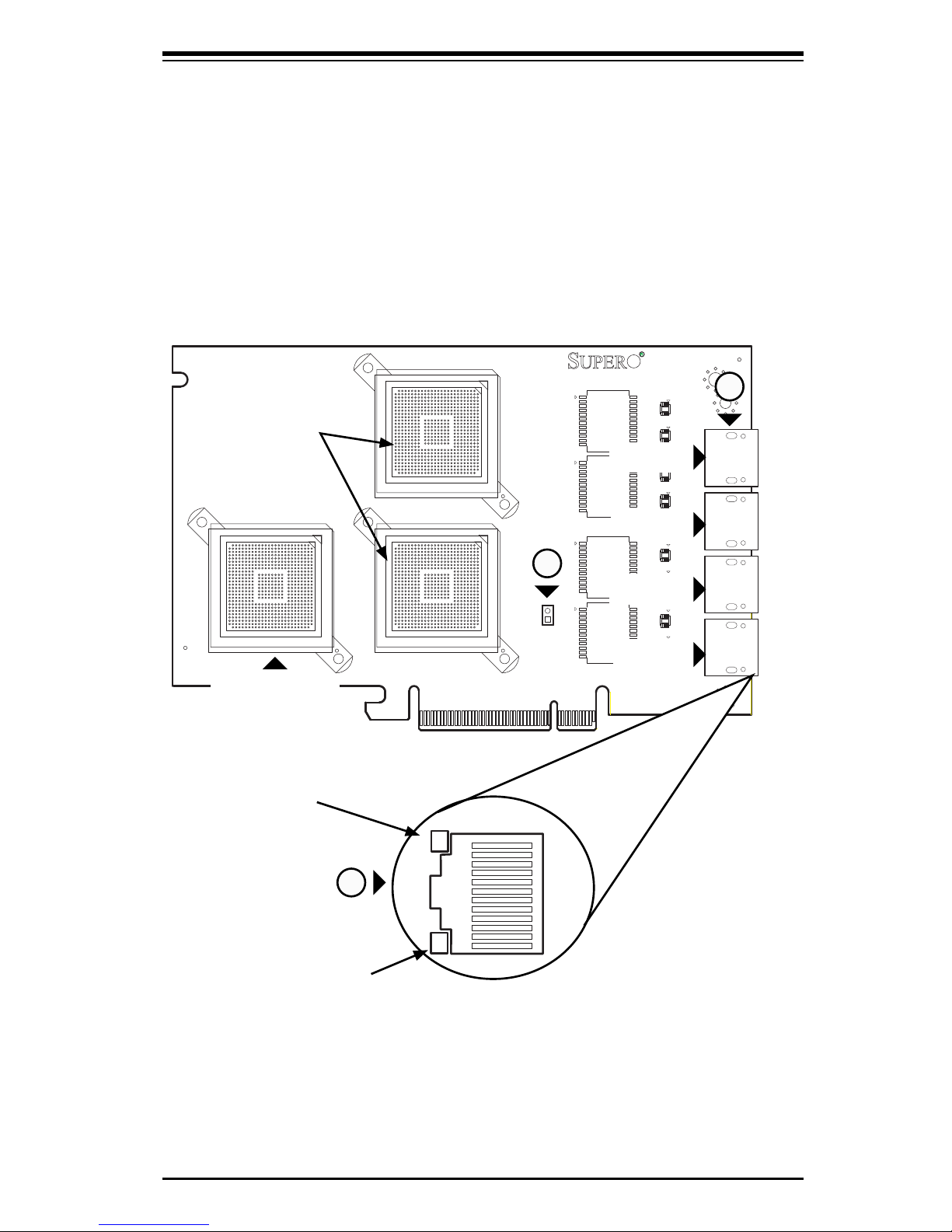
2-1
Safety Information and Technical Specifi cations
AF
AE
AD
AC
AB
AA
Y
W
V
T
R
P
N
M
L
K
J
U
H
G
F
E
D
C
B
A
2625242322212019181716151413121110987654321
AF
AE
AD
AC
AB
AA
Y
W
V
T
R
P
N
M
L
K
J
U
H
G
F
E
D
C
B
A
2625242322212019181716151413121110987654321
AF
AE
AD
AC
AB
AA
Y
W
V
T
R
P
N
M
L
K
J
U
H
G
F
E
D
C
B
A
2625242322212019181716151413121110987654321
U9
U7 U15 U14U13
U12
U10
U8
T4
T2
T3
T1
Chapter 2
Add-on Card Components
2-1 Front Connectors, Jumpers, and LEDs
3
2
Components
1. LAN Connector Ports
2. LAN Port LEDs
3. J2 Jumper: Wake on LAN
1
PLX PCI-e
switch 8518
Port A
Port B
Port C
Port D
Dual Port 82571
LAN Chip
Activity LED
Status LED
Page 10
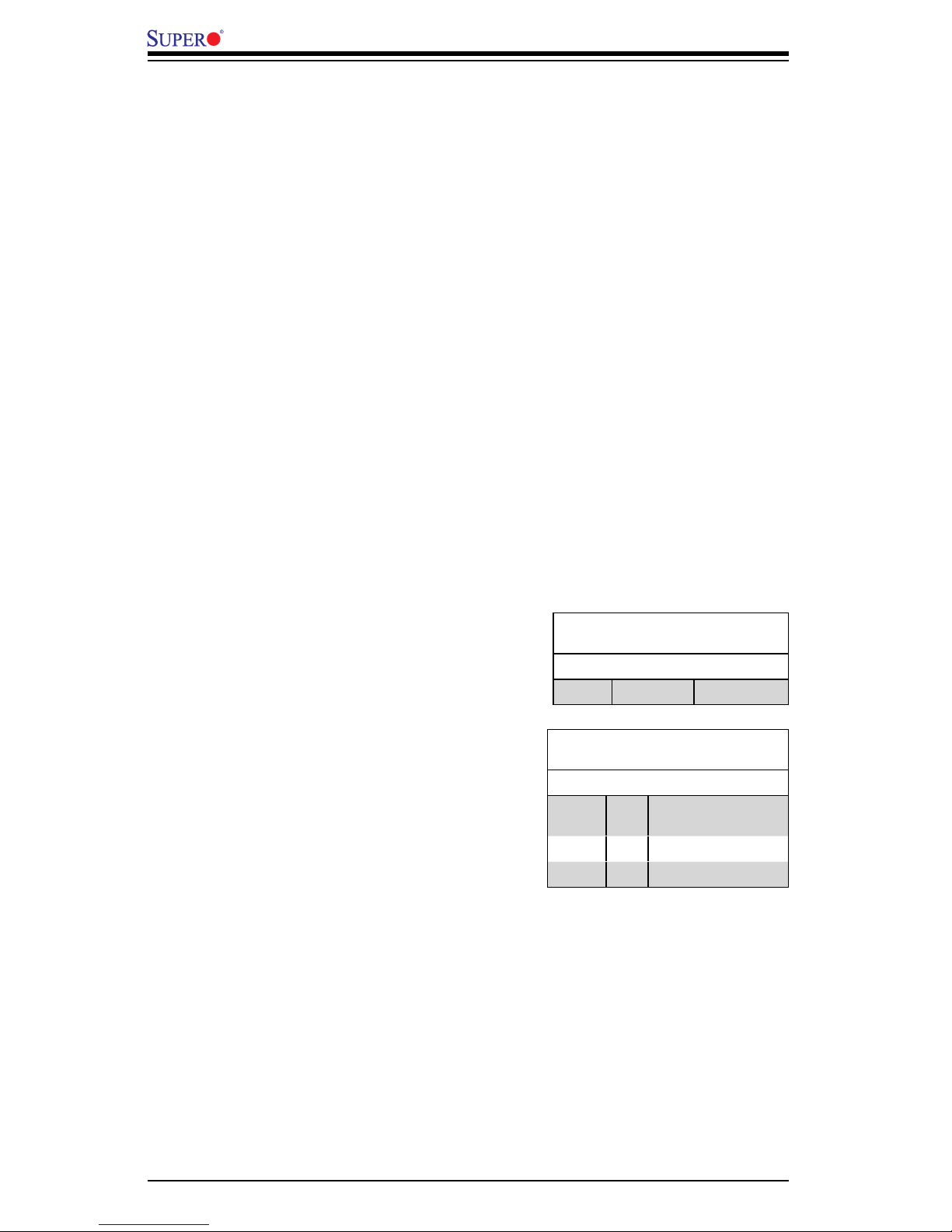
2-2
Add-on Card User's Guide
2-2 Front Connector and Jumper Defi nitions
1. LAN ports
LAN ports allow the Add-on card to connect to
a maximum of four network cables. These are
RJ45 connectors. Each LAN port provides up
to one gigabit per second connection speed
which require CAT6 cables for maximum
throughput.
The ports are designated port A, port B, port
C, and port D.
2. LAN Port LEDs
Each LAN port includes two LEDs: Activity
and Status (link).
GLAN
Activity LED
Color Status Defi nition
Amber Flashing Active
GLAN
Link LED
Color Status Defi nition
None Off No connectivity (or
10 Mbps
Green On 100 Mbps
Orange On 1 Gbps
Page 11
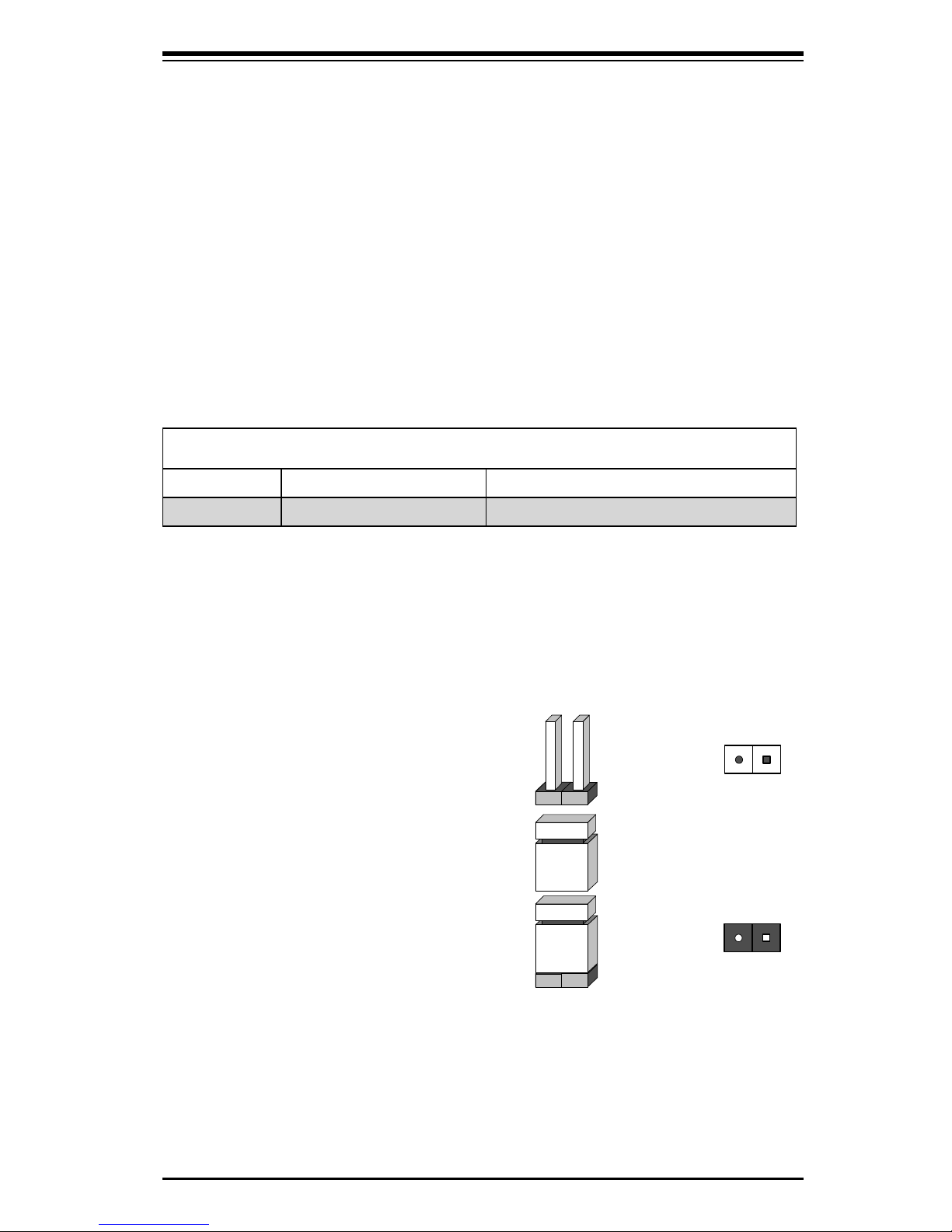
2-3
Safety Information and Technical Specifi cations
Explanation of Jumpers
To modify the operation of the backplane,
jumpers can be used to choose between
optional settings. Jumpers create shorts
between two pins to change the function
of the connector. Pin 1 is identifi ed with
a square solder pad on the printed circuit
board. Note: On two pin jumpers, "Closed"
means the jumper is on and "Open" means
the jumper is off the pins.
Connector
Pins
Jumper
Setting
2 1
2 1
Jumper Settings
Jumper Jumper Settings Note
WOL Enable Closed = Enabled Wake on LAN enabled. (Default)
3. J2 Jumper: Wake on LAN
When properly confi gured, this add-on card
allows Network Administrators to use Wake
on LAN.
In addition to confi gurations required by your
motherboard and software, you must close
th J2 jumper on the add-on card to enable
this feature.
Page 12
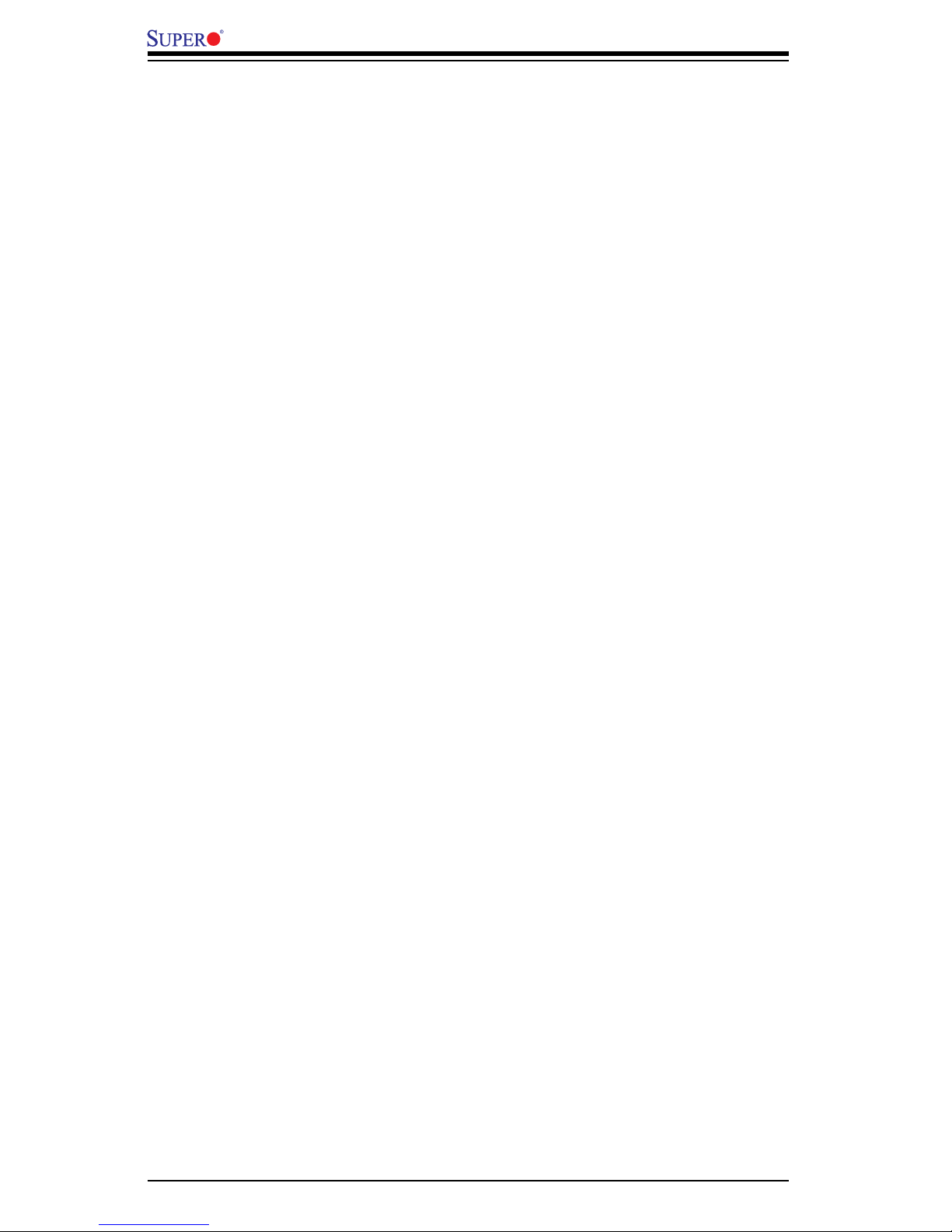
2-4
Add-on Card User's Guide
Notes
Page 13

3-1
Safety Information and Technical Specifi cations
Chapter 3
Installing the Drivers
3-1 Install the Drivers in Microsoft Windows
NOTES:
● These instructions apply to all versions of Microsoft* Windows* 2000, Windows
XP (including Windows XP x64 and Windows XP 64-bit Edition), Windows Vista*
(including Windows Vista x64), and Windows Server* 2003 (including Windows
Server 2003 x64 and Windows Server 2003 64-Bit Edition).
● This will update the drivers for all supported Intel® PRO network adapters in
your system.
Before installing or updating the drivers, insert your adapter(s) in the computer and
plug in the network cable. When Windows discovers the new adapter, it attempts to
fi nd an acceptable Windows driver already installed with the operating system.
If found, the driver is installed without any user intervention. If Windows cannot fi nd
the driver, the Found New Hardware Wizard window is displayed.
Regardless of whether or not Windows fi nds the driver, it is recommended that you
follow the procedure below to install the driver. Drivers for all Intel adapters sup-
ported by this software release are installed.
1. If you are installing drivers from the Product CD, insert the CD. If you do not
have the Product CD, download drivers from the support website and transfer
them to the system.
2. If the Found New Hardware Wizard screen is displayed, click Cancel.
3. Start the autorun located on the CD. If you downloaded the software package
from the support website, the autorun automatically runs after you have extracted
the fi les.
4. Click Install Drivers.
5. Follow the instructions in the install wizard.
Page 14

3-2
Add-on Card User's Guide
3-2 Intel® PROSet for Windows* Device Manager
Intel® PROSet for Windows* Device Manager is an extension to the Windows
Device Manager. When you install the Intel PROSet software, additional tabs are
automatically added to Device Manager. You can install Intel PROSet on computers
running Microsoft* Windows* 2000, Windows XP, Windows Vista*, and Windows
Server* 2003, including 64-bit and x64 versions.
NOTE: You must have administrator rights to install or use Intel PROSet for Win-
dows Device Manager.
Installing Intel PROSet for Windows Device Manager
Intel PROSet for Windows Device Manager is installed from the Product CD with
the same process used to install drivers. You can select Intel PROSet for Windows
Device Manager and Advanced Network Services from the Install Options dialog.
Tips for PROSet Users
If you have used prior versions of Intel PROSet, you should be aware of the follow-
ing changes with Intel PROSet for Windows Device Manager:
1. There is no system tray icon.
2. The confi guration utility is not accessible from the Control Panel or the Start
menu.
3. All Intel PROSet features are now accessed from Device Manager. To access
features, simply open the Device Manager and double-click the Intel adapter you
would like to confi gure.
Removing Intel PROSet for Windows Device Manager
Use Add/Remove programs from the Control Panel to uninstall Intel PROSet for
Windows Device Manager.
Page 15

3-3
Safety Information and Technical Specifi cations
Receive Side Scaling
RSS must be enabled for Intel® I/O Acceleration Technology to function.
You must install Microsoft’s Scalable Networking Pack (SNP) for RSS to function.
Intel® PROSet will not display the RSS setting if SNP is not installed.
NOTE: The Scalable Networking Pack is part of Microsoft* Windows* Server*
2003 Service Pack 2. It is not part of SP1 and requires a separate download.
See http://www.microsoft.com for more information.
RSS Confi guration
RSS is enabled on the Advanced tab of the adapter property sheet. If your adapter
does not support RSS, or if the SNP is not installed, the RSS setting will not be
displayed.
Teaming
If RSS is not enabled for all adapters in a team, RSS will be disabled for the
team.
If an adapter that does not support RSS is added to a team, RSS will be disabled
for the team.
If a non-Intel adapter is added to a team, RSS will be disabled for the team.
Non-Intel adapters with RSS enabled cannot be added to a team.
Page 16

3-4
Add-on Card User's Guide
3-3 Installing the Base Driver and Intel® PROSet via the
Command Line
Installation Methods
The base driver install utility (SetupBD.exe) allows unattended install of base driv-
ers from a command line.
Intel® PROSet for Windows* Device Manager is supported on Microsoft* Windows*
2000, Windows XP, Windows Vista, and Microsoft Windows Server* 2003. Use
DxSetup.exe to Install PROSet for Windows Device Manager.
NOTE: Windows XP x64 and Windows Server 2003 x64 do not support unattended
driver installation.
Base Driver Installation
Command Line Options
SetupBD.exe supports the following command line switches.
NOTE: You must include a space between switches.
Switch Description
/s silent install with no reboot
/r force reboot (must be used with the /s switch)
/nr
no reboot (must be used with the /s switch. This
switch is ignored if it is included with the /r switch)
/u uninstall
/infdir
directory_
name
search for inf and driver fi les only in the specifi ed
directory
Page 17

3-5
Safety Information and Technical Specifi cations
NOTES:
* If you uninstall an adapter’s driver from Windows Device Manager, you must reboot
before using SetupBD.exe to install a new driver.
* If you install drivers on a system based on the Intel® 5000 Series Chipset, the
/s switch (silent install) forces a reboot without the /r switch. If you do not want the
system to reboot, use the /nr switch.
* For Intel® I/O Acceleration Technology to function properly, you must reboot after
driver installation.
You can use the /r and /nr switches only with a silent install (i.e. with the “/s” op-
tion).
Intel PROSet for Windows Device Manager Installation
This section describes how to install Intel PROSet for Windows Device Manager
from the command line.
NOTE: Intel PROSet can be installed with DxSetup.exe or msiexec.exe. Intel
recommends using DxSetup.exe. DxSetup.exe detects the system’s language,
searches for the appropriate transform fi le, and applies it to MSI package. The
transform fi le translates the installation instructions to the language associated with
your operating system.
Option Description
SetupBD
Installs and/or updates the driver(s) and displays the
GUI.
SetupBD /s Installs and/or updates the driver(s) silently.
SetupBD /s /r
Installs and/or updates the driver(s) silently and forces
a reboot.
SetupBD /s /r
/nr
Installs and/or updates the driver(s) silently and forces
a reboot (/nr is ignored).
SetupBD /u Uninstalls all drivers from the system.
SetupBD /infdir
x:\infdir
Installs and/or updates the driver(s), looks for inf and
driver fi les only in the specifi ed directory
Page 18

3-6
Add-on Card User's Guide
Using the DxSetup.exe utility
DxSetup.exe is a setup utility used for installing Intel PROSet. It detects the system
language, searches for the appropriate transform fi le in the same folder, and then
launches PROSETDX.msi in the language specifi c to the operating system. The
transform fi le translates the installation instructions to the language associated with
your operating system.
DxSetup.exe also takes the install options from the command line and applies them
to the PROSETDX.msi command line installation.
DxSetup.exe command line switches:
Switch Description
/q[r|n]
silent install options.
r Reduced GUI Install
n Silent install
/l[i|w|e|a]
log fi le option.
i log status messages.
w log non-fatal warnings.
e log error messages.
a log the start of all actions.
DxSetup.exe Public Properties
Switch Description
BD
“0”, deselect / do not execute SetupBD.
“1”, execute SetupBD to install the drivers (default set-
ting).
NOTE: BD should only be set to 0 if the Base Drivers
have already been installed prior to running DxSetup.
exe
ANS
“0”, deselect / hide ANS.
“1”, select ANS (default setting).
DMIX
“0”, deselect / hide Intel PROSet feature.
“1”, select Intel PROSet feature (default setting).
Page 19

3-7
Safety Information and Technical Specifi cations
NOTES:
The ANS property should only be set to ANS=1 if DMIX=1 is set. If DMIX=0 and
ANS=1, the ANS=1 is ignored and only the base driver will be installed.
Public properties are case sensitive. All characters are uppercase with no white
space between characters. For example:
DxSetup.exe /qn ANS=1
Any white space in “ANS=1” makes the setting invalid. “ans=1” is not a valid set-
ting.
Command line examples
You can modify the paths for different operating systems and CD layouts and apply
the command line examples.
1. The following launches a typical install silently:
DxSetup.exe /qn /liew
C:\install.log
NOTE: BD, ANS and DMIX are selected by default.
2. How to install components but deselect ANS. Set the ANS=0 in the command
line:
DxSetup.exe /qn ANS=0 /liew
C:\install.log
msiexec.exe command line options
Refer to Microsoft’s website for the most current information on msiexec.exe com-
mand line options: http://msdn.microsoft.com/library
NOTES:
* Not all command line options Microsoft provides with msiexec.exe have been
tested or are necessarily supported for Intel PROSet installation.
* Msiexec also sets an error level on return that corresponds to system error codes:
http://msdn.microsoft.com/library
Page 20

3-8
Add-on Card User's Guide
This section describes how to install Intel PROSet for Windows Device Manager
from the command line. It describes all the command line options supported in
PROSETDX.msi.
NOTE: Intel PROSet can be installed with DxSetup.exe or msiexec.exe. Intel
recommends using DxSetup.exe. DxSetup.exe detects the system’s language,
searches for the appropriate transform fi le, and applies it to MSI package. The
transform fi le translates the installation instructions to the language associated with
your operating system.
Command Line Switches
This section describes how to install Intel PROSet using PROSETDX.msi and
msiexec.exe from the command line. For more information on msiexec.exe com-
mand line parameters, refer to the msiexec.exe command line options section.
Windows Installer Service is installed by default in Windows 2000, XP32 and
XP64. msiexec.exe is under System32 folder. When System32 is not in the cur-
rent PATH, the full path to msiexec.exe should be specifi ed in the command line.
For example:
C:\WINNT\System32\msiexec.exe /i
PROSETDX.msi /qn /liew
c:\temp\install.log
Most commonly used msiexec.exe command line options:
Switch Description
/i install
/x
uninstall
/q[r|n]
silent install options
r Reduced GUI Install
n Silent install
/l[i|w|e|a]
log fi le option.
i log status messages.
w log non-fatal warnings.
e log error messages.
a log the start of all actions.
Transforms
A property used to apply transforms (a .mst fi le) to an
MSI package. The following example applies a Chinese
language transform to MSI package, so the installer
displays Chinese strings during installation:
TRANSFORMS=2052.mst
Page 21

3-9
Safety Information and Technical Specifi cations
Silent install/upgrade command line syntax
The following launches a typical installation of PROSETDX.msi.
<Full path to msiexec.exe> /i <Full path to PROSETDX.msi> /qn /liew <Full path
to install.log>
Silent uninstall command line syntax
The following uninstalls all the Intel PROSet components. It can be used when the
path to PROSETDX.msi is available.
<path to msiexec.exe> /x <path to PROSETDX.msi> /qn /liew <path to uninstall.
log>
The following uninstalls all the Intel PROSet components. It can be used when the
path to PROSETDX.msi is not available but the ProductCode of MSI package is
known.
<path to msiexec.exe> /x <ProductCode of PROSETDX.msi> /qn /liew <path to
uninstall.log>
Command line options supported by PROSETDX.msi
PROSETDX.msi provides public properties that can be used to change Intel PROSet
install selections from the command line.
By setting the properties in the command line, you can disable and hide some
features in PROSETDX.msi, or force some feature to be selected/displayed. This
provides the fl exibility to install different components/features in Intel PROSet.
Page 22

3-10
Add-on Card User's Guide
Following is the list of public properties provided by PROSETDX.msi:
Property Defi nition
BD
“0”, deselect / do not execute SetupBD.
“1”, execute SetupBD to install the drivers.
NOTE: In this release, it is set to “1” by default. It is
always installed by default in this release. BD should
only be set to 0 if the Base Drivers have already been
installed prior to running PROSETDX.msi
ANS
“0”, deselect / hide ANS.
“1”, select ANS.
NOTE: In this release, it is set to “1” by default. It
is always installed by default in this release.
DMIX
“0”, deselect / hide Intel PROSet feature.
“1”, select Intel PROSet feature.
NOTE: In this release, it is set to “1” by default. It is
always installed by default in this release.
NOTES:
* The ANS property should only be set to ANS=1 if DMIX=1 is set. If DMIX=0
and ANS=1, only the base driver will be installed.
* Public properties are case sensitive. All characters are uppercase with no
white space between characters. For example:
msiexec.exe /i PROSETDX.msi /qn ANS=1
Any white space in “ANS=1” makes the setting invalid. “ans=1” is not a valid
setting.
Command line install examples
Assume that C:\WINNT\System32 is in the system32 folder and PROSETDX.msi is
under the D:\Apps\PROSETDX\Win32 folder. You can modify the paths for different
operating systems and CD layouts and apply the command line examples.
1. How to install Intel PROSet silently on Windows XP:
Page 23

3-11
Safety Information and Technical Specifi cations
C:\WINNT\System32\msiexec.exe /i D:\Apps\PROSETDX\Win32\PROSETDX.
msi /qn /liew C:\ install.log
2. How to install Intel PROSet silently on Windows Server 2003 for Itanium®-based
systems:
C:\WINNT\System32\msiexec.exe /i D:\Apps\PROSETDX\Win64\PROSETDX.
msi /qn /liew C:\ install.log
3. How to install components but deselect ANS:
Set the ANS=0 in the command line, for example:
C:\WINNT\System32\msiexec.exe /i D:\Apps\PROSETDX\Win32\PROSETDX.
msi /qn ANS=0 /liew C:\ install.log
4. How to apply a transform fi le to MSI using msiexec.exe:
Set the TRANSFORMS=fi lename.mst in the command line. For example:
C:\WINNT\System32\msiexec.exe /i D:\Apps\PROSETDX\Win32\PROSETDX.
msi /qn TRANSFORMS=2052.mst /liew C:\ install.log
NOTE: Intel recommends using DxSetup.exe to install Intel PROSet. DxSetup.
exe detects the system’s language, searches for the appropriate transform fi le,
and applies it to MSI package.
Command line uninstall example
NOTE: Do not use the “ANS” option when uninstalling Intel PROSet from a
command line.
First get the path of PROSETDX.msi in the local system or any other image path
when you installed Intel PROSet, then use msiexec.exe to uninstall Intel PROSet.
For example, assume System folder is C:\Windows\System, and PROSETDX.msi
is in d:\unattend, then the command line will be:
C:\Windows\System\msiexec.exe /x d:\unattend\ PROSETDX.msi /qn /liew d:\unat-
tend\uninst.log
Page 24

3-12
Add-on Card User's Guide
Command line reinstall / repair
If you need to repair an Intel PROSet installation, uninstall the application and then
reinstall it. See the uninstall and install examples above for more information.
Page 25

4-1
Safety Information and Technical Specifi cations
Chapter 4
Linux Base Driver
for PRO/1000 Family of Adapters
4-1 Overview
This fi le describes the Linux* Base Driver for the Intel® PRO/1000 Family of Adapt-
ers. This driver supports the 2.4.x and 2.6.x kernels. This driver includes support
for Itanium® 2-based systems.
This driver is only supported as a loadable module. Intel is not supplying patches
against the kernel source to allow for static linking of the driver. For questions re-
lated to hardware requirements, refer to the documentation supplied with your Intel
PRO/1000 adapter. All hardware requirements listed apply to use with Linux.
This release includes support for Intel® I/O Acceleration Technology, Intel® I/OAT.
This is supported on systems using the Intel® 5000 Series Chipsets Integrated
Device - 1A38. You can fi nd additional information on Intel I/OAT at http://www.intel.
com/technology/ioacceleration/index.htm.
The following features are now available in supported kernels:
Native VLANs
Channel Bonding (teaming)
SNMP
Channel Bonding documentation can be found in the Linux kernel source: /docu-
mentation/networking/bonding.txt
The driver information previously displayed in the /proc fi le system is not supported
in this release. Alternatively, you can use ethtool (version 1.6 or later), lspci, and
ifconfi g to obtain the same information. Instructions on updating ethtool can be found
in the section Additional Confi gurations later in this document.
NOTE: The Intel® 82562v 10/100 Network Connection only provides 10/100 sup-
port.
Page 26

4-2
Add-on Card User's Guide
4-2 Identifying Your Adapter
For more information on how to identify your adapter, go to the Adapter & Driver
ID Guide at:
http://support.intel.com/support/network/adapter/pro100/21397.htm
For the latest Intel network drivers for Linux, refer to the following website. In the
search fi eld, enter your adapter name or type, or use the networking link on the
left to search for your adapter:
http://downloadfi nder.intel.com/scripts-df/support_intel.asp
4-3 Building and Installation
To build a binary RPM* package of this driver, run ‘rpmbuild -tb <fi lename.tar.gz>’.
Replace <fi lename.tar.gz> with the specifi c fi le name of the driver.
NOTES:
For the build to work properly, the currently running kernel MUST match the ver-
sion and confi guration of the installed kernel sources. If you have just recompiled
the kernel reboot the system now.
PM functionality has only been tested in Red Hat distributions.
1. Move the base driver tar fi le to the directory of your choice. For example, use
‘/home/username/e1000’ or ‘/usr/local/src/e1000’.
2. Untar/unzip the archive, where <x.x.x> is the version number for the driver tar
fi le:
tar zxf e1000-<x.x.x>.tar.gz
3. Change to the driver src directory, where <x.x.x> is the version number for the
driver tar:
cd e1000-<x.x.x>/src/
4. Compile the driver module:
make install
Page 27

4-3
Safety Information and Technical Specifi cations
The binary will be installed as:
/lib/modules/<KERNEL VERSION>/kernel/drivers/net/e1000/e1000.[k]o
The install location listed above is the default location. This may differ for various
Linux distributions. For more information, go to ldistrib.htm.
5. Load the module using either the insmod or modprobe command:
modprobe e1000
insmod e1000
Note that for 2.6 kernels the insmod command can be used if the full path to the
driver module is specifi ed. For example:
insmod /lib/modules/<KERNEL VERSION>/kernel/drivers/net/e1000/e1000.ko
With 2.6 based kernels also make sure that older e1000 drivers are removed
from the kernel, before loading the new module:
rmmod e1000; modprobe e1000
6. Assign an IP address to the interface by entering the following, where <x> is the
interface number:
ifconfi g eth<x> <IP_address>
7. Verify that the interface works. Enter the following, where <IP_address> is the
IP address for another machine on the same subnet as the interface that is be-
ing tested:
ping <IP_address>
Page 28

4-4
Add-on Card User's Guide
4-4 Command Line Parameters
If the driver is built as a module, the following optional parameters are used by enter-
ing them on the command line with the modprobe command using this syntax:
modprobe e1000 [<option>=<VAL1>,<VAL2>,...]
For example, with two PRO/1000 PCI adapters, entering:
modprobe e1000 TxDescriptors=80,128
loads the e1000 driver with 80 TX descriptors for the fi rst adapter and 128 TX
descriptors for the second adapter.
The default value for each parameter is generally the recommended setting, unless
otherwise noted.
NOTES:
For more information about the AutoNeg, Duplex, and Speed parameters, see
the Speed and Duplex Confi guration section in this document.
For more information about the InterruptThrottleRate, RxIntDelay, TxIntDelay,
RxAbsIntDelay, and TxAbsIntDelay parameters, see the application note at:
http://www.intel.com/design/network/applnots/ap450.htm.
A descriptor describes a data buffer and attributes related to the data buffer. This
information is accessed by the hardware.
Page 29

4-5
Safety Information and Technical Specifi cations
Parameter
Name
Valid Range/Set-
tings
Default Description
AutoNeg
0x01-0x0F,
0x20-0x2F
0x2F
This parameter is a bit mask that
specifi es which speed and duplex
settings the board advertises. When
this parameter is used, the Speed
and Duplex parameters must not be
specifi ed.
This parameter is supported only on
adapters using copper connections.
NOTE: Refer to the Speed and
Duplex section of this readme for
more information on the AutoNeg
parameter.
Duplex
0-2 (0=auto-ne-
gotiate, 1=half,
2=full)
0
Defi nes the direction in which data
is allowed to fl ow. Can be either one
or two-directional. If both Duplex and
the link partner are set to auto-ne-
gotiate, the board auto-detects the
correct duplex. If the link partner is
forced (either full or half), Duplex
defaults to half-duplex.
This parameter is supported only on
adapters using copper connections.
FlowControl
0-3 (0=none,
1=Rx only, 2=Tx
only, 3=Rx&Tx)
Read
fl ow
control
settings
from the
EE-
PROM
This parameter controls the automat-
ic generation(Tx) and response(Rx)
to Ethernet PAUSE frames.
Page 30

4-6
Add-on Card User's Guide
Parameter
Name
Valid Range/Set-
tings
Default Description
Interrupt-
ThrottleRate
(not supported on
Intel(R) 82542,
82543 or 82544-
based adapters)
Valid Range:
0,1,3,100-100000
(0=off, 1=dynam-
ic, 3=dynamic
conservative)
3
Since 7.3.x, the driver has two adaptive modes (setting 1 or 3) in which it
dynamically adjusts the InterruptThrottleRate value based on the traffi c that it
receives. After determining the type of
incoming traffi c in the last timeframe, it
will adjust the InterruptThrottleRate to
an appropriate value for that traffi c.
The algorithm classifi es the incoming
traffi c every interval into
classes. Once the class is determined,
the InterruptThrottleRate value is adjusted to suit that traffi c type the best.
There are three classes defi ned: “Bulk
traffi c”, for large amounts of packets
of normal size; “Low latency”, for small
amounts of traffi c and/or a signifi cant
percentage of small packets; and
“Lowest latency”, for almost completely
small packets or minimal traffi c.
In dynamic conservative mode, the InterruptThrottleRate value is set to 4000
for traffi c that falls in class “Bulk traffi c”.
If traffi c falls in the “Low latency” or
“Lowest latency” class, the InterruptThrottleRate is increased stepwise to
20000. This default mode is suitable for
most applications.
See Note at the end of this table for
more information
Page 31

4-7
Safety Information and Technical Specifi cations
Parameter
Name
Valid Range/Set-
tings
Default Description
RxDescrip-
tors
80-256 for 82542
and 82543-based
adapters
80-4096 for all
other supported
adapters
256
This value specifi es the number of
receive buffer descriptors allocated
by the driver. Increasing this value
allows the driver to buffer more
incoming packets, at the expense of
increased system memory utilization.
Each descriptor is 16 bytes. A
receive buffer is also allocated for
each descriptor and can be either
2048, 4096, 8192, or 16384 bytes,
depending on the MTU setting. The
maximum MTU size is 16110.
NOTE: MTU designates the frame
size. It only needs to be set for
Jumbo Frames. Depending on the
available system resources, the re-
quest for a higher number of receive
descriptors may be denied. In this
case, use a lower number.
Page 32

4-8
Add-on Card User's Guide
Parameter
Name
Valid Range/Set-
tings
Default Description
RxIntDelay 0-65535 (0=off) 0
This value delays the generation of
receive interrupts in units of 1.024
microseconds. Receive interrupt re-
duction can improve CPU effi ciency
if properly tuned for specifi c network
traffi c. Increasing this value adds
extra latency to frame reception and
can end up decreasing the through-
put of TCP traffi c. If the system is re-
porting dropped receives, this value
may be set too high, causing the
driver to run out of available receive
descriptors.
CAUTION: When setting RxIntDelay
to a value other than 0, adapters
may hang (stop transmitting) under
certain network conditions. If this
occurs a NETDEV WATCHDOG
message is logged in the system
event log. In addition, the controller
is automatically reset, restoring the
network connection. To eliminate the
potential for the hang ensure that
RxIntDelay is set to zero.
RxAbsIntDe-
lay
0-65535 (0=off) 128
This value, in units of 1.024 micro-
seconds, limits the delay in which a
receive interrupt is generated. Useful
only if RxIntDelay is non-zero, this
value ensures that an interrupt is
generated after the initial packet is
received within the set amount of
time. Proper tuning, along with RxInt-
Delay, may improve traffi c throughput
in specifi c network conditions.
This parameter is supported only on
82540, 82545 and later adapters.
Page 33

4-9
Safety Information and Technical Specifi cations
Parameter
Name
Valid Range/Set-
tings
Default Description
Speed 0, 10, 100, 1000 0
Speed forces the line speed to the
specifi ed value in megabits per
second (Mbps). If this parameter is
not specifi ed or is set to 0 and the
link partner is set to auto-negoti-
ate, the board will auto-detect the
correct speed. Duplex must also be
set when Speed is set to either 10
or 100.
This parameter is supported only on
adapters using copper connections.
TxDescrip-
tors
80-256 for 82542
and 82543-based
adapters
80-4096 for all
other supported
adapters
256
This value is the number of transmit
descriptors allocated by the driver.
Increasing this value allows the
driver to queue more transmits. Each
descriptor is 16 bytes.
TxIntDelay 0-65535 (0=off) 64
This value delays the generation of
transmit interrupts in units of 1.024
microseconds. Transmit interrupt re-
duction can improve CPU effi ciency
if properly tuned for specifi c network
traffi c. If the system is reporting
dropped transmits, this value may be
set too high causing the driver to run
out of available transmit descriptors.
Page 34

4-10
Add-on Card User's Guide
Parameter
Name
Valid Range/Set-
tings
Default Description
TxAbsIntDe-
lay
0-65535 (0=off) 64
This value, in units of 1.024 micro-
seconds, limits the delay in which
a transmit interrupt is generated.
Useful only if TxIntDelay is non-zero,
this value ensures that an interrupt
is generated after the initial packet
is sent on the wire within the set
amount of time. Proper tuning, along
with TxIntDelay, may improve traffi c
throughput in specifi c network condi-
tions.
This parameter is supported only on
82540, 82545 and later adapters.
XsumRX 0-1 1
A value of ‘1’ indicates that the driver
should enable IP checksum offl oad
for received packets (both UDP and
TCP) to the adapter hardware.
This parameter is not supported on
the 82542-based adapter.
Page 35

4-11
Safety Information and Technical Specifi cations
Notes on InterruptThrottleRate
Since 7.3.x, the driver has two adaptive modes (setting 1 or 3) in which it dynami-
cally adjusts the InterruptThrottleRate value based on the traffi c that it receives.
After determining the type of incoming traffi c in the last timeframe, it will adjust
the InterruptThrottleRate to an appropriate value for that traffi c.
The algorithm classifi es the incoming traffi c every interval into classes. Once the
class is determined, the InterruptThrottleRate value is adjusted to suit that traffi c
type the best. There are three classes defi ned: “Bulk traffi c”, for large amounts
of packets of normal size; “Low latency”, for small amounts of traffi c and/or a sig-
nifi cant percentage of small packets; and “Lowest latency”, for almost completely
small packets or minimal traffi c.
In dynamic conservative mode, the InterruptThrottleRate value is set to 4000 for
traffi c that falls in class “Bulk traffi c”. If traffi c falls in the “Low latency” or “Low-
est latency” class, the InterruptThrottleRate is increased stepwise to 20000. This
default mode is suitable for most applications.
For situations where low latency is vital such as cluster or grid computing, the
algorithm can reduce latency even more when
InterruptThrottleRate is set to mode 1. In this mode, which operates
the same as mode 3, the InterruptThrottleRate will be increased stepwise to 70000
for traffi c in class “Lowest latency”.
Setting InterruptThrottleRate to 0 turns off any interrupt moderation and may
improve small packet latency, but is generally not suitable for bulk throughput
traffi c
NOTE: InterruptThrottleRate takes precedence over the TxAbsIntDelay and Rx-
AbsIntDelay parameters. In other words, minimizing the receive and/or transmit
absolute delays does not force the controller to generate more interrupts than
what the Interrupt Throttle Rate allows.
CAUTION: If you are using the Intel(R) PRO/1000 CT Network Connection (con-
troller 82547), setting InterruptThrottleRate to a value greater than 75,000, may
hang (stop transmitting) adapters
under certain network conditions. If this occurs a NETDEV WATCHDOG message
is logged in the system event log. In addition, the controller is automatically reset,
restoring the network connection. To eliminate the potential for the hang, ensure
that InterruptThrottleRate is set no greater than 75,000 and is not set to 0.
Page 36

4-12
Add-on Card User's Guide
NOTE: When e1000 is loaded with default settings and multiple adapters are in
use simultaneously, the CPU utilization may increase non-linearly. In order to limit
the CPU utilization without impacting the overall throughput, we recommend that
you load the driver as follows:
modprobe e1000 InterruptThrottleRate=3000,3000,3000
This sets the InterruptThrottleRate to 3000 interrupts/sec for the fi rst, second, and
third instances of the driver. The range of 2000 to 3000 interrupts per second
works on a majority of systems and is a good starting point, but the optimal value
will be platform-specifi c. If CPU utilization is not a concern, use RX_POLLING
(NAPI) and default driver settings.
Page 37

4-13
Safety Information and Technical Specifi cations
Speed and Duplex Confi guration
Three keywords are used to control the speed and duplex confi guration. These
keywords are Speed, Duplex, and AutoNeg.
If the board uses a fi ber interface, these keywords are ignored, and the fi ber inter-
face board only links at 1000 Mbps full-duplex.
For copper-based boards, the keywords interact as follows:
The default operation is auto-negotiate. The board advertises all supported speed
and duplex combinations, and it links at the highest common speed and duplex
mode IF the link partner is set to auto-negotiate.
If Speed = 1000, limited auto-negotiation is enabled and only 1000 Mbps is ad-
vertised (The 1000BaseT spec requires auto-negotiation.)
If Speed = 10 or 100, then both Speed and Duplex should be set. Auto-negotia-
tion is disabled, and the AutoNeg parameter is ignored. Partner SHOULD also
be forced.
The AutoNeg parameter is used when more control is required over the auto-nego-
tiation process. It should be used when you wish to control which speed and duplex
combinations are advertised during the auto-negotiation process. The parameter
may be specifi ed as either a decimal or hexadecimal value as determined by the
bitmap below.
Page 38

4-14
Add-on Card User's Guide
Bit Posi-
tion
Decimal
Value
Hex Value
Speed
(Mbps)
Duplex
7 128 80 N/A -
6 64 40 N/A -
5 32 20 1000 Full
4 16 10 N/A -
3 8 8 100 Full
2 4 4 100 Half
1 2 2 10 Full
0 1 1 10 Half
Some examples of using AutoNeg:
modprobe e1000 AutoNeg=0x01 (Restricts autonegotiation to 10 Half)
modprobe e1000 AutoNeg=1 (Same as above)
modprobe e1000 AutoNeg=0x02 (Restricts autonegotiation to 10 Full)
modprobe e1000 AutoNeg=0x03 (Restricts autonegotiation to 10 Half or 10
Full)
modprobe e1000 AutoNeg=0x04 (Restricts autonegotiation to 100 Half)
modprobe e1000 AutoNeg=0x05 (Restricts autonegotiation to 10 Half or
100 Half)
modprobe e1000 AutoNeg=0x020 (Restricts autonegotiation to 1000 Full)
modprobe e1000 AutoNeg=32 (Same as above)
Note that when this parameter is used, Speed and Duplex must not be specifi ed.
If the link partner is forced to a specifi c speed and duplex, then this parameter should
not be used. Instead, use the Speed and Duplex parameters previously mentioned
to force the adapter to the same speed and duplex.
4-5 Additional Confi gurations
Confi guring the Driver on Different Distributions
Confi guring a network driver to load properly when the system is started is distribu-
tion dependent. Typically, the confi guration process involves adding an alias line
to /etc/modules.conf or /etc/modprobe.conf as well as editing other system startup
scripts and/or confi guration fi les. Many popular Linux distributions ship with tools to
make these changes for you. To learn the proper way to confi gure a network device
for your system, refer to your distribution documentation. If during this process you
Page 39

4-15
Safety Information and Technical Specifi cations
are asked for the driver or module name, the name for the Linux Base Driver for
the Intel® PRO/1000 family of adapters is e1000.
As an example, if you install the e1000 driver for two PRO/1000 adapters (eth0
and eth1) and set the speed and duplex to 10full and 100half, add the following to
modules.conf or /etc/modprobe.conf:
alias eth0 e1000
alias eth1 e1000
options e1000 Speed=10,100 Duplex=2,1
Viewing Link Messages
Link messages will not be displayed to the console if the distribution is restrict-
ing system messages. In order to see network driver link messages on your
console, set dmesg to eight by entering the following:
dmesg -n 8
NOTE: This setting is not saved across reboots.
Jumbo Frames
Jumbo Frames support is enabled by changing the Maximum Transmission
Unit (MTU) to a value larger than the default value of 1500. Use the ifconfi g
command to increase the MTU size. For example:
ifconfi g eth<x> mtu 9000 up
This setting is not saved across reboots. The setting change can be made
permanent by adding MTU=9000 to the fi le: /etc/sysconfi g/network-scripts/ifcfg-
eth<x> (Red Hat distributions). Other distributions may store this setting in a
different location.
NOTES:
To enable Jumbo Frames, increase the MTU size on the interface beyond
1500.
The maximum MTU setting for Jumbo Frames is 16110. This value coincides
with the maximum Jumbo Frames size of 16128.
Some Intel gigabit adapters that support Jumbo Frames have a frame size limit
of 9238 bytes, with a corresponding MTU size limit of 9216 bytes. The adapt-
Page 40

4-16
Add-on Card User's Guide
ers with this limitation are based on the Intel® 82571EB, 82572EI, 82573L and
80003ES2LAN controllers. These correspond to the following product names:
Intel® PRO/1000 PT Server Adapter
Intel® PRO/1000 PT Desktop Adapter
Intel® PRO/1000 PT Network Connection
Intel® PRO/1000 PT Dual Port Server Adapter
Intel® PRO/1000 PT Dual Port Network Connection
Intel® PRO/1000 PF Server Adapter
Intel® PRO/1000 PF Network Connection
Intel® PRO/1000 PF Dual Port Server Adapter
Intel® PRO/1000 PB Server Connection
Intel® PRO/1000 PL Network Connection
Intel® PRO/1000 EB Network Connection with I/O Acceleration
Intel® PRO/1000 EB Backplane Connection with I/O Acceleration
Intel® PRO/1000 PT Quad Port Server Adapter
Using Jumbo Frames at 10 or 100 Mbps may result in poor performance or
loss of link.
Adapters based on the Intel® 82542 and 82573V/E controller do not support
Jumbo Frames. These correspond to the following product names:
Intel® PRO/1000 Gigabit Server Adapter
Intel® PRO/1000 PM Network Connection
The following adapters do not support Jumbo Frames:
Intel® 82562V 10/100 Network Connection
Intel® 82566DM Gigabit Network Connection
Intel® 82566DC Gigabit Network Connection
Intel® 82566MM Gigabit Network Connection
Intel® 82566MC Gigabit Network Connection
Intel® 82562GT 10/100 Network Connection
Intel® 82562G 10/100 Network Connection
Ethtool
The driver utilizes the ethtool interface for driver confi guration and diagnos-
tics, as well as displaying statistical information. Ethtool version 1.6 or later is
required for this functionality.
Page 41

4-17
Safety Information and Technical Specifi cations
The latest release of ethtool can be found at: http://sourceforge.net/projects/
gkernel.
NOTE: Ethtool 1.6 only supports a limited set of ethtool options. Support for
a more complete ethtool feature set can be enabled by upgrading ethtool to
ethtool-1.8.1.
Enabling Wake on LAN* (WoL)
WoL is confi gured through the Ethtool* utility. Ethtool is included with all ver-
sions of Red Hat after Red Hat 7.2. For other Linux distributions, download and
install Ethtool from the following website: http://sourceforge.net/projects/gkernel.
For instructions on enabling WoL with Ethtool, refer to the website listed above.
WoL will be enabled on the system during the next shut down or reboot. For
this driver version, in order to enable WoL, the e1000 driver must be loaded
prior to shutting down or suspending the system.
NOTE: Wake On LAN is only supported on port A for the following devices:
* Intel® PRO/1000 PT Dual Port Network Connection
* Intel® PRO/1000 PT Dual Port Server Connection
* Intel® PRO/1000 PT Dual Port Server Adapter
* Intel® PRO/1000 PF Dual Port Server Adapter
* Intel® PRO/1000 PT Quad Port Server Adapter
NAPI
NAPI (Rx polling mode) is supported in the e1000 driver. NAPI is enabled or
disabled based on the confi guration of the kernel. To override the default, use
the following compile-time fl ags.
To enable NAPI, compile the driver module, passing in a confi guration option:
make CFLAGS_EXTRA=-DE1000_NAPI install
To disable NAPI, compile the driver module, passing in a confi guration option:
make CFLAGS_EXTRA=-DE1000_NO_NAPI install
See http://www.cyberus.ca/~hadi/usenix-paper.tgz for more information on
NAPI.
Page 42

Add-on Card User's Guide
Notes
4-18
