Page 1
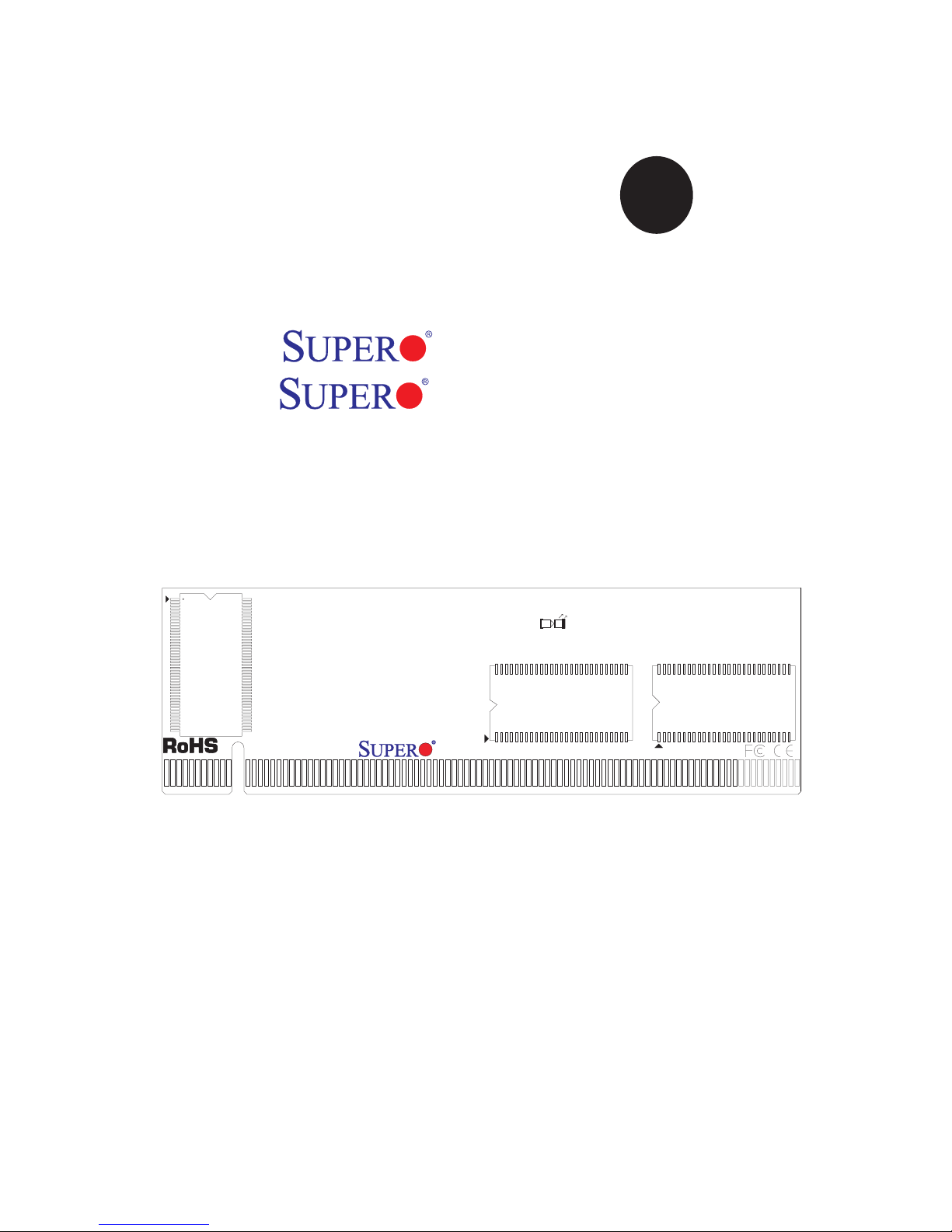
SUPER
Rev. 1.1a
®
USER'S GUIDE
AOC-SIMLC
SIMLC
AOC-SIMLC+
Page 2
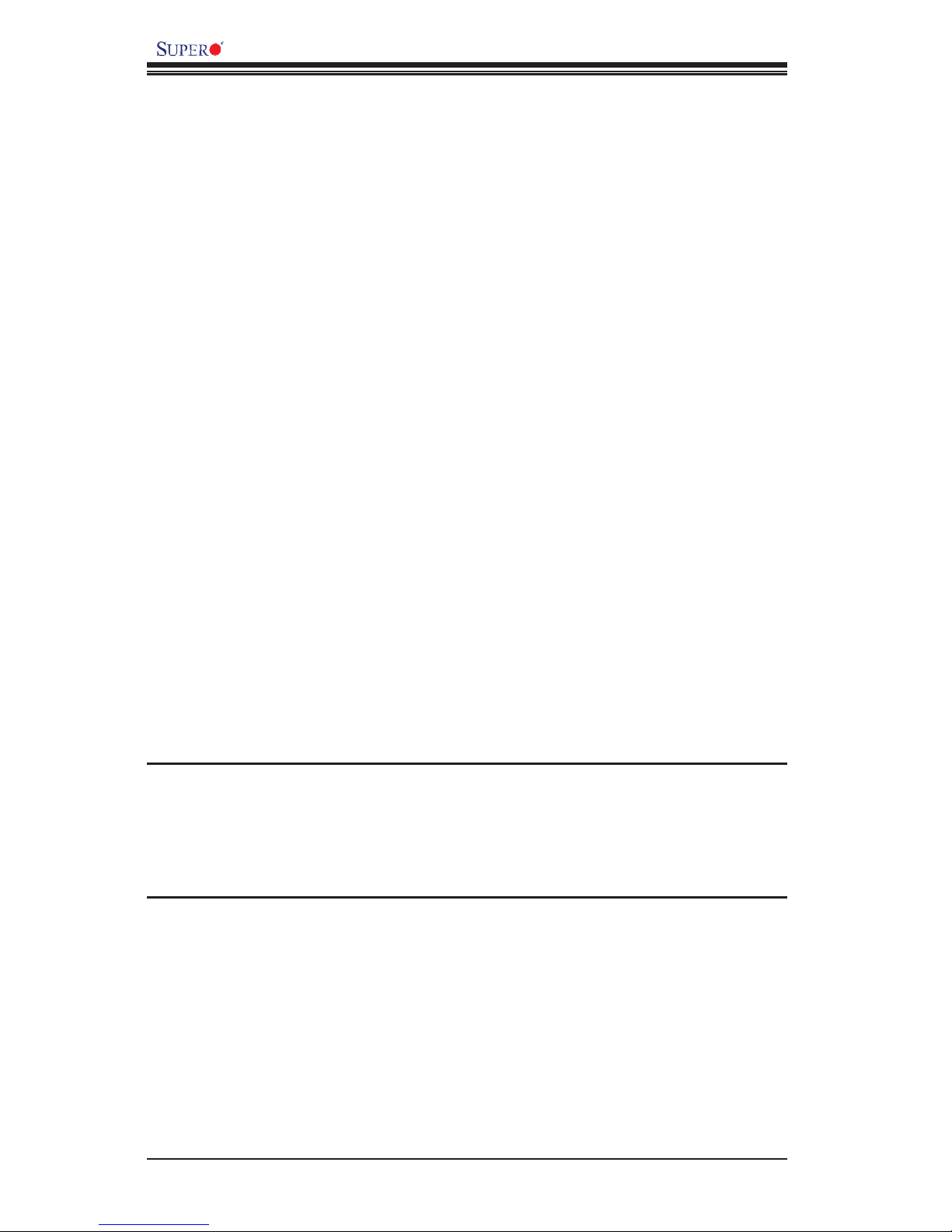
AOC-SIMLC/SIMLC+ User's Guide
1-2
Manual Revision 1.1a
Release Date: April 9, 2008
The information in this User’s Manual has been carefully reviewed and is believed to be accurate.
The vendor assumes no responsibility for any inaccuracies that may be contained in this document,
makes no commitment to update or to keep current the information in this manual, or to notify any
person or organization of the updates. Please Note: For the most up-to-date version of this
manual, please see our web site at www.supermicro.com.
Super Micro Computer, Inc. ("Supermicro") reserves the right to make changes to the product
described in this manual at any time and without notice. This product, including software, if any,
and documentation may not, in whole or in part, be copied, photocopied, reproduced, translated or
reduced to any medium or machine without prior written consent.
IN NO EVENT WILL SUPERMICRO BE LIABLE FOR DIRECT, INDIRECT, SPECIAL, INCIDENTAL,
SPECULATIVE OR CONSEQUENTIAL DAMAGES ARISING FROM THE USE OR INABILITY TO
USE THIS PRODUCT OR DOCUMENTATION, EVEN IF ADVISED OF THE POSSIBILITY OF
SUCH DAMAGES. IN PARTICULAR, SUPERMICRO SHALL NOT HAVE LIABILITY FOR ANY
HARDWARE, SOFTWARE, OR DATA STORED OR USED WITH THE PRODUCT, INCLUDING THE
COSTS OF REPAIRING, REPLACING, INTEGRATING, INSTALLING OR RECOVERING SUCH
HARDWARE, SOFTWARE, OR DATA.
Any disputes arising between manufacturer and customer shall be governed by the laws of Santa
Clara County in the State of California, USA. The State of California, County of Santa Clara shall
be the exclusive venue for the resolution of any such disputes. Super Micro's total liability for
all claims will not exceed the price paid for the hardware product.
FCC Statement: This equipment has been tested and found to comply with the limits for a Class
A digital device pursuant to Part 15 of the FCC Rules. These limits are designed to provide
reasonable protection against harmful interference when the equipment is operated in a commercial
environment. This equipment generates, uses, and can radiate radio frequency energy and, if not
installed and used in accordance with the manufacturer’s instruction manual, may cause harmful
interference with radio communications. Operation of this equipment in a residential area is likely
to cause harmful interference, in which case you will be required to correct the interference at your
own expense.
California Best Management Practices Regulations for Perchlorate Materials: This Perchlorate
warning applies only to products containing CR (Manganese Dioxide) Lithium coin cells. “Perchlorate
Material-special handling may apply. See www.dtsc.ca.gov/hazardouswaste/perchlorate”
WARNING: Handling of lead solder materials used in this
product may expose you to lead, a chemical known to
the State of California to cause birth defects and other
reproductive harm.
Unless you request and receive written permission from Super Micro Computer, Inc., you may not
copy any part of this document.
Information in this document is subject to change without notice. Other products and companies
referred to herein are trademarks or registered trademarks of their respective companies or mark
holders.
Copyright © 2008 by Super Micro Computer, Inc.
All rights reserved.
Printed in the United States of America
Page 3
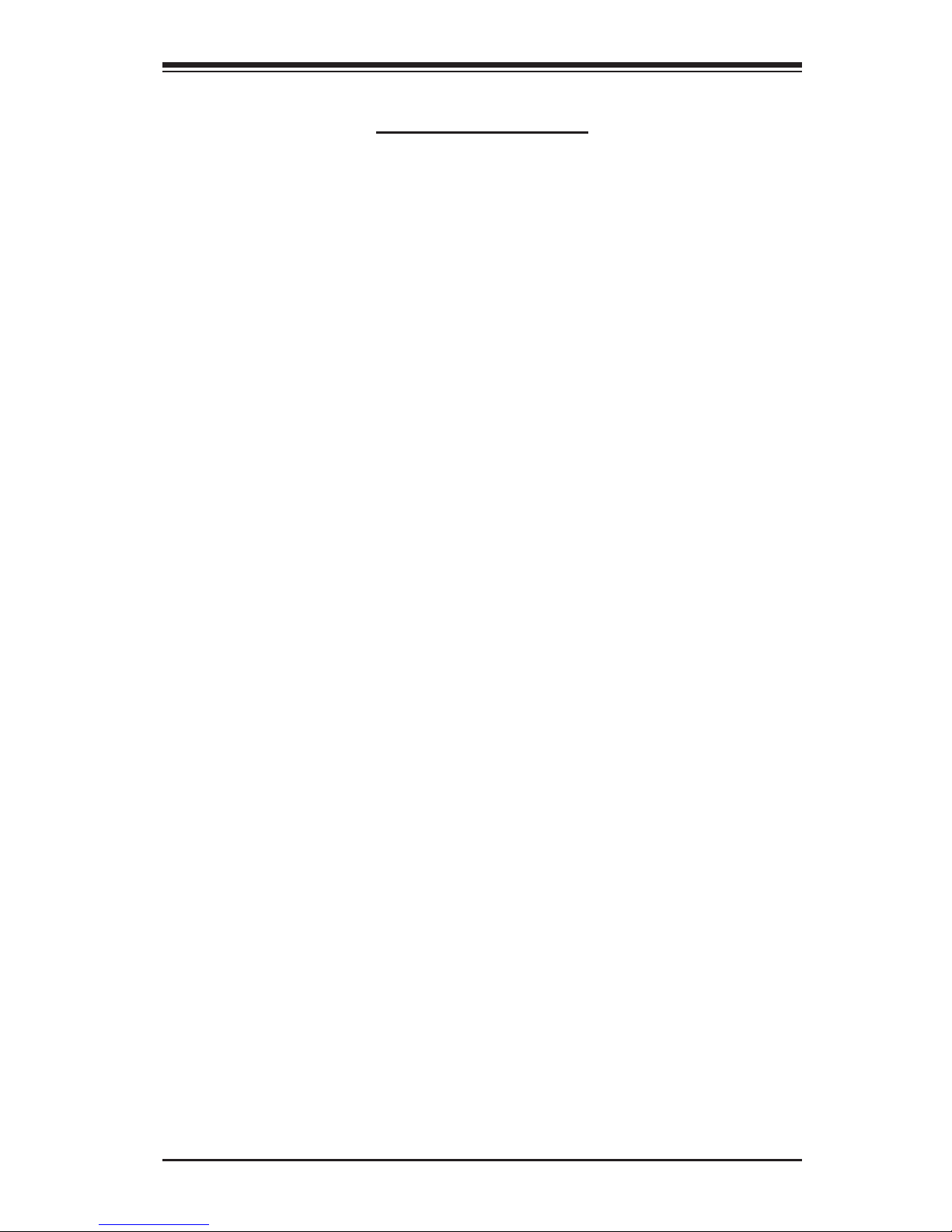
1-3
Chapter 1: Introduction
Table of Contents
Chapter I: Introduction .............................................................................1-4
1.1 Overview ..................................................................................................... 1-4
1.2 IPMI Version 2.0 ......................................................................................... 1-5
1.3 Product Features ........................................................................................ 1-5
1.4 Checklist ..................................................................................................... 1-5
1.5 Important Notes to the User ....................................................................... 1-5
1.6 Contacting Supermicro ............................................................................... 1-6
1.7 Returning Merchandise for Service .......................................................... 1-7
Chapter 2: Technical Specifications and Hardware Installation .......... 2-1
2.1 AOC-SIMLC/SIMLC+ Connector and Jumper Locations ........................... 2-1
2.1.1 Front Component and LED Descriptions ................................................ 2-1
2.1.2 Rear Component and LED Locations ..................................................... 2-2
2.1.3 Rear LED Descriptions and Pin Definitions ............................................ 2-2
2.2 Block Diagram ............................................................................................ 2-3
2.3 Installing the AOC-SIMLC/SIMLC+ Add-On Card ...................................... 2-4
2.3.1 Safety Guidelines .................................................................................... 2-4
2.3.2 SIMLC/SIMLC+ Slot Locations ................................................................ 2-5
Chapter 3: Software Application and Usage .......................................... 3-1
3.1 Home Page ................................................................................................. 3-3
3.2 Functions Listed On the Home Page ......................................................... 3-5
3.2.1 Remote Control ....................................................................................... 3-5
3.2.2 Virtual Media ............................................................................................ 3-7
3.2.3 System Health ........................................................................................3-11
3.2.4 User Management ................................................................................. 3-17
3.2.5 KVM Settings ......................................................................................... 3-21
3.2.6 Device Settings ...................................................................................... 3-25
3.2.7 Maintenance .......................................................................................... 3-38
3.3 Remote Console Main Page .................................................................... 3-42
3.3.1 Remote Console Options ...................................................................... 3-43
Chapter 4: Frequently Asked Questions ................................................ 4-1
Page 4
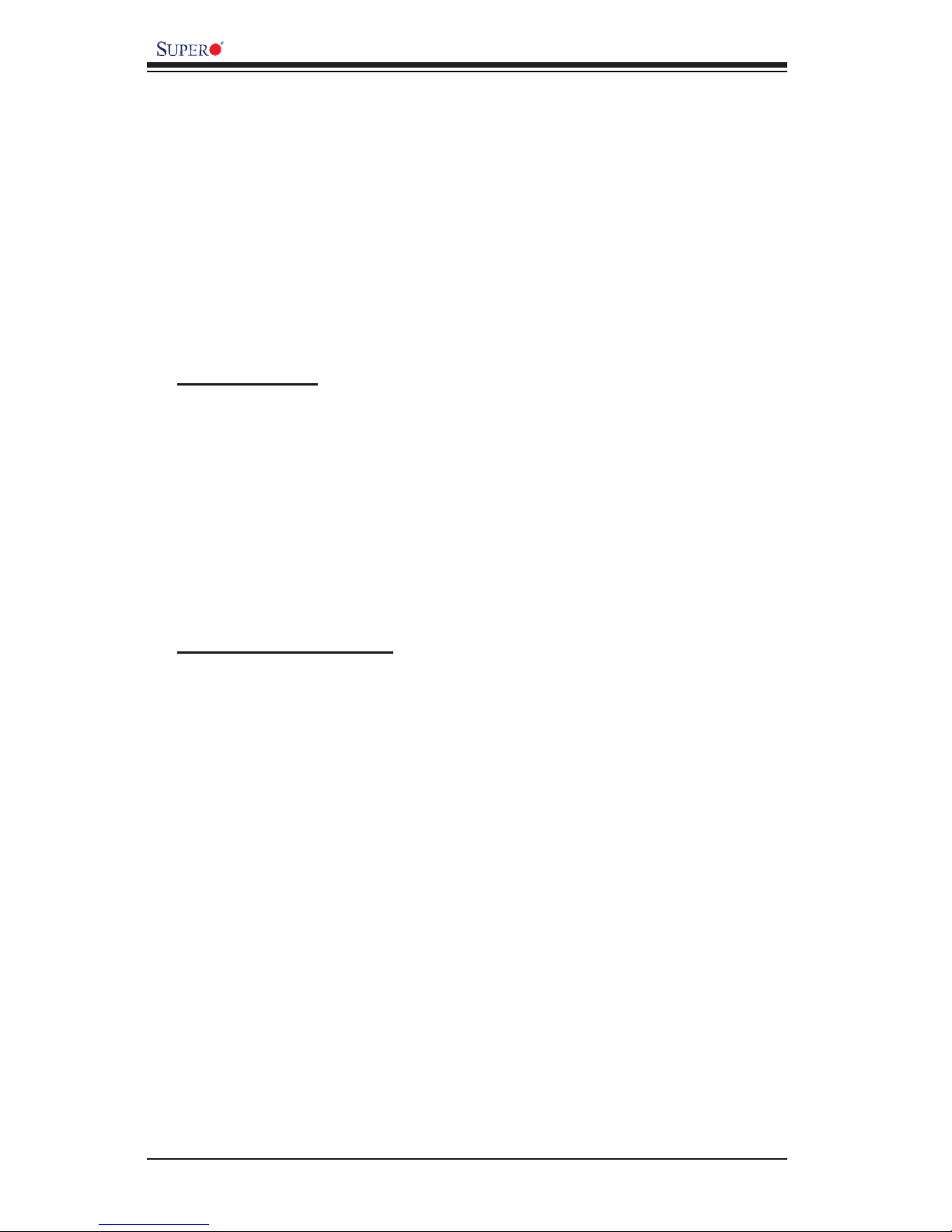
AOC-SIMLC/SIMLC+ User's Guide
1-4
Chapter 1
Introduction
This user's guide is written for system integrators, PC technicians and
knowledgeable PC users who intend to integrate Supermicro's unique IPMI 2.0
Management Utility with support of KVM-over-LAN into their systems. It provides
detailed information for the application and use of the AOC-SIMLC/SIMLC+ that sup-
ports remote access for system monitoring, diagnosis and management. With the
most advanced technologies built-in, the AOC-SIMLC/SIMLC+ offers a complete, ef-
fi cient, and cost-effective remote server management. (See Note 1 on Page 1-5.)
1.1 Overview
The AOC-SIMLC/SIMLC+ is a highly effi cient, highly compatible and easy-to-use
IPMI card that allows the user to take advantage of the BMC, a baseboard man-
agement controller installed on a server motherboard, and the IPMIView, an IPMI-
compliant management application software stored in a PC, to provide serial links
between the main processor and other system components, allowing for network
interfacing via remote access. With an independent KIRA100 processor built-in,
the AOC-SIMLC/SIMLC+ provides the user with a solution to ease the complex
and expensive systems, allowing an administrator to access, monitor, diagnose and
manage network interfacing anywhere, anytime.
1.2 IPMI Version 2.0
The AOC-SIMLC/SIMLC+ supports the functionality of IPMI Version 2.0. The key
features include the following:
Supports IPMI 2.0 over LAN
Supports Serial over LAN
Supports KVM over LAN (See Note 1 on Page 1-5.)
Supports Virtual Media over LAN
Supports LAN Alerting-SNMP Trap
Supports Event Log
Offers OS (Operating System) Independency
Provides remote Hardware Health Monitoring via IPMI. Key features include
the following:
Temperature monitoring
Fan speed monitoring
Voltage monitoring
•
•
•
•
•
•
•
•
•
•
•
Page 5
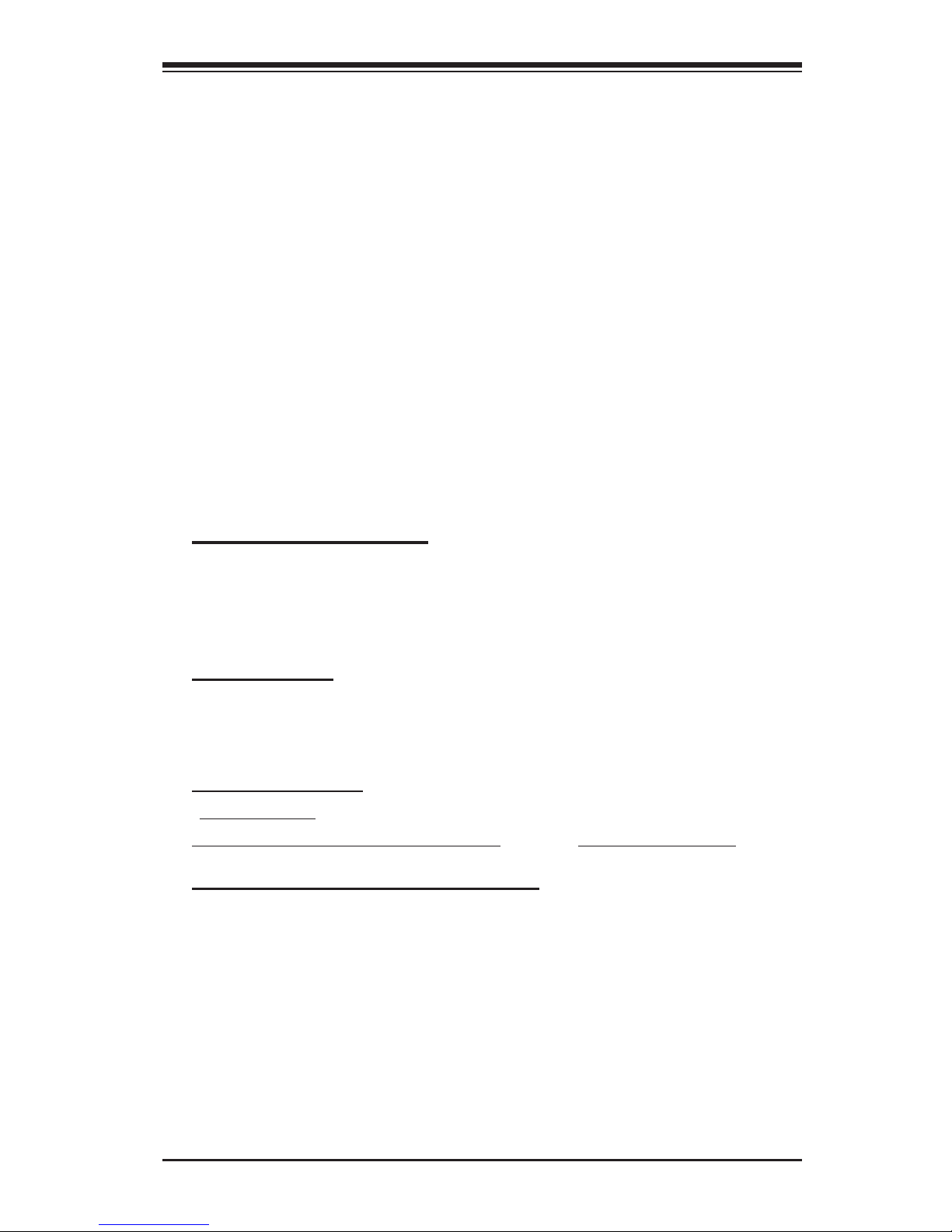
1-5
Chapter 1: Introduction
Power status monitoring, chassis intrusion monitoring
Remote power control to power-on, power-off or reboot a system
Remote access to text-based, graphic-based system information,
including BIOS configurations and OS operation information (KVM)
(See the Note below.)
Remote management of utility/software applications
Provides Network Management Security via remote access/console redirec-
tion. Key features include:
User authentication enhancement
Encryption support enhancement, allowing for password configura-
tion security to protect sensitive data transferring via Serial over
LAN
Supports the following Management tools: IPMIView, CLI (Command Line
Interface)
Supports RMCP & RMCP protocols
1.3. Product Features
• Slim size (4.6" W x 1.3" H) (116.84 mm W x 25.41 mm H)
• Supports IPMI over LAN
• Supports 1U and above
1.4 Checklist
If your shipping package came with missing or damaged parts, please contact
Supermicro's Tech. Support. Please refer to the following checklist when contacting
us.
i. AOC-SIMLC/SIMLC+
ii. CDR-SIMIPMI: One Installation CD
iii. White Box with Correct Barcode Label (showing AOC-SIMLC/SIMLC+).
1.5 Important Notes to the User
Note 1: KVM-over-LAN is available on the AOC-SIMLC+ only. All features and
options related to the functionality of KVM-over-LAN are supported by the AOC-
SIMLC+ only. In addition, KVM-over-LAN is not supported by the X7DA8/X7DAE,
and the X7DVL-3/X7DVL-i models.
Note 2: The graphics shown in this user's guide were based on the latest PCB
Revision available at the time of publishing of this guide. The SIM1U-3B(+) card
you’ve received may or may not look exactly the same as the graphics shown in
this user's guide.
•
•
•
•
•
•
•
•
•
Page 6
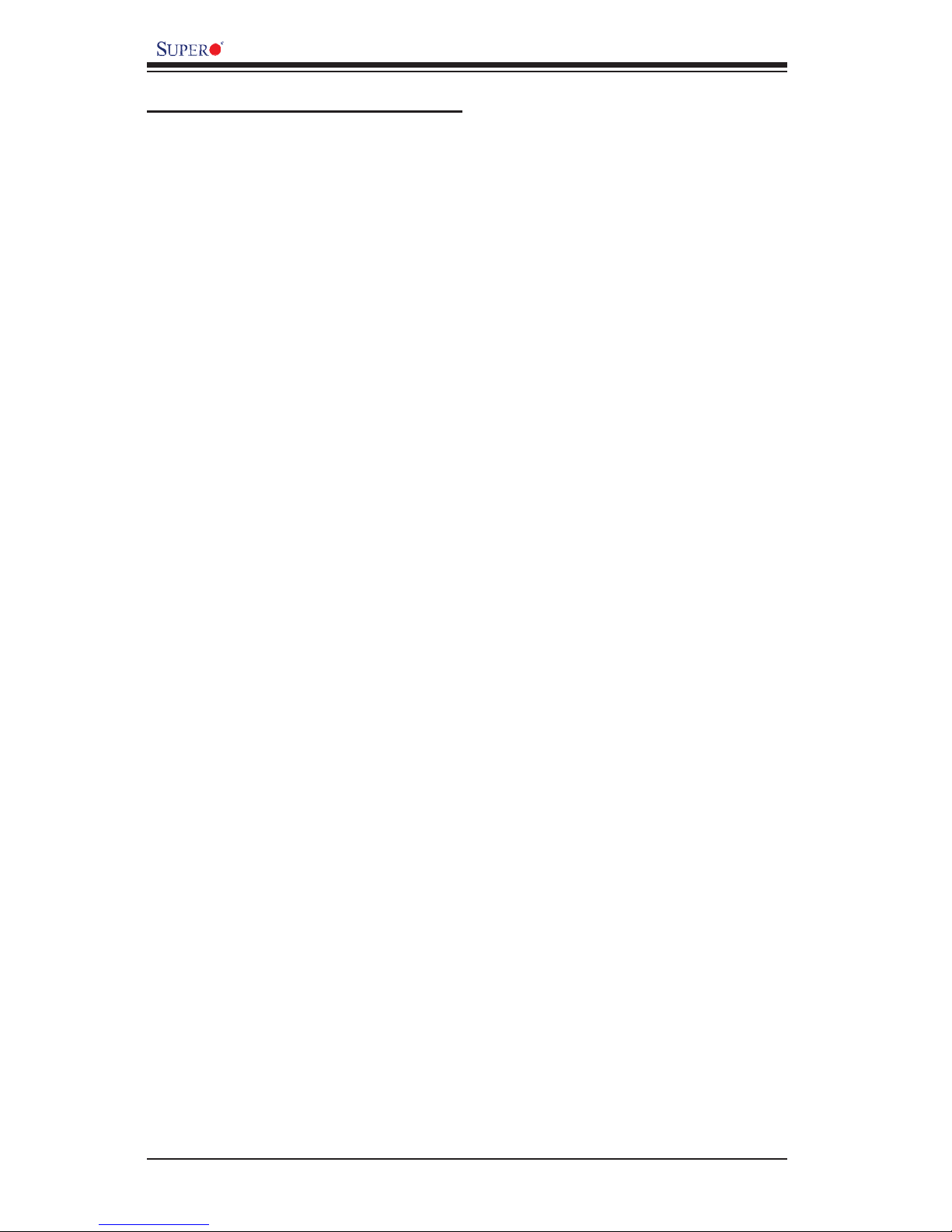
AOC-SIMLC/SIMLC+ User's Guide
1-6
1.6 Contacting Supermicro
Headquarters
Address: Super Micro Computer, Inc.
980 Rock Ave.
San Jose, CA 95131 U.S.A.
Tel: +1 (408) 503-8000
Fax: +1 (408) 503-8008
Email: marketing@supermicro.com (General Information)
support@supermicro.com (Technical Support)
Web Site: www.supermicro.com
Europe
Address: Super Micro Computer B.V.
Het Sterrenbeeld 28, 5215 ML
's-Hertogenbosch, The Netherlands
Tel: +31 (0) 73-6400390
Fax: +31 (0) 73-6416525
Email: sales@supermicro.nl (General Information)
support@supermicro.nl (Technical Support)
rma@supermicro.nl (Customer Support)
Asia-Pacifi c
Address: Super Micro Computer, Inc.
4F, No. 232-1, Liancheng Rd.
Chung-Ho 235, Taipei County
Taiwan, R.O.C.
Tel: +886-(2) 8226-3990
Fax: +886-(2) 8226-3991
Web Site: www.supermicro.com.tw
Technical Support:
Email: support@supermicro.com.tw
Tel: 886-2-8226-1900
Page 7
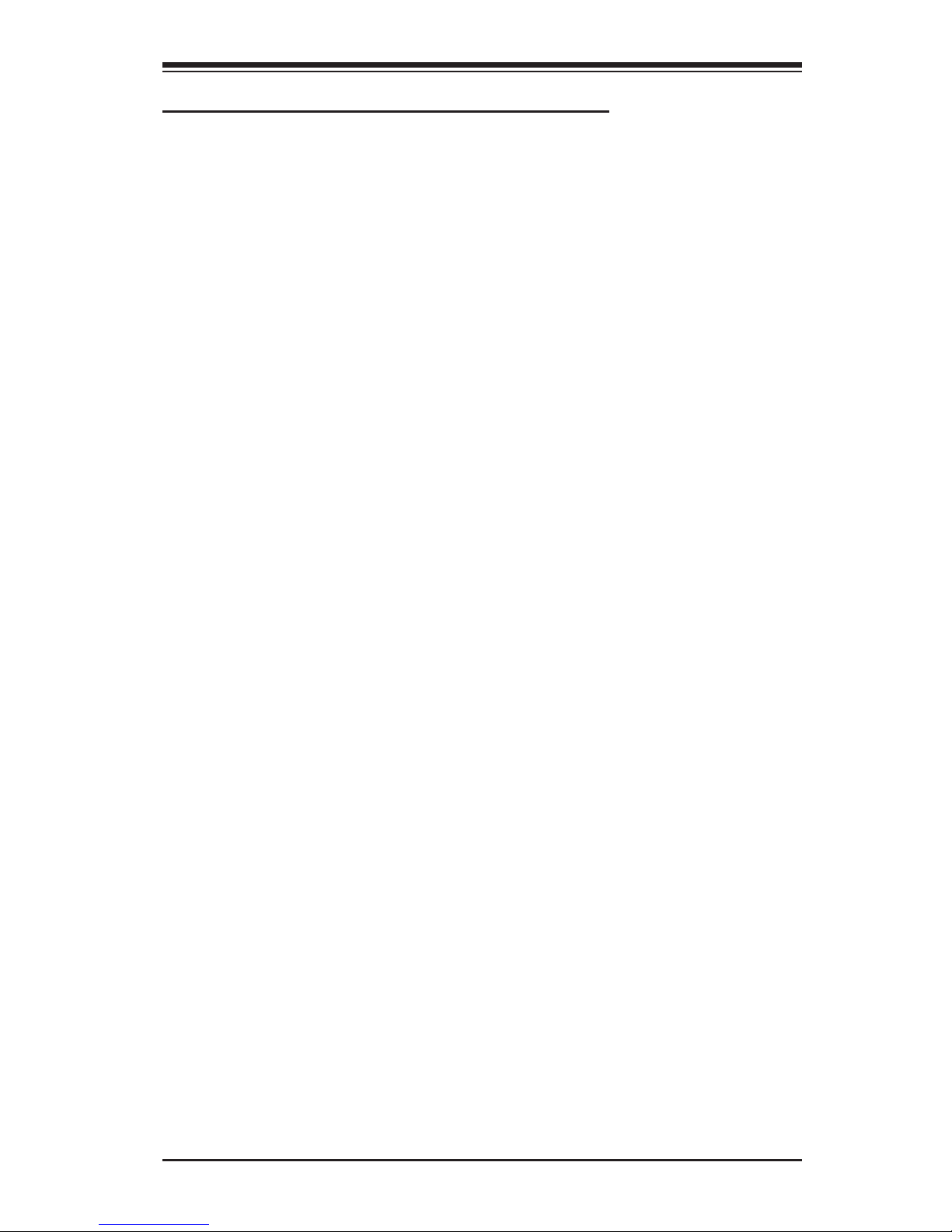
1-7
Chapter 1: Introduction
1.7 Returning Merchandise for Service
A receipt or copy of your invoice marked with the date of purchase is
required before any warranty service will be rendered. You can obtain
service by calling your vendor for a Returned Merchandise Authorization
(RMA) number. When returning to the manufacturer, the RMA number
should be prominently displayed on the outside of the shipping carton, and
mailed prepaid or hand-carried. Shipping and handling charges will be
applied for all orders that must be mailed when service is complete.
For faster service, RMA authorizations may be requested online (http://
www.supermicro.com/support/rma/).
Whenever possible, repack the add-on card in the original Supermicro box,
using the original packaging materials. If these are no longer available, be
sure to pack the add-on card in an anti-static bag and inside the box. Make
sure that there is enough packaging material surrounding the add-on card
so that it does not become damaged during shipping.
This warranty only covers normal consumer use and does not cover dam
ages incurred in shipping or from failure due to the alteration, misuse,
abuse or improper maintenance of products.
During the warranty period, contact your distributor first for any product
problems.
Page 8
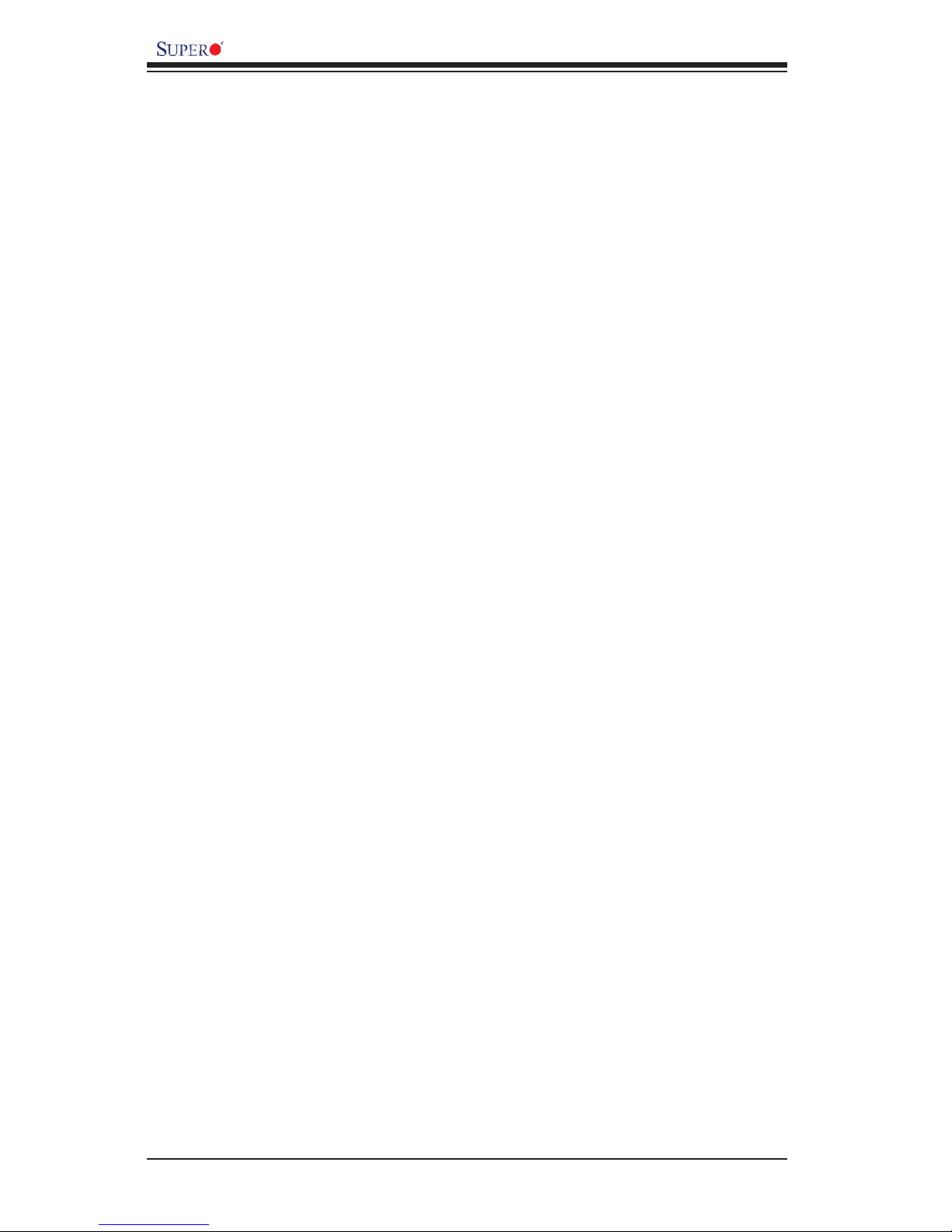
AOC-SIMLC/SIMLC+ User's Guide
1-8
Notes
Page 9
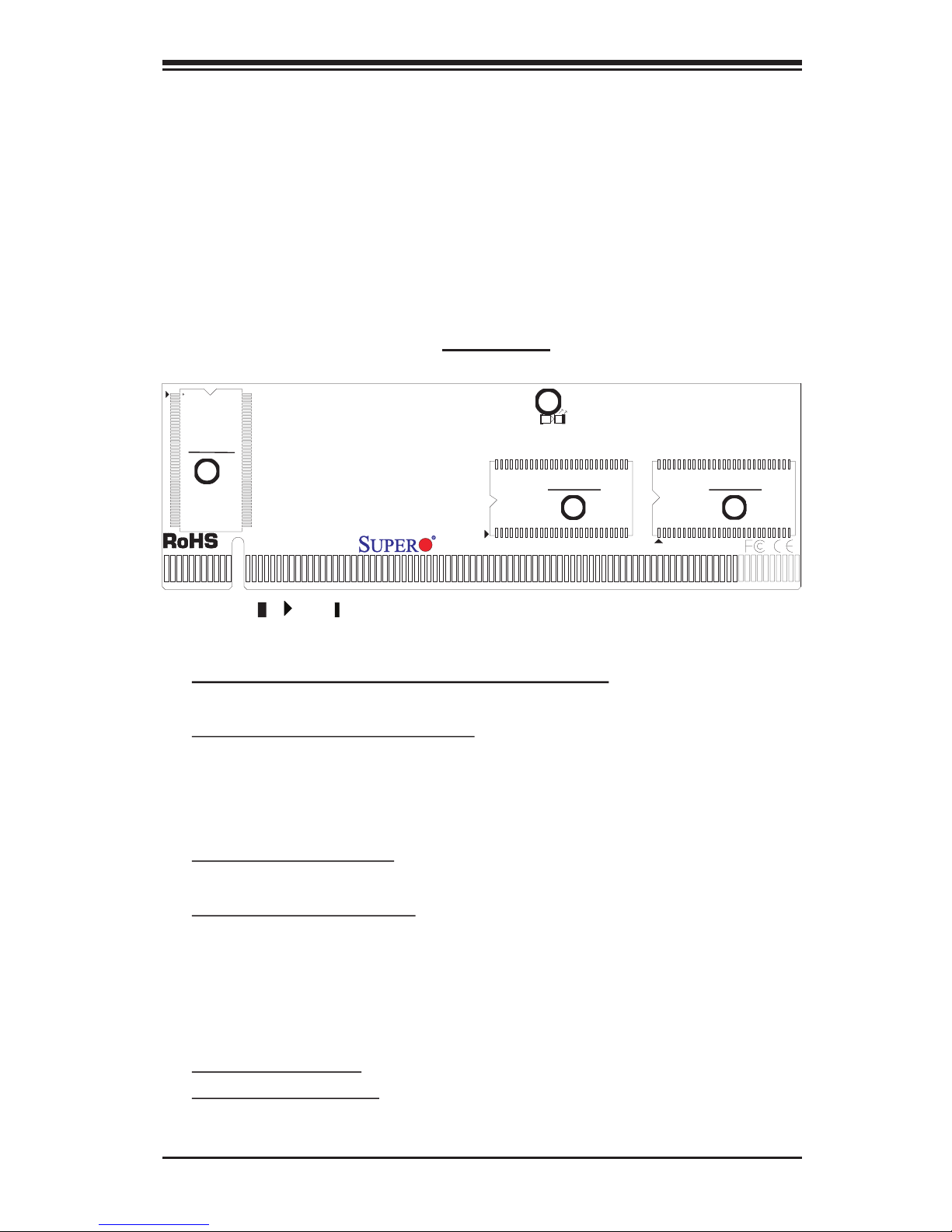
2-1
Chapter 2: Technical Specifications and Installation
SIMLC
2.1 AOC-SIMLC/SIMLC+ Component and Jumper
Locations
Front View
1
2
3
Chapter 2
Technical Specifications and Hardware
Installation
V-RAM
SDRAM SDRAM
2.1.1 Front Component and LED Descriptions
#1. D3: Standby Power LED Indicator
#2.
VRAM (64Mb/166MHz)
#3. SDRAM (128Mb/133MHz)
Note: KVM-over-LAN is available on the AOC-SIMLC+ only. All features and options
related to the functionality of KVM-over-LAN are supported by the AOC-SIMLC+
only. In addition, KVM-over-LAN is not supported by the following motherboards:
1. The X7DA8/X7DAE,
2.
The X7DVL-3/X7DVL-i
When this LED is on, the standby power is
on. Be sure to remove power cables before
installing or removing components.
(Note: " ", " ", or " " indicates Pin 1.)
3
Page 10
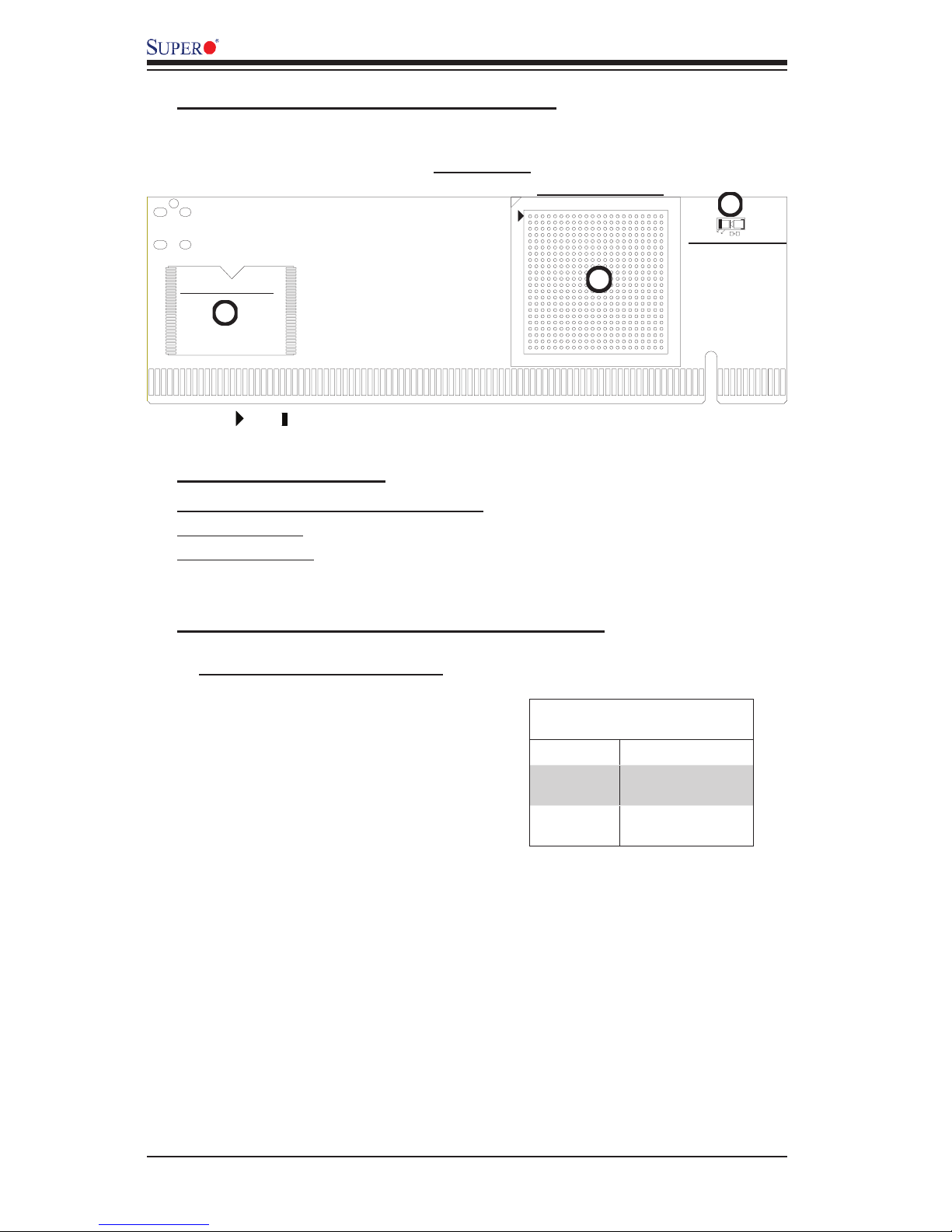
AOC-SIMLC/SIMLC+ User's Guide
2-2
AOC-SIMLC/SIMLC+ User's Guide
AOC-SIMLC/SIMLC+ User's Guide
2.1.3. Rear LED Description and Pin Defi nitions
#3
Heartbeat LED Indicator
Heartbeat LED (marked #3 abov e) ,
located on the rear side of the AOC-
SIMLC(+) card, indicates the functionality
and activity of the add-on card. The blink-
ing of the Heartbeat LED indicates that
the AOC-SIMLC(+) is active. However,
when the Linux OS and the drivers are
being loaded after each AC power-on or
reset, the Heartbeat LED is off for about
a minute. Then, the Heartbeat LED will
be on again to indicate that the AOC-
SIMLC(+) is active. See the table on the
right for details.
Heartbeat LED (D1)
On (Blinking) SIMLC(+): active
Off (for 1
minute)
Loading Firmware
Off (Continuously)
SIMLC(+) is not
active
Rear View
Rear Side Components
1. The (independent) Kira 100 Processor
2. Flash Memory
3. Heartbeat LED
2.1.2 Rear Component and LED Locations
1
2
3
Kira 100 Processor
Flash Memory
Heartbeat LED
(Note: " " or " " indicates Pin 1.)
Page 11
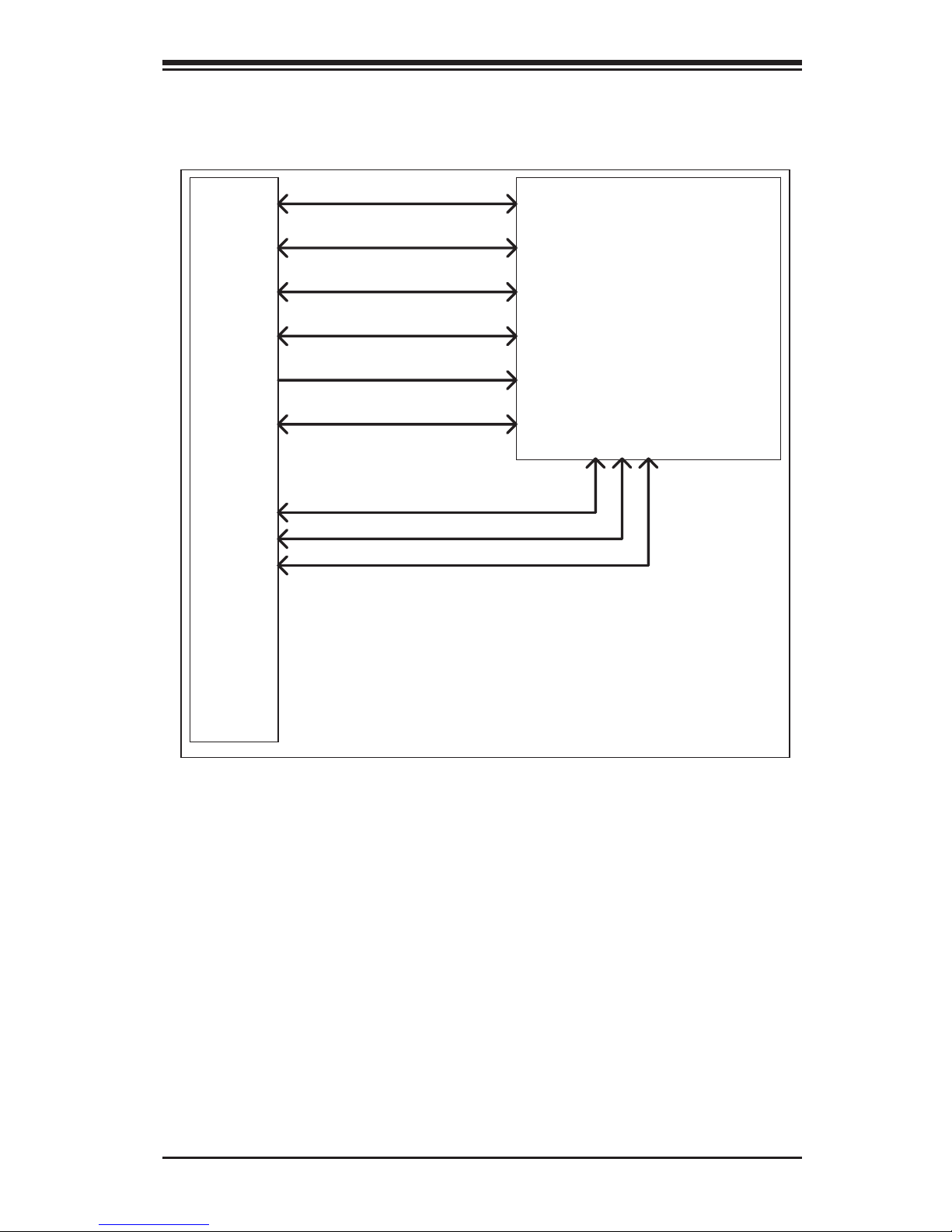
2-3
Chapter 2: Technical Specifications and Installation
2.2 Block Diagram
DVO interface
UART Interface
USB Interface
LPC Interface
FML Interface
RMII
KIRA100
IPMI-200 Connector
Mother Board SMDATA
Mother Board SMCLK
Mother Board SMALT#
Page 12
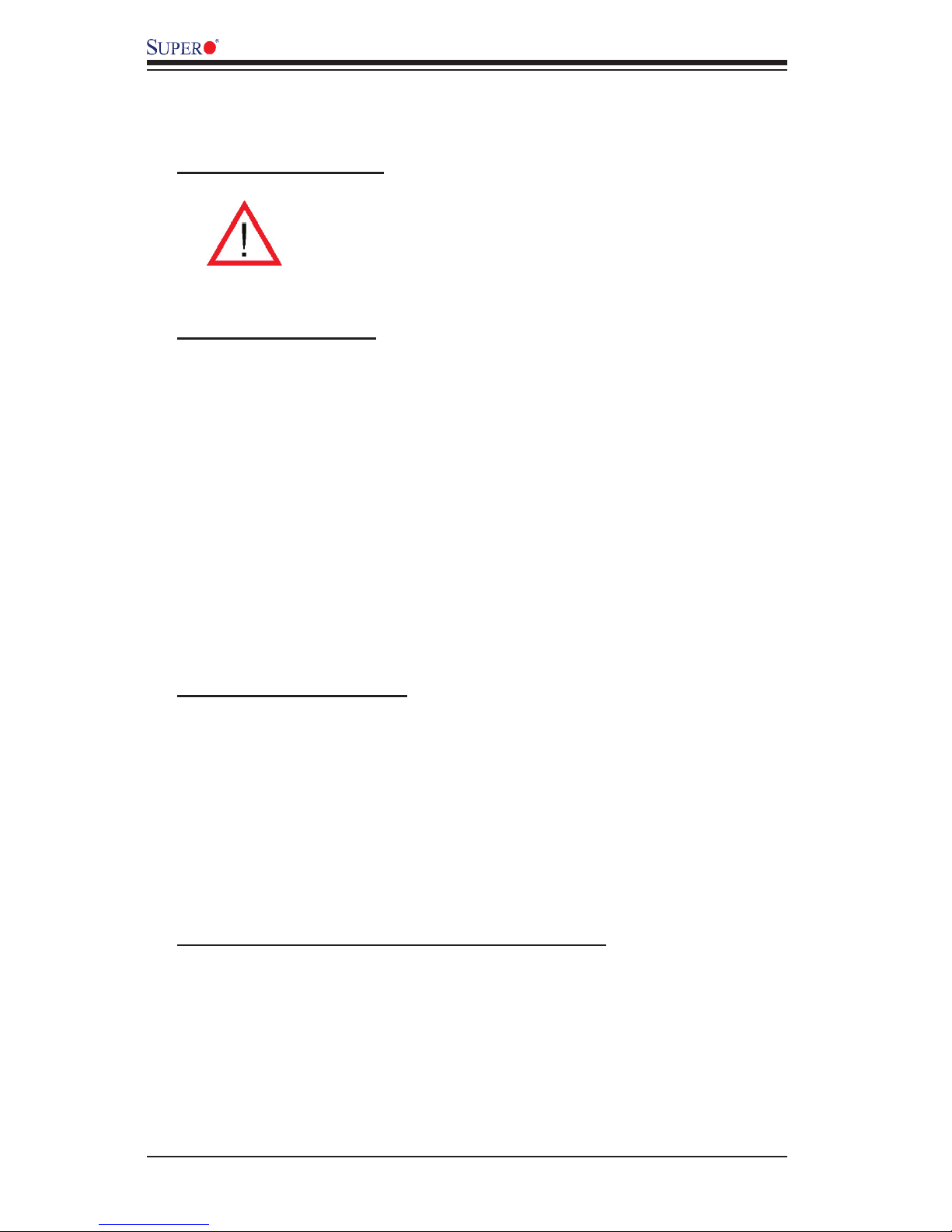
AOC-SIMLC/SIMLC+ User's Guide
2-4
AOC-SIMLC/SIMLC+ User's Guide
AOC-SIMLC/SIMLC+ User's Guide
2.3 Installing the AOC-SIMLC/SIMLC+ Add-On Card
To avoid personal injury and property damage, please carefully
follow all the safety steps listed below when installing the AOC-
SIMLC/SIMLC+ into your system.
ESD Safety Guidelines
Electro Static Discharge (ESD) can damage electronic com ponents. To prevent dam-
age to your system, it is important to handle it very carefully. The following measures
are generally suffi cient to protect your equipment from ESD.
• Use a grounded wrist strap designed to prevent static discharge.
• Touch a grounded metal object before removing a component from the antistatic
bag.
• Handle the add-on card by its edges only; do not touch its components, peripheral
chips, memory modules or gold contacts.
• When handling chips or modules, avoid touching their pins.
• Put the card and peripherals back into their antistatic bags when not in use.
General Safety Guidelines
• Always disconnect power cables before installing or removing any components
from the computer.
• Use only the correct type of bracket for the add-on card.
• Disconnect the power cable before removing any cable from the add-on card.
• Make sure that the SIMLC/SIMLC+ add-on card is securely seated in the
SIMLC/SIMLC+ slot to prevent damage to the system due to power shortage.
For SIMLC/SIMLC+ slot locations, please refer to Section 2.4.2.
SMC Motherboards with SIMLC/SIMLC+ support
The following Supermicro's motherboards support the AOC-SIMLC/SIMLC+.
1. The X7DB8/X7DBE/X7DB8+/X7DBE+/X7DB8-X/X7DBE-X/X7DB3 Series
2. The X7DA8/X7DAE/X7DVA-8/X7DVA-E/X7DVL-3/X7DVL-i Series (
Note)
3. The X7DVL-E Series
(Note: KVM-over-LAN is not available on the X7DA8/X7DAE/X7DVL-3/X7DVL-i
models.)
2.3.1 Safety Guidelines
Page 13
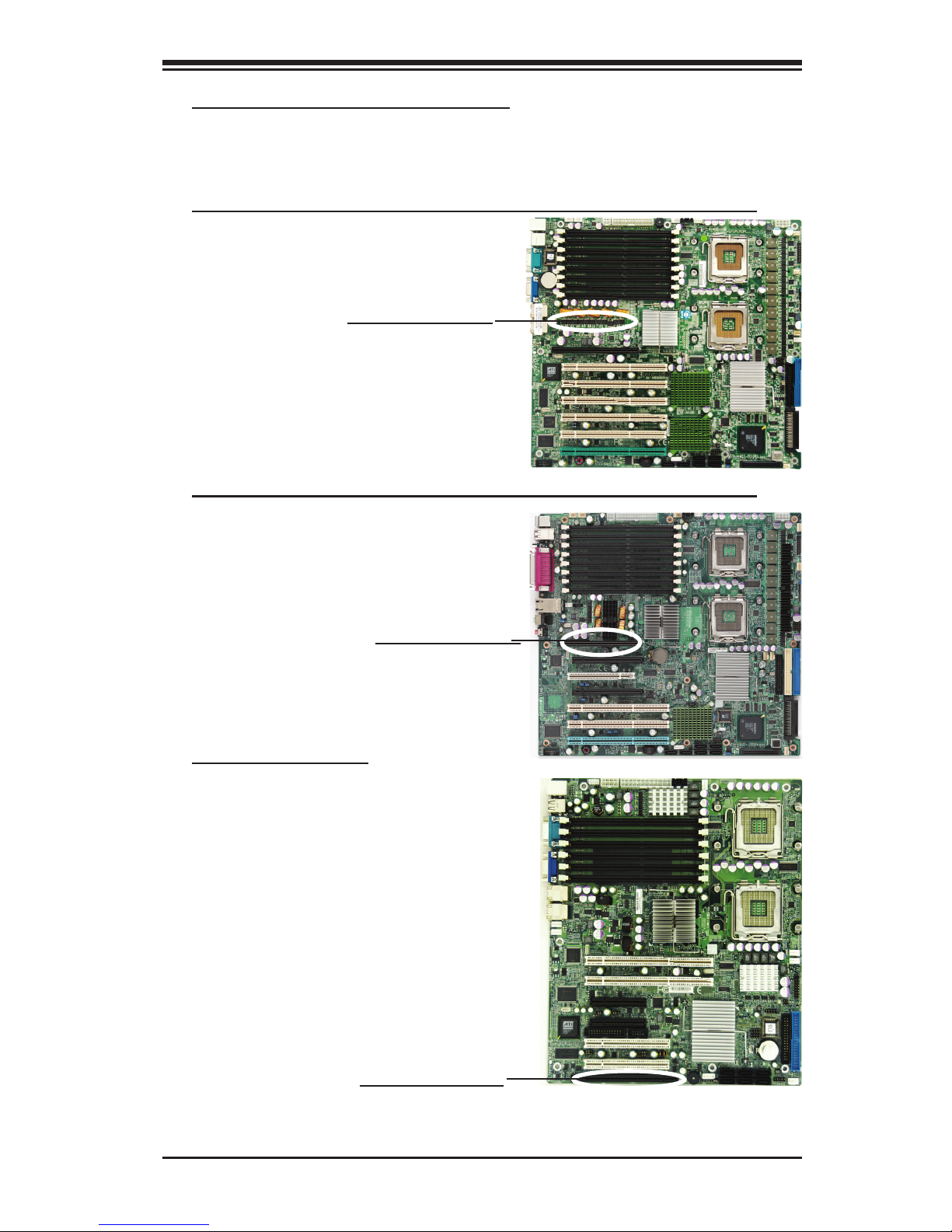
2-5
Chapter 2: Technical Specifications and Installation
2.3.2 SIMLC/SIMLC+ Slot Locations
To properly use the AOC-SIMLC/SIMLC+, be sure to install it in the right slot. Refer
to the MB layouts below for SIMLC/SIMLC+ slot locations.
1. The X7DB8/X7DBE/X7DB8+/X7DBE+/X7DB8-X/X7DBE-X/X7DB3 Series
SIMLC(+) Slot (Slot 7)
2. The X7DA8/X7DAE/X7DVA-8/X7DVA-E/X7DVL-3//X7DVL-i Series (Note)
SIMLC(+) Slot (Slot 7)
3. The X7DVL-E Series
SIMLC(+) Slot (JIPMI)
(Note: KVM-over-LAN is not available on the X7DA8/X7DAE/X7DVL-3/X7DVL-i
models.)
Page 14
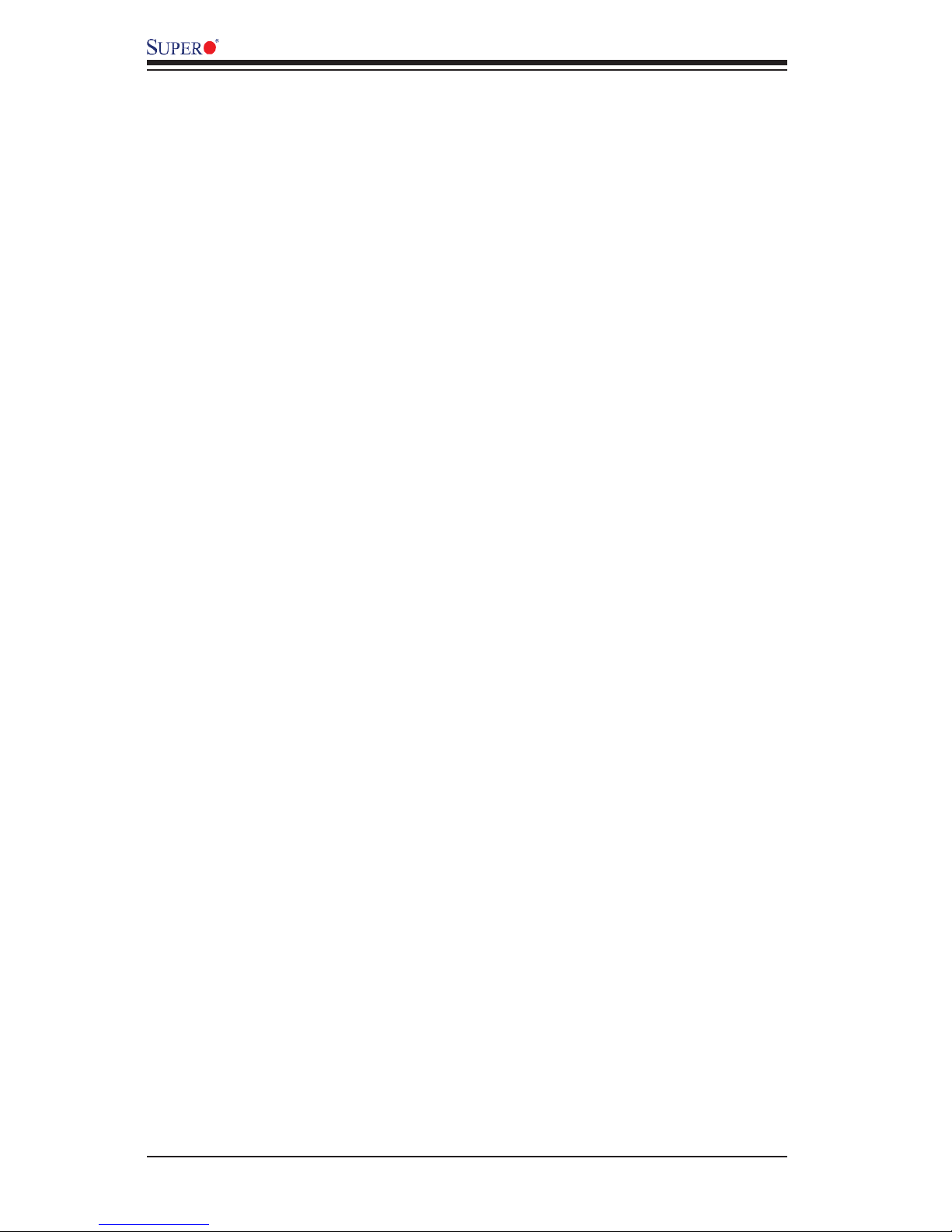
AOC-SIMLC/SIMLC+ User's Guide
2-6
AOC-SIMLC/SIMLC+ User's Guide
AOC-SIMLC/SIMLC+ User's Guide
Notes
Page 15
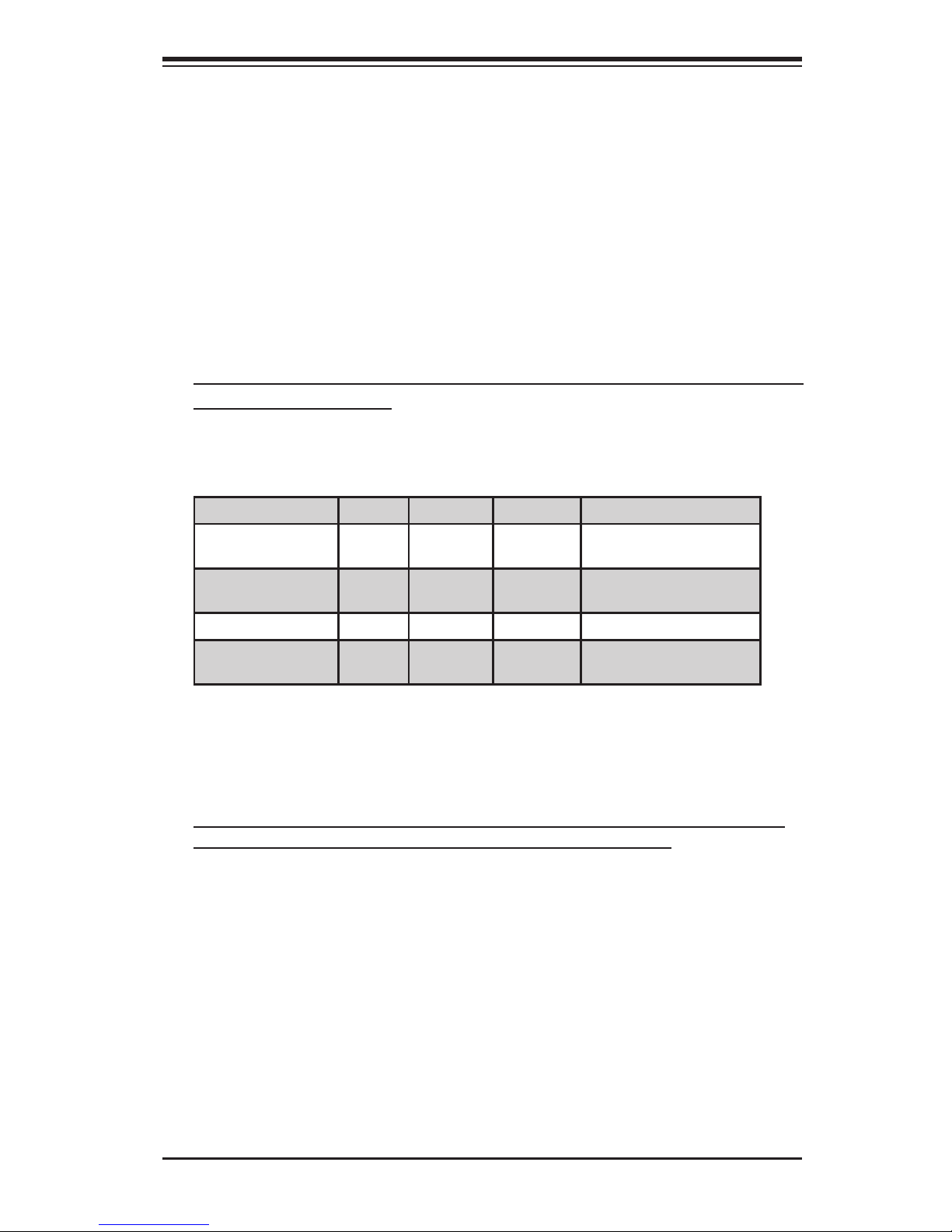
Chapter 3: Software Application and Usage
3-1
Chapter 3
Software Application and Usage
With an independent I/O processor embedded in Raritan's Kira 100 RISC System
Chip, the AOC-SIMLC/SIMLC+ Add-On Card allows the user to access, monitor,
manage and interface with systems that are in remote locations via LAN. (See the
Note on Page 3-2.) The necessary utilities for the access and configuration of the
add-on card are included on the Supermicro bootable CDs that came with your
card. This section provides information on the configuration and the access of the
IPMI card on the network.
Using the IPMICFG Utility to Configure IP/MAC Addresses and other
IPMI Network Settings
1. Run the ipmicfg utility from the bootable CD that came with your shipment.
2. Refer to the table below to configure the IP/MAC addresses.
Board IPMI MAC IP Communication through
X7 Series with LAN
82563EB, 82575
SIMLC IPMI Card Available
IP/DHCP
LAN1 on MB
H8 DDR2 Memory SIMLC IPMI Card Available
IP/DHCP
LAN1 on MB
H8QM3/i-x SIMLC LAN1 LAN1 LAN1 on MB
X7 Series with LAN
82573
SIMLC LAN1 Available IPLAN1 on MB
3. Follow the instructions given in the Readme.txt file to configure Gateway IP/Net-
mask IP addresses, to enable/disable DHCP and to configure other IPMI settings.
Note 2: The Readme.txt file is included in the CD that came with your shipment. A
copy of the Readme.txt file, dated 07/05/2007, is also included below.
IPMICFG Version 1.07 (Build 080209) Copyright 2007 SuperMicro Computer Inc.
Usage: IPMICFG params (Example: IPMICFG -m 192.168.1.123)
-m Show IP and MAC
-m IP Set IP (format: ###.###.###.###)
-a MAC Set MAC (format: ##:##:##:##:##:##)
-k Show Subnet Mask
-k Mask Set Subnet Mask (format: ###.###.###.###)
-dhcp on Enable the DHCP
-dhcp off Disable the DHCP
-g Show Gateway IP
-g IP Set Gateway IP (format: ###.###.###.###)
-r BMC cold reset
-garp on Enable the Gratuitous ARP
-garp off Disable the Gratuitous ARP
-fd Reset to the factory default
Page 16
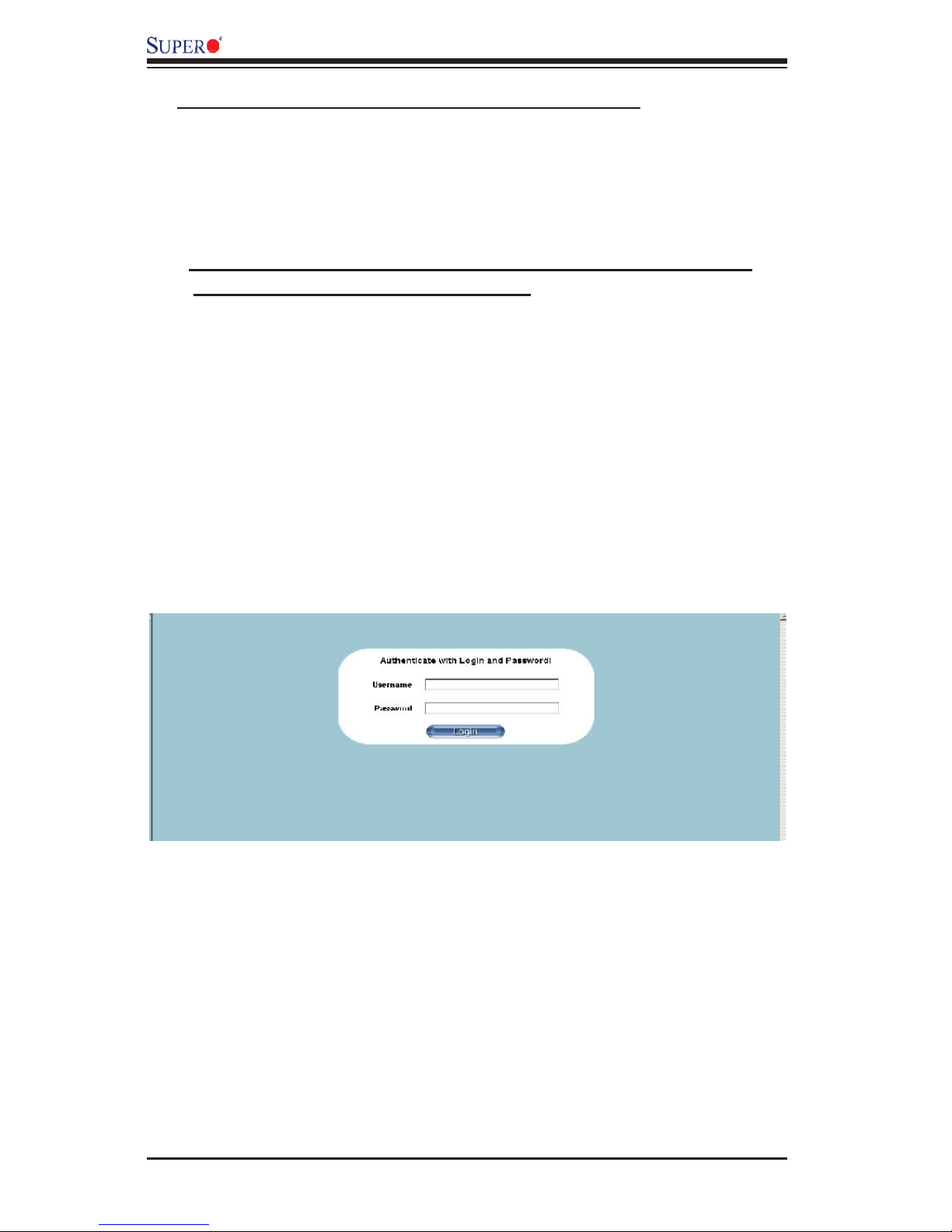
3-2
AOC-SIMLC/SIMLC+ User's Guide
AOC-SIMLC/SIMLC+ User's Guide
AOC-SIMLC/SIMLC+ User's Guide
To Log In
Once you are connected to the remote server, the following Log In screen
displays.
1. Type in your Username in the "Username" box.
2. Type in your Password in the "Password" box and click on "Login."
(Note: The default username is ADMIN. The default password is ADMIN.)
3. The Home Page will display as follows:
Note: KVM-over-LAN is available on the AOC-SIMLC+ only. All features and options
related to the functionality of KVM-over-LAN are supported by the AOC-SIMLC+ only.
In addition, KVM-over-LAN is not supported by the following motherboards:
1. X7DA8/X7DAE
2. X7DVL-3/X7DVL-i
To Access the SIMLC/SIMLC+ Card from a Computer
1. Choose a computer that is connected to the same network and open the
browser.
2. Type in the IP address of each server that you want to connect in the ad-
dress bar in your browser.
3. Once the connection is made, the Log In screen as shown below displays.
To Access the SIMLC/SIMLC+ Card from a Computer Using the
H8QM3-2(+)/H8QMi-2(+) Motherboards
A. Using the Onboard LAN1 Connection
1. Choose a computer that is connected to the same network and open the
IPMIView utility.
2. Go to File>New>System. Type System Name, IP Address of LAN1, Descrip-
tion in the appropriate blanks and press the <Enter> key.
3. Select the system from the IPMI Domain. Type the Login ID and Password in
the appropriate blanks to log into the IPMIView utility.
Page 17
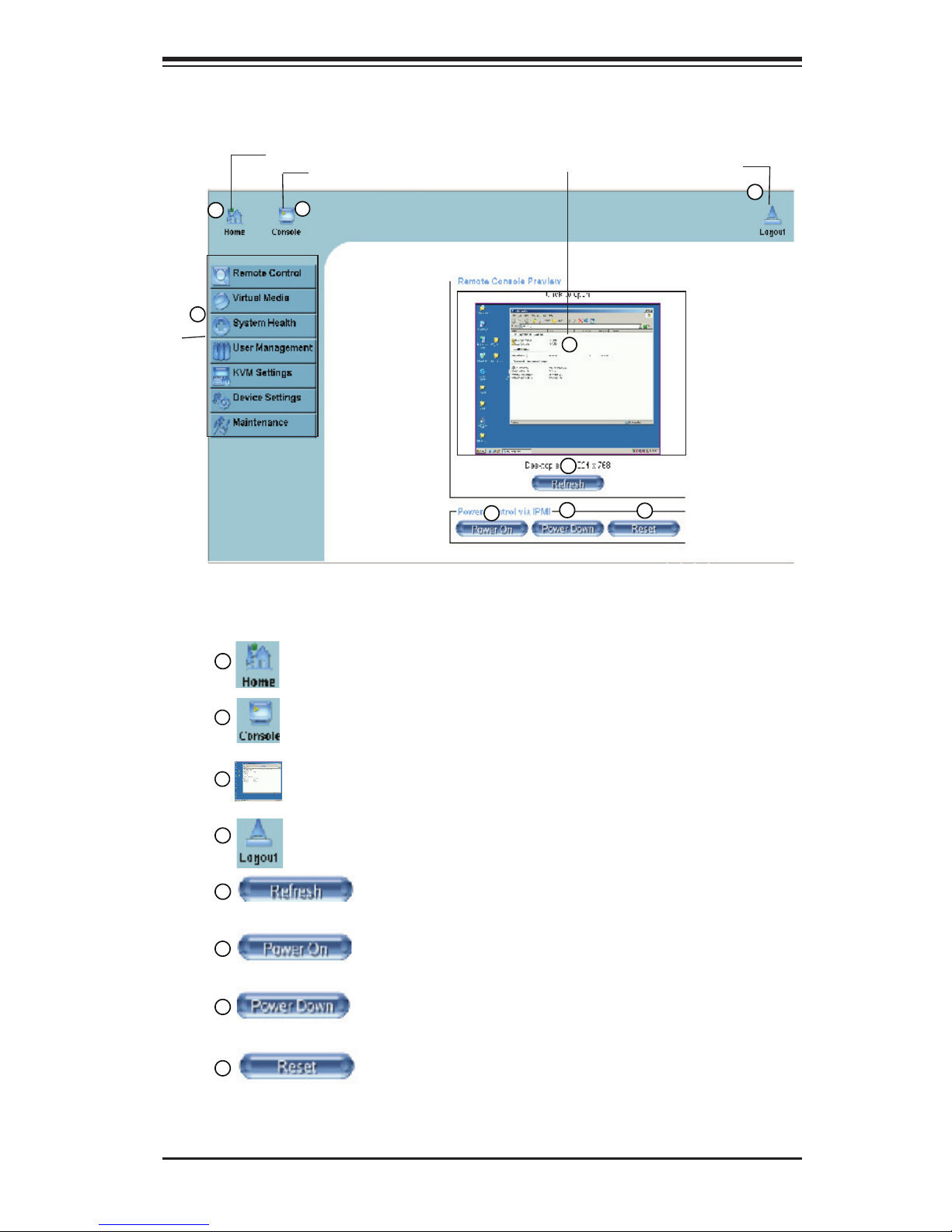
Chapter 3: Software Application and Usage
3-3
3.1 Home Page
3.1.1 Buttons from the Home Page
Home
Console
Logout
Remote Console Screen
1
2
3
4
5
6
7
8
9
Function Keys
Home: Click this icon to return to the Home Page.
Console: Click this icon to go to the Remote Console Screen.
Remote Console Screen: Displayed in the window is Remote Console
Screen. Click on this window to go to the Remote Console Screen.
Logout: Click on this icon to log out.
1
2
3
4
5
Refresh: Click on this icon to refresh the screen of the re-
mote console preview.
Power On: Click on this icon to power on the system of the
remote host.
6
7
Power Down: Click on this icon to power down the system
of the remote host.
Reset: Click on this icon to reset the remote host.
8
Page 18

3-4
AOC-SIMLC/SIMLC+ User's Guide
AOC-SIMLC/SIMLC+ User's Guide
AOC-SIMLC/SIMLC+ User's Guide
3.1.2 Function Keys from the Home Page
Click on these function keys to use the functions as specifi ed below.
(Note: Please see the next page for details on the functions specifi ed above.)
1
2
3
4
5
6
7
1. Remote Control: Click on this icon for remote access
and management of Video Console Redirection.
2. Virtual Media: Click on this icon to use virtual remote
media devices.
3. System Health: Click on this icon to view and manage
health monitoring for remote systems
4. User Management: Click on this icon for User Management.
5. KVM Settings: Click on this icon to confi gure keyboard, Video and mouse settings.
6. Device Settings: Click on this icon to confi gure device
settings.
7. Maintenance: Click on this icon to access, diagnose
and manage hardware devices
9
Page 19
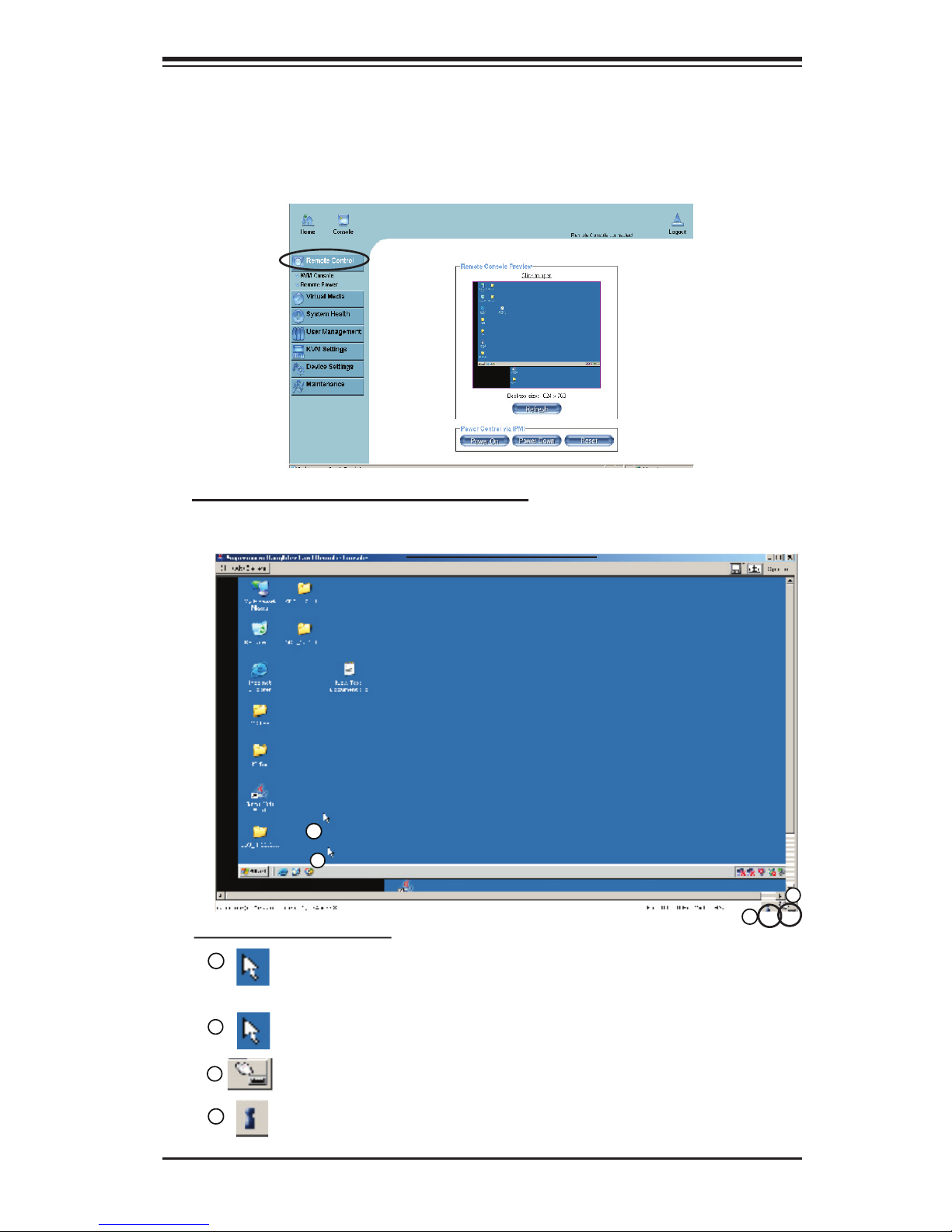
Chapter 3: Software Application and Usage
3-5
3.2 Functions Listed on the Home Page
3.2.1. Remote Control
Click on the icon of Remote Control to activate its submenus-KVM Console and
Remote Power as listed below.
a. KVM Console (See the note on Page 3-1)
Click on this item to configure keyboard, mouse or video settings for the remote
host.
1
Remote Console Screen
2
3
4
1
In the Single/Synchronized Mouse Mode, this cursor indicates the system that is currently active. For the Double Mouse mode, this is the cur
-
sor for the remote host.
2
3
This icon indicates the availability of Keyboard and Mouse.
4
This icon indicates the number of networks (users) that are connected
via Console Redirection. (The number of figure icons indicates the num
-
ber of users connected.)
Explanation of Functions
This second mouse cursor only appears in the Double Mouse Mode.
This cursor represents the local mouse.
Page 20
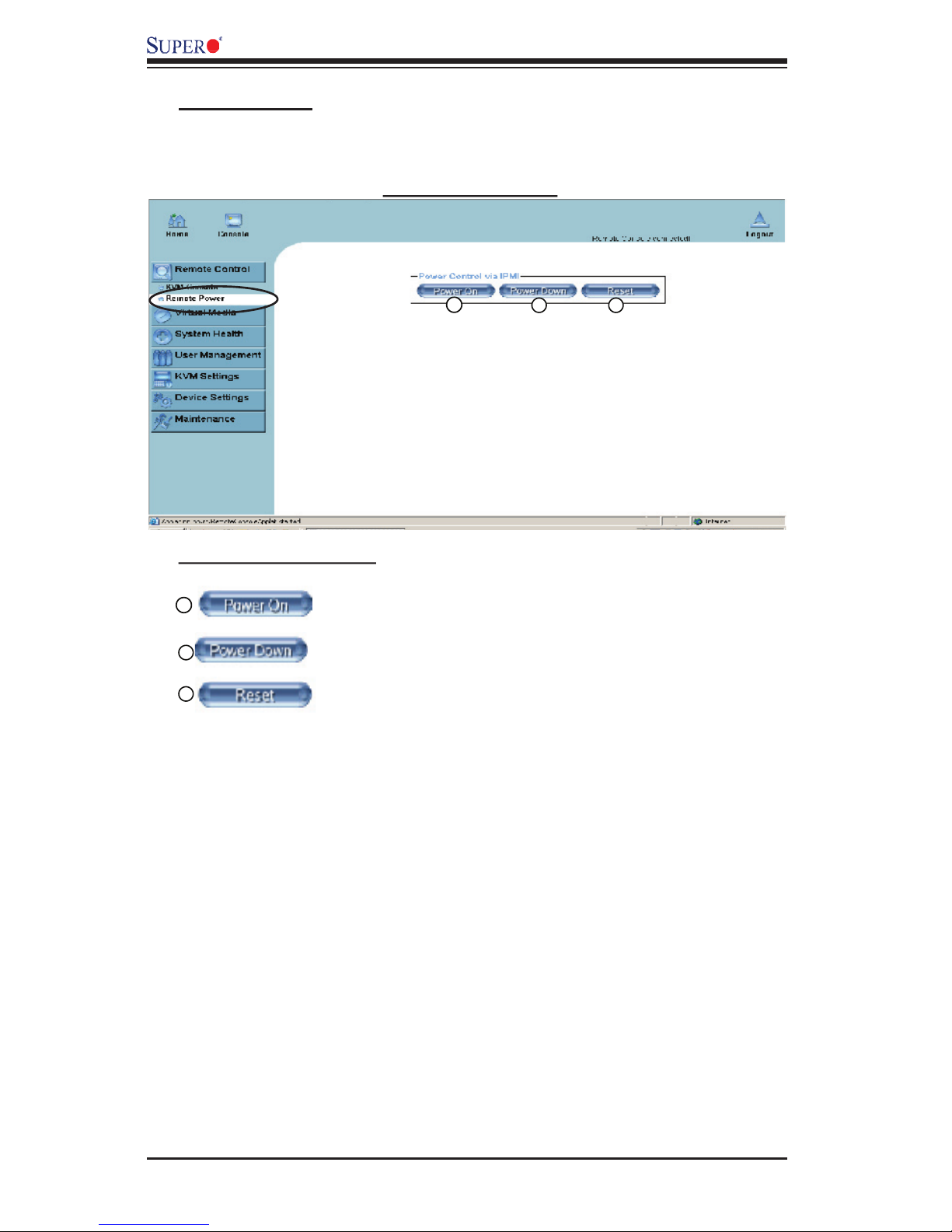
3-6
AOC-SIMLC/SIMLC+ User's Guide
AOC-SIMLC/SIMLC+ User's Guide
AOC-SIMLC/SIMLC+ User's Guide
b. Remote Power
Click on this item to confi gure the power settings for Remote Console as shown
below.
1
2
3
Remote Power Screen
Explanation of Functions
1
Power On: Click on this icon to power on the remote host.
Power Down: Click on this icon to power down the remote
host.
2
3
Reset: Click on this icon to reset the remote host.
Page 21
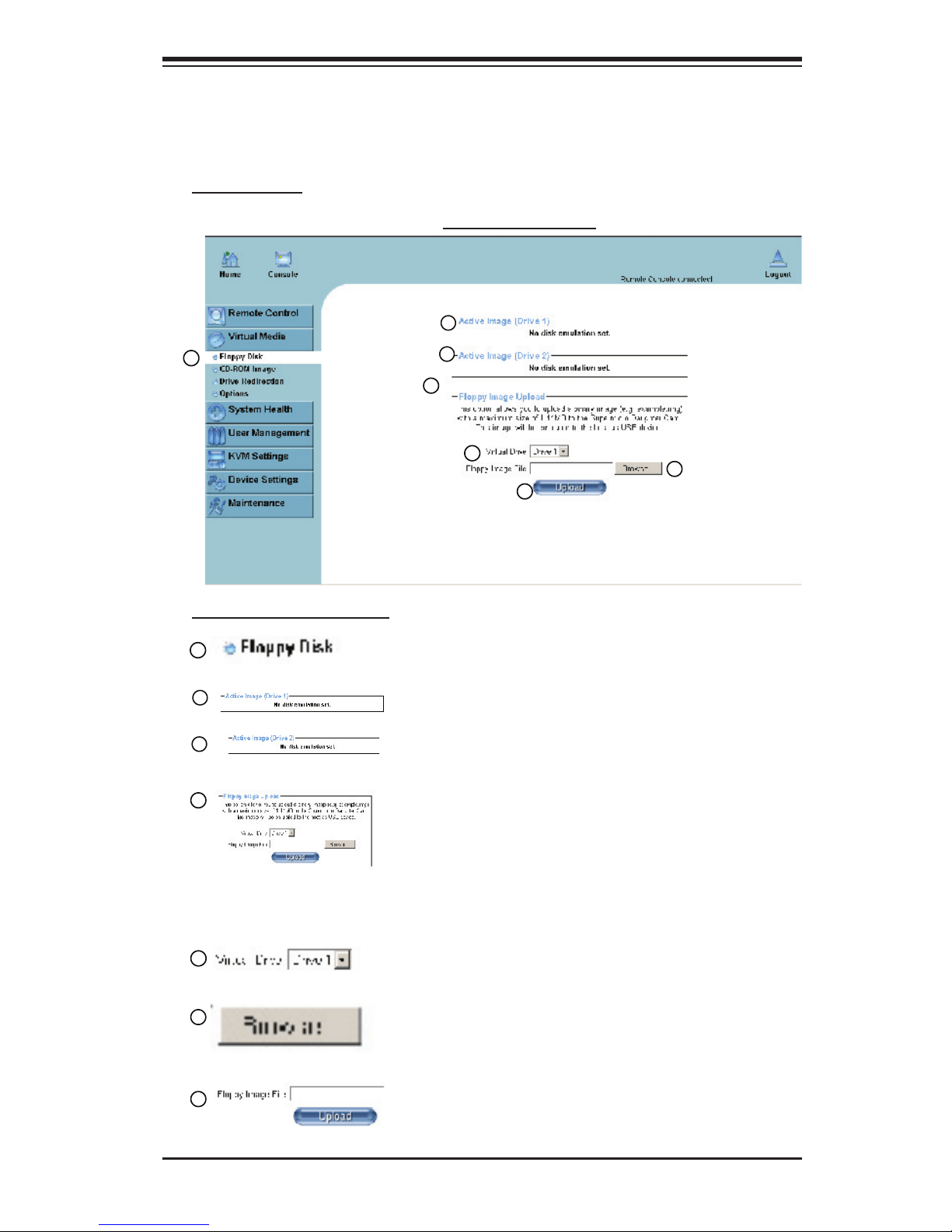
Chapter 3: Software Application and Usage
3-7
1
2
3
4
5
7
3.2.2. Virtual Media
Click on the Virtual Media icon on the Home Page to activate its submenus-Floppy
Disk, CD-ROM, Drive Redirection and Options as listed below.
6
Explanation of Functions
1
Floppy Disk: Click on this function key to upload the data
stored in the local floppy disk image to the remote host.
2
3
Floppy Disk Screen
Active Image (Drive1): This window displays the data
that has been uploaded to Drive 1 of the remote host.
Active Image (Drive2): This window displays the data
that has been uploaded to Drive 2 of the remote host.
4
Floppy Image Upload: This option allows the user to up-
load the floppy image as "floppy" located in the remote
host. The floppy image uploaded shall be in the binary
format with a maximum size of 1.44MB. It will be loaded to
the Supermicro SIMLC/SIMLC+ card and will be emulated
to the host as a USB device.
5
Virtual Drive: Select a drive in the remote host as a desti-
nation drive for you to upload your image data.
6
Floppy Image File: Click on "Browse" to preview and
select the files that you wish to upload to the host drive
selected.
7
Upload: Once the correct file name appears in the box,
click Upload to upload the floppy image to the drive specified in the remote host.
a. Floppy disk
Page 22

3-8
AOC-SIMLC/SIMLC+ User's Guide
AOC-SIMLC/SIMLC+ User's Guide
AOC-SIMLC/SIMLC+ User's Guide
7
8
9
5
6
Explanation of Functions
1
CD-ROM image: Click on this function key to share data
stored in your local CD-ROM drive with other users in the
remote host through the Windows Share application via
USB.
2
3
CD-ROM Image Screen
Active Image (Drive1): This window displays the fi le
name of the data currently active in host Drive 1.
4
Image on Windows Share: This option allows the user to
confi gure Windows Share settings. It allows you to decide
how you want to share the CD-ROMISO Image fi le with
users in the remote host.
b. CD-ROM Image
1
2
3
4
1
0
5
Virtual Drive: Specify the drive that you want to share
your data with in the remote host.
6
Share Host: Key in the IP Address or the name of the
system you wish to share data with via Windows Share.
7
Share Name: Key in the name of the system you wish to
share data with in the remote host.
8
Path to Image: Key in the location of source fi les that
you wish to share via Windows Share.
9
User/Password (Optional): Key in the Username and
password for the person to access the data that you want
to share and click "Set" to enter your selections.
1
0
Active Image (Drive2): This window displays the fi le
name of the data currently active in host Drive 2.
Page 23

Chapter 3: Software Application and Usage
3-9
7
8
5
6
Explanation of Functions
1
Drive Redirection: Click on this function key to make lo-
cal drives accessible for other users via console redirec
-
tion. This function allows you to share your local drives
(Floppy, CD-ROM and HDDs) with users in the remote
systems.
2
3
Drive Redirection Screen
4
Drive Redirection: Use this window to configure Drive
Redirection settings.
c. Drive Redirection
1
2
3
4
5
Disable Drive Redirection: Check the box to disable
Drive Redirection. Once this function is disabled, local
drives will not be accessible for other users in remote
host.
6
7
Force Read Only: Check this box to allow the data
stored in local drives to be read in a remote system, but it
cannot be overwritten to ensure data integrity and system
security.
Apply: Once you've configured your settings, click "Apply" to enter your settings.
8
Reset Default: You can also key in your own setting val-
ues and re-set these values as "default" by clicking on
this icon to reset the defaults.
Active Image (Drive1): This window displays the file
name of the data currently active in host Drive 1.
Active Image (Drive2): This window displays the file
name of the data currently active in host Drive 2.
Page 24

3-10
AOC-SIMLC/SIMLC+ User's Guide
AOC-SIMLC/SIMLC+ User's Guide
AOC-SIMLC/SIMLC+ User's Guide
Explanation of Functions
1
Options: Click on this function key to activate the Virtual
Media sub-menu.
2
3
Virtual Media Options Screen
4
d. Virtual Media Options
1
2
4
Apply: Once you've checked the box, click "Apply" to en-
ter this value.
Reset to Defaults: If you want to set "Disabled" as the
default setting for the item-Virtual Media Options, click
on this icon.
Virtual Media Options: Use this option to disable or enable USB MASS storage in the remote host. Check this
box to disable the function of Virtual Media Options to
prevent data stored in a local drive from being accessed,
or uploaded by the user in the remote host. The default
setting is "enabled."
Page 25

Chapter 3: Software Application and Usage
3-11
3
3.2.3. System Health
Click on the System Health icon on the Home Page to activate its submenus: Chassis Control, Monitor Sensor, System Event Log and Alert settings as listed below.
System Health Screen
Chassis Control Screen
a. Chassis Control
Chassis Control
Chassis Control: Click on this function key to access Health Monitoring information
on the remote chassis. The items monitored include 1. Chassis Information 2. Power
Control.
Chassis Information:
The following remote chassis information is included:
Power Is: This indicates if the system is on or off for the remote host.
Power On Counter: If power is on, then the counter indicates the length of time the
power has been turned on.
Last Restart Cause: This item states the reason why the host system is restarted if
the system has been turned off.
Refresh: Click the Refresh button to update "Chassis Information" as shown in
Window 2.
1
2
1
2
Page 26

3-12
AOC-SIMLC/SIMLC+ User's Guide
AOC-SIMLC/SIMLC+ User's Guide
AOC-SIMLC/SIMLC+ User's Guide
3
Power Control
The following Power Control items are included:
Refresh: Click on this icon to refresh the screen of the remote host.
Power On: Click on this icon to power on the system for the
remote host.
Power Down: Click on this icon to power down the system
for the remote host.
Reset: Click on this icon to reset the remote console.
Power Cycle: Click on this icon to power down the system
for the remote host and turn it back on later.
Page 27

Chapter 3: Software Application and Usage
3-13
Home
Home Console
Logout
Remote Control
KVM Console
Remote Power
Virtual Media
Floppy Disk
CD-ROM Image
Drive Redirection
Options
System Health
Chassis Control
Monitor Sensors
System Event Log
Alert Settings
User Management
Change Password
Users & Groups
Permissions
KVM Settings
User Console
Keyboard/Mouse
Device Settings
Network
Dynamic DNS
Security
Certificate
Date/Time
Event Log
SNMP Settings
Maintenance
Device Information
Event Log
Update Firmware
Unit Reset
Monitoring Sensors
Sensor Type Sensor Name Sensor Status Sensor Reading
Temperature CPU1 Temp A No reading
Temperature CPU2 Temp A Ok 47 degrees C
Temperature CPU1 Temp B Ok 35 degrees C
Temperature CPU2 Temp B No reading
Temperature Sys Temp Ok 44 degrees C
Voltage CPU1 Vcore Below lower non-recoverable threshold 0 (+/- 0.004) Volts
Voltage CPU2 Vcore Ok 1.288 (+/- 0.004) Volts
Voltage 3.3V Ok 3.264 Volts
Voltage 5V Ok 4.872 (+/- 0.012) Volts
Voltage 12V Ok 11.904 (+/- 0.048) Volts
Voltage -12V Below lower non-recoverable threshold -3.800 (+/- -0.050) Volts
Voltage 1.5V Ok 1.456 (+/- 0.008) Volts
Voltage 5VSB Ok 4.848 (+/- 0.012) Volts
Voltage VBAT Ok 3.184 (+/- 0.008) Volts
Fan Fan1/CPU Below lower non-recoverable threshold 0 RPM
Fan Fan2/CPU Below lower non-recoverable threshold 0 RPM
Fan Fan3 Ok 3750 RPM
Fan Fan4 Below lower non-recoverable threshold 0 RPM
Fan Fan5 Below lower non-recoverable threshold 0 RPM
Fan Fan6 Below lower non-recoverable threshold 0 RPM
Physical Security Chassis Intrusi Below lower non-critical threshold 0 unspecified
Power Supply Power Fail Ok 0 unspecified
Module / Board CPU0 Internal E Ok 0 unspecified
Module / Board CPU1 Internal E Ok 0 unspecified
Module / Board CPU Overheat Ok 0 unspecified
Module / Board Thermal Trip0 Ok 0 unspecified
Module / Board Thermal Trip1 Ok 0 unspecified
Monitor Sensors Screen
b. Monitor Sensors
Monitoring Sensor: Click on this function key to display the following Health Moni
toring Information shown in the following table:
1
1
Page 28

3-14
AOC-SIMLC/SIMLC+ User's Guide
AOC-SIMLC/SIMLC+ User's Guide
AOC-SIMLC/SIMLC+ User's Guide
Health Monitoring Sensor Information on the Remote Host
Temperature Monitoring
CPU1 Temperature
(Temp A, Temp B)
Temp A: CPU1 Core1 Temperature, Temp B: CPU1
Core2 Temperature,
CPU2 Temperature
(Temp A, Temp B)
Temp A: CPU2 Core1 Temperature, Temp B: CPU2
Core2 Temperature,
System Temperature
Voltage Monitoring
CPU1 VCore CPU1 Vcore: CPU1 Core Voltage
CPU2 VCore CPU2 Vcore: CPU2 Core Voltage
3.3V
5V, 5VSB 5VSB: 5V Standby
+12V, -12V
1.5V
VBAT VBAT: Battery Voltage
Fan Control
Fan1/CPU Fan
Fan2/CPU Fan
Fan 3 – Fan 6 System Fans/Chassis Fans
Physical Security
Chassis Intrusion
Module/Board CPU0
Internal E.
Module/Board CPU1
Internal E.
Module/Board CPU
Overheat
When the CPU temperature exceeds this preset
temperature, the overheat LED or alert will be
triggered, the CPUs will slow down, the CPU fans
will be in the full speed mode.
Module/Board Thermal
Trip
When the system temperature exceeds this preset
temperature, the overheat LED or alert will be
triggered, and the cooling fans will be in the full
speed mode to prevent system overheat.
Page 29

Chapter 3: Software Application and Usage
3-15
System Event Log Screen
c. System Event Log
Home
Home Console
Logout
Remote Control
KVM Console
Remote Power
Virtual Media
Floppy Disk
CD-ROM Image
Drive Redirection
Options
System Health
Chassis Control
Monitor Sensors
System Event Log
Alert Settings
User Management
Change Password
Users & Groups
Permissions
KVM Settings
User Console
Keyboard/Mouse
Device Settings
Network
Dynamic DNS
Security
Certificate
Date/Time
Event Log
System Event Log
Event Type Date Time Source Description Direction
SEL record 02 Pre-Init 00:01:04 Fan6 Lower Non-recoverable going low Assertion Event
SEL record 02 Pre-Init 00:01:04 Fan6 Lower Critical going low Assertion Event
SEL record 02 Pre-Init 00:01:04 Fan6 Lower Non-critical going low Assertion Event
SEL record 02 Pre-Init 00:01:04 Fan5 Lower Non-recoverable going low Assertion Event
SEL record 02 Pre-Init 00:01:04 Fan5 Lower Critical going low Assertion Event
SEL record 02 Pre-Init 00:01:04 Fan5 Lower Non-critical going low Assertion Event
SEL record 02 Pre-Init 00:01:04 Fan4 Lower Non-recoverable going low Assertion Event
SEL record 02 Pre-Init 00:01:04 Fan4 Lower Critical going low Assertion Event
SEL record 02 Pre-Init 00:01:04 Fan4 Lower Non-critical going low Assertion Event
SEL record 02 Pre-Init 00:01:04 Fan2/CPU Lower Non-recoverable going low Assertion Event
SEL record 02 Pre-Init 00:01:04 Fan2/CPU Lower Critical going low Assertion Event
SEL record 02 Pre-Init 00:01:04 Fan2/CPU Lower Non-critical going low Assertion Event
SEL record 02 Pre-Init 00:01:04 Fan1/CPU Lower Non-recoverable going low Assertion Event
SEL record 02 Pre-Init 00:01:04 Fan1/CPU Lower Critical going low Assertion Event
SEL record 02 Pre-Init 00:01:04 Fan1/CPU Lower Non-critical going low Assertion Event
SEL record 02 Pre-Init 00:01:04 -12V Lower Non-recoverable going low Assertion Event
SEL record 02 Pre-Init 00:01:04 -12V Lower Critical going low Assertion Event
SEL record 02 Pre-Init 00:01:04 -12V Lower Non-critical going low Assertion Event
SEL record 02 Pre-Init 00:01:04 CPU1 Vcore Lower Non-recoverable going low Assertion Event
SEL record 02 Pre-Init 00:01:04 CPU1 Vcore Lower Critical going low Assertion Event
SEL record 02 Pre-Init 00:01:04 CPU1 Vcore Lower Non-critical going low Assertion Event
SEL record 02 Pre-Init 00:01:04 Chassis Intrusi General Chassis intrusion Assertion Event
SEL record 02 06/07/2006 10:04:47 Thermal Trip1 State Asserted Deassertion Event
SEL record 02 06/07/2006 10:04:47 CPU1 Internal E State Asserted Assertion Event
http://192.168.1.200/home.asp (1 of 3)6/8/2006 4:28:28 PM
1
System Event Log: Click on this function key to display the System Health Event
Log for the remote host system.
1
Page 30

3-16
AOC-SIMLC/SIMLC+ User's Guide
AOC-SIMLC/SIMLC+ User's Guide
AOC-SIMLC/SIMLC+ User's Guide
Home
Home Console
Logout
Remote Control
KVM Console
Remote Power
Virtual Media
Floppy Disk
CD-ROM Image
Drive Redirection
Options
System Health
Chassis Control
Monitor Sensors
System Event Log
Alert Settings
User Management
Change Password
Users & Groups
Permissions
KVM Settings
User Console
Keyboard/Mouse
Device Settings
Network
Dynamic DNS
Security
Certificate
Date/Time
Event Log
SNMP Settings
Maintenance
Device Information
Event Log
Update Firmware
Unit Reset
IPMI Alert Configuration
[ Filter List ] [
Policy List ] [
LAN Destination List ]
IPMI Filter List
Index Status Filter Type Action Policy# Severity
GeneratorIDSensor
Type
Sensor
No
Trigger
Offset
Mask
Data 1 Data 2 Data 3
1 enabled configurable
alert
0 unspecified ff ff ff ff ff ffff ff ff ff ff ff ff ff ff ff
[edit]
2 disabled configurable 0 unspecified 00 00 00 00 00 0000 00 00 00 00 00 00 00 00 00
[edit]
3 disabled configurable 0 unspecified 00 00 00 00 00 0000 00 00 00 00 00 00 00 00 00
[edit]
4 disabled configurable 0 unspecified 00 00 00 00 00 0000 00 00 00 00 00 00 00 00 00
[edit]
5 disabled configurable 0 unspecified 00 00 00 00 00 0000 00 00 00 00 00 00 00 00 00
[edit]
6 disabled configurable 0 unspecified 00 00 00 00 00 0000 00 00 00 00 00 00 00 00 00
[edit]
7 disabled configurable 0 unspecified 00 00 00 00 00 0000 00 00 00 00 00 00 00 00 00
[edit]
8 disabled configurable 0 unspecified 00 00 00 00 00 0000 00 00 00 00 00 00 00 00 00
[edit]
9 disabled configurable 0 unspecified 00 00 00 00 00 0000 00 00 00 00 00 00 00 00 00
[edit]
10 disabled configurable 0 unspecified 00 00 00 00 00 0000 00 00 00 00 00 00 00 00 00
[edit]
11 disabled configurable 0 unspecified 00 00 00 00 00 0000 00 00 00 00 00 00 00 00 00
[edit]
12 disabled configurable 0 unspecified 00 00 00 00 00 0000 00 00 00 00 00 00 00 00 00
[edit]
13 disabled configurable 0 unspecified 00 00 00 00 00 0000 00 00 00 00 00 00 00 00 00
[edit]
14 disabled configurable 0 unspecified 00 00 00 00 00 0000 00 00 00 00 00 00 00 00 00
[edit]
15 disabled configurable 0 unspecified 00 00 00 00 00 0000 00 00 00 00 00 00 00 00 00
[edit]
16 disabled configurable 0 unspecified 00 00 00 00 00 0000 00 00 00 00 00 00 00 00 00
[edit]
17 disabled configurable 0 unspecified 00 00 00 00 00 0000 00 00 00 00 00 00 00 00 00
[edit]
18 disabled configurable 0 unspecified 00 00 00 00 00 0000 00 00 00 00 00 00 00 00 00
[edit]
19 disabled configurable 0 unspecified 00 00 00 00 00 0000 00 00 00 00 00 00 00 00 00
[edit]
20 disabled configurable 0 unspecified 00 00 00 00 00 0000 00 00 00 00 00 00 00 00 00
[edit]
21 disabled configurable 0 unspecified 00 00 00 00 00 0000 00 00 00 00 00 00 00 00 00
[edit]
22 disabled configurable 0 unspecified 00 00 00 00 00 0000 00 00 00 00 00 00 00 00 00
[edit]
23 disabled configurable 0 unspecified 00 00 00 00 00 0000 00 00 00 00 00 00 00 00 00
[edit]
24 disabled configurable 0 unspecified 00 00 00 00 00 0000 00 00 00 00 00 00 00 00 00
[edit]
25 disabled configurable 0 unspecified 00 00 00 00 00 0000 00 00 00 00 00 00 00 00 00
[edit]
26 disabled configurable 0 unspecified 00 00 00 00 00 0000 00 00 00 00 00 00 00 00 00
[edit]
27 disabled configurable 0 unspecified 00 00 00 00 00 0000 00 00 00 00 00 00 00 00 00
[edit]
28 disabled configurable 0 unspecified 00 00 00 00 00 0000 00 00 00 00 00 00 00 00 00
[edit]
29 disabled configurable 0 unspecified 00 00 00 00 00 0000 00 00 00 00 00 00 00 00 00
[edit]
http://192.168.1.200/home.asp (1 of 2)6/8/2006 4:50:14 PM
1
2
3
4
Alert Settings Screen
d. Alert Settings
Alert Settings: Click on this function key to activate the alert settings submenu for
the remote host system. The items monitored include: 1. Filter List, 2. Policy List and
3. LAN Destination List
1
Page 31

Chapter 3: Software Application and Usage
3-17
3
3.2.4. User Management
Click on the User Management icon on the Home Page to activate its submenus:
Change Password, Users & Group and Permissions as listed below.
User Management Screen
a. Change Password
User Management: Click on this icon to activate the User Management submenu.
Once this submenu displays, you can access the New Password fields.
Change Password: Click on this function key to access the New Password and
Confirm New Password fields.
New Password: Key in your new password in the blank.
Confirm New Password: Key in your new password in the blank again and click
"Apply" to confirm it.
1
2
1
4
2
3
4
Page 32

3-18
AOC-SIMLC/SIMLC+ User's Guide
AOC-SIMLC/SIMLC+ User's Guide
AOC-SIMLC/SIMLC+ User's Guide
Home
Home Console
Logout
Remote Control
KVM Console
Remote Power
Virtual Media
Floppy Disk
CD-ROM Image
Drive Redirection
Options
System Health
Chassis Control
Monitor Sensors
System Event Log
Alert Settings
User Management
Change Password
Users & Groups
Permissions
KVM Settings
User Console
Keyboard/Mouse
Device Settings
Network
Dynamic DNS
Security
Certificate
Date/Time
Event Log
SNMP Settings
Maintenance
Device Information
Event Log
Update Firmware
Unit Reset
User Management
Existing users
New user name
Full user name
Password
Confirm Password
Email address
Mobile number
Group membership
Member of Not Member of
IPMI Privilege Level
Group Management
Existing groups
New group name
--- select ---
ADMIN
Administrator
testgroup
supergroup
Administrator
--- select ---
Users & Groups: Click on this icon to activate the Users & Groups submenu.
User Management: This window displays the user's information.
Existing users: Select an existing user for information updates. Once a user is se-
lected, click on the "Lookup" icon on right to view user information.
New user name: Key in new user name in this fi eld.
Full user name: Key in full user name in this fi eld.
Password and Confi rm Password: Type the user's password in the fi eld and then
type the password again in the next fi eld to confi rm it. The password must be 4
characters or longer.
Email Address: Key in the user's email address in the fi eld. (Optional)
Mobile Phone: Key in the user's mobile phone number in the fi eld. (Optional)
Group Membership: This fi eld indicates the group that the user belongs to. To se-
lect a group, click on the group name on the "Not Member Of" window to select it as
shown in Window , then click on the backwards arrow shown on to enter the
group name in the Group Membership fi eld as shown in . Reverse the procedure
to remove the user from a group.
1
2
3
4
5
6
7
8
9
b. Users & Groups-User Management and Group Management
2
1
3
4
5
6
7
8
9
1
0
1
1
1
1
2
1
0
3
1
5
1
6
1
7
1
0
1
2
1
1
1
1
3
1
8
1
9
2
0
1
4
1
5
1
6
1
7
1
8
Page 33

Chapter 3: Software Application and Usage
3-19
IPMI Privilege Level: Click on the arrow key on the right to activate the Privilege
Selection menu. The IPMI Privilege Level contains five categories: No Access, User,
Operator, Administrator and OEM.
Create: Click on this button to enter a new user's or group information in the User/
Group Management fields.
Modify: Click on this button to modify a user's or group information in the User/
Group Management fields.
Copy: Click on this button to copy a user's or group information in the User/Group
Management fields.
Copy User
Choose an Existing User from the selection box. Enter a new user name in the
field "New User Name." Click on the "Copy" button and a new user with the name
you've typed in will be created. The properties of the selected user will be copied
to the new user.
Copy Group
Choose an Existing group from the selection box. Enter a new group name in the
field "New Group Name." Click on the "Copy" button and a new group with the
name you've typed in will be created. The properties of the selected group will be
copied to the new group.
Delete: Click on this button to delete a user's or group information in the User/Group
Management fields.
Group Management: This window allows you to enter group information for better
user management.
1
4
1
5
1
6
1
7
1
8
1
9
Page 34

3-20
AOC-SIMLC/SIMLC+ User's Guide
AOC-SIMLC/SIMLC+ User's Guide
AOC-SIMLC/SIMLC+ User's Guide
Home
Ho me C on sole
B ro ws er ha s n o J a va!
L ogo ut
R em ote C ontrol
K VM C onso le
R emote P owe r
Virtual Media
F lopp y Disk
C D-R O M Im age
Dr ive R e directi on
Op tions
S yste m Heal th
C has s is C ontr ol
Mon itor S enso rs
S ys tem E vent L og
Alert S ettings
Us er Ma nageme nt
C han ge P as s word
Us ers & G roups
P erm is sions
K V M S ettings
Us er C on sole
K ey boa rd/Mou se
De vic e S ettings
Ne twork
Dy nam ic D NS
S ec uri ty
C ertific ate
Da te/Tim e
E vent L og
S NMP S ettin gs
Maintenance
Devic e Inform atio n
E vent L og
Update F ir mwa re
Un it R e set
Us e r/Gr oup P er mis s io ns
S how pe rmiss ions f or use r/group
E ffe ctiv e
P erm is sion
Us er P er mis s ion Inh erited
G rou p
P erm is sion
B oa rd R es et:
allow access allow access deny access
C han ge P as s word:
allow change allow change deny access
Da te/Tim e S ettin gs :
allow change allow change deny access
F irmw are Update :
allow access allow access deny access
F orens ic C ons ole:
allow change allow change deny access
K VM P ort S witc h:
allow access allow access deny access
K VM S ettings :
allow change allow change deny access
K ey boa rd/Mou se S etti ngs :
allow change allow change deny access
L DAP S etti ngs :
allow change allow change deny access
Mod em S etti ngs :
allow change allow change deny access
Ne twork S e ttings :
allow change allow change deny access
P ower C on trol:
allow access allow access deny access
P ower C on trol S ettings :
allow change allow change deny access
R C s ettings ( Enco ding):
allow change allow change deny access
R C s ettings ( Exc lus iv e A cces s ):
allow change allow change deny access
R C s ettings ( Ge neral):
allow change allow change deny access
R C s ettings ( Hotk eys) :
allow change allow change deny access
R C s ettings ( Moni tor Mo de):
allow change allow change deny access
R C s ettings ( Ty pe):
allow change allow change deny access
R emote C ons o le A cc es s :
allow access allow access deny access
S NMP S ettin gs :
allow change allow change deny access
S S L C ertific ate Ma nageme nt:
allow access allow access deny access
S ec uri ty S ettings :
allow change allow change deny access
S erial S ettings :
allow change allow change deny access
Telne t C onso le:
allow access allow access deny access
Us er/Group Manageme nt:
allow change allow change deny access
Us er/Group P er mis s ion s:
allow change allow change deny access
Virtua l F lopp y Uploa d:
allow access allow access deny access
ADMIN
5
c. Permissions
2
3
4
Permissions: Click on this icon to activate the User/Group Permissions submenu.
Show Permissions for User/Group: click on the arrow on the right to activate the
user/group permissions selection menu.
Update: Click this icon to update permissions information.
Effective Permissions: This fi eld indicates the actual permissions a user/group
has.
User Permissions: This fi eld indicates the actual permissions a user has.
Inherited Group Permission: This fi eld indicates the permissions a user has due to
the fact that he or she belongs to a certain group.
1
2
3
4
5
6
1
6
Page 35

Chapter 3: Software Application and Usage
3-21
Home
Home Console
Browser has no Java!
Logout
Remote Control
KVM Console
Remote Power
Virtual Media
Floppy Disk
CD-ROM Image
Drive Redirection
Options
System Health
Chassis Control
Monitor Sensors
System Event Log
Alert Settings
User Management
Change Password
Users & Groups
Permissions
KVM Settings
User Console
Keyboard/Mouse
Device Settings
Network
Dynamic DNS
Security
Certificate
Date/Time
Event Log
SNMP Settings
Maintenance
Device Information
Event Log
Update Firmware
Unit Reset
Remote Console Settings for User
The settings on this page are user specific. Changes
you make here will affect the selected user only.
Transmission Encoding
Automatic Detection *
Pre-configured
Network speed
*
Manually
Compression
*
Color depth
*
Remote Console Type
Default Java VM *
Sun Microsystems Java Browser Plugin
If you do not have the Java Browser Plugin
already installed on your system, this option
will cause downloading of around 11 MByte
Plugin code. The Plugin will enable extended
Remote Console functionality.
Miscellaneous Remote Console Settings
Start in Monitor Mode *
Start in Exclusive Access Mode
*
Mouse Hotkey
Hotkey
*
Used for fast mouse synchronization (in Double
Mouse mode) and to free the grabbed mouse (in
Single Mouse mode).
Click here for Help
ADMIN
LAN (high color)
0 - none
16 bit - high col
Alt+F12
1
2
3
4
5
6
7
8
9
1
1
1
1
2
1
3
1
0
3.2.5. KVM Settings (See the Note on Page 3-1)
Click on the KVM Settings icon on the Home Page to activate its submenus: User
Console and Keyboard/Mouse as listed below.
KVM Settings: User Console
a. User Console
1
5
1
7
1
8
1
9
2
0
1
4
1
6
2
1
2
2
Page 36

3-22
AOC-SIMLC/SIMLC+ User's Guide
AOC-SIMLC/SIMLC+ User's Guide
AOC-SIMLC/SIMLC+ User's Guide
1. User Console: Click on this icon to activate the User Console submenu.
2. User Selection: This fi eld allows you to decide which group the user belongs to.
Click on the arrow on the right to activate the selection menu and highlight the name
of the group to select it.
3. Update: Once you've selected the group name, click on Update to save the selections.
4. Transmission Encoding: This fi eld allows the user to decide how (the video)
data is transmitted between the local system and the remote host.
5. Automatic Detection: Select this option to allow the OS to automatically detect
the networking confi guration settings such as the bandwidth of the connection line,
and transmit data accordingly. (You can only select one item from #5, #6 and #8.)
6. Pre-confi gured: This item allows the user to select the data transmission setting from a pre-defi ned options list. The pre-confi gured settings will provide the best
result because the compression and color depth settings will be adjusted for optimization based on the network speed indicated. (You can only select one item from
#5, #6 and #8.)
7. Network speed: Once you've selected the pre-confi gured option above, you then
can select a desired network speed setting from the selection menu by clicking on
the arrow on the right.
8. Manually: You can select a desired network speed setting from the selection
menu by clicking on the arrow on the right. This item allows the user to adjust both
compression and color depth settings individually. (You can only select one item from
#5, #6 and #8.)
9. Compression: Data signal transmission is compressed to save bandwidth. High
compression rates will slow down network interfacing and shall not be used when
several users are connected to the network.
10. Color Depth: Click on the arrow on the right to select either 16 bit-high colors
or 8 bit-256 colors. The standard color depth is 16 bit-high color. This setting is recommended for compression level 0. For typical desktop interfaces, the setting of 8
bit-256 colors is recommended for faster data transmission.
11. Remote Console Type: This fi eld allows the user to decide which Remote Console Viewer to use.
12. Default Java VM (JVM): Select this option to use the default Java Virtual Machine of your web browser. This can be the Microsoft JVM for Internet Explorer or
the Sun JVM depending on the confi guration of your browser.
13. Sun Microsystems Java Browser Plugin: Select this option when the JVM
used to run the code for the Remote Console is a Java Applet. If you use this function
for the fi rst time and the appropriate Java plugin is not yet installed in your system,
you may download and install it automatically. To download and install it, you need to
check "yes" in the dialogs. Downloading Sun's JVM will allow you to use a stable and
identical JVM across different platforms. (Note: If your internet connection is slow,
please pre-install the JVM on your administration machine.)
a. User Console
Page 37

Chapter 3: Software Application and Usage
3-23
14. Miscellaneous Remote Console Settings: This window allows you to specify
the following Remote Console Settings.
15. Start in Monitor Mode: Check this box to enable the Start in Monitor Mode
which will allow data to be displayed in the remote monitor as soon as Remote Con
sole is activated. (The data displayed in the remote monitor is ready-only.)
16. Start in Exclusive Access Mode: Check this box to enable the exclusive ac
cess mode immediately at Remote Console startup, which will force all other users
connected to the network to close. No other users can open the Remote Console
until you disable this function or log off.
17. Mouse Hotkey: This option allows you to use a hotkey combination to specify
the mouse synchronization mode or the single mouse mode.
18. Hotkey: Enter a hotkey combination in the box to specify the mouse synchronization mode or the single mouse mode.
19. Remote Console Button Keys: This window allows the user to define button
keys for the remote host. The button keys allow simulating keystrokes on a remote
host or issuing commands to a remote system. The button keys are needed when
you have a missing key or when you want to prevent interference caused to the local system. After a remote console button key is set, it will appear on the right upper
corner of the remote monitor screen as shown in the graphics below. (For details
instructions in creating button keys, please click on the link-"Click here for Help.")
20 Button Keys: Enter the syntax of a button key in the box. (For detailed instructions in creating button keys, please click on the link-"Click here for Help.")
21 Name: Key in the name of a button key in the box. (For details instructions in
creating button keys, please click on the link-"Click here for Help.")
22 More Entries: Click on this icon to create more Button Keys.
1
9
Page 38

3-24
AOC-SIMLC/SIMLC+ User's Guide
AOC-SIMLC/SIMLC+ User's Guide
AOC-SIMLC/SIMLC+ User's Guide
Home
Home Console
Logout
Remote Control
KVM Console
Remote Power
Virtual Media
Floppy Disk
CD-ROM Image
Drive Redirection
Options
System Health
Chassis Control
Monitor Sensors
System Event Log
Alert Settings
User Management
Change Password
Users & Groups
Permissions
KVM Settings
User Console
Keyboard/Mouse
Device Settings
Keyboard/Mouse Settings
Key release timeout
enabled
*
Timeout after msec
*
Enable key release timeout if you experience duplicated
keystrokes during poor network performance.
USB Mouse Type
*
Mouse speed
Auto
*
Fixed scaling 1:
*
* Stored value is equal to the default.
50
Windows >= 2000, Mac OS X
1.00
1
2
3
4
5
6
7
8
KVM Settings: Keyboard/Mouse
b. Keyboard/Mouse (See the Note on Page 3-1.)
1. Keyboard/Mouse: Click on this function key to confi gure the following Keyboard/
Mouse Settings.
2. Key Release Timeout: Check this box to enable the function of "Key Release
Timeout," which will set the time limit for a key to be pressed by the user.
3. Timeout after_______msec: If the "Key Release Timeout" indicated above has
been enabled, click on the arrow on the right to activate a selection menu to select
the timeout setting for the item above.
4. USB Mouse Type: For the USB Mouse to function properly, please select the
correct OS for your system from the selection menu by clicking on the arrow on the
right.
5. Mouse Speed-Auto: Check the selection to allow your system to automatically
set your mouse speed.
6. Fixed Scaling: You can also check the "Fixed Scaling" box and manually key in
your selection.
7. Apply: Click on this icon to enter your selections.
8. Reset to defaults: You can also cancel your selections and use the default values
pre-set by the manufacturer by clicking on this icon.
Page 39

Chapter 3: Software Application and Usage
3-25
Home
Home Console
Logout
Remote Control
KVM Console
Remote Power
Virtual Media
Floppy Disk
CD-ROM Image
Drive Redirection
Options
System Health
Chassis Control
Monitor Sensors
System Event Log
Alert Settings
User Management
Change Password
Users & Groups
Permissions
KVM Settings
User Console
Keyboard/Mouse
Device Settings
Network
Dynamic DNS
Security
Certificate
Date/Time
Event Log
SNMP Settings
Maintenance
Device Information
Event Log
Update Firmware
Unit Reset
Network Basic Settings
IP auto configuration
Preferred host name (DHCP only)
*
IP address
Subnet mask
*
Gateway IP address
Primary DNS server IP address
*
Secondary DNS server IP address
*
Network Miscellaneous Settings
Remote Console & HTTPS port
*
HTTP port
*
SSH port
*
Bandwidth Limit
kbit/s
*
Enable SSH access
*
Disable Setup Protocol
*
LAN Interface Settings
Current LAN interface parameters: autonegotiation on, 100 Mbps, full duplex, link ok
LAN interface speed
*
LAN interface duplex mode
*
* Stored value is equal to the default.
None
192.168.1.200
255.255.255.0
192.168.1.1
443
80
22
Autodetect
Autodetect
1
2
3
4
5
6
7
8
9
3.2.6. Device Settings
Click on the Device Settings icon on the Home Page to activate its submenus: Network, Dynamic DNS, Security, Certificate, Date/Time, Event Log and SNMP Settings
as listed below.
Device Settings: Network
1
6
1
7
1
8
1
9
2
0
1
5
1
0
1
2
1
1
1
1
3
1
4
a. Network
1. Device Settings: Click on the Device Settings icon to activate its submenus:
Network, Dynamic DNS, Security, Certificate, Date/Time, Event Log and SNMP Set
-
tings.
2. Network: Click on this function key to activate the Network submenu to configure
the following settings: Network Basic Settings, Network Miscellaneous Settings and
LAN Interface Settings.
a. Network
Page 40

3-26
AOC-SIMLC/SIMLC+ User's Guide
AOC-SIMLC/SIMLC+ User's Guide
AOC-SIMLC/SIMLC+ User's Guide
3. Network Basic Settings: This window allows you to confi gure basic settings for
your network.
4. IP Auto Confi guration: Click on the box to activate the selection menu and select
a desired item from the list. The options are None, DHCP, and BOODP.
5. Preferred Host Name (DHCP only): Enter a Preferred Host Name in the box.
6. IP Address: Enter the IP Address for the remote host in the box.
7. Subnet Mask: Enter the net mask of the local network in the box.
8. Gateway IP Address: Enter the local network router's IP address in this box for
the accessibility of the users that are not connected to the local network.
9. Primary DNS Server IP Address: Enter the IP Address of the Primary Domain
Name Server in the box.
10. Secondary DNS Server IP Address: Enter the IP Address of the Secondary
Domain Name Server in the box. It will be used when the Primary DNS Server cannot be contacted.
11. Network Miscellaneous Setting: This fi eld allows the user to confi gure the following Network Miscellaneous settings as listed below:
12. Remote Console & HTTPS Port: Enter the port numbers the remote host and
the HTTP server are listening. If a number is not entered in the box, the default value
will be used.
13. HTTP Port: Enter the port number the HTTP server is listening. If a number is not
entered in the box, the default value will be used.
14. SSH Port: Enter the port number the SSH server is listening. If a number is not
entered in the box, the default value will be used.
15. Bandwidth Limit: Enter the maximum bandwidth value for network interfacing.
The value should be in Kbits per second.
16. Enable SSH Access: Click this box to enable SSH Access.
17. Disable Setup Protocol: Check this box to disable the function of Setup Proto-
col for the SIMLC/SIMLC+ card.
18. LAN Interface Setting: This fi eld allows the user to confi gure the following LAN
Interface settings as listed below:
19. LAN Interface Speed: Click on the arrow on the right to activate the selection menu and select a desired speed. The options are: Auto-detect, 10 Mega bits
per second or 100 Mega bits per second. If Auto-detect is selected, LAN Interface
Speed will be set at the optimized speed based on the system confi gurations detected by the OS.
19. LAN Interface Duplex Mode: Click on the arrow on the right to activate the selection menu to select a desired LAN Interface Duplex Mode. The options are: Autodetect, Half Duplex and Full Duplex. If Auto-detect is selected, the LAN Interface
Duplex Mode will be set to the optimized setting based on the system confi gurations
detected by the OS.
Page 41

Chapter 3: Software Application and Usage
3-27
Home
Home Console
Logout
Remote Control
KVM Console
Remote Power
Virtual Media
Floppy Disk
CD-ROM Image
Drive Redirection
Options
System Health
Chassis Control
Monitor Sensors
System Event Log
Alert Settings
User Management
Change Password
Users & Groups
Permissions
KVM Settings
User Console
Keyboard/Mouse
Device Settings
Network
Dynamic DNS
Security
Certificate
Date/Time
Event Log
SNMP Settings
Dynamic DNS Settings
Enable Dynamic DNS *
Dynamic DNS server
www.dyndns.org
DNS System
Hostname (eg. yourhost.dyndns.com)
Username
Password
Check time (HH:MM)
*
Check interval
*
Delete saved external IP
* Stored value is equal to the default.
1
2
3
4
5
6
7
8
9
Device Settings: Dynamic DNS
b. Dynamic DNS
1
0
b. Dynamic DNS
1. Dynamic DNS: Click on this function key to activate its submenu and configure
the following Dynamic DNS (-Domain Name Server) settings as listed below.
2. Enable Dynamic DNS: Check this box to enable the Dynamic DNS service.
3. Dynamic DNS Server www.dyndns.org: Click this link to access the DynDNS
web site. This is the server name where the DDNS Service is registered.
4. DNS System: Dynamic DNS (Item#2 above) is enabled, you can select from the
options: Custom or Dynamic from the selection menu. Select "Custom" to use your
own system as the DNS server. Select Dynamic to use the pre-configured Dynamic
DNS as your server.
5. Hostname: Enter the name you want to use for the remote host server.
6/7. Username/Password: Enter the username and the password for the remote
host user.
8. Check time (HH:MM): Enter the time the SIMLC/SIMLC+ card first registers with
the DNS server in the HH:MM Format. (e.g. 07:25, 19:30)
Page 42

3-28
AOC-SIMLC/SIMLC+ User's Guide
AOC-SIMLC/SIMLC+ User's Guide
AOC-SIMLC/SIMLC+ User's Guide
9. Check Interval: Enter the interval for the IPMI to report to the Dynamic DNS
again.
10. Delete Saved External IP Address: Click on the Delete Icon to delete the IP
Address for an external system that has been previous entered and saved.
Page 43

Chapter 3: Software Application and Usage
3-29
Home
Home Console
Logout
Remote Control
KVM Console
Remote Power
Virtual Media
Floppy Disk
CD-ROM Image
Drive Redirection
Options
System Health
Chassis Control
Monitor Sensors
System Event Log
Alert Settings
User Management
Change Password
Users & Groups
Permissions
KVM Settings
User Console
Keyboard/Mouse
Device Settings
Network
Dynamic DNS
Security
Certificate
Date/Time
Event Log
Encryption Settings
Force HTTPS for Web access *
KVM Encryption
Off
* Try Force
IP Access Control
Please note: "Apply" is required, or changes will be lost.
Enable IP Access Control *
Default policy
*
Rule # IP/Mask Policy
User Blocking
Max. number of failed logins
(empty for infinite)
*
Block time (minutes)
(empty for infinite)
*
* Stored value is equal to the default.
ACCEPT
ACCEPT
2
3
4
5
6
7
8
9
1
5
1
6
1
7
1
2
1
1
1
1
3
1
4
1
Device Settings: Security
c. Security
1
0
c. Security
1. Security: Click on this function key to activate its submenu and configure the fol-
lowing Security settings as listed below.
2. Encryption Settings: This window allows you to configure encryption settings.
3. Force HTTPS for Web Access: Check this box to enable the function-Force
HTTPS for Web Access. If enabled, you will need to use an HTTPS connection to
access to the web.
4. KVM Encryption: This option allows you to configure the encryption of the RFB
protocol. RFB is used by the remote host to transmit video data displayed in the host
monitor to the local administrator machine, and transmit keyboard and mouse data
from the local administrator machine back to the remote host.
If set to "Off," no encryption will be used. If set to "Try," the applet (-JVM of the remote
host) will attempt to make an encrypted connection. In this case, when a connection
cannot be established, an unencrypted connection will be used. If set to "Force," the
applet will make an encrypted connection. In this case, an error will be reported if no
connection is made. (See the note on Page 3-1.)
5. IP Access Control: This section allows you to configure the IP Access Control
settings listed below.
Page 44

3-30
AOC-SIMLC/SIMLC+ User's Guide
AOC-SIMLC/SIMLC+ User's Guide
AOC-SIMLC/SIMLC+ User's Guide
6. Enable IP Access Control: Check this box to enable the function of IP Access
Control. This function is used to limit user access to the network by identifying them
by their IP addresses. (This function is available to the LAN interface only.)
7. Default Policy: When item#6 (-IP Access Control) set to "enabled," you can select
either "accept" or "drop", allowing access or denying access according to pre-defi ned rules. (
Note: If this option is set to "drop," and you do not have a set of rules
that will accept the internet connection, then the internet connection over LAN is
impossible. In this case, you need to change your security settings via modem or by
disabling the IP Access Control.)
8. Rule#: Enter a rule number in the box for a command (or commands) that will be
used by the IP Access Control.
9. IP/Mask: Enter the IP Address or an IP Address Range for which the command(s)
will be applied.
10. Policy: This item instructs the IPMI what to do with the matching packages.
(Note: The sequence or the order of the rules is important. The rules are checked
in the ascending order until a rule matches. All rules below the matching one will be
ignored. The default policy applies if no matching rules are found.)
11. Append: Select this option to add IP Address/Mask, rules or commands to the
existing ones.
12. Insert: Select this option to insert IP Address/Mask, rules or commands to the
existing ones.
13. Replace: Select this option to replace an old IP Address/Mask, rule or command
with a new one.
14. Delete: Select this option to delete (a part of) an existing IP Address/Mask, rule
or command.
15. User Blocking: This window allows you to set the conditions how a user is
blocked.
16. Max. Number of Failed Logins: Enter the maximum number of failed attempts
or failed logins allowed for a user. If the number of failed logins or attempts exceeds
this maximum number allowed, the user will be blocked from system.
Note: If this box is left empty, the user is allowed to try to login to the server infi nitely.
For network security, this is not recommended.
17. Block Time (Minutes): Enter the number of minutes allowed for a user to attempt to login. If the user fails to login within this time allowed, the user will be
blocked from system.
Note: If this box is left empty, the user is allowed to try to login to the server infi nitely.
For network security, this is not recommended.
Page 45

Chapter 3: Software Application and Usage
3-31
Home
Home Console
Logout
Remote Control
KVM Console
Remote Power
Virtual Media
Floppy Disk
CD-ROM Image
Drive Redirection
Options
System Health
Chassis Control
Monitor Sensors
System Event Log
Alert Settings
User Management
Change Password
Users & Groups
Permissions
KVM Settings
User Console
Keyboard/Mouse
Device Settings
Network
Dynamic DNS
Security
Certificate
Date/Time
Event Log
SNMP Settings
Certificate Signing Request (CSR)
Common name
Organizational unit
Organization
Locality/City
State/Province
Country (ISO code)
Email
Challenge password
Confirm Challenge password
Key length (bits)
*
* Stored value is equal to the default.
1024
2
3
4
5
6
7
8
9
1
2
1
1
1
1
3
1
Device Settings: Certificate
d. Certificate
1
0
d. Certificate
1. Certificate: Click on this function key to activate its submenu and configure the
following Certificate settings as listed below.
2. Certificate Signing Request (CSR): This window allows you to define the Certificate Signing Request (CSR) form. The IPMI uses the Secure Socket Layer (SSL)
protocol for encrypted network traffic between itself and the remote host servers.
When a connection is made, the IPMI has to expose its identity to a remote host by
using a cryptographic certificate.
To create a certificate that is unique to a particular IPMI card or SIMLC/SIMLC+ card,
a certification authority (CA) needs to fill out the CSR form indicated in the CSR window above and click "Create" to generate it.
Page 46

3-32
AOC-SIMLC/SIMLC+ User's Guide
AOC-SIMLC/SIMLC+ User's Guide
AOC-SIMLC/SIMLC+ User's Guide
3. Common Name: Enter the (fully qualifi ed domain) network name of the IPMI.
4. Organization Unit: Enter the name of the department within an organization that
the IPMI belongs to.
5. Organization: Enter the name of the organization that the IPMI belongs to.
6. Locality/City: Enter the name of the city or the location where the organization
is located.
7. State/Province: Enter the name of the state/province where the organization is
located.
8. Country (ISO): Enter the name of the country or the ISO code where the organization is located.
9. Email: Enter the email address of a contact person that is responsible for the
IPMI.
10. Challenge Password: Enter a challenge Password for the Certifi cation Authority
to authorize necessary changes to the certifi cate at a later time. The password shall
be four characters or longer.
11. Confi rm Challenge Password: Enter a challenge Password one more time to
confi rm it.
12. Key Length (bits): This is the length of key generated in bits.
Page 47

Chapter 3: Software Application and Usage
3-33
Home
Home Console
Logout
Remote Control
KVM Console
Remote Power
Virtual Media
Floppy Disk
CD-ROM Image
Drive Redirection
Options
System Health
Chassis Control
Monitor Sensors
System Event Log
Alert Settings
User Management
Change Password
Users & Groups
Permissions
KVM Settings
User Console
Keyboard/Mouse
Device Settings
Network
Dynamic DNS
Security
Certificate
Date/Time
Event Log
SNMP Settings
Date/Time Settings
UTC Offset
*
User specified time *
Date
/ / (mm/dd/yyyy)
Time
: : (hh:mm:ss)
Synchronize with NTP Server
Primary Time server
*
Secondary Time server
*
* Stored value is equal to the default.
+/- 0 h
111970
0130
2
3
4
5
6
1
Device Settings: Date/Time
e. Date/Time
e. Date/Time
1. Date/Time: Click on this function key to activate its submenu. This feature allows
you to set the internal realtime clock for your SIMLC/SIMLC+ card.
2. UTC Offset: This window allows you to offset the UTC Timer.
3. User Specified Time: This option allows the user to enter the time values for the
SIMLC/SIMLC+ internal realtime clock.
4. Synchronize with NTP Server: Enter the IP Address for the NTP (Network Time
Protocol) Server that you want your SIMLC/SIMLC+ internal realtime clock to syn
-
chronize with.
5/6. Primary Time Server/Secondary Time Server: Enter the IP Address for the primary NTP Server and the secondary NTP Server that you want your SIMLC/SIMLC+
internal realtime clock to synchronize with. (The daylight saving time cannot be auto
matically adjusted. Please manually set up the UTC offset twice a year for your timer
to work properly.)
Page 48

3-34
AOC-SIMLC/SIMLC+ User's Guide
AOC-SIMLC/SIMLC+ User's Guide
AOC-SIMLC/SIMLC+ User's Guide
Home
Home Console
Logout
Remote Control
KVM Console
Remote Power
Virtual Media
Floppy Disk
CD-ROM Image
Drive Redirection
Options
System Health
Chassis Control
Monitor Sensors
System Event Log
Alert Settings
User Management
Change Password
Users & Groups
Permissions
KVM Settings
User Console
Keyboard/Mouse
Device Settings
Network
Dynamic DNS
Security
Certificate
Date/Time
Event Log
SNMP Settings
Maintenance
Device Information
Event Log
Update Firmware
Unit Reset
Event Log Targets
List Logging Enabled *
Entries shown per page
*
Clear internal log
NFS Logging Enabled *
NFS Server
*
NFS Share
*
NFS Log File
*
SMTP Logging Enabled
*
SMTP Server
*
Receiver Email Address
*
Sender Email Address
*
SNMP Logging Enabled
*
Destination IP
*
Community
*
Click here to view the Supermicro Daughter Card SNMP MIB
Event Log Assignments
Event List NFS SMTP SNMP
Board Message
* * * *
Security
* * * *
Remote Console
* * * *
Host Control
* * * *
✔
20
evtlog
✔✔✔
✔
✔✔✔
✔
✔✔✔
✔
✔✔✔
✔
7
8
9
1
5
1
6
1
7
1
0
1
2
1
1
1
1
3
1
8
1
9
2
0
1
4
2
1
2
2
2
3
2
3
4
5
6
1
Device Settings: Event Log
f. Event Log
Page 49

Chapter 3: Software Application and Usage
3-35
f. Event Log
1. Event Log: Click on this function key to activate its submenu. This feature allows
you to set Event Log Targets and Event Log Assignment.
2. Event Log Targets: This section allows you to manually set the event log targets
and settings.
3. List Logging Enabled: Check this box to activate the event-logging list. To show
the event log list, click on "Event Log" on the "Maintenance" page. (The maximum
number of log list entries is 1,000 events. Every entry that exceeds this limit will
automatically override the oldest one in the list. If the reset button is pressed, all logging information will be saved; however, all logging data will be lost if hard reset is
performed or the system loses power.)
4. Entries Shown Per Page: Enter the number of entries you want to display on a
page.
5. Clear Internal Log: Click this icon to clear internal event log from the memory.
6. NFS Logging Enable: Click this box to enable NFS Logging which will create a
Network File System (NFS) for the event logging data to be written into.
7. NFS Server: Enter the IP Address of the NFS Server.
8. NFS Share: Enter the path of the Network File System in which the event logging
data is stored.
9. NFS Log File: Enter the filename of the Network File System in which the event
logging data is stored.
10. SMTP Logging Enable: Check this box to enable the function of SMTP (Simple
Mail Transfer Protocol) logging.
11. SMTP Server: Enter the IP Address for the SMTP Server.
12. Receiver Email Address: Enter the email address that the SMTP event logging
data will be sent to.
13. Sender Email Address: Enter the email address from which the SMTP event
logging data is sent.
14. SNMP Logging Enable: Check this box to enable the function of SNMP (Simple
Network Management Protocol) logging.
15. Destination IP: Enter the IP address where the SNMP trap will be sent to.
16. Community: Enter the name of the community if the receiver requires a com-
munity string.
17. Click here to view the Supermicro Daughter Card SNMP MIB: Click this link
to see the SMLP card SNMP MIB.
18. Event Log Assignments: This window allows you to specify the types and the
destination for the event logging.
Page 50

3-36
AOC-SIMLC/SIMLC+ User's Guide
AOC-SIMLC/SIMLC+ User's Guide
AOC-SIMLC/SIMLC+ User's Guide
Home
Home Console
Logout
Remote Control
KVM Console
Remote Power
Virtual Media
Floppy Disk
CD-ROM Image
Drive Redirection
Options
System Health
Chassis Control
Monitor Sensors
System Event Log
Alert Settings
User Management
Change Password
Users & Groups
Permissions
KVM Settings
User Console
Keyboard/Mouse
Device Settings
Network
Dynamic DNS
Security
Certificate
Date/Time
Event Log
SNMP Settings
SNMP Settings
Enable SNMP Agent *
Read Community
*
Write Community
*
System Location
*
System Contact
*
Click here to view the SNMP MIB
* Stored value is equal to the default.
7
2
3
4
5
6
1
Device Settings: SNMP Settings
g. SNMP Settings
g. SNMP Settings
1. SNMP Settings: Click on this function key to activate its submenu. This feature
allows you to confi gure Simple Network Management Protocol settings.
2. Enable SNMP Agent: Check the box to enable the SNMP Agent and allow it to
interface with your SIMLC/SIMLC+ card.
3. Read Community: Enter the name of the SNMP Community from which you will
retrieve information via SNMP.
4. Write Community: Enter the name of the SNMP Community to which you can
write information and issue commands via SNMP.
Page 51

Chapter 3: Software Application and Usage
3-37
5. System Location: Enter the physical location of the SNMP host server. This location will be used in response to the SNMP request as "sysLocation0."
6. System Contact: Enter the name of the contact person for the SNMP host server.
This value will be referred to as "sysContact0."
7. Click here to view the SNMP MIB: Click this link to view the SMLP card SNMP
MIB file. This file may be necessary for an SNMP client to interface with the SIMLC/
SIMLC+ card.
Page 52

3-38
AOC-SIMLC/SIMLC+ User's Guide
AOC-SIMLC/SIMLC+ User's Guide
AOC-SIMLC/SIMLC+ User's Guide
Home
Home Console
Logout
Remote Control
KVM Console
Remote Power
Virtual Media
Floppy Disk
CD-ROM Image
Drive Redirection
Options
System Health
Chassis Control
Monitor Sensors
System Event Log
Alert Settings
User Management
Change Password
Users & Groups
Permissions
KVM Settings
User Console
Keyboard/Mouse
Device Settings
Network
Dynamic DNS
Security
Certificate
Date/Time
Event Log
SNMP Settings
Maintenance
Device Information
Device Information
Product Name:
Supermicro Daughter Card
Serial Number:
05729801DE4375A1
Device IP Address:
192.168.1.200
Device MAC Address:
00:30:48:30:0c:76
Firmware Version:
00.05.00
Firmware Build Number:
3458
Firmware Description:
June-7-06-9:17
Hardware Revision:
0x22
View the datafile for support.
Connected Users
ADMIN (66.120.31.163) active
http://192.168.1.200/home.asp (1 of 2)6/17/2006 1:36:16 PM
2
3
1
Maintenance: Device Information
a. Device Information
1. Device Information: Click on this function key to activate its submenu. This fea-
ture displays the information of the SIMLC/SIMLC+ card and its fi rmware.
2. View the Data File for Support: Click on this link to view the XML fi le which contains you and your product information which is needed for technical support.
2. Connect Users: List the name(s), the IP Address(es) and the status of the connect person(s).
3.2.7 Maintenance
Click on the Maintenance icon on the Home Page to activate its submenus: Device
Information, Event Log, Update Firmware and Unit Reset Settings as listed below.
Page 53

Chapter 3: Software Application and Usage
3-39
Home
Home Console
Logout
Remote Control
KVM Console
Remote Power
Virtual Media
Floppy Disk
CD-ROM Image
Drive Redirection
Options
System Health
Chassis Control
Monitor Sensors
System Event Log
Alert Settings
User Management
Change Password
Users & Groups
Permissions
KVM Settings
User Console
Keyboard/Mouse
Device Settings
Network
Dynamic DNS
Security
Certificate
Date/Time
Event Log
SNMP Settings
Maintenance
Device Information
Event Log
[ Prev ][
Next ]
Date Event Description
01/01/1970 02:10:19 Authentication
User 'ADMIN'
logged in from IP
address
66.120.31.163
01/01/1970 02:10:10 Authentication
User 'ADMI' failed
to log in from IP
address
66.120.31.163
01/01/1970 01:25:11 Authentication
User 'ADMIN'
logged in from IP
address
66.120.31.163
01/01/1970 00:02:05 Authentication
User 'ADMIN'
logged in from IP
address
66.120.31.163
01/01/1970 00:00:33 Board Message
Device
successfully
started.
01/01/1970 00:00:59 Authentication
User 'ADMIN'
logged in from IP
address
192.168.1.36
01/01/1970 00:00:53 Authentication
User 'ADMIN'
failed to log in
from IP address
192.168.1.36
01/01/1970 00:00:33 Board Message
Device
successfully
started.
1
Maintenance: Event Log
b. Event Log
1. Event Log: Click on the function key on the left to activate the Event Log sub
menu. Once the submenu is displayed, the Event Log List will display. The Event
Log List contains the information of events that are recorded by the SIMLC/SIMLC+
in the order of Date/Time, Types, and the descriptions of the events including the IP
address(es), person(s) and activities involved .
Page 54

3-40
AOC-SIMLC/SIMLC+ User's Guide
AOC-SIMLC/SIMLC+ User's Guide
AOC-SIMLC/SIMLC+ User's Guide
Home
Home Console
Logout
Remote Control
KVM Console
Remote Power
Virtual Media
Floppy Disk
CD-ROM Image
Drive Redirection
Options
System Health
Chassis Control
Monitor Sensors
System Event Log
Alert Settings
User Management
Change Password
Users & Groups
Permissions
KVM Settings
User Console
Keyboard/Mouse
Device Settings
Network
Dynamic DNS
Security
Certificate
Date/Time
Event Log
SNMP Settings
Maintenance
Device Information
Firmware Upload
Firmware File
Browse...
3
4
2
1
Maintenance: Update Firmware
c. Update Firmware
1. Update Firmware: Click on this function key to enable "Update Firmware."
2/3. Firmware File: Enter the name of the fi rmware you want to update or click on
the "Browser" icon to select the fi rmware fi le.
4. Update: Click on the "Upload" icon to upload the fi rmware fi le to the server for the
update.
(Note: This process is not reversible once the fi rmware is updated, so pro-
ceed with caution. It might take a few minutes to complete the procedure.)
Page 55

Chapter 3: Software Application and Usage
3-41
Home
Home Console
Logout
Remote Control
KVM Console
Remote Power
Virtual Media
Floppy Disk
CD-ROM Image
Drive Redirection
Options
System Health
Chassis Control
Monitor Sensors
System Event Log
Alert Settings
User Management
Change Password
Users & Groups
Permissions
KVM Settings
User Console
Keyboard/Mouse
Device Settings
Network
Dynamic DNS
Security
Certificate
Date/Time
Event Log
SNMP Settings
Maintenance
Device Information
Reset Keyboard/Mouse
(USB)
Reset USB
Reset Video Engine
Reset Device
This may take up to a minute.
5
3
4
2
1
Maintenance: Unit Reset
d. Unit Reset
1. Unit Reset: This feature allows you to reset the following components:
2. Reset Keyboard/Mouse: Click the "Reset" icon to reset Keyboard/mouse.
3. Reset USB: Click the "Reset" icon to reset the USB module.
4. Reset Video Engine: Click the "Reset" icon to reset Video and its controller.
5. Reset Device: Click the "Reset" icon to cold reset the IPMI firmware.
Page 56

3-42
AOC-SIMLC/SIMLC+ User's Guide
AOC-SIMLC/SIMLC+ User's Guide
AOC-SIMLC/SIMLC+ User's Guide
3.3 Remote Console Main Page
4
6
7
8
5
9
Remote Console
Preview Screen
1
2
3
After you have entered the correct IP address for your remote console and typed in
correct user name and password, you should be connected to the remote console.
When the remote console is connected, the Remote Console window displays as
shown above. To go to the remote console screen, you can do one of the following:
1. Click on the console icon (marked "2") on the upper left corner, or
2. Click on the link "Click to Open" to open the remote console screen as shown on
#3 above.
The remote console screen as shown on the next page displays.
Note: For your reference, the functions of the icons for this home page are listed
below:
1. Home: Click this icon to return to the Home Page.
2. Console: Click this icon to open the remote console screen.
3. Click to Open: Click this link to open the remote console screen.
4. Log-Out: Click this icon to log out.
5. Refresh: Click this icon to refresh the remote console preview screen.
6. Power On: Click this icon to power on the remote server.
7. Power down: Click this icon to power down the remote server.
8. Reset: Click this icon to reset the remote server.
9. Remote Console Preview Screen: This window displays the preview of the re-
mote console screen. Click on this window to go to the remote console screen.
Home Console
Click to Open
Log Out
Power On
Refresh
Power Down
Reset
Page 57

Chapter 3: Software Application and Usage
3-43
3.3.1 Remote Console Options
After the remote console screen appears, click on the button "Option" on the very
upper right corner to display the Options Menu as shown below.
a. Options Menu Items
The following items are included in the Options Menus:
1. Monitor Only: Click on the Monitor Only button to turn the function of "Monitor
Only" on or off. If the function of "Monitor Only" is selected, the KB/Mouse icon on
the lower right corner will be crossed out as shown above, and the user can only
view or monitor remote console activities. Any remote console interaction is no longer available.
2. Exclusive Access: With an appropriate permission, a user can force other users
to quit the remote console and claim the console for his or her own exclusive use by
clicking on the Exclusive Access icon to select it. When this function is selected, the
2nd user icon on the lower left corner of the screen will be crossed out.
3. Readability Filter: Click on this button to turn the "Readability Filter" on or off.
Turn on this function to preserve most of the screen details even when the screen
image is substantially scaled down. (Note: This item is available for a system with a
JVM 1.4 or higher.)
4. Scaling: This item allows the user to scale the remote console screen to a desired
size. Click on this button to access its submenu and select a desired setting from the
options listed in the submenu: 25%, 50%, 100% and Scale to Fit.
5. Local Cursor: This item allows the user to choose the desired shape for the local
cursor pointer. Click on this button to access its submenu and select a desired shape
from the options listed in the submenu: Transparent, Default, Big, Pixel, and Crosshair. The availability of the shapes depends on the Java Virtual Machine used.
Options
Options Menu
No KB/Mouse:
(Crossed-out)
Page 58

3-44
AOC-SIMLC/SIMLC+ User's Guide
AOC-SIMLC/SIMLC+ User's Guide
AOC-SIMLC/SIMLC+ User's Guide
6. Chat Window: This item allows the user to communicate with other users logged
in the same remote host by clicking on the Chat Window button. The screen below
shows a Chat Window displayed in a scaled down remote console screen.
Chat Window
Frame
Chat Window button
Remote Console Window
(Scaled-down to 50%)
3
1
2
4
Chat line
User's Identity Label
Title Bar
For your reference, the items shown on the Chat Window screen are listed below:
1. Title Bar: This shows the IP address of the remote host you are connected to.
2. Chat Window Frame: This frame displays chat messages, including your own
message that has been sent to other users. This is a read-only test display area.
3. User's Identity Label: This line displays your own identity.
4. Chat Line: This is an edit-able text line where you can enter a new message.
Note: Once you've typed your message in the chat line box and press <Enter>, your
message will be sent to remote systems and read by other users. Please review the
text displayed in the chat line box before you hit the <Enter> key.
Page 59

Chapter 3: Software Application and Usage
3-45
5
6
7
7. Video Settings: This item allows the user to set the monitor display settings by
clicking on the Video Settings button (marked "1" below.) After you've clicked the
Video Settings button, the submenu displays as shown below.
3
1
2
4
Video Settings
Button
Use your cursor pointer to click on the triangles (marked 2 and 3) to adjust the setting
for each of the following items:
i. Brightness
ii. Contrast Red
iii. Contrast Green
iv. Contrast Blue
v. Clock
vi. Phase
vii. Horizontal Offset
viii. Vertical Offset
If you are not happy with the changes you have made, you can click on the "
Reset
this Mode" button (marked 4) to reset a particular item, or click on the "Reset All
Modes" button (marked 5 above) to reset all items.
To save all changes, click on the "Save Changes" button (Marked 6). You can also
click on the "Undo Changes" (Marked 7 above) to abandon the changes.
If "Save Changes" is selected, the confirmation message as shown below appears.
Click "OK" to save the changes. Click "Cancel" to return to the previous menu.
Video Settings
Submenu
Page 60

3-46
AOC-SIMLC/SIMLC+ User's Guide
AOC-SIMLC/SIMLC+ User's Guide
AOC-SIMLC/SIMLC+ User's Guide
Keys in English Soft Keyboard
5
8. Soft Keyboard: This item allows the user to use the soft keys that have been
pre-installed in the "Soft Keyboard" of the particular language selected. After you've
clicked the Soft Keyboard button, the submenu displays as shown below.
3
1
2
4
Keys in the
Soft Keyboard
i Soft Keyboard: Click on this button to use the pre-installed soft keys or to select
keyboard language.
ii. Show: Click on the "Show Button" to show a soft keyboard which contains pre-
installed soft keys.
iii. Soft Keyboard: When the soft keyboard displays, use your mouse cursor to
select the soft key(s) you want to use.
iv. Mapping: Click on this button to display a list of major languages of the world.
Select from the list the language you want the soft keyboard to be in.
v. Language List: When this language list displays, select the language you want
to use by clicking on it.
Language List
3
Page 61

Chapter 3: Software Application and Usage
3-47
9. Local Keyboard: This item allows the user to manually change the local keyboard
setting for interaction with a remote host. Use this function to change the language
mapping of your browser machine running the remote console host. After you have
clicked Local Keyboard button, the submenu displays as shown below.
1
2
Local Keyboard
Button
i Local Keyboard: Click on this button to manually change the local keyboard setting
for remote console interaction. Use this function to change the language mapping
of your browser machine running the remote console host. Click on this button to
display a list of major languages in the world.
ii. Language List: When this language list displays, select the language you want
to use.
Language List
Page 62

3-48
AOC-SIMLC/SIMLC+ User's Guide
AOC-SIMLC/SIMLC+ User's Guide
AOC-SIMLC/SIMLC+ User's Guide
10. Hot Keys: This item allows the user to select a pre-defi ned hot key from a hot
key list. Once a hot key is selected, the command associated with the hot key will be
sent to the remote console host for execution.
After you've clicked Hot Key button, the submenu displays as shown below.
1
2
Hot Key Button
i. Hot Key Button: Click on this button to display a hot key list. This list contains
the hot keys that have been pre-defi ned and pre-entered in the system. You can
also use this function to write your own commands and add your own hot keys to
the list.
ii. Hot Key List: Select from the list a hot key you wish to use. By selecting a hot key,
you will send the command associated with this hot key will be sent to the remote
host for execution.
Hot Key List
Page 63

Chapter 3: Software Application and Usage
3-49
3
4
6
1
2
Console Icon
11. Remote Console Interface Window: This item allows the local host to interact
with a remote server. Through the Remote Console Interface Window, the user can
share files stored in the local drive with a user connected to the remote server, down-
load data from a local drive to the remote server, issue commands to manage the
remote server, or allow the remote server be controlled and managed by a local user
logged in the remote server. This function provides a full spectrum of remote console
interaction and management. You also need to have the Administrator Privilege to
use this feature.
To access the Remote Console Interface window, you need to click the Console icon
on the Remote Console window as shown below.
Once you have clicked on the Console Icon on the Remote Console window, the
Remote Console Interface window displays as shown below.
Remote Console Window
Remote Console Interface Window
5
7
Page 64

3-50
AOC-SIMLC/SIMLC+ User's Guide
AOC-SIMLC/SIMLC+ User's Guide
AOC-SIMLC/SIMLC+ User's Guide
i./ii. Local Drive List: The box displays a list of local drives available for remote ac-
cess. Select from the list a local drive that you want to make accessible for a remote
server.
iii. Refresh: Click this button to refresh the local drive list.
iv. Write Support: Check this button to allow the remote operating system to have
write access to the drive that you have selected. This function allows a user to alter,
overwrite, erase and destroy data stored in the drive selected. This feature should
only be used with non-critical data. When "Write Support" is checked, the warning
message as shown below will display. Read the warning message carefully before
enabling this function.
v. Connect: Click this button to make the drive you have selected accessible for re-
mote console interaction. Once you have clicked "connect," users logged in remote
servers will have access to the local drive that you have selected.
vi. Disconnect: Click this button to cancel the connection established between a lo-
cal drive and a remote server. Once you click this button, the drive you have selected
will not be accessible for remote console interface.
vii. Sending Commands: This functions allows the user to issue a pre-defi ned com-
mand to a remote server for execution.
To use this function, you need to click the hot keys displayed on the upper right
corner of the screen as shown below. (
Note: Hot keys are the commands that have
been pre-defi ned and pre-stored in a remote consoles.)
Click Button 7 "Ctrl+Alt+Delete" as shown on Page 3-49 to send the command
"Ctrl+Alt+Delete" to the remote server for execution.
Once you have clicked on the button, a message displays, asking you if you really
want to send "Ctrl+Alt+Delete" as shown in the picture on the next page. Click "Yes"
to confi rm it or click "Cancel" to stop sending the command for remote execution.
Warning Message
Page 65

Chapter 3: Software Application and Usage
3-51
Confirming Message
Page 66

3-52
AOC-SIMLC/SIMLC+ User's Guide
AOC-SIMLC/SIMLC+ User's Guide
AOC-SIMLC/SIMLC+ User's Guide
To Log Out
Return to the Home Page and click on the "Log Out" button to log out from Remote
Console Interface.
Logout
Page 67

4-1
Chapter 4: Troubleshooting
Chapter 4
Frequently Asked Questions
1. Questions: How do I flash the firmware of an IPMI card such as a SIMLC/
SIMLC+ card
?
Answer:
• 1. Log on to the web interface page of the IPMI card by typing the IP address
of the card.
• 2. Click on the maintenance button.
• 3. Browse to choose the correct file to flash the firmware.
• 4. Click on the "Update Firmware" button and proceed with firmware flashing.
2. Questions: How do I setup the IP address and MAC address for the AOCSIMLC/SIMLC+ Add-On card?
Answer:
• 1. Boot the system into DOS.
• 2. Run the utility-IPNMAC from DOS.
• 3. Follow the prompts to setup the IP Address and MAC address for the AOC-
SIMLC/SIMLC+.
Contacting Supermicro's Technical Support:
If you still have problems after trying out all the recommended solutions, please
contact our Tech. Support @ (408)503-8000 or visit our web site @ www.
supermicro.com/support/.
Page 68

AOC-SIMLC/SIMLC+ User's Guide
4-2
Notes
