Page 1
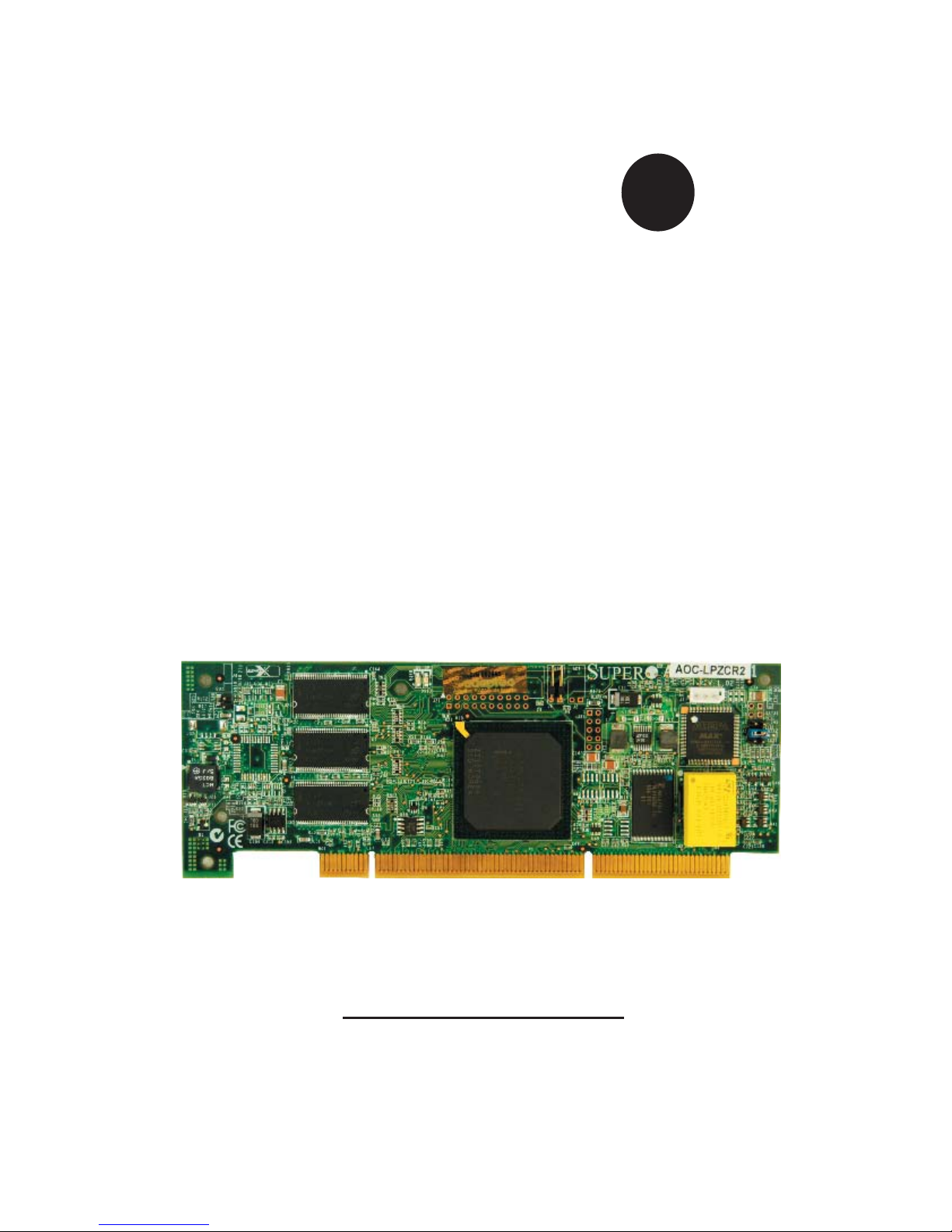
SUPER
®
AOC-LPZCR2
All-In-One ZCR Card
USER'S GUIDE
Rev. 1.0
Page 2
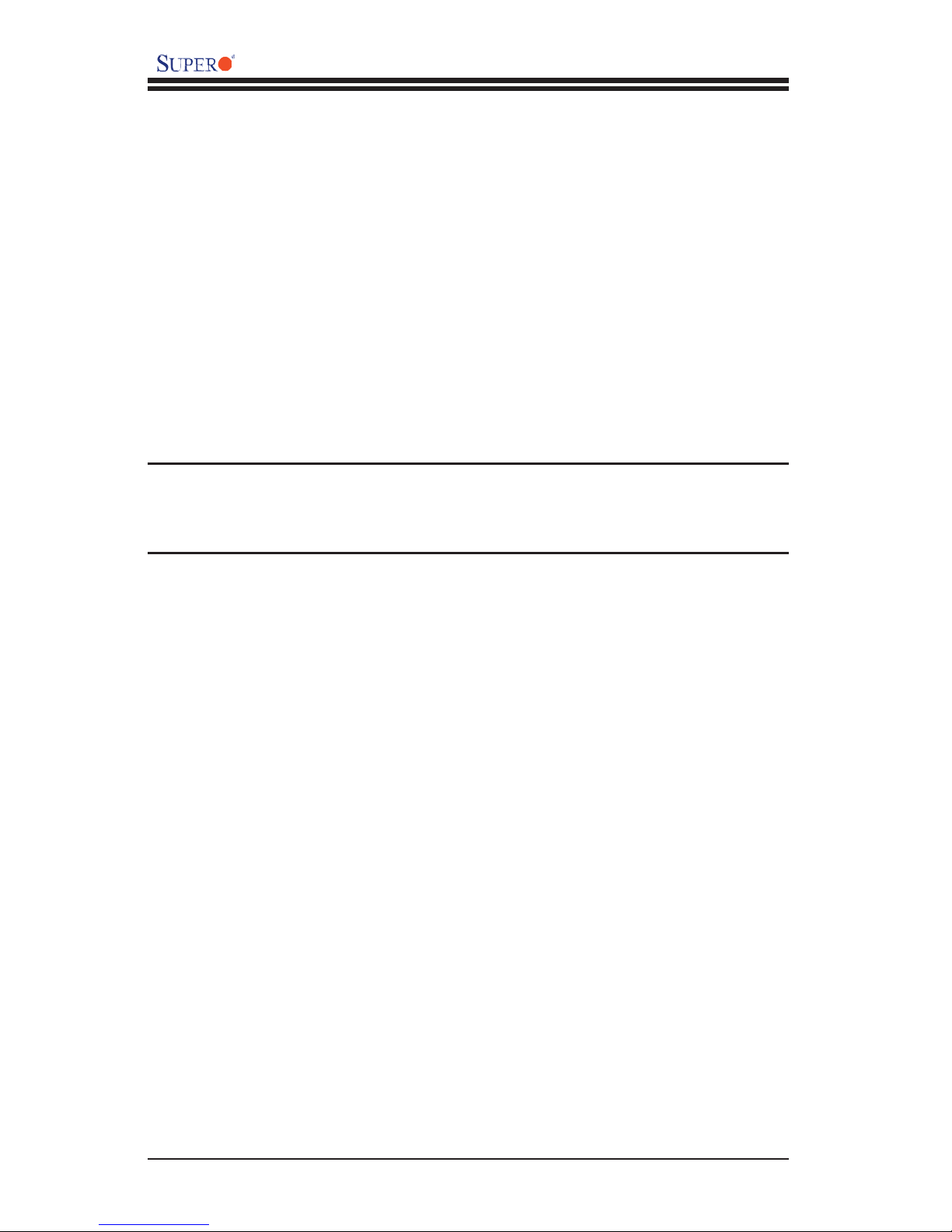
AOC-LPZCR2 User's Guide
The information in this User’s Guide has been carefully reviewed and is believed to be accurate.
The vendor assumes no responsibility for any inaccuracies that may be contained in this document,
makes no commitment to update or to keep current the information in this manual, or to notify any
person or organization of the updates.
Please Note: For the most up-to-date version of
this manual, please see our web site at www.supermicro.com.
SUPERMICRO COMPUTER reserves the right to make changes to the product described in this
manual at any time and without notice. This product, including software, if any, and documentation may not, in whole or in part, be copied, photocopied, reproduced, translated or reduced to any
medium or machine without prior written consent.
IN NO EVENT WILL SUPERMICRO COMPUTER BE LIABLE FOR DIRECT, INDIRECT, SPECIAL,
INCIDENTAL, OR CONSEQUENTIAL DAMAGES ARISING FROM THE USE OR INABILITY TO
USE THIS PRODUCT OR DOCUMENTATION, EVEN IF ADVISED OF THE POSSIBILITY OF
SUCH DAMAGES. IN PARTICULAR, THE VENDOR SHALL NOT HAVE LIABILITY FOR ANY
HARDWARE, SOFTWARE, OR DATA STORED OR USED WITH THE PRODUCT, INCLUDING THE
COSTS OF REPAIRING, REPLACING, INTEGRATING, INSTALLING OR RECOVERING SUCH
HARDWARE, SOFTWARE, OR DATA.
Any disputes arising between manufacturer and customer shall be governed by the laws of Santa
Clara County in the State of California, USA. The State of California, County of Santa Clara shall
be the exclusive venue for the resolution of any such disputes. Supermicro's total liability for all
claims will not exceed the price paid for the hardware product.
Manual Revision: Rev. 1.0
Release Date: March 15, 2006
Unless you request and receive written permission from SUPER MICRO COMPUTER, Inc., you
may not copy any part of this document.
Information in this document is subject to change without notice. Other products and companies
referred to herein are trademarks or registered trademarks of their respective companies or mark
holders.
Copyright © 2006 by SUPER MICRO COMPUTER, INC.
All rights reserved.
Printed in the United States of America
1-2
Page 3
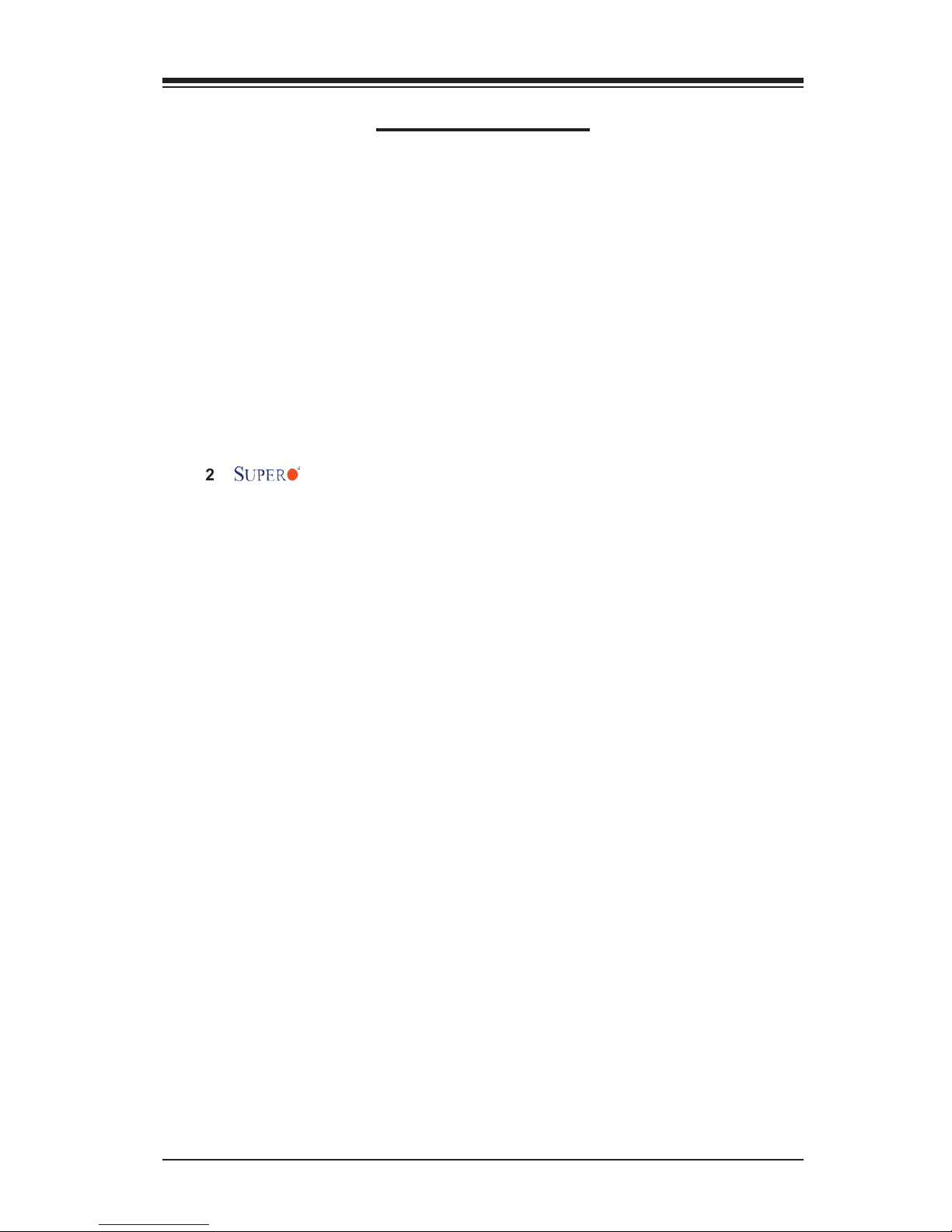
Chapter 1: Introduction
Table of Contents
Chapter I: Introduction ............................................................................. 1-4
1.1 Overview ................................................................................................. 1-4
1.2 Introduction to SATA and SAS ............................................................. 1-4
1.3.1 SES-2 and SAF-TE ................................................................................ 1-4
1.3.2 Proper Cable Confi guration for SES-2 .................................................... 1-5
1.4 Product Features .................................................................................... 1-5
1.5 Checklist ................................................................................................. 1-6
1.6 An important Note to the User ............................................................. 1-6
1.7 Contacting Supermicro ........................................................................... 1-7
1.8 Product Compliance Information ......................................................... 1-7
Chapter 2: Technical Specifi cations and Software Installation ........... 2-1
2.1 AOC-LPZCR2 Card Layout and Jumper Locations ............... 2-1
2.2.1 Jumper and Connector Descriptions ....................................................... 2-2
2.2.2 Jumpers and LED Indicators .................................................................. 2-3
2.3 Intelligent Interface Management: SAF-TE .......................................... 2-4
2.4 Safety Guidelines ................................................................................... 2-5
2.5 Installing the Controller Driver ............................................................ 2-6
2.5.1 Creating the Driver Floppy Disk ............................................................. 2-6
2.5.2 Adding the Driver into an Existing System .............................................. 2-6
2.5.3 Installing the Driver into a New System .................................................. 2-7
Chapter 3: RAID Confi guration ................................................................ 3-1
3.1 Using Adaptec's Array Confi guration Utility ....................................... 3-2
3.2.1 Using Adaptec's SCSISelect Utility ....................................................... 3-18
3.2.2 Using Adaptec's SATASelect Utility ....................................................... 3-22
3.2.3 Using Adaptec's SerialSelect Utility ....................................................... 3-23
3.2.4 Using Physical Confi guration Utility ...................................................... 3-25
3.3 Using Disk Utilities .............................................................................. 3-26
3.3.1 Using Disk Utilities (*for SCSI only) ...................................................... 3-26
3.3.2 Using Disk Utilities (*for SATA/SAS only) ............................................. 3-28
3.3.2.1 To Format a Disk Drive .............................................................. 3-28
3.3.2.2 To Verify Disk Media .................................................................. 3-29
3.4 To Exit the Array Confi guration Utility ............................................. 3-29
3.5 Using Adaptec's Storage Manager to Confi gure RAID Settings .... 3-30
Chapter 4: Troubleshooting .....................................................................4-1
1-3
Page 4
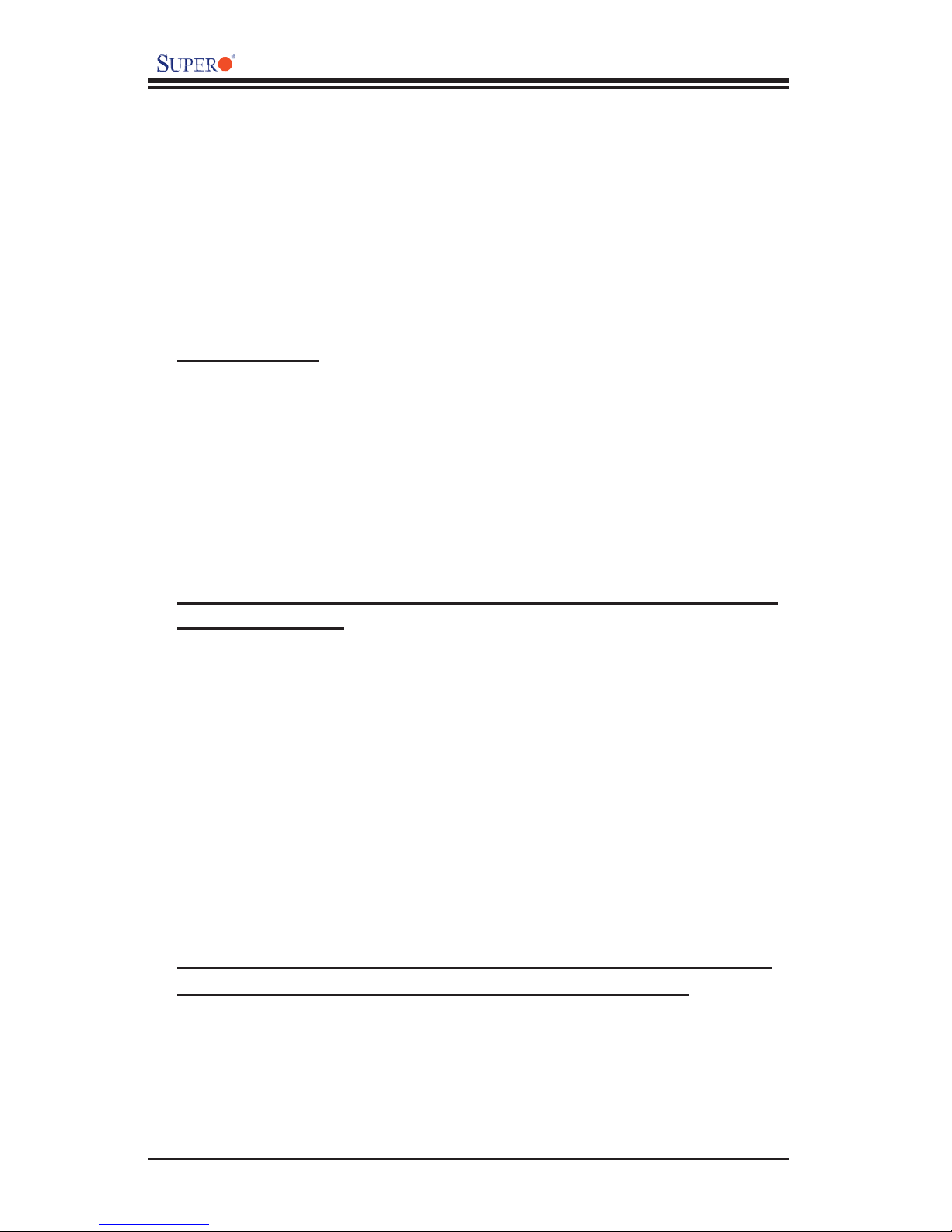
AOC-LPZCR2 User's Guide
Chapter 1 Introduction
This manual is written for system integrators, PC technicians and
knowledgeable PC users who intend to integrate Supermicro's Second Generation
Zero-Channel RAID solution into their RAID system. It provides detailed information
for the installation and use of the AOC-LPZCR2 All-In-One card that supports SAS/
SATA/SCSI confi gurations in a slim-size card. Outperforming our fi rst generation
ZCR cards, the Supermicro AOC-LPZCR2 offers an innovative, mature, complete
and cost effective solution to the ever-increasing demands of disk density and data
integrity of today's servers.
1.1 Overview
The AOC-LPZCR2 is a highly effi cient, highly compatible and easy-to-use RAID
card that allows the user to take advantage of the AMI MG9071/9072 Firmware and
the Q-Logic GEM318/359 Firmware to confi gure RAID 0, RAID 1, RAID 5, RAID 10,
JBOD*, and RAID50**. With Intel's 80321 600 MHz I/O Processor and 256 MB ECC
DDR memory built-in, the AOC-LPZCR2 supports PCI-X speeds up to 100MHz and
provides the user with a high-speed, space-saving, scalable and intelligent hardware
RAID solutions. (Notes: *JBOD is available for SATA/SAS/SCSI only. **RAID 50
is available for SAS and SATA only.)
1.2 Introduction to SATA (Serial ATA) and SAS (Serial
Attached SCSI)
Serial ATA(SATA) is a physical storage interface. It uses a single cable with a
minimum of four wires to create a point-to-point connection between devices. It
is a serial link which supports SATA transfer rates from 150MBps. Because the
serial cables used in SATA are thinner than the traditional cables used in Parallel
ATA (PATA), SATA systems provide more effi cient system cooling, faster data
transfer and better functionality than Parallel ATA.
With the functionality provided by the onboard SAS Firmware, the AOC-LPZCR2
offers unprecedented I/O throughput, reliability and scalability to the IT industry.
In addition, with a dynamic serial-link transmission infrastructure built-in, the
AOC-LPZCR2 supports both SATA and SAS without any bridging, providing the
user with unparalleled data storage expansion and inter-connectivity capability.
1.3.1 SCSI Enclosure Services 2 (SES-2) and SCSI Accessed Fault Enclosure Management (SAF-TE)
The AOC-LPZCR2 offers the following SES-2 and SAF-TE advanced features:
Supports SAF-TE Industry standard to interface with enclosed components
•
Supports Disk Drive Failure Alarm and LED indicator
•
Supports Disk Drive Rebuild LED Indicator
•
Supports Disk Drive Hot Spare LED Indicator
•
1-4
Page 5
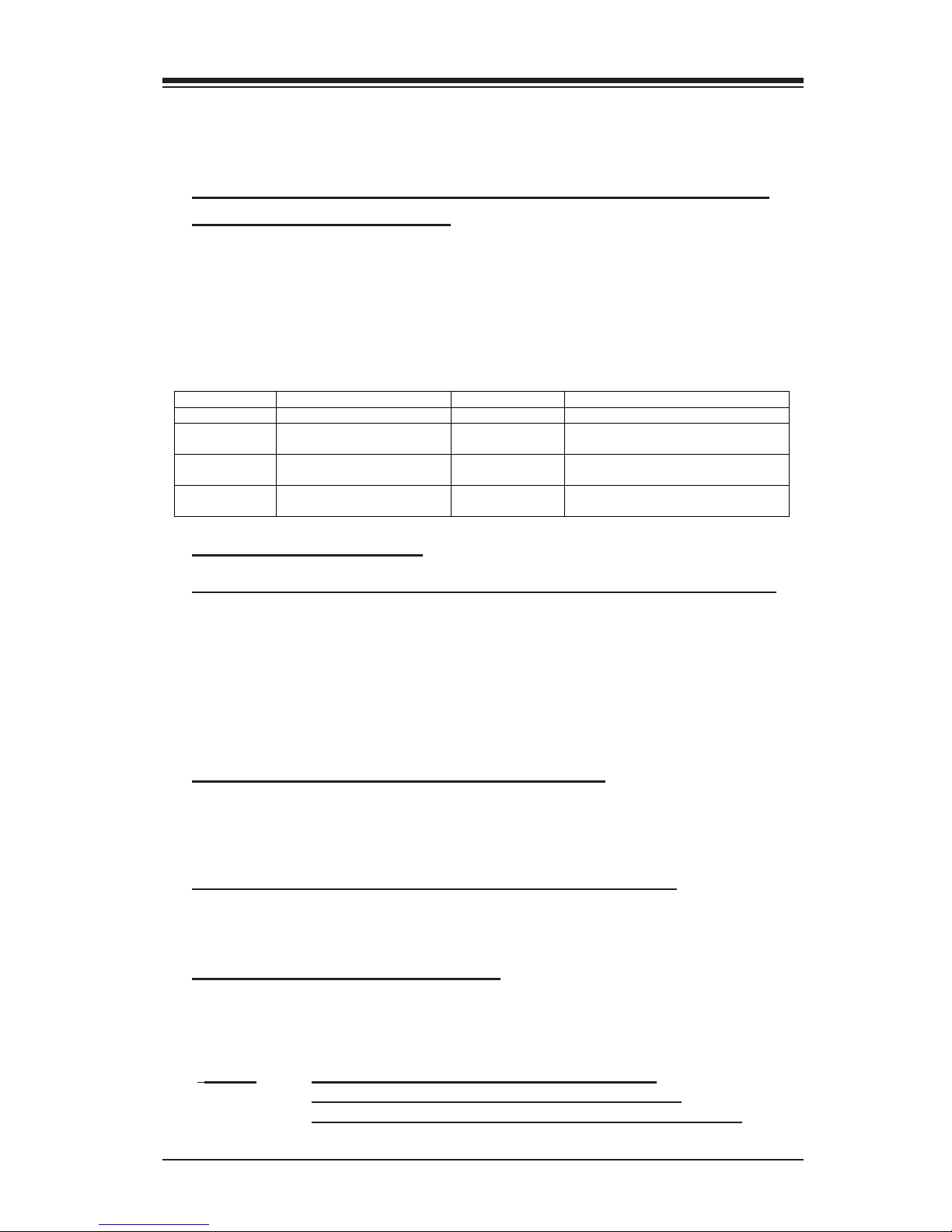
Chapter 1: Introduction
Provides temperature monitoring
•
LED Indicators and Drive Failure Alarm help minimize human errors
•
1.3.2 Proper SAS Cable Confi guration for the SES-2
Enclosure Management
For SES-2 to work properly, you will need to select the correct SAS cable for your
system. There are two kinds of SAS cables that support Sideband Signals:
Mini SAS 4i to 4 ports
•
Mini SAS 4i to Mini SAS 4i
•
Please refer to the table below for proper cable confi guration:
Cable Part # Type Length Example
CBL-0097L-02 Mini SAS 4i to 4 ports 19.69” (50CM) X6DH3-G2 to CSE-SAS-743TQ
CBL-0118L-02 Mini SAS 4i to 4 ports 9.06” (23CM) X6DH3-G2 to CSE-SAS-822TQ,
CBL-0119L-02 Mini SAS 4i to 4 ports 5.19” (13CM) X6DHR-3G2 to CSE-SAS-813TQ,
CBL-0108L-02 Mini SAS 4i to Mini SAS 4i 15.35” (39CM) X6DHP-3G2 to CSE-SAS-816A,
6024H-32 (R), 7044H-32
6014H-32
6014P-32 (R)
1.4 Product Features
The AOC-LPZCR2 Series: (Low Profi le Skyhawk ZCR RAID Card)
• Low profi le Form Factor (2.5" H x 7.0" W) (65.0 mm H x 178.0 mm W)
• Intel's 80321 I/O Processor @ 600MHz built-in
• 256 MB onboard ECC DDR memory
• 1 amp@ 3.3V
• RAID 0, RAID 1, RAID 5, RAID 10, RAID 50* and JBOD** supported (*See
Notes 1 & 2 Below.)
(a) SAS (-based on the AMI MG9071/9072 Firmware)
• Supports I
• Downward compatible with SATA disk drives
• Supports PCI-X up to 100 MHz in the green slot (*See Note3)
(b) SCSI (-based on the Q-Logic GEM318/GEM359 Firmware)
• Supports Q-Logic's GEM318 or GEM359 Firmware with I
• Supports PCI-X up to 100 MHz in the green slot (*See Note 3)
Operating Systems supported
* Windows 2000, Windows XP, and Windows 2003
* Linux: SuSE 9.0, SuSE 9.1, SuSE 9.2, Red Hat 3.0 and Red Hat 4.0
* Upgradable in the future.
2
C Interface
2
C Interface
(*Notes: Note 1: RAID 50 is available for SAS/SATA.
Note 2: JBOD is available for SATA/SAS/SCSI.
Note 3: Please install the ZCR card in the green slot.)
1-5
Page 6
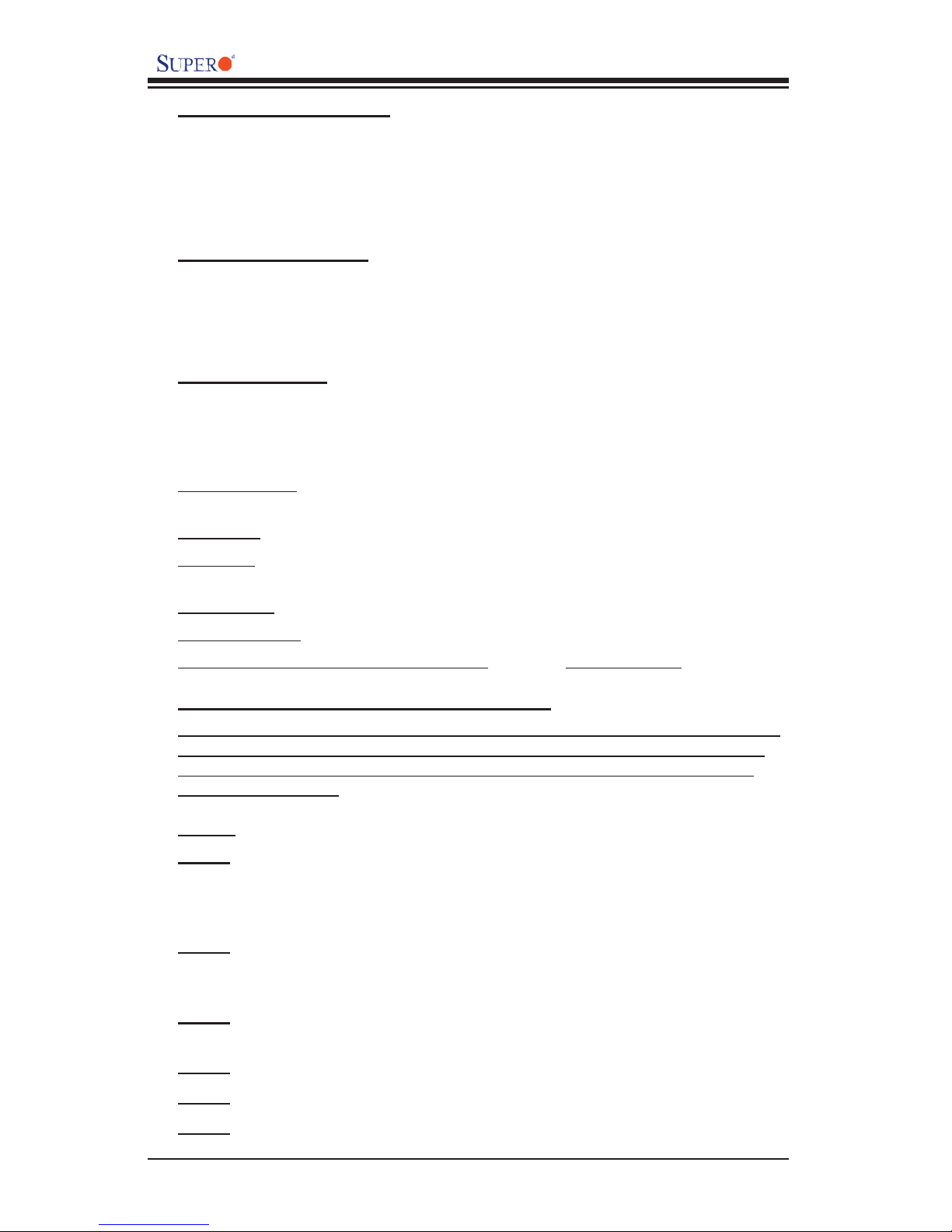
AOC-LPZCR2 User's Guide
Management support
* Adaptec's Storage Manager (ASM)
* Adaptec Flash Utility (AFU)
* Adaptec Confi guration Utility (ACU)
* SES-2 (*SAS only)
* SAF-TE (*SCSI and SATA only)
Key RAID Features
* RAID detection, buildup, deletion, addition, and error detection
* Disk initialization, verifi cation and repairing
* Hot-spare disk drive support for easy replacement
* Hot-spare disk drive support with automatic rebuild
1.5 CheckList
If your shipping package came with missing or damaged parts, please contact
Supermicro's Tech. Support. Please refer to the following checklist when
contacting us.
i. AOC-LPZCR2: 600MHz/256MB All-in-One PCI-X Zero-Channel RAID Card
(Note 1),
ii. Brackets: One full-size bracket, one low-profi le bracket and two screws,
iii. Jumper: One jumper on position J5 to enable the SATA mode as default (Note
2),
iv. CBL-0102: One SATA I
v. CDR-LPZCR2: One Installation CD,
vi. White Box with Correct Barcode Label (showing AOC-LPZCR2).
2
C LED Cable (Note 3),
1.6 An Important Note to the User
The drawings and pictures shown in this manual were based on the latest PCB
Revision available at the time of publishing of the manual. The AOC-LPZCR2
card you’ve received may or may not look exactly the same as the graphics
shown in the manual.
*Notes:
Note 1: For SES-2 to work properly, you will need to have a Supermicro's SAS
Backplane that supports SES-2 installed in the system. In addition, you will
need to use a proper cable as specifi ed on the previous page. Please refer to
Section 3.4 for more details.
Note 2: The AOC-LPZCR2 supports SCSI, SAS, and SATA. However, you will
need to confi gure jumper settings for these functions to work properly. Please
refer to Page 2-2 for jumper information.
Note 3: This cable is used for SATA LED only. Refer to the SAF-TE section on
Page 2-4 for more information.
Note 4: RAID 50 is available for SAS/SATA only.
Note 5: JBOD is available for SATA/SAS/SCSI.
Note 6: Please install the ZCR card in the green slot.
1-6
Page 7

Chapter 1: Introduction
1.7 Contacting Supermicro
Headquarters
Address: SuperMicro Computer, Inc.
980 Rock Ave.
San Jose, CA 95131 U.S.A.
Tel: +1 (408) 503-8000
Fax: +1 (408) 503-8008
Email: marketing@supermicro.com (General Information)
support@supermicro.com (Technical Support)
Web Site: www.supermicro.com
Europe
Address: SuperMicro Computer B.V.
Het Sterrenbeeld 28, 5215 ML
's-Hertogenbosch, The Netherlands
Tel: +31 (0) 73-6400390
Fax: +31 (0) 73-6416525
Email: sales@supermicro.nl (General Information)
support@supermicro.nl (Technical Support)
rma@supermicro.nl (Customer Support)
Asia-Pacifi c
Address: SuperMicro, Taiwan
4F, No. 232-1 Liancheng Road
Chung-Ho 235, Taipei Hsien, Taiwan, R.O.C.
Tel: +886-(2) 8226-3990
Fax: +886-(2) 8226-3991
Web Site: www.supermicro.com.tw
Technical Support:
Email: support@supermicro.com.tw
1.8 Product Compliance Information
The AOC-LPZCR2 is compliant with the following product standards/
requirements:
* USA: FCC 47 CFR, Part 15, subpart B
* European Union: EN 55022
EN 55024
1-7
Page 8
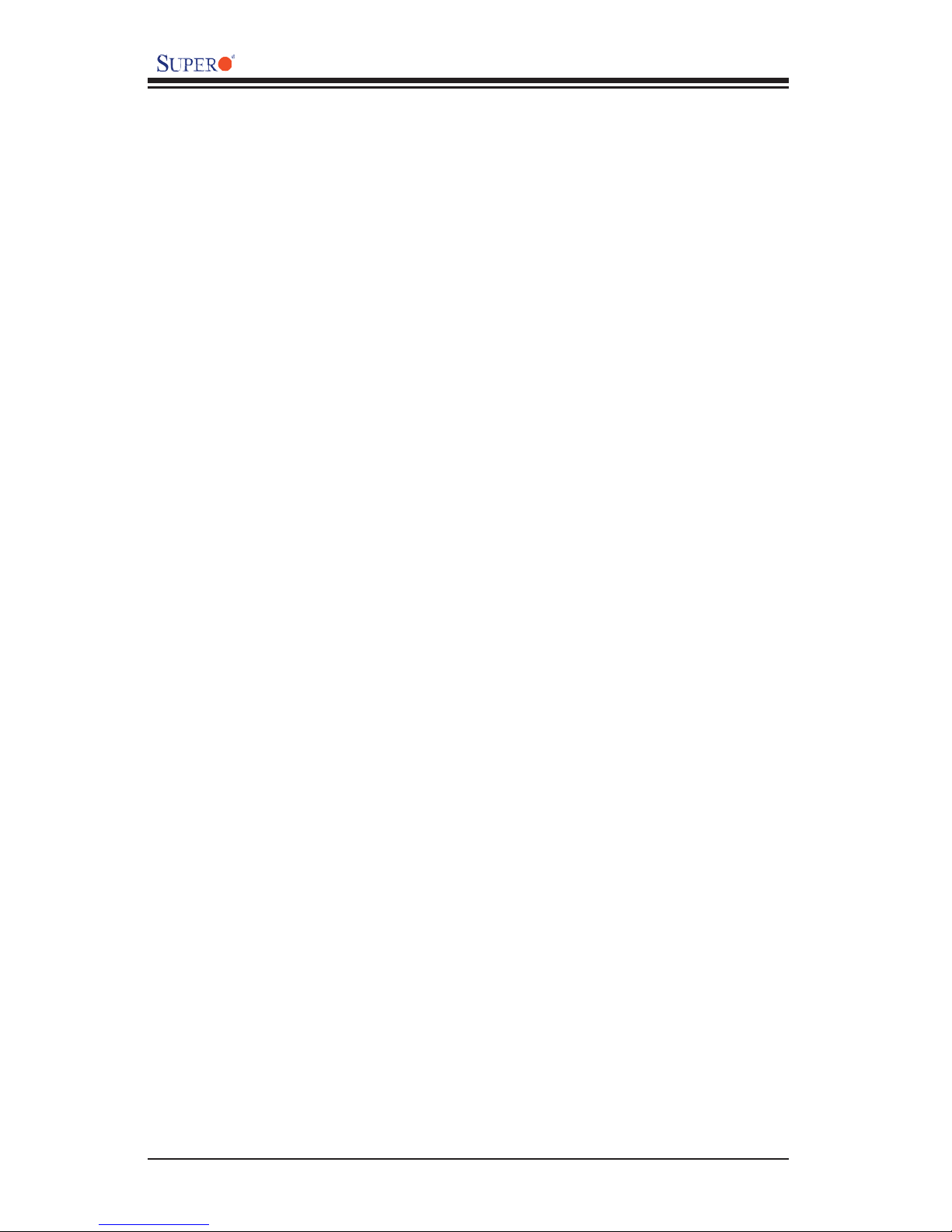
AOC-LPZCR2 User's Guide
Notes
1-8
Page 9
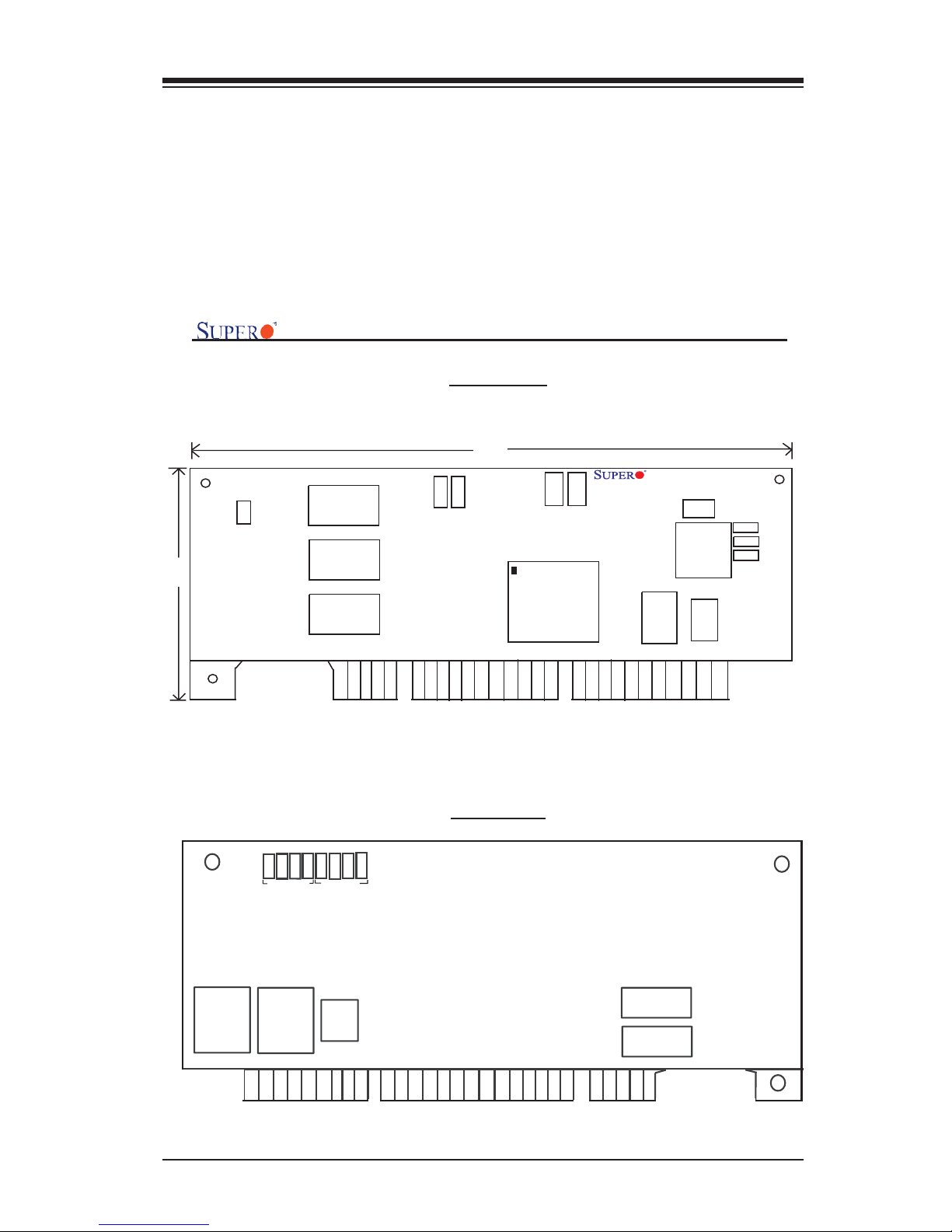
Chapter 2: Technical Specifi cations and Installation
Chapter 2
Technical Specifi cations and Software
Installation
2.1 AOC-LPZCR2 Card Layout and Jumper Locations
AOC-LPZCR2 Card Layout and Jumper Locations
Front view
7.0”
AOC-LPZCR2
J2
J6
Act.
Flash
EPROM
J1
CPLD
I2C
NVS
RAM
SAS
J7
J5J3SA T A2
SCSI
2.5”
J4
Buzzer
Connector
Cache
Cache
Cache
5V LED
DS14
DS13
3V LED
I/O Processor
DS 6
DS 7
DS 8
DS 5
Diag.LED
Diag.LED
Flash EPROM
Flash EPROM
DS11
DS 4
DS12
SRAM
Rear view
DS10
Cache
Cache
2-1
Page 10
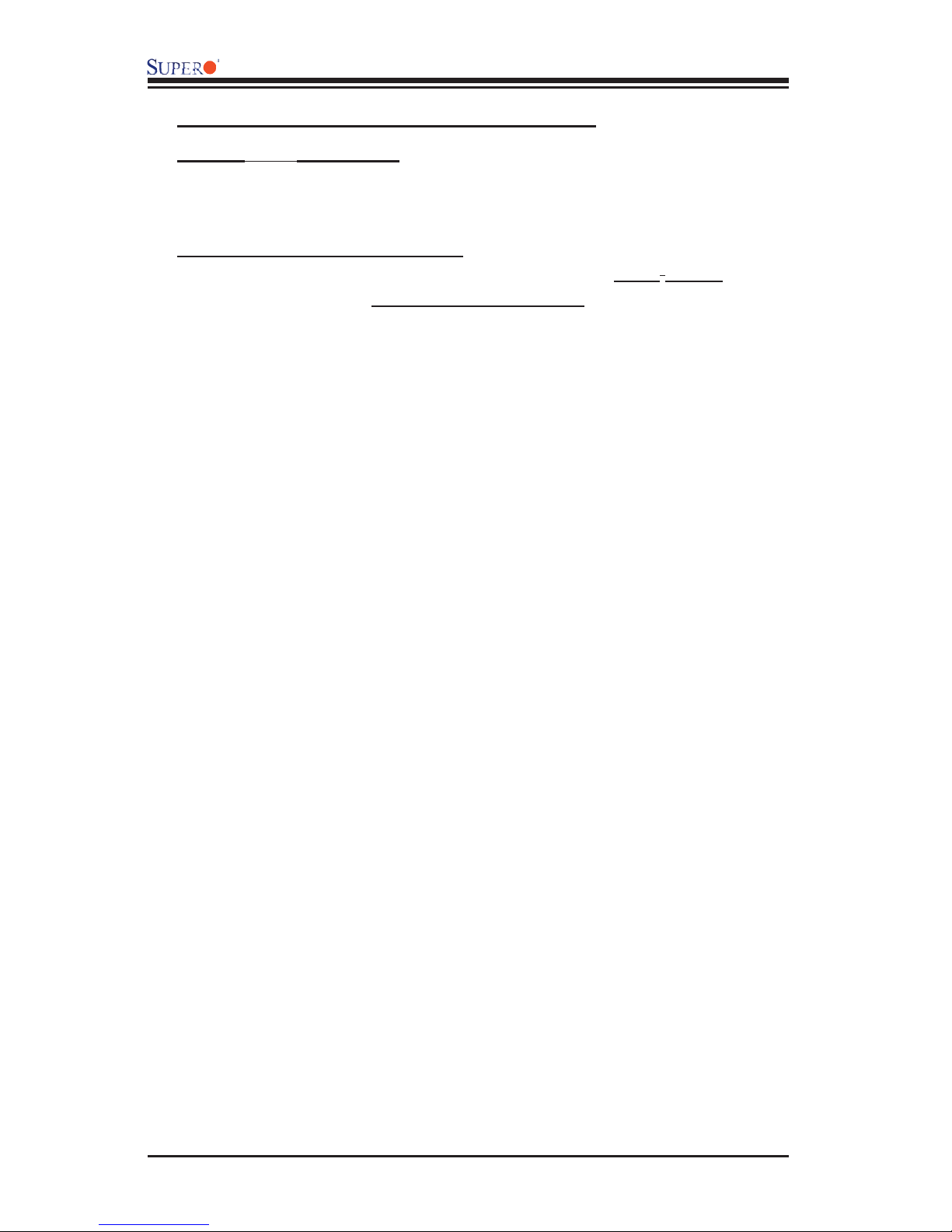
AOC-LPZCR2 User's Guide
2.2.1 Jumper and Connector Descriptions
Jumper Description
J2 Activity LED Connector
J4 Buzzer Connector
Connector Description
2
J1 System Management Bus (I
connection on the next page.)
J3 SCSI Mode (On: Enable)
J5 Serial ATA Mode (SATA 2) Mode (On: Enable)
J7 SAS Mode (On: Enable)
(DS10-12, DS4),(DS5-8) Diagnostic LED Indicators
C) (*See I2C cable
2-2
Page 11
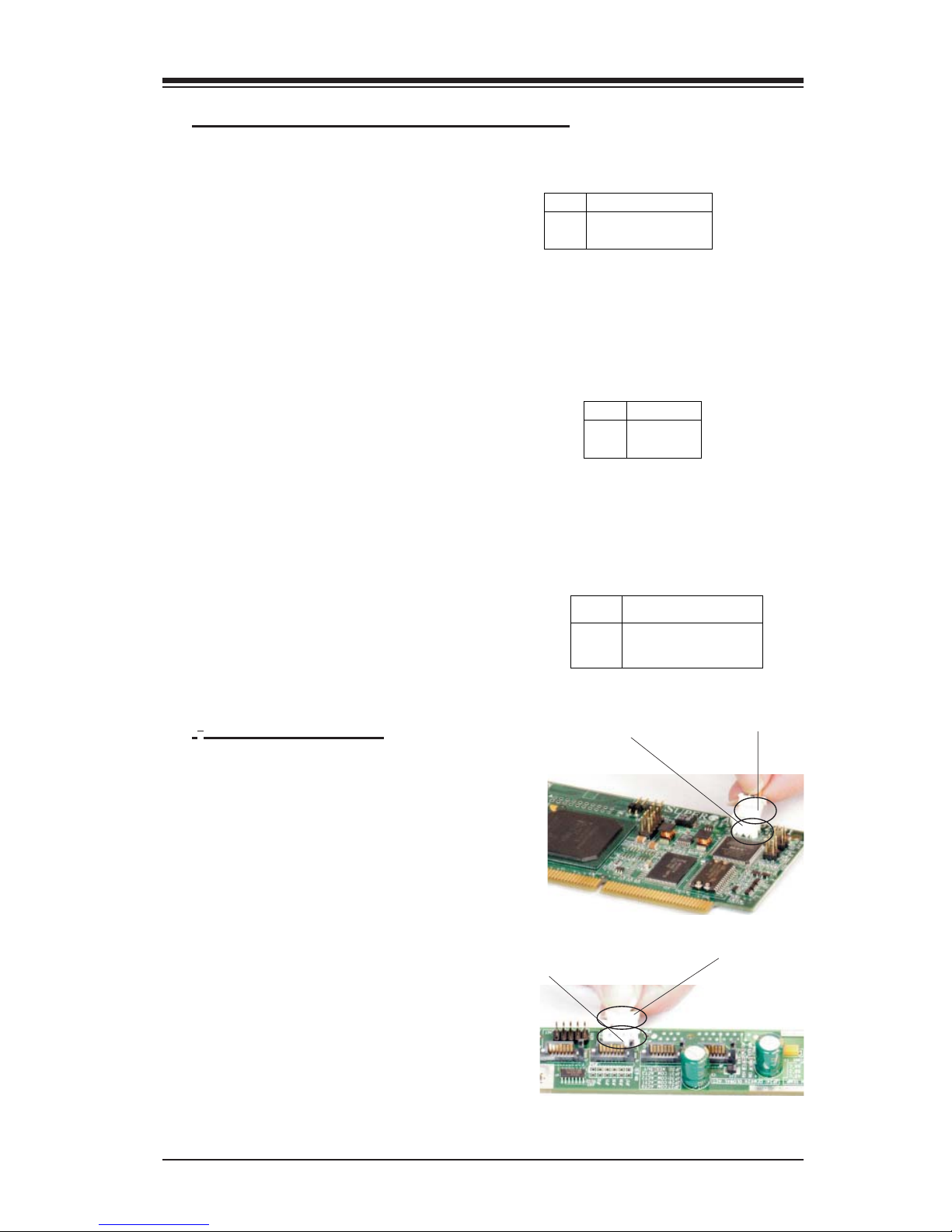
Chapter 2: Technical Specifi cations and Installation
2.2.2 Connectors and LED Indicators
Activity LED Indicator
Activity LED Indicator (J2), located
on the front side of the AOC-LPZCR2
card, indicates the activity status of
the AOC-LPZCR2 card. See the table
on the right for pin defi nitions.
Buzzer Connector
Buzzer Connector (J4), located on the
front side of the AOC-LPZCR2 card,
provides a connection for the onboard
buzzer. See the table on the right for
pin defi nitions.
SMB (I2C)
A System Management Bus header is
located at J1. Connect the I
2
C cable
here to utilize SMB on your add-on
card (*See below). See the table on
the right for pin defi nitions.
I2C Cable Connection
Acti vity LED
Pin Definitions (J2)
Pin# Pin Definitions
Pin1 -(Negtive) or Cathod
Pin2 +(Positive) or Anode
Buzzer Connector
Pin Definitions (J4)
Pin# Definitions
Pin1 +(Positive)
Pin2 -(Negtive)
SMB (I2C)
Pin Definitions (J1)
Pin
Number
1
2
3
3-Pin Connector (J1)
on the LPZCR2
Definition
Data
Ground
Clock
3-Pin Connector
on the cable
1. The I2C Cable has a 3-pin con-
nector on one end, and a 4-pin con-
nector on the other end.
2. Connect the 3-pin connector of
the cable to the 3-pin I
2
C Connector
(J1) on the AOC-LPZCR2 card as
shown on the right.
3. Connect the 4-pin connector of
2
the cable to the 4-pin I
C Connector
4-Pin I
2
C Connector
on the Backplane
4-Pin Connector on
the cable
on the backplane as shown on the
right.
(*Note: Refer to the layout on Page 2-1 for the locations of the Connectors and
LED Indicators.
2-3
Page 12
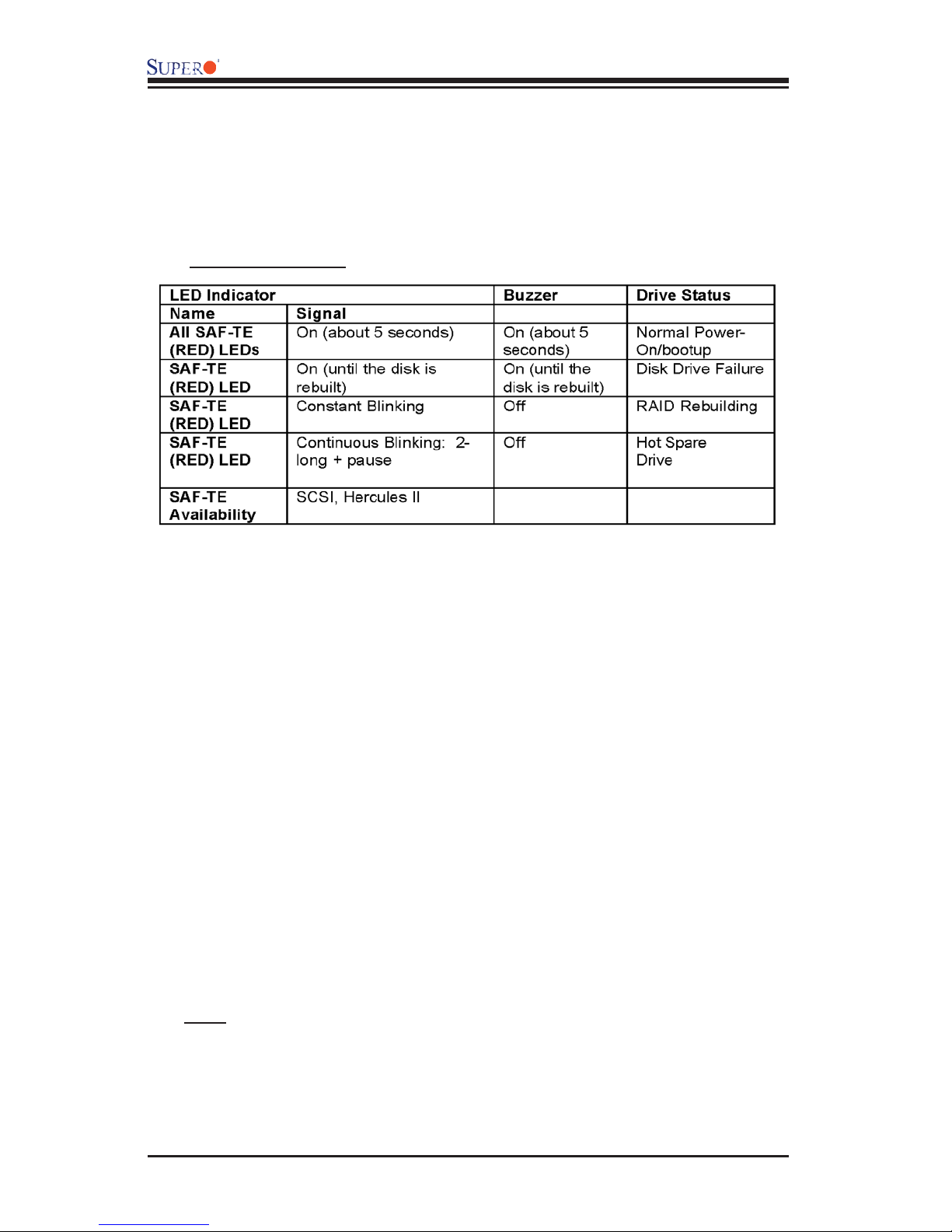
AOC-LPZCR2 User's Guide
2.3 Intelligent Interface Management: SAF-TE
The AOC-LPZCR2 offers the feature of SAF-TE. SAF-TE, (-SCSI Accessed
Fault-Tolerant Enclosures Interface Specifi cation), is a set of SCSI commands
used to monitor hot-swap drives and inform the user of the status of these drives
through LED indicators. Refer to the table below for details on SAF-TE LED
Indicators.
(*See the Note below.)
*Note: SAF-TE in the SATA Mode is available for OEM only. To support SAF-TE,
you will need to have a Supermicro's SATA backplane with the Q-Logic GEM-
424 Enclosure Management Controller pre-installed. By default, this function is
disabled.
2-4
Page 13
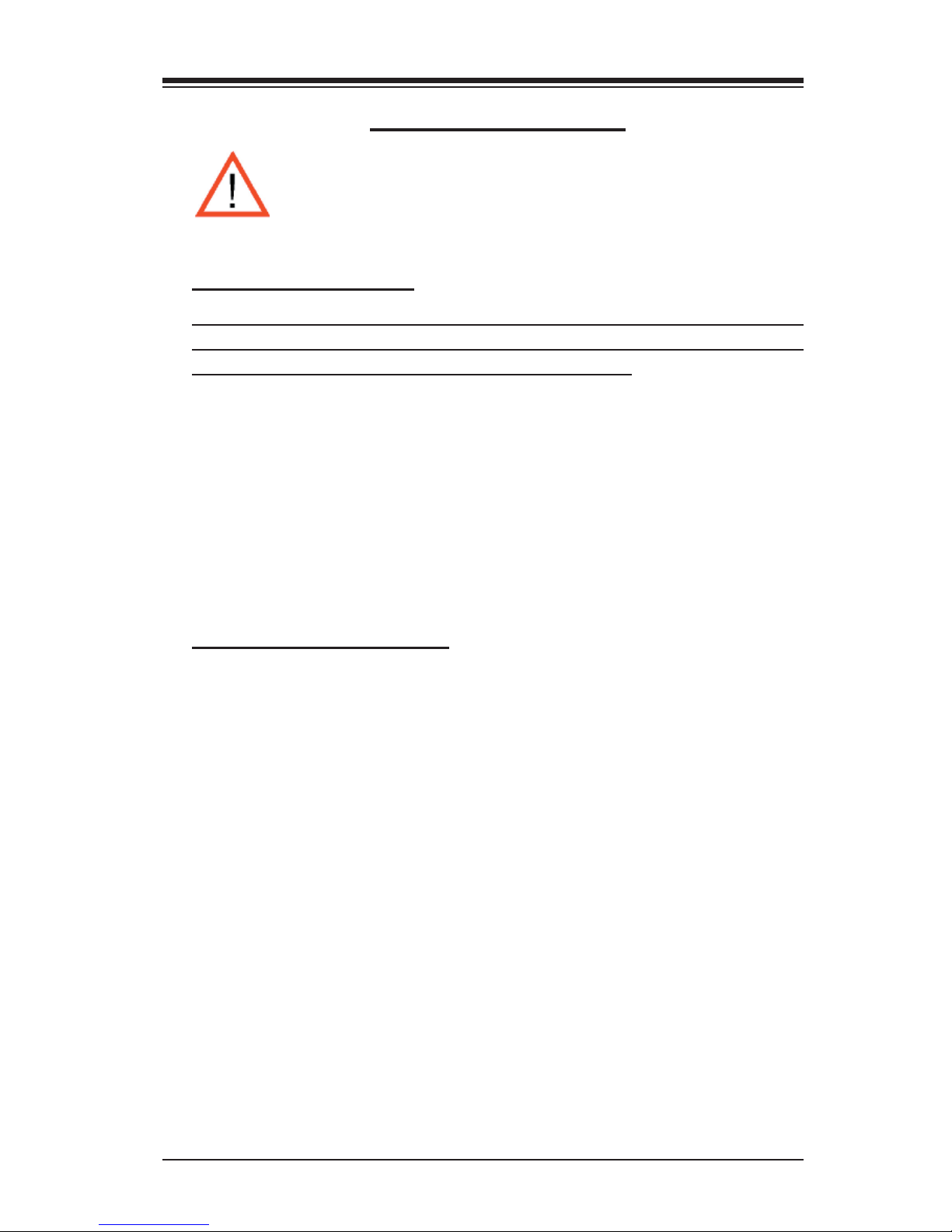
Chapter 2: Technical Specifi cations and Installation
2.4 Safety Guidelines
To avoid personal injury and property damage, please carefully
follow all the safety steps listed below when accessing your system
or handling the components:
ESD Safety Guidelines
Electric Static Discharge (ESD) can damage electronic com ponents. To prevent dam-
age to your system. it is important to handle it very carefully. The following measures
are generally suffi cient to protect your equipment from ESD.
• Use a grounded wrist strap designed to prevent static discharge.
• Touch a grounded metal object before removing a component from the antistatic
bag.
• Handle the RAID card by its edges only; do not touch its components, peripheral
chips, memory modules or gold contacts.
• When handling chips or modules, avoid touching their pins.
• Put the card and peripherals back into their antistatic bags when not in use.
General Safety Guidelines
• Always disconnect power cables before installing or removing any components
from the computer, including the RAID card.
• Use only the correct type of bracket for the chassis. Please use a full-height
bracket for a 1U, 3U, 4U, Tower, or a Pedestal system. Use a low-profi le bracket
for a 2U or some of the proprietary chassis. Make sure to secure the bracket
in the host system cabinet. (*Note: When used in a 1U system, the full-height
bracket is mounted into the riser card.)
• Disconnect the power cable before removing the Extended LED cable, data cable
2
or I
C cable from the riser card.
• Make sure that the riser card is securely seated in the PCI slot to prevent
damage to the system due to power shortage.
• Do not force a cable connector onto the controller or a drive.
2-5
Page 14
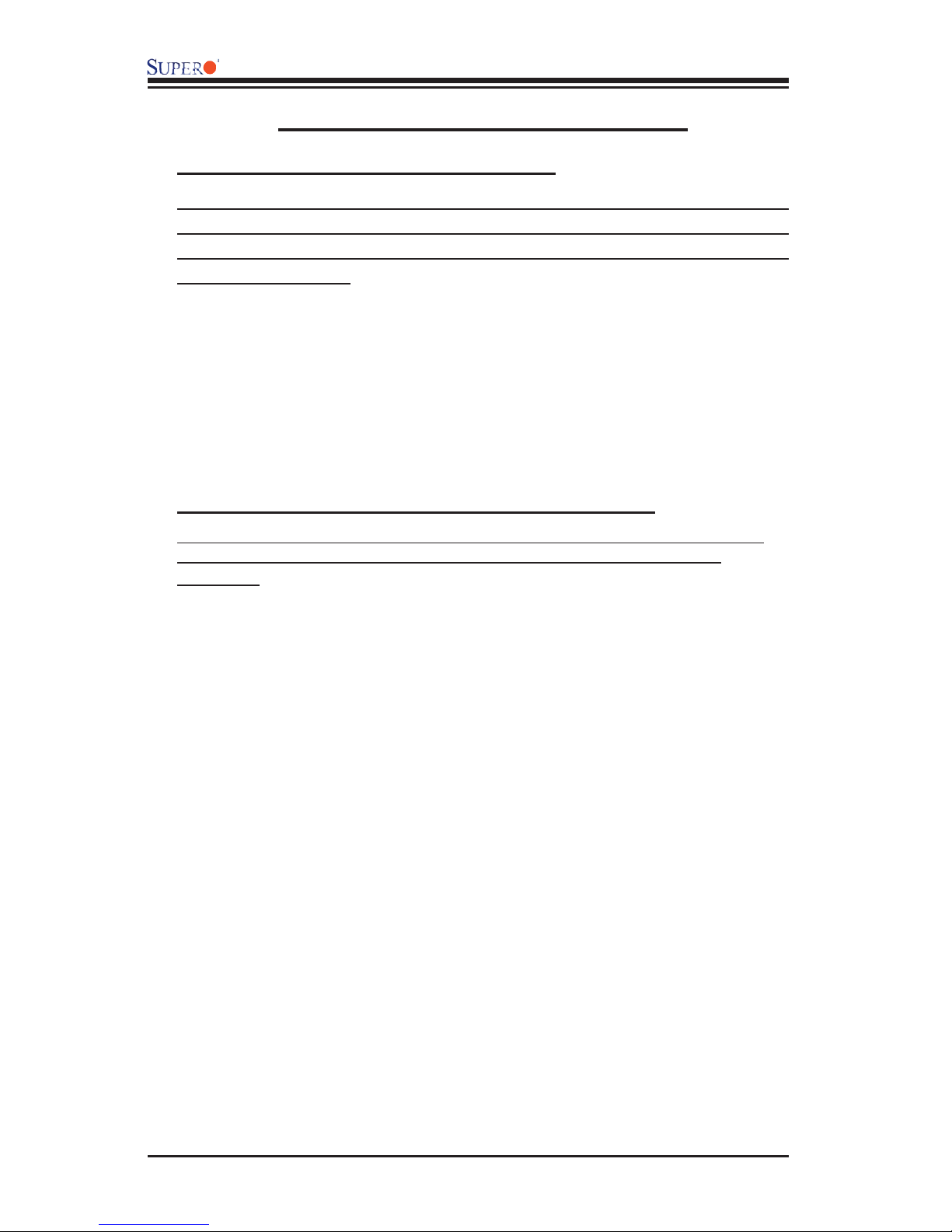
AOC-LPZCR2 User's Guide
2.5 Installing the Controller Driver
2.5.1 Creating the Driver Floppy Disk:
A CD-ROM that contains the drivers for the Windows OS, the Linux Red Hat/SuSE
OS, and the Controller BIOS is included in the shipping package. Please locate
the CD-ROM before installing the driver. (*Note: this CD-ROM does not perform
Auto-boot or auto-play.)
For the Windows 32-bit Operating System:
• Copy all fi les from the folder: \Drive\Windows into a blank, formatted fl oppy disk.
(The folder is saved in the CDROM that came with your shipment.)
For the Red Hat/SuSE Operating System:
• Make the fl oppy disk by using the diskette image fi le at \Drive\Linux, which is
stored in the CD-ROM.
2.5.2 Adding the Driver into an Existing System
(*Note: An existing system is a system that has an operating system already
installed and the AOC-LPZCR2 driver is being installed as a Secondary
Controller.)
For the Windows Operating System
a. Install the controller and make sure that its BIOS appears in POST.
b. Start the Windows OS. The Windows OS will launch the "Found New Hardware
Wizard" and search for the installer driver.
c. Insert the driver fl oppy disk that you've created into the computer, select the
fl oppy drive as the source, and press the <Enter> key.
d. Continue clicking <Next> until the driver is successfully installed.
e. Remove the driver disk from the FDD drive and restart the system to complete
the installation process.
For the Red Hat/SuSE Operating System
a. Start the Red Hat/SuSE OS.
b. Insert and mount the RPM driver Floppy or CD.
c. Type: "rpm -Uvh fi lename.rpm" at the prompt, and then, follow the instructions
given on the screen to install the driver. (*Note: fi lename=the fi le name of the
RPM driver that appears on your screen.)
d. Run fdisk, mkfs, and create a mount point for the new driver.
2-6
Page 15
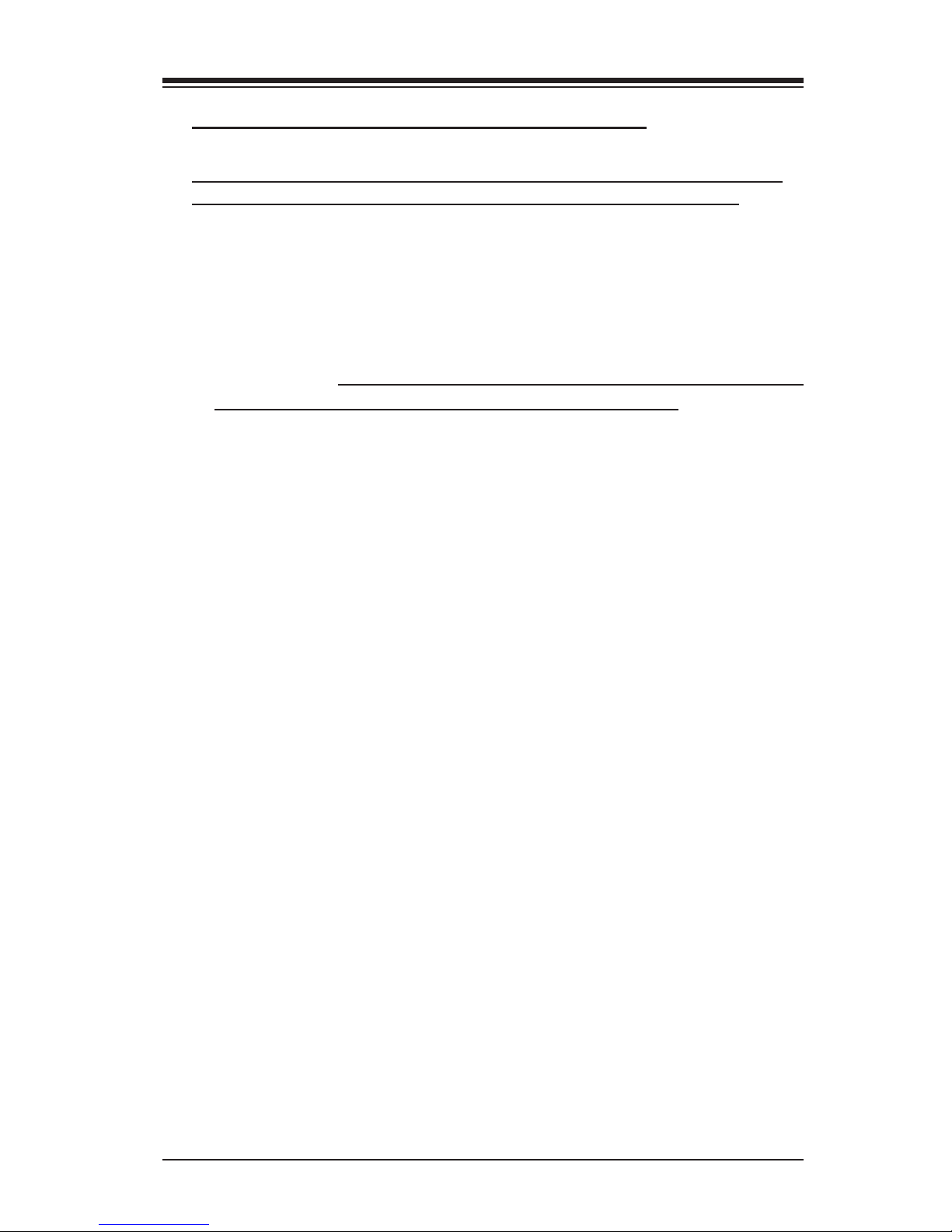
Chapter 2: Technical Specifi cations and Installation
2.5.3 Installing the Driver into a New System
(*Note: A new system is a system that has no operating system installed yet,
and the AOC-LPZCR2 driver installation is a part of the OS installation.)
For the Windows Operating System
a. Install the controller and make sure that its BIOS appears in POST.
b. Insert the Windows Setup CD and boot from it.
c. When prompted at the bottom of the screen to install a third party driver, press
the <F6> key. (*Note: You have only 5 seconds to press <F6>. If you miss it,
you will need to restart the system and repeat this step again.)
d. Insert the driver disk into the computer, and wait until you are prompted to install
a driver. Press <S> to specify that the driver is included in an additional device-
-the fl oppy disk, and press <Enter>. (Refer to Page 2-6.)
e. When the Adaptec's driver disk--"Adaptec RAID Controller" is located, press
<Enter>.
f. Press <Enter> again to continue with the Windows OS installation.
For the Red Hat Operating System
a. Install the controller and make sure that its BIOS appears in POST.
b. Boot from the Linux CD.
c. Type: "linux dd" at the prompt, and follow the instructions given on the screen
to install the driver.
d. Remove the driver disk from the computer, and, then, restart the system to
complete the installation.
For the SuSE Operating System
a. Install the controller and make sure that its BIOS appears in POST.
b. Boot from the Linux CD.
c. While the kernel is booting, press <Alt>.
d. When prompted, insert the Driver Floppy Disk to the fl oppy drive and press
<Enter>.
e. Remove the driver disk from the computer, and, then, restart the system to
complete the installation.
2-7
Page 16
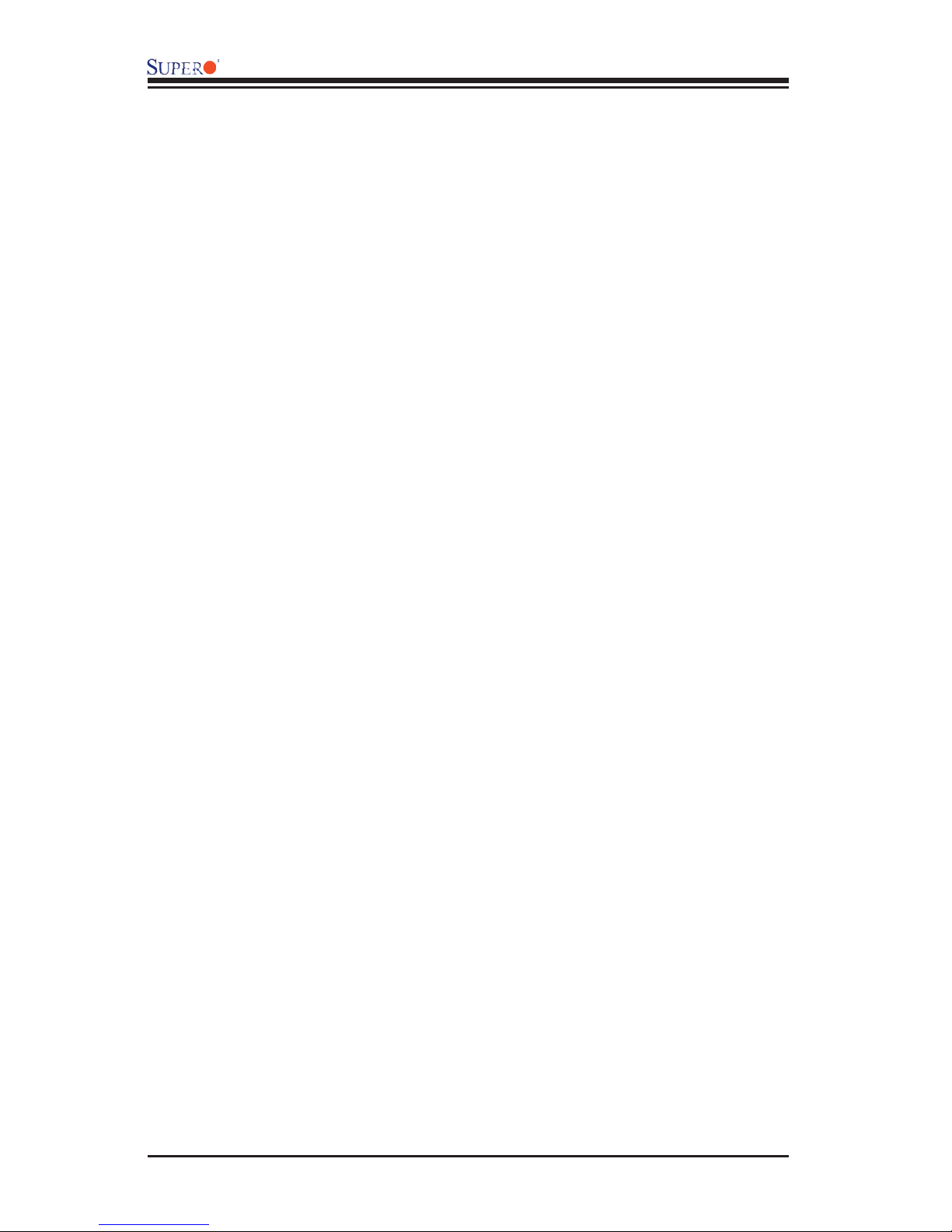
AOC-LPZCR2 User's Guide
Notes
2-8
Page 17
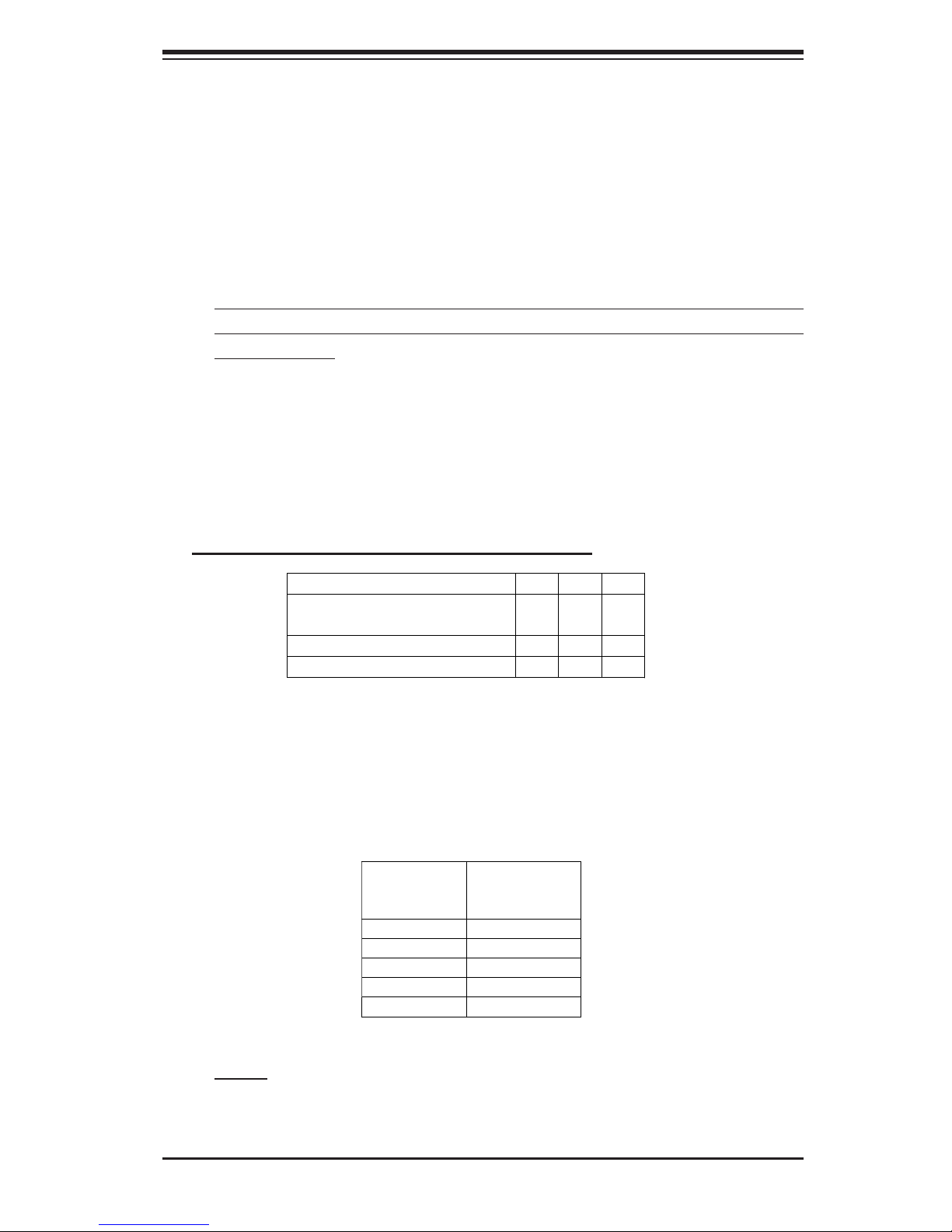
Chapter 3: RAID Confi guration
Chapter 3
RAID Confi guration
After all the hardware has been installed in your system, you must fi rst confi gure
the Adaptec Embedded RAID Driver before you install the Windows operating
system. The necessary drivers are all included on the Supermicro bootable
CDs that came with your card.
(*Note: For the Adaptec RAID Confi guration Utility to function properly, you will
need to correctly setup the jumper settings of your add-on card fi rst before
using the Utility)
Confi guring Jumper Settings
To properly confi gure the jumper settings, please follow the table listed below
before using the Adaptec RAID Confi guration Utility. For more detailed informa-
tion on jumper settings and locations, please refer to Chapter 2. (*Note 1)
SATA/SCSI Jumper Settings for the AOC-LPZCR2
Jumper/Function
To enable SATA based on
J5 J3 J7
On
Hercules II
To enable SCSI On
To enable SAS On
Minimal Hard Drive Required for RAID Confi gurations
The AOC-LPZCR2 supports RAID 0, RAID 1, RAID 5, RAID 10 and RAID 50.
(*Note 2) Refer to the table below for the minimum of hard drives required for
each RAID setting.
RAID Setting Minimal Hard
Drives
Required
RAID 0 2 Hard Drives
RAID 1 2 Hard Drives
RAID 5 3 Hard Drives
RAID 10 4 Hard Drives
RAID 50 6 Hard Drives
*Notes: 1. Refer to Page 2-1 for jumper locations.
2. RAID 50 is for SATA, SAS only.
3-1
Page 18
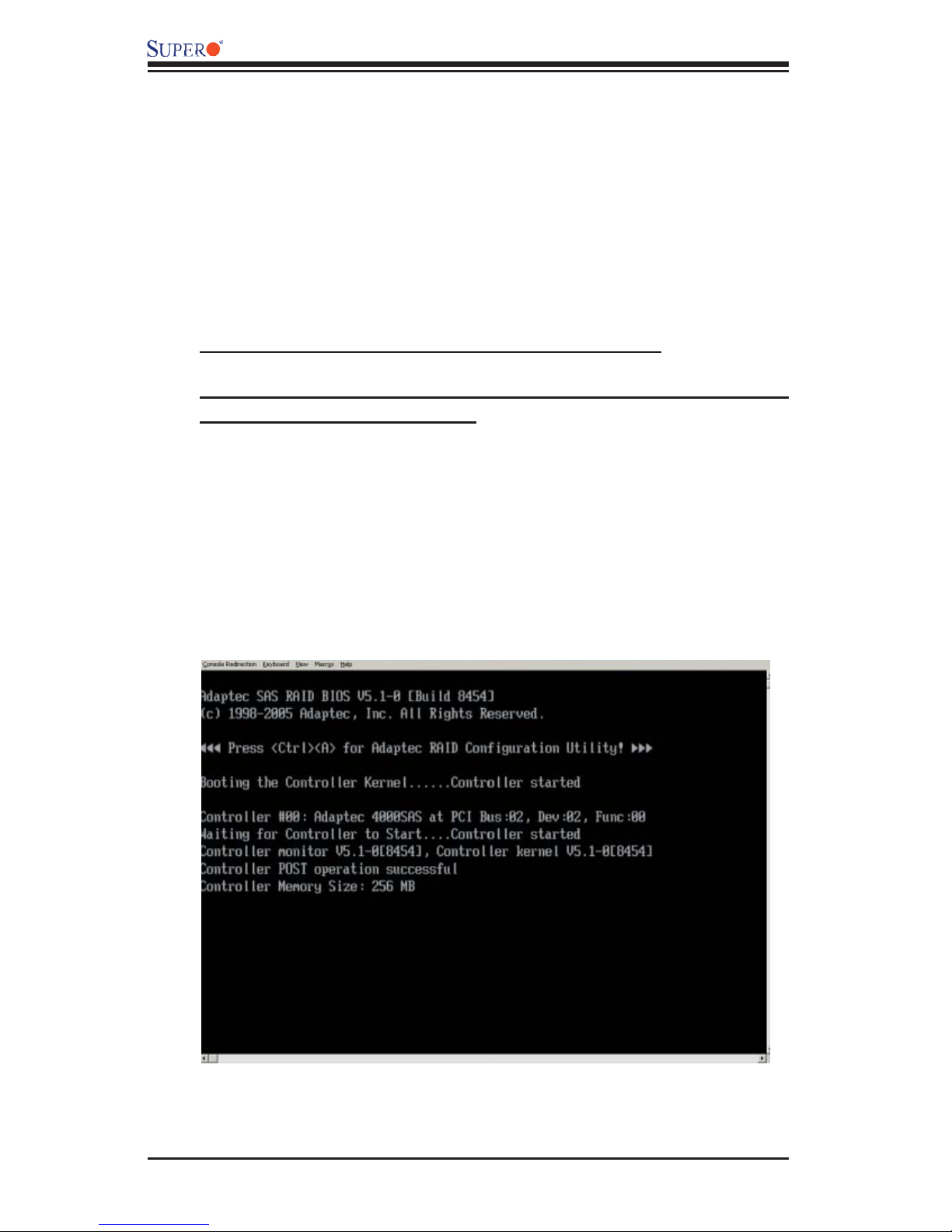
AOC-LPZCR2 All-In-One Card User's Manual
3.1 Using the Adaptec Array Confi guration Utility
The Adaptec RAID Confi guration Utility includes the following major compo-
nents:
1. Array Confi guration Utility: this utility allows the user to create and manage
arrays. You can also use this utility to initialize and scan disk drives.
2. SCSISelect Unity (or Serial/SATASelect): this utility allows the user to confi gure
the control settings for disk drives.
3. Disk Utility: this utility allows the user to format and verify disk drives.
To Use the Adaptec RAID Confi guration Utility
(*Note: the confi guration procedures listed below are applicable to
SAS, SATA and SCSI settings.)
To use the Adaptec RAID Confi guration Utility, please follow the steps listed
below.
1. Properly confi gure the jumper settings of your add-on card as indicated on
page 3-1.
2. Enable the RAID function in the system BIOS. (*Please refer to the User's
Guide that came with your system for system BIOS confi guration.)
3. Turn on your computer. The BIOS screen as shown below will display during
system bootup:
3-2
Page 19
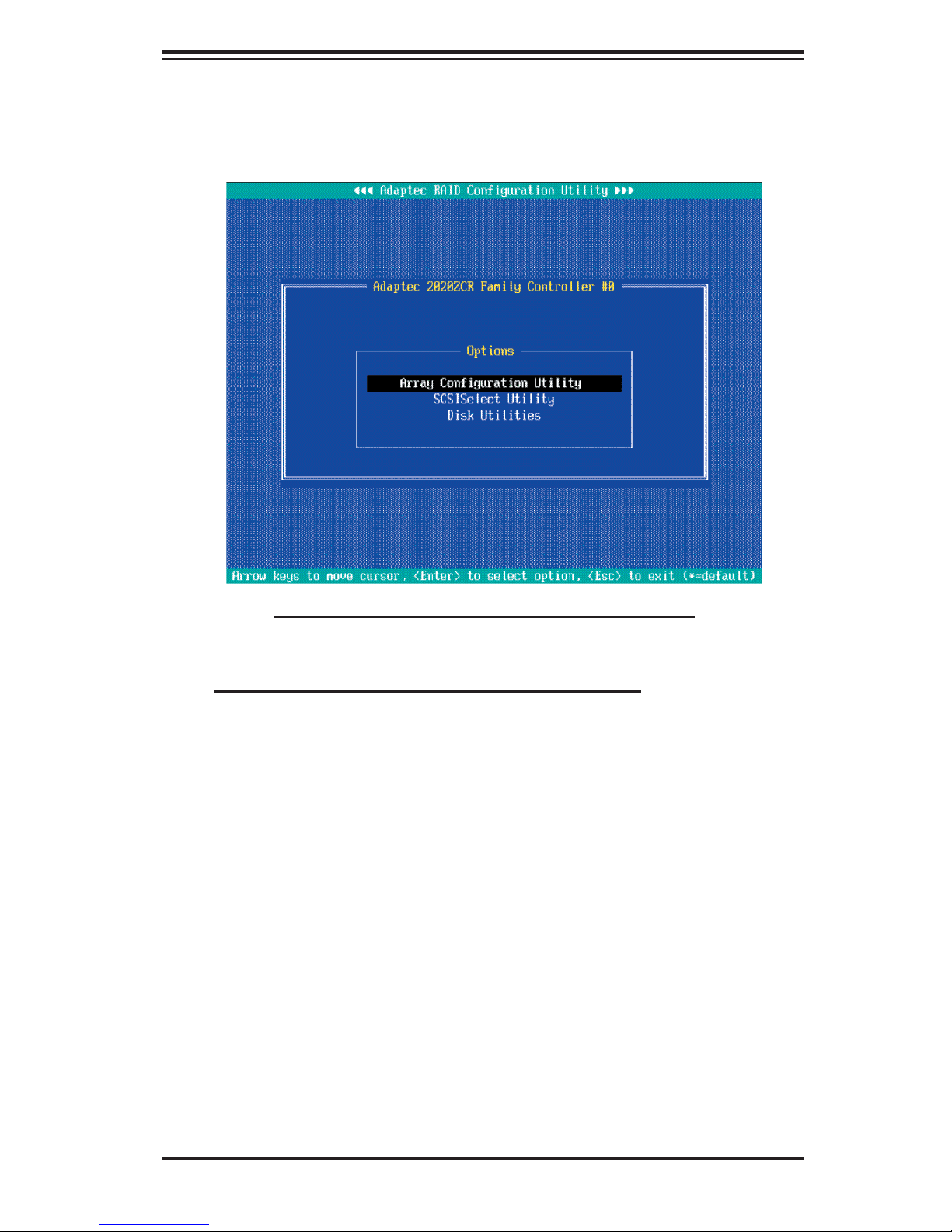
Chapter 3: RAID Confi guration
4. At the prompt, press the <Ctrl> and <A> keys simultaneously to enter the
Adaptec RAID Confi guration Utility. The RAID Confi guration Utility Main Menu
(as shown below) will appear:
Figure 3.1 The RAID Confi guration Utility Main Menu
The Purpose of Using the Array Confi guration Utility
The Array Confi guration Utility allows you to create, manage, delete arrays and
specify hot spare disk drives.
1. Select "Array Confi guration Utility" from the RAID Confi guration Main Menu
(Figure 3.1 on Page 3-3), and press <Enter>. The Array Confi guration Main
Menu will display as shown on the next page:
*Note: You can use the arrow keys to highlight an item and then press the <En-
ter> key to select it. To return to the previous menu, press the <ESC> key.
3-3
Page 20
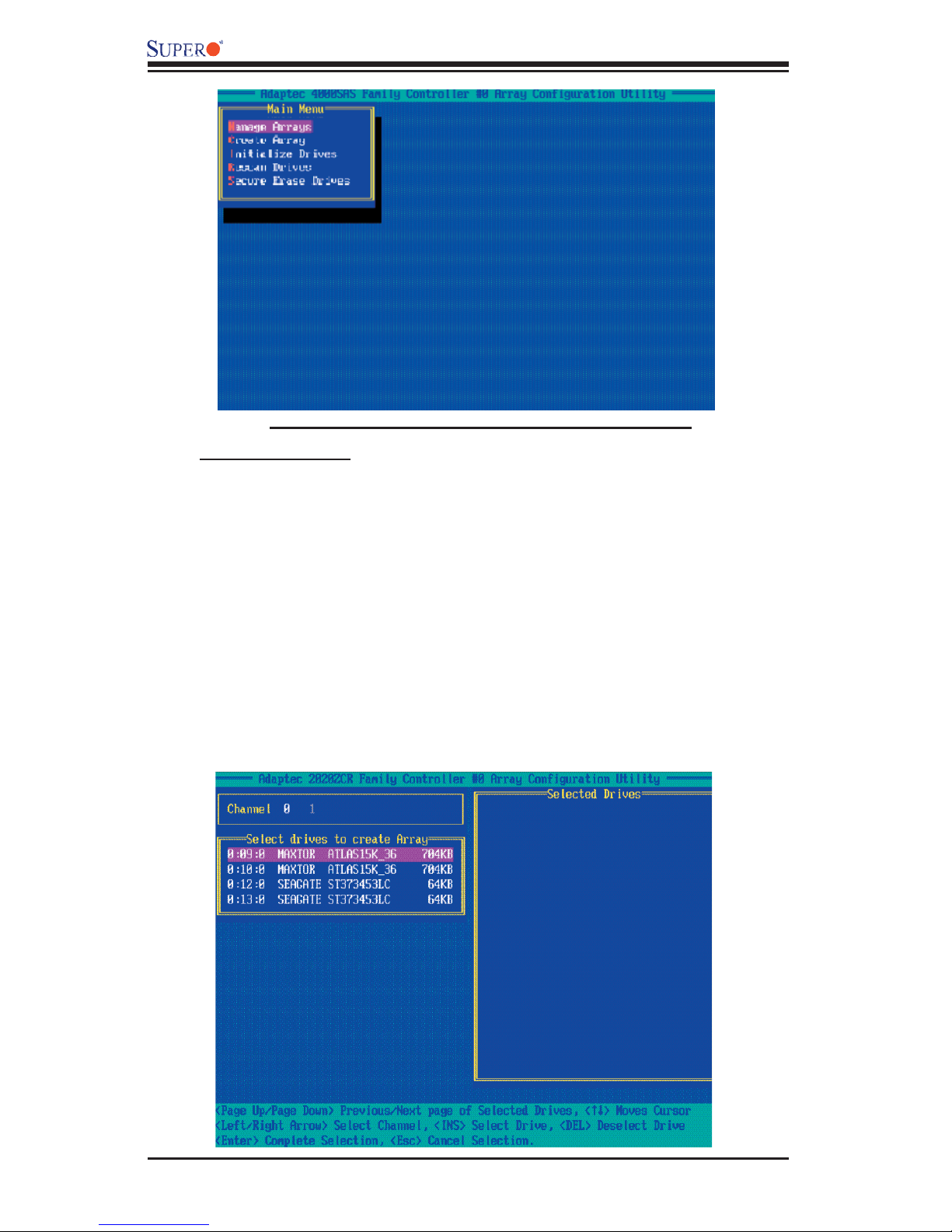
AOC-LPZCR2 All-In-One Card User's Manual
Figure 3.2 The Array Confi guration Utility Main Menu
To Create Arrays
(*Note: Make sure that the disks you want to use for the arrays are connected
to your system and are initialized. A disk shown in the gray area is not initialized or it can be a member of an array already, so it cannot be used for an
array at this point. Please refer to the section "Initializing Disk Drives" for disk
initialization.)
1. Turn on your computer. When prompted, press <Ctrl> and <A> to access the
Adaptec RAID Utility.
2. From the RAID Confi guration Menu (Figure 3.1 on Page 3-3), select "Array
Confi guration Utility" and press <Enter>. The Array Confi guration Utility Main
Menu (Figure 3.2) will display.
3. Select "Create Array" and hit <Enter> as shown above. The Create Array
submenu will display as shown on the next page.
3-4
Page 21

Chapter 3: RAID Confi guration
4. Use the arrow keys to highlight the channel(-the disk drive) you wish to create
a new array, and press <Insert>.
(*Note: To de-select any disk, highlight the disk and press <Del>.)
5. The disk drive that you've selected to create a new array will appear in the
"Selected Drives" dialogue box as shown below.
6. Once you've selected all the disk drives for new arrays, and all the drives
selected have appeared in the "Selected Drives" dialogue box, press <Enter>.
Then, a dialogue box showing array properties will display.
To assign properties to the new array
7. In the "Array Properties" dialogue box, select the item you want to confi gure
and follow the instructions given on the screen to confi gure the settings for the
selected item.
(For the RAID type--you can select Volume, RAID 0, RAID 1, RAID 5, RAID
10, or RAID 50. Please refer to the table below for the minimum of hard drives
required for each RAID setting. Select "Volume" to confi gure a disk drive as an
independent unit.)
RAID Setting Minimal Hard
Drives
Required
RAID 0 2 Hard Drives
RAID 1 2 Hard Drives
RAID 5 3 Hard Drives
RAID 10 4 Hard Drives
RAID 50 6 Hard Drives
3-5
Page 22

AOC-LPZCR2 All-In-One Card User's Manual
8. Under "Arrays Label," you type in the name you wish to identify a disk drive,
and press <Enter>.
9. For RAID 0, select the desired stripe size. (You can select: 16, 32, 64, 128,
256, 512, 1024 KB. The default setting is 256 KB. Please do not change the
default setting.)
10. You can also use the item "Create RAID via" to select the different methods
under RAID 0, RAID 1, RAID 5, RAID 10 and RAID 50.
11. Press <Esc> to return to the previous menu.
(*Note: Once the array is created and its properties are assigned, you cannot
change the properties by using Array Confi guration Utility.)
To Manage Arrays
The item "Manage Arrays" allows you to view, delete, set a boot array and cre-
ate hot spare drives.
1. Turn on your computer. When prompted, press <Ctrl> and <A> to access the
Adaptec RAID Utility.
2. From the RAID Confi guration Menu (Figure 3.1 on Page 3-3), select "Array
Confi guration Utility" and press <Enter>. The Array Confi guration Utility Main
Menu displays as shown below.
3. From the Main Menu, select "Manage Arrays" and press <Enter> to access
the Manage Arrays submenu as shown below.
3-6
Page 23

Chapter 3: RAID Confi guration
To View the properties of Existing Arrays
4. A dialogue box showing a List of Arrays will display on the right. Select the
array you want to view as shown below.
5. Press <Enter>, and the "Array Properties" dialogue box will display, showing
detailed information. The physical disks associated with the array will also be
displayed as shown in the screen below.
6. Press <Esc> to return to the previous menu.
3-7
Page 24

AOC-LPZCR2 All-In-One Card User's Manual
Deleting Arrays
Warning: To prevent data loss, please back-up your data
before deleting arrays. You cannot restore a deleted array.
1. On the Array Confi guration Main Menu, select "Manage Arrays" and press
<Enter> to access the submenu as shown below.
2. From the "List of Arrays" dialogue box (on the right), select the array you
wish to delete and press <Del>.
3. The "Array Properties" dialogue box displays. In the "Properties" dialogue
box, select <Delete> and press <Enter>. The following warning message will
display:
Warning!! Deleting the array will erase all data from the Array. Do you
want to continue? (Yes/No):
(*Note: you cannot delete arrays that have valid partitions. You need to remove
partitions before deleting an array.)
4. Press <Yes> to delete the array, or press <No> to cancel the selection.
5. Press <Esc> to return to the previous menu.
3-8
Page 25

Chapter 3: RAID Confi guration
Setting a Bootable Array
1. From the Array Confi guration Main Menu, select "Manage Arrays" and press
<Enter> to access the submenu as shown below.
2. From the List of Arrays dialogue box (on the right), highlight and select the
array you want to make as the fi rst bootable, and press <Ctrl> and <B> simul-
taneously.
3. The array selected as the 1st bootable array will appear on the top (-the fi rst)
of the List.
4. To re-assign the 1st boot array to another disk drive, select the array you wish
to confi gure, and press <Ctrl> and <B> simultaneously. The new 1st bootable
array will appear on the top of the list.
5. Press <Esc> to return to the previous menu.
3-9
Page 26

AOC-LPZCR2 All-In-One Card User's Manual
Adding a Hotspare Disk Drive
1. From the Array Confi guration Utility Main Menu, select "Manage Arrays" and
press <Enter> to access the submenu as shown below.
2. In the "List of Arrays" dialogue box (on the right), select the array you wish
to confi gure as a hot spare and press <Ctrl> and <S> simultaneously.
3. A "Hotspares" dialogue box displays, showing the drives that can be confi g-
ured as Hotspares.
4. Select the drive you wish to confi gure as a hotspare and press <Insert>.
The drive selected will appear in the Assigned Hotspares List. Then, press
<Enter>.
5. When prompted by a message, asking you if you want to confi rm the selection,
press <Yes> and <Enter> to confi gure the selected drive as a hotspare.
3-10
Page 27

Chapter 3: RAID Confi guration
Deleting a Hotspare Disk Drive
1. From the Array Confi guration Utility Main Menu, select "Manage Arrays" and
press <Enter>.
2. In the "List of Arrays" dialogue box (on the right), select the Hotspare array
you wish to delete and press <Ctrl> and <S> simultaneously.
3. The "Hotspares" dialogue box displays, showing the drives that have been
confi gured as Hotspares.
4. From the Assigned Hotspare List, select the drive you want to remove and
press <Delete>.
5. The drive selected will appear in the Assigned Hotspares List. Then, press
<Enter>.
6. When prompted by a message, asking you to confi rm the selection, press
<Yes> to delete the hotspare drive.
3-11
Page 28

AOC-LPZCR2 All-In-One Card User's Manual
Initializing Disk Drives
Please be sure to initialize a disk drive before creating an array.
Caution: Initializing a disk will overwrite the partition table on the disk, making
any data on the disk inaccessible. If the drive is used in an array, you may not
be able to use the array again. You will also need to initialize a disk drive that is
attached to a controller before using the disk drive in an array.
Do not initialize a disk that is part of a boot array since disk initialization will
overwrite the data stored inside the disk. Refer to the item "Viewing Array Prop-
erties" to determine which disks are associated with a particular array.
To initialize Disk drives
1. Turn on your computer. When prompted, press <Ctrl> and <A> to access the
Adaptec RAID Utility.
*Note: you cannot initialize a disk that has valid partitions in it.
2. From the RAID Confi guration Menu (Figure 3.1 on Page 3-3), select "Array
Confi guration Utility" and press <Enter>. The Array Confi guration Utility Main
Menu (as shown above) will display.
3-12
Page 29

Chapter 3: RAID Confi guration
3. From the Array Confi guration Utility Main Menu, select: "Initialize Drives" (as
shown above) and press <Enter>. The following screen will display:
4. From the list of drives (on the left), select the disk drive you wish to initialize
and press <Insert>. The drive will appear in the "Selected Drives" dialogue box
as show on the next page.
3-13
Page 30

AOC-LPZCR2 All-In-One Card User's Manual
5. Repeat the step above to select all the drives you wish to initialize. When all
the drives to be initialized are selected, press <Enter>, and a warning message
will display as shown below.
6. Make sure that you have selected the correct disk drives to initialize. If cor-
rect, type <Y> to proceed with the disk drive initialization. Type <N> to return
to the previous menu.
3-14
Page 31

Chapter 3: RAID Confi guration
Rebuilding Arrays
Note: If there is an interruption during array building, you can rebuild the array
again. You can only confi gure RAID 1, RAID 5, RAID 10 and RAID 50 for array
rebuild. (Please refer to Page 3-1 for the Minimum Hard Drives Requirement for
each RAID setting.) If a hard disk fails and there is no hot spare array available,
you will need to create a hot spare drive fi rst before creating an array. (Refer to
"Creating HotSpare Drives" for more information.)
To Rebuild an array:
1. From the Main Menu, select Manage Arrays. From the list of arrays, select
the array you want to rebuild.
2. Press <Ctrl> and <R> simultaneously to rebuild an array.
To Rescan Disk drives
1. Power on your system. When prompted, press <Ctrl> and <A> simultane-
ously to access the Array Confi guration Utility.
2. When the Array Confi guration Utility Main Menu appears, select "Array Con-
fi guration Utility" and press <Enter>. The following screen will display:
3. From the Array Confi guration Main Menu appears, select "Rescan Drives" and
press <Enter>. The Array Confi guration Utility starts to rescan the selected disk
drives as shown in the screen on the next page.
3-15
Page 32

AOC-LPZCR2 All-In-One Card User's Manual
4. When fi nished, press <Esc> to return to the previous menu.
To Secure Erase Drives
1. Power on your system. When prompted, press <Ctrl> and <A> simultane-
ously to access the Array Confi guration Utility.
2. When the Array Confi guration Utility Main Menu appears, select "Array Con-
fi guration Utility" and press <Enter>. The following screen will display:
3. From the Main Menu, select "Secure Erase Drives" and press <Enter>. The
following screen will appear:
3-16
Page 33

Chapter 3: RAID Confi guration
4. Use the up and down arrows to select the drive you wish to erase and press
<Insert>. The following screen displays:
5. Make sure that the drive selected is the correct one; then, press <Enter>.
6. The following message displays: "Warning! Secure Erase will erase all information from the selected drive. Do you really want to continue?" Press <Y> to erase
the drive. Press <N> to abort the procedure and return to the Main Menu.
(*Note: Secure Erasing can take up to several hours. The time required for the
process depends on the disk size. Please do not interrupt the process once it
starts.)
3-17
Page 34

AOC-LPZCR2 All-In-One Card User's Manual
3.2.1 Using Adaptec's SCSISelect Utility
(*Please refer to Page 3-1 for SCSI Jumper Confi guration before using
the SCSISelect Utility. Please refer to Section 3.2.2 for SATA and Section
3.23 for SAS Utility Confi guration settings.)
1. Turn on your computer. When prompted, press <Ctrl> and <A> to access the
Adaptec RAID Utility.
2. From the RAID Confi guration Menu, select "SCSISelect Utility" and press
<Enter> as shown below.
Using the Controller Confi guration Utility
3. To confi gure the RAID Controller or view Controller settings, select "Controller
Confi guration" from the SCSISelect submenu and press <Enter>. The Controller
Confi guration will be displayed as shown below.
4. Use the arrow keys to select the item to confi gure and press <Enter>. A dia-
logue box showing the controller interface defi nition appears.
5. Select the desired option in the dialogue box and press <Enter>.
6. Press <F6> to restore the default setting. Press <Esc> to return to the previ-
ous menu.
3-18
Page 35

Chapter 3: RAID Confi guration
Using the SCSI Confi guration Utility
1. From the Array Confi guration Utility Main Menu, select "SCSISelect Utility"
and press <Enter>.
2. From the SCSISelect submenu, select SCSI Confi guration (as shown above)
and press <Enter> to access the submenu as shown below.
3. Use the arrow keys to select the item and press <Enter>. The status of the
selected channel displays as shown on the next page.
3-19
Page 36

AOC-LPZCR2 All-In-One Card User's Manual
4. To confi gure an item, use the arrow keys to select the item and press <Enter>.
A dialogue box will appear, showing the status of the item.
5. Use the arrow keys to select the desired option and press <Enter> to change
the setting of an item. The following screen serves as an example:
6. To view the status of the SCSI drives or to confi gure SCSI drives, use the
arrow keys to select SCSI Device Confi guration (under "Additional Options"),
and press <Enter>. The current settings of the selected drive will be displayed
as shown on the next page.
3-20
Page 37

Chapter 3: RAID Confi guration
7. To change the setting of an item, use the arrow keys to select the item and
press <Enter> in the menu as shown above. (*Please refer to the table below
for detailed information.)
8. To restore the default setting, press <F6>. Press <Esc> to return to the
previous menu.
3-21
Page 38

AOC-LPZCR2 All-In-One Card User's Manual
3.2.2 Using Adaptec's SATASelect Utility
(*Please refer to Page 3-1 for SATA Jumper Confi guration before using the
SATASelect Utility. Please refer to Section 3.2.1 for SCSI and Section 3.2.3 for
SAS Utility Confi guration settings.)
To Use the SATASelect Utility
1. Turn on your computer. When prompted, press <Ctrl> and <A> to access the
Adaptec RAID Confi guration Utility.
2. From the RAID Confi guration Main Menu (Figure 3.1 on Page 3-3), select
"SATASelect Utility" and press <Enter>.
Using the Controller Confi guration Utility
3. To confi gure the SATA RAID Controller or view the settings, select "Controller
Confi guration" from the submenu and press <Enter>.
4. To confi gure an item on the submenu, use the arrow keys to select the item
and press <Enter>. A dialogue box will appear.
5. Select the desired setting in the dialogue box and press <Enter> to select
the option.
6. Press <F6> to restore the default setting. Press <Esc> to return to the previ-
ous menu.
Using the SATA Confi guration Utility
1. Turn on your computer. When prompted, press <Ctrl> and <A> to access the
Adaptec RAID Confi guration Utility.
2. From the RAID Confi guration Main Menu (Figure 3.1 on Page 3-3), select
"SATASelect Utility" and press <Enter>.
Using the Controller Confi guration Utility
3. From the SATASelect submenu, select SATA Confi guration and press <Enter>.
The status of SATA Device Confi guration will display.
4. Use the arrow keys to select the item you wish to confi gure and press <Enter>.
An option dialogue box will display.
5. Use the arrow keys to select the desired setting and press <Enter>.
6. Press <F6> to load the default setting. To return to the previous menu, press
<Esc>.
(*Note: Refer to Section 3.2.4 on Page 3-25 for Physical Confi guration
Settings.)
3-22
Page 39

Chapter 3: RAID Confi guration
3.2.3 Using Adaptec's SerialSelect Utility
(*Please refer to Page 3-1 for SAS Jumper Confi guration before using the
SerialSelect Utility. Please refer to Section 3.2.1 for SCSI and Section 3.2.3
for SAS Utility Confi guration settings.)
To Use the SerialSelect Utility
1. Turn on your computer. When prompted, press <Ctrl> and <A> to access the
Adaptec RAID Confi guration Utility.
2. From the RAID Confi guration Main Menu, select "SerialSelect Utility" (as
shown below,) and press <Enter>.
3-23
Page 40

AOC-LPZCR2 All-In-One Card User's Manual
Using the Controller Confi guration Utility
3. To confi gure the SAS RAID Controller or view the settings, select "Controller
Confi guration" from the submenu and press <Enter>.
4. To confi gure an item on the submenu, use the arrow keys to select the item
and press <Enter>. A dialogue box will appear.
5. Select the desired setting in the dialogue box and press <Enter> to select
the option.
6. Press <F6> to restore the default setting. Press <Esc> to return to the previ-
ous menu.
Using the SerialSelect Confi guration Utility to Confi gure SAS Settings
1. Turn on your computer. When prompted, press <Ctrl> and <A> to access the
Adaptec RAID Confi guration Utility.
2. From the RAID Confi guration Main Menu (Figure 3.1 on Page 3-3), select
"SerialSelect Utility" and press <Enter>.
Using the Controller Confi guration Utility
3. From the SerialSelect submenu, select SAS Confi guration and press <Enter>.
The status of SAS Device Confi guration will display.
4. Use the arrow keys to select the item you wish to confi gure and press <Enter>.
A option dialogue box will display.
5. Use the arrow keys to select the desired setting and press <Enter>.
6. Press <F6> to load the default setting. To return to the previous menu, press
<Esc>.
(*Note: Refer to Section 3.2.4 on Page 3-25 for Physical Confi guration
Settings.)
3-24
Page 41

Chapter 3: RAID Confi guration
3.2.4 Using Physical Confi guration Utility
1. Power on your computer. When prompted, press the <Ctrl> and <A> keys
simultaneously to enter the RAID Confi guration Utility.
From the RAID Confi guration Main Menu, select "SerialSelect Utility" and
press <Enter> to access the Physical Confi guration submenu as shown below.
2. Select "Physical Confi guration" and press <Enter> to access SAS/SATA Device
Confi guration submenu.
3. Use the arrow keys to select an item. Press <Enter> to see the confi guration
settings of the item selected as shown in the screen above.
4. Use the up/down arrow keys to highlight the setting you wish to confi gure and
press <Enter>. (*Note: To load default settings, press <F6>.)
5. Press <Esc> to return to the previous menu and to exit the utility.
3-25
Page 42

AOC-LPZCR2 All-In-One Card User's Manual
3.3 Using Disk Utilities
The Disk Utilities enable you to format or to verify the integrity of your Hard
Drive Disks and to determine if there is any defect. (*Note: Formatting a disk
will overwrite data stored in the disk. Please backup your data before format-
ting a disk.)
3.3.1 To Use Disk Utilities (*for SCSI only)
(*Note: Please refer to Page 3-1 for SCSI Jumper confi guration before using
"Disk Utilities". Please refer to Section 3.3.2 for SAS and SATA Disk Utilities.)
1. Power on your computer. When prompted, press the <Ctrl> and <A> keys
simultaneously to enter the RAID Confi guration Utility. From the RAID Confi gu-
ration Main Menu, select "Disk Utilities" as shown below.
2. Select "Disk Utilities" and press <Enter>. The Disk Utilities submenu ap-
pears. From the submenu select the Channel (-the disk drive) you wish to
format or to scan.
3-26
Page 43

Chapter 3: RAID Confi guration
3. Once the disk drive is selected, press <Enter>. The Adaptec RAID Utility
starts re-scanning the selected drive and a screen will display as below.
(*Note: Please refer to the following section for SAS and SATA
Disk Utilities.)
3-27
Page 44

AOC-LPZCR2 All-In-One Card User's Manual
3.3.2 Using Disk Utilities (*for SATA and SAS only)
(*Note: Please refer to Page 3-1 for SATA and SAS Jumper Settings before using
"Disk Utilities". Please refer to the previous section for SCSI Disk Utilities.)
3.3.2.1 To Format a Disk Drive
1. Power on your computer. When prompted, press the <Ctrl> and <A> keys
simultaneously to enter the Adaptec RAID Confi guration Utility. From the RAID
Confi guration Main Menu, select "Disk Utilities" and press <Enter>. After disk
scan, the following screen displays:
2. When a dialogue box as shown above displays, prompting you to make a
selection, select the disk you wish to format and press <Enter>.
3. Then, select "Format Disk" from the displayed dialogue box and press <En-
ter>.
4. A warning message will display, warning you that the drive is about to be
formatted and all data in the drive will be erased.
5. Press <Yes> to continue with disk formatting. Press <No> to return to the
previous menu.
(*Note: Formatting a disk can take up to several hours. The time required for the
process depends on the disk size.)
3-28
Page 45

Chapter 3: RAID Confi guration
3.3.2.2 To Verify Disk Media
1. Power on your computer. When prompted, press the <Ctrl> and <A> keys
simultaneously to access the Adaptec RAID Confi guration Utility. From the RAID
Confi guration Main Menu, select "Disk Utilities" and press <Enter>. After disk
scan, the following screen displays:
2. When a dialogue box as shown above displays, prompting you to make a
selection, select the disk you wish to verify and press <Enter>.
3. Then, select "Verify Disk Media" from the displayed dialogue box and press
<Enter>.
4. A dialogue box appears, showing you the status of the disk drive, and warn-
ing you that the disk drive selected will be scanned for media defects, and all
recoverable defects will be remapped.
5. Press <Yes> to continue with disk drive verifi cation. Press <No> to return to
the previous menu.
(*Note: This procedure can take up to several hours. The time required for the
process depends on the disk size.)
3.4 To Exit the Adaptec RAID Confi guration Utility
Once you have fi nished confi guring RAID array disk drives, press <Esc> to re-
turn to the Exit Menu. Select Yes and press <Enter> to exit the Adaptec RAID
Confi guration Utility.
3-29
Page 46

AOC-LPZCR2 All-In-One Card User's Manual
3.5 Using the Adaptec Storage Manager (ASM) to Confi gure SES-2 RAID Settings
(I) Introduction
Before using the Adaptec Storage Management (ASM) to confi gure the RAID
setting, please verify the following conditions:
1. Make sure that you have a backplane that supports SES-2,
2. Make sure that you have either the AMI MG-9071 (for a 4-hard-drive sys-
tem) or the AMI MG-9072 (for an 8-hard-drive system) installed,
3. Make sure that you have the Adaptec Storage Management Utility installed,
4. Make sure that you have the most current SES-2 Driver installed,
5. Make sure that the Adaptec ASM version you have is compatible with your
version of the SES-2 Driver,
6. Make sure that you have the Administrator's privileges and a password is
pre-keyed in the system for you already.
Where to Obtain the SES-2 Driver
You can obtain a copy of the SES-2 driver from:
1. The CD that came with your shipping package,
2. Downloading from Supermicro's FTP site.
Purposes of Using the SES-2 Driver
You can use the SES-2 for the following purposes:
1. To monitor the functionality of LED and Alarm for the attached devices,
2. To indicate disk drive failure with an audible alarm and an LED Indicator,
3. To indicate disk drive rebuilding through LED,
4. To indicate disk drive hot spares through LED,
5. To eliminate human errors, such as pulling out wrong disk drives,
6. To monitor temperature and system overheat.
3-30
Page 47

Chapter 3: RAID Confi guration
(II) Using the Adaptec Storage Management Utility in the
Window OS Environment
Once you've obtained and installed the SES-2 driver and the ASM Utility in
your system, you can use the ASM Utility for RAID confi guration.
Three Setup Types for the Adaptec Storage Management (ASM)
There are three setup options for the ASM RAID Confi guration:
1. Internal RAID: Use this option to confi gure the RAID settings for the devices
installed in your chassis.
2. External RAID: Use this option to confi gure the RAID settings for the devices
connected to an external RAID enclosure. (*Note: This option is recommended
for experienced users only.)
3. Customized RAID: Use this option to customize your own RAID setting.
The default setting is Internal RAID. The default setting for "Special" is External
RAID.
Using the ASM Utility for RAID Confi guration in the Windows
2003 Server Environment
1. After the ASM Utility is installed, reboot the system.
2. Locate the Adaptec Storage Manager (ASM) in the Windows Start Menu,
and click ASM to activate the utility as shown below.
ok
(Notes: 1. If the SES-2 driver and the ASM Utility are successfully installed,
"ok" will appear next to the device. If not, check if your version of the
SES-2 driver and your version of the ASM Utility is compatible. 2. Select
Networked Storage in the Enterprise View on the right for a networking server
environment. Otherwise, select Direct attached storage in the Enterprise
View.)
3-31
Page 48

AOC-LPZCR2 All-In-One Card User's Manual
3. Double-click ok to activate the log-in screen as shown below.
4. In the User's name fi eld (above), key in "Administrator," and in the Pass-
word fi eld, enter the password that has been pre-set for you. (*Note: you will
need to have the Administrator privileges and a password that has already
been set in the ASM for you to log in.)
5. After you've keyed in the User's name and the Password, click "Connect"
and hit <Enter> as shown above. Then, the Adaptec's Registration Screen will
display as shown below.
3-32
Page 49

Chapter 3: RAID Confi guration
6. After fi nishing with the Registration Screen, hit <Enter> to enter the Adaptec
Storage Manager Utility as shown below.
7. Double-click on the ASM Controller Icon (above) to display the ASM status
screen as shown below.
*Notes: 1. If the AMI MG-9072 Firmware is used, two enclosures with eight
HDDs will be displayed. If the AMI MG-9071 is used, only one enclosure with
4 HDDs will be available. 2. If the triangle icon appears, the Enclosure
Management Devices are properly installed. If the triangle icon does not dis-
play, please check: a. If you have an add-on card that supports SES-2, b. If
the Side Band of the add-on card is properly installed (eg: pin 1 to pin 1), c. If
your ASM version is compatible with your Storage Driver Version.)
3-33
Page 50

AOC-LPZCR2 All-In-One Card User's Manual
To Test the Alarm for an Enclosure
8. To check if SES-2 works properly, right-click on the triangle icon to
activate the pop-up menus as mentioned on the previous page. Then, you can
right-click on Alarm actions to enable/disable the alarm or to test the alarm as
shown below.
9. To stop the alarm testing, click OK when you are prompted to do so as
shown in the following screen:
3-34
Page 51

Chapter 3: RAID Confi guration
To Test the LED Indicators for an Enclosure
10. You can also test the LED indicators for the enclosure by right-clicking on
Blink Enclosure on the screen as shown in the fi rst graphic on the previous
page.
11. To stop the LED blinking test, simply click OK when prompted to do so as
shown below.
To Display the Property for an Enclosure
12. You can also display the property for the enclosure by right-clicking on
"Property" on the screen as shown in the fi rst graphic on Page 3-34.
13. Double-click on "Property" to display the property of the selected device.
The following screen appears. Click X at the upright corner to close this window.
3-35
Page 52

AOC-LPZCR2 All-In-One Card User's Manual
To Create Arrays
1. Double-click the triangle icon to display the hard drives included in the
enclosure as shown below.
To Create a Hot Spare Drive
2. Right-click on a device that you wish to create as a Hot Spare Drive to activate the pop-up menu as show below.
3. From the pop-up menu, select Create a Hot Spare Drive and hit <Enter>.
3-36
Page 53

Chapter 3: RAID Confi guration
4. Once you've created the selected drive as a hot spare drive, a yellow plus
(+) sign will appear to the left of the drive icon as shown below.
To Create a Single Volume
2. Right-click on a device that you wish to create as a Single Volume to activate
the pop-up menu as shown in the second picture on Page 3-36.
3. From the pop-up menu as shown, select Create a Single Volume and hit
<Enter>.
4. The word "Optimal" will appear on the device that you've just created as a
single volume HDD and a device icon will appear on the right as shown below.
3-37
Page 54

AOC-LPZCR2 All-In-One Card User's Manual
To Clear the Arrays
2. Right-click on a device that you wish to clear the array to activate the
pop-up menu as shown in the second picture on Page 3-36.
3. From the pop-up menu, select Clear and hit <Enter>.
4. A warning message will appear. Click OK if you want to clear arrays.
Click cancel if you are not sure if you want to erase all data stored in the
HDD.
(* Note: Take Caution!! The option of "Clear Arrays" will erase all
data stored in the device.)
3-38
Page 55

Chapter 3: RAID Confi guration
To Verify the Status of a Device
2. Right-click on a device that you wish to verify the status to activate the pop-up
menu as shown in the second picture on Page 3-36.
3. From the pop-up menu, select Verify and hit <Enter>.
4. A warning message will appear. Click OK if you want to continue with the
verifying process. Click cancel to cancel the procedure.
(Note: It is a lengthy process to verify the status of a device.)
To Verify/Fix an Array
2. Right-click on a device that you wish to verify and rebuild the array to activate
the pop-up menu as shown in the second picture on Page 3-36.
3. From the pop-up menu, select Verify/Fix and hit <Enter>. This function will
verify the device selected and attempt to rebuild the array if it is damaged.
4. A warning message will appear. Click OK if you want to continue with the
procedure. (Note: It is a lengthy process to verify/fi x the status of a device.)
3-39
Page 56

AOC-LPZCR2 All-In-One Card User's Manual
To Securely Erase a Device
2. Right-click on a device that you wish to securely erase the array to activate
the pop-up menu as shown in the second picture on Page 3-36.
3. From the pop-up menu, select Secure Erase and hit <Enter>. Note: This function will erase all data stored in the device.
4. A warning message will appear. Click OK if you want to continue with the
procedure. Click cancel to cancel the procedure. (
a long, time consuming process. It depends on the HDD size.)
Warning: Secure Erasing is
To Initialize a Drive
2. Right-click on a device that you wish to reformat to activate the pop-up menu
as shown in the second picture on Page 3-36.
3. From the pop-up menu, select Initialize and hit <Enter>. This function will
reformat the drive and erase all data stored in the device.
4. A warning message will appear. Click OK if you want to continue with the
procedure. Click No to cancel the procedure. (Note: Initializing a device will
erase all data stored in the device.)
3-40
Page 57

Chapter 3: RAID Confi guration
To Add a Managed System or Management Station
1. Double-click on the fi rst icon on the tool bar to activate a pop-up screen as
shown below .
2. Right-click on the triangle to activate the pop-up menu. Select Managed System or Management Station and hit <Enter> as shown below. (*For a desktop
user, select Managed System.)
3. Type in the fi elds "Host name/IP address," "User name," and "Password,"
and click the box "save the password" if desired.
4. Click Connect and hit <Enter> to add the selected item into the Adaptec Storage Manager.
3-41
Page 58

AOC-LPZCR2 All-In-One Card User's Manual
To Create RAID Arrays
You can use this feature to confi gure RAID 0, RAID 1, RAID 5, RAID 10 and
RAID 50 for disk drives.
1. Double-click on the second icon "Create" on the tool bar and hit <Enter> as
shown above. The following screen will appear. You can select "Express confi guration" to use manufacturer default confi guration to confi gure RAID arrays
or select "Custom Confi guration" to customize your own RAID confi guration
settings.
3-42
Page 59

Chapter 3: RAID Confi guration
Using "Express Confi guration" to Confi gure RAID Arrays
2. Select "Express Confi guration" and click "Next" on the bottom screen as
shown on the previous page. The following screen appears. (Note: ASM will
select the best confi guration for your storage setup. In the following case, RAID
5 is chosen.)
To Confi gure a Default RAID Setting (as assigned by the ASM)
3. To select the RAID confi guration as assigned, click on Apply. The following
message appears as shown below.
4. Click Apply to confi gure the RAID setting as selected.
3-43
Page 60

AOC-LPZCR2 All-In-One Card User's Manual
To Modify a RAID Setting
3. To change the default RAID confi guration to another setting, double-click
"Modify logical devices" as shown above and the following screen will appear:
4. Click on the RAID setting of your choice to select it and then double-click
"Next" to confi gure the RAID setting of your choice.
3-44
Page 61

Chapter 3: RAID Confi guration
5. Follow the instructions given on the screen and click "Next" until you complete
the RAID confi guration. An example is shown below.
Next
6. You can click "Back" to return to the previous screen as shown below.
Back
3-45
Page 62

AOC-LPZCR2 All-In-One Card User's Manual
To Remove a Logical Device: To Cancel RAID Confi guration
Selection
1. If you've selected a RAID confi guration, and would like to cancel the operation, you can click "Remove logical device" and then click "Next" on the screen
as shown above to cancel the confi guration selection.
To Exit the RAID Confi guration Completely
1. To exit the RAID Confi guration Utility, click "Cancel" on the screen as shown
above.
Cancel
3-46
Page 63

To Delete an Array
Chapter 3: RAID Confi guration
1. Select an Array you want to delete and click the Crossed-out HDD icon
on the tool bar and hit <Enter> as shown above. The following screen will appear:
2. A warning message appears, indicating that you will lose all data stored in the
original device if the array is deleted. Click Yes to continue. Click No to return to
the previous screen.
3-47
Page 64

AOC-LPZCR2 All-In-One Card User's Manual
3. Once an array is deleted, the following screen appears:
(*Note: When the grayed-out HDD icon appears, it indicated that there
are no more logical devices to be deleted.)
3-48
Page 65

Chapter 4: Troubleshooting
Chapter 4
Troubleshooting
1. Problem: The AOC-LPZCR2 BIOS does not show up in POST.
Recommended Solutions:
• Make sure that the system has enough expansion ROM to initialize the card.
Remove other add-in cards if possible.
• Make sure that the card is properly and fully seated in the PCI green slot.
• Check if the motherboard's BIOS is updated. (You can download a updated BIOS
from our web site at: www.supermicro.com.)
2. Problem: I cannot see the card in the operating system.
Recommended Solutions:
• Make sure that the card is shown in POST. If the card is shown in POST, a
screen shown below will display. If it is not shown in POST, please fi nd out the
root cause of the problem by following the steps listed above.
• Make sure that the driver for the card is installed in the system.
4-1
Page 66

AOC-LPZCR2 User's Guide
3. Problem: I cannot see the hard drives that are connected to the
controller.
Recommended Solutions:
• Make sure that there is power supply to the hard drives.
• Check the SAS, SATA or SCSI cable to make sure that there are no loose con-
nections between the card and the hard drives.
• If the hard drives are connected through a SAS, SATA or SCSI back panel, make
sure that there is power supply to the back panel, and there are no loose con-
nections between the back panel and the controller. Also make sure that the
hard drives are properly seated in the drive bay.
• If possible, swap the drives around to determine if the drive connections or the
controller is bad.
4. I cannot create software RAID in the operating system.
Recommended Solutions:
• Make sure that the operating system supports software RAID. If not sure, please
check with the software company that produces the OS.
• Make sure that more than one drives are seen by the OS.
Contacting Supermicro's Technical Support:
If you still have problems after trying out all the recommended solutions, please
contact our Tech. Support @ (408)503-8000 or visit our web site @ www.
supermicro.com/support/.
4-2
