Page 1
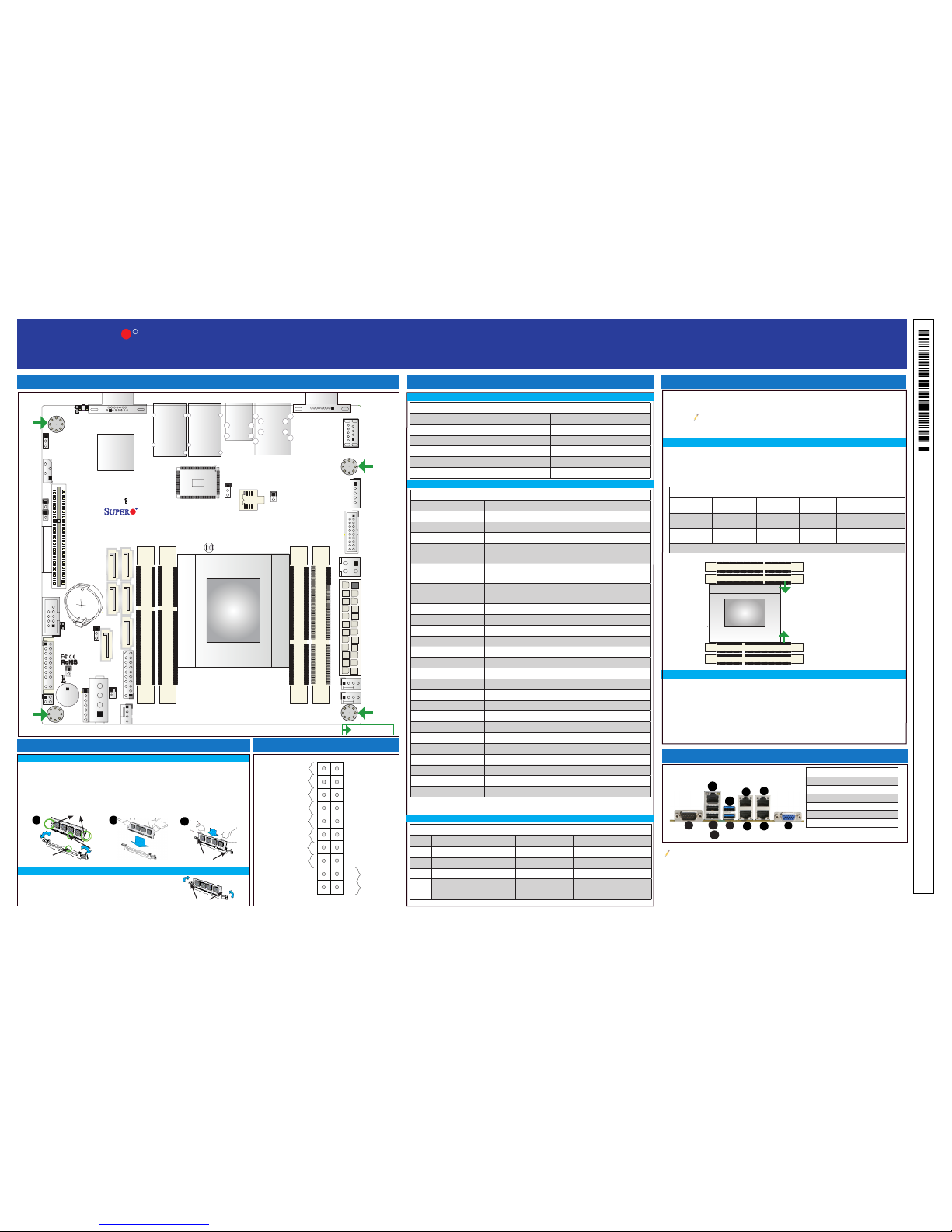
S
UPERMICR
R
ContaCt InformatIon
MNL-1555-QRG
• Website:http://www.supermicro.com(Email:support@supermicro.com)
• Manuals:http://www.supermicro.com/support/manuals
• Drivers&Utilities: ftp://ftp.supermicro.com
• Safety:http://www.supermicro.com/about/policies/safety_information.cfm
© 2013 Supermicro Computer Inc. All rights reserved. Reproduction of this document whether in part or in whole is strictly prohibited without Supermicro's written
consent. All Trademarks are property of their respective entities. All information provided is deemed accurate at the time of printing; however, it is not guaranteed.
PaCkage Contents
a1saI & a1srI serIes mot herboard
QuICk referenCe guIde
• One(1)Supermicro Motherboard
• Six(6)SATACables
• One(1)I/O Shield
Notes:
1. Graphics shown in this quick reference guide are for illustration only. Your components may or may not look exactly
the same as drawings shown in this guide.
2. Refer to Chapter 1 of the User Manual for detailed information on jumpers, connectors, and LED indicators.
3. Refer to Chapter 2 of the User Manual for detailed information on memory support and CPU/motherboard installation
instructions.
DIMMA1
DIMMA2
DIMMB2
DIMMB1
CPU
How to Install SO-DIMM Modules
Back Panel I/O Connectors
LED Indicators
Installing the SO-DIMM Memory Module
Battery
JD1
FAN1
FAN2
FAN3
I-SATA4
I-SATA5
J1
J3
JPI2C1
JPW1
JSD1
JTPM1
VGA
LED8
LED3
LED7
JBT1
1
JOH1
JL1
JI2C1
JI2C2
JPK1
JWD1
JPG1
JIPMB1
COM2
COM1
JF1
USB 3.0-2
LAN3/4 LED
LAN2/LAN4
LAN1/LAN3
USB2.0-0/1
USB3.0-0/1
USB 3.0-3
IPMI_LAN
PCI-E 2.0 X8
DIMMA1
DIMMA2
DIMMB2
DIMMB1
I-SATA0
A1SAi/A1SRi Series Motherboard
Rev. 1.00
FP CTRL
JPL1
BIOS
Marvell
PHY
BMC
Bar Code
JUIDB1
CPU
SP1
I-SATA2
I-SATA3
I-SATA1
LED2
Jumpers, Connectors and LED Indicators
Memory Support
Motherboard Layout and Features
Jumpers
= mounting hole
Front Panel Control (JF1)
SO-DIMM Memory Conguration
Connectors
Power Button
OH/Fan Fail/PWR Fail/
LED Cathode
1
NIC1 Link LED
Reset Button
2
Power Fail LED
HDD LED
FP PWRLED
Reset
PWR
3.3 V
3.3V Stby
UID LED Cathode
Ground
Ground
1920
3.3V
X
Ground
NMI
X
NIC2 Link LED
3.3V Stby
3.3V Stby
A
C
B
E
F
D
G
H
I
J
Backplane I/O Panel
A. COM1 G. LAN1
B. USB Port 2.0-0 H. LAN3
C. USB Port 2.0-1 I. LAN2
D. IPMI LAN J. LAN4
E. USB Port 3.0-0 K. VGA
F. USB Port 3.0-1
The SO-DIMM Socket
The A1SAi & A1SRi supports up to 32GB of Unbuff ered DDR3 ECC SO- DIMM
1600/1333 MHz (1.35V/1.5V) memory in 4 slots.
Memory Population Guidelines
Please follow the table below when populating the A1SAi & A1SRi Series mother-
board.
Unbuffered DDR3 ECC SO-DIMM Memory
DIMM Slots per
Channel
DIMMs Populated per Channel
DIMM Type POR Speeds Memory Population
Sequence
2 1* Unbuffered
DDR3 SO-DIMM
1600,1333 A1, B1 (2 DIMMs)
2 2 Unbuffered
DDR3 SO-DIMM
1600,1333 A1, B1, A2, B2
(4 DIMMs)
*Be sure to populate Slot DIMMA1 and Slot DIMMB1 for one DIMM per channel memory support.
DIMMA1
Note: Be sure to use memory modules of the same type, same speed, and
same frequency on the same motherboard. Mixing of memory modules of
different types and speeds is not allowed.
A1SAi & A1SRi Jumpers
Jumper Description Default
JBT1 CMOS Clear Off (Normal)
JI2C1/JI2C2 SMB to PCI-Exp. Slots Off (Disabled)
JPG1 VGA Enable Pins 1-2 (Enabled)
JPL1 Ethernet LAN Ports Enable Pins 1-2 (Enabled)
JWD1 Watch Dog Enable Pins 1-2 (Reset), Pins 2-3 (NMI)
A1SAi & A1SRi Headers/Connectors
Connector Description
Battery Onboard Battery (JBAT1)
COM1/COM2 COM1/COM2 Port Headers
FAN1-FAN3 CPU/System Cooling Fans
J1* 4-pin 12V DC Power Connector (to provide alternative power to embed-
ded devices such as SC101i, when the 24-pin ATX power is not in use) *
J3 4-pin Power Connector for HDD use (to provide power from the moth-
erboard to onboard HDD devices)
JD1 Power LED/Speaker Header(Pins 1-3: Power LED, Pins 6-7: Internal
Buzzer, Pins 4-7: External Speaker)
JF1 Front Panel Control Header
JIPMB1 4-pin External SMbus I2C Header (for an IPMI Card)
JL1 Chassis Intrusion Header
JOH1 Overheat LED Header
JPI2C1 Power Supply System Management Bus (SMBus) I2C Header
JPK1 LAN3/LAN4 LED Indication Header
JPW1* 24-pin ATX Main Power Connector (Required)
JSD1 SATA DOM (Device-On-Module) Power Connector
JTPM1 Trusted Platform Module (TPM)/Port 80 Connector
JUIDB1 Unit Identier (UID) Switch
LAN1/LAN3, LAN2/LAN4 Gigabit Ethernet (RJ45) Ports
PCI-E Slot PCI-E 2.0 x 8 Slot
I-SATA0-I-SATA5 (Intel) Serial ATA Ports 0-5 (SATA 0/1: SATA 3.0, SATA 2-5: SATA 2.0)
SP1 Internal Speaker/Buzzer
USB 2.0 0/1 Backpanel USB 2.0 Por ts 0/1
USB 3.0 0/1 Backpanel USB 3.0 Por ts 0/1
USB 3.0 2,3 Front Panel Accessib le USB 3.0 Headers 2, 3
VGA Backpanel VGA Port
A1SAi & A1SRi LED Indicators
LED Description Color/State Status
LED2 BMC Heartbeat LED Green: Blinking BMC: Normal
LED3 Power LED Green: On System PWR On
LED7 UID Switch LED Blue: On Unit Identied
LED8 Overheat/PWR Fail/Fan Fail LED Red: Solid on/Blinking
Solid On: Overheat,
Blinking: PWR Fail or Fan Fail
K
DIMMA2
DIMMB2
DIMMB1
Towards the CPU
Towards the CPU
1
2
3
1. Install the desired number of SO-DIMMs into the memory slots, starting with
DIMMA1, then DIMMB1, then DIMMA2, then DIMMB2. Pay attention to the notch
along the bottom of the module to prevent incorrect DIMM module installation.
2. Insert each SO-DIMM module vertically and snap it into place. Repeat step 1 until
you complete the memory installation. See more information on the SO-DIMM
socket to the left of this QRG.
1. Align the key on the bottom of the SO-DIMM module against the receptive point
on the memory socket. Take note of the notches on the side of the SO-DIMM
module, and of the locking clips on the socket to avoid causing damage.
2. Install the SO-DIMM module straight down into the socket until it is securely
seated in the socket. The side clips will automatically lock the module into place.
Module Key
Socket Key Side Clip
Module Notch
Removing the SO-DIMM Memory Module
Use your thumbs to gently push the side clips near
both ends away from the module to release it from
the socket. Once the module is loosened from the
socket, pull the SO-DIMM module upwards.
Side Clip
(*Do not use the 4-pin DC power @J1 when the 24-pin ATX Power @JWP1 is connected
to the power supply. Do not plug in both J1 and JPW1 at the same time.)
