Page 1
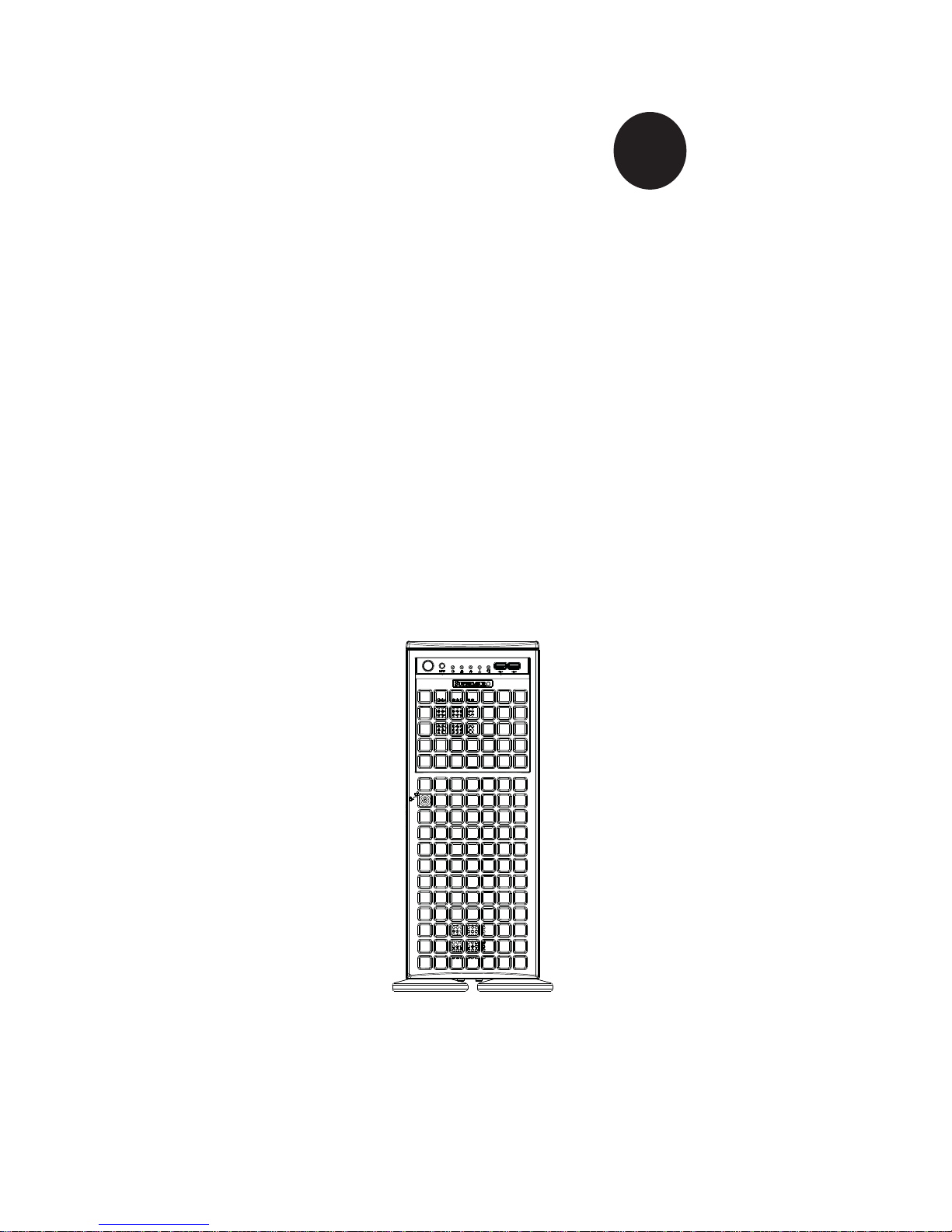
SUPERSERVER
7046GT-TRF
7046GT-TRF-TC4
7046GT-TRF-FC405
7046GT-TRF-FC407
SUPER
®
USER'S MANUAL
Revision 1.1
Page 2
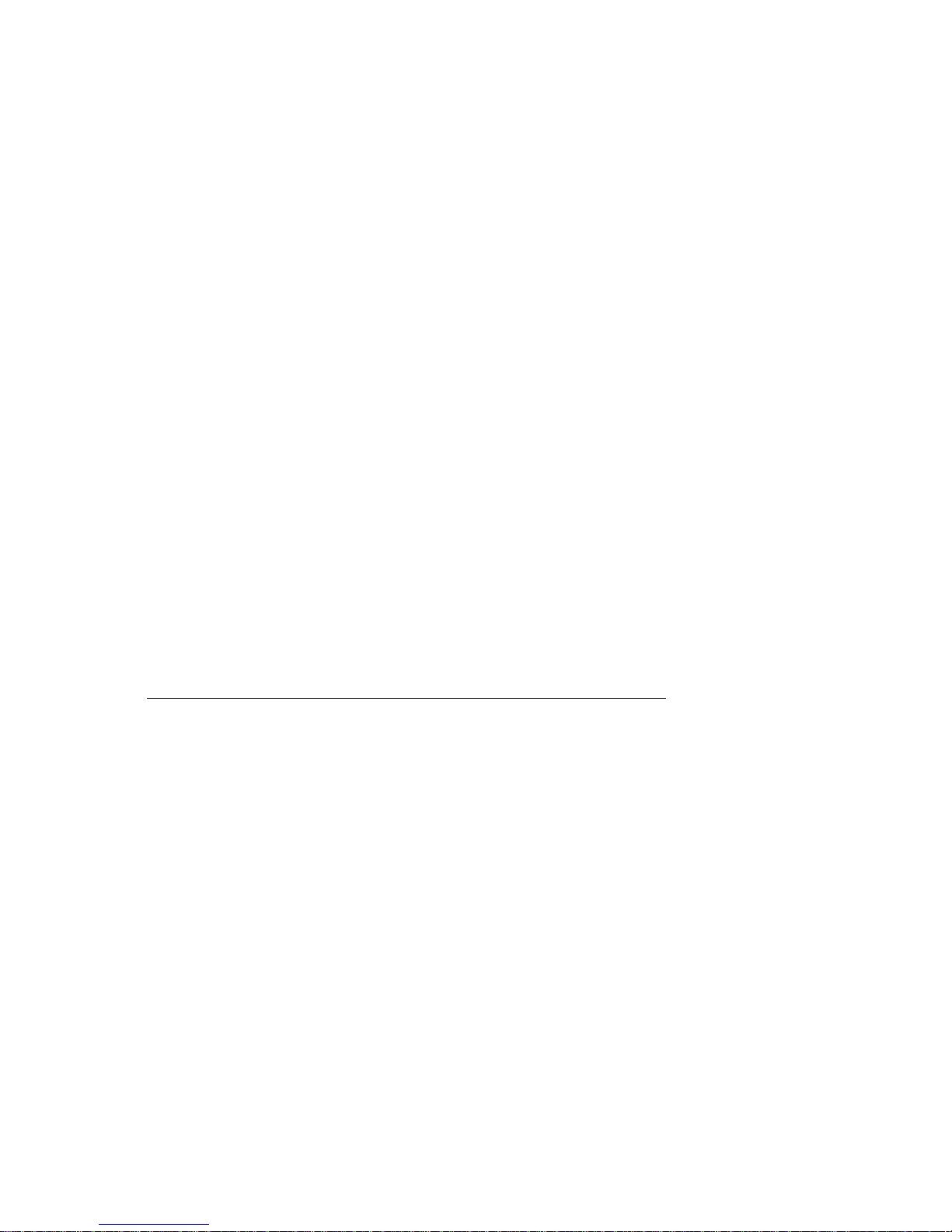
The information in this User’s Manual has been carefully reviewed and is believed to be accurate.
The vendor assumes no responsibility for any inaccuracies that may be contained in this document,
makes no commitment to update or to keep current the information in this manual, or to notify any
person or organization of the updates. Please Note: For the most up-to-date version of this
manual, please see our web site at
www.supermicro.com.
Super Micro Computer, Inc. ("Supermicro") reserves the right to make changes to the product
described in this manual at any time and without notice. This product, including software and
documentation, is the property of Supermicro and/or its licensors, and is supplied only under a
license. Any use or reproduction of this product is not allowed, except as expressly permitted by
the terms of said license.
IN NO EVENT WILL SUPERMICRO BE LIABLE FOR DIRECT, INDIRECT, SPECIAL, INCIDENTAL,
SPECULATIVE OR CONSEQUENTIAL DAMAGES ARISING FROM THE USE OR INABILITY TO
USE THIS PRODUCT OR DOCUMENTATION, EVEN IF ADVISED OF THE POSSIBILITY OF
SUCH DAMAGES. IN PARTICULAR, SUPERMICRO SHALL NOT HAVE LIABILITY FOR ANY
HARDWARE, SOFTW ARE, OR DA TA STORED OR USED WITH THE PRODUCT, INCLUDING THE
COSTS OF REPAIRING, REPLACING, INTEGRATING, INSTALLING OR RECOVERING SUCH
HARDWARE, SOFTWARE, OR DATA.
Any disputes arising between manufacturer and customer shall be governed by the laws of Santa
Clara County in the State of California, USA. The State of California, County of Santa Clara shall
be the exclusive venue for the resolution of any such disputes. Super Micro's total liability for all
claims will not exceed the price paid for the hardware product.
FCC Statement: This equipment has been tested and found to comply with the limits for a Class
A digital device pursuant to Part 15 of the FCC Rules. These limits are designed to provide
reasonable protection against harmful interference when the equipment is operated in a commercial
environment. This equipment generates, uses, and can radiate radio frequency energy and, if not
installed and used in accordance with the manufacturer’s instruction manual, may cause harmful
interference with radio communications. Operation of this equipment in a residential area is likely
to cause harmful interference, in which case you will be required to correct the interference at your
own expense.
California Best Management Practices Regulations for Perchlorate Materials: This Perchlorate
warning applies only to products containing CR (Manganese Dioxide) Lithium coin cells. “Perchlorate
Material-special handling may apply. See
www.dtsc.ca.gov/hazardouswaste/perchlorate”
WARNING: Handling of lead solder materials used in this
product may expose you to lead, a chemical known to
the State of California to cause birth defects and other
reproductive harm.
Manual Revision 1.1
Release Date: October 23, 2013
Unless you request and receive written permission from Super Micro Computer, Inc., you may not
copy any part of this document.
Information in this document is subject to change without notice. Other products and companies
referred to herein are trademarks or registered trademarks of their respective companies or mark
holders.
Copyright © 2013 by Super Micro Computer, Inc.
All rights reserved.
Printed in the United States of America
Page 3
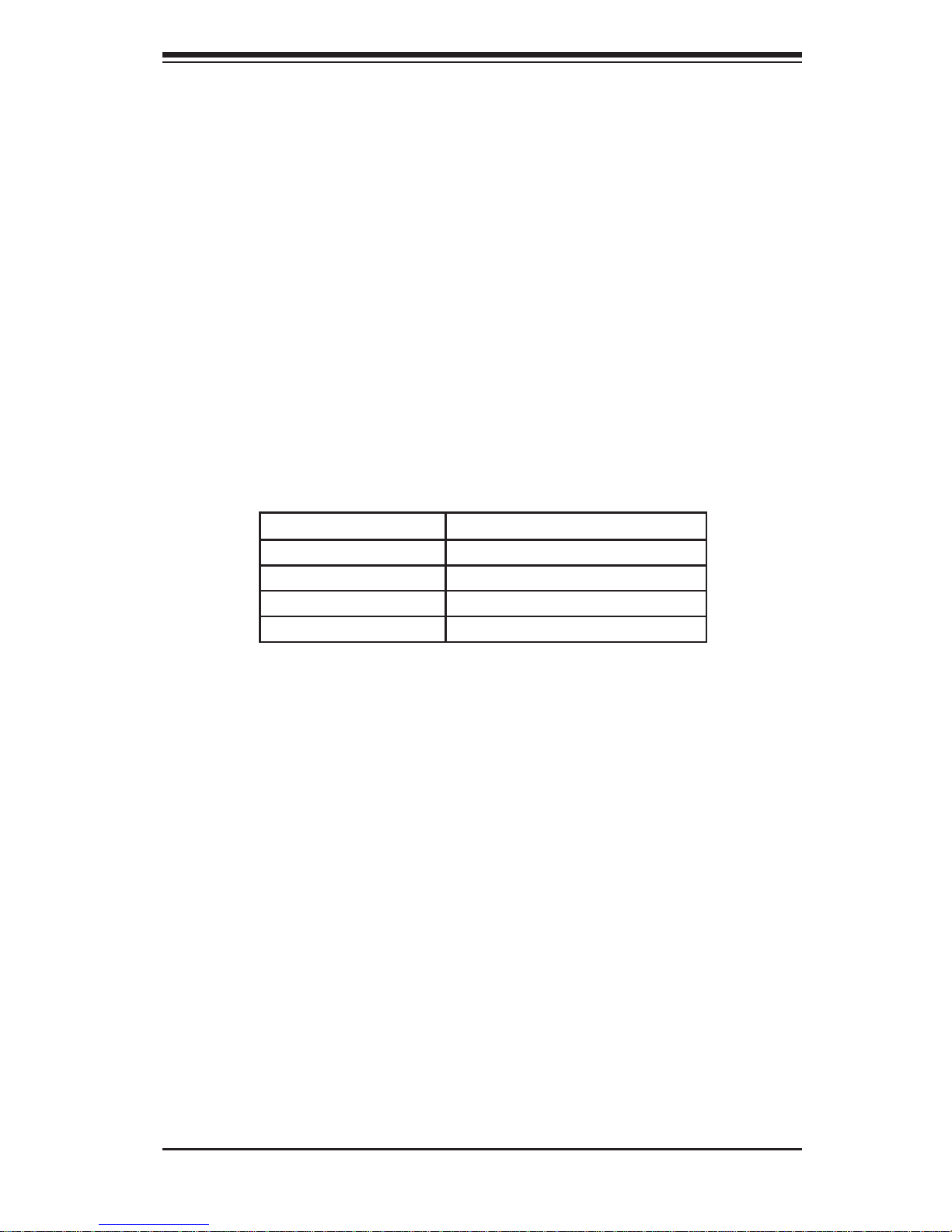
Preface
About This Manual
This manual is written for professional system integrators and PC technicians. It
provides information for the installation and use of the SuperServer 7046GT-TRF
series server. Installation and maintenance should be performed by experienced
technicians only.
The SuperServer 7046GT-TRF series server is based on the SC747TQ-R1400B
4U/Tower rackmount server chassis and the Super X8DTG-QF serverboard.
Please refer to our web site for an up-to-date list of supported operating systems,
processors and memory.
The only difference between the different servers in the SuperServer 7046GT-TRF
series is the model of Graphics Processor Units (GPU) used in each server. See
the table below for details:
Model GPU Model
7046GT-TRF No cards installed.
7046GT-TRF-TC4 4x Nvidia® Tesla C1060 GPU Cards
7046GT-TRF-FC405 4x Nvidia Fermi C2050 GPU Cards
7046GT-TRF-FC407 4x Nvidia Fermi C2070 GPU Cards
Manual Organization
Chapter 1: Introduction
The fi rst chapter provides a checklist of the main components included with the
server system and describes the main features of the SuperX8DTG-QF serverboard
and the SC747TQ-R1400B chassis.
Chapter 2: Server Installation
This chapter describes the steps necessary to install the system into a rack and
check out the server confi guration prior to powering up the system. If your server
was ordered without the processor and memory components, this chapter will refer
you to the appropriate sections of the manual for their installation.
Chapter 3: System Interface
Refer to this chapter for details on the system interface, which includes the functions
and information provided by the control panel on the chassis as well as other LEDs
located throughout the system.
iii
Preface
Page 4
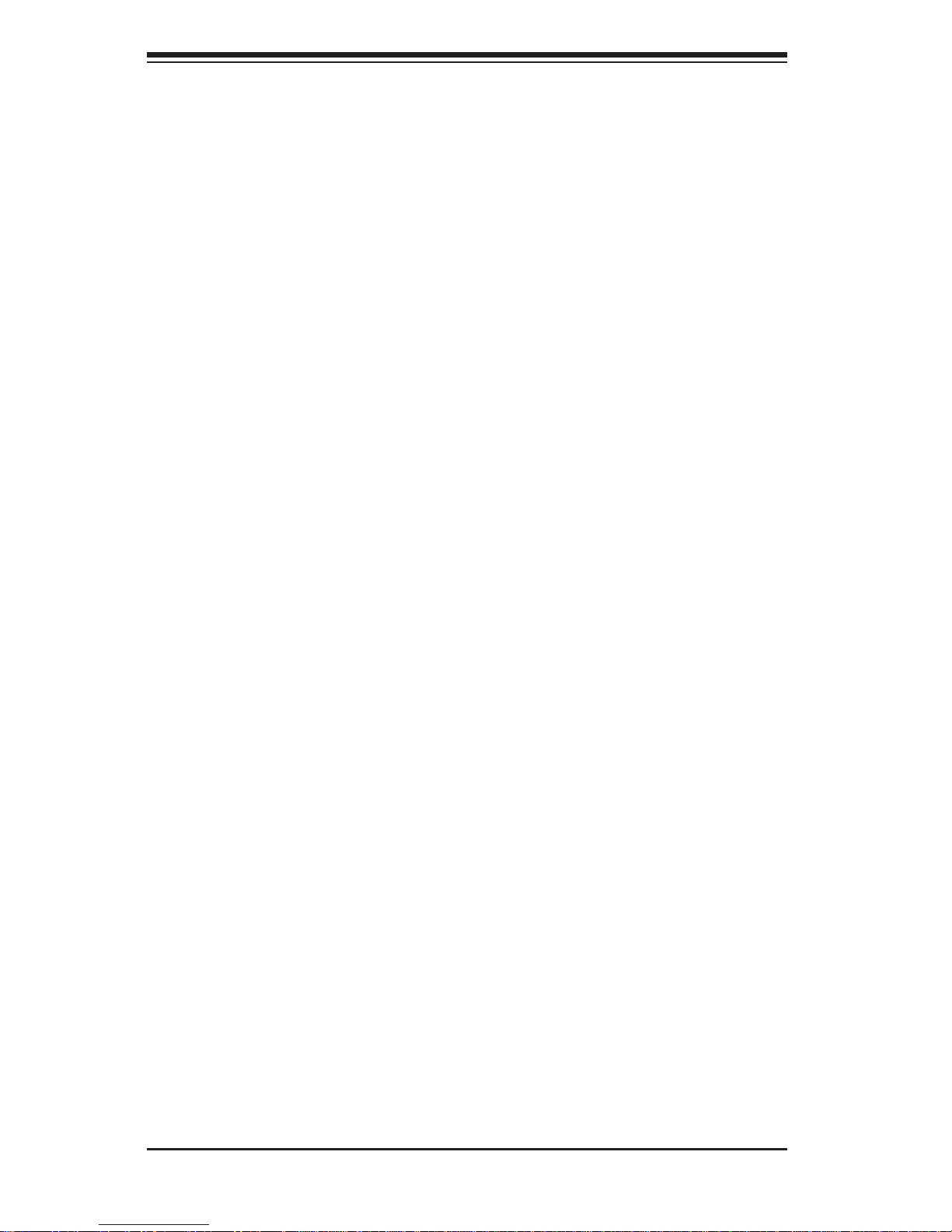
SUPERSERVER 7046GT-TRF Series User's Manual
iv
Chapter 4: System Safety
Y ou should thoroughly familiarize yourself with this chapter for a general overview of
safety precautions that should be followed when installing and servicing the system.
Chapter 5: Advanced Serverboard Setup
Chapter 5 provides detailed information on the X8DTG-QF serverboard, including
the locations and functions of connectors, headers and jumpers. Refer to
this chapter when adding or removing processors or main memory and when
reconfi guring the serverboard.
Chapter 6: Advanced Chassis Setup
Refer to Chapter 6 for detailed information on the SC747TQ-R1400B 4U/Tower
rackmount server chassis. You should follow the procedures given in this chapter
when installing, removing or reconfi guring Serial ATA or peripheral drives and when
replacing system power supply units and cooling fans.
Chapter 7: BIOS
The BIOS chapter includes an introduction to BIOS and provides detailed information
on running the CMOS Setup Utility.
Appendix A: BIOS POST Messages
Appendix B: BIOS POST Codes
Appendix C: System Specifi cations
Page 5
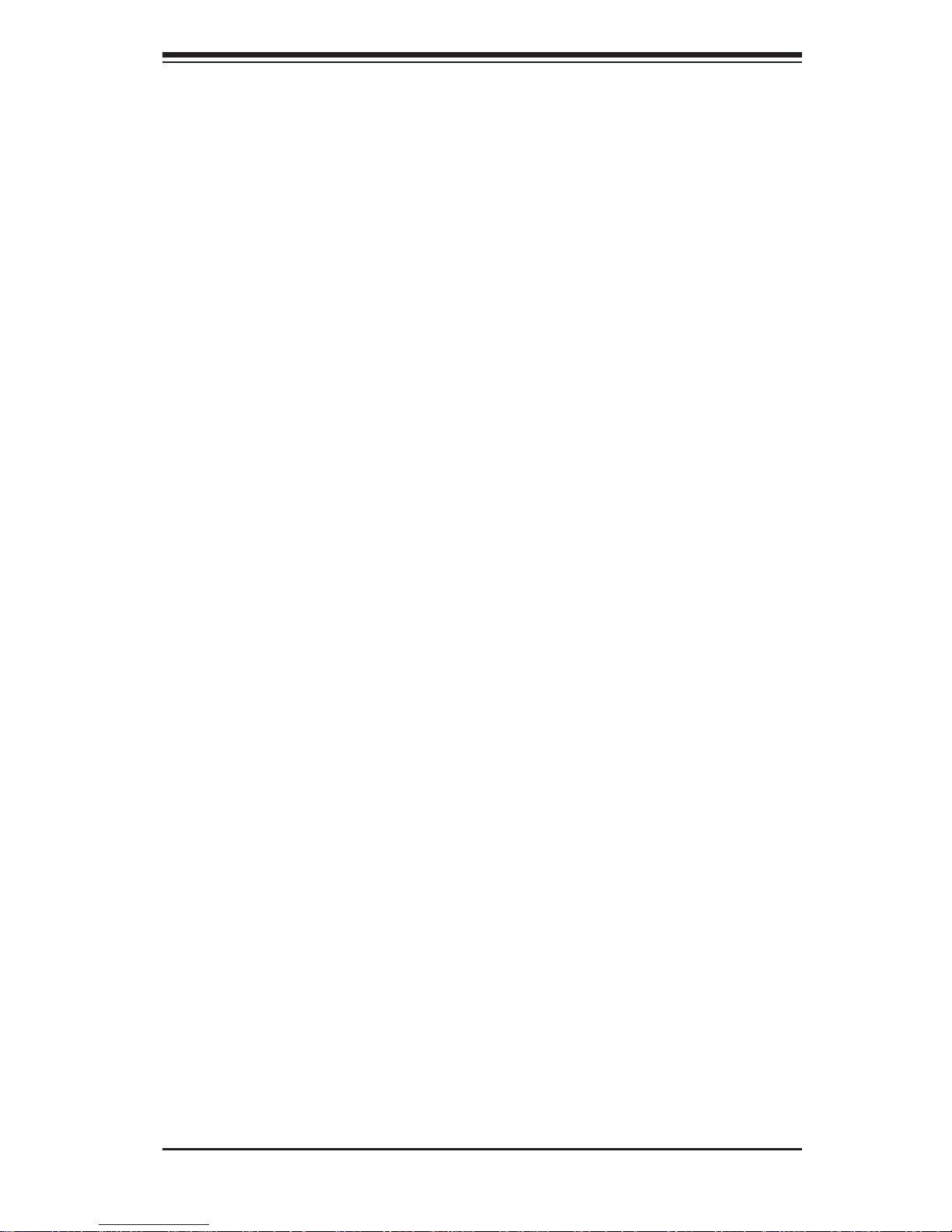
v
Preface
Notes
Page 6

vi
SUPERSERVER 7046GT-TRF Series User's Manual
Table of Contents
Chapter 1 Introduction
1-1 Overview .........................................................................................................1-1
1-2 Serverboard Features .....................................................................................1-2
Processors ......................................................................................................1-2
Memory ...........................................................................................................1-2
Serial ATA .......................................................................................................1-2
PCI Expansion Slots .......................................................................................1-3
Onboard Controllers/Ports .............................................................................. 1-3
IPMI .................................................................................................................1-3
Other Features ................................................................................................1-3
1-3 Server Chassis Features ................................................................................ 1-4
System Power ................................................................................................. 1-4
Mounting Rails (optional) ................................................................................1-4
Hard Drive/Drive Bays .................................................................................... 1-4
Front Control Panel ......................................................................................... 1-4
Cooling System ...............................................................................................1-4
Backplane ........................................................................................................ 1-4
1-4 Advanced Power Management (for -F Models Only) .....................................1-5
Intel® Intelligent Power Node Manager (NM) .................................................1-5
Manageability Engine (ME) ............................................................................. 1-5
1-5 GPU Subsystem ..............................................................................................1-5
1-5 Contacting Supermicro .................................................................................... 1-7
Chapter 2 System Setup
2-1 Overview .........................................................................................................2-1
2-2 Unpacking the System .................................................................................... 2-1
2-3 Setting Up the System .................................................................................... 2-1
Checking the Motherboard Setup ................................................................... 2-2
Checking the Drive Bay Setup ........................................................................2-2
2-4 Preparing for Rack Mounting Setup................................................................2-3
Choosing a Setup Location .............................................................................2-3
2-5 Warnings and Precautions! ............................................................................. 2-4
Rack Precautions ............................................................................................ 2-4
General Server Precautions ....................................................................... 2-4
Rack Mounting Considerations ....................................................................... 2-5
Ambient Operating Temperature ................................................................ 2-5
Reduced Airfl ow ......................................................................................... 2-5
Page 7
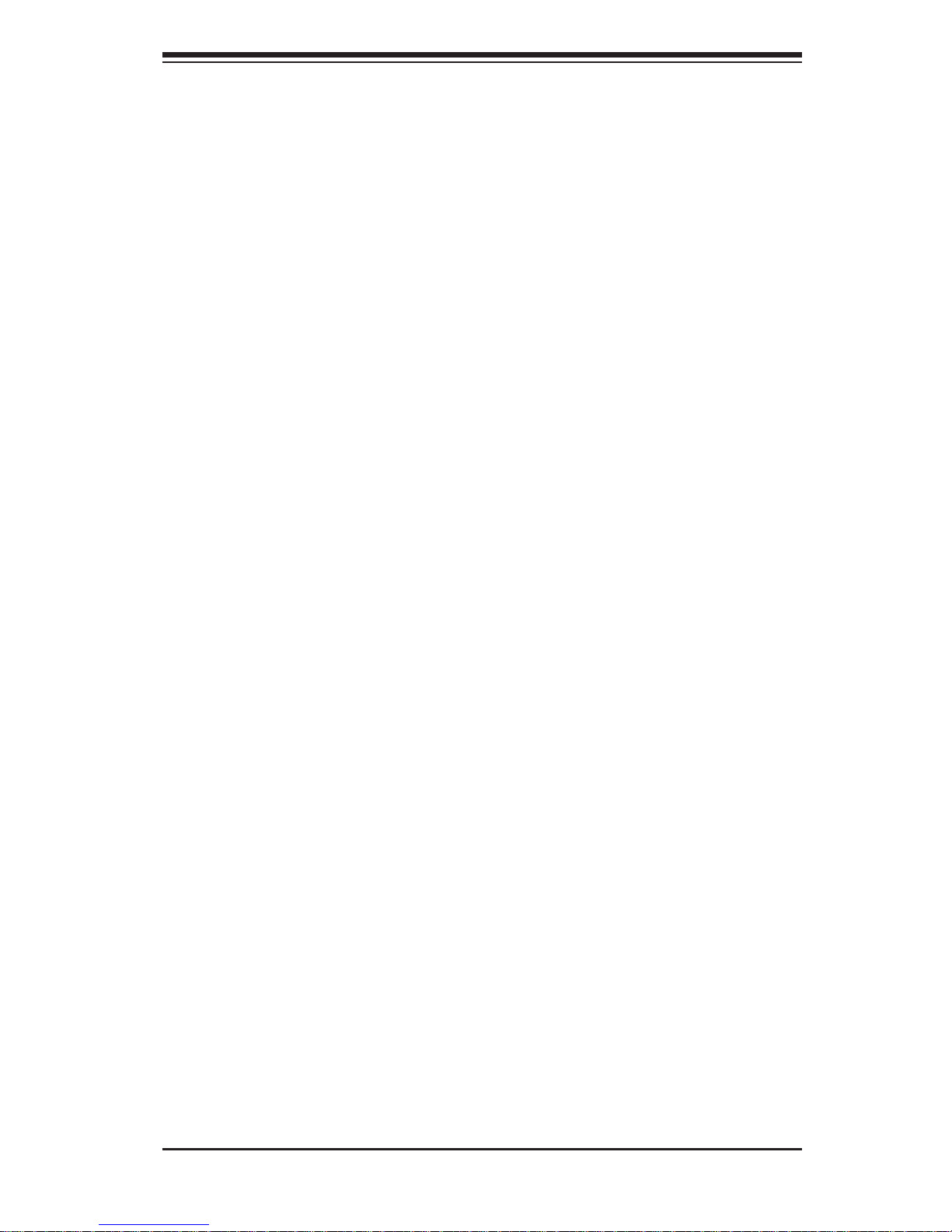
vii
Table of Contents
Mechanical Loading ................................................................................... 2-5
Circuit Overloading ..................................................................................... 2-5
Reliable Ground ......................................................................................... 2-6
2-5 Installing the Chassis onto a Rack .................................................................2-6
Removing the Chassis Cover and Feet .......................................................... 2-6
Identifying the Sections of the Rack Rails ...................................................... 2-8
Installing the Chassis Handles and Inner Rails ..............................................2-9
Installing the Outer Rails to the Rack ........................................................... 2-10
Installing the Chassis into a Rack..................................................................2-11
2-6 Tower Mounting Instructions ......................................................................... 2-12
Installing the Chassis Cover .........................................................................2-12
Installing Feet on the Chassis ...................................................................... 2-13
Chapter 3 System Interface
3-1 Overview .........................................................................................................3-1
3-2 Control Panel Buttons ..................................................................................... 3-2
Power ..............................................................................................................3-2
Reset ...............................................................................................................3-2
3-3 Control Panel LEDs ........................................................................................ 3-2
HDD ................................................................................................................. 3-2
NIC1 ................................................................................................................3-2
NIC2 ...............................................................................................................3-3
Information LED .............................................................................................. 3-3
Power Fail ....................................................................................................... 3-3
3-4 Drive Carrier LEDs .......................................................................................... 3-3
Chapter 4 Standardized Warning Statements for AC Systems
4-1 About Standardized Warning Statements ....................................................... 4-1
Warning Defi nition ...........................................................................................4-1
Installation Instructions ....................................................................................4-4
Circuit Breaker ................................................................................................ 4-5
Power Disconnection Warning ........................................................................ 4-6
Equipment Installation ..................................................................................... 4-8
Restricted Area ................................................................................................ 4-9
Battery Handling ............................................................................................4-10
Redundant Power Supplies .......................................................................... 4-12
Backplane Voltage ........................................................................................ 4-13
Comply with Local and National Electrical Codes ........................................4-14
Product Disposal ........................................................................................... 4-15
Hot Swap Fan Warning .................................................................................4-16
Power Cable and AC Adapter ...................................................................... 4-18
Page 8
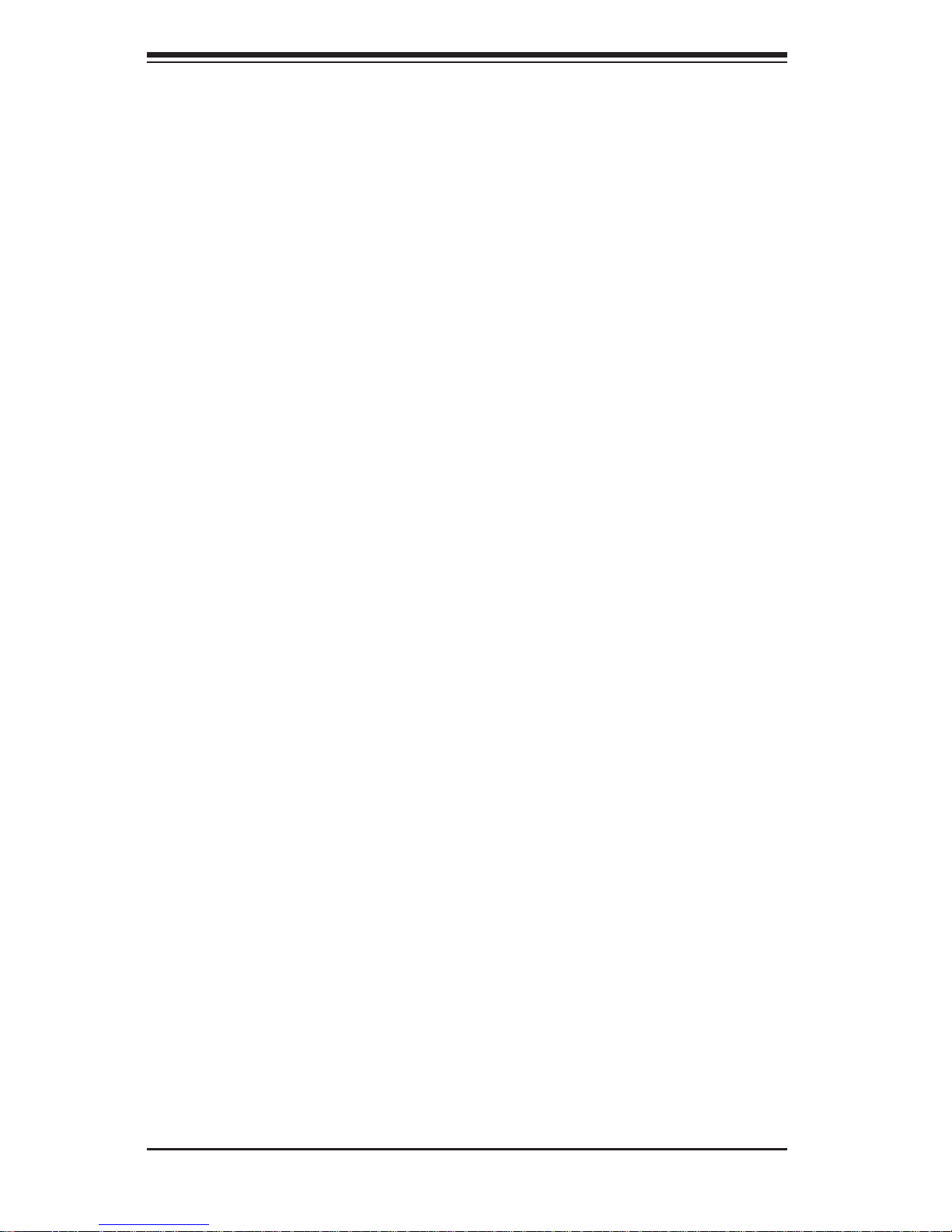
viii
SUPERSERVER 7046GT-TRF Series User's Manual
Chapter 5 Advanced Serverboard Setup
5-1 Handling the Serverboard ............................................................................... 5-1
Precautions .....................................................................................................5-1
Unpacking .......................................................................................................5-1
5-2 Serverboard Installation .......................................................................................
I/O Slot Shield Installation ....................................................................................
5-2 Connecting Cables .......................................................................................... 5-2
Connecting Data Cables ................................................................................. 5-2
Connecting Power Cables .............................................................................. 5-2
Connecting the Control Panel ......................................................................... 5-2
5-3 I/O Ports ..........................................................................................................5-3
5-4 Installing the Processor and Heatsink ............................................................ 5-4
Installing an LGA1366 Processor ................................................................... 5-4
Installation and Removal of the Heatsink ....................................................... 5-6
5-5 Installing Memory ............................................................................................ 5-7
Memory Support ..............................................................................................5-7
DIMM Module Population Confi guration .................................................... 5-9
5-6 Serverboard Details ...................................................................................... 5-12
5-7 Connector Defi nitions ................................................................................... 5-14
5-8 Jumper Settings ............................................................................................5-22
Explanation of Jumpers ................................................................................ 5-22
5-9 Onboard Indicators ........................................................................................5-25
5-10 SATA Drive Connections ............................................................................... 5-27
5-11 Installing Software .........................................................................................5-28
SuperDoctor III ..............................................................................................5-29
5-13 Serverboard Battery ......................................................................................5-31
Chapter 6 Advanced Chassis Setup
6-1 Static-Sensitive Devices ..................................................................................6-2
Precautions .....................................................................................................6-2
6-2 Control Panel ..................................................................................................6-2
6-3 System Cooling ............................................................................................... 6-2
System Fan Failure ......................................................................................... 6-3
Replacing System Fans .................................................................................. 6-3
6-4 Confi guring the the Storage Module ..............................................................6-5
Tower or Rack Confi guration........................................................................... 6-5
Rotating the Storage Module .......................................................................... 6-6
Installing Drives in the Storage Module .......................................................... 6-7
Removing a Drive Carrier ...............................................................................6-8
Adding Peripheral Drives ..............................................................................6-10
Page 9
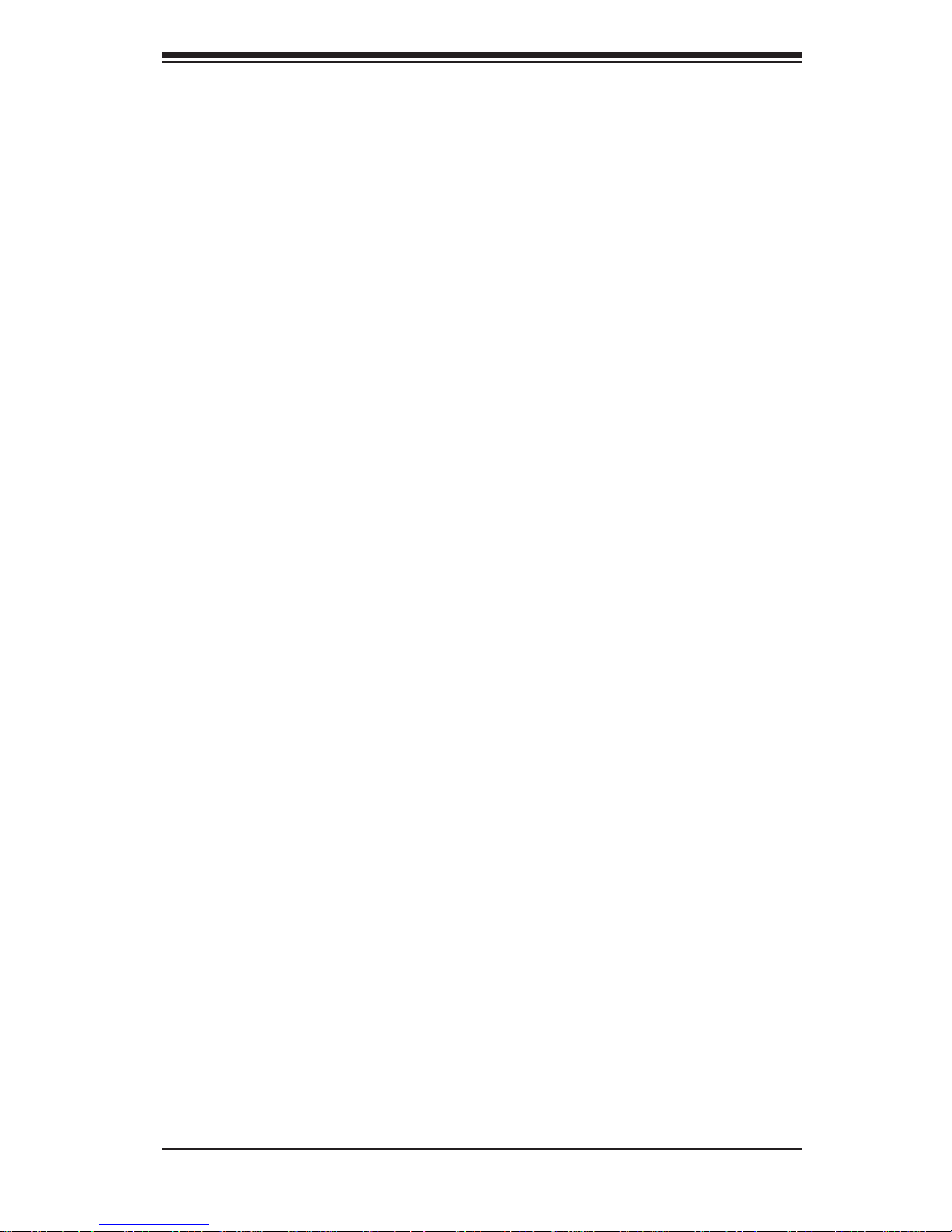
6-5 Installing Hard Drives in the Chassis .............................................................6-11
6-6 Adding PCI Add-On Cards ............................................................................6-13
Installing Double-Width Graphics Cards ....................................................... 6-15
6-7 Power Supply ................................................................................................ 6-17
Power Supply Failure .................................................................................... 6-17
Replacing the Power Supply .........................................................................6-17
Power Supply Connections ........................................................................... 6-18
Chapter 7 BIOS
7-1 Introduction ......................................................................................................7-1
Starting BIOS Setup Utility ..............................................................................7-1
How To Change the Confi guration Data ......................................................... 7-1
Starting the Setup Utility ................................................................................. 7-2
7-2 Main Setup ...................................................................................................... 7-2
7-3 Advanced Setup Confi gurations...................................................................... 7-4
7-4 Security Settings ...........................................................................................7-24
7-5 Boot Confi guration ........................................................................................ 7-26
7-6 Exit Options ................................................................................................... 7-27
4-7 BIOS Recovery ............................................................................................. 7-28
How to Recover the AMIBIOS Image (-the Main BIOS Block) .....................7-28
4.7.1 Boot Sector Recovery from a USB Device ..........................................7-28
4.7.2 Boot Sector Recovery from an IDE CD-ROM .....................................7-29
4.7.3 Boot Sector Recovery from a Serial Port ("Serial Flash") ................... 7-29
Requirements ...........................................................................................7-29
How to use Serial Flash for Boot Sector Recovery .................................7-29
Appendix A BIOS Error Beep Codes
Appendix B System Specifi cations
ix
Table of Contents
Page 10
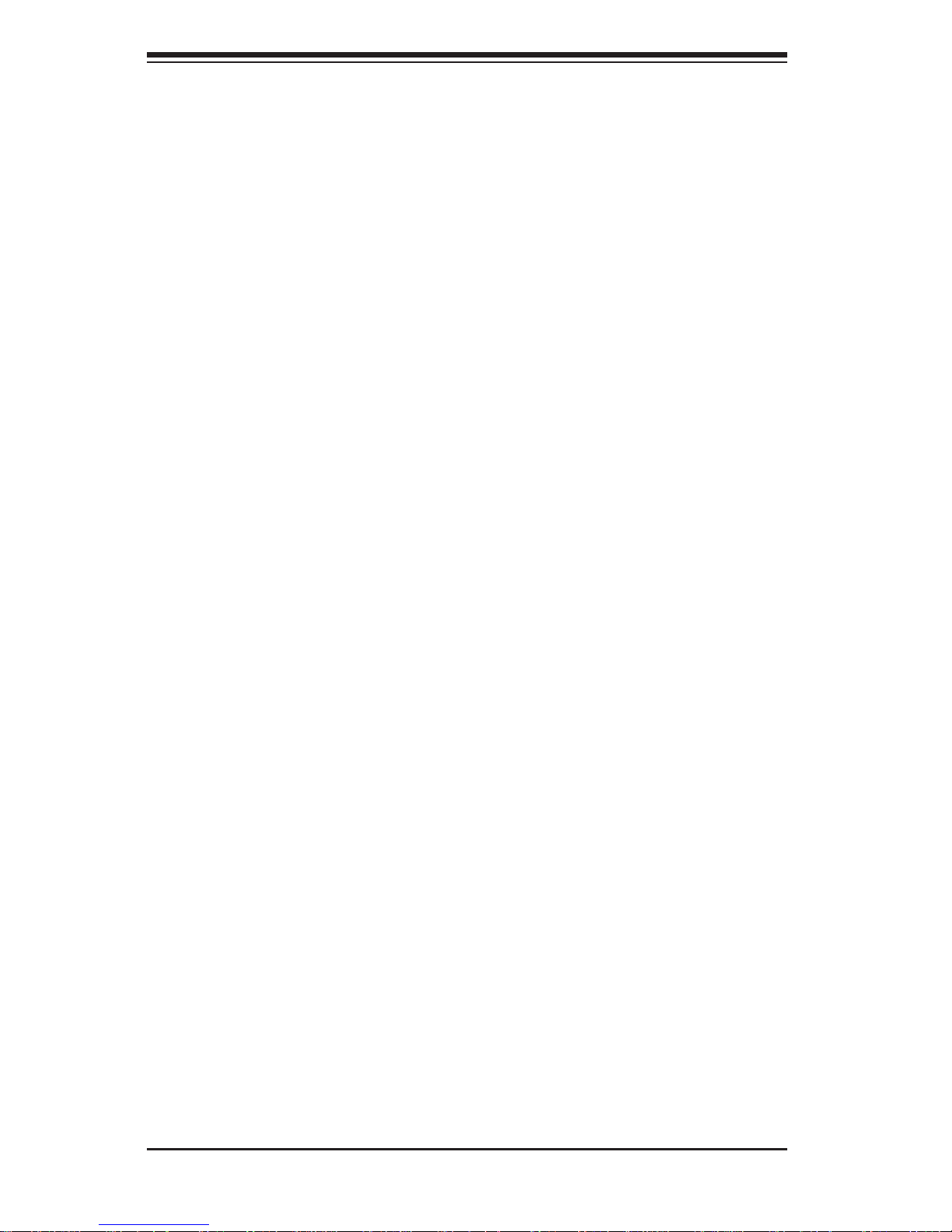
x
SUPERSERVER 7046GT-TRF Series User's Manual
Notes
Page 11
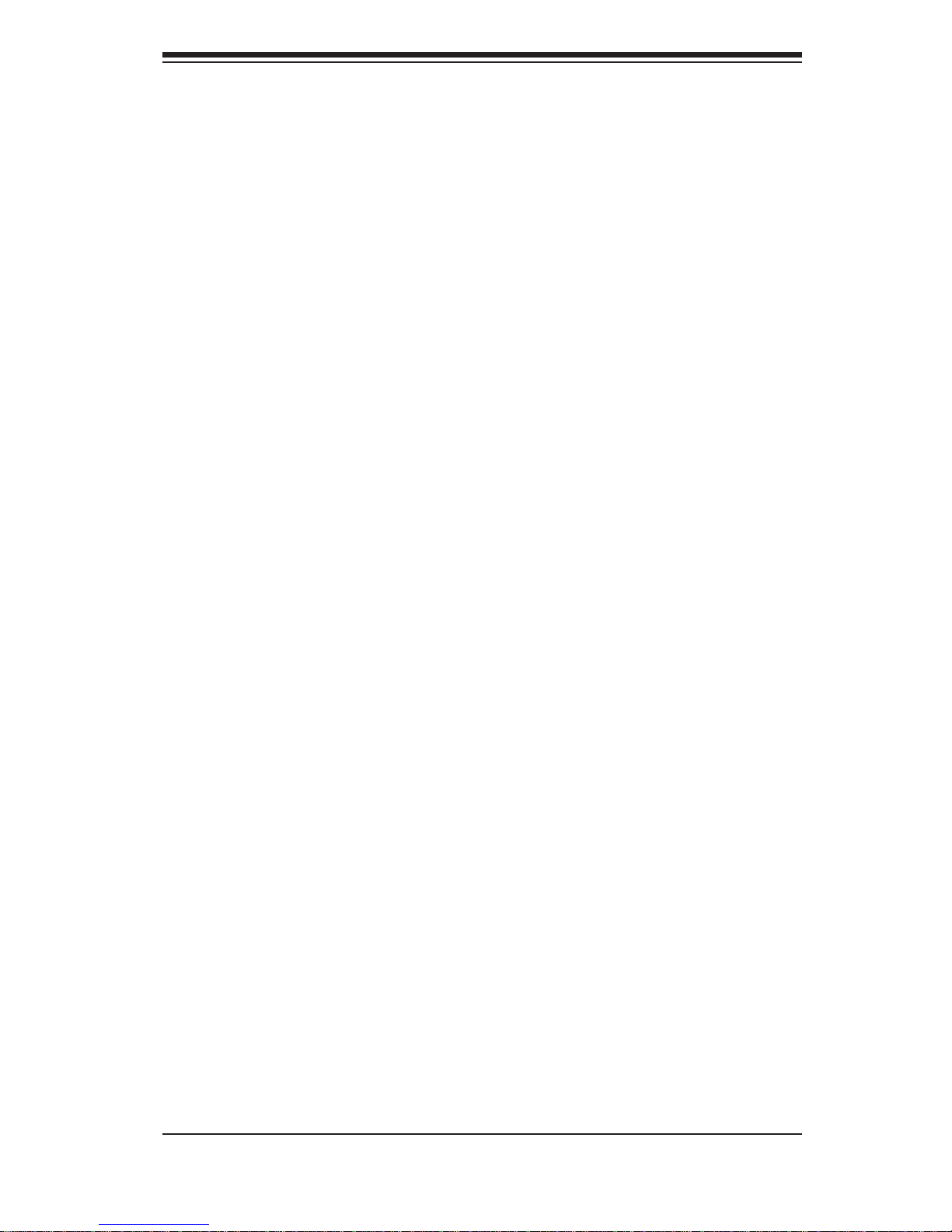
Chapter 1
Introduction
1-1 Overview
The SuperServer 7046GT-TRF series is a supercomputing server that is comprised
of two main subsystems: the SC747TQ-R1400B 4U/Tower server chassis and the
X8DTG-QF dual processor Intel Xeon 5500/5600 series serverboard. Please refer
to our web site for information on operating systems that have been certifi ed for
use with the system (www.supermicro.com).
In addition to the serverboard and chassis, various hardware components have
been included with the server, as listed below:
• Two 3.8-cm 4-pin PWM fan assemblies (FAN-0082L4)
• Four 9.2x3.8 cm 4-pin PWM fan assemblies (FAN-0114L4)
• Two 4U active CPU heatsinks (SNK-P0035AP4)
• SATA accessories:
I/O shield (MCP-260-00025-0N)
One HD backplane (BPN-SAS-747TQ)
Six 35-cm SATA cables (CBL-0061L)
Two 40-cm PBF 8-pin to 8-pin ribbon cable with tube for SGPIO (CBL-0157L)
Eight 3.5" hard disk drive trays (MCP-220-97301-0B)
Three 5.25" drive trays (MCP-220-00073-0B)
• Chassis cables:
One 30-inch Round 16 to 16-pin ribbon front panel cable (CBL-0071L)
Four 20-cm 4 to 4-pin middle fan power extension cables (CBL-0216L)
Two 30-cm 4 to 4-pin rear fan power extension cables (CBL-0286L)
• One 4U 17.2" width rail set (MCP-290-00059-0N) (optional)
• Four NVidia Tesla GPU add-on cards (none installed for the 7046GT-TRF)
(AOC-GPU-NVC1060 - 7046GT-TRF-TC4)
(AOC-GPU-NVC2050 - 7046GT-TRF-FC405)
(AOC-GPU-NVC2070 - 7046GT-TRF-FC407)
Chapter 1: Introduction
1-1
Page 12
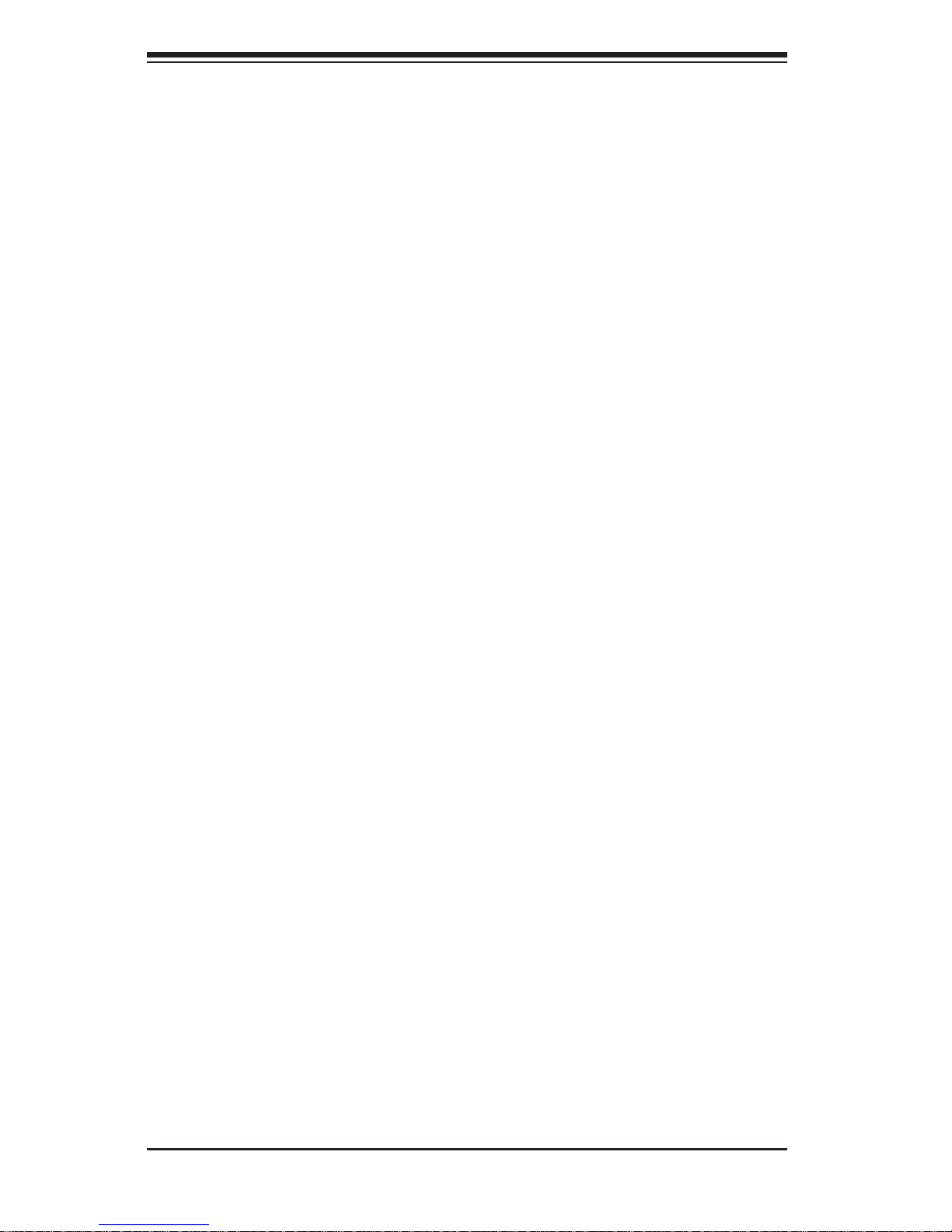
1-2
SUPERSERVER 7046GT-TRF Series User's Manual
Note: For your system to work properly, please follow the links below to download
all necessary drivers/utilities and the user’s manual for your server.
• Supermicro product manuals: http://www.supermicro.com/support/manuals/
• Product drivers and utilities: ftp://ftp.supermicro.com
• Product safety information:
http://super-dev/about/policies/safety_information.cfm
• If you have any questions, please contact our support team at:
support@supermicor.com
1-2 Serverboard Features
At the heart of the SuperServer 7046GT-TRF series lies the X8DTG-QF, a dual
processor serverboard based on the Intel 5520 (IOH-36D)/ICHR10R chipset. Below
are the main features of the X8DTG-QF. (See Figure 1-1 for a block diagram of
the chipset).
Processors
The X8DTG-QF supports two Intel® Xeon 5500/5600 series (LGA1366) processors
supporting two full-width Intel QuickPath Interconnect (QPI) links with a total of
up to 51.2 GT/s Data Transfer Rate (6.4 GT/s per direction). Please refer to the
serverboard description pages on our web site for a complete listing of supported
processors (www.supermicro.com).
Memory
The X8DTG-QF has twelve (12) 240-pin DIMM slots that can support up
to 192 GB of registered ECC or up to 48 GB of unbuffered ECC/non-ECC
DDR3 1333/1066/800 MHz speed SDRAM. Modules of the same size and
speed are recommended with a size of 1 GB, 2 GB, 4 GB, 8 GB and 16 GB (for
Unbuffered ECC/Non-ECC memory, a maximum of 4 GB per DIMM is supported).
See Chapter 5 for details.
Serial ATA
A SATA controller is integrated into the South Bridge (Intel ICHR10R) section of the
chipset to provide a six-port 3/Gbs SATA subsystem, which is RAID 0, 1, 5 and 10
supported (RAID 0, 1, 5 and 10 supported in the Windows OS Environment and
RAID 0, 1 and 10 supported by the Linux OS). The SATA drives are hot-swappable
units.
Page 13
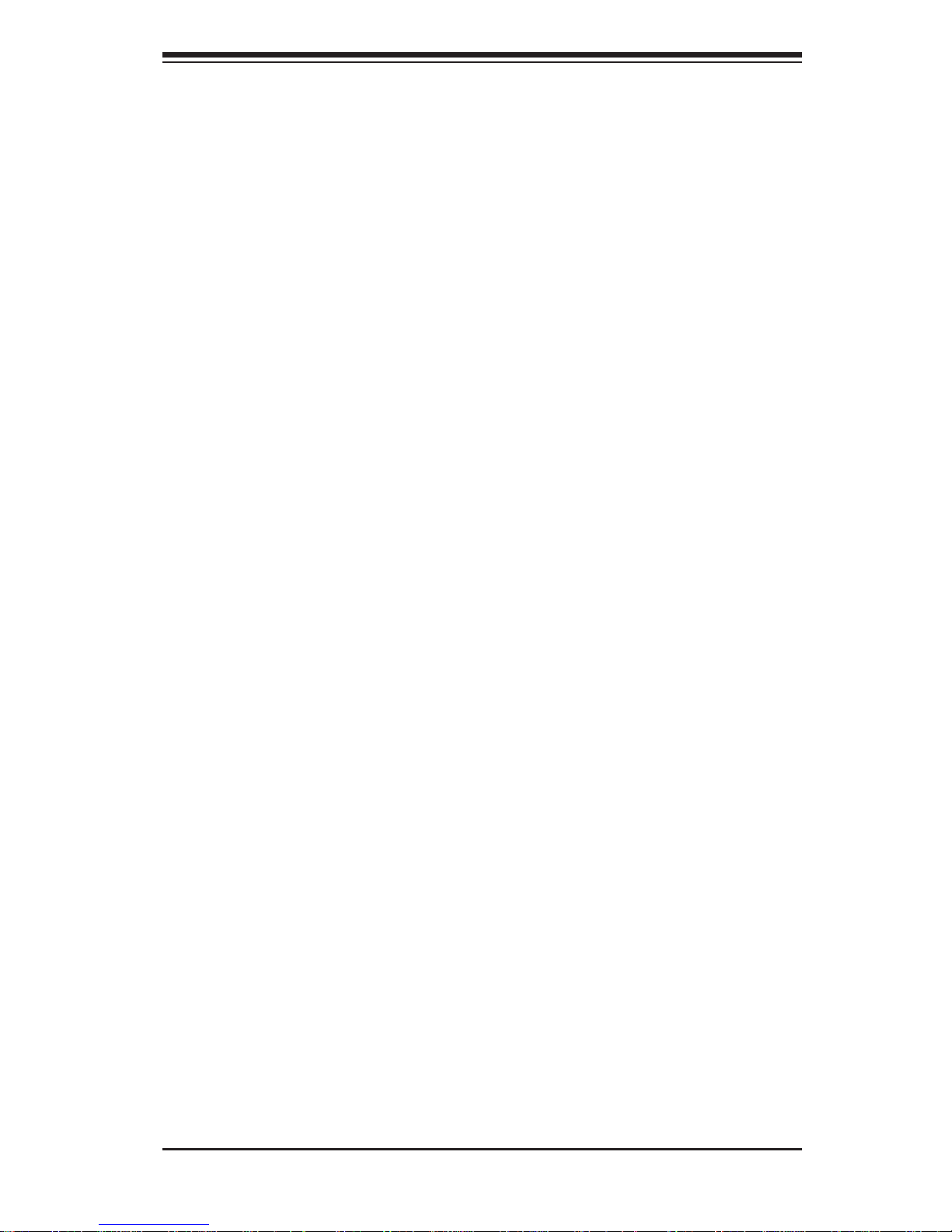
1-3
Chapter 1: Introduction
Note: The operati ng system yo u use must h ave R AID su ppor t to e nable t he hotswap capability and RAI D function of the Serial ATA drives.
PCI Expansion Slots
The X8DTG-QF has four PCI-E Gen. 2.0 x16 slots (Slot 4, Slot 6, Slot 8, Slot 10),
one PCI-E Gen. 2.0 x4 (in x16) slot (Slot 2), one PCI-E 2.0 x4 (in x8) slot (Slot 11),
one PCI-E Gen. 1.0 x4 (in x16) slot (Slot 1) and two PCI 33 MHz slots (Slot 3, Slot
5) for a total of nine (9) PCI expansion slots.
Onboard Controllers/Ports
The color-coded I/O ports include one COM port (an additional COM header is
located on the serverboard), a VGA (monitor) port, ten USB 2.0 ports (six rear
USB ports, two front headers, and two Type A connections), PS/2 mouse and
keyboard ports, IPMI dedicated LAN port, High Defi nition Audio ports and two
Gb Ethernet ports.
IPMI
IPMI (Intelligent Platform Management Interface) is a hardware-level interface
specifi cation that provides remote access, monitoring and administration for
Supermicro server platforms. IPMI allows server administrators to view a server’s
hardware status remotely, receive an alarm automatically if a failure occurs, and
power cycle a system that is non-responsive.
Other Features
Other onboard features that promote system health include onboard voltage
monitors, auto-switching voltage regulators, a chassis intrusion header, key board
wakeup from s o ft- off, con so l e r e di r e c t i o n, chassis and CPU overheat sensors, fan
status monitor with fi rmware control, Pulse Width M odu lati on (PW M) Fan Co ntrol,
power-up mode control for recovery from AC power loss, main switch override
mecha nism, ACPI Powe r Mana gement , system re sourc e ale rt v ia Supe ro Doc tor
III, virus protection and BIOS rescue.
Page 14
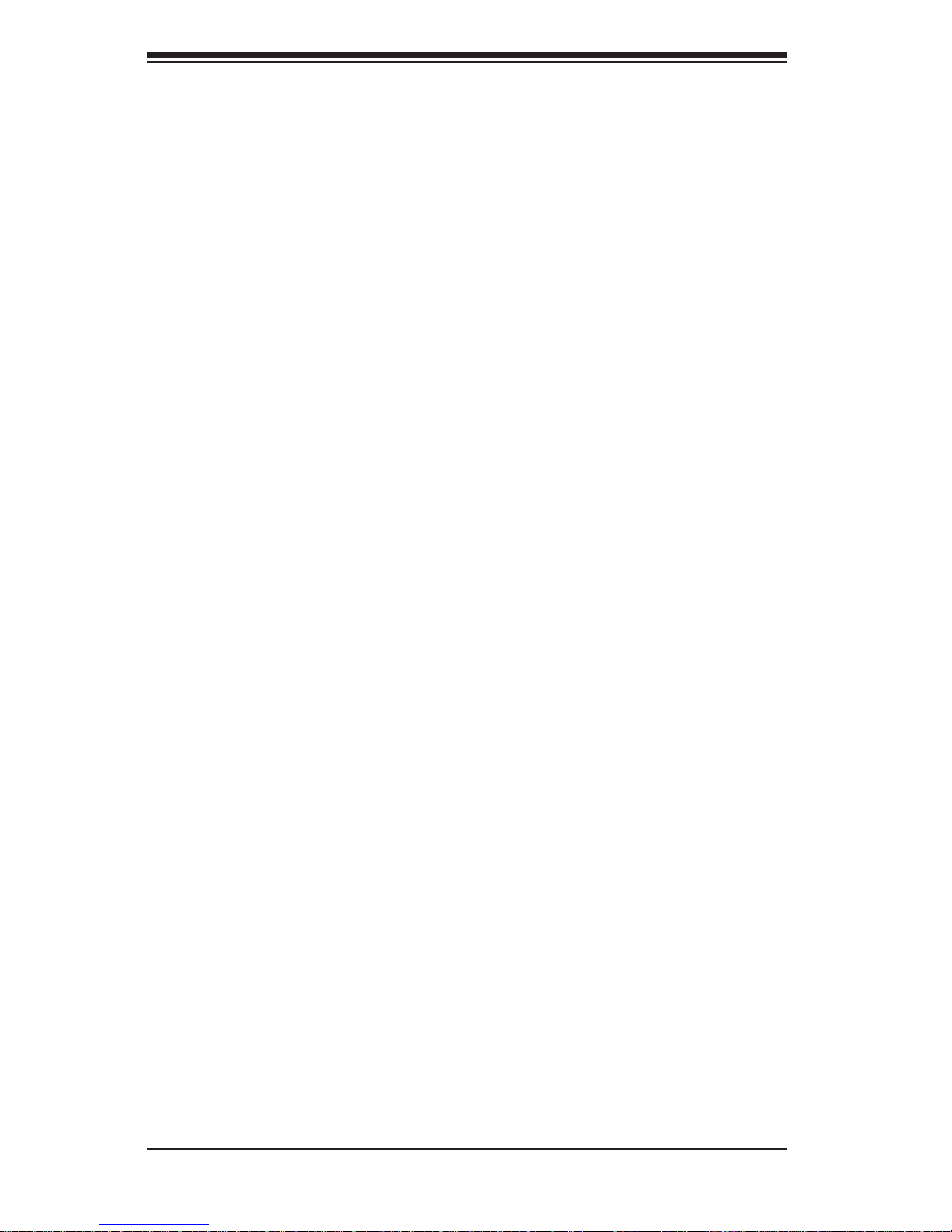
1-4
SUPERSERVER 7046GT-TRF Series User's Manual
1-3 Server Chassis Features
The following is a general outline of the main features of the SC747TQ-R1400B
server chassis.
System Power
Each SC747 chassis model includes a Gold level High-effi ciency redundant (1+1)
power supply (93%), rated at 1400 Watts. In the unlikely event your power supply
fails, replacement is simple and can be done without tools. The AC power cord
should be removed from the system before servicing or replacing the power supply.
See Chapter 6 for details.
Mounting Rails (optional)
The SC747 can be placed in a rack for secure storage and use. To setup your rack,
follow the step-by-step instructions included in this manual in chapter 2.
Hard Drive/Drive Bays
The SC747 Chassis features eight hot-swappable slots for SATA drives. Once set
up correctly, these drives can be removed without powering down the server.
The SC747 Chassis provides three 5.25” peripheral drive bays one 3.5" fi xed drive
bay for fl oppy drives, DVD-ROM/CD-ROM Drives, or additional hard drives.
Front Control Panel
The control panel on the server provides you with system monitoring and control.
LEDs indicate system power, HDD activity, network activity, system overheat, UID
and power supply failure. A main power button and a system reset button are also
included.
Cooling System
The SC747 chassis accepts four system fans and two rear exhaust fans. System
fans are powered from the serverboard. These fans are 4U high and are powered
by 4-pin connectors.
Backplane
Each SC747 chassis comes with a 4U backplane. Depending on your order, your
backplane will accept SA T A. For more information regarding compatible backplanes,
view the appendices found at the end of this manual. In addition, visit our Web site
for the latest information: http://www.supermicro.com.
Page 15

1-5
Chapter 1: Introduction
1-4 Advanced Power Management (for -F Models Only)
Intel® Intelligent Power Node Manager (NM)
The Intel® Intelligent Power Node Manager (IPNM) provides your system with
real-time thermal control and power management for maximum energy effi ciency.
Although IPNM Specifi cation Version 1.5 is supported by the BMC (Baseboard
Management Controller), your system must also have IPNM-compatible
Manageability Engine (ME) fi rmware installed to use this feature.
Manageability Engine (ME)
The Manageability Engine, which is an ARC controller embedded in the IOH (I/O
Hub), provides Server Platform Services (SPS) to your system. The services
provided by SPS are different from those proveded by the ME on client platforms.
1-5 GPU Subsystem
Some models in the SuperServer 7046GT-TRF series use are a parallel processing
server using multiple-GPU cards. These multiple-GPU servers include four NVIDIA®
Tesla™ GPUs with multiple x16 non-blocking native Gen2 PCI-Express connectivity
that places these systems at the forefront of today's GPU computing solutions. See
page 1-1 for information on which GPU cards are available for each SuperServer
7046GT-TRF series server.
Refer to the NVIDIA web site (www.nvidia.com) for details on Tesla GPUs.
Notes:
1. The GPUs process complex image calculations and then route the data out
through the VGA port on the serverboard.
2. Each GPU includes an active heatsink. Its fans work independently of the system
fans and cooling parameters.
Page 16
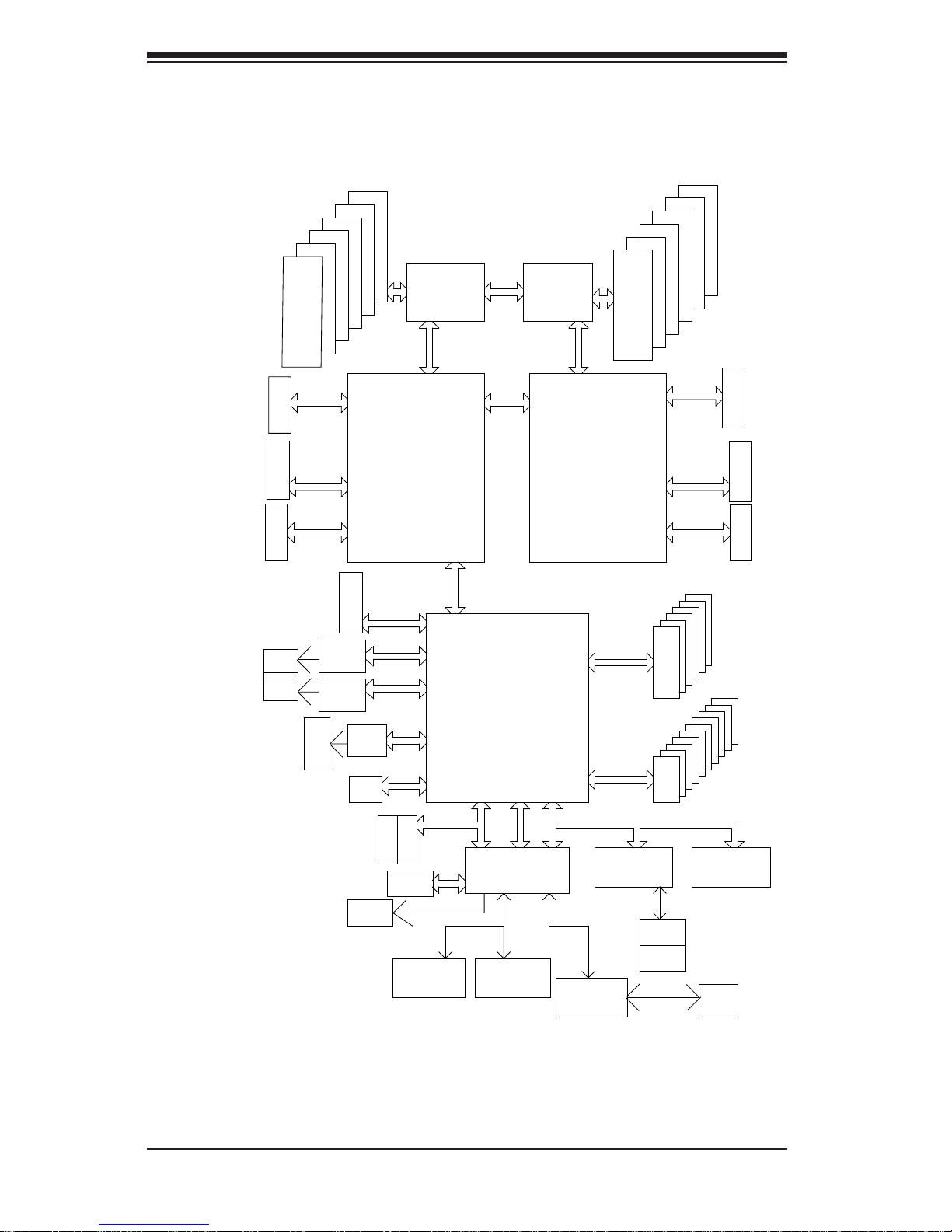
1-6
SUPERSERVER 7046GT-TRF Series User's Manual
Figure 1-1. Intel 5520 Chipset:
System Block Diagram
Note: This is a general block diagram. Please see Chapter 5 for details.
#4
#5
USB2.0
SATA2
Ports 1,2
ESI
QPI
#0
#1
#2
#3
#4
#0
#1
#2
#3
#0-4
#0-3
#0-2
#0-1
DDR3
#1-4
#1-3
#1-2
#1-1
800/1066/1333
800/1066/1333
DDR3
ESI x4
#1-5
#1-6
#0-5
#0-6
QPI
QPI
PCI-E x4
PCI-Ex16
QPI
PCI-E x4
ESI
Ports 3,4,5,6
Ports 7,8,9,10
Ports 7,8,9,10
USB
PCI 33MHZ
SIO
LPC BUS
#5
6 REAR+2 Internal
+ 2 Type A
6 FRONT
LAN1
LAN2
SPI
WPCM450
BIOS
Ports 1,2
HD
ALC888
AUDIO
CONN
COM1
VGA1
CSI1
CSI1
CSI0
CSI0
PCI-E x16
PCI-E x16
#6
#7
#8
#9
TPM
Keyboard
LAN
Ports 3,4,5,6
Port6
PCI-E x4
PCI-E x1
Ports 1, 2, 3, 4
Port5
PCI-E 1.0
x16
82574L
Intel
82574L
PCI-E x1
PCI Slot3
Mouse
USB2.0
#0~#9
SATA2
#0~#5
ICH10R
Intel
PCI-E 2.0
x16
PCI-Ex16
Processor1
Processor2
Intel
5520
IOH 36D
Intel
5520
IOH 36D
PCI-E 2.0
x16
PCI-E 2.0
x16
PCI-E 2.0
x8
External
PCI-E 2.0
x16
PCI-E 2.0
x16
COM2
IPMI
Third LAN
RTL8201N
SLB9635TT
External/SOL
BMC
DDR
W82527HG
Slot2
Slot4
Slot6
Slot1
PCI Slot5
Slot11
Slot8
Slot10
Page 17
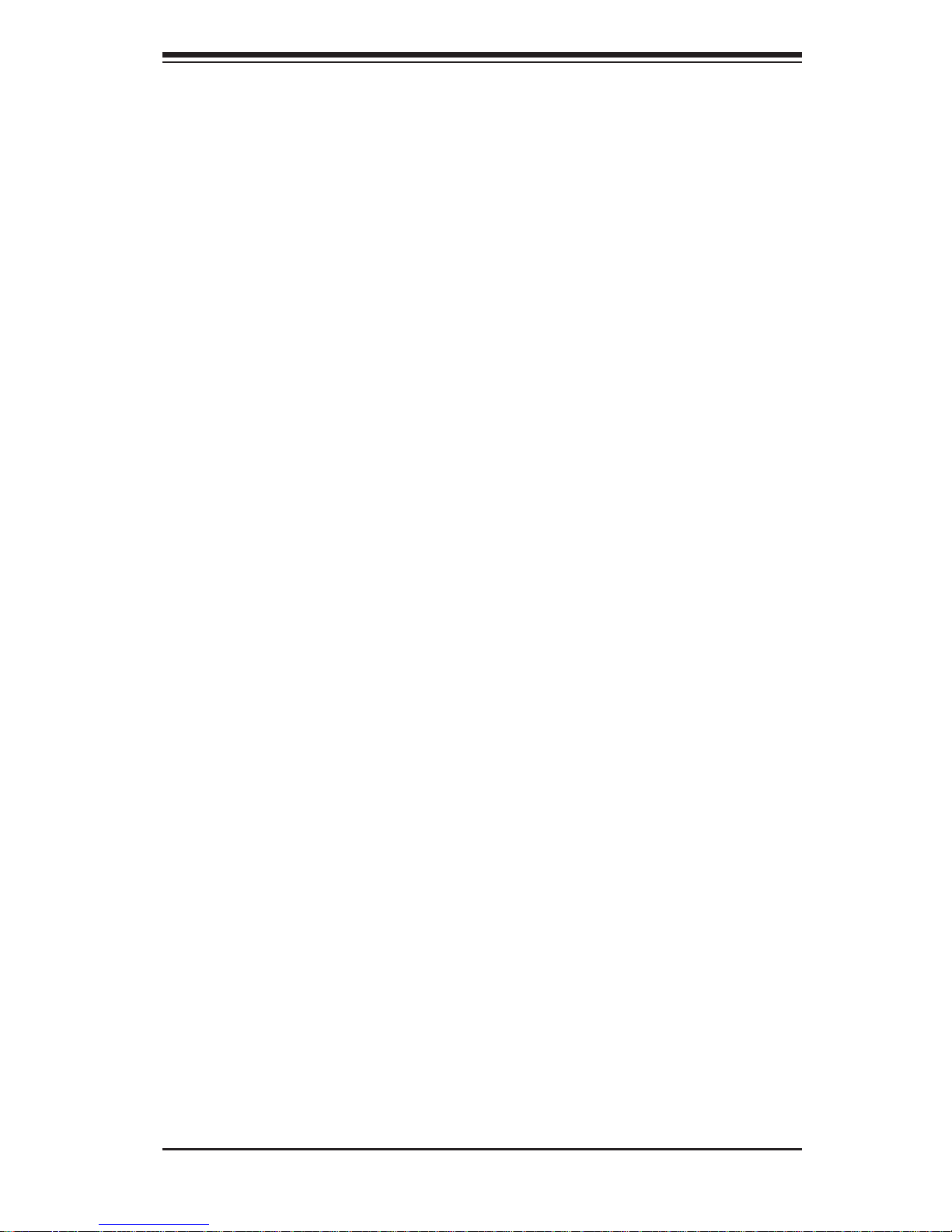
1-7
Chapter 1: Introduction
1-5 Contacting Supermicro
Headquarters
Address: Super Micro Computer, Inc.
980 Rock Ave.
San Jose, CA 95131 U.S.A.
Tel: +1 (408) 503-8000
Fax: +1 (408) 503-8008
Email: marketing@supermicro.com (General Information)
support@supermicro.com (Technical Support)
Web Site:
www.supermicro.com
Europe
Address: Super Micro Computer B.V.
Het Sterrenbeeld 28, 5215 ML
's-Hertogenbosch, The Netherlands
Tel: +31 (0) 73-6400390
Fax: +31 (0) 73-6416525
Email: sales@supermicro.nl (General Information)
support@supermicro.nl (Technical Support)
rma@supermicro.nl (Customer Support)
Asia-Pacifi c
Address: Super Micro Computer, Inc.
3F, No. 150, Jian 1st Rd.
Zhonghe Dist., New Taipei City 23511
Taiwan (R.O.C)
Tel: +886-(2) 8226-3990
Fax: +886-(2) 8226-3992
Web Site:
www.supermicro.com.tw
Technical Support:
Email: support@supermicro.com.tw
Tel: +886-(2)-8226-3990
Page 18
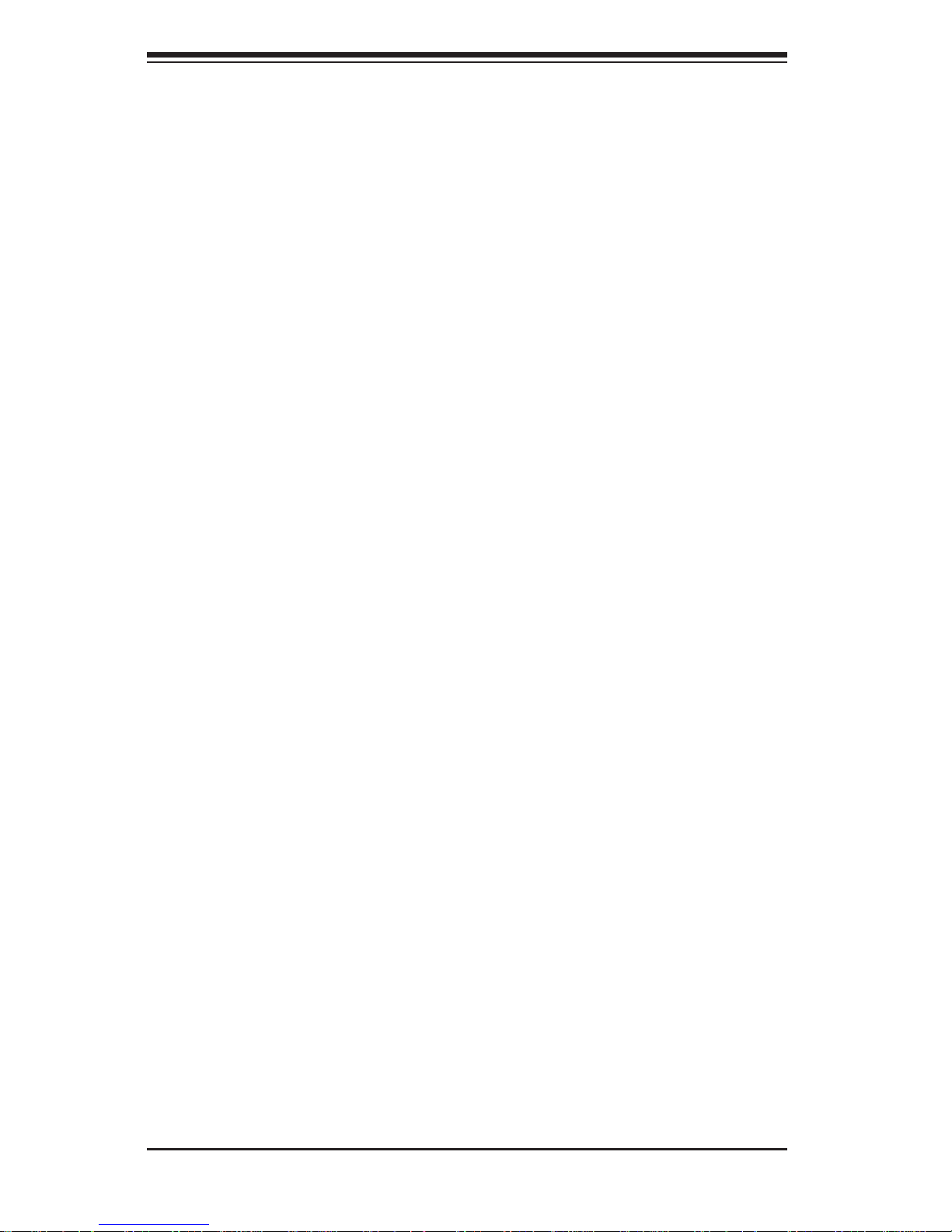
1-8
SUPERSERVER 7046GT-TRF Series User's Manual
Notes
Page 19
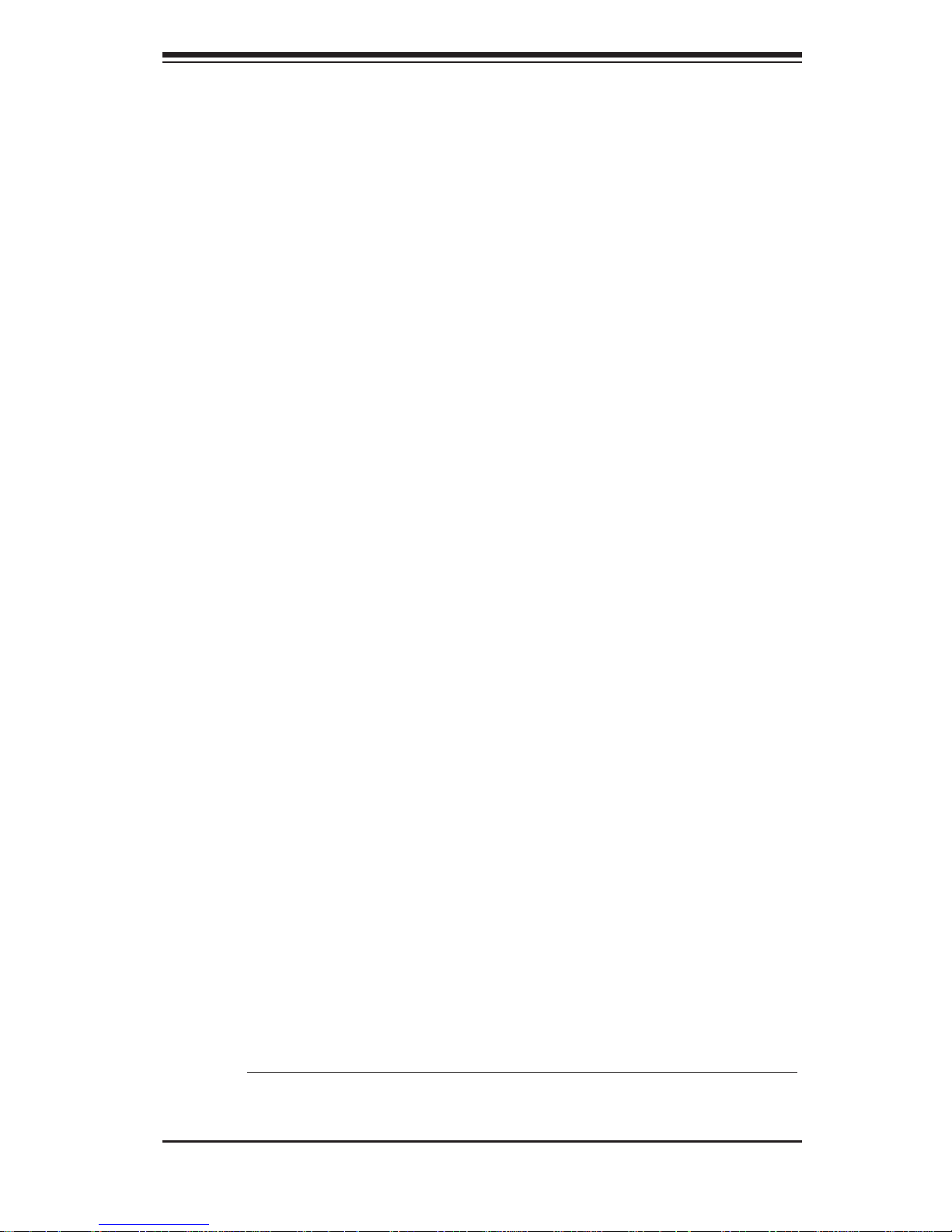
Chapter 2: Server Installation
2-1
Chapter 2
System Setup
2-1 Overview
This chapter provides a quick setup checklist to get your SuperServer 7046GT-TRF
series server up and running. Following the steps in the order given should enable
you to have the system operational within a minimal amount of time. If your system
is not already fully integrated with a motherboard, processor, system memory etc.,
please turn to the chapter or section noted in each step for details on installing
specifi c components.
2-2 Unpacking the System
Y ou should inspect the box the SuperServer 7046GT -TRF series server was shipped
in and note if it was damaged in any way. If the server itself shows damage, you
should fi le a damage claim with the carrier who delivered it.
Decide on a suitable location for setting up and operating the SuperServer
7046GT-TRF series server. It should be situated in a clean, dust-free area that is
well ventilated. Avoid areas where heat, electrical noise and electromagnetic fi elds
are generated. You will also need it placed near a grounded power outlet.
• Review the electrical and general safety precautions in Chapter 4.
• Use a regulating uninterruptible power supply (UPS) to protect the server from
power surges, voltage spikes and to keep your system operating in case of a
power failure.
• Allow the power supply units and Serial AT A drives to cool before touching them.
• To maintain proper cooling, always keep all chassis panels closed when not
being serviced.
2-3 Setting Up the System
You should fi rst open the left side panel (when facing the front of the chassis) to
make sure the motherboard is properly installed and all connections have been
made.
Warning: Only qualifi ed service technicians should access the inside of the system.
Except for short periods of time, do NOT operate the system without the cover in place.
The chassis cover must be in place to allow proper airfl ow and prevent overheating.
Page 20
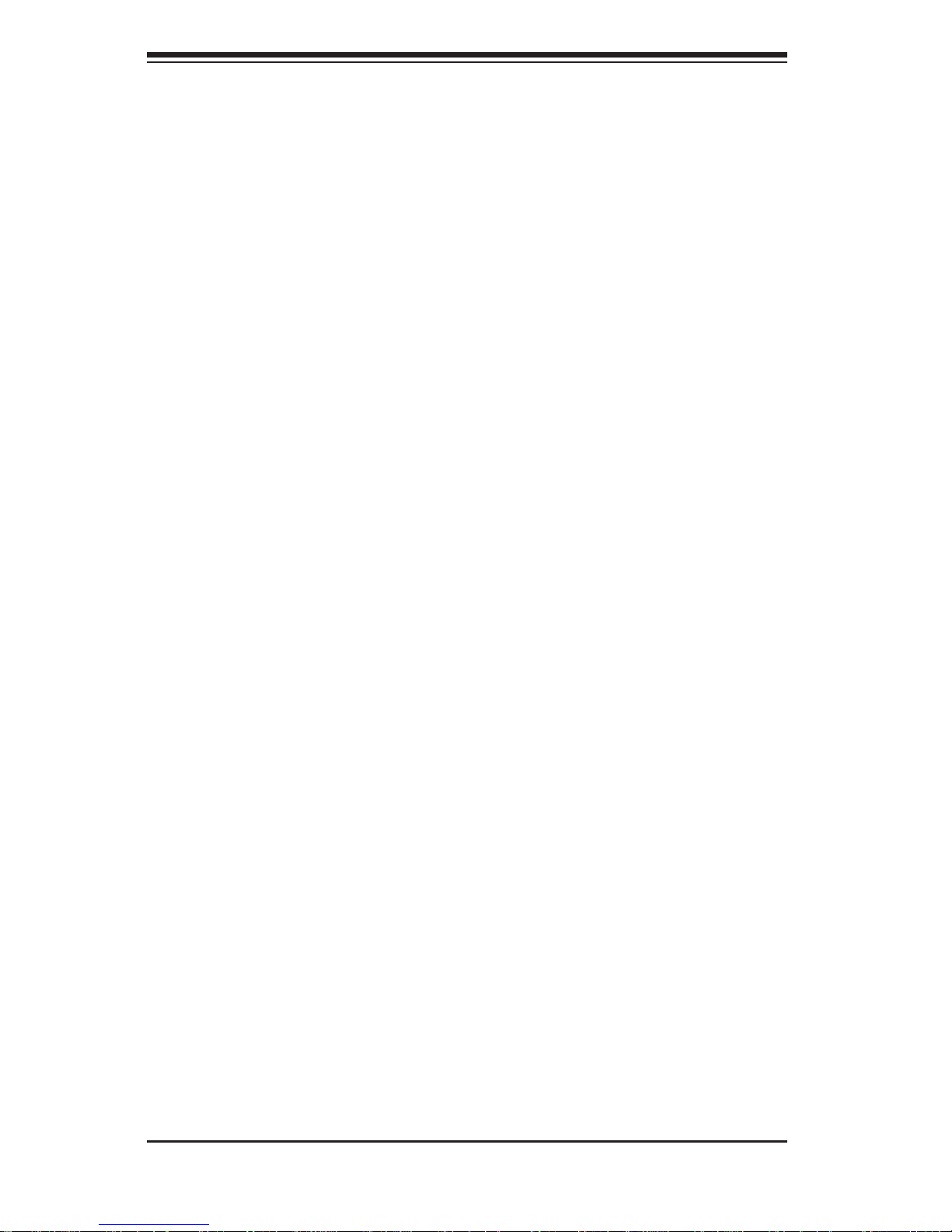
2-2
SUPERSERVER 7046GT-TRF Series User's Manual
Checking the Motherboard Setup
1. Accessing the inside of the system: Begin by disconnecting the chassis from
any power source. (A) Lift up and back on the main cover handle, which
secures the cover to the chassis. (B) Lift the main cover off of the chassis.
See Chapter 5 for details on Chassis covers and how to remove them.
2. Check the CPU (processor): You may have a processor already installed into
the system board. The processor should have its own heatsink attached. See
Chapter 5 for instructions on processor installation.
3. Check the system memory: Your system may have come with system
memory already installed. Make sure all DIMMs are fully seated in their slots.
For details on adding system memory, refer to Chapter 5.
4. Installing add-on cards: If desired, you can install up to nine add-on cards to
the system. See Chapter 5 for details on installing PCI- add-on cards.
Note: The SuperServer 7046GT -TRF series server may contain four GPU add-on
card modules that occupy many of these add-on card expansion slots.
5. Check all cable connections and airfl ow: Make sure all power and data cables
are properly connected and not blocking the airfl ow. See Chapter 5 for details
on cable connections.
Checking the Drive Bay Setup
Next, you should check to make sure the peripheral drives and the SA T A drives have
been properly installed and all essential connections have been made.
1. Accessing the peripheral drive bays: To install a component to either of the
two 5.25" drive bays, you will need to remove the side chassis cover. See the
installation and removal sections for the peripheral drives in Chapter 6.
2. Check the SATA disk drives: Depending upon your system's confi guration,
your system may have up to four SATA drives already installed. If you need
to install or remove an SATA drive, please refer to the appropriate section in
Chapter 6.
3. Check the airfl ow: Cooling air is provided by the chassis fan and the power
supply fan. The system component layout was carefully designed to promote
suffi cient airfl ow throughout the chassis. Also note that all power and data
cables have been routed in such a way that they do not block the airfl ow
generated by the fan. Please keep this in mind when rerouting or adding/
removing cables.
Page 21
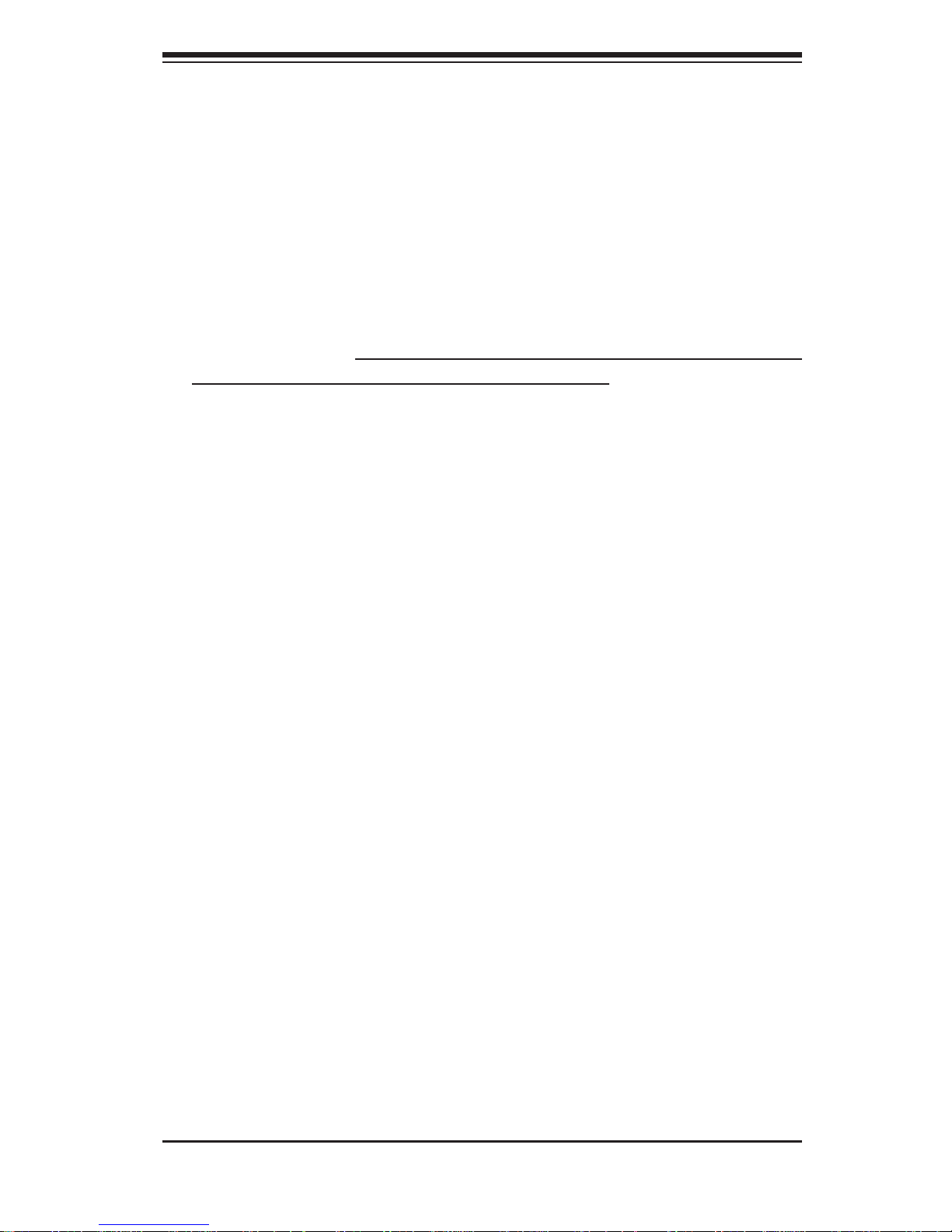
Chapter 2: Server Installation
2-3
4. Supplying power to the system: The last thing you must do is to provide input
power to the system. Plug the power cord from the power supply unit into a
high-quality power strip that offers protection from electrical noise and power
surges. It is recommended that you use an uninterruptible power supply
(UPS).
2-4 Preparing for Rack Mounting Setup
The box your chassis was shipped in should include two sets of rail assemblies,
two rail mounting brackets and the mounting screws you will need to install the
system into the rack. Please read this section in its entirety before you begin the
installation procedure outlined in the sections that follow.
Choosing a Setup Location
• Leave enough clearance in front of the rack to enable you to open the front
door completely (~25 inches).
• Leave approximately 30 inches of clearance in the back of the rack to allow for
suffi cient airfl ow and ease in servicing.
• This product is for installation only in a Restricted Access Location (dedicated
equipment rooms, service closets and the like).
Page 22
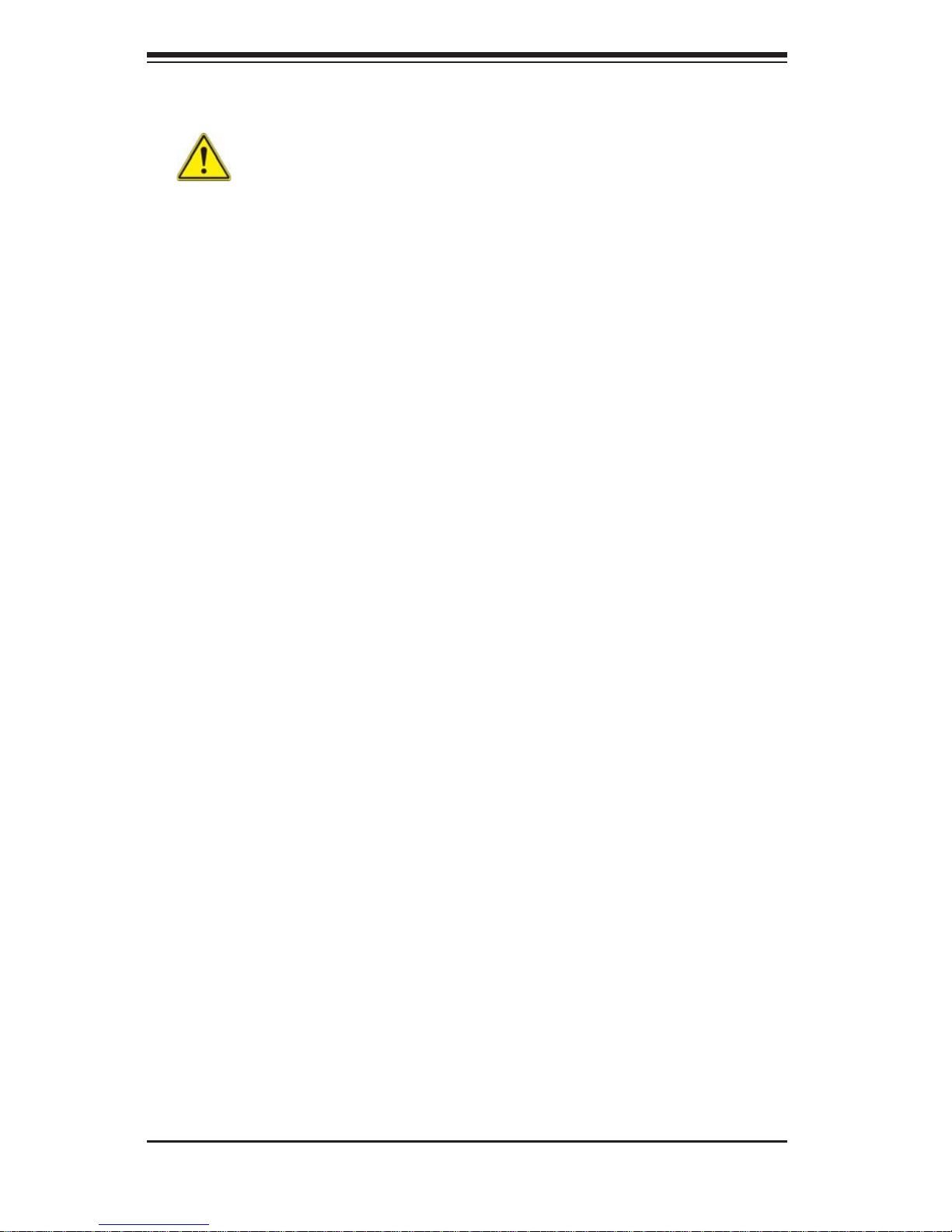
2-4
SUPERSERVER 7046GT-TRF Series User's Manual
2-5 Warnings and Precautions!
Warning! To prevent bodily injury when mounting or servicing this unit in a
rack, you must take special precautions to ensure that the system remains stable.
The following guidelines are provided to ensure your safety:
• This unit should be mounted at the bottom of the rack if it is the only unit in
the rack.
• When mounting this unit in a partially fi lled rack, load the rack from the bottom
to the top with the heaviest component at the bottom of the rack.
• If the rack is provided with stabilizing devices, install the stabilizers before
mounting or servicing the unit in the rack.
Rack Precautions
• Ensure that the leveling jacks on the bottom of the rack are fully extended to
the fl oor with the full weight of the rack resting on them.
• In single rack installation, stabilizers should be attached to the rack.
• In multiple rack installations, the racks should be coupled together.
• Always make sure the rack is stable before extending a component from the
rack.
• You should extend only one component at a time - extending two or more
simultaneously may cause the rack to become unstable.
General Server Precautions
• Review the electrical and general safety precautions that came with the
components you are adding to your chassis.
• Determine the placement of each component in the rack before you install the
rails.
• Install the heaviest server components on the bottom of the rack fi rst, and then
work up.
• Use a regulating uninterruptible power supply (UPS) to protect the server from
power surges, voltage spikes and to keep your system operating in case of a
power failure.
• Allow the hot plug hard drives and power supply modules to cool before touching
them.
• Always keep the rack's front door and all panels and components on the servers
closed when not servicing to maintain proper cooling.
Page 23
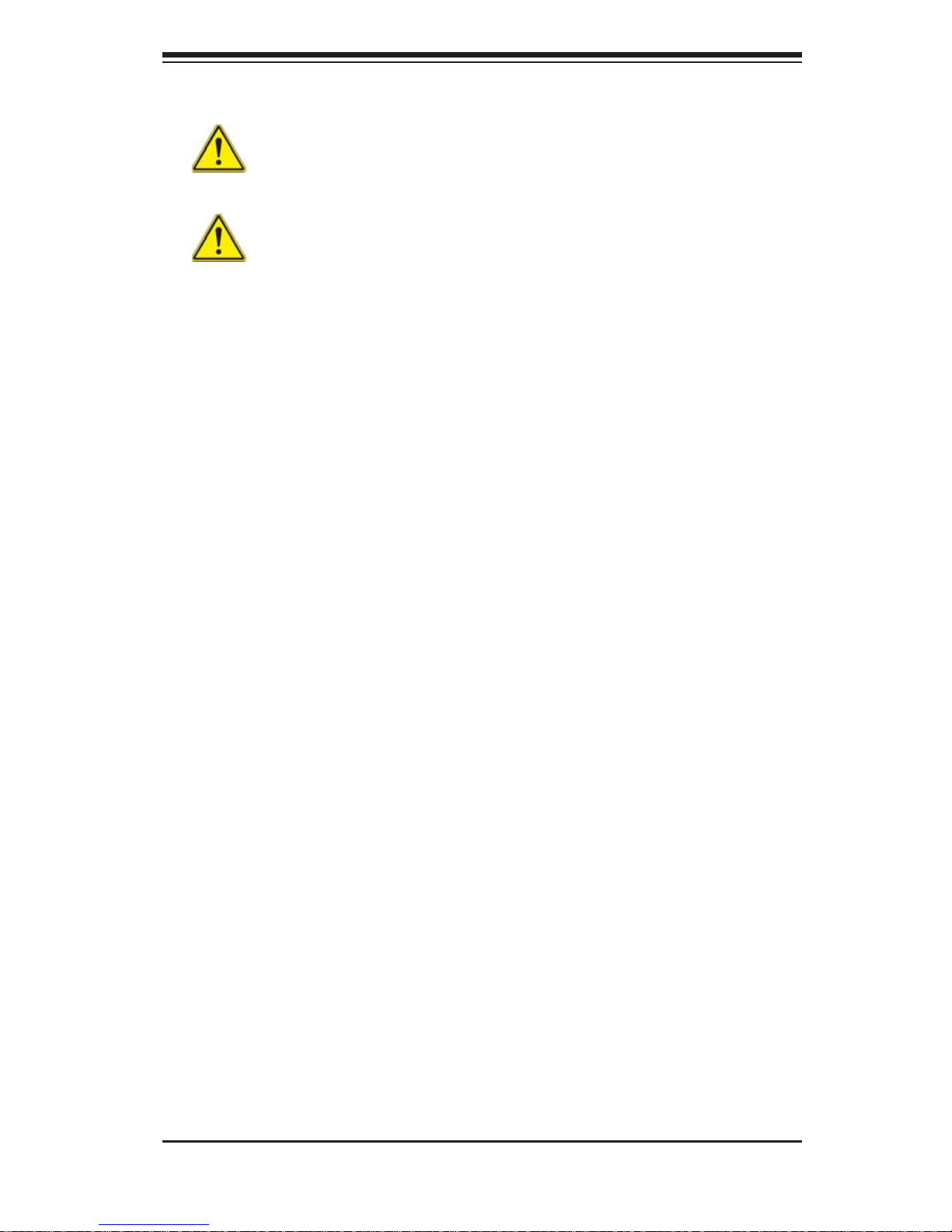
Chapter 2: Server Installation
2-5
Rack Mounting Considerations
Warning: Do not pick up the server with the front handles. They are
designed to pull the system from a rack only.
Stability Hazard: The rack stabilizing mechanism must be in place, or the
rack must be bolted to the fl oor before you slide the unit out for servicing. Failure
to stabilize the rack can cause the rack to tip over.
Warning: When initially installing the server to a rack, test that the rail locking tabs
engage to prevent the server from being overextended. Have a rack lift in place as
a precaution in case the test fails.
Warning: In any instance of pulling the system from the rack, always use a rack
lift and follow all associated safety precautions.
Ambient Operating Temperature
If installed in a closed or multi-unit rack assembly, the ambient operating
temperature of the rack environment may be greater than the ambient temperature
of the room. Therefore, consideration should be given to installing the equipment
in an environment compatible with the manufacturer’s maximum rated ambient
temperature (Tmra).
Reduced Airfl ow
Equipment should be mounted into a rack so that the amount of airfl ow required
for safe operation is not compromised.
Mechanical Loading
Equipment should be mounted into a rack so that a hazardous condition does not
arise due to uneven mechanical loading.
Circuit Overloading
Consideration should be given to the connection of the equipment to the power
supply circuitry and the effect that any possible overloading of circuits might have
on overcurrent protection and power supply wiring. Appropriate consideration of
equipment nameplate ratings should be used when addressing this concern.
Page 24
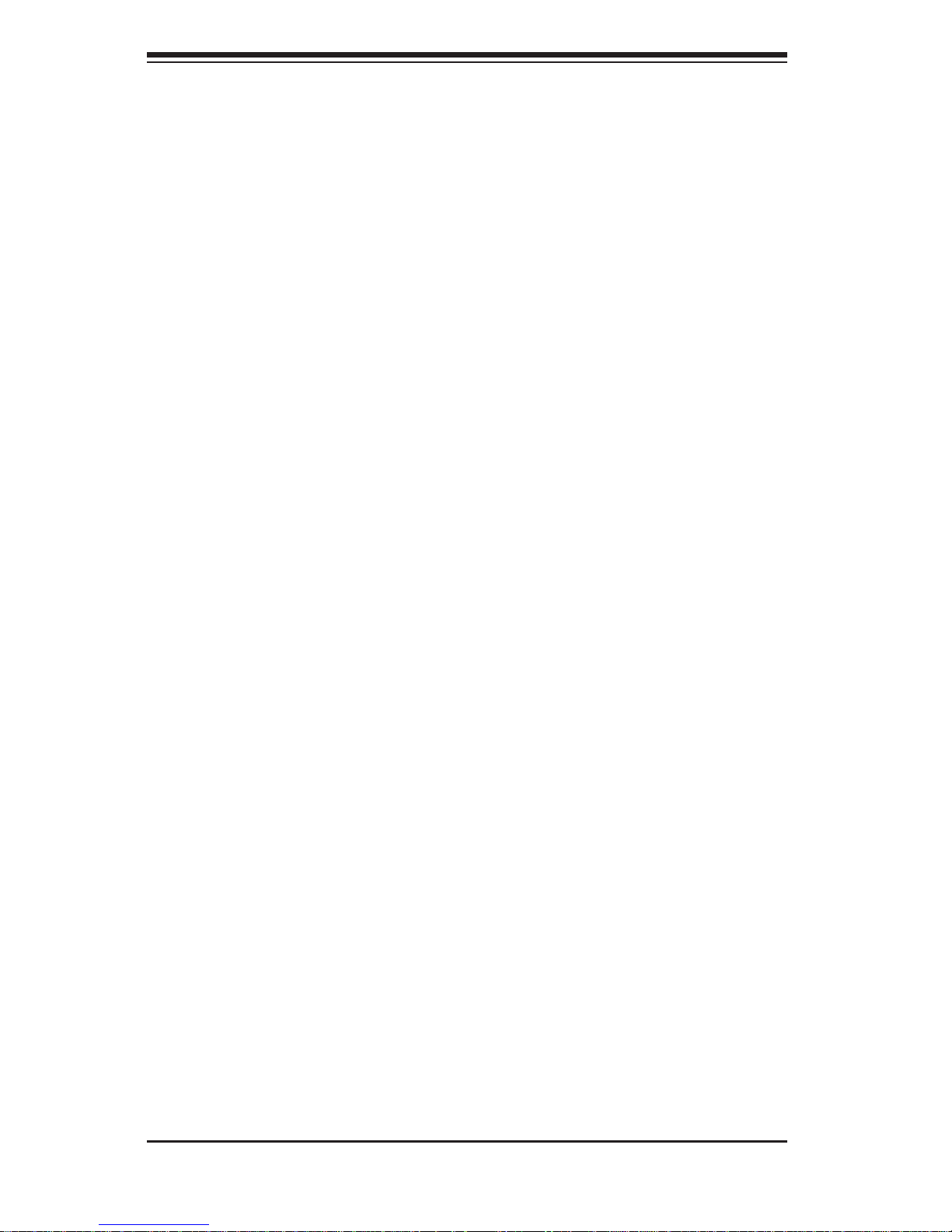
2-6
SUPERSERVER 7046GT-TRF Series User's Manual
Reliable Ground
A reliable ground must be maintained at all times. To ensure this, the rack
itself should be grounded. Particular attention should be given to power supply
connections other than the direct connections to the branch circuit (i.e. the use of
power strips, etc.).
2-5 Installing the Chassis onto a Rack
This section provides information on installing the SC747 chassis into a rack unit
with the optional 4U 17.2" width rail set (MCP-290-00059-0N). There are a variety
of rack units on the market, which may mean the assembly procedure will differ
slightly. You should also refer to the installation instructions that came with the rack
unit you are using.
NOTE: The outer rail is adjustable from 26" to 38.25".
NOTE: The MCP-290-00059-0N rail kit is an optional accessory.
Removing the Chassis Cover and Feet
The SC747 chassis is shipped with the chassis cover and feet pre-installed. Both
the feet and cover must be removed for before installing the rails.
Removing the Chassis Top Cover
5. Locate the chassis cover lock (blue lever) at the rear of the chassis cover.
6. Slide the chassis cover lock to the right and push chassis cover forward.
7. Lift the chassis top cover off the chassis.
Removing the Chassis Feet
1. Place the chassis on its side with the chassis side cover facing upward.
2. Remove the screw holding the chassis foot in place.
3. The foot lock is a tab located in the center of the foot that prevents the foot
from sliding. Using a fl at head screwdriver, gently lift the foot lock upward
and slide the foot toward the rear of the chassis.
4. Repeat steps 2 and 3 with each remaining foot.
Page 25
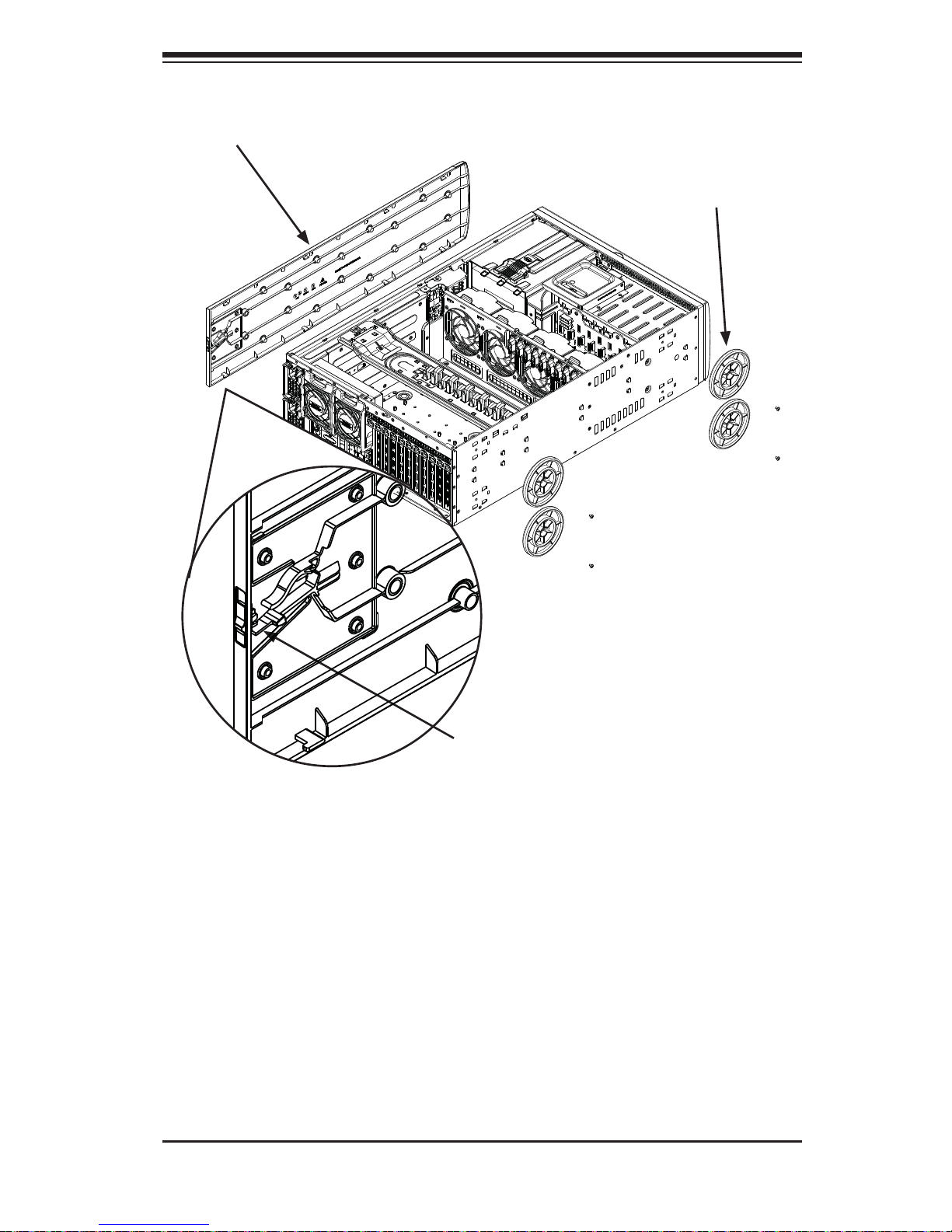
Chapter 2: Server Installation
2-7
Figure 2-1: Removing the Feet and Chassis Top Cover
Chassis Cover
Chassis Feet
Chassis Cover Lock
Page 26
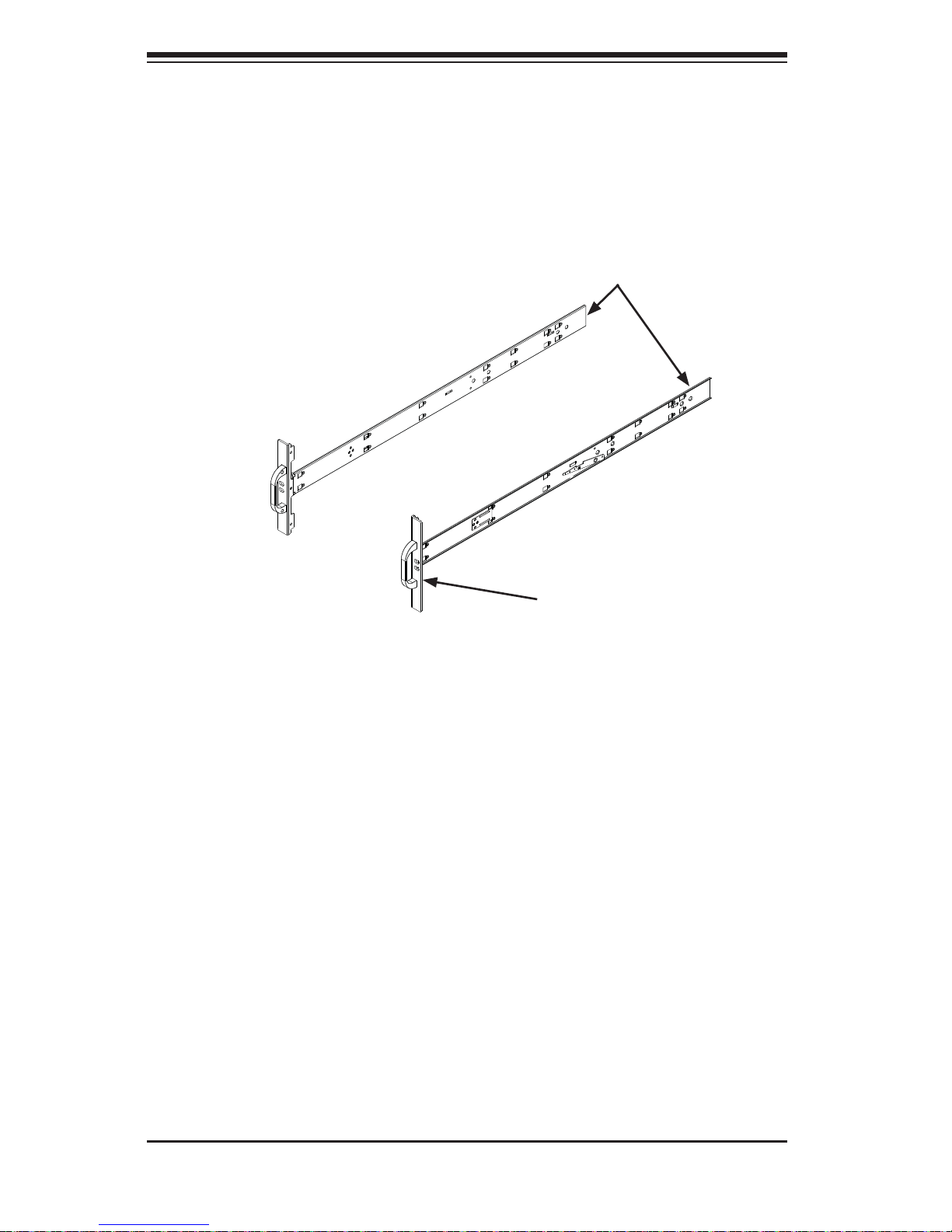
2-8
SUPERSERVER 7046GT-TRF Series User's Manual
Identifying the Sections of the Rack Rails
The chassis package includes two rack rail assemblies in the rack mounting kit.
Each assembly consists of two sections: an inner fi xed chassis rail that secures
directly to the server chassis and an outer fi xed rack rail that secures directly to
the rack itself.
Figure 2-2: Identifying the Inner Rails and Chassis Handles
Chassis Handle
Inner Rails
Page 27
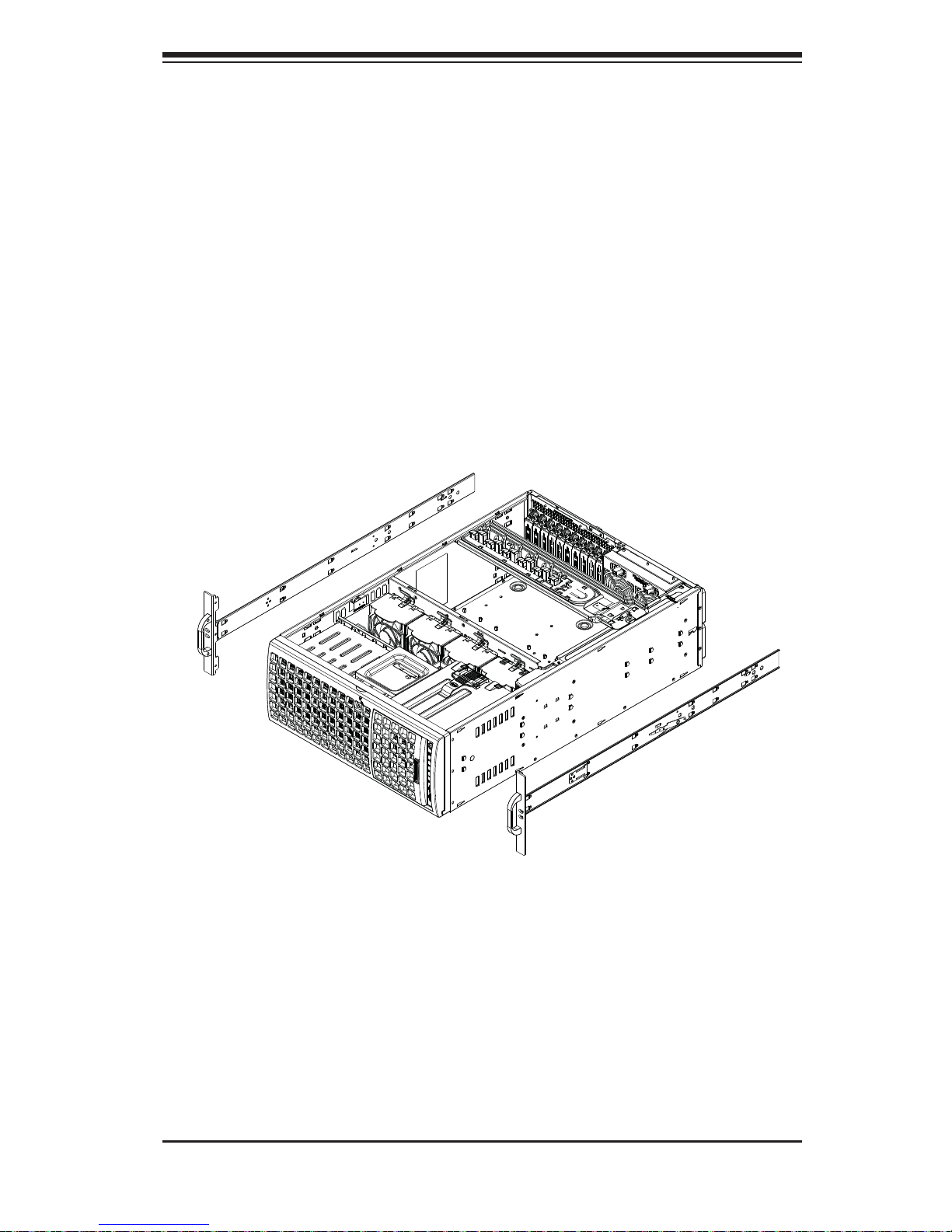
Chapter 2: Server Installation
2-9
Figure 2-3: Installing the Inner Rack Rails
Installing the Chassis Handles and Inner Rails
Installing the Inner Rails
1. Locate the chassis handles and handle screws.
2. Align the chassis handle with the front of the chassis and secure with the
three chassis handle screws.
3. Repeats steps 1 and 2 with the other handle.
4. Locate the inner rails and screws in the shipping package.
5. Align the inner rails against the chassis, as shown. Confi rm that the rails are
fl ushed against the edge of the chassis.
6. Tighten the screws. Do not over-tighten.
7. Repeat steps 5 and 6 with the other inner rail.
Page 28

2-10
SUPERSERVER 7046GT-TRF Series User's Manual
Installing the Outer Rails to the Rack
Installing the Outer Rails
1. Attach the rear bracket to the middle bracket.
2. Adjust both the brackets to the proper distance so that the rail fi ts snugly into
the rack.
3. Secure the rear of the outer rail with two M5 screws and the rear of the rack.
NOTE: The outer rail is adjustable from approximately 26" to 38.25".
4. Repeat steps 1-3 for the left outer rail.
Figure 2-4: Assembling the Outer Rails
Slide into the Inner Rail
Secure to the
Rear of the Rack
Attach to Middle Rail
Page 29
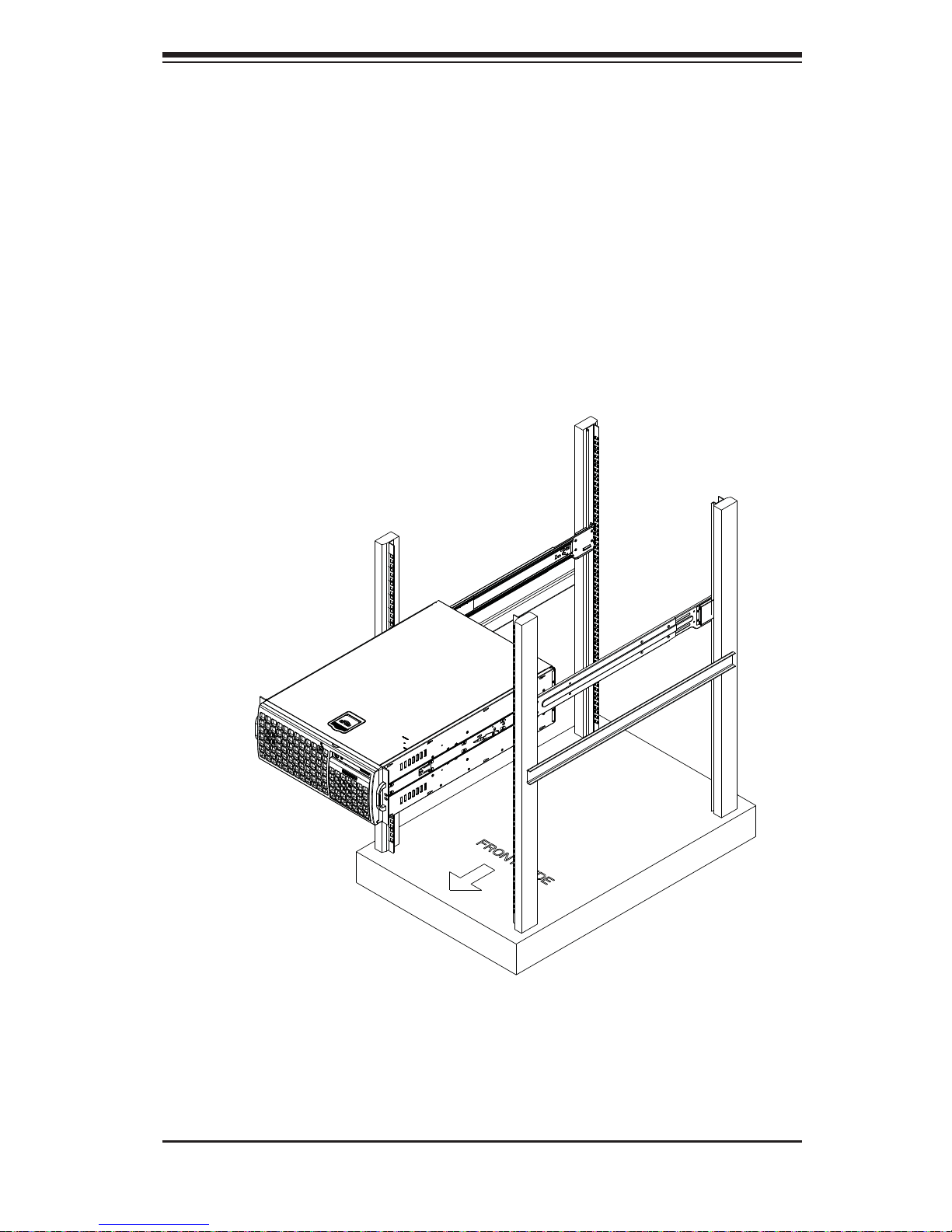
Chapter 2: Server Installation
2-11
Figure 2-5: Installing the Rack Rails
Installing the Chassis into a Rack
Installing the Chassis
1. Confi rm that chassis includes the inner rails and the outer rails.
2. Align the inner chassis rails with the front of the outer rack rails (C).
3. Slide the inner rails into the outer rails, keeping the pressure even on both sides
(you may have to depress the locking tabs when inserting). When the chassis has
been pushed completely into the rack, you should hear the locking tabs "click"
into the locked position.
Note: The fi gure above is for illustrative purposes only. Always install servers to
the bottom of the rack fi rst.
Page 30
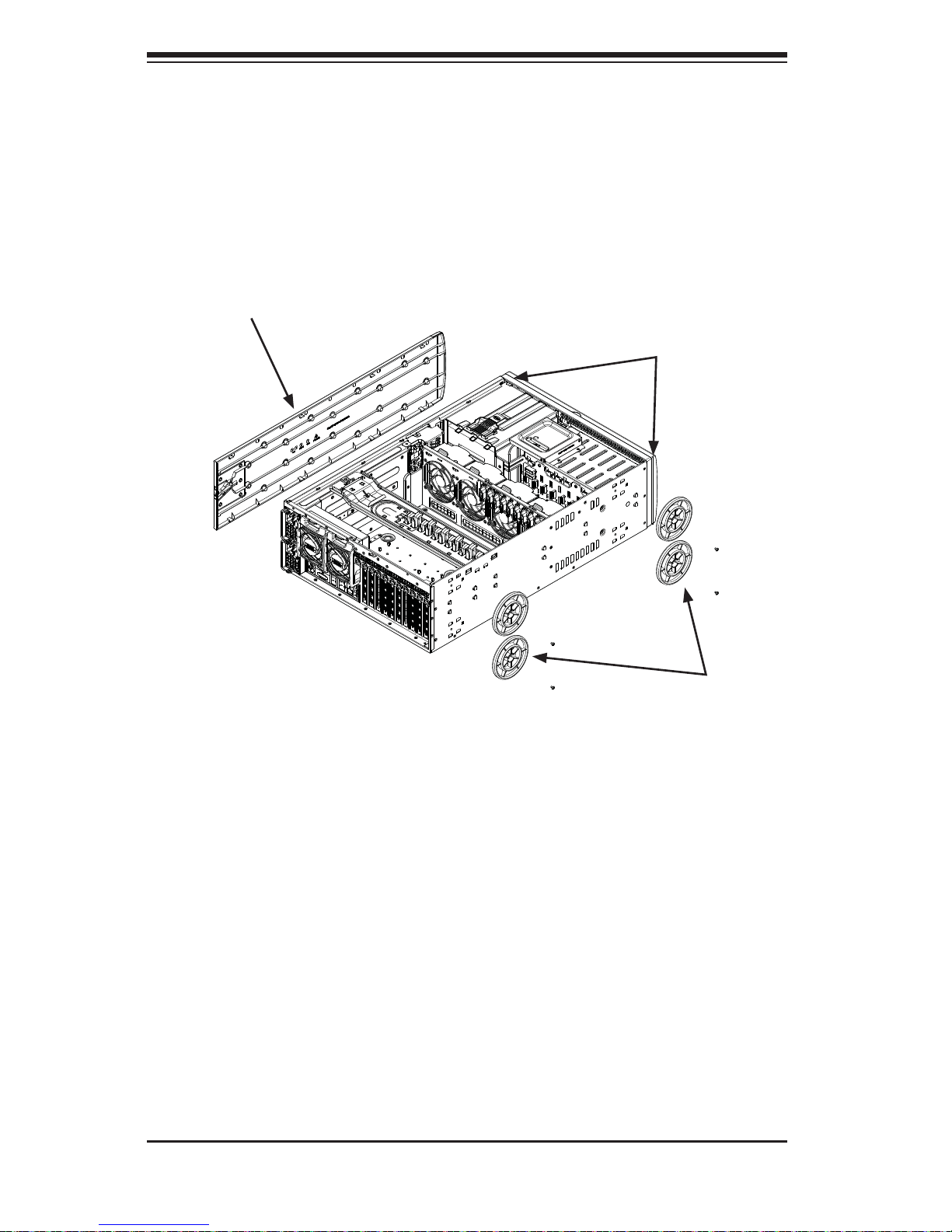
2-12
SUPERSERVER 7046GT-TRF Series User's Manual
2-6 Tower Mounting Instructions
The SC747 chassis is shipped with the chassis cover and feet pre-installed. To use
the chassis as a desktop server, no other installation is required.
Use the instructions in this section if you have converted the chassis for rack use
and need to return the chassis to tower mounting.
Installing the Chassis Cover
Installing the Cover
1. Remove the rack mount ears.
2. Align the cover post with the corresponding holes on the top of the chassis
and place the cover on top of the chassis. The cover should overhang
approximately one-half inch over the front of the chassis.
3. Slide the chassis cover toward the rear of the chassis to lock the cover into
place.
Figure 2-6: Adding Chassis Feet and Top Cover
Chassis Cover
Chassis Feet
Chassis Rack Mount Ears
Page 31

Chapter 2: Server Installation
2-13
Installing Feet on the Chassis
Installing the Chassis Feet
1. Place the chassis foot in the foot receptacle and slide the foot toward the
front of the chassis. The foot should lock into place.
2. Secure the foot to the chassis using one screw enclosed in the packaging.
3. Repeat steps 1 and 2 for the remaining three chassis fee
Figure 2-7: Placing Chassis Feet
Chassis Foot
Receptacle
Chassis Foot
Chassis Screw
Page 32

2-14
SUPERSERVER 7046GT-TRF Series User's Manual
Notes
Page 33

Chapter 3: System Interface
3-1
Chapter 3
System Interface
3-1 Overview
There are several LEDs on the control panel as well as others on the drive carriers
to keep you constantly informed of the overall status of the system as well as the
activity and health of specifi c components. Most SC747 models are two buttons
on the chassis a control panel: a reset button and an on/off switch. This chapter
explains the meanings of all LED indicators and the appropriate response you may
need to take.
Figure 3-1: Front LEDs
Page 34

3-2
SUPERSERVER 7046GT-TRF Series User's Manual
3-2 Control Panel Buttons
There are two push-buttons located on the front of the chassis. These are power
on/off button and a reset button.
Power
The main power switch is used to apply or remove power from the power supply
to the server system. Turning off system power with this button removes the main
power but keeps standby power supplied to the system. Therefore, you must unplug
system before servicing.
Reset
The reset button is used to reboot the system.
HDD
Indicates IDE channel activity . SAS/SAT A drive, SCSI drive, and/or DVD-ROM drive
activity when fl ashing.
NIC1
Indicates network activity on GLAN1 when fl ashing.
1
3-3 Control Panel LEDs
The control panel located on the front of the SC747 chassis has fi ve LEDs. These
LEDs provide you with critical information related to different parts of the system.
This section explains what each LED indicates when illuminated and any corrective
action you may need to take.
Page 35

Chapter 3: System Interface
3-3
3-4 Drive Carrier LEDs
Each drive carrier has two LEDs:
SATA Drives
• Green: When ill uminated, the green LED on the SATA drive carr ier indic ates
drive ac tivity. A con nectio n to the SATA bac kplane ena bles this L ED to blink
on and off when that particular drive is being accessed. Please refer to Chapter
6 for instructions on replacing failed SATA drives.
• Red: When this LED fl ashes it indicates the drive is rebuilding. When solid on
it indicates a SATA drive failure. If a drive fails, you should be notifi ed by your
system management software. Please refer to Chapter 6 for instructions on
replacing failed drives.
NIC2
Indicates network activity on GLAN2 when fl ashing.
2
Power Fail
Indicates a power failure to the system's power supply units.
Information LED
See the following table for the status shown by this LED.
Information LED
Status Description
Continously on and red An overheat ocondition has occured. (This may be caused by cable congestion.)
Blinking red (1 Hz) Fan failure: check for an inoperative fan.
Blinking red (0.25 Hz) Power failure: check for an inoperative power supply.
Solid blue Local UID has been activated. Use this function to locate the server in a rack
environment.
Blinking blue (300 msec) Remote UID has been activated. Use this function to locate the server from a
remote location.
Page 36

3-4
SUPERSERVER 7046GT-TRF Series User's Manual
Notes
Page 37

4-1
Chapter 4: Warning Statements for AC Systems
Chapter 4
Standardized Warning Statements for AC Systems
4-1 About Standardized Warning Statements
The following statements are industry standard warnings, provided to warn the user
of situations which have the potential for bodily injury. Should you have questions
or experience difficulty, contact Supermicro's Technical Support department
for assistance. Only certifi ed technicians should attempt to install or confi gure
components.
Read this appendix in its entirety before installing or confi guring components in the
Supermicro chassis.
These warnings may also be found on our web site at http://www.supermicro.com/
about/policies/safety_information.cfm.
Warning Defi nition
Warning!
This warning symbol means danger. You are in a situation that could cause bodily
injury. Before you work on any equipment, be aware of the hazards involved with
electrical circuitry and be familiar with standard practices for preventing accidents.
警告の定義
この警告サインは危険を意味します。
人身事故につながる可能性がありますので、いずれの機器でも動作させる前に、
電気回路に含まれる危険性に注意して、標準的な事故防止策に精通して下さい。
此警告符号代表危险。
您正处于可能受到严重伤害的工作环境中。在您使用设备开始工作之前,必须充分
意识到触电的危险,并熟练掌握防止事故发生的标准工作程序。请根据每项警告结
尾的声明号码找到此设备的安全性警告说明的翻译文本。
此警告符號代表危險。
您正處於可能身體可能會受損傷的工作環境中。在您使用任何設備之前,請注意觸
電的危險,並且要熟悉預防事故發生的標準工作程序。請依照每一注意事項後的號
碼找到相關的翻譯說明內容。
Page 38

4-2
SUPERSERVER 7046GT-TRF Series User's Manual
Warnung
WICHTIGE SICHERHEITSHINWEISE
Dieses Warnsymbol bedeutet Gefahr. Sie befi nden sich in einer Situation, die zu
Verletzungen führen kann. Machen Sie sich vor der Arbeit mit Geräten mit den
Gefahren elektrischer Schaltungen und den üblichen Verfahren zur Vorbeugung
vor Unfällen vertraut. Suchen Sie mit der am Ende jeder Warnung angegebenen
Anweisungsnummer nach der jeweiligen Übersetzung in den übersetzten
Sicherheitshinweisen, die zusammen mit diesem Gerät ausgeliefert wurden.
BEWAHREN SIE DIESE HINWEISE GUT AUF.
INSTRUCCIONES IMPORTANTES DE SEGURIDAD
Este símbolo de aviso indica peligro. Existe riesgo para su integridad física. Antes
de manipular cualquier equipo, considere los riesgos de la corriente eléctrica y
familiarícese con los procedimientos estándar de prevención de accidentes. Al
fi nal de cada advertencia encontrará el número que le ayudará a encontrar el texto
traducido en el apartado de traducciones que acompaña a este dispositivo.
GUARDE ESTAS INSTRUCCIONES.
IMPORTANTES INFORMATIONS DE SÉCURITÉ
Ce symbole d'avertissement indique un danger. Vous vous trouvez dans une
situation pouvant entraîner des blessures ou des dommages corporels. Avant
de travailler sur un équipement, soyez conscient des dangers liés aux circuits
électriques et familiarisez-vous avec les procédures couramment utilisées pour
éviter les accidents. Pour prendre connaissance des traductions des avertissements
fi gurant dans les consignes de sécurité traduites qui accompagnent cet appareil,
référez-vous au numéro de l'instruction situé à la fi n de chaque avertissement.
CONSERVEZ CES INFORMATIONS.
ןונקת תורהצהאהרהז
ןה תואבה תורהצהא ינפמ שמתשמה תא ריהזהל תנמ לע ,היישעתה ינקת יפ לע תורהז הלבח
ה וא תולאש שיו הדימב .תירשפא תיזיפי ,יהשלכ היעבב תולקתרוציל שי הכימת תקלחמ םע רשק
רידגהל וא ןיקתהל םיאשר דבלב םיכמסומ םיאנכט .ורקימרפוס לש תינכט תאה .םיביכר
אורקל שי .ורקימרפוס יזראמב םיביכרה
תרדגה וא תנקתה ינפל ואולמב חפסנה תא
Page 39

4-3
Warning Statements for AC Systems
안전을 위한 주의사항
경고!
이 경고 기호는 위험이 있음을 알려 줍니다. 작업자의 신체에 부상을 야기 할 수
있는 상태에 있게 됩니다. 모든 장비에 대한 작업을 수행하기 전에 전기회로와
관련된 위험요소들을 확인하시고 사전에 사고를 방지할 수 있도록 표준 작업절차를
준수해 주시기 바랍니다.
해당 번역문을 찾기 위해 각 경고의 마지막 부분에 제공된 경고문 번호를
참조하십시오
BELANGRIJKE VEILIGHEIDSINSTRUCTIES
Dit waarschuwings symbool betekent gevaar. U verkeert in een situatie die
lichamelijk letsel kan veroorzaken. Voordat u aan enige apparatuur gaat werken,
dient u zich bewust te zijn van de bij een elektrische installatie betrokken risico's
en dient u op de hoogte te zijn van de standaard procedures om ongelukken te
voorkomen. Gebruik de nummers aan het eind van elke waarschuwing om deze te
herleiden naar de desbetreffende locatie.
BEWAAR DEZE INSTRUCTIES
. ﻲﻓ ﻚﻧﺍ ﻥﺃ ﻦﻜﻤﻳ ﺔﻟﺎﺣ ﻲﻓ ﺐﺒﺴﺘﺗ ﺔﺑﺎﺻﺍ ﺔﻳﺪﺴﺟ ﺰﻣﺮﻟﺍ ﺍﺬﻫ ﻲﻨﻌﻳ ﺮﻄﺧ !ﺮﻳﺬﺤﺗ
ﻥﺃ ﻞﺒﻗ ﻱﺃ ﻰﻠﻋ ﻞﻤﻌﺗ ﺕﺍﺪﻌﻣ،ﻛﻢﻠﻋ ﻰﻠﻋ ﻦ ﻦﻋ ﺔﻤﺟﺎﻨﻟﺍ ﺮﻁﺎﺨﻤﻟﺎﺑ ﺮﺋﺍﻭﺪﻟﺍ
ﺔﻴﺋﺎﺑﺮﻬﻜﻟﺍ
ﻛﻭﺔﻳﺍﺭﺩ ﻰﻠﻋ ﻦ ﺭﺎﻤﻤﻟﺎﺑﺕﺎﺳ ﺔﻴﺋﺎﻗﻮﻟﺍ ﻟ ﻊﻨﻤﻉﻮﻗﻭ ﻱﺃﺙﺩﺍﻮﺣ
ﻢﻗﺭ ﻡﺪﺨﺘﺳﺍ ﻥﺎﻴﺒﻟﺍ ﺹﻮﺼﻨﻤﻟﺍ ﺔﻳﺎﻬﻧ ﻲﻓ ﺮﻳﺬﺤﺗ ﻞﻛ ﺭﻮﺜﻌﻠﻟ ﺎﻬﺘﻤﺟﺮﺗ
Page 40

4-4
SUPERSERVER 7046GT-TRF Series User's Manual
Installation Instructions
Warning!
Read the installation instructions before connecting the system to the power source.
設置手順書
システムを電源に接続する前に、設置手順書をお読み下さい。
警告
将此系统连接电源前,请先阅读安装说明。
警告
將系統與電源連接前,請先閱讀安裝說明。
Warnung
Vor dem Anschließen des Systems an die Stromquelle die Installationsanweisungen
lesen.
¡Advertencia!
Lea las instrucciones de instalación antes de conectar el sistema a la red de
alimentación.
Attention
Avant de brancher le système sur la source d'alimentation, consulter les directives
d'installation.
ﻟﺍ ﺕﺍﺩﺎﺷﺭﺇ ﺮﻗﺍﺐﻴﻛﺮﺘ ﻞﻴﺻﻮﺗ ﻞﺒﻗ ﻰﻟﺇ ﻡﺎﻈﻨﻟﺍ ﺔﻗﺎﻄﻠﻟ ﺭﺪﺼﻣ
אורקל שי רוקמל תכרעמה רוביח ינפל הנקתה תוארוה תאחתמ.
시스템을 전원에 연결하기 전에 설치 안내를 읽어주십시오.
Waarschuwing
Raadpleeg de installatie-instructies voordat u het systeem op de voedingsbron
aansluit.
Page 41

4-5
Chapter 4: Warning Statements for AC Systems
Circuit Breaker
Warning!
This product relies on the building's installation for short-circuit (overcurrent)
protection. Ensure that the protective device is rated not greater than: 250 V, 20 A.
サーキット・ブレーカー
この製 品 は、短絡(過電流)保護装置がある建物での設置を前提としています。
保護装置の定格が250V、20Aを超えないことを確認下さい。
警告
此产品的短路(过载电流)保护由建筑物的供电系统提供,确保短路保护设备的额定电
流不大于250V,20A。
警告
此產品的短路(過載電流)保護由建築物的供電系統提供,確保短路保護設備的額定電
流不大於250V,20A。
Warnung
Dieses Produkt ist darauf angewiesen, dass im Gebäude ein Kurzschluss-
bzw. Überstromschutz installiert ist. Stellen Sie sicher, dass der Nennwert der
Schutzvorrichtung nicht mehr als: 250 V, 20 A beträgt.
¡Advertencia!
Este equipo utiliza el sistema de protección contra cortocircuitos (o sobrecorrientes)
del edifi cio. Asegúrese de que el dispositivo de protección no sea superior a: 250
V, 20 A.
Attention
Pour ce qui est de la protection contre les courts-circuits (surtension), ce produit
dépend de l'installation électrique du local. Vérifi ez que le courant nominal du
dispositif de protection n'est pas supérieur à :250 V, 20 A.
לע ךמתסמ הז רצומנגהה תעינמל םינבמב תנקתומה יכ אדוול שי .ילמשח רצק
רצקה ינפמ ןגמה רישכמה ילמשחהמ רתוי אל אוה-
250 V, 20 A
Page 42

4-6
SUPERSERVER 7046GT-TRF Series User's Manual
Power Disconnection Warning
Warning!
The system must be disconnected from all sources of power and the power cord
removed from the power supply module(s) before accessing the chassis interior to
install or remove system components.
電源切断の警告
システムコンポーネントの取り付けまたは取り外しのために、シャーシー内部にアクセス
するには、
システムの電源はすべてのソースから切断され、電源コードは電源モジュールから取り
外す必要があります。
警告
在你打开机箱并安装或移除内部器件前,必须将系统完全断电,并移除电源线。
警告
在您打開機殼安裝或移除內部元件前,必須將系統完全斷電,並移除電源線。
경고!
이 제품은 전원의 단락(과전류)방지에 대해서 전적으로 건물의 관련 설비에
의존합니다. 보호장치의 정격이 반드시 250V(볼트), 20A(암페어)를 초과하지
않도록 해야 합니다.
Waarschuwing
Dit product is afhankelijk van de kortsluitbeveiliging (overspanning) van uw electrische
installatie. Controleer of het beveiligde aparaat niet groter gedimensioneerd is dan
220V, 20A.
ﺞﺘﻨﻤﻟﺍ ﺍﺬﻫ ﻰﻠﻋ ﺪﻤﺘﻌﻳ ﺕﺍﺪﻌﻣ ﺔﻳﺎﻤﺤﻟﺍ ﺓﺮﻴﺼﻘﻟﺍﺮﺋﺍﻭﺪﻟﺍ ﻦﻣ ﺎﻬﺘﻴﺒﺜﺗ ﻢﺗ ﻲﺘﻟﺍ ﻲﻓ
ﻰﻨﺒﻤﻟﺍ
20A, 250V : ﻦﻣ ﺪﻛﺄﺗ ﻥﺃ ﻢﻴﻴﻘﺗ ﺯﺎﻬﺠﻟﺍ ﻟﺍﻲﺋﺎﻗﻮ ﺲﻴﻟ ﻦﻣ ﺮﺜﻛﺃ
Page 43

4-7
Chapter 4: Warning Statements for AC Systems
Warnung
Das System muss von allen Quellen der Energie und vom Netzanschlusskabel
getrennt sein, das von den Spg.Versorgungsteilmodulen entfernt wird, bevor es
auf den Chassisinnenraum zurückgreift, um Systemsbestandteile anzubringen oder
zu entfernen.
¡Advertencia!
El sistema debe ser disconnected de todas las fuentes de energía y del cable
eléctrico quitado de los módulos de fuente de alimentación antes de tener acceso
el interior del chasis para instalar o para quitar componentes de sistema.
Attention
Le système doit être débranché de toutes les sources de puissance ainsi que de
son cordon d'alimentation secteur avant d'accéder à l'intérieur du chassis pour
installer ou enlever des composants de systéme.
ילמשח קותינ ינפמ הרהזא
!הרהזא
למשחה תורוקמ לכמ תכרעמה תא קתנל שי ריסהל שיו קפסהמ ילמשחה לבכ תא
נקתה ךרוצל זראמה לש ימינפה קלחל השיג ינפלת רסה ואת .םיביכר
ﻞﺼﻓ ﺐﺠﻳ ﻡﺎﻈﻨﻟﺍ ﻊﻴﻤﺟ ﻦﻣﺭﺩﺎﺼﻣ ﺔﻗﺎﻄﻟﺍ ﺔﻟﺍﺯﺇﻭ ءﺎﺑﺮﻬﻜﻟﺍ ﻚﻠﺳ ﻦﻣ ﺓﺪﺣﻭ ﺩﺍﺪﻣﺍ
ﺔﻗﺎﻄﻟﺍ ﻞﺒﻗ
ﻰﻟﺇ ﻝﻮﺻﻮﻟﺍ ﺔﻴﻠﺧﺍﺪﻟﺍ ﻖﻁﺎﻨﻤﻟﺍ ﻟﻞﻜﻴﻬﻠ ﺔﻟﺍﺯﺇ ﻭﺃ ﺖﻴﺒﺜﺘﻟ ﺕﺎﻧﻮﻜﻣ ﺯﺎﻬﺠﻟﺍ
경고!
시스템에 부품들을 장착하거나 제거하기 위해서는 섀시 내부에 접근하기 전에
반드시 전원 공급장치로부터 연결되어있는 모든 전원과 전기코드를 분리해주어야
합니다.
Waarschuwing
Voordat u toegang neemt tot het binnenwerk van de behuizing voor het installeren
of verwijderen van systeem onderdelen, dient u alle spanningsbronnen en alle
stroomkabels aangesloten op de voeding(en) van de behuizing te verwijderen
Page 44

4-8
SUPERSERVER 7046GT-TRF Series User's Manual
Equipment Installation
Warning!
Only trained and qualifi ed personnel should be allowed to install, replace, or service
this equipment.
機器の設置
トレーニングを受け認定された人だけがこの装置の設置、交換、またはサービスを許可
されています。
警告
只有经过培训且具有资格的人员才能进行此设备的安装、更换和维修。
警告
只有經過受訓且具資格人員才可安裝、更換與維修此設備。
Warnung
Das Installieren, Ersetzen oder Bedienen dieser Ausrüstung sollte nur geschultem,
qualifi ziertem Personal gestattet werden.
¡Advertencia!
Solamente el personal califi cado debe instalar, reemplazar o utilizar este equipo.
Attention
Il est vivement recommandé de confier l'installation, le remplacement et la
maintenance de ces équipements à des personnels qualifi és et expérimentés.
!הרהזא
שר דבלב ךמסומ תווצתא ףילחהל ,ןיקתהל יא .דויצה רובע תוריש תתל וא דויצה
ﻦﻴﺑﺭﺪﻤﻟﺍﻭ ﻭ ﺐﻴﻛﺮﺘﻟﻝﺍﺪﺒﺘﺳﺍ ﻭﺃ ﺔﻣﺪﺧ ﺯﺎﻬﺠﻟﺍ ﺍﺬﻫ ﺢﻤﺴﻳ ﻥﺃ ﺐﺠﻳ ﻂﻘﻓ ﻦﻴﻠﻫﺆﻤﻟﺍ ﻦﻴﻔﻅﻮﻤﻠﻟ
경고!
훈련을 받고 공인된 기술자만이 이 장비의 설치, 교체 또는 서비스를 수행할 수
있습니다.
Page 45

4-9
Chapter 4: Warning Statements for AC Systems
Restricted Area
Warning!
This unit is intended for installation in restricted access areas. A restricted access
area can be accessed only through the use of a special tool, lock and key, or other
means of security. (This warning does not apply to workstations).
アクセス制限区域
このユ ニットは、アクセス制限区域に設置されることを想定しています。
アクセス制限区域は、特別なツール、鍵と錠前、その他のセキュリティの手段を用いての
み出入りが可能です。
警告
此部件应安装在限制进出的场所,限制进出的场所指只能通过使用特殊工具、锁和
钥匙或其它安全手段进出的场所。
警告
此裝置僅限安裝於進出管制區域,進出管制區域係指僅能以特殊工具、鎖頭及鑰匙
或其他安全方式才能進入的區域。
Warnung
Diese Einheit ist zur Installation in Bereichen mit beschränktem Zutritt vorgesehen.
Der Zutritt zu derartigen Bereichen ist nur mit einem Spezialwerkzeug, Schloss und
Schlüssel oder einer sonstigen Sicherheitsvorkehrung möglich.
¡Advertencia!
Esta unidad ha sido diseñada para instalación en áreas de acceso restringido.
Sólo puede obtenerse acceso a una de estas áreas mediante la utilización de una
herramienta especial, cerradura con llave u otro medio de seguridad.
Attention
Cet appareil doit être installée dans des zones d'accès réservés. L'accès à une
zone d'accès réservé n'est possible qu'en utilisant un outil spécial, un mécanisme
de verrouillage et une clé, ou tout autre moyen de sécurité.
Waarschuwing
Deze apparatuur mag alleen worden geïnstalleerd, vervangen of hersteld door
geschoold en gekwalifi ceerd personeel.
Page 46

4-10
SUPERSERVER 7046GT-TRF Series User's Manual
Battery Handling
Warning!
There is the danger of explosion if the battery is replaced incorrectly. Replace the
battery only with the same or equivalent type recommended by the manufacturer.
Dispose of used batteries according to the manufacturer's instructions
電池の取り扱い
電池交換が正しく行われなかった場合、破裂の危険性があります。交換する電池はメー
カーが推奨する型、または同 等のものを使 用下さい。 使用済電池は製造元の指示に従
って処 分して 下さい。
警告
电池更换不当会有爆炸危险。请只使用同类电池或制造商推荐的功能相当的电池更
换原有电池。请按制造商的说明处理废旧电池。
警告
電池更換不當會有爆炸危險。請使用製造商建議之相同或功能相當的電池更換原有
電池。請按照製造商的說明指示處理廢棄舊電池。
תלבגומ השיג םע רוזא
!הרהזא
תרזעב תנתינ השיגה .השיג תלבגה םהב שיש םירוזאב הדיחיה תא ןיקתהל שי
.('דכו לוענמ ,חתפמ) דבלב החטבא ילכ
. ﺺﻴﺼﺨﺗ ﺓﺪﺣﻮﻟﺍ ﻩﺬﻫ ﻲﻓ ﺎﻬﺒﻴﻛﺮﺘﻟ ﻖﻁﺎﻨﻣ ﺓﺭﻮﻈﺤﻣ ﻢﺗ
ﺻﻮﻟﺍ ﻦﻜﻤﻳﻰﻟﺇ ﻝﻮ ﺔﻘﻄﻨﻣ ﺓﺭﻮﻈﺤﻣ ﻂﻘﻓ ﻡﺍﺪﺨﺘﺳﺍ ﻝﻼﺧ ﻦﻣ ،ﺔﺻﺎﺧ ﺓﺍﺩﺃ
ﻭﺃ ﻱﺃ ﻼﻟ ﻯﺮﺧﺃ ﺔﻠﻴﺳﻭﻥﺎﻣﻷ ﺡﺎﺘﻔﻣﻭ ﻞﻔﻗ
경고!
이 장치는 접근이 제한된 구역에 설치하도록 되어있습니다. 특수도구, 잠금 장치
및 키, 또는 기타 보안 수단을 통해서만 접근 제한 구역에 들어갈 수 있습니다.
Waarschuwing
Dit apparaat is bedoeld voor installatie in gebieden met een beperkte toegang.
Toegang tot dergelijke gebieden kunnen alleen verkregen worden door gebruik te
maken van speciaal gereedschap, slot en sleutel of andere veiligheidsmaatregelen.
Page 47

4-11
Chapter 4: Warning Statements for AC Systems
Warnung
Bei Einsetzen einer falschen Batterie besteht Explosionsgefahr. Ersetzen Sie die
Batterie nur durch den gleichen oder vom Hersteller empfohlenen Batterietyp.
Entsorgen Sie die benutzten Batterien nach den Anweisungen des Herstellers.
Attention
Danger d'explosion si la pile n'est pas remplacée correctement. Ne la remplacer
que par une pile de type semblable ou équivalent, recommandée par le fabricant.
Jeter les piles usagées conformément aux instructions du fabricant.
¡Advertencia!
Existe peligro de explosión si la batería se reemplaza de manera incorrecta.
Reemplazar la batería exclusivamente con el mismo tipo o el equivalente
recomendado por el fabricante. Desechar las baterías gastadas según las
instrucciones del fabricante.
!הרהזא
תנכס תמייקץוציפ .הניקת אל ךרדב הפלחוהו הדימב הללוסה לש ףילחהל שי
גוסב הללוסה תא מ םאותה תרבחלמומ ןרציתצ.
תוללוסה קוליס תושמושמה עצבל שי .ןרציה תוארוה יפל
ﺮﻄﺧ ﻙﺎﻨﻫ ﻦﻣ ﻝﺍﺪﺒﺘﺳﺍ ﺔﻟﺎﺣ ﻲﻓ ﺭﺎﺠﻔﻧﺍ ﺔﻳﺭﺎﻄﺒﻟﺍ ﺔﺤﻴﺤﺻ ﺮﻴﻏ ﺔﻘﻳﺮﻄﺑ ﻚﻴﻠﻌﻓ
ﺔﻳﺭﺎﻄﺒﻟﺍ ﻝﺍﺪﺒﺘﺳﺍ
ﻂﻘﻓ ﻉﻮﻨﻟﺍ ﺲﻔﻨﺑ ﺎﻬﻟﺩﺎﻌﻳ ﺎﻣ ﻭﺃ ﺎﻤﻛﺖﺻﻭﺃ ﺔﻌﻨﺼﻤﻟﺍ ﺔﻛﺮﺸﻟﺍ ﻪﺑ
ﺕﺎﻳﺭﺎﻄﺒﻟﺍ ﻦﻣ ﺺﻠﺨﺗ ﻟ ﺎﻘﻓﻭ ﺔﻠﻤﻌﺘﺴﻤﻟﺍﺔﻌﻧﺎﺼﻟﺍ ﺔﻛﺮﺸﻟﺍ ﺕﺎﻤﻴﻠﻌﺘ
경고!
배터리가 올바르게 교체되지 않으면 폭발의 위험이 있습니다. 기존 배터리와
동일하거나 제조사에서 권장하는 동등한 종류의 배터리로만 교체해야 합니다.
제조사의 안내에 따라 사용된 배터리를 처리하여 주십시오.
Waarschuwing
Er is ontploffi ngsgevaar indien de batterij verkeerd vervangen wordt. Vervang de
batterij slechts met hetzelfde of een equivalent type die door de fabrikant aanbevolen
wordt. Gebruikte batterijen dienen overeenkomstig fabrieksvoorschriften afgevoerd
te worden.
Page 48

4-12
SUPERSERVER 7046GT-TRF Series User's Manual
Redundant Power Supplies
Warning!
This unit might have more than one power supply connection. All connections must
be removed to de-energize the unit.
冗長電源装置
このユニットは複数の電源装置が接続されている場合があります。
ユニットの電源を切るためには、すべての接続を取り外さなければなりません。
警告
此部件连接的电源可能不止一个,必须将所有电源断开才能停止给该部件供电。
警告
此裝置連接的電源可能不只一個,必須切斷所有電源才能停止對該裝置的供電。
Warnung
Dieses Gerät kann mehr als eine Stromzufuhr haben. Um sicherzustellen, dass
der Einheit kein trom zugeführt wird, müssen alle Verbindungen entfernt werden.
¡Advertencia!
Puede que esta unidad tenga más de una conexión para fuentes de alimentación.
Para cortar por completo el suministro de energía, deben desconectarse todas las
conexiones.
Attention
Cette unité peut avoir plus d'une connexion d'alimentation. Pour supprimer toute
tension et tout courant électrique de l'unité, toutes les connexions d'alimentation
doivent être débranchées.
דחא קפסמ רתוי םייק םא
!הרהזא
.קפס לש דחא רוביחמ רתוי שי הדחיל תא ריסהל שי ןקורל תנמ לע םירוביחה לכ
חיה תאי.הד
Page 49

4-13
Chapter 4: Warning Statements for AC Systems
Backplane Voltage
Warning!
Hazardous voltage or energy is present on the backplane when the system is
operating. Use caution when servicing.
バックプレーンの電圧
システムの稼働中は危険な電圧または電力が、バックプレーン上にかかっています。
修理する際には注意ください。
警告
当系统正在进行时,背板上有很危险的电压或能量,进行维修时务必小心。
警告
當系統正在進行時,背板上有危險的電壓或能量,進行維修時務必小心。
Warnung
Wenn das System in Betrieb ist, treten auf der Rückwandplatine gefährliche
Spannungen oder Energien auf. Vorsicht bei der Wartung.
¡Advertencia!
Cuando el sistema está en funcionamiento, el voltaje del plano trasero es peligroso.
Tenga cuidado cuando lo revise.
. ﺪﻗ ﺍﺬﻬﻟ ﻥﻮﻜﻳ ﻟﺍﺯﺎﻬﺠ ﺕﻻﺎﺼﺗﺍ ﺓﺪﻋ ﺕﺍﺪﺣﻮﺑ ﺔﻗﺎﻄﻟﺍ ﺩﺍﺪﻣﺍ
ﺔﻟﺍﺯﺇ ﺐﺠﻳ ﺕﻻﺎﺼﺗﻻﺍ ﺔﻓﺎﻛ ﻝﺰﻌﻟ ﻟﺍﺓﺪﺣﻮ ﻦﻋ ءﺎﺑﺮﻬﻜﻟﺍ
경고!
이 장치에는 한 개 이상의 전원 공급 단자가 연결되어 있을 수 있습니다. 이 장치에
전원을 차단하기 위해서는 모든 연결 단자를 제거해야만 합니다.
Waarschuwing
Deze eenheid kan meer dan één stroomtoevoeraansluiting bevatten. Alle
aansluitingen dienen verwijderd te worden om het apparaat stroomloos te maken.
Page 50

4-14
SUPERSERVER 7046GT-TRF Series User's Manual
Comply with Local and National Electrical Codes
Warning!
Installation of the equipment must comply with local and national electrical codes.
地方および国の電気規格に準拠
機器の取り付けはその地方および国の電気規格に準拠する必要があります。
警告
设备安装必须符合本地与本国电气法规。
警告
設備安裝必須符合本地與本國電氣法規。
Warnung
Die Installation der Geräte muss den Sicherheitsstandards entsprechen.
ﻙﺎﻨﻫ ﺮﻄﺧ ﻦﻣ ﻲﺋﺎﺑﺮﻬﻜﻟﺍ ﺭﺎﻴﺘﻟﺍ ﻰﻠﻋ ﺓﺩﻮﺟﻮﻤﻟﺍ ﺔﻗﺎﻄﻟﺍﻭﺃ ﺔﺣﻮﻠﻟﺍ
ﻥﻮﻜﻳ ﺎﻣﺪﻨﻋﻡﺎﻈﻨﻟﺍ ﻞﻤﻌﻳ ﺪﻨﻋ ﺍﺭﺬﺣ ﻦﻛ ﺔﻣﺪﺧ ﺯﺎﻬﺠﻟﺍ ﺍﺬﻫ
경고!
시스템이 동작 중일 때 후면판 (Backplane)에는 위험한 전압이나 에너지가 발생
합니다. 서비스 작업 시 주의하십시오.
Waarschuwing
Een gevaarlijke spanning of energie is aanwezig op de backplane wanneer het
systeem in gebruik is. Voorzichtigheid is geboden tijdens het onderhoud.
ירוחאה לנפב חתמ
זא!הרה
ךלהמב רהזיהל שי .תכרעמה לועפת ןמזב ירוחאה לנפב חתמ תנכס תמייק
.הדובעה
Attention
Lorsque le système est en fonctionnement, des tensions électriques circulent sur
le fond de panier. Prendre des précautions lors de la maintenance.
Page 51

4-15
Chapter 4: Warning Statements for AC Systems
Product Disposal
Warning!
Ultimate disposal of this product should be handled according to all national laws
and regulations.
製品の廃棄
この製品を廃棄処分する場合、国の関係する全ての法律・条例に従い処理する必要が
あります。
警告
本产品的废弃处理应根据所有国家的法律和规章进行。
警告
本產品的廢棄處理應根據所有國家的法律和規章進行。
יצראה למשחה יקוח םואית
!הרהזא
תנקתה םייצראהו םיימוקמה למשחה יקוחל תמאות תויהל תבייח דויצה.
ﺕﺍﺪﻌﻤﻟﺍ ﺐﻴﻛﺮﺗ ﺔﻴﺋﺎﺑﺮﻬﻜﻟﺍ ﻠﻟ ﻞﺜﺘﻤﻳ ﻥﺃ ﺐﺠﻳ ﻦﻴﻧﺍﻮﻘﺔﻴﻨﻁﻮﻟﺍﻭ ﺔﻴﻠﺤﻤﻟﺍ ﺔﻘﻠﻌﺘﻤﻟﺍ
ءﺎﺑﺮﻬﻜﻟﺎﺑ
¡Advertencia!
La instalacion del equipo debe cumplir con las normas de electricidad locales y
nacionales.Attention
L'équipement doit être installé conformément aux normes électriques nationales
et locales.
경고!
현 지역 및 국가의 전기 규정에 따라 장비를 설치해야 합니다.
Waarschuwing
Bij installatie van de apparatuur moet worden voldaan aan de lokale en nationale
elektriciteitsvoorschriften.
Page 52

4-16
SUPERSERVER 7046GT-TRF Series User's Manual
Warnung
Die Entsorgung dieses Produkts sollte gemäß allen Bestimmungen und Gesetzen
des Landes erfolgen.
¡Advertencia!
Al deshacerse por completo de este producto debe seguir todas las leyes y
reglamentos nacionales.
Attention
La mise au rebut ou le recyclage de ce produit sont généralement soumis à des
lois et/ou directives de respect de l'environnement. Renseignez-vous auprès de
l'organisme compétent.
Hot Swap Fan Warning
Warning!
The fans might still be turning when you remove the fan assembly from the chassis.
Keep fi ngers, screwdrivers, and other objects away from the openings in the fan
assembly's housing.
ファン・ホットスワップの警告
シャーシから冷却ファン装置を取り外した際、ファンがまだ回転している可能性があり
ます。ファンの開口部に、指、ドライバー、およびその他のものを近づけないで下さい。
警告
רצומה קוליס
!הרהזא
ו תויחנהל םאתהב תויהל בייח הז רצומ לש יפוס קוליס.הנידמה יקוח
ﻲﺋﺎﻬﻨﻟﺍ ﺺﻠﺨﺘﻟﺍ ﻦﻣ ﺞﺘﻨﻤﻟﺍ ﺍﺬﻫ ﻪﻌﻣ ﻞﻣﺎﻌﺘﻟﺍ ﻲﻐﺒﻨﻳ ﻟ ﺎﻘﻓﻭ ﻊﻴﻤﺠﺔﻴﻨﻁﻮﻟﺍ ﺢﺋﺍﻮﻠﻟﺍﻭ ﻦﻴﻧﺍﻮﻘﻟﺍ ﺪﻨﻋ
경고!
이 제품은 해당 국가의 관련 법규 및 규정에 따라 폐기되어야 합니다.
Waarschuwing
De uiteindelijke verwijdering van dit product dient te geschieden in overeenstemming
met alle nationale wetten en reglementen.
Page 53

4-17
Chapter 4: Warning Statements for AC Systems
!הרהזא
יקלח תא םיריסמ רשאכ שי .םידבוע ןיידע םיררוואמהו ןכתי ,זראמהמ ררוואמה
קיחרהללררוואמה ךותב םיחתפהמ םינוש הדובע ילכו תועבצאה תא חוטב קחרמ
ﻦﻜﻤﻤﻟﺍ ﻦﻣ ﺡﻭﺍﺮﻤﻟﺍ ﻥﺃ ﻝﺍﺰﺗ ﻻ ﺔﻟﺍﺯﺇ ﺪﻨﻋﺭﻭﺪﺗ ﺔﻠﺘﻛ ﺔﺣﻭﺮﻤﻟﺍ ﻞﻜﻴﻬﻟﺍ ﻦﻣ ﺐﺠﻳ ءﺎﻘﺑﺇ
ﻊﺑﺎﺻﻷﺍ ﻭﻲﻏﺍﺮﺒﻟﺍ ﺕﺎﻜﻔﻣ
. ءﺎﻴﺷﻷﺍ ﻦﻣ ﺎﻫﺮﻴﻏﻭ ﺍﺪﻴﻌﺑ ﻦﻋ ﺕﺎﺤﺘﻔﻟﺍ ﻲﻓ ﺔﻠﺘﻛ ﺔﺣﻭﺮﻤﻟﺍ
경고!
섀시로부터 팬 조립품을 제거할 때 팬은 여전히 회전하고 있을 수 있습니다. 팬
조림품 외관의 열려있는 부분들로부터 손가락 및 스크류드라이버, 다른 물체들이
가까이 하지 않도록 배치해 주십시오.
当您从机架移除风扇装置,风扇可能仍在转动。小心不要将手指、螺丝起子和其他
物品太靠近风扇
警告
當您從機架移除風扇裝置,風扇可能仍在轉動。小心不要將手指、螺絲起子和其他
物品太靠近風扇。
Warnung
Die Lüfter drehen sich u. U. noch, wenn die Lüfterbaugruppe aus dem Chassis
genommen wird. Halten Sie Finger, Schraubendreher und andere Gegenstände
von den Öffnungen des Lüftergehäuses entfernt.
¡Advertencia!
Los ventiladores podran dar vuelta cuando usted quite ell montaje del ventilador
del chasis. Mandtenga los dedos, los destornilladores y todos los objetos lejos de
las aberturas del ventilador
Attention
Il est possible que les ventilateurs soient toujours en rotation lorsque vous retirerez
le bloc ventilateur du châssis. Prenez garde à ce que doigts, tournevis et autres
objets soient éloignés du logement du bloc ventilateur.
Page 54

4-18
SUPERSERVER 7046GT-TRF Series User's Manual
Power Cable and AC Adapter
Warning!
When installing the product, use the provided or designated connection cables,
power cables and AC adaptors. Using any other cables and adaptors could cause
a malfunction or a fi re. Electrical Appliance and Material Safety Law prohibits the
use of UL or CSA -certifi ed cables (that have UL/CSA shown on the code) for any
other electrical devices than products designated by Supermicro only.
電源コードとACアダプター
製品を設置する場合、提供または指定された接続ケーブル、電源コードとACアダプター
を使用下さい。 他のケーブルやアダプタを使用すると故障や火災の原因になることがあ
ります。 電気用品安全法は、ULまたはCSA認定のケーブル(UL/CSEマークがコードに表
記)をSupermicroが指定する製品以外に使用することを禁止しています。
警告
安装此产品时,请使用本身提供的或指定的连接线,电源线和电源适配器.使用其它线
材或适配器可能会引起故障或火灾。除了Supermicro所指定的产品,电气用品和材
料安全法律规定禁止使用未经UL或CSA认证的线材。(线材上会显示UL/CSA符号)。
警告
安裝此產品時,請使用本身提供的或指定的連接線,電源線和電源適配器.使用其它線
材或適配器可能會引起故障或火災。除了Supermicro所指定的產品,電氣用品和材
料安全法律規定禁止使用未經UL或CSA認證的線材。(線材上會顯示UL/CSA符號)。
Warnung
Bei der Installation des Produkts, die zur Verfügung gestellten oder benannt
Anschlusskabel, Stromkabel und Netzteile. Verwendung anderer Kabel und Adapter
kann zu einer Fehlfunktion oder ein Brand entstehen. Elektrische Geräte und
Material Safety Law verbietet die Verwendung von UL-oder CSA-zertifi zierte Kabel,
UL oder CSA auf der Code für alle anderen elektrischen Geräte als Produkte von
Supermicro nur bezeichnet gezeigt haben.
Waarschuwing
Het is mogelijk dat de ventilator nog draait tijdens het verwijderen van het
ventilatorsamenstel uit het chassis. Houd uw vingers, schroevendraaiers en
eventuele andere voorwerpen uit de buurt van de openingen in de ventilatorbehuizing.
Page 55

4-19
Chapter 4: Warning Statements for AC Systems
¡Advertencia!
Al instalar el producto, utilice los cables de conexión previstos o designados, los
cables y adaptadores de CA. La utilización de otros cables y adaptadores podría
ocasionar un mal funcionamiento o un incendio. Aparatos Eléctricos y la Ley de
Seguridad del Material prohíbe el uso de UL o CSA cables certifi cados que tienen
UL o CSA se muestra en el código de otros dispositivos eléctricos que los productos
designados por Supermicro solamente.
Attention
Lors de l'installation du produit, utilisez les bables de connection fournis ou désigné.
L'utilisation d'autres cables et adaptateurs peut provoquer un dysfonctionnement
ou un incendie. Appareils électroménagers et de loi sur la sécurité Matériel interdit
l'utilisation de UL ou CSA câbles certifi és qui ont UL ou CSA indiqué sur le code
pour tous les autres appareils électriques que les produits désignés par Supermicro
seulement.
אתמו םיילמשחמ י
AC
!הרהזא
םימאתמו םיקפס ,םילבכב שמתשהל שי ,רצומה תא םיניקתמ רשאכ
AC רשא
וא הלקתל םורגל לוכי רחא םאתמ וא לבכ לכב שומיש .ךכ םשל וקפוסו ודעונ
טב יקוחו למשח ירישכמב שומיש יקוח יפ לע .ילמשח רצק רוסיא םייק ,תוחי
ב םיכמסומה םילבכב שמתשהל-
UL ב וא- CSA לש דוק םהילע עיפומ ראשכ)
UL/CSA( רחא ילמשח רצומ לכ רובע.דבלב ורקימקרפוס ידי לע ןיוצ אלש
ﺐﻴﻛﺮﺗ ﺪﻨﻋ ﻡﺍﺪﺨﺘﺳﺍ ﺐﺠﻳ ﺯﺎﻬﺠﻟﺍ ﻭ،ﻞﻴﺻﻮﺘﻟﺍ ﺕﻼﺑﺎﻛ ﺔﻴﺋﺎﺑﺮﻬﻜﻟﺍ ﺕﻼﺑﺎﻜﻟﺍ
ﺕﻻﻮﺤﻣﻭ ﺩﺩﺮﺘﻤﻟﺍ ﺭﺎﻴﺘﻟﺍ
. ﻥﺃ ﻱﺃ ﻡﺍﺪﺨﺘﺳﺍ ﺕﻼﺑﺎﻛ ﺕﻻﻮﺤﻣﻭ ﻯﺮﺧﺃ ﺐﺒﺴﺘﻳ ﻲﻓ ﻞﻄﻋ ﺙﻭﺪﺣ ﻖﻳﺮﺣ ﻭﺃ . ﻲﺘﻟﺍ
ﻚﻟ ﺎﻫﺮﻴﻓﻮﺗ ﻢﺗ ﺞﺘﻨﻤﻟﺍ ﻊﻣ
UL ﻭﺃ CSA ﺔﻴﺋﺎﺑﺮﻬﻜﻟﺍ ﺓﺰﻬﺟﻷﺍ ﺩﺍﻮﻣﻭ ﻥﻮﻧﺎﻗ ﺔﻣﻼﺴﻟﺍ ﻡﺍﺪﺨﺘﺳﺍ ﺮﻈﺤﻳ ﺕﻼﺑﺎﻜﻟﺍ
ﻞﺒﻗ ﻦﻣ ﺓﺪﻤﺘﻌﻣ
Supermicro ﺓﺰﻬﺟﺃ ﻯﺮﺧﺃ ﺔﻴﺋﺎﺑﺮﻬﻛ ﺮﻴﻏ ﺕﺎﺠﺘﻨﻤﻟﺍ ﺔﻨﻴﻌﻤﻟﺍ ﻞﺒﻗ ﻦﻣ ﻱﻷ
(UL/CSA ﻞﻤﺤﺗ ﻲﺘﻟﺍﺔﻣﻼﻋ )
경고!
제품을 설치할 때에는 제공되거나 지정된 연결케이블과 전원케이블, AC어댑터를
사용해야 합니다. 그 밖의 다른 케이블들이나 어댑터들은 고장 또는 화재의 원인이
될 수 있습니다. 전기용품안전법 (Electrical Appliance and Material Safety
Law)은 슈퍼마이크로에서 지정한 제품들 외에는 그 밖의 다른 전기 장치들을
위한 UL또는 CSA에서 인증한 케이블(전선 위에 UL/CSA가 표시)들의 사용을
금지합니다.
Page 56

4-20
SUPERSERVER 7046GT-TRF Series User's Manual
Waarschuwing
Bij het installeren van het product, gebruik de meegeleverde of aangewezen kabels,
stroomkabels en adapters. Het gebruik van andere kabels en adapters kan leiden
tot een storing of een brand. Elektrisch apparaat en veiligheidsinformatiebladen wet
verbiedt het gebruik van UL of CSA gecertifi ceerde kabels die UL of CSA die op
de code voor andere elektrische apparaten dan de producten die door Supermicro
alleen.
Page 57

Chapter 5: Advanced Serverboard Setup
5-1
Chapter 5
Advanced Serverboard Setup
This chapter covers the steps required to install the X8DTG-QF serverboard into the
chassis, connect the data and power cables and install add-on cards. All serverboard
jumpers and connections are also described. A layout and quick reference chart
are included in this chapter for your reference. Remember to completely close the
chassis when you have fi nished working with the serverboard to better cool and
protect the system.
5-1 Handling the Serverboard
Electrostatic Discharge (ESD) can damage electronic com ponents. To prevent
damage to any printed circuit boards (PCBs), it is important to handle them very
carefully (see previous chapter). To prevent the serverboard from bending, keep
one hand under the center of the board to support it when handling. The following
measures are generally suffi cient to protect your equipment from electric static
discharge.
Precautions
• Use a grounded wrist strap designed to prevent Electrostatic Discharge (ESD).
• T ouch a grounded metal object before removing any board from its antistatic bag.
• Handle a board by its edges only; do not touch its components, peripheral chips,
memory modules or gold contacts.
• When handling chips or modules, avoid touching their pins.
• Put the serverboard, add-on cards and peripherals back into their antistatic
bags when not in use.
• For grounding purposes, make sure your computer chassis provides excellent
conductivity between the power supply, the case, the mounting fasteners and
the serverboard.
Unpacking
The serverboard is shipped in antistatic packaging to avoid electrical static
discharge. When unpacking the board, make sure the person handling it is static
protected.
Page 58

5-2
SUPERSERVER 7046GT-TRF Series User's Manual
5-2 Connecting Cables
Now that the serverboard is installed, the next step is to connect the cables to the
board. These include the data (ribbon) cables for the peripherals and control panel
and the power cables.
Connecting Data Cables
The ribbon cables used to transfer data from the peripheral devices have been
carefully routed to prevent them from blocking the fl ow of cooling air that moves
through the system from front to back. If you need to disconnect any of these cables,
you should take care to keep them routed as they were originally after reconnecting
them (make sure the red wires connect to the pin 1 locations). The following data
cables (with their locations noted) should be connected. (See the layout on page
5-9 for connector locations.)
• SATA drive data cables (SATA0 ~ SATA5 )
• SGPIO cable (T-SGP101, TSGPIO2)
• Control Panel cable (JF1)
Important! Make sure the the cables do not come into contact with the fans.
Connecting Power Cables
The X8DTG-QF has a 24-pin proprietary power supply connector (JPW1) for
connection to the ATX power supply. In addition, there are two 8-pin secondary
power connectors (JPW2, JPW3) that also must be connected to your power supply .
See Section 5-7 for power connector pin defi nitions.
Connecting the Control Panel
JF1 contains header pins for various front control panel connectors. See Figure 5-1
for the pin locations of the various front control panel buttons and LED indicators.
All JF1 wires have been bundled into a single ribbon cable to simplify this
connection. Make sure the red wire plugs into pin 1 as marked on the board. The
other end connects to the Control Panel PCB board, located just behind the system
status LEDs on the chassis. See below for details and pin descriptions.
Page 59

Chapter 5: Advanced Serverboard Setup
5-3
Rear I/O Ports
1. Keyboard (Purple) 2. PS/2 Mouse (Green) 3. COM Port 1
(Turquoise)
4. VGA (Blue)
5. USB 0 6. USB1 7. IPMI_Dedicated LAN 8. USB 2
9. USB 3 10. USB 4 11. USB 5 12. LAN 2
13. LAN 1 14. Side_surround 15. Back_surround 16. CEN/LFE
17. Microphone_In 18. Front 19. Line_In
Figure 5-1. Control Panel Header Pins
NMI
x (key)
Vcc
Vcc
Vcc
Vcc
Vcc
Vcc
Reset
Power
Ground
x (key)
Power LED
HDD LED
NIC1
NIC2
OH/Fan Fail LED
Power Fail LED
Ground
Ground
2 1
20 19
5-3 I/O Ports
The I/O ports are color coded in conformance with the PC 99 specifi cation. See
Figure 5-2 below for the colors and locations of the various I/O ports.
1
1
1
7
1
5
1
6
1
4
1
3
1
2
1
8
1
9
1
11
1
12
1
10
1
13
1
14
1
15
1
16
1
17
1
18
1
19
Figure 5-2. I/O Ports
Page 60

5-4
SUPERSERVER 7046GT-TRF Series User's Manual
5-4 Installing the Processor and Heatsink
Warning: Avoid placing direct pressure to the top of the processor package. Always
remove the power cord fi rst before adding, removing or changing any hardware
components.
Notes:
• Always connect the power cord last and always remove it before adding,
removing or changing any hardware components. Make sure that you install the
processor into the CPU socket before you install the CPU heatsink.
• If you buy a CPU separately, make sure that you use an Intel-certifi ed multi-
directional heatsink only.
• Make sure to install the serverboard into the chassis before you install the CPU
heatsinks.
• When receiving a serverboard without a processor pre-installed, make sure that
the plastic CPU socket cap is in place and none of the socket pins are bent;
otherwise, contact your retailer immediately.
• Refer to the Sup ermi cro web s ite for upd ates on CPU su ppor t.
1. Press the socket clip to release
the load plate, which covers
the CPU socket, from its locked
position.
Socket Clip Load Plate
Plastic Cap
Holding the North & South Edges
Installing an LGA1366 Processor
2. Gently lift the socket clip to open
the load plate.
3. Hold the plastic cap at its north
and south center edges to remove
it from the CPU socket.
Note: The photos on this page and
succeeding pages are for illustration
purposes only . They do not necessarily
refl ect the exact product(s) described
in this manual.
Page 61

Chapter 5: Advanced Serverboard Setup
5-5
4. After removing the plastic cap,
use your thumb and the index
fi nger to hold the CPU at the
north and south center edges.
CPU
CPU Socket
Load Plate
CPU
Align CPU Keys with Socket Keys
5. Align the CPU key (the semi-circle
cutout) with the socket key (the
notch below the gold color dot on
the side of the socket).
6. Once the CPU and the socket are
aligned, carefully lower the CPU
straight down into the socket.
Do not rub the CPU against the
surface of the socket or its pins to
avoid damaging the CPU or the
socket.
7. With the CPU in the socket,
inspect the four corners of the
CPU to make sure that it sits level
and is properly installed.
8. Once the CPU is securely seated
in the socket, lower the CPU load
plate to the socket.
9. Use your thumb to gently push
the socket clip down to the clip
lock.
Important! Please save the plastic
cap. The serverboard must be shipped
with the plastic cap properly installed
to protect the CPU socket pins.
Shipment without the plastic cap
properly installed may cause damage
to the socket pins.
Page 62

5-6
SUPERSERVER 7046GT-TRF Series User's Manual
Installing the Heatsink
1. Do not apply any thermal grease
to the heatsink or the CPU die; the
required amount has already been
applied.
2. Place the heatsink on top of the
CPU so that the four mounting
holes are aligned with those on the
retention mechanism.
3. Screw in two diagonal screws (i.e.
the #1 and the #2 screws) until
just snug (do not over-tighten the
screws, which may damage the
CPU.)
4. Finish the installation by fully
tightening all four screws.
Installation and Removal of the Heatsink
Uninstalling the Heatsink
Warning: We do not recommend removing the CPU or the heatsink. However, if you
do need to uninstall the heatsink, please follow these instructions to avoid damaging
the CPU or the CPU socket.
Screw #1
Screw #2
Screw #1
Screw #2
Screw #3
Screw #4
Note: Make sure the heatsink is placed so that the fi ns of the heatsink are in the
direction of the airfl ow in your system.
1. Unscrew and remove the heatsink
screws in the sequence shown in
the picture on the right.
2. Hold the heatsink as shown in
the picture on the right and gently
wriggle to loosen it from the CPU.
(Do not use excessive force when
doing this!)
3. Once the heatsink is loosened,
remove it from the CPU socket.
4. Clean the surface of the CPU and
the heatsink to get rid of the old
thermal grease. Reapply the proper
amount of thermal grease before
you re-install the heatsink.
Page 63

Chapter 5: Advanced Serverboard Setup
5-7
5-5 Installing Memory
CAUTION! Exercise extreme care when installing or removing DIMM modules to
prevent any possible damage.
Memory Support
The X8DTG-QF supports up to 192 GB of registered ECC or up to 48 GB of
unbuffered ECC/non-ECC DDR3 1333/1066/800 MHz speed SDRAM in twelve (12)
DIMM slots. See the following table for memory installation.
Notes: The X8DTG-QF supports 1 GB, 2 GB, 4 GB, 8 GB and 16 GB of registered
ECC DIMMs. However, with unbuffered ECC/non-ECC memory only 4 GB is the
maximum DIMM size that can be supported per slot.
Memory speed support is dependent on the type of CPU used on the board.
Installing Memory Modules
1. Insert the desired number of DIMMs into the memory slots, starting with
P1-DIMM 1A. For best memory performance, please install memory modules
of the same type and same speed on the memory slots as indicated on the
tables below.
2. Insert each DIMM module vertically into its slot. Pay attention to the notch
along the bottom of the module to avoid installing incorrectly (see Figure 5-6).
3. Gently press down on the DIMM module until it snaps into place in the slot.
Repeat for all modules.
Note: For the latest CPU/memory updates, please refer to our website at
http://www.supermicro.com/products/motherboard.
To Install: Insert module
vertically and press down
until it snaps into place.
Pay attention to the alignment notch at the bottom.
To Remove:
Use your thumbs to gently
push the release tabs near
both ends of the module.
This should release it from
the slot.
Figure 5-3. DIMM Installation
Top View of DDR3 Slot
Release Tab Release Tab
Note: Notch should
align with the receptive
key point on the slot.
Notch Notch
Front View
Page 64

5-8
SUPERSERVER 7046GT-TRF Series User's Manual
Memory Population for Optimal Performance
-For a motherboard with One CPU (CPU1) installed
Branch 0 Branch 1 Branch 2
3 DIMMs P1 DIMM1A P1 DIMM2A P1 DIMM3A
6 DIMMs P1 DIMM1A P1 DIMM1B P1 DIMM2A P1 DIMM2B P1 DIMM3A P1 DIMM3B
Memory Population for Optimal Performance
-For a motherboard with One CPU (CPU2) installed
Branch 0 Branch 1 Branch 2
3 DIMMs P2 DIMM1A P2 DIMM2A P2 DIMM3A
6 DIMMs P2 DIMM1A P2 DIMM1B P2 DIMM2A P2 DIMM2B P2 DIMM3A P2 DIMM3B
Memory Population for Optimal Performance
-For a motherboard with Two CPUs installed
CPU1 CPU2
Branch 0 Branch 1 Branch 3 Branch 0 Branch 1 Branch 3
6 DIMMs 1A 2A 3A 1A 2A 3A
12
DIMMs
1A 1B 2A 2B 3A 3B 1A 1B 2A 2B 3A 3B
Note1: For Unbuffered ECC/Non-ECC memory, maximum of 4 GB per DIMM is
supported.
Note 2: Memory speed support is dependent on the type of CPU used on the board.
Page 65

Chapter 5: Advanced Serverboard Setup
5-9
DIMM Module Population Confi guration
For memory to work properly, follow the tables below for memory installation:
Memory Support for Serverboards with 5500 Processors
RDIMM Population for Serverboards with 5500 Processors Installed
DIMM
Slots per
Channel
DIMMs
Populated
per
Channel
DIMM Type (Reg.=
Registered)
Speeds (in MHz) Ranks per
DIMM (any
combination;
SR=Single Rank,
DR=Dual Rank,
QR=Quad Rank)
2 1 Reg. DDR3 ECC 800,1066,1333 SR or DR
2 1 Reg. DDR3 ECC 800,1066 (Note 1) QR
2 2 Reg. DDR3 ECC 800,1066 (Note 1) Mixing SR, DR
2 2 Reg. DDR3 ECC 800 (Note 2) Mixing SR, DR,QR
Note 1: 1333 RDIMMs will run at 1066 Mhz (-BIOS automatic downgrading)
Note 2: 1333/1066 RDIMMs will run at 800 Mhz (-BIOS automatic downgrading)
UDIMM Population for Serverboards with 5500 Processors Installed
DIMM
Slots
per
Channel
DIMMs
Populated
per
Channel
DIMM Type (Reg.=
Registered)
Speeds (in MHz) Ranks per
DIMM (any
combination;
SR=Single Rank,
DR=Dual Rank,
QR=Quad Rank)
2 1 Unbuffered DDR3 ECC/
Non-ECC
800,1066,1333 SR or DR
2 2 Unbuffered DDR3 ECC/
Non-ECC
800,1066 (Note) Mixing SR, DR
Note 1: 1333 RDIMMs will run at 800 Mhz (-BIOS automatic downgrading)
Page 66

5-10
SUPERSERVER 7046GT-TRF Series User's Manual
Memory Support for Serverboards with 5600 Processors
• 1.5V DIMMs
1.5V RDIMM Population for Serverboards with 5600 Processors Installed
DIMM
Slots per
Channel
DIMMs
Populated
per
Channel
DIMM Type (Reg.=
Registered)
Speeds (in MHz) Ranks per
DIMM (any
combination;
SR=Single Rank,
DR=Dual Rank,
QR=Quad Rank)
2 1 Reg. DDR3 ECC 800,1066,1333 SR or DR
2 1 Reg. DDR3 ECC 800,1066 (Note 1) QR
2 2 Reg. DDR3 ECC 800,1066 (Note 1) Mixing SR, DR
2 2 Reg. DDR3 ECC 800 (Note 2) Mixing SR, DR,QR
Note 1: 1333 RDIMMs will run at 1066 Mhz (-BIOS automatic downgrading)
Note 2: 1333/1066 RDIMMs will run at 800 Mhz (-BIOS automatic downgrading)
Note 3: Mixing of 1.35V and 1.5V DIMMs is not recommended.
1.5V UDIMM Population for Serverboards with 5600 Processors Installed
DIMM
Slots
per
Channel
DIMMs
Populated
per
Channel
DIMM Type (Reg.=
Registered)
Speeds (in MHz) Ranks per
DIMM (any
combination;
SR=Single Rank,
DR=Dual Rank,
QR=Quad Rank)
2 1 Unbuffered DDR3 ECC/
Non-ECC
800,1066,1333 SR or DR
2 2 Unbuffered DDR3 ECC/
Non-ECC
800,1066,1333 Mixing SR, DR
Note 1: 1333 Mhz for two DIMMs per channel is supported when Unbuffered/ECC DIMMs are used
Note 2: Mixing of 1.35V and 1.5V DIMMs is not recommended.
Page 67

Chapter 5: Advanced Serverboard Setup
5-11
• 1.35V DIMMs
1.35V RDIMM Population for Serverboards with 5600 Processors Installed
DIMM
Slots per
Channel
DIMMs
Populated
per
Channel
DIMM Type (Reg.=
Registered)
Speeds (in MHz) Ranks per
DIMM (any
combination;
SR=Single Rank,
DR=Dual Rank,
QR=Quad Rank)
2 1 Reg. DDR3 ECC 800,1066,1333 SR or DR
2 1 Reg. DDR3 ECC 800 (Note 1) QR
2 2 Reg. DDR3 ECC 800,1066 (Note 2) Mixing SR, DR
2 2 Reg. DDR3 ECC 800 (Note 3) Mixing SR, DR,QR
Note 1: 1333/1066 QR RDIMMs will run at 800 Mhz (-BIOS automatic downgrading)
Note 2: 1333 SR/DR RDIMMs will run at 800 Mhz (-BIOS automatic downgrading)
Note 3: 1333 SR/DR/QR RDIMMs will run at 800 Mhz (-BIOS automatic downgrading)
Note 4: Mixing of 1.35V and 1.5V DIMMs is not recommended.
1.5V UDIMM Population for Serverboards with 5600 Processors Installed
DIMM
Slots
per
Channel
DIMMs
Populated
per
Channel
DIMM Type (Reg.=
Registered)
Speeds (in MHz) Ranks per
DIMM (any
combination;
SR=Single Rank,
DR=Dual Rank,
QR=Quad Rank)
2 1 Unbuffered DDR3 ECC 800,1066,1333 SR or DR
2 2 Unbuffered DDR3 ECC 800,1066 Mixing SR, DR
Note 1: 1333 Mhz for two DIMMs per channel is supported when Unbuffered/ECC DIMMs are used
Note 2: Mixing of 1.35V and 1.5V DIMMs is not recommended.
Note 1: Due to OS limitations, some operating systems may not show more than
4 GB of memory.
Note 2: Due to memory allocation to system devices, the amount of memory that
remains available for operational use will be reduced when 4 GB of RAM is used.
The reduction in memory availability is disproportional.
Page 68

5-12
SUPERSERVER 7046GT-TRF Series User's Manual
Figure 5-11. X8DTG-QF Layout
(Not Drawn to Scale)
5-6 Serverboard Details
Notes:
1. Jumpers not indicated are for test purposes only. For more information on
jumpers or components, refer to Chapter 2.
2. " " indicates the location of Pin 1.
3. When DP1 LED is on, the onboard power connection is on. Make sure to
unplug the power cables before removing or installing components.
X8DTG-QF
Rev. 2.0
Page 69

Chapter 5: Advanced Serverboard Setup
5-13
X8DTG-QF Quick Reference
Jumper Description Default Setting
JBT1 CMOS Clear (See Section 2-8)
JI2C1/JI2C2 SMB to PCI/PCI-E Slots Open (Disabled)
JL2 Audio Mode Select Open (HD Mode)
JPAC Audio Enable Pins 1-2 (Enable)
JPG1 VGA Enable Pins 1-2 (Enabled)
JPL1/JPL2 LAN1/2 Enable Pins 1-2 (Normal)
JPUSB1/2 Back/FP USB Wake-up Enable Pins 1-2 (Enabled)
JWD Watch Dog Pins 1-2 (Reset)
Connector Description
(HD) Audio/CD-In/FP
Audio
7.1 Channel High Defi nition Audio (JAUDIO1)/CD-In (CD-1)/Front Panel Audio
COM1/COM2 COM1/COM2 Serial Connections
FAN#1~10 System/CPU Fan Headers (Fans 7~8: CPU Fans)
I-SATA0 ~ 5 (Intel South Bridge) SATA Ports 0~5
JD1 PWR LED (Pins 1~3)/Speaker (Pins 4~7)
JF1 Front Panel Connector
JL1 Chassis Intrusion
JOH1 Overheat LED Indicator
JPW1,JPW2/JPW3 12V 24-pin Main PWR, 8-pin PWR Connectors
JSMB1 System Management Bus I2C Header
JTPM1 TPM (Trusted Platform Module) Header
JWOL Wake-On_LAN
KB/Mouse PS2 Keyboard/Mouse
LAN1/2, IPMI_LAN Gigabit Ethernet Ports 1~2, IPMI LAN
SP1 Internal Speaker/Buzzer Header
T-SGPIO-0/1 Serial General Purpose IO Headers
USB 0/1, 2/3/4/5 Backplane USB Ports 0/1, 2/3/4/5
USB 6, 7, 8/9 Front Panel USB 6, 7, 8/9
VGA Video Port
LED Description
DP1 Onboard Standby PWR warning LED Indicator
D33 BMC LED Indicator
Page 70

5-14
SUPERSERVER 7046GT-TRF Series User's Manual
5-7 Connector Defi nitions
Power Connections
A 24-pin main power supply
connector(JPW1) and two 8-pin CPU
PWR connectors (JPW2/JPW3) on the
motherboard. These power connectors
meet the SSI EPS 12V specifi cation.
All these three power connectors must
be connected to your power supply to
ensure adequate power supply to your
system. See the table on the right for
pin defi nitions.
Warning: To prevent damage
to the power supply or
motherboard, please use a
power supply that contains
a 24-pin and two 8-pin
power connectors. Be sure
to connect these connectors
to the 24-pin (JPW1) and
the two 8-pin (JPW2,JPW3)
power connectors on the
motherboard. Failure in doing
so will void the manufacturer
warranty on your power
supply and motherboard.
Notes: For the these proprietary connectors to work properly, please customize your
PWR cables based on the SMC PWR Connector Pin-Out Defi nitions listed in the
tables above. For the PCI-Exp. Graphic cards to work properly, connect the PCI-E
graphic card power connectors (JPW2/JPW3) to the power supply.
ATX Power 24-pin Connector
Pin Defi nitions (JPWR3)
Pin# Defi nition Pin # Defi nition
13 +3.3V 1 +3.3V
14 -12V 2 +3.3V
15 COM 3 COM
16 PS_ON 4 +5V
17 COM 5 COM
18 COM 6 +5V
19 COM 7 COM
20 Res (NC) 8 PWR_OK
21 +5V 9 5VSB
22 +5V 10 +12V
23 +5V 11 +12V
24 COM 12 +3.3V
12V 8-pin PWR Connector
Pin Defi nitions (JPWR1/2)
Pins Defi nition
1 through 4 Ground
5 through 8 +12V
Required Connections
Page 71

Chapter 5: Advanced Serverboard Setup
5-15
Power Button Connector
The PW_ON connector is on pins 1
and 2 of JF1. Momentarily contacting
both pins will power on/off the system.
This button can also be confi gured to
function as a suspend button (with a
setting in the BIOS - see Chapter 4). To
turn off the power when set to suspend
mode, press the button for at least 4
seconds. Refer to the table on the right
for pin defi nitions. This header should
be connected to the chassis power
button. See the table on the right for
pin defi nitions.
Overheat/Fan Fail/PWR Fail/UID
LED
Conne ct an LED cabl e to pins 7 and
8 of JF1 for the Overheat/Fan Fail/
Power Fail connections. The red
LED (pin 8) provides warning of an
overheat , fan failure o r power failu re.
The blue LED (pin 7) works as the
UID LED in dicator fo r the front pan el
UID button located on pins 13~14 of
JF1. When Jumper J_UID_OW is set
to off (default), the red LED takes
precedence over the blue LED. (See
Page 2-31 for details.) Refer to the
table o n the ri ght for p in defi nitions.
Power Fail LED
The Power Fail LED connection
is located on pins 5 and 6 of JF1.
Refer to the t able on the r ight for pin
defi nitions.
Reset Connector
The reset connector is located on pins
3 and 4 of JF1 and attaches to the
reset switch on the computer chassis.
See the table on the right for pin
defi nitions.
Power Button
Pin Defi nitions
(JF1)
Pin# Defi nition
1 PW_ON
2 Ground
Reset Button
Pin Defi nitions
(JF1)
Pin# Defi nition
3 Reset
4 Ground
OH/Fan Fail LED
Pin Defi nitions (JF1)
Pin# Defi nition
7 Blue_LED-Cathode(UID)/5.5V.SB
8 OH/Fan Fail/PWR Fail/UID LED (Red)
OH/Fan Fail/PWR
Fail LED Status
(Red LED)
State Defi nition
Off Normal
On Overheat
Flashing Fan Fail
PWR Fail LED
Pin Defi nitions (JF1)
Pin# Defi nition
5 3.3V
6 PWR Fail LED
Page 72

5-16
SUPERSERVER 7046GT-TRF Series User's Manual
NIC2 (JLAN2) LED
The LED connections for JLAN2 are on
pins 9 and 10 of JF1. Attach an LED
cable to display network activity. See
the table on the right for pin defi nitions.
NIC1 (JLAN1) LED
The LED connections for JLAN1 are on
pins 11 and 12 of JF1. Attach an LED
cable to display network activity. See
the table on the right for pin defi nitions.
HDD/FP UID Button
The HDD/UID button connections are
located on pins 13/14 of JF1. Attach a
hard-drive LED cable to display HDD
or SATA activity. This connection can
also be used for the front panel UID
(Unit Identifi er) button. (The UID LED
on pin 7 of JF1 works in conjunction
with the UID button.) When the user
presses and releases the UID button,
the UID LED will be turned on or off
to indicate the location of the unit in a
stack or rackmounted servers.
Power On LED
The Power On LED connector is
located on pins 15 and 16 of JF1. This
connection is used to provide LED
indication of power being supplied to
the system. See the table on the right
for pin defi nitions.
HDD LED
Pin Defi nitions
(JF1)
Pin# Defi nition
13 UID Signal/3.3V
14 HDD Active
NIC2 LED
Pin Defi nitions
(JF1)
Pin# Defi nition
9 Vcc
10 Ground
NIC1 LED
Pin Defi nitions
(JF1)
Pin# Defi nition
11 Vcc
12 Ground
Power LED
Pin Defi nitions
(JF1)
Pin# Defi nition
15 +3.3V Stby
16 Control
NMI Button
The non-maskable interrupt button
header is located on pins 19 and 20
of JF1. Refer to the table on the right
for pin defi nitions.
NMI Button
Pin Defi nitions
(JF1)
Pin# Defi nition
19 Control
20 Ground
Page 73

Chapter 5: Advanced Serverboard Setup
5-17
Fan Headers
The X8DTG-QF has ten chassis/
system fan headers (Fan1 to Fan10).
Fan 7 and Fan 8 are CPU Fans. All
these 4-pin fans headers are backward
compatible with the traditional 3-pin
fans. Fan speed control is available for
4-pin fans but not supported by 3-pin
fans. The fan speeds are controlled by
Thermal Management via Hardware
Monitoring in the Advanced Setting
in the BIOS. (The Default setting is
disabled.) See the table on the right
for pin defi nitions.
Chassis Intrusion
The Chassis Intrusion header is
designated JL1. Attach an appropriate
cable from the chassis to inform you of
a chassis intrusion when the chassis
is opened
Universal Serial Bus (USB)
Six Universal Serial Bus ports (USB
0/1, 2/3/4/5) are located on the I/O back
panel. Additional four USB connections
(USB 6, 7, 8/9) are used to provide
front chassis access. Connect USB
cables to these USB ports/headers to
use USB connections. (USB cables
are not included). See the tables on
the right for pin defi nitions.
Back Panel USB 0/1, 2/3/4/5
Pin Defi nitions
Pin# Defi nition Pin# Defi nition
1 +5V 5 +5V
2 USB_PN1 6 USB_PN0
3 USB_PP1 7 USB_PP0
4 Ground 8 Ground
Front Panel USB 6,7, 8/9
Pin Defi nitions
USB 6, 7, 8
Pin# Defi nition
USB 9
Pin# Defi nition
1 +5V 6 +5V
2 USB_PN2 7 USB_PN3
3 USB_PP2 8 USB_PP3
4 Ground 9 Ground
5 NC 10 Key
NC = No Connection
Fan Header
Pin Defi nitions
Pin# Defi nition
1 Ground (Black)
2 +12V (Red)
3 Tachometer
4 PWM Control
Chassis Intrusion
Pin Defi nitions
(JL1)
Pin# Defi nition
1 Intrusion Input
2 Ground
Page 74

5-18
SUPERSERVER 7046GT-TRF Series User's Manual
Ethernet Ports
Two Gigabit Ethernet ports (LAN1,
LAN2) are located next to the USB 2~5
on the IO Backplane. In addition, an
IPMI_Dedicated LAN is located above
USB 0/1 ports on the backplane to
provide KVM support for IPMI 2.0. All
these ports accept RJ45 type cables.
Please refer to the LED Indicator
Section for LAN LED information.
LAN Ports
Pin Defi nition (LAN 1/2)
Pin# Defi nition Pin# Defi nition
1 P2V5SB 10 SGND
2 TD0+ 11 Act LED
3 TD0- 12 P3V3SB
4 TD1+ 13 Link 100 LED
(Yellow, +3V3SB)
5 TD1- 14 Link 1000 LED
(Yellow, +3V3SB)
6 TD2+ 15 Ground
7 TD2- 16 Ground
8 TD3+ 17 Ground
9 TD3- 18 Ground
NC = No Connection
Serial Port Pin Defi nitions
(COM1/COM2)
Pin # Defi nition Pin # Defi nition
1 DCD 6 DSR
2 RXD 7 RTS
3 TXD 8 CTS
4 DTR 9 RI
5 Ground 10 NC
NC = No Connection
Serial Ports
Two COM connections (COM1 &
COM2) are located on the motherboard.
COM1 is located on the Backplane IO
panel. COM2 is header located next to
PCI-E Slot 1 to provide additional serial
connection support. See the table on
the right for pin defi nitions.
T-SGPIO 1/2 Headers
Two SGPIO (Serial-Link General
Purpose Input/Output) headers
(T-SGPIO-1/T-SGPIO-2) are located
on the motherboard. These headers
support serial link interfaces for the
onboard SATA connectors. See the
table on the right for pin defi nitions.
Refer to the board layout below for
the location.
SGPIO Header Pin Defi nitions
(T-SGPIO1/T-SGPIO2)
Pin# Defi nition Pin# Defi nition
1 NC 2 Data In
3 Ground 4 Data Out
5 Load 6 Ground
7 Clock 8 NC
NC = No Connection
Page 75

Chapter 5: Advanced Serverboard Setup
5-19
CD1 Pin
Defi nition
Pin# Defi nition
1 Left
2 Ground
3 Ground
4 Right
10-in Audio
Pin Defi nitions
Pin# Signal
1 Microphone_Left
2 Audio_Ground
3 Microphone_Right
4 Audio_Detect
5 Line_2_Right
6 Ground
7 Jack_Detect
8 Key
9 Line_2_Left
10 Ground
(Back_Panel) High Defi nition Audio
(HD Audio)
This motherboard features a 7.1+2
Channel High Definition Audio
(HDA) codec that provides 10 DAC
channels. The HD Audio connections
simultaneously supports multiplestreaming 7.1 sound playback with 2
channels of independent stereo output
for front L&R, rear L&R, center and
subwoofer speakers. Use the software
included in the CD-ROM with your
motherboard to use this feature.
CD & 10-pin Audio Headers
A 4-pin CD header (CD1) and a 10pin Front Panel Audio header (J138)
are also located on the motherboard.
These headers allow you to use the
onboard sound for audio CD playback.
Connect an audio cable from your CD
drive to the CD header that fi ts your
cable's connector. See the tables
at right for pin defi nitions for these
headers.
1
2
3
4
5
6
HD Audio
(BP) HD Audio
Con# Signal
1 Side_Surround
2 Back_Surround
3 CEN/LFE
4 Microphone_In
5 Front
6 Line_In
Page 76

5-20
SUPERSERVER 7046GT-TRF Series User's Manual
Internal Buzzer
The Internal Buzzer, located at SP1,
can be used to provide audible alarms
for various beep codes. See the table
on the right for pin defi nitions. Refer to
the layout below for the locations of the
Internal Speaker/Buzzer.
Internal Buzzer
Pin Defi nitions
Pin# Defi nitions
Pin 1 Pos. (+) Beep In
Pin 2 Neg. (-) Alarm Speaker
Power LED/Speaker
On JD1 header, pins 1~3 are used
for power LED indicator and pins 4~7
are for the speaker. Connect a cable
to pins 4~7 of JD1 to use an external
speaker. If you wish to use the internal
speaker, please close pins 6~7 with a
jumper. See the tables on the right for
pin defi nitions.
PWR LED Connector
Pin Defi nitions
Pin Setting Defi nition
Pin 1 Anode (+)
Pin2 Cathode (-)
Pin3 NA
Speaker Connector
Pin Defi nitions
Pin Setting Defi nition
Pins 4-7 External Speaker
Pins 6-7 Internal Speaker
Video Connector
A Video (VGA) connector is above
COM 1 on the IO backplane. This
connector is used to provide video and
CRT display. Refer to the board layout
for the location.
SMB (I
2
C) Connector
System Management Bus (I2C)
Connector (JSMB1) monitors power
supply, fan and system temperatures.
See the table on the right for pin
defi nitions.
PWR SMB
Pin Defi nitions
(JSMB1)
Pin# Defi nition
1 Clock
2 Data
3 PWR Fail
4 Ground
Page 77

Chapter 5: Advanced Serverboard Setup
5-21
Overheat LED/Fan Fail (JOH1)
The JOH1 header is used to connect
an LED indi cator to prov ide warni ngs
of chassis overheating or fan failure.
This LED w il l bli nk w he n a fan f ai lur e
occu rs. Refer to t he tabl e on right f or
pin defi nitions.
Wake-On-LAN
Pin Defi nitions
Pin# Defi nition
1 +5V Standby
2 Ground
3 Wake-up
ATX PS/2 Keyboard and PS/2
Mouse Ports
The ATX PS/2 keyboard and the PS/2
mouse are located on the rear IO
panel. The mouse port is above the
keyboard port. See the table on the
right for pin defi nitions.
PS/2 Keyboard and
Mouse Port Pin
Defi nitions (J14)
Pin# Defi nition
1 Data
2NC
3 Ground
4 VCC
5 Clock
6NC
Wake-On-LAN
The Wake-On-LAN header is located
at JWOL on the motherboard. You
must also have a LAN card with a
Wake-On-LAN connector and a cable
to use this feature. See the table on
the right for pin defi nitions.
Power SMB (I
2
C) Connector
Power System Management Bus (I2C)
Connector (JPI2C) monitors power
supply, fan and system temperatures.
See the table on the right for pin
defi nitions.
PWR SMB
Pin Defi nitions
(JI2C1)
Pin# Defi nition
1 Clock
2 Data
3 PWR Fail
4 Ground
5 +3.3V
Overheat LED
Pin Defi nitions
(JOH1)
Pin# Defi nition
1 5vDC
2 OH Active
OH/Fan Fail LED
Status
State Message
Solid Overheat
Blinking Fan Fail
Page 78

5-22
SUPERSERVER 7046GT-TRF Series User's Manual
5-8 Jumper Settings
Explanation of Jumpers
To modify the operation of the
motherboard, jumpers can be used
to choose between optional settings.
Jumpers create shorts between two
pins to change the function of the
connector. Pin 1 is identifi ed with a
square solder pad on the printed circuit
board. See the diagram at right for
an example of jumping pins 1 and 2.
Refer to the motherboard layout page
for jumper locations.
Note: On two-pin jumpers, "Closed"
means the jumper is on and "Open"
means the jumper is off the pins.
CMOS Clear
JBT1 is used to clear CMOS, which will also clear any passwords. Instead of pins,
this jumper consists of contact pads to prevent accidentally clearing the contents
of CMOS.
To Clear CMOS
1. First power down the system and unplug the power cord(s). It is also
recommended that you remove the onboard battery from the serverboard.
2. With the power disconnected, short the CMOS pads with a metal object such
as a small screwdriver.
3. Remove the screwdriver (or shorting device).
4. Reconnect the power cord(s) and power on the system.
Note 1. For an ATX power supply, you must completely shut down the system,
remove the AC power cord, and then short JBT1 to clear CMOS.
Note 2. Be sure to remove the onboard CMOS Battery before you short JBT1 to
clear CMOS.
Note 3. Clearing CMOS will also clear all passwords.
Note 4: Do not use the PW_ON connector to clear CMOS.
Connector
Pins
Jumper
Setting
3 2 1
3 2 1
JBT1 contact pads
Page 79

Chapter 5: Advanced Serverboard Setup
5-23
I2C for PCI/PCI-E slots
Jumper Settings
Jumper Setting Defi nition
Closed Enabled
Open Disabled (Default)
LAN Enable/Disable
JPL1 enables or disables the GLAN
Port1/GLAN Port2 on the motherboard.
See the table on the right for jumper
settings. The default setting is Enabled.
LAN Enable/Disable
Jumper Settings (JPL1)
Jumper Setting Defi nition
Pins 1-2 Enabled (default)
Pins 2-3 Disabled
Watch Dog Enable/Disable
Watch Dog Enable/Disable
JWD controls the Watch Dog function.
Watch Dog is a system monitor that
can reboot the system when a software
application hangs. Jumping pins 1-2
will cause WD to reset the system if
an application hangs. Jumping pins 2-3
will generate a non-maskable interrupt
signal for the application that hangs.
See the table on the right for jumper
settings. Watch Dog must also be
enabled in BIOS.
Note: When enabled, the user needs
to write their own application software
in order to disable the Watch Dog
Timer.
Watch Dog Enable/Disable
Jumper Settings (JWD)
Jumper Setting Defi nition
Pins 1-2 Reset
Pins 2-3 NMI
Open Disabled
VGA Enable/Disable
Jumper Settings (JPG1)
Jumper Setting Defi nition
Pins 1-2 Enabled
Pins 2-3 Disabled
VGA Enable/Disable
Jumper JPG1 allows the user to
enable the onboard VGA connector.
The default setting is 1-2 to enable the
connection. See the table on the right
for jumper settings.
I
2
C Bus to PCI-Exp. Slots
Jumpers JI2C1 and JI2C2 allow you to
connect the System Management Bus
(I2C) to PCI and PCI-Express slots.
These two jumpers are to be set at the
same time. The default setting is Open
to disable the connections. See the
table on the right for jumper settings.
Page 80

5-24
SUPERSERVER 7046GT-TRF Series User's Manual
Alarm Reset
Jumper Settings
Pin Setting Defi nition
Closed Alarm Reset
Open Normal
Alarm Reset
If three power supplies are installed
and Alarm Reset (JPRST1) is enabled,
the system will notify you when any
of the three power modules fails.
Connect JPRST1 to a micro-switch to
enable you to turn off the alarm that is
activated w hen a power m odule fail s.
See the t able on the ri ght for jumper
settings.
Audio Enable/Disable
Jumper Settings (JPG1)
Both Jumpers Defi nition
Pins 1-2 Enabled
Pins 2-3 Disabled
Audio Enable
JPAC allows you to enable or disable
the onboard audio connection. The
default position is on pins 1 and 2 to
enable audio support. See the table on
the right for jumper settings.
TPM Enable
Jumper Setting (JPT1)
Jumper Setting Defi nition
PIns 1~2 Enabled (Default)
Pins 2~3 Disabled
TPM Support Enable
JPT1 allows the user to enable TPM
(Trusted Platform Modules) support
to enhance data integrity and system
security. See the table on the right for
jumper settings. The default setting is
enabled. (This feature is available for
the OEM only.)`
Audio Mode Select
Jumper Settings
Jumper Setting Defi nition
Closed AC'97 Panel
Open HD Audio (Default)
Audio Mode Select
Jumper JL2 allows you to select the
Audio mode. You can choose using
AC '97 Audio or HD (High-defi nition)
Audio. The default setting is Open to
use HD Audio. See the table on the
right for jumper settings.
Page 81

Chapter 5: Advanced Serverboard Setup
5-25
Backpanel USB
Wake-Up Enable
Jumper Settings
(JPUSB1)
Pin# Defi nition
1-2 Enabled (default)
2-3 Disabled
FP USB
Wake-up Enable
Jumper Settings
(JPUSB2)
Pin# Defi nition
1-2 Enabled
2-3 Disabled (Default)
USB Wake-Up
JPUSB1/JPUSB2 jumpers allow you
to "wake up" the system by pressing a
key on the USB keyboard or by clicking
the USB mouse of your system.
JPUSB1 is used for Backpanel USB
Ports #0~5, and JPUSB2 is for Front
Panel USB Ports #6~9. These jumpers
are used in conjunction with the USB
Wake-Up function in the BIOS. See the
table on the right for jumper settings
and jumper connections. (JPUSB1:
Default: Enabled, JPUSB2: Default:
Disabled.)
5-9 Onboard Indicators
GLAN LEDs
There are two LAN ports (LAN1/2) on
the motherboard. Each Ethernet LAN
port has two LEDs. The Yellow LED
on the right indicates connection and
activity. The Link LED on the left side
may be green, amber or off to indicate
the speed of the connection. See the
tables at right for more information.
LAN Connection Speed
Indicator (Left) LED Settings
LED Color Defi nition
Off 10 MHz
Green 100 MHz
Amber 1 GHz
Activity
LED
Link Speed
LED
GLAN LED
GLAN Activity Indicator
(Right) LED Settings
Color Status Defi nition
Off No Connections
Yellow Flashing Active
Page 82

5-26
SUPERSERVER 7046GT-TRF Series User's Manual
Onboard Power LED
An Onb oard Power LED is l ocated at
DP1 on the motherboard. When this
LED is on, the system power is on. Be
sure to turn off the system and unplug
the power cord before removing or
instal lin g c om po ne nt s. Se e t he t ab le s
at right fo r more info rmati on.
Onboard PWR LED
Indicator Settings
LED Color Defi nition
Off System Off (PWR
cable not connected)
Green System On
Green:
Flashing
ACPI S1 State
BMC Activity LED
A BMC Heartbeat LED is located at
D33 on th e motherboa rd. When D33
is on, BM C (Baseb oard Mana gement
Contr ol l er) is active. See t h e t a bl e s at
right fo r more info rmat ion.
BMC Activity LED Indicator
LED Settings
LED Color Defi nition
Green:
Blinking
BMC is active
IPMI Dedicated LAN LEDs
In addition to LAN Ports 1/2, an IPMI
Dedicated LAN is also located on
the I/O Backplane. The amber LED
on the right indicates connection
and activity; while the green LED on
the left indicates the speed of the
conne c t i o n. S e e t he tables at right for
more information.
IPMI LAN
Link/Speed LED (Left)
& Activity LED (Right)
Color Status Defi nition
Off Off No Connection
Green:
Solid
Link/
Speed
(Left)
100 Mb/s
Amber
Blinking
Activity
(Right)
Active
IPMI LAN
Activity LEDLink LED
Page 83

Chapter 5: Advanced Serverboard Setup
5-27
Serial ATA Ports
Six Serial A TA Ports (I-SATA0~ I-SA TA5)
are located below the onboard battery
on the motherboard. These ports,
supported by Intel ICH10R (South
Bridge), provide serial-link signal
transmission, which is faster than that
of the traditional Parallel ATA. See the
table on the right for pin defi nitions.
5-10 SATA Drive Connections
SATA Ports Pin Defi nitions
(SATA0-SATA5)
Pin # Defi nition Pin # Defi nition
1 Ground 5 RX_N
2 TX_P 6 RX_P
3 TX_N 7 Ground
4 Ground
Page 84

5-28
SUPERSERVER 7046GT-TRF Series User's Manual
Figure 5-5. Driver/Tool Installation Display Screen
5-11 Installing Software
The Supermicro ftp site contains drivers and utilities for your system at ftp://ftp.
supermicro.com. Some of these must be installed, such as the chipset driver.
After accessing the ftp site, go into the CDR_Images directory and locate the ISO
fi le for your motherboard. Download this fi le to create a CD/DVD of the drivers and
utilities it contains. (You may also use a utility to extract the ISO fi le if preferred.)
Another option is to go to the Supermicro Website at
http://www.supermicro.com/
products/. Find the product page for your motherboard here, where you may
download individual drivers and utilities.
After creating a CD/DVD with the ISO fi les, insert the disk into the CD/DVD drive
on your system and the display shown in Figure 5-5 should appear.
Page 85

Chapter 5: Advanced Serverboard Setup
5-29
Note: Click the icons showing a hand writing on paper to view the readme fi les
for each item. Click the computer icons to the right of these items to install each
item (from top to the bottom) one at a time. After installing each item, you must
re-boot the system before moving on to the next item on the list. The bottom
icon with a CD on it allows you to view the entire contents.
SuperDoctor III
The SuperDoctor® III program is a web-based management tool that supports
remote management capability. It includes Remote and Local Management tools.
The local management is called SD III Client. The SuperDoctor III program allows
you to monitor the environment and operations of your system. SuperDoctor III
displays crucial system information such as CPU temperature, system voltages
and fan status. See the fi gures below for examples of the SuperDoctor III interface.
Note: The default User Name and Password for SuperDoctor III is ADMIN / ADMIN.
Note: When SuperDoctor III is fi rst installed, it adopts the temperature threshold
settings that have been set in BIOS. Any subsequent changes to these thresholds
must be made within SuperDoctor III, as the SuperDoctor III settings override the
BIOS settings. To set the BIOS temperature threshold settings again, you would
fi rst need to uninstall SuperDoctor III.
Figure 5-6. Supero Doctor III Interface Display Screen (Health Information)
Page 86

5-30
SUPERSERVER 7046GT-TRF Series User's Manual
Figure 5-7. Supero Doctor III Interface Display Screen (Remote Control)
Note: The SuperDoctor III program and User’s Manual can be downloaded from the
Supermicro web site at http://www.supermicro.com/products/accessories/software/
SuperDoctorIII.cfm. For Linux, we recommend that you use the SuperDoctor II
application instead.
Page 87

Chapter 5: Advanced Serverboard Setup
5-31
5-13 Serverboard Battery
Caution: There is a danger of explosion if the onboard battery is installed upside
down, which will reverse its polarites (see Figure 5-8). This battery must be replaced
only with the same or an equivalent type recommended by the manufacturer
(CR2032). Dispose of used batteries according to the manufacturer's instructions.
Figure 5-8. Installing the Onboard Battery
Please handle used batteries carefully. Do not damage the battery in any way; a
damaged battery may release hazardous materials into the environment. Do not
discard a used battery in the garbage or a public landfi ll. Please comply with the
regulations set up by your local hazardous waste management agency to dispose
of your used battery properly.
OR
Page 88

5-32
SUPERSERVER 7046GT-TRF Series User's Manual
Notes
Page 89

Chapter 6: Advanced Chassis Setup
6-1
Chapter 6
Advanced Chassis Setup
This chapter covers the steps required to install components and perform
maintenance on the chassis. The only tool you will need to install components and
perform maintenance is a Phillips screwdriver. Print this page to use as a reference
while setting up your chassis.
Tools Required: The only tool you will need to install components and perform
maintenance is a Philips screwdriver.
Warning: Review the warnings and precautions listed in the manual before setting up
or servicing this chassis. These include information in Chapter 4: Standardized Warning
Statements for AC Systems and the warning/precautions listed in the setup instructions.
Figure 6-1. Chassis: Front and Rear Views
Front
Control
Panel
Front Lock
Cover
PCI Card
Slots
Power
Supplies
IO Shield
Storage
Module
Figure 6-2: Chassis in Rack Mount Mode
Page 90

6-2
SUPERSERVER 7046GT-TRF Series User's Manual
6-1 Static-Sensitive Devices
Electrostatic Discharge (ESD) can damage electronic com ponents. To prevent
damage to any printed circuit boards (PCBs), it is important to handle them very
carefully.
The following measures are generally suffi cient to protect your equipment from
ESD damage:
Precautions
• Use a grounded wrist strap designed to prevent static discharge.
• T ouch a grounded metal object before removing any board from its antistatic bag.
• Handle a board by its edges only; do not touch its components, peripheral chips,
memory modules or gold contacts.
• When handling chips or modules, avoid touching their pins.
• Put the serverboard, add-on cards and peripherals back into their antistatic
bags when not in use.
• For grounding purposes, make sure your computer chassis provides excellent
conductivity between the power supply, the case, the mounting fasteners and
the serverboard.
6-2 Control Panel
The control panel (located on the front of the chassis) must be connected to the
JF1 connector on the serverboard to provide you with system status indications. A
ribbon cable has bundled these wires together to simplify the connection. Connect
the cable from JF1 on the serverboard to the appropriate header on the Control
Panel PCB (printed circuit board). Make sure the red wire plugs into pin 1 on both
connectors. Pull all excess cabling out of the airfl ow path.
The control panel LEDs inform you of system status. See "Chapter 3: System
Interface" for details on the LEDs and the control panel buttons. Details on JF1 can
be found in "Chapter 5: Advanced Serverboard Installation."
6-3 System Cooling
Six heavy-duty fans provide cooling for the chassis. Four fans are located in the
mid-section of the chassis with two fans in the rear. These fans circulate air through
the chassis as a means of lowering the chassis internal temperature.
The fans come pre-installed to the chassis. Each fan is hot-swappable and can be
replaced without removing any connections.
Page 91

Chapter 6: Advanced Chassis Setup
6-3
System Fan Failure
Fan speed is controlled by system temperature via a BIOS setting. If a fan fails, the
remaining fans will ramp up to full speed. Replace any failed fan at your earliest
convenience with the same type and model (the system can continue to run with
a failed fan).
Replacing System Fans
The SC747 chassis contains two types of system fans: mid-system fans and rear
system fans.
Replacing Mid-System Fans
1. Determine which fan has failed. Because the fans are hot-swappable, the
chassis does not need to be powered-down.
2. Press the fan release tab and lift the failed fan from the chassis. Mid fans
must be pulled straight out of the chassis (see Figure 6-3).
3. Place the new fan into the vacant space in the housing while making sure
the arrows on the top of the fan (indicating air direction) point in the same
direction as the arrows on the other fans. As soon as the fan is connected, it
will begin working.
Figure 6-3: Mid-System Chassis Fans
Mid Fan
Release Tab
Page 92

6-4
SUPERSERVER 7046GT-TRF Series User's Manual
Rear Fan
Release Tab
Figure 6-4: Rear System Chassis Fans
Replacing the Rear System Fan
1. Determine which fan is not operation
2. Press the rear fan release tab (see Figure 6-4).
3. Pull the fan away from the chassis by pulling out the top fi rst.
4. Place the new fan in the chassis, inserting the bottom of the fan fi rst.
5. Push the fan fully into the housing until the fan clicks into place.
Page 93

Chapter 6: Advanced Chassis Setup
6-5
Storage Module
Figure 6-5: Chassis in Rack Mount Mode
Figure 6-6: Chassis in Tower Mode
Storage Module
6-4 Confi guring the the Storage Module
This section covers confi guring the storage module in the SC747 chassis.
Tower or Rack Confi guration
The SC747 chassis is shipped in tower mode and can be immediately used as
desktop server. If the chassis is to be used in a rack, the storage module must be
rotated 90 degrees and the storage moudule cover must be replaced (see Figure
6-6). This can be done before, during, or after setup. It is not necessary to replace
the storage module cover when the chassis is in the tower confi guration.
Page 94

6-6
SUPERSERVER 7046GT-TRF Series User's Manual
Rotating the Storage Module
Use the procedure below to rotate the storage module for rack confi guration.
Rotating the Storage Module for Rack Mounting
1. Open the chassis cover.
2. Locate the storage module and disconnect any cables from the storage
module to any component in the chassis.
3. Push the storage module release lever. This lever unlocks the storage module
(see Figure 6-7).
4. Grasp the external edges of the storage module and pull the unit from the
chassis.
5. Turn the storage module 90 degrees (as illustrated).
6. Reinsert the module into the chassis and reconnect the cords.
Storage Module
Release Lever
Storage Module
Figure 6-7: Removing the Storage Module
Page 95

Chapter 6: Advanced Chassis Setup
6-7
Figure 6-8: Chassis Storage Module
Installing Drives in the Storage Module
The storage module (Figure 6-8) includes three full sized drive bays and the front
LED panel. The storage module can be confi gured in one of three ways:
• Add up to three extra hard drives to the drive trays.
• Add up to three peripheral drives (CD-ROM, DVD-ROM, etc.) drive trays.
• Add fi ve hot-swappable hard drives to the storage module. This confi guration
requires a mobile rack. More information on mobile rack installation can be found
in the appendices at the end of this manual.
Page 96

6-8
SUPERSERVER 7046GT-TRF Series User's Manual
Removing a Drive Carrier
Use the procedure below to add hard drives to the drive carriers.
Adding Hard Drives to the Drive Carriers
1. Open the chassis cover.
2. Locate the drive tray release tab for the slot you want to place the peripheral
drive (see Figure 6-9).
Drive Tray Release Tabs
Figure 6-9: Removing a Drive Carrier
Page 97

Chapter 6: Advanced Chassis Setup
6-9
Hard Drive
Hard Drive Tray
Figure 6-10: Adding a Hard Drive to the Drive Carrier
3. Push the drive tray toward the front of the chassis.
4. Place the hard drive to the hard drive tray. Make sure The hard drive can
be SAS or SCSI depending on your motherboard. The hard drive may not
completely fi ll the tray. See Figure 6-10 for details.
5. Secure the hard drive to the carrier with four screws from the bottom.
6. Slide the hard drive into the chassis until the carrier clicks into place.
7. Repeat these steps for each hard drive carrier.
Warning: Except for short periods of time (swapping hard drives), do not operate the
server with the hard drive carriers removed.
Warning: Enterprise level hard disk drives are recommended for use in
Supermicro chassis and servers. For information on recommended HDDs,
visit the Supermicro Web site at http://www.supermicro.com/products/nfo/fi les/
storage/SAS-CompList.pdf
Page 98

6-10
SUPERSERVER 7046GT-TRF Series User's Manual
Adding Peripheral Drives
You can add up to three peripheral drives (DVD-ROM, CD-ROM, fl oppy drive, etc.)
to the drive trays using the procedure below.
Adding Peripheral Drives
1. Open the chassis cover.
2. Locate the drive tray release tab for the slot you want to place the peripheral
drive.
3. Push the drive tray toward the front of the chassis.
4. Remove the hard drive tray rails from the hard drive tray. To do this, you must
remove two screws from each side (see Figure 6-11).
5. Attach the rails to a DVD-ROM, CD-ROM, fl oppy drive, or other peripheral.
The rails should fi t any standard sized peripherals.
6. Slide the peripheral into the chassis until the tray clicks into place.
7. Repeat these steps for each hard drive tray.
Hard Drive Rails
Hard Drive Tray
Figure 6-11: Adding Hard Drive Rails to the DVD-ROM Drive
Page 99

Chapter 6: Advanced Chassis Setup
6-11
6-5 Installing Hard Drives in the Chassis
Chassis hard drives are mounted in drive carriers to simplify their installation and
removal from the chassis. These carriers also help promote proper airfl ow for the
drive bays.
Installing Hard Drives
1. Unlock and open the chassis cover.
2. Press the release button to extend the drive tray handle (see Figure 6-12).
3. Using the handle, pull the drive tray out by the handle. The drive is hot
swappable; there are no cables to disconnect.
Drive Tray Handle
Release Button
Figure 6-12: Installing Hard Drives
Page 100

6-12
SUPERSERVER 7046GT-TRF Series User's Manual
6. Secure the hard drive to the tray using four screws (see Figure 6-14).
Figure 6-14: Installing a Hard Drive
4. Remove the screws holding the drive tray to the dummy drive.
5. Place a hard drive in the drive tray (see Figure 6-13).
Figure 6-13: Removing a Dummy Drive Tray
Drive Tray
SAS/SATA
Hard Drive
7. Insert the hard drive into the chassis. To do this:
a. Press the hard drive release button to extend the drive tray handle.
b. Insert the hard drive into the chassis and close the handle to lock the hard
drive into place (see Figure 6-12).
