Page 1
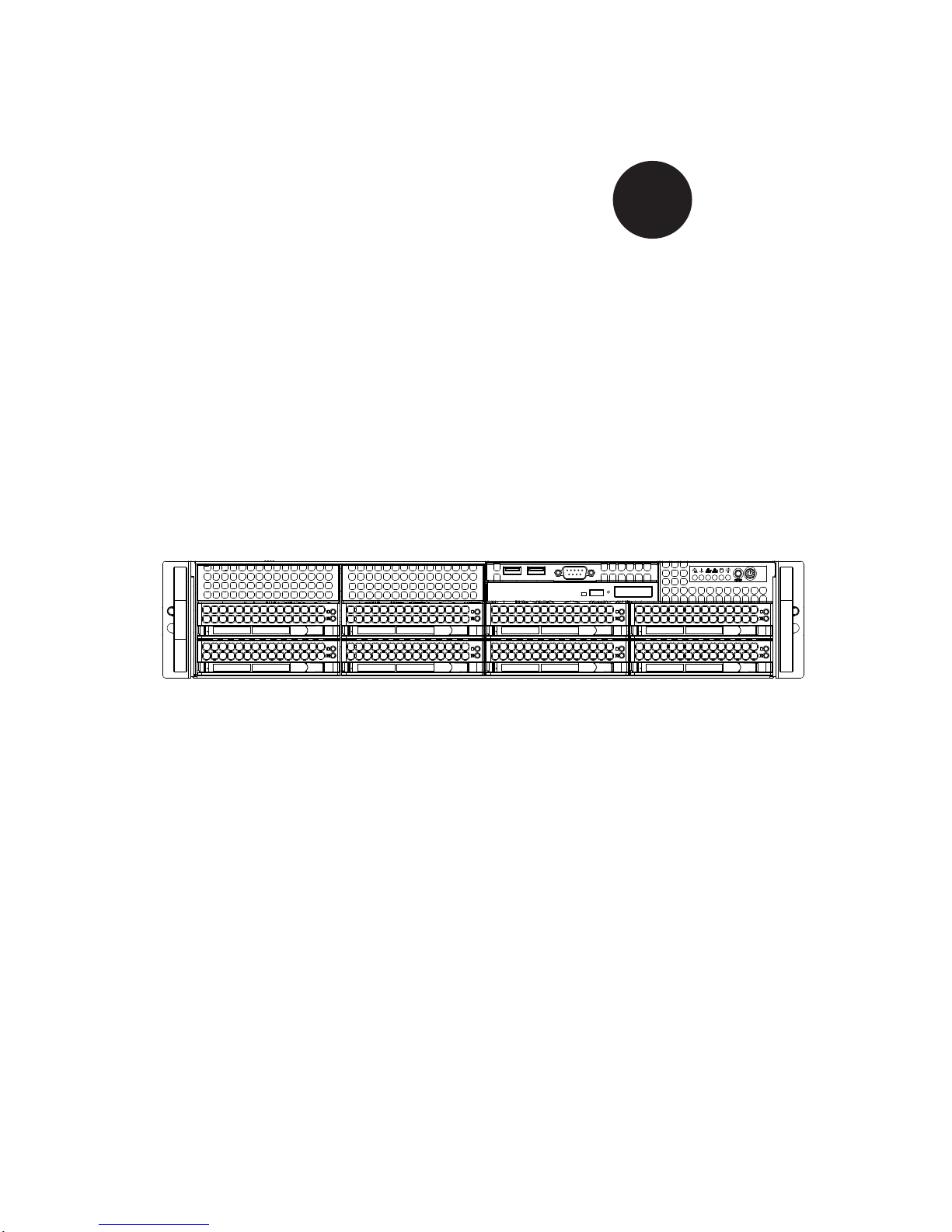
SUPER
SUPERSERVER
6027R-3RF4+
®
USER’S MANUAL
1.0
Page 2
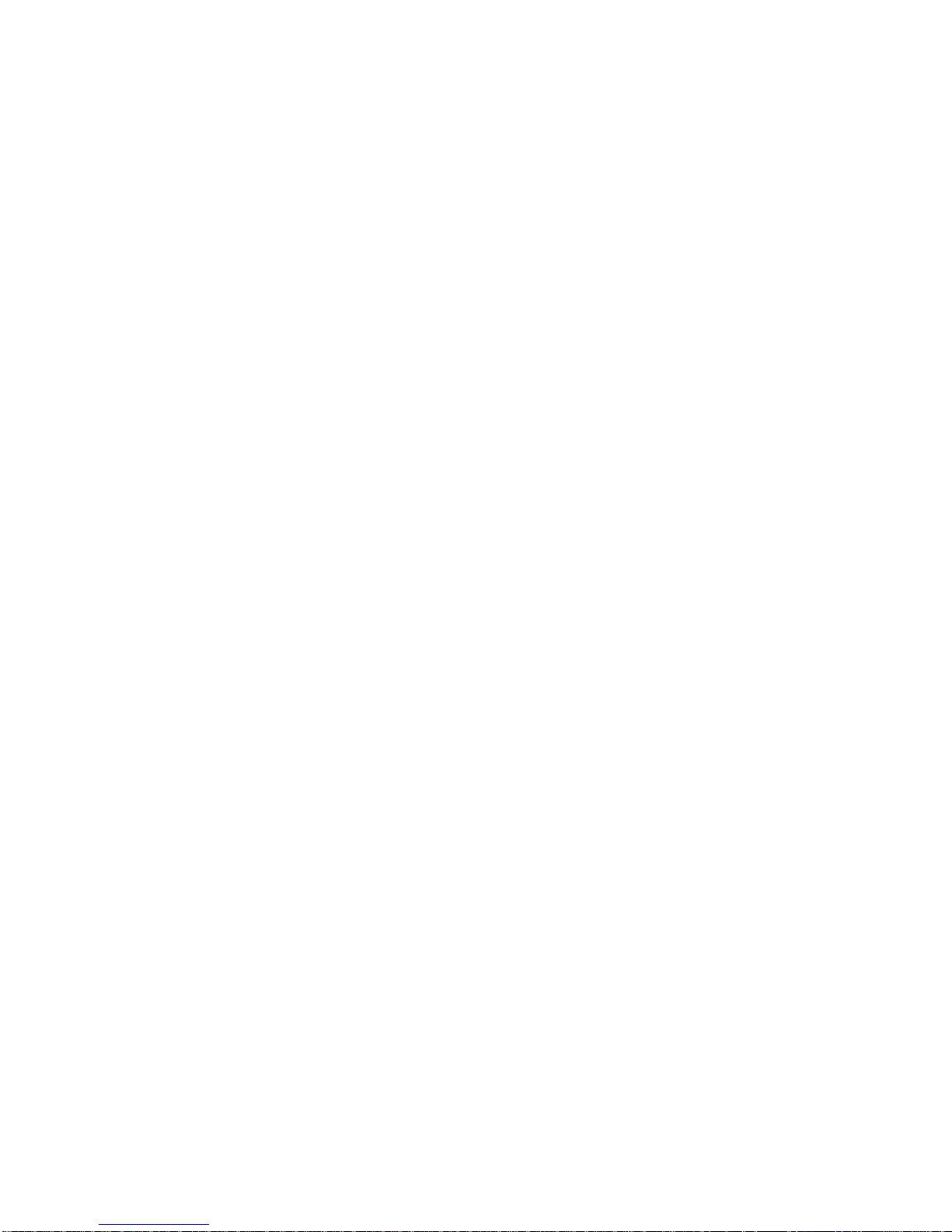
The information in this User’s Manual has been carefully reviewed and is believed to be accurate.
The vendor assumes no responsibility for any inaccuracies that may be contained in this document,
makes no commitment to update or to keep current the information in this manual, or to notify any
person or organization of the updates. Please Note: For the most up-to-date version of this
manual, please see our web site at www.supermicro.com.
Super Micro Computer, Inc. ("Supermicro") reserves the right to make changes to the product
described in this manual at any time and without notice. This product, including software and documentation, is the property of Supermicro and/or its licensors, and is supplied only under a license.
Any use or reproduction of this product is not allowed, except as expressly permitted by the terms
of said license.
IN NO EVENT WILL SUPERMICRO BE LIABLE FOR DIRECT, INDIRECT, SPECIAL, INCIDENTAL,
SPECULATIVE OR CONSEQUENTIAL DAMAGES ARISING FROM THE USE OR INABILITY TO
USE THIS PRODUCT OR DOCUMENTATION, EVEN IF ADVISED OF THE POSSIBILITY OF
SUCH DAMAGES. IN PARTICULAR, SUPERMICRO SHALL NOT HAVE LIABILITY FOR ANY
HARDWARE, SOFTW ARE, OR DA TA STORED OR USED WITH THE PRODUCT, INCLUDING THE
COSTS OF REPAIRING, REPLACING, INTEGRATING, INSTALLING OR RECOVERING SUCH
HARDWARE, SOFTWARE, OR DATA.
Any disputes arising between manufacturer and customer shall be governed by the laws of Santa
Clara County in the State of California, USA. The State of California, County of Santa Clara shall
be the exclusive venue for the resolution of any such disputes. Super Micro's total liability for all
claims will not exceed the price paid for the hardware product.
FCC Statement: This equipment has been tested and found to comply with the limits for a Class A
digital device pursuant to Part 15 of the FCC Rules. These limits are designed to provide reasonable
protection against harmful interference when the equipment is operated in a commercial environment. This equipment generates, uses, and can radiate radio frequency energy and, if not installed
and used in accordance with the manufacturer’s instruction manual, may cause harmful interference
with radio communications. Operation of this equipment in a residential area is likely to cause harmful
interference, in which case you will be required to correct the interference at your own expense.
California Best Management Practices Regulations for Perchlorate Materials: This Perchlorate warning applies only to products containing CR (Manganese Dioxide) Lithium coin cells. “Perchlorate
Material-special handling may apply. See www.dtsc.ca.gov/hazardouswaste/perchlorate”
WARNING: Handling of lead solder materials used in this
product may expose you to lead, a chemical known to the
State of California to cause birth defects and other reproductive harm.
Manual Revision 1.0
Release Date: February 21, 2012
Unless you request and receive written permission from Super Micro Computer, Inc., you may not
copy any part of this document.
Information in this document is subject to change without notice. Other products and companies
referred to herein are trademarks or registered trademarks of their respective companies or mark
holders.
Copyright © 2012 by Super Micro Computer, Inc.
All rights reserved.
Printed in the United States of America
Page 3
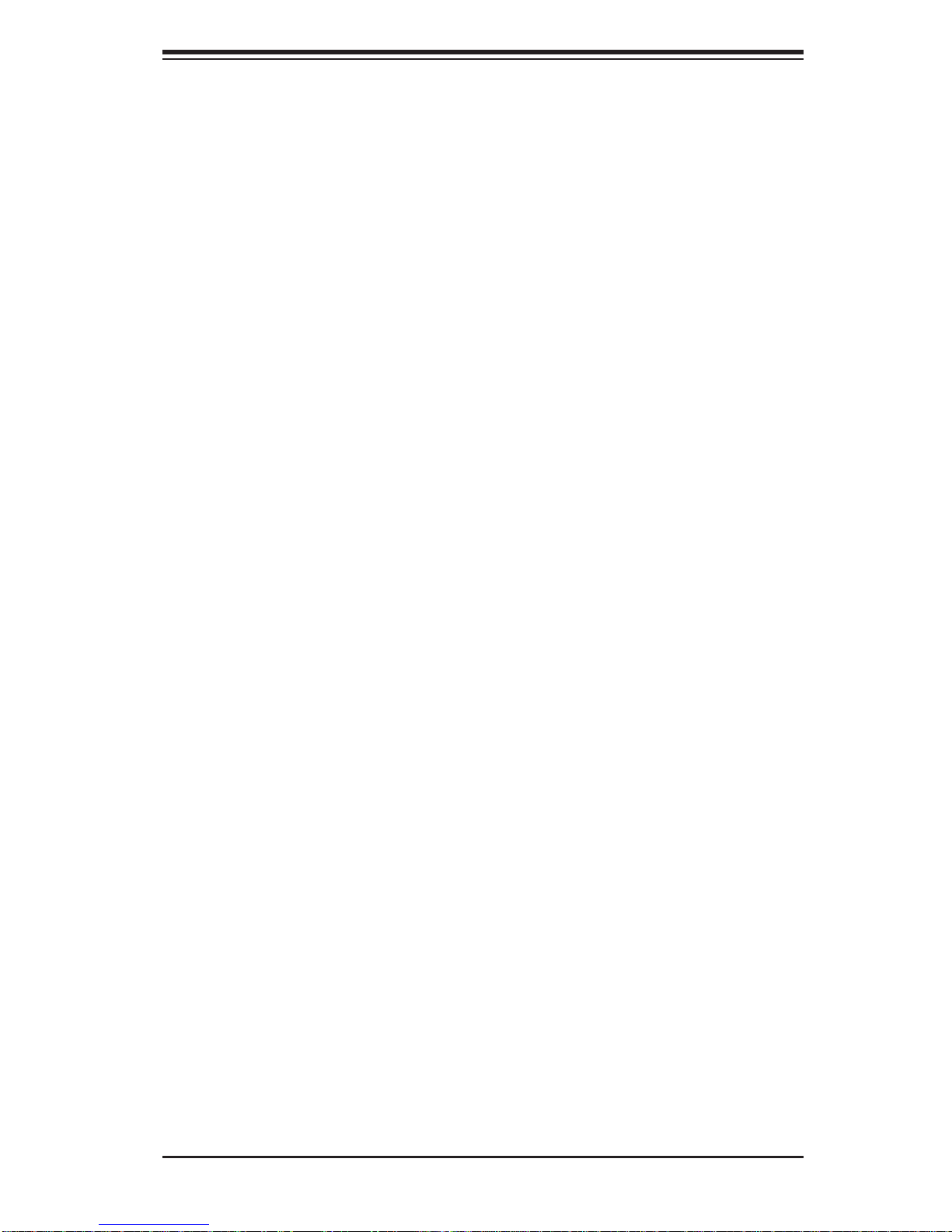
Preface
About This Manual
This manual is written for professional system integrators and PC technicians. It
provides information for the installation and use of the SuperServer 6027R-3RF4+.
Installation and maintainance should be performed by experienced technicians only .
The SuperServer 6027R-3RF4+ is a high-end server based on the SC825TQR740LPB 2U rackmountable chassis and the X9DR3-LN4F+ dual processor
serverboard.
Manual Organization
Preface
Chapter 1: Introduction
The fi rst chapter provides a checklist of the main components included with the
server system and describes the main features of the X9DR3-LN4F+ serverboard
and the SC825TQ-R740LPB chassis.
Chapter 2: Server Installation
This chapter describes the steps necessary to install the SuperServer 6027R-3RF4+
into a rack and check out the server confi guration prior to powering up the system.
If your server was ordered without processor and memory components, this chapter
will refer you to the appropriate sections of the manual for their installation.
Chapter 3: System Interface
Refer here for details on the system interface, which includes the functions and
information provided by the control panel on the chassis as well as other LEDs
located throughout the system.
Chapter 4: System Safety
You should thoroughly familiarize yourself with this chapter for a general overview
of safety precautions that should be followed when installing and servicing the
SuperServer 6027R-3RF4+.
iii
Page 4
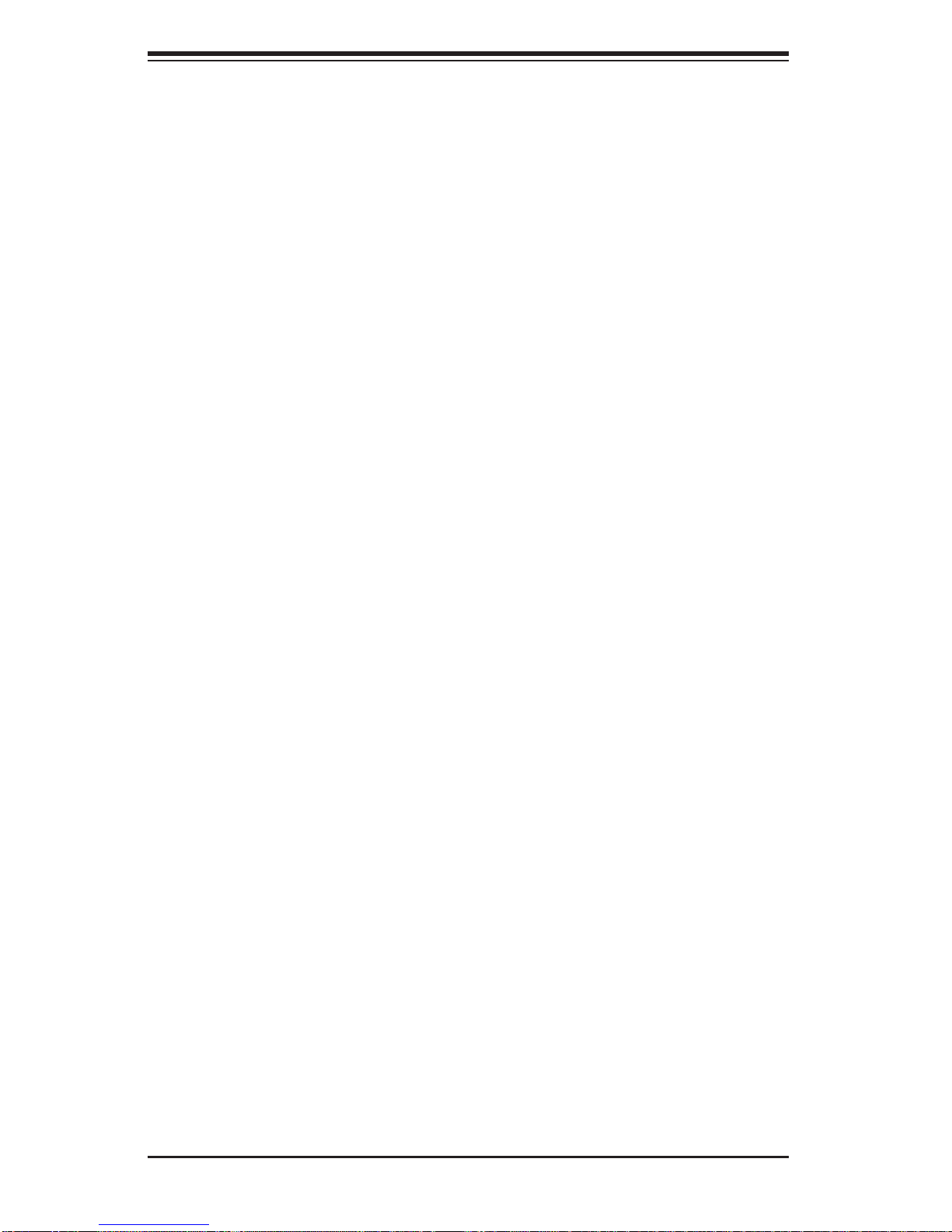
SUPERSERVER 6027R-3RF4+ User's Manual
Chapter 5: Advanced Serverboard Setup
Chapter 5 provides detailed information on the X9DR3-LN4F+ serverboard, including the locations and functions of connections, headers and jumpers. Refer to this
chapter when adding or removing processors or main memory and when reconfi g-
uring the serverboard.
Chapter 6: Advanced Chassis Setup
Refer to Chapter 6 for detailed information on the SC825TQ-R740LPB server chassis. You should follow the procedures given in this chapter when installing, removing
or reconfi guring SAS/SATA or peripheral drives and when replacing system power
supply units and cooling fans.
Chapter 7: BIOS
The BIOS chapter includes an introduction to BIOS and provides detailed information on running the CMOS Setup Utility.
Appendix A: BIOS Error Beep Codes
Appendix B: System Specifi cations
iv
Page 5
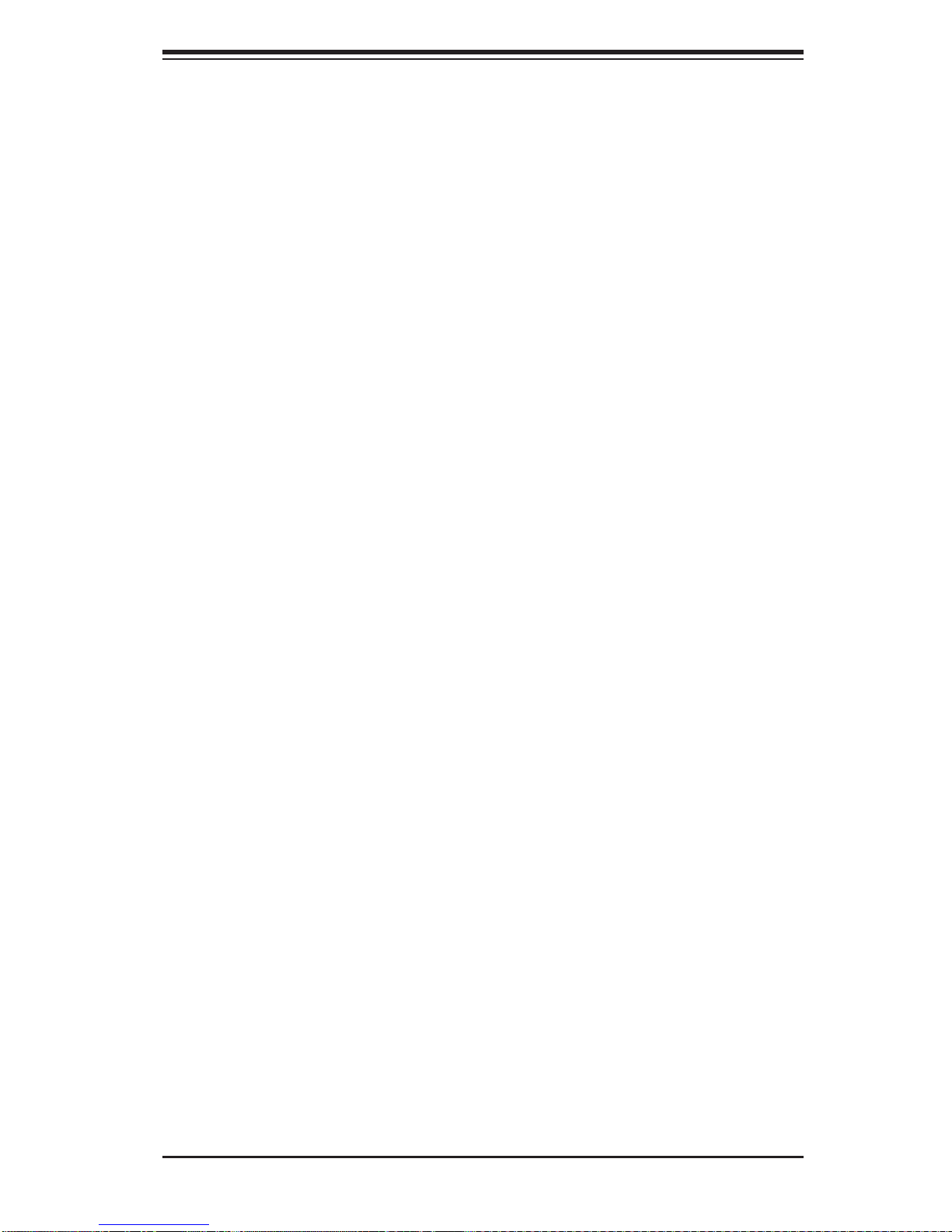
Notes
Preface
v
Page 6
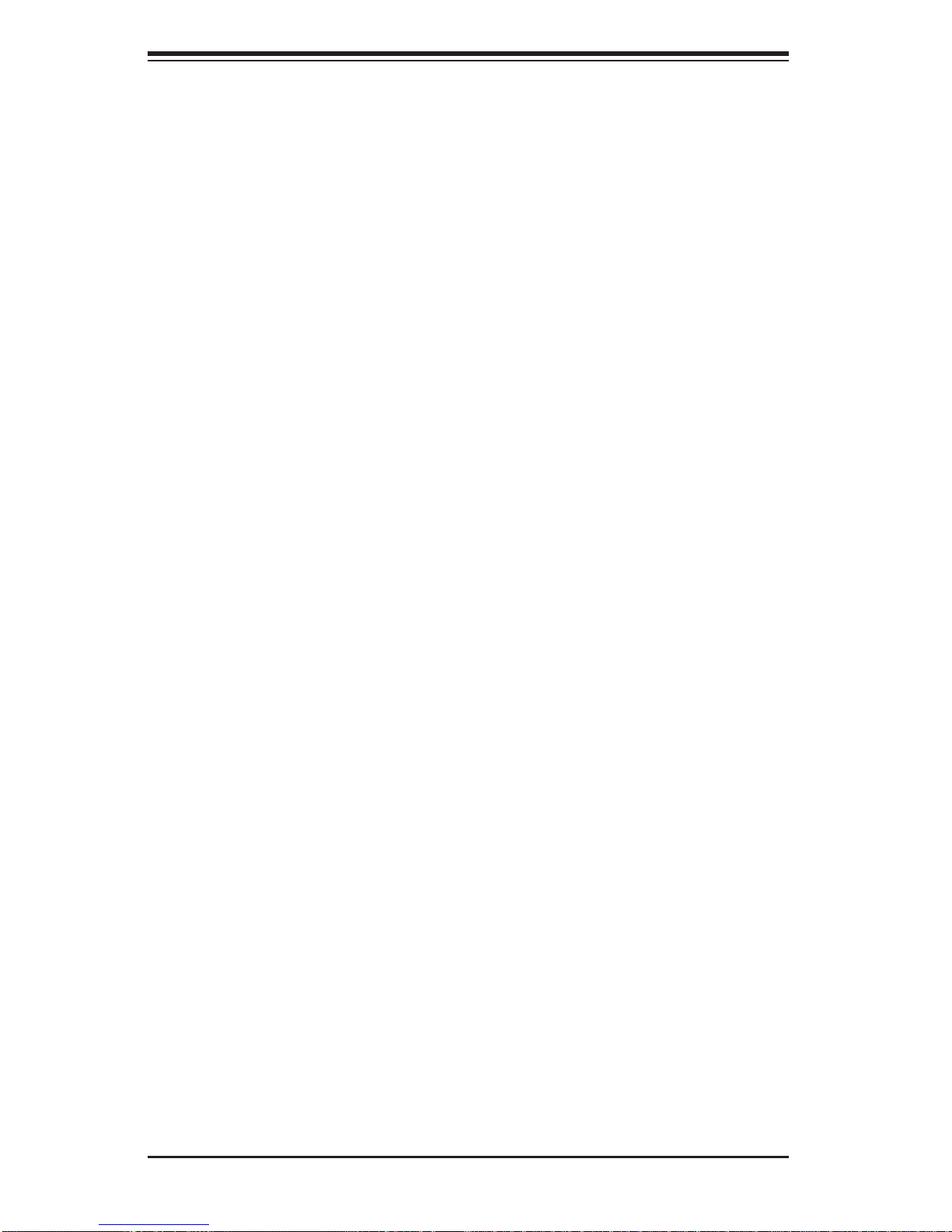
SUPERSERVER 6027R-3RF4+ User's Manual
Table of Contents
Chapter 1 Introduction
1-1 Overview .........................................................................................................1-1
1-2 Serverboard Features .....................................................................................1-2
Processors ......................................................................................................1-2
Memory ...........................................................................................................1-2
SAS .................................................................................................................1-2
Serial ATA ........................................................................................................1-2
PCI Expansion Slots ....................................................................................... 1-2
Rear I/O Ports ................................................................................................. 1-3
1-3 Server Chassis Features ................................................................................1-3
System Power ................................................................................................. 1-3
Hard Drive Subsystem .................................................................................... 1-3
Front Control Panel .........................................................................................1-3
Cooling System ............................................................................................... 1-3
1-4 Contacting Supermicro ....................................................................................1-5
Chapter 2 Server Installation
2-1 Overview .........................................................................................................2-1
2-2 Unpacking the System .................................................................................... 2-1
2-3 Preparing for Setup .........................................................................................2-1
Choosing a Setup Location .............................................................................2-1
Rack Precautions ............................................................................................ 2-2
Server Precautions ..........................................................................................2-2
Rack Mounting Considerations .......................................................................2-3
Ambient Operating Temperature ................................................................ 2-3
Reduced Airfl ow .........................................................................................2-3
Mechanical Loading ................................................................................... 2-3
Circuit Overloading .....................................................................................2-3
Reliable Ground ......................................................................................... 2-3
2-4 Installing the System into a Rack ................................................................... 2-4
Separating the Sections of the Rack Rails ..................................................... 2-4
Installing the Inner Rail Extension .................................................................. 2-4
Outer Rack Rails .............................................................................................2-6
Chapter 3 System Interface
3-1 Overview .........................................................................................................3-1
3-2 Control Panel Buttons ..................................................................................... 3-1
Reset ...............................................................................................................3-1
vi
Page 7
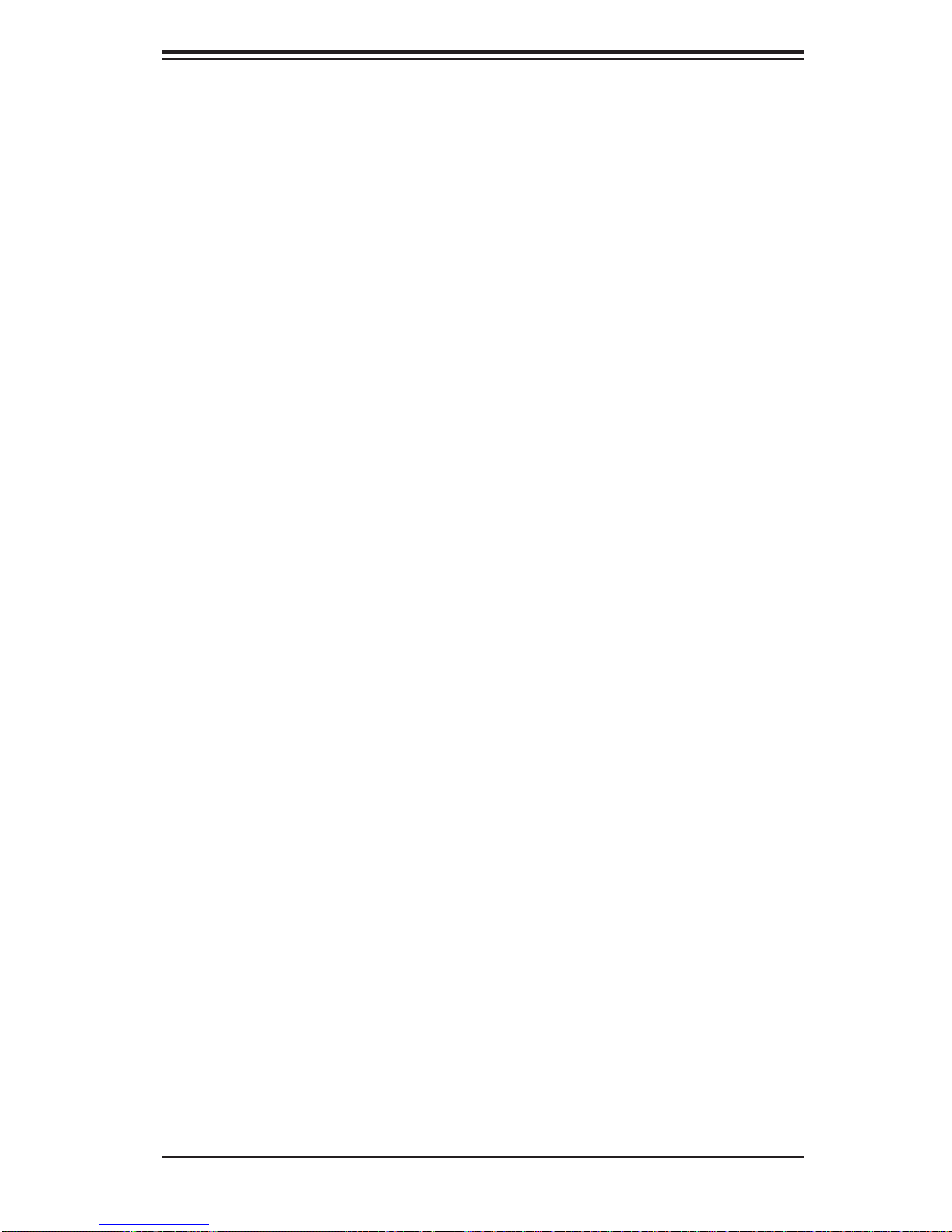
Table of Contents
Power ..............................................................................................................3-1
3-3 Control Panel LEDs ........................................................................................3-2
Power Fail .......................................................................................................3-2
Information LED ..............................................................................................3-2
NIC1 ................................................................................................................3-2
NIC2 ................................................................................................................3-2
HDD .................................................................................................................3-3
Power ..............................................................................................................3-3
3-4 Drive Carrier LEDs ..........................................................................................3-3
Chapter 4 System Safety
4-1 Electrical Safety Precautions .......................................................................... 4-1
4-2 General Safety Precautions ............................................................................4-2
4-3 ESD Precautions ............................................................................................. 4-3
4-4 Operating Precautions .................................................................................... 4-4
Chapter 5 Advanced Serverboard Setup
5-1 Handling the Serverboard ............................................................................... 5-1
Precautions .....................................................................................................5-1
Unpacking .......................................................................................................5-2
5-2 Serverboard Installation ..................................................................................5-2
5-3 Connecting Cables .......................................................................................... 5-3
Connecting Data Cables ................................................................................. 5-3
Connecting Power Cables ..............................................................................5-3
Connecting the Control Panel ......................................................................... 5-3
5-4 Rear I/O Ports ................................................................................................. 5-4
5-5 Installing the Processor and Heatsink ............................................................ 5-5
Installing an LGA2011 Processor ....................................................................5-5
Installing a Passive CPU Heatsink ................................................................. 5-8
Removing the Heatsink ................................................................................... 5-9
5-6 Installing Memory ..........................................................................................5-10
Memory Support ............................................................................................ 5-10
DIMM Installation .......................................................................................... 5-10
5-7 Adding PCI Add-On Cards ............................................................................ 5-12
5-8 Serverboard Details ...................................................................................... 5-13
X9DR3-LN4F+ Quick Reference ................................................................... 5-14
5-9 Connector Defi nitions ................................................................................... 5-16
5-10 Jumper Settings ............................................................................................5-23
5-11 Onboard Indicators ........................................................................................5-27
5-12 SATA and SAS Ports ..................................................................................... 5-28
vii
Page 8
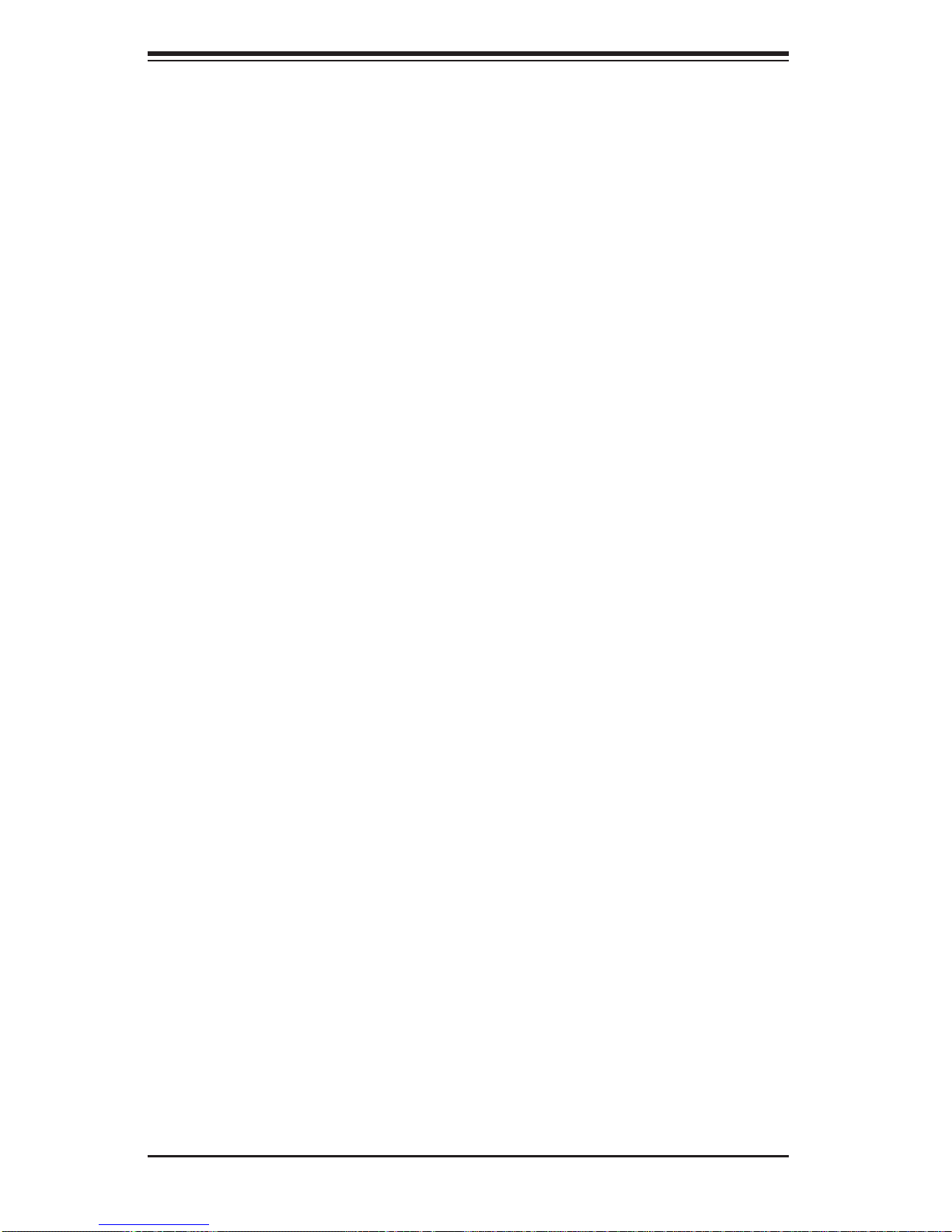
SUPERSERVER 6027R-3RF4+ User's Manual
5-13 Installing Software ......................................................................................... 5-29
SuperDoctor III .............................................................................................. 5-30
Chapter 6 Advanced Chassis Setup
6-1 Static-Sensitive Devices ..................................................................................6-1
Precautions .....................................................................................................6-1
Unpacking .......................................................................................................6-1
6-2 Control Panel ..................................................................................................6-2
6-3 System Fans ................................................................................................... 6-3
System Fan Failure .........................................................................................6-3
Replacing System Fans ..................................................................................6-3
6-4 Drive Bay Installation/Removal .......................................................................6-4
Accessing the Drive Bays ...............................................................................6-4
SAS/SATA Drive Installation ............................................................................ 6-5
Hard Drive Backplane ..................................................................................... 6-6
DVD-ROM Installation ..................................................................................... 6-6
6-5 Power Supply ..................................................................................................6-7
Power Supply Failure ......................................................................................6-7
Removing/Replacing the Power Supply .......................................................... 6-7
Chapter 7 BIOS
7-1 Introduction ...................................................................................................... 7-1
Starting BIOS Setup Utility .............................................................................. 7-1
How To Change the Confi guration Data ......................................................... 7-1
Starting the Setup Utility ................................................................................. 7-2
7-2 Main Setup ...................................................................................................... 7-2
7-3 Advanced Setup Confi gurations......................................................................7-3
7-3 Event Logs .................................................................................................... 7-23
7-4 IPMI ............................................................................................................... 7-25
7-5 Boot ............................................................................................................... 7-27
7-6 Secur it y ......................................................................................................... 7-28
7-7 Save & Exit ................................................................................................... 7-29
Appendix A BIOS Error Beep Codes
Appendix B System Specifi cations
viii
Page 9

Chapter 1: Introduction
Chapter 1
Introduction
1-1 Overview
The SuperServer 6027R-3RF4+ is a high-end server comprised of two main subsystems: the SC825TQ-R740LPB 2U chassis and the X9DR3-LN4F+ dual processor
serverboard. Please refer to our web site for information on operating systems that
have been certifi ed for use with the system (www.supermicro.com).
In addition to the serverboard and chassis, various hardware components have
been included with the 6027R-3RF4+, as listed below:
• Two passive CPU heatsinks (SNK-P0048P)
• Three 8-cm system fans (FAN-0126L4)
• One air shroud (MCP-310-29001-0N)
• SAS/SATA Accessories
One SAS/SATA backplane (BPN-SAS-825TQ)
Eight drive carriers (MCP-220-00075-OB)
• One rackmount kit (MCP-290-00053-ON)
• One CD containing drivers and utilities
• SuperServer 6027R-3RF4+ User's Manual
1-1
Page 10
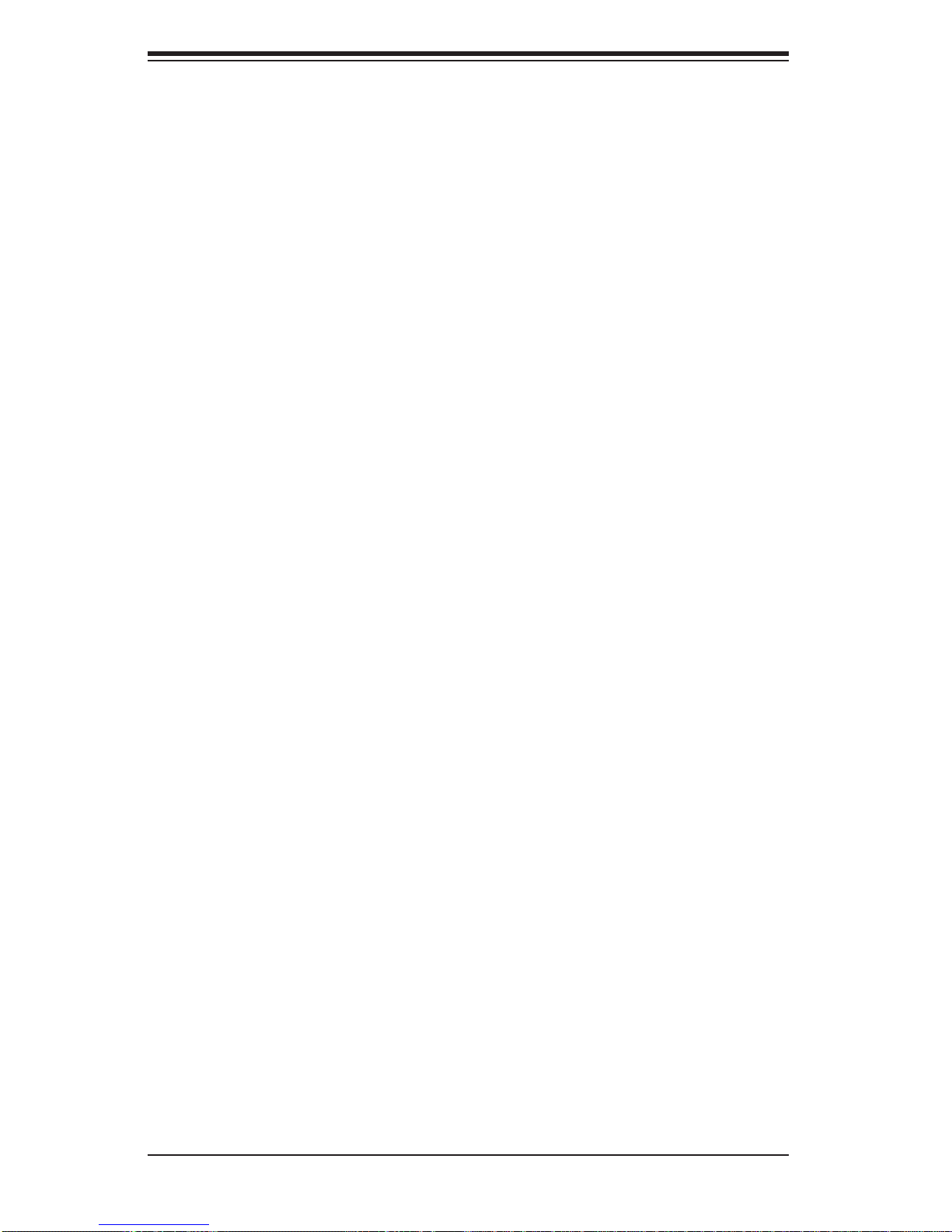
SUPERSERVER 6027R-3RF4+ User's Manual
1-2 Serverboard Features
The SuperServer 6027R-3RF4+ is built around the X9DR3-LN4F+, a dual processor
serverboard based on the Intel C600 chipset and designed to provide maximum
performance. Below are the main features of the X9DR3-LN4F+. (See Figure 1-1
for a block diagram of the chipset).
Processors
The X9DR3-LN4F+ supports single or dual Intel® Xeon E5-2600 Series processors.
Please refer to the serverboard description pages on our web site for a complete
listing of supported processors (www.supermicro.com).
Memory
The X9DR3-LN4F+ has 24 DIMM slots that can support up to 768 GB of ECC
registered DDR3-1600/1333/1066/800 SDRAM. Both 1.5V and 1.35V DIMMs are
supported. Use of DDR3-1600 depends on memory confi guration. See Chapter 5
for details.
SAS
A total of eight SAS ports are provided onboard, which are RAID 0, 1 and 10 capable.
Note: The operati ng system yo u use must h ave R AID su ppor t to e nable t he hot-
swap capability and RAI D function of the SAS drives.
Serial ATA
A SATA controller is also integrated into the chipset to provide two SATA 3 (6/Gbps)
and four SATA 2 (3 Gbps) ports, which are RAID 0, 1, 5 and 10 supported. The
SATA drives are hot-swappable units. RAID 5 supported with Windows OS only).
Note: The operati ng system yo u use must h ave R AID su ppor t to e nable t he hotswap capability and RAI D function of the SATA drives.
PCI Expansion Slots
The X9DR3 -LN 4F+ has four PCI-E 3.0 x16 slots, one PCI-E 3.0 x8 slot and one
PCI-E 3.0 x4 (in a x8) slot.
1-2
Page 11

Chapter 1: Introduction
Rear I/O Ports
The color-coded I/O ports include one COM port, a VGA port, four USB 2.0 ports
(additional USB headers are included on the serverboard) and four gigabit Ethernet
ports. A dedicated IPMI LAN port is also included.
1-3 Server Chassis Features
The SC825TQ-R740LPB is an ATX form factor chassis designed to be used in a
2U rackmount confi guration. The following is a general outline of the main features
of the SC825TQ-R740LPB server chassis.
System Power
The SC825TQ-R740LPB features a redundant 740W power supply composed of
two separate power modules. This power redundancy feature allows you to replace
a failed power supply module without shutting down the system.
Hard Drive Subsystem
The SC825TQ-R740LPB cha ssis was de signed t o suppor t eig ht hot-sw ap SATA
or SAS hard drives.
Front Control Panel
The control panel on the SC825TQ-R740LPB provides you with system monitoring
and control. LEDs indicate system power, HDD activity, network activity, system
information and power supply failure. A main power button and a system reset button are also included. In addition, two USB ports have been incorporated into the
control panel to provide front side USB access.
Cooling System
The SC825TQ-R740LPB chassis has an innovative cooling design that includes
three 8-cm hot-plug system cooling fans located in the middle section of the chassis. An air shroud channels the airfl ow from the system fans to effi ciently cool the
processor area of the system. The power supply module also includes a cooling fan.
1-3
Page 12
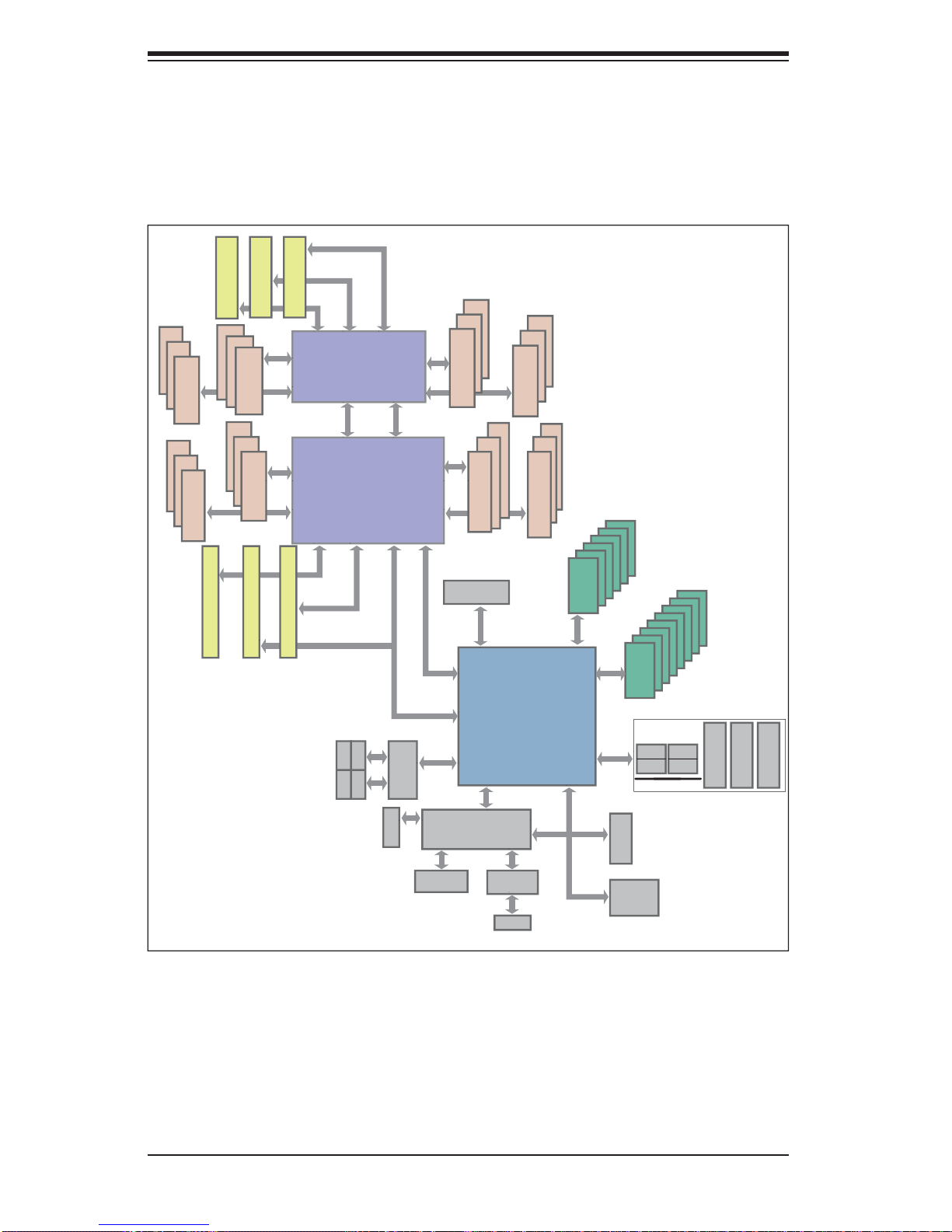
SUPERSERVER 6027R-3RF4+ User's Manual
Figure 1-1. Intel C600 Chipset:
System Block Diagram
Note: This is a general block diagram. Please see Chapter 5 for details.
A
B
A
#1
#2
#3
C
#1
B
#2
C
#4
A
B
E
DDR3 DIMM
A
#3
C
DDR3 DIMM
#1
x16
PCI-E x16 Slot
#5
PCI-E x16 Slot
PCI-E x16 Slot
#1
#2
F
C
#3
DDR3 DIMM
#1
#2
B
#3
C
D
DDR3 DIMM
#2
PCI-E x8 Slot
x4
#6
PCI-E x16 Slot
PE2
PE3
CPU REAR
Socket 01
U7C1
PROCESSOR
U7C1
P0
QPI
P1
U6H1
CPU FRONT
U6H1
Socket 00
PROCESSOR
PE3 PE2 PE1 DMI
#3
x16
x16
PCI-E x16 Slot
x4
RJ45 RJ45
[7.4]
RJ45 RJ45
PE1
P1
P0
x4
LAN
UL1
DDR III
DMI
QPI
[3.0]
UM1
H
x4
#1
#2
B
#3
C
DDR3 DIMM
#2
B
#3
SYSTEM
BIOS
DMI
PEG0
PEG1 [4:1]
PEG1_8
RENESAS
VGA BMC
A
#3
G
A
#1
B
C
A
DDR3 DIMM
SPI
U3G1
SSB
PATSBURG
x1
A
#1
#2
B
C
DDR3 DIMM
A
#1
#2
B
C
#3
DDR3 DIMM
LPC
#1~#6
SATA
SATA
USB
USB
TPM HDR
#1~#8
SAS
REAR
0,1
2,3
REAR
HDR 2X5
4,5
TYPE-A
9
HDR 2X5
6, 7
VGA CONN
1-4
PHY1
RTL8211
LAN
SIO
W83527
Page 13
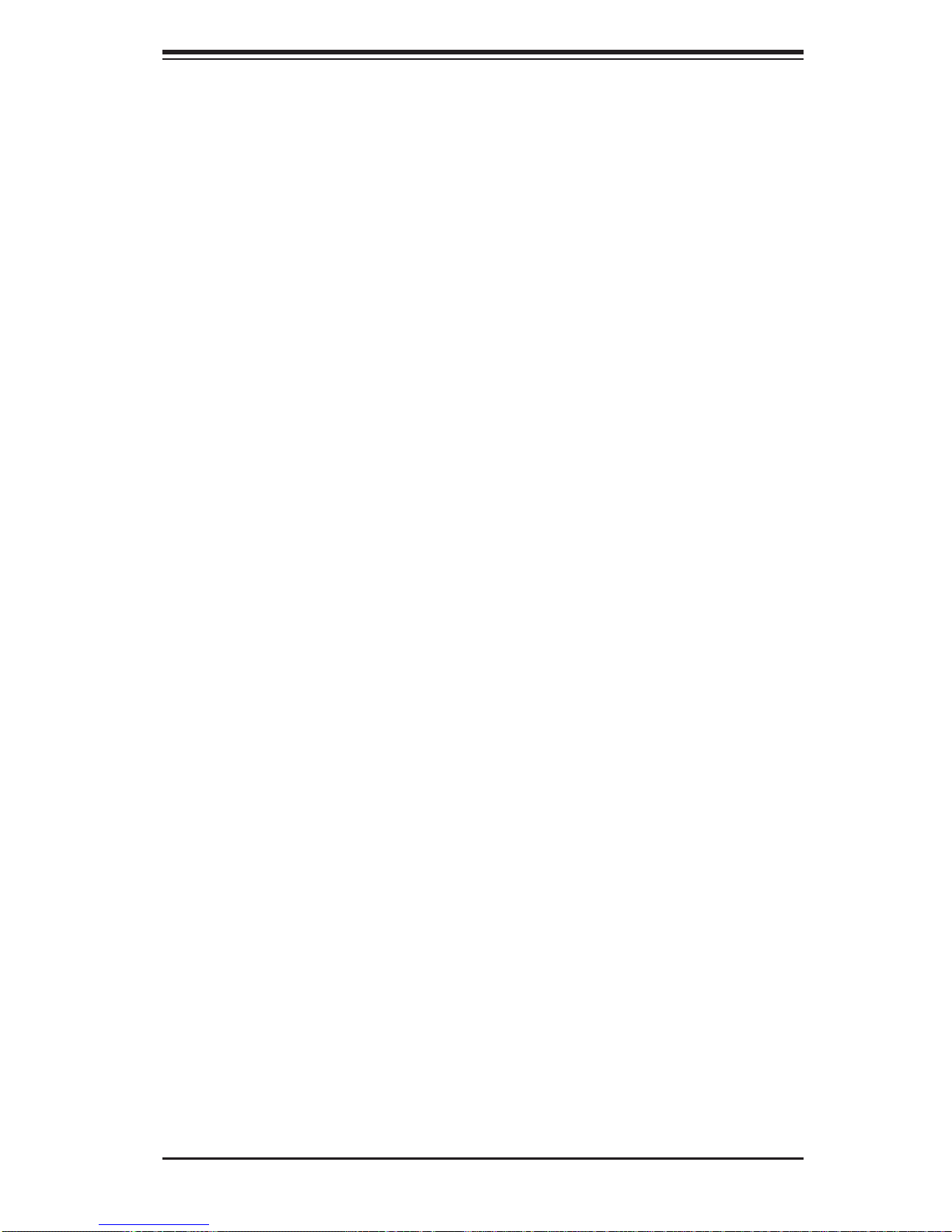
Chapter 1: Introduction
1-4 Contacting Supermicro
Headquarters
Address: Super Micro Computer, Inc.
980 Rock Ave.
San Jose, CA 95131 U.S.A.
Tel: +1 (408) 503-8000
Fax: +1 (408) 503-8008
Email: marketing@supermicro.com (General Information)
support@supermicro.com (Technical Support)
Web Site: www.supermicro.com
Europe
Address: Super Micro Computer B.V.
Het Sterrenbeeld 28, 5215 ML
's-Hertogenbosch, The Netherlands
Tel: +31 (0) 73-6400390
Fax: +31 (0) 73-6416525
Email: sales@supermicro.nl (General Information)
support@supermicro.nl (Technical Support)
rma@supermicro.nl (Customer Support)
Asia-Pacifi c
Address: Super Micro Computer, Inc.
4F, No. 232-1, Liancheng Rd.
Chung-Ho 235, Taipei County
Taiwan, R.O.C.
Tel: +886-(2) 8226-3990
Fax: +886-(2) 8226-3991
Web Site: www.supermicro.com.tw
Technical Support:
Email: support@supermicro.com.tw
Tel: 886-2-8226-5990
1-5
Page 14
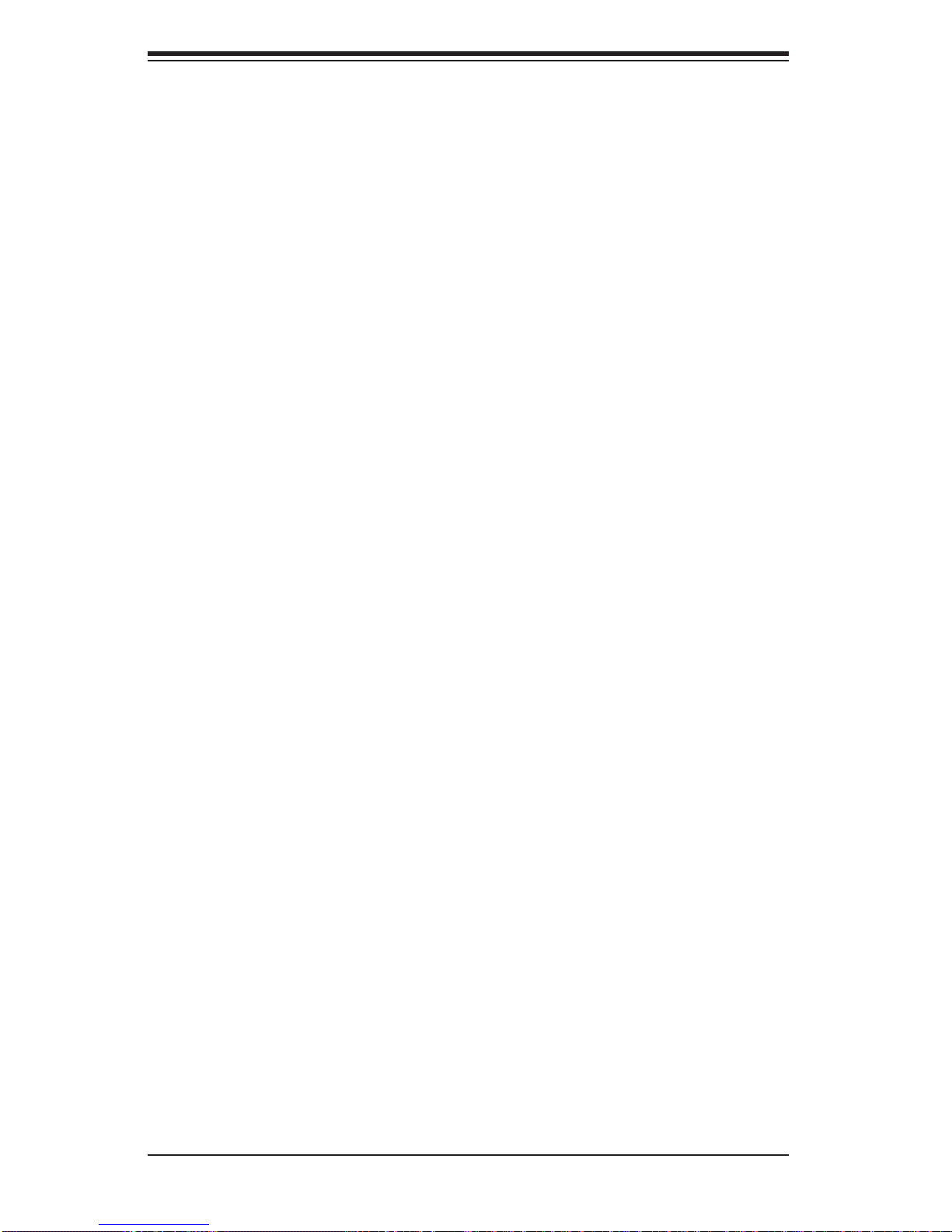
SUPERSERVER 6027R-3RF4+ User's Manual
Notes
1-6
Page 15
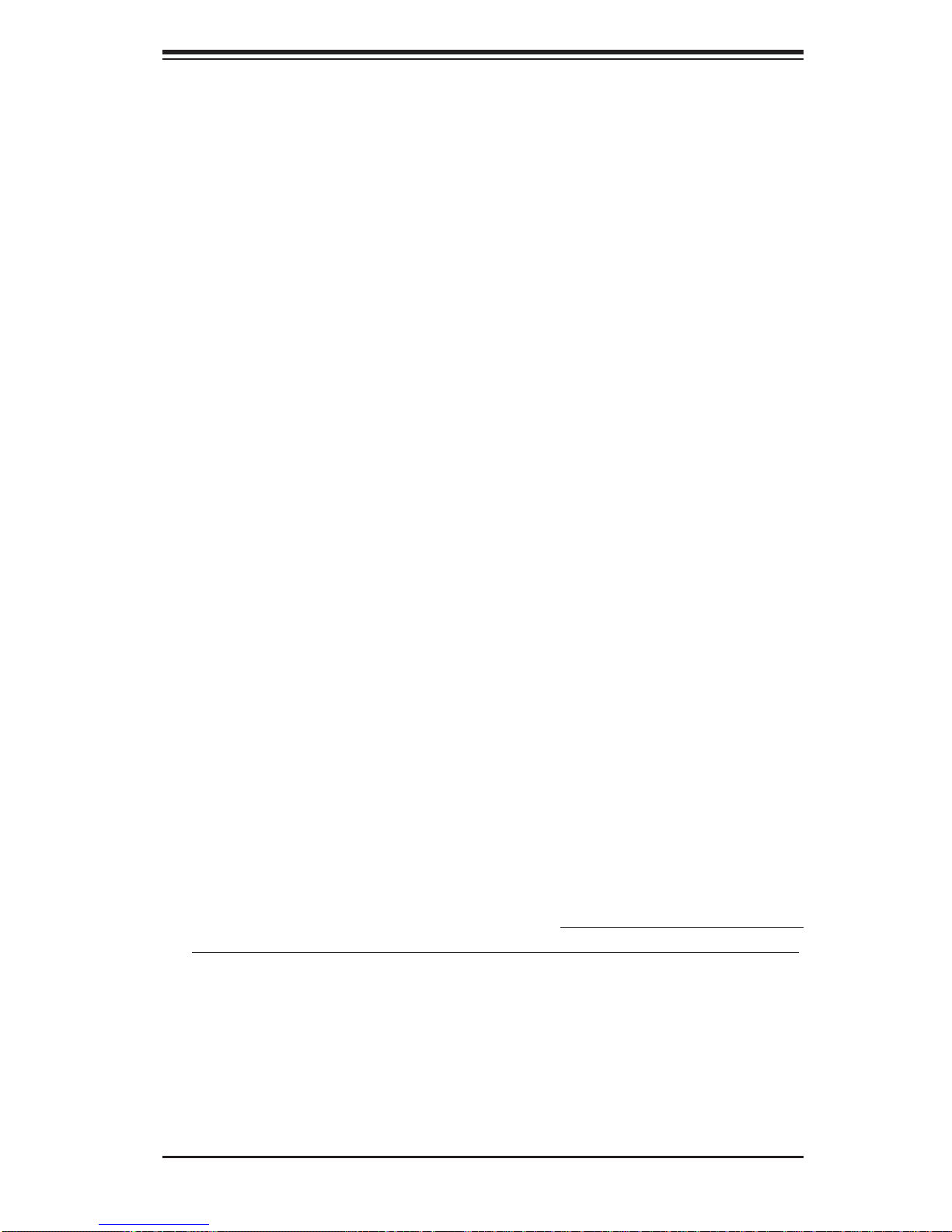
Chapter 2: Server Installation
Chapter 2
Server Installation
2-1 Overview
This chapter provides a quick setup checklist to get your SuperServer 6027R-3RF4+
up and running. Following these steps in the order given should enable you to have
the system operational within a minimum amount of time. This quick setup assumes
that your system has come to you with the processors and memory preinstalled. If
your system is not already fully integrated with a serverboard, processors, system
memory etc., please turn to the chapter or section noted in each step for details on
installing specifi c components.
2-2 Unpacking the System
Y ou should inspect the box the SuperServer 6027R-3RF4+ was shipped in and note
if it was damaged in any way. If the server itself shows damage you should fi le a
damage claim with the carrier who delivered it.
Decide on a suitable location for the rack unit that will hold the SuperServer 6027R3RF4+. It should be situated in a clean, dust-free area that is well ventilated. Avoid
areas where heat, electrical noise and electromagnetic fi elds are generated. You
will also need it placed near a grounded power outlet. Read the Rack and Server
Precautions in the next section.
2-3 Preparing for Setup
The box the SuperServer 6027R-3RF4+ was shipped in should include two sets of
rail assemblies, two rail mounting brackets and the mounting screws you will need to
install the system into the rack. Follow the steps in the order given to complete the
installation process in a minimum amount of time. Please read this section in its entirety before you begin the installation procedure outlined in the sections that follow.
Choosing a Setup Location
• Leave enough clearance in front of the rack to enable you to open the front door
completely (~25 inches) and approximately 30 inches of clearance in the back
of the rack to allow for suffi cient airfl ow and ease in servicing.
2-1
Page 16
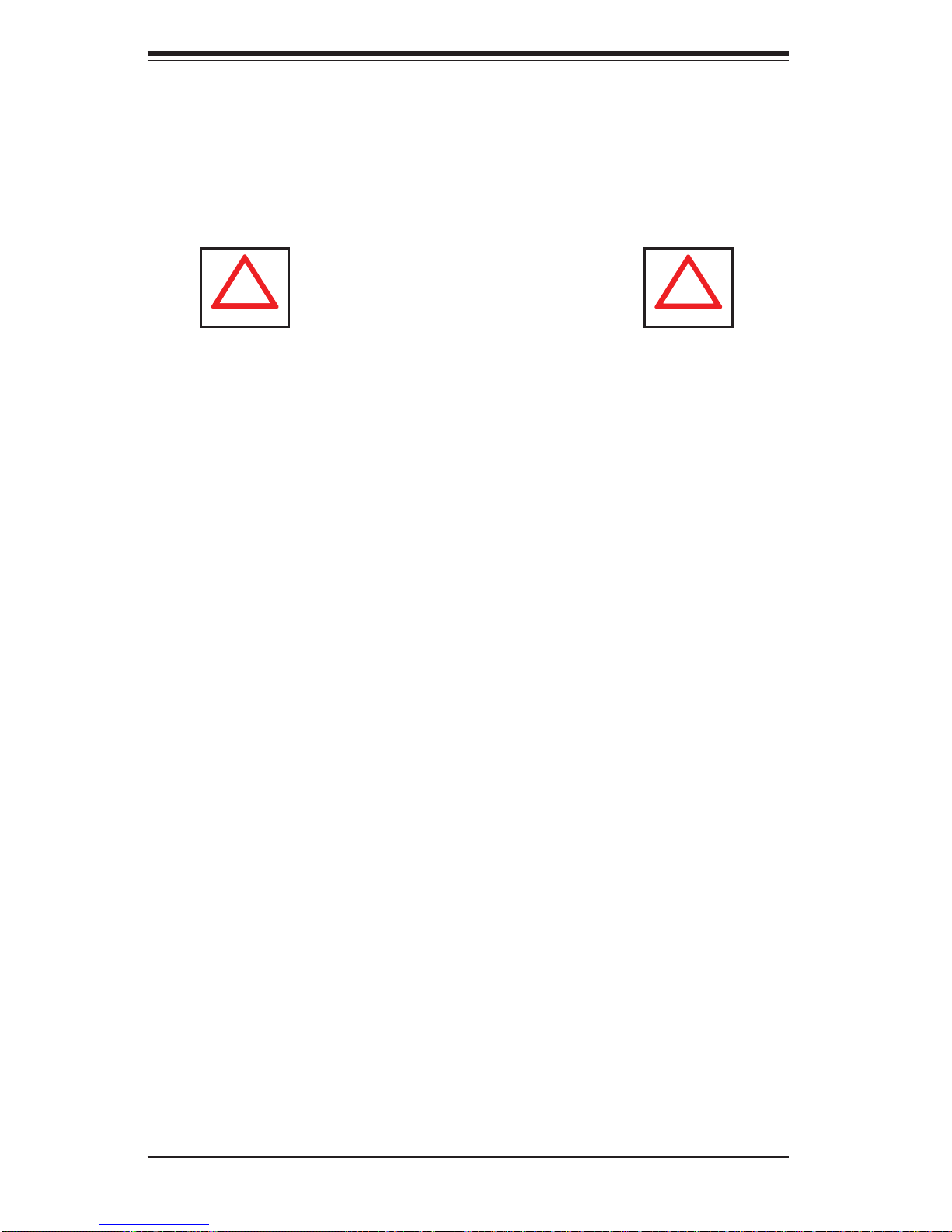
SUPERSERVER 6027R-3RF4+ User's Manual
!
!
• This product is for installation only in a Restricted Access Location (dedicated
equipment rooms, service closets and the like).
• This product is not suitable for use with visual display work place devices
acccording to §2 of the the German Ordinance for Work with Visual Display
Units.
Warnings and Precautions!
Rack Precautions
• Ensure that the leveling jacks on the bottom of the rack are fully extended to
the fl oor with the full weight of the rack resting on them.
• In single rack installation, stabilizers should be attached to the rack. In multiple
rack installations, the racks should be coupled together.
• Always make sure the rack is stable before extending a component from the
rack.
• You should extend only one component at a time - extending two or more si-
multaneously may cause the rack to become unstable.
Server Precautions
• Review the electrical and general safety precautions in Chapter 4.
• Determine the placement of each component in the rack before you install the
rails.
• Install the heaviest server components on the bottom of the rack fi rst, and then
work up.
• Use a regulating uninterruptible power supply (UPS) to protect the server from
power surges, voltage spikes and to keep your system operating in case of a
power failure.
• Allow any hot plug drives and power supply modules to cool before touching
them.
• Always keep the rack's front door and all panels and components on the servers
closed when not servicing to maintain proper cooling.
2-2
Page 17
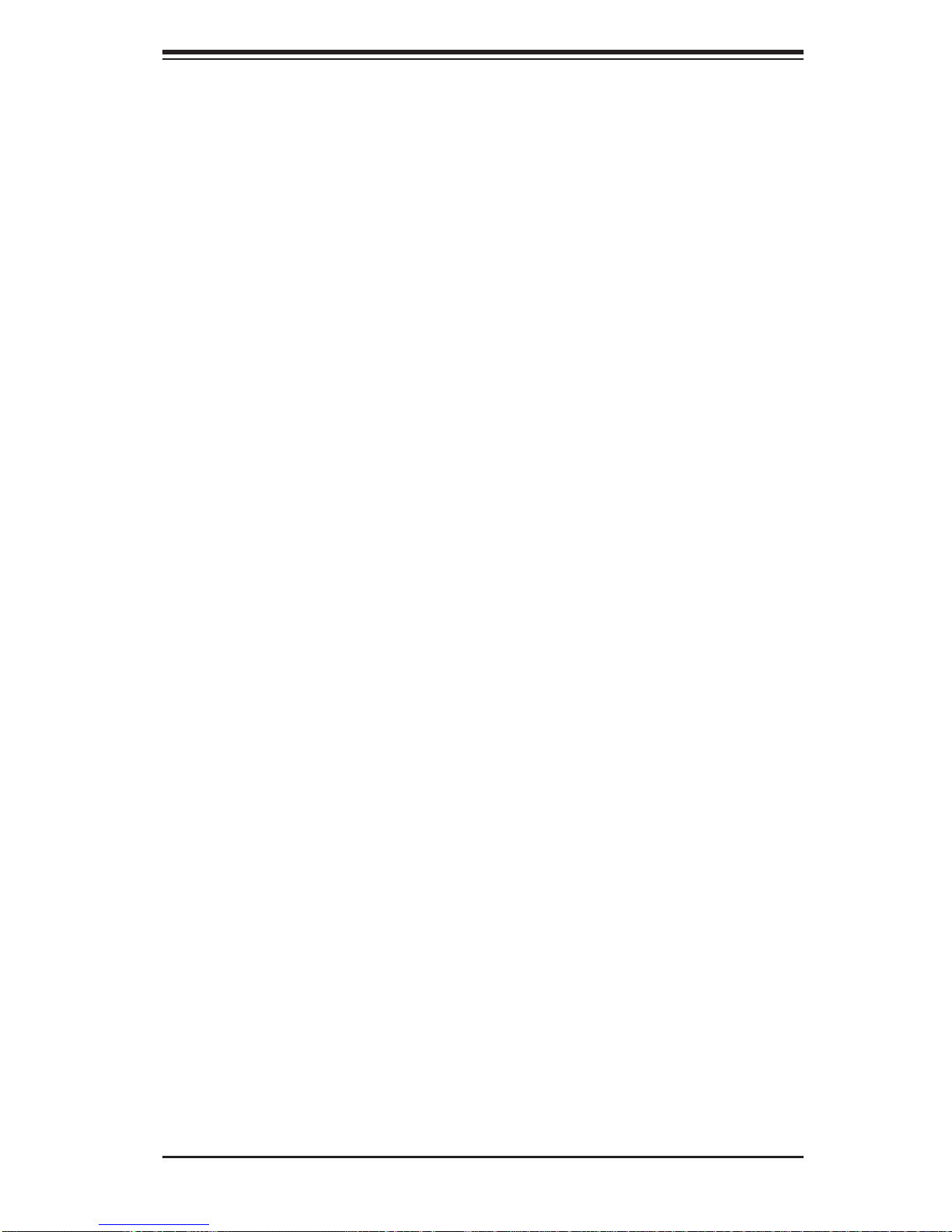
Chapter 2: Server Installation
Rack Mounting Considerations
Ambient Operating Temperature
If installed in a closed or multi-unit rack assembly, the ambient operating temperature of the rack environment may be greater than the ambient temperature of the
room. Therefore, consideration should be given to installing the equipment in an
environment compatible with the manufacturer’s maximum rated ambient temperature (Tmra).
Reduced Airfl ow
Equipment should be mounted into a rack so that the amount of airfl ow required
for safe operation is not compromised.
Mechanical Loading
Equipment should be mounted into a rack so that a hazardous condition does not
arise due to uneven mechanical loading.
Circuit Overloading
Consideration should be given to the connection of the equipment to the power
supply circuitry and the effect that any possible overloading of circuits might have
on overcurrent protection and power supply wiring. Appropriate consideration of
equipment nameplate ratings should be used when addressing this concern.
Reliable Ground
A reliable ground must be maintained at all times. To ensure this, the rack itself
should be grounded. Particular attention should be given to power supply connections other than the direct connections to the branch circuit (i.e. the use of power
strips, etc.).
2-3
Page 18
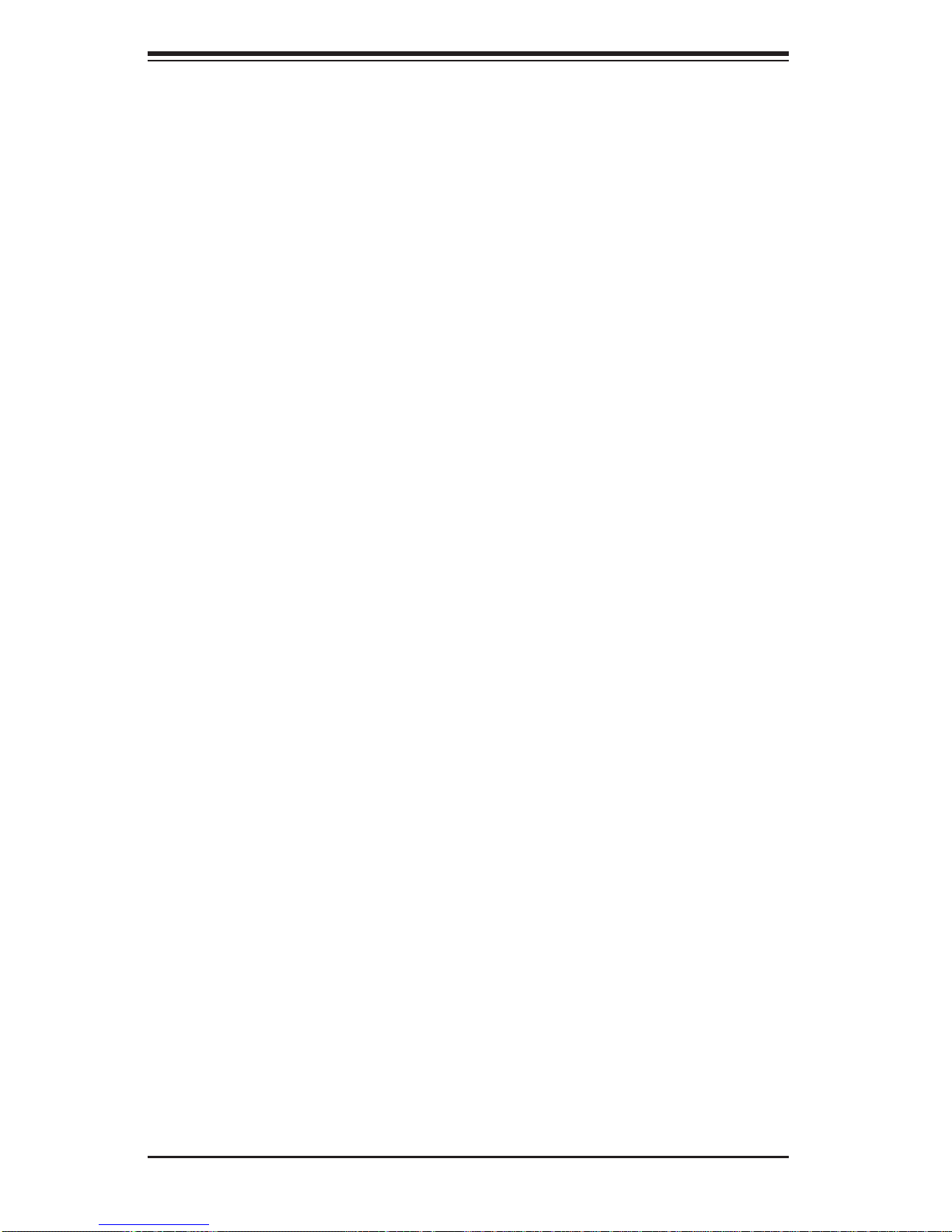
SUPERSERVER 6027R-3RF4+ User's Manual
2-4 Installing the System into a Rack
This section provides information on installing the SC825 chassis into a rack unit
with the quick-release rails provided. There are a variety of rack units on the market,
which may mean the assembly procedure will differ slightly. You should also refer to
the installation instructions that came with the rack unit you are using.
Note: This rail will fi t a rack between 26" and 33.5" deep.
Separating the Sections of the Rack Rails
The chassis package includes two rail assemblies in the rack mounting kit. Each
assembly consists of two sections: an inner fi xed chassis rail that secures directly
to the server chassis and an outer fi xed rack rail that secures directly to the rack
itself.
Installing the Inner Rail Extension
The SC825 chassis includes a set of inner rails in two sections: inner rails and
inner rail extensions. Inner rail extensions are attached to the inner rails to mount
the chassis in the rack.
Installing the Inner Rails
1. Place the inner rail extensions on the side of the chassis aligning the hooks
of the chassis with the rail extension holes. Make sure the extension faces
"outward" just like the pre-attached inner rail.
2. Slide the extension toward the front of the chassis.
3. Secure the chassis with 2 screws as illustrated. Repeat steps for the other
inner rail extension.
2-4
Page 19
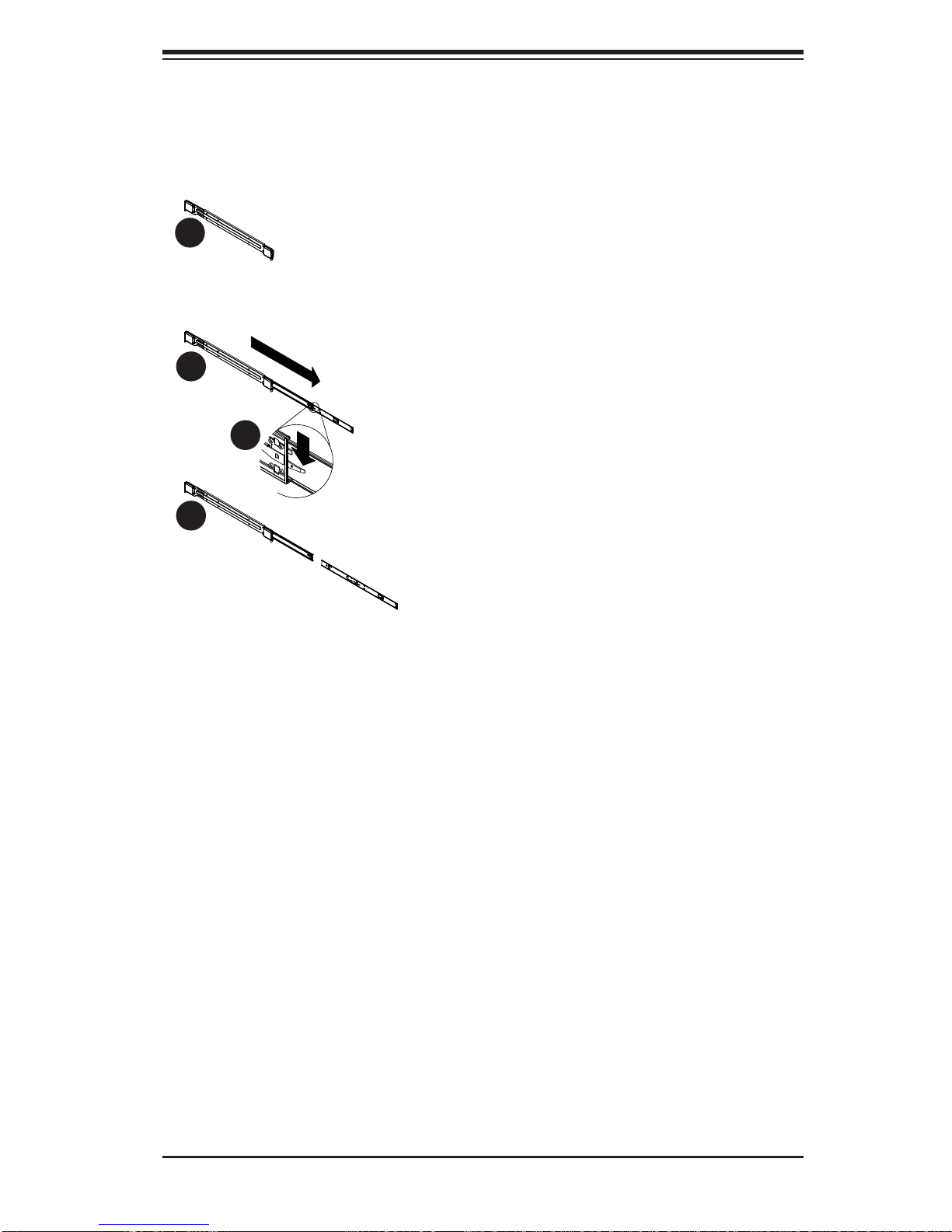
Chapter 2: Server Installation
Figure 2-1: Separating the Rack Rails
1
1
2
1
3
1
4
1
Rail Assembly
Extending the Rails
Quick-
Release Tab
Separating
the Inner Rail
Extension
Separating the Inner and Outer Rails
1. Locate the rail assembly in the chassis
packaging.
2. Extend the rail assembly by pulling it
outward.
3. Press the quick-release tab.
4. Separate the inner rail extension from
the outer rail assembly.
2-5
Page 20
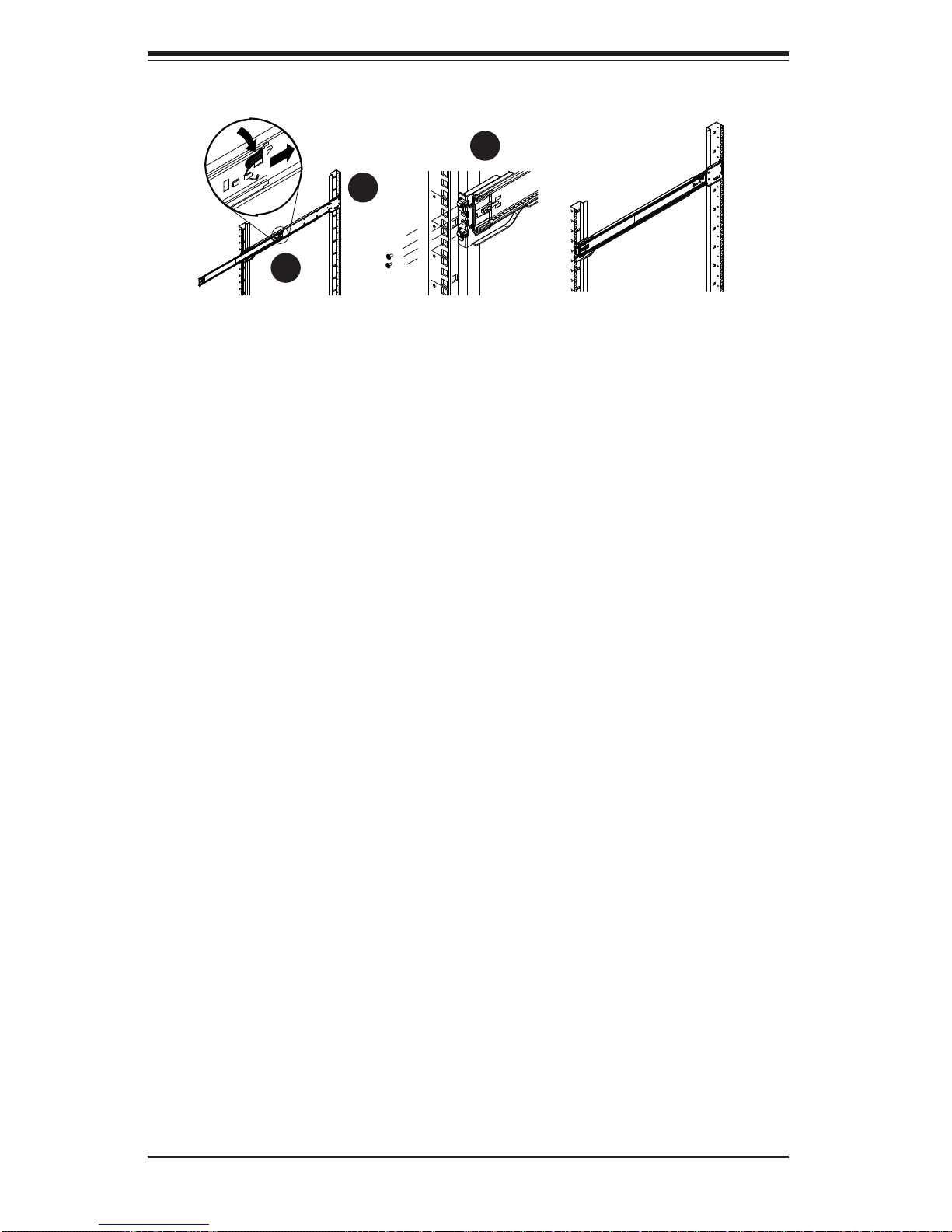
SUPERSERVER 6027R-3RF4+ User's Manual
3
1
1
1
2
1
Figure 2-2. Assembling the Outer Rails
Outer Rack Rails
Outer rails attach to the rack and hold the chassis in place. The outer rails for the
SC825 chassis extend between 30 inches and 33 inches.
Installing the Outer Rails to the Rack
1. Secure the back end of the outer rail to the rack, using the screws provided.
2. Press the button where the two outer rails are joined to retract the smaller
outer rail.
3. Hang the hooks of the rails onto the rack holes and if desired, use screws to
secure the front of the outer rail onto the rack.
4. Repeat steps 1-3 for the remaining outer rail.
2-6
Page 21
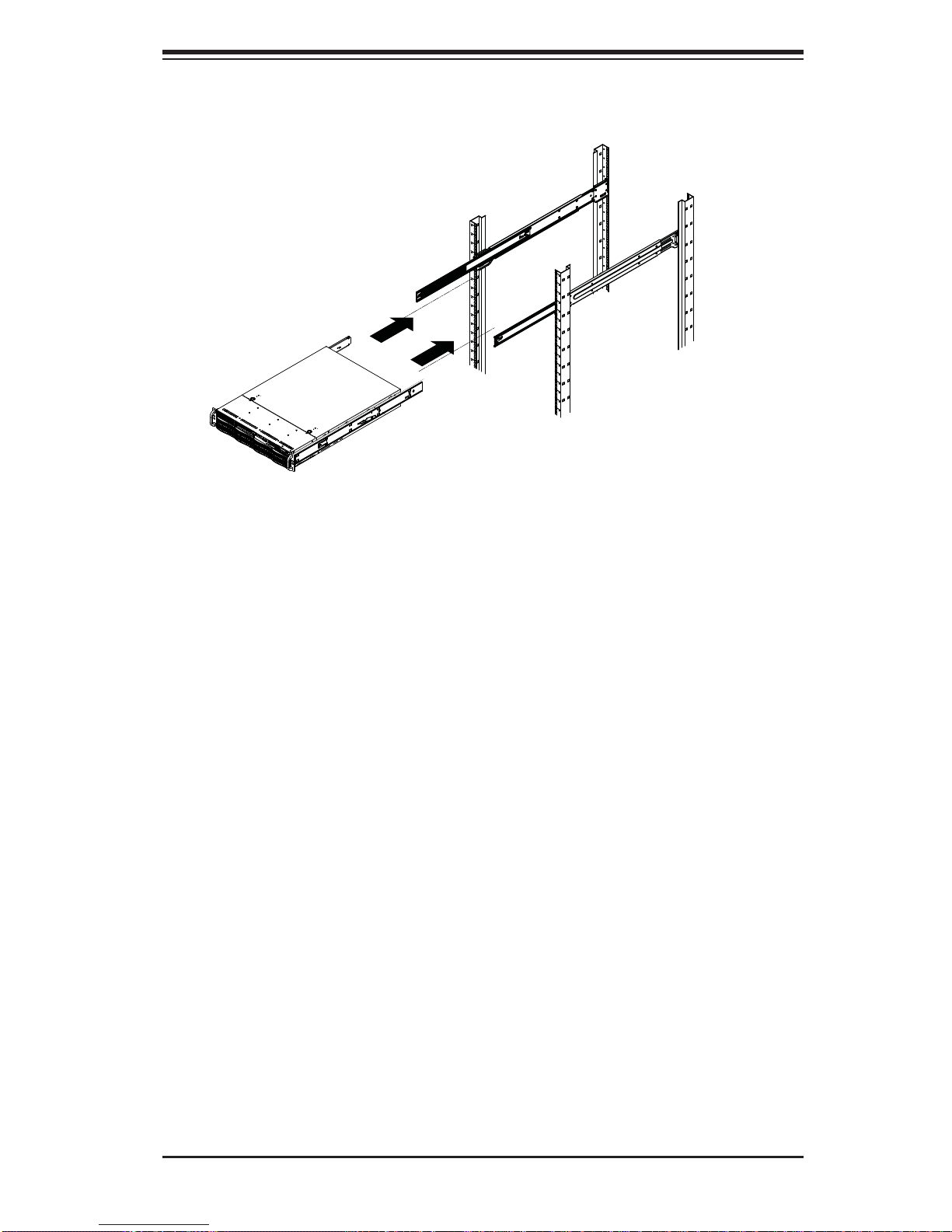
Chapter 2: Server Installation
Figure 2-3. Installing the Rack Rails
Installing the Chassis into a Rack
1. Extend the outer rails as illustrated above.
2. Align the inner rails of the chassis with the outer rails on the rack.
3. Slide the inner rails into the outer rails, keeping the pressure even on both
sides. When the chassis has been pushed completely into the rack, it should
click into the locked position.
4. Optional screws may be used to secure the to hold the front of the chassis to
the rack.
2-7
Page 22
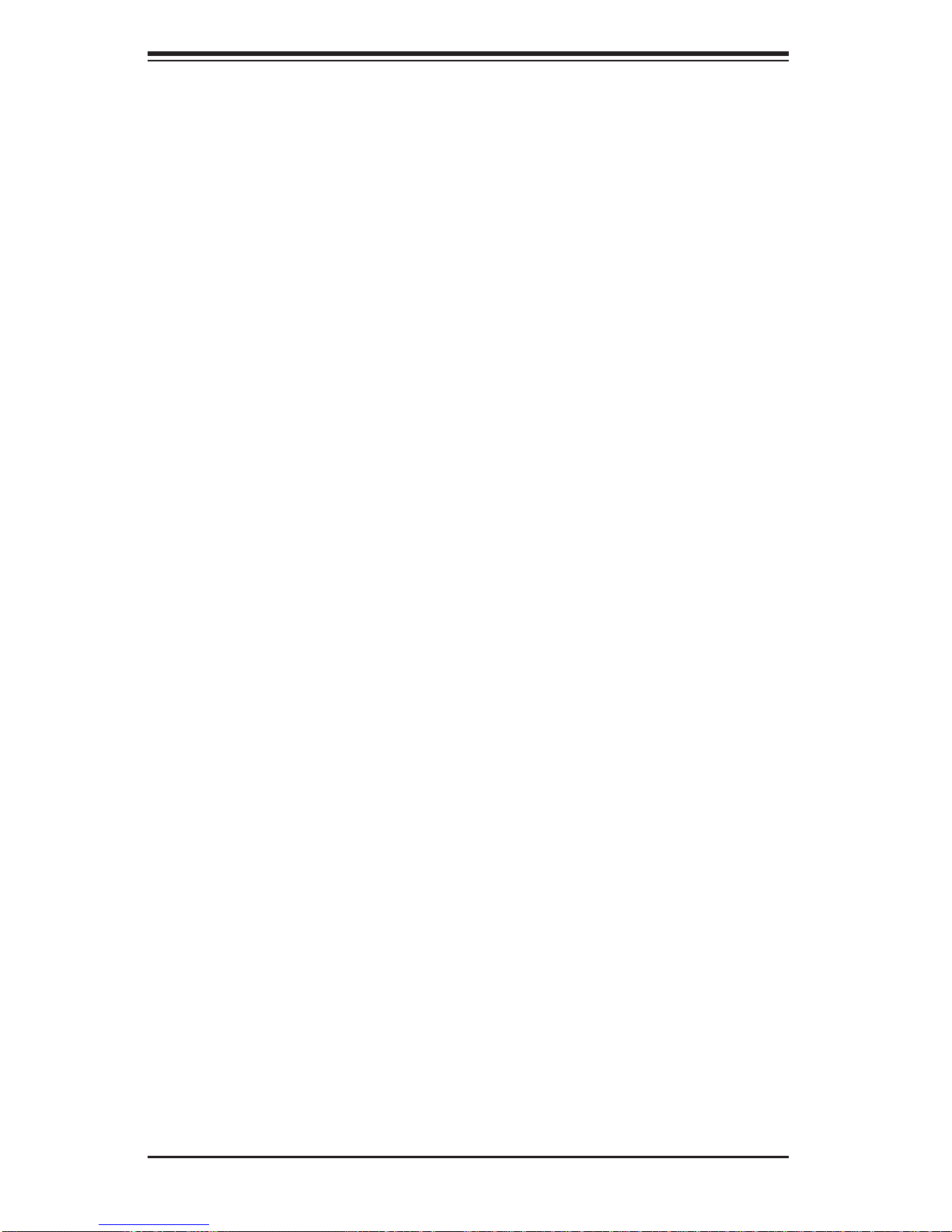
SUPERSERVER 6027R-3RF4+ User's Manual
Notes
2-8
Page 23

Chapter 3: System Interface
Chapter 3
System Interface
3-1 Overview
There are several LEDs on the control panel as well as others on the drive carriers
to keep you constantly informed of the overall status of the system and the activity and health of specifi c components. There are also two buttons on the chassis
control panel.
3-2 Control Panel Buttons
There are two buttons located on the front of the chassis: a reset button and a
power on/off button.
Reset
Use the reset button to reboot the system.
Power
This is the main power button, which is used to apply or turn off the main system
power. T urning off system power with this button removes the main power but keeps
standby power supplied to the system.
3-1
Page 24
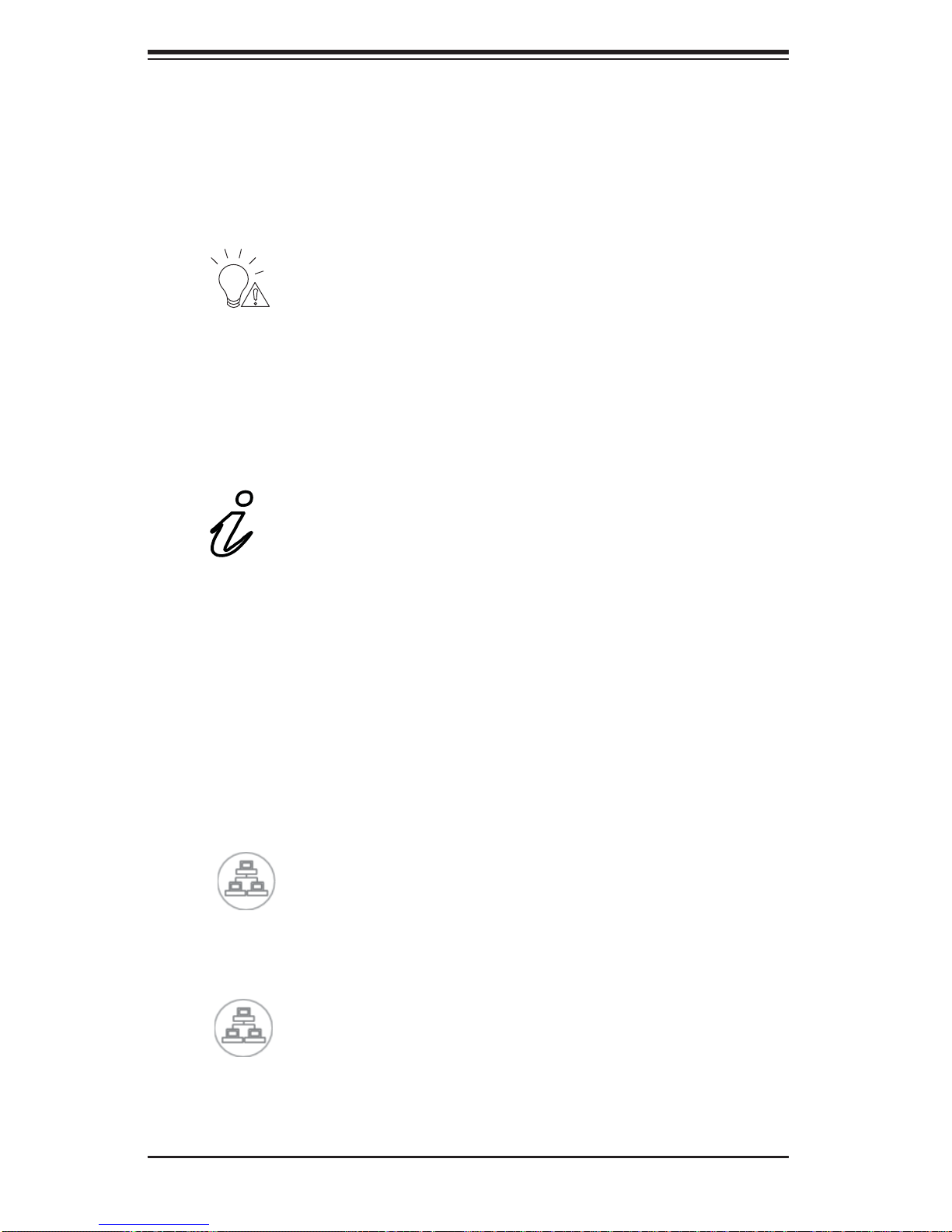
SUPERSERVER 6027R-3RF4+ User's Manual
3-3 Control Panel LEDs
The control panel located on the front of the chassis has several LEDs. These
LEDs provide you with critical information related to different parts of the system.
This section explains what each LED indicates when illuminated and any corrective
action you may need to take.
Power Fail
Indicates a power supply module has failed. The second power supply module will
take the load and keep the system running but the failed module will need to be
replaced. Refer to Chapter 6 for details on replacing the power supply. This LED
should be off when the system is operating normally.
Information LED
This LED will be solid blue when the UID function has been activated. When this
LED fl ashes red, it indicates a fan failure. When red continuously it indicates an
overheat condition, which may be caused by cables obstructing the airfl ow in the
system or the ambient room temperature being too warm. Check the routing of
the cables and make sure all fans are present and operating normally. You should
also check to make sure that the chassis covers are installed. Finally, verify that
the heatsinks are installed properly (see Chapter 5). This LED will remain fl ashing
or on as long as the indicated condition exists.
1
NIC1
Indicates network activity on the LAN1 port when fl ashing.
2
NIC2
Indicates network activity on the LAN2 port when fl ashing.
3-2
Page 25
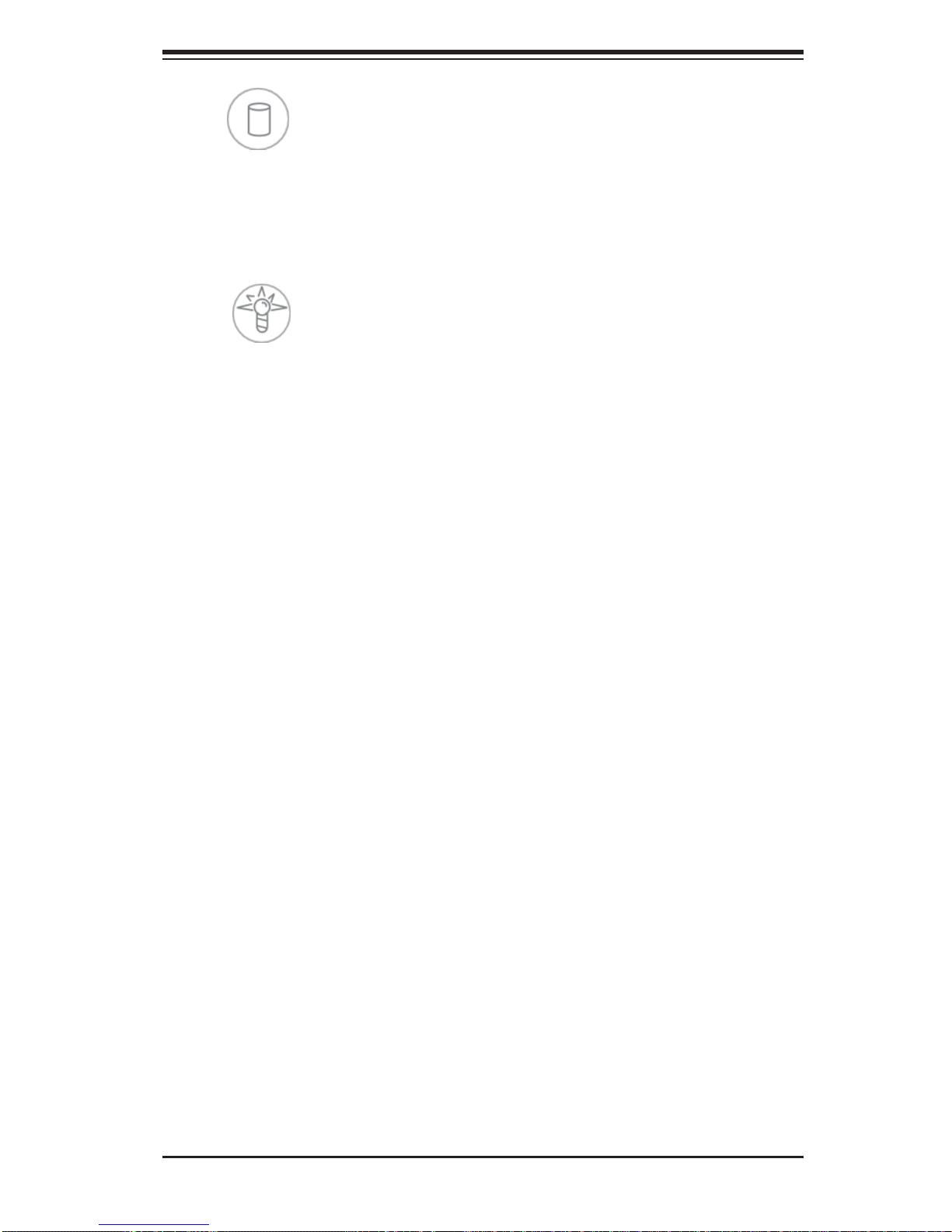
Chapter 3: System Interface
HDD
On the SuperServer 6027R-3RF4+, this LED indicates hard drive and/or DVD-ROM
drive activity when fl ashing.
Power
Indicates power is being supplied to the system's power supply units. This LED
should normally be illuminated when the system is operating.
3-4 Drive Carrier LEDs
Each drive carrier has two LEDs:
SATA Drives
• Green: When ill uminated, the green LED on the SATA drive carr ier indic ates
drive ac tivity. A con nectio n to the SATA b ackplane e nables th is LED to blink
on and off when that particular drive is being accessed. Please refer to Chapter
6 for instructions on replacing failed SATA drives.
• Red: When this LED fl ashes it indicates the drive is rebuilding. When solid on
it indicates a SATA drive failure. If a drive fails, you should be notifi ed by your
system management software. Please refer to Chapter 6 for instructions on
replacing failed drives.
SAS Drives
• Green: When illuminated, the green LED on the drive carrier indicates the SAS
drive is powered on. If this LED is not lit, it means no power is being provided for
the dri ve. Please refer to Chapter 6 for instructions on replacing failed drives.
• Red: When this LED fl ashes it indicates the drive is rebuilding. When solid on
it indicates a SAS drive failure. If a drive fails, you should be notifi ed by your
system management software. Please refer to Chapter 6 for instructions on
replacing failed drives.
3-3
Page 26
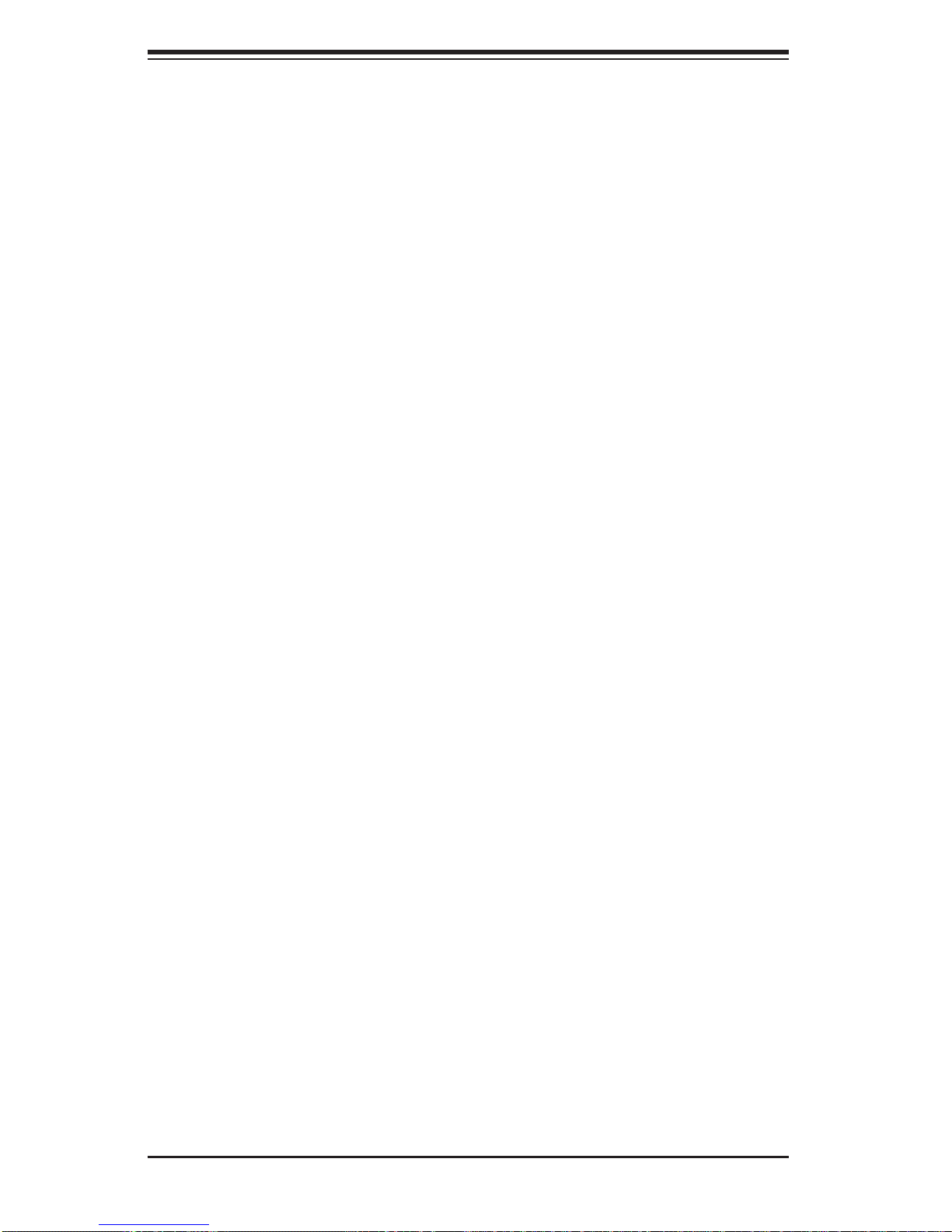
SUPERSERVER 6027R-3RF4+ User's Manual
Notes
3-4
Page 27
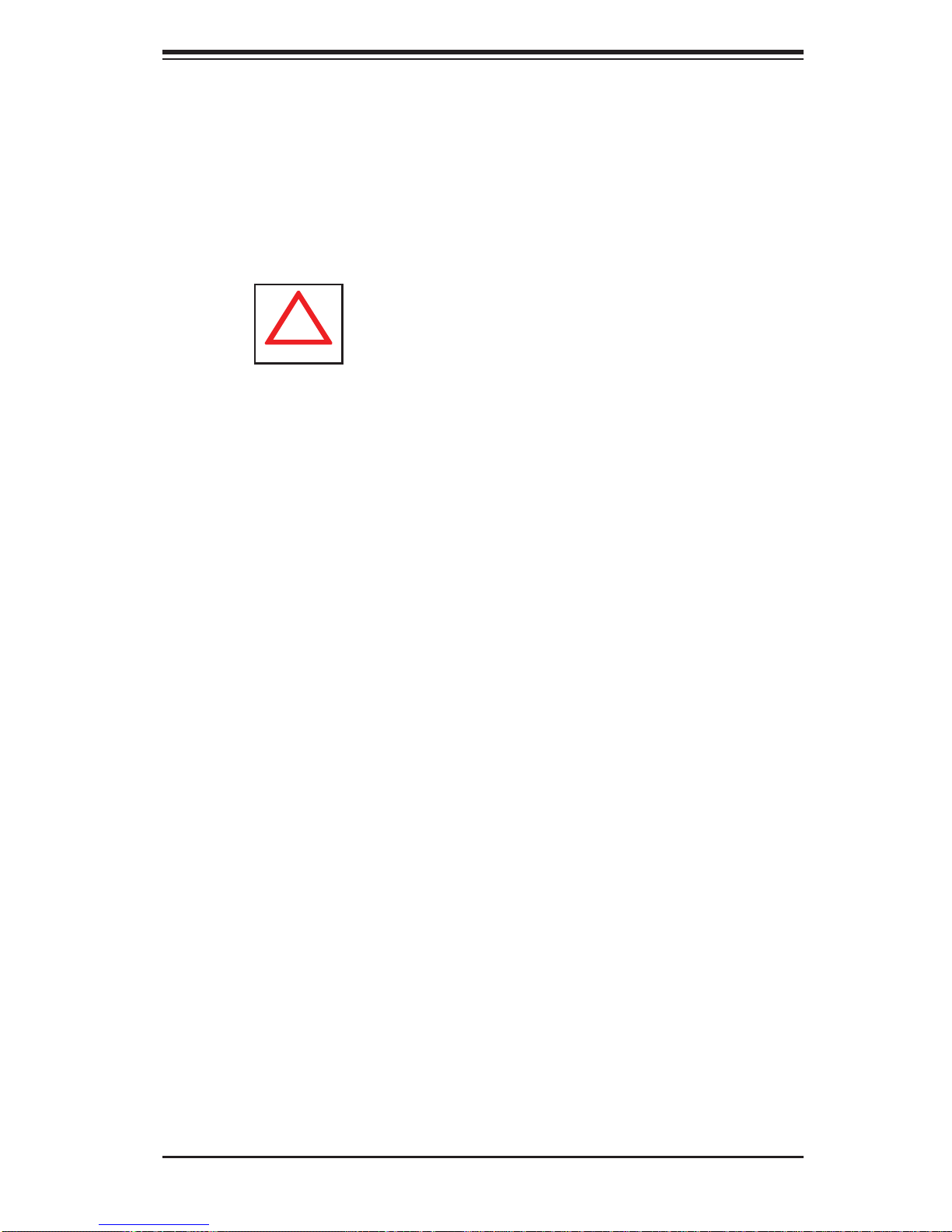
Chapter 4: System Safety
!
Chapter 4
System Safety
4-1 Electrical Safety Precautions
Basic electrical safety precautions should be followed to protect yourself from harm
and the SuperServer 6027R-3RF4+ from damage:
• Be aware of the locations of the power on/off switch on the chassis as well
as the room's emergency power-off switch, disconnection switch or electrical
outlet. If an electrical accident occurs, you can then quickly remove power from
the system.
• Do not work alone when working with high voltage components.
• Power should always be disconnected from the system when removing or install-
ing main system components, such as the serverboard and memory modules.
When disconnecting power, you should fi rst power down the system with the
operating system fi rst and then unplug the power cords of all the power supply
units in the system.
• When working around exposed electrical circuits, another person who is familiar
with the power-off controls should be nearby to switch off the power if necessary.
• Use only one hand when working with powered-on electrical equipment. This
is to avoid making a complete circuit, which will cause electrical shock. Use
extreme caution when using metal tools, which can easily damage any electrical
components or circuit boards they come into contact with.
• Do not use mats designed to decrease static electrical discharge as protection
from electrical shock. Instead, use rubber mats that have been specifi cally
designed as electrical insulators.
• The power supply power cords must include a grounding plug and must be
plugged into grounded electrical outlets.
4-1
Page 28
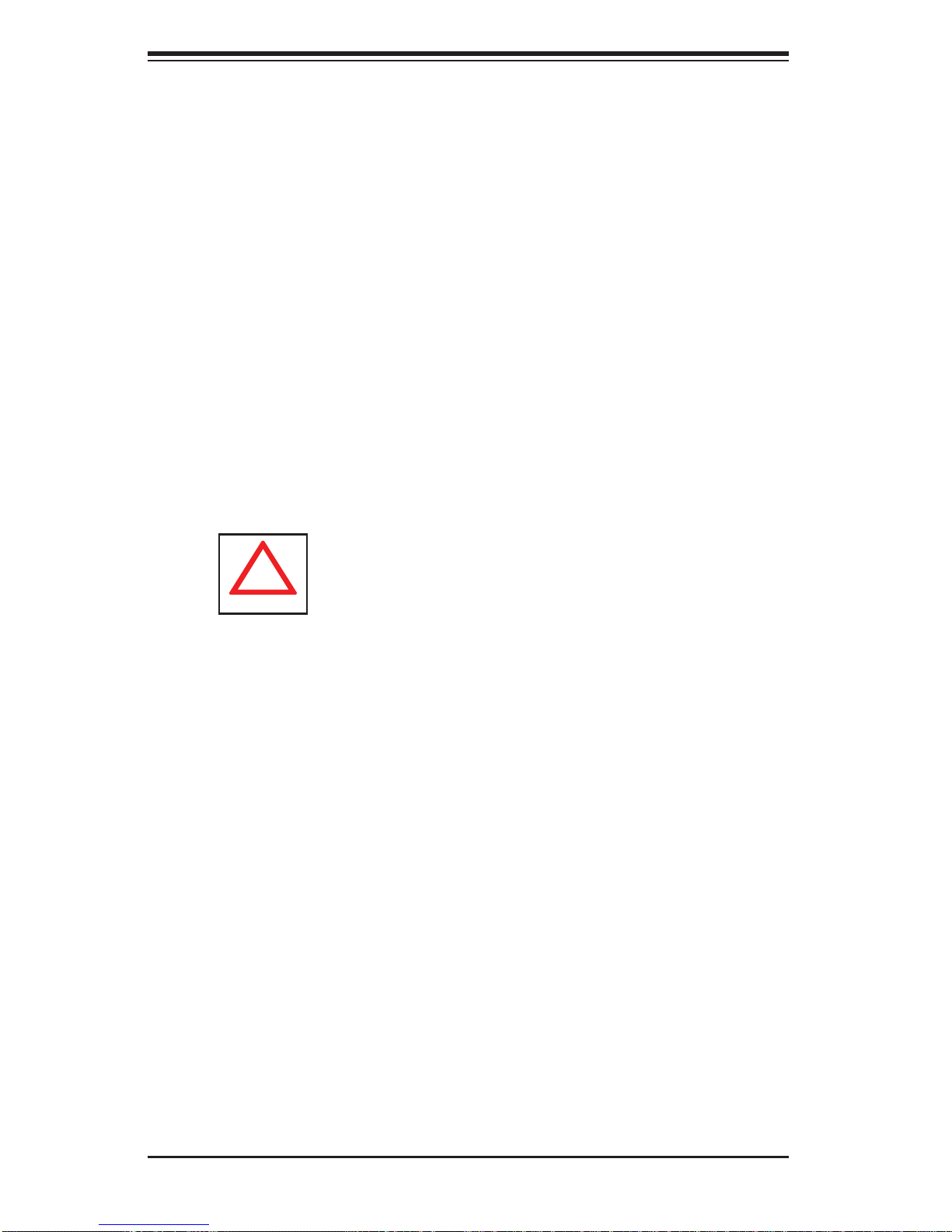
SUPERSERVER 6027R-3RF4+ User's Manual
!
• Serverboard Battery: CAUTION - There is a danger of explosion if the onboard
battery is installed upside down, which will reverse its polarites (see Figure
4-1). This battery must be replaced only with the same or an equivalent type
recommended by the manufacturer. Dispose of used batteries according to the
manufacturer's instructions.
• DVD-ROM Laser: CAUTION - this server may have come equipped with a
DVD-ROM drive. To prevent direct exposure to the laser beam and hazardous
radiation exposure, do not open the enclosure or use the unit in any unconventional way.
• Mainboard replaceable soldered-in fuses: Self-resetting PTC (Positive Tempera-
ture Coeffi cient) fuses on the mainboard must be replaced by trained service
technicians only. The new fuse must be the same or equivalent as the one
replaced. Contact technical support for details and support.
4-2 General Safety Precautions
Follow these rules to ensure general safety:
• Keep the area around the 6027R-3RF4+ clean and free of clutter.
• The 6027R-3RF4+ weighs approximately 57 lbs (25.9 kg.) when fully loaded.
When lifting the system, two people at either end should lift slowly with their
feet spread out to distribute the weight. Always keep your back straight and lift
with your legs.
• Place the chassis top cover and any system components that have been re-
moved away from the system or on a table so that they won't accidentally be
stepped on.
• While working on the system, do not wear loose clothing such as neckties and
unbuttoned shirt sleeves, which can come into contact with electrical circuits or
be pulled into a cooling fan.
• Remove any jewelry or metal objects from your body, which are excellent metal
conductors that can create short circuits and harm you if they come into contact
with printed circuit boards or areas where power is present.
4-2
Page 29

Chapter 4: System Safety
!
• After accessing the inside of the system, close the system back up and secure
it to the rack unit with the retention screws after ensuring that all connections
have been made.
4-3 ESD Precautions
Electrostatic discharge (ESD) is generated by two objects with different electrical
charges coming into contact with each other. An electrical discharge is created to
neutralize this difference, which can damage electronic com ponents and printed
circuit boards. The following measures are generally suffi cient to neutralize this
difference before contact is made to protect your equipment from ESD:
• Use a grounded wrist strap designed to prevent static discharge.
• Keep all components and printed circuit boards (PCBs) in their antistatic bags
until ready for use.
• Touch a grounded metal object before removing the board from the antistatic
bag.
• Do not let components or PCBs come into contact with your clothing, which may
retain a charge even if you are wearing a wrist strap.
• Handle a board by its edges only; do not touch its components, peripheral chips,
memory modules or contacts.
• When handling chips or modules, avoid touching their pins.
• Put the serverboard and peripherals back into their antistatic bags when not
in use.
• For grounding purposes, make sure your computer chassis provides excellent
conductivity between the power supply, the case, the mounting fasteners and
the serverboard.
4-3
Page 30
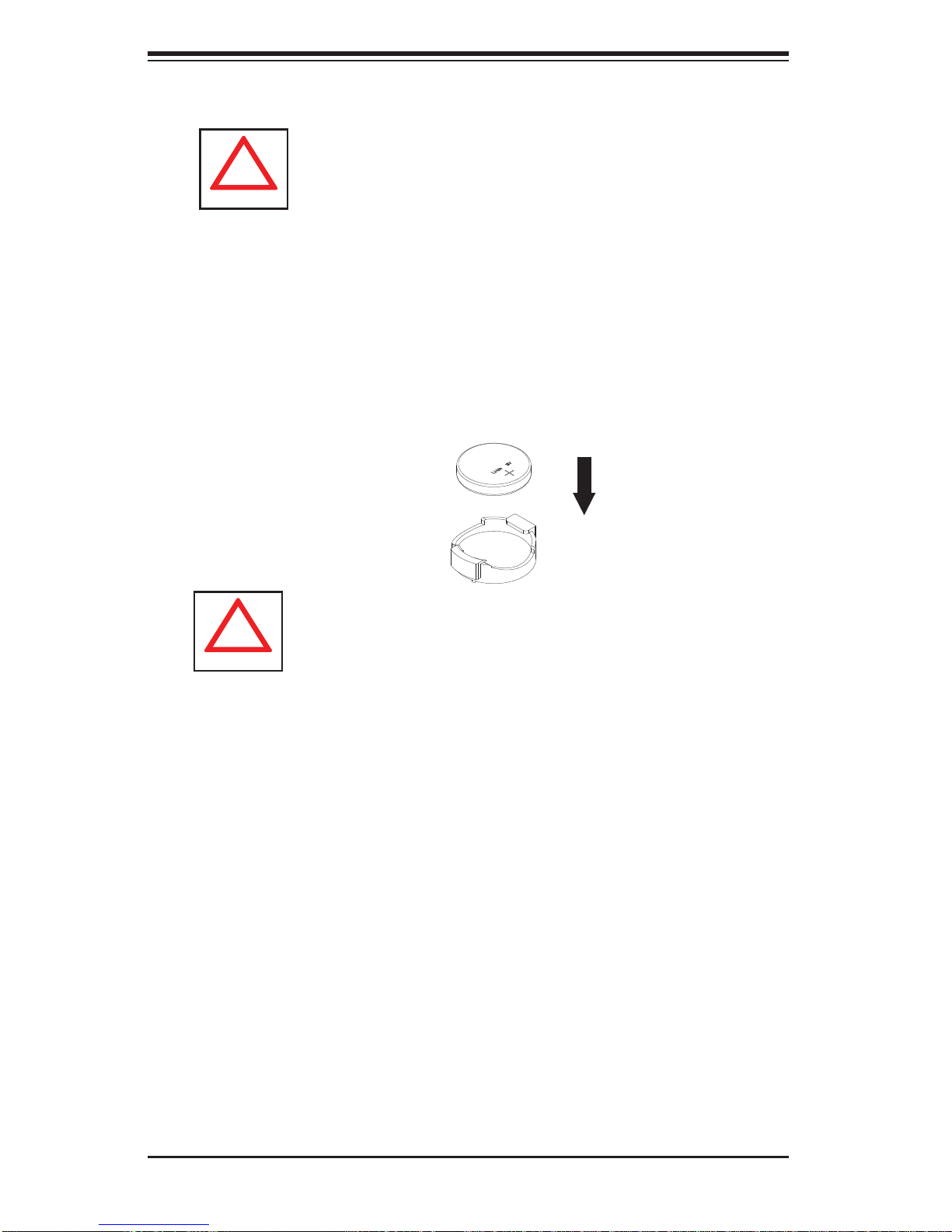
SUPERSERVER 6027R-3RF4+ User's Manual
!
!
4-4 Operating Precautions
Care must be taken to assure that the chassis cover is in place when the 6027R3RF4+ is operating to assure proper cooling. Out of warranty damage to the system
can occur if this practice is not strictly followed.
Figure 4-1. Installing the Onboard Battery
LITHIUM BATTERY
BATTERY HOLDER
Please handle used batteries carefully. Do not damage the battery in any way; a
damaged battery may release hazardous materials into the environment. Do not
discard a used battery in the garbage or a public landfi ll. Please comply with the
regulations set up by your local hazardous waste management agency to dispose
of your used battery properly.
4-4
Page 31

Chapter 5: Advanced Serverboard Setup
Chapter 5
Advanced Serverboard Setup
This chapter covers the steps required to install the X9DR3-LN4F+ serverboard
into the chassis, connect the data and power cables and install add-on cards. All
serverboard jumpers and connections are also described. A layout and quick reference chart are included in this chapter for your reference. Remember to completely
close the chassis when you have fi nished working with the serverboard to better
cool and protect the system.
5-1 Handling the Serverboard
Electrostatic Discharge (ESD) can damage electronic com ponents. To prevent damage to any printed circuit boards (PCBs), it is important to handle them very carefully
(see previous chapter). To prevent the serverboard from bending, keep one hand
under the center of the board to support it when handling. The following measures
are generally suffi cient to protect your equipment from electric static discharge.
Precautions
• Use a grounded wrist strap designed to prevent Electrostatic Discharge
(ESD).
• Touch a grounded metal object before removing any board from its antistatic
bag.
• Handle a board by its edges only; do not touch its components, peripheral chips,
memory modules or gold contacts.
• When handling chips or modules, avoid touching their pins.
• Put the serverboard, add-on cards and peripherals back into their antistatic
bags when not in use.
• For grounding purposes, make sure your computer chassis provides excellent
conductivity between the power supply, the case, the mounting fasteners and
the serverboard.
5-1
Page 32

SUPERSERVER 6027R-3RF4+ User's Manual
Unpacking
The serverboard is shipped in antistatic packaging to avoid electrical static discharge. When unpacking the board, make sure the person handling it is static
protected.
5-2 Serverboard Installation
This section explains the fi rst step of physically mounting the X9DR3-LN4F+ into
the SC745TQ-R920B chassis. Following the steps in the order given will eliminate
the most common problems encountered in such an installation. To remove the
serverboard, follow the procedure in reverse order.
Installing to the Chassis
1. Access the inside of the system by removing the screws from the lip of the
top cover of the chassis, then push the latch and pull the cover off.
2. Make sure that the I/O ports on the serverboard align properly with their
respective holes in the I/O shield at the back of the chassis.
3. Carefully mount the serverboard to the serverboard tray by aligning the board
holes with the raised metal standoffs that are visible in the chassis.
4. Insert screws into all the mounting holes on your serverboard that line up
with the standoffs and tighten until snug (if you screw them in too tight, you
might strip the threads). Metal screws provide an electrical contact to the
serverboard ground to provide a continuous ground for the system.
5. Replace the top cover of the chassis whenever work inside the chassis has
been completed.
Warning: To avoid damaging the serverboard and its components, do not apply
any force greater than 8 lbs. per square inch when installing a screw into a mounting hole.
5-2
Page 33

Chapter 5: Advanced Serverboard Setup
5-3 Connecting Cables
Now that the serverboard is installed, the next step is to connect the cables to the
board. These include the data cables for the peripherals and control panel and the
power cables.
Connecting Data Cables
The cables used to transfer data from the peripheral devices have been carefully
routed to prevent them from blocking the fl ow of cooling air that moves through
the system from front to back. If you need to disconnect any of these cables, you
should take care to keep them routed as they were originally after reconnecting
them (make sure the red wires connect to the pin 1 locations). The following data
cables (with their locations noted) should be connected. (See the layout on page
5-10 for connector locations.)
• SATA or SAS drive data cables (I-SATA0 ~ I-SATA5) (SAS0 ~ SAS7)
• Control Panel cable (JF1)
• USB cable for front side access (USB4/5)
Important! Make sure the the cables do not come into contact with the fans.
Connecting Power Cables
The X9DR3-LN4F+ has a 24-pin primary power supply connector (JPW1) for connection to the ATX power supply. In addition, there are two 8-pin 12V processor
power connectors (JPW2 and JPW3) that must be connected to your power supply.
See Section 5-9 for power connector pin defi nitions.
Connecting the Control Panel
JF1 contains header pins for various front control panel connectors. See Figure 5-1
for the pin locations of the various front control panel buttons and LED indicators.
All JF1 wires have been bundled into a single cable to simplify this connection. Make
sure the red wire plugs into pin 1 as marked on the board. The other end connects
to the Control Panel PCB board, located just behind the system status LEDs on
the chassis. See Chapter 5 for details and pin descriptions.
5-3
Page 34

SUPERSERVER 6027R-3RF4+ User's Manual
Figure 5-1. Control Panel Header Pins
20 19
Ground
NMI
x (Key)
Power On LED
HDD LED
NIC1 Link LED
NIC2 Link LED
OH/Fan Fail LED
Power Fail LED
Ground
Ground
2 1
x (Key)
3.3V
ID/UID/SW/3.3V Stby
NIC1 Activity LED
NIC2 Activity LED
Red + (Blue Cathode
3.3V
Reset (Button)
Power (Button)
5-4 Rear I/O Ports
The I/O ports are color coded in conformance with the PC 99 specifi cation. See
Figure 5-2 below for the colors and locations of the various I/O ports.
Figure 5-2. Rear I/O Ports
4
8
1
1 9
2
1 COM Port 1 7 LAN Port 1
2 USB Port 0 8 LAN Port 2
3 USB Port 1 9 LAN Port 3
4 Dedicated IPMI LAN 10 LAN Port 4
5 USB Port 2 11 VGA Port
6 USB Port 3 12 UID Switch
63
5
Rear I/O Ports
7
10
1
11
1
12
1
5-4
Page 35

Chapter 5: Advanced Serverboard Setup
!
OPEN 1st
WARNING!
OPEN 1st
WARNING!
5-5 Installing the Processor and Heatsink
When handling the processor package, avoid placing direct pressure on
the label area of the fan.
Notes:
• Always connect the power cord last and always remove it before adding, re-
moving or changing any hardware components. Make sure that you install the
processor into the CPU socket before you install the CPU heatsink.
• If you buy a CPU separately, make sure that you use an Intel-certifi ed multi-
directional heatsink only.
• Make sure to install the serverboard into the chassis before you install the CPU
heatsinks.
• When receiving a serverboard without a processor pre-installed, make sure that
the plastic CPU socket cap is in place and none of the socket pins are bent;
otherwise, contact your retailer immediately.
• Refer to the Sup ermi cro web s ite for upd ates on CPU su ppor t.
Installing an LGA2011 Processor
Press down on
1. There are two levers on the
LGA2011 socket. First press and
release the load lever labeled
'Open 1st'.
2. Press the second load lever
labeled 'Close 1st' to release the
load plate from its locked position.
Pull lever away
from the socket
the lever labeled
'Close 1st'
WARNING!
OPEN 1st
WARNING!
OPEN 1st
5-5
Page 36

SUPERSERVER 6027R-3RF4+ User's Manual
WARNING!
OPEN 1st
WA
RNI
NG!
3. With the lever labeled 'Close 1st'
fully retracted, gently push down
on the ' Open 1st ' lever to o pen th e
load plate. Lift the load plate to
open it completely.
4. Using your t humb an d the ind ex
fi nger, remove the ' WAR NIN G'
plastic c ap fr om the so cket.
5. Use your thumb and index fi nger
to hold the CPU by its edges. Align
the CPU keys, which are semicircle cutouts, against the socket
keys.
6. Once they are aligned, carefully
lower the CPU straight down into
the socket. (Do not drop the CPU
on the socket. Do not move the
CPU horizontally or vertically and
do not rub the CPU against any
pins of the socket, which may
damage the CPU or the socket.)
WARNING!
OPEN 1st
Gently push
down to pop
the load plate
open.
WARNING!
Socket Keys
CPU Keys
5-6
Page 37

Warning: You can only install the CPU to the socket in one direction. Make
!
OPEN 1st
OPEN 1st
sure that the CPU is properly inserted into the socket before closing the
load plate. If it doesn't close properly, do not force it as it may damage
your CPU. Instead, open the load plate again and double-check that the
CPU is aligned properly.
7. With the CPU in the socket, inspect the four corners of the CPU
to make sure that they are fl ush
with the socket.
8. Close the load plate. Lock the
lever labeled 'Close 1st', then lock
the lever labeled 'Open 1st'. Use
your thumb to gently push the
load levers down until the lever
locks.
Chapter 5: Advanced Serverboard Setup
Gently close
the load plate.
Push down and lock the
level labeled 'Close 1st'.
Lever Lock
OPEN 1st
OPEN 1st
Push down
and lock the
lever labeled
'Open 1st'.
5-7
Page 38

SUPERSERVER 6027R-3RF4+ User's Manual
OP
EN 1st
Installing a Passive CPU Heatsink
1. Do not apply any thermal grease to the heatsink or the CPU die -- the required amount has already been applied to the heatsink.
2. Place the heatsink on top of the CPU so that the four mounting holes are
aligned with those on the Serverboard's and the Heatsink Bracket underneath.
3. Screw in two diagonal screws (i.e., the #1 and the #2 screws) until just snug
(-do not over-tighten the screws to avoid possible damage to the CPU.)
4. Finish the installation by fully tightening all four screws.
Screw#1
Serverboard
Screw#4
Screw#2
Screw#3
OPEN 1st
Mounting Holes
5-8
Page 39

Chapter 5: Advanced Serverboard Setup
!
!
Removing the Heatsink
Warning: We do not recommend that the CPU or the heatsink be removed.
However, if you do need to uninstall the heatsink, please follow the instructions below to uninstall the heatsink to prevent damage done to the CPU
or the CPU socket.
1. Unscrew the heatsink screws from the serverboard in the sequence as shown
in the illustration below.
2. Gently wriggle the heatsink to loosen it from the CPU. (Do not use excessive
force when wriggling the heatsink!)
3. Once the heatsink is loosened, remove it from the CPU.
4. Remove the used thermal grease and clean the surface of the CPU and the
heatsink, Reapply the proper amount of thermal grease on the surface before
reinstalling the heatsink. (Do not reuse old thermal grease!)
Loosen screws in sequence as shown.
Screw#4
Screw#1
Screw#2
Screw#3
Serverboard
Warning: Do not reuse old thermal grease!
5-9
Page 40

SUPERSERVER 6027R-3RF4+ User's Manual
!
5-6 Installing Memory
CAUTION! Exercise extreme care when installing or removing DIMM
modules to prevent any possible damage.
Memory Support
The X9DR3-LN4F+ supports up to 768 GB of ECC registered DDR31600/1333/1066/800 SDRAM. Both 1.5V and 1.35V DIMMs are supported. For best
performance, install pairs of memory modules of the same type and speed. Please
refer to our web site for any updates to supported memory. All channels will run
at the fastest common frequency. Memory may not run at the full 1600 MHz with
DDR3-1600 DIMMs installed in all 24 slots.
DIMM Installation
Installing Memory Modules
1. Insert the desired number of DIMMs into the memory slots starting with P1DIMM1A. See the Memory Installation Tables below.
2. Insert each DIMM module vertically into its slot. Pay attention to the notch
along the bottom of the module to avoid installing incorrectly (see Figure 5-3).
3. Use your thumbs to gently press down on both ends of the DIMM module
until it snaps into place in the slot. Repeat for all modules.
4. Press the release tabs to the locked positions to secure the DIMM module
into the slot.
Figure 5-3. DIMM Installation
Notch
To In st al l : Inser t module
vert ic ally a nd pre ss
down unt il it sn aps in to
place. Pay a tte ntio n to
the ali gnme nt notc h at
the bottom.
Front View
Notch
To Remove:
Use your thumbs to
gently push the release
tabs near both ends of
the module. This should
release it from the slot.
Release Tab
Notch should align with the
receptive key point on the
slot.
Top View of DDR3 Slot
5-10
Release Tab
Page 41

Chapter 5: Advanced Serverboard Setup
DIMM Module Population Table
Follow th e table b elow wh en inst alling m emor y.
Processors and their Corresponding Memory Slots
CPU# Corresponding Memory Slot
CPU 1 (P1-) A1 B1 C1 D1 A2 B2 C2 D2 A3 B3 C3 D3
CPU2 (P2-) E1 F1 G1 H1 E2 F2 G2 H2 E3 F3 G3 H3
Processor and Memory Module Population
Number of
CPUs+DIMMs
1 CPU &
3 DIMMs
1 CPU &
6 DIMMs
1 CPU &
9 DIMMs
1 CPU &
12 DIMMs
2 CPUs &
6 DIMMs
2 CPUs &
12 DIMMs
2 CPUs &
16 DIMMs
2 CPUs &
18 DIMMs
2 CPUs &
24 DIMMs
(For memory to work properly, please install DIMMs as shown below)
CPU1
P1-A1/P1-B1/P1-C1
CPU1
P1-A1/P1-B1/P1-C1/P1-D1/P1-A2/P1-B2
CPU1
P1-A1/P1-B1/P1-C1/P1-D1/P1-A2/P1-B2/P1-C2/P1-D2/P1-A3
CPU1
P1-A1/P1-B1/P1-C1/P1-D1/P1-A2/P1-B2/P1-C2/P1-D2/P1-A3/P1-B3/P1-C3/P1-D3
CPU1 + CPU2
P1-A1/P1-B1/P1-C1
P2-E1/P2-F1/P2-G1
CPU1 + CPU2
P1-A1/P1-B1/P1-C1/P1-D1/P1-A2/P1-B2
P2-E1/P2-F1/P2-G1/P2-H1/P2-E2/P2-F2
CPU1 + CPU2
P1-A1/P1-B1/P1-C1/P1-D1/P1-A2/P1-B2/P1-C2/P1-D2
P2-E1/P2-F1/P2-G1/P2-H1/P2-E2/P2-F2/P2-G2/P2-H2
CPU1 + CPU2
P1-A1/P1-B1/P1-C1/P1-D1/P1-A2/P1-B2/P1-C2/P1-D2/P1-A3
P2-E1/P2-F1/P2-G1/P2-H1/P2-E2/P2-F2/P2-G2/P2-H2/P2-E3
CPU1/CPU2
P1-A1/P1-B1/P1-C1/P1-D1/P1-A2/P1-B2/P1-C2/P1-D2/P1-A3/P1-B3/P1-C3/P1-D3
P2-E1/P2-F1/P2-G1/P2-H1/P2-E2/P2-F2/P2-G2/P2-H2/P2-E3/P2-F3/P2-G3/P2-H3
CPU and Memory Population Confi guration Table
RDIMM Support POR on the Sandy Bridge-EP Series Processor Platform
DIMM Slots
per DDR
Channel
1 1 Reg. ECC DDR3 800, 1066, 1333, 1600 SR, DR, or QR
2 1 Reg. ECC DDR3 800, 1066, 1333, 1600 SR, DR, or QR
2 2 Reg. ECC DDR3 800, 1066, 1333, 1600 Mixing SR, DR, QR
Population Rules:
1. Any combination of x4 and x8 RDIMMs with 1 Gb or 2 Gb DRAM density are supported.
2. Populate DIMMs starting with DIMM1A.
3. When mixing QR with SR or DR on the same DDR channel, put the QR in DIMM1A fi rst.
DIMMs
Populated
per DDR
Channel
(To Be Updated)
RDIMM Type
(RDIMM: Reg.=
Registered)
POR Speeds (in MHz) Ranks per DIMM
(Any Combination)
5-11
Page 42

SUPERSERVER 6027R-3RF4+ User's Manual
5-7 Adding PCI Add-On Cards
The 6027R-3RF4+ can accommodate up to six full-length, low-profi le PCI add-on
cards (four x16 cards, one x8 card and one x4 card in a x8 slot).
Installing an Add-on Card
1. Begin by removing the shield for the PCI slot you wish to populate.
2. Fully seat the card into the slot, pushing down with your thumbs evenly on
both sides of the card.
3. Finish by using a screw to secure the top of the card shield to the chassis.
The PCI slot shields protect the serverboard and its components from EMI
and aid in proper ventilation, so make sure there is always a shield covering
each unused slot.
5-12
Page 43

5-8 Serverboard Details
Figure 5-4. X9DR3-LN4F+ Layout
Chapter 5: Advanced Serverboard Setup
COM1
FAN6
USB 0/1
USB 2/3
LAN1/3
LAN2/4
VGA
LE2
SW1
FAN5
PHY
IPMI_LAN
KB/Mouse
P2 DIMMG1
P2 DIMMG2
P2 DIMMG3
P2 DIMMH1
P2 DIMMH2
P2 DIMMH3
Alaways populate DIMMx1 first
CPU2
JPI2C1
JPW3
JPW2
P1 DIMMA1
P1 DIMMA2
P1 DIMMA3
P1 DIMMB1
P1 DIMMB2
P1 DIMMB3
JPW1
FAN1
FAN2
CPU1
LE1
P2 DIMMF3
P2 DIMMF2
P2 DIMMF1
UID
JPL1
LAN
CTRL
JPB1
BMC
CTRL
LEM1
JBMC1
JSTBY1
JPG1
P2 DIMME3
P2 DIMME2
P2 DIMME1
CPU2 Slot6 PCI-E 3.0x8
CPU2 Slot5 PCI-E 3.0 x16
JP6
JP7
CPU2 Slot4 PCI-E 3.0 x16
CPU1 Slot3 PCI-E 3.0 x16
CPU1 Slot2 PCI-E 3.0 x4
(in X8 Slot)
CPU1 Slot1 PCI-E 3.0 x16
J21
COM2
JI2C2
JI2C1
JTPM1
SAS
CTRL
JBAT1
BIOS BOX
JBT1
USB9
XDP-CPU
JL1
JPP1
USB6/7
JPP0
PCH
XDP-PCH
USB4/5
Alaways populate DIMMx1 first
P1 DIMMD3
P1 DIMMD2
P1 DIMMD1
P1 DIMMC3
P1 DIMMC2
P1 DIMMC1
X9DR3-LN4F+
Rev. 1.10
I-SATA5
JWD1
I-SATA4
JBR1
JPME1
JRK1
BIOS
I-SATA3
I-SATA2
SP1
JWP1
I-SATA1
I-SATA0
JOH1
JSD1
J18
FAN3
JF2
FAN4
FANA
FANB
SAS0~3
SAS4~7
J17
JF1
1
JD1
1
Note: jumpers not indicated are for test purposes only and should not have their
settings changed.
5-13
Page 44

SUPERSERVER 6027R-3RF4+ User's Manual
X9DR3-LN4F+ Quick Reference
Jumper
JBT1 Clear CMOS See Section 5-10
2
JI
C1/JI2C2 SMB to PCI-E Slots Pins 2-3 (Normal)
JP6 XDP (Extended Debug Port) Open (Disabled)
JPB1 BMC Enable/Disbable Pins 1-2 (Enabled)
JPG1 VGA Enable/Disable Pins 1-2 (Enabled)
JPL1 LAN1/LAN2 Enable/Disable Pins 1-2 (Enabled)
JPME1 ME Recovery Pins 2-3 (Normal)
JPME2 Manufacture Mode Select Pins 2-3 (Normal)
JPP0 JTAG Scan Pins 2-3 (CPU 1 only)
JPP1 JTAG Scan Pins 2-3 (CPU 2 only)
JWD Watch Dog Pins 1-2 (Reset)
JWP1 Write Protect Enable/Disable Pins 1-2 (Enabled)
Description Default Setting
Connector Description
COM1/COM2 Backplane COM Port1/Front Accessible COM2 Header
FAN1~6, FANA, B CPU/System Fan Headers
IPMB 4-pin External BMC I
2
C Header (for an IPMI Card)
I-SATA 0~5 Intel SB SATA Ports 0~5
J17/J18 Serial-Link General_Purpose IO Headers (T-SGPIO 1/2)
JBAT1 Onboard Battery (See Chpt. 4 for Used Battery Disposal)
JD1 Speaker/Power LED Indicator
JF1 Front Panel Control Header
2
JPI
C1 System Management SMBbus I2C Header
JITP0 XDP CPU
JL1 Chassis Intrusion
JOH1 Overheat/Fan Fail LED
2
JPI
C1 Power Supply SMBbus I2C Header
JPW1 ATX 24-Pin Power Connector
5-14
Page 45

Chapter 5: Advanced Serverboard Setup
JPW2/JPW3 12V 8-Pin Power Connectors
JRK1 RAIDKey
JSD1 SATA DOM (Device On Module) Power Connector
JSTBY1 Standby Header
JTPM1 TPM (Trusted Platform Module)/Port 80
LAN1/3, LAN2/4 G-bit Ethernet Ports 1/3, 2/4
(IPMI) LAN IPMI Dedicated LAN
SAS 0~3, 4~7 Serial Attached SCSI Ports 0~3, 4~7
SP1 Onboard Buzzer (Internal Speaker)
USB 0/1 Back Panel USB 0/1
USB 2/3 Back Panel USB 2/3
USB 4/5, USB 6/7 Front Panel Accessible USB Connections 4/5, 6/7
USB 9 Front Panel Type A USB 6, USB 7 Ports
UID Switch UID (Unit Identifi er) Switch
VGA Backpanel VGA Port
LED Description State/Status
LE1 Standby P WR LED Green On: SB Power On
LE2 UID LED Blue On/Blinking: Unit Identifi ed (Windows/Linux)
LEM1 BMC Heartbeat LED Green Blinking: Normal
5-15
Page 46

SUPERSERVER 6027R-3RF4+ User's Manual
5-9 Connector Defi nitions
Power Connectors
A 24-pin main power supply connector (JPW1) and two 8-pin CPU power
connectors (JPW2/3) must be connected to the power supply. These
power connectors meet the SSI EPS
12V specifi cation. See the table on the
right for pin defi nitions.
Warning: To provide adequate
power supply to the serverboard,
be sure to connect JPW1 and both
JPW2 and JPW3 to the power
supply. Failure to do so will void
the manufacturer warranty on your
power supply and serverboard.
ATX Power 24-pin Connector
Pin Defi nitions
Pin# Defi nition Pin # Defi nition
13 +3.3V 1 +3.3V
14 -12V 2 +3.3V
15 COM 3 COM
16 PS_ON 4 +5V
17 COM 5 COM
18 COM 6 +5V
19 COM 7 COM
20 Res (NC) 8 PWR_OK
21 +5V 9 5VSB
22 +5V 10 +12V
23 +5V 11 +12V
24 COM 12 +3.3V
Secondary Power Connector
JPW2 and JPW3 must also be connected to the power supply. See the
table on the right for pin defi nitions.
Power Button
The Power On connection is on pins
1 and 2 of JF1. These should be connected to the chassis power button.
See p. 5-4 and the table on the right
for pin defi nitions.
Reset Button
The Reset Button connection is
located on pins 3 and 4 of JF1 and
attaches to the reset switch on the
computer chassis. See p. 5-4 and the
table on the right for pin defi nitions.
+12V 8-pin Power
Pin Defi nitions
Pins Defi nition
1 - 4 Ground
5 - 8 +12V
Required Connection
Power Button
Pin Defi nitions (JF1)
Pin# Defi nition
1 Power Signal
2 Ground
Reset Button
Pin Defi nitions (JF1)
Pin# Defi nition
3 Reset
4 Ground
5-16
Page 47

Power Fail LED
The Power Fail LED connection is
locate d on p in s 5 and 6 of J F1. Refer
to p. 5-4 and the ta ble on the right for
pin defi nitions.
Chapter 5: Advanced Serverboard Setup
PWR Fail LED
Pin Defi nitions (JF1)
Pin# Defi nition
5 Vcc
6 Ground
Information LED
Connect an LED to the OH connection
on pins 7 and 8 of JF1 for UID and to
provide advanced warning of chassis
overheating and fan fail. Refer to p.
5-4 and the table on the right for pin
defi nitions. Refer to Chapter 3 for fur-
ther details on the control panel LED.
NIC2 (JLAN2) LED
The LED connections for JLAN2 are
on pins 9 and 10 of JF1. Attach an
LED cable to display network activity.
See p. 5-4 and the table on the right
for pin defi nitions.
OH/Fan Fail/UID LED
Pin Defi nitions (JF1)
Pin# Defi nition
7 Vcc
8 Ground
Pin Defi nitions (JF1)
Pin# Defi nition
9 Vcc
10 Ground
OH/Fan Fail Indicator
Status
State Defi nition
Off Normal
On Overheat
Flash-
ing
NIC2 LED
Fan Fail
NIC1 (JLAN1) LED
The LED connections for JLAN1 are
on pins 11 and 12 of JF1. Attach an
LED cable to display network activity.
See p. 5-4 and the table on the right
for pin defi nitions.
HDD LED
The HDD LED connection is located
on pins 13 and 14 of JF1. This LED
is used to display all IDE/SAS/SATA
activity. See the p. 5-4 and table on
the right for pin defi nitions.
NIC1 LED
Pin Defi nitions (JF1)
Pin# Defi nition
11 Vcc
12 Ground
HDD LED
Pin Defi nitions (JF1)
Pin# Defi nition
13 Vcc
14 HD Active
5-17
Page 48

SUPERSERVER 6027R-3RF4+ User's Manual
Power On LED
The Power On LED connector is located on pins 15 and 16 of JF1 (use
JLED for a 3-pin connector). This
connection is used to provide LED
indication of power being supplied to
the system. See p. 5-4 and the table
on the right for pin defi nitions.
NMI Button
The non-maskable interrupt button
header is located on pins 19 and 20
of JF1. Refer to p. 5-4 and the table
on the right for pin defi nitions.
Power LED
Pin Defi nitions (JF1)
Pin# Defi nition
15 5V Stby
16 Control
NMI Button
Pin Defi nitions (JF1)
Pin# Defi nition
19 Control
20 Ground
Fan Headers
There are eight fan headers on the
serverboard, all of which are 4-pin
fans. Pins 1- 3 of the f an hea der s are
backward compatible with the traditional 3 -p in fans. (Fan spee d control
is supported with 4-pin fans only.)
See the table on the right for pin defi -
nitio ns. The onb oard fan sp eeds are
controlled by Thermal Management
(via Hardwa re Monitori ng) under the
Advanc ed Sec tion i n the BIO S.
Serial Ports
Two serial ports are included on the
serverboard. COM1 is a backpanel
port and COM2 is a header located
near the PCI-E slot 1. See the table
on the right for pin defi nitions.
Fan Header
Pin Defi nitions
(FAN1-8)
Pin# Defi nition
1 Ground (Black)
2 +12V (Red)
3 Tachometer
4 PWR Modulation
Serial Port Pin Defi nitions
(COM1/COM2)
Pin # Defi nition Pin # Defi nition
1 DCD 6 DSR
2 RXD 7 RTS
3 TXD 8 CTS
4 DTR 9 RI
5 Ground 10 NC
5-18
Page 49

Chapter 5: Advanced Serverboard Setup
Chassis Intrusion
The Chassis Intrusion header is designated JL1. Attach an appropriate
cable from the chassis to inform you
of a chassis intrusion when the chassis is opened
Ethernet Ports
Four Ethernet ports are located on the
I/O backplane. A dedicated IPMI LAN
port is also included to provide KVM
support for IPMI 2.0. These ports accept RJ45 type cables. Please refer to
Section 5-1 1 for LAN LED information.
Internal Speaker
The internal speaker, located at SP1,
can be used to provide audible indications for various beep codes. See the
table on the right for pin defi nitions..
Chassis Intrusion
Pin Defi nitions
Pin# Defi nition
1 Intrusion Input
2 Ground
Internal Buzzer (SP1)
Pin Defi nition
Pin# Defi nitions
Pin 1 Pos. (+) Beep In
Pin 2 Neg. (-) Alarm
Speaker
Power LED/Speaker
On the JD1 header, pins 1-3 are for
a power LED and pins 4-7 are for the
speaker. Close pins 4-7 with a jumper
to use an external speaker. If you wish
to use the onboard speaker, please
close pins 6-7. See the table on the
right for speaker pin defi nitions.
Overheat/Fan Fail LED
The JOH1 header is used to connect
an LED indi cat or to p rovi de war ni ngs
of chassis overheating and fan failure.
This LED w ill b link w he n a fan f ailu re
occurs. Refer to th e table on the right
for pin de fi nitions.
PWR LED Connector
Pin Defi nitions
Pin Setting Defi nition
Pin 1 Anode (+)
Pin2 Cathode (-)
Pin3 NA
Speaker Connector
Pin Settings
Pin Setting Defi nition
Pins 4-7 External Speaker
Pins 6-7 Internal Speaker
OH/Fan Fail LED
Status
State Message
Solid Overheat
Blinking Fan Fail
5-19
Page 50

SUPERSERVER 6027R-3RF4+ User's Manual
Universal Serial Bus (USB)
There are four Universal Serial Bus
ports located on the I/O panel. In addition, there is one Type A port and two
headers located on the serverboard.
The headers can be used to provide
front side USB access (cables not
included). See the table on the right
for pin defi nitions.
Back Panel USB
(USB 0/1/2/3)
Pin# Defi nitions
1 +5V
2 PO3 PO+
4 Ground
5 N/A
Pin Defi nitions
USB4/6
Pin # Defi nition
1 +5V 1 +5V
2 PO- 2 PO3 PO+ 3 PO+
4 Ground 4 Ground
5 N/A 5 Key
Type A USB Ports
(USB9)
Pin# Defi nition
1 Vcc
2 Data3 Data+
4 Ground
5NA
USB Header
USB5/7
Pin # Defi nition
SGPIO Headers
The SGPIO (Serial General Purpose
Input/Output) headers are used to
communicate with the enclosure
management chip on the backplane.
See the table on the right for pin
defi nitions.
Overheat LED/Fan Fail (JOH1)
The JOH1 header is used to connect
an LED to provide warning of chassis
overheating or fan failure. This LED
will blink to indicate a fan failure. Refer
to the tables on right for LED status
and pin defi nitions.
SGPIO Header
Pin Defi nitions
Pin# Defi nition Pin Defi nition
1NC 2 NC
3 Ground 4 DATA Out
5 Load 6 Ground
7 Clock 8 NC
NC = No Connection
OH/Fan Fail LED
States
State Message
Solid Overheat
Blinking Fan Fail
Overheat LED
Pin Defi nitions
Pin# Defi nition
1 5vDC
2 OH Active
5-20
Page 51

Chapter 5: Advanced Serverboard Setup
IPMB
A System Management Bus header
for IPMI 2.0 is located at IPMB. Connect the appropriate cable here to
2
use the IPMB I
C connection on your
system.
IPMB I2C Header
An SMB header for the IPMI (Intelligent Platform Management Interface) slot is designated J5. Connect
the appropriate cable here to utilize
this management feature on your
system.
DOM Power Connector
A power connector for SATA DOM
(Disk_On_Module) devices is located
at JSD1. Connect an appropriate
cable here to provide power support
for your DOM devices.
IPMB Header
Pin Defi nitions
Pin# Defi nition
1 Data
2 Ground
3 Clock
4 No Connection
IPMB Connector
Pin Defi nitions
Pin# Defi nition
1 Data
2 Ground
3 Clock
4 No Connection
DOM PWR
Pin Defi nitions
Pin# Defi nition
1 +5V
2 Ground
3 Ground
RAIDKey Header (Optional)
A RAIDKey header provides RAID 5
support to enhance the performance
of Intel HostRAID and LSI MegaRAID.
Note: RAIDKey: SMCI Part# AOCIMRRAKey-2008-LSI
Power Supply SMBus I2C Header
The power System Management Bus
header at JPI
2
C1 is used to monitor
the status of the power supply , fan and
system temperature. See the table on
the right for pin defi nitions.
RAIDKey
Pin Defi nitions
Pin# Defi nition
1 Ground
2 Signal
3 Ground
PWR SMBus Header
Pin Defi nitions
Pin# Defi nition
1 Clock
2 Data
3 PWR Fail
4 Ground
5 +3.3V
5-21
Page 52

SUPERSERVER 6027R-3RF4+ User's Manual
Unit Identifi er Switch
The UID Switch is located next to the
LAN 2/4 ports on the backplane. The
Rear UID LED (LE2) is located next
to the UID switch. The control panel
UID LED connection is on pins 7/8 of
UID Switch
Pin# Defi nition
1 Ground
2 Ground
3 Button In
4 Ground
JF1. Connect a cable to pin 8 on JF1
for Front Panel UID LED indication.
When you press the UID switch, both
the rear UID LED and control panel
UID LED indicators will be turned on.
Press the UID switch again to turn off
Color/State OS Status
Blue: On Windows OS Unit Identifi ed
Blue:
Blinking
UID LED (LE2)
Status
Linux OS Unit Identifi ed
both LED Indicators. These indicators
provide easy identifi cation of a system
unit that may be in need of service.
Note: UID can also be triggered via IPMI. For more information on IPMI, please
refer to the IPMI User's Guide posted on our Website @http://www .supermicro.com.
Power SMB (I
Power System Management Bus (I
2
C) Connector
2
C)
Connector (JPI2C1) monitors power
supply, fan and system temperatures.
See the table on the right for pin
defi nitions.
TPM Header/Port 80
A Trusted Platform Module/Port 80
header is located at JTPM1 to provide
TPM support and a Port 80 connection. Use this header to enhance
system performance and data security. See the table on the right for pin
defi nitions.
PWR SMB
Pin Defi nitions
Pin# Defi nition
1 Clock
2 Data
3 PWR Fail
4 Ground
5 +3.3V
TPM/Port 80 Header
Pin Defi nitions
Pin # Defi nition Pin # Defi nition
1 LCLK 2 GND
3 LFRAME# 4 <(KEY)>
5 LRESET# 6 +5V (X)
7 LAD 3 8 LAD 2
9 +3.3V 10 LAD1
11 LAD0 12 GND
13 SMB_CLK4 14 SMB_DAT4
15 +3V_DUAL 16 SERIRQ
17 GND 18 CLKRUN# (X)
19 LPCPD# 20 LDRQ# (X)
5-22
Page 53

5-10 Jumper Settings
Explanation of Jumpers
To modify the operation of the
serverboard, jumpers can be used
to choose between optional settings.
Jumpers create shorts between two
pins to change the function of the connector. Pin 1 is identifi ed with a square
solder pad on the printed circuit board.
See the serverboard layout pages for
jumper locations.
Note: On a two-pin jumper, "Closed"
means the jumper is on both pins and
"Open" means the jumper is either on
only one pin or completely removed.
Chapter 5: Advanced Serverboard Setup
3 2 1
Connector
Pins
Jumper
3 2 1
Setting
CMOS Clear
JBT1 is used to clear CMOS (which will also clear any passwords). Instead of pins,
this jumper consists of contact pads to prevent accidentally clearing the contents
of CMOS.
To clear CMOS,
1. First power down the system and unplug the power cord(s).
2. With the power disconnected, short the CMOS pads with a metal object such
as a small screwdriver.
3. Remove the screwdriver (or shorting device).
4. Reconnect the power cord(s) and power on the system.
Note: Do not use the PW_ON connector to clear CMOS.
VGA Enable/Disable
JPG1 allows you to enable or disable
the VGA port. The default position is on
pins 1 and 2 to enable VGA. See the
table on the right for jumper settings.
VGA Enable/Disable
Jumper Settings
Jumper Setting Defi nition
Pins 1-2 Enabled
Pins 2-3 Disabled
5-23
Page 54

SUPERSERVER 6027R-3RF4+ User's Manual
LAN Enable/Disable
JPL1 enables or disables the LAN
ports on the serverboard. See the
table o n th e r ig ht fo r ju mpe r se t ti ng s.
The defau lt sett ing is Ena bled.
I2C Bus to PCI-Exp. Slots
Jumpers JI
2
C1 and JI2C2 allow you
to connect the System Management
2
Bus (I
C) to the PCI-Express slots.
The default setting is pins 2-3 (Disabled.) Both jumpers must be set to
the same setting See the table on
the right for jumper settings.
LAN Enable
Jumper Settings
Jumper Setting Defi nition
1-2 Enabled (default)
2-3 Disabled
I2C to PCI-E Slots
Jumper Settings
Jumper Setting Defi nition
Pins 1-2 Enabled
Pins 2-3 Disabled
Write_Protect Enable
Close pins 1/2 of JWP1 to enable
write protect support via softwarecontrol. Enabling this jumper will
enhance system security and data
integrity. See the table on the right
for jumper settings.
BMC Enable
Jumper JPB1 allows you to enable
the embedded the Winbond WPCM450R BMC (Baseboard Management) Controller to provide IPMI 2.0/
KVM support on the serverboard.
See the table on the right for jumper
settings.
Write_Protect (JWP1)
Jumper Settings
Jumper Setting Defi nition
Open Write_Protect Disabled
Pins 1/2 Write Protect via Software Control
(Default)
Pins 2/3 Write_Protect Enabled
BMC Enable
Jumper Settings
Jumper Setting Defi nition
Pins 1-2 BMC Enable
Pins 2-3 Normal (Default)
5-24
Page 55

Manufacturer's Mode
Chapter 5: Advanced Serverboard Setup
Jumper JPME2 allows the user to
flash the system firmware from a
host server in order to modify system
settings. Close this jumper to bypass
SPI fl ash security, and force ME into
recovery mode in order to use recov-
ME Recovery
Close Jumper JPME1 to use ME Firmware Recovery mode, which will limit
system activities to support essential
functions only. There will be no power
use restrictions. In single operational
mode, online upgrade will be available
via the Recovery mode. See the table
on the right for jumper settings.
ME Mode Select
Jumper Settings
Jumper Setting Defi nition
Pins 1-2 Manufacture's Mode
Pins 2-3 Normal (Default)
ME Recovery
Jumper Settings
Jumper Setting Defi nition
On ME Recovery
Off Normal (Default)
XDP Clock Enable
Close Jumper JP6 to enable XDP
(Extended Debug Port) support,
which will increase system debug
resources and extend JTAG by using two separate clock domain scan
chains for system scan optimization. If
this jumper is set to "Off", CPU1 clock
domain chain will be used in system
scanning. See the table on the right
for jumper settings.
XDP Clock Enable
Jumper Settings
Jumper Setting Defi nition
On Enabled (Two separate clock
scan chains used in system
scan)
Off Disabled (CUP1 Clock Scan
Chain is used in system scan)
(Default: Normal)
5-25
Page 56

SUPERSERVER 6027R-3RF4+ User's Manual
Watch Dog Enable/Disable
Jumper JWD controls the Watch
Dog function. Watch Dog is a system monitor that can reboot the
system when a software application
hangs. Jumping pins 1-2 will cause
WD to reset the system if an application hangs. Jumping pins 2-3 will
generate a non-maskable interrupt
signal for the application that hangs.
See the table on the right for jumper
settings. Watch Dog must also be
enabled in BIOS.
Note: When enabled, the user
needs to write their own application software in order to disable the
Watch Dog Timer.
Watch Dog
Jumper Settings
Jumper Setting Defi nition
Pins 1-2 Reset
Pins 2-3 NMI
Open Disabled
JTAG Scan
The JTAG scan jumpers (JPP0/
JPP1) allow the user to confi gure
JTAG scan settings for system debugging. See the tables on the right
for jumper settings.
JTAG Scan (JPP0)
Jumper Settings
Jumper Setting Defi nition
Pins 1/2, 3/4 including CPU2 in JTAG Scan
Pins 2/3 (Default) JTAG Scan: CPU1 only
JTAG Scan (JPP1)
Jumper Settings
Jumper Setting Defi nition
Pins 1/2, 3/4 including CPU1 in JTAG Scan
Pins 2/3 (Default) JTAG Scan: CPU2 only
5-26
Page 57

5-11 Onboard Indicators
LAN LEDs
Chapter 5: Advanced Serverboard Setup
The Ethernet ports (located beside the
VGA port) have two LEDs. On each
port, the yellow LED fl ashes to indi-
cate activity while the other LED may
be green, amber or off to indicate the
speed of the connection. See the table
on the right for the functions associated with the connection speed LED.
IPMI Dedicated LAN LEDs
An additional IPMI Dedicated LAN is
also located on the I/O backplane.
The amber LED on the r ight indicates
activity, while the green LED on the
left indicates the speed of the connection. See the table at right for more
information.
Onboard Power LED (LE1)
An Onboard Power LED is located at
LE1. This LED Indicator is lit when
the system is on. Be sure to unplug
the power cable before removing or
adding any components. See the table
on the right for more details.
(Connection Speed Indicator)
LED Color Defi nition
Off NC or 10 Mbps
Green 100 Mbps
Amber 1 Gbps
Link LED Activity LED
LED Status Defi nition
Link (Left) Green: Solid 100 Mbps
Activity (Right) Amber: Blinking Active
LED Color Status
Off System Off (PWR cable
Green System On
Green:
Flashing
Quickly
Green:
Flashing
Slowly
JLAN1/2 LED
IPMI LAN
IPMI LAN Link LED (Left) &
Activity LED (Right)
Onboard PWR LED Indicator
not connected)
ACPI S1 State
ACPI S3 (STR) State
Rear UID LED
The rear U ID LED is de signate d LE2.
This LED is used in conjunction with
the rear UID switch to provide easy
identifi cation of a system.
BMC Heartbeat LED
A BMC Heartbeat LED is located
at LEM1 on the serverboard. When
blinki ng, BM C is f unc tio ning n or mall y.
5-27
UID LED
Status
Color/State OS Status
Blue: On Windows OS Unit Identifi ed
Blue:
Blinking
LED Defi nition
D1 Blinking: BMC: Normal
Linux OS Unit Identifi ed
BMC Heartbeat LED
Page 58

SUPERSERVER 6027R-3RF4+ User's Manual
5-12 SATA and SAS Ports
Serial ATA Ports
There are six Serial ATA Ports (ISATA0~I-SATA 5) located on the
serverboard, including four SATA2
ports and two SATA3 ports. These
ports provide serial-link signal connections, which are faster than Parallel ATA. See the table on the right for
pin defi nitions.
SAS Ports
Eight Serial Attached SCSI ports
(SAS 0~3, 4~7) provide serial link
connections. These ports are supported by the Intel PCH chip. See the
table o n the ri ght for p in defi nitions.
SATA Port
Pin Defi nitions
Pin# Defi nition Pin Defi nition
1 Ground 2 TXP
3 TXN 4 Ground
5 RXN 6 RXP
7 Ground
SAS Port
Pin Defi nitions
Pin# Defi nition Pin Defi nition
1 Ground 2 TXP
3 TXN 4 Ground
5 RXN 6 RXP
7 Ground
Note: For more information on SATA HostRAID confi guration, please refer to the
Intel SATA HostRAID User's Guide posted on our Website @ http://www.supermicro.com..
5-28
Page 59

Chapter 5: Advanced Serverboard Setup
5-13 Installing Software
After the hardware has been installed, you should fi rst install the operating system
and then the drivers. The necessary drivers are all included on the Supermicro CDs
that came packaged with your system.
Note: Click the icons showing a hand writing on paper to view the readme fi les
for each item. Click the computer icons to the right of these items to install each
item (from top to the bottom) one at a time. After installing each item, you must
re-boot the system before moving on to the next item on the list. The bottom
icon with a CD on it allows you to view the entire contents of the CD.
Driver/Tool Installation Display Screen
5-29
Page 60

SUPERSERVER 6027R-3RF4+ User's Manual
SuperDoctor III
The SuperDoctor® III program is a Web base management tool that supports remote
management capability. It includes Remote and Local Management tools. The local
management is called SD III Client. The SuperDoctor III program included on the
CD-ROM that came with your serverboard allows you to monitor the environment
and operations of your system. SuperDoctor III displays crucial system information
such as CPU temperature, system voltages and fan status. See the Figure below
for a display of the SuperDoctor III interface.
Note: The default User Name and Password for SuperDoctor III is ADMIN / ADMIN.
Note: When SuperDoctor is fi rst installed, it adopts the temperature threshold set-
tings that have been set in BIOS. Any subsequent changes to these thresholds
must be made within SuperDoctor, as the SuperDoctor settings override the BIOS
settings. To set the BIOS temperature threshold settings again, you would fi rst need
to uninstall SuperDoctor.
Supero Doctor III Interface Display Screen (Health Information)
5-30
Page 61

Chapter 5: Advanced Serverboard Setup
Supero Doctor III Interface Display Screen (Remote Control)
Note: The SuperDoctor III program and User's Manual can be downloaded from the
Supermicro web site at http://www.supermicro.com/products/accessories/software/
SuperDoctorIII.cfm.
For Linux, we recommend using SuperDoctor II.
5-31
Page 62

SUPERSERVER 6027R-3RF4+ User's Manual
Notes
5-32
Page 63

Chapter 6: Advanced Chassis Setup
Chapter 6
Advanced Chassis Setup
This chapter covers the steps required to install components and perform maintenance on the SC825TQ-R740LPB chassis. For component installation, follow the
steps in the order given to eliminate the most common problems encountered. If
some steps are unnecessary, skip ahead to the step that follows.
Tools Required: The only tool you will need to install components and perform
maintenance is a Philips screwdriver.
6-1 Static-Sensitive Devices
Electrostatic discharge (ESD) can damage electronic com ponents. To prevent
damage to any printed circuit boards (PCBs), it is important to handle them very
carefully. The following measures are generally suffi cient to protect your equipment
from ESD damage.
Precautions
• Use a grounded wrist strap designed to prevent static discharge.
• Touch a grounded metal object before removing any board from its antistatic
bag.
• Handle a board by its edges only; do not touch its components, peripheral chips,
memory modules or gold contacts.
• When handling chips or modules, avoid touching their pins.
• Put the serverboard, add-on cards and peripherals back into their antistatic
bags when not in use.
• For grounding purposes, make sure your computer chassis provides excellent
conductivity between the power supply, the case, the mounting fasteners and
the serverboard.
Unpacking
The serverboard is shipped in antistatic packaging to avoid static damage. When
unpacking the board, make sure the person handling it is static protected.
6-1
Page 64

SUPERSERVER 6027R-3RF4+ User's Manual
Figure 6-1. Front and Rear Chassis Views
Power Supplies
DVD-ROM Drive (optional)3.5" Drive Bays (2)
SAS/SATA Drives (8)
Rear I/O Ports (see Section 5-4)
USB Ports (2) COM Port
System Reset
4 Low-profi le PCI Slots
Control Panel
Main Power
6-2 Control Panel
The control panel (located on the front of the chassis) must be connected to the
JF1 connector on the serverboard to provide you with system status indications. A
ribbon cable has bundled these wires together to simplify the connection. Connect
the cable from JF1 on the serverboard to the Control Panel PCB (printed circuit
board). Make sure the red wire plugs into pin 1 on both connectors. Pull all excess
cabling out of the airfl ow path. The LEDs inform you of system status.
See Chapter 3 for details on the LEDs and the control panel buttons. Details on
JF1 can be found in Chapter 5.
6-2
Page 65

Chapter 6: Advanced Chassis Setup
6-3 System Fans
Three 8-cm hot-swap fans provide the cooling for the system. It is very important
that the chassis top cover is properly installed and making a good seal in order for
the cooling air to circulate properly through the chassis and cool the components.
See Figure 6-2.
System Fan Failure
Fan speed is controlled by system temperature via a BIOS setting. If a fan fails,
the remaining fans will ramp up to full speed and the overheat/fan fail LED on
the control panel will turn on. Replace any failed fan at your earliest convenience
with the same type and model (the system can continue to run with a failed fan).
Remove the top chassis cover while the system is still running to determine which
of the fans has failed.
Replacing System Fans
Removing a Fan
1. Remove the chassis cover.
2. Press the tabs on the sides of the fan to unlock and remove the fan and its
housing. The fan's power connections will automatically detach.
3. System power does not need to be shut down since the fans are hot-pluggable.
Installing a New Fan
1. Replace the failed fan with an identical 8-cm, 12 volt fan (available from
Supermicro).
2. Position the new fan into the space vacated by the failed fan previously removed. A "click" can be heard when the fan is fully installed in place and the
power connections are made.
3. If the system power is on, the hot-plug feature will cause the fan to start immediately upon being connected to its header on the serverboard.
6-3
Page 66

SUPERSERVER 6027R-3RF4+ User's Manual
!
Figure 6-2. Removing System Cooling Fans
6-4 Drive Bay Installation/Removal
Accessing the Drive Bays
SAS/SATA Drives: You do not need to access the inside of the chassis or remove
power to replace or swap SAS/SA T A drives. Proceed to the next step for instructions.
You must use standard 1" high, SAS/SATA drives in the system.
Note: Refer to the following ftp site for setup guidelines: <ftp://ftp.supermicro.com/
driver/SAS/LSI/LSI_SAS_EmbMRAID_SWUG.pdf> and Supermicro's web site for
additional inmformation < http://www.supermicro.com/support/manuals/>.
DVD-ROM: For installing/removing the DVD-ROM drive, you will need to gain access to the inside of the server by removing the top cover of the chassis. Proceed
to the "DVD-ROM Installation" section later in this chapter for instructions.
Warning! Enterprise level hard disk drives are recommended for use in
Supermicro chassis and servers. For information on recommended HDDs,
visit the Supermicro Web site at http://www.supermicro.com/products/nfo/
fi les/storage/SAS-1-CompList-1 10909.pdf
6-4
Page 67

Chapter 6: Advanced Chassis Setup
SAS/SATA Drive Installation
These drives are mounted in carriers to simplify their installation and removal from
the chassis. The carriers also help promote proper airfl ow for the drives. For this
reason, even empty carriers without hard drives installed must remain in the chassis.
Removing a Drive Carrier
1. Push the release button located beside the drive's LEDs.
2. Swing the handle fully out and use it to pull the drive carrier straight out (see
Figure 6-3).
Mounting a Drive in a Drive Carrier
1. To add a new SAS/SATA drive, install the drive into the carrier with the printed
circuit board side facing down so that the mounting holes align with those in
the carrier.
2. Secure the drive to the carrier with four screws, as shown in Figure 6-4.
Note: Your operating system must have RAID support to enable the hot-plug capability of the drives.
Figure 6-3. Removing a Drive Carrier
Handle
Release Button
6-5
Page 68

SUPERSERVER 6027R-3RF4+ User's Manual
!
!
Figure 6-4. Mounting a Drive in a Carrier
Use caution when working around the backplane. Do not touch the backplane with any metal objects and make sure no ribbon cables touch the
backplane or obstruct the holes, which aid in proper airfl ow.
Important: Regardless of how many hard drives are installed, all drive
carriers must remain in the drive bays to maintain proper airfl ow.
Hard Drive Backplane
The hard drives plug into a backplane that provides power, drive ID and bus termination. A RAID controller can be used with the backplane to provide data security.
The operating system you use must have RAID support to enable the hot-swap
capability of the hard drives. The backplane is already preconfi gured, so no jumper
or switch confi gurations are required.
DVD-ROM Installation
The top cover of the chassis must be opened to gain full access to the DVD-ROM
drive bay. The 6027R-3RF4+ accomodates only slim type DVD-ROM drives. Side
mounting brackets are typically needed to mount a slim DVD-ROM drive in the
server.
Accessing the Inside of the Chassis
1. Grasp the two handles on either side and pull the unit straight out until it
locks (you will hear a "click").
2. Next, depress the two buttons on the top of the chassis to release the top
cover and at the same time, push the cover away from you until it stops. You
can then lift the top cover from the chassis to gain full access to the inside of
the server.
6-6
Page 69

Chapter 6: Advanced Chassis Setup
6-5 Power Supply
The SuperServer 6027R-3RF4+ has a 740 watt redundant power supply consisting
of two power modules. Each power supply module has an auto-switching capability ,
which enables it to automatically sense and operate at a 100V - 240V input voltage.
Power Supply Failure
If either of the two power supply modules fail, the other module will take the full
load and allow the system to continue operation without interruption. The PWR Fail
LED will illuminate and remain on until the failed unit has been replaced. Replacement units can be ordered directly from Supermicro (see contact information in the
Preface). The power supply units have a hot-swap capability, meaning you can
replace the failed unit without powering down the system.
Removing/Replacing the Power Supply
You do not need to shut down the system to replace a power supply module. The
backup power supply module will keep the system up and running while you replace
the failed hot-swap unit. Replace with the exact same model (see part number in
the Appendix), which can be ordered directly from Supermicro.
Removing the Power Supply
1. First unplug the AC power cord from the failed power supply module.
2. Depress the locking tab on the power supply module.
3. Use the handle to pull it straight out with the rounded handle.
Installing a New Power Supply
1. Replace the failed hot-swap unit with another identical power supply unit.
2. Push the new power supply unit into the power bay until you hear a click.
3. Secure the locking tab on the unit.
4. Finish by plugging the AC power cord back into the unit.
6-7
Page 70

SUPERSERVER 6027R-3RF4+ User's Manual
Notes
6-8
Page 71

Chapter 7: BIOS
Chapter 7
BIOS
7-1 Introduction
This chapter describes the AMI BIOS Setup utility for the X9DR3-LN4F+/X9DRiLN4F+. It also provides the instructions on how to navigate the AMI BIOS Setup
utility screens. The AMI ROM BIOS is stored in a Flash EEPROM and can be
easily updated.
Starting BIOS Setup Utility
To enter the AMI BIOS Setup utility screens, press the <Del> key while the system
is booting up.
Note: In most cases, the <Del> key is used to invoke the AMI BIOS setup
screen. There are a few cases when other keys are used, such as <F3>,
<F4>, etc.
Each main BIOS menu option is described in this manual. The Main BIOS setup
menu screen has two main frames. The left frame displays all the options that can
be confi gured. Grayed-out options cannot be confi gured. Options in blue can be
confi gured by the user. The right frame displays the key legend. Above the key
legend is an area reserved for a text message. When an option is selected in the
left frame, it is highlighted in white. Often a text message will accompany it.
Note: The AMI BIOS has default text messages built in. The manufacturer
retains the option to include, omit, or change any of these text messages.
The AMI BIOS Setup utility uses a key-based navigation system called "hot keys."
Most of the AMI BIOS setup utility "hot keys" can be used at any time during setup
navigation. These keys include <F3>, <F4>, <Enter>, <ESC>, arrow keys, etc.
Note 1: Options printed in Bold are default settings.
Note 2: <F3> is used to load optimal default settings. <F4> is used to save
the settings and exit the setup utility.
How To Change the Confi guration Data
The confi guration data that determines the system parameters may be changed by
entering the AMI BIOS Setup utility. This Setup utility can be accessed by pressing
<F2> at the appropriate time during system boot.
7-1
Page 72

SUPERSERVER 6027R-3RF4+ User's Manual
Note: For AMI UEFI BIOS Recovery, please refer to the UEFI BIOS Recovery User Guide posted @http://www.supermicro.com/support/manuals/.
Starting the Setup Utility
Normally, the only visible Power-On Self-Test (POST) routine is the memory test.
As the memory is being tested, press the <F2> key to enter the main menu of
the AMI BIOS Setup utility. From the main menu, you can access the other setup
screens. An AMI BIOS identifi cation string is displayed at the left bottom corner of
the screen below the copyright message.
Warning! Do not upgrade the BIOS unless your system has a BIOS-related
issue. Flashing the wrong BIOS can cause irreparable damage to the system. In no event shall the manufacturer be liable for direct, indirect, special,
incidental, or consequential damage arising from a BIOS update. If you have
to update the BIOS, do not shut down or reset the system while the BIOS
is being updated to avoid possible boot failure.
7-2 Main Setup
When you fi rst enter the AMI BIOS Setup utility , you will enter the Main setup screen.
You can always return to the Main setup screen by selecting the Main tab on the
top of the screen. The Main BIOS Setup screen is shown below.
The AMI BIOS main menu displays the following information:
System Date
This item displays the system date in Day MM/DD/YY format (e.g. Wed 10/12/2011).
7-2
Page 73

Chapter 7: BIOS
System Time
This item displays the system time in HH:MM:SS format (e.g. 15:32:52).
Supermicro X9DRi-LN4+/X9DR3-LN4+
Version
This item displays the SMC version of the BIOS ROM used in this system.
Build Date
This item displays the date that the BIOS Setup utility was built.
Memory Information
Total Memory
This displays the amount of memory that is available in the system.
7-3 Advanced Setup Confi gurations
Use the arrow keys to select Advanced Setup and press <Enter> to access the
following submenu items.
Boot Features
Quiet Boot
This feature allows the user to select bootup screen display between POST messages and the OEM logo. Select Disabled to display the POST messages. Select
Enabled to display the OEM logo instead of the normal POST messages. The options are Enabled and Disabled.
7-3
Page 74

SUPERSERVER 6027R-3RF4+ User's Manual
AddOn ROM Display Mode
Use this item to set the display mode for the Option ROM. Select Keep Current to
use the current AddOn ROM Display setting. Select Force BIOS to use the Option
ROM display mode set by the system BIOS. The options are Force BIOS and
Keep Current.
Bootup Num-Lock
Use this fe ature to set the Powe r-on state for t he Numloc k key. T he options a re
Of f and On.
Wait For 'F1' If Error
Selec t Enabl ed to fo rce t he system t o wait unt il the ' F1' key is pressed i f an er ror
occu rs. Th e optio ns are Di sable d and Enabled.
Interrupt 19 Capture
Interrupt 19 is the software interrupt that handles the boot disk function. When this
item is set to Enabled, the ROM BIOS of the host adaptors will "capture" Interrupt 19
at bootup and allow the drives that are attached to these host adaptors to function
as bootable disks. If this item is set to Disabled, the ROM BIOS of the host adaptors will not capture Interrupt 19, and the drives attached to these adaptors will not
function as bootable devices. The options are Enabled and Disabled.
Power Confi guration
Watch Dog Function
If enabl ed, t he Watch D o g tim er w ill a ll ow th e syste m to re bo ot wh en it i s inac t ive
for more t han 5 minu tes. The o ption s are Enabl ed and Disabled.
Power Button Function
If this feature is set to Instant Off, the system will power off immediately as soon
as the user presses the power button. If this feature is set to 4 Seconds Override,
the system will power off when the user presses the power button for 4 seconds or
longer. The options are Instant Off and 4 Seconds Override.
Restore on AC Power Loss
Use this feature to set the power state after a power outage. Select Power-Off for
the system power to remain off after a power loss. Select Power-On for the system
power to be turned on after a power loss. Select Last State to allow the system to
resume its last state before a power loss. The options are Power-On, Power-Off
and Last State.
7-4
Page 75

Chapter 7: BIOS
CPU Confi guration
This submenu displays the information of the CPU as detected by the BIOS. It also
allows the user to confi guration CPU settings.
Socket 1 CPU Information/Socket 2 CPU Information
This submenu displays the following information regarding the CPUs installed
in Socket 1/ Socket 2.
• Type of CPU
• CPU Signature
• Microcode Patch
• CPU Stepping
• Maximum CPU Speed
• Minimum CPU Speed
• Processor Cores
• Intel HT (Hyper-Threading) Technology
• Intel VT-x Technology
• Intel SMX Technology
• L1 Data Cache
• L1 Code Cache
• L2 Cache
• L3 Cache
CPU Speed
This item displays the speed of the CPU installed in Socket 1/Socket 2.
64-bit
This item indicates if the CPU installed in Socket 1 or Socket 2 supports 64-bit
technology.
7-5
Page 76

SUPERSERVER 6027R-3RF4+ User's Manual
Clock Spread Spectrum
Select Enable to enable Clock Spectrum support, which will allow the BIOS to monitor and attempt to reduce the level of Electromagnetic Interference caused by the
components whenever needed. The options are Disabled and Enabled.
Hyper-threading
Select Enabled to support Intel Hyper-threading Technology to enhance CPU performance. The options are Enabled and Disabled.
Active Processor Cores
Set to Enabled to use a processor's second core and above. (Please refer to Intel's
website for more information.) The options are All, 1 and 2.
Limit CPUID Maximum
This feature allows the user to set the maximum CPU ID value. Enable this function
to boot the legacy operating systems that cannot support processors with extended
CPUID functions. The options are Enabled and Disabled (for the Windows OS).
Execute-Disable Bit Capability (Available if supported by the OS & the CPU)
Select Enabled to enable the Execute Disable Bit which will allow the processor
to designate areas in the system memory where an application code can execute
and where it cannot, thus preventing a worm or a virus from fl ooding illegal codes
to overwhelm the processor or damage the system during an attack. The default is
Enabled. (Refer to Intel and Microsoft Web sites for more information.)
Intel® AES-NI
Select Enable to use the Intel Advanced Encryption Standard (AES) New Instructions (NI) to ensure data security. The options are Enabled and Disabled.
Hardware Prefetcher (Available when supported by the CPU)
If set to Enabled, the hardware prefetcher will prefetch streams of data and instructions from the main memory to the L2 cache to improve CPU performance. The
options are Disabled and Enabled.
Adjacent Cache Line Prefetch (Available when supported by the CPU)
The CPU prefetches the cache line for 64 bytes if this feature is set to Disabled.
The CPU prefetches both cache lines for 128 bytes as comprised if this feature is
set to Enabled.
DCU Streamer Prefetcher (Available when supported by the CPU)
Select Enabled to support Data Cache Unite (DCU) prefetch to speed up data
accessing and processing in the DCU to enhance CPU performance. The options
are Disabled and Enabled.
7-6
Page 77

Chapter 7: BIOS
DCU IP Prefetcher
Select Enabled for DCU (Data Cache Unit) IP Prefetcher support, which will
prefetch IP addresses to improve network connectivity and system performance.
The options are Enabled and Disabled.
Intel® Virtualization Technology (Available when supported by the CPU)
Select Enabled to support Intel Virtualization Technology, which will allow one
platf orm to r un mult iple op erati ng system s and app licat ions i n indep endent p ar titions, creating multiple "virtual" systems in one physical computer. The options
are Enabled and Disabled.
Note: If there is any change to this setting, you will need to power off and
restar t the system for the change to take effec t. Please refer to Inte l’s
website for d etaile d infor matio n.)
CPU Power Management Confi guration
This submenu allows the user to confi gure the following CPU Power Management
settings.
Power Technology
Select Energy Effi ciency to support power-saving mode. Select Custom to cus-
tomize system power settings. Select Disabled to disable power-saving settings.
The options are Disabled, Energy Effi ciency, and Custom. If the option is set
to Custom, the following items will display:
EIST (Available when Power Technology is set to Custom)
EIST (Enhanced Intel SpeedStep Technology) allows the system to automatically adjust processor voltage and core frequency to reduce power
consumption and heat dissipation. The options are Disabled (GV3 Disabled),
and Enabled (GV3 Enabled). (Note: GV3 is Intel Speedstep support used
on older platforms.)Please refer to Intel’s website for detailed information.)
Turbo Mode (Available when Power Technology is set to Custom)
Select Enabled to use the Turbo Mode to boost system performance. The
options are Enabled and Disabled.
C1E (Available when Power Technology is set to Custom)
Select Enabled to enable Enhanced C1 Power State to boost system performance. The options are Enabled and Disabled.
7-7
Page 78

SUPERSERVER 6027R-3RF4+ User's Manual
CPU C3 Report (Available when Power Technology is set to Custom)
Select Enabled to allow the BIOS to report the CPU C3 State (ACPI C2) to
the operating system. During the CPU C3 State, the CPU clock generator
is turned off. The options are Enabled and Disabled.
CPU C6 Report (Available when Power Technology is set to Custom)
Select Enabled to allow the BIOS to report the CPU C6 State (ACPI C3) to
the operating system. During the CPU C6 State, the power to all cache is
turned off. The options are Enabled and Disabled.
CPU C7 Report (Available when Power Technology is set to Custom)
Select Enabled to allow the BIOS to report the CPU C7 State (ACPI C3) to
the operating system. CPU C7 State is a processor-specifi c low C-State.
The options are Enabled and Disabled.
Package C-State limit (Available when Power Technology is set to
Custom)
This feature allows the user to set the limit on the C-State package register.
The options are C0, C2, C6, and No Limit.
Factory Long Duration Power Limit
This item displays the power limit set by the manufacturer during which long
duration power is maintained.
Long Duration Power Limit
This item displays the power limit set by the manufacturer during which long
duration power is maintained.
Factory Long Duration Maintained (Available when Power Technology is
set to Custom)
This item displays the period of time set by the manufacturer during which long
duration power is maintained.
Long Duration Maintained
This item displays the period of time during which long duration power is maintained.
Recommended Short Duration Power
This item displays the short duration power settings recommended by the
manufacturer.
7-8
Page 79

Chapter 7: BIOS
Short Duration Power Limit
This item displays the time period during which short duration power is maintained.
Chipset Confi guration
North Bridge
This feature allows the user to confi gure the settings for the Intel North Bridge.
Integrated IO Confi guration
Intel VT-d
Select Enabled to enable Intel Virtualization Technology support for Direct I/O
VT-d
by reporting the I/O device assignments to the VWM (Virtual Working
Memory) through the DMAR ACPI Tables. This feature offers fully-protected
I/O resource sharing across Intel platforms, providing greater reliability, security
and availability in networking and data-sharing. The options are Enabled and
Disabled.
Intel I/OAT
The Intel I/OAT (I/O Acceleration Technology) signifi cantly reduces CPU over-
head by leveraging CPU architectural improvements, freeing the system resource
for other tasks. The options are Disabled and Enabled.
DCA Support
Select Enabled to use Intel's DCA (Direct Cache Access) Technology to improve
data transfer effi ciency. The options are Enabled and Disabled.
IIO 1 PCIe Port Bifurcation Control
This submenu confi gures the following IO PCIe Port Bifurcation Control settings
for IIO 1 PCIe ports to determine how the available PCI-Express lanes to be
distributed between the PCI-Exp. Root Ports.
Uplink Link Speed
This feature allows the user to select target link speed. The options are Gen1
(Generation 1), Gen2 and Gen3.
CPU1 Slot2 PCI-E 3.0 x4 Link Speed
This feature allows the user to set the PCI-Exp bus speed for the slot specifi ed
above. The options are Gen1 (Generation 1), Gen2 and Gen3.
7-9
Page 80

SUPERSERVER 6027R-3RF4+ User's Manual
CPU1 Slot3 PCI-E 3.0 x16 Link Speed
This feature allows the user to set the PCI-Exp bus speed for the slot specifi ed
above. The options are Gen1 (Generation 1), Gen2 and Gen3.
CPU1 Slot1 PCI-E 3.0 x16 Link Speed
This feature allows the user to set the PCI-Exp bus speed for the slot specifi ed
above. The options are Gen1 (Generation 1), Gen2 and Gen3.
IIO 2 PCIe Port Bifurcation Control
This submenu confi gures the following IO PCIe Port Bifurcation Control settings
for IIO 2 PCIe ports to determine how the available PCI-Express lanes to be
distributed between the PCI-Exp. Root Ports.
CPU2 Slot6 PCI-E 3.0 x8 Link Speed
This feature allows the user to set the PCI-Exp bus speed for the slot specifi ed
above. The options are Gen1 (Generation 1), Gen2 and Gen3.
CPU2 Slot5 PCI-E 3.0 x 16 Link Speed
This feature allows the user to set the PCI-Exp bus speed for the slot specifi ed
above. The options are Gen1 (Generation 1), Gen2 and Gen3.
CPU2 Slot4 PCI-E 3.0 x 16 Link Speed
This feature allows the user to set the PCI-Exp bus speed for the slot specifi ed
above. The options are Gen1 (Generation 1), Gen2 and Gen3.
QPI Confi guration
Current QPI Link
This item displays the current status of the QPI Link.
Current QPI Frequency
This item displays the frequency of the QPI Link.
Isoc
Select Enabled to enable Ischronous support to meet QoS (Quality of Service)
requirements. This feature is especially important for virtualization technology.
The options are Enabled and Disabled.
QPI (Quick Path Interconnect) Link Speed Mode
Use this feature to select data transfer speed for QPI Link connections. The
options are Fast and Slow.
7-10
Page 81

Chapter 7: BIOS
QPI Link Frequency Select
Use this feature to select the desired QPI frequency. The options are Auto, 6.4
GT/s, 7.2 GT/s, and 8.0 GT/s.
DIMM Confi guration
This section displays the following DIMM information.
Current Memory Mode
This item displays the current memory mode.
Current Memory Speed
This item displays the current memory speed.
Mirroring
This item displays if memory mirroring is supported by the motherboard. Memory
mirroring creates a duplicate copy of the data stored in the memory to enhance
data security.
Sparing
This item displays if memory sparing is supported by the motherboard. Memory
sparing enhances system performance.
DIMM Information
CPU Socket 1 DIMM Information/CPU Socket 2 DIMM Information
P1/P2-DIMMA1~3, P1/P2-DIMMB1~3, P1/P2-DIMMC1~3, P1/P2-DIMMD1~3
The status of the memory modules specifi ed above will be displayed as detected
by the BIOS.
Memory Mode
When Independent is selected, all DIMMs are available to the operating system.
When Mirroring is selected, the motherboard maintains two identical copies of all
data in memory for data backup. When Lockstep is selected, the motherboard
uses two areas of memory to run the same set of operations in parallel. The
options are Independent, Mirroring, and Lockstep.
DRAM RAPL Mode
RAPL (Running Average Power Limit) provides mechanisms to enforce power
consumption limits on supported processors The options are DRAM RAPL
MODE0 , DRAM RAPL MODE1, and Disabled.
7-11
Page 82

SUPERSERVER 6027R-3RF4+ User's Manual
DDR Speed
Use this feature to force a DDR3 memory module to run at a frequency other
than what is specifi ed in the specifi cation. The options are Auto, Force DDR3-
800, Force DDR3-1066, Force DDR3-1333, Force DDR3-1600 and Force SPD.
Channel Interleaving
This feature selects from the different channel interleaving methods. The options
are Auto, 1 Way, 2 Way, 3, Way, and 4 Way.
Rank Interleaving
This feature allows the user to select a rank memory interleaving method. The
options are Auto, 1 Way, 2 Way, 4, Way, and 8 Way.
Patrol Scrub
Patrol Scrubbing is a process that allows the CPU to correct correctable memory
errors detected on a memory module and send the correction to the requestor
(the original source). When this item is set to Enabled, the IO hub will read and
write back one cache line every 16K cycles, if there is no delay caused by internal
processing. By using this method, roughly 64 GB of memory behind the IO hub
will be scrubbed every day. The options are Enabled and Disabled.
Demand Scrub
Demand Scrubbing is a process that allows the CPU to correct correctable
memory errors found on a memory module. When the CPU or I/O issues a
demand-read command, and the read data from memory turns out to be a
correctable error, the error is corrected and sent to the requestor (the original
source). Memory is updated as well. Select Enabled to use Demand Scrubbing
for ECC memory correction. The options are Enabled and Disabled.
Data Scrambling
Select Enabled to enable data scrubbing to ensure data security and integrity.
The options are Disabled and Enabled.
Device Tagging
Select Enabled to support device tagging. The options are Disabled and Enabled.
Thermal Throttling
Throttling improves reliability and reduces power consumption in the processor via automatic voltage control during processor idle states. The options are
Disabled and CLTT (Closed Loop Thermal Throttling).
7-12
Page 83

Chapter 7: BIOS
South Bridge Confi guration
This feature allows the user to confi gure the settings for the Intel PCH chip.
PCH Information
This feature displays the following PCH information.
Name: This item displays the name of the PCH chip.
Stepping: This item displays the status of the PCH stepping.
USB Devices: This item displays the USB devices detected by the BIOS.
All USB Devices
This feature enables all USB ports/devices. The options are Disabled and Enabled.
(If set to Enabled, EHCI Controller 1 and Controller 2 will appear.)
EHCI Controller 1/EHCI Controller 2 (Available when All USB Devices is set
to Enabled)
Select Enabled to enable EHCI (Enhanced Host Controller Interface) Controller 1
or Controller 2. The options are Disabled and Enabled.
Legacy USB Support (Available when USB Functions is not Disabled)
Select Enabled to support legacy USB devices. Select Auto to disable legacy support if USB devices are not present. Select Disable to have USB devices available
for EFI (Extensive Firmware Interface) applications only. The settings are Disabled,
Enabled and Auto.
Port 60/64 Emulation
Select Enabled to enable I/O port 60h/64h emulation support for the legacy USB
keyboard so that it can be fully supported by the operating systems that does not
recognize a USB device. The options are Disabled and Enabled.
EHCI Hand-Off
This item is for operating systems that do not support Enhanced Host Controller
Interface (EHCI) hand-off. When enabled, EHCI ownership change will be claimed
by the EHCI driver. The options are Disabled and Enabled.
SATA Confi guration
When this submenu is selected, the AMI BIOS automatically detects the presence
of IDE or SATA devices and displays the following items.
SATA Port0~SATA Port5: The AMI BIOS displays the status of each SATA port
as detected by the BIOS.
7-13
Page 84

SUPERSERVER 6027R-3RF4+ User's Manual
SATA Mode
Use this feature to confi gure SATA mode for a selected SATA port. The options are
Disabled, IDE Mode, AHCI Mode and RAID Mode. The following are displayed
depending on your selection:
IDE Mode
The following items are displayed when IDE Mode is selected:
SATA (Serial-ATA) Controller 0~1
Use this feature to activate or deactivate the SATA controller, and set the
compatibility mode. The options for Controller 0 are Enhanced and Com-
patible. The default of SATA Controller 1 is Enhanced.
AHCI Mode
The following items are displayed when the AHCI Mode is selected.
Aggressive Link Power Management
Select Enabled to enable Aggressive Link Power Management support
for Cougar Point B0 stepping and beyond. The options are Enabled and
Disabled.
Port 0~5 Hot Plug
Select Enabled to enable hot-plug support for a particular port, which will
allow the user to change a hardware component or device without shutting
down the system. The options are Enabled and Disabled.
Staggered Spin Up
Select Enabled to enable Staggered Spin-up support to prevent excessive
power consumption caused by multiple HDDs spinning-up simultaneously.
The options are Enabled and Disabled.
RAID Mode
The following items are displayed when RAID Mode is selected:
Port 0~5 Hot Plug
Select Enabled to enable hot-plug support for the particular port. The options
are Enabled and Disabled.
7-14
Page 85

Chapter 7: BIOS
SCU (Storage Control Unit) Confi guration
Storage Controller Unit
Select Enabled to enable PCH SCU storage devices. The options are Disabled
and Enabled.
OnChip SCU Option ROM
Select Enabled to support the onboard SCU Option ROM to boot up the system via
a storage device. The options are Disabled and Enabled.
SCU Port 0~SCU Port 7: The AMI BIOS will automatically detect the onboard SCU
devices and display the status of each SCU device as detected.
PCIe/PCI/PnP Confi guration
PCI ROM Priority
Use this feature to select the Option ROM to boot the system when there are multiple Option ROMs available in the system. The options are EFI Compatible ROM
and Legacy ROM.
PCI Latency Timer
Use this feature to set the latency Timer of each PCI device installed on a PCI bus.
Select 64 to set the PCI latency to 64 PCI clock cycles. The options are 32, 64, 96,
128, 160, 192, 224 and 248.
Above 4G Decoding (Available if the system supports 64-bit PCI decoding)
Select Enabled to decode a PCI device that supports 64-bit in the space above 4G
Address. The options are Enabled and Disabled.
PERR# Generation
Select Enabled to allow a PCI device to generate a PERR number for a PCI Bus
Signal Error Event. The options are Enabled and Disabled.
SERR# Generation
Select Enabled to allow a PCI device to generate an SERR number for a PCI Bus
Signal Error Event. The options are Enabled and Disabled.
Maximum Payload
Select Auto to allow the system BIOS to automatically set the maximum payload
value for a PCI-E device to enhance system performance. The options are Auto,
128 Bytes, 256 Bytes, 512 Bytes, 1024 Bytes, 2048 Bytes, and 4096 Bytes.
7-15
Page 86

SUPERSERVER 6027R-3RF4+ User's Manual
Maximum Read Request
Select Auto to allow the system BIOS to automatically set the maximum Read
Request size for a PCI-E device to enhance system performance. The options are
Auto, 128 Bytes, 256 Bytes, 512 Bytes, 1024 Bytes, 2048 Bytes, and 4096 Bytes.
ASPM Support
This feature allows the user to set the Active State Power Management (ASPM)
level for a PCI-E device. Select Force L0 to force all PCI-E links to operate at L0
state. Select Auto to allow the system BIOS to automatically set the ASPM level for
the system. Select Disabled to disable ASPM support. The options are Disabled,
Force L0, and Auto.
Warning: Enabling ASPM support may cause some PCI-E devices to fail!
CPU1 Slot 1 PCI-E 3.0 x16 OPROM/CPU1 Slot 2 PCI-E 3.0 x4 OPROM/CPU1
Slot 3 PCI-E 3.0 x16 OPROM/CPU2 Slot 1 PCI-E 3.0 x16 OPROM/CPU2 Slot
2 PCI-E 3.0 x16 OPROM/CPU1 Slot 1 PCI-E 3.0 x8 OPROM
Select Enabled to enable Option ROM support to boot the computer using a
network interface from the slots specifi ed above. The options are Enabled and
Disabled.
Onboard LAN Option ROM Select
Selec t iSC S I to use t he i SC SI O pti on RO M to b oot t he c om pute r usi ng a network
device. S ele ct PXE (Preboot Execution Environment) t o use an PXE O pti on RO M
to boot the c omp uter usin g a netw ork dev ice. Th e optio ns are iSC SI and PXE.
Load Onboard LAN1 Option ROM/Load Onboard LAN2 Option ROM/ Load
Onboard LAN3 Option ROM/Load Onboard LAN4 Option ROM
Select Enabled to enable the onboard LAN1 Option ROM~LAN4 Option ROM.
This is to boot the computer using a network device. The default s ett ing for L A N1
Option ROM is Enabled, and the def ault settin gs for LA N2 Option ROM / LAN3
Option ROM/LAN4 Option ROM are Disabled.
VGA Priority
This feature allows the user to select the graphics adapter to be used as the primary
boot device. The options are Onboard, and Offboard.
Network Stack
Select Enabled enable PXE (Preboot Execution Environment) or UEFI (Unifi ed
Extensible Firmware Interface) for network stack support. The options are Enabled
and Disabled.
7-16
Page 87

Chapter 7: BIOS
Super IO Confi guration
Super IO Chip: This item displays the Super IO chip used in the motherboard.
Serial Port 1 Confi guration
Serial Port
Select Enabled to enable a serial port specifi ed by the user. The options are En-
abled and Disabled.
Device Settings
This item displays the settings of Serial Port 1.
Change Settings
Use this feature to set the optimal Environment_Control_Interface (PECI) setting for
a serial port specifi ed. The default setting is Auto, which will allow the AMI BIOS
to automatically select the best setting for the PECI platform.
Device Mode
Use this feature to select the desired mode for a serial port specifi ed. The options
are Normal and High Speed.
Serial Port 2 Confi guration
Serial Port
Select Enabled to enable a serial port specifi ed by the user. The options are En-
abled and Disabled.
Device Settings
This item displays the settings of Serial Port 2.
Change Settings
Use this feature to set the optimal Environment_Control_Interface (PECI) setting for
a serial port specifi ed. The default setting is Auto, which will allow the AMI BIOS
to automatically select the best setting for the PECI platform.
Device Mode
Use this feature to select the desired mode for a serial port specifi ed. The options
are Normal and High Speed.
Serial Port 2 Attribute
Use this feature to select the attribute for serial port 2. The options are SOL (Serial
On LAN), and High Speed.
7-17
Page 88

SUPERSERVER 6027R-3RF4+ User's Manual
Serial Port Console Redirection
• COM 1/COM 2
These two submenus allow the user to confi gure the following Console Redirection
settings for a COM Port specifi ed by the user.
Console Redirection
Select Enabled to use a COM Port selected by the user for Console Redirection.
The options are Enabled and Disabled. The default setting for COM1 is Disabled,
and for COM2 is Enabled.
Console Redirection Settings
This feature allows the user to specify how the host computer will exchange data
with the client computer, which is the remote computer used by the user.
Terminal Type
This feature allows the user to select the target terminal emulation type for Console Redirection. Select VT100 to use the ASCII Character set. Select VT100+ to
add color and function key support. Select ANSI to use the Extended ASCII Character Set. Select VT-UTF8 to use UTF8 encoding to map Unicode characters
into one or more bytes. The options are ANSI, VT100, VT100+, and VT-UTF8.
Bits Per second
Use this feature to set the transmission speed for a serial port used in Console
Redirection. Make sure that the same speed is used in the host computer and
the client computer. A lower transmission speed may be required for long and
busy lines. The options are 9600, 19200, 57600 and 115200 (bits per second).
Data Bits
Use this feature to set the data transmission size for Console Redirection. The
options are 7 Bits and 8 Bits.
Parity
A parity bit can be sent along with regular data bits to detect data transmission
errors. Select Even if the parity bit is set to 0, and the number of 1's in data bits
is even. Select Odd if the parity bit is set to 0, and the number of 1's in data bits
is odd. Select None if you do not want to send a parity bit with your data bits
in transmission. Select Mark to add a mark as a parity bit to be sent along with
the data bits. Select Space to add a Space as a parity bit to be sent with your
data bits. The options are None, Even, Odd, Mark and Space.
7-18
Page 89

Chapter 7: BIOS
Stop Bits
A stop bit indicates the end of a serial data packet. Select 1 Stop Bit for standard
serial data communication. Select 2 Stop Bits if slower devices are used. The
options are 1 and 2.
Flow Control
This feature allows the user to set the fl ow control for Console Redirection to
prevent data loss caused by buffer overfl ow. Send a "Stop" signal to stop send-
ing data when the receiving buffer is full. Send a "Start" signal to start sending
data when the receiving buffer is empty. The options are None, Hardware RTS/
CTS, and Software Xon/Xoff.
VT-UTF8 Combo Key Support
Select Enabled to enable VT-UTF8 Combination Key support for ANSI/VT100
terminals. The options are Enabled and Disabled.
Recorder Mode
Select Enabled to capture the data displayed on a terminal and send it as text
messages to a remote server. The options are Disabled and Enabled.
Resolution 100x31
Select Enabled for extended-terminal resolution support. The options are Disabled and Enabled.
Legacy OS Redirection Resolution
Use this feature to select the number of rows and columns used in Console
Redirection for legacy OS support. The options are 80x24 and 80x25.
Putty KeyPad
This feature selects Function Keys and KeyPad settings for Putty, which is a
terminal emulator designed for the Windows OS. The options are VT100, Linux,
XTERMR6, SC0, ESCN, and VT400.
Serial Port for Out-of-Band Management/Windows Emergency
Management Services (EMS)
The submenu allows the user to confi gure Console Redirection settings to sup-
port Out-of-Band Serial Port management.
Out-of-Band Management Port
The feature selects a serial port used by the Microsoft Windows Emergency
Management Services (EMS) to communicate with a remote server.
7-19
Page 90

SUPERSERVER 6027R-3RF4+ User's Manual
ACPI Setting
Use this feature to confi gure Advanced Confi guration and Power Interface (ACPI)
power management settings for your system.
ACPI Sleep State
Use this feature to select the ACPI State when the system is in sleep mode. Select
S1 (CPU_Stop_Clock) to erase all CPU caches and stop executing instructions.
Power to the CPU(s) and RAM is maintained, but RAM is refreshed. Select Suspend
to use power-reduced mode. Power will only be supplied to limited components
(such as RAMs) to maintain the most critical functions of the system. The options
are S1 (CPU_Stop_Clock), Suspend and Disabled.
NUMA (NON-Uniform Memory Access)
This feature enables the Non-Uniform Memory Access ACPI support. The options
are Enabled and Disabled.
RTID (Record Types IDs)
This feature displays the total number of Record Type IDs for local and remote
pools. The options are Optimal and Alternate.
High Precision Event Timer
Select Enabled to activate the High Precision Event Timer (HPET) that produces
periodic interrupts at a much higher frequency than a Real-time Clock (RTC) does
in synchronizing multimedia streams, providing smooth playback, reducing the dependency on other timestamp calculation devices, such as an x86 RDTSC Instruction embedded in the CPU. The High Performance Event Timer is used to replace
the 8254 Programmable Interval Timer. The options are Enabled and Disabled.
Trusted Computing (A vailable when a TPM device is detected
by the BIOS)
Confi guration
TPM Support
Select Enabled on this item and enable the TPM jumper on the motherboard to
enable TPM support to improve data integrity and network security. The options
are Enabled and Disabled.
TPM State
Select Enabled to enable TPM security settings to improve data integrity and
network security. The options are Disabled and Enabled.
7-20
Page 91

Chapter 7: BIOS
Pending Operation: This item displays the status of a pending operation.
Current Status Information: This item displays the information regarding the
current TPM status.
TPM Enable Status
This item displays the status of TPM Support to indicate if TPM is currently
enabled or disabled.
TPM Active Status
This item displays the status of TPM Support to indicate if TPM is currently active or deactivated.
TPM Owner Status
This item displays the status of TPM Ownership.
Intel TXT (LT-SX) Confi guration
Intel TXT (LT-SX) Hardware Support
This feature indicates if the following hardware components support the Intel
Trusted Execution Technology.
CPU: TXT (Trusted Execution Technology) Feature
Chipset: TXT (Trusted Execution Technology) Feature
Intel TXT (LT-SX) Confi guration
This feature displays the following TXT confi guration setting.
TXT (L T -SX) Support: This item indicated if the Intel TXT support is enabled
or disabled.
Intel TXT (LT-SX) Dependencies
This feature displays the features that need to be enabled for the Intel Trusted
Execution Technology to work properly in the system.
VT-d Support: Intel Virtualization Technology with Direct I/O support
VT Support: Intel Virtualization Technology support
TPM Support: Trusted Platform support
TPM State: Trusted Platform state
7-21
Page 92

SUPERSERVER 6027R-3RF4+ User's Manual
Intel ME Subsystem Confi guration
This feature displays the following ME Subsystem Confi guration settings.
• ME BIOS Interface Version
• ME Version
iSCSI Confi guration: This item displays iSCSI confi guration information:
iSCSI Initiator Name: This item displays the name of the iSCSI Initiator, which
is a unique name used in the world.
Intel® I350 Gigabit Network Connections: These items display the following
information on the Intel I350 LAN connections.
NIC Confi guration
Link Speed
Use this feature to change the link speed and duplex for the current port. The options are AutoNeg, 10Mbps Half, 10Mbps Full, 100Mbps Half, and 100Mbps full.
Wake on LAN
Select enabled to wake the system with a magic packet. The options are En-
abled and Disabled.
Blink LEDs
This feature allows the user to specify the duration for LEDs to blink. The range
is from 0 ~ 15 seconds.
PORT CONFIGURATION INFORMATION
This section displays the following port information:
• UEFI Driver
• Adapter PBA
• Chip Type
• PCI Device ID
• PCI Bus:Device:Function
• Factory MAC Address
• Alternate MAC Address
7-22
Page 93

7-3 Event Logs
Use this feature to confi gure Event Log settings.
Chapter 7: BIOS
Change SMBIOS Event Log Settings
This feature allows the user to confi gure SMBIOS Event settings.
Enabling/Disabling Options
SMBIOS Event Log
Select Enabled to enable SMBIOS (System Management BIOS) Event Logging
during system boot. The options are Enabled and Disabled.
Runtime Error Logging Support
Select Enabled to support Runtime Error Logging. The options are Enabled and
Disabled.
Memory Correctable Error Threshold
This feature allows the user to enter the threshold value for correctable memory
errors. The default setting is 10.
PCI Error Logging Support
Select Enabled to support error event logging for PCI slots. The options are Enabled
and Disabled.
7-23
Page 94

SUPERSERVER 6027R-3RF4+ User's Manual
Erasing Settings
Erase Event Log
Select Enabled to erase the SMBIOS (System Management BIOS) Event Log,
which is completed before a event logging is initialized upon system reboot. The
options are No and Yes.
When Log is Full
Select Erase Immediately to immediately erase SMBIOS error event logs that exceed the limit when the SMBIOS event log is full. Select Do Nothing for the system
to do nothing when the SMBIOS event log is full. The options are Do Nothing and
Erase Immediately.
SMBIOS Event Log Standard Settings
Log System Boot Event
Select Enabled to log system boot events. The options are Disabled and Enabled.
MECI (Multiple Event Count Increment)
Enter the increment value for the multiple event counter. Enter a number between
1 to 255. The default setting is 1.
METW (Multiple Event Count Time Window)
This item allows the user to decide how long (in minutes) should the multiple event
counter wait before generating a new event log. Enter a number between 0 to 99.
The default setting is 60.
View SMBIOS Event Log
This item allows the user to view the event in the SMBIOS event log. Select this
item and press <Enter> to view the status of an event in the log.
Date/Time/Error Code/Severity
View System Event Log
This item allows the user to view the event in the system event log. Select this item
and press <Enter> to view the status of an event in the log.
Date/Time/Sensor/Type
7-24
Page 95

Chapter 7: BIOS
7-4 IPMI
Use this feature to confi gure Intelligent Platform Management Interface (IPMI)
settings.
IPMI Firmware Revision
This item indicates the IPMI fi rmware revision used in your system.
IPMI Status
This item indicates the status of the IPMI fi rmware installed in your system.
System Event Log
Enabling/Disabling Options
SEL Components
Select Enabled for all system event logging at bootup. The options are Enabled
and Disabled.
Erasing Settings
Erase SEL
Select Yes, On next reset to erase all system event logs upon next system reboot.
Select Yes, On every reset to erase all system event logs upon each system reboot.
Select No to keep all system event logs after each system reboot. The options are
No, Yes, On next reset, and Yes, On every reset.
7-25
Page 96

SUPERSERVER 6027R-3RF4+ User's Manual
When SEL is Full
This feature allows the user to decide what the BIOS should do when the system
event log is full. Select Erase Immediately to erase all events in the log when the
system event log is full. The options are Do Nothing and Erase Immediately.
Customize EFI Logging Options
Log EFI Status Codes
Select Enabled to log EFI (Extensible Firmware Interface) Status Codes, Error
Codes or Progress Codes. The options are Enabled and Disabled.
Note: After making changes on a setting, be sure to reboot the system for
the changes to take effect.
BMC Network Confi guration
LAN Channel 1: This feature allows the user to confi gure the settings for LAN1 Port.
Update IPMI LAN Confi guration
This feature allows the user to decide if the BIOS should confi gure the IPMI setting
at next system boot. The options are No and Yes. If the option is set to Yes, the
user is allow to confi gure the IPMI settings at next system boot:
Confi guration Address Source
This feature allows the user to select the source of the IP address for this computer. If Static is selected, you will need to know the IP address of this computer
and enter it to the system manually in the fi eld. If DHCP is selected, the BIOS will
search for a DHCP (Dynamic Host Confi guration Protocol) server in the network
that is attached to and request the next available IP address for this computer.
The options are DHCP and Static. The following items are assigned IP addresses
automatically if DHCP is selected.
Station IP Address
This item displays the Station IP address for this computer . This should be in decimal
and in dotted quad form (i.e., 192.168.10.253).
Subnet Mask
This item displays the sub-network that this computer belongs to. The value of each
three-digit number separated by dots should not exceed 255.
Station MAC Address
This item displays the Station MAC address for this computer. MAC addresses are
6 two-digit hexadecimal numbers.
7-26
Page 97

Chapter 7: BIOS
Gateway IP Address
This item displays the Gateway IP address for this computer. This should be in
decimal and in dotted quad form (i.e., 192.168.10.253).
7-5 Boot
This submenu allows the user to confi gure the following boot settings for the
system.
CSM Support
Select Enabled to support the EFI Compatibility Support Module (CSM), which
provides compatibility support for traditional legacy BIOS for system boot. The options are Enabled and Disabled.
Boot Option Priorities
Boot Option #1
This item allows the user to select the fi rst boot drive. Select a LAN device to
boot the system from the network connection. Select UEFI to boot the system
from th e U EFI: Bui lt-in EFI Shel l. Th e opt io ns a re LAN Device, UEFI: Buil t- i n EFI
Shell, and Disabled.
Boot Option #2
This item allows the user to select the fi rst boot device. S elect a L AN device to
boot the system from the network connection. Select UEFI to boot the system
from the UEFI: Built-in EFI Shell. The options are LAN Device, UEFI: Built-in
EFI Shell, and Disable d.
7-27
Page 98

SUPERSERVER 6027R-3RF4+ User's Manual
Network Devices
Boot Option #1
This item displays the fi rst boot device.
Delete Boot Options
Delete Boot Option
This item allows the user to select a boot device to delete from the boot priority
list. Se lec t UEFI: B uilt- in EFI S hell t o delete i t fro m the b oot pr io ri ty l ist wh ich w ill
prevent system b oot from th e UEFI Shell. T he options ar e Select O ne to Delete
and UE FI: Buil t-in E FI Shel l.
7-6 Securit y
This menu allows the user to confi gure the following security settings for the
system.
Administrator Password
Use this fe ature to set th e Adminis trator Pas sword wh ich is re quired to ente r the
BIOS setup utility. The length of the password should be from 3-characters to
8-characters long.
User Password
Use this fe ature to set a Use r Password w hich is re quired to lo g into the syste m
and to enter th e BIOS setup utilit y. T he length of the pas sword should be fr om
3-characters to 8-characters long.
7-28
Page 99

Chapter 7: BIOS
7-7 Save & Exit
This submenu allows the user to confi gure the Save and Exit settings for the
system.
Discard Changes and Exit
Select this option to quit the BIOS Setup without making any permanent changes
to the system confi guration, and reboot the computer. Select Discard Changes and
Exit, and press <Enter>. When the dialog box appears, asking you if you want to exit
the BIOS setup without saving, click Yes to quit BIOS without saving the changes,
or click No to quit the BIOS and save changes.
Save Changes and Reset
When you have completed the system confi guration changes, select this option to
save the changes and reboot the computer so that the new system confi guration
settings can take effect. Select Save Changes and Exit, and press <Enter>. When
the dialog box appears, asking you if you want to exit the BIOS setup without saving, click Yes to quit BIOS without saving the changes, or click No to quit the BIOS
and save changes.
Save Options
Save Changes
Select this option and press <Enter> to save all changes you've done so far and
return to the AMI BIOS utility Program. When the dialog box appears, asking you if
you want to save confi guration, click Yes to save the changes, or click No to return
to the BIOS without making changes.
7-29
Page 100

SUPERSERVER 6027R-3RF4+ User's Manual
Discard Changes
Select this feature and press <Enter> to discard all the changes and return to the
BIOS setup. When the dialog box appears, asking you if you want to load previous values, click Yes to load the values previous saved, or click No to keep the
changes you've made so far.
Restore Optimized Defaults
Select this feature and press <Enter> to load the optimized default settings that
help optimize system performance. When the dialog box appears, asking you if you
want to load optimized defaults, click Yes to load the optimized default settings, or
click No to abandon optimized defaults.
Save as User Defaults
Select this feature and press <Enter> to save the current settings as the user's
defaults. When the dialog box appears, asking you if you want to save values as
user's defaults, click Yes to save the current values as user's default settings, or
click No to keep the defaults previously saved as the user's defaults.
Restore User Defaults
Select this feature and press <Enter> to load the user's defaults previously saved in
the system. When the dialog box appears, asking you if you want to restore user's
defaults, click Yes to restore the user's defaults previously saved in the system, or
click No to abandon the user's defaults that were previously saved.
Boot Override
This feature allows the user to enter a new setting to overwrite the original setting
that was saved for the following devices:
• LAN Device
• UEFI: Built-in EFI Shell
7-30
