Page 1
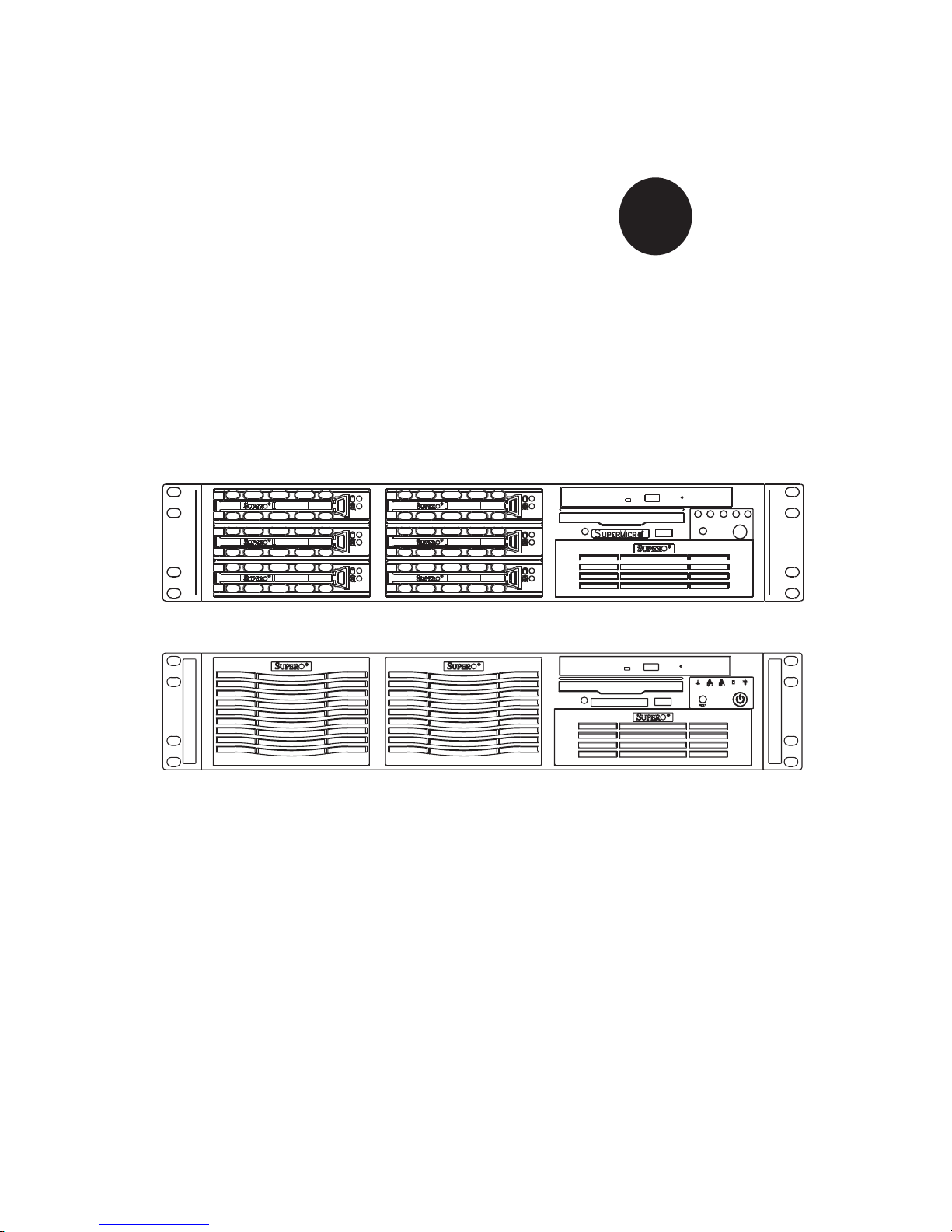
SUPER
SUPERSERVER 5025M-4+
S
UPERSERVER 5025M-i+
USER’S MANUAL
1.0
Page 2
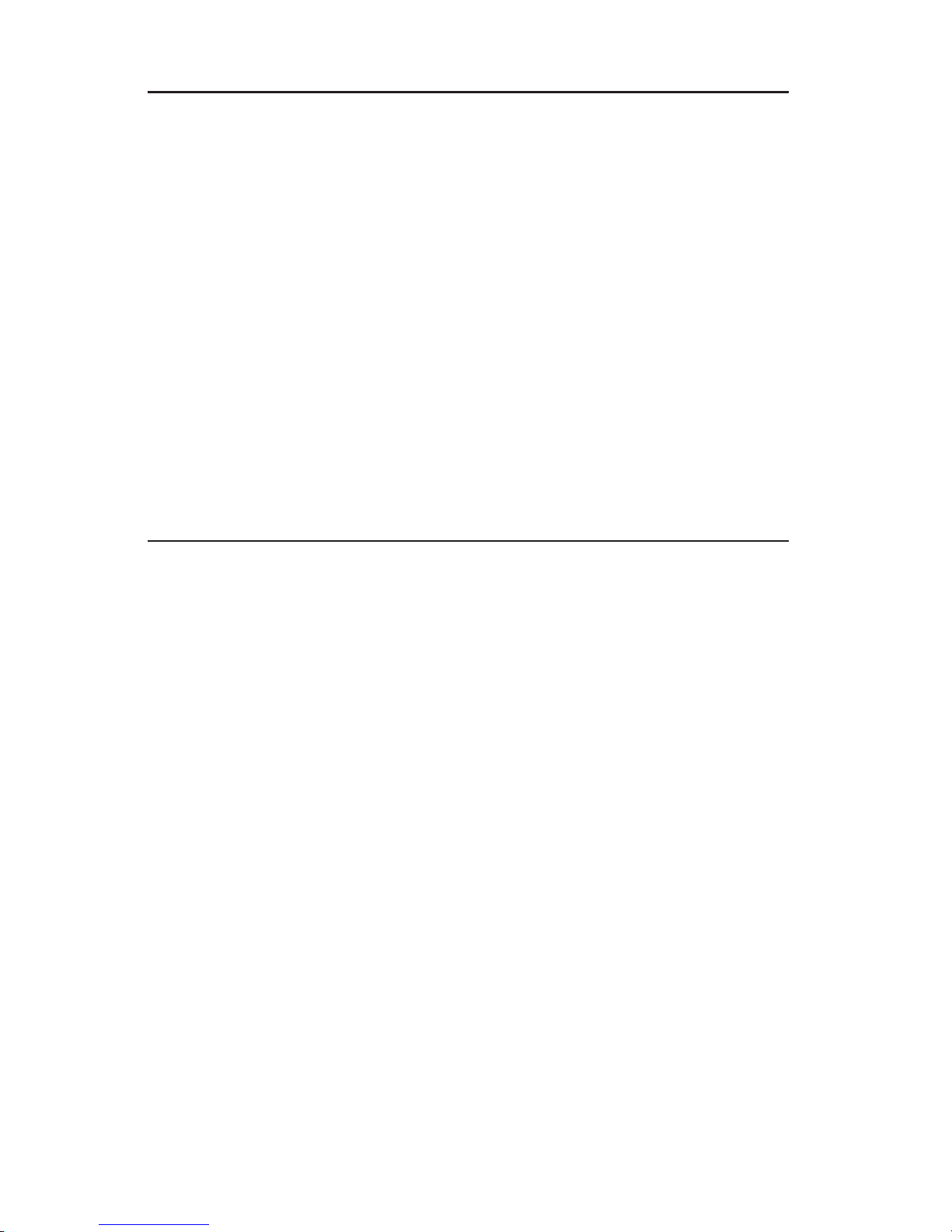
The information in this User’s Manual has been carefully reviewed and is believed to be accurate.
The vendor assumes no responsibility for any inaccuracies that may be contained in this document,
makes no commitment to update or to keep current the information in this manual, or to notify any
person or organization of the updates.
Please Note: For the most up-to-date version of
this manual, please see our web site at www.supermicro.com.
SUPERMICRO COMPUTER reserves the right to make changes to the product described in this
manual at any time and without notice. This product, including software, if any, and documentation may not, in whole or in part, be copied, photocopied, reproduced, translated or reduced to any
medium or machine without prior written consent.
IN NO EVENT WILL SUPERMICRO COMPUTER BE LIABLE FOR DIRECT, INDIRECT, SPECIAL,
INCIDENTAL, SPECULATIVE OR CONSEQUENTIAL DAMAGES ARISING FROM THE USE
OR INABILITY TO USE THIS PRODUCT OR DOCUMENTATION, EVEN IF ADVISED OF THE
POSSIBILITY OF SUCH DAMAGES. IN PARTICULAR, THE VENDOR SHALL NOT HAVE
LIABILITY FOR ANY HARDWARE, SOFTWARE, OR DATA STORED OR USED WITH THE
PRODUCT, INCLUDING THE COSTS OF REPAIRING, REPLACING, INTEGRATING, INSTALLING
OR RECOVERING SUCH HARDWARE, SOFTWARE, OR DATA.
Any disputes arising between manufacturer and customer shall be governed by the laws of Santa
Clara County in the State of California, USA. The State of California, County of Santa Clara shall
be the exclusive venue for the resolution of any such disputes. Supermicro's total liability for all
claims will not exceed the price paid for the hardware product.
Manual Revision 1.0
Release Date: September 12, 2006
Unless you request and receive written permission from SUPER MICRO COMPUTER, you may not
copy any part of this document.
Information in this document is subject to change without notice. Other products and companies
referred to herein are trademarks or registered trademarks of their respective companies or mark
holders.
Copyright © 2005 by SUPER MICRO COMPUTER INC.
All rights reserved.
Printed in the United States of America
Page 3
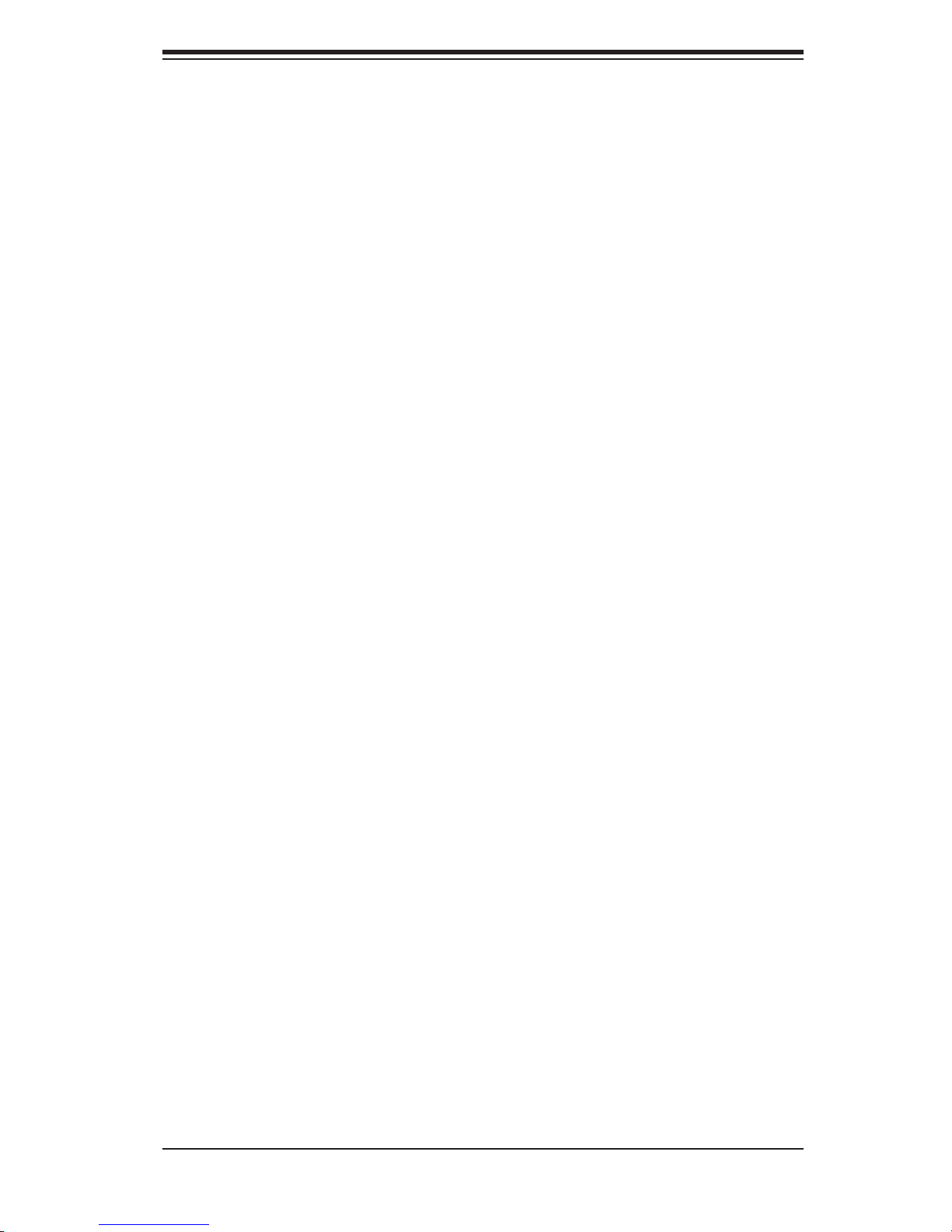
Preface
About This Manual
This manual is written for professional system integrators and PC technicians.
It provides information for the installation and use of the SuperServer 5025M-
4+/5025M-i+. Installation and maintainance should be performed by experienced
technicians only.
The SuperServer 5025M-4+/5025M-i+ is a high-end, dual Pentium processor
rackmount server based on the SC823S-550LP/SC823i-550LP 2U rackmount
server chassis and the PDSM4+/PDSME+ motherboard, which supports single
Intel PentiumD, Pentium4 or CeleronD type processors. Refer to the motherboard
specifi cations pages on our web site for updates on supported processors.
Preface
Manual Organization
Chapter 1: Introduction
The fi rst chapter provides a checklist of the main components included with the serv-
er system and describes the main features of the PDSM4+/PDSME+ motherboard
and the SC823S-550LP/SC823i-550LP chassis, which make up the SuperServer
5025M-4+/5025M-i+.
Chapter 2: Server Installation
This chapter describes the steps necessary to install the SuperServer 5025M-
4+/5025M-i+ into a rack and check out the server confi guration prior to powering
up the system. If your server was ordered without processor and memory com-
ponents, this chapter will refer you to the appropriate sections of the manual for
their installation.
Chapter 3: System Interface
Refer here for details on the system interface, which includes the functions and
information provided by the control panel on the chassis as well as other LEDs
located throughout the system.
iii
Page 4
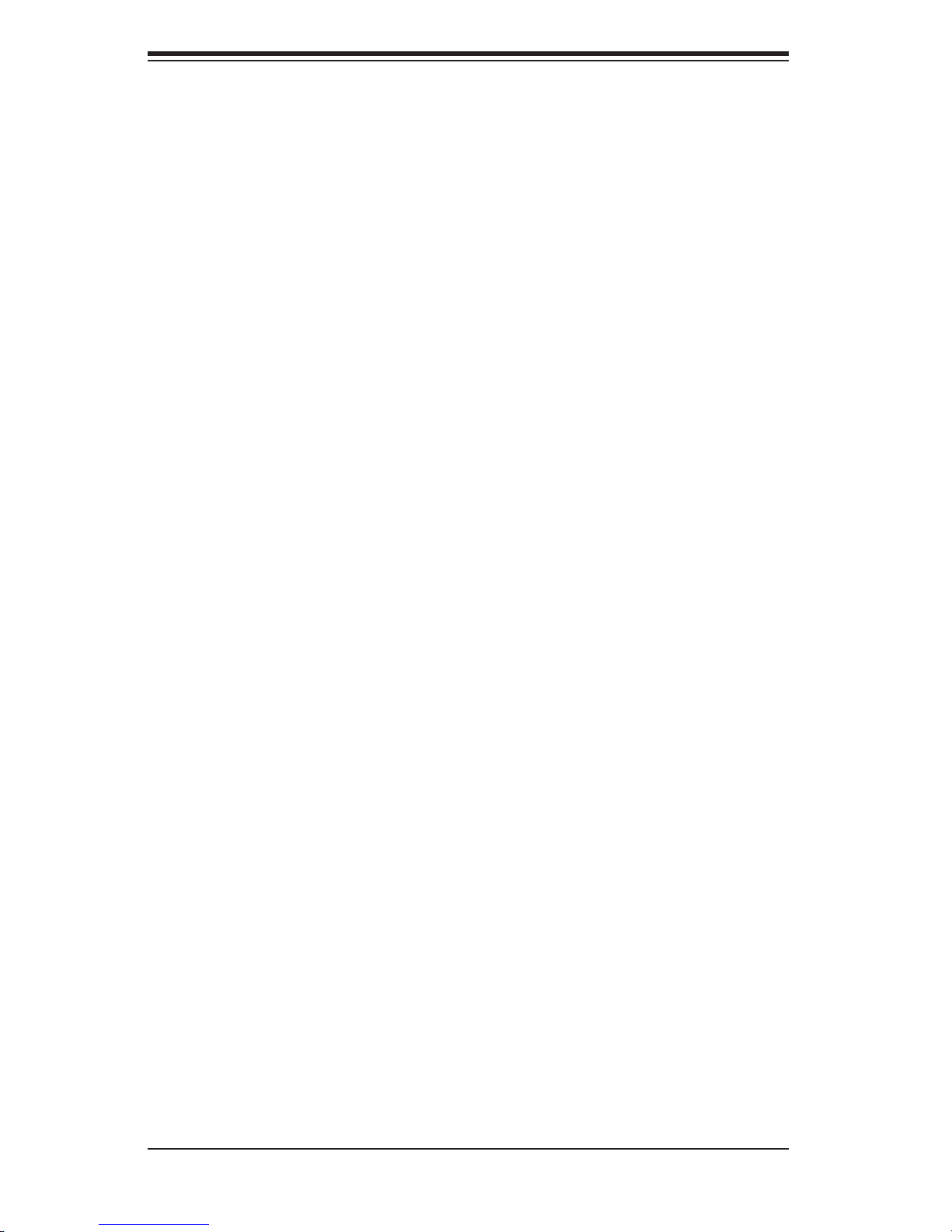
SUPERSERVER 5025M-4+/5025M-i+ User's Manual
Chapter 4: System Safety
You should thoroughly familiarize yourself with this chapter for a general overview
of safety precautions that should be followed when installing and servicing the
SuperServer 5025M-4+/5025M-i+.
Chapter 5: Advanced Motherboard Setup
Chapter 5 provides detailed information on the PDSM4+/PDSME+ motherboard,
including the locations and functions of connectors, headers and jumpers. Refer
to this chapter when adding or removing processors or main memory and when
reconfi guring the motherboard.
Chapter 6: Advanced Chassis Setup
Refer to Chapter 6 for detailed information on the SC823S-550LP/SC823i-550LP
2U server chassis. You should follow the procedures given in this chapter when
installing, removing or reconfi guring SCSI or peripheral drives and when replacing
the system power supply unit and cooling fans.
Chapter 7: BIOS
The BIOS chapter includes an introduction to BIOS and provides detailed informa-
tion on running the CMOS Setup Utility.
Appendix A: BIOS POST Messages
Appendix B: BIOS POST Codes
Appendix C: Software Installation
Appendix D: Adaptec HostRAID Setup Guidelines
Appendix E: System Specifi cations
iv
Page 5
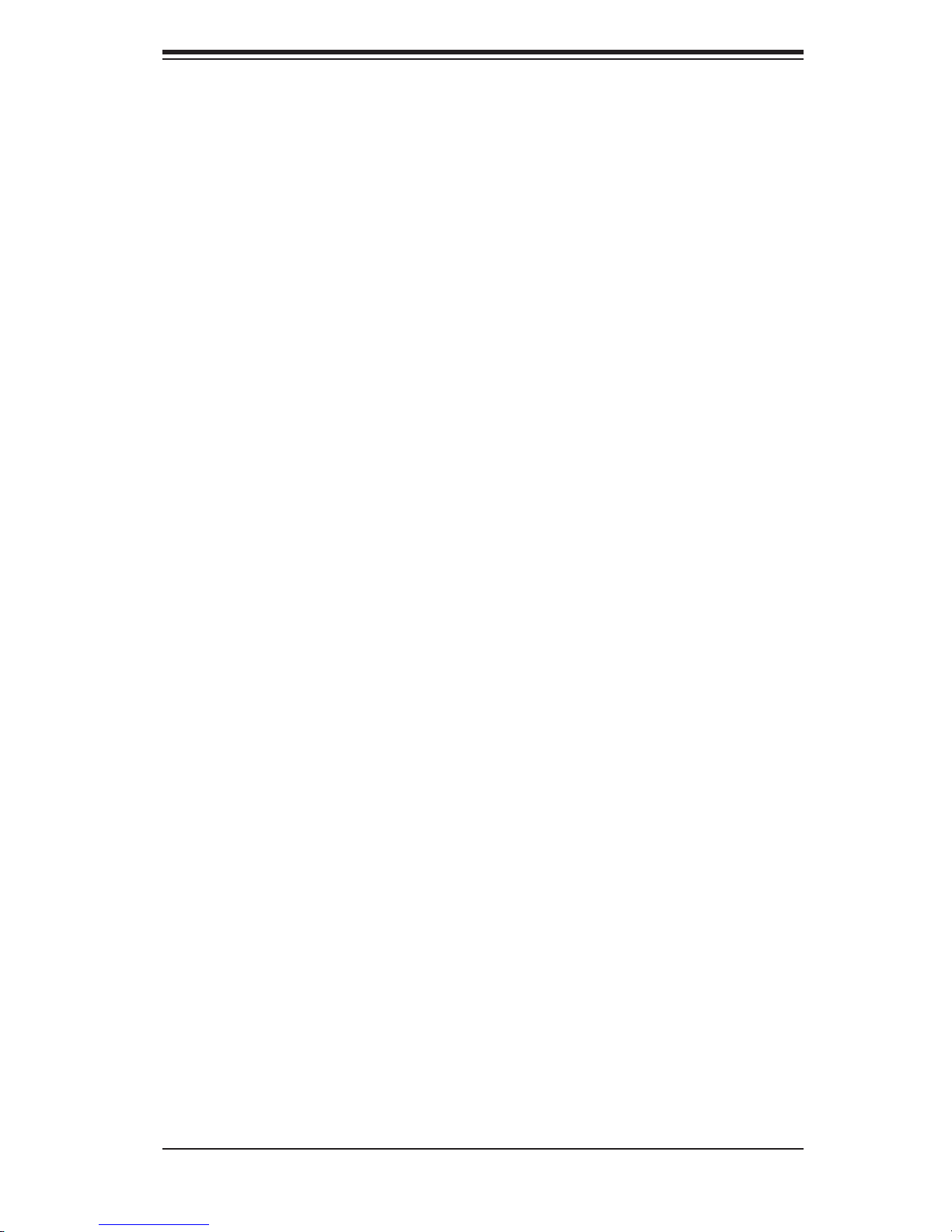
Notes
Preface
v
Page 6
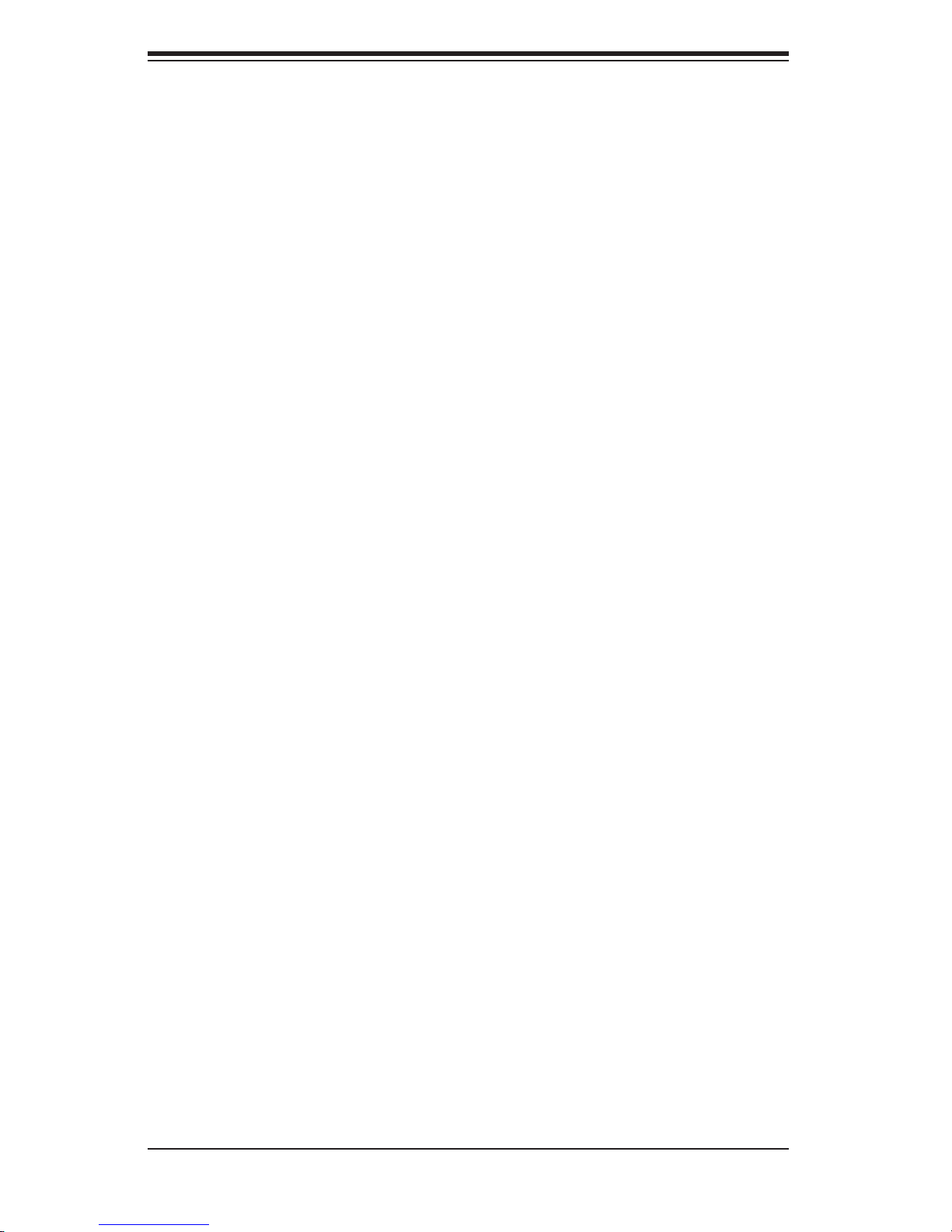
SUPERSERVER 5025M-4+/5025M-i+ User's Manual
Table of Contents
Preface
About This Manual ...................................................................................................... iii
Manual Organization ................................................................................................... iii
Chapter 1: Introduction
1-1 Overview ......................................................................................................... 1-1
1-2 Motherboard Features .................................................................................... 1-2
1-3 Server Chassis Features ................................................................................ 1-5
1-4 Contacting Supermicro ................................................................................... 1-7
Chapter 2: Server Installation
2-1 Overview ......................................................................................................... 2-1
2-2 Unpacking the System ................................................................................... 2-1
2-3 Preparing for Setup ........................................................................................ 2-1
Choosing a Setup Location .................................................................... 2-2
Rack Precautions .................................................................................... 2-2
Server Precautions ................................................................................. 2-2
Rack Mounting Considerations ................................................................ 2-3
2-4 Installing the System into a Rack ................................................................... 2-4
Identifying the Sections of the Rack Rails .............................................. 2-4
Installing the Chassis Rails ...................................................................... 2-5
Installing the Rack Rails .......................................................................... 2-5
Installing the Server into the Rack ........................................................... 2-6
Installing the Server into a Telco Rack .................................................... 2-7
2-5 Checking the Motherboard Setup .................................................................. 2-8
2-6 Checking the Drive Bay Setup ....................................................................... 2-9
Chapter 3: System Interface
3-1 Overview ......................................................................................................... 3-1
3-2 Control Panel Buttons .................................................................................... 3-1
Reset ........................................................................................................ 3-1
Power ....................................................................................................... 3-1
3-3 Control Panel LEDs ........................................................................................ 3-2
Overheat/Fan Fail .................................................................................... 3-2
NIC2 ......................................................................................................... 3-2
NIC1 ......................................................................................................... 3-2
HDD .......................................................................................................... 3-2
vi
Page 7
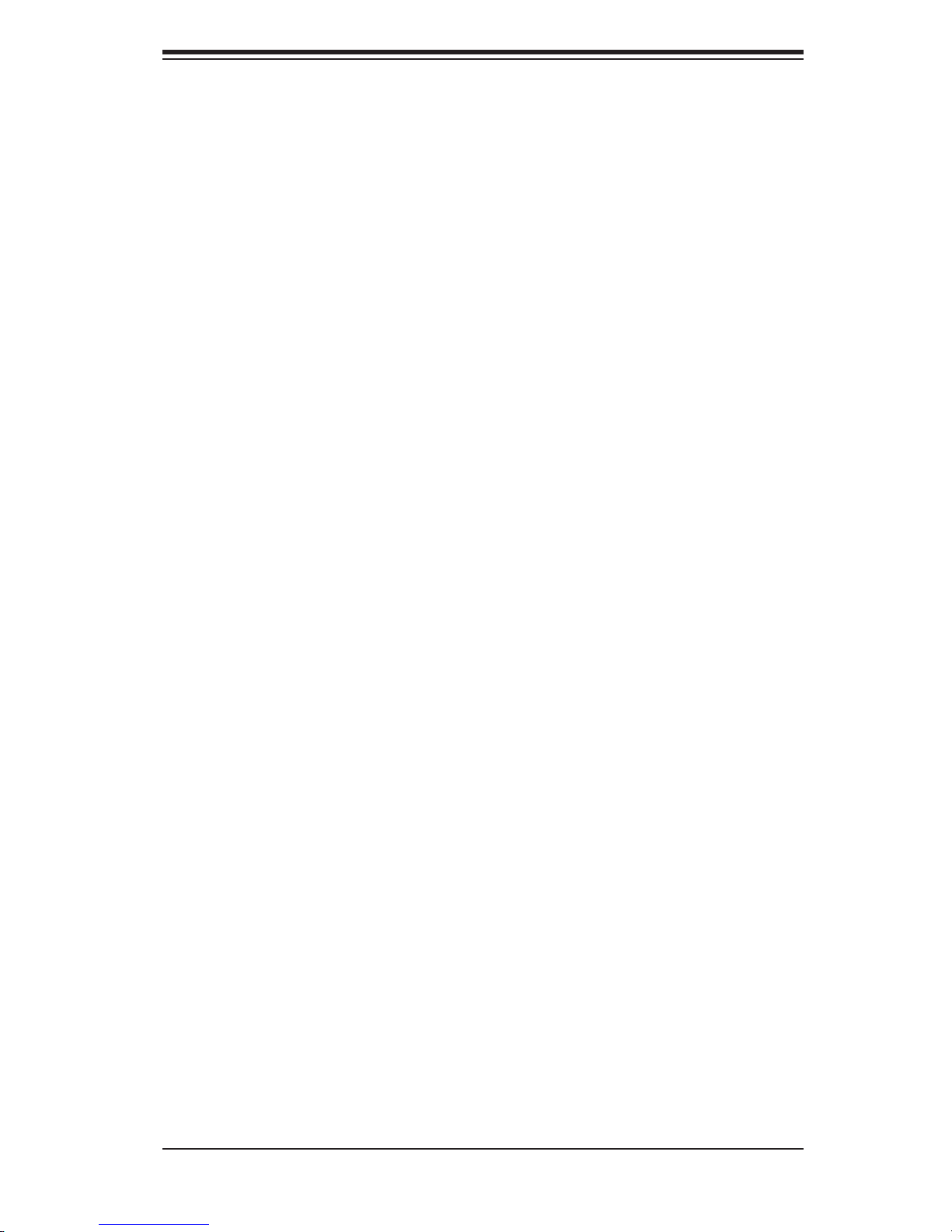
Table of Contents
Power ...................................................................................................... 3-3
3-4 SCSI Drive Carrier LEDs ................................................................................ 3-3
Chapter 4: System Safety
4-1 Electrical Safety Precautions .......................................................................... 4-1
4-2 General Safety Precautions ........................................................................... 4-2
4-3 ESD Precautions ............................................................................................ 4-3
4-4 Operating Precautions .................................................................................... 4-4
Chapter 5: Advanced Motherboard Setup
5-1 Handling the Motherboard .............................................................................. 5-1
5-2 Motherboard Installation ................................................................................. 5-2
5-3 Connecting Cables ......................................................................................... 5-3
Connecting Data Cables .......................................................................... 5-3
Connecting Power Cables ....................................................................... 5-3
Connecting the Control Panel .................................................................. 5-3
5-4 I/O Ports ......................................................................................................... 5-4
5-5 Installling the Processor and Heatsink ........................................................... 5-5
5-6 Installing Memory ........................................................................................... 5-8
5-7 Adding PCI Add-On Cards ............................................................................. 5-9
5-8 Motherboard Details ..................................................................................... 5-10
PDSM4+/PDSME+ Layout .................................................................... 5-10
PDSM4+/PDSME+ Quick Reference .................................................... 5-11
5-9 Connector Defi nitions ................................................................................... 5-12
Main ATX Power Connector ................................................................... 5-12
Processor Power Connector .................................................................. 5-12
PW_ON Connector ................................................................................ 5-12
Reset Connector .................................................................................... 5-12
Overheat LED ........................................................................................ 5-13
NIC2 LED ............................................................................................... 5-13
NIC1 LED ............................................................................................... 5-13
IDE/SATA LED ........................................................................................ 5-13
Power On LED ....................................................................................... 5-14
NMI Button ............................................................................................. 5-14
Fan Headers .......................................................................................... 5-14
ATX PS/2 Keyboard & Mouse Ports ...................................................... 5-14
Chassis Intrusion .................................................................................... 5-15
Wake-On-LAN ........................................................................................ 5-15
Wake-On-Ring ........................................................................................ 5-15
LAN (Ethernet) Ports .............................................................................. 5-15
vii
Page 8
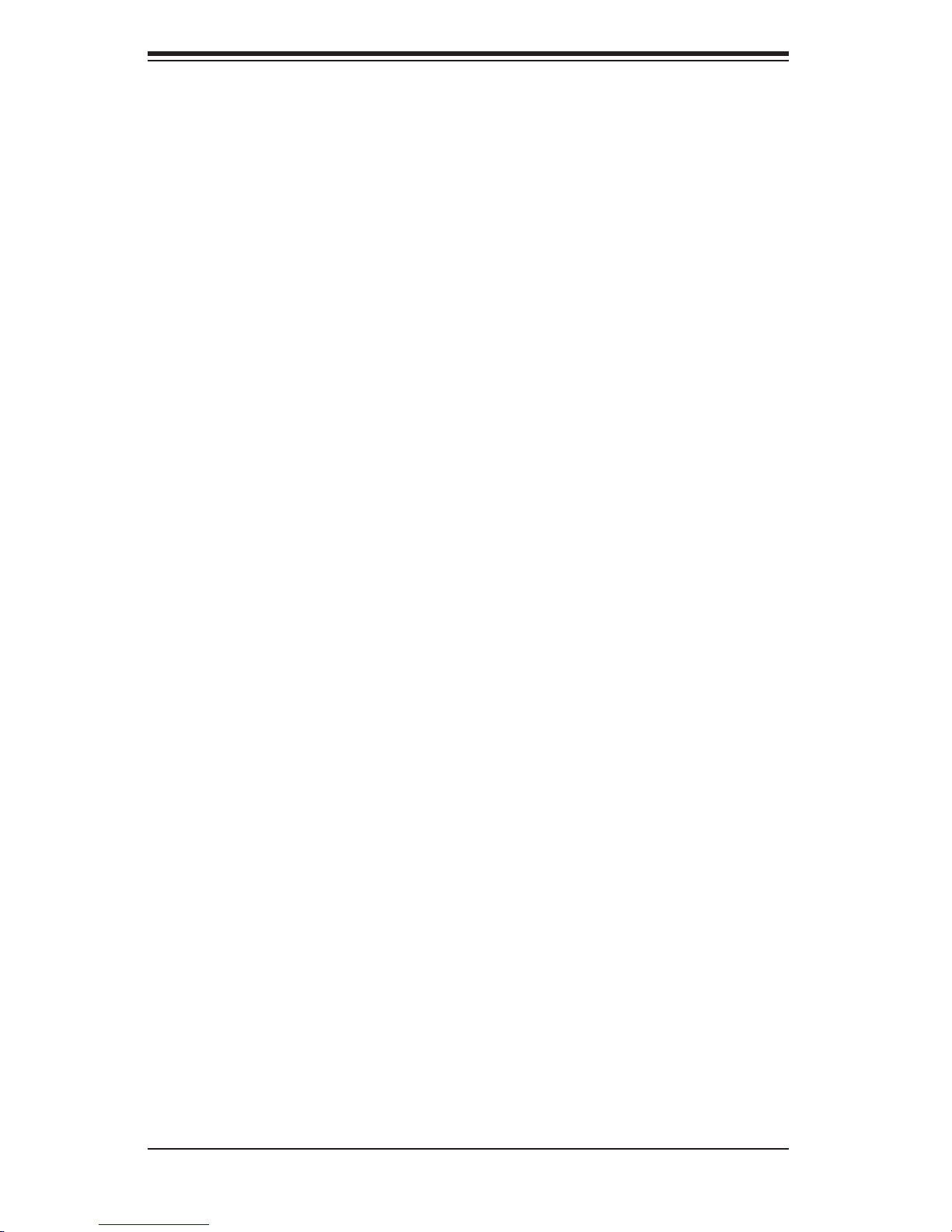
SUPERSERVER 5025M-4+/5025M-i+ User's Manual
Serial Ports ............................................................................................. 5-16
Power LED ............................................................................................. 5-16
Universal Serial Bus (USB) Ports/Headers ............................................ 5-16
5-10 Jumper Settings ............................................................................................ 5-17
Explanation of Jumpers ......................................................................... 5-17
CMOS Clear ........................................................................................... 5-17
Speaker Connector ................................................................................ 5-17
Watch Dog Enable/Disable .................................................................... 5-18
JLAN1/2 Enable/Disable ......................................................................... 5-18
SMBus to PCI ........................................................................................ 5-18
System Power Force On ........................................................................ 5-19
VGA Enable/Disable ............................................................................... 5-19
SCSI Controller Enable/Disable ............................................................. 5-19
SCSI Termination Enable/Disable .......................................................... 5-19
USB Wake-Up ........................................................................................ 5-20
Keyboard Wake-Up ................................................................................ 5-20
5-11 Onboard Indicators ....................................................................................... 5-20
LAN LEDs .............................................................................................. 5-20
5-12 Floppy, IDE, SCSI and SATA Drive Connections ......................................... 5-21
Floppy Connector ................................................................................... 5-21
IDE Connector ........................................................................................ 5-22
SATA Connectors ................................................................................... 5-22
SCSI Connector ..................................................................................... 5-23
Chapter 6: Advanced Chassis Setup
6-1 Static-Sensitive Devices ................................................................................. 6-1
6-2 Control Panel .................................................................................................. 6-3
6-3 System Fans ................................................................................................... 6-3
System Fan Failure .................................................................................. 6-3
Replacing System Cooling Fans .............................................................. 6-3
6-4 Drive Bay Installation/Removal ...................................................................... 6-4
Accessing the Drive Bays ........................................................................ 6-4
SCSI Drive Installation ............................................................................. 6-5
IDE Drive Installation ............................................................................... 6-8
Installing a Component in the 5 1/4" Drive Bay ...................................... 6-8
CD-ROM and Floppy Drive Installation .................................................... 6-9
6-5 Power Supply ............................................................................................... 6-10
Power Supply Failure ............................................................................. 6-10
Removing/Replacing the Power Supply ................................................. 6-10
viii
Page 9
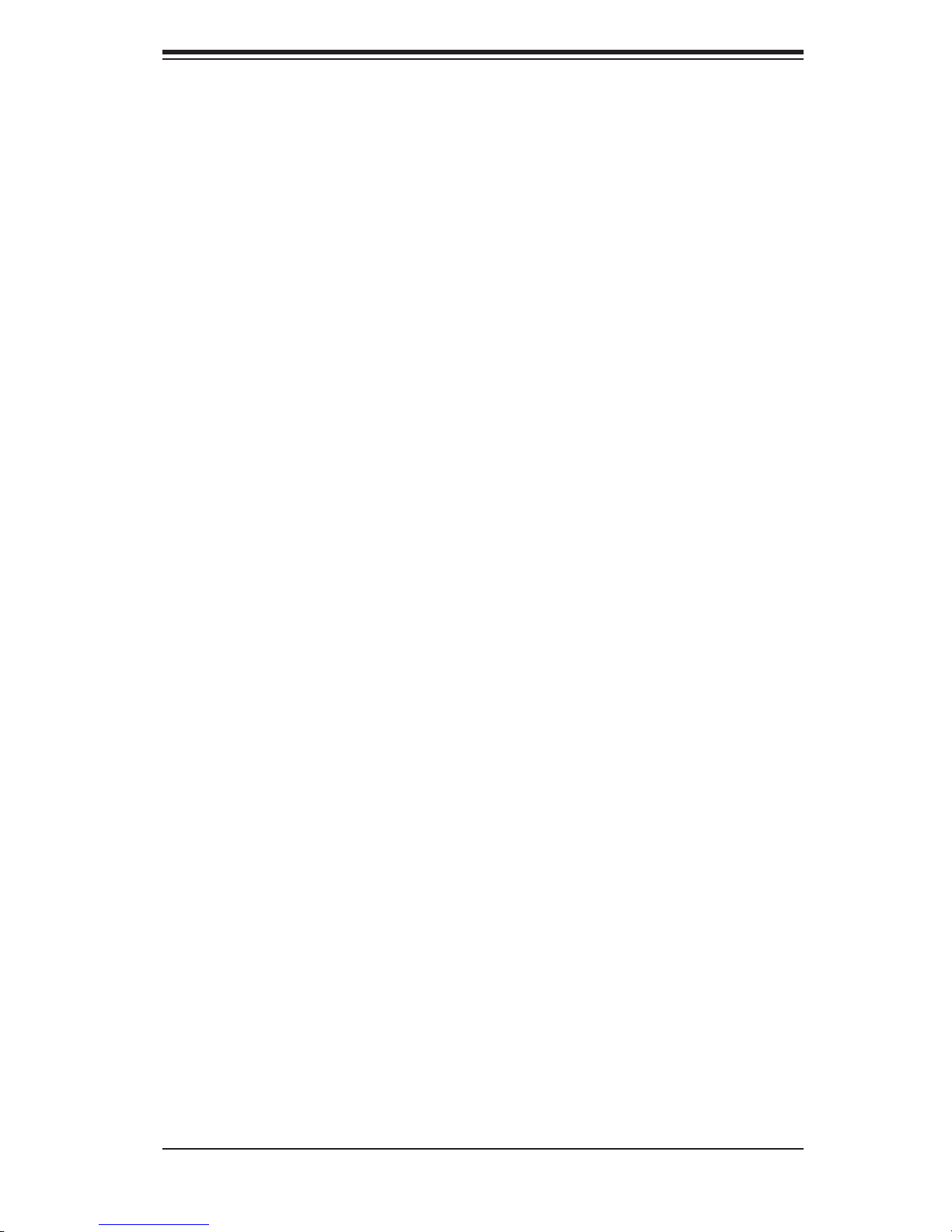
Table of Contents
Chapter 7: BIOS
7-1 Introduction ..................................................................................................... 7-1
7-2 Running Setup ................................................................................................ 7-2
7-3 Main BIOS Setup ............................................................................................ 7-2
7-4 Advanced Setup ............................................................................................. 7-7
7-5 Security ......................................................................................................... 7-21
7-6 Boot .............................................................................................................. 7-22
7-7 Exit ................................................................................................................ 7-23
Appendices:
Appendix A: BIOS POST Messages ........................................................................ A-1
Appendix B: BIOS POST Codes .............................................................................. B-1
Appendix C: Software Installation ........................................................................... C-1
Appendix D: Adaptec HostRAID Setup Guidelines ................................................. D-1
Appendix E: System Specifi cations ......................................................................... E-1
ix
Page 10
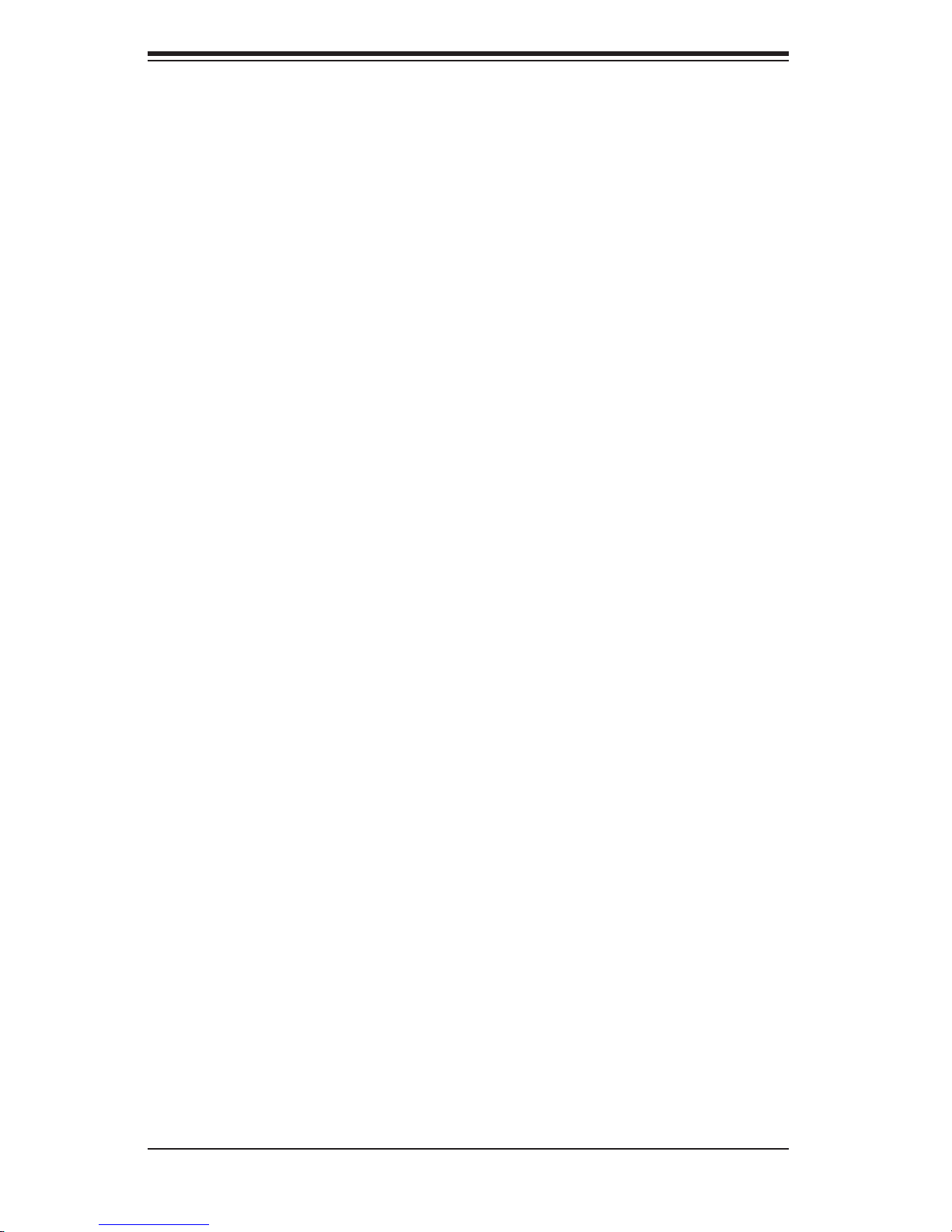
SUPERSERVER 5025M-4+/5025M-i+ User's Manual
Notes
x
Page 11
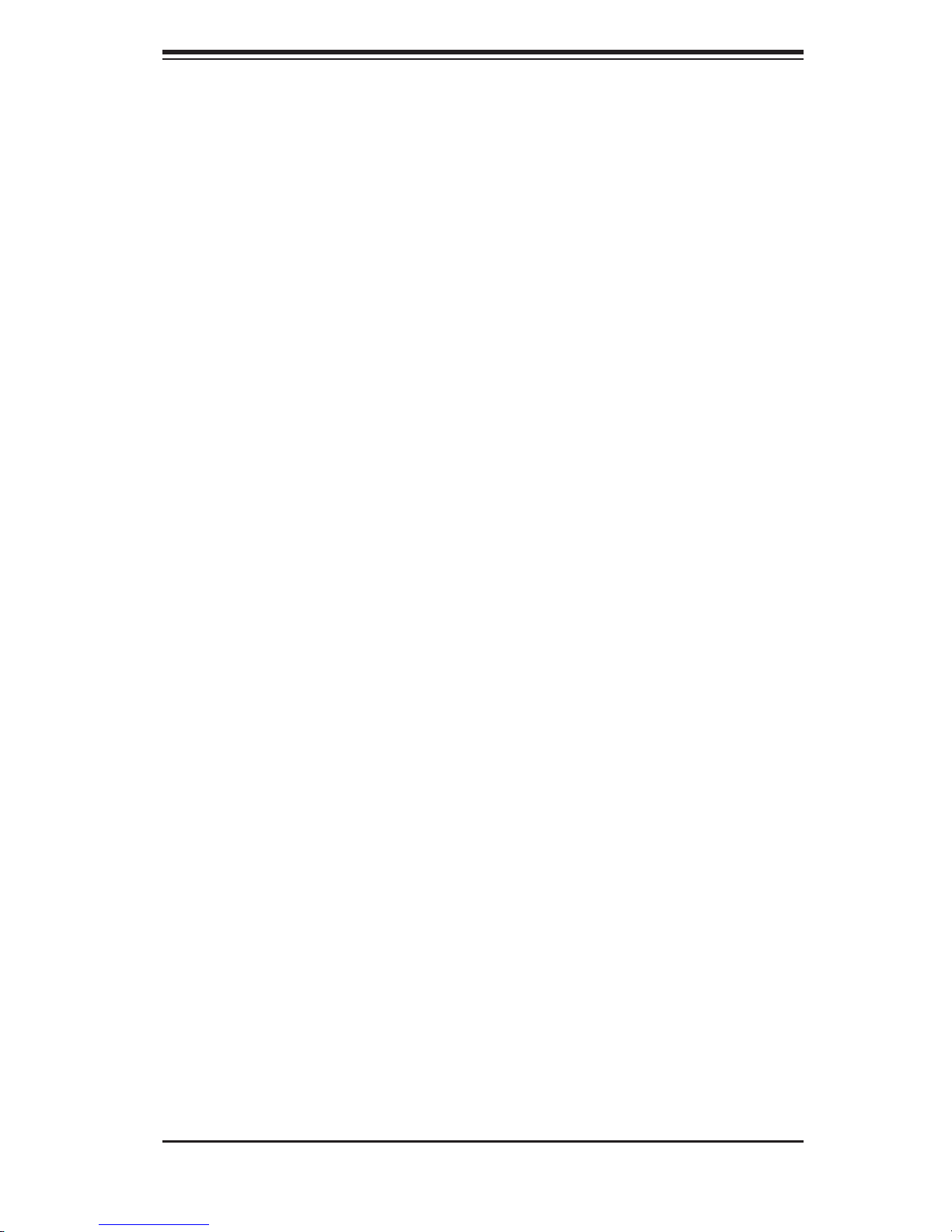
Chapter 1: Introduction
Chapter 1
Introduction
1-1 Overview
The Supermicro SuperServer 5025M-4+/5025M-i+ is a high-end, 2U rackmount
server that features some of the most advanced technology currently available.
The SuperServer 5025M-4+/5025M-i+ is comprised of two main subsystems: the
SC823S-550LP/SC823i-550LP 2U chassis and the PDSM4+/PDSME+ Pentium
processor motherboard. Please refer to our web site for information on operating
systems that have been certifi ed for use with the SuperServer 5025M-4+/5025M-i+.
(www.supermicro.com)
In addition to the motherboard and chassis, various hardware components may have
been included with your SuperServer 5025M-4+/5025M-i+, as listed below:
One (1) 3.5" fl oppy drive [FPD-PNSC-02(01)]
One (1) slim CD-ROM drive [CDM-TEAC-24(B)]
Four (4) 8-cm chassis cooling fans (FAN-0070)
Rackmount hardware (with screws):
Two (2) rack rail assemblies
Six (6) brackets for mounting the rack rails to a rack/telco rack
SCSI Accessories (5025M-4+ only):
Six (6) SCA drive carriers [CSE-PT17(B)]
One (1) SCA SAF-TE compliant SCSI backplane (CSE-SCA-822S)
One (1) internal 68-pin Ultra320/160 SCSI cable (CBL-033L-U320)
SCSI Accessories (5025M-i+ only):
Two (2) hard drive carriers supporting up to 6 hard drives [CSE-PT18(B)]
One (1) SATA power cable (CBL-0082)
Four (4) SATA data cables (CBL-0044)
One (1) active heatsink, optional (SNK-P0015A4)
1-1
Page 12
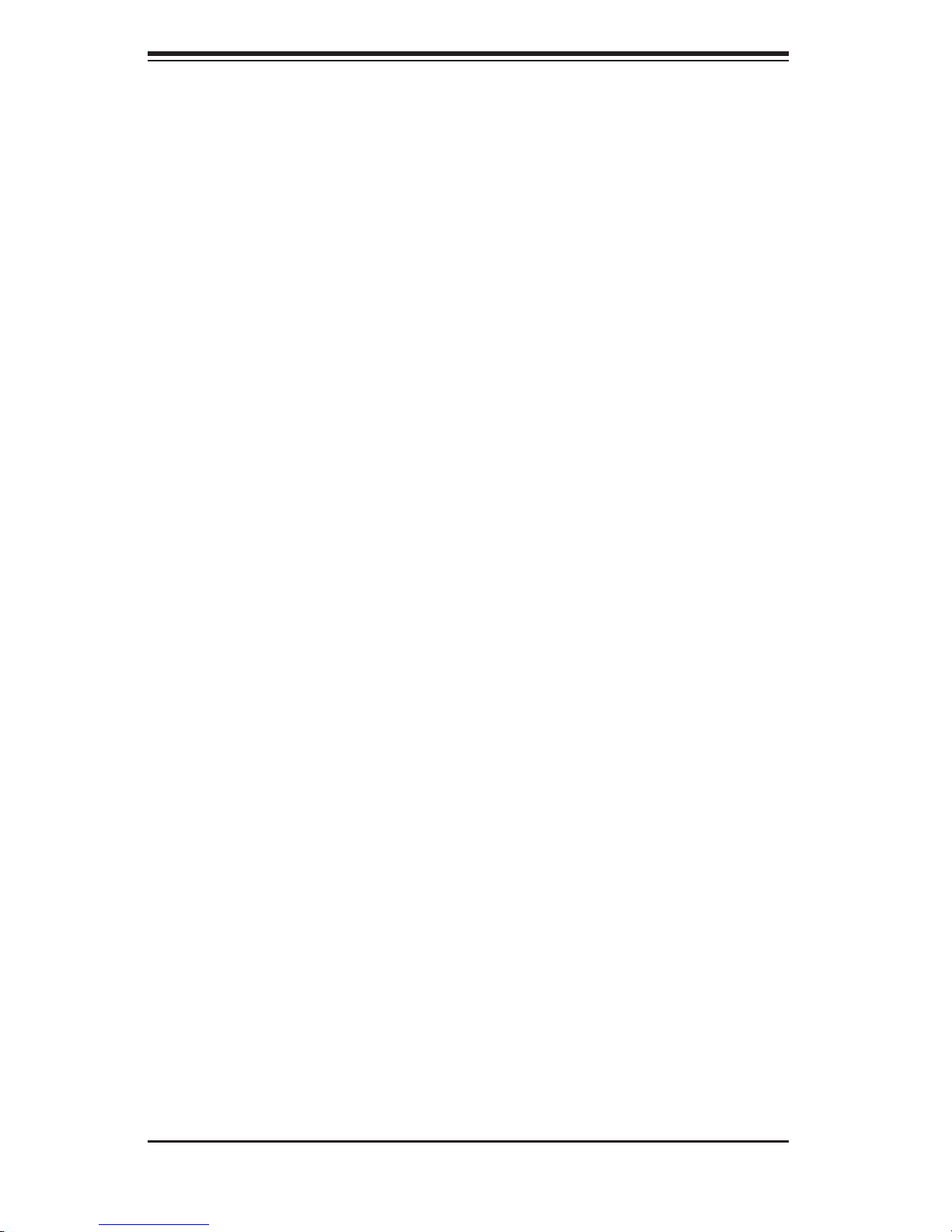
SUPERSERVER 5025M-4/5024M-i Manual
One (1) CD containing drivers and utilities
SuperServer 5025M-4+/5025M-i+ User's Manual
1-2 Motherboard Features
At the heart of the SuperServer 5025M-4+/5025M-i+ lies the PDSM4+/PDSME+, a
single Intel Pentium processor motherboard based on the Intel® 3010 chipset and
designed to provide maximum performance. Below are the main features of the
PDSM4+/PDSME+. (See Figure 1-1 for a block diagram of the chipset.)
Processors
The PDSM4+/PDSME+ supports single a Intel E6000 & E4000 sequence, Penti-
umD (Dual-Core), Pentium4 Extreme Edition, Pentium 4, Pentium Extreme Edition
or CeleronD LGA775 processor at system bus speeds of 1066, 800 and 533 MHz.
Please refer to the motherboard specifi cations pages on our web site for updates
on supported processors.
Memory
The PDSM4+/PDSME+ has four 240-pin DIMM slots that can support up to 8 GB
of unbuffered ECC/non-ECC DDR2-667/533/400 SDRAM.
Onboard SCSI (5025M-4+ only)
Onboard SCSI is provided with an Adaptec AIC-7901 SCSI controller chip, which
supports dual channel, Ultra320 SCSI at a burst throughput rate of 320 MB/sec.
The PDSM4 provides two SCSI ports.
PCI Expansion Slots
The PDSM4+/PDSME+ has one PCI-Express x8 slot, one PCI-Express x4 slot, two
64-bit 133 MHz PCI-X slots and two 64-bit 100 MHz PCI slots (one functions as
a ZCR slot). The SC823 chassis accommodates up to seven low profi le add-on
cards.
1-2
Page 13
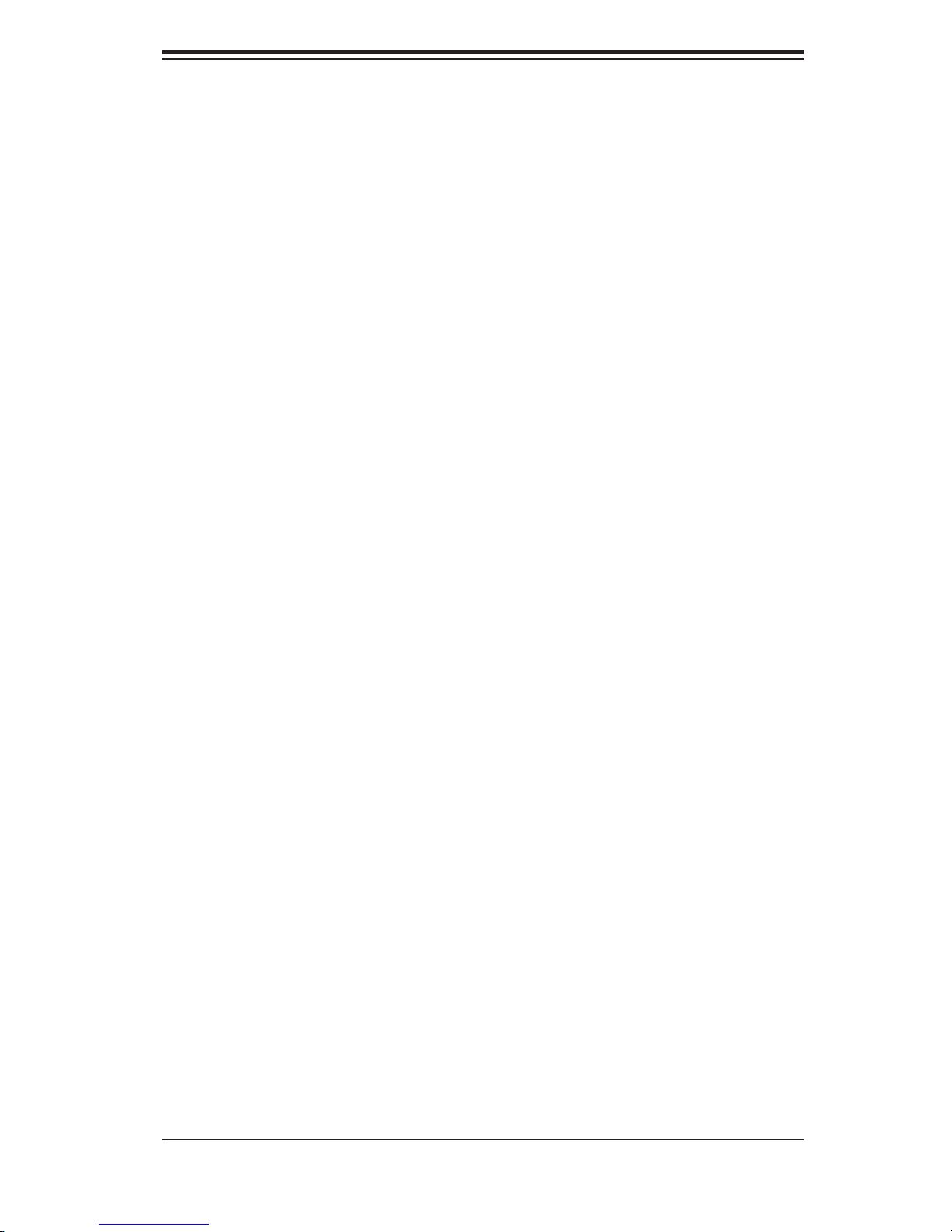
Chapter 1: Introduction
Graphics Controller
The PDSM4+/PDSME+ features an integrated video controller based on the ES1000
graphics chip. The ES1000 was designed specifi cally for servers, featuring low
power consumption, high reliability and superior longevity.
Onboard Controllers/Ports
The PDSM4+/PDSME+ includes one fl oppy drive controller and one onboard
ATA100 IDE channel. Backpanel I/O ports include one COM port, two USB ports,
PS/2 mouse and keyboard ports, a video (monitor) port and dual Gigabit Ethernet
LAN ports. The PDSM4 also includes an external SCSI port.
Other Features
Other onboard features are included to promote system health. These include
various voltage monitors, a CPU temperature sensor, fan speed sensors, a chas-
sis intrusion header, auto-switching voltage regulators, chassis and CPU overheat
sensors, virus protection and BIOS rescue.
1-3
Page 14
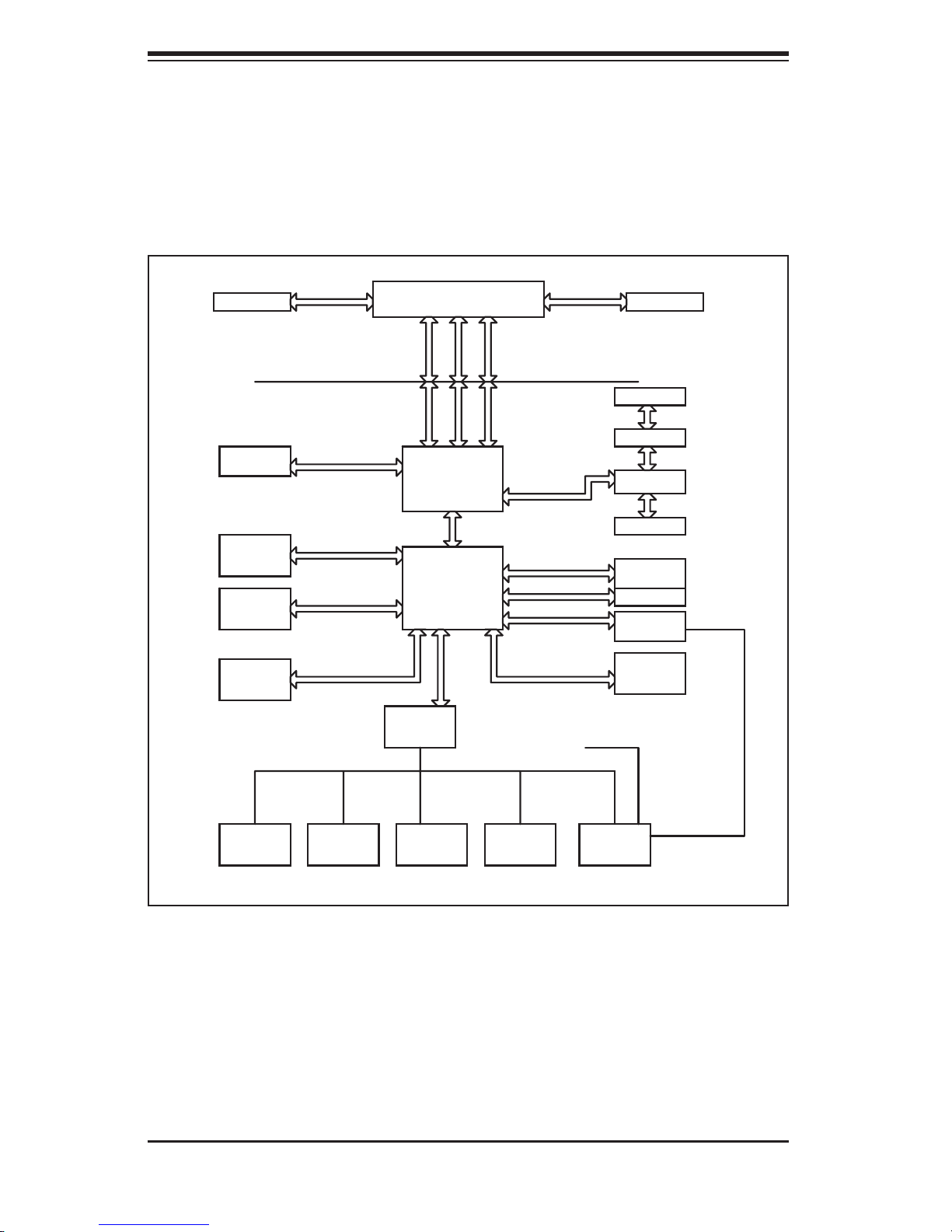
SUPERSERVER 5025M-4/5024M-i Manual
Figure 1-1. Intel E7230 Chipset:
System Block Diagram
VRM 10.1
DIMM_CHA
DIMM_CHB
PRI_IDE
4 x SATA
PORTS
USB
PORT_0~7
VRM V10.1
FSB: 1066/800/533MHz
DDR2_667/533
UDMA/100
S-ATA/300
LGA775_PROCESSOR
ADDR
CTRL CTRL
ADDR
E7230
(MUKILTEO)
MCH
DMI
ICH-7R
LPC
W83627EHF
LPC I/O
DATADATA
PCIE_x8
PCIE_x4
PCIE_x1
PCI_32_BUS
LPCUSB 2.0/1.1
IPMI I/F
CK410 CLK
SCSI-7901
PCI-X BUS
2x PCIX_100
PCI-X BUS
PXH
PCI-X BUS
2x PCIX 133
1_PCIE_x1
1_PCIE_x4
2XGb_LAN
ATI
ES1000
FWH
KB.
MS.
Note: This is a general block diagram. Please see Chapter 5 for details.
FDD. SER.1
SER.2
1-4
PRN.
SUPER SLOT
PCI 32 BUS
Page 15
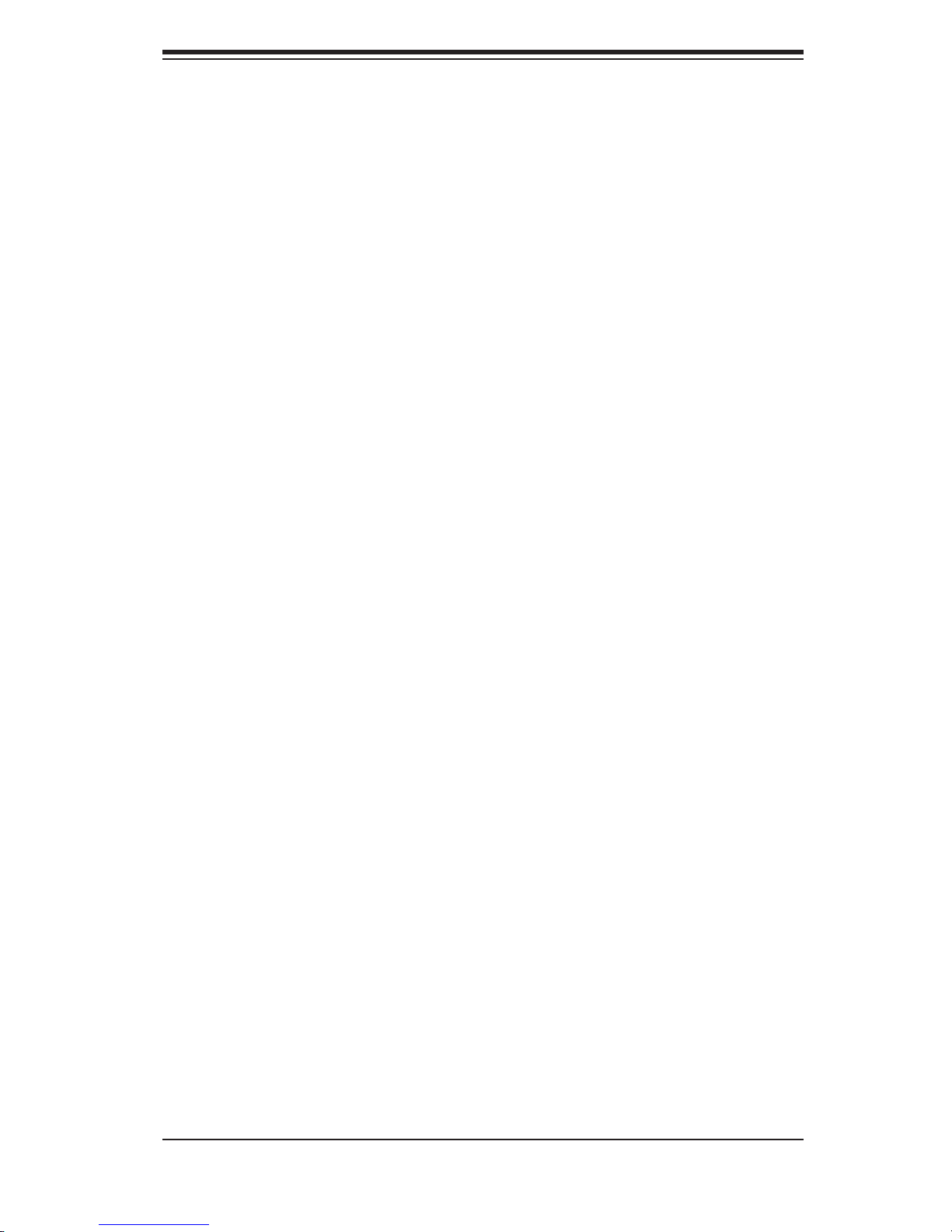
Chapter 1: Introduction
1-3 Server Chassis Features
The following is a general outline of the main features of the SC823S-550LP/
SC823i-550LP chassis.
System Power
When confi gured as the 5025M-4+/5025M-i+, the SC823S-550LP/SC823i-550LP
chassis includes a single 550W power supply.
SCSI Subsystem (5025M-4+ only)
The SCSI subsystem supports six 80-pin SCA Ultra320 SCSI hard drives. (Any
standard 1" drives are supported. SCA = Single Connection Attachment.) The SCSI
drives are connected to an SCA backplane that provides power, bus termination
and confi guration settings. The SCSI drives are also hot-swap units.
Control Panel
The SC823S-550LP/SC823i-550LP control panel provides important system moni-
toring and control information. LEDs indicate power on, network activity, hard disk
drive activity and system overheat conditions. Also present are a main power button
and a system reset button.
I/O Backplane
The backplane of the SC823S-550LP/SC823i-550LP supports the use of up to
seven low-profi le expansion cards and provides one COM port, one VGA port, two
USB ports, PS/2 mouse and keyboard ports and two Gb Ethernet (LAN) ports.
Cooling System
The SC823S-550LP/SC823i-550LP chassis' revolutionary cooling design that in-
cludes four 8-cm system cooling fans. The fans plug into chassis fan connectors
that are located behind the drive bays. A "Fan Speed Control Mode" setting in
BIOS allows the user to set the chassis fan speed [recommended setting is "4-
pin (Server)]". If any fan fails and the ambient air temperature inside the chassis
becomes too high, an overheat LED and alarm will be activated. The system also
includes an air shroud to maximize airfl ow effi ciency.
1-5
Page 16
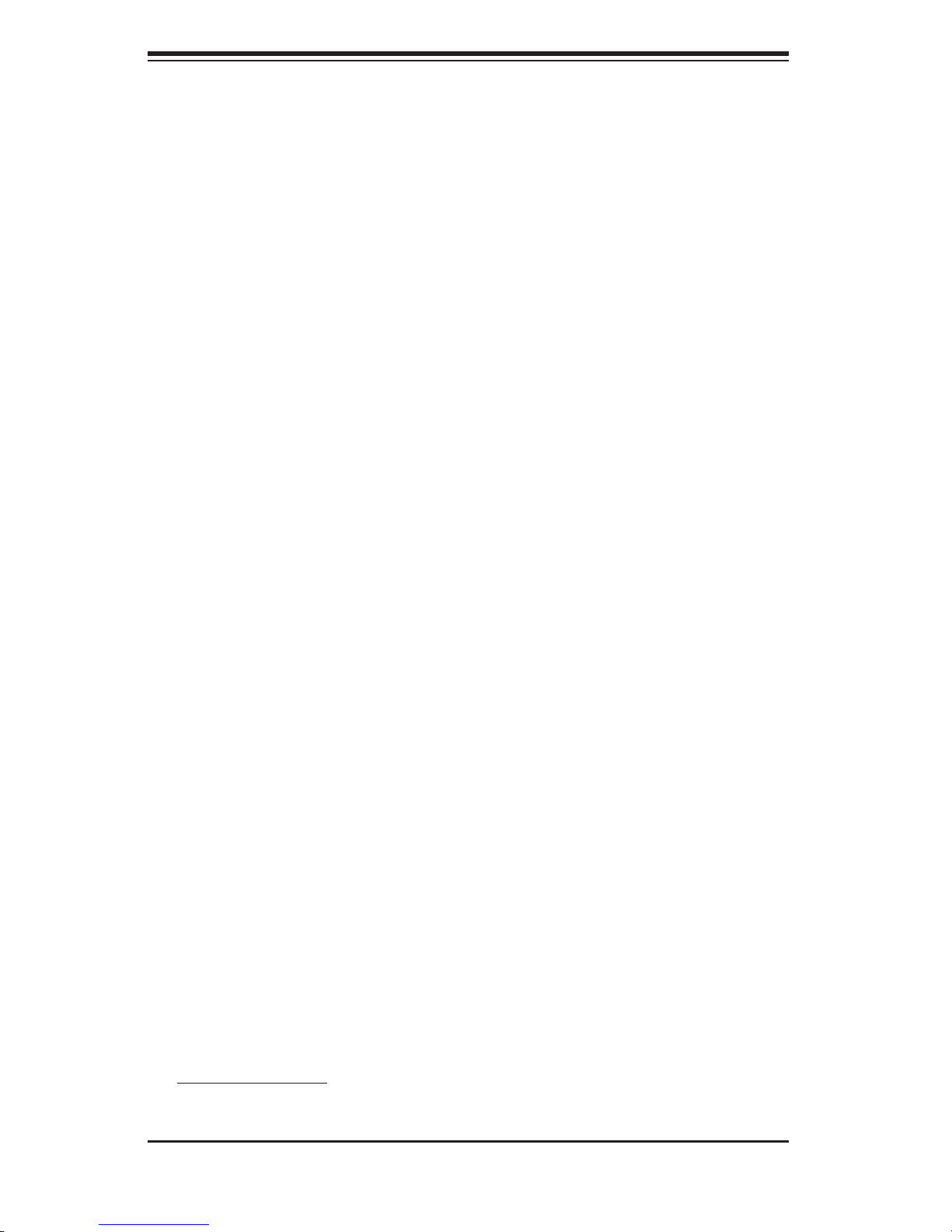
SUPERSERVER 5025M-4/5024M-i Manual
1-4 Contacting Supermicro
Headquarters
Address: SuperMicro Computer, Inc.
980 Rock Ave.
San Jose, CA 95131 U.S.A.
Tel: +1 (408) 503-8000
Fax: +1 (408) 503-8008
Email: marketing@supermicro.com (General Information)
support@supermicro.com (Technical Support)
Web Site: www.supermicro.com
Europe
Address: SuperMicro Computer B.V.
Het Sterrenbeeld 28, 5215 ML
's-Hertogenbosch, The Netherlands
Tel: +31 (0) 73-6400390
Fax: +31 (0) 73-6416525
Email: sales@supermicro.nl (General Information)
support@supermicro.nl (Technical Support)
rma@supermicro.nl (Customer Support)
Asia-Pacifi c
Address: SuperMicro, Taiwan
4F, No. 232-1, Liancheng Rd.
Chung-Ho 235, Taipei County
Taiwan, R.O.C.
Tel: +886-(2) 8226-3990
Fax: +886-(2) 8226-3991
Web Site: www.supermicro.com.tw
Technical Support:
Email: support@supermicro.com.tw
Tel: 886-2-8228-1366, ext.132 or 139
1-6
Page 17
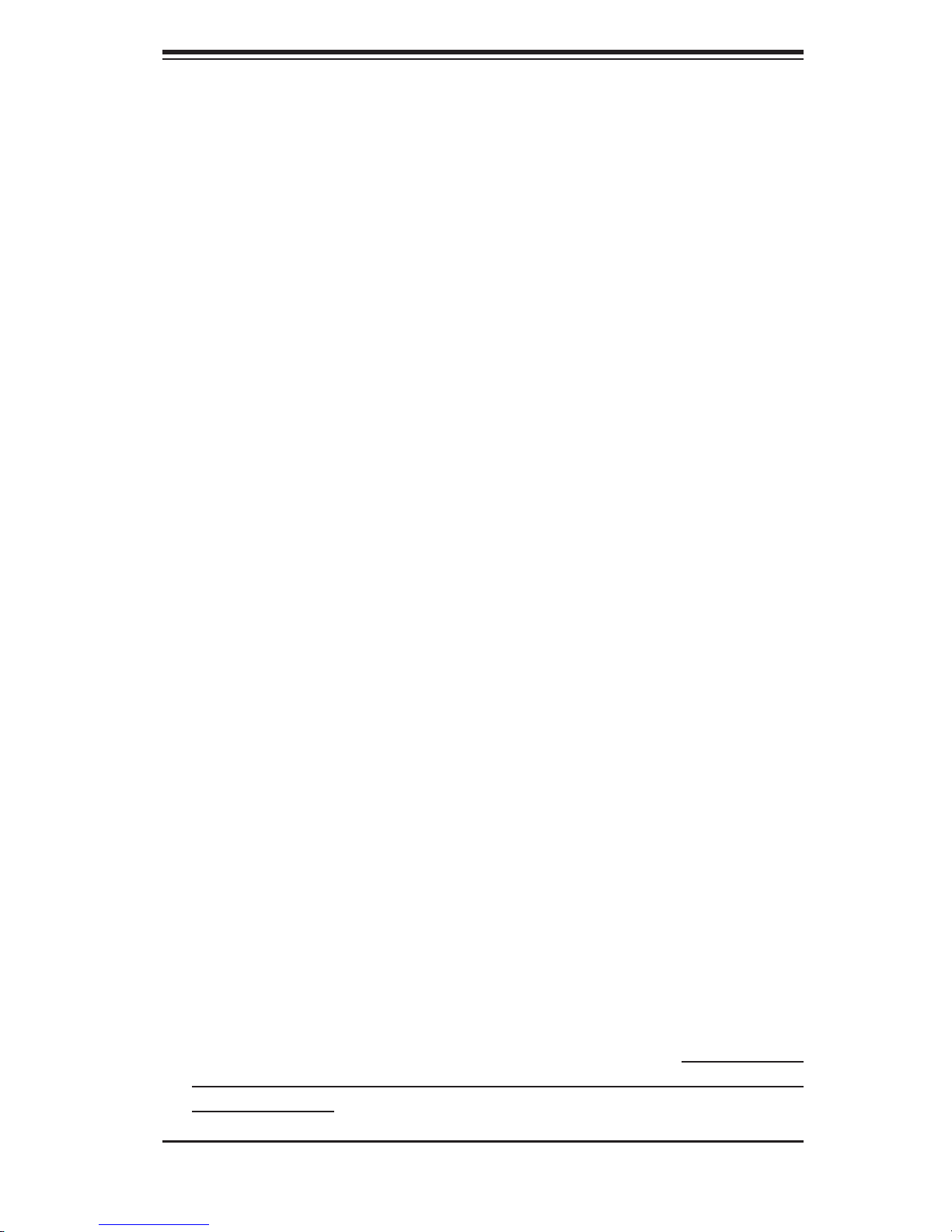
Chapter 2: Server Installation
Chapter 2
Server Installation
2-1 Overview
This chapter provides a quick setup checklist to get your SuperServer 5025M-
4+/5025M-i+ up and running. Following these steps in the order given should
enable you to have the system operational within a minimum amount of time. This
quick setup assumes that your SuperServer 5025M-4+/5025M-i+ system has come
to you with the processors and memory preinstalled. If your system is not already
fully integrated with a motherboard, processors, system memory etc., please turn
to the chapter or section noted in each step for details on installing specifi c com-
ponents.
2-2 Unpacking the System
You should inspect the box the SuperServer 5025M-4+/5025M-i+ was shipped in
and note if it was damaged in any way. If the server itself shows damage you
should fi le a damage claim with the carrier who delivered it.
Decide on a suitable location for the rack unit that will hold the SuperServer 5025M-
4+/5025M-i+. It should be situated in a clean, dust-free area that is well ventilated.
Avoid areas where heat, electrical noise and electromagnetic fi elds are generated.
You will also need it placed near a grounded power outlet. Read the Rack and
Server Precautions in the next section.
2-3 Preparing for Setup
The box the SuperServer 5025M-4+/5025M-i+ was shipped in should include two
sets of rail assemblies, two rail mounting brackets and the mounting screws you
will need to install the system into the rack. Follow the steps in the order given to
complete the installation process in a minimum amount of time. Please read this
section in its entirety before you begin the installation procedure outlined in the
sections that follow.
2-1
Page 18
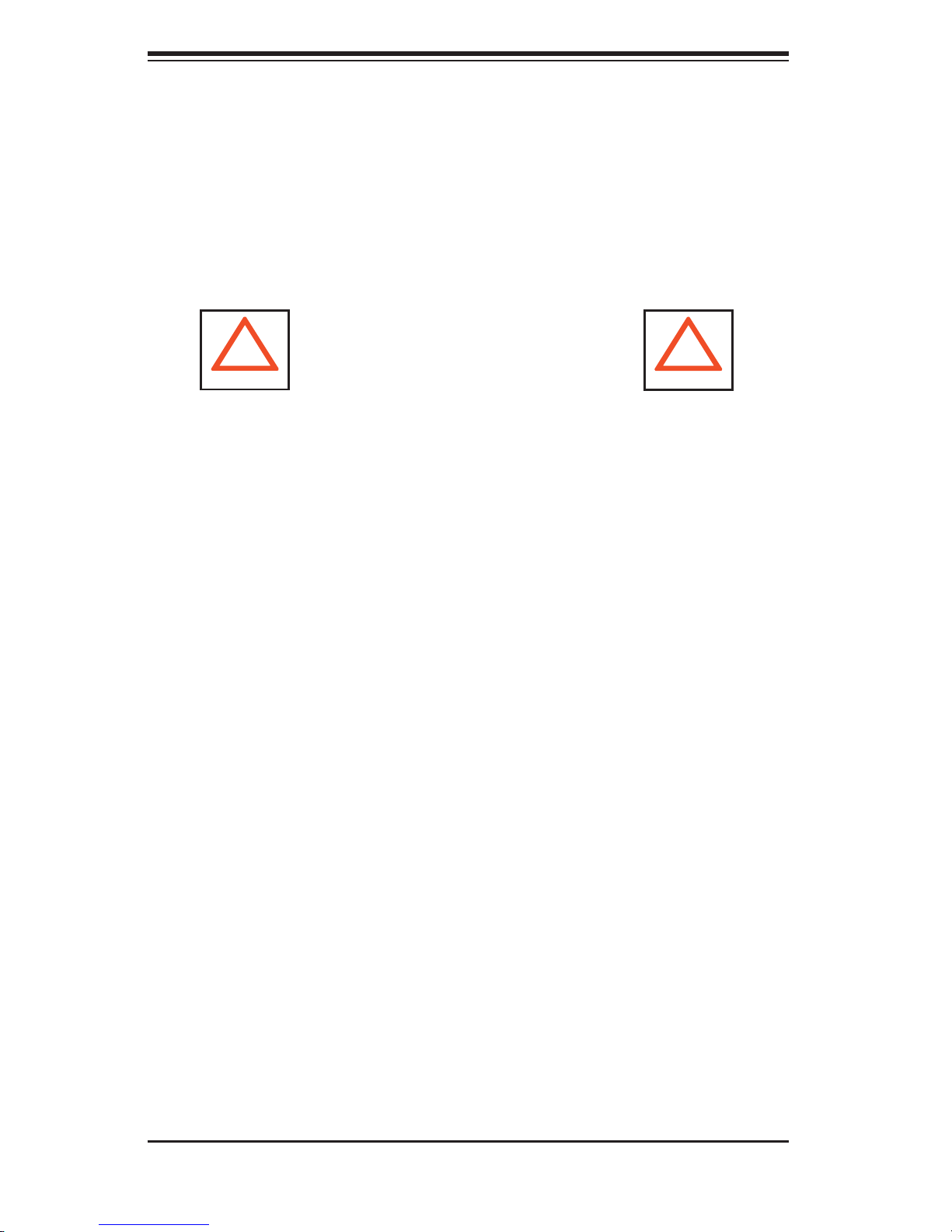
S
UPERSERVER 5025M-4+/5025M-i+ Manual
Choosing a Setup Location
- Leave enough clearance in front of the rack to enable you to open the front door
completely (~25 inches).
- Leave approximately 30 inches of clearance in the back of the rack to allow for
suffi cient airfl ow and ease in servicing.
- This product is for installation only in a Restricted Access Location (dedicated
equipment rooms, service closets and the like).
!
Warnings and Precautions!
!
Rack Precautions
- Ensure that the leveling jacks on the bottom of the rack are fully extended to the
fl oor with the full weight of the rack resting on them.
- In single rack installation, stabilizers should be attached to the rack.
- In multiple rack installations, the racks should be coupled together.
- Always make sure the rack is stable before extending a component from the
rack.
- You should extend only one component at a time - extending two or more simul-
taneously may cause the rack to become unstable.
Server Precautions
- Review the electrical and general safety precautions in Chapter 4.
- Determine the placement of each component in the rack before you install the
rails.
- Install the heaviest server components on the bottom of the rack fi rst, and then
work up.
- Use a regulating uninterruptible power supply (UPS) to protect the server from
power surges, voltage spikes and to keep your system operating in case of a power
failure.
- Allow the hot plug SCSI drives and power supply units to cool before touching
them.
-
Always keep the rack's front door and all panels and components on the servers
closed when not servicing to maintain proper cooling.
2-2
Page 19
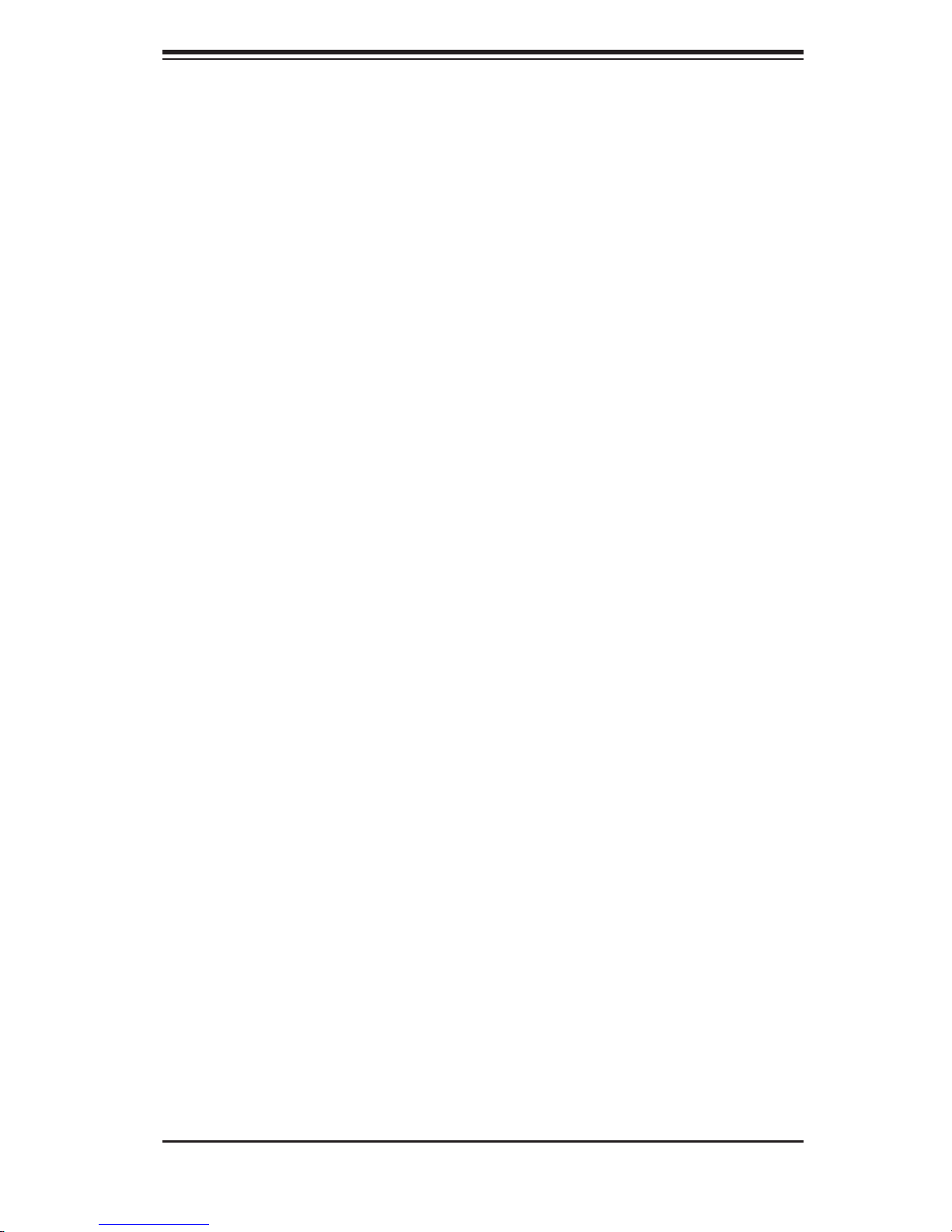
Chapter 2: Server Installation
Rack Mounting Considerations
Ambient Operating Temperature
If installed in a closed or multi-unit rack assembly, the ambient operating
temperature of the rack environment may be greater than the ambient temperature
of the room. Therefore, consideration should be given to installing the equipment
in an environment compatible with the manufacturer’s maximum rated ambient
temperature (Tmra).
Reduced Airfl ow
Equipment should be mounted into a rack so that the amount of airfl ow required for
safe operation is not compromised.
Mechanical Loading
Equipment should be mounted into a rack so that a hazardous condition does not
arise due to uneven mechanical loading.
Circuit Overloading
Consideration should be given to the connection of the equipment to the power
supply circuitry and the effect that any possible overloading of circuits might have
on overcurrent protection and power supply wiring. Appropriate consideration of
equipment nameplate ratings should be used when addressing this concern.
Reliable Ground
A reliable ground must be maintained at all times. To ensure this, the rack itself
should be grounded. Particular attention should be given to power supply connec-
tions other than the direct connections to the branch circuit (i.e. the use of power
strips, etc.).
2-3
Page 20
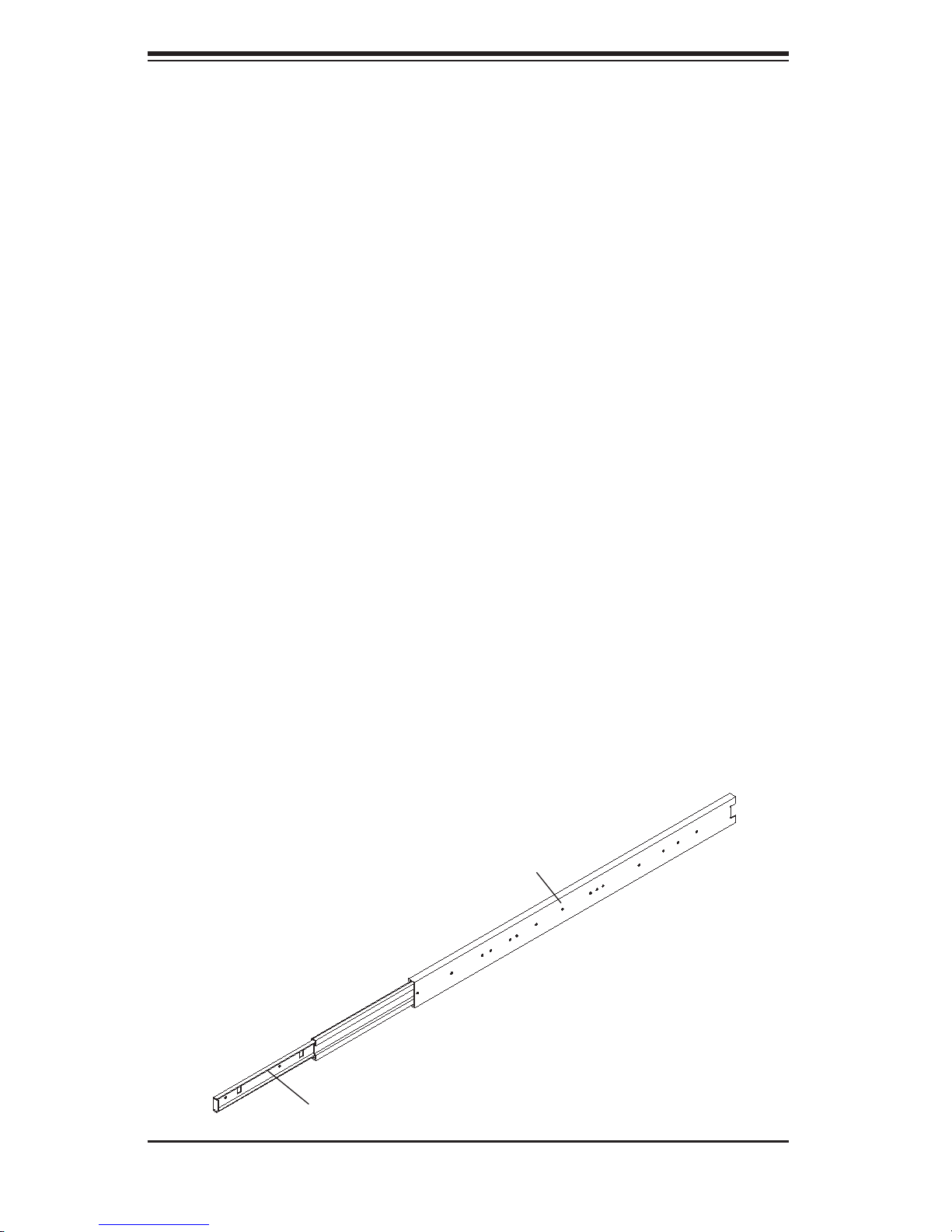
S
UPERSERVER 5025M-4+/5025M-i+ Manual
2-4 Installing the System into a Rack
This section provides information on installing the SuperServer 5025M-4+/5025M-i+
into a rack unit. If the 5025M-4+/5025M-i+ has already been mounted into a rack,
you can skip ahead to Sections 2-5 and 2-6. There are a variety of rack units on
the market, which may mean the assembly procedure will differ slightly. The fol-
lowing is a guideline for installing the 5025M-4+/5025M-i+ into a rack with the rack
rails provided. You should also refer to the installation instructions that came with
the rack unit you are using.
Identifying the Sections of the Rack Rails
You should have received two rack rail assemblies with the SuperServer 5025M-
4+/5025M-i+. Each of these assemblies consist of three sections: an inner fi xed
chassis rail that secures to the 5025M-4+/5025M-i+ (A) and an outer fi xed rack rail
that secures directly to the rack itself (B). A sliding rail guide sandwiched between
the two should remain attached to the fi xed rack rail. (See Figure 2-1.) The A and
B rails must be detached from each other to install.
To remove the fi xed chassis rail (A), pull it out as far as possible - you should hear
a "click" sound as a locking tab emerges from inside the rail assembly and locks
the inner rail. Then depress the locking tab to pull the inner rail completely out.
Do this for both the left and right side rack rail assemblies.
Figure 2-1. Identifying the Sections of the Rack Rails
B
A
2-4
Page 21
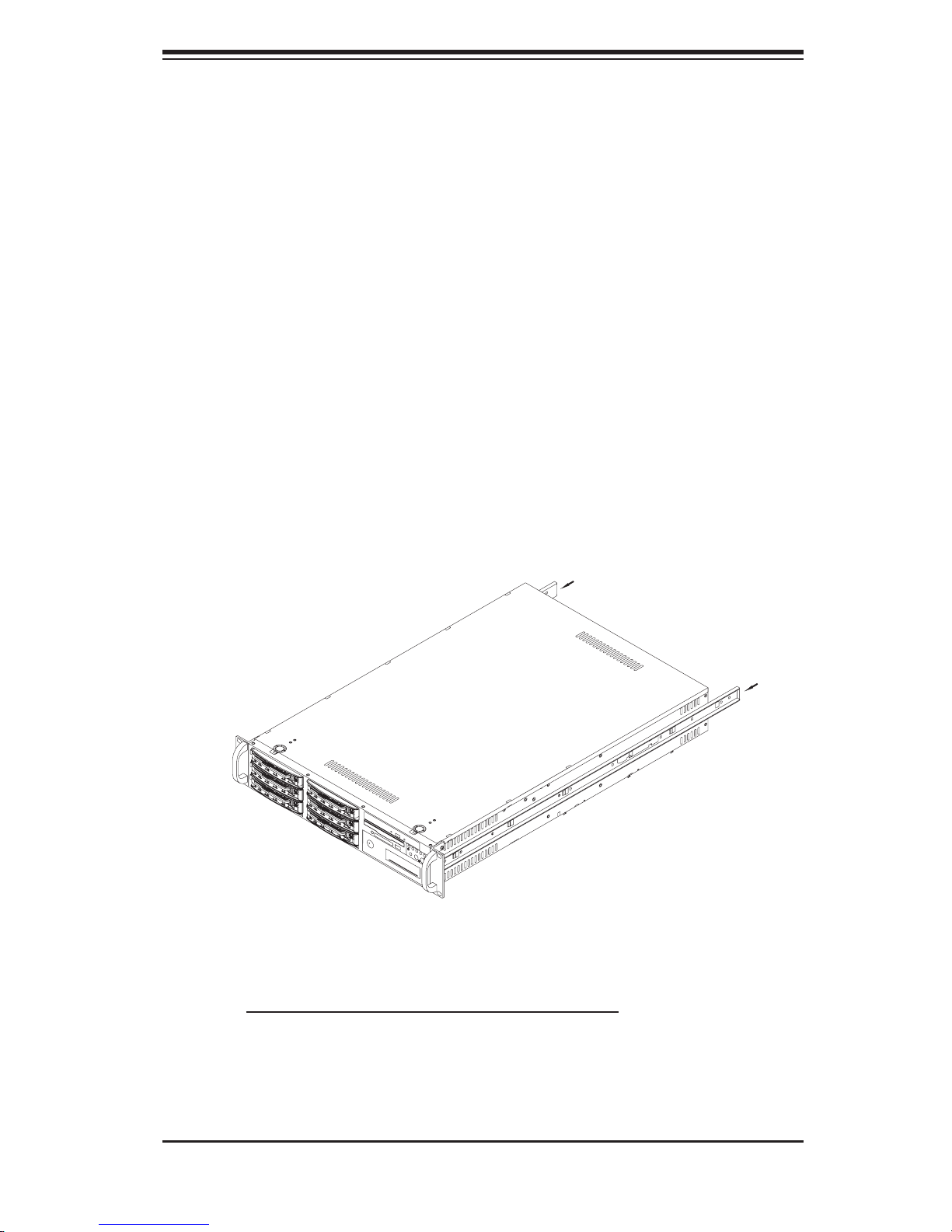
Chapter 2: Server Installation
Installing the Chassis Rails
Position one of the fi xed chassis rail sections you just removed along the side of the
5025M-4+/5025M-i+. Note that these two rails are left/right specifi c. Slide the rail
toward the front of the chassis (see arrows in Figure 2-2) until you hear them click
into place with the retention hooks on the chassis. The screw holes should now be
aligned - screw the rail securely to the side of the chassis (see Figure 2-2).
Repeat this procedure for the other rail on the other side of the chassis. You will
also need to attach the rail brackets when installng into a telco rack.
Locking Tabs: As you have seen, both chassis rails have a locking tab, which
serves two functions. The fi rst is to lock the server into place when installed and
pushed fully into the rack, which is its normal position. Secondly, these tabs also
lock the server in place when fully extended from the rack. This prevents the server
from coming completely out of the rack when you pull it out for servicing.
Figure 2-2. Installing Chassis Rails
Installing the Rack Rails
Determine where you want to place the SuperServer 5025M-4+/5025M-i+ in the
rack. (See Rack and Server Precautions in Section 2-3.) Position the fi xed rack
rail/sliding rail guide assemblies at the desired location in the rack, keeping the
sliding rail guide facing the inside of the rack. Screw the assembly securely to the
rack using the brackets provided. Attach the other assembly to the other side of
the rack, making sure both are at the exact same height and with the rail guides
facing inward.
2-5
Page 22
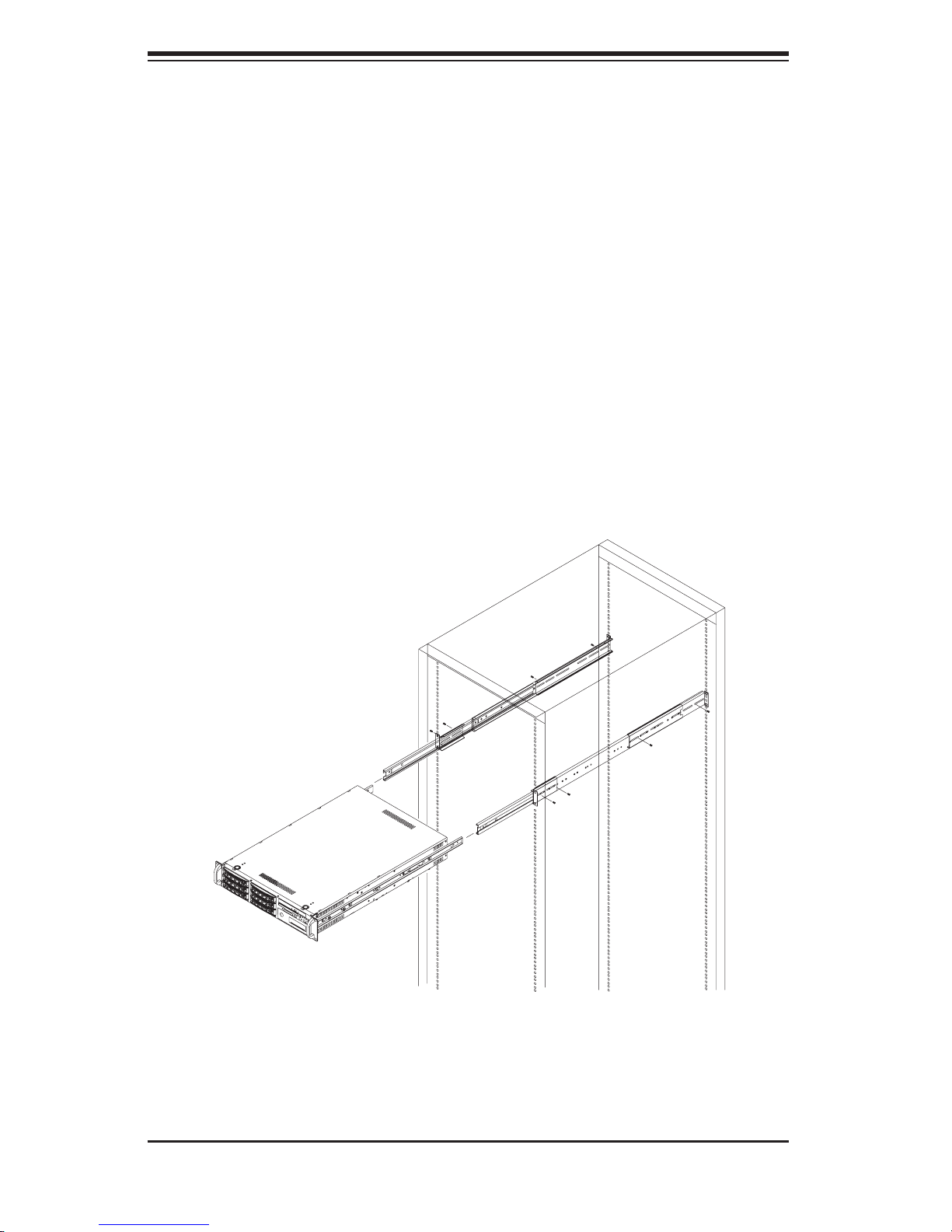
S
UPERSERVER 5025M-4+/5025M-i+ Manual
Installing the Server into the Rack
You should now have rails attached to both the chassis and the rack unit. The next
step is to install the server into the rack. Do this by lining up the rear of the chas-
sis rails with the front of the rack rails. Slide the chassis rails into the rack rails,
keeping the pressure even on both sides (you may have to depress the locking
tabs when inserting). See Figure 2-3.
When the server has been pushed completely into the rack, you should hear the
locking tabs "click". Finish by inserting and tightening the thumbscrews that hold
the front of the server to the rack.
Figure 2-3. Installing the Server into a Rack
2-6
Page 23
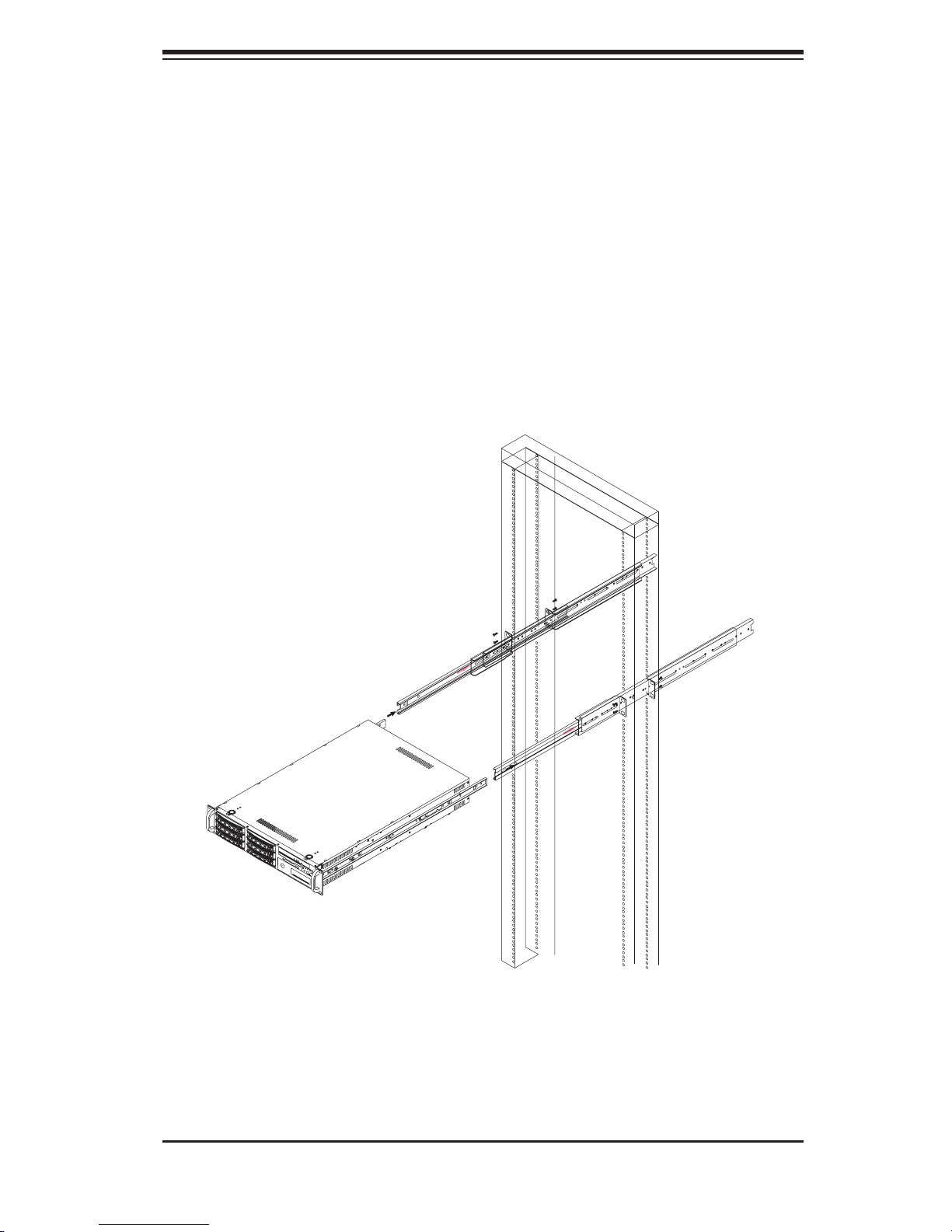
Chapter 2: Server Installation
Installing the Server into a Telco Rack
If you are installing the SuperServer 5025M-4+/5025M-i+ into a Telco type rack,
follow the directions given on the previous pages for rack installation. The only
difference in the installation procedure will be the positioning of the rack brackets
to the rack. They should be spaced apart just enough to accommodate the width
of the telco rack.
Figure 2-4. Installing the Server into a Telco Rack
2-7
Page 24
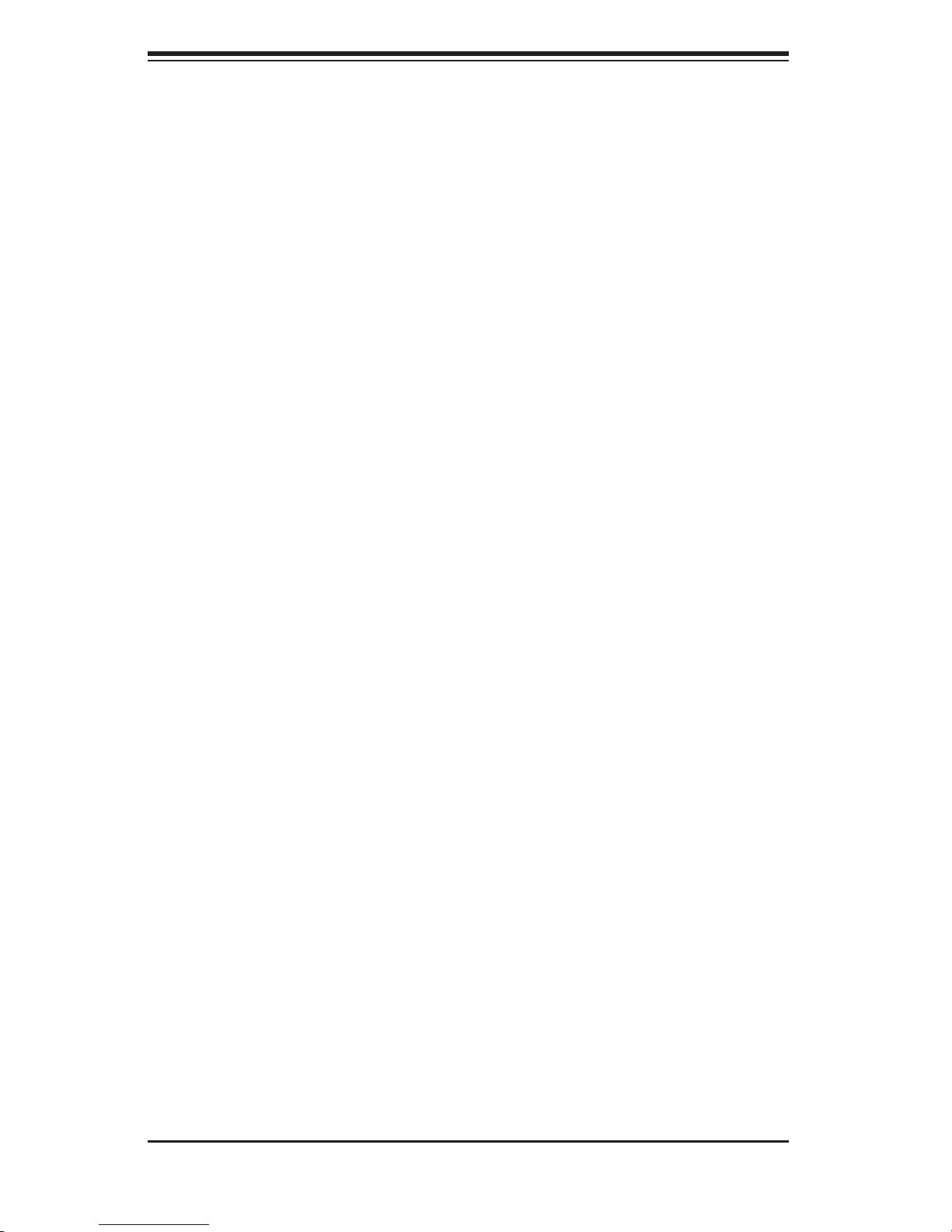
S
UPERSERVER 5025M-4+/5025M-i+ Manual
2-5 Checking the Motherboard Setup
After you install the 5025M-4+/5025M-i+ in the rack, you will need to open the unit
to make sure the motherboard is properly installed and all the connections have
been made.
1. Accessing the inside of the system (see Figure 2-5)
First, release the retention screws that secure the unit to the rack. Grasp the two
handles on either side and pull the unit straight out until it locks (you will hear a
"click"). Next, depress the two buttons on the top of the chassis to release the
top cover. There is a large rectangular recess in the middle front of the top cover
to help you push the cover away from you until it stops. You can then lift the top
cover from the chassis to gain full access to the inside of the server.
2. Check the CPUs (processors)
You should have one or two processors already installed into the system board. The
processor needs a heatsink installed. See Chapter 5 for instructions on processor
and heatsink installation.
3. Check the system memory
Your 5025M-4+/5025M-i+ server system may have come with system memory
already installed. Make sure all DIMMs are fully seated in their slots. For details
on adding system memory, refer to Chapter 5.
4. Installing add-on cards
If desired, you can install add-on cards to the system. See Chapter 5 for details
on installing PCI add-on cards.
5. Check all cable connections and airfl ow
Make sure all power and data cables are properly connected and not blocking the
chassis airfl ow. Also make sure that no cables are positioned in front of the fans.
See Chapter 5 for details on cable connections.
2-8
Page 25

Chapter 2: Server Installation
Figure 2-5. Accessing the Inside of the System
2-6 Checking the Drive Bay Setup
Next, you should check to make sure the peripheral drives and the SCSI/IDE drives
and SCA backplane (5025M-4+ only) have been properly installed and all connec-
tions have been made.
1. Accessing the drive bays
All drives are accessable from the front of the server. For servicing the CD-ROM
and fl oppy drives, you will need to remove the top chassis cover. The SCSI/IDE
disk drives can be installed and removed from the front of the chassis without
removing the top chassis cover.
2. CD-ROM and fl oppy disk drives
A slim CD-ROM and a fl oppy drive should be preinstalled in your server. Refer
to Chapter 6 if you need to reinstall a CD-ROM and/or fl oppy disk drive to the
system.
2-9
Page 26
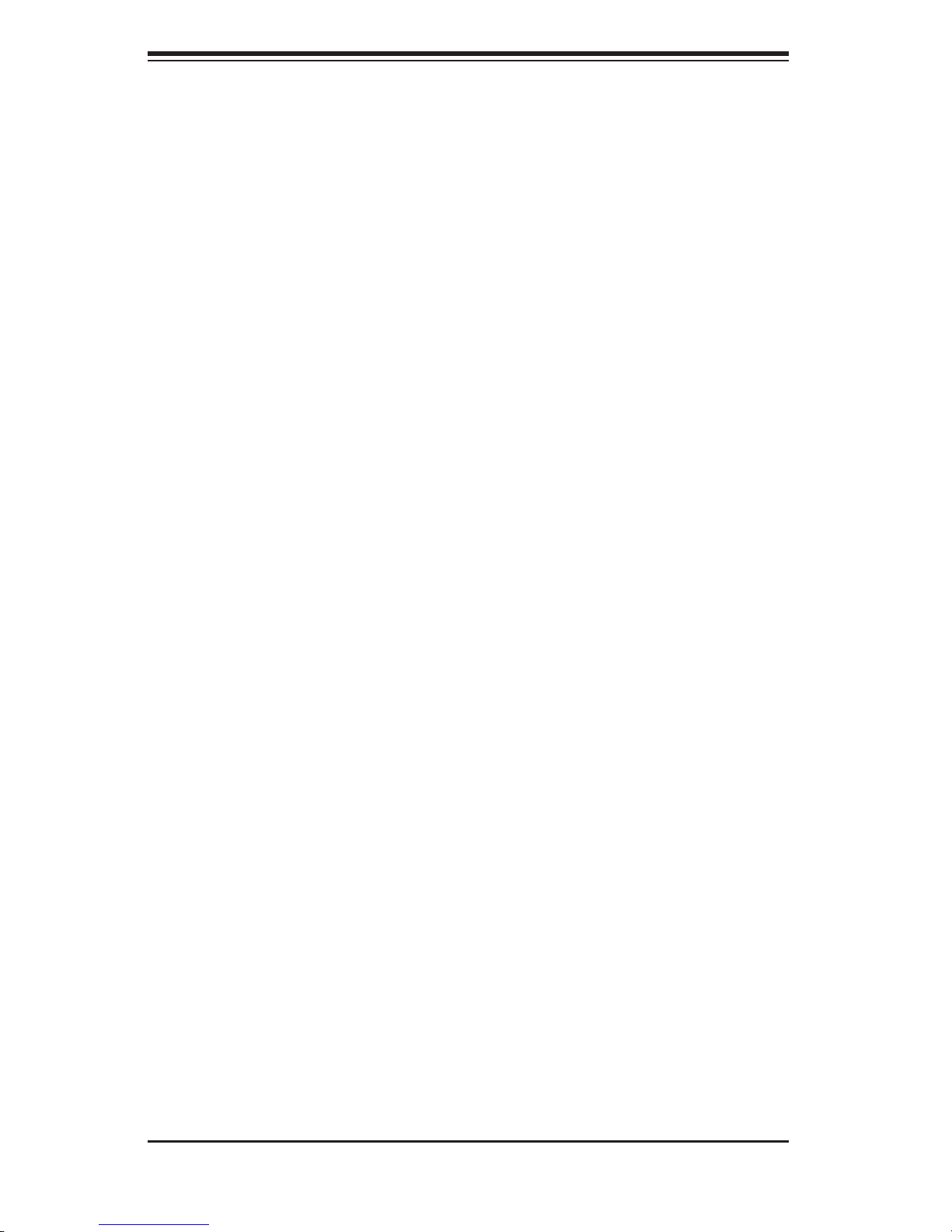
S
UPERSERVER 5025M-4+/5025M-i+ Manual
3. Check the SCSI/IDE disk drives
Depending upon your system's confi guration, your system may have one or
more drives already installed. If you need to install SCSI/IDE drives, please
refer to Chapter 6.
4. Check the airfl ow
Airfl ow is provided by four 8-cm fans. The system component layout was care-
fully designed to direct suffi cient cooling airfl ow to the components that generate
the most heat. Note that all power and data cables have been routed in such a
way that they do not block the airfl ow generated by the fans. An air shroud is
included to maximize the airfl ow.
5. Supplying power to the system
The last thing you must do is to provide input power to the system. Plug the
power cord from the power supply unit into a high-quality power strip that offers
protection from electrical noise and power surges. It is recommended that you
use an uninterruptible power supply (UPS).
2-10
Page 27
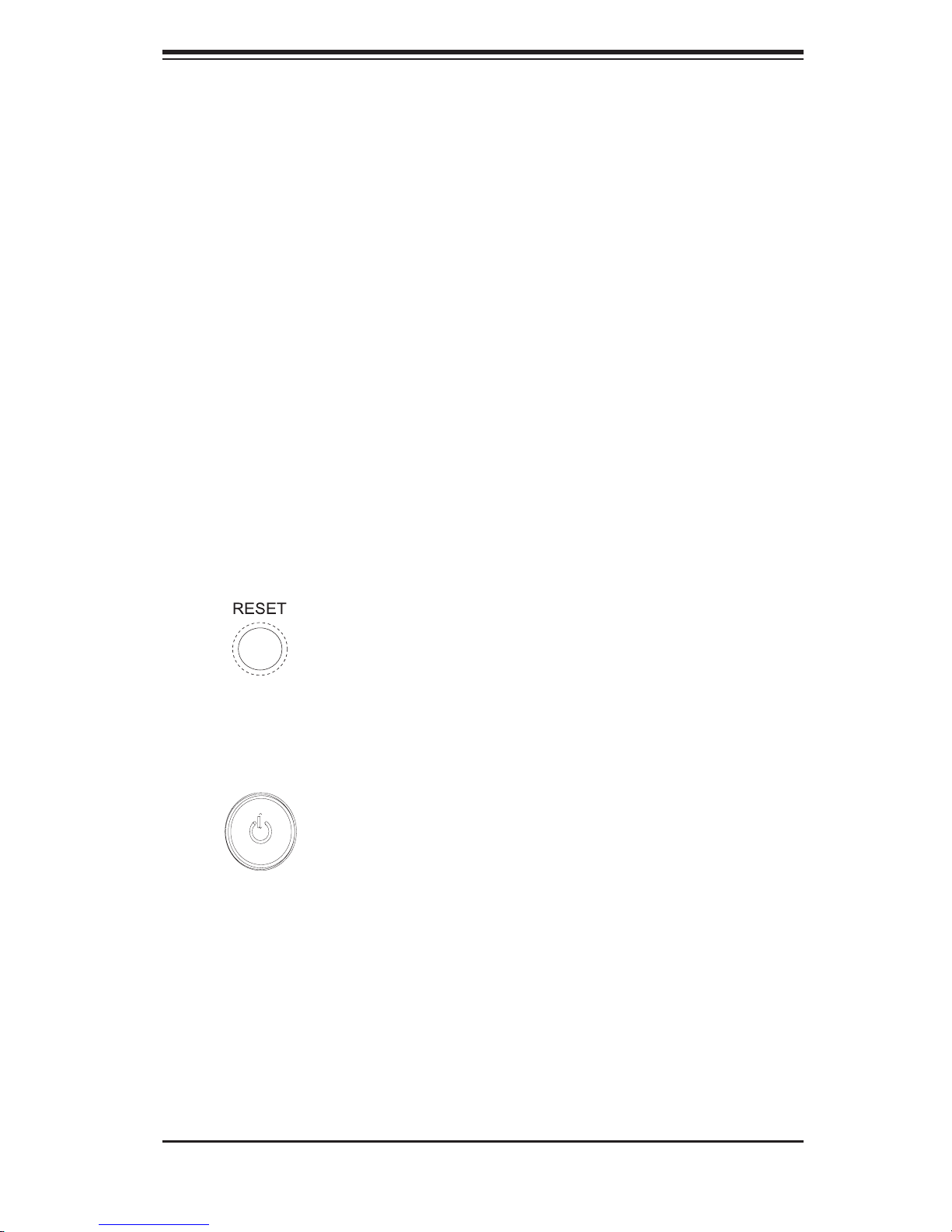
Chapter 3: System Interface
Chapter 3
System Interface
3-1 Overview
There are several LEDs on the control panel as well as others on the SCSI drive
carriers and the motherboard to keep you constantly informed of the overall status
of the system as well as the activity and health of specifi c components. There are
also two buttons on the chassis control panel.
3-2 Control Panel Buttons
There are two push-button buttons located on the front of the chassis. These are
(in order from left to right) a reset button and a power on/off button.
RESET:
POWER: This is the main power button, which is used to apply or turn off
the main system power. Turning off system power with this button removes the
main power but keeps standby power supplied to the system.
Use the reset button to reboot the system.
3-1
Page 28
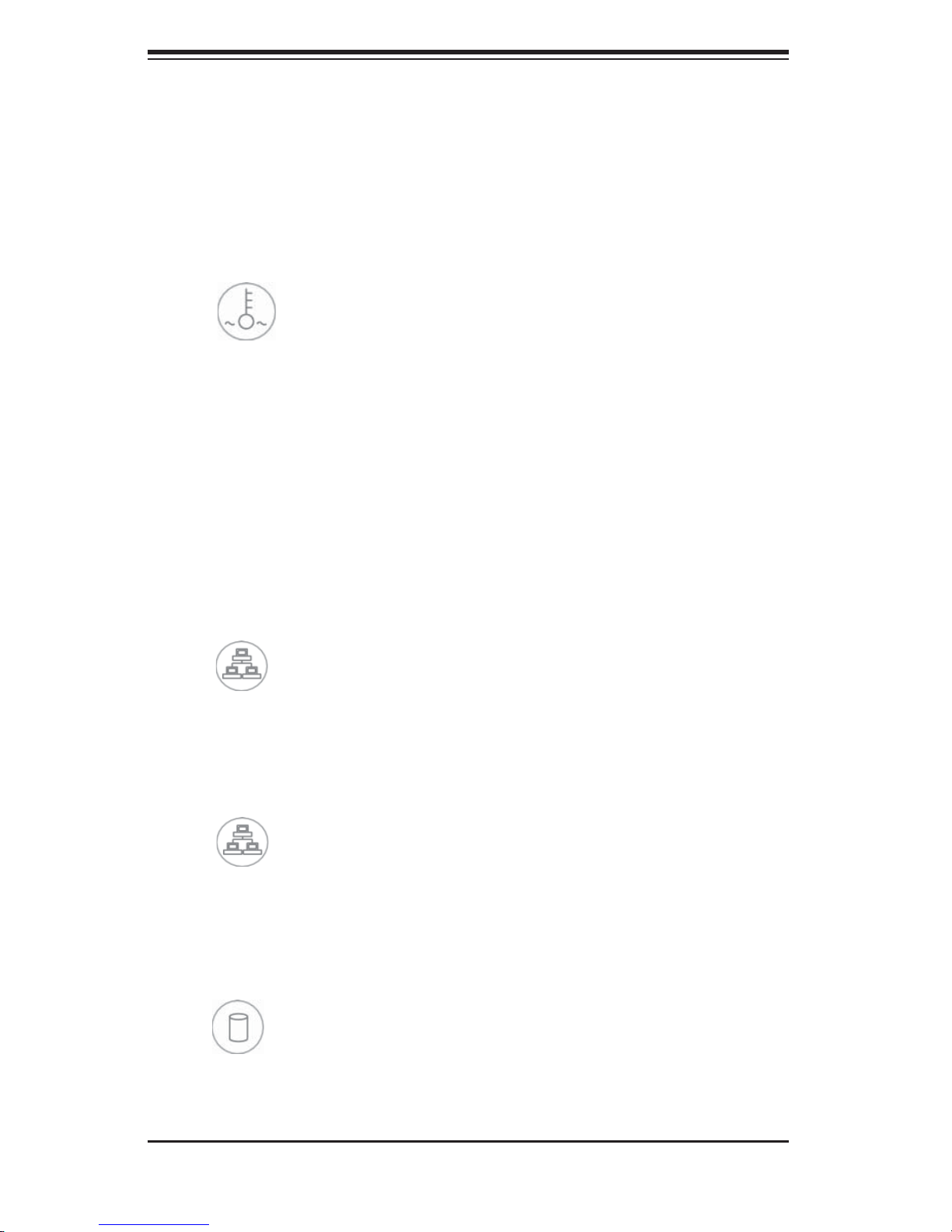
SUPERSERVER 5025M-4+/5025M-i+ User's Manual
3-3 Control Panel LEDs
The control panel located on the front of the SC823S-550LP/SC823i-550LP chassis
has fi ve LEDs. These LEDs provide you with critical information related to different
parts of the system. This section explains what each LED indicates when illuminated
and any corrective action you may need to take.
Overheat/Fan Fail: When this LED fl ashes it indicates a fan failure. When
on continuously (on and not fl ashing) it indicates an overheat condition, which
may be caused by cables obstructing the airfl ow in the system or the ambient
room temperature being too warm. Check the routing of the cables and make
sure all fans are present and operating normally. You should also check to make
sure that the chassis covers are installed. Finally, verify that the heatsinks are
installed properly (see Chapter 5). This LED will remain fl ashing or on as long as
the overheat condition exists.
NIC2
NIC2: Indicates network activity on JLAN2 when fl ashing.
NIC1
NIC1:
HDD: Indicates IDE channel activity. On the SuperServer 5025M-4+, this
LED indicates CD-ROM drive activity when fl ashing.
Indicates network activity on JLAN1 when fl ashing.
3-2
Page 29
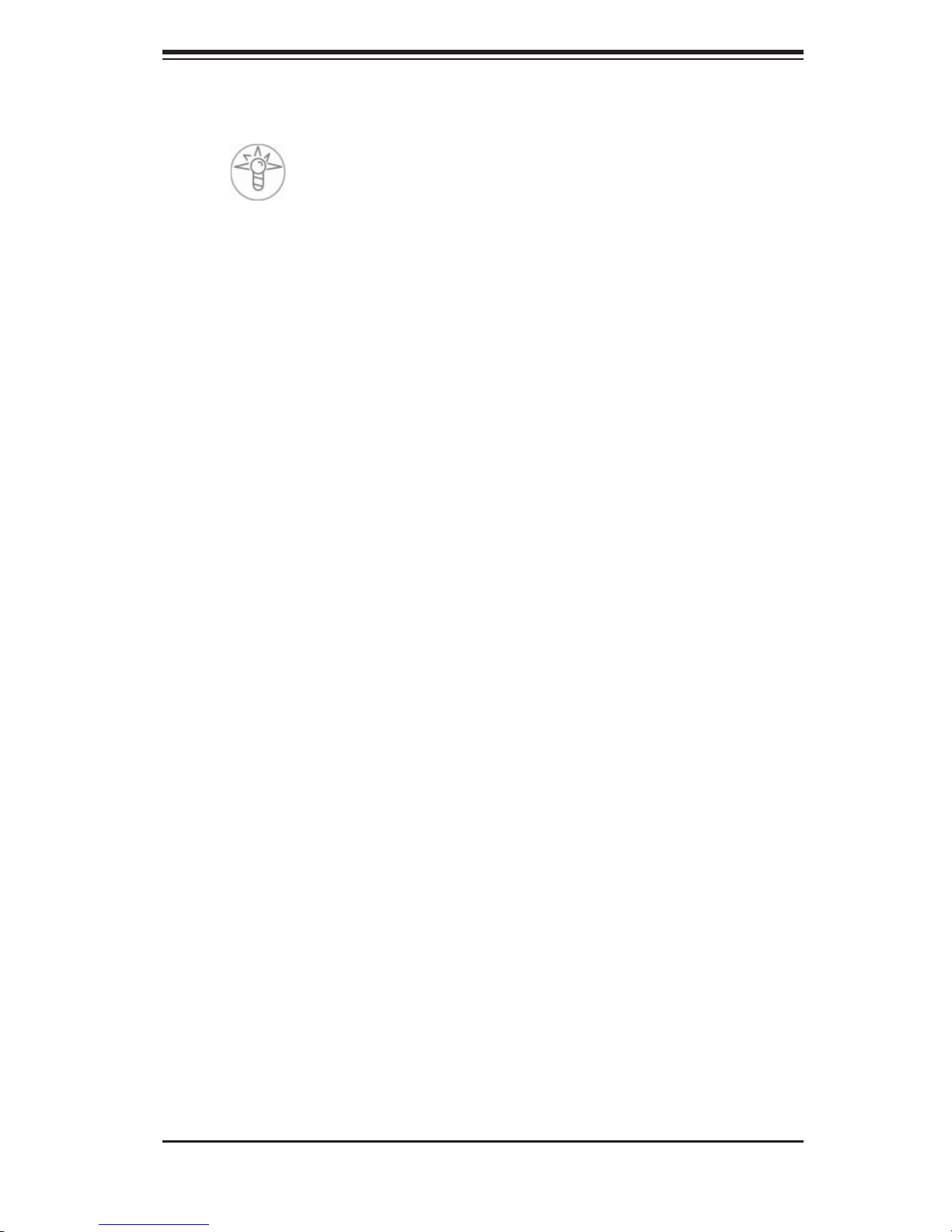
Chapter 3: System Interface
Power: Indicates power is being supplied to the system's power supply units.
This LED should normally be illuminated when the system is operating.
3-4 SCSI Drive Carrier LEDs
The 5025M-4+ has six SCSI drive bays. Each SCSI drive carrier has two LEDs.
Green: When illuminated, the green LED on the front of the SCSI drive car-
rier indicates drive activity. A connection to the SCSI SCA backplane enables this
LED to blink on and off when that particular drive is being accessed.
Red: The SAF-TE compliant backplane activates the red LED to indicate a
drive failure. If one of the SCSI drives fail, you should be notifi ed by your system
management software. Please refer to Chapter 6 for instructions on replacing failed
SCSI drives.
3-3
Page 30
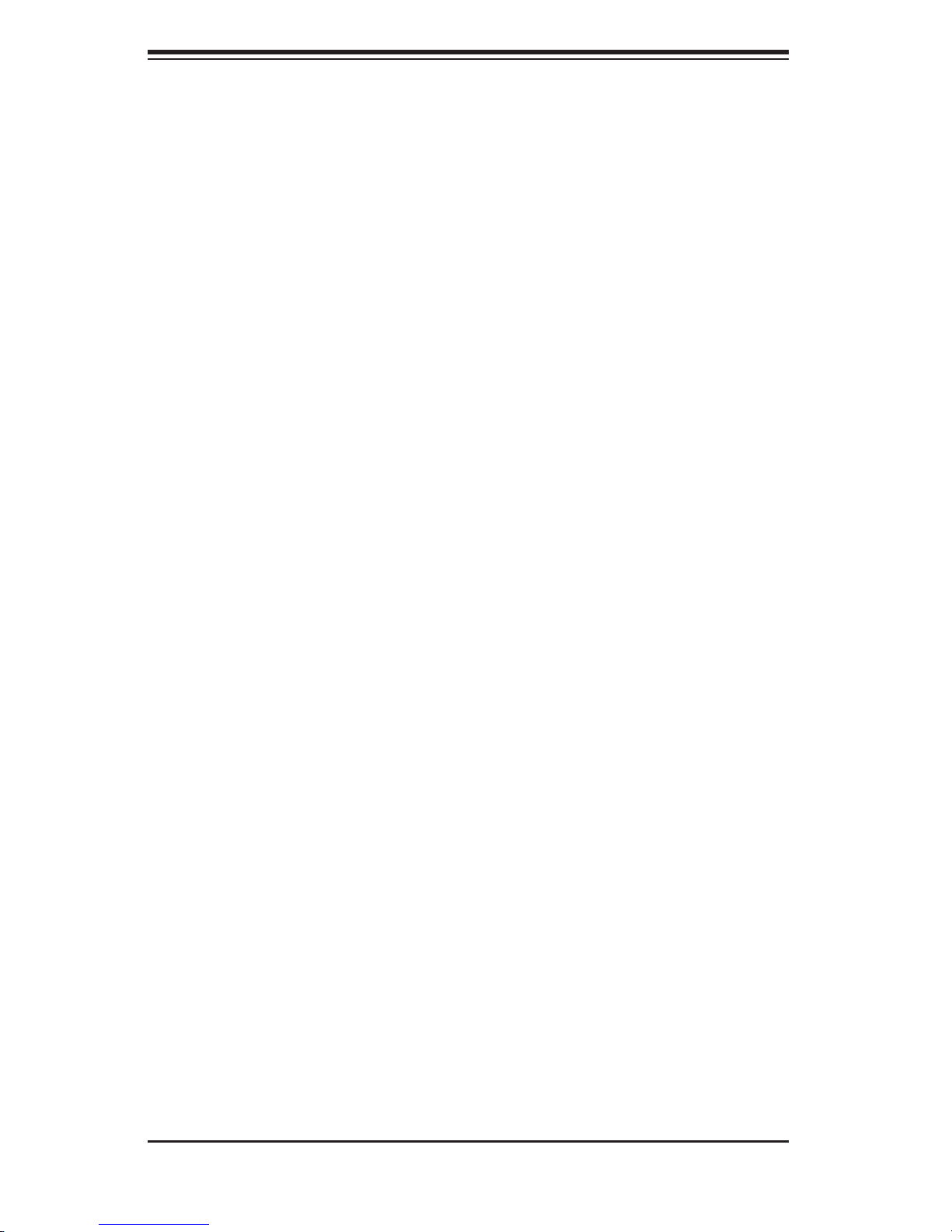
SUPERSERVER 5025M-4+/5025M-i+ User's Manual
Notes
3-4
Page 31

Chapter 4: System Safety
Chapter 4
System Safety
4-1 Electrical Safety Precautions
!
Basic electrical safety precautions should be followed to protect yourself from harm
and the SuperServer 5025M-4+/5025M-i+ from damage:
Be aware of the locations of the power on/off switch on the chassis as well
as the room's emergency power-off switch, disconnection switch or electrical
outlet. If an electrical accident occurs, you can then quickly remove power from
the system.
Do not work alone when working with high voltage components.
Power should always be disconnected from the system when removing or
installing main system components, such as the motherboard, memory modules
and the CD-ROM and fl oppy drives. When disconnecting power, you should fi rst
power down the system with the operating system and then unplug the power
cord from the server's power supply.
When working around exposed electrical circuits, another person who is
familiar with the power-off controls should be nearby to switch off the power if
necessary.
Use only one hand when working with powered-on electrical equipment. This
is to avoid making a complete circuit, which will cause electrical shock. Use
extreme caution when using metal tools, which can easily damage any electrical
components or circuit boards they come into contact with.
Do not use mats designed to decrease electrostatic discharge as protection
from electrical shock. Instead, use rubber mats that have been specifi cally
designed as electrical insulators.
The power supply power cord must include a grounding plug and must be
plugged into grounded electrical outlets.
4-1
Page 32

SUPERSERVER 5025M-4+/5025M-i+ User's Manual
Motherboard Battery: CAUTION - There is a danger of explosion if the
onboard battery is installed upside down, which will reverse its polarities (see
Figure 4-1). This battery must be replaced only with the same or an equivalent
type recommended by the manufacturer. Dispose of used batteries according
to the manufacturer's instructions.
CD-ROM Laser: CAUTION - this server may have come equipped with a
CD-ROM drive. To prevent direct exposure to the laser beam and hazardous
radiation exposure, do not open the enclosure or use the unit in any
unconventional way.
4-2 General Safety Precautions
!
Follow these rules to ensure general safety:
Keep the area around the SuperServer 5025M-4+/5025M-i+ clean and free
of clutter.
The SuperServer 5025M-4+/5025M-i+ weighs approximately 44/43 lbs when
fully loaded. When lifting the system, two people at either end should lift slowly
with their feet spread out to distribute the weight. Always keep your back straight
and lift with your legs.
Place the chassis top cover and any system components that have been
removed away from the system or on a table so that they won't accidentally
be stepped on.
While working on the system, do not wear loose clothing such as neckties
and unbuttoned shirt sleeves, which can come into contact with electrical circuits
or be pulled into a cooling fan.
Remove any jewelry or metal objects from your body, which are excellent
metal conductors that can create short circuits and harm you if they come into
contact with printed circuit boards or areas where power is present.
After accessing the inside of the system, close the system back up and secure
it to the rack unit with the retention screws after ensuring that all connections
have been made.
4-2
Page 33

4-3 ESD Precautions
!
Electrostatic discharge (ESD) is generated by two objects with different electrical
charges coming into contact with each other. An electrical discharge is created to
neutralize this difference, which can damage electronic com ponents and printed
circuit boards. The following measures are generally suffi cient to neutralize this
difference before contact is made to protect your equipment from ESD:
Use a grounded wrist strap designed to prevent static discharge.
Keep all components and printed circuit boards (PCBs) in their antistatic
bags until ready for use.
Chapter 4: System Safety
Touch a grounded metal object before removing the board from the antistatic
bag.
Do not let components or PCBs come into contact with your clothing, which
may retain a charge even if you are wearing a wrist strap.
Handle a board by its edges only; do not touch its components, peripheral
chips, memory modules or contacts.
When handling chips or modules, avoid touching their pins.
Put the motherboard and peripherals back into their antistatic bags when
not in use.
For grounding purposes, make sure your computer chassis provides excellent
conductivity between the power supply, the case, the mounting fasteners and
the motherboard.
4-3
Page 34

SUPERSERVER 5025M-4+/5025M-i+ User's Manual
4-4 Operating Precautions
!
Care must be taken to assure that the chassis cover is in place when the
5025M-4+/5025M-i+ is operating to assure proper cooling. Out of warranty
damage to the 5025M-4+/5025M-i+ system can occur if this practice is not strictly
followed.
Figure 4-1. Installing the Onboard Battery
LITHIUM BATTERY
LITHIUM BATTERY
OR
BATTERY HOLDER BATTERY HOLDER
4-4
Page 35

Chapter 5: Advanced Motherboard Setup
Chapter 5
Advanced Motherboard Setup
This chapter covers the steps required to install the PDSM4+/PDSME+ mother-
board into the SC823S-550LP/SC823i-550LP chassis, connect the data and power
cables and install add-on cards. All motherboard jumpers and connections are also
described. A layout and quick reference chart are included in this chapter for your
reference. Remember to completely close the chassis when you have fi nished
working with the motherboard to better cool and protect the system.
5-1 Handling the Motherboard
Electric-static discharge (ESD) can damage electronic com ponents. To prevent
damage to any printed circuit boards (PCBs), it is important to handle them very
carefully (see previous chapter). To prevent the P8SC8 motherboard from bending,
keep one hand under the center of the board to support it when handling. The
following measures are generally suffi cient to protect your equipment from electric
static discharge.
Precautions
• Use a grounded wrist strap designed to prevent Electric Static Discharge
(ESD).
• Touch a grounded metal object before removing any board from its antistatic
bag.
• Handle a board by its edges only; do not touch its components, peripheral chips,
memory modules or gold contacts.
• When handling chips or modules, avoid touching their pins.
• Put the motherboard, add-on cards and peripherals back into their antistatic bags
when not in use.
• For grounding purposes, make sure your computer chassis provides excellent
conductivity between the power supply, the case, the mounting fasteners and
the motherboard.
5-1
Page 36

S
UPERSERVER 5025M-4+/5025M-i+ User's Manual
Unpacking
The motherboard is shipped in antistatic packaging to avoid electrical static dis-
charge. When unpacking the board, make sure the person handling it is static
protected.
5-2 Motherboard Installation
This section explains the fi rst step of physically mounting the PDSM4+/PDSME+
into the SC823S-550LP/SC823i-550LP chassis. Following the steps in the order
given will eliminate the most common problems encountered in such an installation.
To remove the motherboard, follow the procedure in reverse order.
1. Accessing the inside of the system
Remove the screws from the back lip of the top cover of the chassis, then pull the
cover off.
2. Check compatibility of motherboard ports and I/O shield
The PDSM4+/PDSME+ requires a chassis big enough to support a 12" x 9.6" moth-
erboard, such as Supermicro's SC823S-550LP/SC823i-550LP. Make sure that the
I/O ports on the motherboard align properly with their respective holes in the I/O
shield at the back of the chassis.
3. Mounting the motherboard onto the motherboard tray
Carefully mount the motherboard to the motherboard tray by aligning the board holes
with the raised metal standoffs that are visible in the chassis. Insert screws into all
the mounting holes on your motherboard that line up with the standoffs and tighten
until snug (if you screw them in too tight, you might strip the threads). Metal screws
provide an electrical contact to the motherboard ground to provide a continuous
ground for the system. Finish by replacing the top cover of the chassis.
5-2
Page 37

Chapter 5: Advanced Motherboard Setup
5-3 Connecting Cables
Now that the motherboard is installed, the next step is to connect the cables to
the board. These include the data (ribbon) cables for the peripherals and control
panel and the power cables.
Connecting Data Cables
The ribbon cables used to transfer data from the peripheral devices have been care-
fully routed to prevent them from blocking the fl ow of cooling air that moves through
the system from front to back. If you need to disconnect any of these cables, you
should take care to keep them routed as they were originally after reconnecting
them (make sure the red wires connect to the pin 1 locations). The following data
cables (with their locations noted) should be connected. (See the layout on page
5-9 for connector locations.)
5025M-4+: SCSI drive cable (JA1)
5025M-i+: SATA drive cables (SATA#0-3)
Control Panel cable (JF1)
Floppy cable (J27)
CD-ROM drive cable (J3)
Connecting Power Cables
The PDSM4+/PDSME+ has a 24-pin primary power supply connector (JPW1) for
connection to the ATX power supply. In addition, there is an 8-pin processor power
connector (JPW2) that also must be connected to your power supply. See Section
5-9 for power connector pin defi nitions.
Connecting the Control Panel
JF1 contains header pins for various front control panel connectors. See Figure 5-1
for the pin locations of the various front control panel buttons and LED indicators.
All JF1 wires have been bundled into a single ribbon cable to simplify this connec-
tion. Make sure the red wire plugs into pin 1 as marked on the board. The other
end connects to the Control Panel PCB board, located just behind the system status
LEDs on the chassis. See Chapter 5 for details and pin descriptions.
5-3
Page 38

S
UPERSERVER 5025M-4+/5025M-i+ User's Manual
Figure 5-1. Control Panel Header Pins
20 19
Ground
NMI
x (Key)
Power On LED
IDE/SATA LED
NIC1 LED
NIC2 LED
OH/Fan Fail LED
Reserved
Ground
Ground
2 1
x (Key)
Vcc 5V Stby
Vcc 3V
Vcc 3V Stby
Vcc 3V Stby
Vcc 3V
Reserved
Reset (Button)
Power (Button)
5-4 I/O Ports
The I/O ports are color coded in conformance with the PC 99 specifi cation. See
Figure 5-2 below for the locations of the various I/O ports.
Figure 5-2. I/O Ports
5-4
Page 39

Chapter 5: Advanced Motherboard Setup
5-5 Installing the Processor and Heatsink
!
Avoid placing direct pressure to the top of the processor
package. Always remove the power cord fi rst before adding,
removing or changing any hardware components.
The PDSM4+/PDSME+ has a single LGA775 socket that supports Intel E6000 &
E4000 sequence, PentiumD, Pentium4 or CeleronD processors. Intel's boxed CPU
package contains a CPU fan and heatsink assembly. If you buy a CPU separately,
make sure that you use a Intel-certifi ed multi-directional heatsink and fan only. The
Intel Pentium 4 LGA 775 heatsink and fan comes with a push-pin design and no
tool is needed for installation.
1. Press the socket lever to release the
Socket Lever
CPU socket (with load plate)
Step 1
load plate that covers the CPU socket
from its locking position.
Load Plate
Step 2a
2. Carefully lift the socket lever up to
open the load plate.
3. Locate Pin 1 on the CPU socket. (Pin
1 is closest to the notched corner of the
housing.) Please note that a North key
and a South key (notches) are located
at opposite sides of the CPU housing.
Step 2b
Load Plate
North Key
Step 3
Pin 1
Notched
corner
South Key
5-5
Page 40

S
UPERSERVER 5025M-4+/5025M-i+ User's Manual
4. Use your thumb and index fi nger to
hold the CPU at the north center and
south center edges of the CPU.
5. Align Pin 1 of the CPU with Pin 1
of the socket. Once aligned, carefully
lower the CPU straight down and into
the socket. Do not drop the CPU on
the socket. Do not move the CPU
horizontally or vertically. Do not rub
the CPU against the surface of the
socket or against any pins of the socket,
which may damage the CPU and/or
the socket.
Socket Lever
North Center Edge
South Center Edge
Step 4
Steps 5 & 6
6. With the CPU inside the socket,
inspect the four corners of the CPU
to make sure that the CPU is properly
installed.
7. Use your thumb to gently press the
lever down and lock it in the hook.
8. If the CPU is properly installed into
the socket, the black plastic cover will
be automatically released from the load
plate when the lever is pushed into
the hook. Remove the cover from the
motherboard.
Note: Keep the plastic cap. If you need
to ship the motherboard, the CPU must
have the plastic cap properly installed
to protect the CPU pins. Shipping
without the CPU plastic cap properly
installed will void the warranty.
CPU in the socket
Step 7
Step 8
Plastic cap is released from
the load plate when the CPU is
properly installed.
5-6
Page 41

Installing the Heatsink
1. Locate the "FAN5" header on the
motherboard.
2. Position the heatsink in such a way
that the heatsink fan wires are closely
routed to the CPU fan and do not inter-
fere with other components.
3. Inspect the CPU fan wires to make
sure that the wires are routed through
the bottom of the heatsink.
Chapter 5: Advanced Motherboard Setup
Note: not all steps are pictured.
4. Remove the thin layer of the protec-
tive fi lm from the copper core of the
heatsink. Warning: the CPU may
overheat if the protective fi lm is not
removed from the heatsink.
5. Apply the proper amount of thermal
grease on the CPU. (If your heatsink
came with a thermal pad, please ignore
this step.)
6. If necessary, rearrange the wires
so that they are not pinched between
the heatsink and the CPU. Also make
sure there is clearance between the fan
wires and the fi ns of the heatsink.
7. Align the four heatsink fasteners
with the mounting holes on the moth-
erboard. Gently push diagonal pairs
of fasteners (#1 & #2 and #3 & #4)
into the mounting holes until you hear
a click. Orient each fastener so that
the narrow end of the groove points
outward.
Thermal Grease
Heatsink Fins
#1
#4
#3
#2
Step 5
Step 6
Step 7
Narrow end of the groove
points outward
5-7
Page 42

S
UPERSERVER 5025M-4+/5025M-i+ User's Manual
5-6 Installing Memory
!
Memory support
The PDSM4+/PDSME+ supports dual-channel, unbuffered ECC or non-ECC
DDR2-667/533/400 SDRAM. Both interleaved and non-interleaved memory con-
fi gurations are supported, so you may populate any number of DIMM slots. Populat-
ing both slots of a bank (DIMM#1A and DIMM#1B and/or DIMM#2A and DIMM#2B)
with DIMMs of the same size, type and speed will result in dual-channel, interleaved
memory, which is faster than single-channel, non-interleaved memory. Note than
when ECC memory is used, it may take 25-40 seconds for the VGA to display.
Notes:
1. Due to a chipset limitation, 8GB of memory can only be supported by the fol-
lowing operating systems:
32-Bit: Windows 2000 Advanced Server, Windows Server 2003 Enterprise
Edition
64-Bit: Windows Server 2003 Standard x64 Edition, Windows XP Professional
x64 Edition, Windows Server 2003 Enterprise x64 Edition
2. You may install 2GB DIMMs in each slot; however, only DDR2-533 2GB DIMMs
are available for this confi guration.
3. Some older versions of DDR2-667 may not match Intel's ODT (On-Die-Tempera-
ture) requirement and will be automatically down-graded to run at 533 MHz. If this
occurs, contact your memory vendor to check the ODT value.
CAUTION! Exercise extreme care when installing or removing
DIMM modules to prevent any possible damage.
Installing memory modules
Insert each memory module vertically, paying attention to the notches along the
bottom of the module to prevent inserting it incorrectly. Gently press down on the
DIMM module until it snaps into place in the slot (see Figure 5-3).
5-8
Page 43

Chapter 5: Advanced Motherboard Setup
Figure 5-3. DIMM Installation
Notch
Release
Tab
To Install: Insert module vertically and press down until it snaps into place. Pay attention to the bottom
notches.
To Remove: Use your thumbs to gently push each release tab outward to free the DIMM from the
slot.
Note: Notches
should align
with their
receptive points
on the slot
Notch
Release
Tab
5-7 Adding PCI Add-On Cards
The SC823S-550LP/SC823i-550LP chassis can accommodate three standard size
(full height, full length) PCI expansion slots on the PDSM4+/PDSME+. To install an
add-on card, begin by removing the PCI slot shield for the slot you wish to populate.
Fully seat the card into the card slot on the motherboard, pushing down with your
thumbs evenly on both sides of the card. Finish by using a screw to secure the top
of the card shield to the backpanel of the chassis. The PCI slot shields protect the
motherboard and its components from EMI and aid in proper ventilation, so make
sure there is always a shield covering each unused PCI-E/PCI-X slot.
5-9
Page 44

S
UPERSERVER 5025M-4+/5025M-i+ User's Manual
5-8 Motherboard Details
Figure 5-4. PDSM4+/PDSME+ Layout
(not drawn to scale)
KB/MS
USB1/2
COM1
VGA
JLAN1
JLAN2
JPWAKE
JPUSB1
FAN5
COM2
Floppy
JL1
J27
JPW2
CPU FAN6
PentiumD
LGA775
Slot7: LP IPMI
Slot 6: PCI-X 133 MHz
JP5
JP6
Slot 5: PCI-X 133 MHz
DIMM2A (Black)
DIMM1B (Blue)
DIMM2A (Black)
DIMM1A (Blue)
North Bridge
JWOR
LE4
LE3
JPW1
JWD
JPF
ICH7R
FAN1
JLED
D25
FAN2
JF1
FAN3
IDE
Slot 4: PCI-E x4
JPL1
JPL2
SUPER PDSM4+
Battery
Speaker
BIOS
J9
Notes: Jumpers not indicated are for test purposes only. The SCSI connectors,
jumpers and components are not included on the PDSME+.
PXH
Slot 2: PCI-X 100 MHz (ZCR)
Slot 1: PCI-X 100 MHz
SIM 1U
5-10
ES
1000
USB3/4
JPA1
JPUSB2
WOL
JPG1
AIC-7901
JBT1
SATA0 SATA2
SATA1 SATA3
JPA2
LE1
SCSI
JA1
FAN4
Page 45

Chapter 5: Advanced Motherboard Setup
PDSM4+/PDSME+ Quick Reference
Jumpers Description Default Setting
J9 Int./Ext. Speaker Pins 3-4 (Internal Spkr)
JBT1 CMOS Clear See Section 5-10
JP5/JP6 SMB to PCI Slots Both Open (Disabled)
JPA1* SCSI Channel Enable Pins 1-2 (Enabled)
JPA2* SCSI Channel Termination Open (Enabled)
JPF Power Force-On Open (Disabled)
JPG1 VGA Enable Pins 1-2 (Enabled)
JPL1/JPL2 Gb LAN1/2 Ports En/Disable Pins 1-2 (Enabled)
JPUSB1 USB1/2 Ports Wake-Up Pins 2-3 (Disabled)
JPUSB2 USB2/3 Headers Wake-Up Pins 2-3 (Disabled)
JPWAKE Keyboard/Mouse Wake-up Pins 2-3 (Disabled)
JWD Watch Dog Enable Pins 1-2 (Reset)
Connectors Description
COM1/COM2 COM1 Port and COM2 Header
Fans 1-5 CPU and System Fan Headers
J3 IDE Connector
J27 Floppy Disk Connector
JA1* SCSI Connector
JF1 Front Panel Control Header
JL1 Chassis Intrusion Header
JLAN1/JLAN2 Ethernet RJ45 (Gb LAN) Ports
JLED PWR LED
JPW1 ATX 24-Pin Power Connector
JPW2 12V 8-pin Processor Power Connector
JWOR Wake-On-Ring Header
KB/MS PS/2 Keyboard/Mouse Ports
SIM 1U IPMI Slot
SATA 0-3 Serial ATA Headers
Speaker Onboard Speaker (Buzzer)
USB1/2 USB (Universal Serial Bus) Ports 1/2
USB3/4 USB3/4 Headers
VGA VGA Connector
WOL Wake-On-LAN Header
Onboard Indicator Description
LE 1 Onboard +5V Standby PWR warning LED Indicator
LE3/LE4 BIOS POST Code Indicators (See Appendix A)
*PDSM4+ only
5-11
Page 46

S
UPERSERVER 5025M-4+/5025M-i+ User's Manual
5-9 Connector
Defi nitions
Main ATX Power Supply
Connector
The primary power supply connector
(JPW1) meets the SSI (Superset ATX)
24-pin specifi cation. Refer to the table
on the right for the pin defi nitions of
the ATX 24-pin power connector. You
must also connect the 8-pin (JPW2)
processor power connector to your
power supply (see below).
Processor Power Connector
JPW2 must also be connected to the
power supply to provide power for the
processor. See the table on the right
for pin defi nitions.
ATX Power 24-pin Connector
Pin Defi nitions (JPW1)
Pin# Defi nition Pin # Defi nition
13 +3.3V 1 +3.3V
14 -12V 2 +3.3V
15 COM 3 COM
16 PS_ON 4 +5V
17 COM 5 COM
18 COM 6 +5V
19 COM 7 COM
20 Res (NC) 8 PWR_OK
21 +5V 9 5VSB
22 +5V 10 +12V
23 +5V 11 +12V
24 COM 12 +3.3V
+12V 8-pin Power
Pin Defi nitions (JPW2)
Pins Defi nition
1 - 4 Ground
5 - 8 +12V
Required Connection
PW_ON Connector
The PW_ON connector is on pins 1
and 2 of JF1. This header should
be connected to the chassis power
button. See the table on the right for
pin defi nitions.
Reset Connector
The reset connector is located on pins
3 and 4 of JF1 and attaches to the
reset switch on the computer chas-
sis. See the table on the right for pin
defi nitions.
Power Button
Pin Defi nitions (JF1)
Pin# Defi nition
1 PW_ON
2 Ground
Reset Button
Pin Defi nitions (JF1)
Pin# Defi nition
3 Reset
4 Ground
5-12
Page 47

Chapter 5: Advanced Motherboard Setup
Overheat LED (OH)
Connect an LED to the OH connection
on pins 7 and 8 of JF1 to provide ad-
vanced warning of chassis overheat-
ing. Refer to the table on the right for
pin defi nitions.
NIC2 (JLAN2) LED
The LED connections for JLAN2 are
on pins 9 and 10 of JF1. Attach an
LED cable to display network activ-
ity. See the table on the right for pin
defi nitions.
OH/Fan Fail LED
Pin Defi nitions (JF1)
Pin# Defi nition
7Vcc
8 Ground
NIC2 LED
Pin Defi nitions (JF1)
Pin# Defi nition
9Vcc
10 Ground
NIC1 (JLAN1) LED
The LED connections for JLAN1 are
on pins 11 and 12 of JF1. Attach an
LED cable to display network activ-
ity. See the table on the right for pin
defi nitions.
IDE/SATA LED
The IDE/SATA LED connection is lo-
cated on pins 13 and 14 of JF1. This
LED is used to display all IDE and
SATA activity. See the table on the
right for pin defi nitions.
NIC1 LED
Pin Defi nitions (JF1)
Pin# Defi nition
11 Vcc
12 Ground
IDE/SATA LED
Pin Defi nitions (JF1)
Pin# Defi nition
13 Vcc
14 HD Active
5-13
Page 48

S
UPERSERVER 5025M-4+/5025M-i+ User's Manual
Power On LED
The Power On LED connector is lo-
cated on pins 15 and 16 of JF1 (use
JLED for a 3-pin connector). This
connection is used to provide LED
indication of power being supplied to
the system. See the table on the right
for pin defi nitions.
NMI Button
The non-maskable interrupt button
header is located on pins 19 and 20
of JF1. Refer to the table on the right
for pin defi nitions.
Power LED
Pin Defi nitions (JF1)
Pin# Defi nition
15 5V Stby
16 Control
NMI Button
Pin Defi nitions (JF1)
Pin# Defi nition
19 Control
20 Ground
Fan Headers
There are fi ve fan headers on the
motherboard, which are designated
CPU_FAN1 through FAN5. Connect
the fan on your CPU heatsink to the
CPU_FAN1 header. See the table on
the right for pin defi nitions.
ATX PS/2 Keyboard and
PS/2 Mouse Ports
The ATX PS/2 keyboard and the
PS/2 mouse are located on J28. The
mouse port is above the keyboard
port. See the table on the right for
pin defi nitions.
Fan Header
Pin Defi nitions
(FAN1-5)
Pin# Defi nition
1 Ground (Black)
2 +12V (Red)
3 Tachometer
4 PWM Control
PS/2 Keyboard and
Mouse Port Pin
Defi nitions (KB/MS)
Pin# Defi nition
1 Data
2NC
3 Ground
4 VCC
5 Clock
6NC
5-14
Page 49

Chapter 5: Advanced Motherboard Setup
Chassis Intrusion
The Chassis Intrusion header is des-
ignated JL1. See the board layout for
the location of JL1 and the table on
the right for pin defi nitions.
Wake-On-LAN
The Wake-On-LAN header is desig-
nated WOL on the motherboard. See
the table on the right for pin defi ni-
tions. You must also have a LAN card
with a Wake-On-LAN connector and
cable to use this feature.
Chassis Intrusion
Pin Defi nitions (JL1)
Pin# Defi nition
1 Intrusion Input
2 Ground
Wake-On-LAN
Pin Defi nitions (WOL)
Pin# Defi nition
1 +5V Standby
2 Ground
3 Wake-up
Wake-On-Ring
The Wake-On-Ring header is designated
JWOR. This function allows your computer
to receive and be "awakened" by an incom-
ing call when in the suspend state. See the
table on the right for pin defi nitions. You
must also have a WOR card and cable to
use this feature.
JLAN1/2 (Ethernet Ports)
Two Ethernet ports (designated JLAN1
and JLAN2) are located beside the COM
port on the I/O backplane. These ports
accept RJ45 type cables.
Wake-On-Ring
Pin Defi nitions
(JWOR)
Pin# Defi nition
1 Ground (Black)
2 Wake-up
5-15
Page 50

S
UPERSERVER 5025M-4+/5025M-i+ User's Manual
Serial Ports
Two serial ports are included on the
motherboard. COM1 is a backpanel
port and COM2 is a header located
near the fl oppy drive connector. See
the table on the right for pin defi ni-
tions.
Power LED
The Power LED header is located on
JLED. This header provides LED in-
dication of power being supplied to the
system. See the table on the right for
pin defi nitions.
Serial Port Pin Defi nitions
(COM1, COM2)
Pin # Defi nition Pin # Defi nition
1 DCD 6 DSR
2RXD 7RTS
3TXD 8CTS
4DTR 9 RI
5 Ground 10 NC
Power LED
Pin Defi nitions
(JLED)
Pin# Defi nition
1 Anode
2 Key
3 Cathode
Universal Serial Bus (USB)
There two Universal Serial Bus ports
located on the I/O panel and two USB
headers located on the motherboard.
The headers can be used to provide
front side USB access (cables not
included). See the table on the right
for pin defi nitions.
5-16
Universal Serial Bus
Pin Defi nitions (USB)
USB1/2
Pin # Defi nition
1 +5V 1 +5V
2PO- 2PO-
3PO+ 3PO+
4 Ground 4 Ground
5 N/A 5 Key
USB3/4
Pin # Defi nition
Page 51

5-10 Jumper Settings
Explanation of
Jumpers
To modify the operation of the mother-
board, jumpers can be used to choose
between optional settings. Jumpers
create shorts between two pins to
change the function of the connector.
Pin 1 is identifi ed with a square solder
pad on the printed circuit board. See
the motherboard layout pages for
jumper locations.
Note: On a two-pin jumper, "Closed"
means the jumper is on both pins and
"Open" means the jumper is either on
only one pin or completely removed.
Chapter 5: Advanced Motherboard Setup
321
Connector
Pins
Jumper
321
Setting
CMOS Clear
JBT1 is used to clear CMOS (which will also clear any passwords). Instead of pins,
this jumper consists of contact pads to prevent accidentally clearing the contents
of CMOS. To clear CMOS,
1) First power down the system and unplug the power cord(s)
2) With the power disconnected, short the CMOS pads with a metal object such as
a small screwdriver
3) Remove the screwdriver (or shorting device)
4) Reconnect the power cord(s) and power on the system.
Note: Do not use the PW_ON connector to clear CMOS.
Speaker Connector
To use the internal (onboard) speaker,
place a jumper on pins 3-4 of J9. If
you wish to use an external speaker,
Setting Defi nition
Jump pins 3-4 Internal Speaker
Connect to 1-4 External Speaker
Speaker Jumper
Pin Defi nitions (J9)
connect the speaker header to all four
pins of J9.
5-17
Page 52

S
UPERSERVER 5025M-4+/5025M-i+ User's Manual
Watch Dog Enable/Disable
JWD enables the Watch Dog function,
a system monitor that takes action
when a software application freezes
the system. Jumping pins 1-2 will
have WD reboot the system if a pro-
gram freezes. Jumping pins 2-3 will
generate a non-maskable interrupt for
the program that has frozen. See the
table on the right for jumper settings.
Watch Dog must also be enabled in
BIOS.
JLAN1/2 Enable/Disable
Change the setting of jumper JPL1 or
JPL2 to enable or disable the JLAN1
or JLAN2 ports, respectively. See the
table on the right for jumper settings.
The default setting is enabled.
Watch Dog
Jumper Settings (JWD)
Jumper Setting Defi nition
Pins 1-2 Reset
Pins 2-3 NMI
Open Disabled
Note: when Watch Dog is enabled, the user must
write their own application software to disable the
Watch Dog Timer.
JLAN1/2 Enable/Disable
Jumper Settings (JPL1/JPL2)
Jumper Setting Defi nition
Pins 1-2 Enabled
Pins 2-3 Disabled
SMBus to PCI
Jumpers JP5 and JP6 allow you to
connect PCI/PCI-X slots to the Sys-
tem Management Bus. The default
setting is “Open” to disable the con-
nection. See the table on the right for
jumper settings.
SMBus to PCI
Enable/Disable
Jumper Settings (JP5/JP6)
Jumper Setting Defi nition
Closed Enabled
Open Disabled
5-18
Page 53

Chapter 5: Advanced Motherboard Setup
System Power Force On
Jumper JPF allows you to enable or
disable the Force-Power-On function.
If enabled, system power will always
stay on. If disabled (the normal set-
ting), the user needs to press the power
button to power on the system.
VGA Enable/Disable
JPG1 allows you to enable or disable
the VGA port. The default position is
on pins 1 and 2 to enable VGA. See
the table on the right for jumper set-
tings.
System Power Force On
Jumper Settings
(JPF)
Jumper Setting Defi nition
Closed Force On
Open Disabled
VGA Enable/Disable
Jumper Settings (JPG1)
Jumper Setting Defi nition
Pins 1-2 Enabled
Pins 2-3 Disabled
SCSI Controller Enable/
Disable (5025M-4+ only)
Jumper JPA1 is used to enable or dis-
able the LSI SCSI controller. The de-
fault setting is on pins 1-2 to enable
SCSI. See the table on the right for
jumper settings.
SCSI Termination Enable/
Disable (5025M-4+ only)
Jumper JPA2 is used to enable or dis-
able termination for the SCSI connec-
tor. The default setting is open to en-
able termination. See the table on the
right for jumper settings.
Note: In order for the SCSI drives to
function properly, please do not change
the default setting (enabled) set by the
SCSI Enable/Disable
Jumper Settings (JPA1)
Both Jumpers Defi nition
Pins 1-2 Enabled
Pins 2-3 Disabled
SCSI Term. Enable/Disable
Jumper Settings (JPA2)
Jumper Setting Defi nition
Open Enabled
Closed Disabled
manufacturer.)
5-19
Page 54

S
UPERSERVER 5025M-4+/5025M-i+ User's Manual
USB Wake-Up
JPUSB1 and JPUSB2 are used to en-
able or disable USB Wake-Up, which
allows you to wakeup the system by
depressing a key on the keyboard or
by clicking the mouse when either is
connected to a USB port. The JPUSB
jumpers are used together with the
USB Wake-Up function in the BIOS.
Enable both the jumpers and the
BIOS setting to allow the system to
"wake-up via a USB device". See the
table on the right for jumper settings
and jumper connections. JPUSB1
is for USB1/2 and JPUSB2 is for the
USB3/4 headers.
USB Wake-Up
Jumper Settings
(JPUSB1/2)
Jumper Setting Defi nition
Pins 1-2 Enabled
Pins 2-3 Disabled
Note: The default jumper setting is
"Disabled". However, when the "USB
Wake-Up" function is enabled in
BIOS and the desired USB ports are
enabled via the JPUSB jumper, please
be sure to remove all USB devices
from the USB ports whose USB jump-
ers are set to "Disabled" before the
system goes into standby mode.
Keyboard Wake-Up
The JPWAKE jumper is used to al-
low the system to be woken up by
depressing a key on the keyboard
from an S1 or S3 state in Windows
OS. See the table on the right for
jumper settings. Your power supply
must meet ATX specifi cation 2.01 or
higher and supply 720 mA of standby
power to use this feature.
5-11 Onboard Indicators
LAN LEDs
The Ethernet port has two LEDs. The
yellow (right) LED indicates activ-
ity while the left LED may be green,
amber or off to indicate the speed of
the connection. See the table on the
right for the functions associated with
the left (activity speed) LED.
Keyboard Wake-Up
Jumper Settings
(JPWAKE)
Jumper Setting Defi nition
Pins 1-2 Disabled
Pins 2-3 Enabled
JLAN Left LED
(Connection Speed Indicator)
LED Color Defi nition
Off 10 MHz
Green 100 MHz
Amber 1 GHz
5-20
Page 55

Chapter 5: Advanced Motherboard Setup
5-12 Floppy, IDE, SCSI and SATA Drive Connections
Use the following information to connect the IDE hard disk drive cables.
• A red mark on a wire typically designates the location of pin 1.
• The 80-wire ATA100/66 IDE hard disk drive cable that came with your system
has two connectors to support two drives. This special cable should be used
to take advantage of the speed this new technology offers. The blue connector
connects to the onboard IDE connector interface and the other connector(s) to
your hard drive(s). Consult the documentation that came with your disk drive
for details on actual jumper locations and settings for the hard disk drive.
Floppy Connector
The floppy connector is locat-
ed behind the mouse/keyboard
ports. See the table at right for
pin defi nitions.
Floppy Drive Connector
Pin Defi nitions (J27)
Pin# Defi nition Pin # Defi nition
1 Ground 2 FDHDIN
3 Ground 4 Reserved
5 Key 6 FDEDIN
7 Ground 8 Index
9 Ground 10 Motor Enable
11 Ground 12 Drive Select B
13 Ground 14 Drive Select B
15 Ground 16 Motor Enable
17 Ground 18 DIR
19 Ground 20 STEP
21 Ground 22 Write Data
23 Ground 24 Write Gate
25 Ground 26 Track 00
27 Ground 28 Write Protect
29 Ground 30 Read Data
31 Ground 32 Side 1 Select
33 Ground 34 Diskette
5-21
Page 56

S
UPERSERVER 5025M-4+/5025M-i+ User's Manual
IDE Connector
There are no jumpers to confi gure
the onboard IDE interface. See
the table below for pin defi nitions.
IDE Drive Connectors
Pin Defi nitions (J3)
Pin# Defi nition Pin # Defi nition
1 Reset IDE 2 Ground
3 Host Data 7 4 Host Data 8
5 Host Data 6 6 Host Data 9
7 Host Data 5 8 Host Data 10
9 Host Data 4 10 Host Data 11
11 Host Data 3 12 Host Data 12
13 Host Data 2 14 Host Data 13
15 Host Data 1 16 Host Data 14
17 Host Data 0 18 Host Data 15
19 Ground 20 Key
21 DRQ3 22 Ground
23 I/O Write 24 Ground
25 I/O Read 26 Ground
27 IOCHRDY 28 BALE
29 DACK3 30 Ground
31 IRQ14 32 IOCS16
33 Addr1 34 Ground
35 Addr0 36 Addr2
37 Chip Select 0 38 Chip Select 1
39 Activity 40 Ground
SATA Connectors
There are no jumpers to con-
fi gure the onboard SATA con-
nectors. See the table on the
right for pin defi nitions.
SATA Connector Pin Defi nitions
(SATA0-3)
Pin # Defi nition
1 Ground
2TXP
3TXN
4 Ground
5RXN
6RXP
7 Ground
5-22
Page 57

SCSI Connector
(5025M-4+ only)
Refer to the table at right for
pin defi nitions for the Ultra320
SCSI connector located at
JA1.
Chapter 5: Advanced Motherboard Setup
Ultra320 SCSI Drive Connector
Pin Defi nitions (JA1)
Pin# Defi nition Pin # Defi nition
1 +DB (12) 35 -DB (12)
2 +DB (13) 36 -DB (13)
3 +DB (14) 37 -DB (14)
4 +DB (15) 38 -DB (15)
5 +DB (P1) 39 -DB (P1)
6 +DB (0) 40 -DB (0)
7 +DB (1) 41 -DB (1)
8 +DB (2) 42 -DB (2)
9 +DB (3) 43 -DB (3)
10 +DB (4) 44 -DB (4)
11 +DB (5) 45 -DB (5)
12 +DB (6) 46 -DB (6)
13 +DB (7) 47 -DB (7)
14 +DB (P) 48 -DB (P)
15 Ground 49 Ground
16 DIFFSENS 50 Ground
17 TERMPWR 51 TERMPWR
18 TERMPWR 52 TERMPWR
19 Reserved 53 Reserved
20 Ground 54 Ground
21 +ATN 55 -ATN
22 Ground 56 Ground
23 +BSY 57 -BSY
24 +ACK 58 -ACK
25 +RST 59 -RST
26 +MSG 60 -MSG
27 +SEL 61 -SEL
28 +C/D 62 -C/D
29 +REQ 63 -REQ
30 +I/O 64 -I/O
31 +DB (8) 65 -DB (8)
32 +DB (9) 66 -DB (9)
33 +DB (10) 67 -DB (10)
34 +DB (11) 68 -DB (11)
5-23
Page 58

S
UPERSERVER 5025M-4+/5025M-i+ User's Manual
Notes
5-24
Page 59

Chapter 6: Advanced Chassis Setup
Chapter 6
Advanced Chassis Setup
This chapter covers the steps required to install components and perform mainte-
nance on the SC823S-550LP/SC823i-550LP chassis. For component installation,
follow the steps in the order given to eliminate the most common problems encoun-
tered. If some steps are unnecessary, skip ahead to the step that follows.
Tools Required
The only tool you will need to install components and perform maintenance is a
Philips screwdriver.
6-1 Static-Sensitive Devices
Electricstatic discharge (ESD) can damage electronic com ponents. To prevent
damage to any printed circuit boards (PCBs), it is important to handle them very
carefully. The following measures are generally suffi cient to protect your equipment
from ESD damage.
Precautions
Use a grounded wrist strap designed to prevent static discharge.
Touch a grounded metal object before removing any board from its antistatic
bag.
Handle a board by its edges only; do not touch its components, peripheral chips,
memory modules or gold contacts.
When handling chips or modules, avoid touching their pins.
Put the motherboard, add-on cards and peripherals back into their antistatic bags
when not in use.
For grounding purposes, make sure your computer chassis provides excellent
conductivity between the power supply, the case, the mounting fasteners and
the motherboard.
Unpacking
The motherboard is shipped in antistatic packaging to avoid static damage. When
unpacking the board, make sure the person handling it is static protected.
6-1
Page 60

S
UPERSERVER 5025M-4+/5025M-i+ Manual
Figure 6-1. Chassis: Front and Rear Views
5025M-4+
5025M-i+
CD-ROM DriveFloppy Drive
SCSI Drives (6) 5.25" Drive Bay
CD-ROM DriveFloppy Drive
IDE Drives (6)
5.25" Drive Bay
Control Panel
System Reset Main Power
Control Panel
System Reset Main Power
Rear view (both chassis)
Keyboard/Mouse Ports
USB Ports
COM1 Port
VGA Port
6-2
7 Low Profi le PCI Slots
Ethernet Ports
Page 61

Chapter 6: Advanced Chassis Setup
6-2 Control Panel
The control panel (located on the front of the chassis) must be connected to the
JF1 connector on the motherboard to provide you with system status indications. A
ribbon cable has bundled these wires together to simplify the connection. Connect
the cable from JF1 on the motherboard to the Control Panel PCB (printed circuit
board). Make sure the red wire plugs into pin 1 on both connectors. Pull all excess
cabling out of the airfl ow path. The LEDs inform you of system status. See "Chapter
3: System Interface" for details on the LEDs and the control panel buttons. Details
on JF2 can be found in the "Chapter 5: Advanced Motherboard Installation."
6-3 System Fans
Four 8-cm fans provide all the cooling needed for the SuperServer 5025M-
4+/5025M-i+. It is very important that the chassis top cover is properly installed
and making a good seal for the cooling air to circulate properly through the chassis
and cool the components. See Figure 6-2.
System Fan Failure
Fan speed is controlled by system temperature via a BIOS setting. If a fan fails,
the remaining fan will ramp up to full speed and the overheat/fan fail LED on the
control panel will turn on. Replace the failed fan at your earliest convenience with
the same type and model (the system can continue to run with a failed fan). Re-
move the top chassis cover while the system is still running to determine which of
the four fans has failed.
Replacing System Cooling Fans
1. Removing a fan
Remove the chassis cover. Press the tab on the top of the fan housing of the failed
fan and remove the entire housing unit. The system power need not be shut down
since the fans are all hot-pluggable.
2. Installing a new fan
Replace the failed fan with an identical 8-cm, 12 volt fan (available from Supermicro,
p/n FAN-0070). Position the new fan at its proper place in the chassis by fi tting the
fan with its housing onto the fan mounts in the chassis. A "click" can be heard if the
fan (in its housing) is properly installed. If the system is already powered on, the fan
will activate immediately upon being connected to its header on the motherboard.
6-3
Page 62

S
UPERSERVER 5025M-4+/5025M-i+ Manual
Motherboard
Power Supply
System Cooling Fans
Figure 6-2. System Cooling Fans
6-4 Drive Bay Installation/Removal
Accessing the Drive Bays
SCSI Drives: You do not need to access the inside of the chassis to replace or
swap SCSI drives. Proceed to the next step for instructions.
Note: You must use standard 1" high, 80-pin SCA SCSI drives in the
SuperServer 5025M-4+.
CD-ROM/Floppy Disk Drive: For installing/removing the CD-ROM or fl oppy disk
drive, you will need to gain access to the inside of the server by removing the top
cover of the chassis. Proceed to the "CD-ROM and Floppy Drive Installation" sec-
tion later in this chapter for instructions.
5.25" Drive Bay: For installing/removing a component in the 5.25" drive bay, proceed
to the "5.25" Drive Bay Installation" section later in this chapter for instructions.
6-4
Page 63

Chapter 6: Advanced Chassis Setup
SCSI Drive Installation (5025M-4+ only)
1. Mounting a SCSI drive in a drive carrier
The SCSI drives are mounted in drive carriers to simplify their installation and re-
moval from the chassis. Since these carriers also help promote proper airfl ow for
the SCSI drive bays, even empty carriers without SCSI drives installed must remain
in the chassis. To add a new SCSI drive, install a drive into the carrier with the
printed circuit board side toward the carrier so that the mounting holes align with
those in the carrier. Secure the drive to the carrier with four screws, as shown in
Figure 6-3.
Figure 6-3. Mounting a SCSI Drive in a Carrier
Use caution when working around the SCSI backplane. Do not
touch the backplane with any metal objects and make sure no
!
!
ribbon cables touch the backplane or obstruct the holes, which
aid in proper airfl ow.
Important: Regardless of how many SCSI/IDE hard drives are
installed, all drive carriers must remain in the drive bays for
proper airfl ow.
6-5
Page 64

S
UPERSERVER 5025M-4+/5025M-i+ Manual
2. Installing/removing hot-swap SCSI drives
The SCSI drive bays are located in the front of the chassis and are hot-swap units,
meaning that they can be installed and removed while the system is running. To
remove a SCSI drive, fi rst push the colored release button located beside the drive's
LEDs, then swing the handle fully out and use it to pull the SCSI drive carrier straight
out (see Figure 6-4).
Release Button
Figure 6-4. Removing SCSI Drives
Important: All of the SCSI drive carriers must remain in the drive
!
bay to maintain proper cooling airfl ow.
6-6
Page 65

Chapter 6: Advanced Chassis Setup
SCA Backplane
The SCSI drives plug into a SAF-TE compliant SCA backplane (CSE-SCA-822S)
that provides power, SCSI ID and bus termination. A RAID controller can be used
with the SCA backplane to provide data security. The operating system you use
must have RAID support to enable the hot-swap capability of the SCSI drive. The
SCA SCSI backplane is already preconfi gured; there are no jumpers or switches.
Figure 6-5. SCSI SCA Backplane
SCSI ID#0
SCSI ID#1
SCSI ID#2
SCSI ID#3
SCSI ID#4
SCSI ID#5
SCSI ID#6 is used for the SAF-TE Controller
6-7
Page 66

S
UPERSERVER 5025M-4+/5025M-i+ Manual
IDE Drive Installation (5025M-i+ only)
1. Mounting an IDE drive in the drive carrier
Like SCSI drives, IDE drives are also mounted in drive carriers to simplify their
installation and removal from the chassis. These carriers also help promote proper
airfl ow. For this reason, even empty carriers without IDE drives installed must
remain in the chassis. To add a new IDE drive, install a drive into the carrier with
the printed circuit board side toward the carrier so that the mounting holes align
with those in the carrier. Secure the drive to the carrier with the four screws.
2. Installing/Removing IDE drives
The two IDE drive bays located in the front of the chassis will each accommodate
up to three IDE drives. IDE drives are not hot-swappable, meaning system power
must be turned off before installing and/or removing them. To install or remove a
drive, fi rst power down the system and then remove the top cover of the chassis.
Unscrew the retention screw at the top center of the drive, then push the drive
carrier out from the back until you can grasp and pull it out through the front of the
chassis. Reverse this procedure when installing a drive carrier, making sure you
screw in the retention screw. Replace the top cover when fi nished.
Installing a Component in the 5.25" Drive Bay
1. Mounting the component in the drive carrier
A component such as an IDE hard drive or an additional SCSI drive that can fi t into
a standard IDE drive bay can be mounted in the 5.25" drive bay. The component
should also be mounted in a drive carrier to simplify its installation and removal
from the chassis. These carriers also help promote proper airfl ow. For this reason,
even empty carriers without a component installed must remain in the chassis. To
add a component such as those noted above, install a drive into the carrier with
the printed circuit board side toward the carrier so that the mounting holes align
with those in the carrier. Secure the drive to the carrier with the four screws.
6-8
Page 67

Chapter 6: Advanced Chassis Setup
2. Installing/removing a 5.25" drive bay component
A single 5.25" IDE drive bay is located in the front of the chassis, making it eas-
ily accessible for installation and removal. This component is not hot-swappable,
meaning system power must be turned off before installing and/or removing them.
To remove the drive carrier, fi rst power down the system and then remove the top
cover of the chassis. Unscrew the retention screw at the top center of the drive,
then push the drive carrier out from the back until you can grasp and pull it out
through the front of the chassis. Attach the component to the carrier if installing.
Then reverse the drive carrier removal procedure to install the drive, making sure
you screw in the retention screw. Replace the top cover when fi nished.
CD-ROM and Floppy Drive Installation
The top cover of the chassis must be opened to gain full access to the CD-ROM
and fl oppy drive bays. The 5025M-4+/5025M-i+ accomodates only slim CD-ROM
drives. Side mounting brakets are typically needed to mount a CD-ROM drive in
the 5025M-4+/5025M-i+ server.
First, release the retention screws that secure the server unit to the rack. Grasp
the two handles on either side and pull the unit straight out until it locks (you will
hear a "click"). Next, depress the two buttons on the top of the chassis to release
the top cover and at the same time, push the cover away from you until it stops.
You can then lift the top cover from the chassis to gain full access to the inside of
the server. You must power down the system before installing or removing fl oppy
or IDE components.
Drives mount on rails and should "click" into place to be correctly and fully installed
in their bays.
• The fl oppy disk drive cable has seven twisted wires.
• A color mark on a cable typically designates the location of pin 1.
• A single fl oppy disk drive ribbon cable has 34 wires and two connectors to provide
for two fl oppy disk drives. The connector with twisted wires always connects to
drive A, and the connector that does not have twisted wires always connects to
drive B.
6-9
Page 68

S
UPERSERVER 5025M-4+/5025M-i+ Manual
6-5 Power Supply
The SuperServer 5025M-4+/5025M-i+ has a single 550 watt power supply. This
power supply module has an auto-switching capability, which enables it to automati-
cally sense and operate at a 100V to 220V input voltage.
Power Supply Failure
If the power supply fails, the system will shut down and you will need to replace the
power supply unit. Replacement units can be ordered directly from Supermicro.
See contact information in Chapter 1.
Removing/Replacing the Power Supply
Replace the failed power supply module with the same model (p/n PWS-0047),
which can be ordered directly from Supermicro (see Contact Information in the
Preface).
1. Removing the power supply
First shut down the system, then unplug the power cord. Remove the chassis cover
by pressing the two release buttons on the top of the chassis (near the front) then
push the chassis top rearward about one inch and lift it off. To remove the failed
power supply, remove the screws at the back that secure it to the chassis and pull
the unit straight out with the rounded handle.
2. Installing a new power supply
Replace the failed hot-swap unit with another power supply unit (p/n PWS-0047).
Push the new power supply unit into the power bay until you hear a *click*. Secure
the power supply with the screws you removed previously and fi nish by plugging in
the AC power cord.
6-10
Page 69

Chapter 7
Chapter 7: BIOS
BIOS
7-1 Introduction
This chapter describes the Phoenix BIOS™ Setup utility for the PDSM4+/PDSME+.
The Phoenix ROM BIOS is stored in a fl ash chip and can be easily upgraded using
a fl oppy disk-based program.
Note: Due to periodic changes to the BIOS, some settings may have been added or
deleted and might not yet be recorded in this manual. Please refer to the Manual
Download area of the Supermicro web site <http://www.supermicro.com> for any
changes to the BIOS that may not be refl ected in this manual.
System BIOS
The BIOS is the Basic Input Output System used in all IBM® PC, XT™, AT®, and
PS/2® compatible computers. The Phoenix BIOS stores the system parameters,
types of disk drives, video displays, etc. in the CMOS. The CMOS memory requires
very little electrical power. When the computer is turned off, a backup battery pro-
vides power to the CMOS Logic, enabling it to retain system parameters. Each time
the computer is powered on the computer is confi gured with the values stored in
the CMOS Logic by the system BIOS, which gains control at boot up.
How To Change the Confi guration Data
The CMOS information that determines the system parameters may be changed by
entering the BIOS Setup utility. This Setup utility can be accessed by pressing the
<Delete> key at the appropriate time during system boot. (See below.)
Starting the Setup Utility
Normally, the only visible POST (Power On Self Test) routine is the memory test. As
the memory is being tested, press the <Delete> key to enter the main menu of the
BIOS Setup utility. From the main menu, you can access the other setup screens,
such as the Security and Power menus. Beginning with Section 7-3, detailed de-
scriptions are given for each parameter setting in the Setup utility.
Warning: Do not shut down or reset the system while updating BIOS
to prevent possible boot failure.
7-1
Page 70

S
UPERSERVER 5025M-4+/5025M-i+ Manual
7-2 Running Setup
*Default settings are in bold text unless otherwise noted.
The BIOS setup options described in this section are selected by choosing the ap-
propriate text from the main BIOS Setup screen. All displayed text is described in
this section, although the screen display is often all you need to understand how
to set the options (see next page).
When you fi rst power on the computer, the Phoenix BIOS™ is immediately acti-
vated.
While the BIOS is in control, the Setup program can be activated in one of two
ways:
1. By pressing <Delete> immediately after turning the system on, or
2. When the message shown below appears briefl y at the bottom of the screen during
the POST (Power On Self-Test), press the <Delete> key to activate the main Setup
menu:
Press the <Delete> key to enter Setup
7-3 Main BIOS Setup
All main Setup options are described in this section. The main BIOS Setup screen
is displayed below.
Use the Up/Down arrow keys to move among the different settings in each menu.
Use the Left/Right arrow keys to change the options for each setting.
Press the <Esc> key to exit the CMOS Setup Menu. The next section describes in
detail how to navigate through the menus.
Items that use submenus are indicated with the
press the <Enter> key to access the submenu.
icon. With the item highlighted,
7-2
Page 71

Main BIOS Setup Menu
Chapter 7: BIOS
Main Setup Features
System Time
To set the system date and time, key in the correct information in the appropriate
fi elds. Then press the <Enter> key to save the data.
System Date
Using the arrow keys, highlight the month, day and year fi elds, and enter the correct
data. Press the <Enter> key to save the data.
BIOS Date
This fi eld displays the date when this version of BIOS was built.
Legacy Diskette A
This setting allows the user to set the type of fl oppy disk drive installed as diskette A.
The options are Disabled, 360Kb 5.25 in, 1.2MB 5.25 in, 720Kb 3.5 in, 1.44/1.25MB,
3.5 in and 2.88MB 3.5 in.
7-3
Page 72

S
UPERSERVER 5025M-4+/5025M-i+ Manual
Parallel ATA
This setting allows the user to enable or disable the function of Parallel ATA. The
options are Disabled, Channel 0, channel 1, and Both.
Serial ATA
This setting allows the user to enable or disable the function of Serial ATA. The
options are Disabled and Enabled.
Native Mode Operation
Select the native mode for ATA. The options are: Parallel ATA, Serial ATA, Both,
and Auto.
SATA Controller Mode
Select Compatible to allow the SATA and PATA drives to be automatically-detected
and be placed in the Legacy Mode by the BIOS. Select Enhanced to allow the
SATA and PATA drives to be to be automatically-detected and be placed in the
Native IDE Mode. (*Note: The Enhanced mode is supported by the Windows
2000 OS or a later version.)
When the SATA Controller Mode is set to "Enhanced", the following items will
display:
Serial ATA (SATA) RAID Enable
Select Enable to enable Serial ATA RAID Functions. (For the Windows OS
environment, use the RAID driver if this feature is set to Enabled. When this item
is set to Enabled, the item: "ICH RAID Code Base" will be available for you to
select either Intel or Adaptec Host RAID fi rmware to be activated. If this item is
set to Disabled, the item-SATA AHCI Enable will be available.) The options are
Enabled and Disabled.
SATA AHCI
Select Enable to enable the function of Serial ATA Advanced Host Interface. (*Take
caution when using this function. This feature is for advanced programmers only.
The options are Enabled and Disabled.)
ICH RAID Code Base
Select Intel to enable Intel's SATA RAID fi rmware. Select Adaptec to use Adaptec's
HostRAID fi rmware. The options are Intel and Adaptec.
7-4
Page 73

Chapter 7: BIOS
IDE Primary Master/Slave, IDE Secondary Master/Slave, SATA
Port3 and SATA Port4
These settings allow the user to set the parameters of IDE Primary Master/Slave,
IDE Secondary Master/Slave, SATA Port3/SATA Port4 slots. Hit <Enter> to activate
the following sub-menu screen for detailed options of these items. Set the correct
confi gurations accordingly. The items included in the sub-menu are:
Type
Selects the type of IDE hard drive. The options are Auto, (which allows the BIOS
to automatically determine the hard drive's capacity, number of heads, etc.), a
number from 1-39 to select a predetermined type of hard drive, CDROM and
ATAPI Removable. The option "User" will allow the user to enter the parameters
of the HDD installed at this connection. The option "Auto" will allow the BIOS to
automatically confi gure the parameters of the HDD installed at the connection.
Choose the option 1-39 to select a predetermined HDD type. Select CDROM if a
CDROM drive is installed. Select ATAPI if a removable disk drive is installed.
7-5
Page 74

S
UPERSERVER 5025M-4+/5025M-i+ Manual
CHS Format
The following items will be displayed by the BIOS:
TYPE: This item displays the type of IDE or SATA Device.
Cylinders: This item indicates the status of Cylinders.
Headers: This item indicates the number of headers.
Sectors: This item displays the number of sectors.
Maximum Capacity: This item displays the maximum storage capacity of the
system.
LBA Format
The following items will be displayed by the BIOS:
Total Sectors: This item displays the number of total sectors available in the
LBA Format.
Maximum Capacity: This item displays the maximum capacity in the LBA
Format.
Multi-Sector Transfers
This item allows the user to specify the number of sectors per block to be
used in multi-sector transfer. The options are Disabled, 4 Sectors, 8 Sectors,
and 16 Sectors.
LBA Mode Control
This item determines whether the Phoenix BIOS will access the IDE Primary
Master Device via the LBA mode. The options are Enabled and Disabled.
32 Bit I/O
This option allows the user to enable or disable the function of 32-bit data transfer.
The options are Enabled and Disabled.
Transfer Mode
This option allows the user to set the transfer mode. The options are Standard,
Fast PIO1, Fast PIO2, Fast PIO3, Fast PIO4, FPIO3/DMA1 and FPIO4/DMA2.
Ultra DMA Mode
This option allows the user to select Ultra DMA Mode. The options are Disabled,
Mode 0, Mode 1, Mode 2, Mode 3, Mode 4, and Mode 5.
7-6
Page 75

Chapter 7: BIOS
System Memory
This display informs you how much system memory is recognized as being present
in the system.
Extended Memory
This display informs you how much extended memory is recognized as being
present in the system.
7-4 Advanced Setup
Choose Advanced from the Phoenix BIOS Setup Utility main menu with the arrow keys.
You should see the following display. The items with a triangle beside them have sub
menus that can be accessed by highlighting the item and pressing <Enter>.
7-7
Page 76

S
UPERSERVER 5025M-4+/5025M-i+ Manual
Boot Features
Access the submenu to make changes to the following settings.
QuickBoot Mode
If enabled, this feature will speed up the POST (Power On Self Test) routine by
skipping certain tests after the computer is turned on. The settings are Enabled
and Disabled. If Disabled, the POST routine will run at normal speed.
Quiet Boot
This setting allows you to Enable or Disable the graphic logo screen during
boot-up.
ACPI Mode
Use the setting to determine if you want to employ ACPI (Advanced Confi guration
and Power Interface) power management on your system. The options are
Yes and No.
Power Button Behavior
If set to Instant-Off, the system will power off immediately as soon as the user
hits the power button. If set to 4-sec., the system will power off when the user
presses the power button for 4 seconds or longer. The options are instant-off
and 4-sec override.
Resume On Modem Ring
Select On to “wake your system up” when an incoming call is received by
your modem. The options are On and Off.
Power Loss Control
This setting allows you to choose how the system will react when power returns
after an unexpected loss of power. The options are Stay Off, Power On, and
Last State.
Watch Dog
If enabled, this option will automatically reset the system if the system is not
active for more than 5 minutes. The options are Enabled and Disabled.
Summary Screen
This setting allows you to Enable or Disable the summary screen which displays
the system confi guration during bootup.
7-8
Page 77

Chapter 7: BIOS
Memory Cache
Memory Cache
Set to enabled to set the state of Cache Memory. The options are Enabled and
Disabled.
Cache System BIOS Area
This setting allows you to designate a reserve area in the system memory to be
used as a System BIOS buffer to allow the BIOS write (cache) its data into this
reserved memory area. Select "Write Protect" to enable this function, and this
area will be reserved for BIOS ROM access only. Select "Uncached" to disable this
function and make this area available for other devices.
Cache Video BIOS Area
This setting allows you to designate a reserve area in the system memory to be
used as a Video BIOS buffer to allow the BIOS write (cache) its data into this
reserved memory area. Select "Write Protect" to enable the function and this area
will be reserved for Video BIOS ROM access only. Select "Uncached" to disable
this function and make this area available for other devices.
Cache Base 0-512K
If enabled, this feature will allow the data stored in the base memory area: block
0-512K to be cached (written) into a buffer, a storage area in the Static DROM
(SDROM) or to be written into L1, L2 cache inside the CPU to speed up CPU
operations . Select "Uncached" to disable this function. Select "Write Through" to
allow data to be cached into the buffer and written into the system memory at
the same time. Select "Write Protect" to prevent data from being written into the
base memory area of Block 0-512K. Select "Write Back" to allow CPU to write data
back directly from the buffer without writing data to the System Memory for fast
CPU data processing and operation. The options are Uncached, Write Through,
Write Protect, and Write Back.
Cache Base 512K-640K
If enabled, this feature will allow the data stored in the memory area: 512K-640K
to be cached (written) into a buffer, a storage area in the Static DROM (SDROM)
or written into L1, L2, L3 cache inside the CPU to speed up CPU operations .
Select "Uncached" to disable this function. Select "Write Through" to allow data to
be cached into the buffer and written into the system memory at the same time.
Select "Write Protect" to prevent data from being written into the base memory
area of Block 512-640K. Select "Write Back" to allow CPU to write data back
directly from the buffer without writing data to the System Memory for fast CPU
data processing and operation. The options are Uncached, Write Through, Write
Protect, and Write Back.
7-9
Page 78

S
UPERSERVER 5025M-4+/5025M-i+ Manual
Cache Extended Memory
If enabled, this feature will allow the data stored in the extended memory area to
be cached (written) into a buffer, a storage area in the Static DROM (SDROM)
or written into L1, L2, L3 cache inside the CPU to speed up CPU operations.
Select "Uncached" to disable this function. Select "Write Through" to allow data
to be cached into the buffer and written into the system memory at the same
time. Select "Write Protect" to prevent data from being written into the base
memory area of Block 0-512K. Select "Write Back" to allow CPU to write data back
directly from the buffer without writing data to the System Memory for fast CPU
data processing and operation. The options are Uncached, Write Through, Write
Protect, and Write Back.
Discrete MTRR Allocation
If enabled, MTRRs (-Memory Type Range Registers) are confi gured as distinct,
separate units and cannot be overlapped. If enabled, the user can achieve better
graphic effects when using a Linux graphic driver that requires the write-combining
confi guration with 4GB or more memory. The options are Enabled and Disabled.
PCI Confi guration
Access the submenu to make changes to the following settings for PCI devices.
Onboard GLAN1/Onboard GLAN2 (Gigabit- LAN) OPROM Confi gure
Enabling this option provides the capability to boot from GLAN. The options are
Disabled and Enabled.
Onboard SCSI OPROM Confi gure
Enabling this option provides the capitally to boot from SCSI HDD. The options
are Disabled and Enabled.
Reset Confi guration Data
If set to Yes, this setting clears the Extended System Confi guration Data- (ESCD)
area. The options are Yes and No.
Frequency for PPCI-X#1-#2/SCSI
This option allows the user to change the bus frequency for the devices installed
in the slot indicated. The options are Auto, PCI 33 MHz, PCI 66 MHz, PCI-X 66
MHz, PCI-X 100 MHz, and PCI-X 133 MHz.
Slot1 PCI-X 100 MHz ZCR, Slot2 PCI-X 100MHz, Slot3 PCI-Exp x4,
Slot4 PCI-X 133MHz, Slot5 PCI-X 133MHz, and Slot6 PCI-Exp x8
Access the submenu for each of the settings above to make changes to the
following:
7-10
Page 79

Chapter 7: BIOS
Option ROM Scan
When enabled, this setting will initialize the device expansion ROM. The options
are Enabled and Disabled.
Enable Master
This setting allows you to enable the selected device as the PCI bus master.
The options are Enabled and Disabled.
Latency Timer
This setting allows you to set the clock rate for Bus Master. A high-priority, high-
throughout device may benefi t from a greater clock rate. The options are Default,
0020h, 0040h, 0060h, 0080h, 00A0h, 00C0h, and 00E0h. For Unix, Novell and
other Operating Systems, please select the option: other. If a drive fails after
the installation of a new software, you might want to change this setting and
try again. A different OS requires a different Bus Master clock rate.
Large Disk Access Mode
This setting determines how large hard drives are to be accessed. The options are
DOS or Other (for Unix, Novelle NetWare and other operating systems).
Advanced Chipset Control
Access the submenu to make changes to the following settings.
*Warning: Take Caution when changing the Advanced settings. Incorrect
values entered may cause system malfunction. Also, a very high DRAM
frequency or incorrect DRAM timing may cause system instability. When this
occurs, revert to the default setting.
Clock Spectrum Feature
If Enabled, the BIOS will monitor the level of Electromagnetic Interference caused
by the components and will attempt to decrease the interference whenever needed.
The options are Enabled and Disabled.
ECC Conditions
This setting specifi es the ECC Error conditions that will be treated as "ECC Error
Events" by the system. The options are None, Single Bit, Multiple Bit, and Both.
(*Note: This item is available when it is supported by the memory.)
ECC Error Handler
This setting allows you to select the type of interrupt to be activated as a result of
an ECC error. The options are None, NMI (Non-Maskable Interrupt), SMI (System
Management Interrupt) and SCI (System Control Interrupt.)
available when it is supported by the memory.)
(*Note: This item is
7-11
Page 80

S
UPERSERVER 5025M-4+/5025M-i+ Manual
Route Port 80h Cycles to
This feature allows the user to decide which bus to send debug information to. The
options are Disabled, PCI and LPC.
USB Function
Select Enabled to enable the function of USB devices specifi ed. The settings are
Enabled and Disabled.
Legacy USB Support
This setting allows you to enable support for Legacy USB devices. The settings
are Enabled and Disabled.
Advanced Processor Options
Access the submenu to make changes to the following settings.
CPU Speed
This is a display that indicates the speed of the installed processor.
Frequency Ratio (*Available when supported by the CPU.)
The feature allows the user to set the internal frequency multiplier for the CPU.
The options are: Default, x12, x13, x14, x15, x16, x17 and x18.
Hyperthreading (*Available when supported by the CPU.)
Set to Enabled to use the Hyper-Threading Technology, which will result in increased
CPU performance. The options are Disabled and Enabled.
Machine Checking (*Available when supported by the CPU.)
Set to Enabled to activate the function of Machine Checking and allow the CPU to
detect and report hardware (machine) errors via a set of model-specifi c registers
(MSRs). The options are Disabled and Enabled.
L3 Cache(*Available when supported by the CPU.)
Set to Enabled to enable the function of L3 Cache to optimize system and CPU
performance. The options are Disabled and Enabled.
Thermal Management 2 (*Available when supported by the CPU.)
Set to Enabled to use Thermal Management 2 (TM2) which will lower CPU voltage
and frequency when the CPU temperature reaches a predefi ned overheat threshold.
Set to Disabled to use Thermal Manager 1 (TM1), allowing CPU clocking to be
regulated via CPU Internal Clock modulation when the CPU temperature reaches
the overheat threshold.
7-12
Page 81

Chapter 7: BIOS
Adjacent Cache Line Prefetch (*Available when supported by the CPU.)
The CPU fetches the cache line for 64 bytes if this option is set to Disabled. The
CPU fetches both cache lines for 128 bytes as comprised if Enabled. The options
are Disabled and Enabled.
C1 Enhanced Mode (*Available when supported by the CPU.)
Set to Enabled to enable Enhanced Halt State to lower CPU voltage/frequency to
prevent overheat. The options are Enabled and Disabled. (*Note: please refer
to Intel’s web site for detailed information.)
Intel <R> Virtualization Technology (*Available when supported by
the CPU.)
Select Enabled to use the feature of Virtualization Technology to allow one platform
to run multiple operating systems and applications in independent partitions, creating
multiple "virtual" systems in one physical computer. The options are Enabled and
Disabled. (*Note: If there is any change to this setting, you will need to power off
and restart the system for the change to take effect.) Please refer to Intel’s web
site for detailed information.
No Execute Mode Memory Protection (*Available when supported by the
CPU and the OS.)
Set to Enabled to enable Execute Disable Bit and allow the processor to classify
areas in memory where an application code can execute and where it cannot, and
thus preventing a worm or a virus from inserting and creating a fl ood of codes to
overwhelm the processor or damage the system during an attack.
(*Note: this feature is available when your OS and your CPU support the function
of Execute Disable Bit.) The options are Disabled and Enabled. (Note: For more
information regarding hardware/software support for this function, please refer to
Intel's and Microsoft's web sites.)
Processor Power Management (*Available when supported by the CPU.)
This feature allows the user to determine the processor power management mode.
The options are Disabled and C States Only. If set to Disabled, C States and
GV1/GV3 are disabled. If set to C States only, the processor power will be controlled
through CPU power states in the APCI setting.
7-13
Page 82

S
UPERSERVER 5025M-4+/5025M-i+ Manual
I/O Device Confi guration
Access the submenu to make changes to the following settings.
KBC Clock Input
This setting allows you to select clock frequency for KBC. The options are 6MHz,
8MHz, 12MHz, and 16MHz.
Serial Port A
This setting allows you to assign control of serial port A. The options are Enabled
(user defi ned), Disabled, and Auto (BIOS- or OS- controlled).
Base I/O Address
This setting allows you to select the base I/O address for serial port A. The options
are 3F8, 2F8, 3E8, and 2E8.
Interrupt
This setting allows you to select the IRQ (interrupt request) for serial port A. The
options are IRQ3 and IRQ4.
Serial Port B
This setting allows you to assign control of serial port B. The options are Enabled
(user defi ned), Disabled, Auto (BIOS controlled) and OS Controlled.
Mode
This setting allows you to set the type of device that will be connected to serial
port B. The options are Normal and IR (for an infrared device).
Base I/O Address
This setting allows you to select the base I/O address for serial port B. The
options are 3F8, 2F8, 3E8 and 2E8.
Interrupt
This setting allows you to select the IRQ (interrupt request) for serial port B. The
options are IRQ3 and IRQ4.
Floppy Disk Controller
This setting allows you to assign control of the fl oppy disk controller. The options
are Enabled (user defi ned), Disabled, and Auto (BIOS and OS controlled).
Base I/O Address
This setting allows you to select the base I/O address for the Floppy port. The
options are Primary and Secondary.
7-14
Page 83

Chapter 7: BIOS
DMI Event Logging
Access the submenu to make changes to the following settings.
Event Log Validity
This is a display to inform you of the event log validity. It is not a setting.
Event Log Capacity
This is a display to inform you of the event log capacity. It is not a setting.
View DMI Event Log
Highlight this item and press <Enter> to view the contents of the event log.
Event Logging
This setting allows you to Enable or Disable event logging.
ECC Event Logging
This setting allows you to Enable or Disable ECC event logging.
Mark DMI Events as Read
Highlight this item and press <Enter> to mark the DMI events as read.
Clear All DMI Event Logs
Select Yes and press <Enter> to clear all DMI event logs. The options are Yes
and No.
7-15
Page 84

S
UPERSERVER 5025M-4+/5025M-i+ Manual
Console Redirection
Access the submenu to make changes to the following settings.
COM Port Address
This item allows you to specify to redirect the console to Onboard COM A or
Onboard COM B. This setting can also be Disabled.
BAUD Rate
This item allows you to select the BAUD rate for console redirection. The options
are 300, 1200, 2400, 9600, 19.2K, 38.4K, 57.6K, and 115.2K.
Console Type
This item allows you to choose from the available options to select the console
type for console redirection. The options are VT100, VT100,8bit, PC-ANSI, 7bit,
PC ANSI, VT100+,
and VT-UTF8.
Flow Control
This item allows you to choose from the available options to select the fl ow control
for console redirection. The options are: None, XON/XOFF, and CTS/RTS.
Console Connection
This item allows you to choose select the console connection: either Direct or
Via Modem.
Continue CR after POST
Choose whether to continue with console redirection after the POST routine.
The options are On and Off.
7-16
Page 85

Chapter 7: BIOS
Hardware Monitor Logic
CPU Temperature Threshold
This option allows the user to set a CPU temperature threshold that will activate
the alarm system when the CPU temperature reaches this pre-set temperature
threshold. The options are 70
Highlight this and hit <Enter> to see monitor data for the following items:
CPU Temperature
PECI Agent
System Temperature
Fan1-Fan6 Speeds: If the feature of Auto Fan Control is enabled, the BIOS will
automatically display the status of the fans indicated in this item.
Fan Speed Control Modes
This feature allows the user to decide how the system controls the speeds of the
onboard fans. The CPU temperature and the fan speed are correlative. When the
CPU on-die temperature increases, the fan speed will also increase, and vise versa.
If the option is set to “3-pin fan”, the fan speed is controlled by voltage. If the
option is set to “4-pin”, the fan speed will be controlled by Pulse Width Modulation
(PWM). Select “3-pin” if your chassis came with 3-pin fan headers. Select “4-pin” if
your chassis came with 4-pin fan headers. Select “Workstation” if your system is
used as a Workstation. Select “Server” if your system is used as a Server. Select
“Disable” to disable the fan speed control function to allow the onboard fans to
run at the full speed (12V) at all the time. The Options are: 1. Disable, 2. 3-pin
(Server), 3. 3-pin (Workstation), 4. 4-pin (Server) and 5. 4-pin (Workstation).
o
C, 75oC, 80oC and 85oC.
Voltage Monitoring
The following items will be monitored and displayed:
Vcore A
Vcc 1.5V
-12V
Vcc 1.8V
+3.3V
+12V
5Vsb
5VDD
Vfsb
Vbat
7-17
Page 86

S
UPERSERVER 5025M-4+/5025M-i+ Manual
IPMI (The option is available only when an IPMI card is installed
in the system.)
IPMI Specifi cation Version:
This item displays the current IPMI Version.
Firmware Version: This item displays the current Firmware Version.
System Event Logging
Select Enabled to enable IPMI Event Logging. When this function is set to Disabled,
the system will continue to log events received via system interface. The options
are Enabled and Disabled.
Clear System Event Logging
Enabling this function to force the BIOS to clear the system event logs during the
next cold boot. The options are Enabled and Disabled.
Existing Event Log Number
This item displays the number of the existing event log.
Event Log Control
System Firmware Progress
Enabling this function to log POST progress. The options are Enabled and
Disabled.
BIOS POST Errors
Enabling this function to log POST errors. The options are Enabled and
Disabled.
BIOS POST Watch Dog
Set to Enabled to enable POST Watch Dog. The options are Enabled and
Disabled.
7-18
Page 87

Chapter 7: BIOS
OS Boot Watch Dog
Set to Enabled to enable OS Boot Watch Dog. The options are Enabled and
Disabled.
Timer for Loading OS (Minutes)
This feature allows the user to set the time value (in minutes) for the previous
item: OS Boot Watch Dog by keying-in a desired number in the blank. The default
setting is 10 (minutes.) (Please ignore this option when OS Boot Watch Dog is set
to "Disabled".)
Time Out Option
This feature allows the user to determine what action to take in an event of a system
boot failure. The options are No Action, Reset, Power Off and Power Cycles.
System Event Log/System Event Log (List Mode)
These options display the System Event (SEL) Log and System Event (SEL) Log
in List Mode. Items include: SEL (System Event Log) Entry Number, SEL Record
ID, SEL Record Type, Time Stamp, Generator ID, SEL Message Revision, Sensor
Type, Sensor Number, SEL Event Type, Event Description, and SEL Event Data.
7-19
Page 88

S
UPERSERVER 5025M-4+/5025M-i+ Manual
Realtime Sensor Data
This feature display information from motherboard sensors, such as temperatures,
fan speeds and voltages of various components.
7-20
Page 89

Chapter 7: BIOS
7-5 Security
Choose Security from the Phoenix BIOS Setup Utility main menu with the arrow
keys. You should see the following display. Security setting options are displayed
by highlighting the setting using the arrow keys and pressing <Enter>. All Security
BIOS settings are described in this section.
Supervisor Password Is:
This displays whether a supervisor password has been entered for the system.
Clear means such a password has not been used and Set means a supervisor
password has been entered for the system.
User Password Is:
This displays whether a user password has been entered for the system. Clear
means such a password has not been used and Set means a user password has
been entered for the system.
Set Supervisor Password
When the item "Set Supervisor Password" is highlighted, hit the <Enter> key. When
prompted, type the Supervisor's password in the dialogue box to set or to change
supervisor's password, which allows access to the BIOS.
Set User Password
When the item "Set User Password" is highlighted, hit the <Enter> key. When
prompted, type the user's password in the dialogue box to set or to change the
user's password, which allows access to the system at boot-up.
7-21
Page 90

S
UPERSERVER 5025M-4+/5025M-i+ Manual
Password on Boot
This setting allows you to require a password to be entered when the system
boots up. The options are Enabled (password required) and Disabled (password
not required).
7-6 Boot
Choose Boot from the Phoenix BIOS Setup Utility main menu with the arrow keys.
You should see the following display. See details on how to change the order and
specs of boot devices in the Item Specifi c Help window. All Boot BIOS settings are
described in this section.
Boot List
Candidate
List
Boot Priority Order/Excluded from Boot Orders
The devices included in the boot list section (above) are bootable devices listed in
the sequence of boot order as specifi ed. The boot functions for the devices included
in the candidate list (above) are currently disabled. Use a <+> key or a <-> key to
move the device up or down. Use the <f> key or the <r> key to specify the type of
an USB device, either fi xed or removable. You can select one item from the boot
list and hit the <x> key to remove it from the list of bootable devices (to make its
resource available for other bootable devices). Subsequently, you can select an
item from the candidate list and hit the <x> key to remove it from the candidate
list and put it in the boot list. This item will then become a bootable device. See
details on how to change the priority of boot order of devices in the "Item Specifi c
Help" window.
7-22
Page 91

Chapter 7: BIOS
7-7 Exit
Choose Exit from the Phoenix BIOS Setup Utility main menu with the arrow keys.
You should see the following display. All Exit BIOS settings are described in this
section.
Exit Saving Changes
Highlight this item and hit <Enter> to save any changes you made and to exit the
BIOS Setup utility.
Exit Discarding Changes
Highlight this item and hit <Enter> to exit the BIOS Setup utility without saving any
changes you may have made.
Load Setup Defaults
Highlight this item and hit <Enter> to load the default settings for all items in the
BIOS Setup. These are the safest settings to use.
Discard Changes
Highlight this item and hit <Enter> to discard (cancel) any changes you made.
You will remain in the Setup utility.
Save Changes
Highlight this item and hit <Enter> to save any changes you made. You will remain
in the Setup utility.
7-23
Page 92

S
UPERSERVER 5025M-4+/5025M-i+ Manual
Notes
7-24
Page 93

Appendix A: BIOS POST Messages
Appendix A
BIOS POST Messages
During the Power-On Self-Test (POST), the BIOS will check for problems. If a prob-
lem is found, the BIOS will activate an alarm or display a message. The following is
a list of such BIOS messages.
Failure Fixed Disk
Fixed disk is not working or not confi gured properly. Check to see if fi xed disk is at-
tached properly. Run Setup. Find out if the fi xed-disk type is correctly identifi ed.
Stuck key
Stuck key on keyboard.
Keyboard error
Keyboard not working.
Keyboard Controller Failed
Keyboard controller failed test. May require replacing keyboard controller.
Keyboard locked - Unlock key switch
Unlock the system to proceed.
Monitor type does not match CMOS - Run SETUP
Monitor type not correctly identifi ed in Setup
Shadow Ram Failed at offset: nnnn
Shadow RAM failed at offset nnnn of the 64k block at which the error was de-
tected.
System RAM Failed at offset: nnnn
System RAM failed at offset nnnn of in the 64k block at which the error was de-
tected.
Extended RAM Failed at offset: nnnn Extended memory not working or not con-
fi gured properly at offset nnnn.
System battery is dead - Replace and run SETUP
The CMOS clock battery indicator shows the battery is dead. Replace the battery and
run Setup to reconfi gure the system.
A-1
Page 94

S
UPERSERVER 5025M-4+/5025M-i+ User's Manual
System CMOS checksum bad - Default confi guration used
System CMOS has been corrupted or modifi ed incorrectly, perhaps by an application
program that changes data stored in CMOS. The BIOS installed Default Setup Values.
If you do not want these values, enter Setup and enter your own values. If the error
persists, check the system battery or contact your dealer.
System timer error
The timer test failed. Requires repair of system board.
Real time clock error
Real-Time Clock fails BIOS hardware test. May require board repair.
Check date and time settings
BIOS found date or time out of range and reset the Real-Time Clock. May require
setting legal date (1991-2099).
Previous boot incomplete - Default confi guration used
Previous POST did not complete successfully. POST loads default values and offers
to run Setup. If the failure was caused by incorrect values and they are not corrected,
the next boot will likely fail. On systems with control of wait states, improper Setup
settings can also terminate POST and cause this error on the next boot. Run Setup
and verify that the waitstate confi guration is correct. This error is cleared the next
time the system is booted.
Memory Size found by POST differed from CMOS
Memory size found by POST differed from CMOS.
Diskette drive A error
Diskette drive B error
Drive A: or B: is present but fails the BIOS POST diskette tests. Check to see that
the drive is defi ned with the proper diskette type in Setup and that the diskette drive
is attached correctly.
Incorrect Drive A type - run SETUP
Type of fl oppy drive A: not correctly identifi ed in Setup.
Incorrect Drive B type - run SETUP
Type of fl oppy drive B: not correctly identifi ed in Setup.
A-2
Page 95

Appendix A: BIOS POST Messages
System cache error - Cache disabled
RAM cache failed and BIOS disabled the cache. On older boards, check the cache
jumpers. You may have to replace the cache. See your dealer. A disabled cache slows
system performance considerably.
CPU ID:
CPU socket number for Multi-Processor error.
EISA CMOS not writeable
ServerBIOS2 test error: Cannot write to EISA CMOS.
DMA Test Failed
ServerBIOS2 test error: Cannot write to extended DMA (Direct Memory
Access) registers.
Software NMI Failed
ServerBIOS2 test error: Cannot generate software NMI (Non-Maskable
Interrupt).
Fail-Safe Timer NMI Failed
ServerBIOS2 test error: Fail-Safe Timer takes too long.
device Address Confl ict
Address confl ict for specifi ed device.
Allocation Error for: device
Run ISA or EISA Confi guration Utility to resolve resource confl ict for the specifi ed
device.
CD ROM Drive
CD ROM Drive identifi ed.
Entering SETUP ...
Starting Setup program
Failing Bits: nnnn
The hex number nnnn is a map of the bits at the RAM address which failed the memory
test. Each 1 (one) in the map indicates a failed bit. See errors 230, 231, or 232 above
for offset address of the failure in System, Extended, or Shadow memory.
A-3
Page 96

S
UPERSERVER 5025M-4+/5025M-i+ User's Manual
Fixed Disk n
Fixed disk n (0-3) identifi ed.
Invalid System Confi guration Data
Problem with NVRAM (CMOS) data.
I/O device IRQ confl ict
I/O device IRQ confl ict error.
PS/2 Mouse Boot Summary Screen:
PS/2 Mouse installed.
nnnn kB Extended RAM Passed
Where nnnn is the amount of RAM in kilobytes successfully tested.
nnnn Cache SRAM Passed
Where nnnn is the amount of system cache in kilobytes successfully tested.
nnnn kB Shadow RAM Passed
Where nnnn is the amount of shadow RAM in kilobytes successfully
tested.
nnnn kB System RAM Passed
Where nnnn is the amount of system RAM in kilobytes successfully tested.
One or more I2O Block Storage Devices were excluded from the Setup Boot
Menu
There was not enough room in the IPL table to display all installed I2O block-storage
devices.
Operating system not found
Operating system cannot be located on either drive A: or drive C:. Enter Setup and
see if fi xed disk and drive A: are properly identifi ed.
Parity Check 1 nnnn
Parity error found in the system bus. BIOS attempts to locate the address and display
it on the screen. If it cannot locate the address, it displays ????. Parity is a method
for checking errors in binary data. A parity error indicates that some data has been
corrupted.
A-4
Page 97

Appendix A: BIOS POST Messages
Parity Check 2 nnnn
Parity error found in the I/O bus. BIOS attempts to locate the address and display it
on the screen. If it cannot locate the address, it displays ????.
Press <F1> to resume, <F2> to Setup, <F3> for previous
Displayed after any recoverable error message. Press <F1> to start the boot process
or <F2> to enter Setup and change the settings. Press <F3> to display the previous
screen (usually an initialization error of an Option ROM, i.e., an add-on card). Write
down and follow the information shown on the screen.
Press <F2> to enter Setup
Optional message displayed during POST. Can be turned off in Setup.
PS/2 Mouse:
PS/2 mouse identifi ed.
Run the I2O Confi guration Utility
One or more unclaimed block storage devices have the Confi guration Request bit set
in the LCT. Run an I2O Confi guration Utility (e.g. the SAC utility).
System BIOS shadowed
System BIOS copied to shadow RAM.
UMB upper limit segment address: nnnn
Displays the address nnnn of the upper limit of Upper Memory Blocks, indicating
released segments of the BIOS which can be reclaimed by a virtual memory man-
ager.
Video BIOS shadowed
Video BIOS successfully copied to shadow RAM.
A-5
Page 98

S
UPERSERVER 5025M-4+/5025M-i+ User's Manual
Notes
A-6
Page 99

Appendix B: BIOS POST Codes
Appendix B
BIOS POST Codes
This section lists the POST (Power On Self Test) codes for the PhoenixBIOS. POST
codes are divided into two categories: recoverable and terminal.
Recoverable POST Errors
When a recoverable type of error occurs during POST, the BIOS will display an
POST code that describes the problem. BIOS may also issue one of the follow-
ing beep codes:
1 long and two short beeps - video confi guration error
1 repetitive long beep - no memory detected
Terminal POST Errors
If a terminal type of error occurs, BIOS will shut down the system. Before doing
so, BIOS will write the error to port 80h, attempt to initialize video and write the
error in the top left corner of the screen. The following is a list of codes that may
be written to port 80h.
POST Code Description
01h IPMI Initialization
02h Verify Real Mode
03h Disable Non-Maskable Interrupt (NMI)
04h Get CPU type
06h Initialize system hardware
07h Disable shadow and execute code from the ROM.
08h Initialize chipset with initial POST values
09h Set IN POST fl ag
0Ah Initialize CPU registers
0Bh Enable CPU cache
0Ch Initialize caches to initial POST values
0Eh Initialize I/O component
0Fh Initialize the local bus IDE
10h Initialize Power Management
11h Load alternate registers with initial POST values
12h Restore CPU control word during warm boot
13h Reset PCI Bus Mastering devices
14h Initialize keyboard controller
16h 1-2-2-3 BIOS ROM checksum
17h Initialize cache before memory Auto size
B-1
Page 100

S
UPERSERVER 5025M-4+/5025M-i+ User's Manual
POST Code Description
18h 8254 timer initialization
1Ah 8237 DMA controller initialization
1Ch Reset Programmable Interrupt Controller
20h 1-3-1-1 Test DRAM refresh
22h 1-3-1-3 Test 8742 Keyboard Controller
24h Set ES segment register to 4 GB
28h Auto size DRAM
29h Initialize POST Memory Manager
2Ah Clear 512 kB base RAM
2Ch 1-3-4-1 RAM failure on address line xxxx*
2Eh 1-3-4-3 RAM failure on data bits xxxx* of low byte of
memory bus
2Fh Enable cache before system BIOS shadow
32h Test CPU bus-clock frequency
33h Initialize Phoenix Dispatch Manager
36h Warm start shut down
38h Shadow system BIOS ROM
3Ah Auto size cache
3Ch Advanced confi guration of chipset registers
3Dh Load alternate registers with CMOS values
41h Initialize extended memory for RomPilot (optional)
42h Initialize interrupt vectors
45h POST device initialization
46h 2-1-2-3 Check ROM copyright notice
48h Check video confi guration against CMOS
49h Initialize PCI bus and devices
4Ah Initialize all video adapters in system
4Bh QuietBoot start (optional)
4Ch Shadow video BIOS ROM
4Eh Display BIOS copyright notice
4Fh Initialize MultiBoot
50h Display CPU type and speed
51h Initialize EISA board (optional)
52h Test keyboard
54h Set key click if enabled
55h Enable USB devices
58h 2-2-3-1 Test for unexpected interrupts
59h Initialize POST display service
5Ah Display prompt “Press <ESC> to enter SETUP”
5Bh Disable CPU cache
B-2
