Page 1
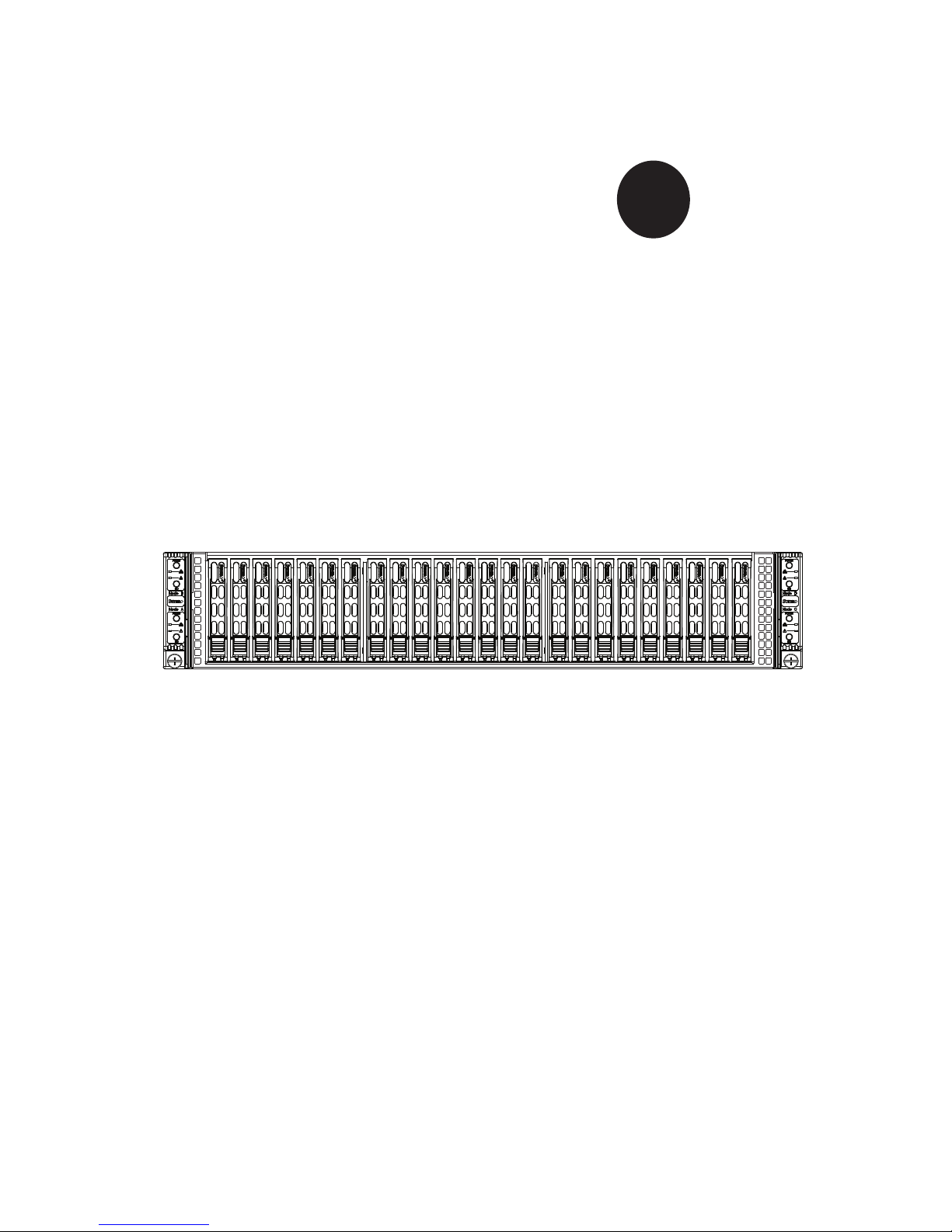
SUPER
3
2U Twin
SuperServer 2015TA-HTRF
TM
®
USER’S MANUAL
Revision 1.0
Page 2
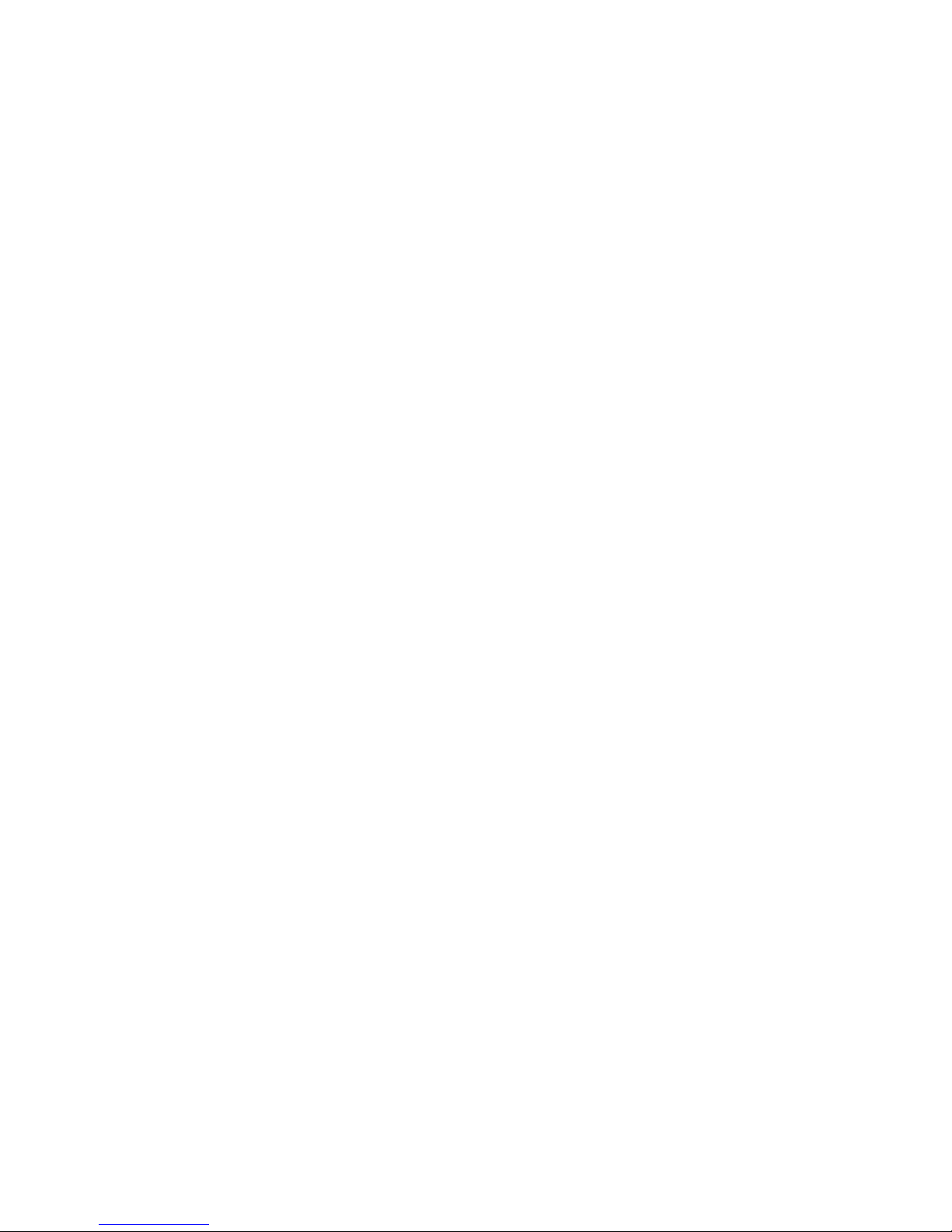
The information in this User’s Manual has been carefully reviewed and is believed to be accurate.
The vendor assumes no responsibility for any inaccuracies that may be contained in this document,
makes no commitment to update or to keep current the information in this manual, or to notify any
person or organization of the updates. Please Note: For the most up-to-date version of this
manual, please see our web site at www.supermicro.com.
Super Micro Computer, Inc. ("Supermicro") reserves the right to make changes to the product
described in this manual at any time and without notice. This product, including software and documentation, is the property of Supermicro and/or its licensors, and is supplied only under a license.
Any use or reproduction of this product is not allowed, except as expressly permitted by the terms
of said license.
IN NO EVENT WILL SUPERMICRO BE LIABLE FOR DIRECT, INDIRECT, SPECIAL, INCIDENTAL,
SPECULATIVE OR CONSEQUENTIAL DAMAGES ARISING FROM THE USE OR INABILITY TO
USE THIS PRODUCT OR DOCUMENTATION, EVEN IF ADVISED OF THE POSSIBILITY OF
SUCH DAMAGES. IN PARTICULAR, SUPERMICRO SHALL NOT HAVE LIABILITY FOR ANY
HARDWARE, SOFTWARE, OR DATA STORED OR USED WITH THE PRODUCT, INCLUDING THE
COSTS OF REPAIRING, REPLACING, INTEGRATING, INSTALLING OR RECOVERING SUCH
HARDWARE, SOFTWARE, OR DATA.
Any disputes arising between manufacturer and customer shall be governed by the laws of Santa
Clara County in the State of California, USA. The State of California, County of Santa Clara shall
be the exclusive venue for the resolution of any such disputes. Super Micro's total liability for all
claims will not exceed the price paid for the hardware product.
FCC Statement: This equipment has been tested and found to comply with the limits for a Class A
digital device pursuant to Part 15 of the FCC Rules. These limits are designed to provide reasonable
protection against harmful interference when the equipment is operated in a commercial environment. This equipment generates, uses, and can radiate radio frequency energy and, if not installed
and used in accordance with the manufacturer’s instruction manual, may cause harmful interference
with radio communications. Operation of this equipment in a residential area is likely to cause harmful
interference, in which case you will be required to correct the interference at your own expense.
California Best Management Practices Regulations for Perchlorate Materials: This Perchlorate warning applies only to products containing CR (Manganese Dioxide) Lithium coin cells. “Perchlorate
Material-special handling may apply. See www.dtsc.ca.gov/hazardouswaste/perchlorate”
WARNING: Handling of lead solder materials used in this
product may expose you to lead, a chemical known to the
State of California to cause birth defects and other reproductive harm.
Manual Revision 1.0
Release Date: April 19, 2011
Unless you request and receive written permission from Super Micro Computer, Inc., you may not
copy any part of this document.
Information in this document is subject to change without notice. Other products and companies
referred to herein are trademarks or registered trademarks of their respective companies or mark
holders.
Copyright © 2011 by Super Micro Computer, Inc.
All rights reserved.
Printed in the United States of America
Page 3
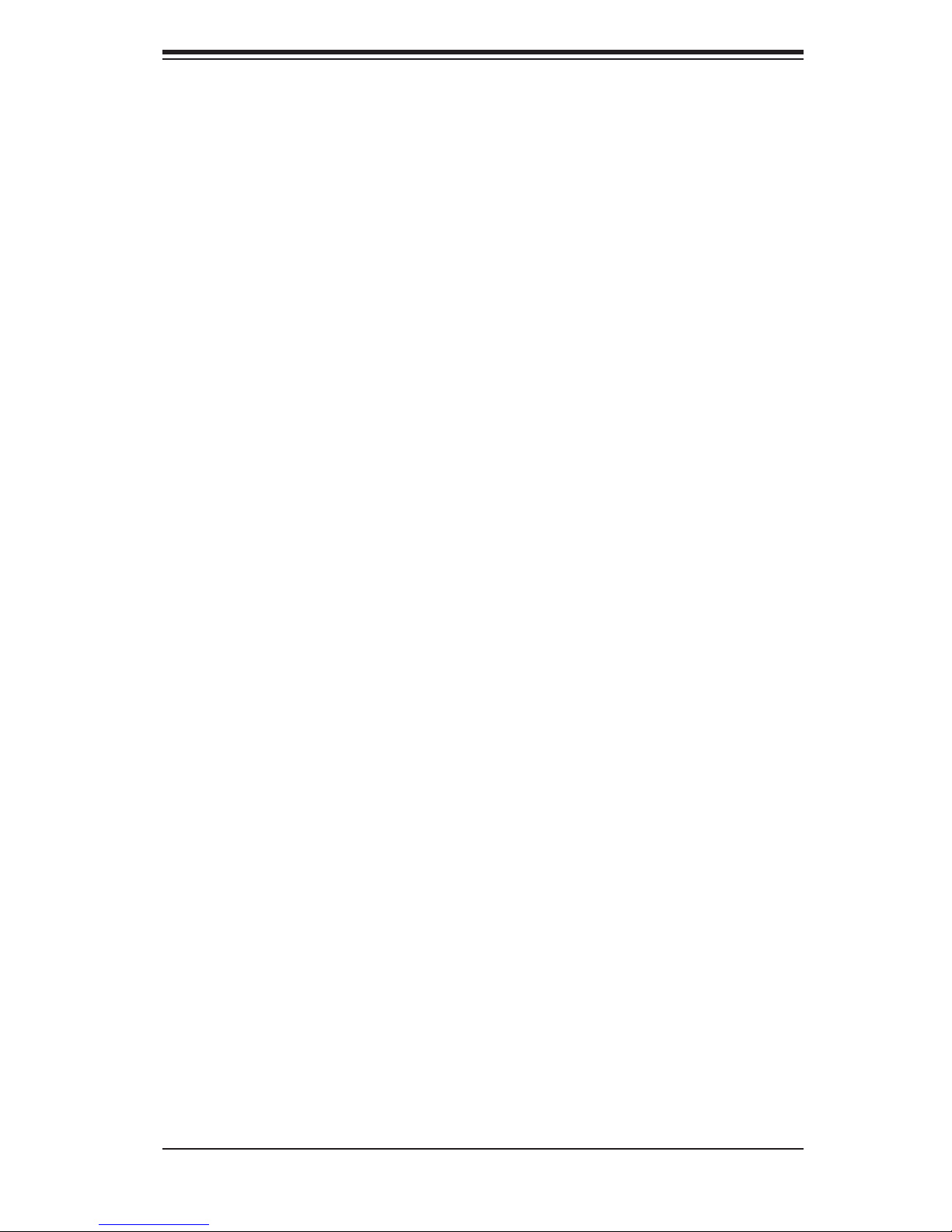
Preface
About This Manual
This manual is written for professional system integrators and PC technicians. It
provides information for the installation and use of the SuperServer 2015TA-HTRF.
Installation and maintenance should be performed by experienced technicians
only.
Preface
The SuperServer 2015TA-HTRF is a 2U Twin
chassis) rackmount server based on the SC217HO-R720B server chassis and eight
Super X7SPT-DF-D525 serverboards.
3
(eight serverboards/nodes in a 2U
Manual Organization
Chapter 1: Introduction
The fi rst chapter provides a checklist of the main components included with the
server system and describes the main features of the Super X7SPT-DF-D525
serverboard and the SC217HO-R720B chassis.
Chapter 2: Server Installation
This chapter describes the steps necessary to install the SuperServer 2015TA-HTRF
into a rack and check out the server confi guration prior to powering up the system. If
your server was ordered without the processor and memory components, this chap-
ter will refer you to the appropriate sections of the manual for their installation.
Chapter 3: System Interface
Refer to this chapter for details on the system interface, which includes the functions
and information provided by the control panel on the chassis as well as other LEDs
located throughout the system.
Chapter 4: System Safety
You should thoroughly familiarize yourself with this chapter for a general overview
of safety precautions that should be followed when installing and servicing the
SuperServer 2015TA-HTRF.
Chapter 5: Advanced Serverboard Setup
Chapter 5 provides detailed information on the X7SPT-DF-D525 serverboard,
including the locations and functions of connectors, headers and jumpers. Refer
iii
Page 4
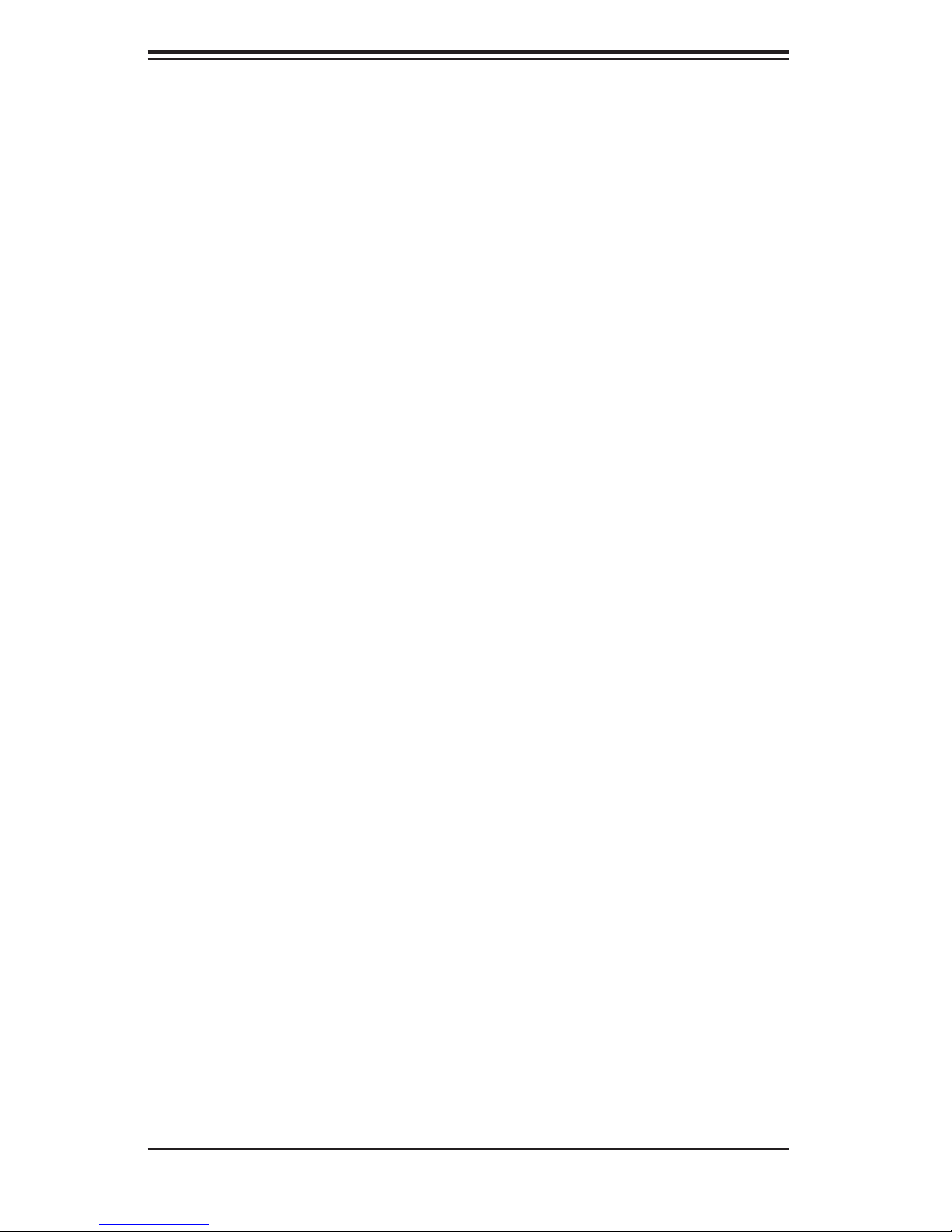
SUPERSERVER 2015TA-HTRF User's Manual
to this chapter when adding or removing processors or main memory and when
reconfi guring the serverboard.
Chapter 6: Advanced Chassis Setup
Refer to Chapter 6 for detailed information on the SC217HO-R720B 2U rackmount
server chassis. You should follow the procedures given in this chapter when install-
ing, removing or reconfi guring SATA or peripheral drives and when replacing system
power supply units and cooling fans.
Chapter 7: BIOS
The BIOS chapter includes an introduction to BIOS and provides detailed informa-
tion on running the CMOS Setup Utility.
Appendix A: POST Error Beep Codes
Appendix B: BIOS Recovery
Appendix C: System Specifi cations
iv
Page 5
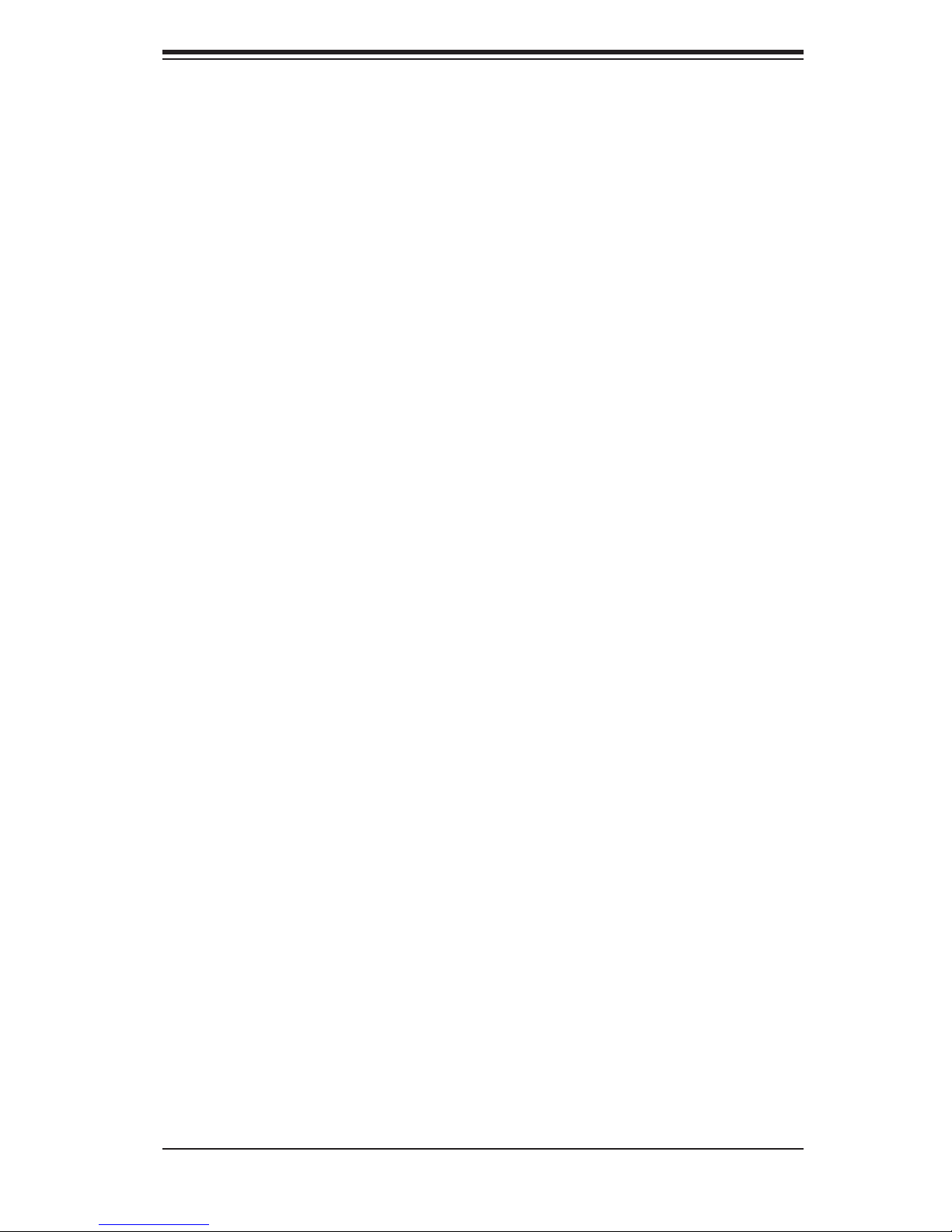
Notes
Preface
v
Page 6
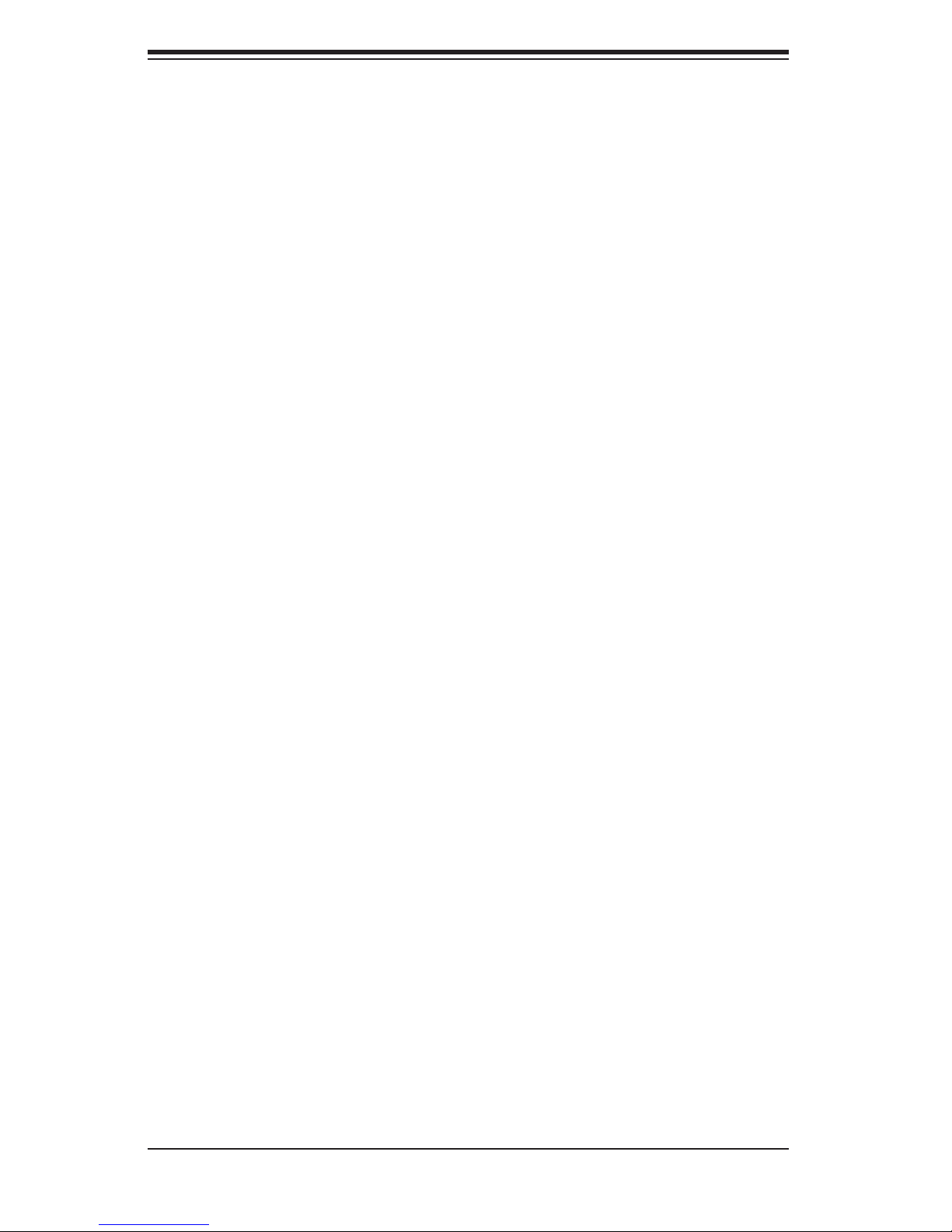
SUPERSERVER 2015TA-HTRF User's Manual
Table of Contents
Chapter 1 Introduction
1-1 Overview ......................................................................................................... 1-1
1-2 Motherboard Features ..................................................................................... 1-2
Processor ........................................................................................................ 1-2
Memory ........................................................................................................... 1-2
Onboard SATA ................................................................................................. 1-2
Onboard Controllers/Ports .............................................................................. 1-2
Other Features ................................................................................................ 1-2
Onboard Graphics ........................................................................................... 1-2
1-3 Server Chassis Features ................................................................................ 1-4
System Power ................................................................................................. 1-4
SATA Subsystem ............................................................................................. 1-4
Control Panel .................................................................................................. 1-4
Rear I/O Panel ................................................................................................ 1-4
Cooling System ............................................................................................... 1-4
1-4 2U Twin3: System Notes ................................................................................. 1-5
Nodes .............................................................................................................. 1-5
System Power ................................................................................................. 1-5
SATA Backplane/Drives ................................................................................... 1-5
1-5 Contacting Supermicro .................................................................................... 1-6
Chapter 2 Server Installation
2-1 Overview ......................................................................................................... 2-1
2-2 Unpacking the System .................................................................................... 2-1
2-3 Preparing for Setup ......................................................................................... 2-1
Choosing a Setup Location ............................................................................. 2-2
Rack Precautions ............................................................................................ 2-2
Server Precautions .......................................................................................... 2-2
Rack Mounting Considerations ....................................................................... 2-3
Ambient Operating Temperature ................................................................ 2-3
Reduced Airfl ow ......................................................................................... 2-3
Mechanical Loading ................................................................................... 2-3
Circuit Overloading ..................................................................................... 2-3
Reliable Ground ......................................................................................... 2-3
Removing the Protective Film ......................................................................... 2-4
2-4 Rack Mounting Instructions ............................................................................. 2-5
Separating the Sections of the Rack Rails ..................................................... 2-5
vi
Page 7
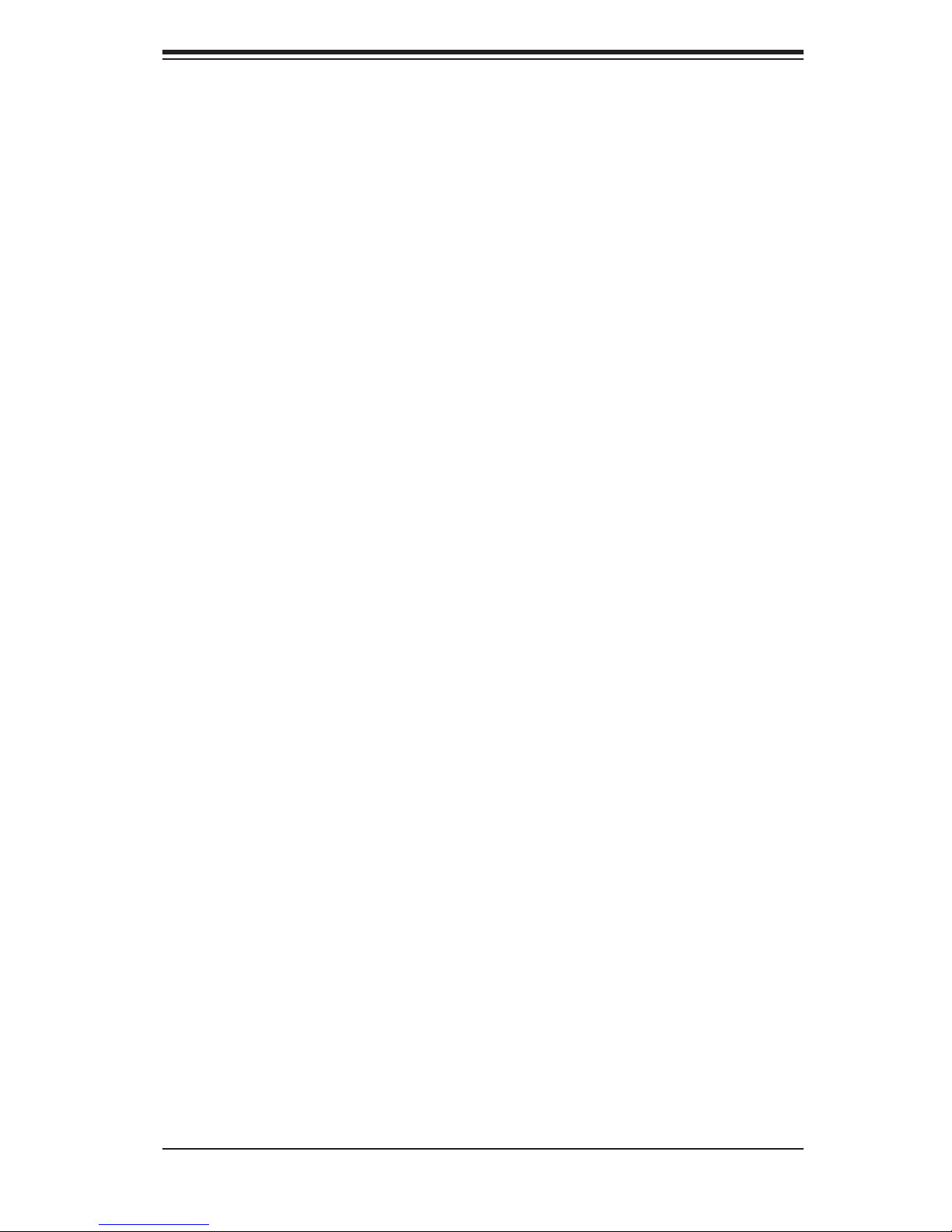
Table of Contents
Installing The Inner Rails on the Chassis ....................................................... 2-6
Installing the Outer Rails on the Rack ............................................................ 2-7
Standard Chassis Installation ......................................................................... 2-8
2-5 Checking the Serverboard Setup .................................................................... 2-9
2-6 Preparing to Power On ................................................................................. 2-10
Chapter 3 System Interface
3-1 Overview ......................................................................................................... 3-1
3-2 Control Panel Buttons ..................................................................................... 3-1
Power .............................................................................................................. 3-1
3-3 Control Panel LEDs ........................................................................................ 3-2
Alert LED ......................................................................................................... 3-2
NIC .................................................................................................................. 3-2
3-4 Drive Carrier LEDs .......................................................................................... 3-3
Chapter 4 System Safety
4-1 Electrical Safety Precautions .......................................................................... 4-1
4-2 General Safety Precautions ............................................................................ 4-2
4-3 ESD Precautions ............................................................................................. 4-3
4-4 Operating Precautions .................................................................................... 4-4
Chapter 5 Advanced Motherboard Setup
5-1 Handling the Motherboard .............................................................................. 5-1
Precautions ..................................................................................................... 5-1
Unpacking ....................................................................................................... 5-2
5-2 Motherboard Installation .................................................................................. 5-2
5-3 Connecting Cables .......................................................................................... 5-3
Connecting Data Cables ................................................................................. 5-3
Connecting Power Cables .............................................................................. 5-3
Connecting the Control Panel ......................................................................... 5-3
5-4 I/O Ports .......................................................................................................... 5-4
5-5 Onboard Processor ......................................................................................... 5-5
5-6 Installing Memory ............................................................................................ 5-5
DIMM Installation ............................................................................................ 5-5
Memory Support .............................................................................................. 5-5
5-7 Motherboard Details ........................................................................................ 5-7
5-8 Connector Defi nitions ..................................................................................... 5-9
5-9 Jumper Settings ............................................................................................ 5-12
5-10 Onboard Indicators ........................................................................................ 5-14
5-11 SATA Ports .................................................................................................... 5-15
5-12 Node Hot-Swapping ...................................................................................... 5-16
vii
Page 8
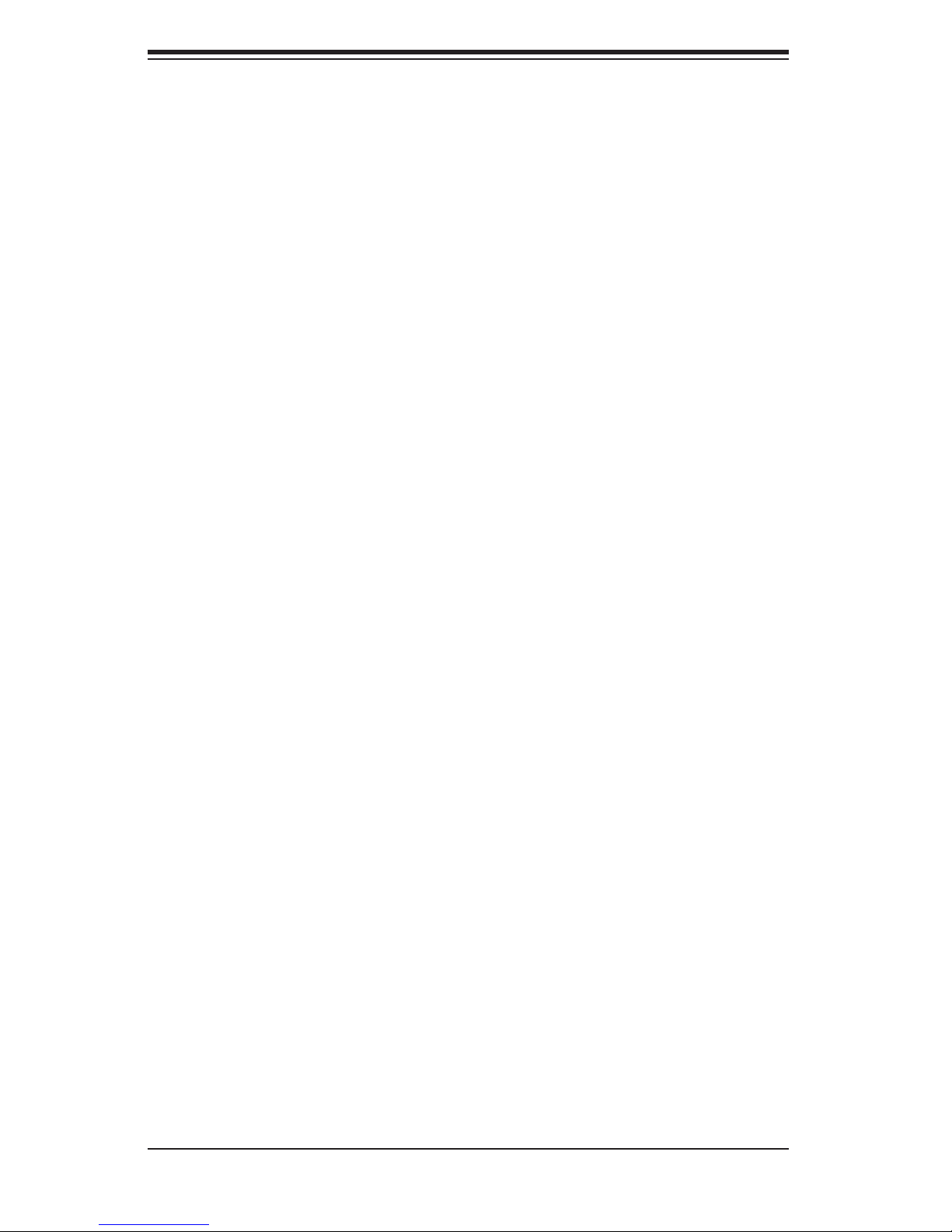
SUPERSERVER 2015TA-HTRF User's Manual
5-13 Installing Software ......................................................................................... 5-17
Supero Doctor III ........................................................................................... 5-18
Chapter 6 Advanced Chassis Setup
6-1 Static-Sensitive Devices .................................................................................. 6-1
Precautions ..................................................................................................... 6-1
Unpacking ....................................................................................................... 6-1
6-2 Control Panel .................................................................................................. 6-2
6-3 System Fans ................................................................................................... 6-2
Fan Confi guration ............................................................................................ 6-3
System Fan Failure ......................................................................................... 6-3
6-4 Hard Drive Installation/Removal...................................................................... 6-4
Overview ......................................................................................................... 6-4
Installing and Removing Hard Drives ............................................................. 6-4
6-5 Node Installation/Removal .............................................................................. 6-7
6-6 Power Supply .................................................................................................. 6-9
Chapter 7 BIOS
7-1 Introduction ...................................................................................................... 7-1
7-2 Main Setup ...................................................................................................... 7-2
7-3 Advanced Setup Confi gurations...................................................................... 7-4
7-4 Security Settings ........................................................................................... 7-19
7-5 Boot Settings ................................................................................................ 7-21
7-6 Exit Options ................................................................................................... 7-22
Appendix A POST Error Beep Codes
Appendix B System Specifi cations
viii
Page 9
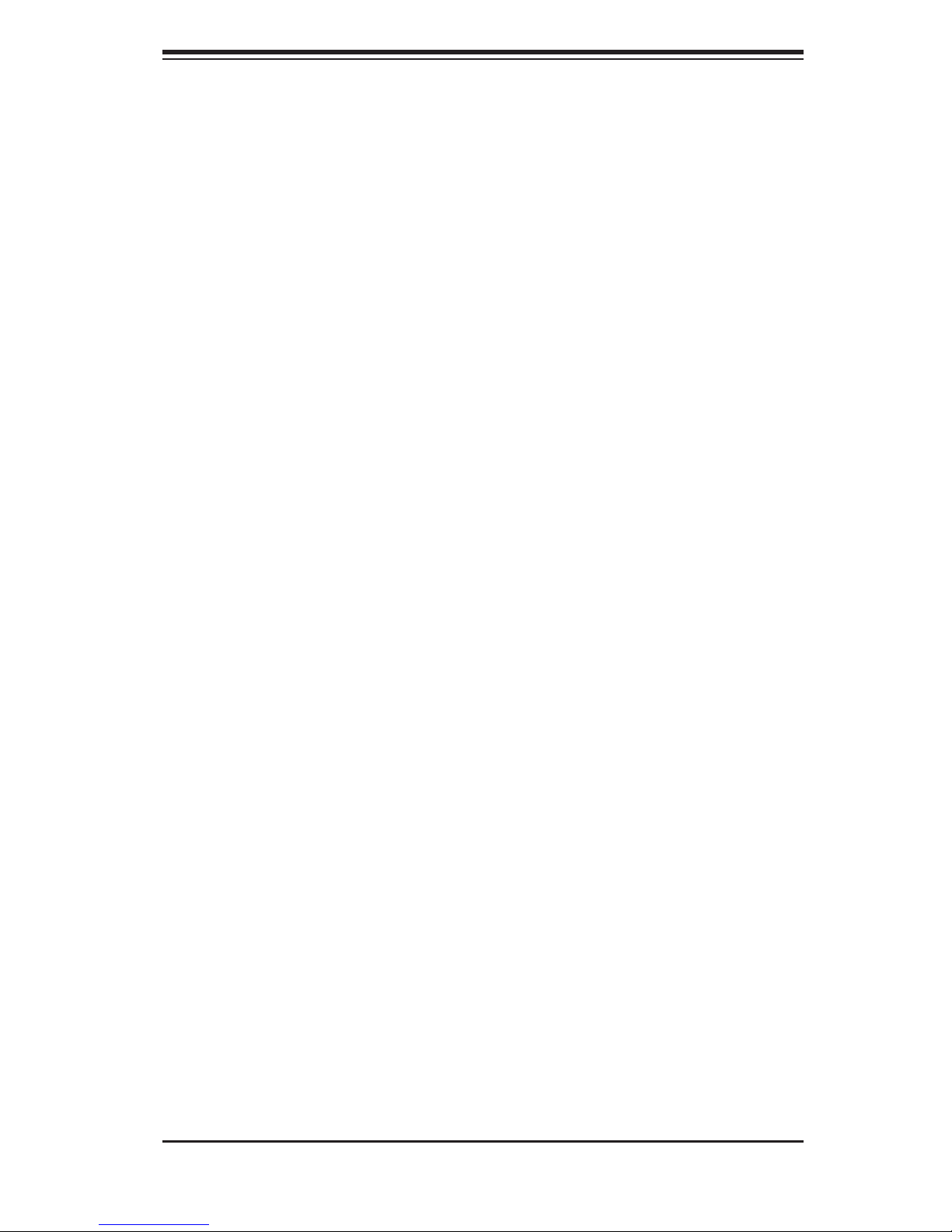
Chapter 1: Introduction
Chapter 1
Introduction
1-1 Overview
The Supermicro SuperServer 2015TA-HTRF is a 2U Twin3 rackmount server. The
2015TA-HTRF is comprised of two main subsystems: the SC217HO-R720B chassis
and eight X7SPT-DF-D525 motherboards. Please refer to our web site for informa-
tion on operating systems that have been certifi ed for use with the 2015TA-HTRF.
In addition to the mainboard and chassis, various hardware components may have
been included with the 2015TA-HTRF, as listed below.
One CD containing drivers and utilities•
SuperServer 2015TA-HTRF User's Manual•
1-1
Page 10
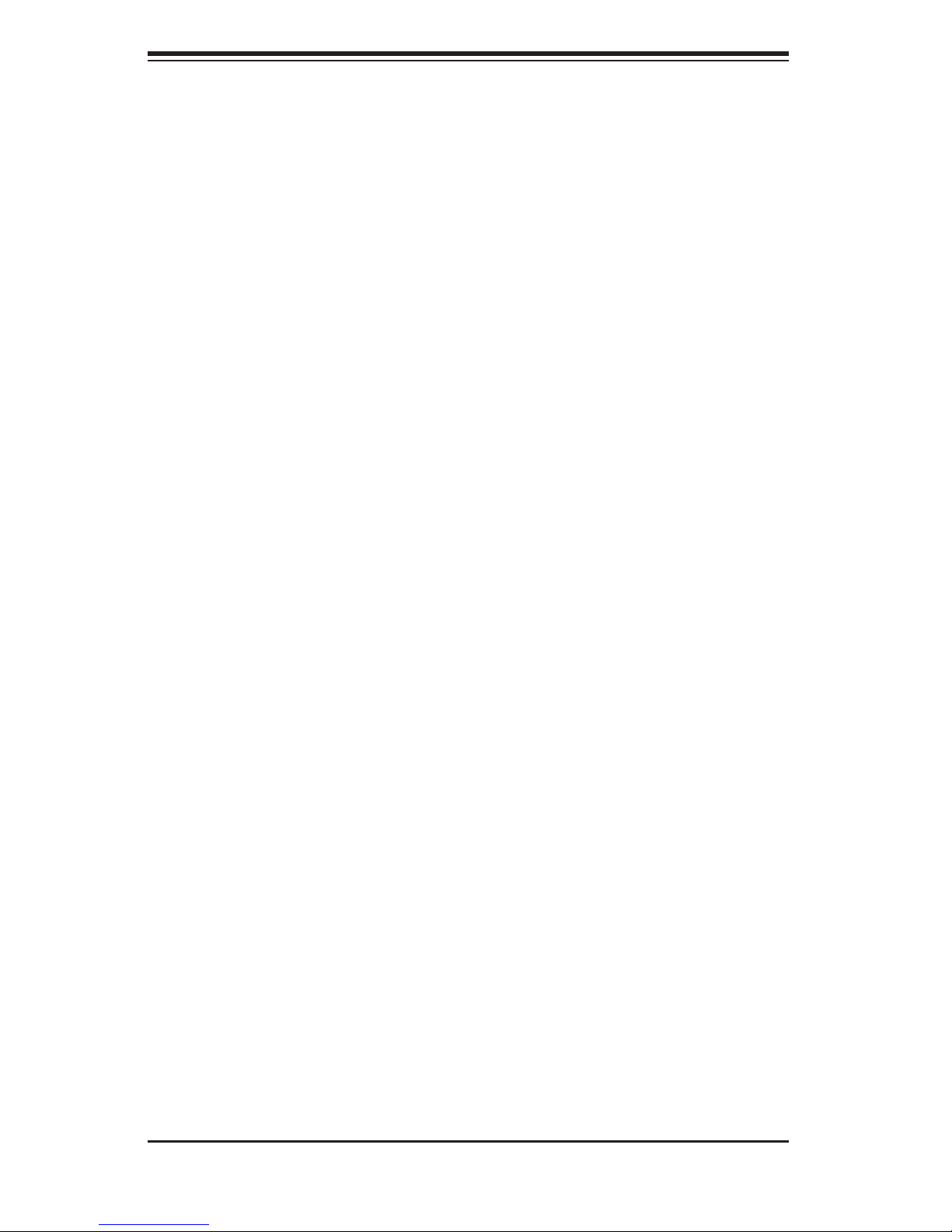
SUPERSERVER 2015TA-HTRF User's Manual
1-2 Motherboard Features
At the heart of the SuperServer 2015TA-HTRF are eight X7SPT-DF-D525 moth-
erboards, which are single processor, low-power motherboards based upon Intel's
ATOM D525 + ICH9R chipset. Below are the main features of the X7SPT-DF-
D525.
Processor
The X7SPT-DF-D525 supports one Intel® Atom™ D525 1.8 GHz processor. The
processor is embedded in the motherboard.
Memory
The X7SPT-DF-D525 has two DIMM slots that can support up to 4 GB of unbuffered
non-ECC DDR3-800 SO-DIMM memory.
Onboard SATA
A SATA controller is built into the ICH9R portion of the chipset to provide support
for a six port, 3 Gb/sec SATA subsystem (RAID 0, 1, 10 supported - RAID 5 is
supported by Windows only).
Onboard Controllers/Ports
Onboard I/O backpanel ports include a VGA port, PS/2 mouse and keyboard ports,
two Gb LAN ports and two USB ports. Additional USB headers are included on the
motherboard.
Other Features
Other onboard features that promote system health include voltage monitors, a
chassis intrusion header, auto-switching voltage regulators, chassis and CPU
overheat sensors, virus protection and BIOS rescue.
Onboard Graphics
A Matrox G200eW graphics/video controller is integrated into the X7SPT-DF-
D525.
1-2
Page 11
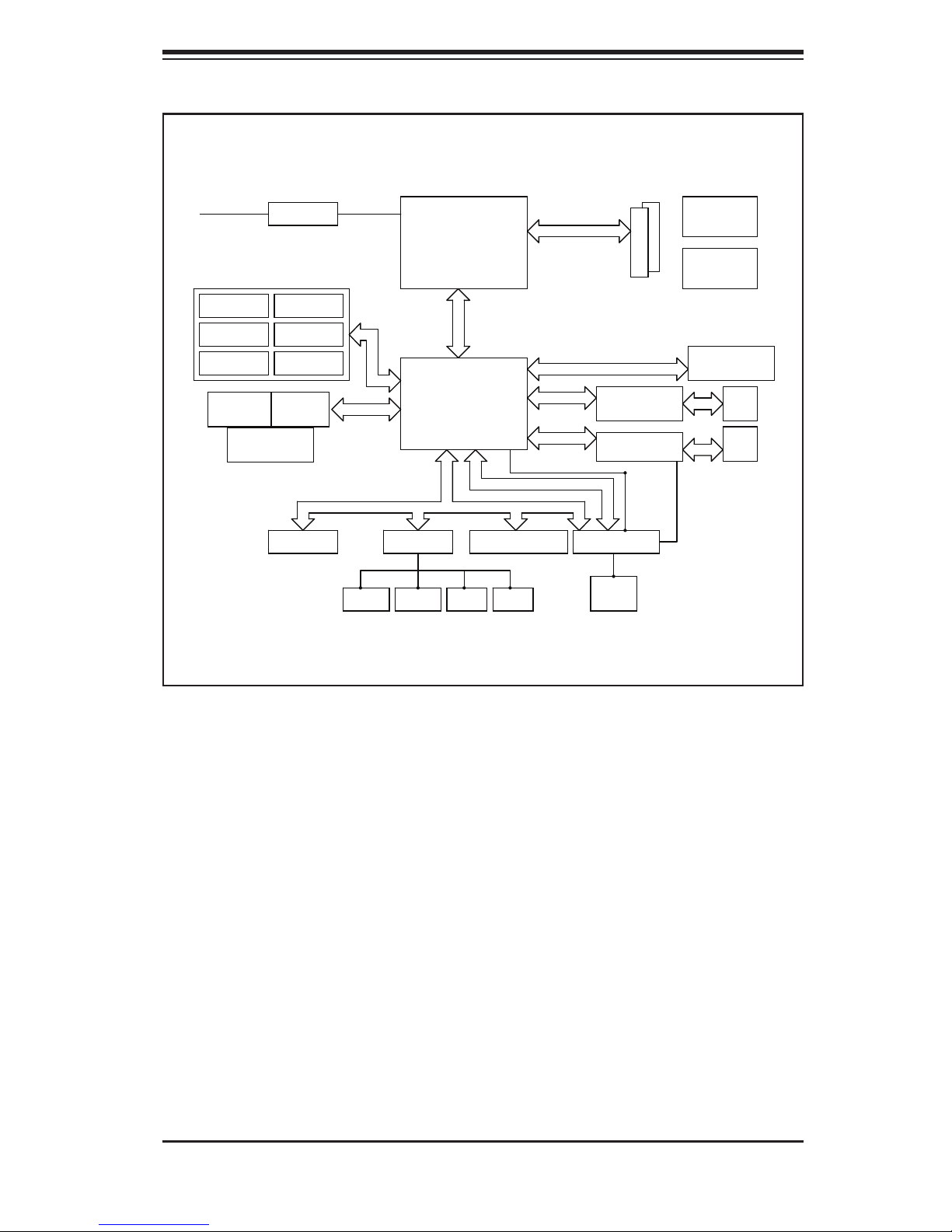
FROM BMC
VGA
Connector
Intel ATOM
DDR3-800
Chapter 1: Introduction
Factory
Option
12V DC PSU
SODIMM 1
SODIMM 2
4-PIN CONN
SATA Port 4
SATA Port 5
SATA Port 6
USB
Vertical
CONN x1
USB
Rear
Ports
SATA Port 3
SATA Port 2
SATA Port 1
USB
Header x3
(5Ports)
x2
LPC I/O
IT8760E
USB 2.0 x10
COM 2
Header
SATA GEN2
x6
SIO
W83627DHG
COM 1
CONN
D525
Intel
ICH9R
LPC
PRT
PORT
Factory
Option
DMI
PCI 33
TPM
SLB9635TT_1.2
KB/MS
CONN
PCI-E x4
PCI-E x1
PCI-E x1
LAN2
Intel 82574L
LAN1
Intel 82574L
BMC
WPCM450
DDR2
128MB
SDRAM
USB x2
ATX PSU
24PIN CONN
PCI-E x16
Slot
MDI
MDI
RMII
RJ45
RJ45
Figure 1-1. Intel Atom D525 + ICH9R Chipset: System Block Diagram
Note: This is a general block diagram. Please see Chapter 5 for details.
1-3
Page 12
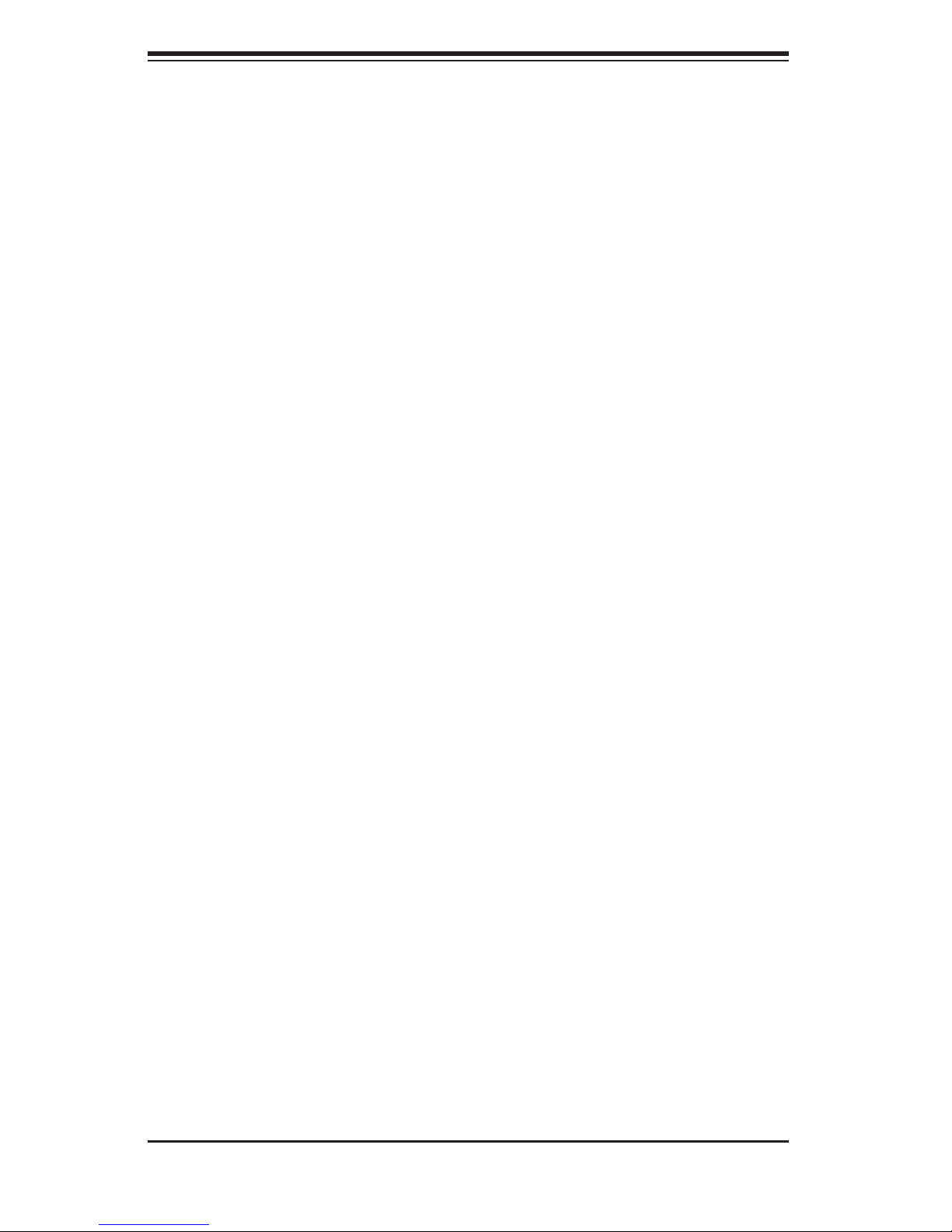
SUPERSERVER 2015TA-HTRF User's Manual
1-3 Server Chassis Features
The following is a general outline of the main features of the SC217HO-R720B 2U
chassis. Details on the chassis can be found in Chapter 6.
System Power
The SC217HO-R720B includes a redundant (dual) 720W power supply, which
provides power to both serverboards (nodes). If either power supply fails, the other
will allow the system to continue to run.
SATA Subsystem
The chassis was designed to support 24 SATA hard drives, which are hot-swappable
units. There are three hard drives per node in the system.
Control Panel
The SC217HO-R720B features four independant control panels. Each control panel
has LEDs to indicate power on, network activity, power fail, fan fail and system
overheat conditions for its own specifi c node. Each control panel also includes a
main power button.
Rear I/O Panel
Eight separate I/O panels (one for each X7SPT-DF-D525 motherboard) are included
on the SC217HO-R720B chassis. Each supports two USB ports, one VGA port
and two Gb Ethernet LAN ports (one LAN port is shared with an IPMI port). See
Chapter 6 for details.
Cooling System
The SC217HO-R720B chassis has an innovative cooling design that features four
8-cm high-performance fans. A fan speed control setting in BIOS allows fan speed
to be determined by system temperature. See Chapter 6 for details.
1-4
Page 13

Chapter 1: Introduction
1-4 2U Twin3: System Notes
As a 2U Twin3 confi guration, the 2015TA-HTRF is a unique server system. With
eight system boards incorporated into a single chassis acting as eight separate
nodes, there are several points you should keep in mind.
Nodes
Each of the serverboards act as a separate node in the system. With two nodes
housed in each of four hot-swap trays, two may be powered off and on without af-
fecting the others. In addition, each tray with its two nodes is a hot-swappable unit
that may be removed from the rear of the chassis. The nodes are connected to the
server backplane by means of an adapter card.
System Power
The server has an additional 720W power supply module (two total) for power
redundancy. If a power supply module fails the other backup module will keep the
system running until it can be replaced.
SATA Backplane/Drives
As a system, the 2015TA-HTRF supports the use of 24 SATA drives. A single back-
plane works to apply system-based control for power and fan speed functions, yet
at the same time logically connects a set of three drives to each serverboard. Con-
sequently, RAID setup is limited to a three-drive scheme (RAID cannot be spread
across all 24 drives). See the Drive Bay Installation/Removal section in Chapter 6
for the logical hard drive and node confi guration.
1-5
Page 14

SUPERSERVER 2015TA-HTRF User's Manual
1-5 Contacting Supermicro
Headquarters
Address: Super Micro Computer, Inc.
980 Rock Ave.
San Jose, CA 95131 U.S.A.
Tel: +1 (408) 503-8000
Fax: +1 (408) 503-8008
Email: marketing@supermicro.com (General Information)
support@supermicro.com (Technical Support)
Web Site: www.supermicro.com
Europe
Address: Super Micro Computer B.V.
Het Sterrenbeeld 28, 5215 ML
's-Hertogenbosch, The Netherlands
Tel: +31 (0) 73-6400390
Fax: +31 (0) 73-6416525
Email: sales@supermicro.nl (General Information)
support@supermicro.nl (Technical Support)
rma@supermicro.nl (Customer Support)
Asia-Pacifi c
Address: Super Micro Computer, Inc.
4F, No. 232-1, Liancheng Rd.
Chung-Ho 235, Taipei County
Taiwan, R.O.C.
Tel: +886-(2) 8226-3990
Fax: +886-(2) 8226-3991
Web Site: www.supermicro.com.tw
Technical Support:
Email: support@supermicro.com.tw
Tel: 886-2-8228-1366, ext.132 or 139
1-6
Page 15
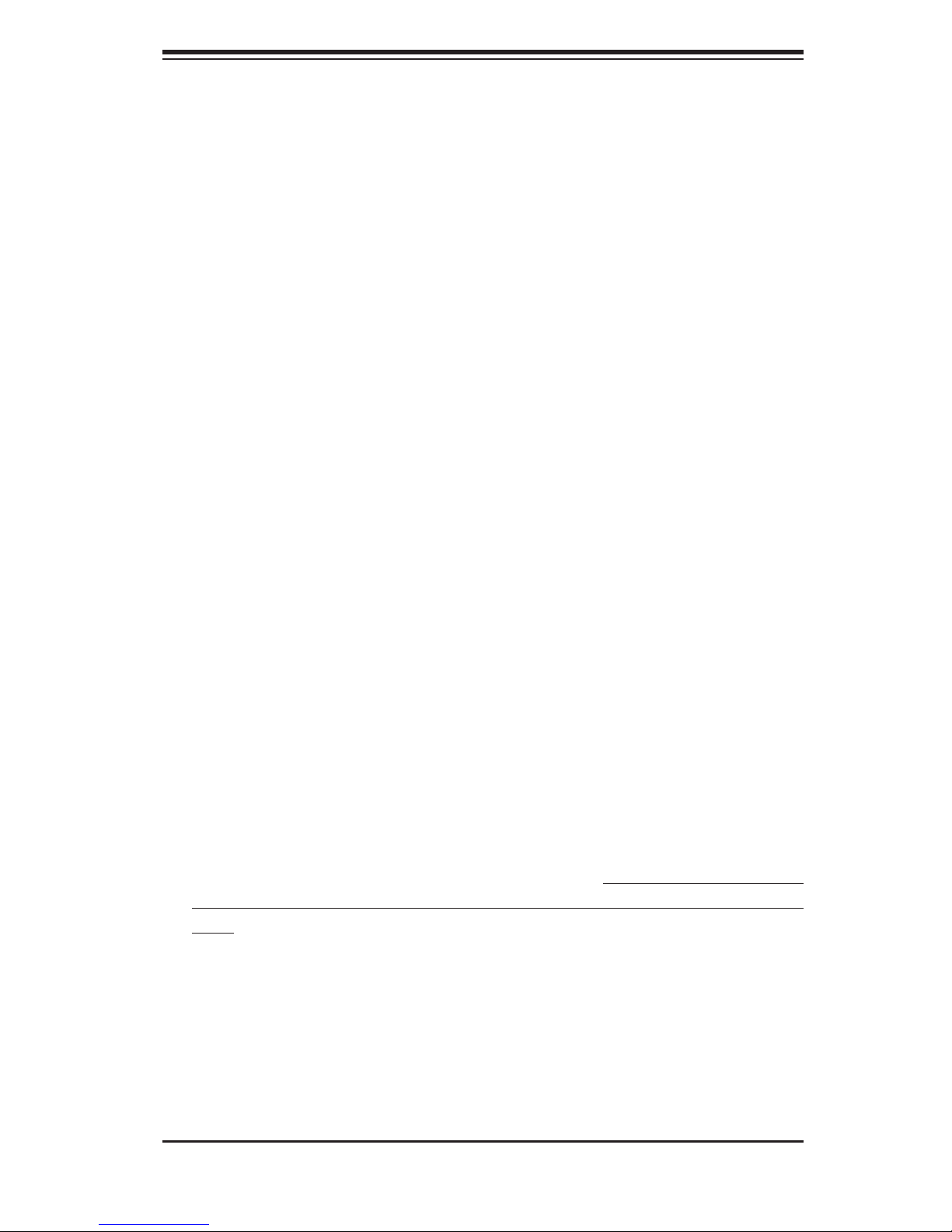
Chapter 2: Server Installation
Chapter 2
Server Installation
2-1 Overview
This chapter provides a quick setup checklist to get the 2015TA-HTRF up and
running. Following these steps in the order given should enable you to have the
system operational within a minimum amount of time. This quick setup assumes
that your system has come to you with the processors and memory preinstalled. If
your system is not already fully integrated with a serverboard, processors, system
memory etc., please turn to the chapter or section noted in each step for details on
installing specifi c components.
2-2 Unpacking the System
You should inspect the box the system was shipped in and note if it was damaged
in any way. If the server itself shows damage you should fi le a damage claim with
the carrier who delivered it.
Decide on a suitable location for the rack unit that will hold the server. It should be
situated in a clean, dust-free area that is well ventilated. Avoid areas where heat,
electrical noise and electromagnetic fi elds are generated. You will also need it placed
near a grounded power outlet. Be sure to read the Rack and Server Precautions
in the next section.
2-3 Preparing for Setup
The box the server was shipped in should include the rackmount hardware needed
to install the system into the rack. Follow the steps in the order given to complete
the installation process in a minimum amount of time. Please read this section in
its entirety before you begin the installation procedure outlined in the sections that
follow.
2-1
Page 16

SUPERSERVER 2015TA-HTRF User's Manual
!
!
Choosing a Setup Location
Leave enough clearance in front of the rack to enable you to open the front •
door completely (~25 inches).
Leave approximately 30 inches of clearance in the back of the rack to allow for •
suffi cient airfl ow and ease in servicing.
This product is for installation only in a Restricted Access Location (dedicated •
equipment rooms, service closets and the like).
This product is not suitable for use with visual display work place devices accord-•
ing to §2 of the the German Ordinance for Work with Visual Display Units.
Warnings and Precautions!
Rack Precautions
Ensure that the leveling jacks on the bottom of the rack are fully extended to •
the fl oor with the full weight of the rack resting on them.
In single rack installation, stabilizers should be attached to the rack.•
In multiple rack installations, the racks should be coupled together.•
Always make sure the rack is stable before extending a component from it.•
You should extend only one component at a time - extending two or more si-•
multaneously may cause the rack to become unstable.
Server Precautions
Review the electrical and general safety precautions in Chapter 4.•
Determine the placement of each component in the rack • before you install the
rails.
Install the heaviest server components on the bottom of the rack fi rst, and then •
work up.
Use a regulating uninterruptible power supply (UPS) to protect the server from •
power surges, voltage spikes and to keep your system operating in case of a
power failure.
2-2
Page 17
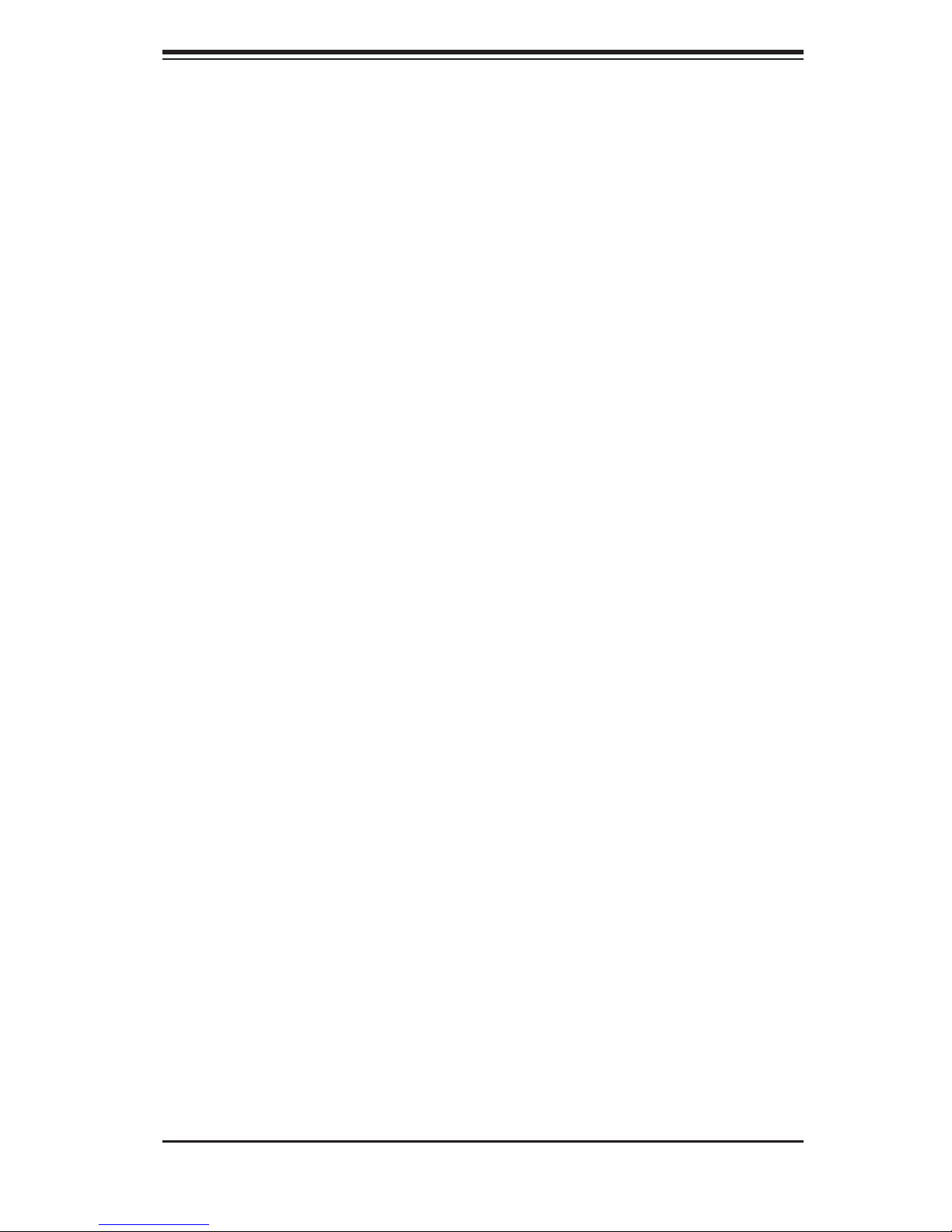
Chapter 2: Server Installation
Allow the hot plug hard drives and power supply modules to cool before touch-•
ing them.
Always keep the rack's front door and all panels and components on the servers •
closed when not servicing to maintain proper cooling.
Make sure all power and data cables are properly connected and not blocking •
the chassis airfl ow. See Chapter 5 for details on cable connections.
Rack Mounting Considerations
Ambient Operating Temperature
If installed in a closed or multi-unit rack assembly, the ambient operating tempera-
ture of the rack environment may be greater than the ambient temperature of the
room. Therefore, consideration should be given to installing the equipment in an
environment compatible with the manufacturer’s maximum rated ambient tempera-
ture (Tmra).
Reduced Airfl ow
Equipment should be mounted into a rack so that the amount of airfl ow required
for safe operation is not compromised.
Mechanical Loading
Equipment should be mounted into a rack so that a hazardous condition does not
arise due to uneven mechanical loading.
Circuit Overloading
Consideration should be given to the connection of the equipment to the power
supply circuitry and the effect that any possible overloading of circuits might have
on overcurrent protection and power supply wiring. Appropriate consideration of
equipment nameplate ratings should be used when addressing this concern.
Reliable Ground
A reliable ground must be maintained at all times. To ensure this, the rack itself
should be grounded. Particular attention should be given to power supply connec-
tions other than the direct connections to the branch circuit (i.e. the use of power
strips, etc.).
2-3
Page 18
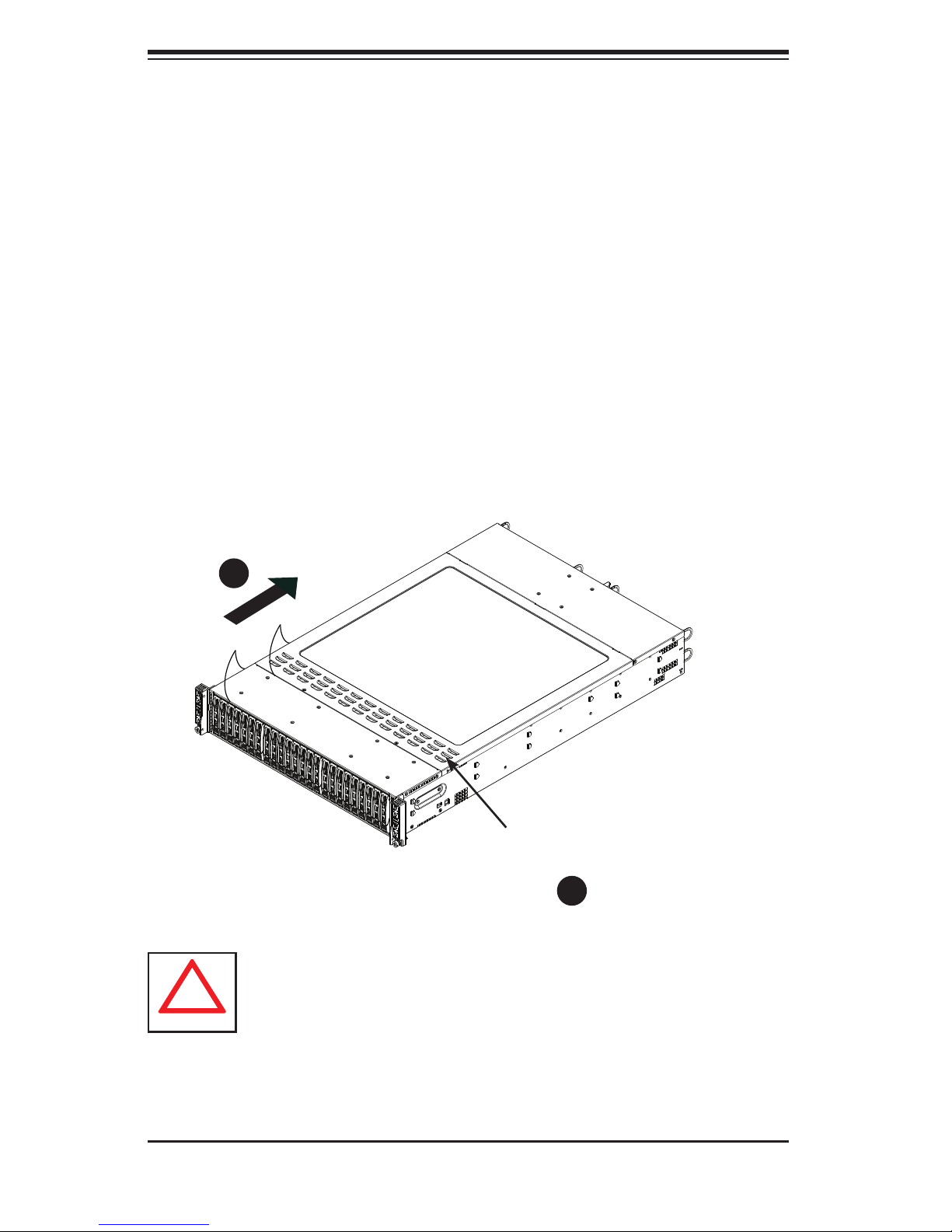
SUPERSERVER 2015TA-HTRF User's Manual
!
Removing the Protective Film
Before operating the server for the fi rst time, it is important to remove the protec-
tive fi lm covering the top of the chassis, in order to allow for proper ventilation and
cooling.
Removing the Protective Film
Peel off the protective fi lm covering the top cover and the top of the chassis1.
Check that all ventilation openings on the top cover and the top of the chassis 2.
are clear and unobstructed.
Figure 2-1: Removing the Protective Film
1
1
Check Ventilation
Openings
2
1
Warning: Except for short periods of time, do NOT operate the server
without the cover in place. The chassis cover must be in place to
allow proper airfl ow and prevent overheating.
2-4
Page 19
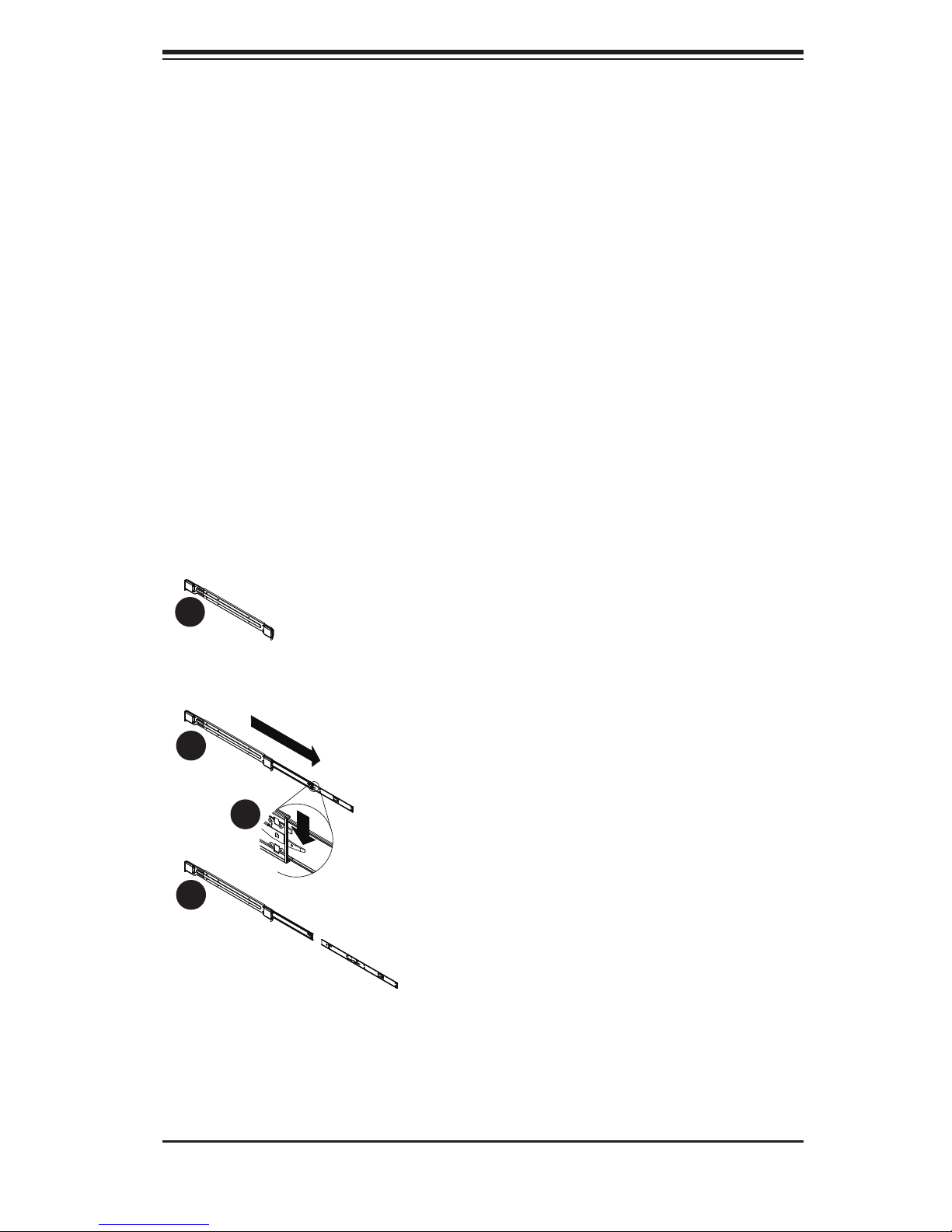
Chapter 2: Server Installation
2-4 Rack Mounting Instructions
This section provides information on installing the SC217 chassis into a rack unit
with the quick-release rails provided. There are a variety of rack units on the market,
which may mean the assembly procedure will differ slightly. You should also refer to
the installation instructions that came with the rack unit you are using.
Note: This rail will fi t a rack between 26" and 33.5" deep.
Separating the Sections of the Rack Rails
The chassis package includes two rail assemblies in the rack mounting kit. Each
assembly consists of two sections: an inner fi xed chassis rail that secures directly
to the server chassis and an outer fi xed rack rail that secures directly to the rack
itself.
Figure 2-2. Separating the Rack Rails
1
1
2
1
3
1
4
1
Rail Assembly
Extending the Rails
Quick-
Release Tab
Separating
the Inner Rail
Extension
Separating the Inner and Outer Rails
Locate the rail assembly in the chassis 1.
packaging.
Extend the rail assembly by pulling it 2.
outward.
Press the quick-release tab.3.
Separate the inner rail extension from 4.
the outer rail assembly.
2-5
Page 20
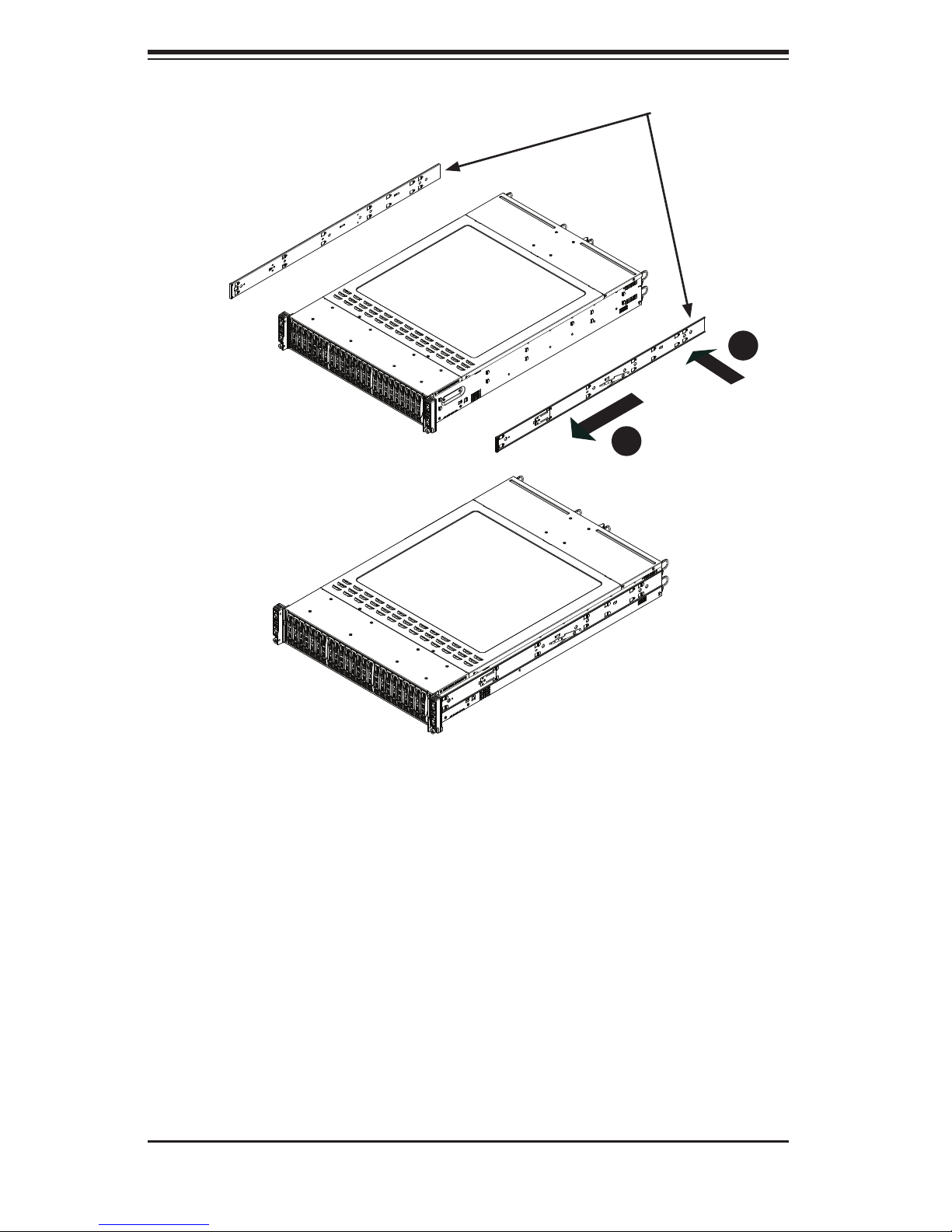
SUPERSERVER 2015TA-HTRF User's Manual
Inner Rails
3
1
2
1
Figure 2-3: Installing the Inner Rails
Installing The Inner Rails on the Chassis
Installing the Inner Rails
Confi rm that the left and right inner rails have been correctly identifi ed.1.
Place the inner rail fi rmly against the side of the chassis, aligning the hooks 2.
on the side of the chassis with the holes in the inner rail.
Slide the inner rail forward toward the front of the chassis until the rail clicks 3.
into the locked position, which secures the inner rail to the chassis.
Secure the inner rail to the chassis with the screws provided. 4.
Repeat steps 1 through 4 above for the other inner rail.5.
2-6
Page 21
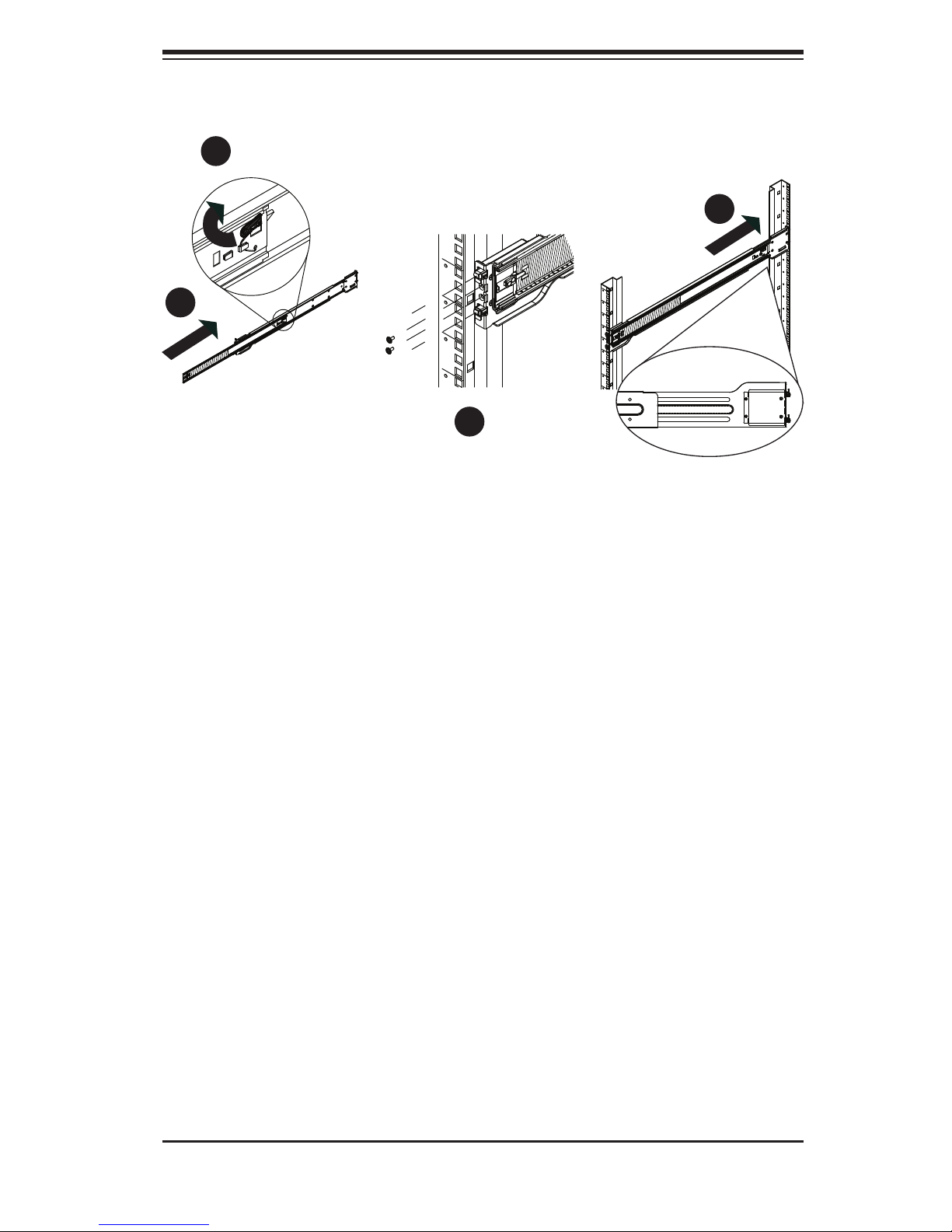
Chapter 2: Server Installation
1
1
4
1
2
1
3
1
Figure 6-5: Extending and Releasing the Outer Rails
Installing the Outer Rails on the Rack
Installing the Outer Rails
Press upward on the locking tab at the rear end of the middle rail. 1.
Push the middle rail back into the outer rail.2.
Hang the hooks of the front of the outer rail onto the slots on the front of 3.
the rack. If necessary, use screws to secure the outer rails to the rack, as
illustrated above.
Pull out the rear of the outer rail, adjusting the length until it fi ts within the 4.
posts of the rack.
Hang the hooks of the rear portion of the outer rail onto the slots on the rear 5.
of the rack. If necessary, use screws to secure the rear of the outer rail to the
rear of the rack.
Repeat steps 1-5 for the remaining outer rail.6.
2-7
Page 22
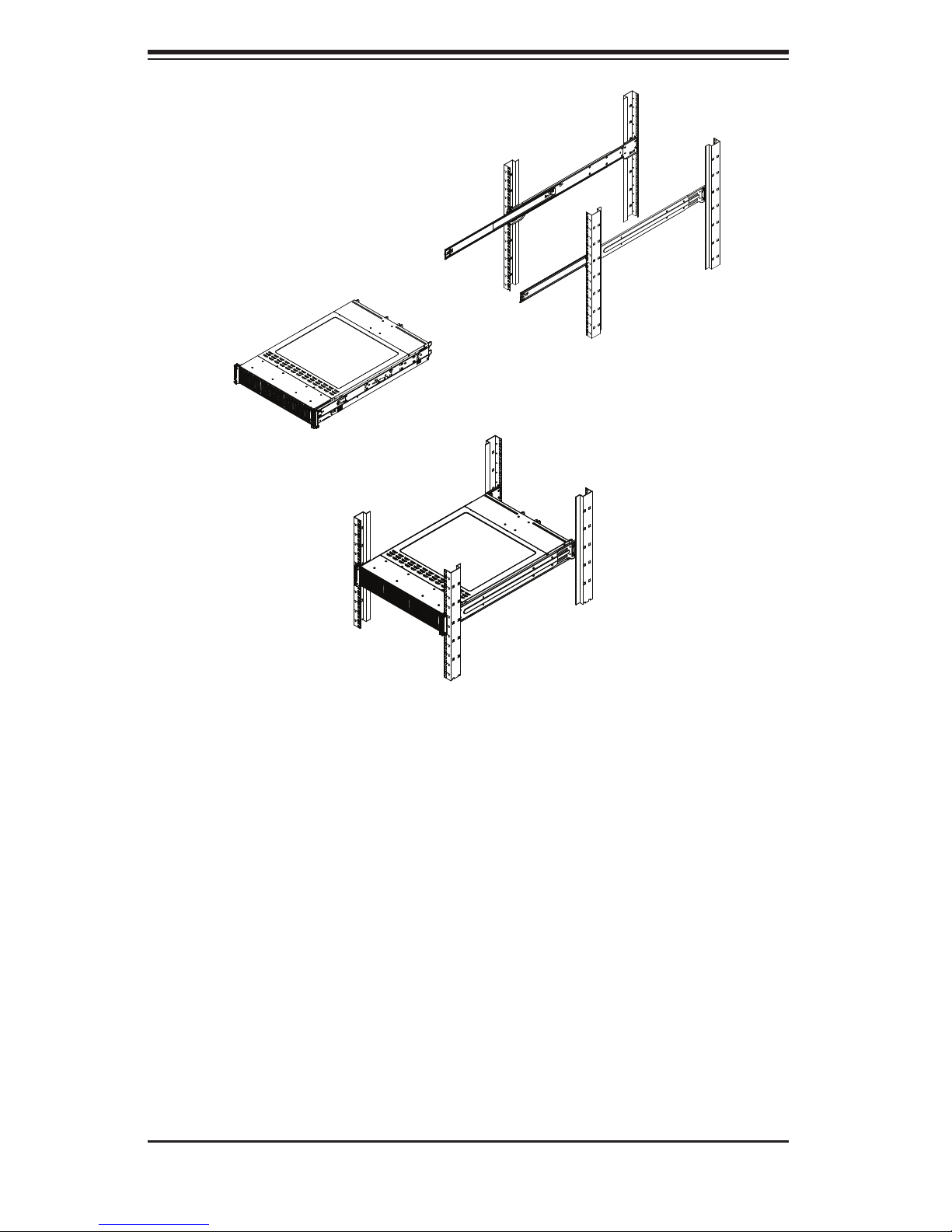
SUPERSERVER 2015TA-HTRF User's Manual
Figure 6-6: Installing into a Rack
Standard Chassis Installation
Installing the Chassis into a Rack
Confi rm that the inner rails are properly installed on the chassis. 1.
Confi rm that the outer rails are correctly installed on the rack. 2.
Pull the middle rail out from the front of the outer rail and make sure that the 3.
ball-bearing shuttle is at the front locking position of the middle rail.
Align the chassis inner rails with the front of the middle rails.4.
Slide the inner rails on the chassis into the middle rails, keeping the pressure 5.
even on both sides, until the locking tab of the inner rail clicks into the front of
the middle rail, locking the chassis into the fully extended position.
2-8
Page 23
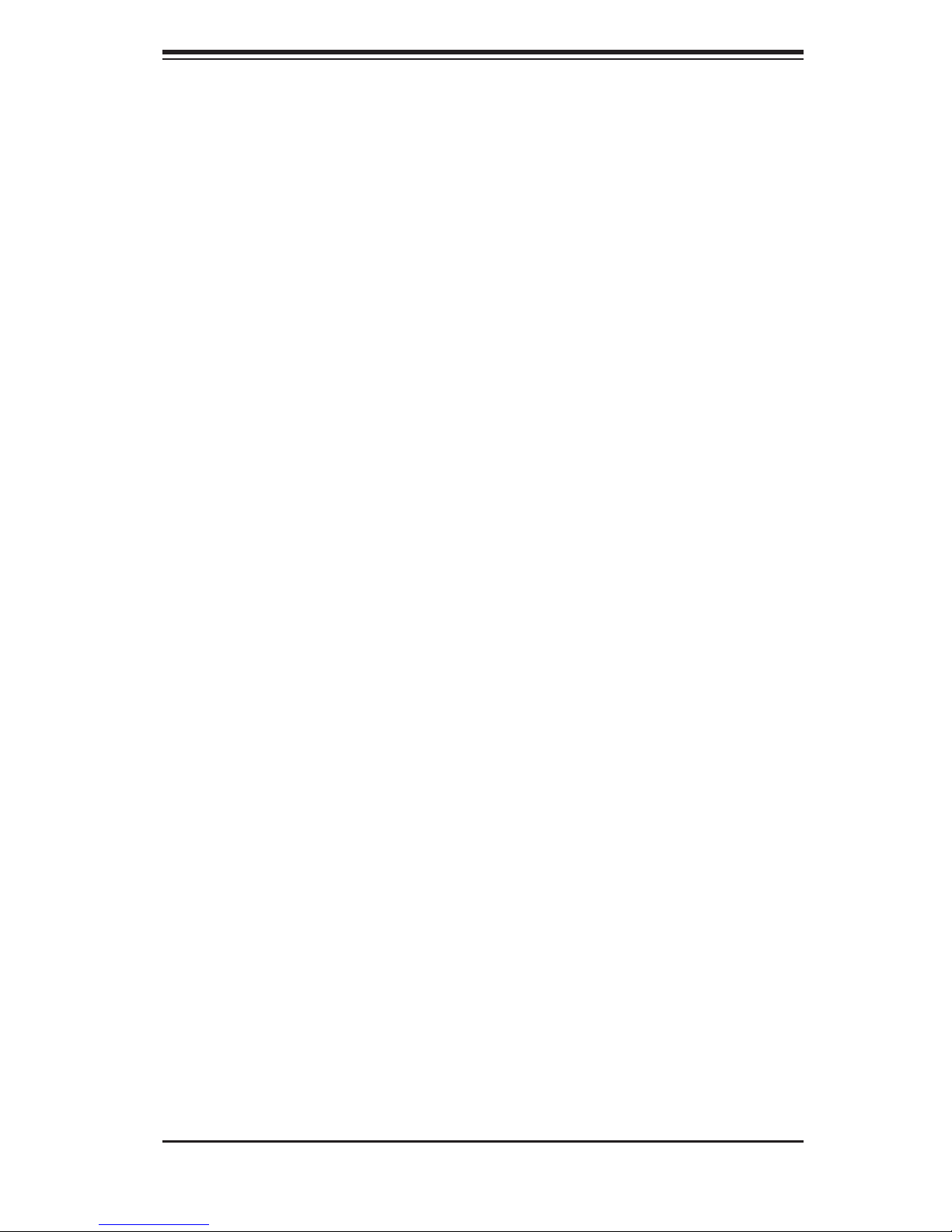
Chapter 2: Server Installation
Depress the locking tabs of both sides at the same time and push the chassis 6.
all the way into the rear of the rack.
If necessary for security purposes, use screws to secure the chassis handles 7.
to the front of the rack.
2-5 Checking the Serverboard Setup
After you install the system in the rack, you will need to access the inside of the
nodes to make sure the serverboard is properly installed.
Accessing the Inside of a Node (Figure 2-6)
Make sure the protective fi lm on the cover has been removed as described in 1.
the previous section.
Before removing a node, unplug all the cables that connect to that node.2.
To remove a node, fi rst push the two latches (located near the handles) 3.
inward.
Grasp the handles and pull the node out from the rear of the chassis.4.
To remove the system from the rack completely, depress the locking tabs in 5.
the chassis rails (push the right-side tab down and the left-side tab up) to
continue to pull the system out past the locked position.
Checking the Components and Setup
You may have one or two processors already installed in each of the 1.
serverboards. Each processor needs its own heatsink. See Chapter 5 for
instructions on processor and heatsink installation.
Your server system may have come with system memory already installed. 2.
Make sure all DIMMs are fully seated in their slots. For details on adding
system memory, refer to Chapter 5.
You can install eight add-on cards to the system (one for each node). See 3.
Chapter 5 for details on installing PCI add-on cards.
Make sure all power and data cables are properly connected and not blocking 4.
the chassis airfl ow. See Chapter 5 for details on cable connections.
2-9
Page 24
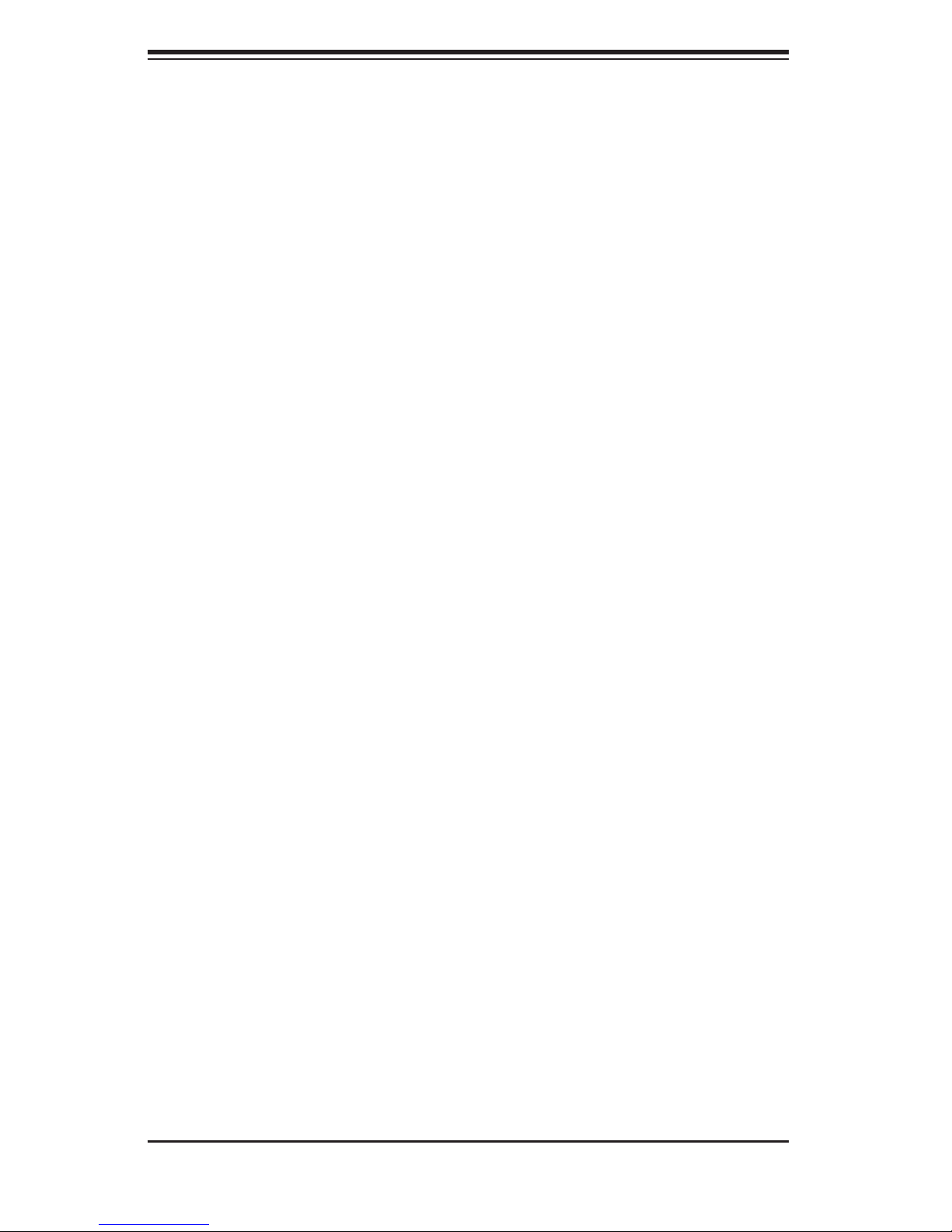
SUPERSERVER 2015TA-HTRF User's Manual
2-6 Preparing to Power On
Next, you should check to make sure the hard drives and the backplane have been
properly installed and all connections have been made.
Checking the Hard Drives
The hard disk drives are accessable from the front of the server and can be 1.
installed and removed from the front of the chassis without removing the top
chassis cover.
Depending upon your system's confi guration, your system may have one or 2.
more drives already installed. If you need to install hard drives, please refer to
Chapter 6.
Checking the Airfl ow
Airfl ow is provided by four 8-cm PWM fans and (for each serverboard) one 1.
air shroud. The system component layout was carefully designed to direct
suffi cient cooling airfl ow to the components that generate the most heat.
Note that all power and data cables have been routed in such a way that they 2.
do not block the airfl ow generated by the fans.
Providing Power
Plug the power cords from the power supplies unit into a high-quality power 1.
strip that offers protection from electrical noise and power surges.
It is recommended that you use an uninterruptible power supply (UPS).2.
Finally, depress the power on button on the front of the chassis.3.
2-10
Page 25
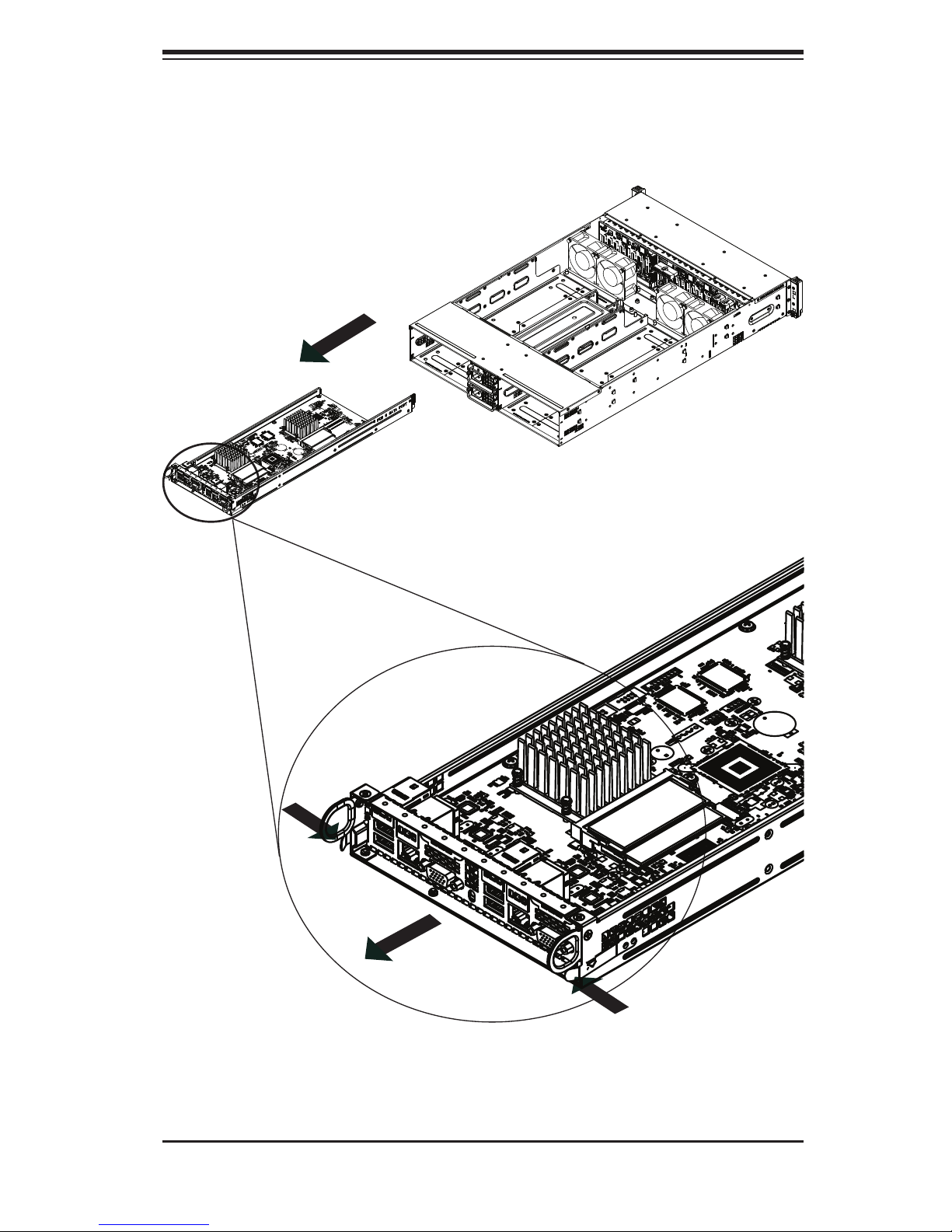
Chapter 2: Server Installation
Figure 2-6. Removing a Node from the System
2-11
Page 26
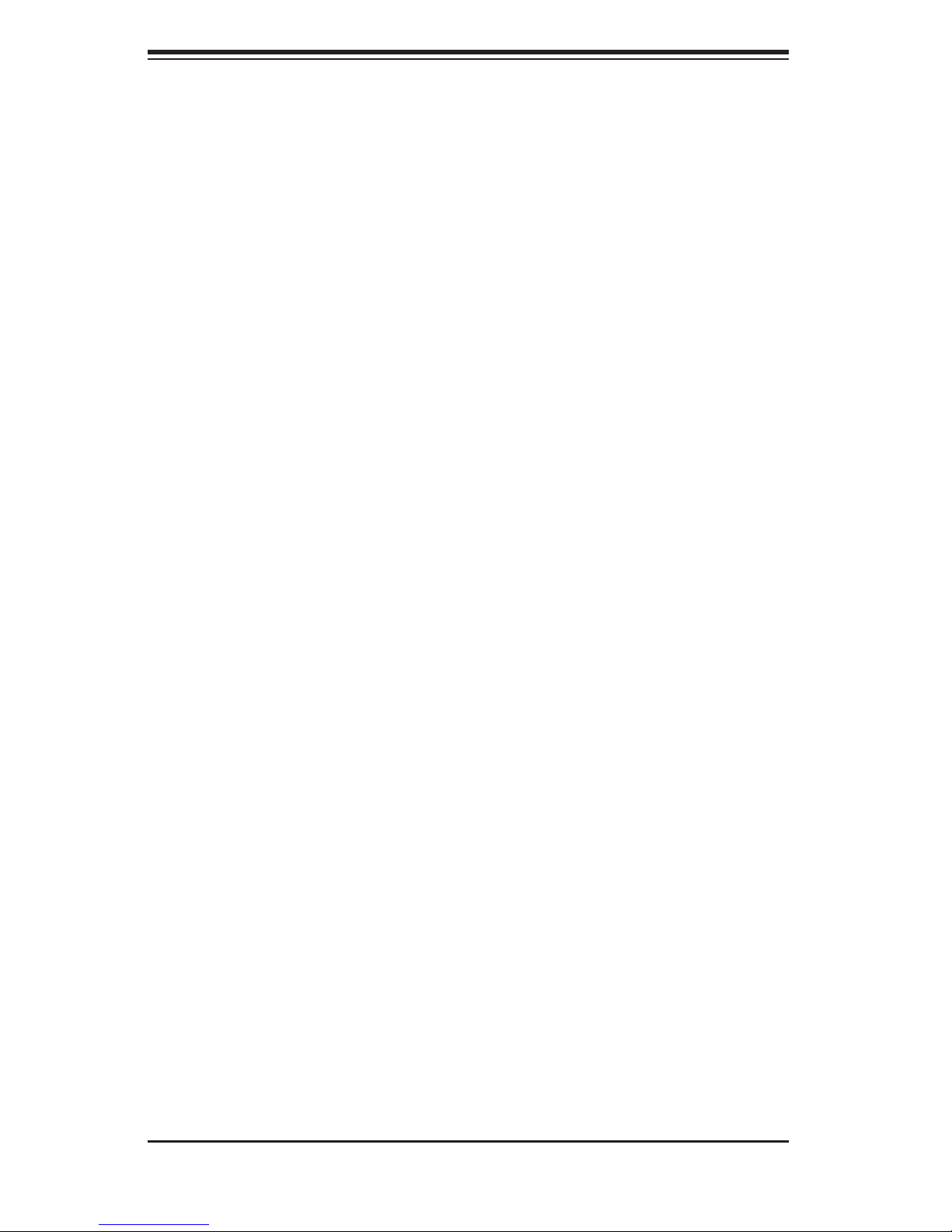
SUPERSERVER 2015TA-HTRF User's Manual
Notes
2-12
Page 27
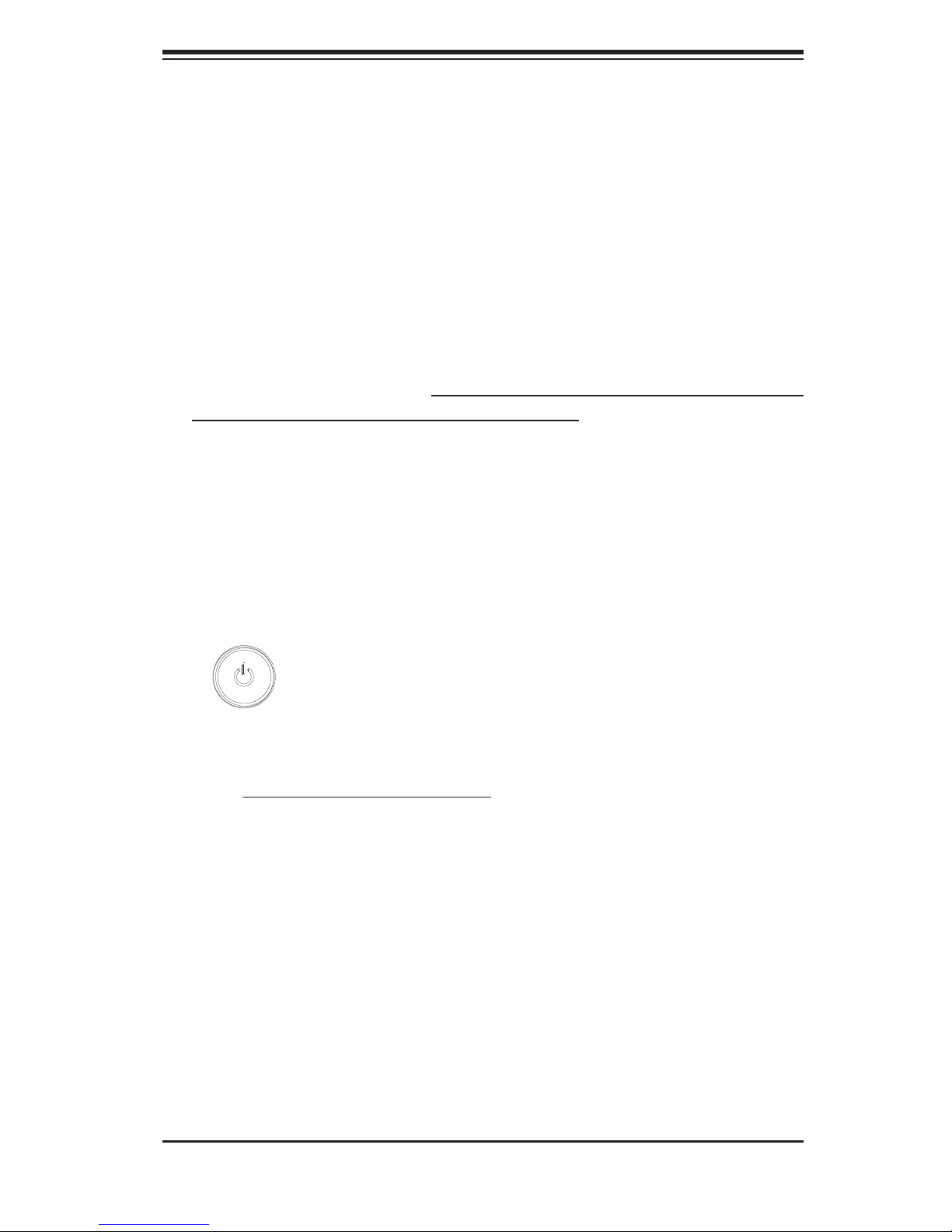
Chapter 3: System Interface
Chapter 3
System Interface
3-1 Overview
There are LEDs on the control panels and on the hard drive carriers to keep you
constantly informed of the overall status of the system as well as the activity and
health of specifi c components. There are also two buttons on each control panel.
This chapter explains the meanings of all LED indicators and the appropriate re-
sponse you may need to take. Note that the server has four control panels, one
for each serverboard (node) installed in the system. This allows each node to be
controlled independently of the other.
3-2 Control Panel Buttons
Each control panel has its own power on/off button.
Power
This is the main power button, which is used to apply or turn off the main system
power only to the node it is connected to. Depressing this button removes the main
power but keeps standby power supplied to the serverboard. Therefore, you must
unplug the AC power cord from any external power source before servicing. This
button has an LED built into it, which will illuminate when its node is powered on.
3-1
Page 28
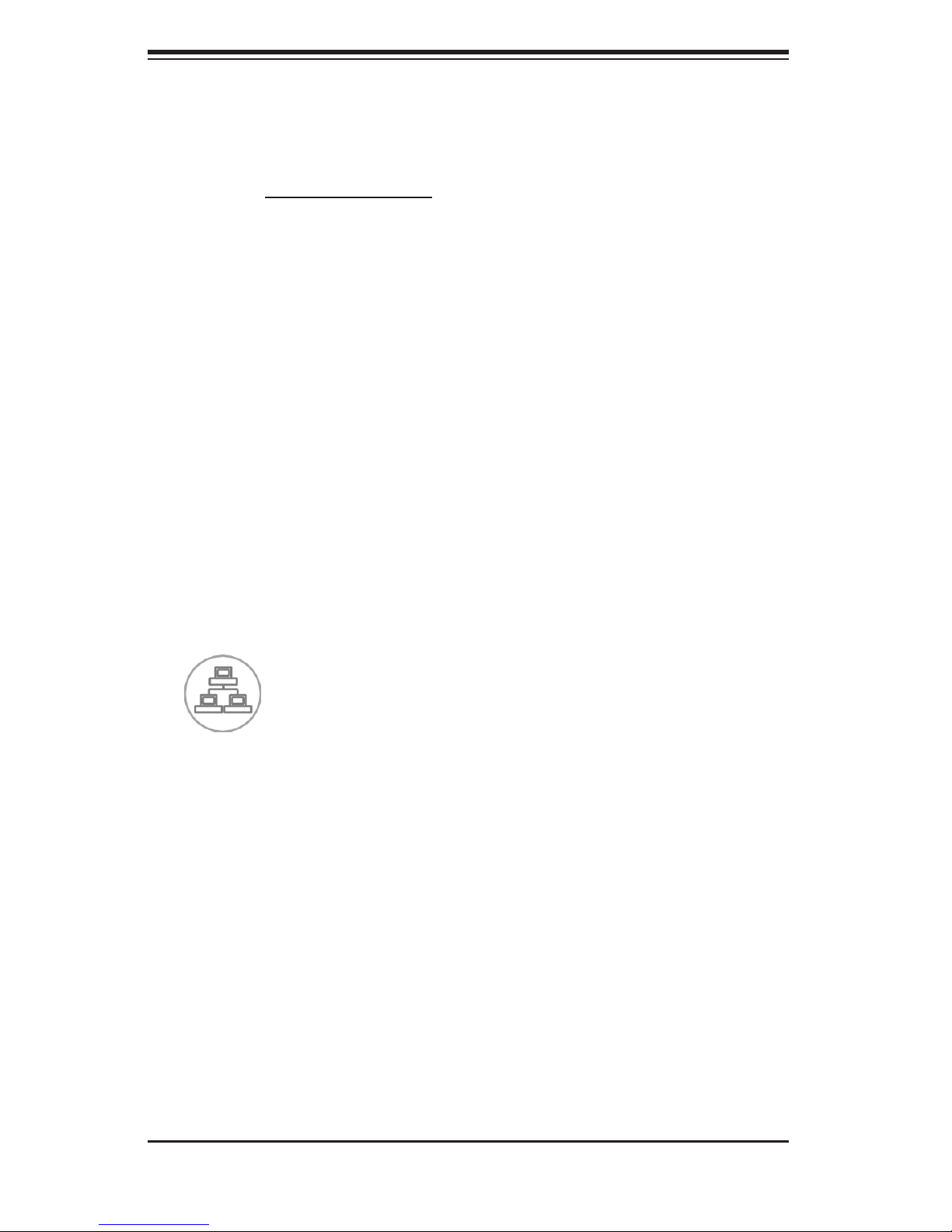
SUPERSERVER 2015TA-HTRF User's Manual
3-3 Control Panel LEDs
In addition to the LEDs built into the power buttons, each of the four control panels
located on the front of the SC217 chassis has two LEDs that provide you with critical
information related their own node. This section explains what each LED indicates
when illuminated and any corrective action you may need to take.
Alert LED
This LED is illuminated when an alert condition occurs. A solid red light indicates
an overheat condition in the system. A red light that fl ashes in one second inter-
vals indicates a fan failure. A red light which fl ashes in four second intervals indi-
cates a power failure. When notifi ed of an alert, check the routing of the cables
and make sure all fans are present and operating normally. You should also
check to make sure that the chassis covers and air shrouds are installed. Finally,
verify that the heatsinks are installed properly. This LED will remain fl ashing or on
as long as the temperature is too high or a fan does not function properly.
NIC
Indicates network activity on any of the LAN ports when fl ashing
3-2
Page 29
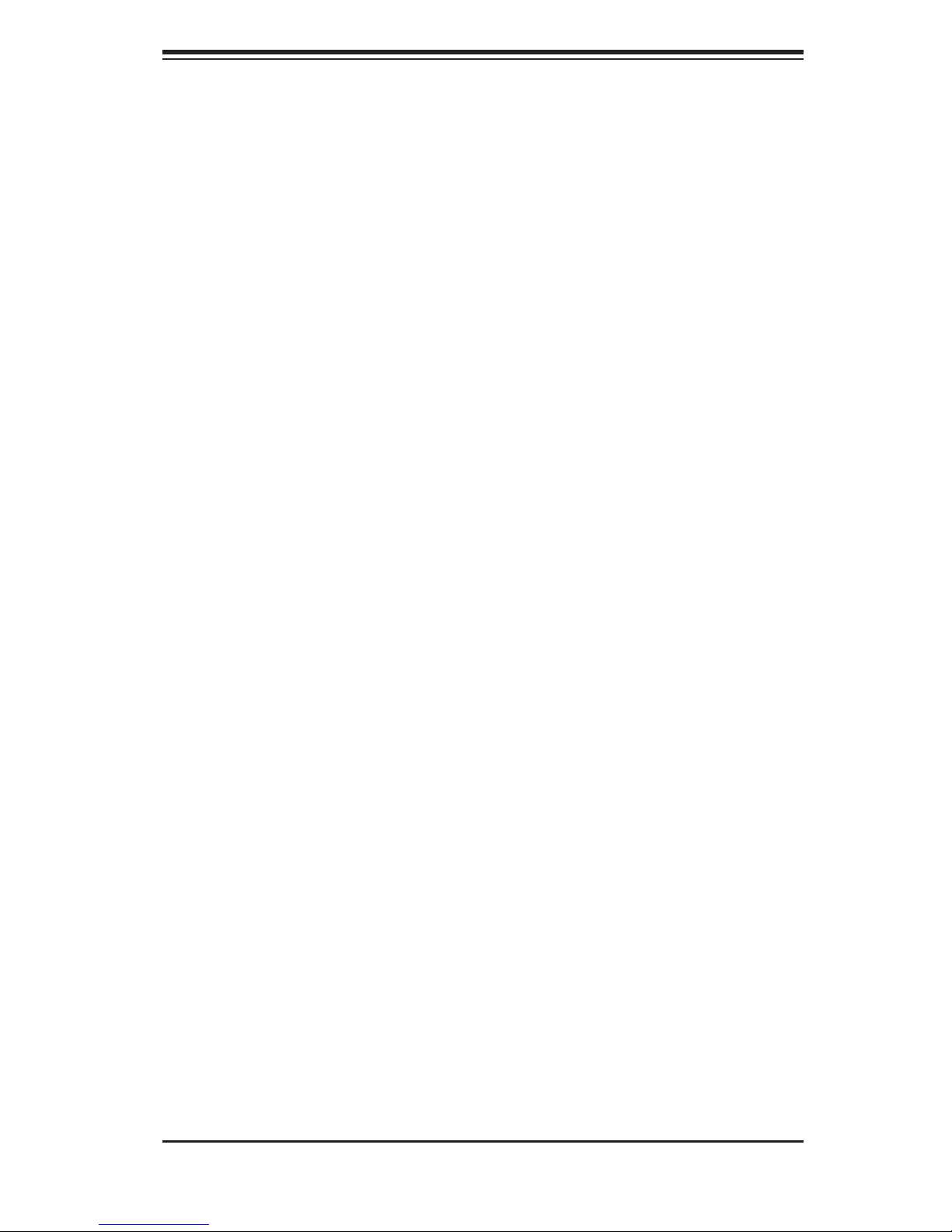
3-4 Drive Carrier LEDs
Each drive carrier has two LEDs.
Blue: When illuminated, this blue LED (on the front of the drive carrier) indicates •
drive activity. A connection to the backplane enables this LED to blink on and
off when that particular drive is being accessed.
Red: The red LED indicates a drive failure. If one of the drives fail, you should •
be notifi ed by your system management software.
Chapter 3: System Interface
3-3
Page 30

SUPERSERVER 2015TA-HTRF User's Manual
Notes
3-4
Page 31

Chapter 4: System Safety
!
Chapter 4
System Safety
4-1 Electrical Safety Precautions
Basic electrical safety precautions should be followed to protect yourself from harm
and the SuperServer 2015TA-HTRF from damage:
Be aware of the locations of the power on/off switch on the chassis as well •
as the room's emergency power-off switch, disconnection switch or electrical
outlet. If an electrical accident occurs, you can then quickly remove power from
the system.
Do not work alone when working with high voltage components.•
Power should always be disconnected from the system when removing or install-•
ing main system components, such as the serverboard, memory modules and
fl oppy drive. When disconnecting power, you should fi rst power down the system
with the operating system. The unit may have more than one power supply cord.
Disconnect both power supply cords before servicing to avoid electrical shock.
When working around exposed electrical circuits, another person who is familiar •
with the power-off controls should be nearby to switch off the power if neces-
sary.
Use only one hand when working with powered-on electrical equipment. This •
is to avoid making a complete circuit, which will cause electrical shock. Use
extreme caution when using metal tools, which can easily damage any electrical
components or circuit boards they might come into contact with.
Do not use mats designed to decrease static electrical discharge as protection •
from electrical shock. Instead, use rubber mats that have been specifi cally
designed as electrical insulators.
The power supply power cords must include a grounding plug and must be •
plugged into grounded electrical outlets.
4-1
Page 32

SUPERSERVER 2015TA-HTRF User's Manual
!
This product may be connected to an IT power system. In all cases, make sure •
that the unit is also reliably connected to Earth (ground).
Serverboard Battery: • CAUTION - There is a danger of explosion if the onboard
battery is installed upside down, which will reverse its polarites (see Figure 4-1).
This battery must be replaced only with the same or an equivalent type recom-
mended by the manufacturer (CR2032). Dispose of used batteries according to
the manufacturer's instructions.
DVD-ROM Laser: • CAUTION - this server may have come equipped with a
DVD-ROM drive. To prevent direct exposure to the laser beam and hazardous
radiation exposure, do not open the enclosure or use the unit in any uncon-
ventional way.
Mainboard replaceable soldered-in fuses: Self-resetting PTC (Positive Tempera-•
ture Coeffi cient) fuses on the mainboard must be replaced by trained service
technicians only. The new fuse must be the same or equivalent as the one
replaced. Contact technical support for details and support.
4-2 General Safety Precautions
Follow these rules to ensure general safety:
Keep the area around the server clean and free of clutter.•
The 2015TA-HTRF weighs approximately 85 lbs (38.6 kg) when fully loaded. •
When lifting the system, two people at either end should lift slowly with their
feet spread out to distribute the weight. Always keep your back straight and lift
with your legs.
Place the chassis top cover and any system components that have been re-•
moved away from the system or on a table so that they won't accidentally be
stepped on.
While working on the system, do not wear loose clothing such as neckties and •
unbuttoned shirt sleeves, which can come into contact with electrical circuits or
be pulled into a cooling fan.
4-2
Page 33

Chapter 4: System Safety
!
Remove any jewelry or metal objects from your body, which are excellent metal •
conductors that can create short circuits and harm you if they come into contact
with printed circuit boards or areas where power is present.
After accessing the inside of the system, close the system back up after ensuring •
that all connections have been made.
4-3 ESD Precautions
Electrostatic Discharge (ESD) is generated by two objects with different electrical
charges coming into contact with each other. An electrical discharge is created to
neutralize this difference, which can damage electronic com ponents and printed
circuit boards. The following measures are generally suffi cient to neutralize this
difference before contact is made to protect your equipment from ESD:
Use a grounded wrist strap designed to prevent static discharge.•
Keep all components and printed circuit boards (PCBs) in their antistatic bags •
until ready for use.
Touch a grounded metal object before removing the board from the antistatic •
bag.
Do not let components or PCBs come into contact with your clothing, which may •
retain a charge even if you are wearing a wrist strap.
Handle a board by its edges only; do not touch its components, peripheral chips, •
memory modules or contacts.
When handling chips or modules, avoid touching their pins.•
Put the serverboard and peripherals back into their antistatic bags when not •
in use.
For grounding purposes, make sure your computer chassis provides excellent •
conductivity between the power supply, the case, the mounting fasteners and
the serverboard.
4-3
Page 34

SUPERSERVER 2015TA-HTRF User's Manual
!
!
4-4 Operating Precautions
Care must be taken to assure that the chassis cover is in place when the 2015TA-
HTRF is operating to assure proper cooling. Out of warranty damage to the system
can occur if this practice is not strictly followed.
Please handle used batteries carefully. Do not damage the battery in any way; a
damaged battery may release hazardous materials into the environment. Do not
discard a used battery in the garbage or a public landfi ll. Please comply with the
regulations set up by your local hazardous waste management agency to dispose
of your used battery properly.
Figure 4-1. Installing the Onboard Battery
LITHIUM BATTERY
BATTERY HOLDER
Please handle used batteries carefully. Do not damage the battery in any way; a
damaged battery may release hazardous materials into the environment. Do not
discard a used battery in the garbage or a public landfi ll. Please comply with the
regulations set up by your local hazardous waste management agency to dispose
of your used battery properly.
4-4
Page 35

Chapter 5: Advanced Motherboard Setup
Chapter 5
Advanced Motherboard Setup
This chapter covers the steps required to install the X7SPT-DF-D525 motherboard
into the chassis, connect the data and power cables and install add-on cards. All
motherboard jumpers and connections are also described. A layout and quick refer-
ence chart are included in this chapter for your reference. Remember to completely
close the chassis when you have fi nished working with the motherboard to better
cool and protect the system.
5-1 Handling the Motherboard
Electrostatic Discharge (ESD) can damage electronic com ponents. To prevent dam-
age to any printed circuit boards (PCBs), it is important to handle them very carefully
(see previous chapter). To prevent the motherboard from bending, keep one hand
under the center of the board to support it when handling. The following measures
are generally suffi cient to protect your equipment from electric static discharge.
Precautions
Use a grounded wrist strap designed to prevent Electrostatic Discharge •
(ESD).
Touch a grounded metal object before removing any board from its antistatic •
bag.
Handle a board by its edges only; do not touch its components, peripheral chips, •
memory modules or gold contacts.
When handling chips or modules, avoid touching their pins.•
Put the motherboard, add-on cards and peripherals back into their antistatic •
bags when not in use.
For grounding purposes, make sure your computer chassis provides excellent •
conductivity between the power supply, the case, the mounting fasteners and
the motherboard.
5-1
Page 36

SUPERSERVER 2015TA-HTRF User's Manual
Unpacking
The motherboard is shipped in antistatic packaging to avoid electrical static dis-
charge. When unpacking the board, make sure the person handling it is static
protected.
5-2 Motherboard Installation
This section explains the fi rst step of physically mounting the X7SPT-DF-D525 into
the SC217HO-R720B. Following the steps in the order given will eliminate the most
common problems encountered in such an installation. To remove the motherboard,
follow the procedure in reverse order.
Installing to the Chassis
Access the inside of the system by removing the screws from the top cover of 1.
the chassis, then lift the cover off.
Make sure that the I/O ports on the motherboard align properly with their 2.
respective holes in the I/O shield at the back of the chassis.
Carefully mount the motherboard to the motherboard tray by aligning the 3.
board holes with the raised metal standoffs that are visible in the chassis.
Insert screws into all the mounting holes on your motherboard that line up 4.
with the standoffs and tighten until snug (if you screw them in too tight, you
might strip the threads). Metal screws provide an electrical contact to the
motherboard ground to provide a continuous ground for the system.
Finish by replacing the top cover of the chassis.5.
Warning: To avoid damaging the motherboard and its components, do not apply
any force greater than 8 lbs. per square inch when installing a screw into a mount-
ing hole.
5-2
Page 37

Chapter 5: Advanced Motherboard Setup
5-3 Connecting Cables
Now that the motherboard is installed, the next step is to connect the cables to
the board. These include the data cables for the peripherals and control panel and
the power cables.
Connecting Data Cables
The cables used to transfer data from the peripheral devices have been carefully
routed to prevent them from blocking the fl ow of cooling air that moves through
the system from front to back. If you need to disconnect any of these cables, you
should take care to keep them routed as they were originally after reconnecting
them (make sure the red wires connect to the pin 1 locations). The following data
cable (with its location noted) should be connected. (See the motherboard layout
for connector locations.)
Control Panel cable (JF1)•
Connecting Power Cables
The X7SPT-DF-D525 has a 24-pin primary power supply connector (JPW1) for
connection to the ATX power supply. See Section 5-9 for power connector pin
defi nitions.
Connecting the Control Panel
JF1 contains header pins for various front control panel connectors. See Figure 5-1
for the pin locations of the various front control panel buttons and LED indicators.
All JF1 wires have been bundled into a single cable to simplify this connection. Make
sure the red wire plugs into pin 1 as marked on the board. The other end connects
to the Control Panel PCB board, located just behind the system status LEDs on
the chassis. See Chapter 5 for details and pin descriptions.
5-3
Page 38

SUPERSERVER 2015TA-HTRF User's Manual
Figure 5-1. Control Panel Header Pins
1920
Ground
X
Power LED
HDD LED
NIC1 LED
NIC2 LED
OH/Fan Fail LED
Power Fail LED
Ground
Ground
2
1
NMI
X
Vcc
Vcc
Vcc
Vcc
Vcc
Vcc
Reset
PWR
Reset Button
Power Button
5-4 I/O Ports
The I/O ports are color coded in conformance with the PC 99 specifi cation. See
Figure 5-2 below for the colors and locations of the various I/O ports.
Figure 5-2. I/O Ports
3 3
1 2 4 45 51 3
Rear I/O Ports
1. USB0/1 4. VGA Port
2. LAN1 Port 5. UID Button
3. LAN2 Port
*OEM option.
5-4
Page 39

Chapter 5: Advanced Motherboard Setup
5-5 Onboard Processor
The Intel Atom processor is soldered directly onto the motherboard. Installing and
removing the processor is not required. A small active heatsink sits on the proces-
sor to keep it cool.
5-6 Installing Memory
Note: Check the Supermicro web site for recommended memory modules.
CAUTION
Exercise extreme care when installing or removing DIMM
modules to prevent any possible damage.
DIMM Installation
Insert the desired number of SO DIMMs into the memory slots, starting with 1.
DIMM1 then DIMM2. Insert each DIMM vertically into its slot while paying
attention to the notch along the bottom of the module to prevent incorrect
installation.
Gently press down on the DIMM module until it snaps into place in the slot. 2.
Repeat step 1 to install DIMM2 if needed. See diagrams on the following
page.
Memory Support
There are two nodes on each X7SPT-DF-D525 in the system. Each node supports
up to 4GB of unbuffered Non-ECC DDR3 SODIMMs (800MHz in two SO DIMM
slots.) Populating these DIMM slots with a pair of memory modules of the same
type and same size will result in interleaved memory, which will improve memory
performance.
Note: Refer to the Supermicro website for a list of memory modules that have been
validated with the X7SPT-DF-D525 motherboard.
5-5
Page 40

SUPERSERVER 2015TA-HTRF User's Manual
Figure 5-3. DIMM Installation
Position the SO-DIMM mod-1.
ule's bottom key so that it
aligns with the receptive point
on the slot.
Insert the SO-DIMM module 2.
vertically at about a 45 degree
angle.
Press down until the module 3.
locks into place. The side clips
will automatically secure the
SO DIMM module, locking it
into place.
Align
To Remove: Use your thumbs 4.
to gently push the side clips
near both ends away from the
module. This should release
it from the slot. Pull the SO
DIMM module upwards.
Insert this end fi rst.
Locking clip
Press down until
the module locks
into place.
Locking clip
5-6
Page 41

5-7 Motherboard Details
Figure 5-4. X7SPT-DF-D525 Layout
Chapter 5: Advanced Motherboard Setup
8
61 2
9543
10
7
50
49
48
47
46
45
39
38
37
1
36
AC
LKE1
AC
JVGA1
LE2
SW1
JLAN1
JPL2
52
1
JPL1
J666
MH2
11
12
MH3
5
13
16
JCOM2
17
20
BKT1
42
JPB
3
33
JBT1
U39
JDIMM2
DKP3
DKP2
15
JKWD1
SKP1
+
JKWF1
21
IKSATA1
JKUSB2 JKUSB3
DP1
JCOM1
JKCOM2
JKCOM1
JKTPM
19 20
MH8
14
22
23
24
25
26
LKE2
A
C
SKW1
UK67
MH1
JKLAN1
JKPL2
51
JKPL1
CPU
Node 2
E
JKSMB1
18
JKDIMM2
JKDIMM1
JKBT1
DKP1
A
C
19
44
41
JKPB
43
BT1
40
1
19 20
1
JUSB3
1
1
JTPM
7
1
JUSB2
12
7
MH5
ISATA1
35
1
32
JWF1
3
SP1
JWD1
+
DP2
34
JDIMM1
29
31
30
JF2
28
LE1
CPU
Node 1
JSMB1
MH7MH6
27
5-7
Page 42

SUPERSERVER 2015TA-HTRF User's Manual
Number Connector Description
3,8 JKVGA1, JVGA1 Video/Graphics Connector
4,9
5,10 JK666, J666 (top) IPMI Dedicated LAN
13, 22 JCOM2,JKCOM2 Internal Serial Port (COM2)
14, 23 JCOM1,JKCOM1 Internal Serial Port (COM1)
17, 36 SKP1, SP1 Onboard Speaker
24, 39 JKTPM, JTPM TPM Header
25 U1/UK2 ICH9
27, 47 JSMB1, JKSMB1 System Management Bus header
30 JDIMM1, JDIMM2 SO-DIMM Slots (Node 1)
48 JKDIMM1, JKDIMM2 SO-DIMM Slots (Node 2)
29 JF2 Hot Plug Connector
19, 37 JKWF1, JWF1 SATA Disk on Module (DOM) Power
21, 38 IKSATA1, ISATA1 SATA 1 Connector
20, 40 JKUSB2/3, JUSB2/3 USB Headers
41, 42 BT1,BKT1 Onboard Battery
51, 52 J666, JK666 (bottom)
JKLAN1/JKLAN2,
RJ45 Connector for LAN1 and LAN2
JLAN1/JLAN2
Back Panel USB 2.0 Ports (JUSB0/JUSB1,
JKUSB0/JKUSB1)
Number LED Description
2,6 LKE2, LE2 Unit ID LED
28, 43 LE1,LKE1 3.3V Dual LED
16, 31 DKP2, DP2 Power LED
15, 32 DKP3, DP3 SATA LED
45, 33 DKP1, DP1 BMC Heartbeat LED
Number Jumper Description
1,7 SKW1,SW1 Unit ID Switch
11, 50 JPL2, JKPL2 LAN2 Enable/Disable
12, 49 JPL1, JKPL1 LAN1 Enable/Disable
26, 44 JPB,JKPB BMC Enable/Disable
18, 35 JKWD1, JWD1 Watch Dog Timer Mode
34, 46 JBT1,JKBT1 CMOS Clear
Notes: All jumpers, connectors, and LEDs with a "K" in the name are for Node 2.
The rest are for Node 1 or shared between the two. Jumpers not indicated are for
test purposes only.
Default Setting
Open
Pins 1-2 (Enabled)
Pins 1-2 (Enabled)
Pins 1-2 (Enabled)
Pins 1-2 (Reset)
(See Section 5-9)
5-8
Page 43

5-8 Connector Defi nitions
Serial Ports (OEM Option)
Two onboard serial port headers (COM1,
COM2) are located on the motherboard
for each node. See the table on the right
for pin defi nitions.
Universal Serial Bus
For each node, there are two USB head-
ers located on the motherboard to provide
front chassis access. (Cables are not
included.) See the table on the right for
pin defi nitions.
Chapter 5: Advanced Motherboard Setup
Serial Ports COM1/COM2
Pin Defi nitions
Pin # Defi nition Pin # Defi nition
1 DCD 6 DSR
2 RXD 7 RTS
3 TXD 8 CTS
4 DTR 9 RI
5 Ground 10 N/A
Back Panel USB0/1
Pin Defi nitions
Pin # Defi nition Pin # Defi nition
1 +5V 5 +5V
2 USB_PN 6 USB_PN
3 USB_PP 7 USB_PP
4 Ground 8 Ground
Front Panel USB 2/3, USB 4/5
Pin Defi nitions
Pin # Defi nition Pin # Defi nition
1 +5V 2 +5V
3 USB_PN 4 USB_PN
5 USB_PP 6 USB_PP
7 Ground 8 Ground
9 NA 10 Key
Front Panel Accessible Add-on Card
Header
The JF2 add-on card header provides
front access to the power supply, Serial
ATA and Front Panel Control connections
for the motherboard. Plug an add-on
card into this header to use the functions
indicated above. This header is designed
specifi cally for this motherboard.
Onboard Speaker
An onboard speaker/buzzer is provided
for each node (SKP1/SP1). This device
provides audible status messages for the
motherboard.
5-9
Page 44

SUPERSERVER 2015TA-HTRF User's Manual
TPM Header (JTPM/JKTPM)
This header is used to connect a Trusted
Platform Module (TPM) from a third-party
vendor. A TPM is a security device that
allows encryption and authentication of
hard drives. It enables the motherboard
to deny access if the TPM associated
with the hard drive is not installed in the
system. See the table on the right for pin
defi nitions.
SMB
A System Management Bus (SMB)
header is located at JSMB1 for Node 1
and at JKSMB1 for Node 2. Connect the
appropriate cable here to use the SMB
I2C connection on your system.
Trusted Platform Module Header
Pin Defi nitions
Pin # Defi nition Pin # Defi nition
1 LCLK 2 GND
3 LFRAME 4 No Pin
5 LRESET 6 VCC5
7 LAD3 8 LAD2
9 VCC3 10 LAD1
11 LAD0 12 GND
13 RSV0 14 RSV1
15 SB3V 16 SERIRQ
17 GND 18 CLKRUN
19 LPCPD 20 RSV2
SMB Header
Pin Defi nitions
Pin# Defi nition
1 Data
2 Ground
3 Clock
4 No Connection
SATA DOM Power (OEM Option)
The SATA DOM Power on JWF1 for Node
1 and JKWF1 for Node 2 is used to supply
power to SATA Disk-on-Module (DOM)
solid-state storage devices.
JSMB1 (Node 1)
JKSMB1 (Node 2)
JWF1 (Node 1)
JKWF1 (Node 2)
SATA DOM Power
Pin Defi nitions
Pin# Defi nition
1 VCC
2 Ground
3 Ground
5-10
Page 45

LAN Ports
For each node: There are LAN ports
located on the I/O back panel. These
ports accept RJ45 type cables. There
are two Ethernet ports (LAN1 & LAN2)
for each node on the motherboard
Note: Please refer to the Onboard
Indicators section for LAN LED infor-
mation.
Rear UID (Unit ID) Button
The Rear UID button is used together
with the front panel UID LED and rear
UID LED (located next to the UID
button). The rear UID button makes
it easier to identify or 'mark' the unit
by turning on both the blue UID LED
on the back panel and the UID LED
on the front panel simultaneously. It
enables the user to locate the system
from either side of the chassis when,
for example, the system is installed for
example with several units.
Chapter 5: Advanced Motherboard Setup
LAN Port
Pin Defi nitions
Pin # Defi nition Pin # Defi nition
1 TX_D1+ 5 BI_D3-
2 TX_D1- 6 RX_D2-
3 RX_D2+ 7 BI_D4+
4 BI_D3+ 8 BI_D4-
5-11
Page 46

SUPERSERVER 2015TA-HTRF User's Manual
5-9 Jumper Settings
Explanation of Jumpers
To modify the operation of the mother-
board, jumpers can be used to choose
between optional settings. Jumpers
create shorts between two pins to
change the function of the connector.
Pin 1 is identifi ed with a square solder
pad on the printed circuit board. See
the motherboard layout pages for
jumper locations.
Note: On a two-pin jumper, "Closed"
means the jumper is on both pins and
"Open" means the jumper is either on
only one pin or completely removed.
3 2 1
Connector
Pins
Jumper
3 2 1
Setting
CMOS Clear
JBT1 is used to clear CMOS (which will also clear any passwords). Instead of pins,
this jumper consists of contact pads to prevent accidentally clearing the contents
of CMOS.
To clear CMOS,
First power down the system and unplug the power cord(s).1.
With the power disconnected, short the CMOS pads with a metal object such 2.
as a small screwdriver.
Remove the screwdriver (or shorting device).3.
Reconnect the power cord(s) and power on the system.4.
Note: Do not use the PW_ON connector to clear CMOS.
LAN1/2 Enable/Disable
Change the setting the JPL1/JKPL
and JPL2/JKPL2 jumpers enable or
disable the LAN1 and LAN2 Ethernet
ports, respectively. See the table on
the right for jumper settings. The de-
fault setting is enabled.
LAN1/2
Jumper Settings
Jumper Setting Defi nition
Pins 1-2 Enabled
Pins 2-3 Disabled
5-12
Page 47

SMB (I2C) Bus to PCI Slots
Jumpers JI2C1 and JI2C2 allow you
to connect the System Management
Bus (SMB) to the PCI-E PCI slot. The
default setting is Disabled. See table
on the right for jumper settings.
Watch Dog Enable/Disable
Watch Dog (JWD1/JKWD1) is a
system monitor that can reboot the
system when a software application
hangs. Close pins 1 and 2 to reset
the system if an application hangs the
default setting). Close pins 2 and 3
to generate a non-maskable interrupt
signal for the application that hangs.
See the table on the right for jumper
settings. Watch Dog must also be
enabled in the BIOS.
Chapter 5: Advanced Motherboard Setup
I2C to PCI-Slots
Jumper Settings
Jumper Defi nition
On Enabled
Off Disabled
Watch Dog
Jumper Settings
Jumper Setting Defi nition
Pins 1-2 Reset
Pins 2-3 NMI
Open Disabled
BMC Enable/Disable
The JPB jumper is used to enable or
disable the onboard Baseboard Man-
agement Controller (BMC) and IPMI.
This jumper is used together with the
IPMI settings in the BIOS. The default
position is pins 1 and 2 to Enable
BMC. See the table on the right for
jumper settings.
BMC
Jumper Settings
Pin Setting Defi nition
Pins 1-2 Enabled
Pins 2-3 Disabled
5-13
Page 48

SUPERSERVER 2015TA-HTRF User's Manual
5-10 Onboard Indicators
LAN1/2 LEDs
A total of four LAN (Ethernet) ports are
located on the I/O back panel. Each
have two LEDs. The yellow LED indi-
cates activity while the other LED may
be green, amber or off to indicate the
(Connection Speed Indicator)
LED Color Defi nition
Off No Connection or 10 Mb/s
Green 100 Mb/s
Amber 1 Gb/s
speed of the connection. See the table
on the right for the indication associ-
ated with the connection speed LED.
Unit ID LEDs (LE2/LKE2)
There are two unit ID LEDs on the motherboard, one for each node. Each Unit ID
LED is associated with a Unit ID switch. The Unit ID Switch activates the Unit ID
LED next to it, and the corresponding Unit ID LED on the front panel of the chassis
(if so equipped). This enables a user or a service person to easily identify which unit
is being serviced from behind or in front of the system, a mounting rack or cabinet
by simply looking at what chassis has its Unit ID LED activated.
LAN1/2 LED
Main Power LED (LE1/LKE1)
There are two main power LEDs on the motherboard, one for each node. This
LED indicates that power from the power supply is reaching the motherboard (hard
switched, usually on the power supply).
Power/Suspend LED (DP2/DKP2)
There are two Power/Suspend LEDs on the motherboard, one for each node. This
LED indicates that the system is turned on (soft switched). When this LED is blink-
ing, it indicates that the system is on suspend mode.
SATA LED (DKP3/DP3)
There are two SATA LEDs on the motherboard, one for each node. When this LED
is blinking, it indicates activity on the system's SATA port(s).
BMC Heartbeat LED (DKP1/DP1)
There are two BMC Heartbeat LEDs on the motherboard, one for each node.
When this LED is blinking, it indicates that the Baseboard Management Controller
(BMC) is activated.
5-14
Page 49

5-11 SATA Ports
SATA Ports
Four Serial ATA (SATA) ports are sup-
ported on each node. IKSATA/ISATA1
are located on the motherboard while
the rest are supported through the
hot-plug using an adapter card (see
JF2, 2-13). These four SATA ports are
supported by the Intel ICH9R South
Bridge. See the table on the right for
pin defi nitions.
Chapter 5: Advanced Motherboard Setup
SATA Port
Pin Defi nitions
Pin# Defi nition Pin # Defi nition
1 Ground 2 TXP
3 TXN 4 Ground
5 RXN 6 RXP
7 Ground
5-15
Page 50

SUPERSERVER 2015TA-HTRF User's Manual
The entire setup slides into chassis
5-12 Node Hot-Swapping
The X7SPT-DF-D525 supports cable-free node hot-swapping when installed in a
Supermicro 2U Twin3 server chassis together with the cable-free hot-swap adapter
(both sold separately). Node hot-swapping enables the user to replace a mother-
board in a multi-node server without powering down the entire system. However,
cable-free node hot-swapping allows node hot-swapping without the tedious task
of unplugging and plugging back all the supporting cables between the chassis and
motherboard. This is done by mounting the motherboard on a tray and attaching
the tray's adapter to the motherboard. The adapter has a connector on its end that
plugs into the server's backplane. This serves as the connection between the moth-
erboard and all the components mounted in the chassis. Thus the term 'cable-free'.
It also enables the motherboard to easily slide in and out of the chassis for easy
maintenance. See the fi gure below for more information.
An Adapter is attached
Connector on the
adapter's end
Cable-free node hot-
swap adapter
to the motherboard.
This connects the SATA
drive, system power, etc
between the motherboard
and the chassis.
The entire setup slides into chassis
The entire module slides into the chassis and the adapter's
connector engages with the socket on the chassis' back-
plane.
Note: The image is for illustration purposes only and may
not be the same motherboard described in this manual.
Motherboard
Adapter Tray
5-16
Page 51

Chapter 5: Advanced Motherboard Setup
5-13 Installing Software
After the hardware has been installed, you should fi rst install the operating system
and then the drivers. The necessary drivers are all included on the Supermicro CDs
that came packaged with your motherboard.
Driver/Tool Installation Display Screen (example shown)
Note: Click the icons showing a hand writing on paper to view the readme fi les
for each item. Click the computer icons to the right of these items to install each
item (from top to the bottom) one at a time. After installing each item, you must
re-boot the system before moving on to the next item on the list. The bottom
icon with a CD on it allows you to view the entire contents of the CD.
5-17
Page 52

SUPERSERVER 2015TA-HTRF User's Manual
Supero Doctor III
The Supero Doctor III program is a web-based management tool that supports
remote management capability. It includes Remote and Local Management tools.
The local management is called SD III Client. The Supero Doctor III program in-
cluded on the CD-ROM that came with your motherboard allows you to monitor
the environment and operations of your system. Supero Doctor III displays crucial
system information such as CPU temperature, system voltages and fan status. See
the Figure below for a display of the Supero Doctor III interface.
Note: The default User Name and Password for SuperDoctor III is ADMIN / AD-
MIN.
Note: When SuperDoctor III is fi rst installed, it adopts the temperature threshold
settings that have been set in BIOS. Any subsequent changes to these thresholds
must be made within Super Doctor, as the Super Doctor settings override the BIOS
settings. To set the BIOS temperature threshold settings again, you would fi rst need
to uninstall SuperDoctor III.
Supero Doctor III Interface Display Screen (Health Information)
5-18
Page 53

Chapter 5: Advanced Motherboard Setup
Supero Doctor III Interface Display Screen (Remote Control)
Note: SD III Software Revision 1.0 can be downloaded from our Web Site at: ftp://ftp.
supermicro.com/utility/Supero_Doctor_III/. You can also download the SDIII User's
Guide at: <http://www.supermicro.com/manuals/other/SDIII_User_Guide.pdf>. For
Linux, we will recommend using Supero Doctor II.
5-19
Page 54

SUPERSERVER 2015TA-HTRF User's Manual
Notes
5-20
Page 55

Chapter 6: Advanced Chassis Setup
Chapter 6
Advanced Chassis Setup
This chapter covers the steps required to install components and perform mainte-
nance on the SC217HO-R720B chassis. For component installation, follow the steps
in the order given to eliminate the most common problems encountered. If some
steps are unnecessary, skip ahead to the step that follows. The only tool you will
need to install components and perform maintenance is a Philips screwdriver.
6-1 Static-Sensitive Devices
Electrostatic Discharge (ESD) can damage electronic com ponents. To prevent
damage to any printed circuit boards (PCBs), it is important to handle them very
carefully. The following measures are generally suffi cient to protect your equipment
from ESD discharge.
Precautions
Use a grounded wrist strap designed to prevent static discharge.•
Touch a grounded metal object before removing any board from its antistatic •
bag.
Handle a board by its edges only; do not touch its components, peripheral chips, •
memory modules or gold contacts.
When handling chips or modules, avoid touching their pins.•
Put the serverboard, add-on cards and peripherals back into their antistatic •
bags when not in use.
For grounding purposes, make sure your computer chassis provides excellent •
conductivity between the power supply, the case, the mounting fasteners and
the serverboard.
Unpacking
The serverboard is shipped in antistatic packaging to avoid static damage. When
unpacking the board, make sure the person handling it is static protected.
6-1
Page 56

SUPERSERVER 2015TA-HTRF User's Manual
Figure 6-1. Chassis Front View
Node B Control Panel Node D Control Panel
SATA Drives
Node A Control Panel
Node C Control Panel
Figure 6-2. Chassis Rear View
LAN Ports
USB Ports VGA Port
Power Supplies
6-2 Control Panel
Each control panel on the front of the chassis must be connected to the JF2 con-
nector on its associated serverboard to provide you with system control buttons
and status indicators.
These wires have been bundled together in a ribbon cable to simplify the connection.
The control panel LEDs inform you of system status for the serverboard it is con-
nected to. See Chapter 3 for details on the LEDs and the control panel buttons.
6-3 System Fans
The system has four hot-swappable 8-cm PWM fans to provide the cooling for all
nodes. The fans connect directly to the backplane but receive their power from the
serverboard they are connected to logically. Fan speed may be controlled by a
setting in BIOS (see Chapter 7).
6-2
Page 57

Chapter 6: Advanced Chassis Setup
Fan Confi guration
In the 2U Twin3, each node (serverboard) controls the fans that reside on its side
of the chassis. This means that four nodes will share control for two fans. If the
fan speed settings in BIOS are different for these two nodes, the BIOS setting with
the higher fan speed will apply. In the event that one of the serverboard drawers is
removed, then the remaining nodes/serverboards will operate both fans.
Note: Due to this confi guration, all nodes on the same side of the chassis as the
failed fan must be powered down before replacing the fan.
System Fan Failure
If a fan fails, the remaining fans will ramp up to full speed and the overheat/fan fail
LED on the control panel will blink on and off (about once per second). Replace
any failed fan at your earliest convenience with the same type and model. See
note above about powering down the nodes associated with the failed fan before
replacing.
Changing a System Fan
If necessary, open the chassis while the power is running to determine which 1.
fan has failed. (Never run the server for an extended period of time with the
chassis cover open.)
Remove the failed fan's wiring from the backplane. 2.
Lift the fan up and out of the chassis.3.
Place the replacement fan into the vacant space in the housing while making 4.
sure the arrows on the top of the fan (indicating air direction) point in the
same direction as the arrows on the other fans.
Confi rm that the fan is working properly before replacing the chassis cover.5.
6-3
Page 58

SUPERSERVER 2015TA-HTRF User's Manual
!
!
6-4 Hard Drive Installation/Removal
Overview
The hard drives are mounted in drive carriers to simplify their installation and
removal from the chassis. These carriers also help promote proper airfl ow for the
system. For this reason, even empty carriers without drives installed must remain
in the chassis.
Because of their hot-swap capability, you do not need to access the inside of the
chassis or power down the system to install or replace hard drives.
Note: The operating system you use must have RAID support to enable the hot-
swap capability of the hard drives.
Warning! Use caution when working around the hard drive backplane.
Do not touch the backplane with any metal objects and make sure no
cables touch the backplane. Also, regardless of how many drives are
installed, all twelve drive carriers must remain in the chassis to maintain
proper airfl ow.
Warning! Enterprise level hard disk drives are recommended for use in
Supermicro chassis and servers. For information on recommended HDDs,
visit the Supermicro Web site at http://www.supermicro.com/products/nfo/
storage.cfm
Installing and Removing Hard Drives
Mounting a Hard Drive in a Carrier
Install the drive into the carrier with the printed circuit board side facing down 1.
so that the mounting holes align with those in the carrier.
Secure the drive to the carrier with four screws, as shown in Figure 6-3.2.
Use the open handle to replace the drive carrier into the chassis. Make sure 3.
to fully close the drive carrier handle.
6-4
Page 59

Chapter 6: Advanced Chassis Setup
!
Figure 6-3. Mounting a Hard Drive in a Carrier
Installing/Removing Hot-swap Drives
To remove a carrier, push the release button located beside the drive LEDs.1.
Swing the handle fully out and use it to pull the unit straight out (see Figure 2.
6-4).
Be aware that powering down a node will power down all the hard drives
that are logically associated with it (as shown in Figure 6-5).
6-5
Page 60

SUPERSERVER 2015TA-HTRF User's Manual
Figure 6-4. Removing a Hard Drive
A
1
Figure 6-5. Drives and Nodes: Logical Confi guration
Node A
Node B
Node C
Node D
B
1
C
1
D
1
Note: see Figure 6-1 for the locations of the control panels that are associated
with each node.
6-6
Page 61

Chapter 6: Advanced Chassis Setup
!
6-5 Node Installation/Removal
As with any server system, power must be removed from the serverboard when
upgrading or installing memory or processors. In the 2U Twin3 server, the server-
boards (nodes) are capable of being hot-swapped from the chassis, allowing some
to be powered down for servicing while the others continue operating.
Important! Removing a node from the server affects the airfl ow through-
out the system. For this reason, nodes should be removed, serviced and
replaced as quickly as possible. Also note that powering down a node will
power down all the hard drives that are logically associated with it.
Removing a System Node
Depress the power button on the control panel to power down the node.1.
There are two latches located below the handles at the rear of the node tray. 2.
Push both of these inward.
While pushing the latches inward, grasp both handles and pull the node from 3.
the chassis.
Perform any service needed to the node in a timely manner.4.
Reinstall the node by pushing it into its bay until fi rmly seated.5.
6-7
Page 62

SUPERSERVER 2015TA-HTRF User's Manual
Figure 6-6. Removing a System Node
3
1
2
1
3
1
2
1
Note: numbers correspond to the procedural steps as described on the previous
page.
6-8
Page 63

Chapter 6: Advanced Chassis Setup
6-6 Power Supply
The SuperServer 2015TA-HTRF server has two 720 watt power supply modules to
provide redundant power for the system. If either of the two power supply modules
fail, the other module will take the full load and allow the system to continue opera-
tion without interruption. The LED on the control panel will fl ash slowly (about 4
seconds on and 4 off) and remain fl ashing until the failed unit has been replaced.
Replacement units can be ordered directly from Supermicro (see contact information
in the Preface). The power supply units have a hot-swap capability, meaning you
can replace the failed unit without powering down the system.
Removing/Replacing the Power Supply (Figure 6-7)
Disconnect the AC power cord from the failed module.1.
Push the colored release tab to the side and pull the power module out with 2.
the handle provided.
Replace the failed power supply module with the exact same model from 3.
Supermicro.
Carefully insert the new module into position in the chassis and push it in until 4.
fully seated. You should see the LED on the rear of the module turn amber
showing that power (from the backup module) is present.
Reconnect the AC power cord to the new module.5.
6-9
Page 64

SUPERSERVER 2015TA-HTRF User's Manual
Figure 6-7. Removing the Power Supply
Release Tab
6-10
Page 65

Chapter 7: BIOS
Chapter 7
BIOS
7-1 Introduction
This chapter describes the AMI BIOS Setup Utility for the X7SPT-DF-D525. The AMI
ROM BIOS is stored in a Flash EEPROM and can be easily updated. This chapter
describes the basic navigation of the AMI BIOS Setup Utility setup screens.
Note: For instructions on BIOS recovery, please refer to the instruction
guide posted at http://www.supermicro.com/support/manuals/.
Starting BIOS Setup Utility
To enter the AMI BIOS Setup Utility screens, press the <Delete> key while the
system is booting up.
Note: In most cases, the <Delete> key is used to invoke the AMI BIOS
setup screen. There are a few cases when other keys are used, such as
<F1>, <F2>, etc.
Each main BIOS menu option is described in this manual. The Main BIOS setup
menu screen has two main frames. The left frame displays all the options that can
be confi gured. Grayed-out options cannot be confi gured. Options in blue can be
confi gured by the user. The right frame displays the key legend. Above the key
legend is an area reserved for a text message. When an option is selected in the
left frame, it is highlighted in white. Often a text message will accompany it. (Note:
the AMI BIOS has default text messages built in. Supermicro retains the option to
include, omit, or change any of these text messages.)
The AMI BIOS Setup Utility uses a key-based navigation system called "hot keys".
Most of the AMI BIOS setup utility "hot keys" can be used at any time during the
setup navigation process. These keys include <F1>, <F10>, <Enter>, <ESC>, ar-
row keys, etc.
Note: Options printed in Bold are default settings.
How To Change the Confi guration Data
The confi guration data that determines the system parameters may be changed by
entering the AMI BIOS Setup utility. This Setup utility can be accessed by pressing
<Del> at the appropriate time during system boot.
7-1
Page 66

SUPERSERVER 2015TA-HTRF User's Manual
How to Start the Setup Utility
Normally, the only visible Power-On Self-Test (POST) routine is the memory test.
As the memory is being tested, press the <Delete> key to enter the main menu of
the AMI BIOS Setup Utility. From the main menu, you can access the other setup
screens. An AMI BIOS identifi cation string is displayed at the left bottom corner of
the screen, below the copyright message.
Warning! Do not upgrade the BIOS unless your system has a BIOS-related
issue. Flashing the wrong BIOS can cause irreparable damage to the
system. In no event shall Supermicro be liable for direct, indirect, special,
incidental, or consequential damages arising from a BIOS update. If you
have to update the BIOS, do not shut down or reset the system while the
BIOS is updating. This is to avoid possible boot failure.
7-2 Main Setup
When you fi rst enter the AMI BIOS Setup Utility, you will enter the Main setup screen.
You can always return to the Main setup screen by selecting the Main tab on the
top of the screen. The Main BIOS Setup screen is shown below.
7-2
Page 67

Chapter 7: BIOS
System Overview: The following BIOS information will be displayed:
System Time/System Date
Use this option to change the system time and date. Highlight System Time or Sys-
tem Date using the arrow keys. Enter new values through the keyboard. Press the
<Tab> key or the arrow keys to move between fi elds. The date must be entered in
Day MM/DD/YY format. The time is entered in HH:MM:SS format. (Note: The time
is in the 24-hour format. For example, 5:30 P.M. appears as 17:30:00.)
Supermicro X7SPA/X7SPE/X7SPT Series
Version
Build Date
ID
Processor
The AMI BIOS will automatically display the status of processor as shown below:
Type of Processor
Speed
Physical Count
Logical Count
System Memory
This displays the size of memory available in the system:
Populated Size
Available Size
7-3
Page 68

SUPERSERVER 2015TA-HTRF User's Manual
7-3 Advanced Setup Confi gurations
Use the arrow keys to select Boot Setup and hit <Enter> to access the submenu
items:
XBOOT Feature
Quick Boot
If Enabled, this option will skip certain tests during POST to reduce the time needed
for system boot. The options are Enabled and Disabled.
Quiet Boot
This option allows the bootup screen options to be modifi ed between POST mes-
sages or the OEM logo. Select Disabled to display the POST messages. Select
Enabled to display the OEM logo instead of the normal POST messages. The op-
tions are Enabled and Disabled.
AddOn ROM Display Mode
This sets the display mode for Option ROM. The options are Force BIOS and
Keep Current.
7-4
Page 69

Chapter 7: BIOS
Bootup Num-Lock
This feature selects the Power-on state for Numlock key. The options are Off
and On.
Wait For 'F1' If Error
This forces the system to wait until the 'F1' key is pressed if an error occurs. The
options are Disabled and Enabled.
Hit 'Del' Message Display
This feature displays "Press DEL to run Setup" during POST. The options are
Enabled and Disabled.
Watch Dog Function
If enabled, the Watch Dog Timer will allow the system to reboot when it is inactive
for more than 5 minutes. The options are Enabled and Disabled.
Power Button Function
This setting allows you to decide if the power button will turn off the system in-
stantly or wait for 4 seconds when it is pressed. The options are Instant Off and
4 Seconds Override.
Restore on AC Power Loss
Use this feature to set the power state after a power outage. Select Power-Off for
the system power to remain off after a power loss. Select Power-On for the system
power to be turned on after a power loss. Select Last State to allow the system to
resume its last state before a power loss. The options are Power-On, Power-Off
and Last State.
Interrupt 19 Capture
Interrupt 19 is the software interrupt that handles the boot disk function. When this
item is set to Enabled, the ROM BIOS of the host adaptors will "capture" Interrupt
19 at boot and allow the drives that are attached to these host adaptors to function
as bootable disks. If this item is set to Disabled, the ROM BIOS of the host adap-
tors will not capture Interrupt 19, and the drives attached to these adaptors will not
function as bootable devices. The options are Enabled and Disabled.
EUP Support
This feature supplies standby power while in S5 (sleep mode). Set this feature to
Disabled to comply with EuP requirements, Enable this feature to activate wake-up
capability while in sleep mode. The options are Enabled and Disabled.
7-5
Page 70

SUPERSERVER 2015TA-HTRF User's Manual
XCPU Confi guration
Warning: Take Caution when changing the Advanced settings. An incorrect
value, a very high DRAM frequency or incorrect DRAM timing may cause
system to become unstable. When this occurs, revert to the default setting.
Clock Spread Spectrum
Select Enable to use the feature of Clock Spectrum, which will allow the BIOS to
monitor and attempt to reduce the level of Electromagnetic Interference caused by
the components whenever needed. Select Disabled to enhance system stability.
The options are Disabled and Enabled.
Max CPUID Value Limit
This feature allows the user to set the maximum CPU ID value. Enable this function
to boot the legacy operating systems that cannot support processors with extended
CPUID functions. The options are Enabled and Disabled (for the Windows OS.).
Execute-Disable Bit Capability (Available when supported by the OS and
the CPU)
Set to Enabled to enable the Execute Disable Bit which will allow the processor
to designate areas in the system memory where an application code can execute
and where it cannot, thus preventing a worm or a virus from fl ooding illegal codes
to overwhelm the processor or damage the system during an attack. The default is
Enabled. (Refer to Intel and Microsoft Web Sites for more information.)
Hyper-threading Technology
This setting allows you to Enable or Disable hyper-threading in the CPU. Enabling
hyper-threading results in increased CPU performance.
XAdvanced Chipset Control
The items included in the Advanced Settings submenu are listed below.
XNorthbridge Confi guration
DRAM Frequency
This option allows the user to select the desired frequency setting for the onboard
memory modules. The options are Auto, 667 MHz and 800 MHz.
Confi gure DRAM Timing by SPD
This option allows the user to select the desired DRAM timing for the onboard
memory modules. The options are Enabled and Disabled. The following will
appear when Disabled is selected:
7-6
Page 71

Chapter 7: BIOS
DRAM CAS# Latency
The options are [3], [4], [5], and [6]
DRAM RAS# to CAS# Delay
The options are 3 DRAM Clocks, 4 DRAM Clocks, 5 DRAM Clocks, and
6 DRAM Clocks.
DRAM RAS# Precharge
The options are 3 DRAM Clocks, 4 DRAM Clocks, 5 DRAM Clocks, and
6 DRAM Clocks.
DRAM RAS# Activate to Precharge
The options are 9 DRAM Clocks, 10 DRAM Clocks, 11 DRAM Clocks,
12 DRAM Clocks, 13 DRAM Clocks, 14 DRAM Clocks, and 15 DRAM
Clocks.
Internal Graphics Mode Select
This option selects the amount of system memory used by the onboard graphics
adapter. The options are Enabled, 8MB.
Active State Power Management
Select Enabled to start Active-State Power Management for signal transactions
between L0 and L1 Links on the PCI Express Bus. This maximizes power-saving
and transaction speed. The options are Enabled and Disabled.
USB Functions
This feature allows the user to decide the number of onboard USB ports to be en-
abled. The Options are: Disabled, 2 USB ports, 4 USB ports, 6 USB ports, 8 USB
ports, 10 USB ports, and 12 USB ports.
Legacy USB Support (available if USB Functions above is Enabled)
Select Enabled to use Legacy USB devices. If this item is set to Auto, Legacy
USB support will be automatically enabled if a legacy USB device is installed
on the motherboard, and vise versa. The settings are Disabled, Enabled
and Auto.
USB Controller
This feature allows the user to Enable or Disable the onboard USB controller. The
options are Enabled and Disabled. Note: This function is grayed-out if USB Func-
tions above is set to Enabled.
7-7
Page 72

SUPERSERVER 2015TA-HTRF User's Manual
XIDE/SATA Confi guration
When this submenu is selected, the AMI BIOS automatically detects the presence
of the IDE Devices and displays the following items:
SATA#1 Confi guration
If Compatible is selected, it sets SATA#1 to legacy compatibility mode, while se-
lecting Enhanced sets SATA#1 to native SATA mode. The options are Disabled,
Compatible, Enhanced.
Confi gure SATA#1 as
This feature allows the user to select the drive type for SATA#1. The options
are IDE, RAID and AHCI.
SATA#2 Confi guration (Available if IDE is enabled under "Confi gure SATA#1
as" above)
Selecting Enhanced will set SATA#2 to native SATA mode. The options are Dis-
abled and Enhanced
IDE Detect Timeout (sec)
Use this feature to set the time-out value for the BIOS to detect the ATA, ATAPI
devices installed in the system. The options are 0 (sec), 5, 10, 15, 20, 25, 30, and
35.
Primary IDE Master/Slave,
Secondary IDE Master/Slave
These settings allow the user to set the parameters of the disc storage devices at-
tached to the SATA ports. Press <Enter> to activate the following submenu screen
for detailed options of these items. Set the correct confi gurations accordingly. The
items included in the submenu are:
Type
Select the type of device connected to the system. The options are Not Installed,
Auto, CD/DVD and ARMD.
LBA/Large Mode
LBA (Logical Block Addressing) is a method of addressing data on a disk drive.
In the LBA mode, the maximum drive capacity is 137 GB. For drive capacities
over 137 GB, your system must be equipped with a 48-bit LBA mode addressing.
If not, contact your manufacturer or install an ATA/133 IDE controller card that
supports 48-bit LBA mode. The options are Disabled and Auto.
7-8
Page 73

Chapter 7: BIOS
Block (Multi-Sector Transfer)
Block Mode boosts the IDE drive performance by increasing the amount of data
transferred. Only 512 bytes of data can be transferred per interrupt if Block Mode
is not used. Block Mode allows transfers of up to 64 KB per interrupt. Select
Disabled to allow data to be transferred from and to the device one sector at
a time. Select Auto to allow data transfer from and to the device occur multiple
sectors at a time if the device supports it. The options are Auto and Disabled.
PIO Mode
The IDE PIO (Programmable I/O) Mode programs timing cycles between the
IDE drive and the programmable IDE controller. As the PIO mode increases, the
cycle time decreases. The options are Auto, 0, 1, 2, 3, and 4.
Select Auto to allow the AMI BIOS to automatically detect the PIO mode. Use
this value if the IDE disk drive support cannot be determined.
Select 0 to allow the AMI BIOS to use PIO mode 0. It has a data transfer rate
of 3.3 MBs.
Select 1 to allow the AMI BIOS to use PIO mode 1. It has a data transfer rate
of 5.2 MBs.
Select 2 to allow the AMI BIOS to use PIO mode 2. It has a data transfer rate
of 8.3 MBs.
Select 3 to allow the AMI BIOS to use PIO mode 3. It has a data transfer rate
of 11.1 MBs.
Select 4 to allow the AMI BIOS to use PIO mode 4. It has a data transfer band-
width of 32-Bits. Select Enabled to enable 32-Bit data transfer.
DMA Mode
Select Auto to allow the BIOS to automatically detect IDE DMA mode when the
IDE disk drive support cannot be determined.
Select SWDMA0 to allow the BIOS to use Single Word DMA mode 0. It has a
data transfer rate of 2.1 MBs.
Select SWDMA1 to allow the BIOS to use Single Word DMA mode 1. It has a
data transfer rate of 4.2 MBs.
Select SWDMA2 to allow the BIOS to use Single Word DMA mode 2. It has a
data transfer rate of 8.3 MBs.
Select MWDMA0 to allow the BIOS to use Multi Word DMA mode 0. It has a
data transfer rate of 4.2 MBs.
Select MWDMA1 to allow the BIOS to use Multi Word DMA mode 1. It has a
data transfer rate of 13.3 MBs.
7-9
Page 74

SUPERSERVER 2015TA-HTRF User's Manual
Select MWDMA2 to allow the BIOS to use Multi-Word DMA mode 2. It has a
data transfer rate of 16.6 MBs.
Select UDMA0 to allow the BIOS to use Ultra DMA mode 0. It has a data transfer
rate of 16.6 MBs. It has the same transfer rate as PIO mode 4 and Multi Word
DMA mode 2.
Select UDMA1 to allow the BIOS to use Ultra DMA mode 1. It has a data transfer
rate of 25 MBs.
Select UDMA2 to allow the BIOS to use Ultra DMA mode 2. It has a data transfer
rate of 33.3 MBs.
Select UDMA3 to allow the BIOS to use Ultra DMA mode 3. It has a data transfer
rate of 66.6 MBs.
Select UDMA4 to allow the BIOS to use Ultra DMA mode 4 . It has a data
transfer rate of 100 MBs.
The options are Auto, SWDMAn, MWDMAn, and UDMAn.
S.M.A.R.T. For Hard disk drives
Self-Monitoring Analysis and Reporting Technology (SMART) can help predict
impending drive failures. Select Auto to allow the AMI BIOS to automatically de-
tect hard disk drive support. Select Disabled to prevent the AMI BIOS from using
the S.M.A.R.T. Select Enabled to allow the AMI BIOS to use the S.M.A.R.T. to
support hard drive disk. The options are Disabled, Enabled, and Auto.
32-Bit Data Transfer
Select Enable to enable the function of 32-bit IDE data transfer. The options are
Enabled and Disabled.
XPCI/PnP Confi guration
This feature allows the user to set the PCI/PnP confi gurations for the following
items:
Clear NVRAM
This feature clears the NVRAM during system boot. The options are No and
Yes.
Plug & Play OS
Selecting Yes allows the OS to confi gure Plug & Play devices. (This is not required
for system boot if your system has an OS that supports Plug & Play.) Select No to
allow the AMI BIOS to confi gure all devices in the system.
7-10
Page 75

Chapter 7: BIOS
PCI Latency Timer
This feature sets the latency Timer of each PCI device installed on a PCI bus. Select
64 to set the PCI latency to 64 PCI clock cycles. The options are 32, 64, 96, 128,
160, 192, 224 and 248.
PCI IDE Bus Master
When enabled, the BIOS uses PCI bus mastering for reading/writing to IDE drives.
The options are Disabled and Enabled.
ROM Scan Ordering
This item determines what kind of option ROM activates over another. The options
are Onboard First and Add-on First.
Load Onboard LAN 1 Option ROM/ Load Onboard LAN 2 Option ROM
Select Enabled to load the onboard LAN Option ROM for the LAN port as specifi ed.
The options are Enabled and Disabled.
Initiate Graphics Adapter
Use this feature to select the graphics controller to be used as the primary boot
device. The options are Other, Onboard VGA and Slot 6. Select Slot 6 if a graphics
controller is installed in the CPU-controlled Slot 6 slot.
XSuper IO Device Confi guration
Serial Port1 Address/ Serial Port2 Address
This option specifi es the base I/O port address and the Interrupt Request address
of Serial Port 1 and Serial Port 2. Select Disabled to prevent the serial port from
accessing any system resources. When this option is set to Disabled, the serial
port physically becomes unavailable. Select 3F8/IRQ4 to allow the serial port to
use 3F8 as its I/O port address and IRQ 4 for the interrupt address. The options
for Serial Port1 are Disabled, 3F8/IRQ4, 2E8/IRQ3. The options for Serial Port2 are
Disabled, 2F8/IRQ3, and 2E8/IRQ3.
XRemote Access Confi guration
Remote Access
This allows the user to enable the Remote Access feature. The options are Dis-
abled and Enabled.
7-11
Page 76

SUPERSERVER 2015TA-HTRF User's Manual
If Remote Access is set to Enabled, the following items will display:
Serial Port Number
This feature allows the user decide which serial port to be used for Console
Redirection. The options are COM 1, COM 2 and COM 3.
Serial Port Mode
This feature allows the user to set the serial port mode for Console Redirection.
The options are 115200 8, n 1; 57600 8, n, 1; 38400 8, n, 1; 19200 8, n, 1; and
9600 8, n, 1.
Flow Control
This feature allows the user to set the fl ow control for Console Redirection. The
options are None, Hardware, and Software.
Redirection After BIOS POST
Select Disabled to turn off Console Redirection after Power-On Self-Test
(POST). Select Always to keep Console Redirection active all the time after
POST. (Note: This setting may not be supported by some operating systems.)
Select Boot Loader to keep Console Redirection active during POST and Boot
Loader. The options are Disabled, Boot Loader, and Always.
Terminal Type
This feature allows the user to select the target terminal type for Console Redi-
rection. The options are ANSI, VT100, and VT-UTF8.
VT-UTF8 Combo Key Support
A terminal keyboard defi nition that provides a way to send commands from a
remote console. Available options are Enabled and Disabled.
Sredir Memory Display Delay
This feature defi nes the length of time in seconds to display memory information.
The options are No Delay, Delay 1 Sec, Delay 2 Sec, and Delay 4 Sec.
XHardware Health Confi guration
This feature allows the user to monitor Hardware Health of the system and review
the status of each item when displayed.
CPU Overheat Alarm
This option allows the user to select the CPU Overheat Alarm setting which de-
termines when the CPU OH alarm will be activated to provide warning of possible
CPU overheat.
7-12
Page 77

Chapter 7: BIOS
Warning: Any temperature that exceeds the CPU threshold temperature
predefi ned by the CPU manufacturer may result in CPU overheat or system
instability. When the CPU temperature reaches this predefi ned threshold, the
CPU and system cooling fans will run at full speed.
The options are:
The Early Alarm: Select this setting if you want the CPU overheat alarm (includ-•
ing the LED and the buzzer) to be triggered as soon as the CPU temperature
reaches the CPU overheat threshold as predefi ned by the CPU manufacturer.
The Default Alarm• : Select this setting if you want the CPU overheat alarm
(including the LED and the buzzer) to be triggered when the CPU temperature
reaches about 5
o
C above the threshold temperature as predefi ned by the CPU
manufacturer to give the CPU and system fans additional time needed for CPU
and system cooling. In both the alarms above, please take immediate action
as shown below.
CPU Temperature
The CPU Temperature feature will display the CPU temperature status as detected
by the BIOS.
System Temperature
This feature displays the absolute system temperature (i.e., 90
o
C).
Low – This level is considered as the ‘normal’ operating state. The CPU temperature
is well below the CPU ‘Temperature Tolerance’. The motherboard fans and CPU will
run normally as confi gured in the BIOS (Fan Speed Control).
User intervention: No action required.
Medium – The processor is running warmer. This is a ‘precautionary’ level and
generally means that there may be factors contributing to this condition, but the CPU
is still within its normal operating state and below the CPU ‘Temperature Tolerance’.
The motherboard fans and CPU will run normally as confi gured in the BIOS. The
fans may adjust to a faster speed depending on the Fan Speed Control settings.
User intervention: No action is required. However, consider checking the CPU
fans and the chassis ventilation for blockage.
High – The processor is running hot. This is a ‘caution’ level since the CPU’s ‘Tem-
perature Tolerance’ has been reached (or has been exceeded) and may activate
an overheat alarm:
The Default Alarm – the Overheat LED and system buzzer will activate if the High
condition continues for some time after it is reached. The CPU fan will run at full
speed to bring the CPU temperature down. If the CPU temperature still increases
7-13
Page 78

SUPERSERVER 2015TA-HTRF User's Manual
even with the CPU fan running at full speed, the system buzzer will activate and
the Overheat LED will turn on.
The Early Alarm – the Overheat LED and system buzzer will be activated exactly
when the High level is reached. The CPU fan will run at full speed to bring the
CPU temperature down.
Note: In both the alarms above, please take immediate action as shown below.
See CPU Overheat Alarm to modify the above alarm settings.
User intervention: If the system buzzer and Overheat LED has activated, take
action immediately by checking the system fans, chassis ventilation and room
temperature to correct any problems. Note: the system may shut down if it con-
tinues for a long period to prevent damage to the CPU.
Notes: The CPU thermal technology that reports absolute temperatures
(Celsius/Fahrenheit) has been upgraded to a more advanced feature by Intel
in its newer processors. The basic concept is that each CPU is embedded
by a unique temperature information that the motherboard can read. This
‘Temperature Threshold’ or ‘Temperature Tolerance’ has been assigned at
the factory and is the baseline by which the motherboard takes action during
different CPU temperature conditions (i.e., by increasing CPU Fan speed,
triggering the Overheat Alarm, etc). Since CPUs can have different ‘Tem-
perature Tolerances’, the installed CPU can now send its ‘Temperature Toler-
ance’ to the motherboard resulting in better CPU thermal management.
Supermicro has leveraged this feature by assigning a temperature status to
certain thermal conditions in the processor (Low, Medium and High). This
makes it easier for the user to understand the CPU’s temperature status,
rather than by just simply seeing a temperature reading (i.e., 25
o
C).
The information provided above is for your reference only. For more information on
thermal management, please refer to Intel’s Web site at www.Intel.com.
FAN1/FAN2 Speed
This feature displays the fan speed readings from fan interfaces Fan1 (CPU Fan)
and Fan2 (System Fan).
Fan Speed Control Modes
This feature allows the user to decide how the system controls the speeds of the
onboard fans. The CPU temperature and the fan speed are correlative. When the
CPU on-die temperature increases, the fan speed will also increase for effective
system cooling. Select Full Speed to allow the onboard fans to run at full speed (of
100% Pulse Width Modulation Duty Cycle) for maximum cooling. The Full Speed
setting is recommended for special system confi guration or debugging. Select
Performance for the onboard fans to run at 70% of the Initial PWM Cycle for better
7-14
Page 79

Chapter 7: BIOS
system cooling. The Performance setting is recommended for high-power-consum-
ing and high-density systems. Select Balanced for the onboard fans to run at 50%
of the Initial PWM Cycle in order to balance the needs between system cooling
and power saving. The Balanced setting is recommended for regular systems with
normal hardware confi gurations. Select Energy Saving for the onboard fans to run
at 30% of the Initial PWM Cycle for best power effi ciency and maximum quietness.
The Options are: Full Speed (@100% of PWM Cycle), Performance (@70% of
PWM Cycle), Balanced (@50% of PWM Cycle), and Energy Saving (@30% of
PWM Cycle).
CPU Vcore, AVCC, 3.3Vcc, 12V, V_DIMM, 5V, -12V, 3.3Vsb, and Vbat
This feature displays the voltage readings for the described components.
XACPI Confi guration
Use this feature to confi gure Advanced Confi guration and Power Interface (ACPI)
power management settings for your system.
High Performance Event Timer
Select Enabled to activate the High Performance Event Timer (HPET) that produces
periodic interrupts at a much higher frequency than a Real-time Clock (RTC) does in
synchronizing multimedia streams, providing smooth playback and reducing the de-
pendency on other timestamp calculation devices, such as an x86 RDTSC Instruc-
tion embedded in the CPU. The High Performance Event Timer is used to replace
the 8254 Programmable Interval Timer. The options are Enabled and Disabled.
USB Device Wakeup from S3/S4
Select Enable to awaken the system via a USB device when the system is in S3
or S4 sleep State. The options are Enabled and Disabled.
ACPI Aware O/S
Enable ACPI support if it is supported by the OS to control ACPI through the Operat-
ing System. Otherwise, disable this feature. The options are Yes and No.
Suspend Mode
This setting allows you to confi gure the ACPI (Advanced Confi guration and Power
Interface) state for your system when it is in the Suspend mode. The options are
S1, S3 and Auto.
AMI OEMB Table
Set this value to allow the ACPI BIOS to add a pointer to an OEMB table in the Root
System Description Table (RSDT) table. The options are Enabled, and Disabled.
7-15
Page 80

SUPERSERVER 2015TA-HTRF User's Manual
ACPI APIC Support
Select Enabled to include the ACPI APIC Table Pointer in the RSDT (Root System
Description Table) pointer list. The options are Enabled and Disabled.
APIC ACPI SCI IRQ
When this item is set to Enabled, APIC ACPI SCI IRQ is supported by the system.
The options are Enabled and Disabled.
Headless Mode
This feature is used to enable the system to function without a keyboard, monitor
or mouse attached The options are Enabled and Disabled.
ACPI Version Features
The options are ACPI v1.0, ACPI v2.0 and ACPI v3.0. Please refer to ACPI's website
for further explanation: http://www.acpi.info/
XIPMI Confi guration
Intelligent Platform Management Interface (IPMI) is a set of common interfaces that
IT administrators can use to monitor system health and to manage the system as a
whole. For more information on the IPMI specifi cations, please visit Intel's website
at www.intel.com. Note: For this particular motherboard, IPMI shares the same
network interface with LAN1.
IPMI Firmware Revision
This item displays the current IPMI fi rmware revision.
Status of BMC
Baseboard Management Controller (BMC) manages the interface between system
management software and platform hardware. This is an informational feature which
returns the status code of the BMC micro controller.
IPMI Function
Set this item to Disabled to turn off the IPMI feature. The options are Enabled
and Disabled..
View BMC System Event Log
This feature is used to view any BMC events. It shows the total number of entries
and will allow the viewing of each event by scrolling down on an Entry Number
and pressing Enter.
7-16
Page 81

Chapter 7: BIOS
Clear BMC System Event Log
This feature is used to clear the System Event Log. Caution: Any cleared information
is unrecoverable. Make absolutely sure you no longer need any data stored in the
log before clearing the BMC Event Log.
Set LAN Confi guration
Set this feature to confi gure the IPMI LAN adapter with a network address.
Channel Number - Enter the channel number for the SET LAN Confi g com-
mand. This is initially set to [1]. Press "+" or "-" on your keyboard to change
the Channel Number.
Channel Number Status - This feature returns the channel status for the
Channel Number selected above: "Channel Number is OK" or "Wrong Channel
Number".
IP Address Source - This feature selects whether the IP address, Subnet
Mask and Gateway Address are automatically assigned by the network's DHCP
server (Dynamic Host and Confi guration Protocol) or manually entered by the
user (Static). If Static is selected, the IP Address, Subnet Mask and Gateway
Address must be manually entered below. If DHCP is selected, the next three
items will be confi gured automatically and will be grayed out. The options are
Static and DHCP.
IP Address - Enter the IP address for this machine. This should be in decimal
and in dotted quad form (i.e., 192.168.10.253). The value of each three-digit
number separated by dots should not exceed 255.
Subnet Mask - Subnet masks tell the network which subnet this machine belongs
to. The value of each three-digit number separated by dots should not exceed
255 (i.e., 255.255.255.0).
Gateway Address - Enter the Gateway address this machine will use (i.e.,
192.168.10.1).
MAC Address - The BIOS will automatically enter the MAC address (also known
as Hardware Address) of this machine, however it may be over-ridden. MAC
addresses are 6 two-digit hexadecimal numbers (Base 16, 0 ~ 9, A, B, C, D, E,
F) separated by dots. (i.e., 00.30.48.D0.D4.60)
7-17
Page 82

SUPERSERVER 2015TA-HTRF User's Manual
BMC Watch Dog Timer Action
Allows the BMC to reset or power down the system if the operating system hangs
or crashes. The options are Disabled, Reset System, Power Down, Power Cycle.
BMC WatchDog TimeOut [Min:Sec]
This option appears if BMC Watch Dog Timer Action (above) is enabled. This
is a timed delay in minutes or seconds, before a system power down or reset
after an operating system failure is detected. The options are [5 Min], [1 Min],
[30 Sec], and [10 Sec].
XEvent Log Confi guration
View Event Log
Use this option to view the System Event Log.
Mark all events as read
This option marks all events as read. The options are OK and Cancel.
Clear event log
This option clears the Event Log memory of all messages. The options are OK
and Cancel.
7-18
Page 83

Chapter 7: BIOS
7-4 Security Settings
The AMI BIOS provides a Supervisor and a User password. If you use both pass-
words, the Supervisor password must be set fi rst.
Supervisor Password
This item indicates if a supervisor password has been entered for the system. Clear
means such a password has not been used and Set means a supervisor password
has been entered for the system.
User Password:
This item indicates if a user password has been entered for the system. Clear
means such a password has not been used and Set means a user password has
been entered for the system.
Change Supervisor Password
Select this feature and press <Enter> to access the submenu, and then type in a
new Supervisor Password.
User Access Level (Available when Supervisor Password is set as above)
Available options are Full Access: grants full User read and write access to the
Setup Utility, View Only: allows access to the Setup Utility but the fi elds cannot be
changed, Limited: allows only limited fi elds to be changed such as Date and Time,
No Access: prevents User access to the Setup Utility.
7-19
Page 84

SUPERSERVER 2015TA-HTRF User's Manual
Change User Password
Select this feature and press <Enter> to access the submenu , and then type in a
new User Password.
Clear User Password (Available only if User Password has been set)
Password Check
Available options are Setup and Always.
Boot Sector Virus Protection
When Enabled, the AMI BOIS displays a warning when any program (or virus) is-
sues a Disk Format command or attempts to write to the boot sector of the hard
disk drive. The options are Enabled and Disabled.
7-20
Page 85

7-5 Boot Settings
Use this feature to confi gure Boot Settings:
Chapter 7: BIOS
XBoot Device Priority
This feature allows the user to specify the sequence of priority for the Boot Device.
The settings are 1st boot device, 2nd boot device, 3rd boot device, 4th boot device,
5th boot device and Disabled.
1st Boot Device - 1st Floppy Drive•
2nd Boot Device - [USB: XXXXXXXXX]•
3rd Boot Device - [SATA: XXXXXXXXX]•
4th Boot Device - [Network: XXXXXXXXX]•
XHard Disk Drives
This feature allows the user to specify the sequence of priority from the available
Hard Drives.
1st Drive [SATA: XXXXXXXXXX]•
2nd Drive [SATA: XXXXXXXXXX]•
7-21
Page 86

SUPERSERVER 2015TA-HTRF User's Manual
XRemovable Drives
This feature allows the user to specify the boot sequence from available Removable
Drives. The settings are 1st boot device, 2nd boot device, and Disabled.
1st Drive•
2nd Drive - [USB: XXXXXXXXX]•
Retry Boot Devices
Select this option to retry booting from the confi gured boot devices if the systems
fail to boot initially. The options are Disabled and Enabled.
7-6 Exit Options
Select the Exit tab from the AMI BIOS Setup Utility screen to enter the Exit BIOS
Setup screen.
Save Changes and Exit
When you have completed the system confi guration changes, select this option
to leave the BIOS Setup Utility and reboot the computer, so the new system con-
7-22
Page 87

Chapter 7: BIOS
fi guration parameters can take effect. Select Save Changes and Exit from the Exit
menu and press <Enter>.
Discard Changes and Exit
Select this option to quit the BIOS Setup without making any permanent changes
to the system confi guration, and reboot the computer. Select Discard Changes and
Exit from the Exit menu and press <Enter>.
Discard Changes
Select this option and press <Enter> to discard all the changes and return to the
AMI BIOS Utility Program.
Load Optimal Defaults
To set this feature, select Load Optimal Defaults from the Exit menu and press
<Enter>. Then, select OK to allow the AMI BIOS to automatically load Optimal De-
faults to the BIOS Settings. The Optimal settings are designed for maximum system
performance, but may not work best for all computer applications.
Load Fail-Safe Defaults
To set this feature, select Load Fail-Safe Defaults from the Exit menu and press
<Enter>. The Fail-Safe settings are designed for maximum system stability, but not
for maximum performance.
7-23
Page 88

SUPERSERVER 2015TA-HTRF User's Manual
Notes
7-24
Page 89

Appendix A: POST Error Beep Codes
Appendix A
POST Error Beep Codes
This section lists POST (Power On Self Test) error beep codes for the AMI BIOS.
POST error beep codes are divided into two categories: recoverable and terminal.
This section lists Beep Codes for recoverable POST errors.
Recoverable POST Error Beep Codes
When a recoverable type of error occurs during POST, BIOS will display a POST
code that describes the problem. BIOS may also issue one of the following beep
codes:
1 long and two short beeps - video confi guration error
1 repetitive long beep - no memory detected
1 continuous beep with the front panel Overheat LED on - system overheat
8 short beeps - display memory read/write error
A-1
Page 90

SUPERSERVER 2015TA-HTRF User's Manual
Notes
A-2
Page 91

Appendix B: System Specifi cations
Appendix B
System Specifi cations
Note: unless noted, serverboard specs apply to a each serverboard (node)
Processors
One Intel® Atom™ D525 1.8 GHz processor (embedded in the motherboard)
Chipset
Intel ATOM D525 + ICH9R chipset
BIOS
8 Mb AMI SPI Flash ROM
Memory Capacity
Two SO-DIMM slots that can support up to 4 GB of unbuffered non-ECC DDR3-800
SO-DIMM memory
Note: refer to Section 5-6 for details on installation.
SATA Drive Bays
Twenty four hot-swap drive bays to house 3.5" SATA drives (three per node)
Motherboard
X7SPT-DF-D525 (mini ITX)
Dimensions: 7.5 x 6.75 in (190.5 x 171.5 mm)
Chassis
SC217HO-R720B (2U Rackmount)
Dimensions: (WxHxD) 17.2 x 3.5 x 26.75 in. (437 x 89 x 679 mm)
Weight
Gross Weight: 85 lbs. (38.6 kg.)
System Cooling
Four 8-cm PWM (Pulse Width Modulated) fans
System Input Requirements
AC Input Voltage: 100-240V AC auto-range
B-1
Page 92

SUPERSERVER 2015TA-HTRF User's Manual
Rated Input Current: 9A - 4A
Rated Input Frequency: 50 to 60 Hz
Power Supply
Rated Output Power: 720W (Part# PWS-721P-1R)
Rated Output Voltages: +12V (59A), +5Vsb (4A)
Operating Environment
Operating Temperature: 10º to 35º C (50º to 95º F)
Non-operating Temperature: -40º to 70º C (-40º to 158º F)
Operating Relative Humidity: 8% to 90% (non-condensing)
Non-operating Relative Humidity: 5 to 95% (non-condensing)
Regulatory Compliance
Electromagnetic Emissions: FCC Class B, EN 55022 Class B, EN 61000-3-2/-3-
3, CISPR 22 Class B
Electromagnetic Immunity: EN 55024/CISPR 24, (EN 61000-4-2, EN 61000-4-3,
EN 61000-4-4, EN 61000-4-5, EN 61000-4-6, EN 61000-4-8, EN 61000-4-11)
Safety: CSA/EN/IEC/UL 60950-1 Compliant, UL or CSA Listed (USA and
Canada), CE Marking (Europe)
California Best Management Practices Regulations for Perchlorate Materials:
This Perchlorate warning applies only to products containing CR (Manganese
Dioxide) Lithium coin cells. “Perchlorate Material-special handling may apply. See
www.dtsc.ca.gov/hazardouswaste/perchlorate”
B-2
Page 93

Notes
Appendix B: System Specifi cations
B-3
Page 94

SUPERSERVER 2015TA-HTRF User's Manual
The products sold by Supermicro are not intended for and will not be used in life support systems,
medical equipment, nuclear facilities or systems, aircraft, aircraft devices, aircraft/emergency communication devices or other critical systems whose failure to perform be reasonably expected to
result in signifi cant injury or loss of life or catastrophic property damage. Accordingly, Supermicro dis-
claims any and all liability, and should buyer use or sell such products for use in such ultra-hazardous
applications, it does so entirely at its own risk. Furthermore, buyer agrees to fully indemnify, defend
and hold Supermicro harmless for and against any and all claims, demands, actions, litigation, and
proceedings of any kind arising out of or related to such ultra-hazardous use or sale.
(continued from front)
B-4
