Page 1
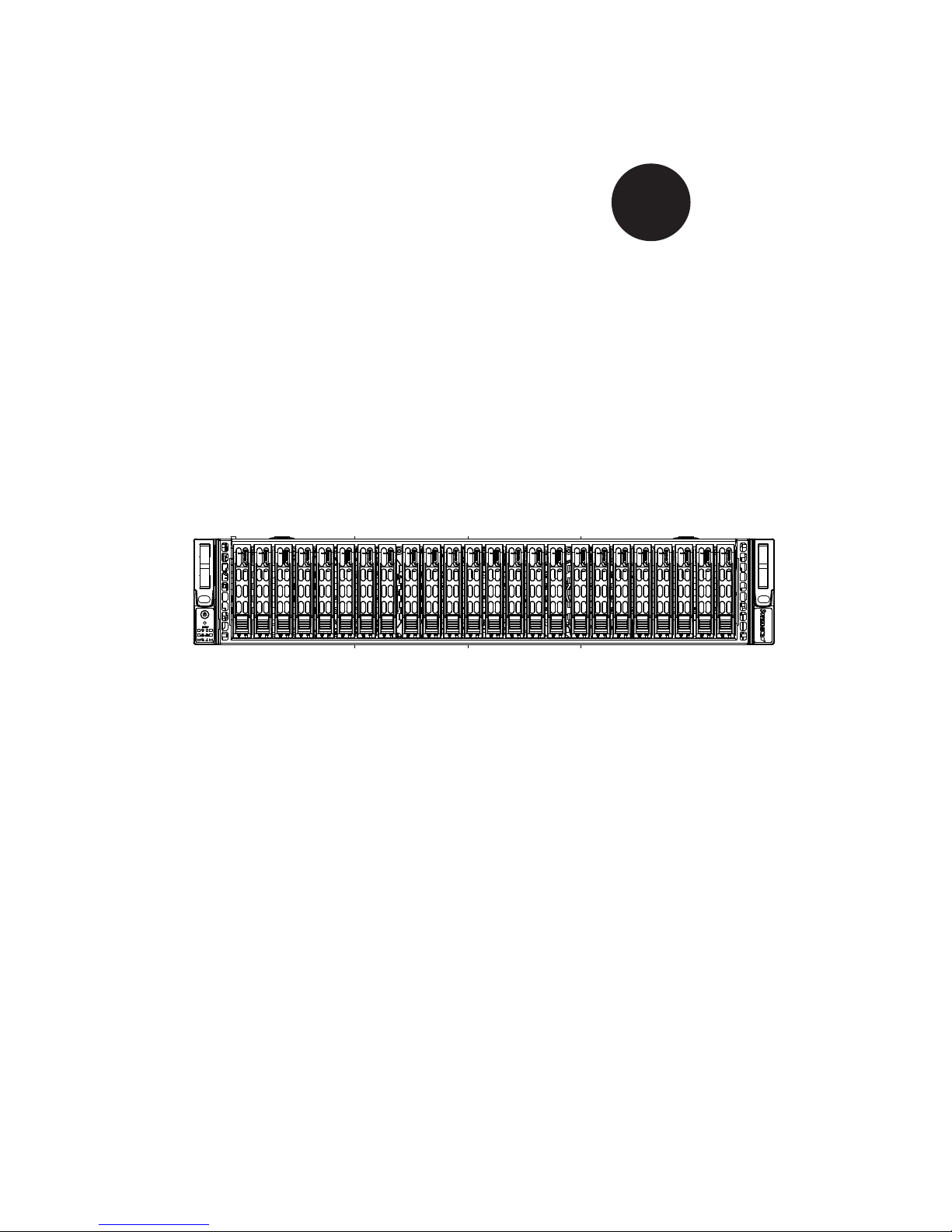
®
SUPER STORAGE SYSTEM
2027R-E1R24N
SUPER
USER’S MANUAL
1.0
Page 2
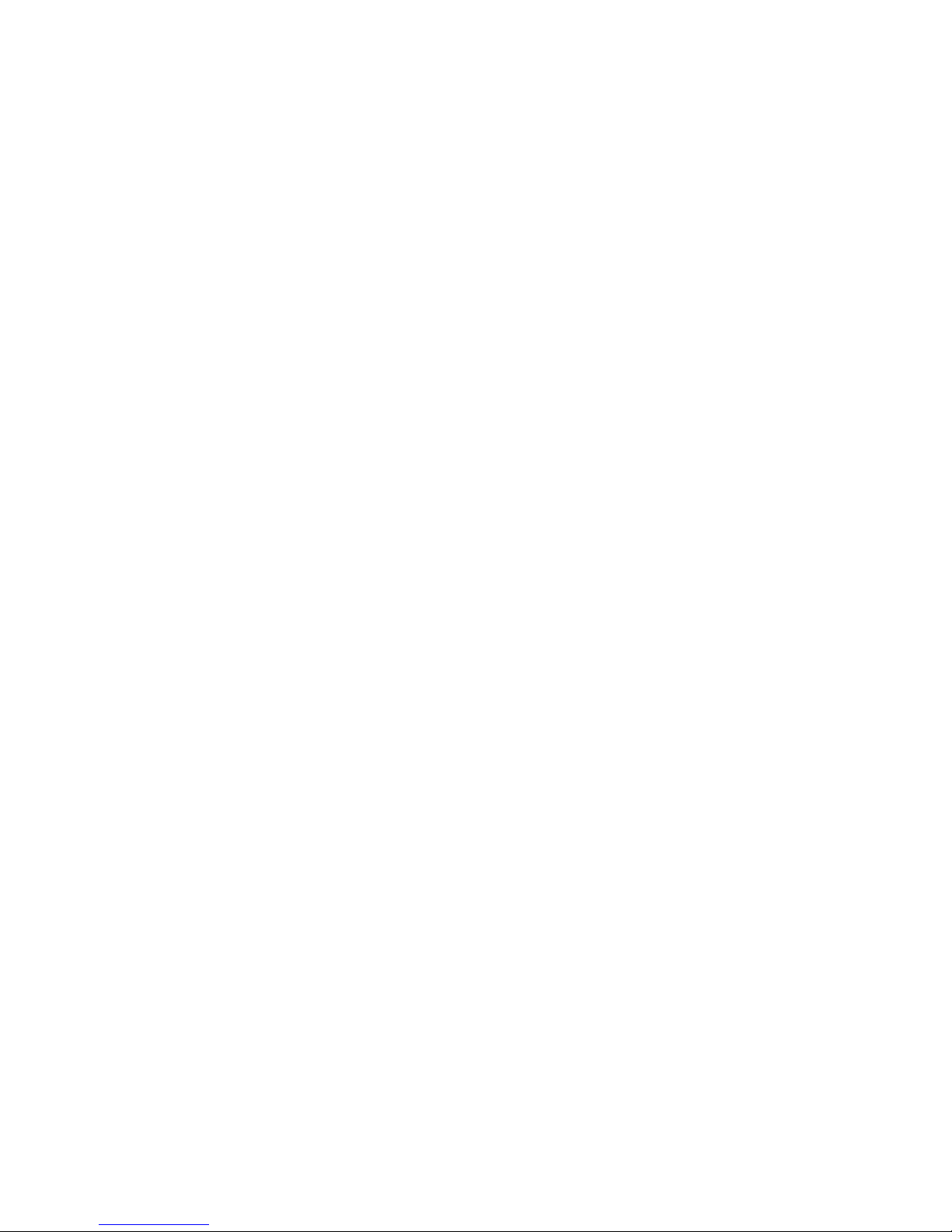
The information in this User’s Manual has been carefully reviewed and is believed to be accurate.
The vendor assumes no responsibility for any inaccuracies that may be contained in this document,
makes no commitment to update or to keep current the information in this manual, or to notify any
person or organization of the updates. Please Note: For the most up-to-date version of this
manual, please see our web site at www.supermicro.com.
Super Micro Computer, Inc. ("Supermicro") reserves the right to make changes to the product
described in this manual at any time and without notice. This product, including software and documentation, is the property of Supermicro and/or its licensors, and is supplied only under a license.
Any use or reproduction of this product is not allowed, except as expressly permitted by the terms
of said license.
IN NO EVENT WILL SUPERMICRO BE LIABLE FOR DIRECT, INDIRECT, SPECIAL, INCIDENTAL,
SPECULATIVE OR CONSEQUENTIAL DAMAGES ARISING FROM THE USE OR INABILITY TO
USE THIS PRODUCT OR DOCUMENTATION, EVEN IF ADVISED OF THE POSSIBILITY OF
SUCH DAMAGES. IN PARTICULAR, SUPERMICRO SHALL NOT HAVE LIABILITY FOR ANY
HARDWARE, SOFTWARE, OR DATA STORED OR USED WITH THE PRODUCT, INCLUDING THE
COSTS OF REPAIRING, REPLACING, INTEGRATING, INSTALLING OR RECOVERING SUCH
HARDWARE, SOFTWARE, OR DATA.
Any disputes arising between manufacturer and customer shall be governed by the laws of Santa
Clara County in the State of California, USA. The State of California, County of Santa Clara shall
be the exclusive venue for the resolution of any such disputes. Super Micro's total liability for all
claims will not exceed the price paid for the hardware product.
FCC Statement: This equipment has been tested and found to comply with the limits for a Class A
digital device pursuant to Part 15 of the FCC Rules. These limits are designed to provide reasonable
protection against harmful interference when the equipment is operated in a commercial environment. This equipment generates, uses, and can radiate radio frequency energy and, if not installed
and used in accordance with the manufacturer’s instruction manual, may cause harmful interference
with radio communications. Operation of this equipment in a residential area is likely to cause harmful
interference, in which case you will be required to correct the interference at your own expense.
California Best Management Practices Regulations for Perchlorate Materials: This Perchlorate warning applies only to products containing CR (Manganese Dioxide) Lithium coin cells. “Perchlorate
Material-special handling may apply. See www.dtsc.ca.gov/hazardouswaste/perchlorate”
WARNING: Handling of lead solder materials used in this
product may expose you to lead, a chemical known to the
State of California to cause birth defects and other reproductive harm.
Manual Revision 1.0
Release Date: August 31, 2012
Unless you request and receive written permission from Super Micro Computer, Inc., you may not
copy any part of this document.
Information in this document is subject to change without notice. Other products and companies
referred to herein are trademarks or registered trademarks of their respective companies or mark
holders.
Copyright © 2012 by Super Micro Computer, Inc.
All rights reserved.
Printed in the United States of America
Page 3
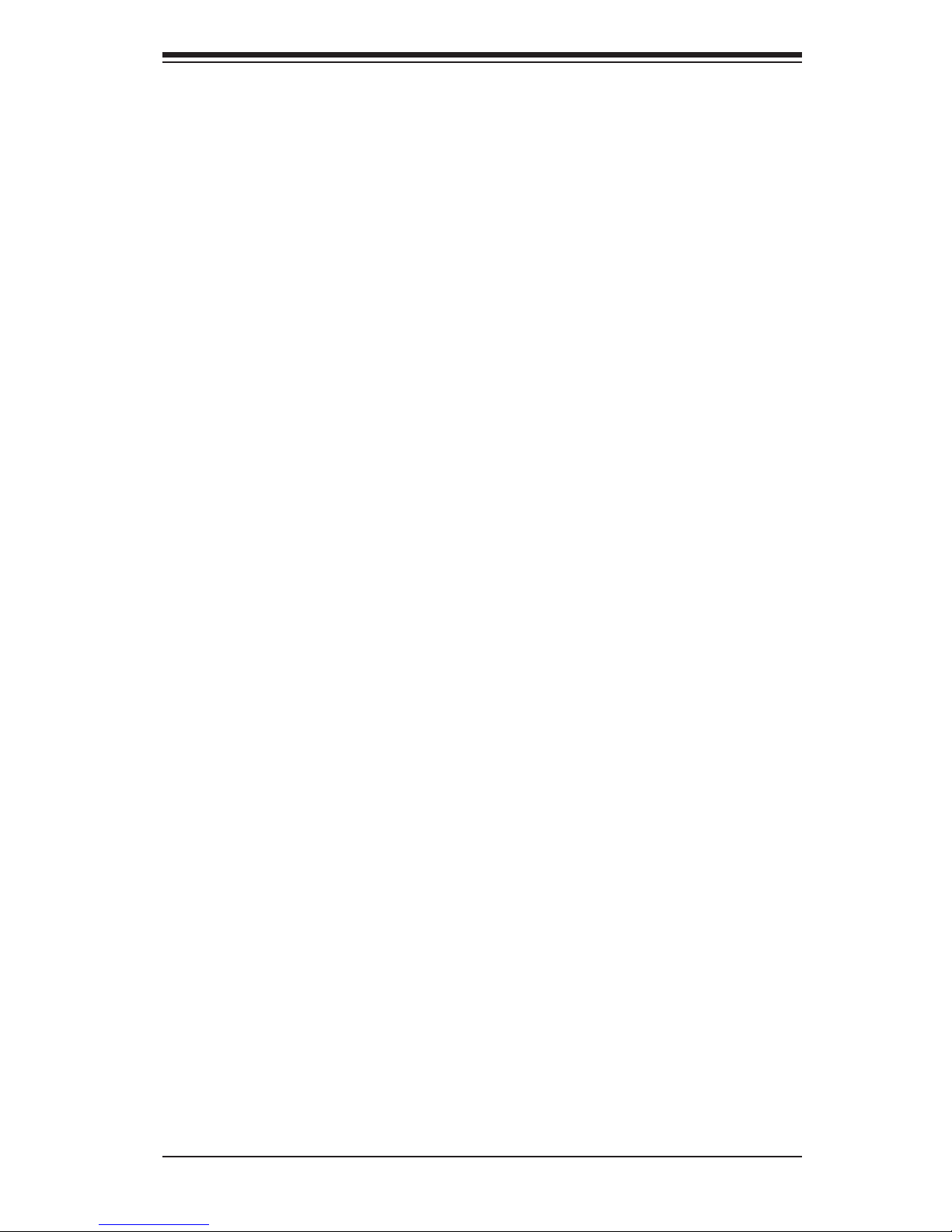
iii
Preface
Preface
About This Manual
This manual is written for professional system integrators and PC technicians. It
provides information for the installation and use of the 2027R-E1R24N. Installation
and maintenance should be performed by experienced technicians only.
The 2027R-E1R24N is a high-end storage system based on the SC216E16-
R920LPB 2U rackmountable chassis and the X9DRi-LN4F+ dual processor
serverboard.
Manual Organization
Chapter 1: Introduction
The rst chapter provides a checklist of the main components included with the
system and describes the main features of the X9DRi-LN4F+ serverboard and the
SC216E16-R920LPB chassis.
Chapter 2: Server Installation
This chapter describes the steps necessary to install the 2027R-E1R24N into a
rack and check out the server conguration prior to powering up the system. If your
server was ordered without processor and memory components, this chapter will
refer you to the appropriate sections of the manual for their installation.
Chapter 3: System Interface
Refer here for details on the system interface, which includes the functions and
information provided by the control panel on the chassis as well as other LEDs
located throughout the system.
Chapter 4: System Safety
You should thoroughly familiarize yourself with this chapter for a general overview
of safety precautions that should be followed when installing and servicing the
2027R-E1R24N.
Page 4
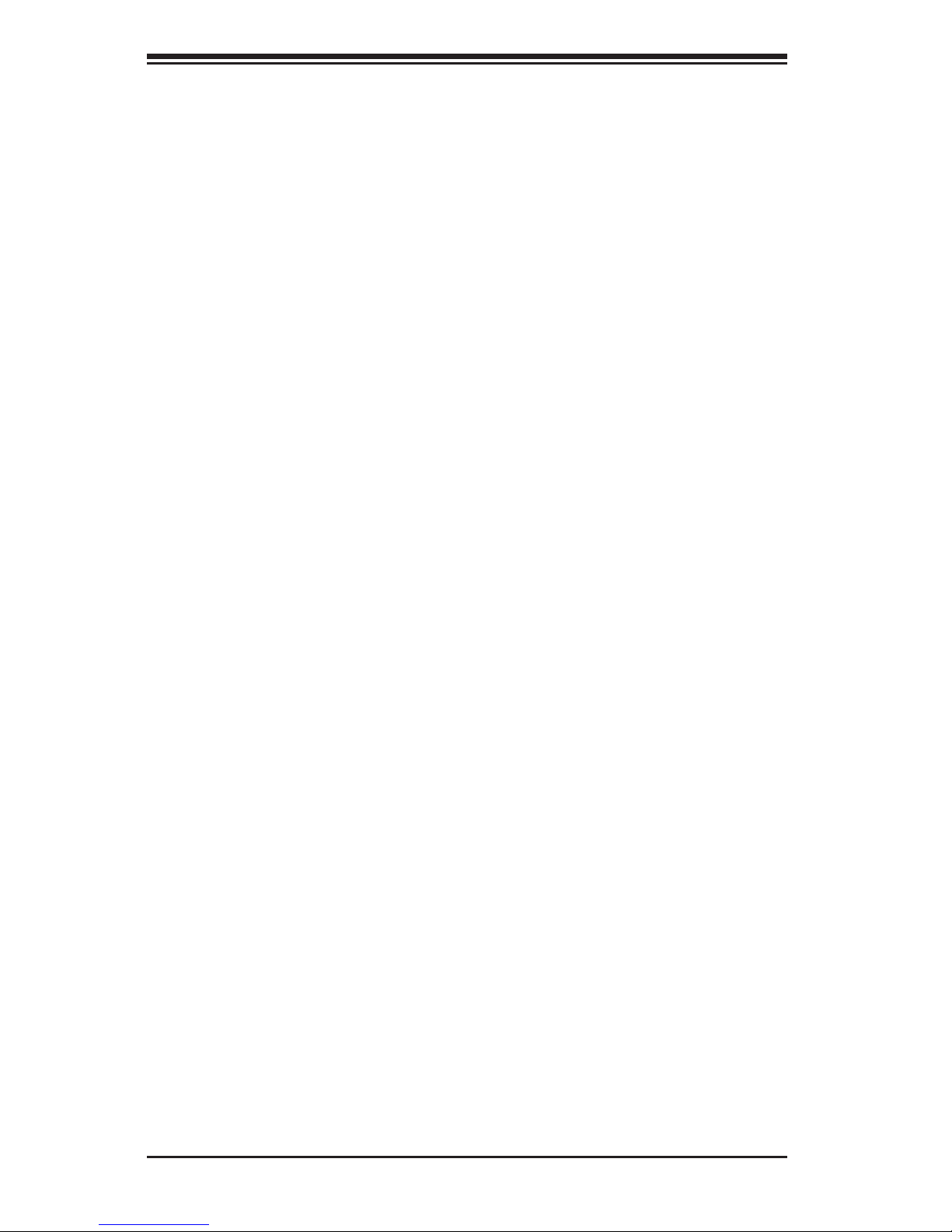
SUPERSTORAGESYSTEM 2027R-E1R24N User's Manual
iv
Chapter 5: Advanced Serverboard Setup
Chapter 5 provides detailed information on the X9DRi-LN4F+ serverboard, includ-
ing the locations and functions of connections, headers and jumpers. Refer to this
chapter when adding or removing processors or main memory and when recong-
uring the serverboard.
Chapter 6: Advanced Chassis Setup
Refer to Chapter 6 for detailed information on the SC216E16-R920LPB chassis.
You should follow the procedures given in this chapter when installing, removing or
reconguring SATA or peripheral drives and when replacing system power supply
units and cooling fans.
Chapter 7: BIOS
The BIOS chapter includes an introduction to BIOS and provides detailed informa-
tion on running the CMOS Setup Utility.
Appendix A: BIOS Error Beep Codes
Appendix B: System Specications
Page 5
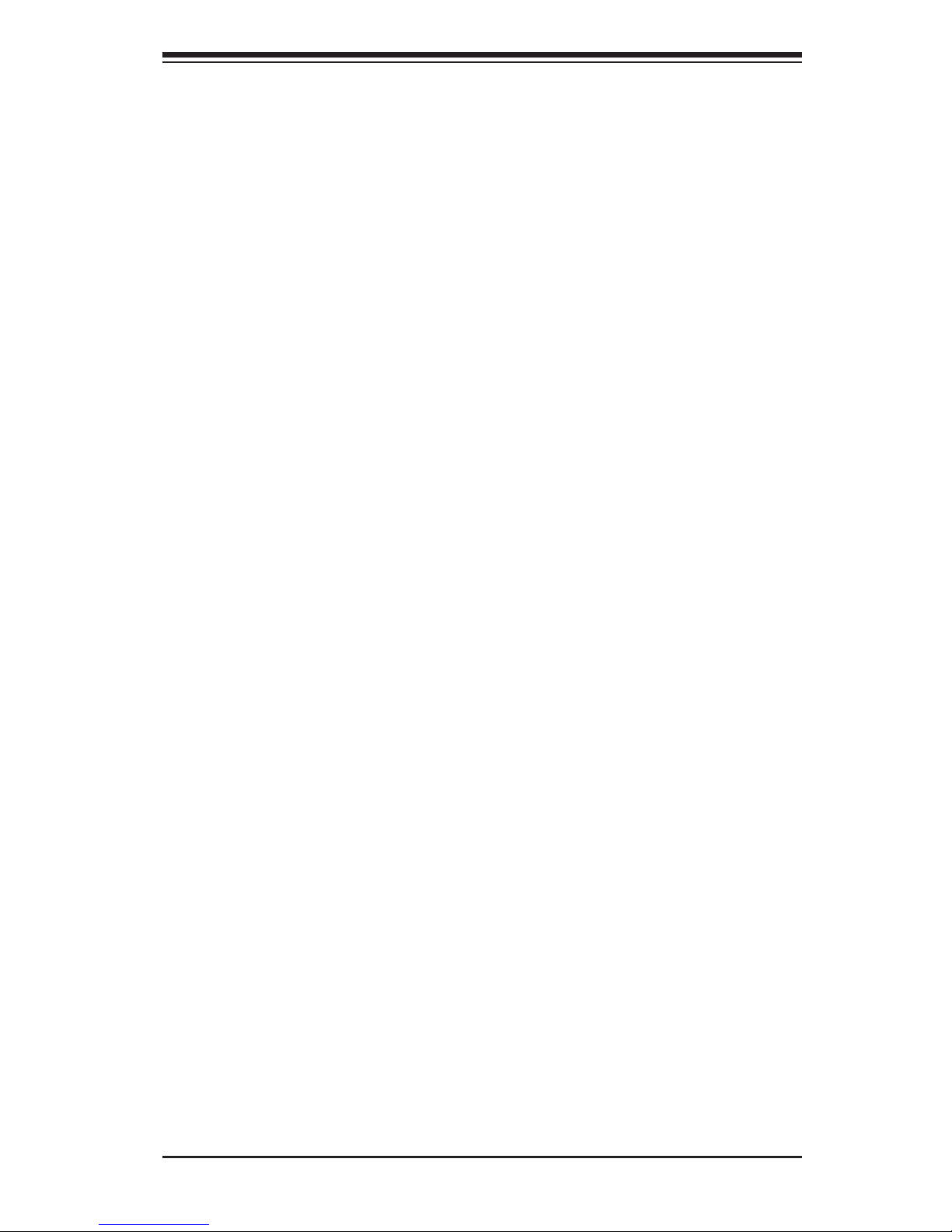
Notes
Preface
v
Page 6
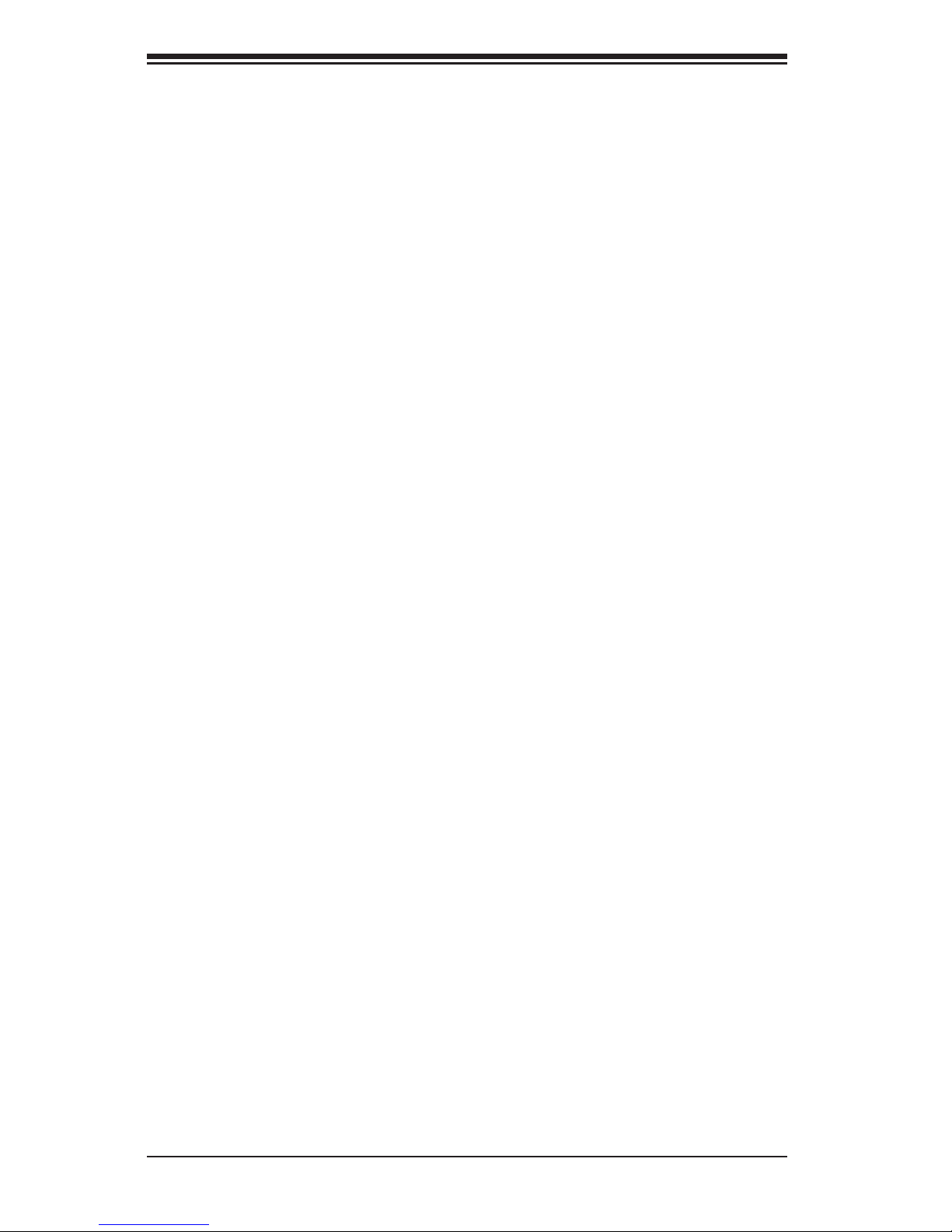
vi
Table of Contents
Chapter 1 Introduction
1-1 Overview ......................................................................................................... 1-1
1-2 Serverboard Features ..................................................................................... 1-2
Processors ...................................................................................................... 1-2
Memory ........................................................................................................... 1-2
Serial ATA ........................................................................................................ 1-2
PCI Expansion Slots ....................................................................................... 1-2
Rear I/O Ports ................................................................................................. 1-2
1-3 Server Chassis Features ................................................................................ 1-3
System Power ................................................................................................. 1-3
Hard Drives ..................................................................................................... 1-3
Front Control Panel ......................................................................................... 1-3
Cooling System ............................................................................................... 1-3
1-4 Contacting Supermicro .................................................................................... 1-6
Chapter 2 Server Installation
2-1 Overview ......................................................................................................... 2-1
2-2 Unpacking the System .................................................................................... 2-1
2-3 Preparing for Setup ......................................................................................... 2-1
Choosing a Setup Location ............................................................................. 2-1
Rack Precautions ............................................................................................ 2-2
Server Precautions .......................................................................................... 2-2
Rack Mounting Considerations ....................................................................... 2-3
Ambient Operating Temperature ................................................................ 2-3
Reduced Airow ......................................................................................... 2-3
Mechanical Loading ................................................................................... 2-3
Circuit Overloading ..................................................................................... 2-3
Reliable Ground ......................................................................................... 2-3
2-4 Rack Mounting Instructions ............................................................................. 2-4
Identifying the Sections of the Rack Rails ...................................................... 2-4
Locking Tabs ................................................................................................... 2-5
Releasing the Inner Rail ................................................................................. 2-5
Installing The Inner Rails on the Chassis ....................................................... 2-6
Installing the Outer Rails on the Rack ............................................................ 2-7
Standard Chassis Installation ......................................................................... 2-8
Optional Quick Installation Method ................................................................. 2-9
SUPERSTORAGESYSTEM 2027R-E1R24N User's Manual
Page 7
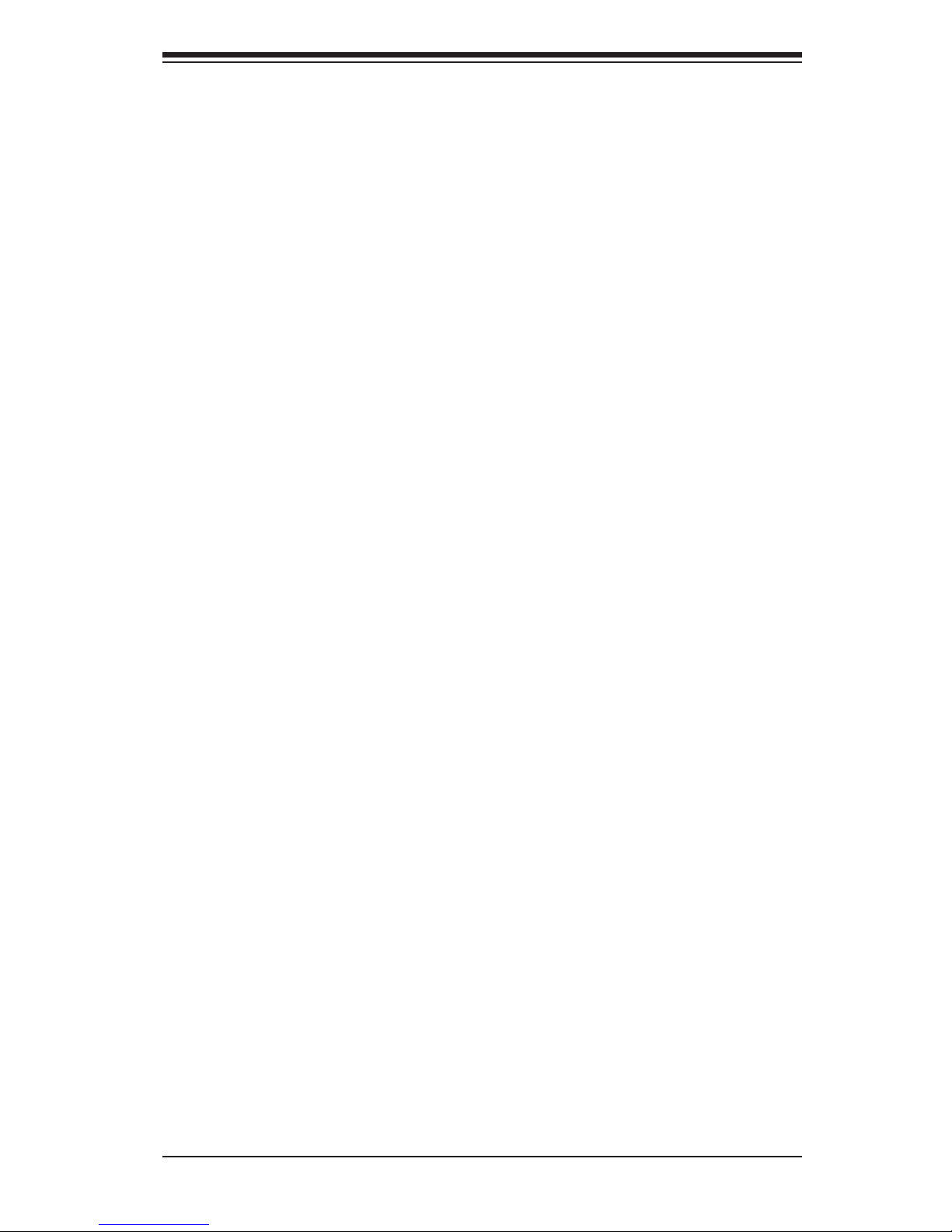
vii
Chapter 3 System Interface
3-1 Overview ......................................................................................................... 3-1
3-2 Control Panel Buttons ..................................................................................... 3-1
Reset ............................................................................................................... 3-1
Power .............................................................................................................. 3-1
3-3 Control Panel LEDs ........................................................................................ 3-1
Power Fail ....................................................................................................... 3-2
Overheat/Fan Fail ........................................................................................... 3-2
NIC1 ................................................................................................................ 3-2
NIC2 ................................................................................................................ 3-2
HDD ................................................................................................................. 3-3
Power .............................................................................................................. 3-3
3-4 Drive Carrier LEDs .......................................................................................... 3-3
Chapter 4 System Safety
4-1 Electrical Safety Precautions .......................................................................... 4-1
4-2 General Safety Precautions ............................................................................ 4-2
4-3 ESD Precautions ............................................................................................. 4-3
4-4 Operating Precautions .................................................................................... 4-4
Chapter 5 Advanced Serverboard Setup
5-1 Handling the Serverboard ............................................................................... 5-1
Precautions ..................................................................................................... 5-1
Unpacking ....................................................................................................... 5-2
5-2 Connecting Cables .......................................................................................... 5-2
Connecting Data Cables ................................................................................. 5-2
Connecting Power Cables .............................................................................. 5-2
Connecting the Control Panel ......................................................................... 5-2
5-3 Rear I/O Ports ................................................................................................. 5-3
5-4 Installing the Processor and Heatsink ............................................................ 5-4
Installing an LGA2011 Processor .................................................................... 5-4
Installing a Passive CPU Heatsink ................................................................. 5-7
Removing the Heatsink ................................................................................... 5-8
5-5 Installing Memory ............................................................................................ 5-9
Memory Support .............................................................................................. 5-9
DIMM Installation ............................................................................................ 5-9
5-6 Adding PCI Add-On Cards ............................................................................ 5-12
5-7 Serverboard Details ...................................................................................... 5-13
X9DRi-LN4F+ Quick Reference .................................................................... 5-14
5-8 Connector Denitions ................................................................................... 5-16
Table of Contents
Page 8
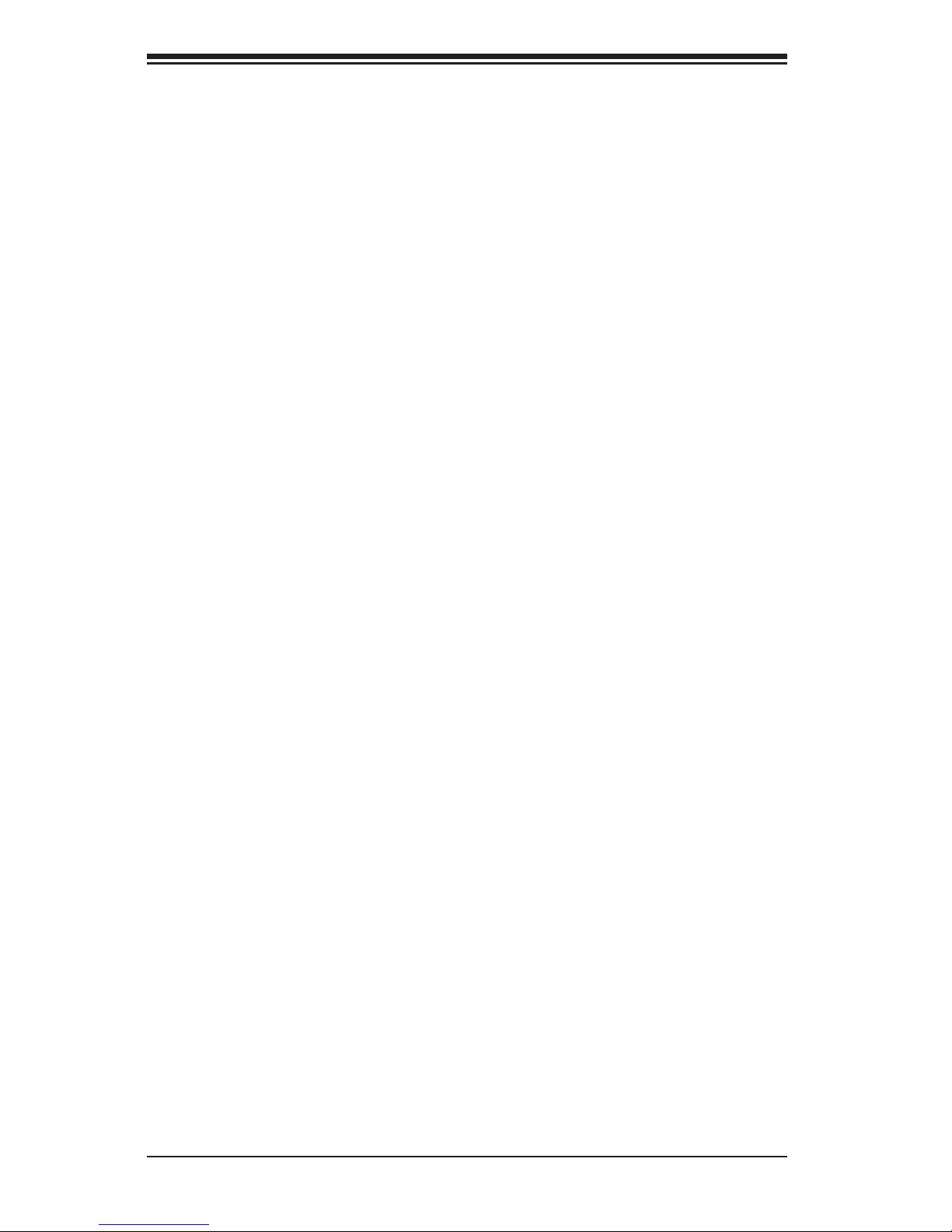
viii
5-9 Jumper Settings ............................................................................................ 5-23
5-10 Onboard Indicators ........................................................................................ 5-27
5-11 SATA Ports .................................................................................................... 5-28
5-12 Installing Software ......................................................................................... 5-29
SuperDoctor III .............................................................................................. 5-30
Chapter 6 Advanced Chassis Setup
6-1 Static-Sensitive Devices .................................................................................. 6-1
Precautions ..................................................................................................... 6-1
Unpacking ....................................................................................................... 6-1
6-2 Control Panel .................................................................................................. 6-2
6-3 Removing the Chassis Cover ......................................................................... 6-3
5-9 System Fans ................................................................................................... 6-4
6-4 System Cooling ............................................................................................... 6-4
System Fans ................................................................................................... 6-4
System Fan Failure ......................................................................................... 6-4
Replacing System Fans .................................................................................. 6-4
Air Shrouds ..................................................................................................... 6-5
Installing the Air Shrouds in the Chassis ........................................................ 6-5
6-5 Drive Bay Installation/Removal ....................................................................... 6-7
Accessing the Drive Bays ............................................................................... 6-7
6-5 Power Supply ............................................................................................... 6-10
6-6 Attaching a JBOD Expansion Chassis .......................................................... 6-12
Chapter 7 BIOS
7-1 Introduction ...................................................................................................... 7-1
Starting BIOS Setup Utility .............................................................................. 7-1
How To Change the Conguration Data ......................................................... 7-1
Starting the Setup Utility ................................................................................. 7-2
7-2 Main Setup ...................................................................................................... 7-2
7-3 Advanced Setup Congurations...................................................................... 7-3
7-3 Event Logs .................................................................................................... 7-23
7-4 IPMI ............................................................................................................... 7-26
7-5 Boot ............................................................................................................... 7-28
7-6 Security ......................................................................................................... 7-29
7-7 Save & Exit ................................................................................................... 7-30
Appendix A BIOS Error Beep Codes
Appendix B System Specications
SUPERSTORAGESYSTEM 2027R-E1R24N User's Manual
Page 9
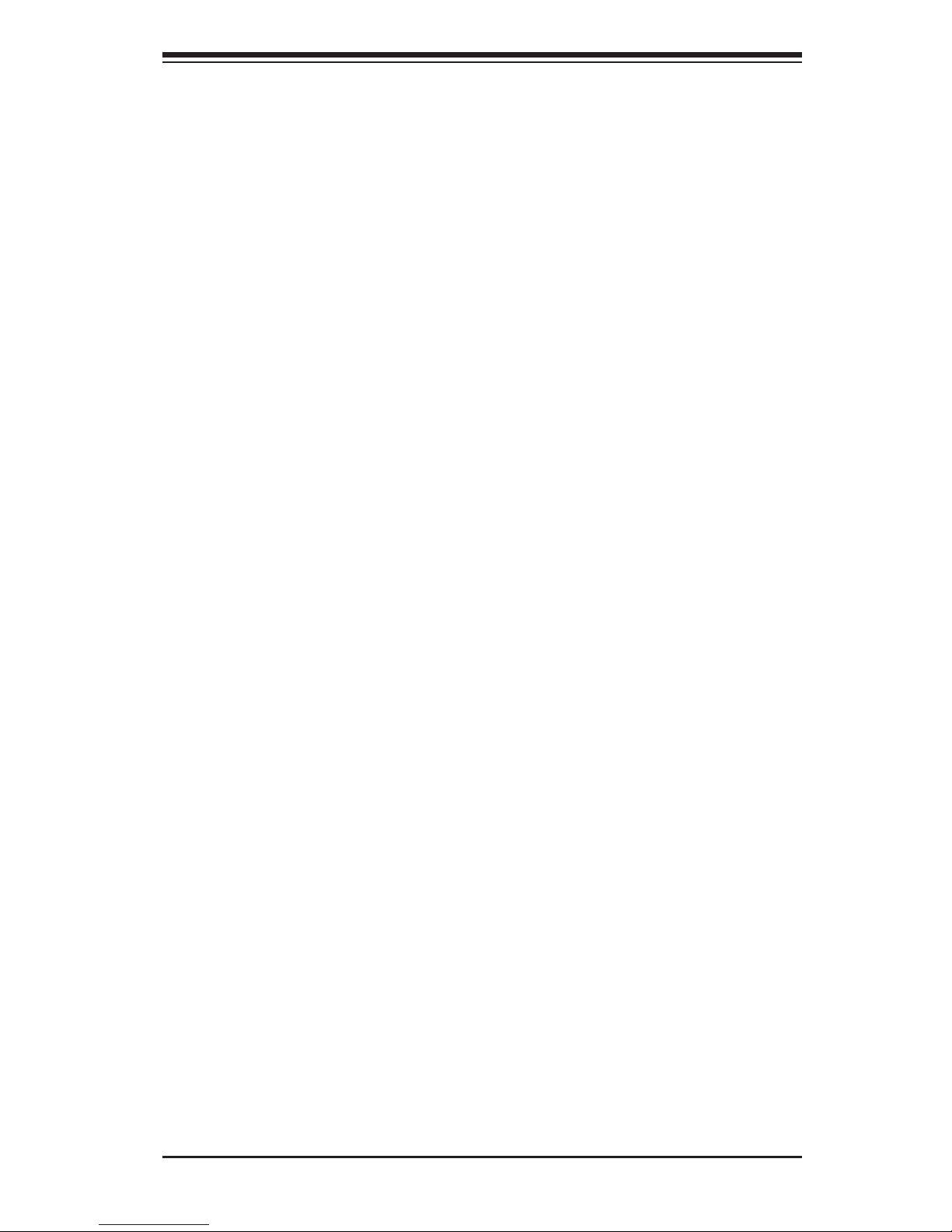
Chapter 1
Introduction
1-1 Overview
The 2027R-E1R24N is a high-end storage system comprised of two main subsys-
tems: the SC216E16-R920LPB 2U/rack mount chassis and the X9DRi-LN4F+ dual
processor serverboard. Please refer to our web site for information on operating
systems that have been certied for use with the system (www.supermicro.com).
In addition to the serverboard and chassis, various hardware components have
been included with the 2027R-E1R24N, as listed below:
•Two passive CPU heatsinks (SNK-P0048P)
•Three 8-cm system fans (FAN-0126L4)
•Two air shrouds (MCP-310-29011-1N, MCP-310-29012-1N)
•SATA Accessories
One SATA backplane (BPN-SAS2-216EL1)
Twenty-four drive carriers (MCP-220-00047-0B)
•Hardware RAID controller (AOC-SAS2LP-Hi8R)
•Dual JBOD expansion ports (CBL-0168L-LP)
•One rackmount kit (MCP-290-00053-0N)
Chapter 1: Introduction
1-1
Page 10
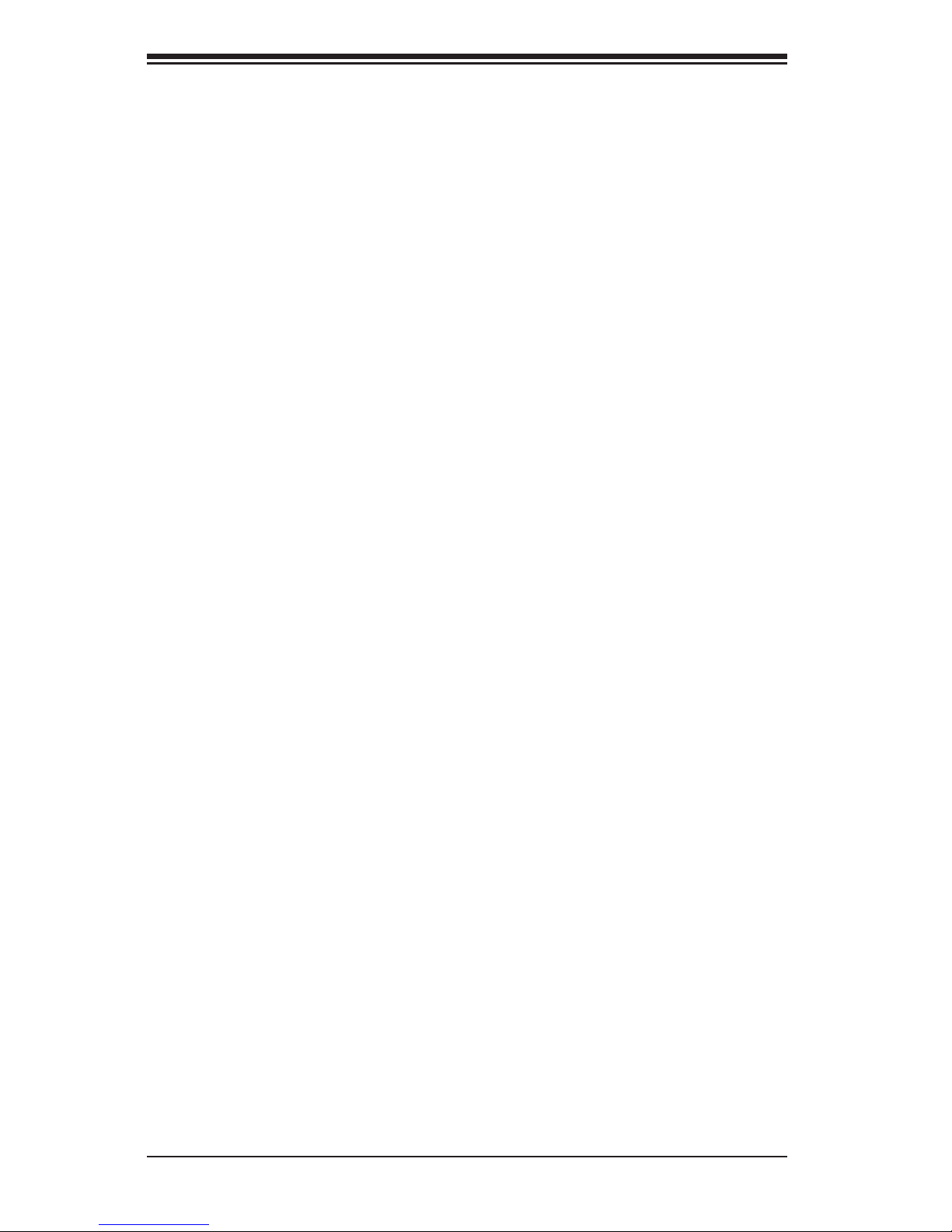
1-2
SUPERSTORAGESYSTEM 6047R-E1R24N User's Manual
1-2 Serverboard Features
The 2027R-E1R24N is built around the X9DRi-LN4F+, a dual processor serverboard
based on the Intel C600 chipset and designed to provide maximum performance.
Below are the main features of the X9DRi-LN4F+. (See Figure 1-1 for a block
diagram of the chipset).
Processors
The X9DRi-LN4F+ supports single or dual Intel® Xeon E5-2600 Series processors.
Please refer to the serverboard description pages on our web site for a complete
listing of supported processors (www.supermicro.com).
Memory
The X9DRi-LN4F+ has 24 DIMM slots that can support up to 768 GB of ECC reg-
istered DDR3-1333/1066/800 SDRAM. Both 1.5V and 1.35V DIMMs are supported.
See Chapter 5 for details.
Serial ATA
A SATA controller is also integrated into the chipset to provide two SATA 3 (6/Gbps)
and four SATA 2 (3 Gbps) ports, which are RAID 0, 1, 5 and 10 supported. The
SATA drives are hot-swappable units. RAID 5 supported with Windows OS only).
Note: The operating system you use must have RAID support to enable the hot-
swap capability and RAID function of the SATA drives.
PCI Expansion Slots
The X9DRi-LN4F+ has four PCI-E 3.0 x16 slots, one PCI-E 3.0 x8 slot and one
PCI-E 3.0 x4 (in a x8) slot. The default conguration includes an add-on card (AOC)
populating Slot #1 (PCI-E 3.0 x 16 slot) and a port plate with a JBOD expansion
port occupying slot #2 (PCI-E 3.0 x4).
Rear I/O Ports
The color-coded I/O ports include one COM port, a VGA port, four USB 2.0 ports
(additional USB headers are included on the serverboard), four gigabit Ethernet
ports and two external MiniSAS JBOD expansion ports. A dedicated IPMI LAN
port is also included.
Page 11
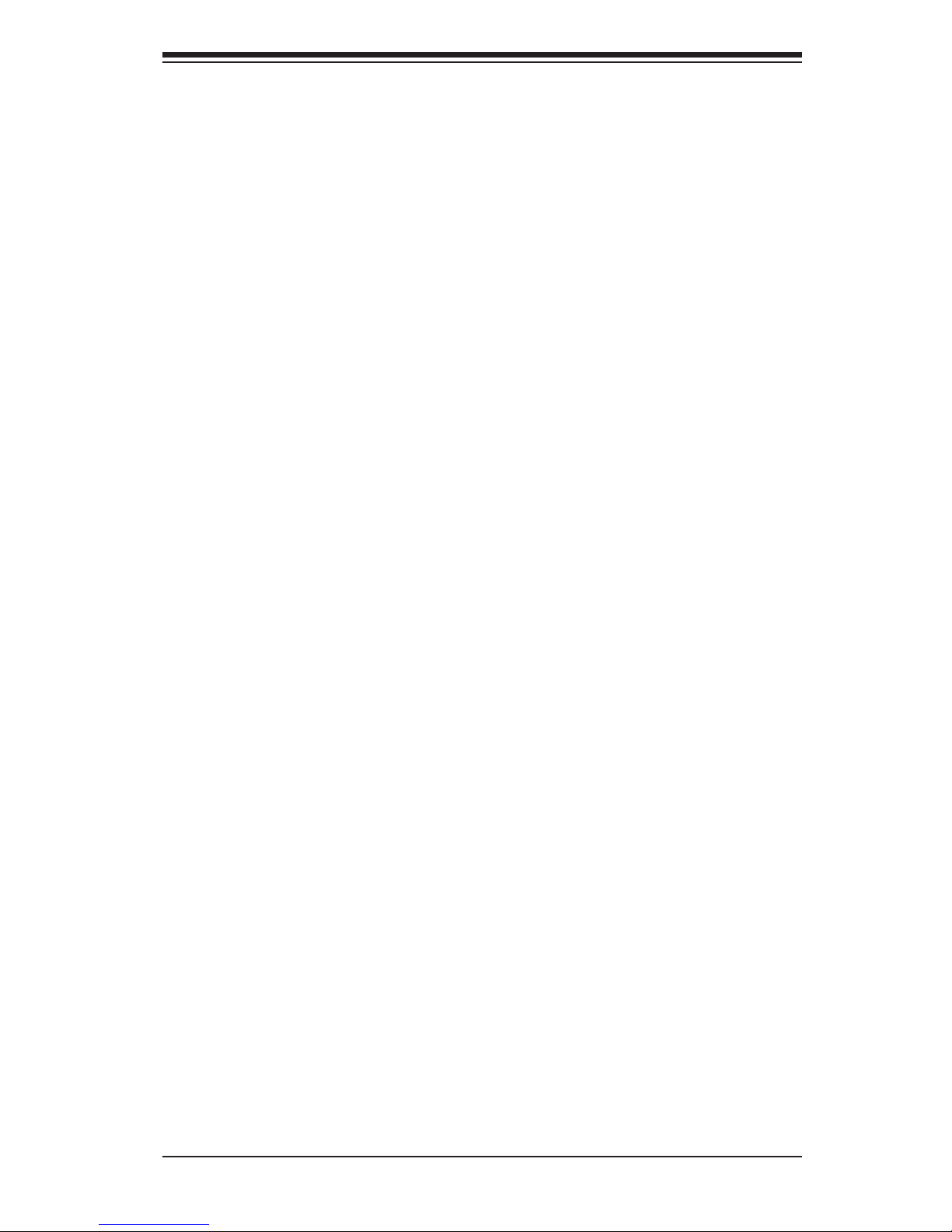
1-3
Chapter 1: Introduction
1-3 Server Chassis Features
The following is a general outline of the main features of the SC216E16-R920LPB
server chassis.
System Power
The SC216E16-R920LPB features a redundant (two separate power modules)
920W high-efciency power supply with I2C. This power redundancy feature allows
you to replace a failed power supply without shutting down the system.
Hard Drives
The SC216E16-R920LPB chassis was designed to support 24 dual-channel SATA
hard drives, which are hot-swappable units.
Note: The operating system you use must have RAID support to enable the hot-
swap capability of the SATA drives.
Front Control Panel
The control panel on the SuperServer 2027R-E1R24N provides you with system
monitoring and control. LEDs indicate system power, HDD activity, network activ-
ity, system overheat/fan fail and power supply failure. A main power button and a
system reset button are also included.
Cooling System
The SC216E16-R920LPB chassis includes three 8-cm hot-plug system fans located
in the middle section of the chassis. An air shroud channels the airow from the
system fans to efciently cool the processors and memory. Two additional 8-cm
fans are located at the back of the chassis to expel hot air from the system. Each
power supply module also includes a cooling fan.
Page 12
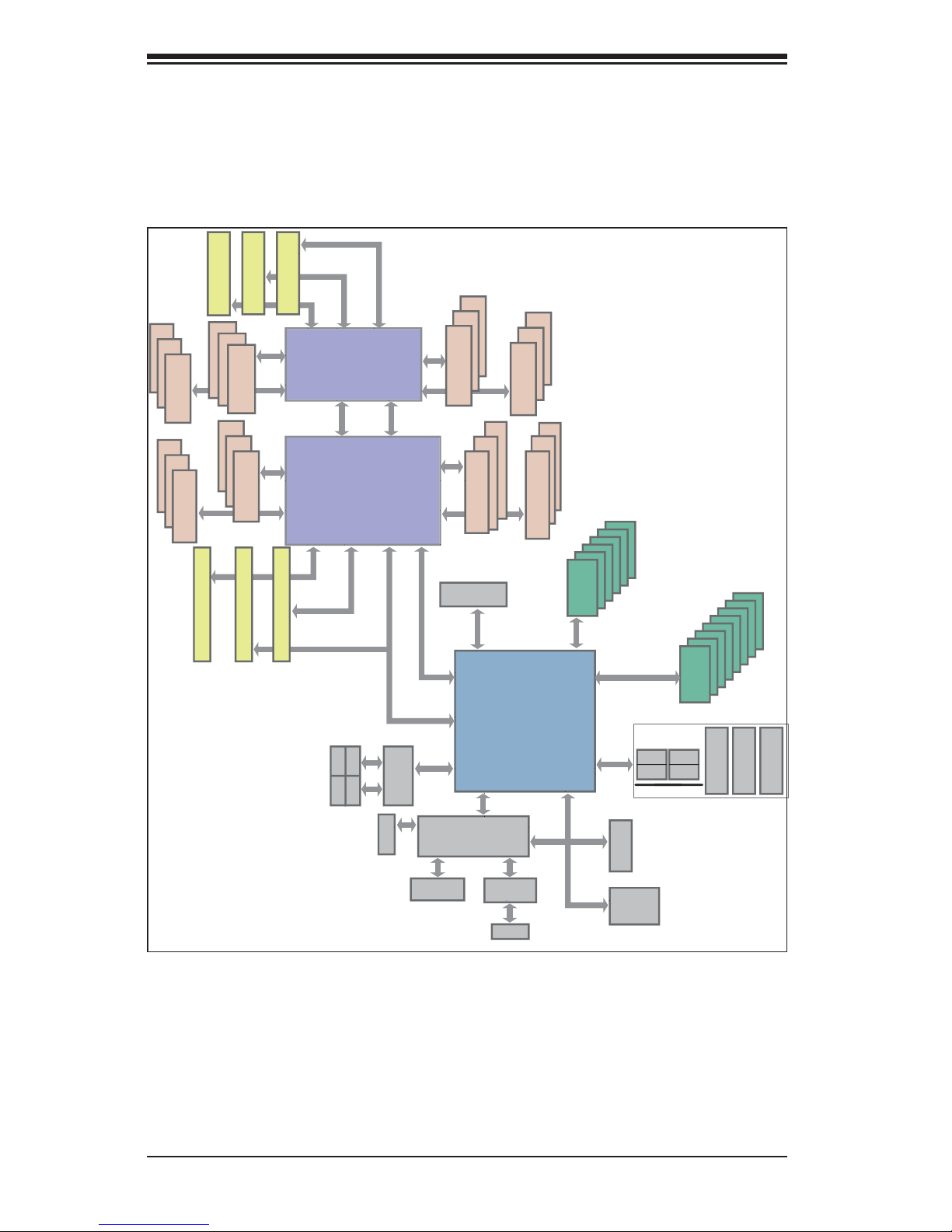
1-4
SUPERSTORAGESYSTEM 6047R-E1R24N User's Manual
Figure 1-1. Intel C600 Chipset:
System Block Diagram
Note: This is a general block diagram. Please see Chapter 5 for details.
PROCESSOR
PROCESSOR
QPI
#1
DDR3 DIMM
#2
DDR3 DIMM
DDR3 DIMM
#3
DDR3 DIMM
DDR3 DIMM
#3
#2
#1
DDR3 DIMM
G
A
SSB
Intel C606/C602
PEG0
DMI
PEG1 [4:1]
USB
LPC
LAN
RJ45 RJ45
#1
SATA
SYSTEM
BIOS
CPU REAR
CPU FRONT
PEG1_8
PCI-E x16 Slot
USB
REAR
HDR 2X5
0,1
TPM HDR
TYPE-A
REAR
2,3
QPI
DDR3 DIMM
B
DDR3 DIMM
D
C
H
F
E
Socket 1
Socket 2
#1
#2
#3
#1
#2
#3
#1
#2
#3
#1
#2
#3
#1
#2
#3
#1
#2
#3
P0
P0
P1
P1
PE3 PE2 PE1 DMI
DMI
#2
PCI-E x8 Slot
PCI-E x16 Slot
#3
x4
x16
x16
x4
HDR 2X5
BMC VGA
VGA CONN
DDR III
PHY1
LAN
RTL8211
SPI
x1
RJ45 RJ45
#6
PCI-E x16 Slot
#5
PCI-E x16 Slot
#4
PCI-E x16 Slot
x16
x4
x4
[7.4]
[3.0]
SIO
W83527
A
B
C
A
B
C
A
B
C
A
B
C
A
B
C
A
B
C
A
B
C
A
B
C
4,5
6, 7
PE3
PE2
PE1
9
SATA
SCU
#1~#6
#1~#8
(For X9DR3
-LN4F+ Only)
(4 SATA2 for X9DRi
-LN4F+ Only)
Page 13
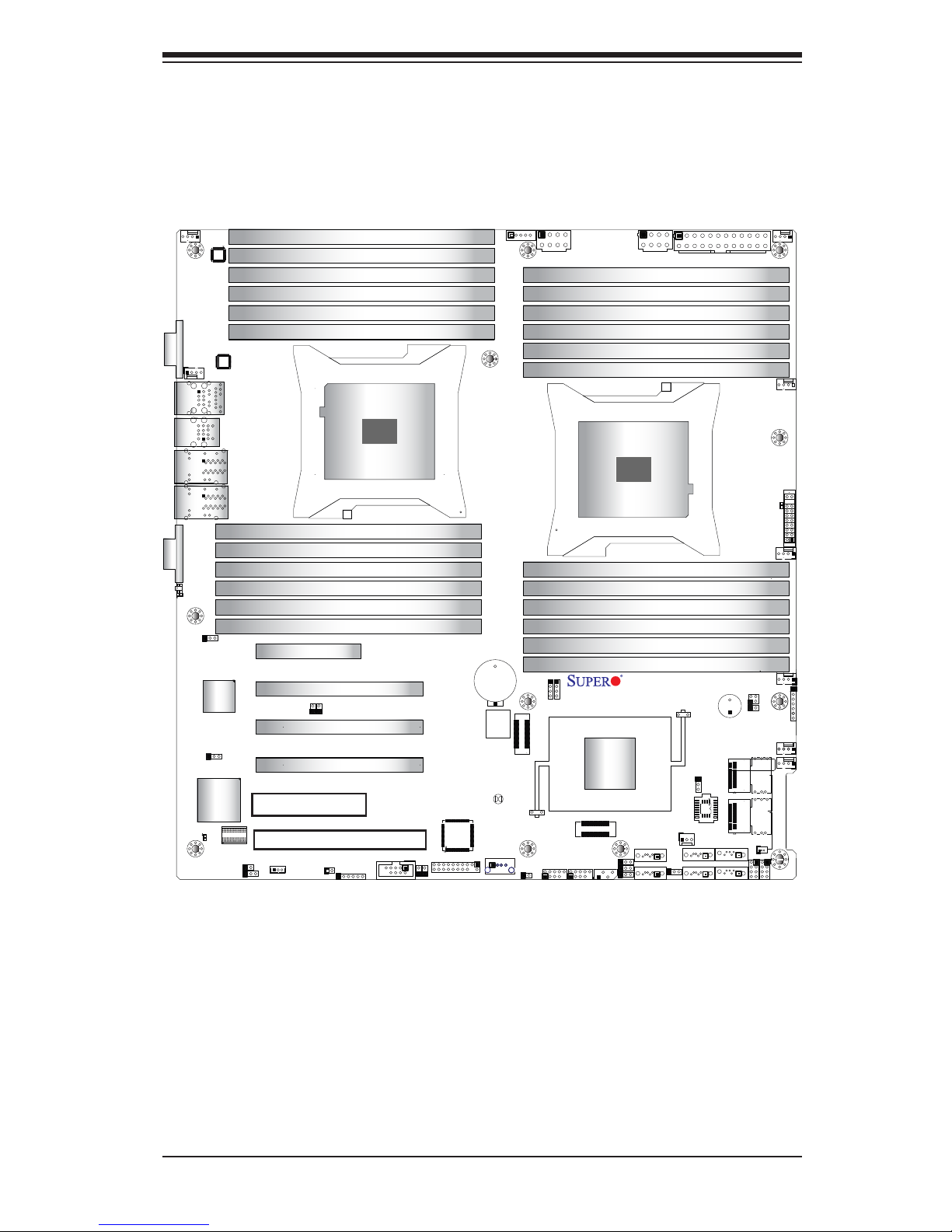
1-5
Chapter 1: Introduction
Figure 1-2. X9DRi-LN4F+ Serverboard
JRK1
JF1
JPI2C1
JPW3
JPW2
JPW1
JSD1
SP1
J18
J17
JBAT1
JP6
JP7
JI2C2
JI2C1
JL1
JOH1
FANB
FANA
FAN4
FAN3
FAN2
FAN6
FAN1
SW1
JPP1
JPP0
J21
JBT1
LEM1
JWP1
JPG1
JWD1
JPL1
JPME2
JPME1
USB4/5
JTPM1
XDP-PCH
(in X8 Slot)
CPU2 Slot6 PCI-E 3.0x8
CPU2 Slot5 PCI-E 3.0 x16
CPU2 Slot4 PCI-E 3.0 x16
CPU1 Slot3 PCI-E 3.0 x16
CPU1 Slot2 PCI-E 3.0 x4
BIOS BOX
CPU1 Slot1 PCI-E 3.0 x16
SAS0~3
SAS4~7
I-SATA0
I-SATA1
P2 DIMMF3
P2 DIMMF1
P2 DIMMF2
P2 DIMME3
P2 DIMME2
P2 DIMME1
P2 DIMMG1
P2 DIMMH1
P2 DIMMG3
P2 DIMMG2
P2 DIMMH2
P2 DIMMH3
COM1
USB6/7
UID
IPMI_LAN
Alaways populate DIMMx1 first
P1 DIMMA2
P1 DIMMA1
P1 DIMMB3
P1 DIMMB2
P1 DIMMB1
P1 DIMMA3
P1 DIMMC1
P1 DIMMC2
P1 DIMMC3
P1 DIMMD1
P1 DIMMD2
P1 DIMMD3
CPU2
I-SATA5
I-SATA4
I-SATA3
I-SATA2
LAN2/4
VGA
XDP-CPU
CPU1
COM2
BMC
CTRL
LAN1/3
USB 0/1
KB/Mouse
JBR1
PHY
FAN5
BIOS
LAN
CTRL
PCH
LE1
X9DR6-LN4F+/X9DRi-LN4F+
Rev. 1.10
Alaways populate DIMMx1 first
USB9
SAS
CTRL
USB 2/3
JSTBY1
IPMB
1
1
JD1
JF2
LE2
JPB1
JBMC1
JBOD ExpansionPort/Cable
AOC-SAS2LP-H8iR
Note: The SSG-2027R-E1R24N comes pre-installed with a Hardware RAID con-
troller installed in PCI-E slot 1 and a JBOD expansion port installed in PCI-E slot
2. Serverboard SAS components shown in the gure above are not included on
the X9DRi-LN4F+
Page 14
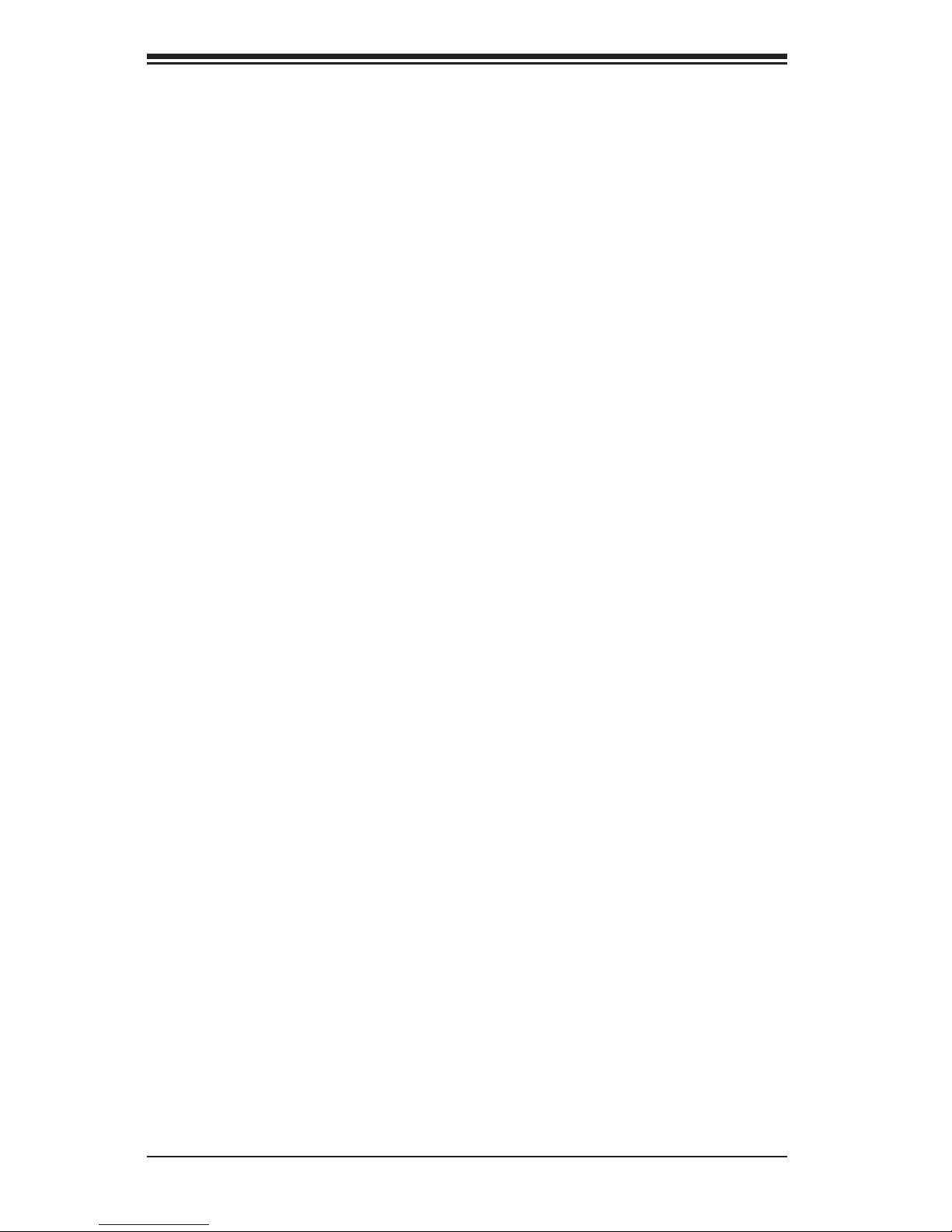
1-6
SUPERSTORAGESYSTEM 6047R-E1R24N User's Manual
1-4 Contacting Supermicro
Headquarters
Address: Super Micro Computer, Inc.
980 Rock Ave.
San Jose, CA 95131 U.S.A.
Tel: +1 (408) 503-8000
Fax: +1 (408) 503-8008
Email: marketing@supermicro.com (General Information)
support@supermicro.com (Technical Support)
Web Site: www.supermicro.com
Europe
Address: Super Micro Computer B.V.
Het Sterrenbeeld 28, 5215 ML
's-Hertogenbosch, The Netherlands
Tel: +31 (0) 73-6400390
Fax: +31 (0) 73-6416525
Email: sales@supermicro.nl (General Information)
support@supermicro.nl (Technical Support)
rma@supermicro.nl (Customer Support)
Asia-Pacic
Address: Super Micro Computer, Inc.
4F, No. 232-1, Liancheng Rd.
Chung-Ho Dist., New Taipei City 235
Taiwan
Tel: +886-(2) 8226-3990
Fax: +886-(2) 8226-3991
Web Site: www.supermicro.com.tw
Technical Support:
Email: support@supermicro.com.tw
Tel: 886-2-8228-1366, ext.132 or 139
Page 15
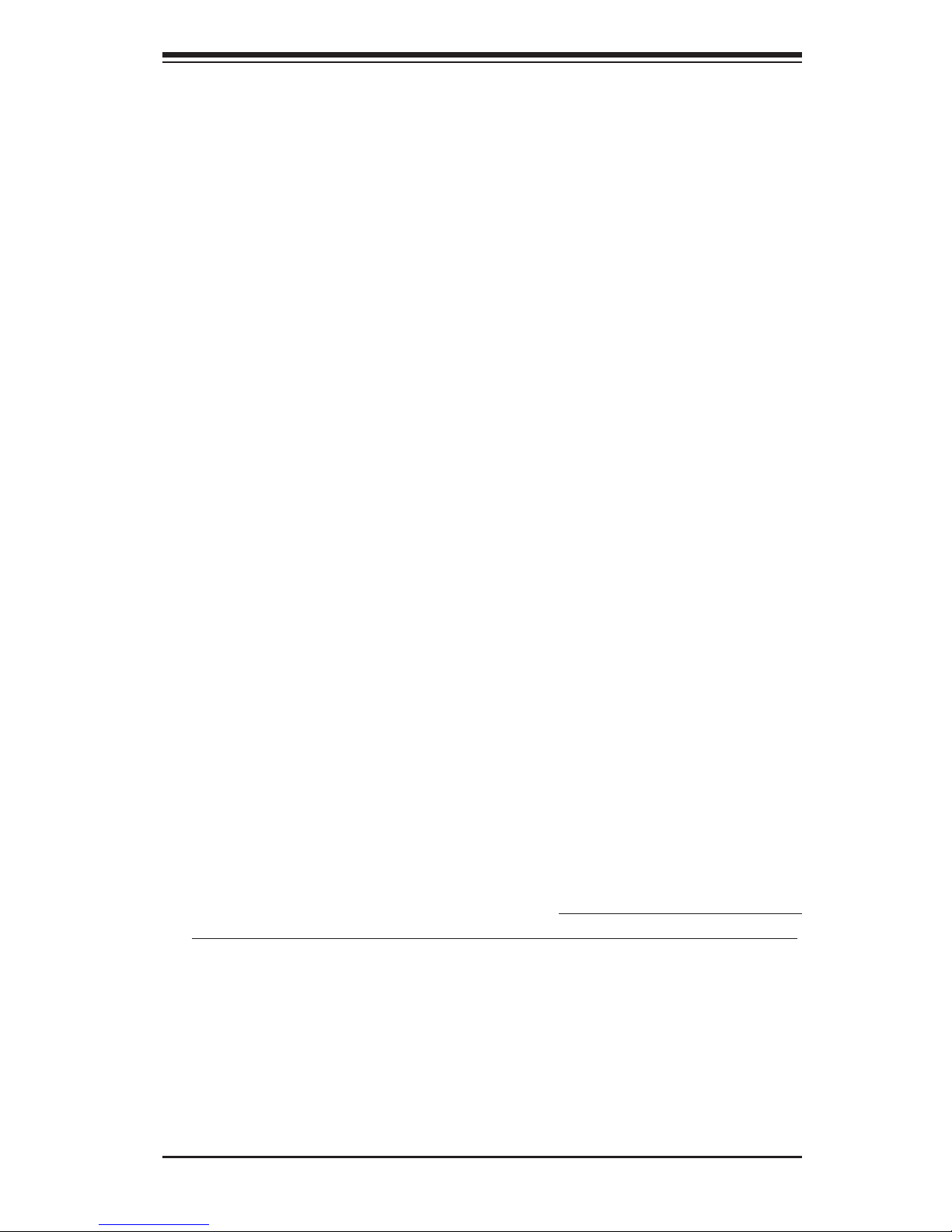
Chapter 2: Server Installation
2-1
Chapter 2
Server Installation
2-1 Overview
This chapter provides a quick setup checklist to get your SuperServer 2027R-
E1R24N up and running. Following these steps in the order given should enable
you to have the system operational within a minimum amount of time. This quick
setup assumes that your system has come to you with the processors and memory
preinstalled. If your system is not already fully integrated with a serverboard, pro-
cessors, system memory etc., please turn to the chapter or section noted in each
step for details on installing specic components.
2-2 Unpacking the System
You should inspect the box the SuperServer 2027R-E1R24N was shipped in and
note if it was damaged in any way. If the server itself shows damage you should
le a damage claim with the carrier who delivered it.
Decide on a suitable location for the rack unit that will hold the SuperServer 2027R-
E1R24N. It should be situated in a clean, dust-free area that is well ventilated. Avoid
areas where heat, electrical noise and electromagnetic elds are generated. You
will also need it placed near a grounded power outlet. Read the Rack and Server
Precautions in the next section.
2-3 Preparing for Setup
The box the SuperServer 2027R-E1R24N was shipped in should include two sets of
rail assemblies, two rail mounting brackets and the mounting screws you will need to
install the system into the rack. Follow the steps in the order given to complete the
installation process in a minimum amount of time. Please read this section in its en-
tirety before you begin the installation procedure outlined in the sections that follow.
Choosing a Setup Location
•Leave enough clearance in front of the rack to enable you to open the front door
completely (~25 inches) and approximately 30 inches of clearance in the back
of the rack to allow for sufcient airow and ease in servicing.
•This product is for installation only in a Restricted Access Location (dedicated
equipment rooms, service closets and the like).
Page 16
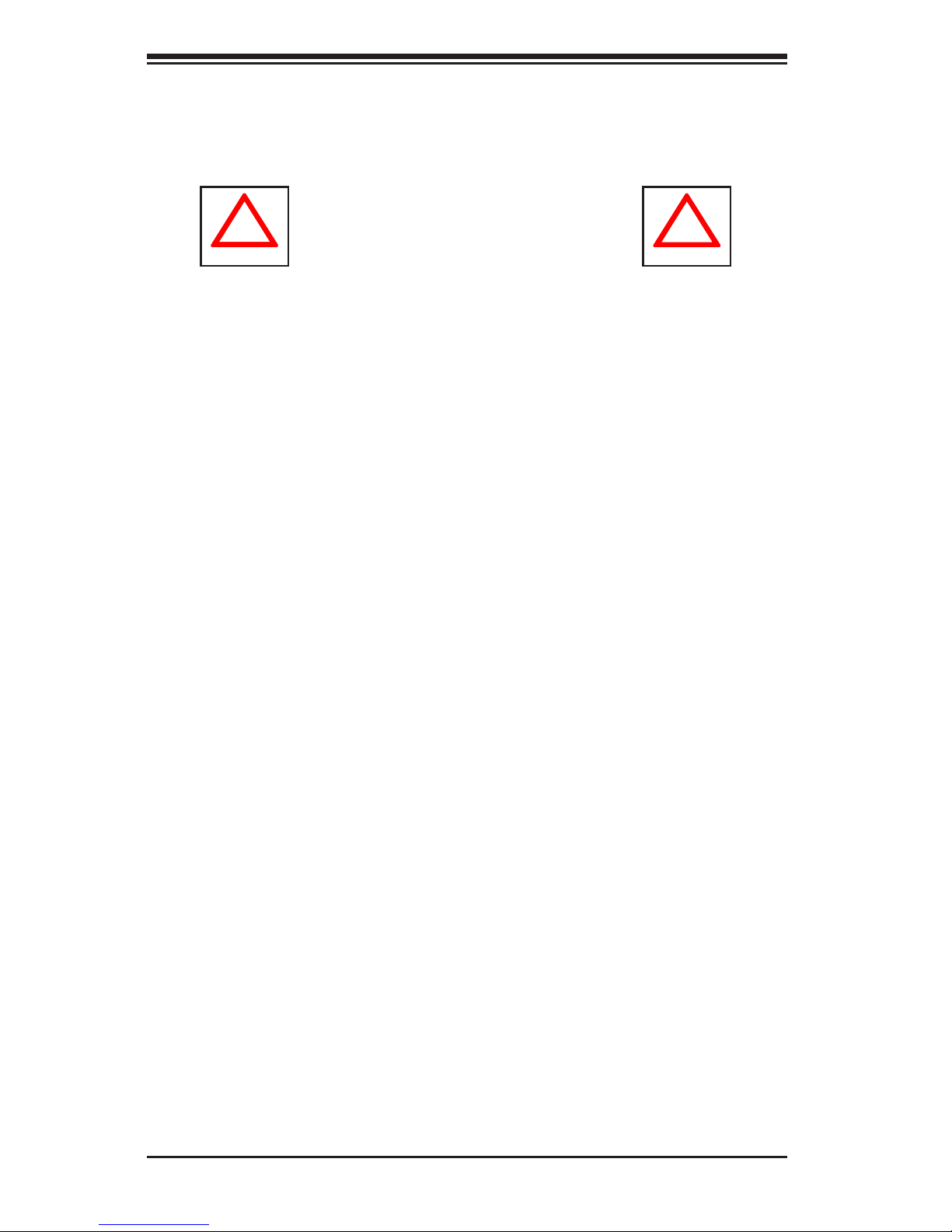
2-2
SUPERSTORAGESYSTEM 2027R-E1R24N User's Manual
•This product is not suitable for use with visual display work place devices
acccording to §2 of the the German Ordinance for Work with Visual Display Units.
!
!
Warnings and Precautions!
Rack Precautions
•Ensure that the leveling jacks on the bottom of the rack are fully extended to
the oor with the full weight of the rack resting on them.
•In single rack installation, stabilizers should be attached to the rack. In multiple
rack installations, the racks should be coupled together.
•Always make sure the rack is stable before extending a component from the
rack.
•You should extend only one component at a time - extending two or more si-
multaneously may cause the rack to become unstable.
Server Precautions
•Review the electrical and general safety precautions in Chapter 4.
•Determine the placement of each component in the rack before you install the
rails.
•Install the heaviest server components on the bottom of the rack rst, and then
work up.
•Use a regulating uninterruptible power supply (UPS) to protect the server from
power surges, voltage spikes and to keep your system operating in case of a
power failure.
•Allow any hot plug drives and power supply modules to cool before touching
them.
•Always keep the rack's front door and all panels and components on the servers
closed when not servicing to maintain proper cooling.
Page 17
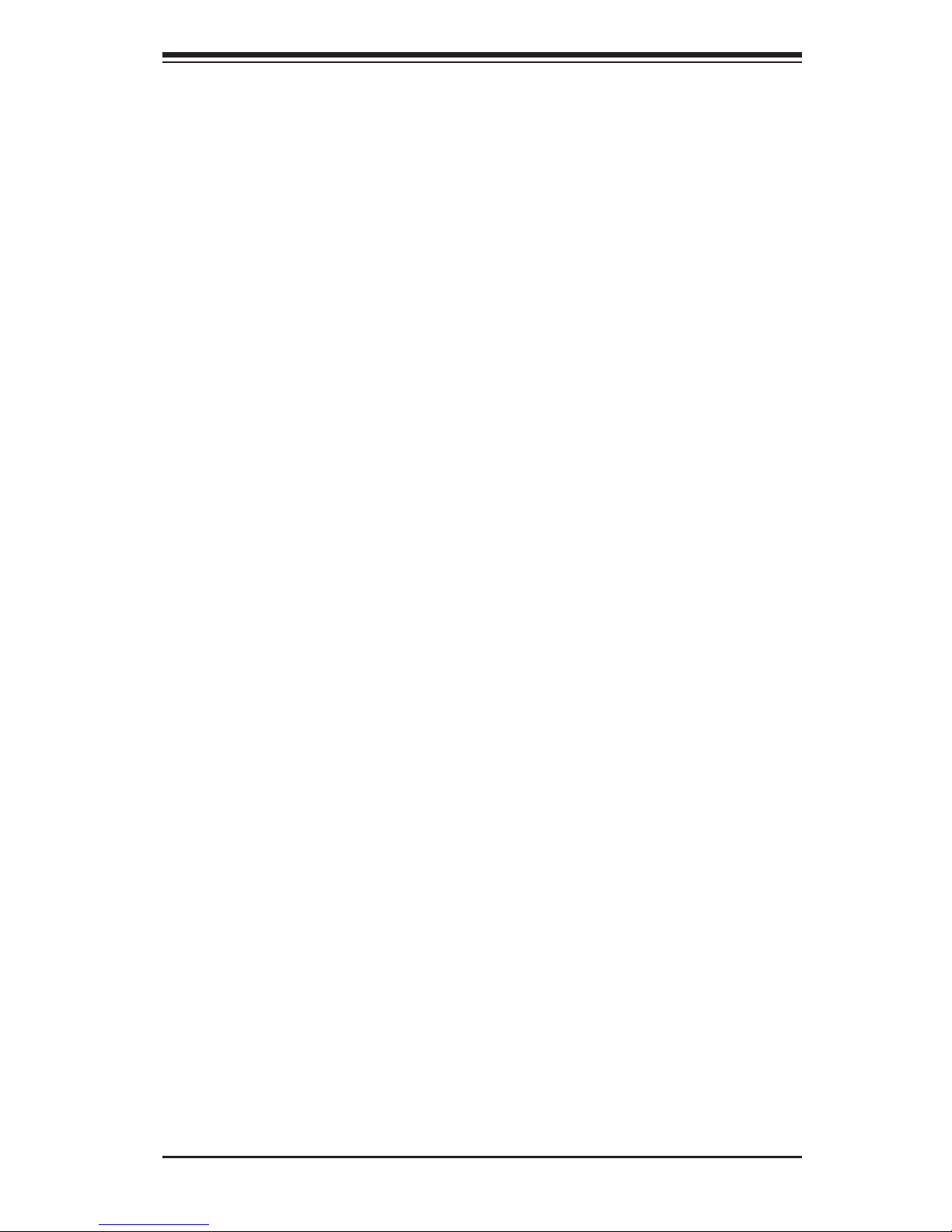
Chapter 2: Server Installation
2-3
Rack Mounting Considerations
Ambient Operating Temperature
If installed in a closed or multi-unit rack assembly, the ambient operating tempera-
ture of the rack environment may be greater than the ambient temperature of the
room. Therefore, consideration should be given to installing the equipment in an
environment compatible with the manufacturer’s maximum rated ambient tempera-
ture (Tmra).
Reduced Airow
Equipment should be mounted into a rack so that the amount of airow required
for safe operation is not compromised.
Mechanical Loading
Equipment should be mounted into a rack so that a hazardous condition does not
arise due to uneven mechanical loading.
Circuit Overloading
Consideration should be given to the connection of the equipment to the power
supply circuitry and the effect that any possible overloading of circuits might have
on overcurrent protection and power supply wiring. Appropriate consideration of
equipment nameplate ratings should be used when addressing this concern.
Reliable Ground
A reliable ground must be maintained at all times. To ensure this, the rack itself
should be grounded. Particular attention should be given to power supply connec-
tions other than the direct connections to the branch circuit (i.e. the use of power
strips, etc.).
Page 18
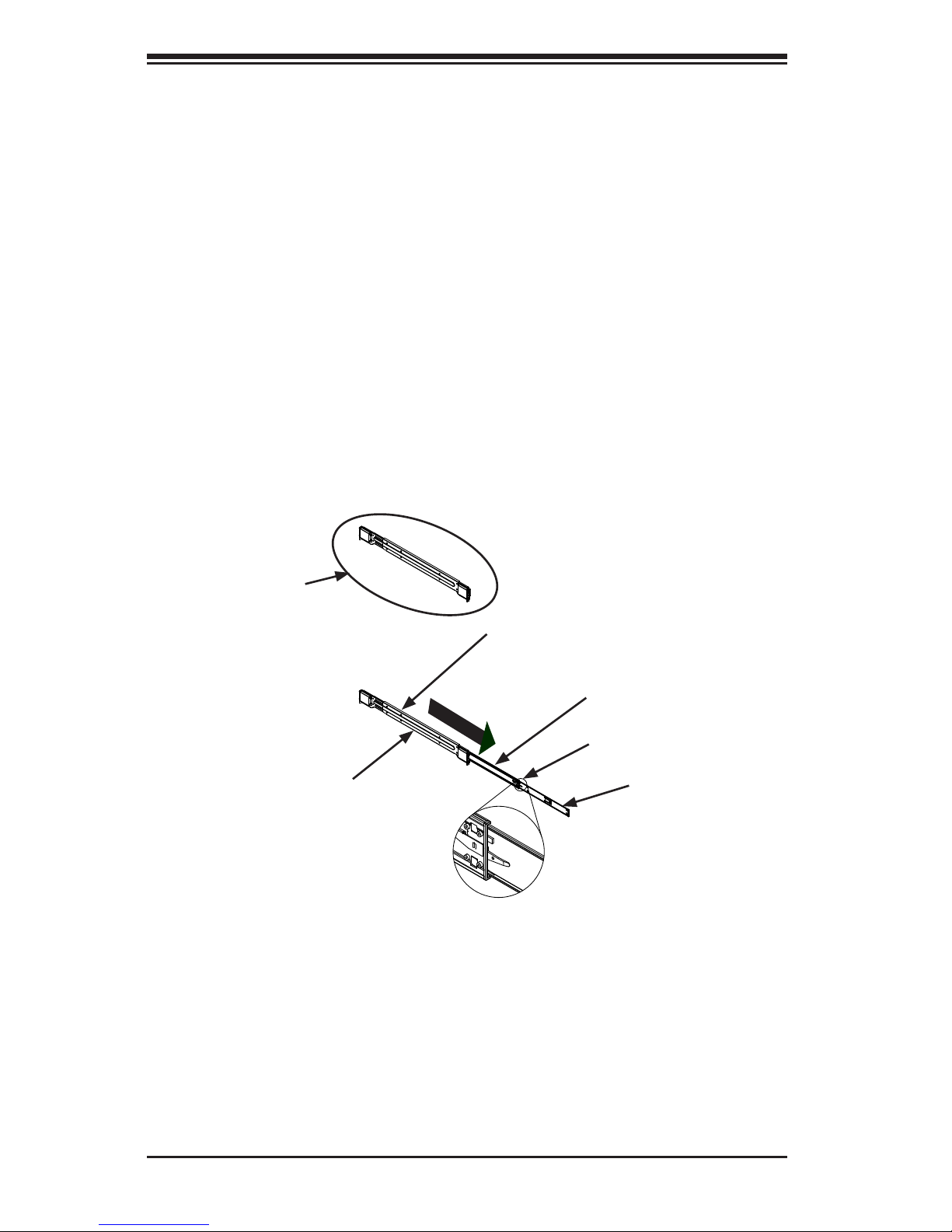
2-4
SUPERSTORAGESYSTEM 2027R-E1R24N User's Manual
2-4 Rack Mounting Instructions
This section provides information on installing the chassis into a rack unit with the
rails provided. There are a variety of rack units on the market, which may mean
that the assembly procedure will differ slightly from the instructions provided. You
should also refer to the installation instructions that came with the rack unit you are
using. NOTE: This rail will t a rack between 26.5" and 36.4" deep.
Identifying the Sections of the Rack Rails
The chassis package includes two rail assemblies in the rack mounting kit. Each
assembly consists of three sections: An inner chassis rail which secures directly to
the chassis, an outer rail that secures to the rack, and a middle rail which extends
from the outer rail. These assemblies are specically designed for the left and right
side of the chassis.
Figure 2-1. Identifying the Outer Rail, Middle Rail and Inner Rails
(Left Rail Assembly Shown)
Inner Rail
Rail Assembly
(Shown with Rails
Retracted)
This Side Faces
Outward
Locking Tab
Middle Rail
Outer Rail
Page 19
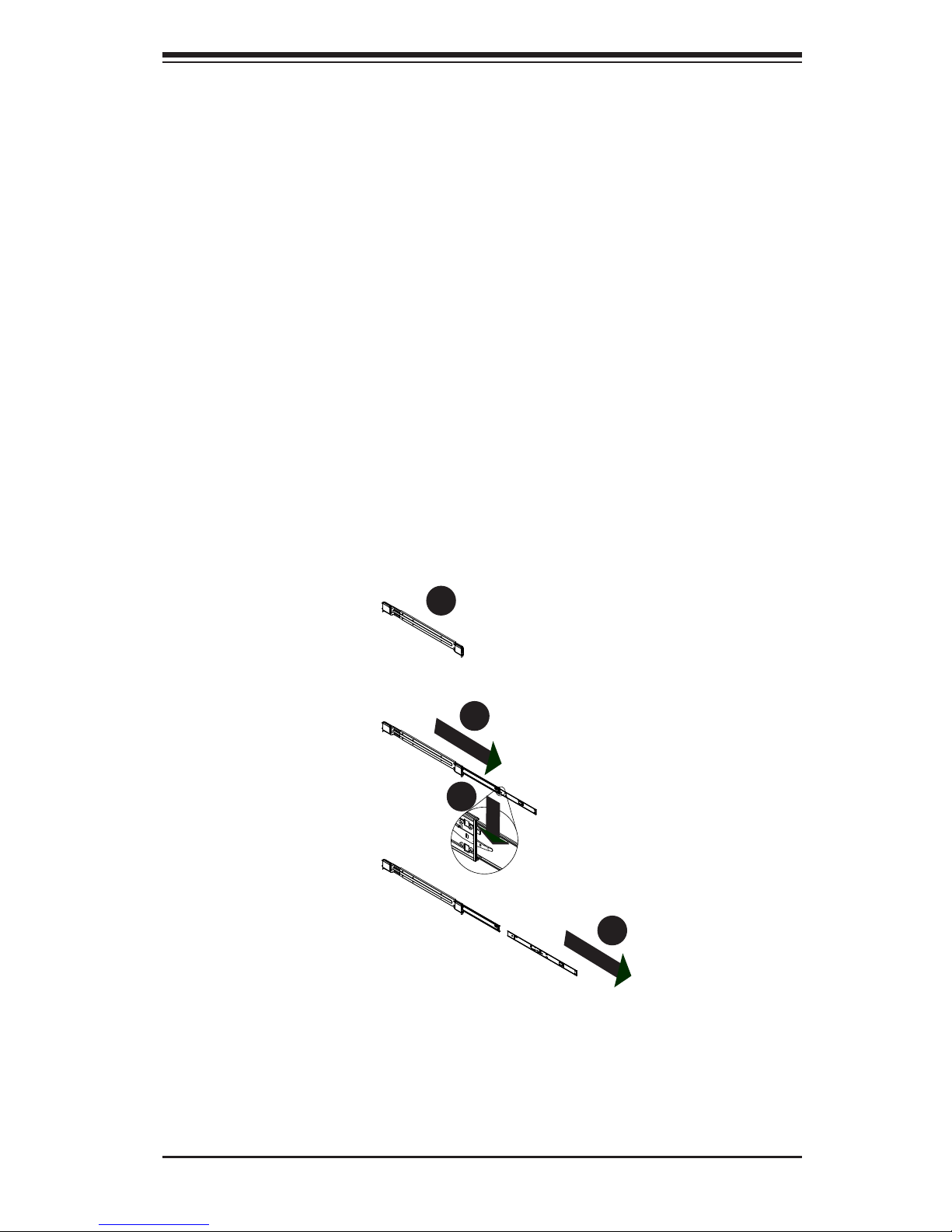
Chapter 2: Server Installation
2-5
Figure 2-2. Extending and Releasing the Inner Rail
1
2
1
1
1
3
1
4
Locking Tabs
Each inner rail has a locking tab. This tab locks the chassis into place when installed
and pushed fully into the rack. These tabs also lock the chassis in place when fully
extended from the rack. This prevents the server from coming completely out of
the rack when when the chassis is pulled out for servicing.
Releasing the Inner Rail
Releasing Inner Rail from the Outer Rails
1. Identify the left and right outer rail assemblies as described on page 6-4.
2. Pull the inner rail out of the outer rail until it is fully extended as illustrated
below.
3. Press the locking tab down to release the inner rail.
4. Repeat steps 1-3 for the second outer rail.
Page 20
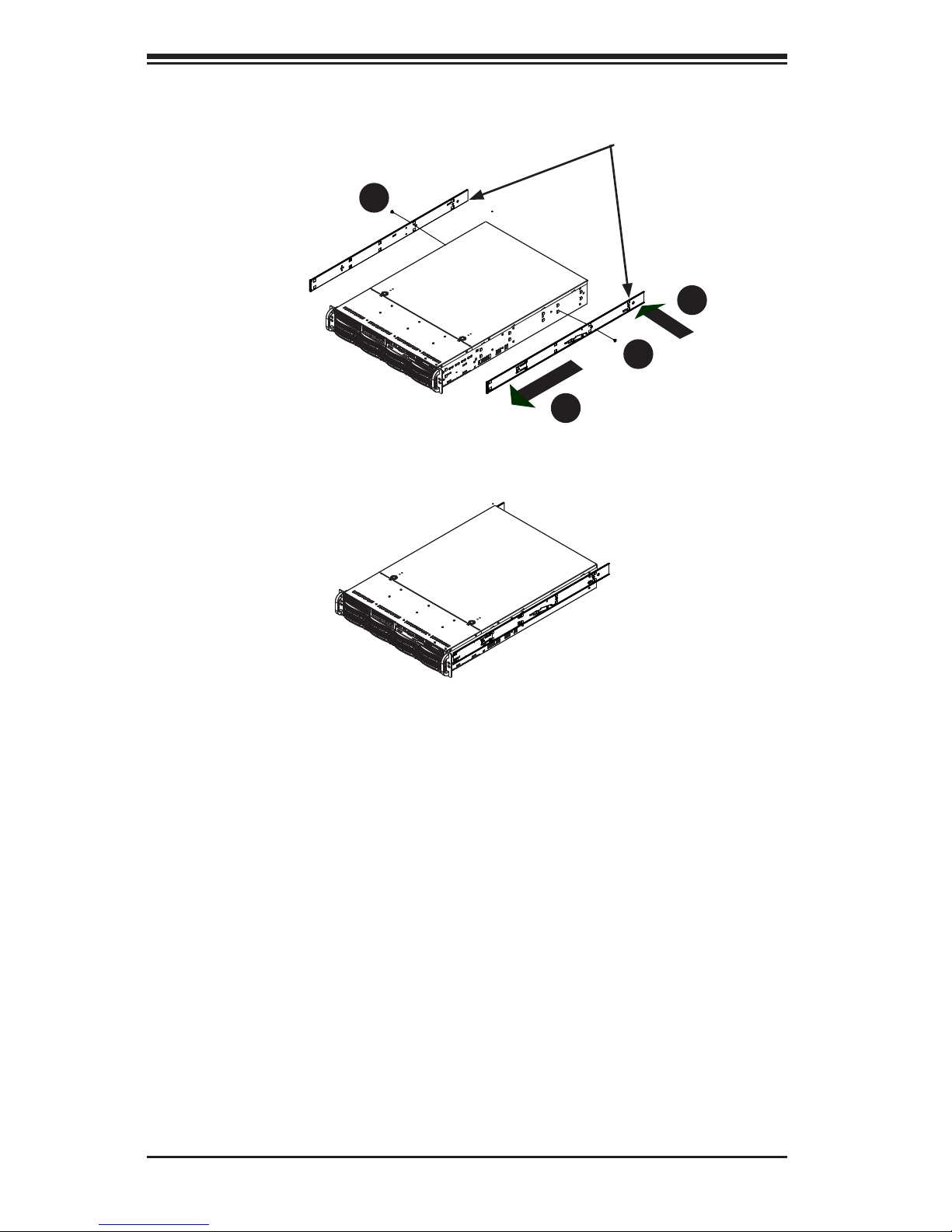
2-6
SUPERSTORAGESYSTEM 2027R-E1R24N User's Manual
Figure 2-4. Inner Rails Installed on the Chassis
(The chassis above are an example only. Actual chassis may differ slightly)
Figure 2-3. Installing the Inner Rails
Installing The Inner Rails on the Chassis
Installing the Inner Rails
1. Conrm that the left and right inner rails have been correctly identied.
2. Place the inner rail rmly against the side of the chassis, aligning the hooks
on the side of the chassis with the holes in the inner rail.
3. Slide the inner rail forward toward the front of the chassis until the rail clicks
into the locked position, which secures the inner rail to the chassis.
4. Secure the inner rail to the chassis with the screws provided.
5. Repeat steps 1 through 4 above for the other inner rail.
1
3
1
4
1
4
1
2
Inner Rails
Page 21
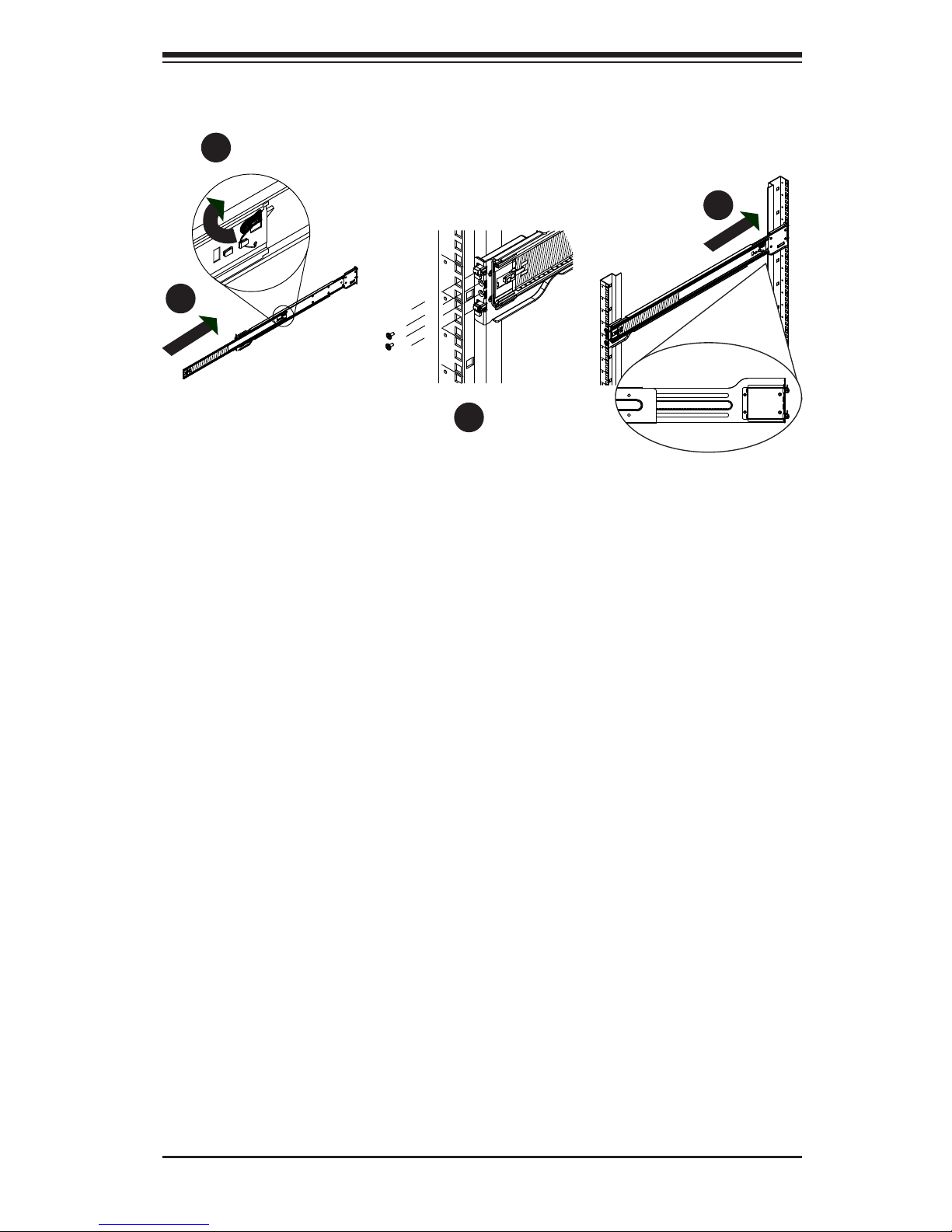
Chapter 2: Server Installation
2-7
Installing the Outer Rails on the Rack
Installing the Outer Rails
1. Press upward on the locking tab at the rear end of the middle rail.
2. Push the middle rail back into the outer rail.
3. Hang the hooks of the front of the outer rail onto the slots on the front of
the rack. If necessary, use screws to secure the outer rails to the rack, as
illustrated above.
4. Pull out the rear of the outer rail, adjusting the length until it ts within the
posts of the rack.
5. Hang the hooks of the rear portion of the outer rail onto the slots on the rear
of the rack. If necessary, use screws to secure the rear of the outer rail to the
rear of the rack.
6. Repeat steps 1-5 for the remaining outer rail.
Figure 2-5. Extending and Releasing the Outer Rails
1
1
1
2
1
3
1
4
Page 22

2-8
SUPERSTORAGESYSTEM 2027R-E1R24N User's Manual
Figure 2-6. Installing into a Rack
Standard Chassis Installation
Installing the Chassis into a Rack
1. Conrm that the inner rails are properly installed on the chassis.
2. Conrm that the outer rails are correctly installed on the rack.
3. Pull the middle rail out from the front of the outer rail and make sure that the
ball-bearing shuttle is at the front locking position of the middle rail.
4. Align the chassis inner rails with the front of the middle rails.
5. Slide the inner rails on the chassis into the middle rails, keeping the pressure
even on both sides, until the locking tab of the inner rail clicks into the front of
the middle rail, locking the chassis into the fully extended position.
6. Depress the locking tabs of both sides at the same time and push the chassis
all the way into the rear of the rack.
7. If necessary for security purposes, use screws to secure the chassis handles
to the front of the rack.
Ball-Bearing
Shuttle
Page 23

Chapter 2: Server Installation
2-9
Optional Quick Installation Method
The following quick installation method may be used to install the chassis onto a
rack.
Installing the Chassis into a Rack
1. Install the whole rail assembly onto the rack as described on page 6-7.
2. Release the inner rail without retracting the middle rail.
3. Install the inner rails on the chassis as previously described on page 6-6.
4. Install the chassis onto the middle rail as described in the previous section.
Page 24
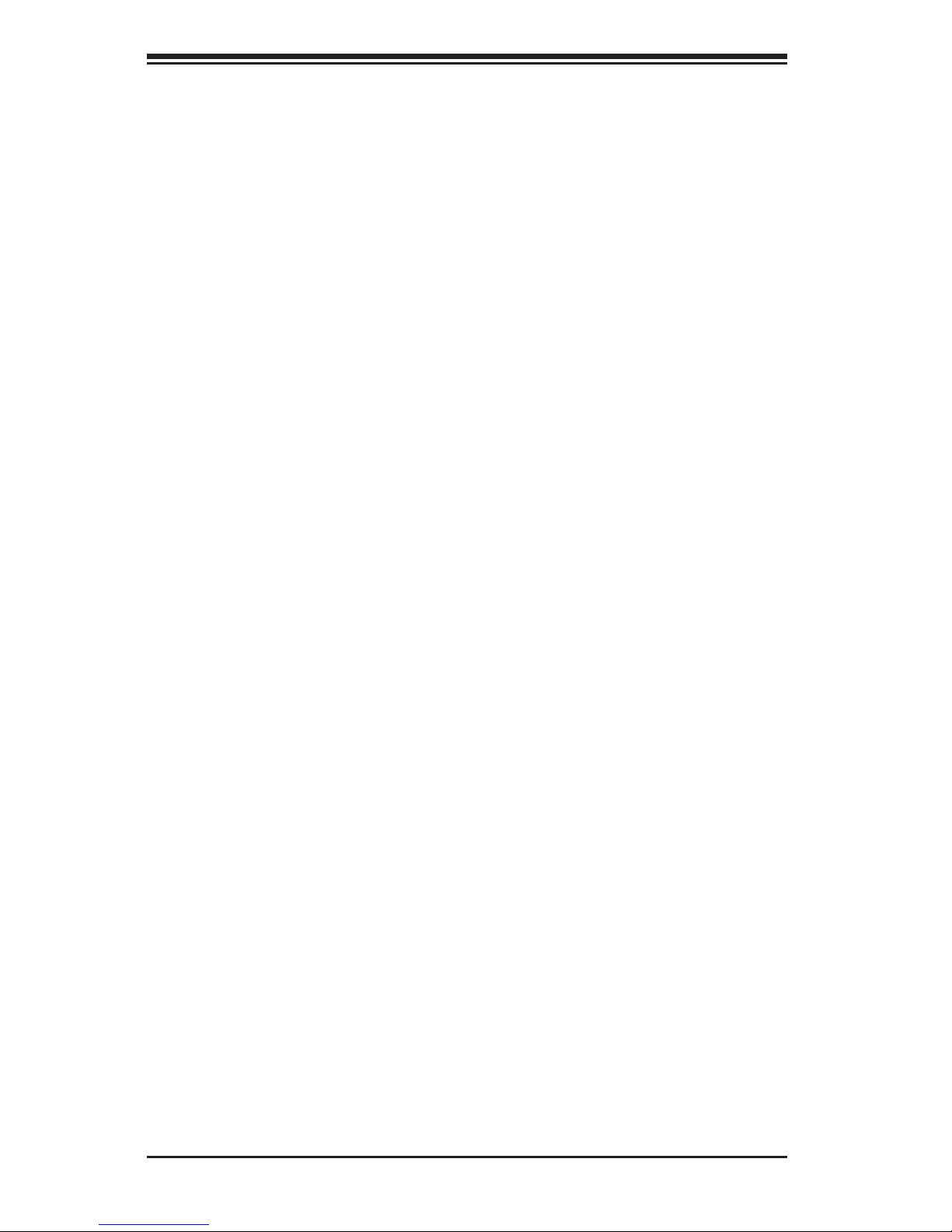
2-10
SUPERSTORAGESYSTEM 2027R-E1R24N User's Manual
Notes
Page 25
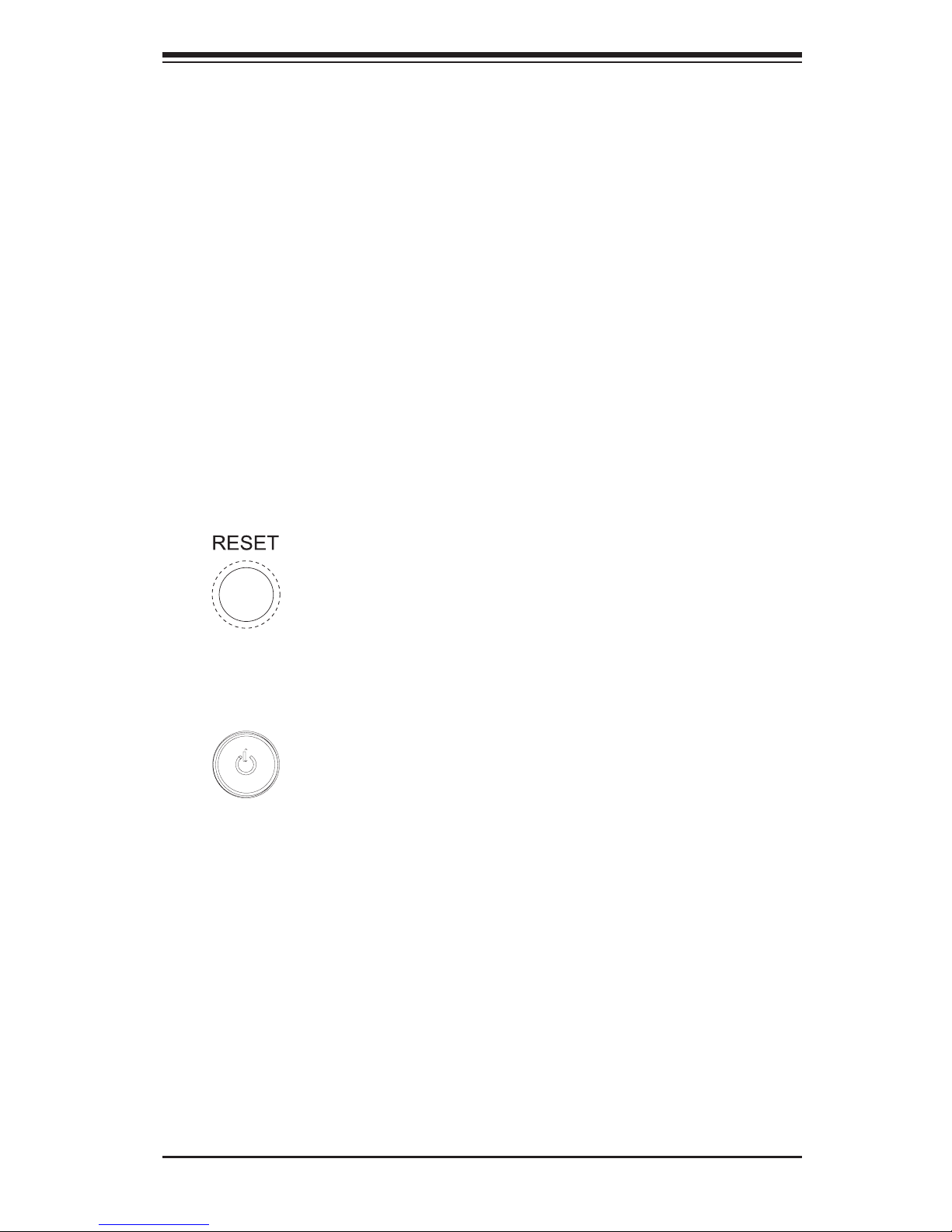
Chapter 3: System Interface
3-1
Chapter 3
System Interface
3-1 Overview
There are several LEDs on the control panel as well as others on the SCSI drive
carriers to keep you constantly informed of the overall status of the system as well
as the activity and health of specic components. There are also two buttons on
the chassis control panel.
3-2 Control Panel Buttons
The two push-buttons located on the front of the chassis are (in order from left to
right) a reset button and a power on/off button.
Reset
Use the reset button to reboot the system.
Power
This is the main power button, which is used to apply or turn off the main system
power. Turning off system power with this button removes the main power but keeps
standby power supplied to the system. Therefore, the system power cord should
be unplugged before performing service.
3-3 Control Panel LEDs
The control panel located on the front of the chassis has several LEDs. These
LEDs provide you with critical information related to different parts of the system.
This section explains what each LED indicates when illuminated and any corrective
action you may need to take.
Page 26
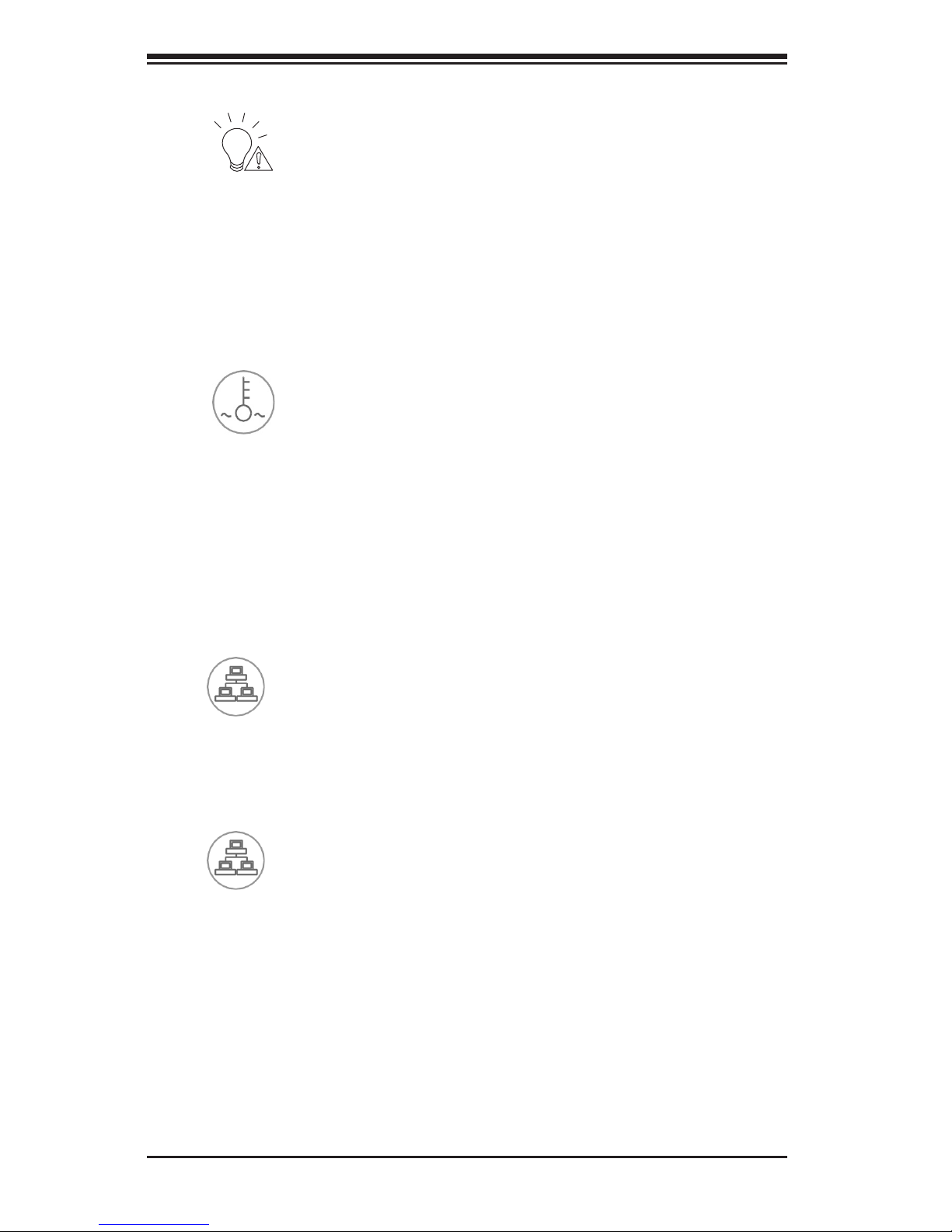
3-2
SUPERSTORAGESYSTEM 2027R-E1R24N User's Manual
Power Fail
Indicates a power supply module has failed. The second power supply module will
take the load and keep the system running but the failed module will need to be
replaced. Refer to Chapter 6 for details on replacing the power supply. This LED
should be off when the system is operating normally.
Overheat/Fan Fail
When this LED ashes, it indicates a fan failure. When on continuously it indicates
an overheat condition, which may be caused by cables obstructing the airow in
the system or the ambient room temperature being too warm. Check the routing of
the cables and make sure all fans are present and operating normally. You should
also check to make sure that the chassis covers are installed. Finally, verify that
the heatsinks are installed properly (see Chapter 5). This LED will remain ashing
or on as long as the indicated condition exists.
NIC1
Indicates network activity on the LAN1 port when ashing.
NIC2
Indicates network activity on the LAN2 port when ashing.
1
2
Page 27
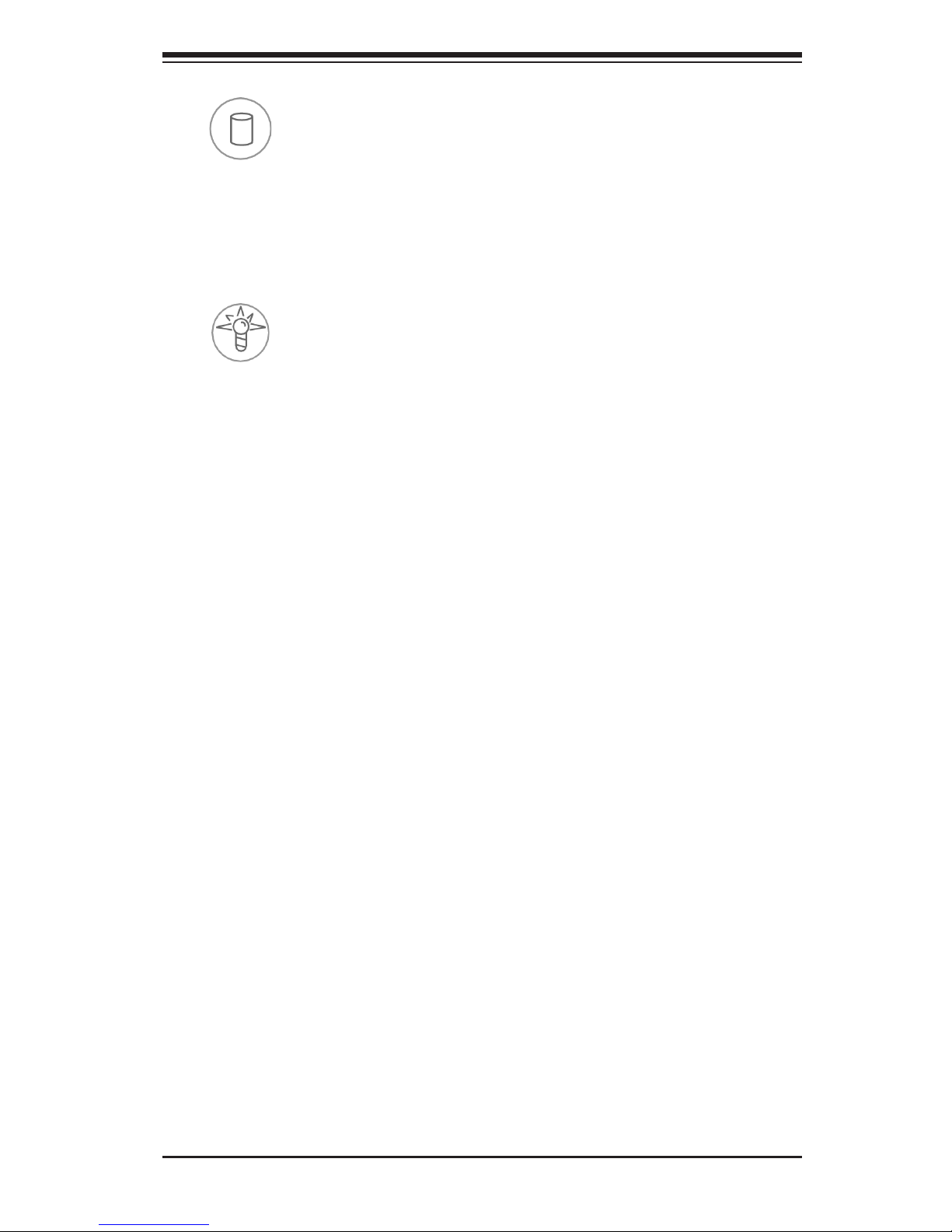
Chapter 3: System Interface
3-3
HDD
Indicates IDE channel activity. On the SuperServer 2027R-E1R24N, this LED indi-
cates hard and/or DVD-ROM drive activity when ashing.
Power
Indicates power is being supplied to the system's power supply units. This LED
should normally be illuminated when the system is operating.
3-4 Drive Carrier LEDs
Each drive carrier has two LEDs.
•Green: When illuminated, the green LED on the front of the drive carrier indi-
cates drive activity. A connection to the backplane enables this LED to blink on
and off when that particular drive is being accessed.
•Red: The red LED indicates a drive failure. If one of the drives fail, you should
be notied by your system management software. Please refer to Chapter 6 for
instructions on replacing failed drives.
Page 28
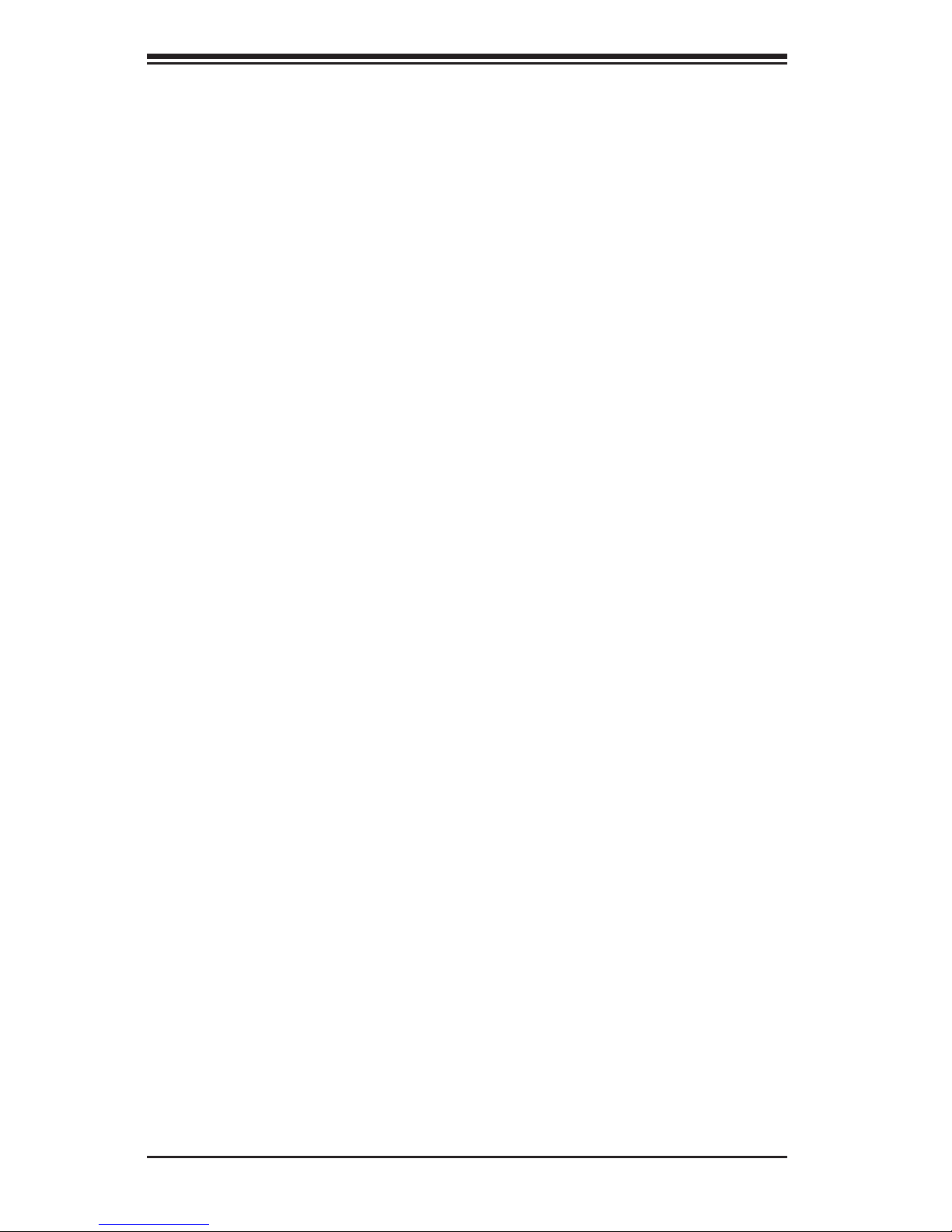
3-4
SUPERSTORAGESYSTEM 2027R-E1R24N User's Manual
Notes
Page 29
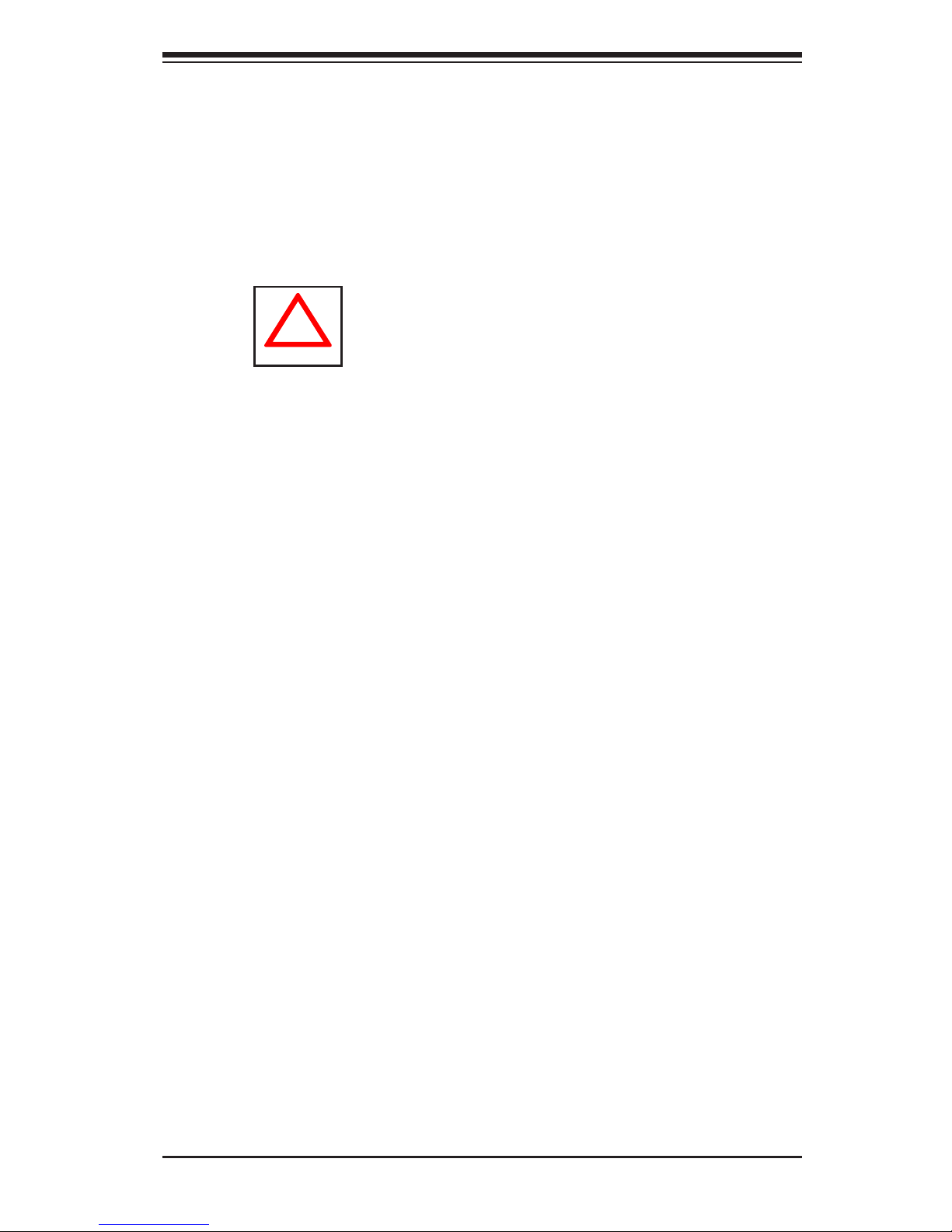
Chapter 4: System Safety
4-1
Chapter 4
System Safety
4-1 Electrical Safety Precautions
!
Basic electrical safety precautions should be followed to protect yourself from harm
and the SuperServer 2027R-E1R24N from damage:
•Be aware of the locations of the power on/off switch on the chassis as well
as the room's emergency power-off switch, disconnection switch or electrical
outlet. If an electrical accident occurs, you can then quickly remove power from
the system.
•Do not work alone when working with high voltage components.
•Power should always be disconnected from the system when removing or in-
stalling main system components, such as the serverboard, memory modules
and oppy drive. When disconnecting power, you should rst power down the
system with the operating system rst and then unplug the power cords of all
the power supply units in the system.
•When working around exposed electrical circuits, another person who is familiar
with the power-off controls should be nearby to switch off the power if neces-
sary.
•Use only one hand when working with powered-on electrical equipment. This
is to avoid making a complete circuit, which will cause electrical shock. Use
extreme caution when using metal tools, which can easily damage any electrical
components or circuit boards they come into contact with.
•Do not use mats designed to decrease static electrical discharge as protection
from electrical shock. Instead, use rubber mats that have been specically
designed as electrical insulators.
•The power supply power cords must include a grounding plug and must be
plugged into grounded electrical outlets.
Page 30
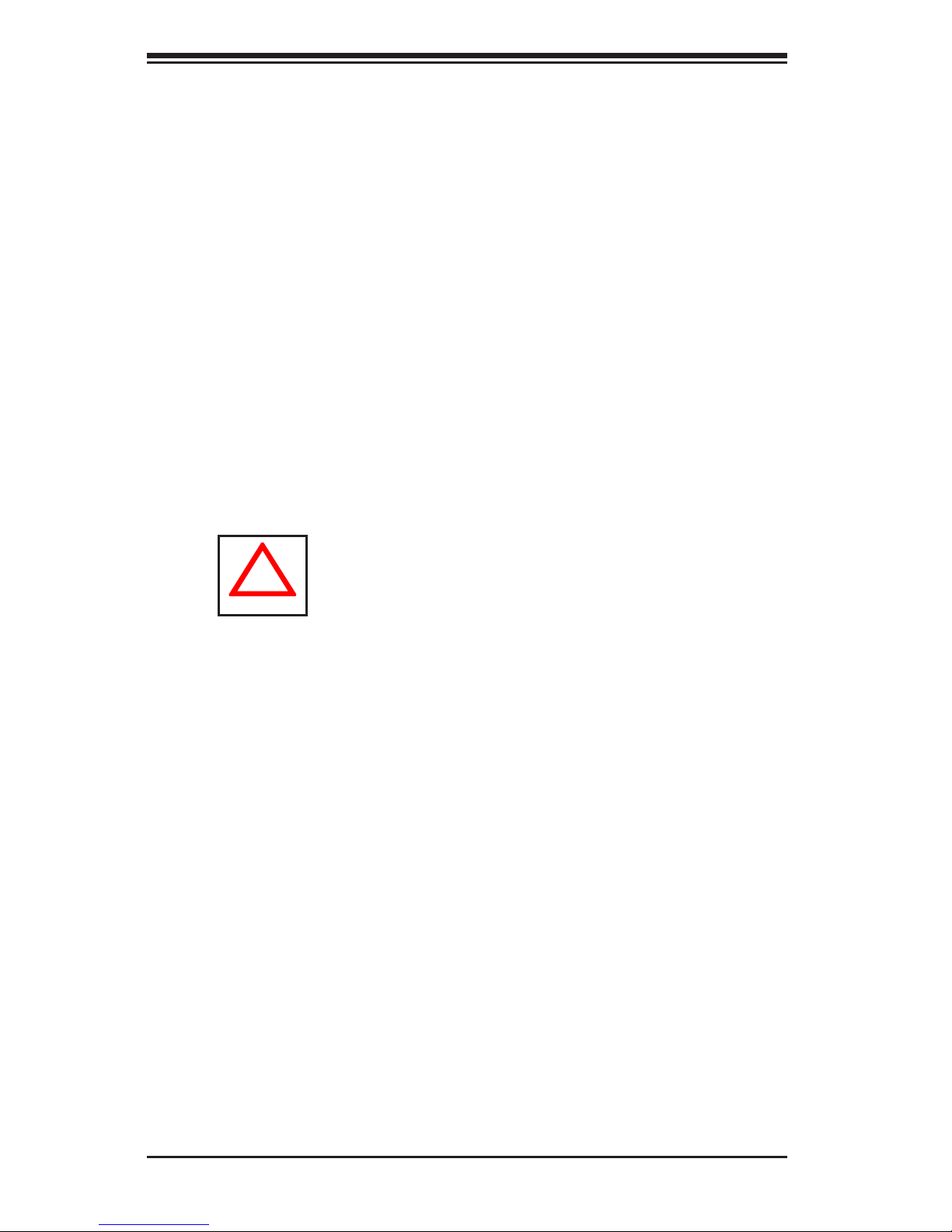
4-2
SUPERSTORAGESYSTEM 2027R-E1R24N User's Manual
4-2 General Safety Precautions
Follow these rules to ensure general safety:
•Keep the area around the 2027R-E1R24N clean and free of clutter.
•The 2027R-E1R24N weighs approximately 61 lbs (27.7 kg.) when fully loaded.
When lifting the system, two people at either end should lift slowly with their
feet spread out to distribute the weight. Always keep your back straight and lift
with your legs.
•Place the chassis top cover and any system components that have been re-
moved away from the system or on a table so that they won't accidentally be
stepped on.
•While working on the system, do not wear loose clothing such as neckties and
unbuttoned shirt sleeves, which can come into contact with electrical circuits or
be pulled into a cooling fan.
•Remove any jewelry or metal objects from your body, which are excellent metal
conductors that can create short circuits and harm you if they come into contact
with printed circuit boards or areas where power is present.
!
•Serverboard Battery: CAUTION - There is a danger of explosion if the onboard
battery is installed upside down, which will reverse its polarites (see Figure 4-1).
This battery must be replaced only with the same or an equivalent type recom-
mended by the manufacturer (CR2032). Dispose of used batteries according to
the manufacturer's instructions.
•DVD-ROM Laser: CAUTION - this server may have come equipped with a
DVD-ROM drive. To prevent direct exposure to the laser beam and hazardous
radiation exposure, do not open the enclosure or use the unit in any uncon-
ventional way.
•Mainboard replaceable soldered-in fuses: Self-resetting PTC (Positive Tempera-
ture Coefcient) fuses on the mainboard must be replaced by trained service
technicians only. The new fuse must be the same or equivalent as the one
replaced. Contact technical support for details and support.
Page 31

Chapter 4: System Safety
4-3
4-3 ESD Precautions
Electrostatic discharge (ESD) is generated by two objects with different electrical
charges coming into contact with each other. An electrical discharge is created to
neutralize this difference, which can damage electronic com ponents and printed
circuit boards. The following measures are generally sufcient to neutralize this
difference before contact is made to protect your equipment from ESD:
•Use a grounded wrist strap designed to prevent static discharge.
•Keep all components and printed circuit boards (PCBs) in their antistatic bags
until ready for use.
•Touch a grounded metal object before removing the board from the antistatic
bag.
•Do not let components or PCBs come into contact with your clothing, which may
retain a charge even if you are wearing a wrist strap.
•Handle a board by its edges only; do not touch its components, peripheral chips,
memory modules or contacts.
•When handling chips or modules, avoid touching their pins.
•Put the serverboard and peripherals back into their antistatic bags when not
in use.
•For grounding purposes, make sure your computer chassis provides excellent
conductivity between the power supply, the case, the mounting fasteners and
the serverboard.
!
•After accessing the inside of the system, close the system back up and secure
it to the rack unit with the retention screws after ensuring that all connections
have been made.
Page 32

4-4
SUPERSTORAGESYSTEM 2027R-E1R24N User's Manual
4-4 Operating Precautions
Care must be taken to assure that the chassis cover is in place when the 2027R-
E1R24N is operating to assure proper cooling. Out of warranty damage to the
system can occur if this practice is not strictly followed.
!
Figure 4-1. Installing the Onboard Battery
LITHIUM BATTERY
BATTERY HOLDER
BATTERY HOLDER
LITHIUM BATTERY
OR
!
Please handle used batteries carefully. Do not damage the battery in any way; a
damaged battery may release hazardous materials into the environment. Do not
discard a used battery in the garbage or a public landll. Please comply with the
regulations set up by your local hazardous waste management agency to dispose
of your used battery properly.
Page 33

Chapter 5: Advanced Serverboard Setup
5-1
Chapter 5
Advanced Serverboard Setup
This chapter covers the steps required to install the X9DRi-LN4F+ serverboard
into the chassis, connect the data and power cables and install add-on cards. All
serverboard jumpers and connections are also described. A layout and quick refer-
ence chart are included in this chapter for your reference. Remember to completely
close the chassis when you have nished working with the serverboard to better
cool and protect the system.
5-1 Handling the Serverboard
Electrostatic Discharge (ESD) can damage electronic com ponents. To prevent dam-
age to any printed circuit boards (PCBs), it is important to handle them very carefully
(see previous chapter). To prevent the serverboard from bending, keep one hand
under the center of the board to support it when handling. The following measures
are generally sufcient to protect your equipment from electric static discharge.
Precautions
•Use a grounded wrist strap designed to prevent Electrostatic Discharge
(ESD).
•Touch a grounded metal object before removing any board from its antistatic
bag.
•Handle a board by its edges only; do not touch its components, peripheral chips,
memory modules or gold contacts.
•When handling chips or modules, avoid touching their pins.
•Put the serverboard, add-on cards and peripherals back into their antistatic
bags when not in use.
•For grounding purposes, make sure your computer chassis provides excellent
conductivity between the power supply, the case, the mounting fasteners and
the serverboard.
Page 34

5-2
SUPERSTORAGESYSTEM 2027R-E1R24N User's Manual
Unpacking
The serverboard is shipped in antistatic packaging to avoid electrical static dis-
charge. When unpacking the board, make sure the person handling it is static
protected.
5-2 Connecting Cables
Several cables need to be connected to the serverboard. These include the data
cables for the peripherals and control panel and the power cables.
Connecting Data Cables
The cables used to transfer data from the peripheral devices have been carefully
routed to prevent them from blocking the ow of cooling air that moves through
the system from front to back. If you need to disconnect any of these cables, you
should take care to keep them routed as they were originally after reconnecting
them (make sure the red wires connect to the pin 1 locations). The following data
cables (with their locations noted) should be connected. (See the layout on page
5-10 for connector locations.)
•SATA drive data cables (I-SATA0 ~ I-SATA5)
•Control Panel cable (JF1)
Important! Make sure the the cables do not come into contact with the fans.
Connecting Power Cables
The X9DRi-LN4F+ has a 24-pin primary power supply connector (JPW1) for con-
nection to the ATX power supply. In addition, there are two 8-pin 12V processor
power connectors (JPW2 and JPW3) that must be connected to your power supply.
See Section 5-9 for power connector pin denitions.
Connecting the Control Panel
JF1 contains header pins for various front control panel connectors. See Figure 5-1
for the pin locations of the various front control panel buttons and LED indicators.
All JF1 wires have been bundled into a single cable to simplify this connection. Make
sure the red wire plugs into pin 1 as marked on the board. The other end connects
to the Control Panel PCB board, located just behind the system status LEDs on
the chassis. See Chapter 5 for details and pin descriptions.
Page 35

Chapter 5: Advanced Serverboard Setup
5-3
5-3 Rear I/O Ports
The I/O ports are color coded in conformance with the PC 99 specication. See
Figure 5-2 below for the colors and locations of the various I/O ports.
Figure 5-1. Control Panel Header Pins
Figure 5-2. Rear I/O Ports
NMI
x (Key)
3.3V
ID/UID/SW/3.3V Stby
NIC1 Activity LED
NIC2 Activity LED
Red + (Blue Cathode
3.3V
Reset (Button)
Power (Button)
Ground
x (Key)
Power On LED
HDD LED
NIC1 Link LED
NIC2 Link LED
OH/Fan Fail LED
Power Fail LED
Ground
Ground
2 1
20 19
Rear I/O Ports
1 COM Port 1 7 LAN Port 1
2 USB Port 0 8 LAN Port 2
3 USB Port 1 9 LAN Port 3
4 Dedicated IPMI LAN 10 LAN Port 4
5 USB Port 2 11 VGA Port
6 USB Port 3 12 UID Switch
1 9
1
8
7
5
63
4
2
1
10
1
11
1
12
Page 36

5-4
SUPERSTORAGESYSTEM 2027R-E1R24N User's Manual
!
1. There are two levers on the
LGA2011 socket. First press and
release the load lever labeled
'Open 1st'.
2. Press the second load lever
labeled 'Close 1st' to release the
load plate from its locked position.
Installing an LGA2011 Processor
5-4 Installing the Processor and Heatsink
When handling the processor package, avoid placing direct pressure on
the label area of the fan.
Notes:
•Always connect the power cord last and always remove it before adding, re-
moving or changing any hardware components. Make sure that you install the
processor into the CPU socket before you install the CPU heatsink.
•If you buy a CPU separately, make sure that you use an Intel-certied multi-
directional heatsink only.
•Make sure to install the serverboard into the chassis before you install the CPU
heatsinks.
•When receiving a serverboard without a processor pre-installed, make sure that
the plastic CPU socket cap is in place and none of the socket pins are bent;
otherwise, contact your retailer immediately.
•Refer to the Supermicro web site for updates on CPU support.
OPEN 1st
WARNING!
OPEN 1st
WARNING!
Press down on
the lever labeled
'Close 1st'
Pull lever away
from the socket
Page 37

Chapter 5: Advanced Serverboard Setup
5-5
Gently push
down to pop
the load plate
open.
3. With the lever labeled 'Close 1st'
fully retracted, gently push down
on the 'Open 1st' lever to open the
load plate. Lift the load plate to
open it completely.
4. Using your thumb and the index
nger, remove the 'WARNING'
plastic cap from the socket.
5. Use your thumb and index nger
to hold the CPU by its edges. Align
the CPU keys, which are semi-
circle cutouts, against the socket
keys.
6. Once they are aligned, carefully
lower the CPU straight down into
the socket. (Do not drop the CPU
on the socket. Do not move the
CPU horizontally or vertically and
do not rub the CPU against any
pins of the socket, which may
damage the CPU or the socket.)
WARNING!
OPEN 1st
WARNING!
Socket Keys
CPU Keys
Page 38

5-6
SUPERSTORAGESYSTEM 2027R-E1R24N User's Manual
Warning: You can only install the CPU to the socket in one direction. Make
sure that the CPU is properly inserted into the socket before closing the
load plate. If it doesn't close properly, do not force it as it may damage
your CPU. Instead, open the load plate again and double-check that the
CPU is aligned properly.
!
7. With the CPU in the socket, in-
spect the four corners of the CPU
to make sure that they are ush
with the socket.
8. Close the load plate. Lock the
lever labeled 'Close 1st', then lock
the lever labeled 'Open 1st'. Use
your thumb to gently push the
load levers down until the lever
locks.
OPEN 1st
OPEN 1st
Lever Lock
Push down
and lock the
lever labeled
'Open 1st'.
Push down and lock the
level labeled 'Close 1st'.
Gently close
the load plate.
Page 39

Chapter 5: Advanced Serverboard Setup
5-7
OPEN 1st
Serverboard
Screw#1
Screw#2
Installing a Passive CPU Heatsink
1. Do not apply any thermal grease to the heatsink or the CPU die -- the re-
quired amount has already been applied.
2. Place the heatsink on top of the CPU so that the four mounting holes are
aligned with those on the Serverboard's and the Heatsink Bracket underneath.
3. Screw in two diagonal screws (i.e., the #1 and the #2 screws) until just snug
(-do not over-tighten the screws to avoid possible damage to the CPU.)
4. Finish the installation by fully tightening all four screws.
Mounting Holes
Screw#4
Page 40

5-8
SUPERSTORAGESYSTEM 2027R-E1R24N User's Manual
!
!
Removing the Heatsink
Warning: We do not recommend that the CPU or the heatsink be removed.
However, if you do need to uninstall the heatsink, please follow the instruc-
tions below to uninstall the heatsink to prevent damage done to the CPU
or the CPU socket.
1. Unscrew the heatsink screws from the serverboard in the sequence as shown
in the illustration below.
2. Gently wriggle the heatsink to loosen it from the CPU. (Do not use excessive
force when wriggling the heatsink!)
3. Once the heatsink is loosened, remove it from the CPU.
4. Remove the used thermal grease and clean the surface of the CPU and the
heatsink, Reapply the proper amount of thermal grease on the surface before
reinstalling the heatsink. (Do not reuse old thermal grease!)
Loosen screws in sequence as shown.
Screw#2
Serverboard
Screw#1
Screw#3
Screw#4
Warning: Do not reuse old thermal grease!
Page 41

Chapter 5: Advanced Serverboard Setup
5-9
Memory Support
The X9DRi-LN4F+ supports up to 768 GB of ECC registered DDR3-1333/1066/800
SDRAM. Both 1.5V and 1.35V DIMMs are supported. For best performance, install
pairs of memory modules of the same type and speed. Please refer to our web site
for any updates to supported memory. All channels will run at the fastest common
frequency.
DIMM Installation
Installing Memory Modules
1. Insert the desired number of DIMMs into the memory slots starting with P1-
DIMM1A. See the Memory Installation Tables on the following pages.
2. Insert each DIMM module vertically into its slot. Pay attention to the notch
along the bottom of the module to avoid installing incorrectly (see Figure 5-3).
3. Use your thumbs to gently press down on both ends of the DIMM module
until it snaps into place in the slot. Repeat for all modules.
4. Press the release tabs to the locked positions to secure the DIMM module
into the slot.
!
CAUTION! Exercise extreme care when installing or removing DIMM
modules to prevent any possible damage.
5-5 Installing Memory
To Install: Insert module
vertically and press
down until it snaps into
place. Pay attention to
the alignment notch at
the bottom.
To Remove:
Use your thumbs to
gently push the release
tabs near both ends of
the module. This should
release it from the slot.
Figure 5-3. DIMM Installation
Top View of DDR3 Slot
Release Tab
Release Tab
Notch should align with the
receptive key point on the
slot.
Notch
Notch
Front View
Page 42

5-10
SUPERSTORAGESYSTEM 2027R-E1R24N User's Manual
DIMM Module Population Tables
Processors and their Corresponding Memory Slots
CPU# Corresponding Memory Slot
CPU 1 (P1-) A1 B1 C1 D1 A2 B2 C2 D2 A3 B3 C3 D3
CPU2 (P2-) E1 F1 G1 H1 E2 F2 G2 H2 E3 F3 G3 H3
Processor and Memory Module Population
Number of
CPUs+DIMMs
CPU and Memory Population Conguration Table
(For memory to work properly, please install DIMMs as shown below.)
1 CPU &
3 DIMMs
CPU1
P1-A1/P1-B1/P1-C1
1 CPU &
6 DIMMs
CPU1
P1-A1/P1-B1/P1-C1/P1-D1/P1-A2/P1-B2
1 CPU &
9 DIMMs
CPU1
P1-A1/P1-B1/P1-C1/P1-D1/P1-A2/P1-B2/P1-C2/P1-D2/P1-A3
1 CPU &
12 DIMMs
CPU1
P1-A1/P1-B1/P1-C1/P1-D1/P1-A2/P1-B2/P1-C2/P1-D2/P1-A3/P1-B3/P1-C3/P1-D3
2 CPUs &
6 DIMMs
CPU1 + CPU2
P1-A1/P1-B1/P1-C1
P2-E1/P2-F1/P2-G1
2 CPUs &
12 DIMMs
CPU1 + CPU2
P1-A1/P1-B1/P1-C1/P1-D1/P1-A2/P1-B2
P2-E1/P2-F1/P2-G1/P2-H1/P2-E2/P2-F2
2 CPUs &
16 DIMMs
CPU1 + CPU2
P1-A1/P1-B1/P1-C1/P1-D1/P1-A2/P1-B2/P1-C2/P1-D2
P2-E1/P2-F1/P2-G1/P2-H1/P2-E2/P2-F2/P2-G2/P2-H2
2 CPUs &
18 DIMMs
CPU1 + CPU2
P1-A1/P1-B1/P1-C1/P1-D1/P1-A2/P1-B2/P1-C2/P1-D2/P1-A3
P2-E1/P2-F1/P2-G1/P2-H1/P2-E2/P2-F2/P2-G2/P2-H2/P2-E3
2 CPUs &
24 DIMMs
CPU1/CPU2
P1-A1/P1-B1/P1-C1/P1-D1/P1-A2/P1-B2/P1-C2/P1-D2/P1-A3/P1-B3/P1-C3/P1-D3
P2-E1/P2-F1/P2-G1/P2-H1/P2-E2/P2-F2/P2-G2/P2-H2/P2-E3/P2-F3/P2-G3/P2-H3
RDIMM Support POR on the Sandy Bridge-EP Series Processor Platform
DIMM Slots
per DDR
Channel
DIMMs
Populated
per DDR
Channel
RDIMM Type
(RDIMM: Reg.=
Registered)
POR Speeds (in MHz) Ranks per DIMM
(Any Combination)
1 1 Reg. ECC DDR3 800, 1066, 1333, 1600 SR, DR, or QR
2 1 Reg. ECC DDR3 800, 1066, 1333, 1600 SR, DR, or QR
2 2 Reg. ECC DDR3 800, 1066, 1333, 1600 Mixing SR, DR, QR
Population Rules:
1. Any combination of x4 and x8 RDIMMs with 1 Gb or 2 Gb DRAM density are supported.
2. Populate DIMMs starting with DIMM1A.
3. When mixing QR with SR or DR on the same DDR channel, put the QR in DIMM1A rst.
Refer to the following diagrams to insert the desired number of CPUs and DIMMs
in the correct manner.
Page 43

Chapter 5: Advanced Serverboard Setup
5-11
1 CPU, 3 DIMMs
2 CPU, 6 DIMMs 2 CPU, 12 DIMMs
2 CPU, 16 DIMMs 2 CPU, 18 DIMMs
1 CPU, 9 DIMMs 1 CPU, 12 DIMMs
1 CPU, 6 DIMMs
Rev. 1.10
X9DR3-LN4F+/X9DRi-LN4F+
Rev. 1.10
X9DR3-LN4F+/X9DRi-LN4F+
Rev. 1.10
X9DR3-LN4F+/X9DRi-LN4F+
Rev. 1.10
X9DR3-LN4F+/X9DRi-LN4F+
Rev. 1.10
X9DR3-LN4F+/X9DRi-LN4F+
Rev. 1.10
X9DR3-LN4F+/X9DRi-LN4F+
Rev. 1.10
X9DR3-LN4F+/X9DRi-LN4F+
Rev. 1.10
X9DR3-LN4F+/X9DRi-LN4F+
For two CPUs and 24 DIMMs, populate all DIMM slots.
Page 44

5-12
SUPERSTORAGESYSTEM 2027R-E1R24N User's Manual
5-6 Adding PCI Add-On Cards
The 2027R-E1R24N can accommodate up to four PCI add-on cards.
Installing an Add-on Card
1. Begin by removing the shield for the PCI slot you wish to populate.
2. Fully seat the card into the slot, pushing down with your thumbs evenly on
both sides of the card.
3. Finish by using a screw to secure the top of the card shield to the chassis.
The PCI slot shields protect the serverboard and its components from EMI
and aid in proper ventilation, so make sure there is always a shield covering
each unused slot.
Page 45

Chapter 5: Advanced Serverboard Setup
5-13
Figure 5-4. X9DRi-LN4F+ Layout
5-7 Serverboard Details
Notes
Jumpers not indicated are for test purposes only and should not have their settings
changed.
The SSG-2027R-E1R24N comes pre-installed with a Hardware RAID controller
installed in PCI-E slot 1 and a JBOD expansion port installed in PCI-E slot 2.
Serverboard SAS components shown in the gure above are not included on the
X9DRi-LN4F+.
Please note that the PCI slots are enabled when their corresponding processors
are installed. "CPU2 Slot 4" indicates that the second CPU must be installed to the
CPU2 socket to enable this PCI slot.
JRK1
JF1
JPI2C1
JPW3
JPW2
JPW1
JSD1
SP1
J18
J17
JBAT1
JP6
JP7
JI2C2
JI2C1
JL1
JOH1
FANB
FANA
FAN4
FAN3
FAN2
FAN6
FAN1
SW1
JPP1
JPP0
J21
JBT1
LEM1
JWP1
JPG1
JWD1
JPL1
JPME2
JPME1
USB4/5
JTPM1
XDP-PCH
(in X8 Slot)
CPU2 Slot6 PCI-E 3.0x8
CPU2 Slot5 PCI-E 3.0 x16
CPU2 Slot4 PCI-E 3.0 x16
CPU1 Slot3 PCI-E 3.0 x16
CPU1 Slot2 PCI-E 3.0 x4
BIOS BOX
CPU1 Slot1 PCI-E 3.0 x16
SAS0~3
SAS4~7
I-SATA0
I-SATA1
P2 DIMMF3
P2 DIMMF1
P2 DIMMF2
P2 DIMME3
P2 DIMME2
P2 DIMME1
P2 DIMMG1
P2 DIMMH1
P2 DIMMG3
P2 DIMMG2
P2 DIMMH2
P2 DIMMH3
COM1
USB6/7
UID
IPMI_LAN
Alaways populate DIMMx1 first
P1 DIMMA2
P1 DIMMA1
P1 DIMMB3
P1 DIMMB2
P1 DIMMB1
P1 DIMMA3
P1 DIMMC1
P1 DIMMC2
P1 DIMMC3
P1 DIMMD1
P1 DIMMD2
P1 DIMMD3
CPU2
I-SATA5
I-SATA4
I-SATA3
I-SATA2
LAN2/4
VGA
XDP-CPU
CPU1
COM2
BMC
CTRL
LAN1/3
USB 0/1
KB/Mouse
JBR1
PHY
FAN5
BIOS
LAN
CTRL
PCH
LE1
X9DR6-LN4F+/X9DRi-LN4F+
Rev. 1.10
Alaways populate DIMMx1 first
USB9
SAS
CTRL
USB 2/3
JSTBY1
IPMB
1
1
JD1
JF2
LE2
JPB1
JBMC1
JBOD ExpansionPort/Cable
AOC-SAS2LP-H8iR
Page 46

5-14
SUPERSTORAGESYSTEM 2027R-E1R24N User's Manual
X9DRi-LN4F+ Quick Reference
Jumper Description Default Setting
JBT1 Clear CMOS See Section 5-9
JI2C1/JI2C2 SMB to PCI-E Slots Pins 2-3 (Normal)
JP6 XDP (Extended Debug Port) Open (Disabled)
JPB1 BMC Enable/Disbable Pins 1-2 (Enabled)
JPG1 VGA Enable/Disable Pins 1-2 (Enabled)
JPL1 GLAN1/GLAN2 Enable/Disable Pins 1-2 (Enabled)
JPME1 ME Recovery Pins 2-3 (Normal)
JPME2 Manufacture Mode Select Pins 2-3 (Normal)
JPP0 JTAG Scan Pins 2-3 (CPU 1 only)
JPP1 JTAG Scan Pins 2-3 (CPU 2 only)
JWD Watch Dog Pins 1-2 (Reset)
JWP1 Write Protect Enable/Disable Pins 1-2 (Enabled)
Connector Description
COM1/COM2 Backplane COM Port1/Front Accessible COM2 Header
FAN1~6, FANA, B CPU/System Fan Headers
IPMB 4-pin External BMC I2C Header (for an IPMI Card)
I-SATA 0~5 Intel SB SATA Connectors 0~5
J17/J18 Serial-Link General_Purpose IO Headers (T-SGPIO 1/2)
JBAT1 Onboard Battery (See Chpt. 4 for Used Battery Disposal)
JD1 Speaker/Power LED Indicator
JF1 Front Panel Control Header
JPI2C1 System Management SMBbus I2C Header
JITP0 XDP CPU
JL1 Chassis Intrusion
JOH1 Overheat/Fan Fail LED
JPI2C1 Power Supply SMBbus I2C Header
JPW1 ATX 24-Pin Power Connector
JPW2/JPW3 12V 8-Pin Power Connectors
JSD1 SATA DOM (Device On Module) Power Connector
JSTBY1 Standby Header
JTPM1 TPM (Trusted Platform Module)/Port 80
LAN1/3, LAN2/4 G-bit Ethernet Ports 1/3, 2/4
Page 47

Chapter 5: Advanced Serverboard Setup
5-15
(IPMI) LAN IPMI_Dedicated LAN
SP1 Onboard Buzzer (Internal Speaker)
USB 0/1 Back Panel USB 0/1
USB 2/3 Back Panel USB 2/3
USB 4/5, USB 6/7 Front Panel Accessible USB Connections 4/5, 6/7
USB 9 Front Panel Type A USB 6, USB 7 Ports
UID Switch UID (Unit Identier) Switch
VGA Backpanel VGA Port
LED Description State
LE1 Standby PWR LED Solid Green (Standby Power On)
LE2 UID LED Blue: On (Windows OS), Blinking (Linux)
LEM1 BMC Heartbeat LED Blinking Green (Normal)
Page 48

5-16
SUPERSTORAGESYSTEM 2027R-E1R24N User's Manual
Reset Button
The Reset Button connection is
located on pins 3 and 4 of JF1 and
attaches to the reset switch on the
computer chassis. See the table on
the right for pin denitions.
Power Button
The Power On connection is on pins
1 and 2 of JF1. These should be
connected to the chassis power but-
ton. See the table on the right for pin
denitions.
5-8 Connector Denitions
Required Connection
ATX Power 24-pin Connector
Pin Denitions
Pin# Denition Pin # Denition
13 +3.3V 1 +3.3V
14 -12V 2 +3.3V
15 COM 3 COM
16 PS_ON 4 +5V
17 COM 5 COM
18 COM 6 +5V
19 COM 7 COM
20 Res (NC) 8 PWR_OK
21 +5V 9 5VSB
22 +5V 10 +12V
23 +5V 11 +12V
24 COM 12 +3.3V
Reset Button
Pin Denitions (JF1)
Pin# Denition
3 Reset
4 Ground
Power Button
Pin Denitions (JF1)
Pin# Denition
1 Power Signal
2 Ground
Secondary Power Connector
JPW2 and JPW3 must also be con-
nected to the power supply. See the
table on the right for pin denitions.
+12V 8-pin Power
Pin Denitions
Pins Denition
1 - 4 Ground
5 - 8 +12V
Warning: To provide adequate power
supply to the serverboard, be sure to
connect JPW1 and both JPW2 and
JPW3 to the power supply. Failure
to do so will void the manufacturer
warranty on your power supply and
serverboard.
Power Connectors
A 24-pin main power supply connec-
tor (JPW1) and two 8-pin CPU power
connectors (JPW2/3) must be con-
nected to the power supply. These
power connectors meet the SSI EPS
12V specication. See the table on the
right for pin denitions.
Page 49

Chapter 5: Advanced Serverboard Setup
5-17
Overheat/Fan Fail LED (OH)
Connect an LED to the OH connection
on pins 7 and 8 of JF1 to provide ad-
vanced warning of chassis overheat-
ing. Refer to the table on the right for
pin denitions.
HDD LED
The HDD LED connection is located
on pins 13 and 14 of JF1. This LED
is used to display all IDE/SAS/SATA
activity. See the table on the right for
pin denitions.
OH/Fan Fail LED
Pin Denitions (JF1)
Pin# Denition
7 Vcc
8 Ground
NIC2 LED
Pin Denitions (JF1)
Pin# Denition
9 Vcc
10 Ground
HDD LED
Pin Denitions (JF1)
Pin# Denition
13 Vcc
14 HD Active
NIC2 (JLAN2) LED
The LED connections for JLAN2 are
on pins 9 and 10 of JF1. Attach an
LED cable to display network activ-
ity. See the table on the right for pin
denitions.
NIC1 LED
Pin Denitions (JF1)
Pin# Denition
11 Vcc
12 Ground
NIC1 (JLAN1) LED
The LED connections for JLAN1 are
on pins 11 and 12 of JF1. Attach an
LED cable to display network activ-
ity. See the table on the right for pin
denitions.
OH/Fan Fail Indicator
Status
State Denition
Off Normal
On Overheat
Flashing
Fan Fail
Power Fail LED
The Power Fail LED connection is
located on pins 5 and 6 of JF1. Re-
fer to the table on the right for pin
denitions.
PWR Fail LED
Pin Denitions (JF1)
Pin# Denition
5 Vcc
6 Ground
Page 50

5-18
SUPERSTORAGESYSTEM 2027R-E1R24N User's Manual
Fan Headers
There are eight fan headers on the
serverboard, all of which are 4-pin
fans. Pins 1-3 of the fan headers are
backward compatible with the tradi-
tional 3-pin fans. (Fan speed control
is supported with 4-pin fans only.)
See the table on the right for pin de-
nitions. The onboard fan speeds are
controlled by Thermal Management
(via Hardware Monitoring) under the
Advanced Section in the BIOS.
ATX PS/2 Keyboard and PS/2
Mouse Ports
The ATX PS/2 keyboard and the PS/2
mouse are located beside the USB0/1
ports. The mouse port is above the
keyboard port. See the table on the
right for pin denitions.
NMI Button
The non-maskable interrupt button
header is located on pins 19 and 20
of JF1. Refer to the table on the right
for pin denitions.
NMI Button
Pin Denitions (JF1)
Pin# Denition
19 Control
20 Ground
Fan Header
Pin Denitions
(FAN1-8)
Pin# Denition
1 Ground (Black)
2 +12V (Red)
3 Tachometer
4 PWR Modulation
PS/2 Keyboard and
Mouse Port Pin
Denitions
Pin# Denition
1 Data
2 NC
3 Ground
4 VCC
5 Clock
6 NC
Power On LED
The Power On LED connector is lo-
cated on pins 15 and 16 of JF1 (use
JLED for a 3-pin connector). This
connection is used to provide LED
indication of power being supplied to
the system. See the table on the right
for pin denitions.
Power LED
Pin Denitions (JF1)
Pin# Denition
15 5V Stby
16 Control
Page 51

Chapter 5: Advanced Serverboard Setup
5-19
Chassis Intrusion
The Chassis Intrusion header is des-
ignated JL1. Attach an appropriate
cable from the chassis to inform you
of a chassis intrusion when the chas-
sis is opened
Chassis Intrusion
Pin Denitions
Pin# Denition
1 Intrusion Input
2 Ground
Ethernet Ports
Four Ethernet ports are located on the
I/O backplane. A dedicated IPMI LAN
port is also included to provide KVM
support for IPMI 2.0. These ports ac-
cept RJ45 type cables. Please refer to
Section 5-11 for LAN LED information.
Power LED/Speaker
On the JD1 header, pins 1-3 are for
a power LED and pins 4-7 are for the
speaker. Close pins 4-7 with a jumper
to use an external speaker. If you wish
to use the onboard speaker, please
close pins 6-7. See the table on the
right for speaker pin denitions.
Speaker Connector
Pin Settings
Pin Setting Denition
Pins 4-7 External Speaker
Pins 6-7 Internal Speaker
Internal Speaker
The internal speaker, located at SP1,
can be used to provide audible indica-
tions for various beep codes. See the
table on the right for pin denitions..
Internal Buzzer (SP1)
Pin Denition
Pin# Denitions
Pin 1 Pos. (+) Beep In
Pin 2 Neg. (-) Alarm
Speaker
PWR LED Connector
Pin Denitions
Pin Setting Denition
Pin 1 Anode (+)
Pin2 Cathode (-)
Pin3 NA
Overheat/Fan Fail LED
The JOH1 header is used to connect
an LED indicator to provide warnings
of chassis overheating and fan failure.
This LED will blink when a fan failure
occurs. Refer to the table on the right
for pin denitions.
OH/Fan Fail LED
Status
State Message
Solid Overheat
Blinking Fan Fail
Page 52

5-20
SUPERSTORAGESYSTEM 2027R-E1R24N User's Manual
Serial Ports
Two serial ports are included on the
serverboard. COM1 is a backpanel
port and COM2 is a header located
near the PCI-E slot 1. See the table
on the right for pin denitions.
Serial Port Pin Denitions
(COM1/COM2)
Pin # Denition Pin # Denition
1 DCD 6 DSR
2 RXD 7 RTS
3 TXD 8 CTS
4 DTR 9 RI
5 Ground 10 NC
Universal Serial Bus (USB)
There are four Universal Serial Bus
ports located on the I/O panel. In addi-
tion, there is one Type A port and two
headers located on the serverboard.
The headers can be used to provide
front side USB access (cables not
included). See the table on the right
for pin denitions.
USB Header
Pin Denitions
USB4/6
Pin # Denition
USB5/7
Pin # Denition
1 +5V 1 +5V
2 PO- 2 PO-
3 PO+ 3 PO+
4 Ground 4 Ground
5 N/A 5 Key
SGPIO Headers
The SGPIO (Serial General Purpose
Input/Output) headers are used to
communicate with the enclosure
management chip on the backplane.
See the table on the right for pin
denitions.
SGPIO Header
Pin Denitions
Pin# Denition Pin Denition
1 NC 2 NC
3 Ground 4 DATA Out
5 Load 6 Ground
7 Clock 8 NC
NC = No Connection
Back Panel USB
(USB 0/1/2/3)
Pin# Denitions
1 +5V
2 PO-
3 PO+
4 Ground
5 N/A
Type A USB Ports
(USB9)
Pin# Denition
1 Vcc
2 Data-
3 Data+
4 Ground
5 NA
Overheat LED/Fan Fail (JOH1)
The JOH1 header is used to connect
an LED to provide warning of chassis
overheating or fan failure. This LED
will blink to indicate a fan failure. Refer
to the tables on right for LED status
and pin denitions.
Overheat LED
Pin Denitions
Pin# Denition
1 5vDC
2 OH Active
OH/Fan Fail LED
States
State Message
Solid Overheat
Blinking Fan Fail
Page 53

Chapter 5: Advanced Serverboard Setup
5-21
IPMB I2C Header
An SMB header for the IPMI (Intel-
ligent Platform Management Inter-
face) slot is designated J5. Connect
the appropriate cable here to utilize
this management feature on your
system.
IPMB Connector
Pin Denitions
Pin# Denition
1 Data
2 Ground
3 Clock
4 No Connection
DOM Power Connector
A power connector for SATA DOM
(Disk_On_Module) devices is located
at JSD1. Connect an appropriate
cable here to provide power support
for your DOM devices.
DOM PWR
Pin Denitions
Pin# Denition
1 +5V
2 Ground
3 Ground
IPMB
A System Management Bus header
for IPMI 2.0 is located at IPMB. Con-
nect the appropriate cable here to
use the IPMB I2C connection on your
system.
IPMB Header
Pin Denitions
Pin# Denition
1 Data
2 Ground
3 Clock
4 No Connection
Power Supply SMBus I2C Header
The power System Management Bus
header at JPI2C1 is used to monitor
the status of the power supply, fan and
system temperature. See the table on
the right for pin denitions.
PWR SMBus Header
Pin Denitions
Pin# Denition
1 Clock
2 Data
3 PWR Fail
4 Ground
5 +3.3V
Page 54

5-22
SUPERSTORAGESYSTEM 2027R-E1R24N User's Manual
Power SMB (I2C) Connector
Power System Management Bus (I2C)
Connector (JPI2C1) monitors power
supply, fan and system temperatures.
See the table on the right for pin
denitions.
PWR SMB
Pin Denitions
Pin# Denition
1 Clock
2 Data
3 PWR Fail
4 Ground
5 +3.3V
TPM Header/Port 80
A Trusted Platform Module/Port 80
header is located at JTPM1 to provide
TPM support and a Port 80 connec-
tion. Use this header to enhance
system performance and data secu-
rity. See the table on the right for pin
denitions.
TPM/Port 80 Header
Pin Denitions
Pin # Denition Pin # Denition
1 LCLK 2 GND
3 LFRAME# 4 <(KEY)>
5 LRESET# 6 +5V (X)
7 LAD 3 8 LAD 2
9 +3.3V 10 LAD1
11 LAD0 12 GND
13 SMB_CLK4 14 SMB_DAT4
15 +3V_DUAL 16 SERIRQ
17 GND 18 CLKRUN# (X)
19 LPCPD# 20 LDRQ# (X)
Unit Identier Switch
The UID Switch is located next to the
LAN 2/4 ports on the backplane. The
Rear UID LED (LE2) is located next
to the UID switch. The control panel
UID LED connection is on pins 7/8 of
JF1. Connect a cable to pin 8 on JF1
for Front Panel UID LED indication.
When you press the UID switch, both
the rear UID LED and control panel
UID LED indicators will be turned on.
Press the UID switch again to turn off
both LED Indicators. These indicators
provide easy identication of a system
unit that may be in need of service.
UID Switch
Pin# Denition
1 Ground
2 Ground
3 Button In
4 Ground
UID LED (LE2)
Status
Color/State OS Status
Blue: On Windows OS Unit Identied
Blue:
Blinking
Linux OS Unit Identied
Note: UID can also be triggered via IPMI. For more information on IPMI, please
refer to the IPMI User's Guide posted on our Website @http://www.supermicro.com.
Page 55

Chapter 5: Advanced Serverboard Setup
5-23
5-9 Jumper Settings
Explanation of Jumpers
To modify the operation of the
serverboard, jumpers can be used
to choose between optional settings.
Jumpers create shorts between two
pins to change the function of the con-
nector. Pin 1 is identied with a square
solder pad on the printed circuit board.
See the serverboard layout pages for
jumper locations.
Note: On a two-pin jumper, "Closed"
means the jumper is on both pins and
"Open" means the jumper is either on
only one pin or completely removed.
Connector
Pins
Jumper
Setting
3 2 1
3 2 1
CMOS Clear
JBT1 is used to clear CMOS (which will also clear any passwords). Instead of pins,
this jumper consists of contact pads to prevent accidentally clearing the contents
of CMOS.
To clear CMOS,
1. First power down the system and unplug the power cord(s).
2. With the power disconnected, short the CMOS pads with a metal object such
as a small screwdriver.
3. Remove the screwdriver (or shorting device).
4. Reconnect the power cord(s) and power on the system.
Note: Do not use the PW_ON connector to clear CMOS.
VGA Enable/Disable
JPG1 allows you to enable or disable
the VGA port. The default position is on
pins 1 and 2 to enable VGA. See the
table on the right for jumper settings.
VGA Enable/Disable
Jumper Settings
Jumper Setting Denition
Pins 1-2 Enabled
Pins 2-3 Disabled
Page 56

5-24
SUPERSTORAGESYSTEM 2027R-E1R24N User's Manual
I2C to PCI-E Slots
Jumper Settings
Jumper Setting Denition
Pins 1-2 Enabled
Pins 2-3 Disabled
I2C Bus to PCI-Exp. Slots
Jumpers JI2C1 and JI2C2 allow you
to connect the System Management
Bus (I2C) to the PCI-Express slots.
The default setting is pins 2-3 (Dis-
abled.) Both jumpers must be set to
the same setting See the table on
the right for jumper settings.
GLAN Enable/Disable
JPL1 enables or disables the GLAN
ports on the serverboard. See the
table on the right for jumper settings.
The default setting is Enabled.
GLAN Enable
Jumper Settings
Jumper Setting Denition
1-2 Enabled (default)
2-3 Disabled
BMC Enable
Jumper JPB1 allows you to enable
the embedded the Winbond WPC-
M450R BMC (Baseboard Manage-
ment) Controller to provide IPMI 2.0/
KVM support on the serverboard.
See the table on the right for jumper
settings.
BMC Enable
Jumper Settings
Jumper Setting Denition
Pins 1-2 BMC Enable
Pins 2-3 Normal (Default)
Write_Protect Enable
Close pins 1/2 of JWP1 to enable
write protect support via software-
control. Enabling this jumper will
enhance system security and data
integrity. See the table on the right
for jumper settings.
Write_Protect (JWP1)
Jumper Settings
Jumper Setting Denition
Open Write_Protect Disabled
Pins 1/2 Write Protect via Software Control
(Default)
Pins 2/3 Write_Protect Enabled
Page 57

Chapter 5: Advanced Serverboard Setup
5-25
ME Mode Select
Jumper Settings
Jumper Setting Denition
Pins 1-2 Manufacture's Mode
Pins 2-3 Normal (Default)
Manufacturer's Mode
Jumper JPME2 allows the user to
flash the system firmware from a
host server in order to modify system
settings. Close this jumper to bypass
SPI ash security, and force ME into
recovery mode in order to use recov-
ery jumpers. See the table on the right
for jumper settings. .
ME Recovery
Close Jumper JPME1 to use ME Firm-
ware Recovery mode, which will limit
system activities to support essential
functions only. There will be no power
use restrictions. In single operational
mode, online upgrade will be available
via the Recovery mode. See the table
on the right for jumper settings.
ME Recovery
Jumper Settings
Jumper Setting Denition
On ME Recovery
Off Normal (Default)
XDP Clock Enable
Jumper Settings
Jumper Setting Denition
On Enabled (Two separate clock
scan chains used in system
scan)
Off Disabled (CUP1 Clock Scan
Chain is used in system scan)
(Default: Normal)
XDP Clock Enable
Close Jumper JP6 to enable XDP
(Extended Debug Port) support,
which will increase system debug
resources and extend JTAG by us-
ing two separate clock domain scan
chains for system scan optimization. If
this jumper is set to "Off", CPU1 clock
domain chain will be used in system
scanning. See the table on the right
for jumper settings.
Page 58

5-26
SUPERSTORAGESYSTEM 2027R-E1R24N User's Manual
Watch Dog Enable/Disable
Jumper JWD controls the Watch
Dog function. Watch Dog is a sys-
tem monitor that can reboot the
system when a software application
hangs. Jumping pins 1-2 will cause
WD to reset the system if an appli-
cation hangs. Jumping pins 2-3 will
generate a non-maskable interrupt
signal for the application that hangs.
See the table on the right for jumper
settings. Watch Dog must also be
enabled in BIOS.
Note: When enabled, the user
needs to write their own applica-
tion software in order to disable the
Watch Dog Timer.
Watch Dog
Jumper Settings
Jumper Setting Denition
Pins 1-2 Reset
Pins 2-3 NMI
Open Disabled
JTAG Scan
The JTAG scan jumpers (JPP0/
JPP1) allow the user to congure
JTAG scan settings for system de-
bugging. See the tables on the right
for jumper settings.
JTAG Scan (JPP0)
Jumper Settings
Jumper Setting Denition
Pins 1/2, 3/4 including CPU2 in JTAG Scan
Pins 2/3 (Default) JTAG Scan: CPU1 only
JTAG Scan (JPP1)
Jumper Settings
Jumper Setting Denition
Pins 1/2, 3/4 including CPU1 in JTAG Scan
Pins 2/3 (Default) JTAG Scan: CPU2 only
Page 59

Chapter 5: Advanced Serverboard Setup
5-27
5-10 Onboard Indicators
LAN LEDs
The Ethernet ports (located beside the
VGA port) have two LEDs. On each
port, the yellow LED ashes to indi-
cate activity while the other LED may
be green, amber or off to indicate the
speed of the connection. See the table
on the right for the functions associ-
ated with the connection speed LED.
JLAN1/2 LED
(Connection Speed Indicator)
LED Color Denition
Off NC or 10 Mbps
Green 100 Mbps
Amber 1 Gbps
Onboard Power LED (LE1)
An Onboard Power LED is located at
LE1. This LED Indicator is lit when
the system is on. Be sure to unplug
the power cable before removing or
adding any components. See the table
on the right for more details.
IPMI Dedicated LAN LEDs
An additional IPMI Dedicated LAN is
also located on the I/O backplane.
The amber LED on the right indicates
activity, while the green LED on the
left indicates the speed of the connec-
tion. See the table at right for more
information.
Link LED
Activity LED
IPMI LAN
IPMI LAN Link LED (Left) &
Activity LED (Right)
LED Status Denition
Link (Left) Green: Solid 100 Mbps
Activity (Right) Amber: Blinking Active
BMC Heartbeat LED
A BMC Heartbeat LED is located
at LEM1 on the serverboard. When
blinking, BMC is functioning normally.
BMC Heartbeat LED
LED Denition
D1 Blinking: BMC: Normal
Onboard PWR LED Indicator
LED Color Status
Off System Off (PWR cable
not connected)
Green System On
Green:
Flashing
Quickly
ACPI S1 State
Green:
Flashing
Slowly
ACPI S3 (STR) State
Rear UID LED
The rear UID LED is designated LE2.
This LED is used in conjunction with
the rear UID switch to provide easy
identication of a system.
UID LED
Status
Color/State OS Status
Blue: On Windows OS Unit Identied
Blue:
Blinking
Linux OS Unit Identied
Page 60

5-28
SUPERSTORAGESYSTEM 2027R-E1R24N User's Manual
5-11 SATA Ports
SATA Port
Pin Denitions
Pin# Denition Pin Denition
1 Ground 2 TXP
3 TXN 4 Ground
5 RXN 6 RXP
7 Ground
Note: For more information on SATA HostRAID conguration, please refer to the
Intel SATA HostRAID User's Guide posted on our Website @ http://www.supermi-
cro.com..
Serial ATA Ports
There are six Serial ATA Ports (I-
SATA0~I-SATA 5) located on the
serverboard, including four SATA2
ports and two SATA3 ports. These
ports provide serial-link signal con-
nections, which are faster than Paral-
lel ATA. See the table on the right for
pin denitions.
Page 61

Chapter 5: Advanced Serverboard Setup
5-29
5-12 Installing Software
After the hardware has been installed, you should rst install the operating system
and then the drivers. The necessary drivers are all included on the Supermicro CDs
that came packaged with your serverboard.
Driver/Tool Installation Display Screen
Note: Click the icons showing a hand writing on paper to view the readme les
for each item. Click the computer icons to the right of these items to install each
item (from top to the bottom) one at a time. After installing each item, you must
re-boot the system before moving on to the next item on the list. The bottom
icon with a CD on it allows you to view the entire contents of the CD.
Page 62

5-30
SUPERSTORAGESYSTEM 2027R-E1R24N User's Manual
Supero Doctor III Interface Display Screen (Health Information)
SuperDoctor III
The SuperDoctor® III program is a Web base management tool that supports remote
management capability. It includes Remote and Local Management tools. The local
management is called SD III Client. The SuperDoctor III program included on the
CD-ROM that came with your serverboard allows you to monitor the environment
and operations of your system. SuperDoctor III displays crucial system information
such as CPU temperature, system voltages and fan status. See the Figure below
for a display of the SuperDoctor III interface.
Note: The default User Name and Password for SuperDoctor III is ADMIN / ADMIN.
Note: When SuperDoctor is rst installed, it adopts the temperature threshold set-
tings that have been set in BIOS. Any subsequent changes to these thresholds
must be made within SuperDoctor, as the SuperDoctor settings override the BIOS
settings. To set the BIOS temperature threshold settings again, you would rst need
to uninstall SuperDoctor.
Page 63

Chapter 5: Advanced Serverboard Setup
5-31
Supero Doctor III Interface Display Screen (Remote Control)
Note: The SuperDoctor III program and User's Manual can be downloaded from the
Supermicro web site at http://www.supermicro.com/products/accessories/software/
SuperDoctorIII.cfm.
For Linux, we recommend using SuperDoctor II.
Page 64

5-32
SUPERSTORAGESYSTEM 2027R-E1R24N User's Manual
Notes
Page 65

Chapter 6: Advanced Chassis Setup
6-1
Chapter 6
Advanced Chassis Setup
This chapter covers the steps required to install components and perform mainte-
nance on the SC216E16-R920LPB chassis. For component installation, follow the
steps in the order given to eliminate the most common problems encountered. If
some steps are unnecessary, skip ahead to the step that follows.
Tools Required: The only tool you will need to install components and perform
maintenance is a Philips screwdriver.
6-1 Static-Sensitive Devices
Electrostatic discharge (ESD) can damage electronic com ponents. To prevent
damage to any printed circuit boards (PCBs), it is important to handle them very
carefully. The following measures are generally sufcient to protect your equipment
from ESD damage.
Precautions
•Use a grounded wrist strap designed to prevent static discharge.
•Touch a grounded metal object before removing any board from its antistatic bag.
•Handle a board by its edges only; do not touch its components, peripheral chips,
memory modules or gold contacts.
•When handling chips or modules, avoid touching their pins.
•Put the serverboard, add-on cards and peripherals back into their antistatic
bags when not in use.
•For grounding purposes, make sure your computer chassis provides excellent
conductivity between the power supply, the case, the mounting fasteners and
the serverboard.
Unpacking
The serverboard is shipped in antistatic packaging to avoid static damage. When
unpacking the board, make sure the person handling it is static protected.
Page 66

6-2
SUPERSTORAGESYSTEM 2027R-E1R24N User's Manual
Figure 6-1. Front and Rear Chassis Views
6-2 Control Panel
The control panel (located on the front of the chassis) must be connected to the
JF1 connector on the serverboard to provide you with system status indications. A
ribbon cable has bundled these wires together to simplify the connection. Connect
the cable from JF1 on the serverboard to the Control Panel PCB (printed circuit
board). Make sure the red wire plugs into pin 1 on both connectors. Pull all excess
cabling out of the airow path. The LEDs inform you of system status. See Chap-
ter 3 for details on the LEDs and the control panel buttons. Details on JF1 can be
found in Chapter 5.
Hard Drives (24)Control Panel
I/O Ports (see Figure 5-2)
Power Supplies (2) 5 Low-prole PCI Slots
JBOD Expansion Port Hardware RAID Controller
Page 67

Chapter 6: Advanced Chassis Setup
6-3
6-3 Removing the Chassis Cover
Figure 6-2. Removing the Chassis Cover
Removing the Chassis Cover
You may need to gain access to the inside of the server to perform various main-
tenance tasks.
1. Press the release tabs to remove the cover from the locked position. Press
both tabs at the same time.
2. Once the top cover is released from the locked position, slide the cover
toward the rear of the chassis.
3. Lift the cover off the chassis.
Warning: Except for short periods of time, do NOT operate the server
without the cover in place. The chassis cover must be in place to allow
proper airow and prevent overheating.
!
Release Tab
Remove this screw
(if necessary)
1
1
1
1
1
2
1
3
Page 68

6-4
SUPERSTORAGESYSTEM 2027R-E1R24N User's Manual
6-4 System Cooling
System Fans
Three 8-cm hot-swap chassis fans provide the cooling for the SuperServer 2027R-
E1R24N. It is very important that the chassis top cover is properly installed in order
for the cooling air to circulate properly through the chassis and cool the components.
See Figure 6-3.
System Fan Failure
Fan speed is controlled by system temperature via IPMI. If a fan fails, the remaining
fans will ramp up to full speed and the overheat/fan fail LED on the control panel will
turn on. Replace any failed fan at your earliest convenience with the same type and
model (the system can continue to run with a failed fan). Remove the top chassis
cover while the system is still running to determine which of the fans has failed.
Replacing System Fans
Replacing a System Fan
1. If necessary, open the chassis while the power is running to determine which
fan requires changing. (Never run the server for an extended period of time
with the chassis open.)
2. Press the fan release tab to lift the failed fan from the chassis and pull it
completely out of the chassis.
3. Place the new fan into the vacant space in the housing while making sure the
arrows on the top of the fan (indicating air direction) point in the same direc-
tion as the arrows on the other fans.
4. The fan will automatically begin running at the correct speed.
Page 69

Chapter 6: Advanced Chassis Setup
6-5
Air Shrouds
Air shrouds concentrate airow to maximize fan efciency. The SC216 chassis air
shrouds do not require screws for installation.
Installing the Air Shrouds in the Chassis
Installing the Main Air Shroud
1. Lay the chassis on a at, stable surface and remove the chassis cover.
2. Ensure that the motherboard, CPU, heatsink and memory are all properly
installed.
3. If necessary, move any cables that interfere with the air shroud placement.
4. Place the air shroud in the chassis. The air shroud ts just behind the three
fans in the fan rack. Slide the air shroud into the grooves just behind the fan
rack.
Note that some motherboards may require the air shroud to be modied to
t over the motherboard. The SC216 chassis air shroud is designed with
Figure 6-3. Replacing System Cooling Fans
Page 70

6-6
SUPERSTORAGESYSTEM 2027R-E1R24N User's Manual
break-away pieces that may be removed to accomodate differing styles of
motherboards.
An additional air shroud is required for high-powered CPUs, to provide extra cooling.
Install the additional air shroud if necessary.
Installing the Additional Air Shroud
1. Remove the left side break-away piece of the main air shroud.
2. Slide the additional air shroud into the chassis before installing the main air
shroud.
3. Install the main air shroud as directed on the previous page.
Figure 6-4. Installing the Air Shroud
Page 71

Chapter 6: Advanced Chassis Setup
6-7
6-5 Drive Bay Installation/Removal
Accessing the Drive Bays
SATA Drives: You do not need to access the inside of the chassis or remove power
to replace or swap SATA drives. Proceed to the next step for instructions.
Note: You must use 2.5" drives in the SuperServer 2027R-E1R24N.
The cjhassis supports 24 hot-swappable hard drives. Only enterprise level SATA
HDDs are recommended for use in the SC216 chassis.
Removing Hard Drive Carriers from the Chassis
1. Press the release button on the drive tray. This extends the drive bay handle.
2. Use the handle to pull the tray out of the chassis.
Page 72

6-8
SUPERSTORAGESYSTEM 2027R-E1R24N User's Manual
!
Important: Regardless of how many hard drives are installed, all drive
carriers must remain in the drive bays to maintain proper airow.
!
Warning! Enterprise level hard disk drives are recommended for use in
Supermicro chassis and servers. For information on recommended HDDs,
visit the Supermicro Web site at http://www.supermicro.com/products/nfo/
les/storage/SAS-1-CompList-110909.pdf
Figure 6-5. Removing a Hard Drive Carrier
1
1
1
2
Use caution when working around the backplane. Do not touch the back-
plane with any metal objects and make sure no ribbon cables touch the
backplane or obstruct the holes, which aid in proper airow.
!
Page 73

Chapter 6: Advanced Chassis Setup
6-9
Figure 6-6. Mounting a SATA Drive in a Carrier
Figure 6-5. Installing a Drive Carrier
Figure 6-7. Proper Installation of the Carrier into Hard Drive Bay
Installing a Hard Drive into a Drive Carrier
1. Insert a drive into the carrier with the PCB side facing down and the connec-
tor end toward the rear of the carrier.
2. Align the drive in the carrier so that the mounting holes of both are aligned.
Note that the carrier has holes marked “SATA” to aid in correct installation.
3. Secure the drive to the carrier with four screws as illustrated above. Use the
four M3 at-head screws included in the HDD bag of the accessory box. Note
that the screws used to secure the dummy drive to the carrier cannot be used
to secure the hard drive.
4. Insert the hard drive and drive carrier into its bay vertically, keeping the carrier
oriented so that the release button is on the bottom. When the carrier reaches
the rear of the bay, the release handle will retract.
5. Using the thumb, push against the upper part of the hard drive handle. Push
the hard drive into the hard drive bay as illustrated below, until the hard drive
clicks into the locked position.
Page 74

6-10
SUPERSTORAGESYSTEM 2027R-E1R24N User's Manual
6-5 Power Supply
The 2027R-E1R24N chassis has two redundant 920 Watt power supplies. The
power modules are hot-swappable, enabling them to be changed without powering
down the system.
These power supplies are auto-switching capable, allowing them to automatically
sense and operate at a 100v to 240v input voltage. An amber light will be illuminated
on the power supply when the power is off. An illuminated green light indicates that
the power supply is operating normally.
Figure 6-8. Removing the Power Supply
Release Tab
Page 75

Chapter 6: Advanced Chassis Setup
6-11
Changing the Power Supply
1. Determine which power supply needs to be replaced and unplug the power
cord to that module.
2. Push the release tab (on the back of the power supply) as illustrated, to
release the power module from the chassis.
3. While holding down the release tab, pull the power supply out using the
handle provided on the power module.
4. Replace the failed power module with the same model power supply.
5. Push the new power supply module into the power bay until the tab clicks into
the locked position.
6. Plug the AC power cord back into the module and the replacment power mod-
ule will automatically power-up.
Page 76

6-12
SUPERSTORAGESYSTEM 2027R-E1R24N User's Manual
Figure 6-9. JBOD Expansion Port
JBOD OUT
(downstream port)
6-6 Attaching a JBOD Expansion Chassis
The SSG-6027R-N1R12N features a single JBOD expansion port. The JBOD at-
tachment will vary depending on the specic JBOD chassis that is being connected.
Please follow the instructions provided with the JBOD.
JBOD IN
(upstream port)
JBOD OUT
(downstream port)
Page 77

Chapter 7: BIOS
7-1
Chapter 7
BIOS
7-1 Introduction
This chapter describes the AMI BIOS Setup utility for the X9DR6-LN4F+/X9DRi-
LN4F+. It also provides the instructions on how to navigate the AMI BIOS Setup
utility screens. The AMI ROM BIOS is stored in a Flash EEPROM and can be
easily updated.
Starting BIOS Setup Utility
To enter the AMI BIOS Setup utility screens, press the <F2> key while the system
is booting up.
In most cases, the <F2> key is used to invoke the AMI BIOS setup screen. There
are a few cases when other keys are used, such as <F8>, <F9>, etc.
Each main BIOS menu option is described in this manual. The Main BIOS setup
menu screen has two main frames. The left frame displays all the options that can
be congured. Grayed-out options cannot be congured. Options in blue can be
congured by the user. The right frame displays the key legend. Above the key
legend is an area reserved for a text message. When an option is selected in the
left frame, it is highlighted in white. Often a text message will accompany it.
The AMI BIOS has default text messages built in. The manufacturer retains the
option to include, omit, or change any of these text messages.
The AMI BIOS Setup utility uses a key-based navigation system called "hot keys."
Most of the AMI BIOS setup utility "hot keys" can be used at any time during setup
navigation. These keys include <F1>, <F10>, <Enter>, <ESC>, arrow keys, etc.
Options printed in Bold are default settings.
How To Change the Conguration Data
The conguration data that determines the system parameters may be changed by
entering the AMI BIOS Setup utility. This Setup utility can be accessed by pressing
<F2> at the appropriate time during system boot.
Note: For AMI UEFI BIOS Recovery, please refer to the UEFI BIOS Recovery User
Guide posted @http://www.supermicro.com/support/manuals/.
Page 78

7-2
SUPERSTORAGESYSTEM 2027R-E1R24N User's Manual
Starting the Setup Utility
Normally, the only visible Power-On Self-Test (POST) routine is the memory test.
As the memory is being tested, press the <F2> key to enter the main menu of
the AMI BIOS Setup utility. From the main menu, you can access the other setup
screens. An AMI BIOS identication string is displayed at the left bottom corner of
the screen below the copyright message.
Warning! Do not upgrade the BIOS unless your system has a BIOS-related
issue. Flashing the wrong BIOS can cause irreparable damage to the sys-
tem. In no event shall the manufacturer be liable for direct, indirect, special,
incidental, or consequential damage arising from a BIOS update. If you have
to update the BIOS, do not shut down or reset the system while the BIOS
is being updated to avoid possible boot failure.
7-2 Main Setup
When you rst enter the AMI BIOS Setup utility, you will enter the Main setup screen.
You can always return to the Main setup screen by selecting the Main tab on the
top of the screen. The Main BIOS Setup screen is shown below.
The AMI BIOS main menu displays the following information:
System Date
This item displays the system date.
System Time
This item displays the system Time.
Page 79

Chapter 7: BIOS
7-1
Supermicro X9DR6-LN4+
SMC Version
This item displays the SMC version of the BIOS ROM used in this system.
SMC Build Date
This item displays the date that the BIOS Setup utility was built.
Memory Information
Total Memory
This displays the amount of memory that is available in the system.
7-3 Advanced Setup Congurations
Use the arrow keys to select Boot Setup and press <Enter> to access the following
submenu items.
Boot Features
Quiet Boot
This feature allows the user to select bootup screen display between POST mes-
sages and the OEM logo. Select Disabled to display the POST messages. Select
Enabled to display the OEM logo instead of the normal POST messages. The op-
tions are Enabled and Disabled.
Page 80

7-4
SUPERSTORAGESYSTEM 2027R-E1R24N User's Manual
AddOn ROM Display Mode
Use this item to set the display mode for the Option ROM. Select Keep Current to
use the current AddOn ROM Display setting. Select Force BIOS to use the Option
ROM display mode set by the system BIOS. The options are Force BIOS and
Keep Current.
Bootup Num-Lock
Use this feature to set the Power-on state for the Numlock key. The options are
Off and On.
Wait For 'F1' If Error
Select Enabled to force the system to wait until the 'F1' key is pressed if an error
occurs. The options are Disabled and Enabled.
Interrupt 19 Capture
Interrupt 19 is the software interrupt that handles the boot disk function. When this
item is set to Enabled, the ROM BIOS of the host adaptors will "capture" Interrupt 19
at bootup and allow the drives that are attached to these host adaptors to function
as bootable disks. If this item is set to Disabled, the ROM BIOS of the host adap-
tors will not capture Interrupt 19, and the drives attached to these adaptors will not
function as bootable devices. The options are Enabled and Disabled.
Power Conguration
Watch Dog Function
If enabled, the Watch Dog timer will allow the system to reboot when it is inactive
for more than 5 minutes. The options are Enabled and Disabled.
Power Button Function
If this feature is set to Instant_Off, the system will power off immediately as soon
as the user presses the power button. If this feature is set to 4_Second_Override,
the system will power off when the user presses the power button for 4 seconds or
longer. The options are Instant_Off and 4_Second_Override.
Restore on AC Power Loss
Use this feature to set the power state after a power outage. Select Power-Off for
the system power to remain off after a power loss. Select Power-On for the system
power to be turned on after a power loss. Select Last State to allow the system to
resume its last state before a power loss. The options are Power-On, Power-Off
and Last State.
Page 81

Chapter 7: BIOS
7-1
CPU Conguration
This submenu displays the information of the CPU as detected by the BIOS. It also
allows the user to conguration CPU settings.
Socket 0 CPU Information
This submenu displays the following information regarding the CPU installed
in Socket 0.
•Type of CPU
•CPU Signature
•Microcode Patch
•CPU Stepping
•Maximum CPU Speed
•Minimum CPU Speed
•Processor Cores
•Intel HT (Hyper-Threading) Technology
•Intel VT-x Technology
•Intel SMX Technology
•L1 Data Cache
•L1 Code Cache
•L2 Cache
•L3 Cache
Socket 1
This item displays if a CPU is installed in Socket 1.
CPU Speed
This item displays the speed of the CPU installed in Socket 0.
64-bit
This item indicates if the CPU installed in Socket 0 supports 64-bit technology.
Page 82

7-6
SUPERSTORAGESYSTEM 2027R-E1R24N User's Manual
Clock Spread Spectrum
Select Enable to enable Clock Spectrum support, which will allow the BIOS to moni-
tor and attempt to reduce the level of Electromagnetic Interference caused by the
components whenever needed. The options are Disabled and Enabled.
Hyper-threading
Select Enabled to support Intel Hyper-threading Technology to enhance CPU per-
formance. The options are Enabled and Disabled.
Active Processor Cores
Set to Enabled to use a processor's second core and above. (Please refer to Intel's
website for more information.) The options are All, 1 and 2.
Limit CPUID Maximum
This feature allows the user to set the maximum CPU ID value. Enable this function
to boot the legacy operating systems that cannot support processors with extended
CPUID functions. The options are Enabled and Disabled (for the Windows OS).
Execute-Disable Bit Capability (Available if supported by the OS & the CPU)
Select Enabled to enable the Execute Disable Bit which will allow the processor
to designate areas in the system memory where an application code can execute
and where it cannot, thus preventing a worm or a virus from ooding illegal codes
to overwhelm the processor or damage the system during an attack. The default is
Enabled. (Refer to Intel and Microsoft Web sites for more information.)
Intel® AES-NI
Select Enable to use the Intel Advanced Encryption Standard (AES) New Instruc-
tions (NI) to ensure data security. The options are Enabled and Disabled.
Hardware Prefetcher (Available when supported by the CPU)
If set to Enabled, the hardware prefetcher will prefetch streams of data and instruc-
tions from the main memory to the L2 cache to improve CPU performance. The
options are Disabled and Enabled.
Adjacent Cache Line Prefetch (Available when supported by the CPU)
The CPU prefetches the cache line for 64 bytes if this feature is set to Disabled.
The CPU prefetches both cache lines for 128 bytes as comprised if this feature is
set to Enabled.
L1 Data Prefetch (Available when supported by the CPU)
Select Enabled to enable Level 1 data prefetch support to enhance system perfor-
mance. For DP/MP servers, enable or disable this feature for system enhancement
Page 83

Chapter 7: BIOS
7-1
based on the specications of the application running in the system at the time. The
options are Disabled and Enabled.
Intel® Virtualization Technology (Available when supported by the CPU)
Select Enabled to support Intel Virtualization Technology, which will allow one
platform to run multiple operating systems and applications in independent parti-
tions, creating multiple "virtual" systems in one physical computer. The options
are Enabled and Disabled.
Note: If there is any change to this setting, you will need to power off and
restart the system for the change to take effect. Please refer to Intel’s
website for detailed information.)
CPU Power Management Conguration
This submenu allows the user to congure the following CPU Power Manage-
ment settings.
Power Technology
Select Energy Efciency to support power-saving mode. Select Custom to cus-
tomize system power settings. Select Disabled to disable power-saving settings.
The options are Disabled, Energy Efciency, and Custom.
EIST
EIST (Enhanced Intel SpeedStep Technology) allows the system to automatically
adjust processor voltage and core frequency to reduce power consumption and
heat dissipation. The options are Disabled (GV3 Disabled), and Enabled (GV3
Enabled). (Note: GV3 is Intel Speedstep support used on older platforms.)
Please refer to Intel’s website for detailed information.)
Turbo Mode (Available when Intel® EIST Technology is enabled)
Select Enabled to use the Turbo Mode to boost system performance. The options
are Enabled and Disabled.
P-State Coordination
This feature allows the user to change the P-State (Power-Performance State)
coordination type. P-State is also known as "SpeedStep" for Intel processors. Se-
lect HW_ALL to change the P-State coordination type for hardware components
only. Select SW_ALL to change the P-State coordination type for all software
installed in the system. Select SW_ANY to change the P-State coordination
type for a software program in the system. The options are HW_All, SW_ALL,
and SW_ANY.
Page 84

7-8
SUPERSTORAGESYSTEM 2027R-E1R24N User's Manual
CPU C3 Report
Select Enabled to allow the BIOS to report the CPU C3 State (ACPI C2) to the
operating system. During the CPU C3 State, the CPU clock generator is turned
off. The options are Enabled and Disabled.
CPU C6 Report
Select Enabled to allow the BIOS to report the CPU C6 State (ACPI C3) to the
operating system. During the CPU C6 State, the power to all cache is turned
off. The options are Enabled and Disabled.
CPU C7 Report
Select Enabled to allow the BIOS to report the CPU C7 State (ACPI C3) to the
operating system. CPU C7 State is a processor-specic low C-State. The options
are Enabled and Disabled.
Package C-State limit
This feature allows the user to set the limit on the C-State package register. The
options are C0, C2, C6, and No Limit.
Factory Long Duration Power Limit
This item displays the power limit set by the manufacturer during which long
duration power is maintained.
Long Duration Power Limit
This item displays the power limit set by the manufacturer during which long
duration power is maintained.
Factory Long Duration Maintained
This item displays the period of time set by the manufacturer during which long
duration power is maintained.
Recommended Short Duration Power
This item displays the short duration power settings recommended by the
manufacturer.
Short Duration Power Limit
This item displays the time period during which short duration power is main-
tained.
Page 85

Chapter 7: BIOS
7-1
Chipset Conguration
North Bridge Conguration
This feature allows the user to congure the settings for the Intel North Bridge.
Intergraded IO Conguration
Intel VT-d
Select Enabled to enable Intel Virtualization Technology support for Direct I/O
VT-d by reporting the I/O device assignments to the VMM (Virtual Working
Memory) through the DMAR ACPI Tables. This feature offers fully-protected
I/O resource sharing across Intel platforms, providing greater reliability, security
and availability in networking and data-sharing. The options are Enabled and
Disabled.
Intel I/OAT
The Intel I/OAT (I/O Acceleration Technology) signicantly reduces CPU over-
head by leveraging CPU architectural improvements, freeing the system resource
for other tasks. The options are Disabled and Enabled.
DCA Support
Select Enabled to use Intel's DCA (Direct Cache Access) Technology to improve
data transfer efciency. The options are Enabled and Disabled.
IIO 0 PCIe Port Bifuracation Control/IIO 1 PCIe Port Bifuracation Control
This submenu allows the user to congure the following IO PCIe Port Bifurcation
Control settings for IIO 0 PCIe port and IIO 1 PCIe port, which determine how to
distribute the available PCI-Express lanes to the PCI-Exp. Root Ports.
IOU1-PCIe Port
This feature allows the user to set the PCI-Exp bus speed between IOU1 and
PCIe port. The options are x4x4and x8.
Port 1A Link Speed
Select GEN1 to enable PCI-Exp Generation 1 support for Port 1A. Select GEN2
to enable PCI-Exp Generation 2 support for Port 1A. Select GEN3 to enable
PCI-Exp Generation 3 support for Port 1A. The options are GEN1, GEN2, and
GEN3.
Page 86

7-10
SUPERSTORAGESYSTEM 2027R-E1R24N User's Manual
Port 1B Link Speed
Select GEN1 to enable PCI-Exp Generation 1 support for Port 1B. Select GEN2
to enable PCI-Exp Generation 2 support for Port 1B. Select GEN3 to enable
PCI-Exp Generation 3 support for Port 1B. The options are GEN1, GEN2 and
GEN3.
Dn Tx Preset
This feature allows the user to select the preset setting for a downstream compo-
nent transmitter. The options are P0 (-6.0/0.0 dB), P1 (-3.5/0.0 dB), P2 (-4.5/0.0
dB), P3 (-2.5/0.0 dB), P4 (0.0/0.0 dB), P5 (0.0/-2.0 dB), P6 (0.0/-2.5 dB), P7
(-6.0/-3.5 dB), P8 (-3.5/-3.5 dB), P9 (0.0/-3.5 dB), and Auto.
Dn Rx Preset
This feature allows the user to select a preset setting for a downstream compo-
nent receiver. The options are P0 (-6.0 dB), P1 (-7.0 dB), P2 (-8.0 dB), P3 (-9.0
dB), P4 (-10.0 dB), P5 (-11.0 dB), P6 (-12.0 dB), and Auto.
Up Tx Preset
This feature allows the user to select the preset setting for a upstream component
transmitter. The options are P0 (-6.0/0.0 dB), P1 (-3.5/0.0 dB), P2 (-4.5/0.0 dB),
P3 (-2.5/0.0 dB), P4 (0.0/0.0 dB), P5 (0.0/-2.0 dB), P6 (0.0/-2.5 dB), P7 (-6.0/-3.5
dB), P8 (-3.5/-3.5 dB), P9 (0.0/-3.5 dB), and Auto.
IOU2-PCIe Port
If this feature allows the user to set the bus speed between the IOU2 and the
PCI-Exp port. The options are x4x4x4x4, x4x4x8, x8x4x4, x8x8, and x16.
Port 2A Link Speed
Select GEN1 to enable PCI-Exp Generation 1 support for Port 2A. Select GEN2
to enable PCI-Exp Generation 2 support for Port 2A. Select GEN3 to enable
PCI-Exp Generation 3 support for Port 2A. The options are GEN1, GEN2, and
GEN3.
Dn Tx Preset
This feature allows the user to select the preset setting for a downstream compo-
nent transmitter. The options are P0 (-6.0/0.0 dB), P1 (-3.5/0.0 dB), P2 (-4.5/0.0
dB), P3 (-2.5/0.0 dB), P4 (0.0/0.0 dB), P5 (0.0/-2.0 dB), P6 (0.0/-2.5 dB), P7
(-6.0/-3.5 dB), P8 (-3.5/-3.5 dB), P9 (0.0/-3.5 dB), and Auto.
Dn Rx Preset
This feature allows the user to select a preset setting for a downstream compo-
nent receiver. The options are P0 (-6.0 dB), P1 (-7.0 dB), P2 (-8.0 dB), P3 (-9.0
dB), P4 (-10.0 dB), P5 (-11.0 dB), P6 (-12.0 dB), and Auto.
Page 87

Chapter 7: BIOS
7-1
Up Tx Preset
This feature allows the user to select the preset setting for a upstream component
transmitter. The options are P0 (-6.0/0.0 dB), P1 (-3.5/0.0 dB), P2 (-4.5/0.0 dB),
P3 (-2.5/0.0 dB), P4 (0.0/0.0 dB), P5 (0.0/-2.0 dB), P6 (0.0/-2.5 dB), P7 (-6.0/-3.5
dB), P8 (-3.5/-3.5 dB), P9 (0.0/-3.5 dB), and Auto.
IOU3-PCIe Port
If this feature allows the user to set the bus speed between the IOU2 and the
PCI-Exp port. The options are x4x4x4x4, x4x4x8, x8x4x4, x8x8, and x16.
Port 3A Link Speed
Select GEN1 to enable PCI-Exp Generation 1 support for Port 3A. Select GEN2
to enable PCI-Exp Generation 2 support for Port 3A. Select GEN3 to enable
PCI-Exp Generation 3 support for Port 3A. The options are GEN1, GEN2, and
GEN3.
Dn Tx Preset
This feature allows the user to select the preset setting for a downstream compo-
nent transmitter. The options are P0 (-6.0/0.0 dB), P1 (-3.5/0.0 dB), P2 (-4.5/0.0
dB), P3 (-2.5/0.0 dB), P4 (0.0/0.0 dB), P5 (0.0/-2.0 dB), P6 (0.0/-2.5 dB), P7
(-6.0/-3.5 dB), P8 (-3.5/-3.5 dB), P9 (0.0/-3.5 dB), and Auto.
Dn Rx Preset
This feature allows the user to select a preset setting for a downstream compo-
nent receiver. The options are P0 (-6.0 dB), P1 (-7.0 dB), P2 (-8.0 dB), P3 (-9.0
dB), P4 (-10.0 dB), P5 (-11.0 dB), P6 (-12.0 dB), and Auto.
Up Tx Preset
This feature allows the user to select the preset setting for a upstream component
transmitter. The options are P0 (-6.0/0.0 dB), P1 (-3.5/0.0 dB), P2 (-4.5/0.0 dB),
P3 (-2.5/0.0 dB), P4 (0.0/0.0 dB), P5 (0.0/-2.0 dB), P6 (0.0/-2.5 dB), P7 (-6.0/-3.5
dB), P8 (-3.5/-3.5 dB), P9 (0.0/-3.5 dB), and Auto.
QPI Conguration
Current QPI Link
This item displays the current status of the QPI Link.
Current QPI Frequency
This item displays the frequency of the QPI Link.
Page 88

7-12
SUPERSTORAGESYSTEM 2027R-E1R24N User's Manual
Isoc
Select Enabled to enable Ischronous support to meet QoS (Quality of Service)
requirements. This feature is especially important for virtualization technology.
The options are Disabled and Enabled.
QPI (Quick Path Interconnect) Link Speed Mode
Use this feature to select data transfer speed for QPI Link connections. The
options are Fast and Slow.
QPI Link Frequency Select
Use this feature to select the desired QPI frequency. The options are Auto, 6.4
GT/s, 7.2 GT/s, and 8.0 GT/s.
QPI Link0s
This feature allows the user to set the QPI power state to a lower setting for QPI
Link0s. The options are Disabled and Enabled.
QPI Link0p
This feature allows the user to set the QPI power state to a lower setting for QPI
Link0p. The options are Disabled and Enabled.
DIMM Conguration
Current Memory Mode
This item displays the current memory mode.
Current Memory Speed
This item displays the current memory speed.
Mirroring
This item displays if memory mirroring is supported by the motherboard.
Sparing
This item displays if memory sparing can be supported by the motherboard.
DIMM Information
CPU Socket 0 DIMM Information/CPU Socket 1 DIMM Information
P1/P2-DIMMA1~3, P1/P2-DIMMB1~3, P1/P2-DIMMC1~3, P1/P2-DIMMD1~3
The status of the memory modules specied above will be displayed as detected
by the BIOS.
Page 89

Chapter 7: BIOS
7-1
Memory Mode
When Independent is selected, all DIMMs are available to the operating system.
When Mirroring is selected, the motherboard maintains two identical copies of all
data in memory for data backup. When Lockstep is selected, the motherboard
uses two areas of memory to run the same set of operations in parallel. The
options are Independent, Mirroring, and Lockstep.
DDR Speed
Use this feature to force a DDR3 memory module to run at a frequency other
than what the system is specied in the specication. The options are Auto,
Force DDR3-800, Force DDR3-1066, Force DDR3-1333, Force DDR3-1600
and Force SPD.
Channel Interleaving
This feature selects from the different channel interleaving methods. The options
are Auto, 1 Way, 2 Way, 3, Way, and 4 Way.
Rank Interleaving
This feature allows the user to select a rank memory interleaving method. The
options are Auto, 1 Way, 2 Way, 4, Way, and 8 Way.
Patrol Scrub
Patrol Scrubbing is a process that allows the CPU to correct correctable memory
errors detected on a memory module and send the correction to the requestor
(the original source). When this item is set to Enabled, the IO hub will read and
write back one cache line every 16K cycles, if there is no delay caused by internal
processing. By using this method, roughly 64 GB of memory behind the IO hub
will be scrubbed every day. The options are Enabled and Disabled.
Demand Scrub
Demand Scrubbing is a process that allows the CPU to correct correctable
memory errors found on a memory module. When the CPU or I/O issues a
demand-read command, and the read data from memory turns out to be a
correctable error, the error is corrected and sent to the requestor (the original
source). Memory is updated as well. Select Enabled to use Demand Scrubbing
for ECC memory correction. The options are Enabled and Disabled.
Data Scrambling
Select Enabled to enable data scrubbing and ensure data security and integrity.
The options are Disabled and Enabled.
Page 90

7-14
SUPERSTORAGESYSTEM 2027R-E1R24N User's Manual
DRAM RAPL
This item allows the user to select the average power limit setting when a DRAM
module is in operation. The options are Disabled, Mode 0, and Mode 1.
Device Tagging
Select Enabled to support device tagging. The options are Disabled and En-
abled.
Rank Margin
Select Enabled to set the memory rank margin setting. The options are Disabled
and Enabled.
Thermal THrotTling
Throttling improves reliability and reduces power consumption in the proces-
sor via automatic voltage control during processor idle states. The options are
Disabled and CLTT (Closed Loop Thermal Throttling).
Serial Message Debug Level
This feature allows the user to select the serial message debug level. The options
are Minimum, Maximum, Trace, and Memory Training.
South Bridge Conguration
This feature allows the user to congure the settings for the Intel PCH chip.
PCH Information
This feature displays the following PCH information.
Name: This item displays the name of the PCH chip.
Stepping: This item displays the status of the PCH stepping.
USB Devices: This item displays the USB devices detected by the BIOS.
All USB Devices
This feature enables all USB ports/devices. The options are Disabled and Enabled.
(If set to Enabled, EHCI Controller 1 and Controller 2 will appear.)
EHCI Controller 1/EHCI Controller 2 (Available when All USB Devices is set
to Enabled)
Select Enabled to enable Enhanced Host Controller Interface (EHCI) Controller 1/
Controller 2. The options are Disabled and Enabled.
Page 91

Chapter 7: BIOS
7-1
Legacy USB Support (Available when USB Functions is not Disabled)
Select Enabled to support legacy USB devices. Select Auto to disable legacy sup-
port if USB devices are not present. Select Disable to have USB devices available
for EFI (Extensive Firmware Interface) applications only. The settings are Disabled,
Enabled and Auto.
Port 60/64 Emulation
Select Enabled to enable I/O port 60h/64h emulation support for the legacy USB
keyboard so that it can be fully supported by the operating systems that does not
recognize a USB device. The options are Disabled and Enabled.
EHCI Hand-Off
This item is for operating systems that do not support Enhanced Host Controller
Interface (EHCI) hand-off. When enabled, EHCI ownership change will be claimed
by the EHCI driver. The options are Disabled and Enabled.
SATA Conguration
When this submenu is selected, the AMI BIOS automatically detects the presence
of IDE or SATA devices and displays the following items.
SATA Port0~SATA Port5: The AMI BIOS displays the status of each SATA port
as detected by the BIOS.
SATA Mode
Use this feature to congure SATA mode for a selected SATA port. The options are
Disabled, IDE Mode, AHCI Mode and RAID Mode. The following are displayed
depending on your selection:
IDE Mode
The following items are displayed when IDE Mode is selected:
Serial-ATA (SATA) Controller 0~1
Use this feature to activate or deactivate the SATA controller, and set
the compatibility mode. The options for Controller 0 are Enhanced and
Compatible. The default of SATA Controller 1 is Enhanced.
AHCI Mode
The following items are displayed when the AHCI Mode is selected.
Page 92

7-16
SUPERSTORAGESYSTEM 2027R-E1R24N User's Manual
Aggressive Link Power Management
Select Enabled to enable Aggressive Link Power Management support
for Cougar Point B0 stepping and beyond. The options are Enabled and
Disabled.
Port 0~5 Hot Plug
Select Enabled to enable hot-plug support for a particular port, which will
allow the user to change a hardware component or device without shutting
down the system. The options are Enabled and Disabled.
Staggered Spin Up
Select Enabled to enable Staggered Spin-up support to prevent
excessive power consumption caused by multiple HDDs spinning-up
simultaneously. The options are Enabled and Disabled.
RAID Mode
The following items are displayed when RAID Mode is selected:
PCH RAID CodeBase
Select Intel or LSI to specify the code base to be used for RAID support.
The options are Intel and LSI.
Port 0~5 Hot Plug
Select Enabled to enable hot-plug support for the particular port. The
options are Enabled and Disabled.
SAS Conguration
OnChip SAS Oprom
Select Enabled to support the onboard SAS Option ROM to boot up the system via
a storage device. The options are Disabled and Enabled.
SAS Option ROM Codebase
Select Intel to use the Intel SAS controller to support onboard SAS Option ROM.
Select LSI to use the LSI SAS controller to support onboard SAS Option ROM.
The options are Intel and LSI.
Device0~Device7: The AMI BIOS will automatically detect the onboard SAS devices
and display the status of each SAS device as detected.
Page 93

Chapter 7: BIOS
7-1
Thermal Conguration
Thermal Management
Select Enabled to initialize the PCH Thermal subsystem device located at D31:F6.
The options are Enabled and Disabled.
ME SMBus Thermal Reporting
Select Enabled to support ME SMBus (System Management Bus) reporting. The
options are Enabled and Disabled.
PCH Temp Read
Select Enabled to allow the BIOS to read the PCH temperature. The options are
Enabled and Disabled.
CPU Energy Read
Select Enabled to allow the BIOS to read the CPU energy status. The options are
Enabled and Disabled.
CPU Temp Read
Select Enabled to allow the BIOS to read the CPU temperature. The options are
Enabled and Disabled.
Alert Enable Lock
Select Enabled to lock all alert-enabling settings. The options are Enabled and
Disabled.
PCIe/PCI/PnP Conguration
PCI ROM Priority
Use this feature to select the Option ROM to boot the system when there are mul-
tiple Option ROMs available in the system. The options are EFI Compatible ROM
and Legacy ROM.
PCI Latency Timer
Use this feature to set the latency Timer of each PCI device installed on a PCI bus.
Select 64 to set the PCI latency to 64 PCI clock cycles. The options are 32, 64, 96,
128, 160, 192, 224 and 248.
Above 4G Decoding (Available if the system supports 64-bit PCI decoding)
Select Enabled to decode a PCI device that supports 64-bit in the space above 4G
Address. The options are Enabled and Disabled.
Page 94

7-18
SUPERSTORAGESYSTEM 2027R-E1R24N User's Manual
PERR# Generation
Select Enabled to allow a PCI device to generate a PERR number for a PCI Bus
Signal Error Event. The options are Enabled and Disabled.
SERR# Generation
Select Enabled to allow a PCI device to generate an SERR number for a PCI Bus
Signal Error Event. The options are Enabled and Disabled.
Maximum Payload
Select Auto to allow the system BIOS to automatically set the maximum payload
value for a PCI-E device to enhance system performance. The options are Auto,
128 Bytes, 256 Bytes, 512 Bytes, 1024 Bytes, 2048 Bytes, and 4096 Bytes.
Maximum Read Request
Select Auto to allow the system BIOS to automatically set the maximum Read
Request size for a PCI-E device to enhance system performance. The options are
Auto, 128 Bytes, 256 Bytes, 512 Bytes, 1024 Bytes, 2048 Bytes, and 4096 Bytes.
ASPM Support
This feature allows the user to set the Active State Power Management (ASPM)
level for a PCI-E device. Select Force L0 to force all PCI-E links to operate at L0
state. Select Auto to allow the system BIOS to automatically set the ASPM level for
the system. Select Disabled to disable ASPM support. The options are Disabled,
Force L0, and Auto.
Warning: Enabling ASPM support may cause some PCI-E devices to fail!
CPU1 Slot 1 PCI-E 3.0 x16 OPROM/CPU1 Slot 2 PCI-E 3.0 x4 OPROM/CPU1
Slot 3 PCI-E 3.0 x16 OPROM/CPU2 Slot 1 PCI-E 3.0 x16 OPROM/CPU2 Slot
2 PCI-E 3.0 x16 OPROM/CPU1 Slot 1 PCI-E 3.0 x8 OPROM
Select Enabled to enable Option ROM support to boot the computer using a
network interface from the slots specied above. The options are Enabled and
Disabled.
Onboard LAN Option ROM Select
Select iSCSI to use the iSCSI Option ROM to boot the computer using a network
device. Select PXE (Preboot Execution Environment) to use an PXE Option ROM
to boot the computer using a network device. The options are iSCSI and PXE.
Load Onboard LAN1 Option ROM/Load Onboard LAN2 Option ROM/ Load
Onboard LAN3 Option ROM/Load Onboard LAN4 Option ROM
Select Enabled to enable the onboard LAN1 Option ROM~LAN4 Option ROM.
This is to boot the computer using a network device. The default setting for LAN1
Page 95

Chapter 7: BIOS
7-1
Option ROM is Enabled, and the default settings for LAN2 Option ROM~LAN4
Option ROM are Disabled.
VGA Priority
This feature allows the user to select the graphics adapter to be used as the primary
boot device. The options are Onboard VGA, and Add-on VGA.
Network Stack
Select Enabled enable PXE (Preboot Execution Environment) or UEFI (Unied
Extensible Firmware Interface) for network stack support. The options are Enabled
and Disabled.
Serial Port 1 Conguration/Serial Port 2 Conguration
Serial Port
Select Enabled to enable a serial port specied by the user. The options are En-
abled and Disabled.
Device Settings
This feature indicated if reset is required or not for a serial port specied.
Change Settings
Use this feature to set the optimal Environment_Control_Interface (PECI) setting for
a serial port specied. The default setting is Auto, which will allow the AMI BIOS
to automatically select the best setting for the PECI platform.
Device Mode
Use this feature to select the desired mode for a serial port specied. The options
are Normal and High Speed.
Serial Port Console Redirection
•COM 0/COM1
These two submenus allow the user to congure the following Console Redirection
settings for a COM Port specied by the user.
Console Redirection
Select Enabled to use a COM Port selected by the user for Console Redirection.
The options are Enabled and Disabled.
Page 96

7-20
SUPERSTORAGESYSTEM 2027R-E1R24N User's Manual
Console Redirection Settings
This feature allows the user to specify how the host computer will exchange
data with the client computer, which is the remote computer used by the user.
Terminal Type
This feature allows the user to select the target terminal emulation type for Con-
sole Redirection. Select VT100 to use the ASCII Character set. Select VT100+ to
add color and function key support. Select ANSI to use the Extended ASCII Char-
acter Set. Select VT-UTF8 to use UTF8 encoding to map Unicode characters
into one or more bytes. The options are ANSI, VT100, VT100+, and VT-UTF8.
Bits Per second
Use this feature to set the transmission speed for a serial port used in Console
Redirection. Make sure that the same speed is used in the host computer and
the client computer. A lower transmission speed may be required for long and
busy lines. The options are 9600, 19200, 57600 and 115200 (bits per second).
Data Bits
Use this feature to set the data transmission size for Console Redirection. The
options are 7 Bits and 8 Bits.
Parity
A parity bit can be sent along with regular data bits to detect data transmission
errors. Select Even if the parity bit is set to 0, and the number of 1's in data bits
is even. Select Odd if the parity bit is set to 0, and the number of 1's in data bits
is odd. Select None if you do not want to send a parity bit with your data bits
in transmission. Select Mark to add a mark as a parity bit to be sent along with
the data bits. Select Space to add a Space as a parity bit to be sent with your
data bits. The options are None, Even, Odd, Mark and Space.
Stop Bits
A stop bit indicates the end of a serial data packet. Select 1 Stop Bit for standard
serial data communication. Select 2 Stop Bits if slower devices are used. The
options are 1 and 2.
Flow Control
This feature allows the user to set the ow control for Console Redirection to
prevent data loss caused by buffer overow. Send a "Stop" signal to stop send-
ing data when the receiving buffer is full. Send a "Start" signal to start sending
data when the receiving buffer is empty. The options are None, Hardware RTS/
CTS, and Software Xon/Xoff.
Page 97

Chapter 7: BIOS
7-1
VT-UTF8 Combo Key Support
Select Enabled to enable VT-UTF8 Combination Key support for ANSI/VT100
terminals. The options are Enabled and Disabled.
Recorder Mode
Select Enabled to capture the data displayed on a terminal and send it as text
messages to a remote server. The options are Disabled and Enabled.
Resolution 100x31
Select Enabled for extended-terminal resolution support. The options are Dis-
abled and Enabled.
Legacy OS Redirection
Use this feature to select the number of rows and columns used in Console
Redirection for legacy OS support. The options are 80x24 and 80x25.
Serial Port for Out-of-Band Management/Windows Emergency
Management Services (EMS)
The submenu allows the user to congure the following Console Redirection
settings to support Out-of-Band Serial Port management.
ACPI Conguration
Use this feature to congure Advanced Conguration and Power Interface (ACPI)
power management settings for your system.
High Precision Event Timer
Select Enabled to activate the High Precision Event Timer (HPET) that produces
periodic interrupts at a much higher frequency than a Real-time Clock (RTC) does
in synchronizing multimedia streams, providing smooth playback, reducing the de-
pendency on other timestamp calculation devices, such as an x86 RDTSC Instruc-
tion embedded in the CPU. The High Performance Event Timer is used to replace
the 8254 Programmable Interval Timer. The options are Enabled and Disabled.
Trusted Computing (Available when a TPM device is detected
by the BIOS)
Conguration
TPM Support
Select Enabled on this item and enable the TPM jumper on the motherboard to
enable TPM support to improve data integrity and network security. The options
are Enabled and Disabled.
Page 98

7-22
SUPERSTORAGESYSTEM 2027R-E1R24N User's Manual
TPM State
Select Enabled to enable TPM security settings to improve data integrity and
network security. The options are Disabled and Enabled.
Pending Operation: This item displays the status of a pending operation.
Current Status Information: This item displays the information regarding the
current TPM status.
TPM Enable Status
This item displays the status of TPM Support to indicate if TPM is currently
enabled or disabled.
TPM Active Status
This item displays the status of TPM Support to indicate if TPM is currently ac-
tive or deactivated.
TPM Owner Status
This item displays the status of TPM Ownership.
Intel TXT (LT-SX) Conguration
Intel TXT (LT-SX) Hardware Support
This feature indicates if the following hardware components support the Intel
Trusted Execution Technology.
CPU: TXT (Trusted Execution Technology) Feature
Chipset: TXT (Trusted Execution Technology) Feature
Intel TXT (LT-SX) Conguration
This feature displays the following TXT conguration setting.
TXT (LT-SX) Support: This item indicated if the Intel TXT support is enabled
or disabled.
Intel TXT (LT-SX) Dependencies
This feature displays the features that need to be enabled for the Intel Trusted
Execution Technology to work properly in the system.
VT-d Support: Intel Virtualization Technology with Direct I/O support
VT Support: Intel Virtualization Technology support
Page 99

Chapter 7: BIOS
7-1
TPM Support: Trusted Platform support
TPM State: Trusted Platform state
Intel ME Subsystem Conguration
This feature displays the following ME Subsystem Conguration settings.
•ME BIOS Interface Version
•ME Version
iSCSI: This item displays the following iSCSI information:
iSCSI Initiation Name: This item displays the name of the iSCSI Initiator, which
is a unique name used in the world.
Main Conguration Page: This item displays the information regarding the main
iSCSI Conguration page.
7-3 Event Logs
Use this feature to congure Event Log settings.
Page 100

7-24
SUPERSTORAGESYSTEM 2027R-E1R24N User's Manual
Change SMBIOS Event Log Settings
This feature allows the user to congure SMBIOS Event settings.
Enabling/Disabling Options
SMBIOS Event Log
Select Enabled to enable SMBIOS (System Management BIOS) Event Logging
during system boot. The options are Enabled and Disabled.
Runtime Error Logging Support
Select Enabled to support Runtime Error Logging. The options are Enabled and
Disabled.
Memory Correctable Error Threshold
This feature allows the user to enter the threshold value for correctable memory
errors. The default setting is 10.
PCI Error Logging Support
Select Enabled to support error event logging for PCI slots. The options are En-
abled and Disabled.
Erasing Settings
Erase Event Log
Select Enabled to erase the SMBIOS (System Management BIOS) Event Log,
which is completed before a event logging is initialized upon system reboot. The
options are No and Yes.
When Log is Full
Select Erase Immediately to immediately erase SMBIOS error event logs that ex-
ceed the limit when the SMBIOS event log is full. Select Do Nothing for the system
to do nothing when the SMBIOS event log is full. The options are Do Nothing and
Erase Immediately.
SMBIOS Event Log Standard Settings
Log System Boot Event
Select Enabled to log system boot events. The options are Disabled and Enabled.
MECI (Multiple Event Count Increment)
Enter the increment value for the multiple event counter. Enter a number between
1 to 255. The default setting is 1.
