Supero 2026TT-HIBXRF, 2026TT-H6IBXRF, 2026TT-HIBQRF, 2026TT-H6RF, 2026TT-H6IBQRF User Manual
Page 1
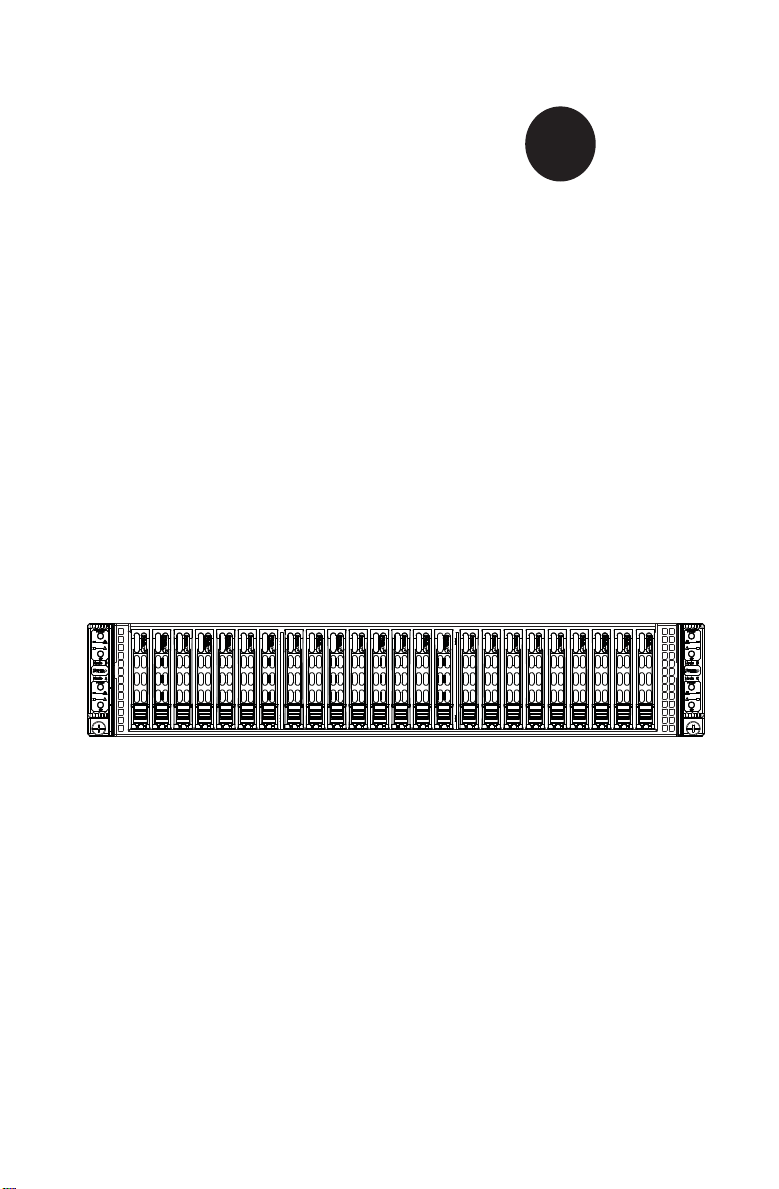
®
SUPER
SuperServer 2026TT-HTRF
SuperServer 2026TT-HIBXRF
SuperServer 2026TT-HIBQRF
SuperServer 2026TT-H6RF
SuperServer 2026TT-H6IBXRF
SuperServer 2026TT-H6IBQRF
USER’S MANUAL
Revision 1.0a
Page 2
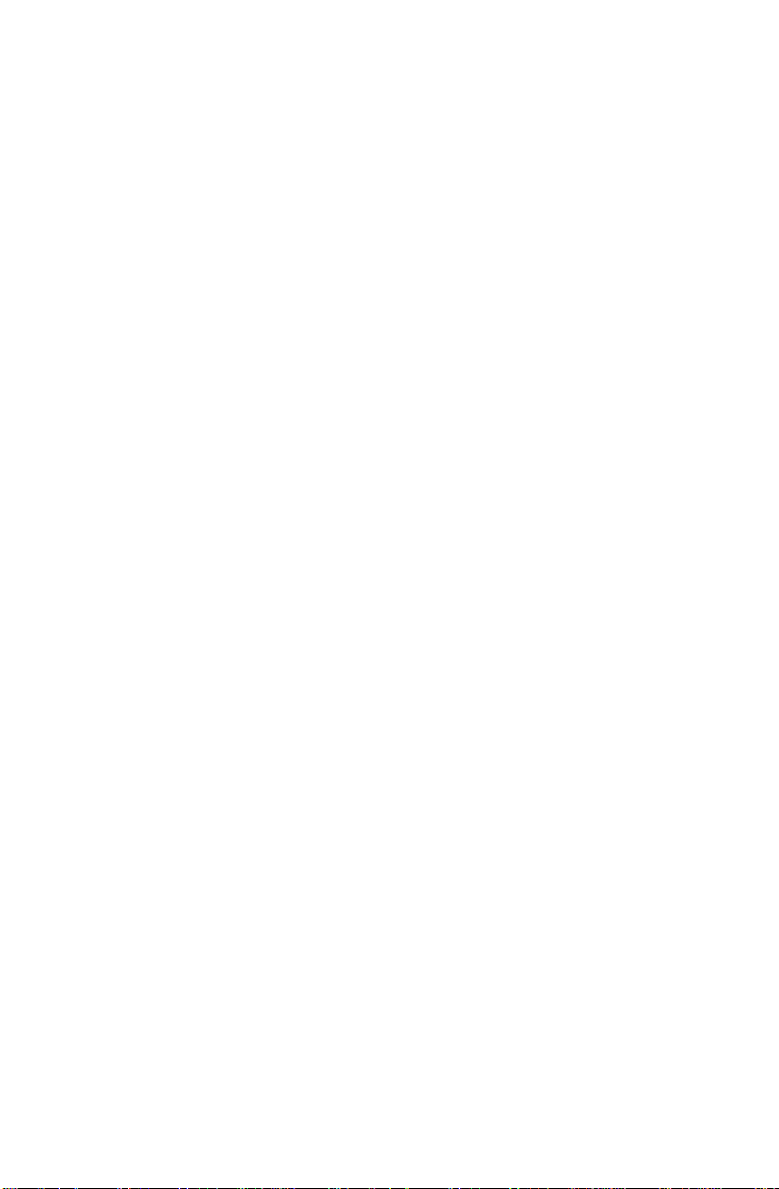
The information in this User’s Manual has been carefully reviewed and is believed to be accurate.
The vendor assumes no responsibility for any inaccuracies that may be contained in this document,
makes no commitment to update or to keep current the information in this manual, or to notify any
person or organization of the updates. Please Note: For the most up-to-date version of this
manual, please see our web site at www.supermicro.com.
Super Micro Computer, Inc. ("Supermicro") reserves the right to make changes to the product
described in this manual at any time and without notice. This product, including software and documentation, is the property of Supermicro and/or its licensors, and is supplied only under a license.
Any use or reproduction of this product is not allowed, except as expressly permitted by the terms
of said license.
IN NO EVENT WILL SUPERMICRO BE LIABLE FOR DIRECT, INDIRECT, SPECIAL, INCIDENTAL,
SPECULATIVE OR CONSEQUENTIAL DAMAGES ARISING FROM THE USE OR INABILITY TO
USE THIS PRODUCT OR DOCUMENTATION, EVEN IF ADVISED OF THE POSSIBILITY OF
SUCH DAMAGES. IN PARTICULAR, SUPERMICRO SHALL NOT HAVE LIABILITY FOR ANY
HARDWARE, SOFTWARE, OR DATA STORED OR USED WITH THE PRODUCT, INCLUDING THE
COSTS OF REPAIRING, REPLACING, INTEGRATING, INSTALLING OR RECOVERING SUCH
HARDWARE, SOFTWARE, OR DATA.
Any disputes arising between manufacturer and customer shall be governed by the laws of Santa
Clara County in the State of California, USA. The State of California, County of Santa Clara shall
be the exclusive venue for the resolution of any such disputes. Super Micro's total liability for all
claims will not exceed the price paid for the hardware product.
FCC Statement: This equipment has been tested and found to comply with the limits for a Class A
digital device pursuant to Part 15 of the FCC Rules. These limits are designed to provide reasonable
protection against harmful interference when the equipment is operated in a commercial environment. This equipment generates, uses, and can radiate radio frequency energy and, if not installed
and used in accordance with the manufacturer’s instruction manual, may cause harmful interference
with radio communications. Operation of this equipment in a residential area is likely to cause harmful
interference, in which case you will be required to correct the interference at your own expense.
California Best Management Practices Regulations for Perchlorate Materials: This Perchlorate warning applies only to products containing CR (Manganese Dioxide) Lithium coin cells. “Perchlorate
Material-special handling may apply. See www.dtsc.ca.gov/hazardouswaste/perchlorate”
WARNING: Handling of lead solder materials used in this
product may expose you to lead, a chemical known to the
State of California to cause birth defects and other reproductive harm.
Manual Revision 1.0a
Release Date: February 24, 2011
Unless you request and receive written permission from Super Micro Computer, Inc., you may not
copy any part of this document.
Information in this document is subject to change without notice. Other products and companies
referred to herein are trademarks or registered trademarks of their respective companies or mark
holders.
Copyright © 2011 by Super Micro Computer, Inc.
All rights reserved.
Printed in the United States of America
Page 3
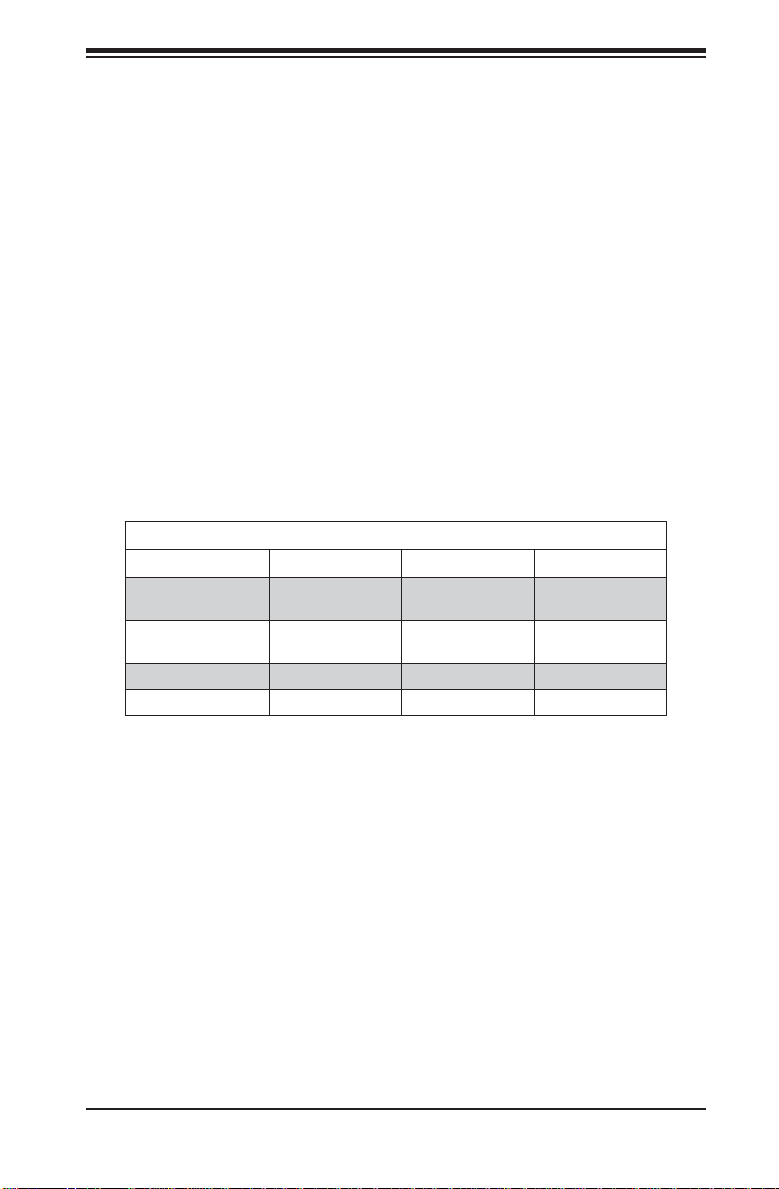
Preface
About This Manual
This manual is written for professional system integrators and PC technicians. It
provides information for the installation and use of the SuperServer 2026TT-HTRF/
HDIBXRF/HDIBQRF. Installation and maintenance should be performed by experienced technicians only.
The SuperServer SuperServer 2026TT-HTRF/HDIBXRF/HDIBQRF is a 2U
Twin2 (four serverboards/nodes in a 2U chassis) rackmount server based on the
SC217HQ-R1400BP server chassis and four Super X8DTT-HF+/X8DTT-HIBXF+/
X8DTT-HIBQF+ serverboards. The "(H)" in the product name indicates that the
system is cableless.
The main differences between the various serverboards and the servers they are
in is shown in the table below:
Model Variations (Differences between X8DTT-x Models)
X8DTT-HF+ X8DTT-HIBXF+ X8DTT-HIBQF+
IPMI 2.0 w/ KVM
Over LAN
Infi niBand
Connection
DDR IB
QDR IB
Yes Yes Yes
No Yes Yes
No Yes No
No No Yes
Preface
Manual Organization
Chapter 1: Introduction
The fi rst chapter provides a checklist of the main components included with the
server system and describes the main features of the Super X8DTT-HF+/X8DTTHIBXF+/X8DTT-HIBQF+ serverboard and the SC217HQ-R1400BP chassis.
Chapter 2: Server Installation
This chapter describes the steps necessary to install the SuperServer 2026TTHTRF/HDIBXRF/HDIBQRF into a rack and check out the server confi guration prior
to powering up the system. If your server was ordered without the processor and
memory components, this chapter will refer you to the appropriate sections of the
manual for their installation.
iii
Page 4
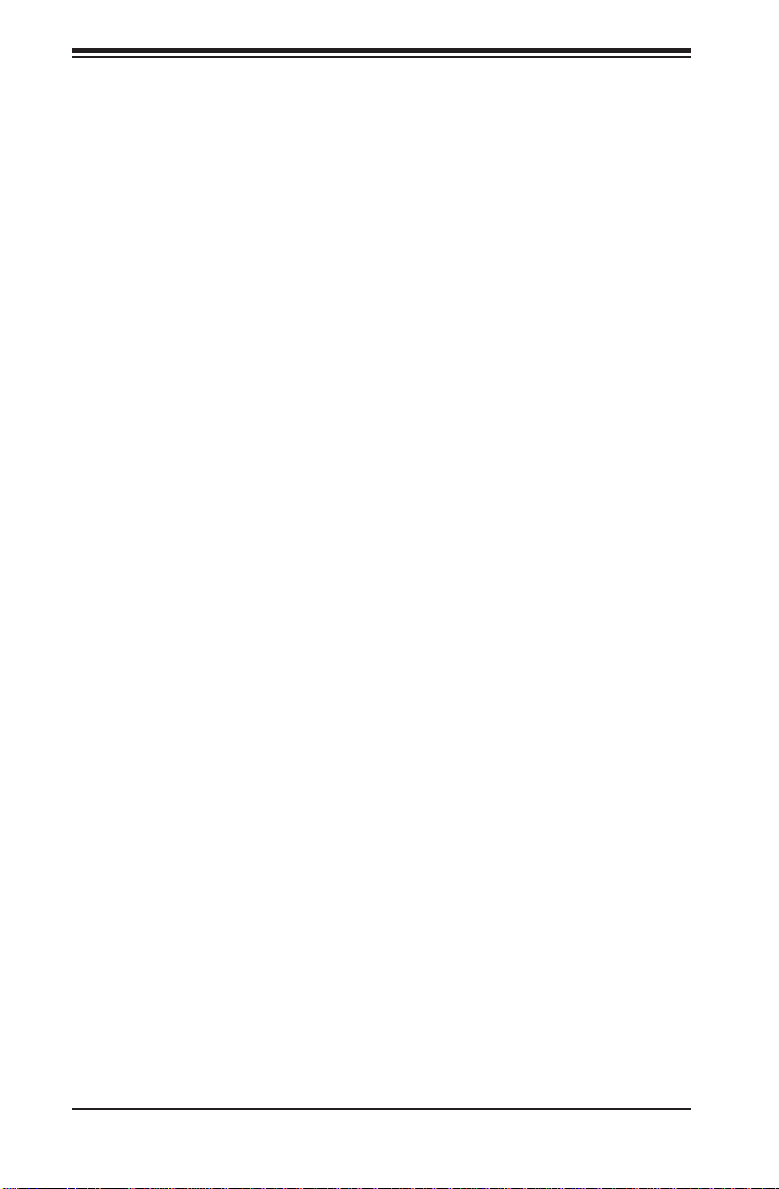
SUPERSERVER 2026TT-HxRF User's Manual
Chapter 3: System Interface
Refer to this chapter for details on the system interface, which includes the functions
and information provided by the control panel on the chassis as well as other LEDs
located throughout the system.
Chapter 4: System Safety
You should thoroughly familiarize yourself with this chapter for a general overview
of safety precautions that should be followed when installing and servicing the
SuperServer 2026TT-HTRF/HDIBXRF/HDIBQRF.
Chapter 5: Advanced Serverboard Setup
Chapter 5 provides detailed information on the X8DTT-HF+/X8DTT -HIBXF+/X8DTT HIBQF+ serverboard, including the locations and functions of connectors, headers
and jumpers. Refer to this chapter when adding or removing processors or main
memory and when reconfi guring the serverboard.
Chapter 6: Advanced Chassis Setup
Refer to Chapter 6 for detailed information on the SC217HQ-R1400BP 2U rackmount server chassis. You should follow the procedures given in this chapter when
installing, removing or reconfi guring SATA or peripheral drives and when replacing
system power supply units and cooling fans.
Chapter 7: BIOS
The BIOS chapter includes an introduction to BIOS and provides detailed information on running the CMOS Setup Utility.
Appendix A: BIOS Error Beep Codes
Appendix B: Installing Windows
Appendix C: System Specifi cations
iv
Page 5
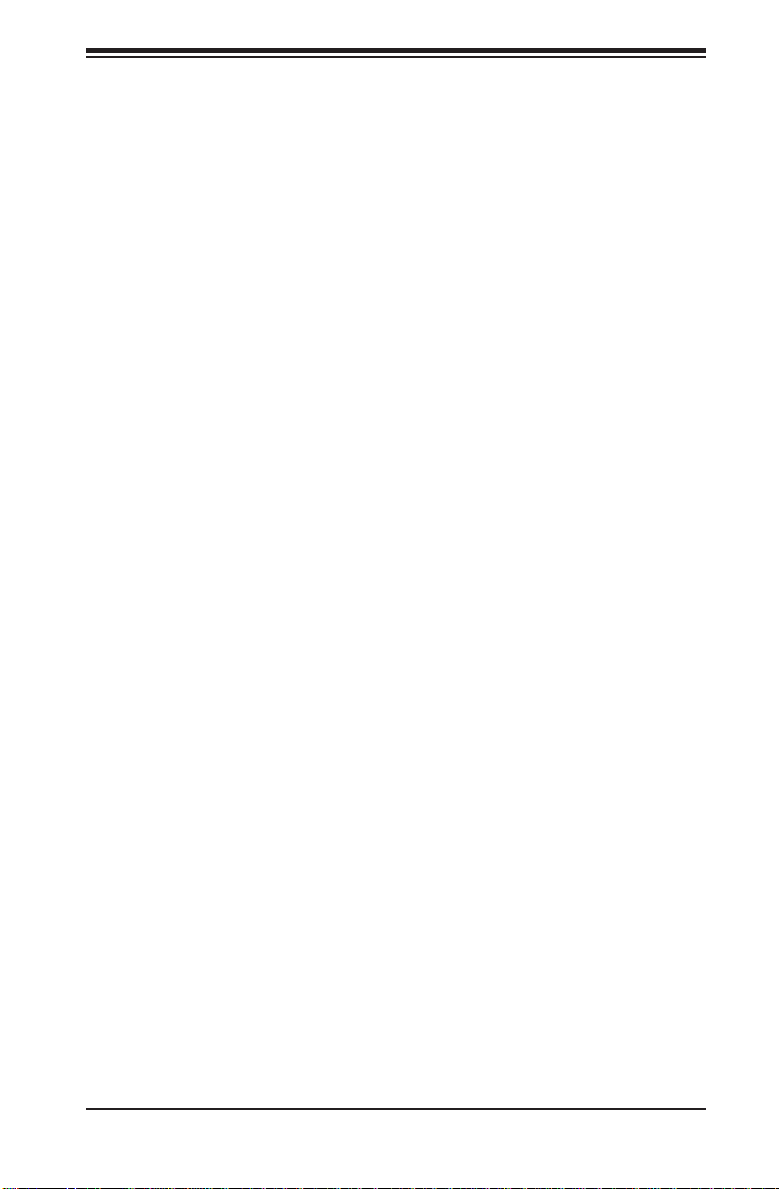
Notes
Preface
v
Page 6
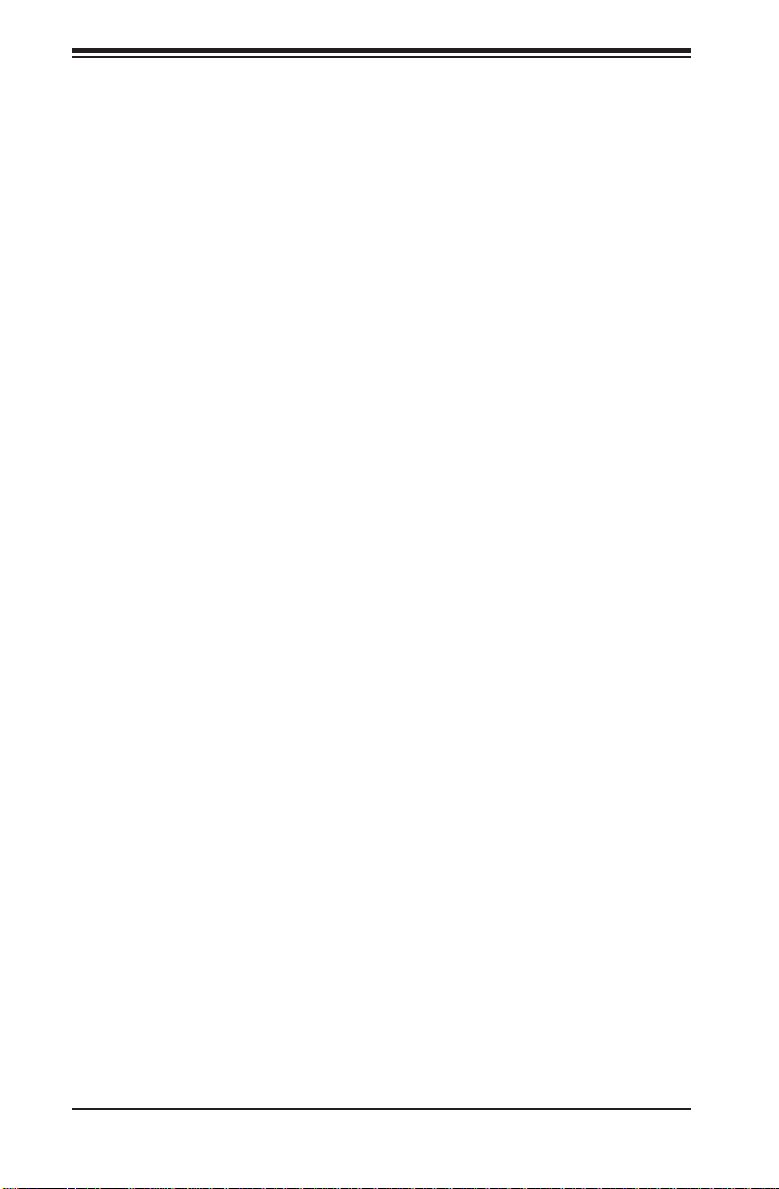
SUPERSERVER 2026TT-HxRF User's Manual
Table of Contents
Chapter 1 Introduction
1-1 Overview .........................................................................................................1-1
1-2 Serverboard Features .....................................................................................1-2
Processors ......................................................................................................1-2
Memory ...........................................................................................................1-2
Onboard SAS (2026TT-H6 models only) ........................................................1-2
Serial ATA ........................................................................................................ 1-2
PCI Expansion Slots .......................................................................................1-3
Ethernet Ports .................................................................................................1-3
Onboard Controllers/Ports .............................................................................. 1-3
Graphics Controller .........................................................................................1-3
Other Features ................................................................................................ 1-3
Infi niBand ........................................................................................................1-3
1-3 Server Chassis Features ................................................................................ 1-5
System Power ................................................................................................. 1-5
SATA Subsystem ............................................................................................. 1-5
Control Panel .................................................................................................. 1-5
Rear I/O Panel ................................................................................................1-5
Cooling System ............................................................................................... 1-5
1-4 2U Twin: System Notes ...................................................................................1-6
Nodes ..............................................................................................................1-6
System Power ................................................................................................. 1-6
SAS/SATA Backplane/Drives ..........................................................................1-6
1-5 Contacting Supermicro ....................................................................................1-7
Chapter 2 Server Installation
2-1 Overview .........................................................................................................2-1
2-2 Unpacking the System .................................................................................... 2-1
2-3 Preparing for Setup ......................................................................................... 2-1
Choosing a Setup Location .............................................................................2-2
Rack Precautions ............................................................................................ 2-2
Server Precautions ..........................................................................................2-2
Rack Mounting Considerations .......................................................................2-3
Ambient Operating Temperature ................................................................2-3
Reduced Airfl ow ......................................................................................... 2-3
Mechanical Loading ................................................................................... 2-3
Circuit Overloading ..................................................................................... 2-3
vi
Page 7
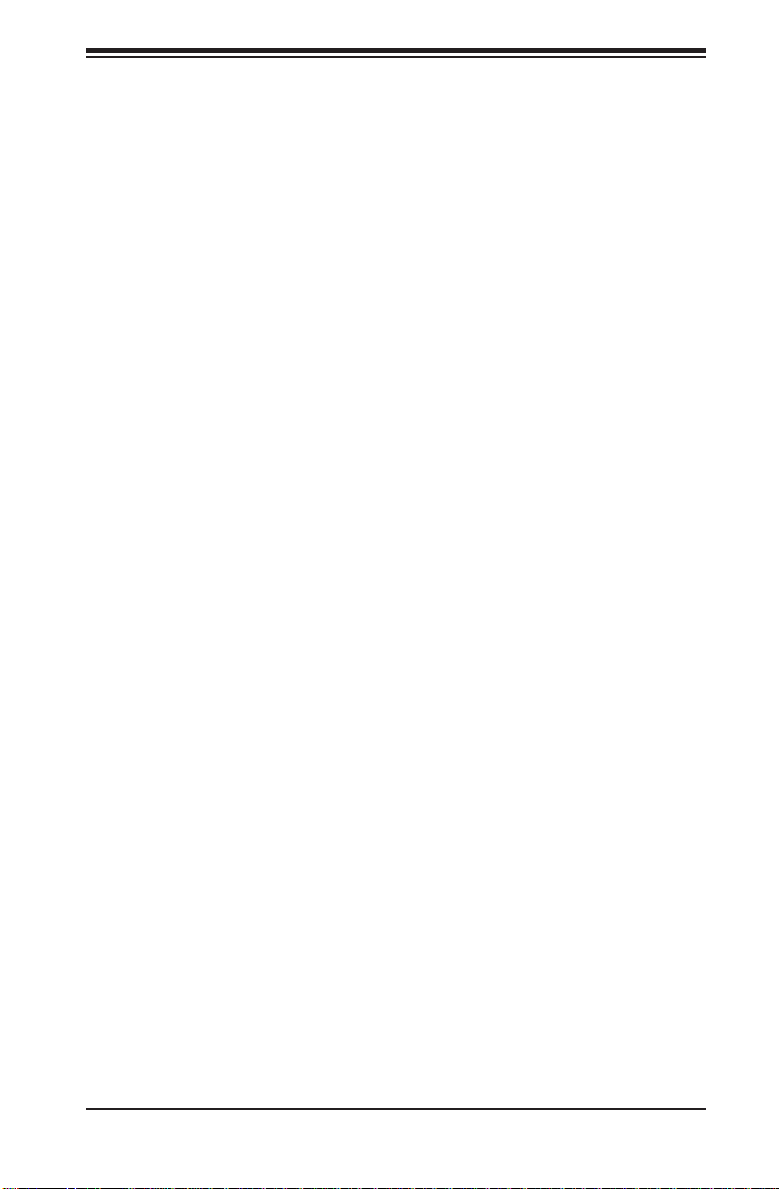
Table of Contents
Reliable Ground ......................................................................................... 2-3
Removing the Protective Film ......................................................................... 2-4
2-4 Rack Mounting Instructions .............................................................................2-5
Separating the Sections of the Rack Rails ..................................................... 2-5
Installing The Inner Rails on the Chassis ....................................................... 2-6
Installing the Outer Rails on the Rack ............................................................ 2-7
Standard Chassis Installation ......................................................................... 2-8
2-5 Checking the Serverboard Setup ....................................................................2-9
2-6 Preparing to Power On ................................................................................. 2-10
Chapter 3 System Interface
3-1 Overview .........................................................................................................3-1
3-2 Control Panel Buttons ..................................................................................... 3-1
Power ..............................................................................................................3-1
UID ..................................................................................................................3-1
3-3 Control Panel LEDs ........................................................................................ 3-2
Alert LED .........................................................................................................3-2
NIC ..................................................................................................................3-2
3-4 Drive Carrier LEDs .......................................................................................... 3-3
Chapter 4 System Safety
4-1 Electrical Safety Precautions .......................................................................... 4-1
4-2 General Safety Precautions ............................................................................4-2
4-3 ESD Precautions ............................................................................................. 4-3
4-4 Operating Precautions .................................................................................... 4-4
Chapter 5 Advanced Serverboard Setup
5-1 Handling the Serverboard ............................................................................... 5-1
Precautions .....................................................................................................5-1
5-2 I/O Ports ..........................................................................................................5-2
Unpacking .......................................................................................................5-2
5-3 Processor and Heatsink Installation................................................................5-3
Installing LGA1366 Processors .......................................................................5-3
Installing a CPU Heatsink ............................................................................... 5-5
Removing the Heatsink ................................................................................... 5-6
5-4 Installing Memory ............................................................................................ 5-7
5-5 Adding PCI Expansion Cards ......................................................................... 5-9
5-6 Serverboard Details ...................................................................................... 5-10
X8DTT-H+ Series Quick Reference ...............................................................5-11
5-7 Connector Defi nitions ....................................................................................5-12
5-8 Jumper Settings ............................................................................................ 5-16
vii
Page 8
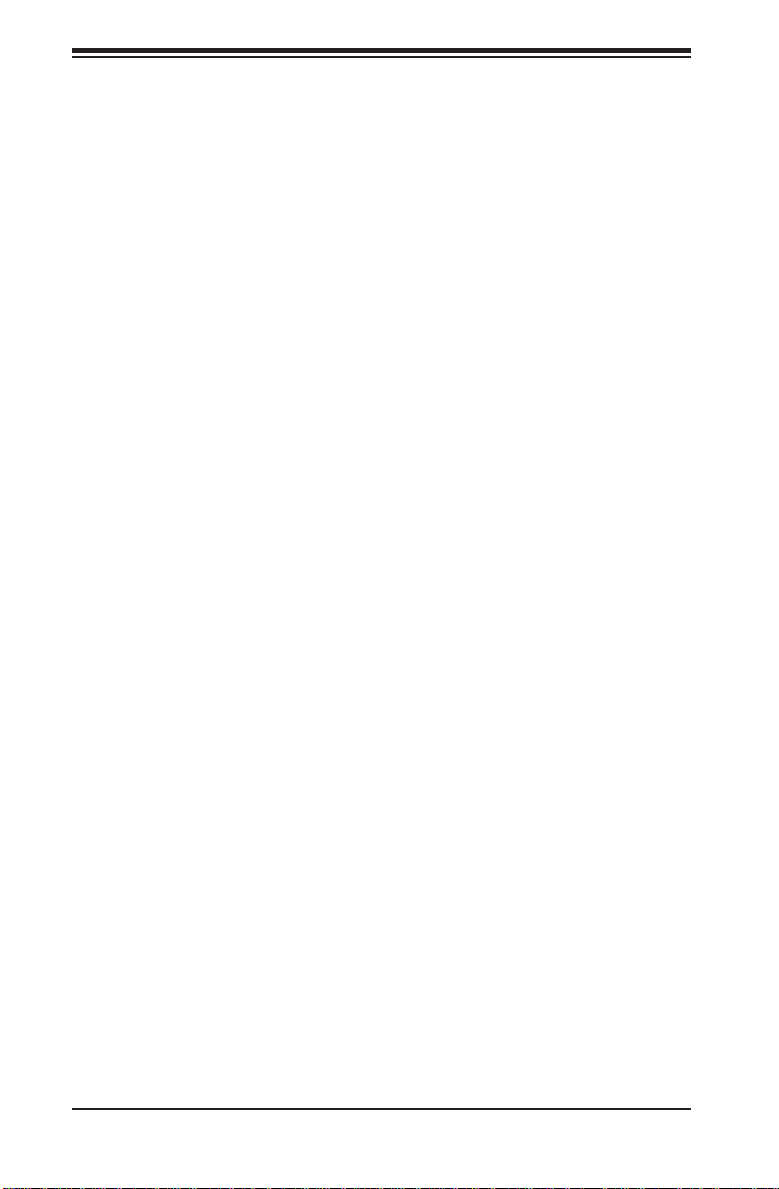
SUPERSERVER 2026TT-HxRF User's Manual
5-9 Onboard Indicators ........................................................................................5-18
5-10 Serial ATA Ports ............................................................................................5-19
5-11 Installing Additional Drivers ...........................................................................5-20
5-12 Confi guring Super Doctor III ......................................................................... 5-21
Chapter 6 Advanced Chassis Setup
6-1 Static-Sensitive Devices ..................................................................................6-1
Precautions .....................................................................................................6-1
Unpacking .......................................................................................................6-1
6-2 Control Panel ..................................................................................................6-2
6-3 System Fans ................................................................................................... 6-2
Fan Confi guration ............................................................................................ 6-3
System Fan Failure ......................................................................................... 6-3
6-4 Hard Drive Installation/Removal......................................................................6-4
Overview .........................................................................................................6-4
Installing and Removing Hard Drives ............................................................. 6-4
6-5 Node Installation/Removal ..............................................................................6-7
6-6 Installing the Air Shrouds ................................................................................ 6-9
Air Shrouds ..................................................................................................... 6-9
6-7 Power Supply .................................................................................................. 6-9
Chapter 7 BIOS
7-1 Introduction ......................................................................................................7-1
Starting BIOS Setup Utility ..............................................................................7-1
How To Change the Confi guration Data .........................................................7-1
Starting the Setup Utility .................................................................................7-2
7-2 Main Setup ...................................................................................................... 7-2
7-3 Advanced Setup Confi gurations...................................................................... 7-4
7-4 Security Settings ........................................................................................... 7-23
7-5 Boot Confi guration ........................................................................................ 7-24
7-6 Exit Options ................................................................................................... 7-26
7-7 BIOS Recovery ............................................................................................. 7-26
Appendix A BIOS Error Beep Codes
Appendix B Installing Windows
Appendix C System Specifi cations
viii
Page 9
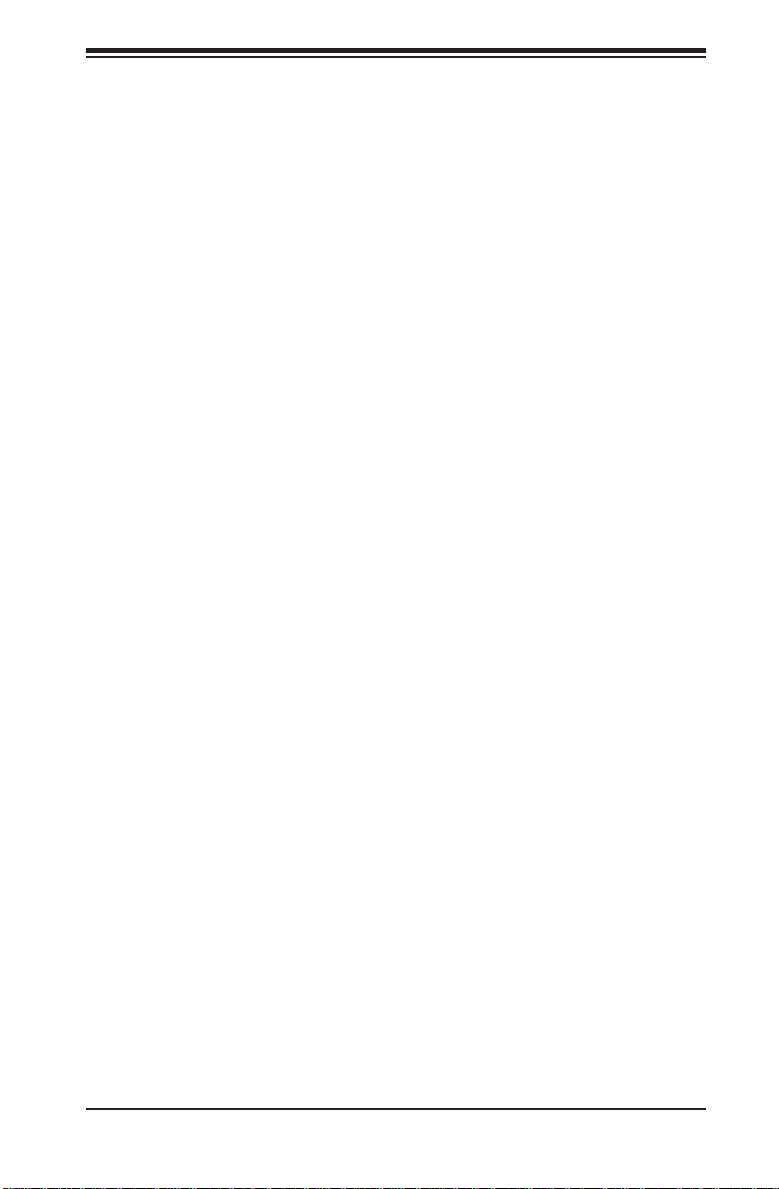
Chapter 1: Introduction
Chapter 1
Introduction
1-1 Overview
The SuperServer 2026TT-HTRF/HIBXRF/HIBQRF/H6RF/H6IBXRF/H6IBQRF is
a "2U Twin2" server comprised of the SC217HQ-R1400BP 2U chassis and four
X8DTT-H(E)F+/X8DTT-HIBXF+/X8DTT-HIBQF+ serverboards. See the list below
for the serverboard included in each server model.
In addition to the serverboard and chassis, various hardware components may have
been included with the system, as listed below.
Eight passive CPU heatsinks (SNK-P0037P)•
Four 8-cm cooling fans (FAN-0111L4)•
Four air shrouds (MCP-310-82710-0B)•
SAS/SATA Accessories: •
Twelve hard drive carriers (six per node) (MCP-220-00075-0B)
One internal HDD backplane (BPN-SAS-217HQ)
Four SAS daughter cards (2026TT-H6 models only, BPN-ADP-SAS2-H8iR)
Four SATA daughter cards (non-H6 models only, BPN-827ADP-X8-H+)
Four PCI Express riser cards (RSC-R1U-E16R)•
Rackmount rails kit (MCP-290-00053-0N)•
One CD containing drivers and utilities•
SuperServer 2026TT-HxRF User's Manual•
Note: These servers do not require the use of SATA cables.
2026TT-HTRF: X8DTT-HF+ serverboard
2026TT-HIBXRF: X8DTT-HIBXF+ serverboard
2026TT-HIBQRF: X8DTT-HIBQF+ serverboard
2026TT-H6RF: X8DTT-HE+ serverboard
2026TT-H6IBXRF: X8DTT-HIBXF+ serverboard
2026TT-H6IBQRF: X8DTT-HIBQF+ serverboard
1-1
Page 10
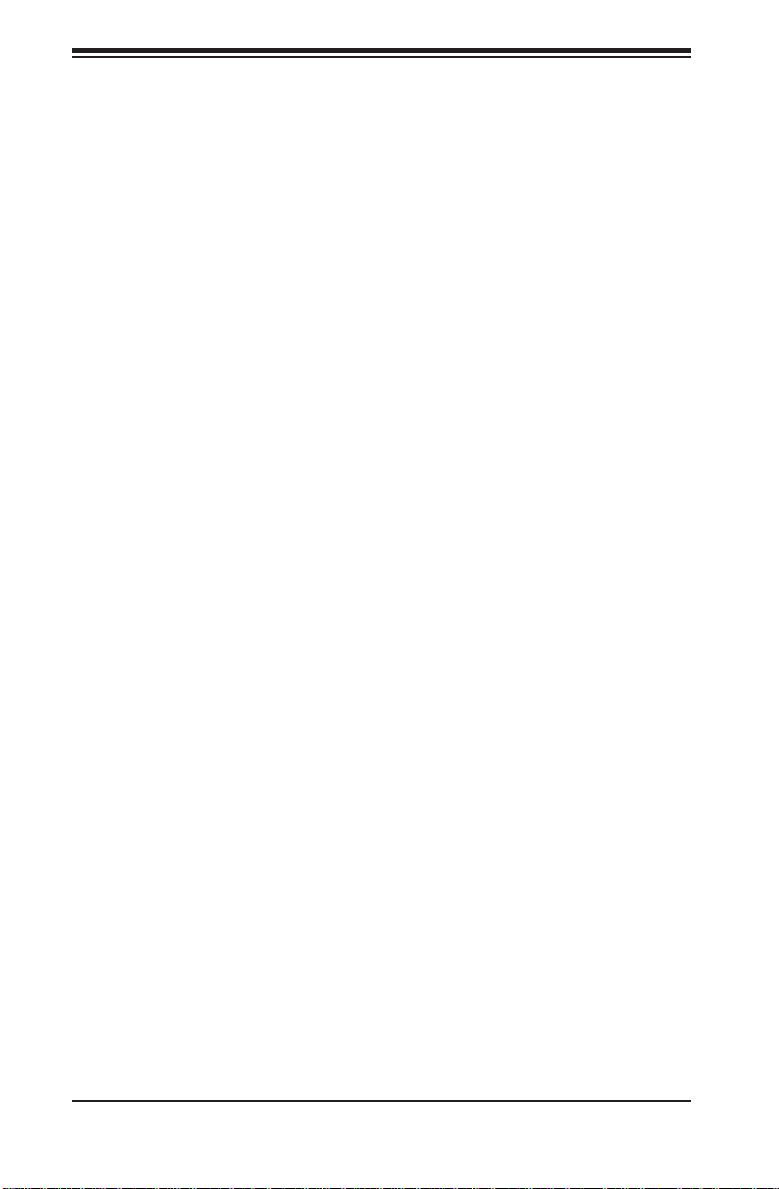
SUPERSERVER 2026TT-HxRF User's Manual
1-2 Serverboard Features
At the heart of the SuperServer 2026TT are two X8DTT series dual processor
serverboards (see list on previous page), which are based on Intel's 5520 + ICH10R
chipset. Below are the main features of the serverboards. Note that the features on
each board are quadrupled for the server, which includes four nodes.
Processors
Each X8DTT series serverboard supports two Intel® 5600/5500 series processors
in LGA1366 sockets. Please refer to our web site for a complete listing of supported
processors (www.supermicro.com).
Memory
Each X8DTT has twelve DIMM sockets that can support up to 192 GB of registered ECC DDR3-1333/1066/800 SDRAM or 48 GB of unbuffered ECC/Non-ECC
1333/1066/800 MHz memory for a maximum of 768 GB for the system. See Chapter
5 Section 6 for more details on installing memory into the system.
Onboard SAS (2026TT-H6 models only)
An LSI 2108 SAS controller is integrated into a daughter card to provide six SAS
ports per node. The hot-swap SAS drives are connected to a backplane that provides power, bus termination and confi guration settings.
Note: The operating system you use must have RAID support to enable the
hot-swap capability and RAID function of the SAS drives. RAID 0, 1, 5 and
10 and 6 are supported. Refer to the following ftp site for setup guidelines
<ftp://ftp.supermicro.com/driver/SAS/LSI/LSI_SAS_EmbMRAID_SWUG.pdf>.
Serial ATA
The South B ri dge (IC H10R) of the chi pset in clu des a Se ri al ATA controller for s ix
Gb/s SATA drives. The hot-swappable SATA drives are connected to a backplane
that provides power, bus termination and confi guration settings. R A ID 0, 1, 10 and
5 are suppor te d. Refer to t he supp or t ar ea of our we b site fo r pro ce dures o n setting up RAID on your system.
1-2
Page 11
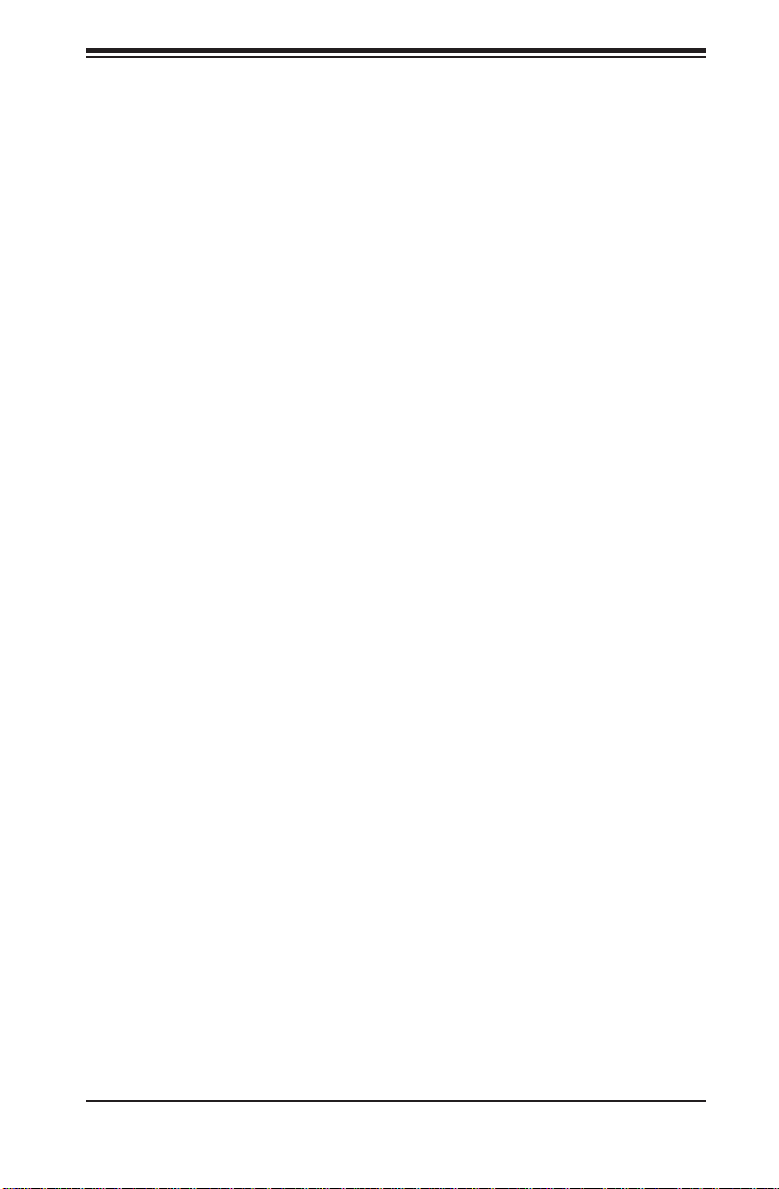
Chapter 1: Introduction
PCI Expansion Slots
Each X8DTT-HF+/X8DTT-HIBXF+/X8DTT-HIBQF+ has included riser cards that
allow it to support two full-sized PCI Express 2.0 x8 expansion cards (in x16 slots),
or four total for the server.
Ethernet Ports
An Intel® network controller is integrated into each of the serverboards to support
two Gigabit LAN ports (100/1000Base-T/1000BaseTX, RJ45 output).
Onboard Controllers/Ports
Onboard I/O backpanel ports on each serverboard include one COM port, a VGA
port, two USB ports, a dedicated IPMI LAN port and two Gigabit LAN (NIC) ports. An
Infi niBand port is also included on the X8DTT-HIBXF+/HIB QF+ serverboards (the
2026TT-HIBXRF, 2026TT-HIBQRF, 2026TT-H6IBXRF and 2026TT-H6IBQRF only).
Up to four US B 2.0 (Uni versal S eria l Bus) conne ctio ns (2 Rear USB Po rt s and 1
Type A Header w/2 USB connections supported) are on each of the servers. There
are two sets of I/O ports included in the server (one set for each serverboard).
Graphics Controller
The X8DTT-HF+/X8DTT-HIBXF+/X8DTT-HIBQF+ features an integrated Matrox
G200eW graphics chip, which includes 16 MB of DDR2 memory.
Other Features
Other onboard features that promote system health include voltage monitors, autoswitching voltage regulators, chassis and CPU overheat sensors, virus protection
and BIOS rescue.
Infi niBand
The 2026TT-HIBXRF, 2026TT-HIBQRF, 2026TT-H6IBXRF and 2026TT-H6IBQRF
include an Infi niBand port at DDR (dual data rate) and QDR (quad data rate)
speeds, re spec tively. Infi niBand is a scalable serial communications link intended
for connecting processors with high-speed peripherals. (Infi niBand requires a QSFP
connector.)
1-3
Page 12
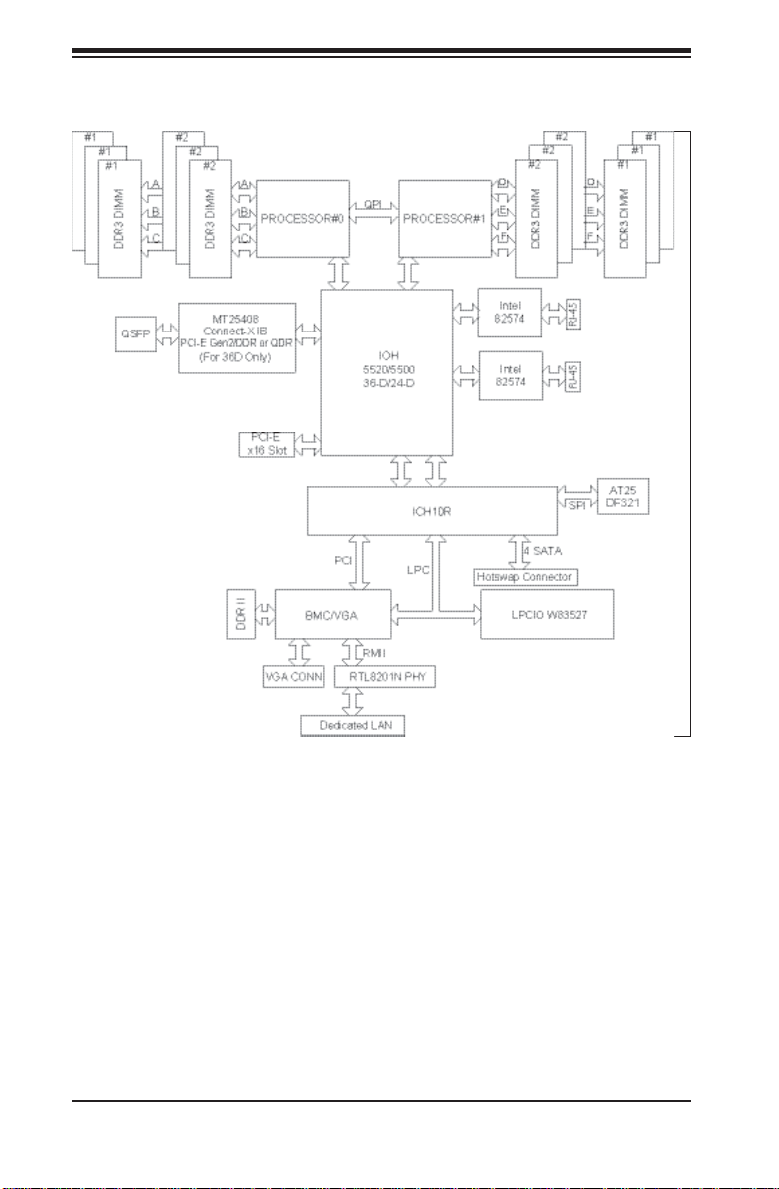
SUPERSERVER 2026TT-HxRF User's Manual
Figure 1-1. Intel 5520 Chipset:
System Block Diagram
Note1: This is a general block diagram. Please see Chapter 5 for details.
1-4
Page 13
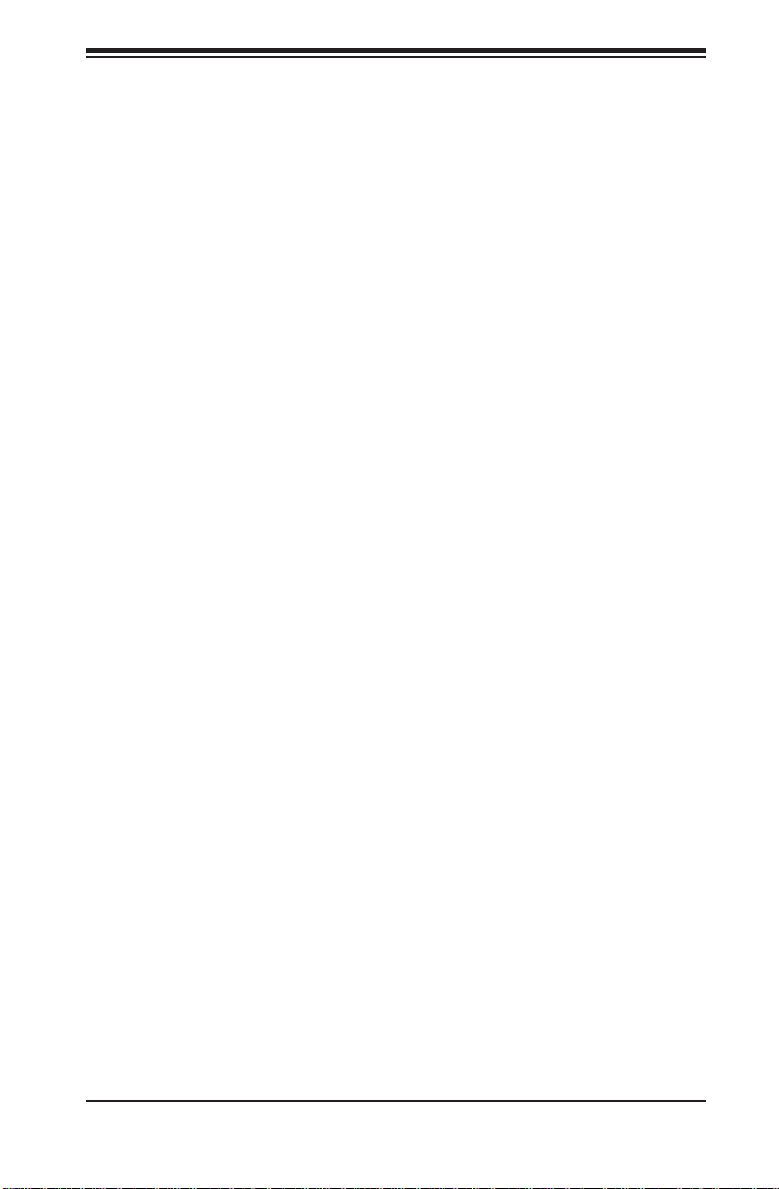
Chapter 1: Introduction
1-3 Server Chassis Features
The following is a general outline of the main features of the SC217HQ-R1400BP
2U chassis. Details on the chassis can be found in Chapter 6.
System Power
The SC217HQ-R1400BP includes a redundant (dual) 1400W power supply, which
provides power to both serverboards (nodes). If either power supply failes, the other
will allow the system to continue to run.
SATA Subsystem
The SC217HQ-R1400BP chassis was designed to support 24 SAS/SATA hard
drives, wh ich are h ot-swa ppable un its. Th ere are si x hard dr ives per no de in the
system.
Control Panel
The SC217HQ-R1400BP features four independant control panels. Each control
panel has LEDs to indicate power on, network activity, power fail, fan fail, system
overheat conditions and the UID LED for it's own specifi c node. Each control panel
also includes a main power button and a UID button.
Rear I/O Panel
The SC217HQ-R1400BP is a 2U rackmount chassis. Its I/O panel provides slots for
four low-profi le PCI Express x16 expansion cards, four COM ports, eight USB ports,
four VGA ports and eight Gb Ethernet ports. See Chapter 6 for details.
Cooling System
The SC217HQ-R1400BP chassis has an innovative cooling design that features four
8-cm high-performance fans. A fan speed control setting in BIOS allows fan speed
to be determined by system temperature. See Chapter 6 for details.
1-5
Page 14
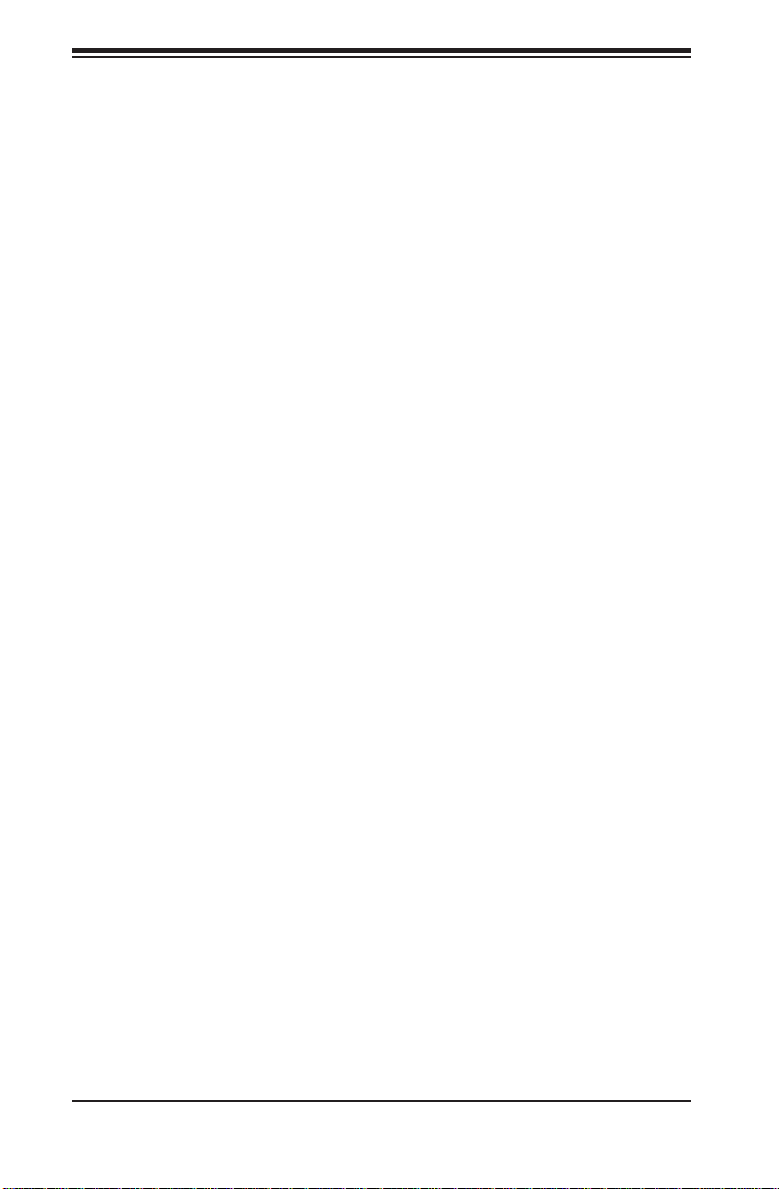
SUPERSERVER 2026TT-HxRF User's Manual
1-4 2U Twin: System Notes
As a 2U Twin confi guration, the 2026TT-HxRF is a unique server system. With four
system boards incorporated into a single chassis acting as four separate nodes,
there are several points you should keep in mind.
Nodes
Each of the four serverboards act as a separate node in the system. As independant
nodes, each may be powered off and on without affecting the others. In addition,
each node is a hot-swappable unit that may be removed from the rear of the chassis.
The nodes are connected to the server backplane by means of an adapter card.
System Power
The server has an additional 1400W power supply module (two total) for power
redundancy. If a power supply module fails the other backup module will keep the
system running until it can be replaced.
SAS/SATA Backplane/Drives
As a system, the 2026TT-HxRF supports the use of 24 SAS or SATA drives. A single
backplane works to apply system-based control for power and fan speed functions,
yet at the same time logically connects a set of six drives to each serverboard.
Consequently, RAID setup is limited to a six-drive scheme (RAID cannot be spread
across all 24 drives). See the Drive Bay Installation/Removal section in Chapter 6
for the logical hard drive and node confi guration.
1-6
Page 15
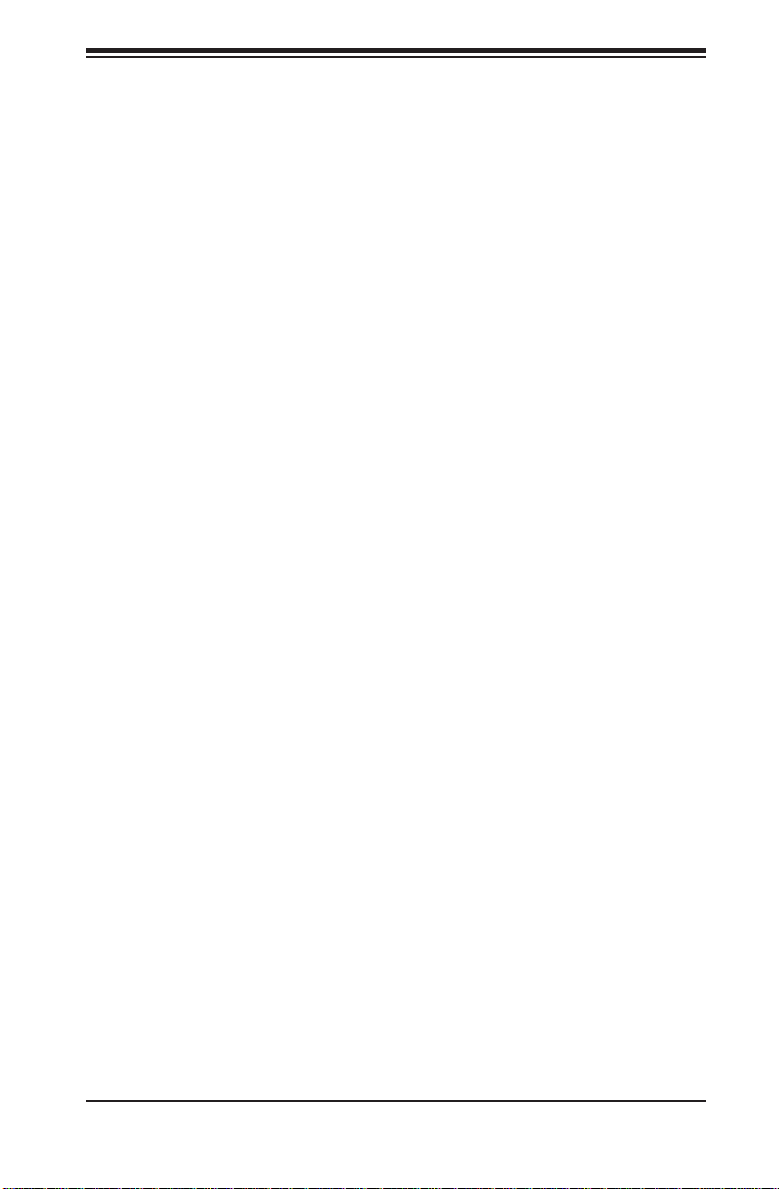
1-5 Contacting Supermicro
Headquarters
Address: Super Micro Computer, Inc.
980 Rock Ave.
San Jose, CA 95131 U.S.A.
Tel: +1 (408) 503-8000
Fax: +1 (408) 503-8008
Email: marketing@supermicro.com (General Information)
support@supermicro.com (Technical Support)
Web Site: www.supermicro.com
Europe
Address: Super Micro Computer B.V.
Het Sterrenbeeld 28, 5215 ML
's-Hertogenbosch, The Netherlands
Tel: +31 (0) 73-6400390
Fax: +31 (0) 73-6416525
Email: sales@supermicro.nl (General Information)
support@supermicro.nl (Technical Support)
rma@supermicro.nl (Customer Support)
Chapter 1: Introduction
Asia-Pacifi c
Address: Super Micro Computer, Inc.
4F, No. 232-1, Liancheng Rd.
Chung-Ho 235, Taipei County
Taiwan, R.O.C.
Tel: +886-(2) 8226-3990
Fax: +886-(2) 8226-3991
Web Site: www.supermicro.com.tw
Technical Support:
Email: support@supermicro.com.tw
Tel: 886-2-8228-1366, ext.132 or 139
1-7
Page 16
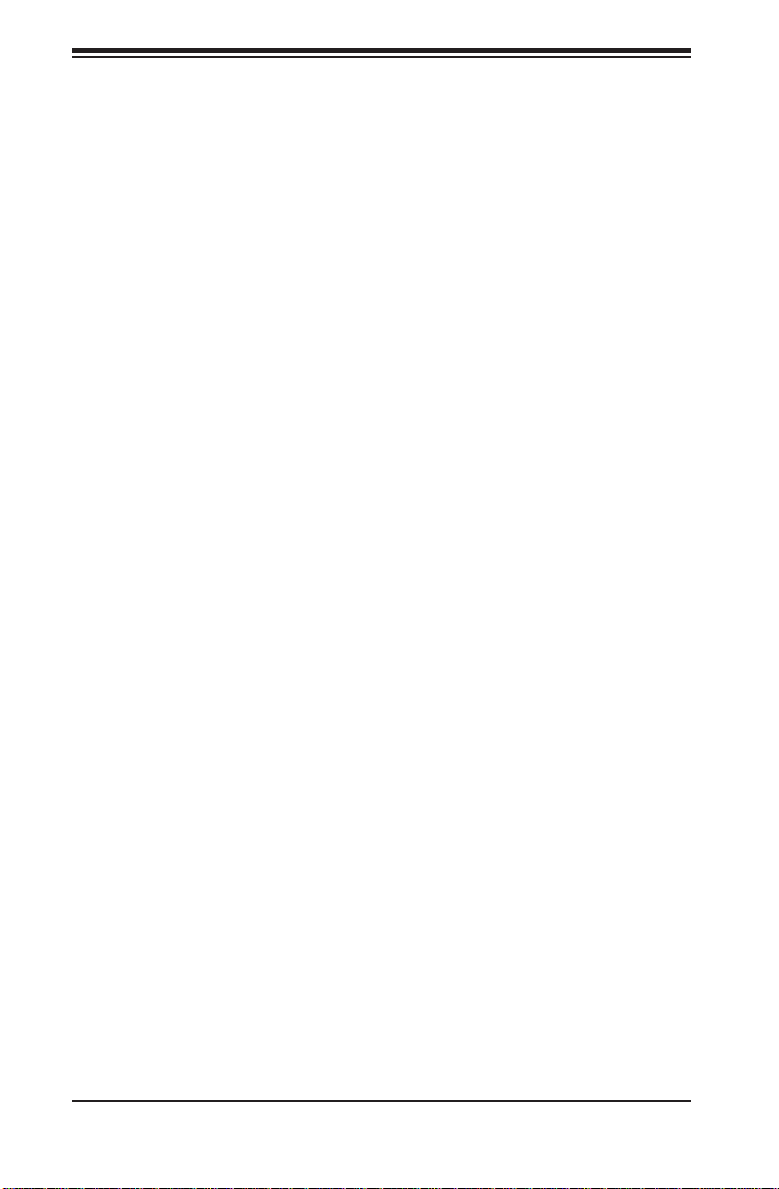
SUPERSERVER 2026TT-HxRF User's Manual
Notes
1-8
Page 17
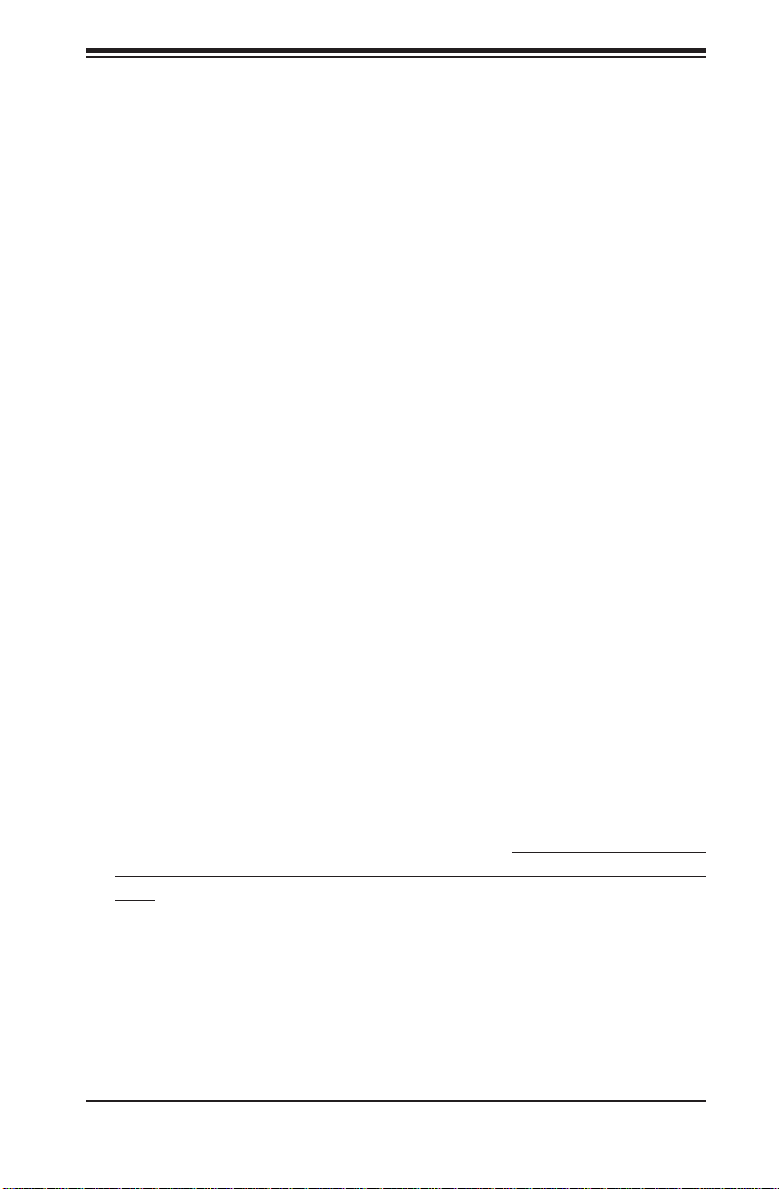
Chapter 2: Server Installation
Chapter 2
Server Installation
2-1 Overview
This chapter provides a quick setup checklist to get the 2026TT-HxRF up and
running. Following these steps in the order given should enable you to have the
system operational within a minimum amount of time. This quick setup assumes
that your system has come to you with the processors and memory preinstalled. If
your system is not already fully integrated with a serverboard, processors, system
memory etc., please turn to the chapter or section noted in each step for details on
installing specifi c components.
2-2 Unpacking the System
You should inspect the box the system was shipped in and note if it was damaged
in any way. If the server itself shows damage you should fi le a damage claim with
the carrier who delivered it.
Decide on a suitable location for the rack unit that will hold the server. It should be
situated in a clean, dust-free area that is well ventilated. Avoid areas where heat,
electrical noise and electromagnetic fi elds are generated. You will also need it placed
near a grounded power outlet. Be sure to read the Rack and Server Precautions
in the next section.
2-3 Preparing for Setup
The box the server was shipped in should include the rackmount hardware needed
to install the system into the rack. Follow the steps in the order given to complete
the installation process in a minimum amount of time. Please read this section in
its entirety before you begin the installation procedure outlined in the sections that
follow.
2-1
Page 18
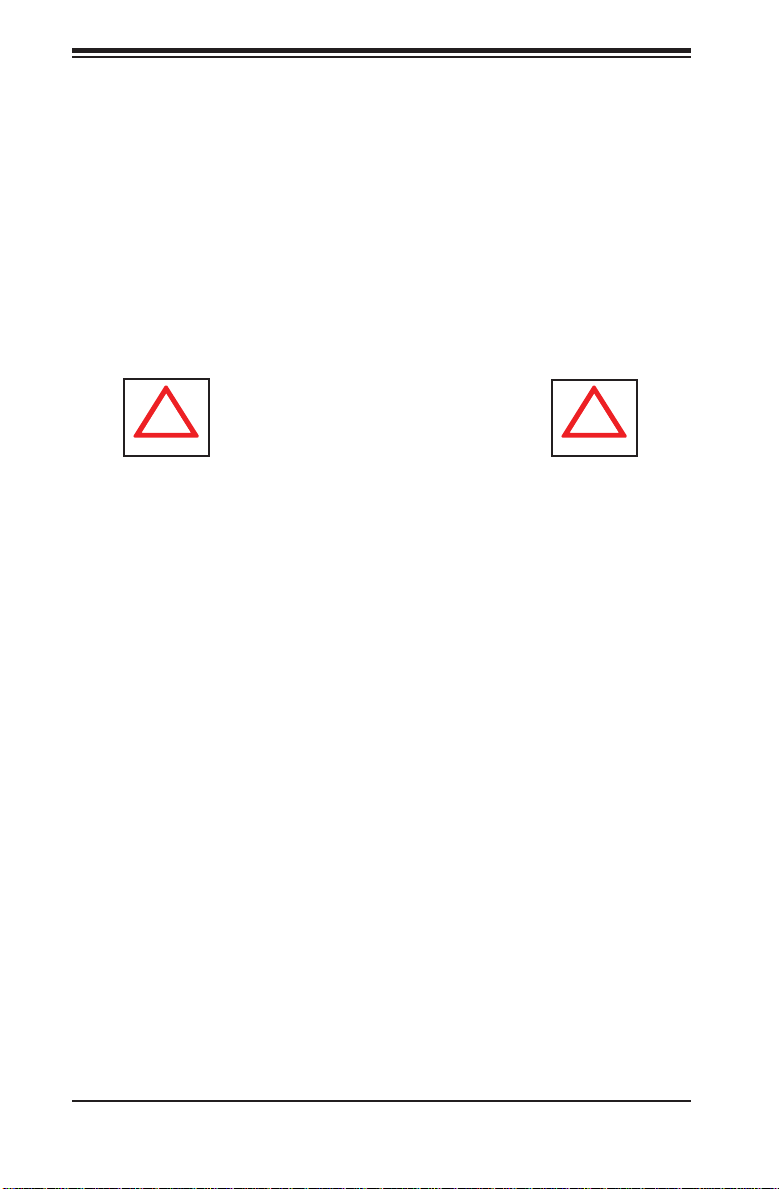
SUPERSERVER 2026TT-HxRF User's Manual
!
!
Choosing a Setup Location
Leave enough clearance in front of the rack to enable you to open the front •
door completely (~25 inches).
•
Leave approximately 30 inches of clearance in the back of the rack to allow for
suffi cient airfl ow and ease in servicing.
This product is for installation only in a Restricted Access Location (dedicated •
equipment rooms, service closets and the like).
This product is not suitable for use with visual display work place devices accord-•
ing to §2 of the the German Ordinance for Work with Visual Display Units.
Warnings and Precautions!
Rack Precautions
Ensure that the leveling jacks on the bottom of the rack are fully extended to •
the fl oor with the full weight of the rack resting on them.
In single rack installation, stabilizers should be attached to the rack.•
In multiple rack installations, the racks should be coupled together.•
Always make sure the rack is stable before extending a component from it.•
You should extend only one component at a time - extending two or more si-•
multaneously may cause the rack to become unstable.
Server Precautions
Review the electrical and general safety precautions in Chapter 4.•
Determine the placement of each component in the rack • before you install the
rails.
Install the heaviest server components on the bottom of the rack fi rst, and then •
work up.
Use a regulating uninterruptible power supply (UPS) to protect the server from •
power surges, voltage spikes and to keep your system operating in case of a
power failure.
2-2
Page 19
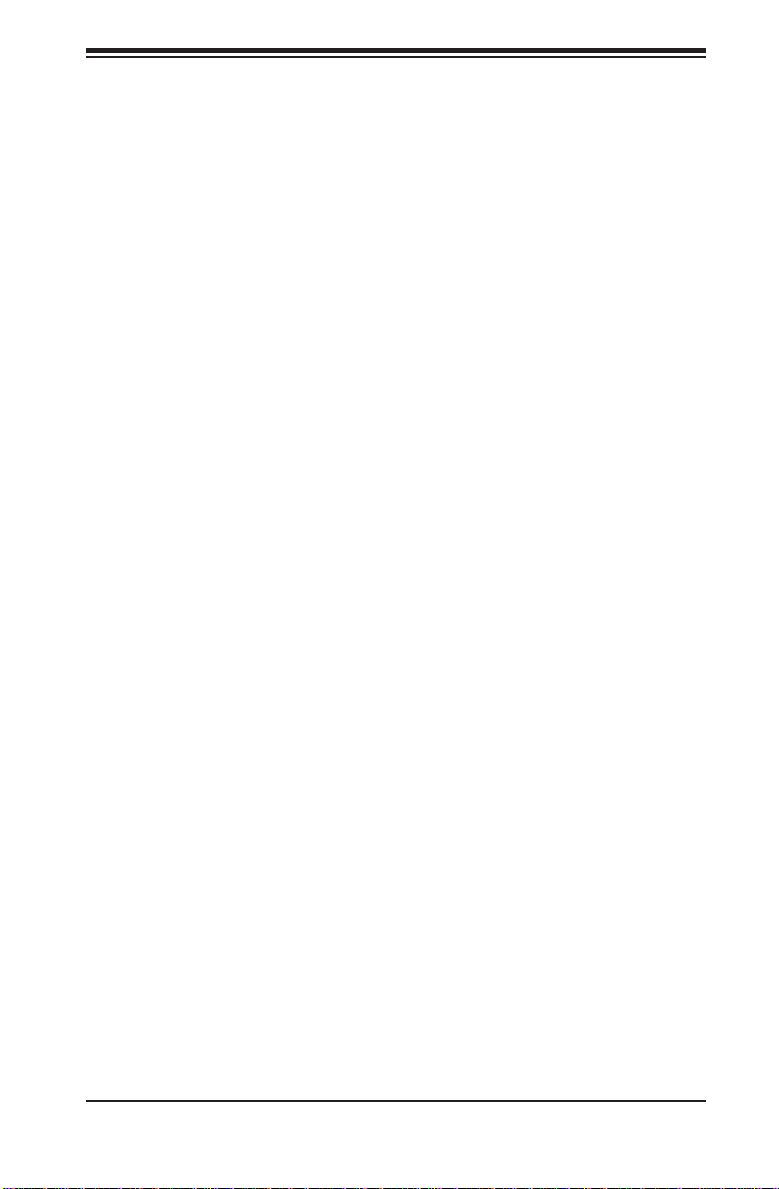
Chapter 2: Server Installation
Allow the hot plug hard drives and power supply modules to cool before touch-•
ing them.
Always keep the rack's front door and all panels and components on the servers •
closed when not servicing to maintain proper cooling.
•
Make sure all power and data cables are properly connected and not blocking
the chassis airfl ow. See Chapter 5 for details on cable connections.
Rack Mounting Considerations
Ambient Operating Temperature
If installed in a closed or multi-unit rack assembly, the ambient operating temperature of the rack environment may be greater than the ambient temperature of the
room. Therefore, consideration should be given to installing the equipment in an
environment compatible with the manufacturer’s maximum rated ambient temperature (Tmra).
Reduced Airfl ow
Equipment should be mounted into a rack so that the amount of airfl ow required
for safe operation is not compromised.
Mechanical Loading
Equipment should be mounted into a rack so that a hazardous condition does not
arise due to uneven mechanical loading.
Circuit Overloading
Consideration should be given to the connection of the equipment to the power
supply circuitry and the effect that any possible overloading of circuits might have
on overcurrent protection and power supply wiring. Appropriate consideration of
equipment nameplate ratings should be used when addressing this concern.
Reliable Ground
A reliable ground must be maintained at all times. To ensure this, the rack itself
should be grounded. Particular attention should be given to power supply connections other than the direct connections to the branch circuit (i.e. the use of power
strips, etc.).
2-3
Page 20
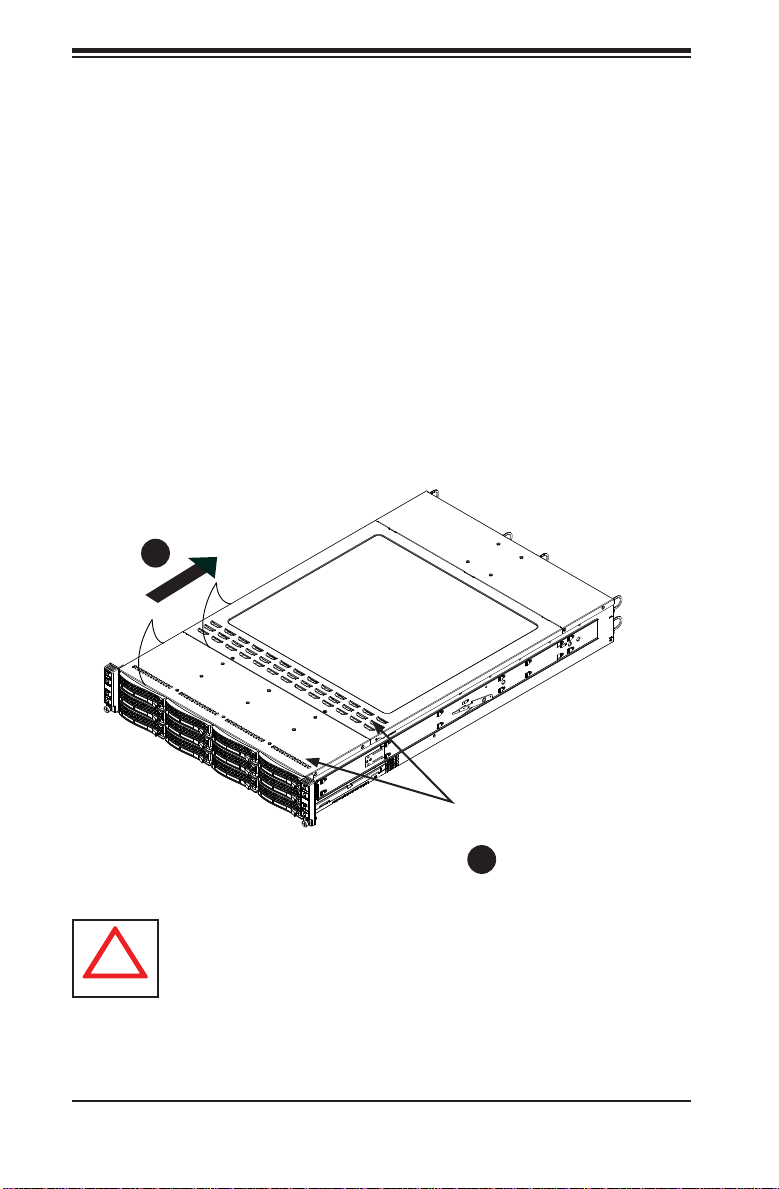
SUPERSERVER 2026TT-HxRF User's Manual
!
Removing the Protective Film
Before operating the server for the fi rst time, it is important to remove the protec-
tive fi lm covering the top of the chassis, in order to allow for proper ventilation and
cooling.
Removing the Protective Film
Peel off the protective fi lm covering the top cover and the top of the chassis1.
Check that all ventilation openings on the top cover and the top of the chassis 2.
are clear and unobstructed.
Figure 2-1: Removing the Protective Film
1
1
Check Ventilation
Openings
2
1
Warning: Except for short periods of time, do NOT operate the server
without the cover in place. The chassis cover must be in place to
allow proper airfl ow and prevent overheating.
2-4
Page 21
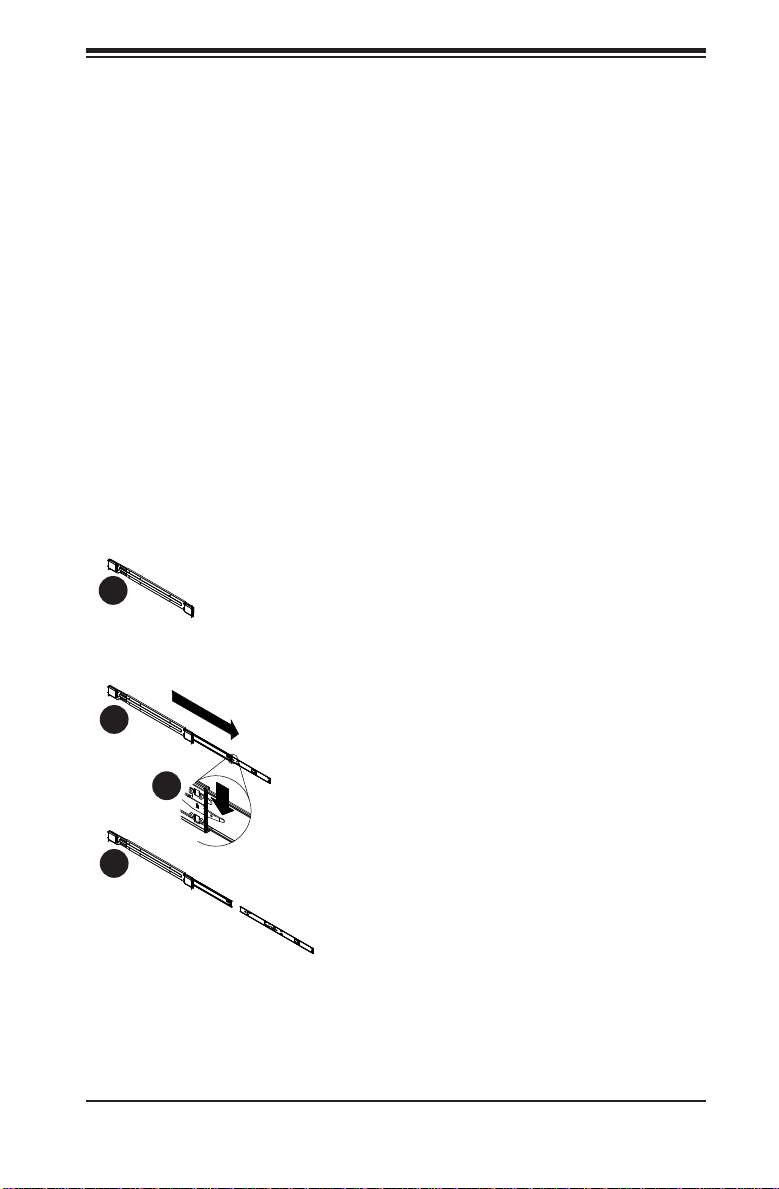
Chapter 2: Server Installation
2-4 Rack Mounting Instructions
This section provides information on installing the SC217 chassis into a rack unit
with the quick-release rails provided. There are a variety of rack units on the market,
which may mean the assembly procedure will differ slightly . You should also refer to
the installation instructions that came with the rack unit you are using.
Note: This rail will fi t a rack between 26" and 33.5" deep.
Separating the Sections of the Rack Rails
The chassis package includes two rail assemblies in the rack mounting kit. Each
assembly consists of two sections: an inner fi xed chassis rail that secures directly
to the server chassis and an outer fi xed rack rail that secures directly to the rack
itself.
Figure 2-2. Separating the Rack Rails
1
1
2
1
4
1
Rail Assembly
Extending the Rails
3
1
Quick-
Release Tab
Separating
the Inner Rail
Extension
Separating the Inner and Outer Rails
Locate the rail assembly in the chassis 1.
packaging.
Extend the rail assembly by pulling it 2.
outward.
Press the quick-release tab.3.
Separate the inner rail extension from 4.
the outer rail assembly.
2-5
Page 22
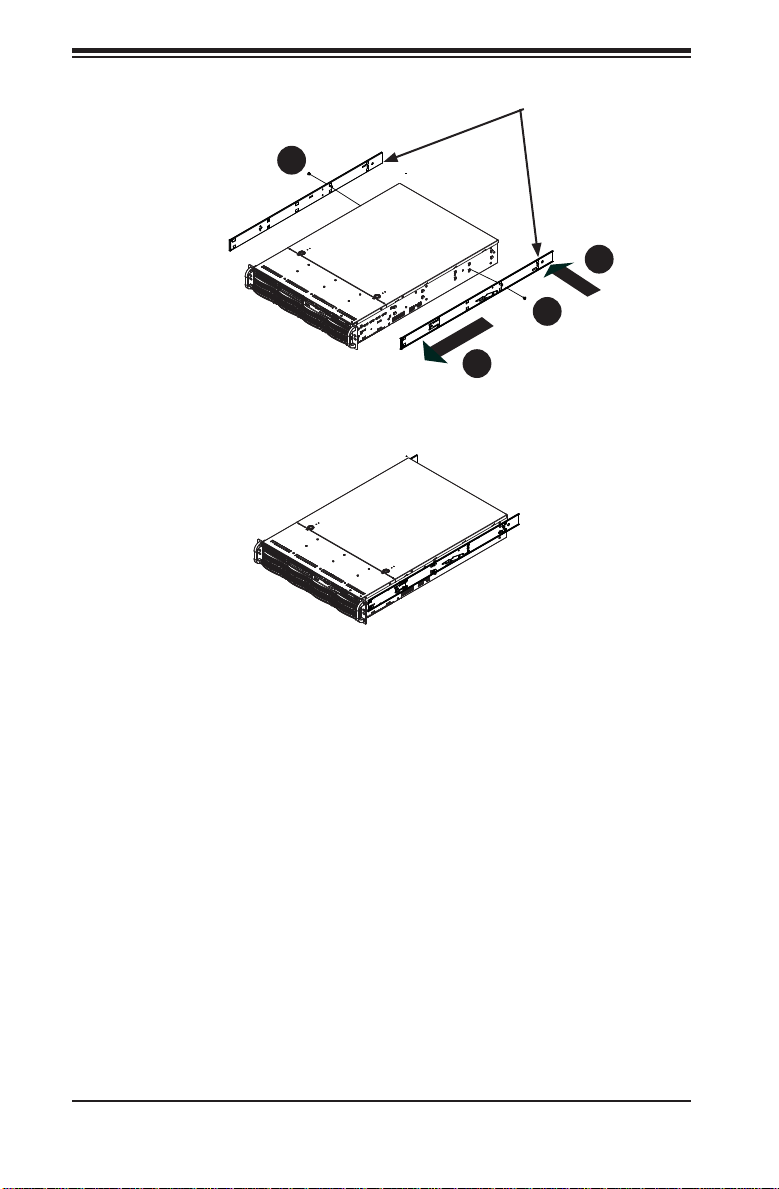
SUPERSERVER 2026TT-HxRF User's Manual
4
1
Figure 6-3: Installing the Inner Rails
Inner Rails
3
1
2
1
4
1
Figure 2-3: Installing the Inner Rails
Installing The Inner Rails on the Chassis
Installing the Inner Rails
Confi rm that the left and right inner rails have been correctly identifi ed.1.
Place the inner rail fi rmly against the side of the chassis, aligning the hooks 2.
on the side of the chassis with the holes in the inner rail.
Slide the inner rail forward toward the front of the chassis until the rail clicks 3.
into the locked position, which secures the inner rail to the chassis.
Secure the inner rail to the chassis with the screws provided. 4.
Repeat steps 1 through 4 above for the other inner rail.5.
2-6
Page 23
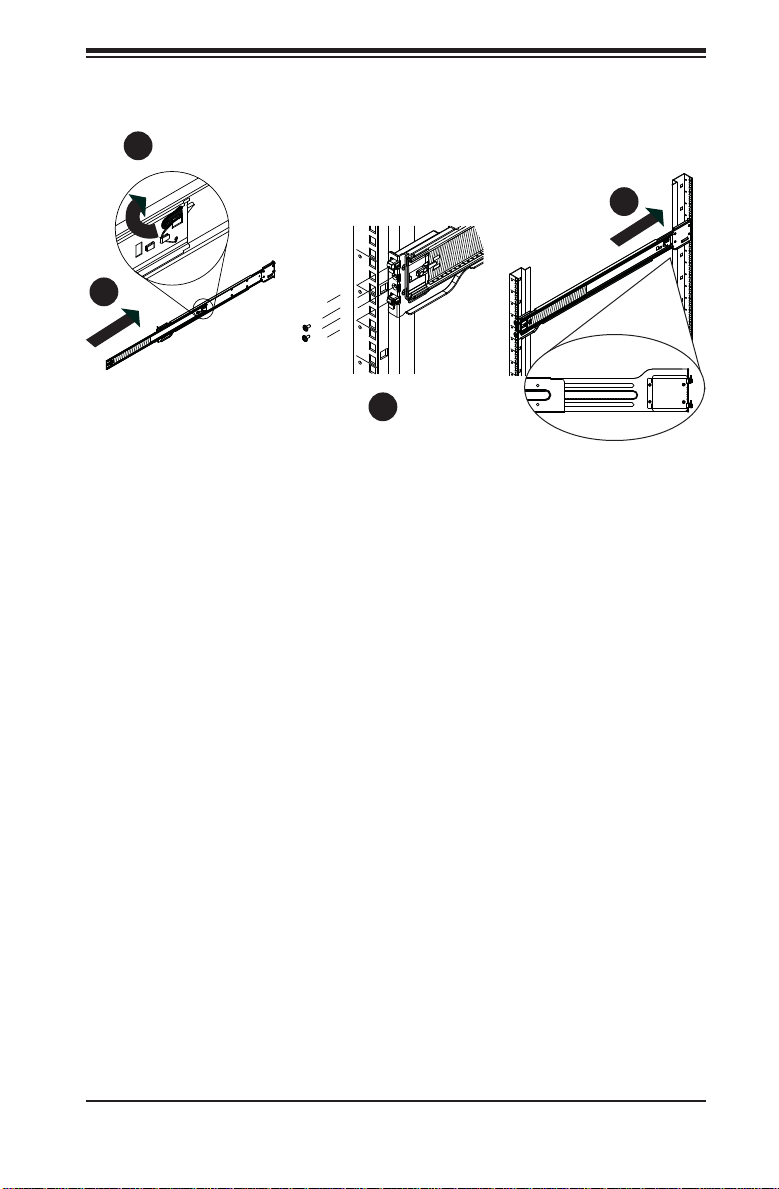
1
1
2
1
3
1
Figure 6-5: Extending and Releasing the Outer Rails
Installing the Outer Rails on the Rack
Installing the Outer Rails
Press upward on the locking tab at the rear end of the middle rail. 1.
Chapter 2: Server Installation
4
1
Push the middle rail back into the outer rail.2.
Hang the hooks of the front of the outer rail onto the slots on the front of 3.
the rack. If necessary, use screws to secure the outer rails to the rack, as
illustrated above.
Pull out the rear of the outer rail, adjusting the length until it fi ts within the 4.
posts of the rack.
Hang the hooks of the rear portion of the outer rail onto the slots on the rear 5.
of the rack. If necessary, use screws to secure the rear of the outer rail to the
rear of the rack.
Repeat steps 1-5 for the remaining outer rail.6.
2-7
Page 24
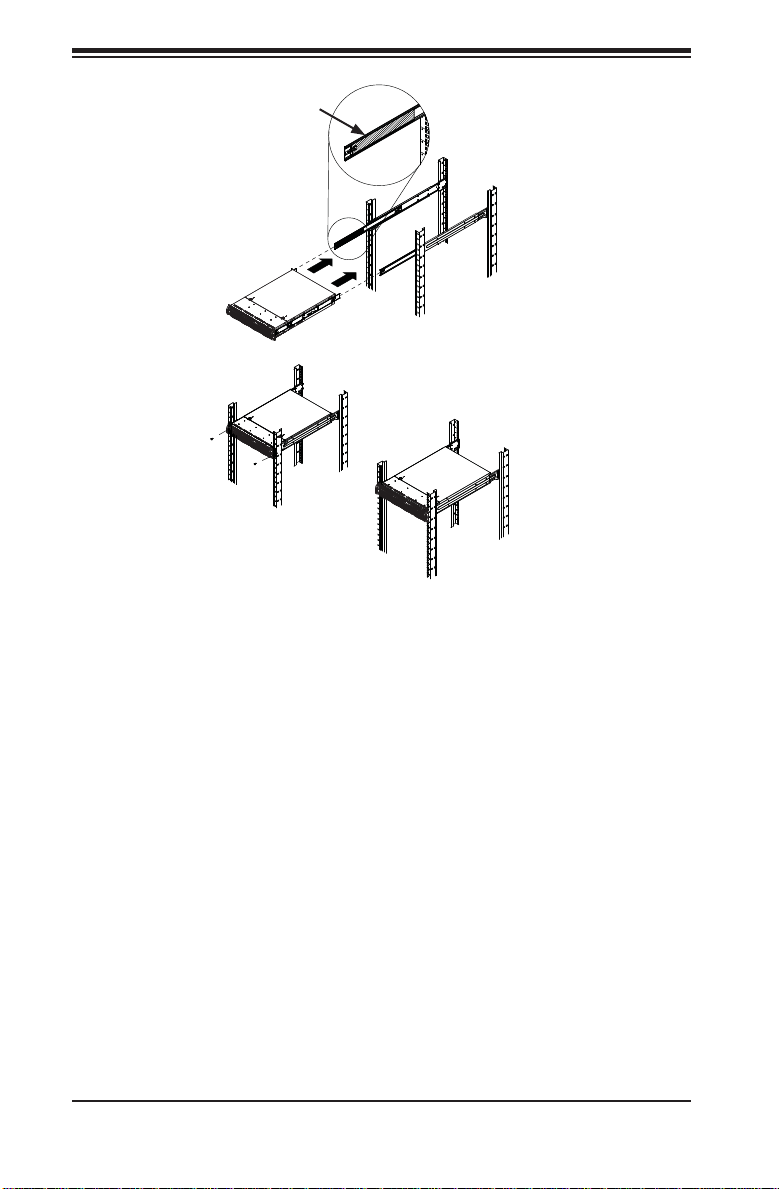
SUPERSERVER 2026TT-HxRF User's Manual
Ball-Bearing
Shuttle
Figure 6-6: Installing into a Rack
Standard Chassis Installation
Installing the Chassis into a Rack
Confi rm that the inner rails are properly installed on the chassis. 1.
Confi rm that the outer rails are correctly installed on the rack. 2.
Pull the middle rail out from the front of the outer rail and make sure that the 3.
ball-bearing shuttle is at the front locking position of the middle rail.
Align the chassis inner rails with the front of the middle rails.4.
Slide the inner rails on the chassis into the middle rails, keeping the pressure 5.
even on both sides, until the locking tab of the inner rail clicks into the front of
the middle rail, locking the chassis into the fully extended position.
Depress the locking tabs of both sides at the same time and push the chassis 6.
all the way into the rear of the rack.
If necessary for security purposes, use screws to secure the chassis handles 7.
to the front of the rack.
2-8
Page 25
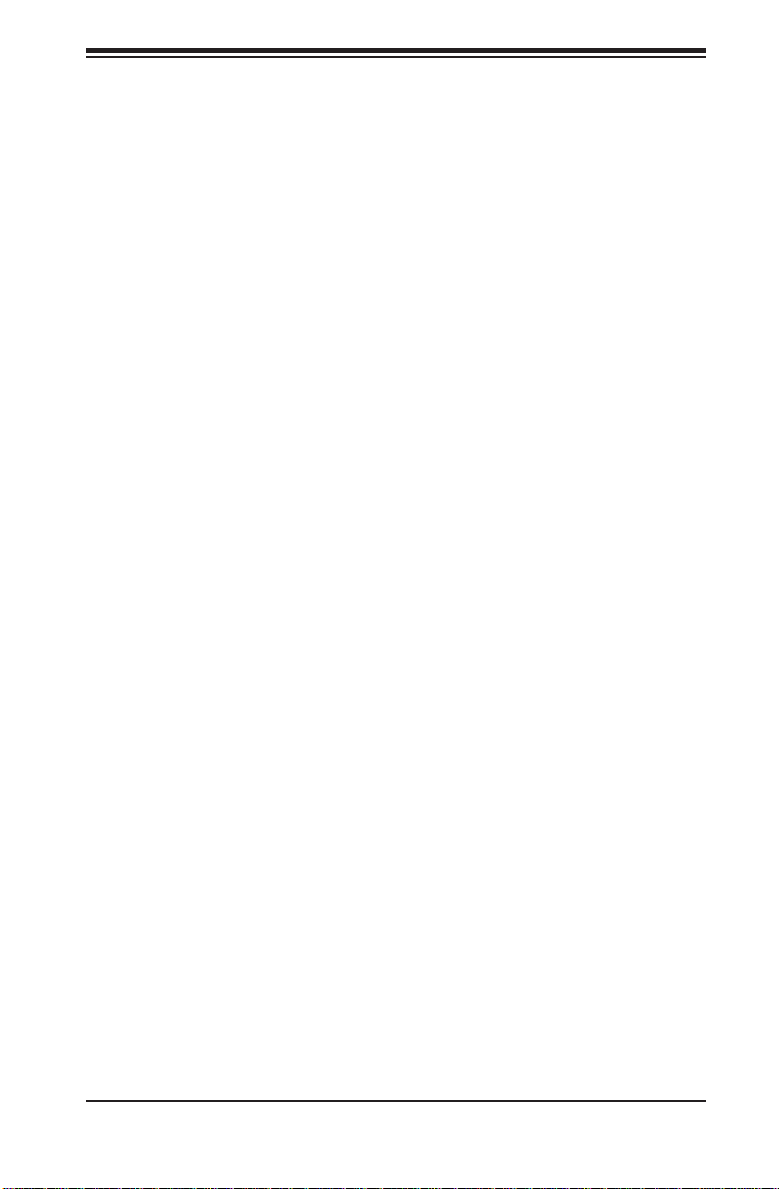
Chapter 2: Server Installation
2-5 Checking the Serverboard Setup
After you install the system in the rack, you will need to access the inside of the
nodes to make sure the serverboard is properly installed.
Accessing the Inside of a Node (Figure 2-6)
Make sure the protective fi lm on the cover has been removed as described in 1.
the previous section.
Before removing a node, unplug all the cables that connect to that node.2.
To remove a node, fi rst push the two latches (located near the handles) 3.
inward.
Grasp the handles and pull the node out from the rear of the chassis.4.
To remove the system from the rack completely, depress the locking tabs in 5.
the chassis rails (push the right-side tab down and the left-side tab up) to
continue to pull the system out past the locked position.
Checking the Components and Setup
You may have one or two processors already installed in each of the four 1.
serverboards. Each processor needs its own heatsink. See Chapter 5 for
instructions on processor and heatsink installation.
Your server system may have come with system memory already installed. 2.
Make sure all DIMMs are fully seated in their slots. For details on adding
system memory, refer to Chapter 5.
You can install four add-on cards to the system (one for each node). See 3.
Chapter 5 for details on installing PCI add-on cards.
Make sure all power and data cables are properly connected and not blocking 4.
the chassis airfl ow. See Chapter 5 for details on cable connections.
2-9
Page 26
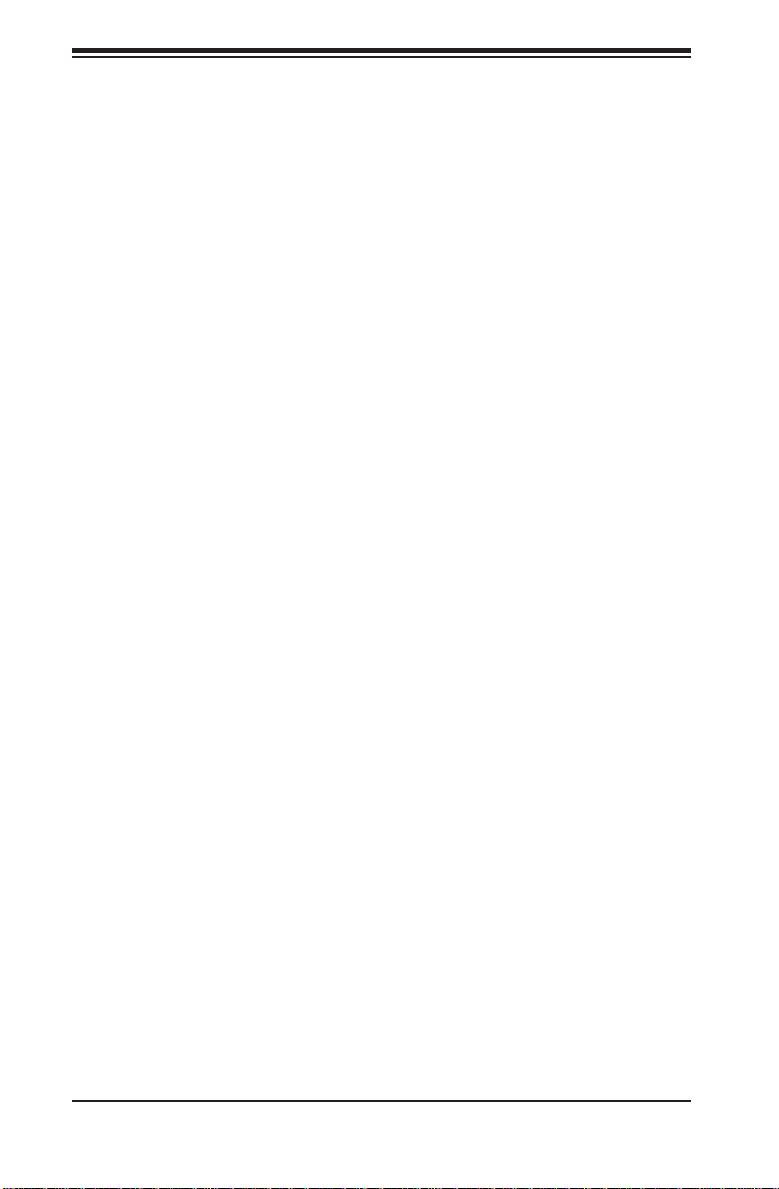
SUPERSERVER 2026TT-HxRF User's Manual
2-6 Preparing to Power On
Next, you should check to make sure the hard drives and the backplane have been
properly installed and all connections have been made.
Checking the Hard Drives
The hard disk drives are accessable from the front of the server and can be 1.
installed and removed from the front of the chassis without removing the top
chassis cover.
Depending upon your system's confi guration, your system may have one or 2.
more drives already installed. If you need to install hard drives, please refer to
Chapter 6.
Checking the Airfl ow
Airfl ow is provided by four 8-cm PWM fans and (for each serverboard) one 1.
air shroud. The system component layout was carefully designed to direct
suffi cient cooling airfl ow to the components that generate the most heat.
Note that all power and data cables have been routed in such a way that they 2.
do not block the airfl ow generated by the fans.
Providing Power
Plug the power cords from the power supplies unit into a high-quality power 1.
strip that offers protection from electrical noise and power surges.
It is recommended that you use an uninterruptible power supply (UPS).2.
Finally, depress the power on button on the front of the chassis.3.
2-10
Page 27
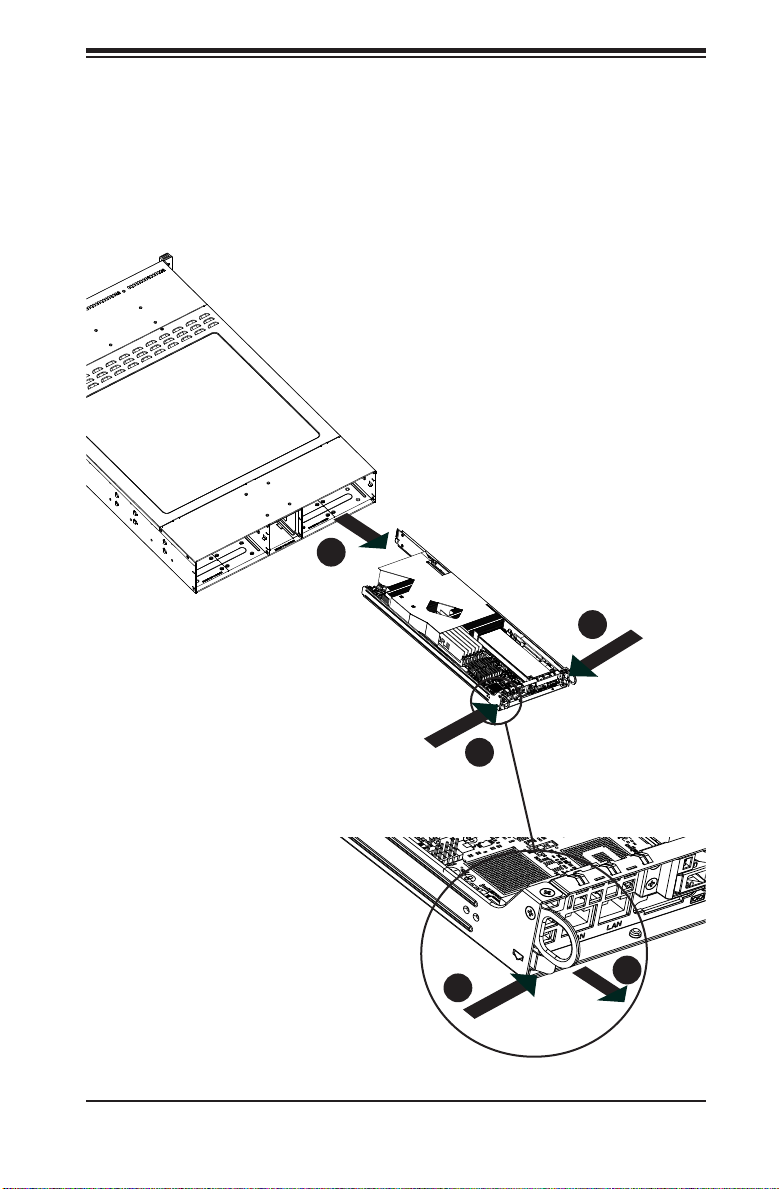
Chapter 2: Server Installation
Figure 2-6. Removing a Node from the System
2
1
2-11
1
1
1
1
2
1
1
1
Page 28
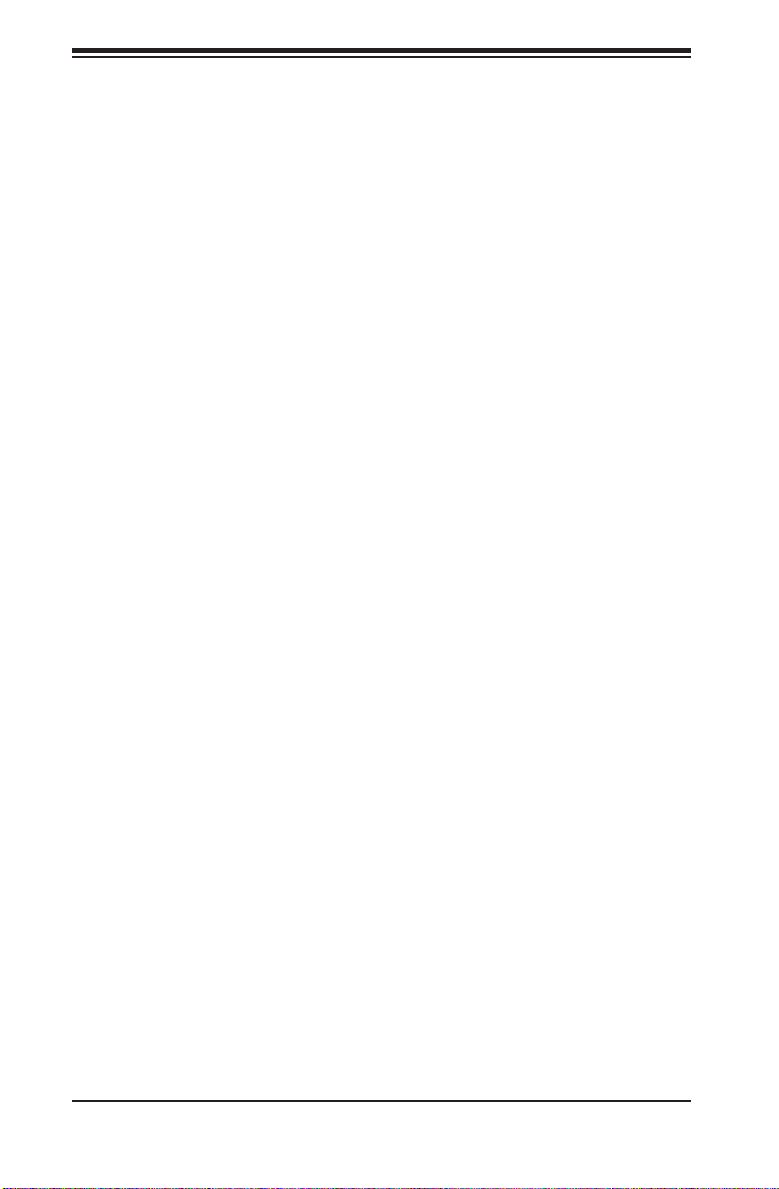
SUPERSERVER 2026TT-HxRF User's Manual
Notes
2-12
Page 29
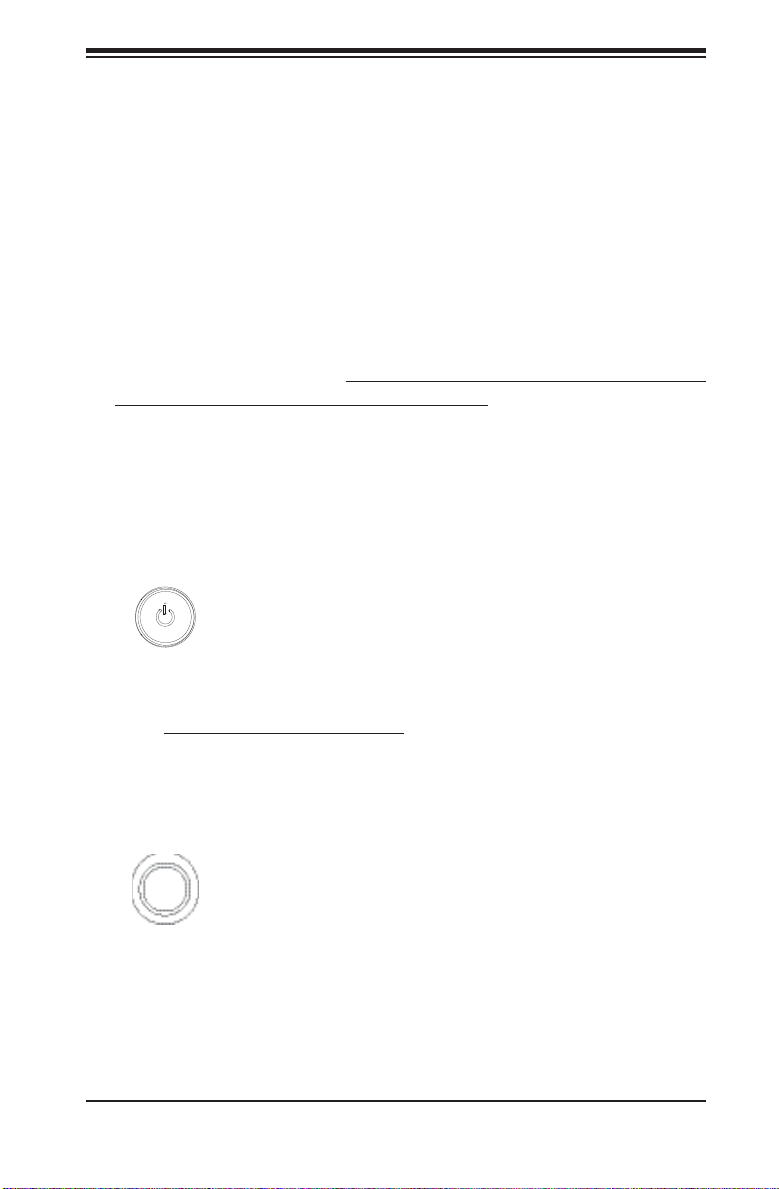
Chapter 3: System Interface
Chapter 3
System Interface
3-1 Overview
There are LEDs on the control panels and on the hard drive carriers to keep you
constantly informed of the overall status of the system as well as the activity and
health of specifi c components. There are also two buttons on each control panel.
This chapter explains the meanings of all LED indicators and the appropriate response you may need to take. Note that the server has four control panels, one
for each serverboard (node) installed in the system. This allows each node to be
controlled independently of the other.
3-2 Control Panel Buttons
There are two push-buttons located on each control panel: a power on/off button
and a UID button.
Power
This is the main power button, which is used to apply or turn off the main system
power only to the node it is connected to. Depressing this button removes the main
power but keeps standby power supplied to the serverboard. Therefore, you must
unplug the AC power cord from any external power source before servicing. This
button has an LED built into it, which will illuminate when its node is powered on.
UID
Depressing the UID (unit identifi er) button illuminates an LED on both the front and
rear of the chassis for easy system location in large stack confi gurations. The LED
will remain on until the button is pushed a second time. Another UID button on the
rear of the chassis serves the same function. This button has an LED built into it,
which will illuminate when either the front or rear UID button is pushed.
3-1
Page 30
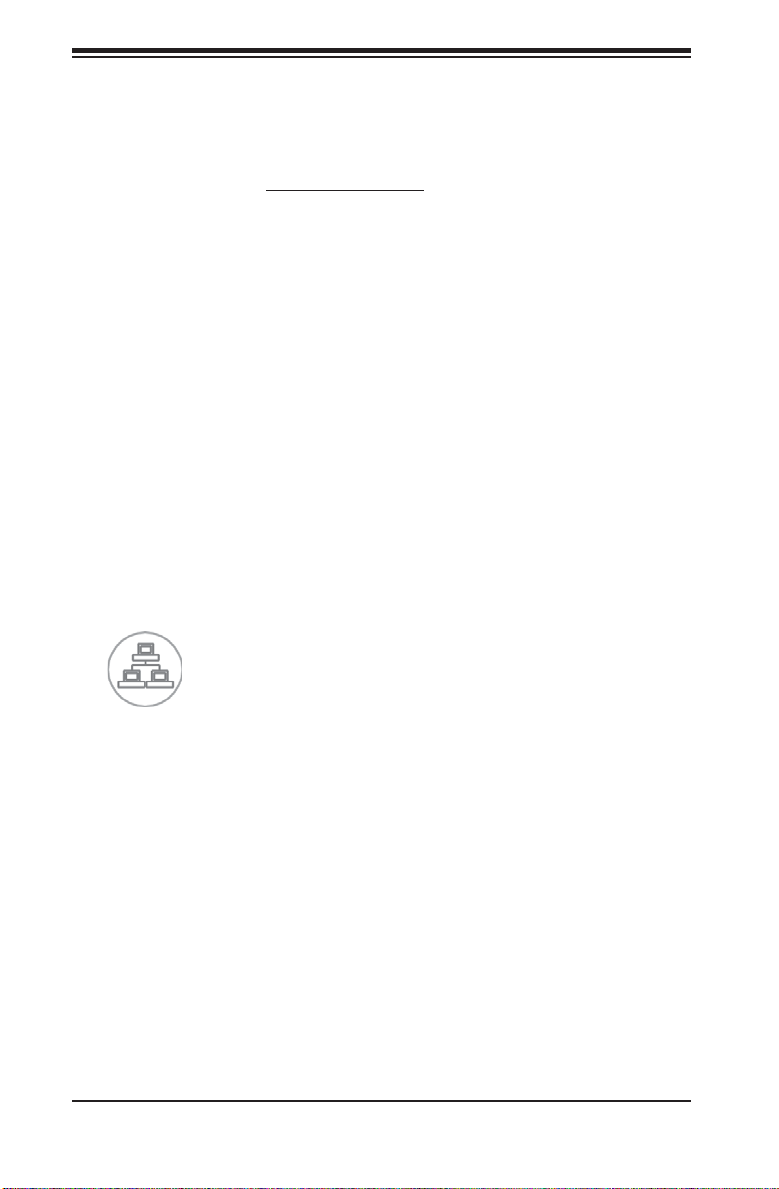
SUPERSERVER 2026TT-HxRF User's Manual
3-3 Control Panel LEDs
In addition to the LEDs built into the power and UID buttons, each of the four control
panels located on the front of the SC217 chassis has two LEDs that provide you
with critical information related their own node. This section explains what each LED
indicates when illuminated and any corrective action you may need to take.
Alert LED
This LED is illuminated when an alert condition occurs. A solid red light indicates
an overheat condition in the system. A red light that fl ashes in one second inter-
vals indicates a fan failure. A red light which fl ashes in four second intervals indi-
cates a power failure. When notifi ed of an alert, check the routing of the cables
and make sure all fans are present and operating normally. You should also
check to make sure that the chassis covers and air shrouds are installed. Finally,
verify that the heatsinks are installed properly. This LED will remain fl ashing or on
as long as the temperature is too high or a fan does not function properly.
NIC
Indicates network activity on any of the LAN ports when fl ashing
3-2
Page 31

Chapter 3: System Interface
3-4 Drive Carrier LEDs
SAS/SATA Drives
Each SAS/SATA drive carrier has two LEDs.
•
Blue: When illuminated, this blue LED (on the front of the drive carrier) indicates
drive activity. A connection to the SAS/SATA backplane enables this LED to blink
on and off when that particular drive is being accessed.
Red: The red LED indicates a SAS/SATA drive failure. If one of the SAS/SATA •
drives fail, you should be notifi ed by your system management software.
3-3
Page 32

SUPERSERVER 2026TT-HxRF User's Manual
Notes
3-4
Page 33

Chapter 4: System Safety
!
Chapter 4
System Safety
4-1 Electrical Safety Precautions
Basic electrical safety precautions should be followed to protect yourself from harm
and the SuperServer 2026TT-HTRF/HIBXRF/HIBQRF from damage:
Be aware of the locations of the power on/off switch on the chassis as well •
as the room's emergency power-off switch, disconnection switch or electrical
outlet. If an electrical accident occurs, you can then quickly remove power from
the system.
Do not work alone when working with high voltage components.•
Power should always be disconnected from the system when removing or install-•
ing main system components, such as the serverboard, memory modules and
fl oppy drive. When disconnecting power, you should fi rst power down the system
with the operating system. The unit may have more than one power supply cord.
Disconnect both power supply cords before servicing to avoid electrical shock.
When working around exposed electrical circuits, another person who is familiar •
with the power-off controls should be nearby to switch off the power if necessary.
Use only one hand when working with powered-on electrical equipment. This •
is to avoid making a complete circuit, which will cause electrical shock. Use
extreme caution when using metal tools, which can easily damage any electrical
components or circuit boards they might come into contact with.
Do not use mats designed to decrease static electrical discharge as protection •
from electrical shock. Instead, use rubber mats that have been specifi cally
designed as electrical insulators.
The power supply power cords must include a grounding plug and must be •
plugged into grounded electrical outlets.
4-1
Page 34

SUPERSERVER 2026TT-HxRF User's Manual
!
This product may be connected to an IT power system. In all cases, make sure •
that the unit is also reliably connected to Earth (ground).
Serverboard Battery: • CAUTION - There is a danger of explosion if the onboard
battery is installed upside down, which will reverse its polarites (see Figure 4-1).
This battery must be replaced only with the same or an equivalent type recommended by the manufacturer (CR2032). Dispose of used batteries according to
the manufacturer's instructions.
• CAUTION - this server may have come equipped with a
DVD-ROM Laser:
DVD-ROM drive. To prevent direct exposure to the laser beam and hazardous
radiation exposure, do not open the enclosure or use the unit in any unconventional way.
Mainboard replaceable soldered-in fuses: Self-resetting PTC (Positive Tempera-•
ture Coeffi cient) fuses on the mainboard must be replaced by trained service
technicians only. The new fuse must be the same or equivalent as the one
replaced. Contact technical support for details and support.
4-2 General Safety Precautions
Follow these rules to ensure general safety:
Keep the area around the server clean and free of clutter.•
The 2026TT-HTRF/HIBXRF/HIBQRF weighs approximately 85 lbs (38.6 kg) •
when fully loaded. When lifting the system, two people at either end should lift
slowly with their feet spread out to distribute the weight. Always keep your back
straight and lift with your legs.
Place the chassis top cover and any system components that have been re-•
moved away from the system or on a table so that they won't accidentally be
stepped on.
While working on the system, do not wear loose clothing such as neckties and •
unbuttoned shirt sleeves, which can come into contact with electrical circuits or
be pulled into a cooling fan.
4-2
Page 35

Chapter 4: System Safety
!
Remove any jewelry or metal objects from your body, which are excellent metal •
conductors that can create short circuits and harm you if they come into contact
with printed circuit boards or areas where power is present.
After accessing the inside of the system, close the system back up after ensuring •
that all connections have been made.
4-3 ESD Precautions
Electrostatic Discharge (ESD) is generated by two objects with different electrical
charges coming into contact with each other. An electrical discharge is created to
neutralize this difference, which can damage electronic com ponents and printed
circuit boards. The following measures are generally suffi cient to neutralize this
difference before contact is made to protect your equipment from ESD:
Use a grounded wrist strap designed to prevent static discharge.•
Keep all components and printed circuit boards (PCBs) in their antistatic bags •
until ready for use.
Touch a grounded metal object before removing the board from the antistatic •
bag.
Do not let components or PCBs come into contact with your clothing, which may •
retain a charge even if you are wearing a wrist strap.
Handle a board by its edges only; do not touch its components, peripheral chips, •
memory modules or contacts.
When handling chips or modules, avoid touching their pins.•
Put the serverboard and peripherals back into their antistatic bags when not •
in use.
For grounding purposes, make sure your computer chassis provides excellent •
conductivity between the power supply, the case, the mounting fasteners and
the serverboard.
4-3
Page 36

SUPERSERVER 2026TT-HxRF User's Manual
!
!
4-4 Operating Precautions
Care must be taken to assure that the chassis cover is in place when the 2026TTHTRF/HIBXRF/HIBQRF is operating to assure proper cooling. Out of warranty
damage to the system can occur if this practice is not strictly followed.
Please handle used batteries carefully. Do not damage the battery in any way; a
damaged battery may release hazardous materials into the environment. Do not
discard a used battery in the garbage or a public landfi ll. Please comply with the
regulations set up by your local hazardous waste management agency to dispose
of your used battery properly.
Figure 4-1. Installing the Onboard Battery
LITHIUM BATTERY
BATTERY HOLDER
Please handle used batteries carefully. Do not damage the battery in any way; a
damaged battery may release hazardous materials into the environment. Do not
discard a used battery in the garbage or a public landfi ll. Please comply with the
regulations set up by your local hazardous waste management agency to dispose
of your used battery properly.
4-4
Page 37

Chapter 5: Advanced Serverboard Setup
Chapter 5
Advanced Serverboard Setup
This chapter covers the steps required to install the X8DTT series serverboard into
the SC217HQ-R1400BP chassis, connect the data and power cables and install
add-on cards. All serverboard jumpers and connections are also described. A layout
and quick reference chart are included in this chapter for your reference. Remember
to completely close the chassis when you have fi nished working with the serverboard
to better cool and protect the system.
5-1 Handling the Serverboard
Electrostatic Discharge (ESD) can damage electronic com ponents. T o prevent damage to any printed circuit boards (PCBs), it is important to handle them very carefully
(see previous chapter). To prevent the serverboard from bending, keep one hand
under the center of the board to support it when handling. The following measures
are generally suffi cient to protect your equipment from electric static discharge.
Precautions
Use a grounded wrist strap designed to prevent Electrostatic Discharge •
(ESD).
Touch a grounded metal object before removing any board from its antistatic •
bag.
Handle a board by its edges only; do not touch its components, peripheral chips, •
memory modules or gold contacts.
When handling chips or modules, avoid touching their pins.•
Put the serverboard, add-on cards and peripherals back into their antistatic •
bags when not in use.
For grounding purposes, make sure your computer chassis provides excellent •
conductivity between the power supply, the case, the mounting fasteners and
the serverboard.
5-1
Page 38

SUPERSERVER 2026TT-HxRF User's Manual
Unpacking
The serverboard is shipped in antistatic packaging to avoid electrostatic discharge.
When unpacking the board, make sure the person handling it is static protected.
5-2 I/O Ports
The I/O ports are color coded in conformance with the PC 99 specifi cation. See
Figure 5-1 below for the colors and locations of the various I/O ports.
Figure 5-1. I/O Ports
1
54
6
7
8
2
3
1. Dedicated IPMI LAN 6. COM1 Port
2. USB Port 1 7. VGA Port
3. USB Port 0 8. Infi niBand Port
4. LAN1 9. UID Button
5. LAN2
Note: The Infi niBand port is included on the 2026TT-H6IBXRF and 2026TT-
H6IBQRF only.
9
5-2
Page 39

Chapter 5: Advanced Serverboard Setup
!
5-3 Processor and Heatsink Installation
When handling the processor, avoid placing direct pressure on the label
area of the fan. Also, do not place the serverboard on a conductive surface, which can damage the BIOS battery and prevent the system from
booting up.
Notes:
Always connect the power cord last and always remove it before adding, re-•
moving or changing any hardware components. Make sure that you install the
processor into the CPU socket before you install the CPU heatsink.
If you buy a CPU separately, make sure that you use an Intel-certifi ed multi-•
directional heatsink only.
Make sure to install the serverboard into the chassis before you install the CPU •
heatsinks.
When receiving a serverboard without a processor pre-installed, make sure that •
the plastic CPU socket cap is in place and none of the socket pins are bent;
otherwise, contact your retailer immediately.
Refer to the Supe rmic ro web site fo r updates o n CPU supp or t.•
Installing LGA1366 Processors
Starting with CPU1, press the 1.
socket clip to release the load
plate, which covers the CPU
socket, from its locked position.
Gently lift the socket clip to open 2.
the load plate.
Hold the plastic cap at its north 3.
and south center edges to remove
it from the CPU socket.
Note: The photos on this page and
succeeding pages are for illustration
purposes only. They do not necessarily
refl ect the exact product(s) described
in this manual.
5-3
Socket Clip Load Plate
Plastic Cap
Holding the north & south edges
Page 40

SUPERSERVER 2026TT-HxRF User's Manual
After removing the plastic cap, use 1.
your thumb and the index fi nger
to hold the CPU at the north and
south center edges.
Align the CPU key (the semi-circle 2.
cutout) with the socket key (the
notch below the gold color dot on
the side of the socket).
Once the CPU and the socket are 3.
aligned, carefully lower the CPU
straight down into the socket.
Do not rub the CPU against the
surface of the socket or its pins to
avoid damaging the CPU or the
socket.
With the CPU in the socket, 4.
inspect the four corners of the
CPU to make sure that it sits level
and is properly installed.
Once the CPU is securely seated 5.
in the socket, lower the CPU load
plate to the socket.
CPU
CPU Socket
CPU
Align CPU keys with socket keys.
Use your thumb to gently push the 6.
socket clip down to the clip lock.
Repeat for the CPU2 socket for a 7.
dual-processor confi guration.
Important! Please save the plastic
cap. The serverboard must be shipped
with the plastic cap properly installed to
protect the CPU socket pins. Shipment
without the plastic cap properly installed
may cause damage to the socket pins.
5-4
Load Plate
Page 41

Installing a CPU Heatsink
Remove power from the system 1.
and unplug the AC power cord
from the power supply.
Chapter 5: Advanced Serverboard Setup
Do not apply any thermal grease 2.
to the heatsink or the CPU die;
the required amount has already
been applied.
Place the heatsink on top of the 3.
CPU so that the four mounting
holes are aligned with those
on the (preinstalled) heatsink
retention mechanism.
Screw in two diagonal screws (i.e. 4.
the #1 and the #2 screws) until
just snug. Do not fully tighten the
screws or you may damage the
CPU.)
Add the two remaining screws 5.
then fi nish the installation by fully
tightening all four screws.
Screw #1
Screw #1
Install Screw #1
Screw #2
Screw #2
Note: See Chapter 6 for details on installing the air shroud.
5-5
Page 42

SUPERSERVER 2026TT-HxRF User's Manual
!
Removing the Heatsink
Warning! We do not recommend that the CPU or the heatsink be re-
moved. However, if you do need to uninstall the heatsink, please follow the
instructions below to prevent damage to the CPU or the CPU socket.
Remove power from the system 1.
and unplug the AC power cord
from the power supply.
Using a screwdriver, loosen and 2.
remove the heatsink screws
from the serverboard in the
sequence as show in the picture
on the right (two diagonal
screws fi rst, then the remaining
two).
Hold the heatsink as shown 3.
in the picture on the right and
gently wriggle the heatsink to
loosen it from the CPU. (Do
not use excessive force when
wriggling the heatsink.)
Remove Screw #1
Remove Screw #2
Once the heatsink is loose, 4.
remove it from the CPU socket.
To reinstall the CPU and the 5.
heatsink, clean the surface of
the CPU and the heatsink to get
rid of the old thermal grease.
Reapply the proper amount of
thermal grease on the CPU
surface before reinstalling the
heatsink.
5-6
Page 43

Chapter 5: Advanced Serverboard Setup
!
5-4 Installing Memory
CAUTION! Exercise extreme care when installing or removing DIMM
modules to prevent any possible damage.
Memory Support
The X8DTT-H series serverboard supports up to 192 GB of Registered ECC or
48 GB of Unbuffered ECC/Non-ECC DDR3 1333 MHz/1066 MHz/800 MHz in 12
DIMM slots.
Note: Check the Sup ermi cro web si te for rec omme nded DI MM s.
Installing Memory Modules
Insert each memory module vertically into a slot following the charts below. 1.
Pay attention to the notch along the bottom of the module to prevent inserting
it incorrectly.
Gently2. press down on the DIMM until it snaps into place in the slot (see
Figure 5-2).
Repeat for all DIMMs. See tables below and on following pages.3.
Populating Memory for Optimal Performance
(Single CPU Confi guration)
Branch 0 Branch 1 Branch 2
3 DIMMs P1 DIMM1A P1 DIMM2A P1 DIMM3A
6 DIMMs P1 DIMM1A P1 DIMM1B P1 DIMM2A P1 DIMM2B P1 DIMM3A P1 DIMM3B
Populating Memory for Optimal Performance
Branch 0 Branch 1 Branch 3 Branch 0 Branch 1 Branch 3
6 DIMMs 1A 2A 3A 1A 2A 3A
12
DIMMs
1A 1B 2A 2B 3A 3B 1A 1B 2A 2B 3A 3B
(Dual CPU Confi guration)
CPU1 CPU2
5-7
Page 44

SUPERSERVER 2026TT-HxRF User's Manual
DIMM Population Table
DIMM
Slots per
Channel
2 1 Reg. DDR3 ECC 800,1066,1333 SR or DR
2 1 Reg. DDR3 ECC 800,1066 QR
2 2 Reg. DDR3 ECC 800,1066 Mixing SR, DR
2 2 Reg. DDR3 ECC 800 Mixing SR, DR,QR
DIMMs
Populated
per Channel
DIMM Type (Reg.=
Registered)
Speeds (in MHz) Ranks per DIMM
(any combination;
SR=Single Rank,
DR=Dual Rank,
QR=Quad Rank)
Figure 5-2. DIMM Installation
To I nst all : Inser t module
verti cal ly an d pres s
down unti l it sna ps into
place. Pay at tent ion to
the alig nment n otch a t
the bottom.
To Remove:
Use your thumbs to
gently push the release
tabs near both ends of
the module. This should
release it from the slot.
Notch
Release Tab
Front View
Note: Notch should align with
the receptive key point on
Top View of DDR3 Slot
the slot.
Notch
Release Tab
5-8
Page 45

Chapter 5: Advanced Serverboard Setup
Due to the memory allocation to system devices, the amount of memory that
remains avail ab l e fo r o p er at i on al u se w i ll b e r ed uced when 4 GB of R AM is used.
The reduc tion i n memor y avai labili ty is di sprop or tio nal. Refer to t he tabl e below.
Possible System Memory Allocation & Availability
System Device Size Physical Memory Remaining
Firmware Hub
fl ash memory
(System BIOS)
Local APIC 4 KB 3.00 3.99
Area Reserved
for the chipset
I/O APIC (4
Kbytes)
PCI Enumeration
Area 1
PCI Express (256
MB)
PCI Enumeration
Area 2 (if needed)
-Aligned on 256MB boundary-
VGA Memory 16 MB 2.85 2.85
TSEG 1 MB 2.84 2.84
Memory available
to OS & other
applications
1 MB 3.00 3.99
2 MB 3.00 3.99
4 KB 3.00 3.99
256 MB 3.00 3.76
256 MB 3.00 3.51
512 MB 3.00 3.01
(Available)
(3 GB Total System Memory)
2.84 2.84
Physical Memory Remaining
(Available)
(4 GB Total System Memory)
5-5 Adding PCI Expansion Cards
PCI Express Slot
The 2026TT-HTRF/HIBXRF/HIBQRF includes four preinstalled riser cards designed
specifi cally for use in the SC217HQ-R1400BP 2U rackmount chassis (one cards for
each node). These riser cards support four low-profi le PCI Express x16 expansion
cards to fi t inside the chassis.
PCI Expansion Card Installation
A riser card has already been preinstalled into each serverboard. Perform the following steps to add a PCI expansion card:
Remove the PCI slot shield on the chassis by releasing the locking tab.1.
Insert the expansion card into the riser card.2.
Secure the expansion card with the locking tab.3.
5-9
Page 46

SUPERSERVER 2026TT-HxRF User's Manual
5-6 Serverboard Details
Figure 5-3. X8DTT Series Serverboard Layout
LEB1
LEB2
LE4
SW1
JNMI1
JRST1
JWD
InfiniBand
Connector
Slot 1: PCI-E 2.0 x16
Intel ICH10R
South Bridge
InfiniBand
VGA
LE2
JSPK1
CTRL
JBT1
BIOS
X8DTT-H+
Rev. 1.3
COM1
JBMC1
Winbond
WPCM450
P2 DIMM1B
LAN2
LAN CTRL1
IPMB
JPG1
JLPC80
Intel 5520 (IOH-36D)
Intel 5500 (IOH-24D)
(For OEM only)
P2 DIMM2A
P2 DIMM2B
P2 DIMM1A
LAN1
JPL1
LAN CTRL2
P2 DIMM3B
USB0/1
IPMI_LAN
Battery
JBAT1
P2 DIMM3A
JPL2
JUSB2
CPU2
FAN1
P1 DIMM1A
P1 DIMM1B
P1 DIMM2A
P1 DIMM2B
P1 DIMM3B
P1 DIMM3A
JF2
JPEN1
1
LE1
LE3
CPU1
5-10
Page 47

Chapter 5: Advanced Serverboard Setup
X8DTT-H+ Series Quick Reference
Jumper Description Default Setting
JBT1 CMOS Clear (See Section 5-8)
JPG1 VGA Enable/Disable Pins 1-2 (Enabled)
JPL1/JPL2 LAN1/2 Enable/Disable Pins 1-2 (Enabled)
JWD Watch Dog Pins 1-2 (Reset)
Connector Description
COM1 COM1 Serial Port
FAN 1 Fan Header
Infi niBand Infi niBand Connector (X8DTT-HIBXF+/-HIBQF+)
IPMI_LAN LAN (RJ45) Port for IPMI 2.0 (X8DTT-HF+/-HIBXF+/-
HIBQF+)
IPMB IPMB Header (X8DTT-HF+/-HIBXF+/-HIBQF+)
JF2 Supermicro Proprietary Slot for Power, Control Panel &
I-SATA Connections
JNMI1 NMI (Non-Maskable Interrupt) Header
JRST1 System Reset Header
JSPK1 Internal Speaker/Buzzer Header
LAN1/2 Gigabit Ethernet (RJ45) Ports
SW1 Unit Identifi er Switch
USB0/1 Universal Serial Bus (USB) Ports 0/1
JUSB2 Front Accessible USB2/3 Headers
VGA Video Port
LED Description
LE1 Onboard Stan dby Power Warni ng LED Indi cato r
LE2 BMC Heartbeat LED Indicator
LE3 HDD/SATA LED Indicator
LE4 Rear Unit Identifi er (UID) LED Indicator
LEB1 Infi niBand Link LED (X8DTT-HIBXF+/-HIBQF+)
LEB2 Infi niBand Activity LED (X8DTT-HIBXF+/-HIBQF+)
Note: Jumpers and connectors not indicated are for test purposes only.
5-11
Page 48

SUPERSERVER 2026TT-HxRF User's Manual
5-7 Connector Defi nitions
Front Panel Accessible Add-on Card Header (JF2)
The JF2 add-on card header provides front access to the power supply, Serial ATA
and Front Panel Control connections for the X8DTT-H series serverboard. Plug an
add-on card into this header to use the functions indicated above. This header is
designed specifi cally for a hot plug 2U daughter card.
NMI Header
The non-maskable interrupt header is located at JNMI1. Refer to the table on the
right for pin defi nitions.
Internal Buzzer
The Internal Buzzer, located at JSPK1, can
be used to provide audible alarms for various
beep codes. See the table on the right for
pin defi nitions..
IPMB I2C SMB
A System Management Bus header for the
IPMI slot is located at IPMB. Connect the
appropriate cable here to use the IPMB I2C
connection on your system. See the table on
the right for pin defi nitions..
NMI Button
Pin Defi nitions
Pin# Defi nition
1 Control
2 Ground
Internal Buzzer
Pin Defi nitions
Pin# Defi nition
Pin 1 Pos. (+) Beep In
Pin 2 Neg. (-) Alarm Speaker
IPMB Header
Pin Defi nitions
Pin# Defi nition
1 Data
2 Ground
3 Clock
4 No Connection
5-12
Page 49

Chapter 5: Advanced Serverboard Setup
Fan Header
The X8DTT-H series serverboard has one
fan header on the serverboard. This 4-pin
header is backward compatible with traditional 3-pin fans, however, fan speed control is
only available for 4-pin fans. The fan speeds
are controlled by Thermal Management
via Hardware Monitoring in the Advanced
Setting in the BIOS. (The default setting is
disabled.) See the table on the right for pin
defi nitions.
Universal Serial Bus (USB)
Two Universal Serial Bus ports (USB0/1) are
located on the I/O back panel. In addition,
another two USB connections (USB2/3) are
located at JUSB2 to provide front chassis
access. Connect USB cables to these USB
ports/headers to use USB connections. (USB
cables are not included). See the tables on
the right for pin defi nitions.
Fan Header
Pin Defi nitions
Pin# Defi nition
1 Ground
2 +12V
3 Tachometer
4 PWR Modulation
Back Panel USB0/1
Pin Defi nitions
Pin# Defi nition Pin# Defi nition
1 +5V 5 +5V
2 USB_PN1 6 USB_PN0
3 USB_PP1 7 USB_PP0
4 Ground 8 Ground
Front Panel USB2/3
Pin Defi nitions
USB 2
Pin # Defi nition
1 +5V 6 +5V
2 USB_PN2 7 USB_PN3
3 USB_PP2 8 USB_PP3
4 Ground 9 Ground
5 No
Connection
USB 3
Pin # Defi nition
10 Key
Serial Ports
One serial port is included on the serverboard.
The COM port is located beside the VGA
port. See the table on the right for pin defi ni-
tions.
5-13
Serial Port Pin Defi nitions
Pin Defi nitions
Pin # Defi nition Pin # Defi nition
1 DCD 6 DSR
2 RXD 7 RTS
3 TXD 8 CTS
4 DTR 9 RI
5 Ground 10 NC
(NC: No Connection)
Page 50

SUPERSERVER 2026TT-HxRF User's Manual
Ethernet Ports
Two Ethernet ports are located next to
USB0/1 on the IO backplane. In addition,
an IPMI Dedicated LAN is located above
USB0/1. These ports accept RJ45 type
cables. See the table on the right for pin
defi nitions.
Note 1: Please refer to the LED Indicator
Section for LAN LED information.
Infi niBand Connection (X8DTT-HIBXF+/
HIBQF+)
The onboard Infi niBand connector is located
on the serverboard backplane. This connection is primarily used for high-performance
computing. See the table on the right for pin
defi nitions.
S4
S8
S6
S3
S1
S5
S2
S7
S9
S11
S13
S12
S14
S10
S15
S16
G2G3G4G5G6G7G8
G1
Note: The "G" pins are for ground.
G9
LAN Port
Pin Defi nitions
Pin# Defi nition Pin# Defi nition
1 P2V5SB 10 SGND
2 TD0+ 11 Act LED
3 TD0- 12 P3V3SB
4 TD1+ 13 Link 100 LED
5 TD1- 14 Link 1000 LED
6 TD2+ 15 Ground
7 TD2- 16 Ground
8 TD3+ 17 Ground
9 TD3- 88 Ground
(NC: No Connection)
(Yellow, +3V3SB)
(Yellow, +3V3SB)
Infi niBand
Pin Defi nitions
Pin # Defi nition Pin # Defi nition
S1 Input
Pair0:Pos
S2 Input
Pair0:Neg
S3 Input
Pair1:Pos
S4 Input
Pair1:Neg
S5 Input
Pair2:Pos
S6 Input
Pair2:Neg
S7 Input
Pair3:Pos
S8 Input
Pair3:Neg
S9 Output
Pair3:Pos
S10 Output
Pair3:Neg
S11 Output
Pair2:Pos
S12 Output
Pair2:Neg
S13 Output
Pair1:Pos
S14 Output
Pair1:Neg
S15 Output
Pair0:Pos
S16 Output
Pair0:Neg
5-14
Page 51

Chapter 5: Advanced Serverboard Setup
Front Panel Accessible Add-on Card Header (JF2)
The JF2 add-on card header provides front access to the power supply, Serial
ATA and control panel connections for the X8DTT-H+ series motherboard. Plug an
add-On card into this header to use the functions indicated above. This header is
designed specifi cally for Supermicro-proprietary add-on cards.
System Reset
If System Reset (JRST1) is connected to
a switch, then the system reset feature is
enabled. See the table on the right for pin
defi nitions.
Unit Identifi er Switches
Two Unit Identifi er (UID) switches and LED
indicators are located on the serverboard.
The Front Panel UID Switch is located at pin
16 on JF2. The Rear UID Switch is located at
SW1 next to the Infi niBand Connector. The
Front Panel UID LED is located at pin 17 of
JF2, and the Rear UID LED is located at LE4.
When you press the UID switch on the front
panel or on the back panel, both Rear UID
LED and Front Panel UID LED indicators will
be turned on. Press the UID switch again to
turn off both LED Indicators. These UID Indicators provide easy identifi cation of a system
unit that may be in need of service. See the
table on the right for pin defi nitions.
Note: UID LED is supported by the physical
switch or the BMC. When it is controlled by
the physical switch, it will stay solid. When it
is controlled by the BMC, it will blink.
Alarm Reset
Pin Defi nitions
Pin# Defi nition
1 3.3V
2 Ground
UID Switch
Pin Defi nitions
Pin# Defi nition
1 Ground
2 Ground
3 Button In
4 Ground
UID Switches & LEDs
Description Location
FP Switch Pin 16 on JF2
Rear Switch SW1
FP UID LED
(Blue LED)
Rear UID LED LE4
Pin 17 on JF2
5-15
Page 52

SUPERSERVER 2026TT-HxRF User's Manual
5-8 Jumper Settings
To modify the operation of the serverboard,
Connector
Pins
3 2 1
jumpers can be used to choose between
optional settings. Jumpers create shorts between two pins to change the function of the
Jumper
connector. Pin 1 is identifi ed with a square
solder pad on the printed circuit board. See
the serverboard layout pages for jumper
locations.
Setting
3 2 1
Note: On a two-pin jumper, "Closed" means
the jumper is on both pins and "Open" means
the jumper is either on only one pin or completely removed.
CMOS Clear
JBT1 is used to clear CMOS (which will also clear any passwords). Instead of pins,
this jumper consists of contact pads to prevent accidentally clearing the contents
of CMOS.
To Clear CMOS
First power down the system and unplug the power cord(s).1.
With the power disconnected, short the CMOS pads with a metal object such 2.
as a small screwdriver.
Remove the screwdriver (or shorting device).3.
Reconnect the power cord(s) and power on the system.4.
Note: Do not use the PW_ON connector to clear CMOS.
5-16
Page 53

Chapter 5: Advanced Serverboard Setup
LAN1/LAN2 Enable/Disable
Change the setting of jumper JPL1/JPL2
to enable or disable the LAN1 and LAN2
ports respectively. See the table on the right
for jumper settings. The default setting is
enabled.
Watch Dog Enable/Disable
JWD1 enables the Watch Dog function, a
system monitor that takes action when a
software application freezes the system.
Jumping pins 1-2 will have Watch Dog reboot
the system if a program freezes. Jumping
pins 2-3 will generate a non-maskable interrupt for the program that has frozen. See the
table on the right for jumper settings. Watch
Dog must also be enabled in BIOS.
LAN1/2 Enable/Disable
Jumper Settings
Jumper Setting Defi nition
Pins 1-2 Enabled
Pins 2-3 Disabled
Watch Dog
Jumper Settings
Jumper Setting Defi nition
Pins 1-2 Reset
Pins 2-3 NMI
Open Disabled
Note: When Watch Dog is enabled, you must
write your own application software to disable the
Watch Dog Timer.
VGA Enable/Disable
JPG1 allows you to enable or disable the
VGA port. The default position is on pins 1
and 2 to enable VGA. See the table on the
right for jumper settings.
5-17
VGA Enable/Disable
Jumper Settings
Jumper Setting Defi nition
Pins 1-2 Enabled
Pins 2-3 Disabled
Page 54

SUPERSERVER 2026TT-HxRF User's Manual
5-9 Onboard Indicators
LAN1/LAN2 LEDs
The Ethernet ports (located beside the COM
port) have two LEDs. On each Gb LAN port,
one LED indicates activity when blinking
while the other LED may be green, amber or
off to indicate the speed of the connection.
See the table on the right for the functions
associated with the connection speed LED.
Infi niBand LED Indicators (LEB1/LEB2)
Two Infi niBand LEDs (LEB1/LEB2) are in-
cluded on the serverboard. The green LED
(LEB1) is the Infi niBand Link LED. The yel-
low LED (LEB2) indicates activity. Refer to
the tables on the right for details.
LAN1/LAN2 LEDs
(Connection Speed
Indicator)
LED Color Defi nition
Off No connection or
Green 100 Mb/s
Amber 1 Gb/s
Color Defi nition
Solid
Green
Off No connection
Color Status Defi nition
Yellow Solid Infi niBand active
Yellow Dim Infi niBand idle
Off Off No connection
10 Mb/s
Infi niBand Link LED
(LEB1)
Infi niBand
connected
Infi niBand Activity LED
(LEB2)
Onboard Power LED
An Onboard Power LED is located at LE1
on the serverboard. When this LED is on,
the system power is on. Be sure to turn off
the system and unplug the power cord before
removing or installing components. See the
table at right for more information.
5-18
Onboard PWR LED
LED Color Defi nition
Off System Off (PWR
Green System On
Green:
Flashing
Quickly
cable not connected)
ACPI S1 State
Page 55

Chapter 5: Advanced Serverboard Setup
BMC Activity LED (LE2)
A BMC Heartbeat LED is located at LE2
on the serverboard. When LE2 is on, the
BMC (Baseboard Management Controller)
is active.
HDD/SATA LED (LE3)
An HDD/SATA LED is located at LE3 on the
serverboard. This LED indicates the status
of hard drive activitiy or SATA drive activity
supported by the South Bridge.
Rear UID LED (LE4)
The Rear UID LED is located at LE4 on
the serverboard. Refer to Section 5-7 for
details.
5-10 Serial ATA Ports
Serial ATA Connections
A Front Panel Add-On Card header is located
at JF2 on the serverboard. This header
provides onboard SATA support. Plug an
add-on card in JF2 to use SATA connections.
These connections provide serial-link signal
transmission, which is faster than that of the
traditional Parallel ATA.
HDD/SATA LED
(LE3)
Status Defi nition
On HDD/SATA
connected
Off No connection
5-19
Page 56

SUPERSERVER 2026TT-HxRF User's Manual
5-11 Installing Additional Drivers
After you 've insta lled the W indows Op erating S ystem, a scr een as shown b elow
will appea r. You are r eady to ins tall sof t ware pro grams an d driver s that have not
yet been insta l l e d. To install t h e s e s oftware prog r a ms a n d d rivers, click th e i cons
to the righ t of thes e items.
Driver/Tool Installation Display Screen
Note: Click the icons showing a hand writing on the paper to view the readme fi les
for each item. Click a computer icon to the right of an item to install an item (from
top to the bottom) one at a time. After installing each item, you must re-boot
the system before proceeding with the next item on the list. The bottom icon
with a CD on it allows you to view the entire contents of the CD.
5-20
Page 57

Chapter 5: Advanced Serverboard Setup
5-12 Confi guring Super Doctor III
The Super Doctor III program is a web-based management tool that supports remote
management capability. It includes Remote and Local Management tools. The local
management is called the SD III Client. The Super Doctor III program included on
the CD-ROM that came with your serverboard allows you to monitor the environment
and operations of your system. Super Doctor III displays crucial system information
such as CPU temperature, system voltages and fan status. See the Figure below
for a display of the Super Doctor III interface.
Notes: The default User Name and the Password are ADMIN.
In the Windows OS environment, the Super Doctor III settings take precedence over
the BIOS settings. When fi rst installed, Super Doctor III adopts the temperature
threshold settings previously set in the BIOS. Any subsequent changes to these
thresholds must be made within Super Doctor, since the SD III settings override the
BIOS settings. For the Windows OS to adopt the BIOS temperature threshold settings, please change the SDIII settings to be the same as those set in the BIOS.
Supero Doctor III Interface Display Screen-I (Health Information)
5-21
Page 58

SUPERSERVER 2026TT-HxRF User's Manual
Note: SD III Software Revision 1.0 can be downloaded from our Web site at: ftp://
ftp.supermicro.com/utility/Supero_Doctor_III/. You can also download SDIII User's
Guide at: http://www.supermicro.com/manuals/other/SDIII_User_Guide.pdf. For
Linux, we will still recommend that you use Super Doctor II.
5-22
Page 59

Chapter 6: Advanced Chassis Setup
Chapter 6
Advanced Chassis Setup
This chapter covers the steps required to install components and perform maintenance on the SC217HQ-R1400 chassis. For component installation, follow the steps
in the order given to eliminate the most common problems encountered. If some
steps are unnecessary, skip ahead to the step that follows. The only tool you will
need to install components and perform maintenance is a Philips screwdriver.
6-1 Static-Sensitive Devices
Electrostatic Discharge (ESD) can damage electronic com ponents. To prevent
damage to any printed circuit boards (PCBs), it is important to handle them very
carefully. The following measures are generally suffi cient to protect your equipment
from ESD discharge.
Precautions
Use a grounded wrist strap designed to prevent static discharge.•
Touch a grounded metal object before removing any board from its antistatic •
bag.
Handle a board by its edges only; do not touch its components, peripheral chips, •
memory modules or gold contacts.
When handling chips or modules, avoid touching their pins.•
Put the serverboard, add-on cards and peripherals back into their antistatic •
bags when not in use.
For grounding purposes, make sure your computer chassis provides excellent •
conductivity between the power supply, the case, the mounting fasteners and
the serverboard.
Unpacking
The serverboard is shipped in antistatic packaging to avoid static damage. When
unpacking the board, make sure the person handling it is static protected.
6-1
Page 60

SUPERSERVER 2026TT-HxRF User's Manual
Figure 6-1. Chassis Front View
Node B Control Panel Node D Control Panel
Node A Control Panel
SAS/SATA Drives
Node C Control Panel
Figure 6-2. Chassis Rear View
Dedicated IPMI LAN Port
LAN Ports
USB Ports COM Port VGA Port
Infi niBand Port
Dedicated IPMI LAN Port
LAN PortsPower SupplyPCI-Express x16 Slot PCI-Express x16 Slot
USB Ports COM Port VGA Port
Infi niBand Port
6-2 Control Panel
Each control panel on the front of the chassis must be connected to the JF2 connector on its associated serverboard to provide you with system control buttons
and status indicators.
These wires have been bundled together in a ribbon cable to simplify the connection.
Connect the cable from JF2 on the serverboard to the control panel PCB (printed
circuit board). Make sure the red wire plugs into pin 1 on both connectors. Pull all
excess cabling out of the airfl ow path. The LEDs inform you of system status for
the serverboard it is connected to. See Chapter 3 for details on the LEDs and the
control panel buttons.
6-3 System Fans
The system has four hot-swappable 8-cm PWM fans to provide the cooling for both
nodes. The fans connect directly to the backplane but receive their power from the
serverboard they are connected to logically. Fan speed may be controlled by a
setting in BIOS (see Chapter 7).
6-2
Page 61

Chapter 6: Advanced Chassis Setup
Fan Confi guration
In the 2U Twin, each node (serverboard) controls the two fans that reside on its
side of the chassis. This means that two nodes will share control for two fans. If the
fan speed settings in BIOS are different for these two nodes, the BIOS setting with
the higher fan speed will apply. In the event that one of the serverboard drawers is
removed, then the remaining node/serverboard will operate both fans.
Note: Due to this confi guration, both nodes on the same side of the chassis as the
failed fan must be powered down before replacing the fan.
System Fan Failure
If a fan fails, the remaining fans will ramp up to full speed and the overheat/fan fail
LED on the control panel will blink on and off (about once per second). Replace
any failed fan at your earliest convenience with the same type and model. See
note above about powering down the nodes associated with the failed fan befi re
replacing.
Changing a System Fan
If necessary, open the chassis while the power is running to determine which 1.
fan has failed. (Never run the server for an extended period of time with the
chassis cover open.)
Remove the failed fan's wiring from the backplane. 2.
Lift the fan up and out of the chassis.3.
Place the replacement fan into the vacant space in the housing while making 4.
sure the arrows on the top of the fan (indicating air direction) point in the
same direction as the arrows on the other fans.
Confi rm that the fan is working properly before replacing the chassis cover.5.
6-3
Page 62

SUPERSERVER 2026TT-HxRF User's Manual
!
!
6-4 Hard Drive Installation/Removal
Overview
The hard drives are mounted in drive carriers to simplify their installation and
removal from the chassis. These carriers also help promote proper airfl ow for the
system. For this reason, even empty carriers without drives installed must remain
in the chassis.
Because of their hot-swap capability, you do not need to access the inside of the
chassis or power down the system to install or replace hard drives.
Note: The operating system you use must have RAID support to enable the hotswap capability of the hard drives.
Warning! Use caution when working around the hard drive backplane.
Do not touch the backplane with any metal objects and make sure no
cables touch the backplane. Also, regardless of how many drives are
installed, all twelve drive carriers must remain in the chassis to maintain
proper airfl ow.
Warning! Enterprise level hard disk drives are recommended for use in
Supermicro chassis and servers. For information on recommended HDDs,
visit the Supermicro Web site at http://www.supermicro.com/products/nfo/
storage.cfm
Installing and Removing Hard Drives
Mounting a Hard Drive in a Carrier
Install the drive into the carrier with the printed circuit board side facing down 1.
so that the mounting holes align with those in the carrier.
Secure the drive to the carrier with four screws, as shown in Figure 6-3.2.
Use the open handle to replace the drive carrier into the chassis. Make sure 3.
to fully close the drive carrier handle.
6-4
Page 63

!
Figure 6-3. Mounting a Hard Drive in a Carrier
Installing/Removing Hot-swap Drives
Chapter 6: Advanced Chassis Setup
To remove a carrier, push the release button located beside the drive LEDs.1.
Swing the handle fully out and use it to pull the unit straight out (see Figure 2.
6-4).
Be aware that powering down a node will power down all the hard drives
that are logically associated with it (as shown in Figure 6-6).
6-5
Page 64

SUPERSERVER 2026TT-HxRF User's Manual
Figure 6-4. Removing a Hard Drive
Figure 6-5. Drives and Nodes: Logical Confi guration
Node A
Node B
Node C
Node D
A
1
B
1
C
1
D
1
Note: see Figure 6-1 for the locations of the control panels that are associated
with each node.
6-6
Page 65

Chapter 6: Advanced Chassis Setup
!
6-5 Node Installation/Removal
As with any server system, power must be removed from the serverboard when
upgrading or installing memory or processors. In the 2U Twin server, the serverboards (nodes) are capable of being hot-swapped from the chassis, allowing one
to be powered down for servicing while the other continues operating.
Important! Removing a node from the server affects the airfl ow through-
out the system. For this reason, nodes should be removed, serviced and
replaced as quickly as possible. Also note that powering down a node will
power down all the hard drives that are logically associated with it.
Removing a System Node
Depress the power button on the control panel to power down the node.1.
There are two latches located below the handles at the rear of the node tray. 2.
Push both of these inward.
While pushing the latches inward, grasp both handles and pull the node from 3.
the chassis.
Perform any service needed to the node in a timely manner.4.
Reinstall the node by pushing it into its bay until fi rmly seated.5.
6-7
Page 66

SUPERSERVER 2026TT-HxRF User's Manual
Figure 6-7. Removing a System Node
3
1
2
1
3
1
2
1
Note: numbers correspond to the procedural steps as described on the previous
page.
6-8
Page 67

Chapter 6: Advanced Chassis Setup
6-6 Installing the Air Shrouds
Air Shrouds
Air shrouds concentrate airfl ow to maximize fan effi ciency. The SC217 chassis air
shroud does not require screws to set up. Four identical air shrouds are required,
one in each serverboard drawer.
Installing an Air Shroud
Confi rm that all four fans are in place and working properly1.
Place the fi rst air shroud into the serverboard drawer so that it sits behind the 2.
system fans and goes over the top of the serverboard and its components.
Repeat the procedure for the remaining serverboard drawer.3.
6-7 Power Supply
The SuperServer 2026TT-HxRF series server has two 1400 watt power supply modules to provide redundant power for the system. If either of the two power supply
modules fail, the other module will take the full load and allow the system to continue
operation without interruption. The LED on the control panel will fl ash slowly (about
4 seconds on and 4 off) and remain fl ashing until the failed unit has been replaced.
Replacement units can be ordered directly from Supermicro (see contact information
in the Preface). The power supply units have a hot-swap capability, meaning you
can replace the failed unit without powering down the system.
Removing/Replacing the Power Supply (Figure 6-8)
Disconnect the AC power cord from the failed module.1.
Push the colored release tab to the side and pull the power module out with 2.
the handle provided.
Replace the failed power supply module with the exact same model from 3.
Supermicro.
Carefully insert the new module into position in the chassis and push it in until 4.
fully seated. You should see the LED on the rear of the module turn amber
showing that power (from the backup module) is present.
Reconnect the AC power cord to the new module.5.
6-9
Page 68

SUPERSERVER 2026TT-HxRF User's Manual
Figure 6-8. Removing the Power Supply
Release Tab
6-10
Page 69

Chapter 7: BIOS
Chapter 7
BIOS
7-1 Introduction
This chapter describes the AMI BIOS Setup Utility for the X8DTT-HF+/HIBXF+/
HIBQF+. The AMI ROM BIOS is stored in a Flash EEPROM and can be easily
updated. This chapter describes the basic navigation of the AMI BIOS Setup Utility
setup screens.
Starting BIOS Setup Utility
To enter the AMI BIOS Setup Utility screens, press the <Delete> key while the
system is booting up.
Note: In most cases, the <Delete> key is used to invoke the AMI BIOS setup screen.
There are a few cases when other keys are used, such as <F1>, <F2>, etc.
Each main BIOS menu option is described in this manual. The Main BIOS setup
menu screen has two main frames. The left frame displays all the options that can
be confi gured. Grayed-out options cannot be confi gured. Options in blue can be
confi gured by the user. The right frame displays the key legend. Above the key
legend is an area reserved for a text message. When an option is selected in the
left frame, it is highlighted in white. Often a text message will accompany it. (Note:
the AMI BIOS has default text messages built in. Supermicro retains the option to
include, omit, or change any of these text messages.)
The AMI BIOS Setup Utility uses a key-based navigation system called "hot keys".
Most of the AMI BIOS setup utility "hot keys" can be used at any time during the
setup navigation process. These keys include <F1>, <F10>, <Enter>, <ESC>, arrow keys, etc.
Note: Options printed in Bold are default settings.
How To Change the Confi guration Data
The confi guration data that determines the system parameters may be changed by
entering the AMI BIOS Setup utility. This Setup utility can be accessed by pressing
<Del> at the appropriate time during system boot.
7-1
Page 70

SUPERSERVER 2026TT-HxRF User's Manual
Starting the Setup Utility
Normally, the only visible Power-On Self-Test (POST) routine is the memory test.
As the memory is being tested, press the <Delete> key to enter the main menu of
the AMI BIOS Setup Utility. From the main menu, you can access the other setup
screens. An AMI BIOS identifi cation string is displayed at the left bottom corner of
the screen below the copyright message.
Warning! Do not upgrade the BIOS unless your system has a BIOS-related
issue. Flashing the wrong BIOS can cause irreparable damage to the
system. In no event shall Supermicro be liable for direct, indirect, special,
incidental, or consequential damages arising from a BIOS update. If you
have to update the BIOS, do not shut down or reset the system while the
BIOS is updating. This is to avoid possible boot failure.
7-2 Main Setup
When you fi rst enter the AMI BIOS Setup Utility , you will enter the Main setup screen.
You can always return to the Main setup screen by selecting the Main tab on the
top of the screen. The Main BIOS Setup screen is shown below.
System Overview
The following BIOS information will be displayed:
System Time/System Date
Use this option to change the system time and date. Highlight System Time or System Date using the arrow keys. Enter new values through the keyboard. Press the
<Tab> key or the arrow keys to move between fi elds. The date must be entered in
7-2
Page 71

Chapter 7: BIOS
Day MM/DD/YY format. The time is entered in HH:MM:SS format. (Note: The time
is in the 24-hour format. For example, 5:30 P.M. appears as 17:30:00.)
Supermicro X8DTT/-F/-IBX/-IBXF/-IBQ/-IBQF
BIOS Build Version
This item displays the BIOS revision used in your system.
BIOS Build Date
This item displays the date when this BIOS was completed.
AMI BIOS Core Version
This item displays the revision number of the AMI BIOS Core upon which your
BIOS was built.
Processor
The AMI BIOS will automatically display the status of the processor used in your
system:
CPU Type
This item displays the type of CPU used in the motherboard.
Speed
This item displays the speed of the CPU detected by the BIOS.
Physical Count
This item displays the number of processors installed in your system as detected
by the BIOS.
Logical Count
This item displays the number of CPU Cores installed in your system as detected
by the BIOS.
Micro_code Revision
This item displays the revision number of the BIOS Micro_code used in your
system.
System Memory
This displays the size of memory available in the system:
Size
This item displays the memory size detected by the BIOS.
7-3
Page 72

SUPERSERVER 2026TT-HxRF User's Manual
7-3 Advanced Setup Confi gurations
Use the arrow keys to select Boot Setup and hit <Enter> to access the submenu
items:
XBOOT Features
Quick Boot
If Enabled, this option will skip certain tests during POST to reduce the time needed
for system boot. The options are Enabled and Disabled.
Quiet Boot
This option allows the bootup screen options to be modifi ed between POST mes-
sages or the OEM logo. Select Disabled to display the POST messages. Select
Enabled to display the OEM logo instead of the normal POST messages. The options are Enabled and Disabled.
AddOn ROM Display Mode
This sets the display mode for Option ROM. The options are Force BIOS and
Keep Current.
Bootup Num-Lock
This feature selects the Power-on state for Numlock key. The options are Off
and On.
Wait For 'F1' If Error
This forc es t he syste m to wait unt il th e 'F1' key is press ed if an e rr or oc cu rs. T he
options ar e Disa bled an d Enabled.
7-4
Page 73

Chapter 7: BIOS
Hit 'Del' Message Display
This feature displays "Press DEL to run Setup" during POST. The options are
Enabled and Disabled.
Interrupt 19 Capture
Interrupt 19 is the software interrupt that handles the boot disk function. When this
item is set to Enabled, the ROM BIOS of the host adaptors will "capture" Interrupt
19 at boot and allow the drives that are attached to these host adaptors to function
as bootable disks. If this item is set to Disabled, the ROM BIOS of the host adaptors will not capture Interrupt 19, and the drives attached to these adaptors will not
function as bootable devices. The options are Enabled and Disabled.
XPower Confi guration
Power Button Function
If set to Instant_Off, the system will power off immediately as soon as the user
hits the power button. If set to 4_Second_Override, the system will power off
when the user presses the power button for 4 seconds or longer. The options
are Instant_Off and 4_Second_Override.
Restore on AC Power Loss
Use this feature to set the power state after a power outage. Select Power-Off
for the system power to remain off after a power loss. Select Power-On for the
system power to be turned on after a power loss. Select Last State to allow the
system to resume its last state before a power loss. The options are Power-On,
Power-Off and Last State.
Watch Dog Timer
If enabled, the Watch Dog T imer will allow the system to reboot when it is inactive
for more than 5 minutes. The options are Enabled and Disabled.
XProcessor and Clock Options
This submenu allows the user to confi gure the Processor and Clock settings.
Ratio CMOS Setting
This option allows the user to set the ratio between the CPU Core Clock and the FSB
Frequency. (Note: if an invalid ratio is entered, the AMI BIOS will restore the setting
to the previous state.) The default setting depends on the type of CPU installed on
the motherboard. The default setting for the CPU installed in your motherboard is
[16]. Press "+" or "-" on your keyboard to change this value.
7-5
Page 74

SUPERSERVER 2026TT-HxRF User's Manual
C1E Support
Select Enabled to use the feature of Enhanced Halt State. C1E signifi cantly reduces
the CPU's power consumption by reducing the CPU's clock cycle and voltage during
a "Halt State." The options are Disabled and Enabled.
Hardware Prefetcher (Available when supported by the CPU)
If set to Enabled, the hardware pre fetcher will pre fetch streams of data and instructions from the main memory to the L2 cache in the forward or backward manner to
improve CPU performance. The options are Disabled and Enabled.
Adjacent Cache Line Prefetch (Available when supported by the CPU)
The CPU fetches the cache line for 64 bytes if this option is set to Disabled. The
CPU fetches both cache lines for 128 bytes as comprised if Enabled.
Intel® Virtualization Technology (Available when supported by the CPU)
Select Enabled to use the feature of Virtualization T echnology to allow one platform
to run multiple operating systems and applications in independent partitions, creating multip le " vir t ual " syste ms in o ne physi c al c omp uter. The opt ion s are Enabl ed
and Disab led. Note: If there is any change to this setting, you will need to power
off and restart the system f or the change to take effect. Please refer to I ntel’s web
site for detailed information.
Execute-Disable Bit Capability (Available when supported by the OS and
the CPU)
Set to Enabled to enable the Execute Disable Bit which will allow the processor
to designate areas in the system memory where an application code can execute
and where it cannot, thus preventing a worm or a virus from fl ooding illegal codes
to overwhelm the processor or damage the system during an attack. The default is
Enabled. (Refer to Intel and Microsoft Web Sites for more information.)
Simultaneous Multi-Threading (Available when supported by the CPU)
Set to Enabled to use the Simultaneous Multi-Threading Technology, which will
result in increased CPU performance. The options are Disabled and Enabled.
Active Processor Cores
Set to Enabled to use a processor's Second Core and beyond. (Please refer to
Intel's web site for more information.) The options are All, 1 and 2.
Intel® EIST Technology
EIST (Enhanced Intel SpeedStep Technology) allows the system to automatically
adjust processor voltage and core frequency in an effort to reduce power consump-
7-6
Page 75

Chapter 7: BIOS
tion and heat dissipation. Please refer to Intel’s web site for detailed information.
The options are Disable (Disable GV3) and Enable (Enable GV3).
Intel® TurboMode Technology
Select Enabled to use the Turbo Mode to boost system performance. The options
are Enabled and Disabled.
Intel® C-STATE Tech
If enabled, C-State is set by the system automatically to either C2, C3 or C4 state.
The options are Disabled and Enabled.
C-State package limit setting
If set to Auto, the AMI BIOS will automatically set the limit on the C-State package
register. The options are Auto, C1, C3, C6 and C7.
C1 Auto Demotion
When enabled, the CPU will conditionally demote C3, C6 or C7 requests to C1 based
on un-core auto-demote information. The options are Disabled and Enabled.
C3 Auto Demotion
When enabled, the CPU will conditionally demote C6 or C7 requests to C3 based
on un-core auto-demote information. The options are Disabled and Enabled.
Clock Spread Spectrum
Select Enable to use the feature of Clock Spectrum, which will allow the BIOS to
monitor and attempt to reduce the level of Electromagnetic Interference caused by
the components whenever needed. The options are Disabled and Enabled.
XAdvanced Chipset Control
The items included in the Advanced Settings submenu are listed below:
XCPU Bridge Confi guration
QPI Links Speed
This feature selects QPI's data transfer speed. The options are Slow-mode, and
Full Speed.
QPI Frequency
This selects the desired QPI frequency. The options are Auto, 4.800 GT,
5.866GT, 6.400 GT.
7-7
Page 76

SUPERSERVER 2026TT-HxRF User's Manual
QPI L0s and L1
This enables the QPI power state to low power. L0s and L1 are automatically
selected by the motherboard. The options are Disabled and Enabled.
Memory Frequency
This feature forces a DDR3 frequency slower than what the system has detected.
The available options are Auto, Force DDR-800, Force DDR-1066, and Force
DDR-1333.
Memory Mode
The options are Independent, Channel Mirror, Lockstep and Sparing.
•
Independent - All DIMMs are available to the operating system.
Channel Mirror - The motherboard maintains two identical copies of all data •
in memory for redundancy.
Lockstep - The motherboard uses two areas of memory to run the same •
set of operations in parallel.
Sparing - A preset threshold of correctable errors is used to trigger fail-over. •
The spare memory is put online and used as active memory in place of the
failed memory.
Demand Scrubbing
A memory error-correction scheme where the Processor writes corrected data
back into the memory block from where it was read by the Processor. The options are Enabled and Disabled.
Patrol Scrubbing
A memory error-correction scheme that works in the background looking for and
correcting resident errors. The options are Enabled and Disabled.
NUMA Support
Select Enabled to use the feature of Non-Uniform Memory Access to improve
CPU performance. The options are Enabled and Disabled.
Memory ECC Error Threshold
This feature allows the user to set the threshold for the ECC memory errors.
The default setting is 2047.
7-8
Page 77

Chapter 7: BIOS
Throttling - Closed Loop/Throttling - Open Loop
Throttling improves reliability and reduces power in the processor by automatic
voltage control during processor idle states. Available options are Disabled and
Enabled. If Enabled, the following items will appear:
Hysteresis Temperature
T emperature Hysteresis is the temperature lag (in degrees Celsius) after the
set DIMM temperature threshold is reached before Closed Loop Throttling
o
begins. The options are Disabled, 1.5oC, 3.0
C, and 6.0oC.
Guardband Temperature
This is the temperature which applies to the DIMM temperature threshold.
Each step is in 0.5oC increment. The default is [006]. Press "+" or "-" on
your keyboard to change this value.
Inlet Temperature
This is the temperature detected at the chassis inlet. Each step is in 0.5oC
increment. The default is [070]. Press "+" or "-" on your keyboard to change
this value.
Temperature Rise
This is the temperature rise to the DIMM thermal zone. Each step is in
0.5oC increment. The default is [020]. Press "+" or "-" on your keyboard to
change this value.
Air Flow
This is the air fl ow speed to the DIMM modules. Each step is one mm/
sec. The default is [1500]. Press "+" or "-" on your keyboard to change
this value.
Altitude
This feature defi nes how many meters above or below sea level the system
is located. The options are Sea Level or Below, 1~300, 301~600, 601~900,
901~1200, 1201~1500, 1501~1800, 1801~2100, 2101~2400, 2401~2700,
2701~3000.
DIMM Pitch
This is the physical space between each DIMM module. Each step is in
1/1000 of an inch. The default is [400]. Press "+" or "-" on your keyboard
to change this value.
7-9
Page 78

SUPERSERVER 2026TT-HxRF User's Manual
XNorth Bridge Confi guration
This feature allows the user to confi gure the settings for the Intel IOH chip.
Crystal Beach/DMA (Direct Memory Access)
This feature works with the Intel I/O AT (Acceleration Technology) to accelerate
the performance of TOE devices. (Note: A TOE device is a specialized, dedicated
processor that is installed on an add-on card or a network card to handle some
or all packet processing of this add-on card.) When this feature is set to Enabled,
it will enhance overall system performance by providing direct memory access
for data transferring. The options are Enabled and Disabled.
Intel VT-d
Select Enabled to enable Intel's Virtualization Technology support for Direct I/O
VT-d by reporting the I/O device assignments to VMM through the DMAR ACPI
Tables. This feature offers fully-protected I/O resource-sharing across the Intel
platforms, providing the user with greater reliability, security and availability in
networking and data-sharing. The settings are Enabled and Disabled.
IOH PCIE Max Payload Size
Some add-on cards perform faster with the coalesce feature, which limits the
payload size to 128 MB; while others, with a payload size of 256 MB which inhibits the coalesce feature. Please refer to your add-on card user guide for the
desired setting. The options are 256 MB and 128MB.
PCI-E Port 1 Link Select
This feature allows the user to confi gure the IOH link settings for the PCI-E Port
1. The options are X4X4X4X4, X4X4X8, X8X4X4, X8X8, and X16.
XSouthBridge Confi guration
This feature allows the user to confi gure the settings for the Intel ICH South
Bridge chipset.
USB Functions
This feature allows the user to decide the number of onboard USB ports to be
enabled. The Options are: Disabled, 2 USB ports, 4 USB ports, 6 USB ports, 8
Ports, 10 Ports and 12 USB ports.
Legacy USB Support
Select Enabled to use Legacy USB devices. If this item is set to Auto, Legacy
USB support will be automatically enabled if a legacy USB device is installed on
the motherboard, and vise versa. The settings are Disabled, and Enabled.
7-10
Page 79

Chapter 7: BIOS
USB 2.0 Controller
Select Enabled to activate the onboard USB 2.0 controller. The options are
Enabled and Disabled.
USB 2.0 Controller Mode
This setting allows you to select the USB 2.0 Controller mode. The options are
Hi-Speed (480 Mbps) and Full Speed (12 Mbps).
BIOS EHCI Hand-Off
Select Enabled to enable BIOS Enhanced Host Controller Interface support to
provide a workaround solution for an operating system that does not have EHCI
Hand-Off support. When enabled, the EHCI Interface will be changed from the
BIOS-controlled to the OS-controlled. The options are Disabled and Enabled.
XIDE/SATA Confi guration
When this submenu is selected, the AMI BIOS automatically detects the presence
of the IDE devices and displays the following items:
SATA#1 Confi guration
If Compatible is selected, it sets SATA#1 to legacy compatibility mode, while selecting Enhanced sets SATA#1 to native SATA mode. The options are Disabled,
Compatible and Enhanced.
Confi gure SATA#1 as
This feature allows the user to select the drive type for SATA#1. The options are
IDE, RAID and AHCI. (When the option-RAID is selected, the item-ICH RAID
Code Base will appear. When the option-AHCI is selected, the item-SATA AHCI
will be available.)
ICH RAID Code Base (This feature is available when the option-RAID is
selected)
Select Intel to enable Intel's SATA RAID fi rmware to confi gure Intel's SATA RAID
settings. Select Adaptec to enable Adaptec's SATA RAID fi rmware to confi gure
Adaptec's SATA RAID settings. The options are Intel and Adaptec.
SATA AHCI (This feature is available when the option-AHCI is selected)
Select Enable to enable the function of Serial ATA Advanced Host Interface.
(T ake caution when using this function. This feature is for advanced programmers
only.) The options are Enabled and Disabled. If the option-Enabled is selected,
the following item will display.
7-11
Page 80

SUPERSERVER 2026TT-HxRF User's Manual
Hot Plug (This feature is available when the option-Enabled is
selected)
Select Enable to enable the hot plug function for the SATA devices. The
options are Enabled and Disabled.
SATA#2 Confi guration
Selecting Enhanced will set SATA#2 to native SA T A mode. The options are Disabled,
and Enhanced.
Primary IDE Master/Slave, Secondary IDE Master/Slave, Third IDE Master,
and Fourth IDE Master
These settings allow the user to set the parameters of Primary IDE Master/Slave,
Secondary IDE Master/Slave, Third and Fourth IDE Master slots. Hit <Enter> to
activate the following submenu screen for detailed options of these items. Set the
correct confi gurations accordingly. The items included in the submenu are:
Type
Select the type of device connected to the system. The options are Not Installed,
Auto, CD/DVD and ARMD.
LBA/Large Mode
LBA (Logical Block Addressing) is a method of addressing data on a disk drive.
In the LBA mode, the maximum drive capacity is 137 GB. For drive capacities
over 137 GB, your system must be equipped with a 48-bit LBA mode addressing.
If not, contact your manufacturer or install an ATA/133 IDE controller card that
supports 48-bit LBA mode. The options are Disabled and Auto.
Block (Multi-Sector Transfer)
Block Mode boosts the IDE drive performance by increasing the amount of data
transferred. Only 512 bytes of data can be transferred per interrupt if Block Mode
is not used. Block Mode allows transfers of up to 64 KB per interrupt. Select
Disabled to allow data to be transferred from and to the device one sector at
a time. Select Auto to allow data transfer from and to the device occur multiple
sectors at a time if the device supports it. The options are Auto and Disabled.
PIO Mode
The IDE PIO (Programmable I/O) Mode programs timing cycles between the
IDE drive and the programmable IDE controller. As the PIO mode increases, the
cycle time decreases. The options are Auto, 0, 1, 2, 3, and 4.
Select Auto to allow the AMI BIOS to automatically detect the PIO mode. Use
this value if the IDE disk drive support cannot be determined.
7-12
Page 81

Chapter 7: BIOS
Select 0 to allow the AMI BIOS to use PIO mode 0. It has a data transfer rate
of 3.3 MBs.
Select 1 to allow the AMI BIOS to use PIO mode 1. It has a data transfer rate
of 5.2 MBs.
Select 2 to allow the AMI BIOS to use PIO mode 2. It has a data transfer rate
of 8.3 MBs.
Select 3 to allow the AMI BIOS to use PIO mode 3. It has a data transfer rate
of 11.1 MBs.
Select 4 to allow the AMI BIOS to use PIO mode 4. It has a data transfer bandwidth of 32-Bits. Select Enabled to enable 32-Bit data transfer.
DMA Mode
Select Auto to allow the BIOS to automatically detect IDE DMA mode when the
IDE disk drive support cannot be determined.
Select SWDMA0 to allow the BIOS to use Single Word DMA mode 0. It has a
data transfer rate of 2.1 MBs.
Select SWDMA1 to allow the BIOS to use Single Word DMA mode 1. It has a
data transfer rate of 4.2 MBs.
Select SWDMA2 to allow the BIOS to use Single Word DMA mode 2. It has a
data transfer rate of 8.3 MBs.
Select MWDMA0 to allow the BIOS to use Multi Word DMA mode 0. It has a
data transfer rate of 4.2 MBs.
Select MWDMA1 to allow the BIOS to use Multi Word DMA mode 1. It has a
data transfer rate of 13.3 MBs.
Select MWDMA2 to allow the BIOS to use Multi-Word DMA mode 2. It has a
data transfer rate of 16.6 MBs.
Select UDMA0 to allow the BIOS to use Ultra DMA mode 0. It has a data transfer
rate of 16.6 MBs. It has the same transfer rate as PIO mode 4 and Multi Word
DMA mode 2.
Select UDMA1 to allow the BIOS to use Ultra DMA mode 1. It has a data transfer
rate of 25 MBs.
Select UDMA2 to allow the BIOS to use Ultra DMA mode 2. It has a data transfer
rate of 33.3 MBs.
Select UDMA3 to allow the BIOS to use Ultra DMA mode 3. It has a data transfer
rate of 66.6 MBs.
Select UDMA4 to allow the BIOS to use Ultra DMA mode 4. It has a data transfer
rate of 100 MBs.
7-13
Page 82

SUPERSERVER 2026TT-HxRF User's Manual
Select UDMA5 to allow the BIOS to use Ultra DMA mode 5. It has a data transfer
rate of 133 MBs.
Select UDMA6 to allow the BIOS to use Ultra DMA mode 6. It has a data transfer
rate of 133 MBs. The options are Auto, SWDMAn, MWDMAn, and UDMAn.
S.M.A.R.T. For Hard disk drives
Self-Monitoring Analysis and Reporting Technology (SMART) can help predict
impending drive failures. Select Auto to allow the AMI BIOS to automatically detect hard disk drive support. Select Disabled to prevent the AMI BIOS from using
the S.M.A.R.T. Select Enabled to allow the AMI BIOS to use the S.M.A.R.T. to
support hard drive disk. The options are Disabled, Enabled, and Auto.
32Bit Data Transfer
Select Enable to enable the function of 32-bit IDE data transfer. The options are
Enabled and Disabled.
IDE Detect Timeout (sec)
Use this feature to set the time-out value for the BIOS to detect the ATA, ATAPI
devices installed in the system. The options are 0 (sec), 5, 10, 15, 20, 25, 30, and
35.
XPCI/PnP Confi guration
Clear NVRAM
This feature clears the NVRAM during system boot. The options are No and Yes.
Plug & Play OS
Selecting Yes allows the OS to confi gure Plug & Play devices. (This is not required
for system boot if your system has an OS that supports Plug & Play.) Select No to
allow the AMI BIOS to confi gure all devices in the system.
PCI Latency Timer
This feature sets the latency Timer of each PCI device installed on a PCI bus. Select
64 to set the PCI latency to 64 PCI clock cycles. The options are 32, 64, 96, 128,
160, 192, 224 and 248.
PCI IDE BusMaster
When enabled, the BIOS uses PCI bus mastering for reading/writing to IDE drives.
The options are Disabled and Enabled.
7-14
Page 83

Chapter 7: BIOS
Load Onboard LAN1 Option ROM/Load Onboard LAN2 Option ROM
Select Ena b led to enable the onboa rd LAN1 or LAN 2 Option ROM. This is to boot
computer using a network interface. The options are Enabled and Disabled.
XSuper IO Device Confi guration
Serial Port1 Address/ Serial Port2 Address
This option specifi es the base I/O port address and the Interrupt Request address
of Serial Port 1 and Serial Port 2. Select Disabled to prevent the serial port from
accessing any system resources. When this option is set to Disabled, the serial port
physically becomes unavailable. Select 3F8/IRQ4 to allow the serial port to use 3F8
as its I/O port address and IRQ 4 for the interrupt address. The options for Serial
Port1 are Disabled, 3F8/IRQ4, 3E8/IRQ4, 2E8/IRQ3. The options for Serial Port2
are Disabled, 2F8/IRQ3, 3E8/IRQ4, and 2E8/IRQ3.
XRemote Access Confi guration
Remote Access
This allows the user to enable the Remote Access feature. The options are Disabled
and Enabled.
If Remote Access is set to Enabled, the following items will display:
Serial Port Number
This feature allows the user decide which serial port to be used for Console Redirection. The options are COM 1 and COM 2.
Serial Port Mode
This feature allows the user to set the serial port mode for Console Redirection.
The options are 115200 8, n 1; 57600 8, n, 1; 38400 8, n, 1; 19200 8, n, 1; and
9600 8, n, 1.
Flow Control
This feature allows the user to set the fl ow control for Console Redirection. The
options are None, Hardware, and Software.
Redirection After BIOS POST
Select D i sabled to turn of f Console Redirec t ion after Power-On Self-Test (POST).
Select A lways to keep C onso le Redir ect ion ac tive all t he tim e af ter POST. (Note:
This setting may not be supported by some operating systems. ) Select Boot Loader
to keep Conso le Redirecti on active dur ing POST and Bo ot Loader. The options
are Disabl ed, Boot L oader, and Always.
7-15
Page 84

SUPERSERVER 2026TT-HxRF User's Manual
Terminal Type
This feature allows the user to select the target terminal type for Console Redirection. The options are ANSI, VT100, and VT-UTF8.
VT-UTF8 Combo Key Support
A terminal keyboard defi nition that provides a way to send commands from a remote
console. The options are Enabled and Disabled.
Sredir Memory Display Delay
This feature defi nes the length of time in seconds to display memory information.
The options are No Delay, Delay 1 Sec, Delay 2 Sec, and Delay 4 Sec.
XHardware Health Monitor
This feature allows the user to monitor system health and review the status of each
item as displayed.
CPU Overheat Alarm
This option allows the user to select the CPU Overheat Alarm setting which determines when the CPU OH alarm will be activated to provide warning of possible
CPU overheat.
Warning! 1.Any temperature that exceeds the CPU threshold temperature predefi ned by the CPU manufacturer may result in CPU overheat or
system instability. When the CPU temperature reaches this predefi ned
threshold, the CPU and system cooling fans will run at full speed. 2. To
avoid possible system overheating, please be sure to provide adequate
airfl ow to your system.
The options are:
The Early Alarm: Select this setting if you want the CPU overheat alarm (includ-•
ing the LED and the buzzer) to be triggered as soon as the CPU temperature
reaches the CPU overheat threshold as predefi ned by the CPU manufacturer.
The Default Alarm• : Select this setting if you want the CPU overheat alarm
(including the LED and the buzzer) to be triggered when the CPU temperature
reaches about 5oC above the threshold temperature as predefi ned by the CPU
manufacturer to give the CPU and system fans additional time needed for CPU
and system cooling. In both the alarms above, please take immediate action
as shown below.
7-16
Page 85

Chapter 7: BIOS
CPU Temperature/System Temperature
This feature displays current temperature readings for the CPU and the System.
The following items will be displayed for your reference only:
CPU Temperature
The CPU thermal technology that reports absolute temperatures (Celsius/Fahrenheit) has been upgraded to a more advanced feature by Intel in its newer
processors. The basic concept is each CPU is embedded by unique temperature
information that the motherboard can read. This ‘Temperature Threshold’ or ‘Temperature Tolerance’ has been assigned at the factory and is the baseline on which
the motherboard takes action during different CPU temperature conditions (i.e., by
increasing CPU Fan speed, triggering the Overheat Alarm, etc). Since CPUs can
have different ‘Temperature Tolerances’, the installed CPU can now send information to the motherboard what its ‘Temperature Tolerance’ is, and not the other way
around. This results in better CPU thermal management.
Supermicro has leveraged this feature by assigning a temperature status to certain
thermal conditions in the processor (Low, Medium and High). This makes it easier
for the user to understand the CPU’s temperature status, rather than by just simply
o
seeing a temperature reading (i.e., 25
C). The CPU Temperature feature will display
the CPU temperature status as detected by the BIOS:
Low – This level is considered as the ‘normal’ operating state. The CPU temperature
is well below the CPU ‘Temperature T olerance’. The motherboard fans and CPU will
run normally as confi gured in the BIOS (Fan Speed Control).
User intervention: No action required.
Medium – The processor is running warmer. This is a ‘precautionary’ level and
generally means that there may be factors contributing to this condition, but the CPU
is still within its normal operating state and below the CPU ‘Temperature Tolerance’.
The motherboard fans and CPU will run normally as confi gured in the BIOS. The
fans may adjust to a faster speed depending on the Fan Speed Control settings.
User intervention: No action is required. However, consider checking the CPU fans
and the chassis ventilation for blockage.
High – The processor is running hot. This is a ‘caution’ level since the CPU’s ‘Temperature Tolerance’ has been reached (or has been exceeded) and may activate
an overheat alarm.
7-17
Page 86

SUPERSERVER 2026TT-HxRF User's Manual
User intervention: If the system buzzer and Overheat LED has activated, take action
immediately by checking the system fans, chassis ventilation and room temperature
to correct any problems.
Notes:
The system may shut down if it continues for a long period to prevent 1.
damage to the CPU.
The information provided above is for your reference only. For more 2.
information on thermal management, please refer to Intel’s Web site at www.
Intel.com.
System Temperature: The system temp erature w ill be dis played (in de grees i n
Celsius an d Fahrenhei t) as it is detecte d by the BIO S.
Fan Speed Control Monitor
This feature allows the user to decide how the system controls the speeds of the
onboard fans. The CPU temperature and the fan speed are correlative. When
the CPU on-die temperature increases, the fan speed will also increase, and vice
versa. Select Workstation if your system is used as a Workstation. Select Server if
your system is used as a Server. Select “Disabled, (Full Speed @12V)” to disable
the fan speed control function and allow the onboard fans to constantly run at the
full speed (12V). The Options are: 1. Disabled (Full Speed), 2. Server Mode, 3.
Workstation Mode.
Fan1 ~ Fan 4 Reading
This feature displays the fan speed readings from fan interfaces Fan1 through
Fan5.
CPU1 Vcore, CPU2 Vcore, +5Vin, +12Vcc (V), VP1 DIMM, VP2 DIMM, 3.3Vcc (V),
and Battery Voltage.
XACPI Confi guration
Use this feature to confi gure Advanced Confi guration and Power Interface (ACPI)
power management settings for your system.
ACPI Version Features
The options are ACPI v1.0, ACPI v2.0 and ACPI v3.0. Please refer to ACPI's website
for further explanation: http://www.acpi.info/.
ACPI APIC Support
Select Enabled to include the ACPI APIC Table Pointer in the RSDT (Root System
Description Table) pointer list. The options are Enabled and Disabled.
7-18
Page 87

Chapter 7: BIOS
APIC ACPI SCI IRQ
When this item is set to Enabled, APIC ACPI SCI IRQ is supported by the system.
The options are Enabled and Disabled.
Headless Mode
This feature is used to enable system to function without a keyboard, monitor or
mouse attached The options are Enabled and Disabled.
High Performance Event Timer
Select Enabled to activate the High Performance Event Timer (HPET) that produces
periodic interrupts at a much higher frequency than a Real-time Clock (RTC) does in
synchronizing multimedia streams, providing smooth playback and reducing the dependency on other timestamp calculation devices, such as an x86 RDTSC Instruction embedded in the CPU. The High Performance Event Timer is used to replace
the 8254 Programmable Interval Timer. The options are Enabled and Disabled.
XGeneral WHEA Confi guration
WHEA Support
Select Enabled to enable Windows Hardware Error Architecture (WHEA) support which will provide a common infrastructure for handling hardware errors
on Windows platforms in order to reduce system crashes due to hardware
errors and improvesystem recovery and health monitoring. The default setting
is Enabled.
XIPMI Confi guration (X8DTT-HF/-HIBXF/-HIBQF Only)
Intelligent Platform Management Interface (IPMI) is a set of common interfaces that
IT administrators can use to monitor system health and to manage the system as a
whole. For more information on the IPMI specifi cations, please visit Intel's website
at www.intel.com.
Status of BMC
Baseboard Management Controller (BMC) manages the interface between system
management software and platform hardware. This is an informational feature which
returns the status code of the BMC micro controller.
IPMI Firmware Revision
This item indicates the revision number of the current IPMI Firmware.
7-19
Page 88

SUPERSERVER 2026TT-HxRF User's Manual
XView BMC System Event Log
This feature displays the BMC System Event Log (SEL). It shows the total number of entries of BMC System Events. To view an event, select an Entry Number
and pressing <Enter> to display the information as shown in the screen.
•
Total Number of Entries
SEL Entry Number•
SEL Record ID•
SEL Record Type•
Timestamp •
Generator ID•
Event Message Format User•
Event Sensor Type•
Event Sensor Number,•
XSet LAN Confi guration
Set this feature to confi gure the IPMI LAN adapter with a network address as
shown in the following graphics.
Channel Number• - Enter the channel number for the SET LAN Confi g
command. This is initially set to [1]. Press "+" or "-" on your keyboard to
change the Channel Number.
Channel Number Status• - This feature returns the channel status for the
Channel Number selected above: "Channel Number is OK" or "Wrong
Channel Number".
XIP Address Confi guration
Enter the IP address for this machine. This should be in decimal and in dotted
quad form (i.e., 192.168.10.253). The value of each three-digit number separated
by dots should not exceed 255 as shown in the screen below.
Parameter Selector
Use this feature to select the parameter of your IP Address confi guration.
7-20
Page 89

Chapter 7: BIOS
IP Address Source
Select the source of this machine's IP address. If Static is selected, you will need
to know and enter manually the IP address of this machine below. If DHCP is
selected, the BIOS will search for a DHCP (Dynamic Host Confi guration Protocol)
server in the network it is attached to, and request the next available IP address.
The options are DHCP and Static.
The following items are assigned IP addresses automatically if DHCP is selected
under IP Address Source above:
IP Address
The BIOS will automatically enter the IP address of this machine; however it may
be over-ridden. IP addresses are 6 two-digit hexadecimal numbers separated
by dots.
Current IP Address in BMC
This item displays the current IP address used for your IPMI connection.
XMAC Address Confi guration
Enter the Mac address for this machine. This should be in decimal and in dotted
quad form (i.e., 192.168.10.253). The value of each three-digit number separated
by dots should not exceed 255 as shown in the screen below.
Parameter Selector
Use this feature to select the parameter of your Mac Address confi guration.
Mac Address
The BIOS will automatically enter the Mac address of this machine; however
it may be over-ridden. Mac addresses are 6 two-digit hexadecimal numbers
separated by dots.
Current Mac Address in BMC
This item displays the current Mac address used for your IPMI connection.
XSubnet Mask Confi guration
Subnet masks tell the network which subnet this machine belongs to. The value
of each three-digit number separated by dots should not exceed 255.
Parameter Selector
Use this feature to select the parameter of your Subnet Masks confi guration.
7-21
Page 90

SUPERSERVER 2026TT-HxRF User's Manual
Subnet Mask
This item displays the current subnet mask setting for your IPMI connection.
Current Subnet Mask in BMC
This item displays the current subnet mask used for your IPMI connection.
XGateway Address Confi guration
Enter the gateway address for this machine. This should be in decimal and in
dotted quad form (i.e., 192.168.10.253). The value of each three-digit number
separated by dots should not exceed 255 as shown in the screen below.
Parameter Selector
Use this feature to select the parameter of your Gateway Address settings.
Gateway Address
The BIOS will automatically enter the Gateway address of this machine; however
it may be over-ridden. Gateway addresses are 6 two-digit hexadecimal numbers
separated by dots.
Current Gateway Address in BMC
This item displays the current Gateway address used for your IPMI connection.
7-22
Page 91

Chapter 7: BIOS
XDMI Event Log
View Event Log
Use this option to view the System Event Log.
Mark all events as read
This option marks all events as read. The options are OK and Cancel.
Clear event log
This option clears the Event Log memory of all messages. The options are OK
and Cancel.
7-4 Security Settings
The AMI BIOS provides a Supervisor and a User password. If you use both passwords, the Supervisor password must be set fi rst.
Supervisor Password
This item indicates if a Supervisor password has been entered for the system. "Not
Installed" means a Supervisor password has not been used.
User Password
This item indicates if a user password has been entered for the system. "Not In stalled " means that a use r password has not been used.
Change Supervisor Password
Select this feature and press <Enter> to access the submenu, and then type in a
new Supervisor Password.
User Access Level (Available when Supervisor Password is set as above)
Available options are Full Access: grants full User read and write access to the
Setup Utility, View Only: allows access to the Setup Utility but the fi elds cannot be
changed, Limited: allows only limited fi elds to be changed such as Date and Time,
No Access: prevents User access to the Setup Utility.
Change User Password
Select this feature and press <Enter> to access the submenu , and then type in a
new User Password.
Clear User Password (Available only when User Password has been set)
This item allows you to clear a user password after it has been entered.
7-23
Page 92

SUPERSERVER 2026TT-HxRF User's Manual
Password Check
This item allows you to check a password after it has been entered. The options
are Setup and Always.
Boot Sector Virus Protection
When Enabled, the AMI BOIS displays a warning when any program (or virus) issues a Disk Format command or attempts to write to the boot sector of the hard
disk drive. The options are Enabled and Disabled.
7-5 Boot Confi guration
Use this feature to confi gure boot settings.
XBoot Device Priority
This feature allows the user to specify the sequence of priority for the Boot Device.
The settings are 1st boot device, 2nd boot device, 3rd boot device, 4th boot device,
5th boot device and Disabled.
1st Boot Device - [USB: XXXXXXXXX]•
2nd Boot Device - [CD/DVD: XXXXXXXXX]•
7-24
Page 93

Chapter 7: BIOS
XHard Disk Drives
This feature allows the user to specify the boot sequence from all available hard
disk drives. The settings are Disabled and a list of all hard disk drives that have
been detected (i.e., 1st Drive, 2nd Drive, 3rd Drive, etc).
1st Drive - [SATA: XXXXXXXXX]•
XRemovable Drives
This feature allows the user to specify the boot sequence from available Removable
Drives. The settings are 1st boot device, 2nd boot device, and Disabled.
1st Drive - [USB: XXXXXXXXX]•
2nd Drive•
XCD/DVD Drives
This feature allows the user to specify the boot sequence from available CD/DVD
Drives (i.e., 1st Drive, 2nd Drive, etc).
7-25
Page 94

SUPERSERVER 2026TT-HxRF User's Manual
7-6 Exit Options
Select the Exit tab from the AMI BIOS Setup Utility screen to enter the Exit BIOS
Setup screen.
Save Changes and Exit
When you have completed the system confi guration changes, select this option
to leave the BIOS Setup Utility and reboot the computer, so the new system confi guration parameters can take effect. Select Save Changes and Exit from the Exit
menu and press <Enter>.
Discard Changes and Exit
Select this option to quit the BIOS Setup without making any permanent changes
to the system confi guration, and reboot the computer. Select Discard Changes and
Exit from the Exit menu and press <Enter>.
Discard Changes
Select this option and press <Enter> to discard all the changes and return to the
AMI BIOS Utility Program.
Load Optimal Defaults
To set this feature, select Load Optimal Defaults from the Exit menu and press
<Enter>. Then, select OK to allow the AMI BIOS to automatically load Optimal Defaults to the BIOS Settings. The Optimal settings are designed for maximum system
performance, but may not work best for all computer applications.
Load Fail-Safe Defaults
To set this feature, select Load Fail-Safe Defaults from the Exit menu and press
<Enter>. The Fail-Safe settings are designed for maximum system stability, but not
for maximum performance.
7-7 BIOS Recovery
Warning! Do not upgrade the BIOS unless your system has a BIOS-related
issue. Flashing the wrong BIOS can cause irreparable damage to the
system. In no event shall Supermicro be liable for direct, indirect, special,
incidental, or consequential damages arising from a BIOS update. If you
need to update the BIOS, do not shut down or reset the system while the
BIOS is updating. This is to avoid possible boot failure.
7-26
Page 95

Chapter 7: BIOS
How to Recover the AMIBIOS Image (the Main BIOS
Block)
An AMIBIOS fl ash chip consists of a boot sector block, and a main BIOS code block
(a main BIOS image). The boot sector block contains critical BIOS code, including
memory detection and recovery code to be used to fl ash a new BIOS image if the
original BIOS Image is corrupted. When the system is powered on, the boot sector
code executes fi rst. Once it is completed, the main BIOS code will continue with
system initialization and complete the bootup process.
Note: BIOS Recovery described below is used when the main BIOS block crashes.
However, when the BIOS Boot sector crashes, you will need to send the motherboard back to Supermicro for RMA repairs.
Boot Sector Recovery from a USB Device
This feature allows the user to recover a BIOS image using a USB device without
additional utilities needed. A user can download the BIOS image into a USB fl ash
device, and name the fi le "SUPER.ROM" for the recovery process to load the fi le.
A USB fl ash device such as a USB Flash Drive, a USB CDROM or a USB CDRW
device can be used for this purpose,
Insert the USB device that contains the new BIOS image (the ROM fi les) 1.
saved in a root directory into your USB drive.
While turning the power on, press and hold <Ctrl> and <Home> at the same 2.
time until the USB Access LED Indicator comes on. This might take a few
seconds.
Once the USB drive LED is on, release the <Ctrl> and <Home> keys. 3.
AMIBIOS will issue beep codes to indicate that the BIOS ROM fi le is being
updated.
When BIOS fl ashing is completed, the computer will reboot. Do not interrupt 4.
the fl ashing process until it is completed.
Boot Sector Recovery from an IDE CD-ROM
This process is almost identical to the process of Boot Sector Recovery from a USB
device, except that the BIOS image fi le is loaded from a CD-ROM. Use a CD-R or
CD-RW drive to burn a CD with the BIOS image fi le in it, and name the fi le "SUPER.
ROM" for the recovery process to load the fi le.
7-27
Page 96

SUPERSERVER 2026TT-HxRF User's Manual
Boot Sector Recovery from a Serial Port ("Serial Flash")
This process, also known as "Serial Flash," allows the user to use a serial port to
load a BIOS image for Boot Sector recovery. This feature is usually used for embedded systems that rely on a serial port for remote access and debugging.
Requirements
In order to use Serial Flash for Boot Sector Recovery, you will need to meet the
following requirements.
The "Target system," the system that needs BIOS updates, must have a serial •
port and "Serial Flash" support embedded in the BIOS image fi le.
The "Host system" should also have a serial port and a terminal program that •
supports XModem Transfer protocol (Hyper Terminal for the Windows operating
systems, and minicom for Linux/FreeSBD, etc.).
A Null_modem serial cable•
How to use Serial Flash for Boot Sector Recovery
Connect a Null_modem serial cable between the target system and the host 1.
system that runs the terminal program.
Make sure that the new BIOS Image fi le is accessible for the host system.2.
Start the terminal program on the host system and create a new connection. 3.
Use the following communication parameters for the new connection.
Bits per second: 115200 bits/sec.•
Data Bits: 8•
Parity: None•
Stop Bit: 1•
Flow Control: None•
7-28
Page 97

Chapter 7: BIOS
4. Power on your system and click the <Connect> button in the Hyper Terminal.
The terminal screen will display the following messages.
5. Following the instructions given on the screen to update the BIOS. These
instructions are also shown below.
a. At the prompt, press the <SpaceBar> to update the BIOS.
b. When asked to confi rm BIOS updating, press <y> to confi rm BIOS
updates.
c. Press <y> again to begin fl ashing BIOS remotely.
Note: Be sure to complete Steps a~c above quickly because
you have a second or less to do so.
7-29
Page 98

SUPERSERVER 2026TT-HxRF User's Manual
6. Once you've completed the instructions given, a screen will display to indicate
that remote fl ashing is starting and the new BIOS fi le is being uploaded.
7. To use Hyper Terminal to transfer the XModem protocol by using the "Send
File" dialog under the "Transfer" menu, follow the instructions below to
complete XModem transfers.
a. Select the "Transfer" menu and enter <Send>.
b. Specify the location of the ROM fi le and select the proper protocol (XMo-
dem).
c. Press <Send> to start ROM File extraction. (See the picture below.)
d. Once the ROM fi le extraction is completed, the message: "New BIOS re-
ceived OK" will display.
8. Once remote BIOS fl ash is completed, the system will reboot.
Note: AMIBIOS Serial Flash will work with any terminal communications
program that supports VT-100 and XModem protocols, including protocols
designed for GNU/LINUX & BSD operating systems such as minicom. It
is recommended that the terminal program be confi gured to use the 'CR/
LF' style of line termination.
7-30
Page 99

Appendix A: BIOS Error Beep Codes
Appendix A
BIOS Error Beep Codes
During the POST (Power-On Self-Test) routines, which are performed each time
the system is powered on, errors may occur.
Non-fatal errors are those which, in most cases, allow the system to continue the
boot-up process. The error messages normally appear on the screen.
Fatal errors are those which will not allow the system to continue the boot-up
procedure. If a fatal error occurs, you should consult with your system manufacturer for possible repairs.
A-1 BIOS Error Beep Codes
BIOS Error Beep Codes
Beep Code Error Message Description
1 beep Refresh Circuits have been reset. (Ready to
5 short beeps + 1 long beep Memory error No memory detected in the system
8 beeps Display memory read/
1 continuous beep (with the
front panel OH LED on)
write error
System Overheat 1 continuous beep with the front panel
Video adapter missing or with faulty
power up)
memory
OH LED on
A-1
Page 100

SUPERSERVER 2026TT-HxRF User's Manual
Notes
A-2
