Page 1
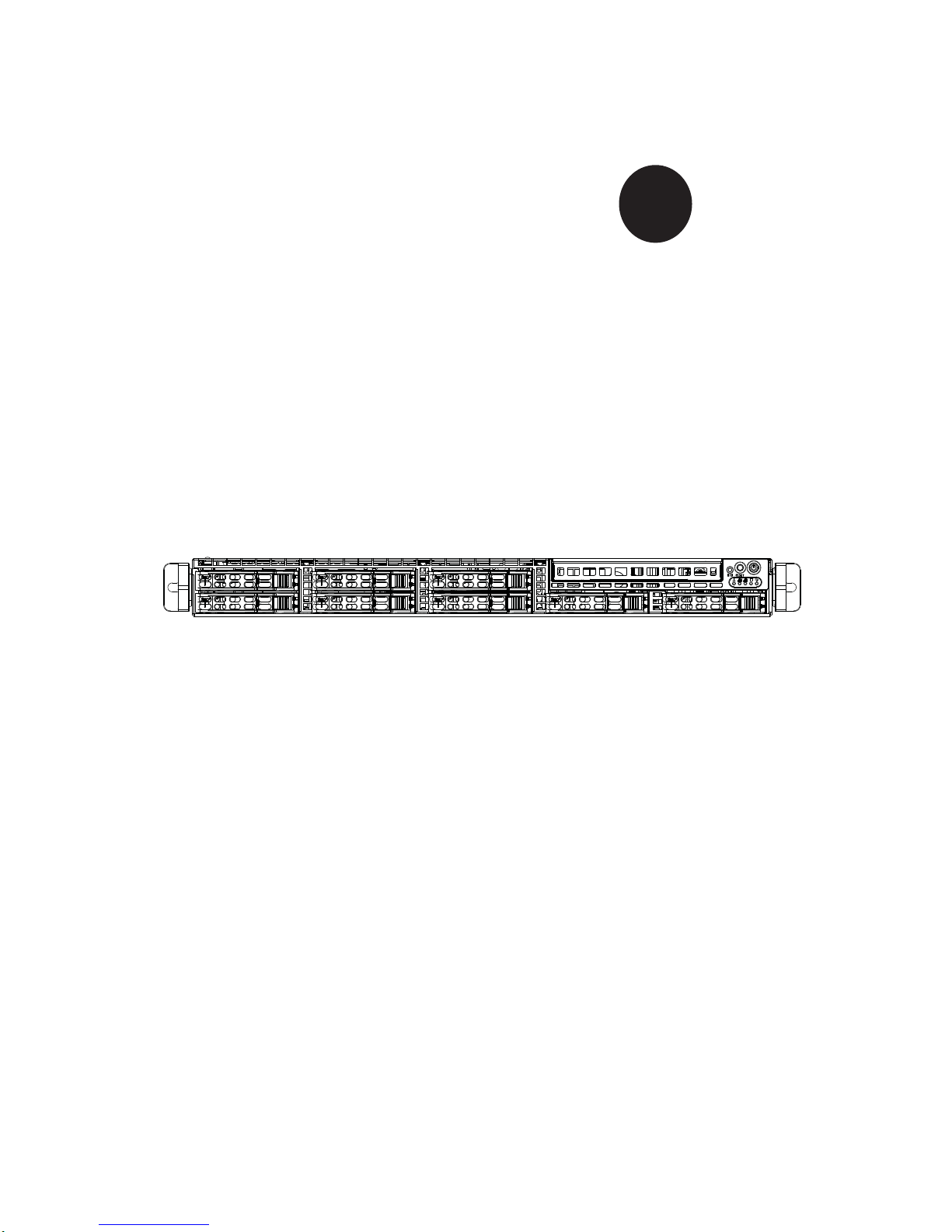
SUPER
SUPERSERVER 1026T-6RFT+
SUPERSERVER 1026T-6RF+
®
USER’S MANUAL
1.0
Page 2
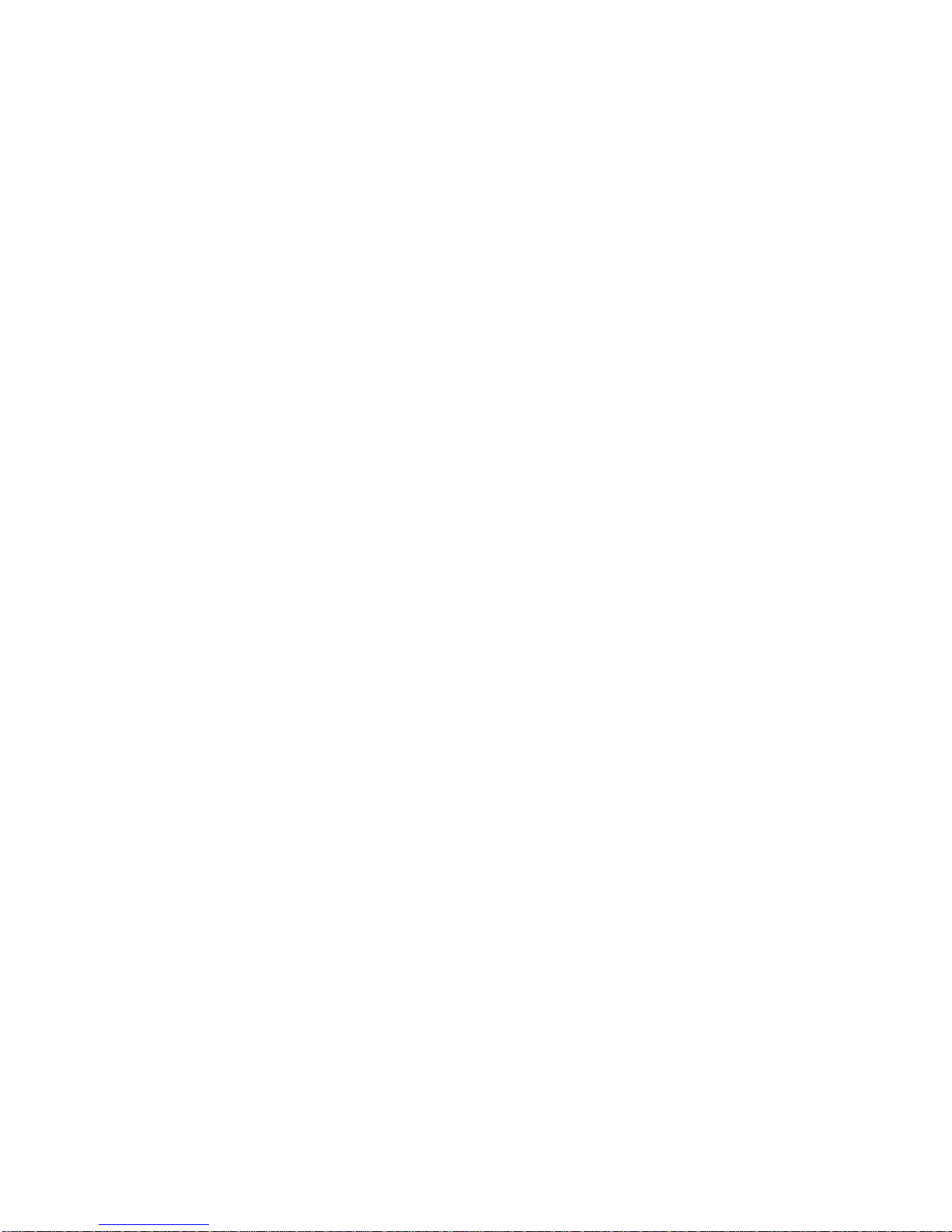
The information in this User’s Manual has been carefully reviewed and is believed to be accurate.
The vendor assumes no responsibility for any inaccuracies that may be contained in this document,
makes no commitment to update or to keep current the information in this manual, or to notify any
person or organization of the updates. Please Note: For the most up-to-date version of this
manual, please see our web site at www.supermicro.com.
Super Micro Computer, Inc. ("Supermicro") reserves the right to make changes to the product
described in this manual at any time and without notice. This product, including software and documentation, is the property of Supermicro and/or its licensors, and is supplied only under a license.
Any use or reproduction of this product is not allowed, except as expressly permitted by the terms
of said license.
IN NO EVENT WILL SUPERMICRO BE LIABLE FOR DIRECT, INDIRECT , SPECIAL, INCIDENTAL,
SPECULATIVE OR CONSEQUENTIAL DAMAGES ARISING FROM THE USE OR INABILITY TO
USE THIS PRODUCT OR DOCUMENTATION, EVEN IF ADVISED OF THE POSSIBILITY OF
SUCH DAMAGES. IN PARTICULAR, SUPERMICRO SHALL NOT HAVE LIABILITY FOR ANY
HARDWARE, SOFTW ARE, OR DA TA STORED OR USED WITH THE PRODUCT, INCLUDING THE
COSTS OF REPAIRING, REPLACING, INTEGRATING, INSTALLING OR RECOVERING SUCH
HARDWARE, SOFTWARE, OR DATA.
Any disputes arising between manufacturer and customer shall be governed by the laws of Santa
Clara County in the State of California, USA. The State of California, County of Santa Clara shall
be the exclusive venue for the resolution of any such disputes. Super Micro's total liability for all
claims will not exceed the price paid for the hardware product.
FCC Statement: This equipment has been tested and found to comply with the limits for a Class A
digital device pursuant to Part 15 of the FCC Rules. These limits are designed to provide reasonable
protection against harmful interference when the equipment is operated in a commercial environment. This equipment generates, uses, and can radiate radio frequency energy and, if not installed
and used in accordance with the manufacturer’s instruction manual, may cause harmful interference
with radio communications. Operation of this equipment in a residential area is likely to cause harmful
interference, in which case you will be required to correct the interference at your own expense.
California Best Management Practices Regulations for Perchlorate Materials: This Perchlorate warning applies only to products containing CR (Manganese Dioxide) Lithium coin cells. “Perchlorate
Material-special handling may apply. See www.dtsc.ca.gov/hazardouswaste/perchlorate”
WARNING: Handling of lead solder materials used in this
product may expose you to lead, a chemical known to the
State of California to cause birth defects and other reproductive harm.
Manual Revision 1.0
Release Date: January 12, 2011
Unless you request and receive written permission from Super Micro Computer, Inc., you may not
copy any part of this document.
Information in this document is subject to change without notice. Other products and companies
referred to herein are trademarks or registered trademarks of their respective companies or mark
holders.
Copyright © 2011 by Super Micro Computer, Inc.
All rights reserved.
Printed in the United States of America
Page 3
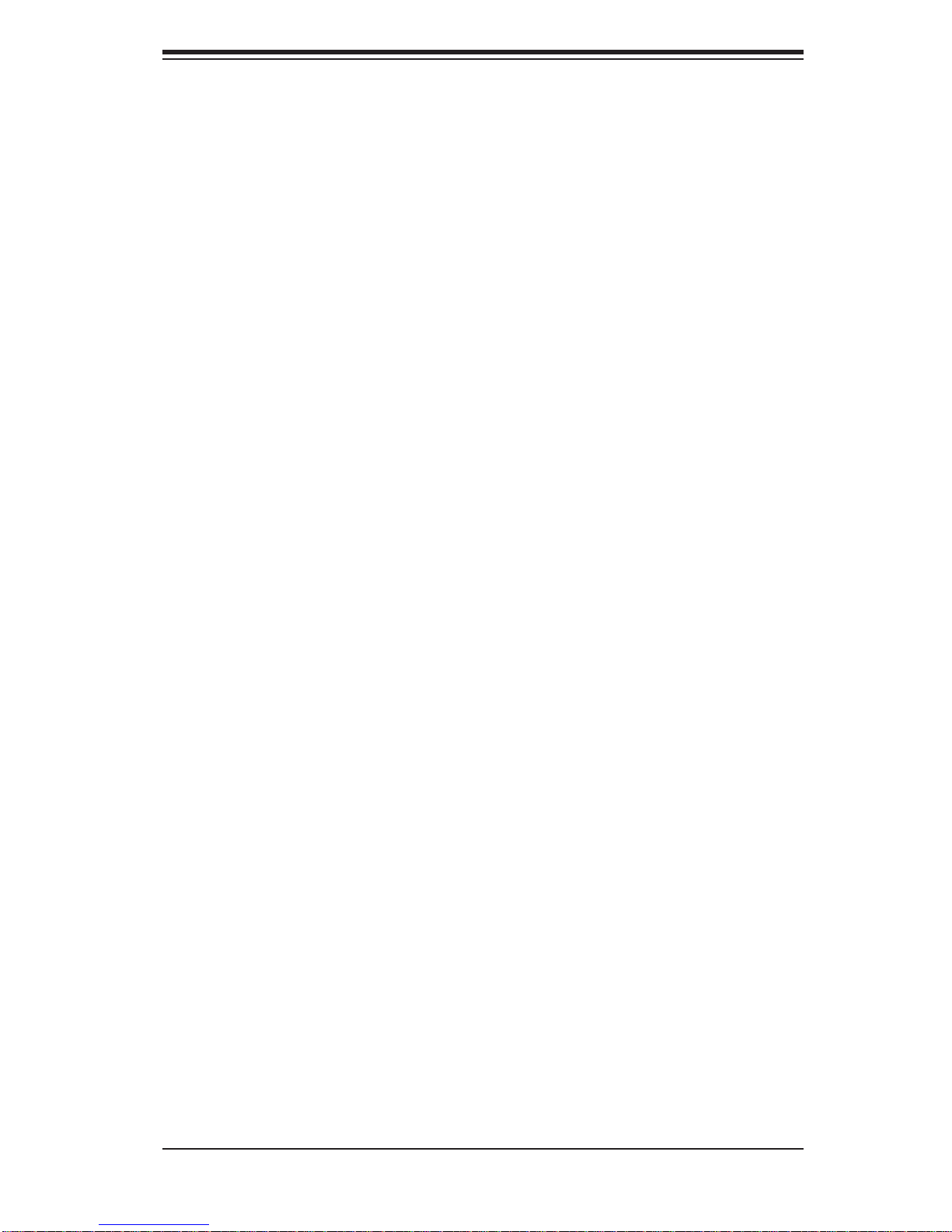
Preface
About This Manual
This manual is written for professional system integrators and PC technicians.
It provides information for the installation and use of the SuperServer 1026T6RFT+/1026T-6F+. Installation and maintenance should be performed by experienced technicians only.
Manual Organization
Chapter 1: Introduction
The fi rst chapter provides a checklist of the main components included with the
server system and describes the main features of the X8DTU-6TF+/X8DTU-6F+
serverboard and the SC119TQ-R700UB chassis, which comprise the SuperServer
1026T-6RFT+/1026T-6F+.
Preface
Chapter 2: Server Installation
This chapter describes the steps necessary to install the SuperServer into a rack and
check out the server confi guration prior to powering up the system. If your server
was ordered without processor and memory components, this chapter will refer you
to the appropriate sections of the manual for their installation.
Chapter 3: System Interface
Refer here for details on the system interface, which includes the functions and
information provided by the control panel on the chassis as well as other LEDs
located throughout the system.
Chapter 4: System Safety
You should thoroughly familiarize yourself with this chapter for a general overview
of safety precautions that should be followed when installing and servicing the
SuperServer 1026T-6RFT+/1026T-6F+.
iii
Page 4
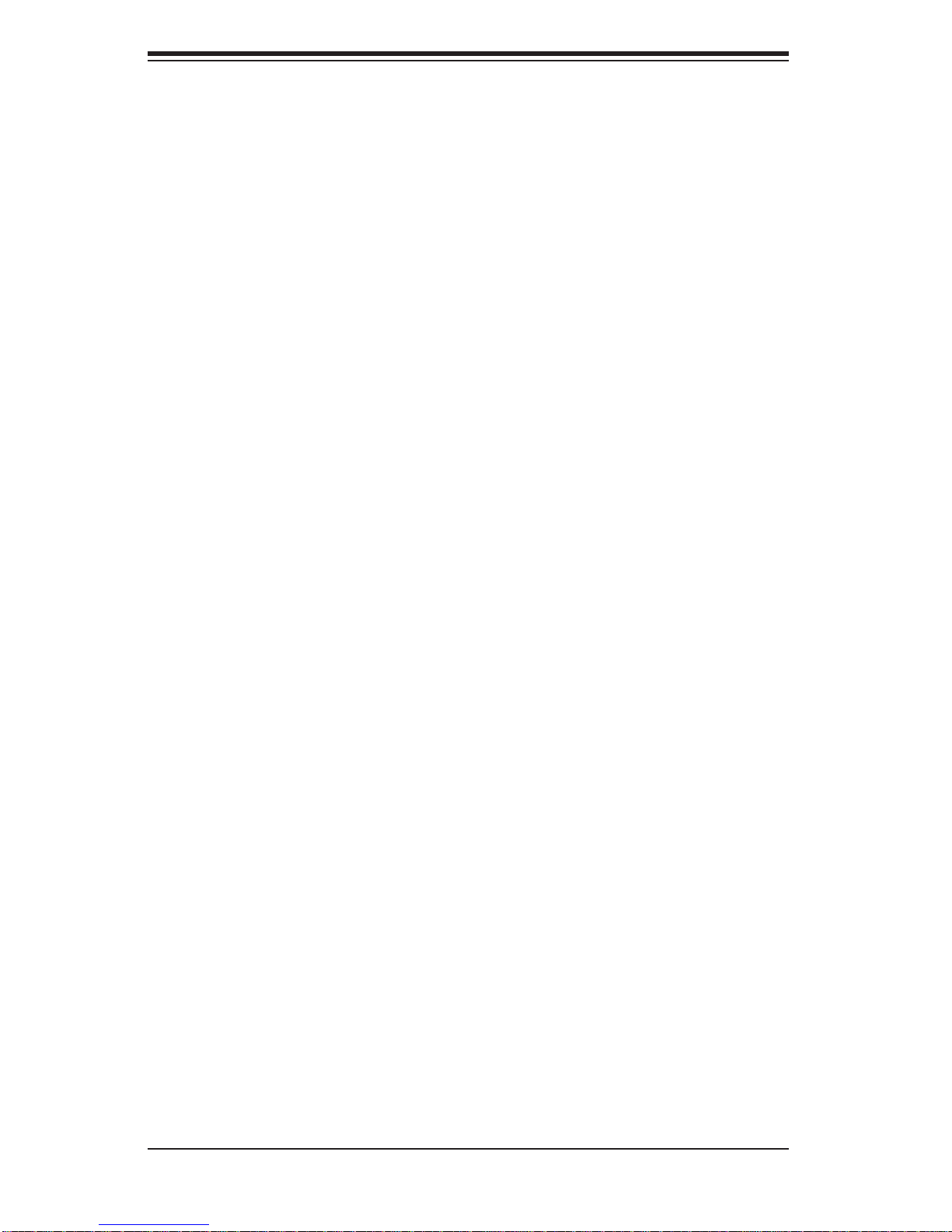
SUPERSERVER 1026T-6RFT+/1026T-6F+ User's Manual
Chapter 5: Advanced Serverboard Setup
Chapter 5 provides detailed information on the X8DTU-6TF+/X8DTU-6F+
serverboard, including the locations and functions of connections, headers and
jumpers. Refer to this chapter when adding or removing processors or main memory
and when reconfi guring the serverboard.
Chapter 6: Advanced Chassis Setup
Refer to Chapter 6 for detailed information on the SC1 19TQ-R700UB server chassis.
You should follow the procedures given in this chapter when installing, removing or
reconfi guring SAS or peripheral drives and when replacing system power supply
modules and cooling fans.
Chapter 7: BIOS
The BIOS chapter includes an introduction to BIOS and provides detailed information on running the CMOS Setup Utility.
Appendix A: BIOS Error Beep Codes
Appendix B: System Specifi cations
iv
Page 5
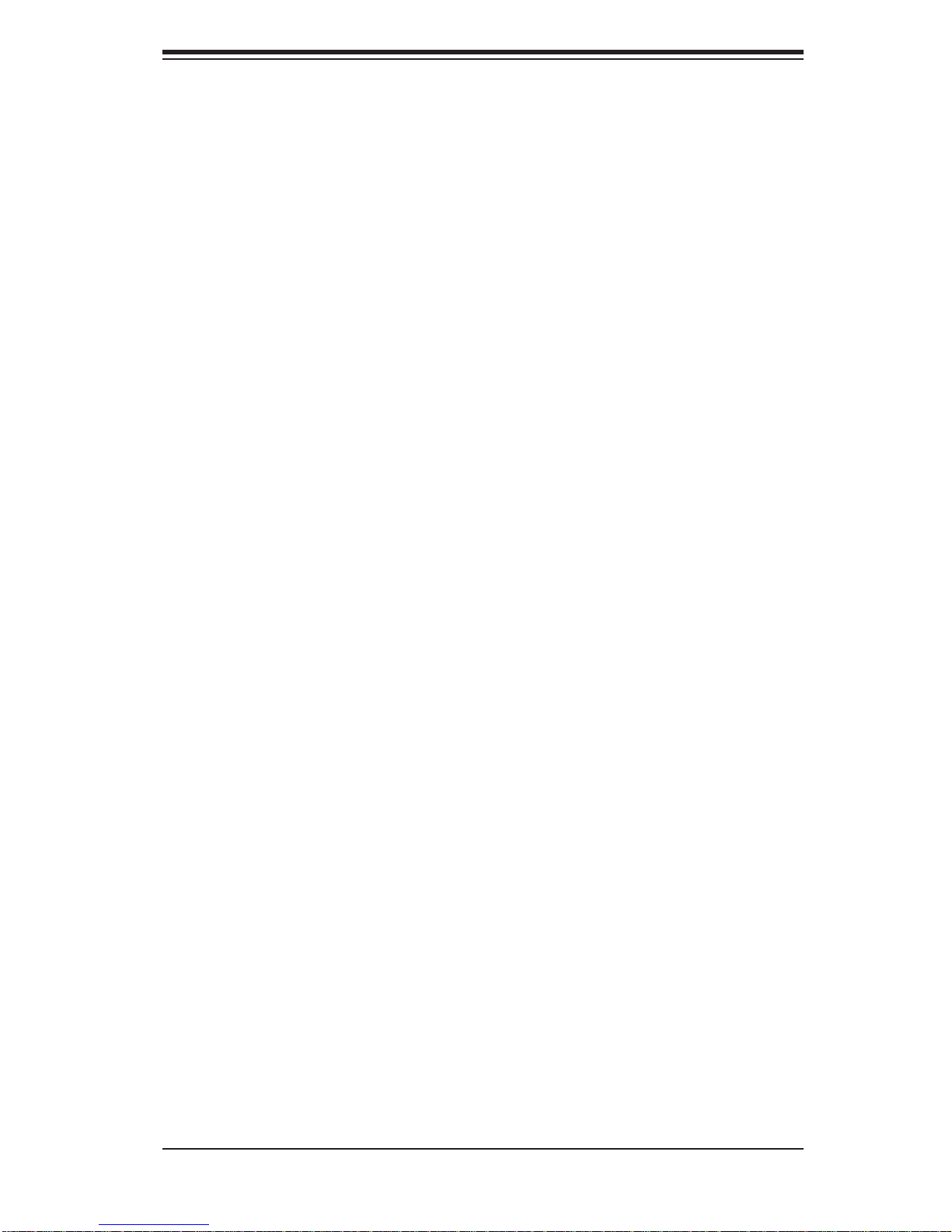
Notes
Preface
v
Page 6
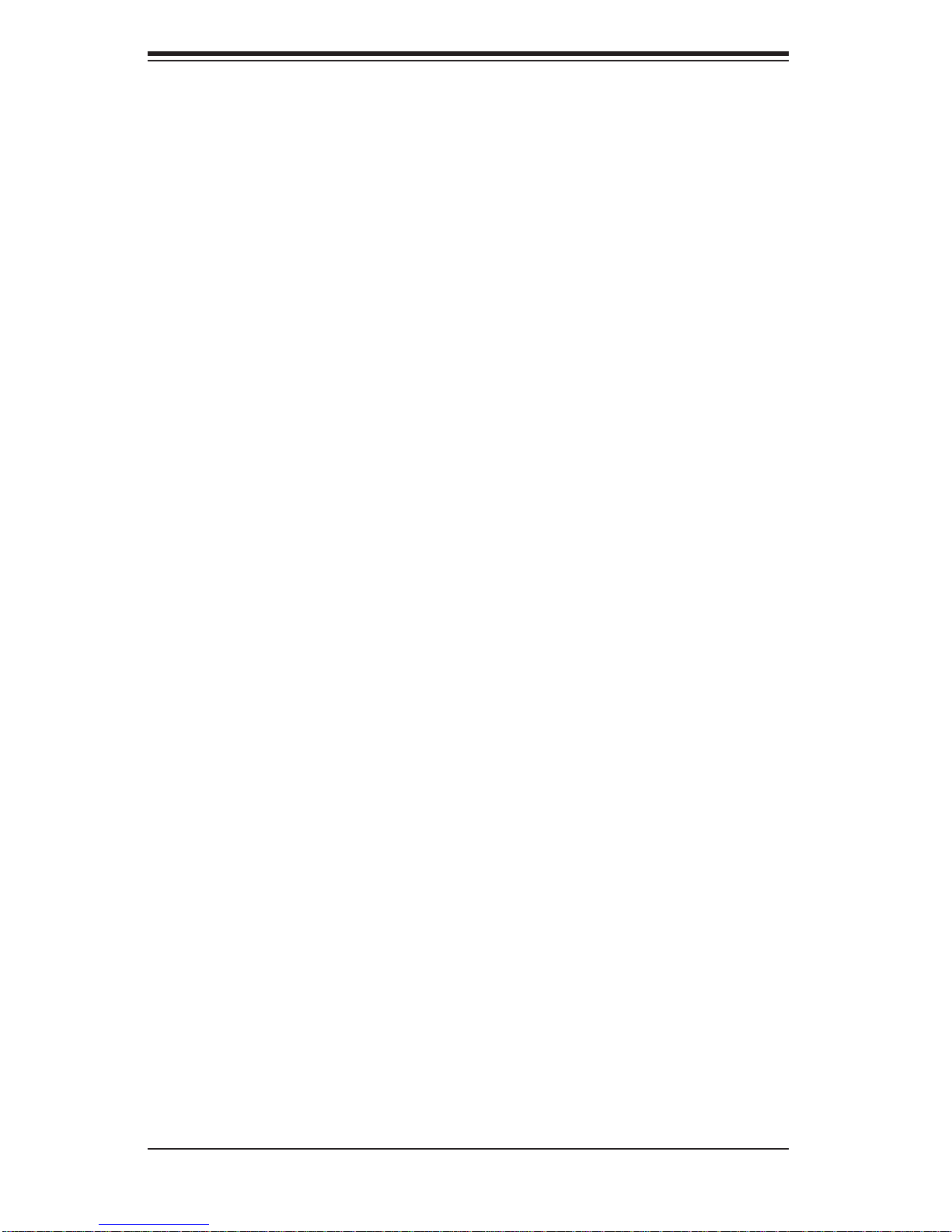
SUPERSERVER 1026T-6RFT+/1026T-6F+ User's Manual
Table of Contents
Chapter 1 Introduction
1-1 Overview .........................................................................................................1-1
1-2 Serverboard Features .....................................................................................1-2
Processors ......................................................................................................1-2
Memory ...........................................................................................................1-2
Onboard SAS .................................................................................................. 1-2
Onboard Serial ATA ........................................................................................1-2
Rear I/O Ports ................................................................................................. 1-2
Graphics Controller ......................................................................................... 1-3
Other Features ................................................................................................ 1-3
1-3 Server Chassis Features ................................................................................1-3
System Power ................................................................................................. 1-3
Hard Drives ..................................................................................................... 1-3
PCI Expansion Slots ....................................................................................... 1-3
Front Control Panel .........................................................................................1-4
Cooling System ............................................................................................... 1-4
1-4 Contacting Supermicro ....................................................................................1-6
Chapter 2 Server Installation
2-1 Overview .........................................................................................................2-1
2-2 Unpacking the System .................................................................................... 2-1
2-3 Preparing for Setup .........................................................................................2-1
Choosing a Setup Location ............................................................................. 2-1
Rack Precautions ............................................................................................ 2-2
Server Precautions .......................................................................................... 2-2
Rack Mounting Considerations .......................................................................2-3
Ambient Operating Temperature ................................................................2-3
Reduced Airfl ow .........................................................................................2-3
Mechanical Loading ...................................................................................2-3
Circuit Overloading .....................................................................................2-3
Reliable Ground .........................................................................................2-3
2-4 Installing the System into a Rack ................................................................... 2-4
Identifying the Sections of the Rack Rails ...................................................... 2-4
Inner Rails ....................................................................................................... 2-5
Outer Rails ...................................................................................................... 2-6
2-5 Checking the Serverboard Setup .................................................................... 2-8
Installing the Server into a Telco Rack ...........................................................2-8
vi
Page 7
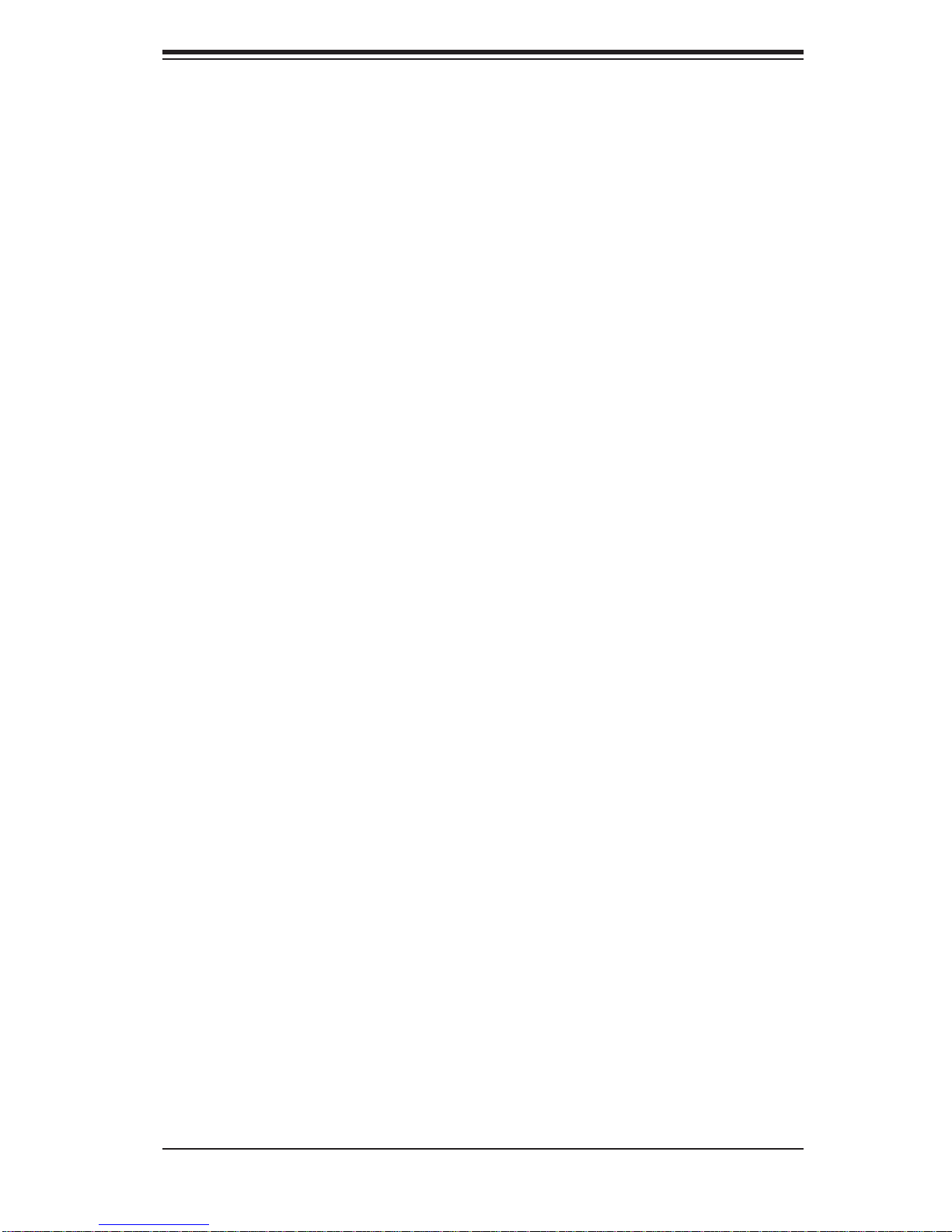
Table of Contents
Chapter 3 System Interface
3-1 Overview .........................................................................................................3-1
3-2 Control Panel Buttons ..................................................................................... 3-1
UID ..................................................................................................................3-1
Reset ...............................................................................................................3-1
Power ..............................................................................................................3-1
3-3 Control Panel LEDs ........................................................................................3-2
UID/Overheat/Fan Fail/Power Fail .................................................................. 3-2
NIC2 ................................................................................................................3-2
NIC1 ................................................................................................................3-2
HDD .................................................................................................................3-3
Power ..............................................................................................................3-3
3-4 Drive Carrier LEDs ..........................................................................................3-3
Chapter 4 System Safety
4-1 Electrical Safety Precautions .......................................................................... 4-1
4-2 General Safety Precautions ............................................................................4-2
4-3 ESD Precautions ............................................................................................. 4-3
4-4 Operating Precautions .................................................................................... 4-4
Chapter 5 Advanced Serverboard Setup
5-1 Handling the Serverboard ............................................................................... 5-1
Precautions .....................................................................................................5-1
Unpacking .......................................................................................................5-1
5-2 Processor and Heatsink Installation................................................................5-2
Installing LGA1366 Processors ....................................................................... 5-2
Installing the Heatsink .....................................................................................5-4
Removing the Heatsink ................................................................................... 5-5
5-3 Connecting Cables .......................................................................................... 5-6
Connecting Data Cables ................................................................................. 5-6
Connecting Power Cables ..............................................................................5-6
Connecting the Control Panel ......................................................................... 5-6
5-4 I/O Ports ..........................................................................................................5-7
5-5 Installing Memory ............................................................................................ 5-8
5-6 Adding PCI Cards ......................................................................................... 5-12
5-7 Serverboard Details ...................................................................................... 5-13
X8DTU-6TF+/X8DTU-6F+ Quick Reference ................................................. 5-14
5-8 Connector Defi nitions .................................................................................... 5-15
5-9 Jumper Settings ............................................................................................5-23
5-10 Onboard Indicators ........................................................................................5-25
vii
Page 8
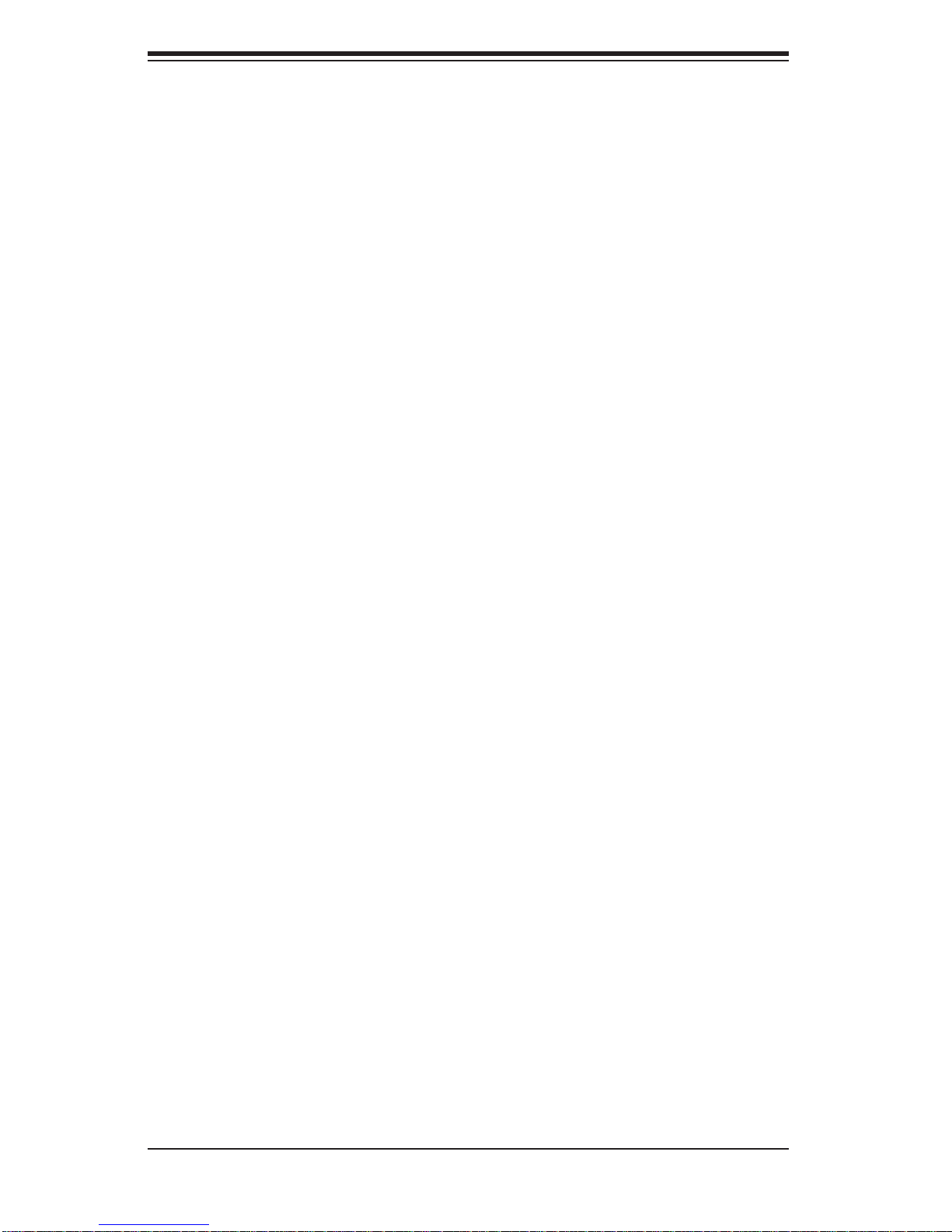
SUPERSERVER 1026T-6RFT+/1026T-6F+ User's Manual
5-11 SATA Port Connections .................................................................................5-27
5-12 Installing Software ......................................................................................... 5-28
Supero Doctor III ...........................................................................................5-29
Chapter 6 Advanced Chassis Setup
6-1 Static-Sensitive Devices ..................................................................................6-1
Precautions .....................................................................................................6-1
6-2 Control Panel ..................................................................................................6-2
6-3 System Fans ...................................................................................................6-2
System Fan Failure .........................................................................................6-3
Air Shroud ....................................................................................................... 6-4
Hard Drive Installation ..................................................................................... 6-6
Hard Drive Backplane ..................................................................................... 6-8
DVD-ROM Drive Installation ........................................................................... 6-8
6-4 Power Supply .................................................................................................. 6-9
Power Supply Failure ......................................................................................6-9
Chapter 7 BIOS
7-1 Introduction ......................................................................................................7-1
Starting BIOS Setup Utility .............................................................................. 7-1
How To Change the Confi guration Data ......................................................... 7-1
Starting the Setup Utility ................................................................................. 7-2
7-2 Main Setup ...................................................................................................... 7-2
7-3 Advanced Setup Confi gurations......................................................................7-4
7-4 Security Settings ...........................................................................................7-25
7-5 Boot Confi guration ........................................................................................ 7-27
7-6 Exit Options ................................................................................................... 7-28
Appendix A BIOS Error Beep Codes
Appendix B System Specifi cations
viii
Page 9

Chapter 1: Introduction
Chapter 1
Introduction
1-1 Overview
The SuperServer 1026T-6RFT+/1026T-6F+ is a high-end server comprised of two
main subsystems: the SC119TQ-R700UB 1U server chassis and the X8DTU-6TF+/
X8DTU-6F+ dual processor serverboard. Please refer to our web site for information on operating systems that have been certifi ed for use with the system (www.
supermicro.com).
In addition to the serverboard and chassis, various hardware components have
been included with the 1026T-6RFT+/1026T-6F+, as listed below:
One slim DVD-ROM drive (DVM-TEAC-DVD-SBT)
•
Five sets of 4-cm counter-rotating fans (FAN-0101L4)•
One air shroud (MCP-310-81901-0B)•
Two passive CPU heatsinks (SNK-P0037P)•
Riser Cards: (see Section 5-6 for details) •
One RSC-R1UU-2E8
One RSC-R1UU-E8R+
SAS Accessories
•
One SAS backplane (BPN-SAS-815TQ)
One SAS cable (CBL-0044L)
Eight drive carriers (MCP-220-00047-0B)
One rackmount kit (MCP-290-00062-0N)
•
One CD containing drivers and utilities•
SuperServer 1026T-6RFT+/1026T-6F+ User's Manual•
1-1
Page 10
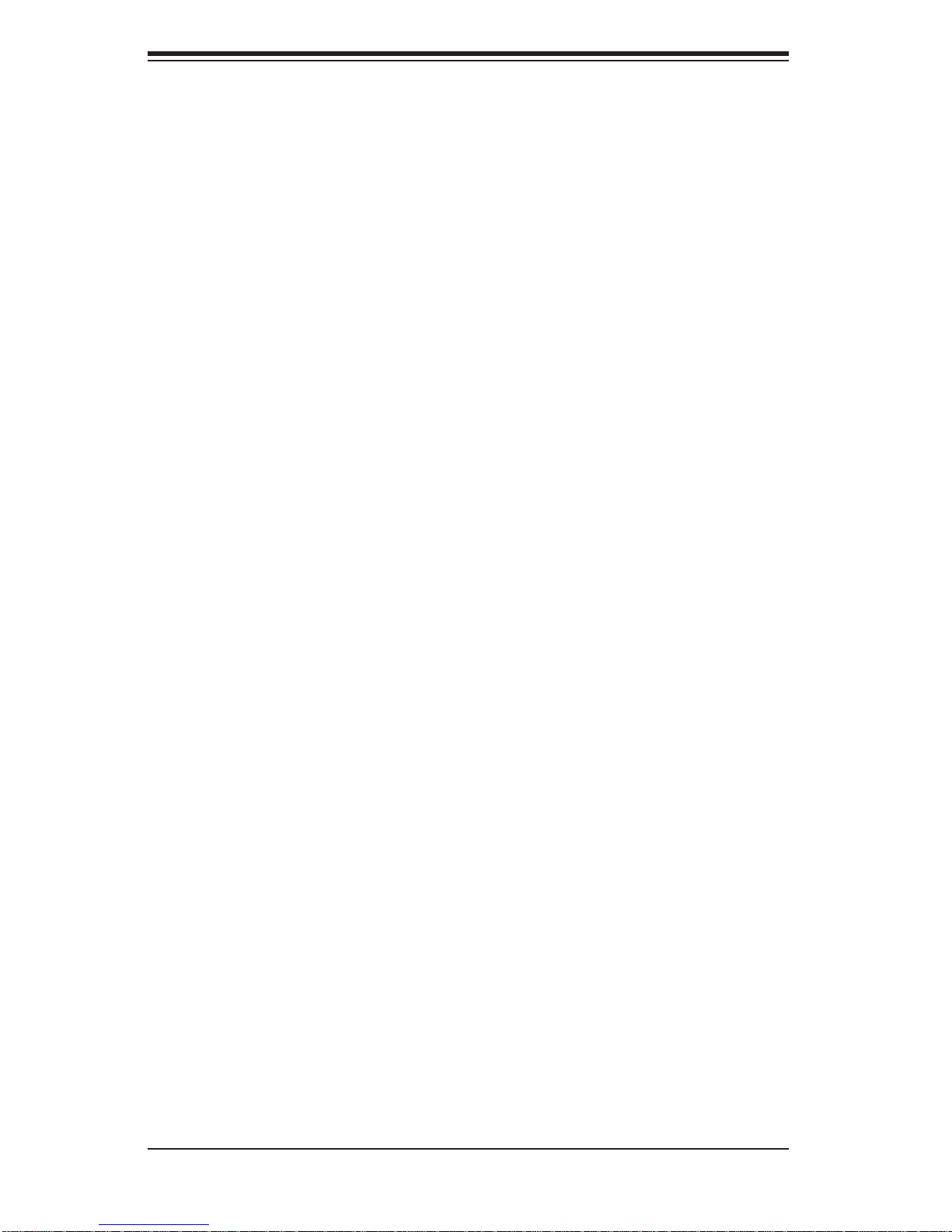
SUPERSERVER 1026T-6RFT+/1026T-6F+ User's Manual
1-2 Serverboard Features
At the heart of the SuperServer 1026T-6RFT+/1026T-6F+ lies the X8DTU-6TF+/
X8DTU-6F+, a dual processor serverboard based on the Intel® 5520 chipset. Below
are the main features of the serverboard. (See Figure 1-1 for a block diagram of
the chipset).
Processors
The X8DTU-6TF+/X8DTU-6F+ supports single or dual Intel® 5500/5600 Series
processors in LGA1366 sockets. Please refer to our web site for a complete listing
of supported processors (www.supermicro.com).
Memory
The X8DTU-6TF+/X8DTU-6F+ features 18 DIMM sockets that can support up to 192
GB of registered ECC DDR3-1333/1066/800 or 48 GB of unbuffered ECC/non-ECC
DDR3-1333/1066/800 SDRAM. Please refer to Chapter 5 for installing memory.
Onboard SAS
An onboard LSI 2108 SAS controller in integrated into the X8DTU-6TF+/X8DTU6F+. The hot-swap SAS drives are connected to a backplane that provides power,
bus termination and confi guration settings.
Note: The operating system you use must have RAID support to enable the
hot-swap capability and RAID function of the SAS drives. RAID 0, 1, 5, 6,
10, 50 and 60 is suppor ted. Refer to the following ftp site for setup guidelines
<ftp://ftp.supermicro.com/driver/SAS/LSI/LSI _ SAS_EmbM RAID_SWUG.pdf>.
Onboard Serial ATA
An on -c hip (IC H10R) SATA controller is i ntegrate d into the X8DTU-6TF+/X8DTU6F+ to provid e a six-por t, 3 Gb /sec SATA subsystem, whic h is R AID 0, 1, 5 and
10 suppor ted ( R A ID 5 is s upp or te d wit h Win dows O S onl y). The SATA drives ar e
hot-swappable units.
Note: You must have RAID set up to enable the hot-swap capability of the SATA
drives. D ocum entati on on R AI D setup gui deline s can be fo und on our we b site.
Rear I/O Ports
The color-coded I/O ports include one COM port, a VGA (monitor) port, two USB
2.0 ports, PS/2 mouse and keyboard ports, one dedicated IPMI LAN port and two
1-2
Page 11
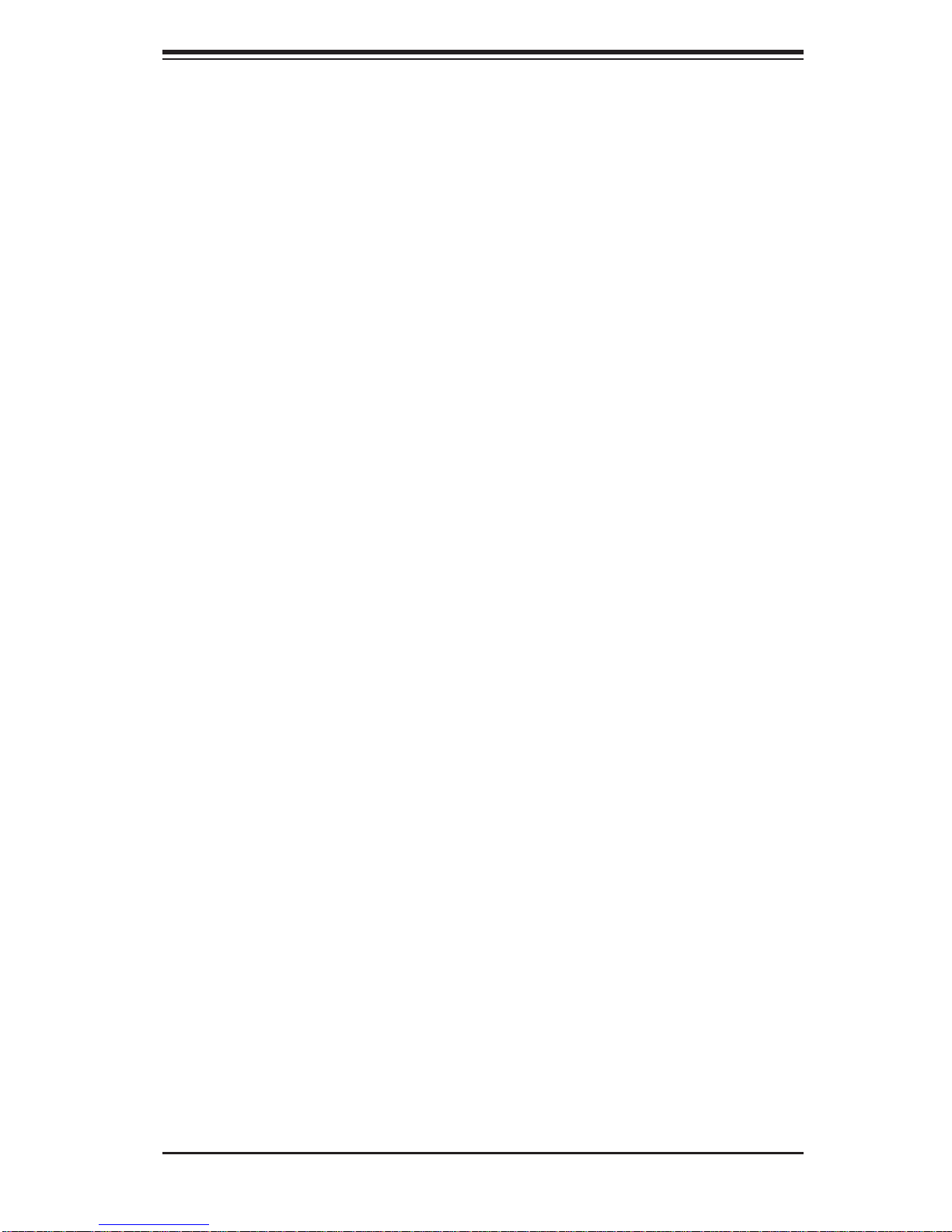
Chapter 1: Introduction
gigabit Ethernet ports. The 1026T-6RFT+ (X8DTU-6TF+) includes two additional
10 Gb Ethernet ports.
Graphics Controller
The X8DTU-6TF+/X8DTU-6F+ features an integrated Matrox G200eW graphics
chip.
Other Features
Other onboard features that promote system health include onboard voltage monitors, auto-switching voltage regulators, chassis and CPU overheat sensors, virus
protection and BIOS rescue.
1-3 Server Chassis Features
The 1026T-6RFT+/1026T-6F+ is built upon the SC119TQ-R700UB chassis. Details
on the chassis and on servicing procedures can be found in Chapter 6.The following
is a general outline of the main features of the chassis.
System Power
The SC119TQ-R700UB features a redundant 700W power supply consisting of
two power modules. The system does not need to be shut down when replacing or
removing a single power supply module.
Hard Drives
The SC119TQ-R700UB chassis was designed to support eight hot-swap SAS
hard drives.
PCI Expansion Slots
Two riser cards are included. The RSC-R1UU-E8R+ is located on the right side of
the chassis and supports one low- profi l e PCI-E x4 c ard. The RSC-R1UU-2E8 is
located on the left side of the chassis and supports two PC I-E x8 a dd-on c ards.
See section 5-6 of this manual for details.
1-3
Page 12
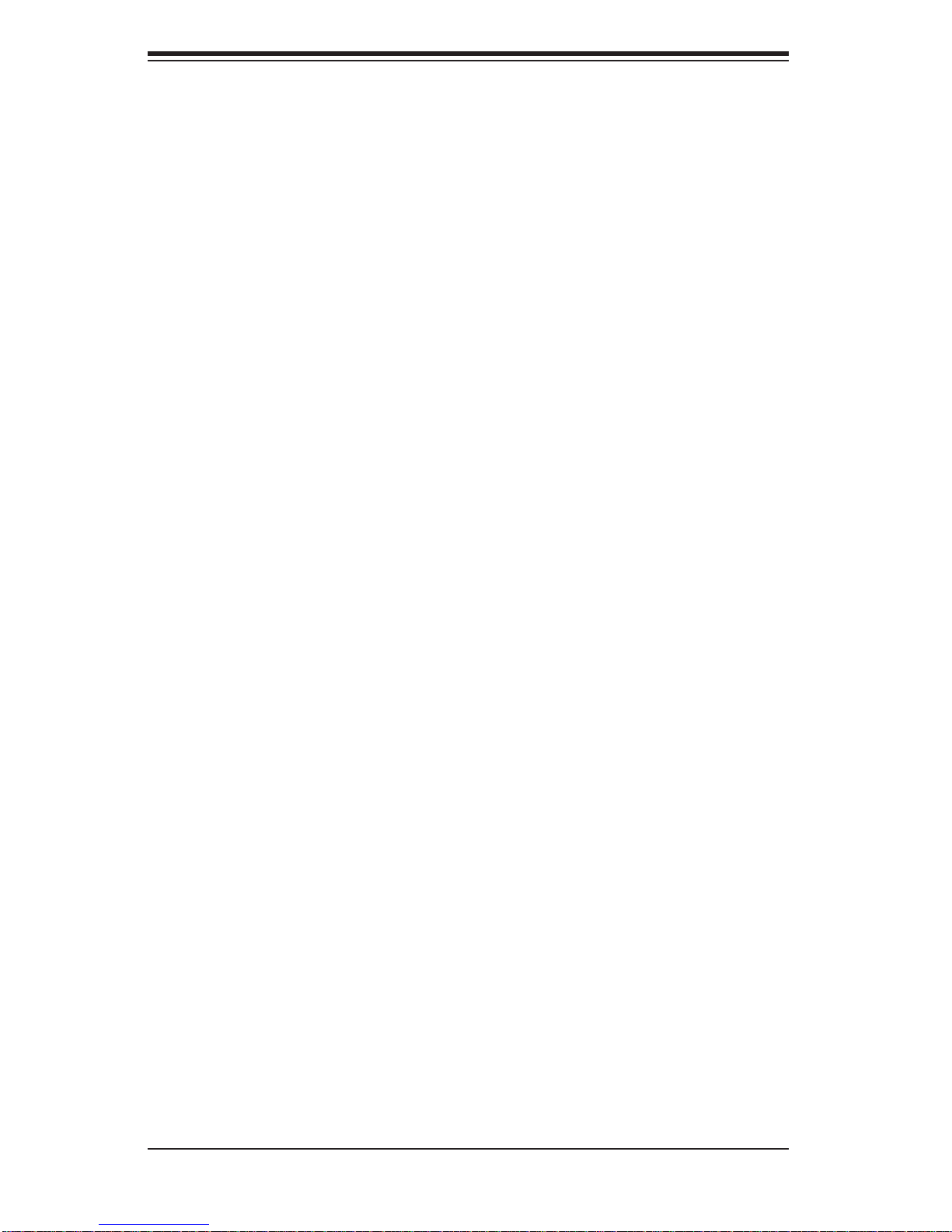
SUPERSERVER 1026T-6RFT+/1026T-6F+ User's Manual
Front Control Panel
The chassis' control panel provides you with system monitoring and control. LEDs
indicate system power, HDD activity, network activity (2), overheat/fan/power failure
and UID (Unit Identifi er). A main power button and a UID button is also included.
Cooling System
The SC119TQ-R700UBP has an innovative cooling design that features fi ve sets
of 4-cm counter-rotating fans located in the middle section of the chassis. There
is a "Fan Speed Control Mode" setting in BIOS that allows chassis fan speed to
be determined by system temperature. The power supply module also includes a
cooling fan.
1-4
Page 13
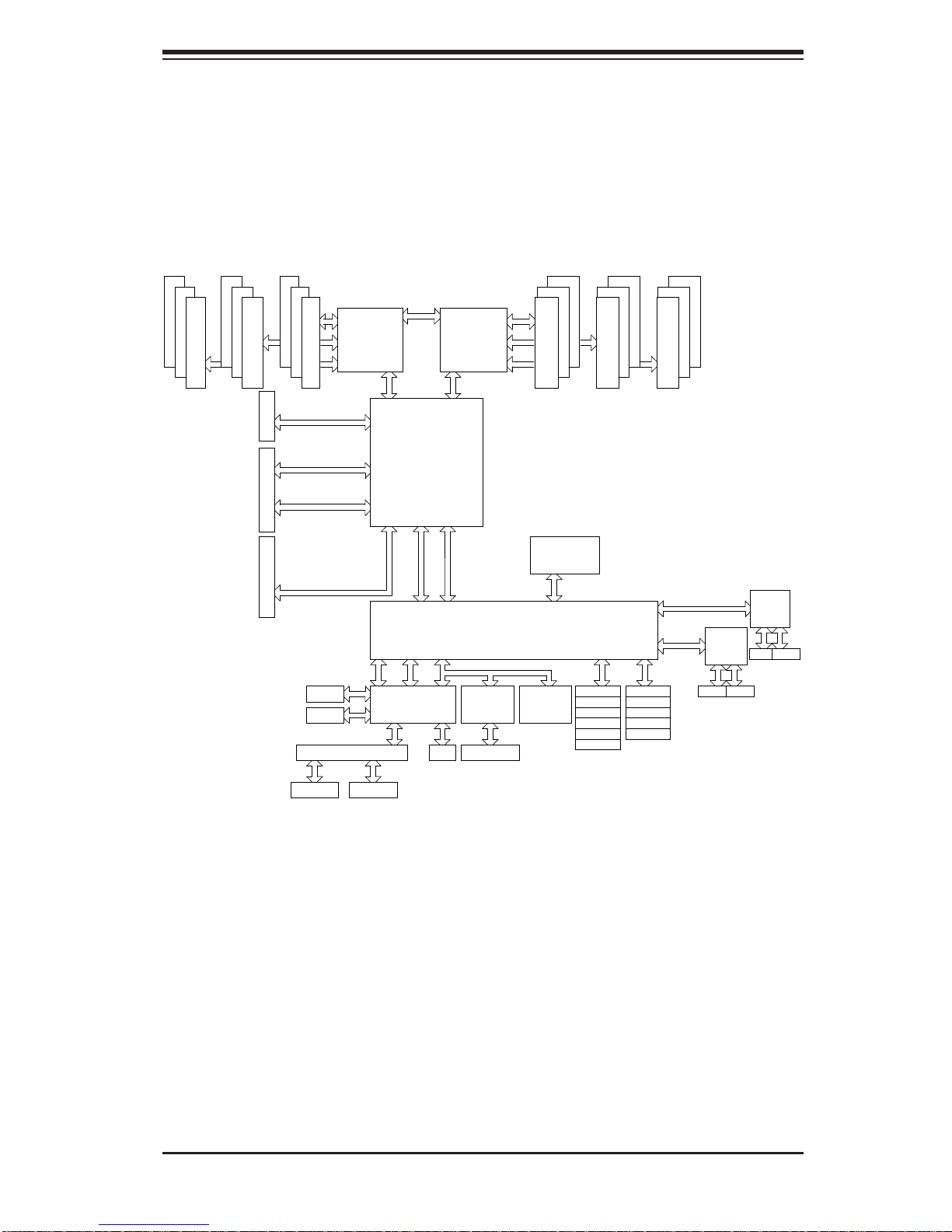
Chapter 1: Introduction
Figure 1-1. Intel 5520 + IOH-36D/ICH10R Chipset:
System Block Diagram
Note: This is a general block diagram. Please see Chapter 5 for details.
PORT0
PORT
7,8,9,10
PORT
1,2
PORT
3,4
PORT
5,6
USB
QPI
PORT
8,10
BMC
QPI
IOH
36D
ESI
ESI
LPC
RJ45
Processor#0
QPI
PORT0
CLINK
CLINK
ICH10R
PS2 KB/MS
A
B
C
DDR3 DIMM
DDR3 DIMM
PCI-E x16
in x16 slot
PCI-E x8
in x4 slot
PCI-Ex8
B
C
DDR3 DIMM
Gen2 x16
Gen2 x4
Gen2 x8
Gen2 x8
(Lane Reversal)
COMA
COMB
VGA SWITCH
Processor#1
PORT1 PORT1
PCI
SIO
D
E
F
ATME L
AT25DF321
SPI
TPM
DDR3 DIMM
E
PCIE Port 1-4
PCIE Port 5-6
SATA
SATA #0
SATA #1
SATA #2
SATA #3
SATA #4
SATA #5
DDR3 DIMM
USB
F
USB 0/1
USB 2/3
USB 4/5
USB 6
USB 7
DDR3 DIMM
Gen1 x4
Gen1x2
KAWELA
RJ45 RJ45
KAWELA
RJ45 RJ45
VGA VGA
1-5
Page 14
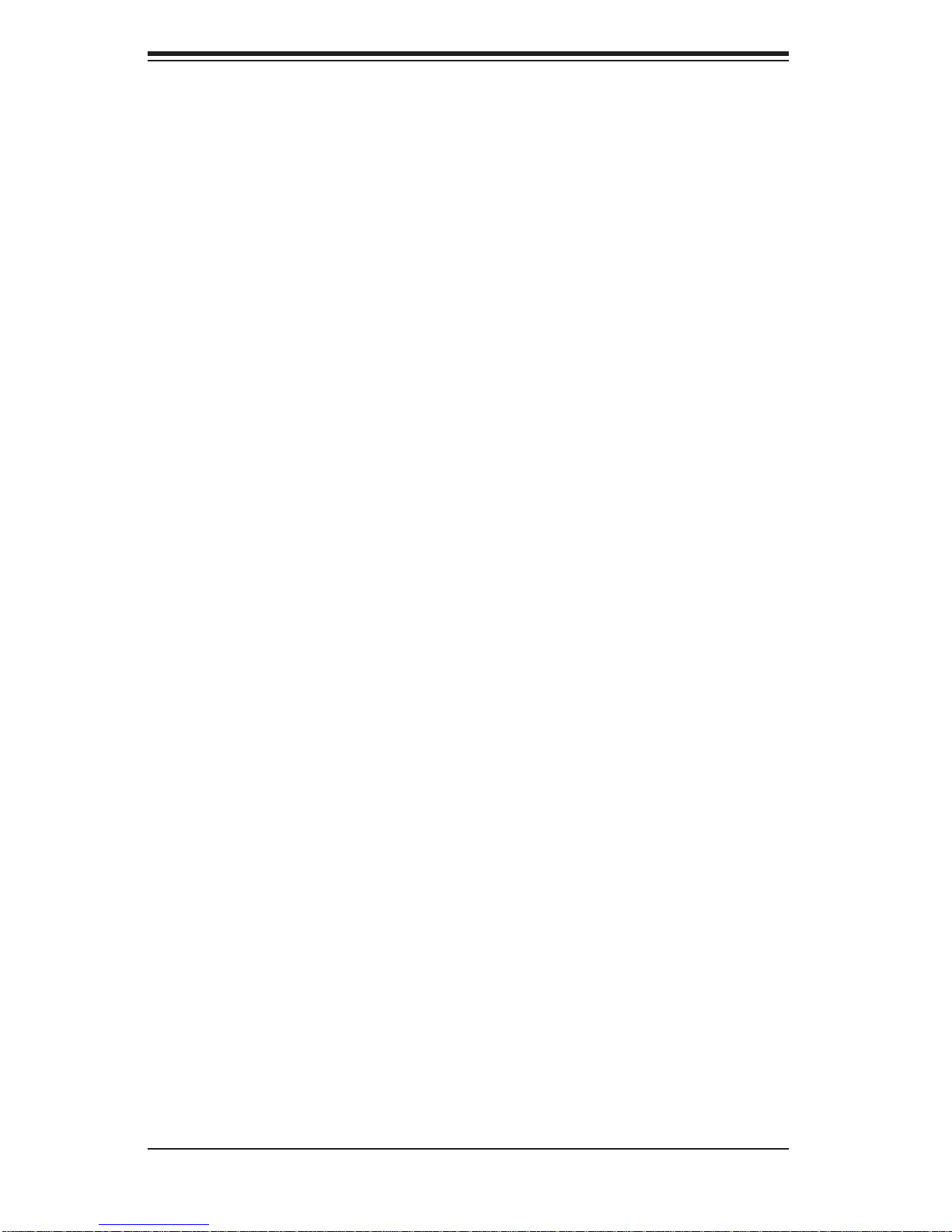
SUPERSERVER 1026T-6RFT+/1026T-6F+ User's Manual
1-4 Contacting Supermicro
Headquarters
Address: Super Micro Computer, Inc.
980 Rock Ave.
San Jose, CA 95131 U.S.A.
Tel: +1 (408) 503-8000
Fax: +1 (408) 503-8008
Email: marketing@supermicro.com (General Information)
support@supermicro.com (Technical Support)
Web Site: www.supermicro.com
Europe
Address: Super Micro Computer B.V.
Het Sterrenbeeld 28, 5215 ML
's-Hertogenbosch, The Netherlands
Tel: +31 (0) 73-6400390
Fax: +31 (0) 73-6416525
Email: sales@supermicro.nl (General Information)
support@supermicro.nl (Technical Support)
rma@supermicro.nl (Customer Support)
Asia-Pacifi c
Address: Super Micro Computer, Inc.
4F, No. 232-1, Liancheng Rd.
Chung-Ho 235, Taipei County
Taiwan, R.O.C.
Tel: +886-(2) 8226-3990
Fax: +886-(2) 8226-3991
Web Site: www.supermicro.com.tw
Technical Support:
Email: support@supermicro.com.tw
Tel: 886-2-8228-1366, ext.132 or 139
1-6
Page 15
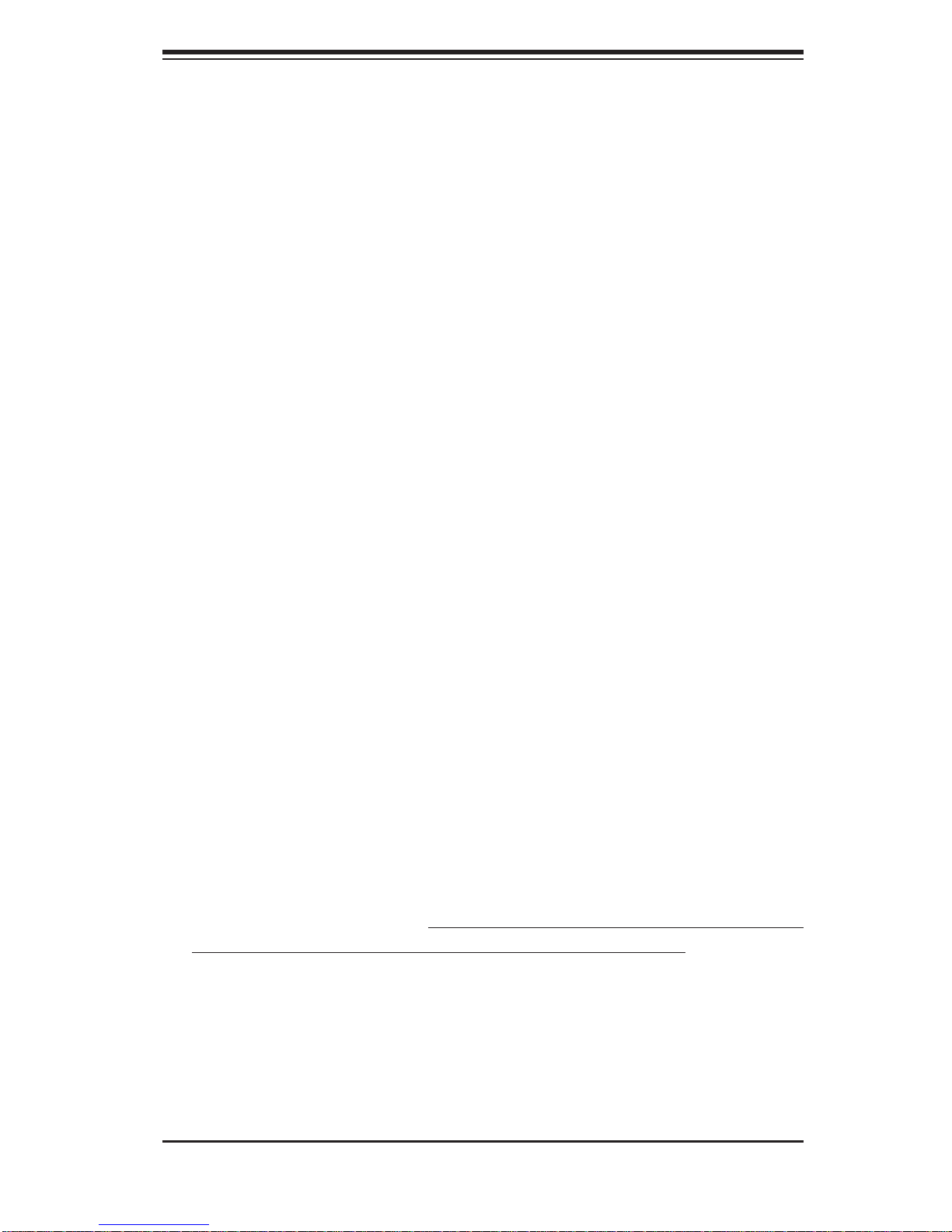
Chapter 2: Server Installation
Chapter 2
Server Installation
2-1 Overview
This chapter provides a quick setup checklist to get your 1026T-6RFT+/1026T-6F+
up and running. Following these steps in the order given should enable you to have
the system operational within a minimum amount of time. This quick setup assumes
that your system has come to you with the processors and memory pre-installed. If
your system is not already fully integrated with a serverboard, processors, system
memory etc., please turn to the chapter or section noted in each step for details on
installing specifi c components.
2-2 Unpacking the System
You should inspect the box the 1026T-6RFT+/1026T-6F+ was shipped in and note
if it was damaged in any way. If the server itself shows damage you should fi le a
damage claim with the carrier who delivered it.
Decide on a suitable location for the rack unit that will hold the server. It should be
situated in a clean, dust-free area that is well ventilated. Avoid areas where heat,
electrical noise and electromagnetic fi elds are generated. Y ou will also need it placed
near a grounded power outlet. Be sure to read the Rack and Server Precautions
in the next section.
2-3 Preparing for Setup
The box the server was shipped in should include two sets of rail assemblies, two
rail mounting brackets and the mounting screws you will need to install the system
into the rack. Follow the steps in the order given to complete the installation process
in a minimum amount of time. Please read this section in its entirety before you
begin the installation procedure outlined in the sections that follow.
Choosing a Setup Location
Leave enough clearance in front of the rack to enable you to open the front door •
completely (~25 inches) and approximately 30 inches of clearance in the back
of the rack to allow for suffi cient airfl ow and ease in servicing.This product is for
2-1
Page 16
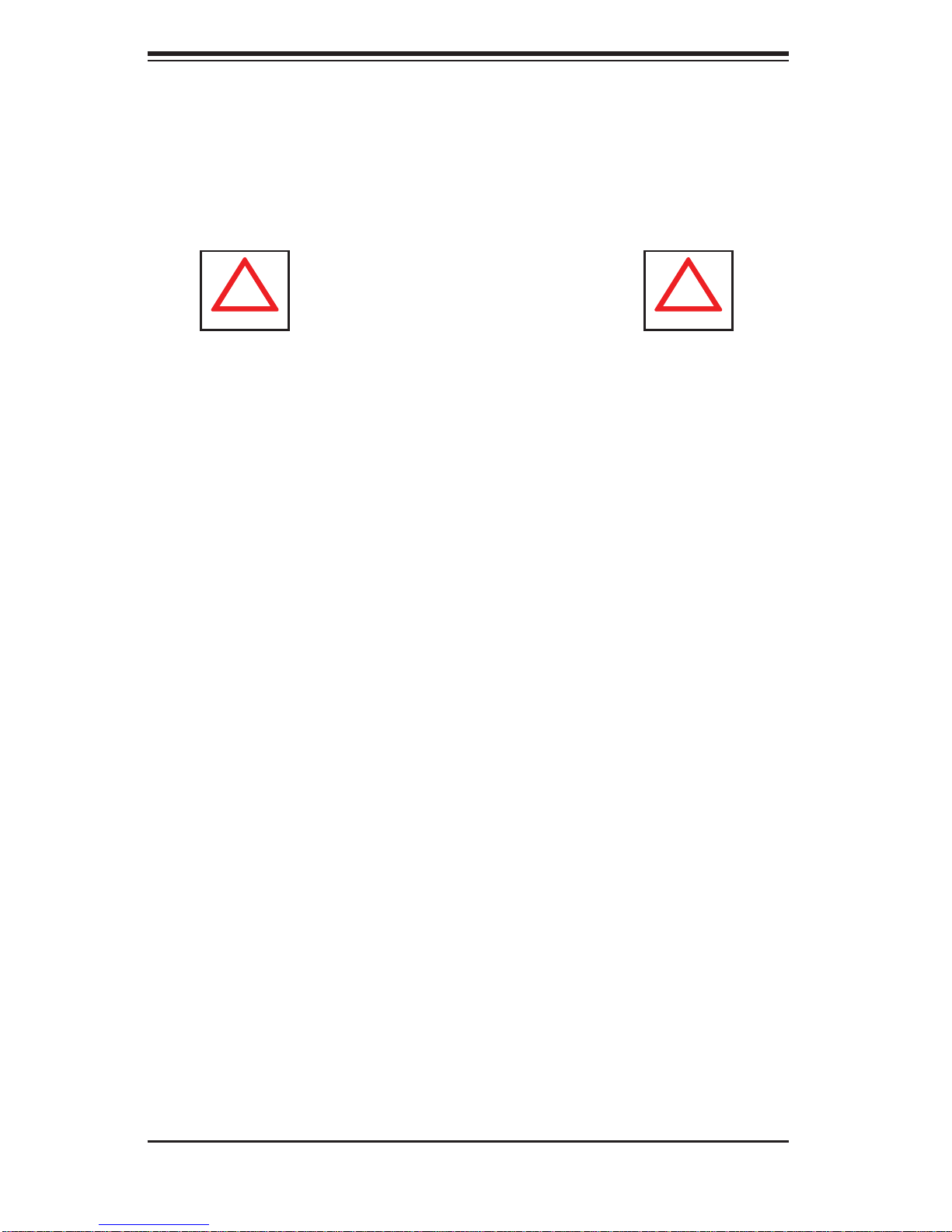
SUPERSERVER 1026T-6RFT+/1026T-6F+ User's Manual
!
!
installation only in a Restricted Access Location (dedicated equipment rooms,
service closets and the like).
This product is not suitable for use with visual display work place devices
•
acccording to §2 of the the German Ordinance for Work with Visual Display
Units.
Warnings and Precautions!
Rack Precautions
Ensure that the leveling jacks on the bottom of the rack are fully extended to •
the fl oor with the full weight of the rack resting on them.
In single rack installation, stabilizers should be attached to the rack. In multiple
•
rack installations, the racks should be coupled together.
Always make sure the rack is stable before extending a component from the
•
rack.
You should extend only one component at a time - extending two or more si-
•
multaneously may cause the rack to become unstable.
Server Precautions
Review the electrical and general safety precautions in Chapter 4.•
Determine the placement of each component in the rack • before you install the
rails.
Install the heaviest server components on the bottom of the rack fi rst, and then
•
work up.
Use a regulating uninterruptible power supply (UPS) to protect the server from
•
power surges, voltage spikes and to keep your system operating in case of a
power failure.
Allow the hot plug SAS drives and power supply modules to cool before touch-
•
ing them.
•
Always keep the rack's front door and all panels and components on the servers
closed when not servicing to maintain proper cooling.
2-2
Page 17
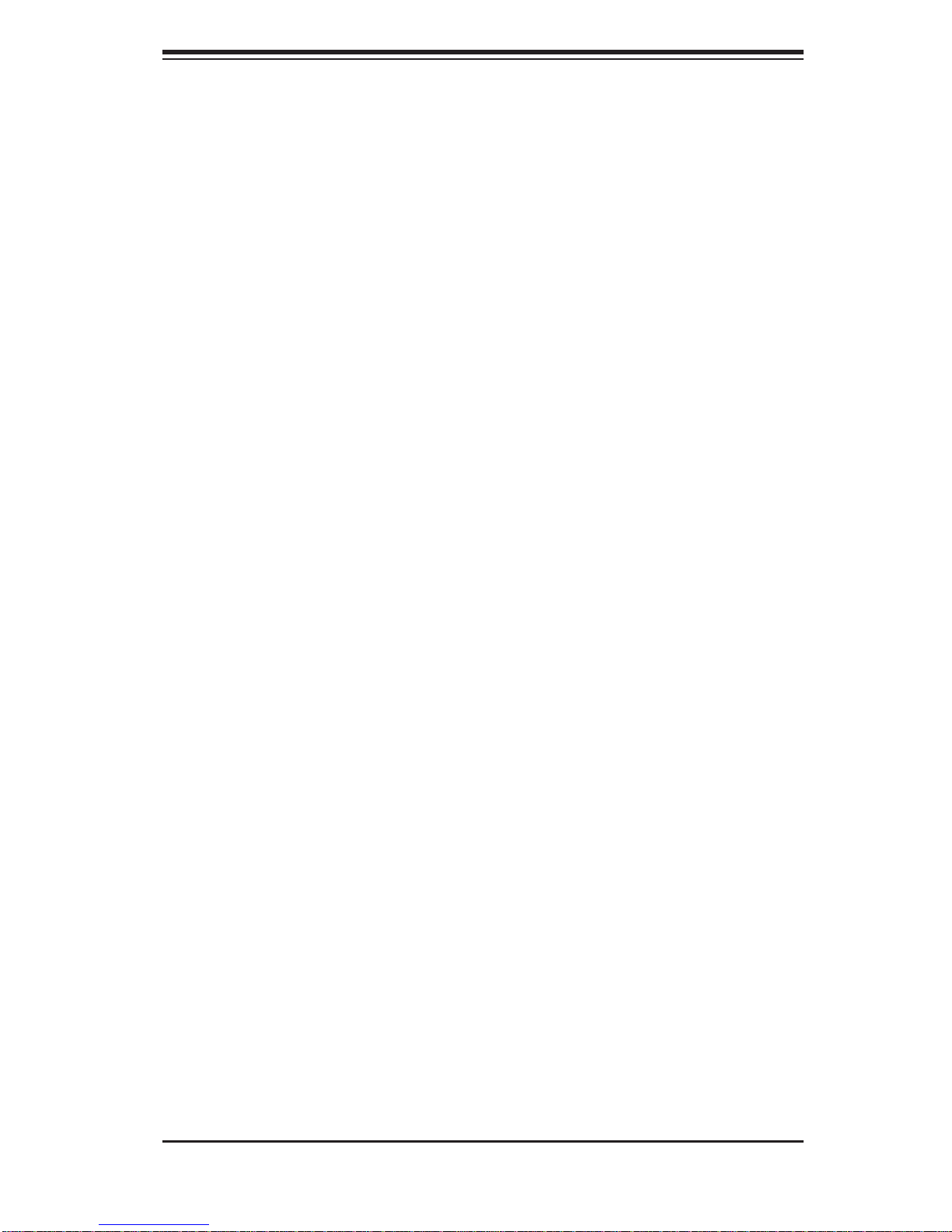
Chapter 2: Server Installation
Rack Mounting Considerations
Ambient Operating Temperature
If installed in a closed or multi-unit rack assembly, the ambient operating temperature of the rack environment may be greater than the ambient temperature of the
room. Therefore, consideration should be given to installing the equipment in an
environment compatible with the manufacturer’s maximum rated ambient temperature (Tmra).
Reduced Airfl ow
Equipment should be mounted into a rack so that the amount of airfl ow required
for safe operation is not compromised.
Mechanical Loading
Equipment should be mounted into a rack so that a hazardous condition does not
arise due to uneven mechanical loading.
Circuit Overloading
Consideration should be given to the connection of the equipment to the power
supply circuitry and the effect that any possible overloading of circuits might have
on overcurrent protection and power supply wiring. Appropriate consideration of
equipment nameplate ratings should be used when addressing this concern.
Reliable Ground
A reliable ground must be maintained at all times. To ensure this, the rack itself
should be grounded. Particular attention should be given to power supply connections other than the direct connections to the branch circuit (i.e. the use of power
strips, etc.).
2-3
Page 18
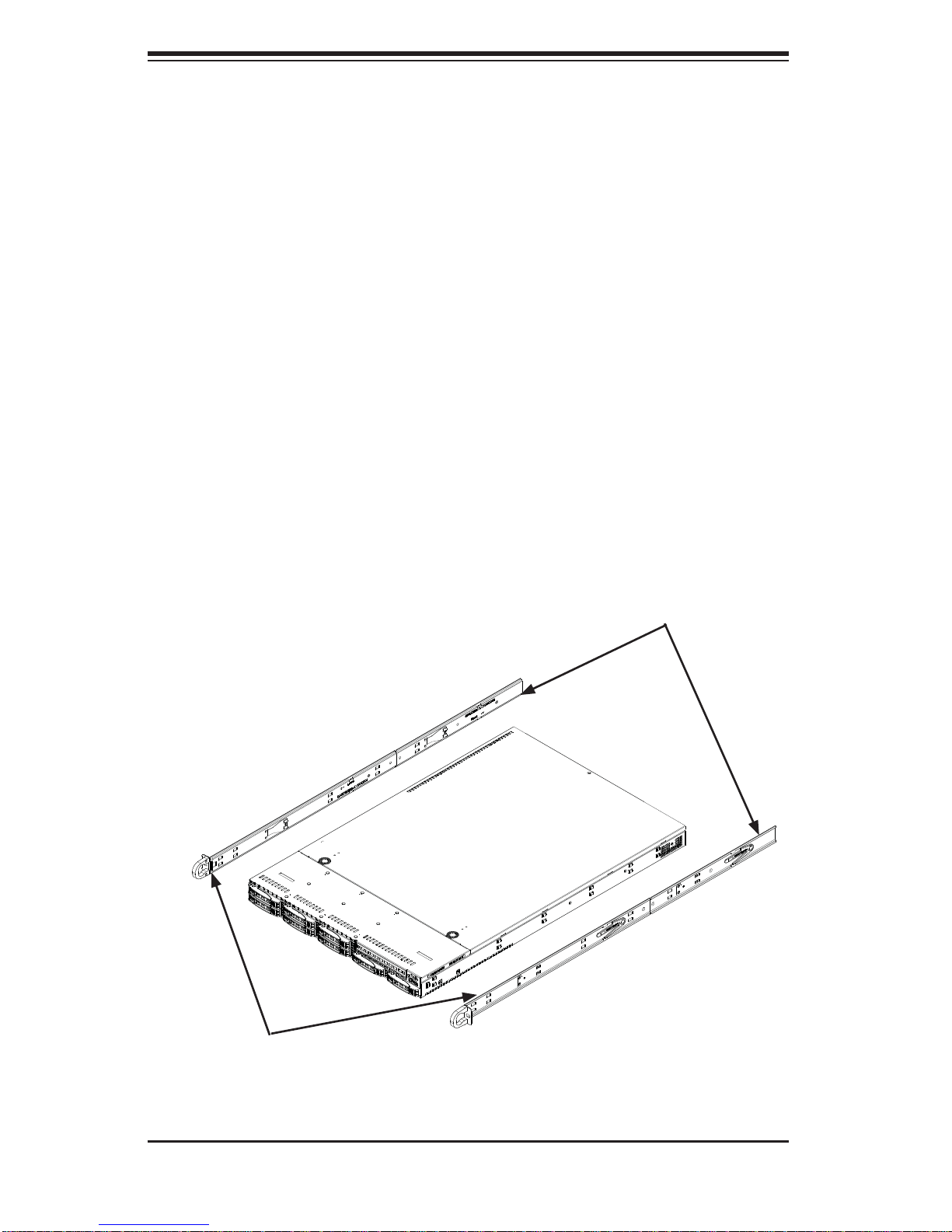
SUPERSERVER 1026T-6RFT+/1026T-6F+ User's Manual
2-4 Installing the System into a Rack
This section provides information on installing the server into a rack unit with the
rack rails provided. If the system has already been mounted into a rack, you can
skip ahead to Sections 2-5 and 2-6. There are a variety of rack units on the market,
which may mean the assembly procedure will differ slightly. You should also refer to
the installation instructions that came with the rack unit you are using.
Identifying the Sections of the Rack Rails
You should have received two rack rail assemblies in the rack mounting kit. Each
assembly consists of two sections: an inner fi xed chassis rail that secures directly
to the server chassis and an outer fi xed rack rail that secures directly to the rack
itself (see Figure 2-1).
Note: The rails will fi t a rack between 26" and 33.5" deep.
Figure 2-1. Identifying the Inner Rails and Inner Rail Extensions
Inner Rail
Extensions
Inner Rails
(Inner rails are pre-installed
on the chassis)
2-4
Page 19
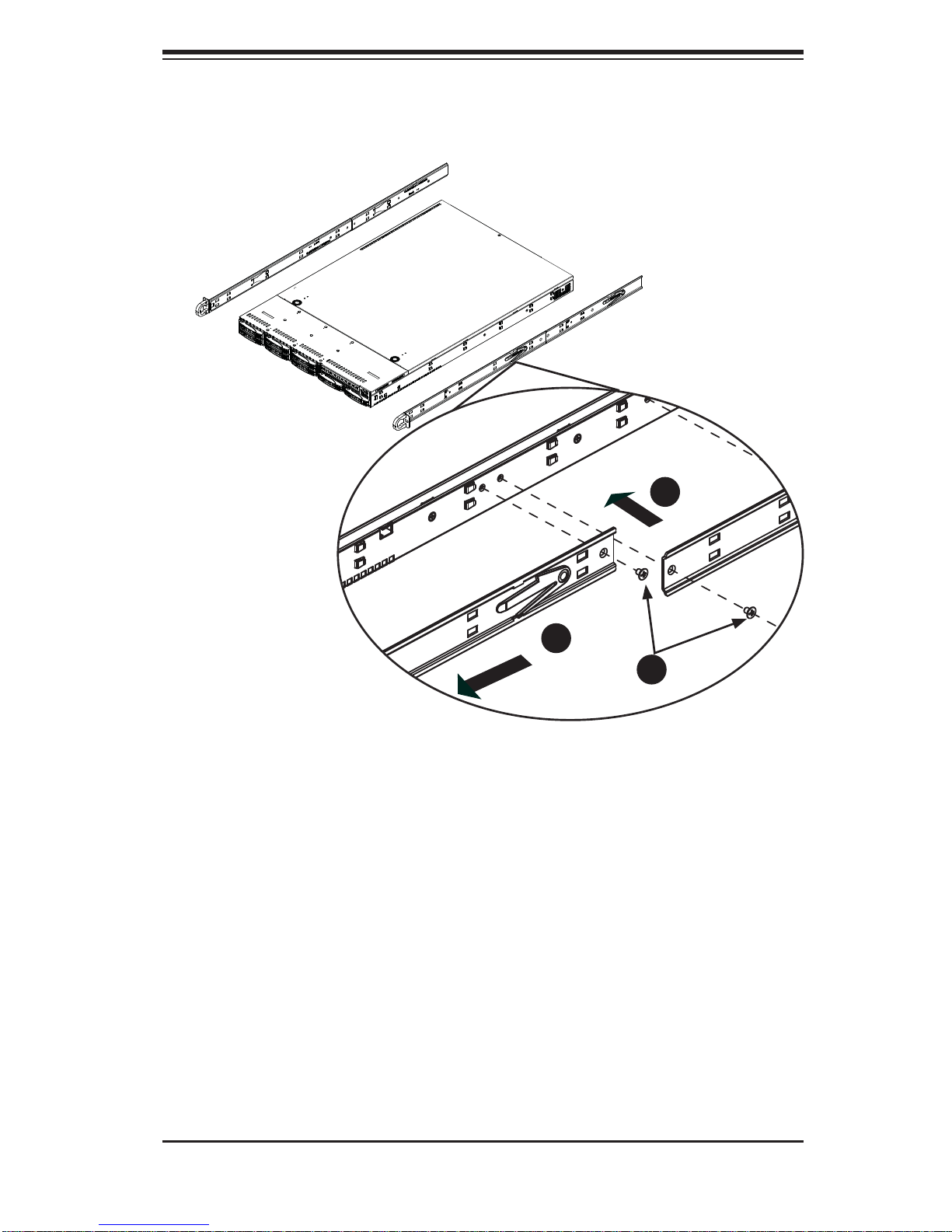
Chapter 2: Server Installation
Figure 2-2: Identifying the Sections of the Rack Rails
(right side rail shown)
1
1
2
1
3
1
Inner Rails
The SC119 chassis inner rails are composed of two sections: inner rails and inner
rail extensions. The inner rails are pre-attached and do not interfere with normal use
of the chassis if you decide not to use a server rack. Attach the inner rail extension
to stabilize the chassis within the rack.
Installing the Inner Rails
Place the inner rail extensions on the side of the chassis aligning the hooks 1.
of the chassis with the rail extension holes. Make sure the extension faces
"outward" just like the pre-attached inner rail.
Slide the extension toward the front of the chassis.2.
Secure the chassis with 2 screws as illustrated.3.
Repeat steps 1-3 for the other inner rail extension.4.
2-5
Page 20
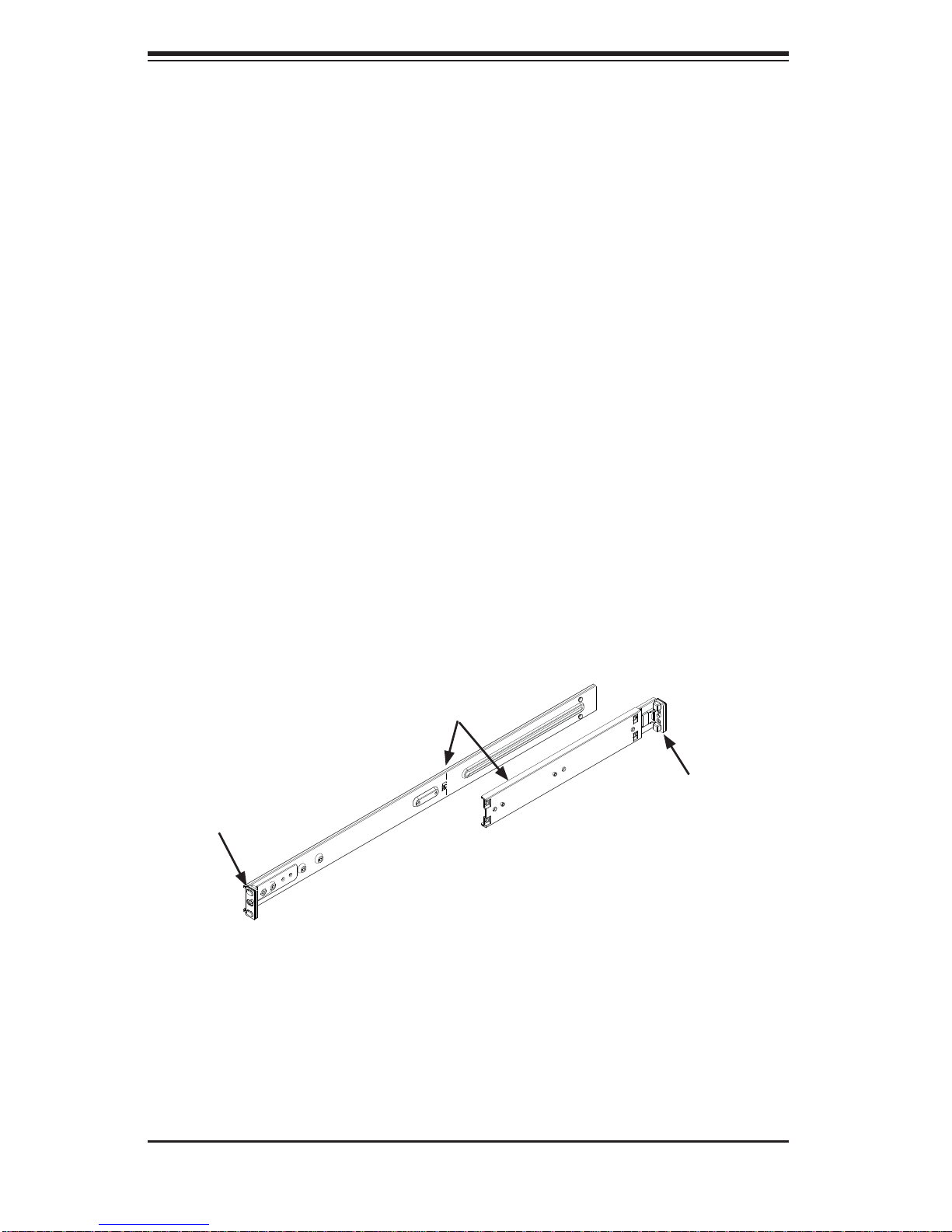
SUPERSERVER 1026T-6RFT+/1026T-6F+ User's Manual
Outer Rails
Installing the Outer Rails to the Rack
Attach the shorter outer rail to the outside of the longer outer rail. You must 1.
align the pins with the slides. Both bracket ends must face the same direction.
Adjust the outer rails so that they fi t snugly within the rack.2.
Secure the longer outer rail to the front of the rackl with two screws3.
Secire the shorter outer rail to the rear rack with three screws. 4.
Repeat steps 1-4 for the remaining outer rail.5.
Locking Tabs
Both chassis rails have a locking tab, which serves two functions. The fi rst is to
lock the server into place when installed and pushed fully into the rack, which is
its normal position. Secondly, these tabs also lock the server in place when fully
extended from the rack. This prevents the server from coming completely out of
the rack when you pull it out for servicing.
Secure to the
Front of the
Rack
Attach Outer Rails
Together
Secure to the
Rear of the Rack
Figure 2-3. Assembling the Outer Rails
2-6
Page 21
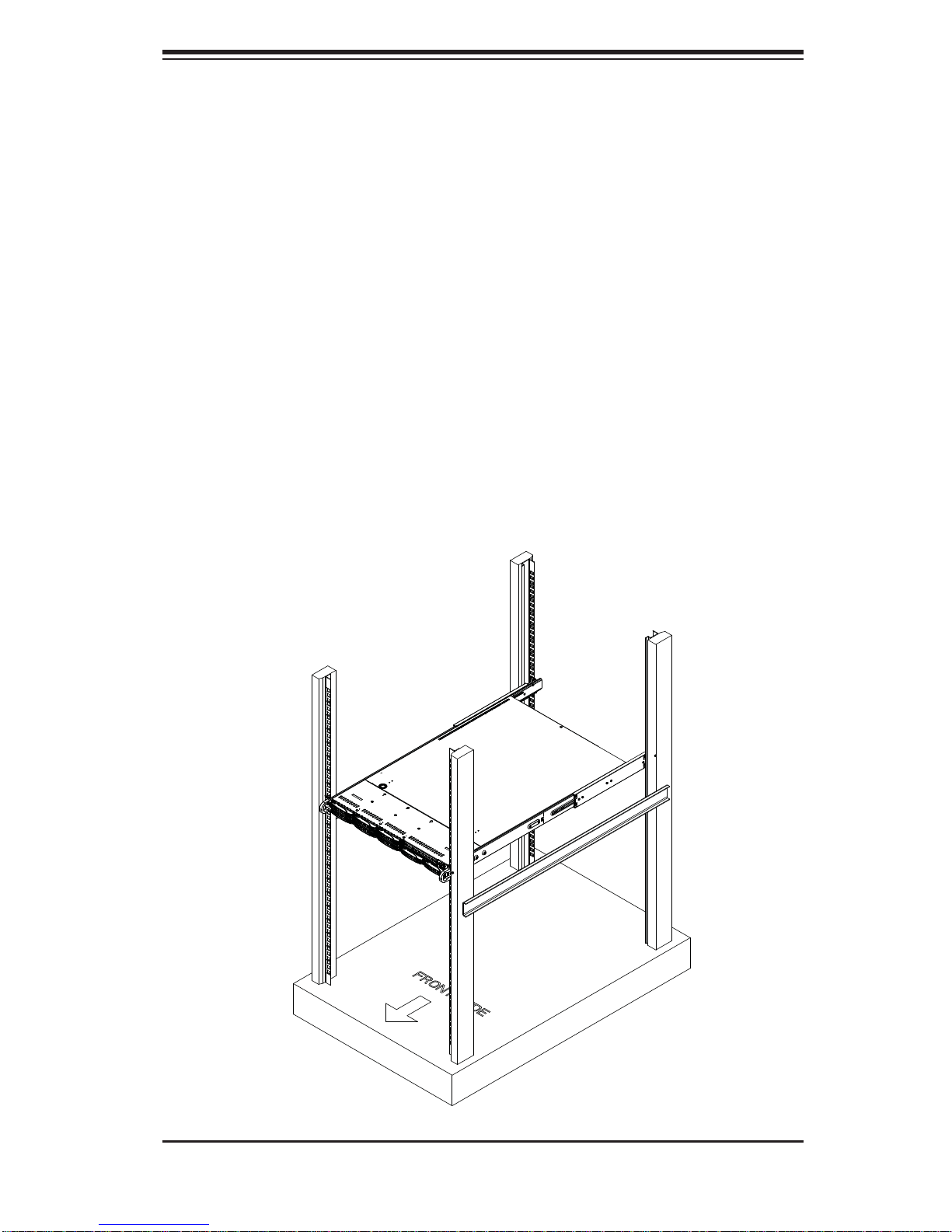
Chapter 2: Server Installation
Installing the Server into the Rack
Installing the Chassis into a Rack (Figure 2-4)
Confi rm that the chassis includes the inner rails and rail extensions, and 1.
confi rm that the outer rails are installed on the rack.
Align the inner rails on the chassis with the front of the outer rails on the rack.2.
Slide the inner rails into the outer rails, keeping the pressure even on both 3.
sides (it may be necessary to depress the locking tabs when inserting). When
the server has been pushed completely into the rack, you should hear the
locking tabs click into the locked position.
(Optional) Insert and tighten the thumbscrews that hold the front of the chas-4.
sis to the rack.
Figure 2-4. Installing the Server into a Rack
2-7
Page 22
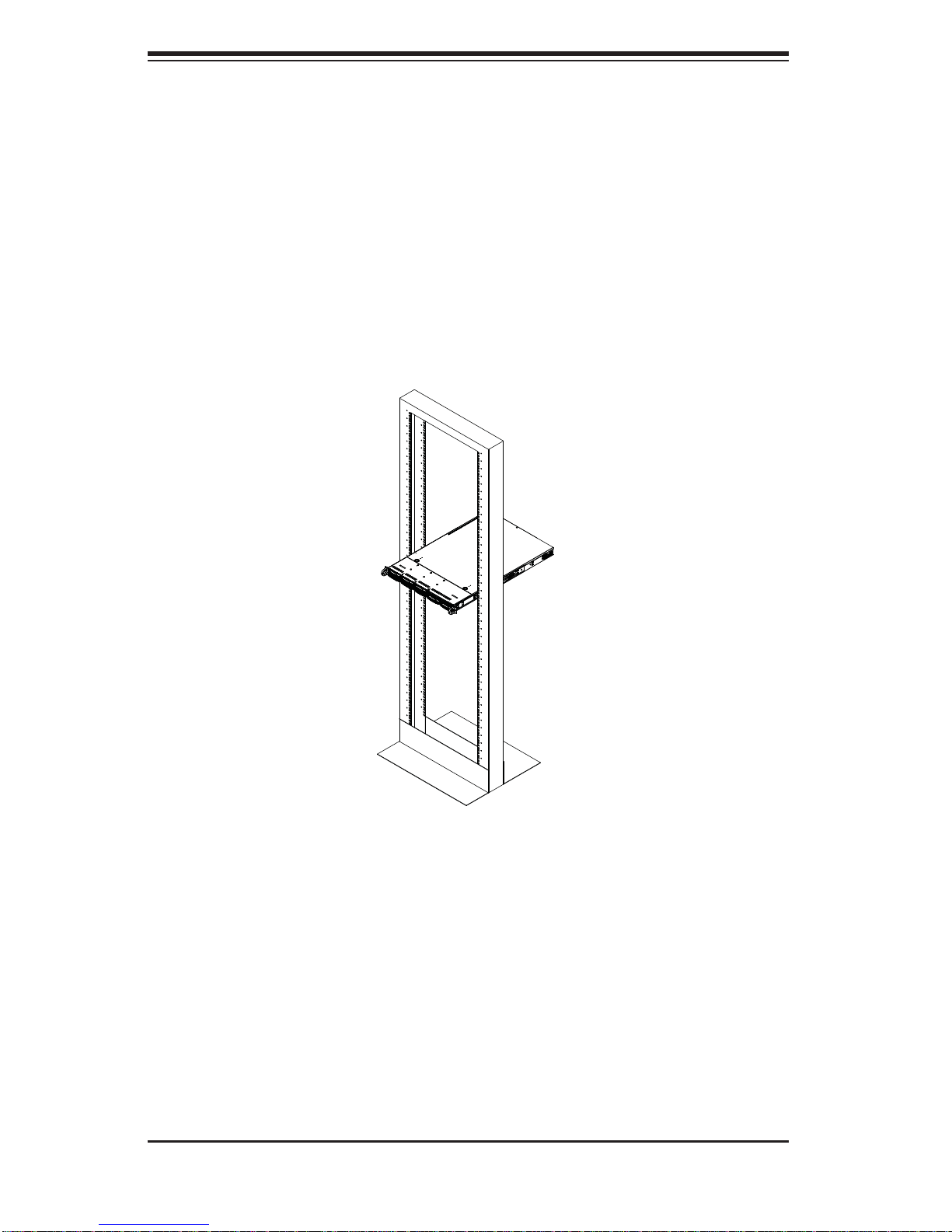
SUPERSERVER 1026T-6RFT+/1026T-6F+ User's Manual
Installing the Server into a Telco Rack
To install the chassis into a Telco type rack, use two L-shaped brackets on either
side of the chassis (four total). First, determine how far the server will extend out the
front of the rack. Larger chassis should be positioned to balance the weight between
front and back. If a bezel is included on your server, remove it. Then attach the two
front brackets to each side of the chassis, then the two rear brackets positioned with
just enough space to accommodate the width of the telco rack. Finish by sliding the
chassis into the rack and tightening the brackets to the rack.
Figure 2-5: Installing the Server into a Telco Rack
2-5 Checking the Serverboard Setup
After you install the system in the rack, you will need to open the top cover to
make sure the serverboard is properly installed and all the connections have been
made.
Accessing the Inside of the System
First, grasp the two handles on either side and pull the system straight out 1.
until it locks (you will hear a "click").
Next, release the thumbscrew at the middle rear of the top cover. Then press 2.
the two buttons on the top of the chassis to release the top cover.
2-8
Page 23
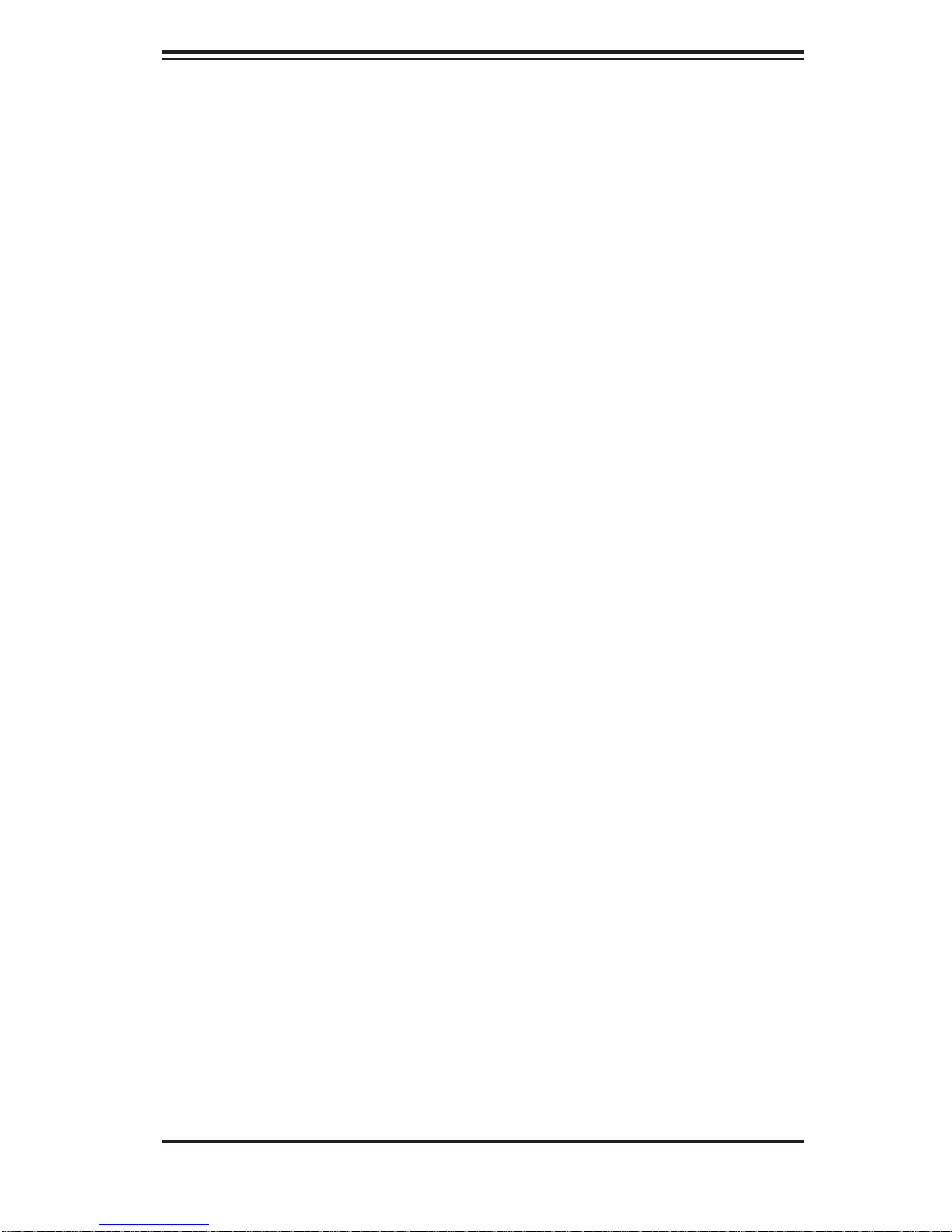
Chapter 2: Server Installation
Push the cover away from you (toward the rear of the chassis) until it stops. 3.
You can then lift the top cover from the chassis to gain full access to the
inside of the server.
To remove the system from the rack completely, press the locking tabs in 4.
the chassis rails (push the right-side tab down and the left-side tab up) to
continue to pull the system out past the locked position.
Checking the Components
You may have one or two processors already installed in the serverboard. 1.
Each processor needs its own heatsink. See Chapter 5 for instructions on
processor and heatsink installation.
Your server system may have come with system memory already installed. 2.
Make sure all DIMMs are fully seated in their slots. For details on adding
system memory, refer to Chapter 5.
If desired, you can install an add-on card to the system. See Chapter 5 for 3.
details on installing PCI add-on cards.
Make sure all power and data cables are properly connected and not blocking 4.
the chassis airfl ow. See Chapter 5 for details on cable connections.
2-6 Checking the Drive Bay Setup
Next, you should check to make sure the peripheral drives and the hard drives and
backplane have been properly installed and all connections have been made.
Checking the Drives
All drives are accessable from the front of the server. The hard disk drives 1.
can be installed and removed from the front of the chassis without removing
the top chassis cover.
A slim DVD-ROM drive should be preinstalled in your server. For servicing 2.
the DVD-ROM drive, you will need to remove the top chassis cover. Refer to
Chapter 6 if you need to reinstall a DVD-ROM drive to the system.
Depending upon your system's confi guration, your system may have one or 3.
more drives already installed. If you need to install hard drives, please refer to
Chapter 6.
2-9
Page 24
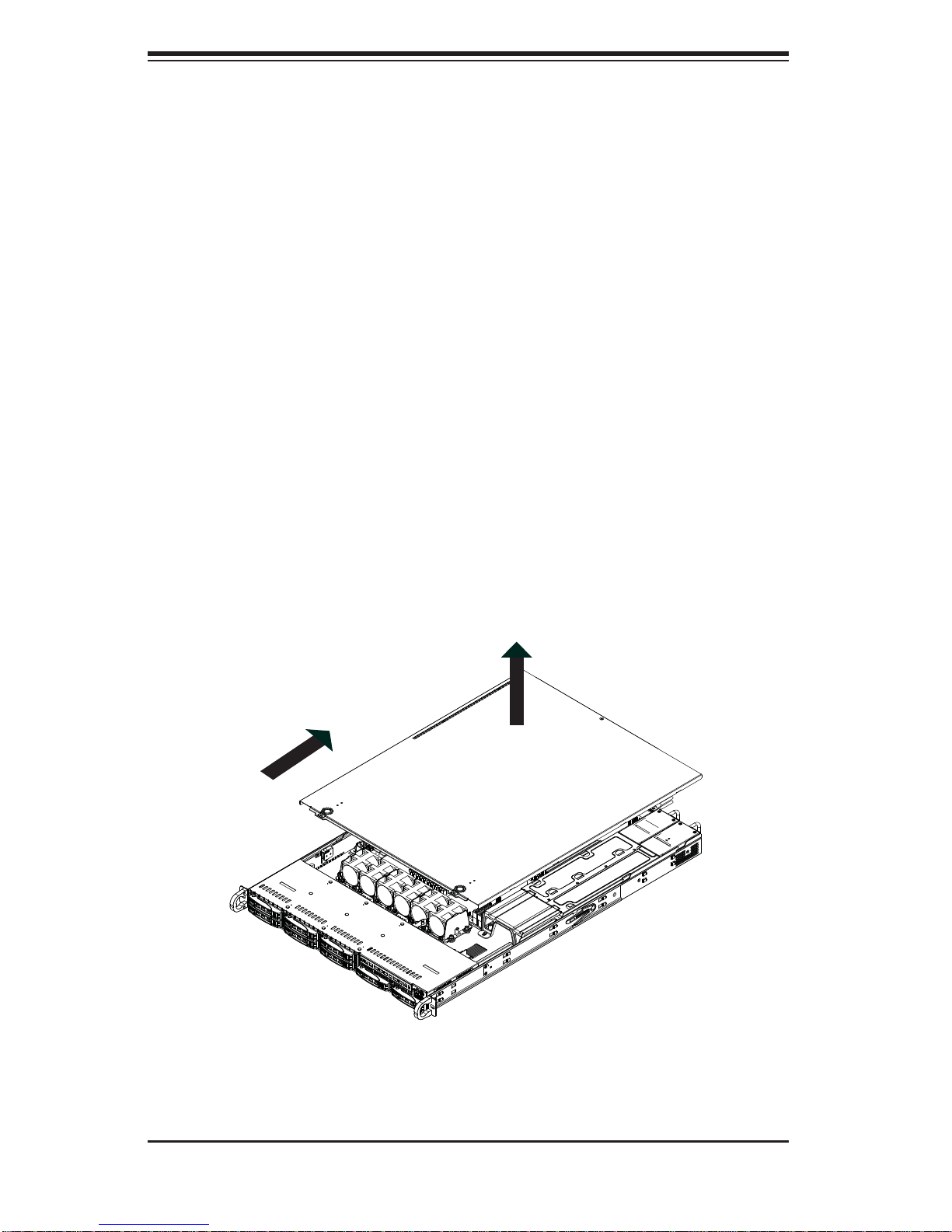
SUPERSERVER 1026T-6RFT+/1026T-6F+ User's Manual
Checking the Airfl ow
Airfl ow is provided by fi ve sets of 4-cm fans (each set of fans consists of 1.
two fans that are mounted back to back). The system component layout was
carefully designed to direct suffi cient cooling airfl ow to the components that
generate the most heat.
Note that all power and data cables have been routed in such a way that they 2.
do not block the airfl ow generated by the fans.
Providing Power
The last thing you must do is to provide input power to the system. Plug the 1.
power cord from the power supply module into a high-quality power strip that
offers protection from electrical noise and power surges.
It is recommended that you use an uninterruptible power supply (UPS) 2.
source.
Figure 2-4. Accessing the Inside of the System
2-10
Page 25
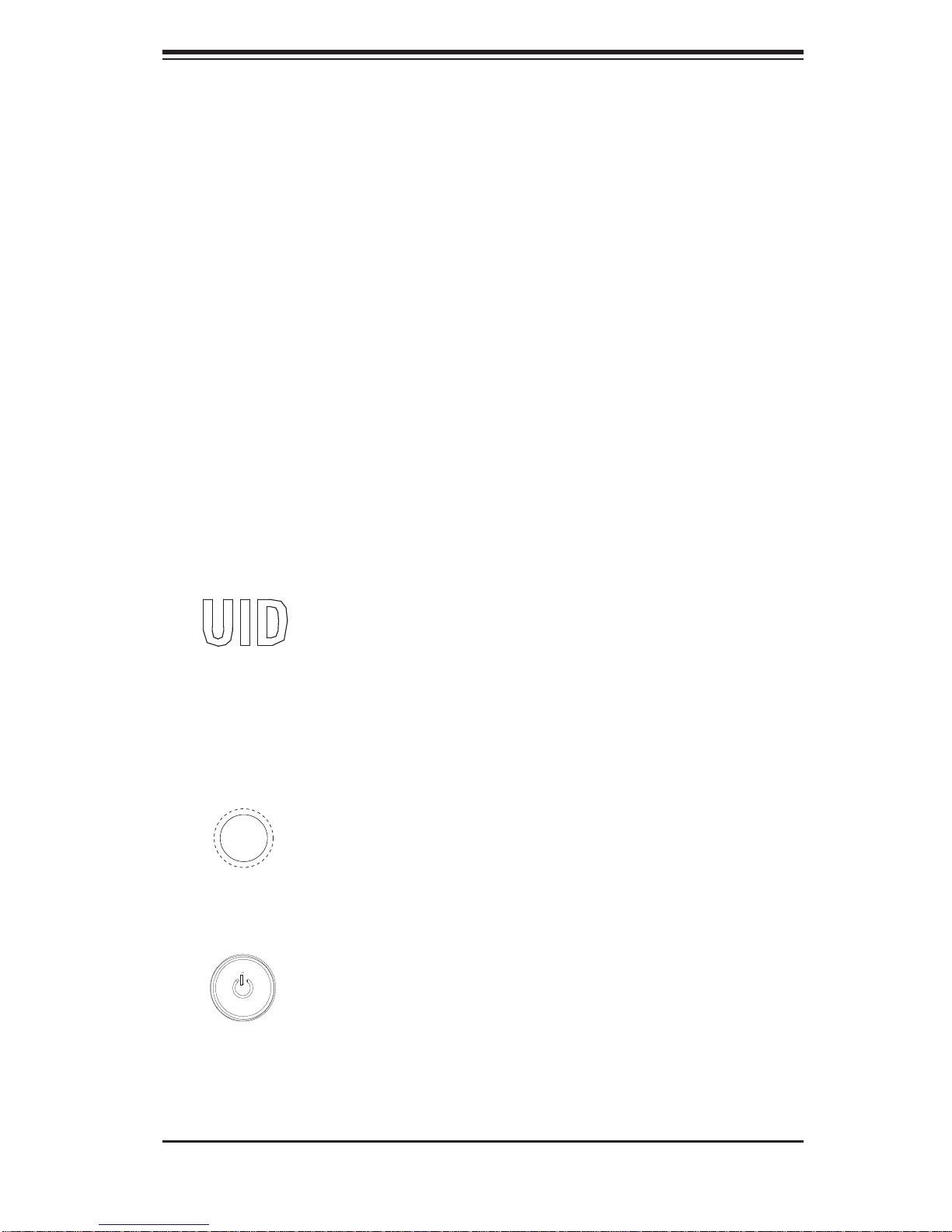
Chapter 3: System Interface
Chapter 3
System Interface
3-1 Overview
There are several LEDs on the control panel as well as others on the hard drive
carriers to keep you constantly informed of the overall status of the system as well
as the activity and health of specifi c components. There are also three buttons on
the chassis control panel and an on/off switch on the power supply. This chapter
explains the meanings of all LED indicators and the appropriate response you may
need to take.
3-2 Control Panel Buttons
There are three push-buttons located on the front of the chassis: UID button, a reset
button and a power on/off button.
UID
Depressing the UID (unit identifi er) button illuminates an LED on both the front and
rear of the chassis for easy system location in large stack confi gurations. The LED
will remain on until the button is pushed a second time. Another UID button on the
rear of the chassis serves the same function.
Reset
The reset button is used to reboot the system.
Power
The main power switch is used to apply or remove power from the power supply
to the server system. Turning off system power with this button removes the main
power but keeps standby power supplied to the system.
3-1
Page 26
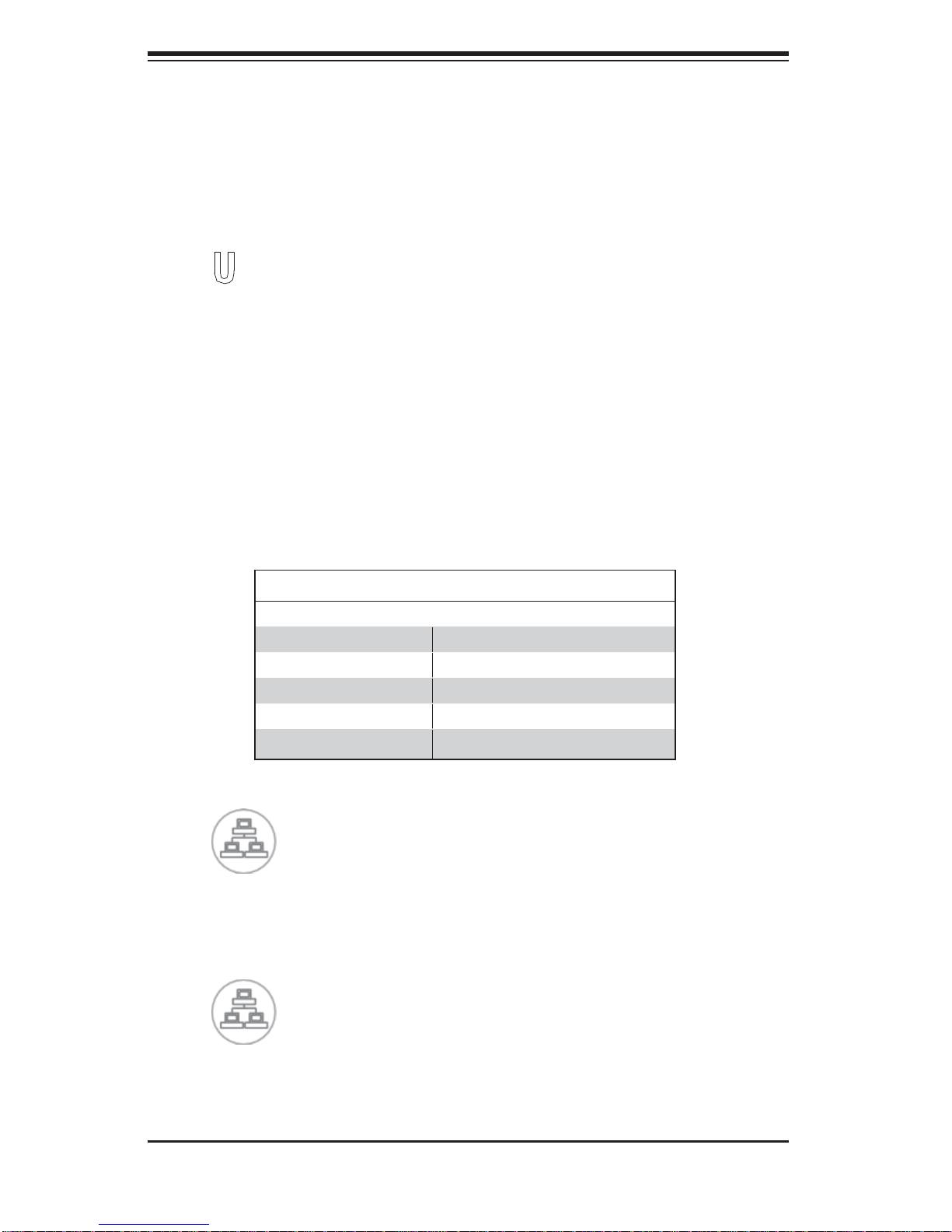
SUPERSERVER 1026T-6RFT+/1026T-6F+ User's Manual
3-3 Control Panel LEDs
The control panel located on the front of the SC1 19TQ chassis has fi ve LEDs. These
LEDs provide you with critical information related to different parts of the system.
This section explains what each LED indicates when illuminated and any corrective
action you may need to take.
UID/Overheat/Fan Fail/Power Fail
This LED turns on when either the front or the rear UID button is pushed. Pushing
either button a second time will turn this LED off.
When this LED fl ashes it indicates a fan failure. When on continuously (on and not
fl ashing) it indicates an overheat condition, which may be caused by cables obstructing the airfl ow in the system or the ambient room temperature being too warm.
Check the routing of the cables and make sure all fans are present and operating
normally. You should also check to make sure that the chassis covers are installed.
Finally, verify that the heatsinks are installed properly (see Chapter 5). This LED
will remain fl ashing or on as long as the overheat condition exists.
Universal Information LED States
State Indication
Fast Blinking Red (1x/sec) Fan Fail
Solid Red CPU Overheat
Slow Blinking Red (1x/4 sec) Power Fail
Solid Blue Local UID Button Depressed
Blinking Blue IPMI-Activated UID
2
NIC2
Indicates network activity on GLAN2 when fl ashing .
1
NIC1
Indicates network activity on GLAN1 when fl ashing.
3-2
Page 27
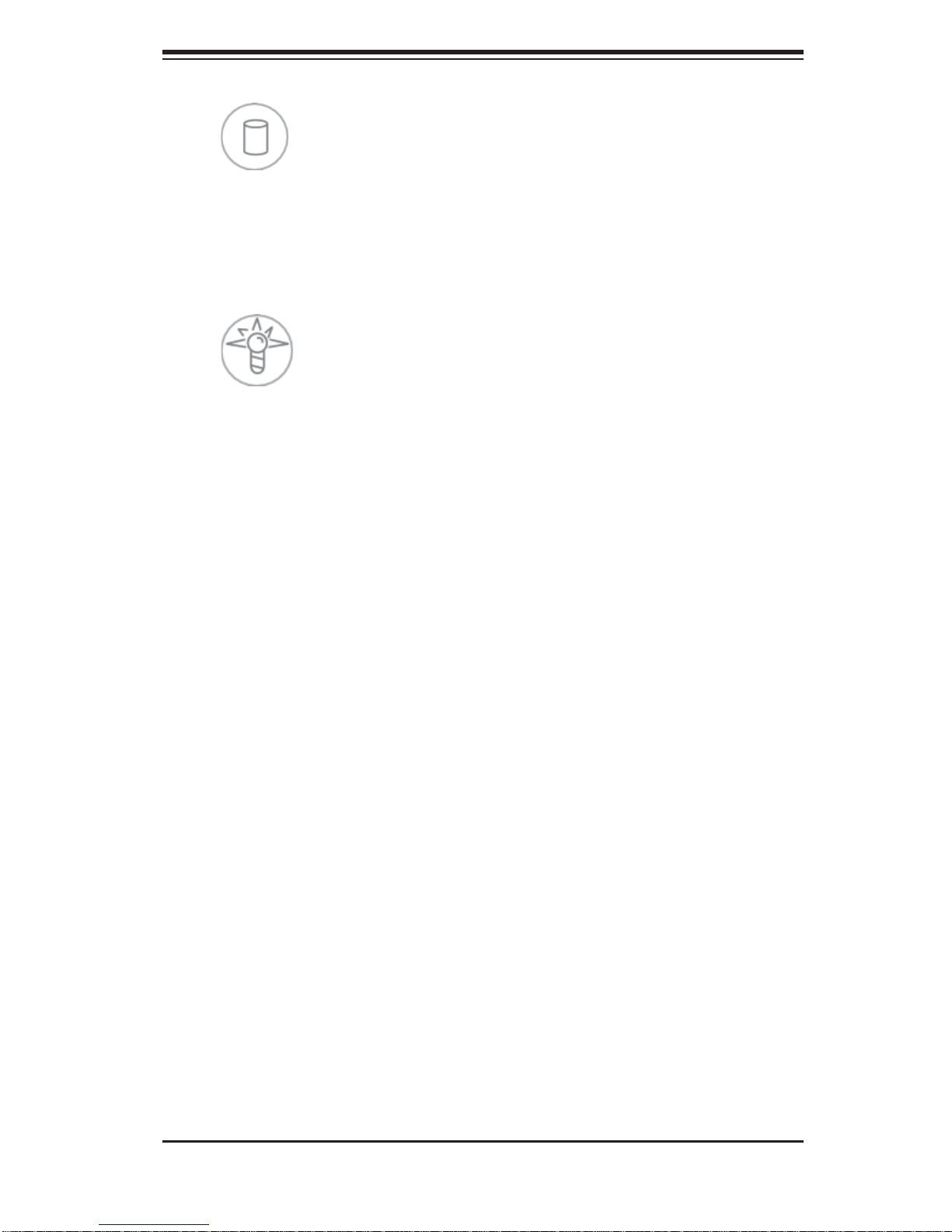
Chapter 3: System Interface
HDD
Indicates IDE channel activity. On the 6016T-6RFT+/6016T-6F+ this light indicates
HDD and/or DVD-ROM drive activity when fl ashing.
Power
Indicates power is being supplied to the system's power supply units. This LED
should normally be illuminated when the system is operating.
3-4 Drive Carrier LEDs
Green: Each hard drive carri er has a green LED. When illuminated, t his
green LED i ndicates dri ve activity. A conn ection to the S AS backplane e nables
this LED to b link on an d off w hen that pa rt icula r drive is b eing ac ces sed. Please
refer to Chapter 6 for instructions on replacing failed hard drives.
Red: The red LED to indicate a hard drive failure. If one of the drives fail, you
should be notifi ed by your system management software. Please refer to Chapter
6 for instructions on replacing failed hard drives.
3-3
Page 28
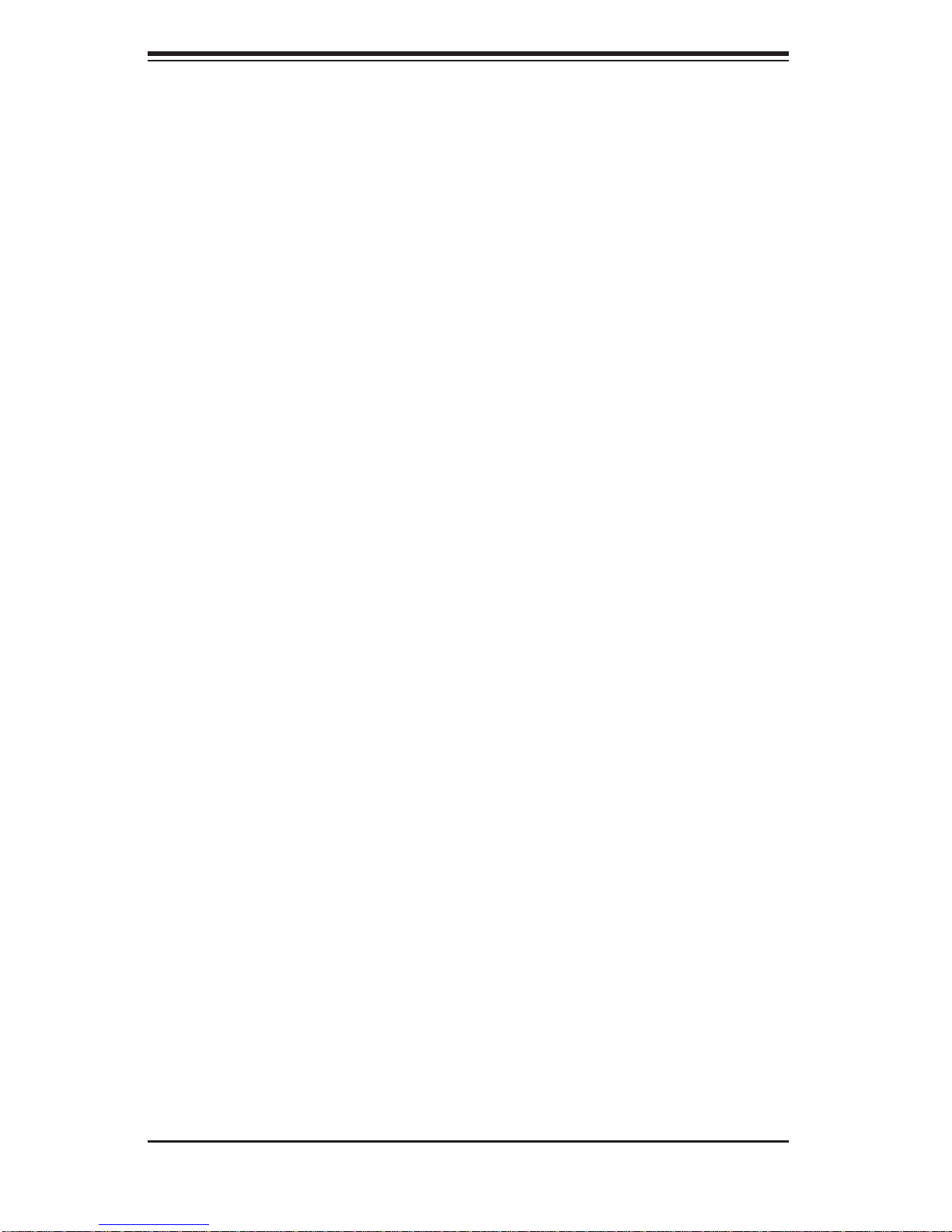
SUPERSERVER 1026T-6RFT+/1026T-6F+ User's Manual
Notes
3-4
Page 29
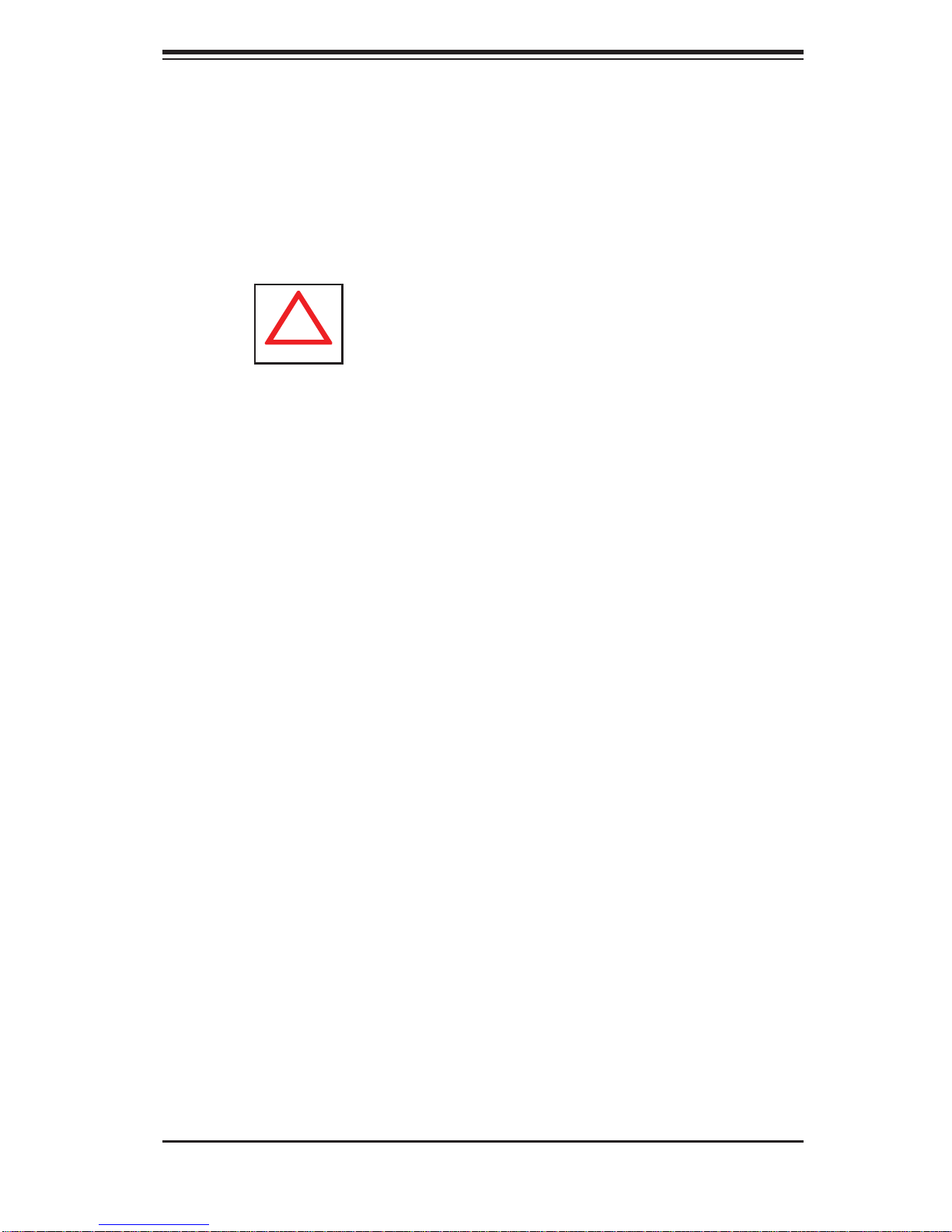
Chapter 4: System Safety
!
Chapter 4
System Safety
4-1 Electrical Safety Precautions
Basic electrical safety precautions should be followed to protect yourself from harm
and the SuperServer 1026T-6RFT+/1026T-6F+ from damage:
Be aware of the locations of the power on/off switch on the chassis as well
•
as the room's emergency power-off switch, disconnection switch or electrical
outlet. If an electrical accident occurs, you can then quickly remove power from
the system.
Do not work alone when working with high voltage components.
•
Power should always be disconnected from the system when removing or in-•
stalling main system components, such as the serverboard, memory modules
and fl oppy drive. When disconnecting power, you should fi rst power down the
system with the operating system fi rst and then unplug the power cords of all
the power supply units in the system.
When working around exposed electrical circuits, another person who is familiar
•
with the power-off controls should be nearby to switch off the power if necessary.
Use only one hand when working with powered-on electrical equipment. This
•
is to avoid making a complete circuit, which will cause electrical shock. Use
extreme caution when using metal tools, which can easily damage any electrical
components or circuit boards they come into contact with.
Do not use mats designed to decrease static electrical discharge as protection
•
from electrical shock. Instead, use rubber mats that have been specifi cally
designed as electrical insulators.
The power supply power cords must include a grounding plug and must be
•
plugged into grounded electrical outlets. The unit has more than one power
4-1
Page 30
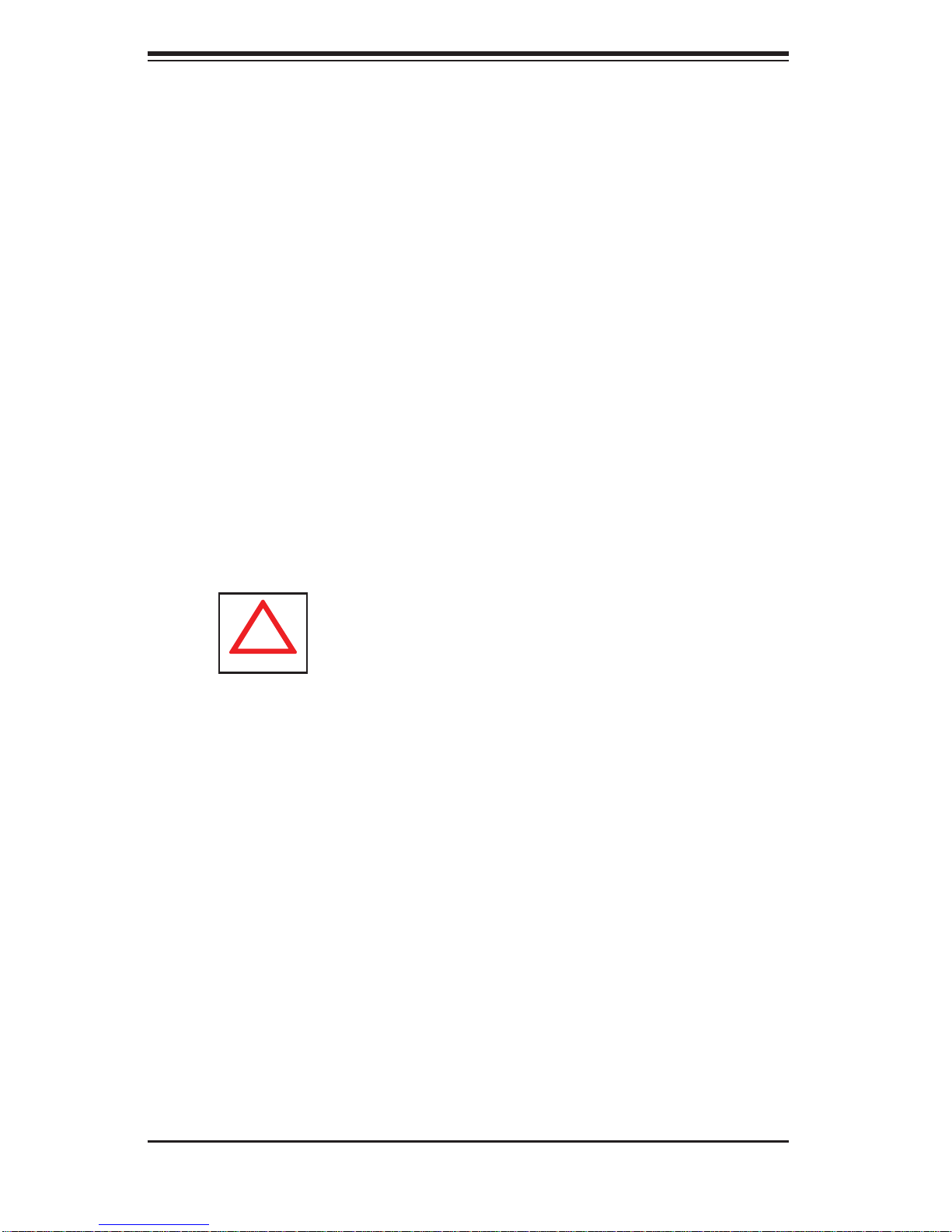
SUPERSERVER 1026T-6RFT+/1026T-6F+ User's Manual
!
supply cord. Disconnect both power supply cords before servicing to avoid
electrical shock
Serverboard Battery:
• CAUTION - There is a danger of explosion if the onboard
battery is installed upside down, which will reverse its polarites (see Figure 4-1).
This battery must be replaced only with the same or an equivalent type recommended by the manufacturer (CR2032). Dispose of used batteries according to
the manufacturer's instructions.
DVD-ROM Laser:
• CAUTION - this server may have come equipped with a
DVD-ROM drive. To prevent direct exposure to the laser beam and hazardous
radiation exposure, do not open the enclosure or use the unit in any unconventional way.
Mainboard replaceable soldered-in fuses: Self-resetting PTC (Positive Tempera-
•
ture Coeffi cient) fuses on the mainboard must be replaced by trained service
technicians only. The new fuse must be the same or equivalent as the one
replaced (CR2032). Contact technical support for details and support.
4-2 General Safety Precautions
Follow these rules to ensure general safety:
Keep the area around the system clean and free of clutter.
•
The 1026T-6RFT+/1026T-6F+ weighs approximately 42• lbs. (19.1 kg.). When
lifting the system, two people at either end should lift slowly with their feet
spread out to distribute the weight. Always keep your back straight and lift with
your legs.
Place the chassis top cover and any system components that have been re-
•
moved away from the system or on a table so that they won't accidentally be
stepped on.
While working on the system, do not wear loose clothing such as neckties and
•
unbuttoned shirt sleeves, which can come into contact with electrical circuits or
be pulled into a cooling fan.
4-2
Page 31

Chapter 4: System Safety
!
Remove any jewelry or metal objects from your body, which are excellent metal •
conductors that can create short circuits and harm you if they come into contact
with printed circuit boards or areas where power is present.
After accessing the inside of the system, close the system back up and secure
•
it to the rack unit after ensuring that all connections have been made.
4-3 ESD Precautions
Electrostatic Discharge (ESD) is generated by two objects with different electrical
charges coming into contact with each other. An electrical discharge is created to
neutralize this difference, which can damage electronic com ponents and printed
circuit boards. The following measures are generally suffi cient to neutralize this
difference before contact is made to protect your equipment from ESD:
Use a grounded wrist strap designed to prevent static discharge.
•
Keep all components and printed circuit boards (PCBs) in their antistatic bags •
until ready for use.
Touch a grounded metal object before removing the board from the antistatic
•
bag.
Do not let components or PCBs come into contact with your clothing, which may
•
retain a charge even if you are wearing a wrist strap.
Handle a board by its edges only; do not touch its components, peripheral chips,
•
memory modules or contacts.
When handling chips or modules, avoid touching their pins.
•
Put the serverboard and peripherals back into their antistatic bags when not •
in use.
For grounding purposes, make sure your computer chassis provides excellent
•
conductivity between the power supply, the case, the mounting fasteners and
the serverboard.
4-3
Page 32

SUPERSERVER 1026T-6RFT+/1026T-6F+ User's Manual
!
!
4-4 Operating Precautions
Care must be taken to assure that the chassis cover is in place when the 1026T6RFT+/1026T-6F+ is operating to assure proper cooling. Out of warranty damage
to the system can occur if this practice is not strictly followed.
Figure 4-1. Installing the Onboard Battery
LITHIUM BATTERY
BATTERY HOLDER
Please handle used batteries carefully. Do not damage the battery in any way; a
damaged battery may release hazardous materials into the environment. Do not
discard a used battery in the garbage or a public landfi ll. Please comply with the
regulations set up by your local hazardous waste management agency to dispose
of your used battery properly.
4-4
Page 33

Chapter 5: Advanced Serverboard Setup
Chapter 5
Advanced Serverboard Setup
This ch apter cover s the ste ps requi red to inst all pro ces sors a nd heats inks to the
X8DTU-6TF+/X8DTU-6F+ ser verboard, co nnect the data and power c ables and
instal l ad d - o n c ar ds . A ll se rver bo ar d jum pe r s an d c on ne ct i on s are d es c r ib ed an d
a layout and quick reference chart are included in this chapter. Remember to
close t h e ch as si s c o mp lete ly w he n you h ave fi nished wo r ki ng o n t he se rver bo ar d
to protec t and co ol the sys tem suf fi ciently.
5-1 Handling the Serverboard
Static electrical discharge can damage electronic com ponents. To prevent damage
to printed circuit boards, it is important to handle them very carefully (see Chapter 4).
Also note that the size and weight of the serverboard can cause it to bend if handled
improperly, which may result in damage. To prevent the serverboard from bending,
keep one hand under the center of the board to support it when handling.
The following measures are generally suffi cient to protect your equipment from
static discharge.
Precautions
Use a grounded wrist strap designed to prevent static discharge.•
Touch a grounded metal object before removing any board from its antistatic •
bag.
Handle a board by its edges only; do not touch its components, peripheral chips,
•
memory modules or gold contacts.
When handling chips or modules, avoid touching their pins.
•
Put the serverboard, add-on cards and peripherals back into their antistatic •
bags when not in use.
Unpacking
The serverboard is shipped in antistatic packaging to avoid static damage. When
unpacking the board, make sure the person handling it is static protected.
5-1
Page 34

SUPERSERVER 1026T-6RFT+/1026T-6F+ User's Manual
!
5-2 Processor and Heatsink Installation
When handling the processor, avoid placing direct pressure on the label
area of the fan. Also, do not place the serverboard on a conductive
surface, which can damage the BIOS battery and prevent the system
from booting up.
IMPORTANT! Always co nne c t the p owe r c or d last a nd r emove i t fi rst before add-
ing, remov ing or ch anging any ha rdware c ompo nents. M ake sure that you i nstall
the pro cessor into th e CPU socket before you install t he heatsink and fa n. The
X8DTU-6TF+/X8DTU-6F+ can sup port ei ther one or t wo proce ssors. If i nstalling
one pro cess or only, insta ll it into th e CPU1 socket.
Note:
When purchasing a CPU or when receiving a serverboard with a CPU pre-installed,
make sure that the CPU plastic cap is in place and none of the CPU pins are bent;
otherwise, contact the retailer immediately.
Installing LGA1366 Processors
Starting with CPU1, press the 1.
socket clip to release the load
plate, which covers the CPU
socket, from its locked position.
Gently lift the socket clip to open 2.
the load plate.
Hold the plastic cap at its north 3.
and south center edges to remove
it from the CPU socket.
Note: The photos on this page and
succeeding pages are for illustration
purposes only. They do not necessarily
refl ect the exact product(s) described
in this manual.
Socket Clip Load Plate
Plastic Cap
Holding the north & south edges
5-2
Page 35

Chapter 5: Advanced Serverboard Setup
After removing the plastic cap, use 1.
your thumb and the index fi nger
to hold the CPU at the north and
south center edges.
Align the CPU key (the semi-circle 2.
cutout) with the socket key (the
notch below the gold color dot on
the side of the socket).
Once the CPU and the socket are 3.
aligned, carefully lower the CPU
straight down into the socket.
Do not rub the CPU against the
surface of the socket or its pins to
avoid damaging the CPU or the
socket.
With the CPU in the socket, in-4.
spect the four corners of the CPU
to make sure that it sits level and
is properly installed.
CPU
CPU Socket
CPU
Align CPU keys with socket keys.
Once the CPU is securely seated 5.
in the socket, lower the CPU load
plate to the socket.
Use your thumb to gently push the 6.
socket clip down to the clip lock.
Repeat for the CPU2 socket for a 7.
dual-processor confi guration.
Important! Please save the plastic
cap. The serverboard must be shipped
with the plastic cap properly installed to
protect the CPU socket pins. Shipment
without the plastic cap properly installed
may cause damage to the socket pins.
Load Plate
5-3
Page 36

SUPERSERVER 1026T-6RFT+/1026T-6F+ User's Manual
!
Installing the Heatsink
Place the heatsink on top of the 1.
CPU so that the four mounting
holes are aligned with those on the
retention mechanism.
Thermal Grease
Remove the thin layer of protective 2.
fi lm from the copper core of the
heatsink.
Warning: The CPU may overheat if the protective fi lm is not
removed from the heatsink.
Apply the proper amount of ther-3.
mal grease on the CPU. If your
heatsink came with a thermal pad,
please ignore this step.
CPU
Screw#4
Screw in two diagonal screws (i.e. 4.
the #1 and the #2 screws) until
just snug (do not over-tighten the
screws, which may damage the
CPU.)
Finish the installation by fully tight-5.
ening all four screws.
Screw#1 Screw#2Screw#3
5-4
Page 37

Chapter 5: Advanced Serverboard Setup
!
Removing the Heatsink
Warni ng: We do not r ecommen d removing the C PU or the heatsi nk. If
you do nee d to remove the heatsink, please follow the instructions below
to prevent dama ge to the CP U or other c ompo nents.
Unplug the power cord from the power supply.1.
Unscrew and remove the heatsink screws in the 1.
sequence shown in the picture below.
Hold the heatsink and 2. gently wiggle it to loosen it
from the CPU. (Do not use excessive force when
doing this!)
Once the heatsink is loosened, remove it from 3.
the CPU.
Clean the surface of the CPU and the heatsink 4.
to get rid of the old thermal grease. Reapply the
proper amount of thermal grease before you reinstall the heatsink.
Screw#4
Screw#1 Screw#2Screw#3
5-5
Page 38

SUPERSERVER 1026T-6RFT+/1026T-6F+ User's Manual
5-3 Connecting Cables
Now that the processors are installed, the next step is to connect the cables to
the serverboard.
Connecting Data Cables
The cables used to transfer data from the peripheral devices have been carefully
routed in preconfi gured systems to prevent them from blocking the fl ow of cooling
air that moves through the system from front to back. If you need to disconnect any
of these cables, you should take care to reroute them as they were originally after
reconnecting them (make sure the red wires connect to the pin 1 locations). If you
are confi guring the system, keep the airfl ow in mind when routing the cables.
The following data cables (with their connector locations noted) should be connected. See the serverboard layout diagram in this chapter for connector locations.
DVD-ROM drive cable (SATA0)
•
SAS cables (SAS0 ~ SAS3, SAS4 ~ SAS7)•
Control Panel cable (JF1, see next page)•
Connecting Power Cables
The X8DTU-6TF+/X8DTU-6F+ has a 24-p in p r i m ary powe r s up p ly conne c to r d esignated "JPW1" for conne c ti on to t he ATX power su ppl y. Connec t t he ap pro pr iate
connector from the power supply to JPW1 to supply power to the ser verboard.
See the Connector Defi nitions section in this chapter for power connector pin
defi nitions.
In addition, your power supply must be connected to the 8-pin Processor Power
connectors at JPW2 and JPW3.
Connecting the Control Panel
JF1 contains header pins for various front control panel connectors. See Figure 5-1
for the pin locations of the front control panel buttons and LED indicators. Please
note that even and odd numbered pins are on opposite sides of each header.
All JF1 wires have been bundled into single keyed ribbon cable to simplify their
connection. The red wire in the ribbon cable plugs into pin 1 of JF1. Connect the
other end of the cable to the Control Panel printed circuit board, located just behind
the system status LEDs in the chassis.
See the Connector Defi nitions section in this chapter for details and pin descrip-
tions of JF1.
5-6
Page 39
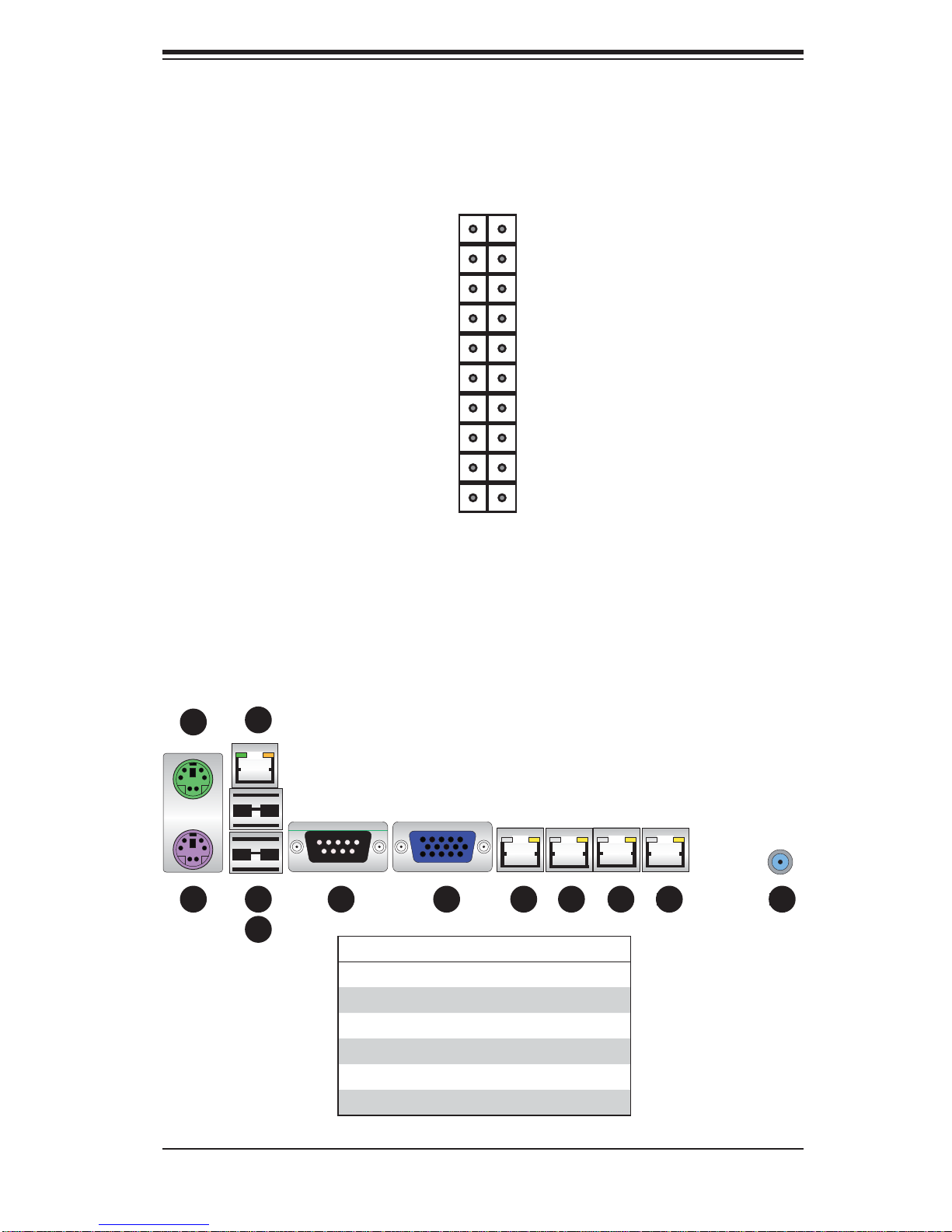
Chapter 5: Advanced Serverboard Setup
Figure 5-1. Front Control Panel Header Pins (JF1)
20 19
Ground
NMI
x (key)
Power LED
HDD LED
NIC1 Link LED
NIC2 Link LED
Blue: OH/Fan Fail/Power Fail/UID LED
Power Fail LED
Ground
Ground
2 1
x (key)
3.3V
UID Switch/Vcc
NIC1 Active LED
NIC2 Active LED
Red: (Blue LED Cathode)
3.3V
Reset Button
Power Button
5-4 I/O Ports
The I/O ports are color coded in conformance with the PC 99 specifi cation. See
Figure 5-2 below for the colors and locations of the various I/O ports.
Figure 5-2. Rear Panel I/O Ports
2
5
1
4
3
6 7 8 9 10 11 12
Rear I/O Ports
1. Keyboard 7. VGA Port
2. PS/2 Mouse 8. LAN1
3. USB0 9. LAN2
4. USB1 10. 10 Gb Port
5. Dedicated IPMI LAN 11. 10 Gb Port
6. COM1 12. UID Button
5-7
Page 40

SUPERSERVER 1026T-6RFT+/1026T-6F+ User's Manual
5-5 Installing Memory
Note: Check the Supermicro web site for recommended memory modules.
CAUTION
Exercise extreme care when installing or removing DIMM modules
to prevent any po ssibl e damage.
Installing DIMMs
Insert the desired number of DIMMs into the memory slots, starting with slot 1.
P1-DIMM1A. For best performance, install memory modules of the same type
and same speed in the slots as indicated in the tables below.
Insert each DIMM vertically into its slot. Pay attention to the notch along the 2.
bottom of the module to prevent inserting the DIMM module incorrectly (see
Figure 5-5).
Gently press down on the DIMM module until it snaps into place in the slot. 3.
Repeat for all modules
Memory Support
The X8DTU-6TF+/X8DTU-6F+ supports up to 192 GB of registered ECC or 48 GB
of unbuffered ECC/non-ECC DDR3-1333/1066/800 SDRAM in 18 slots
Note: Memory speed support depends on the type of CPU used.
Figure 5-3. Installing DIMM into Slot
Notch
To Install : Inser t module
vert ic ally a nd pre ss
down unt il it sn aps in to
place. Pay a tte ntio n to
the ali gnme nt notc h at
the bottom.
To Remove:
Use your thumbs to
gently push the release
tabs near both ends of
the module. This should
release it from the slot.
Release Tab
Note: Notch should align
with the receptive key
point on the slot.
Front View
Release Tab
Notch
Top View of DDR3 Slot
5-8
Page 41

Chapter 5: Advanced Serverboard Setup
Memory Population for Optimal Performance With One CPU (CPU1) Installed
P1-DIMMs To Populate P1-DIMMs
Branch 0 Branch 1 Branch 2
3 DIMMs P1-1A P1-2A P1-3A
6 DIMMs P1-1A P1-1B P1-2A P1-2B P1-3A P1-3B
9 DIMMs
(RDIMMs only) (Note)
Note: Max. of 6 UDIMM modules are supported by a CPU.
Memory Population for Optimal Performance With One CPU (CPU2) Installed
P2-DIMMs To Populate P2-DIMMs
3 DIMMs P2-1A P2-2A P2-3A
6 DIMMs P2-1A P2-1B P2-2A P2-2B P2-3A P2-3B
9 DIMMs
(RDIMMs only (Note)
Note: Max. of 6 UDIMM modules are supported by a CPU.
P1-1A P1-1B P1-1C P1-2A P1-2B P1-2C P1-3A P1-3B P1-3C
Branch 0 Branch 1 Branch 2
P2-1A P2-1B P2-1C P2-2A P2-2B P2-2C P2-3A P2-3B P2-3C
Memory Population for Optimal Performance With Two CPUs Installed
CPU 1 (To Populate P1-DIMMs) CPU 2 (To Populate P2-DIMMs)
Branch 0 Branch 1 Branch 2 Branch 0 Branch 1 Branch 2
6 DIMMs P1-1A P1-2A P1-3A P2-1A P2-2A P2-3A
12 DIMMs P1-1A/1B P1-2A/2B P1-3A/3B P2-1A/1B P2-2A/2B P2-3A/3B
18 DIMMs
(For RDIMMs only)*
*Max. of 6 UDIMM modules are supported by a CPU.
P11A/1B/1C
P12A/2B/2C
P13A/3B/3C
P21A/1B/1C
P22A/2B/2C
P23A/3B/3C
Memory Support for 5500 Processor(s)
RDIMM Population w/5500 Processors Installed
DIMM
Slots per
Channel
3 1 Reg. DDR3 ECC 800,1066,1333 SR or DR
3 1 Reg. DDR3 ECC 800,1066 QR
3 2 Reg. DDR3 ECC 800,1066 Mixing SR, DR
3 2 Reg. DDR3 ECC 800 (Note) Mixing SR, DR, QR
3 3 Reg. DDR3 ECC 800 (Note ) Mixing SR, DR
Note: 1066 RDIMMs will run at 800 MHz (-BIOS automatic downgrading)
DIMMs
Populated
per Channel
DIMM Type (Reg.=
Registered)
Speeds (in MHz) Ranks per DIMM
(any combination;
SR=Single Rank,
DR=Dual Rank,
QR=Quad Rank)
5-9
Page 42
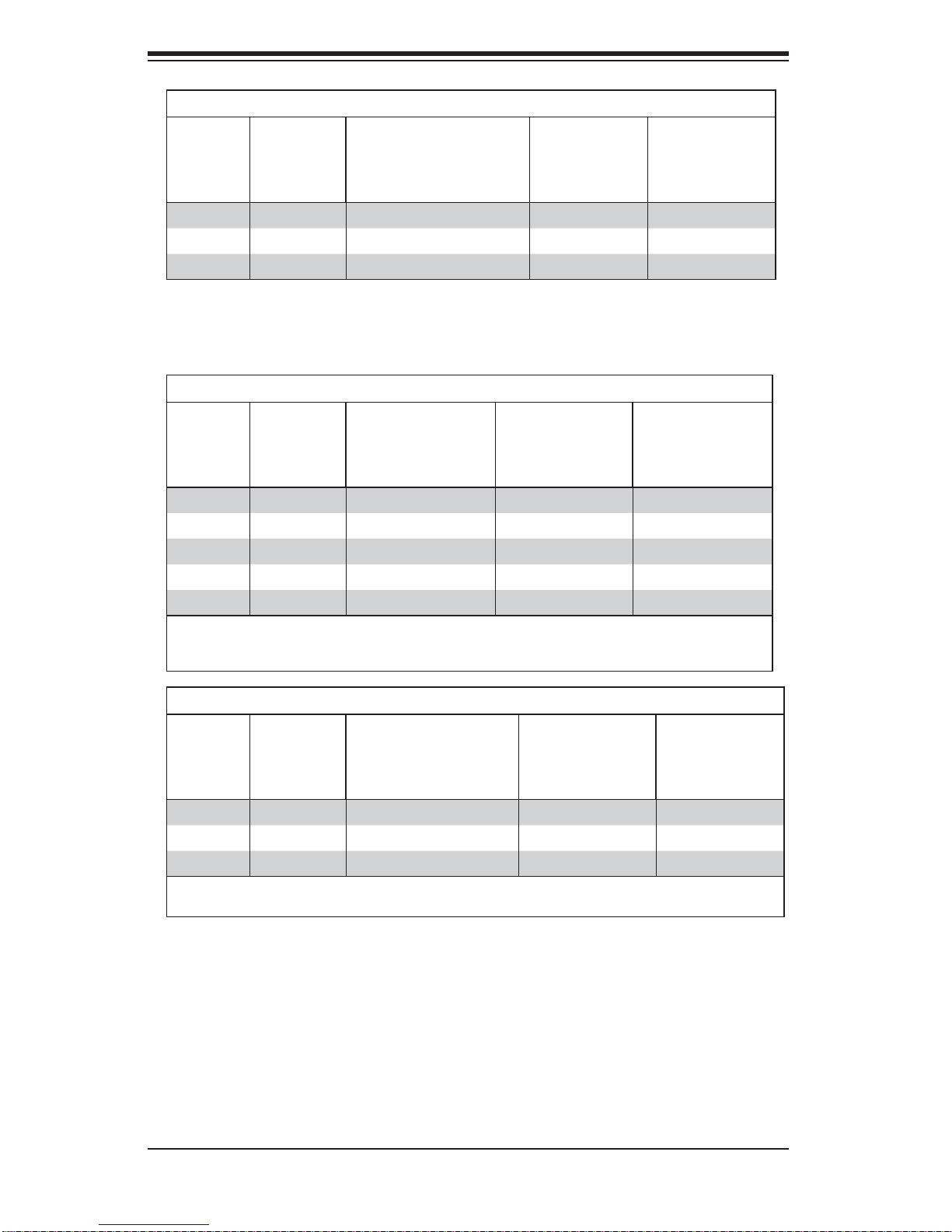
SUPERSERVER 1026T-6RFT+/1026T-6F+ User's Manual
UDIMM Population with 5500 Processors Installed
DIMM
Slots per
Channel
3 1 Unb. DDR3 ECC/Non-ECC 800,1066,1333 SR or DR
3 2 Unb. DDR3 ECC/Non-ECC 800,1066 Mixing SR, DR
3 3 Not available Not available Not available
Memory Support for 5600 Processor(s)
1.5V DIMMs
•
DIMM
Slots per
Channel
3 1 Reg. DDR3 ECC 800,1066,1333 SR or DR
3 1 Reg. DDR3 ECC 800,1066 (Note 1) QR
3 2 Reg. DDR3 ECC 800,1066, 1333 Mixing SR, DR
3 2 Reg. DDR3 ECC 800 (Note 2) Mixing SR, DR, QR
3 3 Reg. DDR3 ECC 800 (Note 2) Mixing SR, DR
Note 1: 1333 MHz RDIMMs will run at 1066 MHz (BIOS automatic downgrading).
Note 2: 1333/1066 MHz RDIMMs will run at 800 MHz (BIOS automatic downgrading).
Note 3: MIxing of 1.35V and 1.5V DIMMs is not recommended.
DIMMs
Populated
per Channel
DIMM Type (Unb.=
Unbuffered)
Speeds (in MHz) Ranks per DIMM
1.5V RDIMM Population with 5600 Processors Installed
DIMMs
Populated
per Channel
DIMM Type
(Reg.=Registered)
Speeds (in MHz) Ranks per DIMM
(any combination;
SR=Single Rank,
DR=Dual Rank,
QR=Quad Rank)
(any combination;
SR=Single Rank,
DR=Dual Rank,
QR=Quad Rank)
1.5V UDIMM Population with 5600 Processors Installed
DIMM
Slots per
Channel
3 1 Unb. DDR3 ECC/Non-ECC 800,1066,1333 SR or DR
3 2 Unb. DDR3 ECC/Non-ECC 800,1066, 1333 Mixing SR, DR
3 3 Not Available Not Available Not Available
Note 1: 1333 MHz for two DIMMs per channel is supported when Unbuf./ECC DIMMs are used.
Note 2: MIxing of 1.35V and 1.5V DIMMs is not recommended.
DIMMs
Populated
per Channel
DIMM Type (Unb.=
Unbuffered)
Speeds (in MHz) Ranks per DIMM
(any combination;
SR=Single Rank,
DR=Dual Rank,
QR=Quad Rank)
Notes: Due to OS limitations, some operating systems may not show more than
4 GB of memory. Due to memory allocation to system devices, memory remaining available for operational use will be reduced when 4 GB of RAM is used. The
reduction in memory availability is disproportional. (Refer to the Memory Availability
Table on the following page for details.)
5-10
Page 43

Chapter 5: Advanced Serverboard Setup
1.35V DIMMs•
1.35V RDIMM Population with 5600 Processors Installed
DIMM
Slots per
Channel
3 1 Reg. DDR3 ECC 800,1066,1333 SR or DR
3 1 Reg. DDR3 ECC 800 (Note 1) QR
3 2 Reg. DDR3 ECC 800,1066 (Note 2) Mixing SR, DR
3 2 Reg. DDR3 ECC 800 (Note 3) Mixing SR, DR, QR
3 3 Not Available Not Available Not Available
Note 1: 1333/1066 MHz QR RDIMMs will run at 800 MHz (-BIOS automatic downgrading).
Note 2: 1333 MHz SR/DR RDIMMs will run at 800 MHz (-BIOS automatic downgrading).
Note 3: 1333/1066 MHz SR/DR/QR RDIMMs will run at 800 MHz (-BIOS automatic downgrading).
Note 4: MIxing of 1.35V and 1.5V DIMMs is not recommended.
DIMM
Slots per
Channel
3 1 Unb. DDR3 ECC 800,1066,1333 SR or DR
3 2 Unb. DDR3 ECC 800,1066 Mixing SR, DR
3 3 Not Available Not Available Not Available
Note 1: 1333 MHz for two DIMMs per channel is supported when Unbuf./ECC DIMMs are used.
Note 2: MIxing of 1.35V and 1.5V DIMMs is not recommended.
DIMMs
Populated
per Channel
DIMM Type
(Reg.=Registered)
Speeds (in MHz) Ranks per DIMM
1.35V UDIMM Population with 5600 Processors Installed
DIMMs
Populated
per Channel
DIMM Type (Unb.=
Unbuffered)
Speeds (in MHz) Ranks per DIMM
(any combination;
SR=Single Rank,
DR=Dual Rank,
QR=Quad Rank)
(any combination;
SR=Single Rank,
DR=Dual Rank,
QR=Quad Rank)
Possible System Memory Allocation & Availability
System Device Size Physical Memory Remaining
Firmware Hub fl ash memory (System BIOS) 1 MB 3.99
Local APIC 4 KB 3.99
Area Reserved for the chipset 2 MB 3.99
I/O APIC (4 Kbytes) 4 KB 3.99
PCI Enumeration Area 1 256 MB 3.76
PCI Express (256 MB) 256 MB 3.51
PCI Enumeration Area 2 (if needed) -Aligned on 256-MB boundary- 512 MB 3.01
VGA Memory 16 MB 2.85
TSEG 1 MB 2.84
Memory available to System BIOS & OS applications 2.84
(4 GB Total System
Memory)
5-11
Page 44
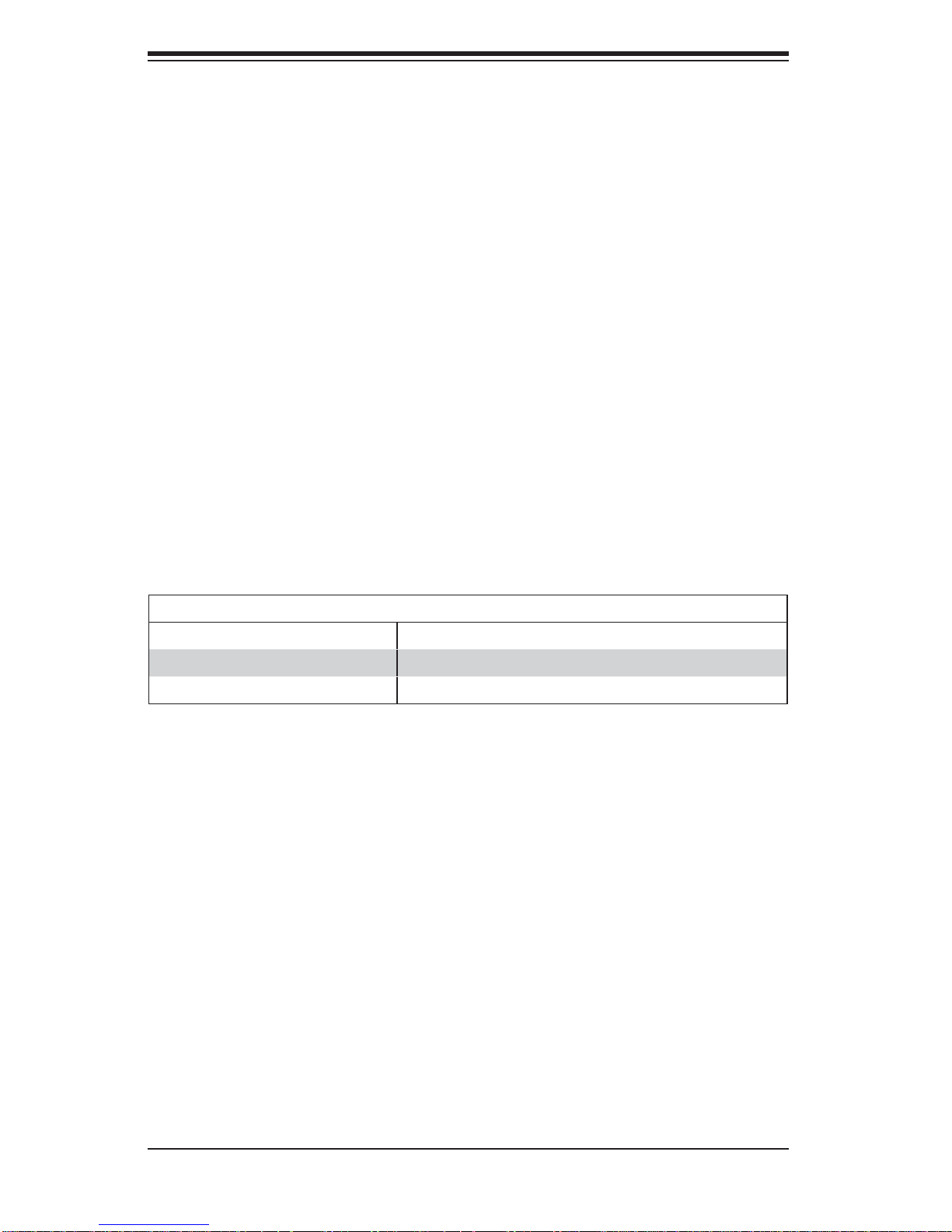
SUPERSERVER 1026T-6RFT+/1026T-6F+ User's Manual
5-6 Adding PCI Cards
PCI Expansion Slots
The X8DTU-6TF+/X8DTU-6F+ has one Universal PCI slot. Riser cards installed
to the system allow you to add PCI expansion cards (see below). The SC119TQR700UB chassis can support the use of two standard size (full-height, full-length)
expansion cards and one low-profi le (5.6" length) expansion card (with pre-installed
riser cards).
PCI Card Installation
Before installing a PCI add-on card, make sure you power off the system fi rst. Begin
by removing the top chassis cover. Two riser cards should be pre-installed into the
system. Remove the screws that secure the riser cards to the rear of the chassis
then lift the riser card assembly from the chassis. Insert the PCI card into the riser
card slot, pushing down with your thumbs evenly on both sides of the card - note
that the add-on card attaches to the riser card with a single screw. After the card
has been installed, reinsert the riser card back into the expansion slot on the board,
then secure it with the same screws you removed previously. Finish by replacing
the chassis cover.
PCI Slot/Card Confi gurations
Riser Card Expansion Card Supported
RSC-R1UU-2E8 (left side) 2x PCI-E x8 cards
RSC-R1UU-E8R+ (right side) 1x low-profi le PCI- E x8 c ar d (5.6 " le ng th)
5-12
Page 45

5-7 Serverboard Details
Figure 5-4. SUPER X8DTU-6TF+/ Layout
UID
UIOP
LED2
PCI-E 2.0 x4 (in x16)
PCI-E 2.0 x16
Chapter 5: Advanced Serverboard Setup
LED7
USB0/1
TLAN2
Intel 82599
Ethernet
Controller
JPTLAN
TLAN1
JPL1
LAN2
LAN1
Intel 82576
Ethernet
Controller
FAN8/CPU1
COM1VGA
IPMI LAN
Speaker
Battery
Kb/
Mse
JI2C2
USB6
SAS0~3
LED3
JI2C1
JPG1
TPM
COM2
I-SATA0
I-SATA1
I-SATA2
JL1
USB4/5
I-SATA3
I-SATA4
I-SATA5
SAS BBU
Intel
ICH10R
JWF1
T-SGPIO1/02
SAS4~7
LED5
JPS1
JWD1
JBT1
USB7
LED6
LED4
BIOS
FAN6
LSI 2108
SAS
Controller
LED1
JOH1
JF1
Intel
IOH36D
P1-DIMM1C
CPU1
P1-DIMM2C
P1-DIMM1A
P1-DIMM1B
P1-DIMM3C
P1-DIMM2B
P1-DIMM2A
P1-DIMM3B
P1-DIMM3A
X8DTU-6TF+
P2-DIMM3A
P2-DIMM3B
P2-DIMM2A
P2-DIMM2B
P2-DIMM1A
P2-DIMM3C
FAN4
FAN5
IPMB
P2-DIMM2C
FAN3
P2-DIMM1C
P2-DIMM1B
FAN2
CPU2
FAN7/CPU2
JPI2C1
FAN1
JPW3
JPW2
JPW1
Notes:
TLAN1 and TLAN 2 are included on the X8DTU-6TF+ (1026T-6RFT+) only.
Jumpers not indicated are for test purposes only.
When LED1 (the onboard power indicator) is on, system power is on. Unplug the
power cable before installing or removing any components.
5-13
Page 46

SUPERSERVER 1026T-6RFT+/1026T-6F+ User's Manual
X8DTU-6TF+/X8DTU-6F+ Quick Reference
Jumper Description Default Setting
JBT1
2
JI
C1/JI2C2 SMB to PCI-E Slots Open (Disabled)
Clear CMOS See Section 5-9
JPG1 VGA Enable Pins 1-2 (Enabled)
JPL1 LAN1/LAN2 Enable/Disable Pins 1-2 (Enabled)
JPS1 SAS Enable/Disable Pins 1-2 (Enabled)
JPTLAN TLAN1/2 Enable/Disable Pins 1-2 (Enabled)
JWD1 Watch Dog Pins 1-2 (Reset)
Connector Description
COM1/COM2 COM1/COM2 Serial Port/Header
FAN 1~8 CPU//System Fan Headers (Fans 7 & 8: CPU Fans)
IPMB 4-pin External BMC I
2
C Header (for IPMI Card)
IPMI LAN Dedicated IPMI LAN
I-SATA 0~5 Intel SB SATA Connectors 0~5
JF1 Control Panel Header
JL1 Chassis Intrusion
JOH1 Overheat/Fan Fail LED
2
JPI
C Power Supply SMBbus I2C Header
JPTM1 Trusted Platform Support Header
JPW1 ATX 24-Pin Power Connector
JPW2/JPW3 12V 8-Pin Power Connectors
JWF1 SATA DOM (Disk On Module) Power Header
LAN1/2 Gigabit Ethernet Ports 1/2
SAS0~3, 4~7 SAS Ports
SAS BBU SAS Battery Backup Unit (p/n: BTR-0018L-0000-LSI)
TLAN1/TLAN2 10 Gb Ethernet Ports (X8DTU-6TF+ only)
T-SGPIO 1/2 Serial_Link General Purpose I/O Headers
USB 0/1 Back Panel USB 0/1 Ports
USB4/5, 6, 7 Front Panel Accessible USB Headers (USB6: Type A port)
UID UID (Unit Identifi er) Button
UIOP Universal I/O Add-on Card Power Connection
Quick Reference table continued on next page.
5-14
Page 47

!
LED Description
LED1 Power LED
LED2 UID LED
LED3 BMC Heartbeat LED
LED4 SAS Activity LED
LED5 SAS Heartbeat LED
LED6 SAS Error LED
LED7 UID LED
Chapter 5: Advanced Serverboard Setup
5-8 Connector Defi nitions
ATX Power Connector
The primary ATX power supply connector meets the SSI EPS 12V specifi cation. Make sure that the orientation
of the connector is correct. See the
table on the right for pin defi nitions.
Processor Power Connectors
JPW2 and JPW3 must also be connected to the power supply to provide
power for the processor(s). See the
table on the right for pin defi nitions.
ATX Power 24-pin Connector
Pin Defi nitions
Pin# Defi nition Pin # Defi nition
13 +3.3V 1 +3.3V
14 -12V 2 +3.3V
15 COM 3 COM
16 PS_ON 4 +5V
17 COM 5 COM
18 COM 6 +5V
19 COM 7 COM
20 Res (NC) 8 PWR_OK
21 +5V 9 5VSB
22 +5V 10 +12V
23 +5V 11 +12V
24 COM 12 +3.3V
Processor Power Connector
Pin Defi nitions
Pins Defi nition
1 through 4 Ground
5 through 8 +12V
Warning: To prevent damage to your power supply or serverboard, please
use a power supply that contains a 24-pin and two 8-pin power connectors. Be sure to connect these power connectors to the 20-pin and the two
8-pin power connectors on your serverboard for adequate power supply to
your system. Failure to do so will void the manufacturer warranty on your
power supply and serverboard.
5-15
Page 48
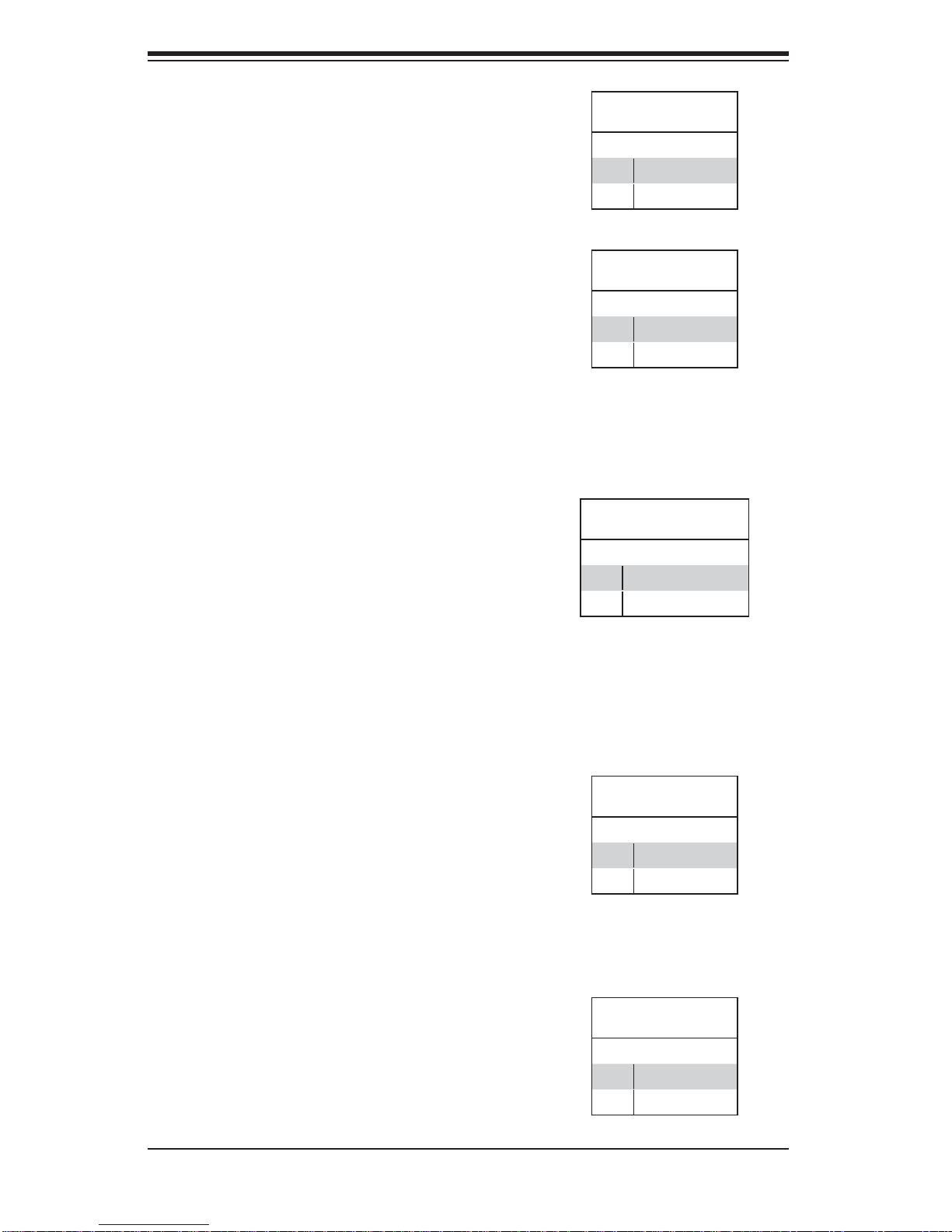
SUPERSERVER 1026T-6RFT+/1026T-6F+ User's Manual
NMI Button
The non-maskable interrupt button
header is located on pins 19 and 20
of JF1. Refer to the table on the right
for pin defi nitions.
Power LED
The Power LED connection is located
on pins 15 and 16 of JF1. Refer to the
table on the right for pin defi nitions.
HDD LED/UID Switch
The HDD LED/UID switch connections are located on pins 13/14 of JF1.
Attach an LED cable to display HDD
activity. This connection can also be
used as a front panel UID (Unit Identifi er) switch. The UID LED on pin 7 of
JF1 works in conjunction with this UID
switch. When the user presses and
releases the UID switch, the UID LED
will be turned on or off to indicate the
location of the unit.
NMI Button
Pin Defi nitions (JF1)
Pin# Defi nition
19 Control
20 Ground
Power LED
Pin Defi nitions (JF1)
Pin# Defi nition
15 Vcc
16 Control
HDD/UID Switch
Pin Defi nitions (JF1)
Pin# Defi nition
13 UID Signal/3.3V SB
14 HD Active
NIC1 LED
The NIC1 (Network Interface Controller) LED connection is located on pins
11 and 12 of JF1. Attach the NIC1
LED cable to display network activity.
Refer to the table on the right for pin
defi nitions.
NIC2 LED
The NIC2 (Network Interface Controller) LED connection is located on
pins 9 and 10 of JF1. Attach the NIC2
LED cable to display network activity.
Refer to the table on the right for pin
defi nitions.
5-16
NIC1 LED
Pin Defi nitions (JF1)
Pin# Defi nition
11 Vcc
12 Ground
NIC2 LED
Pin Defi nitions (JF1)
Pin# Defi nition
9 Vcc
10 Ground
Page 49

Chapter 5: Advanced Serverboard Setup
Overheat (OH)/Fan Fail/PWR Fail/
UID LED
Connect an LED to pins 7 and 8 of
JF1 to provide advanced warning of
chassis overheating or fan failure.
These pins also work with the front
UID indicator, which will activate as
either a solid or fl ashing blue LED
depending on whether the LED was
activated via IPMI or the UID button.
Refer to the tables on the right for pin
defi nitions and status indicators.
Power Fail LED
The Power Fail LED connection is
located on pins 5 and 6 of JF1. Refer
to the table on the right for pin defi ni-
tions.
OH/Fan Fail/ PWR Fail/Blue_UID
LED Pin Defi nitions (JF1)
Pin# Defi nition
7 Blue_LED Cathode (UID)
8 OH/Fan Fail/PWR Fail/UID LED
OH/Fan Fail/PWR Fail LED Status
Pin 7 Pin 8 Red LED Blue LED
Low High On: OH/FF/Pwr Fail
(Solid On: OH
Fast Blinking: Fan Fail
Slow Blinking: Pwr Fail)
High Low Off (System normal) On
High High Off Off
Power Fail LED
Pin Defi nitions (JF1)
Pin# Defi nition
5 Vcc
6 Ground
Off
UID LED
Reset Button
The Reset Button connection is located on pins 3 and 4 of JF1. Attach
it to the hardware reset switch on the
computer case. Refer to the table on
the right for pin defi nitions.
Power Button
The Power Button connection is
located on pins 1 and 2 of JF1. Momentarily contacting both pins will
power on/off the system. This button
can also be confi gured to function
as a suspend button (see the Power
Button Mode setting in BIOS). To turn
off the power when set to suspend
mode, depress the button for at least
4 seconds. Refer to the table on the
right for pin defi nitions.
Reset Button
Pin Defi nitions (JF1)
Pin# Defi nition
3 Reset
4 Ground
Power Button
Pin Defi nitions (JF1)
Pin# Defi nition
1 PW_ON
2 Ground
5-17
Page 50

SUPERSERVER 1026T-6RFT+/1026T-6F+ User's Manual
Serial Ports
The COM1 serial port is located on
the I/O backplane. COM2 is a header
on the serverboard (see serverboard
layout for location). See the table on
the right for pin defi nitions.
Universal Serial Bus Ports
Two Universal Serial Bus ports are
located on the I/O backplane. USB0
is the bottom connector and USB1
is the top connector. USB4/5/7 are
headers provided for front panel access (cables not included) and USB6
is a Type A port (see board layout for
locations). See the table on the right
for pin defi nitions.
Serial Port Pin Defi nitions
Pin # Defi nition Pin # Defi nition
1 DCD 6 DSR
2 RXD 7 RTS
3 TXD 8 CTS
4 DTR 9 RI
5 Ground 10 NC
Note: Pin 10 is included on the header but not on
the port. NC indicates no connection.
USB Ports
(USB0/1/6)
Pin# Defi nition
1 +5V
2 PO3 PO+
4 Ground
5NA
Pin Defi nitions (USB 7)
Pin # Defi ni-
tion
1 PWR 2 Ground
3 USBD- 4 Ground
5 USBD+ 6 Ground
7 Ground 8 Ground
9 NA 10 Ground
Front Panel USB
Pin Defi nitions
USB 2/3
Pin # Defi nition
1 +5V 1 +5V
2 PO- 2 PO3 PO+ 3 PO+
4 Ground 4 Ground
5 Key 5 NC
(NC= No connection)
Internal USB
USB 4/5
Pin # Defi nition
Pin # Defi ni-
tion
Fan Headers
The board has eight fan headers
designated Fan1 through Fan8. FAN1
through FAN6 are for chassis/system
fans while FAN7 and FAN8 are used
for CPU heatsink fans. Their speed is
controlled via Thermal Management
with a BIOS setting. See the table on
the right for pin defi nitions.
Fan Header
Pin Defi nitions
Pin# Defi nition
1 Ground (Black)
2 +12V (Red)
3 Tachometer
4 PWM Control
5-18
Page 51

Chapter 5: Advanced Serverboard Setup
Chassis Intrusion
A Chassis Intrusion header is located
at JL1. Attach the appropriate cable to
inform you of a chassis intrusion.
ATX PS/2 Keyboard and PS/2
Mouse Ports
The ATX PS/2 keyboard and the PS/2
mouse ports are located beside the
USB ports. See the table on the right
for pin defi nitions.
Chassis Intrusion
Pin Defi nitions
Pin# Defi nition
1 Intrusion Input
2 Ground
PS/2 Keyboard and
Mouse Ports
Pin Defi nitions
Pin# Defi nition
1 Data
2NC
3 Ground
4 VCC
5 Clock
6NC
Overheat/Fan Fail LED
Connect an LED to the JOH1 header to
provide warning of a chassis overheating or fan fail condition. See the table
on the right for pin defi nitions.
SGPIO
The two headers labeled T-SGPIO-1
and T-SGPIO-2 are for SGPIO (Serial General Purpose Input/Output).
SGPIO supports serial link interfaces
for onboard SATA and SAS ports. Connect the appropriate cables from the
backplane to the SGPIO1 and SGPIO2
headers to utilize SATA/SAS management functions on your system.
Overheat/Fan Fail LED
Pin Defi nitions
Pin# Defi nition
1 +5V
2 Active
OH/Fan Fail LED
Status
State Message
Solid Overheat
Blinking Fan Fail
SGPIO Pin Defi nitions
Pin# Defi nition Pin # Defi nition
1NC 2NC
3 Ground 4 Data
5 Load 6 Ground
7NC 8NC
Note: NC indicates no connection.
5-19
Page 52

SUPERSERVER 1026T-6RFT+/1026T-6F+ User's Manual
IPMB
A System Management Bus header for
IPMI 2.0 is located at IPMB. Connect
the appropriate cable here to use the
IPMB I
2
C connection on your system.
Pin# Defi nition
1 Data
2 Ground
3 Clock
4 No Connection
IPMB
Pin Defi nitions
DOM Power Connector
A power connector for SATA DOM
(Disk_On_Module) Devices is located
at JWF1. Connect the appropriate
cable here to provide power support
for your DOM devices.
UID Buttons
There are two Unit Identifi cation (UID)
buttons on the serverboard. The Front
Panel UID Switch connects to pin 13
of JF1. The Rear UID Switch (SW1)
is located next to the last LAN port.
Pushing the UID switch on the Front
Control Panel will illuminate both the
Rear UID and the Control Panel UID
indicators. Push the either switch
again to turn off both indicators. These
UID indicators provide easy identifi ca-
tion of a system that may be in need
of service.
DOM PWR
Pin Defi nitions
Pin# Defi nition
1 +5V
2 Ground
3 Ground
LAN (Ethernet) Ports
Two Ethernet ports (designated LAN1
and LAN2) are located beside the VGA
port on the I/O backplane. A dedicated
IPMI LAN port is also located above
USB1. These ports accept RJ45 type
cables.
5-20
Page 53

Chapter 5: Advanced Serverboard Setup
UIO Power Connector
A Universal I/O power connector
(UIOP) is located next to the UID
button. This is a required connection
for the riser cards installed on the
serverboard. Connect the UIOP connector to the power supply to provide
adequate power to the installed addon cards installed for them to function
properly. See the table on the right for
pin defi nitions.
Universal I/O Power Connector
Pin# Defi nition Pin # Defi nition
B1 P5V A1 P3V3
B2 P5V A2 P3V3
B3 P5V A3 P3V3
B4 P5V A4 P3V3
B5 P5V A5 P3V3
B6 P5V A6 P3V3
B7 P5V A7 P3V3
B8 P5V A8 P3V3
B9 P5V A9 P3V3
B10 P5V A10 P3V3
B11 N12V A11 P3V3
B12 P3V3
B13 P3V3
B14 Ground A14 P12V
B15 Ground A15 P12V
B16 Ground A16 P12V
B17 Ground A17 P12V
B18 Ground A18 Ground
Pin Defi nitions
A12 P3V3
STBY
A13 P12V
STBY
10Gb TLAN Ports and SFP+
Devices (X8DTU-6TF+)
Two 10Gb Ethernet ports (TLAN1/2)
with Small_Form Factor Pluggable
Device support are located at on the
I/O backplane on the X8DTU-6TF+.
SAS BBU Connector
A SAS Battery Backup Unit (BBU)
connector is located near the SAS
ports. In the event of a power outage, the BBU unit will provide backup
power for SAS connection use. A kit
is needed to install the battery backup
(part#: BTR-0018L-0000-LSI).
5-21
Page 54

SUPERSERVER 1026T-6RFT+/1026T-6F+ User's Manual
Trusted Platform Module Header
A Trusted Platform Module header
(JTPM) is located next to the COM2
connection. This header provides
TPM support to ensure data integrity
and system security. Refer to the
table on the right for pin defi nitions.
Trusted Platform Module (TPM)
Pin# Defi nition Pin # Defi nition
1 LPC Clock 2 GND
3 LPC FRAME# 4 Key
5 LPC Reset# 6 +5V (X)
7 LAD3 8 LAD2
9 +3.3V 10 LAD1
11 LAD0 12 GND
13 SCL 14 SDAT
15 +3V_DUAL 16 SERIRQ
17 GND 18 CLKRUN (X)
19 LPCPD# 20 LDRQ# (X)
Notes:
X indicates TPM does not use the signals.
SCL and SDAT are I
Pin Defi nitions
2
C bus clock and data.
Power SMB (I2C) Connector
The Power System Management
2
Bus (I
C) Connector (JPI2C) monitors
power supply, fan and system temperatures. See the table on the right
for pin defi nitions.
PWR SMB
Pin Defi nitions
Pin# Defi nition
1 Clock
2 Data
3 PWR Fail
4 Ground
5 +3.3V
5-22
Page 55

5-9 Jumper Settings
Explanation of Jumpers
To modify the operation of the
serverboard, jumpers can be used
to choose between optional settings.
Jumpers create shorts between two
pins to change the function of the
connector. Pin 1 is identifi ed with a
square solder pad on the printed circuit board. See the diagram at right for
an example of jumping pins 1 and 2.
Refer to the serverboard layout page
for jumper locations.
Note: On two-pin jumpers, "Closed"
means the jumper is on and "Open"
means the jumper is off the pins.
Chapter 5: Advanced Serverboard Setup
Connector
Pins
Jumper
Setting
3 2 1
3 2 1
CMOS Clear
JBT1 is used to clear CMOS and will also clear any passwords. Instead of pins,
this jumper consists of contact pads to prevent accidentally clearing the contents
of CMOS.
To clear CMOS
First power down the system and unplug the power cord(s).1.
With the power disconnected, short the CMOS pads with a metal object such 2.
as a small screwdriver.
Remove the screwdriver (or shorting device).3.
Reconnect the power cord(s) and power on the system.4.
Note: Do not use the PW_ON connector to clear CMOS.
VGA Enable/Disable
JPG1 allows you to enable or disable
the onboard VGA port. The default
position is on pins 1 and 2 to enable
VGA. See the table on the right for
jumper settings. The default setting
VGA Enable/Disable
Jumper Settings
Jumper Setting Defi nition
Pins 1-2 Enabled
Pins 2-3 Disabled
is enabled.
5-23
Page 56

SUPERSERVER 1026T-6RFT+/1026T-6F+ User's Manual
LAN/TLAN Enable/Disable
Change the setting of jumper JPL1 to
enable or disable the LAN1 and LAN2
onboard Ethernet (RJ45) ports and
JPTLAN to enable the 10 Gb LAN
ports on the X8DTU-6TF+. See the
table on the right for jumper settings.
The default setting is enabled.
Watch Dog Enable/Disable
JWD1 controls the Watch Dog function.
Watch Dog is a system monitor that
can reboot the system when a software
application “hangs”. Pins 1-2 will cause
WD to reset the system if an application hangs. Pins 2-3 will generate a
non-maskable interrupt signal for the
application that has hung. See the table
on the right for jumper settings. Watch
Dog must also be enabled in BIOS.
Jumper Setting Defi nition
Pins 1-2 Enabled
Pins 2-3 Disabled
(10 Gb) TLAN Enable/Disable
Jumper Settings (X8DTU-6TF+)
Jumper Setting Defi nition
Pins 1-2 Enabled
Pins 2-3 Disabled
Jumper Setting Defi nition
Pins 1-2 Reset
Pins 2-3 NMI
Open Disabled
LAN Enable/Disable
Jumper Settings
Watch Dog
Jumper Settings
Note: When enabled, the user needs to
write their own application software to
disable the Watch Dog Timer.
SMB to PCI Express Slots
Jumpers JI
2
C1 and JI2C2 allow you to
connect the System Management Bus
2
(I
C) to the PCI Express slots. Both
jumpers must have the same setting to
function correctly. The default setting is
disabled. See the table on the right for
jumper settings.
SAS Enable
Use JPS1 to enable or disable SAS
support on the serverboard. See the
table on the right for jumper settings.
SMB to PCI-Exp
Jumper Settings
Jumper Setting Defi nition
Closed Enabled
Open Disabled
SAS Enable/Disable
Jumper Settings
Jumper Setting Defi nition
Pins 1-2 SAS Enabled
Pins 2-3 SAS Disabled
5-24
Page 57

5-10 Onboard Indicators
Chapter 5: Advanced Serverboard Setup
LAN LEDs
The Ethernet ports (located beside the
VGA port) have two LEDs. On each
Gigabit LAN port, one LED indicates
activity when blinking while the other
LED may be green, amber or off to
indicate the speed of the connection.
See the table on the right for the functions associated with the connection
speed LED.
Dedicated IPMI LAN LEDs
In addition to LAN1 and LAN2, a dedicated IPMI LAN is located on the I/O
backpanel. The amber LED indicates
activity, while the Link LED indicates
the speed of the connection. See the
tables at right for more information.
Activity LED
LAN LED
Connection Speed Indicator
LED Color Defi nition
Off No connection or 10 Mb/s
Green 100 Mb/s
Amber 1 Gb/s
Link LED
IPMI LAN Activity Indicator
Color Status Defi nition
Amber Flashing Active
IPMI LAN Indicator
LED Color Defi nition
Off No Connection or 10 Mb/s
Green 100 Mb/s
Link LED
Activity LED
LE1
An Onboard Power LED is located at
LE1 on the serverboard. When this
LED is lit the system is on. Be sure
to turn off the system and unplug the
power cord before removing or installing components. See the table at right
for more information.
UID LED
The rear UID LED is located at the
I/O backplane. This LED is used in
conjunction with the rear UID switch to
provide easy identifi cation of a system
that might be in need of service.
5-25
Onboard PWR LED Indicator
LED Color Defi nition
Off System Off/Power cable
Green System On
Color/State OS Status
Blue: On Windows Unit Identifi ed
Blue:
Blinking
not connected
UID LED
Linux Unit Identifi ed
Page 58

SUPERSERVER 1026T-6RFT+/1026T-6F+ User's Manual
BMC Heartbeat LED
A BMC heartbeat LED is located at
LED3 on the serverboard. When LED3
is blinking, the BMC is functioning
normally.
SAS Activity & SAS Heartbeat LEDs
A SAS Activity LED (LED 4) and a SAS
Heartbeat LED (LED 5) are provided on
the ser ver board. W hen LED 4 is b linking, the SAS connections are active.
When LED 5 b li nks , S AS i s f u nc t i o n in g
normally.
SAS Error LED
A SAS Erro r LED is design ated LED6
on the serverboard. When LED6 is
on, a SAS er r o r has o c c u r r ed. S e e th e
table at r ight for m ore info rmati on.
BMC Heartbeat LED
State Defi nition
Blinking BMC: Normal
SAS Activity & SAS Heartbeat LEDs
LED State Defi nition
LED 4 Blinking SAS Active
LED 5 Blinking SAS Normal
SAS Error LED
LED State Defi nition
LED 6 On SAS Error Occurred
TLAN LED (X8DTU-6TF+ only)
A TLAN (10GbLAN) LED is located at
LED7. When this LED is yellow, the
LAN port is connected and/or active.
When this LED is green, the LAN port
is connected and/or active. Please note
that these LAN ports are available on
the X8DTU-6TF+ only. See the t ables
at right fo r more info rmati on.
5-26
TLAN LED: Yellow
LED States
State Defi nition
Yellow Blinking Gigabit LAN Active
Yellow Solid On Gigabit LAN Link
(GLAN Connected)
TLAN LED: Green
LED States
Color/State Defi nition
Green Blinking 10 Gb LAN Active
Green On 10 Gb LAN Link (10
Gb LAN connected)
Page 59

Chapter 5: Advanced Serverboard Setup
5-11 SAS/SATA Port Connections
SATA Port Pin Defi nitions
SATA Ports
There are six Serial ATA Ports (ISATA0~I -SATA 5) on the serverboard,
which are supported by the Intel
ICH10R South Bridge See the table
on the right for pin defi nitions for the
onboard SATA ports.
SAS Ports
SAS Ports 0~3 and 4~7 provide SerialAttached SCSI connections. These SAS
por ts are suppo rted by the LSI 2108 c ontroller. See the table on the right for pin
defi nitions for the onboard SAS ports.
Pin # Defi nition
1 Ground
2 TXP
3 TXN
4 Ground
5 RXN
6 RXP
7 Ground
SAS Port Pin Defi nitions
Pin # Defi nition
1 Ground
2 TXP
3 TXN
4 Ground
5 RXN
6 RXP
7 Ground
5-27
Page 60

SUPERSERVER 1026T-6RFT+/1026T-6F+ User's Manual
5-12 Installing Software
After the hardware has been installed, you should fi rst install the operating system
and then the drivers. The necessary drivers are all included on the Supermicro CDs
that came packaged with your serverboard.
Driver/Tool Installation Display Screen
Note: Click the icons showing a hand writing on paper to view the readme fi les
for each item. Click the computer icons to the right of these items to install each
item (from top to the bottom) one at a time. After installing each item, you must
re-boot the system before moving on to the next item on the list. The bottom
icon with a CD on it allows you to view the entire contents of the CD.
5-28
Page 61

Chapter 5: Advanced Serverboard Setup
Supero Doctor III
The Supero Doctor III program is a Web base management tool that supports remote
management capability. It includes Remote and Local Management tools. The local
management is called SD III Client. The Supero Doctor III program included on the
CDROM that came with your serverboard allows you to monitor the environment
and operations of your system. Supero Doctor III displays crucial system information
such as CPU temperature, system voltages and fan status. See the Figure below
for a display of the Supero Doctor III interface.
Note: The default User Name and Password for SuperDoctor III is ADMIN / ADMIN.
Note: When SuperDoctor III is fi rst installed, it adopts the temperature threshold
settings that have been set in BIOS. Any subsequent changes to these thresholds
must be made within Super Doctor, as the Super Doctor settings override the BIOS
settings. To set the BIOS temperature threshold settings again, you would fi rst need
to uninstall SuperDoctor III.
Supero Doctor III Interface Display Screen (Health Information)
5-29
Page 62

SUPERSERVER 1026T-6RFT+/1026T-6F+ User's Manual
Supero Doctor III Interface Display Screen (Remote Control)
Note: SD III Software Revision 1.0 can be downloaded from our Web Site at: ftp://
ftp.supermicro.com/utility/Supero_Doctor_III/. You can also download SDIII User's
Guide at: http://www.supermicro.com/manuals/other/SDIII_User_Guide.pdf. For
Linux, we will still recommend Supero Doctor II.
5-30
Page 63

Chapter 6: Advanced Chassis Setup
Chapter 6
Advanced Chassis Setup
This chapter covers the steps required to install components and perform maintenance on the SC119TQ chassis. For component installation, follow the steps in the
order given to eliminate the most common problems encountered. If some steps
are unnecessary, skip ahead to the next step.
Tools Required: The only tool you will need to install components and perform
maintenance is a Philips screwdriver.
6-1 Static-Sensitive Devices
Electrostatic Discharge (ESD) can damage electronic com ponents. To prevent
damage to any printed circuit boards (PCBs), it is important to handle them very
carefully. The following measures are generally suffi cient to protect your equipment
from ESD damage.
Precautions
Use a grounded wrist strap designed to prevent static discharge.•
Touch a grounded metal object before removing any board from its antistatic •
bag.
Handle a board by its edges only; do not touch its components, peripheral chips,
•
memory modules or gold contacts.
When handling chips or modules, avoid touching their pins.
•
Put the serverboard, add-on cards and peripherals back into their antistatic •
bags when not in use.
For grounding purposes, make sure your computer chassis provides excellent
•
conductivity between the power supply, the case, the mounting fasteners and
the serverboard.
6-1
Page 64

SUPERSERVER 1026T-6RFT+/1026T-6F+ User's Manual
Figure 6-1. Chassis: Front and Rear Views
Hard Drive Bays (8)
Control Panel
USB PortsDedicated IPMI LAN PortPower Supplies
Mouse/Keyboard Ports COM Port VGA Port Gb Ports 10Gb/s Ports
PCI Expansion Slots (w/riser card)
6-2 Control Panel
The control panel (located on the front of the chassis) must be connected to the JF1
connector on the serverboard to provide you with system status indications. These
wires have been bundled together as a ribbon cable to simplify the connection.
Connect the cable from JF1 on the serverboard to the appropriate header on the
Control Panel PCB (printed circuit board). Make sure the red wire plugs into pin 1
on both connectors. Pull all excess cabling out of the airfl ow path.
The control panel LEDs inform you of system status. See "Chapter 3: System Interface" for details on the LEDs and the control panel buttons. Details on JF1 can
be found in "Chapter 5: Advanced Serverboard Setup."
6-3 System Fans
The SC119 chassis contains four counter-rotating fans. Each fan unit is actually
made up of two fans joined back-to-back, which rotate in opposite directions. This
counter-rotating action generates exceptional airfl ow and works to dampen vibra-
tion levels.
The SC119 chassis provides two additional open fan housings, where an additional
system fan may be added for optimal cooling.
6-2
Page 65

Chapter 6: Advanced Chassis Setup
System Fan Failure
Fan speed is controlled by system temperature via a BIOS setting (Fan Speed
Control Modes). If a fan fails, the remaining fan will ramp up to full speed and the
overheat/fan fail LED on the control panel will turn on. Replace any failed fan at
your earliest convenience with the same type and model (the system can continue
to run with a failed fan).
Remove the top chassis cover while the system is still running to determine which of
the fans has failed. Then power down the system before replacing a fan. Removing
the power cord(s) is also recommended as a safety precaution.
Adding a System Fan to Open Fan Housing
Turn off the power to the system and unplug the AC power cords.1.
Remove the dummy fan from the fan tray.2.
Place the new fan into the vacant space in the housing while making sure the 3.
arrows on the top of the fan (indicating air direction) point in the same direction as the arrows on the other fans.
Connect the fan wires to the fan headers on the serverboard.4.
Power up the system and check that the fan is working properly before re-5.
placing the chassis cover.
Replacing System Fans
After determining which fan has failed, turn off the power to the system.1.
Unplug the fan wiring from the serverboard and remove the failed fan.2.
Place the new fan into the vacant space in the housing while making sure the 3.
arrows on the top of the fan (indicating air direction) point in the same direction as the arrows on the other fans.
Reconnect the fan wiring to the exact same chassis fan header as the previ-4.
ous fan used.
Power up the system and check that the fan is working properly before re-5.
placing the chassis cover.
6-3
Page 66

SUPERSERVER 1026T-6RFT+/1026T-6F+ User's Manual
Figure 6-2. System Fans
Air Shroud
Air shrouds concentrate airfl ow to maximize fan effi ciency. The SC119 chassis air
shroud does not require screws to set up.
Air Shroud Installation
Disconnect the chassis from any power souce.1.
Align the notch on the air shroud with the screw on the side of the fan tray. 2.
Lower the air shroud into position, sliding the notch over the screw on the 3.
side of the fan tray.
6-4
Page 67

Chapter 6: Advanced Chassis Setup
!
Figure 6-3. Air Shroud Installation
Notch
Screw
Accessing the Drive Bays
Hard Drives: Because of their hotswap capability, you do not need to access the
inside of the chassis or power down the system to install or replace the hard drives.
Proceed to the next section for instructions.
DVD-ROM Drive: For installing/removing a DVD-ROM drive, you will need to gain
access to the inside of the server by removing the top cover of the chassis. Proceed
to the "DVD-ROM Drive Installation" section later in this chapter for instructions.
Note: Only a "slim" DVD-ROM drive will fi t into the 1026T-6RFT+/1026T-6F+.
Warning! Enterprise level hard disk drives are recommended for use in
Supermicro chassis and servers. For information on recommended HDDs,
visit the Supermicro Web site at http://www.supermicro.com/products/nfo/
storage.cfm
6-5
Page 68

SUPERSERVER 1026T-6RFT+/1026T-6F+ User's Manual
!
!
Hard Drive Installation
The SC119 chassis accepts eight hot-swappable 2.5" hard drives. The hard drives
are mounted in drive carriers to simplify their installation and removal from the
chassis. System power may remain on when removing carriers with drives installed.
These carriers also help promote proper airfl ow for the drive bays. For this reason,
even empty carriers without drives installed must remain in the chassis.
Removing Hard Drive Carrier from the Chassis
Press the release button on the drive carrier. This extends the drive carrier 1.
handle.
Use the handle to pull the drive out of the chassis.2.
Figure 6-3. Mounting a Drive in a Carrier
Use caution when working around the hard drive backplane. Do not touch
the backplane with any metal objects and make sure no ribbon cables
touch the backplane or obstruct the holes, which aid in proper airfl ow.
Important: Regardless of how many hard drives are installed, all drive carriers must remain in the drive bays to maintain proper airfl ow.
6-6
Page 69

Chapter 6: Advanced Chassis Setup
Installing a Hard Drive into a Drive Carrier
Remove the dummy drive, which comes pre-installed in the drive carrier, by 1.
removing the screws securing the dummy drive to the carrier. Note that these
screws cannot be reused on the actual 2.5" hard drive.
Insert a drive into the carrier with the PCB side facing down and the connec-2.
tor end toward the rear of the carrier.
Align the drive in the carrier so that the screw holes of both line up. Note that 3.
there are holes in the carrier marked “SAS” to aid in correct installation.
Secure the drive to the carrier with four M3 screws as illustrated below.4.
Insert the drive carrier into its bay, keeping the carrier oriented so that the 5.
hard drive is on the top of the carrier and the release button is on the right
side. When the carrier reaches the rear of the bay, the release handle will
retract.
Push the handle in until it clicks into its locked position6.
Figure 6-4. Removing a Drive from the Server
6-7
Page 70

SUPERSERVER 1026T-6RFT+/1026T-6F+ User's Manual
Hard Drive Backplane
The hard drives plug into a backplane that provides power and drive ID. A RAID
controller can be used with the backplane to provide data security. The operating
system you use must have RAID support to enable the hot-swap capability of the
drives. The backplane is already preconfi gured, so there are no jumpers or switches
present on it.
DVD-ROM Drive Installation
The SC119 chassis models include a slim DVD-ROM, which is usually preinstalled.
Installing or Replacing a DVD-ROM Drive
Power down the system and if necessary, remove the server from the rack.1.
Remove the chassis cover.2.
Unplug the drive's power and data cables from the serverboard and/or back-3.
plane.
Unlock the mini-bezel lock scew and remove the mini-bezel (grate) from the 4.
drive bay The bezel can be removed by pulling out the hard drive beneath the
DVD-ROM, then pulling the mini-bezel forward.
When installing or removing a DVD-ROM drive, the mini bezel lock screw 5.
must be removed and the drive tray must be completely seperated from the
chassis.
Remove the DVD-ROM from the drive tray by removing the drive screws, 6.
then secure the replacement DVD-ROM into the drive tray, using the drive
screws.
Reattach the drive tray to the chassis by replacing the mini-bezel lock screw, 7.
and tightening it from inside the chassis.
6-8
Page 71

Chapter 6: Advanced Chassis Setup
6-4 Power Supply
The SuperServer 1026T-6RFT+/1026T-6F+ has a 700 watt redundant power supply
consisting of two power modules. Each power supply module has an auto-switching
capability, which enables it to automatically sense and operate at a 100V - 240V
input voltage.
Power Supply Failure
If either of the two power supply modules fail, the other module will take the full
load and allow the system to continue operation without interruption. The PWR Fail
LED will illuminate and remain on until the failed unit has been replaced. Replacement units can be ordered directly from Supermicro. The power supply units have
a hot-swap capability, meaning you can replace the failed unit without powering
down the system.
Removing the Power Supply
First unplug the AC power cord from the failed power supply module.1.
Depress the locking tab on the power supply module. 2.
Use the handle to pull it straight out with the rounded handle.3.
Installing a New Power Supply
Replace the failed hot-swap unit with another identical power supply unit.1.
Push the new power supply unit into the power bay until you hear a click.2.
Secure the locking tab on the unit. 3.
Finish by plugging the AC power cord back into the unit.4.
6-9
Page 72

SUPERSERVER 1026T-6RFT+/1026T-6F+ User's Manual
Figure 6-5. Removing/Replacing the Power Supply
6-10
Page 73

Chapter 7: BIOS
Chapter 7
BIOS
7-1 Introduction
This chapter describes the AMI BIOS Setup Utility for the X8DTU-6F+/X8DTU-6TF+.
The AMI ROM BIOS is stored in a Flash EEPROM and can be easily updated.
This chapter describes the basic navigation of the AMI BIOS Setup Utility setup
screens.
Starting BIOS Setup Utility
To enter the AMI BIOS Setup Utility screens, press the <Delete> key while the
system is booting up.
Note: In most cases, the <Delete> key is used to invoke the AMI BIOS
setup screen. There are a few cases when other keys are used, such as
<F1>, <F2>, etc.
Each main BIOS menu option is described in this manual. The Main BIOS setup
menu screen has two main frames. The left frame displays all the options that can
be confi gured. Grayed-out options cannot be confi gured. Options in blue can be
confi gured by the user. The right frame displays the key legend. Above the key
legend is an area reserved for a text message. When an option is selected in the
left frame, it is highlighted in white. Often a text message will accompany it. (Note:
the AMI BIOS has default text messages built in. Supermicro retains the option to
include, omit, or change any of these text messages.)
The AMI BIOS Setup Utility uses a key-based navigation system called "hot keys".
Most of the AMI BIOS setup utility "hot keys" can be used at any time during the
setup navigation process. These keys include <F1>, <F10>, <Enter>, <ESC>, arrow keys, etc.
Note: Options printed in Bold are default settings.
How To Change the Confi guration Data
The confi guration data that determines the system parameters may be changed by
entering the AMI BIOS Setup utility. This Setup utility can be accessed by pressing
<Del> at the appropriate time during system boot.
7-1
Page 74

SUPERSERVER 1026T-6RFT+/1026T-6F+ User's Manual
Note: For AMI BIOS Recovery, please refer to the AMI BIOS Recovery
Instructions posted on our website at http://www.supermicro.com/support/
manuals/.
Starting the Setup Utility
Normally, the only visible Power-On Self-Test (POST) routine is the memory test.
As the memory is being tested, press the <Delete> key to enter the main menu of
the AMI BIOS Setup Utility. From the main menu, you can access the other setup
screens. An AMI BIOS identifi cation string is displayed at the left bottom corner of
the screen below the copyright message.
Warning! Do not upgrade the BIOS unless your system has a BIOS-related
issue. Flashing the wrong BIOS can cause irreparable damage to the
system. In no event shall Supermicro be liable for direct, indirect, special,
incidental, or consequential damages arising from a BIOS update. If you
have to update the BIOS, do not shut down or reset the system while the
BIOS is updating. This is to avoid possible boot failure.
7-2 Main Setup
When you fi rst enter the AMI BIOS Setup Utility , you will enter the Main setup screen.
You can always return to the Main setup screen by selecting the Main tab on the
top of the screen. The Main BIOS Setup screen is shown below.
7-2
Page 75

Chapter 7: BIOS
System Overview: The following BIOS information will display.
System Time/System Date
Use this option to change the system time and date. Highlight System Time or System Date using the arrow keys. Key in new values through the keyboard and press
<Enter>. Press the <Tab> key to move between fi elds. The date must be entered in
Day MM/DD/YY format. The time is entered in HH:MM:SS format. (Note: The time
is in the 24-hour format. For example, 5:30 P.M. appears as 17:30:00.)
SuperMicro X8DTU-6TF+
Version
• : This item displays the BIOS revision used in your system.
Build Date
• : This item displays the date when this BIOS was complete.
Processor
The AMI BIOS will automatically display the status of the processor used in your
system:
CPU Type
• : This item displays the type of CPU used in the motherboard.
Speed
• : This item displays the speed of the CPU detected by the BIOS.
Physical Count
• : This item displays the number of processors installed in your
system as detected by the BIOS.
Logical Count
• : This item displays the number of CPU Cores installed in your
system as detected by the BIOS.
System Memory
Size
• : This displays the size of memory available in the system.
7-3
Page 76

SUPERSERVER 1026T-6RFT+/1026T-6F+ User's Manual
7-3 Advanced Setup Confi gurations
Use the arrow keys to select Advanced and press <Enter> to access the submenu
items.
XBoot Features
Quick Boot
If enabled, this feature will skip certain tests during POST to reduce the time needed
for system boot. The options are Enabled and Disabled.
Quiet Boot
Use this feature to modify bootup screen display between POST messages or
the OEM logo. Select Disabled to display the POST messages. Select Enabled
to display the OEM logo instead of the normal POST messages. The options are
Enabled and Disabled.
AddOn ROM Display Mode
This sets the display mode for Option ROM. The options are Force BIOS and
Keep Current.
Bootup Num-Lock
This featu re sel ect s the Powe r-on st ate for t he Num loc k key. The options ar e Of f
and On.
Wait For 'F1' If Error
This for ce s the sys tem to wai t until t he ' F1' key is pressed i f an er ror o cc urs . The
option s are Dis able d and Enabled.
7-4
Page 77

Chapter 7: BIOS
Hit 'Del' Message Display
Select Enabled to display " Press DEL to run Setup" during POST. The options
are Enabled and Disabled.
Interrupt 19 Capture
Interrupt 19 is the software interrupt that handles boot disk functions. When this item
is set to Enabled, the ROM BIOS of the host adaptors will "capture" Interrupt 19
at bootup and allow the drives that are attached to these host adaptors to function
as bootable disks. If this item is set to Disabled, the ROM BIOS of the host adaptors will not capture Interrupt 19, and the drives attached to these adaptors will not
function as bootable devices. The options are Enabled and Disabled.
Watch Dog Function
If enable d, the Watch Do g Timer wil l a l low the syste m to r eboot whe n i t is inactive
for more t han 5 minu tes. The o ption s are Enabl ed and Disabled.
Power Button Function
If this feature is set to Instant_Off, the system will power off immediately as soon
as the user hits the power button. If this feature is set to 4_Second_Override, the
system will power off when the user presses the power button for 4 seconds or
longer. The options are Instant_Off and 4_Second_Override.
Restore on AC Power Loss
Use this feature to set the power state after a power outage. Select Power-Off
for the system power to remain off after a power outage. Select Power-On for
the system power to turn on after a power outage. Select Last State to allow the
system to resume its last state before a power outage. The options are Power-On,
Power-Off and Last State.
XProcessor and Clock Options
This submenu displays the status of the processor used in the motherboard and
allows the user to confi gure the Processor and Clock settings.
Type of the CPU
• : This item displays the CPU type for the motherboard.
Frequency
• : This item displays the CPU frequency for the motherboard.
CPUID
• : This item displays the CPUID for the motherboard.
Microcode Revision
• : This item displays the CPUID for the motherboard.
Cache L1
• : This item displays the size of Cache L1 of the CPU for the moth-
erboard.
7-5
Page 78

SUPERSERVER 1026T-6RFT+/1026T-6F+ User's Manual
Cache L2• : This item displays the size of Cache L2 of the CPU for the moth-
erboard.
Cache L3
• : This item displays the size of Cache L3 of the CPU for the moth-
erboard.
• : This item displays the status of the CPU ratio.
Ratio Status
Ratio Actual Value
• : This item displays the actual value of the CPU ratio.
CPU Ratio
Select Manual to manually confi gure the CPU Ratio. Select Auto to allow the BIOS
to automatically confi gure the CPU Ratio. The options are Auto and Manual.
Clock Spread Spectrum
Select Enable to enable Clock Spectrum support to allow the BIOS to monitor and
attempt to reduce the level of Electromagnetic Interference caused by the components whenever needed. The options are Disabled and Enabled.
Hardware Prefetcher (Available when supported by the CPU)
If set to Enabled, the hardware prefetcher will prefetch streams of data and instructions from the main memory to L2 cache in the forward or backward manner to
improve CPU performance. The options are Disabled and Enabled.
Adjacent Cache Line Prefetch (Available when supported by the CPU)
The CPU prefetches the cache line for 64 bytes if this option is set to Disabled. If
this feature is set to Enabled, the CPU prefetches both cache lines for 128 bytes
as comprised. The options are Disabled and Enabled.
MPS and ACPI MADT Ordering
This feature allows the user to confi gure the MPS (Multi-Processor Specifi ca-
tions) and ACPI (Advanced Confi guration a nd Power Inter face) settings fo r your
motherboard. Select Modern Ordering if XP or a newer version of Windows OS
is used in the motherboard. Select Legacy Ordering if 2000 or an earlier version
is used. T he opti ons are Modern Ordering and Legacy Ordering.
Machine Checking Feature (Available when supported by the CPU.)
Select Enabled to use this feature which will allow the CPU to detect and report
hardware (machine) errors via a set of model-specifi c registers (MSRs). The options
are Disabled and Enabled.
7-6
Page 79

Chapter 7: BIOS
Intel® Virtualization Technology (Available when supported by the CPU)
Select Enabled to use the feature of Virtualization Technology to allow one platform
to run multiple operating systems and applications in independent partitions, creating mult iple " vi r tu al" sy stems i n one p hysic al c o mput er. The opti ons ar e Enabled
and Dis abled. Not e: If there is any change to this setting, you will need to power
off an d restart th e sy s t e m for the c h a nge to take effect. Please r ef er to Intel’s web
site for detailed information.
Execute-Disable Bit Capability (Available when supported by the OS and
the CPU)
Set to Enabled to enable Execute Disable Bit support which will allow the processor to designate areas in the system memory where an application code can be
executed and where it cannot, thus preventing a worm or a virus from fl ooding illegal
codes to overwhelm the processor or damage the system during an attack. The
default is Enabled. (Refer to Intel and Microsoft Web Sites for more information.)
Intel AES-NI (Available when supported by the OS and the CPU)
It set to enabled, Intel AES-NI will add new encryption features to help accelerate
AES SW application and provide code authorization and signature verifi cation to
improve system performance. The default is Enabled. (Refer to Intel and Microsoft
Web Sites for more information.)
Simultaneous Multi-Threading (Available when supported by the CPU)
Set to Enabled to use the Simultaneous Multi-Threading Technology, which will
result in increased CPU performance. The options are Disabled and Enabled.
Active Processor Cores
Set to Enabled to use a processor's Second Core and beyond. (Please refer to
Intel's web site for more information.) The options are All, 1 and 2.
Intel® EIST Technology
EIST (Enhanced Intel SpeedStep Technology) allows the system to automatically
adjust processor voltage and core frequency in an effort to reduce power consumption and heat dissipation. Please refer to Intel’s web site for detailed information.
The options are Disable (Disable GV3) and Enable (Enable GV3).
Intel® TurboMode Tech (Available when Intel EIST Technology is enabled)
Select Enabled to use the TurboMode Technique to boost system performance. The
options are Enabled and Disabled.
7-7
Page 80

SUPERSERVER 1026T-6RFT+/1026T-6F+ User's Manual
C1E Support
Select Enabled to use the feature of Enhanced Halt State. C1E signifi cantly reduces
the CPU's power consumption by reducing the CPU's clock cycle and voltage during
a "Halt State". The options are Disabled and Enabled.
Intel® C-STATE Tech
If enabled, C-State is set by the system automatically to either C2, C3 or C4 state.
The options are Disabled and Enabled.
C-State Package Limit Setting
If set to Auto, the AMI BIOS will automatically set the limit on the C-State package
register. The options are Auto, C1, C3, C6 and C7.
C1 Auto Demotion
When enabled, the CPU will conditionally demote C3, C6 or C7 requests to C1 based
on un-core auto-demote information. The options are Disabled and Enabled.
C3 Auto Demotion
When enabled, the CPU will conditionally demote C6 or C7 requests to C3 based
on un-core auto-demote information. The options are Disabled and Enabled.
ACPI T State
When this feature is enabled, CPU Throttling state will be reported in the ACPI
(Advanced Confi guration and Power Interface) protocol. The options are Disabled
and Enabled.
XAdvanced Chipset Control
The items included in the Advanced Settings submenu are listed below.
XQPI and IMC Confi guration
QuickPath Interconnect (QPI) is the connection between the CPU and the
motherboard's I/O hub. Use this feature to modify speed and power management settings.
CPU Revision
• : This item displays the CPU revision number.
Current QPI Frequency:
• This item displays the current QPI frequency.
Current Memory Frequency:
• This item displays the current CPU memory
frequency.
7-8
Page 81

Chapter 7: BIOS
Memory Reference Code:• This item displays the memory reference code for
the motherboard.
QPI Reference Code:
• This item displays the QPI reference code for the moth-
erboard.
QPI (Quick Path Interconnect) Links Speed
QuickPath Interconnect (QPI) is the connection between the CPU and the
motherboard's I/O hub. Use this feature to set data transfer speed for QPI Link
connections. The options are Slow-Mode, and Full Speed.
QPI Frequency (Available if the item - QPI Link Speed is set to Full
Speed)
This feature allows the user to select the desired QPI frequency. The options
are Auto, 4.800 GT, 5.866GT, 6.400 GT.
QPI L0s and L1
This feature allows the user to set the QPI power state to a low setting. L0s and
L1 are automatically selected by the motherboard. The options are Disabled
and Enabled.
Memory Frequency
This feature forces a DDR3 module to run at a frequency other than what the system has detected. Select Force SPD (Serial Presence Detect) to force the module
to run at a frequency specifi ed on the SPD table. The available options are Auto,
Force DDR-800, Force DDR-1066, Force DDR-1333 and Force SPD.
Memory Mode
If this item is set to Independent, all DIMMs are available to the operating system.
If this item is set to Channel Mirroring, the motherboard maintains two identical
copies of all data in memory for redundancy. If this item is set to Lockstep, the
motherboard uses two areas of memory to run the same set of operations in
parallel. The options are Independent, Channel Mirroring, and Lockstep.
Demand Scrubbing
This is a memory error-correction scheme when the Processor writes corrected
data back into the memory block from where it was read by the Processor. The
options are Enabled and Disabled.
Patrol Scrubbing
This is a memory error-correction scheme that works in the background looking
for and correcting resident errors. The options are Enabled and Disabled.
7-9
Page 82

SUPERSERVER 1026T-6RFT+/1026T-6F+ User's Manual
Channel Interleave
This feature allows the user to confi gure the Memory Interleave settings for an
onboard memory channel. The options are 1-way, 2-way, 3-way, 4-way, and
6-way.
Bank Interleave
This feature allows the user to confi gure the Memory Interleave settings for an
onboard memory bank. The options are 1-way, 2-way, and 4-way.
Throttling - Closed Loop
Throttling improves reliability and reduces power in the processor by automatic
voltage control during processor idle states. Available options are Disabled and
Enabled.
Intel I/OAT
The Intel I/OAT (I/O Acceleration Technology) signifi cantly reduces CPU overhead
by leveraging CPU architectural improvements, freeing resources for more other
tasks. The options are Disabled and Enabled.
DCA Technology (Available when Intel I/OAT is enabled)
Select Enabled to use Intel's DCA (Direct Cache Access) Technology to enhance
data transfer effi ciency. The options are Enabled and Disabled.
DCA Prefetch Delay
A DCA Prefetch is used with TOE components to prefetch data in order to shorten
execution cycles and maximize data processing effi ciency. Prefetching too frequently
can saturate the cache directory and delay necessary cache accesses. This feature
reduces or increases the frequency the system prefetches data. The options are [8],
[16], [24], [32], [40], [48], [56], [64], [72], [80], [88], [96], [104], [112], [120].
Intel VT-d
Select Enabled to enable Intel's Virtualization Technology support for Direct I/O VT-d
by reporting the I/O device assignments to VMM through the DMAR ACPI Tables.
This feature offers fully-protected I/O resource-sharing across the Intel platforms,
providing the user with greater reliability, security and availability in networking and
data-sharing. The options are Enabled and Disabled.
Active State Power Management
Select Enabled to use the power management for signal transactions between the
PCI Express L0 and L1 Links. Select Enabled to confi gure PCI-Exp. L0 and L1 Link
power states. The options are Disabled and Enabled.
7-10
Page 83

Chapter 7: BIOS
IOH PCI-E Max Payload Size
Some add-on cards perform faster with the coalesce feature, which limits the
payload size to 128B; while others, with a payload size of 256B which inhibits the
coalesce feature. Please refer to your add-on card user guide for the desired setting.
The options are 256B and 128B.
ME-HECI Support
Select Enabled to enable ME-HECI (Host Embedded Controller Interface) support,
which will allow the Host OS to communicate directly with the Management Engine
(ME) in a standard method for system management, effectively replacing the SMbus.
The options are Enabled and Disabled.
XSouth Bridge Confi guration
This feature allows the user to confi gure the settings for the South Bridge chip.
USB Functions
This feature allows the user to decide the number of onboard USB ports to be enabled. The Options are: Disabled, 2 USB ports, 4 USB ports, 6 USB ports, 8 Ports,
10 Ports and 12 USB ports.
USB 2.0 Controller (Available when the item: USB Functions is disabled)
This item indicates if the onboard USB 2.0 controller is activated. The default setting is Enabled.
Legacy USB Support
Select Enabled to use Legacy USB devices. If this item is set to Auto, Legacy USB
support will be automatically enabled if a legacy USB device is installed on the
motherboard, and vise versa. The settings are Disabled, Enabled and Auto.
Port60h/64h Emulation
Select Enabled to enable 60h/64h emulation for complete USB keyboard support
for operating systems that are not compatible with USB devices. The options are
Enabled and Disabled.
XIDE/SATA Confi guration
When this submenu is selected, the AMI BIOS automatically detects the presence
of the IDE and SATA devices and displays the following items:
7-11
Page 84

SUPERSERVER 1026T-6RFT+/1026T-6F+ User's Manual
SATA#1 Confi guration
If Compatible is selected, it sets SATA#1 to legacy compatibility mode, while selecting Enhanced sets SATA#1 to native SATA mode. The options are Disabled,
Compatible and Enhanced.
Confi gure SATA#1 as (Not available when SATA#1 Confi guration is
disabled)
This feature allows the user to select the drive type for SATA#1. The options are
IDE, RAID and AHCI. (When the option-RAID is selected, the item-ICH RAID
Code Base will appear. When the option-AHCI is selected, the item-ICH AHCI
Codebase will be available.)
ICH RAID Code Base (Available when the option-RAID is selected.)
Select Intel to enable Intel's SATA RAID fi rmware to confi gure Intel's SATA
RAID settings. Select Adaptec to enable Adaptec's SATA RAID fi rmware
to confi gure Adaptec's SATA RAID settings. The options are Intel and
Adaptec.
ICH AHCI Codebase (Available when the option-AHCI is selected.)
Use this feature to select the AHCI Codebase for the ICH South Bridge. The
options are BIOS Native Module and Intel AHCI ROM.
SATA#2 Confi guration (Available when the option-IDE is selected.)
Selecting Enhanced will set SATA#2 to native SATA mode. The options are
Disabled, and Enhanced.
IDE Detect Timeout (sec)
Use this feature to set the time-out value for the BIOS to detect the ATA, ATAPI
devices installed in the system. The options are 0 (sec), 5, 10, 15, 20, 25, 30, and
35.
Primary IDE Master/Slave, Secondary IDE Master/Slave, Third IDE Master,
and Fourth IDE Master
These settings allow the user to set the parameters the slots indicated above.
Press <Enter> to activate the following submenu screen for detailed options of
these items. Set the correct confi gurations accordingly. The items included in the
submenu are listed below.
Type
Select the type of device connected to the system. The options are Not Installed,
Auto, CD/DVD and ARMD.
7-12
Page 85

Chapter 7: BIOS
LBA/Large Mode
LBA (Logical Block Addressing) is a method of addressing data on a disk drive.
In the LBA mode, the maximum drive capacity is 137 GB. For drive capacities
over 137 GB, your system must be equipped with a 48-bit LBA mode addressing.
If not, contact your manufacturer or install an ATA/133 IDE controller card that
supports 48-bit LBA mode. The options are Disabled and Auto.
Block (Multi-Sector Transfer)
Block Mode boosts the IDE drive performance by increasing the amount of data
transferred. Only 512 bytes of data can be transferred per interrupt if Block Mode
is not used. Block Mode allows transfers of up to 64 KB per interrupt. Select
Disabled to allow data to be transferred from and to the device one sector at
a time. Select Auto to allow data transfer from and to the device occur multiple
sectors at a time if the device supports it. The options are Auto and Disabled.
PIO Mode
The IDE PIO (Programmable I/O) Mode programs timing cycles between the
IDE drive and the programmable IDE controller. As the PIO mode increases, the
cycle time decreases. The options are Auto, 0, 1, 2, 3, and 4.
Select Auto to allow the AMI BIOS to automatically detect the PIO mode. Use
this value if the IDE disk drive support cannot be determined.
Select 0 to allow the AMI BIOS to use PIO mode 0. It has a data transfer rate
of 3.3 MB/s.
Select 1 to allow the AMI BIOS to use PIO mode 1. It has a data transfer rate
of 5.2 MB/s.
Select 2 to allow the AMI BIOS to use PIO mode 2. It has a data transfer rate
of 8.3 MB/s.
Select 3 to allow the AMI BIOS to use PIO mode 3. It has a data transfer rate
of 11.1 MB/s.
Select 4 to allow the AMI BIOS to use PIO mode 4. It has a data transfer bandwidth of 32-Bits. Select Enabled to enable 32-Bit data transfer.
DMA Mode
Select Auto to allow the BIOS to automatically detect IDE DMA mode when the
IDE disk drive support cannot be determined.
Select SWDMA0 to allow the BIOS to use Single Word DMA mode 0. It has a
data transfer rate of 2.1 MB/s.
Select SWDMA1 to allow the BIOS to use Single Word DMA mode 1. It has a
data transfer rate of 4.2 MB/s.
7-13
Page 86

SUPERSERVER 1026T-6RFT+/1026T-6F+ User's Manual
Select SWDMA2 to allow the BIOS to use Single Word DMA mode 2. It has a
data transfer rate of 8.3 MB/s.
Select MWDMA0 to allow the BIOS to use Multi Word DMA mode 0. It has a
data transfer rate of 4.2 MB/s.
Select MWDMA1 to allow the BIOS to use Multi Word DMA mode 1. It has a
data transfer rate of 13.3 MB/s.
Select MWDMA2 to allow the BIOS to use Multi-Word DMA mode 2. It has a
data transfer rate of 16.6 MB/s.
Select UDMA0 to allow the BIOS to use Ultra DMA mode 0. It has a data transfer
rate of 16.6 MB/s. It has the same transfer rate as PIO mode 4 and Multi Word
DMA mode 2.
Select UDMA1 to allow the BIOS to use Ultra DMA mode 1. It has a data transfer
rate of 25 MB/s.
Select UDMA2 to allow the BIOS to use Ultra DMA mode 2. It has a data transfer
rate of 33.3 MB/s.
Select UDMA3 to allow the BIOS to use Ultra DMA mode 3. It has a data transfer
rate of 44.4 MB/s.
Select UDMA4 to allow the BIOS to use Ultra DMA mode 4. It has a data transfer
rate of 66.6 MB/s.
Select UDMA5 to allow the BIOS to use Ultra DMA mode 4. It has a data transfer
rate of 100 MB/s.
Select UDMA6 to allow the BIOS to use Ultra DMA mode 4. It has a data transfer
rate of 133 MB/s.
S.M.A.R.T. For Hard disk drives
Self-Monitoring Analysis and Reporting Technology (SMART) can help predict
impending drive failures. Select Auto to allow the AMI BIOS to automatically detect hard disk drive support. Select Disabled to prevent the AMI BIOS from using
the S.M.A.R.T. Select Enabled to allow the AMI BIOS to use the S.M.A.R.T. to
support hard drive disk. The options are Disabled, Enabled, and Auto.
32Bit Data Transfer
Select Enable to enable the function of 32-bit IDE data transfer. The options are
Enabled and Disabled.
XPCI/PnP Confi guration
Clear NVRAM
This feature clears the NVRAM (Non-Volatile Random Access Memory) during
system boot. The options are No and Yes.
7-14
Page 87

Chapter 7: BIOS
Plug & Play OS
Selecting Yes allows the OS to confi gure Plug & Play devices. (This is not required
for system boot if Plug & Play is supported by your OS.) Select No to allow the AMI
BIOS to confi gure all devices in the system.
PCI Latency Timer
This feature sets the latency Timer of each PCI device installed on a PCI bus. Select
64 to set the PCI latency to 64 PCI clock cycles. The options are 32, 64, 96, 128,
160, 192, 224 and 248.
PCI Cache Line Size
This feature sets the cache line size of each PCI device installed on a PCI bus.
The options are 16, 32, 64, and 128 (MB).
PCI IDE BusMaster
When enabled, the BIOS uses PCI bus mastering for reading/writing to IDE drives.
The options are Disabled and Enabled.
SXB1 PCI-E 2.0 x16/x8 Option ROM/SXB3 PCI-E 2.0 x8 Option ROM/SXB2
PCI-E 2.0 x8/x4 Option ROM/SXB2 PCI-E 2.0 x4 Option ROM
Selec t Enabled t o enable P CI- E slot s indic ated above. It c an also e nable O ption
ROMs spec ifi ed to boot computer using a network interface from these slots. The
options are Enabled and Disabled.
Onboard LAN Option ROM Select
Selec t iSCSI to use i SCSI Opt ion ROMs to b oot the co mputing usi ng a networ k
device. Select iSCSI to use PXE Option ROMs to boot the computing using a
netwo rk devi ce. The o ptio ns are iSC SI and PXE.
Load Onboard LAN1~LAN4 Option ROM
Selec t Enab le d to en abl e th e onb oar d L A N1, LA N2 , L A N 3 or LAN 4 O pti on RO M .
This is to boot computer using a network interface. The options are Enabled and
Disabled.
Boot Graphics Adapter Priority
This feature a llows the us e r to s pecify which graphi cs controller to b e u s ed as the
primary b oot graphics contro ller. The options are Onboard VGA, SXB1 PCI-E 2.0
x16, and Of f boa rd VGA .
7-15
Page 88

SUPERSERVER 1026T-6RFT+/1026T-6F+ User's Manual
XSuper IO Device Confi guration
Serial Port1 Address/ Serial Port2 Address
This option specifi es the base I/O port address and the Interrupt Request address
of Serial Port 1 and Serial Port 2. Select Disabled to prevent the serial port from
accessing any system resources. When this option is set to Disabled, the serial port
physically becomes unavailable. Select 3F8/IRQ4 to allow the serial port to use 3F8
as its I/O port address and IRQ 4 for the interrupt address. The options for Serial
Port1 are Disabled, 3F8/IRQ4, 3E8/IRQ4, 2E8/IRQ3, and 2F8/IRQ3. The options for
Serial Port2 are Disabled, 2F8/IRQ3, 3E8/IRQ4, 3F8/IRQ4, and 2E8/IRQ3.
Serial Port 2 Attribute
This feature allows the user to set COM 2 as a normal serial port or a virtual COM
por t used f or SOL (Ser ial O ver L AN). The options are SOL and COM.
XRemote Access Confi guration
Remote Access
Select Enabled to enable Remote Access support. The options are Disabled and
Enabled. If Remote Access is set to Enabled, the following items will display:
Serial Port Number
This feature allows the user decide which serial port to be used for Console Redirection. The options are COM 1 and COM 2.
Base Address, IRQ
This item displays the based address and IRQ of the serial port specifi ed
above.
Serial Port Mode
This feature allows the user to set the serial port mode for Console Redirection.
The options are 115200 8, n 1; 57600 8, n, 1; 38400 8, n, 1; 19200 8, n, 1; and
9600 8, n, 1.
Flow Control
This feature allows the user to set the fl ow control for Console Redirection. The
options are None, Hardware, and Software.
Redirection After BIOS POST
Selec t Disabled to tur n o ff Console Re d i r ection afte r Po we r-On Se l f-Test (POST).
Selec t Always to kee p Cons ole Re direc tio n acti ve all the t ime af ter P OST. (Note:
This setting may not be supported by some operating systems.) Select Boot Loader
7-16
Page 89

Chapter 7: BIOS
to keep Con sole Redirec tion active du ring POST and B oot Loader. The option s
are Disa bled, B oot Loade r, and Always.
Terminal Type
This feature allows the user to select the target terminal type for Console Redirection. The options are ANSI, VT100, and VT-UTF8.
VT-UTF8 Combo Key Support
A terminal keyboard defi nition that provides a way to send commands from a remote
console. Available options are Enabled and Disabled.
Sredir Memory Display Delay
This feature defi nes the length of time in seconds to display memory information.
The options are No Delay, Delay 1 Sec, Delay 2 Sec, and Delay 4 Sec.
XHardware Health Monitor
This feature allows the user to monitor system health and review the status of each
item as displayed.
CPU Overheat Alarm
This option allows the user to select the CPU Overheat Alarm setting which determines when the CPU OH alarm will be activated to provide warning of possible
CPU overheat.
Warning! 1.Any temperature that exceeds the CPU threshold temperature predefi ned by the CPU manufacturer may result in CPU overheat or
system instability. When the CPU temperature reaches this predefi ned
threshold, the CPU and system cooling fans will run at full speed. 2. To
avoid possible system overheating, please be sure to provide adequate
airfl ow to your system.
The options are:
The Early Alarm: Select this setting if you want the CPU overheat alarm (includ-
•
ing the LED and the buzzer) to be triggered as soon as the CPU temperature
reaches the CPU overheat threshold as predefi ned by the CPU manufacturer.
The Default Alarm
• : Select this setting if you want the CPU overheat alarm
(including the LED and the buzzer) to be triggered when the CPU temperature
reaches about 5
manufacturer to give the CPU and system fans additional time needed for CPU
and system cooling. In both the alarms above, please take immediate action
as shown below.
o
C above the threshold temperature as predefi ned by the CPU
7-17
Page 90

SUPERSERVER 1026T-6RFT+/1026T-6F+ User's Manual
CPU 1 Temperature/CPU 2 Temperature/System Temperature
This feature displays current temperature readings for the CPU and the System.
The following items will be displayed for your reference only:
CPU1 Temperature/CPU2 Temperature
The CPU thermal technology that reports absolute temperatures (Celsius/Fahrenheit) has been upgraded to a more advanced feature by Intel in its newer
processors. The basic concept is each CPU is embedded by unique temperature
information that the motherboard can read. This ‘Temperature Threshold’ or ‘Temperature Tolerance’ has been assigned at the factory and is the baseline on which
the motherboard takes action during different CPU temperature conditions (i.e., by
increasing CPU Fan speed, triggering the Overheat Alarm, etc). Since CPUs can
have different ‘Temperature Tolerances’, the installed CPU can now send information to the motherboard what its ‘Temperature Tolerance’ is, and not the other way
around. This results in better CPU thermal management.
Supermicro has leveraged this feature by assigning a temperature status to certain
thermal conditions in the processor (Low, Medium and High). This makes it easier
for the user to understand the CPU’s temperature status, rather than by just simply
seeing a temperature reading (i.e., 25
o
C). The CPU Temperature feature will display
the CPU temperature status as detected by the BIOS:
Low – This level is considered as the ‘normal’ operating state. The CPU temperature
is well below the CPU ‘Temperature Tolerance’. The motherboard fans and CPU will
run normally as confi gured in the BIOS (Fan Speed Control).
User intervention: No action required.
Medium – The processor is running warmer. This is a ‘precautionary’ level and
generally means that there may be factors contributing to this condition, but the CPU
is still within its normal operating state and below the CPU ‘Temperature Tolerance’.
The motherboard fans and CPU will run normally as confi gured in the BIOS. The
fans may adjust to a faster speed depending on the Fan Speed Control settings.
User intervention: No action is required. However, consider checking the CPU fans
and the chassis ventilation for blockage.
High – The processor is running hot. This is a ‘caution’ level since the CPU’s ‘Temperature Tolerance’ has been reached (or has been exceeded) and may activate
an overheat alarm.
User intervention: If the system buzzer and Overheat LED has activated, take action
immediately by checking the system fans, chassis ventilation and room temperature
to correct any problems.
Notes: 1. The system may shut down if it continues for a long period to
prevent damage to the CPU.
7-18
Page 91

Chapter 7: BIOS
2. The information provided above is for your reference only. For more
information on thermal management, please refer to Intel’s Web site at
www.Intel.com.
System Temperature: The system tem peratur e will be di splayed (in d egree s in
Celsiu s and Fahrenh eit) as it is detec ted by the BI OS.
Fan 1 ~ Fan 8 Reading
This feature displays the fan speed readings from fan interfaces Fan 1 through
Fan 8.
Fan Speed Control Modes
This feature allows the user to decide how the system controls the speeds of the
onboard fans. The CPU temperature and the fan speed are correlative. When the
CPU on-die temperature increases, the fan speed will also increase for effective
system cooling. Select "Full Speed/FS" to allow the onboard fans to run at full
speed for maximum cooling. The FS setting is recommended for special system
confi guration or debugging. Select "Performance/PF" for better system cooling. The
PF setting is recommended for high-power-consuming and high-density systems.
Select "Balanced/BL" for the onboard fans to run at a speed that will balance the
needs between system cooling and power saving. The BL setting is recommended
for regular systems with normal hardware confi gurations. Select "Energy Saving/ES"
for best power effi ciency and maximum quietness. The Options are: Full Speed/FS,
Performance/PF, Balanced/BL, and Energy Saving/ES.
Voltage Monitoring
CPU1 Vcore, CPU2 Vcore, CPU1 DIMM, CPU2 DIMM, 1.1V, 3.3V, 1.5V, 5V, 12V,
3.3VSB, 5VSB, and Vbat.
XACPI Confi guration
Use this feature to confi gure Advanced Confi guration and Power Interface (ACPI)
power management settings for your system.
ACPI Aware O/S
Select Yes to enable ACPI support for an operating system that supports ACPI.
Select No to disable ACPI support for an OS that does not support ACPI. The options are Yes and No.
ACPI Version Features (Available ACPI Aware O/S='Yes')
The options are ACPI v1.0, ACPI v2.0 and ACPI v3.0. Please refer to ACPI's website
for further explanation: http://www.acpi.info/
7-19
Page 92

SUPERSERVER 1026T-6RFT+/1026T-6F+ User's Manual
ACPI APIC Support (Available ACPI Aware O/S='Yes')
Select Enabled to include the ACPI APIC Table Pointer in the RSDT (Root System
Description Table) pointer list. The options are Enabled and Disabled.
APIC ACPI SCI IRQ
When this item is set to Enabled, APIC ACPI SCI IRQ is supported by the system.
The options are Enabled and Disabled.
Headless Mode (Available ACPI Aware O/S='Yes')
This feature is used to enable system to function without a keyboard, monitor or
mouse attached The options are Enabled and Disabled.
High Precision Event Timer
Select Enabled to activate the High Precision Event Timer (HPET) that produces
periodic interrupts at a much higher frequency than a Real-time Clock (RTC) does
in synchronizing multimedia streams, providing smooth playback and reducing
the dependency on other timestamp calculation devices, such as an x86 RDTSC
Instruction embedded in the CPU. The High Performance Event Timer is used
to replace the 8254 Programmable Interval Timer. The options are Enabled and
Disabled.
NUMA Support
Select Enabled to use the feature of Non-Uniform Memory Access to improve CPU
performance. The options are Disabled, Enabled and NUMA for SLES 11 (SUSE
Linux Enterprise Server 11).
WHEA Support
Select Enabled to enable Windows Hardware Error Architecture (WHEA) support
which will provide a common infrastructure for the system to handle hardware
error s on W indow s plat for ms in o rde r to redu ce syste m cra shes d ue to har dware
errors and to enhance system recovery and health monitoring. The default setting
is Enabled.
XIntel TXT(LT) Confi guration
Intel TXT Initialization
Select Enabled to initialize Intel Trusted Execution Technology (TXT) to provide the
building blocks and create trusted-platforms for safe computing. The options are Dis-
abled and Enabled. If this item is set to Enabled, the following items will display.
7-20
Page 93

Chapter 7: BIOS
BIOS AC[SCLEAN] (Available when Intel TXT(LT) Initialization is enabled)
Select Enabled to allow the processor to load an authenticated code (AC) module
in an internal memory partition to ensure that the CPU, chipset and all other related
components are launched in the same protected environment for trusted-platform
computing. The options are Disabled and Enabled.
BIOS AC[SCHECK] (Available when Intel TXT(LT) Initialization is enabled)
Select Enabled to allow the authenticated code (AC) module to check that hardware,
the memory protection mechanism and the domain manager are confi gured properly
to ensure safe computing in the Trusted Computing Platform Module. The options
are Disabled and Enabled.
Load DPR (Available when Intel TXT(LT) Initialization is enabled)
Select Enabled to load a DPR which is a powerful, lightweight, and compact module
used to track and record vital data in running electric-powered radio-controlled components for trusted-platform computing. The options are Disabled and Enabled.
Reset TPM Establishment Flag (Available when Intel TXT(LT) Initialization is
enabled)
Select Enabled to reset Trusted Platform Module Establishment Flag for safe computing. The options are Disabled and Enabled.
XTrusted Computing (Optional)
TCG/TPM Support
Select Yes on this item and enable the TPM jumper on the motherboard to enable
TCG (TPM 1.1/1.2)/TPM support to improve data integrity and network security.
The options are No and Yes. If this feature is set to Yes, the following items will
display.
Indicate Physical (Available when TCG/TPM Support = 'Yes')
Select Yes for the BIOS to detect the presence of TPM devices at system boot.
Select No to hide the presence of TPM devices at system boot. The options
are Yes and No.
TPM Deactivated (Available when TCG/TPM Support = 'Yes')
Select Set to disable TPM support at bootup. Select Clear to activate the TPM
devices to at bootup. Select Don't Change to keep the current TPM support
status. The options are Set, Clear, and Don't Change.
TPM Owner (Available when TCG/TPM Support = 'Yes')
This feature allows the user to confi gure TPM Owner settings. The options are
Don't Change, Enable Install, Disable Install, and Clear.
7-21
Page 94

SUPERSERVER 1026T-6RFT+/1026T-6F+ User's Manual
Execute TPM Command (Available when TCG/TPM Support = 'Yes')
Select Enabled to execute TPM commands you've selected. Select Don't Change
to keep the current TPM commands without making any changes. Select Disabled to abandon the changes you have made on TPM commands. The options
are Enabled, Disabled and Don't Change.
TPM Enable/Disable Status
This item displays the status of TPM Support to indicate if TPM is currently
enabled or disabled.
TPM Owner Status
This item displays the status of TPM Ownership.
XIPMI Confi guration
Intelligent Platform Management Interface (IPMI) is a set of common interfaces that
IT administrators can use to monitor system health and to manage the system as a
whole. For more information on the IPMI specifi cations, please visit Intel's website
at www.intel.com.
IPMI Firmware Version
This item displays the current IPMI Firmware Version.
Status of BMC
The Baseboard Management Controller (BMC) manages the interface between
system management software and platform hardware. This item displays the status
of the current BMC controller.
XView BMC System Event Log
This feat ur e d i sp l ays t h e BMC Sys te m Event Log (SEL). It shows the total number
of entries of BMC System Events. To view an event, select an Entry Number and
pressing <Enter> to display the information as shown in the screen.
Total Number of Entries
•
SEL Entry Number•
SEL Record ID•
7-22
Page 95

SEL Record Type•
Event Timestamp•
Generator ID•
Event Message Format Ver.•
Event Sensor Type•
Event Sensor Number,•
Event Dir Type•
Event Data.•
Clear BMC System Event Log
Chapter 7: BIOS
Clear BMC System Log now
Select OK and press the <Enter> key to clear the BMC system log immediately.
Select Cancel to keep the BMC System log. The options are OK and Cancel.
Caution: Any cleared information is unrecoverable. Make absolutely sure
that you no longer need any data stored in the log before clearing the
BMC Event Log.
XSet LAN Confi guration
Set this feature to confi gure the IPMI LAN adapter with a network address as shown
in the following graphics.
Channel Number - This feature displays the channel number.
Channel Number Status - This feature returns the channel status for the
Channel Number selected above: "Channel Number is OK" or "Wrong Channel
Number".
IP Address Source
This features allows the user to select how an IP address is assigned to a client computer or network device. Select DHCP (Dynamic Host Confi guration
Protocol) to allow a client (computer or device) obtains an IP address from a
DHCP server that manages a pool of IP addresses and network information on
a "request and grant" basis. Upon time-out (or lease expiration), the IP address
7-23
Page 96

SUPERSERVER 1026T-6RFT+/1026T-6F+ User's Manual
assigned to the client can be reassigned to a new client. Select Static (Static
Allocation) to allow the host server to allocate an IP address based on a table
containing MAC Address/IP Address pairs that are manually entered (probably
by a network administrator). Only clients with a MAC address listed in the MAC/
IP Address Table will be assigned an IP address. The IP Address allocated to
the client is on a longer term basis than that assigned by the DHCP mentioned
in the other option. The options are DHCP and Static.
IP Address
The BIOS will automatically enter the IP address for the system when the IP
Address Source is set to 'Static'. It can also allow the user to set an IP address
for the system If the IP Address Source is set to "DHCP". However, the IP address may be overwritten. The value of each three-digit number separated by
dots should not exceed 255.
Subnet Mask (When IP Address Source is set to 'Static')
This item displays the current subnet mask setting for your IPMI connection. The
value of each three-digit number separated by dots should not exceed 255.
Gateway Address (When IP Address Source is set to 'Static')
The BIOS will automatically enter the Gateway address for the system when the
IP Address Source is set to 'Static'. It can also allow the user to set a Gateway
address for the system If the IP Address Source is set to "DHCP". However,
the Gateway address may be overwritten. The value of each three-digit number
separated by dots should not exceed 255.
MAC Address (When IP Address Source is set to 'Static')
The BIOS will automatically enter the MAC address for the system when the IP
Address Source is set to 'Static'. It can also allow the user to set an MAC address for the system If the IP Address Source is set to "DHCP". However, the
MAC address may be overwritten. Mac addresses are 6 two-digit hexadecimal
numbers (Base 16, 0 ~ 9, A, B, C, D, E, F) separated by dots. (i.e., 00.30.48.
D0.D4.60).
BMC Watch Dog Timer Action
Allows the BMC to reset or power down the system if the operating system hangs
or crashes. The options are Disabled, Reset System, Power Down, Power Cycle.
If the feature is not set to Disabled, the following item will display.
BMC Watch Dog TimeOut [Min:Sec]
This option appears if BMC Watch Dog Timer Action (above) is enabled. This
is a timed delay in minutes or seconds, before a system power down or reset
7-24
Page 97

Chapter 7: BIOS
after an operating system failure is detected. The options are [5 Min], [1 Min],
[30 Sec], and [10 Sec].
XDMI Event Log Confi guration
View Event Log
Use this option to view the System Event Log.
Mark All Events as Read
This option marks all events as read. The options are OK and Cancel.
Clear Event Log
This option clears the Event Log memory of all messages. The options are OK
and Cancel.
PCIE Event Log
Select Yes to activate and display the PCI-Express slot event log. The options are
Yes and No.
Memory ECC Error Log
Select Yes to activate and display ECC Memory Error event log. The options are
Yes and No.
7-4 Security Settings
The AMI BIOS provides a Supervisor and a User password. If you use both passwords, the Supervisor password must be set fi rst.
7-25
Page 98

SUPERSERVER 1026T-6RFT+/1026T-6F+ User's Manual
Supervisor Password
This item indicates if a Supervisor password has been entered for the system. "Not
Installed" means a Supervisor password has not been used.
User Password
This item indicates if a user password has been entered for the system. "Not I nstalle d" means that a u ser password has not been used.
Change Supervisor Password
Select this feature and press <Enter> to access the submenu, and then type in a
new Supervisor Password.
User Access Level (Available when Supervisor Password is set as above)
Available options are Full Access: grants full User read and write access to the
Setup Utility, View Only: allows access to the Setup Utility but the fi elds cannot be
changed, Limited: allows only limited fi elds to be changed such as Date and Time,
No Access: prevents User access to the Setup Utility.
Change User Password
Select this feature and press <Enter> to access the submenu , and then type in a
new User Password.
Clear User Password (Available only when User Password has been set)
This item allows you to clear a user password after it has been entered.
Password Check
Select Setup for the system to check for a password at Setup. Select Always for the
system to check for a password at bootup. The options are Setup and Always.
Boot Sector Virus Protection
When Enabled, the AMI BIOS displays a warning when any program (or virus) issues a Disk Format command or attempts to write to the boot sector of the hard
disk drive. The options are Enabled and Disabled.
7-26
Page 99

7-5 Boot Confi guration
Use this feature to confi gure boot settings.
Chapter 7: BIOS
XBoot Device Priority
This feature allows the user to specify the sequence of priority for the Boot Device.
The settings are 1st boot device, 2nd boot device, 3rd boot device, 4th boot device,
5th boot device and Disabled.
1st Boot Device - [SATA: XXXXXXXXX]
•
XHard Disk Drive, CD/DVD-ROM Drive, Removable Drive
This feature allows the user to specify the boot sequence from all available hard
disk drives. The settings are Disabled and a list of all hard disk drives that have
been detected (i.e., 1st Drive, 2nd Drive, 3rd Drive, etc).
1st Drive - [SATA: XXXXXXXXX]
•
Retry Boot Devices
Select Enabled to enable Retry Boot Devices support to allow the system to attempt
to boot from a specifi c boot device after a boot failure. The options are Enabled
and Disabled.
7-27
Page 100

SUPERSERVER 1026T-6RFT+/1026T-6F+ User's Manual
7-6 Exit Options
Select the Exit tab from the AMI BIOS Setup Utility screen to enter the Exit BIOS
Setup screen.
Save Changes and Exit
When you have completed the system confi guration changes, select this option
to leave the BIOS Setup Utility and reboot the computer, so the new system confi guration parameters can take effect. Select Save Changes and Exit from the Exit
menu and press <Enter>.
Discard Changes and Exit
Select this option to quit the BIOS Setup without making any permanent changes
to the system confi guration, and reboot the computer. Select Discard Changes and
Exit from the Exit menu and press <Enter>.
Discard Changes
Select this option and press <Enter> to discard all the changes and return to the
AMI BIOS Utility Program.
Load Optimal Defaults
To set this feature, select Load Optimal Defaults from the Exit menu and press
<Enter>. Then, select OK to allow the AMI BIOS to automatically load Optimal Defaults to the BIOS Settings. The Optimal settings are designed for maximum system
performance, but may not work best for all computer applications.
7-28
