Page 1
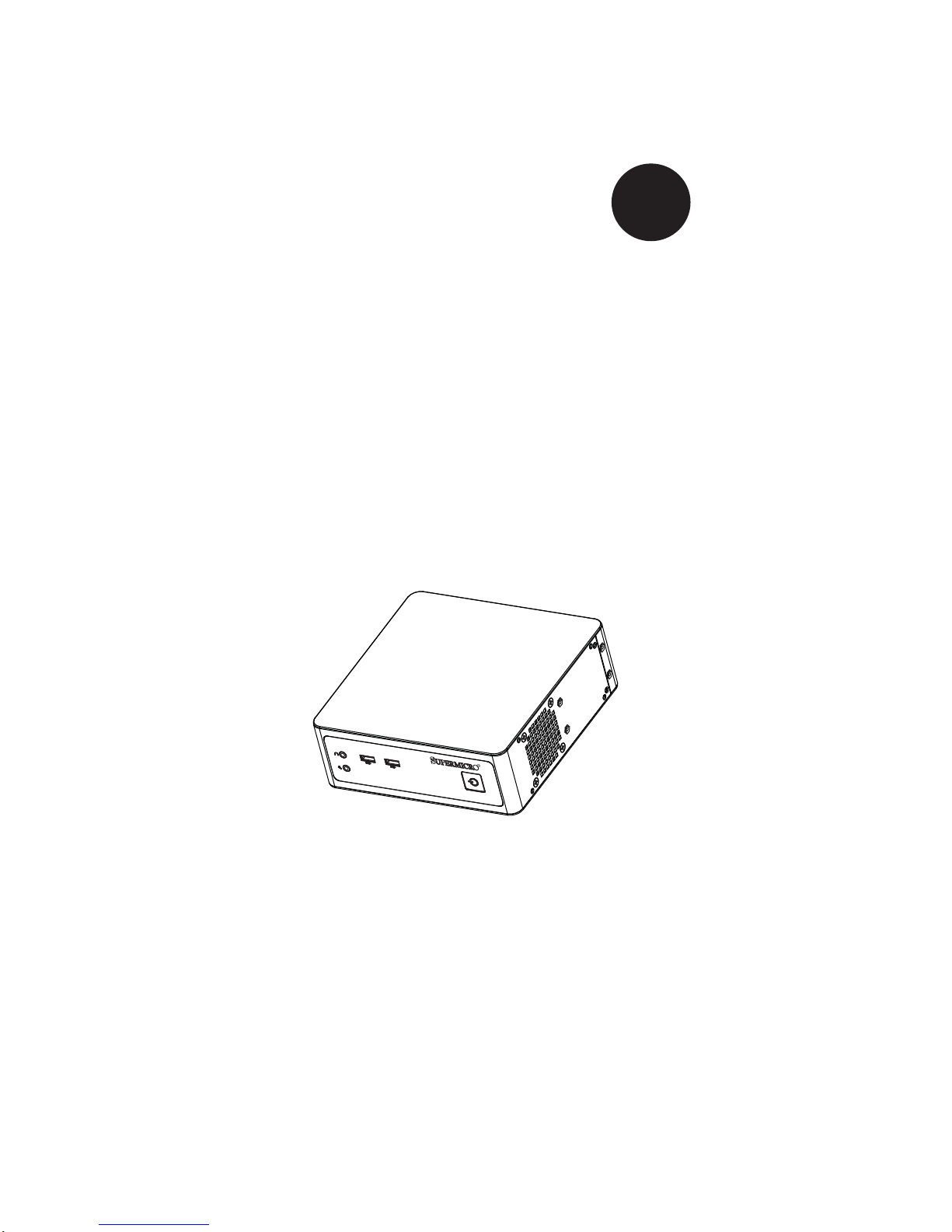
®
SUPERSERVER
1017A-MP
SUPER
USER’S MANUAL
1.0
Page 2
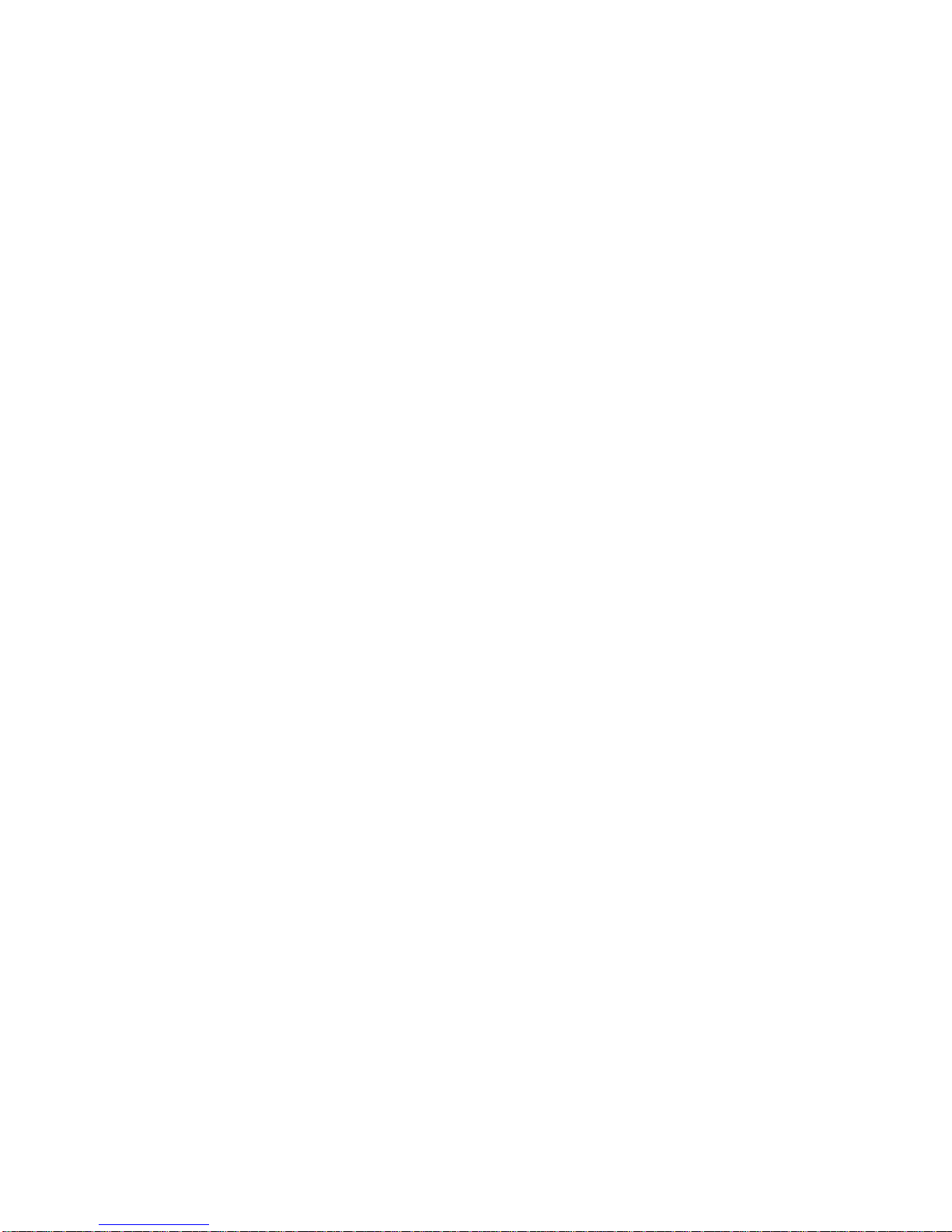
The information in this User’s Manual has been carefully reviewed and is believed to be accurate.
The vendor assumes no responsibility for any inaccuracies that may be contained in this document,
makes no commitment to update or to keep current the information in this manual, or to notify any
person or organization of the updates. Please Note: For the most up-to-date version of this
manual, please see our web site at www.supermicro.com.
Super Micro Computer, Inc. ("Supermicro") reserves the right to make changes to the product
described in this manual at any time and without notice. This product, including software and documentation, is the property of Supermicro and/or its licensors, and is supplied only under a license.
Any use or reproduction of this product is not allowed, except as expressly permitted by the terms
of said license.
IN NO EVENT WILL SUPERMICRO BE LIABLE FOR DIRECT, INDIRECT, SPECIAL, INCIDENTAL,
SPECULATIVE OR CONSEQUENTIAL DAMAGES ARISING FROM THE USE OR INABILITY TO
USE THIS PRODUCT OR DOCUMENTATION, EVEN IF ADVISED OF THE POSSIBILITY OF
SUCH DAMAGES. IN PARTICULAR, SUPERMICRO SHALL NOT HAVE LIABILITY FOR ANY
HARDWARE, SOFTW ARE, OR DA TA STORED OR USED WITH THE PRODUCT, INCLUDING THE
COSTS OF REPAIRING, REPLACING, INTEGRATING, INSTALLING OR RECOVERING SUCH
HARDWARE, SOFTWARE, OR DATA.
Any disputes arising between manufacturer and customer shall be governed by the laws of Santa
Clara County in the State of California, USA. The State of California, County of Santa Clara shall
be the exclusive venue for the resolution of any such disputes. Super Micro's total liability for all
claims will not exceed the price paid for the hardware product.
FCC Statement: This equipment has been tested and found to comply with the limits for a Class A
digital device pursuant to Part 15 of the FCC Rules. These limits are designed to provide reasonable
protection against harmful interference when the equipment is operated in a commercial environment. This equipment generates, uses, and can radiate radio frequency energy and, if not installed
and used in accordance with the manufacturer’s instruction manual, may cause harmful interference
with radio communications. Operation of this equipment in a residential area is likely to cause harmful
interference, in which case you will be required to correct the interference at your own expense.
California Best Management Practices Regulations for Perchlorate Materials: This Perchlorate warning applies only to products containing CR (Manganese Dioxide) Lithium coin cells. “Perchlorate
Material-special handling may apply. See www.dtsc.ca.gov/hazardouswaste/perchlorate”
WARNING: Handling of lead solder materials used in this
product may expose you to lead, a chemical known to the
State of California to cause birth defects and other reproductive harm.
Manual Revision 1.0
Release Date: September 19, 2013
Unless you request and receive written permission from Super Micro Computer, Inc., you may not
copy any part of this document.
Information in this document is subject to change without notice. Other products and companies
referred to herein are trademarks or registered trademarks of their respective companies or mark
holders.
Copyright © 2013 by Super Micro Computer, Inc.
All rights reserved.
Printed in the United States of America
Page 3
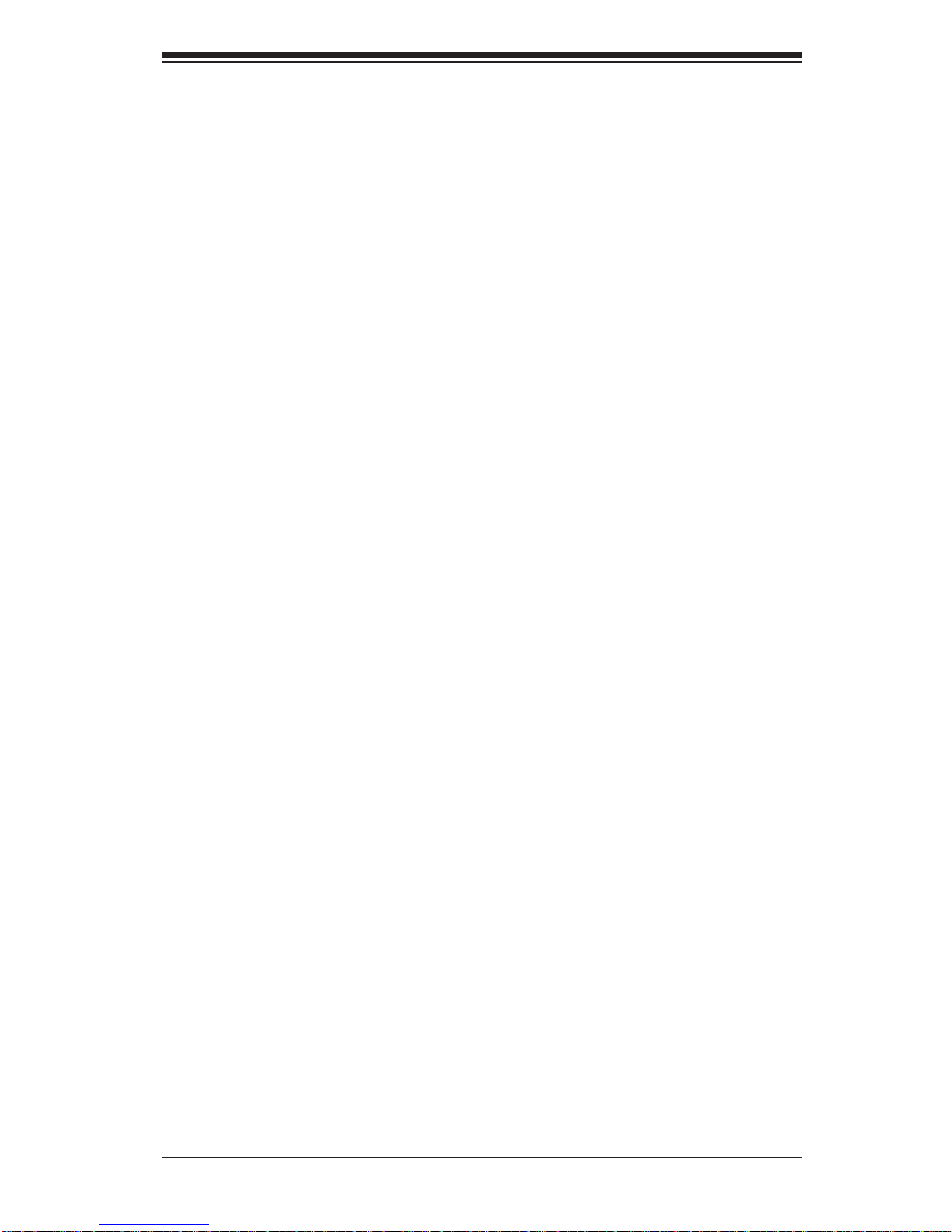
iii
Preface
Preface
About This Manual
This manual is written for professional system integrators and PC technicians. It
provides information for the installation and use of the SuperServer 1017A-MP.
Installation and maintainance should be performed by experienced technicians only .
The SuperServer 1017A-MP is a compact Atom server based on the SC101i chassis
and the X9SCAA single processor serverboard.
Manual Organization
Chapter 1: Introduction
The fi rst chapter provides a checklist of the main components included with the
server system and describes the main features of the X9SCAA serverboard and
the SC101i chassis.
Chapter 2: Server Installation
This chapter describes the steps necessary to set up the SuperServer 1017A-MP
Chapter 3: System Interface
Refer here for details on the system interface, which includes the functions and
information provided by the control panel on the chassis as well as other LEDs
located throughout the system.
Chapter 4: Standardized Warning Statements
You should thoroughly familiarize yourself with this chapter for a general overview
of safety precautions that should be followed when installing and servicing the
SuperServer 1017A-MP.
Chapter 5: Advanced Serverboard Setup
Chapter 5 provides detailed information on the X9SCAA serverboard, including the
locations and functions of connections, headers and jumpers. Refer to this chapter
when adding or removing processors or main memory and when reconfi guring the
serverboard.
Page 4
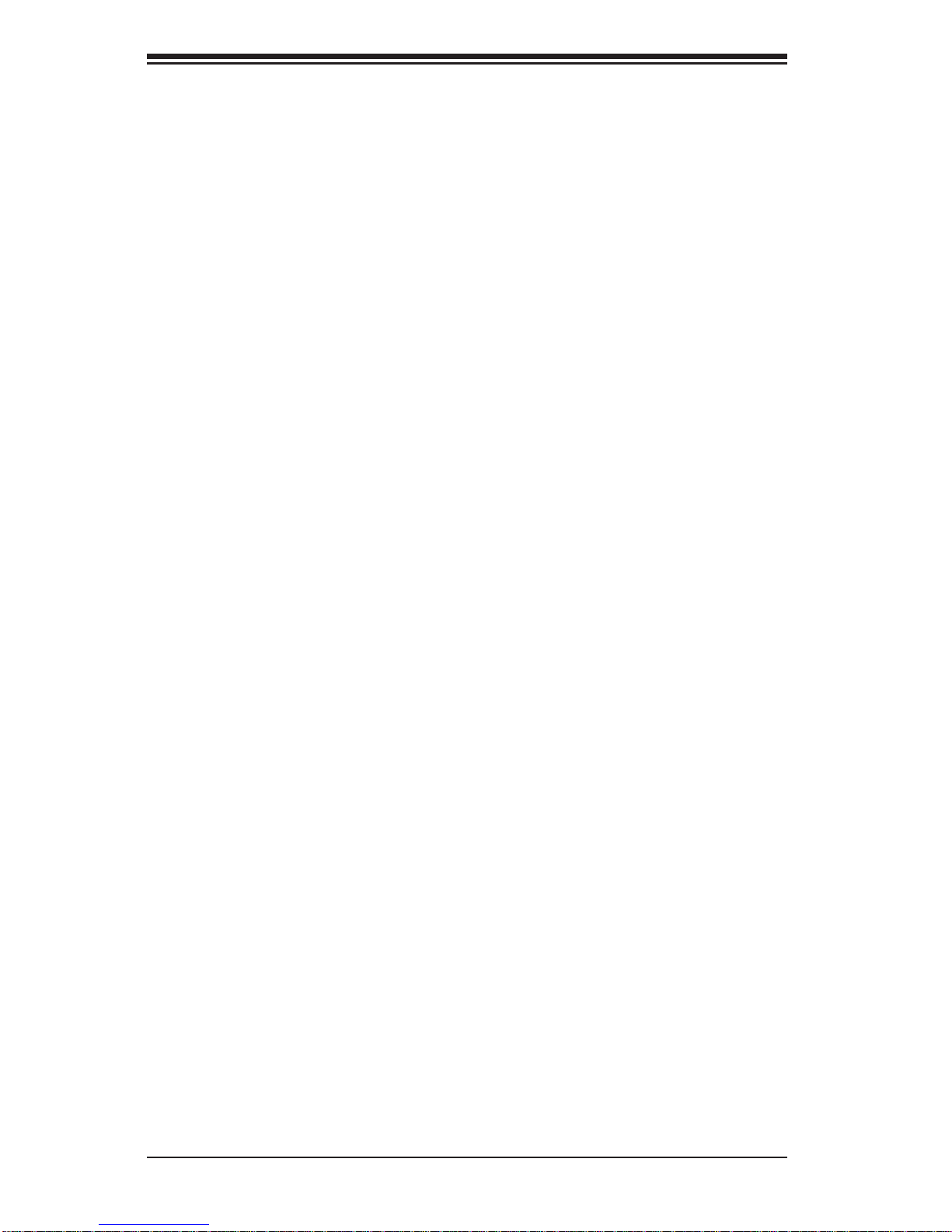
SUPERSERVER 1017A-MP User's Manual
iv
Chapter 6: Advanced Chassis Setup
Refer to Chapter 6 for detailed information on the SC101i server chassis. You
should follow the procedures given in this chapter when installing, removing or
reconfi guring hard drives.
Chapter 7: BIOS
The BIOS chapter includes an introduction to BIOS and provides detailed information on running the CMOS Setup Utility.
Appendix A: BIOS Error Beep Codes
Appendix B: System Specifi cations
Page 5
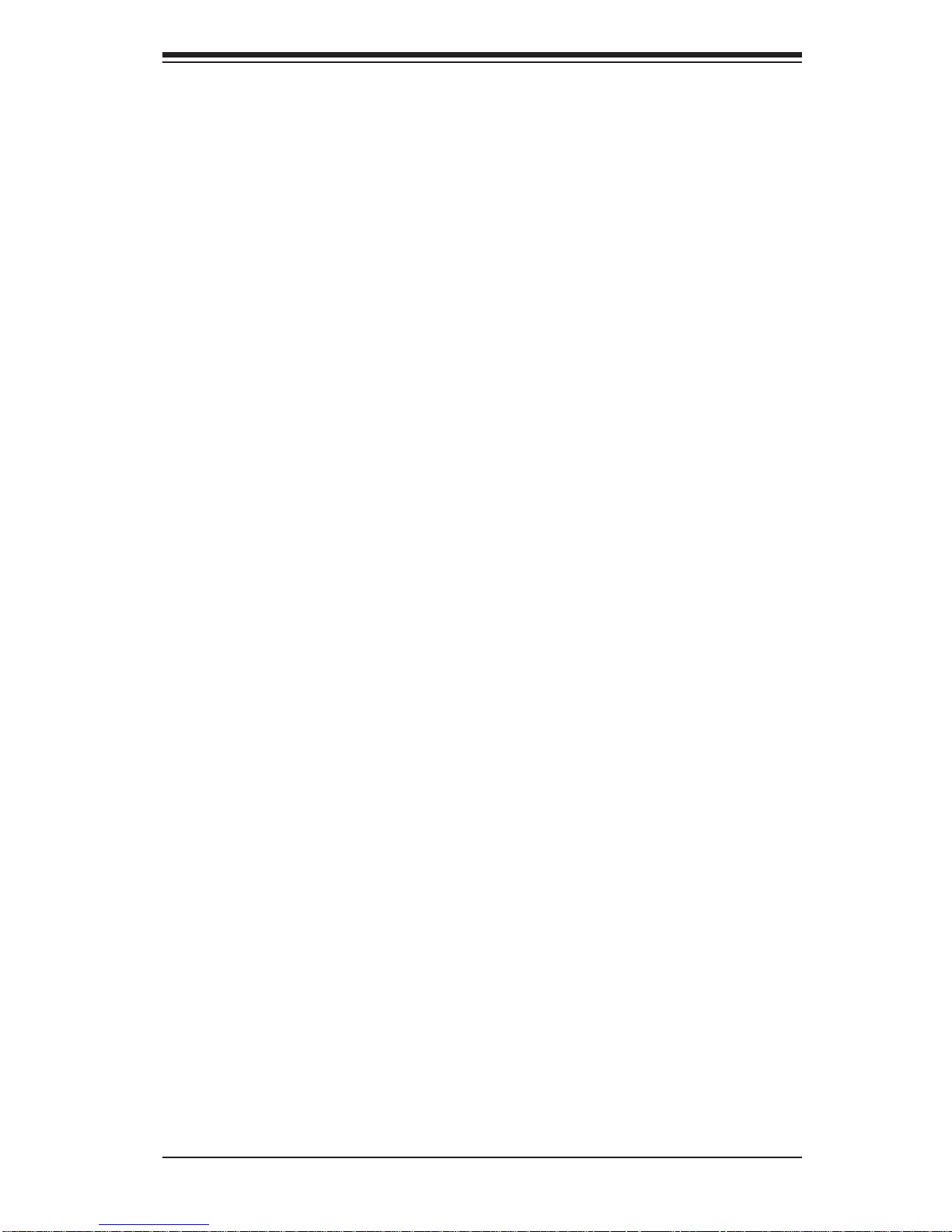
Notes
Preface
v
Page 6
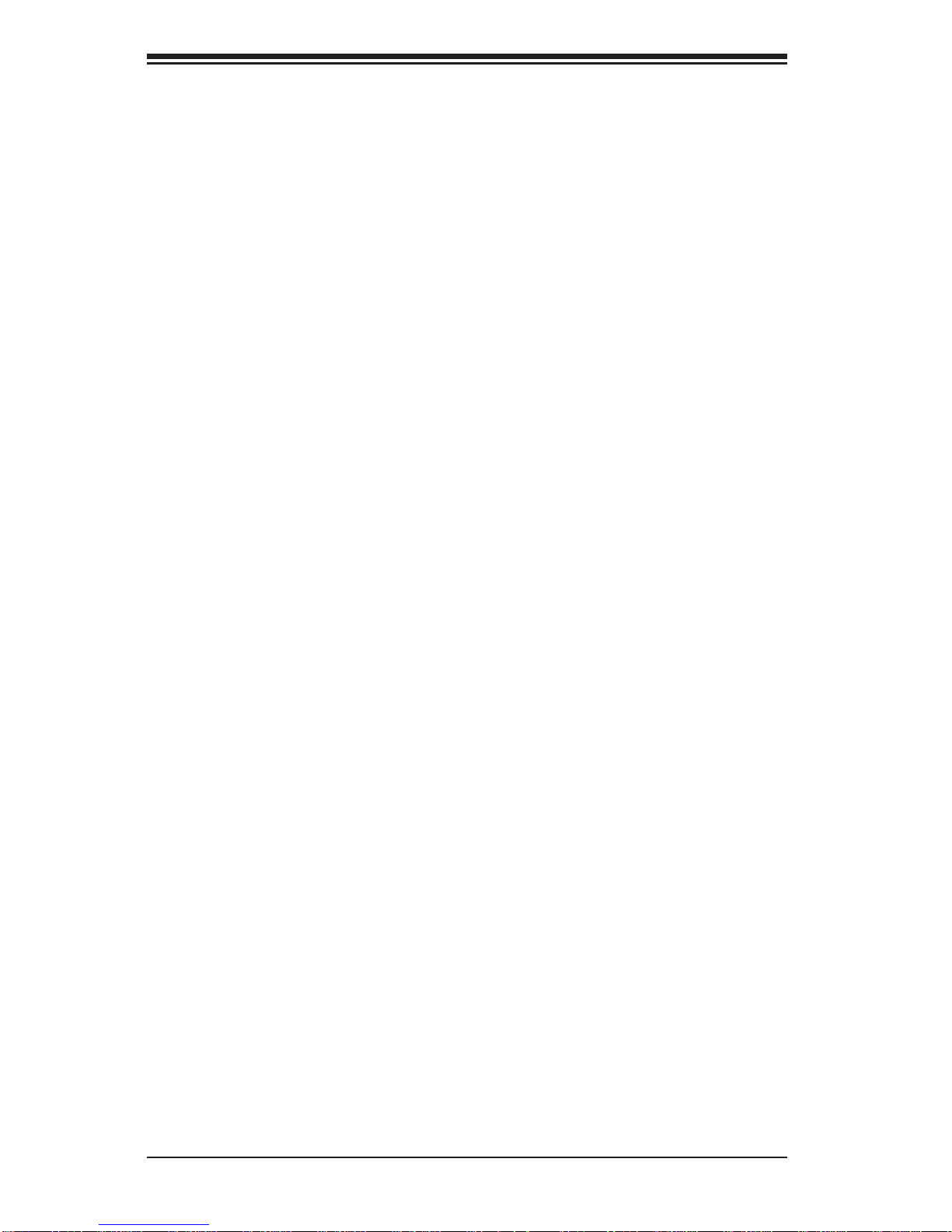
vi
Table of Contents
Chapter 1 Introduction
1-1 Overview .........................................................................................................1-1
1-2 Motherboard Features .....................................................................................1-1
Processors ......................................................................................................1-1
Memory ...........................................................................................................1-1
Serial ATA ........................................................................................................1-1
PCI Expansion Slots ....................................................................................... 1-2
Rear I/O Ports ................................................................................................. 1-2
1-3 Server Chassis Features ................................................................................1-2
System Power ................................................................................................. 1-2
Hard Drive Subsystem .................................................................................... 1-2
Front Control Panel .........................................................................................1-2
1-4 Contacting Supermicro ....................................................................................1-4
Chapter 2 Server Installation
2-1 Overview .........................................................................................................2-1
2-2 Unpacking the System .................................................................................... 2-1
2-3 Warnings and Precautions .............................................................................. 2-1
Chapter 3 System Interface
3-1 Control Panel Buttons ..................................................................................... 3-1
Power ..............................................................................................................3-1
Chapter 4 Standardized Warning Statements for AC Systems
4-1 About Standardized Warning Statements .......................................................4-1
Warning Defi nition ...........................................................................................4-1
Installation Instructions ....................................................................................4-4
Circuit Breaker ................................................................................................ 4-5
Power Disconnection Warning ........................................................................ 4-6
Equipment Installation ..................................................................................... 4-8
Restricted Area ................................................................................................ 4-9
Battery Handling ............................................................................................4-10
Redundant Power Supplies ..........................................................................4-12
Backplane Voltage ........................................................................................ 4-13
Comply with Local and National Electrical Codes ........................................ 4-14
Product Disposal ........................................................................................... 4-15
Hot Swap Fan Warning ................................................................................. 4-16
Power Cable and AC Adapter ...................................................................... 4-18
SUPERSERVER 1017A-MP User's Manual
Page 7
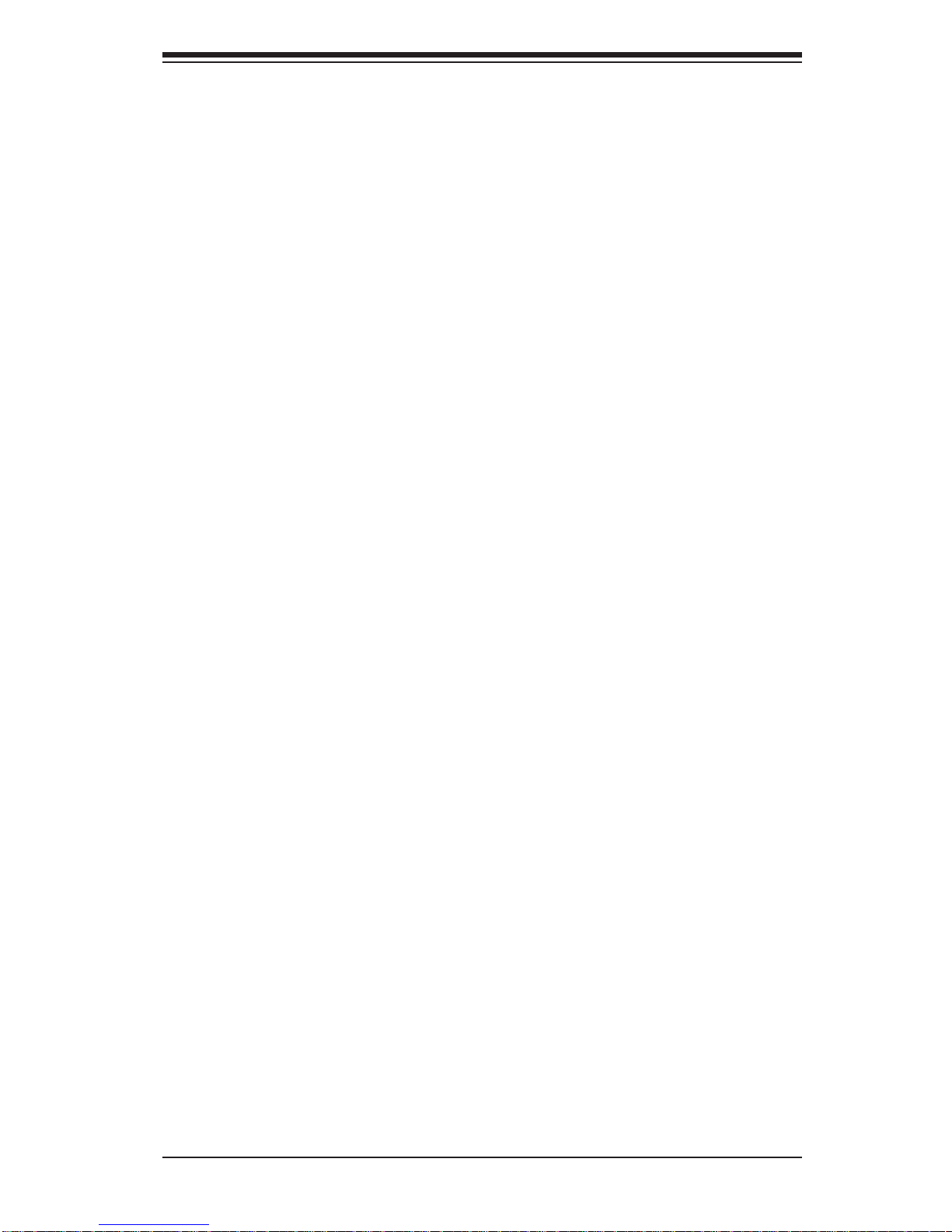
vii
Chapter 5 Advanced Motherboard Setup
5-1 Handling the Motherboard ..............................................................................5-1
Precautions .....................................................................................................5-1
Unpacking .......................................................................................................5-1
5-2 Connecting Cables .......................................................................................... 5-2
Connecting Data Cables ................................................................................. 5-2
Connecting Power Cables ..............................................................................5-2
Connecting the Control Panel ......................................................................... 5-2
5-3 Rear I/O Ports ................................................................................................. 5-3
5-4 Onboard Processor .........................................................................................5-4
5-5 Installing Memory ............................................................................................5-4
How to Install SO DIMMs ...............................................................................5-4
Memory Support .............................................................................................. 5-4
5-6 Motherboard Details ........................................................................................ 5-6
X9SCAA Quick Reference ..............................................................................5-6
5-7 Connector Defi nitions ..................................................................................... 5-8
5-8 Jumper Settings ............................................................................................ 5-14
5-9 Onboard Indicators ........................................................................................5-16
5-10 SATA Ports ....................................................................................................5-17
5-11 Installing Software .........................................................................................5-18
SuperDoctor III .............................................................................................. 5-19
5-12 Onboard Battery ............................................................................................5-21
Chapter 6 Advanced Chassis Setup
6-1 Static-Sensitive Devices ..................................................................................6-1
Precautions .....................................................................................................6-1
Unpacking .......................................................................................................6-1
6-2 Control Panel ..................................................................................................6-2
6-3 Removing the Chassis Cover ......................................................................... 6-3
6-4 Replacing the System Fan .............................................................................. 6-4
6-5 Installing a 2.5" Hard Drive ............................................................................. 6-5
6-6 Installing Mounting Brackets ........................................................................... 6-6
6-7 Installing a Power Converter Board ................................................................ 6-7
Chapter 7 BIOS
7-1 Introduction ......................................................................................................7-1
Starting BIOS Setup Utility .............................................................................. 7-1
How To Change the Confi guration Data .........................................................7-1
How to Start the Setup Utility .........................................................................7-2
7-2 Main Setup ...................................................................................................... 7-2
Table of Contents
Page 8
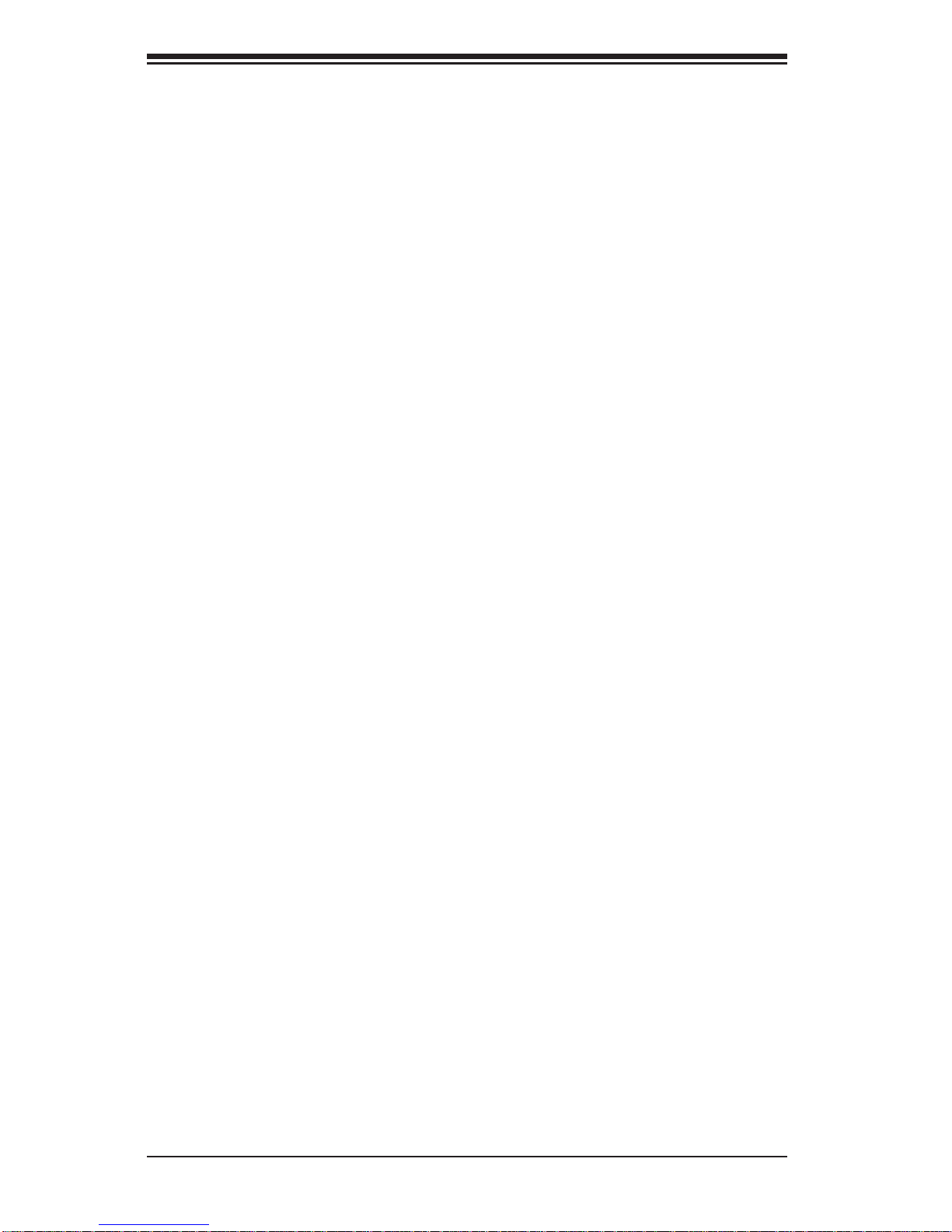
viii
SUPERSERVER 1017A-MP User's Manual
7-3 Advanced Setup Confi gurations......................................................................7-4
7-4 Boot ................................................................................................................7-17
7-5 Security Settings ........................................................................................... 7-18
7-6 Save & Exit ................................................................................................... 7-19
Appendix A POST Error Beep Codes
Appendix B System Specifi cations
Page 9
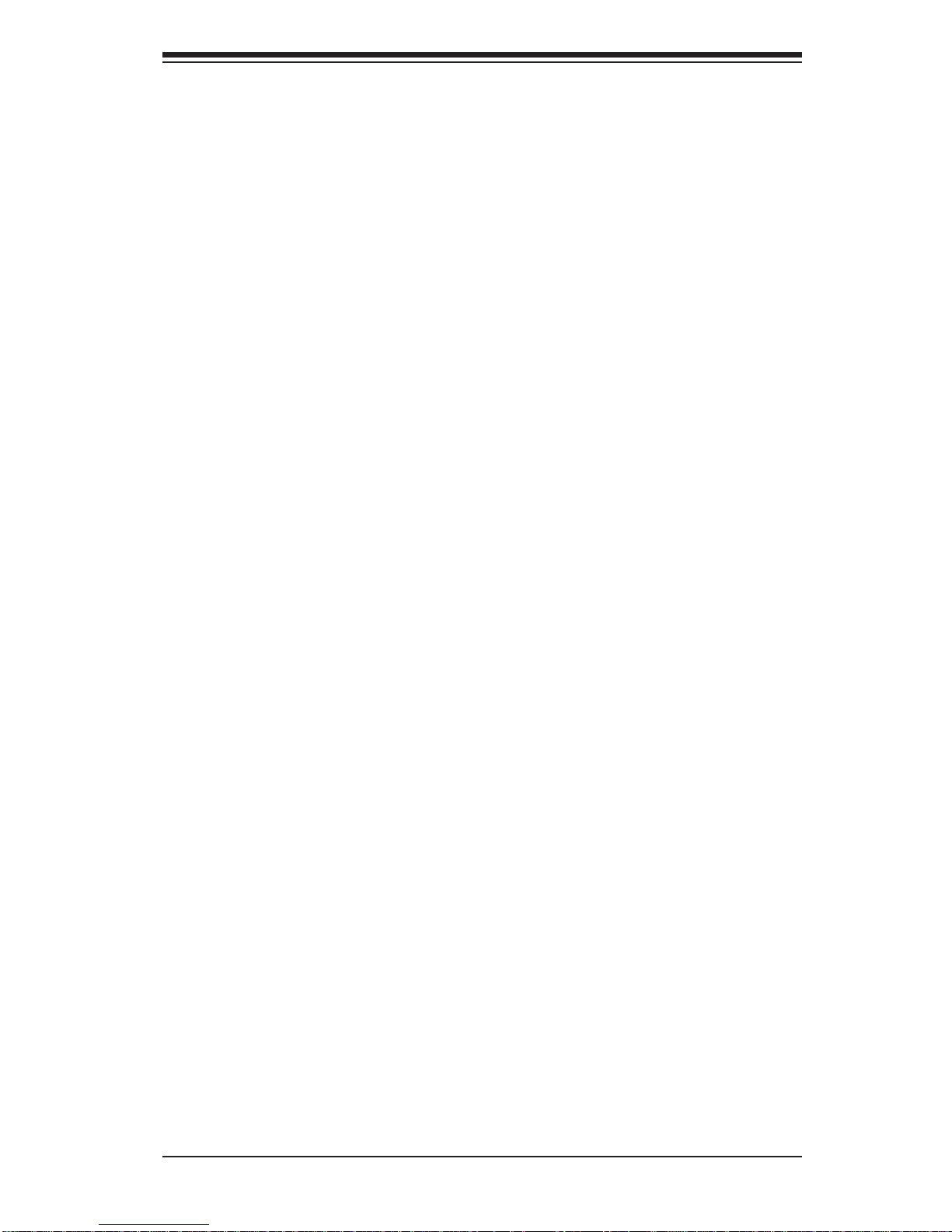
Chapter 1
Introduction
1-1 Overview
The SuperServer 1017A-MP is a compact, embedded system comprised of the
SC101i chassis and the X9SCAA single processor motherboard. Please refer to
our web site for information on operating systems that have been certifi ed for use
with the system (www.supermicro.com).
Note: For your system to work properley, please follow the links below to download
all necessary drivers/utilities and the user’s manual for your server.
• Supermicro product manuals: http://www.supermicro.com/support/manuals/
• Product drivers and utilities: ftp://ftp.supermicro.com
• Product safety info: http://super-dev/about/policies/safety_information.cfm
1-2 Motherboard Features
The SuperServer 1017A-MP is built around the X9SCAA, a single processor motherboard based on the Intel NM10 Expr ess chipset. Below are the main features of
the X9SCAA. (See Figure 1-1 for a block diagram of the chipset).
Processors
The X9SCAA supports a single Intel® ATOM N2800 Series Processor. Please refer
to the motherboard description pages on our web site for a complete listing of supported processors (www.supermicro.com).
Memory
The X9SCAA has two SO-DIMM slots that can support up to 4 GB of Non-ECC
DDR3-1066 memory. See Chapter 5 for details.
Serial ATA
A SATA controller is also integrated into the chipset to provide two SATA 2.0 (3/
Gbps) ports.
Chapter 1: Introduction
1-1
Page 10
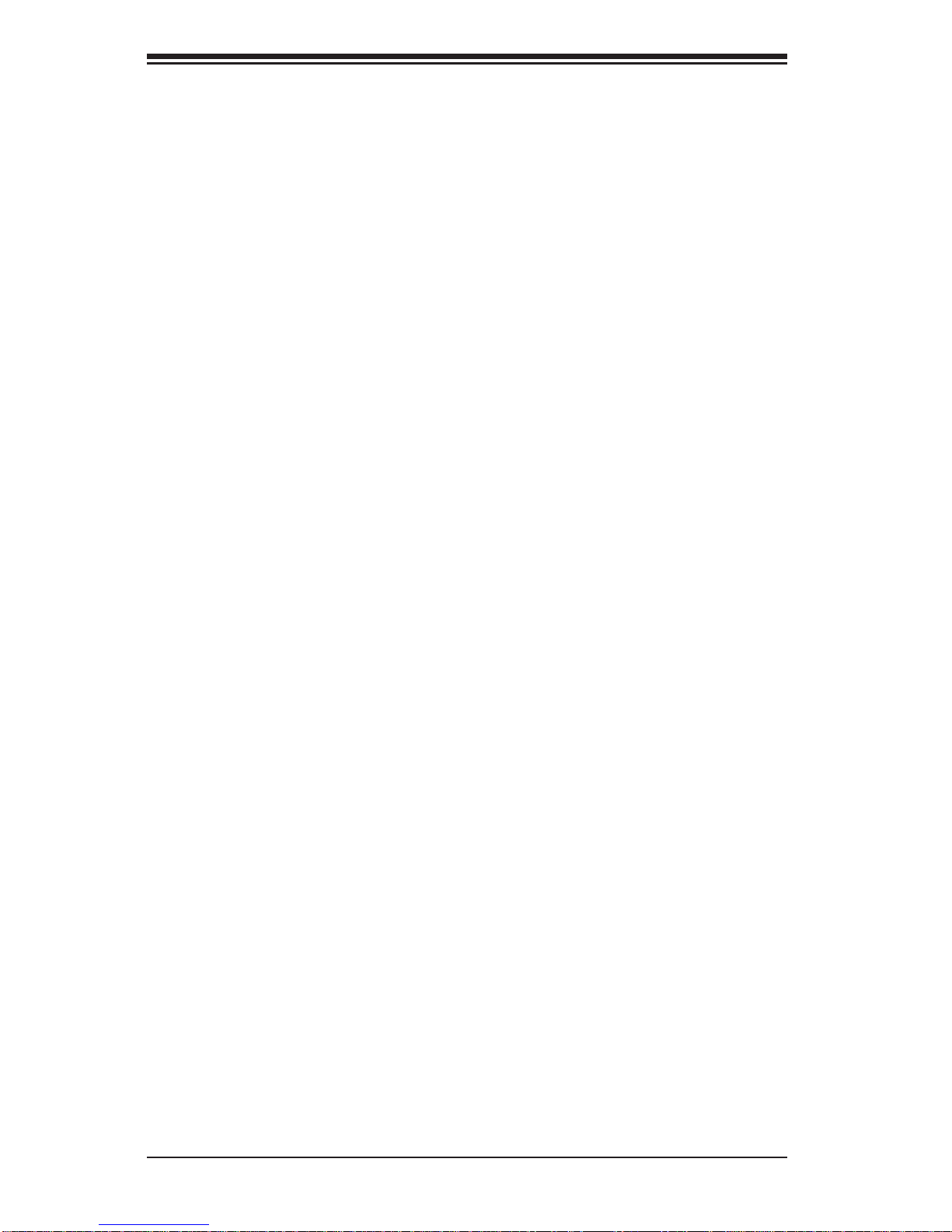
1-2
SUPERSERVER 1017A-MP User's Manual
PCI Expansion Slots
The X9SCA A has one PCI x32 slot and one Mini-PCI-E slot.
Rear I/O Ports
The color-coded I/O ports include two USB 2.0 ports, two USB 3.0 ports, two LAN
ports, an HDMI port, a VGA port and a VESA display port.
1-3 Server Chassis Features
The SC101i is an mini-ITX form factor chassis. The following is a general outline
of the main features of the SC101i chassis.
System Power
Power is supplied to the system by a power cord that is plugged into a standard
110V AC power outlet.
Hard Drive Subsystem
One 2.5" internal drive is supported by the system. This drive is not hot-swappable.
Front Control Panel
The control panel on the SC101i provides you with a main power button.
Page 11
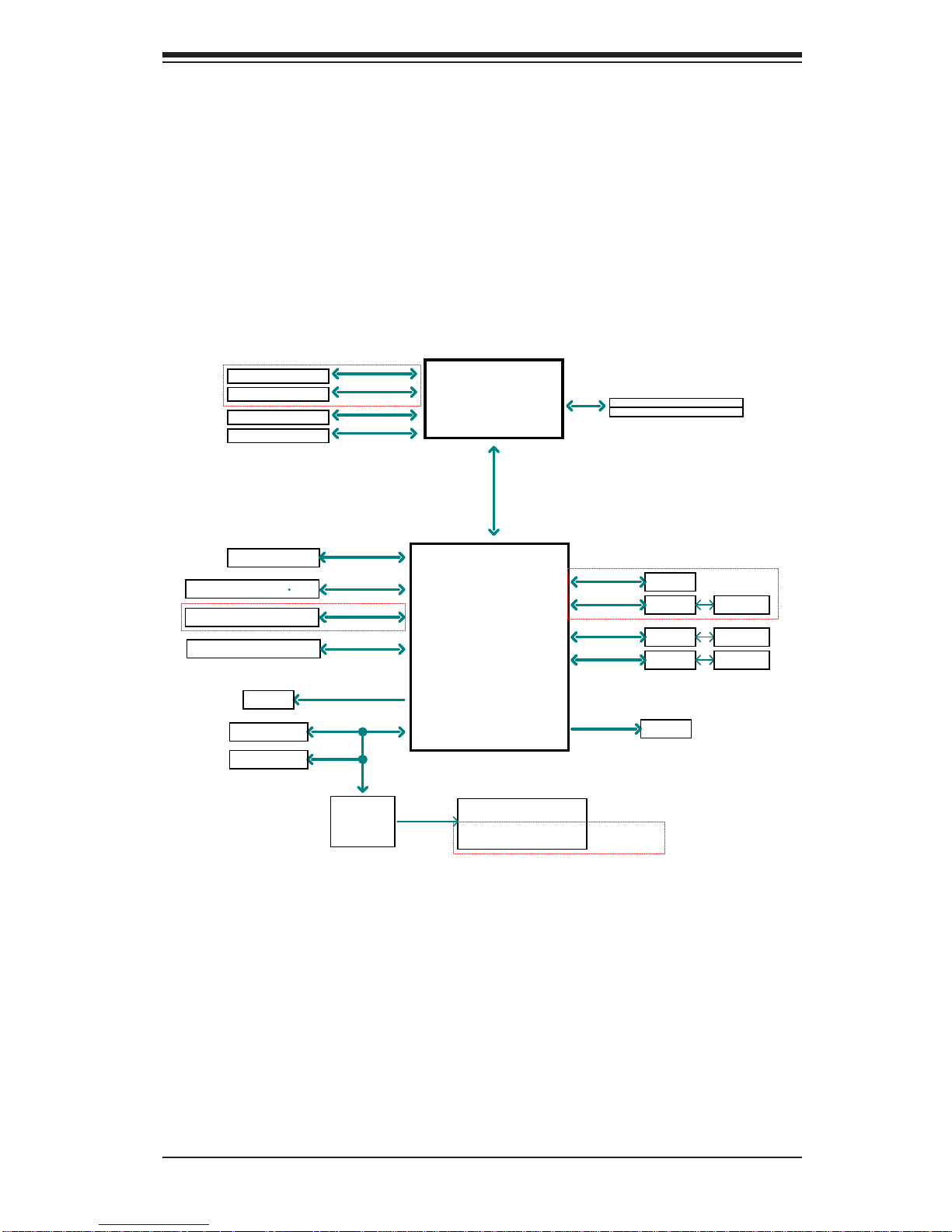
1-3
Chapter 1: Introduction
Figure 1-1. Intel NM10 Express Chipset:
System Block Diagram
Note: This is a general block diagram. Please see Chapter 5 for details.
LPC
Stacked 2 port rear I/O
COM1 (internal header)
ITE-8760E
GLAN2
82574L
2.5GT/s
Intel ATOM
DDR3 1066 MHz
X9SCAA(-L) BLOCK DIAGRAM
DDI0
HDMI connector
RJ45
RJ45
Non-ECC-SODIMM1
Intel NM10
DMI (X4-Gen1)
2x SATA PORTS
USB2.0
SATA 3Gb/s
PCIe Gen1x1
2.5GT/s
GLAN1
82574L
Debug Header/
USB2.0
4x USB2.0 by Header
SATA[1:0]
USB[3:0]
USB[7:6]
LPC
SPI
TPM HEADER
PCIE[1]
PCIE[2]
PCIE[3]
PCIE[4]
SPI
FLASH
SPI 64Mb
N2800
Non-ECC-SODIMM2 (DEFAULT)
(N2800 only X2)
Single Channel
DDI1
DP connector
LVDS
LVDS connector
VGA
VGA connector
USB2.0
MINI-PCIE
USB[5:4]
COM2 (internal header)
COM3 (internal header)
COM4 (internal header)
PCIe Gen1x1
PCIe Gen1x1 RENESAS
UPD720202
2.5GT/s
PCIe Gen1x1
2.5GT/s
MINI PCIE
SLOT
USB 3.0
Rear I/O
PCI 33
PCI SLOT
PCI
2 Cores/4 Threads
1.86G/ 1M L2 Cache
SIO-W83527HG
(Support RS485/RS422)
MAX. 4G SO-DIMM SUPPORTED
ONLY FOR X9SCAA
ONLY FOR X9SCAA
ONLY FOR X9SCAA
ONLY FOR X9SCAA
Page 12
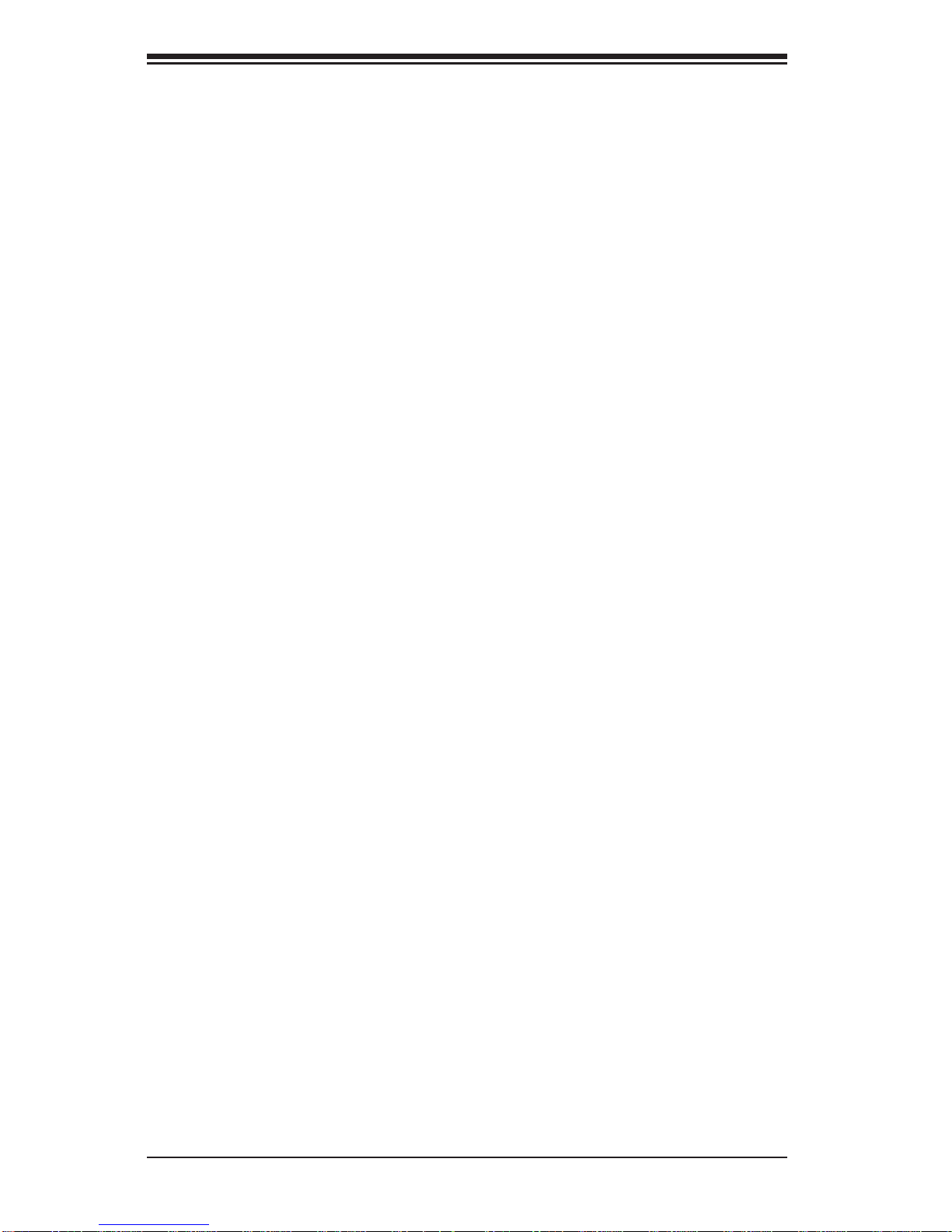
1-4
SUPERSERVER 1017A-MP User's Manual
1-4 Contacting Supermicro
Headquarters
Address: Super Micro Computer, Inc.
980 Rock Ave.
San Jose, CA 95131 U.S.A.
Tel: +1 (408) 503-8000
Fax: +1 (408) 503-8008
Email: marketing@supermicro.com (General Information)
support@supermicro.com (Technical Support)
Web Site:
www.supermicro.com
Europe
Address: Super Micro Computer B.V.
Het Sterrenbeeld 28, 5215 ML
's-Hertogenbosch, The Netherlands
Tel: +31 (0) 73-6400390
Fax: +31 (0) 73-6416525
Email: sales@supermicro.nl (General Information)
support@supermicro.nl (Technical Support)
rma@supermicro.nl (Customer Support)
Asia-Pacifi c
Address: Super Micro Computer, Inc.
3F, No. 150, Jian 1st Rd.
Zhonghe Dist., New Taipei City 23511
Taiwan (R.O.C)
Tel: +886-(2) 8226-3990
Fax: +886-(2) 8226-3992
Web Site:
www.supermicro.com.tw
Technical Support:
Email: support@supermicro.com.tw
Tel: +886-(2)-8226-3990
Page 13
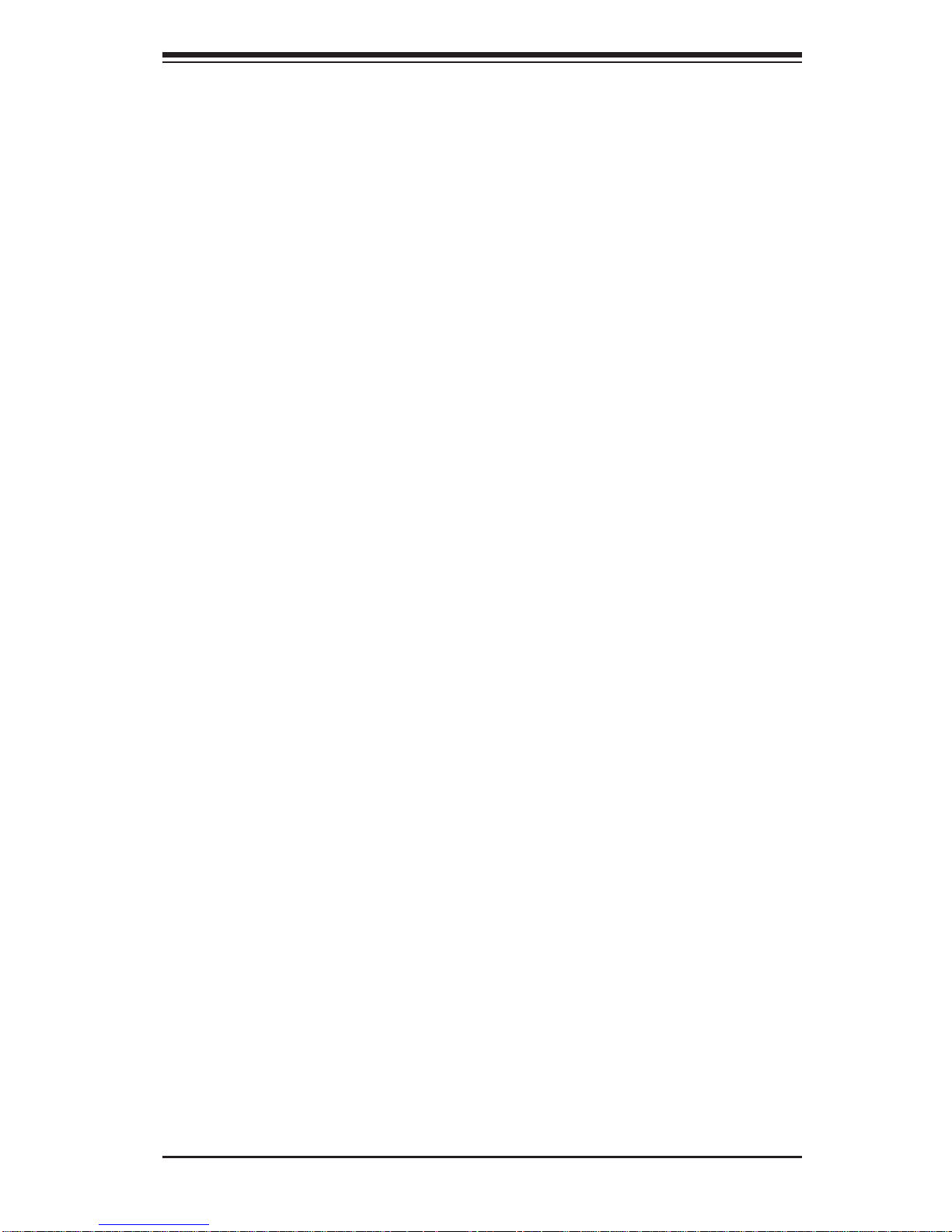
Chapter 2: Server Installation
2-1
Chapter 2
Server Installation
2-1 Overview
This chapter provides a quick setup checklist to get your SuperServer 1017A-MP
up and running. Following these steps in the order given should enable you to have
the system operational within a minimum amount of time. This quick setup assumes
that your system has come to you with the processors and memory preinstalled. If
your system is not already fully integrated with a serverboard, processors, system
memory etc., please turn to the chapter or section noted in each step for details on
installing specifi c components.
2-2 Unpacking the System
You should inspect the box the SuperServer 1017A-MP was shipped in and note
if it was damaged in any way. If the server itself shows damage you should fi le a
damage claim with the carrier who delivered it.
Decide on a suitable location for the SuperServer 1017A-MP. It should be situated
in a clean, dust-free area that is well ventilated. Avoid areas where heat, electrical
noise and electromagnetic fi elds are generated. You will also need it placed near
a grounded power outlet.
2-3 Warnings and Precautions
• This product is not suitable for use with visual display work place devices
acccording to §2 of the the German Ordinance for Work with Visual Display Units.
• Review the electrical and general safety precautions in Chapter 4.
• Use a regulating uninterruptible power supply (UPS) to protect the server from
power surges, voltage spikes and to keep your system operating in case of a
power failure.
Page 14
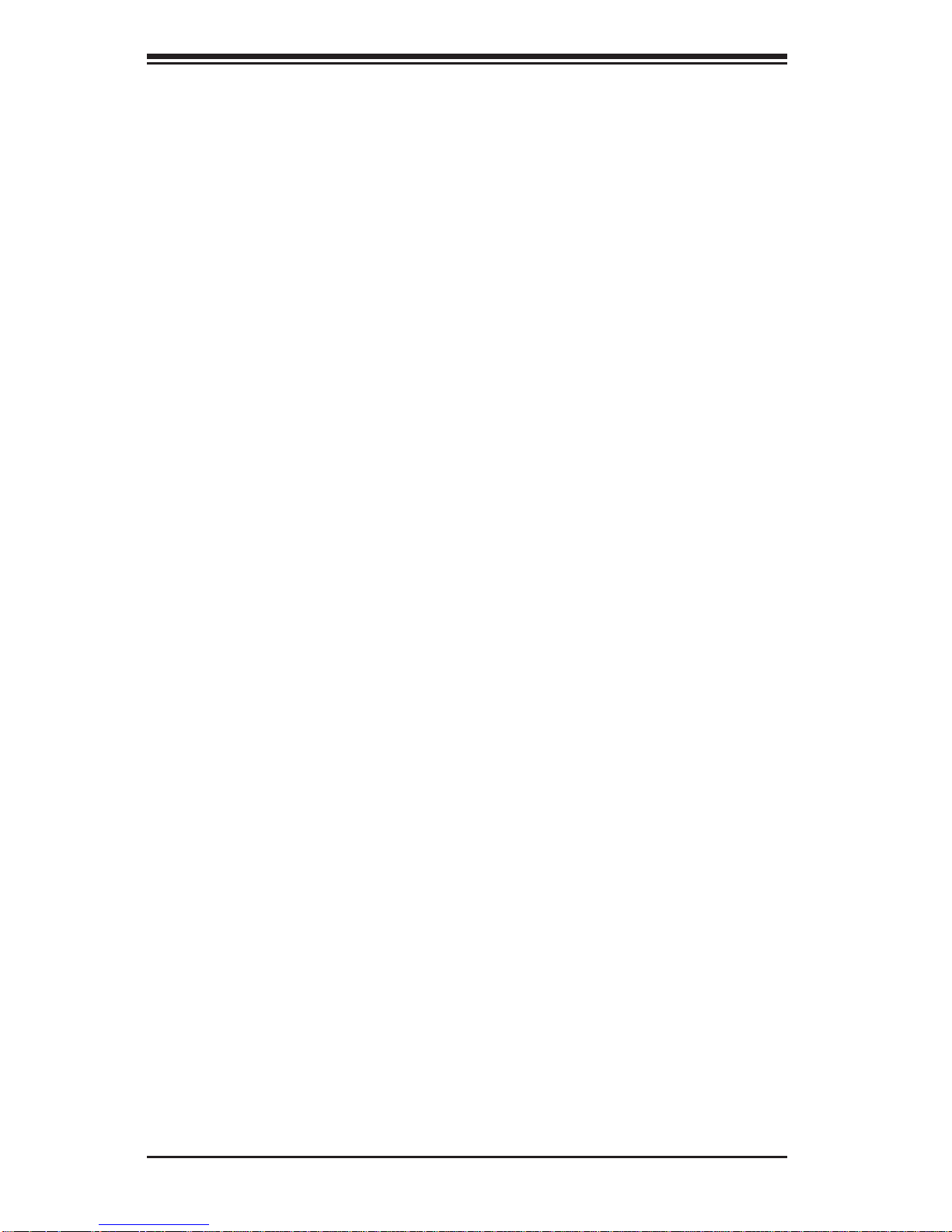
2-2
SUPERSERVER 1017A-MP User's Manual
Notes
Page 15
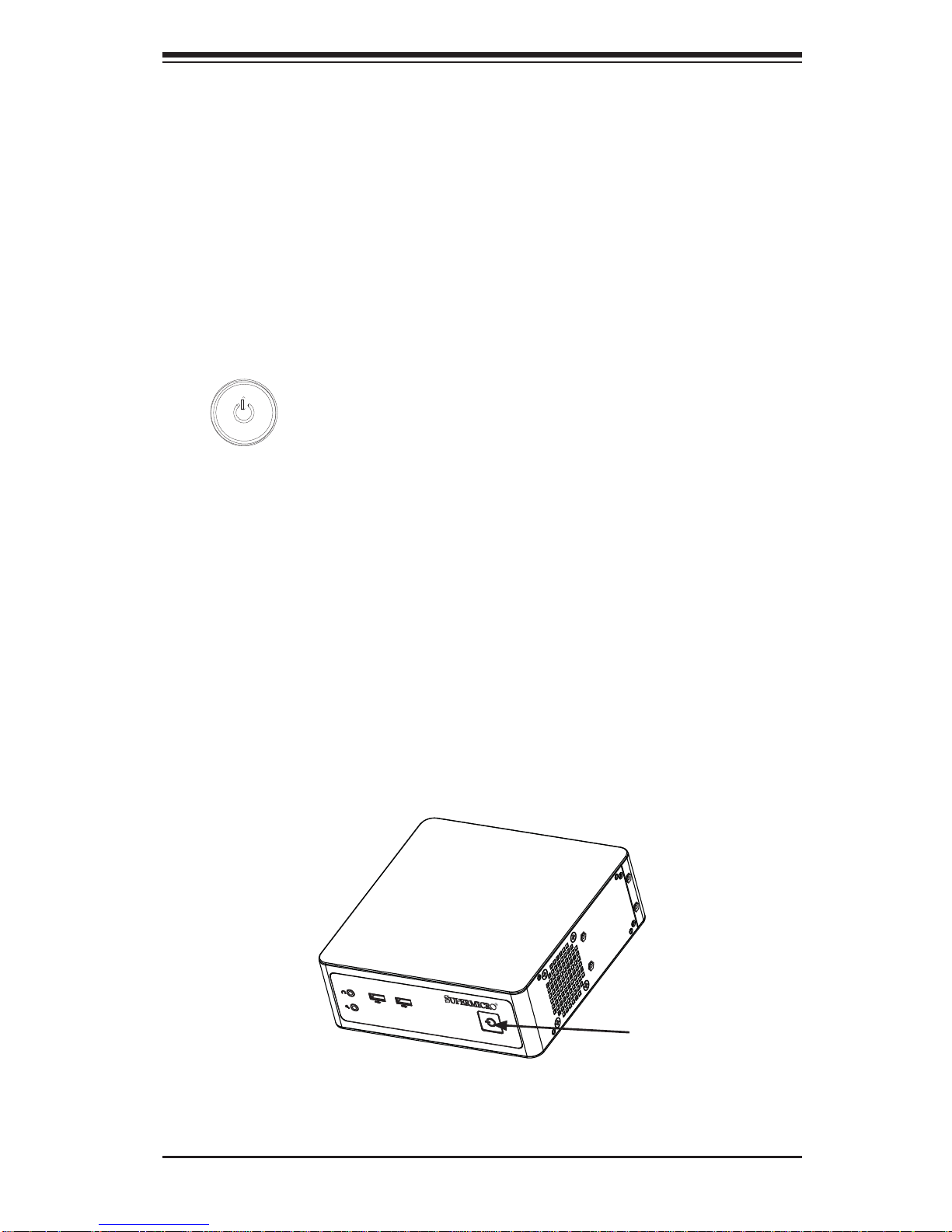
Chapter 3: System Interface
3-1
Chapter 3
System Interface
3-1 Control Panel Buttons
The SC101i chassis includes one power on/off push-button on the front of the
chassis.
Power
The main power button is used to apply or remove power from the power supply
to the server system. Turning off system power with this button removes the main
power but keeps standby power supplied to the system. Therefore, you must unplug
the system before servicing.
This button features an LED that indicates hard drive activity as follows:
• Blue – Power on
• Red – Power off
• White – HDD activity
Figure 3-1. Power Button and Hard Drive Activity LED
Power Button
Page 16
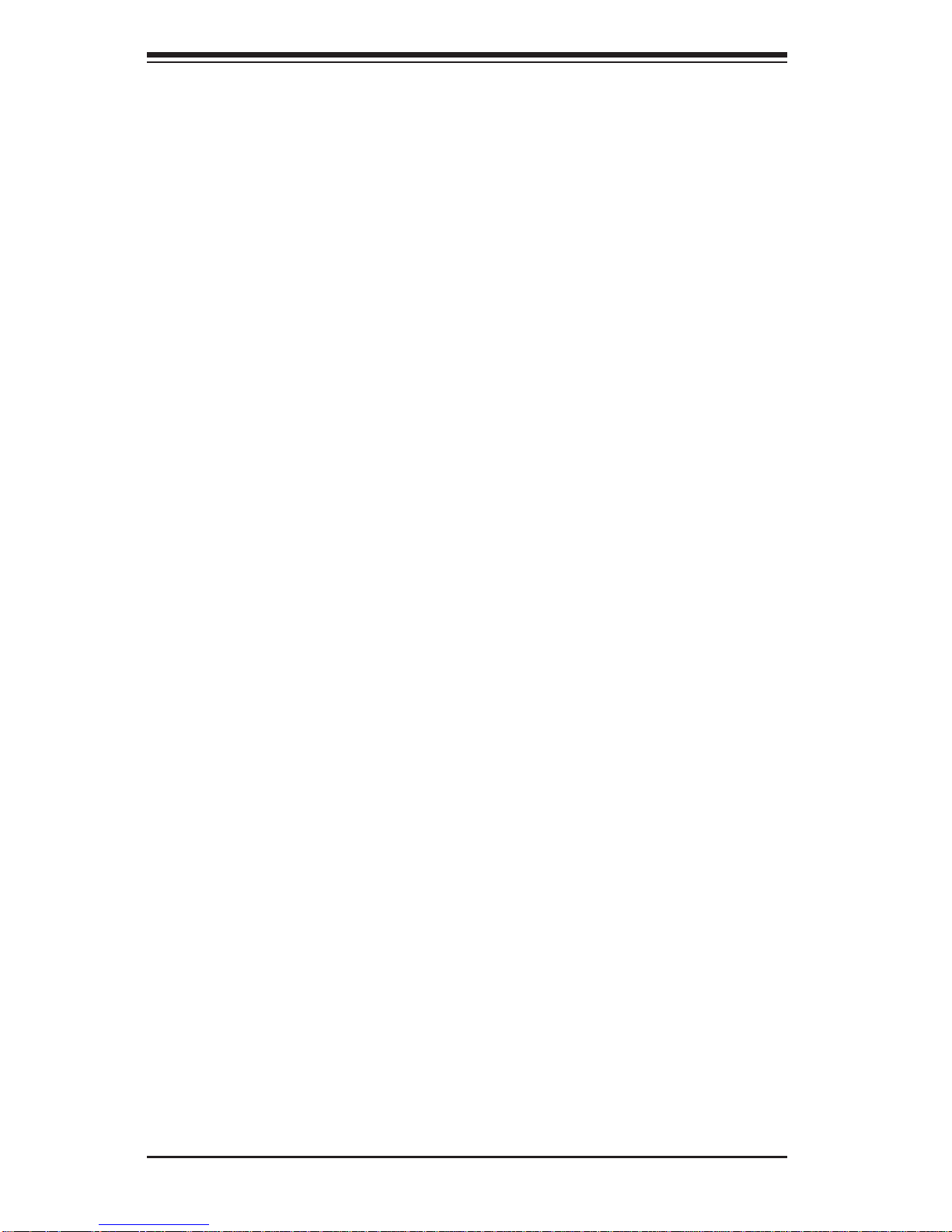
SUPERSERVER 1017A-MP User's Manual
3-2
Notes
Page 17
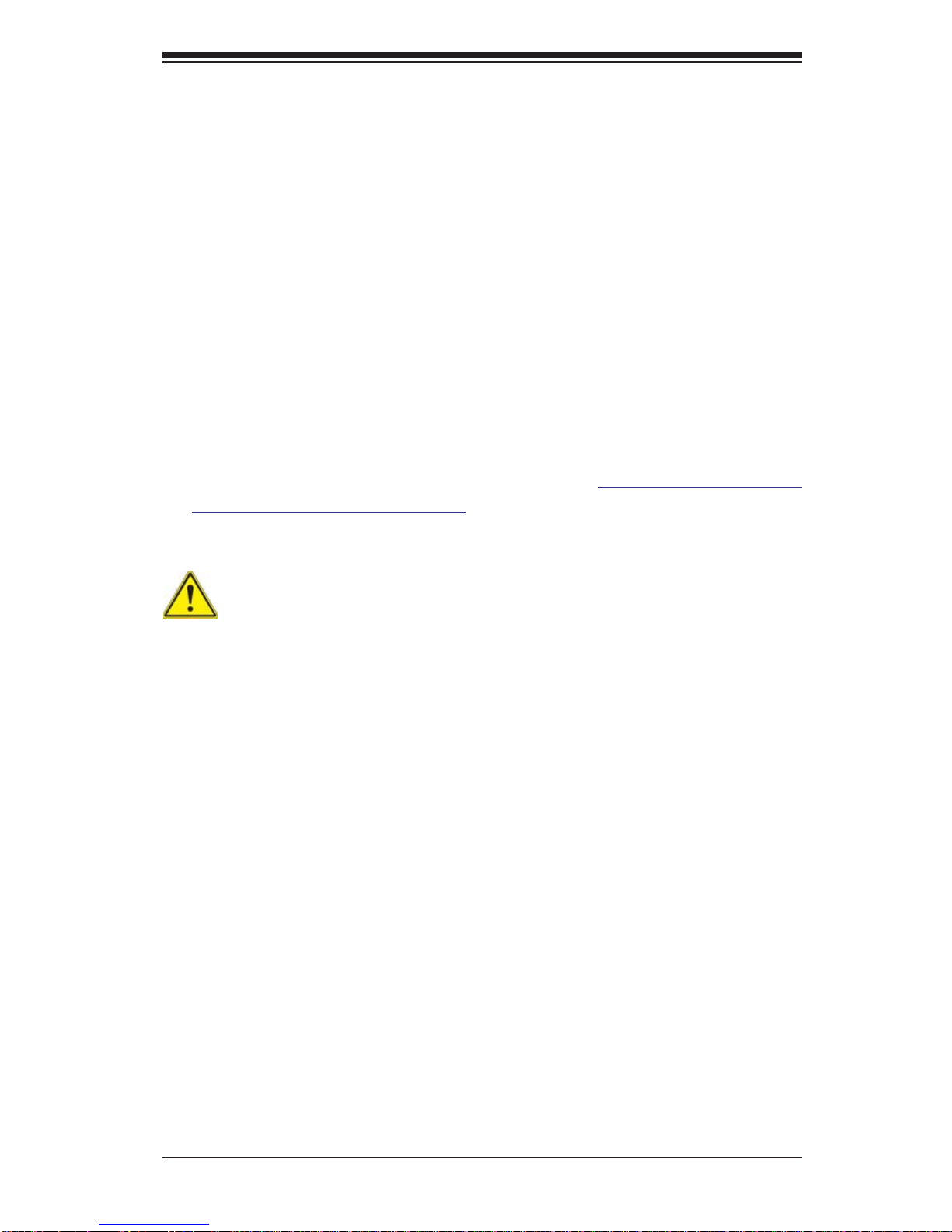
4-1
Chapter 4: Warning Statements for AC Systems
Chapter 4
Standardized Warning Statements for AC Systems
4-1 About Standardized Warning Statements
The following statements are industry standard warnings, provided to warn the user
of situations which have the potential for bodily injury. Should you have questions
or experience difficulty, contact Supermicro's Technical Support department
for assistance. Only certifi ed technicians should attempt to install or confi gure
components.
Read this appendix in its entirety before installing or confi guring components in the
Supermicro chassis.
These warnings may also be found on our web site at http://www.supermicro.com/
about/policies/safety_information.cfm.
Warning!
This warning symbol means danger. You are in a situation that could cause bodily
injury. Before you work on any equipment, be aware of the hazards involved with
electrical circuitry and be familiar with standard practices for preventing accidents.
Warning Defi nition
警告の定義
この警告サインは危険を意味します。
人身事故につながる可能性がありますので、いずれの機器でも動作させる前に、
電気回路に含まれる危険性に注意して、標準的な事故防止策に精通して下さい。
此警告符号代表危险。
您正处于可能受到严重伤害的工作环境中。在您使用设备开始工作之前,必须充分
意识到触电的危险,并熟练掌握防止事故发生的标准工作程序。请根据每项警告结
尾的声明号码找到此设备的安全性警告说明的翻译文本。
此警告符號代表危險。
您正處於可能身體可能會受損傷的工作環境中。在您使用任何設備之前,請注意觸
電的危險,並且要熟悉預防事故發生的標準工作程序。請依照每一注意事項後的號
碼找到相關的翻譯說明內容。
Page 18
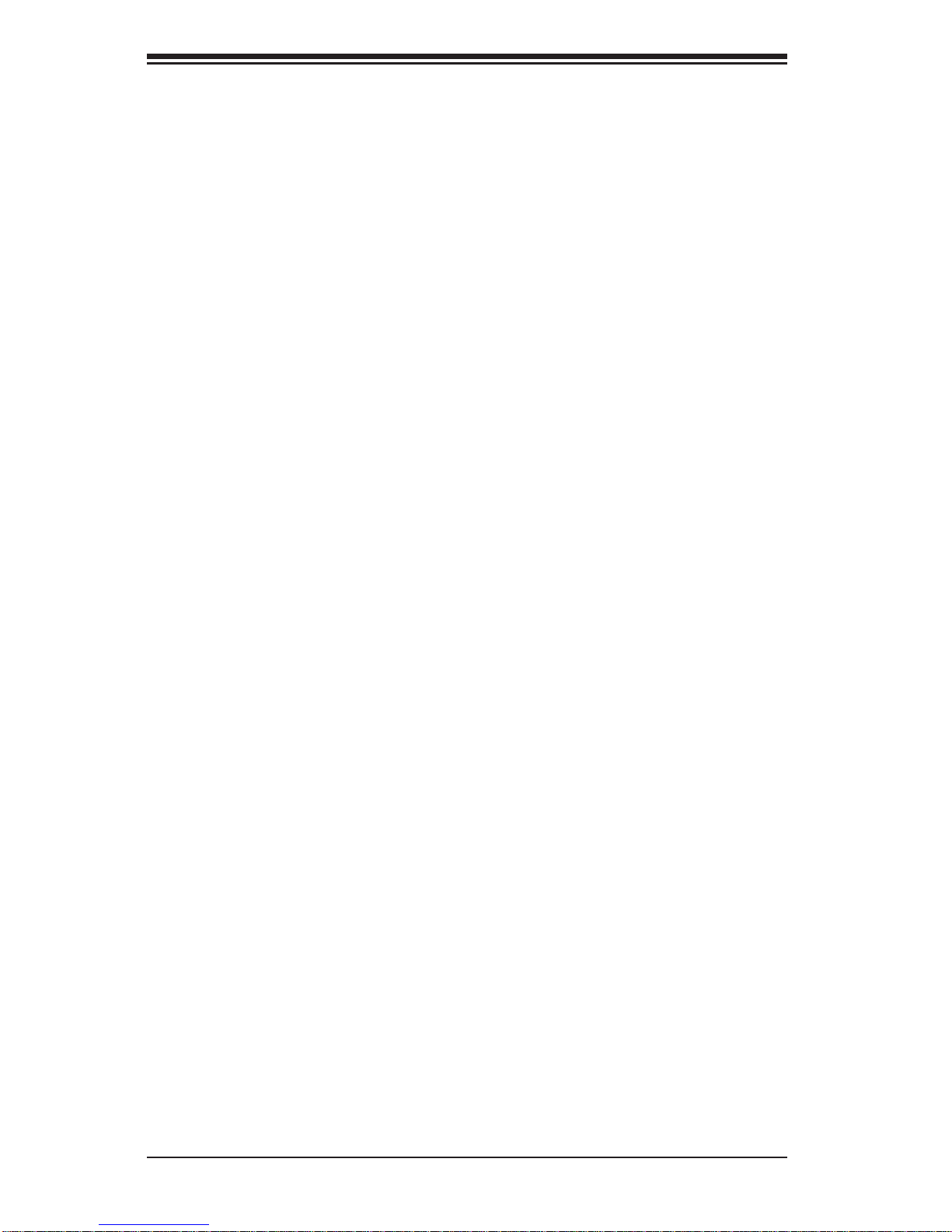
4-2
SUPERSERVER 1017A-MP User's Manual
Warnung
WICHTIGE SICHERHEITSHINWEISE
Dieses Warnsymbol bedeutet Gefahr. Sie befi nden sich in einer Situation, die zu
Verletzungen führen kann. Machen Sie sich vor der Arbeit mit Geräten mit den
Gefahren elektrischer Schaltungen und den üblichen Verfahren zur Vorbeugung
vor Unfällen vertraut. Suchen Sie mit der am Ende jeder Warnung angegebenen
Anweisungsnummer nach der jeweiligen Übersetzung in den übersetzten
Sicherheitshinweisen, die zusammen mit diesem Gerät ausgeliefert wurden.
BEWAHREN SIE DIESE HINWEISE GUT AUF.
INSTRUCCIONES IMPORTANTES DE SEGURIDAD
Este símbolo de aviso indica peligro. Existe riesgo para su integridad física. Antes
de manipular cualquier equipo, considere los riesgos de la corriente eléctrica y
familiarícese con los procedimientos estándar de prevención de accidentes. Al
fi nal de cada advertencia encontrará el número que le ayudará a encontrar el texto
traducido en el apartado de traducciones que acompaña a este dispositivo.
GUARDE ESTAS INSTRUCCIONES.
IMPORTANTES INFORMATIONS DE SÉCURITÉ
Ce symbole d'avertissement indique un danger. Vous vous trouvez dans une
situation pouvant entraîner des blessures ou des dommages corporels. Avant
de travailler sur un équipement, soyez conscient des dangers liés aux circuits
électriques et familiarisez-vous avec les procédures couramment utilisées pour
éviter les accidents. Pour prendre connaissance des traductions des avertissements
fi gurant dans les consignes de sécurité traduites qui accompagnent cet appareil,
référez-vous au numéro de l'instruction situé à la fi n de chaque avertissement.
CONSERVEZ CES INFORMATIONS.
ןונקת תורהצהאהרהז
ןה תואבה תורהצהא ינפמ שמתשמה תא ריהזהל תנמ לע ,היישעתה ינקת יפ לע תורהז הלבח
ה וא תולאש שיו הדימב .תירשפא תיזיפי ,יהשלכ היעבב תולקתרוציל שי הכימת תקלחמ םע רשק
רידגהל וא ןיקתהל םיאשר דבלב םיכמסומ םיאנכט .ורקימרפוס לש תינכט תאה .םיביכר
אורקל שי .ורקימרפוס יזראמב םיביכרה
תרדגה וא תנקתה ינפל ואולמב חפסנה תא
Page 19
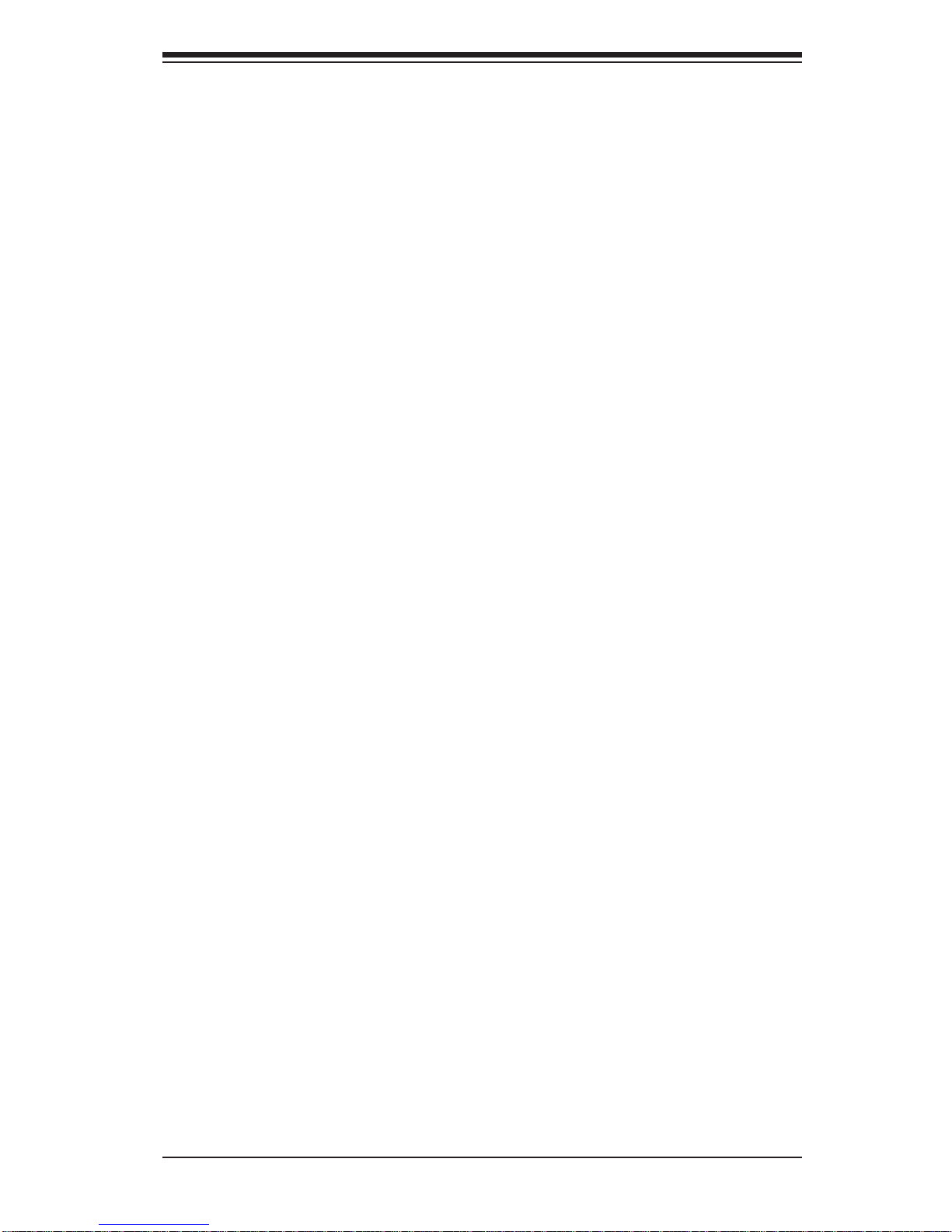
4-3
Warning Statements for AC Systems
안전을 위한 주의사항
경고!
이 경고 기호는 위험이 있음을 알려 줍니다. 작업자의 신체에 부상을 야기 할 수
있는 상태에 있게 됩니다. 모든 장비에 대한 작업을 수행하기 전에 전기회로와
관련된 위험요소들을 확인하시고 사전에 사고를 방지할 수 있도록 표준
작업절차를 준수해 주시기 바랍니다.
해당 번역문을 찾기 위해 각 경고의 마지막 부분에 제공된 경고문 번호를
참조하십시오
BELANGRIJKE VEILIGHEIDSINSTRUCTIES
Dit waarschuwings symbool betekent gevaar. U verkeert in een situatie die
lichamelijk letsel kan veroorzaken. Voordat u aan enige apparatuur gaat werken,
dient u zich bewust te zijn van de bij een elektrische installatie betrokken risico's
en dient u op de hoogte te zijn van de standaard procedures om ongelukken te
voorkomen. Gebruik de nummers aan het eind van elke waarschuwing om deze te
herleiden naar de desbetreffende locatie.
BEWAAR DEZE INSTRUCTIES
. ﻲﻓ ﻚﻧﺍ ﻥﺃ ﻦﻜﻤﻳ ﺔﻟﺎﺣ ﻲﻓ ﺐﺒﺴﺘﺗ ﺔﺑﺎﺻﺍ ﺔﻳﺪﺴﺟ ﺰﻣﺮﻟﺍ ﺍﺬﻫ ﻲﻨﻌﻳ ﺮﻄﺧ !ﺮﻳﺬﺤﺗ
ﻥﺃ ﻞﺒﻗ ﻱﺃ ﻰﻠﻋ ﻞﻤﻌﺗ ﺕﺍﺪﻌﻣ،ﻛﻢﻠﻋ ﻰﻠﻋ ﻦ ﻦﻋ ﺔﻤﺟﺎﻨﻟﺍ ﺮﻁﺎﺨﻤﻟﺎﺑ ﺮﺋﺍﻭﺪﻟﺍ
ﺔﻴﺋﺎﺑﺮﻬﻜﻟﺍ
ﻛﻭﺔﻳﺍﺭﺩ ﻰﻠﻋ ﻦ ﺭﺎﻤﻤﻟﺎﺑﺕﺎﺳ ﺔﻴﺋﺎﻗﻮﻟﺍ ﻟ ﻊﻨﻤﻉﻮﻗﻭ ﻱﺃﺙﺩﺍﻮﺣ
ﻢﻗﺭ ﻡﺪﺨﺘﺳﺍ ﻥﺎﻴﺒﻟﺍ ﺹﻮﺼﻨﻤﻟﺍ ﺔﻳﺎﻬﻧ ﻲﻓ ﺮﻳﺬﺤﺗ ﻞﻛ ﺭﻮﺜﻌﻠﻟ ﺎﻬﺘﻤﺟﺮﺗ
Page 20

4-4
SUPERSERVER 1017A-MP User's Manual
Installation Instructions
Warning!
Read the installation instructions before connecting the system to the power source.
Warnung
Vor dem Anschließen des Systems an die Stromquelle die Installationsanweisungen
lesen.
¡Advertencia!
Lea las instrucciones de instalación antes de conectar el sistema a la red de
alimentación.
Attention
Avant de brancher le système sur la source d'alimentation, consulter les directives
d'installation.
設置手順書
システムを電源に接続する前に、設置手順書をお読み下さい。
ﻟﺍ ﺕﺍﺩﺎﺷﺭﺇ ﺮﻗﺍﺐﻴﻛﺮﺘ ﻞﻴﺻﻮﺗ ﻞﺒﻗ ﻰﻟﺇ ﻡﺎﻈﻨﻟﺍ ﺔﻗﺎﻄﻠﻟ ﺭﺪﺼﻣ
אורקל שי רוקמל תכרעמה רוביח ינפל הנקתה תוארוה תאחתמ.
시스템을 전원에 연결하기 전에 설치 안내를 읽어주십시오.
Waarschuwing
Raadpleeg de installatie-instructies voordat u het systeem op de voedingsbron
aansluit.
警告
将此系统连接电源前,请先阅读安装说明。
警告
將系統與電源連接前,請先閱讀安裝說明。
Page 21
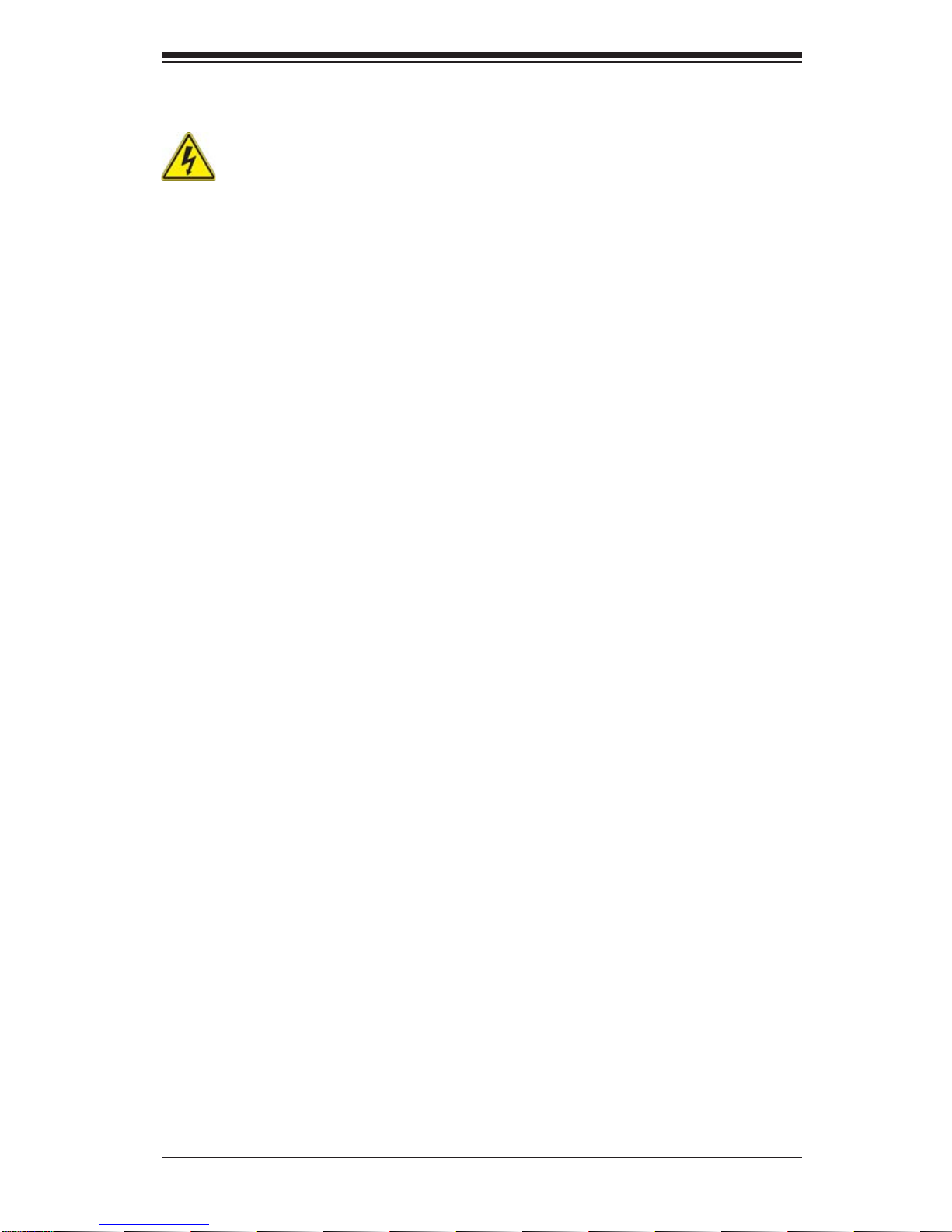
4-5
Chapter 4: Warning Statements for AC Systems
Circuit Breaker
Warning!
This product relies on the building's installation for short-circuit (overcurrent)
protection. Ensure that the protective device is rated not greater than: 250 V, 20 A.
サーキット・ブレーカー
この製 品 は、短絡(過電流)保護装置がある建物での設置を前提としています。
保護装置の定格が250V、20Aを超えないことを確認下さい。
Warnung
Dieses Produkt ist darauf angewiesen, dass im Gebäude ein Kurzschluss-
bzw. Überstromschutz installiert ist. Stellen Sie sicher, dass der Nennwert der
Schutzvorrichtung nicht mehr als: 250 V, 20 A beträgt.
¡Advertencia!
Este equipo utiliza el sistema de protección contra cortocircuitos (o sobrecorrientes)
del edifi cio. Asegúrese de que el dispositivo de protección no sea superior a: 250
V, 20 A.
Attention
Pour ce qui est de la protection contre les courts-circuits (surtension), ce produit
dépend de l'installation électrique du local. Vérifi ez que le courant nominal du
dispositif de protection n'est pas supérieur à :250 V, 20 A.
¥²¢¢¥§²±¯°³«¢©§¥¦¢©§³©°³§©¥«£§³ª§±¯§
60VDC, 20A§±³¢¥¢¥§²±¯°¢©§¨§±¢²¤§
ϩΕϱ
ΏΙΕ
ϡΕ ϱΕϝ
ΓέϱιϕϝέΉ
ϭΩϝϩϡΕϱϡ
Ρϝ
ΙΩωϡ
ϯϝω ΩϡΕωϱΝΕϥϡϝΫ
ϩ
ϯϥΏϡϝ
20A, 250VDC :ϥϡ
έΙϙαϱϝϱΉϕϭϝ
ίϩΝϝ
ϡϱϱϕΕ
ϥ ϥϡ ΩϙΕ
警告
此产品的短路(过载电流)保护由建筑物的供电系统提供,确保短路保护设备的额定电
流不大于250V,20A。
警告
此產品的短路(過載電流)保護由建築物的供電系統提供,確保短路保護設備的額定電
流不大於250V,20A。
Page 22
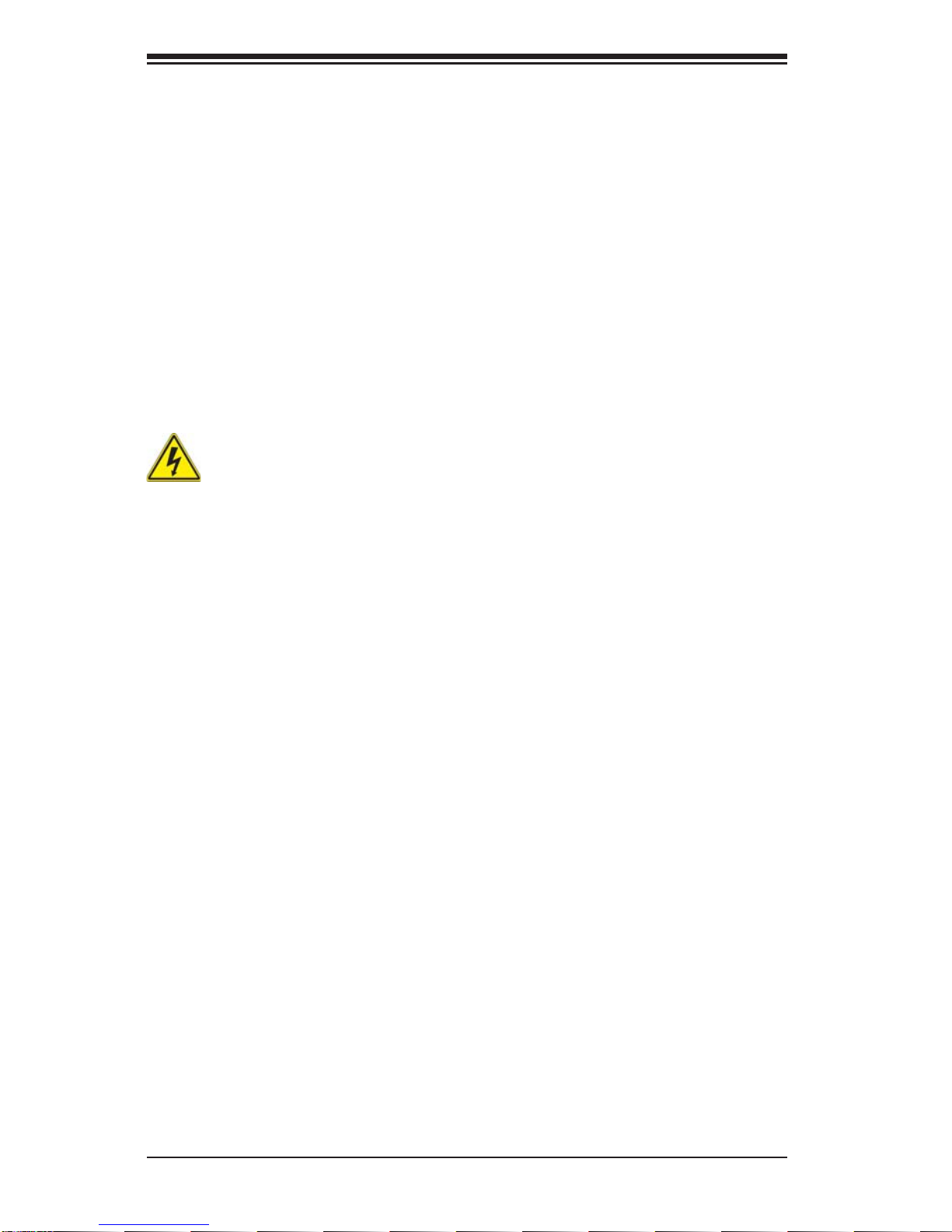
4-6
SUPERSERVER 1017A-MP User's Manual
Power Disconnection Warning
電源切断の警告
システムコンポーネントの取り付けまたは取り外しのために、シャーシー内部にアクセス
するには、
システムの電源はすべてのソースから切断され、電源コードは電源モジュールから取り
外す必要があります。
警告
在你打开机箱并安装或移除内部器件前,必须将系统完全断电,并移除电源线。
警告
在您打開機殼安裝或移除內部元件前,必須將系統完全斷電,並移除電源線。
Warnung
Das System muss von allen Quellen der Energie und vom Netzanschlusskabel
getrennt sein, das von den Spg.Versorgungsteilmodulen entfernt wird, bevor es
auf den Chassisinnenraum zurückgreift, um Systemsbestandteile anzubringen oder
zu entfernen.
Warning!
The system must be disconnected from all sources of power and the power cord
removed from the power supply module(s) before accessing the chassis interior to
install or remove system components.
경고!
이 제품은 전원의 단락(과전류)방지에 대해서 전적으로 건물의 관련 설비에
의존합니다. 보호장치의 정격이 반드시 250V(볼트), 20A(암페어)를 초과하지
않도록 해야 합니다.
Waarschuwing
Dit product is afhankelijk van de kortsluitbeveiliging (overspanning) van
uw electrische installatie. Controleer of het beveiligde aparaat niet groter
gedimensioneerd is dan 220V, 20A.
Page 23
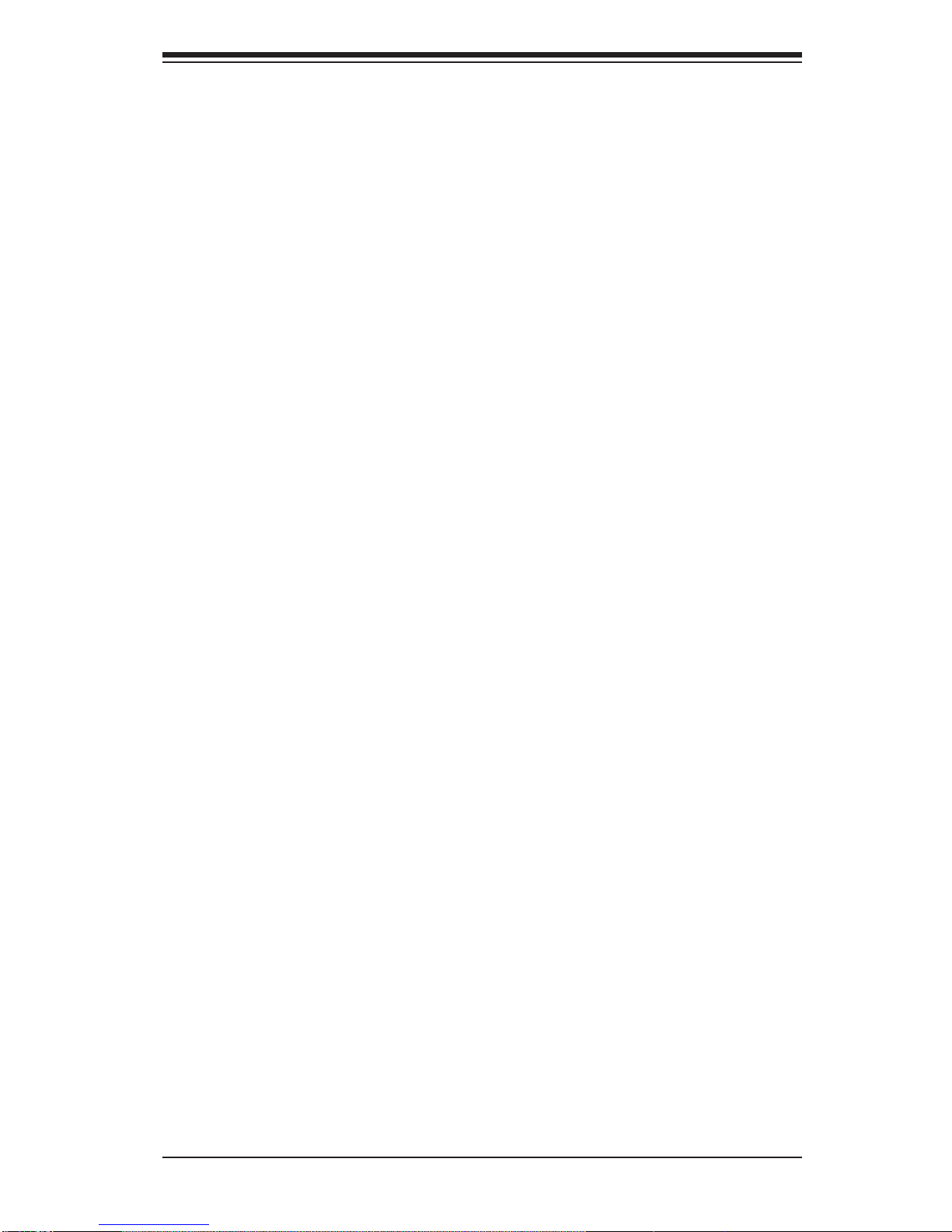
4-7
Chapter 4: Warning Statements for AC Systems
¡Advertencia!
El sistema debe ser disconnected de todas las fuentes de energía y del cable
eléctrico quitado de los módulos de fuente de alimentación antes de tener acceso
el interior del chasis para instalar o para quitar componentes de sistema.
Attention
Le système doit être débranché de toutes les sources de puissance ainsi que de
son cordon d'alimentation secteur avant d'accéder à l'intérieur du chassis pour
installer ou enlever des composants de systéme.
ילמשח קותינ ינפמ הרהזא
!הרהזא
למשחה תורוקמ לכמ תכרעמה תא קתנל שי ריסהל שיו קפסהמ ילמשחה לבכ תא
נקתה ךרוצל זראמה לש ימינפה קלחל השיג ינפלת רסה ואת .םיביכר
ﻞﺼﻓ ﺐﺠﻳ ﻡﺎﻈﻨﻟﺍ ﻊﻴﻤﺟ ﻦﻣﺭﺩﺎﺼﻣ ﺔﻗﺎﻄﻟﺍ ﺔﻟﺍﺯﺇﻭ ءﺎﺑﺮﻬﻜﻟﺍ ﻚﻠﺳ ﻦﻣ ﺓﺪﺣﻭ ﺩﺍﺪﻣﺍ
ﺔﻗﺎﻄﻟﺍ ﻞﺒﻗ
ﻰﻟﺇ ﻝﻮﺻﻮﻟﺍ ﺔﻴﻠﺧﺍﺪﻟﺍ ﻖﻁﺎﻨﻤﻟﺍ ﻟﻞﻜﻴﻬﻠ ﺔﻟﺍﺯﺇ ﻭﺃ ﺖﻴﺒﺜﺘﻟ ﺕﺎﻧﻮﻜﻣ
ﺯﺎﻬﺠﻟﺍ
경고!
시스템에 부품들을 장착하거나 제거하기 위해서는 섀시 내부에 접근하기 전에
반드시 전원 공급장치로부터 연결되어있는 모든 전원과 전기코드를 분리해주어야
합니다.
Waarschuwing
Voordat u toegang neemt tot het binnenwerk van de behuizing voor het installeren
of verwijderen van systeem onderdelen, dient u alle spanningsbronnen en alle
stroomkabels aangesloten op de voeding(en) van de behuizing te verwijderen
Page 24
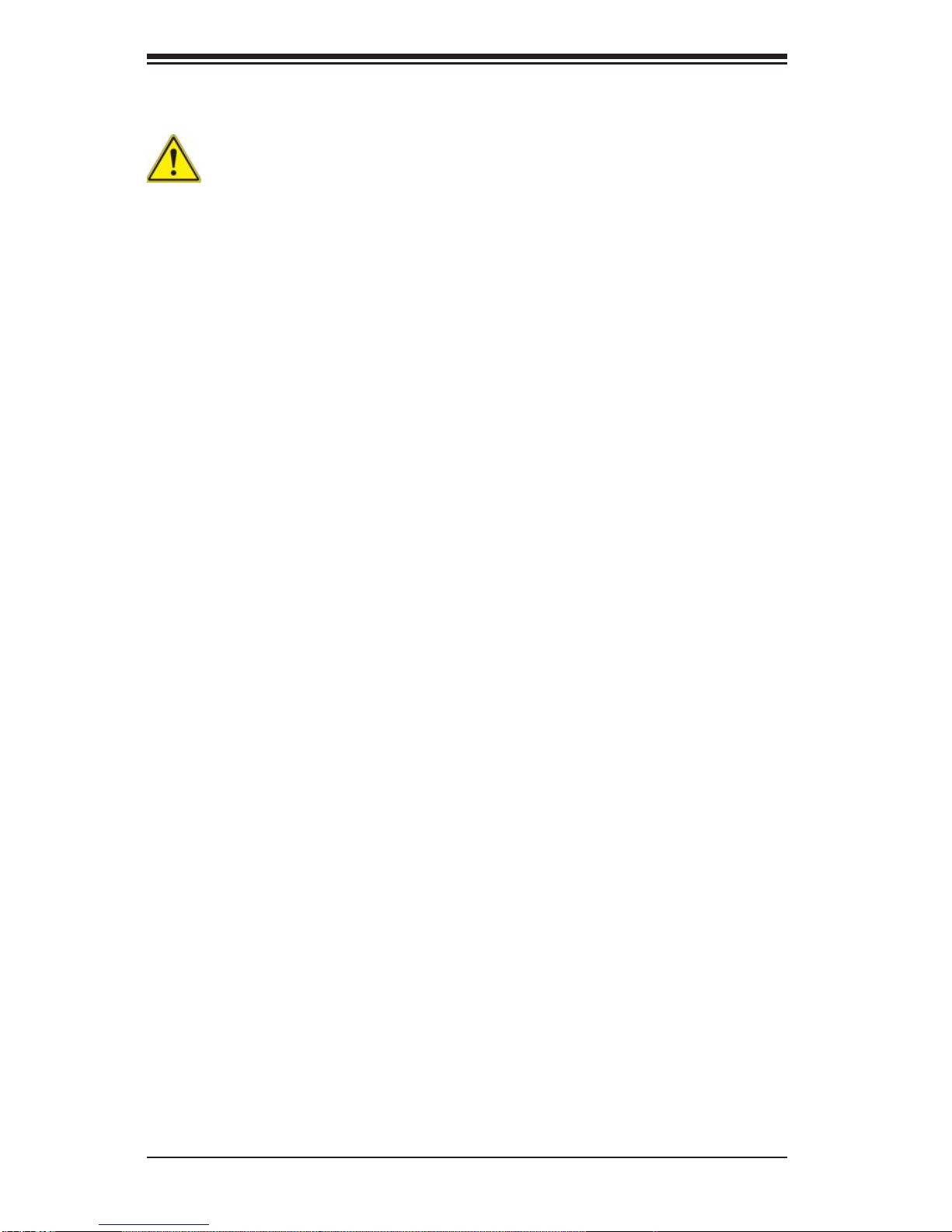
4-8
SUPERSERVER 1017A-MP User's Manual
Equipment Installation
機器の設置
トレーニングを受け認定された人だけがこの装置の設置、交換、またはサービスを許可
されています。
Warning!
Only trained and qualifi ed personnel should be allowed to install, replace, or service
this equipment.
Warnung
Das Installieren, Ersetzen oder Bedienen dieser Ausrüstung sollte nur geschultem,
qualifi ziertem Personal gestattet werden.
¡Advertencia!
Solamente el personal califi cado debe instalar, reemplazar o utilizar este equipo.
Attention
Il est vivement recommandé de confier l'installation, le remplacement et la
maintenance de ces équipements à des personnels qualifi és et expérimentés.
!הרהזא
שר דבלב ךמסומ תווצתא ףילחהל ,ןיקתהל יא .דויצה רובע תוריש תתל וא דויצה
ﻦﻴﺑﺭﺪﻤﻟﺍﻭ ﻭ ﺐﻴﻛﺮﺘﻟﻝﺍﺪﺒﺘﺳﺍ ﻭﺃ ﺔﻣﺪﺧ ﺯﺎﻬﺠﻟﺍ ﺍﺬﻫ ﺢﻤﺴﻳ ﻥﺃ ﺐﺠﻳ ﻂﻘﻓ ﻦﻴﻠﻫﺆﻤﻟﺍ ﻦﻴﻔﻅﻮﻤﻠﻟ
경고!
훈련을 받고 공인된 기술자만이 이 장비의 설치, 교체 또는 서비스를 수행할 수
있습니다.
警告
只有经过培训且具有资格的人员才能进行此设备的安装、更换和维修。
警告
只有經過受訓且具資格人員才可安裝、更換與維修此設備。
Page 25
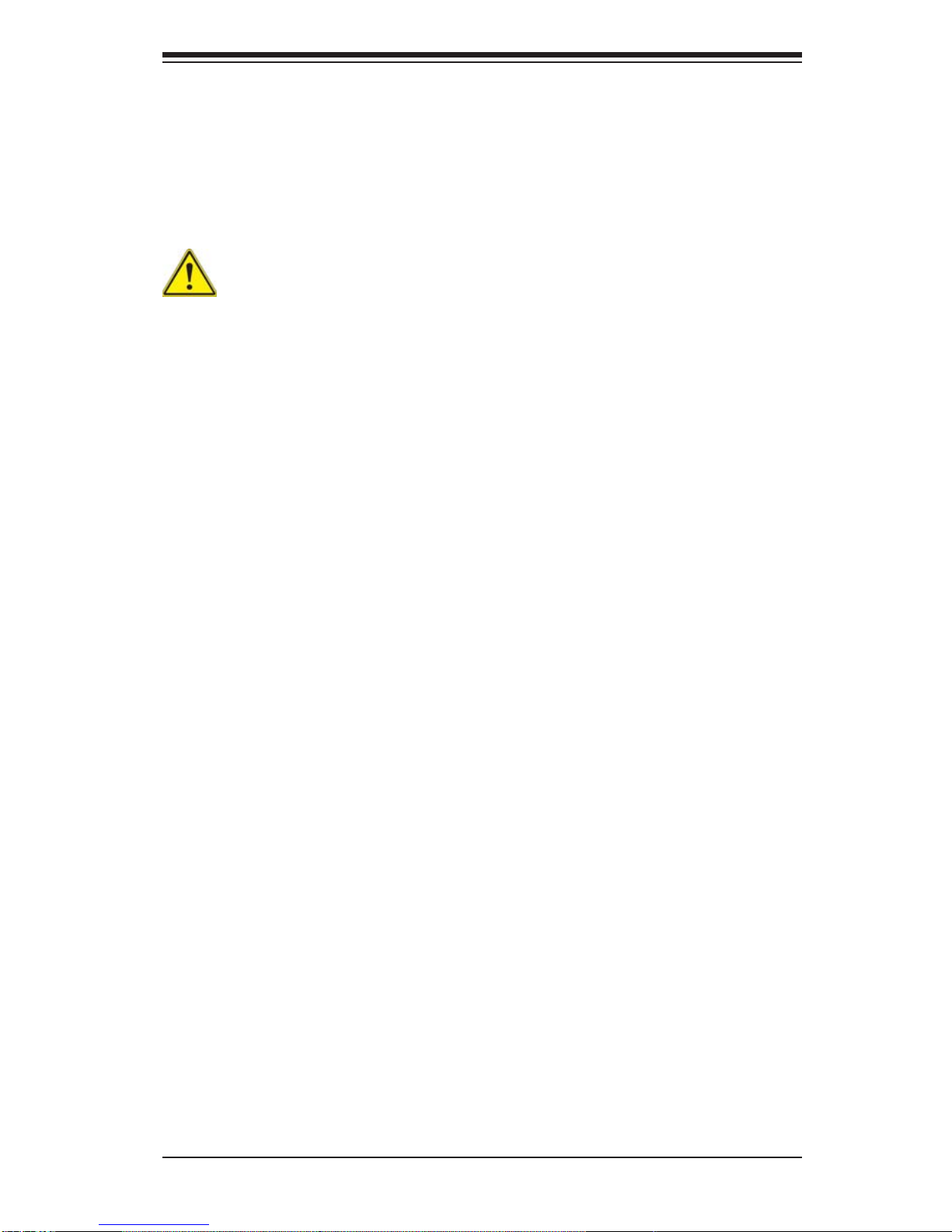
4-9
Chapter 4: Warning Statements for AC Systems
アクセス制限区域
このユ ニットは 、アクセス制限区域に設置されることを想定しています。
アクセス制限区域は、特別なツール、鍵と錠 前、その他のセキュリティの手段を用いての
み出入りが可能です。
Warning!
This unit is intended for installation in restricted access areas. A restricted access
area can be accessed only through the use of a special tool, lock and key, or other
means of security. (This warning does not apply to workstations).
Restricted Area
Waarschuwing
Deze apparatuur mag alleen worden geïnstalleerd, vervangen of hersteld door
geschoold en gekwalifi ceerd personeel.
Warnung
Diese Einheit ist zur Installation in Bereichen mit beschränktem Zutritt vorgesehen.
Der Zutritt zu derartigen Bereichen ist nur mit einem Spezialwerkzeug, Schloss und
Schlüssel oder einer sonstigen Sicherheitsvorkehrung möglich.
¡Advertencia!
Esta unidad ha sido diseñada para instalación en áreas de acceso restringido.
Sólo puede obtenerse acceso a una de estas áreas mediante la utilización de una
herramienta especial, cerradura con llave u otro medio de seguridad.
Attention
Cet appareil doit être installée dans des zones d'accès réservés. L'accès à une
zone d'accès réservé n'est possible qu'en utilisant un outil spécial, un mécanisme
de verrouillage et une clé, ou tout autre moyen de sécurité.
警告
此部件应安装在限制进出的场所,限制进出的场所指只能通过使用特殊工具、锁和
钥匙或其它安全手段进出的场所。
警告
此裝置僅限安裝於進出管制區域,進出管制區域係指僅能以特殊工具、鎖頭及鑰匙
或其他安全方式才能進入的區域。
Page 26
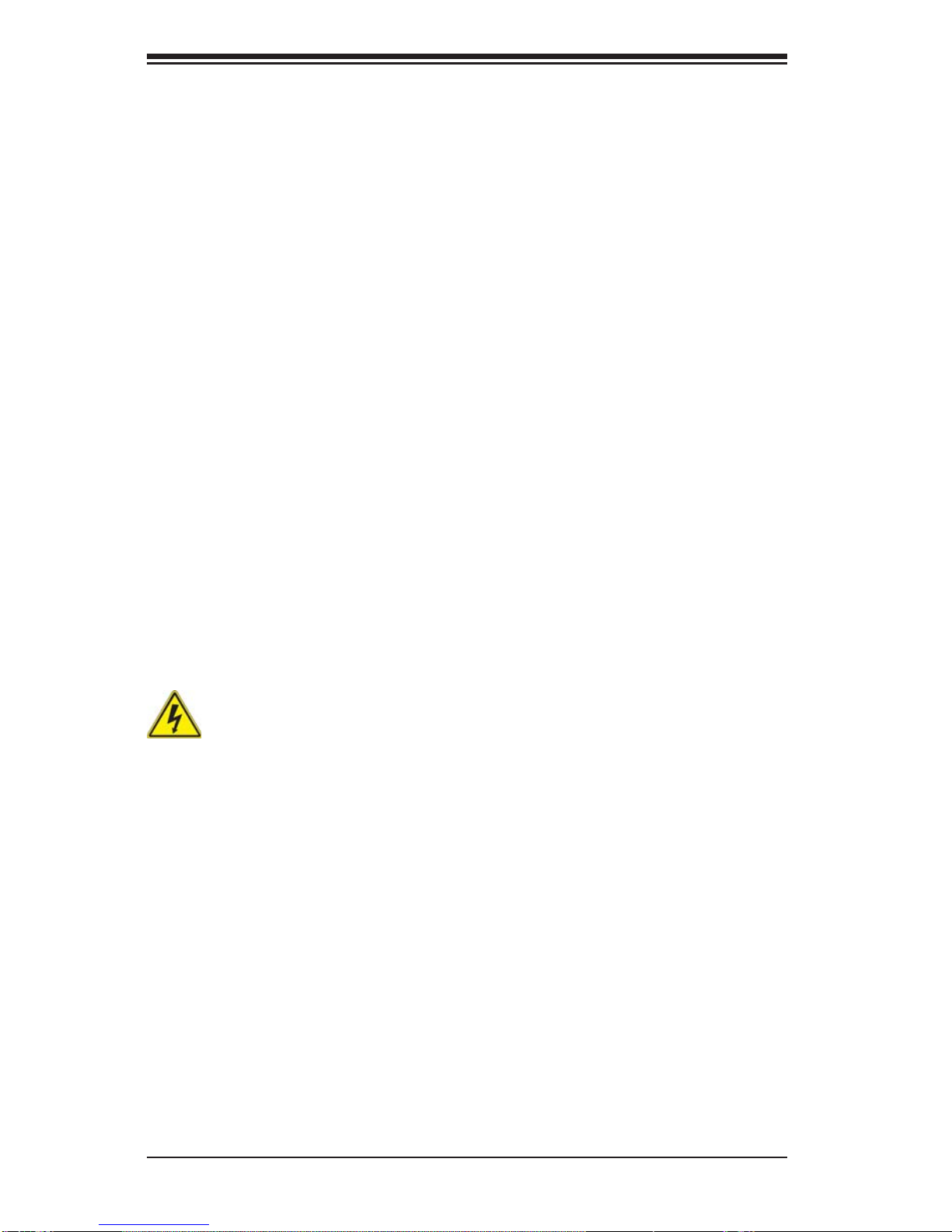
4-10
SUPERSERVER 1017A-MP User's Manual
Battery Handling
Warning!
There is the danger of explosion if the battery is replaced incorrectly. Replace the
battery only with the same or equivalent type recommended by the manufacturer.
Dispose of used batteries according to the manufacturer's instructions
תלבגומ השיג םע רוזא
!הרהזא
תרזעב תנתינ השיגה .השיג תלבגה םהב שיש םירוזאב הדיחיה תא ןיקתהל שי
.('דכו לוענמ ,חתפמ) דבלב החטבא ילכ
. ﺺﻴﺼﺨﺗ ﺓﺪﺣﻮﻟﺍ ﻩﺬﻫ ﻲﻓ ﺎﻬﺒﻴﻛﺮﺘﻟ ﻖﻁﺎﻨﻣ ﺓﺭﻮﻈﺤﻣ ﻢﺗ
ﺻﻮﻟﺍ ﻦﻜﻤﻳﻰﻟﺇ ﻝﻮ ﺔﻘﻄﻨﻣ ﺓﺭﻮﻈﺤﻣ ﻂﻘﻓ ﻡﺍﺪﺨﺘﺳﺍ ﻝﻼﺧ ﻦﻣ ،ﺔﺻﺎﺧ ﺓﺍﺩﺃ
ﻭﺃ ﻱﺃ ﻼﻟ ﻯﺮﺧﺃ ﺔﻠﻴﺳﻭﻥﺎﻣﻷ ﺡﺎﺘﻔﻣﻭ ﻞﻔﻗ
경고!
이 장치는 접근이 제한된 구역에 설치하도록 되어있습니다. 특수도구, 잠금 장치 및
키, 또는 기타 보안 수단을 통해서만 접근 제한 구역에 들어갈 수 있습니다.
Waarschuwing
Dit apparaat is bedoeld voor installatie in gebieden met een beperkte toegang.
Toegang tot dergelijke gebieden kunnen alleen verkregen worden door gebruik te
maken van speciaal gereedschap, slot en sleutel of andere veiligheidsmaatregelen.
電池の取り扱い
電池交換が正しく行われなかった場合、破裂の危険性があります。交換する電池はメー
カーが推奨する型、または同 等のものを使 用下さい。使用済電池は製造元の指示に従
って処 分して 下さい。
警告
电池更换不当会有爆炸危险。请只使用同类电池或制造商推荐的功能相当的电池更
换原有电池。请按制造商的说明处理废旧电池。
警告
電池更換不當會有爆炸危險。請使用製造商建議之相同或功能相當的電池更換原有
電池。請按照製造商的說明指示處理廢棄舊電池。
Page 27
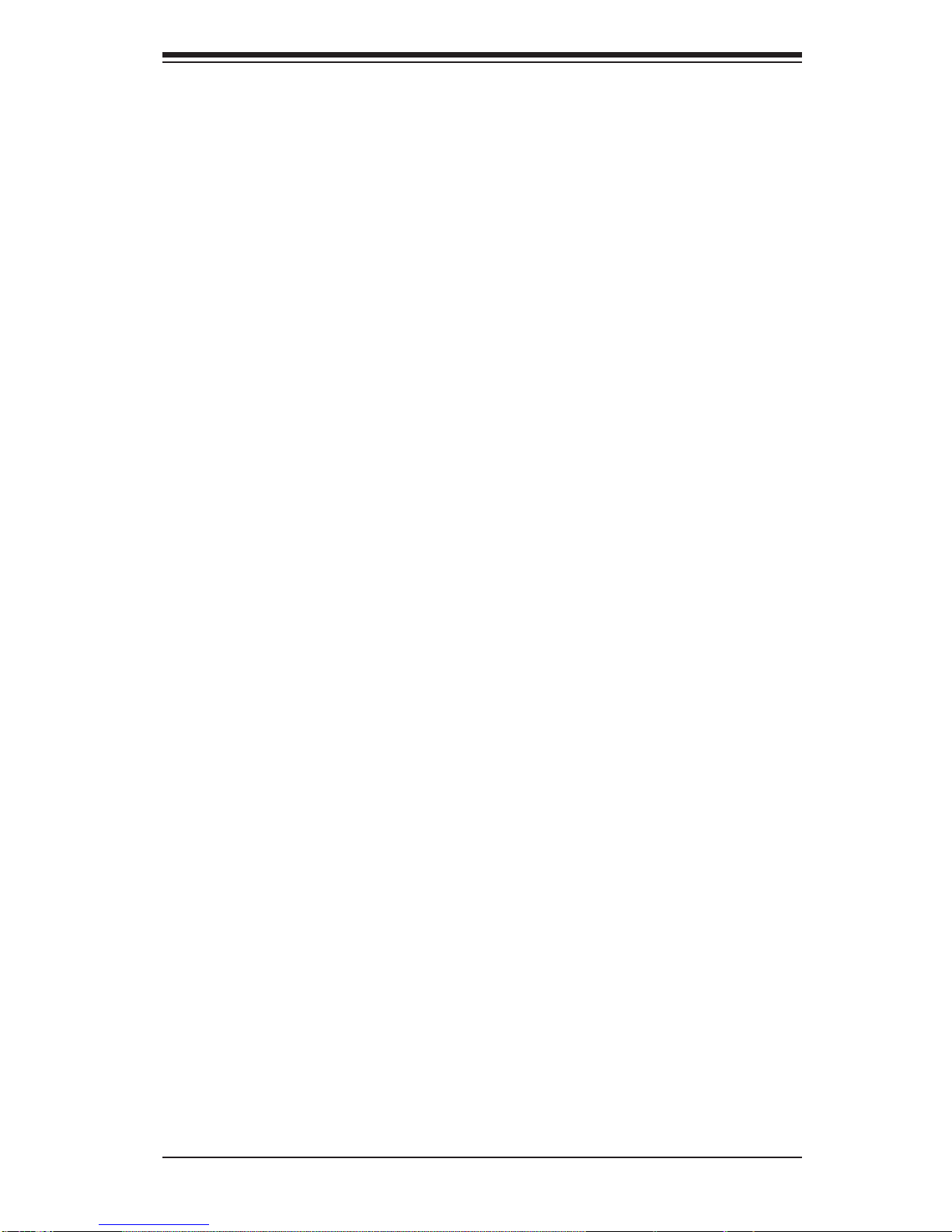
4-11
Chapter 4: Warning Statements for AC Systems
Warnung
Bei Einsetzen einer falschen Batterie besteht Explosionsgefahr. Ersetzen Sie die
Batterie nur durch den gleichen oder vom Hersteller empfohlenen Batterietyp.
Entsorgen Sie die benutzten Batterien nach den Anweisungen des Herstellers.
Attention
Danger d'explosion si la pile n'est pas remplacée correctement. Ne la remplacer
que par une pile de type semblable ou équivalent, recommandée par le fabricant.
Jeter les piles usagées conformément aux instructions du fabricant.
¡Advertencia!
Existe peligro de explosión si la batería se reemplaza de manera incorrecta.
Reemplazar la batería exclusivamente con el mismo tipo o el equivalente
recomendado por el fabricante. Desechar las baterías gastadas según las
instrucciones del fabricante.
!הרהזא
תנכס תמייקץוציפ .הניקת אל ךרדב הפלחוהו הדימב הללוסה לש ףילחהל שי
גוסב הללוסה תא מ םאותה תרבחלמומ ןרציתצ.
תוללוסה קוליס תושמושמה עצבל שי .ןרציה תוארוה יפל
ﺮﻄﺧ ﻙﺎﻨﻫ ﻦﻣ ﻝﺍﺪﺒﺘﺳﺍ ﺔﻟﺎﺣ ﻲﻓ ﺭﺎﺠﻔﻧﺍ ﺔﻳﺭﺎﻄﺒﻟﺍ ﺔﺤﻴﺤﺻ ﺮﻴﻏ ﺔﻘﻳﺮﻄﺑ ﻚﻴﻠﻌﻓ
ﺔﻳﺭﺎﻄﺒﻟﺍ ﻝﺍﺪﺒﺘﺳﺍ
ﻂﻘﻓ ﻉﻮﻨﻟﺍ ﺲﻔﻨﺑ ﺎﻬﻟﺩﺎﻌﻳ ﺎﻣ ﻭﺃ ﺎﻤﻛﺖﺻﻭﺃ ﺔﻌﻨﺼﻤﻟﺍ ﺔﻛﺮﺸﻟﺍ ﻪﺑ
ﺕﺎﻳﺭﺎﻄﺒﻟﺍ ﻦﻣ ﺺﻠﺨﺗ ﻟ ﺎﻘﻓﻭ ﺔﻠﻤﻌﺘﺴﻤﻟﺍﺔﻌﻧﺎﺼﻟﺍ ﺔﻛﺮﺸﻟﺍ ﺕﺎﻤﻴﻠﻌﺘ
경고!
배터리가 올바르게 교체되지 않으면 폭발의 위험이 있습니다. 기존 배터리와
동일하거나 제조사에서 권장하는 동등한 종류의 배터리로만 교체해야 합니다.
제조사의 안내에 따라 사용된 배터리를 처리하여 주십시오.
Waarschuwing
Er is ontploffi ngsgevaar indien de batterij verkeerd vervangen wordt. Vervang de
batterij slechts met hetzelfde of een equivalent type die door de fabrikant aanbevolen
wordt. Gebruikte batterijen dienen overeenkomstig fabrieksvoorschriften afgevoerd
te worden.
Page 28
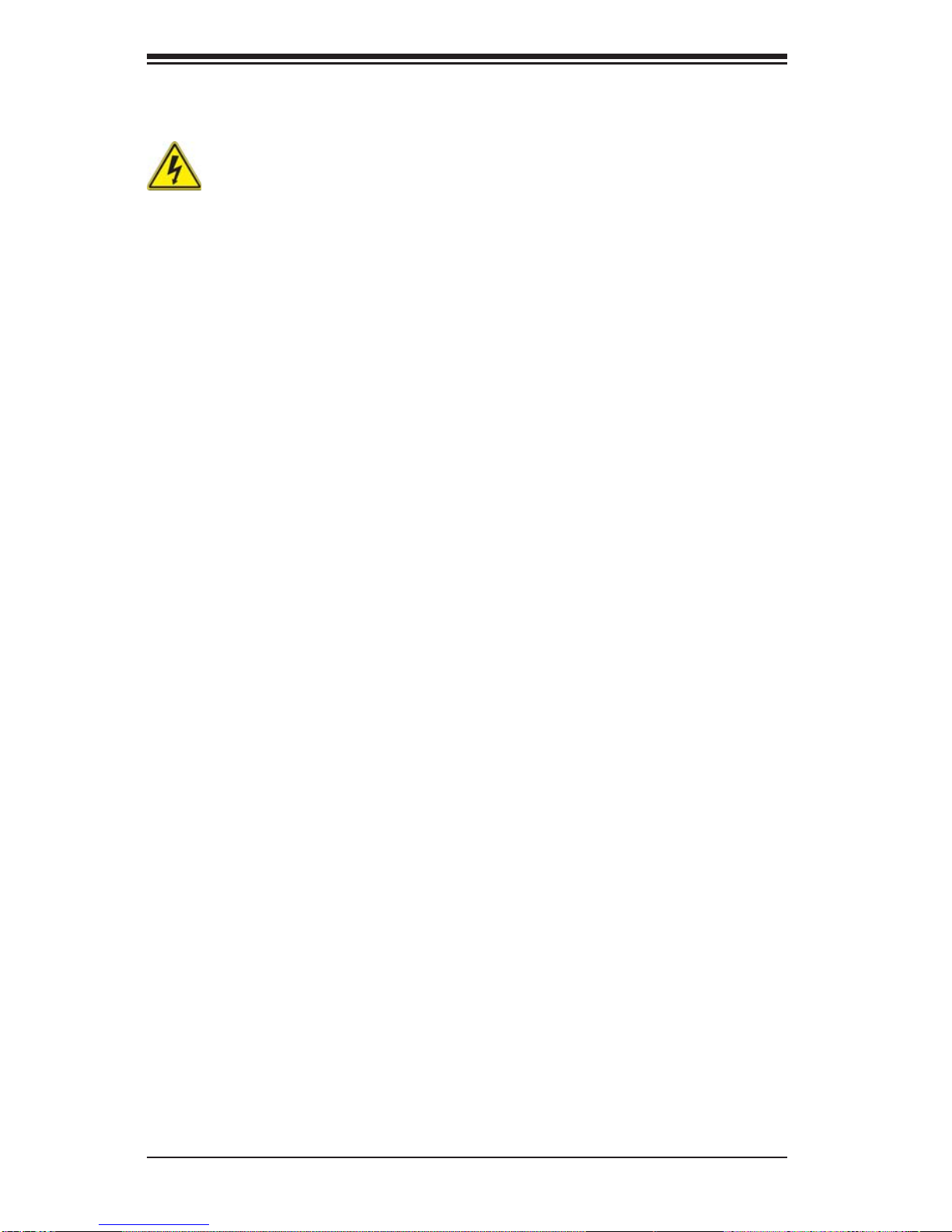
4-12
SUPERSERVER 1017A-MP User's Manual
Warnung
Dieses Gerät kann mehr als eine Stromzufuhr haben. Um sicherzustellen, dass
der Einheit kein trom zugeführt wird, müssen alle Verbindungen entfernt werden.
¡Advertencia!
Puede que esta unidad tenga más de una conexión para fuentes de alimentación.
Para cortar por completo el suministro de energía, deben desconectarse todas las
conexiones.
Attention
Cette unité peut avoir plus d'une connexion d'alimentation. Pour supprimer toute
tension et tout courant électrique de l'unité, toutes les connexions d'alimentation
doivent être débranchées.
Redundant Power Supplies
Warning!
This unit might have more than one power supply connection. All connections must
be removed to de-energize the unit.
冗長電源装置
このユニットは複数の電源装置が接続されている場合があります。
ユニットの電源を切るためには、すべての接続を取り外さなければなりません。
דחא קפסמ רתוי םייק םא
!הרהזא
.קפס לש דחא רוביחמ רתוי שי הדחיל תא ריסהל שיןקורל תנמ לע םירוביחה לכ
חיה תאי.הד
警告
此部件连接的电源可能不止一个,必须将所有电源断开才能停止给该部件供电。
警告
此裝置連接的電源可能不只一個,必須切斷所有電源才能停止對該裝置的供電。
Page 29

4-13
Chapter 4: Warning Statements for AC Systems
Backplane Voltage
バックプレーンの電圧
システムの稼働中は危険な電圧または電力が、バックプレーン上にかかっています。
修理する際には注意ください。
警告
当系统正在进行时,背板上有很危险的电压或能量,进行维修时务必小心。
警告
當系統正在進行時,背板上有危險的電壓或能量,進行維修時務必小心。
Warnung
Wenn das System in Betrieb ist, treten auf der Rückwandplatine gefährliche
Spannungen oder Energien auf. Vorsicht bei der Wartung.
¡Advertencia!
Cuando el sistema está en funcionamiento, el voltaje del plano trasero es peligroso.
Tenga cuidado cuando lo revise.
Attention
Lorsque le système est en fonctionnement, des tensions électriques circulent sur
le fond de panier. Prendre des précautions lors de la maintenance.
Warning!
Hazardous voltage or energy is present on the backplane when the system is
operating. Use caution when servicing.
. ﺪﻗ ﺍﺬﻬﻟ ﻥﻮﻜﻳ ﻟﺍﺯﺎﻬﺠ ﺕﻻﺎﺼﺗﺍ ﺓﺪﻋ ﺕﺍﺪﺣﻮﺑ ﺔﻗﺎﻄﻟﺍ ﺩﺍﺪﻣﺍ
ﺔﻟﺍﺯﺇ ﺐﺠﻳ ﺕﻻﺎﺼﺗﻻﺍ ﺔﻓﺎﻛ ﻝﺰﻌﻟ ﻟﺍﺓﺪﺣﻮ ﻦﻋ ءﺎﺑﺮﻬﻜﻟﺍ
경고!
이 장치에는 한 개 이상의 전원 공급 단자가 연결되어 있을 수 있습니다. 이 장치에
전원을 차단하기 위해서는 모든 연결 단자를 제거해야만 합니다.
Waarschuwing
Deze eenheid kan meer dan één stroomtoevoeraansluiting bevatten. Alle
aansluitingen dienen verwijderd te worden om het apparaat stroomloos te maken.
Page 30

4-14
SUPERSERVER 1017A-MP User's Manual
Comply with Local and National Electrical Codes
Warning!
Installation of the equipment must comply with local and national electrical codes.
地方および国の電気規格に準拠
機器の取り付けはその地方および国の電気規格に準拠する必要があります。
Warnung
Die Installation der Geräte muss den Sicherheitsstandards entsprechen.
¡Advertencia!
La instalacion del equipo debe cumplir con las normas de electricidad locales y
nacionales.
ﻙﺎﻨﻫ ﺮﻄﺧ ﻦﻣ ﻲﺋﺎﺑﺮﻬﻜﻟﺍ ﺭﺎﻴﺘﻟﺍ ﻰﻠﻋ ﺓﺩﻮﺟﻮﻤﻟﺍ ﺔﻗﺎﻄﻟﺍﻭﺃ ﺔﺣﻮﻠﻟﺍ
ﻥﻮﻜﻳ ﺎﻣﺪﻨﻋﻡﺎﻈﻨﻟﺍ ﻞﻤﻌﻳ ﺪﻨﻋ ﺍﺭﺬﺣ ﻦﻛ ﺔﻣﺪﺧ ﺯﺎﻬﺠﻟﺍ ﺍﺬﻫ
경고!
시스템이 동작 중일 때 후면판 (Backplane)에는 위험한 전압이나 에너지가 발생
합니다. 서비스 작업 시 주의하십시오.
Waarschuwing
Een gevaarlijke spanning of energie is aanwezig op de backplane wanneer het
systeem in gebruik is. Voorzichtigheid is geboden tijdens het onderhoud.
ירוחאה לנפב חתמ
זא!הרה
ךלהמב רהזיהל שי .תכרעמה לועפת ןמזב ירוחאה לנפב חתמ תנכס תמייק
.הדובעה
警告
设备安装必须符合本地与本国电气法规。
警告
設備安裝必須符合本地與本國電氣法規。
Page 31

4-15
Chapter 4: Warning Statements for AC Systems
Product Disposal
Warning!
Ultimate disposal of this product should be handled according to all national laws
and regulations.
יצראה למשחה יקוח םואית
!הרהזא
תנקתה םייצראהו םיימוקמה למשחה יקוחל תמאות תויהל תבייח דויצה.
ﺕﺍﺪﻌﻤﻟﺍ ﺐﻴﻛﺮﺗ ﺔﻴﺋﺎﺑﺮﻬﻜﻟﺍ ﻠﻟ ﻞﺜﺘﻤﻳ ﻥﺃ ﺐﺠﻳ ﻦﻴﻧﺍﻮﻘﺔﻴﻨﻁﻮﻟﺍﻭ ﺔﻴﻠﺤﻤﻟﺍ ﺔﻘﻠﻌﺘﻤﻟﺍ
ءﺎﺑﺮﻬﻜﻟﺎﺑ
Attention
L'équipement doit être installé conformément aux normes électriques nationales
et locales.
경고!
현 지역 및 국가의 전기 규정에 따라 장비를 설치해야 합니다.
Waarschuwing
Bij installatie van de apparatuur moet worden voldaan aan de lokale en nationale
elektriciteitsvoorschriften.
製品の廃棄
この製品を廃棄処分する場合、国の関係する全ての法律・条例に従い処理する必要が
あります。
警告
本产品的废弃处理应根据所有国家的法律和规章进行。
警告
本產品的廢棄處理應根據所有國家的法律和規章進行。
Warnung
Die Entsorgung dieses Produkts sollte gemäß allen Bestimmungen und Gesetzen
des Landes erfolgen.
Page 32

4-16
SUPERSERVER 1017A-MP User's Manual
Waarschuwing
De uiteindelijke verwijdering van dit product dient te geschieden in overeenstemming
met alle nationale wetten en reglementen.
¡Advertencia!
Al deshacerse por completo de este producto debe seguir todas las leyes y
reglamentos nacionales.
Attention
La mise au rebut ou le recyclage de ce produit sont généralement soumis à des
lois et/ou directives de respect de l'environnement. Renseignez-vous auprès de
l'organisme compétent.
Warning!
The fans might still be turning when you remove the fan assembly from the chassis.
Keep fi ngers, screwdrivers, and other objects away from the openings in the fan
assembly's housing.
Hot Swap Fan Warning
רצומה קוליס
!הרהזא
ו תויחנהל םאתהב תויהל בייח הז רצומ לש יפוס קוליס.הנידמה יקוח
ﻲﺋﺎﻬﻨﻟﺍ ﺺﻠﺨﺘﻟﺍ ﻦﻣ ﺞﺘﻨﻤﻟﺍ ﺍﺬﻫ ﻪﻌﻣ ﻞﻣﺎﻌﺘﻟﺍ ﻲﻐﺒﻨﻳ ﻟ ﺎﻘﻓﻭ ﻊﻴﻤﺠﺔﻴﻨﻁﻮﻟﺍ ﺢﺋﺍﻮﻠﻟﺍﻭ ﻦﻴﻧﺍﻮﻘﻟﺍ ﺪﻨﻋ
ファン・ホットスワップの警告
シャーシから冷却ファン装置を取り外した際、ファンがまだ回転している可能性がありま
す。ファンの開口部に、指、ドライバー、およびその他のものを近づけないで下さい。
警告
当您从机架移除风扇装置,风扇可能仍在转动。小心不要将手指、螺丝起子和其他
物品太靠近风扇
경고!
이 제품은 해당 국가의 관련 법규 및 규정에 따라 폐기되어야 합니다.
Page 33

4-17
Chapter 4: Warning Statements for AC Systems
Warnung
Die Lüfter drehen sich u. U. noch, wenn die Lüfterbaugruppe aus dem Chassis
genommen wird. Halten Sie Finger, Schraubendreher und andere Gegenstände
von den Öffnungen des Lüftergehäuses entfernt.
¡Advertencia!
Los ventiladores podran dar vuelta cuando usted quite ell montaje del ventilador
del chasis. Mandtenga los dedos, los destornilladores y todos los objetos lejos de
las aberturas del ventilador
Attention
Il est possible que les ventilateurs soient toujours en rotation lorsque vous retirerez
le bloc ventilateur du châssis. Prenez garde à ce que doigts, tournevis et autres
objets soient éloignés du logement du bloc ventilateur.
!הרהזא
יקלח תא םיריסמ רשאכ שי .םידבוע ןיידע םיררוואמהו ןכתי ,זראמהמ ררוואמה
קיחרהללררוואמה ךותב םיחתפהמ םינוש הדובע ילכו תועבצאה תא חוטב קחרמ
ﻦﻜﻤﻤﻟﺍ ﻦﻣ ﺡﻭﺍﺮﻤﻟﺍ ﻥﺃ ﻝﺍﺰﺗ ﻻ ﺔﻟﺍﺯﺇ ﺪﻨﻋﺭﻭﺪﺗ ﺔﻠﺘﻛ ﺔﺣﻭﺮﻤﻟﺍ ﻞﻜﻴﻬﻟﺍ ﻦﻣ ﺐﺠﻳ ءﺎﻘﺑﺇ
ﻊﺑﺎﺻﻷﺍ ﻭﻲﻏﺍﺮﺒﻟﺍ ﺕﺎﻜﻔﻣ
. ءﺎﻴﺷﻷﺍ ﻦﻣ ﺎﻫﺮﻴﻏﻭ ﺍﺪﻴﻌﺑ ﻦﻋ ﺕﺎﺤﺘﻔﻟﺍ ﻲﻓ ﺔﻠﺘﻛ ﺔﺣﻭﺮﻤﻟﺍ
경고!
섀시로부터 팬 조립품을 제거할 때 팬은 여전히 회전하고 있을 수 있습니다. 팬
조림품 외관의 열려있는 부분들로부터 손가락 및 스크류드라이버, 다른 물체들이
가까이 하지 않도록 배치해 주십시오.
Waarschuwing
Het is mogelijk dat de ventilator nog draait tijdens het verwijderen van het
ventilatorsamenstel uit het chassis. Houd uw vingers, schroevendraaiers
en eventuele andere voorwerpen uit de buurt van de openingen in de
ventilatorbehuizing.
警告
當您從機架移除風扇裝置,風扇可能仍在轉動。小心不要將手指、螺絲起子和其他
物品太靠近風扇。
Page 34

4-18
SUPERSERVER 1017A-MP User's Manual
Warning!
When installing the product, use the provided or designated connection cables,
power cables and AC adaptors. Using any other cables and adaptors could cause
a malfunction or a fi re. Electrical Appliance and Material Safety Law prohibits the
use of UL or CSA -certifi ed cables (that have UL/CSA shown on the code) for any
other electrical devices than products designated by Supermicro only.
Power Cable and AC Adapter
Warnung
Bei der Installation des Produkts, die zur Verfügung gestellten oder benannt
Anschlusskabel, Stromkabel und Netzteile. Verwendung anderer Kabel und Adapter
kann zu einer Fehlfunktion oder ein Brand entstehen. Elektrische Geräte und
Material Safety Law verbietet die Verwendung von UL-oder CSA-zertifi zierte Kabel,
UL oder CSA auf der Code für alle anderen elektrischen Geräte als Produkte von
Supermicro nur bezeichnet gezeigt haben.
¡Advertencia!
Al instalar el producto, utilice los cables de conexión previstos o designados, los
cables y adaptadores de CA. La utilización de otros cables y adaptadores podría
ocasionar un mal funcionamiento o un incendio. Aparatos Eléctricos y la Ley de
Seguridad del Material prohíbe el uso de UL o CSA cables certifi cados que tienen
UL o CSA se muestra en el código de otros dispositivos eléctricos que los productos
designados por Supermicro solamente.
電源コードとACアダプター
製品を設置する場合、提供または指定された接続ケーブル、電源コードとACアダプター
を使用下さい。他のケーブルやアダプタを使用すると故障や火災の原因になることがあ
ります。電気用品安全法は、ULまたはCSA認定のケーブル(UL/CSEマークがコードに表
記)をSupermicroが指定する製品以外に使用することを禁止しています。
警告
安装此产品时,请使用本身提供的或指定的连接线,电源线和电源适配器.使用其它线
材或适配器可能会引起故障或火灾。除了Supermicro所指定的产品,电气用品和材
料安全法律规定禁止使用未经UL或CSA认证的线材。(线材上会显示UL/CSA符号)。
警告
安裝此產品時,請使用本身提供的或指定的連接線,電源線和電源適配器.使用其它線
材或適配器可能會引起故障或火災。除了Supermicro所指定的產品,電氣用品和材
料安全法律規定禁止使用未經UL或CSA認證的線材。(線材上會顯示UL/CSA符號)。
Page 35

4-19
Chapter 4: Warning Statements for AC Systems
Attention
Lors de l'installation du produit, utilisez les bables de connection fournis ou désigné.
L'utilisation d'autres cables et adaptateurs peut provoquer un dysfonctionnement
ou un incendie. Appareils électroménagers et de loi sur la sécurité Matériel interdit
l'utilisation de UL ou CSA câbles certifi és qui ont UL ou CSA indiqué sur le code
pour tous les autres appareils électriques que les produits désignés par Supermicro
seulement.
אתמו םיילמשחמ י
AC
!הרהזא
םימאתמו םיקפס ,םילבכב שמתשהל שי ,רצומה תא םיניקתמ רשאכAC רשא
וא הלקתל םורגל לוכי רחא םאתמ וא לבכ לכב שומיש .ךכ םשל וקפוסו ודעונ
טב יקוחו למשח ירישכמב שומיש יקוח יפ לע .ילמשח רצק רוסיא םייק ,תוחי
ב םיכמסומה םילבכב שמתשהל-
UL ב וא- CSA לש דוק םהילע עיפומ ראשכ)
UL/CSA( רחא ילמשח רצומ לכ רובע.דבלב ורקימקרפוס ידי לע ןיוצ אלש
ﺐﻴﻛﺮﺗ ﺪﻨﻋ ﻡﺍﺪﺨﺘﺳﺍ ﺐﺠﻳ ﺯﺎﻬﺠﻟﺍ ﻭ،ﻞﻴﺻﻮﺘﻟﺍ ﺕﻼﺑﺎﻛ ﺔﻴﺋﺎﺑﺮﻬﻜﻟﺍ ﺕﻼﺑﺎﻜﻟﺍ
ﺕﻻﻮﺤﻣﻭ ﺩﺩﺮﺘﻤﻟﺍ ﺭﺎﻴﺘﻟﺍ
. ﻥﺃ ﻱﺃ ﻡﺍﺪﺨﺘﺳﺍ ﺕﻼﺑﺎﻛ ﺕﻻﻮﺤﻣﻭ ﻯﺮﺧﺃ ﺐﺒﺴﺘﻳ ﻲﻓ ﻞﻄﻋ ﺙﻭﺪﺣ ﻖﻳﺮﺣ ﻭﺃ . ﻲﺘﻟﺍ
ﻚﻟ ﺎﻫﺮﻴﻓﻮﺗ ﻢﺗ ﺞﺘﻨﻤﻟﺍ ﻊﻣ
UL ﻭﺃ CSA ﺔﻴﺋﺎﺑﺮﻬﻜﻟﺍ ﺓﺰﻬﺟﻷﺍ ﺩﺍﻮﻣﻭ ﻥﻮﻧﺎﻗ ﺔﻣﻼﺴﻟﺍ ﻡﺍﺪﺨﺘﺳﺍ ﺮﻈﺤﻳ ﺕﻼﺑﺎﻜﻟﺍ
ﻞﺒﻗ ﻦﻣ ﺓﺪﻤﺘﻌﻣ
Supermicro ﺓﺰﻬﺟﺃ ﻯﺮﺧﺃ ﺔﻴﺋﺎﺑﺮﻬﻛ ﺮﻴﻏ ﺕﺎﺠﺘﻨﻤﻟﺍ ﺔﻨﻴﻌﻤﻟﺍ ﻞﺒﻗ ﻦﻣ ﻱﻷ
(UL/CSA ﻞﻤﺤﺗ ﻲﺘﻟﺍﺔﻣﻼﻋ )
경고!
제품을 설치할 때에는 제공되거나 지정된 연결케이블과 전원케이블, AC어댑터를
사용해야 합니다. 그 밖의 다른 케이블들이나 어댑터들은 고장 또는 화재의 원인이
될 수 있습니다. 전기용품안전법 (Electrical Appliance and Material Safety
Law)은 슈퍼마이크로에서 지정한 제품들 외에는 그 밖의 다른 전기 장치들을
위한 UL또는 CSA에서 인증한 케이블(전선 위에 UL/CSA가 표시)들의 사용을
금지합니다.
Waarschuwing
Bij het installeren van het product, gebruik de meegeleverde of aangewezen kabels,
stroomkabels en adapters. Het gebruik van andere kabels en adapters kan leiden
tot een storing of een brand. Elektrisch apparaat en veiligheidsinformatiebladen wet
verbiedt het gebruik van UL of CSA gecertifi ceerde kabels die UL of CSA die op
de code voor andere elektrische apparaten dan de producten die door Supermicro
alleen.
Page 36

4-20
SUPERSERVER 1017A-MP User's Manual
Notes
Page 37

Chapter 5: Advanced Motherboard Setup
5-1
Chapter 5
Advanced Motherboard Setup
This chapter covers the steps required to connect the data and power cables and
install add-on cards. All motherboard jumpers and connections are also described.
A layout and quick reference chart are included in this chapter for your reference.
Remember to completely close the chassis when you have fi nished working with
the motherboard to better cool and protect the system.
5-1 Handling the Motherboard
Electrostatic Discharge (ESD) can damage electronic com ponents. To prevent damage to any printed circuit boards (PCBs), it is important to handle them very carefully
(see previous chapter). To prevent the motherboard from bending, keep one hand
under the center of the board to support it when handling. The following measures
are generally suffi cient to protect your equipment from electric static discharge.
Precautions
• Use a grounded wrist strap designed to prevent ESD.
• Touch a grounded metal object before removing boards from antistatic bags.
• Handle a board by its edges only; do not touch its components, peripheral chips,
memory modules or gold contacts.
• When handling chips or modules, avoid touching their pins.
• Put the motherboard, add-on cards and peripherals back into their antistatic
bags when not in use.
• For grounding purposes, make sure your computer chassis provides excellent
conductivity between the power supply, the case, the mounting fasteners and
the motherboard.
Unpacking
The motherboard is shipped in antistatic packaging to avoid electrical static discharge. When unpacking the board, make sure the person handling it is static
protected.
Page 38

5-2
SUPERSERVER 1017A-MP User's Manual
5-2 Connecting Cables
Now that the motherboard is installed, the next step is to connect the cables to
the board. These include the data cables for the peripherals and control panel and
the power cables.
Connecting Data Cables
The cables used to transfer data from the peripheral devices have been carefully
routed to prevent them from blocking the fl ow of cooling air that moves through
the system from front to back. If you need to disconnect any of these cables, you
should take care to keep them routed as they were originally after reconnecting
them (make sure the red wires connect to the pin 1 locations). The following data
cables (with their locations noted) should be connected. (See the layout on page
5-10 for connector locations.)
• SATA drive data cables (I-SATA1 ~ I-SATA2)
• Control Panel cable (JF1)
Important! Make sure the the cables do not come into contact with the fans.
Connecting Power Cables
The X9SCAA has a 24-pin primary power supply connector (JPW1) for connec-
tion to the ATX power supply. See Section 5-8 for power connector pin defi nitions.
Connecting the Control Panel
JF1 contains header pins for various front control panel connectors. See Figure 5-1
for the pin locations of the various front control panel buttons and LED indicators.
The front control panel cable has a single connector to the control panel in the
SC101i chassis and splits into 6 wires to the control panel header on the X9SCAA,
including pins for the power button, the power LED and the HDD LED.
Page 39

Chapter 5: Advanced Motherboard Setup
5-3
Figure 5-1. Control Panel Header Pins
5-3 Rear I/O Ports
The I/O ports are color coded in conformance with the PC 99 specifi cation. See
Figure 5-2 below for the colors and locations of the various I/O ports.
Figure 5-2. Rear I/O Ports
Rear I/O Ports
1 HDMI Port 6 USB4 Port
2 USB7 Port (USB 3.0) 7 LAN1
3 USB6 Port (USB 3.0) 8 LAN2
4 VESA Display Port 9 VGA Port
5 USB5 Port (USB 2.0)
1 2
5
4
3
7
8
96
Power Button
1
NIC1 LED
Reset Button
2
X
HDD LED
Power LED
#3~4
#1~2
Vcc
Vcc
Vcc
OH/Fan Fail
Ground
Ground
1920
X
X
Vcc
NIC2 LED
X
Vcc
X
X
Page 40

5-4
SUPERSERVER 1017A-MP User's Manual
5-4 Onboard Processor
The X9SCAA features an embedded Intel® ATOM N2800 processor.
5-5 Installing Memory
Caution! Exercise extreme care when installing or removing DIMM modules to
prevent any possible damage.
Note: Check the Supermicro website for a list of memory modules that have been
validated with the X9SCAA motherboard.
How to Install SO DIMMs
1. Insert the desired number of SO DIMMs into the memory slots, starting with
DIMMA1, then DIMMB1. Pay attention to the notch along the bottom of the
module to prevent incorrect DIMM module installation.
2. Insert each SO DIMM module vertically and snap it into place. Repeat step 1
to install DIMMB1 if needed. See instructions on the next page.
Memory Support
The X9SCAA Motherboard Series supports up to 4GB (2 x 2GB) of unbuffered
Non- ECC D DR3 106 6M Hz SODI MMs i n two l ow-p rofi le horizontal slots.
Align
Position the SODIMM
module's bottom key so
it aligns with the receptive
point on the slot. Insert
the SODIMM module verti-
cally at about a 45 degree
angle.
Page 41

Chapter 5: Advanced Motherboard Setup
5-5
Insert this end fi rst
Press down until the
module locks into
place.
Locking clip
Locking clip
To Remove:
Use your thumbs to gently push the side clips
near both ends away from
the module. This should
release it from the slot.
Pull the SODIMM module
upwards.
Press down until the module locks into place. The
side clips will automatically secure the SODIMM
module, locking it into
place.
Page 42

5-6
SUPERSERVER 1017A-MP User's Manual
Figure 5-3. X9SCAA Layout
5-6 Motherboard Details
Notes
• " " indicates the location of "Pin 1".
• Jumpers not indicated are for test purposes only.
1
J1
14
PJ1
1
3
4
JF1
1
2
19
20
JTPM12
19
20
1
JOH1
1
JSPDIF_IN
1
JSPDIF_OUT
JPUSB1
1
JPAC1
1
3
JLCDVCC1
1
JD1
1
JVGA1
11
5
15
6
FAN1
1
4
I-SATA1
I-SATA0
1
2
J2
10
2
7
J7
2
10
J8
7
1
6
9
COM3
COM2CO M1
9
1
5
COM4
U10
+
SP1
+
1
JSD1
JBT1
74 72
JDIMM1
2
74
73
71
72
JDIMM2
1
2
A
LED4
C
A
LED3
C
A
LED2
C
CA CA
PRT1
+
U14
DESIGNED IN USA
JPW1
1
(Install rst)
X
Non ECC DDRIII Required
SLOT1 PCI 33MHZ
SATA DOM POWER
JOH1:
OVERHEAT LED
4-7:SPEAKER
1-3:PWR LED
JD1:
LED
SUSPEND
MINI PCIE
LVDS
2-3:LCDVCC P3V3 DEFAULT
1-2:LCDVCC P5V
JLCDVCC
TPM/PORT80
CHASSIS INTRUSION
JL1
JTPM1:
AUDIO FP
USB0/1
USB2/3
1-2:ENABLE
2-3:DISABLE
VGA
JPAC1:ONBOARD AUDIO
LAN2
SODIMM2
SODIMM1
LAN1
USB4/5
PWR
ON
JF1:
RST OH
FF
X
CPU
USB6/7(3.0)
NIC2 NIC1
HDD
LED
PWR
LED
X
HDMI/DP
19
202122
23
24
25
26
27
28
34
35
3
4
5
6
7
8
9
10
11 12
13
14
15
16
17
18
2
29
32
30
1
33
31
X9SCAA Quick Reference
Item # Description Color/State Status
20
Power LED
Green/Solid Power is On
22
Suspend LED
Green/Blinking System in Suspend Mode
Page 43

Chapter 5: Advanced Motherboard Setup
5-7
Item # Connector Description
1
Back Panel I/O
See "Back Panel IO Connectors"
2
AUDIO FP Front Panel Audio Header
4
SP/DIF OUT SP/DIF Digital Audio Header (Output)
5
SP/DIF IN SP/DIF Digital Audio Header (Input)
7
Mini PCIE* Mini PCI-E Expansion Slot
8
SLOT1 PCI-33MHz Expansion Slot (5V Key)
9,10,11,12
COM3,1,4,2 Internal Headers for COM1~4
13
USB 0/1 Internal Header for USB 0/1
14
USB 2/3 Internal Header for USB 2/3
15
JTPM1 TPM Header
16
JSD1 Disk-On-Module (DOM) Power Header
17
JP5 Reserved for GPIO Programming
18
JD1 External Speaker Header
19
JF1 Front Panel Controls Header
21
JOH1 Overheat Warning LED Header
23
J3
Auxilliary Power Output Header for Internal
Devices
24
JPW2 4-Pin 12VDC Only Power Input
25
JPW1 24-Pin ATX Power Input
26
FAN1 CPU Fan Power/Control Header
27
CPU Intel Atom N2800 Series Processor
28
LVDS LVDS Port for VGA (Optional HDMI/Dual Display)
3,32
SATA1,SATA0 Internal SATA Ports
33
SP1 Internal Speaker/Buzzer
34,35 SODIMM1/2 SODIMM Memory Slots
Item # Jumper Description Default
6
JPAC1 Audio Enable/Disable
Pins 1-2 (Enabled)
29
JLCDVCC1
Voltage Select for LVDS
Port
Pins 2-3 (3.3V)
30
JPUSB1
USB Wake Up Enable/Disable on S3/S4/S5.
Pins 1-2 (Enabled)
31
JBT1 CMOS Reset See Section 5-8
Page 44

5-8
SUPERSERVER 1017A-MP User's Manual
5-7 Connector Defi nitions
Power Connectors (JPW1)
The 24-pin (JPW1) power connector
is used to provide power to the moth-
erboard from an ATX power supply.
This connector meets the SSI EPS 12V
specifi cation. See the table o n th e r ig ht
for pin de fi nitions.
NC = No Connection
ATX Power 24-pin Connector
Pin Defi nitions (JPW1)
Pin# Defi nition Pin # Defi nition
13 +3.3V 1 +3.3V
14 -12V 2 +3.3V
15 COM 3 COM
16 PS_ON 4 +5V
17 COM 5 COM
18 COM 6 +5V
19 COM 7 COM
20 Res (NC) 8 PWR_OK
21 +5V 9 5VSB
22 +5V 10 +12V
23 +5V 11 +12V
24 COM 12 +3.3V
Power Button
The Power Button connection is located
on pins 1 and 2 of JF1. Momentarily
contacting both pins will power on/off the
system. To turn off the power when set
to suspend mode, press the button for
at least 4 seconds. Refer to the table on
the right for pin defi nitions.
Power Button
Pin Defi nitions (JF1)
Pin# Defi nition
1 Signal
2 Ground
12V DC only 4-pin Power Connector
(JPW2)
The 4-pin (JPW2) is used for embed-
ded applications with 12V power source
for small enclosures suc h as the SMC
SC101i chassis.
Note: Either JPW1 or JPW2 may be
used as the main power input, but it is
recommended that only one is actually
connected to the power supply at a time.
12V 4-pin CPU Power
Connector
Pin Defi nitions
Pins Defi nition
1 and 2 Ground
3 and 4 +12V
Page 45

Chapter 5: Advanced Motherboard Setup
5-9
HDD LED
The HDD LED connection is located on
pins 13 and 14 of JF1. Attach a hard
drive LED cable here to display disk
activity (for any hard drive activities on
the system, including Serial ATA and
IDE). See the table on the right for pin
defi nitions.
HDD LED
Pin Defi nitions (JF1)
Pin# Defi nition
13 +3.3V
14 HD Active
Power LED
The Power LED connection is located on
pins 15 and 16 of JF1. Refer to the table
on the right for pin defi nitions.
Power LED
Pin Defi nitions (JF1)
Pin# Defi nition
15 +3.3V
16 Ground
LAN Ports (LAN1/LAN2)
Two gigabit LAN ports are located on
the I/O back panel. These ports accept
RJ45 type cables. Refer to the table on
the right for pin defi nitions.
RJ45/LAN
Pin Defi nitions
Pin # Defi nition Pin # Defi nition
1 TX_D1+ 5 BI_D32 TX_D1- 6 RX_D23 RX_D2+ 7 BI_D4+
4 BI_D3+ 8 BI_D4-
Fan Header
Pin Defi nitions
Pin# Defi nition
1 Ground
2 +12V
3 Tachometer
4 PWM_Control
Fan Headers
The X9SCAA has one fan header reserved for the system (Fan1).
Page 46

5-10
SUPERSERVER 1017A-MP User's Manual
Universal Serial Bus (USB 0~7))
Four Universal Serial Bus ports (USB
4,5,6,7) are located on the I/O backpan-
el. In addition, four USB ports (USB 0/1,
2/3) on two headers are also provided.
The 1017A-MP only supports front-side
access for the USB0/1 header (USB 2.0
cable included). See the tables on the
right for pin defi nitions.
Back Panel USB
Type A USB
Pin Defi nitions
Pin# Defi nition
1 +5V
2 USB_PN
3 USB_PP
4 Ground
Front Panel USB Headers
Pin Defi nitions
Pin # Defi nition Pin # Defi nition
15V 25V
3 USB_N1 4 USB_N2
5 USB_P1 6 USB_P2
7 Ground 8 Ground
9 Key 10 OC#
Power LED/Speaker
On the JD1 header, pins 1~3 are used for
a power LED and pins 4~7 are used for
an external speaker. If you wish to use
the onboard speaker, you should close
pins 6-7 with a jumper. See the table on
the right for speaker pin defi nitions.
Speaker Connector
Pin Defi nitions
Pin Setting Defi nition
Pins 6-7 Internal Speaker
Pins 4-7 External Speaker
Internal Speaker/Buzzer
The Internal Speaker on SP1 can be
used to provide audible indications for
various beep codes. See the table on
the right for pin defi nitions. Refer to the
layout below for the locations of the In-
ternal Buzzer (SP1).
Internal Buzzer
Pin Defi nition
Pin# Defi nitions
Pin 1 Pos. (+) Beep In
Pin 2 Neg. (-) Alarm
Speaker
Page 47

Chapter 5: Advanced Motherboard Setup
5-11
SATA DOM Power
The SATA DOM Power on JSD1 is used
to supply power to SA TA Disk-on-Module
(DOM) solid-state storage devices.
SATA DOM Power
Pin Defi nitions
Pin# Defi nition
1 +5V
2 Ground
3 Ground
HDMI Port
VESA DisplayPort
VESA® DisplayPort™ (DisplayPort)
DisplayPort is a display interface developed by the VESA consortium. The X9SCAA supports the DisplayPort standard
version 1.1 (no audio support).
HDMI Port (HDMI)
One HDMI (High-Defi nition Multimedia
Interface) port is located below the VESA
DisplayPort on the I/O backpanel. This
connector is used to display both high
defi nition video and digital sound through
an HDMI-capable display, using a single
(HDMI) cable. The X9SCAA supports
HDMI specifi cation version 1.3a.
VGA Connector (VGA)
A VGA connector is located next to LAN2
Port on the I/O back panel. This connector is used to provide video display to
legacy VGA monitors.
VGA Port/Connector
Pin Defi nitions
Pin # Defi nition Pin # Defi nition
1 Red Video 9 +5V DC
2 Green Video 10 Ground (Vsync, DDC)
3 Blue Video 11 Reserved
4 Reserved 12 I
2
C Data
5 Ground 13 H Sync
6 Red Return 14 V Sync
7 Green Return 15 I
2
C Clock
8 Blue Return
Page 48

5-12
SUPERSERVER 1017A-MP User's Manual
S/PDIF IN, S/PDIF OUT
S/PDIF (Sony®/Philips® Digital Interconnect Format) is a specifi cation developed
for carrying digital audio signals between
digital devices. These headers support
a 2-pin input and a 2-pin output cable
for digital recording/playback devices.
Please do not connect 4-pin/3-wire analog cables to this port.
S/PDIF IN
Pin Defi nitions
Pin# Defi nition
1 S/PDIF In
2 Ground
S/PDIF OUT
Pin Defi nitions
Pin# Defi nition
1 S/PDIF Out
2 Ground
Mini PCI-E Slot (Mini PCIE)
The Mini PCI-E slot is used to install a
compatible Mini PCI-E device. Refer to
the table on right for pin defi nitions.
The mSATA feature leverages the speed
and reliability of the SATA interface to
provide a high performance, cost-effective storage solution for smaller devices
like notebooks and netbooks.
The specifi cation maps SATA signals
onto an existing small form factor connector, enabling more compact integration in a wide variety of applications for
both hard disk drives (HDD) and solid
state drives (SSDs). The mSATA connector allows companies to increase
the storage offerings of their products
without compromising valuable space.
Mini PCI-E
Pin Defi nitions
Pin# Defi nition Pin# Defi nition
51 NC 52 +3.3Vaux
49 NC 50 GND
47 NC 48 +1.5V
45 NC 46 LED_WPAN#
43 NC 44 LED_WLAN#
41 +3.3Vaux 42 LED_WWAN#
39 +3.3Vaux 40 GND
37 GND 38 USB_D+
35 GND 36 USB_D33 PETp0 34 GND
31 PETn0 32 SMB_DATA
29 GND 30 SMB_CLK
27 GND 28 +1.5V
25 PERp0 26 GND
23 PERn0 24 +3.3Vaux
21 DET_CARD_
PLUG
22 PERST#
19 NC 20 W_DISABLE#
17 NC 18 GND
15 GND 16 NC
13 REFCLK+ 14 NC
11 REFCLK- 12 NC
9 GND 10 NC
7 CLKREQ# 8 NC
5 NC 6 1.5V
3 NC 4 GND
1 WAKE# 2 3.3Vaux
Page 49

Chapter 5: Advanced Motherboard Setup
5-13
TPM Header
The JTPM1 header is used to connect
a Trusted Platform Module (TPM), available from a third-party vendor. A TPM is
a security device that allows encryption
and authentication of hard drives. It enables the motherboard to deny access if
the TPM associated with the hard drive is
not installed in the system. See the table
on the right for pin defi nitions.
Trusted Platform Module Header
Pin Defi nitions
Pin # Defi nition Pin # Defi nition
1 LCLK 2 GND
3 LFRAME 4 No Pin
5 LRESET 6 VCC5
7 LAD3 8 LAD2
9 VCC3 10 LAD1
11 LAD0 12 GND
13 RSV0 14 RSV1
15 SB3V 16 SERIRQ
17 GND 18 CLKRUN
19 LPCPD 20 RSV2
LVDS Header
Low-Voltage Differential Signaling
(LVDS) is an industry-standard electrical
signaling system. This signaling system
can run at very high speeds over inexpensive copper wires using low power.
The LVDS bus on the X9SCAA motherboard is used to transport video data
from the built-in graphics engine to a
compatible LCD display. Please see the
table on the right for pin defi nitions.
The X9SCAA motherboard supports a
single channel LVDS with 18 & 24 bpps
color depth.
LVDS Header
Pin Defi nitions
Pin # Defi nition Pin # Defi nition
1 +12V 2 +12V
3 +12V 4 +12V
5 +12V 6 GND
7 +5V 8 GND
9 LCDVCC 10 LCDVCC
11 DDC CLK 12 DDC DATA
13 BKLTCTL 14 VDD ENABLE
15 BKLTEN 16 GND
17 LVDS A0- 18 LVDS A0+
19 LVDS A1- 20 LVDS A1+
21 LVDS A2- 22 LVDS A2+
23 LVDS ACLK- 24 LVDS ACLK+
25 LVDS A3- 26 LVDS A3+
27 GND 28 GND
29 LVDS B0- 30 LVDS B0+
31 LVDS B1- 32 LVDS B1+
33 LVDS B2- 34 LVDS B2+
35 LVDS BCLK- 36 LVDS BCLK+
37 LVDS B3- 38 LVDS B3+
39 GND 40 GND
Page 50

5-14
SUPERSERVER 1017A-MP User's Manual
5-8 Jumper Settings
Explanation of Jumpers
To modify the operation of the motherboard, jumpers can be used to choose
between optional settings. Jumpers
create shorts between two pins to
change the function of the connector.
Pin 1 is identifi ed with a square solder
pad on the printed circuit board. See
the motherboard layout pages for
jumper locations.
Note: On a two-pin jumper, "Closed"
means the jumper is on both pins and
"Open" means the jumper is either on
only one pin or completely removed.
Connector
Pins
Jumper
Setting
3 2 1
3 2 1
CMOS Clear
JBT1 is used to clear CMOS (which will also clear any passwords). Instead of pins,
this jumper consists of contact pads to prevent accidentally clearing CMOS.
To clear CMOS
1. First power down the system and unplug the power cord(s).
2. With the power disconnected, short the CMOS pads with a metal object such
as a small screwdriver.
3. Remove the screwdriver (or shorting device).
4. Reconnect the power cord(s) and power on the system.
Note: Do not use the PW_ON connector to clear CMOS.
1
J1
14
PJ1
1
3
4
JF1
1
2
19
20
JTPM12
19
20
1
JOH1
1
JSPDIF_IN
1
JSPDIF_OUT
JPUSB1
1
JPAC1
1
3
JLCDVCC1
1
JD1
1
JVGA1
11
5
15
6
FAN1
1
4
I-SATA1
I-SATA0
1
2
J2
10
2
7
J7
2
10
J8
7
1
6
9
COM3
COM2COM1
9
1
5
COM4
U10
+
SP1
+
1
JSD1
JBT1
74 72
JDIMM1
2
74
73
71
72
JDIMM2
1
2
A
LED4
C
A
LED3
C
A
LED2
C
CA CA
PRT1
+
U14
DESIGNED IN USA
JPW1
1
(Install rst)
X
Non ECC DDRIII Required
SLOT1 PCI 33MHZ
SATA DOM POWER
JOH1:
OVERHEAT LED
4-7:SPEAKER
1-3:PWR LED
JD1:
LED
SUSPEND
MINI PCIE
LVDS
2-3:LCDVCC P3V3 DEFAULT
1-2:LCDVCC P5V
JLCDVCC
TPM/PORT80
CHASSIS INTRUSION
JL1
JTPM1:
AUDIO FP
USB0/1
USB2/3
1-2:ENABLE
2-3:DISABLE
VGA
JPAC1:ONBOARD AUDIO
LAN2
SODIMM2
SODIMM1
LAN1
USB4/5
PWR
ON
JF1:
RST OH
FF
X
CPU
USB6/7(3.0)
NIC2 NIC1
HDD
LED
PWR
LED
X
HDMI/DP
CMOS
Page 51

Chapter 5: Advanced Motherboard Setup
5-15
Audio Enable
Jumper Settings
Jumper Setting Defi nition
Pins 1-2 Enabled (Default)
Pins 2-3 Disabled
Onboard Audio Enable
JPAC1 allows the fl exibility of enabling
or disabling the on board audio. See
the table on the right for jumper settings.
LVDS Voltage Select
Jumper Settings
Jumper Setting Defi nition
Pins 1-2 5 Volts
Pins 2-3 3.3 Volts (Default)
LVDS Voltage Select
Jumper JLCDVCC1 allows output voltage selection (5V or 3.3V) for the L VDS
port on the motherboard.
USB Wake-Up
Use the JPUSB1 jumper to enable
system "wake-up" via a USB device.
This jumper allows you to "wake-up"
the system by pressing a key on the
USB keyboard or by clicking the USB
mouse of your system. The JPUSB1
jumper is used together with the USB
Wake-Up function in the BIOS. Enable
both the jumper and the BIOS setting
to activate this function. See the table
on the right for jumper settings and
jumper connections.
Note: The default jumper setting is
"Enabled". When the "USB Wake-Up"
function is enabled, it will be active on
all USB ports.
USB Wake-Up
Jumper Settings
Jumper Setting Defi nition
Pins 1-2 Enabled (Default)
Pins 2-3 Disabled
Page 52

5-16
SUPERSERVER 1017A-MP User's Manual
5-9 Onboard Indicators
LAN Port LEDs
Two LAN ports are located on the I/O
backpanel. Each Ethernet LAN port
has two LEDs. The yellow Activity LED
indicates activity , while the Link/Speed
LED (left) may be green, amber or off
to indicate the speed of the connection. See the tables at right for more
information
GLAN Activity LED Indicator
Color Defi nition
Yellow (Flashing) ConnectionActive
GLAN Link/Speed LED Indicator
LED Color Defi nition
Off No Connection or 10
Mbps
Green (On) 100 Mbps
Amber (On) 1 Gbps
Onboard Power LED
An Onboard Power LED is designated
PWR on the motherboard. When this
LED is on, the AC power cable is
connected and the system is running.
Onboard PWR LED (PWR)
LED Status
Status Defi nition
Off System Off (Soft Switch)
On System is Running
Suspend LED
When the Suspend LED is fl ashing,
it indicates that the system has gone
into suspend power saving mode.
Suspend LED
LED Status
Status Defi nition
Off System Running
Flashing System is in Suspend Mode
Activity LEDLink/Speed LED
Page 53

Chapter 5: Advanced Motherboard Setup
5-17
5-10 SATA Ports
SATA Ports (SATA0, SATA1)
There are two SATA 2.0 ports on the
motherboard. These Serial Link connections provide faster data transmission than legacy Parallel ATA. See the
table at right for pin defi nitions.
SATA 2.0 Connectors
Pin Defi nitions
Pin# Signal
1 Ground
2 SATA_TXP
3 SATA_TXN
4 Ground
5 SATA_RXN
6 SATA_RXP
7 Ground
1
J1
14
PJ1
1
3
4
JF1
1
2
19
20
JTPM12
19
20
1
JOH1
1
JSPDIF_IN
1
JSPDIF_OUT
JPUSB1
1
JPAC1
1
3
JLCDVCC1
1
JD1
1
JVGA1
11
5
15
6
FAN1
1
4
I-SATA1
I-SATA0
1
2
J2
10
2
7
J7
2
10
J8
7
1
6
9
COM3
COM2COM1
9
1
5
COM4
U10
+
SP1
+
1
JSD1
JBT1
74 72
JDIMM1
2
74
73
71
72
JDIMM2
1
2
A
LED4
C
A
LED3
C
A
LED2
C
CA CA
PRT1
+
U14
DESIGNED IN USA
JPW1
1
(Install rst)
X
Non ECC DDRIII Required
SLOT1 PCI 33MHZ
SATA DOM POWER
JOH1:
OVERHEAT LED
4-7:SPEAKER
1-3:PWR LED
JD1:
LED
SUSPEND
MINI PCIE
LVDS
2-3:LCDVCC P3V3 DEFAULT
1-2:LCDVCC P5V
JLCDVCC
TPM/PORT80
CHASSIS INTRUSION
JL1
JTPM1:
AUDIO FP
USB0/1
USB2/3
1-2:ENABLE
2-3:DISABLE
VGA
JPAC1:ONBOARD AUDIO
LAN2
SODIMM2
SODIMM1
LAN1
USB4/5
PWR
ON
JF1:
RST OH
FF
X
CPU
USB6/7(3.0)
NIC2 NIC1
HDD
LED
PWR
LED
X
HDMI/DP
SATA0
SATA1
Page 54

5-18
SUPERSERVER 1017A-MP User's Manual
5-11 Installing Software
The Supermicro ftp site contains drivers and utilities for your system at ftp://ftp.
supermicro.com. Some of these must be installed, such as the chipset driver.
After accessing the ftp site, go into the CDR_Images directory and locate the ISO
fi le for your serverboard. Download this fi le to create a CD/DVD of the drivers and
utilities it contains. (You may also use a utility to extract the ISO fi le if preferred.)
Another option is to go to the Supermicro Website at
http://www.supermicro.com/
products/. Find the product page for your serverboard here, where you may down-
load individual drivers and utilities.
After creating a CD/DVD with the ISO fi les, insert the disk into the CD/DVD drive
on your system and the display shown in Figure 5-4 should appear.
Note: Click the icons showing a hand writing on paper to view the readme fi les
for each item. Click the computer icons to the right of these items to install each
item (from top to the bottom) one at a time. After installing each item, you must
re-boot the system before moving on to the next item on the list. The bottom
icon with a CD on it allows you to view the entire contents.
Figure 5-4. Driver/Tool Installation Display Screen
Page 55

Chapter 5: Advanced Motherboard Setup
5-19
SuperDoctor III
The SuperDoctor® III program is a web-based management tool that supports
remote management capability. It includes Remote and Local Management tools.
The local management is called SD III Client. The SuperDoctor III program allows
you to monitor the environment and operations of your system. SuperDoctor III
displays crucial system information such as CPU temperature, system voltages
and fan status. See the fi gures below for examples of the SuperDoctor III interface.
Note: The default User Name and Password for SuperDoctor III is ADMIN / ADMIN.
Note: When SuperDoctor III is fi rst installed, it adopts the temperature threshold
settings that have been set in BIOS. Any subsequent changes to these thresholds
must be made within SuperDoctor III, as the SuperDoctor III settings override the
BIOS settings. To set the BIOS temperature threshold settings again, you would
fi rst need to uninstall SuperDoctor III.
Figure 5-5. SuperDoctor III Interface Display Screen (Health Information)
Page 56

5-20
SUPERSERVER 1017A-MP User's Manual
Figure 5-6. SuperDoctor III Interface Display Screen (Remote Control)
Note: The SuperDoctor III program and User ’s Manual can be downloaded from
the Supermicro web site at http://www.supermicro.com/products/accessories/soft-
ware/SuperDoctorIII.cfm. For Linux, we recommend that you use the SuperDoctor
II application instead.
Page 57

Chapter 5: Advanced Motherboard Setup
5-21
5-12 Onboard Battery
Please handle used batteries carefully. Do not damage the battery in any way; a
damaged battery may release hazardous materials into the environment. Do not
discard a used battery in the garbage or a public landfi ll. Please comply with the
regulations set up by your local hazardous waste management agency to dispose
of your used battery properly.
Figure 5-7. Installing the Onboard Battery
Page 58

Chapter 6: Advanced Chassis Setup
6-1
Chapter 6
Advanced Chassis Setup
This chapter covers the steps required to install components and perform maintenance on the SC101i chassis. For component installation, follow the steps in the
order given to eliminate the most common problems encountered. If some steps
are unnecessary, skip ahead to the step that follows.
Tools Required: The only tool you will need to install components and perform
maintenance is a Philips screwdriver.
6-1 Static-Sensitive Devices
Electrostatic discharge (ESD) can damage electronic com ponents. To prevent
damage to any printed circuit boards (PCBs), it is important to handle them very
carefully. The following measures are generally suffi cient to protect your equipment
from ESD damage.
Precautions
• Use a grounded wrist strap designed to prevent static discharge.
• Touch a grounded metal object before removing any board from its antistatic
bag.
• Handle a board by its edges only; do not touch its components, peripheral chips,
memory modules or gold contacts.
• When handling chips or modules, avoid touching their pins.
• Put the serverboard, add-on cards and peripherals back into their antistatic
bags when not in use.
• For grounding purposes, make sure your computer chassis provides excellent
conductivity between the power supply, the case, the mounting fasteners and
the serverboard.
Unpacking
The serverboard is shipped in antistatic packaging to avoid static damage. When
unpacking the board, make sure the person handling it is static protected.
Page 59

6-2
SUPERSERVER 1017A-MP User's Manual
Figure 6-1. Front Chassis View
6-2 Control Panel
The control panel (located on the front of the chassis) consists only of a power on/
off button with a built-in LED. See Chapter 3 for details.
Page 60

Chapter 6: Advanced Chassis Setup
6-3
6-3 Removing the Chassis Cover
Warning: Except for short periods of time, do NOT operate the server without the cover
in place. The chassis cover must be in place to allow proper airfl ow and prevent the
system from overheating.
Figure 6-2. Removing the Chassis Cover
1. Power down the system and unplug the power adapter from the chassis.
2. Remove the two side screws that hold the chassis cover in place and set
these aside for later use.
3. Slide the cover sideways as illlustrated above to release the front and rear
cover hooks from the chassis.
4. Lift the cover up and off the chassis.
1
3
1
2
1
4
Cover Hook
Cover Hook
Page 61

6-4
SUPERSERVER 1017A-MP User's Manual
6-4 Replacing the System Fan
The SC101i includes a system fan that circulates air to lower the internal temperature of the chassis.
1. Power down the system and unplug the power adapter. Remove the chassis
top cover.
2. Remove the failed fan's power cable from the the motherboard.
3. Remove the four screws securing the fan to the chassis wall and set these
aside for later use.
4. Lift the fan out of the chassis.
5. Align the replacement fan with the holes in the wall of the chassis.
6. Secure the fan to the chassis wall using the screws previously set aside.
7. Reconnect the fan cable to the motherboard. Place the new fan inside the
chassis and secure with the screws previously removed.
8. Reinstall the top cover on the chassis and plug the power adapter into the
back of the chassis' DC jack. Power up the system.
Figure 6-3. Replacing the System Fan
Page 62

Chapter 6: Advanced Chassis Setup
6-5
6-5 Installing a 2.5" Hard Drive
The SC101i uses a fi xed 2.5" hard drive, which is installed to a mounting tray.
1. Power down the system as described in section 5-2 and remove the chassis
cover.
2. Remove the screw securing the hard drive tray support bracket to the chassis
and set the screws aside for later use.
3. Remove the two screws securing the hard drive tray support bracket to the
hard drive tray and set them aside for use in the next step.
Figure 6-4. Installing a Hard Drive
4. Place a hard drive into the hard drive tray and secure it to the tray with the
two screws previously set aside.
5. Secure the hard drive tray to the hard drive tray support using the two screws
previously set aside.
6. Place the hard drive tray assembly into the chassis, aligning the tabs of the
hard drive tray with the slots in the chassis. Secure the hard drive tray support bracket to the chassis with the screws previously set aside.
7. Reinstall the chassis cover, plug the power adapter into the rear of the chassis and power up the system.
Page 63

6-6
SUPERSERVER 1017A-MP User's Manual
6-6 Installing Mounting Brackets
The SC101i includes mounting brackets that allow the chassis to be mounted in to
any convenient space in the work environment.
1. Power down the system and unplug the power adapter.
2. Choose the desired bracket mounting confi guration from the two options
below:
Confi guration A Confi guration B
Figure 6-7. Mounting Bracket Confi guration Options
Figure 6-8. Installing Mounting Brackets
(Confi guration A Shown)
3. Align the holes in the mounting bracket with those in the chassis.
4. Secure the mounting bracket to the chassis in the desired confi guration with
four screws.
Page 64

Chapter 6: Advanced Chassis Setup
6-7
6-7 Installing a Power Converter Board
If your motherboard supports simple DC input power, a power cord with an inline
power adapter is suffi cent. If your motherboard accepts only ATX power, a power
converter board is requred For lower power needs, use the 60W converter board.
For higher power requrements, use the 80W converter board.
Figure 6-9. Installing the 60W Power Converter Board
1. Remove the chassis cover, the hard drive tray and support bracket, and the
motherboard if they are already installed.
2. Position the power converter board as shown in the drawing and secure it
with four screws.
3. Attach the cable from the standard power input receptacle in the rear of the
chassis to the converter board.
4. Install the motherboard and connect the power cable from the converter
board.
5. Reinstall the hard drive and the chassis cover.
Page 65

6-8
SUPERSERVER 1017A-MP User's Manual
1. Remove the chassis cover, the hard drive tray and support bracket, and the
motherboard if they are already installed.
2. Locate the default power receptacle and interior power cable. Remove the receptacle and cable by unscrewing the nut on the exterior rear of the chassis.
3. Replace it with the specialized cable and receptacle supplied with the 80W
converter board.
4. Position the power converter board as shown in the drawing and secure it
with four screws.
5. Connect the specialized power cable to the converter board.
6. Install the motherboard and connect the power cable.
7. Reinstall the hard drive and the chassis cover.
The 80W power converter board uses an alternate power input receptacle and
interior cable (supplied). It also comes with a bracket to facilitate attachment to
the chassis.
Figure 6-10. Installing the 80W Power Converter Board
Mounting Bracket
Page 66

Chapter 7: BIOS
7-1
Chapter 7
BIOS
7-1 Introduction
This chapter describes the AMI BIOS Setup Utility for the X9SCAA Motherboard.
The AMI ROM BIOS is stored in a Flash EEPROM and can be easily updated. This
chapter describes the basic navigation of the AMI BIOS Setup Utility setup screens.
Note: For instructions on BIOS recovery, please refer to the instruction
guide posted at http://www.supermicro.com/support/manuals/.
Starting BIOS Setup Utility
To enter the AMI BIOS Setup Utility screens, press the <Delete> key while the
system is booting up.
Note: In most cases, the <Delete> key is used to invoke the AMI BIOS
setup screen. There are a few cases when other keys are used, such as
<F1>, <F2>, etc.
Each main BIOS menu option is described in this manual. The Main BIOS setup
menu screen has two main frames. The left frame displays all the options that can
be confi gured. Grayed-out options cannot be confi gured. Options in blue can be
confi gured by the user. The right frame displays the key legend. Above the key
legend is an area reserved for a text message. When an option is selected in the
left frame, it is highlighted in white. Often a text message will accompany it. (Note:
the AMI BIOS has default text messages built in. Supermicro retains the option to
include, omit, or change any of these text messages.)
The AMI BIOS Setup Utility uses a key-based navigation system called "hot keys".
Most of the AMI BIOS setup utility "hot keys" can be used at any time during the
setup navigation process. These keys include <F1>, <F10>, <Enter>, <ESC>, arrow keys, etc.
Note: Options printed in Bold are default settings.
How To Change the Confi guration Data
The confi guration data that determines the system parameters may be changed by
entering the AMI BIOS Setup utility. This Setup utility can be accessed by pressing
<Del> at the appropriate time during system boot.
Page 67

7-2
SUPERSERVER 1017A-MP User's Manual
How to Start the Setup Utility
Normally, the only visible Power-On Self-Test (POST) routine is the memory test.
As the memory is being tested, press the <Delete> key to enter the main menu of
the AMI BIOS Setup Utility. From the main menu, you can access the other setup
screens. An AMI BIOS identifi cation string is displayed at the left bottom corner of
the screen, below the copyright message.
Warning! Do not upgrade the BIOS unless your system has a BIOS-related issue.
Flashing the wrong BIOS can cause irreparable damage to the system. In no event
shall Supermicro be liable for direct, indirect, special, incidental, or consequential damages arising from a BIOS update. If you have to update the BIOS, do not shut down
or reset the system while the BIOS is updating. This is to avoid possible boot failure.
7-2 Main Setup
When you fi rst enter the AMI BIOS Setup Utility , you will enter the Main setup screen.
You can always return to the Main setup screen by selecting the Main tab on the
top of the screen. The Main BIOS Setup screen is shown below.
Main Advanced Boot Save & Exit
: Select Screen
: Select Item
Enter: Select
+/- : Change Opt.
F1 : General Help
F2 : Previous Values
F3 : Optimized Defaults
F4 : Save & Exit
ESC : Exit
Version 2.15.1227. Copyright (C) 2012 American Megatrends, Inc.
Set the Date. Use Tab to
switch between date elements.
Security
System Date [Tue 01/29/2013]
System Time [08:16:22]
Version 1.00
Build Date 11/22/2012
Processor
Intel (R) Atom(TM) CPU N2800 @ 1.86GHz
Speed 1865 MHz
System Memory
Size 1024 MB
ƉƟŽ^ĞƚƵƉhƟůŝƚLJͲŽƉLJƌŝŐŚƚ;ͿϮϬϭϮŵĞƌŝĐĂŶDĞŐĂƚƌĞŶĚƐ/ŶĐ
Page 68

Chapter 7: BIOS
7-3
System Overview: The following BIOS information will be displayed:
System Time/System Date
Use this option to change the system time and date. Highlight System Time or System Date using the arrow keys. Enter new values through the keyboard. Press the
<Tab> key or the arrow keys to move between fi elds. The date must be entered in
Day MM/DD/YY format. The time is entered in HH:MM:SS format. (Note: The time
is in the 24-hour format. For example, 5:30 P.M. appears as 17:30:00.)
Supermicro X9SCAA/-L
Version: This item displays the version of the BIOS used in the system.
Build Date: This item displays the day this version of BIOS was built.
Processor
This displays the processor type, speed, physical count, and logical count.
System Memory
This displays the size of memory available in the system.
Page 69

7-4
SUPERSERVER 1017A-MP User's Manual
7-3 Advanced Setup Confi gurations
Use the arrow keys to select Boot Setup and hit <Enter> to access the submenu
items:
BOOT Feature
Quiet Boot
This option allows the bootup screen options to be modifi ed between POST mes-
sages or the OEM logo. Select Disabled to display the POST messages. Select
Enabled to display the OEM logo instead of the normal POST messages. The options are Enabled and Disabled.
AddOn ROM Display Mode
This sets the display mode for Option ROM. The options are Force BIOS and
Keep Current.
Bootup Num-Lock
This feature selects the Power-on state for Numlock key. The options are Off
and On.
Wait For 'F1' If Error
This for ce s the sys tem to wai t until t he ' F1' key is pressed i f an er ror o cc urs . The
option s are Dis able d and Enabled.
: Select Screen
: Select Item
Enter: Select
+/- : Change Opt.
F1 : General Help
F2 : Previous Values
&ϯ KƉƟŵŝnjĞĚĞĨĂƵůƚƐ
F4 : Save & Exit
ESC : Exit
sĞƌƐŝŽŶϮϭϱϭϮϮϳŽƉLJƌŝŐŚƚ;ͿϮϬϭϯŵĞƌŝĐĂŶDĞŐĂƚƌĞŶĚƐ/ŶĐ
^LJƐƚĞŵŽŽƚ&ĞĂƚƵƌĞ^ĞƫŶŐ.
Main ĚǀĂŶĐĞĚ Boot Save & ExitSecurity
f Boot Feature
fWƌŽĐĞƐƐŽƌΘůŽĐŬKƉƟŽŶƐ
f/^dŽŶĮŐƵƌĂƟŽŶ
fW/ĞW/WŶWŽŶĮŐƵƌĂƟŽŶ
fZĞŵŽƚĞĐĐĞƐƐŽŶĮŐƵƌĂƟŽŶ
f^ƵƉĞƌ/KŽŶĮŐƵƌĂƟŽŶ
f,ĂƌĚǁĂƌĞ,ĞĂůƚŚŽŶĮŐƵƌĂƟŽŶ
fW/^ĞƫŶŐƐ
fEĞƚǁŽƌŬ^ƚĂĐŬ
fŝ^^/ŽŶĮŐƵƌĂƟŽŶ
f/ŶƚĞů;ZͿϴϮϱϳϰ>'ŝŐĂďŝƚEĞƚǁŽƌŬŽŶŶĞĐƟŽͲϬϬϮϱϵϬϵϭ
f/ŶƚĞů;ZͿϴϮϱϳϰ>'ŝŐĂďŝƚEĞƚǁŽƌŬŽŶŶĞĐƟŽͲϬϬϮϱϵϬϵϭ&
ƉƟŽ^ĞƚƵƉhƟůŝƚLJͲŽƉLJƌŝŐŚƚ;ͿϮϬϭϮŵĞƌŝĐĂŶDĞŐĂƚƌĞŶĚƐ/ŶĐ
Page 70

Chapter 7: BIOS
7-5
Interrupt 19 Capture
Interrupt 19 is the software interrupt that handles the boot disk function. When this
item is set to Enabled, the ROM BIOS of the host adaptors will "capture" Interrupt
19 at boot and allow the drives that are attached to these host adaptors to function
as bootable disks. If this item is set to Disabled, the ROM BIOS of the host adaptors will not capture Interrupt 19, and the drives attached to these adaptors will not
function as bootable devices. The options are Enabled and Disabled.
Re-try Boot
If enabled, this feature will re-try to reboot the system when a system boot fails.
The opti ons are En abled a nd Disabled.
Watch Dog Function
If enabled, the Watch Dog timer will allow the system to automatically reboot when
a non- re cove rab le er ro r oc cur s th at last s for m ore t han fi ve minutes. The options
are Enabl ed and Disabled.
Power Button Function
This feature controls how the system shuts down when the power button is pressed.
Select 4-Seconds Override to force the user to press and hold the Power Button for
4 seconds before the system turns off. Select Instant Off if you want the system to
instantly power off when the Power Button is pressed. The options are 4 Seconds
Override and Instant Off.
Restore on AC Power Loss
Use this feature to set the power state after a power outage. Select Stay-Off for the
system power to remain off after a power loss. Select Power-On for the system
power to be turned on after a power loss. Select Last State to allow the system
to resume its last state before a power loss. The options are Power-On, Stay-Off
and Last State.
Deep S5 State
Select enabled to support deep S5 state. Select disabled to support normal ACPI
S5 state. The options are Disabled and Enabled.
Active LFP
This feature is used to enable the Local Flat Panel (LFP) that is active on the system.
The options are Disable LVDS and Active LVDS.
Page 71

7-6
SUPERSERVER 1017A-MP User's Manual
Processor and Clock Options
The top section is for informational purposes only and displays CPU information
including type, speed, number of cores, etc.
Warning: Take Caution when changing the Advanced settings. An incorrect value, a
very high DRAM frequency or incorrect DRAM timing may cause system to become
unstable. When this occurs, revert to the default setting.
Clock Spread Spectrum
Select Enable to use the feature of Clock Spectrum, which will allow the BIOS to
monitor and attempt to reduce the level of Electromagnetic Interference caused by
the components whenever needed. Select Disabled to enhance system stability.
The options are Disabled and Enabled.
Hyper-Threading
Set to Enabled to use the processor's Hyper Threading Technology feature. The
options are Enabled and Disabled.
Execute-Disable Bit (Available when supported by the OS and the CPU)
Set to Enabled to enable the Execute Disable Bit which will allow the processor
to designate areas in the system memory where an application code can execute
and where it cannot, thus preventing a worm or a virus from fl ooding illegal codes
to overwhelm the processor or damage the system during an attack. The default is
Enabled. (Refer to Intel and Microsoft Web Sites for more information.)
Limit CPUID Maximum
This feature allows the user to set the maximum CPU ID value. Enable this function
to boot the legacy operating systems that cannot support processors with extended
CPUID functions. The options are Enabled and Disabled (for the Windows OS.).
PPM Confi guration
EIST
EIST (Enhanced Intel SpeedStep Technology) allows the system to automatically adjust processor voltage and core frequency in an effort to reduce power
consumption and heat dissipation. Please refer to Intel’s web site for detailed
information. The options are Disabled and Enabled.
CPU C State Report
Use this feature to enable or disable the CPU C state report to the OS. The
options are is Enabled and Disabled.
Page 72

Chapter 7: BIOS
7-7
Enhanced C State (Available when CPU C State Report is Enabled)
Use this feature to enable enhanced CPU sleep state reporting. The options
are Enabled and Disabled.
CPU Hard C4E (Available when CPU C State Report is Enabled)
Use this feature to enable the hard C4E function reporting. The options are
Enabled and Disabled.
C4 Exit Timing (Available when CPU C State Report is Enabled)
This feature allows the user to control how quickly the CPU voltage will stabilize
when exiting from a C4 state. The options are Default, Fast, and Slow.
C-State POPDOWN (Available when CPU C State Report is Enabled)
When set to disabled, this feature prevents automatic return to a previous C3 or
C4 state. The options are Enabled and Disabled.
C-State POPUP (Available when CPU C State Report is Enabled)
When set to enabled, this feature will move the system from a C3/C4 state to a C2
state (upon bus master request) and automatically enable bus masters. The options
are Disabled and Enabled.
IDE/SATA Confi guration
When this submenu is selected, the AMI BIOS automatically detects the presence
of the SATA Devices and displays the following items:
SATA Controllers
This item enables or disables the on board SATA controller. The options are En-
abled and Disabled:
SATA Mode Selection
This item selects the mode for the installed drives. The options are IDE and AHCI.
The following are displayed depending on your selection:
IDE Mode
No additional items are displayed when IDE Mode is selected:
AHCI Mode
The following items are displayed when AHCI Mode is selected:
Port 0, Port 1 Speed Limit
Use this option to set the speed limit for the selected port. The options
are No Limit, GEN1 Rate and GEN2 Rate.
Page 73

7-8
SUPERSERVER 1017A-MP User's Manual
SATA Port 0, SATA Port 1
Use this option to enable or disable the selected SATA port. The options
are Disabled and Enabled.
SATA Port 0, SATA Port 1 Hot Plug
Set this item to Enabled to enable hot-plugging for the particular port.
The options are Enabled and Disabled.
PCIe/PCI/PnP Confi guration
This feature allows the user to set the PCI/PnP confi gurations for the following items:
Other PCI device ROM priority
This feature specifi es what ROM to launch for PCI devices other than network, mass
storage or video. The options are UEFI OpROM and Legacy OpROM.
PCI Latency Timer
This feature sets the latency Timer of each PCI device installed on a PCI bus.
Select 64 to set the PCI latency to 64 PCI clock cycles. The options are 32 PCI
Bus Clocks, 64 PCI Bus Clocks, 96 PCI Bus Clocks, 128 PCI Bus Clocks, 160 PCI
Bus Clocks, 192 PCI Bus Clocks, 224 PCI Bus Clocks and 248 PCI Bus Clocks.
VGA Palette Snoop
When enabled, this feature allows video add-on cards to borrow the color palette
from the system's video card. The options are Enabled and Disabled.
SLOT1 PCI 33Mhz OPROM
Use this feature to enable or disable PCI slot 1 Option ROM. The options are
Disabled and Enabled.
Onboard LAN Option ROM Select
This feature selects whether to load the iSCSI or PXE onboard LAN option ROM.
The options are iSCSI and PXE.
Load Onboard LAN 1 Option ROM, Load Onboard LAN 2 Option ROM
This feature is to enable or disable the onboard option ROMs. The options are Disabled and Enabled. The default for LAN 1 is Enabled. Default for LAN 2 is Disabled.
Page 74

Chapter 7: BIOS
7-9
Remote Access Confi guration
COM1, COM2, COM3, COM4
Use this feature to enable console redirection for COM1~COM4 ports. The options are Enabled and Disabled. The default for COM1 is Enabled. The default for
COM2~COM4 is Disabled.
Console Redirection Settings
This feature allows the user to specify how the host computer will exchange
data with the client computer, which is the remote computer used by the user.
Terminal Type
This feature allows the user to select the target terminal emulation type for Console Redirection. Select VT100 to use the ASCII character set. Select VT100+
to add color and function key support. Select ANSI to use the extended ASCII
character set. Select VT-UTF8 to use UTF8 encoding to map Unicode characters
into one or more bytes. The options are ANSI, VT100, VT100+, and VT-UTF8.
Bits Per Second
This item sets the transmission speed for a serial port used in Console Redirection. Make sure that the same speed is used in the host computer and the client
computer. A lower transmission speed may be required for long and busy lines.
The options are 9600, 19200, 38400, 57600, and 115200 (bits per second).
Data Bits
Use this feature to set the data transmission size for Console Redirection. The
options are 7 and 8 (Bits).
Parity
A parity bit can be sent along with regular data bits to detect data transmission
errors. Select Even if the parity bit is set to 0, and the number of 1's in data bits
is even. Select Odd if the parity bit is set to 0, and the number of 1's in data bits
is odd. Select None if you do not want to send a parity bit with your data bits in
transmission. Select Mark to add mark as a parity bit to be sent along with the
data bits. Select Space to add a Space as a parity bit to be sent with your data
bits. The options are None, Even, Odd, Mark, and Space.
Stop Bits
A stop bit indicates the end of a serial data packet. Select 1 Stop Bit for standard
serial data communication. Select 2 Stop Bits if slower devices are used. The
options are 1 and 2.
Page 75

7-10
SUPERSERVER 1017A-MP User's Manual
Flow Control
This feature allows the user to set the fl ow control for Console Redirection to
prevent data loss caused by buffer overfl ow. Send a "Stop" signal to stop send-
ing data when the receiving buffer is full. Send a "Start" signal to start sending
data when the receiving buffer is empty. The options are None and Hardware
RTS/CTS.
VT-UTF8 Combo Key Support
Select Enabled to enable VT-UTF8 Combination Key support for ANSI/VT100
terminals. The options are Enabled and Disabled.
Recorder Mode
Select Enabled to capture the data displayed on a terminal and send it as text
messages to a remote server. The options are Disabled and Enabled.
Resolution 100x31
Select Enabled for extended-terminal resolution support. The options are Disabled and Enabled.
Legacy OS Redirection Resolution
Use this feature to select the number of rows and columns used in Console
Redirection for legacy OS support. The options are 80x24 and 80x25.
Putty Keypad
Use this feature to select function key and keypad setting on Putty. The options
are VT100, LINUX, XTERMR6, SCO, ESCN, and VT400.
Redirection After BIOS POST
When set to BootLoader, legacy console redirection is disabled before booting
to legacy OS. When set to Always Enable, legacy console redirection is enabled
for legacy OS. The options are Always Enable and BootLoader.
Serial Port for Out-of-Band Management/Windows Emergency Management
Services (EMS)
This item allows the user to confi gure Console Redirection settings to support Out-
of-Band Serial Port management.
Console Redirection (for EMS)
Select Enabled to use a COM Port selected by the user for Console Redirection.
The options are Enabled and Disabled.
Page 76

Chapter 7: BIOS
7-11
Console Redirection Settings (for EMS)
This feature allows the user to specify how the host computer will exchange
data with the client computer, which is the remote computer used by the user.
Out-of-Band-Mgmt Port
Use this feature to select the port for out-of-band management. The options are
COM1, COM2, COM3, COM4.
Terminal Type
This feature allows the user to select the target terminal emulation type for Console Redirection. Select VT100 to use the ASCII character set. Select VT100+
to add color and function key support. Select ANSI to use the extended ASCII
character set. Select VT-UTF8 to use UTF8 encoding to map Unicode characters
into one or more bytes. The options are ANSI, VT100, VT100+, and VT-UTF8.
Bits Per Second
This item sets the transmission speed for a serial port used in Console Redirection. Make sure that the same speed is used in the host computer and the client
computer. A lower transmission speed may be required for long and busy lines.
The options are 9600, 19200, 57600, and 115200 (bits per second).
Flow Control
This feature allows the user to set the fl ow control for Console Redirection to
prevent data loss caused by buffer overfl ow. Send a "Stop" signal to stop send-
ing data when the receiving buffer is full. Send a "Start" signal to start sending
data when the receiving buffer is empty. The options are None, Hardware RTS/
CTS, and Software Xon/Xoff.
Data Bits, Parity, Stop Bits
The setting for each of these items is displayed.
Super IO Confi guration
Serial Port 1
Select Enabled to enable the onboard serial port. The options are Enabled
and Disabled.
Serial Port 1 Settings
This option specifi es the base I/O port address and the Interrupt Request
address of Serial Port . Select Disabled to prevent the serial port from accessing any system resources. When this option is set to Disabled, the serial
port becomes unavailable.
Page 77

7-12
SUPERSERVER 1017A-MP User's Manual
The options for Serial Port 1 are:
Auto,
IO=2D8h; IRQ=10;
IO=2D8h; IRQ=10, 11;
IO=2D0h; IRQ=10, 11;
IO=2C8h; IRQ=10, 11;
IO=2C0h; IRQ=10, 11;
IO=2B8h; IRQ=10, 11
IO=2B0h; IRQ=10, 11
Serial Port 2
Select Enabled to enable the onboard serial port. The options are Enabled
and Disabled.
Serial Port 2 Settings
This option specifi es the base I/O port address and the Interrupt Request
address of Serial Port 2. Select Disabled to prevent the serial port from accessing any system resources. When this option is set to Disabled, the serial
port becomes unavailable.
The options for Serial Port 2 are:
Auto,
IO=2D0h; IRQ=10;
IO=2D8h; IRQ=10, 11;
IO=2D0h; IRQ=10, 11;
IO=2C8h; IRQ=10, 11;
IO=2C0h; IRQ=10, 11;
IO=2B8h; IRQ=10, 11
IO=2B0h; IRQ=10, 11
Serial Port 3
Select Enabled to enable the onboard serial port. The options are Enabled
and Disabled.
Serial Port 3 Settings
This option specifi es the base I/O port address and the Interrupt Request
address of Serial Port 3. Select Disabled to prevent the serial port from accessing any system resources. When this option is set to Disabled, the serial
port becomes unavailable.
Page 78

Chapter 7: BIOS
7-13
The options for Serial Port 3 are:
Auto,
IO=2C8h; IRQ=10;
IO=2D8h; IRQ=10, 11;
IO=2D0h; IRQ=10, 11;
IO=2C8h; IRQ=10, 11;
IO=2C0h; IRQ=10, 11;
IO=2B8h; IRQ=10, 11
IO=2B0h; IRQ=10, 11
Serial Port 3 Mode
Use this feature to set the mode for this serial port. The options are RS232,
RS422, and RS485.
Serial Port 4
Select Enabled to enable the onboard serial port. The options are Enabled
and Disabled.
Serial Port 4 Settings
This option specifi es the base I/O port address and the Interrupt Request
address of Serial Port 4. Select Disabled to prevent the serial port from accessing any system resources. When this option is set to Disabled, the serial
port becomes unavailable.
The options for Serial Port 4 are:
Auto,
IO=2C0h; IRQ=10;
IO=2D8h; IRQ=10, 11;
IO=2D0h; IRQ=10, 11;
IO=2C8h; IRQ=10, 11;
IO=2C0h; IRQ=10, 11;
IO=2B8h; IRQ=10, 11
IO=2B0h; IRQ=10, 11
Page 79

7-14
SUPERSERVER 1017A-MP User's Manual
Hardware Health Confi guration
Fan Speed Control Mode
This feature allows the user to decide how the system controls the speeds of the
onboard fans. The CPU temperature and the fan speed are correlative. When the
CPU on-die temperature increases, the fan speed will also increase for effective
system cooling. Select "Full Speed" to allow the onboard fans to run at full speed
(of 100% Pulse Width Modulation Duty Cycle) for maximum cooling. This setting
is recommended for special system confi guration or debugging. Select "Standard"
for the onboard fans to run at 50% of the Initial PWM Cycle in order to balance
the needs between system cooling and power saving. The options are Full Speed
(@100% of PWM Cycle), and Standard (@50% of PWM Cycle).
CPU Temperature, Peripheral Temperature
Displays the temperature as detected by the BIOS.
Fan1 Speed
This feature displays the fan speed readings from fan1.
ACPI Settings
Use this feature to confi gure Advanced Confi guration and Power Interface (ACPI)
power management settings for your system.
ACPI Sleep State
This setting allows you to confi gure the ACPI (Advanced Confi guration and Power
Interface) sleep state for your system when it is in the Suspend mode. The options
are Suspend Disabled, S1 only (CPU Stop Clock), S3 only (Suspend to RAM), and
Both S1 and S3 available for OS to choose from. S3 (Suspend to RAM) is the
deepest sleep state in these options.
S3 Video Repost
Select enabled to re-initialize any displayed video BIOS after waking up from an S3
sleep. The options are Disabled and Enabled.
Page 80

Chapter 7: BIOS
7-15
Network Stack
Set this item to Enabled to activate the Network Stack (PXE and UEFI). The options
are Enabled and Disabled. When enabled, the following options appear:
Ipv4 PXE Support
This feature enables Ipv4 boot support. If disabled, an Ipv4 PXE boot option
will not be created. The options are Enabled and Disabled.
IPSEC Certifi cate
This feature enables IPSEC certifi cate for Ikev. The options are Disable Link
and Enable.
iSCSI Confi guration
This item displays iSCSI confi guration information:
iSCSI Initiator Name
This item displays the name of the iSCSI Initiator, which is a unique name used
in the world. The name must use IQN format. The following actions can also
be performed:
• Add an Attempt
• Delete Attempts
• Commit/Discard Changes and Exit
• Change Attempt Order
• Commit/Discard Changes and Exit
Page 81

7-16
SUPERSERVER 1017A-MP User's Manual
Intel® 82574L Gigabit Network Connection
Use these features to confi gure the Ethernet device parameters.
NIC Confi guration
Link Speed
Use this feature to change the link speed and duplex for the current port. This
feature cannot currently be changed using the BIOS.
Wake on LAN
Wake on LAN is currently not supported for the 10 Gigabit LAN.
Blink LEDs
This feature allows the user to specify the duration for LEDs to blink. The range is
from 0 ~ 15 seconds. The default setting is 0.
PORT CONFIGURATION INFORMATION
This section displays the following port information:
• UEFI Driver
• Adapter PBA
• Chip Type
• PCI Device ID
• PCI Bus:Device:Function
• Link Status
• Factory MAC Address / Alternate MAC Address
Page 82

Chapter 7: BIOS
7-17
7-4 Boot
Use this fe ature to co nfi gure Boot Settings:
: Select Screen
: Select Item
Enter: Select
+/- : Change Opt.
F1 : General Help
F2 : Previous Values
&ϯ KƉƟŵŝnjĞĚĞĨĂƵůƚƐ
F4 : Save & Exit
ESC : Exit
sĞƌƐŝŽŶϮϭϱϭϮϮϳŽƉLJƌŝŐŚƚ;ͿϮϬϭϮŵĞƌŝĐĂŶDĞŐĂƚƌĞŶĚƐ/ŶĐ
^ĞƚƐƚŚĞƐLJƐƚĞŵƚŽƌĚĞƌ
Setup Prompt Timeout 1
ƌŝǀĞƌKƉƟŽŶWƌŝŽƌŝƟĞƐ
ŽŽƚKƉƟŽŶWƌŝŽƌŝƟĞƐ
ŽŽƚKƉƟŽŶηϭ ^dWDttϴ
ŽŽƚKƉƟŽŶηϮ /'^ůŽƚϬϬϴǀϭϯϲϱ
ŽŽƚKƉƟŽŶηϯ h&/ƵŝůƚͲŝŶ&/
,ĂƌĚŝƐŬƌŝǀĞƐ
EĞƚǁŽƌŬĞǀŝĐĞƐ
fĞůĞƚĞŽŽƚKƉƟŽŶ
Main ĚǀĂŶĐĞĚ Boot Save & ExitSecurity
ƉƟŽ^ĞƚƵƉhƟůŝƚLJͲŽƉLJƌŝŐŚƚ;ͿϮϬϭϮŵĞƌŝĐĂŶDĞŐĂƚƌĞŶĚƐ/ŶĐ
Setup Prompt Timeout
Use this feature to enter the number of seconds to wait for setup activation key.
The default setting is 1 second.
Boot Options Priorities
This feature allows the user to specify which devices are boot devices and the order
of priority from which the system boots during startup.
Boot Option #1, Boot option #2, Boot Option #3, etc
The settings are [any detected boot device] and Disabled.
Hard Disk Drives, Network Devices
Use these options to set the order of legacy devices detected by the motherboard.
Delete Boot Option
This feature allows the user to delete a previously defi ned boot device from which
the systems boots during startup.
Page 83

7-18
SUPERSERVER 1017A-MP User's Manual
7-5 Security Settings
: Select Screen
: Select Item
Enter: Select
+/- : Change Opt.
F1 : General Help
F2 : Previous Values
&ϯ KƉƟŵŝnjĞĚĞĨĂƵůƚƐ
F4 : Save & Exit
ESC : Exit
sĞƌƐŝŽŶϮϭϱϭϮϮϳŽƉLJƌŝŐŚƚ;ͿϮϬϭϮŵĞƌŝĐĂŶDĞŐĂƚƌĞŶĚƐ/ŶĐ
^ĞƚĚŵŝŶŝƐƚƌĂƚŽƌWĂƐƐǁŽƌĚ
Main ĚǀĂŶĐĞĚ
Boot
Save & ExitSecurity
WĂƐƐǁŽƌĚĞƐĐƌŝƉƟŽŶ
/ĨKE>zƚŚĞĂĚŵŝŶŝƐƚƌĂƚŽƌƐƉĂƐƐǁŽƌĚŝƐƐĞƚ
ƚŚĞŶƚŚŝƐŽŶůLJůŝŵŝƚƐĂĐĐĞƐƐƚŽ^ĞƚƵƉĂŶĚŝƐ
ŽŶůLJĂƐŬĞĚĨŽƌǁŚĞŶĞŶƚĞƌŝŶŐ^ĞƚƵƉ
/ĨKE>zƚŚĞhƐĞƌƐƉĂƐƐǁŽƌĚŝƐƐĞƚƚŚĞŶƚŚŝƐ
ŝƐĂƉŽǁĞƌŽŶƉĂƐƐǁŽƌĚĂŶĚŵƵƐƚďĞĞŶƚĞƌĞĚƚŽ
ƚŽƌĞŶƚĞƌ^ĞƚƵƉ/Ŷ^ĞƚƵƉƚŚĞhƐĞƌǁŝůů
ŚĂǀĞĚŵŝŶŝƐƚƌĂƚŽƌƌŝŐŚƚƐ
dŚĞƉĂƐƐǁŽƌĚŵƵƐƚďĞ
ŝŶƚŚĞĨŽůůŽǁŝŶŐƌĂŶŐĞ
Minimum length 3
Maximum length 20
ĚŵŝŶŝƐƚƌĂƚŽƌWĂƐƐǁŽƌĚ
hƐĞƌWĂƐƐǁŽƌĚ
,^ĞĐƵƌŝƚLJŽŶĮŐƵƌĂƟŽŶ
,ϬttϴϬϬ:
ƉƟŽ^ĞƚƵƉhƟůŝƚLJͲŽƉLJƌŝŐŚƚ;ͿϮϬϭϮŵĞƌŝĐĂŶDĞŐĂƚƌĞŶĚƐ/ŶĐ
• If the Administrator password is defi ned ONLY - this controls access to the
BIOS setup ONLY.
• If the User's password is defi ned ONLY - this password will need to be entered
during each system startup or boot, and will also have Administrator rights in
the setup.
• Passwords must be at least 3 and up to 20 characters long.
Administrator Password
Press Enter to create a new, or change an existing Administrator password.
User Password:
Press Enter to create a new, or change an existing User password.
Page 84

Chapter 7: BIOS
7-19
7-6 Save & Exit
Select the Exit tab from the BIOS Setup Utility screen to enter the Exit BIOS Setup
screen.
: Select Screen
: Select Item
Enter: Select
+/- : Change Opt.
F1 : General Help
F2 : Previous Values
&ϯ KƉƟŵŝnjĞĚĞĨĂƵůƚƐ
F4 : Save & Exit
ESC : Exit
sĞƌƐŝŽŶϮϭϱϭϮϮϳŽƉLJƌŝŐŚƚ;ͿϮϬϭϮŵĞƌŝĐĂŶDĞŐĂƚƌĞŶĚƐ/ŶĐ
Exit system setup without
saving any changes.
Main ĚǀĂŶĐĞĚ
Boot
Save & ExitSecurity
ŝƐĐĂƌĚŚĂŶŐĞƐĂŶĚdžŝƚ
^ĂǀĞŚĂŶŐĞƐĂŶĚZĞƐĞƚ
^ĂǀĞKƉƟŽŶƐ
Save Changes
ŝƐĐĂƌĚŚĂŶŐĞƐ
ZĞƐƚŽƌĞKƉƟŵŝnjĞĚĞĨĂƵůƚƐ
^ĂǀĞĂƐhƐĞƌĞĨĂƵůƚƐ
ZĞƐƚŽƌĞhƐĞƌĞĨĂƵůƚƐ
ŽŽƚKǀĞƌƌŝĚĞ
^dWDttϴϬϬ:^
/'^ůŽƚϬϬϴǀϭϯϲϱ
UEFI: Built-in EFI Shell
ƉƟŽ^ĞƚƵƉhƟůŝƚLJͲŽƉLJƌŝŐŚƚ;ͿϮϬϭϮŵĞƌŝĐĂŶDĞŐĂƚƌĞŶĚƐ/ŶĐ
Discard Changes and Exit
Select this option to quit the BIOS Setup without making any permanent changes
to the system confi guration, and reboot the computer. Select Discard Changes and
Exit from the Exit menu and press <Enter>.
Save Changes and Reset
When you have completed the system confi guration changes, select this option
to leave the BIOS Setup Utility and reboot the computer, so the new system confi guration parameters can take effect. Select Save Changes and Exit from the Exit
menu and press <Enter>.
Save Changes
Select this option and press <Enter> to save all changes you've done so far and
return to the AMI BIOS utility Program. When the dialog box appears, asking you
if you want to save confi guration, select Yes to save the changes, or select No to
return to the BIOS without making changes.
Discard Changes
Select this option and press <Enter> to discard all the changes and return to the
AMI BIOS Utility Program.
Page 85

7-20
SUPERSERVER 1017A-MP User's Manual
Restore Optimized Defaults
To set this feature, select Restore Defaults from the Exit menu and press <Enter>.
These are factory settings designed for maximum system stability, but not for
maximum performance.
Save As User Defaults
To set this feature, select Save as User Defaults from the Exit menu and press
<Enter>. This enables the user to save any changes to the BIOS setup for future use
Restore User Defaults
To set this feature, select Restore User Defaults from the Exit menu and press <Enter>. Use this feature to retrieve user-defi ned settings that were saved previously.
Boot Override
Listed on this section are other boot options for the system (i.e., Built-in EFI shell).
Select an option and press <Enter>. Your system will boot to the selected boot
option. This is a one-time override.
Page 86

Appendix A: POST Error Beep Codes
A-1
Appendix A
POST Error Beep Codes
This section lists POST (Power On Self Test) error beep codes for the AMI BIOS.
POST error beep codes are divided into two categories: recoverable and terminal.
This section lists Beep Codes for recoverable POST errors.
Recoverable POST Error Beep Codes
When a re cove rab le t yp e of er r or oc c ur s dur ing P OST, BIOS will d isp lay a PO ST
code t hat desc ri bes th e prob lem. BI OS may al so iss ue one of t he fol lowin g beep
codes:
1 long and t wo sh or t beeps - v ideo c onfi guration error
1 repetit ive lon g beep - no m emor y detec ted
1 conti nuous be ep with t he fro nt panel O verhe at LED on - syste m overhe at
1 conti nuous be ep with t he fro nt panel Fan Fail L ED blink ing - fan fa ilure
8 shor t beep s - displ ay memor y rea d/w rite er ror
BIOS Error Beep Codes
Beep Code/LED Error Message Description
1 beep Refresh Ready to boot
5 short beeps + 1 long beep Memory error No memory detected in the system
5 beeps No Con-In or No
Con-Out devices
Con-In: USB or PS/2 keyboard, PCI
or Serial Console Redirection, IPMI
KVM or SOL
Con-Out: Video Controller, PCI or
Serial Console Redirection, IPMI
SOL
X9 IPMI Error Codes
1 Continuous Beep System OH System Overheat
Page 87

A-2
SUPERSERVER 1017A-MP User's Manual
Notes
Page 88

B-1
Appendix B: System Specifi cations
Appendix B
System Specifi cations
Processors
Single Intel® ATOM N2800 Series Processor
Note: Please refer to our web site for a complete listing of supported processors.
Chipset
Intel NM10 Express chipset
BIOS
64Mb SPI Flash EEPROM with AMI UEF
Memory Capacity
Two SO-DIMM slots that can support up to 4GB of non-ECC DDR3 1066 memory
Note: se e Sec ti on 5 - 6 f or det ai ls.
Drive Bays
One 2.5" internal SATA2 drive
Serverboard
X9SCAA (Mini-ITX form factor)
Dimensions: 6.7 x 6.7 in (170.2 x 170.2 mm)
Chassis
SC101i (Mini-ITX)
Dimensions: (WxHxD) 7.68 x 2.67 x 7.68 in. (195 x 68 x 195 mm)
Weight
2.76 lbs. (1.25 kg.)
Page 89

B-2
SUPERSERVER 1017A-MP User's Manual
Operating Environment
Operating Temperature: 0º to 40º C (32º to 104º F)
Non-operating Temperature: -20º to 60º C (-4º to 140º F)
Operating Relative Humidity: 10% to 85% (non-condensing)
Non-operating Relative Humidity: 10% to 95% (non-condensing)
Regulatory Compliance
Electromagnetic Emissions: FCC Class B, EN 55022 Class B, EN 61000-3-2/-33, CISPR 22 Class B
Electromagnetic Immunity: EN 55024/CISPR 24, (EN 61000-4-2, EN 61000-4-3,
EN 61000-4-4, EN 61000-4-5, EN 61000-4-6, EN 61000-4-8, EN 61000-4-11)
Safety: CSA/EN/IEC/UL 60950-1 Compliant, UL or CSA Listed (USA and
Canada), CE Marking (Europe)
California Best Management Practices Regulations for Perchlorate Materials:
This Perchlorate warning applies only to products containing CR (Manganese
Dioxide) Lithium coin cells. “Perchlorate Material-special handling may apply. See
www.dtsc.ca.gov/hazardouswaste/perchlorate”
Page 90

B-3
Appendix B: System Specifi cations
Notes
Page 91

B-4
SUPERSERVER 1017A-MP User's Manual
(continued from front)
The products sold by Supermicro are not intended for and will not be used in life support systems,
medical equipment, nuclear facilities or systems, aircraft, aircraft devices, aircraft/emergency communication devices or other critical systems whose failure to perform be reasonably expected to
result in signifi cant injury or loss of life or catastrophic property damage. Accordingly, Supermicro dis-
claims any and all liability, and should buyer use or sell such products for use in such ultra-hazardous
applications, it does so entirely at its own risk. Furthermore, buyer agrees to fully indemnify, defend
and hold Supermicro harmless for and against any and all claims, demands, actions, litigation, and
proceedings of any kind arising out of or related to such ultra-hazardous use or sale.
