Page 1
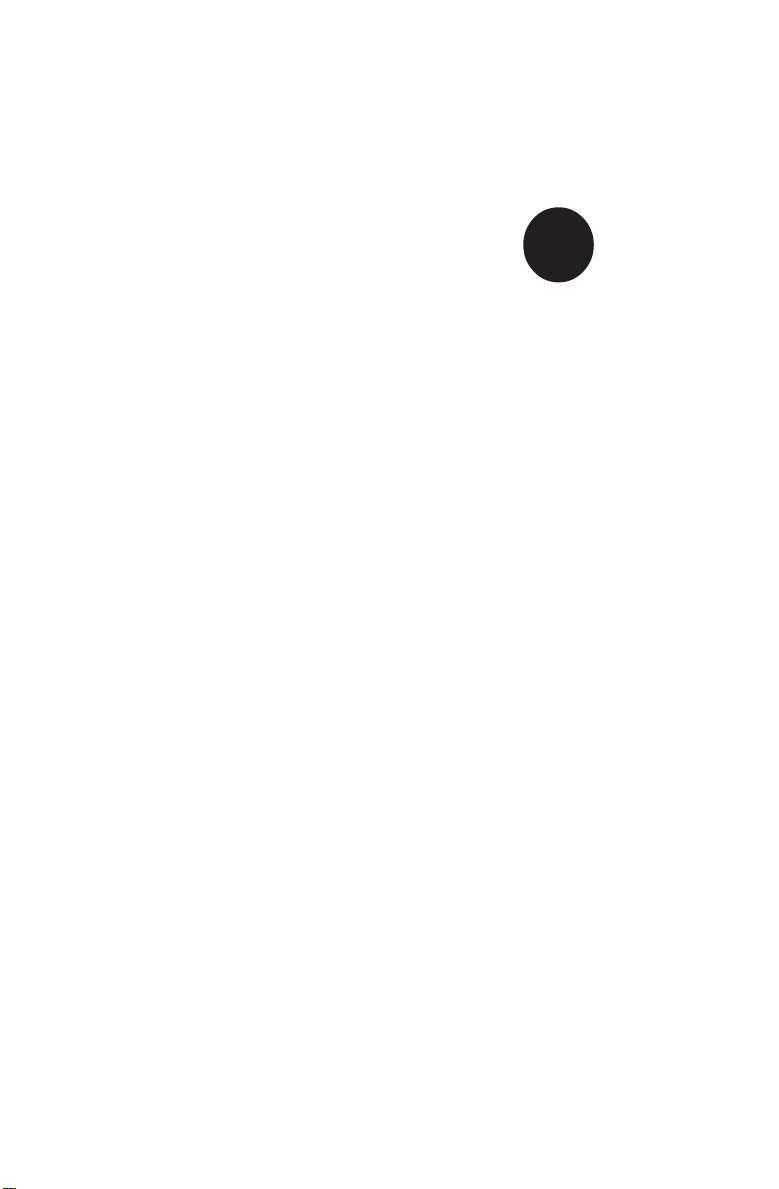
SUPER
SUPER X5DL8-GG
SUPER X5DLR-8G2+
SUPER X5DLR-8G2
®
USER’S MANUAL
Revision 1.0c
Page 2
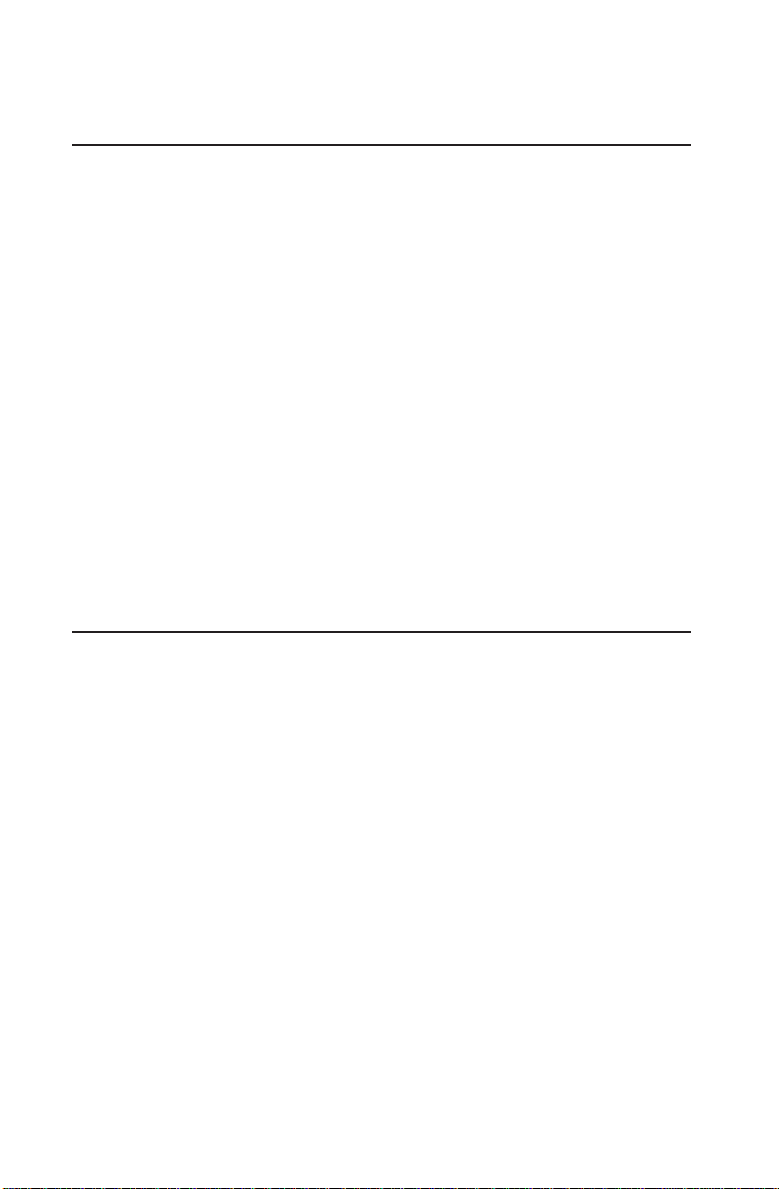
The information in this User’s Manual has been carefully reviewed and is believed to be
accurate. The vendor assumes no responsibility for any inaccuracies that may be
contained in this document, makes no commitment to update or to keep current the
information in this manual, or to notify any person or organization of the updates.
Please Note: For the most up-to-date version of this manual, please
see our web site at www.supermicro.com.
SUPERMICRO COMPUTER reserves the right to make changes to the product described in
this manual at any time and without notice. This product, including software, if any, and
documentation may not, in whole or in part, be copied, photocopied, reproduced, translated
or reduced to any medium or machine without prior written consent.
IN NO EVENT WILL SUPERMICRO COMPUTER BE LIABLE FOR DIRECT, INDIRECT,
SPECIAL, INCIDENTAL, OR CONSEQUENTIAL DAMAGES ARISING FROM THE USE OR
INABILITY TO USE THIS PRODUCT OR DOCUMENTATION, EVEN IF ADVISED OF THE
POSSIBILITY OF SUCH DAMAGES. IN PARTICULAR, THE VENDOR SHALL NOT HAVE
LIABILITY FOR ANY HARDWARE, SOFTWARE, OR DATA STORED OR USED WITH THE
PRODUCT, INCLUDING THE COSTS OF REPAIRING, REPLACING, INTEGRATING,
INSTALLING OR RECOVERING SUCH HARDWARE, SOFTWARE, OR DATA.
Any disputes arising between manufacturer and customer shall be governed by the laws of
Santa Clara County in the State of California, USA. The State of California, County of
Santa Clara shall be the exclusive venue for the resolution of any such disputes.
Supermicro's total liability for all claims will not exceed the price paid for the hardware
product.
Unless you request and receive written permission from SUPER MICRO COMPUTER, you
may not copy any part of this document.
Information in this document is subject to change without notice. Other products and
companies referred to herein are trademarks or registered trademarks of their respective
companies or mark holders.
Copyright © 2005 by SUPER MICRO COMPUTER INC.
All rights reserved.
Printed in the United States of America
Page 3
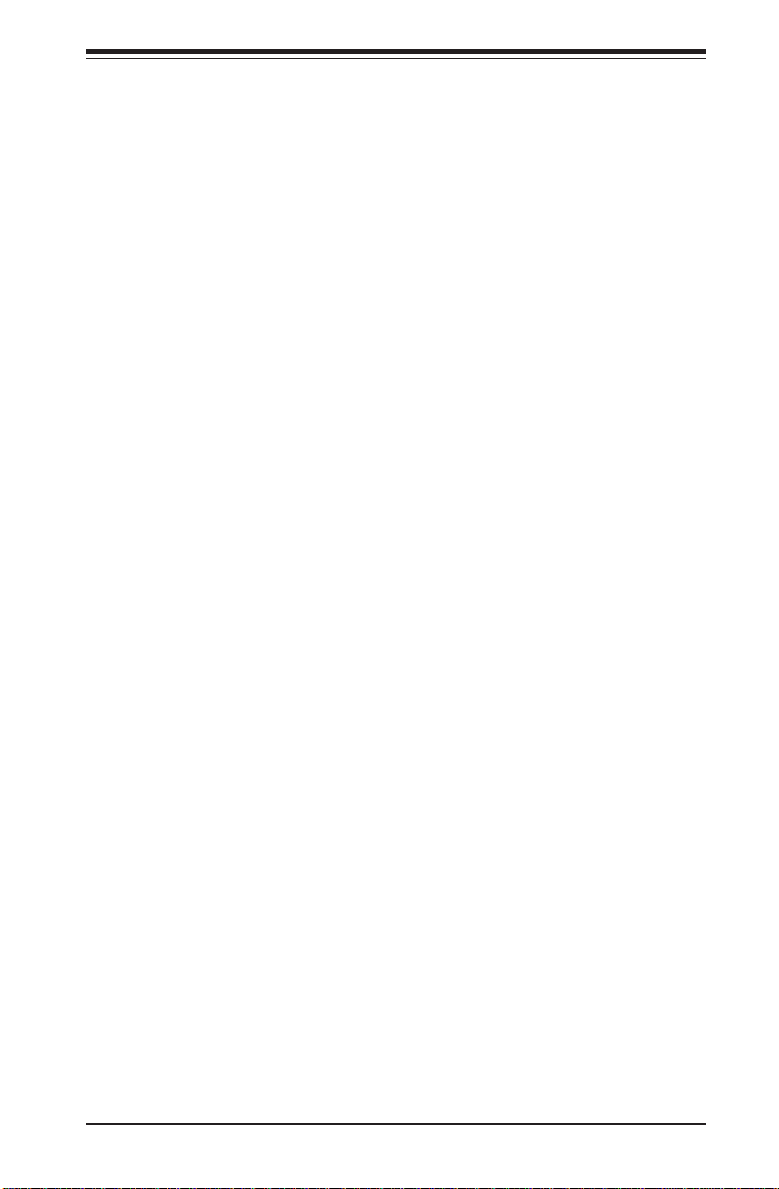
Preface
About This Manual
This manual is written for system integrators, PC technicians and
knowledgeable PC users. It provides information for the installation and use
of the SUPER X5DL8-GG/X5DLR-8G2+/X5DLR-8G2 serverboard. At launch,
the SUPER X5DL8-GG/X5DLR-8G2+/X5DLR-8G2 supported single or dual
Intel® XeonTM 1.50 - 3.20 GHz processors at a 533/400 MHz front side bus. Refer
to the motherboard specifications pages on our web site (http://
www.supermicro.com/Product_page/product-m.htm) for updates on supported processors. This product is intended to be professionally installed.
Manual Organization
Chapter 1 begins with a checklist of what should be included in your
mainboard box, describes the features, specifications and performance of
the motherboard and provides detailed information about the chipset.
Chapter 2 begins with instructions on handling static-sensitive devices.
Read this chapter when you want to install the processor and DIMM memory
modules and when mounting the mainboard in the chassis. Also refer to
this chapter to connect the floppy and hard disk drives, SCSI drives, the IDE
interfaces, the parallel and serial ports, the front control panel functions,
the speaker and the keyboard.
Preface
If you encounter any problems, see Chapter 3, which describes troubleshooting procedures for the video, the memory and the setup configuration
stored in CMOS. For quick reference, a general FAQ (Frequently Asked Questions) section is provided. Instructions are also included for contacting technical
support. In addition, you can visit our web site at www.supermicro.com/
techsupport.htm for more detailed information.
Chapter 4 includes an introduction to BIOS and provides detailed information on
running the CMOS Setup utility.
Appendix A gives information on BIOS error beep codes.
Appendix B provides POST BIOS checkpoint codes.
iii
Page 4
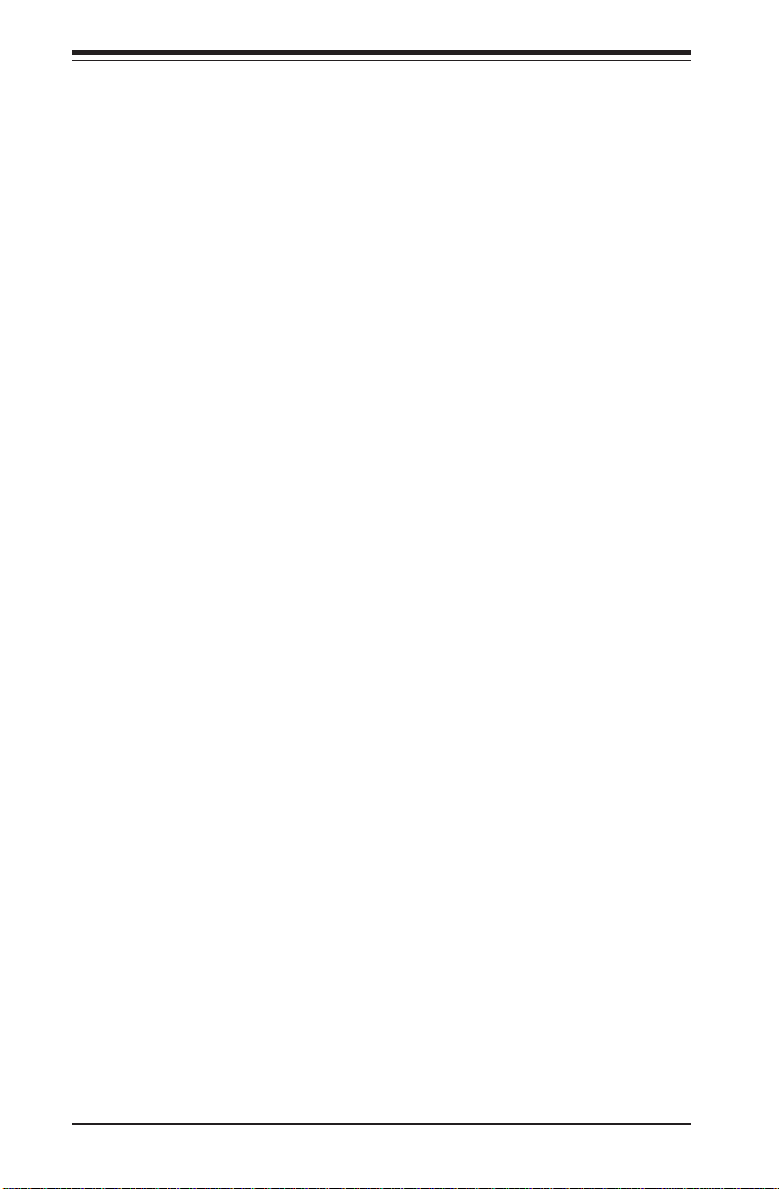
SUPER X5DL8-GG/X5DLR-8G2+/X5DLR-8G2 User’s Manual
Table of Contents
Preface
About This Manual ...................................................................................................... iii
Manual Organization ................................................................................................... ii i
Chapter 1: Introduction
1-1 Overview ......................................................................................................... 1-1
Checklist .................................................................................................... 1-1
Contacting Supermicro ............................................................................ 1-2
Super X5DL8-GG Image ......................................................................... 1-4
Super X5DLR-8G2 Image........................................................................ 1-5
Super X5DL8-GG Layout ........................................................................ 1-6
Super X5DL8-GG Quick Reference ...................................................... 1-7
Super X5DLR-8G2 Layout ...................................................................... 1-8
Super X5DLR-8G2/X5DLR-8G2+ Quick Reference ............................ 1-9
Motherboard Features ........................................................................... 1-10
ServerWorks GC - LE Chipset System Block Diagram ................... 1-12
1-2 Chipset Overview......................................................................................... 1-13
1-3 Special Features ........................................................................................... 1-13
ATI Graphics Controller ........................................................................ 1-13
BIOS Recovery ....................................................................................... 1-13
Recovery from AC Power Loss ......................................................... 1-13
1-4 PC Health Monitoring.................................................................................... 1-14
1-5 ACPI Features ............................................................................................... 1-15
1-6 Power Supply ............................................................................................... 1-17
1-7 Super I/O ......................................................................................................... 1-17
Chapter 2: Installation
2-1 Static-Sensitive Devices ............................................................................... 2-1
Precautions............................................................................................... 2-1
Unpacking.................................................................................................. 2-1
2-2 PGA Processor and Heatsink Installation .................................................. 2-2
2-3 Installing DIMMs............................................................................................... 2-5
2-4 IO Ports/Control Panel Connectors .............................................................. 2-6
2-5 Connecting Cables .......................................................................................... 2-8
ATX Power Connector ............................................................................ 2-8
Processor Power Connector ..................................................................2-8
NMI Button .................................................................................................. 2-8
Power LED ................................................................................................. 2-8
iv
Page 5
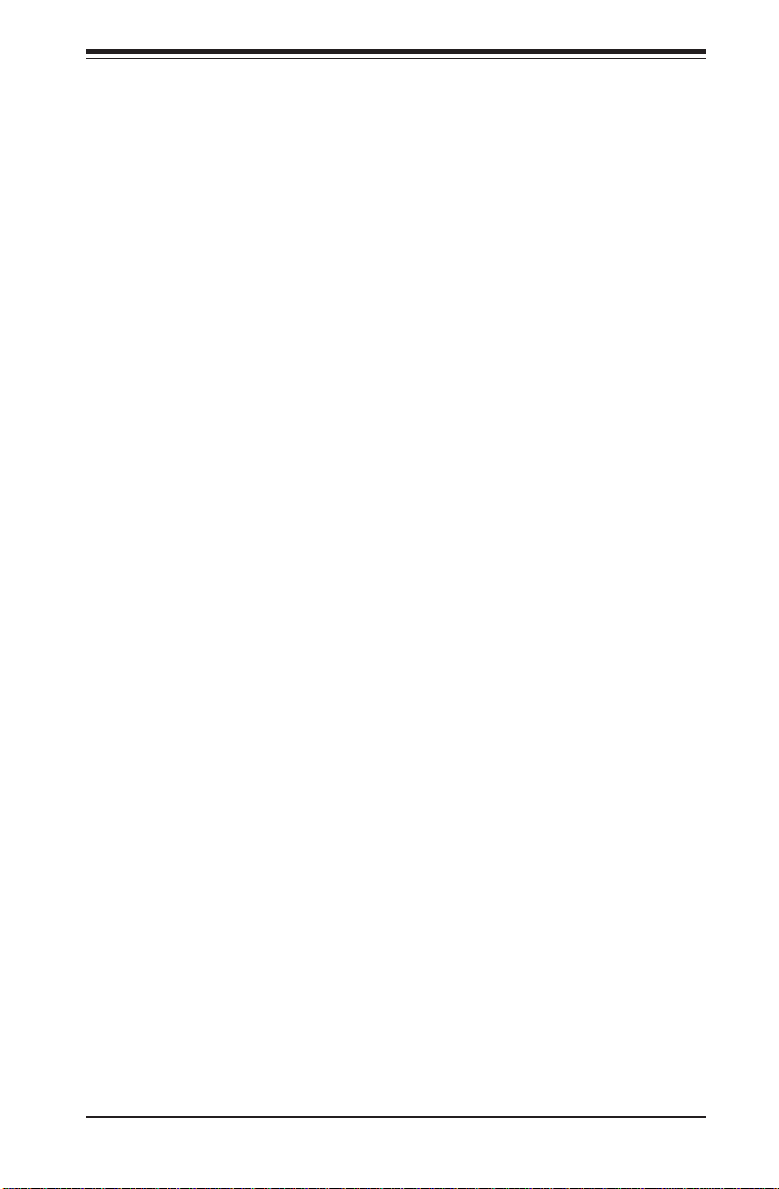
Table of Contents
HDD LED .................................................................................................... 2-9
NIC1 LED ................................................................................................... 2-9
NIC2 LED ................................................................................................... 2-9
Overheat LED ........................................................................................... 2- 9
Power Fail LED ...................................................................................... 2-10
Reset........................................................................................................ 2-10
PWR_ON .................................................................................................. 2-10
Universal Serial Bus (USB0/1) ............................................................ 2-10
Serial Ports ............................................................................................. 2-11
PS/2 Keyboard and Mouse Ports ......................................................... 2-11
Fan Headers ........................................................................................... 2-11
GLAN1/GLAN2 (Ethernet Ports) ...........................................................2-11
HD LED Indicator .................................................................................... 2-12
Power LED .............................................................................................. 2-12
Speaker .................................................................................................... 2-12
Third Power Supply Fail Header ......................................................... 2-12
Wake-On-LAN ......................................................................................... 2-13
Chassis Intrusion ................................................................................... 2-13
Extra Universal Serial Bus Connection (USB2/3) ............................ 2-13
IPMB .......................................................................................................... 2-13
SMB .......................................................................................................... 2-13
2-6 Onboard Indicators ...................................................................................... 2-14
GLAN1/GLAN2 LEDs ............................................................................. 2-14
Debug LEDs ............................................................................................ 2-14
CR5 LED .................................................................................................. 2-15
2-7 DIP Switch Settings ..................................................................................... 2-15
DIP Switch 4: Processor Speed ......................................................... 2-15
2-8 Jumper Settings ............................................................................................ 2-16
Explanation of Jumpers ........................................................................ 2-16
CMOS Clear............................................................................................. 2-16
Speaker Enable/Disable .................................................................. 2-16,17
Fan Detection Select .............................................................................. 2-17
Chassis/Overheat Fan Select ...............................................................2-17
Watch Dog ...............................................................................................2-17
GLAN1 Enable/Disable ........................................................................... 2-18
GLAN2 Enable/Disable ........................................................................... 2-18
SCSI Enable/Disable................................................................................ 2-18
SCSI Termination Enable/Disable.......................................................... 2-18
PCI-X Bus Speed Setting (X5DL8-GG) ................................................ 2-19
v
Page 6
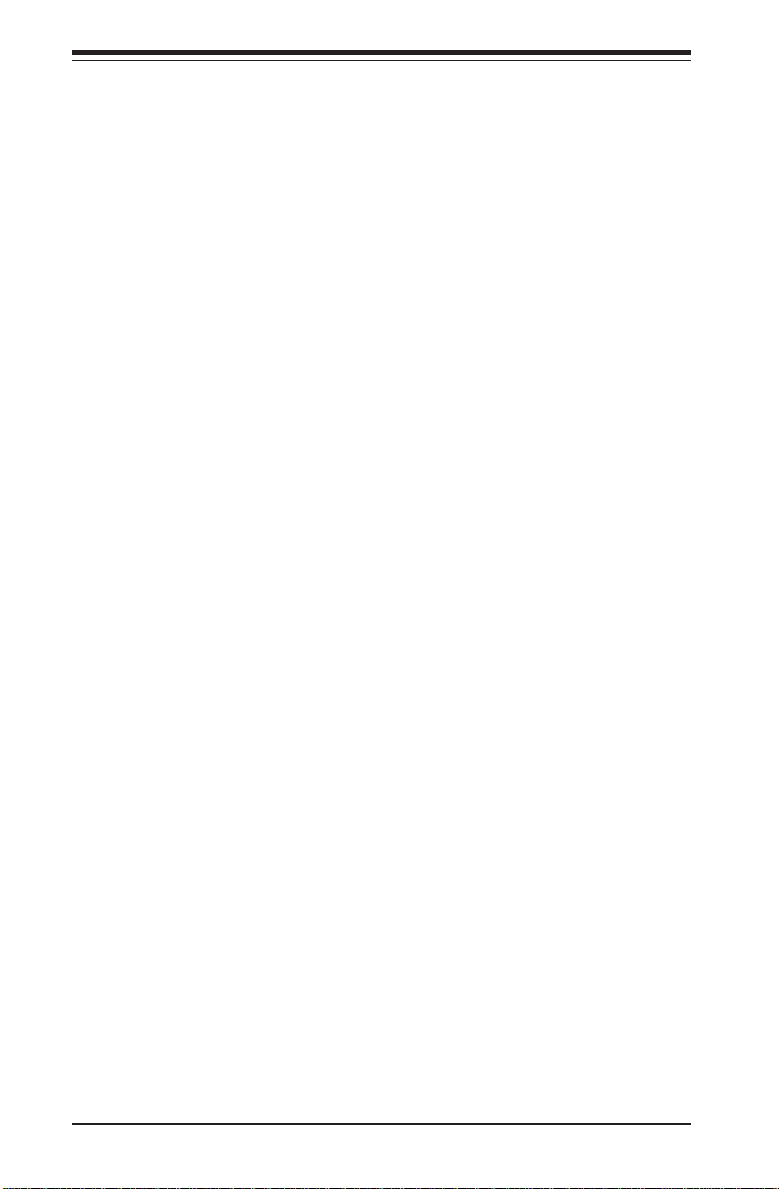
SUPER X5DL8-GG/X5DLR-8G2+/X5DLR-8G2 User’s Manual
PCI-X Bus Speed Setting (X5DLR-8G2/X5DLR-8G2+) ...................... 2-19
33 MHz PCI Enable/Disable ...................................................................2-19
Front Side Bus Speed ........................................................................... 2-20
Spread Spectrum .................................................................................... 2-20
PCI 3.3V Standby Enable/Disable ........................................................ 2-20
VGA Enable/Disable ...............................................................................2-20
Main Power Override ............................................................................. 2-21
2-9 Parallel Port, Floppy/Hard Disk Drive and SCSI Connections ............... 2-21
Parallel Port Connector ......................................................................... 2-21
Floppy Connector ................................................................................... 2-22
IDE Connectors ...................................................................................... 2-22
Ultra320 SCSI Connector ....................................................................... 2-23
2-10 Installing Software Drivers ......................................................................... 2-24
Chapter 3: Troubleshooting
3-1 Troubleshooting Procedures ........................................................................ 3-1
Before Power On .................................................................................... 3-1
No Power .................................................................................................. 3-1
No Video ................................................................................................... 3-1
Memory Errors .......................................................................................... 3-2
Losing the System’s Setup Configuration ........................................... 3-2
3-2 Technical Support Procedures .................................................................... 3-2
3-3 Frequently Asked Questions ........................................................................ 3-3
3-4 Returning Merchandise for Service ............................................................ 3-5
Chapter 4: AMIBIOS
4-1 Introduction....................................................................................................... 4-1
4-2 BIOS Features.................................................................................................. 4-2
4-3 Running Setup.................................................................................................. 4-2
4-4 Advanced BIOS Setup .................................................................................... 4-4
4-5 Chipset Setup ................................................................................................. 4-15
4-6 PCI / PnP Setup.............................................................................................. 4-16
4-7 Power Setup ..................................................................................................4-18
4-8 Boot Setup ...................................................................................................... 4-20
4-9 Security Setup ...............................................................................................4-22
4-10 Exit Setup ....................................................................................................... 4-24
Appendices:
Appendix A: BIOS Error Beep Codes .................................................................. A-1
Appendix B: BIOS POST Checkpoint Codes ......................................................... B-1
vi
Page 7

1-1 Overview
Chapter 1: Introduction
Chapter 1
Introduction
Checklist
Congratulations on purchasing your computer motherboard from an acknowledged leader in the industry. Supermicro boards are designed with
the utmost attention to detail to provide you with the highest standards in
quality and performance.
Please check that the following items have all been included with your
motherboard. If anything listed here is damaged or missing, contact your
retailer.
One (1) Supermicro Mainboard
One (1) ribbon cable for IDE devices
One (1) floppy ribbon cable
One (1) COM port cable
One (1) USB cable
One (1) I/O backpanel shield
Two (2) fan/heatsink assemblies (Fan-042 - retail only)
Two (2) sets of heatsink retention clips (SKT-095-604, 4 total)
Introduction
One (1) Supermicro CD or diskettes containing drivers and utilities
One (1) User's/BIOS Manual
SCSI Accessories
One (1) 68-pin LVD SCSI cable (retail only)
One (1) set of SCSI driver diskettes
One (1) SCSI manual
1-1
Page 8
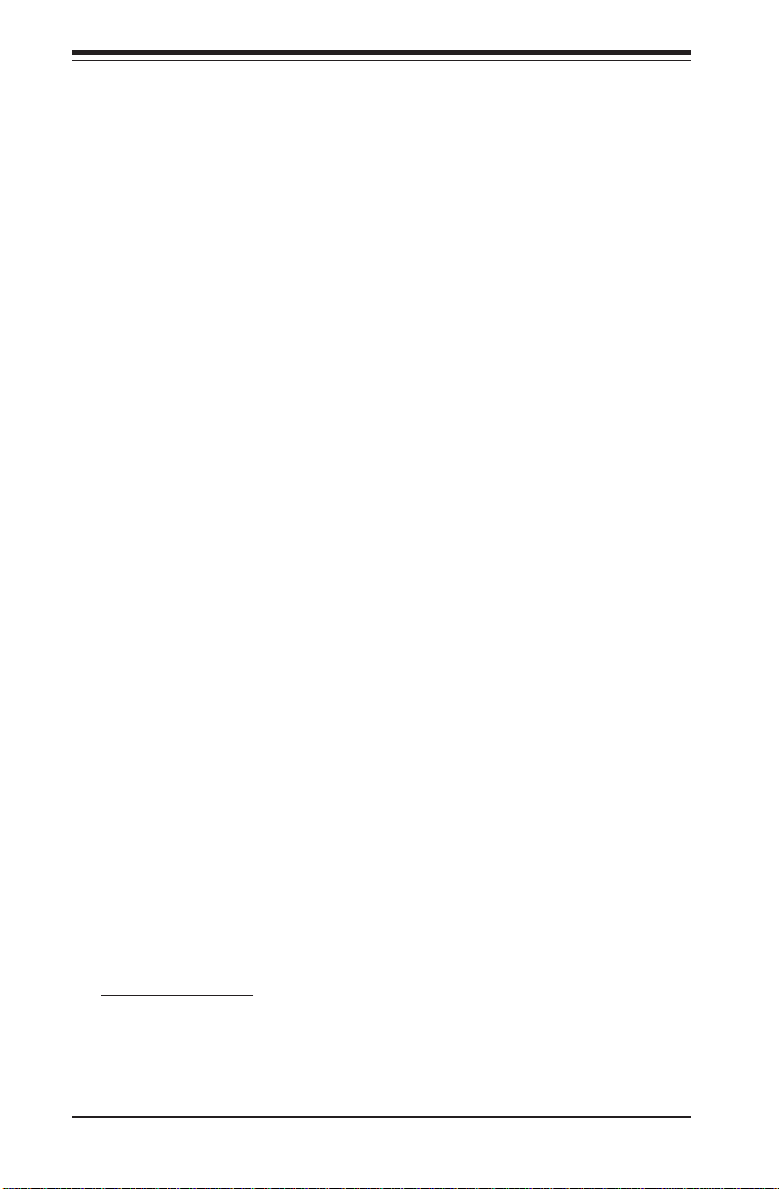
SUPER X5DL8-GG/X5DLR-8G2+/X5DLR-8G2 User’s Manual
Contacting Supermicro
Introduction
Headquarters
Address: SuperMicro Computer, Inc.
980 Rock Ave.
San Jose, CA 95131 U.S.A.
Tel: +1 (408) 503-8000
Fax: +1 (408) 503-8008
Email: marketing@supermicro.com (General Information)
support@supermicro.com (Technical Support)
Web Site: www.supermicro.com
Europe
Address: SuperMicro Computer B.V.
Het Sterrenbeeld 28, 5215 ML
's-Hertogenbosch, The Netherlands
Tel: +31 (0) 73-6400390
Fax: +31 (0) 73-6416525
Email: sales@supermicro.nl (General Information)
support@supermicro.nl (Technical Support)
rma@supermicro.nl (Customer Support)
Asia-Pacific
Address: SuperMicro, Taiwan
4F, No. 232-1, Liancheng Rd.
Chung-Ho 235, Taipei, Taiwan, R.O.C.
Tel: +886-(2) 8226-3990
Fax: +886-(2) 8226-3991
Web Site: www.supermicro.com.tw
Technical Support:
Email: support@supermicro.com.tw
Tel: 886-2-8228-1366, ext.132 or 139
1-2
Page 9
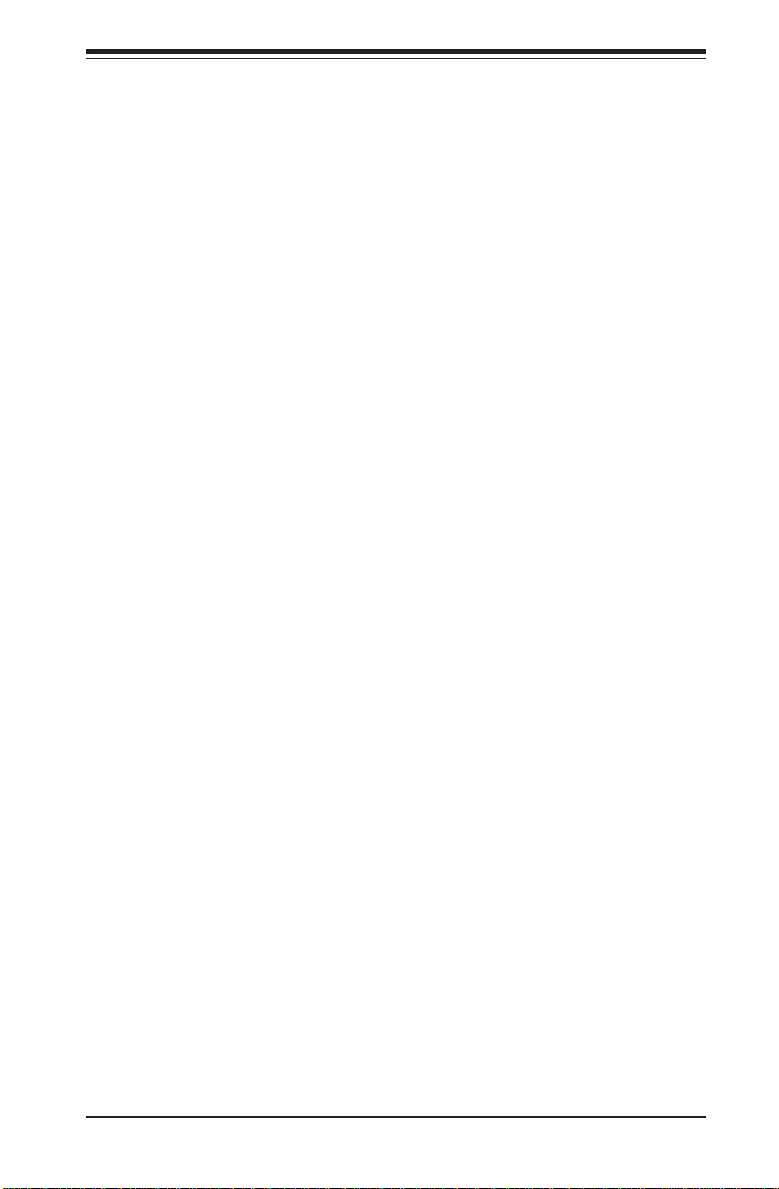
Notes
Chapter 1: Introduction
Introduction
1-3
Page 10

SUPER X5DL8-GG/X5DLR-8G2+/X5DLR-8G2 User’s Manual
Introduction
Figure 1-1. SUPER X5DL8-GG Image
1-4
Page 11

Chapter 1: Introduction
Figure 1-2. SUPER X5DLR-8G2 Image
Introduction
Note: the X5DLR-8G2+ has the same layout but has 1) no parallel (printer)
port and 2) a standard PCI-X slot.
1-5
Page 12

SUPER X5DL8-GG/X5DLR-8G2+/X5DLR-8G2 User’s Manual
4
Introduction
Keyboard/Mouse
J11
USB0/1
J66
COM1
J65
Parallel
Port
J55
VGA
GLAN1
GLAN2
D1-D4
D5-D8
COM2
Broadcom
Controller
WOL
JP54
Figure 1-3. SUPER X5DL8-GG Layout
(not drawn to scale)
ATX POWER
Bank 1A
Bank 1B
Bank 2A
Bank 2B
Bank 3A
Bank 3B
Bank 4A
Bank 4B
Rage XL
P2
S2
P1
S1
2345678901234567890123
BATTERY
JP3
JP4
JP56
JBT1
PCI-X #6
PCI-X #5
PCI-X #4
PCI-X #3
J29
PCI-X #2
JP2
PCI-X #1
North
Bridge
CPU1
SUPER X5DL8-GG
JP12
J35
CPU2
JP57
J20
IO Bridge
IO Bridge
BIOS
IPMI
J21
J1
®
JPA1
SW4
CPU2/CHS FAN
JP58
South
Bridge
AIC-7902
JA1
Ultra III LVD/SE ChA
J56
OH/CHS FAN
CPU1/CHS FAN
CPU1 FAN
CPU2 FAN
J19
J12
FLOPPY
JA4
JA2
JPA2
JP48
JP7
JF1
JF2
CR5
J18
IDE #2
IDE #1
Ultra III LVD/SE ChB
CHS FAN
Note: DIP Switch 4 sets the CPU Core/Bus Ratio (see Section 2-7).
CR5 is a power LED indicator (see Section 2-6).
Jumpers not noted are for test purposes only.
IPMI is optional.
Also see Chapter 2 for the locations of the I/O ports and Front Control Panel
(JF1/JF2) connectors and for details on jumper settings and pin definitions.
1-6
Page 13
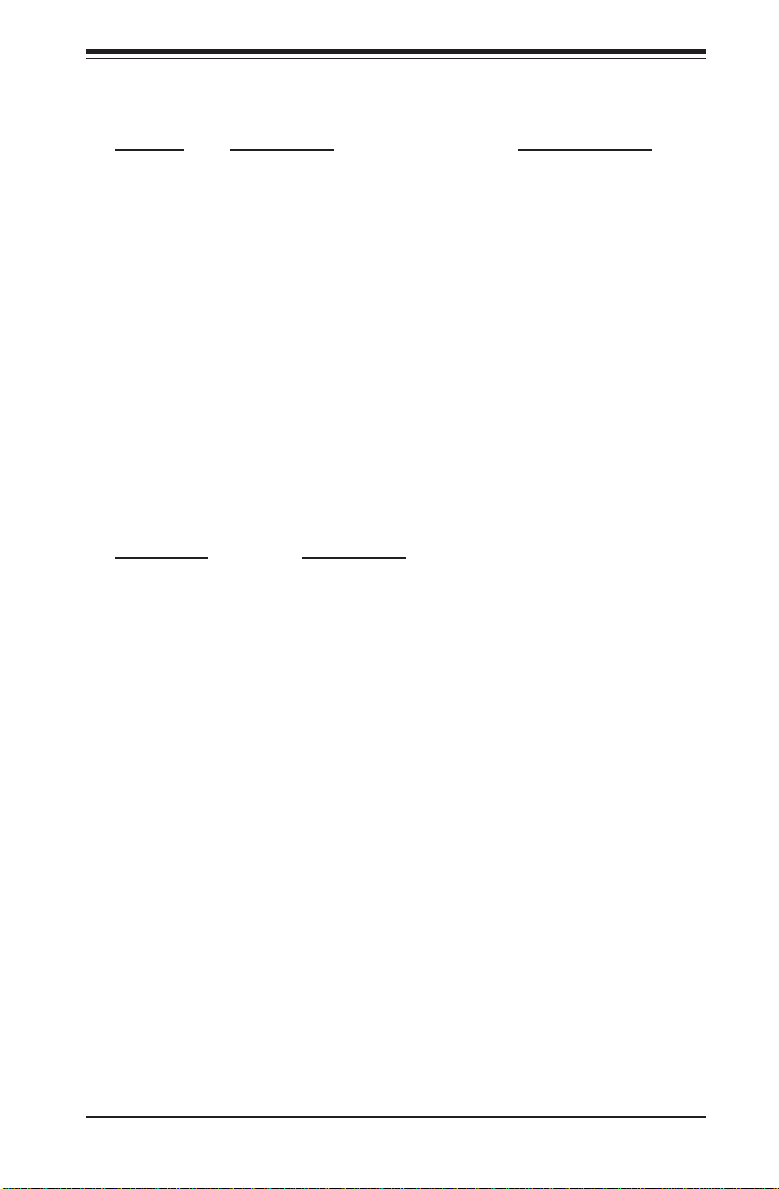
Chapter 1: Introduction
X5DL8-GG Quick Reference
Jumper Description Default Setting
J29 33 MHz PCI Enable/Disable Open (Disabled)
J35 Spread Spectrum Open (Disabled)
JA4 SCSI Enable/Disable Pins 1-2 (Enabled)
JBT1 CMOS Clear See Chapter 2
JP2 PCI 3.3V Standby En/Dis Pins 1-2 (Disabled)
JP3 Watch Dog Pins 2-3 (NMI)
JP4 GLAN2 Enable/Disable Pins 1-2 (Enabled)
JP7 Main Power Override Open (Normal)
JP12 System Bus Speed Pins 1-2 (Auto)
JP48 Chassis/Overheat Fan Select Open (Overheat)
JP54 GLAN1 Enable/Disable Pins 1-2 (Enabled)
JP56 VGA Enable/Disable Pins 1-2 (Enabled)
JP58 Fan Detection Select Open (CPU Fan)
JPA1/A2 SCSI Channel A/B Termination Open (Terminated)
P1/2, S1/2 PCI-X Speed Settings See Section 2-8
Connector Description
ATX POWER Primary ATX Power Connector
BANK1A-BANK4B Memory (RAM) Slots
COM1/COM2 COM1/COM2 Serial Port Connector/Header
CPU1/CPU2 CPU 1 and CPU2 Sockets
CPU/CHS/OH FAN CPU/Chassis/Overheat Fan Headers
D1-D8 Debug LEDs
GLAN1/GLAN2 Ethernet Ports
J1 USB2/3 Headers
J11 PS/2 Keyboard/Mouse Ports
J12 Floppy Disk Drive Connector
J18, J19 IDE #1/#2 Hard Disk Drive Connectors
J20/J21 IPMB/SMB Headers
J56 Processor Power Connector
J65 Parallel Printer Port
J219 IPMI Slot (for IPMI daughter card)
JA1/JA2 Ultra320 LVD SCSI CH A/B Connector
JF1 Front Control Panel Connector
JF2 Speaker/HD LED Connectors
JP46 Third Power Supply Fail Header
JP57 Chassis Intrusion Header
USB0/1 Universal Serial Bus Ports
VGA VGA Display (Monitor) Port
WOL Wake-on-LAN Header
Introduction
1-7
Page 14
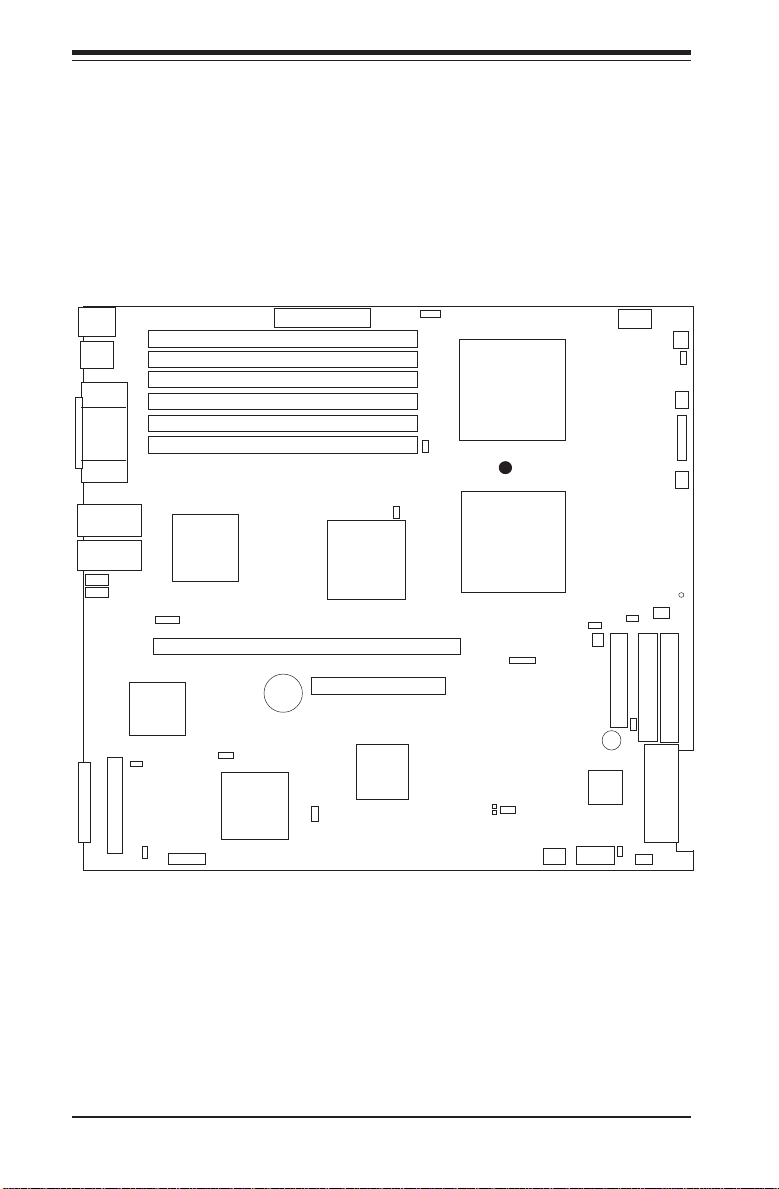
SUPER X5DL8-GG/X5DLR-8G2+/X5DLR-8G2 User’s Manual
Introduction
Keyboard/Mouse
J11
USB0/1
J66
COM1
J65
Parallel
Port
J55
VGA
GLAN1
GLAN2
D1-D4
D5-D8
JA1
JA5
Ultra III LVD/SE ChB
Ultra III LVD/SE ChB
JPA1
Rage XL
JP56
Figure 1-4. SUPER X5DLR-8G2 Layout*
(not drawn to scale)
ATX POWER
Bank 2B
Bank 2A
Bank 1B
Bank 1A
Bank 0B
Bank 0A
J35
CIOB-E
P2
BATTERY
JA4
AIC-7902
USB2/3
PCI-X
JPA2
North
Bridge
SCSI RAID
South
Bridge
JP46
CPU1
JP12
SUPER X5DLR-8G2
®
CPU2
CPU2 FAN
J51
J64
JP3
JBT1
SW4
CPU2/CHS FAN
JP4
Speaker
COM2
OH/CHS FAN
CPU1/CHS FAN
JP58
J12
FLOPPY
JP2
BIOS
JP57
J56
CPU1 FAN
J19
IDE #2
JA2
JP48
JF1
CR5
J18
IDE #1
Ultra III LVD/SE ChA
CHS FAN
Note: the X5DLR-8G2+ has the same layout but has 1) no parallel (printer)
port and 2) a standard PCI-X slot.
1-8
Page 15
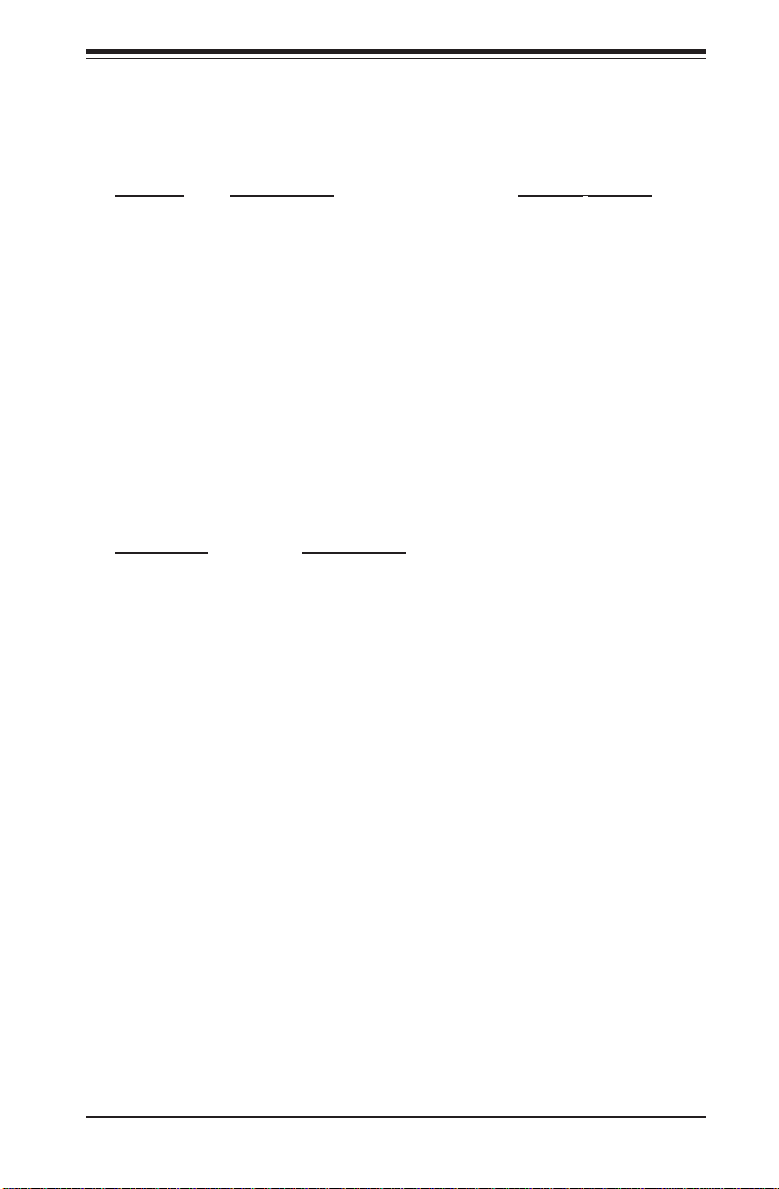
Chapter 1: Introduction
X5DLR-8G2+/X5DLR-8G2 Quick Reference
Jumper Description Default Setting
J35 Spread Spectrum Open (Disabled)
JA4 SCSI Enable/Disable Pins 1-2 (Enabled)
JBT1 CMOS Clear See Chapter 2
JP2 Speaker Enable/Disable Closed (Enabled)
JP3 Watch Dog Pins 2-3 (NMI)
JP12 System Bus Speed Pins 1-2 (Auto)
JP48 Chassis/Overheat Fan Select Open (Overheat)
JP56 VGA Enable/Disable Pins 1-2 (Enabled)
JP58 Fan Detection Select Open (CPU Fan)
JPA1/A2 SCSI Channel A/B Termination Open (Terminated)
P2 PCI-X Speed Settings See Section 2-8
Connector Description
ATX POWER Primary ATX Power Connector
BANK1A-BANK3B Memory (RAM) Slots
COM1/COM2 COM1/COM2 Serial Port Connector/Header
CPU1/CPU2 CPU 1 and CPU2 Sockets
CPU/CHS/OH FAN CPU/Chassis/Overheat Fan Headers
D1-D8 Debug LEDs
GLAN1/GLAN2 Ethernet Ports
J1 USB2/3 Headers
J11 PS/2 Keyboard/Mouse Ports
J12 Floppy Disk Drive Connector
J18, J19 IDE #1/#2 Hard Disk Drive Connectors
J51 SMB Header
J56 Processor Power Connector
J64 SCSI RAID Card Slot
J65 Parallel Printer Port
JA1/JA2 Ultra320 LVD SCSI CH A/B Connector
JF1 Front Control Panel Connector
JP46 Third Power Supply Fail Header
JP57 Chassis Intrusion Header
USB0/1 Universal Serial Bus Ports
USB2/3 Universal Serial Bus Headers
VGA VGA Display (Monitor) Port
Introduction
1-9
Page 16
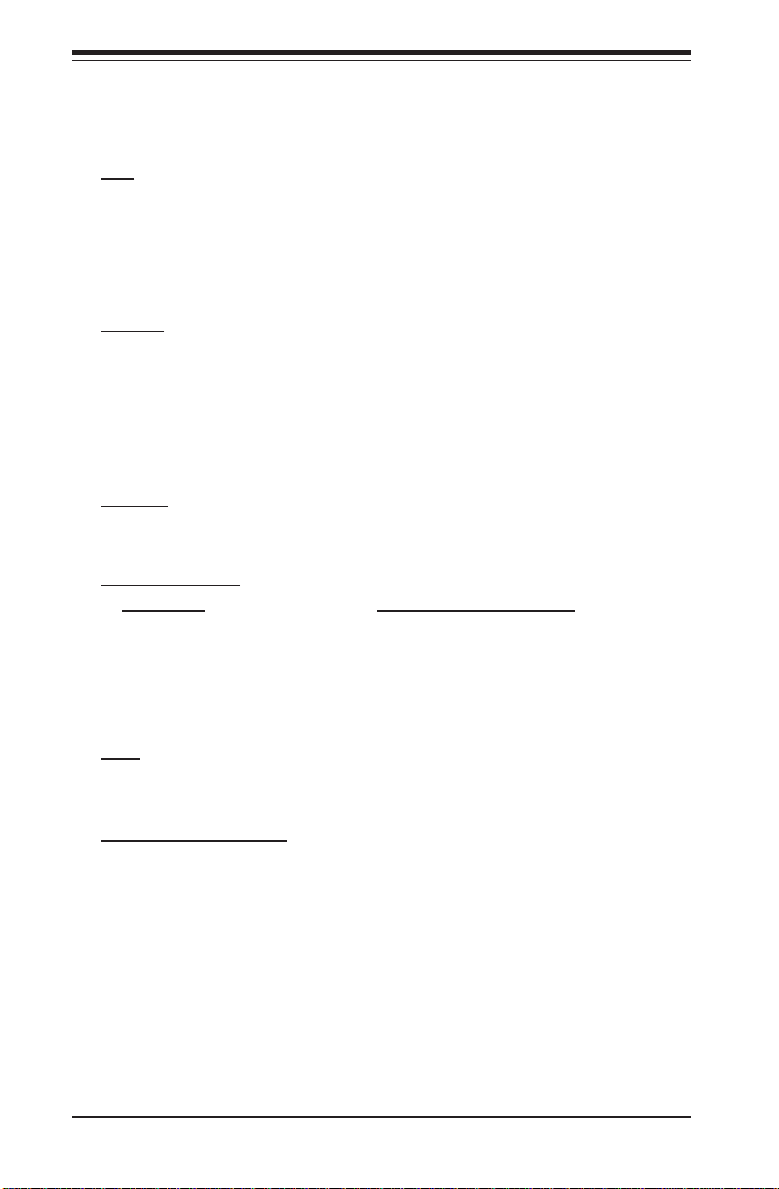
SUPER X5DL8-GG/X5DLR-8G2+/X5DLR-8G2 User’s Manual
Motherboard Features
Introduction
CPU
• Single or dual Intel® XeonTM 1.50 - 3.20 GHz 604/603-pin processors with a
Memory
• X5DL8-GG: Eight 184-pin DIMM sockets supporting up to 16 GB of
• X5DLR-8G2+/X5DLR-8G2: Six 184-pin DIMM sockets supporting up to 12
Chipset
• ServerWorks Grand Champion LE
Expansion Slots
• X5DL8-GG • X5DLR-8G2+/X5DLR-8G2
1 MB cache at a front side (system) bus speed of 533/400 MHz.
Note: Please refer to the motherboard specifications pages on our web site for updates
on supported processors (http://www.supermicro.com/Product_page/product-m.htm).
registered ECC DDR-266/200 (PC2100/1600) SDRAM
GB of registered ECC DDR-266/200 (PC2100/1600) SDRAM
Note: Memory is 2-way interleaved meaning DIMM modules must be installed two at a time.
One 64-bit 133 MHz One 64-bit 133 MHz
Five 64-bit 100 MHz PCI-X
Note: These are the default settings. Most PCI slots share a bus, which may impose speed
limitations. See the PCI-X Bus Speed jumper setting in Chapter 2 for details.
BIOS
• 4 Mb AMI® Flash ROM
PC Health Monitoring
• Onboard voltage monitors for 2 CPU cores, chipset voltage, +5V, +12V,
+3.3V and 5V standby
• Fan status monitor with firmware/software on/off control
• Environmental temperature monitor and control
• CPU fan auto-off in sleep mode
• Power-up mode control for recovery from AC power loss
• System overheat LED and control
• System resource alert
• IPMI 1.5 compliant (IPMI socket on board, daughter card required,
X5DL8-GG only)
1-10
Page 17
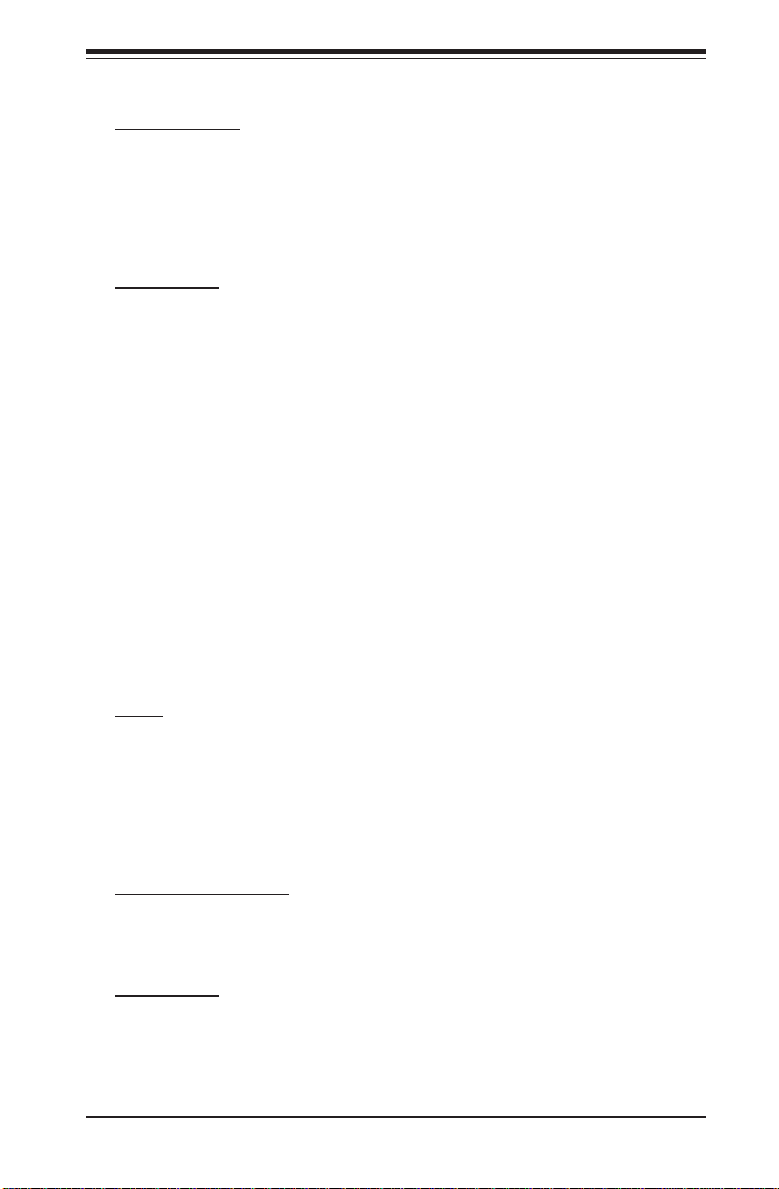
ACPI Features
• Microsoft OnNow
• Slow blinking LED for suspend state indicator
• Main switch override mechanism
• External modem ring-on
Chapter 1: Introduction
Onboard I/O
• AIC-7902 for dual channel Ultra320 SCSI
• Adaptec 2010S SCSI RAID support (X5DL8-GG)
• Adaptec 2015S SCSI RAID support (X5DLR-8G2+/X5DLR-8G2)
• Integrated ATI Rage XL Graphics Controller
• Intel 82540EM Gb Ethernet controller (X5DL8-GG - LAN1)
• Broadcom BCM5703 Gb Ethernet controller (X5DL8-GG - LAN2)
• Broadcom BCM5704 dual Gb Ethernet controller (X5DLR-8G2+/X5DLR8G2)
• 2 EIDE bus master interfaces support Ultra DMA/100
• 1 floppy port interface (up to 2.88 MB)
• 2 Fast UART 16550A compatible serial ports
• 1 EPP/ECP (Enhanced Parallel Port/Extended Capabilities Port, not on
X5DLR-8G2)
• PS/2 mouse and PS/2 keyboard ports
• 4 USB (Universal Serial Bus) ports (USB 1.1)
Other
• Internal/external modem ring-on
• Recovery from AC power loss control
• Wake-on-LAN (WOL)
• Console redirection
• APM 1.2, DMI 2.1, PCI 2.2, ACPI 1.0, Plug and Play (PnP), SMBIOS 2.3
Introduction
CD/Diskette Utilities
• BIOS flash upgrade utility
• Device Drivers
Dimensions
• Extended ATX: 12.05" x 13" (306 x 330 mm)
1-11
Page 18
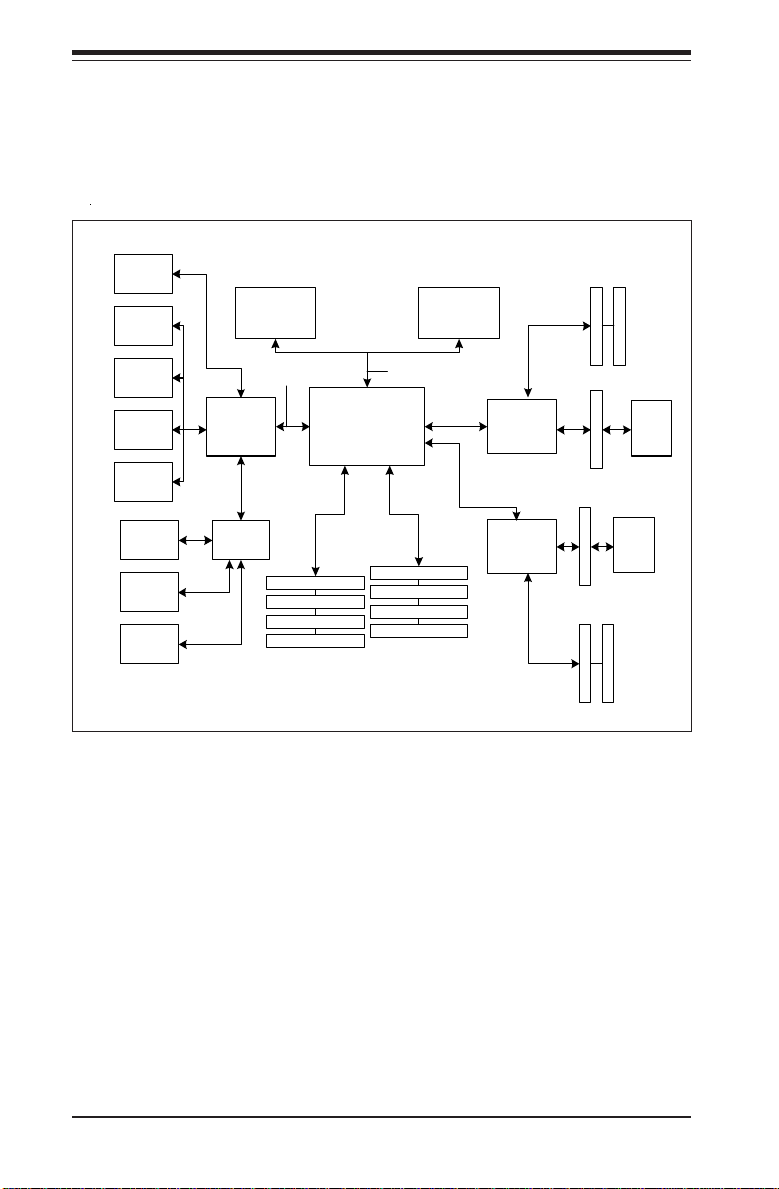
SUPER X5DL8-GG/X5DLR-8G2+/X5DLR-8G2 User’s Manual
Introduction
ATI X L
VGA
LAN 1
ATA 100
P orts
U S B P o rts
SM Bus
Serial P o rt
Parallel
Floppy Port
Port
PCI B u s
Processor 1 Processor 0
Thin IMB
CSB5
(S o u th
Bridge)
SIO
LPC Bus
N orth B ridge
(C M IC-WS)
266/200 M H z
Memory Bus
533/400 M H z H ost B us
IMB BUS
(IO Bridge)
IMB BUS
(IO Bridge)
CIOBX2
CIOBX2
P1
S2
S1
PCI-X S lot #1
DDR-266 SDRAM
PCI-X S lots #2,3
Figure 1-5 . ServerWorks Grand Champion LE Chipset:
System Block Diagram
PCI-X Slots #4, 5
P2
LAN 2
PCI-X Slot #6
SCSI
Note: This is a general block diagram. Please see the previous Motherboard
Features Section for details.
1-12
Page 19
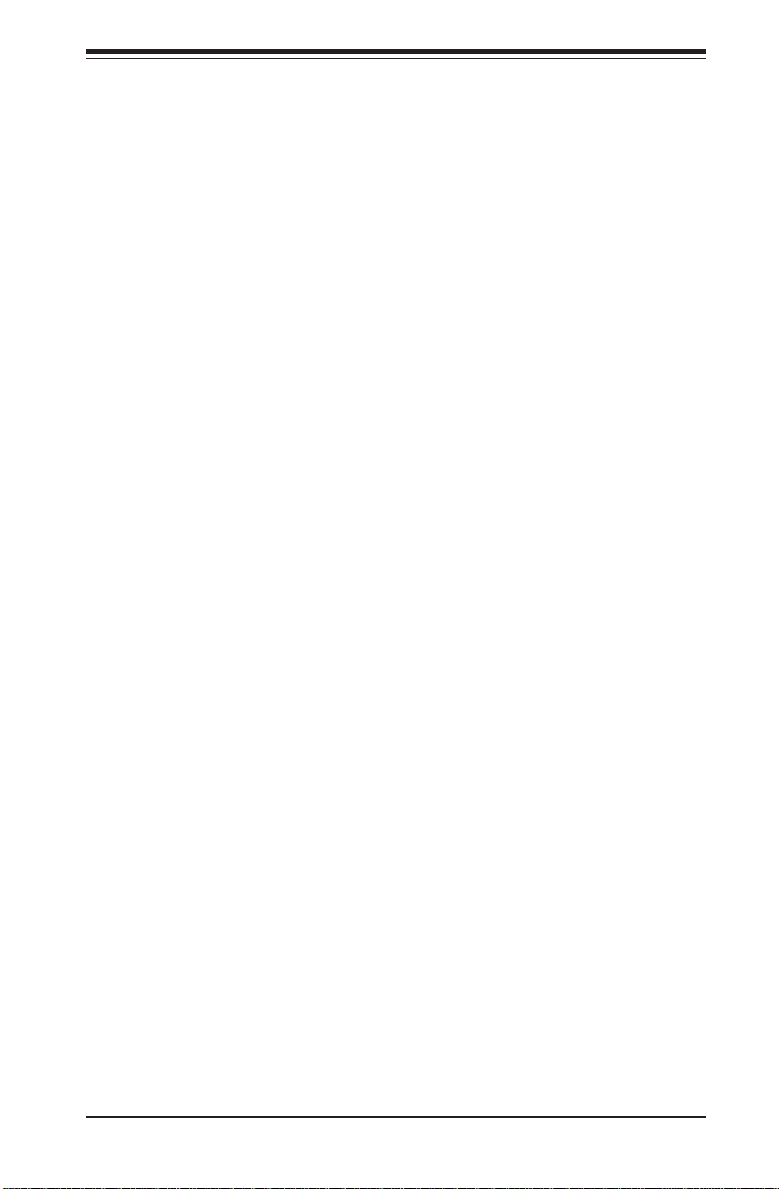
Chapter 1: Introduction
1-2 Chipset Overview
The ServerWorks Grand Champion LETM is a high-performance work station
SystemSet core logic chipset that consists of a North Bridge, a South Bridge
and an IO bridge.
The North Bridge interfaces directly to the processor bus and integrates the
functions of the main memory subsystem and the IMB bus interface unit.
The memory subsystem consists of an 8-DIMM configuration accessed over
a 144-bit memory bus (most chipsets have a 72-bit memory bus), which
provides a significant boost in performance.
The South Bridge provides various integrated functions, including the PCI to
ISA bridge and support for UDMA100, security (passwords and system
protection), Plug & Play, USBs, power management, interrupt controllers
and the SMBus.
The CIOBX2 is an integrated IO bridge that provides high-performance data
flow between the IMB interface and the dual peer PCI-X bus interfaces.
The X5DL8-GG has two CIOBX2 bridges (four buses).
1-3 Special Features
Introduction
ATI Graphics Controller
The X5DL8-GG/X5DLR-8G2+/X5DLR-8G2 has an integrated ATI video controller based on the Rage XL graphics chip. The Rage XL fully supports
sideband addressing and AGP texturing. This onboard graphics package
can provide a bandwidth of up to 512 MB/sec over a 32-bit graphics memory
bus.
BIOS Recovery
The BIOS Recovery function allows you to recover your BIOS image file if
the BIOS flashing procedure fails (see Section 3-3).
Recovery from AC Power Loss
BIOS provides a setting for you to determine how the system will respond
when AC power is lost and then restored to the system. You can choose
for the system to remain powered off (in which case you must hit the
power switch to turn it back on) or for it to automatically return to a power
1-13
Page 20
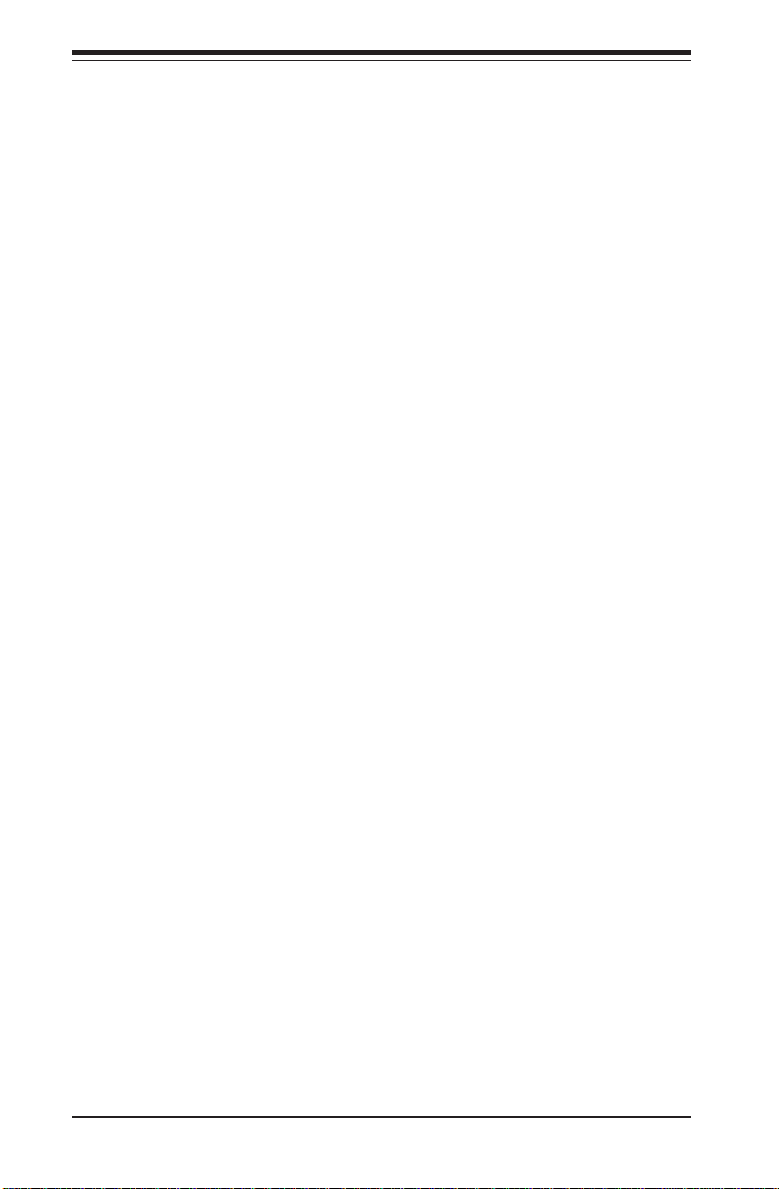
SUPER X5DL8-GG/X5DLR-8G2+/X5DLR-8G2 User’s Manual
on state. See the Power Lost Control setting in the Advanced BIOS Setup
section (Peripheral Device Configuration) to change this setting. The default setting is Always On.
Introduction
1-4 PC Health Monitoring
This section describes the PC health monitoring features of the SUPER
X5DL8-GG/X5DLR-8G2+/X5DLR-8G2. It has an onboard System Hardware
Monitor chip that supports PC health monitoring.
Onboard Voltage Monitors for the CPU Cores, Chipset
Voltage, +5V, +12V and 5V Standby
An onboard voltage monitor will scan these voltages continuously. Once a
voltage becomes unstable, a warning is given or an error message is sent
to the screen. Users can adjust the voltage thresholds to define the
sensitivity of the voltage monitor.
Fan Status Monitor with Firmware/Software On/Off Control
The PC health monitor can check the RPM status (tachometer reading) of the
cooling fans. The onboard 3-pin CPU and chassis fans are controlled by the
power management functions. The thermal fan is controlled by the overheat detection logic.
Environmental Temperature Control
The thermal control sensor monitors the CPU temperature in real time and
will turn on the thermal control fan whenever the CPU temperature exceeds
a user-defined threshold. The overheat circuitry runs independently from
the CPU. It can continue to monitor for overheat conditions even when the
CPU is in sleep mode. Once it detects that the CPU temperature is too high,
it will automatically turn on the thermal control fan to prevent any overheat
damage to the CPU. The onboard chassis thermal circuitry can monitor the
overall system temperature and alert users when the chassis temperature
is too high.
CPU Fan Auto-Off in Sleep Mode
The CPU fan activates when the power is turned on. It can be turned off
when the CPU is in sleep mode. When in sleep mode, the CPU will not run
at full power, thereby generating less heat.
1-14
Page 21
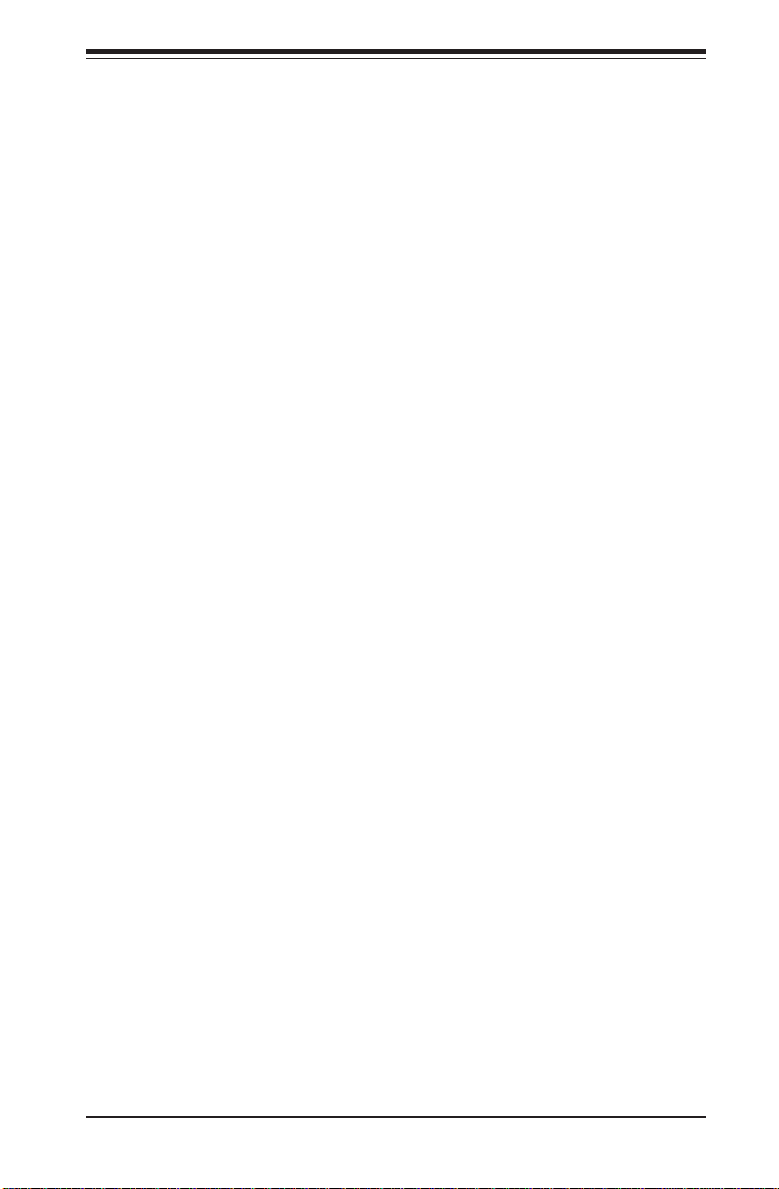
Chapter 1: Introduction
System Resource Alert
This feature is available when used with Intel's LANDesk Client Manager
(optional). LDCM is used to notify the user of certain system events. For
example, if the system is running low on virtual memory and there is insufficient hard drive space for saving the data, you can be alerted of the
potential problem.
Hardware BIOS Virus Protection
The system BIOS is protected by hardware that prevents viruses from
infecting the BIOS area. The user can only change the BIOS content
through the flash utility provided by Supermicro. This feature can prevent
viruses from infecting the BIOS area and destroying valuable data.
Auto-Switching Voltage Regulator for the CPU Core
The auto-switching voltage regulator for the CPU core can support up to
20A current and auto-sense voltage IDs ranging from 1.4V to 3.5V. This
will allow the regulator to run cooler and thus make the system more stable.
Introduction
1-5 ACPI Features
ACPI stands for Advanced Configuration and Power Interface. The ACPI
specification defines a flexible and abstract hardware interface that provides a standard way to integrate power management features throughout
a PC system, including its hardware, operating system and application software. This enables the system to automatically turn on and off peripherals
such as CD-ROMs, network cards, hard disk drives and printers. This also
includes consumer devices connected to the PC such as VCRs, TVs, telephones and stereos.
In addition to enabling operating system-directed power management, ACPI
provides a generic system event mechanism for Plug and Play and an operating system-independent interface for configuration control. ACPI leverages the Plug and Play BIOS data structures while providing a processor
architecture-independent implementation that is compatible with both Windows 2000 and Windows NT 5.0.
1-15
Page 22
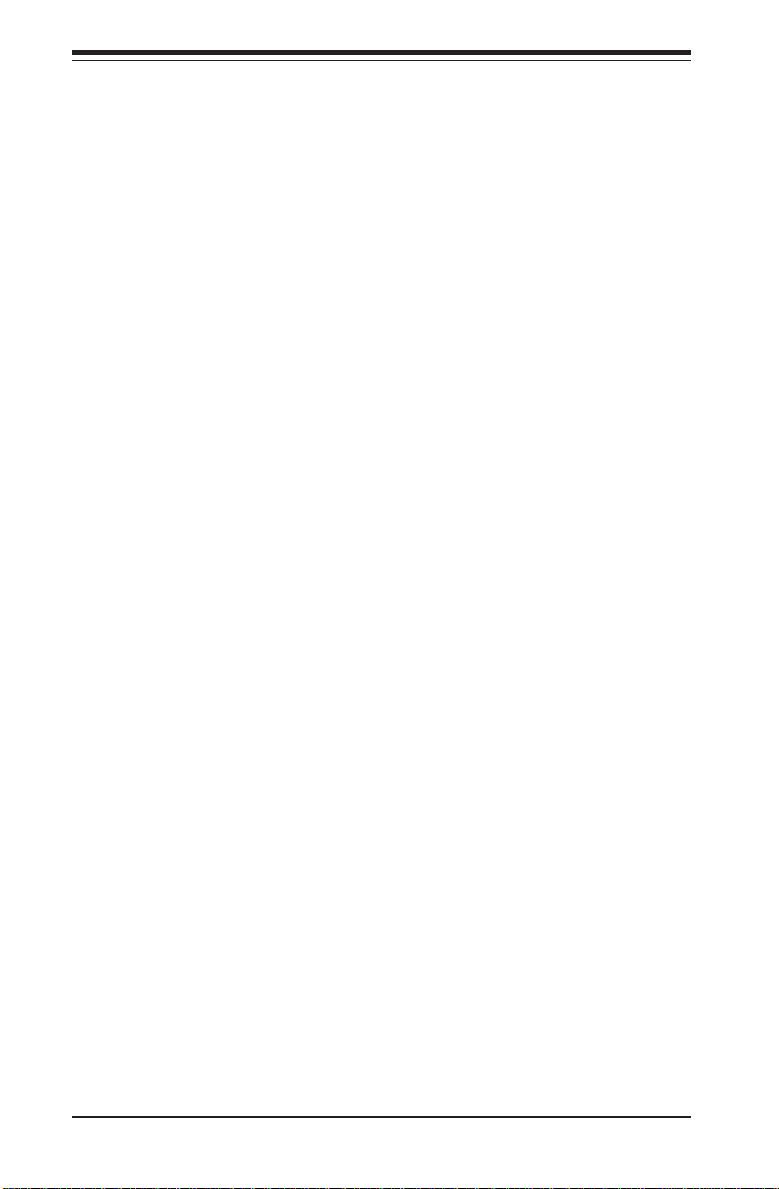
SUPER X5DL8-GG/X5DLR-8G2+/X5DLR-8G2 User’s Manual
Microsoft OnNow
The OnNow design initiative is a comprehensive, system-wide approach to
Introduction
system and device power control. OnNow is a term for a PC that is always
on but appears to be off and responds immediately to user or other requests.
Slow Blinking LED for Suspend-State Indicator
When the CPU goes into a suspend state, the chassis power LED will start
blinking to indicate that the CPU is in suspend mode. When the user presses
any key, the CPU will wake-up and the LED will automatically stop blinking
and remain on.
Main Switch Override Mechanism
When an ATX power supply is used, the power button can function as a
system suspend button to make the system enter a SoftOff state. The
monitor will be suspended and the hard drive will spin down. Depressing
the power button again will cause the whole system to wake-up. During
the SoftOff state, the ATX power supply provides power to keep the required circuitry in the system alive. In case the system malfunctions and
you want to turn off the power, just depress and hold the power button for
4 seconds. This option can be set in the Power section of the BIOS Setup
routine.
External Modem Ring-On
Wake-up events can be triggered by a device such as the external modem
ringing when the system is in the SoftOff state. Note that external modem
ring-on can only be used with an ATX 2.01 (or above) compliant power
supply.
Wake-On-LAN (WOL)
Wake-On-LAN is defined as the ability of a management application to remotely power up a computer that is powered off. Remote PC setup, updates and asset tracking can occur after hours and on weekends so that
daily LAN traffic is kept to a minimum and users are not interrupted. The
motherboards have a 3-pin header (WOL) to connect to the 3-pin header on
a Network Interface Card (NIC) that has WOL capability. Note that WakeOn-LAN can only be used with an ATX 2.01 (or above) compliant power
1-16
Page 23
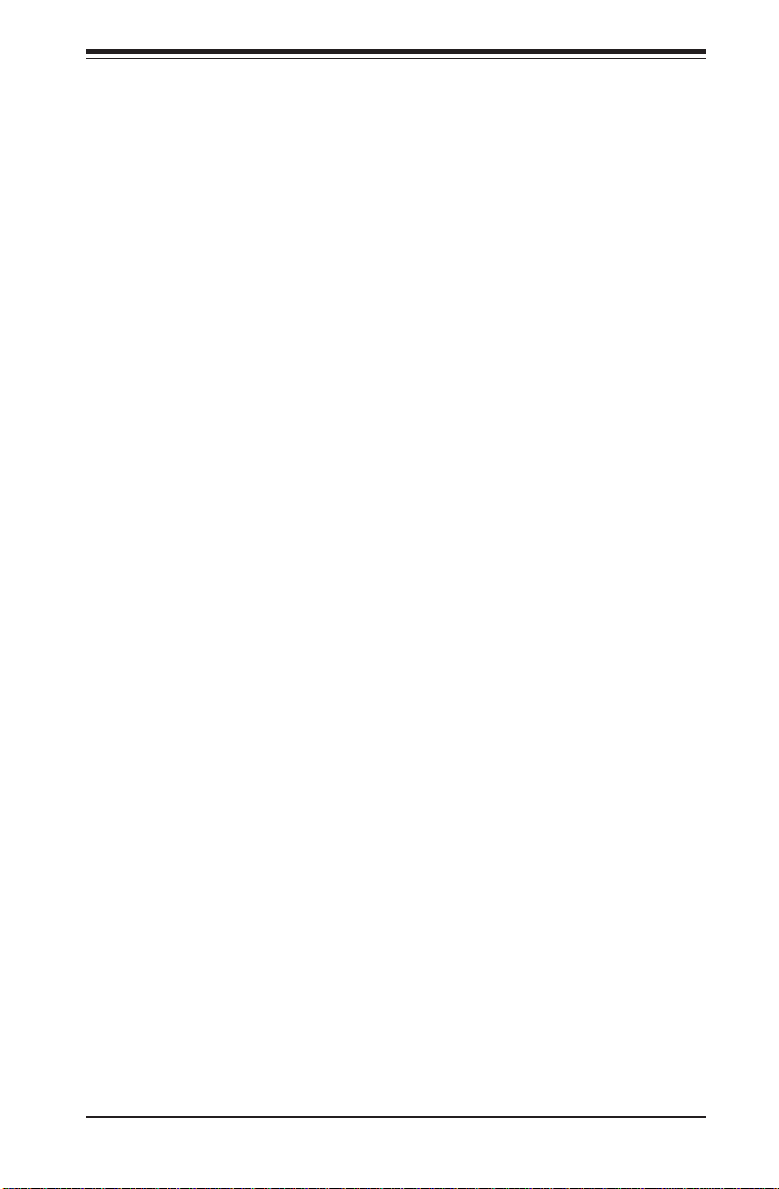
Chapter 1: Introduction
supply.
1-6 Power Supply
As with all computer products, a stable power source is necessary for
proper and reliable operation. It is even more important for processors that
have high CPU clock rates.
The SUPER X5DL8-GG/X5DLR-8G2+/X5DLR-8G2 accommodates ATX power
supplies. Although most power supplies generally meet the specifications
required by the CPU, some are inadequate. You should use one that will
supply at least 400W of power - an even higher wattage power supply is
recommended for high-load configurations. Also your power supply must
provide a +5V standby voltage that supplies at least 720 mA of current. In
addition, 1.5A is needed for LAN1 and LAN2.
NOTE: Auxiliary 12v power (Processor Power) is necessary to support Intel Xeon CPUs. Failure to provide this extra power will result in the CPUs becoming unstable after only a few minutes of
operation. See Section 2-5 for details on connecting the power
supply cables.
Introduction
It is strongly recommended that you use a high quality power supply that
meets ATX power supply Specification 2.02 or above. Additionally, in areas where noisy power transmission is present, you may choose to install
a line filter to shield the computer from noise. It is recommended that you
also install a power surge protector to help avoid problems caused by
power surges.
1-7 Super I/O
The disk drive adapter functions of the Super I/O chip include a floppy disk
drive controller that is compatible with industry standard 82077/765, a data
separator, write pre-compensation circuitry, decode logic, data rate selection, a clock generator, drive interface control logic and interrupt and DMA
logic. The wide range of functions integrated onto the Super I/O greatly
reduces the number of components required for interfacing with floppy disk
drives. The Super I/O supports 360 K, 720 K, 1.2 M, 1.44 M or 2.88 M disk
drives and data transfer rates of 250 Kb/s, 500 Kb/s or 1 Mb/s.It also
provides two high-speed, 16550 compatible serial communication ports
(UARTs), one of which supports serial infrared communication. Each UART
includes a 16-byte send/receive FIFO, a programmable baud rate generator,
1-17
Page 24
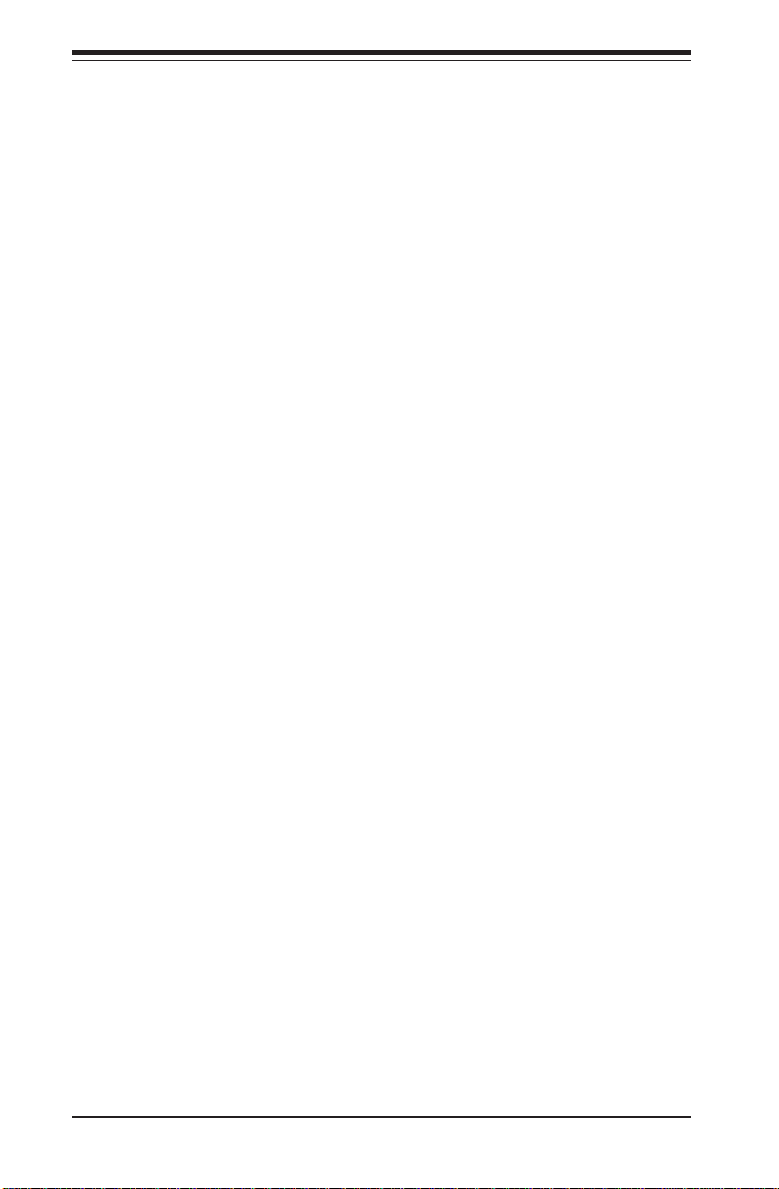
SUPER X5DL8-GG/X5DLR-8G2+/X5DLR-8G2 User’s Manual
complete modem control capability and a processor interrupt system.
Each UART includes a 16-byte send/receive FIFO, a programmable baud
Introduction
rate generator, complete modem control capability and a processor interrupt system. Both UARTs provide legacy speed with baud rate of up to
115.2 Kbps as well as an advanced speed with baud rates of 250 K, 500 K,
or 1 Mb/s, which support higher speed modems.
The Super I/O supports one PC-compatible printer port (SPP), Bi-directional
Printer Port (BPP) , Enhanced Parallel Port (EPP) or Extended Capabilities
Port (ECP).
The Super I/O provides functions that comply with ACPI (Advanced Configuration and Power Interface), which includes support of legacy and ACPI
power management through an SMI or SCI function pin. It also features
auto power management to reduce power consumption.
The IRQs, DMAs and I/O space resources of the Super I/O can flexibly
adjust to meet ISA PnP requirements, which suppport ACPI and APM (Advanced Power Management).
1-18
Page 25
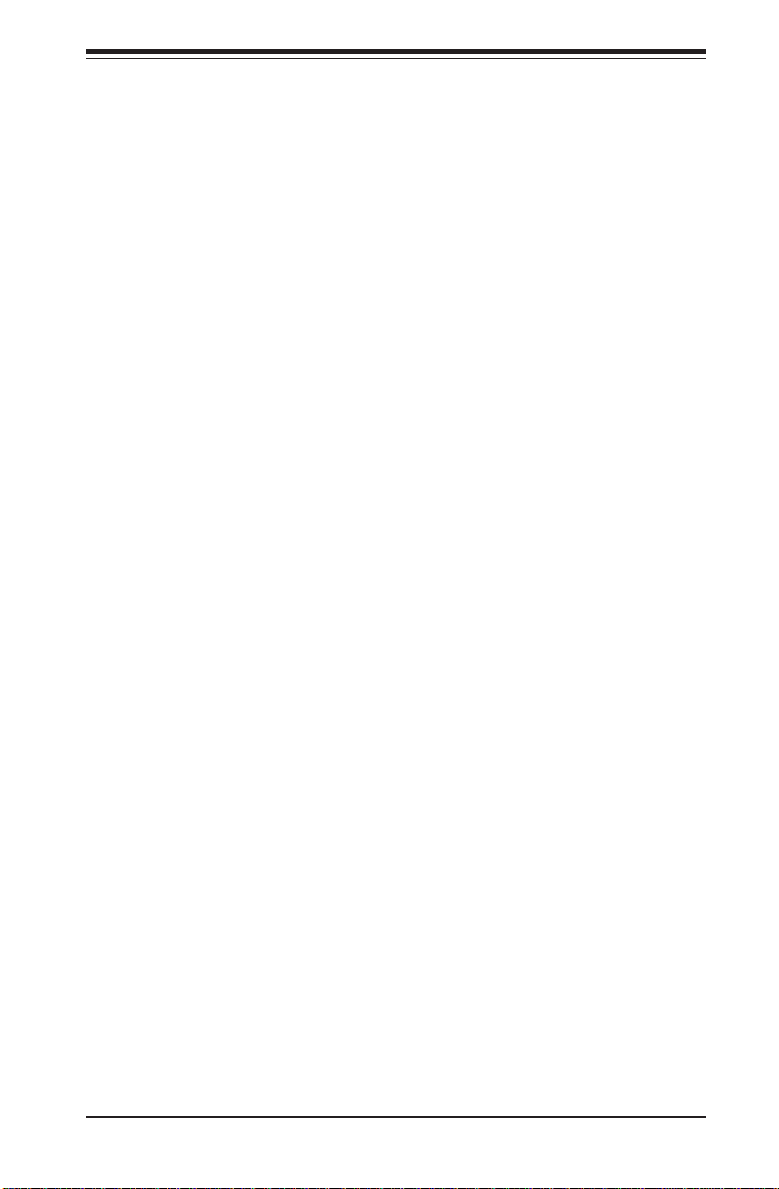
Chapter 2: Installation
Chapter 2
Installation
2-1 Static-Sensitive Devices
Electric-Static-Discharge (ESD) can damage electronic components. To prevent damage to your system board, it is important to handle it very carefully.
The following measures are generally sufficient to protect your equipment
from ESD.
Precautions
• Use a grounded wrist strap designed to prevent static discharge.
• Touch a grounded metal object before removing the board from the antistatic bag.
• Handle the board by its edges only; do not touch its components, peripheral chips, memory modules or gold contacts.
• When handling chips or modules, avoid touching their pins.
• Put the motherboard and peripherals back into their antistatic bags when
not in use.
• For grounding purposes, make sure your computer chassis provides excellent conductivity between the power supply, the case, the mounting
fasteners and the motherboard.
Unpacking
The motherboard is shipped in antistatic packaging to avoid static damage.
When unpacking the board, make sure the person handling it is static protected.
2-1
Page 26
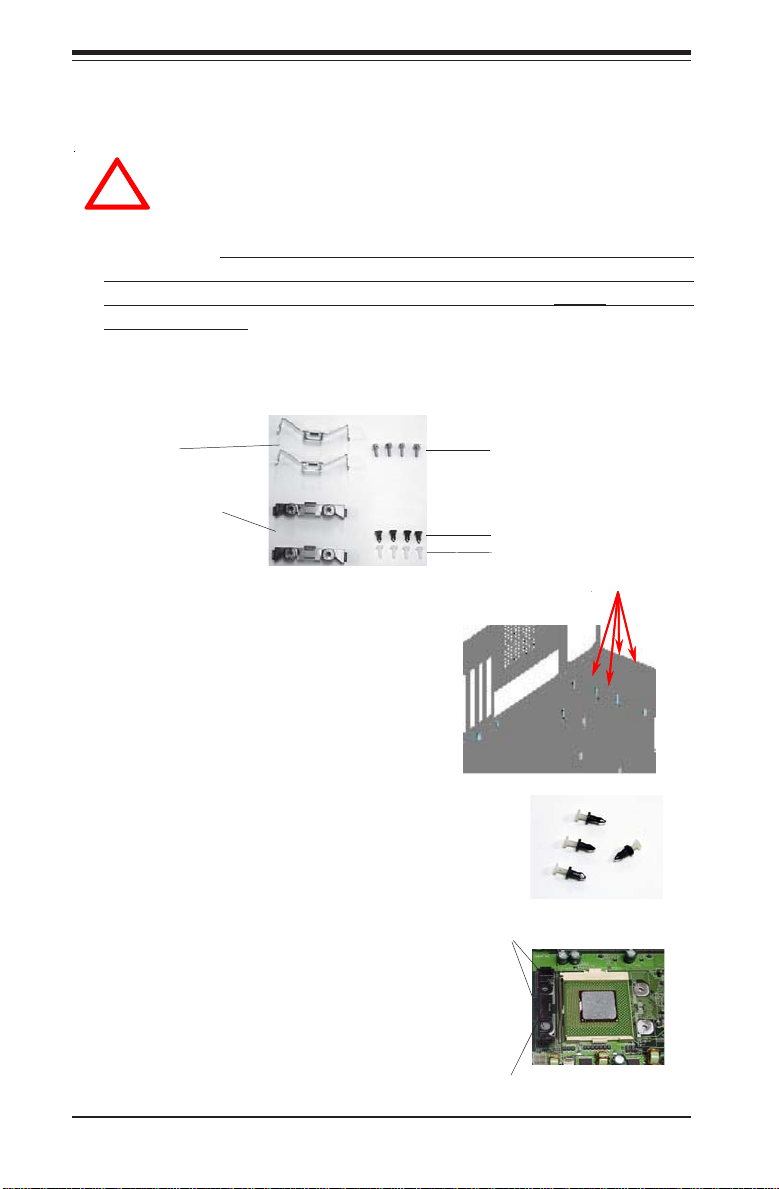
SUPER X5DL8-GG/X5DLR-8G2+/X5DLR-8G2 User’s Manual
2-2 PGA Processor and Heatsink Installation
When handling the processor package, avoid placing direct
pressure on the label area of the fan. Also, do not place the
motherboard on a conductive surface, which can damage the
!
BIOS battery and prevent the system from booting up.
IMPORTANT: Always connect the power cord last and always remove it
before adding, removing or changing any hardware components. Make
sure that you install the processor into the CPU socket before you install
the CPU heat sink. Note: pictures show 603-pin socket.
1. Locate the following components, which are included in the shipping
package.
Clips (2)
Retention brackets
(2)
*These screws are for mounting the
motherboard to the back panel of a
chassis that has four mounting holes
(as shown on right).
For chassis that do not have four
mounting holes, use the anchor/peg
assemblies:
2. Insert the white pegs into the
black anchors. Do not force the
white pegs all the way in - only
about 1/3 of the way into the black
anchors.
3. Place a retention bracket in the
proper position and secure it by
pressing pegs into two of the retention
holes until you hear a *click*. The
clicking sound indicates that the peg is
locked and secured.
2-2
Screws* (4)
Black anchors (4)
White pegs (4)
Anchor/peg
assemblies
Two pegs in
position
One retention bracket in
position
Page 27
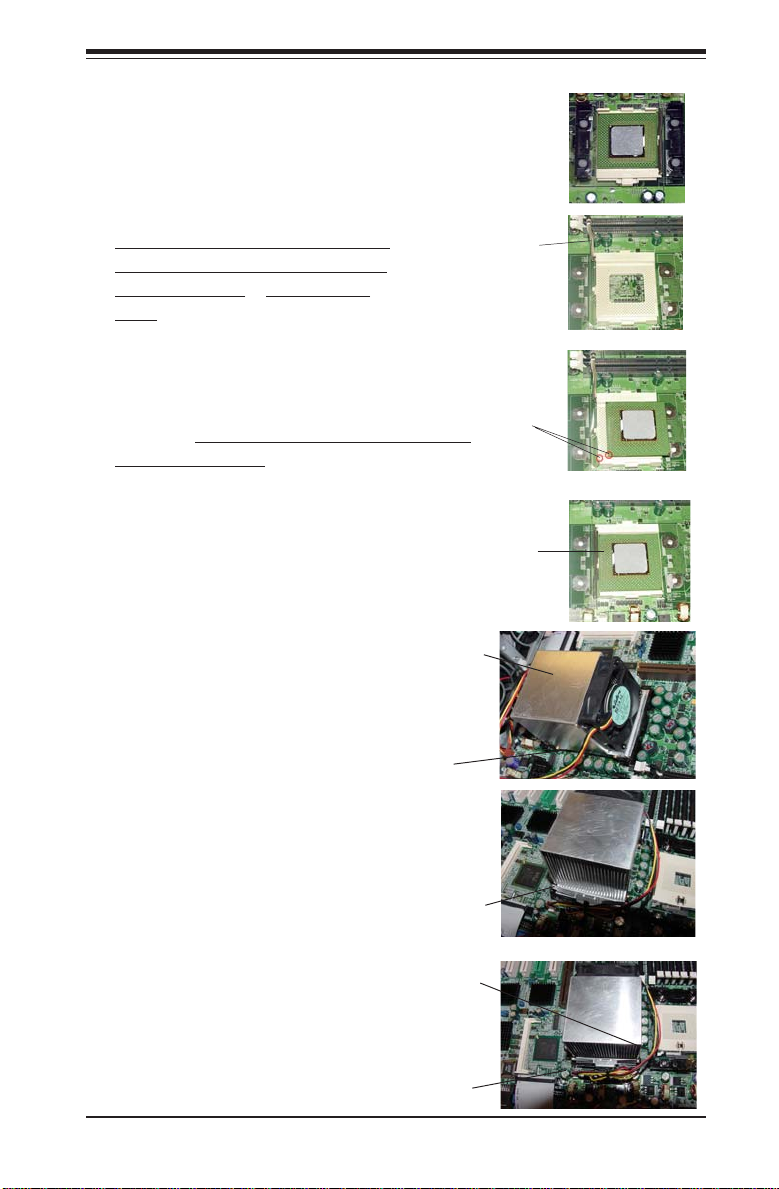
4. Secure the other retention
bracket into position by
repeating Step 3.
5. Lift the lever on the CPU socket:
lift the the lever completely or you
will damage the CPU socket when
power is applied. (Install CPU1
first.)
6. Install the CPU in the socket. Make sure
that pin 1 of the CPU is seated on pin 1 of
the socket (both corners are marked with a
triangle). When using only one CPU, install it
into CPU socket #1 (CPU socket #2 is automatically disabled if only one CPU is used).
Socket lever
Chapter 2: Installation
Pin 1
7. Press the lever down until
you hear it *click* into the
locked position.
8. Apply the proper amount of thermal
glue to the CPU die and place the
heatsink and fan on top of the CPU.
9. Secure the heatsink by locking the
retention clips into their proper
position.
10. Connect the three wires of
the CPU fan to the respective CPU
fan connector.
Retention clip
CPU fan
connector
Socket lever in
locked position
Heatsink
CPU
CPU fan
wires
2-3
Page 28

SUPER X5DL8-GG/X5DLR-8G2+/X5DLR-8G2 User’s Manual
Figure 2-1. PGA604 Socket: Empty and with Processor Installed
Empty socket
Lever
!
Warning! Make
sure you lift the
lever completely
when installing the
CPU. If the lever is
only partly raised,
damage to the
socket or CPU may
result.
Triangle
Processor
(installed)
Triangle
Mounting the Motherboard in the Chassis
All motherboards have standard mounting holes to fit different types of
chassis. Make sure the location of all the mounting holes for both the
motherboard and the chassis match. Although a chassis may have both
plastic and metal mounting fasteners, metal ones are highly recommended
because they ground the motherboard to the chassis. Make sure the metal
standoffs click in or are screwed in tightly. Then use a screwdriver to
secure the motherboard onto the motherboard tray.
2-4
Page 29

Chapter 2: Installation
2-3 Installing DIMMs
Note: Check the Supermicro web site for recommended memory modules:
http://www.supermicro.com/TECHSUPPORT/FAQs/Memory_vendors.htm
CAUTION
Exercise extreme care when installing or removing DIMM
modules to prevent any possible damage.
DIMM Installation (See Figure 2-2)
1. Insert an even number of memory modules. Interleaved memory requires
you to install two modules at a time. With the X5DL8-GG, begin from
the two slots of the last bank and working your way toward the two
slots of Bank 1. With the X5DLR-8G2+/X5DLR-8G2, you may begin
populating the slots two at a time (a full bank) from either end.
2. Insert each DIMM module into its slot. Note the notch at the bottom of the
module to prevent inserting the module incorrectly.
3. Gently press down on the DIMM module until it snaps into place in the
slot. Repeat for all modules (see step 1 above).
Support
The X5DL8-GG/X5DLR-8G2+/X5DLR-8G2 supports ECC registered DDR-266/
200 (PC2100/1600) SDRAM memory. An interleaved memory configuration
is used (see step 1 above).
The interleaved memory scheme also employs an additional performanceenhancing feature. This feature works best when four DIMM slots are
populated, is slightly reduced when all eight slots are populated, and is
reduced slightly more with a two-slot configuration. In a six-slot configuration, this performance enhancing feature is not utilized, resulting in standard
interleaved memory performance.
2-5
Page 30
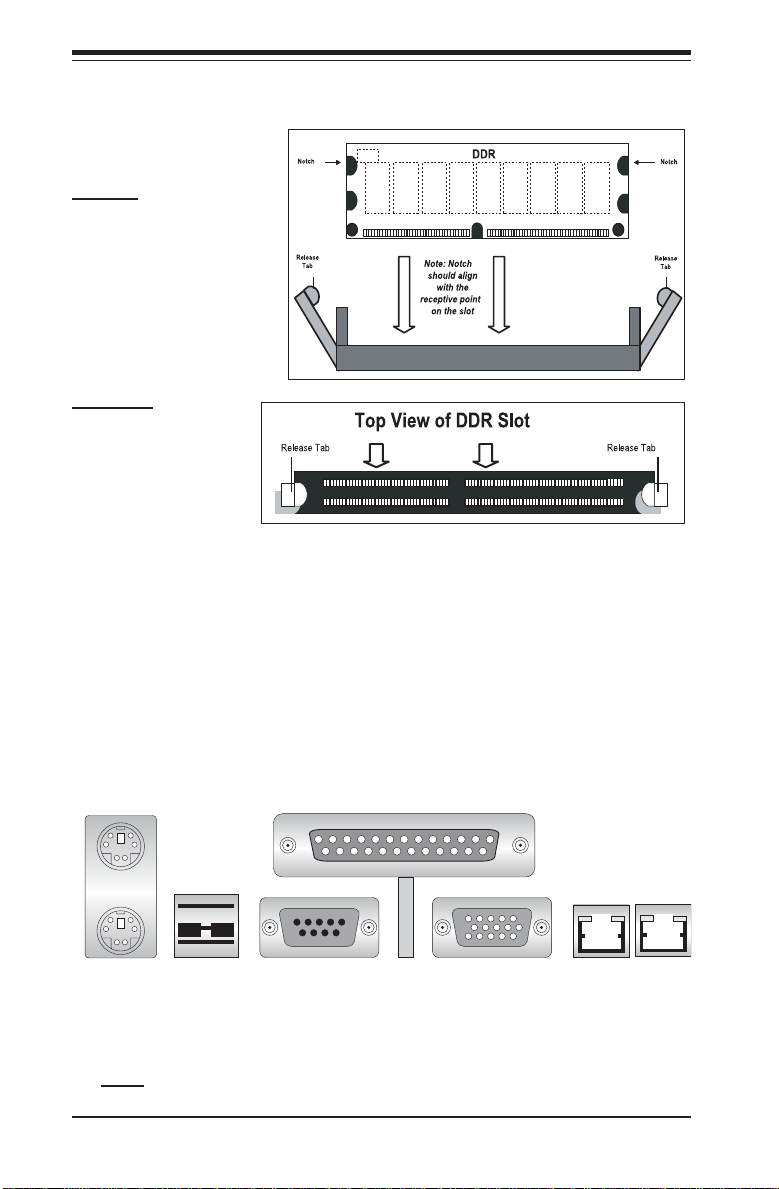
SUPER X5DL8-GG/X5DLR-8G2+/X5DLR-8G2 User’s Manual
Figure 2-2. Installing and Removing DIMMs
To Install:
Insert the module vertically
and press down until it
snaps into place. Pay attention to the notch on the bottom of the module.
To Remove:
Use your thumbs to
gently push near the
edge of both ends of
the module. This
should release it from
the slot.
2-4 IOPorts/Control Panel Connectors
The IO ports are color coded in conformance with the PC 99 specification.
See Figure 2-3 below for the colors and locations of the various IO ports.
Figure 2-3. IO Port Locations and Definitions
Mouse
(Green)
Keyboard
(Purple)
USB Ports
Parallel Port (Burgundy)
COM1 Port
(Turquoise)
VGA (Monitor)
Port (Blue)
LAN1 LAN2
Note: COM2 is a header on the motherboard (see motherboard layout for location). The X5DLR-8G2+/X5DLR-8G2 does not have a parallel port.
2-6
Page 31
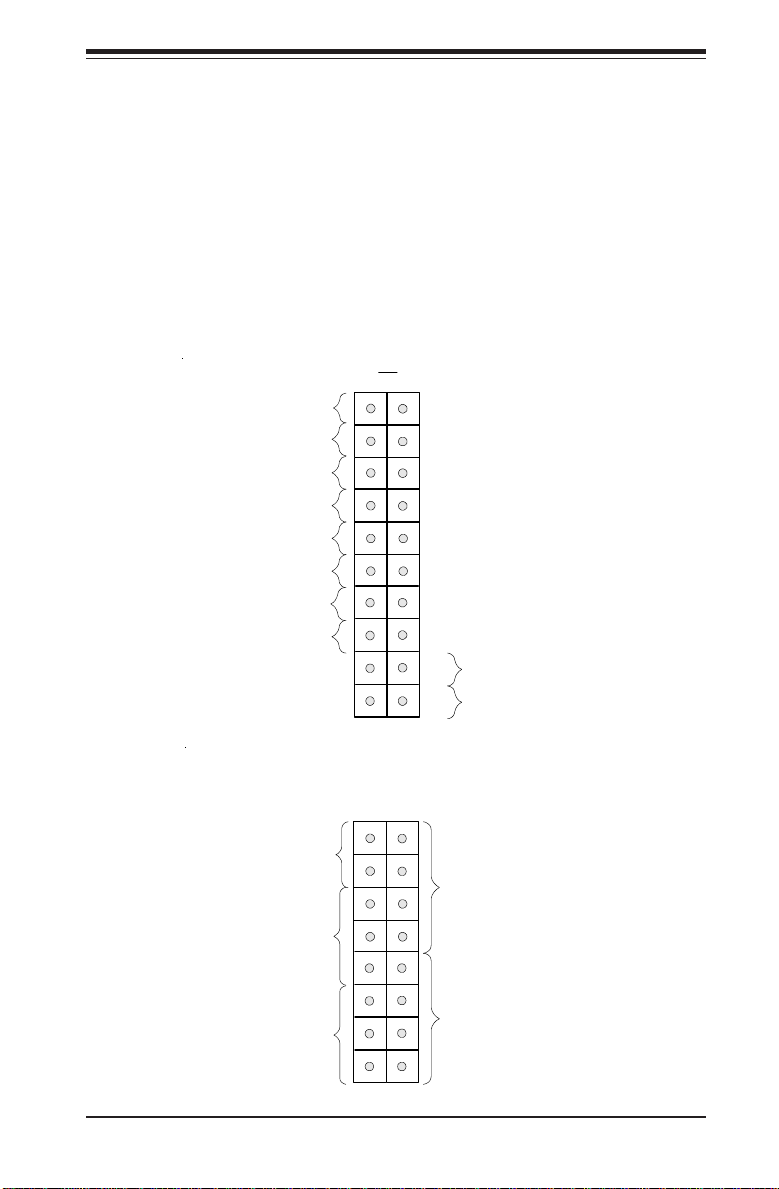
Chapter 2: Installation
Front Control Panel
JF1 contains header pins for various front control panel connectors. These
connectors are designed for use with Supermicro server chassis. See
Figure 2-4 for the pin locations of the various front control panel buttons
and LED indicators. Refer to the following section for descriptions and pin
definitions. JF2 is an additional row of headers that provides connectors
for additional functions, as noted below.
Figure 2-4. JF1/JF2 Header Pins
JF1
1920
Ground
X
Power LED
HDD LED
NIC1 LED
NIC2 LED
Overheat LED
Power Fail LED
Ground
Ground
2
NMI
X
Vcc
Vcc
Vcc
Vcc
Vcc
Vcc
Reset
Reset Button
Power Button
Pwr
1
Chassis Intrusion
Power LED
JF2
(X5DL8-GG only)
1516
Speaker
X
HD LED
12
2-7
Page 32

SUPER X5DL8-GG/X5DLR-8G2+/X5DLR-8G2 User’s Manual
2-5 Connecting Cables
ATX Power Connector
The power supply connector
meets the SSI (Superset ATX) 24pin specification, however it also
supports a 20-pin power supply
connector. Make sure that the orientation of the PS connector is
correct. See the table on the right
for pin definitions.
Processor Power
Connector
In addition to the Primary ATX
power connector (above), the 12v
8-pin Processor Power Connector
must also be connected to your
power supply. See the table on
the right for pin definitions.
NMI Button
The non-maskable interrupt button
header is located on pins 19 and
20 of JF1. Refer to the table on
the right for pin definitions.
ATX Power Supply 24-pin Connector
Pin Number D e fi n iti o n
13 +3.3V
14 -12V
15 COM
16 PS_ON#
17 COM
18 COM
19 COM
20 Res(NC)
21 +5V
22 +5V
23 +5V
24 COM
Pin Definitions
Pin Number D e fi n iti o n
1 +3.3V
2 +3.3V
3 COM
4 +5V
5 COM
6 +5V
7 COM
8 PWR_OK
9 5VSB
10 +12V
11 +12V
12 +3.3V
8-Pin +12v Processor
Power Connector (J56)
Pins
Defini tio n
1 thru 4
Ground
5 thru 8
+12v
NMI Button Pin
Definitions (JF 2)
Pin
Number
Definitio n
19
20
Control
Ground
Power LED
The Power LED connection is located on pins 15 and 16 of JF1.
Refer to the table on the right for
pin definitions.
2-8
PWR_LED Pin Definitions
(JF1)
Pin
Number
Definitio n
15
16
+5V
Control
Page 33

Chapter 2: Installation
HDD LED
The HDD LED (for IDE and SCSI
disk drives) connection is located
on pins 13 and 14 of JF1. Attach
the IDE hard drive LED cable to
these pins to display disk activity.
Refer to the table on the right for
pin definitions.
NIC1 LED
The NIC1 (LAN1) LED connection
is located on pins 11 and 12 of
JF1. Attach the NIC1 LED cable to
display network activity. Refer to
the table on the right for pin definitions.
NIC2 LED
The NIC2 (LAN2) LED connection
is located on pins 9 and 10 of JF1.
Attach the NIC2 LED cable to display network activity. Refer to the
table on the right for pin definitions.
(IDE) HDD LED Pin
Definitions
(JF1)
Pin
Defin iti o n
Number
NIC/LAN1 LED
Pin Definitions
Number
Pin Definitions
Number
+5V
13
HD Active
14
(JF1)
Pin
Defini ti o n
11
+5V
12
GND
NIC/LAN2 LE D
(JF1)
Pin
Defini ti o n
9
+5V
10
GND
Overheat LED (OH)
Connect an LED to the OH connection on pins 7 and 8 of JF1 to provide advanced warning of chassis
overheating. Refer to the table on
the right for pin definitions.
2-9
Overheat (OH) LED
Pin Definitions
(JF1)
Pin
Number
Defini ti o n
7
+5V
8
GND
Page 34

SUPER X5DL8-GG/X5DLR-8G2+/X5DLR-8G2 User’s Manual
Power Fail LED
The Power Fail LED connection is
located on pins 5 and 6 of JF1.
Refer to the table on the right for
pin definitions.
Reset
The Reset connection is located
on pins 3 and 4 of JF1. Attach it
to the hardware reset switch on
the computer case. Refer to the
table on the right for pin definitions.
PWR_ON
The PWR_ON connection is located on pins 1 and 2 of JF1. Momentarily contacting both pins will
power on/off the system. This
button can also be configured to
function as a suspend button (see
the Power Button Mode setting in
BIOS). To turn off the power
when set to suspend mode, depress the button for at least 4
seconds. Refer to the table on the
right for pin definitions.
Power Fail LED Pin
Definitions
(JF1)
Pin
Number
Defini tio n
5
Control
6
GND
Reset Pin
Definitions
(JF1)
Pin
Defini tio n
Number
Reset
3
Ground
4
PWR_O N Co nne cto r
Pin Definitions
(JF1)
Pin
Defin i tio n
Number
PW_O N
1
Ground
2
Universal Serial Bus
(USB0/1)
Two Universal Serial Bus ports
are located beside the keyboard/
mouse ports. USB0 is the bottom
connector and USB1 is the top
connector. See the table on the
right for pin definitions.
Universal Serial Bus Pin Definitio ns
USB0
Pin
Number Definition
1+5V
2P0 3P0+
4 Ground
5 N/A
2-10
USB1
Pin
Number Definition
1+5V
2P0 3P0+
4 Ground
5Key
Page 35

Chapter 2: Installation
Serial Ports
The COM1 serial port is located
under the parallel port (see Figure
2-3). See the table on the right for
pin definitions. See the
motherboard layout diagrams for
the location of the COM2 connector, which is a header.
PS/2 Keyboard and Mouse
Ports
The ATX PS/2 keyboard and the
PS/2 mouse are located on J11.
See the table on the right for pin
definitions. (The mouse port is
above the keyboard port. See Figure 2-3.)
Fan Headers*
The motherboard has fan headers
for CPU, chassis and overheat
fans. See the table on the right
for pin definitions.
Serial Port Pin Definitions
Pin Number Definition
1 CD
2 RD
3 TD
4 DTR
5 Ground
(COM1 , C O M 2 )
PS/2 Keyboard
and Mouse Port
Pin Definitions
(J11)
Pin
Number
1
2
3
4
5
6
Fan Header Pin Definitions
(CPU/CHS/O H Fans)
Pin
Number
1
2
3
Caution: These fan headers
are DC power.
Pin Number Definition
6 DSR
7 RT S
8 CT S
9 RI
10 N C
Defin itio n
Data
NC
Ground
VCC
Clock
NC
Defini tion
Ground (black)
+12V (red)
Tachometer
GLAN1/GLAN2 Ethernet
Ports
Two gigabit Ethernet ports are located beside the VGA port on the
IO backplane. These ports accept
RJ45 type cables. See the next
section for a description of the
LEDs on the LAN ports.
2-11
Page 36

SUPER X5DL8-GG/X5DLR-8G2+/X5DLR-8G2 User’s Manual
HD LED Indicator (JF2)
The HD LED connector located at
JF2 is used to indicate activity on
any hard drive (IDE, SCSI or CDROM).
Power LED (JF2)
The Power LED connection located
at JF2 is used to inform you that
power is being supplied to the
motherboard. There is also an
onboard LED for this function (see
CR5 in Section 2-6).
Speaker (X5DL8-GG)
A speaker header/jumper is located on JF2. You may enable the
onboard speaker by jumping pins
13 & 15 of JF2. To use an external speaker, connect the speaker
header to pins 9 through 15.
Third Power Supply Fail
Header
Connect a cable from your power
supply to the JP46 header to provide warning of power supply failure. The warning signal is passed
through the PWR_LED pin on JF1
to provide indication of a power
failure on the chassis. Note: This
feature is only available when using Supermicro power supplies.
See the table on the right for pin
definitions.
2-12
Third Power Supply Fail Header
Pin Definitions (JP 4 6)
Pin
Number
1
2
3
4
Defin itio n
P/S 1 Fail Signal
P/S 2 Fail Signal
P/S 3 Fail Signal
Reset (from M B)
Page 37

Chapter 2: Installation
Wake-On-LAN (X5DL8-GG)
The Wake-On-LAN header is designated as WOL. See the table on
the right for pin definitions. You
must have a LAN card with a
Wake-on-LAN connector and cable
to use this feature.
Chassis Intrusion
A Chassis Intrusion header is located at JP57. Attach the correct
connector here to inform you of a
chassis intrusion condition.
Extra Universal Serial Bus
Headers (USB2/3)
Two USB headers are located at
J1. The odd numbered pins are
for USB2 and the even numbered
pins at the edge of the board) are
for USB3. A USB cable (not included) is needed for use. See
the tables on the right.
Wake-On-LAN Pin
Definitions (W O L )
Pin
Number
1
2
3
USB2 Pin
Definitions (J1)
Pin
Defin iti o n
Number
Power
1
3
5
Ground
7
Definitio n
+5V Standby
Ground
Wake-up
-
+
USB3 Pin
Definitions (J 1 )
Pin
Defin itio n
Number
Power
2
4
6
Ground
8
+
IPMB (X5DL8-GG)
An IPMB (IPMI Bus) header is located at J20 to support IPMI, a
server management standard.
Connect the appropriate cable
from the IPMI daughter board to
J20 to utilize IPMI on your system.
SMB
A System Management Bus
header is located at J21. Connect
the appropriate cable here to utilize SMB on your system.
2-13
IPMB Header
Pin Definitions (J20)
Pin
Number
1
2
3
4
No Connection
SMB Header
Pin Definitions (J21)
Pin
Number
1
2
3
4
No Connection
Defin itio n
Data
Ground
Clock
Defin itio n
Data
Ground
Clock
Page 38

SUPER X5DL8-GG/X5DLR-8G2+/X5DLR-8G2 User’s Manual
2-6 Onboard Indicators
GLAN1/GLAN2 LEDs
Each of the Ethernet ports (located beside the VGA port) has a yellow and
a green LED. See the tables below for the functions associated with these
LEDs. On each Gb LAN port, the yellow LED indicates activity while the
other LED may be green, orange or off to indicate the speed of the connection (as specified in the tables below).
Gb LAN Left LED
Indi cator
LED
Color
Yellow
Off
Not Activ e
Definitio n
Active
Gb LAN Right LED
Indi cator
LED
Off
Definitio n
No Connection
100 MHz
1 GHz
Color
Green
Orange
Debug LEDs
Two sets of surface-mounted debug LEDs are located beside the LAN2 port
and are each composed of four individual LEDs (D1 through D8) , which are
used to provide POST code information. See the diagrams below for reading the debug LEDs and refer to Appendix B for a complete list of POST
codes (a partial listing of the most common codes are given below).
Back of motherboard
8
2
1
D1-D4
D5-D8
8
2
1
D1-D4
D5-D8
= Unilluminated LED
= Illuminated LED (1)
Reading the Debug LEDs:
When o n, ea ch of the eight sepa rate
8
LEDs represent the value of the
number shown beside it in the
44
diagram. Add up the numerical values
of each illuminated LED in the D5-D8
2
row to get the high digit (left) and
those in the D1-D4 row to get the low
1
(right) digit of the corresponding
hexidecimal POST code.
Example:
8
The example on the left indicates a
44
hexidecimal POST code of C6. This is
determined in the following manner:
2
D1-D4 (right digit): 4 + 2 = 6
D5-D8 (left digit): 8 + 4 = 12
1
(decimal 12 = hexidecimal C)
Decimal Hexidecimal Equivalent
0-9 0-9
10 A
11 B
12 C
13 D
14 E
15 F
Common POST Codes:
The following is a list of the most
common POST codes that you may see.
POST Code Meaning
01 Displayed while in
31 No video card
40 Displayed while
83 Displayed when
85 CMOS Clear
95 Displayed while
DE No memory
DE W rong type of
DE One memory
BIOS Setup
counting memory
memory count is
finished
detecting IDE
devices
memory installed
module (two
minimum required)
2-14
Page 39
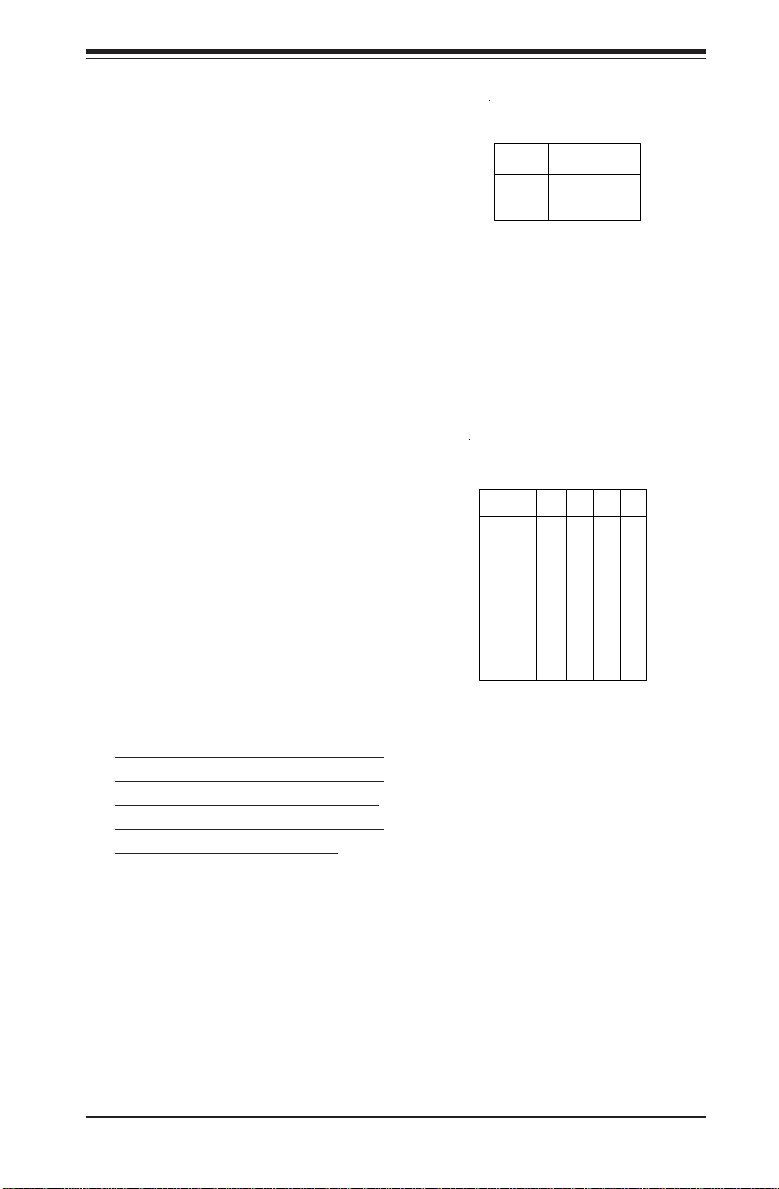
Chapter 2: Installation
CR5 LED
CR5 is an onboard LED that serves
as a power indicator. See the
table on the right for the meaning
of each of the three colors displayed by CR5.
2-7 DIP Switch Settings
DIP Switch 4:
Processor Speed
The red "DIP" switch labeled SW4
has four individual switches,
which are used to set the speed
of the processor.
The table on the right shows you
the switch settings for the various
speeds your processor may be
able to run at. (This table is also
silkscreened on the motherboard.)
Note: Most Intel processors have
a fixed Core/Bus ratio that overwrites the setting of DIP Switch 4.
In most cases you do not need to
make any changes to SW4.
Onboard LED Power
Indicator (CR5)
LED
Color
Green
Yellow
Processor Speed Selection
CPU
1.3 GHz
1.4 GHz
1.5 GHz
1.6 GHz
1.7 GHz
1.8 GHz
1.9 GHz
2.0 GHz
2.1 GHz
2.2 GHz
2.4 GHz
Standby Mode
Wrong CPU
Red
(DIP Switch 4)
SW
#1
ON
ON
ON
ON
ON
ON
Definitio n
Power On
SW
SW
#3
#2
ON
ON
ON
ON
ON
ON
ON
ON
ON
ON
ON
ON
ON
SW
#4
ON
ON
ON
ON
ON
ON
ON
ON
2-15
Page 40

SUPER X5DL8-GG/X5DLR-8G2+/X5DLR-8G2 User’s Manual
2-8 Jumper Settings
Explanation of
Jumpers
To modify the operation of the
motherboard, jumpers can be
used to choose between
optional settings. Jumpers
create shorts between two pins
to change the function of the
connector. Pin 1 is identified
with a square solder pad on
the printed circuit board. See
the motherboard layout pages
for jumper locations.
Note: On two pin jumpers,
"Closed" means the jumper is
on and "Open" means the
jumper is off the pins.
CMOS Clear
Connector
Pins
Jumper
Cap
Setting
3 2 1
3 2 1
Pin 1-2 short
JBT1 is used to clear CMOS (which will also clear any passwords). Instead of
pins, this jumper consists of contact pads to prevent accidentally clearing the
contents of CMOS.
To clear CMOS, first power down the system, then
1) Unplug the power cord(s)
2) With the power disconnected, short the CMOS pads with a metal object such
as a small screwdriver
3) Remove the screwdriver (or shorting device)
4) Reconnect the power cord(s) and power on the system.
Note: Do not use the PW_ON connector to clear CMOS.
SpeakerEnable/Disable
(X5DL8-GG)
To enable use of the onboard
speaker, put a jumper on pins 13
and 15 of JF2. Removing the
jumper will disable the onboard
speaker.
2-16
Page 41
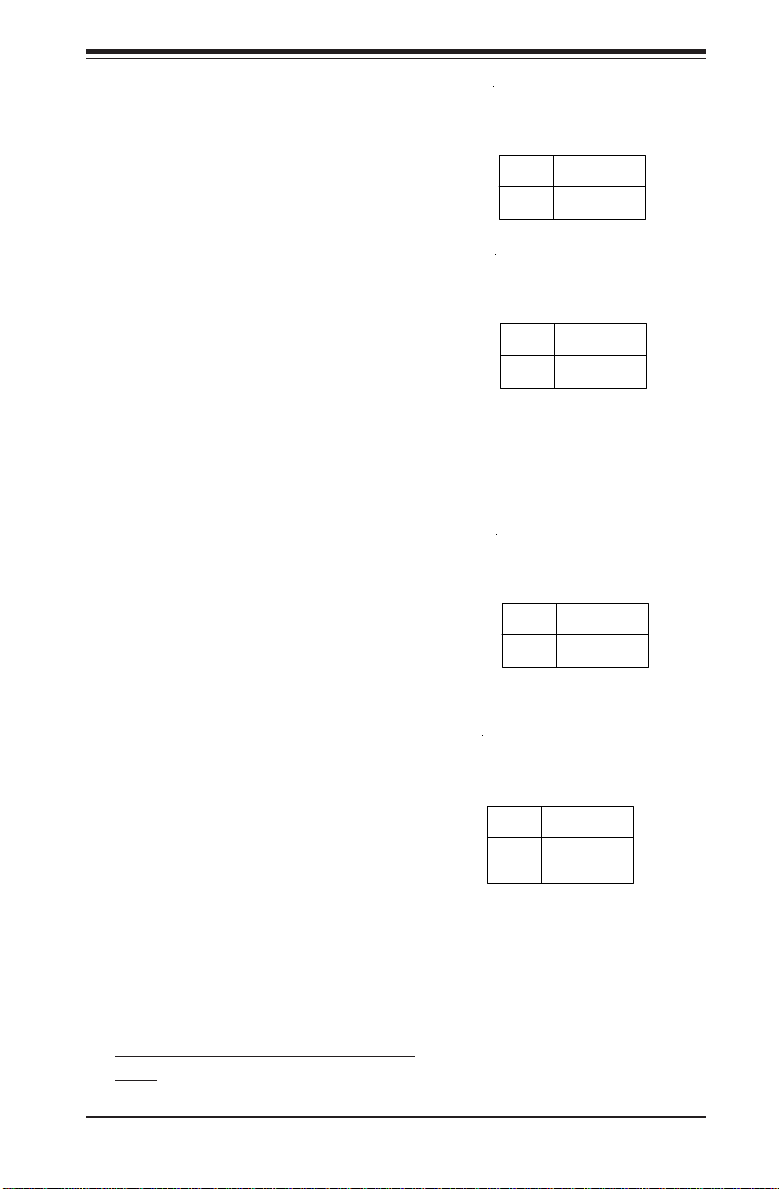
SpeakerEnable/Disable
(X5DLR-8G2+, X5DLR-8G2)
To disable the onboard speaker,
remove the jumper from JP2 (see
the table on the right).
Chapter 2: Installation
Speaker Enable/Disab le
Jumpe r Setting s
(JP2)
Jumper
Position
Closed
Open
Definiti on
Enabled
Disabled
Fan Detection Select
JP58 allows you to select which fan
speed to have displayed in the
Hardware Monitors section of BIOS
(the CPU1/2 fans or the CPU1/CPU2
Chassis fans). The default position
is open to select the CPU1/2 fans.
See the table on the right for jumper
settings.
Chassis/Overheat Fan Select
JP48 allows you to select to use either the chassis fan or the overheat
fan. The default position is closed to
select the chassis fan. See the table
on the right for jumper settings.
Watch Dog
JP3 controls the Watch Dog function.
Watch Dog is a system monitor that
takes action when a software application freezes the system. Pins 1-2
will have WD reset the system if a
program freezes. Pins 2-3 will generate a non-maskable interrupt for the
program that has frozen (requires
software implementation). See the
table on the right for jumper settings.
Watch Dog must also be enabled in
BIOS.
Fan Detection Select
Jumper Settings (JP58)
Jumper
Position
Open
Closed
Chassis/Overheat Fan
Select Jumper Settings
Jumper
Position
Open
Closed
Jumper Settings (JP3)
Jumper
Position
Pins 1-2
Pins 2-3
Open
Definiti on
CPU1/2 Fans
CPU1/2 Ch Fans
(JP48)
Definiti on
Overheat Fan
Chassis Fan
Watch Dog
Definitio n
W D to Reset
WD to NM I
Disabled
2-17
Page 42
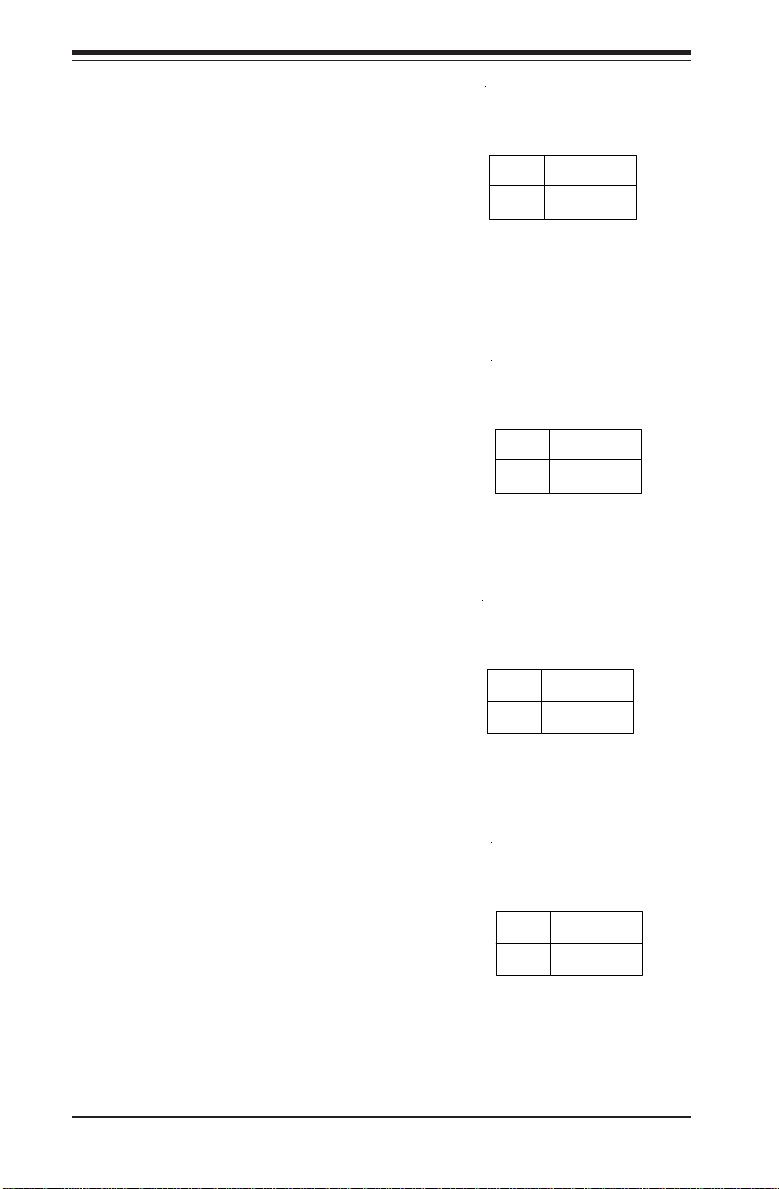
SUPER X5DL8-GG/X5DLR-8G2+/X5DLR-8G2 User’s Manual
GLAN1 Enable/Disable
(X5DL8-GG)
Change the setting of jumper JP54
to enable or disable the onboard
LAN1 port on the motherboard.
See the table on the right for
jumper settings. The default setting is pins 1-2.
GLAN2 Enable/Disable
(X5DL8-GG)
Change the setting of jumper JP4
to enable or disable the onboard
LAN2 port on the motherboard.
See the table on the right for
jumper settings. The default setting is pins 1-2.
SCSI Enable/Disable
The SCSI Enable/Disable jumper at
JA4 allows you to enable or disable the onboard SCSI. The normal (default) position is on pins 12 to enable SCSI. See the table on
the right for jumper settings.
LAN1
Enab le /D is a b le
Jumpe r Setting s
(JP54)
Jumper
Position
Pins 1-2
Pins 2-3
Position
Pins 1-2
Pins 2-3
SCSI En a b le /D is a b le
Jumper
Position
Pins 1-2
Pins 2-3
Definiti on
Disabled
LAN2
Enab le /D is a b le
Jumpe r Setting s
(JP4)
Jumper
Jumper Settings
(JA4)
Definitio n
Enabled
Disabled
Enabled
Definiti on
Enabled
Disabled
SCSI Termination Enable/
Disable
Jumpers JPA1 and JPA2 allow you
to enable or disable termination for
the SCSI connectors. Jumper JPA1
controls SCSI channel A and JPA2
is for SCSI channel B. The default
setting is open to enable (teminate)
both SCSI channels. See the table
on the right for jumper settings.
2-18
SCSI C h a nn e l T e rminatio n
Enab le /D is a b le
Jumpe r Setting s
(JPA1, JPA2)
Jumper
Position
Open
Closed
Definiti on
Enabled
Disabled
Page 43

PCI-X Bus Speed Setting
(X5DL8-GG)
Jumpers P1, P2, S1 and S2 are
used to change the speeds for the
four PCI-X buses. See the table on
the right for jumper settings.
PCI-X Buses:
S1: Bus for PCI-X slot #1 and SCSI
P1: Bus for PCI-X slots #2 and #3
S2: Bus for PCI-X slots #4 and #5
P2: Bus for PCI-X slot #6 and LAN2
Note: If two cards are used in slots
that share a bus, both slots will run
at 100 MHz (maximum).
PCI-X Bus Speed Setting
(X5DLR-8G2+, X5DLR-8G2)
Jumper P2 is used to change the
speed of the single PCI-X bus on
the motherboard. See the table on
the right for jumper settings.
Note: The PCI-X bus is also tied to
the SCSI controller. If using a 33/66
MHz PCI card in this slot, you will
slow the SCSI speed down to 33 or
66 MHz.
Chapter 2: Installation
PCI-X Slot Bus Speed Settings
Pin Definitions
(P1, P2, S1, S2)
Pin
Setting
Pins 1-2
Pins 2-3
Pins 3-4
Pins 4-5
Default setting is PCI-X 100 MHz for all
slots.
PCI-X Slot Bus Speed Settings
Pin Definitions
Pin
Setting
Pins 1-2
Pins 2-3
Pins 3-4
Pins 4-5
This slot was designed for use with
PCI-X cards - some PCI cards may work
in the slot.
Speed
PCI 33/66 MHz
PCI-X 66 MHz
PCI-X 100 MHz
PCI-X 133 MHz
(P2)
Speed
PCI 33/66 MHz
PCI-X 66 MHz
PCI-X 100 MHz
PCI-X 133 MHz
33 MHz PCI Enable/Disable
(X5DL8-GG)
If you wish to use 33 MHz PCI
cards, close J29 to force the P1
bus (slots 2 & 3) to run at 33 MHz.
See the table on the right for jumper
settings.
Note: if you force the slots(s) to 33
MHz, you must set the P1 bus
speed jumpers (above) to the lowest speed.
2-19
33 MHz PCI
Enab le /D is a b le
Jumpe r Setting s
(J29)
Jumper
Position
Open
Closed
Definiti on
Normal
33 MHz PCI
Page 44

SUPER X5DL8-GG/X5DLR-8G2+/X5DLR-8G2 User’s Manual
Front Side Bus Speed
JP12 is used to set the system
(front side) bus speed for the processors. It is best to keep this
jumper set to Auto. See the table
on the right for jumper settings.
Spread Spectrum
J35 is used to enable or disable
the Spread Spectrum feature.
Spread Spectrum is a technique
used to stabilize operations when
a system is being affected by
electromagnetic interference. The
normal (default) position is open to
disable Spread Spectrum. See
table at right for jumper settings.
PCI 3.3V Standby Enable/
Disable (X5DL8-GG)
JP2 is used to enable or disable a
3.3V standby voltage on pin A14
of the PCI-X slots. If you have a
LAN or modem add-on card inserted into a PCI-X slot that you
wish to "wake" the system up
with, you should enable this
jumper. Otherwise, leave this
jumper on pins 1-2 (disabled).
The normal (default) position is
disabled. See the table on the
right for jumper settings.
Front Side Bus Speed
Jumper Settings (JP12)
Jumper
Position
Pins 1-2
Pins 2-3
Open
Spread Spectrum
Jumper Settings
Jumper
Position
Open
Closed
PCI 3.3V Stand by Enable/
Disable Jumper Settings
Jumper
Position
Pins 1-2
Pins 2-3
Definitio n
Auto
400 MHz
533 Mhz
Enable/Disable
(J35)
Definition
Disabled
Enabled
(JP2)
Definiti on
Disabled
Enabled
VGA Enable/Disable
JP56 allows you to enable or disable the VGA port. The default
position is on pins 1 and 2 to enable VGA. See the table on the
right for jumper settings.
2-20
VGA E n a b le /D is a b le
Jumpe r Setting s
(JP56)
Jumper
Position
1-2
2-3
Definiti on
Enabled
Disabled
Page 45

Chapter 2: Installation
Main Power Override
(X5DL8-GG)
Instead of using the chassis
power on switch, you may close
jumper JP7 to apply power to the
system. This effectively disables
the power button from turning off
the system. See the table on the
right for jumper settings. The default setting is Open (normal).
Power On
Jumper Settings
(JP1)
Jumper
Position
Open
Closed
Force Powe r O n
Definitio n
Normal
2-9 Parallel Port, Floppy/Hard Disk Drive and SCSI
Connections
Note the following when connecting the floppy and hard disk drive cables:
• The floppy disk drive cable has seven twisted wires.
• A red mark on a wire typically designates the location of pin 1.
• A single floppy disk drive ribbon cable has 34 wires and two connectors to
provide for two floppy disk drives. The connector with twisted wires always
connects to drive A, and the connector that does not have twisted wires
always connects to drive B.
Parallel Port Connector
The parallel port is located on J65.
See the table below right for pin
definitions.
Parallel (Printer) P o rt Pin D e finitio ns
Pin Number Function
1 Strobe 3 Data Bit 0
5 Data Bit 1
7 Data Bit 2
9 Data Bit 3
11 D a ta B i t 4
13 D a ta B i t 5
15 D a ta B i t 6
17 D a ta B i t 7
19 ACK
21 BUS Y
23 PE
25 SL CT
(J65)
Pin Number Fu nction
2 Au to Feed 4 Error 6 Init 8 SLCT IN 10 GN D
12 GN D
14 GN D
16 GN D
18 GN D
20 GN D
22 GN D
24 GN D
26 NC
2-21
Page 46

SUPER X5DL8-GG/X5DLR-8G2+/X5DLR-8G2 User’s Manual
Floppy Connector
The floppy connector is located
on J12. See the table below for
pin definitions.
Floppy Connector Pin Definitions (JP12)
Pin Number Function
1 GN D
3 GN D
5 Key
7 GN D
9 GN D
11 G ND
13 G ND
15 G ND
17 G ND
19 G ND
21 G ND
23 G ND
25 G ND
27 G ND
29 G ND
31 G ND
33 G ND
Pin Number Function
2 FDHDIN
4 R e s e rv e d
6 FD E DIN
8 Index 10 Motor Enable
12 Drive S e l e ct B 14 Drive S e l e ct A 16 Motor Enable
18 DIR 20 ST E P 22 W ri te D a ta 24 Wr ite Gate 26 Track 00 28 Write Protect 30 Read Data 32 Side 1 Select 34 Diske tte
IDE Connectors
There are no jumpers to
configure the onboard IDE#1
and #2 connectors (J18 and
J19, respectively). See the
table on the right for pin
definitions.
IDE Connector Pin Definitions
Pin Number Function
1 Rese t ID E
3 Ho s t D a ta 7
5 Ho s t D a ta 6
7 Ho s t D a ta 5
9 Ho s t D a ta 4
11 Host D a ta 3
13 Host D a ta 2
15 Host D a ta 1
17 Host D a ta 0
19 GND
21 DRQ3
23 I/O Write 25 I/O Read 27 IOCHRDY
29 DA C K 3 31 IRQ14
33 A d d r 1
35 A d d r 0
37 Chip Se l e ct 0
39 Activity
(J18, J19)
2-22
Pin Number Function
2 GND
4 Host D a ta 8
6 Host D a ta 9
8 Host Data 1 0
10 Host D a ta 1 1
12 Host D a ta 1 2
14 Host D a ta 1 3
16 Host D a ta 1 4
18 Host D a ta 1 5
20 Key
22 G N D
24 G N D
26 G N D
28 B A L E
30 G N D
32 IOC S 1 6 34 G N D
36 Ad d r 2
38 Ch ip S e l e ct 1 40 G N D
Page 47

Ultra320 SCSI
Connector
Refer to the table below for
the pin definitions of the Ultra320 SCSI connectors located at JA1 and JA2.
68-pin Ultra320 SCSI Connectors (JA1 and JA2)
Connector
Contact
Number
10
11
12
13
14
15
16
17
18
19
20
21
22
23
24
25
26
27
28
29
30
31
32
33
34
1
2
3
4
5
6
7
8
9
Signal Names
+DB(12)
+DB(13)
+DB(14)
+DB(15)
+DB(P1)
+DB(0)
+DB(1)
+DB(2)
+DB(3)
+DB(4)
+DB(5)
+DB(6)
+DB(7)
+DB(P)
GROUND
DIFFSENS
TERMPWR
TERMPWR
RESERVED
GROUND
+ATN
GROUND
+BSY
+ACK
+RST
+MSG
+SEL
+C/D
+REQ
+DB(8)
+DB(9)
+DB(10)
+DB(11)
+I/O
Connector
Contact
Number
35
36
37
38
39
40
41
42
43
44
45
46
47
48
49
50
51
52
53
54
55
56
57
58
59
60
61
62
63
64
65
66
67
68
Chapter 2: Installation
Signal Names
-DB(12 )
-DB(13 )
-DB(14 )
-DB(15 )
-DB(P1 )
-DB(0)
-DB(1)
-DB(2)
-DB(3)
-DB(4)
-DB(5)
-DB(6)
-DB(7)
-DB(P)
GROUND
GROUND
TERMPWR
TERMPWR
RESERVED
GROUND
-ATN
GROUND
-BSY
-ACK
-RST
-MSG
-SEL
-C/D
-REQ
-I/O
-DB(8)
-DB(9)
-DB(10 )
-DB(11 )
2-23
Page 48
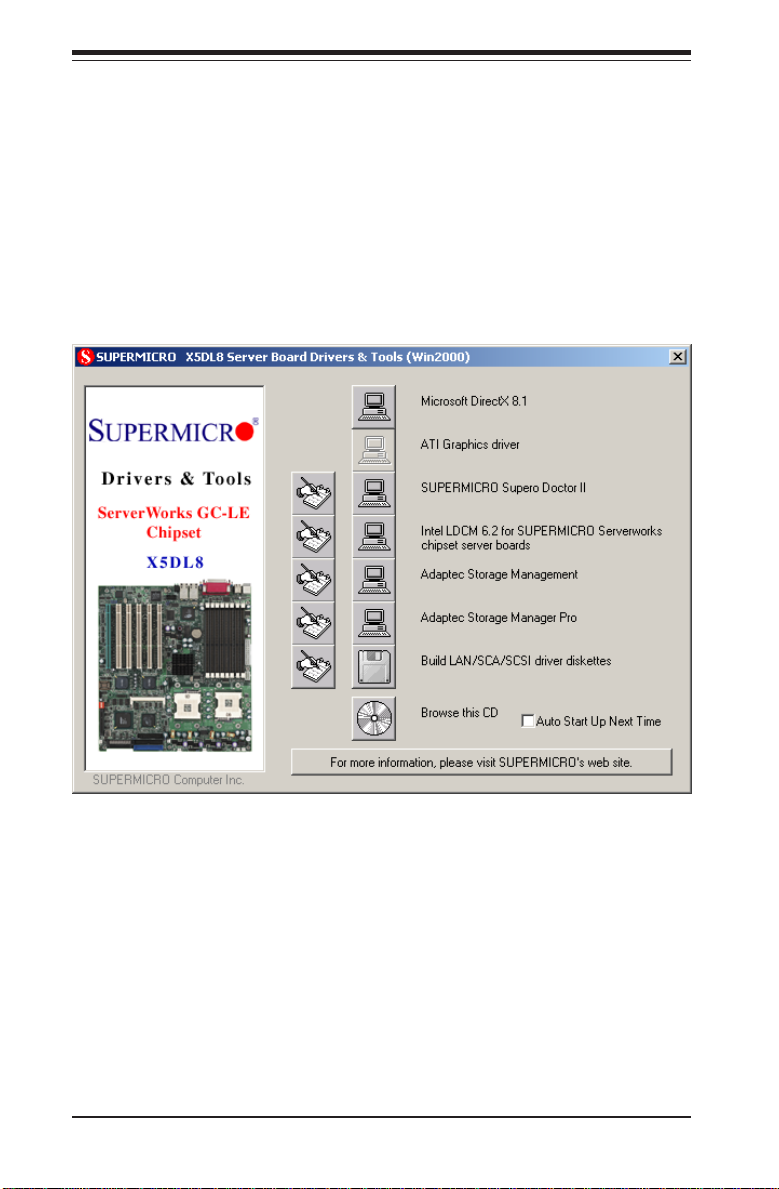
SUPER X5DL8-GG/X5DLR-8G2+/X5DLR-8G2 User’s Manual
2-10 Installing Software Drivers
After all the hardware has been installed you must install the software
drivers. The necessary drivers are all included on the Supermicro CD that
came packaged with your motherboard. After inserting this CD into your
CDROM drive, the display shown in Figure 2-5 should appear. (If this display does not appear, click on the My Computer icon and then on the icon
representing your CDROM drive. Finally, double click on the S "Setup" icon.)
Figure 2-5. Driver/Tool Installation Display Screen
Click the icons showing a hand writing on paper to view the readme files
for each item. The bottom icon with a CD on it allows you to view the
entire contents of the CD.
2-24
Page 49

Chapter 3: Troubleshooting
Chapter 3
Troubleshooting
3-1 Troubleshooting Procedures
Use the following procedures to troubleshoot your system. If you have
followed all of the procedures below and still need assistance, refer to the
‘Technical Support Procedures’ and/or ‘Returning Merchandise for Service’
section(s) in this chapter.
Note: Always disconnect the power cord before adding, changing
or installing any hardware components.
Before Power On
1. Make sure no short circuits exist between the motherboard and chassis.
2. Disconnect all ribbon/wire cables from the motherboard, including those
for the keyboard and mouse.
3. Remove all add-on cards.
4. Install one CPU (making sure it is fully seated) and connect the chassis
speaker and the power LED to the motherboard. (Check all jumper
settings as well.)
No Power
1. Make sure no short circuits exist between the motherboard and the chassis.
2. Verify that all jumpers are set to their default positions.
3. Check that the 115V/230V switch on the power supply is properly set.
4. Turn the power switch on and off to test the system.
5. The battery on your motherboard may be old. Check to verify that it still
supplies ~3VDC. If it does not, replace it with a new one.
No Video
1. If the power is on but you have no video, remove all the add-on cards
and cables.
2. Use the speaker to determine if any beep codes exist. Refer to Appendix
A for details on beep codes.
3-1
Page 50

SUPER X5DL8-GG/X5DLR-8G2+/X5DLR-8G2 User’s Manual
NOTE
If you are a system integrator, VAR or OEM, a POST diagnos-
tics card is recommended. For I/O port 80h codes, refer to
App. B.
Memory Errors
1. Make sure the DIMM modules are properly and fully installed.
2. Determine if different speeds of DIMMs have been installed and verify
that the BIOS setup is configured for the fastest speed of RAM used.
It is recommended to use the same RAM speed for all DIMMs in the
system.
3. Make sure you are using registered ECC, PC2100 or 1600 (DDR-266 or
200) SDRAM. EDO SDRAM and PC100/133 SDRAM are not supported.
4. Check for bad DIMM modules or slots by swapping a single module between two slots and noting the results.
5. Make sure all memory modules are fully seated in their slots.
6. Check the power supply voltage 115V/230V switch.
Losing the System’s Setup Configuration
1. Ensure that you are using a high quality power supply. A poor quality
power supply may cause the system to lose the CMOS setup information. Refer to Section 1-6 for details on recommended power supplies.
2. The battery on your motherboard may be old. Check to verify that it still
supplies ~3VDC. If it does not, replace it with a new one.
3. If the above steps do not fix the Setup Configuration problem, contact
your vendor for repairs.
3-2 Technical Support Procedures
Before contacting Technical Support, please take the following steps. Also,
note that as a motherboard manufacturer, Super Micro does not sell directly
to end-users, so it is best to first check with your distributor or reseller for
troubleshooting services. They should know of any possible problem(s)
with the specific system configuration that was sold to you.
1. Please go through the ‘Troubleshooting Procedures’ and 'Frequently
Asked Question' (FAQ) sections in this chapter or see the FAQs on our
web site (http://www.supermicro.com/techsupport.htm) before con-
3-2
Page 51

Chapter 3: Troubleshooting
tacting Technical Support.
2. BIOS upgrades can be downloaded from our web site at
http://www.supermicro.com/TECHSUPPORT/BIOS/bios.htm.
Note: Not all BIOS can be flashed depending on the modifications
to the boot block code.
3. If you still cannot resolve the problem, include the following information
when contacting Super Micro for technical support:
•Motherboard model and PCB revision number
•BIOS release date/version (this can be seen on the initial display when
your system first boots up)
•System configuration
An example of a Technical Support form is on our web site at
http://www.supermicro.com/techsupport/contact_support.htm.
4. Distributors: For immediate assistance, please have your account number
ready when placing a call to our technical support department. We can
be reached by e-mail at support@supermicro.com, by fax at (408) 5038019 or by phone at (408) 503-8000, option 2.
3-3 Frequently Asked Questions
Question: What are the various types of memory that the X5DL8GG/X5DLR-8G2+/X5DLR-8G2 motherboard can support?
Answer: The X5DL8-GG has eight and the X5DLR-8G2+/X5DLR-8G2 has
six 184-pin DIMM slots, which support registered ECC DDR-266 and DDR200 (PC2100 and PC1600) DIMMs only. Unbuffered SDRAM, non-ECC
memory and PC100/133 SDRAM modules are not supported. Important:
The memory employs a two-way interleaved scheme, which requires you to
install memory modules in pairs (see Chapter 2 Section 3 for details.)
Question: How do I update my BIOS?
Answer: It is recommended that you do not upgrade your BIOS if you are
experiencing no problems with your system. Updated BIOS files are located
on our web site at http://www.supermicro.com. Please check our BIOS
warning message and the info on how to update your BIOS on our web
site. Also, check the current BIOS revision and make sure it is newer than
your BIOS before downloading. Select your motherboard model and download the BIOS file to your computer. Unzip the BIOS update file and you will
3-3
Page 52

SUPER X5DL8-GG/X5DLR-8G2+/X5DLR-8G2 User’s Manual
find the readme.txt (flash instructions), the flash.bat (BIOS flash utility) and
the BIOS image (xxxxxx.rom) files. Copy these files onto a bootable floppy
and reboot your system. It is not necessary to set BIOS boot block protection jumpers on the motherboard. At the DOS prompt, enter the command
"flash." This will start the flash utility and give you an opportunity to save
your current BIOS image. Flash the boot block and enter the name of the
update BIOS image file.
Note: It is important to save your current BIOS and rename it
"super.rom" in case you need to recover from a failed BIOS update.
Select flash boot block, then enter the update BIOS image. Select "Y" to
start the BIOS flash procedure and do not disturb your system until the
flash utility displays that the procedure is complete. After updating your
BIOS, please clear the CMOS then load Optimal Values in the BIOS.
Question: After flashing the BIOS my system does not have video.
How can I correct this?
Answer: If the system does not have video after flashing your new BIOS,
it indicates that the flashing procedure failed. To remedy this, first clear
CMOS per the instructions in this manual and retry the BIOS flashing procedure. If you still do not have video, please use the following BIOS Recov-
ery Procedure. First, turn your system off and place the floppy disk with
the saved BIOS image file (see above FAQ) in drive A. Press and hold
<CTRL> and <Home> at the same time, then turn on the power with these
keys pressed until your floppy drive starts reading. Your screen will remain blank until the BIOS program is done. If the system reboots correctly,
then the recovery was successful. The BIOS Recovery Procedure will not
update the boot block in your BIOS.
Question: What's on the CD that came with my motherboard?
Answer: The supplied compact disc has quite a few drivers and programs
that will greatly enhance your system. We recommend that you review the
CD and install the applications you need. Applications on the CD include
chipset drivers for Windows and security drivers.
Question: Why can't I turn off the power using the momentary
power on/off switch?
Answer: The instant power off function is controlled in BIOS by the Power
Button Mode setting. When the On/Off feature is enabled, the motherboard
will have instant off capabilities as long as the BIOS has control of the
system. When the Standby or Suspend feature is enabled or when the
3-4
Page 53
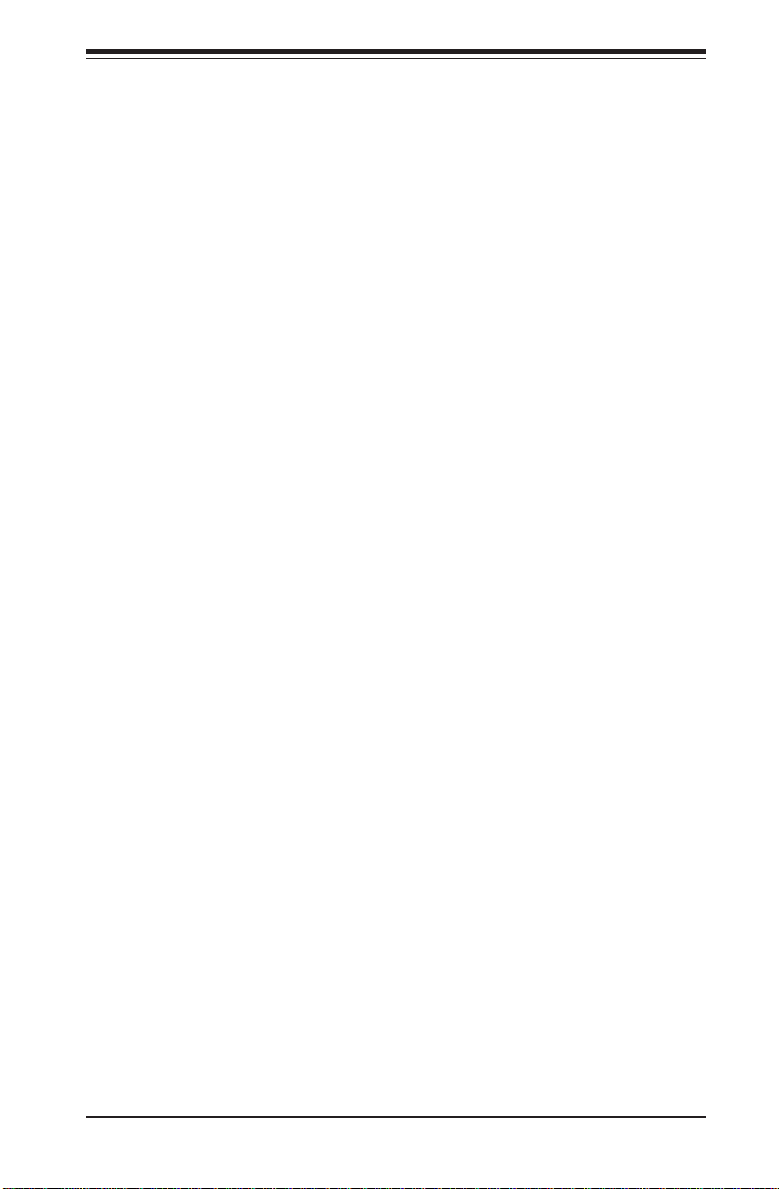
Chapter 3: Troubleshooting
BIOS is not in control such as during memory count (the first screen that
appears when the system is turned on), the momentary on/off switch must
be held for more than four seconds to shut down the system. This feature
is required to implement the ACPI features on the motherboard.
3-4 Returning Merchandise for Service
A receipt or copy of your invoice marked with the date of purchase is
required before any warranty service will be rendered. You can obtain
service by calling your vendor for a Returned Merchandise Authorization
(RMA) number. When returning to the manufacturer, the RMA number
should be prominently displayed on the outside of the shipping carton, and
mailed prepaid or hand-carried. Shipping and handling charges will be applied for all orders that must be mailed when service is complete.
This warranty only covers normal consumer use and does not cover damages incurred in shipping or from failure due to the alternation, misuse,
abuse or improper maintenance of products.
During the warranty period, contact your distributor first for any product
problems.
3-5
Page 54

SUPER X5DL8-GG/X5DLR-8G2+/X5DLR-8G2 User’s Manual
Notes
3-6
Page 55
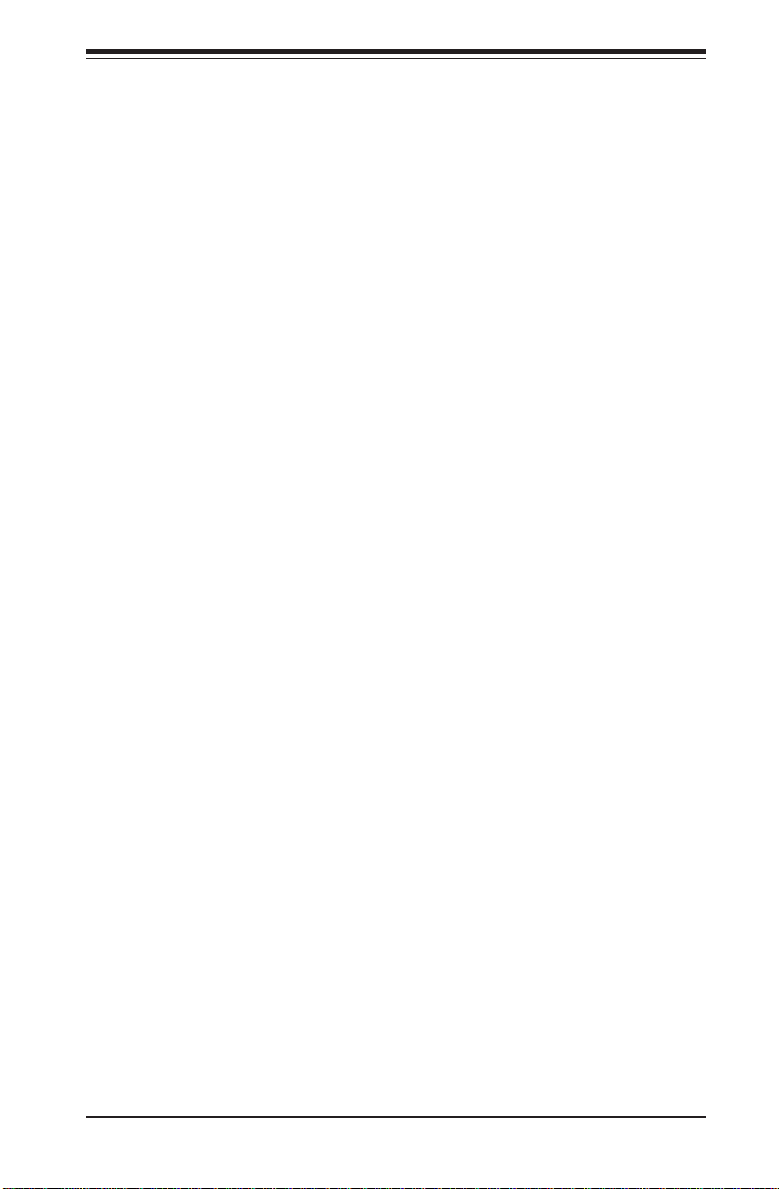
Chapter 4: AMIBIOS
Chapter 4
AMIBIOS
4-1 Introduction
This chapter describes the AMIBIOS for the X5DL8-GG/X5DLR-8G2+/X5DLR8G2. The AMI ROM BIOS is stored in a Flash EEPROM and can be easily
upgraded using a floppy disk-based program.
Note: Due to periodic changes to BIOS, some settings may have been
added or deleted and might not yet be recorded in this manual. Refer to the
Manual Download area of our web site for any changes to BIOS that are
not reflected in this manual.
System BIOS
The BIOS is the Basic Input Output System used in all IBM® PC, XT™, AT®,
and PS/2® compatible computers. The BIOS ROM stores the system parameters, such as amount of memory, type of disk drives and video displays,
etc. BIOS ROM requires very little power. When the computer is turned off,
a back-up battery provides power to the BIOS ROM, enabling it to retain the
system parameters. Each time the computer is powered-on, the computer is
then configured with the values stored in the BIOS ROM by the system
BIOS, which gains control when the computer is powered on.
How To Change the Configuration Data
The configuration data that determines the system parameters may be
changed by entering the BIOS Setup utility. This Setup utility can be accessed by pressing <Del> at the appropriate time during system boot.
Starting the Setup Utility
Normally, the only visible POST (Power On Self Test) routine is the memory
test. As the memory is being tested, press the <Delete> key to enter the
main menu of the BIOS Setup utility. From the main menu, you can access
the other setup screens, such as the Chipset and Power menus. Section 43 gives detailed descriptions of each parameter setting in the Setup utility.
An AMIBIOS identification string is displayed at the left bottom corner of the
screen, below the copyright message.
4-1
Page 56

SUPER X5DL8-GG/X5DLR-8G2+/X5DLR-8G2 User’s Manual
4-2 BIOS Features
• Supports Plug and Play V1.0A and DMI 2.3
• Supports Intel PCI (Peripheral Component Interconnect) (PME) local bus
specification 2.2
• Supports Advanced Power Management (APM) specification v 1.1
• Supports ACPI
• Supports Flash ROM
AMIBIOS supports the LS120 drive made by Matsushita-Kotobuki Electronics
Industries Ltd. The LS120:
• Can be used as a boot device
• Is accessible as the next available floppy drive
AMIBIOS supports PC Health Monitoring chips. When a failure occurs in a
monitored activity, AMIBIOS can sound an alarm and display a message.
The PC Health Monitoring chips monitor:
• CPU temperature
• Chassis intrusion detector
• Five positive voltage inputs
• Four fan speed monitor inputs
4-3 Running Setup
*Optimal default settings are in bold text unless otherwise noted.
The BIOS setup options described in this section are selected by choosing
the appropriate text from the Standard Setup screen. All displayed text is
described in this section, although the screen display is often all you need
to understand how to set the options (see on next page).
4-2
Page 57

Chapter 4: AMIBIOS
The Main BIOS Setup Menu
Press the <Delete> key during the POST (Power On Self Test) to enter the Main Menu
of the BIOS Setup Utility. All Main Setup options are described in this section. The
Main BIOS Setup screeen is displayed below.
BIOS SETUP UTILITY
Main Advanced Chipset PCIPnP Power Boot Secur ity Exi t
AMIBIOS Version:
BIOS Build Date:
BIOS ID:
Processor Type:
Processor Speed:
System Memory:
System Date
System Time
07.00xx
11/16/02
5DL81119
Intel®Xeon®
2.4 GHz
8128 MB
[12:31:57]
[11/20/02]
↔
Select Screen
↑↓ Select Item
+- Change Option
F1 General Help
F10 Save and Exit
ESC Exit
V07.00 (C)Copyright 1985-2002, American Megatrends, Inc.
Use the Up/Down arrow keys or the <Tab> key to move between the different
settings in the above menu.
When the items "System Time", and "System Date" are highlighted, type in the
correct time/date in the time field, and then press "Enter". The date must be entered
in MM/DD/YY format. The time is entered in HH:MM:SS format. The time is in also 24hour format. For example, 5:30 a.m. appears as 05:30:00 and 5:30 p.m. as 17:30:00.
Press the <ESC> key to exit the Main Menu and use the Left/Right arrow keys to
enter the the other categories of BIOS settings. The next section is described in
detail to illustrate how to navigate through the menus.
Note: Items displayed in gray are preset and cannot be selected. Items
with a blue arrow are commands, not options (i.e. Discard Changes).
4-3
Page 58
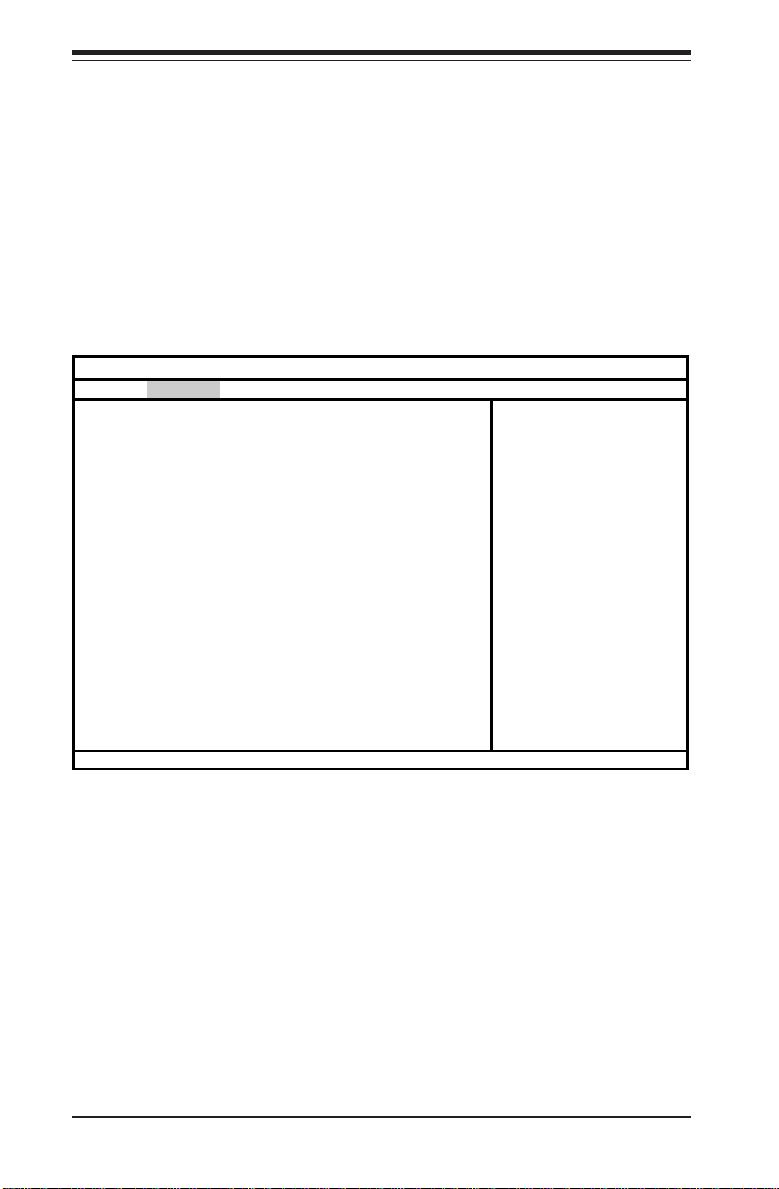
SUPER X5DL8-GG/X5DLR-8G2+/X5DLR-8G2 User’s Manual
4-4 Advanced BIOS Setup
Choose Advanced BIOS Setup from the AMIBIOS Setup Utility main menu with the
Left/Right arrow keys. You should see the following display. Select one of the items
in the left frame of the screen, such as SuperIO Configuration, to go to the sub screen
for that item. Advanced BIOS Setup options are displayed by highlighting the option
using the arrow keys. All Advanced BIOS Setup options are described in this
section.
Main
Advanced Chipset PCIPnP Power Boot Security Exit
Setup Warning
Setting items on this screen to incorrect values
may cause the system to malfunction!
> SuperIO Configuration
> IDE Configuration
> Floppy Configuration
> Boot Settings Configuration
> Event Log Configuration
> Peripheral Device Configuration
> System Health Monitor
> Remote Access Configuration
V7.00 (C)Copyright 1985-2001, American Megatrends, Inc.
Configure SuperIO
Chipset Winbond627F
↔
Select Screen
↑↓
Select Item
Enter Go to Sub Screen
F1 General Help
F10 Save and Exit ESC
Exit
Use the Up/Down arrow keys to select the "Super I/O Configuration line.
When the "Super IO Configuration" line is highlighted, hit "ENTER" to display its menu.
BIOS SETUP UTILITY
The following Super IO Configuration screen will appear. Here you can select your
options for the your computer's I/O (Input/Output) devices.
4-4
Page 59
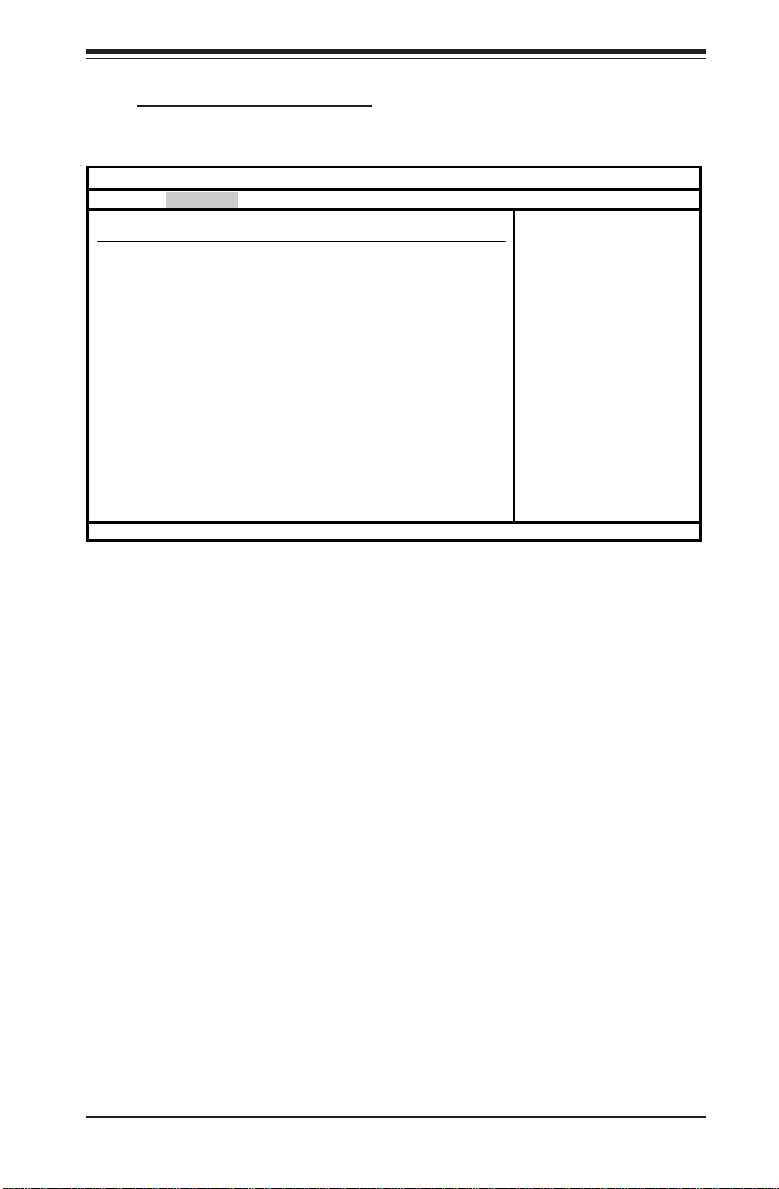
Super IO Configuration
Chapter 4: AMIBIOS
Advanced
Configure Winbond627F Serial Port(s) and Parallel P
Serial Port1 Address
Serial Port1 IRQ
Serial Port2 Address
Serial Port2 IRQ
Serial Port2 Mode
Parallel Port Address
Parallel Port IRQ
Parallel Port Mode
ECP Mode DMA Channel
V07.00 (C)Copyright 1985-2001, American Megatrends, Inc.
[3F8]
[4]
[2F8]
[3]
[Normal]
[378]
[7]
[ECP]
[3]
↔
Select Screen
↑↓
Select Item
+- Change Option
F1 General Help
F10 Save and Exit
ESC Exit
The Super IO Configuration includes the following items:
Serial Port 1 Address
This option specifies the base I/O port address of serial port 1. The settings for this item include Disabled, 3F8 and 3E8 and 2E8. Select the desired setting and then press "Enter".
BIOS SETUP UTILITY
Serial Port 1 IRQ
This option specifies the Interrupt Request address of serial port 1. The
settings for this item include Disabled, 4 and 3.
Serial Port 2 Address
This option specifies the base I/O port address of serial port 2. The settings
for this item include Disabled, 2F8, 3E8 and 2E8.
Serial Port 2 IRQ
This option specifies the Interrupt Request address of serial port 2. The
settings for this item include Disabled, 4 and 3.
4-5
Page 60

SUPER X5DL8-GG/X5DLR-8G2+/X5DLR-8G2 User’s Manual
Serial Port 2 Mode
Use this option to choose the Serial Port 2 Mode. The settings are
Normal, Sharp-IR, SIR and consumer.
Parallel Port Address
This option specifies the I/O address used by the parallel port. The settings
for this item include Disabled, 378, 278 and 3BC. Select your setting and
then press "Enter".
Parallel Port IRQ
This option allows the user to set the Parallel Port IRQ. The settings
for this item include 5 and 7.
Parallel Port Mode
This option specifies the parallel port mode. The settings for this item
include Normal, Bi-directional, EPP and ECP.
ECP Mode DMA Channel
This option allows the user to set the setting for the ECP
Mode of the DMA Channel. The settings for this item include
0, 1 and 3.
IDE Configuration
Onboard PCI IDE Controller
This option allows the user to enable or disable the integrated IDE Controller. The settings include Disabled, Primary, Second and Both. Select "Disabled" to disable the Integrated IDE Controller. Select "Primary" to enable
the Primary IDE ontroller only. Select "Secondary" to enable the Secondary
IDE Controller only. Select "Both" to enable both Primary and Secondary
IDE Controllers.
4-6
Page 61

Chapter 4: AMIBIOS
Primary IDE Master
When entering "Setup", BIOS automatically detects the presence of
IDE devices. This displays the auto detection status of the IDE devices. You can also manually configure the IDE drives by providing the
following information:
This option allows the user to configure the IDE devices. When the desired
item is highlighted (selected), press "Enter" and the following screen will be
displayed:
Type
This option sets the type of device that the AMIBIOS attempts
to boot from after AMIBIOS POST is completed. The settings
include Not installed, Auto, CDROM and ARMD. The "Auto"
setting allows BIOS to automatically detect the presence of
the IDE controller.
LBA/Large Mode
LBA (Logical Block Addressing) is a method of addressing
data on a disk drive. In LBA mode, the maximum drive capac
ity is 137 GB. The settings are Disabled and Auto. Select
"Disabled" to disable LBA mode. Select "Auto" to enable LBA
mode if your device supports it and is not already formatted
with the LBA mode.
Block (Multi-Sector Transfer) Mode
This option sets the block mode multi sector transfers option
The settings include Disabled and Auto. Disabled: This op
tion prevents the BIOS from using Multi-Sector Transfer on
the specified channel. The data to and from the device will
occur one sector at a time. Auto: This option allows the
BIOS to auto detect device support for Multi-Sector Trans
fers on the specified channel. If supported, this option al
lows the BIOS to auto detect the number of sectors per block
for transfer from the hard disk drive to memory. The data
transfer to and from the device will occur multiple sectors at
a time (if the device supports it).
4-7
Page 62

SUPER X5DL8-GG/X5DLR-8G2+/X5DLR-8G2 User’s Manual
PIO Mode
IDE PIO (Programmable I/O) mode programs timing cycles between the
IDE drive and the programmable IDE controller. As the PIO mode increases, the cycle time decreases. The settings are: Auto, 0, 1, 2, 3
and 4.
DMA Mode
This item allows the users to select the DMA mode. The
settings are: Auto, SWDMA0, SWDMA1, SWDMA2,
MWDMA0, MWDMA1, MWDM2, UWDMA0, UWDMA1,
UWDMA2, UWDMA3 and UWDMA4. Select Auto to auto detect the DMA Mode. Select SWDMA0 through SWDMA2 to
set single word DMA0 through DMA2. Select MWDMA0
through MWDMA2 to set Multi-word DMA0 through DMA2.
Select UDMA0 trhough UDMA4 to set Ultra DMA0 through
Ultra DMA4.
S.M.A.R.T.
S.M.A.R.T stands for Self-Monitoring Analysis and Reporting
Technology, a feature that can help predict impending drive
failures. The settings are Auto, Disabled and Enabled.
Select "Enabled" or "Disabled" to enable or disable the
S.M.A.R.T. Select "Auto" to auto detect S.M.A.R.T.
32Bit Data Transfer
The settings are Auto, Disabled and Enabled. Select "Enabled" or "Disabled" to enable or disable the 32-bit Data
Transfer function. Select "Auto" to auto detect the 32-bit
Data Transfer function.
ARMD Emulation Type
This option is used to select the ARMD emulation type used when
configuring an LS120, MO (Magneto-Optical), or Iomega Zip drive.
The settings are Auto, Floppy and HardDisk. (ARMD stands for
ATA(PI) Removable Media Disk).
4-8
Page 63
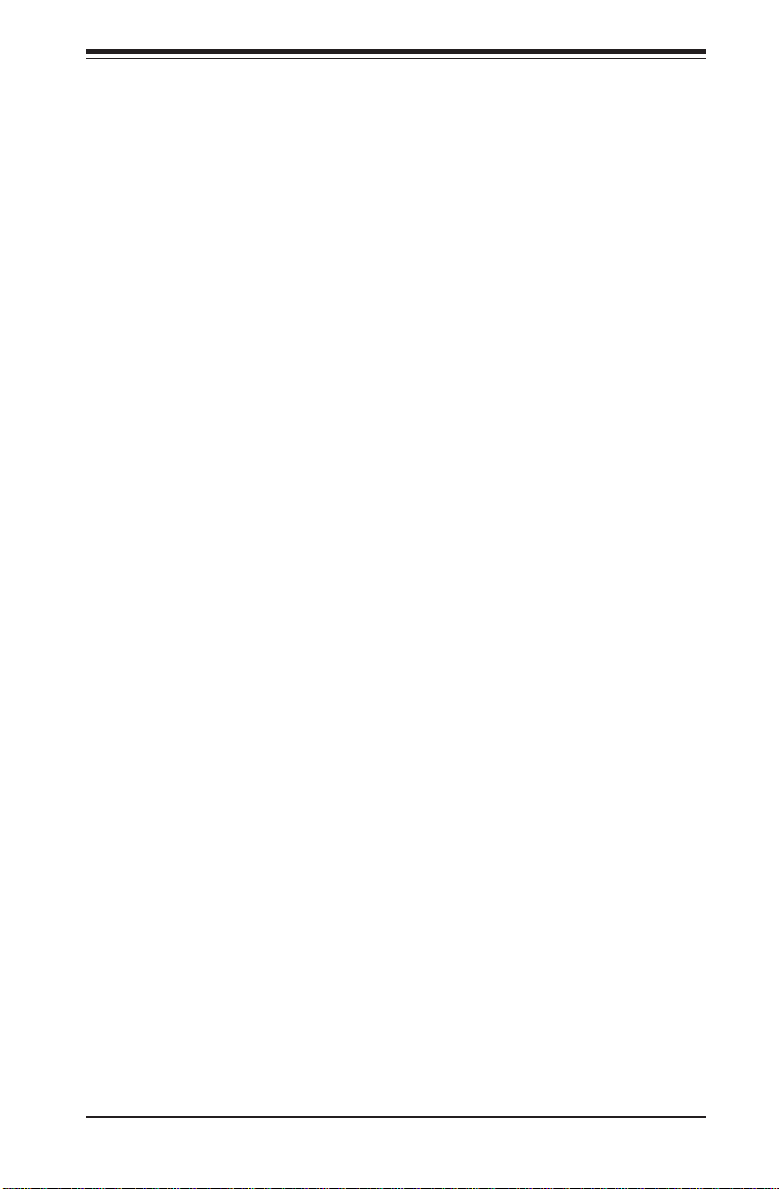
Chapter 4: AMIBIOS
Primary IDE Slave
When the system enters "Setup", BIOS automatically detects the presence
of IDE devices. This option displays the auto detection status of IDE devices. The settings for "Primary IDE Slave" are the same as those for the
"Primary IDE Master".
Secondary IDE Master
This displays the status of auto detection of IDE devices. The settings for
"Secondary IDE Master" are the same as those for the "Primary IDE Master".
Secondary IDE Slave
This displays the status of auto detection of IDE devices. The settings for
"Secondary IDE Slave" are the same as those for the "Primary IDE Master".
Hard Disk Write Protect
This item allows the user to prevent the hard disk from being overwritten.
The options are Enabled or Disabled. Enabled allows the drive to be used
normally; read, write and erase functions can all be performed. Disabled
prevents the hard disk from being erased. This function is effective only
when the device is accessed through BIOS.
ATA(PI) Detect Timeout (Seconds)
Set this option to stop the system search for ATAPI devices within the
specified number of seconds. The options are 0, 5, 10, 15, 20, 25, 30 and
35 (seconds). Most ATA disk drives can be detected within 5 seconds.
ATA(PI) 80pin Cable Detection
This option allows you to select the mechanism used to detect the 80-pin
ATA(PI) cable. The settings are Host, Device and Host & Device.
4-9
Page 64
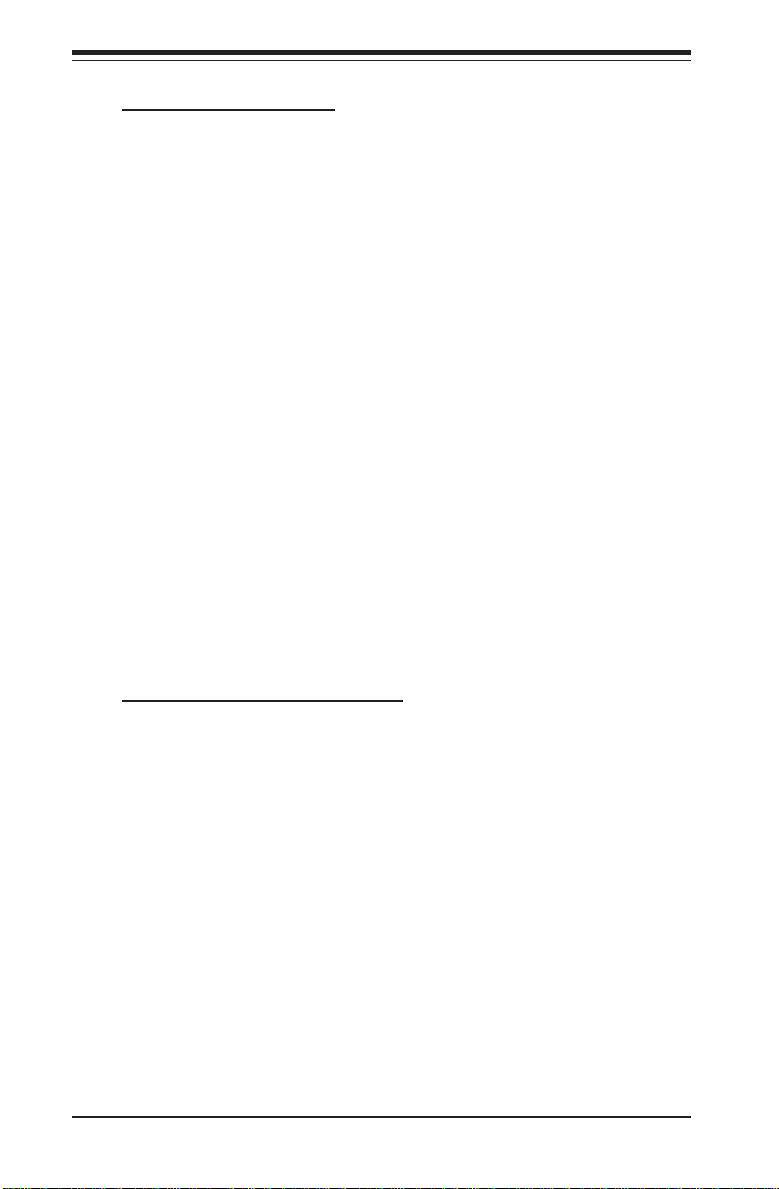
SUPER X5DL8-GG/X5DLR-8G2+/X5DLR-8G2 User’s Manual
Floppy Configuration
Floppy A
Use this option to specify which of floppy drive you have installed in the A
drive. The settings are Disabled, 360 KB 5 1/4", 1.2 MB 5 1/4", 720 KB 3 1/
2", 1.44 MB 3 1/2" and 2.88 MB 3 1/2".
Floppy B
Use this option to specify which of floppy drive you have installed in the B
drive. The settings are Disabled, 360 KB 5 1/4", 1.2 MB 5 1/4", 720 KB 3 1/
2", 1.44 MB 3 1/2" and 2.88 MB 3 1/2".
Diskette Write Protect
This option allows you to prevent any writing to your floppy diskette. The
settings are Disabled, 360 KB 5 1/4", 1.2 MB 5 1/4", 720 KB 3 1/2", 1.44
MB 3 1/2" and 2.88 MB 3 1/2". The Enabled setting is effective only if the
device is accessed through BIOS.
Floppy Drive Seek
Use this option to Enable or Disable the floppy seek routine on bootup.
Boot Settings Configuration
Quick Boot
This option allows the BIOS to skip certain tests that are normally perfomred
on boot up. You can disable the option to speed up boot time. The settings
are Disabled and Enabled.
Quiet Boot
If Disabled, this option will cause the normal POST messages to be displayed upon setup. When Enabled, the OEM logo is displayed instead of the
POST messages. The settings are Enabled and Disabled.
Add-On ROM Display Mode
Set this option to display add-on ROM (read-only memory) messages. The
settings for this option are Force BIOS and Keep Current. Force BIOS
4-10
Page 65

Chapter 4: AMIBIOS
allows the computer to force a third party BIOS to display during system
boot. Keep Current has the system display AMIBIOS information on bootup.
BootUp Num Lock
This option is used to select the status of the Number Lock function on your
keyboard on bootup. The settings are On and Off.
BootUp CPU Speed
This option is used set the CPU speed to either High or Low.
PS/2 Mouse Support
This option specifies whether a PS/2 Mouse will be supported. Settings are
Enabled and Disabled.
Typematic Rate
Set this option to select the rate at which the computer repeats a key that
is held down. Settings are Fast and Slow. Fast: This sets the rate the
computer repeats a key to over 20 times per second. Under normal operations, this setting should not be changed. Slow: This sets the rate the
computer repeats a key to under 8 times per second.
Primary Display
This option specifies the type of monitor display you have installed on the
system. The settings are Absent, VGA/EGA, Color 40 x 25, Color 80 x 25
and monochrome.
Parity Check
Use this option to either Enable or Disable the use of memory parity checking.
Boot to OS/2
This option can be used to boot the system to an OS/2 operating system.
The settings are No and Yes.
4-11
Page 66

SUPER X5DL8-GG/X5DLR-8G2+/X5DLR-8G2 User’s Manual
Wait for F1 if Error
This settings for this option are Enabled and Disabled. Disabled: This
prevents the AMIBIOS to wait on an error for user intervention. This setting
should be used if there is a known reason for a BIOS error to appear. An
example would be a system administrator must remote boot the system.
The computer system does not have a keyboard currently attached. If this
setting is set, the system will continue to bootup in to the operating system.
If ‘F1’ is enabled, the system will wait until the BIOS setup is entered.
Enabled: This option allows the system BIOS to wait for any error. If an
error is detected, pressing <F1> will enter Setup and the BIOS setting can
be adjusted to fix the problem. This normally happens when upgrading the
hardware and not setting the BIOS to recognize it.
Hit "Delete" Message Display
This option tells the system to display or not display the "Hit Delete to Enter
Setup" message. The settings are Enabled and Disabled.
Cache
This option is for enabling or disabling the internal CPU L1 cache. Settings
include Disabled, Write-Thru, Write-Back and Reserved. Disabled: This
option prevents the system from using the internal CPU L1 cache. This
setting should be used to slow the computer system down or to troubleshoot error messages. Write-Thru: This option allows the computer system
to use the internal CPU L1 cache as Write-Though cache. Write-Through
cache is slower than Write-Back cache. It performs write operations to the
internal L1 CPU cache and system memory simultaneously. Write-Back:
This option allows the computer system to use the internal CPU L1 cache as
Write-Back cache. Write-Back cache is faster than Write-Through cache.
Write-Back cache is a caching method in which modifications to data in the
cache aren’t copied to the cache source until absolutely necessary. Writeback caching is available on all CPUs supported by this BIOS. With these
CPUs, write operations stored in the L1 cache aren’t copied to main memory
until absolutely necessary. This is the default setting.
System BIOS Cacheable
This option enables you to move the system BIOS to the memory cache to
improve performance. Settings are Enabled and Disabled.
4-12
Page 67

Chapter 4: AMIBIOS
Event Log Configuration
Event Logging
This option Enables or Disables the logging of events. You can use this
screen to select options for the Event Log Configuration Settings. You can
access sub screens to view the event log and mark all events as read. Use
the up and down arrow keys to select an item, and the plus (+) and minus
(-) keys to change the option setting. The settings are described on the
following pages. The screen is shown below.
ECC Event Logging
This option Enables or Disables the logging of ECC events. The events
logged by AMIBIOS are post errors such as a bad BIOS, floppy errors, or
hard drive errors.
Clear All Event Logs
This option can be used to tell the system to clear the event log on the next
boot up. The settings are No and Yes.
View Event Log
Highlighting this and pressing <Enter> will allow you to view the unread
events from the event log area.
Mark All Events As Read
Highlighting [OK] and pressing <Enter> will mark all events in the log area as
having been read. The settings are OK and Cancel.
4-13
Page 68

SUPER X5DL8-GG/X5DLR-8G2+/X5DLR-8G2 User’s Manual
Peripheral Device Configuration
Power Lost Control
This option determines how the system will respond when power is reapplied after a power loss condition. Choose Always On to automatically
start up the system when power is reapplied. Always Off means you must
push the main power button to restart the system after power is restored.
System Health Monitor
The BIOS continuously monitors the health of your system by measuring
certain voltage levels and temperatures.
CPU1 Current Temperature/CPU2 Current Temperature
This reading displays the real-time temperatures of CPU1 and CPU2.
System Current Temperature1/System Current Temperature2
This reading displays two real-time temperatures of the system.
Remote Access Configuration
This option allows the user to redirect the console (display) through the
COM port when enabled. This is useful when two computers are hooked
up to a single monitor. When enabled, the user can toggle the display from
one system to the other using the <Tab> key. The function keys are disabled when this setting is enabled. The settings are "Serial ANSI" and
"Disabled."
4-14
Page 69

Chapter 4: AMIBIOS
4-5 Chipset Setup
Choose Chipset Setup from the AMIBIOS Setup Utility main menu. The screen
is shown below. All Chipset Setup options are described following the
screen.
Main
Advanced Chipset PCIPnP Power Boot Security Exit
Memory Timing Control [Auto]
SDRAM CAS Latency [CAS Latency 2.5]
MPS 1.4 Support [Enabled]
Hyper-threading [Enabled]
Auto DQS Setting Support [Disabled]
DQS Selection [36]
Watch Dog Timer [Disabled]
V07.00 (C)Copyright 1985-2002, American Megatrends, Inc.
Options for MCH
↔
Select Screen
↑↓
Select Item
Enter Go to Sub Screen
F1 General Help
F10 Save and Exit ESC
Exit
Memory Timing Control
Determines how the memory timing is controlled. Auto lets BIOS program
the memory timing from SPD data. Manual allows the user to select the
appropriate memory timing.
BIOS SETUP UTILITY
SDRAM CAS Latency
This sets the CAS latency for system memory. The default setting is CAS
Latency 2.5.
MPS 1.4 Support
The settings for this option are Enabled and Disabled.
4-15
Page 70

SUPER X5DL8-GG/X5DLR-8G2+/X5DLR-8G2 User’s Manual
Hyper-threading
Enables hyper-threading if supported by the operating system. Hyperthreading is a method of creating an additional "virtual" processor by using
parallelism to process mulitple instructions simultaneously. The settings for
this option are Enabled and Disabled.
Auto DQS Setting Support
The settings for this option are Disabled and Enabled.
DQS Selection
This setting is preset.
Watchdog Timer
This option is used to configure the Watchdog timer. Settings are Disabled, 2 minutes, 5 minutes, 10 minutes and 15 minutes.
4-6 PCI PnP Setup
Choose PCI/PnP Setup from the AMIBIOS Setup main menu. All PCI/PnP
options are described in this section. The PCI/PnP Setup screen is shown
below.
BIOS SETUP UTILITY
Main Advanced Chipset PCIPnP Power Boot Security Exit
Plug & Play O/S
Reset Config Data
Allocate IRQ to VGA
PCI IDE BusMaster
USB Function
Legacy USB Support
ARMD Emulation Type
V07.00 (C)Copyright 1985-2002, American Megatrends, Inc.
[No]
[No]
[Yes]
[Disabled]
[Enabled]
[Auto]
[Hard Disk]
4-16
↔ Select Screen
↑↓ Select Item
+- Change Option
F1 General Help
F10 Save and Exit
ESC Exit
Page 71

Chapter 4: AMIBIOS
Plug & Play OS
This option specifies how Plug and Play devices will be configured. The
settins are Yes and No. No lets BIOS configure all devices in the system.
Yes lets the operating system (if supported) configure PnP devices not
required for bootup.
Reset Configuration Data
Choosing the Yes setting will cause the PnP configuration data in the BIOS
to be cleared on the next boot up. Choosing the No setting does not force
PnP data to be cleared on the next boot.
Allocate IRQ to VGA
This option lets you allocate an interrupt request (IRQ) to the PCI VGA
adapter card (if used). The settings are Yes and No.
PCI IDE BusMaster
The settings for this option are Disabled and Enabled. Enable to specify
that the IDE controller on the PCI bus has bus mastering capabilities.
USB Function
The settings for this option are Disabled and Enabled. Disabled prevents
the use of the USB ports and Enabled allows the use of the USB ports.
Legacy USB Support
This option allows you to enable support for Legacy USB. The settings are
Auto, Enabled and Disabled.
ARMD Emulation Type
This settings for this option are Hard Disk, Auto and Floppy.
4-17
Page 72

SUPER X5DL8-GG/X5DLR-8G2+/X5DLR-8G2 User’s Manual
4-7 Power Setup
Choose Power Setup from the AMIBIOS Setup main menu. All Power Setup
options are described in this section. The Power Setup screen is shown
below.
BIOS SETUP UTILITY
Main Advanced Chipset PCIPnP Power Boot Security Exit
ACPI Aware O/S
Power Management
V02.03 (C)Copyright 1985-2002, American Megatrends, Inc.
[Yes]
[Disabled]
↔
Select Screen
↑↓
Select Item
+- Change Option
F1 General Help
F10 Save and Exit
ESC Exit
4-18
Page 73

Chapter 4: AMIBIOS
ACPI Aware O/S
This option allows the system to utilize Intel's ACPI (Advanced Configuration
and Power Interface) specification. Settings are No and Yes. DOS®,
Windows 3.x®, and Windows NT® are examples of non-ACPI aware operating systems. Windows 95®, Windows 98®, Windows ME® and Windows
2000® are examples of ACPI aware operating systems.
Power Management
When enabled, this option displays the following four options relating to
power management. The settings are Disabled and Enabled.
Power Button Mode
This option allows you to change the function of the chassis power
button. The settings are On/Off and Suspend. When set to Suspend,
depressing the power button when the system is up will cause it to
enter a suspend state.
Suspend Timeout
This option specifies the length of hard disk inactivity time that should
expire before entering the power conserving state. The settings are
Off, 1, 2, 3, 4, 5, 6, 7, 8, 9 and 10 (minutes).
4-19
Page 74

SUPER X5DL8-GG/X5DLR-8G2+/X5DLR-8G2 User’s Manual
n
4-8 Boot Setup
Choose Boot Setup from the AMIBIOS Setup main menu. All Boot Setup
options are described in this section. The Boot Setup screen is shown
below.
BIOS SETUP UTILITY
Main Advanced Chipset PCIPnP P ower Boot Security Exi t
> Boot Device Priority
> Hard Disk Drives
> Removable Devices
> ATAPI CDROM Drives
V02.03 (C)Copyright 1985-2000, American Megatrends, Inc.
↔ Select Screen
↑↓ Select Item
Enter Go to Sub Scree
F1 General Help
F10 Save and Exit
ESC Exit
Boot Device Priority
1st Boot Device
This option is used to specify the order of the boot sequence that will
be followed from the available system devices. The settings for the
1st Boot Device are Removable Device, ATAPI CDROM, Hard Drive,
Onboard LAN2 Option-ROM and IBA 4.0.1.9 Slot 0102.
2nd Boot Device
The settings for the 2nd Boot Device are Removable Device, ATAPI
CDROM, Hard Drive, Onboard LAN2 Option-ROM and IBA 4.0.1.9 Slot
0102.
4-20
Page 75
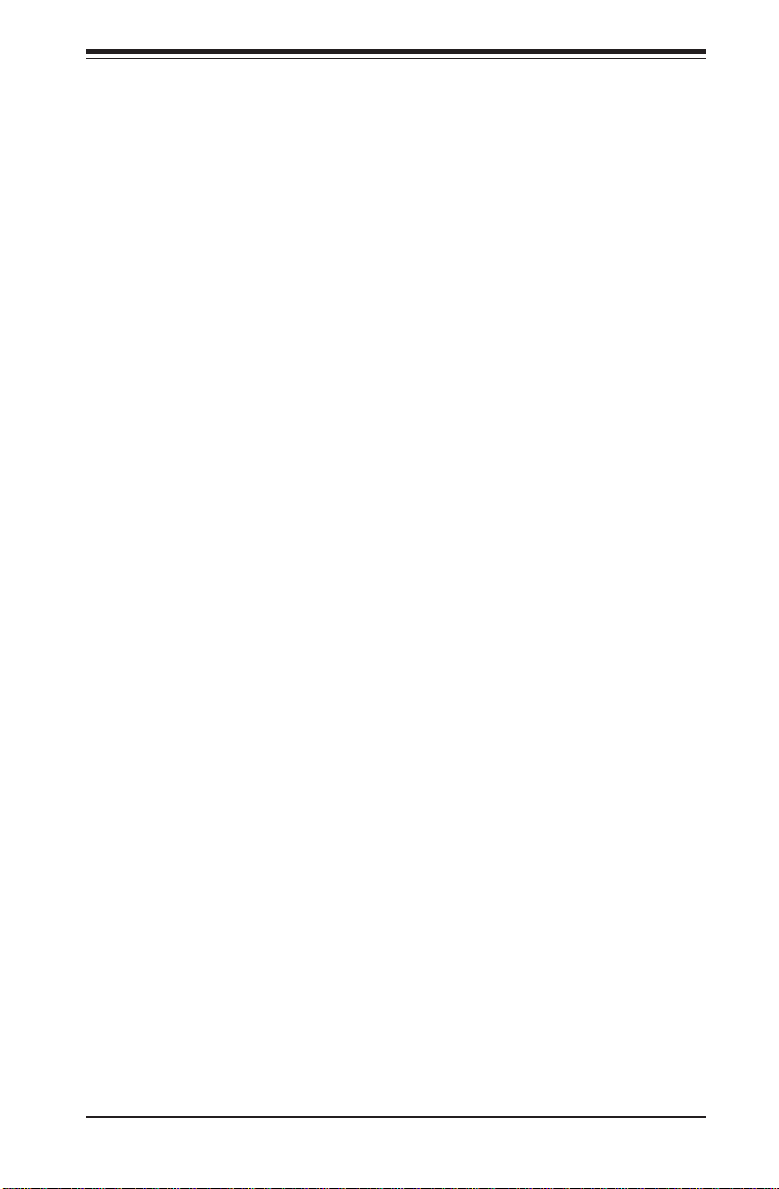
Chapter 4: AMIBIOS
3rd Boot Device
The settings for the 3rd Boot Device are Removable Device, ATAPI
CDROM, Hard Drive, Onboard LAN2 Option-ROM and IBA 4.0.1.9 Slot
0102.
4th Boot Device
The settings for the 4th Boot Device are Removable Device, ATAPI
CDROM, Hard Drive, Onboard LAN2 Option-ROM and IBA 4.0.1.9
Slot 0102.
5th Boot Device
The settings for the 5th Boot Device are Removable Device, ATAPI
CDROM, Hard Drive, Onboard LAN2 Option-ROM and IBA 4.0.1.9 Slot
0102.
Hard Disk Drives
Use this screen to view the boot sequency of hard drives that have been
auto-detected or entered manually on your system.
Removable Devices
Use this screen to view the boot sequency of the removeable devices that
have been auto-detected or entered manually on your system.
ATAPI CDROM Drives
Use this screen to view the boot sequency ofthe ATAPI CDROM drives that
have been auto-detected or entered manually on your system.
4-21
Page 76

SUPER X5DL8-GG/X5DLR-8G2+/X5DLR-8G2 User’s Manual
n
4-9 Security Setup
Choose Security Setup from the AMIBIOS Setup main menu. All Security
Setup options are described in this section. The Security Setup screen is
shown below.
BIOS SETUP UTILITY
Main Advanced Chi pset PCIPnP Power Boo t Secu rity E xit
Supervisor Password : Not Installed
User Password : Not Installed
> Change Supervisor Password
> Change User Password
> Clear User Password
Boot Sector Virus Protection [Disabled]
V02.03 (C)Copyright 1985-2000, American Megatrends, Inc.
Install or Change the
password.
↔ Select Screen
↑↓ Select Item
Enter Go to Sub Scree
F1 General Help
F10 Save and Exit
ESC Exit
Supervisor Password
User Password
AMIBIOS provides both Supervisor and User password functions. If you
use both passwords, the Supervisor password must be set first. The system can be configured so that all users must enter a password every time
the system boots or when AMIBIOS Setup is executed, using either or both
the Supervisor password or User password. The Supervisor and User
passwords activate two different levels of password security. If you select
password support, you are prompted for a 1 – 6 character password. Type
the password on the keyboard. The password does not appear on the
screen when typed. Make sure you write it down. If you forget it, you must
clear CMOS and reconfigure. Remember your Password! Keep a record
of the new password when the password is changed. If you forget the
password, you must erase the system configuration information in CMOS.
4-22
Page 77
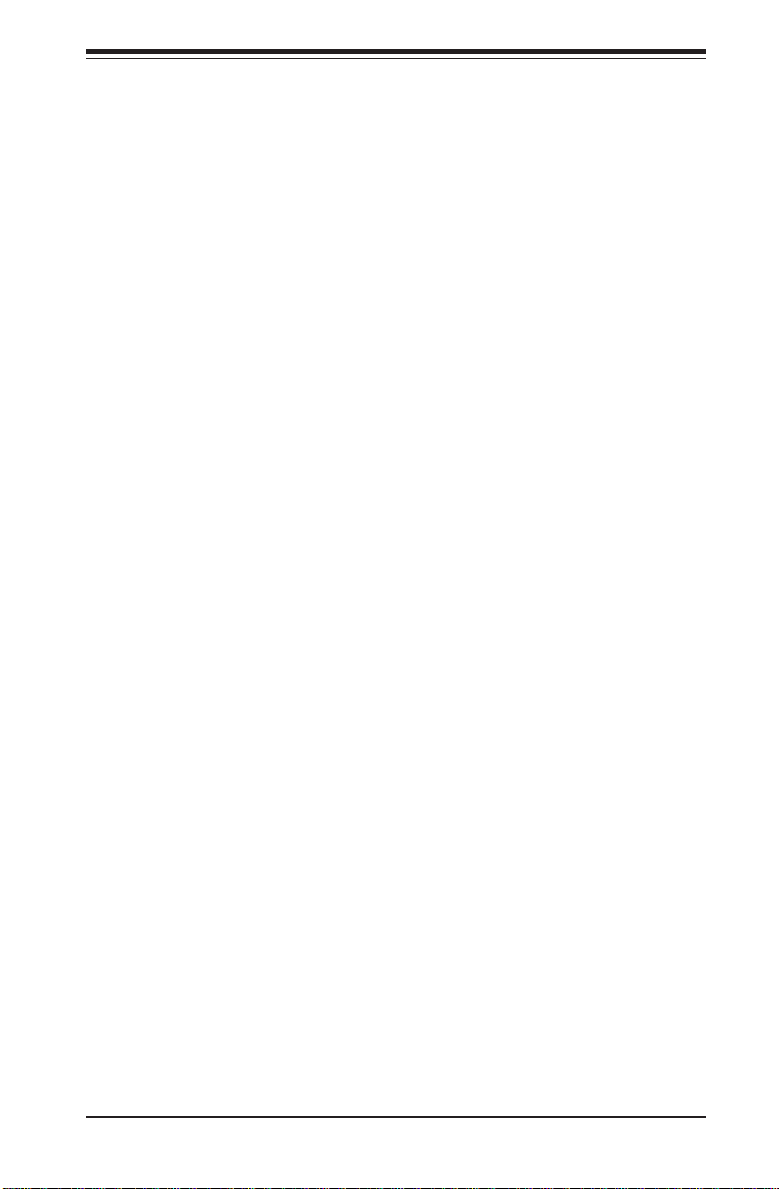
Chapter 4: AMIBIOS
Change Supervisor Password
This option allows you to change a supervisor password that was entered
previously.
Change User Password
This option allows you to change a user password that was entered previously.
Clear User Password
Use this option to clear the user password so that it is not required to be
entered when the system boots up.
Boot Sector Virus Protection
This option allows you to enable or disable a virus detection program to
protect the boot sector of your hard disk drive. The settings for this option
Disabled and Enabled. If Enabled, AMIBIOS will display a warning when
any program (or virus) issues a Disk Format command or attempts to write
to the boot sector of the hard disk drive.
4-23
Page 78
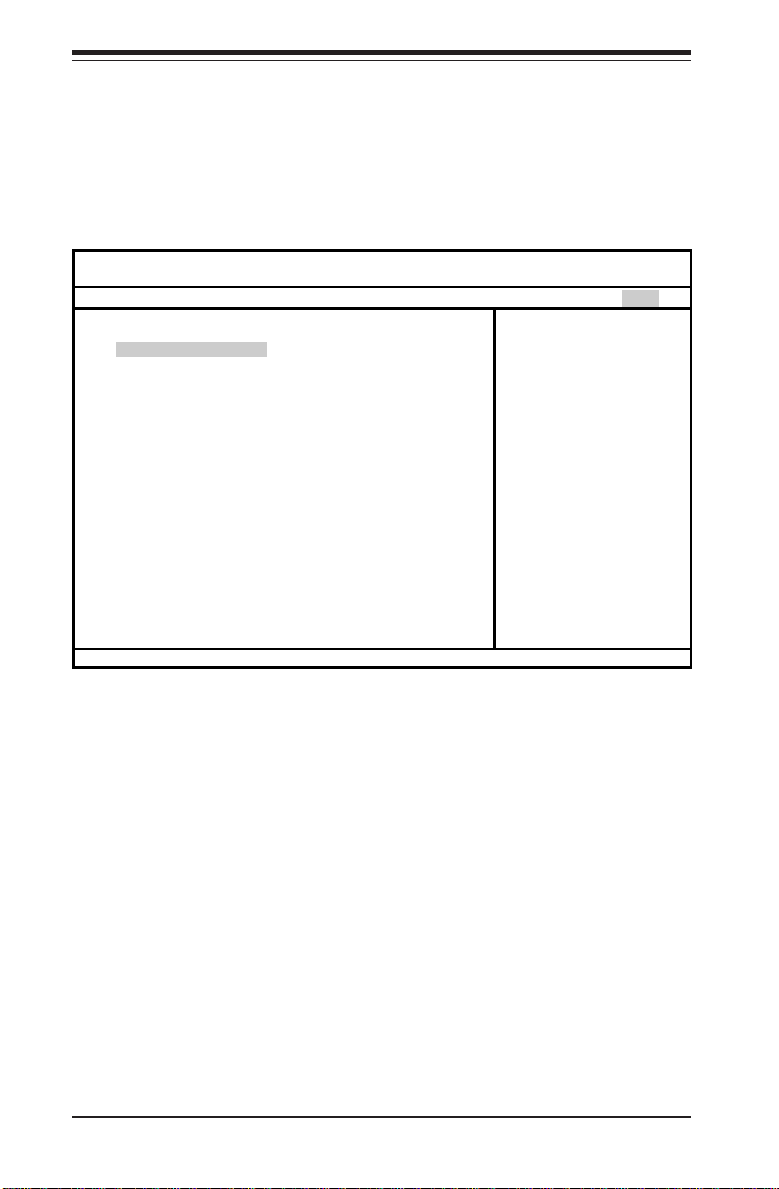
SUPER X5DL8-GG/X5DLR-8G2+/X5DLR-8G2 User’s Manual
n
4-10 Exit Setup
Choose Exit Setup from the AMIBIOS Setup main menu. All Exit Setup options are described in this section. The Exit Setup screen is shown below.
BIOS SETUP UTILITY
Main Advanced Chipset PCIPnP Power Boot Security Exit
> Exit Saving Changes
> Exit Discarding Changes
> Load Optimal Defaults
> Load Fail-Safe Defaults
> Discard Changes
V02.03 (C)Copyright 1985-2000, American Megatrends, Inc.
Exit system setup with
saving the changes.
↔ Select Screen
↑↓ Select Item
Enter Go to Sub Scree
F1 General Help
F10 Save and Exit
ESC Exit
Exit Saving Changes
Highlighting this setting and then pressing <Enter> will save any changes
you made in the BIOS Setup program and then exit. Your system should
then continue with the boot up procedure.
Exit Discarding Changes
Highlighting this setting and then pressing <Enter> will ignore any changes
you made in the BIOS Setup program and then exit. Your system should
then continue with the boot up procedure.
4-24
Page 79

Chapter 4: AMIBIOS
Load Optimal Defaults
Highlighting this setting and then pressing <Enter> provides the optimum
performance settings for all devices and system features.
Load Failsafe Defaults
Highlighting this setting and then pressing <Enter> provides the safest set
of parameters for the system. Use them if the system is behaving erratically.
Discard Changes
Highlighting this setting and then pressing <Enter> will ignore any changes
you made in the BIOS Setup program but will not exit the BIOS Setup program.
4-25
Page 80

SUPER X5DL8-GG/X5DLR-8G2+/X5DLR-8G2 User’s Manual
Notes
4-26
Page 81
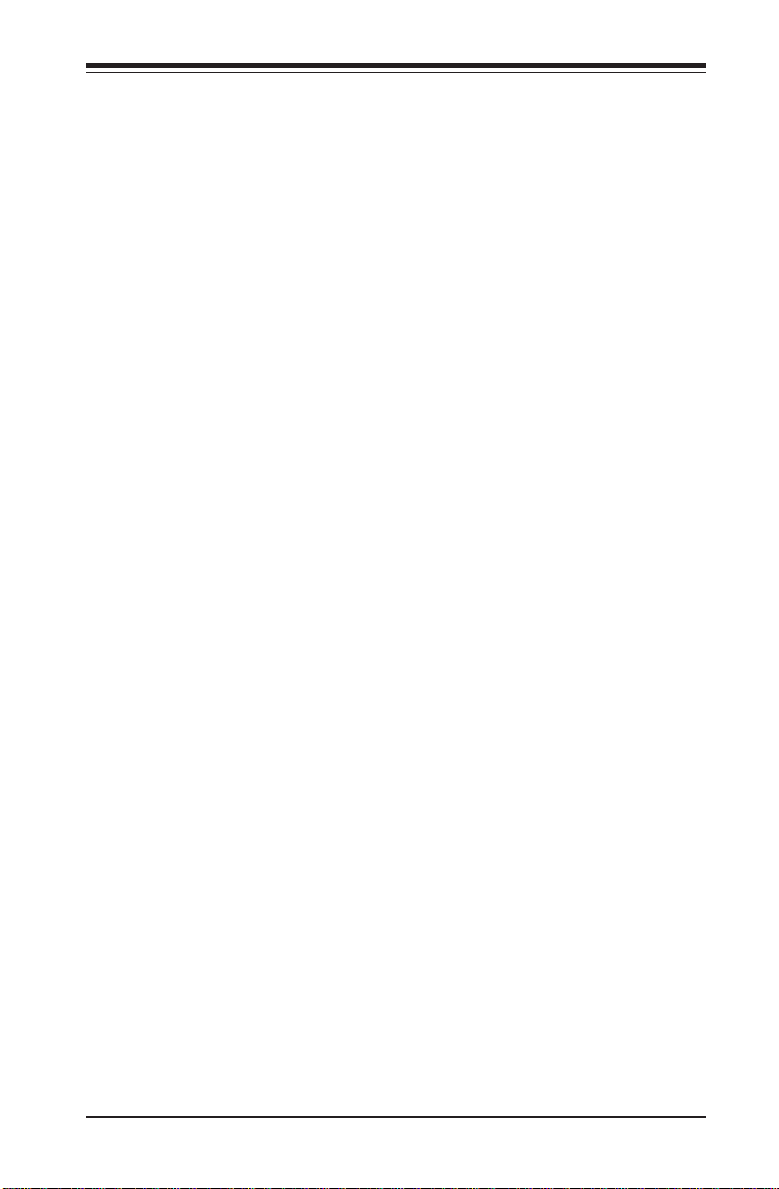
Appendix A: AMIBIOS Error Beep Codes
Appendix A
BIOS Error Beep Codes
During the POST (Power-On Self-Test) routines, which are performed
each time the system is powered on, errors may occur.
Non-fatal errors are those which, in most cases, allow the system to
continue the boot-up process. The error messages normally appear on
the screen.
Fatal errors are those which will not allow the system to continue the
boot-up procedure. If a fatal error occurs, you should consult with your
system manufacturer for possible repairs.
These fatal errors are usually communicated through a series of audible
beeps. The numbers on the fatal error list, on the following page,
correspond to the number of beeps for the corresponding error. All
errors listed, with the exception of Beep Code 8, are fatal errors.
POST codes may be read on the debug LEDs located beside the LAN port
on the motherboard backplane. See the description of the Debug LEDs
(LED1 and LED2) in Section 2-6.
A-1 AMIBIOS Error Beep Codes
Beep Code Error Message Description
1 beep Refresh Circuits have been reset.
(Ready to power up.)
5 short, 1 long Memory error No memory detected in
system
8 beeps Display memory read/write error Video adapter missing or
with faulty memory
A-1
Page 82

SUPER X5DL8-GG/X5DLR-8G2+/X5DLR-8G2 User’s Manual
Notes
A-2
Page 83

Appendix B: BIOS POST Checkpoint Codes
Appendix B
BIOS POST Checkpoint Codes
When AMIBIOS performs the Power On Self Test, it writes checkpoint codes to I/O
port 0080h. If the computer cannot complete the boot process, diagnostic equipment
can be attached to the computer to read I/O port 0080h.
B-1 Uncompressed Initialization Codes
The uncompressed initialization checkpoint codes are listed in order of execution:
Checkpoint Code Description
D0h The NMI is disabled. Power on delay is starting. Next, the initialization
code checksum will be verified.
D1h Initializing the DMA controller, performing the keyboard controller
BAT test, starting memory refresh, and entering 4 GB flat mode next.
D3h Starting memory sizing next.
D4h Returning to real mode. Executing any OEM patches and setting the
Stack next.
D5h Passing control to the uncompressed code in shadow RAM at
E000:0000h. The initialization code is copied to segment 0 and control
will be transferred to segment 0.
D6h Control is in segment 0. Next, checking if <Ctrl> <Home> was pressed
and verifying the system BIOS checksum. If either <Ctrl> <Home>
was pressed or the system BIOS checksum is bad, next will go to
checkpoint code E0h. Otherwise, going to checkpoint code D7h.
B-1
Page 84

SUPER X5DL8-GG/X5DLR-8G2+/X5DLR-8G2 User’s Manual
B-2 Bootblock Recovery Codes
The bootblock recovery checkpoint codes are listed in order of execution:
Checkpoint Code Description
E0h The onboard floppy controller if available is initialized. Next,
beginning the base 512 KB memory test.
E1h Initializing the interrupt vector table next.
E2h Initializing the DMA and Interrupt controllers next.
E6h Enabling the floppy drive controller and Timer IRQs. Enabling internal
cache memory.
Edh Initializing the floppy drive.
Eeh Looking for a floppy diskette in drive A:. Reading the first sector of
the diskette.
Efh A read error occurred while reading the floppy drive in drive A:.
F0h Next, searching for the AMIBOOT.ROM file in the root directory.
F1h The AMIBOOT.ROM file is not in the root directory.
F2h Next, reading and analyzing the floppy diskette FAT to find the
clusters occupied by the AMIBOOT.ROM file.
F3h Next, reading the AMIBOOT.ROM file, cluster by cluster.
F4h The AMIBOOT.ROM file is not the correct size.
F5h Next, disabling internal cache memory.
FBh Next, detecting the type of flash ROM.
FCh Next, erasing the flash ROM.
FDh Next, programming the flash ROM.
FFh Flash ROM programming was successful. Next, restarting the
system BIOS.
B-3 Uncompressed Initialization Codes
The following runtime checkpoint codes are listed in order of execution.
These codes are uncompressed in F0000h shadow RAM.
Checkpoint Code Description
03h The NMI is disabled. Next, checking for a soft reset or a power on
condition.
05h The BIOS stack has been built. Next, disabling cache memory.
06h Uncompressing the POST code next.
07h Next, initializing the CPU and the CPU data area.
08h The CMOS checksum calculation is done next.
0Ah The CMOS checksum calculation is done. Initializing the CMOS status
register for date and time next.
0Bh The CMOS status register is initialized. Next, performing any required
B-2
Page 85

Appendix B: BIOS POST Checkpoint Codes
initialization before the keyboard BAT command is issued.
0Ch The keyboard controller input buffer is free. Next, issuing the BAT
command to the keyboard controller.
0Eh The keyboard controller BAT command result has been verified.
Next, performing any necessary initialization after the keyboard
controller BAT command test.
0Fh The initialization after the keyboard controller BAT command test is
done. The keyboard command byte is written next.
10h The keyboard controller command byte is written. Next, issuing the
Pin 23 and 24 blocking and unblocking command.
11h Next, checking if <End or <Ins> keys were pressed during power on.
Initializing CMOS RAM if the Initialize CMOS RAM in every boot
AMIBIOS POST option was set in AMIBCP or the <End> key was
pressed.
12h Next, disabling DMA controllers 1 and 2 and interrupt controllers 1 and
2.
13h The video display has been disabled. Port B has been initialized. Next,
initializing the chipset.
14h The 8254 timer test will begin next.
19h The 8254 timer test is over. Starting the memory refresh test next.
1Ah The memory refresh line is toggling. Checking the 15 second on/off
time next.
2Bh Passing control to the video ROM to perform any required configu-
ration before the video ROM test.
2Ch All necessary processing before passing control to the video ROM
is done. Looking for the video ROM next and passing control to it.
2Dh The video ROM has returned control to BIOS POST. Performing any
required processing after the video ROM had control.
23h Reading the 8042 input port and disabling the MEGAKEY Green
PC feature next. Making the BIOS code segment writable and
performing any necessary configuration before initializing the
interrupt vectors.
24h The configuration required before interrupt vector initialization
has completed. Interrupt vector initialization is about to begin.
B-3
Page 86

SUPER X5DL8-GG/X5DLR-8G2+/X5DLR-8G2 User’s Manual
Checkpoint Code Description
25h Interrupt vector initialization is done. Clearing the password if the
POST DIAG switch is on.
27h Any initialization before setting video mode will be done next.
28h Initialization before setting the video mode is complete. Configuring
the monochrome mode and color mode settings next.
2A h Bus initialization system, static, output devices will be done next, if
present. See the last page for additional information.
2Eh Completed post-video ROM test processing. If the EGA/VGA
controller is not found, performing the display memory read/write
test next.
2Fh The EGA/VGA controller was not found. The display memory read/
write test is about to begin.
30h The display memory read/write test passed. Look for retrace
checking next.
31h The display memory read/write test or retrace checking failed.
Performing the alternate display memory read/write test next.
32h The alternate display memory read/write test passed. Looking for
alternate display retrace checking next.
34h Video display checking is over. Setting the display mode next.
37h The display mode is set. Displaying the power on message next.
38h Initializing the bus input, IPL, general devices next, if present. See the
last page of this chapter for additional information.
39h Displaying bus initialization error messages. See the last page of this
chapter for additional information.
3Ah The new cursor position has been read and saved. Displaying the
Hit <DEL> message next.
3Bh The Hit <DEL> message is displayed. The protected mode memory
test is about to start.
40h Preparing the descriptor tables next.
42h The descriptor tables are prepared. Entering protected mode for the
memory test next.
43h Entered protected mode. Enabling interrupts for diagnostics mode
next.
44h Interrupts enabled if the diagnostics switch is on. Initializing data to
check memory wraparound at 0:0 next.
45h Data initialized. Checking for memory wraparound at 0:0 and finding
the total system memory size next.
46h The memory wraparound test is done. Memory size calculation has
been done. Writing patterns to test memory next.
47h The memory pattern has been written to extended memory. Writing
patterns to the base 640 KB memory next.
B-4
Page 87

Appendix B: BIOS POST Checkpoint Codes
Checkpoint Code Description
48h Patterns written in base memory. Determining the amount of memory
below 1 MB next.
49h The amount of memory below 1 MB has been found and verified.
Determining the amount of memory above 1 MB memory next.
4Bh The amount of memory above 1 MB has been found and verified.
Checking for a soft reset and clearing the memory below 1 MB for
the soft reset next. If this is a power on situation, going to checkpoint
4Eh next.
4Ch The memory below 1 MB has been cleared via a soft reset. Clearing
the memory above 1 MB next.
4Dh The memory above 1 MB has been cleared via a soft reset. Saving
the memory size next. Going to checkpoint 52h next.
4Eh The memory test started, but not as the result of a soft reset.
Displaying the first 64 KB memory size next.
4Fh The memory size display has started. The display is updated during
the memory test. Performing the sequential and random memory test
next.
50h The memory below 1 MB has been tested and initialized. Adjusting
the displayed memory size for relocation and shadowing next.
51h The memory size display was adjusted for relocation and shadow-
ing.
Testing the memory above 1 MB next.
52h The memory above 1 MB has been tested and initialized. Saving
the memory size information next.
53h The memory size information and the CPU registers are saved.
Entering real mode next.
54h Shutdown was successful. The CPU is in real mode. Disabling the
Gate A20 line, parity, and the NMI next.
57h The A20 address line, parity, and the NMI are disabled. Adjusting
the memory size depending on relocation and shadowing next.
58h The memory size was adjusted for relocation and shadowing.
Clearing the Hit <DEL> message next.
59h The Hit <DEL> message is cleared. The <WAIT...> message is
displayed. Starting the DMA and interrupt controller test next.
B-5
Page 88

SUPER X5DL8-GG/X5DLR-8G2+/X5DLR-8G2 User’s Manual
Checkpoint Code Description
60h The DMA page register test passed. Performing the DMA Controller
1 base register test next.
62h The DMA controller 1 base register test passed. Performing the DMA
controller 2 base register test next.
65h The DMA controller 2 base register test passed. Programming DMA
controllers 1 and 2 next.
66h Completed programming DMA controllers 1 and 2. Initializing the 8259
interrupt controller next.
67h Completed 8259 interrupt controller initialization.
7Fh Extended NMI source enabling is in progress.
80h The keyboard test has started. Clearing the output buffer and
checking for stuck keys. Issuing the keyboard reset command next.
81h A keyboard reset error or stuck key was found. Issuing the keyboard
controller interface test command next.
82h The keyboard controller interface test completed. Writing the com-
mand byte and initializing the circular buffer next.
83h The command byte was written and global data initialization has
completed. Checking for a locked key next.
84h Locked key checking is over. Checking for a memory size mismatch
with CMOS RAM data next.
85h The memory size check is done. Displaying a soft error and checking
for a password or bypassing WINBIOS Setup next.
86h The password was checked. Performing any required programming
before WINBIOS Setup next.
87h The programming before WINBIOS Setup has completed.
Uncompressing the WINBIOS Setup code and executing the
AMIBIOS Setup or WINBIOS Setup utility next.
88h Returned from WINBIOS Setup and cleared the screen. Performing
any necessary programming after WINBIOS Setup next.
89h The programming after WINBIOS Setup has completed. Displaying the
power on screen message next.
8Bh The first screen message has been displayed. The <WAIT...>
message is displayed. Performing the PS/2 mouse check and
extended BIOS data area allocation check next.
8Ch Programming the WINBIOS Setup options next.
8Dh The WINBIOS Setup options are programmed. Resetting the hard disk
controller next.
8Fh The hard disk controller has been reset. Configuring the floppy drive
controller next.
91h The floppy drive controller has been configured. Configuring the hard
disk drive controller next.
B-6
Page 89

Appendix B: BIOS POST Checkpoint Codes
Checkpoint Code Description
95h Initializing the bus option ROMs from C800 next. See the last page of
this chapter for additional information.
96h Initializing before passing control to the adaptor ROM at C800.
97h Initialization before the C800 adaptor ROM gains control has com-
pleted. The adaptor ROM check is next.
98h The adaptor ROM had control and has now returned control to BIOS
POST. Performing any required processing after the option ROM
returned control.
99h Any initialization required after the option ROM test has completed.
Configuring the timer data area and printer base address next.
9Ah Set the timer and printer base addresses. Setting the RS-232 base
address next.
9Bh Returned after setting the RS-232 base address. Performing any
required initialization before the Coprocessor test next.
9Ch Required initialization before the Coprocessor test is over. Initializing
the Coprocessor next.
9Dh Coprocessor initialized. Performing any required initialization after
the Coprocessor test next.
9Eh Initialization after the Coprocessor test is complete. Checking the
extended keyboard, keyboard ID, and Num Lock key next. Issuing the
keyboard ID command next.
A2 h Displaying any soft errors next.
A3h The soft error display has completed. Setting the keyboard typematic
rate next.
A4h The keyboard typematic rate is set. Programming the memory wait
states next.
A5h Memory wait state programming is over. Clearing the screen and
enabling parity and the NMI next.
A7h NMI and parity enabled. Performing any initialization required before
passing control to the adaptor ROM at E000 next.
A8h Initialization before passing control to the adaptor ROM at E000h
completed. Passing control to the adaptor ROM at E000h next.
A9h Returned from adaptor ROM at E000h control. Performing any
initialization required after the E000 option ROM had control next.
Aah Initialization after E000 option ROM control has completed. Displaying
the system configuration next.
Abh Uncompressing the DMI data and executing DMI POST initialization
next.
B0h The system configuration is displayed.
B1h Copying any code to specific areas.
00h Code copying to specific areas is done. Passing control to INT 19h
boot loader next.
B-7
Page 90
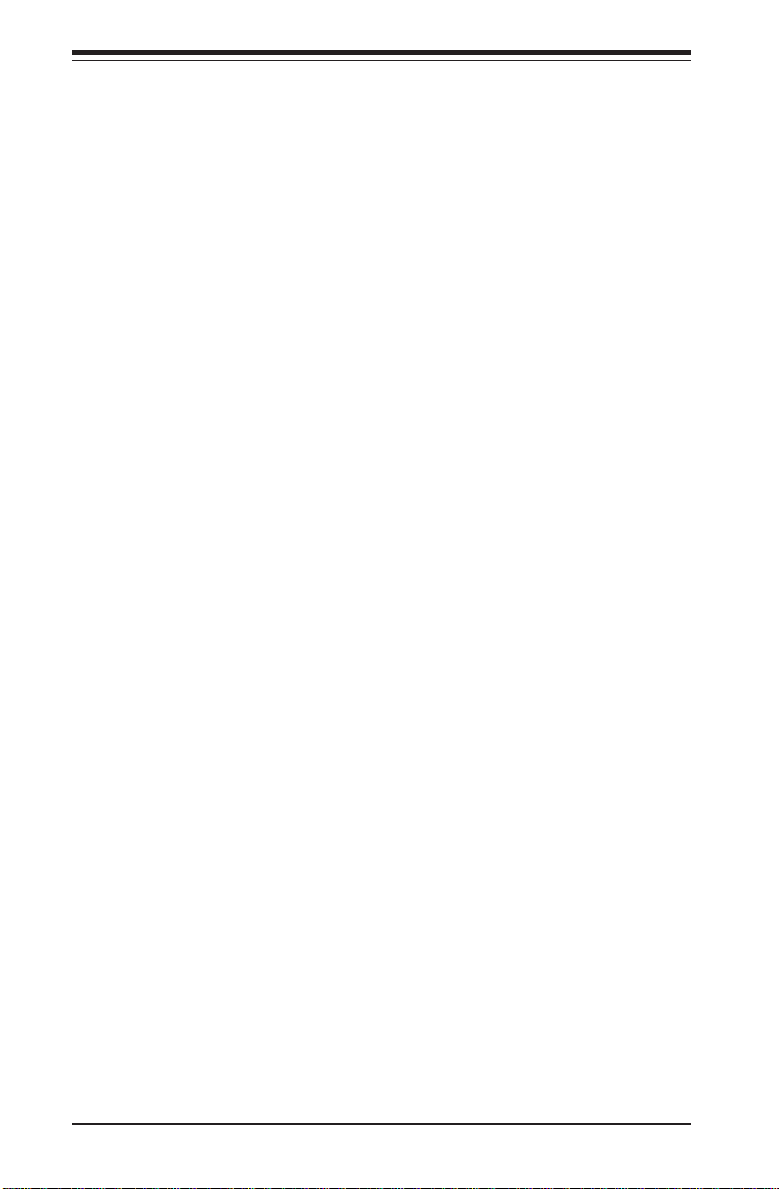
SUPER X5DL8-GG/X5DLR-8G2+/X5DLR-8G2 User’s Manual
Notes
B-8
