Page 1
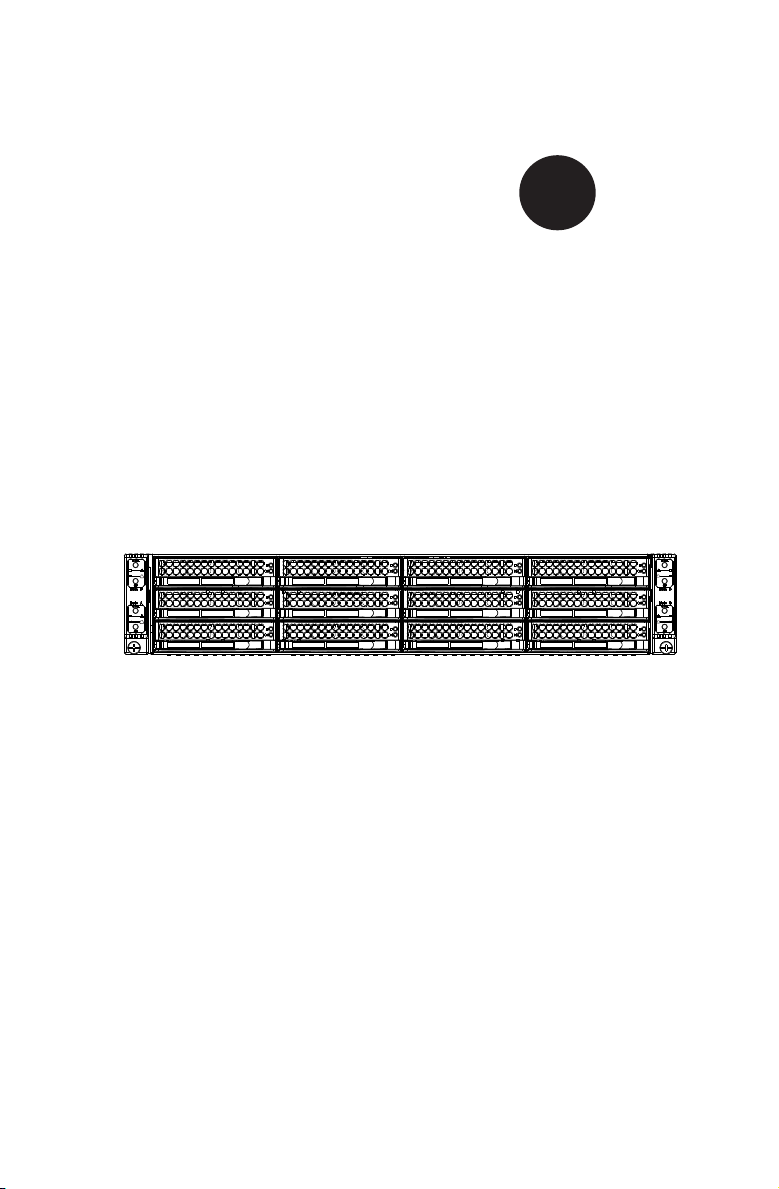
!
!
!
!
SUPER
SC827 Chassis Series
®
SC827H-R1200B SC827H-R1400B
SC827T-R1200B SC827T-R1400B
USER’S MANUAL
1.0
Page 2
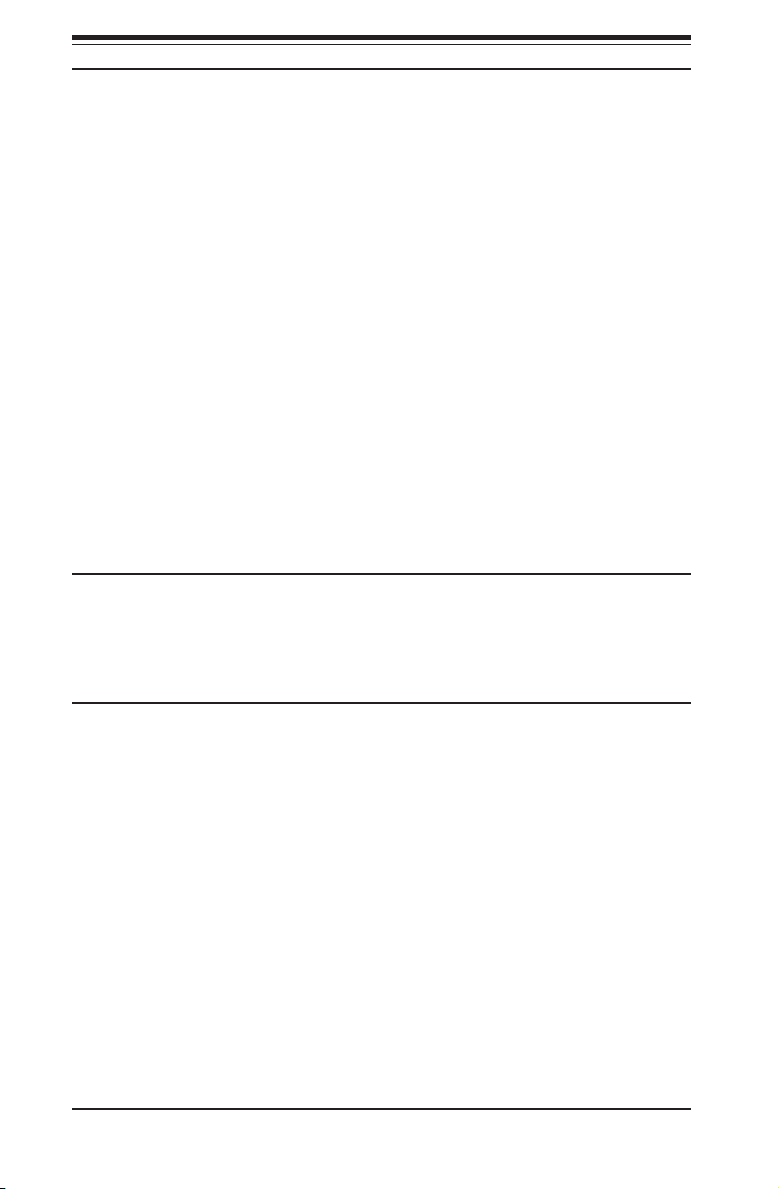
SC827 Chassis Manual
The information in this User’s Manual has been carefully reviewed and is believed to be accurate.
The vendor assumes no responsibility for any inaccuracies that may be contained in this document,
makes no commitment to update or to keep current the information in this manual, or to notify any
person or organization of the updates. Please Note: For the most up-to-date version of this
manual, please see our web site at www.supermicro.com.
Super Micro Computer, Inc. ("Supermicro") reserves the right to make changes to the product
described in this manual at any time and without notice. This product, including software, if any,
and documentation may not, in whole or in part, be copied, photocopied, reproduced, translated or
reduced to any medium or machine without prior written consent.
IN NO EVENT WILL SUPERMICRO BE LIABLE FOR DIRECT, INDIRECT, SPECIAL, INCIDENTAL,
SPECULATIVE OR CONSEQUENTIAL DAMAGES ARISING FROM THE USE OR INABILITY TO
USE THIS PRODUCT OR DOCUMENTATION, EVEN IF ADVISED OF THE POSSIBILITY OF
SUCH DAMAGES. IN PARTICULAR, SUPERMICRO SHALL NOT HAVE LIABILITY FOR ANY
HARDWARE, SOFTWARE, OR DATA STORED OR USED WITH THE PRODUCT, INCLUDING THE
COSTS OF REPAIRING, REPLACING, INTEGRATING, INSTALLING OR RECOVERING SUCH
HARDWARE, SOFTWARE, OR DATA.
Any disputes arising between manufacturer and customer shall be governed by the laws of Santa
Clara County in the State of California, USA. The State of California, County of Santa Clara shall
be the exclusive venue for the resolution of any such disputes. Super Micro's total liability for all
claims will not exceed the price paid for the hardware product.
California Best Management Practices Regulations for Perchlorate Materials: This Perchlorate
warning applies only to products containing CR (Manganese Dioxide) Lithium coin cells. “Perchlorate
Material-special handling may apply. See www.dtsc.ca.gov/hazardouswaste/perchlorate”
WARNING: Handling of lead solder materials used in this
product may expose you to lead, a chemical known to
the State of California to cause birth defects and other
reproductive harm.
Manual Revision 1.0
Release Date: October 1, 2009
Unless you request and receive written permission from Super Micro Computer, Inc., you may not
copy any part of this document.
Information in this document is subject to change without notice. Other products and companies
referred to herein are trademarks or registered trademarks of their respective companies or mark
holders.
Copyright © 2009 by Super Micro Computer, Inc.
All rights reserved.
Printed in the United States of America
ii
Page 3
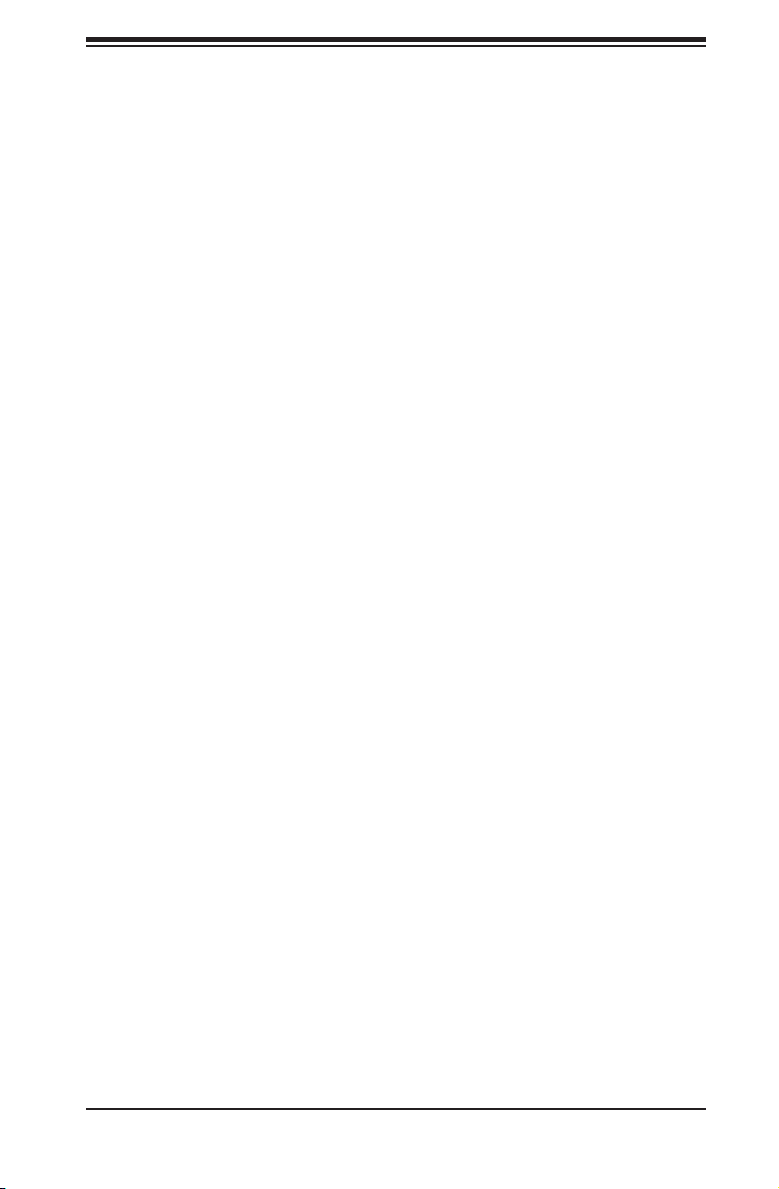
Preface
About This Manual
This manual is written for professional system integrators and PC technicians. It
provides information for the installation and use of the SC827 2U chassis. Installa-
tion and maintenance should be performed by experienced technicians only.
Supermicro’s SC827 2U chassis features a unique and highly-optimized design
for multi-note dual processor platforms. The chassis is equipped with 1200W or
1400W Gold Level, high-efciency power supply for superb power savings. High-
performance fans provide ample optimized cooling for the four motherboard nodes
and the twelve hot-swappable hard drives offer maximum storage capacity in a 2U
form factor.
This document lists compatible parts available when this document was published.
Always refer to the our Web site for updates on supported parts and congura-
tions.
Preface
iii
Page 4

SC827 Chassis Manual
Manual Organization
Chapter 1 Introduction
The rst chapter provides a checklist of the main components included with this
chassis, and describes the main features of the SC827 chassis. This chapter also
includes contact information.
Chapter 2 System Safety
This chapter lists warnings, precautions, and system safety. You should thoroughly
familiarize yourself with this chapter for a general overview of safety precautions
that should be followed before installing and servicing this chassis.
Chapter 3 Chassis Components
Refer here for details on this chassis model including the fans, bays, airow shields,
and other components.
Chapter 4 System Interface
Refer to this chapter for details on the system interface, which includes the functions
and information provided by the control panel on the chassis as well as other LEDs
located throughout the system.
Chapter 5 Chassis Setup and Maintenance
Follow the procedures given in this chapter when installing or removing components,
or reconguring your chassis.
Chapter 6 Rack Installation
Refer to this chapter for detailed information on chassis rack installation. You should
follow the procedures given in this chapter when installing, removing or reconguring
your chassis into a rack environment.
iv
Page 5
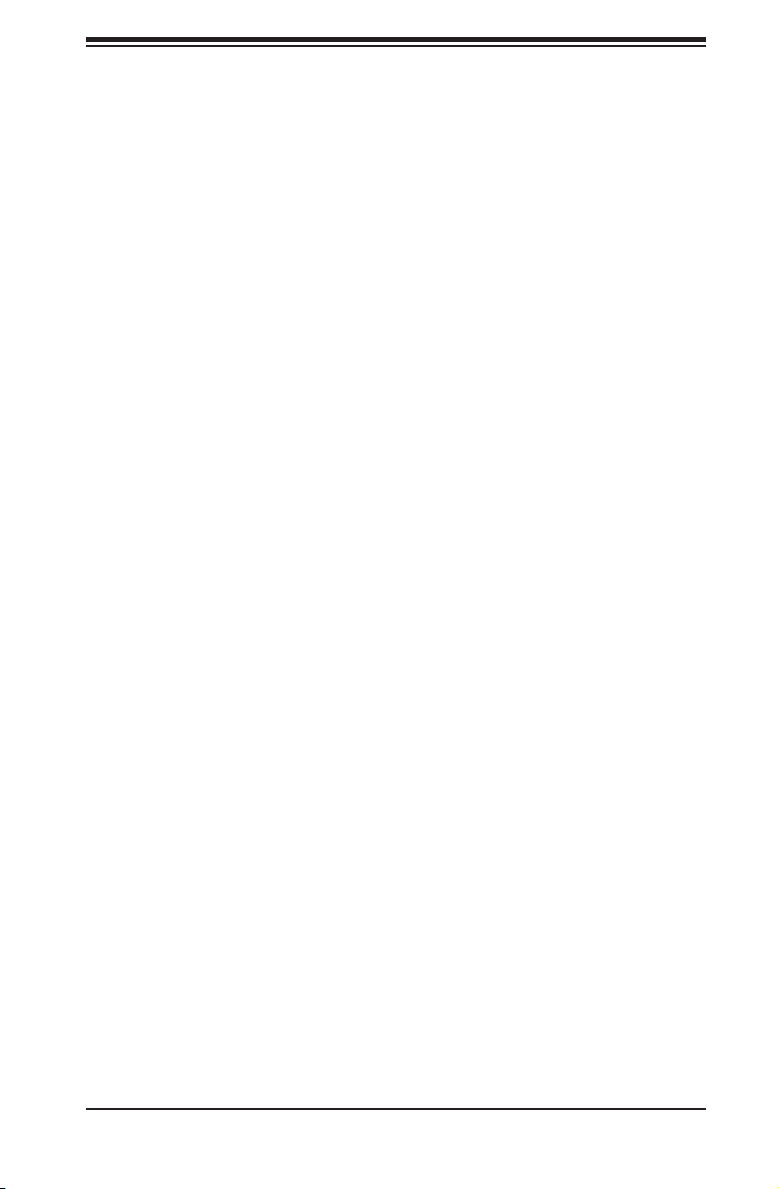
Preface
Compatible Backplanes
This section lists compatible cables, power supply specications, and compatible
backplanes. Not all compatible backplanes are listed. Refer to our Web site for the
latest compatible backplane information.
Appendix A Chassis Cables
Appendix B Power Supply Specications
Appendix C SAS-827T Backplane Specications
Appendix D SAS-827B Backplane Specications
v
Page 6
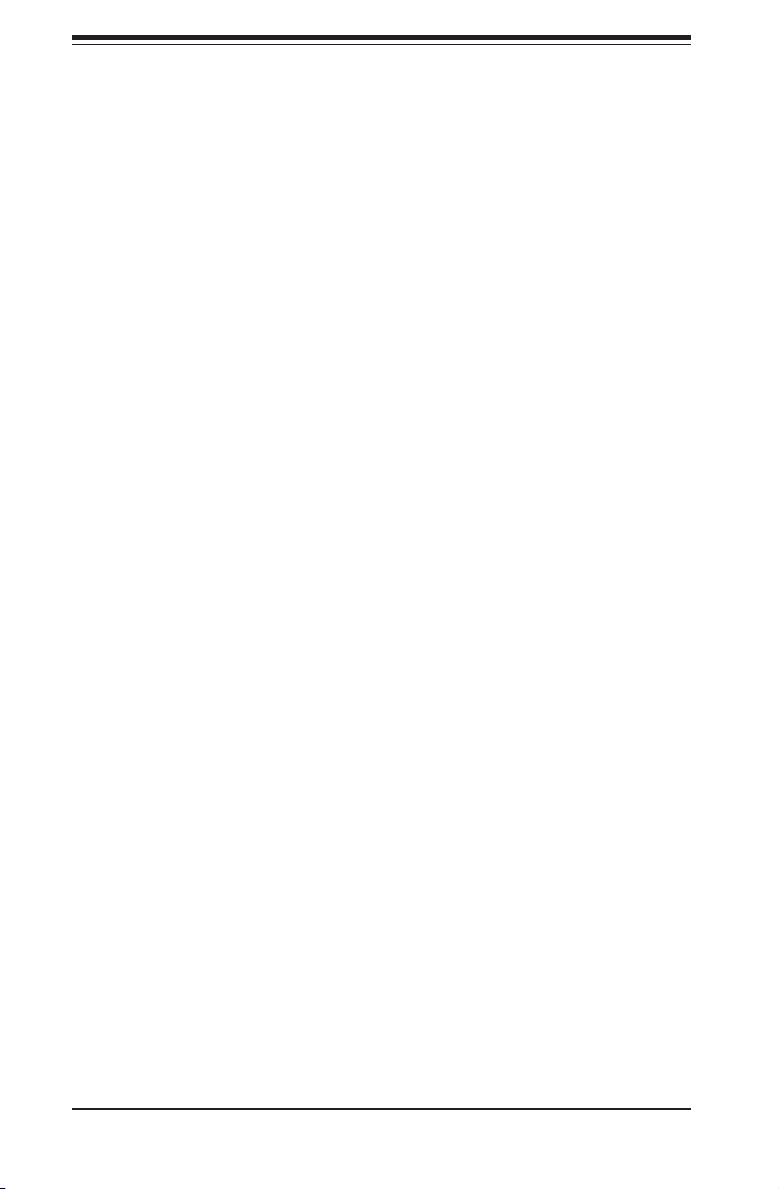
SC827 Chassis Manual
Table of Contents
Preface
About This Manual .............................................................................................iii
Manual Organization ..........................................................................................iv
Chapter 1 Introduction
1-1 Overview ......................................................................................................... 1-1
1-2 Shipping List .................................................................................................... 1-1
Part Numbers .................................................................................................. 1-1
1-3 Contacting Supermicro .................................................................................... 1-2
1-4 Returning Merchandise for Service................................................................. 1-3
Chapter 2 System Safety
2-1 Overview ......................................................................................................... 2-1
2-2 Warnings and Precautions ..............................................................................2-1
2-3 Preparing for Setup ......................................................................................... 2-1
2-4 Electrical Safety Precautions ..........................................................................2-1
2-5 General Safety Precautions ............................................................................ 2-3
2-6 System Safety ................................................................................................. 2-3
Chapter 3 Chassis Components
3-1 Overview ......................................................................................................... 3-1
3-2 Components .................................................................................................... 3-1
3-3 Where to get Replacement Components ........................................................ 3-2
Chapter 4 System Interface
4-1 Overview ......................................................................................................... 4-1
4-2 Control Panel Buttons ..................................................................................... 4-2
4-3 Control Panel LEDs ........................................................................................ 4-2
4-4 Drive Carrier LEDs .......................................................................................... 4-3
Chapter 5 Chassis Setup and Maintenance
5-1 Overview ......................................................................................................... 5-1
5-2 Chassis Cover ................................................................................................. 5-2
5-3 Installing and Removing Hard Drives ............................................................. 5-3
5-4 Removing and Installing the Backplane .......................................................... 5-7
Removing the Backplane ................................................................................ 5-7
Installing the Backplane .................................................................................. 5-9
5-5 Installing the Motherboard ............................................................................ 5-10
Compatible Motherboards ............................................................................. 5-10
Permanent and Optional Standoffs ............................................................... 5-10
5-6 Installing and Replacing Adapter Cards........................................................ 5-13
vi
Page 7
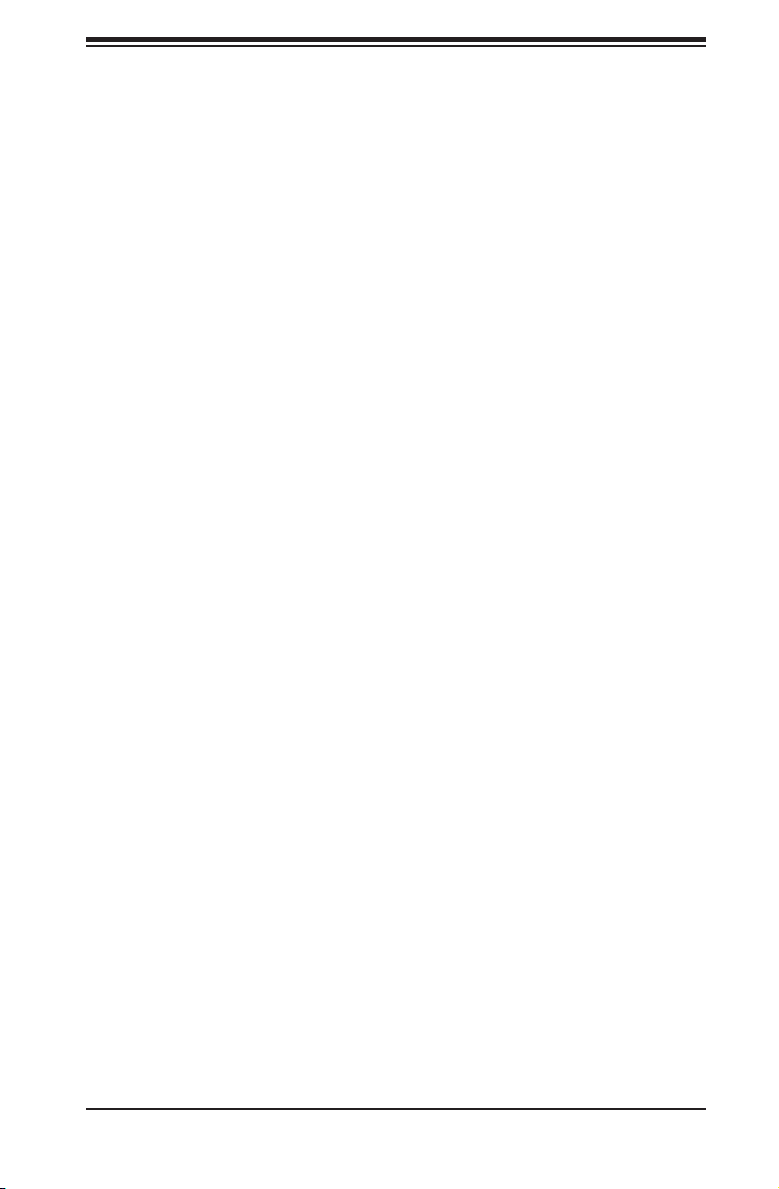
Preface
Add-on Card/Expansion Slot Setup .............................................................. 5-14
Installing the Riser Card ............................................................................... 5-15
5-7 Installing the Air Shrouds .............................................................................. 5-17
Air Shrouds ................................................................................................... 5-17
5-8 Checking the Airow ..................................................................................... 5-18
Installation Complete ..................................................................................... 5-18
5-9 System Fans ................................................................................................. 5-19
Optional Fan Congurations .........................................................................5-19
5-10 Power Supply ............................................................................................... 5-21
Power Supply Replacement .......................................................................... 5-21
Chapter 6 Rack Installation
6-1 Overview ......................................................................................................... 6-1
6-2 Unpacking the System .................................................................................... 6-1
6-3 Preparing for Setup ......................................................................................... 6-1
Choosing a Setup Location ............................................................................. 6-1
6-4 Warnings and Precautions ..............................................................................6-2
Rack Precautions ............................................................................................ 6-2
General Server Precautions ............................................................................ 6-2
6-5 Rack Mounting Considerations ....................................................................... 6-3
Ambient Operating Temperature ..................................................................... 6-3
Reduced Airow .............................................................................................. 6-3
Mechanical Loading ........................................................................................ 6-3
Circuit Overloading .......................................................................................... 6-3
Reliable Ground .............................................................................................. 6-3
6-6 Rack Mounting Instructions ............................................................................. 6-4
Identifying the Sections of the Rack Rails ...................................................... 6-4
Locking Tabs ................................................................................................... 6-5
Releasing the Inner Rail ................................................................................. 6-5
Installing The Inner Rails on the Chassis ....................................................... 6-6
Installing the Outer Rails on the Rack ............................................................ 6-7
Standard Chassis Installation ......................................................................... 6-8
Optional Quick Installation Method .................................................................6-9
Appendix A Cables, Screws, and other Accessories
Appendix B SC827 Power Supply Specications
Appendix C SAS-827T Safety Guidelines
Appendix D SAS-827B Backplane Specications
vii
Page 8
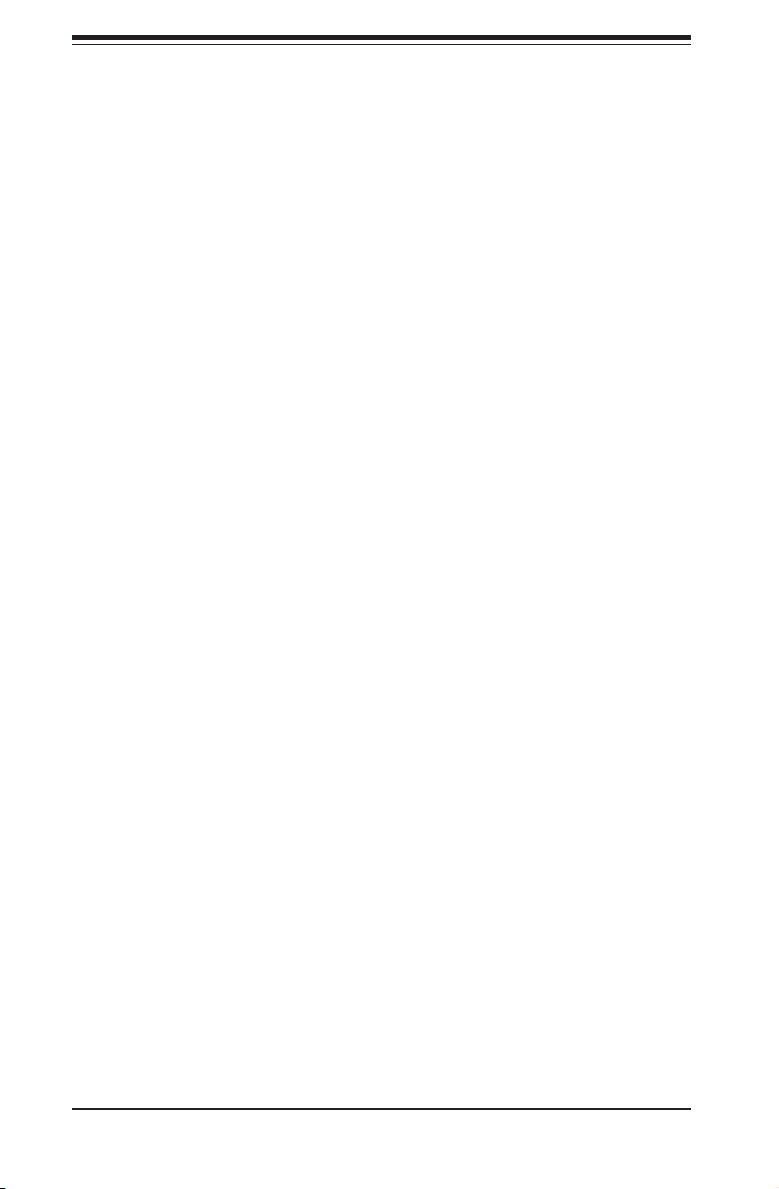
SC827 Chassis Manual
Notes
viii
Page 9
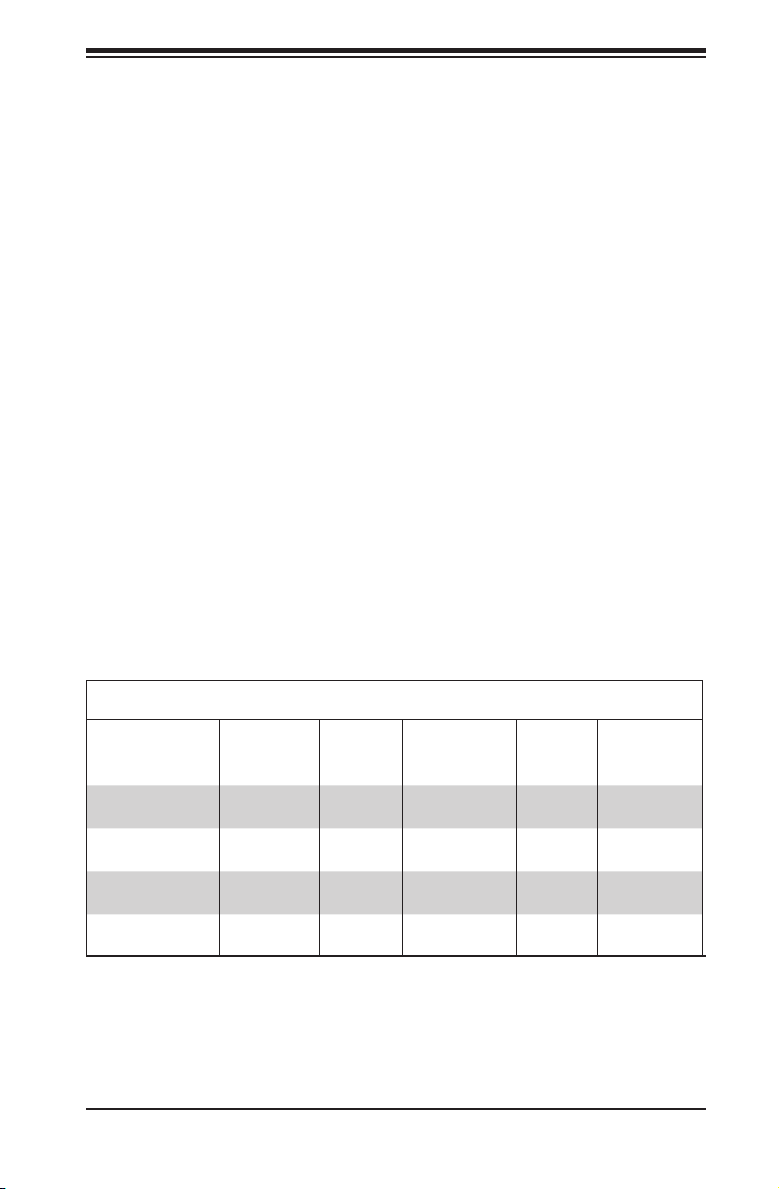
Chapter 1: Introduction
Chapter 1
Introduction
1-1 Overview
Supermicro's SC827 (2U Twin2) chassis is designed to optimize performance per
Watt and per dollar with four independent hot-pluggable DP computing nodes ef-
ciently organized into a 2U form factor. Each node provides three 3.5" hard drives
for RAID 5 data protection, and is contained in a convenient module to facilitate easy
system upgrades, installation and maintenance. The SC827 chassis is equipped
with high-efciency optional 1 + 1 Gold Level redundant power supplies (93%),
power-efcient server board and optimized cooling subsystems. The 2U Twin2 is the
best choice for HPC, datacenter and cost-effective blade-type applications.
1-2 Shipping List
Part Numbers
Please visit the following link for the latest shiping lists and part numbers for your par-
ticular chassis model http://www.supermicro.com/products/chassis/2U/?chs=827
SC827 Chassis
Model
SC827T-R1200W No Dual CPU 12x SAS/SATA 4x LP
SC827H-R1200W Yes Dual CPU 12x SAS/SATA 4x LP
SC827T-R1400W No Dual CPU 12x SAS/SATA 4x LP
SC827H-R1400W Yes Dual CPU 12x SAS/SATA 4x LP
MB Node
Hot-Swap
Feature
CPU HDD I/O Slots
1-1
Power
Supply
1200W Re-
dundant
1200W Re-
dundant
1400W Re-
dundant
1400W Re-
dundant
Page 10
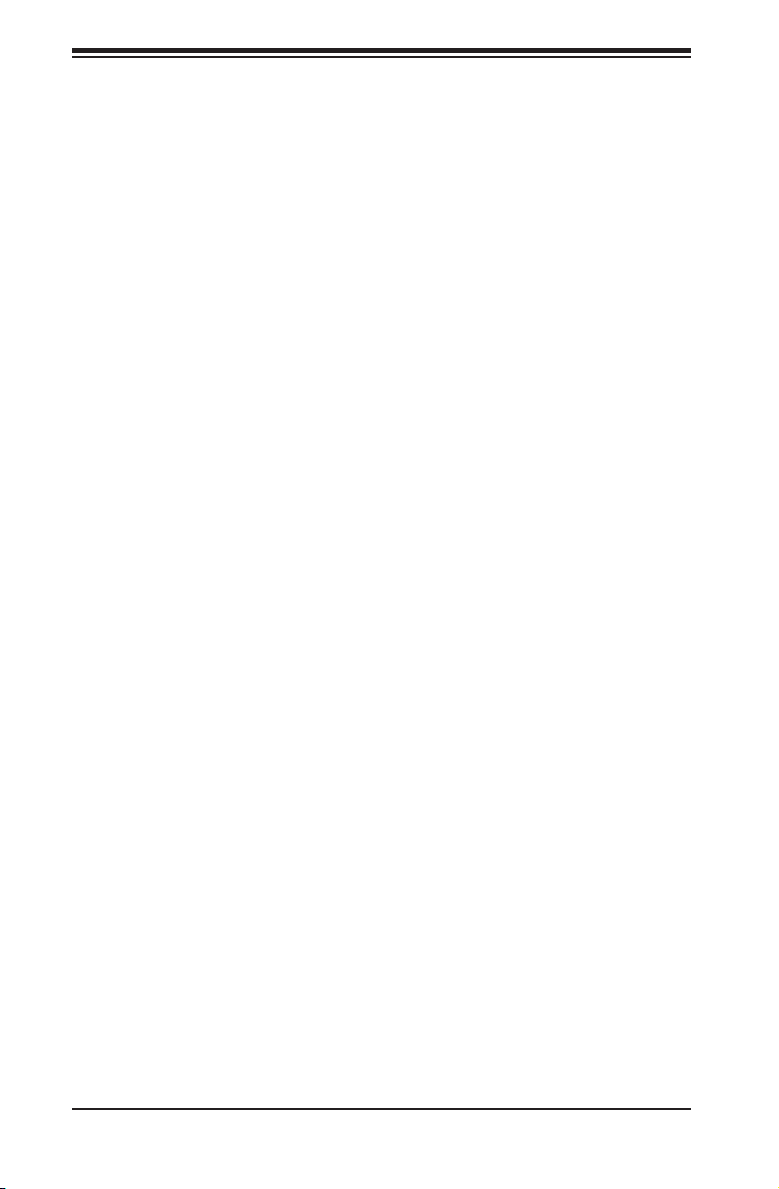
SC827 Chassis Manual
1-3 Contacting Supermicro
Headquarters
Address: Super Micro Computer, Inc.
980 Rock Ave.
San Jose, CA 95131 U.S.A.
Tel: +1 (408) 503-8000
Fax: +1 (408) 503-8008
Email: marketing@supermicro.com (General Information)
support@supermicro.com (Technical Support)
Web Site: www.supermicro.com
Europe
Address: Super Micro Computer B.V.
Het Sterrenbeeld 28, 5215 ML
's-Hertogenbosch, The Netherlands
Tel: +31 (0) 73-6400390
Fax: +31 (0) 73-6416525
Email: sales@supermicro.nl (General Information)
support@supermicro.nl (Technical Support)
rma@supermicro.nl (Customer Support)
Asia-Pacic
Address: Super Micro Computer, Inc.
4F, No. 232-1, Liancheng Rd.
Chung-Ho 235, Taipei County
Taiwan, R.O.C.
Tel: +886-(2) 8226-3990
Fax: +886-(2) 8226-3991
Web Site: www.supermicro.com.tw
Technical Support:
Email: support@supermicro.com.tw
Tel: 886-2-8226-1900
1-2
Page 11
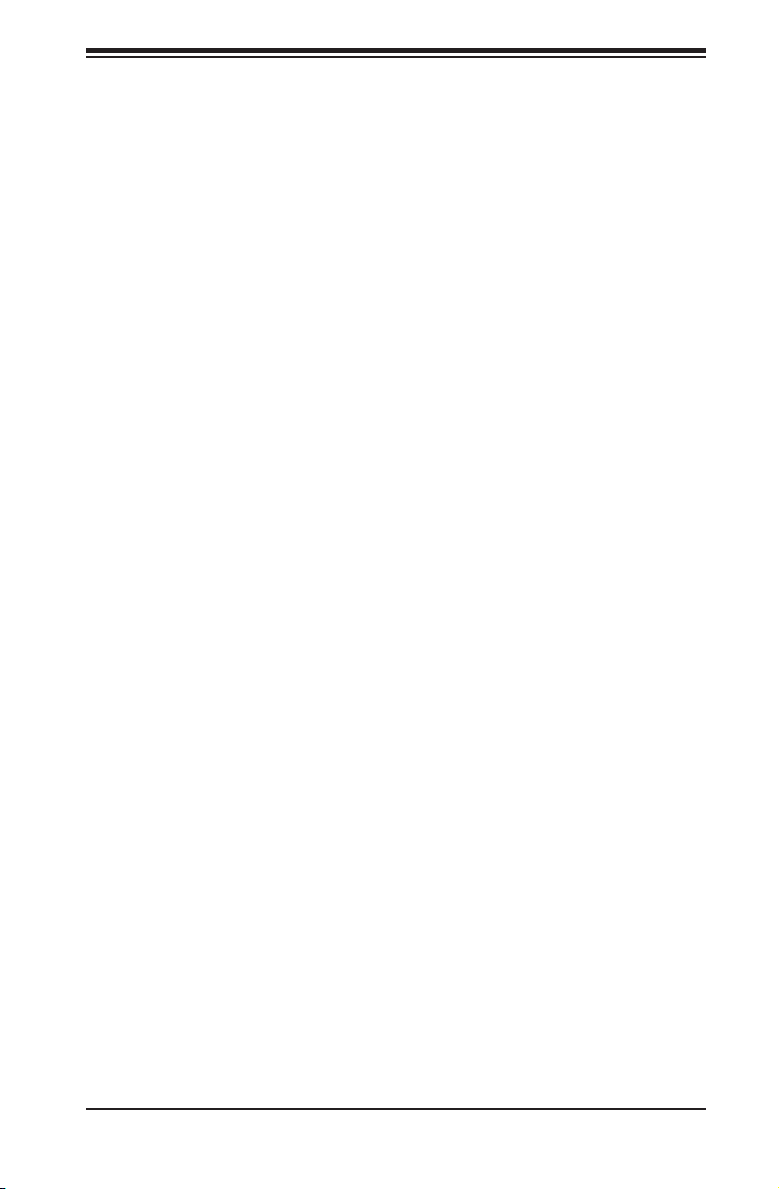
Chapter 1: Introduction
1-4 Returning Merchandise for Service
A receipt or copy of your invoice marked with the date of purchase is required be-
fore any warranty service will be rendered. You can obtain service by calling your
vendor for a Returned Merchandise Authorization (RMA) number. When returning
to the manufacturer, the RMA number should be prominently displayed on the
outside of the shipping carton, and mailed prepaid or hand-carried. Shipping and
handling charges will be applied for all orders that must be mailed when service
is complete.
For faster service, RMA authorizations may be requested online (http://www.
supermicro.com/support/rma/).
Whenever possible, repack the chassis in the original Supermicro carton, using the
original packaging material. If these are no longer available, be sure to pack the
chassis securely, using packaging material to surround the chassis so that it does
not shift within the carton and become damaged during shipping.
This warranty only covers normal consumer use and does not cover damages in-
curred in shipping or from failure due to the alteration, misuse, abuse or improper
maintenance of products.
During the warranty period, contact your distributor rst for any product problems.
1-3
Page 12
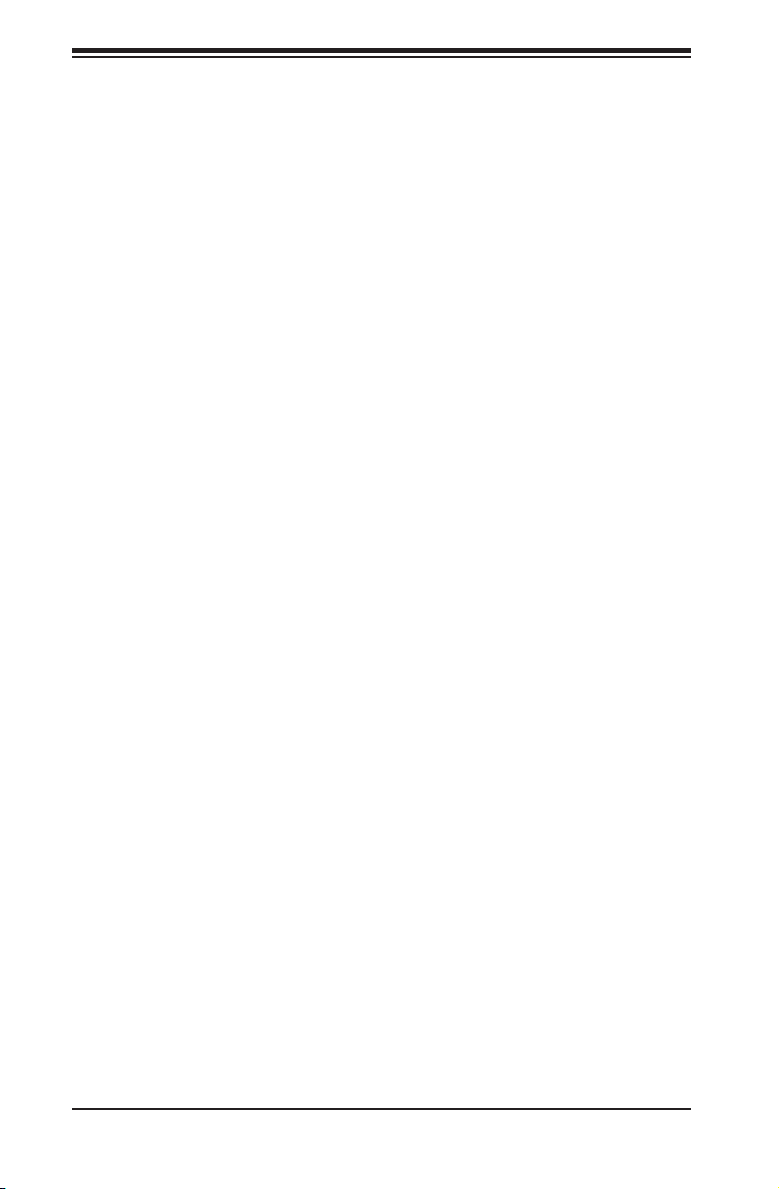
SC827 Chassis Manual
Notes
1-4
Page 13
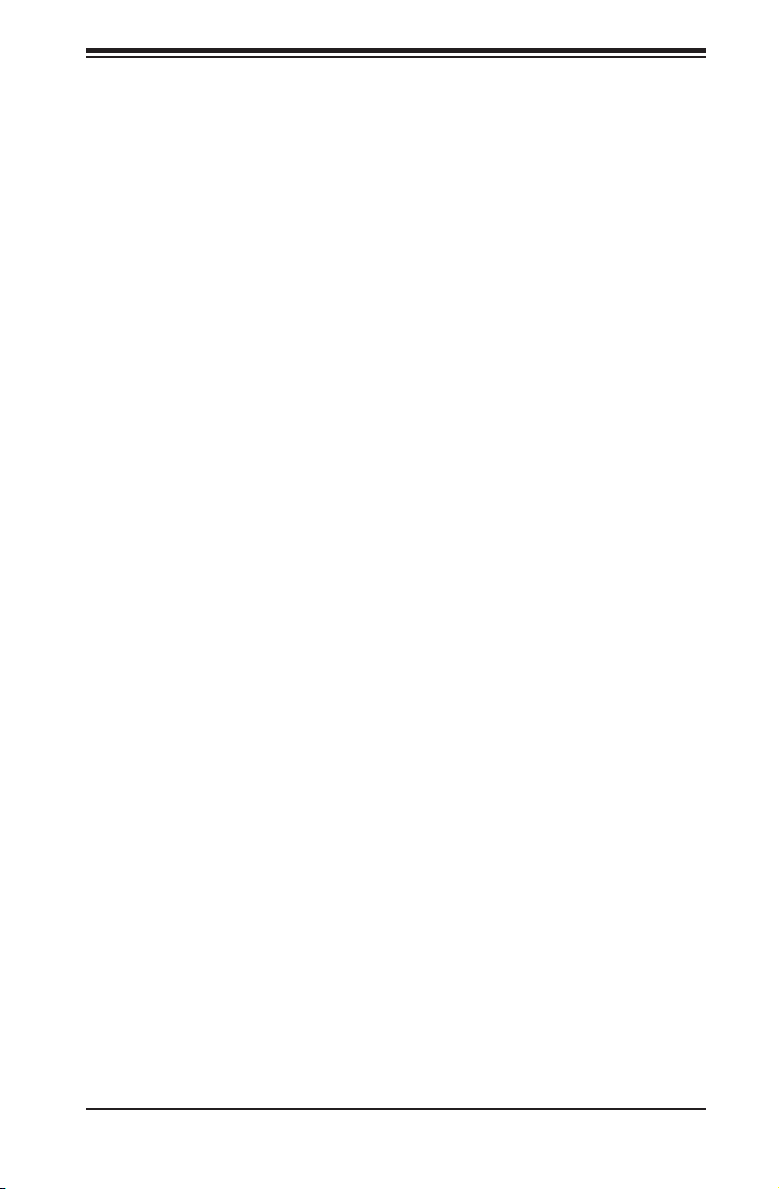
Chapter 2: System Safety
Chapter 2
System Safety
2-1 Overview
This chapter provides a quick setup checklist to get your chassis up and running.
Following the steps in order given should enable you to have your chassis setup and
operational within a minimal amount of time. This quick set up assumes that you are
an experienced technician, famailiar with common concepts and terminology.
2-2 Warnings and Precautions
You should inspect the box the chassis was shipped in and note if it was damaged
in any way. If the chassis itself shows damage, le a damage claim with carrier
who delivered your system.
Decide on a suitable location for the rack unit that will hold that chassis. It should
be situated in a clean, dust-free area that is well venilated. Avoid areas where heat,
electrical noise and eletromagnetic elds are generated.
You will also need it placed near at least one grounded power outlet. When cong-
ured, the SC827 chassis includes one power supply.
2-3 Preparing for Setup
The SC827 chassis includes a set of rail assemblies, including mounting brackets
and mounting screws you will need to install the systems into the rack. Please read
this manual in its entirety before you begin the installation procedure.
2-4 Electrical Safety Precautions
Basic electrical safety precautions should be followed to protect yourself from harm
and the SC827 from damage:
Be aware of the locations of the power on/off switch on the chassis as well •
as the room’s emergency power-off switch, disconnection switch or electrical
outlet. If an electrical accident occurs, you can then quickly remove power from
the system.
2-1
Page 14
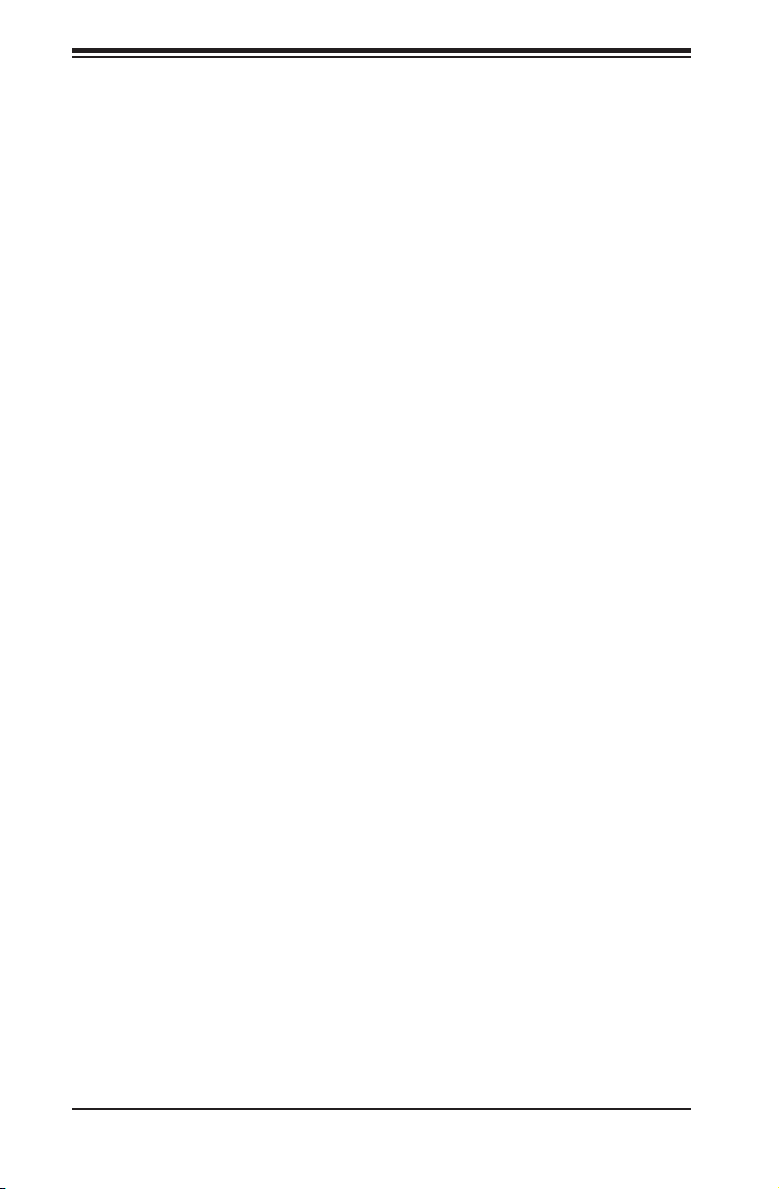
SC827 Chassis Manual
Do not work alone when working with high voltage components.•
Power should always be disconnected from the system when removing or in-•
stalling main system components, such as the serverboard, memory modules
and the DVD-ROM and oppy drives (not necessary for hot swappable drives).
When disconnecting power, you should rst power down the system with the
operating system and then unplug the power cords from all the power supply
modules in the system.
When working around exposed electrical circuits, another person who is fa-•
miliar with the power-off controls should be nearby to switch off the power, if
necessary.
Use only one hand when working with powered-on electrical equipment. This •
is to avoid making a complete circuit, which will cause electrical shock. Use
extreme caution when using metal tools, which can easily damage any electrical
components or circuit boards they come into contact with.
Do not use mats designed to decrease electrostatic discharge as protection from •
electrical shock. Instead, use rubber mats that have been specically designed
as electrical insulators.
The power supply power cord must include a grounding plug and must be •
plugged into grounded electrical outlets.
Serverboard battery: CAUTION - There is a danger of explosion if the onboard •
battery is installed upside down, which will reverse its polarities This battery
must be replaced only with the same or an equivalent type recommended by
the manufacturer. Dispose of used batteries according to the manufacturer’s
instructions.
DVD-ROM laser: CAUTION - this server may have come equipped with a •
DVD-ROM drive. To prevent direct exposure to the laser beam and hazardous
radiation exposure, do not open the enclosure or use the unit in any uncon-
ventional way.
2-2
Page 15
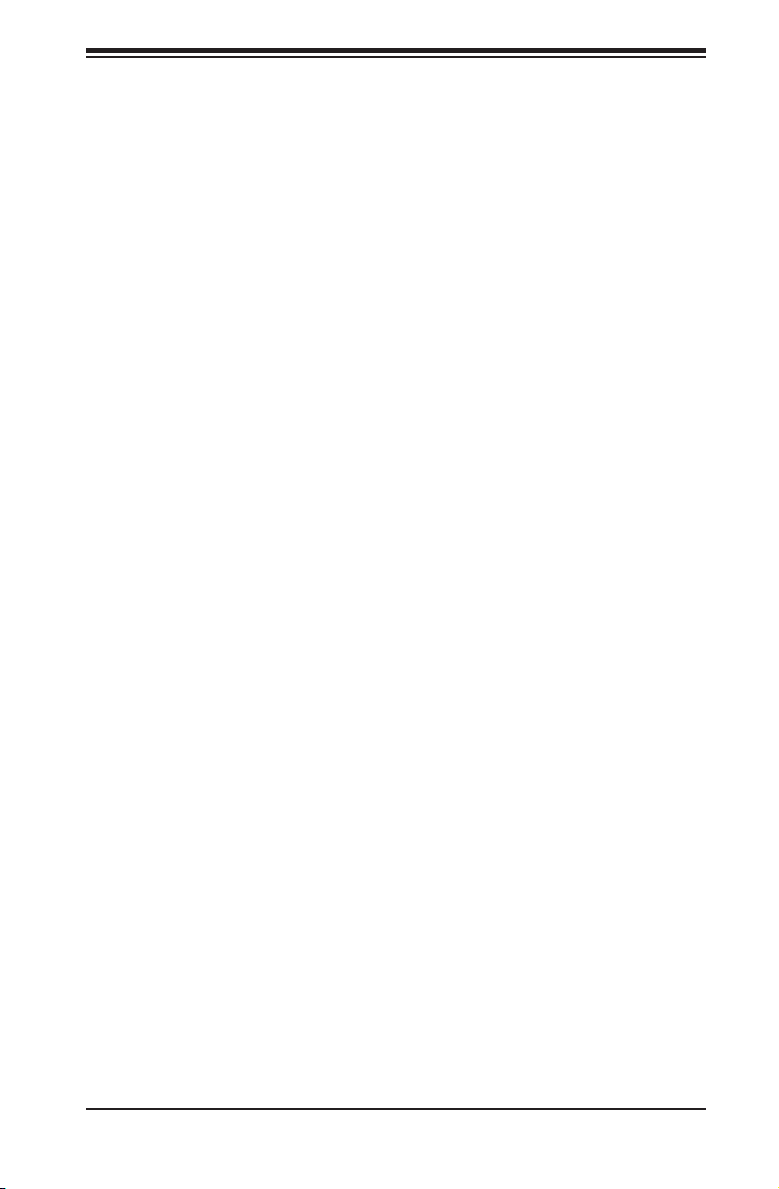
Chapter 2: System Safety
2-5 General Safety Precautions
Keep the area around the chassis clean and free of clutter.•
Place the chassis top cover and any system components that have been re-•
moved away from the system or on a table so that they won’t accidentally be
stepped on.
While working on the system, do not wear loose clothing such as neckties and •
unbuttoned shirt sleeves, which can come into contact with electrical circuits or
be pulled into a cooling fan.
Remove any jewelry or metal objects from your body, which are excellent metal •
conductors that can create short circuits and harm you if they come into contact
with printed circuit boards or areas where power is present.
After accessing the inside of the system, close the system back up and secure •
it to the rack unit with the retention screws after ensuring that all connections
have been made.
2-6 System Safety
Electrostatic discharge (ESD) is generated by two objects with different electrical
charges coming into contact with each other. An electrical discharge is created to
neutralize this difference, which can damage electronic components and printed
circuit boards. The following measures are generally sufcient to neutralize this
difference before contact is made to protect your equipment from ESD:
Do not use mats designed to decrease electrostatic discharge as protection from •
electrical shock. Instead, use rubber mats that have been specically designed
as electrical insulators.
Use a grounded wrist strap designed to prevent static discharge.•
Keep all components and printed circuit boards (PCBs) in their antistatic bags •
until ready for use.
Touch a grounded metal object before removing any board from its antistatic •
bag.
Do not let components or PCBs come into contact with your clothing, which may •
retain a charge even if you are wearing a wrist strap.
2-3
Page 16
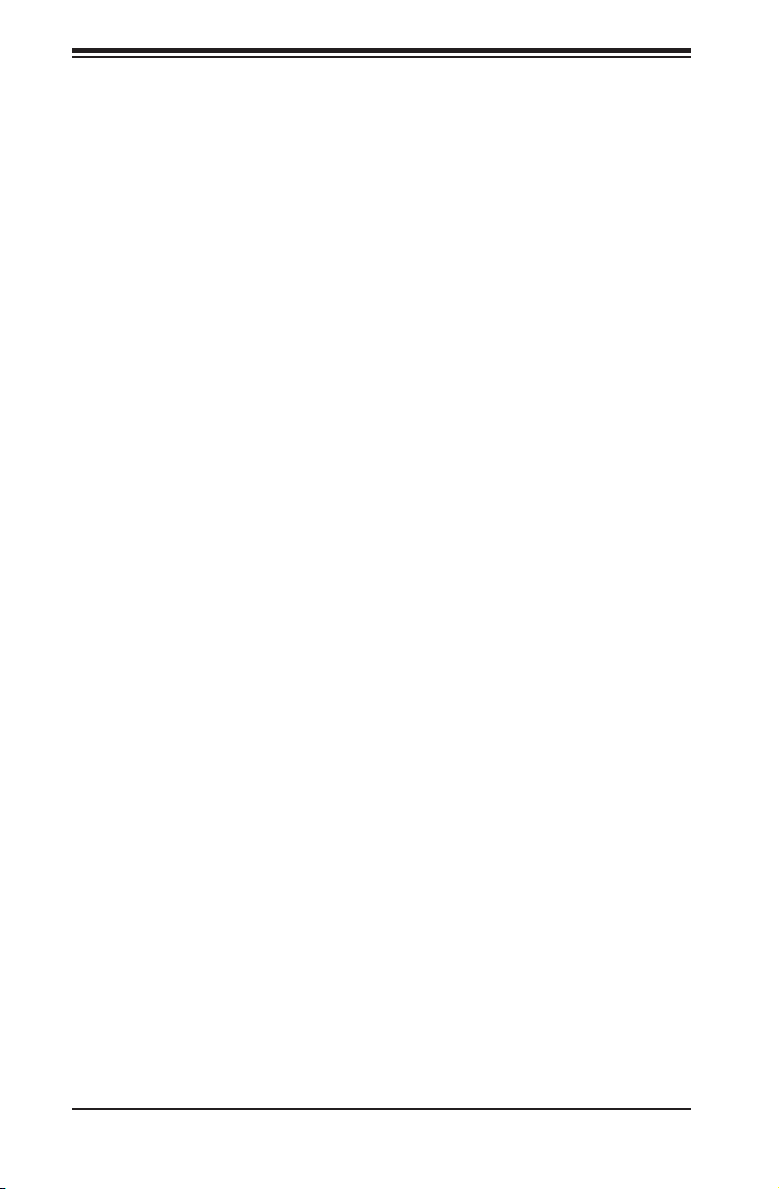
SC827 Chassis Manual
Handle a board by its edges only; do not touch its components, peripheral chips, •
memory modules or contacts.
When handling chips or modules, avoid touching their pins.•
Put the serverboard and peripherals back into their antistatic bags when not •
in use.
For grounding purposes, make sure your computer chassis provides excellent •
conductivity between the power supply, the case, the mounting fasteners and
the serverboard.
2-4
Page 17
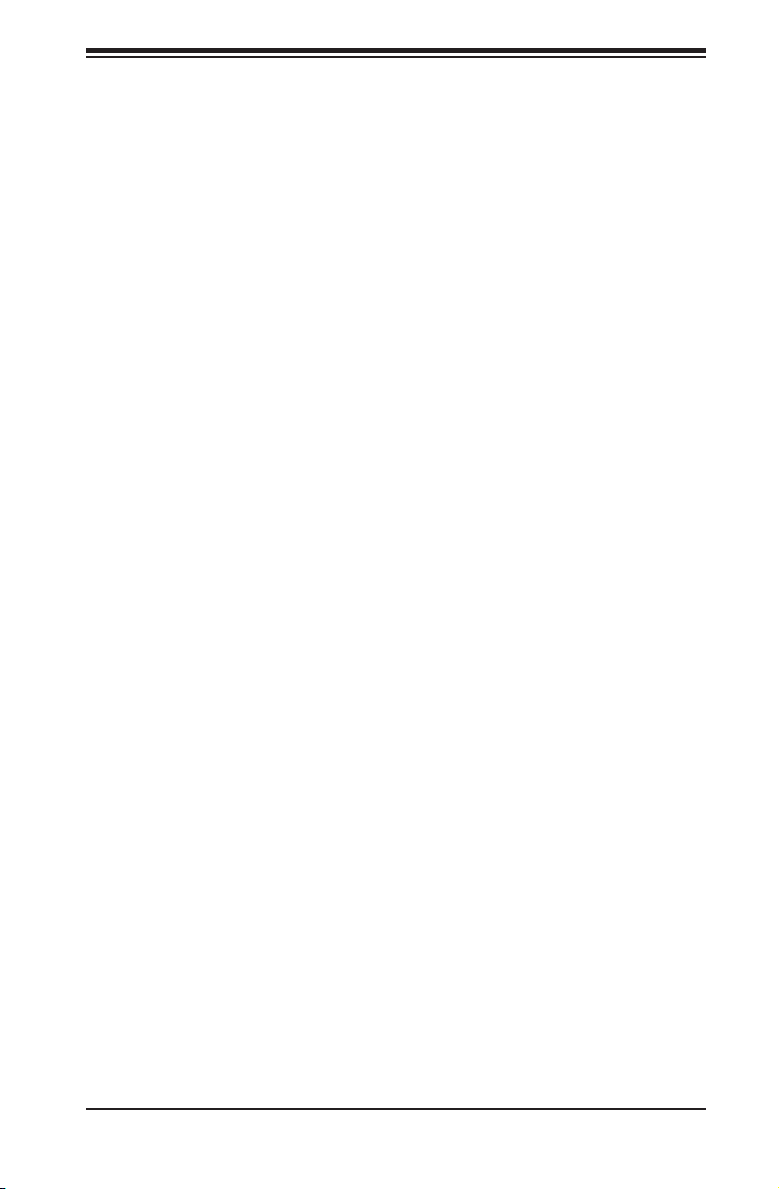
Chapter 3: Chassis Components
Chapter 3
Chassis Components
3-1 Overview
This chapter describes the most common components included with your chassis.
Some components listed may not be included or compatible with your particular
chassis model. For more information, see the installation instructions detailed later
in this manual.
3-2 Components
Chassis
The SC827 chassis includes twelve hot-swappable hard drive bays. For more
information, visit our Web site at: http://www.supermicro.com.
Backplane
Each SC827 chassis comes equipped with either a SAS-827B or SAS-827T back-
plane. For more information regarding compatible backplanes, view the appendices
found at the end of this manual.
Fans
The SC827 chassis accepts four system fans. System fans for the SC827 chassis
are powered from the motherboards or the HDD backplane. On SC827H model
chassis, the two fans on each side are controlled by two motherboards, so that
when one of the motherboard nodes is removed, the second motherboard will
continue to control both fans. In the SC827T chassis, each fan is controlled by one
motherboard, so if a motherboard drawer is removed, the fan associated with that
motherboard will not continue to operate.
Mounting Rails
The SC827 includes a set of quick-release rails, and can be placed in a rack for
secure storage and use. To setup your rack, follow the step-by-step instructions
included in this manual.
3-1
Page 18
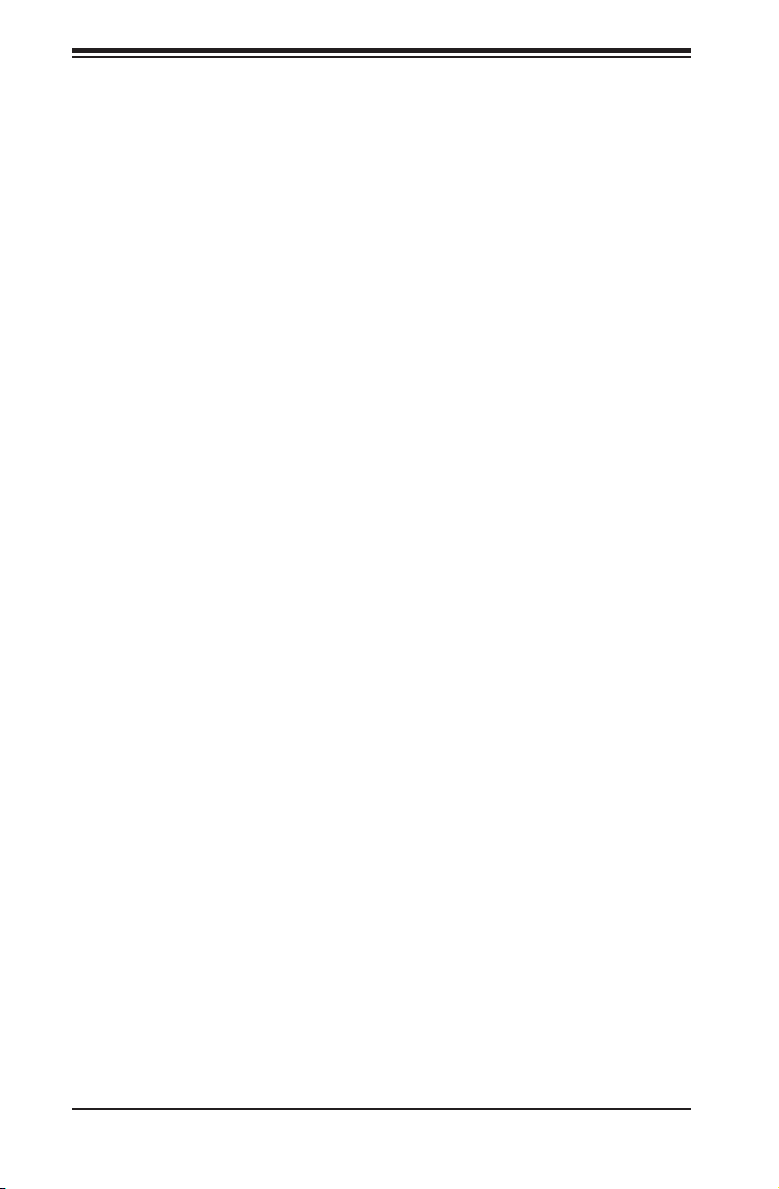
SC827 Chassis Manual
Power Supply
Each SC827 chassis model includes a high-efciency 80 Plus Gold Level power
supply, rated at 1200 or 1400 Watts. In the unlikely event your power supply fails,
replacement is simple and can be accomplished without tools.
Air Shroud
The SC827 chassis requires mylar air shrouds for each node to direct the airow
where cooling is needed. The air shroud will differ for different motherboards. If using
a motherboard which is not the default in the chassis, refer to the optional parts in
the Appendix of this manual, or the Supermicro Web site at www.supermicro.com
to puchase the proper air shroud.
3-3 Where to get Replacement Components
Although not frequently, you may need replacement parts for your system. To
ensure the highest level of professional service and technical support, we strongly
recommend purchasing exclusively from our Supermicro Authorized Distributors /
System Integrators / Resellers. A list of Supermicro Authorized Distributors / System
Integrators /Reseller can be found at: http://www.supermicro.com. Click the Where
to Buy link.
3-2
Page 19
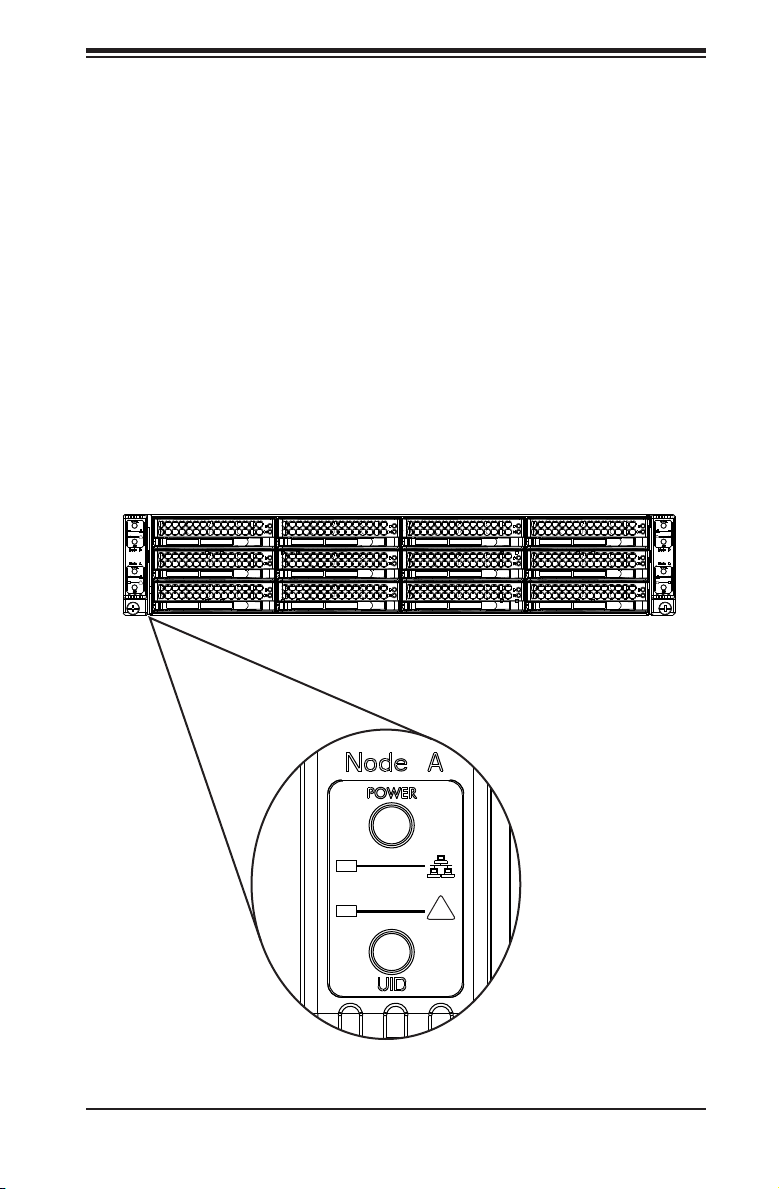
Chapter 4: System Interface
!
!
!
!
!
Chapter 4
System Interface
4-1 Overview
There are several LEDs on the control panel and on the drive carriers to keep you
constantly informed of the overall status of the system. SC827 models include four
control panels on the handles of the chassis which control each of the systems.
This chapter explains the meanings of all LED indicators and the appropriate re-
sponse you may need to take.
Figure 4-1: Chassis Control Panel
4-1
Page 20
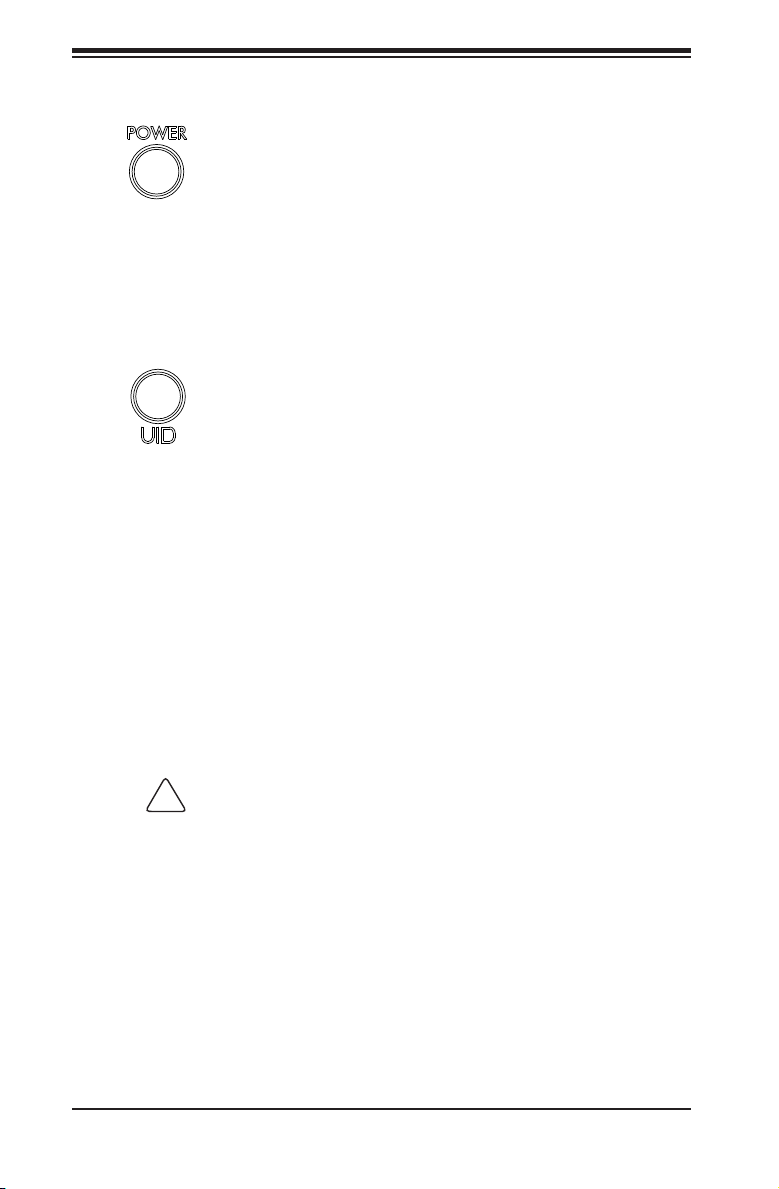
SC827 Chassis Manual
!
4-2 Control Panel Buttons
Power: The main power button on each of the four control panels is •
used to apply or remove power from the power supply to each of the
four systems in the chassis. Turning off system power with this but-
ton removes the main power, but keeps standby power supplied to the
system. Therefore, you must unplug system before servicing. The poer
button has a built-in LED which will turn green when the power is on.
UID: When used with a UID compatible motherboard, the UID button is used •
to turn on or off the blue light function of the LED. This is built into the front
side of the UID button and at the rear end of each motherboard node, for those
motherboards which support it. Once the blue light is activated, the unit can be
easily located in very large racks and server banks.
4-3 Control Panel LEDs
The four control panels are located on the front handle of the SC827 chassis. Each
control panel has two additional LEDs. These LEDs provide you with critical informa-
tion related to different parts of the system. This section explains what each LED
indicates when illuminated and any corrective action you may need to take.
Alert: This LED is illuminated when an alert condition occurs. •
A solid red light indicates an overheat condition in the system.
A ashing red light which ashes in one second intervals indicates a fan
failure.
A ashing red light which ashes in four second interfals indicates a power
failure. When notied of an alert, check the routing of the cables and make
sure all fans are present and operating normally. You should also check to
make sure that the chassis covers and air shrouds are installed. Finally, veri-
fy that the heatsinks are installed properly. This LED will remain ashing or on
4-2
Page 21

Chapter 4: System Interface
as long as the temperature is too high or a fan does not function properly.
NIC: Indicates network activity on either LAN1 or LAN2 when flashing •
.
4-4 Drive Carrier LEDs
The SC827 chassis uses SAS/SATA drives.
SAS/SATA Drives
Each SAS/SATA drive carrier has two LEDs.
Blue: Each Serial ATA drive carrier has a blue LED. When illuminated, this blue •
LED (on the front of the SATA drive carrier) indicates drive activity. A connection
to the SATA backplane enables this LED to blink on and off when that particular
drive is being accessed.
Red: The red LED to indicate an SAS/SATA drive failure. If one of the SAS/SATA •
drives fail, you should be notied by your system management software.
SCSI Drives
This chassis does not support SCSI drives at this time.
4-3
Page 22
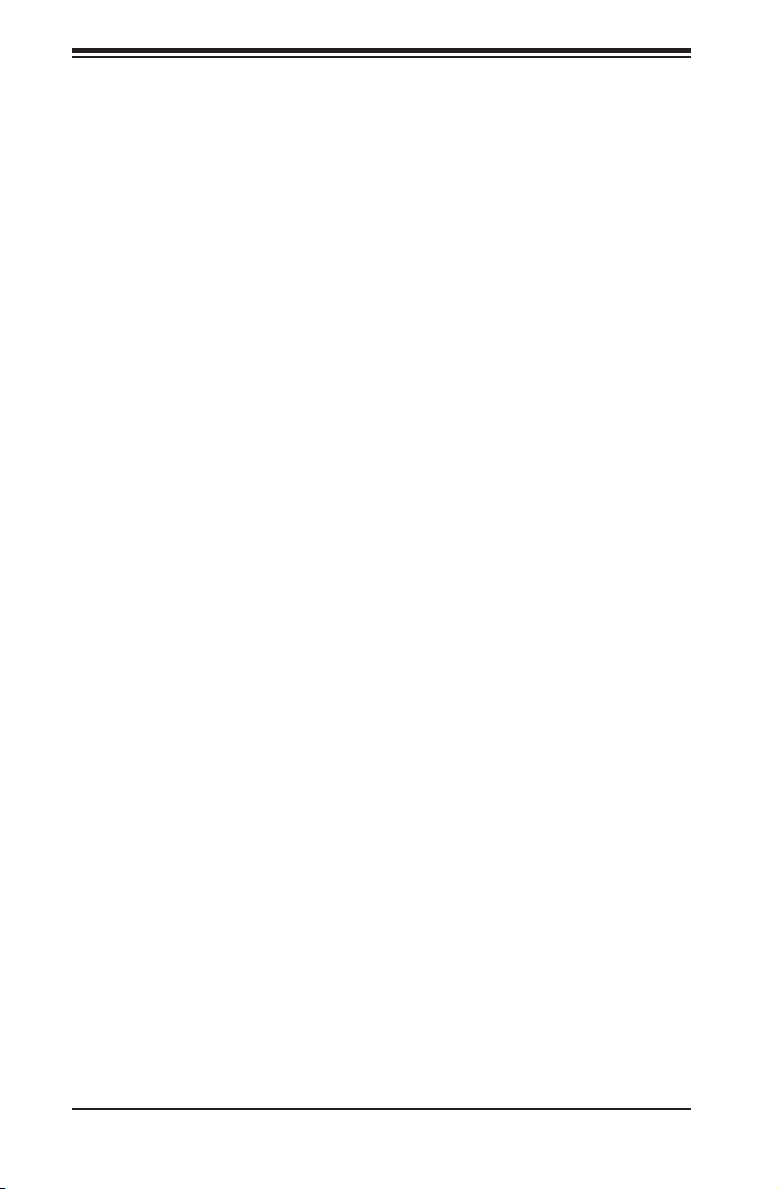
SC827 Chassis Manual
Notes
4-4
Page 23
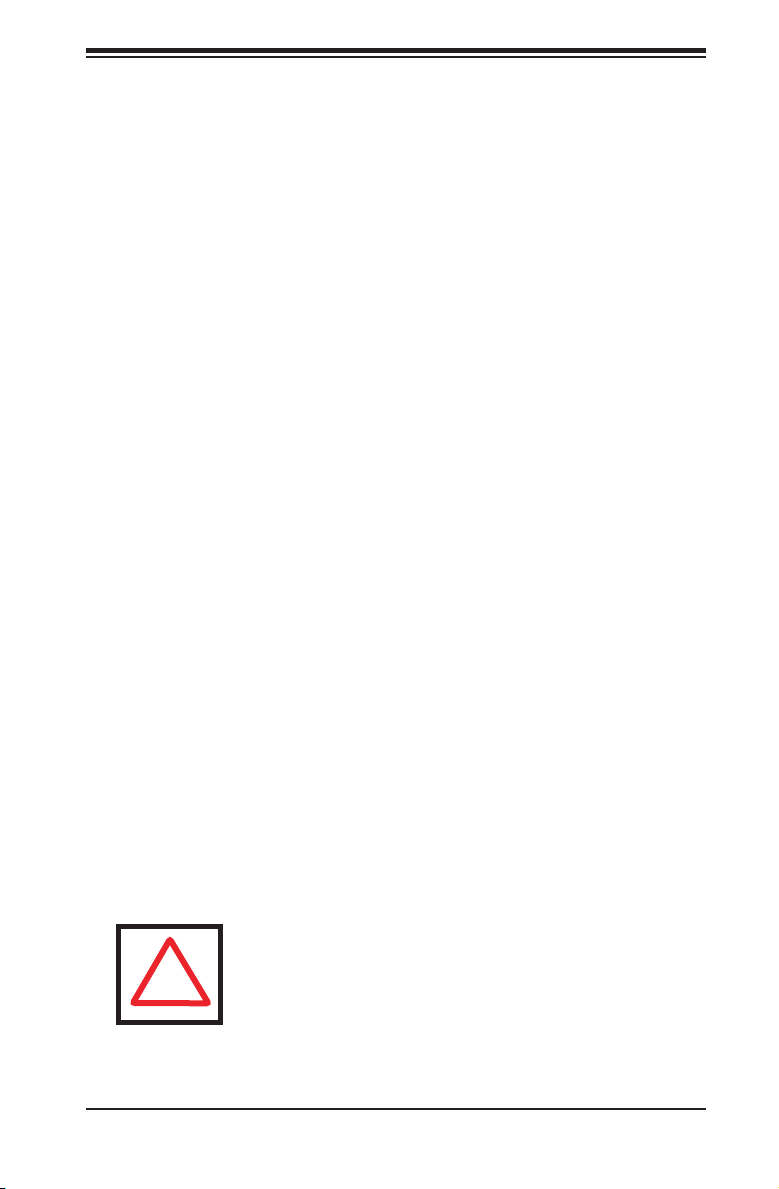
Chapter 5: Chassis Setup and Maintenance
!
Chapter 5
Chassis Setup and Maintenance
5-1 Overview
This chapter covers the steps required to install components and perform mainte-
nance on the chassis. The only tool you will need to install components and perform
maintenance is a Phillips screwdriver.
Overview•
Chassis Cover•
Installing and Removing Hard Drives•
Removing and Installing the Backplane•
Installing the Motherboard•
Add-on Card/Expansion Card Setup•
Adapter Card Replacement•
Installing the Air Shrouds•
Checking the Chassis the Air Flow•
Review the warnings and precautions listed in the manual before setting up or servicing this chassis. These include information in Chapter 2: System Safety and the warning/precautions listed in the setup instructions.
5-1
Page 24
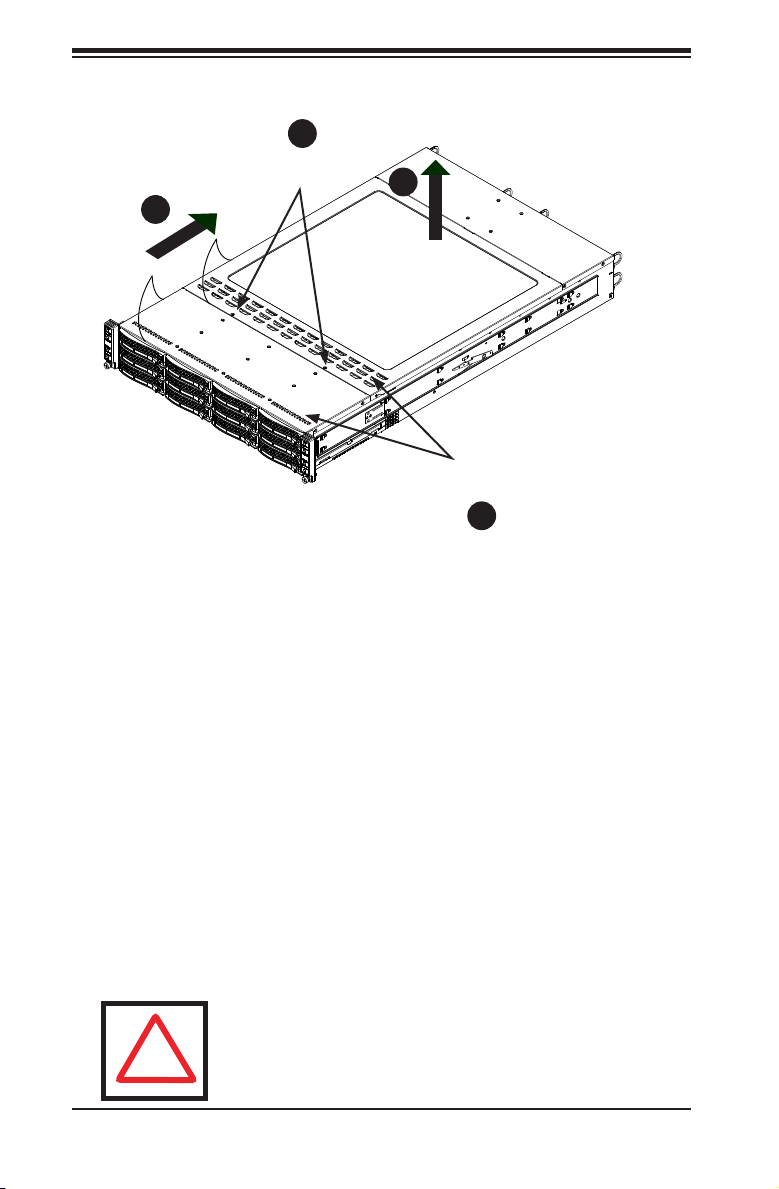
SC827 Chassis Manual
!
5-2 Chassis Cover
1
Remove two
screws
3
1
Figure 5-1: Removing the Chassis Cover
Before operating the SC827 chassis for the rst time, it is important to remove the
protective lm covering the top of the chassis, in order to allow for proper ventila-
tion and cooling.
Removing the Chassis Cover and Protective Film
2
Check Ventilation
Openings
4
1
Remove the two screws which secure the top cover onto the chassis as 1.
shown above.
Lift the top cover up and off the chassis.2.
Peel off the protective lm covering the top cover and the top of the chassis3.
Check that all ventilation openings on the top cover and the top of the chassis 4.
are clear and unobstructed.
Warning: Except for short periods of time, do NOT operate the
server without the cover in place. The chassis cover must be in
place to allow proper airow and prevent overheating.
5-2
Page 25

Chapter 5: Chassis Setup and Maintenance
5-3 Installing and Removing Hard Drives
The SC827 chassis contains four individual motherboards in separate node draw-
ers. Each motherboard node controls a set of three hard drives. Note that if a
motherboard node drawer is pulled out of the chassis, the hard drives associated
with that node will power down as well.
Motherboard Drawer Locations in the Chassis
Motherboard B
Controls HDDs B1, B2 and B3
Motherboard A
Controls HDDs A1, A2 and A3
MB: B
Motherboard D
Controls HDDs D1, D2 and D3
Motherboard C
Controls HDDs C1, C2 and C3
MB: A
MB: C
MB: D
A
1
B
1
C
1
D
1
Figure 5-2: Hard Drives and the Corresponding Motherboards
5-3
Page 26

SC827 Chassis Manual
2
1
Figure 5-3: Removing a Hard Drive Tray
Removing Hard Drive Trays from the Chassis
Press the release button on the drive tray. This extends the drive bay handle.1.
Use the handle to pull the drive out of the chassis.2.
5-4
Page 27

Chapter 5: Chassis Setup and Maintenance
!
Dummy Drive
Drive Tray
Figure 5-4: Chassis Drive Tray
The drives are mounted in drive trays to simplify their installation and removal from
the chassis. These trays also help promote proper airow for the drive bays.
Warning: Except for short periods of time while swapping hard
drives, do not operate the server with the hard drives bays
empty.
1
Figure 5-5: Removing Dummy Drive from Tray
Installing a Drive into the Hard Drive Tray
Remove the screws (2) holding the drive to the tray.1.
Remove the drive from the tray.2.
1
5-5
Page 28

SC827 Chassis Manual
SAS or SATA
Hard Drive
4
Drive Tray
Figure 5-6: Removing Hard Drive
Install a new drive into the tray with the printed circuit board side facing down 3.
so that the mounting holes align with those in the carrier.
4
Secure the hard drive by tightening all six (6) screws.4.
Use the open handle to replace the drive tray into the chassis. Make sure the 5.
close the drive tray handle.
5-6
Page 29

Chapter 5: Chassis Setup and Maintenance
5-4 Removing and Installing the Backplane
The SC827 chassis backplane is located behind the hard drives and in front of
the front system fans. Although backplane failure rarely occurs, in the event of a
backplane failure, follow the instructions below.
Removing the Backplane
Removing the Backplane from the Chassis
Power down and unplug the system from any power source.1.
Remove the chassis cover.2.
Disconnect the cabling to the backplane. 3.
Remove all of the hard drive trays from the front of the chassis.4.
Remove the ve upper screws at the top of the backplane and the screw from 5.
the side of the chassis, as indicated by the arrows below.
5
1
Figure 5-7: Removing the Screws at the Top of the Backplane
5-7
Page 30

SC827 Chassis Manual
Loosen the three screws in the spring bar, located on the oor of the chassis, 6.
indicated by the arrows below.
6
1
Figure 5-8: Loosening the Spring Bar Screws in the Floor of the Chassis
7
1
Figure 5-9: Removing the Backplane from the Chassis
Gently ease the backplane up and out of the chassis at a slight angle.7.
5-8
Page 31

Chapter 5: Chassis Setup and Maintenance
Installing the Backplane
Installing the Backplane into the Chassis
Ensure that all of the hard drive trays have been removed from the bays in 1.
the front of the chassis and that the spring bar has been loosened as directed
in the previous section.
Secure the side mounting bracket to the backplane with the two screws 2.
provided.
Slide the backplane into the chassis at a slight angle, pushing it up against 3.
the side of the chassis.
Ease the backplane forward, against the front of the chassis. This will aid in 4.
the alignment of the mounting holes.
Align the mounting holes in the backplane with the holes in the chassis. Re-5.
place the four screws at the top of the backplane and the screw on the side
of the chassis.
Adjust the spring bar, then tighten the spring bar screws in the oor of the 6.
chassis.
Reconnect all cables and return the hard drive trays to their bays in the front 7.
of the chassis.
2
1
3
1
4
1
Figure 5-10: Installing the Backplane
5-9
Page 32

SC827 Chassis Manual
5-5 Installing the Motherboard
I/O Shields
Figure 5-11: I/O Shield Placement
Compatible Motherboards
Most Supermicro Twin series motherboards are compatible with the SC827 chassis.
For the most up-to-date information on compatible motherboards and other parts,
visit the Supermicro Web site at www.supermicro.com.
Hot-swappable motherboards feature different adapter cards, depending upon the
motherboard. Adapter cards are optional and are not included with the chassis. For
information on ordering adapter cards, see the appendix of this manual or visit the
Supermicro Web site at www.supermicro.com.
Permanent and Optional Standoffs
Standoffs prevent short circuits by securing space between the motherboard and
the chassis surface. The SC827 chassis includes permanent standoffs in locations
used by the motherboards. These standoffs accept the rounded Phillips head screws
included in the SC827 accessories packaging.
Some motherboards require additional screws for heatsinks, general components
and/or non-standard security. Optional standoffs are used for these mother-
boards.
To use an optional standoff, you must place a hexagon screw through the bottom
the chassis and secure the screw with the hexagonal nut (rounded side up).
Depending upon the conguration of the motherboard being used, it is also pos-
sible that some of the optional standoffs which are pre-installed in the chassis, may
need to be removed.
5-10
Page 33

Chapter 5: Chassis Setup and Maintenance
Figure 5-12: Installing the Motherboard in the Motherboard Node Drawer
Installing the Motherboard
Review the documentation that came with your motherboard. Become familiar 1.
with component placement, requirements, precautions, and cable connec-
tions.
Pull the motherboard node drawer out of the back of the chassis. 2.
Remove the add-on card brackets: 3.
3a. Remove screw securing the add-on card bracket to the back of the node
drawer.
3b. Lift the bracket out of the node drawer.
Lay the motherboard in the node drawer aligning the standoffs with the moth-4.
erboard.
Secure the motherboard to the node drawer using the rounded, Phillips head 5.
screws included for this purpose.
Install the adapter card associated with the motherboard if the chassis is a 6.
hot-swappable version. Refer to the next section for instructions on installing
the adapter card
Secure the CPU(s), heatsinks, and other components to the motherboard as 7.
described in the motherboard documentation.
5-11
Page 34

SC827 Chassis Manual
Connect the cables between the motherboard, backplane, chassis, front 8.
panel, and power supply, as needed. Also, fans may be temporarily removed
to allow access to the backplane ports.
Replace the add-on card bracket and secure the bracket with a screw.9.
Repeat steps 3 - 5 for the remaining nodes.10.
5-12
Page 35

Chapter 5: Chassis Setup and Maintenance
5-6 Installing and Replacing Adapter Cards
Adapter cards provide hot-swappable functionality to the chassis.
Motherboard
Adapter Card
Drawer
Figure 5-13: Adapter Card Installation
Removing the Adapter Card
Remove the motherboard drawer from the chassis. 1.
Disconnect the wiring, connecting the adapter card to the motherboard if any 2.
is present.
Remove the ve screws securing the adapter card and the spacer plate to the 3.
drawer and set them aside for later use.
Spacer Plate
Five Screws
Remove the adapter card and spacer plate from the motherboard drawer.4.
Set the spacer plate aside for later use.5.
Installing the Adapter Card
Make sure the motherboard has been installed properly in the node drawer 1.
before installing the adapter card
Place the adapter card and spacer plate in the motherboard drawer, aligning 2.
the holes in the spacer and the adapter card with the holes in the mother-
board drawer.
Secure the adapter card and spacer plate to the motherboard drawer, using 3.
the ve M3 athead screws which were previously set aside.
Reconnect the wiring from the motherboard to the adapter card if necessary.4.
Return the motherboard drawer to the closed position in the chassis.5.
5-13
Page 36

SC827 Chassis Manual
Add-on Card/Expansion Slot Setup
The SC827 chassis supports one low-prole expansion slot for each node, for a
total of four slots in the chassis. To install a low-prole PCI card, follow the instruc-
tions below.
Add-on Card Slot Clip
Figure 5-14: I/O Shield Conguration
5-14
PCI Slot Shield
Page 37

Figure 5-15: Installing the Riser Card
Installing the Riser Card
Installing the Riser Card
Disconnect the power supply and lay the chassis on a at surface.1.
Pull the motherboard node drawer from the chassis.2.
Chapter 5: Chassis Setup and Maintenance
Remove the add-on card bracket. 3.
3a. Remove the screw securing the add-on bracket to the back of the drawer.
3b. Lift the bracket out of the motherboard node drawer.
Align the riser card mounting hole to the bracket standoff and secure the 4.
riser card to the bracket using the two screws included in the accessory box.
Inser the riser card along with the riser bracket into the motherboard. 5.
Secure the riser bracket to the motherboard node drawer's rear window.6.
5-15
Page 38

SC827 Chassis Manual
PCI Slot
Add-on Card
Shield
Figure 5-16: Installing the Add-On Card
Installing Add-on Cards
Disconnect the power supply, lay the chassis on a at surface, and open the 1.
chassis cover.
Pull out the motherboard node drawer from the chassis.2.
Riser
Card
Screw
Riser
Card
Pull open the add-on card slot clip in the rear of the motherboard node 3.
drawer.
Remove the PCI slot shield.4.
Place the add-on card into the motherboard node drawer. 5.
Slide the add-on card into the rear riser card slot and t the add-on card 6.
bracket with the opening in the rear of the motherboard node drawer.
Close the add-on card slot clip.7.
5-16
Page 39

Chapter 5: Chassis Setup and Maintenance
SCALE 1.000
5-7 Installing the Air Shrouds
Air Shrouds
Air shrouds concentrate airow to maximize fan efciency. The SC827 chassis
requires air shrouds for each motherboard node. Air shrouds vary depending upon
the motherboard used. See the illustrations below.
Installing an Air Shroud
Make sure that the motherboard adapter card (if any) and all components are 1.
properly installed in each motherboard node.
Place the rst air shroud over the motherboard, as shown below. The air 2.
shroud sits behind the system fans and goes over the top of the motherboard
and its components.
Repeat the procedure for the remaining three motherboard nodes.3.
Figure 5-17: Installing the Air Shroud with Different Motherboards
5-17
Page 40

SC827 Chassis Manual
5-8 Checking the Airow
Checking Airow
Make sure there are no objects to obstruct airow in and out of the server. In 1.
addition, if you are using a front bezel, make sure the bezel's lter is replaced
periodically.
Do not operate the server without drives or drive trays in the drive bays. Use 2.
only recommended server parts.
Make sure no wires or foreign objects obstruct airow through the chassis. 3.
Pull all excess cabling out of the airow path or use shorter cables.
The control panel LEDs inform you of system status. See “Chapter 3: System 4.
Interface” for details on the LEDs and the control panel buttons.
Installation Complete
In most cases, the chassis power supply and fans are pre-installed. If you need
to install fans or power supplies, continue to the Systems Fan and Power Supply
sections of this chapter. If the chassis will be installed into a rack, continue to the
next chapter for rack installation instructions.
5-18
Page 41

Chapter 5: Chassis Setup and Maintenance
5-9 System Fans
Four fans provide cooling for the chassis. These fans circulate air through the chas-
sis as a means of lowering the chassis internal temperature. The SC827 system fans
are easy to change modules. There is no need to uninstall any other parts inside
the system when replacing fans, and no tools are required for installation.
Optional Fan Congurations
The SC827H model chassis is designed so that the default conguration of the
system is for each motherboard to control two fans. Each motherboard node in
the chassis is connected to the backplane through the adapter card, mounted in
the motherboard node drawer. In the event that one of the motherboard drawers is
removed, then the remaining motherboard will operate both fans.
The SC827T model chassis has a default conguration with one fan wired directly
to each motherboard. In the event that one of the motherboard drawers is removed,
then the fan associated with that motherboard will not function until the drawer is
replaced. If multiple controls are desired in the SC827T, an optional cable must be
purchased separately to connect from the backplane to each motherboard node.
Fan Congurations Options
SC827T Default Conguration
Fan A wired directly to Node A
Fan B wired directly to Node B
Fan C wired directly to Node C
Fan D wired directly to Node D
SC827T Optional Hot-Swappable Conguration (Requires optional cable)
Fans A and B connected to backplane,
backplane cabled to Nodes A and B
Fans A and B connected to backplane,
backplane cabled to Nodes A and B
SC827H Hot-Swappable Default Conguration
Fans A and B connected to backplane,
backplane connected to Node A and B by adapter card
Fans C and D connected to backplane,
backplane connected to Nodes A and B by adapter card
5-19
Page 42

SC827 Chassis Manual
Changing a System Fan
If necessary, open the chassis while the power is running to determine which 1.
fan has failed. (Never run the server for an extended period of time with the
chassis cover open.)
Remove the failed fan's power cord from the backplane. 2.
Lift the fan housing up and out of the chassis.3.
Push the fan up from the bottom and out of the top of the housing.4.
Place the replacement fan into the vacant space in the housing while making 5.
sure the arrows on the top of the fan (indicating air direction) point in the
same direction as the arrows on the other fans.
Put the fan back into the chassis and reconnect the cable.6.
Conrm that the fan is working properly before replacing the chassis cover.7.
Figure 5-18: System Fan Placement
Figure 5-19: Replacing a System Fan in the Fan Housing
5-20
Page 43

Chapter 5: Chassis Setup and Maintenance
5-10 Power Supply
Depending on your chassis model, the SC827 chassis will include a 1200W or
1400W power supply. This power supply is auto-switching capable. This enables it
to automatically sense and operate at a 100v to 240v input voltage. An amber light
will be illuminated on the power supply when the power is off. An illuminated green
light indicates that the power supply is operating.
Power Supply Replacement
The SC827 chassis utilizes two redundant power supplies. In the unlikely event that
the power supply unit needs to be replaced, one power supply can be removed,
without powering down the system. Replacement units can be ordered directly from
Supermicro (See the contact information in the Preface of this manual).
Release Tab
Figure 5-20: Changing the Power Supply
5-21
Page 44

SC827 Chassis Manual
Changing the Power Supply
Power down all four nodes and unplug the power cord. (Not necessary with 1.
redundant power supplies)
Unplug the AC power cord from the failed power supply.2.
Push the release tab (on the back of the power supply) as illustrated.3.
Pull the power supply out using the handle provided.4.
Push the new power supply module into the power bay until you hear a click. 5.
Plug the AC power cord back into the module and power up the nodes.6.
5-22
Page 45

Chapter 6: Rack Installation
Chapter 6
Rack Installation
6-1 Overview
This chapter provides a quick setup checklist to get your chassis up and running.
Following these steps in the order given should enable you to have the system
operational within a minimal amount of time.
6-2 Unpacking the System
You should inspect the box which the chassis was shipped in and note if it was
damaged in any way. If the chassis itself shows damage, you should le a damage
claim with the carrier who delivered it.
Decide on a suitable location for the rack unit that will hold your chassis. It should
be situated in a clean, dust-free area that is well ventilated. Avoid areas where
heat, electrical noise and electromagnetic elds are generated. The system needs
to be placed near a grounded power outlet. Be sure to read the Rack and Server
Precautions in the next section.
6-3 Preparing for Setup
The box your chassis was shipped in should include two sets of rail assemblies and
the mounting screws needed for installing the system into the rack. Also included
is an optional square hole to round hole converter bracket, for use in racks with
round mounting holes. Please read this section in its entirety before you begin the
installation procedure outlined in the sections that follow.
Choosing a Setup Location
Leave enough clearance in front of the rack to enable you to open the front •
door completely (~25 inches).
Leave approximately 30 inches of clearance in the back of the rack to allow for •
sufcient airow and ease in servicing.
This product is for installation only in a Restricted Access Location (dedicated •
equipment rooms, service closets and the like).
6-1
Page 46

SC827 Chassis Manual
!
!
Warning!
6-4 Warnings and Precautions
Rack Precautions
Ensure that the leveling jacks on the bottom of the rack are fully extended to •
the oor with the full weight of the rack resting on them.
In single rack installations, stabilizers should be attached to the rack.•
In multiple rack installations, the racks should be coupled together.•
Always make sure that the rack is stable before extending a component from •
the rack.
You should extend only one component at a time - extending two or more si-•
multaneously may cause the rack to become unstable.
General Server Precautions
Review the electrical and general safety precautions that came with the com-•
ponents you are adding to your chassis.
Determine the placement of each component in the rack • before you install the
rails.
Install the heaviest server components on the bottom of the rack rst, and then •
work upwards.
Use a regulating uninterruptible power supply (UPS) to protect the server from •
power surges, voltage spikes and to keep your system operating in case of a
power failure.
Allow the hot plug hard drives and power supply modules to cool before touch-•
ing them.
6-2
Page 47

Chapter 6: Rack Installation
Always keep the rack's front door and all panels and components on the servers •
closed when not servicing to maintain proper cooling.
6-5 Rack Mounting Considerations
Ambient Operating Temperature
If installed in a closed or multi-unit rack assembly, the ambient operating tempera-
ture of the rack environment may be greater than the ambient temperature of the
room. Therefore, consideration should be given to installing the equipment in an
environment compatible with the manufacturer’s maximum rated ambient tempera-
ture (TMRA).
Reduced Airow
Equipment should be mounted into a rack so that the amount of airow required
for safe operation is not compromised.
Mechanical Loading
Equipment should be mounted into a rack so that a hazardous condition does not
arise due to uneven mechanical loading.
Circuit Overloading
Consideration should be given to the connection of the equipment to the power
supply circuitry and the effect that any possible overloading of circuits might have
on overcurrent protection and power supply wiring. Appropriate consideration of
equipment nameplate ratings should be used when addressing this concern.
Reliable Ground
A reliable ground must be maintained at all times. To ensure this, the rack itself
should be grounded. Particular attention should be given to power supply connec-
tions other than the direct connections to the branch circuit (i.e. the use of power
strips, etc.).
6-3
Page 48

SC827 Chassis Manual
6-6 Rack Mounting Instructions
This section provides information on installing the chassis into a rack unit with the
rails provided. There are a variety of rack units on the market, which may mean
that the assembly procedure will differ slightly from the instructions provided. You
should also refer to the installation instructions that came with the rack unit you are
using. NOTE: This rail will t a rack between 26.5" and 36.4" deep.
Identifying the Sections of the Rack Rails
The chassis package includes two rail assemblies in the rack mounting kit. Each
assembly consists of three sections: An inner chassis rail which secures directly to
the chassis, an outer rail that secures to the rack, and a middle rail which extends
from the outer rail. These assemblies are specically designed for the left and right
side of the chassis.
Rail Assembly
(Shown with Rails
Retracted)
Outer Rail
Middle Rail
Locking Tab
This Side Faces
Outward
Figure 6-1: Identifying the Outer Rail, Middle Rail and Inner Rails
(Left Rail Assembly Shown)
Inner Rail
6-4
Page 49

Chapter 6: Rack Installation
Locking Tabs
Each inner rail has a locking tab. This tab locks the chassis into place when installed
and pushed fully into the rack. These tabs also lock the chassis in place when fully
extended from the rack. This prevents the server from coming completely out of
the rack when when the chassis is pulled out for servicing.
Releasing the Inner Rail
Releasing Inner Rail from the Outer Rails
Identify the left and right outer rail assemblies as described on page 5-4.1.
Pull the inner rail out of the outer rail until it is fully extended as illustrated 2.
below.
Press the locking tab down to release the inner rail.3.
Repeat steps 1-3 for the second outer rail.4.
1
1
2
1
3
1
4
1
Figure 6-2: Extending and Releasing the Inner Rail
6-5
Page 50

SC827 Chassis Manual
Inner Rails
4
1
3
Figure 6-3: Installing the Inner Rails
2
4
1
(The chassis above are an example only. Actual chassis may differ slightly)
Figure 6-4: Inner Rails Installed on the Chassis
Installing The Inner Rails on the Chassis
Installing the Inner Rails
Conrm that the left and right inner rails have been correctly identied.1.
Place the inner rail rmly against the side of the chassis, aligning the hooks 2.
on the side of the chassis with the holes in the inner rail.
Slide the inner rail forward toward the front of the chassis until the rail clicks 3.
into the locked position, which secures the inner rail to the chassis.
Secure the inner rail to the chassis with the screws provided. 4.
Repeat steps 1 through 4 above for the other inner rail.5.
6-6
Page 51

1
1
2
1
3
1
Figure 6-5: Extending and Releasing the Outer Rails
Installing the Outer Rails on the Rack
Installing the Outer Rails
Press upward on the locking tab at the rear end of the middle rail. 1.
Chapter 6: Rack Installation
4
1
Push the middle rail back into the outer rail.2.
Hang the hooks of the front of the outer rail onto the slots on the front of 3.
the rack. If necessary, use screws to secure the outer rails to the rack, as
illustrated above.
Pull out the rear of the outer rail, adjusting the length until it ts within the 4.
posts of the rack.
Hang the hooks of the rear portion of the outer rail onto the slots on the rear 5.
of the rack. If necessary, use screws to secure the rear of the outer rail to the
rear of the rack.
Repeat steps 1-5 for the remaining outer rail.6.
6-7
Page 52

SC827 Chassis Manual
Ball-Bearing
Shuttle
Figure 6-6: Installing into a Rack
Standard Chassis Installation
Installing the Chassis into a Rack
Conrm that the inner rails are properly installed on the chassis. 1.
Conrm that the outer rails are correctly installed on the rack. 2.
Pull the middle rail out from the front of the outer rail and make sure that the 3.
ball-bearing shuttle is at the front locking position of the middle rail.
Align the chassis inner rails with the front of the middle rails.4.
Slide the inner rails on the chassis into the middle rails, keeping the pressure 5.
even on both sides, until the locking tab of the inner rail clicks into the front of
the middle rail, locking the chassis into the fully extended position.
Depress the locking tabs of both sides at the same time and push the chassis 6.
all the way into the rear of the rack.
If necessary for security purposes, use screws to secure the chassis handles 7.
to the front of the rack.
6-8
Page 53

Chapter 6: Rack Installation
Optional Quick Installation Method
The following quick installation method may be used to install the chassis onto a
rack.
Installing the Chassis into a Rack
Install the whole rail assembly onto the rack as described on page X-7. 1.
Release the inner rail without retracting the middle rail.2.
Install the inner rails on the chassis as previously described on page X-6.3.
Install the chassis onto the middle rail as described in the previous section.4.
6-9
Page 54

SC827 Chassis Manual
Notes
6-10
Page 55

Appendix A: Cables, Screws and Other Accessories
Appendix A
Cables, Screws,
and other Accessories
A-1 Overview
This appendix lists optional parts which need to be ordered when the customer is
assembling their own chassis system. It only includes the most commonly used com-
ponents and congurations. For more compatible cables, refer to the manufacturer
of the motherboard you are using and our Web site at: www.supermicro.com.
A-2 Compatibility and Optional Accessories List
SC827T chassis
(Wire Version)
X8DTT
(non-H version)
X8DTT-H Not supported Adaptor card: BPN-827ADP-X8-H
X8DTT-H+ Not supported Currently not supported
H8DMT
(8 DIMMs)
H8DMT+
(16 DIMMs)
X7DCT Air shroud: MCP-310-
X7DWT/X7DBT Not supported Not supported
X7SBT Not supported Not supported
Air shroud: MCP-310-
82701-0B
Air shroud: MCP-310-
82703-0B
Not supported Not supported
82702-0B
SC827H chassis
(Hot-Swappable Version)
Adaptor card: BPN-827ADP-X8
Air shroud: MCP-310-82706-0B
Cable: CBL-0317L, CBL-0318L
Cable: CBL-0319L, CBL-0320L
Cable: CBL-0321L
Air shroud: MCP-310-82706-0B
Adaptor card: BPN-827ADP-H8
Air shroud: MCP-310-82703-0B
Cable: CBL-0151L, CBL-0317L
Cable: CBL-0320L, CBL-0323L
Not supported
A-1
Page 56

SC827 Chassis Manual
Flat head
M4 x 4 mm
[0.157]
RAIL
Round head
M4 x 4 mm
[0.157]
Flat head
M5 x 12 mm[0.472]
Washer for M5
DVD-ROM, CD-ROM, and FLOPPY DRIVE
Flat head
6-32 x 5 mm
[0.197]
Pan head
6-32 x 5 mm
[0.197]
Round head
3 x 5 mm
[0.197]
Pan head
6-32 x 5 mm
[0.197]
M/B
Flat head
6-32 x 5 mm
[0.197]
HARD DRIVE
Thumb screw
6-32 x 5 mm [0.197]
M/B standoff
6-32 to 6-32
M/B STANDOFFS
M/B (CPU) standoff
M5 to 6-32
Round head
2.6 x 5 mm
[0.197]
A-5 Chassis Screws
The chassis and accessory box includes all of the screws needed to setup your
chassis. This section includes descriptions of the most common screws used. Your
chassis may not require all of the parts listed.
A-2
Page 57

Appendix B: Power Supply Specications
Appendix B
SC827 Power Supply Specications
This appendix lists power supply specications for your chassis system.
SC827H-R1200B, SC827T-R1200B
1200W
MFR Part # PWS-1K21P-1R
Rated AC Voltage
DC Output +12V
DC Output
with PDB
Certication 80 PLUS Gold Certied
100 - 140V, 50 - 60HZ, 8 - 11.5 Amp
180 - 240V, 50 - 60Hz, 5.5 - 8 Amp
1000W, 83 Amp @ 100-140V
1200W, 100 Amp @ 180-240V
5Vsb: 4A
+5V: 30 Amp
+3.3V: 24 Amp
-12V: 0.6 Amp
SC827H-R1400B, SC827T-R1400B
MFR Part # PWS-1K41P-1R
AC Input
DC Output +5
Standby
DC Output
With Distributor
1100W: 100 - 140V, 50 - 60Hz, 9.5 - 13.5 Amp
1400W: 180 - 240V, 50 - 60Hz, 7.0 - 9.5 Amp
4 Amp
91 Amp @ 100-140V
+12V
116 Amp @ 180-240V
+5V: 30 Amp
+3.3V: 24 Amp
-12V: 0.6 Amp
1400W
B-1
Page 58

SC827 Chassis Manual
Notes
B-2
Page 59

Appendix C: SAS-827T Backplane Speciciations
Appendix C
SAS-827T Safety Guidelines
To avoid personal injury and property damage, carefully follow all the safety steps
listed below when accessing your system or handling the components.
C-1 ESD Safety Guidelines
Electrostatic Discharge (ESD) can damage electronic com ponents. To prevent dam-
age to your system, it is important to handle it very carefully. The following measures
are generally sufcient to protect your equipment from ESD.
Use a grounded wrist strap designed to prevent static discharge.•
Touch a grounded metal object before removing a component from the antistatic •
bag.
Handle the backplane by its edges only; do not touch its components, peripheral •
chips, memory modules or gold contacts.
When handling chips or modules, avoid touching their pins.•
Put the card and peripherals back into their antistatic bags when not in use.•
C-2 General Safety Guidelines
Always disconnect power cables before installing or removing any components •
from the computer, including the SAS-827T backplane.
Disconnect the power cable before installing or removing any cables from the •
SAS-827T backplane.
Make sure that the SAS-827T backplane is securely and properly installed on •
the motherboard to prevent damage to the system due to power shortage.
C-1
Page 60

SC827 Chassis Manual
C-3 An Important Note to Users
All images and layouts shown in this user's guide are based upon the latest PCB •
Revision available at the time of publishing. The card you have received may or
may not look exactly the same as the graphics shown in this manual.
C-4 Introduction to the SAS-827T Backplane
The SAS-827T backplane has been designed to utilize the most up-to-date technol-
ogy available, providing your system with reliable, high-quality performance.
This manual reects SAS-827T Revision 1.01, the most current release available at
the time of publication. Always refer to the Supermicro Web site at www.supermicro.
com for the latest updates, compatible parts and supported congurations.
C-2
Page 61

Appendix C: SAS-827T Backplane Speciciations
BZ1
+
7
J10
7
J12
7
J14
7
J16
7
J22
7
J23
7
J24
7
J25
7
J5
7
J6
7
J7
7
J8
JP49
JP26
TP3
F18
F13
F14
F15
F16
X1
L2
JP18
1 3
JP30
1
3
41
JP60
41
JP59
41
JP58
4
1
JP55
4
1
JP54
4
1
JP57
4
1
JP56
41
JP65
JF4
1
2
19
20
JF3
1
2
19
20
JF2
1
2
19
JF1
12
19
JF5
JF6
111223
33
34
U6
U11
U10
U8
U9
U3
U4
U2
U1
DESIGNED IN USA
JP48
1
4
JP47
1
4
JP46
1
4
JP13
1
4
JP10
1
4
F10
F11
F12
F17
F1
F2
F4
F5
F7 F8
F3
F6
F9
C196
C210
C35
C33
C194
C111
C121
C23
C26
C28
C29
C266
C267
C268
C269
C112
C115
C156
C57
C58
C63
C64
C209
C195
C34
C32
C193
C114
C173
C18
C19
C20
C21
+
C199
+
+
+
C119
+
C197
+
C198
+
C201
+ C3
+
C44
+
C45
+
C84
+
C85
C43
C113
C116
C130
C14
C15
C17
C24
C25
C75
C
A
D1
C
A
D11
R196
R199
R202
R222
R226
R144
R145
R40
R11
R110
R297
R94 R82
R81
R80
R79
R78
R77
R76
R75
R153
R152
R104
R113
D72
D68
D65
D64
D63
D62
D61
D60
D59
D58
D57
D56
D55
U13
JP69
U7
BAR CODE
OPEN:45
C2-3:55
C
C DEFAULT1-2:50
5
10
1
6
P10:GND
P10:GND
HB
OH
JP30:
10
5
6
1
JP49:
JP26:
P2:ACT#D0
P3:ACT#D1
P4:ACT#D2
P1:ACT#C2
P8:ACT#C0
P9:ACT#C1
P3:ACT#A2
P4:ACT#B0
P7:ACT#B2
P6:ACT#B1
P1:ACT#A0
P2:ACT#A1
JF1-CD
JF1-AB
JF1-D
JF1-C
(FAN)
MB-D
#D2
#D1
#D0
FAN4
(PWR)
MB-D
(FAN)
MB-C
(PWR)
MB-C
FAN3
#C2
#C1
#C0
JF1-A
JF1-B
To P/S
#B2
#B1
#B0
FAN2
MB-B
(FAN)
FAN1
(PWR)
MB-B
#A2
#A1
#A0
(FAN)
(PWR)
MB-A MB-A
JP18
2-3:TEST
1-2:BUZZER ENABLE
OPEN:BUZZER DISABLE
BUZZER RESET
REV 1.01
SAS827T
Connector, Jumper and Pin Denitions
C-5 Front Connectors and Jumpers
19
18
8
1
1
21
1
12
15
1
1
1
7
1
4
1
11
1
Figure C-1: Front Connectors
Front Connectors
1. MB Power Connector: JP10: MB-A
2. MB Power Connector: JP13:
MB-B
3. MB Power Connector: JP46:
MB-C
4. MB Power Connector: JP47:
MB-D
5. Chassis Fan Connector: Fan1
JP54
6. Chassis Fan Connector: Fan2
JP55
7. Chassis Fan Connector: Fan3
JP56
8. Chassis Fan Connector Fan4
JP57
9. MB Fan Connector: MB-A: JP58
10. MB Fan Connector: MB-B: JP59
11. MB Fan Connector: MB-C: JP60
6
13
1
1
17
1
20
1
3
1
16
1
10
21
1
2
1
1
5
1
9
1
1
1
14
1
12. MB Fan Connector: MB-D: JP65
13. Power Supply Connector: JP48
14. Backplane to Front Panel
Header: JF1-AB, JF5
15. Backplane to Front Panel
Header: JF1-CD, JF6
16. MB Front Panel Connector:
JF1-A, JF1
17. MB Front Panel Connector:
JF1-B, JF2
18. MB Front Panel Connector
JF1-C: JF3
19. MB Front Panel Connector
JF1-D: JF4
20. Upgrade Connector:JP69
21. Manufacturer's testing only: JP26
and JP49
C-3
Page 62

SC827 Chassis Manual
BZ1
+
7
J10
7
J12
7
J14
7
J16
7
J22
7
J23
7
J24
7
J25
7
J5
7
J6
7
J7
7
J8
JP49
JP26
TP3
F18
F13
F14
F15
F16
X1
L2
JP18
1 3
JP30
1
3
41
JP60
41
JP59
41
JP58
4
1
JP55
4
1
JP54
4
1
JP57
4
1
JP56
41
JP65
JF4
1
2
19
20
JF3
1
2
19
20
JF2
1
2
19
JF1
12
19
JF5
JF6
111223
33
34
U6
U11
U10
U8
U9
U3
U4
U2
U1
DESIGNED IN USA
JP48
1
4
JP47
1
4
JP46
1
4
JP13
1
4
JP10
1
4
F10
F11
F12
F17
F1
F2
F4
F5
F7 F8
F3
F6
F9
C196
C210
C35
C33
C194
C111
C121
C23
C26
C28
C29
C266
C267
C268
C269
C112
C115
C156
C57
C58
C63
C64
C209
C195
C34
C32
C193
C114
C173
C18
C19
C20
C21
+
C199
+
+
+
C119
+
C197
+
C198
+
C201
+ C3
+
C44
+
C45
+
C84
+
C85
C43
C113
C116
C130
C14
C15
C17
C24
C25
C75
C
A
D1
C
A
D11
R196
R199
R202
R222
R226
R144
R145
R40
R11
R110
R297
R94 R82
R81
R80
R79
R78
R77
R76
R75
R153
R152
R104
R113
D72
D68
D65
D64
D63
D62
D61
D60
D59
D58
D57
D56
D55
U13
JP69
U7
BAR CODE
OPEN:45
C2-3:55
C
C DEFAULT1-2:50
5
10
1
6
P10:GND
P10:GND
HB
OH
JP30:
10
5
6
1
JP49:
JP26:
P2:ACT#D0
P3:ACT#D1
P4:ACT#D2
P1:ACT#C2
P8:ACT#C0
P9:ACT#C1
P3:ACT#A2
P4:ACT#B0
P7:ACT#B2
P6:ACT#B1
P1:ACT#A0
P2:ACT#A1
JF1-CD
JF1-AB
JF1-D
JF1-C
(FAN)
MB-D
#D2
#D1
#D0
FAN4
(PWR)
MB-D
(FAN)
MB-C
(PWR)
MB-C
FAN3
#C2
#C1
#C0
JF1-A
JF1-B
To P/S
#B2
#B1
#B0
FAN2
MB-B
(FAN)
FAN1
(PWR)
MB-B
#A2
#A1
#A0
(FAN)
(PWR)
MB-A MB-A
JP18
2-3:TEST
1-2:BUZZER ENABLE
OPEN:BUZZER DISABLE
BUZZER RESET
REV 1.01
SAS827T
31
33
32
1
29
28
30
1
1
1
1
27
26
25
1
1
1
Figure C-2: Front SAS Ports
SAS Ports
22. SAS Port #A0: J5
23. SAS Port #A1: J6
24. SAS Port #A2: J7
25. SAS Port #B0: J8
26. SAS Port #B1: J10
27. SAS Port #B2: J12
28. SAS Port #C0: J14
29. SAS Port #C1: J16
30. SAS Port #C2: J22
31. SAS Port #D0: J23
32. SAS Port #D1: J24
33. SAS Port #D2: J25
C-6 Front Connector and Pin Denitions
1. - 4. Motherboard Power Connectors
These connectors, designated JP10, JP13,
JP46 and JP47 supply power to each of the
four motherboards in the chassis. Use the
tables on the right to connect the motherboard
power connector on the backplane to the cor-
rect motherboard in the chassis.
MB Power Connections
Connector Motherboard
JP10 MB-A
JP13 MB-B
JP46 MB-C
JP47 MB-D
22
24
23
1
1
Figure C-3: Motherboard Locations in the Chassis
C-4
Page 63

Appendix C: SAS-827T Backplane Speciciations
41
JP58
(FAN)
MB-A
REV 1.01
SAS827T
41
JP60
41
41
JP65
(FAN)
MB-D
(FAN)
MB-C
MB-B
(FAN)
4
1
JP55
4
1
JP54
4
1
4
1
JP56
C266
+
FAN4
FAN3
FAN2
FAN1
41
JP58
(FAN)
MB-A
REV 1.01
SAS827T
41
JP60
41
41
JP65
(FAN)
MB-D
(FAN)
MB-C
MB-B
(FAN)
4
1
JP55
4
1
JP54
4
1
4
1
JP56
C266
+
FAN4
FAN3
FAN2
FAN1
41
JP58
(FAN)
MB-A
REV 1.01
SAS827T
41
JP60
41
41
JP65
(FAN)
MB-D
(FAN)
MB-C
MB-B
(FAN)
4
1
JP55
4
1
JP54
4
1
4
1
JP56
C266
+
FAN4
FAN3
FAN2
FAN1
5. - 8. Chassis Fan Connectors
These connectors, designated JP54, JP55, JP56 and JP57 supply power to the
chassis. cooling fans.
9. - 12. Fan Connector Y-Cable
(Optional feature, sold separately)
A Y-cable is used to connect the fan connector from the backplane to the mother-
board's fan connectors. These fan connectors, are designated JP58, JP59, JP60
and JP65. Only connect a Y-cable into these four connectors. Never directly connect
a fan to these connectors as it may damage both the fans and/or the backplane.
System Fans
FAN4
FAN3
FAN2
FAN1
SAS-827T Backplane
Cables
Motherboards
MB-D
MB-C
MB-B
MB-A
Figure C-4: Default Conguration - Fans Connected Directly to Motherboards
System Fans
FAN4
FAN3
FAN2
FAN1
SAS-827T Backplane
Y-Cables
Motherboards
MB-D
MB-C
MB-B
MB-A
Figure C-5: Optional Conguration - Motherboards to the Fan Connectors
System Fans
FAN4
FAN3
FAN2
FAN1
Cables
SAS-827T Backplane
Motherboards
Figure C-6: Prohibited Conguration
MB-D
MB-C
MB-B
MB-A
C-5
Page 64

SC827 Chassis Manual
13. Backplane Main Power Connectors
The 4-pin connector, designated JP48 pro-
vides power to the backplane. See the table
on the right for pin denitions.
14. - 15. Backplane to Front Panel Headers
These connectors are designated JF5 and
JF6. They connect the backplane to the
front LED panels on the chassis. JF5 con-
nects to the LED display panel for mother-
boards A and B. JF6 connects to the LED
display panel for motherboards C and D.
16. - 19. Motherboard to Backplane Con-
nectors
These connectors, designated JF1, JF2,
JF3 and JF4 connect the motherboards to
the front LED panels on the chassis. JF1
connects to motherboard A. JF2 connects
to motherboard B. JF3 connects to mother-
board C and JF4 connects to motherboard
D. See the table on the previous page to
determine the locations of the motherboards
within the chassis.
Backplane
Main Power
4-Pin Connector
(JP48)
Pin# Denition
1 +12V
2 and 3 Ground
4 +5V_STBY
20. Upgrade Connector
The upgrade connector is designated JP69
Upgrade connectors are for manufacturing
use only.
21. Manufacturer's Test Connectors
The manufacturer's test connectors are desig-
nated JP26 and JP49. These test connectors
are for manufacturing use only.
C-6
Page 65

Appendix C: SAS-827T Backplane Speciciations
22. - 33. SAS Ports
The SAS-827T backplane is designed with
four separate sectors, which support from
one to four motherboards indepentdently
of each other. The SAS ports are used to
connect the SAS drive cables. The 12 ports
are designated A0, A1, A2, B0, B1, B2, C0,
C1, C2 and D0, D1, D2. Each port is also
compatible with SATA drives. Use the table
below to determine the SAS port to moth-
erboard conguration that is appropriate for
your system.
SAS Port to Motherboard Congurations
Number of
Motherboards
Using 1 MB A0, A1, A2 MB-A
Using 2 MBs A0, A1, A2
Using 3 MBs A0, A1, A2
Using 4 MBs A0, A1, A2
SAS Port
Connectors
B0, B1, B2
B0, B1, B2
C0, C1, C2
B0, B1, B2
C0, C1, C2
D0, D1, D2
MB-A
MB-B
MB-A
MB-B
MB-C
MB-A
MB-B
MB-C
MB-D
Connect to
Motherboard
Figure C-7: Motherboard Locations In the Chassis
C-7
Page 66

SC827 Chassis Manual
BZ1
+
7
J10
7
J12
7
J14
7
J16
7
J22
7
J23
7
J24
7
J25
7
J5
7
J6
7
J7
7
J8
JP49
JP26
TP3
F18
F13
F14
F15
F16
X1
L2
JP18
1 3
JP30
1
3
41
JP60
41
JP59
41
JP58
4
1
JP55
4
1
JP54
4
1
JP57
4
1
JP56
41
JP65
JF4
1
2
19
20
JF3
1
2
19
20
JF2
1
2
19
JF1
12
19
JF5
JF6
111223
33
34
U6
U11
U10
U8
U9
U3
U4
U2
U1
DESIGNED IN USA
JP48
1
4
JP47
1
4
JP46
1
4
JP13
1
4
JP10
1
4
F10
F11
F12
F17
F1
F2
F4
F5
F7 F8
F3
F6
F9
C196
C210
C35
C33
C194
C111
C121
C23
C26
C28
C29
C266
C267
C268
C269
C112
C115
C156
C57
C58
C63
C64
C209
C195
C34
C32
C193
C114
C173
C18
C19
C20
C21
+
C199
+
+
+
C119
+
C197
+
C198
+
C201
+ C3
+
C44
+
C45
+
C84
+
C85
C43
C113
C116
C130
C14
C15
C17
C24
C25
C75
C
A
D1
C
A
D11
R196
R199
R202
R222
R226
R144
R145
R40
R11
R110
R297
R94 R82
R81
R80
R79
R78
R77
R76
R75
R153
R152
R104
R113
D72
D68
D65
D64
D63
D62
D61
D60
D59
D58
D57
D56
D55
U13
JP69
U7
BAR CODE
OPEN:45
C2-3:55
C
C DEFAULT1-2:50
5
10
1
6
P10:GND
P10:GND
HB
OH
JP30:
10
5
6
1
JP49:
JP26:
P2:ACT#D0
P3:ACT#D1
P4:ACT#D2
P1:ACT#C2
P8:ACT#C0
P9:ACT#C1
P3:ACT#A2
P4:ACT#B0
P7:ACT#B2
P6:ACT#B1
P1:ACT#A0
P2:ACT#A1
JF1-CD
JF1-AB
JF1-D
JF1-C
(FAN)
MB-D
#D2
#D1
#D0
FAN4
(PWR)
MB-D
(FAN)
MB-C
(PWR)
MB-C
FAN3
#C2
#C1
#C0
JF1-A
JF1-B
To P/S
#B2
#B1
#B0
FAN2
MB-B
(FAN)
FAN1
(PWR)
MB-B
#A2
#A1
#A0
(FAN)
(PWR)
MB-A MB-A
JP18
2-3:TEST
1-2:BUZZER ENABLE
OPEN:BUZZER DISABLE
BUZZER RESET
REV 1.01
SAS827T
Connector
Pins
Jumper
Setting
3 2 1
3 2 1
C-7 Front Jumper Locations and Pin Denitions
JP30
Figure C-8: Front Jumpers
Explanation of Jumpers
To modify the operation of the backplane,
jumpers can be used to choose between
optional settings. Jumpers create shorts
between two pins to change the function
of the connector. Pin 1 is identied with
a square solder pad on the printed circuit
board. Note: On two pin jumpers, "Closed"
means the jumper is on and "Open" means
the jumper is off the pins.
Jumper Settings
JP18
Jumper Jumper Settings Notes
JP18
Open: Buzzer disabled
1-2: Buzzer enabled (Default)
*Buzzer reset
2-3: Test setting
JP30
Overheat Settings
Open: 45º Celsius
1-2: 50º Celcius (Default)
Backplane overheat settings
2-3: 55º Celcius
*The buzzer sound indicates that a condition requiring immediate attention has
occurred.
The backplane buzzer alarm is triggered by the following condition:
Backplane temperature over 45º, 50º or 55º Celsius, depending upon the 1.
overheat setting selected. See the table above for details.
C-8
Page 67

Appendix C: SAS-827T Backplane Speciciations
BZ1
+
7
J10
7
J12
7
J14
7
J16
7
J22
7
J23
7
J24
7
J25
7
J5
7
J6
7
J7
7
J8
JP49
JP26
TP3
F18
F13
F14
F15
F16
X1
L2
JP18
1 3
JP30
1
3
41
JP60
41
JP59
41
JP58
4
1
JP55
4
1
JP54
4
1
JP57
4
1
JP56
41
JP65
JF4
1
2
19
20
JF3
1
2
19
20
JF2
1
2
19
JF1
12
19
JF5
JF6
111223
33
34
U6
U11
U10
U8
U9
U3
U4
U2
U1
DESIGNED IN USA
JP48
1
4
JP47
1
4
JP46
1
4
JP13
1
4
JP10
1
4
F10
F11
F12
F17
F1
F2
F4
F5
F7 F8
F3
F6
F9
C196
C210
C35
C33
C194
C111
C121
C23
C26
C28
C29
C266
C267
C268
C269
C112
C115
C156
C57
C58
C63
C64
C209
C195
C34
C32
C193
C114
C173
C18
C19
C20
C21
+
C199
+
+
+
C119
+
C197
+
C198
+
C201
+ C3
+
C44
+
C45
+
C84
+
C85
C43
C113
C116
C130
C14
C15
C17
C24
C25
C75
C
A
D1
C
A
D11
R196
R199
R202
R222
R226
R144
R145
R40
R11
R110
R297
R94 R82
R81
R80
R79
R78
R77
R76
R75
R153
R152
R104
R113
D72
D68
D65
D64
D63
D62
D61
D60
D59
D58
D57
D56
D55
U13
JP69
U7
BAR CODE
OPEN:45
C2-3:55
C
C DEFAULT1-2:50
5
10
1
6
P10:GND
P10:GND
HB
OH
JP30:
10
5
6
1
JP49:
JP26:
P2:ACT#D0
P3:ACT#D1
P4:ACT#D2
P1:ACT#C2
P8:ACT#C0
P9:ACT#C1
P3:ACT#A2
P4:ACT#B0
P7:ACT#B2
P6:ACT#B1
P1:ACT#A0
P2:ACT#A1
JF1-CD
JF1-AB
JF1-D
JF1-C
(FAN)
MB-D
#D2
#D1
#D0
FAN4
(PWR)
MB-D
(FAN)
MB-C
(PWR)
MB-C
FAN3
#C2
#C1
#C0
JF1-A
JF1-B
To P/S
#B2
#B1
#B0
FAN2
MB-B
(FAN)
FAN1
(PWR)
MB-B
#A2
#A1
#A0
(FAN)
(PWR)
MB-A MB-A
JP18
2-3:TEST
1-2:BUZZER ENABLE
OPEN:BUZZER DISABLE
BUZZER RESET
REV 1.01
SAS827T
Front LED Indicators
D1
D11
Figure C-9: Front LEDs
Front Panel LEDs
LED State Specication
Heartbeat LED: D1 Blinking Blinking heartbeat indicates backplane activity
Overheat LED: D11 Solid On On indicates backplane overheat condition
C-9
Page 68

SC827 Chassis Manual
L1
J11
J1
J18
J19
J9
J17
J2
J20
J15
J13
J3
J4
C60
C38
C52
C
A
D19
C
A
D20
C
A
D23
C
A
D29
C
A
D30
C
A
D31
C
A
D32
C
A
D33
C
A
D5
C
A
D6
C A
D7
C
A
D8
C
A
D12
C A
D13
C
A
D14
C
A
D15
C
A
D18
C
A
D21
C
A
D22
C
A
D24
C
A
D25
C
A
D26
C
A
D27
C
A
D28
R148
R149
R151R154
R155
R156
R165
R178
R179
R180
R181
R182
R173
R150
R164
R174
R175
R176
R177
R86
R83R84
R88
R95
#D0
#D1
#D2
REV 1.01
SAS827T
#A0
#A1
#A2
#B2
#B1
#B0 #C0
#C1
#C2
ACT#D2
ACT#D1
ACT#D0
ACT#C2
ACT#C0
ACT#C1
ACT#B2
ACT#B1
SAS
SAS
SAS
SAS
SAS
SAS
SAS
SAS
SAS
SAS
SAS
SAS
ACT#B0
ACT#A2
ACT#A1
ACT#A0
C-8 Rear Connectors and LED Indicators
SAS A2
J3
SAS A1
J2
SAS A0
J1
D14
D5
D13
D6
D12
D7
SAS B2
J11
SAS B2
J9
SAS B0
J4
D21
D20
D18
D19
D15
D8
SAS C2
J17
SAS C1
J15
SAS C0
J13
D25
D29
D24
D23
D22
D30
SAS D2
J20
SAS D1
J19
SAS D0
J18
Figure C-10: Rear Connectors and LEDs
Rear SAS/SATA Connectors
Rear
Connector
SAS Drive
Number
Rear
Connector
SAS #A2 SAS/SATA A2 SAS #C2 SAS/SATA C2
SAS #A1 SAS/SATA A1 SAS #C1 SAS/SATA C1
SAS #A0
SAS/SATA A0
SAS #C0
SAS/SATA C0
SAS #B2 SAS/SATA B2 SAS #D2 SAS/SATA D2
SAS #B1
SAS/SATA B1
SAS #D1
SAS/SATA D1
SAS #B0 SAS/SATA B0 SAS #D0 SAS/SATA D0
Rear LED Indicators
Rear LED Hard Drive Activity
SAS #A0 D12
SAS #A1 D13
SAS #A2 D14
SAS #B0 D15
SAS #B1 D18
SAS #B2 D21
SAS #C0 D22
SAS #C1 D24
SAS #C2 D25
SAS #D0 D26
SAS #D1 D27
SAS #D2 D28
C-10
D28
D33
D27
D31
D26
D32
SAS Drive
Number
Page 69

Appendix D: SAS-827B Backplane Specications
Appendix D
SAS-827B Backplane Specications
To avoid personal injury and property damage, carefully follow all the safety steps
listed below when accessing your system or handling the components.
D-1 ESD Safety Guidelines
Electrostatic Discharge (ESD) can damage electronic com ponents. To prevent dam-
age to your system, it is important to handle it very carefully. The following measures
are generally sufcient to protect your equipment from ESD.
Use a grounded wrist strap designed to prevent static discharge.•
Touch a grounded metal object before removing a component from the antistatic •
bag.
Handle the backplane by its edges only; do not touch its components, peripheral •
chips, memory modules or gold contacts.
When handling chips or modules, avoid touching their pins.•
Put the card and peripherals back into their antistatic bags when not in use.•
D-2 General Safety Guidelines
Always disconnect power cables before installing or removing any components •
from the computer, including the SAS-827B backplane.
Disconnect the power cable before installing or removing any cables from the •
SAS-827B backplane.
Make sure that the SAS-827B backplane is securely and properly installed on •
the motherboard to prevent damage to the system due to power shortage.
i
Page 70

SC827 Chassis Manual
D-3 An Important Note to Users
All images and layouts shown in this user's guide are based upon the latest PCB •
Revision available at the time of publishing. The card you have received may or
may not look exactly the same as the graphics shown in this manual.
D-4 Introduction to the SAS-827B Backplane
The SAS-827B backplane has been designed to utilize the most up-to-date technol-
ogy available, providing your system with reliable, high-quality performance.
This manual reects SAS-827B Revision 1.01, the most current release available at
the time of publication. Always refer to the Supermicro Web site at www.supermicro.
com for the latest updates, compatible parts and supported congurations.
ii
Page 71

11
12
22
23
33
3444
BZ1
+
TP5
TP1
TP3
TP2
1
4
J21
1
JP36
1
JP35
JPI2C1
1
5
U37
U44
U43
U38
JPW3
1
548
JPW2
1
548
JPW1
12
24
13
1
JF4
50
51
45
1
2
46
54
47
24
23
JF3
50
51
45
1
2
46
54
47
24
23
JF2
50
51
45
1
2
46
54
47
24
23
JF1
50
51
45
1
2
46
54
47
24
23
F13
F14
F15
F16
RT6
JP18
1 3
JP30
1
3
4
1
JP55
4
1
JP54
4
1
JP57
4
1
JP56
JF5
JF6
U13
DESIGNED IN USA
F19
F20
F21
F22
F23
F24
F25
F26
F27
F28
F29
F30
F31
F32
F33
F34
F35
F36
F38
F10
F11
F12
F17
F7F8F9
C196
C210
C194
C121
C155
C158
C26
C28
C29
C266
C267
C268
C269
C39
C4
C115
C156
C159
C168
C171
C174
C177
C57
C58
C64
C77
C80
C195
C193
C114
C124
C143
C167
C170
C173
C176
C18
C19
C21
C79
+
C199
+
C200
+
C203
+
C119
+
C197
+
C198
+
C201
+ C3
+
C44
+
C45
+
C84
+
C85
C43C46
C49
C67
C53
C42
C116
C123
C126
C14
C15
C157
C160
C169
C17
C175
C178
C24
C25
C48
C78
C
A
D1
C
A
D11
R206
R203
R204
R69
R65
R64
R222
R223
R224
R128
R132
R133
R134
R135
R49
R51
R214
R215
R216
R217
R187
R186
R188
R142
R144
R145
R67
R11
R141
R48
R53
R12
R10
R106
R107
R121
R125
R85
CR13
CR4
CR5
CR6
D79
D78
D76
D74
D73
D71
D70
D69
D67
D66
D65
D63
D62
D61
D60
D59
D58
D57
D56
D55
JP69
BAR CODE
JF6-CD
JF5-AB
MB-C
MB-D
MB-A
MB-B
1
1
JP36:
OPEN:DEFAULT
CLOSE:ANY POWER BUTTON
JP35:
OPEN:DEFAULT
CLOSE:LED TEST
TO PS
SPI
DEBUG
JP30:
OPEN:45
C
2-3:55
C
C DEFAULT
1-2:50
FAN4
FAN3
FAN2
FAN1
JP18
2-3:TEST
1-2:BUZZER ENABLE
OPEN:BUZZER DISABLE
BUZZER RESET
REV 1.01
SAS827B
Jumpers and Pin Denitions
D-5 Front Connectors
Appendix D: SAS-827B Backplane Specications
6
1
14
7
1
1
Front Connectors
Main Power Connector: JPW11.
Secondary Power Connector: 2.
JPW2
Secondary Power Connector: 3.
JPW3
Chassis Fan Connector: Fan1 4.
JP54
Chassis Fan Connector: Fan2 5.
JP55
Chassis Fan Connector: Fan3 6.
JP56
12
11
1
8
1
1
1
1
5
1
Figure D-1: Front Connectors
Power Supply Connector: JPI8.
MB-A hot plug connector: JF19.
MB-B hot plug connector: JF210.
MB-C hot plug connector: JF311.
MB-D hot plug connector: JF412.
Backplane to front panel connec-13.
tor: JF5
Backplane to front pannel con-14.
nector: JF6
13
10
1
3
1
1
2
1
9
1
2
C1
4
1
Chassis Fan Connector Fan4 7.
JP57
D-3
Page 72

SC827 Chassis Manual
4
11
12
22
23
33
3444
BZ1
+
TP5
TP1
TP3
TP2
1
4
J21
1
JP36
1
JP35
JPI2C1
1
5
U37
U44
U43
U38
JPW3
1
548
JPW2
1
548
JPW1
12
24
13
1
JF4
50
51
45
1
2
46
54
47
24
23
JF3
50
51
45
1
2
46
54
47
24
23
JF2
50
51
45
1
2
46
54
47
24
23
JF1
50
51
45
1
2
46
54
47
24
23
F13
F14
F15
F16
RT6
JP18
1 3
JP30
1
3
4
1
JP55
4
1
JP54
4
1
JP57
4
1
JP56
JF5
JF6
U13
DESIGNED IN USA
F19
F20
F21
F22
F23
F24
F25
F26
F27
F28
F29
F30
F31
F32
F33
F34
F35
F36
F38
F10
F11
F12
F17
F7F8F9
C196
C210
C194
C121
C155
C158
C26
C28
C29
C266
C267
C268
C269
C39
C4
C115
C156
C159
C168
C171
C174
C177
C57
C58
C64
C77
C80
C195
C193
C114
C124
C143
C167
C170
C173
C176
C18
C19
C21
C79
+
C199
+
C200
+
C203
+
C119
+
C197
+
C198
+
C201
+ C3
+
C44
+
C45
+
C84
+
C85
C43C46
C49
C67
C53
C42
C116
C123
C126
C14
C15
C157
C160
C169
C17
C175
C178
C24
C25
C48
C78
C
A
D1
C
A
D11
R206
R203
R204
R69
R65
R64
R222
R223
R224
R128
R132
R133
R134
R135
R49
R51
R214
R215
R216
R217
R187
R186
R188
R142
R144
R145
R67
R11
R141
R48
R53
R12
R10
R106
R107
R121
R125
R85
CR13
CR4
CR5
CR6
D79
D78
D76
D74
D73
D71
D70
D69
D67
D66
D65
D63
D62
D61
D60
D59
D58
D57
D56
D55
JP69
BAR CODE
JF6-CD
JF5-AB
MB-C
MB-D
MB-A
MB-B
1
1
JP36:
OPEN:DEFAULT
CLOSE:ANY POWER BUTTON
JP35:
OPEN:DEFAULT
CLOSE:LED TEST
TO PS
SPI
DEBUG
JP30:
OPEN:45
C
2-3:55
C
C DEFAULT
1-2:50
FAN4
FAN3
FAN2
FAN1
JP18
2-3:TEST
1-2:BUZZER ENABLE
OPEN:BUZZER DISABLE
BUZZER RESET
REV 1.01
SAS827B
1. - 3. Motherboard Power Connectors
These connectors, designated JPW1, JPW2,
and JPW3 supply power the four motherboard
nodes in the chassis.
4. - 7. Chassis Fan Connectors
These connectors, designated JP54, JP55,
JP56 and JP57 supply power to the chassis.
cooling fans.
System Fans
FAN4 FAN3
FAN2
FAN1
Cables
SAS-827B Backplane
Figure D-2: Default Conguration - Fans Connected Directly to the Backplane
8. Power Supply Connector
The 5-pin connector, designated JPI2C1
provides power to the SMBUS and power
control signals.
9. - 12. Motherboard to Backplane Connec-
tors
These connectors, designated JF1, JF2,
JF3 and JF4 connect the motherboards to
the backplane on the chassis. JF1 connects
to motherboard A. JF2 connects to mother-
board B. JF3 connects to motherboard C
and JF4 connects to motherboard D. See
the table on the previous page to determine
the locations of the motherboards within
the chassis.
D-4
Page 73

Appendix D: SAS-827B Backplane Specications
13. - 14. Backplane to Front Panel Headers
These connectors are designated JF5 and
JF6. They connect the backplane to the
front LED panels on the chassis. JF5 con-
nects to the LED display panel for mother-
boards A and B. JF6 connects to the LED
display panel for motherboards C and D.
D-5
Page 74

SC827 Chassis Manual
11
12
22
23
33
3444
BZ1
+
TP5
TP1
TP3
TP2
1
4
J21
1
JP36
1
JP35
JPI2C1
1
5
U37
U44
U43
U38
JPW3
1
548
JPW2
1
548
JPW1
12
24
13
1
JF4
50
51
45
1
2
46
54
47
24
23
JF3
50
51
45
1
2
46
54
47
24
23
JF2
50
51
45
1
2
46
54
47
24
23
JF1
50
51
45
1
2
46
54
47
24
23
F13
F14
F15
F16
RT6
JP18
1 3
JP30
1
3
4
1
JP55
4
1
JP54
4
1
JP57
4
1
JP56
JF5
JF6
U13
DESIGNED IN USA
F19
F20
F21
F22
F23
F24
F25
F26
F27
F28
F29
F30
F31
F32
F33
F34
F35
F36
F38
F10
F11
F12
F17
F7F8F9
C196
C210
C194
C121
C155
C158
C26
C28
C29
C266
C267
C268
C269
C39
C4
C115
C156
C159
C168
C171
C174
C177
C57
C58
C64
C77
C80
C195
C193
C114
C124
C143
C167
C170
C173
C176
C18
C19
C21
C79
+
C199
+
C200
+
C203
+
C119
+
C197
+
C198
+
C201
+ C3
+
C44
+
C45
+
C84
+
C85
C43C46
C49
C67
C53
C42
C116
C123
C126
C14
C15
C157
C160
C169
C17
C175
C178
C24
C25
C48
C78
C
A
D1
C
A
D11
R206
R203
R204
R69
R65
R64
R222
R223
R224
R128
R132
R133
R134
R135
R49
R51
R214
R215
R216
R217
R187
R186
R188
R142
R144
R145
R67
R11
R141
R48
R53
R12
R10
R106
R107
R121
R125
R85
CR13
CR4
CR5
CR6
D79
D78
D76
D74
D73
D71
D70
D69
D67
D66
D65
D63
D62
D61
D60
D59
D58
D57
D56
D55
JP69
BAR CODE
JF6-CD
JF5-AB
MB-C
MB-D
MB-A
MB-B
1
1
JP36:
OPEN:DEFAULT
CLOSE:ANY POWER BUTTON
JP35:
OPEN:DEFAULT
CLOSE:LED TEST
TO PS
SPI
DEBUG
JP30:
OPEN:45
C
2-3:55
C
C DEFAULT
1-2:50
FAN4
FAN3
FAN2
FAN1
JP18
2-3:TEST
1-2:BUZZER ENABLE
OPEN:BUZZER DISABLE
BUZZER RESET
REV 1.01
SAS827B
Connector
Pins
Jumper
Setting
3 2 1
3 2 1
D-6 Front Jumpers and Pin Denitions
JP30
Buzzer
JP18
Explanation of Jumpers
To modify the operation of the backplane,
jumpers can be used to choose between
optional settings. Jumpers create shorts
between two pins to change the function
of the connector. Pin 1 is identied with
a square solder pad on the printed circuit
board. Note: On two pin jumpers, "Closed"
means the jumper is on and "Open" means
the jumper is off the pins.
Jumper Jumper Settings Notes
JP18
JP30
JP35
JP36
JP69
*The buzzer sound indicates that a condition requiring immediate attention has
occurred.
Open: Buzzer disabled
1-2: Buzzer enabled (Default)
2-3: Test setting
Overheat Settings
Open: 45º Celsius
1-2: 50º Celcius (Default)
2-3: 55º Celcius
Open: Default
Closed: LED test
Open: Default , multiple power
button functionality
Closed: Single power button
functionality
JP69
JP36
J21
Figure D-3: Front Jumpers
Jumper Settings
*Buzzer reset
Backplane overheat settings
LED testing
Any power button
FW upgrade connector
JP35
The backplane buzzer alarm is triggered by the following condition:
Backplane temperature over 45º, 50º or 55º Celsius, depending upon the 1.
overheat setting selected. See the table above for details.
D-6
Page 75

Appendix D: SAS-827B Backplane Specications
11
12
22
23
33
3444
BZ1
+
TP5
TP1
TP3
TP2
1
4
J21
1
JP36
1
JP35
JPI2C1
1
5
U37
U44
U43
U38
JPW3
1
548
JPW2
1
548
JPW1
12
24
13
1
JF4
50
51
45
1
2
46
54
47
24
23
JF3
50
51
45
1
2
46
54
47
24
23
JF2
50
51
45
1
2
46
54
47
24
23
JF1
50
51
45
1
2
46
54
47
24
23
F13
F14
F15
F16
RT6
JP18
1 3
JP30
1
3
4
1
JP55
4
1
JP54
4
1
JP57
4
1
JP56
JF5
JF6
U13
DESIGNED IN USA
F19
F20
F21
F22
F23
F24
F25
F26
F27
F28
F29
F30
F31
F32
F33
F34
F35
F36
F38
F10
F11
F12
F17
F7F8F9
C196
C210
C194
C121
C155
C158
C26
C28
C29
C266
C267
C268
C269
C39
C4
C115
C156
C159
C168
C171
C174
C177
C57
C58
C64
C77
C80
C195
C193
C114
C124
C143
C167
C170
C173
C176
C18
C19
C21
C79
+
C199
+
C200
+
C203
+
C119
+
C197
+
C198
+
C201
+ C3
+
C44
+
C45
+
C84
+
C85
C43C46
C49
C67
C53
C42
C116
C123
C126
C14
C15
C157
C160
C169
C17
C175
C178
C24
C25
C48
C78
C
A
D1
C
A
D11
R206
R203
R204
R69
R65
R64
R222
R223
R224
R128
R132
R133
R134
R135
R49
R51
R214
R215
R216
R217
R187
R186
R188
R142
R144
R145
R67
R11
R141
R48
R53
R12
R10
R106
R107
R121
R125
R85
CR13
CR4
CR5
CR6
D79
D78
D76
D74
D73
D71
D70
D69
D67
D66
D65
D63
D62
D61
D60
D59
D58
D57
D56
D55
JP69
BAR CODE
JF6-CD
JF5-AB
MB-C
MB-D
MB-A
MB-B
1
1
JP36:
OPEN:DEFAULT
CLOSE:ANY POWER BUTTON
JP35:
OPEN:DEFAULT
CLOSE:LED TEST
TO PS
SPI
DEBUG
JP30:
OPEN:45
C
2-3:55
C
C DEFAULT
1-2:50
FAN4
FAN3
FAN2
FAN1
JP18
2-3:TEST
1-2:BUZZER ENABLE
OPEN:BUZZER DISABLE
BUZZER RESET
REV 1.01
SAS827B
D-7 LED Indicators
D1
D11
Figure D-4: LEDs
LED Indicators
LED State Specication
Heartbeat LED: D1 Blinking Blinking heartbeat indicates backplane activity
Overheat LED: D11 Solid on Indicates an overheat condition
D-7
Page 76

SC827 Chassis Manual
L1
J11
J1
J18
J19
J9
J17
J2
J20
J15
J13
J3
J4
C60
C38
C52
C
A
D19
C
A
D20
C
A
D23
C
A
D29
C
A
D30
C
A
D31
C
A
D32
C
A
D33
C
A
D5
C
A
D6
C A
D7
C
A
D8
C
A
D12
C A
D13
C
A
D14
C
A
D15
C
A
D18
C
A
D21
C
A
D22
C
A
D24
C
A
D25
C
A
D26
C
A
D27
C
A
D28
R148
R149
R151R154
R155
R156
R165
R178
R179
R180
R181
R182
R173
R150
R164
R174
R175
R176
R177
R86
R83R84
R88
R95
#D0
#D1
#D2
REV 1.01
SAS827T
#A0
#A1
#A2
#B2
#B1
#B0 #C0
#C1
#C2
ACT#D2
ACT#D1
ACT#D0
ACT#C2
ACT#C0
ACT#C1
ACT#B2
ACT#B1
SAS
SAS
SAS
SAS
SAS
SAS
SAS
SAS
SAS
SAS
SAS
SAS
ACT#B0
ACT#A2
ACT#A1
ACT#A0
D-8 Rear Connectors and LED Indicators
SAS A2
J3
SAS A1
J2
SAS A0
J1
D14
D5
D13
D6
D12
D7
SAS B2
J11
SAS B2
J9
SAS B0
J4
D21
D20
D18
D19
D15
D8
SAS C2
J17
SAS C1
J15
SAS C0
J13
D25
D29
D24
D23
D22
D30
SAS D2
J20
SAS D1
J19
SAS D0
J18
Figure D-5: Rear Connectors and LEDs
Rear SAS/SATA Connectors
Rear
Connector
SAS Drive
Number
Rear
Connector
SAS Drive
Number
SAS #A2 SAS/SATA A2 SAS #C2 SAS/SATA C2
SAS #A1 SAS/SATA A1 SAS #C1 SAS/SATA C1
SAS #A0
SAS/SATA A0
SAS #C0
SAS/SATA C0
SAS #B2 SAS/SATA B2 SAS #D2 SAS/SATA D2
SAS #B1
SAS/SATA B1
SAS #D1
SAS/SATA D1
SAS #B0 SAS/SATA B0 SAS #D0 SAS/SATA D0
Rear LED Indicators
Rear LED Hard Drive Activity
SAS #A0 D12
SAS #A1 D13
SAS #A2 D14
SAS #B0 D15
SAS #B1 D18
SAS #B2 D21
SAS #C0 D22
SAS #C1 D24
SAS #C2 D25
SAS #D0 D26
SAS #D1 D27
SAS #D2 D28
D28
D33
D27
D31
D26
D32
D-8
Page 77

Appendix D: SAS-827B Backplane Specications
SAS Ports
The SAS-827B backplane is designed with four separate sectors, which support
from one to four motherboards indepentdently of each other. The SAS ports are
used to connect the SAS drive cables. The 12 ports are designated A0, A1, A2, B0,
B1, B2, C0, C1, C2 and D0, D1, D2. Each port is also compatible with SATA drives.
Use the table below to determine the SAS port to motherboard conguration that
is appropriate for your system.
SAS Port to Motherboard Congurations
Number of
Motherboards
Using 1 MB A0, A1, A2 MB-A
Using 2 MBs A0, A1, A2
Using 3 MBs A0, A1, A2
Using 4 MBs A0, A1, A2
SAS Port
Connectors
B0, B1, B2
B0, B1, B2
C0, C1, C2
B0, B1, B2
C0, C1, C2
D0, D1, D2
Connect to
Motherboard
MB-A
MB-B
MB-A
MB-B
MB-C
MB-A
MB-B
MB-C
MB-D
Figure D-6: Motherboard Locations In the Chassis
D-9
Page 78

SC827 Chassis Manual
The products sold by Supermicro are not intended for and will not be used in life support systems, medical equipment, nuclear facilities or systems, aircraft, aircraft devices,
aircraft/emergency communication devices or other critical systems whose failure to per-
form be reasonably expected to result in signicant injury or loss of life or catastrophic
property damage. Accordingly, Supermicro disclaims any and all liability, and should
buyer use or sell such products for use in such ultra-hazardous applications, it does so
entirely at its own risk. Furthermore, buyer agrees to fully indemnify, defend and hold
Supermicro harmless for and against any and all claims, demands, actions, litigation,
and proceedings of any kind arising out of or related to such ultra-hazardous use or
sale.
Disclaimer (cont.)
D-10
