Page 1
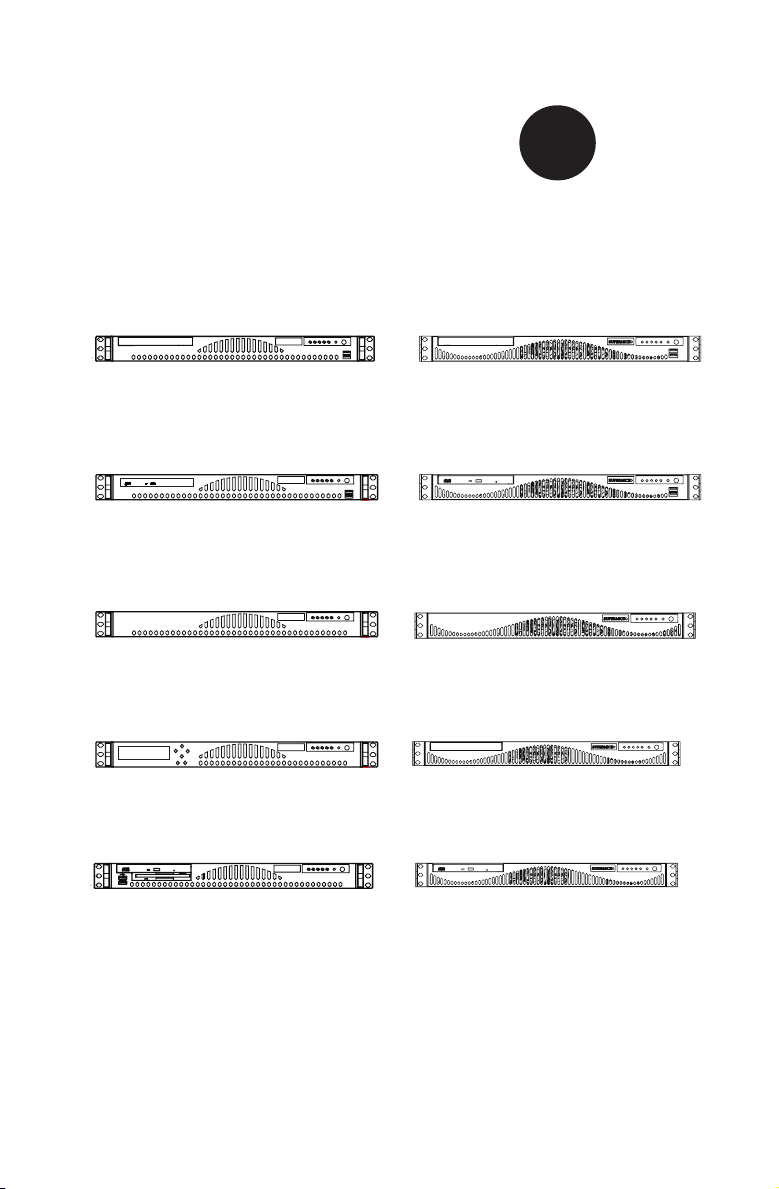
SUPER
SC512 Chassis Series
®
SC512-260B
SC512-200B
SC512F-260(B)
SC512L-260(B)
SC512L-200B
SC512L-260(B)-LCD
SC512C-260(B)
SC512C-200(B)
SC512F-600B
SC512F-520(B)
SC512F-410(B)
SC512F-600LB
SC512F-520L(B)
SC512F-350B
SC512F-280(B)
USER’S MANUAL
1.0b
Page 2
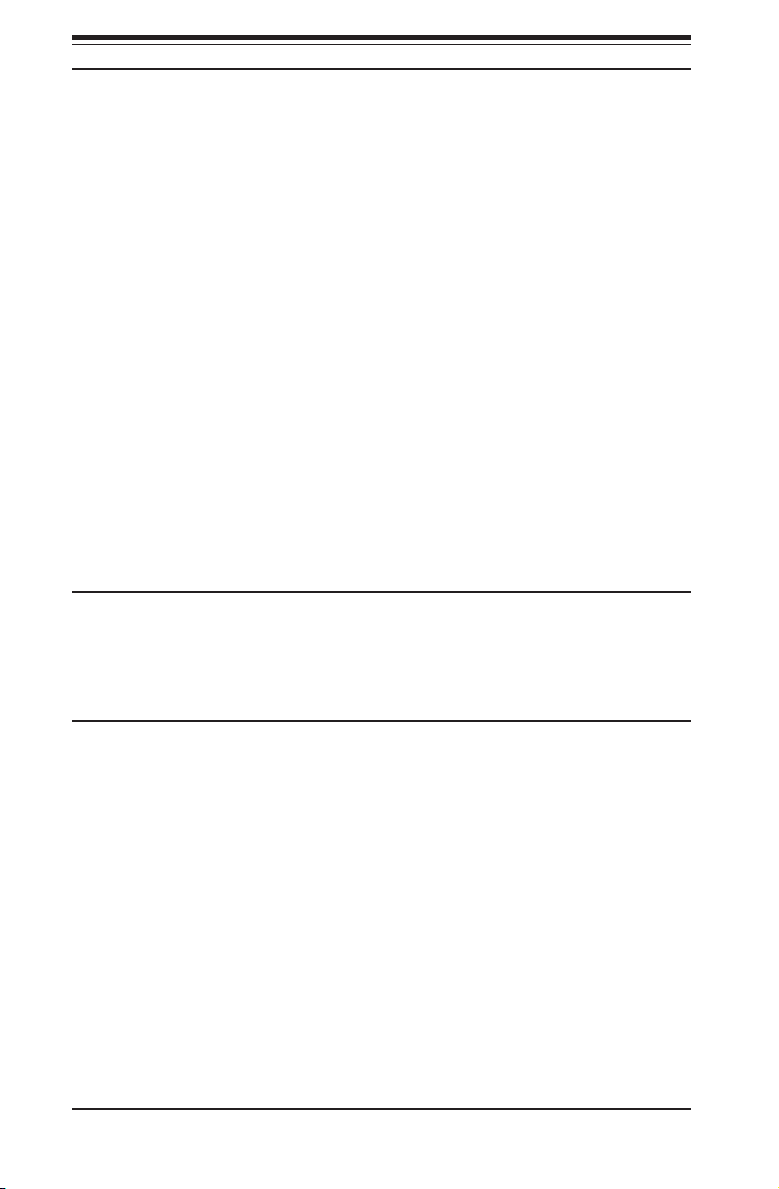
SC512 Chassis Manual
The information in this User’s Manual has been carefully reviewed and is believed to be accurate.
The vendor assumes no responsibility for any inaccuracies that may be contained in this document,
makes no commitment to update or to keep current the information in this manual, or to notify any
person or organization of the updates. Please Note: For the most up-to-date version of this
manual, please see our web site at www.supermicro.com.
Super Micro Computer, Inc. ("Supermicro") reserves the right to make changes to the product
described in this manual at any time and without notice. This product, including software and
documentation, is the property of Supermicro and/or its licensors, and is supplied only under a
license. Any use or reproduction of this product is not allowed, except as expressly permitted by
the terms of said license.
IN NO EVENT WILL SUPERMICRO BE LIABLE FOR DIRECT, INDIRECT, SPECIAL, INCIDENTAL,
SPECULATIVE OR CONSEQUENTIAL DAMAGES ARISING FROM THE USE OR INABILITY TO
USE THIS PRODUCT OR DOCUMENTATION, EVEN IF ADVISED OF THE POSSIBILITY OF
SUCH DAMAGES. IN PARTICULAR, SUPERMICRO SHALL NOT HAVE LIABILITY FOR ANY
HARDWARE, SOFTWARE, OR DATA STORED OR USED WITH THE PRODUCT, INCLUDING THE
COSTS OF REPAIRING, REPLACING, INTEGRATING, INSTALLING OR RECOVERING SUCH
HARDWARE, SOFTWARE, OR DATA.
Any disputes arising between manufacturer and customer shall be governed by the laws of Santa
Clara County in the State of California, USA. The State of California, County of Santa Clara shall
be the exclusive venue for the resolution of any such disputes. Super Micro's total liability for all
claims will not exceed the price paid for the hardware product.
California Best Management Practices Regulations for Perchlorate Materials: This Perchlorate
warning applies only to products containing CR (Manganese Dioxide) Lithium coin cells. “Perchlorate
Material-special handling may apply. See www.dtsc.ca.gov/hazardouswaste/perchlorate”
WARNING: Handling of lead solder materials used in this
product may expose you to lead, a chemical known to
the State of California to cause birth defects and other
reproductive harm.
Manual Revision 1.0b
Release Date: April 21, 2010
Unless you request and receive written permission from Super Micro Computer, Inc., you may not
copy any part of this document.
Information in this document is subject to change without notice. Other products and companies
referred to herein are trademarks or registered trademarks of their respective companies or mark
holders.
Copyright © 2010 by Super Micro Computer, Inc.
All rights reserved.
Printed in the United States of America
ii
Page 3
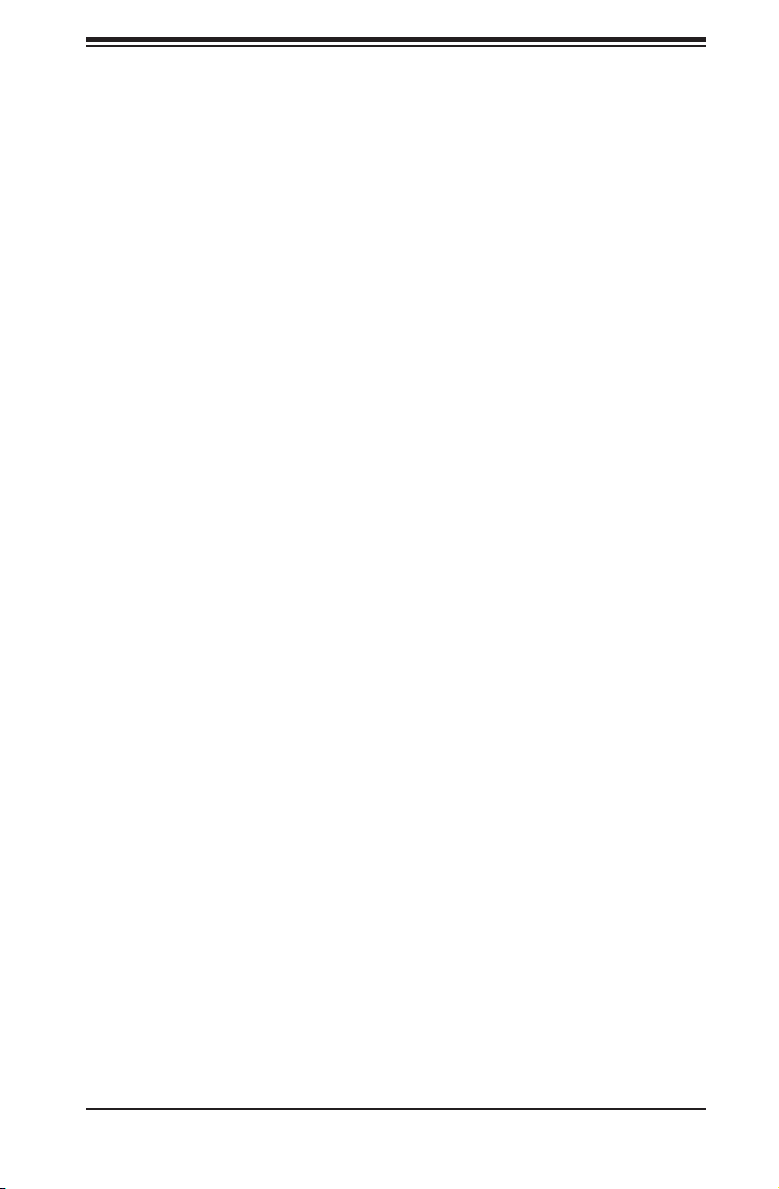
Preface
Preface
About This Manual
This manual is written for professional system integrators and PC technicians. It
provides information for the installation and use of the SC512 1U chassis. Installa-
tion and maintenance should be performed by experienced technicians only.
Supermicro’s SC512 1U chassis features a unique and highly-optimized design
for dual-core Xeon platforms. The chassis is equipped with a 200, 260, 280. 350,
410, 520 or 600 Watt high-efciency power supply for superb power savings. High-
performance fans provide ample optimized cooling for FB-DIMM memory modules
in a 1U form factor.
This document lists compatible parts available when this document was published.
Always refer to the our Web site for updates on supported parts and congura-
tions.
iii
Page 4
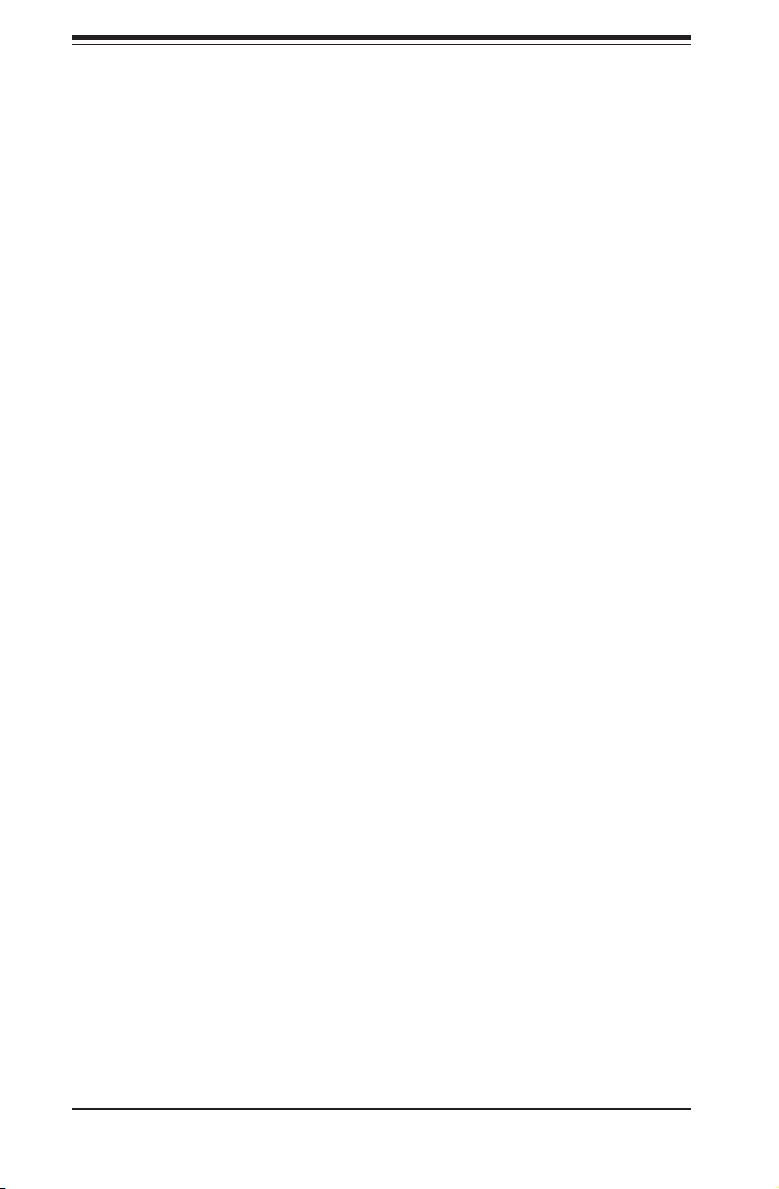
SC512 Chassis Manual
Manual Organization
Chapter 1: Introduction
The rst chapter provides a checklist of the main components included with this
chassis and describes the main features. This chapter also includes contact infor-
mation.
Chapter 2: System Safety
This chapter lists warnings, precautions, and system safety. You should thoroughly
familiarize yourself with this chapter for a general overview of safety precautions
that should be followed before installing and servicing this chassis.
Chapter 3: Chassis Components
Refer to this chapter for details on this chassis model including the fans, bays,
airow shields, and other components.
Chapter 4: System Interface
Refer to this chapter for details on the system interface, which includes the functions
and information provided by the control panel on the chassis as well as other LEDs
located throughout the system.
Chapter 5: Chassis Setup and Maintenance
Follow the procedures given in this ch apter when installing, removing, or
reconguring your chassis.
Chapter 6: Rack Installation
Refer to this chapter for detailed information on chassis rack installation. You should
follow the procedures given in this chapter when installing, removing or reconguring
your chassis into a rack environment.
Appendix A Cables, Screws, and Other Accessories
Appendix B Power Supply Specications
iv
Page 5
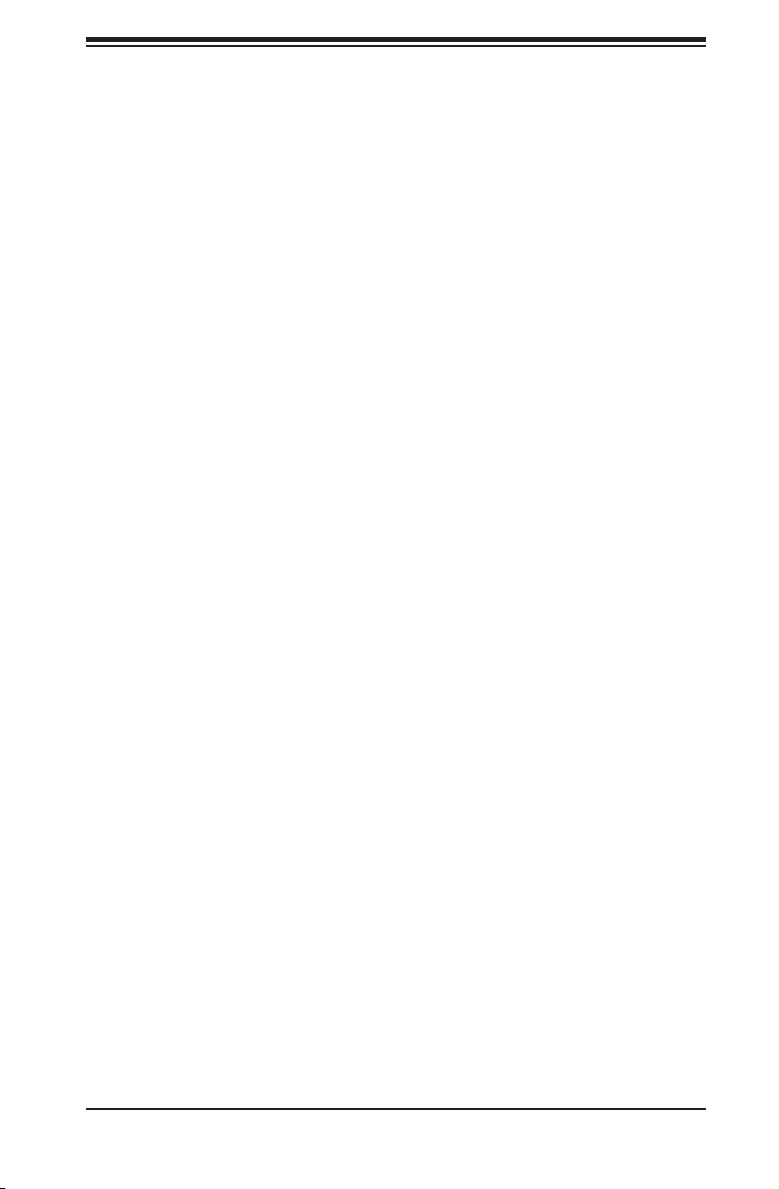
Preface
Table of Contents
About This Manual ............................................................................................. iii
Manual Organization .......................................................................................... iv
Chapter 1 Introduction
1-1 Overview ......................................................................................................... 1-1
1-2 Chassis Features ............................................................................................ 1-2
CPU .................................................................................................................1-2
I/O Expansion slots ......................................................................................... 1-2
Peripheral Drives ............................................................................................. 1-2
Dual Hard Drives ............................................................................................. 1-2
1-3 Contacting Supermicro .................................................................................... 1-3
1-4 Returning Merchandise for Service................................................................. 1-4
Chapter 2 System Safety
2-1 Overview ......................................................................................................... 2-1
2-2 Warnings and Precautions ..............................................................................2-1
2-3 Preparing for Setup ......................................................................................... 2-1
2-4 Electrical Safety Precautions ..........................................................................2-1
2-5 General Safety Precautions ............................................................................ 2-3
2-6 System Safety ................................................................................................. 2-3
Chapter 3 Chassis Components
3-1 Overview ......................................................................................................... 3-1
3-2 Components .................................................................................................... 3-1
Chassis ............................................................................................................ 3-1
Fans ................................................................................................................3-1
Blower .............................................................................................................3-1
Mounting Rails ................................................................................................ 3-1
Power Supply .................................................................................................. 3-2
Air Shroud ....................................................................................................... 3-2
3-3 Where to get Replacement Components ........................................................ 3-2
3-4 Chassis Model Options ................................................................................... 3-2
Identifying Fan and Blower-Cooled Chassis Models ...................................... 3-2
Model SC512 .................................................................................................. 3-4
Model SC512C ................................................................................................ 3-5
Model SC512F ................................................................................................ 3-6
Model SC512L ................................................................................................. 3-9
v
Page 6
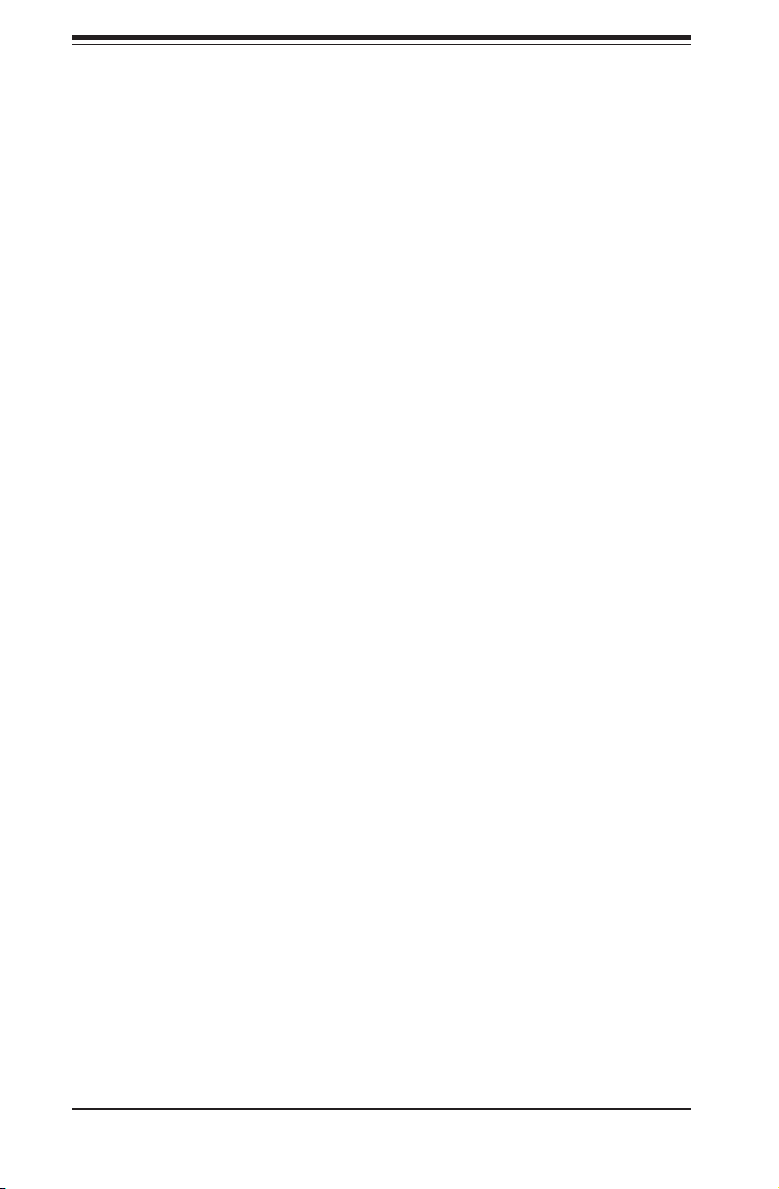
SC512 Chassis Manual
Chapter 4 System Interface
4-1 Overview ......................................................................................................... 4-1
4-2 Control Panel Buttons ..................................................................................... 4-2
4-3 Control Panel LEDs ........................................................................................ 4-2
Chapter 5 Chassis Setup and Maintenance
5-1 Overview ......................................................................................................... 5-1
5-2 Installation Procedures .................................................................................... 5-1
General Maintenance ...................................................................................... 5-1
5-3 Removing the Chassis Cover ......................................................................... 5-2
5-4 Installing Hard Drives ...................................................................................... 5-3
5-5 Installing the Motherboard .............................................................................. 5-5
Important Motherboard Installation Information .............................................. 5-5
Standoffs ......................................................................................................... 5-6
5-6 Installing the DVD or CD-ROM Drive ............................................................. 5-7
Expansion Slot Setup ...................................................................................... 5-8
5-7 Installing the Air Shroud .................................................................................. 5-9
Installation Complete ..................................................................................... 5-10
5-8 System Fans ..................................................................................................5-11
System Fan Tray ............................................................................................5-11
System Fan Tray Replacement..................................................................... 5-12
5-9 Power Supply ............................................................................................... 5-13
Power Supply Failure .................................................................................... 5-13
Replacing the Chassis LED Panel ................................................................ 5-15
Chapter 6 Rack Installation
6-1 Overview ......................................................................................................... 6-1
6-2 Unpacking the System .................................................................................... 6-1
6-3 Preparing for Setup ......................................................................................... 6-1
Choosing a Setup Location ............................................................................. 6-1
Rack Precautions ............................................................................................ 6-2
General Server Precautions ............................................................................ 6-2
Rack Mounting Considerations ....................................................................... 6-3
Ambient Operating Temperature ................................................................6-3
Reduced Airow ......................................................................................... 6-3
Mechanical Loading ................................................................................... 6-3
Circuit Overloading ..................................................................................... 6-3
Reliable Ground ......................................................................................... 6-3
6-4 Rack Mounting Instructions ............................................................................. 6-4
Identifying the Sections of the Rack Rails (Optional Item) ............................. 6-4
vi
Page 7
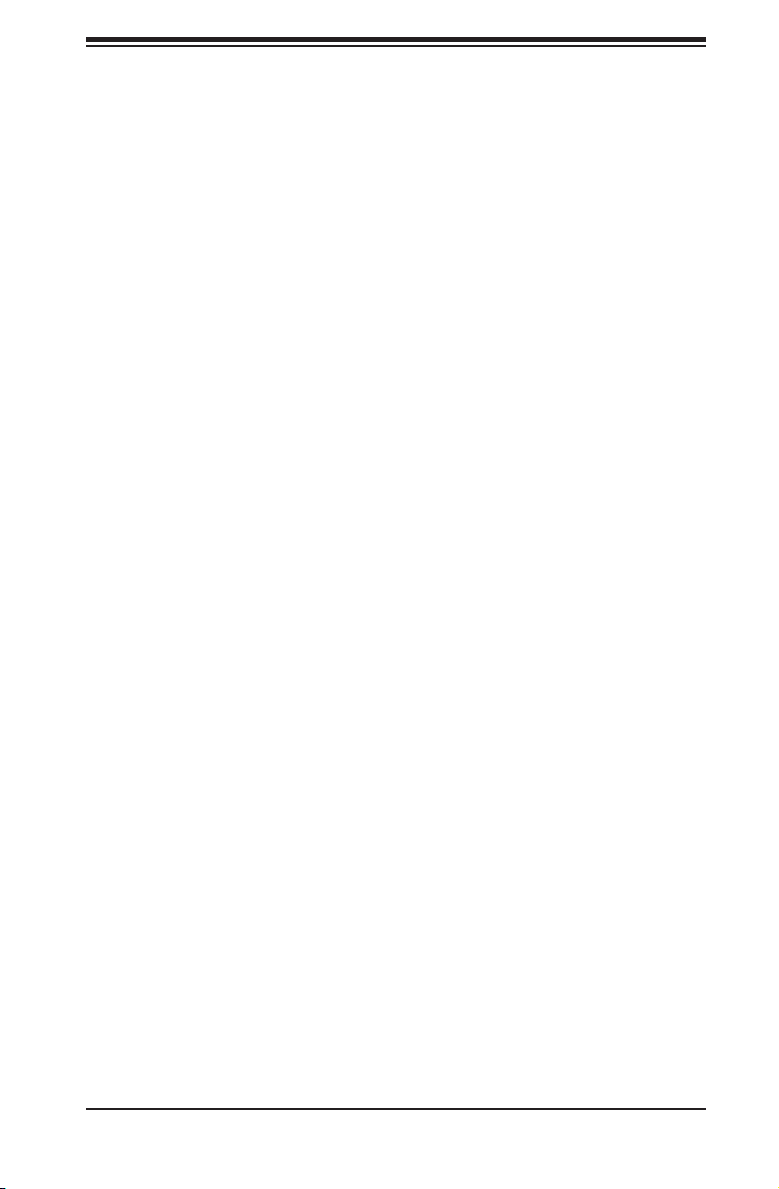
Installing the Inner Rail Extension ..................................................................6-5
Installing the Outer Rails to the Rack ............................................................. 6-6
Installing the Chassis into a Rack................................................................... 6-8
Mid-Mount Telco Rack..................................................................................... 6-9
Installing the Chassis into a Rack in Mid-Mount Position .............................. 6-9
Appendix A Cables, Screws, and Other Accessories
Appendix B Power Supply Specications
Preface
vii
Page 8
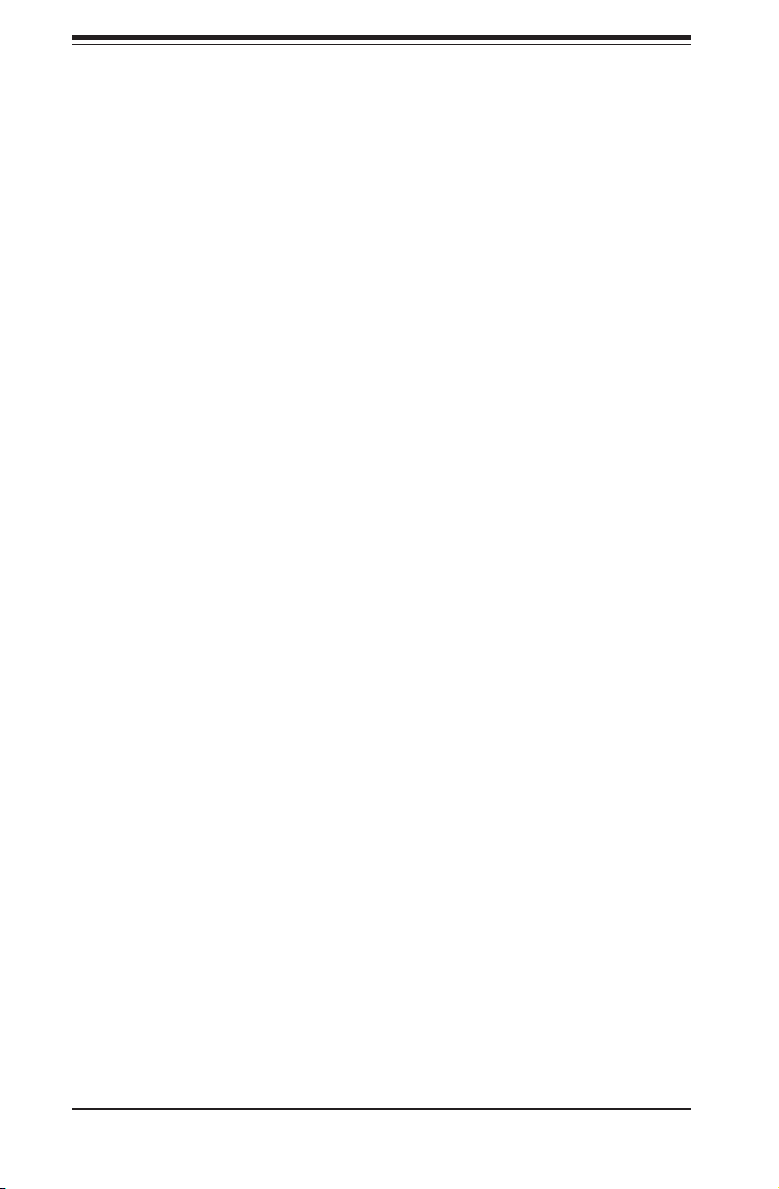
SC512 Chassis Manual
Notes
viii
Page 9
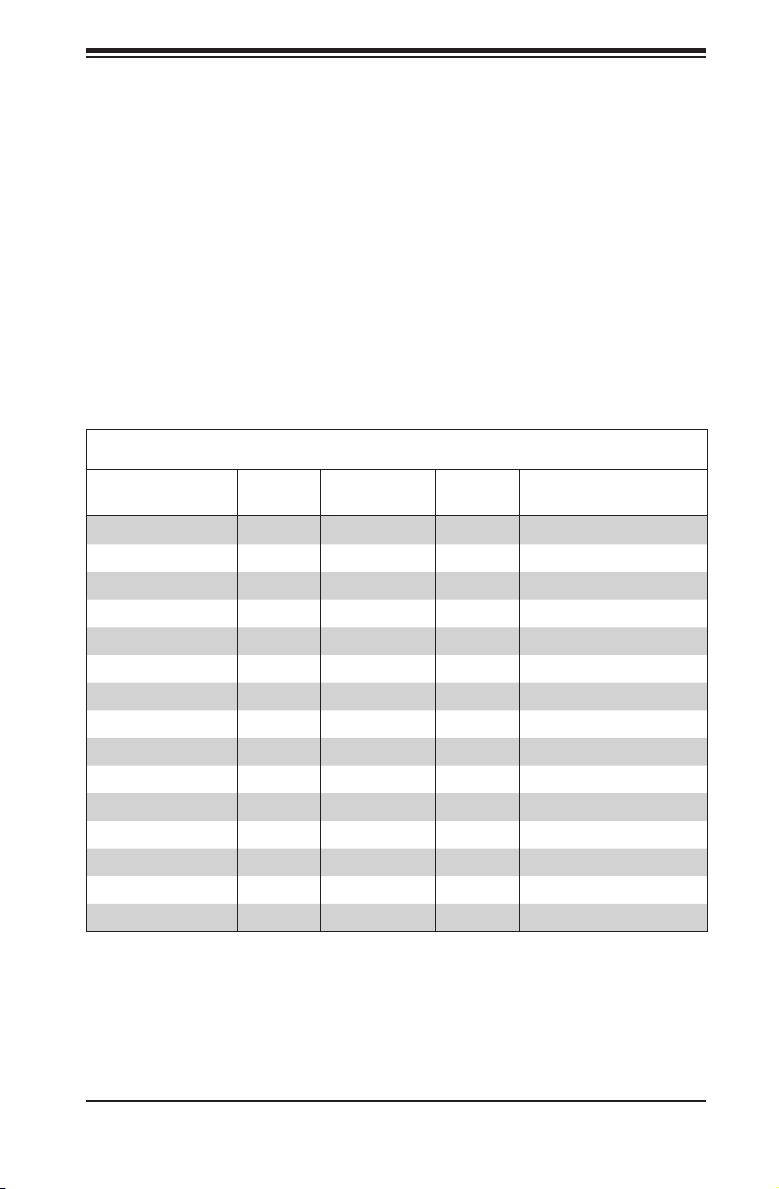
Chapter 1: Introduction
Chapter 1
Introduction
1-1 Overview
Supermicro’s SC512 1U chassis features a unique and highly-optimized design.
The chassis is equipped with a high-efciency power supply in a small form factor
for optimized space efciency.
The following chart lists model numbers and features currently available at the
time of printing. For additional information visit the Supermicro Web site at www.
supermicro.com
SC512 Chassis
Model CPU HDD I/O Slots Power Supply
SC512-200B
SC512-260B
SC512C-200(B)
SC512C-260(B)
SC512F-260(B)
SC512L-200B
SC512L-260(B)
SC512L-260(B)-LCD
SC512F-280(B)
SC512F-350B
SC512F-410(B)
SC512F-520(B)
SC512F-600B
SC512F-520L(B)
SC512F-600LB
Legend:
DP = Dual Processor Support UP = Single Processor Support
FF = Full-height, Full-length FH = Full-height, Half-length
LP = Low-prole
UP 1x Fixed 3.5" FH
UP 1x Fixed 3.5" FH 260W
UP 1x Fixed 3.5" FH 200W
UP 1x Fixed 3.5" FH 260W
UP 1x Fixed 3.5" FH 260W
UP 2x Fixed 3.5" FH 200W
UP 2x Fixed 3.5" FH 260W
UP 1x Fixed 3.5" FH 260W
DP/UP 2x Fixed 3.5" FH 280W (High-Efciency)
DP/UP 2x Fixed 3.5" FH 350W (Gold Level)
DP/UP 1x Fixed 3.5" FH 410W DC
DP/UP 1x Fixed 3.5" FH 520W (High-Efciency)
DP/UP 1x Fixed 3.5" FH 600W (Gold Level)
DP/UP 1x Fixed 3.5" FH 520W (High-Efciency)
DP/UP 1x Fixed 3.5" FH 600W (Gold Level)
200W (High-Efciency)
1-1
Page 10
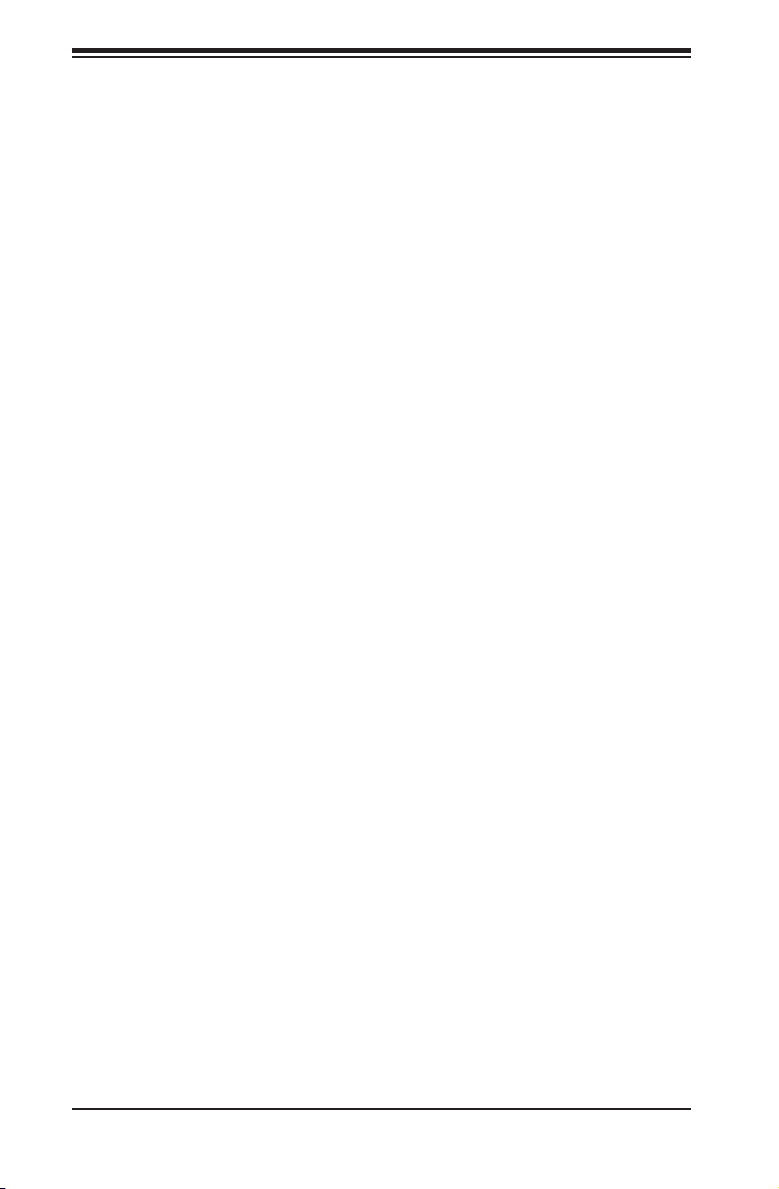
SC512 Chassis Manual
1-2 Chassis Features
The SC512 1U high-performance chassis supports a wide range of features. See
the Chassis Components section of this manual for a list of featues included in
each of the SC512 models.
CPU
The SC512 chassis supports a DP and/or UP Xeon, Pentium D, P3/P4 processors.
Please refer to the motherboard specications pages on our web site for updates
on supported processors.
I/O Expansion slots
Each version of the SC512 chassis includes one full I/O expansion slot
Peripheral Drives
Some SC512 chassis support peripheral dives such as a DVD-ROM, CD-ROM or
oppy disk drive. These drives allow data to be installed or saved quickly.
Dual Hard Drives
Some SC512 chassis models support a second hard disk drive. For more details,
check the Chassis Components section of this manual or the Supermicro Website
at www.supermicro.com.
1-2
Page 11
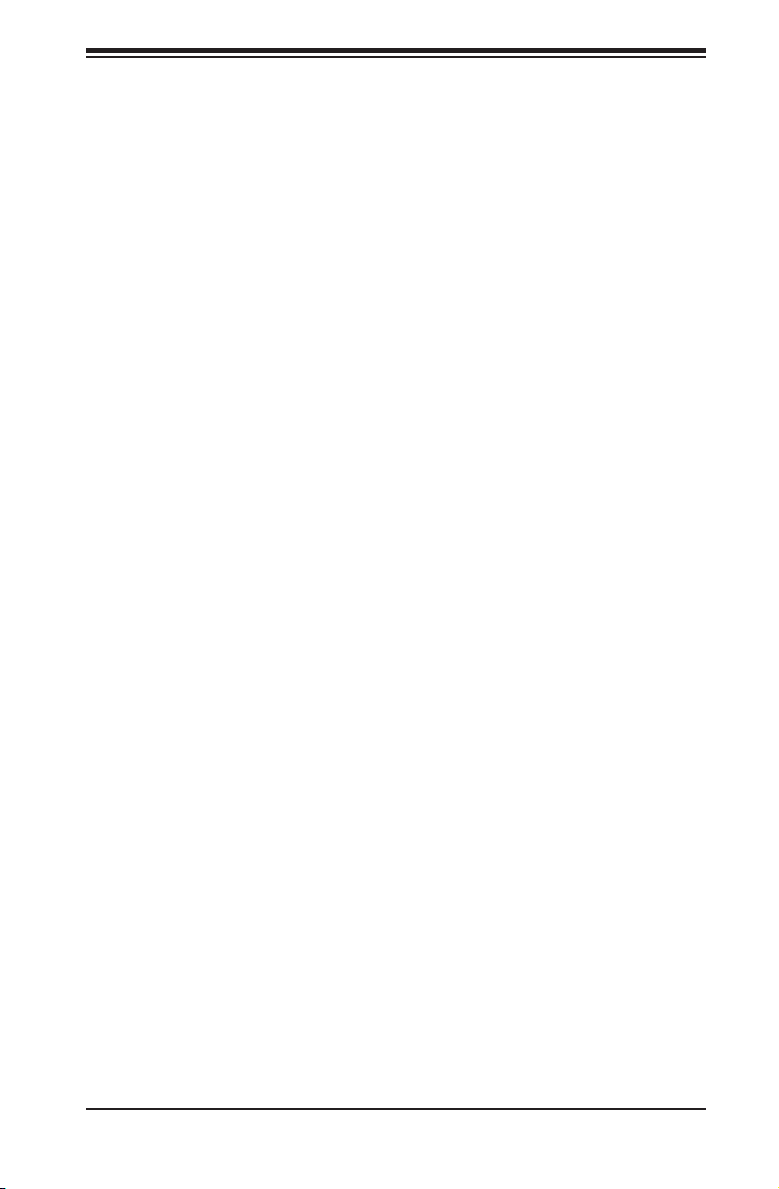
1-3 Contacting Supermicro
Headquarters
Address: Super Micro Computer, Inc.
980 Rock Ave.
San Jose, CA 95131 U.S.A.
Tel: +1 (408) 503-8000
Fax: +1 (408) 503-8008
Email: marketing@supermicro.com (General Information)
support@supermicro.com (Technical Support)
Web Site: www.supermicro.com
Europe
Address: Super Micro Computer B.V.
Het Sterrenbeeld 28, 5215 ML
's-Hertogenbosch, The Netherlands
Tel: +31 (0) 73-6400390
Fax: +31 (0) 73-6416525
Email: sales@supermicro.nl (General Information)
support@supermicro.nl (Technical Support)
rma@supermicro.nl (Customer Support)
Chapter 1 Introduction
Asia-Pacic
Address: Super Micro Computer, Inc.
4F, No. 232-1, Liancheng Rd.
Chung-Ho 235, Taipei County
Taiwan, R.O.C.
Tel: +886-(2) 8226-3990
Fax: +886-(2) 8226-3991
Web Site: www.supermicro.com.tw
Technical Support:
Email: support@supermicro.com.tw
Tel: 886-2-8226-1900
1-3
Page 12
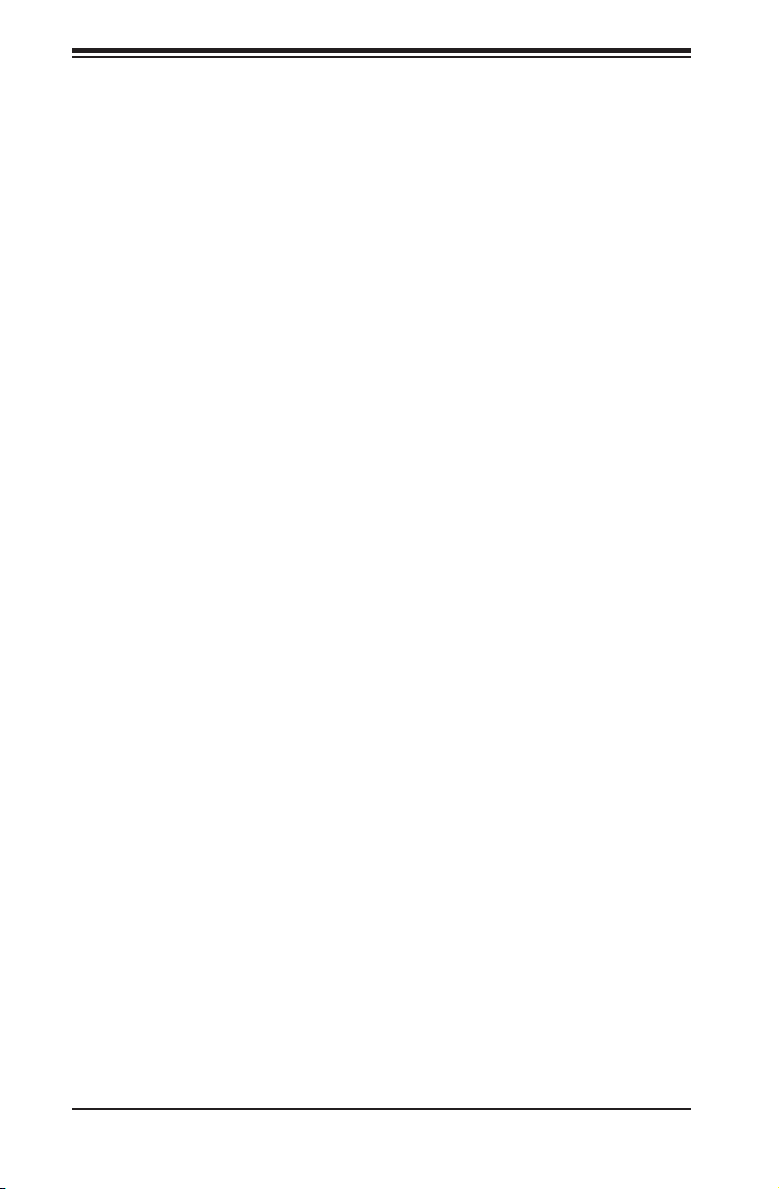
SC512 Chassis Manual
1-4 Returning Merchandise for Service
A receipt or copy of your invoice marked with the date of purchase is required be-
fore any warranty service will be rendered. You can obtain service by calling your
vendor for a Returned Merchandise Authorization (RMA) number. When returning
to the manufacturer, the RMA number should be prominently displayed on the
outside of the shipping carton, and mailed prepaid or hand-carried. Shipping and
handling charges will be applied for all orders that must be mailed when service
is complete.
For faster service, RMA authorizations may be requested online (http://www.
supermicro.com/support/rma/).
Whenever possible, repack the chassis in the original Supermicro carton, using the
original packaging material. If these are no longer available, be sure to pack the
chassis securely, using packaging material to surround the chassis so that it does
not shift within the carton and become damaged during shipping.
This warranty only covers normal consumer use and does not cover damages in-
curred in shipping or from failure due to the alteration, misuse, abuse or improper
maintenance of products.
During the warranty period, contact your distributor rst for any product problems.
1-4
Page 13
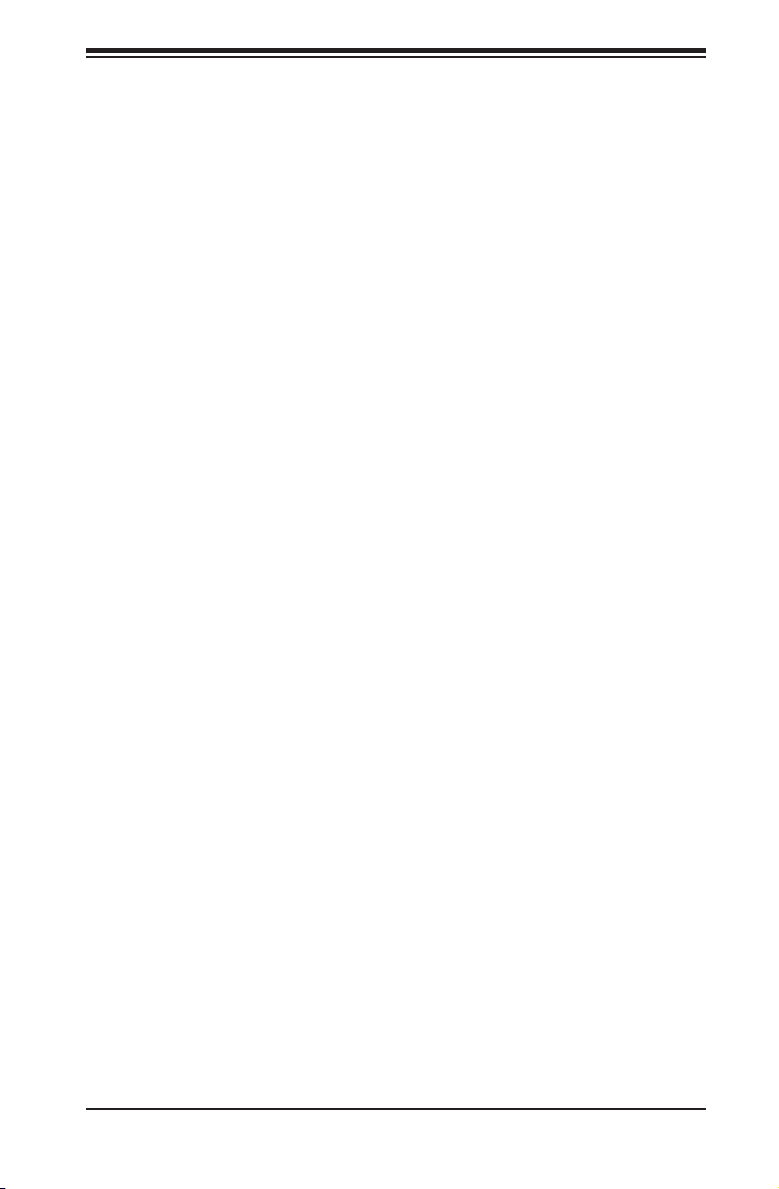
Chapter 2: System Safety
Chapter 2
System Safety
2-1 Overview
This chapter provides a quick setup checklist to get your chassis up and running.
Following the steps in order given should enable you to have your chassis setup and
operational within a minimal amount of time. This quick setup assumes that you are
an experienced technician, famailiar with common concepts and terminology.
2-2 Warnings and Precautions
You should inspect the box the chassis was shipped in and note if it was damaged
in any way. If the chassis itself shows damage, le a damage claim with carrier
who delivered your system.
Decide on a suitable location for the rack unit that will hold that chassis. It should
be situated in a clean, dust-free area that is well venilated. Avoid areas where heat,
electrical noise and eletromagnetic elds are generated.
You will also need it placed near at least one grounded power outlet. When cong-
ured, the SC512 chassis includes one power supply.
2-3 Preparing for Setup
The SC512 chassis includes a set of rail assemblies, including mounting brackets
and mounting screws you will need to install the systems into the rack. Please read
this manual in its entirety before you begin the installation procedure.
2-4 Electrical Safety Precautions
Basic electrical safety precautions should be followed to protect yourself from harm
and the SC512 from damage:
Be aware of the locations of the power on/off switch on the chassis as well •
as the room’s emergency power-off switch, disconnection switch or electrical
outlet. If an electrical accident occurs, you can then quickly remove power from
the system.
Do not work alone when working with high-voltage components.•
2-1
Page 14
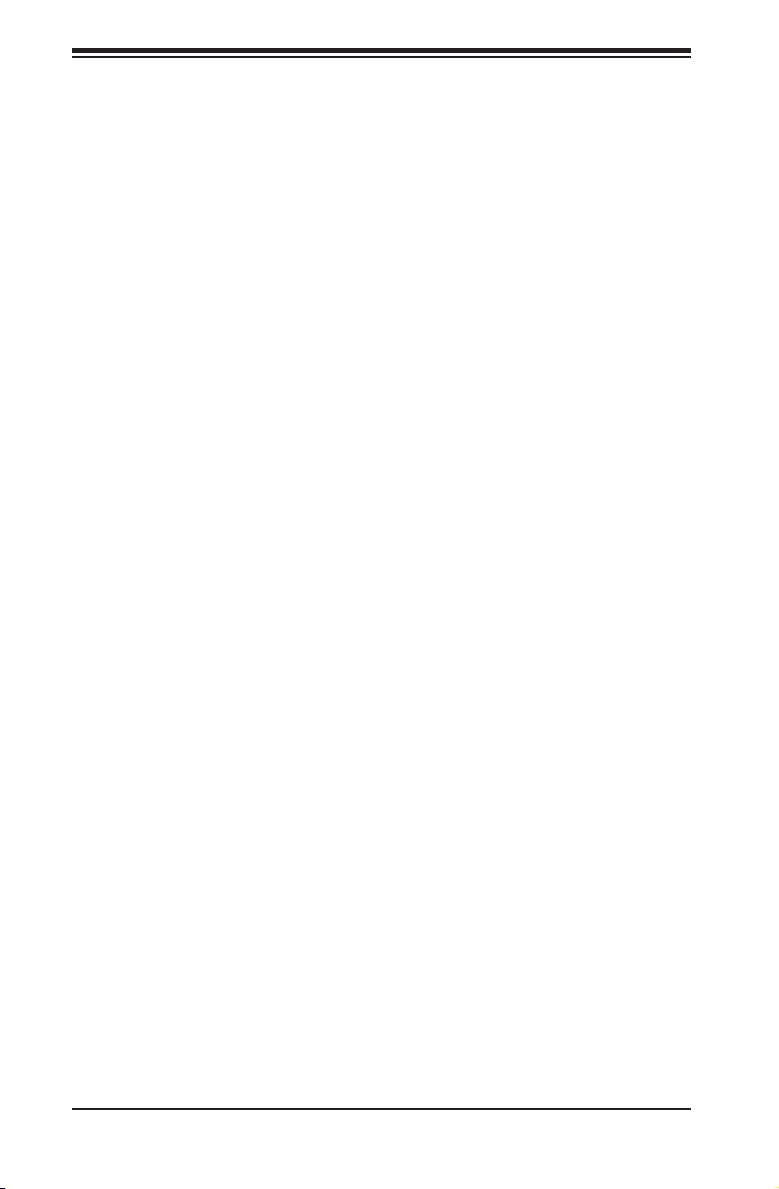
SC512F Chassis Manual
Power should always be disconnected from the system when removing or in-•
stalling main system components, such as the serverboard, memory modules
and the DVD-ROM and oppy drives (not necessary for hot-swappable drives).
When disconnecting power, you should rst power down the system with the
operating system and then unplug the power cords from all the power supply
modules in the system.
When working around exposed electrical circuits, another person who is fa-•
miliar with the power-off controls should be nearby to switch off the power, if
necessary.
Use only one hand when working with powered-on electrical equipment. This •
is to avoid making a complete circuit, which will cause electrical shock. Use
extreme caution when using metal tools, which can easily damage any electrical
components or circuit boards they come into contact with.
Do not use mats designed to decrease electrostatic discharge as protection from •
electrical shock. Instead, use rubber mats that have been specically designed
as electrical insulators.
The power cord must include a grounding plug and must be plugged into a •
grounded electrical outlet.
Serverboard battery: CAUTION - There is a danger of explosion if the onboard •
battery is installed upside down, which will reverse its polarities This battery
must be replaced only with the same or an equivalent type recommended by
the manufacturer. Dispose of used batteries according to the manufacturer’s
instructions.
DVD-ROM laser: CAUTION - This server may have come equipped with a •
DVD-ROM drive. To prevent direct exposure to the laser beam and hazardous
radiation exposure, do not open the enclosure or use the unit in any uncon-
ventional way.
2-2
Page 15
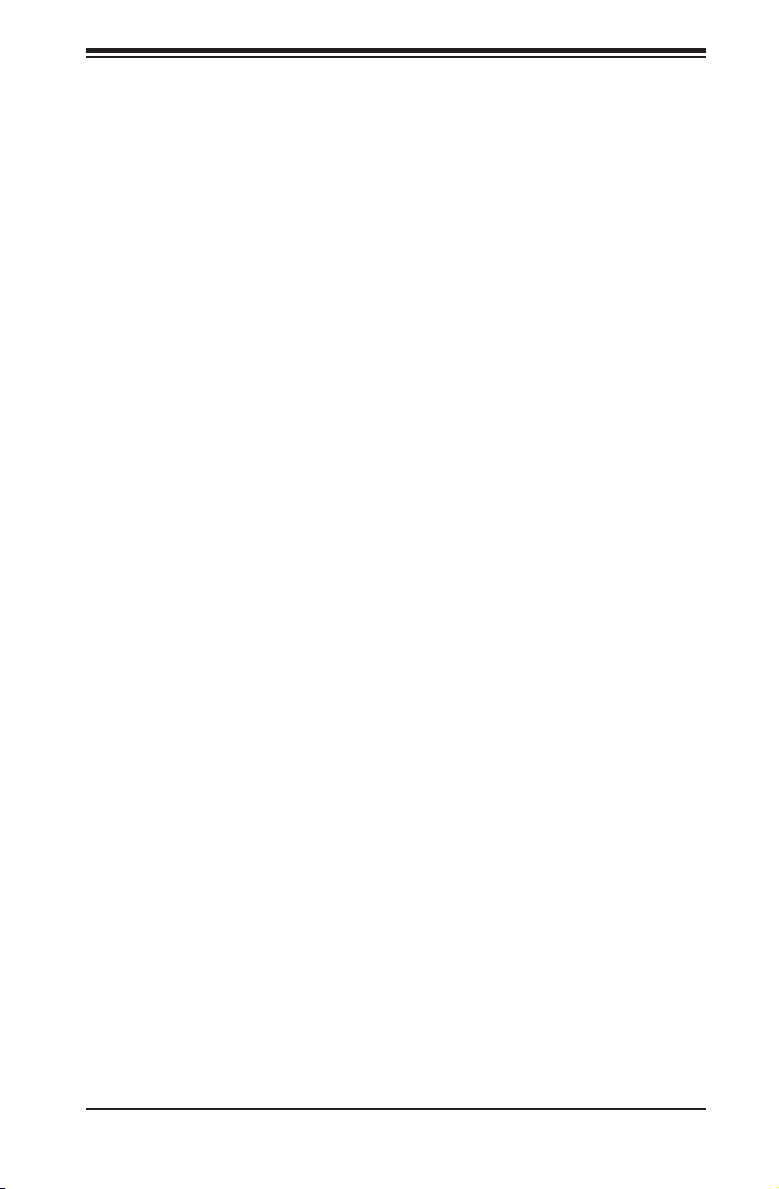
Chapter 2: System Safety
2-5 General Safety Precautions
Keep the area around the chassis clean and free of clutter.•
Place the chassis top cover and any system components that have been re-•
moved away from the system or on a table so that they won’t accidentally be
stepped on.
While working on the system, do not wear loose clothing such as neckties and •
unbuttoned shirt sleeves, which can come into contact with electrical circuits or
be pulled into a cooling fan.
Remove any jewelry or metal objects from your body, which are excellent metal •
conductors that can create short circuits and harm you if they come into contact
with printed circuit boards or areas where power is present.
After accessing the inside of the system, close the system back up and secure •
it to the rack unit with the retention screws after ensuring that all connections
have been made.
2-6 System Safety
Electrostatic discharge (ESD) is generated by two objects with different electrical
charges coming into contact with each other. An electrical discharge is created to
neutralize this difference, which can damage electronic components and printed
circuit boards. The following measures are generally sufcient to neutralize this
difference before contact is made to protect your equipment from ESD:
Do not use mats designed to decrease electrostatic discharge as protection from •
electrical shock. Instead, use rubber mats that have been specically designed
as electrical insulators.
Use a grounded wrist strap designed to prevent static discharge.•
Keep all components and printed circuit boards (PCBs) in their antistatic bags •
until ready for use.
Touch a grounded metal object before removing any board from its antistatic •
bag.
2-3
Page 16
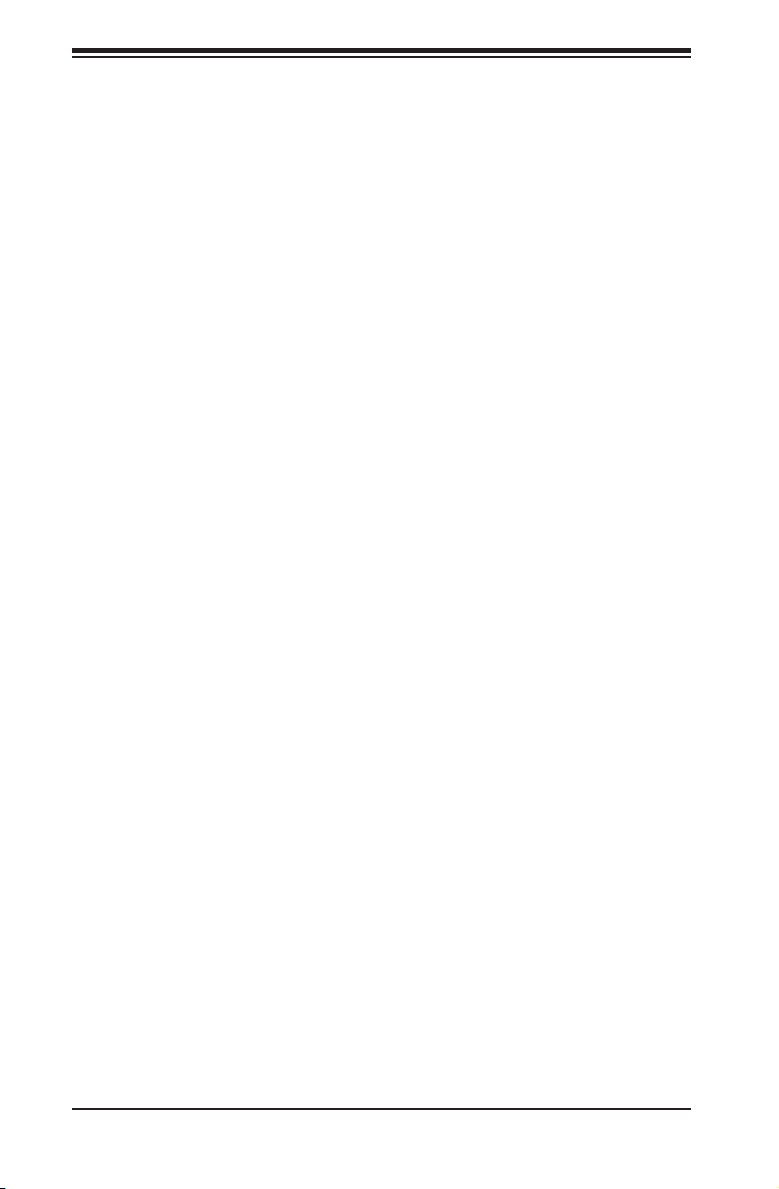
SC512F Chassis Manual
Do not let components or PCBs come into contact with your clothing, which may •
retain a charge even if you are wearing a wrist strap.
Handle a board by its edges only; do not touch its components, peripheral chips, •
memory modules or contacts.
When handling chips or modules, avoid touching their pins.•
Put the serverboard and peripherals back into their antistatic bags when not •
in use.
For grounding purposes, make sure your computer chassis provides excellent •
conductivity between the power supply, the case, the mounting fasteners and
the serverboard.
2-4
Page 17
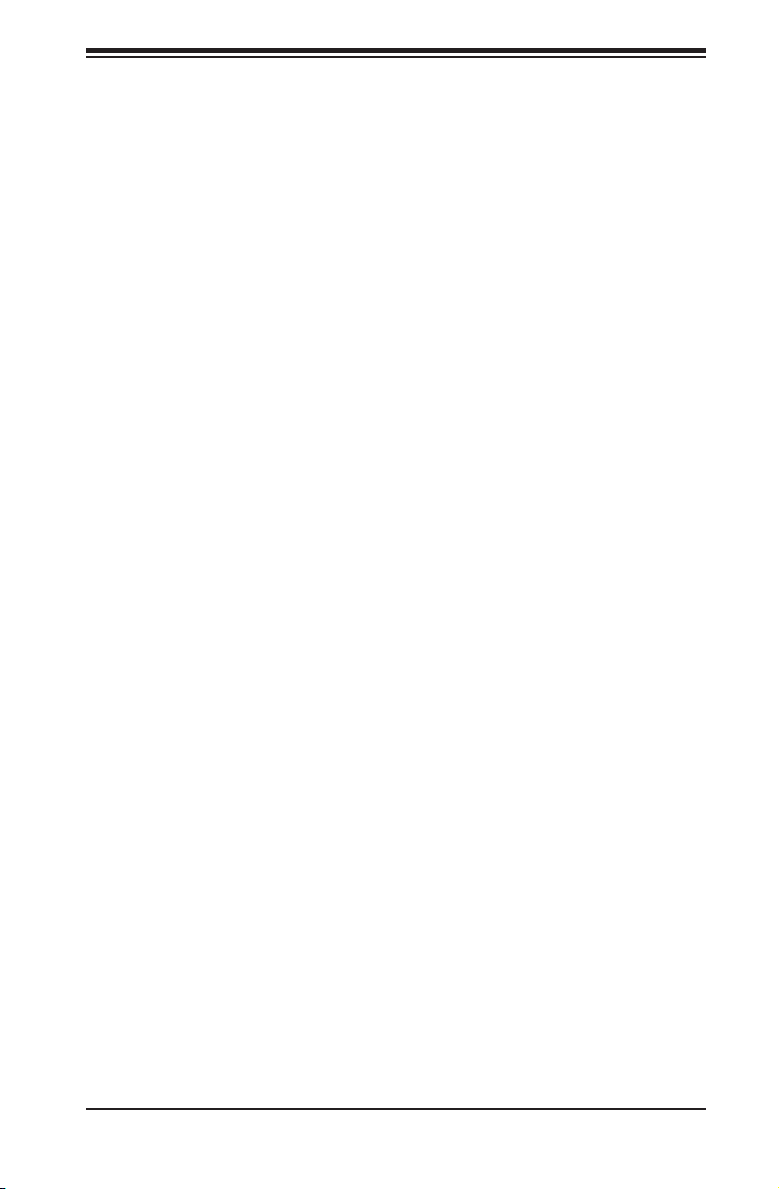
Chapter 3: Chassis Components
Chapter 3
Chassis Components
3-1 Overview
This chapter describes the most common components included with your chassis.
Some components listed may not be included or compatible with your particular
chassis model. For more information, see the installation instructions detailed later
in this manual.
3-2 Components
Chassis
Depending on the model, the SC512 chassis may include one slim DVD-ROM/CD-
ROM bay, at least one xed hard drive, a oppy drive, and/or two USB ports. For
the latest shipping lists, visit our Web site at: http://www.supermicro.com.
Fans
The SC512 model chassis accepts two or three system fans powered by the moth-
erboard. These fans are 1U high and are powered by 3-pin connectors.
Blower
The SC512, SC512L and SC512C model chassis use a single blower unit for
system cooling.
Mounting Rails
The SC512 can be placed in a rack for secure storage and use. To set up your
rack, follow the step-by-step instructions included in this manual. SC512 models
with narrow chassis designs include specialized rails for mounting in a standard
rack. See the Rack Installation section of this manual for details.
3-1
Page 18
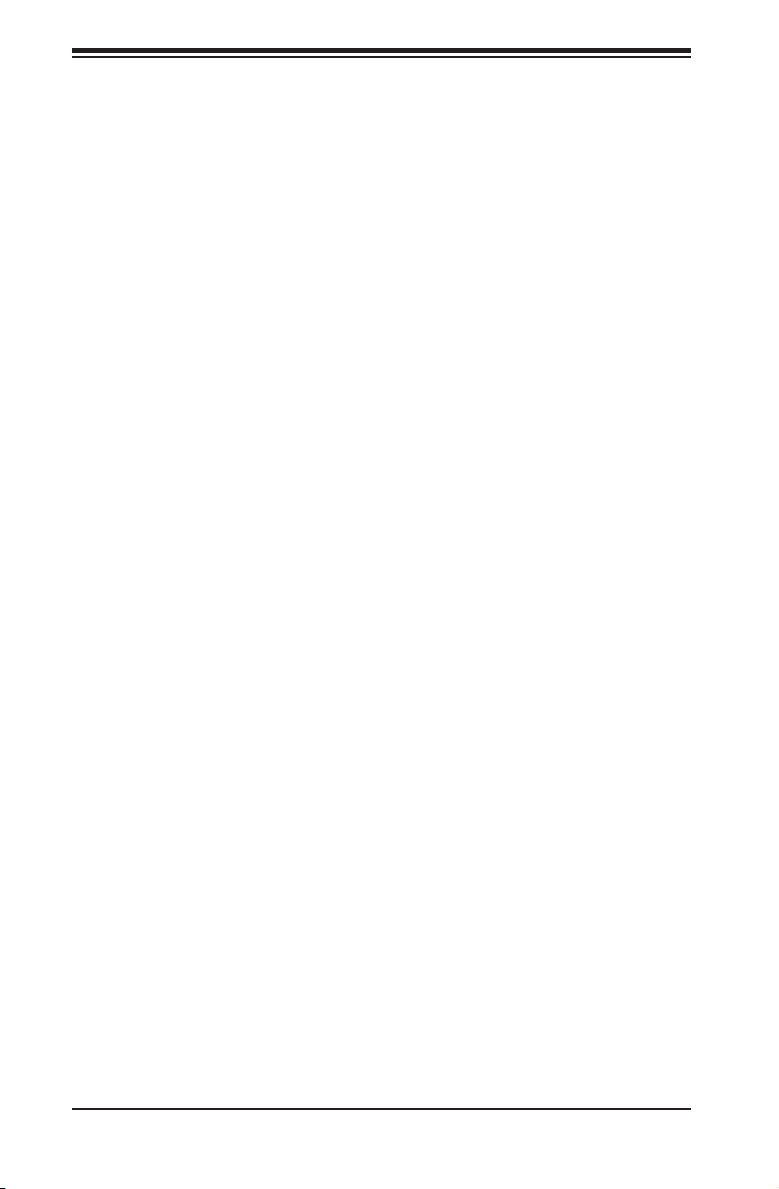
SC512 Chassis Manual
Power Supply
Each SC512 chassis model includes a high-efciency power supply rated at 200,
260, 280, 350, 410 or 580 Watts. In the unlikely event your power supply fails,
replacement is simple and can be done without tools.
Air Shroud
Air shrouds are shields, usually plastic, that funnel air directly to where it is needed.
Always use the air shroud included with your chassis.
3-3 Where to get Replacement Components
Though not frequently, you may need replacement parts for your system. To en-
sure the highest level of professional service and technical support, we strongly
recommend purchasing exclusively from our Supermicro Authorized Distributors/
System Integrators/Resellers. A list of Supermicro Authorized Distributors/System
Integrators/Reseller can be found at: http://www.supermicro.com. Click the Where
to Buy link.
3-4 Chassis Model Options
The following section lists the different options which are available for each of the
different chassis models in the SC512 chassis family of products.
Identifying Fan and Blower-Cooled Chassis Models
Your SC512 chassis is equipped with either a blower unit or a set of system fans
for optimized chassis cooling.
The SC512, SC512C and most SC512L model chassis use a blower unit for chas-
sis cooling.
The SC512F model chassis are cooled with system fans. The number of system
fans included in your specic system may vary.
See the following page for illustrations of blower units and system fans. For detailed
instructions on replacing a blower unit or system fans, see the Chassis Setup and
Maintenance section of this manual.
3-2
Page 19
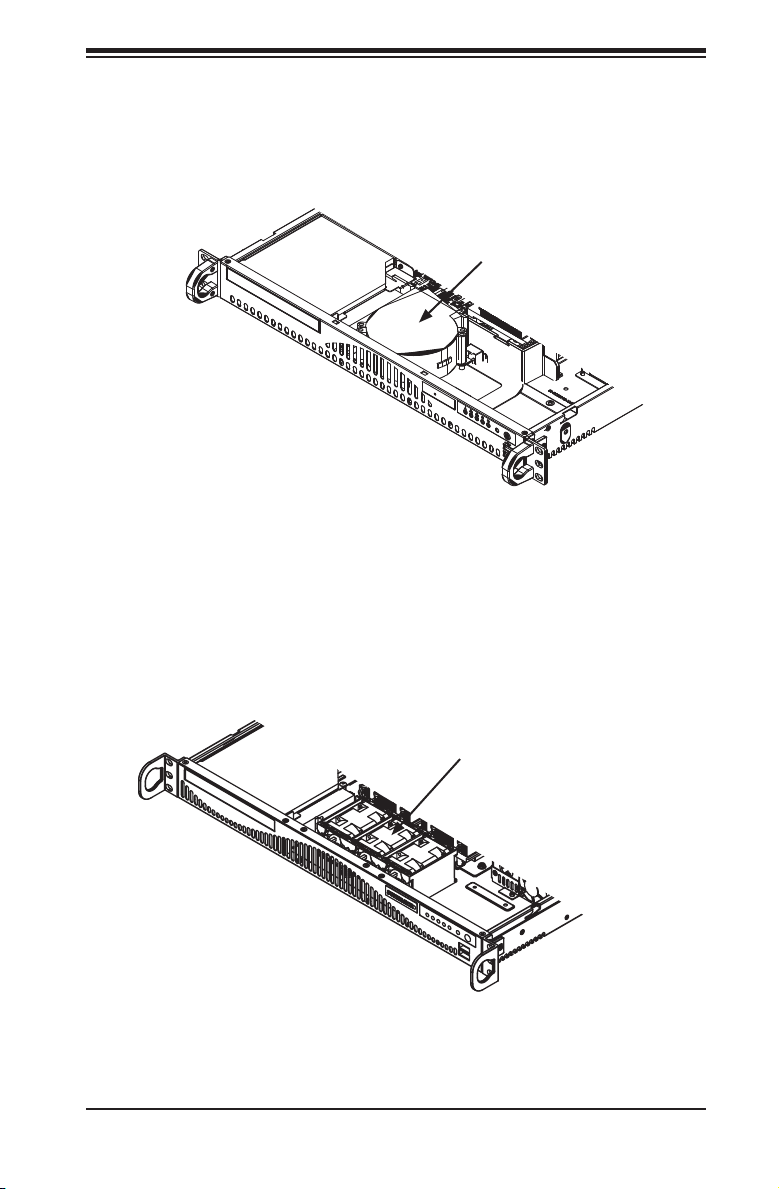
Chapter 3: Chassis Components
Air blower unit
included in chassis
models SC512,
SC512C and SC512L
Figure 3-1: Blower-Cooled Chassis Model
System fans included
in chassis model
SC512F
Figure 3-2: Fan-Cooled Chassis Model
3-3
Page 20
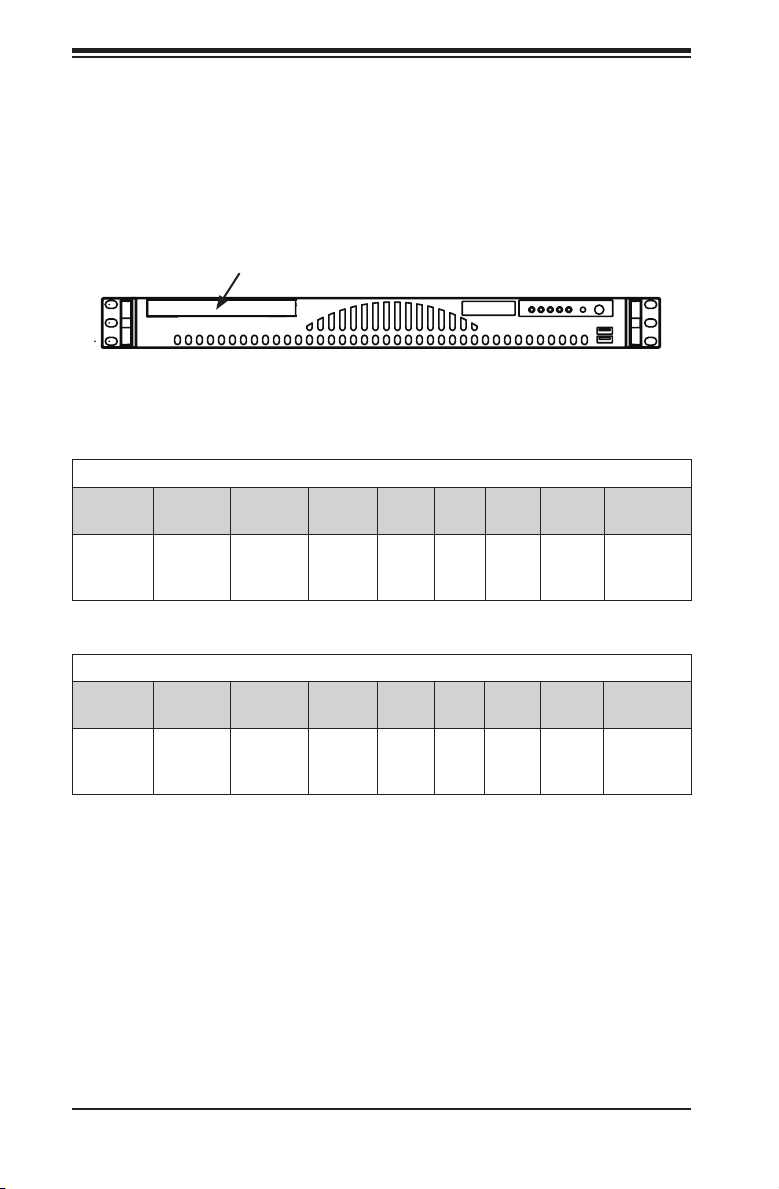
SC512 Chassis Manual
Model SC512
Includes a slot with a dummy cover plate where an optional DVD-ROM drive may
be installed, and a 200 or 260 Watt power supply. The SC512 model chassis is
cooled with an internal blower unit.
Dummy Cover
Plate for Optional
DVD Drive
Figure 3-3: Chassis Model SC512-200, SC512-260
SC512-200
Chassis Blower/
Fan
Standard Blower Optional
DVD/CD Floppy USB CPU I/O
DVD
- 2x
USB
Slots
UP FH 1x
HDD Power
Fixed
3.5"
Supply
200 Watt
Efciency
High-
Chassis Blower/
Fan
Standard Blower Optional
DVD/CD Floppy USB CPU I/O
DVD
SC512-260
- 2x
USB
3-4
Slots
HDD Power
UP FH 1x
Fixed
3.5"
Supply
260 Watt
Page 21

Chapter 3: Chassis Components
Model SC512C
The SC512C includes a CD-ROM drive, oppy drive, USB ports and a 200 or 260
Watt power supply. The SC512C model chassis is cooled with an internal blower
unit.
USB Ports
Chassis Blower/
Standard Blower 1x CD 1x
Chassis Blower/
Standard Blower 1x CD 1x
CD-ROM Drive
Figure 3-4: Chassis Model SC512C
SC512C-200
DVD/CD Floppy USB CPU I/O
Fan
Floppy
SC512C-260
DVD/CDFloppy USB CPU I/O
Fan
Floppy
Floppy Drive
2x
UP FH 1x
USB
2x
UP FH 1x
USB
Slots
Slots
HDD Power
Fixed
Fixed
Supply
200
Watt
3.5"
HDD Power
Supply
260
Watt
3.5"
3-5
Page 22

SC512 Chassis Manual
Model SC512F
The SC512F models may include a DVD-ROM drive, USB ports and a 260, 280,
350, 410, 520 or 600 Watt power supply. The SC512F-280 and 350 models can sup-
port a second optional hard disk drive. The SC512F-280/350/410/520/ 600 model
chassis have a wider chassis design, which mounts in a standard rack utilizing
special mounting rails. See the Rack Installation section of this manual for details.
All SC512F model chassis are cooled with system fans.
DVD-ROM Drive
Figure 3-5: Chassis Model SC512F-260
SC512F-260
Chassis Blower/
Narrow* 2x Fan 1x DVD - 2x
* Note: Narrow chassis models include specialized mounting rails to t into a stan-
dard rack. See the Rack Installation section of this manual for details.
DVD/CD Floppy USB CPU I/O
Fan
USB
DVD-ROM Drive
Slots
HDD Power
UP FH 1x
Fixed
3.5"
Supply
260 Watt
Figure 3-6: Chassis Model SC512F-280
SC512F-280
Chassis Blower/
Fan
Standard 2x Fan 1x DVD - - DP/UPFH 2x
Chassis Blower/
Fan
Standard 2x Fan Optional
DVD/CD Floppy USB CPU I/O
Slots
Optional DVD-ROM Drive
Figure 3-7: Chassis Model SC512F-350
SC512F-350
DVD/CD Floppy USB CPU I/O
Slots
- - DP/UPFH 2x
DVD
HDD Power
Fixed
3.5"
HDD Power
Fixed
3.5"
3-6
Supply
280 Watt
High-
Efciency
Supply
350 Watt
Gold-
Level
Page 23

Chapter 3: Chassis Components
DVD-ROM Drive
Figure 3-8: Chassis Models SC512F-410 and SC512F-520
SC512F-520
Chassis Blower/
Fan
Standard 3x Fans 1x DVD - 2x
Chassis Blower/
Standard 3x Fans 1x DVD - 2x
DVD/CD Floppy USB CPU I/O
USB
SC512F-410
DVD/CDFloppy USB CPU I/O
Fan
USB
USB Ports
HDD Power
Slots
DP/UPFH 1x
Fixed
3.5"
HDD Power
Slots
DP/UPFH 1x
Fixed
3.5"
Supply
520 Watt
High-
Efciency
Supply
410 DC
Optional DVD-ROM
Figure 3-9: Chassis Model SC512F-600
Chassis Blower/
Fan
Standard 3x Fan Optional
DVD/CDFloppy USB CPU I/O
DVD
SC512F-600
- 2x
USB
3-7
Slots
HDD Power
DP/UPFH 1x
Fixed
3.5"
Supply
600
Watt
Gold
Level
Page 24

SC512 Chassis Manual
Figure 3-10: Chassis Model SC512F-520L and SC512F-600L
SC512F-520L
Chassis Blower/
Fan
Standard 3x Fans - - - DP/UPFH 1x
Chassis Blower/
Fan
Standard 3x Fans - - - DP/UPFH 1x
DVD/CD Floppy USB CPU I/O
Slots
SC512F-600L
DVD/CD Floppy USB CPU I/O
Slots
HDD Power
Fixed
HDD Power
Fixed
3.5"
3.5"
Supply
520 Watt
High
Efciency
Supply
600 Watt
Gold
Level
3-8
Page 25

Chapter 3: Chassis Components
Model SC512L
The SC512L models include two 3.5" hard disk drives and a 200 or 260 Watt power
supply. The SC512L model chassis is cooled with an internal blower unit.
Figure 3-11: Chassis Models SC512L-200 and SC512L-260
SC512L-200
Chassis Blower/
Fan
Standard Blower - - - UP FH 2x
Chassis Blower/
Fan
Standard Blower - - - UP FH 2x
DVD/CD Floppy USB CPU I/O
Slots
SC512L-260
DVD/CD Floppy USB CPU I/O
Slots
HDD Power
Fixed
HDD Power
Fixed
Supply
200
Watt
3.5"
Supply
260
Watt
3.5"
Figure 3-12: Chassis Model SC512L-260-LCD
SC512L-260(B)-LCD
Chassis Blower/
Fan
Standard Blower - - - UP FH 1x
DVD/CD Floppy USB CPU I/O
Slots
HDD Power
Fixed
3.5"
3-9
Supply
260
Watt
Page 26
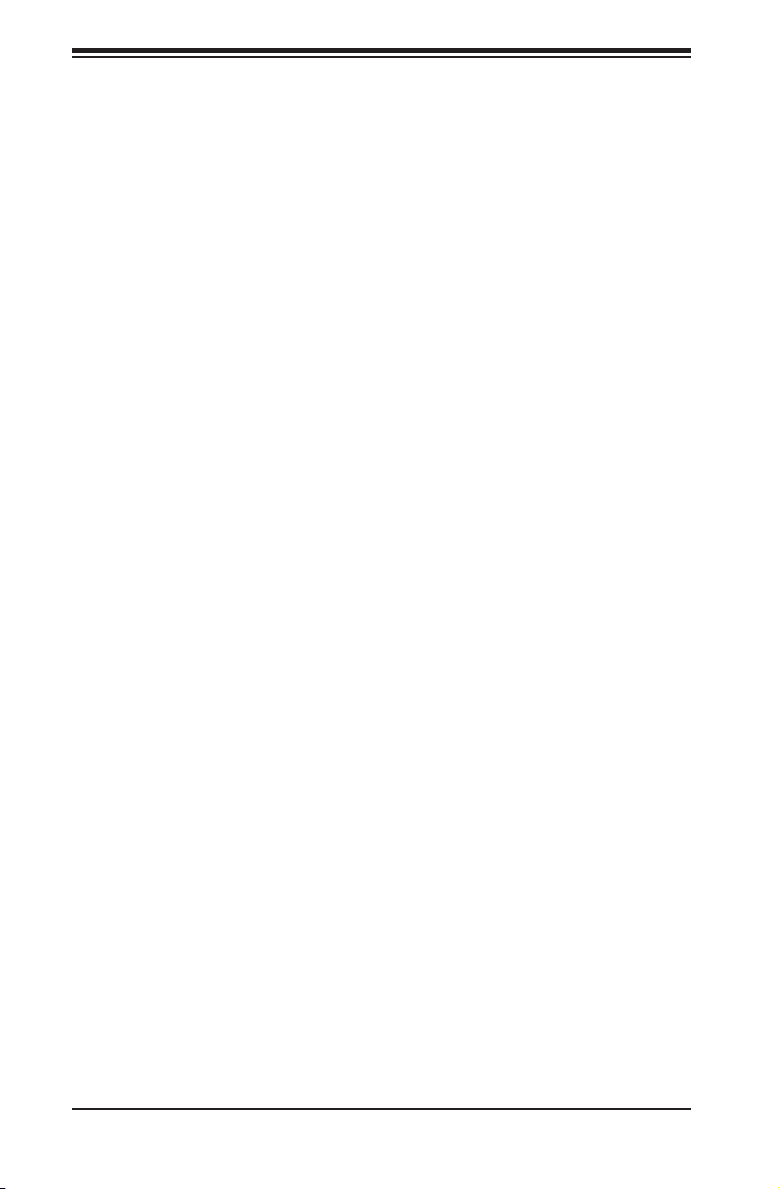
SC512 Chassis Manual
Notes
3-10
Page 27

Chapter 4: System Interface
Chapter 4
System Interface
4-1 Overview
There are several LEDs on the control panel and on the drive carriers to keep you
constantly informed of the overall status of the system, as well as the activity and
health of specic components. Most SC512 models have two buttons on the chassis
control panel: a reset button and an on/off switch. This chapter explains the mean-
ings of all LED indicators and the appropriate response you may need to take.
Figure 4-1: Chassis LED and Buttons
4-1
Page 28

SC512 Chassis Manual
4-2 Control Panel Buttons
There are two push-buttons located on the front of the chassis. These are a reset
button and a power on/off button.
Reset: The reset button is used to reboot the system.
Power: The main power switch is used to apply or remove power from the
power supply to the server system. Turning off system power with this button re-
moves the main power but keeps standby power supplied to the system. Therefore,
you must unplug system before servicing.
4-3 Control Panel LEDs
The control panel located on the front of the SC512 chassis has ve LEDs. These
LEDs provide you with critical information related to dif ferent parts of the system.
This section explains what each LED indicates when illuminated and any corrective
action you may need to take.
Overheat/Fan Fail: When this LED ashes it indicates a fan failure. When
continuously on (not ashing) it indicates an overheat condition, which may be
caused by cables obstructing the airow in the system or the ambient room tem-
perature being too warm. Check the routing of the cables and make sure all fans
are present and operating normally. You should also check to make sure that the
chassis covers are installed. Finally, verify that the heatsinks are installed properly.
This LED will remain ashing or on as long as the overheat condition exists.
4-2
Page 29

Chapter 4: System Interface
NIC2: Indicates network activity on GLAN2 when ashing.
NIC1: Indicates network activity on GLAN1 when ashing.
HDD: Indicates IDE channel activity. SAS/SATA drive, SCSI drive, and/or
DVD-ROM drive activity when ashing.
Power: Indicates power is being supplied to the system's power supply units.
This LED should normally be illuminated when the system is operating.
4-3
Page 30

SC512 Chassis Manual
Notes
4-4
Page 31

Chapter 5: Chassis Setup and Maintenance
!
!
Chapter 5
Chassis Setup and Maintenance
5-1 Overview
This chapter covers the steps required to install components and perform mainte-
nance on the chassis. The only tool you will need to install components and perform
maintenance is a Phillips head and a athead screwdriver. Print this page to use
as a reference while setting up your chassis.
5-2 Installation Procedures
Removing the Chassis Cover
Installing the Hard Drive
Installing the Motherboard (includes I/O Shield and Expansion Card Slot setup)
Installing the DVD or CD-ROM Drive
Installing the Air Shroud
General Maintenance
Systems Fans
Power Supply
Certain motherboards and heatsinks may not be compatible
with this chassis. Before installation, review the motherboard
installation procedures in this chapter.
Review the warnings and precautions listed in the manual before setting up or servicing this chassis. These include information in Chapter 2: System Safety and the warning/precautions listed in the setup instructions.
5-1
Page 32

SC512 Chassis Manual
!
Flat head
6-32 x 5 mm
[0.197]
HARD DRIVE
5-3 Removing the Chassis Cover
Remove these screws
Remove these screws
Remove this screw
Removing the Chassis Cover
Figure 5-1: Removing the Chassis Cover
Remove the screws holding the chassis cover in place.1.
Apply pressure to the middle front of the chassis cover.2.
Slide the cover toward the rear of the chassis.3.
Warning: Except for short periods of time, do NOT operate the
server without the cover in place. The chassis cover must be in
place to allow proper airow and prevent overheating.
5-2
Page 33

5-4 Installing Hard Drives
Flat head
6-32 x 5 mm
[0.197]
HARD DRIVE
Remove these screws
Chapter 5: Chassis Setup and Maintenance
DVD-ROM/CD-ROM
Drive
Installing a Hard Drive
Before adding a hard drive, you must remove the DVD-ROM/CD-ROM drive.
Figure 5-2: Removing the CD-ROM Drive to Access the Hard Drive
Open the chassis cover.1.
If you have not already done so, remove the fan tray. For more information on 2.
removing the fan tray, see the Maintenance section located at the end of this
chapter.
Remove the CD-ROM drive. To do this, remove the two screws holding the 3.
drive in place. One screw is external. The other is internal.
5-3
Page 34

SC512 Chassis Manual
Flat head
6-32 x 5 mm
[0.197]
HARD DRIVE
Flat head
6-32 x 5 mm
[0.197]
HARD DRIVE
Hard Drive
Figure 5-3: Adding the Hard Drive
4. Place the hard drive in the chassis as illustrated. Make sure the hard drive con-
nectors face the inside of the chassis.
5. Secure the hard drive to the chassis using the four screws.
6. SC512F-280, SC512L and SC512L-260 model users: These chassis can support
a second hard drive. Insert the second hard drive at this time. If you are are not
using the models listed above, skip this step.
Hard Drive
Second Hard
Drive
Figure 5-4: Adding a Second Hard Drive
5-4
Page 35

Chapter 5: Chassis Setup and Maintenance
Flat head
6-32 x 5 mm
[0.197]
HARD DRIVE
5-5 Installing the Motherboard
Figure 5-5: The SC512 Backplate (I/O Shield)
Before installing the motherboard, be aware of the following:
The backplate holds the motherboard ports in place. Your motherboard must match
SC512 backplate. If your motherboard does not match, you must choose a different
motherboard.
Some compatible motherboards require heatsinks to lower the temperature of the
components. Heatsinks for the SC512 chassis must be rated for 1U or less.
Important Motherboard Installation Information
I/O Shield Backplate
Heatsinks
5-5
Page 36

SC512 Chassis Manual
Round head
3 x 5 mm
[0.197]
Flat head
6-32 x 5 mm
[0.197]
HARD DRIVE
Round head
2.6 x 5 mm
[0.197]
Standoffs
Standoffs prevent short circuits by securing space between the motherboard and
the chassis surface. The SC512 chassis includes permanent standoffs in locations
used by most motherboards. These standoffs accept the rounded Phillips head
screws included in the SC512 accessories packaging.
Installing the Motherboard
Figure 5-6: Installing the Motherboard
Review the documentation that came with your motherboard. Become familiar 1.
with component placement, requirements, precautions, and cable connec-
tions.
Open the chassis cover.2.
Align the motherboard with the chassis standoffs and carefully, place the 3.
motherboard in the chassis. Make sure rear ports line up with the I/O shield.
Secure the motherboard to the chassis using the ten rounded, Phillips head 4.
screws supplied with the accessories kit.
Secure the CPU(s), heatsinks, and other components to the motherboard as 5.
described in the motherboard documentation. Do not exceed eight pounds of
torque when tightening down the motherboard.
Connect the cables between the motherboard, backplane, chassis, front 6.
panel, and power supply, as needed.
5-6
Page 37

Chapter 5: Chassis Setup and Maintenance
Flat head
6-32 x 5 mm
[0.197]
HARD DRIVE
5-6 Installing the DVD or CD-ROM Drive
Replace these screws
DVD-ROM/CD-ROM
Drive
Replacing the DVD or CD-ROM
Hard Drive
Figure 5-7: Replace the DVD-ROM/CD-ROM Drive
Place the DVD-ROM or CD-ROM drive in the chassis above the hard drive.1.
Secure the drive with two screws. One screw is external. The other screw is 2.
internal.
5-7
Page 38

SC512 Chassis Manual
Expansion Slot Setup
SC512 chassis includes a slot for one full height/full length add-on card and a riser
card. The riser card allows the expansion card to t within the small 1U form.
The expansion card slot does not require a screw to hold the card in place.
Add-on Card Slot Latch
Expansion Card
Slot Shield
Figure 5-8: Installing the Expansion Card
Installing Expansion Cards
Disconnect the power supply, lay the chassis on a at surface, and open the 1.
chassis cover.
Slide the add-on card clip upward.2.
Slide the add-on card slot shield toward the side of the chassis and remove 3.
the Shield.
Secure the riser card to the motherboard.4.
Slide the add-on card (with "L" bracket) into the add-on card slot and the riser 5.
card.
Replace the add-on card slot clip to secure the add-on card.6.
5-8
Page 39

Chapter 5: Chassis Setup and Maintenance
5-7 Installing the Air Shroud
The air shroud helps cool the chassis by directing heated air through the rear of
the chassis. When installing the air fan, be aware of the following:
The air shroud is designed to t within the chassis. The sides of the air •
shroud should remain straight in relation to the top. Do not fold or bend the
air shroud.
The air shroud has perforated tabs that can be removed if motherboard com-•
ponents prevent proper air shroud installation. Do not remove a tab unless it
is necessary.
Incorrect Incorrect Correct
Figure 5-9: Air Shroud Placement
Perforated Tabs
Figure 5-10: Installing the Air Shroud in the SC512 Chassis
Installing The Air Shroud
Conrm that the air shroud matches your chassis model.1.
Place the air shroud in the chassis. The shroud sets directly behind the sys-2.
tem fans. If necessary, remove some perforated tabs to ensure a snug t.
5-9
Page 40

SC512 Chassis Manual
Checking the Airow in the Chassis
Make sure there are no objects to obstruct airow in and out of the server. 1.
Do not operate the server without drives or drive trays in the drive bays. Use 2.
only recommended server parts.
Make sure no wires or foreign objects obstruct air ow through the chassis. 3.
Pull all excess cabling out of the airow path or use shorter cables.
The control panel LEDs inform you of system status. See “Chapter 3: System
Interface” for details on the LEDs and the control panel buttons.
Installation Complete
In most cases, the chassis power supply and fans are pre-installed. If you need to
install fans continue to the Systems Fan section of this chapter. If the chassis will be
installed into a rack, continue to the next chapter for rack installation instructions.
5-10
Page 41

Chapter 5: Chassis Setup and Maintenance
5-8 System Fans
Three heavy duty fans provide cooling for the chassis. These fans circulate air
through the chassis as a means of lowering the chassis internal temperature.
The SC512F-280 chassis accepts two fans instead of three.
System Fan Tray
Fan Tray Support Pin
Rubber Grommet
Figure 5-11: Placing the System Fan
System Fan Tray
Systems fan trays are components that house groups of fans. The system fan tray
is held in place by two rivets permanently attached to the chassis surface. Each
rivet is encircled by a rubber grommet to reduce vibration.
5-11
Page 42

SC512 Chassis Manual
System Fan Tray Replacement
Installing the System Fan Tray
Power down the system.1.
Disconnect each fan from the motherboard.2.
Lift the system fan tray and fans from the chassis. Retain the rubber mount-3.
ings that encircle the tray rivets.
Place the fans into the new system fan tray. Make all the fans face the correct 4.
direction.
Conrm the the rubber mountings are in place around the chassis rivets.5.
Align the fan tray with rivets and place the new fan tray (and system fans) 6.
into the chassis.
Reconnect the system fans to the motherboard7.
Replacing Individual System Fans
Fans can be replaced individually without removing the system fan tray. There is
no need to power down the system when replacing a system fan.
Replacing System Fans
If necessary, open the chassis while the power is running to determine which 1.
fan has failed. (Never run the server for an extended period of time with the
chassis open.)
Remove the failed fan's power cord from the serverboard.2.
Lift the failed fan completely from the chassis.3.
Place the new fan into the vacant space. Make sure the arrows on the top of 4.
the fan (indicating air direction) point in the same direction as the arrows on
the other fan(s).
Conrm that the fan is working properly and replace the chassis cover..5.
5-12
Page 43

Chapter 5: Chassis Setup and Maintenance
5-9 Power Supply
Depending on your chassis model the SC512 chassis has a 200, 269, 280, 350,
410 or 520 Watt power supply. This power supply is auto-switching capable. This
enables it to automatically sense and operate at a 100v to 240v input voltage. An
amber light will be illuminated on the power supply when the power is off. An il-
luminated green light indicates that the power supply is operating.
Power Supply Failure
The SC512 series chassis has one power supply. In the unlikely event that the power
supply unit fails, the system will shut down and you will need to replace it.
Replacement units can be ordered directly from Supermicro (see contact information
in the preface) or an authorized reseller.
5-13
Page 44

SC512 Chassis Manual
M/B
HARD DRIVE
Pan Head
6-32 x 5mm
[0.197]
Figure 5-12: Removing the Power Supply
Replacing the Power Supply
Disconnect the power cord from the from the chassis to ensure that the unit is 1.
not accidentally plugged in.
Remove these screws
Power Supply
Remove this screw
Place the chassis on a stable hard surface and remove the chassis cover.2.
Disconnect the power supply from the motherboard and other chassis compo-3.
nents.
Remove the screws securing the power supply. Two screws are in the back 4.
of the chassis and one underneath. Retain the screws and the internal brace
that connects the power supply to the chassis from underneath.
Pull the power supply out of the chassis. 5.
Place the new power supply into the chassis and secure the power supply 6.
using the three screws and internal brace.
Connect the power supply to the motherboard and other chassis components.7.
Connect the power cord to the power supply and power up the chassis/server.8.
Once you conrm that the power supply has been installed correctly, replace 9.
the chassis cover.
5-14
Page 45

Chapter 5: Chassis Setup and Maintenance
Figure 5-13: Replacing the LED Panel
Replacing the Chassis LED Panel
In the unlikely event that the chassis LED and buttons fail, you can replace the panel.
Replacement parts can be ordered from Supermicro or an authorized reseller.
Replacing the Chassis LED Panel
Power down and unplug the system.1.
Remove the chassis cover.2.
Disconnect the cord to the front panel.3.
Locate and remove three screws holding the panel in place. (If your chassis 4.
supports dual hard drives, you may have to remove the second hard drive
from the chassis).
Install the new LED panel and secure the unit with three screws.5.
Reconnect the cables to the LED panel and if necessary, replace the hard 6.
drive.
5-15
Page 46

SC512 Chassis Manual
Notes
5-16
Page 47

Chapter 6: Rack Installation
Chapter 6
Rack Installation
6-1 Overview
This chapter provides a quick setup checklist to install the chassis into a rack.
6-2 Unpacking the System
You should inspect the box the chassis was shipped in and note if it was damaged
in any way. If the chassis itself shows damage you should le a damage claim with
the carrier who delivered it.
Decide on a suitable location for the rack unit that will hold your chassis. It should
be situated in a clean, dust-free area that is well ventilated. Avoid areas where
heat, electrical noise and electromagnetic elds are generated. You will also need
it placed near a grounded power outlet. Be sure to read the Rack and Server Pre-
cautions in the next section.
6-3 Preparing for Setup
The box your chassis was shipped in should include two sets of rail assemblies,
two rail mounting brackets and the mounting screws you will need to install the
system into the rack. Please read this section in its entirety before you begin the
installation procedure outlined in the sections that follow.
Choosing a Setup Location
Leave enough clearance in front of the rack to enable you to open the front •
door completely (~25 inches).
Leave approximately 30 inches of clearance in the back of the rack to allow for •
sufcient airow and ease in servicing.
This product is for installation only in a Restricted Access Location (dedicated •
equipment rooms, service closets and the like).
6-1
Page 48

SC512 Chassis Manual
!
!
Warnings and Precautions!
Rack Precautions
Ensure that the leveling jacks on the bottom of the rack are fully extended to •
the oor with the full weight of the rack resting on them.
In single rack installation, stabilizers should be attached to the rack.•
In multiple rack installations, the racks should be coupled together.•
Always make sure the rack is stable before extending a component from the •
rack.
You should extend only one component at a time - extending two or more si-•
multaneously may cause the rack to become unstable.
General Server Precautions
Review the electrical and general safety precautions that came with the com-•
ponents you are adding to your chassis.
Determine the placement of each component in the rack • before you install the
rails.
Install the heaviest server components on the bottom of the rack rst, and then •
work up.
Use a regulating uninterruptible power supply (UPS) to protect the server from •
power surges, voltage spikes and to keep your system operating in case of a
power failure.
Allow the hot plug hard drives and power supply modules to cool before touch-•
ing them.
Always keep the rack's front door and all panels and components on the servers •
closed when not servicing to maintain proper cooling.
6-2
Page 49

Chapter 6: Rack Installation
Rack Mounting Considerations
Ambient Operating Temperature
If installed in a closed or multi-unit rack assembly, the ambient operating tempera-
ture of the rack environment may be greater than the ambient temperature of the
room. Therefore, consideration should be given to installing the equipment in an
environment compatible with the manufacturer’s maximum rated ambient tempera-
ture (Tmra).
Reduced Airow
Equipment should be mounted into a rack so that the amount of airow required
for safe operation is not compromised.
Mechanical Loading
Equipment should be mounted into a rack so that a hazardous condition does not
arise due to uneven mechanical loading.
Circuit Overloading
Consideration should be given to the connection of the equipment to the power
supply circuitry and the effect that any possible overloading of circuits might have
on overcurrent protection and power supply wiring. Appropriate consideration of
equipment nameplate ratings should be used when addressing this concern.
Reliable Ground
A reliable ground must be maintained at all times. To ensure this, the rack itself
should be grounded. Particular attention should be given to power supply connec-
tions other than the direct connections to the branch circuit (i.e. the use of power
strips, etc.).
6-3
Page 50

SC512 Chassis Manual
6-4 Rack Mounting Instructions
This section provides information on installing the SC512 chassis into a rack unit
with the rails provided. There are a variety of rack units on the market, which
may mean the assembly procedure will differ slightly. You should also refer to the
installation instructions that came with the rack unit you are using.
NOTE: The SC512F-280/350/410/520/600 chassis models are designed with a
wider chassis. The rails for these chassis will t a rack between 25.6" and 33.05"
deep. The following shows how to mount these chassis to a standard rack.
Identifying the Sections of the Rack Rails (Optional Item)
The chassis package includes two rack rail assemblies in the rack mounting kit.
Each assembly consists of two sections: an inner xed chassis rail that secures
directly to the server chassis, and an outer xed rack rail that secures directly to
the rack itself.
The SC512F comes with "chassis ears" that allow the chassis to use generic
rails.
Chassis Ears
Inner Rails
Outer Rails
Figure 6-1: Identifying the Sections of the Rack Rails
(Right side rail shown)
6-4
Page 51

Chapter 6: Rack Installation
Flat head
M4 x 4 mm
[0.157]
RAIL
Round head
M4 x 4 mm
[0.157]
Flat head
M5 x 12 mm [0.472]
DVD-ROM CD-ROM FLOPPY DRIVE
Flat head
6-32 x 5 mm
[0.197]
Pan head
6-32 x 5 mm
[0.197]
Round head
3 x 5 mm
[0.197]
Pan head
6-32 x 5 mm
[0.197]
M/B
Flat head
6-32 x 5 mm
[0.197]
HARD DRIVE
Round head
2.6 x 5 mm
[0.197]
Installing the Inner Rail Extension
The SC512F includes chassis ears that you must remove before installing the
rails.
Removing the Chassis Ears
Locate and remove the three screws holding the chassis ear in place.1.
Repeat step on with the other chassis ear.2.
Installing the Inner Rails
Place the inner rail on the side of the chassis aligning the hooks of the chas-1.
sis with the rail holes.
Slide the rail toward the front of the chassis to secure the rail in place.2.
Secure the chassis with four screws.3.
Repeat steps 1-3 for the other inner rail extension.4.
Figure 6-2: Installing Inner Rails to the Chassis
6-5
Page 52

SC512 Chassis Manual
Flat head
M5 x 12 mm [0.472]
Washer for M5
Flat head
6-32 x 5 mm
[0.197]
Round head
2.6 x 5 mm
[0.197]
Secure to the
Front of the Rack
Secure to the
Rear of the Rack
Attach Outer Racks
together
Figure 6-3: Assembling the Outer Rails
Installing the Outer Rails to the Rack
Installing the Outer Rails
Attach the short bracket to the outside of the long bracket. You must align the 1.
pins with the slides. Also, both bracket ends must face the same direction.
Adjust both the short and long brackets to the proper distance so that the rail 2.
ts snugly into the rack.
Secure the long bracket to the front side of the outer rail with two M5 screws 3.
and the short bracket to the rear side of the outer rail with three M5 screws.
Use a washer with each screw.
Repeat steps 1-4 for the left outer rail.4.
6-6
Page 53

Chapter 6: Rack Installation
3
1
3
1
2
1
Figure 6-4: Installing the Outer Rails to the Server Rack
6-7
Page 54

SC512 Chassis Manual
Figure 6-5: Installing the Chassis into a Rack
Installing the Chassis into a Rack
Installing the Chassis
Conrm that the inner rails are attached to the chassis. Also, conrm that the 1.
outer rails are installed on the rack.
Align chassis rails with the front of the rack rails.2.
Slide the chassis rails into the rack rails, keeping the pressure even on both 3.
sides (you may have to depress the locking tabs when inserting). When the
server has been pushed completely into the rack, you should hear the locking
tabs "click" into the locked position.
(Optional) Insert and tightening the thumbscrews that hold the front of the 4.
server to the rack.
6-8
Page 55

Chapter 6: Rack Installation
Flat head
M4 x 4 mm
[0.157]
RAIL
Round head
M4 x 4 mm
[0.157]
Flat head
M5 x 12 mm [0.472]
DVD-ROM CD-ROM FLOPPY DRIVE
Flat head
6-32 x 5 mm
[0.197]
Pan head
6-32 x 5 mm
[0.197]
Round head
3 x 5 mm
[0.197]
Pan head
6-32 x 5 mm
[0.197]
M/B
Flat head
6-32 x 5 mm
[0.197]
HARD DRIVE
Round head
2.6 x 5 mm
[0.197]
Mid-Mount Telco Rack
The SC512.supports Telco rack installation. The SC512 chassis compact design
allows the chassis to be installed into a Telco rack without the use of rails.
Place chassis
ears here
Figure 6-6: Moving the Chassis Ears for Telco Rack Installation
Installing the Chassis into a Rack in Mid-Mount Position
Instaling into a Mid-Mount Position Rack
If it is necessary to install the chassis in a mid-mount Telco rack, remove the 1.
chassis rails and the chassis ears (if the ears are installed at the front of the
chassis).
Locate the three screw holes in the middle of the chassis and secure the ears 2.
to the chassis with three at head screws. Make sure the screws are secure,
but do not over tighten the screws.
6-9
Page 56

SC512 Chassis Manual
SCALE 1:2
SCALE 1:2
Flat head
M5 x 12 mm [0.472]
Washer for M5
Flat head
6-32 x 5 mm
[0.197]
Round head
2.6 x 5 mm
[0.197]
Hold the chassis in the telco rack and screw the chassis to the rack using the 3.
three screw holes located in the chassis ears.
The chassis is held in place by the chassis ears and does not slide in and out 4.
of place.
Figure 6-7: Installing the Server into a Telco Rack
6-10
Page 57

Appendix A: SC512 Chassis Cables
Appendix A
Cables, Screws,
and Other Accessories
A-1 Overview
This appendix lists supported cables for your chassis system. It only includes the
most commonly used components and congurations. For more compatible cables,
refer to the manufacturer of the motherboard you are using and our Web site at:
www.supermicro.com.
A-2 Cables Included with SC512 Chassis
SC512-200 and SC512-260
Part # Type Length Description
CBL-0049L Cable Front cable 16-pin to 16-pin
CBL-0084L Wire 9 cm DVD cable (lead free).
CBL-0260L US power cord 18 AWG
CBL-0261L Cable 40cm 40cm 7-pin SATA cable S-RA
CBL-0262L Cable
CBL-0263L Cable 77cm 9-pin to 9-pin internal USB cable
4-pin to 1x SATA (RA) + 1x 4-pin
(RA) + 1x FPD PWS
SC512F-260
Part # Type Length Description
CBL-0049L Cable Front cable 16-pin to 16-pin
CBL-0084L Wire 9 cm DVD cable (lead free).
CBL-0260L US power cord 18 AWG
CBL-0262L Cable
CBL-0263L Cable 77cm 9-pin to 9-pin internal USB cable
4-pin to 1x SATA (RA) + 1x 4-pin
(RA) + 1x FPD PWS
A-1
Page 58

SC512 Chassis Manual
SC512F-280
Part # Type Length Description
CBL-0142L Cable 30 cm (~12")
CBL-0156L Cable 40 cm 16-pin to 16-pin FP cable. Lead free.
CBL-0084L Wire 9 cm DVD cable. Lead free.
- Cable 6' Regional power cord
SC512F-350
Part # Type Length Description
CBL-0142L Cable 30cm 7-pin 2-side SATA RA-RA cable
CBL-0156L Cable 40cm Front ctrl cable round 16 to 16-pin
CBL-0260L Cord 6 feet US power cord 18AWG
CBL-0261L Cable 40cm 7pin SATA cable S-RA
CBL-0262L Cable -
SC512F-410
Part # Type Length Description
CBL-0142L Cable 30 cm (~12")
CBL-0156L Cable 40 cm 16-pin to 16-pin FP cable. Lead free.
CBL-0084L Wire 9 cm DVD cable. Lead free.
7-pin SATA with two 90 degree side
connectors (lead free).
4-pin to 1x SATA (RA) + 1x4-pin
(RA) + 1x FPD PWS EXT. cable
7-pin SATA with two 90 degree side
connectors (lead free).
SC512F-520
Part # Type Length Description
CBL-0142L Cable 30 cm (~12")
CBL-0156L Cable 40 cm 16 pin to 16 pin FP cable. Lead free.
CBL-0084L Wire 9 cm DVD Cable. Lead free.
- Cable 6' Regional power cord
SC512F-600
Part # Type Length Description
CBL-0142L Cable 30 cm (~12")
CBL-0156L Cable 40 cm
- Cable 6' Regional power cord
7-pin SATA with two 90 degree side
connectors (lead free).
7-pin SATA with two 90 degree side
connectors (lead free).
16-pin to 16-pin FP Cable. Lead
Free.
A-2
Page 59

Appendix A: SC512 Chassis Cables
SC512F-520L and SC512F-600L
Part # Type Length Description
CBL-0142L Cable 30 cm (~12")
CBL-0156L Cable 40 cm
- Cable 6' Regional power cord
SC512L-200 and SC512L-260
Part # Type Length Description
CBL-0049L Cable Front cable 16-pin to 16-pin
CBL-0084L Wire 9 cm DVD cable (lead free).
CBL-0260L US power cord 18 AWG
CBL-0261L Cable 40cm 40cm 7-pin SATA cable S-RA
CBL-0262L Cable
CBL-0263L Cable 77cm 9-pin to 9-pin internal USB cable
SC512L-260-LCD
Part # Type Length Description
CBL-0049 Cable 9 cm 16-pin to 16-pin ribbon cable
CBL-0121 USB 2.0 10-pin to 4-pin cable for LCD
7-pin SATA with two 90 degree side
connectors (lead free).
16-pin to 16-pin FP Cable. Lead
Free.
4-pin to 1x SATA (RA) + 1x 4-pin
(RA) + 1x FPD PWS
A-3
Page 60

SC512 Chassis Manual
Extending Power Cables
Although Supermicro chassis are designed with to be efcient and cost-effective,
some compatible motherboards have power connectors located in different areas.
To use these motherboards you may have to extend the power cables to the mother
boards. To do this, use the following chart as a guide.
Power Cable Extenders
Number of Pins Cable Part # Length
24-pin CBL-0042 7.9”(20 CM)
20-pin CBL-0059 7.9”(20 CM)
8-pin CBL-0062 7.9”(20 CM)
4-pin CBL-0060 7.9”(20 CM)
Front Panel to the Motherboard
The SC512 chassis includes a cable to connect the chassis front panel to the
motherboard. If your motherboard uses a different connector, use the following list
to nd a compatible cable.
Front Panel to Motherboard Cable (Ribbon Cable)
Number of Pins
(Front Panel)
16-pin 16-pin CBL-0049
16-pin 20-pin CBL-0048
20-pin 20-pin CBL-0047
16-pin varies* CBL-0068
20-pin varies* CBL-0067
Number of Pins
(Motherboard)
Cable Part #
* Split cables: Use these cable if your motherboard requires several different con-
nections from the front panel.
A-4
Page 61

Appendix A: SC512 Chassis Cables
RIGHT MIDDLE BRACKET
MIDDLE BRACKET
FA N
PWR
SATA PWR
(RIGHT ANGLE)
SATA PWR
(RIGHT ANGLE)
S AT A
(STRAIGHT)
HDD
HDD
LEFT
S AT A
(RIGHT ANGLE)
MB SATA
PORTS
MOTHERBOARD
AREA
A-3 Routing the Chassis Cables
In order for the SC512 chassis to perform safely and efciently, it is important that the
cables are routed correctly. Follow the instructions below and review both the cabling
diagram and photograph to ensure that the cabling has been properly routed.
Preparing the Chassis for Cable Routing
Unplug the chassis from any power source.1.
Review the diagram on the following page, taking note of the naming of each 2.
cable.
Remove the screws securing the fan platform to the bottom of the chassis.3.
1C
1
1A
1
2C
1
2B
1
2A
1
Figure A-1: Chassis Cable Routing Diagram (SC512L-200/260)
4A
1
3B
1
3A
1
A-5
1B
3C
1
5A
1
1
Page 62

SC512 Chassis Manual
Routing Cable (1A) from Hard Drive (1B)
Plug cable (1A) into the SATA port of hard drive (1B).1.
Lift up the fan and run cable (1A) straight out from the port and under the fan.2.
Route cable (1A) over the hard drive and through the left middle bracket.3.
Plug cable (1A) into upper SATA port (1C) on the motherboard.4.
Routing Cable (2A) from Hard Drive (2B)
Plug cable (2A) into the SATA port of hard drive (2B).1.
Run cable (2A) upwards at a right angle, up and over the top of hard drive 2.
(2B).
Route cable (2A) through the left middle bracket.3.
Plug cable (2A) into lower SATA port (2C) on the motherboard.4.
Routing Split Cable (3A)(4A) from Hard Drives (1B)(2B) to the Power Supply
Plug the end of the split cable (3A) into hard drive (2B).1.
Route the end of the split cable (3A) straight up at a right angle, beside the 2.
fan, and over the top of cable (1A).
Plug the end of the split cable (3A) into connector (3B).3.
Plug the other end of the split cable (4A) into hard drive (1B). 4.
Route the end of the split cable (4A) straight up at a right angle, along the top 5.
of the fan.
Route cable (5A) through the right middle bracket and plug it into connector 6.
(3B).
A-6
Page 63

Appendix A: SC512 Chassis Cables
Checking the Cable Routing
Check the cable routing by following out each cable in the previous steps and 1.
comparing them to the diagram in Figure A-1, and the photograph in Figure
A-2.
Figure A-2: Chassis Cable Routing
A-7
Page 64

SC512 Chassis Manual
Flat head
M4 x 4 mm
[0.157]
RAIL
Round head
M4 x 4 mm
[0.157]
Flat head
M5 x 12 mm [0.472]
Washer for M5
DVD-ROM CD-ROM FLOPPY DRIVE
Flat head
6-32 x 5 mm
[0.197]
Pan head
6-32 x 5 mm
[0.197]
Round head
3 x 5 mm
[0.197]
Pan head
6-32 x 5 mm
[0.197]
M/B
Flat head
6-32 x 5 mm
[0.197]
HARD DRIVE
Thumb screw
6-32 x 5 mm [0.197]
M/B standoff
6-32 to 6-32
M/B STANDOFF
M/B (CPU) standoff
M5 to 6-32
Round head
2.6 x 5 mm
[0.197]
A-4 Chassis Screws
The Chassis and accessory box include all the screws needed to setup your
chassis. This section include descriptions of the most common screws used. Your
chassis may not require all the parts listed.
Figure A-3: Chassis Screws
A-8
Page 65

Appendix B: SC512F Power Supply Specications
Appendix B
Power Supply Specications
This appendix lists power supply specications for your chassis system.
SC512 Chassis Model
200 260
MFR Part # PWS-201-1H PWS-0055
Rated AC Voltage
+5V standby 2.0A 2.0A
100 - 240V
50 - 60Hz
4 - 2A Max
+12V 16.0A 18.0A
+5V 8.0A 25.0A
+3.3V 8.0A 15.0A
-12V 0.5A 1.0A
100 - 240V
60 - 50Hz
4A Max
SC512C Chassis Models
200 260
MFR Part # PWS-0043 PWS-0055
Rated AC Voltage
+5V standby 2.0A 2.0A
100 - 240V
60 - 50Hz
5 - 3A
+12V 12.0A 18.0A
+5V 20A 25.0A
+3.3V 17.0 A 15.0A
-12V 0.8A 1.0A
100 - 240V
60 - 50Hz
4A Max
B-1
Page 66

SC512 Chassis Manual
SC512F Chassis Models (See below for 410 model)
260 280 350 520/520L 600/600L
MFR
Part #
Rated
AC
Voltage
standby
MFR Part # PWS-0061
DC Voltage
PWS-0055 PWS-281-1H PWS-351-1H PWS-521-1H PWS-601-1H
100 - 240V
60 - 50Hz
4A Max
+5V
2.0A 2A 3A 3A 3A
+12V 18.0A 23A 29A 39A 49A
+5V 25.0A 18A 18A 20A 20A
+3.3V 15.0A 15A 15A 16A 16A
-12V 1.0A 1A - 0.5A 0.5A
DC Output 5V + 3.3V ≤ 180W
+5V standby 3.0A
100 - 240V
50 - 60Hz
5A Max
SC512F-410 Chassis Model
Voltage Range = -36V to -72V
Nominal Voltage = -48V
Max Input Current = 18A @ -48V
+5V 35.0A
+12V 32.0A
-12V 0.5A
+3.3V 20.0A
100-240 V,
50-60 Hz,
4.2 - 1.8A
100 - 240V
50 - 60Hz
7 - 3A
410
100 - 240V
50 - 60Hz
7.5 - 3.1A
SC512L Chassis Models
200 260/260-LCD
MFR Part # PWS-0043 PWS-0055
Rated AC Voltage
+5V standby 2.0A 2.0A
100 - 240V
60 - 50Hz
5-3A
+12V 12.0A 18.0A
+5V 20A 25.0A
+3.3V 17.0A 15.0A
-12V 0.8A 1.0A
100 - 240V
60 - 50Hz
4A Max
B-2
Page 67

Appendix B: SC512F Power Supply Specications
Notes
B-3
Page 68

SC512 Chassis Manual
The products sold by Supermicro are not intended for and will not be used in life support systems, medical equipment, nuclear facilities or systems, aircraft, aircraft devices,
aircraft/emergency communication devices or other critical systems whose failure to per-
form be reasonably expected to result in signicant injury or loss of life or catastrophic
property damage. Accordingly, Supermicro disclaims any and all liability, and should
buyer use or sell such products for use in such ultra-hazardous applications, it does so
entirely at its own risk. Furthermore, buyer agrees to fully indemnify, defend and hold
Supermicro harmless for and against any and all claims, demands, actions, litigation,
and proceedings of any kind arising out of or related to such ultra-hazardous use or
sale.
Disclaimer (cont.)
B-4
