Page 1

SUPER
SC111 Chassis Series
®
SC111T-560UB SC111T-560CB
USER’S MANUAL
1.0a
Page 2
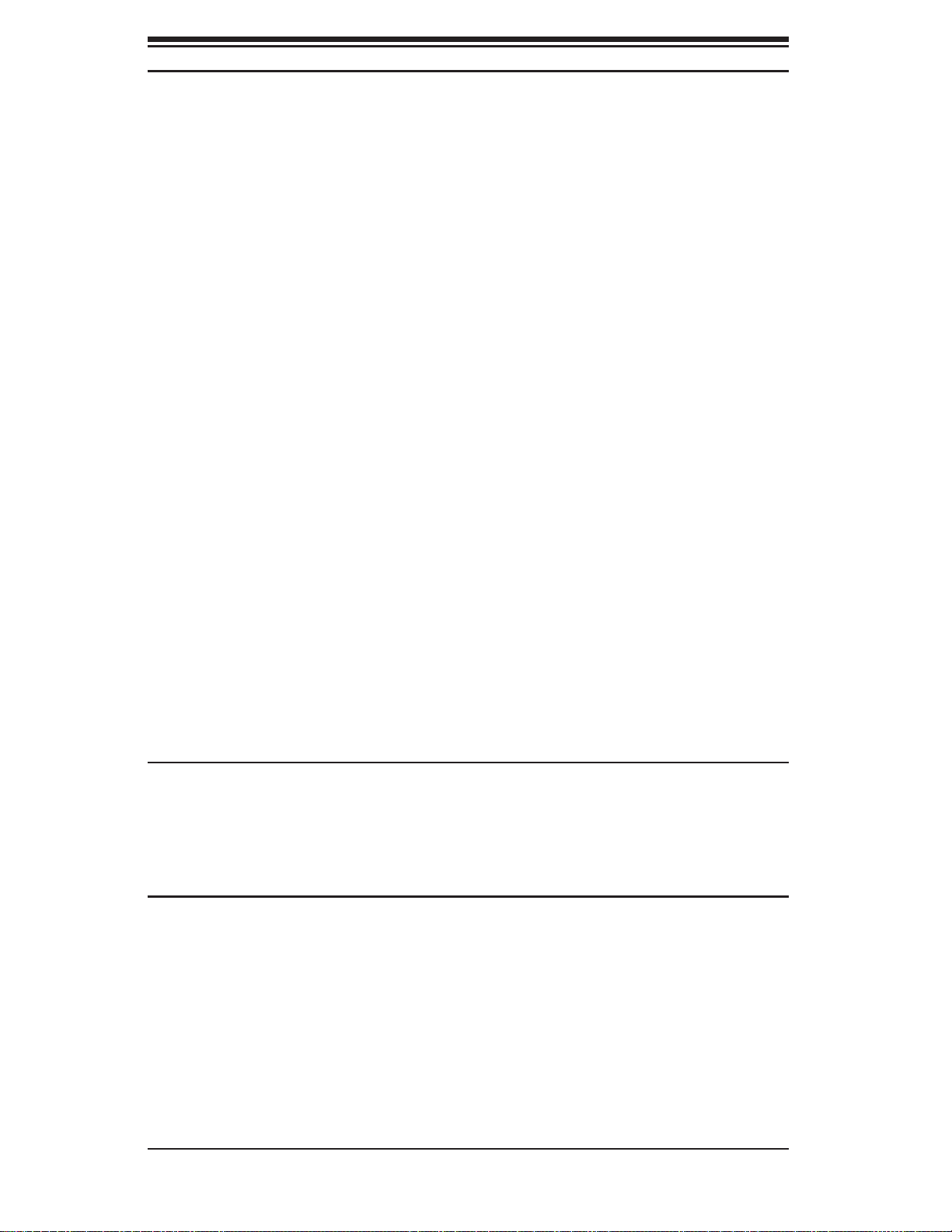
SC111 Chassis Manual
The information in this User’s Manual has been carefully reviewed and is believed to be accurate.
The vendor assumes no responsibility for any inaccuracies that may be contained in this document,
makes no commitment to update or to keep current the information in this manual, or to notify any
person or organization of the updates. Please Note: For the most up-to-date version of this
manual, please see our web site at www.supermicro.com.
Super Micro Computer, Inc. ("Supermicro") reserves the right to make changes to the product
described in this manual at any time and without notice. This product, including software, if any,
and documentation may not, in whole or in part, be copied, photocopied, reproduced, translated or
reduced to any medium or machine without prior written consent.
IN NO EVENT WILL SUPERMICRO BE LIABLE FOR DIRECT, INDIRECT, SPECIAL, INCIDENTAL,
SPECULATIVE OR CONSEQUENTIAL DAMAGES ARISING FROM THE USE OR INABILITY TO
USE THIS PRODUCT OR DOCUMENTATION, EVEN IF ADVISED OF THE POSSIBILITY OF
SUCH DAMAGES. IN PARTICULAR, SUPERMICRO SHALL NOT HAVE LIABILITY FOR ANY
HARDWARE, SOFTWARE, OR DATA STORED OR USED WITH THE PRODUCT, INCLUDING THE
COSTS OF REPAIRING, REPLACING, INTEGRATING, INSTALLING OR RECOVERING SUCH
HARDWARE, SOFTWARE, OR DATA.
Any disputes arising between manufacturer and customer shall be governed by the laws of Santa
Clara County in the State of California, USA. The State of California, County of Santa Clara shall
be the exclusive venue for the resolution of any such disputes. Super Micro's total liability for
all claims will not exceed the price paid for the hardware product.
FCC Statement: This equipment has been tested and found to comply with the limits for a Class
A digital device pursuant to Part 15 of the FCC Rules. These limits are designed to provide
reasonable protection against harmful interference when the equipment is operated in a commercial
environment. This equipment generates, uses, and can radiate radio frequency energy and, if not
installed and used in accordance with the manufacturer’s instruction manual, may cause harmful
interference with radio communications. Operation of this equipment in a residential area is likely
to cause harmful interference, in which case you will be required to correct the interference at your
own expense.
California Best Management Practices Regulations for Perchlorate Materials: This Perchlorate
warning applies only to products containing CR (Manganese Dioxide) Lithium coin cells. “Perchlorate
Material-special handling may apply. See www.dtsc.ca.gov/hazardouswaste/perchlorate”
WARNING: Handling of lead solder materials used in this
product may expose you to lead, a chemical known to
the State of California to cause birth defects and other
reproductive harm.
Manual Revision 1.0a
Release Date: October 31, 2008
Unless you request and receive written permission from Super Micro Computer, Inc., you may not
copy any part of this document.
Information in this document is subject to change without notice. Other products and companies
referred to herein are trademarks or registered trademarks of their respective companies or mark
holders.
Copyright © 2008 by Super Micro Computer, Inc.
All rights reserved.
Printed in the United States of America
ii
Page 3
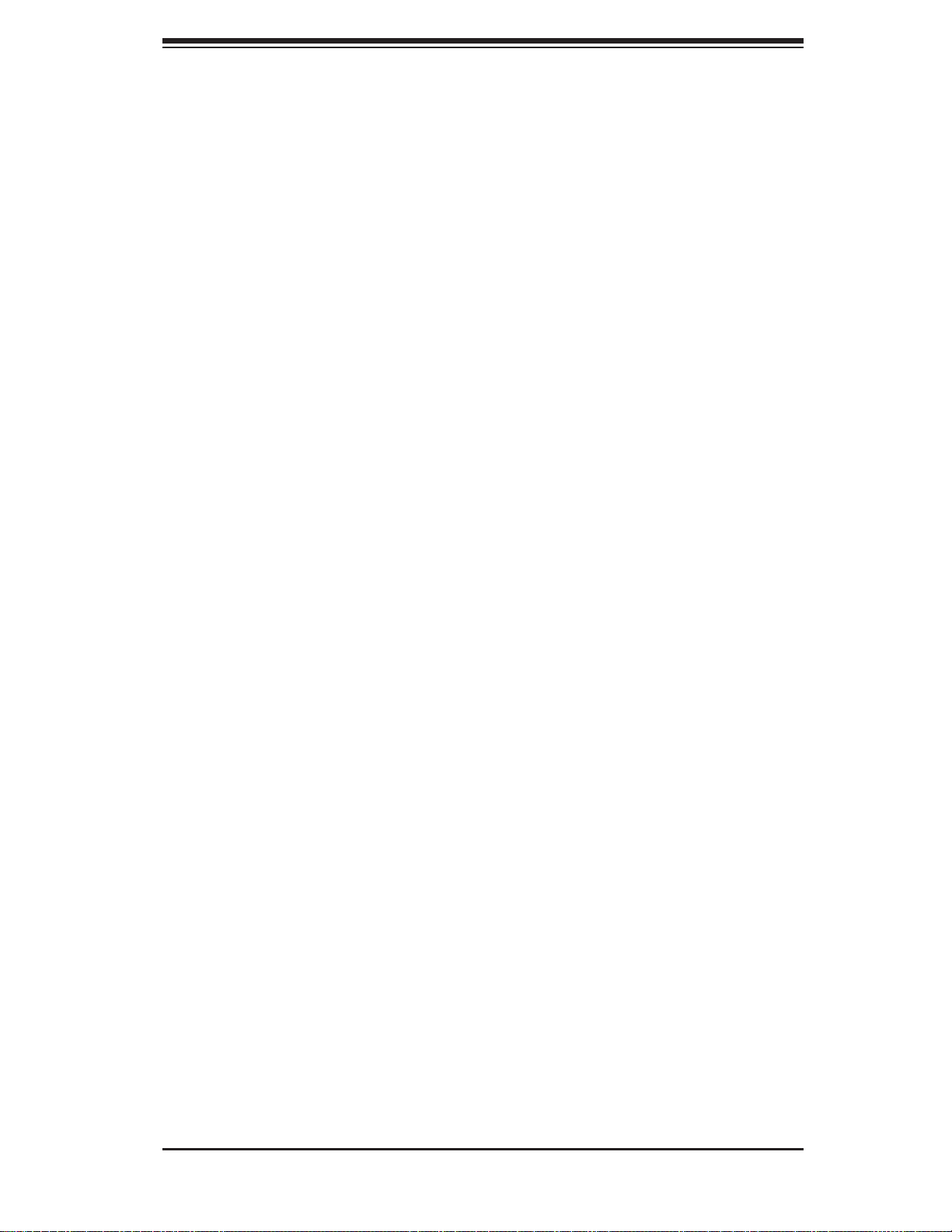
Preface
About This Manual
This manual is written for professional system integrators and PC technicians. It
provides information for the installation and use of the SC111 1U chassis. Installation
and maintenance should be performed by experienced technicians only.
Supermicro’s SC111 1U chassis is a cost effective, short depth (21.95”), 2.5” HDD
1U chassis solution. It has four hot-swap 2.5” SAS/SATA HDD trays coupled with
our new advanced design 560W silver level high-efficiency power supply (85% ef-
ficiency at 20% system loading)
Preface
This manual lists compatible parts available when this document was published. Al-
ways refer to the our Web site for updates on supported parts and configurations.
iii
Page 4
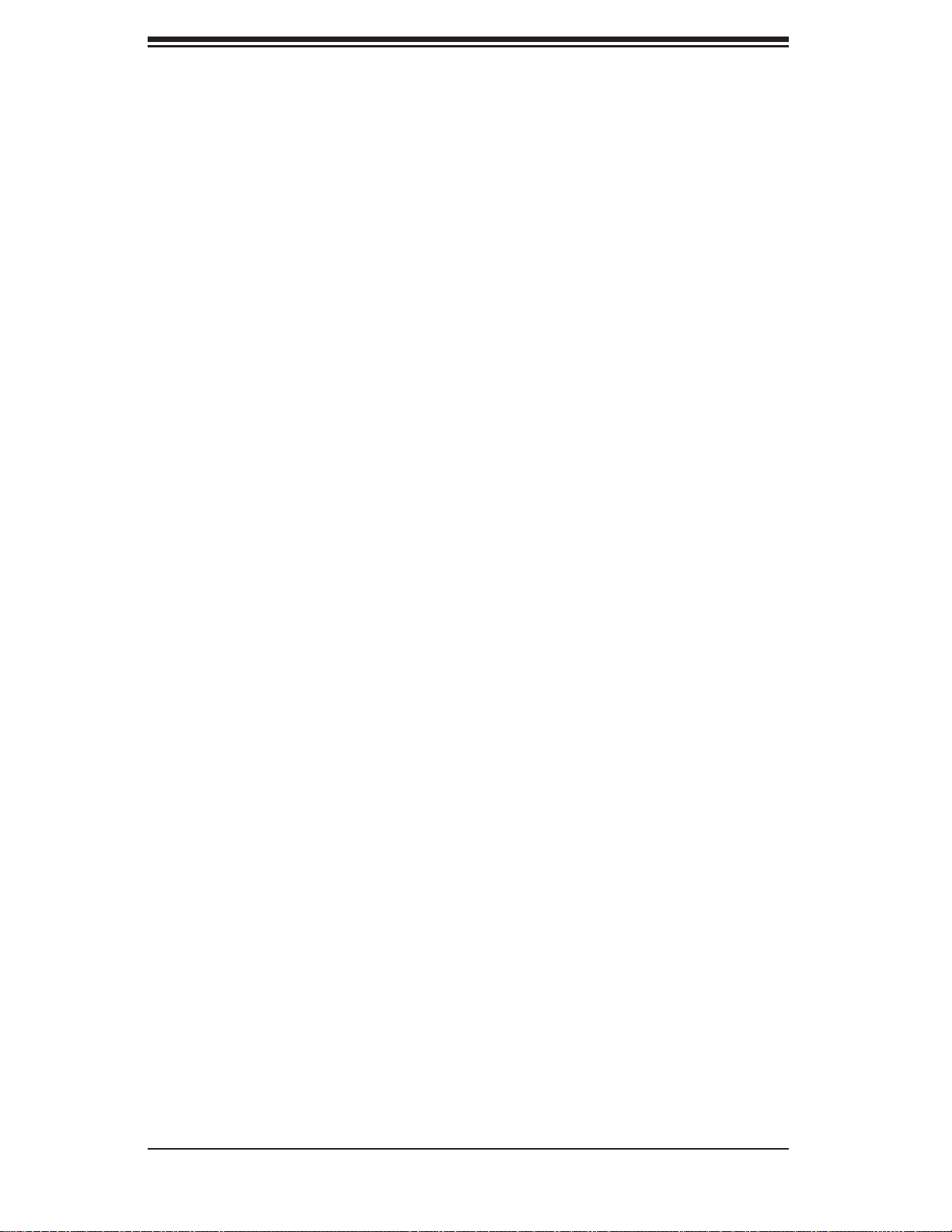
SC111 Chassis Manual
Manual Organization
Chapter 1: Introduction
The first chapter provides a checklist of the main components included with this
chassis and describes the main features of the SC111 chassis. This chapter also
includes contact information.
Chapter 2: System Safety
This chapter lists warnings, precautions, and system safety. You should thoroughly
familiarize yourself with this chapter for a general overview of safety precautions
that should be followed before installing and servicing this chassis.
Chapter 3: Chassis Components
Refer here for details on this chassis model including the fans, bays, airflow shields,
and other components.
Chapter 4: System Interface
This chapter provides details on the system interface, which includes the functions
and information of he control panel LEDs and other LEDs located throughout the
system.
Chapter 5: Chassis Setup and Maintenance
Refer to this chapter for detailed information on this chassis. You should follow the
procedures given in this chapter when installing, removing, or reconfiguring your
chassis.
Chapter 6: Rack Installation
This chapter covers detailed information on chassis rack installation. You should
follow the procedures given in this chapter when installing, removing or reconfiguring
your chassis into a rack environment.
Appendices:
These appendices list compatible cables, power supply specifications, and compat-
ible backplanes. Not all compatible backplanes are listed. Refer to our Web site for
the latest compatible backplane information at http://www.supermicro.com.
Appendix A: Chassis Cables
Appendix B: Power Supply Specifications
Appendix C: SAS-809T/TQ Backplane Specifications
iv
Page 5
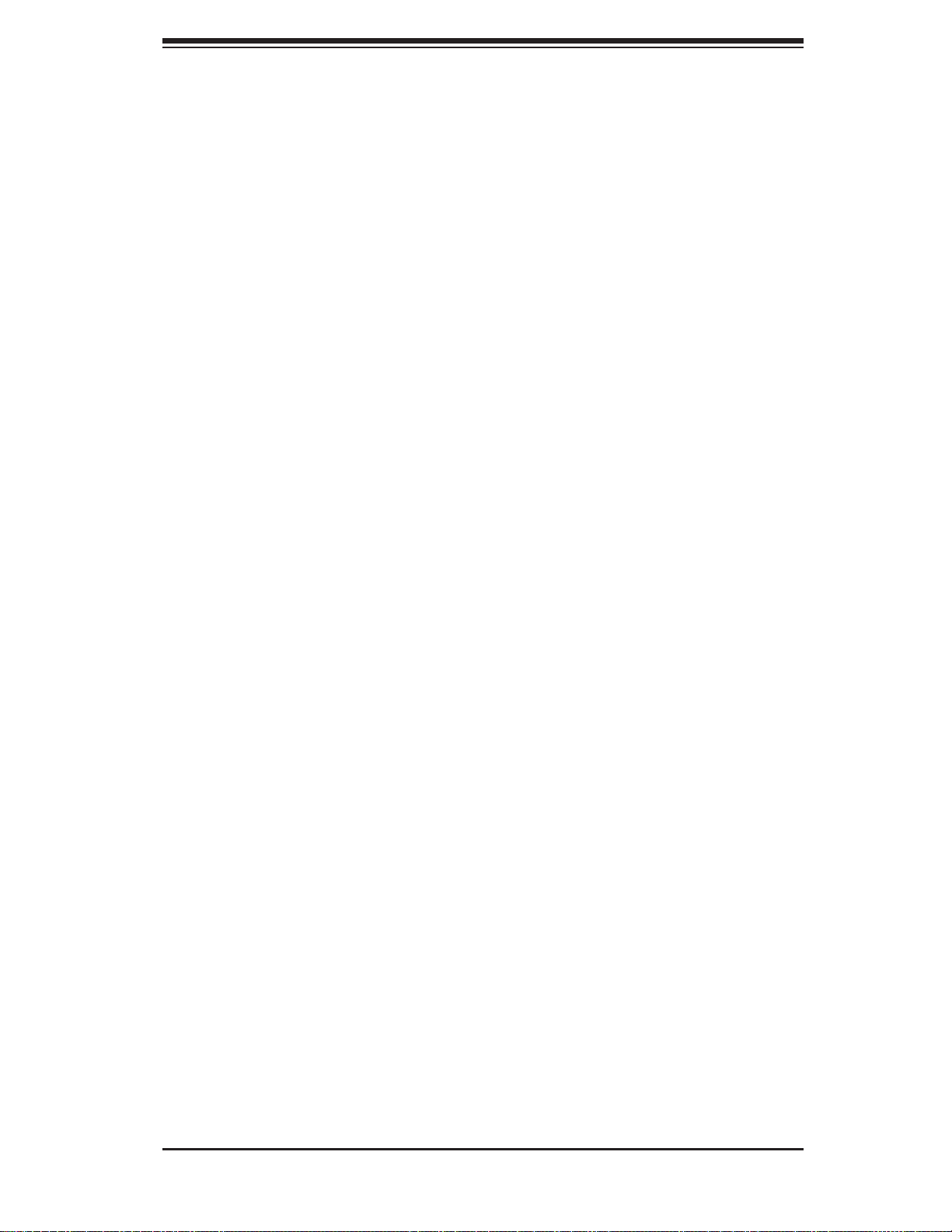
Preface
Table of Contents
Preface
About This Manual ........................................................................................................ iii
Chapter 1 Introduction
1-1 Overview ......................................................................................................... 1-1
1-2 Shipping List .................................................................................................... 1-1
1-3 Chassis Features ............................................................................................ 1-2
CPU ................................................................................................................. 1-2
Hard Drives ..................................................................................................... 1-2
Optional Features ............................................................................................ 1-2
I/O Expansion Slots ........................................................................................ 1-2
Other Features ................................................................................................ 1-2
1-4 Contacting Supermicro .................................................................................... 1-3
1-5 Returning Merchandise for Service................................................................. 1-4
Chapter 2 System Safety
2-1 Overview ......................................................................................................... 2-1
2-2 Warnings and Precautions .............................................................................. 2-1
2-3 Preparing for Setup ......................................................................................... 2-1
2-4 Electrical Safety Precautions .......................................................................... 2-2
2-5 General Safety Precautions ............................................................................ 2-3
2-6 System Safety ................................................................................................. 2-3
Chapter 3 Chassis Components
3-1 Overview ......................................................................................................... 3-1
3-2 Components .................................................................................................... 3-1
Chassis ............................................................................................................ 3-1
Backplane ........................................................................................................ 3-1
Fans ................................................................................................................ 3-1
Mounting Rack ................................................................................................ 3-1
Power Supply .................................................................................................. 3-2
Air Shroud ....................................................................................................... 3-2
Optional Features ............................................................................................ 3-2
3-3 Where to get Replacement Components ........................................................ 3-2
Chapter 4 System Interface
4-1 Overview ......................................................................................................... 4-1
4-2 Control Panel Buttons ..................................................................................... 4-2
4-3 Control Panel LEDs ........................................................................................ 4-3
4-4 Drive Carrier LEDs .......................................................................................... 4-4
v
Page 6
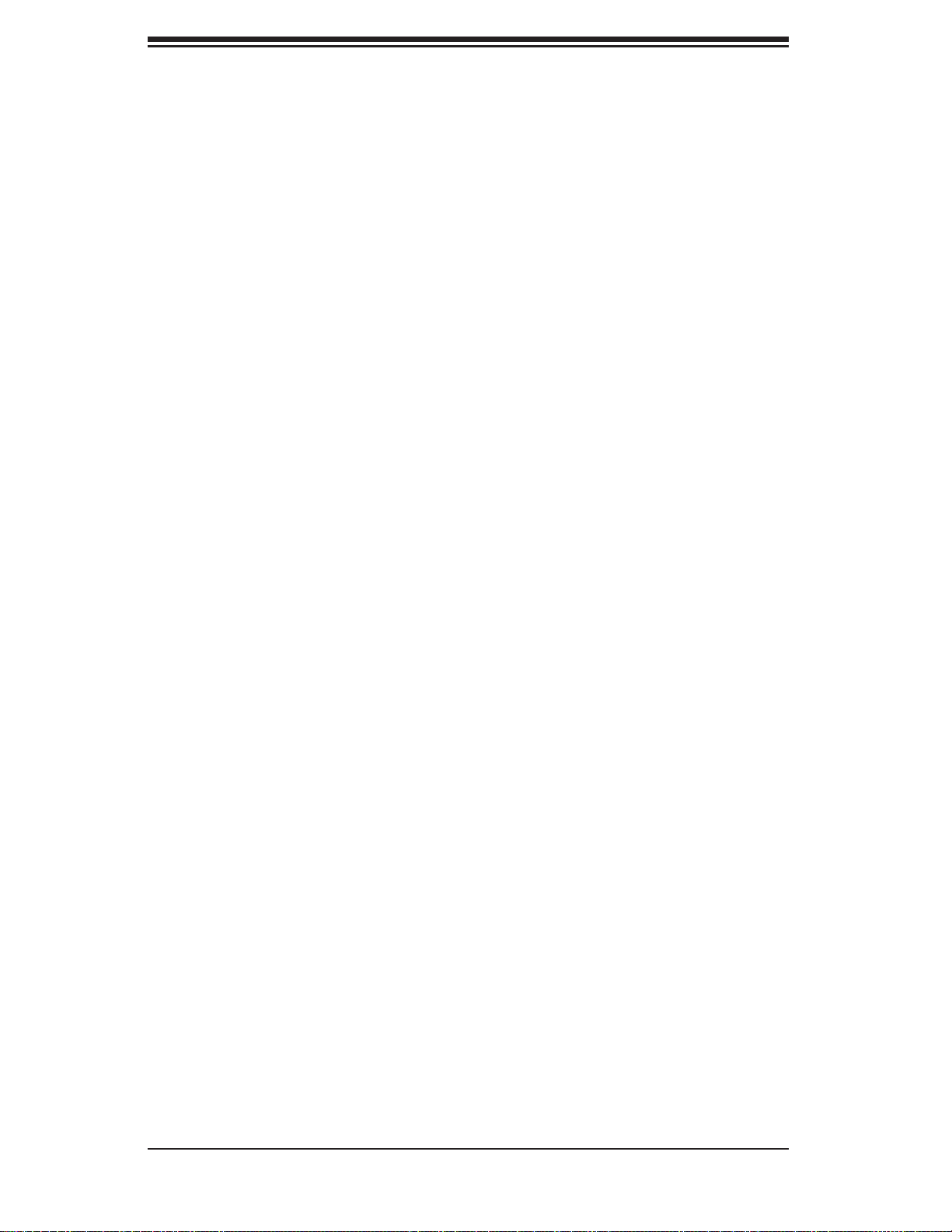
SC111 Chassis Manual
SAS/SATA Drives ............................................................................................ 4-4
4-5 Power Supply LEDs ........................................................................................ 4-5
Chapter 5 Chassis Setup and Maintenance
5-1 Overview ......................................................................................................... 5-1
5-2 Installation and Maintenance Procedures ....................................................... 5-1
Installation ....................................................................................................... 5-1
General Maintenance ...................................................................................... 5-1
5-3 Removing the Chassis Cover ......................................................................... 5-2
5-4 Installing Hard Drives ...................................................................................... 5-3
5-5 DVD-ROM Drive or USB Comport Installation ............................................... 5-5
5-6 Installing the Motherboard .............................................................................. 5-7
Permanent and Optional Standoffs ................................................................. 5-7
Expansion Card Setup .................................................................................... 5-9
5-7 Installing the Air Shroud .................................................................................5-11
Checking the Air Flow ................................................................................... 5-12
5-8 System Fans ................................................................................................. 5-13
5-9 Replacing the Power Supply ....................................................................... 5-15
Power Supply Failure .................................................................................... 5-15
Chapter 6 Rack Installation
6-1 Overview ......................................................................................................... 6-1
6-2 Unpacking the System .................................................................................... 6-1
6-3 Preparing for Setup ......................................................................................... 6-1
Choosing a Setup Location ............................................................................. 6-1
Rack Precautions ............................................................................................ 6-2
General Server Precautions ............................................................................ 6-2
Rack Mounting Considerations ....................................................................... 6-3
Ambient Operating Temperature ................................................................ 6-3
Reduced Airflow ......................................................................................... 6-3
Mechanical Loading ................................................................................... 6-3
Circuit Overloading ..................................................................................... 6-3
Reliable Ground ......................................................................................... 6-3
6-4 Rack Mounting Instructions ............................................................................. 6-4
Identifying the Sections of the Rack Rails ...................................................... 6-4
Inner Rails ....................................................................................................... 6-4
Installing the Inner Rails ................................................................................ 6-5
Outer Rail Options .......................................................................................... 6-6
Installing the Outer Rails to the Rack ............................................................. 6-6
Installing the Chassis into the Rack................................................................ 6-7
vi
Page 7
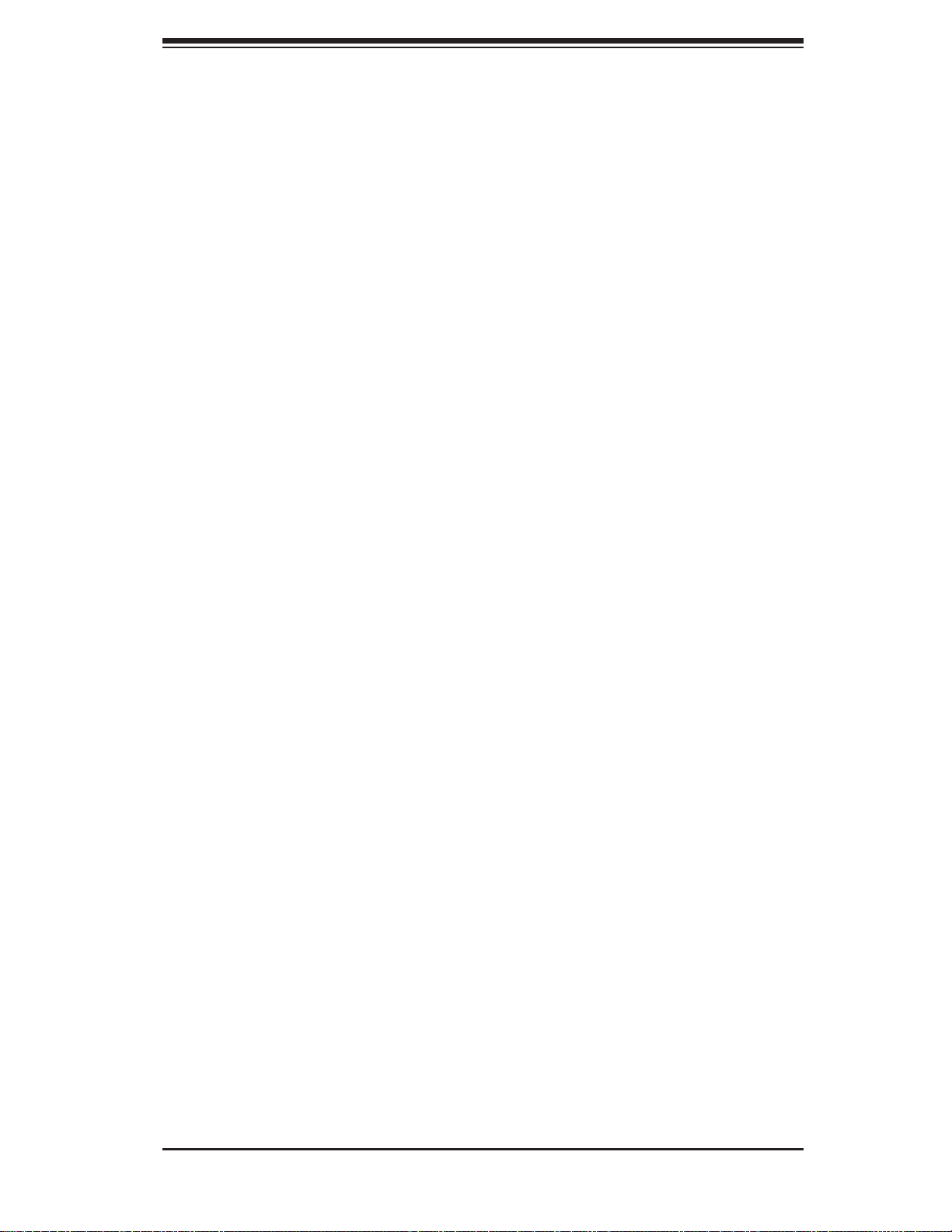
Appendix A SC111 Chassis Cables
Appendix B SC111 Power Supply Specifications
Appendix C SAS-809T/TQ Backplane Specifications
Preface
vii
Page 8
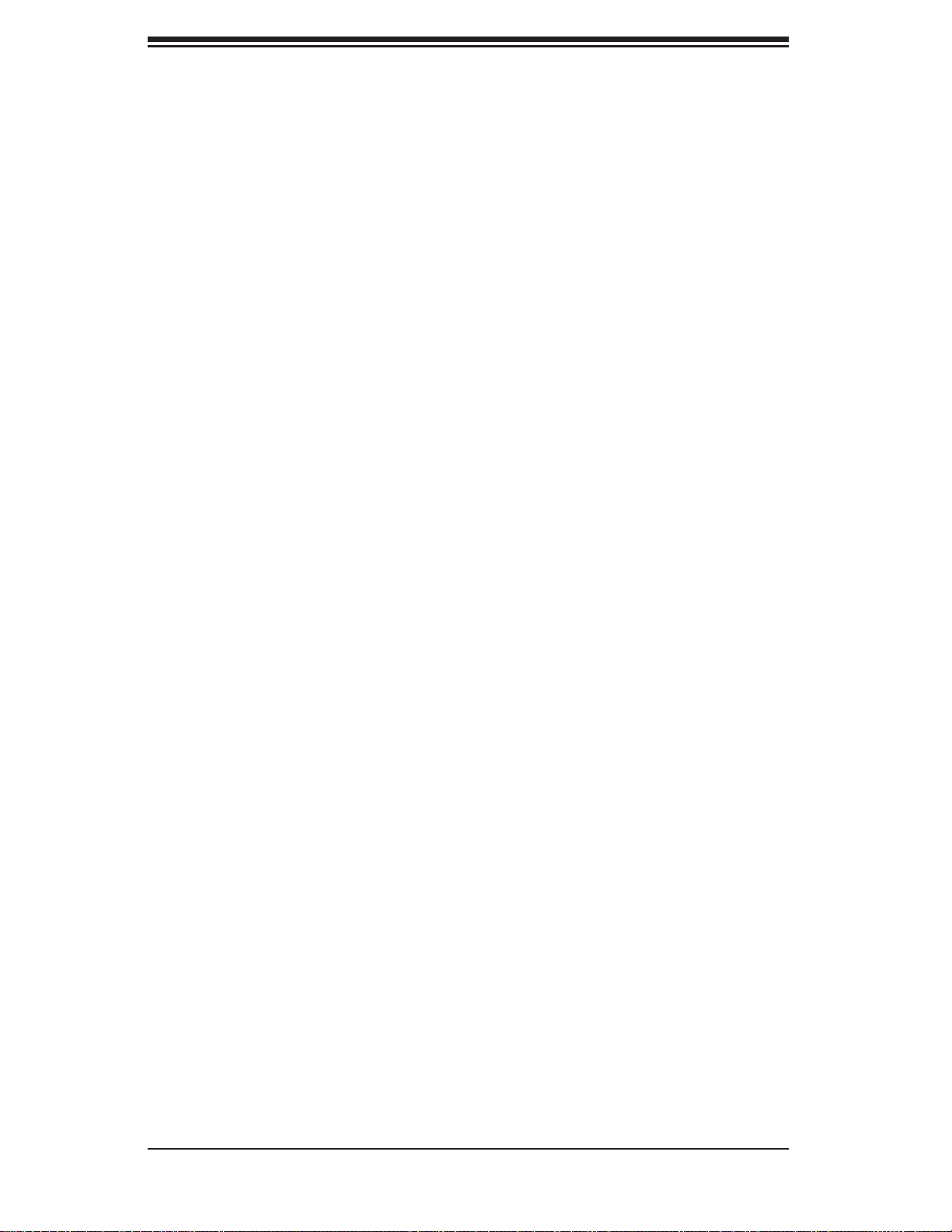
SC111 Chassis Manual
Notes
viii
Page 9

Chapter 1: Introduction
Chapter 1
Introduction
1-1 Overview
Supermicro’s SC111 1U chassis is a cost effective, short depth (21.95”), 2.5” HDD
1U chassis solution. It has four hot-swappable 2.5” SAS/SATA hard disk drive trays,
coupled with our new advanced design, 560W high-efficiency power supply (85%
efficiency at 20% system loading)
1-2 Shipping List
Please visit the following link for the latest shipping lists and part numbers for
your particular chassis model http://www.supermicro.com/products/chassis/1U/
?chs=113
SC111 Chassis
Model CPU HDD I/O Slots
SC111T-560UB
SC111T-560CB
FF: Full-height, full length card
FH: Full-height card
LP: Low-profile card
Single/Dual CPU
Single/Dual CPU
4x 2.5"
hot-swap
SAS/SATA
4x 2.5"
hot-swap
SAS/SATA
Power
Supply
1x FF 560W
2x FH,
1x LP
560W
1-1
Page 10
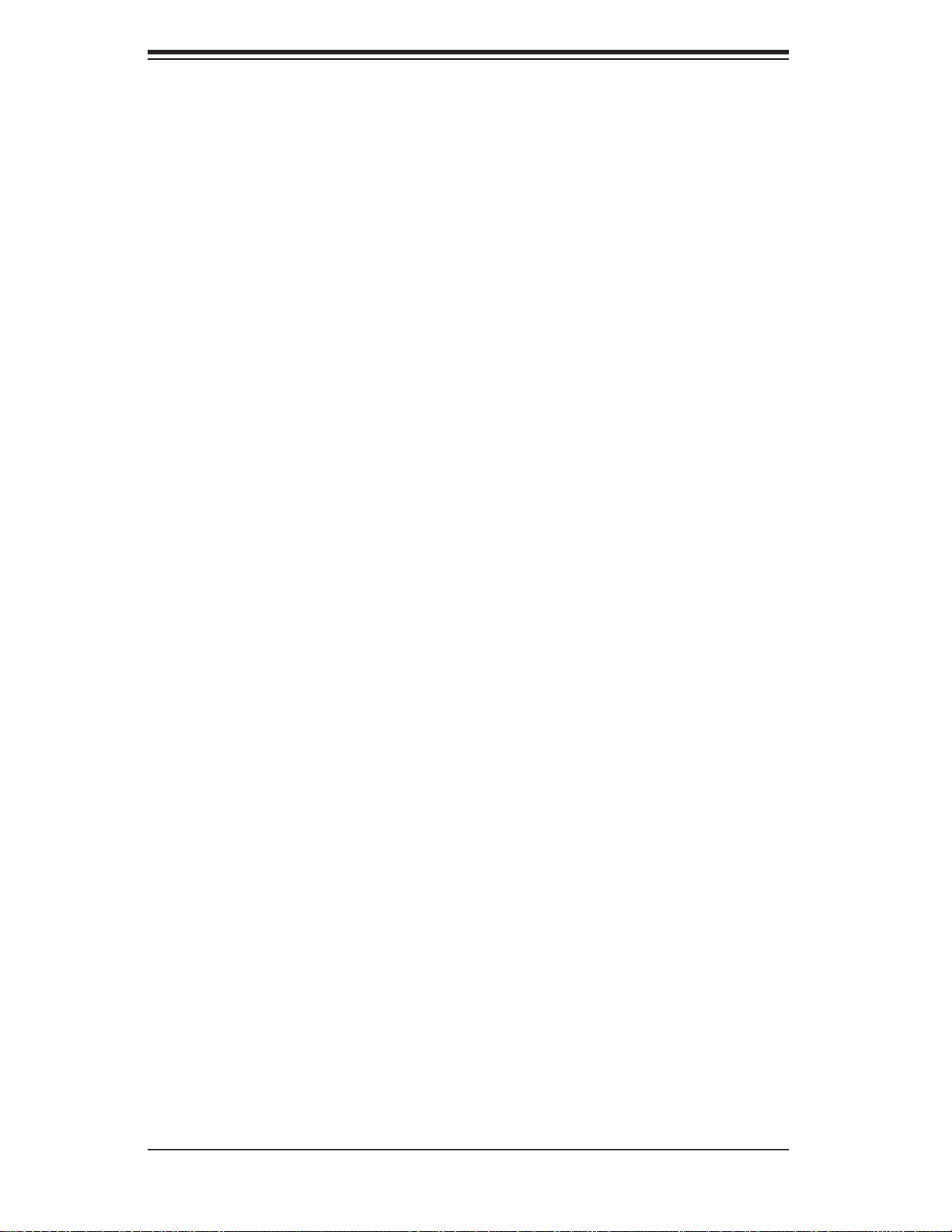
SC111 Chassis Manual
1-3 Chassis Features
The SC111 1U high-performance chassis includes the following features:
CPU
The SC111 Chassis supports a single or dual CPU. Please refer to the motherboard
specifications pages on our website for updates on supported processors.
Hard Drives
The SC111 chassis features 4 hard drive bays for 2.5" hot-swappable SAS/SATA
drives. Once setup correctly, these drives can be removed without powering down
the server. Recommended for SAS or enterprise HDDs only.
Optional Features
Optional features on the SC111 chassis include one slim DVD-ROM drive and one
USB port.
I/O Expansion Slots
The SC111 chassis includes either one full I/O expansion slot or two full I/O expan-
sion slots and one low profile I/O slot. See the chart on the previous page for your
specific chassis model.
Other Features
Other on-board features are included to promote system health. These include three
40x56mm fans and two optional 40x28mm add-on card fans.
1-2
Page 11
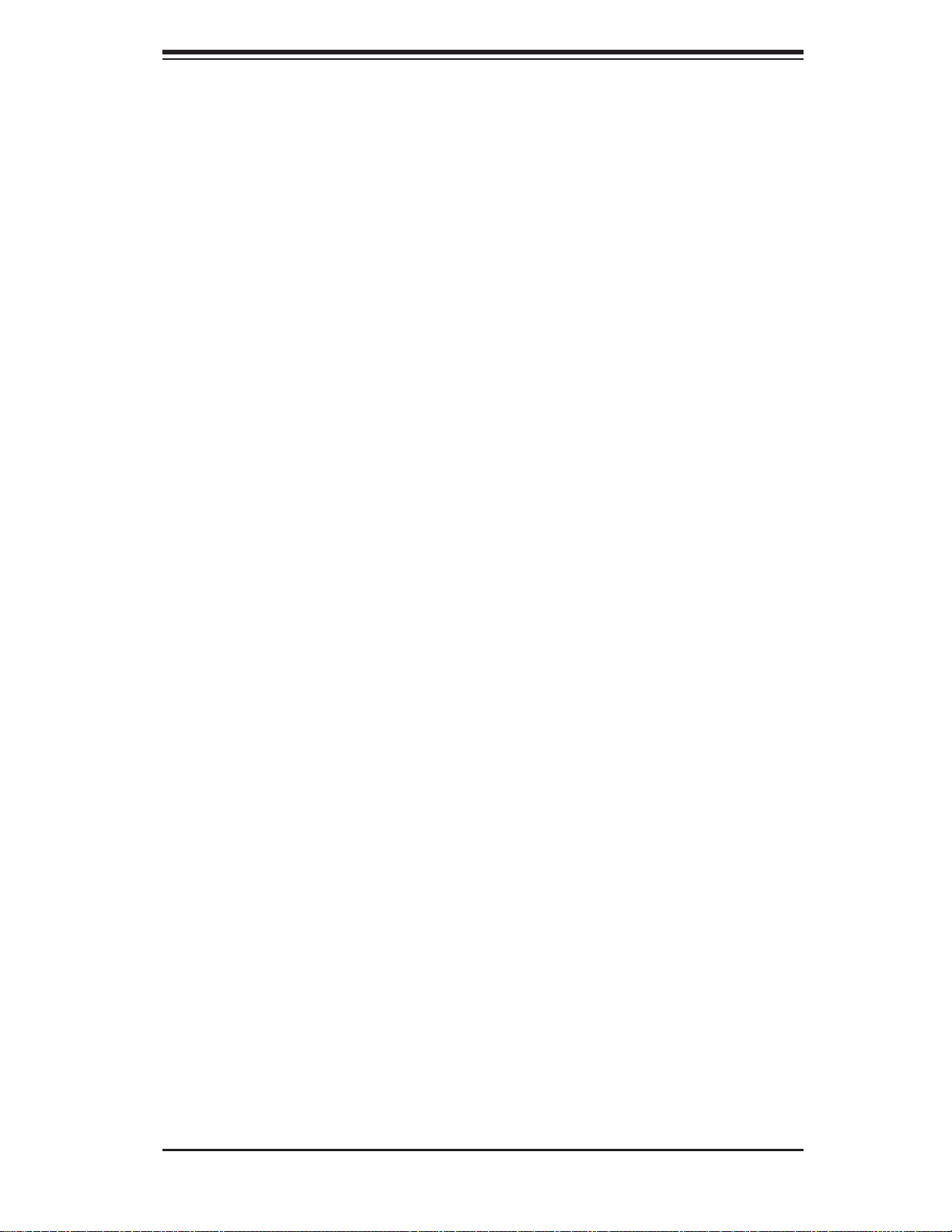
1-4 Contacting Supermicro
Headquarters
Address: Super Micro Computer, Inc.
980 Rock Ave.
San Jose, CA 95131 U.S.A.
Tel: +1 (408) 503-8000
Fax: +1 (408) 503-8008
Email: marketing@supermicro.com (General Information)
support@supermicro.com (Technical Support)
Chapter 1: Introduction
Web
Site:
Europe
Address: Super Micro Computer B.V.
Tel: +31 (0) 73-6400390
Fax: +31 (0) 73-6416525
Email: sales@supermicro.nl (General Information)
Asia-Pacific
Address: Super Micro Computer, Inc.
www.supermicro.com
Het Sterrenbeeld 28, 5215 ML
's-Hertogenbosch, The Netherlands
support@supermicro.nl (Technical Support)
rma@supermicro.nl (Customer Support)
4F, No. 232-1, Liancheng Rd.
Chung-Ho 235, Taipei County
Taiwan, R.O.C.
Tel: +886-(2) 8226-3990
Fax: +886-(2) 8226-3991
Web
Site:
Technical Support:
Email: support@supermicro.com.tw
Tel: 886-2-8226-1900
www.supermicro.com.tw
1-3
Page 12
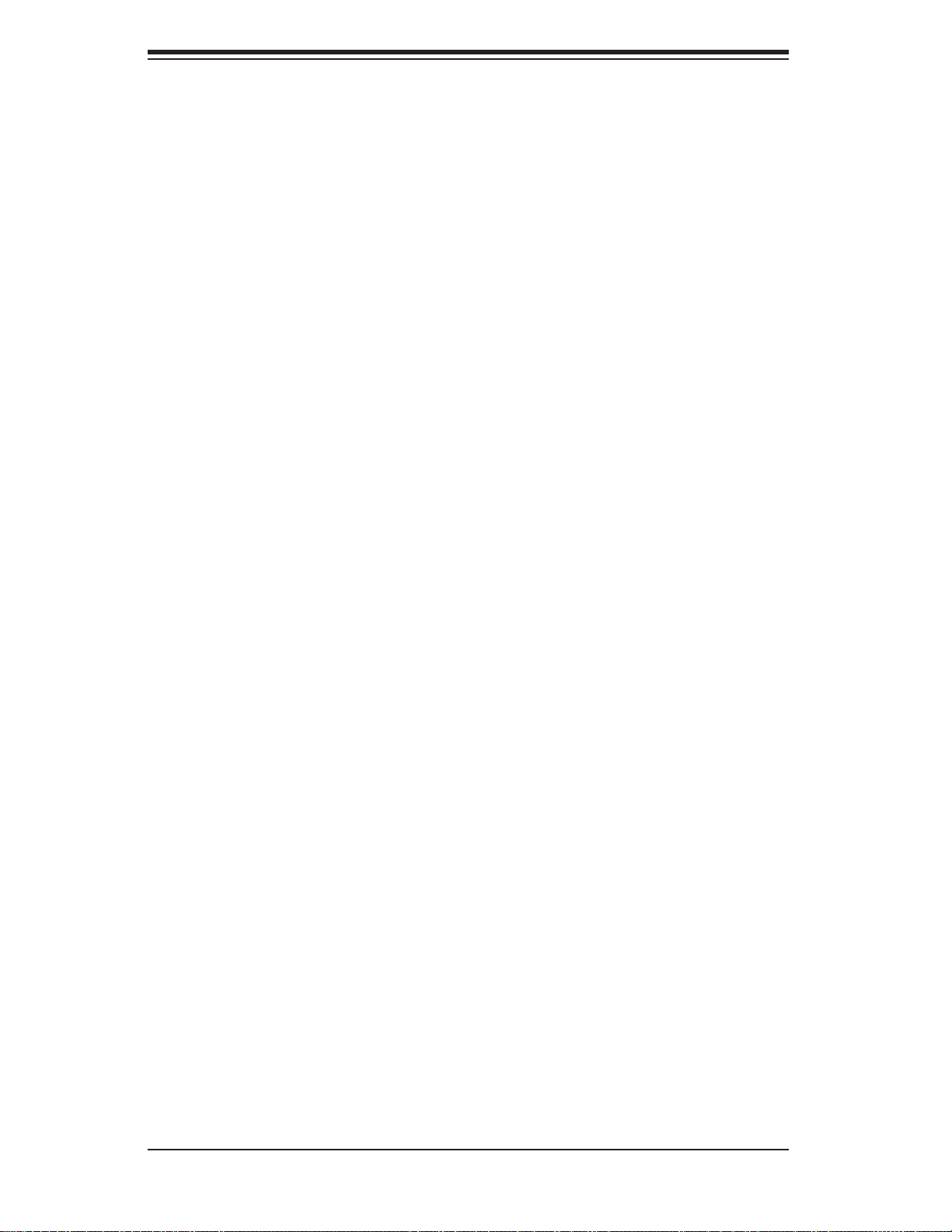
SC111 Chassis Manual
1-5 Returning Merchandise for Service
A receipt or copy of your invoice marked with the date of purchase is required be-
fore any warranty service will be rendered. You can obtain service by calling your
vendor for a Returned Merchandise Authorization (RMA) number. When returning
to the manufacturer, the RMA number should be prominently displayed on the
outside of the shipping carton, and mailed prepaid or hand-carried. Shipping and
handling charges will be applied for all orders that must be mailed when service
is complete.
For faster service, RMA authorizations may be requested online (http://www.
supermicro.com/support/rma/).
Whenever possible, repack the chassis in the original Supermicro carton, using the
original packaging material. If these are no longer available, be sure to pack the
chassis securely, using packaging material to surround the chassis so that it does
not shift within the carton and become damaged during shipping.
This warranty only covers normal consumer use and does not cover damages in-
curred in shipping or from failure due to the alteration, misuse, abuse or improper
maintenance of products.
During the warranty period, contact your distributor first for any product problems.
1-4
Page 13
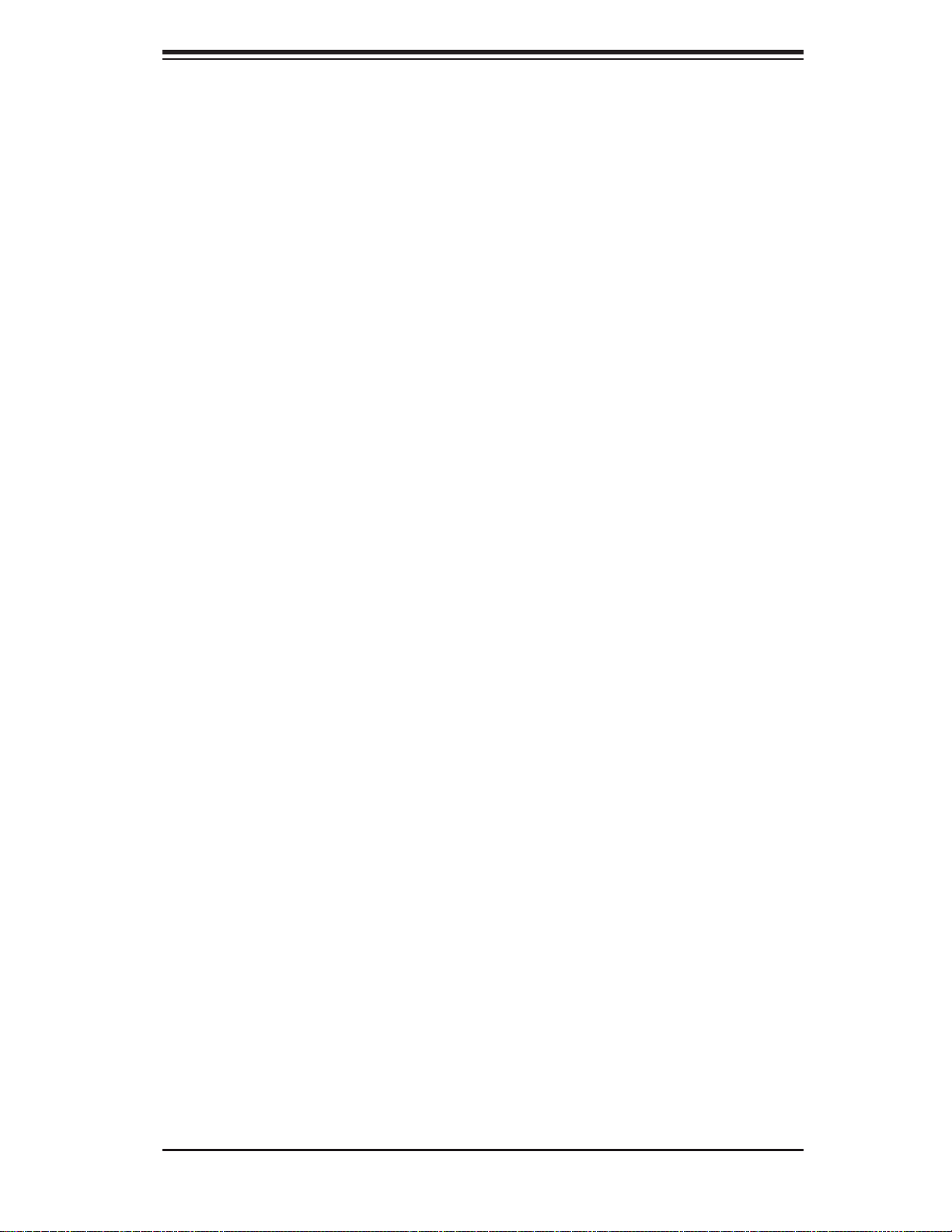
Chapter 2: System Safety
Chapter 2
System Safety
2-1 Overview
This chapter provides a quick setup checklist to get your chassis up and running.
Following the steps in the order given should enable you to have your chassis set up
and operational within a minimal amount of time. This quick setup assumes that you
are an experienced technician, famailiar with common concepts and terminology.
2-2 Warnings and Precautions
You should inspect the box the chassis was shipped in and note if it was damaged
in any way. If the chassis itself shows damage, file a damage claim with carrier
who delivered your system.
Decide on a suitable location for the rack unit that will hold that chassis. It should
be situated in a clean, dust-free area that is well ventilated. Avoid areas where heat,
electrical noise and electromagnetic fields are generated.
You will also need it placed near at least one grounded power outlet. When as-
sembled, the SC111 chassis includes one power supply.
2-3 Preparing for Setup
The SC111 chassis includes a set of rail assemblies, including mounting brackets
and mounting screws which you will need to install the system into a rack. Please
read this manual in its entirety before you begin the installation procedure.
2-1
Page 14
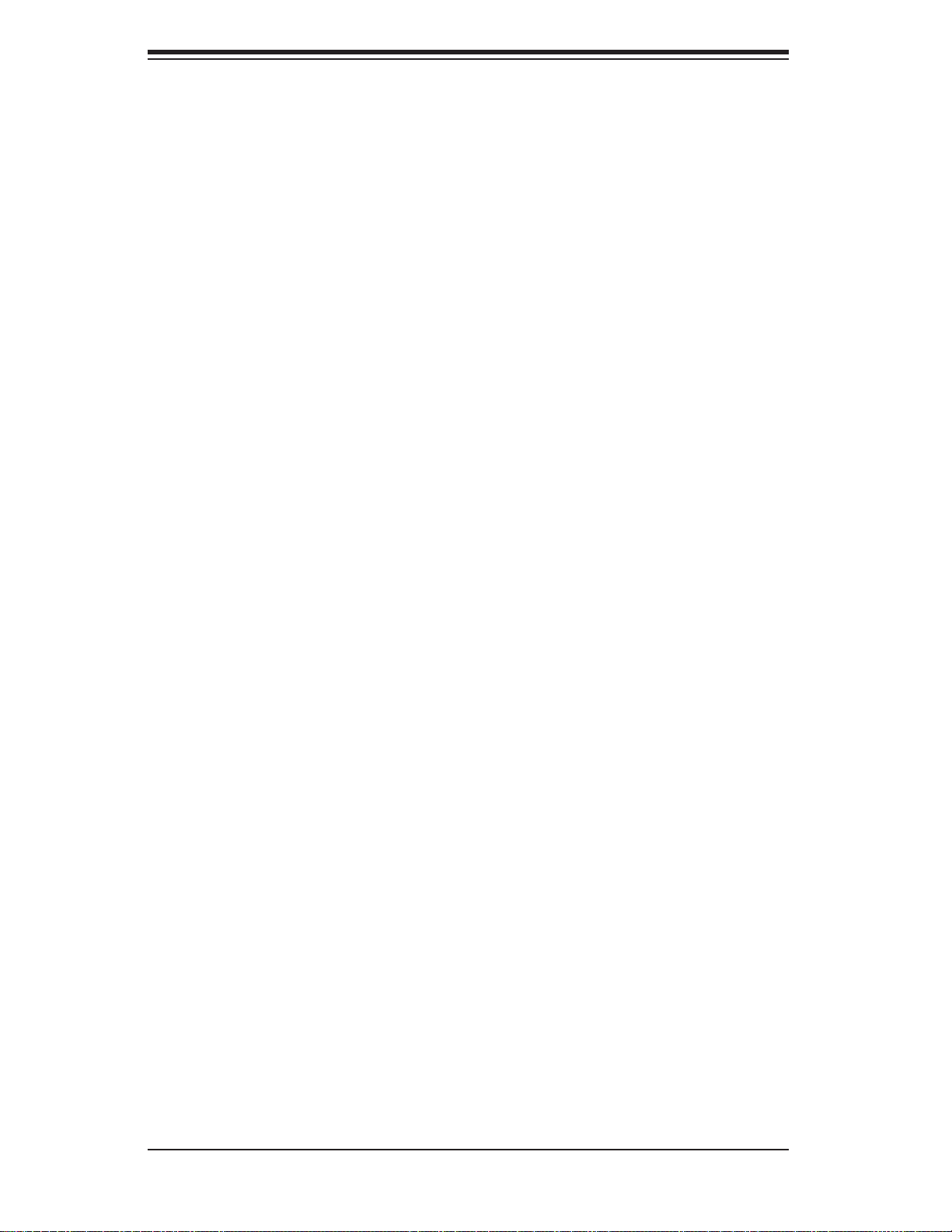
SC111 Chassis Manual
2-4 Electrical Safety Precautions
Basic electrical safety precautions should be followed to protect yourself from harm
and the SC111 from damage:
t
Be aware of the locations of the power on/off switch on the chassis as well
as the room’s emergency power-off switch, disconnection switch or electrical
outlet. If an electrical accident occurs, you can then quickly remove power from
the system.
Do not work alone when working with high-voltage components.t
Power should always be disconnected from the system when removing or in-t
stalling main system components, such as the serverboard, memory modules
and the DVD-ROM and floppy drives (not necessary for hot-swappable drives).
When disconnecting power, you should first power down the system with the
operating system and then unplug the power cords from all the power supply
modules in the system.
When working around exposed electrical circuits, another person who is fa-t
miliar with the power-off controls should be nearby to switch off the power, if
necessary.
Use only one hand when working with powered-on electrical equipment. This t
is to avoid making a complete circuit, which will cause electrical shock. Use
extreme caution when using metal tools, which can easily damage any electrical
components or circuit boards they come into contact with.
Do not use mats designed to decrease electrostatic discharge as protection from t
electrical shock. Instead, use rubber mats that have been specifically designed
as electrical insulators.
The power supply power cord must include a grounding plug and must be t
plugged into grounded electrical outlets.
Serverboard battery: CAUTION - There is a danger of explosion if the onboard t
battery is installed upside down, which will reverse its polarities This battery
must be replaced only with the same or an equivalent type, recommended by
the manufacturer. Dispose of used batteries according to the manufacturer’s
instructions.
DVD-ROM laser: CAUTION - This server may have come equipped with a t
DVD-ROM drive. To prevent direct exposure to the laser beam and hazardous
2-2
Page 15
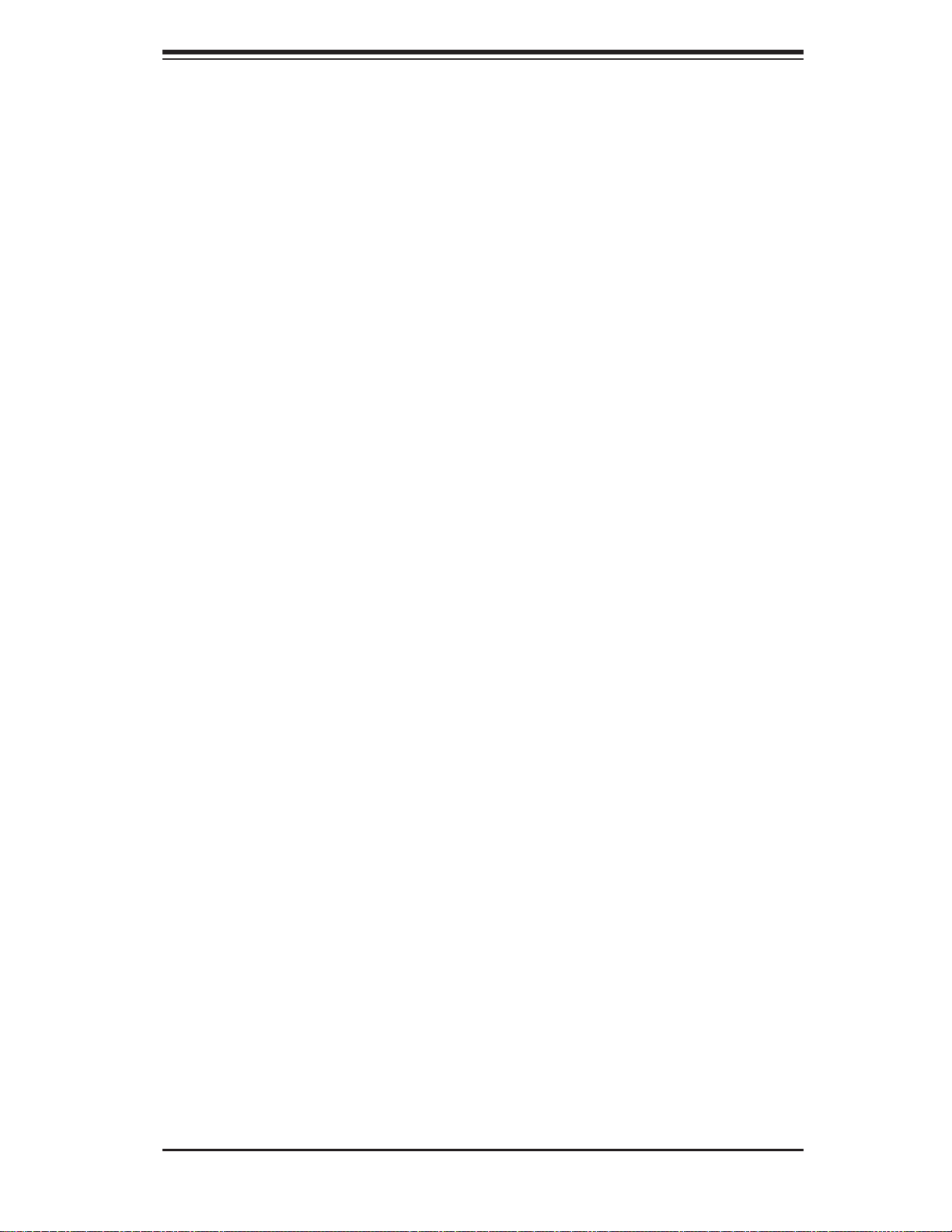
radiation exposure, do not open the enclosure or use the unit in any uncon-
ventional way.
2-5 General Safety Precautions
Keep the area around the chassis clean and free of clutter.t
Place the chassis top cover and any system components that have been re-t
moved away from the system or on a table so that they won’t accidentally be
stepped on.
While working on the system, do not wear loose clothing such as neckties and t
unbuttoned shirt sleeves, which can come into contact with electrical circuits or
be pulled into a cooling fan.
t
Remove any jewelry or metal objects from your body, which are excellent metal
conductors that can create short circuits and harm you if they come into contact
with printed circuit boards or areas where power is present.
Chapter 2: System Safety
After accessing the inside of the system, close the system back up and secure t
it to the rack unit with the retention screws, after ensuring that all connections
have been made.
2-6 System Safety
Electrostatic discharge (ESD) is generated by two objects with different electrical
charges coming into contact with each other. An electrical discharge is created to
neutralize this difference, which can damage electronic components and printed
circuit boards. The following measures are generally sufficient to neutralize this
difference before contact is made to protect your equipment from ESD:
t
Do not use mats designed to decrease electrostatic discharge as protection from
electrical shock. Instead, use rubber mats that have been specifically designed
as electrical insulators.
Use a grounded wrist strap designed to prevent static discharge.t
Keep all components and printed circuit boards (PCBs) in their antistatic bags t
until ready for use.
Touch a grounded metal object before removing any board from its antistatic t
bag.
2-3
Page 16
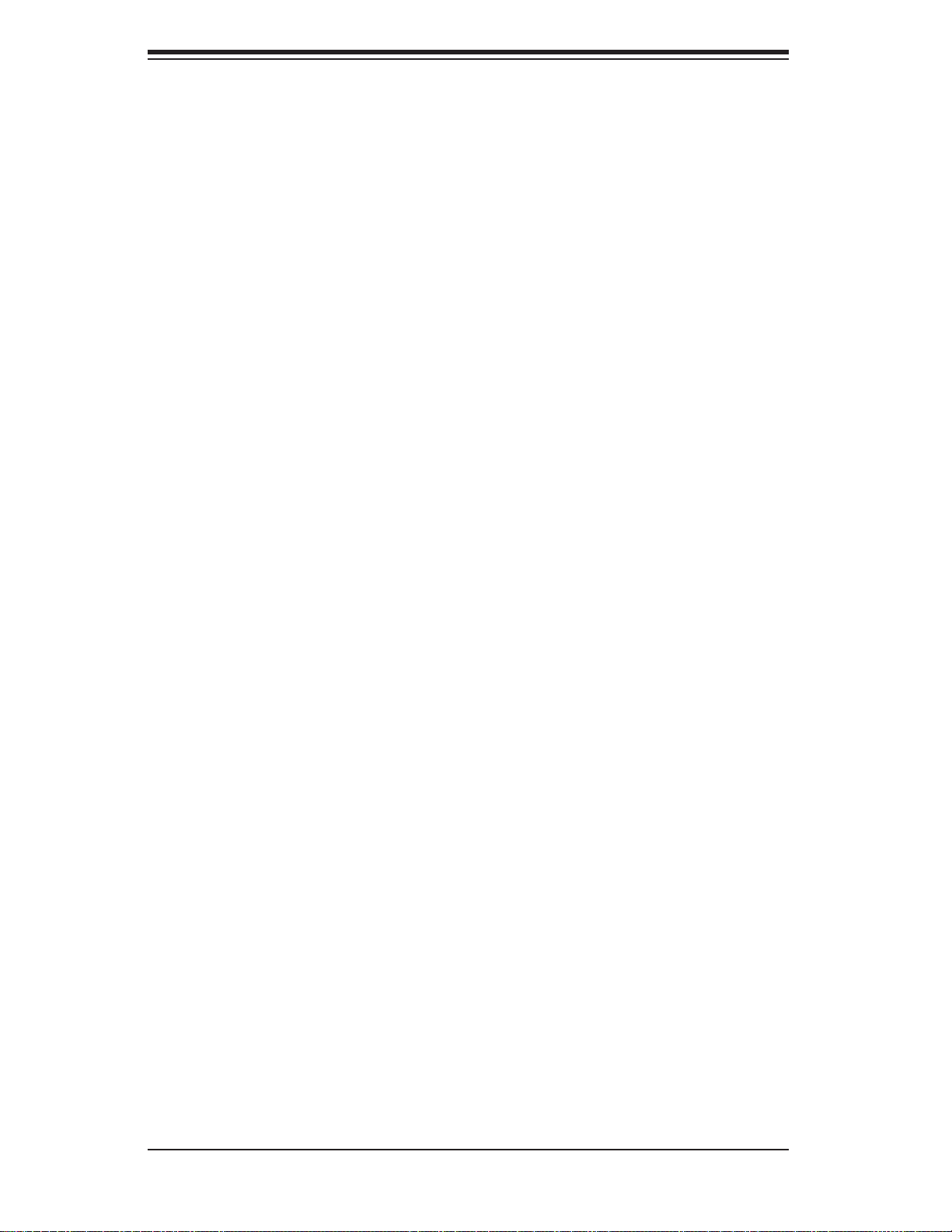
SC111 Chassis Manual
Do not let components or PCBs come into contact with your clothing, which may t
retain a charge even if you are wearing a wrist strap.
Handle a board by its edges only; do not touch its components, peripheral chips, t
memory modules or contacts.
When handling chips or modules, avoid touching their pins.t
Put the serverboard and peripherals back into their antistatic bags when not t
in use.
For grounding purposes, make sure your computer chassis provides excellent t
conductivity between the power supply, the case, the mounting fasteners and
the serverboard.
2-4
Page 17
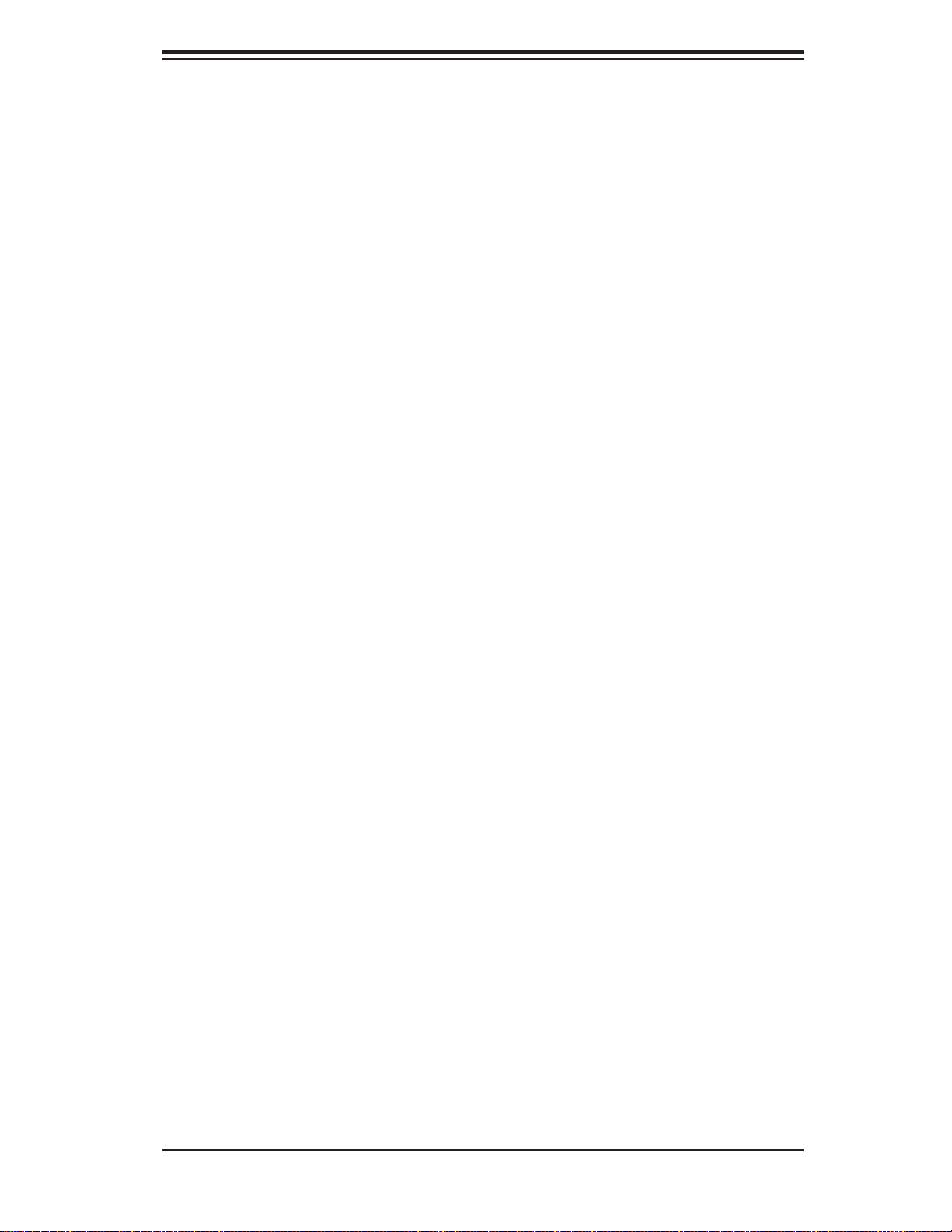
Chapter 3: Chassis Components
Chapter 3
Chassis Components
3-1 Overview
This chapter describes the most common components included with your chassis.
Some components listed may not be included or compatible with your particular
chassis model. For more information, see the installation instructions detailed later
in this manual.
3-2 Components
Chassis
The chassis includes four 2.5" hard drive bays, and is recommended for SAS or
enterprise HDDs only. The chassis includes a 560 Watt high-efficiency power supply.
For the latest shipping lists, visit our Web site at: http://www.supermicro.com.
This chassis accepts a 1U backplane, three fans (with two optional fans) and a
power supply. SC111 models come in black.
Backplane
Each SC111 chassis comes with a 1U SAS/SATA backplane. For more informa-
tion regarding compatible backplanes, view the appendices found at the end of
this manual. In addition, visit our Web site for the latest information: http://www.
supermicro.com.
Fans
The SC111 chassis accepts three system fans and provides space for two ad-
ditional fans if required. System fans for the SC111 chassis are powered from the
serverboard. These fans are 1U high and are powered by 4-pin connectors.
Mounting Rack
The SC111 can be placed in a rack for secure storage and use. To setup your rack,
follow the step-by-step instructions included in this manual.
3-1
Page 18
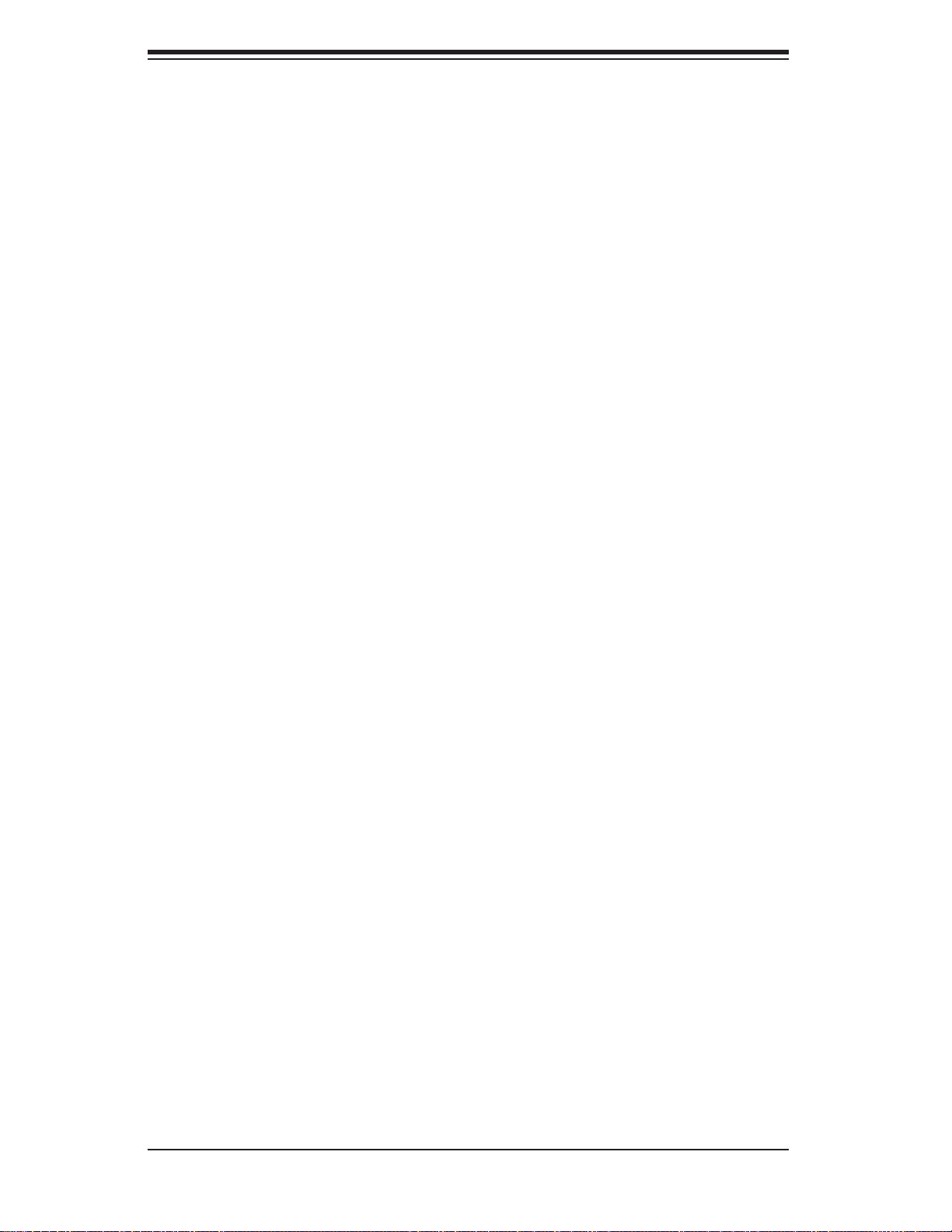
SC111 Chassis Manual
Power Supply
Each SC111 chassis model includes one high-efficiency power supply rated at 560
Watts. In the unlikely event your power supply fails, replacement is simple and can
be done without tools.
Air Shroud
Air shrouds are shields, usually plastic, that channel air directly to where it is needed.
Always use the air shroud included with your chassis.
Optional Features
One slim DVD-ROM drive and/or one USB com port are optional features on the
SC111 chassis.
3-3 Where to get Replacement Components
Although not frequently, you may need replacement parts for your system. To
ensure the highest level of professional service and technical support, we strongly
recommend purchasing exclusively from our Supermicro Authorized Distributors /
System Integrators / Resellers. A list of Supermicro Authorized Distributors / System
Integrators /Reseller can be found at: http://www.supermicro.com. Click the Where
to Buy link.
3-2
Page 19
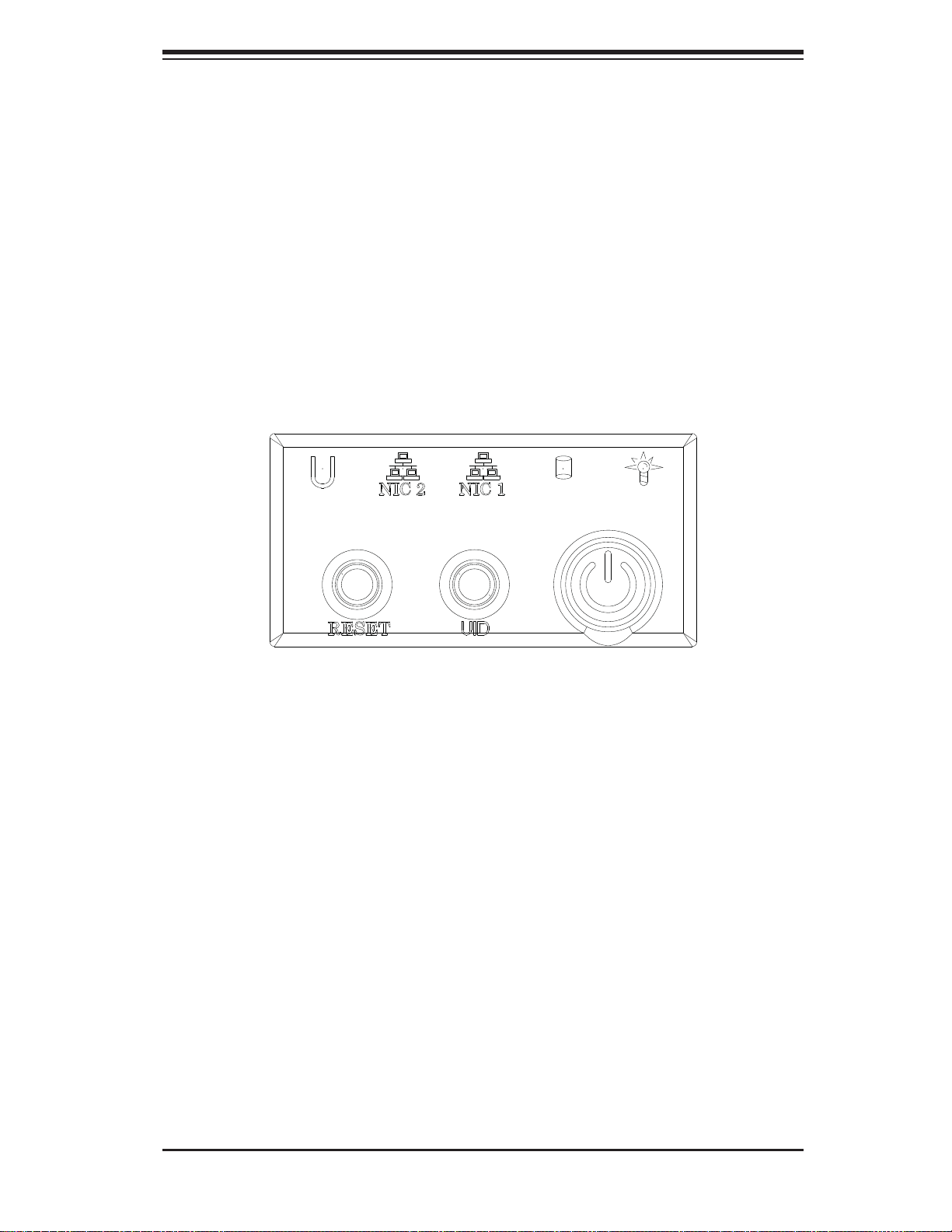
Chapter 4: System Interface
Chapter 4
System Interface
4-1 Overview
There are several LEDs on the control panel and on the hard drive trays that pro-
vide system and component status. This chapter explains the meanings of all LED
indicators and the appropriate responses that need to be taken.
Figure 4-1. Control Panel Buttons and LEDs
4-1
Page 20
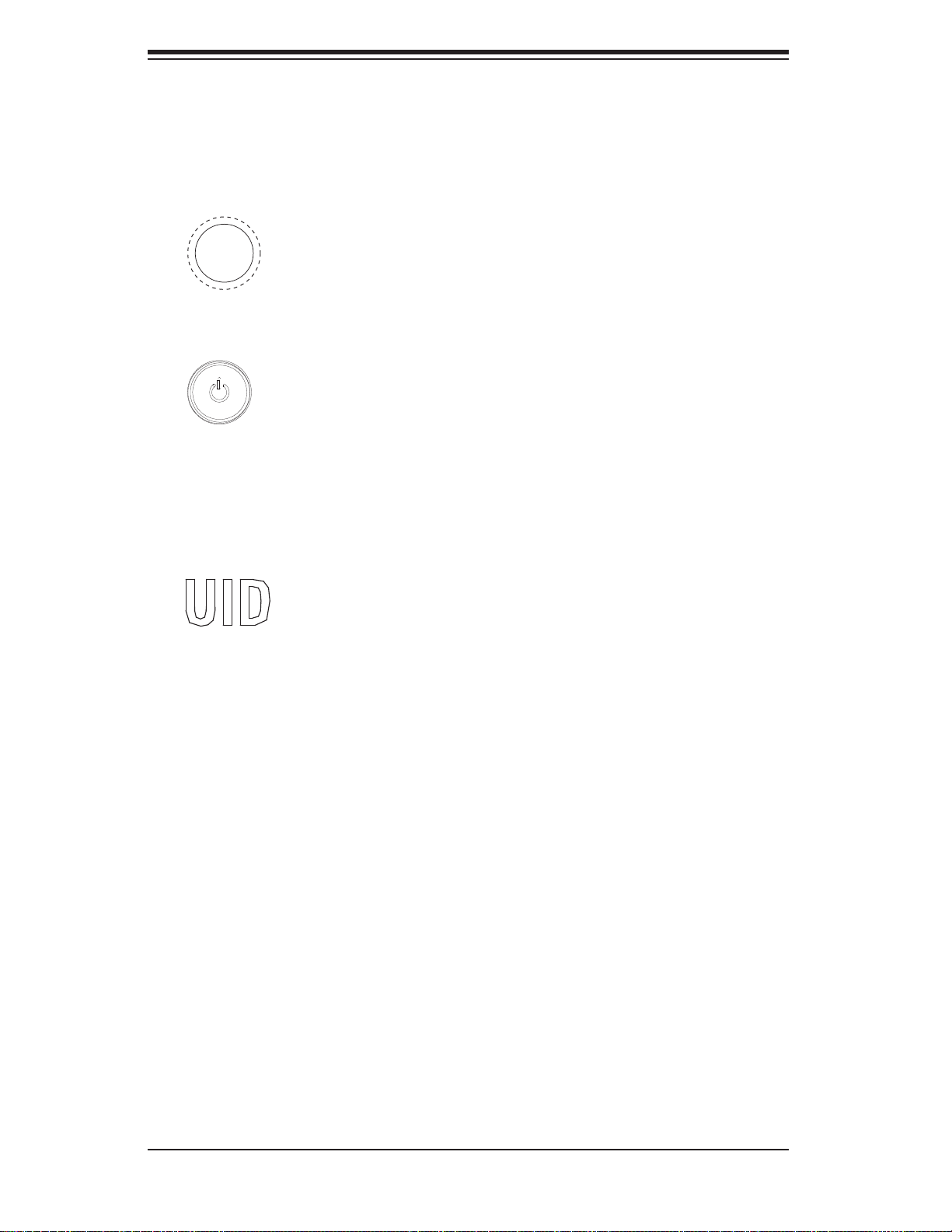
SC111 Chassis Manual
4-2 Control Panel Buttons
The SC111 chassis includes two or three push-buttons located on the front panel:
a reset button, a power on/off button, and a UID button
Reset: The reset button is used to reboot the system.t
Power: The main power switch is used to apply or remove power from the power t
supply to the server system. Turning off system power with this button removes
the main power but keeps standby power supplied to the system. Therefore,
you must unplug system before servicing.
UID: When used with a UID-compatible motherboard, the UID button is used t
to turn on or off the blue light function of the the U-LED. Once the blue light is
activated, the unit can be easily located in very large racks and server banks.
4-2
Page 21
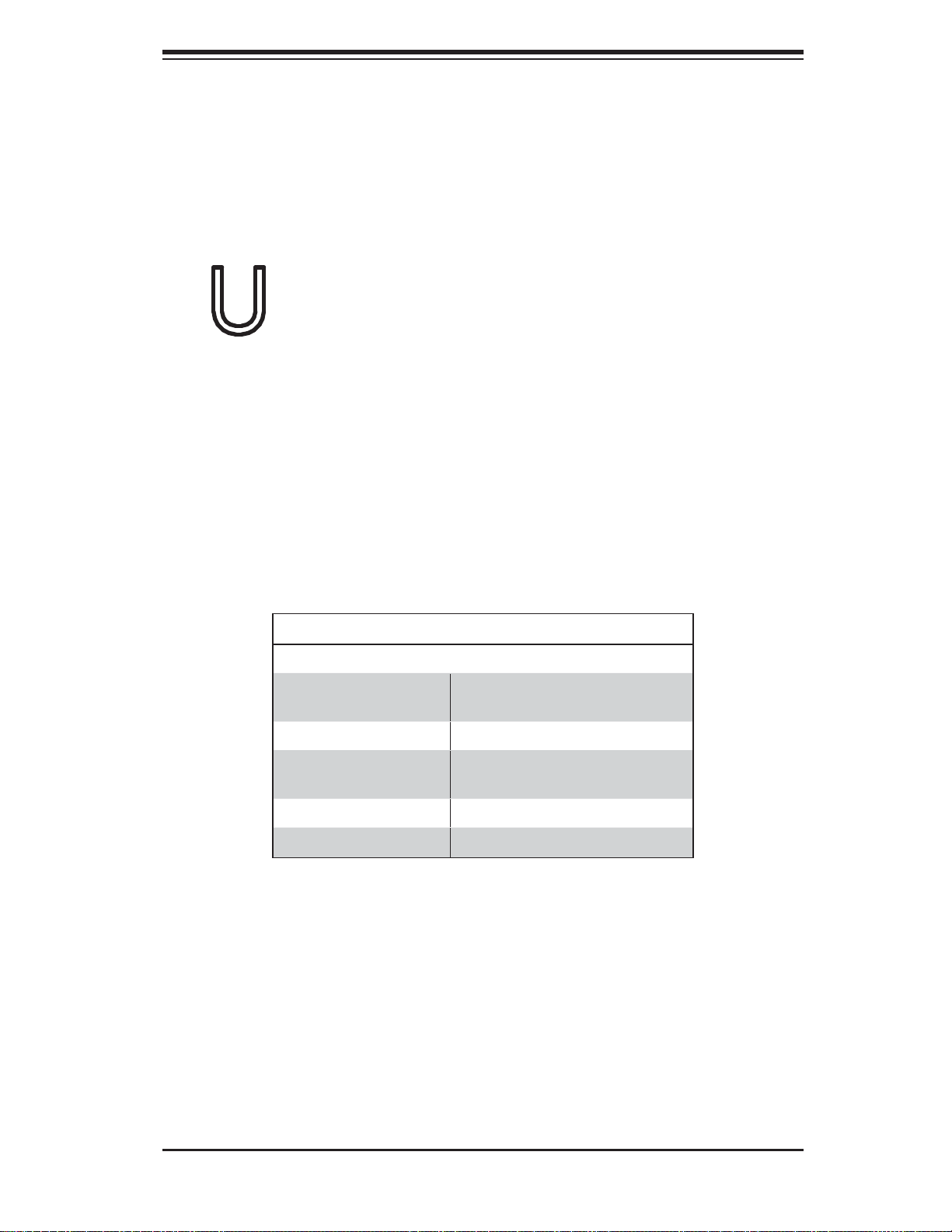
Chapter 4: System Interface
4-3 Control Panel LEDs
The control panel located on the front of the SC111 chassis has up to five LEDs.
These LEDs provide critical information related to different parts of the system.
This section explains what each LED indicates when illuminated and any action
that may be required.
Universal Information LED: The Universal Information LED is used to indated t
fan failure, power failure, overheat condition, or to identify the unit within a large
rack installation. The feature requires a motherboard that supports the Universal
Information LED.
When this LED blinks red quickly, it indicates a fan failure and when blinking red
slowly a power failure. This LED will be blue when used for UID (Unit Identifier).
When on continuously red, it indicates an overheat condition, which may be caused
by cables obstructing the airflow in the system or the ambient room temperature
being too warm. See the table below for descriptions of the LED states.
Universal Information LED States
State Indication
Fast Blinking Red
(1x/sec)
Solid Red CPU Overheat
Slow Blinking Red
(1x/4 sec)
Solid Blue Local UID Button Depressed
Blinking Blue IPMI-Activated UID
Figure 4-2: Universal Information LED States
Note: Deactivating the UID LED must be performed in the same way it was acti-
vated. (If the UID LED was activated via IPMI, you can only turn the LED off via
IPMI and not with the UID button.)
Fan Fail
Power Fail
4-3
Page 22

SC111 Chassis Manual
NIC2: Indicates network activity on GLAN2 when flashing.t
NIC1: Indicates network activity on GLAN1 when flashing.t
HDD: Indicates IDE channel activity. SAS/SATA drive, and/or DVD-ROM drive t
activity when flashing.
Power: Indicates power is being supplied to the system's power supply units. t
This LED should normally be illuminated when the system is operating.
4-4 Drive Carrier LEDs
The SC111 chassis uses SAS/SATA drives.
SAS/SATA Drives
Each SAS/SATA drive carrier has two LEDs.
Green: Each Serial ATA drive carrier has a green LED. When illuminated, this t
green LED (on the front of the SATA drive carrier) indicates drive activity. A con-
4-4
Page 23

Chapter 4: System Interface
nection to the SATA backplane enables this LED to blink on and off when that
particular drive is being accessed.
Red: The red LED to indicate an SAS/SATA drive failure. If one of the SAS/SATA t
drives fail, you should be notified by your system management software.
4-5 Power Supply LEDs
Some power supplies include an LED in the rear with the following definitions:
Solid Green: When illuminated, the green LED indicates that the power supply t
is on.
Solid Amber: When illuminated, the amber LED indicates the power supply is t
plugged in and turned off, or the system is off but in an abnormal state.
4-5
Page 24

SC111 Chassis Manual
Notes
4-6
Page 25

Chapter 5: Chassis Setup and Maintenance
Chapter 5
Chassis Setup and Maintenance
5-1 Overview
This chapter covers the steps required to install components and perform mainte-
nance on the chassis. The only tool you will need to install components and perform
maintenance is a Phillips screwdriver. Print this page to use as a reference while
setting up your chassis.
5-2 Installation and Maintenance Procedures
Installation
Removing the Chassis Cover t
Installing Hard Drivest
DVD-ROM Drive Installationt
Installing the Motherboard (includes I/O slot setup)t
Installing the Air Shroud and Checking the Airflowt
General Maintenance
Systems Fanst
Replacing the Power Supply t
Review the warnings and precautions listed in the manual
before setting up or servicing this chassis. These include in-
!
formation in Chapter 2 System Safety and the warning/precautions listed in the setup instructions.
5-1
Page 26

SC111 Chassis Manual
5-3 Removing the Chassis Cover
3
2
Figure 5-1: Removing the Chassis Cover
Removing the Chassis Cover
Remove the screws securing the top cover to the chssis.1.
Slide the cover toward the rear of the chassis.2.
Lift the cover off the chassis.3.
Warning: Except for short periods of time, do NOT operate the
!
server without the cover in place. The chassis cover must be in
place to allow proper airflow and prevent overheating.
5-2
Page 27

5-4 Installing Hard Drives
2
Chapter 5: Chassis Setup and Maintenance
1
Figure 5-2: Removing Hard Drive
Only SAS or SATA hard drives are recommended for use in the SC111 chassis.
Removing Hard Drive Trays from the Chassis
Press the release button on the drive tray. This extends the drive bay handle.1.
Use the handle to pull the drive out of the chassis.2.
5-3
Page 28

SC111 Chassis Manual
Figure 5-3: Hard Drive Carrier
Installing a Hard Drive into a Drive Carrier
Remove the dummy drive, which comes pre-installed in the drive carrier, by 1.
removing the screws securing the dummy drive to the carrier. Note that these
screws cannot be reused on the actual 2.5" hard drive.
Insert a drive into the carrier with the PCB side facing down and the connec-2.
tor end toward the rear of the carrier.
Align the drive in the carrier so that the screw holes of both line up. Note that 3.
there are holes in the carrier marked "SAS" or “SATA” to aid in correct instal-
lation.
Secure the drive to the carrier with four M3 screws as illustrated below. These 4.
screws are included in the chassis accessory box.
Insert the drive carrier into its bay, keeping the carrier oriented so that the 5.
hard drive is on the top of the carrier and the release button is on the right
side. When the carrier reaches the rear of the bay, the release handle will
retract.
Push the handle in until it clicks into its locked position6.
!
Warning: Except for short periods of time (swapping hard
drives), do not operate the server with the hard drives empty.
5-4
Page 29

Chapter 5: Chassis Setup and Maintenance
5-5 DVD-ROM Drive or USB Comport Installation
The SC111 chassis includes either a DVD-ROM or USB com port, which is usually
pre-installed. In the unlikely event that the DVD-ROM or USB com port needs to
be replaced, follow the instructions below.
Installing or Replacing a DVD-ROM Drive or USB Com Port
Power down the system and if necessary, remove the server from the rack. 1.
When installing a device for the first time, it is necessary to remove the front 2.
mini bezel (grate) from slot A (for a USB com port) or slot B (for a DVD-ROM
drive).
Pull the bezel forward and off the front of the chassis. (If a device was previ-3.
ously installed, this cover may already be removed).
Remove the top chassis cover and unplug the drive's power and data cables 4.
from the motherboard and/or backplane.
The DVD-ROM requires an additional lock screw (C) at the back of the DVD-5.
ROM drive to be removed. Remove the lock screw through the interior of the
chassis and gently push the DVD-ROM drive (D), DVD-ROM adapter card (E)
and drive tray out through the front of the chassis.
B
1
A
1
C
1
E
1
Figure 5-4: Installing the DVD-ROM Drive
5-5
D
1
Page 30

SC111 Chassis Manual
If replacing an existing DVD-ROM drive or USB com port, remove the drive 6.
screws (F), place the replacement drive into the drive tray, and replace the
drive tray mounting plates (G), using the drive screws.
If installing a USB com port, gently slide the assembled drive, drive tray and 7.
drive tray mounting plates into the chassis.
If installing a DVD-ROM drive, gently slide the assembled drive, drive tray,
drive tray mounting plates, and the DVD-ROM drive adapter board into the
chassis and secure
Reattach the drive tray to the chassis by replacing the mini-bezel lock screw, 8.
and tightening it from inside the chassis.
Reconnect the data and power cables.9.
Replace the chassis cover, return the server to the rack if necessary, and 10.
power up the system.
G
1
F
1
Figure 5-5: DVD and USB Com Port Installation
G
1
G
1
F
1
5-6
Page 31

Chapter 5: Chassis Setup and Maintenance
5-6 Installing the Motherboard
Optional Standoffs
Figure 5-6: Chassis Standoffs
Permanent and Optional Standoffs
Standoffs prevent short circuits by creating space between the motherboard and the
chassis surface. The SC111 chassis includes permanent standoffs in locations used
by most motherboards. These standoffs accept the rounded Phillips head screws
included in the SC111 accessories packaging.
Some motherboards require additional screws for heatsinks, general components
and/or non-standard security. Optional standoffs are included for these mother-
boards. To use an optional standoff, you must place the hexagonal screw through
the bottom the chassis and secure the screw with the hexagon nut (rounded side
up).
5-7
Page 32

SC111 Chassis Manual
Installing the Motherboard
Review the documentation that came with your motherboard. Become familiar 1.
with component placement, requirements, and precautions.
Disconnect the power supply and lay the chassis on a flat surface.2.
Open the chassis cover.3.
If necessary, remove the riser card bracket. To do this, remove the two 4.
screws holding the card in place and lift the bracket from the chassis.
As required by your motherboard, install standoffs in any areas that do not 5.
have a permanent standoff. To do this:
A. Place a hexagonal standoff screw through the bottom the chassis.
B. Secure the screw with the hexagon nut (rounded side up).
Lay the motherboard on the chassis aligning the permanent and optional 6.
standoffs
Secure the motherboard to the chassis using the rounded, Phillips head 7.
screws.
Secure the CPU(s), heatsinks, and other components to the motherboard, 8.
chassis, and/or backplane as needed.
Riser Card
Bracket
(remove if
necessary)
Figure 5-7: Installing the Motherboard
5-8
Page 33

Chapter 5: Chassis Setup and Maintenance
Expansion Card Setup
SC111 chassis includes I/O slots for add-on cards and expansion cards. "C" models
(such as SC111T-560CB) include one full height slot. "U" model chassis (such as
SC111T-560UB) include two full-height expansion slots and one low-profile expan-
sion slot.
Note: You must use a riser card to install expansion cards into any SC111 chassis.
Riser cards are sold separately. For the latest riser card compatibility and perfor-
mance information, visit our website at: http://www.supermicro.com.
I/O Panel
Figure 5-8: SC111 Rear - Full Height/Full Length Slots and Low Profile Slot
Low Profile
Slot
Full Height/
Full Lengh
Slots
5-9
Page 34

SC111 Chassis Manual
6
6
4
1
8
6
Figure 5-9: Chassis with a Riser Card
Installing an Expansion Card
Confirm that you have the correct riser card for your chassis model and that 1.
the add-on card includes a standard bracket.
Remove the chassis cover.2.
Install the riser card into the riser card bracket.3.
Insert the riser card card into the appropriate slot on the motherboard. Se-4.
cure the riser card bracket to the chassis using screws as illustrated.
Choose the I/O panel slot in which to place the add-on card. On that slot, 5.
open the I/O panel lever and slide the I/O panel sideways. From inside the
chassis, remove the I/O panel.
Slide the add-on card into the riser card and attach the add-on card bracket 6.
in place of the I/O panel bracket.
Secure the add-on card by closing the I/O panel lever.7.
If additional support for the add-on card is required, locate the add-on card 8.
support arm on the floor of the chassis and rotate the add-on card support
arm inward to support the edge of the add-on card.
Connect cables to the add-on card if necessary.9.
5-10
Page 35

Chapter 5: Chassis Setup and Maintenance
5-7 Installing the Air Shroud
Air shrouds concentrate airflow to maximize fan efficiency. The SC111 chassis air
shroud does not require screws to set up.
Figure 5-10: Air Shroud Installation
Air Shroud Installation
Align the air shroud over the motherboard and behind the system fans.1.
Gently place the air shroud in your chassis with the front side touching the 2.
edges of the fans.
See the instructions in the following section for checking the air flow. 3.
5-11
Page 36

SC111 Chassis Manual
Checking the Air Flow
Check the Airflow
Make sure there are no objects to obstruct airflow in and out of the server. In 1.
addition, if you are using a front bezel, make sure the bezel's filter is replaced
periodically.
Do not operate the server without drives or drive trays in the drive bays. Use 2.
only recommended server parts.
Make sure no wires or foreign objects obstruct air flow through the chassis. 3.
Pull all excess cabling out of the airflow path or use shorter cables.
The control panel LEDs inform you of system status. See Chapter 3 System 4.
Interface for details on the LEDs and the control panel buttons.
5-12
Page 37

5-8 System Fans
Chapter 5: Chassis Setup and Maintenance
Figure 5-11: System Fan
Three heavy duty fans provide cooling for the chassis. These fans circulate air
through the chassis as a means of lowering the chassis internal temperature.
The SC111 chassis contains counter-rotating fans. Each fan unit is actually made up
of two fans joined back-to-back, which rotate in opposite directions. This counter-ro-
tating action generates exceptional airflow and works to dampen vibration levels.
The SC111 chassis provides two additional open fan housings, where an additional
system fan may be added for optimal cooling.
Adding a System Fan
Turn off the power to the system and unplug the system from the outlet.1.
Remove the dummy fan from the fan tray.2.
Place the new fan into the vacant space in the housing while making sure the 3.
arrows on the top of the fan (indicating air direction) point in the same direc-
tion as the arrows on the other fans.
Connect the fan wires to the fan headers on the serverboard.4.
Power up the system and check that the fan is working properly before re-5.
placing the chassis cover.
5-13
Page 38

SC111 Chassis Manual
3
Figure 5-12: Chassis Fans
The SC111 chassis includes three pre-installed fans. Two additional open slots are
available so that up to two more fans may be added.
Replacing a System Fan
If necessary, open the chassis while the power is running to determine which 1.
fan has failed. Never run the server for an extended period of time with the
chassis open.
Turn off the power to the system and unplug the system from the outlet.2.
Remove the failed fan's power cord from the serverboard.3.
Lift the failed fan from the chassis and pull it completely out from the 4.
serverboard.
Place the new fan into the vacant space in the housing while making sure the 5.
arrows on the top of the fan (indicating air direction) point in the same direc-
tion as the arrows on the other fans.
Reconnect the fan wires to the exact same chassis fan headers as the previ-6.
ous fan.
Power up the system and check that the fan is working properly before re-7.
placing the chassis cover.
5-14
Page 39

Chapter 5: Chassis Setup and Maintenance
5-9 Replacing the Power Supply
The SC111 chassis has a 560 Watt power supply. This power supply is auto-
switching capable. It can automatically sense and operate at a 100v to 240v input
voltage. An amber light will be illuminated on the power supply when the power is
off. An illuminated green light indicates that the power supply is operating.
Power Supply Failure
If the power supply unit fails, the system will shut down and you will need to replace
the unit. Replacement units can be ordered directly from Supermicro (see contact
information in the Preface). As there is only one power supply unit in the SC111
chassis, power must be completely removed from the server before removing and
replacing the power supply unit.
Figure 5-13: Removing the Power Supply
Replacing the Power Supply
Power down the server and unplug the power cord. Push the release tab (on 1.
the back of the power supply) as illustrated.
Unscrew the two screws securing the power supply to the bottom of the chas-2.
sis.
Replace the failed power module with another of the same model.3.
Plug the AC power cord back into the module and power up the server.4.
5-15
Page 40

SC111 Chassis Manual
Notes
5-16
Page 41
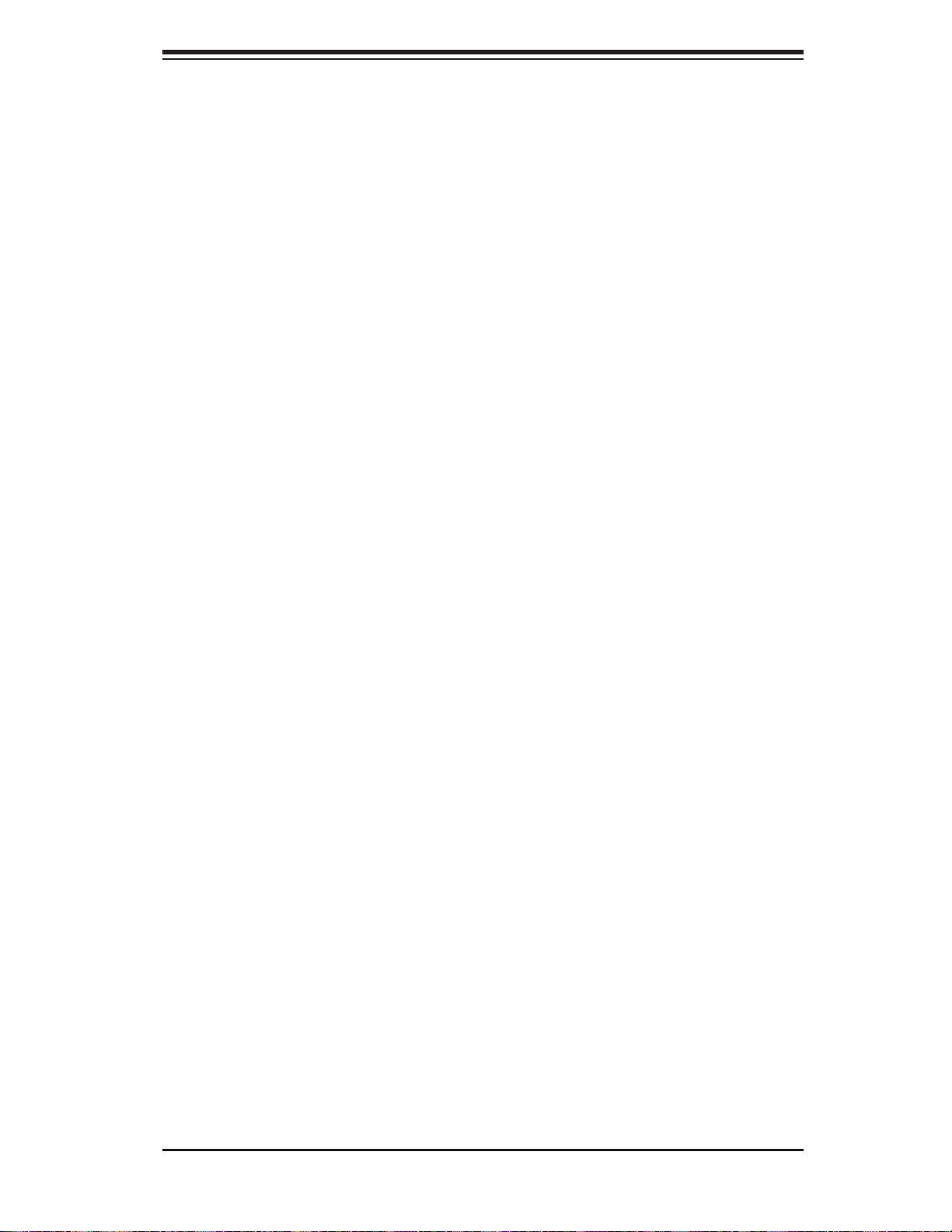
Chapter 6: Rack Installation
Chapter 6
Rack Installation
6-1 Overview
This chapter provides a quick setup checklist to get your chassis up and running.
Following these steps in the order given should enable you to have the system
operational within a minimum amount of time.
6-2 Unpacking the System
You should inspect the box the chassis was shipped in and note if it was damaged
in any way. If the chassis itself shows damage you should file a damage claim with
the carrier who delivered it.
Decide on a suitable location for the rack unit that will hold your chassis. It should
be situated in a clean, dust-free area that is well ventilated. Avoid areas where
heat, electrical noise and electromagnetic fields are generated. You will also need
it placed near a grounded power outlet. Be sure to read the Rack and Server Pre-
cautions in the next section.
6-3 Preparing for Setup
The box your chassis was shipped in should include two sets of rail assemblies,
two rail mounting brackets and the mounting screws you will need to install the
system into the rack. Please read this section in its entirety before you begin the
installation procedure outlined in the sections that follow.
Choosing a Setup Location
Leave enough clearance in front of the rack to enable you to open the front t
door completely (~25 inches).
Leave approximately 30 inches of clearance in the back of the rack to allow for t
sufficient airflow and ease in servicing.
This product is for installation only in a Restricted Access Location (dedicated t
equipment rooms, service closets and the like).
6-1
Page 42

SC111 Chassis Manual
! !
Warnings and Precautions!
Rack Precautions
Ensure that the leveling jacks on the bottom of the rack are fully extended to t
the floor with the full weight of the rack resting on them.
In single rack installation, stabilizers should be attached to the rack.t
In multiple rack installations, the racks should be coupled together.t
Always make sure the rack is stable before extending a component from the t
rack.
You should extend only one component at a time - extending two or more si-t
multaneously may cause the rack to become unstable.
General Server Precautions
Review the electrical and general safety precautions that came with the com-t
ponents you are adding to your chassis.
Determine the placement of each component in the rack tbefore you install the
rails.
t
Install the heaviest server components on the bottom of the rack first, and then
work up.
Use a regulating uninterruptible power supply (UPS) to protect the server from t
power surges, voltage spikes and to keep your system operating in case of a
power failure.
Allow the hot plug hard drives and power supply modules to cool before touch-t
ing them.
Always keep the rack's front door and all panels and components on the servers t
closed when not servicing to maintain proper cooling.
6-2
Page 43

Chapter 6: Rack Installation
Rack Mounting Considerations
Ambient Operating Temperature
If installed in a closed or multi-unit rack assembly, the ambient operating tempera-
ture of the rack environment may be greater than the ambient temperature of the
room. Therefore, consideration should be given to installing the equipment in an
environment compatible with the manufacturer’s maximum rated ambient tempera-
ture (Tmra).
Reduced Airflow
Equipment should be mounted into a rack so that the amount of airflow required
for safe operation is not compromised.
Mechanical Loading
Equipment should be mounted into a rack so that a hazardous condition does not
arise due to uneven mechanical loading.
Circuit Overloading
Consideration should be given to the connection of the equipment to the power
supply circuitry and the effect that any possible overloading of circuits might have
on overcurrent protection and power supply wiring. Appropriate consideration of
equipment nameplate ratings should be used when addressing this concern.
Reliable Ground
A reliable ground must be maintained at all times. To ensure this, the rack itself
should be grounded. Particular attention should be given to power supply connec-
tions other than the direct connections to the branch circuit (i.e. the use of power
strips, etc.).
6-3
Page 44

SC111 Chassis Manual
6-4 Rack Mounting Instructions
This section provides information on installing the SC111 chassis into a rack unit with
the rails provided. There are a variety of rack units on the market, which may mean
the assembly procedure will differ slightly. You should also refer to the installation
instructions that came with the rack unit you are using.
NOTE: This rail will fit a rack between 26" and 33.5" deep.
Identifying the Sections of the Rack Rails
The chassis package includes two rack rail assemblies in the rack mounting kit.
Each assembly consists of two sections: an inner rail that secures directly to the
chassis, and an outer rail that secures directly to the rack itself.
Inner Rails
The SC111 chassis includes a set of inner rails which are to be secured to the
chassis, allow the chassis to be mounted into a rack.
Inner Rails
Figure 6-1: Inner Rails
6-4
Page 45

Chapter 6: Rack Installation
1
1
3
1
2
3
1
1
1
2
Figure 6-2: Installing the Inner Rails
Installing the Inner Rails
Installing the Inner Rails to the Chassis
Place the inner rail on the side of the chassis, aligning the hooks of the chas-1.
sis with the rail extension holes. Make sure the rail faces "outward".
Slide the rail toward the front of the chassis.2.
Secure the chassis with two screws as illustrated.3.
Repeat steps 1-3 for the other inner rail.4.
6-5
Page 46

SC111 Chassis Manual
Front
A
1
Secure this end
to the front of
the rack
Outer Rail
1
B
Attach this end
to the front of
the outer rail
Rear
1
C
Attach this end
to the rear of
the outer rail
Secure this
end to the
rear of the
rack
Figure 6-3: Assembling the Standard Outer Rails
Outer Rail Options
The SC111 chassis supports outer rails which secure the chassis into the the
rack.
Installing the Outer Rails to the Rack
Installing the Outer Rails to the Rack
Attach the front bracket (A) to outer rail (B). Attach it to the flat side of the 1.
outer rail (B), on the front end. Secure them together using the screws pro-
vided.
Attach the rear bracket (C) to the flat side of the outer rail (B), on the rear 2.
end. Secure them together using the screws provided.
Secure the front bracket (A) to the front of the rack using the screws pro-3.
vided.
Secure the rear bracket (C), to the rear of the rack using the screws provided.4.
Repeat steps 1-4 for the other outer rail.5.
6-6
Page 47

Chapter 6: Rack Installation
Figure 6-4: Installing the Chassis
Installing the Chassis into the Rack
Installing the Chassis
Confirm that the inner rails are correctly installed on the chassis, then confirm 1.
that the outer rails are correctly installed on the rack.
Align the inner rails on the chassis with the front of the outer rails on the rack.2.
Slide the chassis rails into the rack rails, keeping the pressure even on both 3.
sides (you may have to depress the locking tabs when inserting). When the
server has been pushed completely into the rack, you should hear the locking
tabs click into position.
(Optional) Insert and tighten the thumbscrews that hold the front of the server 4.
to the rack.
6-7
Page 48

SC111 Chassis Manual
Notes
6-8
Page 49

Appendix A: Chassis Cables
Appendix A
SC111 Chassis Cables
A-1 Overview
This appendix lists supported cables for your chassis system. It only includes the
most commonly used components and configurations. For more compatible cables,
refer to the manufacturer of the motherboard you are using and our Web site at:
www.supermicro.com.
A-2 Cables Included with SC111 Chassis
(SAS/SATA)
SC111T-560CB and SC111T-560UB
Part # Type Length Description
CBL-0157L
CBL-0191L
CBL-0226L
CBL-0206L
Round
Ribbon
Cable
Ribbon,
Round
Cable
SATA
Cable
SATA
Cable
9"
50cm
43cm SATA cables (three included)
48cm SATA cable
8 pin to 8 pin ribbon cable for
SGPIO.
20 pin to 20 pin ribbon cable for
control panel
A-1
Page 50

SC113 Chassis Manual
A-4 Compatible Cables
These cables are compatible with the SC111 Chassis.
This section lists cables included with the SC111 Chassis packages
Alternate SAS/SATA Cables
Some compatible motherboards have different connectors. If your motherboard
has only one SAS connector that the SAS/SATA cables must share, use one of the
following cables. These cables must be purchased separately.
Cable Name: SAS Cable Quantity: 1
Part #: CBL-0175L
Alt. Name: "Big Four"
Description: This cable has one SFF-8484 (32 pin) connector on one end and 4
SAS connectors (7 pins each) at the other. This cable connects from the Host
(motherboard or other controller) to the backplane SAS hard drive port.
Cable Name: SAS Cable Quantity: 1
Part #: CBL-0116
Alt. Name: iPass or "Small Four"
Description: This cable has one ipass (SFF-8087/mini-sas) connector (36 pins) at
one end and 4 SAS connectors on one end. This cable connects from the Host
(motherboard or other controller) to the backplane SAS hard drive port.
A-2
Page 51

Appendix A: Chassis Cables
Extending Power Cables
Although Super Micro chassis are designed with to be efficient and cost-effective,
some compatible motherboards have power connectors located in different areas.
To use these motherboards you may have to extend the power cables to the mother
boards. To do this, use the following chart as a guide.
Power Cable Extenders
Number of Pins Cable Part # Length
24 pin CBL - 0042 7.9”(20 CM)
20 pin CBL - 0059 7.9”(20 CM)
8 pin CBL - 0062 7.9”(20 CM)
4 pin CBL - 0060 7.9”(20 CM)
Front Panel to the Motherboard
The SC111 chassis includes a cable to connect the chassis front panel to the
motherboard. If your motherboard uses a different connector, use the following list
to find a compatible cable.
Front Panel to Motherboard Cable (Ribbon Cable)
Number of Pins
(Front Panel)
16 pin 16 pin CBL - 0049
16 pin 20 pin CBL - 0048
20 pin 20 pin CBL - 0047
16 pin Split* CBL - 0068
20 pin Split* CBL - 0067
* Split cables: Use these cables if your motherboard has different pin definitions than a Supmicro motherboard.
Number of Pins
(Motherboard)
Cable Part #
A-3
Page 52

SC113 Chassis Manual
Notes
A-4
Page 53

Appendix B: Power Supply Specifications
Appendix B
SC111 Power Supply Specifications
This appendix lists power supply specifications for your chassis system.
SC111T-560CB, SC111T-560UB
560W AC to DC w/PFC 560W AC to DC w/PFC I2C
MFR Part # PWS-562-1H PWS-562-1H20
Rated AC
Voltage
+5V standby 2 Amp 2 Amp
+12V 46.5 Amp 46.5 Amp
+5V 15 Amp 15 Amp
+3.3V 15 Amp 15 Amp
-12V 0.5 Amp 0.5 Amp
100-240V
60-50Hz
0.5 - 2.6 Amp
100-240V
50-60Hz
6.5 - 2.6 Amp
B-1
Page 54

SC113 Chassis Manual
Notes
B-2
Page 55

Appendix C: SAS-809T/TQ Backplane Specifications
Appendix C
SAS-809T/TQ Backplane Specifications
To avoid personal injury and property damage, carefully follow all the safety steps
listed below when accessing your system or handling the components.
C-1 ESD Safety Guidelines
Electrostatic Discharge (ESD) can damage electronic com ponents. To prevent dam-
age to your system, it is important to handle it very carefully. The following measures
are generally sufficient to protect your equipment from ESD.
Use a grounded wrist strap designed to prevent static discharge.t
Touch a grounded metal object before removing a component from the antistatic t
bag.
Handle the backplane by its edges only; do not touch its components, peripheral t
chips, memory modules or gold contacts.
When handling chips or modules, avoid touching their pins.t
Put the card and peripherals back into their antistatic bags when not in use.t
C-2 General Safety Guidelines
Always disconnect power cables before installing or removing any components t
from the computer, including the backplane.
Disconnect the power cable before installing or removing any cables from the t
backplane.
Make sure that the backplane is securely and properly installed on the mother-t
board to prevent damage to the system due to power shortage.
C-1
Page 56

SC111 Chassis Manual
C-3 An Important Note to Users
All images and layouts shown in this user's guide are based upon the latest PCB t
Revision available at the time of publishing. The card you have received may or
may not look exactly the same as the graphics shown in this manual.
C-2
Page 57

Appendix C: SAS-809T/TQ Backplane Specifications
C-4 Front Connectors and Jumpers
+
C45
UPGRADE
JP46
2
1
6
C33
SAS809TQ
REV 1.01
7
JP44
I2C
JP51
DESIGNED IN USA
SIDEBAND
J5
#0
GND
+5V
GND+12V
1
C44
+
4
JP10
2
11
5
MH3 MH2
BZ1
MADE IN TAIWAN
+
3
R71
1
JP18
C65
+
C20
C19
C84
+
+
C26
C5
C85
C
9
JP35
1
3
1
JP33
J8
#3
A
D3
D3:ALARM
3
JP33:MODE SEL
1-2:SGPIO
2-3:I2C
J7
10
23
33
34
12
4
U25
C159 C157
11
C149
U19
3
44
C151
C32
Y1
C18
J6
#1
1
5
6
8
Figure C-1: Front Jumpers and Connectors
The SAS-809T and SAS-809TQ model backplanes have the same printed circuit
board, except that the SAS-809T model does not include the MG9071 AMI chip
and its supporting components.
Front Connectors
Power Connector (4-pin) JP10 1.
SAS Port #0 J52.
MH1
SAS Port #1 J63.
SAS Port #2 J74.
SAS Port #3 J85.
Sideband JP51 (Not included on the SAS-809T backplane)6.
I7. 2C JP44 (Not included on the SAS-809T backplane)
Upgrade JP46 (Not included on the SAS-809T backplane)8.
Chip Reset JP35 (Not included on the SAS-809T backplane)9.
Mode Select JP33 (Not included on the SAS-809T backplane)10.
Buzzer Reset JP1811.
MG9071 Chip (not included on the SAS-809T backplane)12.
C-3
Page 58

SC111 Chassis Manual
C-5 Front Connector and Pin Definitions
1. Backplane Main Power Connectors
The 4-pin connectors designated JP10 pro-
vides power to the backplane. See the table
on the right for pin definitions.
2. - 5. SAS Ports
The SAS ports are used to connect the SAS
drive cables. The four ports are designated #0
- #3. Each port is also compatible with SATA
drives.
6. Sideband Header
The sideband header is designated JP51. For
SAS-2 to work properly, you must connect an
8-pin sideband cable. See the table to the right
for pin definitions.
Backplane
Main Power
4-Pin Connector
(JP10)
Pin# Definition
1 +12V
2 and 3 Ground
4 +5V
Sideband Headers
(JP51)
Pin # Definition Pin # Definition
2 SDIN/
Backplane
Addressing
(SB5)
4 SDOUT/I2C
Reset
(SB4)
6 GND (SB3) 5 SDA (SB1)
8 Backplane
ID (SB7)
10 No Connec-
tion
1 Controller
ID (SB6)
3 GND (SB2)
7 SCL (SB0)
9 No Connec-
tion
7. I2C Connectors
The I2C Connector, designated JP44, is used
to monitor HDD activity and status. See the
table on the right for pin definitions.
C-4
I2C Connector
Pin Definitions
(JP44)
Pin# Definition
1 Data
2 Ground
3 Clock
4 No Connection
Page 59

Appendix C: SAS-809T/TQ Backplane Specifications
8. Upgrade Connectors
The upgrade connector, designated JP46, is
only included on the SAS-809TQ backplane
and is used for manufacturer's diagnostic
purposes only.
9. MG9071 Chip Reset
The chip reset, designated JP35, is only
included on the SAS-809TQ backplane
and is used to reset the MG9071 chip. For
details, see the jumper settings section of
this manual.
10. Mode Select
Mode select, designated JP33, is only included
on the SAS-809TQ backplane. It allows
switching between I2C and SGPIO modes.
For details, see the I2C and SGPIO settings
section of this manual.
11. Buzzer Reset
The buzzer reset is designated as JP18. It
is used to reset the buzzer after it has been
activated.
12. MG9071 Chip
The MG9071 chip, is only included on the
SAS-809TQ backplane. It is an enclosure
management chip that supports the SES-2
controller and SES-2 protocols.
C-5
Page 60

SC111 Chassis Manual
R71
C65
JP18
MADE IN TAIWAN
+
1
3
+
C-6 Front Jumper Locations and Pin Definitions
GND
+5V
MH3 MH2
BZ1
MADE IN TAIWAN
+
3
R71
1
JP18
C65
+
C20
C19
C84
+
+
C26
C5
C85
JP35
1
3
1
JP33
J8
3
JP33:MODE SEL
#3
1-2:SGPIO
2-3:I2C
23
J7
A
C
D3
D3:ALARM
33
34
JP18
U25
Y1
C159 C157
11
J6
C149
#1
U19
44
C151
1
5
6
GND+12V
C32
+
1
C45
C18
UPGRADE
JP46
2
JP10
C44
+
4
SAS809TQ
REV 1.01
C33
JP44
I2C
JP51
DESIGNED IN USA
SIDEBAND
MH1
J5
#0
Figure C-2: Jumpers Locations
Explanation of Jumpers
To modify the operation of the backplane,
jumpers can be used to choose between
optional settings. Jumpers create shorts
between two pins to change the function
of the connector. Pin 1 is identified with
a square solder pad on the printed circuit
board. Note: On two pin jumpers, "Closed"
means the jumper is on and "Open" means
the jumper is off the pins.
Jumper Settings
Jumper Jumper Settings Note
JP18
JP35
2-3: Enabled
1-2: Disabled
2-3: Default
1-2: Reset
Buzzer Reset
MG9071 Reset
3 2 1
Connector
Pins
Jumper
3 2 1
Setting
C-6
Page 61

Appendix C: SAS-809T/TQ Backplane Specifications
U19
59 C157
C151
C149
11
23
33
34
44
I2C and SGPIO Modes and Jumper Settings
This backplane can utilize I2C or SGPIO. SGPIO is the default mode and can be
used without making changes to your jumpers. The following information details
which jumpers must be configured to use I2C mode or restore your backplane to
SGPIO mode. This feature is only available with the SAS-809TQ backplane.
I2C Setting
Jumper Jumper Setting Note
JP33 2-3 Controller ID
SGPIO (Default)
Jumper Jumper Setting Note
JP33 1-2 Controller ID
Front LED Indicators
MH3 MH2
BZ1
MADE IN TAIWAN
+
3
R71
1
JP18
C65
+
C20
C19
C84
+
+
C26
C5
C85
JP35
1
3
1
JP33
J8
3
JP33:MODE SEL
#3
1-2:SGPIO
2-3:I2C
23
J7
A
C
D3
D3:ALARM
33
34
Figure C-3: Front LEDs
GND
+5V
C18
+
C45
UPGRADE
JP46
2
GND+12V
1
JP10
C44
+
U25
C159 C157
11
C149
U19
44
C151
C32
Y1
J6
#1
1
5
6
4
SAS809TQ
REV 1.01
C33
JP44
I2C
JP51
DESIGNED IN USA
SIDEBAND
MH1
J5
#0
D3
Front Panel LEDs
LED STATE SPECIFICATION
D3 ON
Overheat/ Drive Failure LED Indicator
(Red light: flashing, Buzzer: On)
C-7
Page 62

SC111 Chassis Manual
C-7 Rear Connectors and LED Indicators
D13
D6
ACT#1
SAS#1
SAS#0
27
7
J2
J1
7
SAS #1
33
9
8
9
3327
8
SAS #0
C
D13
R84
A
21
22
21
22
C
R87
D6 D5
A
FAIL#1
ACT#0
C
D12
R83
A
C
R85
A
FAIL#0
D12
D5
SAS#3
SAS#2
SAS #3
J4
J3
SAS #2
Figure C-4: Rear Connectors and LEDs
Rear SAS/SATA Connectors
Rear
Connector
SAS #0 J1 SAS/SATA HDD #0
SAS #1 J2 SAS/SATA HDD #1
SAS #2 J3 SAS/SATA HDD #2
Connector
Number
SAS Drive
27
9
33
8
7
27
9
33
87
Number
D15
D8
ACT#3
C
D15
A
21
22
21
22
C
R90 R89R88
D8 D7
A
FAIL#3
ACT#2
C
D14
R86
A
C
A
FAIL#2
D14
D7
SAS #3 J4 SAS/SATA HDD #3
Rear LED Indicators
Rear
Connector
Hard Drive Activity
(Not included on SAS-809T)
SAS #0 D12 D5
SAS #1 D13 D6
SAS #2 D14 D7
SAS #3 D15 D8
Failure LED
C-8
Page 63

Appendix C: SAS-809T/TQ Backplane Specifications
Notes
C-9
Page 64

SC111 Chassis Manual
Disclaimer (cont.)
The products sold by Supermicro are not intended for and will not be used in life support systems, medical equipment, nuclear facilities or systems, aircraft, aircraft devices,
aircraft/emergency communication devices or other critical systems whose failure to perform be reasonably expected to result in significant injury or loss of life or catastrophic
property damage. Accordingly, Supermicro disclaims any and all liability, and should
buyer use or sell such products for use in such ultra-hazardous applications, it does so
entirely at its own risk. Furthermore, buyer agrees to fully indemnify, defend and hold
Supermicro harmless for and against any and all claims, demands, actions, litigation,
and proceedings of any kind arising out of or related to such ultra-hazardous use or
sale.
C-10
