Page 1

SBA-7142G-T4
Blade Module
User’s Manual
Revison 1.0c
Page 2

SBA-7142G-T4 Blade Module User’s Manual
The information in this User’s Manual has been carefully reviewed and is believed to be accurate. The
vendor assumes no responsibility for any inaccuracies that may be contained in this document, makes no
commitment to update or to keep current the information in this manual, or to notify any person or
organization of the updates. P lease Note: For the most up-to-date version of this manual, please see
our web site at www.supermicro.com.
Super Micro Computer, Inc. ("Supermicro") reserves the right to make changes to the product described
in this manual at any time and without notice. This product, including software and documentation, is the
property of Supermicro and/or its licensors, and is supplied only under a license. Any u se or rep rodu ction
of this product is not allowed, except as expressly permitted by the terms of said license.
IN NO EVENT WILL SUPERMICRO BE LIABLE FOR DIRECT, INDIRECT, SPECIAL, INCIDENTAL,
SPECULATIVE OR CONSEQUENTIA L DAMAGES ARISING FROM THE USE OR INABILITY TO USE
THIS PRODUCT OR DOCUMENTATION, EVEN IF ADVISED OF THE POSSIBILITY OF SUCH
DAMAGES. IN PARTICULAR, SUPERMICRO SHALL NOT HAVE LIABILITY FOR ANY HARDWARE,
SOFTWARE, OR DATA STORED OR USED WITH THE PRODUCT, INCLUDING THE COSTS OF
REPAIRING, REPLACING, INTEGRATING, INSTALLING OR RECOVERING SUCH HARDWARE,
SOFTWARE, OR DATA.
Any disputes arising between manufacturer and customer shall be governe d by the laws of Santa Clara
County in the State of Californ i a, USA. The State of California, County of Sant a Clara shall be the
exclusive venue for the resolution of any such disputes. Super Micro's total liability for all claims will not
exceed the price paid for the hardware product.
FCC Statement: This equipment has been tested and found to comply with the limits for a Class A digital
device pursuant to Part 15 of the FCC Rules. These limits are designed to provide reasonable protection
against harmful interference when the equipment is operated in a commercial environment. This
equipment generates, uses, and can radiate radio frequency energy and, if not installed and used in
accordance with the manufacturer’s instruction manual, may cause harmful interference with radio
communications. Operation of this equipment in a residential area is likely to cause harmful interference,
in which case you will be required to correct the interference at your own expense.
California Best Management Practices Regulat ions for Perchlorate Materials: This Perchlorate warning
applies only to products containing CR (Manganese Dioxide) Lithium coin cells. Perchlorate
Material-special handling may apply. See www.dtsc.ca.gov/hazardouswaste/perchlorate for further
details.
WARNING: HANDLING OF LEAD SOLDER MATERIALS USED IN THIS PRODUCT MAY
EXPOSE YOU TO LEAD, A CHEMICAL KNOWN TO THE STATE OF CALIFORNIA TO
CAUSE BIRTH DEFECTS AND OTHER REPRODUCTIVE HARM.
Manual Revison 1.0c
Release Date: January 30, 2014
Unless you request and receive written permission from Super Micro Computer, Inc., you may not copy
any part of this document.
Information in this document is subject to change without notice. Other products and companies referred
to herein are trademarks or registered trademarks of their respective companies or mark holders.
Copyright © 2014 by Super Micro Computer, Inc.
All rights reserved.
Printed in the United States of America
ii
Page 3
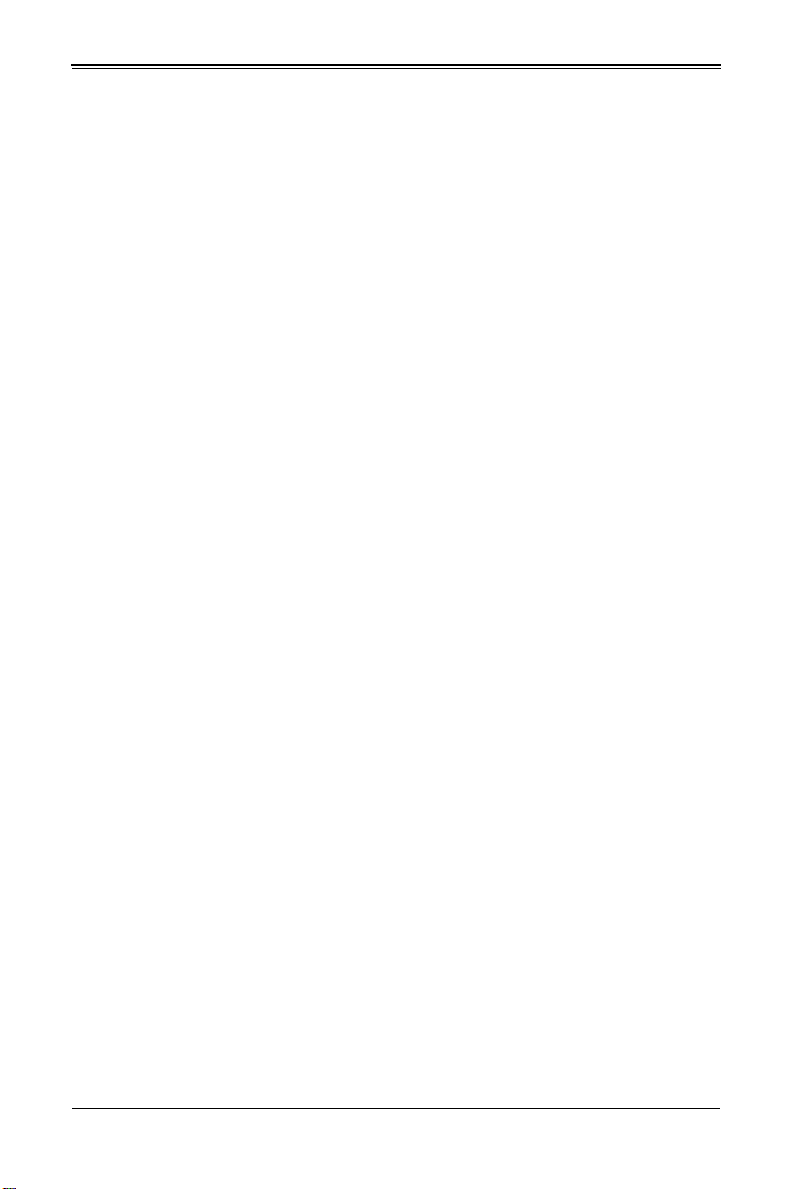
Preface
About this Manual
This manual is written for professional system integrators, Information Technology
professionals, service personnel and technicians. It provides information for the
installation and use of the Supermicro SuperBlade
module. Installation and maintenance should be performed by experienced
professionals only.
Manual Organization
Chapter 1: Introduction
The first chapter provides a checklist of the main components included with
SBA-7142G-T4 blade module and describes their main features.
Chapter 2: System Safety
You should familiarize yourself with this chapter for a general overview of safety
precautions that should be followed when installing and servicing SBA-7142G-T4 blade
module.
Chapter 3: Setup and Installation
Refer to this chapter for details on installing the SBA-7142G-T4 blade module into the
SuperBlade chassis. Other sections cover the installation and placement of memory
modules and the installation of hard disk drives into the blade module.
Chapter 4: Blade Module Features
This chapter coves features and component information about SBA-7142G-T4 blade
module. Included here are descriptions and information for mainboard components,
connectors, LEDs and other features of the blade module.
Chapter 5: BIOS
BIOS setup is covered in this chapter for SBA-7142G-T4 blade module.
Appendix A: BIOS POST Codes
BIOS POST Codes for SBA-7142G-T4 blade module are explained in this appendix.
®
system’s SBA-7142G-T4 blade
iii
Page 4
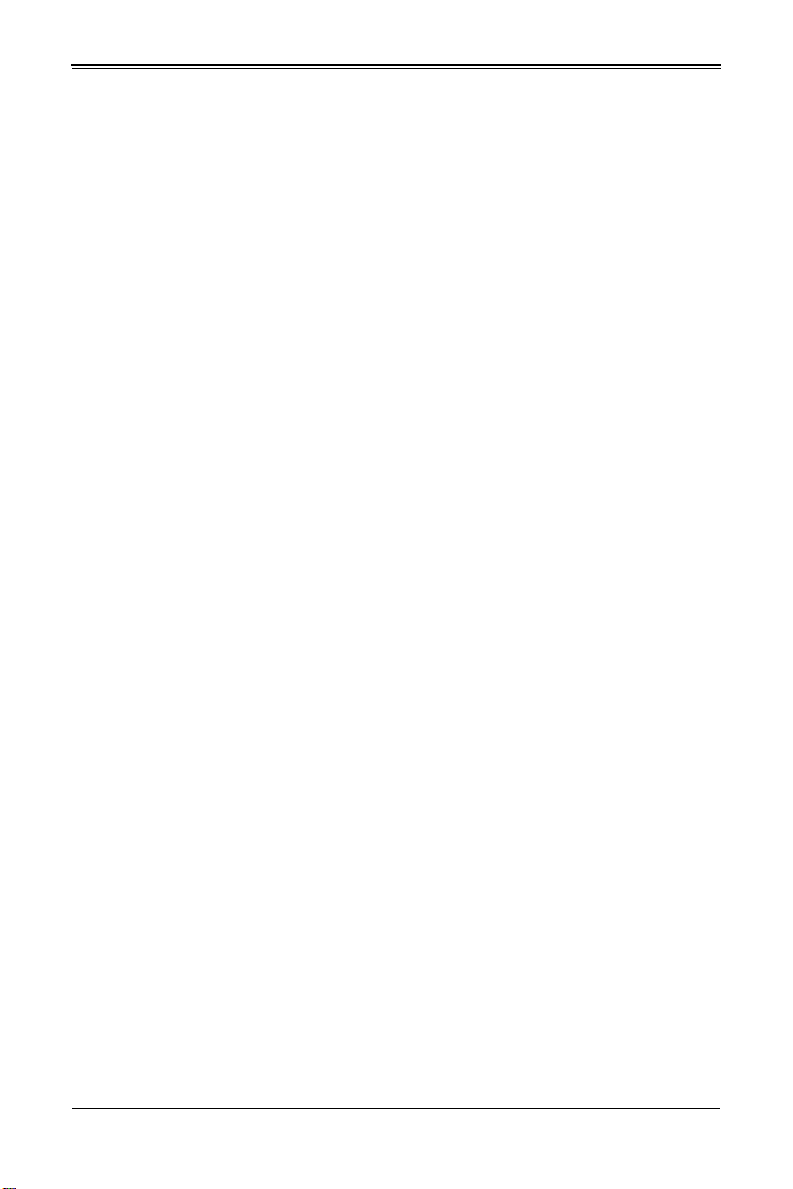
SBA-7142G-T4 Blade Module User’s Manual
Notes
iv
Page 5
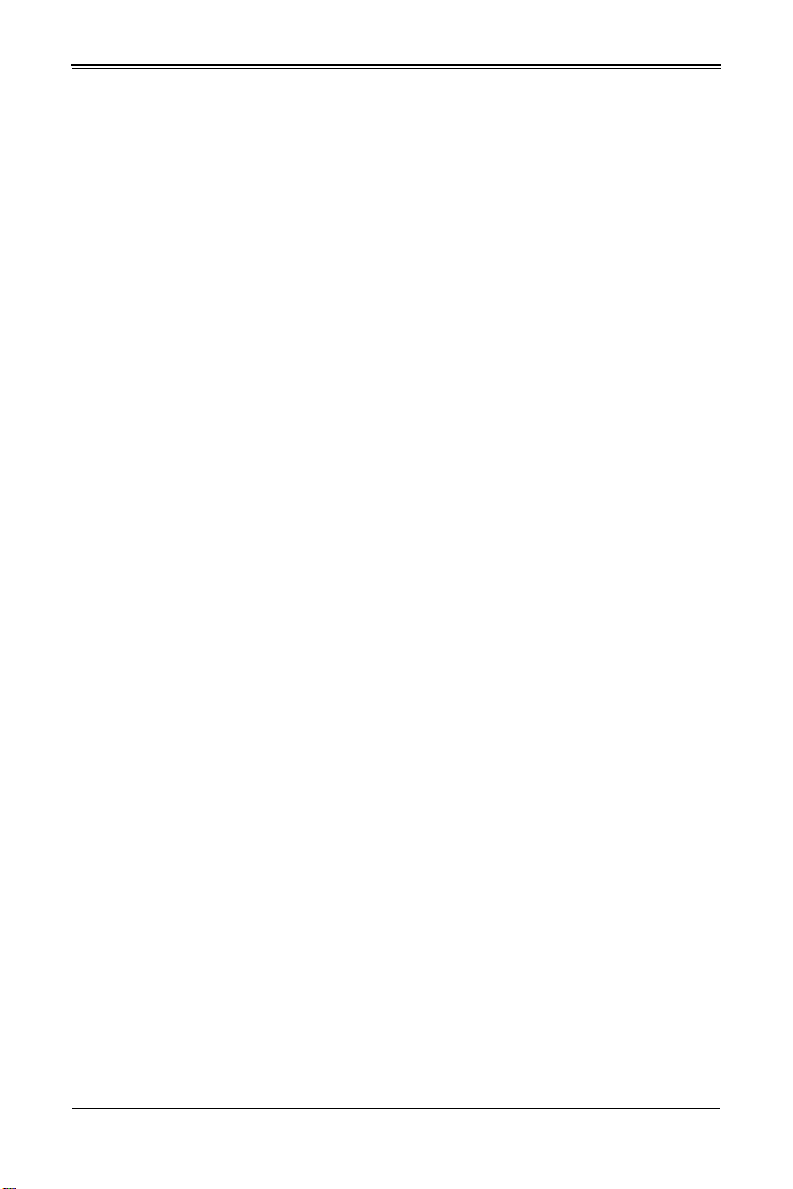
Table of Contents
Chapter 1 Introduction.......................................................................1-1
1-1 Overview.............................................................................................1-1
1-2 Product Checklist of Typical Components.....................................1-1
1-3 Blade Module Features....................................................................1-2
Processors..............................................................................................1-2
Memory...................................................................................................1-2
Storage....................................................................................................1-3
RAID .......................................................................................................1-3
Density....................................................................................................1-3
1-4 Contacting Supermicro.....................................................................1-4
Chapter 2 Standardized Warning Statements.....................2-1
2-1 About Standardized Warning Statements......................................2-1
Warning Definition...................................................................................2-1
Installation Instructions ...........................................................................2-3
Circuit Breaker........................................................................................2-4
Power Disconnection Warning................................................................2-5
Equipment Installation................................................... ..........................2-6
Restricted Area.......................................................................................2-7
Battery Handling .....................................................................................2-9
Redundant Power Supplies ..................................................................2-10
Backplane Voltage................................................................................2-11
Comply with Local and National Electrical Codes.................................2-12
Product Disposal...................................................................................2-13
Hot Swap Fan Warning .........................................................................2-14
Power Cable and AC Adapter ..............................................................2-15
Chapter 3 Setup and Installation.................................................3-1
3-1 Overview.............................................................................................3-1
3-2 Installing Blade Modules..................................................................3-1
Powering Up a Blade Unit.......................................................................3-1
Powering Down a Blade Unit ..................................................................3-1
Removing a Blade Unit from the Enclosure............................................3-1
Removing/Replacing the Blade Cover....................................................3-2
Installing a Blade Unit into the Enclosure ...............................................3-2
3-3 Processor Installation .......................................................................3-4
v
Page 6
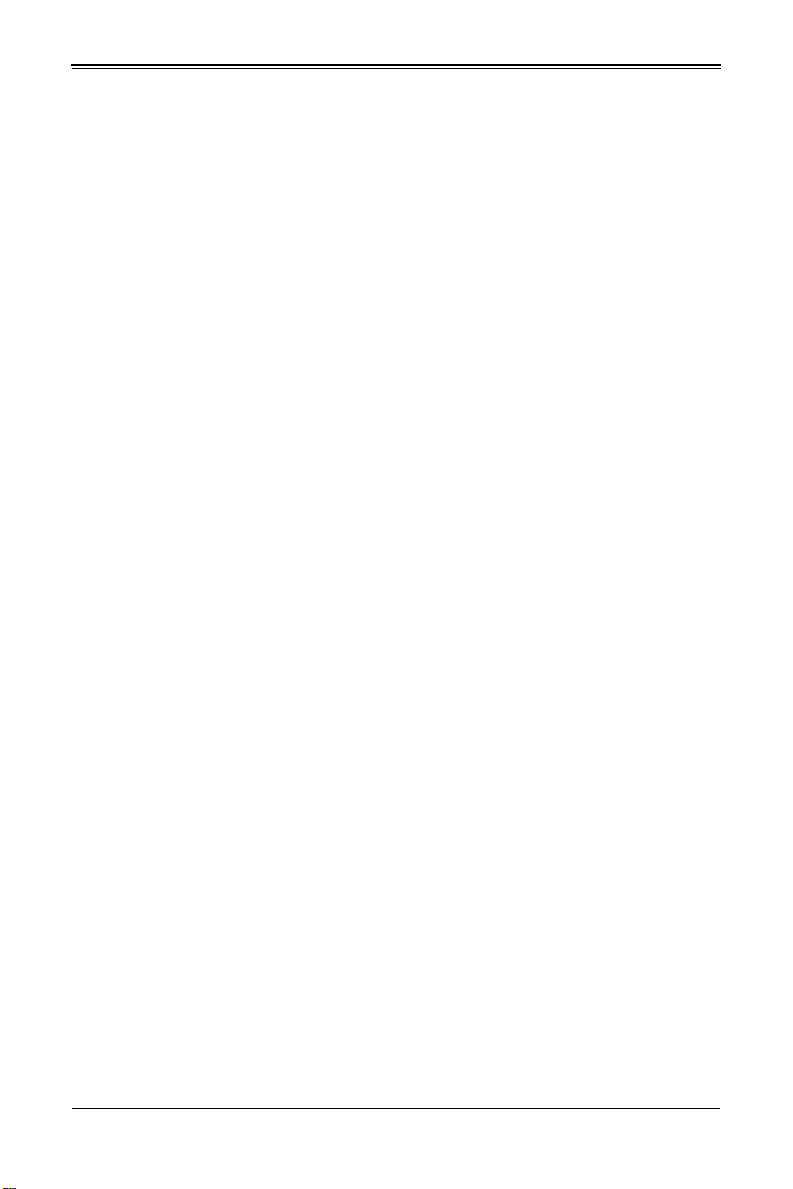
SBA-7142G-T4 Blade Module User’s Manual
3-4 Onboard Battery Installation............................................................3-5
3-5 Memory Installation...........................................................................3-5
Populating Memory Slots........................................................................3-6
DIMM Installation....................................................................................3-9
3-6 Hard Disk Drive Installation...........................................................3-10
Removing a Hard Drive Carrier.............................................................3-10
Installing a Hard Drive............................................. ..............................3-10
3-7 Installing the Operating System....................................................3-12
Installing with an External USB CD-ROM Drive....................................3-12
Installing via PXE Boot..........................................................................3-12
Installing via Virtual Media (Drive Redirection).....................................3-12
3-8 Management Software...................................................................3-13
3-9 Configuring and Setting up RAID.................................................3-13
Chapter 4 Blade Module Features..............................................4-1
4-1 Control Panel.....................................................................................4-2
Power Button ..........................................................................................4-3
KVM Button.............................................................................................4-3
LED Indicators ........................................................................................4-3
KVM Connector.......................................................................................4-3
4-2 Mainboard...........................................................................................4-4
Jumpers..................................................................................................4-6
CMOS Clear............................................................................................4-6
4-3 Blade Unit Components...................................................................4-7
Memory Support .....................................................................................4-8
Hard Disk Drives.....................................................................................4-8
Chapter 5 BIOS.......................................................................................5-1
5-1 Introduction.........................................................................................5-1
Running Setup........................................................................................5-1
5-2 Main BIOS Setup Menu ...................................................................5-1
System Time/System Date .....................................................................5-2
5-3 Advanced Settings Menu.................................................................5-2
Boot Feature...........................................................................................5-3
Processor & Clock Options.....................................................................5-4
Advanced Chipset Control...................................................................... 5-4
IDE Configuration....................................................................................5-6
PCI/PnP Configuration............................................................................5-7
Super IO Device Configuration...............................................................5-8
vi
Page 7
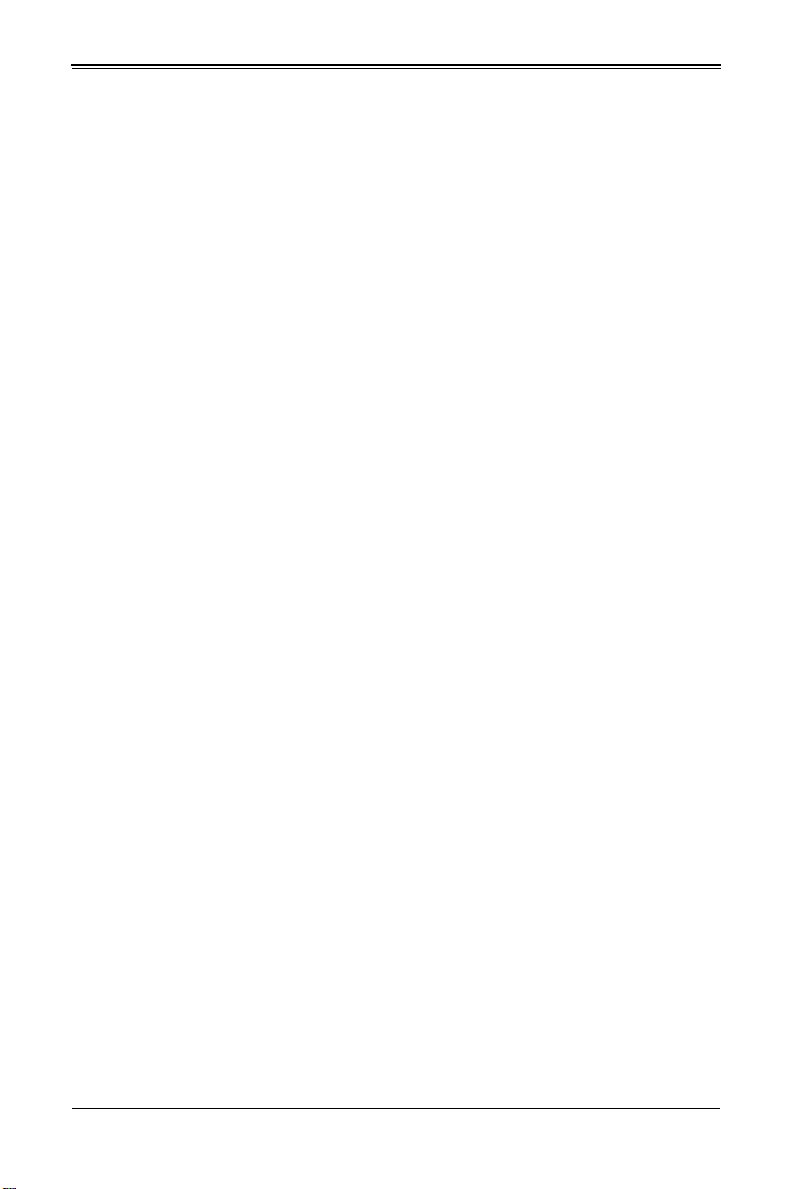
Table of Contents
Remote Access Configuration ................................................................5-8
Hardware Health Configuration...............................................................5-9
ACPI Configuration.................................................................................5-9
IPMI Configuration................................. ...............................................5-10
Event Log Configuration .......................................................................5-11
5-4 Security Menu..................................................................................5-11
5-5 Boot Menu........................................................................................5-12
5-6 Exit Menu..........................................................................................5-13
Appendix A BIOS POST Codes....................................................A-1
A-1 BIOS POST Messages....................................................................A-1
A-2 BIOS POST Codes...........................................................................A-4
Recoverable POST Errors......................................... ... ..........................A-4
Terminal POST Errors.............................................................. ...............A-4
Uncompressed Initialization Codes......................................................A-4
Bootblock Recovery Codes..................................................................A-5
Uncompressed Initialization Codes......................................................A-6
vii
Page 8
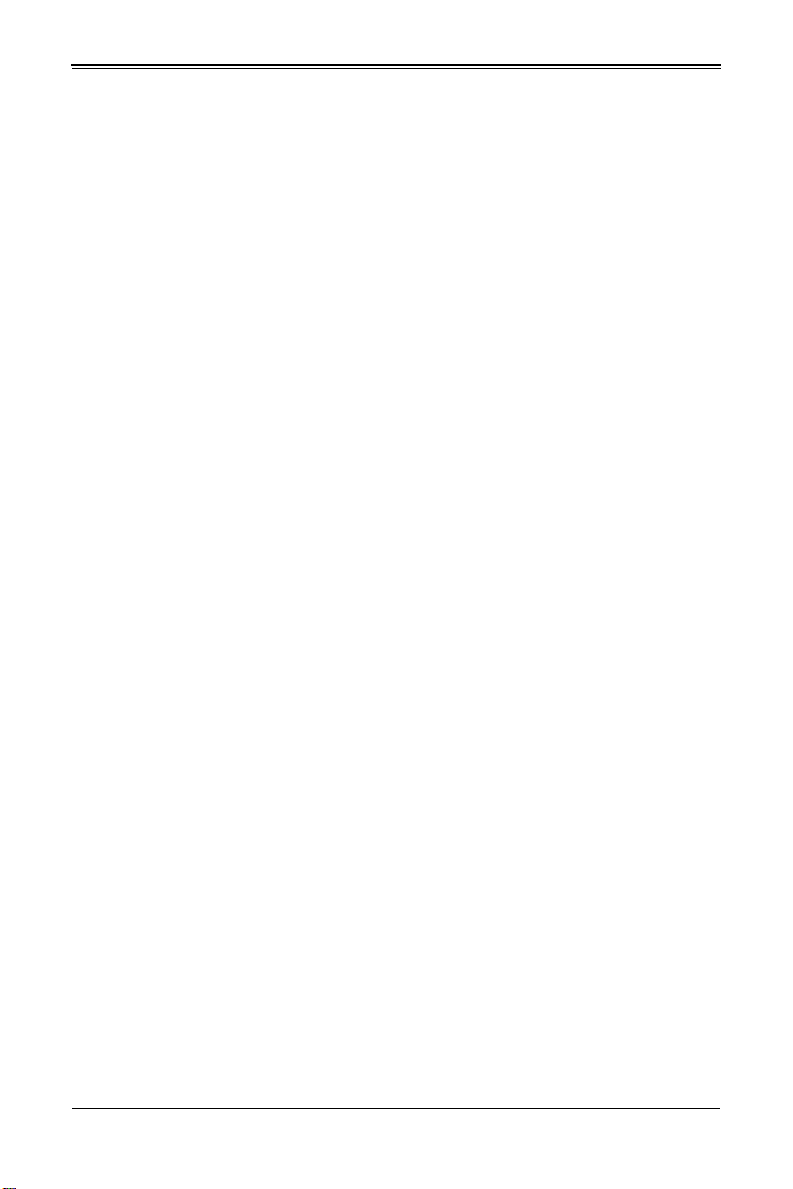
SBA-7142G-T4 Blade Module User’s Manual
Notes
viii
Page 9
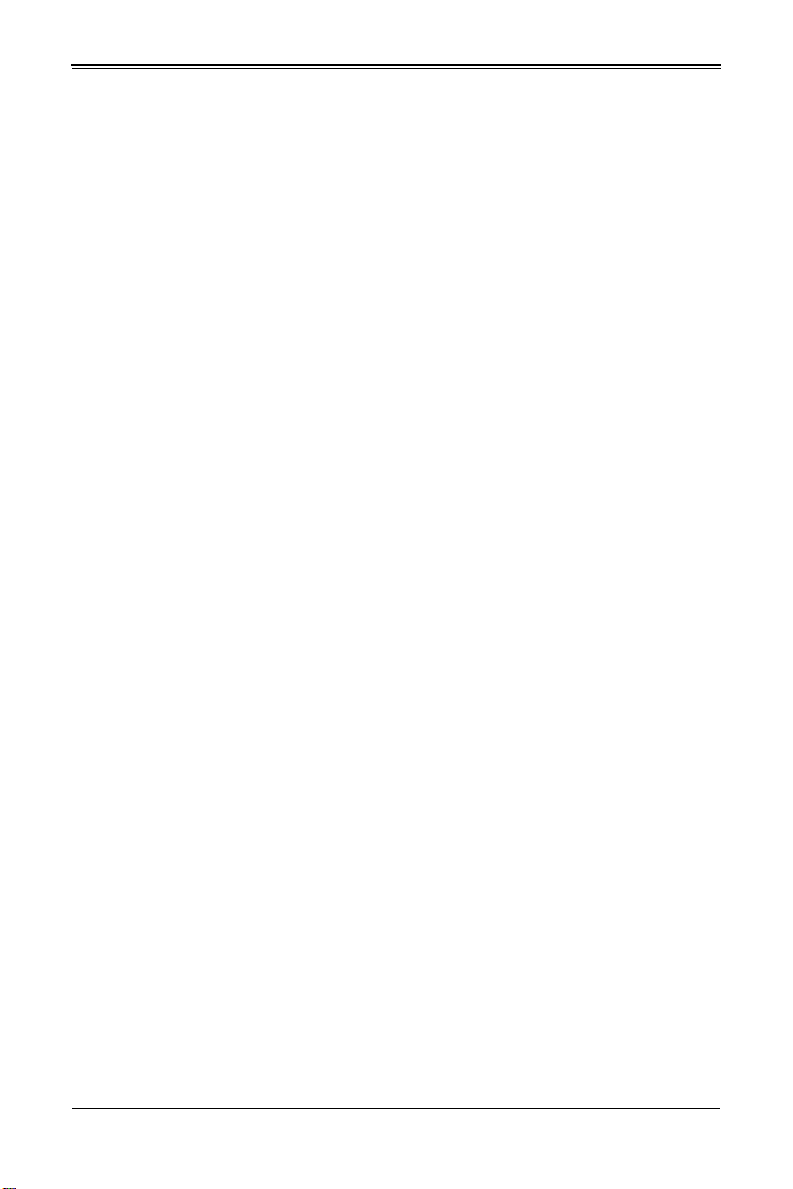
List of Figures
Figure 3-1. Inserting a Blade into the Enclosure3 -3
Figure 3-2. Locking the Blade into Position.......................................................3-3
Figure 3-3. Installing a G34 Processor in a Socket...........................................3-5
Figure 3-4. Installing the Onboard Battery......................................... ... .. ..........3-5
Figure 3-5. 16-Slot DIMM Numbering for Blade Module...................................3-8
Figure 3-6. Installing a DIMM into a Memory Slot......................................... ... .3-9
Figure 3-7. Installing a Hard Drive in a Carrier................................................3-11
Figure 4-1. SBA-7142G-T4 Blade Unit Front View ...........................................4-1
Figure 4-2. Blade Control Panel........................................................................4-2
Figure 4-3. BHQGE Mainboard.........................................................................4-4
Figure 4-4. BHQGE Block Diagram ........................................ ..........................4-5
Figure 4-5. Exploded View of SBA-7142G-T4 Blade Module ...........................4-7
ix
Page 10
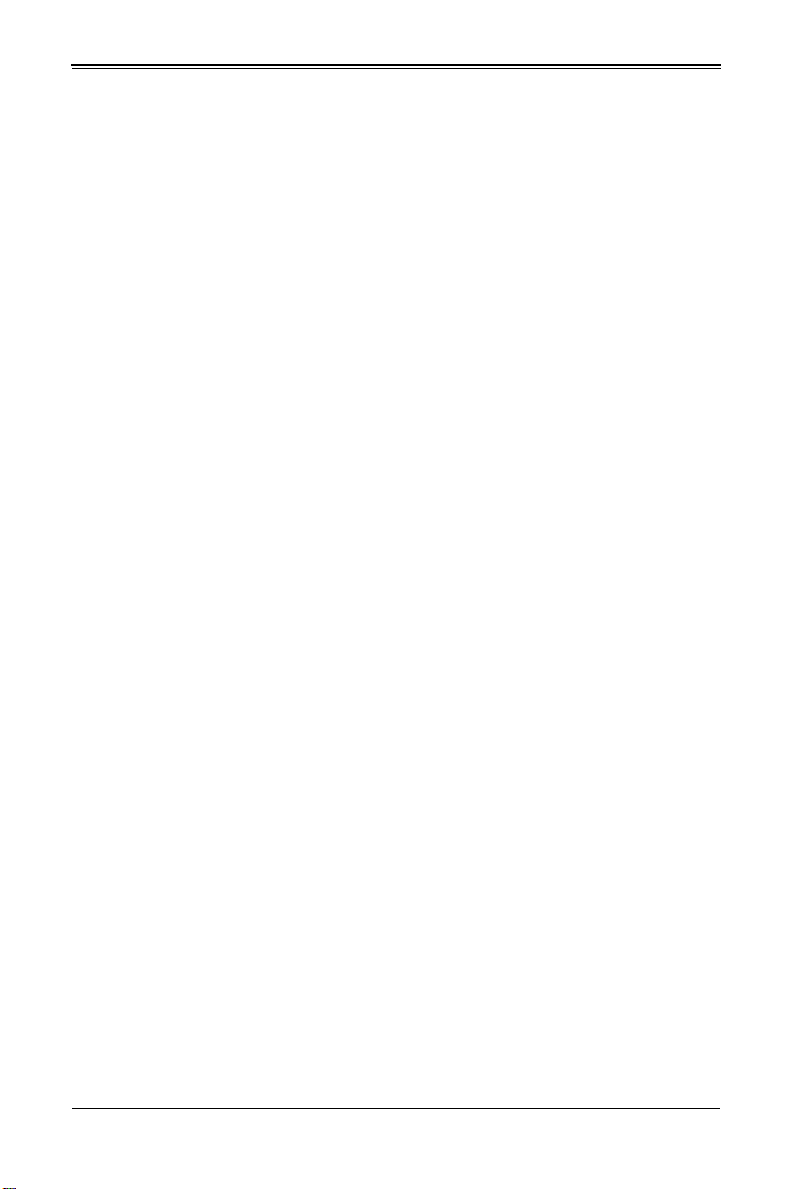
SBA-7142G-T4 Blade Module User’s Manual
Notes
x
Page 11
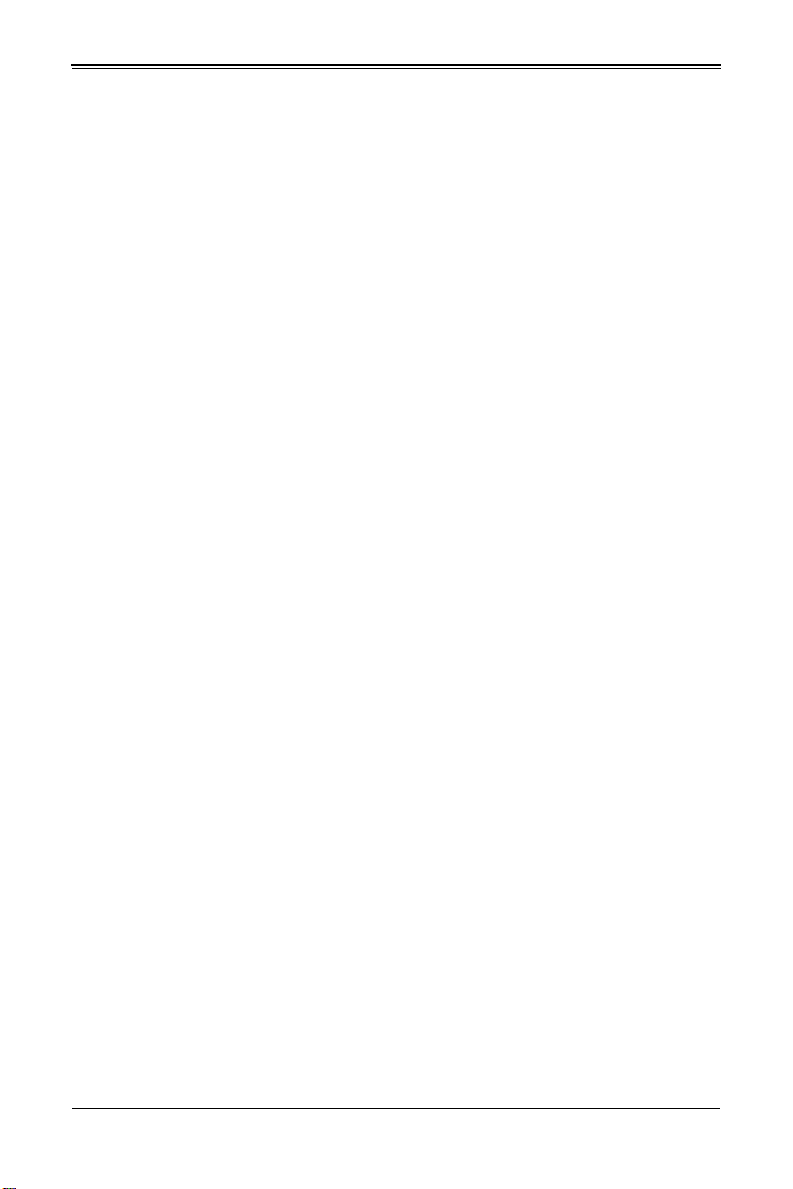
List of Tables
Table 1-1. SBA-7142G-T4 Blade Specification Features1-2
Table 3-1. Populating Memory Slots for Interleaved Operation........................3-7
Table 4-1. SBA-7142G-T4 Blade Unit Features................................................4-1
Table 4-2. Blade Control Panel.........................................................................4-2
Table 4-3. Blade Module LED Indicators ..........................................................4-3
Table 4-4. BHQGE Mainboard Layout..............................................................4-5
Table 4-5. Main Components of SBA-7142G-T4 Blade Unit.............................4-8
Table 5-1. Boot Feature Submenu....................................................................5-3
Table 5-2. Processor & Clock Options Submenu..............................................5-4
Table 5-3. Advanced Chipset Control Subm enu...............................................5-4
Table 5-4. IDE Configuration Submenu............................................................5-6
Table 5-5. PCI/PnP Configuration Submenu ....................................................5-7
Table 5-6. Super IO Configuration Submenu....................................................5-8
Table 5-7. Remote Access Configuration Submenu.........................................5-8
Table 5-8. Hardware Health Configuratio n Submenu .......................................5-9
Table 5-9. ACPI Configuration Submenu..........................................................5-9
Table 5-10. IPMI Configuration Submenu.......................................................5-10
Table 5-11. Event Log Configuration Submenu..............................................5-11
Table 5-12. Security Menu..............................................................................5-11
Table 5-13. Boot Menu....................................................................................5-12
Table 5-14. Exit Menu.....................................................................................5-13
Table A-1. BIOS POST Messages....................................................................A-1
Table A-2. Uncompressed Initialization Error Codes ........................................A-4
Table A-3. Bootblock Recovery Error Codes ....................................................A-5
Table A-4. Uncompressed Initialization Error Codes ........................................A-6
xi
Page 12
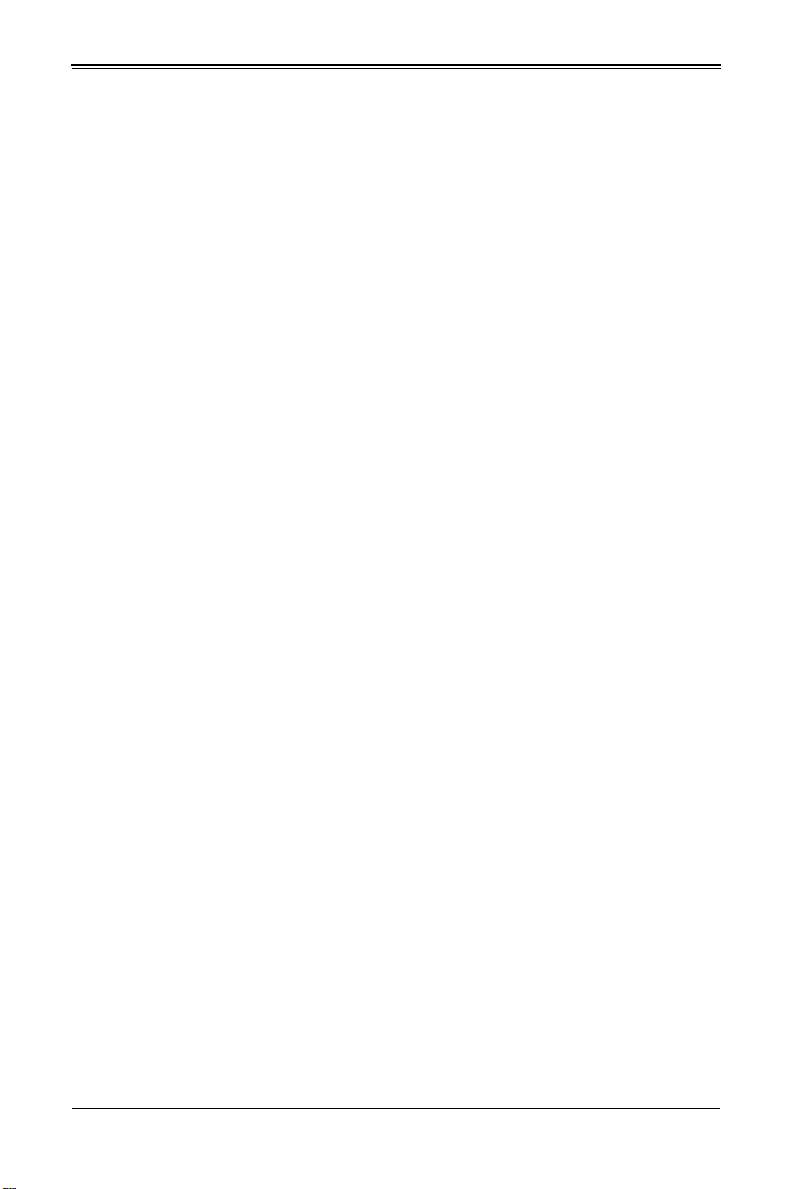
SBA-7142G-T4 Blade Module User’s Manual
Notes
xii
Page 13
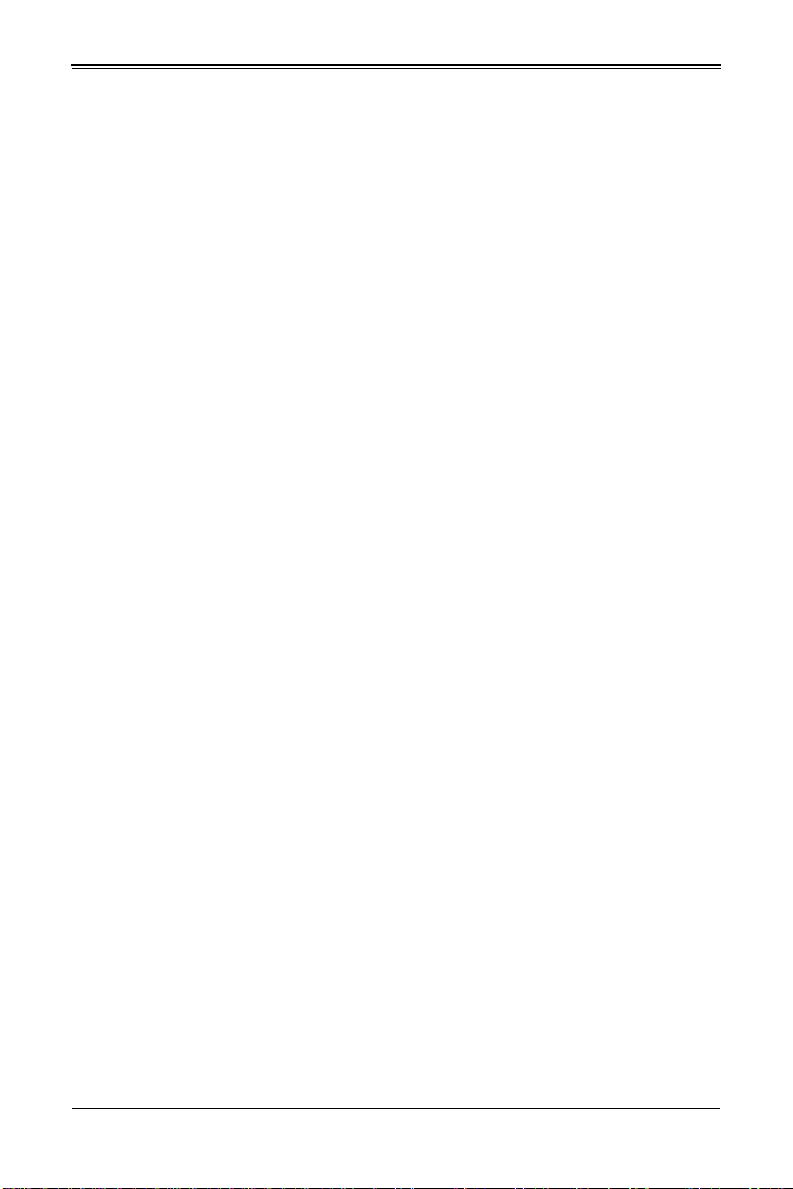
Chapter 1
Introduction
1-1 Overview
The SBA-7142G-T4 blade module is a compact self-contained server that connects into
a pre-cabled enclosure that provides power, cooling, management and networking
functions. One enclosure for the SBA-7142G-T4 blade module can hold ten blade units.
In this manual, “blade system” refers to the entire system (including the enclosure and
blades units), “blade” or “blade unit” refers to a single blade module and “blade
enclosure” is the chassis that the blades, power supplies and modules are housed in.
Please refer to our web site for information on operating systems that have been
certified for use with the SuperBlade (www.supermicro.com/products/superblade/).
Note: For your system to work properly, please follow the links below to download all
necessary drivers/utilities and the user’s manual for your server.
• Supermicro product manuals: http://www.supermicro.com/support/manuals/
• Product drivers and utilities: ftp://ftp.supermicro.com
• Product safety information: http://super-dev/about/policies/safety_information.cfm
• If you have any questions, please contact our support team at:
support@supermicor.com
Note: A complete list of safety warnings is provided on the Supermicro web site at
http://www.supermicro.com/about/policies/safety_information.cfm.
1-2 Product Checklist of Typical Components
Your blade module ships with its mainboard already installed in its chassis. Memory,
hard disk drives and the CPU must all be installed by the user after shipment. See
Chapter 3: "Setup and Installation" on page 3-1 for details on installation of these
components.
Aside from the blade module unit itself, the optional AOC-XEH-iN2 Mezzanine add-on
card (with 10G Pass-Through or 10G Switch) may be ordered for your blade module
along with the following add-on cards:
• AOC-XEH-iN2
• AOC-IBH-XDD
• AOC-IBH-XQD
• AOC-IBH-XQS
• AOC-IBH-XDS
See the Supermicro website and the SuperBlade Network Modules User’s Manual on
your SuperBlade system’s CD-ROM for more details on these add-on cards.
1-1
Page 14
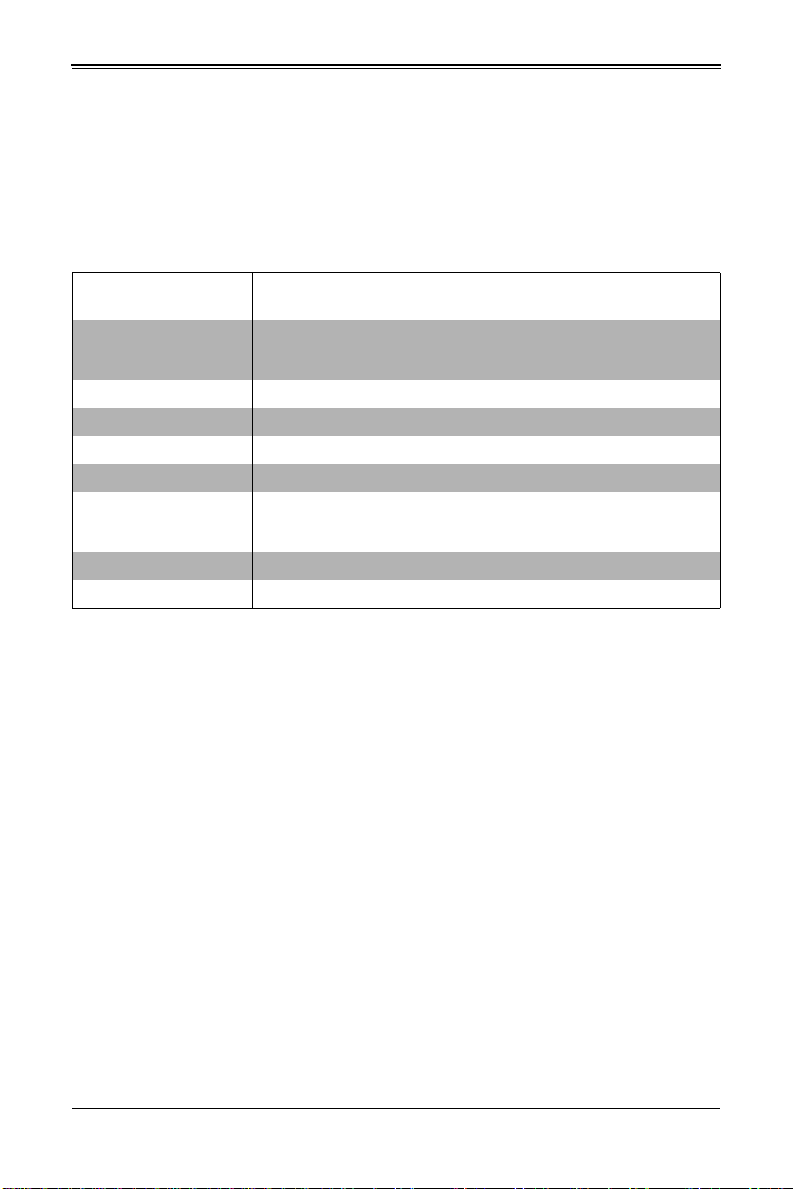
SBA-7142G-T4 Blade Module User’s Manual
1-3 Blade Module Features
Table 1-1 lists the main features of the SBA-7142G-T4 blade module. See the
proceeding section for components typically included in a blade system and other
optional components. Specific details on the SBA-7142G-T4 blade module is found in
Chapter 4: "Blade Module Features" on page 4-1.
Table 1-1. SBA-7142G-T4 Blade Specification Features
Mainboard
Processors
FSB Speed HyperTranport HT 3.0
Chipset AMD SR5650 & SP5100 chipset
Graphics Controller One embedded Matrox G200eW Graphics chip with 16MB of SDRAM
BIOS 16 Mb AMI® SPI Flash EPROM BIOS
Memory Capacity
SATA Controller SATA Controller SP5100 on-chip controller for four Serial ATA drives total.
Hard Drive Bays Four (4) hot-swap drive bays for 2.5" SATA disk drives or SSD drives.
BHQGE (proprietary form factor)
Blade Module Chassis Dimensions (HxWxD): 11.32” x 1.67” x 20.5”
Supports four 1944-pin G34 socket AMD Opteron 6100 series processors
per blade module. Please refer to our web site for a complete listing of
supported processors.
Sixteen 240-pin DIMM sockets per node supporting up to 256 GB of ECC
Registered DDR3-1600/1333/1066 SDRAM DIMMs or 64 GB of ECC
Unbuffered DDR3-1600/1333/1066 SDRAM DIMMs.
Processors
The SBA-7142G-T4 blade module supports up to four 1944-pin G34 socket AMD
Opteron 6100 series processors.
Refer to the Supermicro web site for a complete listing of supported processors (http://
www.supermicro.com/products/superblade). Please note that you will need to check the
detailed specifications of a particular blade module for a list of the CPUs it supports.
Details on installation of the processor into the SBA-7142G-T4 blade module are found
in Chapter 3: "Setup and Installation" on page 3-1.
Memory
The SBA-7142G-T4 blade module has sixteen 240-pin DIMM sockets that can support
up to 64 GB of ECC Unbuffered DDR3-1600/1333/1066 SDRAM or 256 GB of ECC
Registered DDR3-1600/1333/1066 SDRAM DIMMs. Both interleaved and
non-interleaved memory are supported, so you may populate any number of DIMM
slots.
Please refer to the Supermicro web site for a list of supported memory
(www.supermicro.com/products/superblade). The detailed specifications for a blade
module will contain a link to a list of recommended memory sizes and manufacturers.
1-2
Page 15
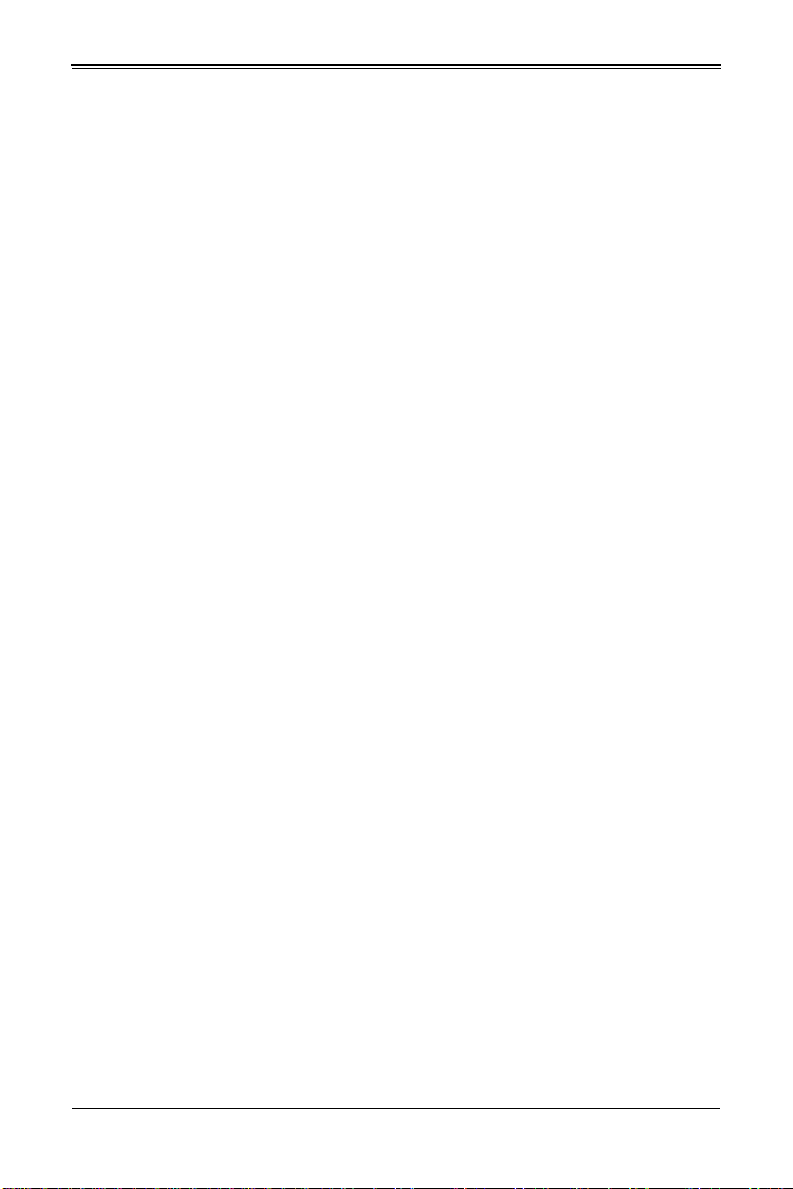
Chapter 1: Introduction
Details on installation of memory modules into the SBA-7142G-T4 blade module are
found in Chapter 3: "Setup and Installation" on page 3-1.
Storage
The SBA-7142G-T4 blade module can have four 2.5" SAT A (Serial AT A) hard disk drives
in front-mounted easy removable carriers. See Chapter 3: "Setup and Installation" on
page 3-1 for storage installation details.
RAID
Each SBA-7142G-T4 blade module supports up to four hard drives, which may be used
with SATA drives to create a RAID 0 or 1 (or JBOD) array using the Windows™ and
Linux™ operating systems.
Further information on RAID software can be found on our website at: http://
www.supermicro.com/manuals/other/
LSI_2108_2208_SAS_MegaRAID_Configuration_Utility.pdf
Density
A maximum of ten blade modules may be installed into a single blade enclosure with
two nodes. Each blade enclosure is a 7U form factor, so a standard 42U rack may
accommodate up to six enclosures with 60 blade modules. With the inclusion of six
CMM modules, twelve Gigabit Ethernet switches and twelve 10G or InfiniBand switches,
this would occupy up to 84U space in a conventional 1U dual processor server
configuration.
1-3
Page 16
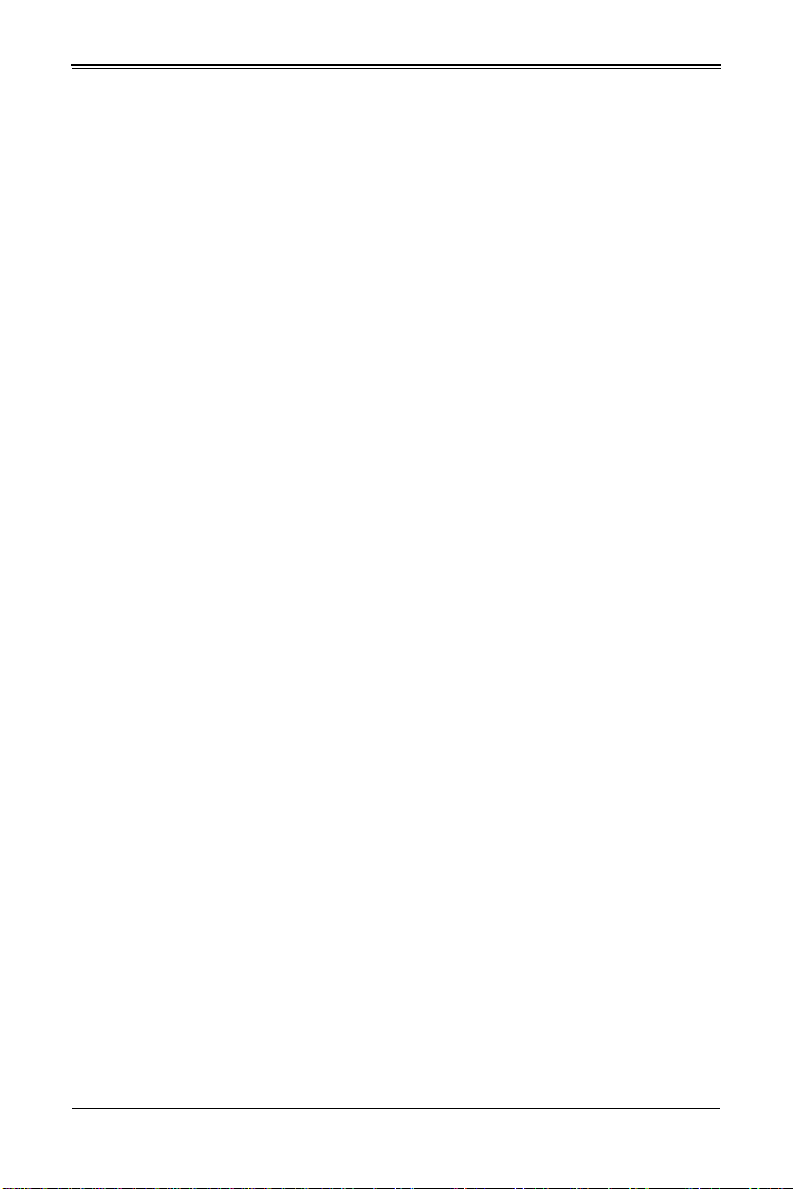
SBA-7142G-T4 Blade Module User’s Manual
1-4 Contacting Supermicro
Headquarters
Address: Super Micro Computer, Inc.
980 Rock Ave.
San Jose, CA 95131 U.S.A.
Tel: +1 (408) 503-8000
Fax: +1 (408) 503-8008
Email:
Web Site: www.supermicro.com
Europe
Address: Super Micro Computer B.V.
Tel: +31 (0) 73-6400390
Fax: +31 (0) 73-6416525
Email:
Asia-Pacific
Address: Super Micro Computer, Inc.
Tel: +886-(2) 8226-3990
Fax: +886-(2) 8226-3992
Web Site: www.supermicro.com.tw
Technical Support:
Email: support@supermicro.com.tw
Tel: +886-(2)-8226-3990
marketing@supermicro.com (General Information)
support@supermicro.com (Technical Support)
Het Sterrenbeeld 28, 5215 ML
‘s-Hertogenbosch, The Netherlands
sales@supermicro.nl (General Information)
support@supermicro.nl (Technical Support)
rma@supermicro.nl (Customer Support)
3F, No. 150, Jian 1st Rd.
Zhonghe Dist., New Taipei City 23511
Taiwan (R.O.C)
1-4
Page 17
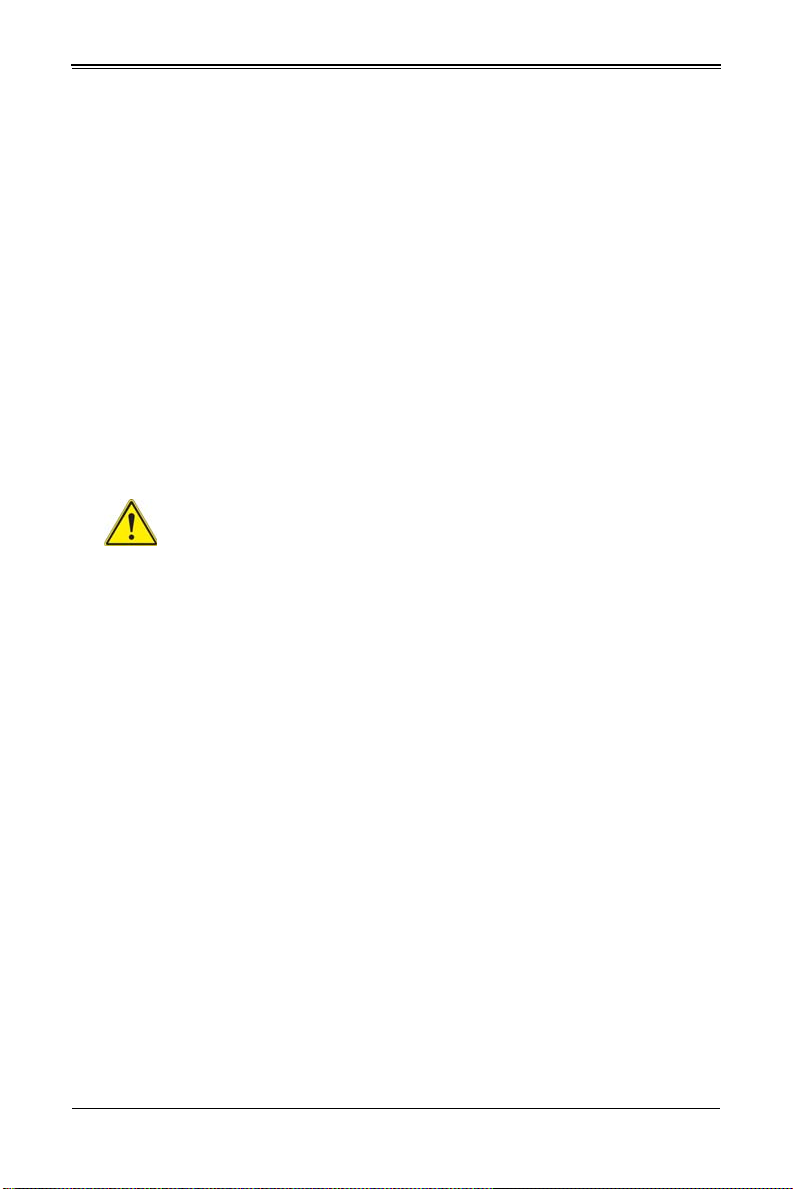
Chapter 2
Standardized Warning Statements
2-1 About Standardized Warning Statements
The following statements are industry standard warnings, provided to warn the user of
situations which have the potential for bodily injury. Should you have questions or
experience difficulty, cont act Supermicro's Technical Support department for assistance.
Only certified technicians should attempt to install or configure components.
Read this appendix in its entirety before installing or configuring components in the
Supermicro chassis
These warnings may also be found on our web site at http://
www.supermicro.com/about/policies/safety_information.cfm.
Warning Definition
Warning!
This warning symbol means danger. You are in a situation that could cause
bodily injury. Before you work on any equipment, be aware of the hazards
involved with electrical circuitry and be familiar with standard practices for preventing
accidents.
警告の定義
この警告サインは危険を意味します。
人身事故につながる可能性がありますので、いずれの機器でも動作させる前に、
電気回路に含まれる危険性に注意して、標準的な事故防止策に精通して下さい。
此警告符号代表危险。
您正处于可能受到严重伤害的工作环境中。在您使用设备开始工作之前,必须充分意识到
触电的危险,并熟练掌握防止事故发生的标准工作程序。请根据每项警告结尾的声明号码
找到此设备的安全性警告说明的翻译文本。
此警告符號代表危險。
您正處於可能身體可能會受損傷的工作環境中。在您使用任何設備之前,請注意觸電的危
險,並且要熟悉預防事故發生的標準工作程序。請依照每一注意事項後的號碼找到相關的
翻譯說明內容。
2-1
Page 18
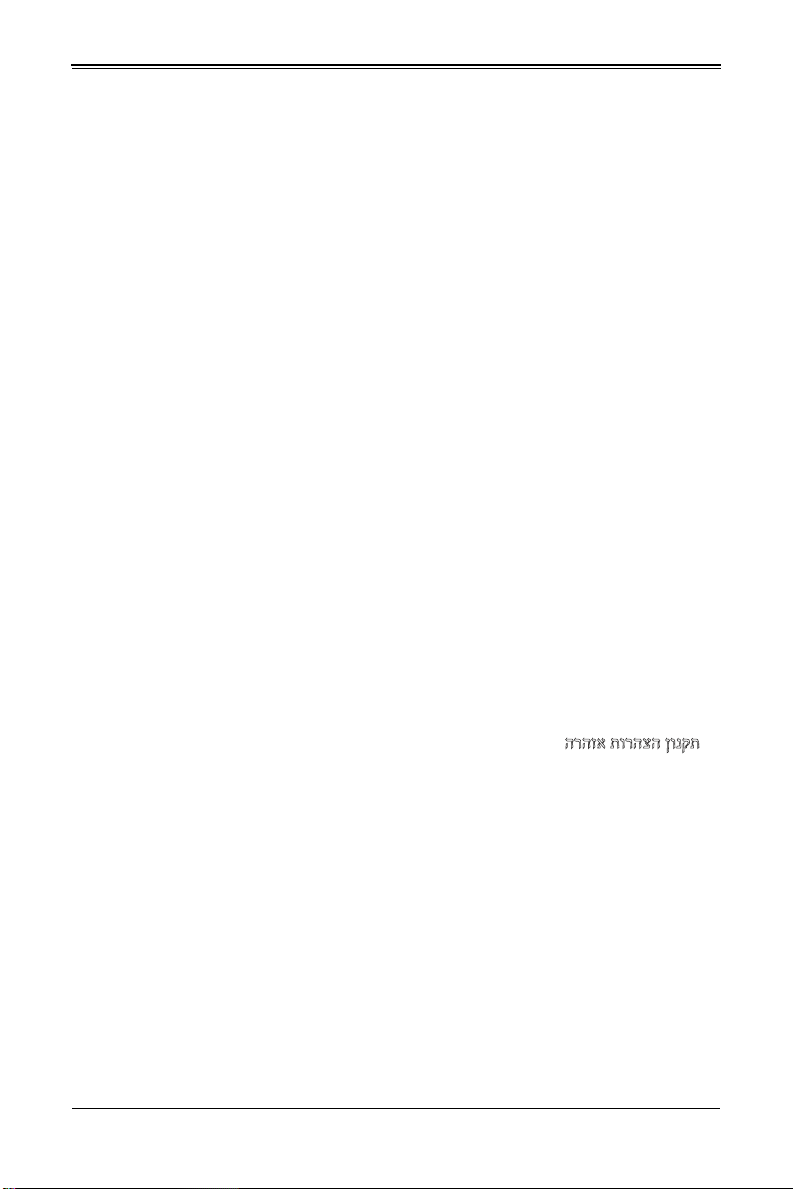
SBA-7142G-T4 Blade Module User’s Manual
¨©°³³±¯±
¨³³±¯¢©§²§³²§³±¢¥³©§¥«¢¢²«³¢©°³¢¥«³±¥
³¥²²¢¢§³¢±²³¢¢¢¢²¥¤¢«³¥°³±¯¢¥²¢¤¢§³³°¥§¦«±²°
±¢¥¨¢°³¥¦¢²±¥¦¢¤§ª§¦¢©¤¡±°¢§±ª¥²³¢©¤¡³¦¢¢¤±
±°¥²¢±°¢§±ª¢±§¦¢¢¤±³±³©°³¢©¥¥§ª©³
. ﻲﻓ ﻚﻧﺍ ﻥﺃ ﻦﻜﻤﻳ ﺔﻟﺎﺣ ﻲﻓ ﺐﺒﺴﺘﺗ ﺔﺑﺎﺻﺍ ﺔﻳﺪﺴﺟ ﺰﻣﺮﻟﺍ ﺍﺬﻫ ﻲﻨﻌﻳ ﺮﻄﺧ !ﺮﻳﺬﺤﺗ
ﻥﺃ ﻞﺒﻗ ﻱﺃ ﻰﻠﻋ ﻞﻤﻌﺗ ﺕﺍﺪﻌﻣ،ﻛﻢﻠﻋ ﻰﻠﻋ ﻦ ﻦﻋ ﺔﻤﺟﺎﻨﻟﺍ ﺮﻁﺎﺨﻤﻟﺎﺑ ﺮﺋﺍﻭﺪﻟﺍ
ﺔﻴﺋﺎﺑﺮﻬﻜﻟﺍ
ﻛﻭﺔﻳﺍﺭﺩ ﻰﻠﻋ ﻦ ﺭﺎﻤﻤﻟﺎﺑﺕﺎﺳ ﺔﻴﺋﺎﻗﻮﻟﺍ ﻟ ﻊﻨﻤﻉﻮﻗﻭ ﻱﺃﺙﺩﺍﻮﺣ
ﻢﻗﺭ ﻡﺪﺨﺘﺳﺍ ﻥﺎﻴﺒﻟﺍ ﺹﻮﺼﻨﻤﻟﺍ ﺔﻳﺎﻬﻧ ﻲﻓ ﺮﻳﺬﺤﺗ ﻞﻛ ﺭﻮﺜﻌﻠﻟ ﺎﻬﺘﻤﺟﺮﺗ
Warnung
WICHTIGE SICHERHEITSHINWEISE
Dieses Warnsymbol bedeutet Gefahr. Sie befinden sich in einer Situation, die zu
Verletzungen führen kann. Machen Sie sich vor der Arbeit mit Geräten mit den Gefahren
elektrischer Schaltungen und den üblichen Verfahren zur Vorbeugung vor Unfällen
vertraut. Suchen Sie mit der am Ende jeder Warnung angegebenen
Anweisungsnummer nach der jeweiligen Übersetzung in den übersetzten
Sicherheitshinweisen, die zusammen mit diesem Gerät ausgeliefert wurden.
BEWAHREN SIE DIESE HINWEISE GUT AUF.
INSTRUCCIONES IMPORTANTES DE SEGURIDAD
Este símbolo de aviso indica peligro. Existe riesgo para su integridad física. Antes de
manipular cualquier equipo, considere los riesgos de la corriente eléctrica y
familiarícese con los procedimientos estándar de prevención de accidentes. Al final de
cada advertencia encontrará el número que le ayudará a encontrar el texto traducido en
el apartado de traducciones que acompaña a este dispositivo.
GUARDE ESTAS INSTRUCCIONES.
IMPORTANTES INFORMATIONS DE SÉCURITÉ
Ce symbole d'avertissement indique un danger. Vous vous trouvez dans une situation
pouvant entraîner des blessures ou des dommages corporels. Avant de travailler sur un
équipement, soyez conscient des dangers liés aux circuits électriques et
familiarisez-vous avec les procédures couramment utilisées pour éviter les accidents.
Pour prendre connaissance des traductions des avertissements figurant dans les
consignes de sécurité traduites qui accompagnent cet appareil, référez-vous au numéro
de l'instruction situé à la fin de chaque avertissement.
CONSERVEZ CES INFORMATIONS.
안전을 위한 주의사항
2-2
Page 19
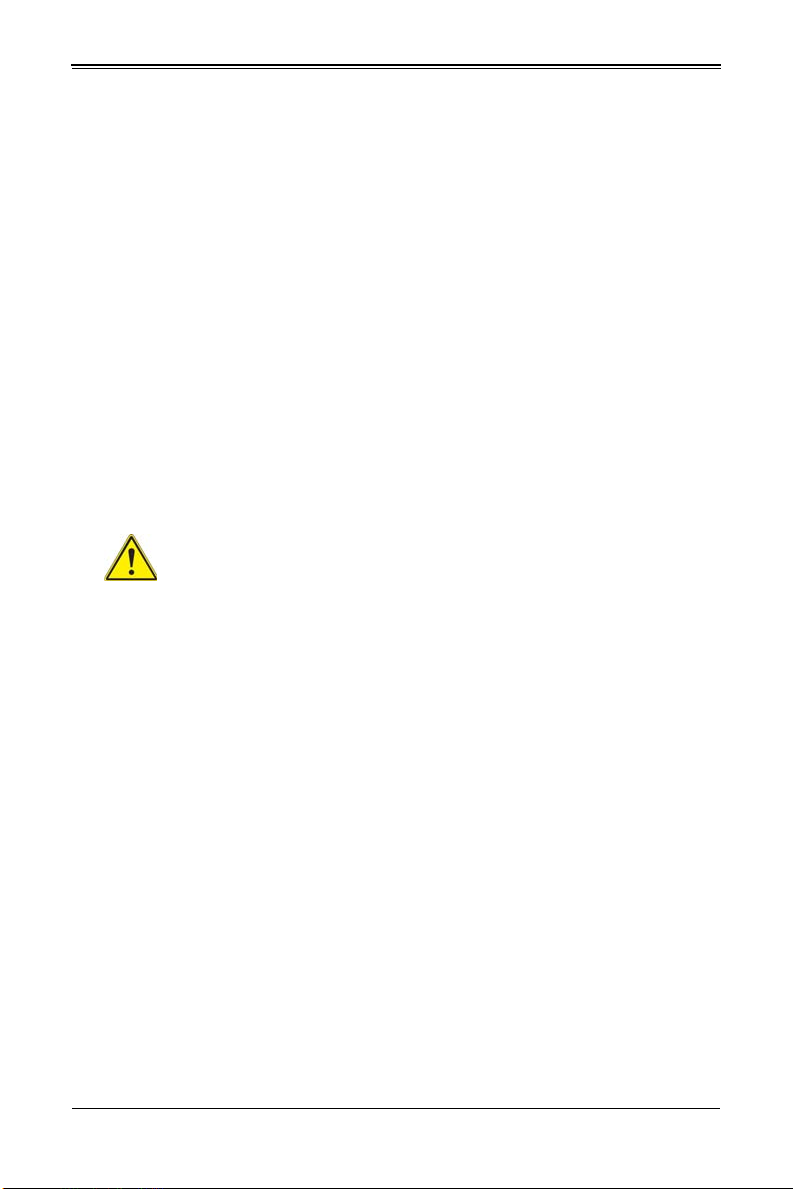
Chapter 2: Standardized Warning Statements
경고 !
이 경고 기호는 위험이 있음을 알려 줍니다 . 작업자의 신체에 부상을 야기 할 수 있는
상태에 있게 됩니다 . 모든 장비에 대한 작업을 수행하기 전에 전기회로와 관련된 위험
요소들을 확인하시고 사전에 사고를 방지할 수 있도록 표준 작업절차를 준수해 주시기
바랍니다 .
해당 번역문을 찾기 위해 각 경고의 마지막 부분에 제공된 경고문 번호를 참조하십시오
BELANGRIJKE VEILIGHEIDSINSTRUCTIES
Dit waarschuwings symbool betekent gevaar. U verkeert in een situatie die lichamelijk
letsel kan veroorzaken. Voordat u aan enige apparatuur gaat werken, dient u zich
bewust te zijn van de bij een elektrische installatie betrokken risico's en dient u op de
hoogte te zijn van de standaard procedures om ongelukken te voorkomen. Gebruik de
nummers aan het eind van elke waarschuwing om deze te herleiden naar de
desbetreffende locatie.
BEWAAR DEZE INSTRUCTIES
Installation Instructions
Warning!
Read the installation instructions before connecting the system to the power
source.
設置手順書
システムを電源に接続する前に、設置手順書をお読み下さい。
警告
将此系统连接电源前 , 请先阅读安装说明。
警告
將系統與電源連接前,請先閱讀安裝說明。
Warnung
Vor dem Anschließen des Systems an die Stromquelle die Installationsanweisungen
lesen.
¡Advertencia!
Lea las instrucciones de instalación antes de conectar el sistema a la red de
alimentación.
Attention
Avant de brancher le système sur la source d'alimentation, consulter les directives
d'installation.
2-3
Page 20
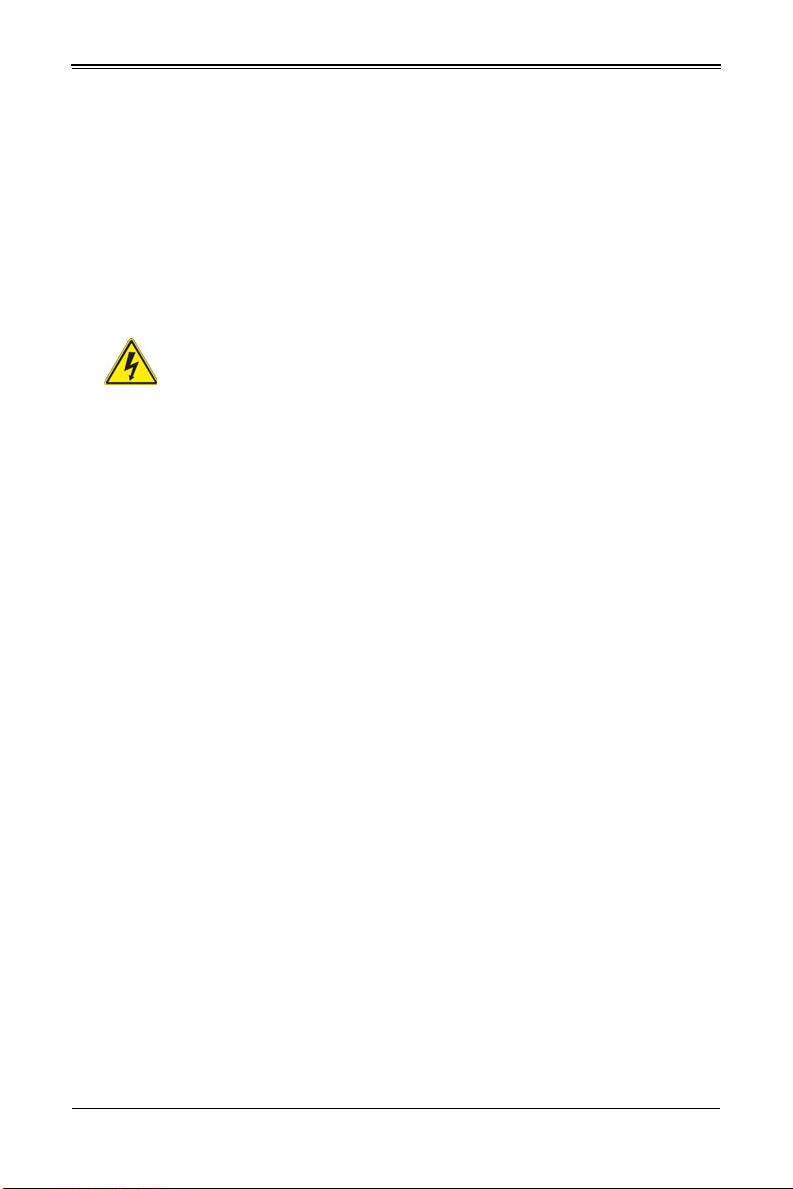
SBA-7142G-T4 Blade Module User’s Manual
אורקל שי רוקמל תכרעמה רוביח ינפל הנקתה תוארוה תאחתמ.
ﻟﺍ ﺕﺍﺩﺎﺷﺭﺇ ﺮﻗﺍﺐﻴﻛﺮﺘ ﻞﻴﺻﻮﺗ ﻞﺒﻗ ﻰﻟﺇ ﻡﺎﻈﻨﻟﺍ ﺔﻗﺎﻄﻠﻟ ﺭﺪﺼﻣ
לע ךמתסמ הז רצומנגהה תעינמל םינבמב תנקתומה יכ אדוול שי .ילמשח רצק
רצקה ינפמ ןגמה רישכמה ילמשחהמ רתוי אל אוה-250 V, 20 A
시스템을 전원에 연결하기 전에 설치 안내를 읽어주십시오 .
Waarschuwing
Raadpleeg de installatie-instructies voordat u het systeem op de voedingsbron aansluit.
Circuit Breaker
Warning!
This product relies on the building's installation for short-circuit (overcurrent)
protection. Ensure that the protective device is rated not greater than: 250 V,
20 A.
サーキット・ブレーカー
この製品は、短絡(過電流)保護装置がある建物での設置を前提としています。
保護装置の定格が 250V、20A を超えないことを確認下さい。
警告
此产品的短路 ( 过载电流 ) 保护由建筑物的供电系统提供 , 确保短路保护设备的额定电流
不大于 250V,20A。
警告
此產品的短路 ( 過載電流 ) 保護由建築物的供電系統提供 , 確保短路保護設備的額定電
流不大於 250V,20A。
Warnung
Dieses Produkt ist darauf angewiesen, dass im Gebäude ein Kurzschluss- bzw.
Überstromschutz installiert ist. Stellen Sie sicher, dass der Nennwert der
Schutzvorrichtung nicht mehr als: 250 V, 20 A beträgt.
¡Advertencia!
Este equipo utiliza el sistema de protección contra cortocircuitos (o sobrecorrientes) del
edificio. Asegúrese de que el dispositivo de protección no sea superior a: 250 V, 20 A.
Attention
Pour ce qui est de la protection contre les courts-circuits (surtension), ce produit dépend
de l'installation électrique du local. Vérifiez que le courant nominal du dispositif de
protection n'est pas supérieur à :250 V, 20 A.
2-4
Page 21
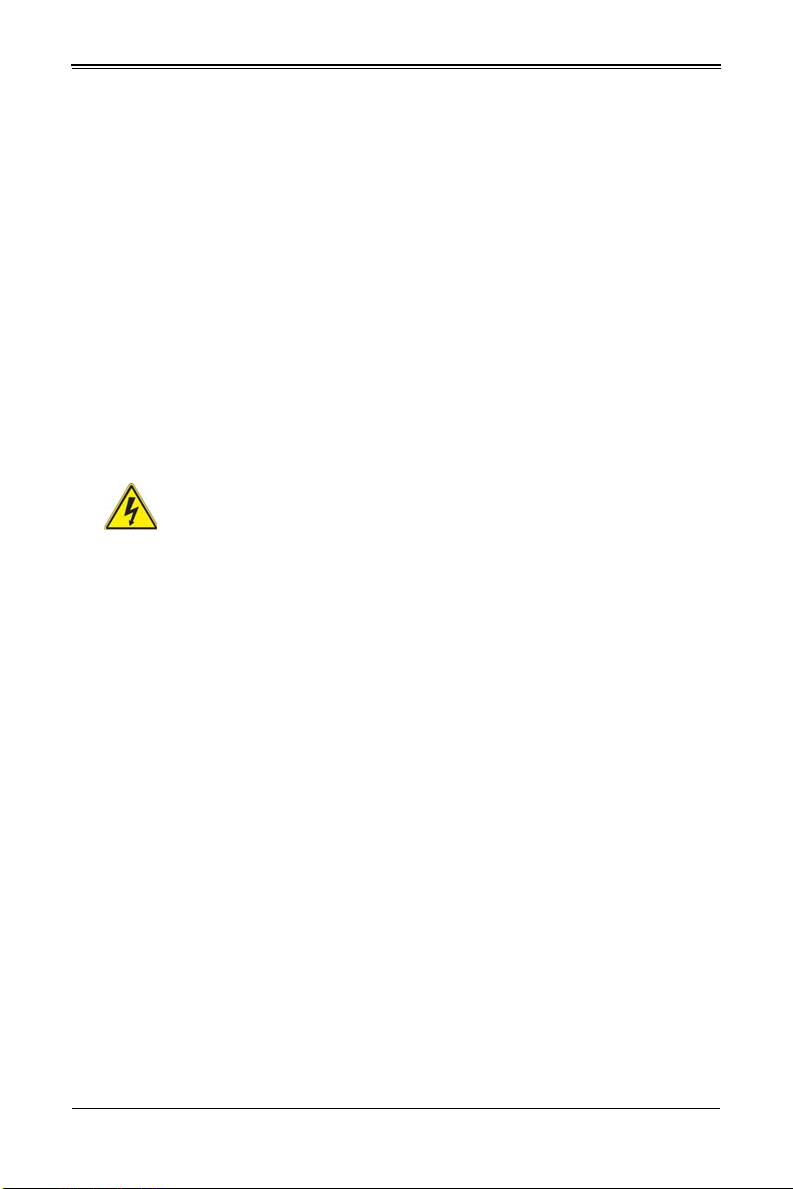
Chapter 2: Standardized Warning Statements
ﺞﺘﻨﻤﻟﺍ ﺍﺬﻫ ﻰﻠﻋ ﺪﻤﺘﻌﻳ ﺕﺍﺪﻌﻣ ﺔﻳﺎﻤﺤﻟﺍ ﺓﺮﻴﺼﻘﻟﺍﺮﺋﺍﻭﺪﻟﺍ ﻦﻣ ﺎﻬﺘﻴﺒﺜﺗ ﻢﺗ ﻲﺘﻟﺍ ﻲﻓ
ﻰﻨﺒﻤﻟﺍ
20A, 250V : ﻦﻣ ﺪﻛﺄﺗ ﻥﺃ ﻢﻴﻴﻘﺗ ﺯﺎﻬﺠﻟﺍ ﻟﺍﻲﺋﺎﻗﻮ ﺲﻴﻟ ﻦﻣ ﺮﺜﻛﺃ
경고 !
이 제품은 전원의 단락 ( 과전류 ) 방지에 대해서 전적으로 건물의 관련 설비에 의존합니
다 . 보호장치의 정격이 반드시 250V( 볼트 ), 20A( 암페어 ) 를 초과하지 않도록 해야
합니다 .
Waarschuwing
Dit product is afhankelijk van de kortsluitbeveiliging (overspanning) van uw electrische
installatie. Controleer of het beveiligde aparaat niet groter gedimensioneerd is dan
220V, 20A.
Power Disconnection Warning
Warning!
The system must be disconnected from all sources of power and the power
cord removed from the power supply module(s) before accessing the chassis
interior to install or remove system components.
電源切断の警告
システムコンポーネントの取り付けまたは取り外しのために、シャーシー内部にアクセ
スするには、
システムの電源はすべてのソースから切断され、電源コードは電源モジュールから取り
外す必要があります。
警告
在你打开机箱并安装或移除内部器件前 , 必须将系统完全断电 , 并移除电源线。
警告
在您打開機殼安裝或移除內部元件前,必須將系統完全斷電,並移除電源線。
Warnung
Das System muss von allen Quellen der Energie und vom Netzanschlusskabel getrennt
sein, das von den Spg.Versorgungsteilmodulen entfernt wird, bevor es auf den
Chassisinnenraum zurückgreift, um Systemsbestandteile anzubringen oder zu
entfernen.
2-5
Page 22
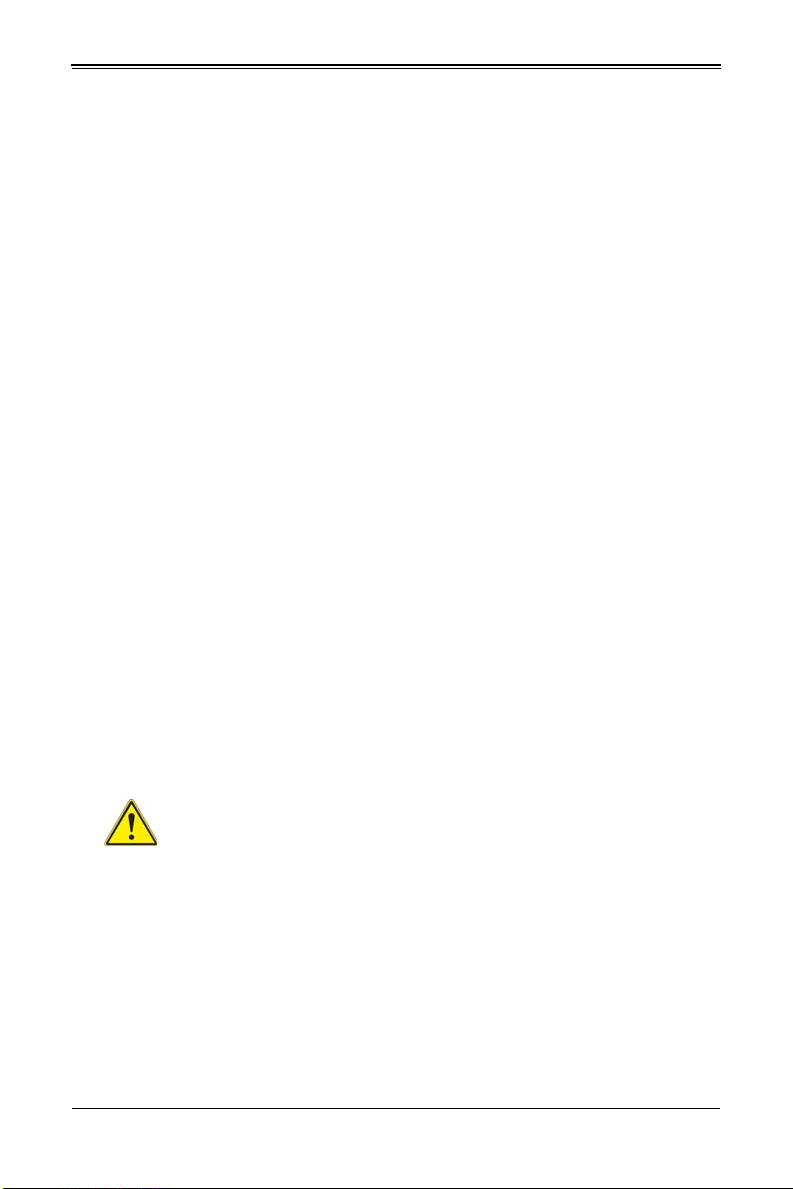
SBA-7142G-T4 Blade Module User’s Manual
יילמשח קותינ ינפמ הרהזא
!הרהזא
למשחה תורוקמ לכמ תכרעמה תא קתנל שי ריסהל שיו קפסהמ ילמשחה לבכ תא
נקתה ךרוצל זראמה לש ימינפה קלחל השיג ינפלת רסה ואת .םיביכר
ﻞﺼﻓ ﺐﺠﻳ ﻡﺎﻈﻨﻟﺍ ﻊﻴﻤﺟ ﻦﻣﺭﺩﺎﺼﻣ ﺔﻗﺎﻄﻟﺍ ﺔﻟﺍﺯﺇﻭ ءﺎﺑﺮﻬﻜﻟﺍ ﻚﻠﺳ ﻦﻣ ﺓﺪﺣﻭ ﺩﺍﺪﻣﺍ
ﺔﻗﺎﻄﻟﺍ ﻞﺒﻗ
ﻰﻟﺇ ﻝﻮﺻﻮﻟﺍ ﺔﻴﻠﺧﺍﺪﻟﺍ ﻖﻁﺎﻨﻤﻟﺍ ﻟﻞﻜﻴﻬﻠ ﺔﻟﺍﺯﺇ ﻭﺃ ﺖﻴﺒﺜﺘﻟ ﺕﺎﻧﻮﻜﻣ ﺯﺎﻬﺠﻟﺍ
¡Advertencia!
El sistema debe ser disconnected de todas las fuentes de energía y del cable eléctrico
quitado de los módulos de fuente de alimentación antes de tener acceso el interior del
chasis para instalar o para quitar componentes de sistema.
Attention
Le système doit être débranché de toutes les sources de puissance ainsi que de son
cordon d'alimentation secteur avant d'accéder à l'intérieur du chassis pour installer ou
enlever des composants de systéme.
경고 !
시스템에 부품들을 장착하거나 제거하기 위해서는 섀시 내부에 접근하기 전에 반드시
전원 공급장치로부터 연결되어있는 모든 전원과 전기코드를 분리해주어야 합니다 .
Waarschuwing
Voordat u toegang neemt tot het binnenwerk van de behuizing voor het installeren of
verwijderen van systeem onderdelen, dient u alle spanningsbronnen en alle
stroomkabels aangesloten op de voeding(en) van de behuizing te verwijderen.
Equipment Installation
Warning!
Only trained and qualified personnel should be allowed to install, replace, or
service this equipment.
機器の設置
トレーニングを受け認定された人だけがこの装置の設置、交換、またはサービスを許
可されています。
警告
只有经过培训且具有资格的人员才能进行此设备的安装、更换和维修。
警告
只有經過受訓且具資格人員才可安裝、更換與維修此設備。
2-6
Page 23
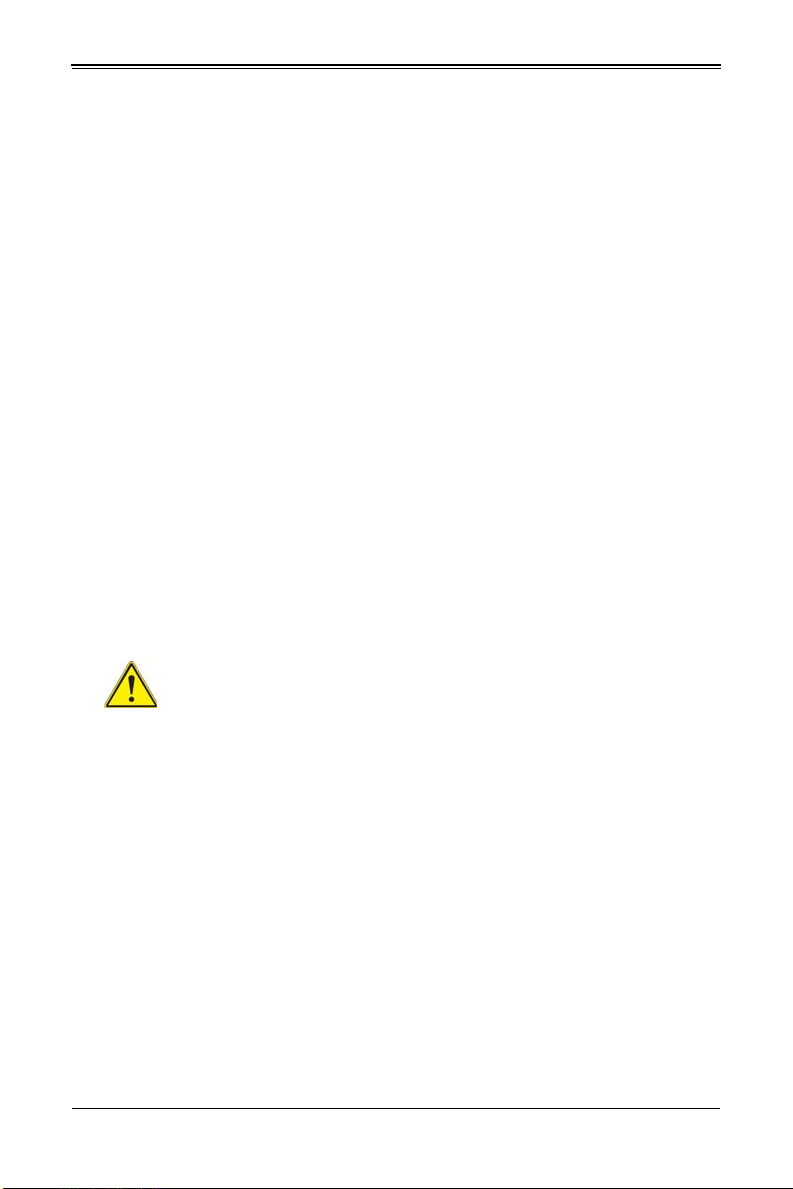
Chapter 2: Standardized Warning Statements
!הרהזא
שר דבלב ךמסומ תווצתא ףילחהל ,ןיקתהל יא .דויצה רובע תוריש תתל וא דויצה
ﻦﻴﺑﺭﺪﻤﻟﺍﻭ ﻭ ﺐﻴﻛﺮﺘﻟﻝﺍﺪﺒﺘﺳﺍ ﻭﺃ ﺔﻣﺪﺧ ﺯﺎﻬﺠﻟﺍ ﺍﺬﻫ ﺢﻤﺴﻳ ﻥﺃ ﺐﺠﻳ ﻂﻘﻓ ﻦﻴﻠﻫﺆﻤﻟﺍ ﻦﻴﻔﻅﻮﻤﻠﻟ
Warnung
Das Installieren, Ersetzen oder Bedienen dieser Ausrüstung sollte nur geschultem,
qualifiziertem Personal gestattet werden.
¡Advertencia!
Solamente el personal calificado debe instalar, reemplazar o utilizar este equipo.
Attention
Il est vivement recommandé de confier l'installation, le remplacement et la maintenance
de ces équipements à des personnels qualifiés et expérimentés.
경고 !
훈련을 받고 공인된 기술자만이 이 장비의 설치 , 교체 또는 서비스를 수행할 수 있습니
다.
Waarschuwing
Deze apparatuur mag alleen worden geïnstalleerd, vervangen of hersteld door
geschoold en gekwalificeerd personeel.
Restricted Area
Warning!
This unit is intended for installation in restricted access areas. A restricted
access area can be accessed only through the use of a special tool, lock and
key, or other means of security. (This warning does not apply to workstations).
アクセス制限区域
このユニットは、アクセス制限区域に設置されることを想定しています。
アクセス制限区域は、特別なツール、鍵と錠前、その他のセキュリティの手段を用い
てのみ出入りが可能です。
警告
此部件应安装在限制进出的场所,限制进出的场所指只能通过使用特殊工具、锁和钥匙或
其它安全手段进出的场所。
警告
此裝置僅限安裝於進出管制區域,進出管制區域係指僅能以特殊工具、鎖頭及鑰匙或其
他安全方式才能進入的區域。
2-7
Page 24
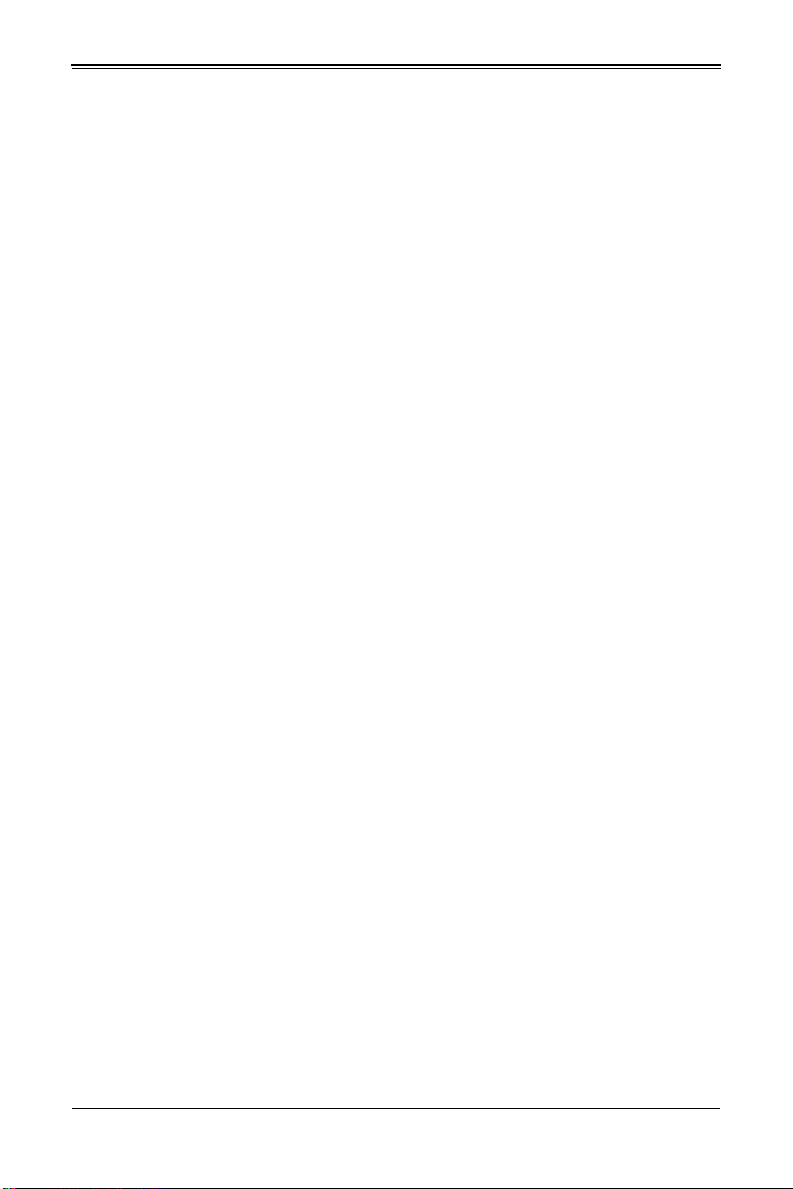
SBA-7142G-T4 Blade Module User’s Manual
תתלבגומ השיג םע רוזא
!הרהזא
תרזעב תנתינ השיגה .השיג תלבגה םהב שיש םירוזאב הדיחיה תא ןיקתהל שי
.('דכו לוענמ ,חתפמ) דבלב החטבא ילכ
. ﺺﻴﺼﺨﺗ ﺓﺪﺣﻮﻟﺍ ﻩﺬﻫ ﻲﻓ ﺎﻬﺒﻴﻛﺮﺘﻟ ﻖﻁﺎﻨﻣ ﺓﺭﻮﻈﺤﻣ ﻢﺗ
ﺻﻮﻟﺍ ﻦﻜﻤﻳﻰﻟﺇ ﻝﻮ ﺔﻘﻄﻨﻣ ﺓﺭﻮﻈﺤﻣ ﻂﻘﻓ ﻡﺍﺪﺨﺘﺳﺍ ﻝﻼﺧ ﻦﻣ ،ﺔﺻﺎﺧ ﺓﺍﺩﺃ
ﻭﺃ ﻱﺃ ﻼﻟ ﻯﺮﺧﺃ ﺔﻠﻴﺳﻭﻥﺎﻣﻷ ﺡﺎﺘﻔﻣﻭ ﻞﻔﻗ
Warnung
Diese Einheit ist zur Installation in Bereichen mit beschränktem Zutritt vorgesehen. Der
Zutritt zu derartigen Bereichen ist nur mit einem Spezialwerkzeug, Schloss und
Schlüssel oder einer sonstigen Sicherheitsvorkehrung möglich.
¡Advertencia!
Esta unidad ha sido diseñada para instalación en áreas de acceso restringido. Sólo
puede obtenerse acceso a una de estas áreas mediante la utilización de una
herramienta especial, cerradura con llave u otro medio de seguridad.
Attention
Cet appareil doit être installée dans des zones d'accès réservés. L'accès à une zone
d'accès réservé n'est possible qu'en utilisant un outil spécial, un mécanisme de
verrouillage et une clé, ou tout autre moyen de sécurité.
경고 !
이 장치는 접근이 제한된 구역에 설치하도록 되어있습니다 . 특수도구 , 잠금 장치 및 키
, 또는 기타 보안 수단을 통해서만 접근 제한 구역에 들어갈 수 있습니다 .
Waarschuwing
Dit apparaat is bedoeld voor installatie in gebieden met een beperkte toegang. Toegang
tot dergelijke gebieden kunnen alleen verkregen worden door gebruik te maken van
speciaal gereedschap, slot en sleutel of andere veiligheidsmaatregelen.
2-8
Page 25

Chapter 2: Standardized Warning Statements
!הרהזא
תנכס תמייקץוציפ .הניקת אל ךרדב הפלחוהו הדימב הללוסה לש ףילחהל שי
גוסב הללוסה תא מ םאותה תרבחלמומ ןרציתצ.
תוללוסה קוליס תושמושמה עצבל שי .ןרציה תוארוה יפל
ﺮﻄﺧ ﻙﺎﻨﻫ ﻦﻣ ﻝﺍﺪﺒﺘﺳﺍ ﺔﻟﺎﺣ ﻲﻓ ﺭﺎﺠﻔﻧﺍ ﺔﻳﺭﺎﻄﺒﻟﺍ ﺔﺤﻴﺤﺻ ﺮﻴﻏ ﺔﻘﻳﺮﻄﺑ ﻚﻴﻠﻌﻓ
ﺔﻳﺭﺎﻄﺒﻟﺍ ﻝﺍﺪﺒﺘﺳﺍ
ﻂﻘﻓ ﻉﻮﻨﻟﺍ ﺲﻔﻨﺑ ﺎﻬﻟﺩﺎﻌﻳ ﺎﻣ ﻭﺃ ﺎﻤﻛﺖﺻﻭﺃ ﺔﻌﻨﺼﻤﻟﺍ ﺔﻛﺮﺸﻟﺍ ﻪﺑ
ﺕﺎﻳﺭﺎﻄﺒﻟﺍ ﻦﻣ ﺺﻠﺨﺗ ﻟ ﺎﻘﻓﻭ ﺔﻠﻤﻌﺘﺴﻤﻟﺍﺔﻌﻧﺎﺼﻟﺍ ﺔﻛﺮﺸﻟﺍ ﺕﺎﻤﻴﻠﻌﺘ
Battery Handling
Warning!
There is the danger of explosion if the battery is replaced incorrectly. Replace
the battery only with the same or equivalent type recommended by the
manufacturer. Dispose of used batteries according to the manufacturer's instructions.
電池の取り扱い
電池交換が正しく行われなかった場合、破裂の危険性があります。交換する電池は
メーカーが推奨する型、または同等のものを使用下さい。使用済電池は製造元の指示
に従って処分して下さい。
警告
电池更换不当会有爆炸危险。请只使用同类电池或制造商推荐的功能相当的电池更换原有
电池。请按制造商的说明处理废旧电池。
警告
電池更換不當會有爆炸危險。請使用製造商建議之相同或功能相當的電池更換原有電
池。請按照製造商的說明指示處理廢棄舊電池。
Warnung
Bei Einsetzen einer falschen Batterie besteht Explosionsgefahr. Ersetzen Sie die
Batterie nur durch den gleichen oder vom Hersteller empfohlenen Batterietyp.
Entsorgen Sie die benutzten Batterien nach den Anweisungen des Herstellers.
Attention
Danger d'explosion si la pile n'est pas remplacée correctement. Ne la remplacer que par
une pile de type semblable ou équivalent, recommandée par le fabricant. Jeter les piles
usagées conformément aux instructions du fabricant.
¡Advertencia!
Existe peligro de explosión si la batería se reemplaza de manera incorrecta.
Reemplazar la batería exclusivamente con el mismo tipo o el equivalente recomendado
por el fabricante. Desechar las baterías gastadas según las instrucciones del fabricante.
경고 !
2-9
Page 26
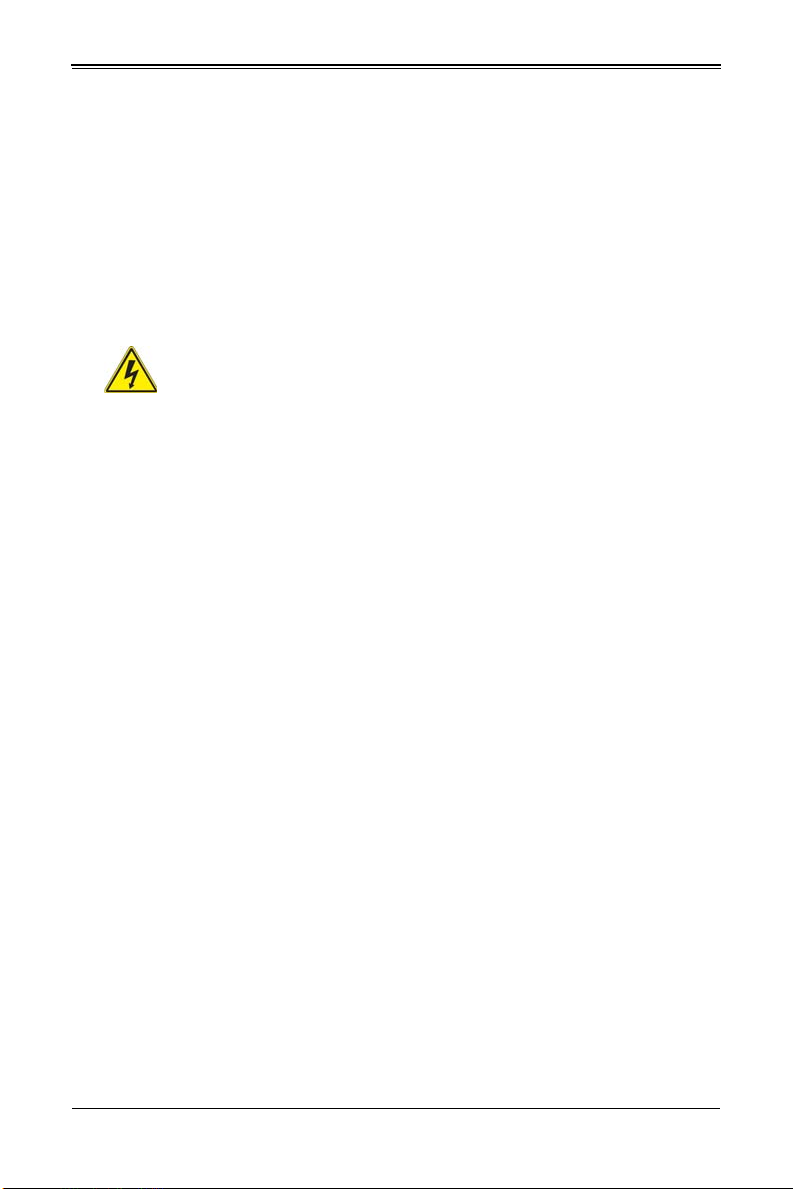
SBA-7142G-T4 Blade Module User’s Manual
דדחא קפסמ רתוי םייק םא
!הרהזא
.קפס לש דחא רוביחמ רתוי שי הדחיל תא ריסהל שי ןקורל תנמ לע םירוביחה לכ
חיה תאי.הד
배터리가 올바르게 교체되지 않으면 폭발의 위험이 있습니다 . 기존 배터리와 동일하거
나 제조사에서 권장하는 동등한 종류의 배터리로만 교체해야 합니다 . 제조사의 안내에
따라 사용된 배터리를 처리하여 주십시오 .
Waarschuwing
Er is ontploffingsgevaar indien de batterij verkeerd vervangen wordt. Vervang de batterij
slechts met hetzelfde of een equivalent type die door de fabrikant aanbevolen wordt.
Gebruikte batterijen dienen overeenkomstig fabrieksvoorschriften afgevoerd te worden.
Redundant Power Supplies
Warning!
This unit might have more than one power supply connection. All connections
must be removed to de-energize the unit.
冗長電源装置
このユニットは複数の電源装置が接続されている場合があります。
ユニットの電源を切るためには、すべての接続を取り外さなければなりません。
警告
此部件连接的电源可能不止一个,必须将所有电源断开才能停止给该部件供电。
警告
此裝置連接的電源可能不只一個,必須切斷所有電源才能停止對該裝置的供電。
Warnung
Dieses Gerät kann mehr als eine Stromzufuhr haben. Um sicherzustellen, dass der
Einheit kein trom zugeführt wird, müssen alle Verbindungen entfernt werden.
¡Advertencia!
Puede que esta unidad tenga más de una conexión para fuentes de alimentación. Para
cortar por completo el suministro de energía, deben desconectarse todas las
conexiones.
Attention
Cette unité peut avoir plus d'une connexion d'alimentation. Pour supprimer toute tension
et tout courant électrique de l'unité, toutes les connexions d'alimentation doivent être
débranchées.
2-10
Page 27

Chapter 2: Standardized Warning Statements
. ﺪﻗ ﺍﺬﻬﻟ ﻥﻮﻜﻳ ﻟﺍﺯﺎﻬﺠ ﺕﻻﺎﺼﺗﺍ ﺓﺪﻋ ﺕﺍﺪﺣﻮﺑ ﺔﻗﺎﻄﻟﺍ ﺩﺍﺪﻣﺍ
ﺔﻟﺍﺯﺇ ﺐﺠﻳ ﺕﻻﺎﺼﺗﻻﺍ ﺔﻓﺎﻛ ﻝﺰﻌﻟ ﻟﺍﺓﺪﺣﻮ ﻦﻋ ءﺎﺑﺮﻬﻜﻟﺍ
יירוחאה לנפב חתמ
זא!הרה
ךלהמב רהזיהל שי .תכרעמה לועפת ןמזב ירוחאה לנפב חתמ תנכס תמייק
.הדובעה
경고 !
이 장치에는 한 개 이상의 전원 공급 단자가 연결되어 있을 수 있습니다 . 이 장치에 전
원을 차단하기 위해서는 모든 연결 단자를 제거해야만 합니다 .
Waarschuwing
Deze eenheid kan meer dan één stroomtoevoeraansluiting bevatten. Alle aansluitingen
dienen verwijderd te worden om het apparaat stroomloos te maken
Backplane Voltage
Warning!
Hazardous voltage or energy is present on the backplane when the system is
operating. Use caution when servicing.
バックプレーンの電圧
システムの稼働中は危険な電圧または電力が、バックプレーン上にかかっています。
修理する際には注意ください。
警告
当系统正在进行时,背板上有很危险的电压或能量,进行维修时务必小心。
警告
當系統正在進行時,背板上有危險的電壓或能量,進行維修時務必小心。
Warnung
Wenn das System in Betrieb ist, treten auf der Rückwandplatine gefährliche
Spannungen oder Energien auf. Vorsicht bei der Wartung.
¡Advertencia!
Cuando el sistema está en funcionamiento, el voltaje del plano trasero es peligroso.
Tenga cuidado cuando lo revise.
Attention
Lorsque le système est en fonctionnement, des tensions électriques circulent sur le fond
de panier. Prendre des précautions lors de la maintenance.
2-11
Page 28

SBA-7142G-T4 Blade Module User’s Manual
ﻙﺎﻨﻫ ﺮﻄﺧ ﻦﻣ ﻲﺋﺎﺑﺮﻬﻜﻟﺍ ﺭﺎﻴﺘﻟﺍ ﻰﻠﻋ ﺓﺩﻮﺟﻮﻤﻟﺍ ﺔﻗﺎﻄﻟﺍﻭﺃ ﺔﺣﻮﻠﻟﺍ
ﻥﻮﻜﻳ ﺎﻣﺪﻨﻋﻡﺎﻈﻨﻟﺍ ﻞﻤﻌﻳ ﺪﻨﻋ ﺍﺭﺬﺣ ﻦﻛ ﺔﻣﺪﺧ ﺯﺎﻬﺠﻟﺍ ﺍﺬﻫ
יצראה למשחה יקוח םואית
!הרהזא
תנקתה םייצראהו םיימוקמה למשחה יקוחל תמאות תויהל תבייח דויצה.
ﺕﺍﺪﻌﻤﻟﺍ ﺐﻴﻛﺮﺗ ﺔﻴﺋﺎﺑﺮﻬﻜﻟﺍ ﻠﻟ ﻞﺜﺘﻤﻳ ﻥﺃ ﺐﺠﻳ ﻦﻴﻧﺍﻮﻘﺔﻴﻨﻁﻮﻟﺍﻭ ﺔﻴﻠﺤﻤﻟﺍ ﺔﻘﻠﻌﺘﻤﻟﺍ
ءﺎﺑﺮﻬﻜﻟﺎﺑ
경고 !
시스템이 동작 중일 때 후면판 (Backplane) 에는 위험한 전압이나 에너지가 발생 합니
다 . 서비스 작업 시 주의하십시오 .
Waarschuwing
Een gevaarlijke spanning of energie is aanwezig op de backplane wanneer het systeem
in gebruik is. Voorzichtigheid is geboden tijdens het onderhoud.
Comply with Local and National Electrical Codes
Warning!
Installation of the equipment must comply with local and national electrical
codes.
地方および国の電気規格に準拠
機器の取り付けはその地方および国の電気規格に準拠する必要があります。
警告
设备安装必须符合本地与本国电气法规。
警告
設備安裝必須符合本地與本國電氣法規。
Warnung
Die Installation der Geräte muss den Sicherheitsstandards entsprechen.
¡Advertencia!
La instalacion del equipo debe cumplir con las normas de electricidad locales y
nacionales.
Attention
L'équipement doit être installé conformément aux normes électriques nationales et
locales.
2-12
Page 29

Chapter 2: Standardized Warning Statements
ררצומה קוליס
!הרהזא
ו תויחנהל םאתהב תויהל בייח הז רצומ לש יפוס קוליס.הנידמה יקוח
ﻲﺋﺎﻬﻨﻟﺍ ﺺﻠﺨﺘﻟﺍ ﻦﻣ ﺞﺘﻨﻤﻟﺍ ﺍﺬﻫ ﻪﻌﻣ ﻞﻣﺎﻌﺘﻟﺍ ﻲﻐﺒﻨﻳ ﻟ ﺎﻘﻓﻭ ﻊﻴﻤﺠﺔﻴﻨﻁﻮﻟﺍ ﺢﺋﺍﻮﻠﻟﺍﻭ ﻦﻴﻧﺍﻮﻘﻟﺍ ﺪﻨﻋ
경고 !
현 지역 및 국가의 전기 규정에 따라 장비를 설치해야 합니다 .
Waarschuwing
Bij installatie van de apparatuur moet worden voldaan aan de lokale en nationale
elektriciteitsvoorschriften.
Product Disposal
Warning!
Ultimate disposal of this product should be handled according to all national
laws and regulations.
製品の廃棄
この製品を廃棄処分する場合、国の関係する全ての法律・条例に従い処理する必要が
あります。
警告
本产品的废弃处理应根据所有国家的法律和规章进行。
警告
本產品的廢棄處理應根據所有國家的法律和規章進行。
Warnung
Die Entsorgung dieses Produkts sollte gemäß allen Bestimmungen und Gesetzen des
Landes erfolgen.
¡Advertencia!
Al deshacerse por completo de este producto debe seguir todas las leyes y reglamentos
nacionales.
Attention
La mise au rebut ou le recyclage de ce produit sont généralement soumis à des lois et/
ou directives de respect de l'environnement. Renseignez-vous auprès de l'organisme
compétent.
2-13
Page 30

SBA-7142G-T4 Blade Module User’s Manual
!הרהזא
יקלח תא םיריסמ רשאכ שי .םידבוע ןיידע םיררוואמהו ןכתי ,זראמהמ ררוואמה
קיחרהללררוואמה ךותב םיחתפהמ םינוש הדובע ילכו תועבצאה תא חוטב קחרמ
경고 !
이 제품은 해당 국가의 관련 법규 및 규정에 따라 폐기되어야 합니다 .
Waarschuwing
De uiteindelijke verwijdering van dit product dient te geschieden in overeenstemming
met alle nationale wetten en reglementen.
Hot Swap Fan Warning
Warning!
The fans might still be turning when you remove the fan assembly from the
chassis. Keep fingers, screwdrivers, and other objects away from the
openings in the fan assembly's housing.
ファン・ホットスワップの警告
シャーシから冷却ファン装置を取り外した際、ファンがまだ回転している可能性があ
ります。ファンの開口部に、指、ドライバー、およびその他のものを近づけないで下
さい。
警告
当您从机架移除风扇装置,风扇可能仍在转动。小心不要将手指、螺丝起子和其他物品太
靠近风扇
警告
當您從機架移除風扇裝置,風扇可能仍在轉動。小心不要將手指、螺絲起子和其他物品
太靠近風扇。
Warnung
Die Lüfter drehen sich u. U. noch, wenn die Lüfterbaugruppe aus dem Chassis
genommen wird. Halten Sie Finger, Schraubendreher und andere Gegenstände von
den Öffnungen des Lüftergehäuses entfernt.
¡Advertencia!
Los ventiladores podran dar vuelta cuando usted quite ell montaje del ventilador del
chasis. Mandtenga los dedos, los destornilladores y todos los objetos lejos de las
aberturas del ventilador
Attention
Il est possible que les ventilateurs soient toujours en rotation lorsque vous retirerez le
bloc ventilateur du châssis. Prenez garde à ce que doigts, tournevis et autres objets
soient éloignés du logement du bloc ventilateur.
2-14
Page 31

Chapter 2: Standardized Warning Statements
ﻦﻜﻤﻤﻟﺍ ﻦﻣ ﺡﻭﺍﺮﻤﻟﺍ ﻥﺃ ﻝﺍﺰﺗ ﻻ ﺔﻟﺍﺯﺇ ﺪﻨﻋﺭﻭﺪﺗ ﺔﻠﺘﻛ ﺔﺣﻭﺮﻤﻟﺍ ﻞﻜﻴﻬﻟﺍ ﻦﻣ ﺐﺠﻳ ءﺎﻘﺑﺇ
ﻊﺑﺎﺻﻷﺍ ﻭﻲﻏﺍﺮﺒﻟﺍ ﺕﺎﻜﻔﻣ
. ءﺎﻴﺷﻷﺍ ﻦﻣ ﺎﻫﺮﻴﻏﻭ ﺍﺪﻴﻌﺑ ﻦﻋ ﺕﺎﺤﺘﻔﻟﺍ ﻲﻓ ﺔﻠﺘﻛ ﺔﺣﻭﺮﻤﻟﺍ
경고 !
섀시로부터 팬 조립품을 제거할 때 팬은 여전히 회전하고 있을 수 있습니다 . 팬 조림품
외관의 열려있는 부분들로부터 손가락 및 스크류드라이버 , 다른 물체들이 가까이 하지
않도록 배치해 주십시오 .
Waarschuwing
Het is mogelijk dat de ventilator nog draait tijdens het verwijderen van het
ventilatorsamenstel uit het chassis. Houd uw vingers, schroevendraaiers en eventuele
andere voorwerpen uit de buurt van de openingen in de ventilatorbehuizing.
Power Cable and AC Adapter
Warning!
When installing the product, use the provided or designated connection
could cause a malfunction or a fire. Electrical Appliance and Material Safety Law
prohibits the use of UL or CSA -certified cables (that have UL/CSA shown on the code)
for any other electrical devices than products designated by Supermicro only.
電源コードと AC アダプター
cables, power cables and AC adaptors. Using any other cables and adaptors
製品を設置する場合、提供または指定された接続ケーブル、電源コードと AC アダプ
ターを使用下さい。他のケーブルやアダプタを使用すると故障や火災の原因になるこ
とがあります。電気用品安全法は、UL または CSA 認定のケーブル (UL/CSE マークが
コードに表記 ) をSupermicro が指定する製品以外に使用することを禁止しています。
警告
安装此产品时,请使用本身提供的或指定的连接线,电源线和电源适配器.使用其它线材或
适配器可能会引起故障或火灾。除了 Supermicro 所指定的产品 , 电气用品和材料安全法
律规定禁止使用未经 UL 或 CSA 认证的线材。( 线材上会显示 UL/CSA 符号 )。
警告
安裝此產品時 , 請使用本身提供的或指定的連接線 , 電源線和電源適配器 . 使用其它線
材或適配器可能會引起故障或火災。除了 Supermicro 所指定的產品 , 電氣用品和材料安
全法律規定禁止使用未經 UL 或 CSA 認證的線材。( 線材上會顯示 UL/CSA 符號 )。
2-15
Page 32

SBA-7142G-T4 Blade Module User’s Manual
אאתמו םיילמשחמ יAC
!הרהזא
םימאתמו םיקפס ,םילבכב שמתשהל שי ,רצומה תא םיניקתמ רשאכAC רשא
וא הלקתל םורגל לוכי רחא םאתמ וא לבכ לכב שומיש .ךכ םשל וקפוסו ודעונ
טב יקוחו למשח ירישכמב שומיש יקוח יפ לע .ילמשח רצק רוסיא םייק ,תוחי
ב םיכמסומה םילבכב שמתשהל-
UL ב וא- CSA לש דוק םהילע עיפומ ראשכ)
UL/CSA( רחא ילמשח רצומ לכ רובע.דבלב ורקימקרפוס ידי לע ןיוצ אלש
ﺐﻴﻛﺮﺗ ﺪﻨﻋ ﻡﺍﺪﺨﺘﺳﺍ ﺐﺠﻳ ﺯﺎﻬﺠﻟﺍ ﻭ،ﻞﻴﺻﻮﺘﻟﺍ ﺕﻼﺑﺎﻛ ﺔﻴﺋﺎﺑﺮﻬﻜﻟﺍ ﺕﻼﺑﺎﻜﻟﺍ
ﺕﻻﻮﺤﻣﻭ ﺩﺩﺮﺘﻤﻟﺍ ﺭﺎﻴﺘﻟﺍ
. ﻥﺃ ﻱﺃ ﻡﺍﺪﺨﺘﺳﺍ ﺕﻼﺑﺎﻛ ﺕﻻﻮﺤﻣﻭ ﻯﺮﺧﺃ ﺐﺒﺴﺘﻳ ﻲﻓ ﻞﻄﻋ ﺙﻭﺪﺣ ﻖﻳﺮﺣ ﻭﺃ . ﻲﺘﻟﺍ
ﻚﻟ ﺎﻫﺮﻴﻓﻮﺗ ﻢﺗ ﺞﺘﻨﻤﻟﺍ ﻊﻣ
UL ﻭﺃ CSA ﺔﻴﺋﺎﺑﺮﻬﻜﻟﺍ ﺓﺰﻬﺟﻷﺍ ﺩﺍﻮﻣﻭ ﻥﻮﻧﺎﻗ ﺔﻣﻼﺴﻟﺍ ﻡﺍﺪﺨﺘﺳﺍ ﺮﻈﺤﻳ ﺕﻼﺑﺎﻜﻟﺍ
ﻞﺒﻗ ﻦﻣ ﺓﺪﻤﺘﻌﻣ
Supermicro ﺓﺰﻬﺟﺃ ﻯﺮﺧﺃ ﺔﻴﺋﺎﺑﺮﻬﻛ ﺮﻴﻏ ﺕﺎﺠﺘﻨﻤﻟﺍ ﺔﻨﻴﻌﻤﻟﺍ ﻞﺒﻗ ﻦﻣ ﻱﻷ
(UL/CSA ﻞﻤﺤﺗ ﻲﺘﻟﺍﺔﻣﻼﻋ )
Warnung
Bei der Installation des Produkts, die zur Verfügung gestellten oder benannt
Anschlusskabel, Stromkabel und Netzteile. Verwendung anderer Kabel und Adapter
kann zu einer Fehlfunktion oder ein Brand entstehen. Elektrische Geräte und Material
Safety Law verbietet die Verwendung von UL-oder CSA-zertifizierte Kabel, UL oder
CSA auf der Code für alle anderen elektrischen Geräte als Produkte von Supermicro
nur bezeichnet gezeigt haben.
¡Advertencia!
Al instalar el producto, utilice los cables de conexión previstos o designados, los cables
y adaptadores de CA. La utilización de otros cables y adaptadores podría ocasionar un
mal funcionamiento o un incendio. Aparatos Eléctricos y la Ley de Seguridad del
Material prohíbe el uso de UL o CSA cables certificados que tienen UL o CSA se
muestra en el código de otros dispositivos eléctricos que los productos designados por
Supermicro solamente.
Attention
Lors de l'installation du produit, utilisez les bables de connection fournis ou désigné.
L'utilisation d'autres cables et adaptateurs peut provoquer un dysfonctionnement ou un
incendie. Appareils électroménagers et de loi sur la sécurité Matériel interdit l'utilisation
de UL ou CSA câbles certifiés qui ont UL ou CSA indiqué sur le code pour tous les
autres appareils électriques que les produits désignés par Supermicro seulement.
2-16
Page 33

Chapter 2: Standardized Warning Statements
경고 !
제품을 설치할 때에는 제공되거나 지정된 연결케이블과 전원케이블 , AC 어댑터를 사용
해야 합니다 . 그 밖의 다른 케이블들이나 어댑터들은 고장 또는 화재의 원인이 될 수 있
습니다 . 전기용품안전법 (Electrical Appliance and Material Safety Law) 은 슈퍼마
이크로에서 지정한 제품들 외에는 그 밖의 다른 전기 장치들을 위한 UL 또는 CSA 에서
인증한 케이블 ( 전선 위에 UL/CSA 가 표시 ) 들의 사용을 금지합니다 .
Waarschuwing
Bij het installeren van het product, gebruik de meegeleverde of aangewezen kabels,
stroomkabels en adapters. Het gebruik van andere kabels en adapters kan leiden tot
een storing of een brand. Elektrisch apparaat en veiligheidsinformatiebladen wet
verbiedt het gebruik van UL of CSA gecertificeerde kabels die UL of CSA die op de code
voor andere elektrische apparaten dan de producten die door Supermicro alleen.
2-17
Page 34

SBA-7142G-T4 Blade Module User’s Manual
Notes
2-18
Page 35

Chapter 3
Setup and Installation
3-1 Overview
This chapter covers the setup and installation of the blade module and its components.
3-2 Installing Blade Modules
Up to ten SBA-7142G-T4 blade modules may be installed into a single blade enclosure
(depending upon your enclosure and blade). Blade modules with Windows and Linux
operating systems may be mixed together in the same blade enclosure.
Powering Up a Blade Unit
Each blade unit may be powered on and off independently from the rest of the blades
installed in the same enclosure. A blade unit may be powered up in two ways:
• Press the power button on the blade unit.
• Use IPMIView or the web-browser based management utility to apply power using
either a CMM module, or by the use of the onboard BMC chip in the blade module.
Powering Down a Blade Unit
A blade unit may be powered down in either of five ways:
• Press the power button on the blade unit.
• Use IPMIView or the web-browser based management utility to power down (if you
have Operator or Admin privileges on the CMM).
• Use IPMItool when connected to the CMM to power down (if you have Operator or
Admin privileges on the CMM).
Removing a Blade Unit from the Enclosure
Although the blade system may continue to run, individual blades should always be
powered down before removing them from the enclosure.
Removing a Blade Unit from the Enclosure
1. Power down the blade unit (see "Powering Down a Blade Unit" above).
2. Squeeze both handles to depress the red sections then pull out both handles
completely and use them to pull the blade unit from the enclosure.
NOTE: Blade Modules can be Hot-Plugged from the enclosure.
3-1
Page 36

SBA-7142G-T4 Blade Module User’s Manual
Removing/Replacing the Blade Cover
The blade cover must be removed to access the mainboard when you need to install or
remove processors, memory units, the onboard battery and so on.
Removing/Replacing the Blade Cover
1. Remove the blade unit from the enclosure (see "Removing a Blade Unit from the
Enclosure" above).
2. Depress the two buttons on the cover while pushing the cover toward the rear of the
blade unit. When it stops, lift the cover off the blade unit.
3. To replace the cover, fit the six grooves in the cover into the studs in the sides of the
blade, then slide the cover toward the front of the blade to lock it into place.
Installing a Blade Unit into the Enclosure
Make sure the cover of the blade unit has been replaced first before installing a blade
unit in the enclosure.
Installing a Blade Unit into the Enclosure
1. Slowly push the blade unit into its bay with the handles fully pulled out (see
Figure 3-1).
2. When the blade stops, push the handles back in to their locked position, making
sure the notches in both handles catch the lip of the enclosure (see Figure 3-2).
NOTE: Blade Modules can be Hot-Plugged into the enclosure.
WARNING: Use extreme caution when inserting a blade module into the enclosure. If
the blade's power connector becomes damaged, it can damage pins on other blade bays
that it is inserted into.
3-2
Page 37

Chapter 3: Setup and Installation
Figure 3-1. Inserting a Blade into the Enclosure
Figure 3-2. Locking the Blade into Position
3-3
Page 38

SBA-7142G-T4 Blade Module User’s Manual
3-3 Processor Installation
One to four 1944-pin G34 socket AMD Opteron 6100 series processors may be installed
to the mainboard of the blade module. See Chapter 1 for general information on the
features of the blade unit and the Supermicro web site for further details including
processor, memory and operating system support.
WARNING: This action should only be performed by a trained service technician. Allow the
processor heatsink to cool before removing it.
Removing a Processor
1. Power down and remove the blade unit from the enclosure (see Section 3-2:
Installing Blade Modules on page 3-1 for details).
2. Remove the cover of the blade unit (see "Removing/Replacing the Blade Cover" on
page 3-2).
3. Loosen the two screws that secure the heatsink to the mainboard.
4. Remove the heatsink by gently rotating it back-and-forth sideways with your fingers
to release it from the processor. Set the heatsink aside and upside-down so that
nothing comes into contact with the thermal grease on its underside.
5. Raise the lever of the processor socket up until the processor is released from the
socket, then lift the silver cover plate and remove the processor.
WARNING: This action should only be performed by a trained service technician.
Installing a Processor
1. If present, remove the protective black PnP cap from the processor socket.
2. Raise the lever of the processor socket until it reaches its upper limit.
3. Lift the silver cover plate completely up and out of the way.
NOTE: Be careful not to damage the pins protruding from the CPU socket.
4. Align pin 1 of the processor with pin 1 of the socket (both are marked with a small
gold triangle) and gently seat the processor into the socket (Figure 3-3).
5. Check to make sure the processor is flush to the socket and fully seated.
6. Lower the socket lever until it locks.
7. To install the heatsink, apply thermal grease to the top of the processor. (If
reinstalling a heatsink, first clean off the old thermal grease with a clean, lint-free
cloth.)
8. Place the heatsink on the processor then tighten one screw until snug, then the
other screw.
9. When both screws are snug, tighten them down to secure the heatsink to the
mainboard.
NOTE: Do not overtighten the screws as this may damage the processor or the heatsink.
3-4
Page 39

Chapter 3: Setup and Installation
Gold Triangle
Socket Lever
CPU Cover Plate
Lithium Battery
Battery Holder
10. Replace the cover on the blade unit and finish by installing the unit back into the
blade enclosure.
Figure 3-3. Installing a G34 Processor in a Socket
3-4 Onboard Battery Installation
A battery is included on the mainboard to supply certain volatile memory components
with power when power has been removed from the blade module. If this battery dies, it
must be replaced with an equivalent CR2032 Lithium 3V battery. Dispose of used
batteries according to the manufacturer's instructions. See Figure 3-4 for a diagram of
installing a new onboard battery.
WARNING: There is a danger of explosion if the onboard battery is installed upside down,
which reverses its polarities.
Figure 3-4. Installing the Onboard Battery
3-5 Memory Installation
The mainboard of each blade unit must be populated with DIMMs (Dual In-line Memory
Modules) to provide system memory. The DIMMs should all be of the same size and
speed and from the same manufacturer to avoid compatibility issues. See details
below on supported memory and our web site (www.supermicro.com/products/
superblade for recommended memory.
3-5
Page 40

SBA-7142G-T4 Blade Module User’s Manual
Populating Memory Slots
The mainboard of a SBA-7142G-T4 blade module has 16 memory slots. Both
interleaved and non-interleaved memory are supported, so you may populate any
number of DIMM slots.
Populating slots at the same time with memory modules of the same size and of the
same type will result in four-channel, interleaved memory, which is faster than
single-channel, non-interleaved memory. See Table 3-1 and Figure 3-5 for details.
WARNING: For an interleaved configuration, memory modules of the same size and
speed must be installed. You should not mix DIMMs of different sizes and speeds.
NOTE: The DIMM slot number specified in Table 3-1 equals the DIMM slot to be populated.
A “---” indicates that the DIMM slot should be left unpopulated. DIMMs for one board are P1/
P2 and P3/P4 for the other board.
NOTE: Though multiple DIMM memory module types and speeds may be supported, you
need to use DIMM memory modules of the same speed and type.
3-6
Page 41

Chapter 3: Setup and Installation
Table 3-1. Populating Memory Slots for Interleaved Operation
Number
of
DIMMs
4 DIMMs
8 DIMMs
12 DIMMs
16 DIMMs
CPU Channel 1 Channel 2 Channel3 Channel4
CPU1 P1-DIMM1
CPU2 P2-DIMM1
CPU3 P3-DIMM1
CPU4 P4-DIMM1
CPU1 P1-DIMM1 P1-DIMM2
CPU2 P2-DIMM1 P2-DIMM2
CPU3 P3-DIMM1 P3-DIMM2
CPU4 P4-DIMM1 P4-DIMM2
CPU1 P1-DIMM1 P1-DIMM2 P1-DIMM3
CPU2 P2-DIMM1 P2-DIMM2 P2-DIMM3
CPU3 P3-DIMM1 P3-DIMM2 P3-DIMM3
CPU4 P4-DIMM1 P4-DIMM2 P4-DIMM3
CPU1 P1-DIMM1 P1-DIMM2 P1-DIMM3 P1-DIMM4
CPU2 P2-DIMM1 P2-DIMM2 P2-DIMM3 P2-DIMM4
CPU3 P3-DIMM1 P3-DIMM2 P3-DIMM3 P3-DIMM4
CPU4 P4-DIMM1 P4-DIMM2 P4-DIMM3 P4-DIMM4
3-7
Page 42

SBA-7142G-T4 Blade Module User’s Manual
Edge of Board
Toward CPU
Toward CPU
Edge of Board
Toward CPU
Toward CPU
P1-DIMM2
P1-DIMM1
P1-DIMM3
P1-DIMM4
P3-DIMM3
P3-DIMM4
P3-DIMM2
P3-DIMM1
P4-DIMM2
P4-DIMM1
P4-DIMM3
P4-DIMM4
P2-DIMM3
P2-DIMM4
P2-DIMM2
P2-DIMM1
Figure 3-5. 16-Slot DIMM Numbering for Blade Module
3-8
Page 43

Chapter 3: Setup and Installation
To Inst all: Insert module vertically
and press down until it snaps into
place. Pay attention to the bottom
notch.
To Remove: Use your thumbs to
gently push each release tab
outward to free the DIMM from the
slot.
DIMM Installation
WARNING: Exercise extreme care when installing or removing DIMM modules to prevent
any possible damage.
Installing DIMM Memory Modules
1. Power down the blade module (see "Powering Down a Blade Unit" on page 3-1).
2. Remove the blade from the enclosure and the cover from the blade (see
"Removing/Replacing the Blade Cover" on page 3-2).
3. Insert each DIMM vertically into its slot. Pay attention to the notch along the bottom
of the module to prevent inserting the DIMM incorrectly (see Figure 3-6).
Figure 3-6. Installing a DIMM into a Memory Slot
4. Gently press down on the DIMM until it snaps into place in the slot. Repeat for all
modules (see Table 3-1 for installing DIMMs into the slots in the correct order).
5. Replace the air shroud and the blade cover and install the blade module back into
the enclosure.
6. Power up the blade unit (see "Powering Up a Blade Unit" on page 3-1).
3-9
Page 44

SBA-7142G-T4 Blade Module User’s Manual
3-6 Hard Disk Drive Installation
Hard disk drives are installed in “carriers” which are hot-swappable and can be removed
or replaced without powering down the blade unit they reside in. A blade module needs
a hard disk drive with an operating system installed to operate.
WARNING: To maintain proper airflow, all hard drive bays must have drive carriers inserted
during operation whether or not a drive is installed in the carrier.
Removing a Hard Drive Carrier
To remove a hard drive carrier, do the following:
Removing a Hard Drive Carrier
1. Locate the colored “Open” button at the bottom of the drive carrier and press it with
your thumb. This action releases the drive carrier from the drive bay.
2. Pull the release handle out about 45-degrees, then use it to pull the drive carrier out.
Installing a Hard Drive
To Install a hard drive, use the following procedure:
Installing a Hard Drive
1. Remove a blank drive carrier from the blade (see removal procedure above).
2. Insert a 2.5” drive into the carrier with the PCB side facing down and the connector
end toward the rear of the carrier.
3. Align the drive in the carrier so that the screw holes of both line up. Note that there
are holes in the carrier marked “SATA” to aid in correct installation.
4. Secure the drive to the carrier with four screws as shown in Figure 3-7: "Installing a
Hard Drive in a Carrier" on page 3-11.
5. Insert the drive carrier into its slot keeping the Open button at the bottom. When the
carrier reaches the rear of the bay the release handle will retract.
6. Push the handle in until you hear the carrier click into its locked position.
3-10
Page 45

Chapter 3: Setup and Installation
Figure 3-7. Installing a Hard Drive in a Carrier
3-11
Page 46

SBA-7142G-T4 Blade Module User’s Manual
3-7 Installing the Operating System
An operating system (OS) must be installed on each blade module. Blades with
Microsoft Windows OS and blades with Linux OS can both occupy and operate within
the same blade enclosure. Refer to the SuperMicro web site for a complete list of
supported operating systems.
There are several methods of installing an OS to the blade modules.
Installing with an External USB CD-ROM Drive
The most common method of installing the OS is with an external USB CD-ROM drive.
Take the following steps to install the OS to a blade module:
WARNING: Installing the OS from an external CD-ROM drive may take several hours to
complete.
1. Connect an SUV cable (Serial port/USB port/Video port cable) to the KVM
connector on the front of the blade module. You will then need to attach a USB hub
to the USB port on this cable to provide multiple USB ports.
2. Connect the external CD-ROM drive, a USB keyboard and a mouse to the USB hub.
You will also need to connect a monitor to the video connector on the SUV cable.
Turn on the blade module.
3. Insert the CD containing the OS into the CD-ROM drive.
4. Follow the prompts to begin the installation.
Installing via PXE Boot
PXE (Preboot Execution Environment) is used to boot a computer over a network. To
install the OS via PXE, the following conditions must be met:
1. The PXE B
2. A PXE server has been configured (this can be another blade in the system).
3. The PXE server must be connected over a network to the blade to be booted.
4. The blade has only non-partitioned/unformatted hard drives installed and no
bootable devices attached to it.
Once these conditions are met, make sure the PXE server is running. Then turn on the
blade on which you wish to boot and/or install the OS. The BIOS in the blade will look at
all bootable devices and finding none will connect to the PXE server to begin the boot/
install.
OOT option in BIOS must be enabled.
Installing via Virtual Media (Drive Redirection)
You can install the OS via Virtual Media through either the IPMIview (Java based client
utility), SMCIPMItool or the Web-based Management Utility. With this method, the OS is
installed from an ISO image that resides on another system/blade.
3-12
Page 47

Chapter 3: Setup and Installation
Refer to the manuals on your SuperBlade CD-ROM for further details on the Virtual
Media (CD-ROM or Drive Redirection) sections of these two utility programs.
3-8 Management Software
System management may be performed with either of three software packages:
IPMIview, SMCIPMItool or a Web-based Management Utility. These are designed to
provide an administrator with a comprehensive set of functions and monitored data to
keep tabs on the system and perform management activities.
Refer to the manuals on your SuperBlade CD-ROM for further details on the various
functions provided by these management programs.
3-9 Configuring and Setting up RAID
Each blade module that supports two or more hard drives may be used to create a RAID
array. The procedures for doing this vary depending upon the blade model chosen for
your SuperBlade system.
For RAID setup see http://www.supermicro.com/support/manuals/ under RAID
Installation Guides for more details.
3-13
Page 48

SBA-7142G-T4 Blade Module User’s Manual
Notes
3-14
Page 49

Chapter 4
Blade Module Features
Figure 4-1. SBA-7142G-T4 Blade Unit Front View
This chapter describes the SBA-7142G-T4 blade unit. Installation and maintenance
should be performed by experienced technicians only.
See Figure 4-1 for a front view of the blade unit and Table 4-1 for its features.
Table 4-1. SBA-7142G-T4 Blade Unit Features
Feature Description
Processors Four 1944-pin G34 sockets for AMD Opteron 6100 series processors .
Memory
Storage Up to four 2.5" hot-plug SATA or SSD hard disk drives
Ports Serial, USB and KVM port
Features
Power Consumption
Supports up to 256 GB of ECC Registered DDR3-1600/1333/1066
SDRAM DIMMs or 64 GB of ECC Unbuffered DDR3-1600/1333/1066
SDRAM DIMMs in sixteen DIMM slots
Onboard Matrox G200eW Graphics chip with 16 MB of SDRAM, IPMI 2.0,
Plug and Play, APM 1.2, DMI 2.3, PCI 2.2, ACPI 1.0/2.0, SMBIOS 2.3,
Real Time Clock
Base Power Draw (~35W) / Power per CPU (85W/115W/137W/140W) /
Power per DIMM (typically ~7W)
4-1
Page 50

SBA-7142G-T4 Blade Module User’s Manual
1
5
4
3
6
7
2
4-1 Control Panel
Each blade has a similar control panel (Figure 4-2) with power on/off button, a KVM
connector, a KVM button and four LEDs on the top front of the unit. The numbers
mentioned in Figure 4-2 are described in Table 4-2.
Figure 4-2. Blade Control Panel
Table 4-2. Blade Control Panel
Item Function State Description
1 Power Button N/A Turns blade module on and off
2 KVM Button N/A Initiates KVM function
3 Power LED
4 KVM/UID LED
5 Network/IB LED
System Fault
6
LED
7 KVM Connector N/A Connector for SUV/KVM cable
Green Indicates power status “On”
Orange Indicates power status “Off” (with power cables plugged in)
Blue Indicates KVM being utilized on blade unit
Flashing Blue Indicates UID activated on blade module
Flashing Green Indicates network activity over LAN
Flashing Orange Indicates network activity over InfiniBand module
Red
Indicates a memory error, overheat, VGA error or any error
that prevents booting
4-2
Page 51

Chapter 4: Blade Module Features
Power Button
Each blade has its own power button so that individual blade units within the enclosure
may be turned on or off independently of the others. Press the power button (#1) to turn
on the blade server. The power LED (#3) will turn green. To turn off, press and hold the
power button for >4 seconds (one second if between POST and boot-up) and the power
LED will turn orange.
KVM Button
KVM stands for Keyboard/Video/Mouse. With KVM, a user can control multiple blades
with a single keyboard/video/mouse setup. Connect your keyboard, mouse and monitor
to the USB and VGA connectors on the CMM module, then push the KVM button on the
control panel of the blade module you wish to access.
LED Indicators
Blade module LEDs are described below in Table 4-3.
Table 4-3. Blade Module LED Indicators
LED State Description
Green Po w er On
Power LED
KVM/UID LED
(Blue)
Network LED
(Green)
System Fault
LED (Red)
Amber Standby
Red Power Failure
Steady On Indicates that KVM has been initialized on this blade module
Flashing
Flashing
Steady On
Serves as a UID indicator (the UID function is activated with a
management program)
Flashes on and off to indicate traffic (Tx and Rx data) on the LAN
connection to this blade module.
This LED illuminates red when a fatal error occurs. This may be the
result of a memory error, a VGA error or any other f atal error that
prevents the operating system from booting up.
a
a. In the event of a power failure, the N+1 Redundant Power Supply (if included in your
system's configuration) shares the system load to provide uninterrupted operation. The
failed power supply should be replaced with a new one as soon as possible.
KVM Connector
Alternatively, you may connect a KVM cable (CBL-0218L, with a keyboard/video/mouse
attached) to the KVM connector (#7) of the blade you wish to access. To switch to
another blade, disconnect the cable then reconnect it to the new blade.
See the Web-based Management Utility User’s Manual on your SuperBlade system
CD-ROM for further details on using the KVM function remotely.
4-3
Page 52

SBA-7142G-T4 Blade Module User’s Manual
7
1
10
3
4
8
1
3
2
21
1
2
2
9
6
4
11
5
4-2 Mainboard
The mainboard of the SBA-7142G-T4 blade unit is a proprietary design, which is based
on the AMD SR5650 & SP5100 chipset. See Figure 4-4 for a block diagram of this
chipset, Figure 4-3 for a view of the BHQGE Mainboard and Figure 4-5 for an exploded
view diagram of the blade unit.
Figure 4-3. BHQGE Mainboard
4-4
Page 53

Chapter 4: Blade Module Features
4x DIMM
4x DIMM
G34-SOCKET #3
4x DIMM
G34-SOCKET #1
4x DIMM
G34-SOCKET #2
VRM
G34-SOCKET #4
VRM
HT Link
HT Link
VRM VRM
HT Link
HT Link
DDR3-1333/1066
DDR3-1333/1066
DDR3-1333/1066
DDR3-1333/1066
MIDDLE PLANE
SATA CONN.
4 PORTs
SATA
LPC I/O
83527
LPC
Front
VGA
WINBOND
HERMON
DDR II
PCI
AMD
SR5650
AMD
SP5100
RTL8201N
ALink
G-LAN
2 PORTs
PCI-e X4 Gen2
DAUGHTER
CARD
PCI-e X16 Gen2
HT Link
USB PORT
USB
Front KB,MS
Table 4-4. BHQGE Mainboard Layout
Item Description
1 CPU Sockets
2 DIMM Slots
3 Space for 2.5” SATA Hard Drive
4 Gbx Connector (for power and logic to backplane)
5 TPM Connector
6 Onboard Battery
7 AMD SR5650 chipset
8 SP5100 Chipset
9 KVM Module includes USB Type-A Connector (Not Shown)
10 NPCM450 BMC Controller with Embedded Matrox G200eW Graphics chip
11 InfiniBand or 10G Daughter Card Connectors
Figure 4-4. BHQGE Block Diagram
4-5
Page 54

SBA-7142G-T4 Blade Module User’s Manual
Jumpers
The jumpers present on the mainboard are used by the manufacturer only; there are no
jumpers used to configure the operation of the mainboard.
CMOS Clear
JBT1 is used to clear CMOS and will also clear any passwords. JBT1 consists of two
contact pads located near the BIOS chip (#10 in Figure 4-3).
Clearing CMOS
1. First power down the blade and remove it from the enclosure.
2. Remove the blade cover to access the mainboard (see "Removing/Replacing the
Blade Cover" on page 3-2 for further details). Short the CMOS pads with a metal
object such as a small screwdriver.
3. Replace the cover, install the blade back into the enclosure and power it on.
4-6
Page 55

4-3 Blade Unit Components
1
2
2
2
2
3
3
3
4
4
4
4
5
Figure 4-5. Exploded View of SBA-7142G-T4 Blade Module
Chapter 4: Blade Module Features
4-7
Page 56

SBA-7142G-T4 Blade Module User’s Manual
Table 4-5. Main Components of SBA-7142G-T4 Blade Unit
Item Description
1 Blade Unit/Module
2 SATA Hard Drives (4 total)
3 DIMMs (system memory, 16 total)
4 CPU Heatsinks (4 total)
5 Top Cover
Memory Support
The SBA-7142G-T4 blade module each supports up to 256 GB of ECC Registered
DDR3-1600/1333/1066 SDRAM or 64 GB of ECC Unbuffered DDR3-1600/1333/1066
SDRAM in sixteen DIMM sockets. See Section 3-5 for further details on mainboard
memory installation.
Hard Disk Drives
The SBA-7142G-T4 blade unit accommodates up to four 2.5" SATA hard disk drives,
which are mounted in drive “carriers”. The drives are hot-swappable and can be
removed or replaced without powering down the blade unit they reside in. The four
drives can be used to set up a RAID array (SATA RAID 0 or 1 only) or JBOD. These
drives use a blue color for the Blade HDD active LED.
WARNING: Enterprise level hard disk drives are recommended for use in Supermicro
chassis and servers. For information on recommended HDDs, visit the Supermicro WEB
SITE at http://www.supermicro.com/products/nfo/files/storage/SAS-1-CompList-110909.pdf.
WARNING: To maintain proper airflow, both hard drive bays must have drive carriers
inserted during operation whether or not a drive is installed in the carrier.
4-8
Page 57

Chapter 5
BIOS
5-1 Introduction
This document describes the AMI® BIOS Setup utility for the SBA-7142G-T4 Blade
Module. The AMI ROM BIOS is stored in a flash chip and can be easily upgraded using
a floppy disk-based program.
Running Setup
Note: Default settings are in bold text unless otherwise noted.
The BIOS setup options described in this section are selected by choosing the
appropriate text from the M
section, although the screen display is often all you need to understand how to set the
options.
When you first power on the computer, the BIOS is immediately activated. While the
BIOS is in control, the Setup program can be activated in one of two ways:
1. By pressing <D
2. When the message Press the <Delete> key to enter Setup appears briefly at the
bottom of the screen during the POST, press the <D
S
ETUP menu.
5-2 Main BIOS Setup Menu
The MAIN MENU screen has two main frames. The left frame displays all the options that
can be configured. “Grayed-out” options cannot be configured. The right frame displays
the key legend. Above the key legend is an area reserved for a text message. When an
option is selected in the left frame, it is highlighted in white. Often a text message will
accompany it.
Note: The BIOS has default text messages built in. SuperMicro retains the option to
include, omit, or change any of these text messages.
Settings printed in Bold are the default values. Use the U
among the different settings in each menu. Use the L
the options for each setting.
Items that use sub-menus are indicated with the
press the <E
The BIOS setup utility uses a key-based navigation system called hot keys. Most of
these hot keys (<F1>, <F10>, <E
used at any time during the setup navigation process. Press the <E
CMOS S
NTER> key to access the submenu.
ETUP menu.
AIN BIOS SETUP screen. All displayed text is described in this
ELETE> immediately after turning the system on, or
ELETE> key to activate the main
P/DOWN arrow keys to move
EFT/RIGHT arrow keys to change
icon. With the item highlighted,
NTER>, <ESC>, <ARROW> keys, and so on) can be
SC> key to exit the
5-1
Page 58

SBA-7142G-T4 Blade Module User’s Manual
When you first enter the AMI BIOS Setup utility, you will see the MAIN MENU screen. You
can always return to the M
with the arrow keys. The M
AIN MENU by selecting the Main tab on the top of the screen
AIN MENU screen provides you with a system overview, which
includes the version, built date and ID of the AMIBIOS, the type, speed and number of
the processors in the system and the amount of memory installed in the system.
System Time/System Date
You can edit the SYSTEM TIME/SYSTEM DATE field to change the system time and date.
Highlight S
through the keyboard. Press the <T
YSTEM TIME or SYSTEM DATE using the <ARROW> keys. Enter new values
AB> key or the <ARROW> keys to move between
fields.
The date must be entered in DAY/MM/DD/YYYY format. The time is entered in
HH:MM:SS format. Please note that time is in a 24-hour format. For example, 5:30 A.M.
appears as 05:30:00 and 5:30 P.M. as 17:30:00.
5-3 Advanced Settings Menu
Choose Advanced from the BIOS Setup Utility main menu with the arrow keys. The
items with a triangle beside them have sub menus that can be accessed by highlighting
the item and pressing <E
S
ETTINGS menu:
• Boot Feature
• Processor & Clock Options
• Advanced Chipset Control
• IDE Configuration
• PCI/PnP Configuration
• Super IO Device Configuration
• Remote Access Configuration
• Hardware Health Configuration
• ACPI Configuration
• IPMI Configuration
• Event Log Configuration
NTER>. Below is a list of all submenus in the ADVANCED
5-2
Page 59

Chapter 5: BIOS
Boot Feature
The menu options in the BOOT FEATURE submenu and their descriptions are shown in
Table 5-1.
Table 5-1. Boot Feature Submenu
Menu Option Description
Quick Boot
Quiet Boot
AddOn ROM Display
Mode
Bootup Num-Lock
PS/2 Mouse Support
Wait for ‘F1’ If Error
Hit ‘DEL’ Message
Display
Interrupt 19 Capture When Enabled, this option allows t he system’s option ROMs to trap interrupt 19.
Watch Dog Function
Power Button
Function
Restore on AC Power
Loss
This option allows BIOS to skip certain tests while booting. This will decrease the
time needed to boot the system. Options include Enabled or Disabled.
When this option is Enabled, it displays the OEM Logo instead of POST
messages. When Disabled, it displays normal POST messages.
This option sets the display mode for Option ROM. It can be set as either Force
BIOS or Keep Current.
This option selects the power-on state for the Numlock. It can be set t o either On
or Off.
Use this option to select support for the PS/2 mouse. Options include Auto,
Enabled or Disabled.
This option sets the system to wait for the F1 key to be pressed if an error
occurs. Options include Enabled or Disabled.
This option displays the message “Press DEL to run Setup in Post” when
enabled. Options include Enabled or Disabled.
This option allows the system to restart when it is not active more than 5
minutes. Options include Enabled or Disabled.
This sets the power button function to either Instant Off or 4 Second Override.
This option allows you to specify the action the system will take when there is an
AC power loss. Options include Power-Off, Power-On or Last State.
5-3
Page 60

SBA-7142G-T4 Blade Module User’s Manual
Processor & Clock Options
The menu options in the PROCESSOR & CLOCK OPTIONS submenu and their descriptions
are shown in Table 5-2.
Table 5-2. Processor & Clock Options Submenu
Menu Option Description
CPU Settings (Static)
Gart Error Reporting
Microcode Update This option allows you to enable or disable microcode updating for the system.
Secure Virtual
Machine Mode
PowerNow
PowerCap
ACPI SRAT Table This option enables or disables the building of the ACPI SRAT Table.
CPU Down Core
C1E Support This option allows you to disable or enable C1E support in your system.
Clock Spread
Spectrum
This menu displays static information for each CPU in the system. It includes
CPU Manufacturer, Chip informati on, Revision, Speed, Cache L1, Cache L2,
Cache L3, NB Clk, Able to change frequency and uCode Patch Level.
This option should remain disabled for normal operation. The driver developer
may enable it for testing purpose. Options include Disabled and Enabled.
This option allows you to enable or disable Secure Virtual Machine Mode (SVM)
This option allows you to enable or disable the generation of ACPI _PPC, _PPS,
and _PCT objects.
This option can decide the highest performance P-state in the OS. Options
include P-state 0, P-state 1, P-state 2, P-state 3 and P-state 4.
This option allows you to specify the Down Core support for the CPU. Options
include Disabled, 2 cores, 4 cores, 6 cores, 8 cores and 10 cores.
This setting allows you to disable or enable clock spread spectrum modulation
in your system.
Advanced Chipset Control
The menu options in the Advanced Chipset Control submenu and their descriptions are
shown in Table 5-3.
Table 5-3. Advanced Chipset Control Submenu
Menu Option Description
Chipset Version
Information
NorthBridge
Configuration
Memory
Configuration
Bank
Interleaving
Node
Interleaving
This static information is provided for the chipset CIMx version.
This submenu contains the following submenus and options for NorthBridge
Configuration.
This submenu contains the following options for Memory Configuration.
This option enables Bank Memory Interleaving. Options include Auto and
Disabled.
This option enables Node Memory Interleaving. Options include Auto and
Disabled.
5-4
Page 61

Table 5-3. Advanced Chipset Control Submenu
Menu Option Description
Channel
Interleaving
CS Sparing
Enable
Bank Swizzle
Mode
ECC
Configuration
ECC Mode
DRAM
ECC
Enable
DRAM Timing
Configuration
DRAM Timing
Configuration
IOMMU This option enables or disables the IOMMU setting.
Memory Timing
Parameters
Memory
Information
SouthBridge
Configuration
OHCI HC and
EHCI HC Bus
Settings
USB 2.0
Controller Mode
Legacy USB
Support
This option enables Channel Interleaving. Options include Auto and Disabled.
This option reserves a spare memory rank in each node. Options include
Enabled and Disabled.
This option enables or disables bank swizzle mode.
This submenu contains the following options for ECC Configuration.
This option sets the level of ECC protection. Setting the option to ‘Super’ ECC
mode dynamically sets the DRAM scrub rate so all of memory is scrubbed in 8
hours. If you set this option to ‘User’ then you may further set the DRAM ECC
Enable option manually . Options include Disable d, Basic, Good, Super, Max and
User.
This option is only available for manual setting if the ECC Mode option above is
set to ‘User”. This option allows hardware to report and correct memory errors
automatically, maintaining system integrity . Options include Enabled or
Disabled.
This submenu contains the following options for DRAM Timing Configura tion.
This option allows you to set the DRAM Timing configuration as Auto or Manual.
This option selects which node’s timing parameters to display. Options include
CPU Node 0 or CPU Node 3.
Static memory information is also displayed in this submenu that includes
Memory CLK, CAS Latency (Tcl), RAS/CAS Delay (Trcd), Row Precharge T i me
(Trp), Min Active RAS (Tras), RAS/ RAS Delay (Trrd), Row Cycle (Trc), Read to
Precharge (Trtp), Write Recover Time (Twr).and Memory Type.
This submenu contains the following submenus and options for SouthBridge
Configuration.
These settings allow to enable or disable the various OHCI or EHCI HC bus
settings.
This option allows you to configure the USB 2.0 controller in HiS peed (480Mbp s)
or Full Speed (12Mbps) mode. Options include Enabled or Disabled.
This option enables support for legacy USB devices. Auto disables legacy
support if no USB devices are connected. Options include Auto, Enabled or
Disabled.
Chapter 5: BIOS
5-5
Page 62

SBA-7142G-T4 Blade Module User’s Manual
IDE Configuration
The menu options in the IDE ConfiguraTION submenu and their descriptions are shown
in Table 5-4
Table 5-4. IDE Configuration Submenu
Menu Option Description
OnChip SATA
Channel
OnChip SATA Type
RAID Codebase
SATA IDE Combined
Mode
PATA Channel Config
Primary/Secondary/
Third/Fourth Master/
Slave submenus
Device
Information
Type
LBA/Large Mode
Block
(Multi-Sector
Transfer)
PIO Mode
This option enables or disables the on-chip SATA channel.
This option specifies the on-chip SATA type. Options include Native IDE, RAID,
AMD_AHCI and Legacy IDE.
This submenu appears when you choose "RAID" from the "OnChip SATA Type"
setting above. This setting allows you to select t he codebase for using your
RAID setup. Options are either Adaptec or DotHill.
This option enables or disables SATA IDE Combined Mode in your system.
This option specifies the PATA Channel configuration. Y ou may specify either
SATA as Primary or SATA as Secondary as options.
These submenus are specifying options for each installed Master/Slave drive in
the system. Their common options are described below.
Static device informat ion is show n at the top o f this sub menu for Devi ce, Vendor ,
Size, LBA Mode, Block Mode, PIO Mode, Async DMA, Ultra DMA and S.M.A.R.T
information.
Use thsi option to select the type of device connected to the system. Options
include Not Installed, Auto, CD/DVD and ARMD.
LBA (Logical Block Addressing) is a method of addressing data on a disk drive.
The options are Disabled and Auto.
Block mode boosts IDE drive performance by increasing the amount of data
transferred. Only 512 bytes of data can be transferred per inter rupt if block mode
is not used. Block mode allows transfers of up to 64 KB per interrupt.
Select "Disabled" to allow the data to be transferred from and to the device one
sector at a time. Select "Auto" to allows the data transfer from and to the device
occur multiple sectors at a time if the device supports it. The options are Auto
and Disabled.
PIO (Programmable I/O) mode programs timing cycles between the IDE drive
and the programmable IDE controller . As t he PIO mode increases, the cycle time
decreases.
The options are Auto, 0, 1, 2, 3, and 4. Select Auto to allow BIOS to auto detect
the PIO mode. Use this value if the IDE disk drive support can not be det ermined.
Select 0 to allow BIOS to use PIO mode 0, which has a data transfer rate of 3.3
MBs. Select 1 to allow BIOS to use PIO mode 1, which has a data transfer rate of
5.2 MBs. Select 2 to allow BIOS to use PIO mode 2, which has a data transfer
rate of 8.3 MBs. Select 3 to allow BIOS to use PIO mode 3, which has a data
transfer rate of 1 1.1 MBs. Select 4 to a llow BIOS to use PI O mode 4, which has a
data transfer rate of 16.6 MBs. This setting generally works with all hard disk
drives manufactured after 1999. For other disk drives, such as IDE CD-ROM
drives, check the specifications of the drive.
5-6
Page 63

Chapter 5: BIOS
Table 5-4. IDE Configuration Submenu (Continued)
Menu Option Description
Selects the DMA Mode. Options are Auto, SWDMA0, SWDMA1, SWDMA2,
DMA Mode
S.M.A.R.T
32Bit Data
Transfer
IDE Detect Time Out
MWDMA0. MDWDMA1, MWDMA2, UDMA0. UDMA1, UDMA2, UDMA3,
UDMA4, UDMA5. and UDMA6.
(SWDMA=Single Word DMA, MWDMA=Multi Word DMA, UDMA=UltraDMA.)
Self-Monitoring Analysis and Reporting Technology (SMART) can help predict
impending drive failures. Select "Auto" to allow BIOS to auto detect hard disk
drive support. Select "Disabled" to prevent AMI BIOS from using the S.M.A.R.T.
Select "Enabled" to allow AMI BIOS to use the S.M.A.R.T. to support hard drive
disk. The options are Disabled, Enabled, and Auto.
Select "Enabled" to activate the function of 32 -Bit data transf er . Select "Disabled"
to deactivate the function. The options are Enabled and Disabled.
Use the +/- keys to adjust and select the time out for detecting ATA/ATAPI
devices. The default value is 35.
PCI/PnP Configuration
The menu options in the PCI/PNP CONFIGURATION submenu and their descriptions are
shown in Table 5-5.
Table 5-5. PCI/PnP Configuration Submenu
Menu Option Description
Clear NVRAM Select YES to clear NVRAM during boot-up. The options are YES and No.
Select YES to allow the OS to configure Plu g & Play devices.
Plug & Play OS
PCI Latency Timer
PCI IDE BusMaster
ROM Scan Ordering
PCIE X16 Slot 1 This option enables or disables slot OPROM.
Onboard LAN Option
ROM Select
Load Onboard LAN 1
Option ROM
Load Onboard LAN 2
Option ROM
Primary Video
Controller
NOTE: Selecting Y
that supports Plug & Play.
Select No to allow AMIBIOS to configure all devices in the system.
This option sets the latency of all PCI devices on the PCI bus. Select a value to
set the PCI latency in PCI clock cycles. Options are 32, 64, 96, 128, 160, 192,
224 and 248.
When enabled, this allows BIOS to use PCI busmastering for reading/writing to
IDE drives. Options include Enabled and Disabled.
This setting determines which kind of option ROM activates prior to another.
Options include Onboard First and Addon First.
This setting allows you to select the onboard LAN option ROM for iSCSI or PXE.
Note: You must enable ONLY LAN1 when the iSCSI support option is specified.
This option allows you to enable or disable the onboard LAN 1 option ROM.
This option allows you to enable or disable the onboard LAN 2 option ROM.
This option specifies the primary video controller for Onboard VGA or Other.
ES is not required for system boot if your system has an OS
5-7
Page 64

SBA-7142G-T4 Blade Module User’s Manual
Super IO Device Configuration
The menu options in the SUPER IO CONFIGURATION submenu and their descriptions are
shown in Table 5-6.
Table 5-6. Super IO Configuration Submenu
Menu Option Description
Serial Port1 Address
Serial Port2 Address
Serial Port 2 Attribute
This option specifies the base I/O port address and In terrupt Request ad dress of
serial port 1. The options are D
• Select D
• Select 3F8/IRQ4 to allow the serial port to use 3F8 as its I/O port address
This option specifies the base I/O port address and In terrupt Request ad dress of
serial port 2. The options are D
Select D
When this option is set to D
unavailable.
Select 2F8/IRQ3 to allow the serial port to use 2F8 as its I/O port address and
IRQ 3 for the interrupt address.
This option can set COM 2 as a normal serial port or virtual COM for SOL.
Options are COM or SOL.
ISABLED to prevent the serial port from accessing any system
resources. When this option is set to D
becomes unavailable.
and IRQ 4 for the interrupt address.
ISABLED to prevent the serial port from accessing any syst em resour ces.
ISABLED, 3F8/IRQ4, 3E8/IRQ4 and 2E8/IRQ3.
ISABLED, the serial port physically
ISABLED, 2F8/IRQ3, 3E8/IRQ4 and 2E8/IRQ3.
ISABLED, the serial port physically becomes
Remote Access Configuration
The menu options in the REMOTE ACCESS CONFIGURATION submenu and their
descriptions are shown in Table 5-7.
Table 5-7. Remote Access Configuration Submenu
Menu Option Description
Remote Access
Serial Port Number
Serial Port Mode
Flow Control
Redirection After
BIOS POST
Terminal Type Selects the type of the target terminal: ANSI, VT100 and VT-UTF8.
Allows you to Enable or Disable remote access. If enabled, the settings below
will appear.
Selects the serial port to use for console redirection. Options are COM1 and
COM2*
Selects the serial port settings to use. Options are (115200 8, n, 1), (57600 8,
1), (38400 8,
Selects the flow control to be used for console redirection. Options are None,
ARDWARE and SOFTWARE.
H
Options are D
(redirection during POST and during boot loader) and Always (redirection
always active). Note that some OS's may not work with this set to Always.
N, 1), (19200 8, N, 1) AND (09600 8, N, 1).
ISABLE (no redirection after BIOS POST), BOOT LOADER
5-8
N,
Page 65

Chapter 5: BIOS
Table 5-7. Remote Access Configuration Submenu (Continued)
Menu Option Description
VT-UTF8 Combo Key
Support
Sredir Memory
Display Delay
Allows you to Enable or DISABLE VT-UTF8 combination key support for ANSI/
VT100 terminals.
Use this setting to set the delay in seconds to display memory information.
Options are No Delay , 1
SEC, 2 SECS and 4 SECS.
Hardware Health Configuration
The menu options in the HARDWARE HEALTH CONFIGURATION submenu and their
descriptions are shown in Table 5-8.
Table 5-8. Hardware Health Configuration Submenu
Menu Option Description
CPU Overheat Alarm
CPU Information
This option lets you specify the CPU Overheat A larm to eithe r The Early Alarm or
The Default Alarm.
Static CPU health information is shown in this submenu . The following
information is shown: CPU 1 Temperature, CPU Temperature, NB Temperature,
System Temperature, CPU1 Vcore, CPU2 Vcore, CPU1 Mem VTT, CPU2 Mem
VTT, CPU1 Mem, CPU2 Mem, 1.1V, 5V, 5VSB, +12V, 3.3Vcc and 3.3VSB.
ACPI Configuration
The menu options in the ACPI CONFIGURATION submenu and their descriptions are
shown in Table 5-9.
Table 5-9. ACPI Configuration Submenu
Menu Option Description
ACPI Aware O/S
ACPI APIC
support
Headless Mode This setting Enables or Disables the Headless operation mode through ACPI.
ACPI Version
Features
This option enables or disables ACPI support for the operating system. Options
are Yes or No.
Use this setting to include the ACPI APIC table pointer to the RSDT pointer list.
Options are Enabled and Disabled.
This option enables RSDP pointers to the 64-bit Fixed Syst em Description Table
and specifies the ACPI Version. Options are ACPI v1.0, ACPI v2.0 and ACPI
v3.0.
5-9
Page 66

SBA-7142G-T4 Blade Module User’s Manual
IPMI Configuration
The menu options in the IPMI CONFIGURATION submenu and their descriptions are
shown in Table 5-10.
Table 5-10. IPMI Configuration Submenu
Menu Option Description
IPMI Information
Display (Static)
View BMC System
Event Log
SEL Entry
Number
Clear BMC System
Event Log
Set LAN
Configuration
IP Address Use this sub-menu for IP Address configuration.
IP Address
Source
IP Address
Subnet Mask Use this sub-menu for Subnet Mask configuration.
Subnet Mask
Gateway
Address
Gateway
Address
MAC Address Use this sub-menu for MAC Address configuration.
MAC Address
This static display provides information for the S tatus of BMC and IPMI Firmware
Revision.
This sub-menu allows you to view all events in the BMC Event Log. It will take a
maximum of 15 seconds to read all BMC SEL records.
Use the +/- keys to traverse the BMC Event Log.
Use this option to clear all events in the BMC System Event Log.
This is the input for the SET LAN Configuration command. See IPMI 1.5
Specification Table 19.1 for details.
NOTE: Each question in this sub-menu may take a considerab le amount of time
to complete.
This setting allows you to specify either a DHCP or Static IP Address Soruce. If
you select Static for the IP Address So urce, then the IP Address setti ng becomes
active.
This setting allows you to set the IP Address for your LAN Configuration in
decimal format of XXX.XXX.XXX.XXX and with values less than 256. The
current IP Address is statically displayed below.
This setting allows you to set the Subnet Mask for your LAN Configuration in
decimal format of XXX.XXX.XXX.XXX and with values less than 256. The
current Subnet Maks is statically displayed below.
Use this sub-menu for Gateway Address configuration.
This setting allows you to set the Gateway Address for your LAN Configuration in
decimal format of XXX.XXX.XXX.XXX and with values less than 256. The
current Gateway Address is statically displayed below.
This setting allows you to set the IP Address for your LAN Configuration in hex
format of XX.XX.XX.XX.XX.XX. The current MAC A ddress is st at ically d isp layed
below.
5-10
Page 67

Chapter 5: BIOS
Event Log Configuration
The menu options in the EVENT LOG CONFIGURATION submenu and their descriptions are
shown in Table 5-11.
Table 5-11. Event Log Configuration Submenu
Menu Option Description
View Event Log Highlight this item and press <ENTER> to view the contents of the event log.
Mark All Events as
Read
Clear Event Log
SR56x0 (RD890S)
PCIE Error Log
Highlight this item and press <ENTER> to mark all events as read.
Select Yes and press <E
O to verify.
N
This option allows you to enable or disable the SR56x0 (RD890S) PCIE error
log. Options include Yes or No.
NTER> to clear all event logs. The options are YES and
5-4 Security Menu
The menu options for the SECURITY menu are shown in Table 5-12.
The AMI BIOS provides a Supervisor and a User password. If you use both passwords,
the Supervisor password must be set first.
Table5-12. Security Menu
Menu Option Description
Change Supervisor
Password
Change User
Password
Boot Sector Virus
Protection
Select this option and press <ENTER> to access the sub menu, and then type in
the password.
Select this option and press <ENTER> to access the sub menu, and then type in
the password.
This option is near the bottom of the S
NABLED and Disabled.
E
• Select D
• Select E
When E
issues a Disk Format command or attempts to write to the boot sector of the hard
disk drive.
ISABLED to deactivate the Boot Sector Virus Protection .
NABLED to enable boot sector protection.
NABLED, the AMI BIOS displays a warning when any program (or virus)
ECURITY SETUP screen. The options are
5-11
Page 68

SBA-7142G-T4 Blade Module User’s Manual
5-5 Boot Menu
The menu options for the BOOT menu are shown in Table 5-13.
Table 5-13. Boot Menu
Menu Option Description
Boot Device
Priority
1st ~ Boot
Devices
Removable Drives
1st ~ Drive
Hard Disk Drives
1st ~ Drive
CD/DVD Drives
1st ~ Drive
USB Drives
1st ~ Drive
Network Drives
1st ~ Drive
Retry Boot Devices
Use this sub-menu to specify the boot device priority sequence for devices
installed in your system. .
These settings specify the boot sequence from the available devices installed in
your system. A device enclosed in parenthesis indicates that it has been
disabled in the corresponding type menu. Options for all three of these settings
are available boot devices and Disabled.
The devices to set are: 1
TH BOOT DEVICE and so on.
4
This sub-menu specifies the boot device priority sequence from the available
removable drives installed in your system.
These settings specify the boot sequence from the available removable drive
devices installed in your system.
The devices to set are: 1
4
TH BOOT DEVICE and so on.
ST BOOT DEVICE, 2ND BOOT DEVICE, 3RD BOOT DEVICE,
ST BOOT DEVICE, 2ND BOOT DEVICE, 3RD BOOT DEVICE,
This sub-menu specifies the boot device priority sequence from the available
hard drives installed in your system.
These settings specify the boot sequence from the available hard disk drives
devices installed in your system.
The devices to set are: 1
TH BOOT DEVICE and so on.
4
This sub-menu specifies the boot device priority sequence from the available
CD/DVD drives installed in your system.
These settings specify the boot sequence from the available CD/DVD drive
devices installed in your system.
The devices to set are: 1
TH BOOT DEVICE and so on.
4
ST BOOT DEVICE, 2ND BOOT DEVICE, 3RD BOOT DEVICE,
ST BOOT DEVICE, 2ND BOOT DEVICE, 3RD BOOT DEVICE,
This sub-menu specifies the boot device priority sequence from the available
USB drives installed in your system.
These settings specify the boot sequence from the available USB drive devices
installed in your system.
The devices to set are: 1
TH BOOT DEVICE and so on.
4
This sub-menu specifies the boot device priority sequence from the available
Network drives installed in your system.
ST BOOT DEVICE, 2ND BOOT DEVICE, 3RD BOOT DEVICE,
These settings specify the boot sequence from the available Network drive
devices installed in your system.
The devices to set are: 1
TH BOOT DEVICE and so on.
4
This option allows the system to retry boot devices. Options are Enabled or
Disabled.
ST BOOT DEVICE, 2ND BOOT DEVICE, 3RD BOOT DEVICE,
5-12
Page 69

Chapter 5: BIOS
5-6 Exit Menu
Select the EXIT tab from AMI BIOS SETUP UTILITY screen to enter the EXIT BIOS SETUP
screen. The options for the E
additionally press <E
Menu Option Description
Save Changes and
Exit
Discard Changes and
Exit
Discard Changes
Load Optimal
Defaults
Load Fail-Safe
Defaults
When you have completed the system configuration changes, se lect this option
to leave BIOS Setup and reboot the computer, so the new system configuration
parameters can take effect. Select S
and press <E
Select this option to quit BIOS Setup without making any permanent changes to
the system configuration and reboot the computer. Select D
XIT from the EXIT menu and press <ENTER>.
E
Select this option and press <E
AMI BIOS Utility Program.
T o set this feature, select LOAD OPTIMAL DEFAULTS from the EXIT menu and press
<E
NTER>. Then Select OK to allow BIOS to automatically load the OPTIMAL
EFAULTS as the BIOS Settings. The OPTIMAL SETTINGS are designed for
D
maximum system performance, but may not work best for all computer
applications.
To set this feature, select L
press <E
stability, but not maximum performance.
XIT menu are shown in Table 5-14. You may also
SC> to exit without saving or <F10> to save your settings and exit.
Table 5-14. Exit Menu
NTER>.
NTER>. The FAIL-SAFE settings are designed for maximum system
AVE CHANGES AND EXIT from the EXIT menu
ISCARD CHANGES AND
NTER> to discard all the changes and return to
OAD FAIL-SAFE DEFAULTS from the EXIT menu and
5-13
Page 70

SBA-7142G-T4 Blade Module User’s Manual
Notes
5-14
Page 71

Appendix A
BIOS POST Codes
A-1 BIOS POST Messages
During the Power-On Self-T est (POST), the BIOS will check for problems. If a problem is
found, the BIOS will activate an alarm or display a message. The following is a list of
such BIOS messages.
Table A-1. BIOS POST Messages
BIOS Message Description
Failure Fixed Disk
Stuck key Stuck key on keyboard.
Keyboard error Keyboard not working.
Keyboard Controller Failed
Keyboard locked - Unlock key switch Unlock the system to proceed.
Monitor type does not match CMOS -
Run SETUP
Shadow Ram Failed at offset: nnnn
System RAM Failed at offset: nnnn
Extended RAM Failed at offset: nnnn
System battery is dead - Replace and
run SETUP
System CMOS checksum bad - Default
configuration used
System timer error The timer test failed. Requires repair of system board.
Real time clock error
Check date and time settings
Fixed disk is not working or not configured properly. Check to
see if fixed disk is attached properly. Run Setup. Find out if the
fixed-disk type is correctly identified.
Keyboard controller failed test. May require replacing keyboard
controller.
Monitor type not correctly identified in Setup
Shadow RAM failed at offset nnnn of the 64k block at which
the error was detected.
System RAM failed at offset nnnn of in the 64k block at which
the error was detected.
Extended memory not working or not configured properly at
offset nnnn.
The CMOS clock battery indicator shows the battery is dead.
Replace the battery and run Setup to reconfigure the system.
System CMOS has been corrupted or modified incorrectly,
perhaps by an application program that changes dat a stored in
CMOS. The BIOS installed Default Setup Values. If you do not
want these values, enter Setup and enter your own values. If
the error persists, check the system battery or contact your
dealer.
Real-Time Clock fails BIOS hardware test. May require board
repair.
BIOS found date or time out of range and reset the Real-Time
Clock. May require setting legal date (1991-2099).
A-1
Page 72

SBA-7142G-T4 Blade Module User’s Manual
Table A-1. BIOS POST Messages (Continued)
BIOS Message Description
Previous POST did not complete successfully. POST loads
default values and offers to run Setup. If th e failure was caused
Previous boot incomplete - Default
configuration used
Memory Size found by POST differed
from CMOS
Diskette drive A error
Diskette drive B error
Incorrect Drive A type - run SETUP Type of floppy drive A: not correctly identified in Setup.
Incorrect Drive B type - run SETUP T y pe of floppy drive B: not correctly identified in Setup.
System cache error - Cache disabled
CPU ID: CPU socket number for Multi-Processor error.
EISA CMOS not writeable ServerBIOS2 test error: Cannot write to EISA CMOS.
DMA Test Failed
Software NMI Failed
Fail-Safe Timer NMI Failed ServerBIOS2 test error: Fail-Safe Timer takes too long.
device Address Conflict Address conflict for specified device.
Allocation Error for: device
CD ROM Drive CD ROM Drive identified.
Entering SETUP... Starting Setup program
Failing Bits: nnnn
Fixed Disk n Fixed disk n (0-3) identified.
Invalid System Configuration Data Problem with NVRAM (CMOS) data.
I/O device IRQ conflict I/O device IRQ conflict error.
PS/2 Mouse Boot Summary Screen: PS/2 Mouse installed.
by incorrect values and they are not corrected, the next boot
will likely fail. On systems with control of wait states, improper
Setup settings can also terminate POST and cause this error
on the next boot. Run Setup and verify that the waitstate
configuration is correct. This error is cleared the next time the
system is booted.
Memory size found by POST differed from CMOS.
Drive A: or B: is present but fails the BI OS POST disket te test s.
Check to see that the drive is defined with the proper diskette
type in Setup and that the diskette drive is attached correctly.
RAM cache failed and BIOS disabled the cache. On older
boards, check the cache jumpers. You may have to replace the
cache. See your dealer. A disabled cache slows system
performance considerably.
ServerBIOS2 test error: Cannot write to extended DMA (Direct
Memory Access) registers.
ServerBIOS2 test error: Cannot generate software NMI
(Non-Maskable Interrupt).
Run ISA or EISA Configuration Utility to resolve resource
conflict for the specified device.
The hex number nnnn is a map of the bits at t he RAM address
which failed the memory test. Each 1 (one) in the map
indicates a failed bit. See errors 230, 231, or 232 above for
offset address of the failure in System, Extended, or Shadow
memory.
A-2
Page 73

Table A-1. BIOS POST Messages (Continued)
BIOS Message Description
nnnn kB Extended RAM Passed
nnnn Cache SRAM Passed
nnnn kB Shadow RAM Passed
nnnn kB System RAM Passed
One or more I2O Block Storage
Devices were excluded from the Setup
Boot Menu
Operating system not found
Parity Check 1 nnnn
Parity Check 2 nnnn
Press <F1> to resume, <F2> to Setup,
<F3> for previous
Press <F2> to enter Setup
PS/2 Mouse: PS/2 mouse identified.
Run the I2O Configuration Utility
System BIOS shadowed System BIOS copied to shadow RAM.
UMB upper limit segment address:
nnnn
Video BIOS shadowed Video BIOS successfully copied to shadow RAM.
Where nnnn is the amount of RAM in kilobytes successfully
tested.
Where nnnn is the amount of system cache in kilobytes
successfully tested.
Where nnnn is the amount of shadow RAM in kilobytes
successfully tested.
Where nnnn is the amount of system RAM in kilobytes
successfully tested.
There was not enough room in the IPL table to display all
installed I2O block-storage devices.
Operating system cannot be located on either drive A: or drive
C:. Enter Setup and see if fixed disk and drive A: are properly
identified.
Parity error found in the system bus. BIOS attempts to locate
the address and display it on the screen. If it cannot locate the
address, it displays ????. Parity is a method for checking
errors in binary data. A parity error indicates that some data
has been corrupted.
Parity error found in the I/O bus. BIOS attempts to locate the
address and display it on the screen. If it cannot locate the
address, it displays ????.
Displayed after any recoverable error message. Press <F1> to
start the boot process or <F2> to enter Setup and change the
settings. Press <F3> to display the previous screen (usually an
initialization error of an Option ROM, i.e., an add-on card).
Write down and follow the information shown on the screen.
Optional message displayed during POST. Can be turned off in
Setup.
One or more unclaimed block storage devices have the
Configuration Request bit set in the LCT. Run an I2O
Configuration Utility (e.g. the SAC utility).
Displays the address nnnn of the upper limit of Upper
Memory Blocks, indicating released segments of the BIOS
which can be reclaimed by a virtual memory manager.
:
A-3
Page 74

SBA-7142G-T4 Blade Module User’s Manual
A-2 BIOS POST Codes
This section lists the POST (Power-On Self-Test) codes for the AMI BIOS. POST codes
are divided into two categories: recoverable and terminal.
Recoverable POST Errors
When a recoverable type of error occurs during POST, the BIOS will display an POST
code that describes the problem. BIOS may also issue one of the following beep codes:
• One long and two short beeps – video configuration error
• One repetitive long beep – no memory detected
Terminal POST Errors
If a terminal type of error occurs, BIOS will shut down the system. Before doing so,
BIOS will write the error to port 80h, attempt to initialize video and write the error in the
top left corner of the screen.
The following is a list of codes that may be written to port 80h.
Uncompressed Initialization Codes
The uncompressed initialization checkpoint codes are listed in order of execution in
table Table A-2.
Table A-2. Uncompressed Initialization Error Codes
Post Code Description
D0h
D1h
D3h
D4h
D5h
D6h
The NMI is disabled. Power on delay is starting. Next, the initialization
code checksum will be verified.
Initializing the DMA controller, performing the keyboard controller BAT
test, starting memory refresh and entering 4 GB flat mode next.
Starting memory sizing next.
Returning to real mode. Executing any OEM patches and setting the
Stack next.
Passing control to the uncompressed code in shadow RAM at
E000:0000h. The initialization code is copied to segment 0 and control
will be transferred to segment 0.
Control is in segment 0. Next, checking if <Ctrl> <Home> was pressed
and verifying the system BIOS checksum. If either <Ctrl> <Home> was
pressed or the system BIOS checksum is bad, next will go to checkpoint
code E0h. Otherwise, going to checkpoint code D7h.
A-4
Page 75

Bootblock Recovery Codes
The bootblock recovery checkpoint codes are listed in order of execution in Table A-3.
Table A-3. Bootblock Recovery Error Codes
Post Code Description
E0h
E1h
E2h
E6h
Edh
Eeh
Efh
F0h
F1h
F2h
F3h
F4h
E0h
E1h
E2h
E6h
Edh
Eeh
Efh
F0h
F1h
F2h
F3h
F5h
FBh
The onboard floppy controller if available is initialized. Next, beginning the
base 512 KB memory test.
Initializing the interrupt vector table next.
Initializing the DMA and Interrupt controllers next.
Enabling the floppy drive controller and Timer IRQs. Enabling internal
cache memory.
Initializing the floppy drive.
Looking for a floppy diskette in drive A:. Reading the first sector of the
diskette.
A read error occurred while reading the floppy drive in drive A:.
Next, searching for the AMIBOOT.ROM file in the root directory.
The AMIBOOT.ROM file is not in the root directory.
Next, reading and analyzing the floppy diskette FAT to find the clusters
occupied by the AMIBOOT.ROM file.
Next, reading the AMIBOOT.ROM file, cluster by cluster.
The AMIBOOT.ROM file is not the correct size.
The onboard floppy controller if available is initialized. Next, beginning the
base 512 KB memory test.
Initializing the interrupt vector table next.
Initializing the DMA and Interrupt controllers next.
Enabling the floppy drive controller and Timer IRQs. Enabling internal
cache memory.
Initializing the floppy drive.
Looking for a floppy diskette in drive A:. Reading the first sector of the
diskette.
A read error occurred while reading the floppy drive in drive A:.
Next, searching for the AMIBOOT.ROM file in the root directory.
The AMIBOOT.ROM file is not in the root directory.
Next, reading and analyzing the floppy diskette FAT to find the clusters
occupied by the AMIBOOT.ROM file.
Next, reading the AMIBOOT.ROM file, cluster by cluster.
Next, disabling internal cache memory.
Next, detecting the type of flash ROM.
:
A-5
Page 76

SBA-7142G-T4 Blade Module User’s Manual
Table A-3. Bootblock Recovery Error Codes
Post Code Description
FCh
FDh
FFh
Next, erasing the flash ROM.
Next, programming the flash ROM.
Flash ROM programming was successful. Next, restarting the system
BIOS.
Uncompressed Initialization Codes
The following runtime checkpoint codes are listed in order of execution in Table A-4.
These codes are uncompressed in F0000h shadow RAM.
Table A-4. Uncompressed Initialization Error Codes
Post Code Description
03h
05h
06h
07h
08h
0Ah
0Bh
0Ch
0Eh
0Fh
10h
11h
12h
13h
14h
19h
The NMI is disabled. Next, checking for a soft reset or a power on
condition.
The BIOS stack has been built. Next, disabling cache memory.
Uncompressing the POST code next.
Next, initializing the CPU and the CPU data area.
The CMOS checksum calculation is done next.
The CMOS checksum calculation is done. Initializing the CMOS status
register for date and time next.
The CMOS status register is initialized. Next, performing any required
initialization before the keyboard BAT command is issued.
The keyboard controller input buffer is free. Next, issuing the BAT
command to the keyboard controller.
The keyboard controller BAT command result has been verified. Next,
performing any necessary initialization after the keyboard controller BAT
command test.
The initialization after the keyboard controller BA T command test is done.
The keyboard command byte is written next.
The keyboard controller command byte is written. Next, issuing the Pin 23
and 24 blocking and unblocking command.
Next, checking if <End or <Ins> keys were pressed during power on.
Initializing CMOS RAM if the Initialize CMOS RAM in every boot
AMIBIOS POST option was set in AMIBCP or the <End> key was
pressed.
Next, disabling DMA controllers 1 and 2 and interrupt controllers 1 and 2.
The video display has been disabled. Port B has been initialized. Next,
initializing the chipset.
The 8254 timer test will begin next.
Next, programming the flash ROM.
A-6
Page 77

Table A-4. Uncompressed Initialization Error Codes
Post Code Description
1Ah
2Bh
2Ch
2Dh
23h
24h
25h
27h
28h
2Ah
2Eh
2Fh
30h
31h
32h
34h
37h
38h
39h
3Ah
3Bh
The memory refresh line is toggling. Checking the 15 second on/off time
next.
Passing control to the video ROM to perform any required configuration
before the video ROM test.
All necessary processing before passing control to the video ROM is
done. Looking for the video ROM next and passing control to it.
The video ROM has returned control to BIOS POST. Performing any
required processing after the video ROM had control
Reading the 8042 input port and disabling the MEGAKEY Green PC
feature next. Making the BIOS code segment writable and performing any
necessary configuration before initializing the interrupt vectors.
The configuration required before interrupt vector initialization has
completed. Interrupt vector initialization is about to begin.
Interrupt vector initialization is done. Clearing the password if the POST
DIAG switch is on.
Any initialization before setting video mode will be done next.
Initialization before setting the video mode is complete. Configuring the
monochrome mode and color mode settings next.
Bus initialization system, static, output devices will be done next, if
present. See the last page for additional information.
Completed post-video ROM test processing. If the EGA/VGA controller is
not found, performing the display memory read/write test next.
The EGA/VGA controller was not found. The display memory read/write
test is about to begin.
The display memory read/write test passed. Look for retrace checking
next.
The display memory read/write test or retrace checking failed. Performing
the alternate display memory read/write test next.
The alternate display memory read/write test passed. Looking for
alternate display retrace checking next.
Video display checking is over. Setting the display mode next.
The display mode is set. Displaying the power on message next.
Initializing the bus input, IPL, general devices next, if present. See the last
page of this chapter for additional information.
Displaying bus initialization error messages. See the last page of this
chapter for additional information.
The new cursor position has been read and saved. Displaying the Hit
<DEL> message next.
The Hit <DEL> message is displayed. The protected mode memory test
is about to start.
:
A-7
Page 78

SBA-7142G-T4 Blade Module User’s Manual
Table A-4. Uncompressed Initialization Error Codes
Post Code Description
40h
42h
43h
44h
45h
46h
47h
48h
49h
4Bh
4Ch
4Dh
4Eh
4Fh
50h
51h
52h
53h
54h
57h
58h
Preparing the descriptor tables next.
The descriptor tables are prepared. Entering protected mode for the
memory test next.
Entered protected mode. Enabling interrupts for diagnostics mode next.
Interrupts enabled if the diagnostics switch is on. Initializing data to check
memory wraparound at 0:0 next.
Data initialized. Checking for memory wraparound at 0:0 and finding the
total system memory size next.
The memory wraparound test is done. Memory size calculation has been
done. Writing patterns to test memory next.
The memory pattern has been written to extended memory. Writing
patterns to the base 640 KB memory next.
Patterns written in base memory. Determining the amount of memory
below 1 MB next.
The amount of memory below 1 MB has been found and verified.
The amount of memory above 1 MB has been found and verified.
Checking for a soft reset and clearing the memory below 1 MB for the soft
reset next. If this is a power on situation, going to checkpoint 4Eh next.
The memory below 1 MB has been cleared via a soft reset. Clearing the
memory above 1 MB next.
The memory above 1 MB has been cleared via a soft reset. Saving the
memory size next. Going to checkpoint 52h next.
The memory test started, but not as the result of a soft reset. Displaying
the first 64 KB memory size next.
The memory size display has started. The display is updated during the
memory test. Performing the sequential and random memory test next.
The memory below 1 MB has been tested and initialized. Adjusting the
displayed memory size for relocation and shadowing next.
The memory size display was adjusted for relocation and shadowing.
The memory above 1 MB has been tested and initialized. Saving the
memory size information next.
The memory size information and the CPU registers are saved. Entering
real mode next.
Shutdown was successful. The CPU is in real mode. Disabling the Gate
A20 line, parity, and the NMI next.
The A20 address line, parity, and the NMI are disabled. Adjusting the
memory size depending on relocation and shadowing next.
The memory size was adjusted for relocation and shadowing. Clearing
the Hit <DEL> message next.
A-8
Page 79

Table A-4. Uncompressed Initialization Error Codes
Post Code Description
59h
60h
62h
65h
66h
67h
7Fh
80h
81h
82h
83h
84h
85h
86h
87h
88h
89h
8Ch
8Dh
8Fh
91h
The Hit <DEL> message is cleared. The <WAIT...> message is displayed.
Starting the DMA and interrupt controller test next.
The DMA page register test passed. Performing the DMA Controller 1
base register test next.
The DMA controller 1 base register test passed. Performing the DMA
controller 2 base register test next.
The DMA controller 2 base register test passed. Programming DMA
controllers 1 and 2 next.
Completed programming DMA controllers 1 and 2. Initializing the 8259
interrupt controller next.
Completed 8259 interrupt controller initialization.
Extended NMI source enabling is in progress.
The keyboard test has started. Clearing the output buffer and checking for
stuck keys. Issuing the keyboard reset command next.
A keyboard reset error or stuck key was found. Issuing the keyboard
controller interface test command next.
The keyboard controller interface test completed. Writing the command
byte and initializing the circular buffer next.
The command byte was written and global data initialization has
completed. Checking for a locked key next.
Locked key checking is over. Checking for a memory size mismatch with
CMOS RAM data next.
The memory size check is done. Displaying a soft error and checking for
a password or bypassing WINBIOS Setup next.
The password was checked. Performing any required programming
before WINBIOS Setup next.
The programming before WINBIOS Setup has completed.
Uncompressing the WINBIOS Setup code and executing the AMIBIOS
Setup or WINBIOS Setup utility next.
Returned from WINBIOS Setup and cleared the screen. Performing any
necessary programming after WINBIOS Setup next.
The programming after WINBIOS Setup has completed. Displaying the
power on screen message next.
Programming the WINBIOS Setup options next.
The WINBIOS Setup options are programmed. Resetting the hard disk
controller next.
The hard disk controller has been reset. Configuring the floppy drive
controller next.
The floppy drive controller has been configured. Configuring the hard disk
drive controller next.
:
A-9
Page 80

SBA-7142G-T4 Blade Module User’s Manual
Table A-4. Uncompressed Initialization Error Codes
Post Code Description
95h
96h
97h
98h
99h
9Ah
9Bh
9Ch
9Dh
9Eh
A2h
A3h
A4h
A5h
A7h
A8h
A9h
Aah
Abh
B0h
Initializing the bus option ROMs from C800 next. See the last page of this
chapter for additional information.
Initializing before passing control to the adaptor ROM at C800.
Initialization before the C800 adaptor ROM gains control has completed.
The adaptor ROM check is next.
The adaptor ROM had control and has now returned control to BIOS
POST. Performing any required processing after the option ROM
returned control.
Any initialization required after the option ROM test has completed.
Configuring the timer data area and printer base address next.
Set the timer and printer base addresses. Setting the RS-232 base
address next.
Returned after setting the RS-232 base address. Performing any required
initialization before the Coprocessor test next.
Required initialization before the Coprocessor test is over. Initializing the
Coprocessor next.
Coprocessor initialized. Performing any required initialization after the
Coprocessor test next.
Initialization after the Coprocessor test is complete. Checking the
extended keyboard, keyboard ID, and Num Lock key next. Issuing the
keyboard ID command next.
Displaying any soft errors next.
The soft error display has completed. Setting the keyboard typematic rate
next.
The keyboard typematic rate is set. Programming the memory wait states
next.
Memory wait state programming is over. Clearing the screen and
enabling parity and the NMI next.
NMI and parity enabled. Performing any initialization required before
passing control to the adaptor ROM at E000 next.
Initialization before passing control to the adaptor ROM at E000h
completed. Passing control to the adaptor ROM at E000h next.
Returned from adaptor ROM at E000h control. Performing any
initialization required after the E000 option ROM had control next.
Initialization after E000 option ROM control has completed. Displaying the
system configuration next.
Uncompressing the DMI data and executing DMI POST initialization next.
The system configuration is displayed.
A-10
Page 81

Table A-4. Uncompressed Initialization Error Codes
Post Code Description
B1h
00h
Copying any code to specific areas.
Code copying to specific areas is done. Passing control to INT 19h boot
loader next.
:
A-11
Page 82

SBA-7142G-T4 Blade Module User’s Manual
Notes
A-12
Page 83

Disclaimer
The products sold by Supermicro are not intended for and will not be used in life support
systems, medical equipment, nuclear facilities or systems, aircraft, aircraft devices,
aircraft/emergency communication devices or other critical systems whose failure to
perform be reasonably expected to result in significant injury or loss of life or
catastrophic property damage. Accordingly, Supermicro disclaims any and all liability,
and should buyer use or sell such products for use in such ultra-hazardous applications,
it does so entirely at its own risk. Furthermore, buyer agrees to fully indemnify, defend
and hold Supermicro harmless for and against any and all claims, demands, actions,
litigation, and proceedings of any kind arising out of or related to such ultra-hazardous
use or sale.
Page 84

SBA-7142G-T4 Blade Module User’s Manual
NOTES
