Page 1
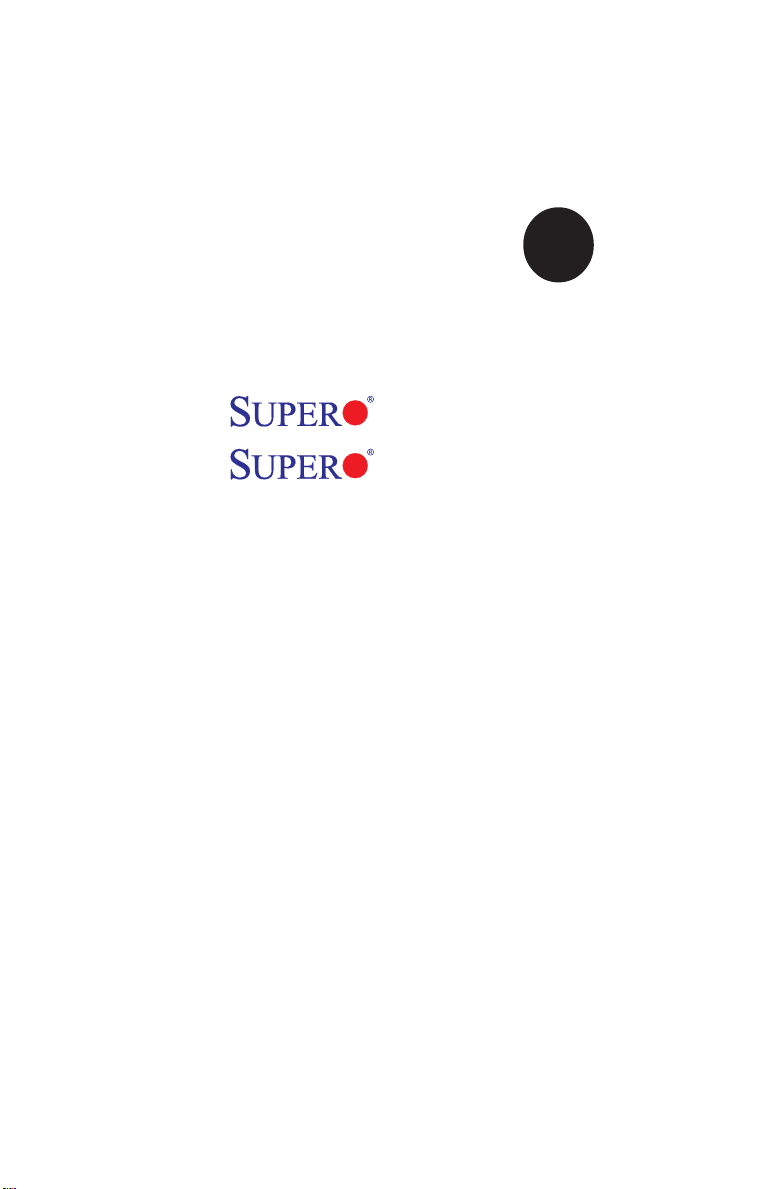
SUPER
P8SC8
P8SCi
®
USER’S MANUAL
Revision 1.0c
Page 2
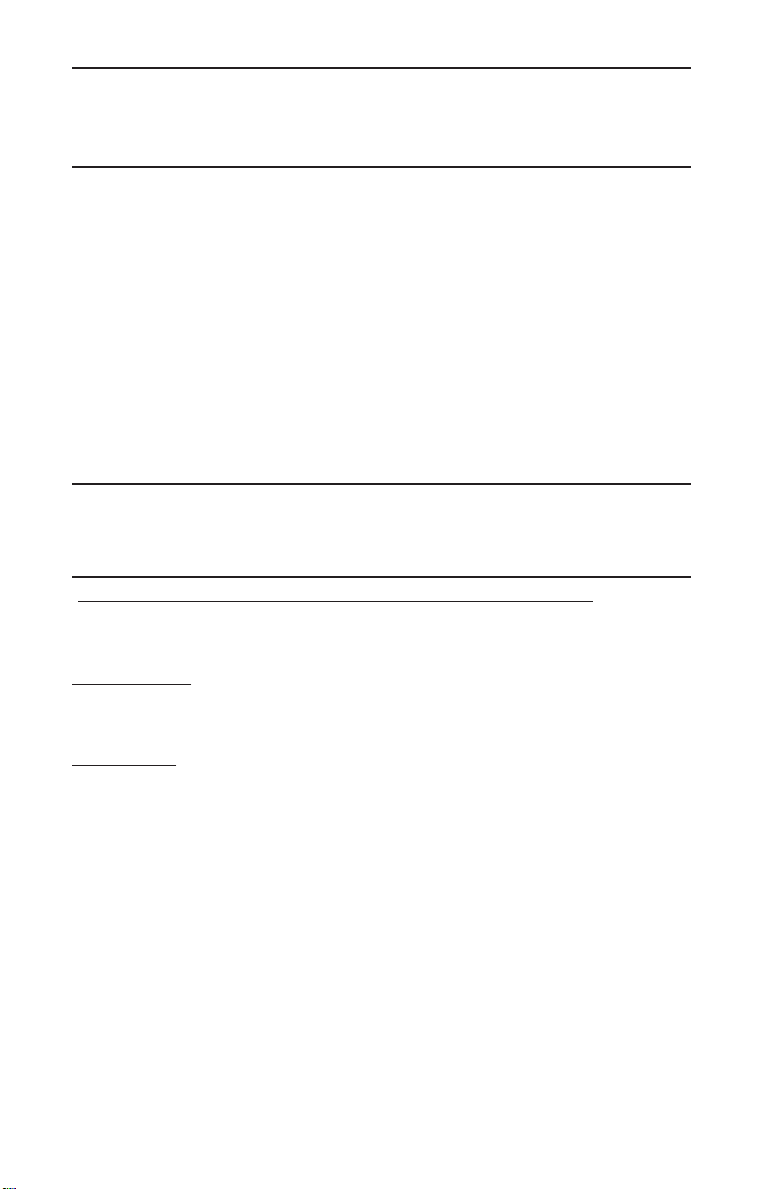
The information in this User’s Manual has been carefully reviewed and is believed to be
accurate. The vendor assumes no responsibility for any inaccuracies that may be
contained in this document, makes no commitment to update or to keep current the
information in this manual, or to notify any person or organization of the updates.
Please Note: For the most up-to-date version of this manual, please see our web site at
www.supermicro.com.
SUPER MICRO COMPUTER reserves the right to make changes to the product described
in this manual at any time and without notice. This product, including software, if any, and
documentation may not, in whole or in part, be copied, photocopied, reproduced, translated
or reduced to any medium or machine without prior written consent.
IN NO EVENT WILL SUPER MICRO COMPUTER BE LIABLE FOR DIRECT, INDIRECT,
SPECIAL, INCIDENTAL, OR CONSEQUENTIAL DAMAGES ARISING FROM THE USE OR
INABILITY TO USE THIS PRODUCT OR DOCUMENTATION, EVEN IF ADVISED OF THE
POSSIBILITY OF SUCH DAMAGES. IN PARTICULAR, SUPER MICRO COMPUTER SHALL
NOT HAVE LIABILITY FOR ANY HARDWARE, SOFTWARE, OR DATA STORED OR USED
WITH THE PRODUCT, INCLUDING THE COSTS OF REPAIRING, REPLACING,
INTEGRATING, INSTALLING OR RECOVERING SUCH HARDWARE, SOFTWARE, OR
DATA.
Any disputes arising between manufacturer and customer shall be governed by the laws of
Santa Clara County in the State of California, USA. The State of California, County of
Santa Clara shall be the exclusive venue for the resolution of any such disputes. Super
Micro's total liability for all claims will not exceed the price paid for the hardware product.
*
California Best Management Practices Regulations for Perchlorate Materials: This Perchlorate warning applies only to products containing CR (Manganese Dioxide) Lithium coin cells.
"Perchlorate Material-special handling may apply. See WWW.dtsc.ca.gov/hazardouswaste/
perchlorate".
WARNING: Handling of lead solder materials used in this
product may expose you to lead, a chemical known to the
State of California to cause birth defects and other reproductive harm.
FCC Statement: This equipment has been tested and found to comply with the limits for a
Class A digital device pursuant to Part 15 of the FCC Rules. These limits are designed to
provide reasonable protection against harmful interference when the equipment is operated
in a commercial environment. This equipment generates, uses, and can radiate radio frequency energy and, if not installed and used in accordance with the manufacturer’s instruction manual, may cause harmful interference with radio communications. Operation of this
equipment in a residential area is likely to cause harmful interference, in which case you
will be required to correct the interference at your own expense.
Revision Number: Rev. 1.0c
Release Date: June 8, 2007
Unless you request and receive written permission from SUPER MICRO COMPUTER, you
may not copy any part of this document.
Page 3
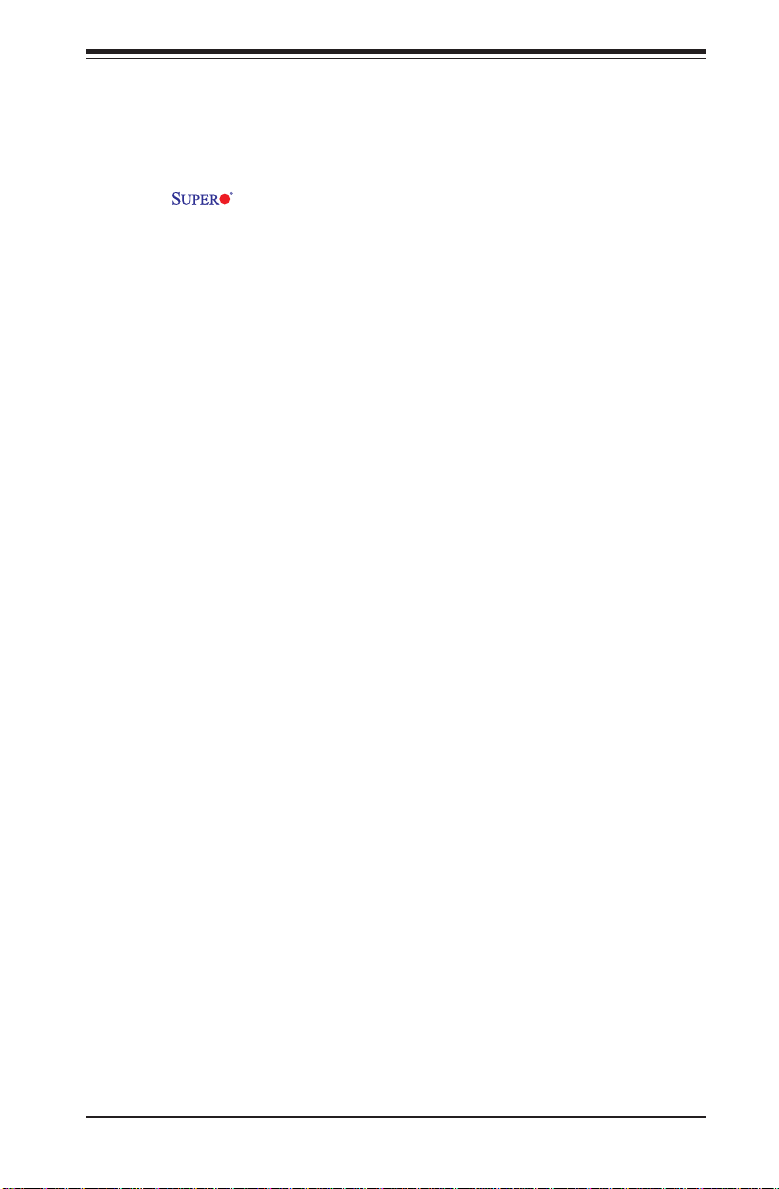
Preface
Preface
About This Manual
This manual is written for system integrators, PC technicians and
knowledgeable PC users. It provides information for the installation and use
of the P8SC8/P8SCi motherboard. The P8SC8/P8SCi supports
single Intel Pentium® 4 Processor (the Prescott Processor) in the 775-Land
Grid Array Package (LGA 775) at a system bus speed of 800 MHz. The
Pentium 4 Processor in the 775-Land Grid Array Package is housed in a
Flip-Chip Land Grid Array (FC-LGA4) package that interfaces with the motherboard via an LGA775 socket. The package consists of a processor core
mounted on a substrate land-carrier. An integrated heat spreader (IHS) is
attached to the package substrate and core and serves as the contacting
surface for processor component thermal solutions, such as a heatsink.
Please refer to the motherboard specifications pages on our web site (http:/
/www.supermicro.com/Product_page/product-m.htm) for updates on supported processors. This product is intended to be professionally installed.
Manual Organization
Chapter 1 includes a checklist of what should be included in your
mainboard box, describes the features, specifications and performance of
the P8SC8/P8SCi mainboard and provides detailed information about the
chipset.
Chapter 2 begins with instructions on handling static-sensitive devices.
Read this chapter when installing the processor and DDR2 memory modules
and when mounting the mainboard in the chassis. Also refer to this chapter
to connect the floppy and hard disk drives, the IDE interfaces, the parallel
and serial ports, the mouse and keyboard and the twisted wires for the
power supply, the reset button, the keylock/power LED and the speaker.
If you encounter any problems, see Chapter 3, which describes troubleshooting procedures for the video, the memory and the setup configuration
stored in CMOS. For quick reference, a general FAQ (Frequently Asked
Questions) section is provided. Instructions are also included for contacting technical support. In addition, you can visit our web site at
www.supermicro.com/techsupport.htm for more detailed information.
Chapter 4 includes an introduction to BIOS and provides detailed information on running the CMOS Setup utility.
Appendix A provides BIOS POST Messages.
Appendix B lists BIOS POST Codes.
Appendix C lists Software Drivers and the OS Installation Instructions.
iii
Page 4

P8SC8/P8SCi User’s Manual
Table of Contents
Preface
About This Manual ...................................................................................................... iii
Manual Organization ................................................................................................... iii
Chapter 1: Introduction
1-1 Overview ......................................................................................................... 1-1
Checklist .................................................................................................... 1-1
Contacting Supermicro ............................................................................ 1-2
SUPER P8SC8 Image................................................................ 1-3
P8SC8/P8SCi Layout ................................................................ 1- 4
P8SC8/P8SCi Quick Reference ............................................... 1-5
E7221 Chipset: System Block Diagram ................................................. 1-6
Motherboard Features ............................................................................ 1-7
1-2 Chipset Overview........................................................................................... 1-9
1-3 PC Health Monitoring.................................................................................... 1-10
1-4 CPU Thermal Management .......................................................................... 1-10
1-5 Power Configuration Settings .................................................................... 1-11
1-6 Power Supply ............................................................................................... 1-12
1-6 Super I/O ......................................................................................................... 1-13
Chapter 2: Installation
2-1 Static-Sensitive Devices ............................................................................... 2-1
2-2 Processor and Heatsink Installation ............................................................ 2-2
2-3 Mounting the Motherboard in the Chassis ................................................. 2-5
2-4 Installing DDR2 Memory................................................................................. 2- 6
2-5 I/O Port/Front Control Panel Connector Locations .................................... 2-7
2-6 Connecting Cables ......................................................................................... 2-8
Power Supply Connectors ..................................................................... 2-8
PW_ON Connector ................................................................................... 2-8
Reset Connector ....................................................................................... 2-9
Overheat/Fan Fail LED ............................................................................ 2-9
NIC1/NIC2 LED Indicators....................................................................... 2-10
IDE/SATA LED ........................................................................................ 2-10
Power On_LED Connector .................................................................... 2-11
NMI Button ............................................................................................... 2-11
Serial Ports .............................................................................................. 2-12
Speaker Connector................................................................................ 2-12
iv
Page 5
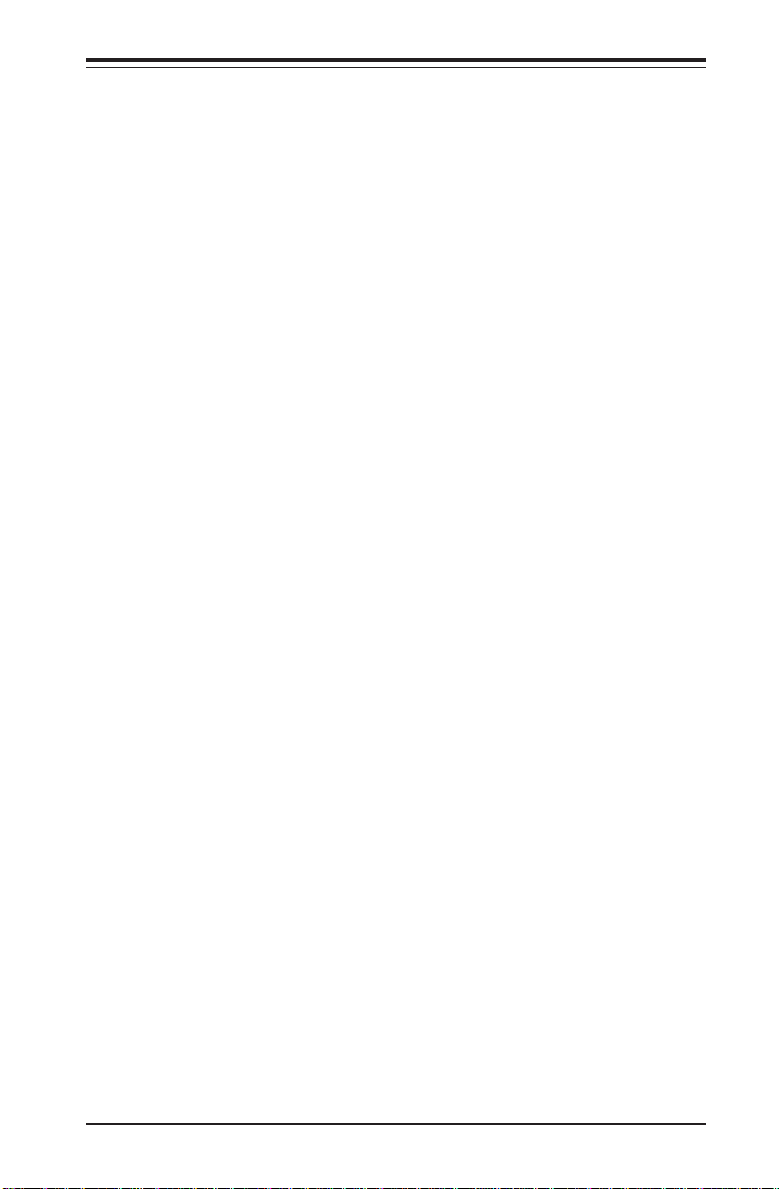
Table of Contents
Fan Headers ........................................................................................... 2-13
Chassis Intrusion ................................................................................... 2-13
ATX PS/2 Keyboard/Mouse Ports ....................................................... 2 -14
Universal Serial Bus (USB) .................................................................. 2-14
Wake-On-Ring ......................................................................................... 2-15
Wake-On-LAN ......................................................................................... 2-15
VGA Connector....................................................................................... 2-16
Giga-bit LAN Ports .................................................................................. 2-16
SMB Header ............................................................................................. 2-16
SATA LED................................................................................................ 2-17
Power LED ............................................................................................... 2-17
2-7 Jumper Settings ............................................................................................ 2-1 8
Explanation of Jumpers ........................................................................ 2 -18
CMOS Clear............................................................................................. 2-1 8
USB Wake-Up.......................................................................................... 2-19
Keyboard Wake-Up .................................................................................2-19
Giga-bit LAN Enable ............................................................................... 2-20
Force Power On Enable ........................................................................ 2-21
SCSI Enable ............................................................................................. 2-21
Watch Dog Enable ..................................................................................2-22
2-8 Onboard Indicators ....................................................................................... 2-23
GLAN LEDs.............................................................................................. 2-23
2-9 Parallel Port, Floppy/Hard Drive and SCSI Connections........................ 2 -24
Parallel Port Connector ......................................................................... 2- 24
Floppy Connector ................................................................................... 2-25
IDE Connectors ...................................................................................... 2-25
Ultra SCSI Connectors .......................................................................... 2- 26
Chapter 3: Troubleshooting
3-1 Troubleshooting Procedures ........................................................................ 3-1
Before Power On .................................................................................... 3-1
No Power .................................................................................................. 3-1
No Video ................................................................................................... 3-1
Memory Errors .......................................................................................... 3-2
Losing the System’s Setup Configuration ........................................... 3-2
3-2 Technical Support Procedures .................................................................... 3-2
3-3 Frequently Asked Questions ........................................................................ 3-3
3-4 Returning Merchandise for Service ............................................................ 3-5
v
Page 6
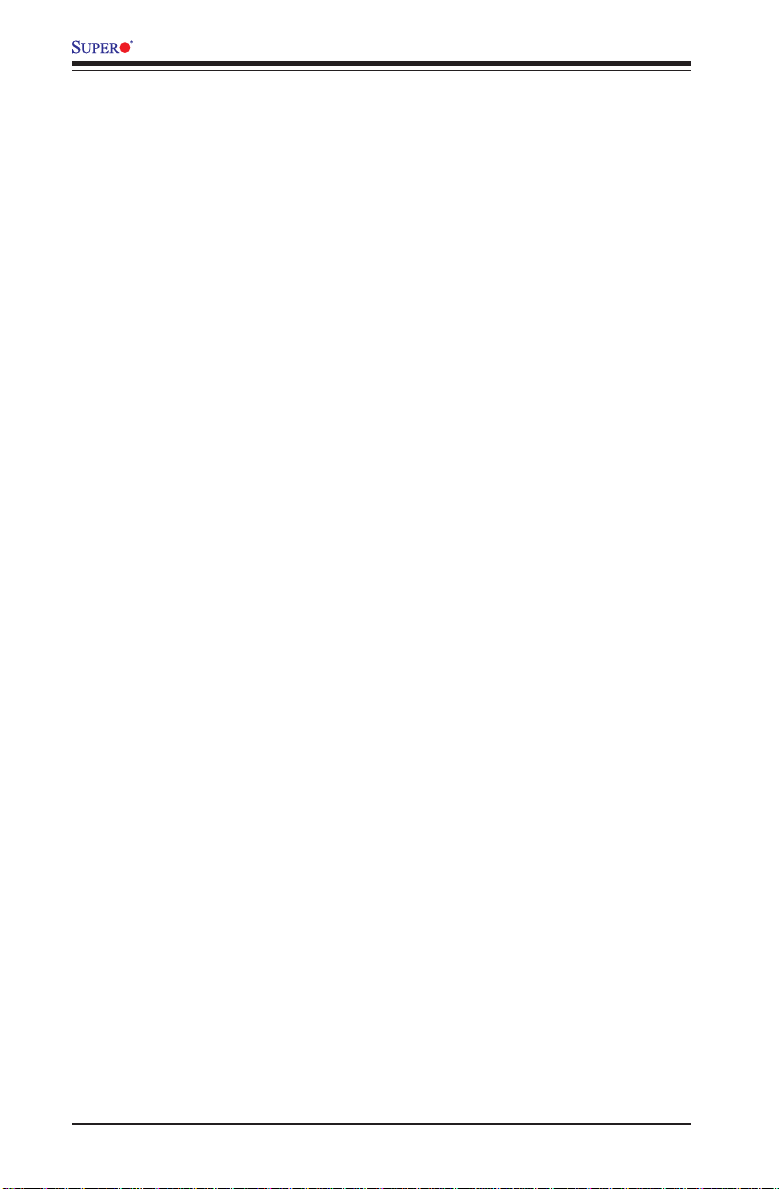
P8SC8/P8SCi User’s Manual
Chapter 4: BIOS
4-1 Introduction....................................................................................................... 4-1
4-2 Running Setup.................................................................................................. 4-2
4-3 Main BIOS Setup.............................................................................................. 4-2
Main BIOS Setup Menu ........................................................................... 4-3
4-4 Advanced BIOS Setup .................................................................................... 4-5
4-4.1 Advanced BIOS Features ............................................................ 4-5
4-4.2 Advanced Chipset Control ........................................................... 4-7
4-4.3 I/O Device Configuration .............................................................. 4-9
4-4.4 PnP Configuration ........................................................................ 4-10
4-4.5 Hardware Monitors ..................................................................... 4-12
4-4.6 Processor & Clock Options ....................................................... 4-14
4-4.7 DMI Event Log............................................................................... 4-15
4-4.8 Console Redirection .....................................................................4-16
4-5 Security........................................................................................................... 4-17
4-6 Boot ................................................................................................................. 4-18
4-7 Exit ................................................................................................................... 4-20
Appendices:
Appendix A: BIOS POST Messages ..................................................................... A-1
Appendix B: BIOS POST Codes .............................................................................B-1
Appendix C: Software Installation Instructions ...................................................C-1
vi
Page 7
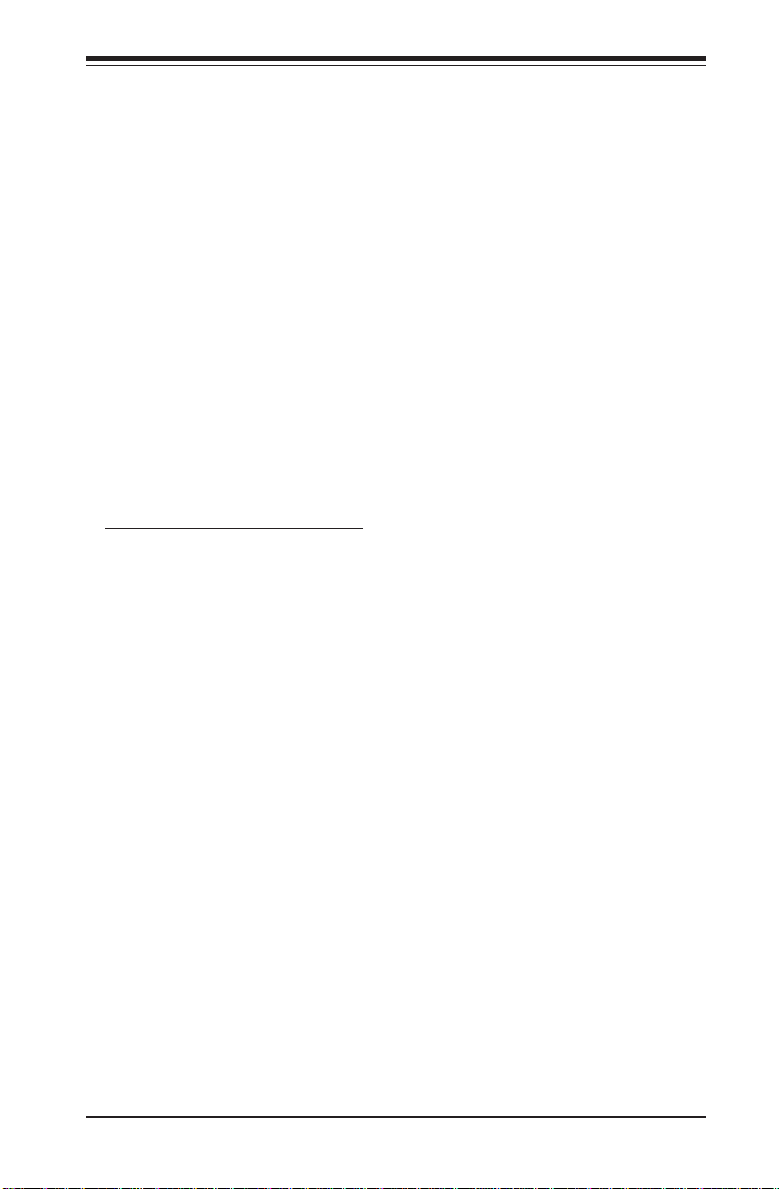
Chapter 1: Introduction
Chapter 1
Introduction
1-1 Overview
Checklist
Congratulations on purchasing your computer motherboard from an acknowledged leader in the industry. Supermicro boards are designed with
the utmost attention to detail to provide you with the highest standards in
quality and performance.
Please check that the following items have all been included with your
motherboard. If anything listed here is damaged or missing, contact your
retailer.
All Included with Retail Box Only
One (1) Supermicro Mainboard
One (1) IDE cable
One (1) 9-pin Serial port DKT Cable
One (1) ATX floppy drive cable w/3 heads
Two (2) SATA cables
One (1) U320 SCSI Cable (*P8SC8 only)
One (1) I/O shield
One (1) Supermicro CD containing drivers and utilities
One (1) User's/BIOS Manual
One (1) U320 SCSI User's Manual (*P8SC8 only)
1-1
Page 8
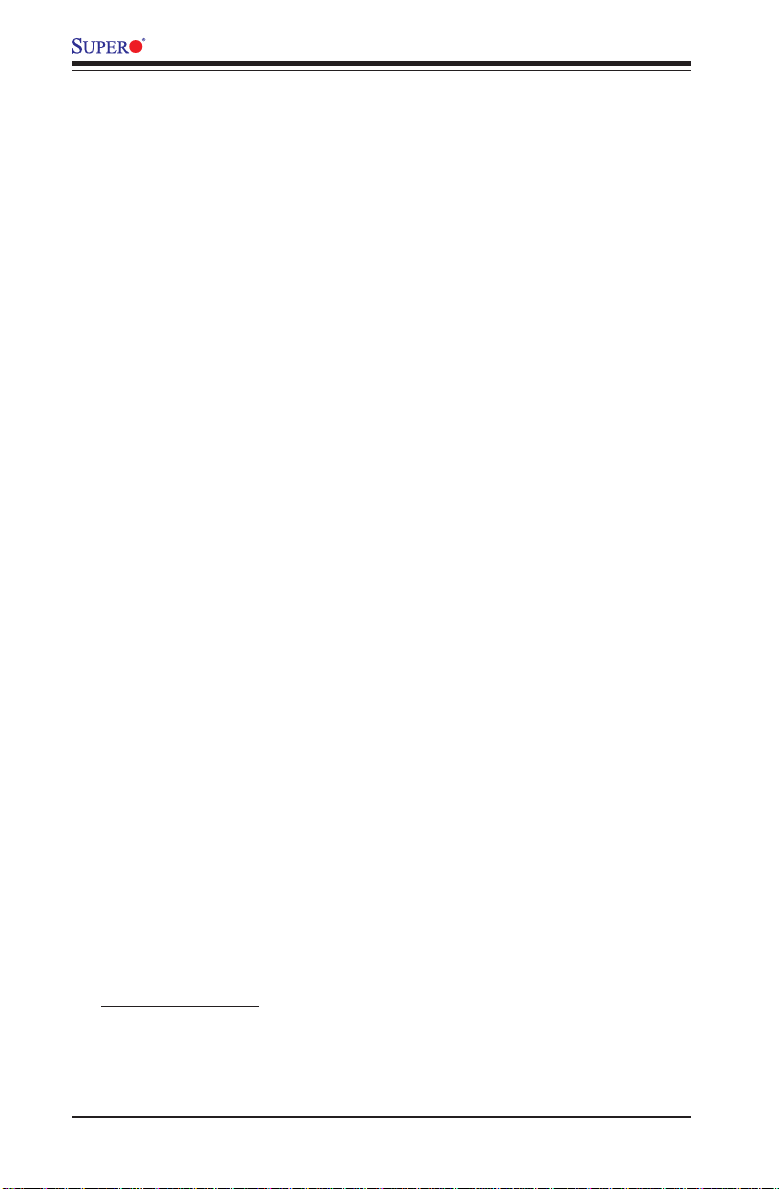
P8SC8/P8SCi User’s Manual
Contacting Supermicro
Headquarters
Address: SuperMicro Computer, Inc.
980 Rock Ave.
San Jose, CA 95131 U.S.A.
Tel: +1 (408) 503-8000
Fax: +1 (408) 503-8008
Email: marketing@supermicro.com (General Information)
support@supermicro.com (Technical Support)
Web Site: www.supermicro.com
Europe
Address: SuperMicro Computer B.V.
Het Sterrenbeeld 28, 5215 ML
's-Hertogenbosch, The Netherlands
Tel: +31 (0) 73-6400390
Fax: +31 (0) 73-6416525
Email: sales@supermicro.nl (General Information)
support@supermicro.nl (Technical Support)
rma@supermicro.nl (Customer Support)
Asia-Pacific
Address: SuperMicro, Taiwan
4F, No. 232-1 Liancheng Road
Chung-Ho 235, Taipei Hsien, Taiwan, R.O.C.
Tel: +886-(2) 8226-3990
Fax: +886-(2) 8226-3991
Web Site: www.supermicro.com.tw
Technical Support:
Email: support@supermicro.com.tw
Tel: 886-2-8226-3990, ext.132 or 139
1-2
Page 9

Figure 1-1. P8SC8 Image
Chapter 1: Introduction
(*Note: SCSI support is available for the P8SC8 motherboard only.)
1-3
Page 10
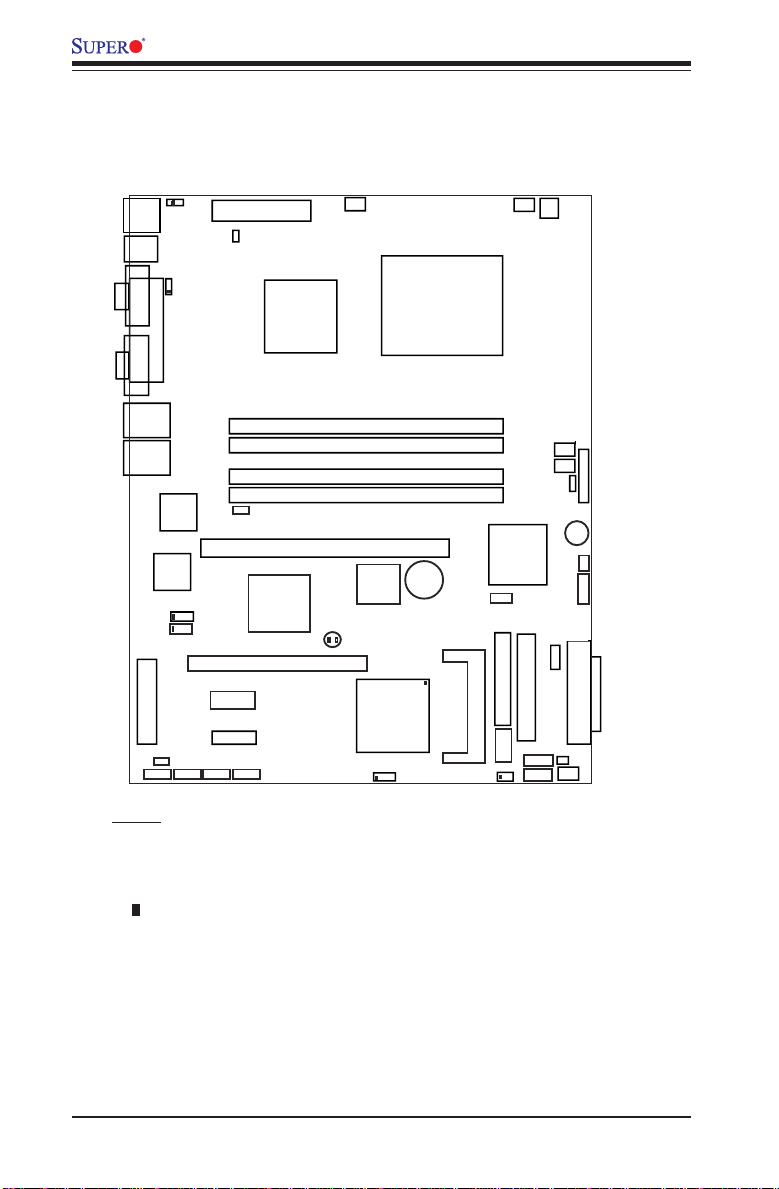
P8SC8/P8SCi User’s Manual
KB/MS
USB0/1
COM1
VGA
LAN
G
LAN2
G
JPL1
JPL2
S
Notes
JPWAKE1
JPUSB1
Parallel Port
1
LAN
G
TRL
C
LAN
G
L
CTR
SCSI Channel B
R
O
JW
3
2
A
A
T
T
A
A
S
Figure 1-3. Motherboard Layout
(not drawn to scale)
1A
M
DIM
1B
M
IM
D
2A
M
IM
D
DIMM 2B
1
T
JB
JBT1
SCSI CTRL
7902 W
A
JP
Fan5
B
1
PU
C
(LGA 775)
attery
B
S
IO
ATX-24 Pin PW
JPF
LE1
PCI-X 133/100 MHz
IC
outhB
S
PCI 33MHz
PCI-Ex1
PCI-Ex1
1
0
A
A
T
T
A
A
S
S
R
E7221
CopperRiver
NorthBridge
R
6
H
ridge
JW
Fan1
IPMI
D
W
PXH-V
L
O
Floppy
U
COM2
U
F
S
F
an3
IDE
B
S
an2
B
in
4-P
R
PW
uzzer
B
J5
2/3
6/7
1
JF
D
JLE
J9
D
D
LE
LE
JS
JS
SCSI Channel A
JL1
Fan4
1. See Chapter 2 for detailed information on jumpers, I/O ports and JF1
front panel connections.
2. " " indicates Pin 1.
3. The only differences between the P8SC8 and the P8SCi are:
a. P8SC8 has SCSI and it supports PCI-X 100 MHz,
b. P8SCi does not have SCSI and it supports PCI-X up to 133MHz.)
4. The pictures and drawings shown in this manual were based upon the
latest PCB revision available at the time of publishing of this manual. The
motherboard you've received may or may not look exactly the same as
the graphics shown in the manual.
1-4
Page 11
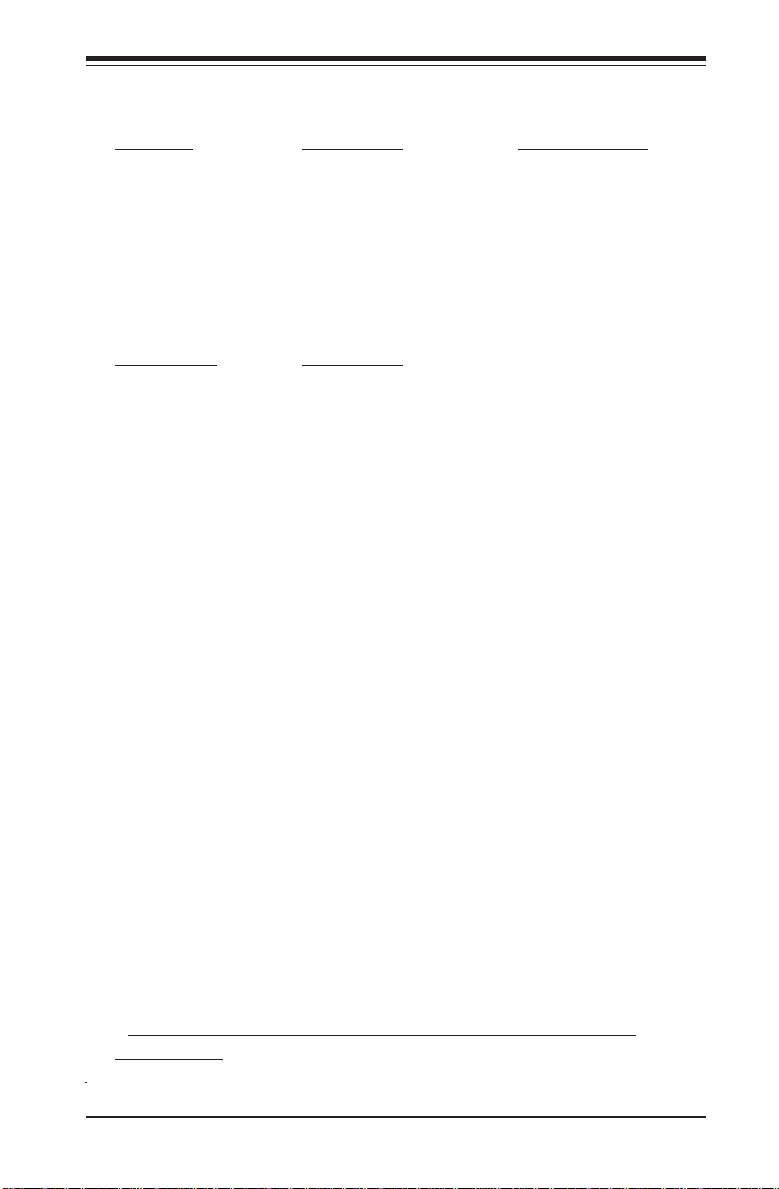
Chapter 1: Introduction
P8SC8/P8SCi Quick Reference
Jumpers Description Default Setting
JBT1 CMOS Clear See Section 2-7
JPA1 (*P8SC8) SCSI CTRL Enable Pins 1-2 (Enabled)
JPF Power Force-On Open (Normal)
JPL1/JPL2 LAN1/LAN2 Enable Pins 1-2 (Enabled)
JPUSB1 USB Wake Up (USB1/2) Pins 2-3 (Disabled)
JPWAKE1 KB/Mouse Wake-Up Pins 2-3 (Disabled)
JWD Watch Dog Pins 1-2 (Reset)
Connectors Description
ATX Power 24-Pin Power Connector
4-Pin Power 4-Pin Power Connector
COM1, COM2 COM Port/Serial Port 1 & Port 2 Connectors
Fans 1-5 Fan1: CPU Fan, Fan2-5: Chassis Fan Headers
DIMM#1A,#2A,#1B,#2B Memory (DIMM) Slots (1 through 4)
Floppy Connector Floppy Disk Connector
IDE IDE Connector
IPMI IPMI 2.0 Socket
J9 Internal Speaker (Buzzer) Enable
JL1 Chassis Intrusion Header
JLED Power LED Connector
JSLED SATA LED Connector
JWOR Wake-On-Ring Header
Keyboard/Mouse(J14) PS/2 Keyboard/Mouse
LE1 Onboard +5V Standby Warning LED
LAN Ports Giga-bit Ethernet RJ45 (LAN1/LAN2) Connectors
Parallel (J11) Printer Port
PCI slots (*Note 2) One: PCI 33MHz slot, One: PCI-X133/100MHz slot
PCI-E Two PCI-Express x1 slots
SATA #0-3 4 SATA Headers
SCSI (*P8SC8) SCSI Channel A, Channel B Connectors
SMB (J5) System Management Bus Header
USB 0/1 Back Panel Universal Serial Ports1/2
USB 2/3/6/7 (J10, J7) Front Panel USB Headers 2/3(J10), FPUSB 6/7(J7)
VGA Video/Graphic Connector
(*Note: P8SC8 supports PCI-X 100MHz only. P8SCi supports PCI-X
up to 133MHz.)
1-5
Page 12
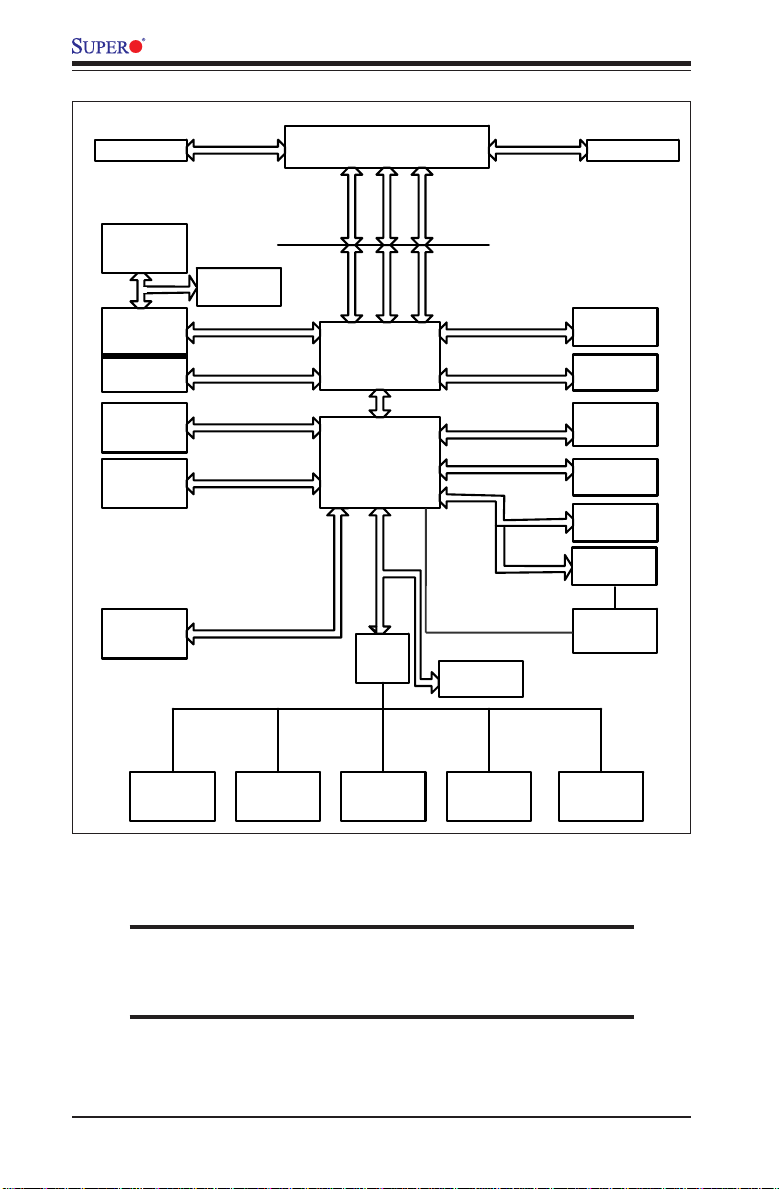
P8SC8/P8SCi User’s Manual
PCI-X BU
VRM 10.0
1_PCIX_64b
SLOTS
S
PXH-V
PCI-E to
PCI-X Bridge
VGA
Connector
Primary
IDE
S-ATA
4 Ports
USB Ports#
0/1, 2/3, 6/7
VRM V10. 0
SCSI Ultra 320
PCI-E BUS
UDMA/100
UDMA/100
Intel LGA775_PROCESSOR
ADDR
CTRL CTRL
ADDR
E7221
COPPER RIVER
GMCH
DMI Interface
ICH6R
LPC BUS
LPC I/O
DATADATA
DDR2 CH-A
DDR2 CH-B
PCI 32 BUS
PCI-Ex1 BUS
PCI-Ex1 BU
SMBus
FWH
CK410
S
SM Bus to NIC
CLOCK
2 DIMM
2 DIMM
Slot
1 PCI
2 PCI-E x 1
Slot
1 BCM5721
Gb_LAN2
1 BCM5721
Gb_LAN1
SM Alert
IPMI 2.0
KB. FDD. SER.1
MS.
SER.2
PRN.
H/W
MONITOR
Figure 1-3. Intel E7221 Copper River Chipset:
System Block Diagram
Note: This is a general block diagram and may not exactly
represent the features on your motherboard. See the follow-
ing pages for the actual specifications of each motherboard.
1-6
Page 13
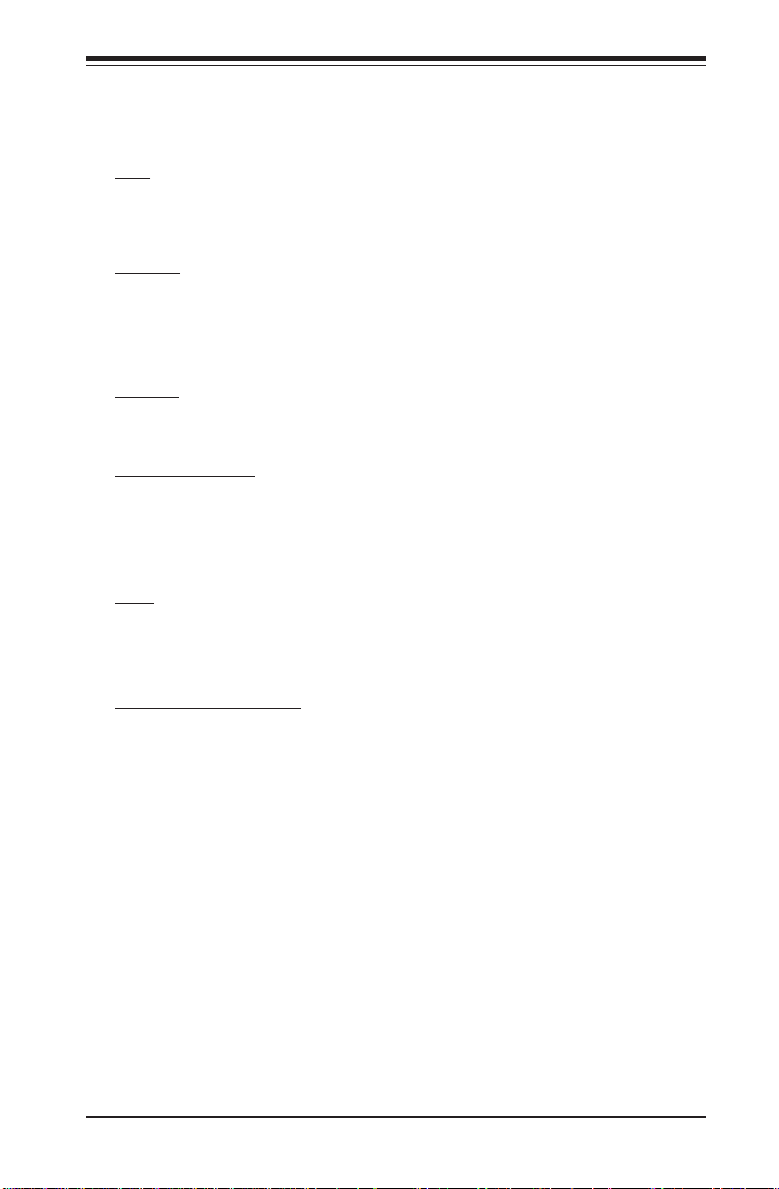
Chapter 1: Introduction
Motherboard Features
CPU Latest CPU technology!
• Single Intel Pentium® 4 Processor in the 775-Land Grid Array Package
at a system bus speed of 800 MHz.
Memory Latest memory technology!
• Dual/Single Channel DDR2 533/400 (using x8 DRAMTechnologies) up to
4 GB of ECC/Non ECC, unbuffered two-way interleaved DDR2-533/400
SDRAM in 4 DIMMS Note: See Section 2-4 for details.
Chipset Latest Intel chipset technology!
• Intel E7221 (Copper River)
Expansion Slots
• Two (2) PCI-Express x1
• One (1) PCI-X up to 133MHz (*P8SCi), PCI-X 100MHz (*P8SC8)
• One (1) 32-bit PCI
BIOS
• 8 Mb Firmware Hub AwardBIOS® Flash BIOS
• APM 1.2, DMI 2.3, PCI 2.2, ACPI 1.0, Plug and Play (PnP)
PC Health Monitoring
• Eight onboard voltage monitors for CPU core, +3.3V, +5V,+5VStandby,
+1.5V, VBATT, and ±12V
• Fan status monitor with firmware/software speed control
• SuperDoctor III, Watch Dog, NMI
• Environmental temperature monitoring via BIOS
• Power-up mode control for recovery from AC power loss
• System resource alert via Supero Doctor III
• Hardware BIOS virus protection
• Auto-switching voltage regulator for the CPU core
1-7
Page 14
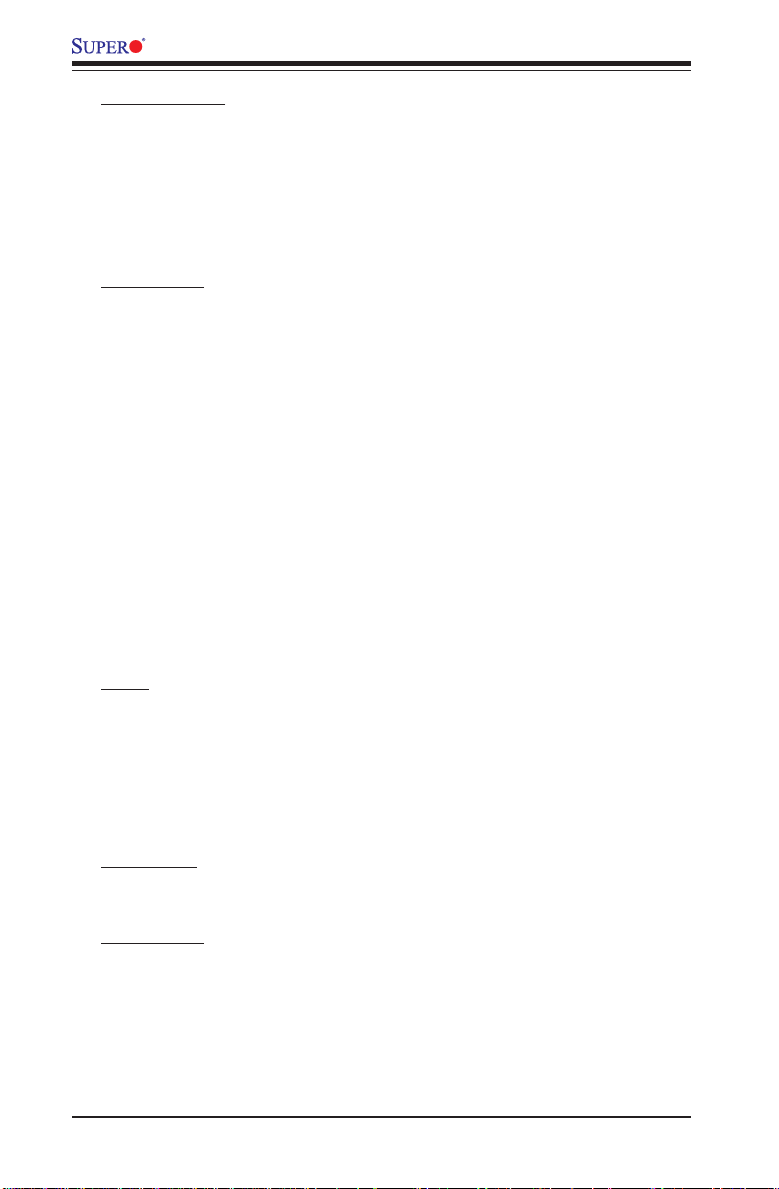
P8SC8/P8SCi User’s Manual
ACPI Features
• Microsoft OnNow
• Slow blinking LED for suspend state indicator
• BIOS support for USB keyboard
• Main switch override mechanism
• Internal/external modem ring-on
Onboard I/O
• Adaptec 7902(B0) dual channel Ultra 320 SCSI (*P8SC8 only)
• Adaptec SCSI RAID 2010S supported (*P8SC8 only)
• 1 UDMA IDE
• Intel ICH6R SATA Controller 4 connectors for 4 devices
• 1 floppy port interface (up to 2.88 MB)
• 2 Fast UART 16550 compatible serial connectors (1 header, 1 port)
• 2 Broadcom 5721 PCI-Exp. Gigabit Ethernet Controllers
• 1 EPP (Enhanced Parallel Port) and ECP (Extended Capabilities Port)
supported parallel port
• PS/2 mouse and PS/2 keyboard ports
• Up to 6 USB (Universal Serial Bus) 2.0 ports for a speed of up to
480Mbps Latest USB 2.0 technology!
• 1 VGA Connector
• 1 IPMI 2.0 Socket
Other
• Hyper-threading enabled
• Wake-on-Ring (WOR)
• Wake-on-LAN (WOL)
• Multiple CPU clock frequency ratio selections (set in BIOS)
• Onboard +5vsb warning LED ("LE1")
CD Utilities
• BIOS flash upgrade utility
Dimensions
• ATX form factor, 12" x 9.5" (305 x 228.6 mm)
1-8
Page 15
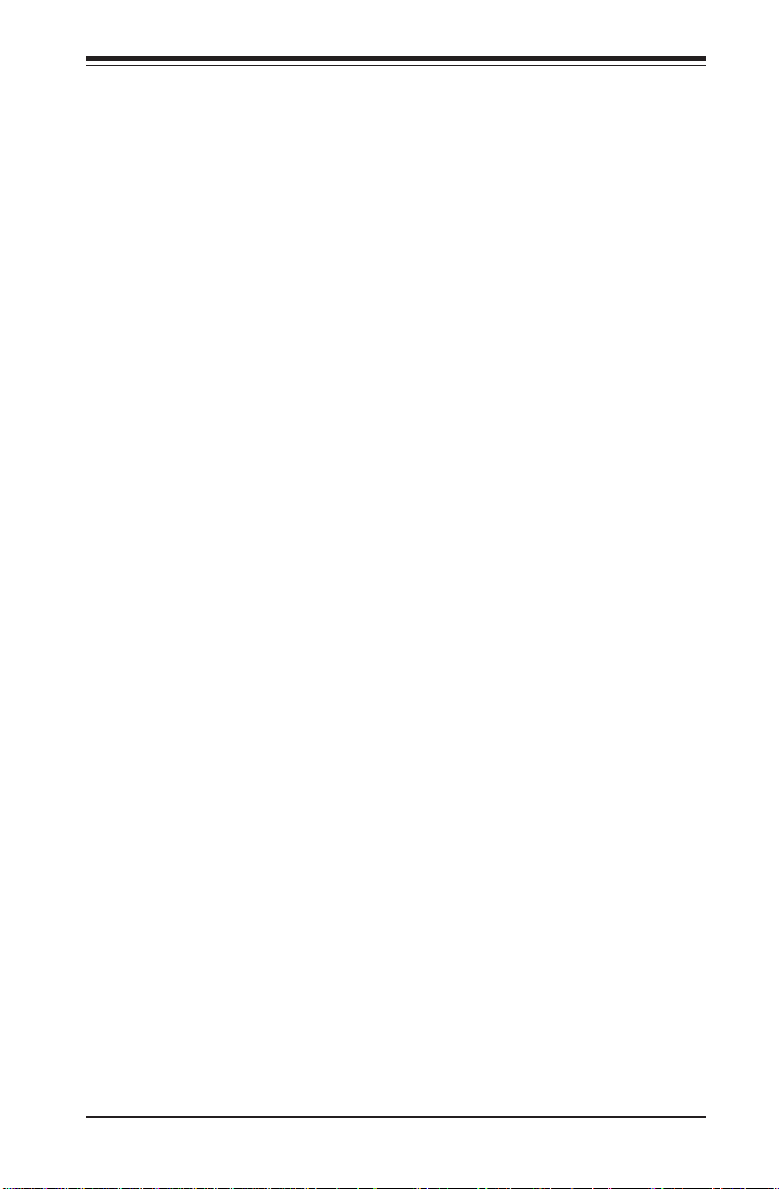
Chapter 1: Introduction
1-2 Chipset Overview
Intel’s E7221 (Copper River) chipset, designed for the server market, consists of the following components: the Graphics Memory Controller Hub
(GMCH), Intel PCI-X Hub (PXH-V), and Intel I/O Controller Hub (ICH6R). The
E7221 (Copper River) chipset provides the performance and feature-set
required for the entry level single-processor server solutions.
Graphics Memory Controller Hub (GMCH)
The function of the GMCH is to manage the data flow between five interfaces: Processor/Host interface (FSB), System Memory Interface (DRAM
controller), PCI Express Interface, Direct Media Interface (DMI) and PXH-V
Interface. The GMCH is optimized for the Prescott processors in an
LGA775 Package. It supports one or two channels of unbuffered, ECC/Non
ECC DDR2 533/400 SDRAM.
The ACPI component provides the data buffering and interface arbitration
required to ensure that system interfaces operate efficiently. The Direct
Media Interface (DMI) is a point-to-point interconnect between the Copper
River GMCH and the ICH6.
Intel ICH6R System Features
The I/O Controller Hub provides the I/O subsystem with access to the rest
of the system. Functions and capabilities include:
*PCI Express Base Specification, Rev. 1.0a-compliant
*PCI 2.3
*ACPI Power Management Logic Support
*USB host interface
*Enhanced DMA Controller
*System Management Bus
*Low Pin Count (LPC) Interface
*Firmware Hub (FWH) Interface
Graphics Features/Display
The Copper River GMCH provides an integrated server-quality onboard
graphics.
1-9
Page 16
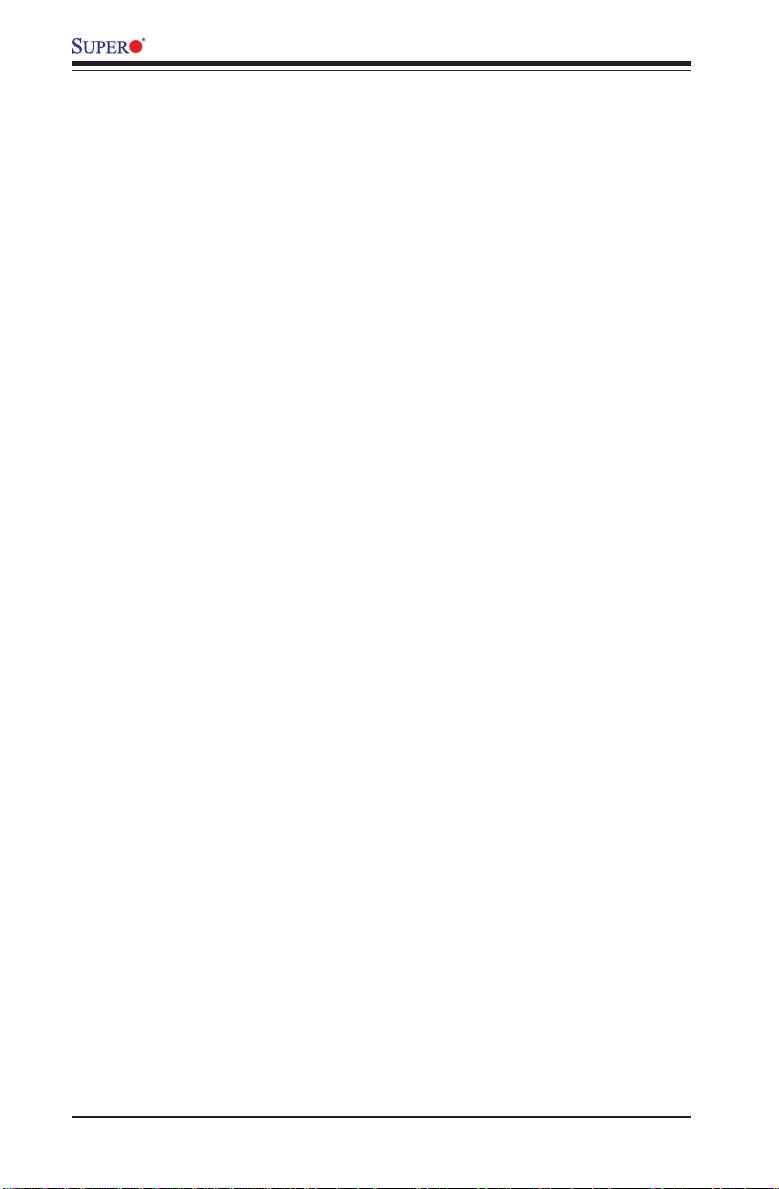
P8SC8/P8SCi User’s Manual
1-3 PC Health Monitoring
This section describes the PC health monitoring features of the P8SC8/
P8SCi. The motherboard has an onboard System Hardware Monitor chip
that supports PC health monitoring.
Eight Onboard Voltage Monitors for the CPU Core, Chipset
++
Voltage, +3.3V,
The onboard voltage monitor will scan these voltages continuously. Once a
voltage becomes unstable, it will give a warning or send an error message
to the screen. Users can adjust the voltage thresholds to define the sensitivity of the voltage monitor.
++
+5V,
+5V Standby, 1.5V, VBAT, and
++
++
Fan Status Monitor with Firmware/Software Speed Control
The PC health monitor can check the RPM status of the cooling fans. The
onboard fans are controlled by thermal management via BIOS.
CPU Overheat/Fan Fail LED and Control
This feature is available when the user enables the CPU overheat/Fan Fail
warning function in the BIOS. This allows the user to define an overheat
temperature. When this temperature is exceeded or when a fan failure
occurs, then, the Overheat/Fan Fail warning LED is triggered.
±±
±12V
±±
Auto-Switching Voltage Regulator for the CPU Core
The 3-phase-switching voltage regulator for the CPU core can support up to
60A current and auto-sense voltage IDs ranging from 0.875 V to 1.6V. This
will allow the regulator to run cooler and thus make the system more stable.
1-4 CPU Thermal Management
Thermal Management 2 (TM2)
When TM2 is enabled in the BIOS and the CPU temperature reaches a predefined threshold, a thermal monitoring mechanism will reduce the process
speed by lowering the bus-to-core ratio of the processor core clock and
decrease the voltage input by changing the CPU VID. This combination of
reduced CPU bus frequency and CPU VID effectively decreases CPU power
1-10
Page 17
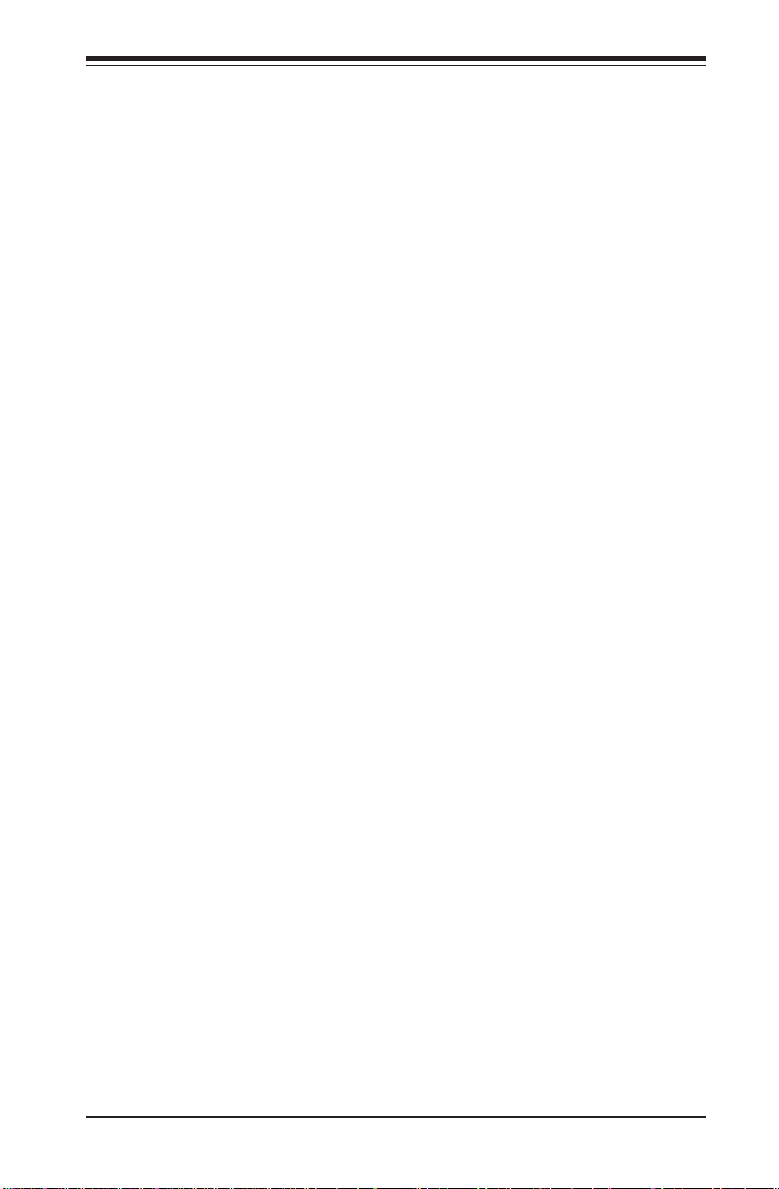
Chapter 1: Introduction
consumption to prevent processor overheat from happening and thus,
greatly increases system stability. (*This function is available for the CPUs
that support TM2.)
1-5 Power Configuration Settings
This section describes features of your motherboard that deal with power
and power settings.
Microsoft OnNow
The OnNow design initiative is a comprehensive, system-wide approach to
system and device power control. OnNow is a term for a PC that is always
on but appears to be off and responds immediately to user or other requests.
Slow Blinking LED for Suspend-State Indicator
When the CPU goes into a suspend state, the chassis power LED will start
blinking to indicate that the CPU is in suspend mode. When the user presses
any key, the CPU will wake-up and the LED will automatically stop blinking
and remain on.
BIOS Support for USB Keyboard
If the USB keyboard is the only keyboard in the system, it keyboard will
function like a normal keyboard during system boot-up.
Main Switch Override Mechanism
When an ATX power supply is used, the power button can function as a
system suspend button. When the user depresses the power button, the
system will enter a SoftOff state. The monitor will be suspended and the
hard drive will spin down. Depressing the power button again will cause
the whole system to wake-up. During the SoftOff state, the ATX power
supply provides power to keep the required circuitry in the system alive. In
case the system malfunctions and you want to turn off the power, just
depress and hold the power button for 4 seconds. The power will turn off
and no power will be provided to the motherboard.
Wake-On-LAN (WOL)
Wake-On-LAN is defined as the ability of a management application to remotely power up a computer that is powered off. Remote PC setup, updates and access tracking can occur after hours and on weekends so that
daily LAN traffic is kept to a minimum and users are not interrupted. The
1-11
Page 18
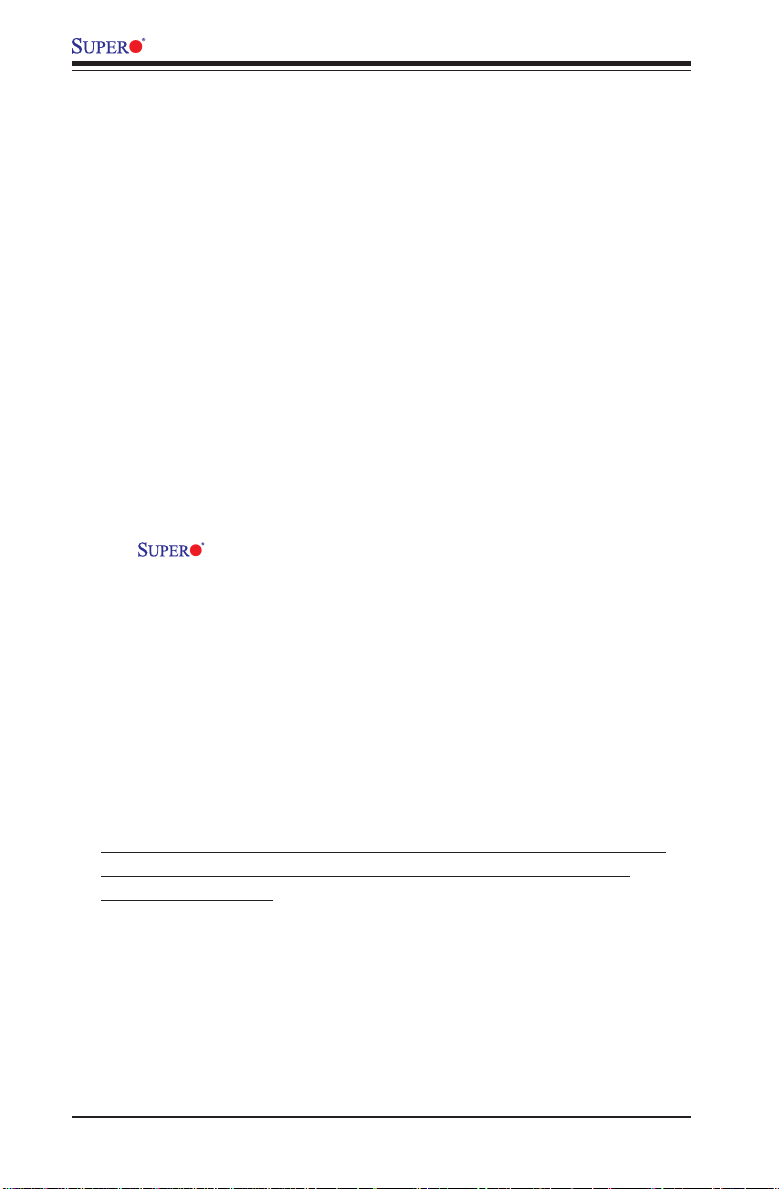
P8SC8/P8SCi User’s Manual
motherboard has a 3-pin header (WOL) to connect to the 3-pin header on a
Network Interface Card (NIC) that has WOL capability. Wake-On-LAN must
be enabled in BIOS. Note that Wake-On-LAN can only be used with an ATX
2.01 (or above) compliant power supply.
Wake-On-Ring (WOR) Header
Wake-up events can be triggered by a device such as the external modem
ringing when the system is in the SoftOff state. Note that external modem
ring-on can only be used with an ATX 2.01 (or above) compliant power
supply.
1-6 Power Supply
As with all computer products, a stable power source is necessary for
proper and reliable operation. It is even more important for processors that
have high CPU clock rates of 1 GHz and faster.
The P8SC8/P8SCi accommodates 12V ATX power supplies. Although most power supplies generally meet the specifications required by
the CPU, some are inadequate. A 2 amps of current supply on a 5V Standby
rail is strongly recommended.
It is strongly recommended that you use a high quality power supply that
meets 12V ATX power supply Specification 1.1 or above. Additionally, in
areas where noisy power transmission is present, you may choose to install a line filter to shield the computer from noise. It is recommended that
you also install a power surge protector to help avoid problems caused by
power surges.
*Warning: Do not use a wrong type of onboard CMOS battery or
install the onboard CMOS battery upside down to avoid any
possible explosion.
1-12
Page 19
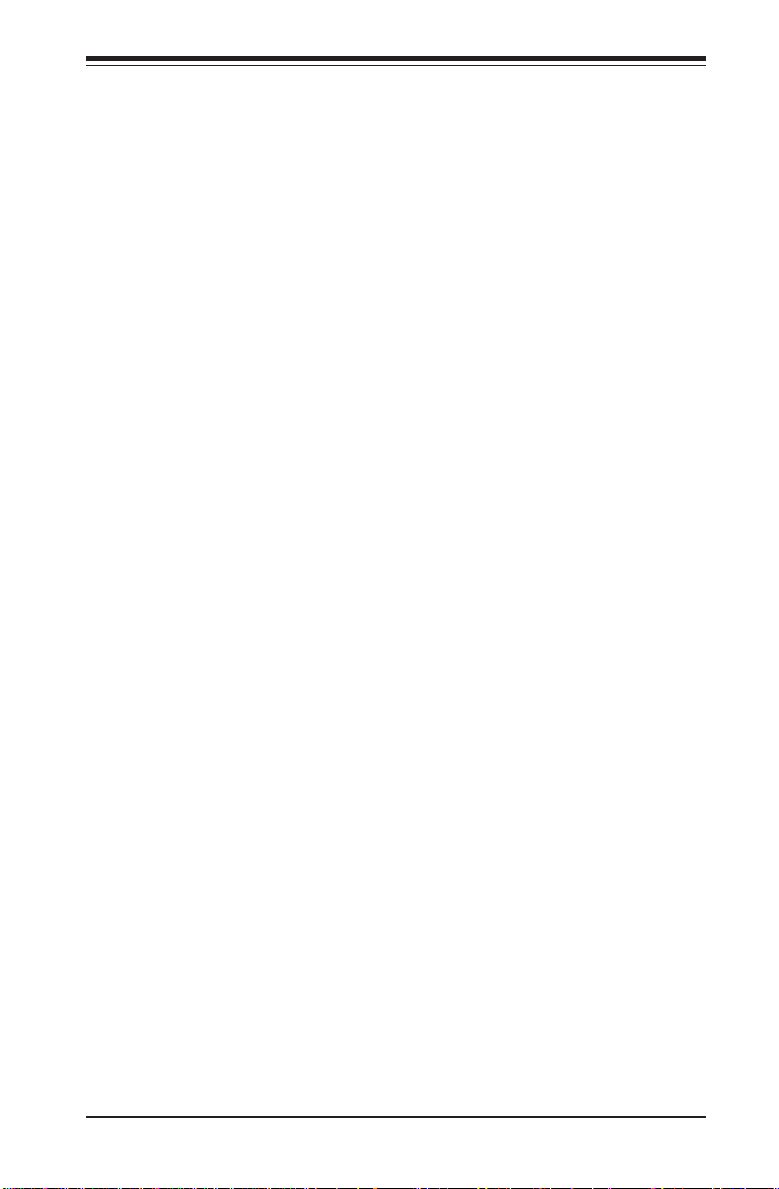
Chapter 1: Introduction
1-7 Super I/O
The disk drive adapter functions of the Super I/O chip include a floppy disk
drive controller that is compatible with industry standard 82077/765, a data
separator, write pre-compensation circuitry, decode logic, data rate selection, a clock generator, drive interface control logic and interrupt and DMA
logic. The wide range of functions integrated onto the Super I/O greatly
reduces the number of components required for interfacing with floppy disk
drives. The Super I/O supports two 360 K, 720 K, 1.2 M, 1.44 M or 2.88 M
disk drives and data transfer rates of 250 Kb/s, 500 Kb/s or 1 Mb/s.
It also provides two high-speed, 16550 compatible serial communication
ports (UARTs), one of which supports serial infrared communication. Each
UART includes a 16-byte send/receive FIFO, a programmable baud rate
generator, complete modem control capability and a processor interrupt system. Both UARTs provide legacy speed with baud rate of up to 115.2 Kbps
as well as an advanced speed with baud rates of 250 K, 500 K, or 1 Mb/s,
which support higher speed modems.
The Super I/O provides functions that comply with ACPI (Advanced Configuration and Power Interface), which includes support of legacy and ACPI
power management through a SMI or SCI function pin. It also features auto
power management to reduce power consumption.
The IRQs, DMAs and I/O space resources of the Super I/O can be flexibly
adjusted to meet ISA PnP requirements, which support ACPI and APM (Advanced Power Management).
1-13
Page 20
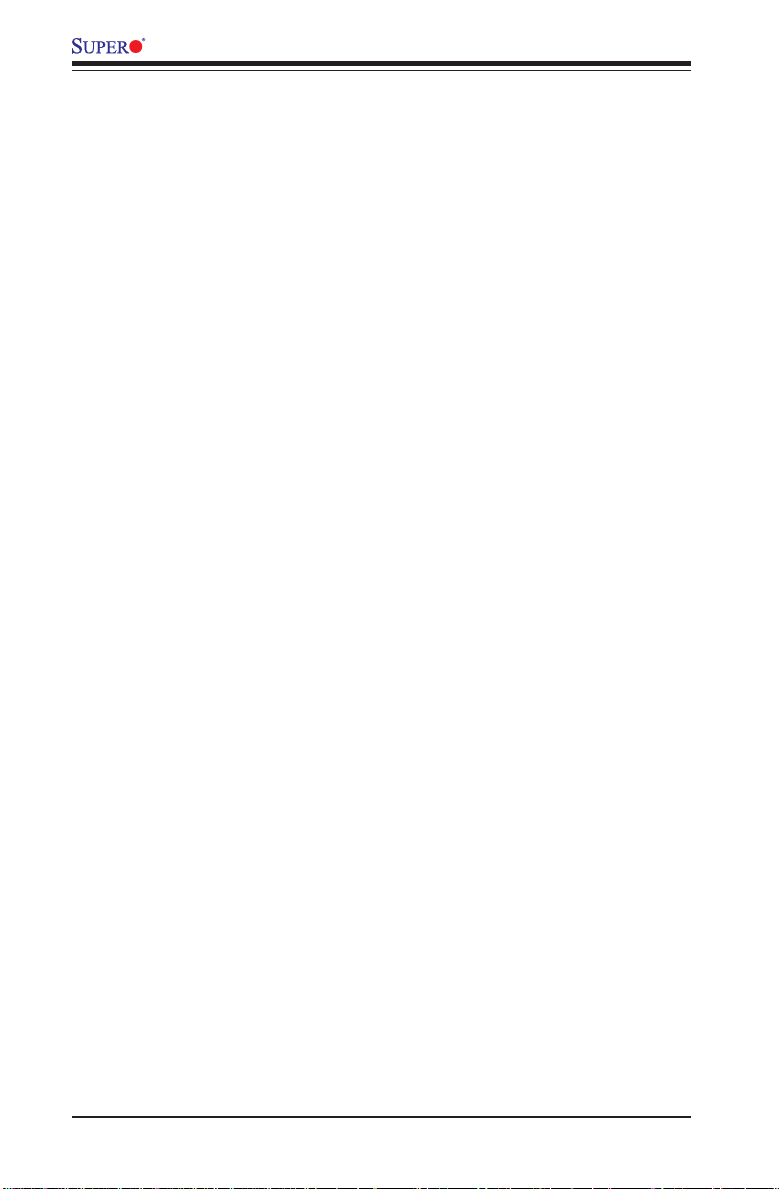
P8SC8/P8SCi User’s Manual
Notes
1-14
Page 21
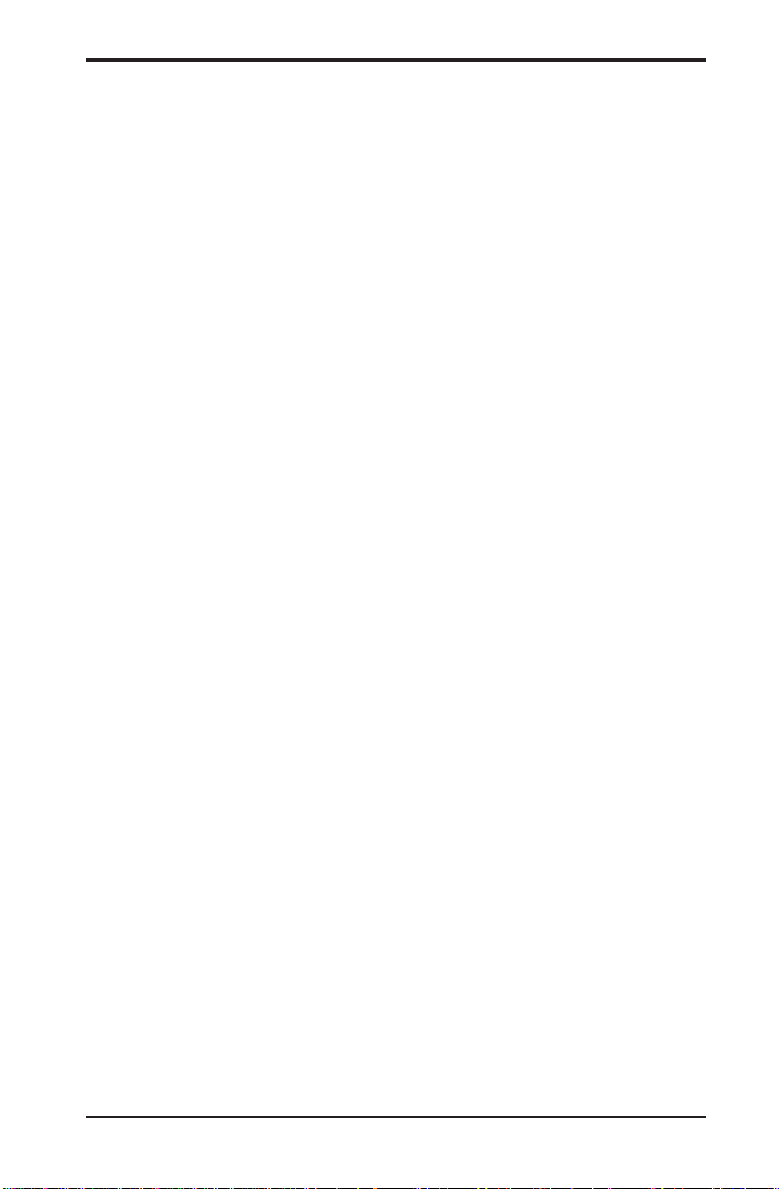
Chapter 2: Installation
Chapter 2
Installation
2-1 Static-Sensitive Devices
Electric Static Discharge (ESD) can damage electronic components. To
prevent damage to your system board, it is important to handle it very
carefully. The following measures are generally sufficient to protect your
equipment from ESD.
Precautions
• Use a grounded wrist strap designed to prevent static discharge.
• Touch a grounded metal object before removing the board from the antistatic bag.
• Handle the board by its edges only; do not touch its components, peripheral chips, memory modules or gold contacts.
• When handling chips or modules, avoid touching their pins.
• Put the motherboard and peripherals back into their antistatic bags when
not in use.
• For grounding purposes, make sure your computer chassis provides excellent conductivity between the power supply, the case, the mounting
fasteners and the motherboard.
• Use only the correct type of CMOS onboard battery as specified by the
Manufacturer. Do not install the CMOS onboard battery upside down to
avoid a possible explosion.
Unpacking
The motherboard is shipped in antistatic packaging to avoid static damage.
When unpacking the board, make sure the person handling it is static protected.
Installation Procedures
Follow the procedures as listed below for full installation of the motherboard into a chassis:
1. Install the processor and the heatsink to the motherboard.
2. Install the motherboard in the chassis.
3. Install the memory and add-on cards.
4. Finally, connect the cables and install the drivers.
2-1
Page 22
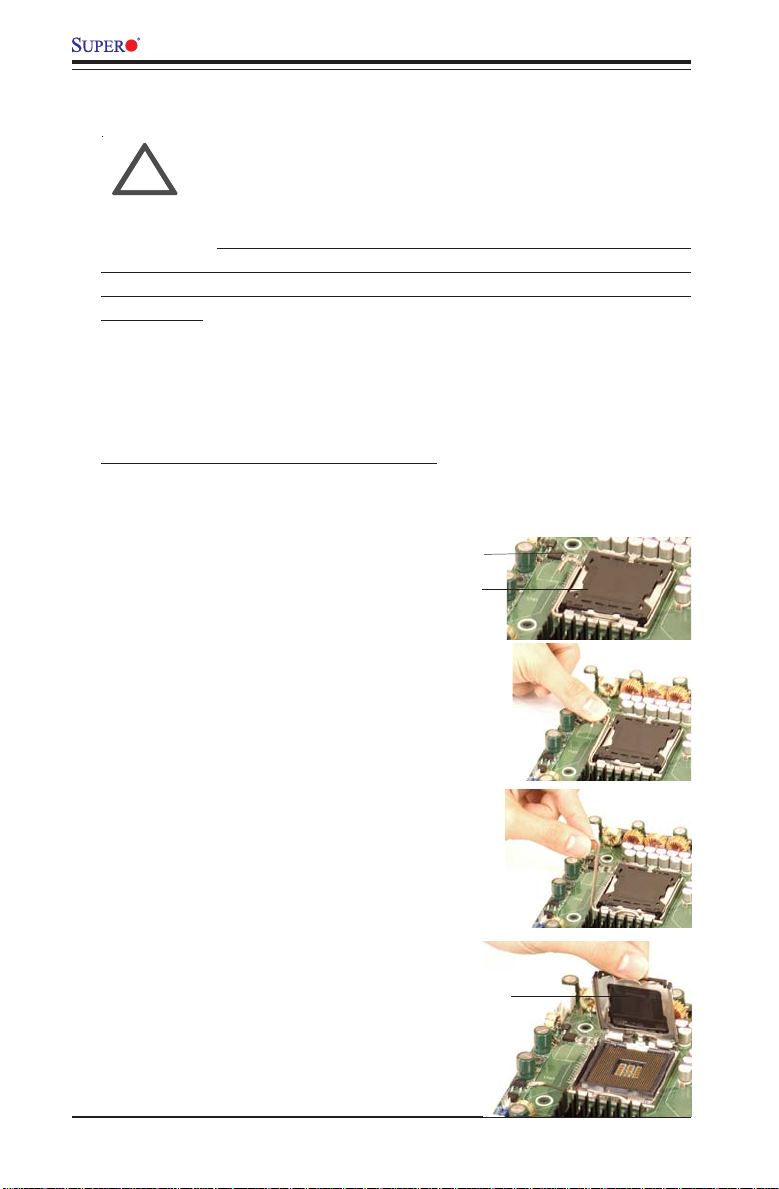
P8SC8/P8SCi User's Manual
2-2 LGA775 Processor and Heatsink Fan Installation
When handling the processor package, avoid placing
!
IMPORTANT: Always connect the power cord last and always remove it
before adding, removing or changing any hardware components. Make
sure that you install the processor into the CPU socket before you install the
CPU heatsink.
Installation of the LGA775 Processor
1. Press the socket lever to
release the load plate that covers
the CPU socket from its locking
position.
direct pressure on the label area of the fan.
New CPU Socket (w/
plastic cap on)
Socket Lever
Load Plate
2. Carefully lift the socket lever up
to open the load plate.
Load Plate
2-2
Page 23
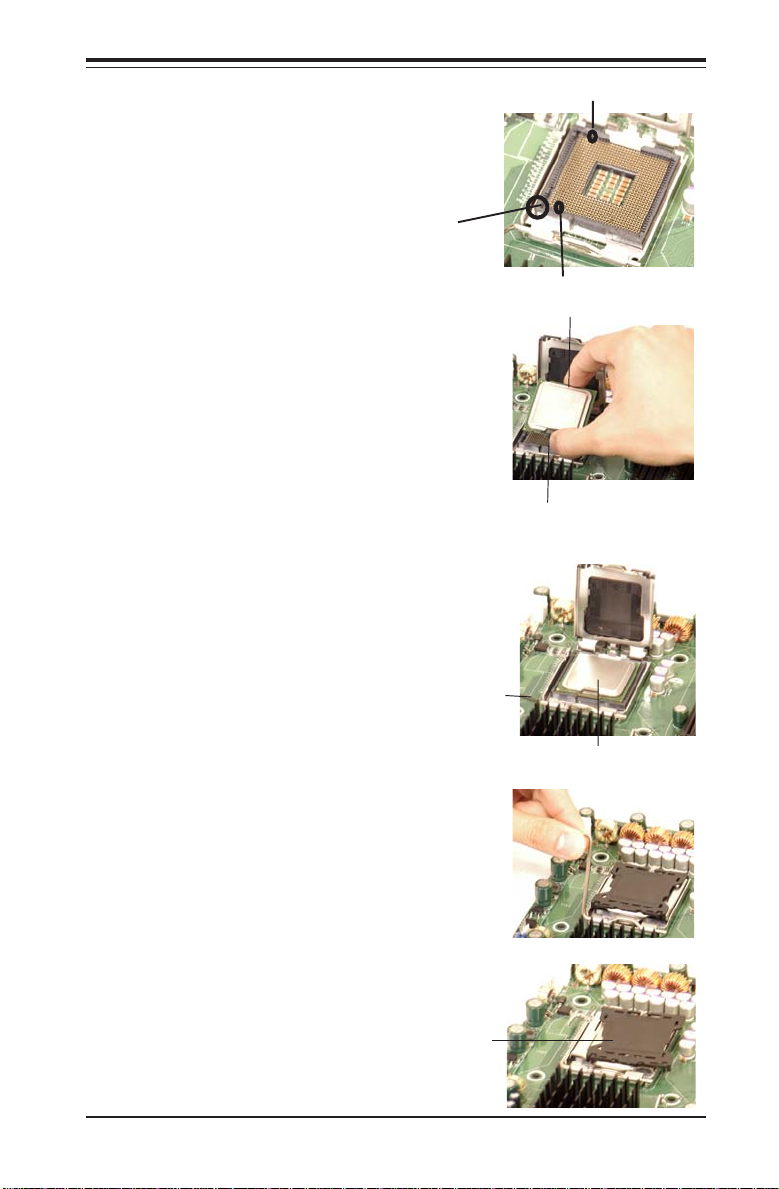
Chapter 2: Installation
3. Locate Pin 1 on the CPU socket.
(*Note: Pin 1 is the corner marked
with a triangle). Please note that the
North Key and the South Key are
located vertically in the CPU housing.
4. Position the motherboard in such a
way that Pin 1 of the CPU socket is
located at the left bottom of the CPU
housing.
5. Use your thumb and your index
finger to hold the CPU at the North
Center Edge and the South Center
Edge of the CPU.
6. Align Pin 1 of the CPU with Pin 1 of
the socket. Once aligned, carefully
lower the CPU straight down to the
socket. (**Do not drop the CPU on
the socket. Do not move the CPU
horizontally or vertically. Do not rub
the CPU against the surface of the
socket or against any pins of the
socket to avoid damage to the CPU
or the socket.)
7. With the CPU inside the socket,
inspect the four corners of the CPU to
make sure that the CPU is properly
installed.
Socket Lever
North Key
Pin 1
South Key
North Center Edge
South Center Edge
CPU in the CPU socket
8. Use your thumb to gently press the
lever down and lock it in the hook.
9. If the CPU is properly installed into
the socket, the plastic cap will be
automatically released from the load
plate when the lever is pushed into the
hook. Remove the plastic cap from the
motherboard.
Plastic cap is released
from the load plate if
the CPU is properly
installed.
2-3
Page 24
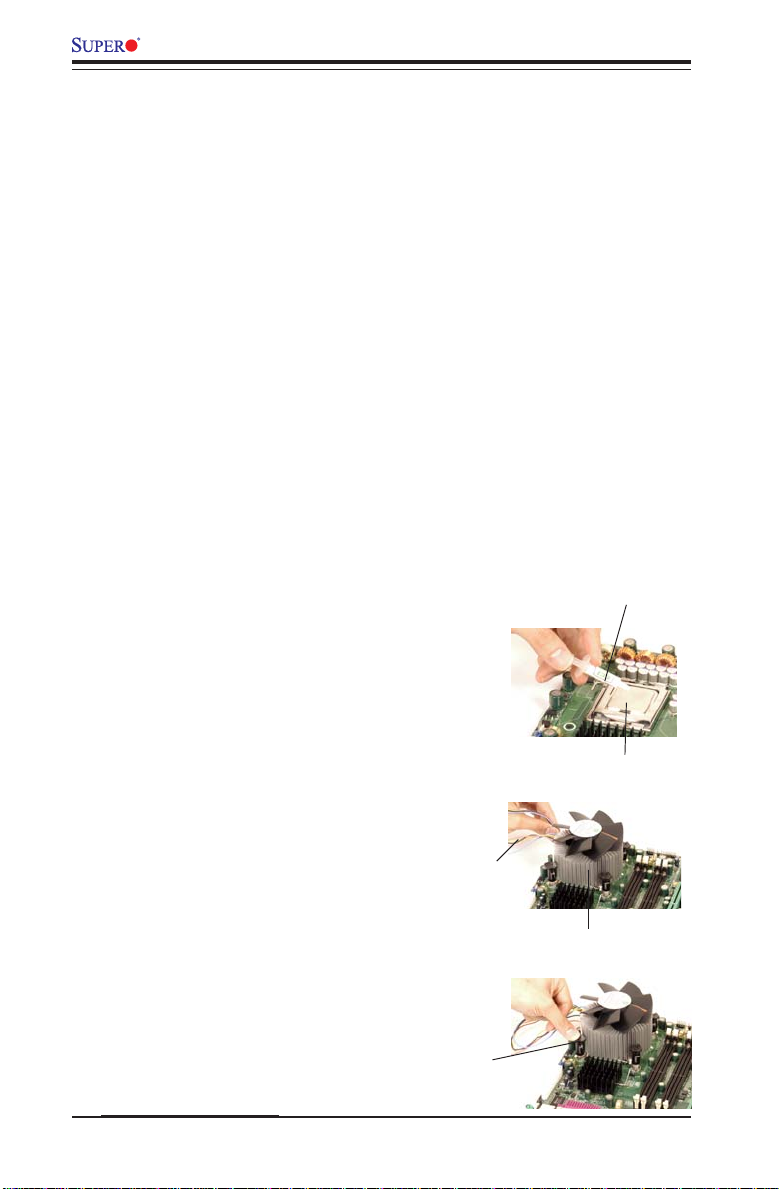
P8SC8/P8SCi User's Manual
Installation of the Heatsink
1. Locate the CPU Fan on the
motherboard. (Refer to the layout
on Page 1-4 for the CPU Fan
location.)
2. Position the heatsink in such a
way that the heatsink fan wires
are closest to the CPU fan and
are not interfered with other
components
3. Inspect the CPU Fan wires to
make sure that the wires are routed
through the bottom of the heatsink.
4. Remove the thin layer of the
protective film from the copper core
of the heatsink.
(*Warning: CPU overheat may occur
if the protective film is not removed
from the heatsink.)
5. Apply the proper amount of
thermal grease on the CPU. (*Note:
if your heatsink came with a
thermal pad, please ignore this
step.)
6. If necessary, rearrange the
wires to make sure that the wires
are not pinched between the
heatsink and the CPU. Also make
sure to keep clearance between the
fan wires and the fins of the
heatsink.
7. Align the four heatsink fasteners
with the mounting holes on the
motherboard. Gently push the
fasteners into the mounting holes
until you hear a "click".
2-4
Thermal Grease
CPU
Fan Wires
Heatsink Fins
Heatsink
Fastener
Page 25
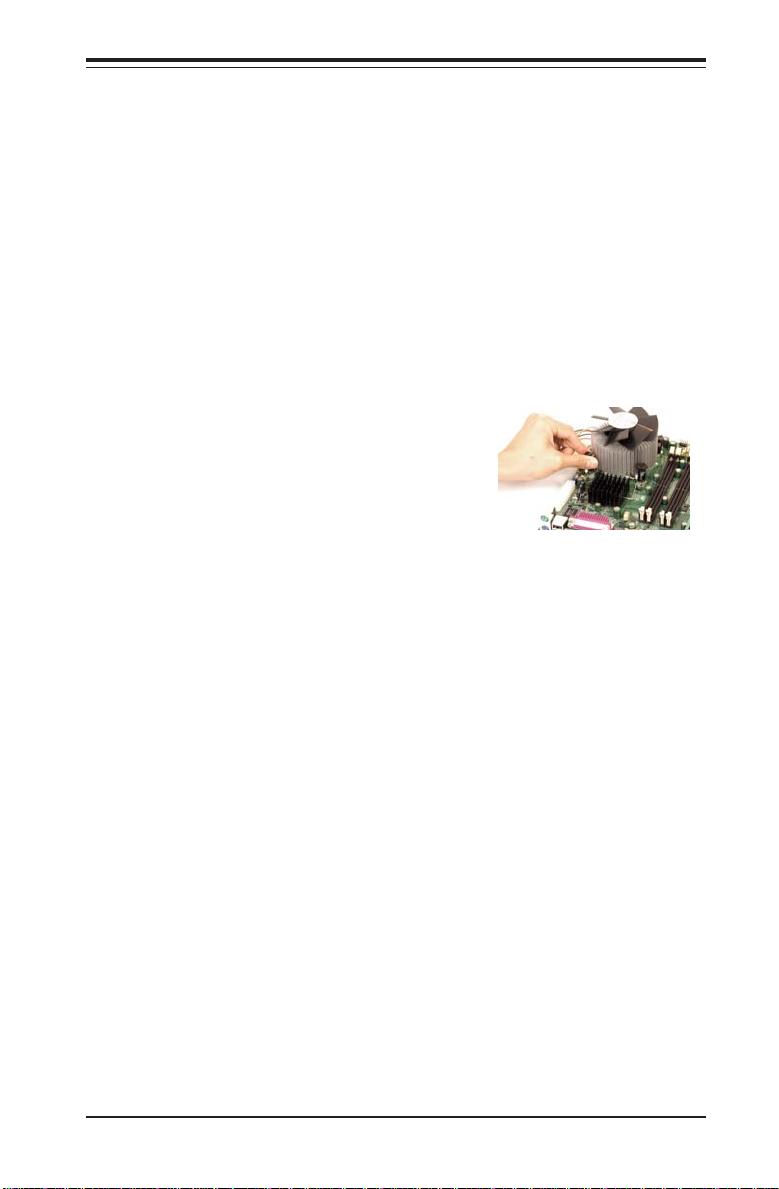
8. Repeat Step 6 to insert all four
heatsink fasteners into the mounting
holes.
9. Once all four fasteners are
securely inserted into the mounting
holes and the heatsink is properly
installed on the motherboard, connect
the heatsink fan wires to the CPU Fan
connector.
Heatsink Removal
1. Unplug the power cord from the
power supply.
2. Disconnect the heatsink fan wires
from the CPU fan header.
3. Use your finger tips to gently press
on the fastener cap and rotate counterclockwise to make a 1/4 (900) turn.
Chapter 2: Installation
4. Repeat Step 3 to loosen all fasteners
from the mounting holes.
5. With all fasteners loosened, remove
the heatsink from the CPU.
2-3 Mounting the Motherboard in the Chassis
All motherboards have standard mounting holes to fit different types of
chassis. Make sure that the locations of all the mounting holes for both the
motherboard and the chassis match. Although a chassis may have both
plastic and metal mounting fasteners, metal ones are highly recommended
because they ground the motherboard to the chassis. Make sure that the
metal standoffs click in or are screwed in tightly. Then, use a screwdriver
to secure the motherboard onto the motherboard tray. (*Note: some components are very close to the mounting holes, please take caution to prevent damage done to these components when installing the motherboard
into the chassis.)
2-5
Page 26
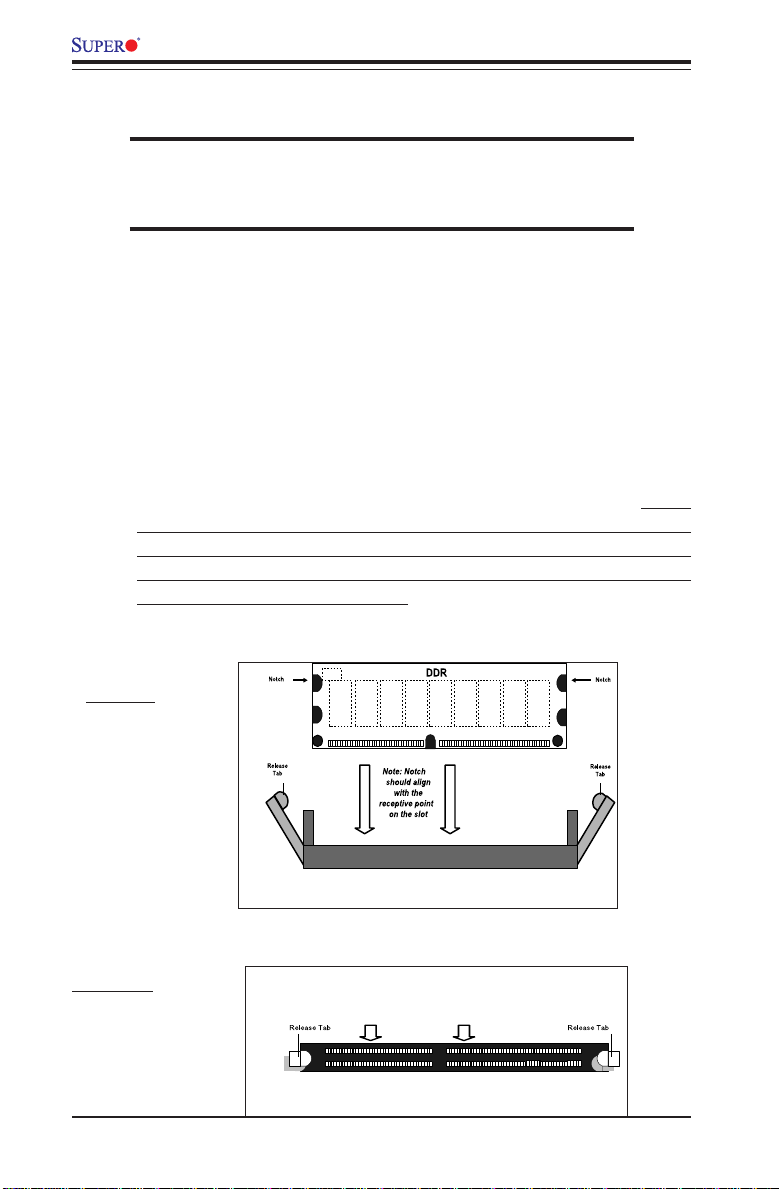
P8SC8/P8SCi User's Manual
2-4 Installing DDR2 Memory
CAUTION
Exercise extreme care when installing or removing memory
modules to prevent any possible damage.
Memory Module Installation (See Figure 2-2)
1. Insert each DDR2 memory module vertically into its slot. Pay attention
to the notch along the bottom of the module to prevent inserting the
module incorrectly. (See support information below.)
2. Gently press down on the memory module until it snaps into place.
Support
The P8SC8/P8SCi supports Dual channel, ECC/Non ECC, unbuffered
DDR2 533/ 400 SDRAM. Both interleaved and non-interleaved memory
are supported, so you may populate any number of DIMM slots. (Populating DIMM#1A, DIMM#2A, and/or DIMM#1B, DIMM#2B with memory
modules of the same size and of the same type will result in dual
channel, two-way interleaved memory which is faster than single
channel, non-interleaved memory.)
To Install:
Insert module
vertically and
press down
until it snaps
into place.
Pay attention
to the notch.
To Remove:
Use your thumbs
gently to push
each release tab
outward to
release the DIMM
from the slot.
Figure 2-2. DDRII Installation
II
DDRII Slot
(Top View)
2-6
Page 27
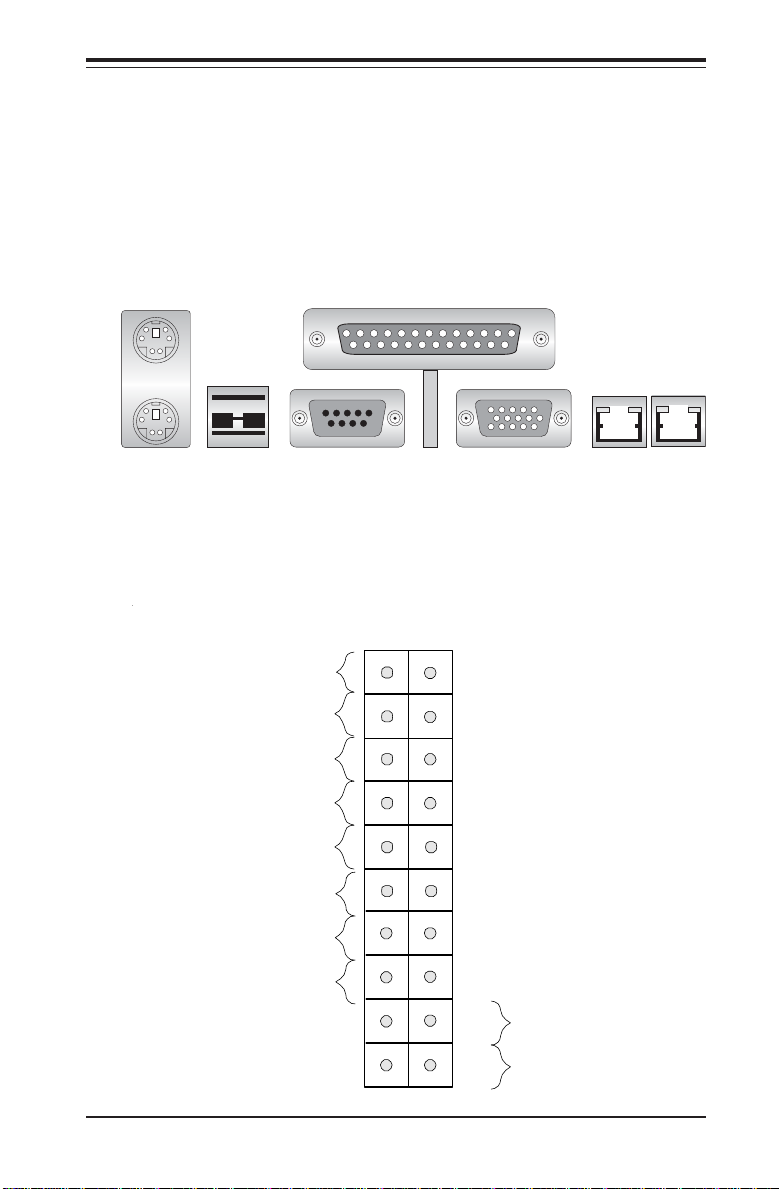
Chapter 2: Installation
O
2-5 I/O Port/Control Panel Connector Locations
The I/O ports are color coded in conformance with the PC99 specification to
make setting up your system easier. See Figure 2-3 below for the colors
and locations of the various IO ports.
Figure 2-3. I/O Port Locations and Definitions
Mouse (Green)
Keyboard
(Purple)
USB 0/1 Ports
Parallel Port (Burgundy)
COM1 Port
(Turquoise)
VGA Port
GLAN1 GLAN2
Front Control Panel
JF1 contains header pins for various front control panel connectors. See
Figure 2-4 for the pin definitions of the various connectors including the
speaker. Refer to Section 2-6 for details.
1920
Ground
X
Powe r On LED
IDE/SATA LED
NIC1 LED
NMI
X
Vcc
Vcc
Vcc
NIC2 LED
verheat/Fan Fail LED
X
Ground
3V Standby
2
Vcc
Vcc
X
Reset
Reset Button
Signal
1
Power Button
2-7
Page 28
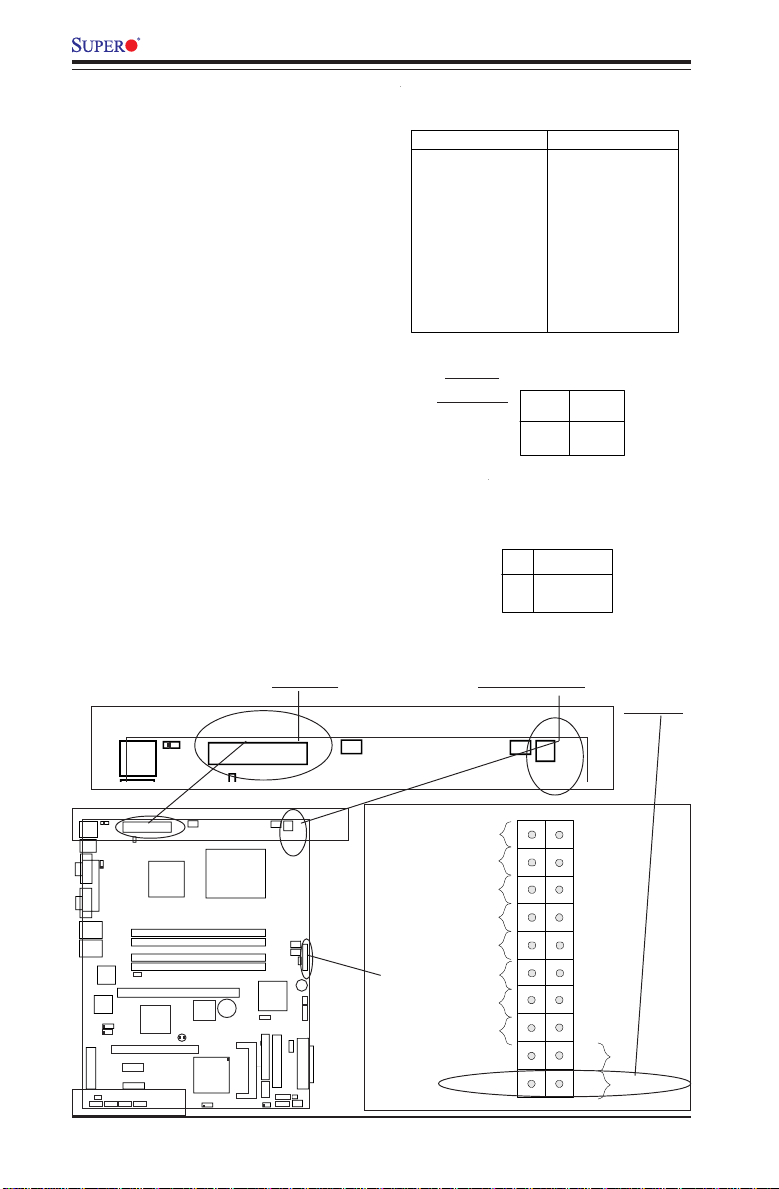
P8SC8/P8SCi User's Manual
n
O
n
2-6 Connecting Cables
Power Supply Connectors
The primary power supply connector (J1) on the P8SC8/P8SCi meets
the SSI (Superset ATX) 24-pin
specification. Refer to the table on
the right for the pin definitions of
the ATX 24-pin power connector.
You must also connect the 4-pin
(J2) processor power connector
to your power supply. Refer to
the table below right for the J2
(12V) connector.
PW_ON Connector
The PW_ON connector is located
on pins 1 and 2 of JF1.
ATX Power Supply 24-pin Connector
Pin Definitions (J1)
Pin Number Definition
13 +3.3V
14 -12V
15 COM
16 PS_ON#
17 COM
18 COM
19 COM
20 Res(NC)
21 +5V
22 +5V
23 +5V
24 COM
Required
Connection
Pin Number Definition
1 +3.3V
2 +3.3V
3 COM
4 +5V
5 COM
6 +5V
7 COM
8 PWR_OK
9 5VSB
10 +12V
11 +12V
12 +3.3V
+12V 4-pin
Connector
(J2)
Pins #
Definition
1 & 2
3 & 4
PW_ON
Pin Defini tions
(JF1)
Pin #
Definition
1
Signal
2
+3V Standby
Ground
+12 V
ATX PWR 12V 4-Pin PWR
PWR-On
JF1
J9
D
LE
JS
JSLED
SCSI Channel A
Fan5
Power On LED
IDE/SATA LED
NIC1 LED
NIC2 LED
verhe at/Fan Fail LED
2-8
Fan1
Ground
X
X
Ground
3V Standby
4-Pin
1920
NMI
X
Vcc
Vcc
Vcc
Vcc
Vcc
X
Reset
Reset Butto
Power Bu tto
Signal
1
2
KB/MS
1
S
/M
J
P
W
B
K
/1
0
B
S
U
1
M
rt
o
O
C
l P
lle
ra
a
P
A
G
V
1
N
A
L
G
2
N
A
L
G
A
L
G
R
T
C
A
L
G
R
T
C
J
P
L
1
J
P
L
2
SCSI Channel B
R
O
JW
3
A
T
A
A
S
S
A
N
N
L
T
K
E
1
B
S
U
P
J
L
2
A
1
A
PCI-Ex1
PCI-Ex1
A
T
A
S
in
P
4
-2
X
T
F
P
J
CopperRiver
NorthBridge
1
E
L
PCI-X 133/100 MHz
H
IC
outhB
S
PCI 33MHz
0
1
A
T
A
S
R
W
P
E7221
IM
D
IM
D
IM
D
DIMM 2B
6R
ridge
T
JB
M
M
M
1
J
B
T
JP
5
n
a
F
A
1
B
1
A
2
S
IO
B
1
SCSI CTRL
7902 W
1
A
attery
B
P
C
(LGA 775)
F
1
n
a
F
in
-P
4
R
W
P
U
an2
F
an3
F
JLED
uzzer
B
PXH-V
L
O
W
J5
IDE
Floppy
IPMI
2/3
B
S
U
COM2
1
JL
D
JW
Fan4
6/7
B
S
U
ATX-24 Pin PWR
JPWAKE1
Page 29
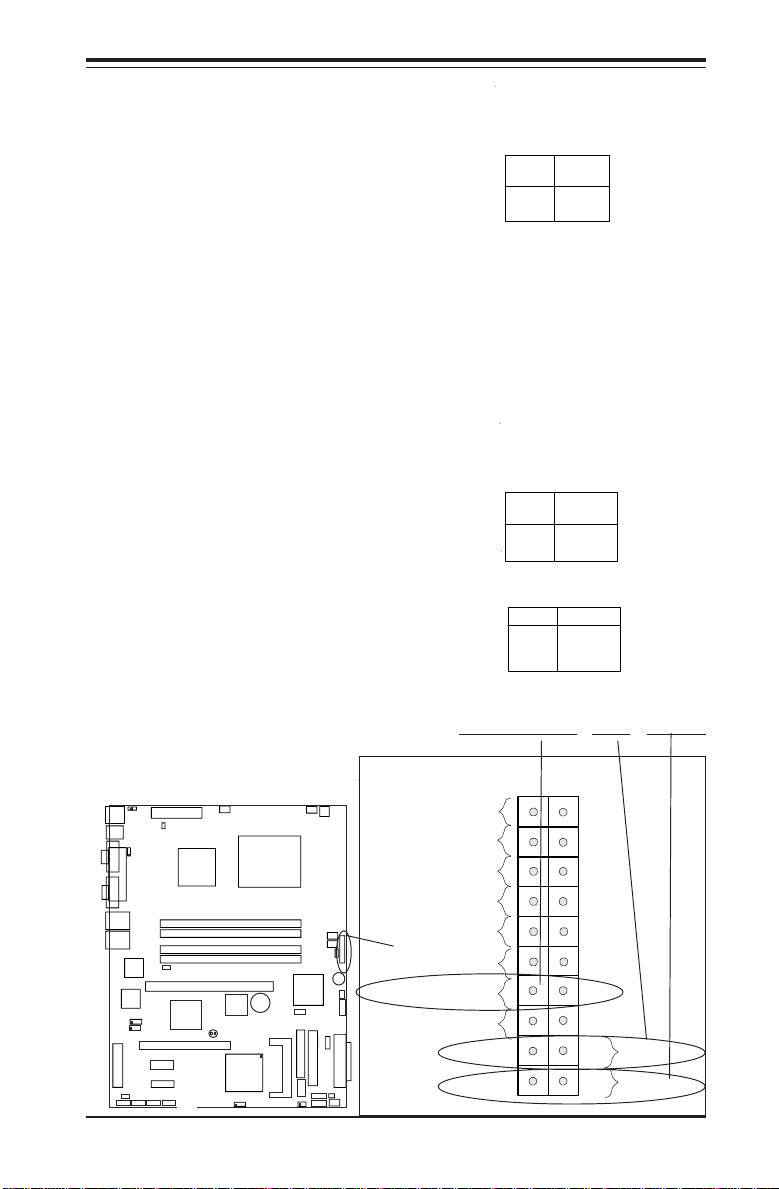
Chapter 2: Installation
n
O
n
Reset Connector
The reset connector is located on
pins 3 and 4 of JF1. This connector attaches to the reset switch on
the computer chassis. See the
table on the right for pin definitions.
Overheat/FanFail LED
Connect an LED to the OH/Fan Fail
connection on pins 7 and 8 of JF1
to provide advanced warning of
chassis overheating or system fan
failure. Refer to the table on the
right for pin definitions.
Reset Pin
Definitions
(JF1)
Pin
Number
Definition
3
Reset
4
Ground
Overheat (OH) LED
Pin Defini tions
(JF1)
Pin
Number
Definition
7
Vcc
8
GND
OH/Fan Fail LED
(JF1)
State
Message
Normal
Off
Overheat
Stay On
Fan Fail
Blink
PWR-OnResetOH/Fan Fail LED
1920
NMI
X
Vcc
Vcc
Vcc
Vcc
Vcc
X
Reset
Reset Butto
Power Butto
Signal
1
2
E7221
CopperRiver
NorthBridge
DIMM 1A
DIMM 1B
DIMM 2A
DIMM 2B
LE1
PCI-X 133/100 MHz
R
6
H
IC
e
g
rid
B
th
u
o
J
0
B
1
T
JBT1
J
Fan5
IO
B
SCSI CTRL
7902 W
1
A
P
Fan1
4-Pin
CPU
G
(L
PWR
)
5
7
7
A
Ground
X
Power On LED
IDE/SATA LED
2
n
a
F
1
3
n
a
F
F
J
D
E
L
J
r
e
z
z
u
B
PXH-V
9
J
verheat/Fan Fa il LED
D
ry
tte
a
B
S
J
D
E
E
L
L
S
S
J
J
L
O
W
5
l A
J
e
n
y
n
p
E
a
p
I
h
lo
ID
M
F
I C
IP
S
C
S
2
M
/3
2
B
S
U
O
C
1
L
J
D
W
Fan4
/7
6
B
S
U
NIC1 LED
NIC2 LED
X
Ground
3V Standby
2-9
ATX-24 Pin PWR
JPWAKE1
KB/MS
USB0/1
GLAN1
GLAN2
COM1
Parallel Port
VGA
GLAN
CTRL
GLAN
CTRL
JPL1
JPL2
SCSI Channel B
R
O
W
J
3
A
T
T
A
A
S
S
JPUSB1
2
A
PCI-Ex1
PCI-Ex1
A
S
1
A
T
JPF
S
PCI 33MHz
A
T
A
S
Page 30

P8SC8/P8SCi User's Manual
n
O
n
NIC1/NIC2 LED Indicators
The NIC (Network Interface Controller) LED connection for GLAN
port1 is located on pins 11 and 12
of JF1 and the LED connection for
GLAN Port2 is on Pins 9 and 10.
Attach the NIC LED cables to display network activity. Refer to the
table on the right for pin definitions.
*IDE/SATA (*See the note
below)
The IDE/SATA LED is located on
pins 13, 14 of JF1. This connects
to the hard drive LED to display all
IDE and SATA activities. See the
table on the right for pin definitions.
NIC2 LED Pin
Definitions
(JF1)
Pin
Number
Definition
9
Vcc
10
GND
NIC1 LED Pin
Definitions
(JF1)
Pin
Number
Definition
11
Vcc
12
GND
IDE
Pin Definitions (JF1)
Pin
Number
De fin itio n
13
14
+5V
HD Active
(*Note: This LED is for all IDE and SATA
devices)
NIC2 LED NIC1 LEDIDE/SATA LED
1920
NMI
X
Vcc
Vcc
Vcc
Vcc
Vcc
X
Reset
Reset Butto
Power Butto
Signal
1
2
JPF
E7221
CopperRiver
NorthBridge
DIMM 1A
DIMM 1B
DIMM 2A
DIMM 2B
LE1
PCI-X 133/100 MHz
R
6
H
IC
e
g
rid
B
th
u
o
J
0
B
1
T
JBT1
Fan5
SCSI CTRL
7902 W
1
A
P
J
Fan1
4-Pin
CPU
(L
PWR
)
5
7
7
A
G
Ground
X
Power On LED
IDE/SATA LED
2
n
a
F
1
3
n
a
F
F
J
D
E
L
J
r
e
z
z
u
B
PXH-V
9
J
verheat/Fan Fa il LED
D
ry
tte
a
B
S
IO
B
D
E
E
L
L
S
S
J
J
L
O
W
5
l A
J
e
n
y
n
p
E
a
p
I
h
lo
ID
M
F
I C
IP
S
C
S
2
M
/3
2
B
S
U
O
C
1
L
J
D
W
J
Fan4
/7
6
B
S
U
NIC1 LED
NIC2 LED
X
Ground
3V Standby
2-10
ATX-24 Pin PWR
JPWAKE1
KB/MS
USB0/1
JPUSB1
COM1
Parallel Port
VGA
GLAN1
GLAN2
GLAN
CTRL
GLAN
CTRL
S
JPL1
JPL2
PCI 33MHz
SCSI Channel B
R
O
W
J
3
A
T
A
A
S
S
PCI-Ex1
PCI-Ex1
2
A
T
1
A
A
T
T
A
A
S
S
Page 31

Power On_LED Connector
n
O
n
The Power LED connector is located on pins 15, 16 of JF1. (*Use
JLED for a 3-pin connector.) This
connection is used to provide LED
indication of power being supplied
to the system. See the table on
the right for pin definitions.
Chapter 2: Installation
Power_LED
Pin Definitions (JF1)
Pin
Number
Definition
15
16
+5V
Ground
NMI Button
The non-maskable interrupt button
header is located on pins 19 and
20 of JF1. Refer to the table on
NMI Button Pin
Definitions (JF1)
Pin
Number
19
20
Definition
Control
Ground
the right for pin definitions.
NMIPWR-On LED
1920
NMI
X
Vcc
Vcc
Vcc
Vcc
Vcc
X
Reset
Reset Butto
Power Butto
Signal
1
2
JPF
E7221
CopperRiver
NorthBridge
LE1
PCI-X 133/100 MHz
R
6
H
IC
e
g
rid
B
th
u
o
0
DIMM 1A
DIMM 1B
DIMM 2A
DIMM 2B
1
T
B
J
JBT1
P
J
Fan5
S
IO
B
SCSI CTRL
7902 W
1
A
Fan1
4-Pin
CPU
G
(L
PWR
)
5
7
7
A
Ground
X
Power On LED
IDE/SATA LED
2
n
a
F
1
3
n
a
F
F
J
D
E
L
J
r
e
z
z
u
B
PXH-V
9
J
verheat/Fan Fa il LED
D
ry
tte
a
B
J
D
E
E
L
L
S
S
J
J
L
O
W
5
l A
J
e
n
y
n
p
E
a
p
I
h
lo
ID
M
F
I C
IP
S
C
S
2
M
/3
2
B
S
U
O
C
1
L
J
D
W
Fan4
/7
6
B
S
U
NIC1 LED
NIC2 LED
X
Ground
3V Standby
2-11
ATX-24 Pin PWR
JPWAKE1
KB/MS
USB0/1
JPUSB1
COM1
Parallel Port
VGA
GLAN1
GLAN2
GLAN
CTRL
GLAN
CTRL
S
JPL1
JPL2
PCI 33MHz
SCSI Channel B
R
O
W
J
3
A
T
T
A
A
S
S
PCI-Ex1
PCI-Ex1
2
A
1
A
A
T
T
A
A
S
S
Page 32

P8SC8/P8SCi User's Manual
Serial Port Pin Definitions
Serial Ports
Two serial ports are included on
the motherboard: COM1 is a port
located beside the mouse/keyboard ports and COM2 is a header
located below the Floppy Drive.
See the table on the right for pin
definitions.
*NC indicates no connection.
Speaker Connector
The speaker connector is located
on J9 and allows you to choose
between using the internal or an
external speaker. For the internal
speaker, short Pins 3 and 4. To
use an external speaker, place the
speaker cable header on the
speaker connector. See the table
on the right for pin definitions.
ATX-24 Pin PWR
JPW
AKE1
COM1
KB/MS
USB0/1
COM1
Parallel Port
VGA
JPUSB1
JPF
CopperRiver
NorthBridge
E7221
Pin Number Definition
1 CD
2 RD
3 TD
4 DTR
5 Ground
Pin Number Definition
1 CD
2 RD
3 TD
4 DTR
5 Ground
Fan5
CPU
)
5
7
7
A
G
(L
(COM1)
Pin Number Definition
6 DSR
7 RTS
8 CTS
9 RI
Serial Port Pin Definitions
(COM2)
Pin Number Definition
6 DSR
7 RTS
8 CTS
9 RI
10 NC
Speaker: Pin Definition
Fucntion Pin Definition
Pins 1- 4
Pins 3, 4
Fan1
External Speaker
Internal Speaker
4-Pin
PWR
GLAN1
GLAN2
JPL1
JPL2
SCSI Channel B
W
J
T
A
S
GLAN
CTRL
GLAN
CTRL
R
O
3
A
T
A
S
2
A
S
PCI-Ex1
PCI-Ex1
1
A
T
A
S
PCI 33MHz
A
T
A
S
DIMM 1A
DIMM 1B
DIMM 2A
DIMM 2B
LE1
PCI-X 133/100 MHz
R
6
H
IC
e
g
rid
B
th
u
o
B
J
0
1
T
JBT1
SCSI CTRL
7902 W
A
P
J
IO
B
1
2-12
2
n
a
F
1
3
n
a
F
F
J
D
E
JL
r
e
z
z
u
B
PXH-V
ry
tte
a
B
S
L
O
W
IDE
Floppy
IPMI
/3
2
B
S
U
COM2
D
W
J
/7
6
B
S
U
9
J
D
D
E
E
L
L
S
J
JS
5
J
SCSI Channel A
1
L
J
Fan4
Speaker
COM2
Page 33

t
Fan Headers
3-pin Fan Header Pin
There are five fan headers (Fan 1
to Fan5) on the P8SC8/P8SCi.
See the table on the right for pin
definitions. These fan headers
support 3-pin fans. The fan speed
is controlled by Thermal Management under the Hardware Monitoring Section in the BIOS.
Chassis Intrusion
The Chassis Intrusion header is
located at JL1. See the board layout in Chapter 1 for the location of
JL1 and the table on the right for
pin definitions.
Chapter 2: Installation
Definitions
Pin
Number
1
2
3
*Caution: Fan headers use DC
power.
Chassis Intrusion
Pin Definitions (JL1)
Pin
Number
1
2
Definition
Ground (black)
+12V (red)
Tachometer
Definiti o n
Intrusion Inpu
Ground
KB/MS
USB0/1
GLAN1
GLAN2
JPW
AKE1
JPUSB1
COM1
Parallel Port
VGA
GLAN
CTRL
GLAN
CTRL
JPL1
JPL2
SCSI Channel B
R
O
W
J
3
2
A
A
T
T
A
A
S
S
ATX-24 Pin PWR
JPF
LE1
PCI-X 133/100 MHz
IC
u
o
S
PCI 33MHz
PCI-Ex1
PCI-Ex1
1
0
A
A
T
T
A
A
S
S
E7221
CopperRiver
NorthBridge
R
6
H
e
g
rid
B
th
Fan 5
DIMM 1A
DIMM 1B
DIMM 2A
DIMM 2B
1
T
B
J
JBT1
A
P
J
Fan5
S
IO
B
SCSI CTRL
7902 W
1
CPU
A
G
(L
ry
tte
a
B
Fan 1
Fan1
4-Pin
PWR
)
5
7
7
1
F
J
D
E
L
J
r
e
z
z
9
J
D
D
E
E
L
L
S
S
J
J
SCSI Channel A
1
L
Fan 2
Fan 3
Chassis Intrusion
Fan 4
2
n
a
F
3
n
a
F
u
B
PXH-V
L
O
W
5
J
IDE
Floppy
IPMI
/3
2
B
S
U
COM2
D
W
J
J
Fan4
/7
6
B
S
U
2-13
Page 34

P8SC8/P8SCi User's Manual
ATX PS/2 Keyboard and
PS/2 Mouse Ports
The ATX PS/2 keyboard and the
PS/2 mouse are located at J14.
See the table on the right for pin
definitions. (The mouse port is
above the keyboard port. See the
table on the right for pin definitions.)
Universal Serial Bus (USB)
There are two Universal Serial
Bus ports (USB O/1) located at
(J15) on the I/O panel and additional four USB ports are located
at (J10, J7) on the motherboard.
These ports, labeled USB 2/3 and
USB 6/7, can be used to provide
front side chassis access (cables
not included). See the tables on
the right for pin definitions.
Pin
Number
1
3
5
7
PS/2 Keyboard
and Mouse Port
Pin Definitions
(J14)
Pin
Number
Definition
1
Data
2
NC
3
Ground
4
VCC
5
Clock
6
NC
USB Pin Definition
J15 (USB 0/1)
Pin# Definition
1 +5V
2 P0-
3 P0+
4 Ground
J7(USB 6/7), J10 (USB2/3)
Definition
+5V
PO-
PO+
Ground
Pin
Number
2
4
6
8
10
Definition
+5V
POPO+
Ground
Ground
KB/Mouse
USB 0/1
S
/M
B
K
/1
0
B
S
U
GLAN2
GLAN1
JPWAKE1
1
M
rt
o
JPUSB1
O
C
l P
lle
ara
P
A
G
V
GLAN
CTRL
GLAN
CTRL
JPL1
JPL2
SCSI Channel B
JWOR
SATA2
SATA3
ATX-24 Pin PWR
JPF
LE1
PCI-X 133/100 MHz
ICH6R
SouthBridge
PCI 33MHz
PCI-Ex1
PCI-Ex1
SATA0
SATA1
E7221
CopperRiver
NorthBridge
DIMM 1A
DIMM 1B
DIMM 2A
DIMM 2B
JBT1
JBT1
JPA1
2-14
Fan5
BIOS
SCSI CTRL
7902 W
Battery
CPU
(LGA 775)
JWD
Fan1
4-Pin
PWR
Fan2
Fan3
JF1
D
E
L
J
Buzzer
PXH-V
J9
D
E
L
JSLED
Floppy
COM2
IDE
USB2/3
USB6/7
JS
J5
SCSI Channel A
JL1
Fan4
USB 2/3
USB 6/7
WOL
IPMI
Page 35

Chapter 2: Installation
s
Wake-On-Ring
The Wake-On-Ring header is located
at JWOR. This function allows your
computer to be "awakened" by an incoming call when in the suspend state.
See the table on the right for pin definitions. You must also have a WOR
card and cable to use WOR.
Wake-On-LAN
The Wake-On-LAN header(JWOL)
is designated WOL on the motherboard. See the table on the right
for pin definitions. You must enable the LAN Wake-Up setting in
BIOS to use this function. (You
must also have a LAN card with a
Wake-On-LAN connector and
cable to use this feature.)
S
/M
KB
B0/1
S
U
JPWAKE1
1
M
O
C
Parallel Port
A
G
V
JPUSB1
X
T
A
-24 P
JPF
R
W
in P
E7221
CopperRiver
NorthBridge
Fan5
Wake-On-Ring Pin Definition
Pin
Number
(JWOR)
1
2
Wake-On-LAN Pin
Definitions (JWOL)
Pin
Number
U
P
C
)
5
7
7
A
G
(L
1
2
3
Fan1
Definition
+5V Standby
Wake-up
4-P
P
Definition
Ground
Wake-up
Ground
in
R
W
WOR
1
N
LA
G
2
N
LA
G
G
C
G
C
JPL1
JPL2
SCSI Channel B
JWOR
SATA3
1A
M
IM
D
1B
M
IM
D
2A
M
IM
D
N
LA
L
TR
N
LA
L
TR
SATA2
PCI-Ex1
PCI-Ex1
SATA1
PCI 33MHz
SATA0
LE
PCI-X 133/100 MHz
ICH6R
SouthBridge
DIMM 2B
1
Battery
BIOS
JBT1
JBT1
SCSI CTRL
7902 W
JPA1
JWD
I
IPM
WOL
PXH-V
Floppy
2
M
USB2/3
CO
Fan2
Fan3
IDE
USB6/7
JF1
JLED
Buzzer
J9
JSLED
JSLED
J5
SCSI Channel A
JL1
Fan4
WOL
2-15
Page 36

P8SC8/P8SCi User's Manual
VGA Connector
A VGA connector (JG1) is
located next to the COM1 on the
IO backplane. Refer to the board
layout below for the location.
Giga-bit LAN (Ethernet)
Ports
There are two RJ45 Ethernet
(Gigabit LAN) ports located on
the IO backplane.
SMB Header
A System Management Bus
header is located at J5. Connect
the appropriate cable here to utilize SMB on your system.
VGA
GLAN1
GLAN2
S
/M
B
K
0/1
B
S
U
GLAN2
1
M
O
C
A
G
V
GLAN1
JPL1
JPL2
SATA3
JPWAKE1
ort
JPUSB1
arallel P
P
GLAN
CTRL
GLAN
CTRL
SCSI Channel B
JWOR
SATA2
ATX-24 Pin PW
PCI-Ex1
PCI-Ex1
SATA1
R
JPF
E7221
CopperRiver
NorthBridge
LE1
PCI-X 133/100 MHz
ICH6R
SouthBridge
PCI 33MHz
SATA0
DIMM 1A
DIMM 1B
DIMM 2A
DIMM 2B
JBT1
JBT1
JPA1
Fan5
Battery
BIOS
SCSI CTRL
7902 W
CPU
(L
G
Number
7
A
Pin
)
75
SMB Header
Pin Definitions (J5)
PXH-V
WOL
Floppy
COM2
Definition
Ground
No Connection
4-Pin
PW
Fan2
Fan3
Buzzer
J5
IDE
USB2/3
USB6/7
1
2
3
4
JWD
Fan1
IPMI
Data
Clock
R
JF1
JLED
J9
JSLED
JSLED
SCSI Channel A
JL1
Fan4
SMB
2-16
Page 37

Chapter 2: Installation
SATA LED
The SATA LED header is located on
JSLED. This header will display all
SATA activities. See the table on
the right for pin definitions.
Power LED
The Power LED header is located
on JLED. This header provides LED
indication of power being supplied
to the system. See the table on the
right for pin definitions.
Fan2
Fan3
JF1
SATA LED
Pin Definitions
(JSLED)
Pin
Number
1
2
3
4
5
Pin Definitions
Pin
Number
1
2
3
Definition
HD Act
HD Act
HD Act
HD Act
NC
JLED
Definition
+5V
Key
Ground
PWR LED
KB/MS
USB0/1
GLAN1
GLAN2
JPWAKE1
COM1
Parallel Port
VGA
GLAN
CTRL
GLAN
CTRL
JPL1
JPL2
SCSI Channel B
R
O
W
J
3
A
T
T
A
A
S
S
ATX-24 Pin PWR
JPUSB1
PCI-Ex1
PCI-Ex1
2
A
T
A
S
JPF
LE1
PCI-X 133/100 MHz
IC
u
o
S
PCI 33MHz
0
1
A
A
T
A
S
E7221
CopperRiver
NorthBridge
R
6
H
rid
B
th
JLED
H-V
Buzzer
J9
SATA LED
Fan5
Fan1
4-Pin
CPU
G
(L
PWR
)
5
7
7
A
JSLED
JSLED
J5
DIMM 1A
DIMM 1B
DIMM 2A
DIMM 2B
tte
a
B
S
IO
B
e
g
1
T
B
J
JBT1
SCSI CTRL
7902 W
1
A
P
J
2
n
a
F
1
3
n
a
F
F
J
D
E
L
J
r
e
z
z
u
B
PXH-V
9
J
D
ry
D
E
E
L
L
S
S
J
J
L
O
W
5
l A
J
e
n
y
n
p
E
a
p
I
h
lo
ID
M
F
I C
IP
S
C
S
2
M
/3
2
B
S
U
O
C
1
L
J
D
W
J
Fan4
/7
6
B
S
U
IDE
USB2/3
USB6/7
SCSI Channel A
JL1
Fan4
2-17
Page 38

P8SC8/P8SCi User's Manual
K
B
/M
S
U
S
B
0
/1
C
O
M
1
V
G
A
P
a
ra
lle
l P
o
rt
J
P
U
S
B
1
A
TX
-24 P
in P
W
R
J
P
F
J
P
W
A
K
E
1
4-P
in
PW
R
C
P
U
CopperRiver
NorthBridge
G
LA
N
1
G
LA
N
2
D
IM
M
1A
D
IM
M
1B
D
IM
M
2A
DIMM 2B
G
LA
N
C
TR
L
G
LA
N
C
TR
L
J
P
L
1
J
P
L
2
PCI-X 133/100 MHz
PCI-Ex1
(L
G
A
7
7
5
)
SCSI CTRL
7902 W
S
C
S
I C
hannel A
SCSI Channel B
JWD
USB6/7
BIOS
JL1
ID
E
Floppy
J5
JBT1
JF1
J
L
E
D
Fan3
Fan2
JSLED
Fan1
Fan5
Fan4
ICH6R
SouthBridge
PXH-V
PCI 33MHz
Battery
PCI-Ex1
SATA3
SATA2
SATA1
SATA0
JWOR
JPA1
IP
M
I
C
O
M
2
USB2/3
Buzzer
WOL
J
B
T
1
J9
J
S
L
E
D
LE1
E7221
t
2-7 Jumper Settings
Explanation of
Jumpers
To modify the operation of the
motherboard, jumpers can be
used to choose between optional
settings. Jumpers create shorts
between two pins to change the
function of the connector. Pin 1 is
identified with a square solder pad
on the printed circuit board. See
the motherboard layout pages for
jumper locations.
Note: On a two-pin jumper,
"Closed" means the jumper is on
both pins and "Open" means the
jumper is either on only one pin or
completely removed.
CMOS Clear
Connector
Pins
Jumper
Cap
Setting
3 2 1
3 2 1
Pin 1-2 short
JBT1 is not actually a jumper but
consists of two contact pads. To
clear the contents of CMOS, short
these pads together by touching
them both with a metal conductor
such as the head of a small
screwdriver. JBT1 is located near
the SATA header on the P8SC8/
P8SCi. Note: for ATX
power supplies, you must completely shut down the system and
remove the AC power cord before
clearing CMOS.
Clear
CMOS
CTRL
BIOS
Ba
ICH6R
JPL1
JPL2
B
SouthBridge
PCI 33MHz
2-18
JBT1
JBT1
Page 39

Chapter 2: Installation
v
USB Wake-Up
Use JPUSB1 to enable or disable
USB Wake-Up, which allows you
to wakeup the system by depressing a key on the keyboard or
by clicking the mouse when either
is connected to the USB1 or USB2
port. This jumper is used together
with the USB Wake-Up function in
BIOS. Enable both the jumper and
the BIOS setting to allow the system to be woken up. See the table
on the right for jumper settings.
Keyboard Wake-Up
The JPWAKE1 jumper is used together with the Keyboard WakeUp function in BIOS. Enable both
the jumper and the BIOS setting to
allow the system to be woken up
by depressing a key on the keyboard. See the table on the right
for jumper settings. Your power
supply must meet ATX specification 2.01 or higher and supply 720
mA of standby power to use this
feature.
S
/M
B
K
/1
0
B
S
U
G
G
J
P
1
M
rt
o
O
C
l P
lle
ra
a
P
A
G
V
1
N
LA
2
N
LA
LA
G
T
C
LA
G
T
C
J
P
L
1
J
P
L
2
SCSI Channel B
JWOR
SATA3
TX
A
W
A
K
E
1
1
B
S
U
P
J
N
L
R
N
L
R
PCI 33MHz
PCI-Ex1
PCI-Ex1
SATA2
SATA1
SATA0
W
in P
-24 P
F
P
J
E7221
CopperRiver
NorthBridge
1
LE
PCI-X 133/100 MHz
ICH6R
SouthBridge
Fan5
R
IM
D
IM
D
IM
D
DIMM 2B
JBT1
J
1A
M
1B
M
2A
M
B
T
1
SCSI CTRL
7902 W
JPA1
Fan1
in
4-P
R
W
P
U
P
C
)
5
7
7
A
G
(L
Fan2
Fan3
JF1
D
E
L
J
Buzzer
PXH-V
J9
Battery
BIOS
D
E
L
S
JSLED
J
WOL
J5
E
I
hannel A
ID
Floppy
I C
IPM
S
SC
2
M
USB2/3
O
C
JL1
JWD
Fan4
USB6/7
KB/MS
USB0/1
COM1
GA
USB Wake-Up
Jumper Settings
(JPUSB1)
Jumper
Position
1-2
2-3
Keyboard Wake-Up
Jumper Settings
Jumper
Position
1-2
2-3
JPWAKE1
ATX-24 Pin PWR
JPUSB1
Parallel Port
Definition
Enabled
Disabled
(JPWAKE1)
Definition
Enabled
Disabled
JWAKE1JPUSB1
JPF
E7221
CopperRi
NorthBrid
2-19
Page 40

P8SC8/P8SCi User's Manual
)
Gigabit LAN Enable
There are two Giga-bit Controllers
located on the motherboard. Each
GLAN Controller can be enabled
via a jumper. Close Pins 1 & 2 of
JPL1 to enable the function of
GLAN Controller 1, and close Pins
1 & 2 of JPL2 to enable the function of GLAN Controller 2 . See the
table on the right for pin definitions.
ATX-24 Pin PW
JPWAKE1
KB/MS
USB0/1
COM1
Parallel Port
VGA
JPUSB1
JPF
CopperRiver
NorthBridge
E7221
GLAN Enable(JPL1, JPL2
Pin#
Definitions
1-2
Enable
2-3
Disable
Fan5
R
(LG
CPU
A 775)
Fan1
4-Pin
PW
R
GLAN1 Enable
GLAN2 Enable
GLAN1
GLAN2
GLAN
CTRL
GLAN
CTRL
JPL1
JPL2
SCSI Channel B
W
J
3
A
T
A
S
DIMM 1A
DIMM 1B
DIMM 2A
DIMM 2B
LE1
PCI-X 133/100 MHz
ry
tte
a
B
S
IO
R
6
H
IC
rid
B
th
u
o
S
B
e
g
1
T
B
J
JBT1
PCI 33MHz
PCI-Ex1
PCI-Ex1
R
O
2
A
T
A
S
1
0
A
A
T
T
A
A
S
S
SCSI CTRL
7902 W
1
A
P
J
J
2
n
a
F
1
3
n
a
F
F
J
JLED
r
e
z
z
u
B
PXH-V
L
O
W
I
Floppy
IPM
2
OM
C
D
W
U
IDE
S
S
U
/3
2
B
/7
6
B
9
J
D
E
L
S
J
JSLED
5
J
SCSI Channel A
1
L
J
Fan4
2-20
Page 41

Chapter 2: Installation
Force-Power-On Enable/
Disable
Jumper JPF allows you to enable or
disable the function of ForcePower-On. If enabled, the power
will always stay on automatically.
If this function disabled, the user
needs to press the power button to
power on the system.
SCSI Enable/Disable
(*P8SC8 only)
The SCSI Enable/Disable jumper at
JPA1 allows you to enable or disable the onboard SCSI. The normal (default) position is on pins 12 to enable SCSI. See the table on
the right for jumper settings.
ATX-24 Pin PW
JPWAKE1
Force PWR- On
KB/MS
USB0/1
COM1
Parallel Port
VGA
JPUSB1
JPF
E7221
CopperRiver
NorthBridge
Force Power On
(JPF)
Jumper
Position
Open
Closed
Fan5
R
CPU
A 775)
(LG
Definition
Normal
Force On
SCSI Enable/Disable
Jumper Settings
(JPA1)
Jumper
Position
Pins 1-2
Pins 2-3
Fan1
Definition
Enabled
Disabled
4-Pin
R
PW
SCSI Enable
GLAN1
GLAN2
GLAN
CTRL
GLAN
CTRL
JPL1
JPL2
SCSI Channel B
O
W
J
3
A
T
A
S
DIMM 1A
DIMM 1B
DIMM 2A
LE1
PCI-X 133/100 MHz
S
PCI 33MHz
PCI-Ex1
PCI-Ex1
R
2
A
T
A
S
1
0
A
A
T
T
A
A
S
S
DIMM 2B
ry
tte
a
B
S
IO
R
6
H
IC
rid
B
th
u
o
B
e
g
1
T
B
J
JBT1
SCSI CTRL
7902 W
1
A
P
J
J
2
n
a
F
1
3
n
a
F
F
J
JLED
r
e
z
z
u
B
PXH-V
L
O
W
I
Floppy
IPM
2
M
O
C
D
W
U
U
IDE
B
S
B
S
5
J
/3
2
/7
6
9
J
D
E
L
S
J
JSLED
SCSI Channel A
1
L
J
Fan4
2-21
Page 42

P8SC8/P8SCi User's Manual
Watch Dog Enable/Disable
JWD enables the Watch Dog function. Watch Dog is a system monitor that can reboot the system
when a software application is
"hung up". Pins 1-2 will cause WD
to reset the system if an application is "hung up". Pins 2-3 will
generate a non-maskable interrupt
signal for the application that is
"hung up". See the table on the
right for jumper settings. Watch
Dog can also be enabled via BIOS.
(*Note, when enabled, the user
needs to write his own application
software in order to disable the
Watch Dog Timer.)
Watch D og
Jumper Settings (JWD)
Jumper
Position
Pins 1-2
Pins 2-3
Open
Definition
WD to Reset
WD to NMI
Disabled
KB/MS
USB0/1
GLAN1
GLAN2
COM1
VGA
JP
JPL2
SATA3
JPW
A
KE
1
SB1
JPU
Parallel Port
GLAN
CTRL
GLAN
CTRL
L1
SCSI Channel B
JWOR
SATA2
SATA1
ATX-24 Pin PWR
JPF
CopperRiver
NorthBridge
LE1
PCI-X 133/100 MHz
ICH6R
SouthBridge
PCI 33MHz
PCI-Ex1
PCI-Ex1
SATA0
E7221
DIMM 1A
DIMM 1B
DIMM 2A
DIMM 2B
JBT1
JBT1
JPA1
Fan5
Battery
BIOS
SCSI CTRL
7902 W
2-22
CPU
(LGA 775)
JWD
Fan1
IPMI
WOL
PXH-V
Floppy
USB2/3
COM2
Fan2
Fan3
IDE
USB6/7
4-Pin
PWR
Buzzer
J5
JL1
Fan4
D
E
JL
JF1
J9
D
E
L
JSLED
JS
WD
SCSI Channel A
Page 43

Chapter 2: Installation
KB/MS
USB0/1
COM1
VGA
Parallel Port
JP
U
SB
1
A
T
X
-24 P
in P
W
R
JPF
JPW
AKE1
4-P
in
P
W
R
C
P
U
CopperRiver
NorthBridge
G
LA
N
1
G
L
A
N
2
D
IM
M
1
A
D
IM
M
1B
D
IM
M
2A
DIMM 2B
G
L
A
N
C
T
R
L
G
L
A
N
C
T
R
L
JPL1
JPL2
PCI-X 133/100 MHz
PCI-Ex1
(LGA 775)
SCSI CTRL
7902 W
SC
SI C
hannel A
SCSI Channel B
JW
D
U
S
B
6
/7
B
IO
S
JL
1
ID
E
Floppy
J
5
JB
T
1
JF
1
JLE
D
F
a
n
3
F
a
n
2
JS
L
E
D
F
an1
F
an5
Fan4
IC
H
6
R
S
o
u
th
B
rid
g
e
PXH-V
PCI 33MHz
B
a
tte
ry
PCI-Ex1
S
A
T
A
3
S
A
T
A
2
S
A
T
A
1
S
A
T
A
0
JW
O
R
J
P
A
1
IPM
I
C
O
M
2
U
S
B
2
/3
B
u
zze
r
W
O
L
JBT1
J
9
JS
LED
L
E
1
E7221
2-8 Onboard Indicators
GLAN LEDs
The Gigabit Ethernet LAN port (located beside the COM2 port) has
two LEDs on the back of the connectors. The yellow LED indicates
activity while the other LED may be
green, orange or off to indicate
the speed of the connection. See
the table at right for the functions
associated with the second LED.
Left
(Back Panel View)
1 Gb LAN Left LED
Indicator (Speed LED)
LED
Color
Off
No Connection
Green
10/100 MHz
Amber
1 Gb LAN Right LED
Indicator(Activity LED)
LED
Definition
Color
Amber
Blinking
10/100MHz/
Right
Definition
1 GHz
1GHz
GLAN1
GLAN2
2-23
Page 44

P8SC8/P8SCi User's Manual
-
W
p
h
2
2-9 Parallel Port, Floppy Drive, Hard Drive, and SCSI
Connections
Use the following information to connect the floppy and hard disk drive
cables.
• The floppy disk drive cable has seven twisted wires.
• A red mark on a wire typically designates the location of pin 1.
• A single floppy disk drive ribbon cable has 34 wires and two connectors
to provide for two floppy disk drives. The connector with twisted wires
always connects to drive A, and the connector that does not have
twisted wires always connects to drive B.
• The 80-wire ATA100/66 IDE hard disk drive cable that came with your
system has two connectors to support two drives. This special cable
should be used to take advantage of the speed this new technology
offers. The blue connector connects to the onboard IDE connector interface and the other connector(s) to your hard drive(s). Consult the documentation that came with your disk drive for details on actual jumper
locations and settings for the hard disk drive.
Parallel (Printer) Port Pin Definitions
Parallel Port
Connector
The parallel port is located
next to the USB 0/1 Ports.
Refer to Figure 2-3 for location. See the table on the
right for pin definitions.
Pin Number Function
1 Strobe 3 Data Bit 0
5 Data Bit 1
7 Data Bit 2
9 Data Bit 3
11 Data Bit 4
13 Data Bit 5
15 Data Bit 6
17 Data Bit 7
19 ACK
21 BUSY
23 PE
25 SLCT
Pin Number Function
2 Auto Feed
4 Error 6 Init 8 SLCT IN 10 GND
12 GND
14 GND
16 GND
18 GND
20 GND
22 GND
24 GND
26 NC
Printer
KB/MS
USB0/1
LAN
G
LAN
G
JPWAKE1
COM1
Parallel Port
VGA
1
2
SB1
JPU
TX-24 P
A
JPF
in P
E7
Cop
Nort
2-24
S
/M
B
K
/1
0
B
S
U
1
M
O
C
A
G
V
A
L
G
A
L
G
JPL1
JPL2
SATA3
JPWAKE1
rt
o
l P
lle
ra
a
P
1
N
2
N
N
A
L
G
L
R
T
C
N
A
L
G
L
R
T
C
SCSI Channel B
JWOR
SATA2
JPUSB1
SATA1
PCI-Ex1
PCI-Ex1
T
A
P
in
P
4
-2
X
JPF
E7221
CopperRiver
NorthBridge
1
E
L
PCI-X 133/100 MHz
ICH6R
SouthBridge
PCI 33MHz
SATA0
5
n
a
F
R
W
1
M
IM
D
1
M
IM
D
2
M
IM
D
DIMM 2B
JBT1
JBT1
JPA1
A
B
A
BIOS
SCSI CTRL
7902 W
1
n
a
F
in
-P
4
R
W
P
U
P
C
(LGA 775)
Fan2
Fan3
JF1
JLED
Buzzer
PXH-V
Battery
J9
JSLED
JSLED
WOL
l A
J5
e
y
nn
p
E
a
I
h
lop
ID
M
F
I C
IP
S
C
S
2
M
USB2/3
O
C
JL1
JWD
Fan4
USB6/7
Page 45

Chapter 2: Installation
Floppy Connector
The floppy connector is located
between the IDE slot and the IPMI
Socket. Refer to Figure 2-3 for
location. See the table on the
right for pin definitions.
IDE Connector
There are no jumpers to configure the onboard IDE interfaces
Pins 3, 5 of JF1. Refer to Figure 2-3 for location. See the
table on the left for pin definitions.Note: You must use the
ATA100/66 cable included with
your system to benefit from the
ATA100/66 technology.
Floppy Connector Pin Definitions (J16)
Pin Number Function
1 GND
3 GND
5 Key
7 GND
9 GND
11 GND
13 GND
15 GND
17 GND
19 GND
21 GND
23 GND
25 GND
27 GND
29 GND
31 GND
33 GND
IDE Connector Pin Definitions
Pin Number Function
1 Reset IDE
3 Host Data 7
5 Host Data 6
7 Host Data 5
9 Host Data 4
11 Host Data 3
13 Host Data 2
15 Host Data 1
17 Host Data 0
19 GND
21 DRQ3
23 I/O Write 25 I/O Read 27 IOCHRDY
29 DACK3 31 IRQ14
33 Addr 1
35 Addr 0
37 Chip Select 0
39 Activity
Pin Number Function
2 FDHDIN
4 Reserved
6 FDEDIN
8 Index 10 Motor Enable
12 Drive Select B 14 Drive Select A 16 Motor Enable
18 DIR 20 STEP 22 Write Data 24 Write Gate 26 Track 00 28 Write Protect 30 Read Data 32 Side 1 Select 34 Diskette
Pin Number Function
2 GND
4 Host Data 8
6 Host Data 9
8 Host Data 10
10 Host Data 11
12 Host Data 12
14 Host Data 13
16 Host Data 14
18 Host Data 15
20 Key
22 GND
24 GND
26 GND
28 BALE
30 GND
32 IOCS16 34 GND
36 Addr 2
38 Chip Select 1 40 GND
S
/M
Floppy
IDE
J5
IDE
L
IPMI
Floppy
B
K
0/1
B
S
U
G
G
SCSI Channel A
USB2/3
COM2
JWD
USB6/7
JL1
Fan4
J
P
1
M
ort
O
C
arallel P
P
A
G
V
1
N
A
L
2
N
A
L
L
G
T
C
L
G
T
C
J
P
L
1
J
P
L
2
SCSI Channel B
O
JW
3
TA
A
S
P
4
-2
X
T
A
W
A
K
E
1
F
P
J
1
B
S
U
P
J
N
A
1
E
L
L
R
PCI-X 133/100 MHz
N
A
L
R
IC
outh
S
PCI 33MHz
PCI-Ex1
PCI-Ex1
R
2
A
T
A
S
0
1
TA
TA
A
A
S
S
W
P
in
E7221
CopperRiver
NorthBridge
6R
H
ridge
B
5
n
a
F
R
A
1
M
IM
D
B
1
M
IM
D
A
2
M
IM
D
DIMM 2B
IO
B
T1
JB
J
B
T
1
SCSI CTRL
7902 W
1
A
JP
1
n
a
F
in
-P
4
R
W
P
U
P
C
(LGA 775)
an2
F
1
Fan3
JF
JLED
uzzer
B
PXH-V
attery
B
S
J9
LED
JS
JSLED
L
O
W
J5
IDE
Floppy
IPMI
SCSI Channel A
2/3
B
S
U
COM2
1
JL
D
JW
Fan4
/7
6
B
S
U
2-25
Page 46

P8SC8/P8SCi User's Manual
Ultra320 SCSI
Connectors
(*P8SC8 only)
Refer to the table
below for the pin
definitions of the
Ultra320 SCSI
connectors located
at JA1, and JA2.
(*Please refer to
Appendix C for software
installation.)
68-pin Ultra320 SCSI Connectors (JA1 and JA2)
Connector
Contact
Number
1
2
3
4
5
6
7
8
9
10
11
12
13
14
15
16
17
18
19
20
21
22
23
24
25
26
27
28
29
30
31
32
33
34
Signal Names
+DB(12)
+DB(13)
+DB(14)
+DB(15)
+DB(P1)
+DB(0)
+DB(1)
+DB(2)
+DB(3)
+DB(4)
+DB(5)
+DB(6)
+DB(7)
+DB(P)
GROUND
DIFFSENS
TERMPWR
TERMPWR
RESERVED
GROUND
+ATN
GROUND
+BSY
+ACK
+RST
+MSG
+SEL
+C/D
+REQ
+I/O
+DB(8)
+DB(9)
+DB(10)
+DB(11)
Connector
Number
Contact
35
36
37
38
39
40
41
42
43
44
45
46
47
48
49
50
51
52
53
54
55
56
57
58
59
60
61
62
63
64
65
66
67
68
Signal Names
-DB(12 )
-DB(13 )
-DB(14 )
-DB(15 )
-DB(P1 )
-DB(0)
-DB(1)
-DB(2)
-DB(3)
-DB(4)
-DB(5)
-DB(6)
-DB(7)
-DB(P)
GROUND
GROUND
TERMPWR
TERMPWR
RESERVED
GROUND
-ATN
GROUND
-BSY
-ACK
-RST
-MSG
-SEL
-C/D
-REQ
-I/O
-DB(8)
-DB(9)
-DB(10 )
-DB(11 )
SCSI Channel B
KB/MS
USB0/1
G
G
JP
W
COM1
Parallel Port
VGA
1
N
A
L
2
N
A
L
A
L
G
T
C
A
L
G
R
T
C
J
P
L
1
JP
L
2
SCSI Channel B
JWOR
SATA3
SATA2
A
N
L
R
N
L
K
E
1
1
B
S
U
P
J
SATA1
T
A
PCI-Ex1
PCI-Ex1
-2
X
PCI 33MHz
SATA0
R
W
P
in
P
4
F
P
J
E7221
CopperRiver
NorthBridge
1
E
L
PCI-X 133/100 MHz
ICH6R
SouthBridge
M
IM
D
M
IM
D
M
IM
D
DIMM 2B
JBT1
JB
JPA1
n
a
F
A
1
B
1
A
2
BIOS
T
1
SCSI CTRL
7902 W
2-26
5
Battery
1
n
a
F
in
-P
4
R
W
U
P
C
7
A
G
(L
P
)
5
7
Fan2
Fan3
JF1
D
E
L
J
Buzzer
PXH-V
J9
D
E
L
S
JSLED
Floppy
COM2
IDE
USB2/3
USB6/7
J
J5
SCSI Channel A
JL1
Fan4
SCSI Channel A
WOL
IPMI
JWD
Page 47

Chapter 3: Troubleshooting
Chapter 3
Troubleshooting
3-1 Troubleshooting Procedures
Use the following procedures to troubleshoot your system. If you have
followed all of the procedures below and still need assistance, refer to the
‘Technical Support Procedures’ and/or ‘Returning Merchandise for Service’
section(s) in this chapter. Always disconnect the AC power cord before
adding, changing or installing any hardware components.
Before Power On
1. Check that the +5v standby LED is lit (LE2 on motherboard).
2. Make sure that the 4-pin 12v power connector at J2 is connected to
your power supply.
3. Make sure that no short circuits exist between the motherboard and
chassis.
4. Disconnect all ribbon/wire cables from the motherboard, including those
for the keyboard and mouse.
5. Remove all add-on cards.
6. Install a CPU and heatsink (making sure that it is fully seated) and
connect the chassis speaker and the power LED to the motherboard.
Check all jumper settings as well.
7. Use the correct type of onboard CMOS battery as recommended by
the Manufacturer. Do not install the CMOS battery upside down to
avoid possible explosion.
No Power
1. Make sure that no short circuits exist between the motherboard and
the chassis.
2. Verify that all jumpers are set to their default positions.
3. Check that the 115V/230V switch on the power supply is properly set.
4. Turn the power switch on and off to test the system.
5. The battery on your motherboard may be old. Check to verify that it
still supplies ~3VDC. If it does not, replace it with a new one.
No Video
1. If the power is on but you have no video, remove all the add-on cards
and cables.
2. Use the speaker to determine if any beep codes exist. Refer to
Appendix A for details on beep codes.
3-1
Page 48

P8SC8/P8SCi User's Manual
NOTE
If you are a system integrator, VAR or OEM, a POST diagnos-
tics card is recommended. For I/O port 80h codes, refer to
App. B.
Memory Errors
1. Make sure that the DIMM modules are properly and fully installed.
2. You should be using unbuffered DDR2 memory (see next page). Also,
it is recommended that you use the same memory speed for all
DIMMs in the system. See Section 2-4 for memory limitations.
3. Check for bad DIMM modules or slots by swapping modules between
slots and noting the results.
4. Check the power supply voltage 115V/230V switch.
Losing the System’s Setup Configuration
1. Make sure that you are using a high quality power supply. A poor
quality power supply may cause the system to lose the CMOS setup
information. Refer to Section 1-6 for details on recommended power
supplies.
2. The battery on your motherboard may be old. Check to verify that it
still supplies ~3VDC. If it does not, replace it with a new one.
3. If the above steps do not fix the Setup Configuration problem, contact
your vendor for repairs.
3-2 Technical Support Procedures
Before contacting Technical Support, please take the following steps. Also,
note that as a motherboard manufacturer, Supermicro does not sell directly
to end-users, so it is best to first check with your distributor or reseller for
troubleshooting services. They should know of any possible problem(s)
with the specific system configuration that was sold to you.
1. Please go through the ‘Troubleshooting Procedures’ and 'Frequently
Asked Questions' (FAQs) sections in this chapter or see the FAQs on our
web site <http://www.supermicro.com/support/> before contacting
3-2
Page 49

Chapter 3: Troubleshooting
Technical Support.
2. BIOS upgrades can be downloaded from our web site at
http://www.supermicro.com/techsupport/download.htm.
Note: Not all BIOS can be flashed depending on the modifications to the boot block code.
3. If you still cannot resolve the problem, include the following information
when contacting Supermicro for technical support:
•Motherboard model and PCB revision number
•BIOS release date/version (this can be seen on the initial display when
your system first boots up)
•System configuration
An example of a Technical Support form is posted on our web site at
http://www.supermicro.com/techsupport/contact_support.htm.
4. Distributors: For immediate assistance, please have your account number
ready when contacting our technical support department by e-mail at
support@supermicro.com.
3-3 Frequently Asked Questions
Question: What type of memory does my motherboard support?
Answer: The P8SC8/P8SCi supports up to 4 GB of ECC/Non-ECC, unbuffered DDR2-533/400, two-way interleaved or non-interleaved SDRAM. See
Section 2-4 for details on installing memory.
Question: How do I update my BIOS?
Answer: It is recommended that you not upgrade your BIOS if you are not
experiencing problems with your system. Updated BIOS files are located on
our web site at http://www.supermicro.com/techsupport/BIOS/bios.htm.
Please check our BIOS warning message and the information on how to
update your BIOS on our web site. Also, check the current BIOS revision
and make sure it is newer than your current BIOS before downloading.
Select your mainboard model and download the BIOS file to your computer.
Unzip the BIOS update file and you will find the readme.txt (flash instructions), the awdflash.exe (BIOS flash utility) and the BIOS image (xxxx.bin)
files. Copy these files onto a bootable floppy and reboot your system. It is
not necessary to set the BIOS boot block protection jumpers on the
mainboard. At the DOS prompt upon rebooting, enter the command
"awdflash." Then type in the BIOS file that you want to update (xxxx.bin).
3-3
Page 50

P8SC8/P8SCi User's Manual
Question: What's on the CD that came with my motherboard?
Answer: The supplied compact disc has quite a few drivers and programs
that will greatly enhance your system. We recommend that you review the
CD and install the applications you need. Applications on the CD include
chipset drivers for Windows and security and audio drivers.
Question: Why can't I turn off the power using the momentary
power on/off switch?
Answer: The instant power off function is controlled in BIOS by the Power
Button Mode setting. When the On/Off feature is enabled, the motherboard
will have instant off capabilities as long as the BIOS has control of the
system. When the Standby or Suspend feature is enabled or when the
BIOS is not in control such as during memory count (the first screen that
appears when the system is turned on), the momentary on/off switch must
be held for more than four seconds to shut down the system. This feature
is required to implement the ACPI features on the motherboard.
Question: How do I connect the ATA100/66 cable to my IDE
device(s)?
Answer: The 80-wire/40-pin high-density ATA100/66 IDE cable that came
with your system has two connectors to support two drives. This special
cable must be used to take advantage of the speed the ATA100/66 technology offers. Connect the blue connector to the onboard IDE header
and the other connector(s) to your hard drive(s). Consult the documentation that came with your disk drive for details on actual jumper locations and settings.
Question: After I have installed 4 pieces of 1GB Memory, why does
the BIOS only detect about 3.15 GB of memory during POST?
Answer: Because the chipset does not support memory remapping, so
there is a memory hole located around the 4GB memory address.
3-4
Page 51

Chapter 3: Troubleshooting
Question: What are the function keys for the IPMIVIEW?
ESC O P - F1 KEY
ESC P Q - F2 KEY
ESC ESC - ESC KEY
CTRL M - ENTER KEY
CTRL H - BACKSPACE KEY
CTRL I - TAB KEY
ESC S - SIGNAL TRANSFER REQUEST
ESC c - REBOOT SYSTEM
ESC d - ALT key on
ESC e - CTRL key on
<Tab>-Enter BIOS Setup
3-4 Returning Merchandise for Service
A receipt or copy of your invoice marked with the date of purchase is
required before any warranty service will be rendered. You can obtain
service by calling your vendor for a Returned Merchandise Authorization
(RMA) number. When returning to the manufacturer, the RMA number
should be prominently displayed on the outside of the shipping carton, and
mailed prepaid or hand-carried. Shipping and handling charges will be applied for all orders that must be mailed when service is complete.
This warranty only covers normal consumer use and does not cover damages incurred in shipping or from failure due to the alteration, misuse, abuse
or improper maintenance of products.
During the warranty period, contact your distributor first for any product
problems.
3-5
Page 52

P8SC8/P8SCi User's Manual
Notes
3-6
Page 53

Chapter 4: BIOS
Chapter 4
BIOS
4-1 Introduction
This chapter describes the AwardBIOS for the P8SC8/P8SCi. The Award
ROM BIOS is stored in a Flash chip and can be easily upgraded using a
floppy disk-based program.
Note: Due to periodic changes to the BIOS, some settings may have been
added or deleted and might not yet be recorded in this manual. Refer to the
Manual Download area of our web site for any changes to the BIOS that
are not reflected in this manual.
System BIOS
The BIOS is the Basic Input Output System used in all IBM® PC, XT™, AT®,
and PS/2® compatible computers. The AwardBIOS Flash chip stores the
system parameters, such as amount of memory, type of disk drives and
video displays, etc. CMOS requires very little power. When the computer
is turned off, a back-up battery provides power to the BIOS Flash chip,
enabling it to retain the system parameters. Each time the computer is powered-on, the computer is then configured with the values stored in the BIOS
ROM by the system BIOS, which gains control when the computer is powered on.
How To Change the Configuration Data
The CMOS information that determines the system parameters may be
changed by entering the BIOS Setup utility. This Setup utility can be accessed by pressing <Del> at the appropriate time during system boot.
Starting the Setup Utility
Normally, the only visible POST (Power On Self Test) routine is the memory
test. As the memory is being tested, press the <Delete> key to enter the
main menu of the BIOS Setup utility. From the main menu, you can access
the other setup screens, such as the Chipset and Power menus. Section 43 gives detailed descriptions of each parameter setting in the Setup utility.
4-1
Page 54

P8SC8/P8SCi User's Manual
4-2 Running Setup
*Optimal default settings are in bold text unless otherwise noted.
The BIOS setup options described in this section are selected by choosing
the appropriate text from the Main BIOS Setup screen. All displayed text is
described in this section, although the screen display is often all you need
to understand how to set the options (see on next page).
When you first power on the computer, the AwardBIOS™ is immediately
activated.
While the BIOS is in control, the Setup program can be activated in one of two
ways:
1. By pressing <Del> immediately after turning the system on, or
2. When the following message appears briefly at the bottom of the screen
during the POST (Power On Self-Test), press the <Del> key to activate
the Main Setup Menu.
Press DEL to enter SETUP
4-3 Main BIOS Setup
All Main Setup options are described in this section. The Main BIOS Setup screen
is displayed below.
Use the <Up> <Down> arrow keys or the <Tab> key to move among the different
settings in the above menu.
Press the <Esc> key to exit the CMOS Setup Menu and use the <Left> <Right>
arrow keys to enter the other categories of the BIOS settings. The next section
is described in detail to illustrate how to navigate through the menus.
4-2
Page 55

Chapter 4: BIOS
Main BIOS Setup Menu
Date/Time
Set the system date and time. Key in the correct information in the "mm",
"dd" and "yy" fields. Press the "Enter" key to save the data.
Legacy Diskette A/Legacy Diskette B
This setting allows the user to set the type of floppy disk drive installed as
diskette A and diskette B. The options are None, 360Kb 5.25 in, 1.2MB 5.25
in, 720Kb 3.5 in, 1.44/1.25MB, 3.5 in and 2.88MB 3.5 in.
Swap Floppy Drive
If the system has two floppy drives, enable this feature to assign physical
drive B to logical drive A or physical drive A to logic drive B. The options
are Enabled and Disabled.
XX
X IDE Channel 0 Master/Slave, IDE Channel 1 Master/Slave, IDE
XX
Channel 2 Master/Slave, IDE Channel 3 Master/Slave
These settings allow the user to set the parameters of the IDE Channel 0
Master/Slave to IDE Channel 3 Master/Slave slots. Hit <Enter> to activate
the following sub-menu screen for detailed options of these items. Set the
correct configurations accordingly. The items included in the submenu are:
4-3
Page 56

P8SC8/P8SCi User's Manual
IDE HDD Auto-Detection
This option allows the user to determine the manner in which the
AwardBIOS sets the settings for IDE Channel 0 to IDE Channel 3 Master
Devices. The options are "None", "Auto" and "Manual."
IDE Channel 0 to IDE Channel 3 Master
Press the <Enter> key to activate the 'IDE HDD Auto-Detection" function,
which will allow the BIOS to automatically detect the status of the IDE
HDD installed in the system, such as the size, the number of cylinders,
the configurations of items such as Head, Precomp, Landing Zone and
Sector. The options are None, Auto and Manual.
Access Mode
This item determines the location through which the AwardBIOS
accesses the IDE Primary Master Device. The settings are "CHS", "LBA",
"Large", and "Auto".
Halt On
This item allows the user to select the situation in which the BIOS will
stop the POST process and notify you about the status of the system.
The settings are "All Errors", "No Errors", "All, But Keyboard", "All, But
Diskette", and "All, But Disk/Key".
Total Physical Memory/Total System Resources/Total Available
Memory
These are displays that inform you how much of each type of memory is
recognized as being present in the system.
4-4
Page 57

Chapter 4: BIOS
4-4 Advanced BIOS Setup
Choose the Advanced BIOS Setup from the Award BIOS main menu with the
Left/Right arrow keys. You should see the following display. Select one of the
items in the left frame of the screen to go to the sub screen for that item. The
Advanced BIOS Setup options are displayed by highlighting the option using the
arrow keys. All Advanced BIOS Setup options are described in this section.
4-4.1 Advanced BIOS Features
When the item of Advanced BIOS Features is highlighted, press the <Enter>
key to activate the screen below:
4-5
Page 58

P8SC8/P8SCi User's Manual
Quick Boot
If enabled, this feature allows the system to skip certain tests while booting.
This will decrease the time needed to boot the system. The settings are
"Enabled" and "Disabled".
Quiet Boot
This feature allows the user to enable "Quiet Boot". When set to Enabled,
the BIOS is in the graphic mode and displays only an OEM Logo during
POST while booting. If an error occurs, The system will automatically switch
to the text mode. The options are "Enabled" and "Disabled".
ACPI Function
Select "Enabled" to enable BIOS Support for the Advanced Configuration
and Power Interface features. The settings are "Enabled" or "Disabled".
APIC Mode
This setting allows you to Enable or Disable APIC. APIC is used to assign
interrupt signals to a specific processor on a multiprocessor system and
provides IRQs beyond the conventional 16 under Windows 2000 or XP. It
has no effect on single processor systems.
MPS Version Control
This setting allows you to select the MPS version for your operating system.
The options are "1.1" and "1.4".
Watch Dog Timer Select
This setting is for enabling the Watch Dog feature. The options are Enabled
and Disabled. (Please refer to Chapter 2 for more details.)
PWRON After PWR-Fail
This setting allows the user to determine how the system will respond
when power is reapplied after a system shut down caused by power
failure. The options are "Off", "On" and "Former-Sts".
4-6
Page 59

Chapter 4: BIOS
4-4.2 Advanced Chipset Control
DRAM Data Integrity Mode
If enabled, this feature allows the data stored in the DRMA memory to
be integrated for faster data processing. The options are ECC and NonECC.
On-Chip Frame Buffer Size
This setting allows you to set On-Chip Frame Buffer Size. The options
are "1 MB" and "8 MB."
SATA Mode
This feature allows you to select the channel for SATA mode. The
options are "IDE", "RAID" and "AHCI (-Advanced Host Controller
Interface)."
On-Chip Serial ATA
Select "Disabled" to disable the SATA Controller. Select "Auto" to allow
the BIOS to configure the SATA Controller automatically. Select
"Combined Mode" to use PATA and SATA Combined Mode. The maximum
of 2 IDE drives in each channel is allowed. Select "Enhanced Mode" to
enable both SATA and PATA. This mode will support up to 6 IDE drives.
Select "SATA Only" to allow SATA to operate in "Legacy Mode".
4-7
Page 60

P8SC8/P8SCi User's Manual
PATA IDE Mode
When the item -On-chip Serial ATA is set to Combined Mode, the user
can select either Primary or Secondary for Parallel ATA IDE. The options
are Primary and Secondary. If On-chip Serial ATA is set to Enhanced
Mode, only Serial ATA will be activated, and Primary PATA IDE will be
available. Secondary PATA IDE will not be available.
SATA Port
This setting allows you configure the setting for the SATA port. The
options are P1 and P3 is Secondary.
USB Controller
This setting allows you to enable or disable the USB Controller. The
options are Enabled, and Disabled.
USB 2.0 Controller
This setting allows you to enable or disable USB 2.0 (EHCI) Controller.
The options are Enabled, and Disabled.
USB Legacy Support
This setting allows you to enable or disable the functions of USB,
Keyboard/Mouse under POST and DOS. The options are "Disabled", and
"Enabled."
4-8
Page 61

Chapter 4: BIOS
4-4.3 I/O Device Configuration
Onboard Serial Port1/Onboard Serial Port2
This setting allows the user to set the address and the corresponding IRQ
for Serial Port1 and Serial Port 2. The options are "Disabled" , "3F8/IRQ4",
"2F8/IRQ3", "3E8/IRQ4", "2E8/IRQ3", and "Auto". The default setting for
Serial Port1 is "3F8/IRQ4" and the default for Port 2 is "2F8/IRQ3".
UART Mode Select
This setting allows the user to select the UART mode for the BIOS. The
options are "IrDA", "ASKIR" and "Normal."
RxD, TxD Active
This allows the user to change the settings for the "RxD, TxD Active"
function. The options are "Hi, Hi", "Hi, Lo", "Lo, Hi", and "Lo, Lo".
IR Transmission Delay
If "Enabled", the transmission of IR (infrared) signals will be delayed. The
settings are "Enabled" and "Disabled".
UR2 Duplex Mode
This setting sets the mode for the UR2 Duplex Mode. The options are
"Full" and "Half".
4-9
Page 62

P8SC8/P8SCi User's Manual
Use IR Pins
This item sets the usage of the IR pins. The options are "RxD2, TxD2" and
"IR-Rx2Tx2".
Onboard Parallel Port
This setting allows the user to set the address and the corresponding IRQ
for the onboard parallel port. The options are "Disabled", "378/IRQ7", "278/
IRQ5" and "3BC/IRQ7".
Parallel Port Mode
This setting sets the mode for the onboard Parallel port. The options are
"SPP," "EPP", "ECP" "ECP+EPP" and "Normal".
EPP Mode Select
This setting allows the user to select the EPP port type. The options are
"EPP 1.9" and "EPP 1.7".
ECP Mode Use DMA
This setting allows the user to select the DMA channel for the ECP mode
(port) to use. The options are "1" and "3".
Power On Function
This setting allows the user to decide which method to use to power on the
system. The options are "Password", "Hot Key", "Mouse Left", "Mouse
Right", "Any Key", and "Button Only".
KB Power On Password
This setting allows the user to enter the Password when the system is
powered on via keyboard.
Hot Key Power On
This setting allows the user to decide which hot-keys to use in order to
power on the system. The options are "Ctrl-F1", "Ctrl-F2, Ctrl-F3", "CtrlF4", "Ctrl-F5", "Ctrl-F6", "Ctrl-F7", and "Ctrl-F8".
4-4.4 PnP/PCI Configuration
Choose PCI/PnP Configurations from the Award BIOS main menu with the
Left/Right arrow keys. You should see the following display:
4-10
Page 63

Chapter 4: BIOS
Initial Display From
This feature sets the device that will initiate the monitor display when the
system is first turned on. The options are "PCI Slot" and "PCI Ex(press)".
Reset Configuration Data
Enabling this setting resets the extended system configuration data when
you exit setup. Do this when you have installed a new add-on and the
system reconfiguration has caused such a serious conflict that the OS
cannot reboot the system. The options are "Enabled" and "Disabled."
Resources Controlled By
This setting allows the BIOS to automatically configure all boot and Plug and
Play compatible devices. If you choose Auto, you cannot select the IRQ,
DMA and memory base address fields, because the BIOS automatically
assigns them. The options are "Auto (ESCD)" and "Manual".
IRQ Resources
If the above item-Resources Controlled By" is set to manual, the user is
allowed to assign an IRQ to a PCI Device or Reserve an IRQ for other
purpose. The options are: Auto (ESCD) and Manual.
IRQ-3,
IRQ-4,
IRQ-5,
IRQ-7,
IRQ-9,
IRQ-10,
IRQ-12,
IRQ-14,
IRQ-15
4-11
Page 64

P8SC8/P8SCi User's Manual
Onboard LAN Boot ROM
This feature allows the user to determine if the Boot ROMs of the Onboard
LAN chips should be activated. If activated, the user can boot the system
from the Onboard LAN chips. The options are Disabled, LAN1, LAN2 and
Both.
Maximum Payload Size
This setting allows the BIOS to set the maximum TLP Payload size for the
PCI Express devices in the system. The options are: "128 (bytes)", "256
(bytes)", "512 (bytes)", "1024 (bytes)", "2048 (bytes)", and "4096 (bytes)".
XX
XPCI Express Root Port Function
XX
PCI Express Port 1/PCI Express Port 2/PCI Express Port 3/PCI
Express Port 4
Select "Enabled" to enable the PCI Express Root Port Functions for the
PCI Express port specified. The options are: "Disabled", "Enabled", and
"Auto".
PCI-E Compliance Mode
This features allows the BIOS to set the version of PCI-E Compliance
Mode for the system. The options are: "v.1.0a" and "v.1.0".
PCI-X Frequency
This features allows the user to configure the default setting for PCI-X
Frequency. The options are: "Auto, PCI-33 MHz, PCI-66 MHz, PCIX-66 MHz,
PCI-X 100 MHz, PCI-X 133 MHz."
4-4.5 Hardware Monitors
There are only three settings on this menu (below). The rest of this
menu shows various temperatures and voltage levels as indicated.
4-12
Page 65

Chapter 4: BIOS
CPU Warning Temperature
This allows you to set the CPU warning temperature. If the CPU temperature
reaches this threshold, an alarm will activate and a warning message will
be displayed onscreen. The options are "Disabled", "600C/1400F", "650C/
1490F", "700C/1580F", "750C/1670F", "800C/1760F" and "850C/1850F". (*See the
note below.)
Note: In the Windows OS environment, the Supero Doctor III settings take
precedence over the BIOS settings. When first installed, the SD III adopts
the temperature threshold settings previously set in the BIOS. Any subsequent changes to these thresholds must be made within Supero Doctor,
since the SDIII settings override the BIOS settings. For the Windows OS to
adopt the BIOS temperature threshold settings, please change the SDIII settings to be the same as those set in the BIOS.
Highlight this and hit <Enter> to see monitor data for the following items:
CPU Temperature:
System Temperature:
In addition to temperature monitoring, the status of the following items will
also be displayed:
Fan 1 Speed-Fan 5 Speed
Voltage Monitoring
Processor Vcore (V), 3.3V Vcc (V), 5V Vcc (V), -12V Vcc (V), +12V
Vcc (V), 5V Standby, VBAT
Fan Speed Control (Fan1-Fan5)
When set to 3-pin, the onboard fan speed is controlled by the CPU temperature. When the CPU temperature is higher, the fan speed will be higher
as well. If set to "Disable," the fan speed control is disabled and the
onboard fan will run at the full speed (12V) at all time. The options are:
"Disable" and "3-pin Server".
4-13
Page 66

P8SC8/P8SCi User's Manual
4-4.6 Processor & Clock Options
Thermal Management
This setting determines the method used by the BIOS to control the thermal
management of the system. The options are "Thermal Monitor 1 (On die
throttling) " and "Thermal Monitor 2 (Ratio & VID transition)." (See
Section 1-4 for details.)
Limit CPUID MaxVal
Select "Enabled" to set CUPID maximum value to 3. Select "Disabled" for
Windows XP OS. The options are "Enabled" and "Disabled."
Hyper-Threading
Set this option to "Enabled" to activate the hyper-threading function of the
CPUs. Enabling the hyper-threading function makes each CPU appear as
two to any programs that support it (you must have OS support also). The
settings are "Disabled" and "Enabled."
CPU Clock Ration
Use this option to set the clock ratio of the processor. Use number keys to
enter a number. The default setting is "14".
Spread Spectrum
Spread Spectrum is a technique used to stabilize a system by reducing the
level of ElectroMagnetic Interference. The options are "Enabled" and
"Disabled."
4-14
Page 67

Chapter 4: BIOS
4-4.7 DMI Event Log
DMI Event Log
This setting allows you to Enable or Disable the function of DMI Event
Logging. The options are Disabled and Enabled.
Clear All DMI Event Logs
Select Yes and press <Enter> to clear all DMI event logs. The default
setting is "No."
View DMI Event Log
Highlight this item and press <Enter> to view the contents of the event
log.
Mark DMI Events as Read
Highlight this item and press <Enter> to mark the DMI events as read.
Event Log Validity
This is a display to inform you of the event log validity. It is not a setting.
Event Log Capacity
This is a display to inform you of the event log capacity. It is not a setting.
4-15
Page 68

P8SC8/P8SCi User's Manual
4-4.8 Console Redirection
Console Redirection
This setting allows you to Enable or Disable the function of Console
Redirection. The options are Disabled and Enabled.
BAUD Rate
Select the BAUD rate for console redirection. The options are 300, 1200,
2400, 9600, 19.2K, 38.4K, 57.6K and 115.2K.
Agent Connect Via
This setting allows you to select the device to be used for Console
Redirection.
Agent Wait Time (Min)
This setting allows you to set the wait time for the Console Redirection
"Agent". The options are 1 (Min), 2 (Min), 4 (Min), and 8 (Min).
4-16
Page 69

Chapter 4: BIOS
4-5 Security
Choose Security from the Award BIOS main menu with the Left/Right arrow
keys. You should see the following display:
Set Supervisor Password
When the item "Set Supervisor Password" is highlighted on the above
screen, press the <Enter> key. When prompted, type the Supervisor
Password in the dialogue box to set or to change the Supervisor
Password.
Set User Password
When the item "Set User Password" is highlighted on the above screen,
press the <Enter> key. When prompted, type the User Password in the
dialogue box to set or to change the User Password.
Password Check
This setting allows the user to determine if the password is required every
time when the system boots up or if the password is required only when
you enter the CMOS setup. The options are "System" and "Setup".
4-17
Page 70

P8SC8/P8SCi User's Manual
4-6 Boot
Choose Boot from the Award BIOS main menu with the Left/Right arrow
keys. You should see the following display:
The Award BIOS attempts to load the operating system from devices
specified by the users in a user-specified sequence.
Removable Device Boot Priority/Hard Drive Boot Priority/CD-ROM
Boot Priority
This item allows the user to select the Boot Priority of Hard Disk
Devices.
First Boot Device
This item allows the user to set the first boot-up device. The options are
"Floppy", "LS120", "HDD", "CDROM", "ZIP100", "USB-FDD", "USB-ZIP", "USBCDROM", "USB-HDD", "LAN" and "Disabled".
Second Boot Device
This item allows the user to set the second boot-up device. The options
are "Floppy", "LS120", "HDD", "CDROM", "ZIP100", "USB-FDD", "USB-ZIP",
"USB-CDROM", "USB-HDD", "LAN" and "Disabled".
4-18
Page 71

Chapter 4: BIOS
Third Boot Device
This item allows the user to set the third boot-up device. The options are
"Floppy", "LS120", "HDD", "SCSI", "CDROM", "ZIP100", "USB-FDD", "USBZIP", "USB-CDROM", "USB-HDD", "LAN" and "Disabled".
Boot Other Device
If enabled, this option enables the BIOS to load the OS from another device
rather than the ones that have been specified as the first, second and third
boot up devices. The settings are "Enabled" and "Disabled".
4-19
Page 72

P8SC8/P8SCi User's Manual
4-7 Exit
Choose Exit from the Award BIOS main menu with the Left/Right arrow
keys. You should see the following display:
Save & Exit Setup
When the item "Save & Exit Setup" is highlighted, press <Enter> to save the
changes you've made in the BIOS program (CMOS) and exit. Your system
should, then, continue with the boot-up procedure.
Exit without Saving
When the item "Exit without Saving" is highlighted, press <Enter> to exit the
Setup routine without saving any changes you may have made. Your system should then continue with the boot-up procedure.
Load Fail-Safe Defaults
Highlight this item and hit <Enter> to load the default settings for all items in
the BIOS Setup. These are the safest settings to use.
Load Optimized Defaults
Highlight this item and hit <Enter> to load the optimized settings for all items
in the BIOS Setup. These settings provide you with optimal system
performance.
Discard Changes
When the item "Discard Changes" is highlighted, press <Enter> to discard
any changes you made to the BIOS settings and to stay in the BIOS Setup.
Your system should then continue with the boot-up procedure.
4-20
Page 73

Appendix A: BIOS POST Messages
Appendix A
BIOS POST Messages
During the Power-On Self-Test (POST), the BIOS will check for problems. If a problem
is found, the BIOS will activate an alarm or display a message. The following is a list
of such BIOS messages.
Beeps Error Messages
(1 long beep+1 short pause) continuously Memory Modules Errors
1 long beep+2 short beeps VGA Errors
A-1
Page 74

P8SC8/P8SCi User's Manual
Notes
A-2
Page 75

Appendix B: Award BIOS POST Codes
Appendix B: Award BIOS POST Codes
This section lists the POST (Power On Self Testing) Codes for the Award BIOS.
POST (hex) Descri p t i on
CFh Test CMOS R/W functionality.
C0h Early chipset initialization:
C1h Detect memory
C3h Expand compressed BIOS code to DRAM
C5h Call chipset hook to copy BIOS back to E000 & F000 shadow
0h1 Expand the Xgroup codes locating in physical address 1000:0
02h Reserved
03h Initial Superio_Early_Init switch.
04h Reserved
05h 1. Blank out screen
06h Reserved
07h 1. Clear 8042 interface
08h 1. Test special keyboard controller for Winbond 977 series Super
09h Reserved
0Ah
0Bh Reserved
0Ch Reserved
0Dh Reserved
0Eh Test F000h segment shadow to see whether it is R/W-able or not. If
-Disable shadow RAM
-Disable L2 cache (socket 7 or below)
-Program basic chipset registers
-Auto-detection of DRAM size, type and ECC.
-Auto-detection of L2 cache (socket 7 or below)
RAM.
2. Clear CMOS error flag
2. Initialize 8042 self-test
I/O chips.
2. Enable keyboard interface.
Disable PS/2 mouse interface (optional).
Auto detect ports for keyboard & mouse followed by a port & interface swap
(optional).
Reset keyboard for Winbond 977 series Super I/O chips.
test fails, keep beeping the speaker.
B-1
Page 76

P8SC8/P8SCi User’s Manual
POST (hex) Description
0Fh Reserved
10h Auto detect flash type to load appropriate flash R/W codes into the
11h Reserved
12h Use walking 1’s algorithm to check out interface in CMOS
13h Reserved
14h Program chipset default values into chipset. Chipset default
15h Reserved
16h Initial Early_Init_Onboard_Gene ra tor switch.
17h Reserved
18h Detect CPU information including brand, SMI type (Cyrix or
19h Reserved
1Ah Reserved
1Bh Initial interrupts vector table. If no special specifie d, all H/W
1Ch Reserved
1Dh Initial EARLY_PM_INIT switch.
1Eh Reserved
1Fh Load keyboard matrix (notebook platform)
20h Reserved
21h HPM initialization (noteboo k pla tform)
22h Reserved
23h 1. Check validity of RTC value:
24h Reserved
25h Reserved
26h Reserved
27h Initialize INT 09 buffer
28h Reserved
29h
2Ah Reserved
2Bh Reserved
2Ch Reserved
run time area in F000 for ESCD & DMI support.
circuitry. Also set real-time clock power status, and then check for
override.
values are MODBINable by OEM customers.
Intel) and CPU level (586 or 686).
interrupts are directed to SPURIOUS_INT_HDLR & S/W
interrupts to SPURIOUS_soft_HDLR.
e.g. a value of 5Ah is an invalid value for RTC minute.
2. Load CMOS settings into BIOS stack. If CMOS checksum fails, use default
value instead.
3. Prepare BIOS resource map for PCI & PnP use. If ESCD is valid, take into
consideration of the ESCD’s legacy information.
4. Onboa r d c loc k generator initialization. Disable respective clock resource to
empty PCI & DIMM slots.
5. E arly PCI initia liz ation:
-Enumerate PCI bus number
-Assign memory & I/O resource
-Search for a valid VGA device & VGA BIOS, and put it
into C000:0.
Program CPU internal MTRR (P6 & PII) for 0-640K memory address.
Initialize the APIC for Pentium class CPU.
Program early chipset according to CMOS setup. Example: onboard IDE
controller.
Measure CPU speed.
Invoke video BIOS.
B-2
Page 77

Appendix B: Award BIOS POST Codes
POST (hex) Description
2Dh 1. Initialize multi-language
2Eh Reserved
2Fh Reserved
30h Reserved
31h Reserved
32h Reserved
33h Reset keyboard except Winbond 977 series Super I/O chips.
34h Reserved
35h Reserved
36h Reserved
37h Reserved
38h Reserved
39h Reserved
3Ah Reserved
3Bh Reserved
3Ch Test 8254
3Dh Reserved
3Eh Test 8259 interrupt mask bits for channel 1.
3Fh Reserved
40h Test 8259 interrupt mask bits for channel 2.
41h Reserved
42h Reserved
43h Test 8259 functionality.
44h Reserved
45h Reserved
46h Reserved
47h Initialize EISA slot
48h Reserved
49h 1. Calculate total memory by testing the last double word of each 64K page.
4Ah Reserved
4Bh Reserved
4Ch Reserved
4Dh Reserved
4Eh 1. Program MTRR of M1 CPU
4Fh Reserved
50h Initialize USB
51h Reserved
52h Test all memory (clear all extended memory to 0)
53h Reserved
54h Reserved
55h Display number of processors (multi-processor platform)
56h Reserved
57h 1. Display PnP logo
2. Put information on screen display, including Award title, CPU type, CPU
speed ….
2. Pro gra m writes allocation for AMD K5 CPU.
2. Initialize L2 cache for P6 class CPU & program CPU with proper cacheable
range.
3. Initiali ze the APIC for P6 class CPU.
4. On MP platform, adjust the cacheable range to smaller one in case the
cacheable ranges between each CPU are not identical.
2. Early ISA PnP initializ ation
-Assign CSN to every ISA PnP device.
B-3
Page 78

P8SC8/P8SCi User’s Manual
POST (hex) Description
58h Reserved
59h Initialize the combined Trend Anti-Virus code.
5Ah Reserved
5Bh (Optional Feature)
5Ch Reserved
5Dh 1. Initialize Init_Onboard_Super_IO switch.
5Eh Reserved
5Fh Reserved
60h Okay to enter Setup utility; i.e. not until this POST stage can users
61h Reserved
62h Reserved
63h Reserved
64h Reserved
65h Initialize PS/2 Mouse
66h Reserved
67h Prepare memory size information for function call:
68h Reserved
69h Turn on L2 cache
6Ah Reserved
6Bh Program chipset registers according to items described in Setup &
6Ch Reserved
6Dh 1. Assign resources to all ISA PnP devices.
6Eh Reserved
6Fh 1. Initialize floppy controller
70h Reserved
71h Reserved
72h Reserved
73h (Optional Feature)
74h Reserved
75h Detect & install all IDE devices: HDD, LS120, ZIP, CDROM…..
76h Reserved
77h Detect serial ports & parallel ports.
78h Reserved
79h Reserved
7Ah Detect & install co-processor
7Bh Reserved
7Ch Reserved
7Dh Reserved
7Eh Reserved
7Fh 1. Switch back to text mode if full screen logo is supported.
Show message for entering AWDFLASH.EXE from FDD (optional)
2. Initialize Init_Onboard_AUDIO switch.
enter the CMOS setup utility.
INT 15h ax=E820h
Auto-configuration table.
2. Auto assign ports to onboard COM ports if the corresponding item in Setup is
set to “AUTO”.
2. Set up floppy related fields in 40:hardware.
Enter AWDFLASH.EXE if :
-AWDFLASH is found in floppy drive.
-ALT+F2 is pressed
-If errors occur, report errors & wait for keys
-If no errors occur or F1 key is pressed to continue:
Clear EPA or customization logo.
B-4
Page 79

Appendix B: Award BIOS POST Codes
POST (hex) Description
80h Reserved
81h Reserved
82h 1. Call chipset power management hook.
83h Save all data in stack back to CMOS
84h Initialize ISA PnP boot device s
85h 1. USB final Initialization
86h Reserved
87h Reserved
88h Reserved
89h Reserved
90h Reserved
91h Reserved
92h Reserved
93h Read HDD boot sector information for Trend Anti-Virus code
94h 1. Enable L2 cache
95h 1. Program daylight saving
96h 1. Build MP table
FFh Boo t attempt (I NT 19h)
2. Recover the text font used by EPA logo (not for full screen logo)
3. If password is set, ask for password.
2. NET PC: Build SYSID structure
3. Switch screen back to text mode
4. Set up ACPI table at top of memory.
5. Invoke ISA adapter ROMs
6. Assign IRQs to PCI devices
7. Initialize APM
8. Clear noise of IRQs.
2. Program boot up speed
3. Chipset final initialization.
4. Power management final initialization
5. Clear screen & display summary table
6. Pro gram K6 write allocatio n
7. Pro gram P6 c lass write combining
2. Update keyb oa rd LED & typematic rate
2. Build & update ES CD
3. Set CMOS century to 20h or 19h
4. Load CMOS time into DOS timer tick
5. Build MSI RQ ro uting table.
B-5
Page 80

P8SC8/P8SCi User’s Manual
NOTES
B-6
Page 81

Appendix C: Software Installation
Appendix C
Installing Software Programs and Drivers
(*Note: if you do not wish to configure onboard SATA RAID functions, please
go directly to Section C-5 on Page C-22 for Operating System & Other Software
Installation.)
After all the hardware has been installed, you must first configure Intel's ICH6R
SATA RAID (*Note) before you install the Windows Operating System, and
other software drivers. The necessary drivers are all included on the
Supermicro CDs that came packaged with your motherboard.
C-1 Configuring Intel ICH6R SATA RAID Function
To configure SATARAID functions, you must first configure the RAID Level
that you desire in the Intel ICH6R SATA RAID Utility program before you
install the Windows XP/2000 operating system, and other software
drivers. The necessary drivers are all included on the Supermicro CDs that
came packaged with your motherboard. (*Note: the current version of
ICH6R SATA RAID Utility can only support Windows XP/2000 Operating
System.)
Serial ATA (SATA)
Serial ATA(SATA) is a physical storage interface. It uses a single cable with a
minimum of four wires to create a point-to-point connection between devices.
It is a serial link which supports SATA Transfer rates up to 150MBps. Because
the serial cables used in SATA are thinner than the traditional cables used in
Parallel ATA(PATA), SATA systems have better airflow and can be installed in
smaller chassis than Parallel ATA. In addition, the cables used in PATA can
only extend to 40cm long, while Serial ATA cables can extend up to one meter.
Overall, Serial ATA provides better functionality than Parallel ATA.
Introduction to Intel ICH6R SerialRAID
Located in the South Bridge of the E7221 Copper River Chipset, the I/O Controller Hub (ICH6R) provides the I/O subsystem with access to the rest of the
system. It supports one-channel Ultra ATA/100 Bus Master IDE controller
(PATA) and Serial ATA (SATA) Host Controller, which supports up to four
Serial ATA ports and up to two sets of RAID drives. The ICH6R supports the
following Parallel ATA (PATA) and Serial (SATA) device configurations:
ATA Operation Modes
You can select from the following two modes: Legacy mode and Native
mode.
C-1
Page 82

P8SC8/P8SCi User's Manual
SATA Operate Modes
You can select from the following modes: Auto, Combined, Enhanced, and
SATA Only Mode. The number of devices supported by these modes are
listed below:
*SATA Only: The maximum of 4 devices are supported (4 SATA)
*Auto Mode: The maximum of 6 devices supported (4 SATA + 2 IDE)
*Enhanced Mode: The maximum of 6 devices supported (4 SATA + 2 IDE)
*Combined Mode: The maximum of 4 devices supported (2 SATA + 2 IDE)
Configuring BIOS settings for SATA RAID Functions (Native
Mode)
1. Press the <Del> key during system bootup to enter the BIOS Setup
Utility.
(*Note: If it is the first time powering on the system, we recommend you
load Optimized Default Settings. If you have already done so, please skip
to Step 3.
2. Use the arrow keys to select the "Exit" Settings . Once in the "Exit"
settings, Scroll down to select the item- "Load Optimized Default settings" and press the <Enter> key. Select "OK" to confirm the selection.
Press the <Enter> key to load the default settings for the BIOS.
3. Use the arrow keys to select the "Advanced" in the BIOS.
4. Scroll down to the item-"Advanced Chipset Control" and press the
<Enter> Key to select this option.
5. Select the item- "On-Chip Serial ATA", and press the <Enter> Key.
When the sub-menu appears, select the item-"Enhanced Mode".
6. Scroll up to the item- "SATA Mode", and press the <Enter> Key to
select this option. When the sub-menu appears, select the item-"RAID".
7. Tap "Esc" and scroll down to "Exit". Select "Save and Exit" from the
"Exit" menu. Press the <Enter> key to save the changes and exit the
BIOS.
8. Once you've exited the BIOS Utility, the system will re-boot.
C-2
Page 83

Appendix C: Software Installation
Using Intel ICH6R SATA RAID Utility Program
1. Creating, Deleting and Reseting RAID Volumes:
a. After the system exits from the BIOS Setup Utility, the system will automatically reboot. The following screen appears after Power-On Self Test.
b. When you see the above screen, press the <Ctrl> and the <i> keys
simultaneously, the following screen of the main menu of the SATA RAID
Utility will appear:
Creating RAID Volume:
a. Select Item #1- "Create RAID Volume" from the main menu and press
the <Enter> key. The following screen will appear:
C-3
Page 84

P8SC8/P8SCi User's Manual
b. Specify a RAID Volume Name and press the <Tab> key or the <Enter>
key to go to the next field. (*Note: You can use the <Esc> key to select
the previous menu.)
c.Use the<Tab>, <Upper Arrow>, <Down Arrow> and <Enter> keys to
enter the appropriate values for the items selected and go to the next
field.
d. When asked "Are you sure you want to create this volume (Y/N),
press "Y" to confirm the selection, or type "N" to change and to create
the RAID volume. Then, press the <Enter> key to enter the value and
return to the main menu.
C-4
Page 85

Appendix C: Software Installation
e. You will return to the main menu with DISK/VOLUME INFORMATION
updated as shown in the following screen.
f. Once the above screen appears, use the <Down Arrow> key to select
item#4-"Exit" and press the <Enter> key. The following screen will appear:
C-5
Page 86

P8SC8/P8SCi User's Manual
g. When asked "Are you sure you want to exit? (Y/N): ", type "Y" to
confirm the selections and exit the "Create RAID Volume" menu. Press the
<Enter> key to return to the main menu.
Deleting RAID Volume:
a. When you are in the main menu, use the <Down Arrow> and the
<Upper Arrow> keys to select item#2-"Delete RAID Volume" in the main
menu.
b When the item# 2 is highlighted, press the <Enter> key to select the
item: "Delete RAIDVolume". The following screen will appear:
c.Select the volume and press the <Delete> key to delete the RAID
volume. The following screen will appear:
C-6
Page 87

Appendix C: Software Installation
d.When asked "Are you sure you want to delete this volume?", type "Y"
to confirm the deletion of the RAID Volume, and press the <Enter> key to
return to the main menu. (*Note: the <Esc> key is used to select the
previous menu.)
Reset Disks to Non-RAID:
a. When you are in the main menu, use the <Down Arrow> and the
<Upper Arrow> keys to select item#3-"Reset Disks to Non-RAID" in
the main menu.
b When the item# 3 is highlighted, press the <Enter> key to select the
item- "Reset Disks to Non-RAID". The following screen will appear:
C-7
Page 88

P8SC8/P8SCi User's Manual
c.When asked "Are you sure you want to reset all RAID data (Y/N):",
type "Y" to confirm the selection, and press the <Enter> key to return to
the main menu. (*Press the <Esc> key to select the previous menu.)
2. Exiting the ICH6R SATA RAID Configuration Utility Program:
a. When you are in the main menu, use the <Down Arrow> and the
<Upper Arrow> keys to select item#4-"Exit" in the main menu.
b When the item# 4 "Exit" is highlighted, press the <Enter> key.
c.When asked "Are you sure you want to exit? (Y/N):" Type "Y" to
confirm the selection, and press the <Enter> key to exit the ICH6R
SATA RAID Configuration Utility Program. The system will start to
re-boot.
C-2 Installing the Windows XP/2000 for systems with
RAID Functions
New Operating System-Windows XP/2000 Installation
a. Insert Microsoft Windows XP/2000 Setup CD in the CD Driver, and the
system will start booting up from CD.
b. Press the <F6> key when the message-" Press F6 if you need to
install a third party SCSI or RAID driver" displays.
c. When the Windows XP/2000 Setup screen appears, press "S" to
specify additional device(s).
d. Insert the driver diskette-"Intel AA RAID XP/2000 Driver for ICH6R into
Drive A: and press the <Enter> key.
e. Choose Intel(R)82801ER SATA RAID Controller from the list indicated in
the XP/2000 Setup Screen, and press the <Enter> key.
f. Press the <Enter> key to continue the installation process. (If you need
to specify any additional devices to be installed, do it at this time.) Once
all devices are specified, press the <Enter> key to continue with the
installation.
g. From the Windows XP/2000 Setup screen, press the <Enter> key. The
XP/2000 Setup will automatically load all device files and then, continue
the Windows XP/2000 installation.
(*Note: the current version of the ICH6R SATA RAID Utility can only support
Windows XP/2000 Operating System.)
C-8
Page 89

Appendix C: Software Installation
h. After Windows XP/2000 Installation is completed, the system will
automatically reboot.
i. Insert Supermicro CD that came with the package into the CD Drive
during system reboot, and the following screen will appear:
(*Note: Click the icons showing a hand writing on paper to view the readme
files for each item. Click the computer icons to the right of these items to
install each item (from top to the bottom) one at a time. After installing
each item, you must re-boot the system before moving on to the
next item on the list. You should install everything here except for the
SUPER Doctor utility and the LAN/SCSI driver diskettes, which are optional.
The bottom icon with a CD on it allows you to view the entire contents of
the CD. )
Installing Intel Application Accelerator Utility
a. When the above screen appears, click on the icon marked
"Application Accelerator RAID Edition" on the screen, and the
following screen will appear:
C-9
Page 90

P8SC8/P8SCi User's Manual
b. When the above screen appears, click on the icon marked
"Next" on the screen, and the following screen will appear:
C-10
Page 91

Appendix C: Software Installation
c. After reading the License Agreement, click on the icon marked
"Yes" on the screen, and the following screen will appear:
d. Specify the folder that you want the program to be installed in
and then, click on the icon marked "Next" to begin the installation
process.
e. Specify a program folder where you want the Setup to add the
program icon as shown in the following screen and click on the
icon marked "Next".
C-11
Page 92

P8SC8/P8SCi User's Manual
f. The following screen will appear to display the status of the
Intel Application Accelerator RAID Edition Installation.
g. Once the Application Accelerator RAID Edition installation is
completed, the following screen will appear and the system will
start to re-boot.
(*Note: Once the XP/2000 Operating System is installed, please
read the "Readme text files" for the instructions to use the SATA
RAID Utility in the Windows XP/2000 OS environment.)
C-12
Page 93

Appendix C: Software Installation
C-5 Installing the Operating System and other
Software Programs
After all the hardware has been installed, you must first install the operating
system, and then, other software drivers. The necessary drivers are all
included on the Supermicro CDs that came packaged with your
motherboard. (*Note: for the Windows 2003 OS, please refer to Page C-
14.)
Driver/Tool Installation Display Screen
(*Note: Click the icons showing a hand writing on the paper to view the
readme files for each item. Click the computer icons to the right of these
items to install each item (from top to the bottom) one at a time. After
installing each item, you must re-boot the system before moving
on to the next item on the list. The bottom icon with a CD on it allows
you to view the entire contents of the CD. )
C-13
Page 94

P8SC8/P8SCi User's Manual
Supero Doctor III
The Supero Doctor III program is a Web base management tool that supports
remote management capability. It includes Remote and Local Management
tools. The local management is called SD III Client. The Supero Doctor III
program included on the CDROM that came with your motherboard allows
you to monitor the environment and operations of your system. Supero
Doctor III displays crucial system information such as CPU temperature,
system voltages and fan status. See the Figure below for a display of the
Supero Doctor III interface.
Note 1: The default user name and password are ADMIN.
Note 2: In the Windows OS environment, the Supero Doctor III settings take
precedence over the BIOS settings. When first installed, the SD III adopts
the temperature threshold settings previously set in the BIOS. Any subsequent changes to these thresholds must be made within Supero Doctor,
since the SDIII settings override the BIOS settings. For the Windows OS to
adopt the BIOS temperature threshold settings, please change the SDIII settings to be the same as those set in the BIOS.
Supero Doctor III Interface Display Screen-I (Health Information)
C-14
Page 95

Appendix C: Software Installation
Supero Doctor III Interface Display Screen-II (Remote Control)
(*Note: SD III Software Revision 1.0 can be downloaded from our Website
at: ftp://ftp.supermicro.com/utility/Supero_Doctor_III/. You can also download SDIII User's Guide at: http://www.supermicro.com/PRODUCT/Manuals/
SDIII/UserGuide.pdf. For Linux, we will still recommend Supero Doctor II.)
C-15
Page 96

P8SC8/P8SCi User's Manual
Notes
C-16
