Page 1
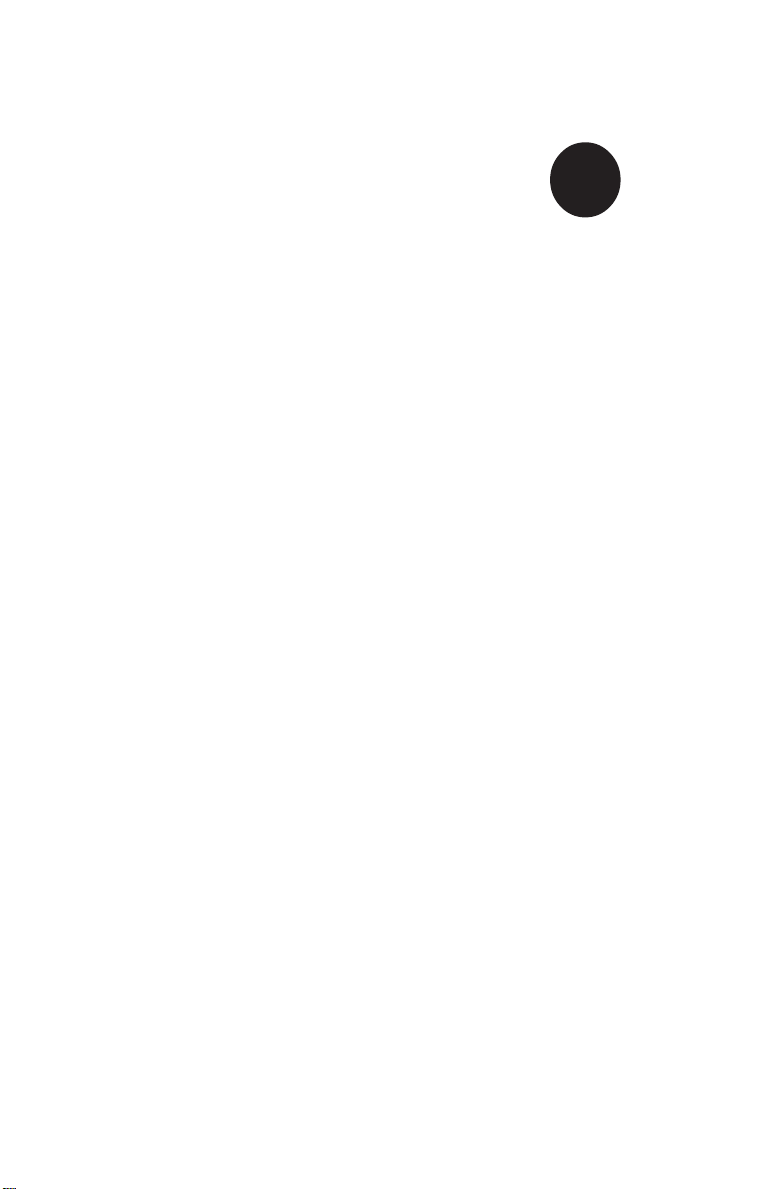
SUPER
SUPER P4SCT
SUPER P4SCT+
SUPER P4SCT+II
®
USER’S MANUAL
Revision 1.0c
Page 2
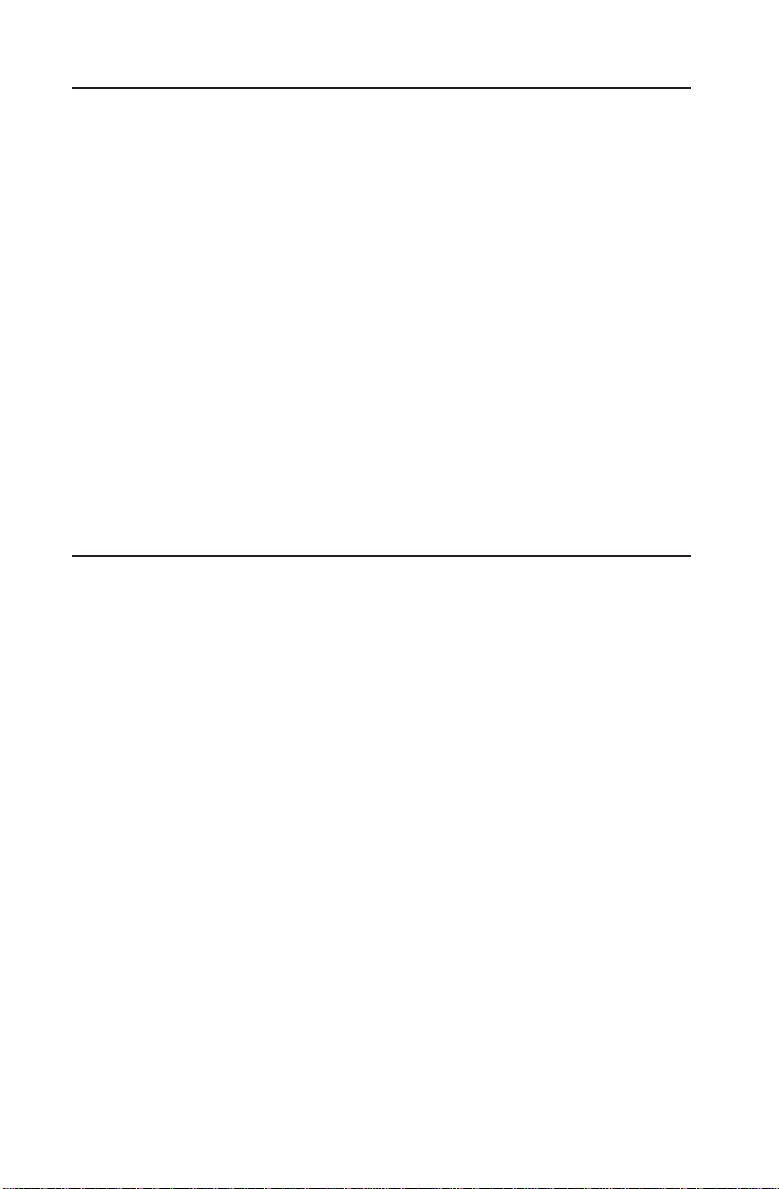
The information in this User’s Manual has been carefully reviewed and is believed to be
accurate. The vendor assumes no responsibility for any inaccuracies that may be
contained in this document, makes no commitment to update or to keep current the
information in this manual, or to notify any person or organization of the updates.
Please
Note: For the most up-to-date version of this manual, please see our
web site at www.supermicro.com.
SUPERMICRO COMPUTER reserves the right to make changes to the product described in
this manual at any time and without notice. This product, including software, if any, and
documentation may not, in whole or in part, be copied, photocopied, reproduced, translated
or reduced to any medium or machine without prior written consent.
IN NO EVENT WILL SUPERMICRO COMPUTER BE LIABLE FOR DIRECT, INDIRECT,
SPECIAL, INCIDENTAL, OR CONSEQUENTIAL DAMAGES ARISING FROM THE USE OR
INABILITY TO USE THIS PRODUCT OR DOCUMENTATION, EVEN IF ADVISED OF THE
POSSIBILITY OF SUCH DAMAGES. IN PARTICULAR, THE VENDOR SHALL NOT HAVE
LIABILITY FOR ANY HARDWARE, SOFTWARE, OR DATA STORED OR USED WITH THE
PRODUCT, INCLUDING THE COSTS OF REPAIRING, REPLACING, INTEGRATING,
INSTALLING OR RECOVERING SUCH HARDWARE, SOFTWARE, OR DATA.
Any disputes arising between manufacturer and customer shall be governed by the laws of
Santa Clara County in the State of California, USA. The State of California, County of
Santa Clara shall be the exclusive venue for the resolution of any such disputes.
Supermicro's total liability for all claims will not exceed the price paid for the hardware
product.
Manual Revision: Rev. 1.0c
Date: Dec. 6, 2005
Unless you request and receive written permission from SUPER MICRO COMPUTER, you
may not copy any part of this document.
Information in this document is subject to change without notice. Other products and
companies referred to herein are trademarks or registered trademarks of their respective
companies or mark holders.
Copyright © 2005 by SUPER MICRO COMPUTER INC.
All rights reserved.
Printed in the United States of America
Page 3
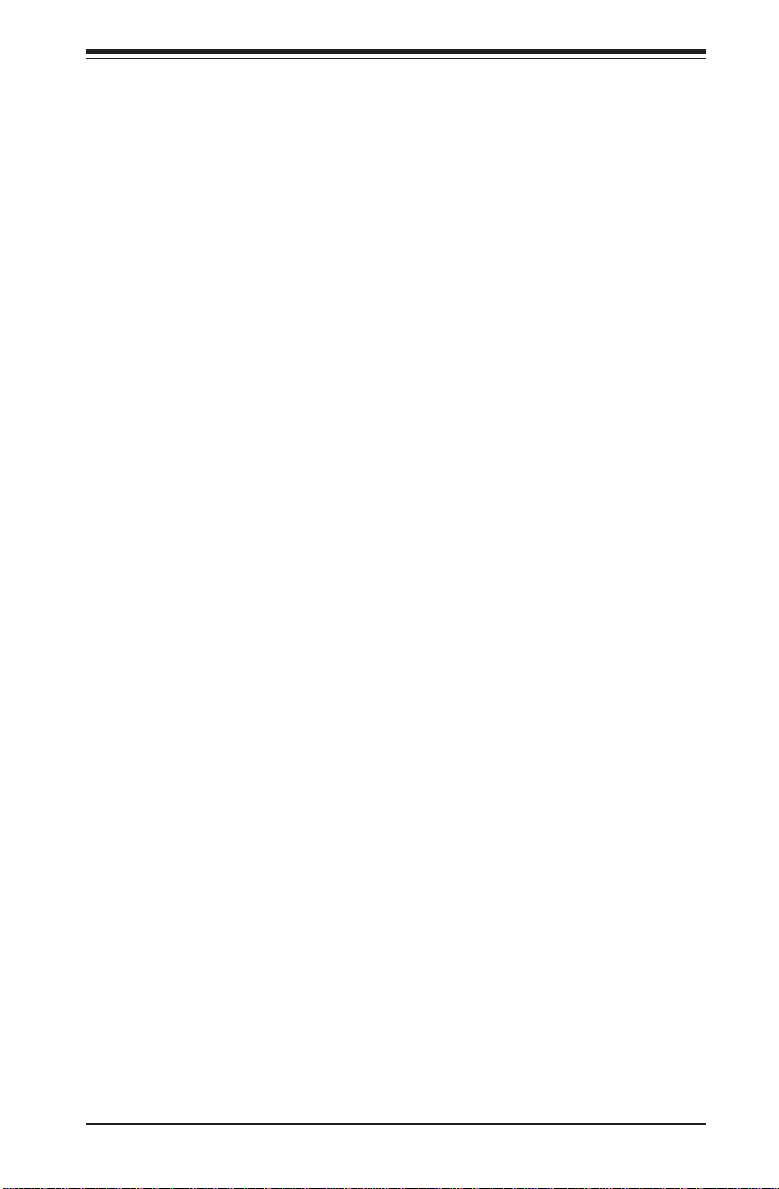
Preface
Preface
About This Manual
This manual is written for system integrators, PC technicians and
knowledgeable PC users. It provides information for the installation and use
of the SUPER P4SCT/P4SCT+/P4SCT+II motherboard. The P4SCT/P4SCT+/
P4SCT+II supports single Intel Pentium® 4 processors or Celeron processors up to 3.40 GHz (with Hyper Threading) at a system bus speed of 800/
533/400 MHz.(*see the note below). Pentium 4/Celeron processors are
housed in a 478-pin micro PGA (Plastic Grid Array) package. Please refer
to the motherboard specifications pages on our web site (http://
www.supermicro.com/Product_page/product-m.htm) for updates on supported processors. This product is intended to be professionally installed.
(*Note: The above CPUs must be utilizing 0.09 or 0.13 Micron Manufacturing
Technology.)
Manual Organization
Chapter 1 includes a checklist of what should be included in your
mainboard box, describes the features, specifications and performance of
the P4SCT/P4SCT+/P4SCT+II mainboard and provides detailed information
about the chipset.
Chapter 2 begins with instructions on handling static-sensitive devices.
Read this chapter when installing the processor and DDR memory modules
and when mounting the mainboard in the chassis. Also refer to this chapter
to connect the floppy and hard disk drives, the IDE interfaces, the parallel
and serial ports, the mouse and keyboard and the twisted wires for the
power supply, the reset button, the keylock/power LED and the speaker.
If you encounter any problems, see Chapter 3, which describes troubleshooting procedures for the video, the memory and the setup configuration
stored in CMOS. For quick reference, a general FAQ (Frequently Asked
Questions) section is provided. Instructions are also included for contacting technical support. In addition, you can visit our web site at
www.supermicro.com/techsupport.htm for more detailed information.
Chapter 4 includes an introduction to BIOS and provides detailed information on running the CMOS Setup utility.
Appendix A provides BIOS POST Messages.
Appendix B lists BIOS POST Codes.
Appendix C lists Software Drivers and the OS Installation Instructions.
iii
Page 4
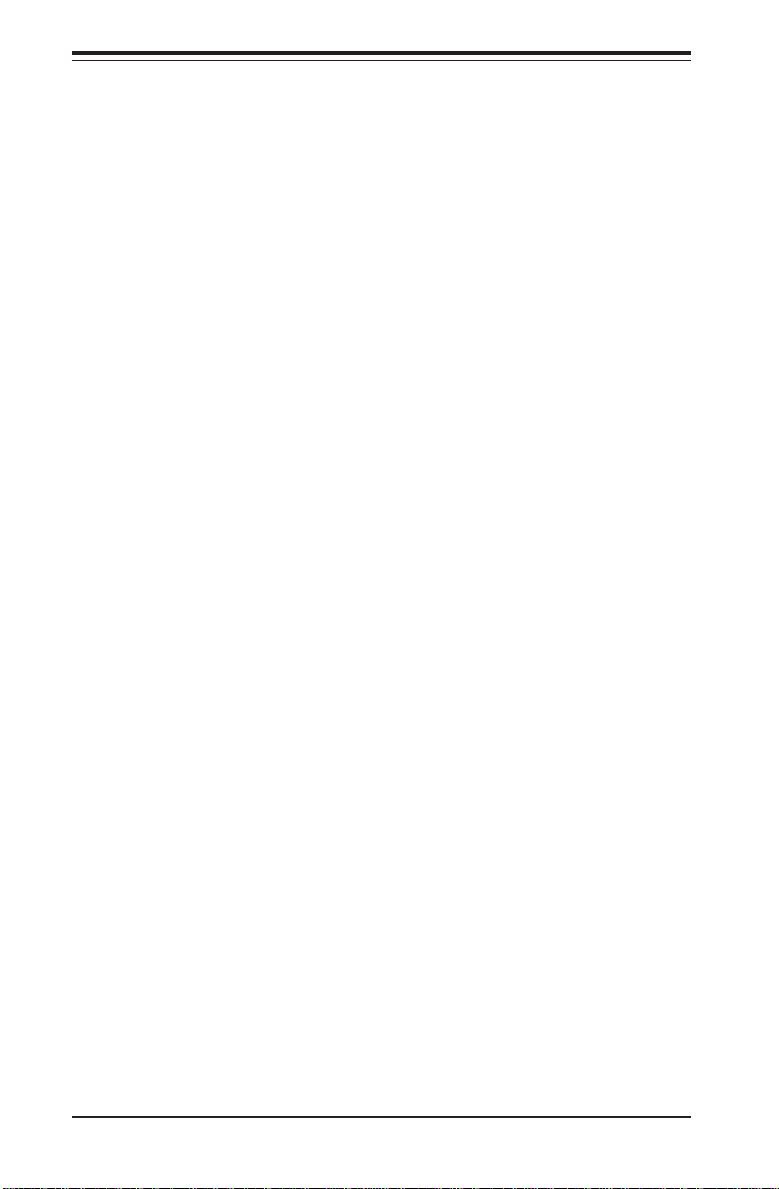
SUPER P4SCT/P4SCT+/P4SCT+II User’s Manual
Table of Contents
Preface
About This Manual ...................................................................................................... iii
Manual Organization ................................................................................................... iii
Chapter 1: Introduction
1-1 Overview ......................................................................................................... 1-1
Checklist .................................................................................................... 1-1
Contacting Supermicro ............................................................................ 1-2
Super P4SCT/P4SCT+/P4SCT+II Image ................................................. 1- 4
Super P4SCT/P4SCT+/P4SCT+II Layout ............................................... 1-5
SUPER P4SCT/P4SCT+/P4SCT+II Quick Reference ............................. 1-5
Canterwood Chipset: System Block Diagram ...................................... 1-6
Motherboard Features ............................................................................ 1-7
1-2 Chipset Overview........................................................................................... 1- 9
1-3 PC Health Monitoring .................................................................................... 1-11
1-4 Power Configuration Settings .................................................................... 1-12
1-5 Power Supply ............................................................................................... 1-13
1-6 Super I/O ......................................................................................................... 1-14
Chapter 2: Installation
2-1 Static-Sensitive Devices ............................................................................... 2-1
2-2 Processor and Heatsink Installation ............................................................ 2-2
2-3 Mounting the Motherboard in the Chassis ................................................. 2-4
2-4 Installing DDR Memory ................................................................................... 2-4
2-5 I/O Port/Front Control Panel Connector Locations .................................... 2-6
2-6 Connecting Cables ......................................................................................... 2-7
Power Supply Connectors ..................................................................... 2-7
PW_ON Connector................................................................................... 2-7
Reset Connector ....................................................................................... 2-8
Overheat LED (OH) .................................................................................. 2-8
GLAN1 LED................................................................................................ 2-9
GLAN2 LED............................................................................................... 2- 9
IDE/SATA LED ........................................................................................ 2-10
Power_LED Connector ........................................................................... 2-10
NMI Button ............................................................................................... 2-11
Speaker Connector................................................................................ 2-11
IR Connector........................................................................................... 2-11
iv
Page 5
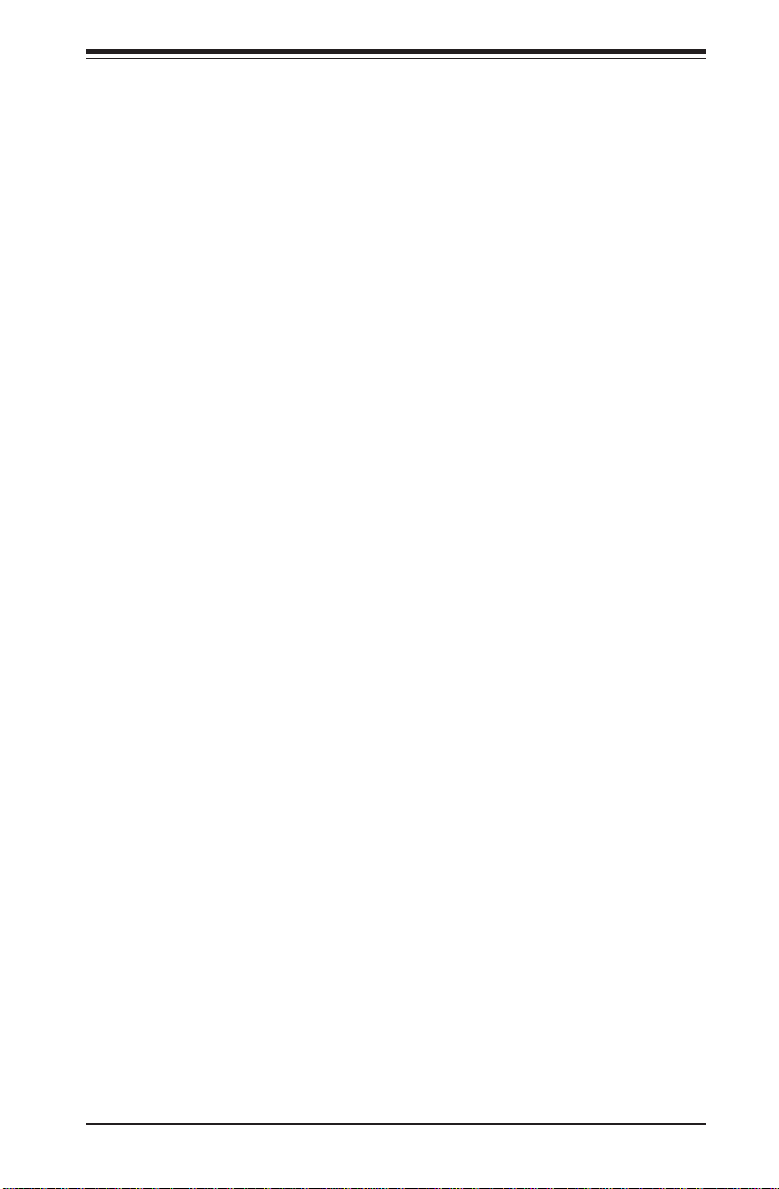
Table of Contents
Serial Ports ............................................................................................. 2-12
Fan Headers ........................................................................................... 2-12
Chassis Intrusion ................................................................................... 2-13
Wake-On-LAN ......................................................................................... 2-13
Ethernet Ports: GLAN1 and GLAN1 .................................................... 2-14
VGA Connector...................................................................................... 2-14
SMB Header............................................................................................ 2-14
ATX PS/2 Keyboard/Mouse Ports ....................................................... 2-15
Universal Serial Bus (USB) .................................................................. 2-15
Wake-On-Ring ......................................................................................... 2-16
Keylock Enable/Disable.......................................................................... 2-16
Intel's SATA LED..................................................................................... 2-17
Marvell's SATA LED ............................................................................... 2-17
Standby Power LED ............................................................................... 2-17
2-7 Jumper Settings ............................................................................................ 2-18
Explanation of Jumpers ........................................................................ 2-18
CMOS Clear............................................................................................. 2-18
Marvel's SATA Enable ........................................................................... 2-19
USB (1/2) Wake-Up ................................................................................ 2-19
Watch Dog Enable/Disable ....................................................................2-20
Keyboard Wake-Up .................................................................................2-21
GLAN2 Enable/Disable ........................................................................... 2-21
VGA Enable/Disable ............................................................................... 2-22
Front Side Bus Speed ........................................................................... 2-22
2-8 Parallel Port, Floppy/Hard Drive and AGP Connections ........................ 2-23
Parallel Port Connector ......................................................................... 2-23
Floppy Connector ................................................................................... 2-24
IDE Connectors ...................................................................................... 2-24
AGP Pro Connector ............................................................................... 2-25
Chapter 3: Troubleshooting
3-1 Troubleshooting Procedures ........................................................................ 3-1
Before Power On .................................................................................... 3-1
No Power .................................................................................................. 3-1
No Video ................................................................................................... 3-1
Memory Errors .......................................................................................... 3-2
Losing the System’s Setup Configuration ........................................... 3-2
3-2 Technical Support Procedures .................................................................... 3-2
3-3 Frequently Asked Questions ........................................................................ 3-3
3-4 Returning Merchandise for Service ............................................................ 3-5
v
Page 6
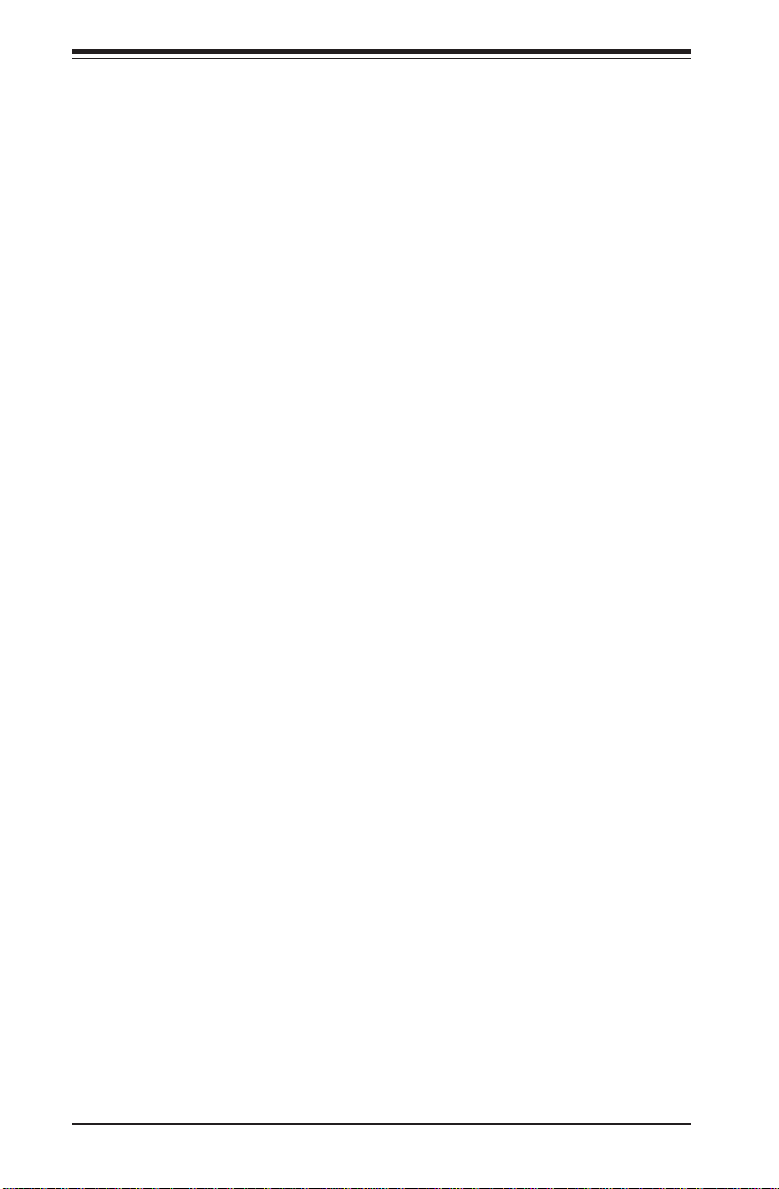
Table of Contents
Chapter 4: BIOS
4-1 Introduction....................................................................................................... 4-1
4-2 Running Setup.................................................................................................. 4-2
4-3 Main BIOS Setup.............................................................................................. 4-2
4-4 Advanced BIOS Setup .................................................................................... 4-4
4-4.1 Advanced BIOS Features ............................................................ 4-4
4-4.2 Advanced Chipset Control ........................................................... 4-5
4-4.3 I/O Device Configuration ............................................................... 4-7
4-4.4 PnP Configuration .......................................................................... 4- 9
4-4.5 Console Redirection .................................................................... 4-10
4-4.6 Hardware Monitors ..................................................................... 4-11
4-4.7 Processor & Clock Options ....................................................... 4-12
4-5 Security........................................................................................................... 4-13
4-6 Boot ................................................................................................................. 4-14
4-7 Exit ................................................................................................................... 4-15
Appendices:
Appendix A: BIOS POST Messages ..................................................................... A-1
Appendix B: BIOS POST Codes .............................................................................B-1
Appendix C: Software Installation Instructions ................................................... C-1
vi
Page 7
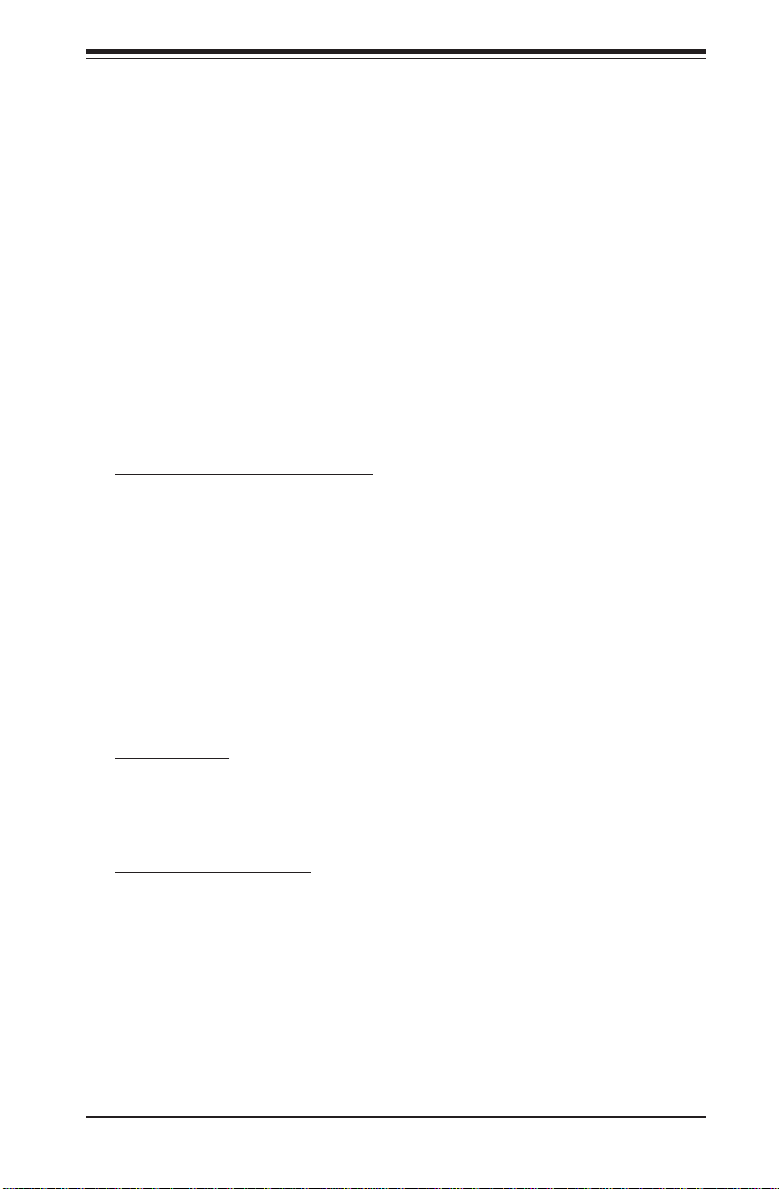
Chapter 1: Introduction
Chapter 1
Introduction
1-1 Overview
Checklist
Congratulations on purchasing your computer motherboard from an acknowledged leader in the industry. Supermicro boards are designed with
the utmost attention to detail to provide you with the highest standards in
quality and performance.
Please check that the following items have all been included with your
motherboard. If anything listed here is damaged or missing, contact your
retailer.
All Included with Retail Box Only
One (1) Supermicro Mainboard
One (1) User's/BIOS Manual
One (1) IDE cable (CBL-036)
One (1) ATX floppy cable with 3 heads (CBL-022)
One (1) 9-Pin serial port DKT cable (CBL-010)
One (1)CPU Retention Kit (SKT-109)
One (1) Supermicro CD ROM drivers and software
For the P4SCT:
Two (2) SATA cables (CBL-044)
One (1) I/O shield (CSE-PT2)
For the P4SCT+/P4SCT+II:
Six (6) SATA cables (CBL-044)
One (1) I/O shield (CSE-PT7)
1-1
Page 8
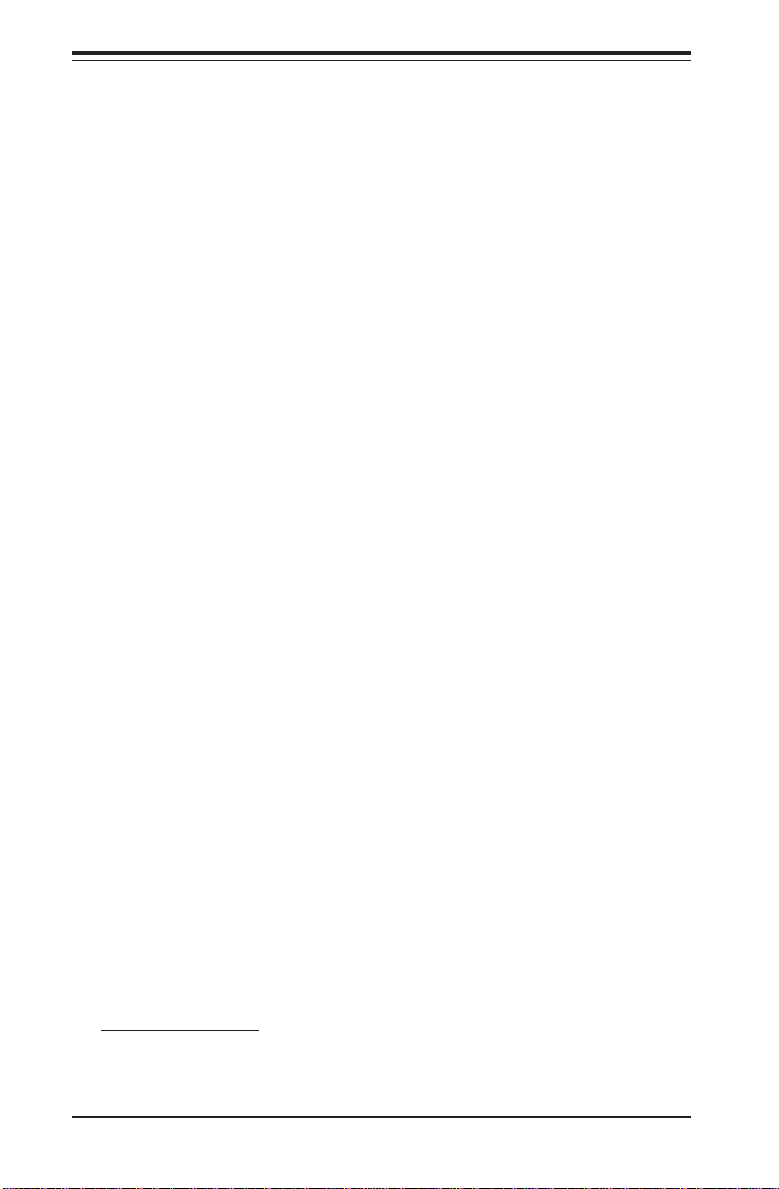
SUPER P4SCT/P4SCT+/P4SCT+II User’s Manual
Contacting Supermicro
Headquarters
Address: SuperMicro Computer, Inc.
980 Rock Ave.
San Jose, CA 95131 U.S.A.
Tel: +1 (408) 503-8000
Fax: +1 (408) 503-8008
Email: marketing@supermicro.com (General Information)
support@supermicro.com (Technical Support)
Web Site: www.supermicro.com
Europe
Address: SuperMicro Computer B.V.
Het Sterrenbeeld 28, 5215 ML
's-Hertogenbosch, The Netherlands
Tel: +31 (0) 73-6400390
Fax: +31 (0) 73-6416525
Email: sales@supermicro.nl (General Information)
support@supermicro.nl (Technical Support)
rma@supermicro.nl (Customer Support)
Asia-Pacific
Address: SuperMicro, Taiwan
4F, No. 232-1 Liancheng Road
Chung-Ho 235, Taipei Hsien, Taiwan, R.O.C.
Tel: +886-(2) 8226-3990
Fax: +886-(2) 8226-3991
Web Site: www.supermicro.com.tw
Technical Support:
Email: support@supermicro.com.tw
Tel: 886-2-8226-3990, ext.132 or 139
1-2
Page 9

SUPER P4SCT
Figure 1-1. SUPER P4SCT Image
Chapter 1: Introduction
(1. *Please see Notes on the next page for the differences between the
P4SCT, the P4SCT+ and the P4SCT+II.
2. *All graphics and pictures shown in this manual were based upon the
latest PCB revision available at the time of publishing of this manual. The
motherboard you've received may or may not look exactly the same as
the graphics shown in this manual.)
1-3
Page 10

SUPER P4SCT/P4SCT+/P4SCT+II User’s Manual
Figure 1-4. SUPER P4SCT/P4SCT+/P4SCT+II Motherboard Layout
6300ESB
(Hance
Rapids)
JBT1
FLOPPY
J7
J5
J17
PWR LED
Intel's SATA1
J3
J4
Intel's SATA2
CLR CMOS
BIOS
IDE2
IDE1
J2
Ch. Intru.
J21
+12V PWR
CHS FAN4
JL1
JF1
J16
IR
CHS FAN2
JS4
JS3
SATA3/7SATA4/8
JS2
SATA2/6
JS1
SATA1/5
CPU/CHFan1
FRONT PANEL CTR
CHS FAN3
(Marvall's SATA)
JPWAKE
J11
JPUSB
KB/Mouse
USB 1/2
J13
82547
LAN CTLR
J9
COM 1
VGA
Parallel Port
JG1
J8
OH FAN/CH Fan5
GLAN 1
J23/J24
GLAN 2
J25/J26
GLAN CTLR
82541
LAN2 Enable(*P4SCT+ /P4SCT+II )
JPL2
RAGE-XL
®
J20
COM2
JP20
J10
WOR
Super I/O
JP1
JP2
CPU Speed
BANK0
BANK1
JX1
LE2 Standby LED
JX2
JX3
PCI 1
SPKR1
BATTERY
Speaker
24-pin ATX PWRConn
PWR Froce On
MCH
(North Bridge)
AGP Pro
(**P4SCT/P4SCT+II)
PCI X-1
PCI-X 2
WOL
PCI -X 3
SMBus
J15
USB 3/4
Watch Dog
PCI 2
UPER P4SCT/P4SCT+/P4SCT+II
S
J33
VGA Enable
J36
Keylock
JP8
CPU
478 PGA
DIMM 0A (Blue)
DIMM 0B (Black)
DIMM 1A (Blue)
DIMM 1B (Black)
J39
M-SATA1-2 Enable
JPS1
Marvell
88SX5040CTLR
(*P4SCT+ /P4SCT+II )
I-SATA LED
J37
JS9
J18
M- SATA LED
Speaker
Notes:1.*Jumpers not indicated are for test purposes only.
2. *See Chapter 2 for detailed information on jumpers, I/O
ports and JF1 front panel connections.
3. * " " indicates the location of Pin 1.
4. Use the Green Slot for ZCRChannel RAID. The blue slot is used
to identify 2-way memory interleave.
The differences between the P4SCT, the P4SCT+ and the P4SCT+II:
1)P4SCT: One GLAN, AGP, two Intel's SATA ports, Chipset:Canterwood
(875P)
2)P4SCT+: No AGP, two GLAN Connectors, Intel's SATA Controller
w/two SATA ports, Marvell's SATA Controller w/four SATA ports,
Chipset: Canterwood-ES (E7210).
3) P4SCT+II: One AGP, two GLAN Connectors, Intel's SATA
Controller w/two SATA ports, Marvell's SATA Controller w/four
SATA ports, Chipset: Canterwood (875P).
1-4
Page 11
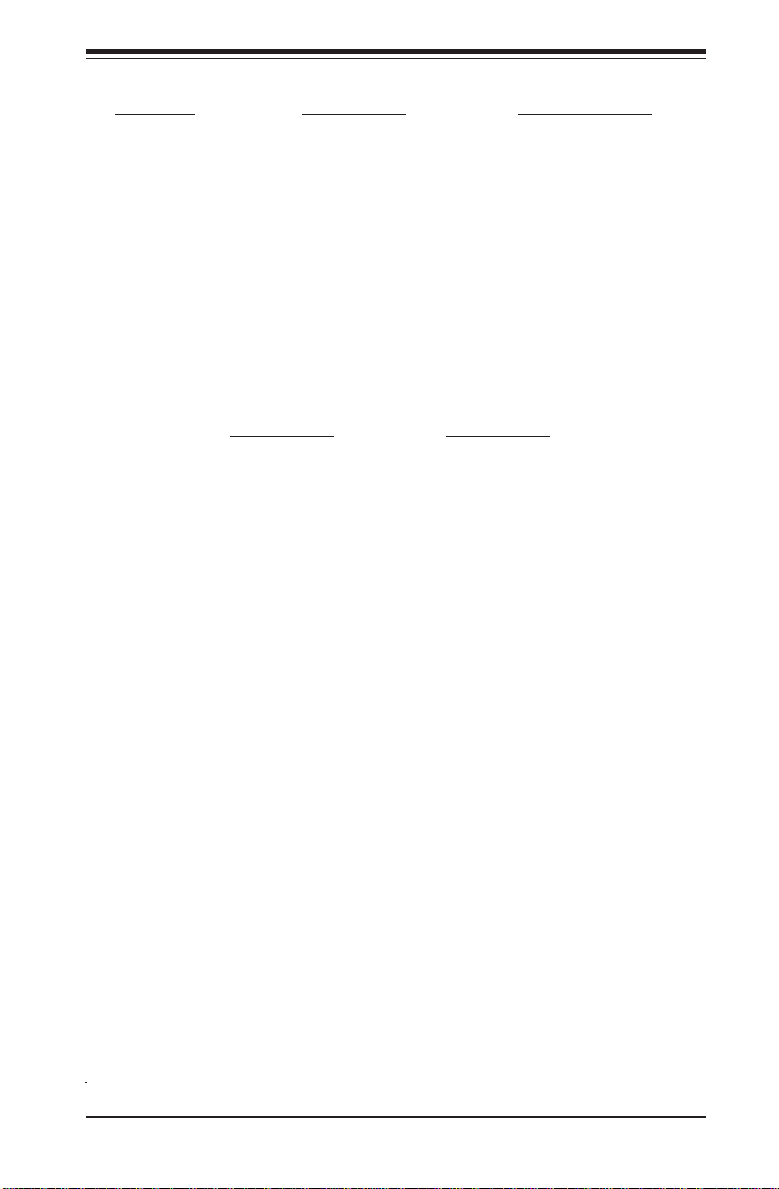
Chapter 1: Introduction
P4SCT/P4SCT+/P4SCT+II Quick Reference
Jumpers Description Default Setting
J18 Speaker Pins 3-4 (In.Buzzer)
J33 VGA Enable/Disable Pins 1-2 (Enabled)
J36 Keylock Header Open(Disabled)
JBT1 CMOS Clear See Section 2-7
JP1,JP2 CPU Clock Speed Pins 1-2 (Auto)
JP8 Watch Dog Reset Pins 1-2 (WD Reset)
JP20 Power Force On Open (Disabled)
JPL2 (P4SCT+/SCT+II) GLAN2 Pins 1-2 (Enabled)
JPS1 (P4SCT+/SCT+II) Marvell's SATA Enable Pins 1-2 (Enabled)
JPUSB USB1/2 Wake Up Pins 1-2 (VCC5)
JPWAKE KB Wake Up Pins 1-2 (VCC5)
Connectors Description
DIMM0A/0B/1A/1B Memory (DIMM) Slots (1 through 4)
Fans 1-5 CPU/CH Fan1, CH Fan 2, 3, 4, OH Fan/CH Fan 5
GLAN1/2(GbLAN) LAN1:J23,J24, LAN2:J25,J26(LAN2:P4SCT+/SCT+II)
J2, J5 IDE Ports (J2: IDE1, J5:IDE2)
J3, J4 Intel's Serial ATA Connectors 1/2
J7 Floppy Disk Drive Connector
J8 Parallel Printer Port
J9,J10 COM1(J9), COM2(J10)
J11 Keyboard/Mouse Connector
J15 System Management Bus
J16 Infrared
J17 Power LED
J20 ATX Power Connector
J21 +12V Power Connector
J36 Keylock Connector
J37 Intel's SATA LED Header
JF1 Front Control Panel
JG1 VGA Header
JL1 Chassis Intrusion Header
JP17 Power LED
JS1-4 Marvell's SATA1-8 Connectors (P4SCT+/SCT+II)
JS9 Marvell's SATA1-4 LED Header (P4SCT+/SCT+II)
JX1-3 PCI-X Slots 1-3
USB 1/2 (J12,13) Back Panel Universal Serial Ports 1/2
USB 3/4 Front Panel Universal Serial Ports 3/4
WOL Wake-On-LAN
WOR Wake-On-Ring Header
1-5
Page 12
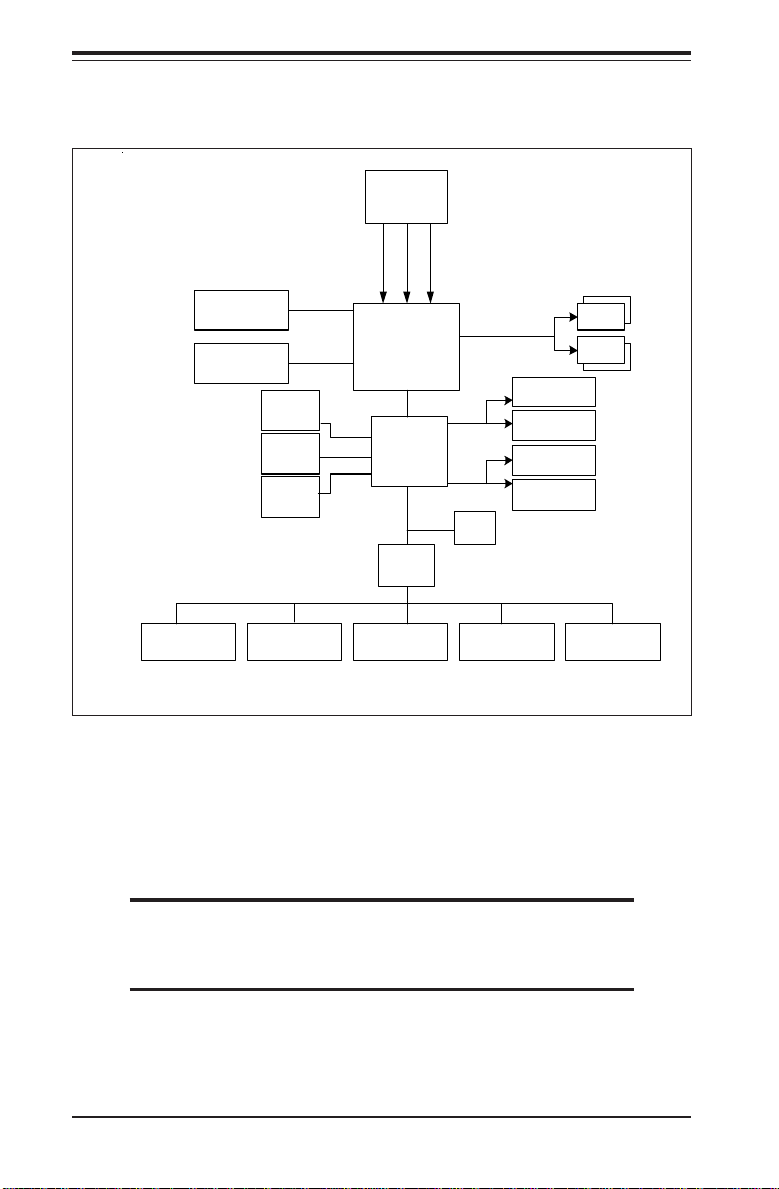
SUPER P4SCT/P4SCT+/P4SCT+II User’s Manual
Processor 0
KB/Mouse
4x/8xAGP
(P4S C T/SCT + II)
1x G b E Intel
CSA (66MHz)
USB 2.0
(4)Po rts
SATA (2)
R
Ports
ATA/100
(2) Ports
FDD
AGP BUS
E875P & E7210
USB
SATA
UDMA
100
ADDR
MCH
Hub A
Intel
Hance
Rapids
LPC BUS
LPC I/O
Seria l Port
CTLR
R
4DIMMs
DATA
DDR266,DDR333,DDR40 0
DDR BUS
Marvellx4
(P4S CT+/S C T+II)
64-bit
PCI BUS
GLAN (P4SCT+/
P4SCT+II)
32-bit
PCI BUS
FWH
Printer
PCI-X
(X3)
PCI
(X2)
DIMM
DIMM
H/W Monitor
Figure 1-6.
P4SCT/P4SCT+/P4SCT+II System Block Diagram: (with the 6300ESB
Hance Rapids Chipset)
Note: This is a general block diagram and may not exactly
represent the features on your motherboard. See the follow-
ing pages for the actual specifications of the motherboard.
1-6
Page 13
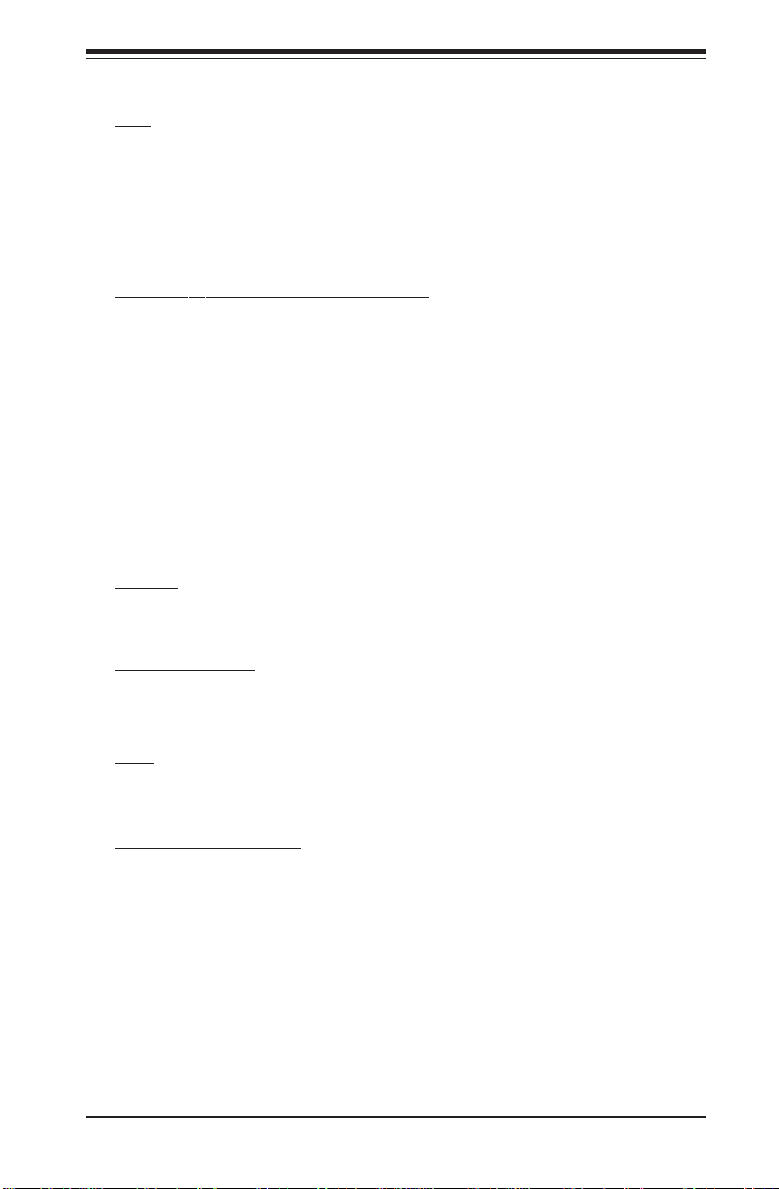
Chapter 1: Introduction
Motherboard Features
CPU Latest CPU technology!
• Single Pentium® 4 478-pin PGA processors or Intel Celeron processors
up to up to 3.40 GHz (at a 800/533/400 MHz FSB) w/HyperThreading.
• Intel Pentium 4/Celeron processors (*use 0.09 or 0.13 Micron Manufacturing Technology CPUs)
Note: Refer to the motherboard specifications pages on our web site (http://
www.supermicro.com/Product_page/product-m.htm) for updates on supported processors.
Memory
• Dual Channel DDR up to 4 GB ECC, non-ECC, unbuffered DDR-400/333/
266 SDRAM in 2 Banks 4 DIMMs (*For Dual-Channel operation, identical
pair(s) of memory modules must be populated in DIMM0A, DIMM1A and/or
DIMM0B, DIMM1B.). (*See Section 2-4 for more details)
• Intel Performance Acceleration Technology!
(*Note: The Canterwood chip supports non-ECC or ECC memory. If ECC
memory is installed, the ECC bits need to be initialized via BIOS before normal
operation. For a 4 GB-Memory and 2.4-GHz P4 system, it will take about 65
seconds for all the ECC bits to be initialized before any video displays. Since
ECC initialization takes time, the Watch Dog Timer Select needs to be set to a
time longer than what the ECC initialization will take.)
Chipset Latest Intel chipset technology!
• Intel 875P Canterwood (*P4SCT/P4SCT+II)
• Intel E7210 Canterwood ES (*P4SCT+)
Latest memory technology!
Expansion Slots
• Three 64-bit, 66 MHz PCI-X slots (3.3 V)
• Two 32-bit, 33 MHz PCI slots (5 V)
BIOS
• 8 Mb Firmware Hub AwardBIOS® Flash BIOS
• APM 1.2, DMI 2.3, PCI 2.3, ACPI 1.0, Plug and Play (PnP)
PC Health Monitoring
• Eight onboard voltage monitors for CPU core, +3.3V, +3.3V standby,
+5V, +5V standby, Vbat (battery voltage) and ±12V
• Fan status monitor with firmware/software on/off control
• Supero Doctor III, Watch Dog, NMI
• Environmental temperature monitoring and control
• Power-up mode control for recovery from AC power loss
• System overheat LED and control
• System resource alert
• Hardware BIOS virus protection
• Auto-switching voltage regulator for the CPU core
1-7
Page 14
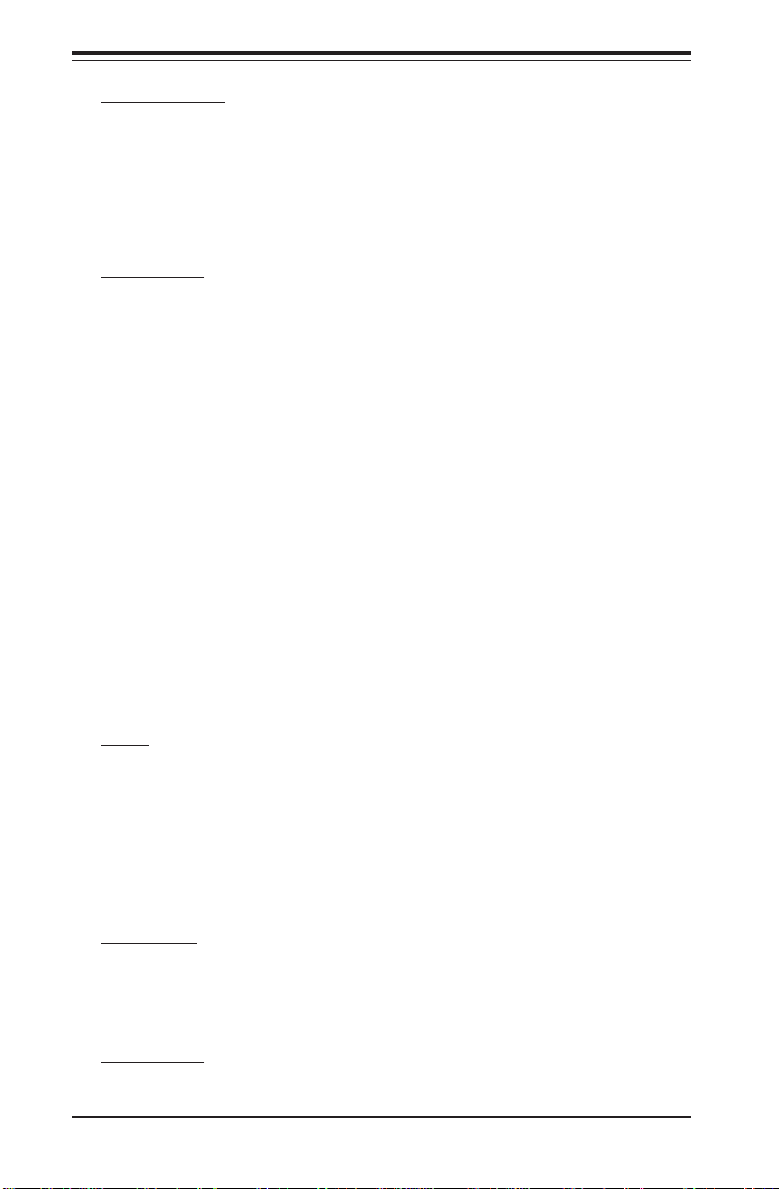
SUPER P4SCT/P4SCT+/P4SCT+II User’s Manual
ACPI Features
• Microsoft OnNow
• Slow blinking LED for suspend state indicator
• BIOS support for USB keyboard
• Main switch override mechanism
• Internal/external modem ring-on
Onboard I/O
• 2 ATA100/66 EIDE Channels for a total of 4 IDE devices backward
compatible
• Intel 6300ESB (Hance Rapids) SATA Controller with support of 2 Onchip SATA ports
• Marvell 88SX5040 SATA Controller with support of 4 SATA ports
(*P4SCT+/P4SCT+II only)
• 1 floppy port interface (up to 2.88 MB)
• 2 Fast UART 16550 compatible serial ports/headers
• Intel 82541 and 82547 (*82541:P4SCT+/P4SCT+II only) Gigabit Ethernet
Controllers
• 1 EPP (Enhanced Parallel Port) and ECP (Extended Capabilities Port)
supported parallel port
• PS/2 mouse and PS/2 keyboard ports
• Up to 4 USB (Universal Serial Bus) 2.0 ports for a speed of up to
480Mbps Latest USB 2.0 technology!
• 1 infrared port
• 1 VGA Connector
Other
• Hyper-threading enabled
• Wake-on-LAN (WOL)
• Wake-on-Ring (WOR)
• Multiple CPU clock frequency ratio selections (set in BIOS)
• Suspend-to-RAM
• CPU Thermal Trip support for Processor Protection
CD Utilities
• BIOS flash upgrade utility
• Drivers and software for Intel Canterwood(*P4SCT/P4SCT+II),
Canterwood-ES(*P4SCT+) chipset utilities
Dimensions
• ATX form factor, 12" x 9.5" (305 x 241.3 mm)
1-8
Page 15
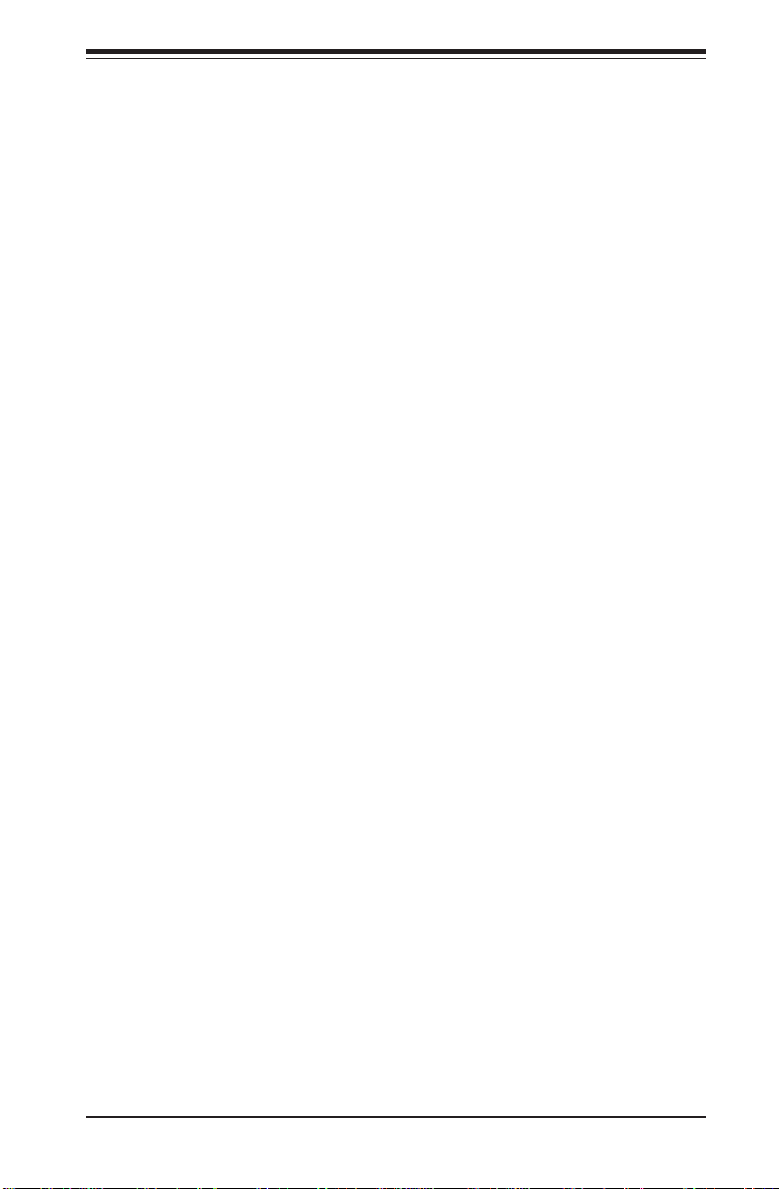
Chapter 1: Introduction
1-2 Chipset Overview: Intel's Canterwood(875P) and
Canterwood ES (E7210)
Intel’s Canterwood Chipset (875P) and Canterwood ES (E7210) contains the
following main components: Canterwood Memory Controller Hub (MCH) and
the I/O Controller Hub (6300ESB-Hance Rapids ICH). These two components are interconnected via Hub Interface.
Memory Controller Hub (MCH)
The Canterwood Memory Controller Hub (MCH) is designed to support Intel
PGA 478-pin Processors. The function of the Canterwood MCH is to arbitrate the flow of data transfer between system bus (FSB), system memory,
and Hub Interface. The Canterwood MCH supports 800 MHz FSB, 400/333
Memory Interface, 533 MHz FSB, 333/266 Memory Interface, and 400 MHz
FSB 266 MHz Memory Interface.
System Memory Interface
The Canterwood Memory Controller (MCH) supports two 64-bit wide DDR
data channels with bandwidth up to 6.4 GB/s (DDR400) in dual channel
mode. It supports 128-Mb, 256-Mb, 512-Mb, x8, X16 DDR. Maximum system
memory supports up to 4.0 GB for Dual-Channel. ECC/Non ECC unbuffered
DDR DIMMs are supported, but it does not support registered, mixed-mode
DIMMs.
Hance Rapids (6300ESB) ICH System Features
In addition to providing the I/O subsystem with access to the rest of the
system, the 6300ESB (Hance Rapids) I/O Controller Hub (Hance Rapids ICH)
integrates many I/O functions.
The 6300ESB (Hance Rapids) integrates: 2-channel Ultra ATA/100 Bus Master IDE Controller, two Serial ATA (SATA) Host Controllers, SMBus 2.0 Controller, LPC/Flash BIOS Interface, PCI-X (66MHz) 1.0 Interface, PCI 2.2 Interface and System Management Controller.
*Notes:
Intel 875P Canterwood (*P4SCT/P4SCT+II)
Intel E7210 Canterwood ES (*P4SCT+)
1-9
Page 16
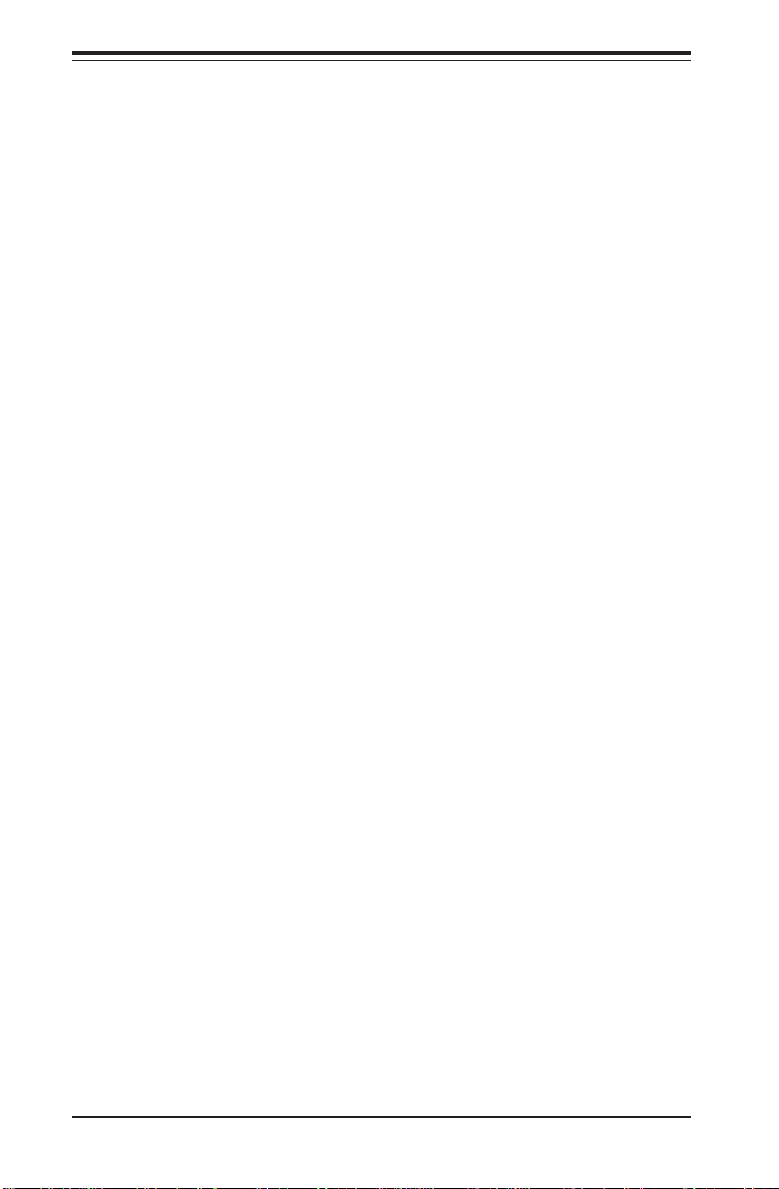
SUPER P4SCT/P4SCT+/P4SCT+II User’s Manual
Marvell's 88SX5041 Host Controller
(*For the P4SCT+/P4SCT+II only)
The Marvell 88SX5080 device is a PCI/PCI-X to Serial ATA (SATA)
host controller with expansion ROM interface. Based upon the SATA
interface specification, the 88SX5080 device provides solutions for
designs based on chipsets that do not integrate a SATA host controller.
With the expansion ROM interface, the 88SX5080device enables the
88SX5080 add-in cards to boot from the host controller.
Serial ATA(SATA) Interface
• 4-port 1.5 Gbps SATA
• Compliant with SATA rev. 1.0 specifications
• Compliant with ATA-6 specifications
• Up to 32 Outstanding commands
• Supports device 48-bit addressing
• Supports SATA Power Saving Mode
• Enhanced-DMA (EDMA) per SATA port
• Automatic command execution without host intervention
• With Hot-swap capability
64-bit PCI/PCI-X Interface
• PCI 2.2 Compliant 32/64-bit bus, up to 66 MHz
• PCI-X Rev. 1.0 Compliant 32/64-bit bus, up to 66 MHz
• Supports 64-bit addressing via Dual Address Cycle (DAC) Transactions
• Compliant with PCI Power Management (PMG)
Features
• Supports up to two outstanding delayed read transactions (PCI 2.2)
• Supports up to four split transactions (PCI-X)
• Supports UP TO 4 MB expansion ROM for add-in cards
• Serial EPROM initialization interface
1-10
Page 17
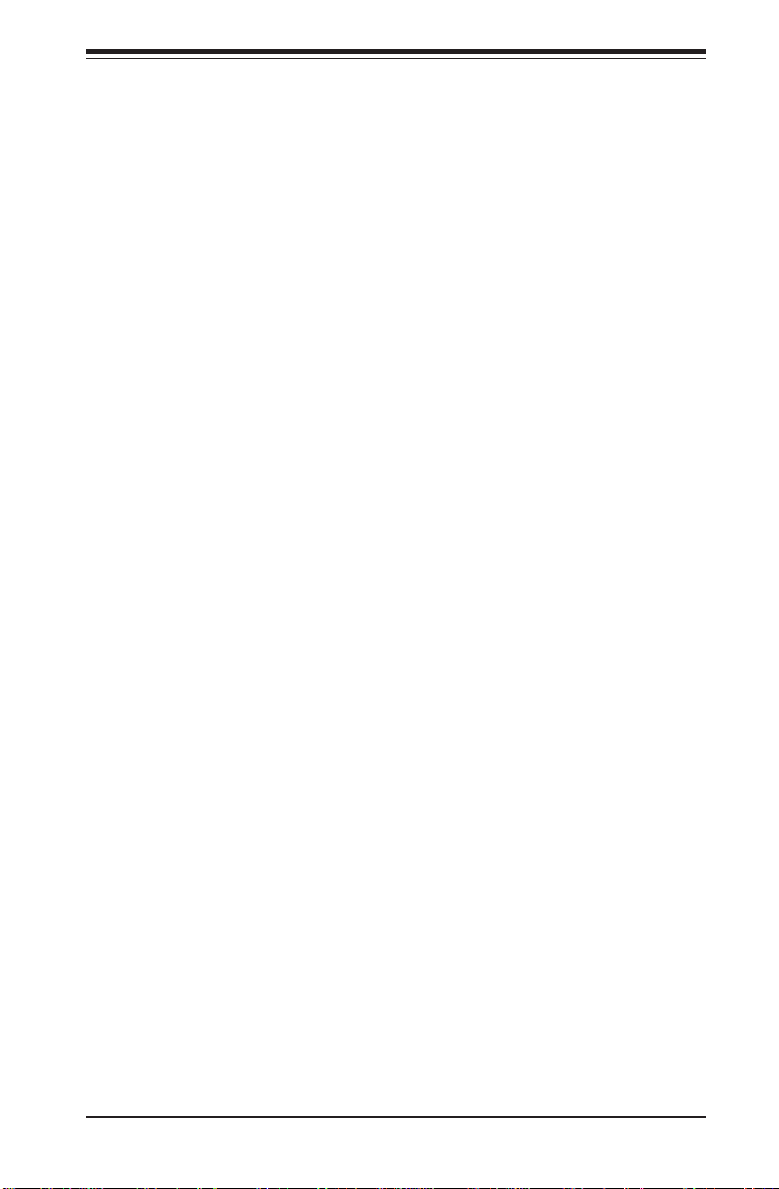
Chapter 1: Introduction
1-3 PC Health Monitoring
This section describes the PC health monitoring features of the SUPER
P4SCT/P4SCT+/P4SCT+II. The motherboard has an onboard System Hardware Monitor chip that supports PC health monitoring.
Eight Onboard Voltage Monitors for the CPU Core, +3.3V,
+3.3V standby,
The onboard voltage monitor will scan these voltages continuously.
Once a voltage becomes unstable, it will give a warning or send an error
message to the screen, using Supermicro's Monitoring Software-Supero
Doctor.
++
+5V, +5V standby, Vbat and
++
Fan Status Monitor with Firmware/Software On/Off Control
The PC health monitor can check the RPM status of the cooling fans. The
onboard 3-pin fans are controlled by the power management functions.
Environmental Temperature Control
The P4SCT/P4SCT+/P4SCT+II has a CPU "thermal trip" feature. A thermal
control sensor monitors the CPU temperature in real time and will send a
signal to shut down the system whenever the CPU temperature exceeds a
certain threshold. This works to protect the CPU from being damaged by
overheating.
±±
±12V
±±
CPU Overheat LED and Control
This feature is available when the user enables the CPU overheat warning
function in the BIOS. This allows the user to define an overheat temperature. When this temperature is exceeded, the CPU thermal trip feature will
activate and shut down the system.
Hardware BIOS Virus Protection
The system BIOS is protected by hardware so that no virus can infect the
BIOS area. The user can only change the BIOS content through the flash
utility provided by Supermicro. This feature can prevent viruses from infecting the BIOS area and destroying valuable data.
Auto-Switching Voltage Regulator for the CPU Core
The 4-phase-switching voltage regulator for the CPU core can support up to
60A current and auto-sense voltage IDs ranging from 1.1V to 1.85V. This
will allow the regulator to run cooler and thus make the system more stable.
1-11
Page 18
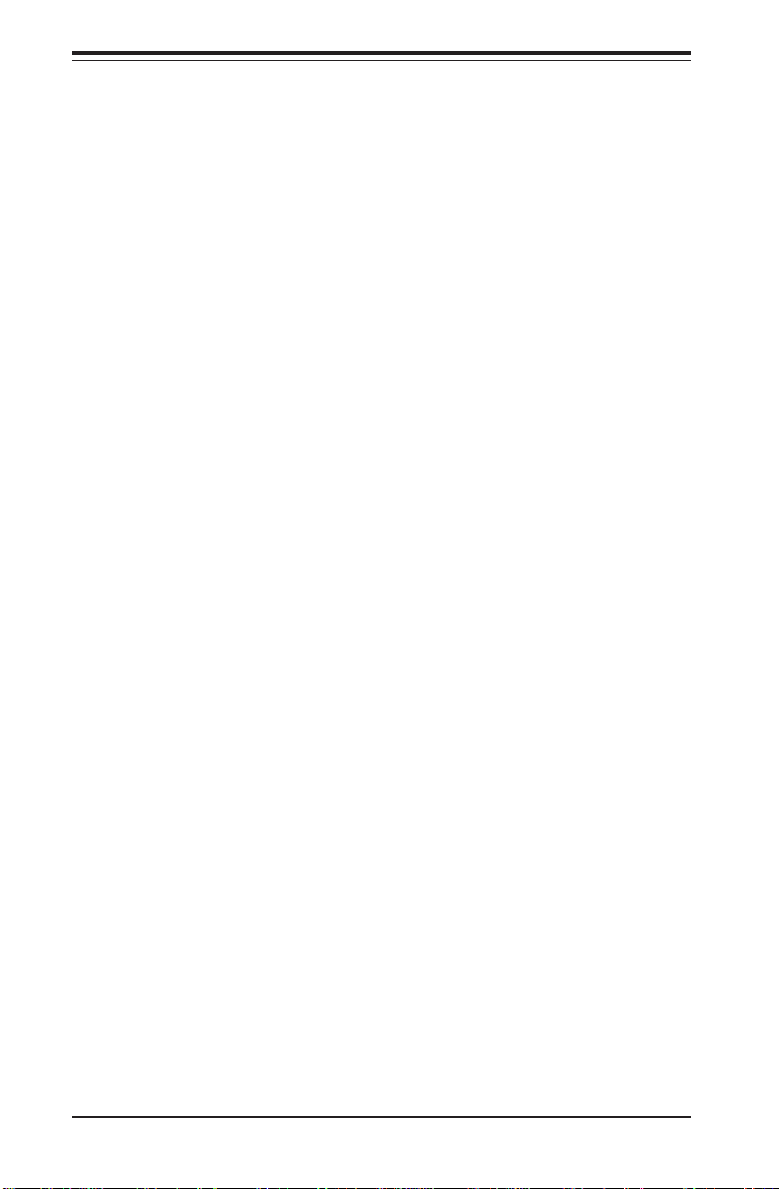
SUPER P4SCT/P4SCT+/P4SCT+II User’s Manual
1-4 Power Configuration Settings
This section describes features of your motherboard that deal with power
and power settings.
Microsoft OnNow
The OnNow design initiative is a comprehensive, system-wide approach to
system and device power control. OnNow is a term for a PC that is always
on but appears to be off and responds immediately to user or other requests.
Slow Blinking LED for Suspend-State Indicator
When the CPU goes into a suspend state, the chassis power LED will start
blinking to indicate that the CPU is in suspend mode. When the user presses
any key, the CPU will wake-up and the LED will automatically stop blinking
and remain on.
BIOS Support for USB Keyboard
If the USB keyboard is the only keyboard in the system, it keyboard will
function like a normal keyboard during system boot-up.
Main Switch Override Mechanism
When an ATX power supply is used, the power button can function as a
system suspend button. When the user depresses the power button, the
system will enter a SoftOff state. The monitor will be suspended and the
hard drive will spin down. Depressing the power button again will cause
the whole system to wake-up. During the SoftOff state, the ATX power
supply provides power to keep the required circuitry in the system alive. In
case the system malfunctions and you want to turn off the power, just
depress and hold the power button for 4 seconds. The power will turn off
and no power will be provided to the motherboard.
Wake-On-Ring (WOR) Header
Wake-up events can be triggered by a device such as the external modem
ringing when the system is in the SoftOff state. Note that external modem
ring-on can only be used with an ATX 2.01 (or above) compliant power
supply.
1-12
Page 19
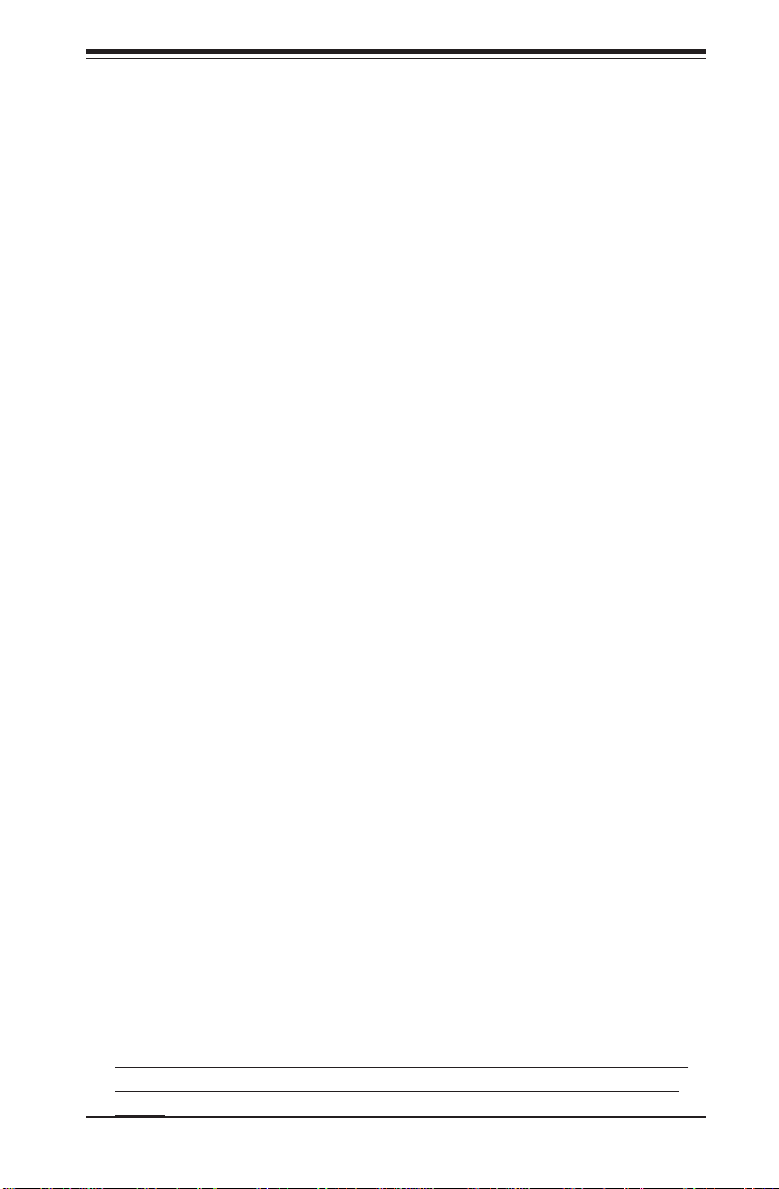
Chapter 1: Introduction
Wake-On-LAN (WOR) Header
Wake-On-LAN is defined as the ability of a management application to
remotely power up a computer that is powered off. Remote PC setup,
updates and asset tracking can occur after hours and on weekends so that
daily LAN traffic is kept to a minimum and users are not interrupted. The
motherboards have a 3-pin header (WOL) to connect to the 3-pin header on
a Network Interface Card (NIC) that has WOL capability. Note that WakeOn-Lan can only be used with an ATX 2.01 (or above) compliant power
supply.
1-5 Power Supply
As with all computer products, a stable power source is necessary for
proper and reliable operation. It is even more important for processors that
have high CPU clock rates of 1.0 GHz and faster.
The SUPER P4SCT/P4SCT+/P4SCT+II accommodates 12V ATX power supplies. Although most power supplies generally meet the specifications required by the CPU, some are inadequate. You power supply must supply 1
amp of 5V standby voltage.
It is strongly recommended that you use a high quality power supply that
meets 12V ATX power supply Specification 1.1 or above. Additionally, in
areas where noisy power transmission is present, you may choose to install a line filter to shield the computer from noise. It is recommended that
you also install a power surge protector to help avoid problems caused by
power surges.
It also provides two high-speed, 16550 compatible serial communication
ports (UARTs), one of which supports serial infrared communication. Each
UART includes a 16-byte send/receive FIFO, a programmable baud rate
generator, complete modem control capability and a processor interrupt system. Both UARTs provide legacy speed with baud rate of up to 115.2 Kbps
as well as an advanced speed with baud rates of 250 K, 500 K, or 1.0 Mb/
s, which support higher speed modems.
The Super I/O provides functions that comply with ACPI (Advanced Configuration and Power Interface), which includes support of legacy and ACPI
power management through a SMI or SCI function pin. It also features auto
power management to reduce power consumption.
The IRQs, DMAs and I/O space resources of the Super I/O can be flexibly
adjusted to meet ISA PnP requirements, which support ACPI and APM (Advanced Power Management).
(*Warning: Do not use a wrong type of onboard CMOS battery or
install the CMOS battery upside down to avoid possible explosion.)
1-13
Page 20
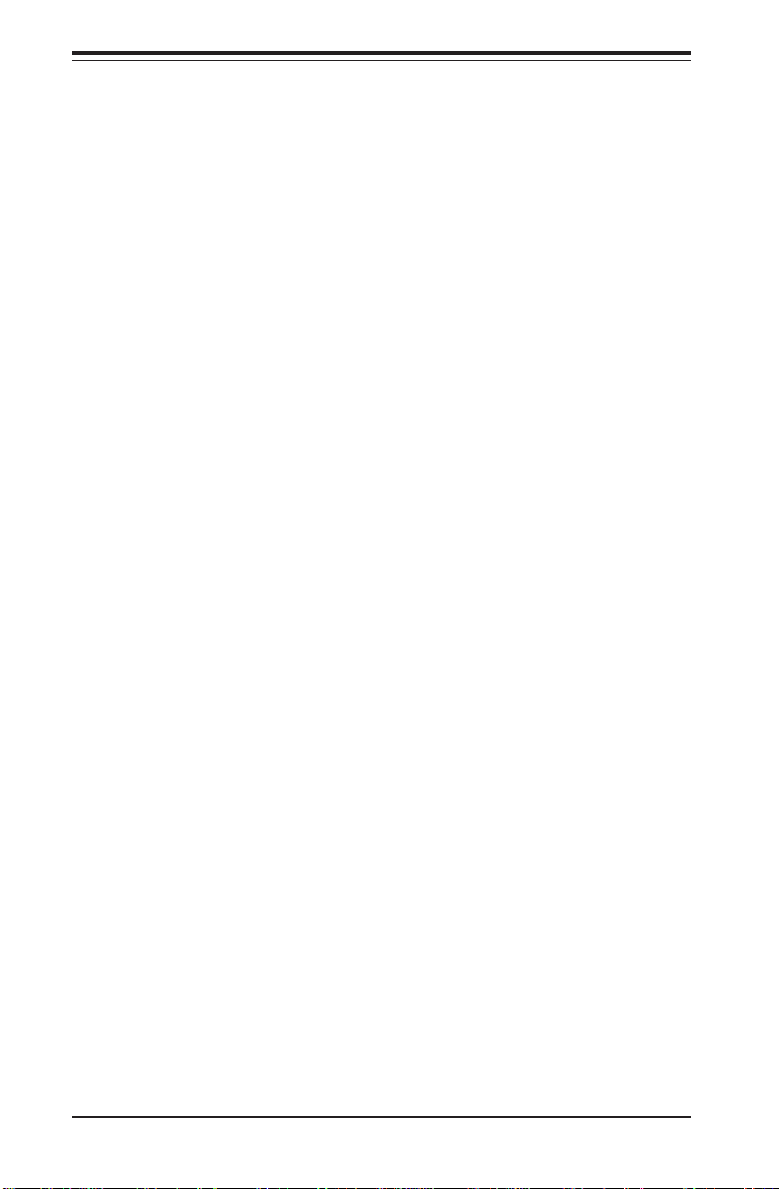
SUPER P4SCT/P4SCT+/P4SCT+II User’s Manual
1-6 Super I/O
The disk drive adapter functions of the Super I/O chip include a floppy disk
drive controller that is compatible with industry standard 82077/765, a data
separator, write pre-compensation circuitry, decode logic, data rate selection, a clock generator, drive interface control logic and interrupt and DMA
logic. The wide range of functions integrated onto the Super I/O greatly
reduces the number of components required for interfacing with floppy disk
drives. The Super I/O supports four 360 K, 720 K, 1.2 M, 1.44 M or 2.88 M
disk drives and data transfer rates of 250 Kb/s, 500 Kb/s or 1.0 Mb/s.
1-14
Page 21
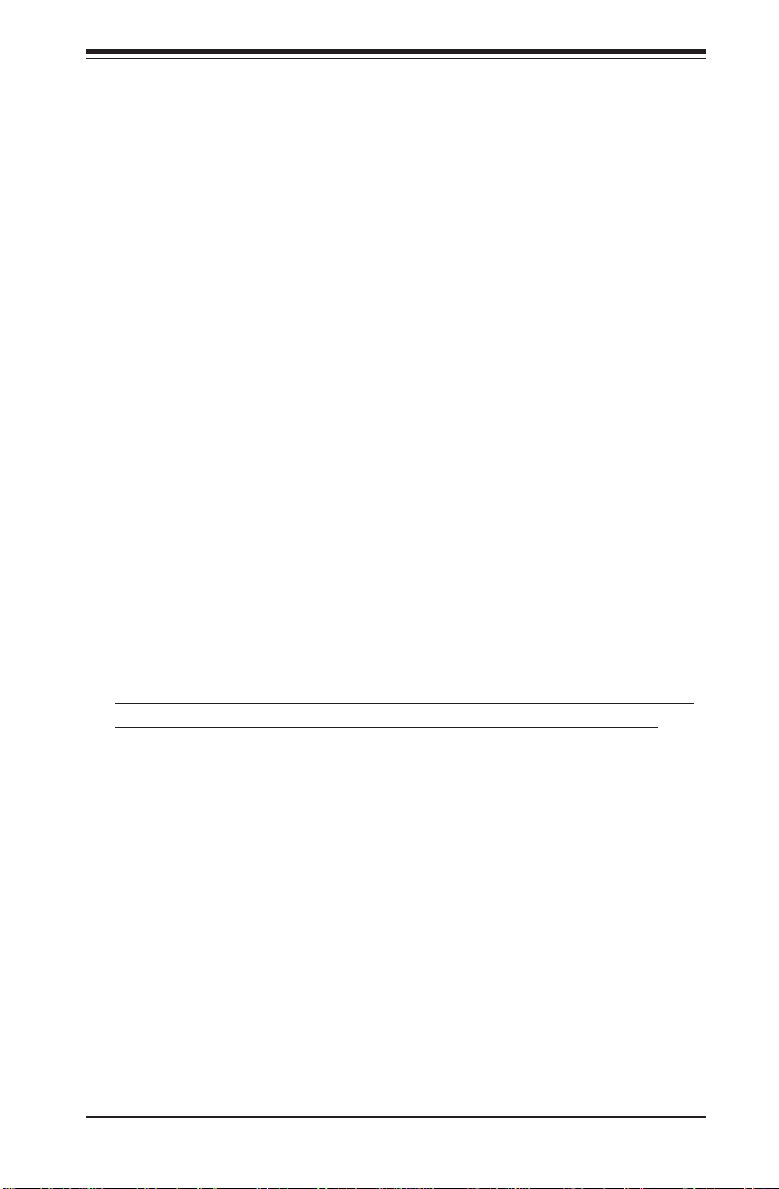
Chapter 2: Installation
Chapter 2
Installation
2-1 Static-Sensitive Devices
Electric Static Discharge (ESD) can damage electronic components. To
prevent damage to your system board, it is important to handle it very
carefully. The following measures are generally sufficient to protect your
equipment from ESD.
Precautions
• Use a grounded wrist strap designed to prevent static discharge.
• Touch a grounded metal object before removing the board from the antistatic bag.
• Handle the board by its edges only; do not touch its components, peripheral chips, memory modules or gold contacts.
• When handling chips or modules, avoid touching their pins.
• Put the motherboard and peripherals back into their antistatic bags when
not in use.
• For grounding purposes, make sure your computer chassis provides excellent conductivity between the power supply, the case, the mounting
fasteners and the motherboard.
(*Warning: Do not use a wrong type of on board CMOS battery or
install the battery upside down to avoid possible explosion.)
Unpacking
The motherboard is shipped in antistatic packaging to avoid static damage.
When unpacking the board, make sure the person handling it is static protected.
Installation Procedures
Follow the procedures as listed below for full installation of the motherboard into a chassis:
1. Install the processor and the heatsink to the motherboard.
2. Install the motherboard in the chassis.
3. Install the memory and add-on cards.
4. Finally, connect the cables and install the drivers.
2-1
Page 22
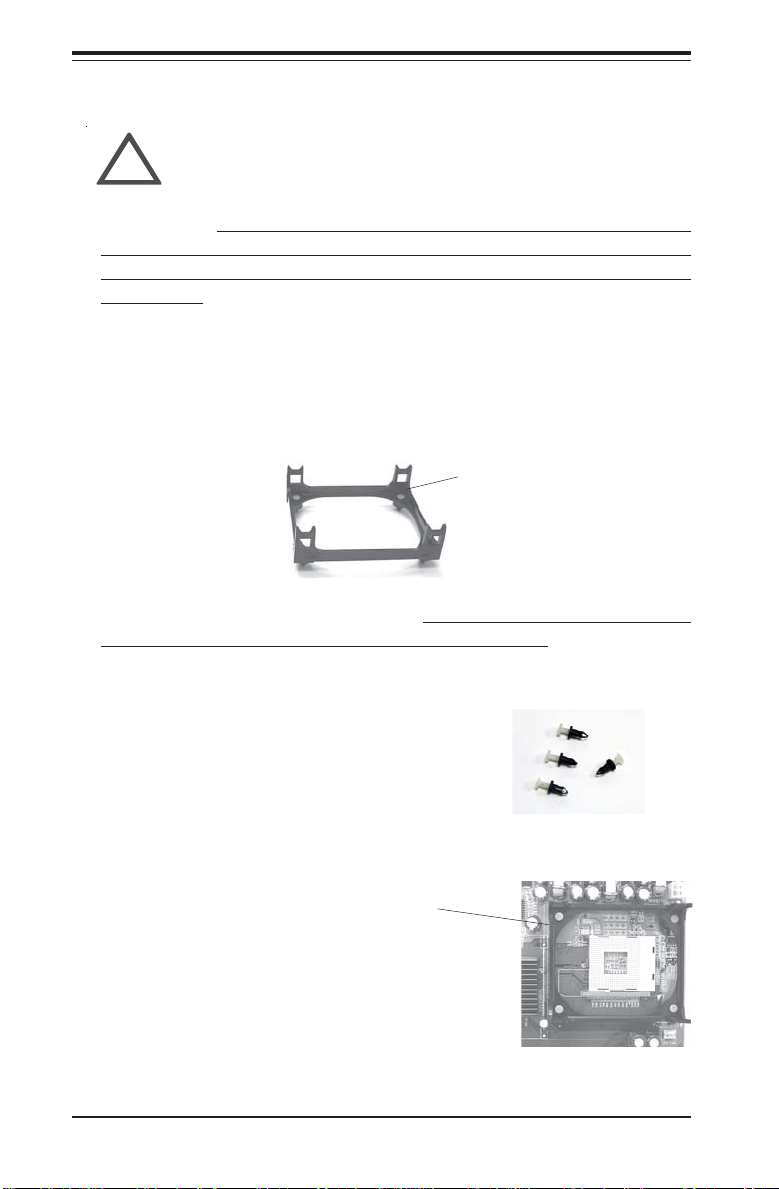
SUPER P4SCT/P4SCT+/P4SCT+II User's Manual
2-2 Processor and Heatsink Fan Installation
When handling the processor package, avoid placing
!
IMPORTANT: Always connect the power cord last and always remove it
before adding, removing or changing any hardware components. Make
sure that you install the processor into the CPU socket before you install the
CPU heatsink.
Installation of the Processor and Heatsink
1. Locate the following components, which are included in the shipping
package.
If you buy a boxed Intel Pentium 4 478 processor, it should include a
heatsink, fan and retention mechanism. If you buy a processor separately,
use only a Supermicro or Intel certified heatsink and fan.
direct pressure on the label area of the fan.
Bracket (1)
2. Insert the white pegs into the black anchors. Do not force the white pegs all the
way in - about 1/3 of the white pegs should
be inside the black anchors. (These are for
chassis that do not have four CPU retention
holes.)
Bracket in
position
3. Place a retention bracket in the proper position
and secure it by pressing two pegs into the retention holes until you hear a *click*. The clicking
sound indicates that the peg is locked and secured.
4. Secure the other retention bracket into position by repeating Step 3.
2-2
Page 23
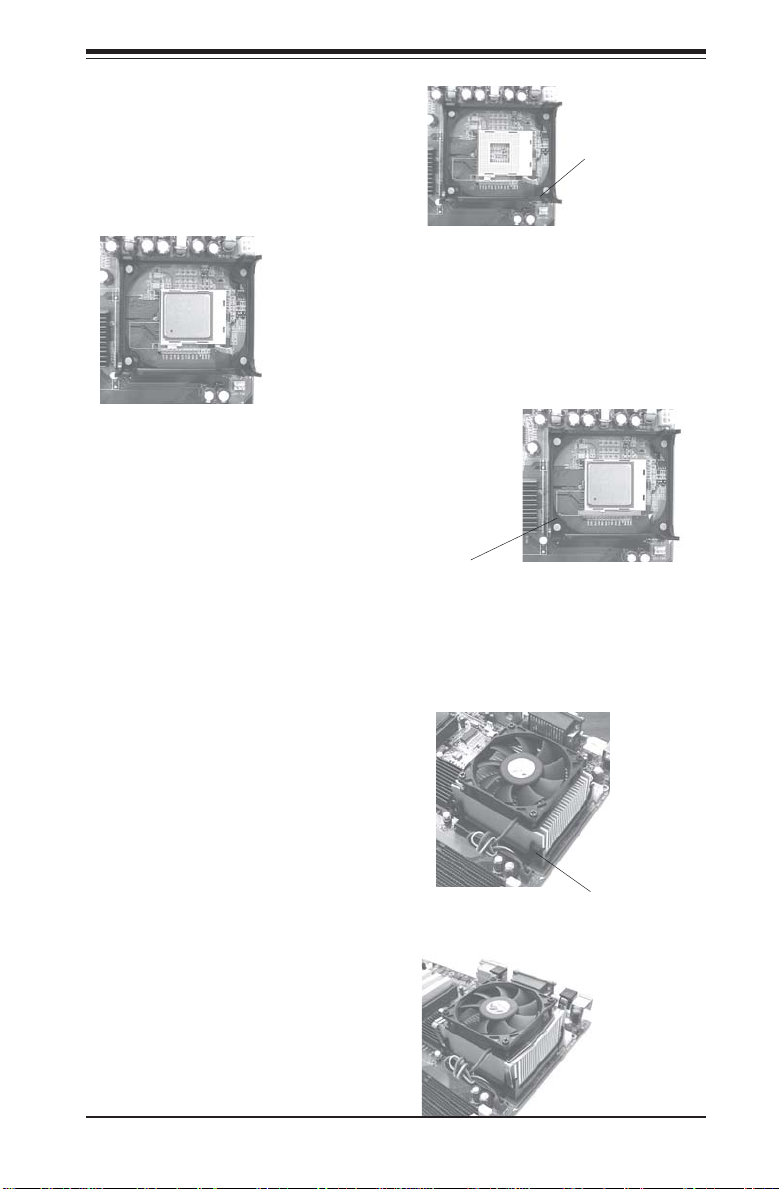
5. Lift the lever on the CPU socket.
6. Install the CPU in the socket. Make sure that
Pin 1 of the CPU is seated on Pin 1 of the socket
(both corners are marked with a triangle).
7. Press the lever down until
you hear it *click* into the
locked position.
Socket lever in
locked position
Chapter 2: Installation
Socket Lever
8. Apply the proper amount of thermal compound to the CPU die.
9. Place the heatsink on top of
the CPU and press firmly downward - do not twist or slide
the heatsink to seat thermal
compound.
10. Secure the heat sink by
locking the retention clips into
their proper position.
11. Connect the CPU fan cable to
the CPU Fan header on the
motherboard.
Retainer clip
attachment
point
2-3
Page 24
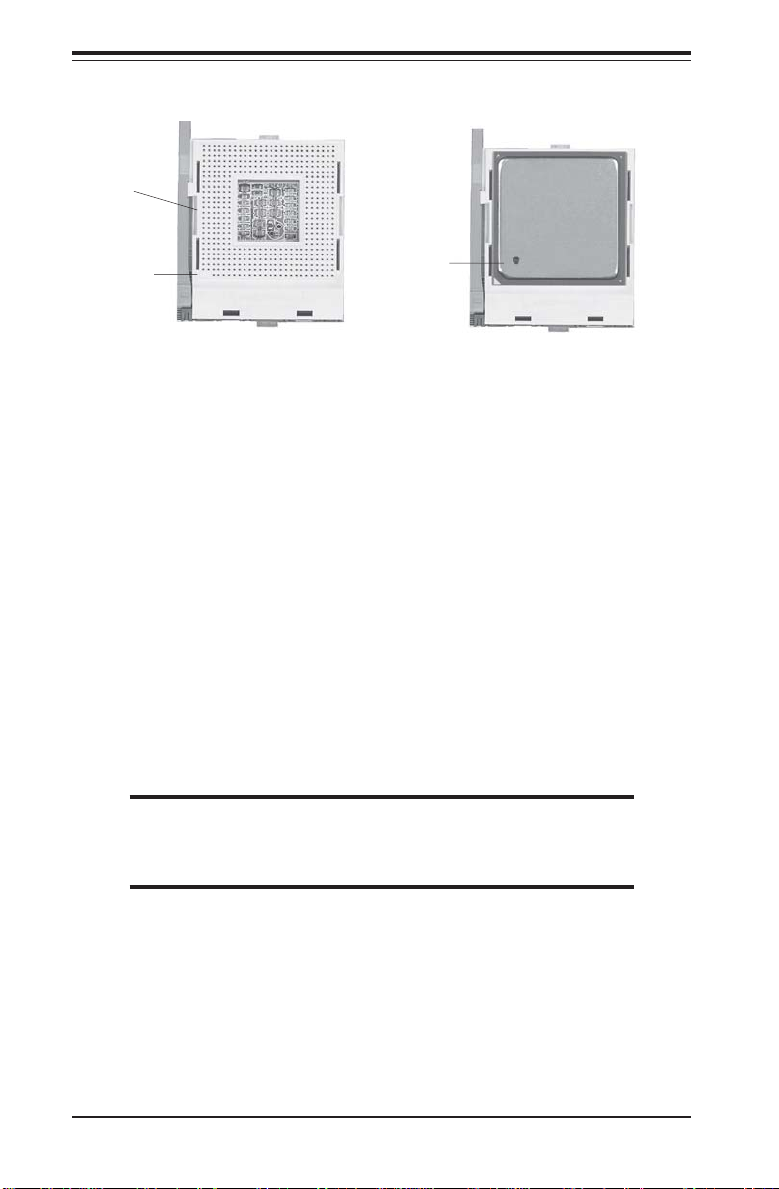
SUPER P4SCT/P4SCT+/P4SCT+II User's Manual
Figure 2-1. 478-pin mPGA Socket: Empty and with Processor Installed
Lever
Pin 1
Pin 1
Processor
(installed)
2-3 Mounting the Motherboard in the Chassis
All motherboards have standard mounting holes to fit different types of
chassis. Make sure the location of all the mounting holes for both the
motherboard and the chassis match. Although a chassis may have both
plastic and metal mounting fasteners, metal ones are highly recommended
because they ground the motherboard to the chassis. Make sure the metal
standoffs click in or are screwed in tightly. Then use a screwdriver to
secure the motherboard onto the motherboard tray. (*Note: Some components are very close to the mounting holes. All precautionary measures
shall be taken to prevent damage done to these components when installing
the motherboard into the chassis.)
2-4 Installing DDR Memory
CAUTION
Exercise extreme care when installing or removing memory
modules to prevent any possible damage.
Memory Module Installation (See Figure 2-2)
1. Insert each DDR memory module vertically into its slot. Pay attention to
the notch along the bottom of the module to prevent inserting the module incorrectly. (See support information below.)
2. Gently press down on the memory module until it snaps into place.
2-4
Page 25
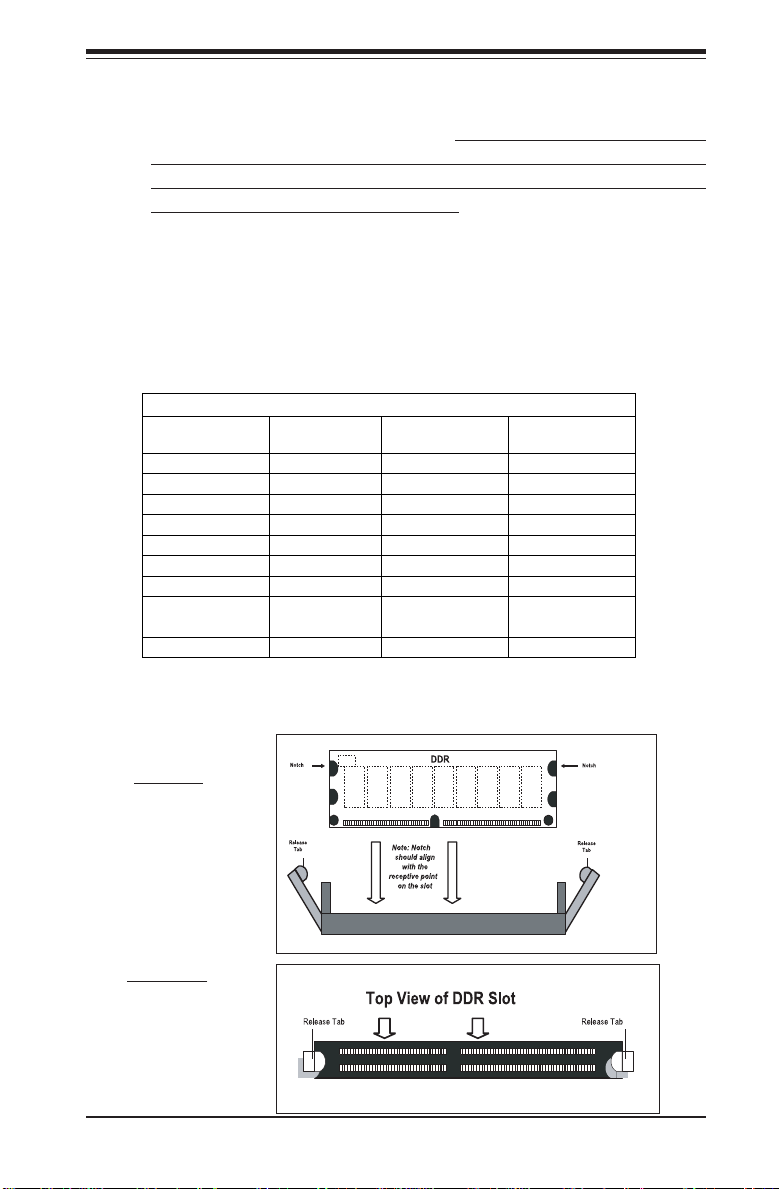
Chapter 2: Installation
Support
The P4SCT/P4SCT+/P4SCT+II supports Dual channel, ECC/non-ECC,
unbuffered DDR-400/333/266 SDRAM.
(Populate DIMM0A,DIMM1A and/
or DIMM0B, DIMM1B with memory modules of the same size/same type
will result in the dual channel, two-way interleaved memory which is
faster than the single channel memory.
(*Note: The Canterwood chip supports non-ECC or ECC memory. If ECC
memory is installed, the ECC bits need to be initialized via BIOS before normal
operation. For a 4 GB-Memory and 2.4-GHz P4 system, it will take about 65
seconds for all the ECC bits to be initialized before any video displays. Since
ECC initialization takes time, the Watch Dog Timer Select needs to be set to a
time longer than what the ECC initialization will take.)
Host Clock
(MHz)
100 400 266 DDR266
333 DDR266
400 DDR266
133 533 266 DDR266
333 DDR333
400 DDR333
200 800 266 DDR266
333 DDR320
400 DDR400
(*Note: The BIOS will display 320 due to the limitation of Intel’s chipset).
Figure 2-2. Side and Top Views of DDR Module Installation into Slot
To Install:
Insert module
vertically and
press down
until it snaps
into place.
Pay attention
to the notch.
To Remove:
Use your thumbs
gently to push
each release tab
outward to
release the DIMM
from the slot.
FSB (MHz) DRAM DATA
RATE (MT/s)
Shown during
POST
(*Note)
Memory Speeds
2-5
Page 26
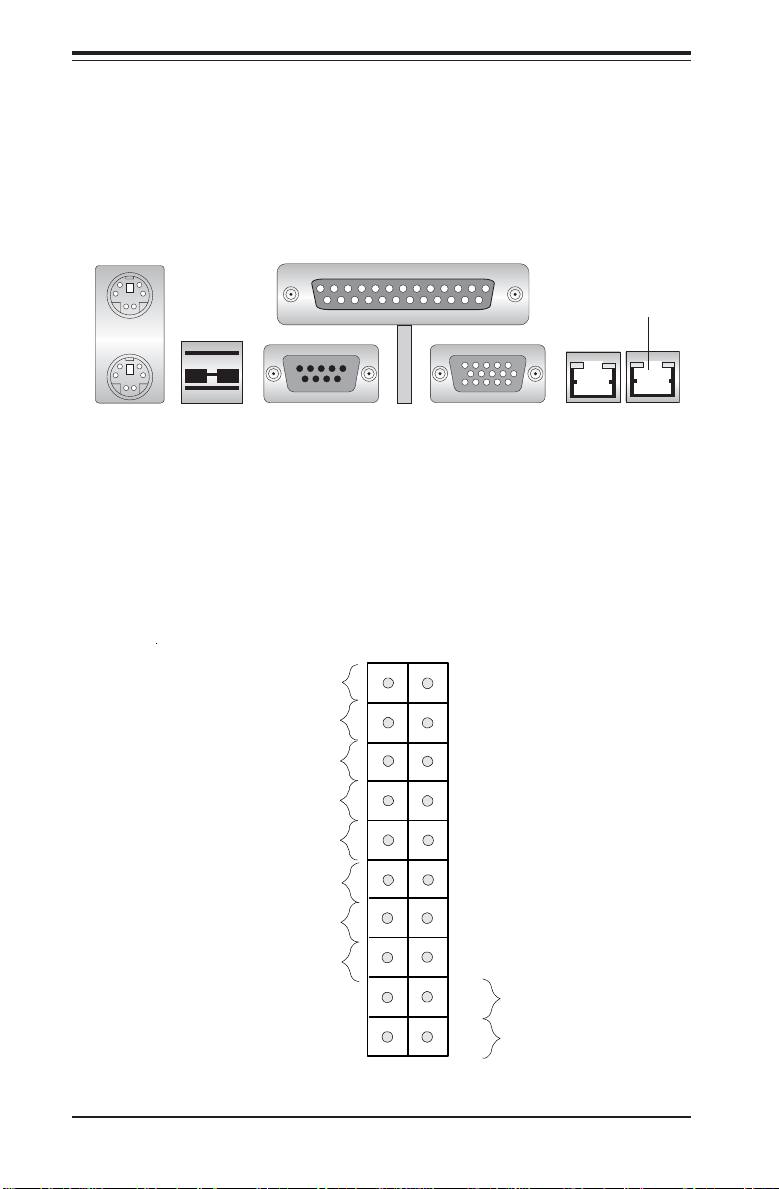
SUPER P4SCT/P4SCT+/P4SCT+II User's Manual
2-5 I/O Port/Control Panel Connector Locations
The I/O ports are color coded in conformance with the PC99 specification to
make setting up your system easier. See Figure 2-3 below for the colors
and locations of the various IO ports.
Figure 2-3. I/O Port Locations and Definitions
Mouse (Green)
Parallel Port (Burgundy)
(*P4SCT+ Only)
Keyboard
(Purple)
USB 1/2 Ports
COM1 Port
(Turquoise)
VGA Port
GLAN1 GLAN2
Front Control Panel
JF1 contains header pins for various front control panel connectors. See
Figure 2-4 for the pin definitions of the various connectors including the
speaker. Refer to Section 2-6 for details.
Figure 2-4. Front Control Panel Connectors
1920
Ground
X
Power On LED
IDE LED
LAN1 LED
LAN2 LED
Overheat LED
X
NMI
X
Vcc
Vcc
Vcc
Vcc
Vcc
X
Ground
Ground
2-6
Reset
Reset Button
Power Button
Pwr
1
2
Page 27
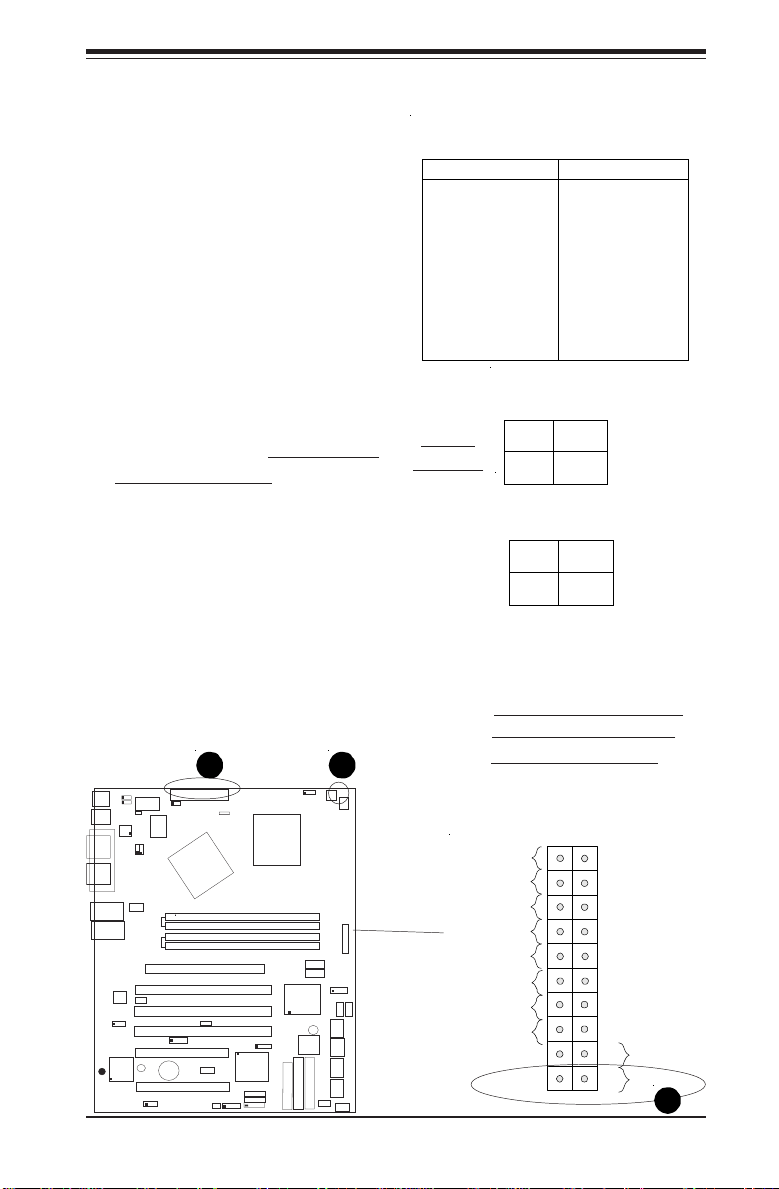
2-6 Connecting Cables
A
B
C
Power Supply Connectors
The primary power supply
connector (J20) on the P4SCT/
P4SCT+/P4SCT+II meets the SSI
(Superset ATX) 24-pin specification. Refer to the table on the
right for the pin definitions of the
ATX 20-pin power connector.
You must also connect the 4-pin
(J21) processor power connector
to your power supply. Refer to
the table below right for the J21
(12V) connector. (*You must use
J21 for CPU Power.)
PW_ON Connector
The PW_ON connector is located
on pins 1 and 2 of JF1.
Chapter 2: Installation
ATX Power Supply 24-pin Connector
Pin Number Definition
13 +3.3V
14 -12V
15 COM
16 PS_ON#
17 COM
18 COM
19 COM
20 Res( NC)
21 +5V
22 +5V
23 +5V
24 COM
Required
Connection
Pin Definitions (J20)
Pin Number D e finition
1 +3.3V
2 +3.3V
3 COM
4 +5V
5 COM
6 +5V
7 COM
8 PWR_OK
9 5 V S B
10 +12V
11 +12V
12 +3.3V
+12V 4-pin
Connector
(J21)
Pins #
Definition
1 & 2
Ground
3 & 4
+12 V
PW_ON
Pin Definitions
(JF1)
Pin
Number
Definition
1
PW_ON
2
+3V
A. 24-pin PWR Connector
B. 4-pin PWR Connector
C. PWR On Connector
CPU
478 PGA
DIMM 0A (Blue)
DIMM 0B (Black)
DIMM 1A (Blue)
DIMM 1B (Black)
M-SATA1-2 Enable
Marvell
SATA CTLR
I-SATA LED
M- SATA LED
Speaker
PWR LED
+12V 4-pin PWR Conn.
Intel's SATA1
Intel's SATA2
Hance
Rapids
BIOS
Y
2
P
E
P
ID
O
L
F
CLR CMOS
1
E
ID
Ch. Intru.
IR
CHS FAN2
SATA3/7SATA4/8
SATA2/6
SATA1/5
CHS FAN4
1
n
a
F
H
C
/
U
P
C
JF1
FRONT PANEL CTR
CHS FAN3
(Marvall's SATA)
Ground
Power On LED
IDE LED
LAN1 LED
LAN2 LED
Overheat LED
X
X
Ground
Ground
1920
NMI
X
Vcc
Vcc
Vcc
Vcc
Vcc
X
Reset
Reset Button
Power Button
Pwr
1
2
e
JPWAKE
24-pin ATX PWR Conn
s
u
COM2
o
M
/
JPUSB
B
K
USB 1/2
82547
LAN CTLR
COM 1
t
r
o
P
l
e
ll
a
r
a
VGA
P
GLAN 1
GLAN 2
II
+
T
C
S
4
GLAN CTLR
/P
82541
+
T
C
S
LAN2 Enable
4
/P
T
C
S
4
RAGE-XL
®
P
R
E
P
U
S
PWR Force On
WOR
O
Watch Dog
I/
r
PWR Froce On
e
p
u
S
MCH
CPU Speed
(North Bridge)
5
n
a
F
H
C
/
N
A
O
F
H
BANK0
BANK1
AGP Pro
PCI 1-X
Standby LED
PCI-X 2
WOL
PCI -X 3
SMBus
PCI 1
BATTERY
Speaker
VGA Enable
PCI 2
USB 3/4
Keylock
2-7
Page 28
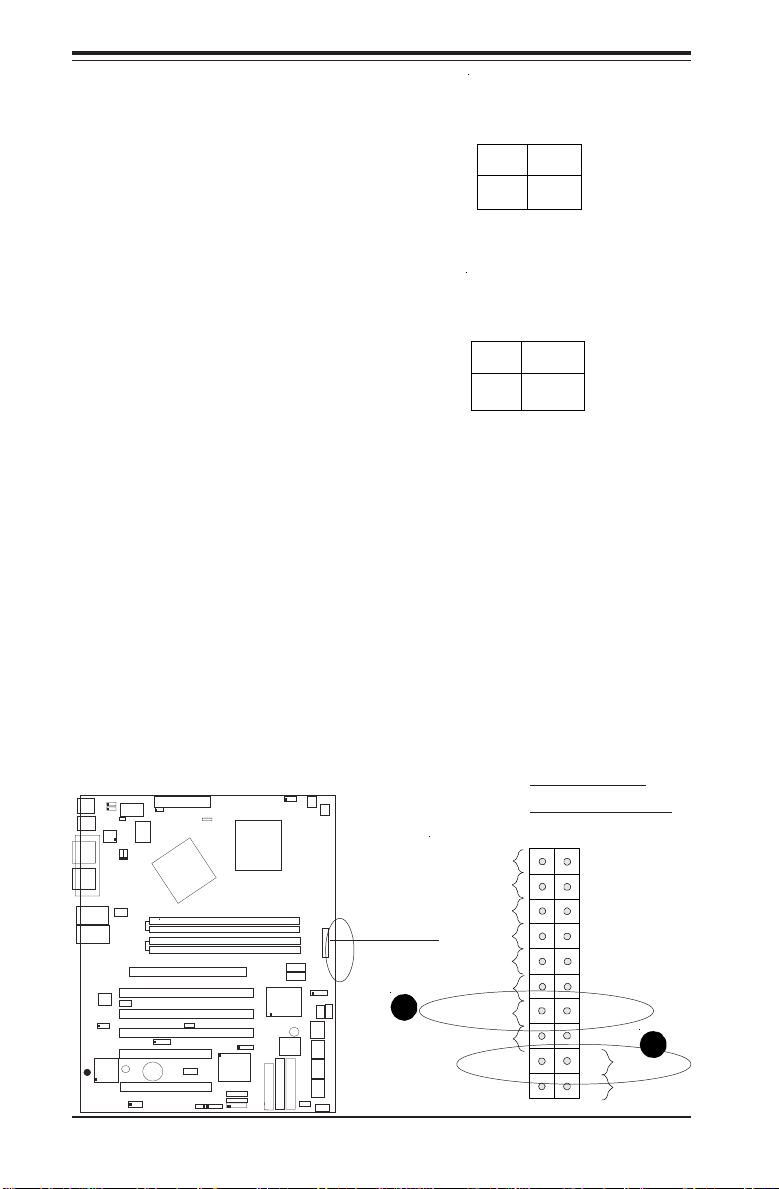
SUPER P4SCT/P4SCT+/P4SCT+II User's Manual
A
B
Reset Connector
The reset connector is located on
pins 3 and 4 of JF1. This connector attaches to the reset switch on
the computer chassis. See the
table on the right for pin definitions.
Overheat LED (OH)
Connect an LED to the OH connection on pins 7 and 8 of JF1 to provide advanced warning of chassis
overheating. Refer to the table on
the right for pin definitions.
Reset Pin
Definitions
(JF1)
Pin
Number
Definition
3
Reset
4
Ground
Overheat (OH) LED
Pin Definitions
(JF1)
Pin
Number
Definition
7
Vcc
GND
8
A. Reset Button
CPU
478 PGA
DIMM 0A (Blue)
DIMM 0B (Black)
DIMM 1A (Blue)
DIMM 1B (Black)
M-SATA1-2 Enable
Marvell
SATA CTLR
I-SATA LED
M- SATA LED
Speaker
PWR LED
+12V 4-pin PWR Conn.
Intel's SATA1
Intel's SATA2
Hance
Rapids
BIOS
Y
P
P
O
L
F
CLR CMOS
IDE2
IDE1
Ch. Intru.
IR
CHS FAN2
SATA3/7SATA4/8
SATA2/6
SATA1/5
CHS FAN4
1
n
a
F
H
C
/
U
P
C
JF1
FRONT PANEL CTR
CHS FAN3
(Marvall's SATA)
Ground
Power On LED
IDE LED
LAN1 LED
LAN2 LED
Overheat LED
B. Overheat Button
1920
X
X
Ground
Ground
Reset
Pwr
1
2
NMI
X
Vcc
Vcc
Vcc
Vcc
Vcc
X
Reset Button
Power Button
e
JPWAKE
24-pin ATX PWRConn
s
u
COM2
o
M
/
JPUSB
B
K
USB 1/2
82547
LAN CTLR
COM 1
t
r
o
P
l
e
l
l
a
r
a
VGA
P
GLAN 1
GLAN 2
I
I
+
T
C
S
4
GLAN CTLR
P
/
82541
+
T
C
S
LAN2 Enable
4
P
/
T
C
S
4
P
RAGE-XL
®
R
E
P
U
S
PWR Force On
WOR
O
Watch Dog
/
I
r
PWR Froce On
e
p
u
S
MCH
CPU Speed
(North Bridge)
5
n
a
F
H
C
/
N
A
F
O
H
BANK0
BANK1
AGP Pro
PCI 1-X
Standby LED
PCI-X 2
WOL
PCI -X 3
SMBus
PCI 1
BATTERY
Speaker
VGA Enable
PCI 2
USB 3/4
Keylock
2-8
Page 29
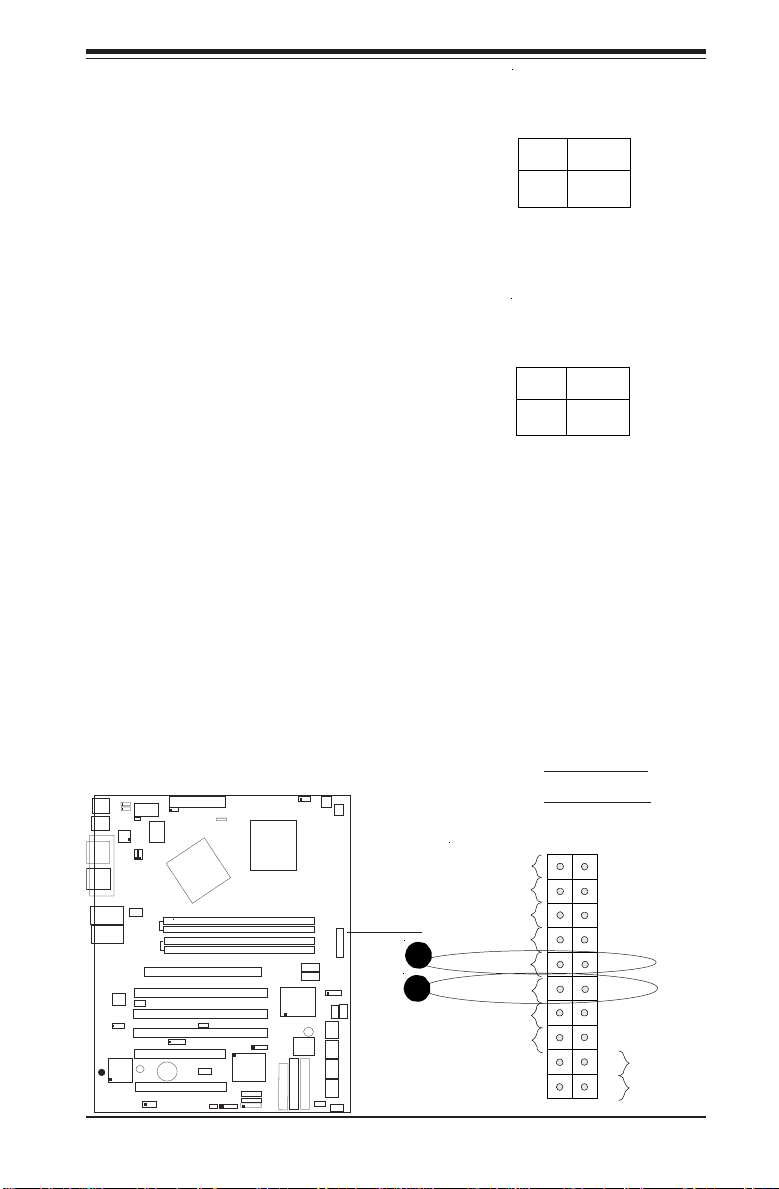
Chapter 2: Installation
A
B
GLAN1 LED
The GLAN1 (Gigabit LAN) LED
connection is located on pins 11
and 12 of JF1. Attach the LAN1
LED cable to display Gigabit LAN 1
activity. Refer to the table on the
right for pin definitions.
GLAN2 LED(*P4SCT+/
P4SCT+II Only)
The GLAN2 LED connection is located on pins 9 and 10 of JF1. Attach the GLAN2 LED cable to display Gigabit LAN 2 activity. Refer
to the table on the right for pin
definitions.
GLAN1 LED Pin
Definitions
(JF1)
Pin
Definition
Number
11
12
GLAN2 LED
(*P4SCT+)
Pin Defi nitions
(JF1)
Pin
Number
Definition
9
10
Vcc
GND
Vcc
GND
A. GLAN1 LED
Ground
X
X
Ground
Ground
B. GLAN2 LED
1920
NMI
X
Vcc
Vcc
Vcc
Vcc
Vcc
X
Reset
Reset Button
Power Button
Pwr
1
2
CPU
478 PGA
DIMM 0A (Blue)
DIMM 0B (Black)
DIMM 1A (Blue)
DIMM 1B (Black)
M-SATA1-2 Enable
Marvell
SATA CTLR
I-SATA LED
M- SATA LED
Speaker
PWR LED
+12V 4-pin PWR Conn.
Intel's SATA1
Intel's SATA2
Hance
Rapids
BIOS
Y
P
P
IDE2
O
L
F
CLR CMOS
IDE1
Ch. Intru.
IR
CHS FAN2
SATA3/7SATA4/8
SATA2/6
SATA1/5
CHS FAN4
1
n
a
F
H
C
/
U
P
C
JF1
FRONT PANEL CTR
CHS FAN3
(Marvall's SATA)
Power On LED
IDE LED
LAN1 LED
LAN2 LED
Overheat LED
e
JPWAKE
24-pin ATX PWRConn
s
u
COM2
o
M
/
JPUSB
B
K
USB 1/2
82547
LAN CTLR
COM 1
t
r
o
P
l
e
l
l
a
r
a
VGA
P
GLAN 1
GLAN 2
I
I
+
T
C
S
4
GLAN CTLR
P
/
82541
+
T
C
S
LAN2 Enable
4
P
/
T
C
S
4
P
RAGE-XL
®
R
E
P
U
S
PWR Force On
WOR
O
Watch Dog
/
I
r
PWR Froce On
e
p
u
S
MCH
CPU Speed
(North Bridge)
5
n
a
F
H
C
/
N
A
F
O
H
BANK0
BANK1
AGP Pro
PCI 1-X
Standby LED
PCI-X 2
WOL
PCI -X 3
SMBus
PCI 1
BATTERY
Speaker
VGA Enable
PCI 2
USB 3/4
Keylock
2-9
Page 30
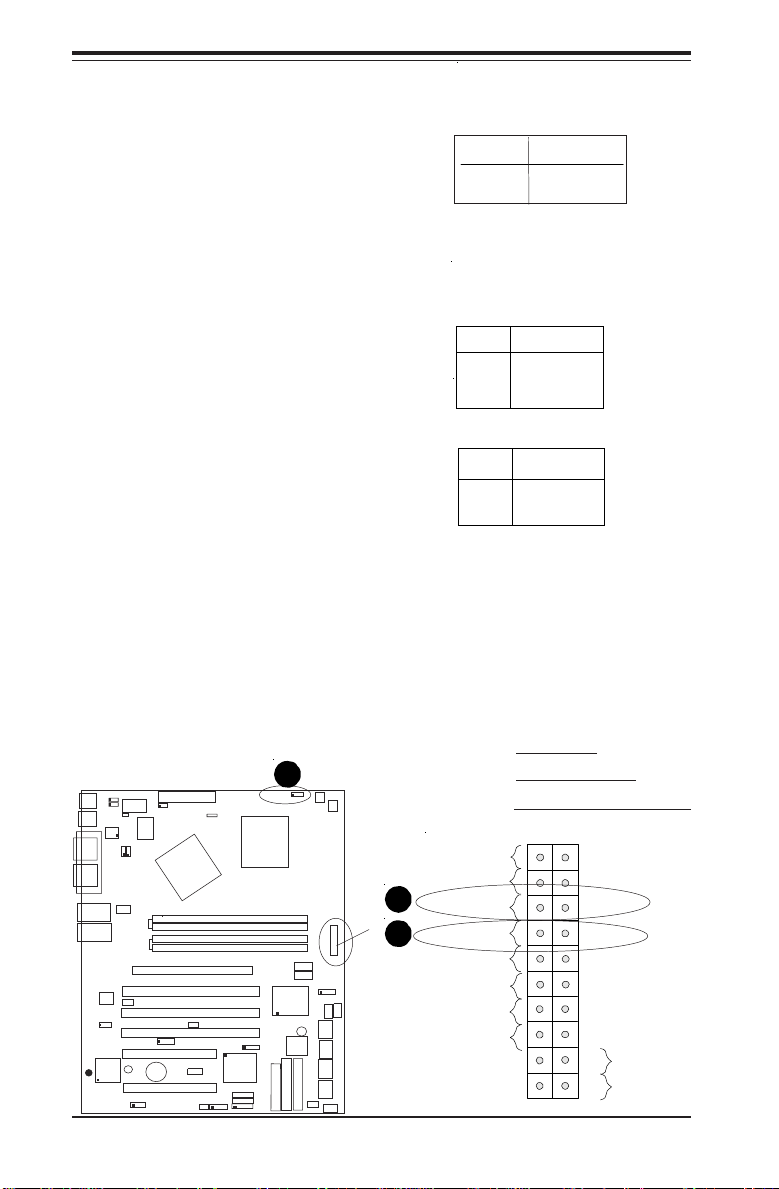
SUPER P4SCT/P4SCT+/P4SCT+II User's Manual
CPU
478 PG
A
MCH
PWR LED
COM2
USB 1/2
Par
all
e
l
Port
JPWAKE
WO
R
O
H
F
A
N
/
CH F
a
n
5
COM 1
VG
A
GLAN 1
PCI 1-X
PCI-X 2
PCI -X 3
PCI 2
F
L
O
P
P
Y
BATTER
Y
BIOS
DIMM 0A (Blue)
Watch Dog
BANK0
BANK1
JF1
WO
L
I
R
Super I/O
Speake
r
I-SATA LED
Keylock
USB 3/4
24-pin ATX
PWR
Conn
S
U
P
E
R
P
4
S
C
T
/P
4
S
C
T
+
/P
4
S
C
T
+
II
GLAN 2
PCI 1
CHS FAN3
Intel's SATA2
K
B
/
M
o
u
s
e
JPUSB
LAN2
E
na
ble
RAGE-XL
+12V 4-pin PWR Conn.
PWR Froce On
(North Bridge)
CHS FAN4
CPU S
peed
CP
U
/
C
HF
a
n
1
Intel's SATA1
SATA3/7
SATA4/8
VGA Enable
AGP Pro
SMBus
SATA CTLR
GLAN CTLR
82541
CLR CMOS
Hance
Rapids
M-SATA1-2 Enable
Marvell
IDE
1
IDE
2
Ch. Intru.
CHS FAN2
Standby LED
LAN CTLR
82547
DIMM 1A (Blue)
DIMM 0B (Black)
DIMM 1B (Black)
Speake
r
M- SATA LED
PWR Force On
ABC
*IDE LED (*See the note
below)
The IDE LED is located on pins 13,
14 of JF1. This connects to the
hard drive LED to display all IDE
and SATA activities. See the table
on the right for pin definitions.
(*Note: This LED is for all IDE and SATA devices )
Power_LED Connector
The Power LED connector is located on pins 15, 16 of JF1. (*Use
J17 for a 3-pin connector.) This
connection is used to provide LED
indication of power being supplied
to the system. See the table on
the right for pin definitions.
IDE Pin Definition
Pin
Num ber
Pin
Number
1
2
3
Pin Definitions (JF1)
Pin
Number
15
16
D e fin itio n
7
8
HD Active
J17
Pin Definitions
Definition
+5V
Key
Ground
Power_LED
Definition
+5V
Ground
+5V
2-10
Ground
Power On LED
IDE LED
LAN1 LED
LAN2 LED
Overheat LED
A. IDE LED
B. PWR On LED
C. PWR LED Connector
1920
NMI
X
X
Ground
Ground
X
Vcc
Vcc
Vcc
Vcc
Vcc
X
Reset
Reset Button
Power Button
Pwr
1
2
Page 31

Chapter 2: Installation
n
A
C
B
NMI Button
The non-maskable interrupt button
header is located on pins 19 and
20 of JF1. Refer to the table on
the right for pin definitions.
Speaker Connector
The speaker connector is located
on J18. See the table on the right
for pin definitions.
IR Connector
The infrared connector is located
on J16. See the table on the right
for pin definitions. See the Technical Support section of our web
page for information on the infrared devices you can connect to
the system.
NMI Button Pin
Definitions (JF1)
Pin
Number
Definition
19
Ground
20
Control
Speaker: Pin Definition
Infrared Pin
Definitions
Pin
Number
1
2
3
4
5
6
Pin Definition
External Speaker
Internal Speaker
(J16)
Definition
+5V
CIRRX
IRRX
Ground
IRTX
NC
Fucntion
Pins 1, 4
Pins 3, 4
A. NMI Button
B. Speaker Connector
C. IR Connector
CPU
478 PGA
DIMM 0A (Blue)
DIMM 0B (Black)
DIMM 1A (Blue)
DIMM 1B (Black)
M-SATA1-2 Enable
Marvell
SATA CTLR
I-SATA LED
M- SATA LED
Speaker
PWR LED
+12V 4-pin PWR Conn.
Intel's SATA1
Intel's SATA2
Hance
Rapids
CLR CMOS
BIOS
Y
P
P
IDE2
O
L
F
IDE1
Ch. Intru.
IR
CHS FAN2
SATA3/7SATA4/8
SATA2/6
SATA1/5
CHS FAN4
1
n
a
F
H
C
/
U
P
C
JF1
FRONT PANEL CTR
CHS FAN3
(Marvall's SATA)
Ground
Power On LED
IDE LED
LAN1 LED
LAN2 LED
Overheat LED
X
X
Ground
Ground
1920
NMI
X
Vcc
Vcc
Vcc
Vcc
Vcc
X
Reset
Reset Button
Power Butto
Pwr
1
2
e
JPWAKE
24-pin ATX PWRConn
s
u
COM2
o
M
/
JPUSB
B
K
USB 1/2
82547
LAN CTLR
COM 1
t
r
o
P
l
e
l
l
a
r
a
VGA
P
GLAN 1
GLAN 2
I
I
+
T
C
S
4
GLAN CTLR
P
/
82541
+
T
C
S
LAN2 Enable
4
P
/
T
C
S
4
P
RAGE-XL
®
R
E
P
U
S
PWR Force On
WOR
O
Watch Dog
/
I
r
PWR Froce On
e
p
u
S
MCH
CPU Speed
(North Bridge)
5
n
a
F
H
C
/
N
A
F
O
H
BANK0
BANK1
AGP Pro
PCI 1-X
Standby LED
PCI-X 2
WOL
PCI -X 3
SMBus
PCI 1
BATTERY
Speaker
VGA Enable
PCI 2
USB 3/4
Keylock
2-11
Page 32

SUPER P4SCT/P4SCT+/P4SCT+II User's Manual
A
B
CDE
F
G
Serial Ports
Two serial ports are included on
the motherboard: COM1(J9) is a
port located beside the mouse/
keyboard ports and COM2(J10) is
a header located on the motherboard near J20 (Power Connector). See the table on the right for
pin definitions.
*NC indicates no connection.
Fan Headers
There are six fan headers on the
P4SCT/P4SCT+/P4SCT+II, which
are designated CPU/Chassis Fan1,
CH Fan 2, CH Fan 3, CH Fan 4,
and Over Heat Fan/CH Fan 5.
(Chassis Fan 4 and Chassis Fan 5
are not monitored by BIOS.) Connect the fan on your CPU heatsink
to the CPU/CH Fan1 header. See
the table on the right for pin definitions.
e
USB 1/2
COM 1
VGA
JPWAKE
s
u
o
M
/
JPUSB
B
K
82547
LAN CTLR
t
r
o
P
l
e
l
l
a
r
a
P
WOR
COM2
d
e
e
p
S
U
P
C
24-pin ATX PWR Conn
PWR Force On
O
/
I
r
PWR Froce On
e
p
u
S
(North Bridge)
MCH
Serial Port Pin Definitions
Pin Number Definition
1 CD
2 RD
3 TD
4 DTR
5 Ground
(COM1, COM2)
Pin Number Definition
6 DSR
7 R T S
8 C T S
9 RI
10 NC
Note: Pin 10 is included on the header but not on
the port.
Fan Header Pin Definitions
(CPU, Chassis and Overheat)
Pin
Number
1
2
3
Defin itio n
Ground (black)
+12V (red)
Tachometer
Caution: These fan headers are D C power.
A. CPU/CH Fan 1
B. CH Fan 2
C. CH Fan 3
D. CH Fan 4
E. OH/CH Fan 5
F. COM Port 1
G. COM Port 2
Watch Dog
CPU
478 PGA
PWR LED
+12V 4-pin PWR Conn.
1
n
a
F
H
C
/
U
P
C
GLAN 1
GLAN 2
II
+
T
C
S
4
GLAN CTLR
/P
+
T
C
S
L
4
/P
T
C
S
4
®
P
R
E
P
U
S
82541
N
A
RAGE-XL
5
n
a
F
H
C
/
N
A
F
H
O
WOL
SMBus
USB 3/4
Keylock
DIMM 0A (Blue)
DIMM 0B (Black)
DIMM 1A (Blue)
DIMM 1B (Black)
M-SATA1-2 Enable
Marvell
SATA CTLR
I-SATA LED
M- SATA LED
Speaker
Hance
Rapids
Y
P
P
O
L
F
Intel's SATA1
Intel's SATA2
CLR CMOS
BIOS
IDE2
IDE1
Ch. Intru.
IR
CHS FAN2
SATA3/7SATA4/8
SATA2/6
SATA1/5
CHS FAN4
JF1
FRONT PANEL CTR
CHS FAN3
(Marvall's SATA)
BANK0
BANK1
AGP Pro
PCI 1-X
Standby LED
PCI-X 2
e
l
b
a
n
E
2
PCI -X 3
PCI 1
BATTERY
Speaker
PCI 2
VGA Enable
2-12
Page 33

Chassis Intrusion
t
A
B
Chapter 2: Installation
The Chassis Intrusion header is
designated JL1. See the board
layout in Chapter 1 for the location
of JL1 and the table on the right
for pin definitions.
Wake-On-LAN
The Wake-On-LAN header is designated WOL on the motherboard.
See the table on the right for pin
definitions. You must enable the
LAN Wake-Up setting in BIOS to
use this function. (You must also
have a LAN card with a Wake-OnLAN connector and cable to use
this feature.)
Chassis Intrusion
Pin Definitions (JL1)
Pin
Number
Defin itio n
1
Intrusion Inpu
2
Ground
Wake-On-LAN Pin
Def in i tions (W OL)
Pin
1
2
3
Defin itio n
+5V Standby
Number
Ground
Wake-up
COM 1
USB 1/2
VGA
GLAN 1
GLAN 2
®
II
+
T
C
4S
GLAN CTLR
/P
82541
+
T
C
N
LA
4S
/P
T
C
4S
RAGE-XL
P
R
E
P
U
S
JPWAKE
JPUSB
KB/Mouse
82547
LAN CTLR
t
r
o
l P
lle
a
r
a
P
2 Enable
M-SATA1-2 Enable
Marvell
SATA CTLR
I-SATA LED
M- SATA LED
CPU
478 PGA
PWR LED
+12V 4-pin PWR Conn.
Intel's SATA1
Intel's SATA2
Hance
Rapids
BIOS
FLOPPY
24-pin ATX PWR Conn
COM2
PWR Force On
WOR
I/O
r
e
p
u
S
d
e
e
p
S
U
P
C
n
a
F
H
C
/
N
A
F
H
O
BANK0
BANK1
Standby LED
BATTERY
Speaker
VGA Enable
PWR Froce On
(North Bridge)
5
AGP Pro
PCI 1-X
PCI-X 2
PCI -X 3
PCI 1
PCI 2
MCH
WOL
SMBus
USB 3/4
Watch Dog
DIMM 0A (Blue)
DIMM 0B (Black)
DIMM 1A (Blue)
DIMM 1B (Black)
Keylock
Speaker
CLR CMOS
2
E
ID
1
E
ID
Ch. Intru.
R
I
CHS FAN2
SATA3/7SATA4/8
SATA2/6
SATA1/5
CHS FAN4
1
n
a
F
H
C
/
U
P
C
JF1
FRONT PANEL CTR
CHS FAN3
(Marvall's SATA)
A. Wake-On-LAN
B. Chassis Intrusion
2-13
Page 34

SUPER P4SCT/P4SCT+/P4SCT+II User's Manual
A
B
C
Ethernet Ports GLAN1 and
GLAN2 (*P4SCT/P4SCT+II
only)
Two Eth
(designated GLAN1 and
GLAN2) are located beside the
VGA port on the IO backplane.
These ports accept RJ45 type
cables.
ernet ports
VGA Connector
A VGA connector (JG1) is
located next to the GLAN1 on
the IO backplane. Refer to the
board layout below for the
location.
SMB Header
A System Management Bus
header is located at J15. Connect
the appropriate cable here to utilize SMB on your system.
CPU
478 PGA
M-SATA1-2 Enable
Marvell
SATA CTLR
I-SATA LED
M- SATA LED
PWR LED
COM 1
USB 1/2
VGA
GLAN 2
®
GLAN 1
P
U
S
JPUSB
KB/Mouse
LAN CTLR
II
+
T
C
S
4
GLAN CTLR
/P
82541
+
T
C
S
E
2
N
A
L
4
/P
T
C
S
4
RAGE-XL
P
R
E
JPWAKE
82547
t
r
o
P
l
e
l
l
a
r
a
P
n
24-pin ATX PWR Conn
COM2
PWR Force On
WOR
O
/
I
r
e
p
u
S
d
e
e
p
S
U
P
C
5
n
a
F
H
C
/
N
A
F
H
O
BANK0
BANK1
Standby LED
le
b
a
PCI 1
BATTERY
Speaker
VGA Enable
PWR Froce On
MCH
(North Bridge)
AGP Pro
PCI 1-X
PCI-X 2
PCI -X 3
SMBus
PCI 2
Watch Dog
DIMM 0A (Blue)
DIMM 0B (Black)
DIMM 1A (Blue)
DIMM 1B (Black)
WOL
USB 3/4
Keylock
Speaker
+12V 4-pin PWR Conn.
Intel's SATA1
Intel's SATA2
Hance
Rapids
CLR CMOS
BIOS
Y
2
1
P
E
E
P
D
D
I
I
O
L
F
Ch. Intru.
R
I
CHS FAN2
SATA3/7SATA4/8
SATA2/6
SATA1/5
CHS FAN4
1
n
a
F
H
C
/
U
P
C
JF1
FRONT PANEL CTR
CHS FAN3
(Marvall's SATA)
SMB Header
Pin Definitions (J15)
Pin
Number
1
2
3
4
Definition
Data
Ground
Clock
No Connection
A. VGA Header
B. GLAN1 & GLAN2
C. SMB Header
2-14
Page 35

Chapter 2: Installation
ABC
ATX PS/2 Keyboard and
PS/2 Mouse Ports
The ATX PS/2 keyboard and the
PS/2 mouse are located on J11.
See the table on the right for pin
definitions. (The mouse port is
above the keyboard port. See the
table on the right for pin definitions.
Universal Serial Bus (USB)
There are two Universal Serial
Bus Connectors (USB 1/2: J12/
J13) located on the I/O panel and
additional two USB headers are
located on the motherboard.
These ports, labeled USB3/4, can
be used to provide front side
chassis access (cables not included). See the tables on the
right (below) for pin definitions.
Pin
Number
1
3
5
7
PS/2 Keyboard
and Mouse Port
Pin Definitions
(J11)
Pin
Number
Definition
1
2
3
Ground
4
5
Clock
6
USB Pin Definition
USB 1/2 (J12/J13)
Pin# Definition
1 +5V
2 P0-
3 P0+
4 Ground
USB 3/4
Definition
Ground
+5V
PO-
PO+
Number
Data
NC
VCC
NC
Pin
2
4
6
8
10
Definition
+5V
POPO+
Ground
Ground
COM 1
USB 1/2
VGA
GLAN 1
GLAN 2
®
KB/Mouse
II
+
T
C
S
4
GLAN CTLR
/P
82541
+
T
C
S
N
LA
4
/P
T
C
S
4
RAGE-XL
P
R
E
P
U
S
JPWAKE
JPUSB
82547
LAN CTLR
t
r
o
P
l
e
l
l
a
r
a
P
nab
2 E
WOR
COM2
d
e
e
p
S
U
P
C
24-pin ATX PWR Conn
PWR Force On
O
/
I
r
PWR Froce On
e
p
u
S
(North Bridge)
MCH
Watch Dog
CPU
478 PGA
PWR LED
+12V 4-pin PWR Conn.
1
n
a
F
H
C
/
U
P
C
A. Keyboard/Mouse
B. USB 1/2
5
n
a
F
H
C
/
N
A
F
H
O
BANK0
BANK1
AGP Pro
Standby LED
le
PCI 1
BATTERY
Speaker
PCI 2
VGA Enable
PCI 1-X
PCI-X 2
PCI -X 3
WOL
SMBus
USB 3/4
Keylock
DIMM 0A (Blue)
DIMM 0B (Black)
DIMM 1A (Blue)
DIMM 1B (Black)
M-SATA1-2 Enable
Marvell
SATA CTLR
I-SATA LED
M- SATA LED
Speaker
Hance
Rapids
PPY
FLO
Intel's SATA1
Intel's SATA2
CLR CMOS
BIOS
2
E
ID
1
E
ID
Ch. Intru.
R
I
CHS FAN2
SATA3/7SATA4/8
SATA2/6
SATA1/5
CHS FAN4
JF1
FRONT PANEL CTR
CHS FAN3
(Marvall's SATA)
C. USB 3/4
2-15
Page 36

SUPER P4SCT/P4SCT+/P4SCT+II User's Manual
A
B
Wake-On-Ring
The Wake-On-Ring header is designated
WOR. This function allows your computer to receive and be "awakened" by
an incoming call when in the suspend
state. See the table on the right for pin
definitions. You must also have a WOR
card and cable to use WOR.
Keylock Enable/Disable
The Keylock header is located on
J36. Close Pin 1 and Pin 2 of J36
to enable the function of Keylock.
The default setting is "Open". See
the table on the right for pin definitions.
Wake-On-Ring Pin
Definitions (WOR)
Pin
Number
Keylock Enabled/Disabled
1 & 2 (closed)
Definition
1
Ground
2
Wake-up
(J36) Pin Definitions
Pin
Definitions
1 & 2 (Open)
Function
Enabled
Disabled
e
JPWAKE
JPUSB
82547
t
r
24-pin ATX PWRConn
COM2
PWR Force On
WOR
r I/O
PWR Froce On
e
p
u
S
d
e
e
p
S
o
U
MCH
P
l P
C
lle
(North Bridge)
ra
a
P
5
n
a
F
H
C
/
O
F
H
N
A
BANK0
BANK1
AGP Pro
PCI 1-X
Standby LED
PCI-X 2
WOL
PCI -X 3
SMBus
PCI 1
BATTERY
Speaker
VGA Enable
PCI 2
USB 3/4
Keylock
s
u
o
/M
B
K
USB 1/2
LAN CTLR
COM 1
VGA
GLAN 1
GLAN 2
GLAN CTLR
82541
LAN2 Enable
RAGE-XL
®
UPER P4SCT/P4SCT+/P4SCT+II
S
Watch Dog
DIMM 0A (Blue)
DIMM 0B (Black)
DIMM 1A (Blue)
DIMM 1B (Black)
M-SATA1-2 Enable
Marvell
SATA CTLR
I-SATA LED
M- SATA LED
Speaker
CPU
478 PGA
PWR LED
+12V 4-pin PWR Conn.
Intel's SATA2
Hance
Rapids
Y
P
P
O
L
F
Intel's SATA1
CLR CMOS
BIOS
2
1
E
E
ID
ID
Ch. Intru.
IR
CHS FAN2
SATA3/7SATA4/8
SATA2/6
SATA1/5
CHS FAN4
1
n
a
F
H
C
/
U
P
C
JF1
FRONT PANEL CTR
CHS FAN3
(Marvall's SATA)
2-16
A. Wake-On Ring
B. Keylock Enable
Page 37

Chapter 2: Installation
CPU
478 PG
A
MCH
PWR LED
COM2
USB 1/2
P
a
r
all
e
l
P
ort
JPWAKE
WO
R
O
H
F
A
N
/
CH F
a
n
5
COM 1
VG
A
GLAN 1
PCI 1-X
PCI-X 2
PCI -X 3
PCI 2
F
L
O
P
P
Y
BATTER
Y
BIOS
DIMM 0A (Blue)
Watch Dog
BANK0
BANK1
JF1
WO
L
I
R
Super I/O
Speake
r
I-SATA LED
Keylock
USB 3/4
24-pin ATX
PWR
Conn
S
U
P
E
R
P
4
S
C
T
/P
4
S
C
T
+
/P
4
S
C
T
+
II
GLAN 2
PCI 1
CHS FAN3
Intel's SATA2
K
B
/
M
ouse
JPUSB
L
A
N2
E
n
ab
le
RAGE-XL
+12V 4-pin PWR Conn.
PWR Froce On
(North Bridge)
CHS FAN4
CPU Speed
CP
U
/
C
HF
a
n
1
Intel's SATA1
SATA3/7
SATA4/8
VGA Enable
AGP Pro
SMBus
SATA CTLR
GLAN CTLR
82541
CLR CMOS
Hance
Rapids
M-SATA1-2 Enable
Marvell
IDE1
IDE2
Ch. Intru.
CHS FAN2
Standby LED
LAN CTLR
82547
DIMM 1A (Blue)
DIMM 0B (Black)
DIMM 1B (Black)
Speake
r
M- SATA LED
PWR Force On
ABC
Intel's SATA LED
The header for Intel's SATA LED
is located on J37. This header will
display all Intel's SATA activities.
See the table on the right for pin
definitions.
Marvell's SATA LED
(*P4SCT+/ P4SCT+II Only)
The header for Marvell's SATA
LED is located on JS9. This
header will display all Marvell's
SATA activities. See the table on
the right for pin definitions.
Standby Power LED
The Standby Power LED Indicator
is located on LE2. When the
Standby PWR LED is on, it indicates the system standby power
is on.
Intel's SATA LED
Pin Defi nitions
Number
Marvell's SATA Pin Definitions
Pin Number Definition
1 (M-)SATA1
2 (M-)SATA2
3 (M-)SATA3
4 (M-)SATA4
5 (M-)SATA
LED Comm
A. Standby PWR LED
B. Intel SATA LED
C. Marvell SATA LED
(J37)
Pin
Definition
1
(I-)SATA1
2
(I-)SATA2
3
NC
4
NC
5
NC
(JS9)
Pin Number Definition
6 NC
7 NC
8 NC
9 NC
10 Key
2-17
Page 38

SUPER P4SCT/P4SCT+/P4SCT+II User's Manual
A
2-7 Jumper Settings
Explanation of
Jumpers
To modify the operation of the
motherboard, jumpers can be used
to choose between optional settings. Jumpers create shorts between two pins to change the
function of the connector. Pin 1 is
identified with a square solder pad
on the printed circuit board. See
the motherboard layout pages for
jumper locations.
Note: On a two-pin jumper,
"Closed" means the jumper is on
both pins and "Open" means the
jumper is either on only one pin or
completely removed.
CMOS Clear
JBT1 is not actually a jumper but
consists of two contact pads. To
clear the contents of CMOS, short
these pads together by touching
them both with a metal conductor
such as the head of a small
screwdriver. Note: for ATX
power supplies, you must completely shut down the system and
remove the AC power cord before
clearing CMOS.
A. Clear CMOS
Connector
Pins
Jumper
Cap
3 2 1
3 2 1
Pin 1-2 short
Setting
CPU
478 PGA
DIMM 0A (Blue)
DIMM 0B (Black)
DIMM 1A (Blue)
DIMM 1B (Black)
M-SATA1-2 Enable
Marvell
SATA CTLR
I-SATA LED
M- SATA LED
Speaker
PWR LED
+12V 4-pin PWR Conn.
Intel's SATA1
Intel's SATA2
Hance
Rapids
Y
P
P
O
L
F
CLR CMOS
BIOS
IDE2
IDE1
Ch. Intru.
IR
CHS FAN2
SATA3/7SATA4/8
SATA2/6
SATA1/5
CHS FAN4
1
n
a
F
H
C
/
U
P
C
JF1
FRONT PANEL CTR
CHS FAN3
(Marvall's SATA)
e
JPWAKE
24-pin ATX PWRC onn
s
u
COM2
o
M
/
JPUSB
B
K
USB 1/2
82547
LAN CTLR
COM 1
t
r
o
P
l
e
l
l
a
r
a
VGA
P
GLAN 1
GLAN 2
I
I
+
T
C
S
4
GLAN CTLR
P
/
82541
+
T
C
S
LAN2 Enable
4
P
/
T
C
S
4
P
RAGE-XL
®
R
E
P
U
S
PWR Force On
WOR
O
Watch Dog
/
I
r
PWR Froce On
e
p
u
S
MCH
CPU Speed
(North Bridge)
5
n
a
F
H
C
/
N
A
F
O
H
BANK0
BANK1
AGP Pro
PCI 1-X
Standby LED
PCI-X 2
WOL
PCI -X 3
SMBus
PCI 1
BATTERY
Speaker
VGA Enable
PCI 2
USB 3/4
Keylock
2-18
Page 39

Chapter 2: Installation
)
)
A
B
Marvell's SATA Enable
(*P4SCT+/P4SCT+II Only)
JPS1 is used to enable or disable
Marvell's Serial ATA Controller.
See the table on right for pin definitions. Intel's Serial ATA Controller is enabled or disabled via the
BIOS.
USB Wake-Up (*USB1/2
Only)
Use JPUSB1 to enable or disable
USB Wake-Up, which allows you
to wakeup the system by depressing a key on the keyboard or
by clicking the mouse when either
is connected to the USB1 or USB2
port. Enable the jumper a to allow
the system to be woken up from
S1 and S3 in Windows OS. See
the table on the right for jumper
settings.
Marvell's SATA Enable
Jumper Settings (JPS1)
(P4SCT+/P4SCT+II Only
Jumper
Position
Jumper Settings (JPUSB1
Jumper
Position
1-2
2-3
USB Wake-Up
1-2
2-3
Definition
Enabled
Disabled
Definition
VCC5V
VCC5V
Standby
COM 1
USB 1/2
VGA
GLAN 1
GLAN 2
®
II
+
T
C
S
4
/P
+
T
C
S
4
/P
T
C
S
4
P
R
E
P
U
S
se
ou
/M
JPUSB
B
K
82547
LAN CTLR
ort
arallel P
P
GLAN CTLR
82541
E
2
N
A
L
RAGE-XL
JPWAKE
O
a
n
H
le
b
COM2
WOR
N
A
F
BANK0
BANK1
Speaker
VGA Enable
CPU Speed
F
H
C
/
Standby LED
24-pin ATX PWR Conn
PWR Force On
PWR Froce On
er I/O
up
S
(North Bridge)
5
n
a
AGP Pro
PCI 1-X
PCI-X 2
PCI -X 3
PCI 1
BATTERY
PCI 2
MCH
WOL
SMBus
USB 3/4
Watch Dog
DIMM 0A (Blue)
DIMM 0B (Black)
DIMM 1A (Blue)
DIMM 1B (Black)
Keylock
Speaker
CPU
478 PGA
M-SATA1-2 Enable
Marvell
SATA CTLR
I-SATA LED
M- SATA LED
PWR LED
+12V 4-pin PWR Conn.
Intel's SATA1
Intel's SATA2
Hance
Rapids
CLR CMOS
BIOS
Y
P
P
IDE2
O
L
F
IDE1
Ch. Intru.
2-19
R
I
CHS FAN2
SATA3/7SATA4/8
SATA2/6
SATA1/5
CHS FAN4
1
n
a
F
H
C
/
U
P
C
JF1
FRONT PANEL CTR
CHS FAN3
(Marvall's SATA)
A. USB Wake-Up
B. Marvell SATA Enable
Page 40

SUPER P4SCT/P4SCT+/P4SCT+II User's Manual
A
Watch Dog Enable/Disable
JP8 enables the Watch Dog function. Watch Dog is a system monitor that can reboot the system
when a software application is
"hung up". Pins 1-2 will cause WD
to reset the system if an application is "hung up". Pins 2-3 will
generate a non-maskable interrupt
signal for the application that is
"hung up". See the table on the
right for jumper settings. Watch
Dog can also be enabled via BIOS.
(*Note, when enabled, the user
needs to write his own application
software in order to disable the
Watch Dog Timer.)
Watch Dog
Jumper Settings (JP8)
Jumper
Position
Pins 1-2
Pins 2-3
Open
Definition
WD to Reset
WD to NMI
Disabled
COM 1
USB 1/2
VGA
GLAN 1
GLAN 2
®
II
+
T
C
S
4
/P
+
T
C
S
4
/P
T
C
S
4
P
R
E
P
U
S
JPUSB
KB/Mouse
82547
LAN CTLR
t
r
o
P
l
e
l
l
a
r
a
P
GLAN CTLR
82541
E
2
N
A
L
RAGE-XL
JPWAKE
O
a
n
H
le
b
COM2
WOR
N
A
F
BANK0
BANK1
Speaker
VGA Enable
eed
p
S
U
P
C
F
H
C
/
Standby LED
24-pin ATX PWR Conn
O
/
I
r
PWR Froce On
e
p
u
S
(North Bridge)
5
n
a
AGP Pro
PCI 1-X
PCI-X 2
PCI -X 3
PCI 1
BATTERY
PCI 2
PWR Force On
MCH
SMBus
Watch Dog
DIMM 0A (Blue)
DIMM 0B (Black)
DIMM 1A (Blue)
DIMM 1B (Black)
WOL
USB 3/4
Keylock
Speaker
CPU
478 PGA
M-SATA1-2 Enable
Marvell
SATA CTLR
I-SATA LED
M- SATA LED
PWR LED
+12V 4-pin PWR Conn.
Intel's SATA1
Intel's SATA2
Hance
Rapids
CLR CMOS
BIOS
Y
2
P
E
P
ID
O
L
F
1
E
ID
Ch. Intru.
IR
CHS FAN2
SATA3/7SATA4/8
SATA2/6
SATA1/5
CHS FAN4
2-20
1
n
a
F
H
C
/
U
P
C
JF1
FRONT PANEL CTR
CHS FAN3
(Marvall's SATA)
A. Watch Dog Enable
Page 41

Chapter 2: Installation
J
)
A
B
Keyboard Wake-Up
The JPWAKE jumper is used to allow the system to be woken up by
depressing a key on the keyboard
from S1 or S3 in Windows OS.
See the table on the right for
jumper settings. Your power supply must meet ATX specification
2.01 or higher and supply 720 mA
of standby power to use this feature.
GLAN2 Enable/Disable
(*P4SCT+/P4SCT+ only)
Change the setting of jumper JPL2
to enable or disable the onboard
LAN on the motherboard. See the
table on the right for jumper settings. The default setting is Enabled. (For LAN1, please change
the setting in the BIOS.)
Keyboard Wake-Up
umper Settings (JPWAKE
Jumper
Position
Jumper Settings
Jumper
Position
Pins 1-2
Pins 2-3
Definition
1-2
(JPL2-*P4SCT+)
VCC5V
LAN
VCC5V
Standby
2-3
Enable/Disable
Definition
Enabled
Disabled
COM 1
USB 1/2
VGA
GLAN 1
GLAN 2
®
KB/Mouse
II
+
T
C
S
4
GLAN CTLR
/P
82541
+
T
C
S
N
A
L
4
/P
T
C
S
4
RAGE-XL
P
R
E
P
U
S
JPWAKE
JPUSB
82547
LAN CTLR
t
r
o
P
l
e
l
l
a
r
a
P
n
E
2
O
a
H
b
WOR
F
le
Speaker
COM2
d
e
e
p
S
U
P
C
C
/
N
A
BANK0
BANK1
Standby LED
VGA Enable
O
/
I
r
e
p
u
S
5
n
a
F
H
PCI 1
BATTERY
24-pin ATX PWR Conn
PWR Force On
PWR Froce On
MCH
(North Bridge)
AGP Pro
PCI 1-X
PCI-X 2
PCI -X 3
SMBus
PCI 2
Watch Dog
DIMM 0A (Blue)
DIMM 0B (Black)
DIMM 1A (Blue)
DIMM 1B (Black)
WOL
USB 3/4
Keylock
Speaker
M-SATA1-2 Enable
Marvell
SATA CTLR
I-SATA LED
M- SATA LED
CPU
478 PGA
PWR LED
+12V 4-pin PWR Conn.
Intel's SATA1
Intel's SATA2
Hance
Rapids
CLR CMOS
BIOS
Y
2
P
E
P
D
I
O
L
F
1
E
D
I
Ch. Intru.
R
I
CHS FAN2
SATA3/7SATA4/8
SATA2/6
SATA1/5
CHS FAN4
2-21
1
n
a
F
H
C
/
U
P
C
JF1
FRONT PANEL CTR
CHS FAN3
(Marvall's SATA)
A. Keyboard Wake-UP Enable
B. GLAN Enable
Page 42

SUPER P4SCT/P4SCT+/P4SCT+II User's Manual
B
A
VGA Enable/Disable
J33 allows you to enable or disable the VGA port. The default position is on pins 1 and 2 to enable
VGA. See the table on the right for
jumper settings.
Front Side Bus Speed
JP1, JP2 are used to set the system (front side) bus speed for the
processors. It is best to keep this
jumper set to Auto. This jumper is
used together with the CPU Clock
setting in BIOS. See the table on
the right for jumper settings.
VGA Enable/Disable
Jumper Settings
(J33)
Jumper
Position
1-2
2-3
Definition
Enabled
Disabled
JP1 JP2
Auto 1-2 1-2
100 MHz (x4) 2-3 2-3
133 MHz (x4) NC 2-3
Reserved NC NC
200 MHz (x4) 2-3 NC
e
USB 1/2
COM 1
VGA
GLAN 1
GLAN 2
JPWAKE
s
u
o
M
/
JPUSB
B
K
82547
LAN CTLR
rt
o
l P
lle
a
r
a
P
O
H
COM2
WOR
N
A
F
BANK0
d
e
e
p
S
U
P
C
a
F
H
C
/
24-pin ATX PWR Conn
PWR Force On
I/O
r
PWR Froce On
e
p
u
S
(North Bridge)
5
n
Watch Dog
MCH
BANK1
AGP Pro
GLAN CTLR
82541
a
n
E
2
N
A
L
RAGE-XL
®
UPER P4SCT/P4SCT+/P4SCT+II
S
l
b
e
Speaker
VGA Enable
Standby LED
PCI 1
BATTERY
PCI 1-X
PCI-X 2
PCI -X 3
PCI 2
WOL
SMBus
USB 3/4
Keylock
CPU
478 PGA
DIMM 0A (Blue)
DIMM 0B (Black)
DIMM 1A (Blue)
DIMM 1B (Black)
M-SATA1-2 Enable
Marvell
SATA CTLR
I-SATA LED
M- SATA LED
Speaker
PWR LED
+12V 4-pin PWR Conn.
Intel's SATA1
Intel's SATA2
Hance
Rapids
CLR CMOS
BIOS
Y
2
P
E
P
ID
O
L
F
2-22
1
E
ID
Ch. Intru.
R
I
CHS FAN2
SATA3/7SATA4/8
SATA2/6
SATA1/5
CHS FAN4
1
n
a
F
H
C
/
U
P
C
JF1
FRONT PANEL CTR
CHS FAN3
(Marvall's SATA)
A. VGA Enable
B. CPU Speed
Page 43

Chapter 2: Installation
-
A
2-8 Parallel Port, Floppy Drive, Hard Drive and AGP
Connections
Use the following information to connect the floppy and hard disk drive
cables.
• The floppy disk drive cable has seven twisted wires.
• A red mark on a wire typically designates the location of pin 1.
• A single floppy disk drive ribbon cable has 34 wires and two connectors
to provide for two floppy disk drives. The connector with twisted wires
always connects to drive A, and the connector that does not have
twisted wires always connects to drive B.
• The 80-wire ATA100/66 IDE hard disk drive cable that came with your
system has two connectors to support two drives. This special cable
should be used to take advantage of the speed this new technology
offers. The blue connector connects to the onboard IDE connector interface and the other connector(s) to your hard drive(s). Consult the documentation that came with your disk drive for details on actual jumper
locations and settings for the hard disk drive.
Parallel Port Connector
The parallel port is located on J8.
Refer to Figure 2-3 for location.
See the table on the right for pin
definitions.
CPU
478 PGA
DIMM 0A (Blue)
DIMM 0B (Black)
DIMM 1A (Blue)
DIMM 1B (Black)
M-SATA1-2 Enable
Marvell
SATA CTLR
I-SATA LED
M- SATA LED
Speaker
PWR LED
+12V 4-pin PWR Conn.
Intel's SATA1
Intel's SATA2
Hance
Rapids
CLR CMOS
BIOS
Y
P
P
IDE2
IDE1
O
L
F
Ch. Intru.
e
JPWAKE
24-pin ATX PWRConn
s
u
COM2
o
M
/
JPUSB
B
K
USB 1/2
82547
LAN CTLR
COM 1
t
r
o
P
l
e
l
l
a
r
a
VGA
P
GLAN 1
GLAN 2
I
I
+
T
C
S
4
GLAN CTLR
P
/
82541
+
T
C
S
LAN2 Enable
4
P
/
T
C
S
4
P
RAGE-XL
®
R
E
P
U
S
PWR Force On
WOR
O
Watch Dog
/
I
r
PWR Froce On
e
p
u
S
MCH
CPU Speed
(North Bridge)
5
n
a
F
H
C
/
N
A
F
O
H
BANK0
BANK1
AGP Pro
PCI 1-X
Standby LED
PCI-X 2
WOL
PCI -X 3
SMBus
PCI 1
BATTERY
Speaker
VGA Enable
PCI 2
USB 3/4
Keylock
IR
CHS FAN2
SATA3/7SATA4/8
SATA2/6
SATA1/5
CHS FAN4
1
n
a
F
H
C
/
U
P
C
JF1
FRONT PANEL CTR
CHS FAN3
(Marvall's SATA)
Pin Number Function
1 Strobe 3 Data Bit 0
5 Data Bit 1
7 Data Bit 2
9 Data Bit 3
11 Data Bit 4
13 Data Bit 5
15 Data Bit 6
17 Data Bit 7
19 ACK
21 BUSY
23 PE
25 SLCT
2-23
Parallel (Printer) Port Pin Defini tions
A. Parallel Port
(J8)
Pin Number Function
2 Auto Feed
4 Error 6 Init 8 SLCT IN 10 GND
12 GND
14 GND
16 GND
18 GND
20 GND
22 GND
24 GND
26 NC
Page 44

SUPER P4SCT/P4SCT+/P4SCT+II User's Manual
A
B
C
Floppy Connector
The floppy connector is located
on J7. Refer to Figure 2-3 for location. See the table on the right
for pin definitions.
IDE Connectors
You do not need to configure
the onboard IDE interfaces (Pins 13,14 of JF1.) Refer to
Figure 2-3 for location. See the
table on the left for pin definitions. Note: You must use the
ATA100/66 cable included with
your system to benefit from the
ATA100/66 technology.
Floppy Connector Pin De finitions (J7)
Pin Number Function
1 GND
3 GND
5 Key
7 GND
9 GND
11 GND
13 GND
15 GND
17 GND
19 GND
21 GND
23 GND
25 GND
27 GND
29 GND
31 GND
33 GND
IDE Connector Pin Definitions
Pin Number Function
1 Reset IDE
3 Host Data 7
5 Host Data 6
7 Host Data 5
9 Host Data 4
11 Host Data 3
13 Host Data 2
15 Host Data 1
17 Host Data 0
19 GND
21 DRQ3
23 I/O Write 25 I/O Read 27 IOCHRDY
29 DACK3 31 IRQ14
33 Addr 1
35 Addr 0
37 Chip Se lect 0
39 Activity
Pin Number Function
2 FDHDIN
4 Reserved
6 FDEDIN
8 Index 10 Motor Enable
12 Drive Select B 14 Drive Select A 16 Motor Enable
18 DIR 20 STEP 22 Write Data 24 Write Gate 26 Track 00 28 Write Protect 30 Read Data 32 Side 1 Select 34 Diskette
(J2, J5)
Pin Number Function
2 GND
4 Host Data 8
6 Host Data 9
8 Host Data 10
10 Host Data 11
12 Host Data 12
14 Host Data 13
16 Host Data 14
18 Host Data 15
20 Key
22 GND
24 GND
26 GND
28 BALE
30 GND
32 IOCS16 34 GND
36 Addr 2
38 Chip Select 1 40 GND
COM 1
USB 1/2
VGA
GLAN 2
®
GLAN 1
P
R
E
P
U
S
JPUSB
KB/Mouse
LAN CTLR
II
+
T
C
S
4
GLAN CTLR
/P
82541
+
T
C
S
2 E
N
A
L
4
/P
T
C
S
4
RAGE-XL
JPWAKE
82547
t
r
o
P
l
e
l
l
a
r
a
P
n
CPU
478 PGA
M-SATA1-2 Enable
Marvell
SATA CTLR
I-SATA LED
M- SATA LED
PWR LED
+12V 4-pin PWR Conn.
Intel's SATA1
Intel's SATA2
Hance
Rapids
BIOS
Y
2
P
E
P
D
I
O
L
F
24-pin ATX PWR Conn
COM2
PWR Force On
WOR
O
/
I
r
e
p
u
S
d
e
e
p
S
U
P
C
5
n
a
F
H
C
/
N
A
F
H
O
BANK0
BANK1
Standby LED
le
ab
PCI 1
BATTERY
Speaker
VGA Enable
PWR Froce On
MCH
(North Bridge)
AGP Pro
PCI 1-X
PCI-X 2
PCI -X 3
SMBus
PCI 2
Watch Dog
WOL
USB 3/4
Keylock
DIMM 0A (Blue)
DIMM 0B (Black)
DIMM 1A (Blue)
DIMM 1B (Black)
Speaker
CLR CMOS
1
E
D
I
Ch. Intru.
R
I
CHS FAN2
SATA3/7SATA4/8
SATA2/6
SATA1/5
CHS FAN4
1
n
a
F
H
C
/
U
P
C
A. IDE 1 Connector
B. IDE 1 Connector
C. Floppy
JF1
FRONT PANEL CTR
CHS FAN3
(Marvall's SATA)
2-24
Page 45

Chapter 2: Installation
A
1.5V 8xAGP Pro Slot (*P4SCT/P4ST+II)
The P4SCT/P4SCT+/P4SCT+II includes an 8xAGP Pro slot for highperformance video cards. It is backward compatible with 4xAGP and
2xAGP graphics cards. To install a VGA card, power down the system
and remove the I/O shield corresponding to the AGP Pro slot. Push the
AGP card down and make sure that the golden finger does not show.
Then, screw the AGP card onto the board. Replace all chassis covers
before restoring power to the system.
Figure 2-5. 8xAGP Pro Slot
e
USB 1/2
COM 1
VGA
GLAN 1
GLAN 2
JPWAKE
s
u
o
/M
JPUSB
B
K
82547
LAN CTLR
rt
o
l P
lle
ra
a
P
O
H
WOR
A
F
BANK0
COM2
N
d
e
e
p
S
U
P
C
C
/
H
a
F
r I/O
PWR Froce On
e
p
u
S
5
n
24-pin ATX PWR Conn
PWR Force On
MCH
(North Bridge)
Watch Dog
BANK1
AGP Pro
GLAN CTLR
82541
n
E
2
N
A
L
RAGE-XL
®
UPER P4SCT/P4SCT+/P4SCT+II
S
b
a
le
Speaker
Standby LED
VGA Enable
PCI 1
BATTERY
PCI 2
PCI 1-X
PCI-X 2
PCI -X 3
WOL
SMBus
USB 3/4
Keylock
CPU
478 PGA
DIMM 0A (Blue)
DIMM 0B (Black)
DIMM 1A (Blue)
DIMM 1B (Black)
M-SATA1-2 Enable
Marvell
SATA CTLR
I-SATA LED
M- SATA LED
Speaker
PWR LED
+12V 4-pin PWR Conn.
Intel's SATA1
Intel's SATA2
Hance
Rapids
CLR CMOS
BIOS
2
E
D
I
FLOPPY
1
E
D
I
Ch. Intru.
2-25
IR
CHS FAN2
SATA3/7SATA4/8
SATA2/6
SATA1/5
CHS FAN4
1
n
a
F
H
C
/
U
P
C
JF1
FRONT PANEL CTR
CHS FAN3
(Marvall's SATA)
A. AGP Slot
Page 46

SUPER P4SCT/P4SCT+/P4SCT+II User's Manual
Notes
2-26
Page 47

Chapter 3: Troubleshooting
Chapter 3
Troubleshooting
3-1 Troubleshooting Procedures
Use the following procedures to troubleshoot your system. If you have
followed all of the procedures below and still need assistance, refer to the
‘Technical Support Procedures’ and/or refer to the section regarding ‘Returning Merchandise for Service in this chapter. Always disconnect the AC
power cord before adding, changing or installing any hardware components.
Before Power On
1. Check that the +5v standby LED is not lit (LE2 on motherboard).
2. Make sure the 4-pin 12v power connector at J21 is connected to your
power supply.
3. Make sure no short circuits exist between the motherboard and
chassis.
4. Disconnect all ribbon/wire cables from the motherboard, including those
for the keyboard and mouse.
5. Remove all add-on cards.
6. Install a CPU and heatsink (making sure it is fully seated) and connect
the chassis speaker and the power LED to the motherboard. Check
all jumper settings as well.
No Power
1. Make sure no short circuits exist between the motherboard and the
chassis.
2. Verify that all jumpers are set to their default positions.
3. Check that the 115V/230V switch on the power supply is properly set.
4. Turn the power switch on and off to test the system.
5. The battery on your motherboard may be old. Check to verify that it
still supplies ~3VDC. If it does not, replace it with a new one.
*Warning: Do not use a wrong type of onboard CMOS battery or
install the battery upside down to avoid possible explosion.
No Video
1. If the power is on but you have no video, remove all the add-on cards
and cables.
2. Use the speaker to determine if any beep codes exist. Refer to
Appendix A for details on beep codes.
3. There is no vedio display if the process of ECC Memory initialialization
is not completed. (Refer to the note on Page 3-2).
3-1
Page 48

SUPER P4SCT/P4SCT+/P4SCT+II User's Manual
NOTE: If you are a system integrator, VAR or OEM, a POST
diagnostics card is recommended. For I/O port 80h codes,
refer to Appendix B.
Memory Errors
1. Make sure the DIMM modules are properly and fully installed.
2. You should be using unbuffered ECC/Non ECC DDR memory (see next
page). Also, it is recommended that you use the same memory
speed for all DIMMs in the system. See Section 2-4 for memory
limitations.
3. Check for bad DIMM modules or slots by swapping modules between
slots and noting the results.
4. Check the power supply voltage 115V/230V switch.
(*Note: The Intel 875P Canterwood/7210 Canterwood ES chipset supports
non-ECC or ECC Unbuffered memory. If ECC memory is installed, the ECC
bits need to be initialized via BIOS before normal operation. For a 4 GBMemory and 2.4-GHz P4 system, it will take about 65 seconds for all the ECC
bits to be initialized before any video displays. Since ECC initialization takes
time, the Watch Dog Timer Select needs to be set to a time longer than what
the ECC initialization will take.)
Losing the System’s Setup Configuration
1. Make sure that you are using a high quality power supply. A poor
quality power supply may cause the system to lose CMOS setup
information. Refer to Section 1-6 for details on recommended power
supplies.
2. The battery on your motherboard may be old. Check to verify that it
still supplies ~3VDC. If it does not, replace it with a new one.
3. If the above steps do not fix the Setup Configuration problems, contact
your vendor for repair.
3-2 Technical Support Procedures
Before contacting Technical Support, please take the following steps. Also,
note that as a motherboard manufacturer, Supermicro does not sell directly
to end-users, so it is best to first check with your distributor or reseller for
troubleshooting services. They should know of any possible problem(s)
with the specific system configuration that was sold to you.
1. Please go through the ‘Troubleshooting Procedures’ and 'Frequently
Asked Questions' (FAQs) sections in this chapter or see the FAQs
on our web site (http://www.supermicro.com/techsupport.htm)
before contacting Technical Support.
3-2
Page 49

Chapter 3: Troubleshooting
2. BIOS upgrades can be downloaded from our web site at
http://www.supermicro.com/techsupport/download.htm.
Note: Not all BIOS can be flashed, it depends on the modifications to the boot block code.
3. If you still cannot resolve the problem, please make sure to have the
following information ready when contacting Supermicro for technical
support:
•Motherboard model and PCB revision number
•BIOS release date/version (this can be seen on the initial display when
your system first boots up)
•System configuration
An example of a Technical Support form is posted on our web site at
http://www.supermicro.com/techsupport/contact_support.htm.
4. Distributors: For immediate assistance, please have your account number
ready when contacting our technical support department by e-mail at
support@supermicro.com or by fax at (408) 503-8019.
3-3 Frequently Asked Questions
Question: What type of memory does my motherboard support?
Answer: The P4SCT/P4SCT+/P4SCT+II supports up to 4 GB of ECC/non-
ECC, unbuffered DDR2-400, DDR-333/266, two-way interleaved SDRAM.
See Section 2-4 for details on installing memory.
Question: How do I update my BIOS?
Answer: It is recommended that you not upgrade your BIOS if you are not
experiencing problems with your system. Updated BIOS files are located on
our web site at http://www.supermicro.com/techsupport/BIOS/bios.htm.
Please check our BIOS warning message and the information on how to
update your BIOS on our web site. Also, check the current BIOS revision
and make sure it is newer than your current BIOS before downloading.
Select your mainboard model and download the BIOS file to your computer.
Unzip the BIOS update file and you will find the readme.txt (flash instructions), the awdflash.exe (BIOS flash utility) and the BIOS image (xxxx.bin)
files. Copy these files onto a bootable floppy and reboot your system. It is
not necessary to set the BIOS boot block protection jumpers on the
mainboard. At the DOS prompt upon rebooting, enter the command
"awdflash." Then type in the BIOS file that you want to update (xxxx.bin).
You can also download the EXE file to your desktop and then, double click
on it. When prompted, insert a floppy disk, and a bootable floppy will be
created. Once the bootable floppy disk is created, please reboot your system with the floppy in your disk drive, and it will automatically flash the
system.
3-3
Page 50

SUPER P4SCT/P4SCT+/P4SCT+II User's Manual
Question: What's on the CD that came with my motherboard?
Answer: The supplied compact disc has quite a few drivers and programs
that will greatly enhance your system. We recommend that you review the
CD and install the applications you need. Applications on the CD include
chipset drivers for Windows and security and audio drivers.
Question: I see some of my PCI devices sharing IRQs, but the system seems to be fine. Is this correct or not?
Answer: Some PCI Bus Mastering devices can share IRQs without perfor-
mance penalties. These devices are designed to work correctly while sharing IRQs. See Table 3-1, below, for details on shared IRQs.
Table 3-1. P4SCT/P4SCT+/P4SCT+II PCI IRQs
,17$ ,17% ,17& ,17'
$*33URVORW 3,54$3,54%
3&,VORW 3,54(3,54)3,54* 3,54+
3&,VORW 3,54)3,54*3,54+ 3,54(
2QERDUG9*$ 3,54%
2QERDUG/$1*, 3,54&
2QERDUG/$1*, 3,54'
3&,;VORW 3;,54 3;,54 3;,54 3;,54
3&,;VORW 3;,54 3;,54 3;,54 3;,54
3&,;VORW 3;,54 3;,54 3;,54 3;,54
2QERDUG6$7$0DUYHOO 3;,54
$GDSWHF
3-4
Page 51

Chapter 3: Troubleshooting
Question: How do I connect the ATA100/66 cable to my IDE
device(s)?
Answer: The 80-wire/40-pin high-density ATA100/66 IDE cable that came
with your system has two connectors to support two drives. This special
cable must be used to take advantage of the speed the ATA100/66 technology offers. Connect the blue connector to the onboard IDE header
and the other connector(s) to your hard drive(s). Consult the documentation that came with your disk drive for details on actual jumper locations and settings.
3-4 Returning Merchandise for Service
A receipt or copy of your invoice marked with the date of purchase is
required before any warranty service will be rendered. You can obtain
service by calling your vendor for a Returned Merchandise Authorization
(RMA) number. When returning to the manufacturer, the RMA number
should be prominently displayed on the outside of the shipping carton, and
mailed prepaid or hand-carried. Shipping and handling charges will be applied for all orders that must be mailed when service is complete.
This warranty only covers normal consumer use and does not cover damages incurred in shipping or from failure due to the alteration, misuse, abuse
or improper maintenance of products.
During the warranty period, contact your distributor first for any product
problems.
3-5
Page 52

SUPER P4SCT/P4SCT+/P4SCT+II User's Manual
Notes
3-6
Page 53

Chapter 4: BIOS
Chapter 4
BIOS
4-1 Introduction
This chapter describes the AwardBIOS for the P4SCT/P4SCT+/P4SCT+II.
The Award ROM BIOS is stored in a Flash chip and can be easily upgraded
using a floppy disk-based program.
Note: Due to periodic changes to the BIOS, some settings may have been
added or deleted and might not yet be recorded in this manual. Refer to the
Manual Download area of our web site for any changes to BIOS that are
not reflected in this manual.
System BIOS
The BIOS is the Basic Input Output System used in all IBM® PC, XT™, AT®,
and PS/2® compatible computers. The AwardBIOS Flash chip stores the
system parameters, such as amount of memory, type of disk drives and
video displays, etc. CMOS requires very little power. When the computer
is turned off, a back-up battery provides power to the BIOS Flash chip,
enabling it to retain the system parameters. Each time the computer is powered-on, the computer is then configured with the values stored in the BIOS
ROM by the system BIOS, which gains control when the computer is powered on.
How To Change the Configuration Data
The CMOS information that determines the system parameters may be
changed by entering the BIOS Setup utility. This Setup utility can be accessed by pressing <Del> at the appropriate time during system boot.
Starting the Setup Utility
Normally, the only visible POST (Power On Self Test) routine is the memory
test. As the memory is being tested, press the <Delete> key to enter the
main menu of the BIOS Setup utility. From the main menu, you can access
the other setup screens, such as the Chipset and Power menus. Section 43 gives detailed descriptions of each parameter setting in the Setup utility.
4-1
Page 54

SUPER P4SCT/P4SCT+/P4SCT+II User's Manual
4-2 Running Setup
*Optimal default settings are in bold text unless otherwise noted.
The BIOS setup options described in this section are selected by choosing
the appropriate text from the Main BIOS Setup screen. All displayed text is
described in this section, although the screen display is often all you need
to understand how to set the options (see on next page).
When you first power on the computer, the AwardBIOS™ is immediately
activated.
While the BIOS is in control, the Setup program can be activated in one of two
ways:
1. By pressing <Del> immediately after turning the system on, or
2. When the following message appears briefly at the bottom of the screen
during the POST (Power On Self-Test), press the <Del> key to activate
the Main Setup Menu.
Press DEL to enter SETUP
4-3 Main BIOS Setup
All Main Setup options are described in this section. The Main
BIOS Setup screen is displayed below.
Use the <Up> <Down> arrow keys or the <Tab> key to move among the different
settings in the above menu.
Press the <Esc> key to exit the CMOS Setup Menu and use the <Left> <Right>
arrow keys to enter the other categories of BIOS settings. The next section is
described in detail to illustrate how to navigate through the menus.
Main BIOS Setup Menu
4-2
Page 55

Chapter 4: BIOS
Date/Time
Set the system date and time. Key in the correct information in the "mm",
"dd" and "yy" fields. Press the "Enter" key to save the data.
Legacy Diskette A
This setting allows the user to set the type of floppy disk drive installed as
diskette A. The options are "None", "360Kb, 5.25 in", "1.2MB, 5.25 in",
"720Kb, 3.5 in", "1.44 MB, 3.5 in", and "2.88MB 3.5 in".
Legacy Diskette B
This setting allows the user to set the type of floppy disk drive installed as
diskette B. The options are "None", "360Kb, 5.25 in", "1.2MB, 5.25 in",
"720Kb, 3.5 in", "1.44 MB, 3.5 in", and "2.88MB 3.5 in".
XX
XIDE Channel 0 Master/Slave, IDE Channel 1 Master/Slave, IDE
XX
Channel 2 Master, IDE Channel 3 Master
These settings allow the user to set the parameters of the IDE Channel 0
Master/Slave, IDE Channel 1 Master/Slave, IDE Channel 1 Master/Slave, IDE
Channel 2 Master, IDE Channel 3 Master slots. Hit <Enter> to activate the
sub-menu screen for detailed options of these items. Set the correct
configurations accordingly.
IDE HDD Auto-Detection
This option allows the user to determine the manner in which the
AwardBIOS sets the settings for the IDE Primary Master Device. The
options are "None", "Auto" and "Manual."
IDE Channel 0 Master/Slave, IDE Channel 1 Master/Slave, IDE
Channel 2 Master, IDE Channel 3 Master
Press the <Auto> key to activate the function of 'IDE HDD Auto-Detection",
which will allow the BIOS to automatically detect the status of the IDE
HDD installed in the system, such as the size, the number of cylinders,
the configurations of items such as Head, Precomp, Landing Zone and
Sector. The options are "None", "Auto", and "Manual."
Access Mode
This item determines the location through which the AwardBIOS
accesses the IDE Primary Master Device. The settings are "CHS", "LBA",
"Large", and "Auto".
Base Memory/Extended Memory/Total Memory
These are displays that inform you how much of each type of memory is
recognized as being present in the system.
4-3
Page 56

SUPER P4SCT/P4SCT+/P4SCT+II User's Manual
4-4 Advanced BIOS Setup
Choose Advanced BIOS Setup from the Award BIOS main menu with the
Left/Right arrow keys. You should see the following display. Select one of
the items in the left frame of the screen to go to the sub screen for that item.
Advanced BIOS Setup options are displayed by highlighting the option using
the arrow keys. All Advanced BIOS Setup options are described in this
section.
4-4.1 Advanced BIOS Features
When the item of Advanced BIOS Features is highlighted, press the
<Enter> key to activate the screen below:
Quick Boot
If enabled, this feature allows the system to skip certain tests while booting.
This will decrease the time needed to boot the system. The settings are
"Enabled" and "Disabled".
Quiet Boot
This feature allows the user to activate the function of "Quiet Boot". The
options are: "Enabled" and "Disabled".
4-4
Page 57

Chapter 4: BIOS
ACPI Function
Select "Enabled" to activate the function of BIOS Support for Advanced
Configuration and Power Interface features. The settings are "Enabled" or
"Disabled".
ACPI Suspend Type
If enabled, the option allows the user to determine the ACPI Suspend type.
The options are "S1(POS)", "S3(STR)", and S1&S3.
APIC Mode
This setting allows you to Enable or Disable APIC. APIC is used to assign
interrupt signals to a specific processor on multi-processor system and
provides IRQs beyond the conventional 16 under Windows 2000 or XP. It
has no effect on single processor systems.
MPS Version Control
This setting allows you to state the MPS version for your operating system.
Options are "1.1" and "1.4".
PWRON After PWR-Fail
This setting allows the user to specify how the system will respond when
power is reapplied after the system has gone down due to a power failure.
The options are "Off", "On" and "Former-Sts (Former Status)".
4-4.2 Advanced Chipset Control
Access the submenu to make changes to the following settings.
4-5
Page 58

SUPER P4SCT/P4SCT+/P4SCT+II User's Manual
ECC Configuration
This setting allows you to enable or disable ECC (Error Correction and
Checking). The options are "ECC" and "Non-ECC".
CSA LAN (Giga-LAN)
Select "Enabled" to activate the function of CSA LAN. The options are
"Enabled" and "Disabled".
Smart Fan Control
Select "Enabled" to enable the function of Smart Fan Control. The options
are "Disabled" and "Enabled".
SATA Mode
This setting allows you to set the SATA Mode RAID via BIOS. The options
are "RAID" and "IDE".
On-Chip Serial ATA
This setting allows you to configure On-Chip Chipset Configurations. Select
"Disabled" to disable SATA controller. If "Auto" is selected, BIOS will
automatically configure the settings for SATA controller. Select "Combined
Mode" to combine the functionality of Parallel ATA (PATA) and Serial
ATA(SATA) (* with the maximum of two IDE drives available for each
channel.) If "Enhanced Mode" is selected, both SATA and PATA are
supported (*with the maximum of 6 IDE drives available.) If "SATA Only" is
selected, SATA will operate in the Legacy Mode. The options are Disabled,
Auto, Combined Mode, Enhanced Mode, and SATA only.
Serial ATA Port0/1 mode
This setting allows you to configure Serial ATA Port0/1 modes. The options
are Primary Master, Primary Slave, Secondary Master, Secondary Slave,
SATA0 Master and SATA1 Master.
USB Controller
This setting allows you to enable or disable the USB Controller. The options
are Enabled, and Disabled.
USB 2.0 Controller
This setting allows you to enable or disable USB 2.0 (EHCI) Controller. The
options are Enabled, and Disabled.
4-6
Page 59

Chapter 4: BIOS
USB Legacy Support
This setting allows you to enable or disable the functions of USB, Keyboard/
Mouse under POST and DOS. The options are Disabled, and Enabled.
CPU THRM-Throttling
THRM throttling is used to lower power consumption and reduce the heat
generated by the CPU. The options for this setting are "87.5%", "75%",
"62.5%", "50%", "37.5%", "25%' and "12.5%".
4-4.3 I/O Device Configuration
Choose I/O Device Configuration from the Award BIOS main menu with the
Left/Right arrow keys. You should see the following display:
Keyboard Input Clock
This setting allows to you set the speed of the keyboard. The options are 6
MHz, 8 MHz, 12 MHz, and 16 MHz.
Onboard Serial Port1/Onboard Serial Port2
This setting allows the user to set the address and the corresponding IRQ
for the Serial Port1 and Serial Port 2. The options are "Disabled" , "3F8/
IRQ4", "2F8/IRQ3", "3E8/IRQ4", "2E8/IRQ3", and "Auto". The default setting
for Serial Port1 is "3F8/IRQ4" and the default for Port 2 is "2F8/IRQ3".
4-7
Page 60

SUPER P4SCT/P4SCT+/P4SCT+II User's Manual
UART Mode Select
This setting allows the user to select the UART mode for the BIOS. The
options are "IrDA", "ASKIR" and "Normal".
RxD, TxD Active
This allows the user to change the settings for the "RxD, TxD Active"
function. The options are "Hi, Hi", "Hi, Lo", "Lo, Hi", and "Lo, Lo".
IR Transmission Delay
If "Enabled", the transmission of IR (infrared) signals will be delayed. The
options are "Enabled" and "Disabled".
UR2 Duplex Mode
This setting set the mode for the UR2 Duplex Mode. The options are "Full"
and "Half".
Use IR Pins
This item sets the usage of the IR pins. The options are "RxD2, TxD2" and
"IR-Rx2Tx2".
Onboard Parallel Port
This setting allows the user to set the address and the corresponding IRQ
for the onboard parallel port. The options are "Disabled", "378/IRQ7", "278/
IRQ5" and "3BC/IRQ7".
Parallel Port Mode
This setting sets the mode for the onboard Parallel port. The options are
"SPP," "EPP", "ECP" "ECP+EPP" and "Normal".
EPP Mode Select
This setting allows the user to select the EPP port type. The options are
"EPP 1.9" and "EPP 1.7".
ECP Mode Use DMA
This setting allows the user to select the DMA channel for the ECP mode
(port) to use. The options are "1" and "3".
Watch Dog Timer Select
This setting allows you to select the setting for the Watch Dog Timer. The
Options are "Disabled", "10 Sec", "20 Sec", "30 Sec", "40 Sec", "I min", "2
min",and "4 min".
4-8
Page 61

Chapter 4: BIOS
Power On Function
This setting allows the user to decide which method to use to power on the
system. The options are "Password", "Hot Key", "Mouse Left", "Mouse
Right", "Any Key", and "Button Only".
KB Power On Password
This setting allows the user to enter the Password when the system is
powered on via keyboard.
Hot Key Power On
This setting allows the user to decide which hot-keys to use in order to
power on the system. The options are "Ctrl-F1", "Ctrl-F2, Ctrl-F3", "CtrlF4", "Ctrl-F5", "Ctrl-F6", "Ctrl-F7", "Ctrl-F8", "Ctrl-F9", "Ctrl-F10", "Ctrl-F11"
and "Ctrl-F8".
4-4.4 PnP Configuration
Choose PCI/PnP Configurations from the Award BIOS main menu with the
Left/Right arrow keys. You should see the following display:
Reset Configuration Data
Enabling this setting resets the extended system configuration data when
you exit setup. Do this when you have installed a new add-on and the
system reconfiguration has caused such a serious conflict that the OS
cannot reboot the system. The options are "Enabled" and "Disabled".
4-9
Page 62

SUPER P4SCT/P4SCT+/P4SCT+II User's Manual
Resources Controlled By
This setting allows BIOS to automatically configure all boot and Plug and
Play compatible devices. If you choose Auto, you cannot select the IRQ,
DMA and memory base address fields because BIOS automatically assigns
them. The options are "Auto <ESCD>" and "Manual".
Onboard CSA LAN Boot
Select "Enabled" to enable the Boot ROM embedded in the Onboard CSA
LAN Chip. The options are: "Enabled" and "Disabled".
4-4.5 Console Redirection
Choose Console Redirection from the Award BIOS main menu with the Left/
Right arrow keys. You should see the following display:
Console Redirection
Select "Enabled" to redirect Console via COM Port. Select "Disabled" to
redirect Console when the keyboard is absent. The options are: "Enabled"
and "Disabled".
Agent Connect Via
This feature allows the user to set the connection mode for Console
Redirection. When "Null" is entered, Console Redirection will be set to
direct connection.
Agent Wait Time
This feature allows the user to set the timeout for the connection. The
options are "1 (Min)", "2 (Min)", "4 (Min)" and "8 (Min)".
4-10
Page 63

Chapter 4: BIOS
Agent after Boot
Select "Disabled" to allows the Agent of Console Redirection to continue
running after OS bootup. The Options are "Enabled", and "Disabled".
4-4.6 Hardware Monitor
Choose Hardware Monitor from the Award BIOS main menu with the Left/
Right arrow keys. You should see the following display:
CPU Warning Temperature
This allows you to set the CPU warning temperature. If the CPU temperature
reaches this threshold, an alarm will activate and a warning message will
be displayed onscreen. The options are "Disabled", "600 C/1400 F", "650 C/
1490 F", "700 C/1580 F", "750 C/1670 F", "800 C/1760 F" and "850 C/1850 F".
4-11
Page 64

SUPER P4SCT/P4SCT+/P4SCT+II User's Manual
4-4.7 Processor & Clock Options
Limit CPUID MaxVal
This feature allows the user to set the limit for the CPUID Maximum Value.
The value can be set from 1 to 3. The options are "Enabled" and
"Disabled". (*For Windows XP, the option should be set to "Disabled.")
Hyper-Threading Technology
Select "Enabled" to activate the hyper-threading function of the CPUs to
make each CPU appear as if there were two CPUs to any programs that
support it (you must have OS support also). The settings are "Disabled"
and "Enabled."
CPU Clock Ratio
Key in a number between 8x to 50x to set the clock ratio of the processor.
The default setting is 8x. (*8x is only available for retail CPUs.)
Spread Spectrum
Spread Spectrum is a technique used to stablize a system by reducing the
level of ElectroMagnetic Interference. The options are "Enabled" and
"Disabled".
CPU Clock
Key in a number between 100 and 233 to set the CPU clock (MHz).
Supermicro does not recommend or make any guarantees with CPU
overclocking. The default setting is "200 MHz".
4-12
Page 65

Chapter 4: BIOS
4-5 Security
Choose Security from the Award BIOS main menu with the Left/Right arrow
keys. You should see the following display:
Set Supervisor Password
When the item "Set Supervisor Password" is highlighted on the above
screen, press the <Enter> key. When prompted, type the Supervisor
Password in the dialogue box to set or to change the Supervisor
Password.
Set User Password
When the item "Set User Password" is highlighted on the above screen,
press the <Enter> key. When prompted, type the User Password in the
dialogue box to set or to change the User Password.
Password Check
This setting allows the user to determine if the password is required every
time when the system boots up or if the password is required only when
you enter the CMOS setup. The options are "System" and "Setup".
4-13
Page 66

SUPER P4SCT/P4SCT+/P4SCT+II User's Manual
4-6 Boot
Choose Boot from the Award BIOS main menu with the Left/Right arrow
keys. You should see the following display:
XX
XRemovable Device Priority
XX
This setting allows you to set the priority of removable devices. The options
are "Floppy Disks", "LS120", "Zip 100", "USB-FDD0", "USB-FDD1", "USBZIP0", and "USB-ZIP1".
XX
X CD ROM Drives Boot Priority
XX
This item allows the user to specify the boot sequence of the available CD
ROM Devices.
XX
X Hard Disk Boot Priority
XX
This item allows the user to select the Boot Priority of the following Hard
Disk Devices.
First Boot Device
This item allows the user to set the first boot-up device. The options are
"Removable", "Hard Disks", "CDROM", "Legacy LAN", and "Disabled".
4-14
Page 67

Chapter 4: BIOS
Second Boot Device
This item allows the user to set the second boot-up device. The options
are "Removable", "Hard Disks", "CDROM", "Legacy LAN", and "Disabled".
Third Boot Device
This item allows the user to set the Third boot-up device. The options are
"Removable", "Hard Disks", "CDROM", "Legacy LAN", and "Disabled".
Boot Other Device
If enabled, this option enables the BIOS to load the OS from another device
rather than the ones that have been specified as the first, second and third
boot up devices. The settings are "Enabled" and "Disabled".
4-7 Exit
Choose Exit from the Award BIOS main menu with the Left/Right arrow
keys. You should see the following display:
Save & Exit Setup
When the item "Save & Exit Setup" is highlighted, press <Enter> to save the
changes you've made in the BIOS program (CMOS) and exit. Your system
should, then, continue with the boot-up procedure.
Exit without Saving
When the item "Exit without Saving" is highlighted, press <Enter> to exit the
Setup routine without saving any changes you may have made. Your system should then continue with the boot-up procedure.
4-15
Page 68

SUPER P4SCT/P4SCT+/P4SCT+II User's Manual
Load Fail-Safe Defaults
Highlight this item and hit <Enter> to load the default settings for all items in
the BIOS Setup. These are the safest settings to use.
Load Optimized Defaults
Highlight this item and hit <Enter> to load the optimized settings for all items
in the BIOS Setup. These settings provide you with optimal system
performance.
Discard Changes
When the item "Discard Changes" is highlighted, press <Enter> to discard
any changes you made to the BIOS settings and to stay in BIOS Setup.
Your system should then continue with the boot-up procedure.
4-16
Page 69

Appendix A: BIOS POST Messages
Appendix A
BIOS POST Messages
During the Power-On Self-Test (POST), the BIOS will check for problems. If a problem
is found, the BIOS will activate an alarm or display a message. The following is a list
of such BIOS messages.
Beeps Error Messages
1 long beep Memory Modules Errors
1 long beep+2 short beeps VGA Errors
A-1
Page 70

SUPER P4SCT/P4SCT+//P4SCT+II User's Manual
Notes
A-2
Page 71

Appendix B: Award BIOS POST Codes
Appendix B: Award BIOS POST Codes
This section lists the POST (Power On Self Testing) Codes for the Award BIOS.
POST (hex) Description
CFh Test CMOS R/W functionality.
C0h Early chipset initialization:
C1h Detect memory
C3h Expand compressed BIOS code to DRAM
C5h Call chipset hook to copy BIOS back to E000 & F000 shadow
0h1 Expand the Xgrou p codes locating in physic al address 1000:0
02h Reserved
03h Initial Superio_Early_Init switch.
04h Reserved
05h 1. Blank out screen
06h Reserved
07h 1. Clear 8042 i nterface
08h 1. Test spec ial keyboard controller for Wi nbond 977 series Su pe r
09h Reserved
0Ah Disable PS/2 mouse interface (optional).
0Bh Reserved
0Ch Reserved
0Dh R es e r ve d
0Eh Test F000h segment shadow to see whether it is R/W-able or not. If
-Disable shadow RAM
-Disable L2 cache (socket 7 or below)
-Program basic chipset registers
-Auto-detection of DRAM size , type an d E CC.
-Auto-detection of L2 cache (socket 7 or below)
RAM.
2. Clear CMOS error flag
2. Initialize 8042 self-test
I/O chips.
2. Enable keyboard inter face.
Auto detect ports for keyboard & mouse follow ed by a port & interface swap
(optional).
Reset keyboard for Winbond 977 series Super I/O chips.
test fails, keep beeping the speaker.
B-1
Page 72

SUPER P4SCT/P4SCT+//P4SCT+II User’s Manual
POST (hex) Description
0Fh Rese r ve d
10h Auto detect flash type to load appropriate flash R/W codes into the
11h Reserved
12h Use walking 1’s algorithm to check out interface in CMOS
13h Reserved
14h Program chipset default values into chipset. Chipset default
15h Reserved
16h Initial Early_Init_Onboard_Generator switch.
17h Reserved
18h Detect CPU information including brand, SMI type (Cyrix or
19h Reserved
1Ah R es e r ve d
1Bh Initial interrupts vector table. If no special specified, all H/W
1Ch Reserved
1Dh Initial EARLY_PM_INIT switch.
1Eh Reserve d
1Fh Load keyboar d matrix (notebook platform)
20h Reserved
21h HPM initialization (notebook platform)
22h Reserved
23h 1. Check validity of RTC value:
24h Reserved
25h Reserved
26h Reserved
27h Initialize INT 09 buffer
28h Reserved
29h Program CPU internal MTRR (P 6 & PII) for 0-640K memory address.
2Ah R es e r ve d
2Bh Reserved
2Ch Reserved
run time area in F000 for ESC D & DMI supp ort.
circuitry. Also set real-time clock pow er status, and then check for
override.
values are MODBINable by OEM customers.
Intel) and CPU level (586 or 686).
interrupts are directed to SPURIOUS_INT_HDLR & S/W
interrupts to SPURIOUS_soft_HDLR.
e.g. a value of 5Ah is an invalid value for RTC minute.
2. Load CMOS settings into BIOS stack. If CMOS checksum fails, use default
value instead.
3. Prepare BIOS resource map for PCI & PnP use. If ESCD is valid, take into
consideration of the ESCD’s legacy information.
4. Onboard clock generator initialization. Disable respective clock resource to
empty PCI & DIMM slots.
5. Early PCI initialization:
-Enumerate PCI bus number
-Assign memory & I/O resource
-Search for a valid VGA device & VGA BIOS, and put it
into C000:0.
Initialize the APIC for Pentium class CPU.
Program early chipset according to CMOS setup. Exam ple: onboard IDE
controller.
Measure CPU speed.
Invoke video BI O S.
B-2
Page 73

Appendix B: Award BIOS POST Codes
POST (hex) Description
2Dh 1. I nitialize multi-language
2Eh Reserve d
2Fh Rese r ve d
30h Reserved
31h Reserved
32h Reserved
33h Reset keyboard except Wi nbond 977 series Super I/O ch ips.
34h Reserved
35h Reserved
36h Reserved
37h Reserved
38h Reserved
39h Reserved
3Ah R es e r ve d
3Bh Reserved
3Ch Test 8254
3Dh R es e r ve d
3Eh Test 8259 interrupt mask bits for channel 1.
3Fh Rese r ve d
40h Test 8259 interrupt mask bits for channel 2.
41h Reserved
42h Reserved
43h Test 8259 functionality.
44h Reserved
45h Reserved
46h Reserved
47h Initialize EISA slot
48h Reserved
49h 1. Calculate total memory by testing the last double word of each 64K page.
4Ah R es e r ve d
4Bh Reserved
4Ch Reserved
4Dh R es e r ve d
4Eh 1. Program MTRR of M1 CPU
4Fh Rese r ve d
50h Initialize USB
51h Reserved
52h Test all memory (clear all extended memory to 0)
53h Reserved
54h Reserved
55h Display number of processors (multi-processor platform)
56h Reserved
57h 1. Displ ay PnP logo
2. P ut information on screen display, including Award title, CPU type, CPU
speed ….
2. P rogram writes allocation for AMD K5 CPU.
2. Initialize L2 cache for P6 class CPU & program CPU with proper cacheable
range.
3. Initialize the APIC for P6 class CPU.
4. On MP platform, adjust the cacheable range to smaller one in case the
cacheable ranges between each CPU are not identical.
2. Early ISA PnP initialization
-Assign CSN to every ISA PnP device.
B-3
Page 74

SUPER P4SCT/P4SCT+//P4SCT+II User’s Manual
POST (hex) Description
58h Reserved
59h Initialize the combined Trend Anti-Virus code.
5Ah R es e r ve d
5Bh (Optional Feature)
5Ch Reserved
5Dh 1. I nitialize Init_Onboard _ Super_IO switch.
5Eh Reserve d
5Fh Rese r ve d
60h Okay to enter Setup utility; i.e. not until this POST stage can users
61h Reserved
62h Reserved
63h Reserved
64h Reserved
65h Initialize PS/2 Mouse
66h Reserved
67h Prepare memory size information for function call:
68h Reserved
69h Turn on L2 cache
6Ah R es e r ve d
6Bh Program chipset registers according to item s described in Setup &
6Ch Reserved
6Dh 1. Assign resources to all ISA PnP devices.
6Eh Reserve d
6Fh 1. Initialize flop py controller
70h Reserved
71h Reserved
72h Reserved
73h (Optional Feature)
74h Reserved
75h Detect & install all IDE devices: HDD, LS120, ZIP, CDROM…..
76h Reserved
77h Detect seria l ports & parallel ports.
78h Reserved
79h Reserved
7Ah Detect & in stall co- processor
7Bh Reserved
7Ch Reserved
7Dh R es e r ve d
7Eh Reserve d
7Fh 1. Switch back to text mode if full screen logo is supported.
Show message for entering AWDFLASH.EXE from FDD (optional)
2. Initialize Init_Onboard_ AUDIO s witch.
enter the CMOS setup utility.
INT 15h ax=E820h
Auto-configuration table.
2. Auto assign ports to onboard COM ports if the corresponding item in Setup is
set to “AUTO”.
2. Set up floppy re lated fields in 40:hardware.
Enter AWDFLASH.EXE if :
-AWDFLASH is found in floppy drive.
-ALT+F2 is pressed
-If errors occur, report err ors & wait f or keys
-If no errors occur or F1 key is pressed to continue:
Clear EPA or customization logo.
B-4
Page 75

Appendix B: Award BIOS POST Codes
POST (hex) Description
80h Reserved
81h Reserved
82h 1. Call chipset power management hook.
83h Save all dat a in st a c k bac k t o CM OS
84h Initialize ISA PnP boot devices
85h 1. USB final Initialization
86h Reserved
87h Reserved
88h Reserved
89h Reserved
90h Reserved
91h Reserved
92h Reserved
93h Read HDD boot sector information for Trend Anti-Virus code
94h 1. Enable L2 cache
95h 1. Program daylight saving
96h 1. Build MP ta ble
FFh Boot att e mpt (INT 19h)
2. Recover the text font used by EPA logo (not for full screen logo)
3. If password is set, ask for password.
2. NET PC: Build SYSID structure
3. Switch screen back to text mode
4. Set up ACPI table at top of memor y.
5. Invoke ISA adap t e r ROMs
6. Assign IRQs to PCI devices
7. Initialize APM
8. Clear noise of IRQs.
2. Program boot up speed
3. Chipset final initialization.
4. Power management final initialization
5. Clear screen & display summary table
6. Program K6 write allocation
7. Program P6 class write combining
2. Update keyboard LED & typematic rate
2. Build & update ESCD
3. Set CMOS centur y t o 20 h or 19 h
4. Load CMOS time into DOS timer tick
5. Build MSIRQ routing table.
B-5
Page 76

SUPER P4SCT/P4SCT+//P4SCT+II User’s Manual
NOTES
B-6
Page 77

Appendix C: Software Installation Instructions
Appendix C
Installing Software Drivers and Windows
Operating System
After all the hardware has been installed, you must first configure the
Adaptec Embedded Serial ATA RAID Driver before you install the Windows
operating system. The necessary drivers are all included on the Supermicro
bootable CDs that came packaged with your motherboard. (*The following
section provides information on Adaptec's SATA RAID Driver based on the
Intel Hance Rapids ICH Controller. For additional information regarding
the Adaptec SATA Host RAID driver based on the Marvell 88SX5041
Controller, please refer to Adaptec's SATA Host RAID Utility User's Guide
included in Supermicro's bootable CD. You can also access Adaptec's
User's Guides on our web site at www.supermicro.com. Please also note
that the Marvell Controller is only available for the P4SCT+ and the
P4SCT+II boards.)
C-1 Introduction to the Adaptec Embedded Serial ATA
RAID Controller Driver
Serial ATA (SATA)
Serial ATA(SATA) is a physical storage interface. It uses a single cable with
a minimum of four wires to create a point-to-point connection between
devices. It is a serial link which supports SATA Transfer rates from
150MBps. Because the serial cables used in SATA are thinner than the
traditional cables used in Parallel ATA(PATA), SATA systems have better
airflow and can be installed in smaller chassis than Parallel ATA. In addition,
the cables used in PATA can only extend to 40cm long, while Serial ATA
cables can extend up to one meter. Overall, Serial ATA provides better
functionality than Parallel ATA.
Introduction to the Intel 6300ESB (Hance Rapids) I/O
Controller Hub
Located in the South Bridge of the Intel Canterwood (875P) and Canterwood
ES (E7210)Chipset, the 6300ESB (Hance Rapids) I/O Controller Hub provides
the I/O subsystem with access to the rest of the system. It supports 2-channel
Ultra ATA/100 Bus Master IDE controller (PATA) and two Serial ATA (SATA)
Host Controllers, which support up to two Serial ATA ports and up to two RAID
drives. The 6300ESB (Hance Rapids) I/O Controller Hub supports the following Parallel ATA (PATA) and Serial (SATA) device configurations:
C-1
Page 78

SUPER P4SCT/P4SCT+/P4SCT+II User's Manual
ATA Operate Mode
You can select from the following two modes: Combined Mode and Enhanced Mode.
Combined Mode:
In this mode, system BIOS assigns the traditional IRQ 14 and IRQ 15 for the
use of HDD. Up to 4 ATA devices are supported by this mode.
Within the Combined Mode, the following three modes are supported:
*Non-Combined Mode: Parallel ATA only:with the maximum of 4 devices
supported;
*Non-Combined Mode: Serial ATA only:with the maximum of 2 devices
supported;
*Combined Mode: SATA devices and PATA: with the support of 2 devices
each (total: 4 devices maximum). (For IDE/SATA configurations, please refer
to the table below.)
Primary Master(=PM) Yes Yes No No No No
Primary Slave(=PS) Yes No Yes No No No
Secondary Master(=SM) Yes No No Yes No No
Secondary Slave(=SS) Yes No No No Yes No
SATA Port0 No SM SM PM PM PM
SATA Port1 No SS SS PS PS PS
*Note: (No=Not Present, Yes=Present) Also, if Logical Primary is
selected, the IDE channels are no longer available.
Enhanced Mode:
In this mode, system BIOS will automatically search for all available IRQs for
the use of HDD. For newer Operating Systems that support the Enhanced
Mode, such as Windows XP, Windows 2000, and Windows 2003, you can
set SATA and PATA to the Enhanced Mode. (*The newer Operating
Systems can accommodate both Enhanced Mode and Combined Mode and
support up to 6 ATA devices.)
(*Please refer to the "Advanced Chipset Control" under the "Advanced" Setup
in the BIOS for the selection of Combined Mode or Enhanced Mode,).
C-2
Page 79

Appendix C: Software Installation Instructions
Configuring BIOS settings for the SATA RAID Functions
(Enhanced Mode)
1. Press the <Del> key during system bootup to enter the BIOS Setup
Utility.
(*Note: If it is the first time to power on the system, we recommend that
you load the Optimized Default Settings. If you have already done so,
please skip to Step 3.
2. Use the arrow keys to select the "Exit" Menu. Once in the "Exit" Menu,
scroll down the menu to select the item- "Load Optimized Default settings"
and press the <Enter> key. Select "OK" to confirm the selection. Press
the <Enter> key to load the default settings to the BIOS.
3. Use the arrow keys to select the "Advanced" Menu in the BIOS.
4. Scroll down to "Advanced Chipset Control", select "On-chip SATA" and
press the <Enter> Key to select this option.
5. From this submenu, select the" Enhanced Mode" and press <Enter>.
6. Scroll up to the item-"SATA Mode" and select the "Configure SATA as
RAID" and press the <Enter> Key to select this option.
7. Tap the <Esc> key and scroll down to "Exit". Select "Save and Exit"
from the "Exit" menu. Press the <Enter> key to save the changes and exit
the BIOS.
8. Once you've exited the BIOS Utility, the system will re-boot.
9. During the system startup, press the <Ctrl> and the <A> keys simultaneously to run the Adaptec RAID Configuration Utility when prompted by
the following message:
Press <Ctrl><A> for Adaptec RAID Configuration Utility
C-3
Page 80

SUPER P4SCT/P4SCT+/P4SCT+II User's Manual
The Adaptec Embedded Serial ATA with HostRAID Controller Driver
Adaptec's Embedded Serial ATA RAID with HostRAID controller adds RAID
functionality to the Serial ATA I/O controller by supporting RAID 0
(Striping) or RAID 1 (Mirroring) to enhance the industry's pioneer PCI-to-e
host controller products. RAID striping (RAID 0) can greatly improve hard
disk I/O performance because of its capability in striping data across
multiple drives. RAID mirroring (RAID 1) allows the data to be simultaneously written to two drives, so critical data is always available even if
a single hard disk fails. Due to the built-in functionality, the P4SCT/
P4SCT+/P4SCT+II is specially designed to keep pace with the increasing
performance demands of computer systems by improving disk I/O
throughput and providing data accessibility regardless of a single disk
failure. By incorporating the Adaptec Embedded Serial ATA into the
motherboard design, Supermicro's P4SCT/P4SCT+/P4SCT+II offers the user
with the benefits of SATARAID without the high costs associated with
hardware RAID applications.
(*Note: For Adaptec's RAID Driver Installation Instructions, please refer to
the Adaptec RAID Controller User's Guide: "Emb_SA_RAID_UG.pdf" in the
CD that came with this motherboard. You can also download a copy of
Adaptec's User's Guide from our web site at www.supermicro.com.)
Using the Adaptec RAID Configuration Utility (ARC)
The Adaptec RAID Configuration Utility is an embedded BIOS Utility,
including:
*Array Configuration Utility: Use this utility when you want to create,
configure and manage arrays.
* Disk Utilities: Use this option to format or verify disks.
To run the Adaptec RAID Configuration Utility, you will need to enable the
RAID function in the system BIOS (refer to Chapter 4 for System BIOS
Configurations), and then, press the <Ctrl> and <A> keys simultaneously
when prompted to do so during the system startup. (Refer to the previous page for detailed instructions.)
(*Note: To select an option, use the arrow keys to highlight the item and
then press the <Enter> key to select it. To return to the previous menu,
press the <ESC> key.)
A. Using the Array Configuration Utility (ACU)
The Array Configuration Utility (ACU) enables you to create, manage, and
delete arrays from the controller’s BIOS, add and delete spare drives, and
initialize drives. During the system startup, press <Ctrl> and <A> key
simultaneously, and the main menu will appear.
C-4
Page 81

Appendix C: Software Installation Instructions
Managing Arrays
Select this option to view array properties, and delete arrays. The
following sections describe the operations Of "Managing Arrays".
To select this option, use the arrow keys and the <enter> key to select
"Managing Arrays" from the main menu (as shown above).
C-5
Page 82

SUPER P4SCT/P4SCT+/P4SCT+II User's Manual
Viewing Array Properties
To view the properties of an existing array:
1. At the BIOS prompt, press Ctrl+A.
2. From the ARC menu, select Array Configuration Utility (ACU).
3. From the ACU menu, select Manage Arrays (as shown on the
previous screen.)
4. From the List of Arrays dialog box, select the array you want to view
and press Enter.
The Array Properties dialog box appears, showing detailed
information on the array. The physical disks associated with the array are
displayed here.
5. Press Esc to return to the previous menu.
Deleting Arrays
*Warning: Back up the data on an array before you delete it to prevent
the loss of data. Deleted arrays cannot be restored.
To delete an existing array:
1. Turn on your computer and press Ctrl+A when prompted to access
the ARC utility.
2. From the ARC main menu, select Array Configuration Utility
(ACU).
3. From the ACU menu, select Manage Arrays.
4. Select the array you wish to delete and press Delete.
5. In the Array Properties dialog box, select Delete and press
Enter. The following prompt is displayed:
*Warning!! Deleting the array will render array unusable. Do you
want to delete the array?(Yes/No):
RAID 1 only—the following prompt is also displayed:
Deleting the partition will result in data loss! Do you also want to
delete the partition? (Yes/No):
6. Press Yes to delete the array or partition or No to return to the
previous menu.
7. Press Esc to return to the previous menu.
C-6
Page 83

Appendix C: Software Installation Instructions
Creating Arrays
Before creating arrays, make sure the disks for the array are
connected and installed in your system. Note that disks with no
usable space, or disks that are un-initialized are shown in gray and
cannot be used. See Initializing Disk Drives.
To create an array:
1 Turn on your computer and press Ctrl+A when prompted to
access the ARC utility.
2 From the ARC menu, select Array Configuration Utility Main Menu
(ACU) (as shown on the first screen on page C-5).
3 From the ACU menu, select Create Array.
4 Select the disks for the new array and press Insert (as the screen
shown below).
(*Note: To deselect any disk, highlight the disk and press Delete.)
5 Press Enter when both disks for the new array are selected. The
Array Properties menu displays (as the screen shown on the next page).
C-7
Page 84

SUPER P4SCT/P4SCT+/P4SCT+II User's Manual
Assigning Array Properties
Once you've create a new array, you are ready to assign the properties
to the array.
*Caution: Once the array is created and its properties are assigned,
you cannot change the array properties using the ACU. You will need to
use the Adaptec Storage Manager - Browser Edition. (Refer to Adaptec's
User's Guide in the enclosed CD.)
To assign properties to the new array:
1. In the Array Properties menu (as shown in the following screen),
select an array type and press Enter.
Note that only the available array types: RAID 0, and RAID1, are displayed on the screen. (*RAID 0 or RAID 1 requires two drives.)
C-8
Page 85

Appendix C: Software Installation Instructions
2. Under the item "Arrays Label", type in an label and press Enter.
(*Note: The label shall not be more than 15 characters.)
3. For RAID 0, select the desired stripe size. (*Note: Available stripe sizes
are 16, 32, and 64 KB-default. It is recommended that you do not change
the default setting.)
4. The item: "Create RAID via" allows you to select between the
different creating methods for RAID 0 and RAID 1.
The following table gives examples of when each is appropriate.
Raid Level Create Via When Appropriate
RAID 0 No Init Creating a RAID 0 on new drives
RAID 0 Migrate
(*Note)
RAID 1 Build1 Any time you wish to create a RAID 1, but especially if
RAID 1 Clear Creating a RAID 1 on new drives, or when you want to
RAID 1 Quick
RAID 1 Init
Creating a RAID 0 from one new drive and
one drive with data you wish to preserve
you have data on one drive that you wish to preserve
ensure that the array contains no data after creation.
Fastest way to create a RAID 1.
Appropriate when using new drives
(*Note: If you select Migrate for RAID 0, or Build for RAID 1, you will be
asked to select the source drive. The contents of the source drive will be
preserved. However, the data on the new drive will be lost.)
C-9
Page 86

SUPER P4SCT/P4SCT+/P4SCT+II User's Manual
5. When you are finished, press Done (as the screen shown below).
Notes:
1. Before adding a new drive to an array, back up any data contained on
the new drive. Otherwise, all data will be lost.
2. If you stop the Build or Clear process on a RAID 1 from ACU, you can
restart it by pressing Ctrl+R.
3. A RAID 1 created using the Quick Init option may return some data miscompares if you later run a consistency check. This is normal and is not
a cause for concern.
4. The ACU allows you to use drives of different sizes in a
RAID . However, during a build operation, only the smaller drive can be
selected as the source or first drive.
5. When migrating from single volume to RAID 0, migrating from a larger
drive to a smaller drive is allowed. However, the destination drive must
be at least half the capacity of the source drive.
6. Adaptec does not recommend that you migrate or build an array on
Windows dynamic disks (volumes), as it will result in data loss.
Warning: Do not interrupt the creation of a RAID 0 using the Migrate
option. If you do, you will not be able to restart, or to recover the data
that was on the source drive.
C-10
Page 87

Appendix C: Software Installation Instructions
Adding a Bootable Array
To make an array bootable:
1. From the Main menu, select Manage Arrays.
2. From the List of Arrays, select the array you want to make
bootable, and press Ctrl+B.
3. Enter Y to create a bootable array when the following message is
displayed: "This will make all other existing bootable array non-bootable. Do
you want to make this array bootable? (Yes/No):" Then, a bootable array
will be created. An asterisk will appear next to the bootable array (as
shown in the picture below:)
Deleting a Bootable Array
To delete a bootable array:
1. From the Main menu, select Manage Arrays.
2. From the List of Arrays, select the bootable array (*) you want to delete,
and press Ctrl+B. (* a bootable array is the array marked with an asterisk
(as shown in the picture above.)
3. Enter Y to delete a bootable array when the following message is
displayed: "The array is already marked bootable. Do you want to make this
array as not bootable? (Yes/No):" Then, the bootable array will be deleted
and the asterisk will disappear.
(*Note: do not use the delete key to delete the bootable array.)
C-11
Page 88

SUPER P4SCT/P4SCT+/P4SCT+II User's Manual
Adding/Deleting Hotspares
(*Note: In order to rebuild a RAID (RAID 0 or RAID 1), you would need to
add a new HDD as a hotspare.)
1. Turn on your computer and press Ctrl+A as prompted to access the ARC
Utility.
2. From the ARC menu, select Array Configuration Utility (ACU).
3. From the ACU menu, select Add/Delete Hotspares.
4. Use the up and down arrow keys to highlight and select the disk you
want to designate as a hotspare, and press <Insert>, and then, press
<Enter>.
5. Press yes when the following prompt is displayed:
"Do you want to create spare?" (Yes/No?)
The spare you have selected will appear in the Select Drive Menu.
C-12
Page 89

Appendix C: Software Installation Instructions
Initializing Disk Drives
If an installed disk does not appear in the disk selection list for
creating a new array, or if it appears grayed out, you may have to
initialize it before you can use it as part of an array. Drives attached
to the controller must be initialized before they can be used in an
array.
Caution: Initializing a disk overwrites the partition table on the
disk and makes any data on the disk inaccessible. If the drive
is used in an array, you may not be able to use the array again.
Do not initialize a disk that is part of a boot array. To
determine which disks are associated with a particular array,
please refer to Viewing Array Properties.
To initialize drives:
1. Turn on your computer and press Ctrl+A when prompted to
access the ARC utility.
2. From the ARC menu, select Array Configuration Utility (ACU) (as
shown in the screen below).
3. Select Initialize Drives (as shown in the screen below).
C-13
Page 90

SUPER P4SCT/P4SCT+/P4SCT+II User's Manual
4. Use the up and down arrow keys to highlight the disk you wish
to initialize and press Insert (as shown in the screen below).
C-14
Page 91

Appendix C: Software Installation Instructions
5. Repeat Step 4 so that both drives to be initialized are selected (as
shown in the screen below).
6. Press Enter.
7. Read the warning message as shown in the screen.
8. Make sure that you have selected the correct disk drives to initialize.
If correct, type Y to continue.
C-15
Page 92

SUPER P4SCT/P4SCT+/P4SCT+II User's Manual
Rebuilding Arrays
*Note 1: Rebuilding applies to Fault Tolerant array (RAID 1) only.
If an array Build process (or initialization) is interrupted or critical with
one member missing, you must perform a Rebuild to optimized its functionality. For a critical array Rebuild operation, the optimal drive is the source
drive.
*Note 2: If no spare array exists and a hard disk drive fails, you need to
create a spare before you can rebuild an array.
To Rebuild an array:
1 From the Main Menu, select Manage Arrays (as shown in the screen
below). From the List of Arrays, select the array you want to Rebuild.
2 Press Ctrl+R to Rebuild.
C-16
Page 93

Appendix C: Software Installation Instructions
Using the Disk Utilities
The Disk Utilities enable you to format or verify the media of your Serial
ATA hard disks.
To access the disk utilities:
1. Turn on your computer and press Ctrl+A when prompted to access
the ARC utility (as shown in the screen below.)
C-17
Page 94

SUPER P4SCT/P4SCT+/P4SCT+II User's Manual
2. From the ARC menu, select Disk Utilities as shown in the screen
below.
3 Select the desired disk and press Enter (as shown in the screen
below.)
C-18
Page 95

Appendix C: Software Installation Instructions
You can choose from the following options:
1. Format Disk—Simulates a low-level format of the hard drive by
writing zeros to the entire disk. Serial ATA drives are low-level formatted
at the factory and do not need to be low-level formatted again.
(*Caution: Formatting destroys all data on the drive. Be
sure to back up your data before performing this operation.)
2. Verify Disk Media—Scans the media of a disk drive for
defects.
To Exit Adaptec RAID Configuration Utility
1. Once you have completed RAID array configurations, press ESC to
exit. The following screen will appear.
2. Press Yes to exit the Utility.
(*For more information regarding Adaptec RAID Utility, please
refer to Adaptec's User's Guide in the CD included in your
shipping package. You can also download a copy of Adaptec
User's Guide from our web site at: www. supermicro.com.)
C-19
Page 96

SUPER P4SCT/P4SCT+/P4SCT+II User's Manual
C-2 Installing Intel's Hance Rapids Driver by
Adaptec and the OS
a. Insert Supermicro's bootable CD that came with the package into the
CD Drive during the system reboot, and the screen:"Super Micro Driver
Diskette Maker" will appear.
b. Choose from the list the item: "Intel Hance Rapids Driver by 3rd Party
(Adaptec)" and press <ENTER>.
c. From the next screen displayed, choose the OS driver you want to
install and press <Enter>.
d. Insert a formatted diskette into drive A: and press <Enter> as
prompted.
e. Exit the program after the process is completed. Then, reboot the
system.
f. Insert Microsoft Windows OS Setup CD in the CD Driver, and the
system will start to boot up from CD.
g. Press the <F6> key when the message-"Press F6 if you need to install
a third party SCSI or RAID driver" displays.
h. When the Windows OS Setup screen appears, press "S" to specify
additional device(s).
i. Insert the driver diskette-"Adaptec Embedded Serial ATA Raid Controller
Driver" into Drive A: and press the <Enter> key.
j. Choose Adaptec Embedded Host Serial ATA Raid Controller from the list
indicated in the Windows OS Setup Screen, and press the <Enter> key.
k. Press the <Enter> key to continue the installation process. (If you need
to specify any additional devices to be installed, do it at this time.) Once
all devices are specified, press the <Enter> key to continue with the
installation.
l. From the Windows OS Setup screen, press the <Enter> key. The OS
Setup will automatically load all device files, and, then, continue the
Windows OS installation.
m. After Windows OS Installation is completed, the system will automatically reboot.
C-20
Page 97

Appendix C: Software Installation Instructions
C-3 Installing Other Software Programs and Drivers
A. Installing Drivers other than Adaptec Embedded Serial
ATA RAID Controller Driver
After you've installed Windows Operating System, a screen as shown below will appear. You are ready to install software programs and drivers
that have not yet been installed. To install these software programs and
drivers, click the icons to the right of these items.
Driver/Tool Installation Display Screen
(*Note: Click the icons showing a hand writing on paper to view the readme
files for each item. Click the computer icons to the right of these items to
install each item (from top to the bottom) one at a time. After installing
each item, you must re-boot the system before moving on to the
next item on the list. You should install everything here except for the
SUPER Doctor utility, Intel LDCM and the LAN/SCSI driver diskettes, which
are optional. The bottom icon with a CD on it allows you to view the entire
contents of the CD. )
(*Please refer to the Adaptec User's Guide for the installation of
Adaptec's Serial ATA RAID Controller Driver. Adaptec's User's
Guide is included in the CD. You can also download a copy of the
user's guide from our web site.)
C-21
Page 98

SUPER P4SCT/P4SCT+/P4SCT+II User's Manual
Supero Doctor III
The Supero Doctor III program is a Web base management tool that
supports remote management capability. It includes Remote and Local
Management tools. The local management is called SD III Client. The
Supero Doctor III program included on the CDROM that came with your
motherboard allows you to monitor the environment and operations of
your system. Supero Doctor III displays crucial system information such
as CPU temperature, system voltages and fan status. See the Figure
below for a display of the Supero Doctor III interface.
Supero Doctor III Interface Display Screen-I (Health Information)
C-22
Page 99

Appendix C: Software Installation Instructions
Supero Doctor III Interface Display Screen-II (Remote Control)
(*Note: SD III Software Revision 1.0 can be downloaded from our Web
site at: ftp://ftp.supermicro.com/utility/Supero_Doctor_III/. You can also
download SDIII User's Guide at: http://www.supermicro.com/PRODUCT/
Manuals/SDIII/UserGuide.pdf. For Linux, we will still recommend Supero
Doctor II.)
C-23
Page 100

SUPER P4SCT/P4SCT+/P4SCT+II User's Manual
Notes
C-24
