Page 1
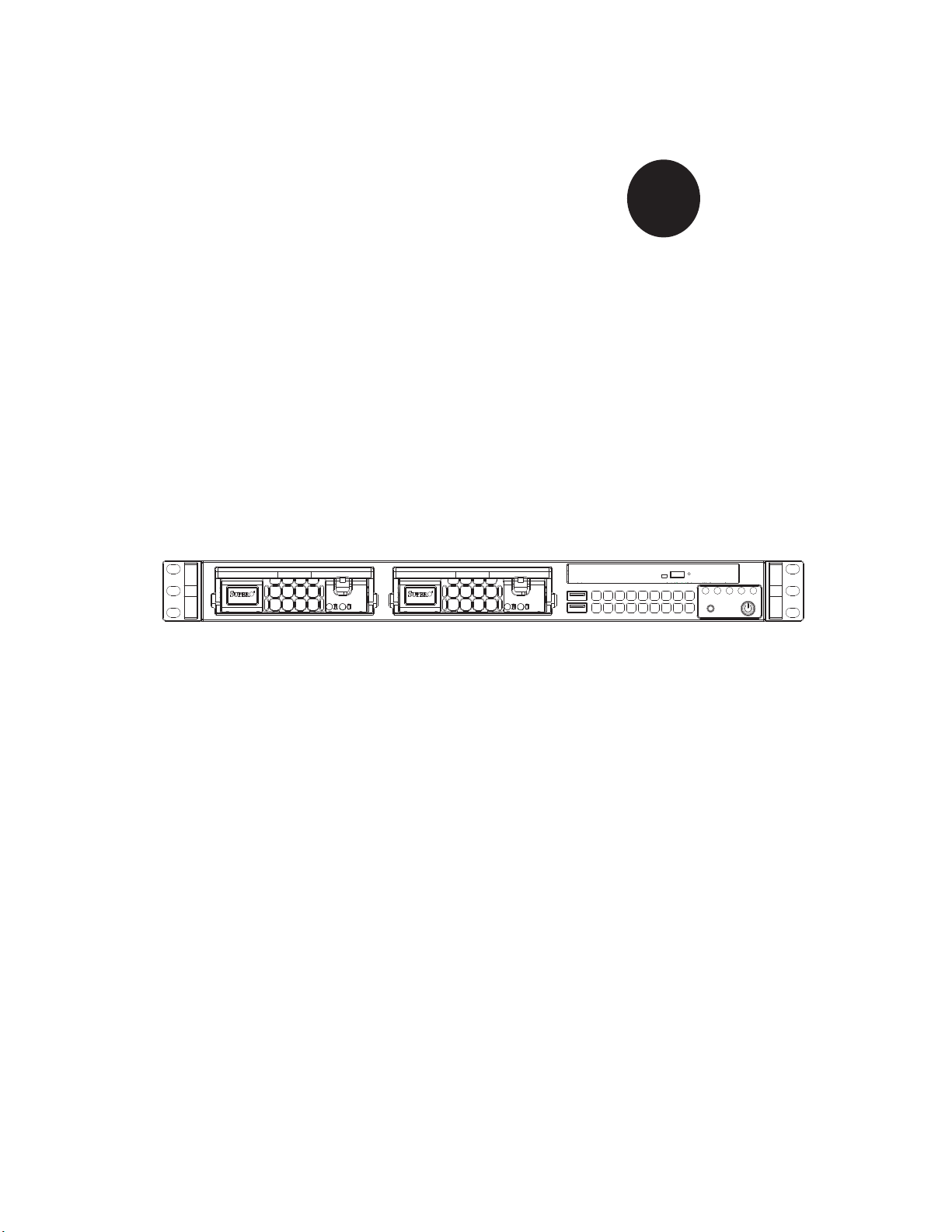
SUPER
SUPERSERVER 5016T-TB
®
USER’S MANUAL
Revision 1.0a
Page 2
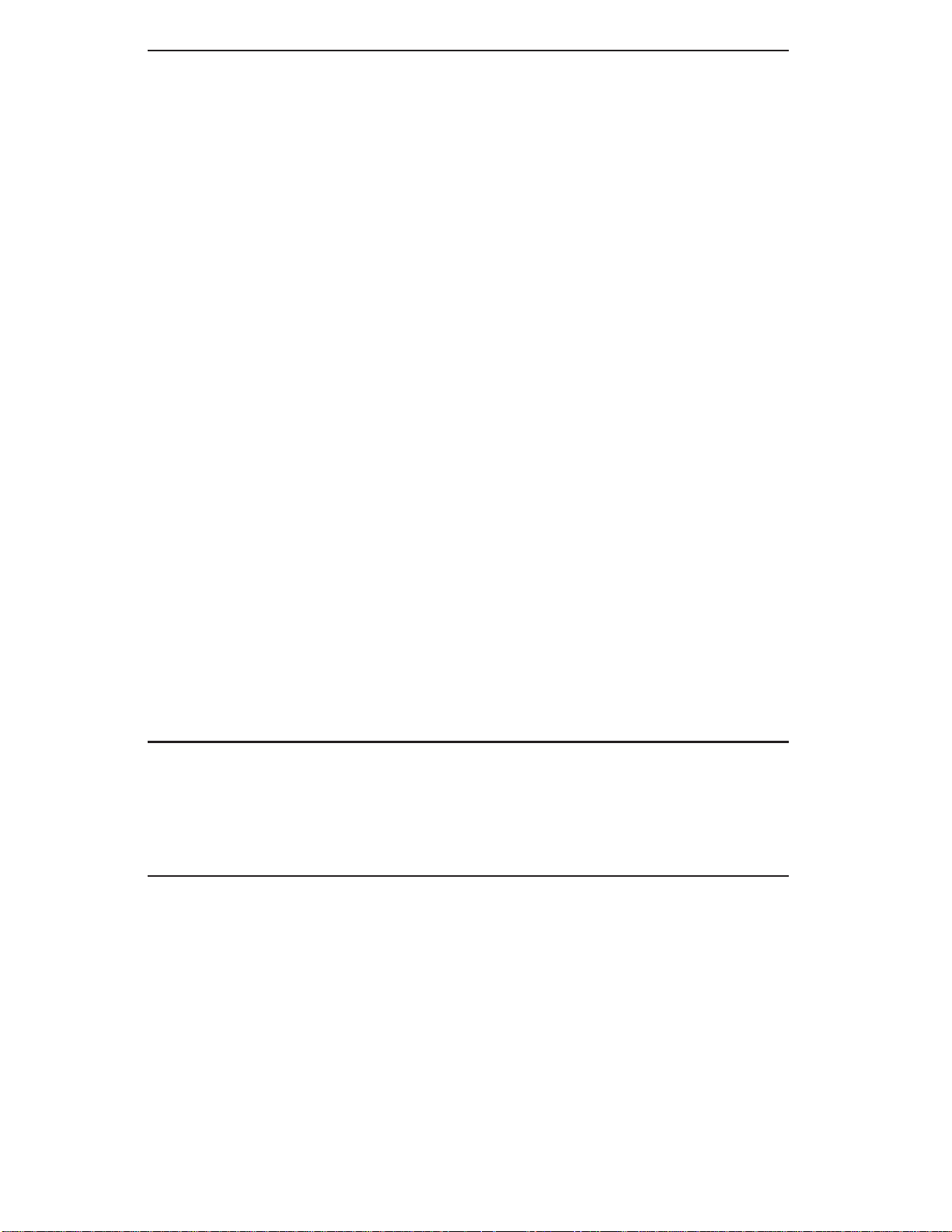
The information in this User’s Manual has been carefully reviewed and is believed to be accurate.
The vendor assumes no responsibility for any inaccuracies that may be contained in this document,
makes no commitment to update or to keep current the information in this manual, or to notify any
person or organization of the updates. Please Note: For the most up-to-date version of this
manual, please see our web site at www.supermicro.com.
Super Micro Computer, Inc. ("Supermicro") reserves the right to make changes to the product
described in this manual at any time and without notice. This product, including software, if any,
and documentation may not, in whole or in part, be copied, photocopied, reproduced, translated or
reduced to any medium or machine without prior written consent.
IN NO EVENT WILL SUPERMICRO BE LIABLE FOR DIRECT, INDIRECT , SPECIAL, INCIDENTAL,
SPECULATIVE OR CONSEQUENTIAL DAMAGES ARISING FROM THE USE OR INABILITY TO
USE THIS PRODUCT OR DOCUMENTATION, EVEN IF ADVISED OF THE POSSIBILITY OF
SUCH DAMAGES. IN PARTICULAR, SUPERMICRO SHALL NOT HAVE LIABILITY FOR ANY
HARDWARE, SOFTW ARE, OR DA TA STORED OR USED WITH THE PRODUCT, INCLUDING THE
COSTS OF REPAIRING, REPLACING, INTEGRATING, INSTALLING OR RECOVERING SUCH
HARDWARE, SOFTWARE, OR DATA.
Any disputes arising between manufacturer and customer shall be governed by the laws of Santa
Clara County in the State of California, USA. The State of California, County of Santa Clara shall
be the exclusive venue for the resolution of any such disputes. Super Micro's total liability for
all claims will not exceed the price paid for the hardware product.
FCC Statement: This equipment has been tested and found to comply with the limits for a Class
A digital device pursuant to Part 15 of the FCC Rules. These limits are designed to provide
reasonable protection against harmful interference when the equipment is operated in a commercial
environment. This equipment generates, uses, and can radiate radio frequency energy and, if not
installed and used in accordance with the manufacturer’s instruction manual, may cause harmful
interference with radio communications. Operation of this equipment in a residential area is likely
to cause harmful interference, in which case you will be required to correct the interference at your
own expense.
California Best Management Practices Regulations for Perchlorate Materials: This Perchlorate
warning applies only to products containing CR (Manganese Dioxide) Lithium coin cells. “Perchlorate
Material-special handling may apply. See www.dtsc.ca.gov/hazardouswaste/perchlorate”
WARNING: Handling of lead solder materials used in this
product may expose you to lead, a chemical known to
the State of California to cause birth defects and other
reproductive harm.
Manual Revision 1.0a
Release Date: December 29, 2009
Unless you request and receive written permission from Super Micro Computer, Inc., you may not
copy any part of this document.
Information in this document is subject to change without notice. Other products and companies
referred to herein are trademarks or registered trademarks of their respective companies or mark
holders.
Copyright © 2009 by Super Micro Computer, Inc.
All rights reserved.
Printed in the United States of America
Page 3
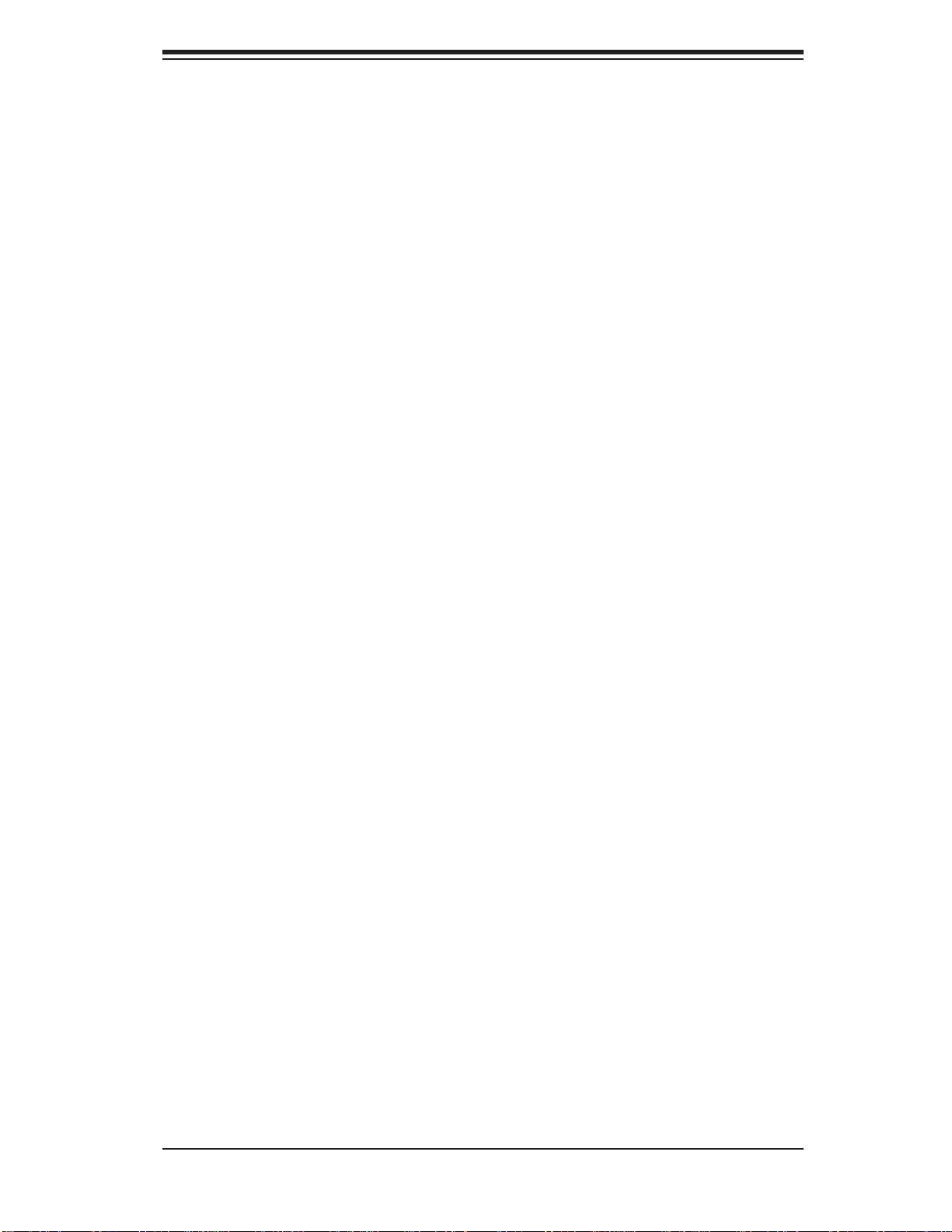
Preface
About This Manual
This manual is written for professional system integrators and PC technicians. It provides information for the installation and use of the SuperServer 5016T-TB. Installation and maintainance should be performed by experienced technicians only.
The SuperServer 5016T-TB is a high-end single processor 1U rackmount server
based on the SC811TS-280B server chassis and the X8STi motherboard.
Manual Organization
Preface
Chapter 1: Introduction
The fi rst chapter provides a checklist of the main components included with the
server system and describes the main features of the Super X8STi motherboard
and the SC811TS-280B chassis.
Chapter 2: Server Installation
This chapter describes the steps necessary to install the SuperServer 5016T-TB into
a rack and check out the server confi guration prior to powering up the system. If your
server was ordered without the processor and memory components, this chapter will
refer you to the appropriate sections of the manual for their installation.
Chapter 3: System Interface
Refer to this chapter for details on the system interface, which includes the functions
and information provided by the control panel on the chassis as well as other LEDs
located throughout the system.
Chapter 4: System Safety
You should thoroughly familiarize yourself with this chapter for a general overview
of safety precautions that should be followed when installing and servicing the
SuperServer 5016T-TB.
iii
Page 4
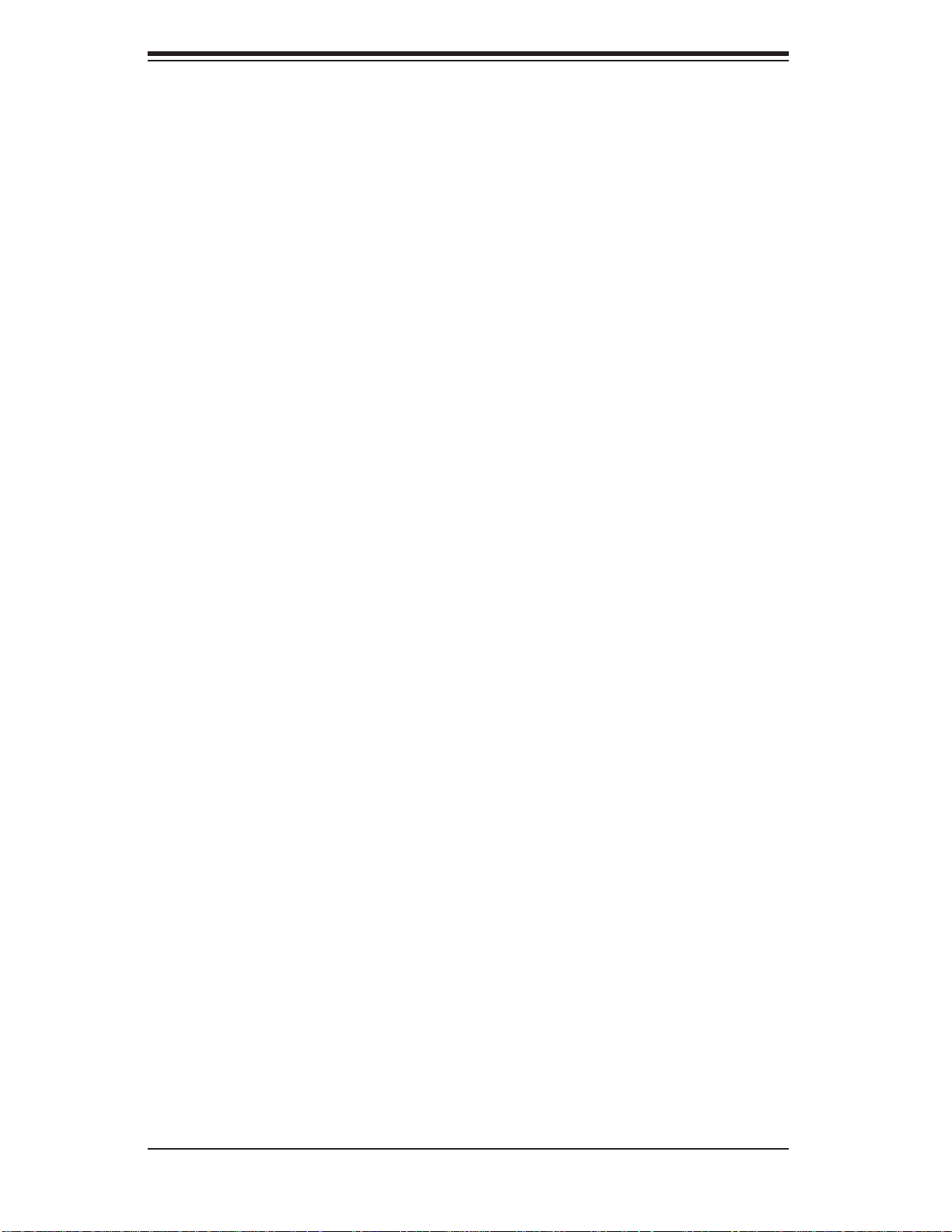
SUPERSERVER 5016T-TB User's Manual
Chapter 5: Advanced Motherboard Setup
Chapter 5 provides detailed information on the X8STi motherboard, including the
locations and functions of connectors, headers and jumpers. Refer to this chapter
when adding or removing processors or main memory and when reconfi guring the
motherboard.
Chapter 6: Advanced Chassis Setup
Refer to Chapter 6 for detailed information on the SC811TS-280B 1U rackmount
server chassis. You should follow the procedures given in this chapter when installing, removing or reconfi guring SAT A or peripheral drives and when replacing system
power supply units and cooling fans.
Chapter 7: BIOS
The BIOS chapter includes an introduction to BIOS and provides detailed information on running the CMOS Setup Utility.
Appendix A: BIOS POST Messages
Appendix B: Installing the Windows OS
Appendix C: System Specifi cations
iv
Page 5
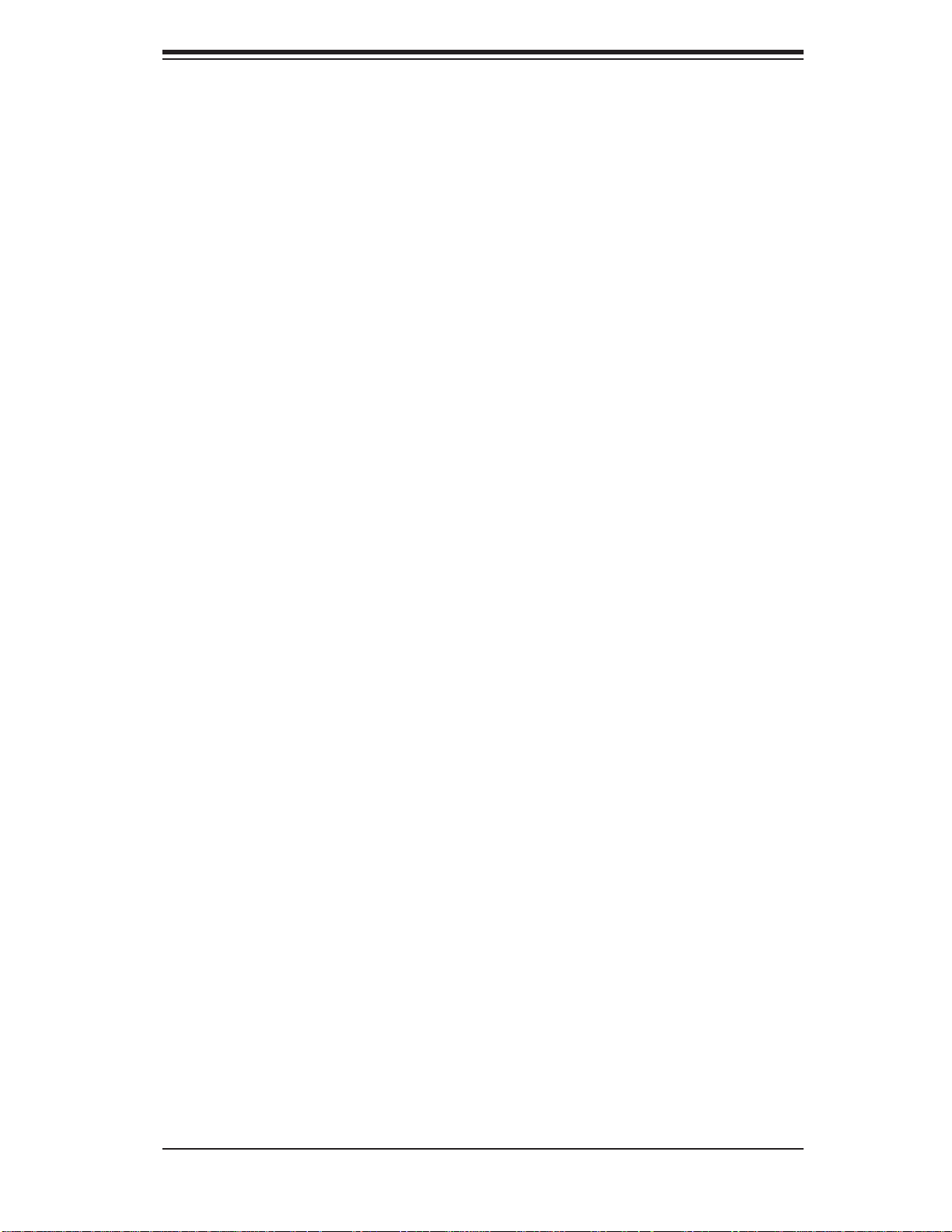
Notes
Preface
v
Page 6
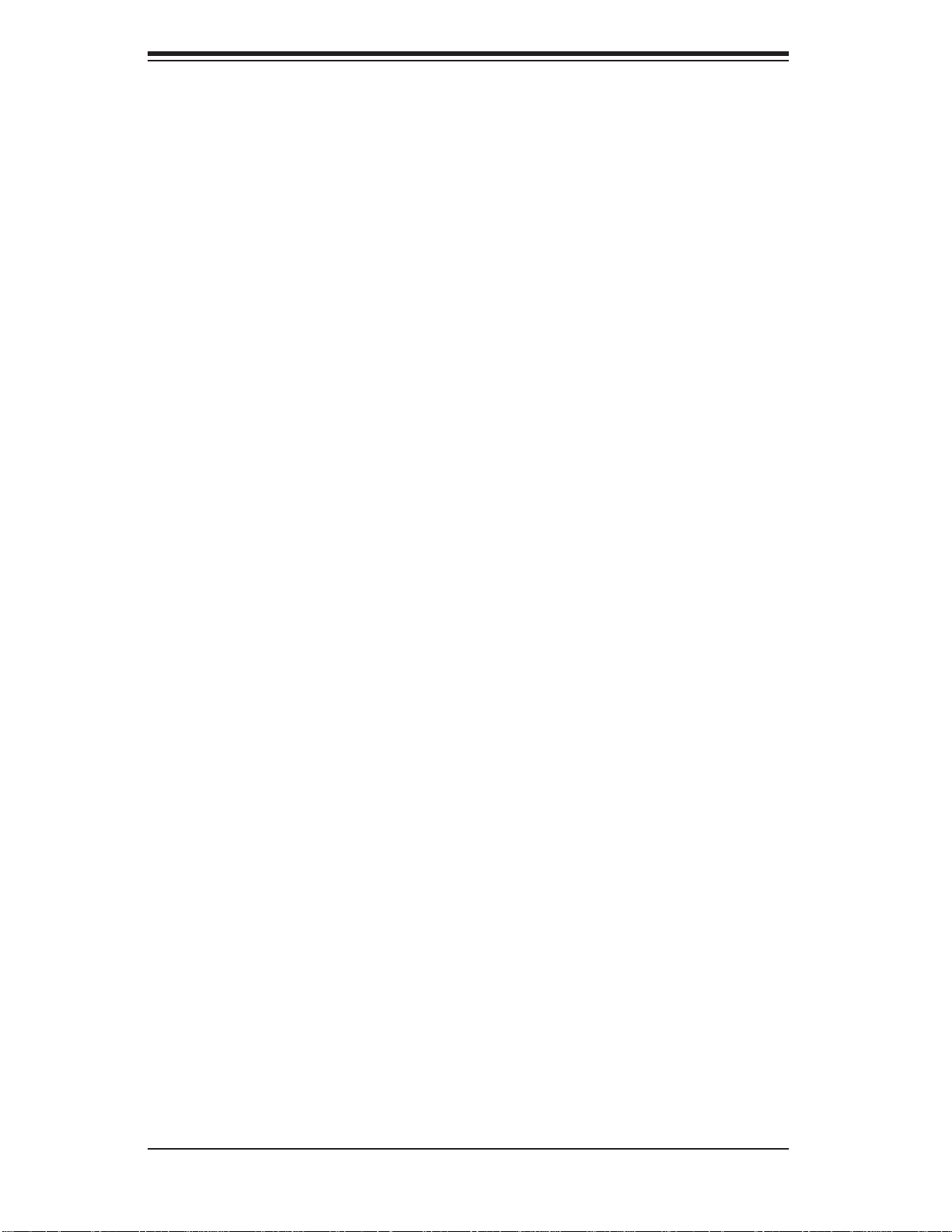
SUPERSERVER 5016T-TB User's Manual
Table of Contents
Chapter 1 Introduction
1-1 Overview .........................................................................................................1-1
1-2 Motherboard Features ..................................................................................... 1-2
Processor ........................................................................................................1-2
Memory ...........................................................................................................1-2
Onboard SATA .................................................................................................1-2
PCI Expansion Slots ....................................................................................... 1-2
Onboard Controllers/Ports .............................................................................. 1-2
1-3 Server Chassis Features ................................................................................ 1-4
System Power .................................................................................................1-4
Serial ATA Subsystem ..................................................................................... 1-4
Control Panel ..................................................................................................1-4
Rear I/O Panel ................................................................................................ 1-4
Cooling System ...............................................................................................1-4
1-4 Contacting Supermicro .................................................................................... 1-5
Chapter 2 Server Installation
2-2 Unpacking the System ....................................................................................2-1
2-3 Preparing for Setup ......................................................................................... 2-1
Choosing a Setup Location .............................................................................2-2
Rack Mounting Considerations .......................................................................2-3
Ambient Operating Temperature ................................................................2-3
Reduced Airfl ow ......................................................................................... 2-3
Mechanical Loading ...................................................................................2-3
2-4 Installing the System into a Rack ................................................................... 2-4
Installing the Chassis Rails ............................................................................. 2-5
Installing the Rack Rails .................................................................................2-5
2-5 Checking the Serverboard Setup ....................................................................2-8
2-6 Checking the Drive Bay Setup ......................................................................2-10
Chapter 3 System Interface
3-1 Overview .........................................................................................................3-1
3-2 Control Panel Buttons .....................................................................................3-1
Reset Button ...................................................................................................3-1
Power ..............................................................................................................3-1
3-3 Control Panel LEDs ........................................................................................3-1
Overheat/Fan Fail ...........................................................................................3-2
NIC2 ................................................................................................................3-2
vi
Page 7
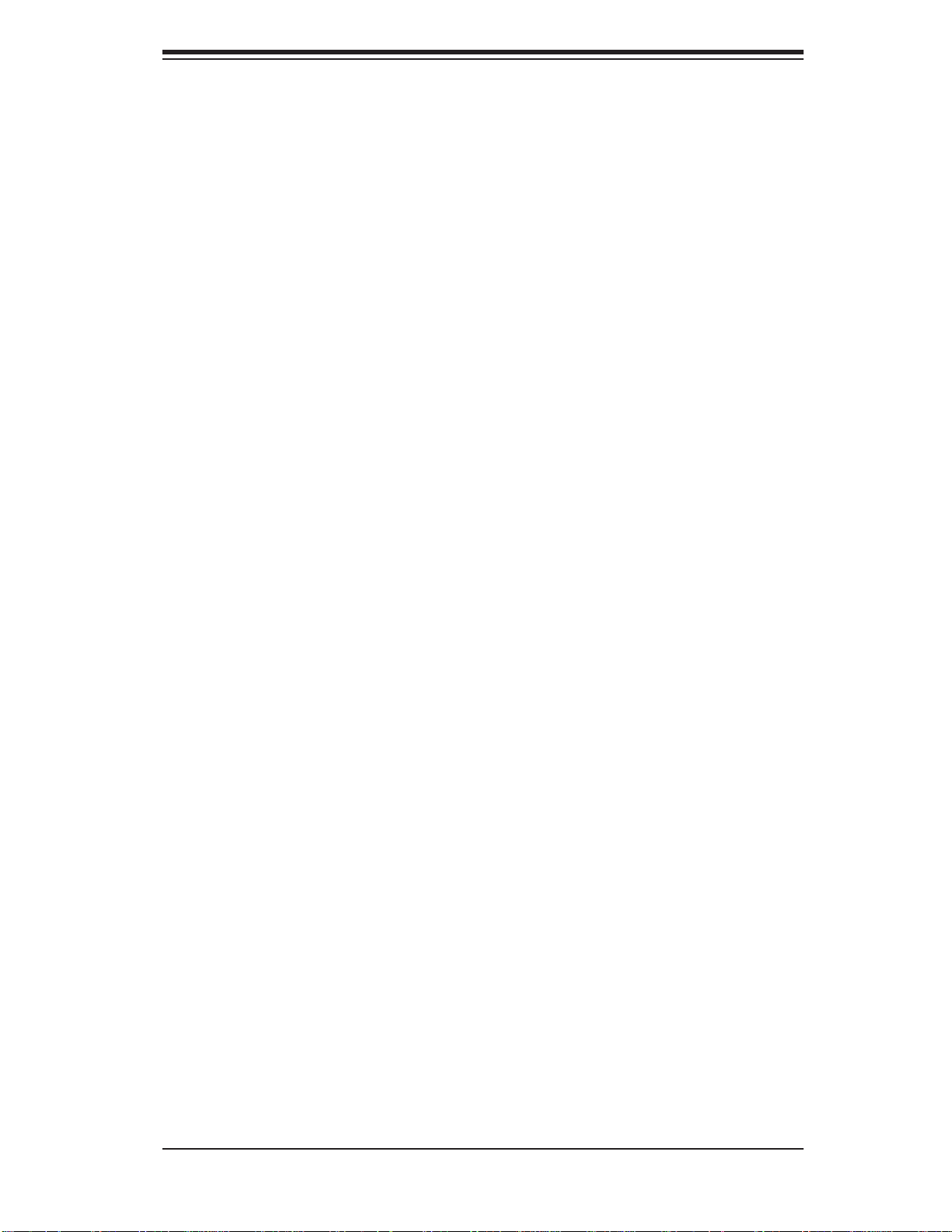
Table of Contents
NIC1 ................................................................................................................3-2
HDD ................................................................................................................. 3-2
Power ..............................................................................................................3-3
3-4 Serial ATA Drive Carrier LEDs ........................................................................ 3-3
Chapter 4 System Safety
4-1 Electrical Safety Precautions .......................................................................... 4-1
4-2 General Safety Precautions ............................................................................4-2
4-3 ESD Precautions .............................................................................................4-3
4-4 Operating Precautions .................................................................................... 4-4
Chapter 5 Advanced Serverboard Setup
5-1 Handling the Serverboard ...............................................................................5-1
Precautions .....................................................................................................5-1
Unpacking .......................................................................................................5-2
5-2 Serverboard Installation ..................................................................................5-2
5-3 Connecting Cables ..........................................................................................5-3
Connecting Data Cables .................................................................................5-3
Connecting Power Cables .............................................................................. 5-3
Connecting the Control Panel ......................................................................... 5-3
5-4 I/O Ports .......................................................................................................... 5-4
5-5 Installing the Processor and Heatsink ............................................................ 5-5
Installing an LGA1366 Processor ................................................................... 5-5
Installing a Passive CPU Heatsink ................................................................. 5-7
Removing the Heatsink ................................................................................... 5-8
5-6 Installing Memory Modules ............................................................................. 5-9
Installing & Removing DIMMs .........................................................................5-9
Memory Support ....................................................................................... 5-10
5-7 Adding PCI Expansion Cards ........................................................................5-11
5-8 Serverboard Details ...................................................................................... 5-12
X8STi Quick Reference ................................................................................. 5-13
5-9 Connector Defi nitions ................................................................................... 5-14
Main ATX Power Supply Connector .........................................................5-14
Processor Power Connector .................................................................... 5-14
Power Button ............................................................................................ 5-14
Reset Button ............................................................................................. 5-14
Power Fail LED .......................................................................................5-14
Overheat/Fan Fail/UID LED ..................................................................... 5-15
NIC2 (JLAN2) LED ................................................................................... 5-15
NIC1 (JLAN1) LED ................................................................................... 5-15
vii
Page 8
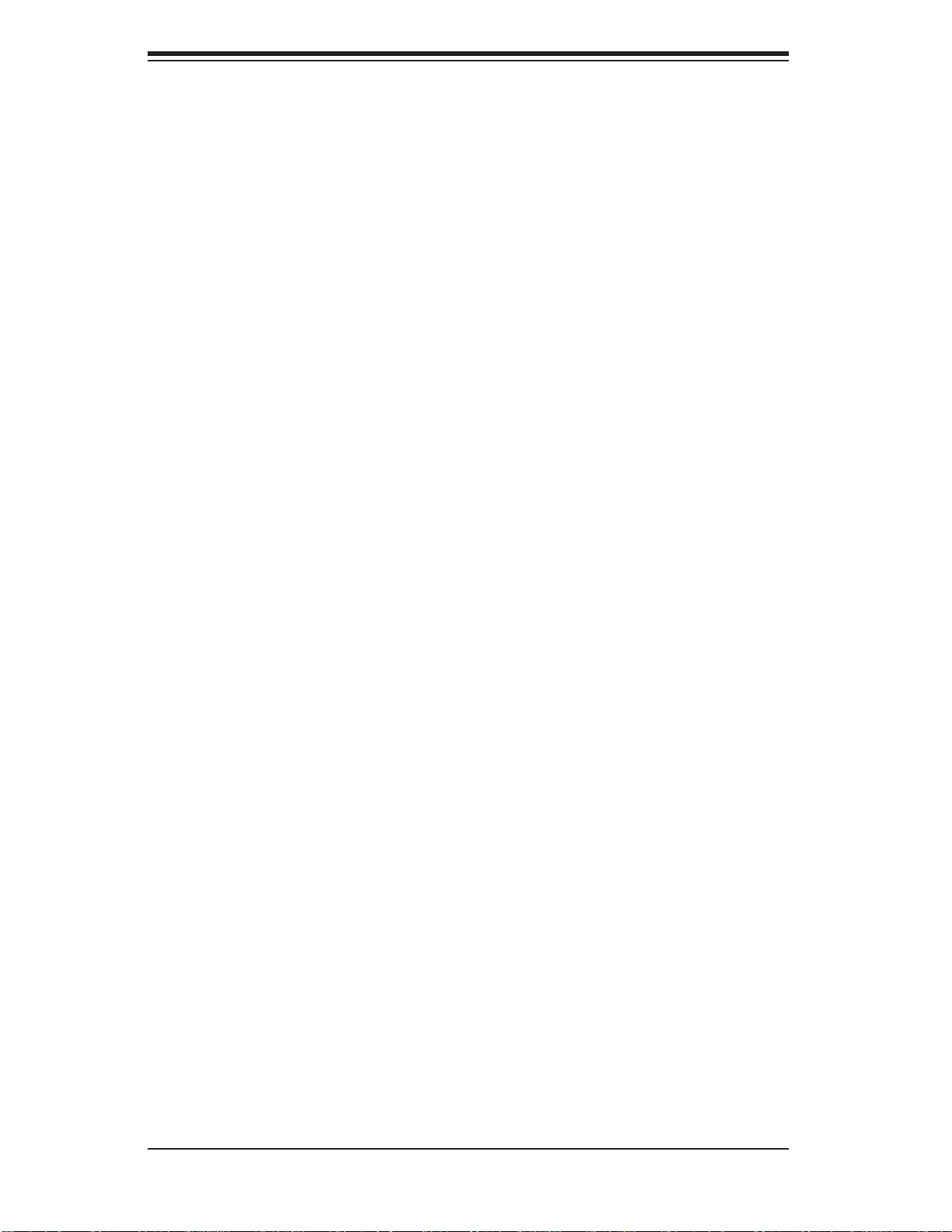
SUPERSERVER 5016T-TB User's Manual
HDD LED/UID Switch ...............................................................................5-15
Power On LED ......................................................................................... 5-15
NMI Button ...............................................................................................5-16
Fan Headers ............................................................................................. 5-16
ATX PS/2 Keyboard and PS/2 Mouse Ports ............................................5-16
Serial Ports ............................................................................................... 5-16
Chassis Intrusion ...................................................................................... 5-17
Wake-On-LAN ..........................................................................................5-17
External Speaker/Internal Buzzer.............................................................5-17
Overheat/Fan Fail LED ............................................................................ 5-17
LAN1/2 (Ethernet Ports) ..........................................................................5-17
Universal Serial Bus (USB) ...................................................................... 5-18
SGPIO Headers .......................................................................................5-18
Power Supply SMBus Header..................................................................5-18
Onboard Power LED ................................................................................5-18
Power Supply Fail LED Header ............................................................... 5-19
Alarm Reset .............................................................................................. 5-19
I-Button .....................................................................................................5-19
Unit Identifi er Button ................................................................................. 5-19
5-10 Jumper Settings ............................................................................................5-20
Explanation of Jumpers ............................................................................5-20
CMOS Clear .............................................................................................5-20
VGA Enable/Disable .................................................................................5-20
LAN1/2 Enable/Disable ...........................................................................5-21
Watch Dog Enable/Disable ...................................................................... 5-21
USB Wake-Up ......................................................................................... 5-21
SMBus to PCI Slots .................................................................................5-22
BMC Enable/Disable ................................................................................ 5-22
5-11 Onboard Indicators ........................................................................................5-22
LAN1/2 LEDs ............................................................................................ 5-22
Onboard Power LED (LE1) ......................................................................5-23
UID LED ..................................................................................................5-23
BMC Heartbeat LED ................................................................................ 5-23
5-12 Floppy and SATA Ports ................................................................................. 5-24
Floppy Drive Connector ........................................................................... 5-24
SATA Ports ............................................................................................... 5-24
5-13 Installing Software .........................................................................................5-25
Supero Doctor III ........................................................................................... 5-26
viii
Page 9
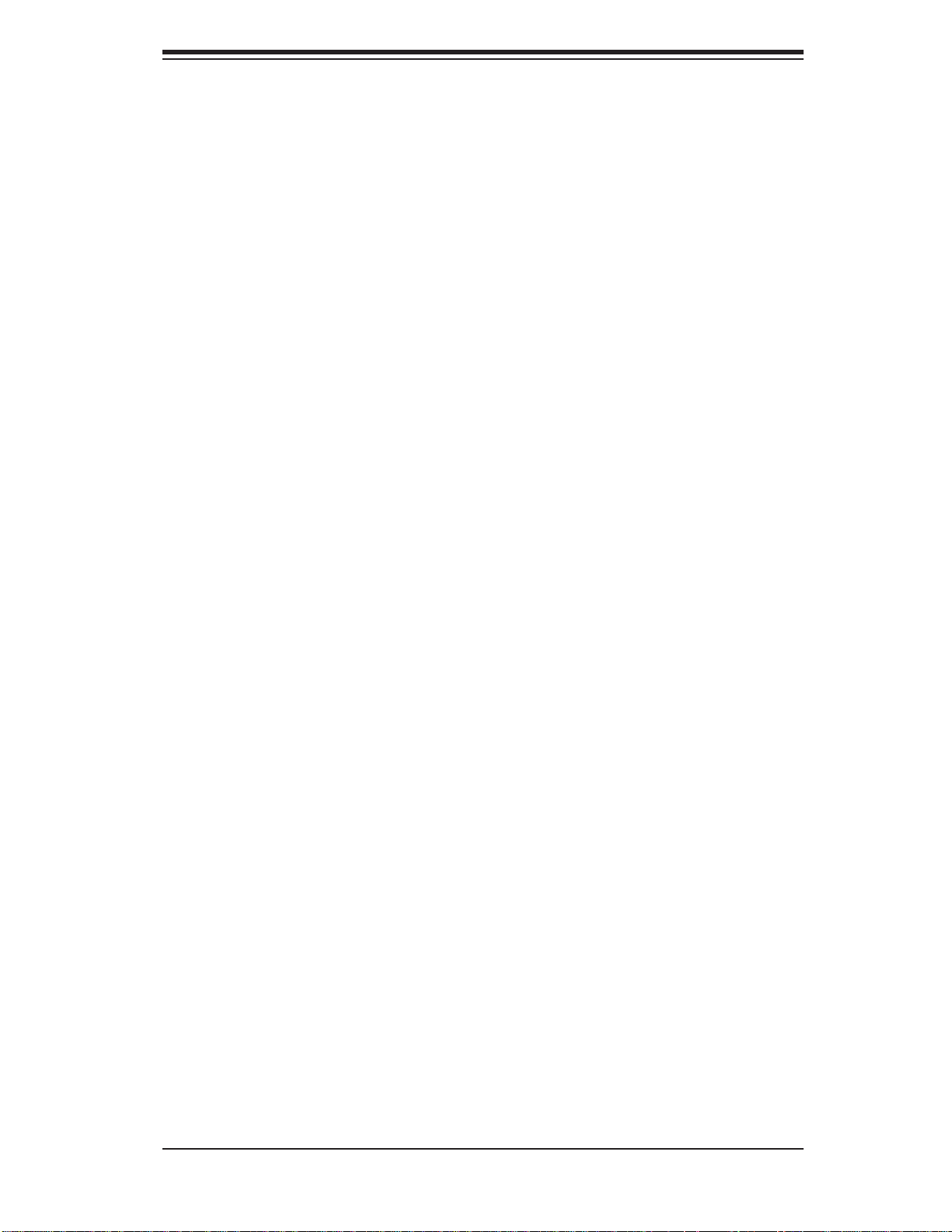
Table of Contents
Chapter 6 Advanced Chassis Setup
6-1 Static-Sensitive Devices .................................................................................. 6-1
Precautions .....................................................................................................6-1
Unpacking ............................................................................................................
6-2 Control Panel ..................................................................................................6-2
6-3 System Fans ...................................................................................................6-3
System Fan Failure ......................................................................................... 6-3
6-4 Drive Bay Installation/Removal .......................................................................6-4
Accessing the Drive Bays ...............................................................................6-4
Serial ATA Drive Installation ............................................................................6-4
SATA Power Cables ...................................................................................6-6
DVD-ROM Drive Installation ........................................................................... 6-6
Power Supply Failure ...................................................................................... 6-7
Chapter 7 BIOS
7-1 Introduction ...................................................................................................... 7-1
Starting BIOS Setup Utility ..............................................................................7-1
How To Change the Confi guration Data .........................................................7-1
Starting the Setup Utility ................................................................................. 7-2
7-2 Main Setup ......................................................................................................7-2
7-3 Advanced Setup Confi gurations...................................................................... 7-4
7-4 Security Settings ...........................................................................................7-23
7-5 Boot Confi guration ........................................................................................ 7-24
7-6 Exit Options ...................................................................................................7-25
Appendix A POST Error Beep Codes
Appendix B Installing the Windows OS
Appendix C System Specifi cations
ix
Page 10
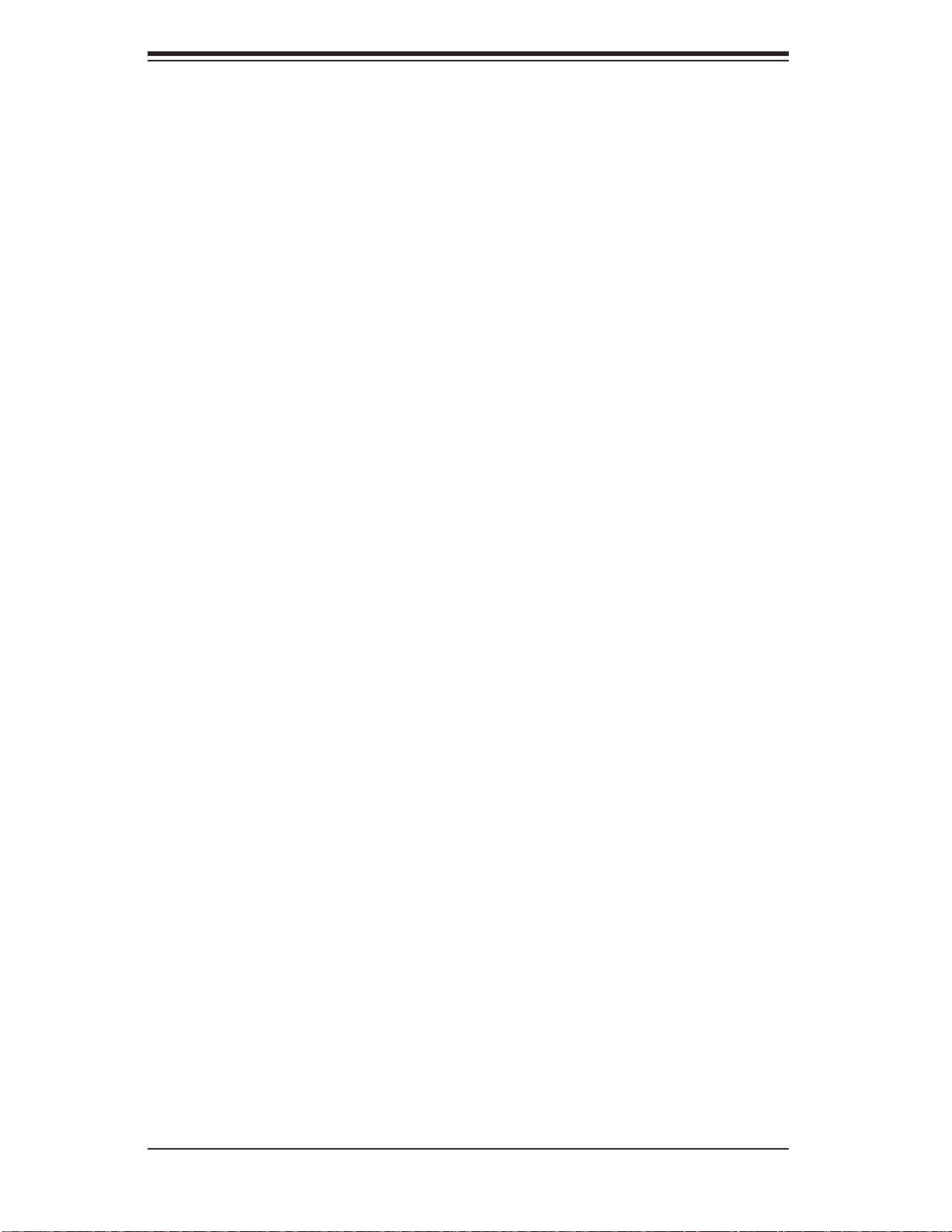
SUPERSERVER 5016T-TB User's Manual
Notes
x
Page 11
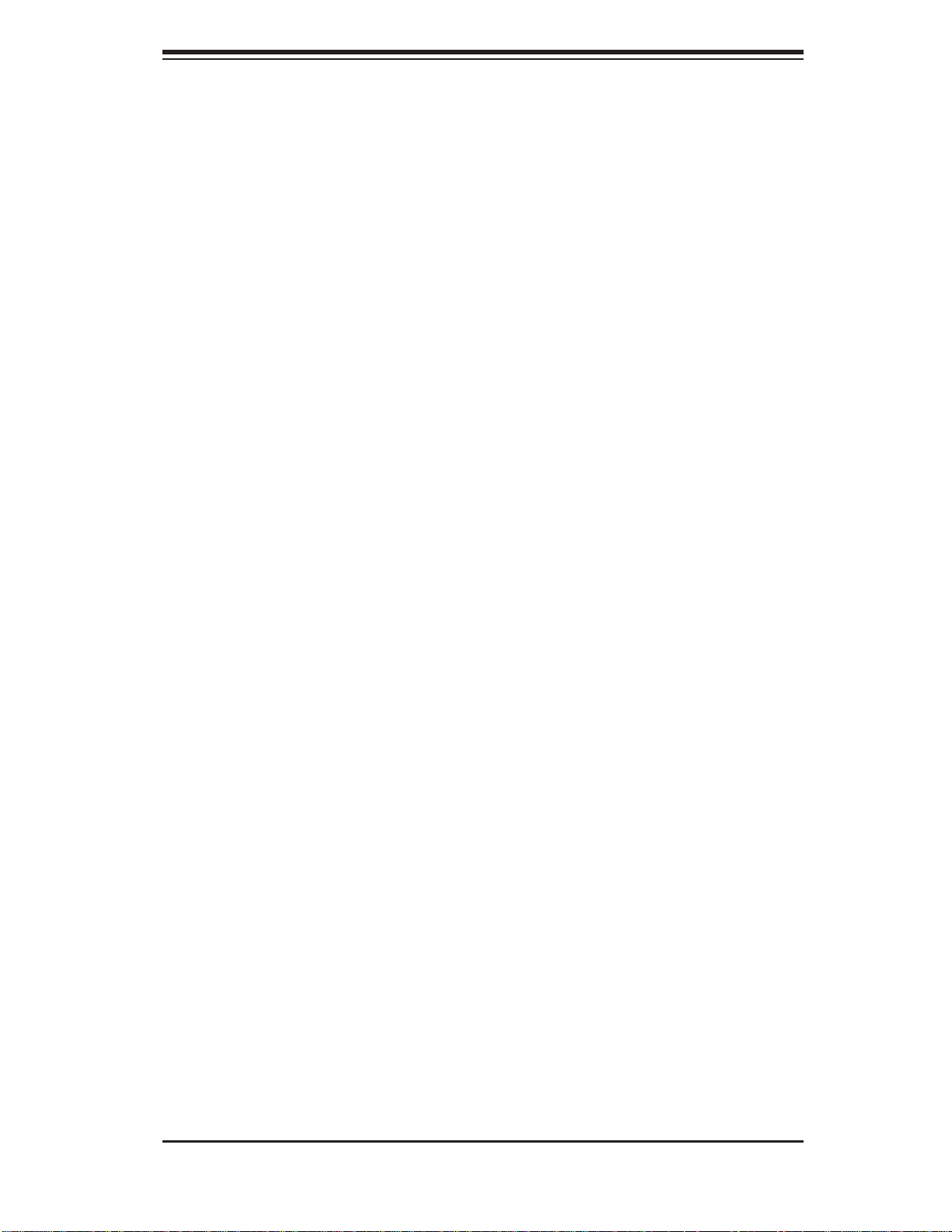
Chapter 1: Introduction
Chapter 1
Introduction
1-1 Overview
The Supermicro SuperServer 5016T-TB is a high-end single processor, 1U rackmount server. The 5016T-TB is comprised of two main subsystems: the SC811TS280B chassis and the X8STi motherboard. Please refer to our web site for information on operating systems that have been certifi ed for use with the 5016T-TB.
In addition to the mainboard and chassis, various hardware components may have
been included with the 5016T-TB, as listed below.
One CPU heatsink (SNK-P0037P)
•
Two 10-cm blower fans (FAN-0038L4) •
One air shroud (MCP-310-18009-0N)•
One slim DVD-ROM drive (DVM-TEAC-DVD-SBT)•
One internal USB cable for DVD-ROM drive (CBL-0341L)•
One SATA to USB adapter for DVD-ROM drive (CDM-USATA-G)•
SATA Accessories: •
One internal SATA backplane (CSE-SAS-810TQ)
Two sets of SATA cables (CBL-0061L)
One SGPIO cable (CBL-0157L)
Two 3.5" SATA drive carriers [CSE-PT39(B)]
One PCI-E x16 slot riser card (CSE-RR1U-E16)
•
Rackmount hardware with screws (CSE-PT52)•
One CD containing drivers and utilities•
SuperServer 5016T-TB User's Manual•
Note: "B" indicates black.
1-1
Page 12
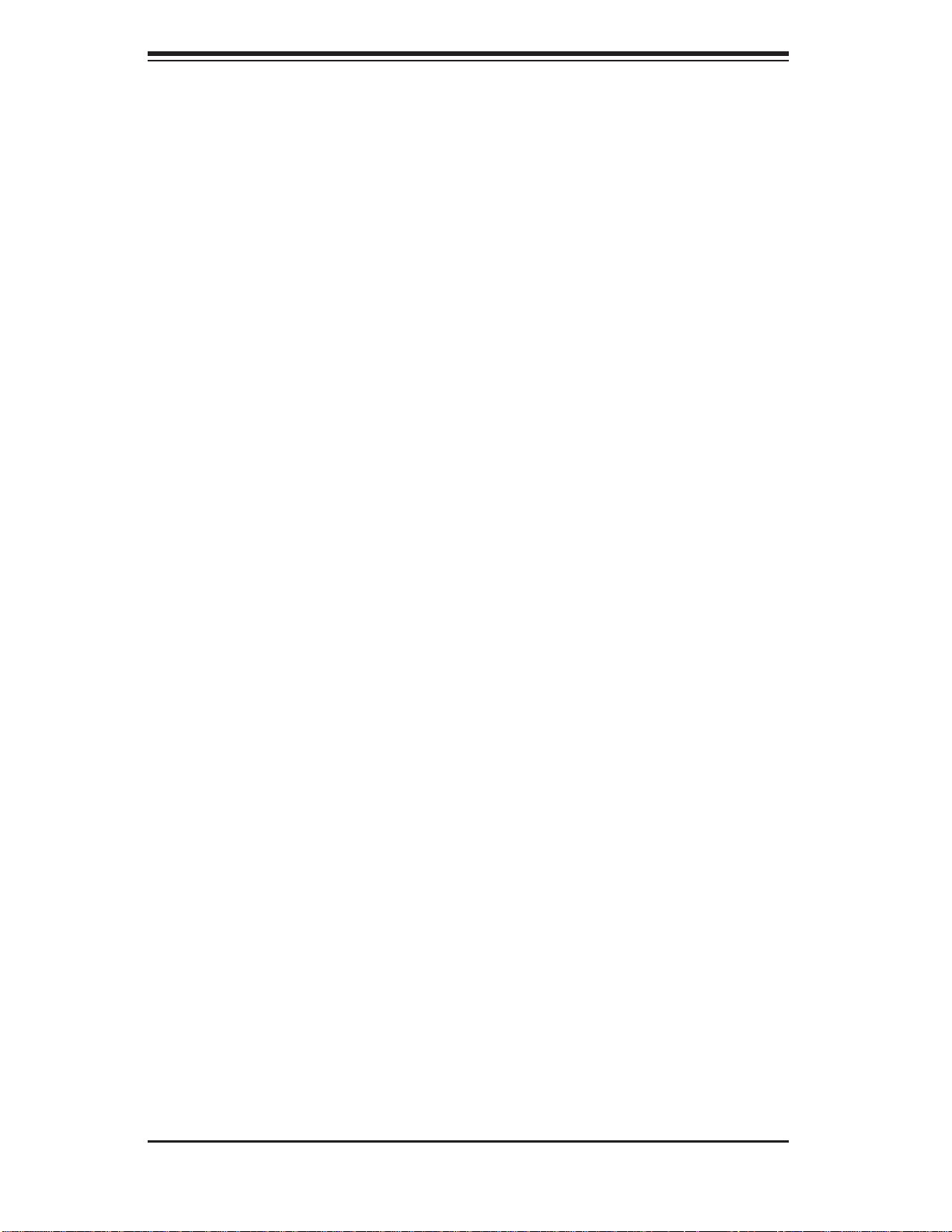
SUPERSERVER 5016T-TB User's Manual
1-2 Motherboard Features
At the heart of the SuperServer 5016T-TB lies the X8ST i, a single processor motherboard based upon Intel's X58 chipset. Below are the main features of the X8STi.
Processor
The X8STi supports single Intel® Core™ i7, Core™ i7 Extreme processors and
future Intel Nehalem processor families (next generation Intel Xeon® processor).
Please refer to the motherboard specifi cations pages on our web site for updates
on supported processors.
Memory
The X8STi has six 240-pin DIMM slots that can support up to 24 GB of unbuffered
ECC/non-ECC DDR2-1333/1066/800 SDRAM.
Onboard SATA
A SATA controller is built in to the ICH10R portion of the chipset to provide support
for a six port, 3 Gb/sec Serial ATA subsystem. The SAT A drives are hot-swappable
units.
PCI Expansion Slots
The X8STi has one PCI-E x16 (Gen. 2) slot for use in the 5016T-TB server. The
PCI-E slot is populated with a riser card (included).
Onboard Controllers/Ports
An onboard IDE controller supports one fl oppy drive. Onboard I/O backpanel ports
include one COM port, a VGA port, two USB ports, PS/2 mouse and keyboard ports
and two Gigabit LAN (NIC) ports.
Other Features
Other onboard features that promote system health include voltage monitors, a
chassis intrusion header, auto-switching voltage regulators, chassis and CPU
overheat sensors, virus protection and BIOS rescue.
1-2
Page 13
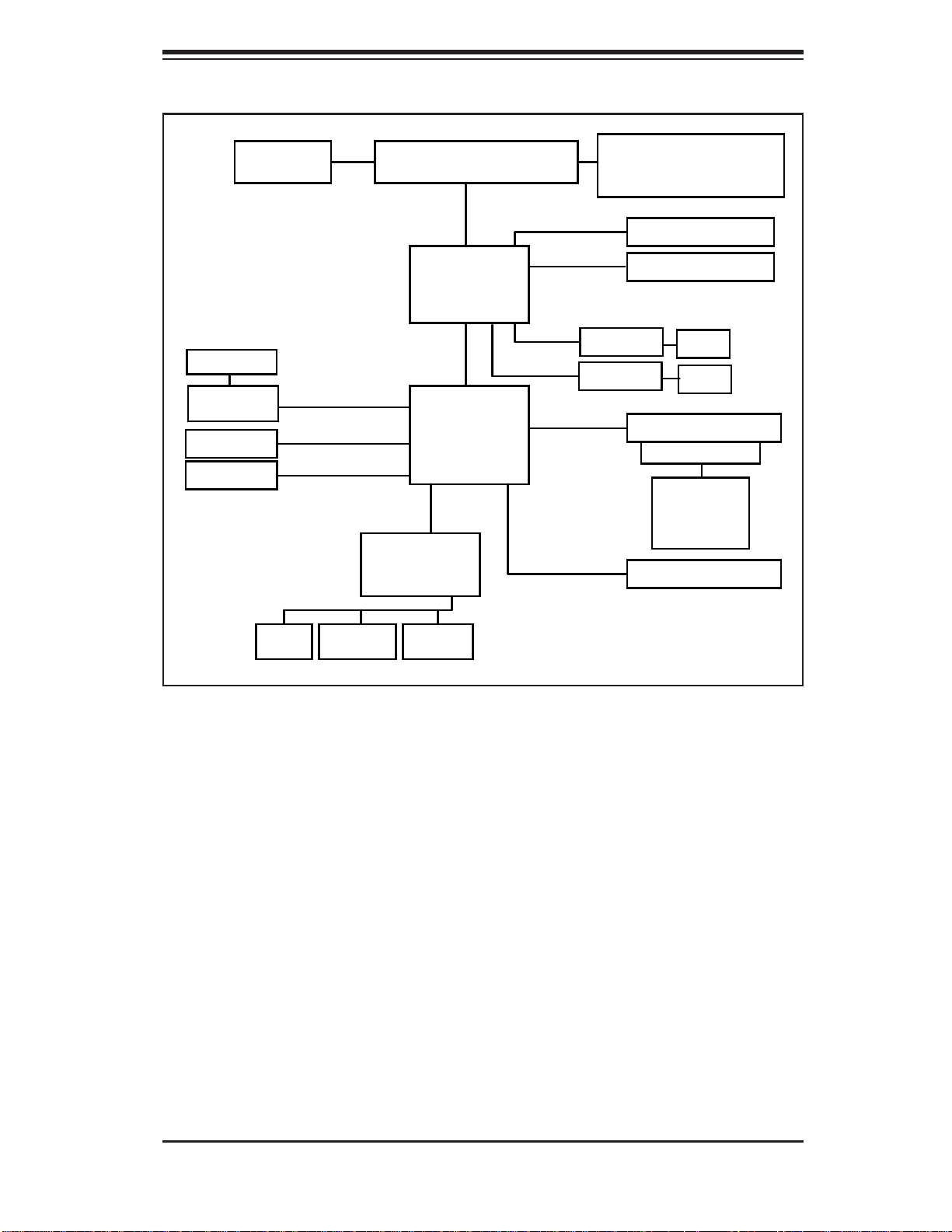
Chapter 1: Introduction
VRD 11.1
LAN1/LAN2
Intel 82574L
SATA x6
USB x8
Intersil
QPI: Up to 6.40 GT/s
PCI-E x2
3 Gb/s SATA
USB 2.0
W83627DHG
LPC I/O
Intel
LGA1366 CPU
Intel
X58
DMI
PCI-E x1
ICH10R
PCI-E_x8
PCI-E x16
PCI-E x1
PCI-32
SPI
DDR3-1333/1066/800
(Channel A, B, C)
PCI-E Gen1 x8 (in x4)
PCI-E Gen2 x16
Intel 82574L
Intel 82574L
PCI 32 Slot
BMC WPCM450
SPI EEPROM
RJ45
RJ45
Onboard
VGA
Kybd
Mouse
Floppy
COM1
COM2
Figure 1-1. Intel X58/ICH10R Chipset: System Block Diagram
Note: This is a general block diagram. Please see Chapter 5 for details.
1-3
Page 14
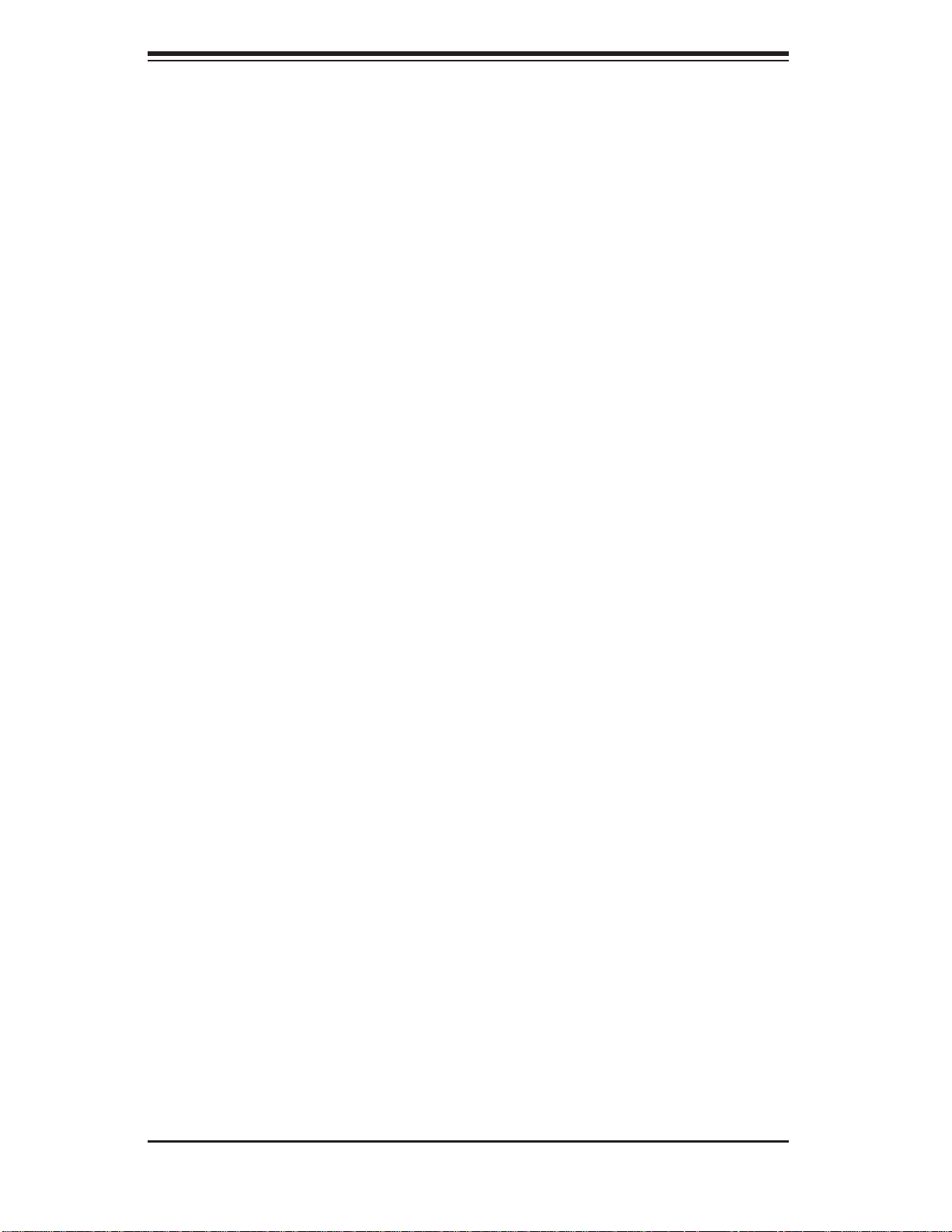
SUPERSERVER 5016T-TB User's Manual
1-3 Server Chassis Features
The following is a general outline of the main features of the SC811TS-280B chassis.
System Power
The SC811TQ-280 chassis includes a single 280W power supply.
Serial ATA Subsystem
The SC811TQ-280 chassis was designed to support two Serial ATA drives, which
are hot-swappable units. ATA/100 IDE drives can be alternately supported.
Note: The operating system you use must have RAID support to enable the hotswap capability of the Serial ATA drives.
Control Panel
The control panel on the SC811TQ-280 provides important system monitoring and
control information. LEDs indicate power on, network activity, hard disk drive activity and system overheat conditions. The control panel also includes a main power
button and a system reset button.
Rear I/O Panel
The SC811TQ-280 is a 1U rackmount chassis. Its I/O panel provides one expansion card slot, one COM port (another is internal), two USB ports, PS/2 mouse and
keyboard ports, a graphics port and two Gb Ethernet ports.
Cooling System
The SC81 1TQ-280 chassis has an innovative cooling design that features two 10-cm
blower system cooling fans. These blower fans plug into a chassis fan header on the
serverboard. A fan speed control setting in BIOS allows fan speed to be determined
by system temperature [the recommended setting is 3-pin (Server)].
1-4
Page 15
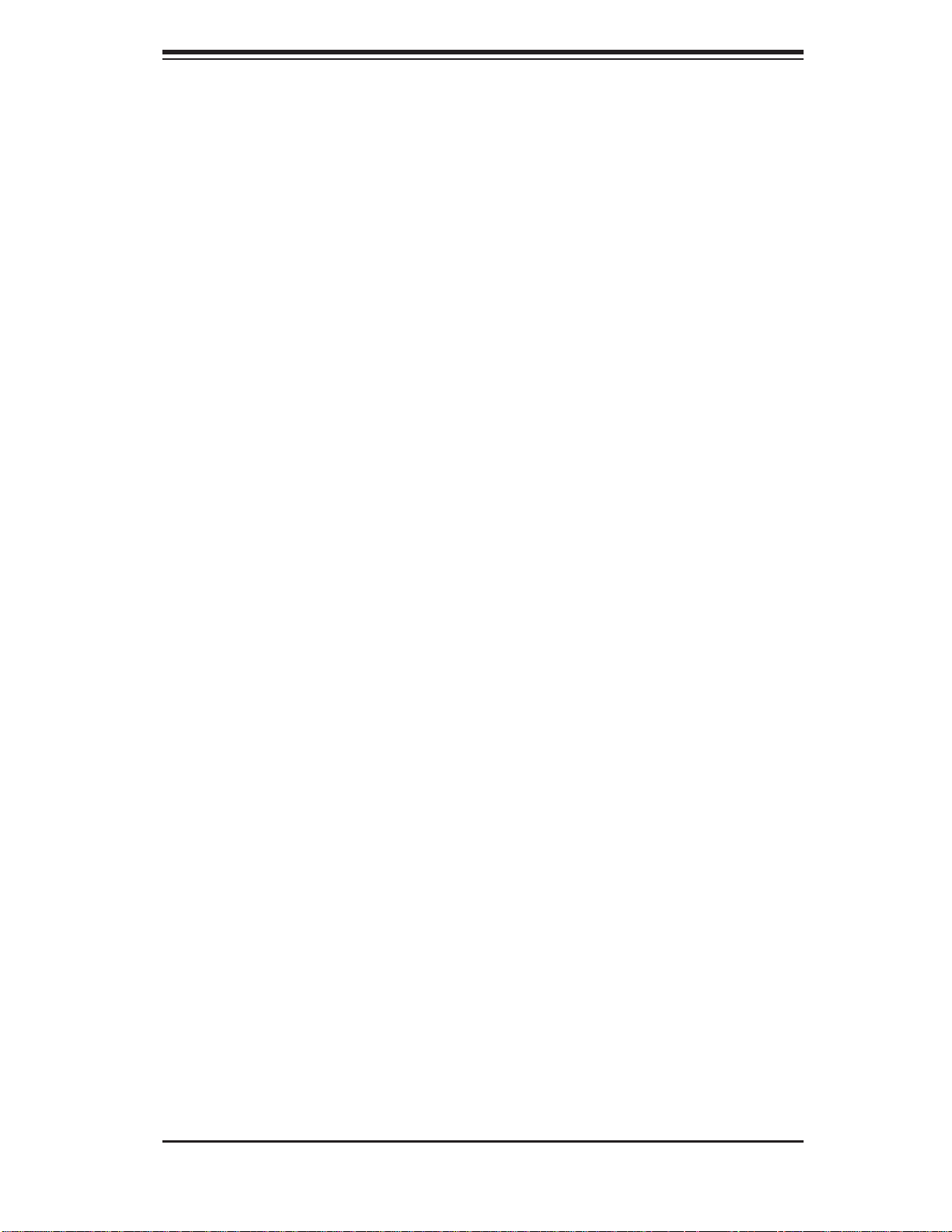
Chapter 1: Introduction
1-4 Contacting Supermicro
Headquarters
Address: Super Micro Computer, Inc.
980 Rock Ave.
San Jose, CA 95131 U.S.A.
Tel: +1 (408) 503-8000
Fax: +1 (408) 503-8008
Email: marketing@supermicro.com (General Information)
support@supermicro.com (Technical Support)
Web Site: www.supermicro.com
Europe
Address: Super Micro Computer B.V.
Het Sterrenbeeld 28, 5215 ML
's-Hertogenbosch, The Netherlands
Tel: +31 (0) 73-6400390
Fax: +31 (0) 73-6416525
Email: sales@supermicro.nl (General Information)
support@supermicro.nl (Technical Support)
rma@supermicro.nl (Customer Support)
Asia-Pacifi c
Address: Super Micro Computer, Inc.
4F, No. 232-1, Liancheng Rd.
Chung-Ho 235, Taipei County
Taiwan, R.O.C.
Tel: +886-(2) 8226-3990
Fax: +886-(2) 8226-3991
Web Site: www.supermicro.com.tw
Technical Support:
Email: support@supermicro.com.tw
Tel: 886-2-8228-1366, ext.132 or 139
1-5
Page 16
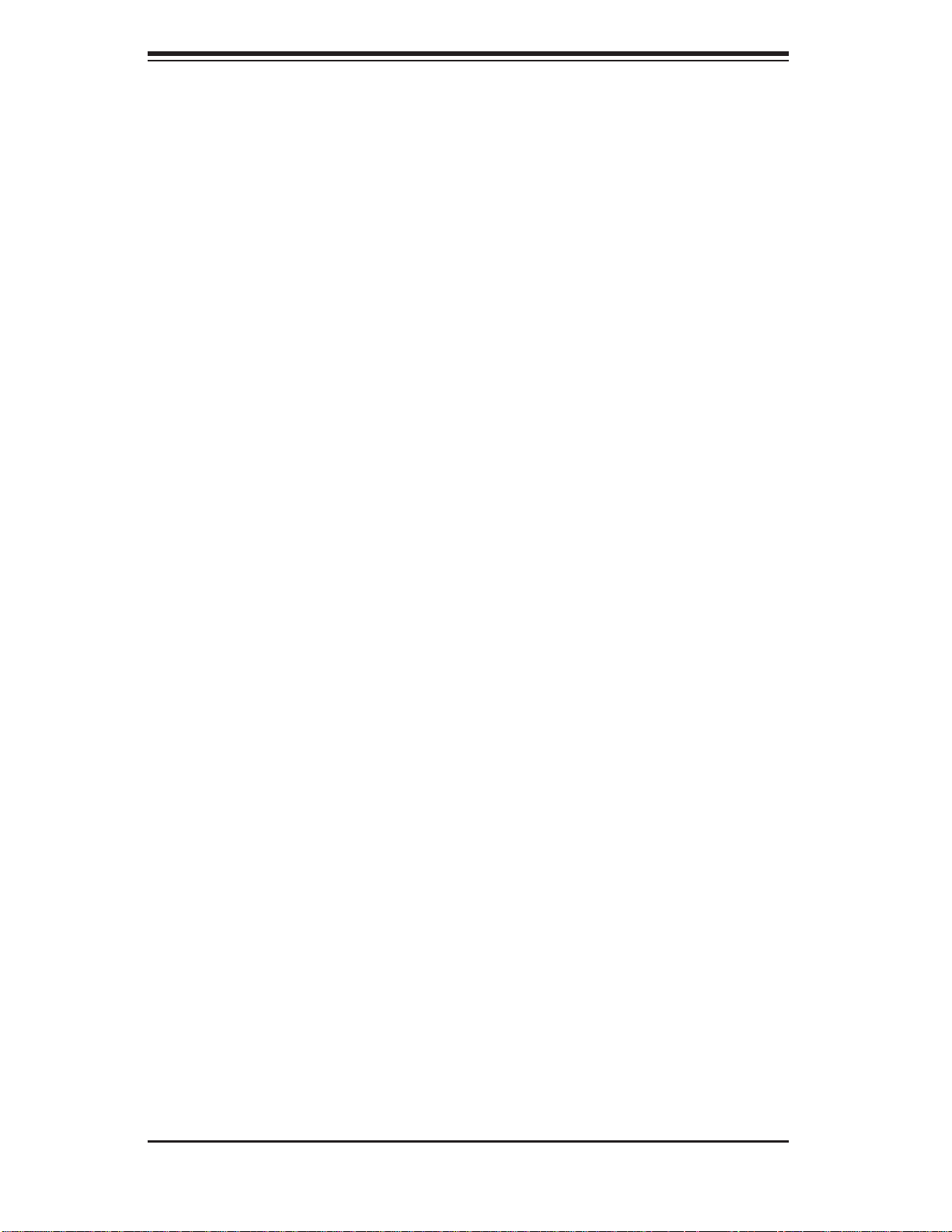
SUPERSERVER 5016T-TB User's Manual
Notes
1-6
Page 17
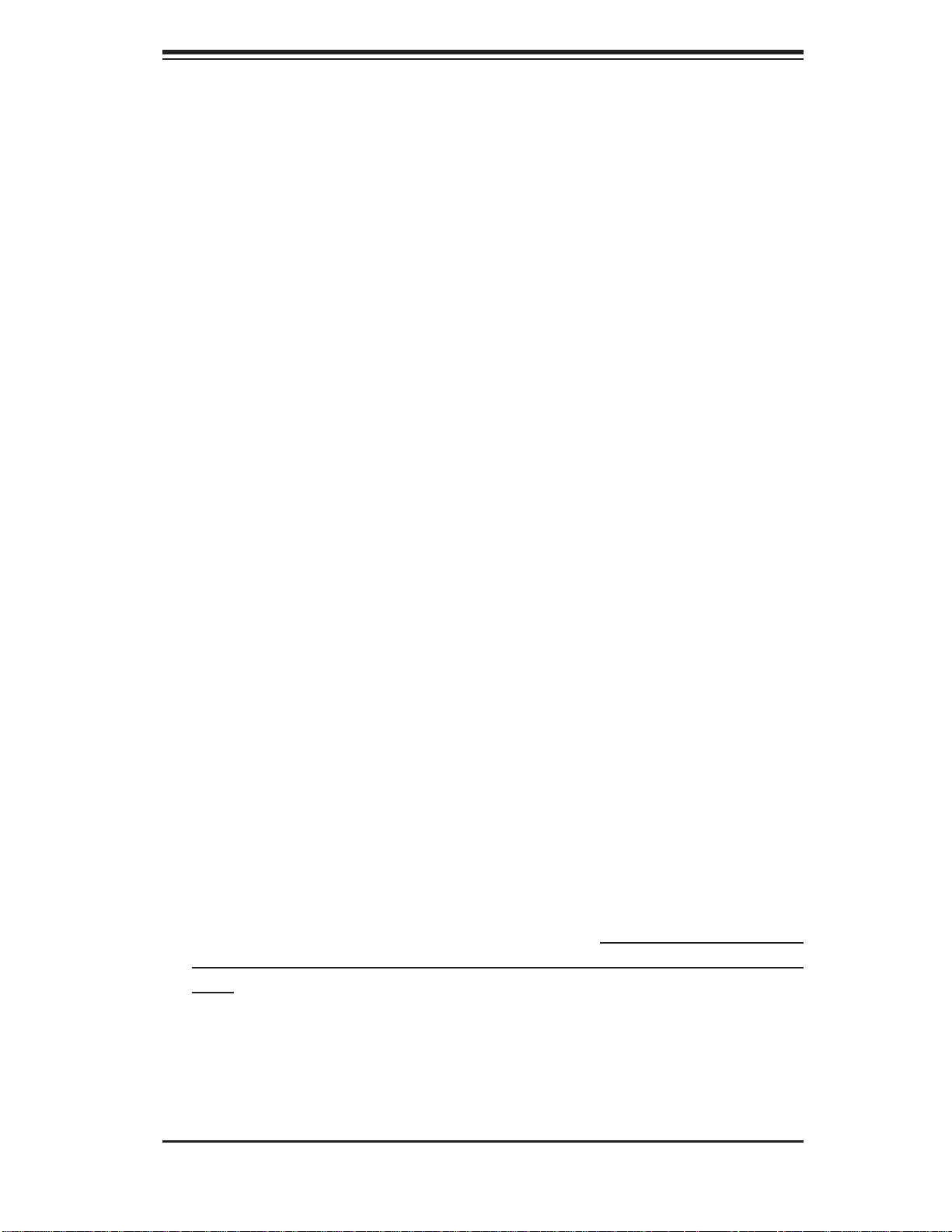
Chapter 2: Server Installation
Chapter 2
Server Installation
2-1 Overview
This chapter provides a quick setup checklist to get your SuperServer 5016T-TB up
and running. Following the steps in the order given should enable you to have the
system operational within a minimal amount of time. This quick setup assumes that
your 5016T-TB system has come to you with the processor and memory preinstalled.
If your system is not already fully integrated with a serverboard, processor, system
memory etc., please turn to the chapter or section noted in each step for details on
installing specifi c components.
2-2 Unpacking the System
You should inspect the box the SuperServer 5016T-TB was shipped in and note
if it was damaged in any way. If the server itself shows damage, you should fi le a
damage claim with the carrier who delivered it.
Decide on a suitable location for the rack unit that will hold the SuperServer 5016TTB. It should be situated in a clean, dust-free area that is well ventilated. Avoid
areas where heat, electrical noise and electromagnetic fi elds are generated. You
will also need it placed near a grounded power outlet. Read the Rack and Server
Precautions in the next section.
2-3 Preparing for Setup
The box the SuperServer 5016T-TB was shipped in should include two sets of rail
assemblies, two rail mounting brackets and the mounting screws you will need to
install the system into the rack. Follow the steps in the order given to complete
the installation process in a minimal amount of time. Please read this section in
its entirety before you begin the installation procedure outlined in the sections that
follow.
2-1
Page 18
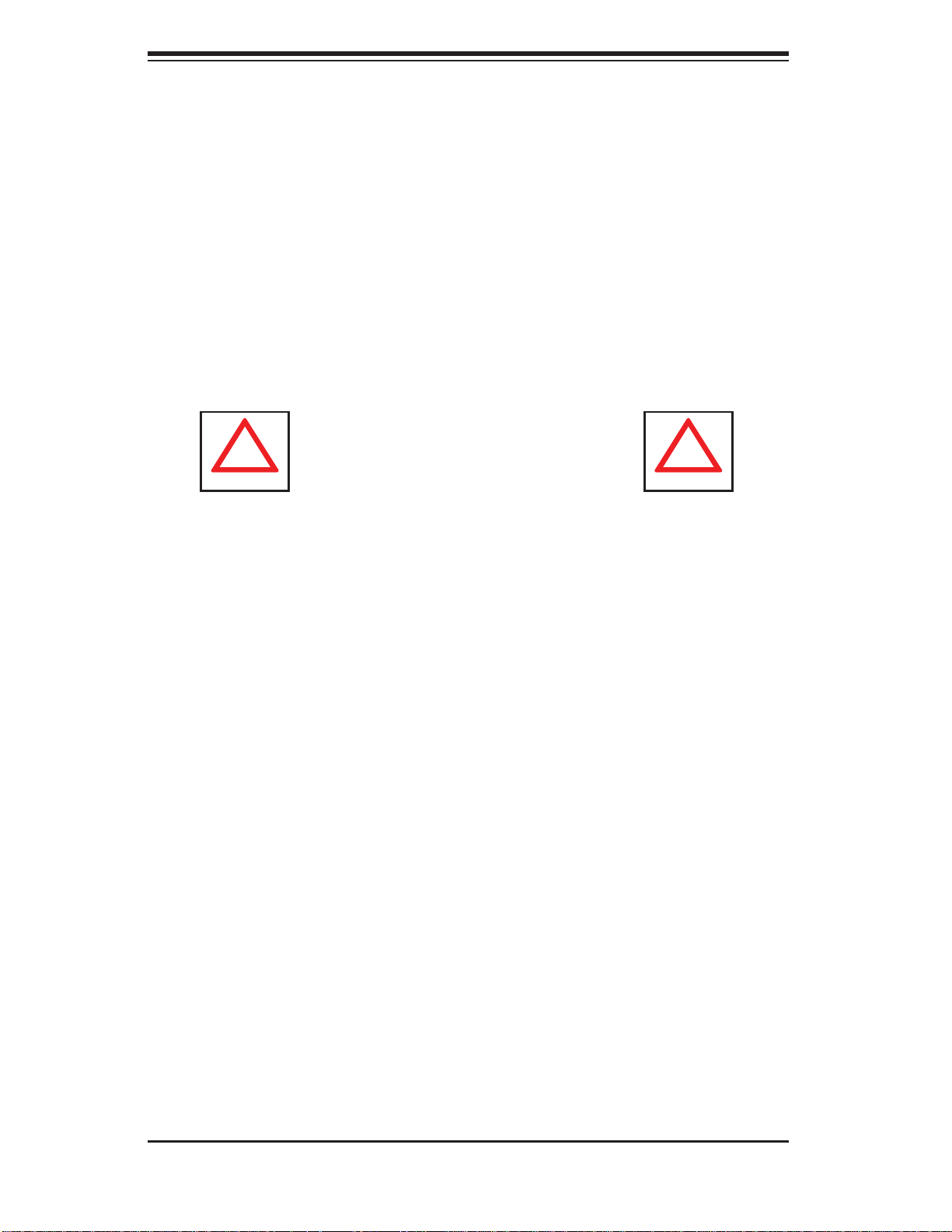
SUPERSERVER 5016T-TB User's Manual
!
!
Choosing a Setup Location
Leave enough clearance in front of the rack to enable you to open the front •
door completely (~25 inches).
•
Leave approximately 30 inches of clearance in the back of the rack to allow for
suffi cient airfl ow and ease in servicing.
This product is for installation only in a Restricted Access Location (dedicated
•
equipment rooms, service closets, etc.).
This product is not suitable for use with visual display work place devices accord-
•
ing to §2 of the the German Ordinance for Work with Visual Display Units.
Warnings and Precautions!
Rack Precautions
Ensure that the leveling jacks on the bottom of the rack are fully extended to •
the fl oor with the full weight of the rack resting on them.
In a single rack installation, stabilizers should be attached to the rack.
•
In multiple rack installations, the racks should be coupled together.•
Always make sure the rack is stable before extending a component from the •
rack.
You should extend only one component at a time - extending two or more si-
•
multaneously may cause the rack to become unstable.
Server Precautions
Review the electrical and general safety precautions in Chapter 4.•
Determine the placement of each component in the rack • before you install the
rails.
Install the heaviest server components on the bottom of the rack fi rst, and then
•
work up.
2-2
Page 19
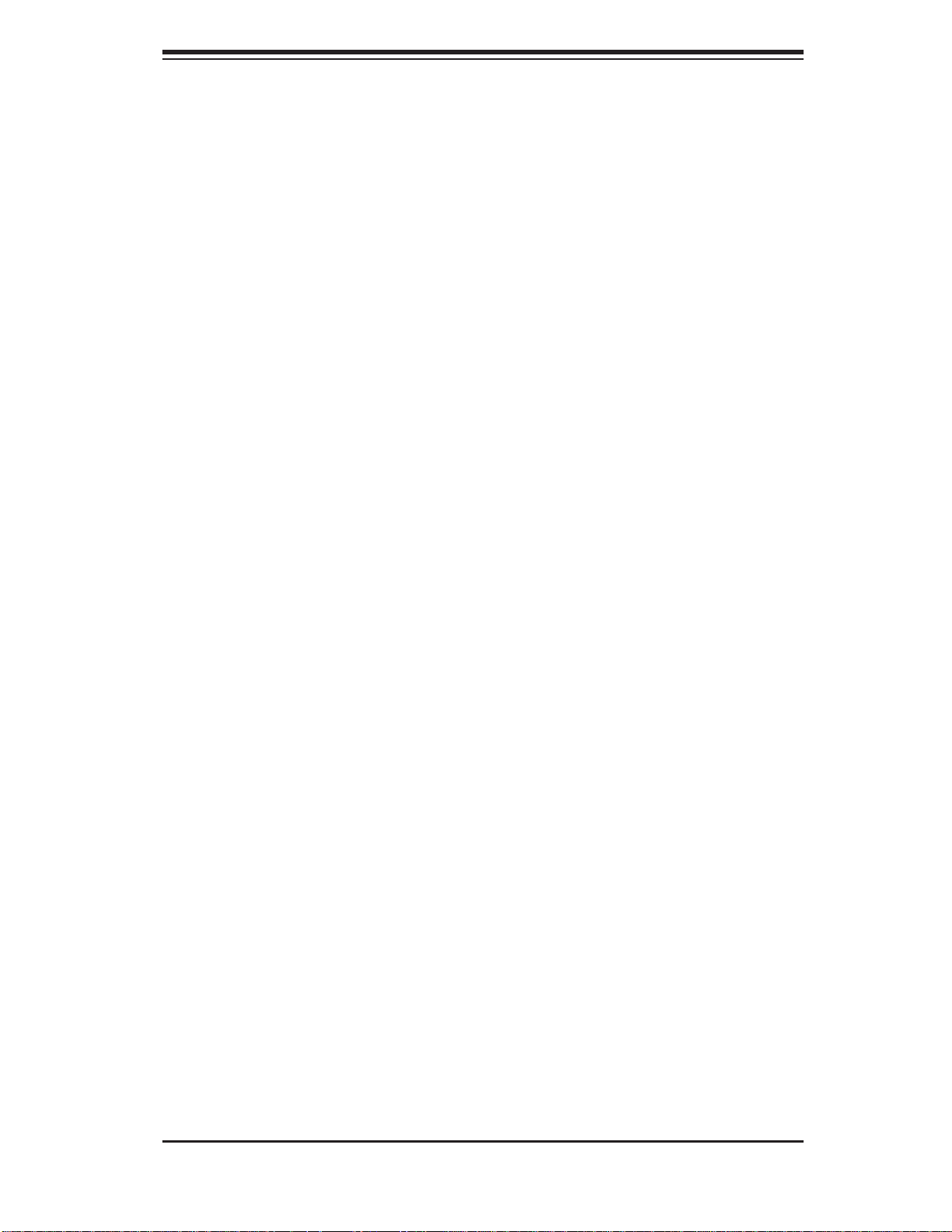
Chapter 2: Server Installation
Use a regulating uninterruptible power supply (UPS) to protect the server from •
power surges, voltage spikes and to keep your system operating in case of a
power failure.
Allow the power supply units and hot plug Serial ATA drives to cool before
•
touching them.
Always keep the rack's front door and all panels and components on the servers
•
closed when not servicing to maintain proper cooling.
Rack Mounting Considerations
Ambient Operating Temperature
If installed in a closed or multi-unit rack assembly, the ambient operating temperature of the rack environment may be greater than the ambient temperature of the
room. Therefore, consideration should be given to installing the equipment in an
environment compatible with the manufacturer’s maximum rated ambient temperature (Tmra).
Reduced Airfl ow
Equipment should be mounted into a rack so that the amount of airfl ow required
for safe operation is not compromised.
Mechanical Loading
Equipment should be mounted into a rack so that a hazardous condition does not
arise due to uneven mechanical loading.
Circuit Overloading
Consideration should be given to the connection of the equipment to the power
supply circuitry and the effect that any possible overloading of circuits might have
on overcurrent protection and power supply wiring. Appropriate consideration of
equipment nameplate ratings should be used when addressing this concern.
Reliable Ground
A reliable ground must be maintained at all times. To ensure this, the rack itself
should be grounded. Particular attention should be given to power supply connections other than the direct connections to the branch circuit (i.e. the use of power
strips, etc.).
2-3
Page 20
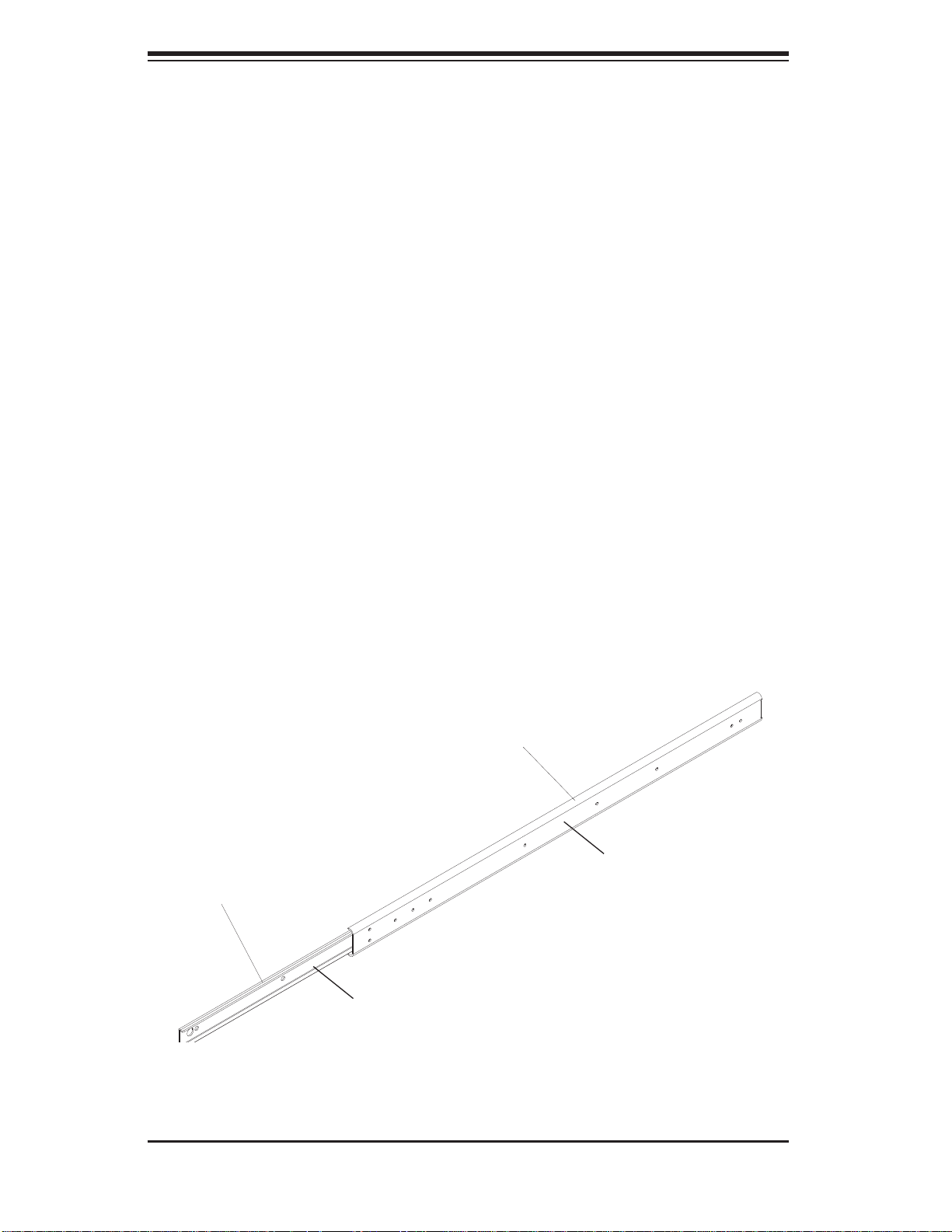
SUPERSERVER 5016T-TB User's Manual
2-4 Installing the System into a Rack
This section provides information on installing the SuperServer 5016T-TB into a rack
unit. If the system has already been mounted into a rack, you can skip ahead to Sections 2-5 and 2-6. There are a variety of rack units on the market, which may mean
the assembly procedure will differ slightly. The following is a guideline for installing
the unit into a rack with the rack rails provided with the system. You should also
refer to the installation instructions that came with the rack unit you are using.
Identifying the Sections of the Rack Rails
You should have received two rack rail assemblies with the SuperServer 5016TTB. Each of these assemblies consist of two sections: an inner fi xed chassis rail
that secures to the unit (A) and an outer fi xed rack rail (B) that secures to the rail
brackets. A sliding rail guide sandwiched between the two should remain attached
to the fi xed rack rail (see Figure 2-1). The A and B rails must be detached from
each other to install.
To remove the fi xed chassis rail (A), pull it out as far as possible - you should hear
a "click" sound as a locking tab emerges from inside the rail assembly and locks
the inner rail. Then depress the locking tab to pull the inner rail completely out. Do
this for both the left and right side rack rail assemblies.
Figure 2-1. Identifying the Sections of the Rack Rails
Outer rail (to be
installed in the
rack)
Pull out the inner
rail(to be attached
on the chassis)
B
A
2-4
Page 21
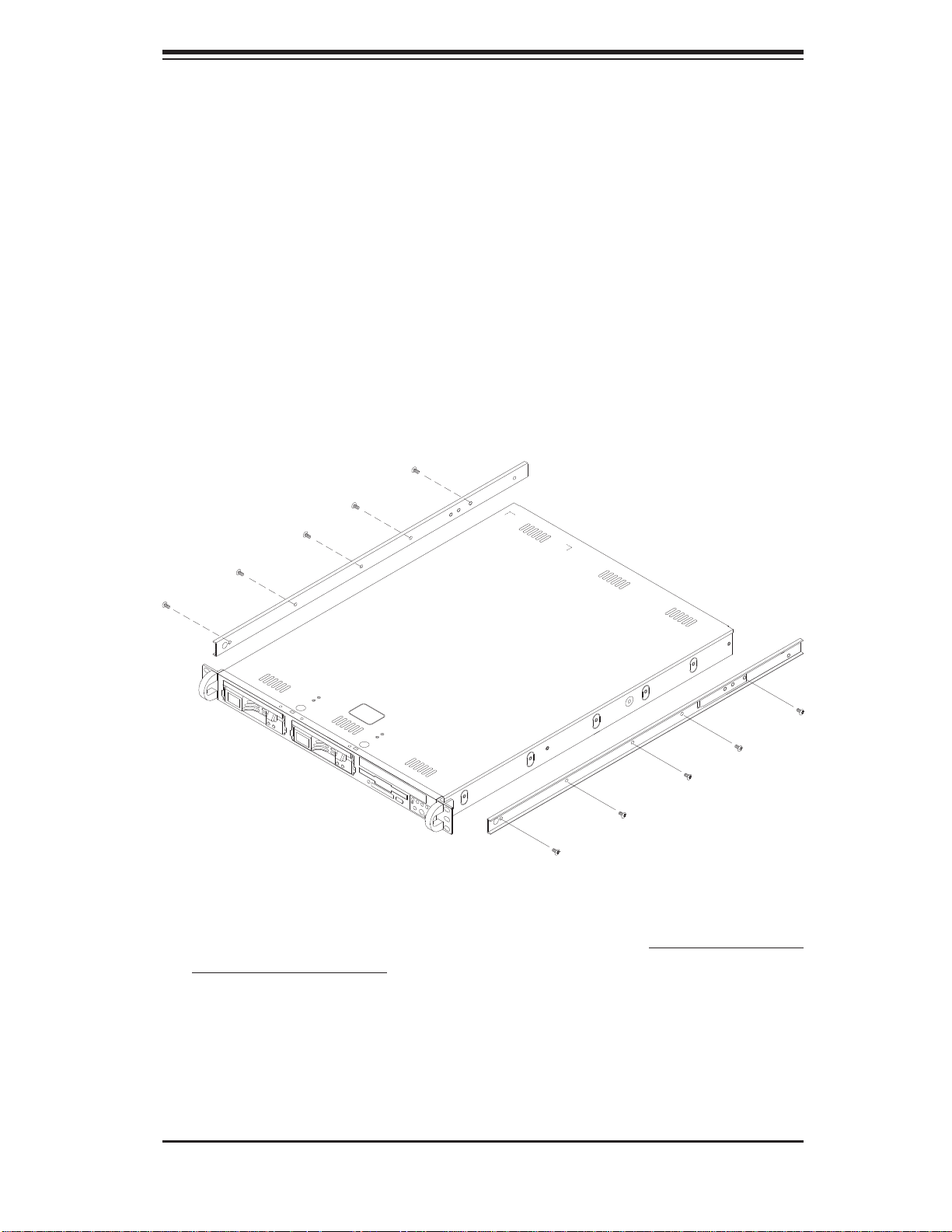
Chapter 2: Server Installation
Installing the Chassis Rails
Position the fixed chassis rail sections you just removed along the side of
the chassis making sure the fi ve screw holes line up. Note that these two rails are
left/right specifi c. Screw the rail securely to the side of the chassis (see Figure 2-2).
Repeat this procedure for the other rail on the other side of the chassis. You will
also need to attach the rail brackets when installing into a telco rack.
Locking Tabs: As you have seen, both chassis rails have a locking tab, which
serves two functions. The fi rst is to lock the server into place when installed and
pushed fully into the rack, which is its normal position. Secondly, these tabs also
lock the server in place when fully extended from the rack. This prevents the server
from coming completely out of the rack when you pull it out for servicing.
Figure 2-2. Installing Chassis Rails
Installing the Rack Rails
Determine where you want to place the 5016T-TB in the rack (see Rack and Server
Precautions in Section 2-3). Position the fi xed rack rail/sliding rail guide assemblies
at the desired location in the rack, keeping the sliding rail guide facing the inside
of the rack. Screw the assembly securely to the rack using the brackets provided.
Attach the other assembly to the other side of the rack, making sure that both are
at the exact same height and with the rail guides facing inward.
2-5
Page 22
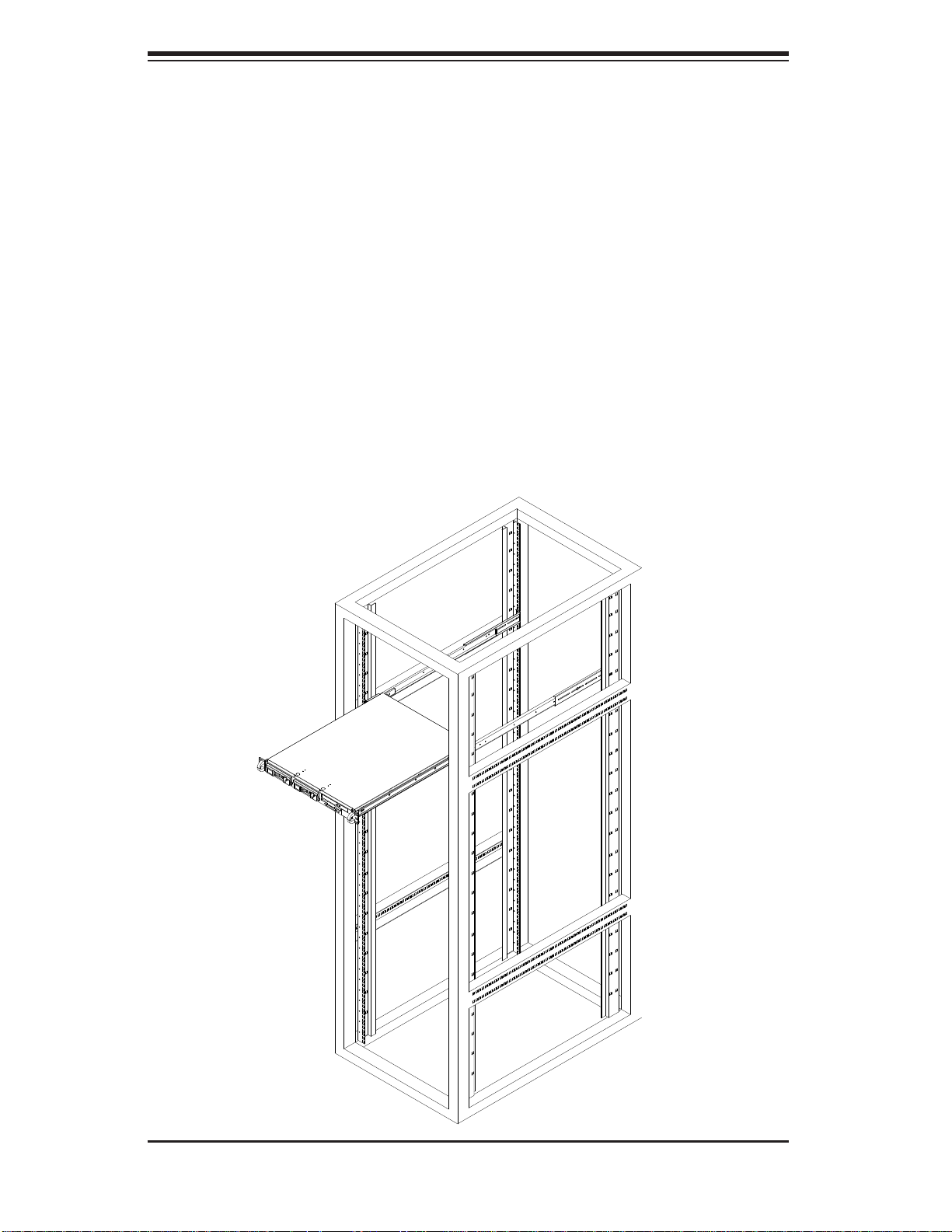
SUPERSERVER 5016T-TB User's Manual
Installing the Server into the Rack
You should now have rails attached to both the chassis and the rack unit. The next
step is to install the server into the rack. Do this by lining up the rear of the chassis
rails with the front of the rack rails. Slide the chassis rails into the rack rails, keeping
the pressure even on both sides (you may have to depress the locking tabs when
inserting). See Figure 2-3.
When the server has been pushed completely into the rack, you should hear the
locking tabs "click".
Figure 2-3. Installing the Server into a Rack
2-6
Page 23
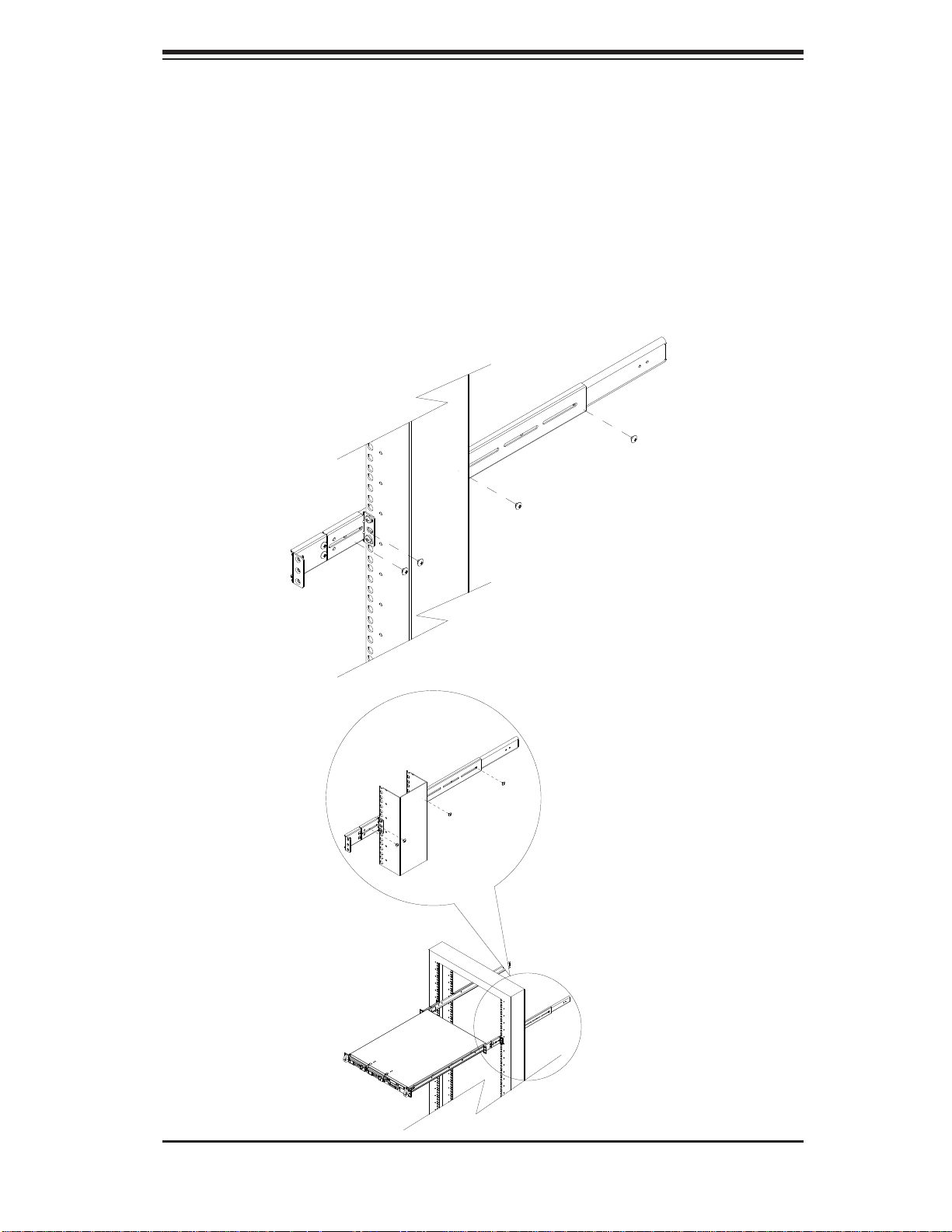
Chapter 2: Server Installation
Installing the Server into a Telco Rack
If you are installing the SuperServer 5016T-TB into a Telco type rack, follow the
directions given on the previous pages for rack installation. The only difference in the
installation procedure will be the positioning of the rack brackets to the rack. They
should be spaced apart just enough to accomodate the width of the telco rack.
Figure 2-4. Installing the Server into a Telco Rack
2-7
Page 24
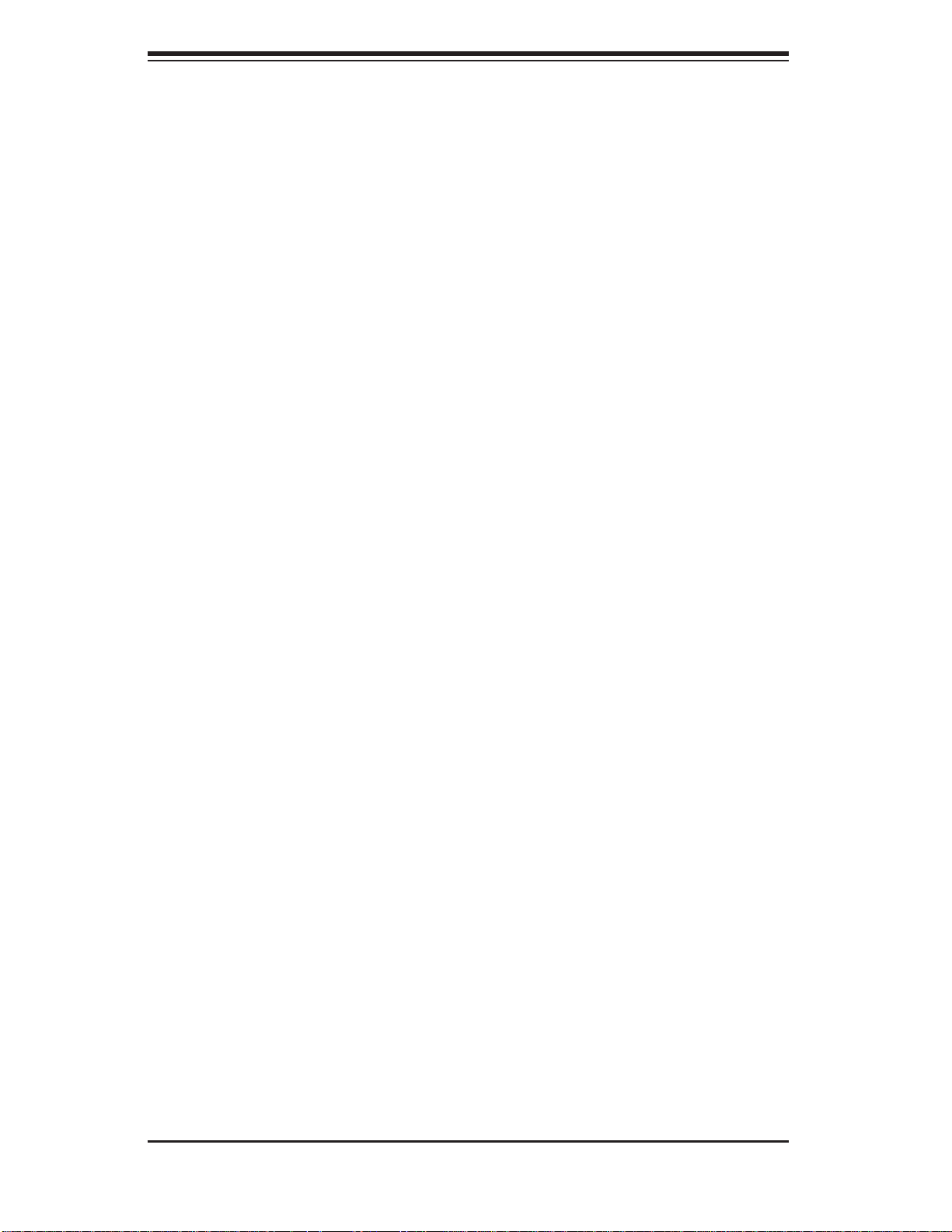
SUPERSERVER 5016T-TB User's Manual
2-5 Checking the Serverboard Setup
After you install the 5016T-TB in the rack, you will need to open the unit to make sure
the serverboard is properly installed and all the connections have been made.
Accessing the Inside of the System (Figure 2-5)
First, grasp the two handles on either side and pull the unit straight out until it 1.
locks (you will hear a "click").
Next, depress the two buttons on the top of the chassis to release the top 2.
cover. There is a large rectangular recess in the middle front of the top cover
to help you push the cover away from you until it stops.
You can then lift the top cover from the chassis to gain full access to the 3.
inside of the server.
Checking the Components
You may have one or two processors already installed into the system board. 1.
Each processor should have its own heatsink attached. See Chapter 5 for
instructions on processor and heatsink installation.
Your 52. 016T-TB server system may have come with system memory already
installed. Make sure all DIMMs are fully seated in their slots. For details on
adding system memory, refer to Chapter 5.
If desired, you can install an add-on card to the system. See Chapter 5 for 3.
details on installing a PCI add-on card.
Make sure all power and data cables are properly connected and not blocking 4.
the airfl ow. See Chapter 5 for details on cable connections.
Check the air seals for damage. The air seals are located under the blower 5.
fan and beneath the frame cross section that separates the drive bay area
from the serverboard area of the chassis.
2-8
Page 25

Chapter 2: Server Installation
Figure 2-5. Accessing the Inside of the System
2-9
Page 26
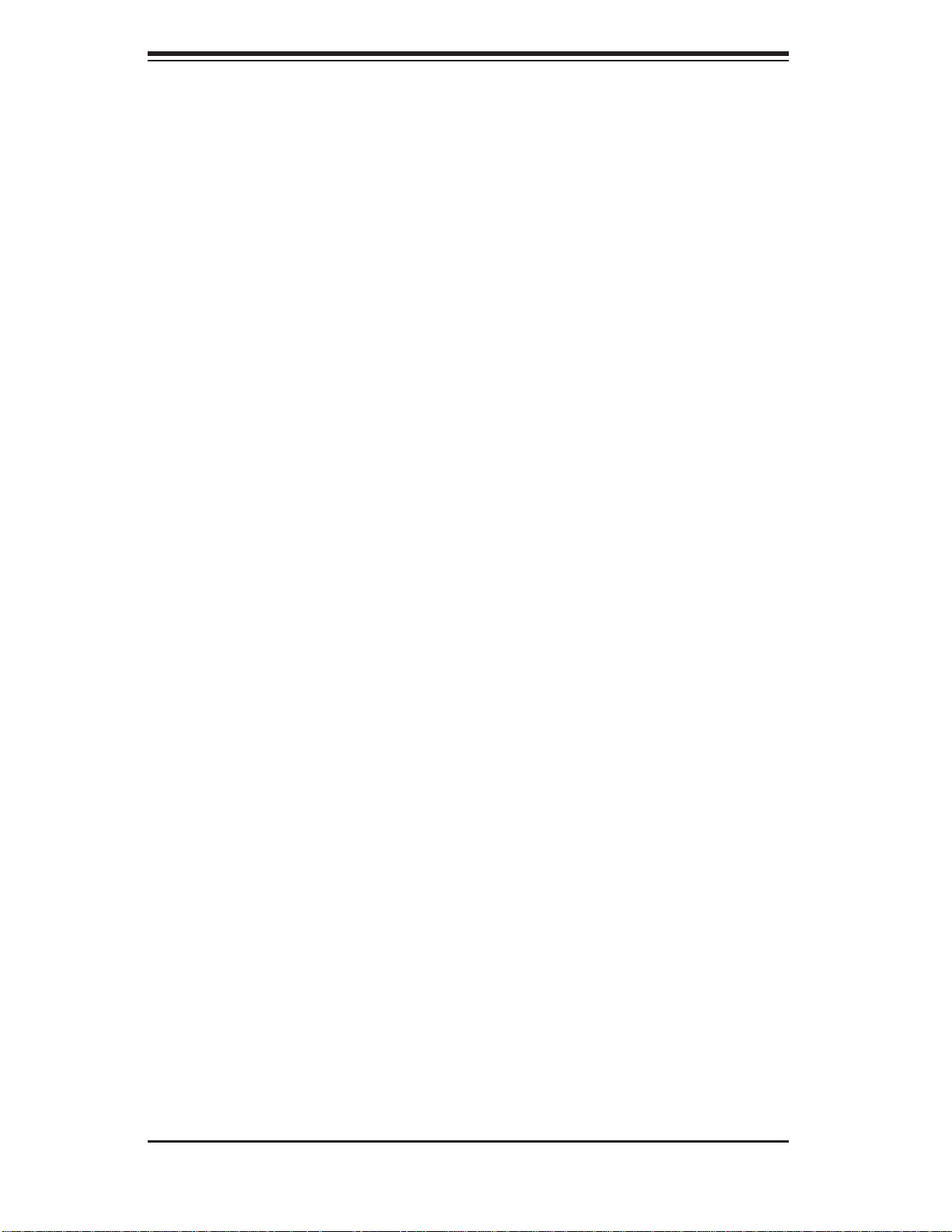
SUPERSERVER 5016T-TB User's Manual
2-6 Checking the Drive Bay Setup
Next, you should check to make sure the peripheral drives and the Serial ATA drives
and Serial ATA backplane have been properly installed and all essential connections have been made.
Checking the Drives
All drives can be accessed from the front of the server. For servicing the 1.
DVD-ROM and fl oppy drives, you will need to remove the top chassis cover.
Refer to Chapter 6 if you need to reinstall a DVD-ROM and/or fl oppy disk 2.
drive to the system.
Depending upon your system's confi guration, your system may have one or 3.
two Serial ATA drives already installed. If you need to install Serial ATA drives,
please refer to the appropriate section in Chapter 6.
Checking the Airfl ow
Airfl ow is provided by two 10-cm input fans. The system component layout 1.
was carefully designed to promote suffi cient airfl ow through the small 1U
rackmount space.
Note that all power and data cables have been routed in such a way that they 2.
do not block the airfl ow generated by the fans.
Providing Power
The last thing you must do is to provide input power to the system. Plug the 1.
power cord from the power supply unit into a high-quality power strip that offers protection from electrical noise and power surges. It is recommended that
you use an uninterruptible power supply (UPS).
Finish by depressing the power button on the chassis control panel.2.
2-10
Page 27
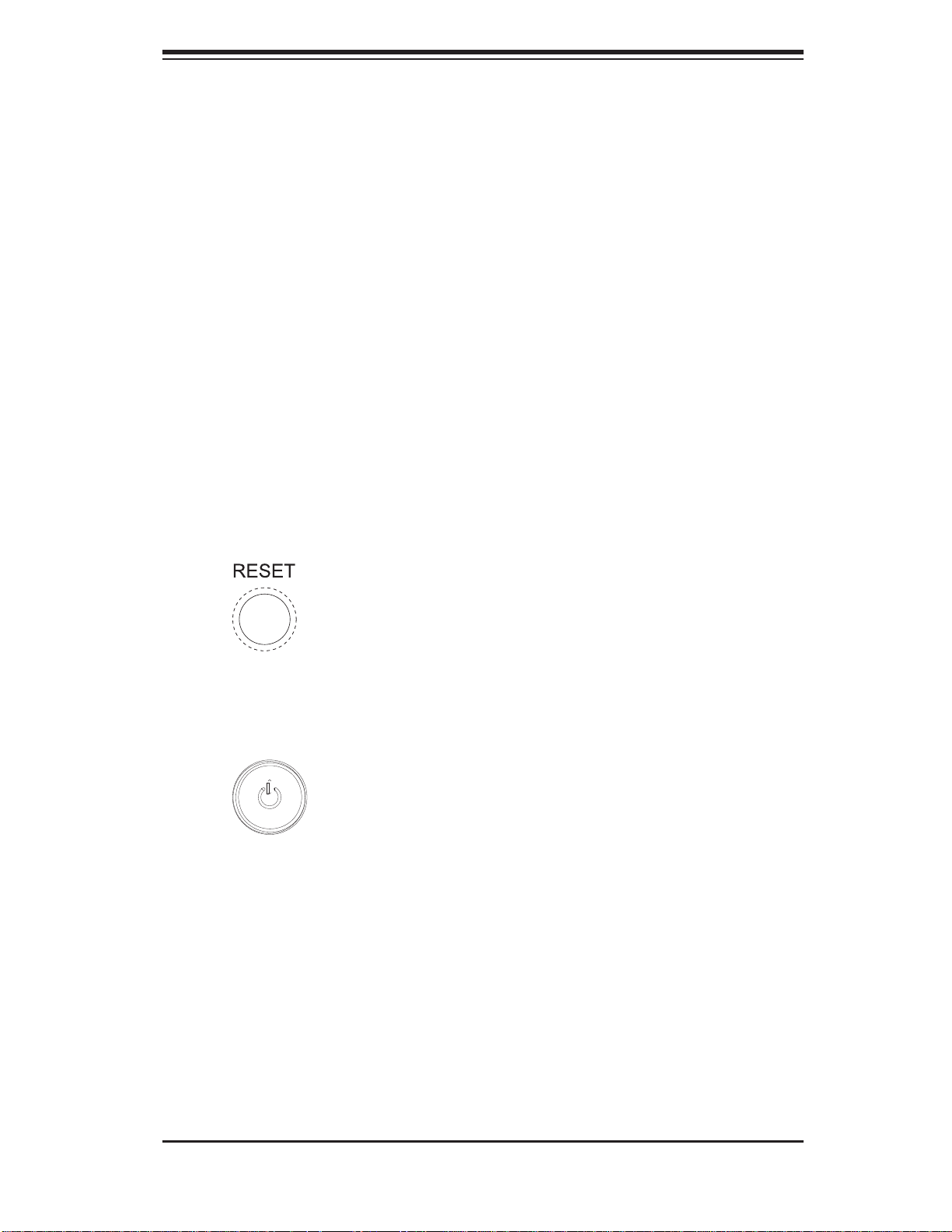
Chapter 3: System Interface
Chapter 3
System Interface
3-1 Overview
There are several LEDs on the control panel as well as others on the Serial ATA
drive carriers to keep you constantly informed of the overall status of the system
as well as the activity and health of specifi c components. There are also two but-
tons on the chassis control panel. This chapter explains the meanings of all LED
indicators and the appropriate response you may need to take.
3-2 Control Panel Buttons
There are two push buttons located on the front of the chassis. These are (in order
from left to right) a reset button and a power on/off button.
Reset Button
The reset button reboots the system.
Power
This is the main power button, which is used to apply or turn off the main system
power. T urning off system power with this button removes the main power but keeps
standby power supplied to the system.
3-3 Control Panel LEDs
The control panel located on the front of the chassis has fi ve LEDs. These LEDs
provide you with critical information related to different parts of the system. This
section explains what each LED indicates when illuminated and any corrective action you may need to take.
3-1
Page 28
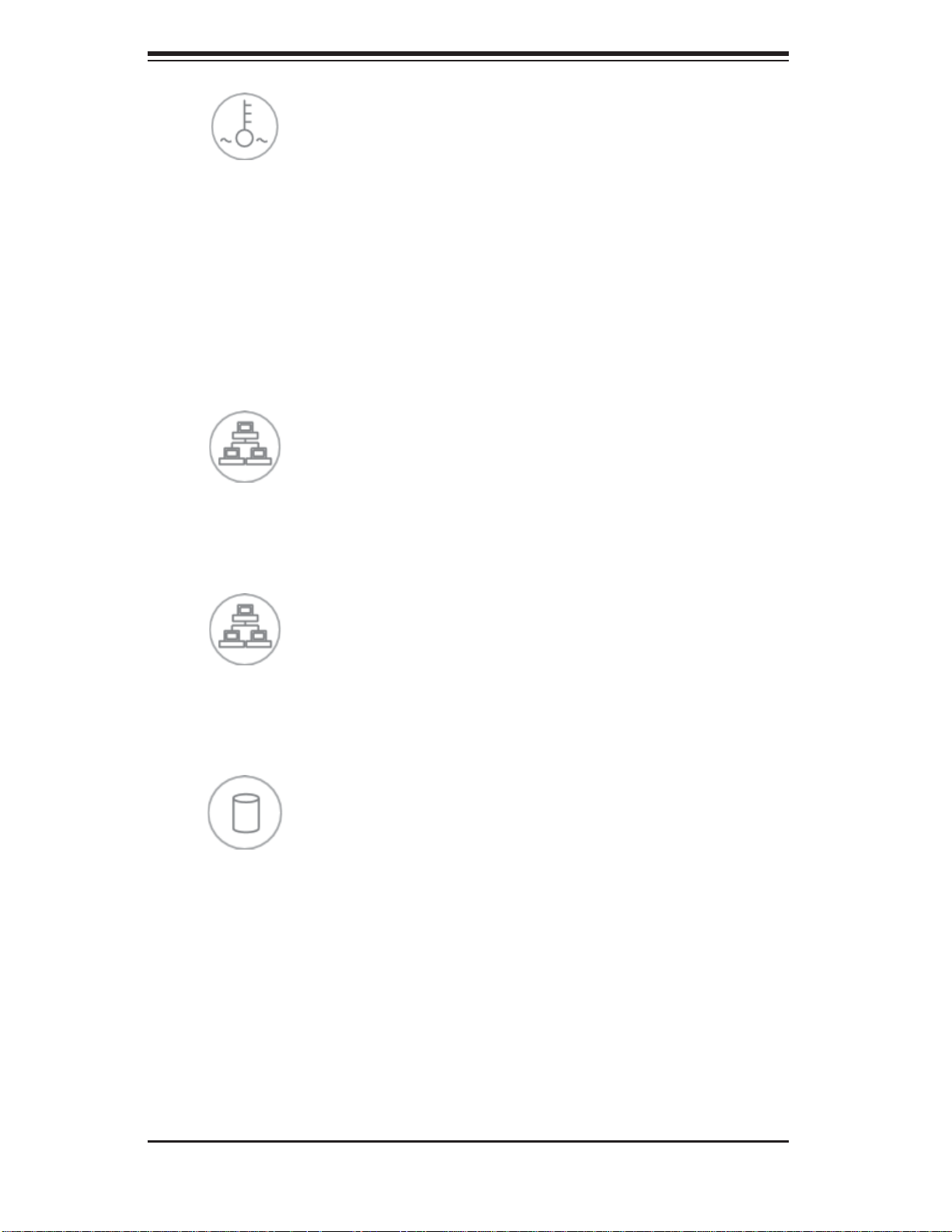
SUPERSERVER 5016T-TB User's Manual
Overheat/Fan Fail
When this LED fl ashes, it indicates a fan failure. When on continuously it indicates
an overheat condition, which may be caused by cables obstructing the airfl ow in
the system or the ambient room temperature being too warm. Check the routing of
the cables and make sure all fans are present and operating normally. You should
also check to make sure that the chassis covers are installed. Finally, verify that
the heatsinks are installed properly (see Chapter 5). This LED will remain fl ashing
or on as long as the indicated condition exists.
2
NIC2
Indicates network activity on LAN2 when fl ashing .
1
NIC1
Indicates network activity on LAN1 when fl ashing.
HDD
Channel activity for all HDDs. This light indicates DVD-ROM and/or SATA drive
activity when fl ashing.
3-2
Page 29
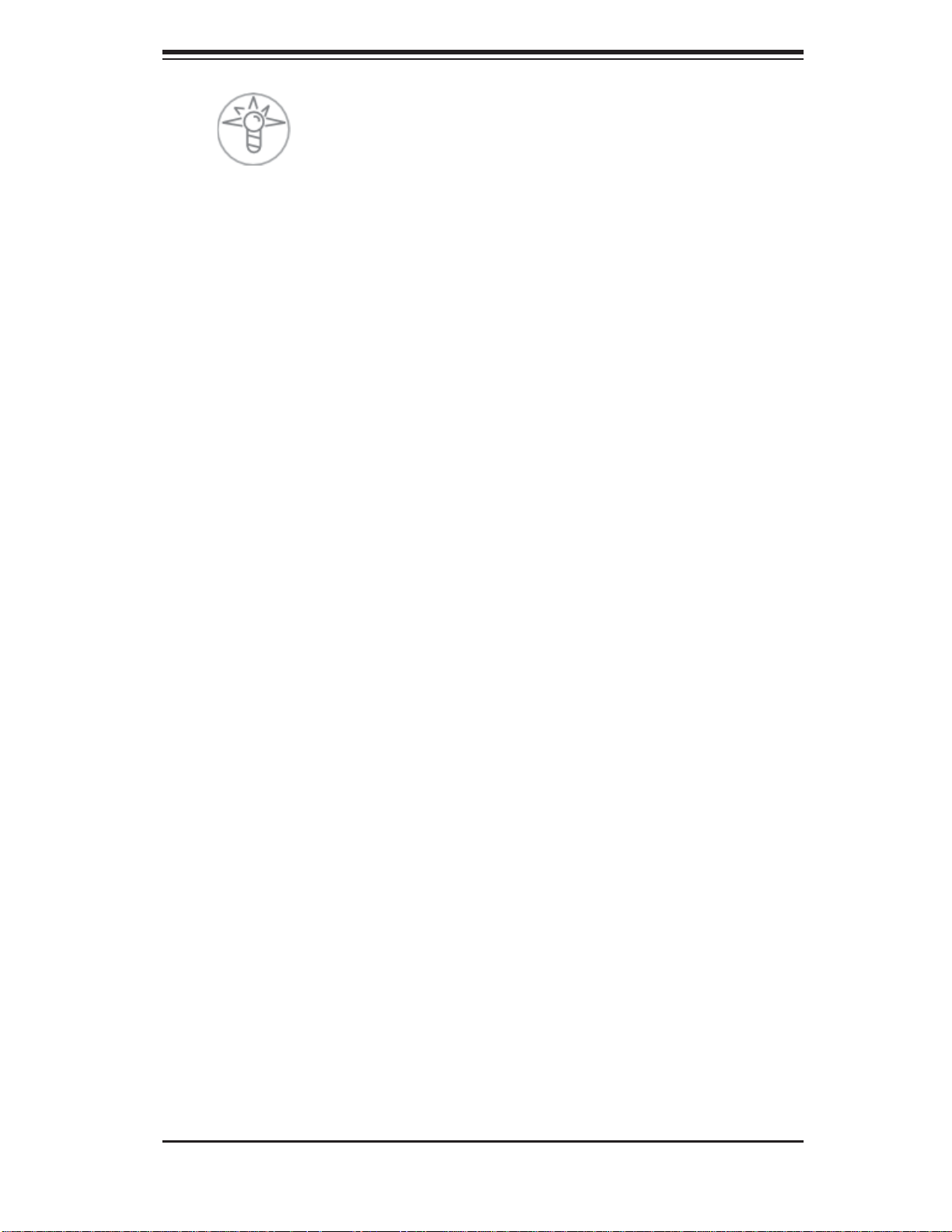
Chapter 3: System Interface
Power
Indicates power is being supplied to the system's power supply units. This LED
should normally be illuminated when the system is operating.
3-4 Serial ATA Drive Carrier LEDs
Each Serial ATA drive has both a green and a red LED.
Green:
• Each Serial ATA drive carrier has a green LED. When illuminated, this
green LED (on th e front of the SATA drive c arrier) indi cates drive ac tivity. A
conne cti on to th e SATA backpla ne enab les th is LED to bl ink on an d off w hen
that particular drive is being accessed. Please refer to Chapter 6 for instructions
on replacing failed SATA drives.
Red:
• The red LED to indicate an SATA drive failure. If one of the SATA drives
fail, you should be notifi ed by your system management software. Please refer
to Chapter 6 for instructions on replacing failed SATA drives.
3-3
Page 30
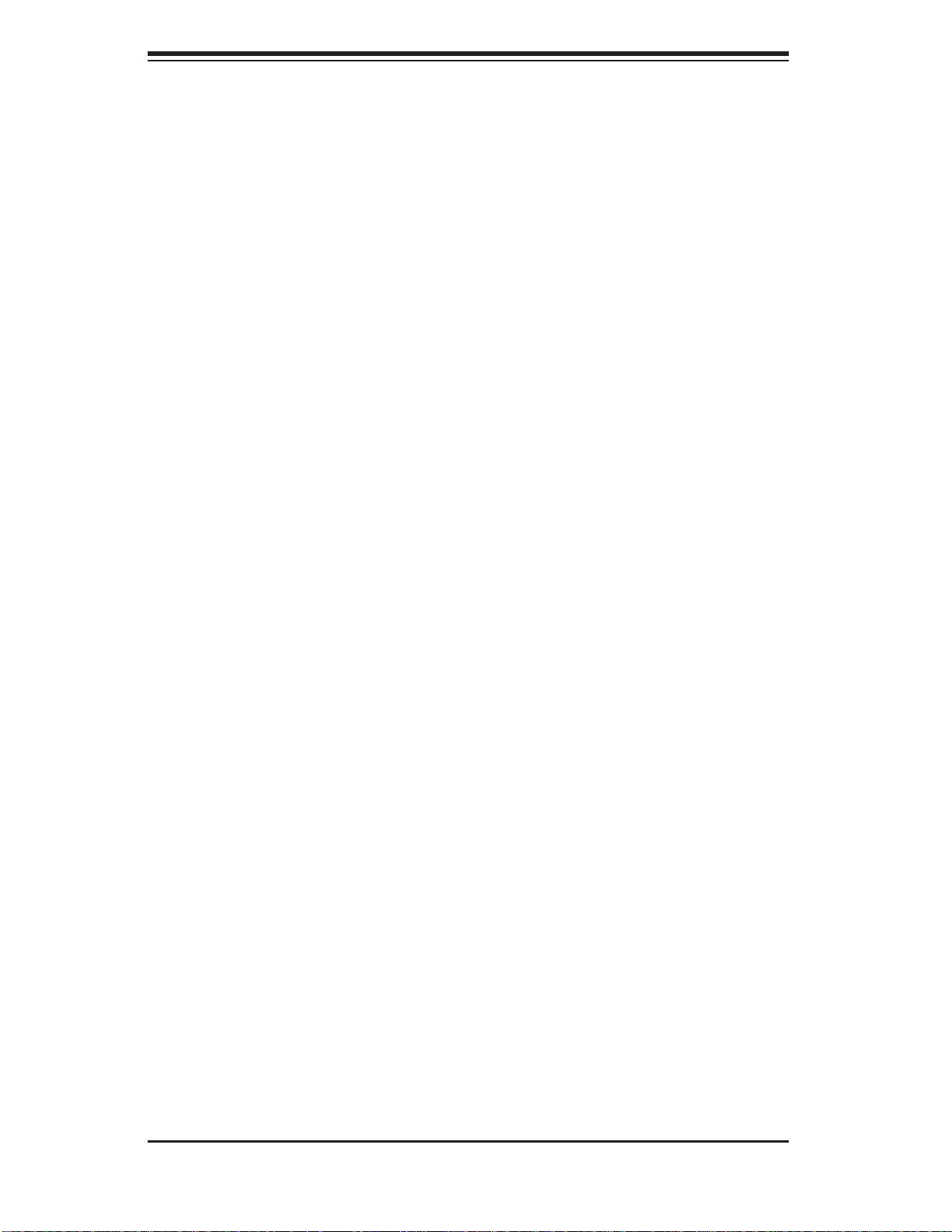
SUPERSERVER 5016T-TB User's Manual
Notes
3-4
Page 31

Chapter 4: System Safety
!
Chapter 4
System Safety
4-1 Electrical Safety Precautions
Basic electrical safety precautions should be followed to protect yourself from harm
and the SuperServer 5016T-TB from damage:
Be aware of the locations of the power on/off switch on the chassis as well
•
as the room's emergency power-off switch, disconnection switch or electrical
outlet. If an electrical accident occurs, you can then quickly remove power from
the system.
Do not work alone when working with high voltage components.
•
Power should always be disconnected from the system when removing or in-•
stalling main system components, such as the serverboard, memory modules
and fl oppy drive. When disconnecting power, you should fi rst power down the
system with the operating system fi rst and then unplug the power cords of all
the power supply units in the system.
When working around exposed electrical circuits, another person who is familiar
•
with the power-off controls should be nearby to switch off the power if necessary.
Use only one hand when working with powered-on electrical equipment. This
•
is to avoid making a complete circuit, which will cause electrical shock. Use
extreme caution when using metal tools, which can easily damage any electrical
components or circuit boards they come into contact with.
Do not use mats designed to decrease static electrical discharge as protection
•
from electrical shock. Instead, use rubber mats that have been specifi cally
designed as electrical insulators.
The power supply power cords must include a grounding plug and must be
•
plugged into grounded electrical outlets.
4-1
Page 32

SUPERSERVER 5016T-TB User's Manual
!
Serverboard Battery: • CAUTION - There is a danger of explosion if the onboard
battery is installed upside down, which will reverse its polarites (see Figure
4-1). This battery must be replaced only with the same or an equivalent type
recommended by the manufacturer. Dispose of used batteries according to the
manufacturer's instructions.
DVD-ROM Laser:
• CAUTION - this server may have come equipped with a
DVD-ROM drive. To prevent direct exposure to the laser beam and hazardous
radiation exposure, do not open the enclosure or use the unit in any unconventional way.
Mainboard replaceable soldered-in fuses: Self-resetting PTC (Positive Tempera-
•
ture Coeffi cient) fuses on the mainboard must be replaced by trained service
technicians only. The new fuse must be the same or equivalent as the one
replaced. Contact technical support for details and support.
4-2 General Safety Precautions
Follow these rules to ensure general safety:
Keep the area around the 5016T-TB clean and free of clutter.
•
The 5016T-TB weighs approximately 30 lbs (13.6 kg). When lifting the system, •
two people at either end should lift slowly with their feet spread out to distribute
the weight. Always keep your back straight and lift with your legs.
Place the chassis top cover and any system components that have been re-
•
moved away from the system or on a table so that they won't accidentally be
stepped on.
While working on the system, do not wear loose clothing such as neckties and
•
unbuttoned shirt sleeves, which can come into contact with electrical circuits or
be pulled into a cooling fan.
Remove any jewelry or metal objects from your body, which are excellent metal
•
conductors that can create short circuits and harm you if they come into contact
with printed circuit boards or areas where power is present.
4-2
Page 33

Chapter 4: System Safety
!
After accessing the inside of the system, close the system back up and secure •
it to the rack unit with the retention screws after ensuring that all connections
have been made.
4-3 ESD Precautions
Electrostatic discharge (ESD) is generated by two objects with different electrical
charges coming into contact with each other. An electrical discharge is created to
neutralize this difference, which can damage electronic com ponents and printed
circuit boards. The following measures are generally suffi cient to neutralize this
difference before contact is made to protect your equipment from ESD:
Use a grounded wrist strap designed to prevent static discharge.
•
Keep all components and printed circuit boards (PCBs) in their antistatic bags •
until ready for use.
Touch a grounded metal object before removing the board from the antistatic
•
bag.
Do not let components or PCBs come into contact with your clothing, which may
•
retain a charge even if you are wearing a wrist strap.
Handle a board by its edges only; do not touch its components, peripheral chips,
•
memory modules or contacts.
When handling chips or modules, avoid touching their pins.
•
Put the serverboard and peripherals back into their antistatic bags when not •
in use.
For grounding purposes, make sure your computer chassis provides excellent
•
conductivity between the power supply, the case, the mounting fasteners and
the serverboard.
4-3
Page 34

SUPERSERVER 5016T-TB User's Manual
!
!
4-4 Operating Precautions
Care must be taken to assure that the chassis cover is in place when the 5016T-TB
is operating to assure proper cooling. Out of warranty damage to the system can
occur if this practice is not strictly followed.
Figure 4-1. Installing the Onboard Battery
LITHIUM BATTERY
BATTERY HOLDER
Please handle used batteries carefully. Do not damage the battery in any way; a
damaged battery may release hazardous materials into the environment. Do not
discard a used battery in the garbage or a public landfi ll. Please comply with the
regulations set up by your local hazardous waste management agency to dispose
of your used battery properly.
4-4
Page 35

Chapter 5: Advanced Serverboard Setup
Chapter 5
Advanced Serverboard Setup
This chapter covers the steps required to install the X8STi serverboard into the
chassis, connect the data and power cables and install add-on cards. All serverboard
jumpers and connections are also described. A layout and quick reference chart
are included in this chapter for your reference. Remember to completely close the
chassis when you have fi nished working with the serverboard to better cool and
protect the system.
5-1 Handling the Serverboard
Electrostatic discharge (ESD) can damage electronic com ponents. To prevent damage to any printed circuit boards (PCBs), it is important to handle them very carefully
(see previous chapter). To prevent the serverboard from bending, keep one hand
under the center of the board to support it when handling. The following measures
are generally suffi cient to protect your equipment from electric static discharge.
Precautions
Use a grounded wrist strap designed to prevent Electrostatic Discharge •
(ESD).
Touch a grounded metal object before removing any board from its antistatic
•
bag.
Handle a board by its edges only; do not touch its components, peripheral chips,
•
memory modules or gold contacts.
When handling chips or modules, avoid touching their pins.
•
Put the serverboard, add-on cards and peripherals back into their antistatic •
bags when not in use.
For grounding purposes, make sure your computer chassis provides excellent
•
conductivity between the power supply, the case, the mounting fasteners and
the serverboard.
5-1
Page 36

SUPERSERVER 5016T-TB User's Manual
Unpacking
The serverboard is shipped in antistatic packaging to avoid electrical static discharge. When unpacking the board, make sure the person handling it is static
protected.
5-2 Serverboard Installation
This section explains the fi rst step of physically mounting the X8STi into the
SC811TS-280B chassis. Following the steps in the order given will eliminate
the most common problems encountered in such an installation. To remove the
serverboard, follow the procedure in reverse order.
Installing to the Chassis
Access the inside of the system by removing the screws from the back lip of 1.
the top cover of the chassis, then pull the cover off.
The X8STi requires a chassis big enough to support a 12" x 9.6" serverboard, 2.
such as Supermicro's SC811TS-280B.
Make sure that the I/O ports on the serverboard align properly with their 3.
respective holes in the I/O shield at the back of the chassis.
Carefully mount the serverboard to the serverboard tray by aligning the board 4.
holes with the raised metal standoffs that are visible in the chassis.
Insert screws into all the mounting holes on your serverboard that line up 5.
with the standoffs and tighten until snug (if you screw them in too tight, you
might strip the threads). Metal screws provide an electrical contact to the
serverboard ground to provide a continuous ground for the system.
Finish by replacing the top cover of the chassis.6.
Warning: To avoid damaging the motherboard and its components, do not apply
any force greater than 8 lbs. per square inch when installing a screw into a mounting hole.
5-2
Page 37

Chapter 5: Advanced Serverboard Setup
5-3 Connecting Cables
Now that the serverboard is installed, the next step is to connect the cables to the
board. These include the data cables for the peripherals and control panel and the
power cables.
Connecting Data Cables
The cables used to transfer data from the peripheral devices have been carefully
routed to prevent them from blocking the fl ow of cooling air that moves through
the system from front to back. If you need to disconnect any of these cables, you
should take care to keep them routed as they were originally after reconnecting
them (make sure the red wires connect to the pin 1 locations). The following data
cables (with their locations noted) should be connected. (See the motherboard
layout for connector locations.)
Control Panel cable (JF1)
•
COM Port cable (COM2)•
Front USB port cable (USB2/3)•
SATA drive data cables (SATA0 ~ SATA1)•
Important! Make sure the the cables do not come into contact with the fans.
Connecting Power Cables
The X8STi has a 24-pin primary power supply connector (JPW1) for connection
to the ATX power supply. In addition, there is an 8-pin processor power connector
(JPW2) that must be connected to your power supply. See Section 5-9 for power
connector pin defi nitions.
Connecting the Control Panel
JF1 contains header pins for various front control panel connectors. See Figure 5-1
for the pin locations of the various front control panel buttons and LED indicators.
All JF1 wires have been bundled into a single cable to simplify this connection. Make
sure the red wire plugs into pin 1 as marked on the board. The other end connects
to the Control Panel PCB board, located just behind the system status LEDs on
the chassis. See Chapter 5 for details and pin descriptions.
5-3
Page 38

SUPERSERVER 5016T-TB User's Manual
Figure 5-1. Control Panel Header Pins
20 19
Ground
NMI
x (Key)
Power On LED
HDD LED/UID Switch
NIC1 LED
NIC2 LED
OH/Fan Fail/UID LED
Power Fail LED
Ground
Ground
2 1
x (Key)
Vcc
Vcc
Vcc
Vcc
Vcc/UID LED
Vcc
Reset (Button)
Power (Button)
5-4 I/O Ports
The I/O ports are color coded in conformance with the PC 99 specifi cation. See
Figure 5-2 below for the colors and locations of the various I/O ports.
Figure 5-2. I/O Ports
2
4
1
3
5 6 7 8 9
Rear I/O Ports
1. Keyboard 6. VGA Port
2. PS/2 Mouse 7. LAN1
3. USB0 8. LAN2
4. USB1 9. UID Button
5. COM1 +3.3V
5-4
Page 39

Chapter 5: Advanced Serverboard Setup
!
5-5 Installing the Processor and Heatsink
When handling the processor package, avoid placing direct pressure on
the label area of the fan.
Notes:
Always connect the power cord last and always remove it before adding, re-1.
moving or changing any hardware components. Make sure that you install the
processor into the CPU socket before you install the CPU heatsink.
Intel's boxed processor package contains the CPU fan and heatsink assem-2.
bly. If you buy a CPU separately, make sure that you use an Intel-certifi ed
multi-directional heatsink and fan only.
Make sure to install the motherboard into the chassis before you install the 3.
CPU heatsink and heatsink fan.
When purchasing an LGA1366 processor or when receiving a motherboard 4.
with an LGA1366 processor pre-installed, make sure that the plastic CPU cap
is in place and none of the CPU pins are bent; otherwise, contact your retailer
immediately.
Refer to the Su perm icro web s ite for mo re deta ils on CPU s uppor t.5.
Installing an LGA1366 Processor
Press the socket clip to release 1.
the load plate, which covers the
CPU socket, from its locked position.
Gently lift the socket clip to open 2.
the load plate.
Hold the plastic cap at its north 3.
and south center edges to remove
it from the CPU socket.
Socket Clip Load Plate
Plastic Cap
Note: The photos on this page and
succeeding pages are for illustration
purposes only. They do not necessarily
refl ect the exact product(s) described
in this manual.
Holding the north & south edges
5-5
Page 40

SUPERSERVER 5016T-TB User's Manual
After removing the plastic cap, use 1.
your thumb and the index fi nger
to hold the CPU at the north and
south center edges.
Align the CPU key (the semi-circle 2.
cutout) with the socket key (the
notch below the gold color dot on
the side of the socket).
Once the CPU and the socket are 3.
aligned, carefully lower the CPU
straight down into the socket.
Do not rub the CPU against the
surface of the socket or its pins to
avoid damaging the CPU or the
socket.
With the CPU in the socket, in-4.
spect the four corners of the CPU
to make sure that it sits level and
is properly installed.
CPU
CPU Socket
CPU
Align CPU keys with socket keys.
Once the CPU is securely seated 5.
in the socket, lower the CPU load
plate to the socket.
Use your thumb to gently push the 6.
socket clip down to the clip lock.
Important! Please save the plastic cap.
The motherboard must be shipped with
the plastic cap properly installed to
protect the CPU socket pins. Shipment
without the plastic cap properly installed
may cause damage to the socket pins.
Load Plate
5-6
Page 41

Chapter 5: Advanced Serverboard Setup
Installing a Passive CPU Heatsink
Notes: The motherboard comes
with a heatsink bracket pre-installed on the reverse side of the
board. Do not apply any thermal
grease to the heatsink or the CPU
die; the required amount has already been applied.
Place the heatsink on top 1.
of the CPU so that the four
mounting holes are aligned
with those on the retention
mechanism.
Install two diagonal screws 2.
(i.e. the #1 an d the # 2
screws) and tig hten the m until
just snug (do not f ully ti ghten
the screws to avoid damaging
the CPU.)
Screw#1
Screw#1
Install Screw#1
Screw#4
Screw#3
Screw#2
Screw#2
Repeat step 2 with the #3 3.
and #4 screws. Make sure all
screws are snug.
Screw#1
Install Screw#2
5-7
Page 42

SUPERSERVER 5016T-TB User's Manual
!
Removing the Heatsink
Warni ng: We do not recommend that the CPU or the heatsink be re -
moved. However, if you do need to remove the heatsink, please follow the
instr uctio ns belo w prevent dama ge to the C PU or other c omp onents .
Power down the system and 1.
unplug the power cord from the
power supply.
Disconnect the heatsink fan's 2.
wires from the fan header.
Using a screwdriver, loosen and 3.
remove the heatsink screws
from the motherboard in the
sequence as show in the previous section (#1 and #2 followed
by #3 and #4.
Screw#1
Hold the heatsink as shown 4.
in the picture on the right and
gently wiggle it to loosen it from
the CPU. (Do not use excessive
force when doing this.)
Once the heatsink is loose, 5.
remove it from the CPU socket.
To reinstall the heatsink, clean 6.
the surface of the CPU and
the heatsink to get rid of the
old thermal grease. Reapply
the proper amount of thermal
grease to the surface of the
CPU then reinstall the heatsink.
Screw#2
5-8
Page 43

Chapter 5: Advanced Serverboard Setup
5-6 Installing Memory Modules
Note: Check the S uper micro we b site for r ecom mende d memor y mo dules .
CAUTION
Exercise extreme care when installing or removing DIMM
module s to prevent a ny possi ble dam age.
Installing & Removing DIMMs
Insert the desired number of DIMMs into the memory 1.
slots, starting with DIMM #1A. For best performance,
please use the memory modules of the same type
and same speed in the same bank. See the DIMM
Installation Chart on the following page.
Note: you must remove the riser card to insert/remove a DIMM into slot 1A.
Press the release tabs
Press down the release tabs on the ends of a 2.
memory slot. Insert each DIMM module vertically into
its slot. Pay attention to the notch along the bottom
of the module to prevent inserting the DIMM module
incorrectly.
Gently press down on the DIMM module until it snaps 3.
into place in the slot. Repeat for all modules.
Reverse the steps above to remove the DIMM mod-4.
ules from the motherboard.
To Install : Inser t module
vert ic ally a nd pre ss
down unt il it sn aps in to
place. Pay a tte ntio n to
the ali gnme nt notc h at
the bottom.
Figure 5-3. DIMM Installation
Notch
Insert & press a DIMM
module into the slot
Notch
Front View
To Remove:
Use your thumbs to
gently push the release
tabs near both ends of
the module. This should
release it from the slot.
Release Tab
Note: Notch should align
with the receptive key
point on the slot.
Top View of DDR3 Slot
5-9
Release Tab
Page 44

SUPERSERVER 5016T-TB User's Manual
Memory Support
The X8STi supports up to 24 GB of unbuffered ECC or non-ECC DDR3
1333/1066/800 in 6 DIMM slots. Populating the DIMM slots with a pair (or pairs) of
memory modules of the same type and size will result in interleaved memory , which
will improve memory performance.
Populating DIMMs
For memor y to wo rk pro perl y, follow the ta ble bel ow for mem or y inst allati on:
Memory Population (UDIMM Only Routing)
DIMM
Slots per
Channel
2 1 Unbuffered DDR3
2 2 Unbuffered DDR3
Population Rules: Any combination of x8 and x16 UDIMMs, with 1Gb or 2Gb DRAM density.
DIMMs
Populated
per Channel
DIMM Type POR Speeds
(in MHz)
800,1066,1333 SR, DR
(with or without ECC)
800,1066, SR, DR
(with or without ECC)
Ranks per DIMM
(any combination;
SR=Single Rank,
DR=Dual Rank)
Memory Population (UDIMM 3 DIMMs per Channel Routing)
DIMM
Slots per
Channel
3 1 Unbuffered DDR3
3 2 Unbuffered DDR3
Population Rules: Any combination of x8 UDIMMs, with 1Gb or 2Gb DRAM density.
DIMMs
Populated
per Channel
DIMM Type POR Speeds
(in MHz)
800,1066,1333 SR, DR
(with or without ECC)
800,1066, SR, DR
(with or without ECC)
Ranks per DIMM
(any combination;
SR=Single Rank,
DR=Dual Rank)
Maximum Memory Possible
Single Rank UDIMMs - 12GB (6x 2GB DIMMs), Dual Rank UDIMMs - 24GB (6x
4GB DIMMs)
Both unbuffered ECC and non-ECC DIMM modules are supported by the
•
motherboard. Using ECC or non-ECC memory on your motherboard depends
on the CPU installed.
Due to OS limitations, some operating systems may not show more than 4 GB
•
of memory.
Due to memory allocation to system devices, the amount of memory that
•
remains ava ilable for ope rational use w ill be reduce d when 4 GB of R AM is
used. The reduction in memory availability is disproportional. Refer to the table
on the next page.
5-10
Page 45

Chapter 5: Advanced Serverboard Setup
Possible System Memory Allocation & Availability
System Device Size Physical Memory Remaining
Firmware Hub fl ash memory (System
BIOS)
Local APIC 4 KB 3.99
Area Reserved for the chipset 2 MB 3.99
I/O APIC (4 Kbytes) 4 KB 3.99
PCI Enumeration Area 1 256 MB 3.76
PCI Express (256 MB) 256 MB 3.51
PCI Enumeration Area 2 (if needed)
-Aligned on 256-MB boundaryVGA Memory 16 MB 2.85
TSEG 1 MB 2.84
Memory available to System BIOS &
OS applications
1 MB 3.99
512 MB 3.01
(4 GB Total System Memory)
2.84
5-7 Adding PCI Expansion Cards
The SC81 1TS-280B chassis can accommodate one full-size PCI-Express expansion
card with the use of a riser card.
Installing an Add-on Card
After powering down the system, remove the PCI slot shield.1.
Fully seat the riser card into the slot, pushing down with your thumbs evenly 2.
on both sides of the card. Seat the expansion card into the riser card.
Finish by using a screw to secure the top of the card shield to the chassis. 3.
The PCI slot shield protects the serverboard and its components from EMI
and aid in proper ventilation, so make sure it is always in place.
5-11
Page 46

SUPERSERVER 5016T-TB User's Manual
5-8 Serverboard Details
Figure 5-4. X8STi Layout
(not drawn to scale)
Notes
Jumpers not indicated are for test purposes only.
5-12
Page 47

Chapter 5: Advanced Serverboard Setup
X8STi Quick Reference
Jumper Description Default Setting
JBMC1 BMC Enable/Disable Pins 1-2 (Enabled)
JBT1 CMOS Clear (See Section 5-10)
2
JI
C1/JI2C2 SMB to PCI Slots Closed (Disabled)
JPG1 VGA Enable/Disable Pins 1-2 (Enabled)
JPL1/JPL2 LAN 1/2 Enable/Disable Pins 1-2 (Enabled)
JPUSB1 USB0/1 Wake-up Pins 1-2 (Enabled)
JPUSB2 FP USB 2/3, 4/5 Wake-up Pins 1-2 (Enabled)
JPUSB3 FP USB 6, 7 Wake-up Pins 1-2 (Enabled)
JWD Watch Dog Timer Enable Pins 1-2 (Reset)
Connector Description
COM1/COM2 COM1/COM2 Serial Port/Header
FAN 1-6 Chassis/CPU Fan Headers
Floppy Floppy Disk Drive Connector
I-Button I-Button Socket (for RAID 5 support)
I-SATA0, I-SATA5 SATA Ports
JAR Alarm Reset Header
JD1 Speaker Header
JF1 Front Panel Connector
JL1 Chassis Intrusion Header
JLED Power LED Header
JOH Overheat LED Header
JPW1 24-pin Main ATX Power Connector
JPW2 +12V 8-pin CPU Power Connector
JPWF Power Supply Fail LED Header
JWOL Wake-On-LAN Header
LAN1/2 Gigabit Ethernet (RJ45) Ports
SMB_PS1 PWR supply (I
2
C) System Management Bus
T-SGPIO-0, T-SGPIO-1 Serial General Purpose Input/Output Headers
UID Unit Identifi er Button
USB0/1 Universal Serial Bus (USB) Ports
USB2/3, USB4/5/6/7 Onboard USB Ports, Headers
See section 5-11 for descriptions of the onboard LEDs.
5-13
Page 48

SUPERSERVER 5016T-TB User's Manual
5-9 Connector Defi nitions
Main ATX Power Supply
Connector
The 24-pin primary power supply
connector (JPW1) meets the SSI
EPS 12V specification. The 8-pin
CPU PWR c onnec tor (JPW2) is also
required for the processor. Refer
to the table on the right for the pin
defi nitions.
Processor Power Connector
JPW2 must also be connected to the
power supply to provide power for the
processor. See the table on the right
for pin defi nitions.
ATX Power 24-pin Connector
Pin Defi nitions (JPW1)
Pin# Defi nition Pin # Defi nition
13 +3.3V 1 +3.3V
14 -12V 2 +3.3V
15 COM 3 COM
16 PS_ON 4 +5V
17 COM 5 COM
18 COM 6 +5V
19 COM 7 COM
20 Res (NC) 8 PWR_OK
21 +5V 9 5VSB
22 +5V 10 +12V
23 +5V 11 +12V
24 COM 12 +3.3V
+12V 8-pin Power
Pin Defi nitions (JPW2)
Pins Defi nition
1 - 4 Ground
5 - 8 +12V
Required Connection
Power Button
The power button (from the computer
chassis) connects to pins 1 and 2 of
JF1. See the table on the right for pin
defi nitions.
Reset Button
The reset button (from the computer
chassis) connects to pins 3 and 4 of
JF1. See the table on the right for pin
defi nitions.
Power Fail LED
The Power Fail LED connection is
locate d on pins 5 and 6 of JF1. Refer to the table on the right for pin
defi nitions.
Power Button
Pin Defi nitions (JF1)
Pin# Defi nition
1 Power Signal
2 Ground
Reset Button
Pin Defi nitions (JF1)
Pin# Defi nition
3 Reset
4 Ground
PWR Fail LED
Pin Defi nitions (JF1)
Pin# Defi nition
5 Vcc
6 Ground
5-14
Page 49

Chapter 5: Advanced Serverboard Setup
Overheat/Fan Fail/UID LED
Connect an LED to pins 7 and 8 of JF1
to provide UID signals and advanced
warning of chassis overheating. Refer to the table on the right for pin
defi nitions.
NIC2 (JLAN2) LED
The LED connections for JLAN2 are
on pins 9 and 10 of JF1. Attach an
LED cable to display network activity. See the table on the right for pin
defi nitions.
NIC1 (JLAN1) LED
The LED connections for JLAN1 are
on pins 11 and 12 of JF1. Attach an
LED cable to display network activity. See the table on the right for pin
defi nitions.
OH/Fan Fail/UID LED
Pin Defi nitions (JF1)
Pin# Defi nition
7 Vcc/UID LED
8 OH/Fan Fail LED
Pin Defi nitions (JF1)
Pin# Defi nition
9 Vcc
10 Ground
Pin Defi nitions (JF1)
Pin# Defi nition
11 Vcc
12 Ground
OH/Fan Fail Indicator
Status
State Defi nition
Off Normal
On Overheat
Flashing Fan Fail
NIC2 LED
NIC1 LED
HDD LED/UID Switch
The HDD LED and UID switch connections are located on pins 13 and 14
of JF1. Attach a cable here to indicate
HDD activity or UID (Unit Identifi ca-
tion) status. See the table on the right
for pin defi nitions.
Power On LED
The Power On LED connector is located on pins 15 and 16 of JF1 (use
JLED for a 3-pin connector). This
connection is used to provide LED
indication of power being supplied to
the system. See the table on the right
for pin defi nitions.
5-15
HDD LED
Pin Defi nitions (JF1)
Pin# Defi nition
13 Vcc
14 HD Active
Power LED
Pin Defi nitions (JF1)
Pin# Defi nition
15 5V Stby
16 Control
Page 50

SUPERSERVER 5016T-TB User's Manual
NMI Button
The non-maskable interrupt button
header is located on pins 19 and 20
of JF1. Refer to the table on the right
for pin defi nitions.
Fan Headers
There are six fan headers on the
serverboard, all of which are 4-pin
fans (pins 1- 3 are bac k ward c ompat ible with traditional 3-pin fans). See
the table on the right for pin defi ni-
tions. The onboard fan speeds are
controlled by Thermal Management
(via Hardwa re Monitori ng) under t he
Advanced Section in the BIOS. The
default is disabled. Please use all
3- pin fa ns or all 4 -p in fans.
NMI Button
Pin Defi nitions (JF1)
Pin# Defi nition
19 Control
20 Ground
Fan Header
Pin Defi nitions (FAN1-6)
Pin# Defi nition
1 Ground (Black)
2 2.5A/+16V (Red)
3 Tachometer
4 PWM Control
ATX PS/2 Keyboard and PS/2
Mouse Ports
The ATX PS/2 keyboard and the PS/2
mouse are located beside the USB0/1
ports. The mouse port is above the
keyboard port. See the table on the
right for pin defi nitions.
Serial Ports
Two serial ports are included on the
serverboard. COM1 is a backpanel
port and COM2 is a header located
on the corner of the board near
USB2. See the table on the right for
pin defi nitions.
PS/2 Keyboard and
Mouse Port Pin
Defi nitions (J28)
Pin# Defi nition
1 Data
2NC
3 Ground
4 VCC
5 Clock
6NC
Serial Port Pin Defi nitions
(COM1/COM2)
Pin # Defi nition Pin # Defi nition
1 DCD 6 DSR
2 RXD 7 RTS
3 TXD 8 CTS
4 DTR 9 RI
5 Ground 10 NC
5-16
Page 51

Chassis Intrusion
The Chassis Intrusion header is designated JL1. Attach an appropriate
cable from the chassis to inform you
of a chassis intrusion when the chassis is opened
Wake-On-LAN
The Wake-On-LAN header is designated JWOL on the serverboard. See
the table on the right for pin defi ni-
tions. You must also have a LAN card
with a Wake-On-LAN connector and
cable to use this feature.
Chapter 5: Advanced Serverboard Setup
Chassis Intrusion
Pin Defi nitions (JL1)
Pin# Defi nition
1 Intrusion Input
2 Ground
Wake-On-LAN
Pin Defi nitions
(JWOL)
Pin# Defi nition
1 +5V Standby
2 Ground
3 Wake-up
External Speaker/Internal Buzzer
On the J D1 header, pins 1-4 ar e for
an exter n al s p e aker a n d p in s 3-4 are
for the internal speaker. If you wish to
use an external speaker, connect it
to pins 1- 4 to. If you wi sh to use the
onboard speaker, you should close
pins 3 - 4 wit h a jumper.
Overheat/Fan Fail LED
The JOH can be connected to an
LED to provide warning of chassis
overheat. This LED will also blink to
indicate a fan failure. Refer to the table
on the right for pin defi nitions.
Speaker Connector
(JD1)
Pin Setting Defi nition
Pins 3-4 Internal Speaker
Pins 1-4 External Speaker
Overheat LED
Pin Defi nitions (JOH)
Pin# Defi nition
1 5vDC
2 OH Active
OH/Fan Fail LED
Status Indications
State Indication
Solid Overheat
Blinking Fan Fail
LAN1/2 (Ethernet Ports)
Two Ethernet ports (designated LAN1
and LAN2) are located beside the
VGA port on the I/O backplane. These
ports accept RJ45 type cables.
5-17
Page 52

SUPERSERVER 5016T-TB User's Manual
Universal Serial Bus (USB)
There are two Universal Serial Bus
ports located on the I/O panel. An
additional six USB headers are included on the board, which may be
used for front side access (cables not
included). USB 6 and USB 7 are "Type
A" connectors. See the table on the
right for pin defi nitions.
SGPIO Headers
The SGPIO (Serial General Purpose
Input/Output) headers are used to
communicate with an enclosure management chip on the backplane. See
the table on the right for pin defi ni-
tions.
Universal Serial Bus
Pin Defi nitions (USB)
USB0/1
Pin # Defi nition
1 +5V 1 +5V
2 PO- 2 PO3 PO+ 3 PO+
4 Ground 4 Ground
5 N/A 5 Key
SGPIO Header
Pin Defi nitions (T-SGPIO-0/T-TGPIO-1)
Pin# Defi nition Pin Defi nition
1NC 2 NC
3 Ground 4 DATA Out
5 Load 6 Ground
7 Clock 8 NC
NC = No Connection
USB4/5/6/7
Pin # Defi nition
Power Supply SMBus Header
A Power SMB header is located at
SMB_PS1. Connect the appropriate
cable here to utilize SMB on your
system. See the table on the right for
pin defi nitions.
Onboard Power LED
An onboard Power LED header is
located at JLED. This header connects to the control panel header
(JF1) to indicate th e status of sy stem
power. See the ta ble on the r ight for
pin defi nitions.
Power Supply SMB
Header Pin Defi nitions
(SMB_PS1)
Pin# Defi nition
1 Clock
2 Data
3 PWR Fail
4 Ground
5 +3.3V
Onboard PWR LED
Pin Defi nitions (JLED)
Pin# Defi nition
1 VCC
2 No Connection
3 Connection to PWR
LED in JF1
5-18
Page 53

Power Supply Fail LED Header
Connect a cable from your power supply to JPWF to provide a warning of
power supply failure. This warning signal is passed through the PWR_LED
pin to indicate of a power failure on the
chassis. See the table on the right for
pin defi nitions.
Alarm Reset
If three power supply modules are
installed, the system can notify you
when any of t he three fa ils. Con nect
JAR to a mic ro- switch to e nable you
to turn of f the al arm that is a ctivated
when a powe r module fail s. See the
table o n the ri ght for p in defi nitions.
Chapter 5: Advanced Serverboard Setup
PWR Supply Fail LED
Pin Defi nitions (JPWF)
Pin# Defi nition
1 PWR 1: Fail
2 PWR 2: Fail
3 PWR 3: Fail
4 Signal: Alarm Reset
Note: This feature is only available when using
Supermicro redundant power supplies.
Alarm Reset
Pin Defi nitions (JAR)
Pin Setting Defi nition
Pin 1 Ground
Pin 2 Alarm Reset
Note: This feature is only available when using
Supermicro redundant power supplies.
I-Button
The I-But t on, lo c ated n ear t he fl oppy
connector, is a computer chip enclosed in a durable stainless container to enable RAID 5 under Software
RAID mode. See the table on the
right fo r pin defi nitions.
Unit Identifi er Button
SW1 is a Unit Identifi er (UID) button
and is located next to FAN6. There
is another UID button located on the
control panel. When you push either
UID button, both Rear UID and Front
Panel UID Indicators will illuminate.
Push either button again to turn off
both indicators. These UID indicators
provide easy identifi cation of a system
unit that may be in need of service.
I-Button
Pin Defi nitions
Pin# Defi nition
1 Ground
2 GPIO1
3 Ground
UID Button
Pin# Defi nition
1 Ground
2 Ground
3 Button In
4 Ground
5-19
Page 54

SUPERSERVER 5016T-TB User's Manual
5-10 Jumper Settings
Explanation of Jumpers
To modify the operation of the
serverboard, jumpers can be used
to choose between optional settings.
Jumpers create shorts between two
pins to change the function of the connector. Pin 1 is identifi ed with a square
solder pad on the printed circuit board.
See the serverboard layout pages for
jumper locations.
Note: On a two-pin jumper, "Closed"
means the jumper is on both pins and
"Open" means the jumper is either on
only one pin or completely removed.
3 2 1
Connector
Pins
Jumper
3 2 1
Setting
CMOS Clear
JBT1 is used to clear CMOS (which will also clear any passwords). Instead of pins,
this jumper consists of contact pads to prevent accidentally clearing the contents
of CMOS.
To clear CMOS,
First power down the system and unplug the power cord(s).1.
With the power disconnected, short the CMOS pads with a metal object such 2.
as a small screwdriver.
Remove the screwdriver (or shorting device).3.
Reconnect the power cord(s) and power on the system.4.
Note: Do not use the PW_ON connector to clear CMOS.
VGA Enable/Disable
JPG1 allows you to enable or disable
the VGA port. The default position is on
pins 1 and 2 to enable VGA. See the
table on the right for jumper settings.
VGA Enable/Disable
Jumper Settings (JPG1)
Jumper Setting Defi nition
Pins 1-2 Enabled
Pins 2-3 Disabled
5-20
Page 55

LAN1/2 Enable/Disable
Chapter 5: Advanced Serverboard Setup
Change the setting of jumper JPL1
and JPL2 to enable or disable the
LAN1 and LAN2 Ethernets ports, respectively. See the table on the right
for jumper settings. The default setting
is enabled.
Watch Dog Enable/Disable
JWD controls the Watch Dog function.
Watch Dog is a system monitor that
can reboot the system when a software
application hangs. Jumping pins 1-2
will cause WD to reset the system if an
application hangs. Jumping pins 2-3
will generate a non-maskable interrupt
signal for the application that hangs.
See the table on the right for jumper
settings. Watch Dog must also be enabled in BIOS.
LAN1/2 En/Disable Jump-
er Settings (JPL1/JPL2)
Jumper Setting Defi nition
Pins 1-2 Enabled
Pins 2-3 Disabled
Watch Dog
Jumper Settings (JWD)
Jumper Setting Defi nition
Pins 1-2 Reset
Pins 2-3 NMI
Open Disabled
Note: When enabled, the user needs to
write their own application software in
order to disable the Watch Dog Timer.
USB Wake-Up
These three jumpers allow you to wake
up the system by pressing a key on the
USB keyboard or by clicking the USB
mouse of your system. The jumpers are
used together with the USB Wake-Up
feature in BIOS and both must be enabled to use this feature. See the table
on the right for jumper settings.
Note: The default setting is enabled.
Please be sure to remove all other USB
devices from the USB ports whose USB
jumpers are set to disabled before the
system goes into standby mode.
USB Wake-Up
Jumper Settings (JPUSB1,
JPUSB2, JPUSB3)
Jumper Setting Defi nition
Pins 1-2 Enabled
Pins 2-3 Disabled
Note: JPUSB1 is for USB ports #0/1, JPUSB2
is for USB2/3 and 4/5 and JPUSB3 is for
USB 6 and 7.
5-21
Page 56

SUPERSERVER 5016T-TB User's Manual
SMBus to PCI Slots
Jumpers JI
2
C1 and JI2C2 allow you to
connect the System Management Bus
2
(I
C) to the PCI slot. The default set-
ting is Open (Disabled.) Both jumpers
2
must be set to the same setting (JI
C1
controls the clock and JI2C2 controls
the data). See the table on the right
for jumper settings.
BMC Enable/Disable
The JBMC1 jumper allows the user
to enable or disable the BMC (Baseboard Management Control) chip and
the onboard IPMI connections. This
jumper is to be used together with the
IPMI settings in the BIOS. If this jumper
is set to enabled, please also enable
IPMI in the BIOS and vice versa. The
default position is on pins 1 and 2 to
enable BMC. See the table on the right
for jumper settings.
SMBus to PCI Slots
Jumper Settings (JI2C1/JI2C2)
Jumper Setting Defi nition
2
C1: Closed JI2C2:Closed Enabled
JI
2
JI
C1: Open JI2C2: Open Disabled
BMC Enable/Disable
Jumper Settings (JBMC1)
Settings Defi nition
Pins 1-2 Enabled
Pins 2-3 Disabled
5-11 Onboard Indicators
LAN1/2 LEDs
The Ethernet ports (located beside the
VGA port) have two LEDs. On each
port, one LED indicates activity while
the other LED may be green, amber
or off to indicate the speed of the
connection. See the table on the right
for the indication associated with the
connection speed LED.
(Connection Speed Indicator)
LAN1/2 LED
LED Color Defi nition
Off NC or 10 Mb/s
Green 100 Mb/s
Amber 1 Gb/s
5-22
Page 57

Onboard Power LED (LE1)
Chapter 5: Advanced Serverboard Setup
An Onboard Power LED is located at
LE1 on the motherboard. When LE1 is
on, the AC power cable is connected.
Make sure to disconnect the power
cable before removing or installing any
component. See the table on the right
for more details.
UID LED
The Unit Identifi er LED is located at
LE2 on the motherboard. This LED
illuminates to easily identify the system
in a rack full of servers.
Onboard Power LED Indicator
(LE1)
LED Color Defi nition
Off System Off (power cable
not connected
Green System on or power cable
connected
BMC Heartbeat LED
A BMC (Baseboard Management
Contro ller) Heartbeat LED is lo cated
at DP1. When DP1 blinks, the BMC
functions properly.
5-23
Page 58

SUPERSERVER 5016T-TB User's Manual
5-12 Floppy and SATA Ports
Floppy Drive Connector
The fl oppy connector is located
near the USB2 port and the
I-Button. See the table at right
for pin defi nitions.
Floppy Drive Connector
Pin Defi nitions (Floppy)
Pin# Defi nition Pin # Defi nition
1 Ground 2 FDHDIN
3 Ground 4 Reserved
5 Key 6 FDEDIN
7 Ground 8 Index
9 Ground 10 Motor Enable
11 Ground 12 Drive Select B
13 Ground 14 Drive Select B
15 Ground 16 Motor Enable
17 Ground 18 DIR
19 Ground 20 STEP
21 Ground 22 Write Data
23 Ground 24 Write Gate
25 Ground 26 Track 00
27 Ground 28 Write Protect
29 Ground 30 Read Data
31 Ground 32 Side 1 Select
33 Ground 34 Diskette
SATA Ports
There are no jumpers to confi gure the onboard SATA ports.
See the table on the right for
pin defi nitions.
Pin Defi nitions (I-SATA0, I-SATA5)
SATA Port
Pin# Defi nition Pin # Defi nition
1 Ground 2 TXP
3 TXN 4 Ground
5 RXN 6 RXP
7 Ground
5-24
Page 59

Chapter 5: Advanced Serverboard Setup
5-13 Installing Software
After the hardware has been installed, you should fi rst install the operating system
and then the drivers. The necessary drivers are all included on the Supermicro CDs
that came packaged with your motherboard.
Driver/Tool Installation Display Screen
Note: Click the icons showing a hand writing on paper to view the readme fi les
for each item. Click the computer icons to the right of these items to install each
item (from top to the bottom) one at a time. After installing each item, you must
re-boot the system before moving on to the next item on the list. The bottom
icon with a CD on it allows you to view the entire contents of the CD.
5-25
Page 60

SUPERSERVER 5016T-TB User's Manual
Supero Doctor III
The Supero Doctor III program is a Web base management tool that supports remote
management capability. It includes Remote and Local Management tools. The local
management is called SD III Client. The Supero Doctor III program included on the
CD-ROM that came with your motherboard allows you to monitor the environment
and operations of your system. Supero Doctor III displays crucial system information
such as CPU temperature, system voltages and fan status. See the Figure below
for a display of the Supero Doctor III interface.
Note: The default User Name and Password for SuperDoctor III is ADMIN / ADMIN.
Note: When SuperDoctor III is fi rst installed, it adopts the temperature threshold
settings that have been set in BIOS. Any subsequent changes to these thresholds
must be made within Super Doctor, as the Super Doctor settings override the BIOS
settings. To set the BIOS temperature threshold settings again, you would fi rst need
to uninstall SuperDoctor III.
Supero Doctor III Interface Display Screen (Health Information)
5-26
Page 61

Chapter 5: Advanced Serverboard Setup
Supero Doctor III Interface Display Screen (Remote Control)
Note: SD III Software Revision 1.0 can be downloaded from our Web Site at: ftp://ftp.
supermicro.com/utility/Supero_Doctor_III/. You can also download the SDIII User's
Guide at: <http://www.supermicro.com/PRODUCT/Manuals/SDIII/UserGuide.pdf>.
For Linux, we will recommend using Supero Doctor II.
5-27
Page 62

SUPERSERVER 5016T-TB User's Manual
Notes
5-28
Page 63

Chapter 6: Advanced Chassis Setup
Chapter 6
Advanced Chassis Setup
This chapter covers the steps required to install components and perform maintenance on the SC81 1T -520/SC81 1TS-280 chassis. For component installation, follow
the steps in the order given to eliminate the most common problems encountered.
If a step is unnecessary, skip ahead to the step that follows.
Tools Required
The only tool you will need to install components and perform maintenance is a
Philips screwdriver.
6-1 Static-Sensitive Devices
Electrostatic Discharge (ESD) can damage electronic com ponents. To prevent
damage to any printed circuit boards (PCBs), it is important to handle them very
carefully. The following measures are generally suffi cient to protect your equipment
from ESD discharge.
Precautions
Use a grounded wrist strap designed to prevent static discharge.•
Touch a grounded metal object before removing any board from its antistatic •
bag.
Handle a board by its edges only; do not touch its components, peripheral chips, •
memory modules or gold contacts.
When handling chips or modules, avoid touching their pins.
•
Put the serverboard, add-on cards and peripherals back into their antistatic •
bags when not in use.
For grounding purposes, make sure your computer chassis provides excellent
•
conductivity between the power supply, the case, the mounting fasteners and
the serverboard.
6-1
Page 64

SUPERSERVER 5016T-TB User's Manual
Figure 6-1. Chassis Front View
Figure 6-2. Chassis Rear View
6-2 Control Panel
The control panel (located on the front of the chassis) must be connected to the
JF1 connector on the serverboard to provide you with system control buttons and
status indicators. These wires have been bundled together in a ribbon cable to
simplify the connection. Connect the cable from JF1 on the serverboard to JP4 on
the Control Panel PCB (printed circuit board). Make sure the red wire plugs into pin
1 on both JF1 and JP4. Pull all excess cabling out of the airfl ow path. The LEDs
inform you of system status. See Chapter 3 for details on the LEDs and the control
panel buttons. Details on JF1 can be found in Chapter 5.
6-2
Page 65

Chapter 6: Advanced Chassis Setup
6-3 System Fans
Two 10-cm blower fans provide the cooling for the SuperServer 5016T-TB. The
chassis includes air seals under the blower fans and at the chassis cross section,
which separates the drive bay area from the serverboard area of the chassis to
promote better airfl ow. It is highly important that the air seal is properly installed
and making a good seal in order for the cooling air to circulate properly through
the chassis.
The fans can adjust their speed according to the heat level sensed in the system,
which results in more effi cient and quieter fan operation. Fan speed is controlled
by a setting in BIOS (see Chapter 7).
System Fan Failure
If a fan fails, the ambient air temperature in the chassis will rise and activate the
overheat LED on the control panel. You will need to power down the system to
replace this fan with one of the same type (p/n FAN-0038L4). Contact your vendor
or Supermicro for information on replacement fans.
Replacing System Cooling Fans
Turn off the power to the system and remove the AC power cord.1.
Remove the chassis cover and unplug the fan cable from the serverboard 2.
Unscrew the failed blower fan from the chassis and pull it completely out from 3.
the serverboard.
Replace the failed fan with an identical 10-cm, 12 volt fan. Position the new 4.
fan in its proper place and secure it to the chassis with the screws you removed previously.
After the new fan has been installed, plug the fan cable back into the same 5.
chassis fan header on the serverboard you removed it from.
Reconnect the AC power cord and power up the system. 6.
Check that the fan is working properly and that the overheat LED on the 7.
control panel has turned off.
Finish by replacing the top panel of the chassis. 8.
6-3
Page 66

SUPERSERVER 5016T-TB User's Manual
!
6-4 Drive Bay Installation/Removal
Accessing the Drive Bays
Serial ATA Drives: Because of their hot-swap capability, you do not need to access
the inside of the chassis or power down the system to install or replace Serial ATA
drives. Proceed to the next step for instructions.
DVD-ROM Drive: For installing/removing a DVD-ROM drive, you'll need to gain access to the inside of the 5016T-TB by removing the top cover of the chassis. Proceed
to the "DVD-ROM Drive Installation" section later in this chapter for instructions.
Note: Only a "slim" DVD-ROM drive will fi t into the 5016T-TB.
Serial ATA Drive Installation
The SATA drives are mounted in drive carriers to simplify their installation and
removal from the chassis. These carriers also help promote proper airfl ow for the
Serial ATA drive bays. For this reason, even empty carriers without Serial AT A drives
installed must remain in the chassis.
The SATA drives are hot-swappable, meaning they can be installed and removed
without powering down the system
Enterprise level hard disk drives are recommended for use in Supermicro
chassis and servers. For information on recommended HDDs, visit the
Supermicro Web site at http://www.supermicro.com/products/nfo/fi les/
storage/SAS-1-CompList-110909.pdf
Figure 6-3. Mounting a Drive in a Carrier
6-4
Page 67

Chapter 6: Advanced Chassis Setup
!
!
Mounting a SATA Drive in a Drive Carrier
Install a drive into the carrier with the printed circuit board side toward the 1.
carrier so that the mounting holes align with those in the carrier.
Secure the drive to the carrier with four screws, as shown in Figure 6-3.2.
Installing/Removing SATA Drives
To remove, fi rst push the release button located beside the drive LEDs1.
Swing the colored handle fully out and use it to pull the unit straight out (see 2.
Figure 6-4).
To install, simply push the drive carrier into its bay until fully seated.3.
Figure 6-4. Removing/Installing SATA Drives
Important: Regardless of how many SATA drives are installed,
both drive carriers must remain in the drive bays to maintain
proper airfl ow.
Use caution when working around the SATA backplane. Do not
touch the backplane with any metal objects and make sure no
ribbon cables touch the backplane or obstruct the holes, which
aid in proper airfl ow.
6-5
Page 68

SUPERSERVER 5016T-TB User's Manual
SATA Power Cables
SATA power cables should be routed so that they do not block the airfl ow through
the chassis. See the serverboard layout diagram for the location of the cable connections.
DVD-ROM Drive Installation
The top cover of the chassis must be opened to gain full access to the DVD-ROM
drive bay. The DVD-ROM drive must have a "slim" profi le to fi t into the 5016T-TB.
Installing a DVD-ROM Drive
Turn off the power to the system and remove the AC power cord.1.
Release the retention screws that secure the unit to the rack.2.
Grasp the two handles on either side and pull the unit straight out until it 3.
locks (you will hear a "click").
Depress the two buttons on the top of the chassis to release the top cover 4.
and at the same time, push the cover away from you until it stops.
Lift the top cover from the chassis to gain full access to the inside of the 5.
server.
Disconnect the power and data cables from the drive to other chassis compo-6.
nents including the motherboard and backplane.
Remove the old drive by depressing the release tab, then pulling the drive out 7.
of the chassis.
Insert the new drive unit in the slot until the tab locks into place.8.
Connect the data and power cables to the backplane and motherboard.9.
Replace the chassis cover, reconnect the AC power cord and power up the 10.
system.
6-6
Page 69

Chapter 6: Advanced Chassis Setup
6-5 Power Supply
The 5016T-TB has a single 280 watt power supply, which can operate at 100 or 240
input volts. Use the main power button on the front of the chassis to power off the
system and then unplug the AC power cord before removing the power supply.
Power Supply Failure
If the power supply unit fails, the system will shut down and you will need to replace
the power supply unit. Replacement units can be ordered directly from Supermicro
(see part numbers in Appendix B and contact infomation in Chapter 1).
Replacing the Power Supply
Turn off the power to the system and remove the AC power cord.1.
Release the retention screws that secure the unit to the rack.2.
Grasp the two handles on either side and pull the unit straight out until it 3.
locks (you will hear a "click").
Depress the two buttons on the top of the chassis to release the top cover 4.
and at the same time, push the cover away from you until it stops.
Lift the top cover from the chassis to gain full access to the inside of the 5.
server.
To remove the failed power unit, remove the two screws on the back of the 6.
power supply, which secure it to the chassis. You can then lift the unit straight
out of the chassis.
Carefully insert a new power supply into position in the chassis and secure it 7.
with the two screws at the rear of the unit.
Before reconnecting the power cord, make sure the power switch on the 8.
power supply is in the off position. Then reconnect the power cord, replace
the chassis top cover and push the unit back into the rack.
Finish by turning the power switch on the power supply on, and then depress 9.
the power button on the front of the system.
6-7
Page 70

SUPERSERVER 5016T-TB User's Manual
Notes
6-8
Page 71

Chapter 7: BIOS
Chapter 7
BIOS
7-1 Introduction
This chapter describes the AMI BIOS Setup Utility for the X8ST i. The AMI ROM BIOS
is stored in a Flash EEPROM and can be easily updated. This chapter describes
the basic navigation of the AMI BIOS Setup Utility setup screens.
Starting BIOS Setup Utility
To enter the AMI BIOS Setup Utility screens, press the <Delete> key while the
system is booting up.
Note: In most cases, the <Delete> key is used to invoke the AMI BIOS setup screen.
There are a few cases when other keys are used, such as <F1>, <F2>, etc.
Each main BIOS menu option is described in this manual. The Main BIOS setup
menu screen has two main frames. The left frame displays all the options that can
be confi gured. Grayed-out options cannot be confi gured. Options in blue can be
confi gured by the user. The right frame displays the key legend. Above the key
legend is an area reserved for a text message. When an option is selected in the
left frame, it is highlighted in white. Often a text message will accompany it. (Note:
the AMI BIOS has default text messages built in. Supermicro retains the option to
include, omit, or change any of these text messages.)
The AMI BIOS Setup Utility uses a key-based navigation system called "hot keys".
Most of the AMI BIOS setup utility "hot keys" can be used at any time during the
setup navigation process. These keys include <F1>, <F10>, <Enter>, <ESC>, arrow keys, etc.
Note: Options printed in Bold are default settings.
How To Change the Confi guration Data
The confi guration data that determines the system parameters may be changed by
entering the AMI BIOS Setup utility. This Setup utility can be accessed by pressing
<Del> at the appropriate time during system boot.
7-1
Page 72

SUPERSERVER 5016T-TB User's Manual
!
Starting the Setup Utility
Normally, the only visible Power-On Self-Test (POST) routine is the memory test.
As the memory is being tested, press the <Delete> key to enter the main menu of
the AMI BIOS Setup Utility. From the main menu, you can access the other setup
screens. An AMI BIOS identifi cation string is displayed at the left bottom corner of
the screen, below the copyright message.
Warning! Do not upgrade the BIOS UNLESS your system has a BIOSrelated issue. Flashing the wrong BIOS can cause irreparable damage to
the system. In no event shall Supermicro be liable for direct, indirect, special,
incidental, or consequential damages arising from a BIOS update. If you
have to update the BIOS, do not shut down or reset the system while the
BIOS is updating. This is to avoid possible boot failure.
7-2 Main Setup
When you fi rst enter the AMI BIOS Setup Utility , you will enter the Main setup screen.
You can always return to the Main setup screen by selecting the Main tab on the
top of the screen. The Main BIOS Setup screen is shown below.
System Overview: The following BIOS information will be displayed:
System Time/System Date
Use this option to change the system time and date. Highlight System Time or System Date using the arrow keys. Enter new values through the keyboard. Press the
<Tab> key or the arrow keys to move between fi elds. The date must be entered in
7-2
Page 73

Chapter 7: BIOS
Day MM/DD/YY format. The time is entered in HH:MM:SS format. (Note: The time
is in the 24-hour format. For example, 5:30 P.M. appears as 17:30:00.)
AMIBIOS
Version
Build Date
Processor
The AMI BIOS will automatically display the status of processor as shown below:
Type of Processor
Speed
Physical Count
Logical Count
System Memory
This displays the size of memory available in the system:
Populated Size
Available Size
7-3
Page 74

SUPERSERVER 5016T-TB User's Manual
7-3 Advanced Setup Confi gurations
Use the arrow keys to select Boot Setup and hit <Enter> to access the submenu
items:
XBOOT Feature
Quick Boot
If Enabled, this option will skip certain tests during POST to reduce the time needed
for system boot. The options are Enabled and Disabled.
Quiet Boot
This option allows the bootup screen options to be modifi ed between POST mes-
sages or the OEM logo. Select Disabled to display the POST messages. Select
Enabled to display the OEM logo instead of the normal POST messages. The options are Enabled and Disabled.
AddOn ROM Display Mode
This set s the display mode f or Option ROM . The options ar e Force BI OS and
Keep Current.
Bootup Num-Lock
This feature selects the Power-on state for Numlock key. The options are Of f
and On.
PS/2 Mouse Support
This feature enables support for the PS/2 mouse. The options are Disabled,
Enabled and Auto.
7-4
Page 75

Chapter 7: BIOS
!
Wait For 'F1' If Error
This for c e s th e syste m to wa it unt il t h e ' F1' key is presse d if a n er r o r oc c ur s . Th e
option s are Dis able d and Enabled.
Hit 'Del' Message Display
This feature displays "Press DEL to r un Setup" during POST. The options are
Enabled and Disabled.
Watch Dog Function
If enable d, the Watch Do g Timer wi l l a l l o w the system to re boot when i t i s i n a ctive
for more t han 5 minu tes. The o ption s are Enabl ed and Disabled.
Restore on AC Power Loss
Use this feature to set the power state after a power outage. Select Power-Off for
the system power to remain off after a power loss. Select Power-On for the system
power to be turned on after a power loss. Select Last State to allow the system to
resume its last state before a power loss. The options are Power-On, Power-Off
and Last State.
Interrupt 19 Capture
Interrupt 19 is the software interrupt that handles the boot disk function. When this
item is set to Enabled, the ROM BIOS of the host adaptors will "capture" Interrupt
19 at boot and allow the drives that are attached to these host adaptors to function
as bootable disks. If this item is set to Disabled, the ROM BIOS of the host adaptors will not capture Interrupt 19, and the drives attached to these adaptors will not
function as bootable devices. The options are Enabled and Disabled.
XProcessor & Clock Options
Warning: Use caution when changing the Advanced settings. An incorrect
value, a very high DRAM frequency or incorrect DRAM timing may cause the
system to become unstable. If this occurs, revert to the default setting.
CPU Ratio
This feature allows the user to use the CPU clock multiplier to multiply CPU speed
in order to enhance performance. Select Manual to Manually set the multiplier setting. Select Auto for the BIOS to automatically select the CPU multiplier setting for
your system. The options are Auto and Manual.
Ratio CMOS Setting
This option allows the user to set the ratio between the CPU Core Clock and the
FSB Frequency. (Note: if an invalid ratio is entered, the AMI BIOS will restore the
setting to the previous state.) The default setting depends on the type of CPU is
installed. The default setting for the Intel® Core i7™ 965 is [24].
7-5
Page 76

SUPERSERVER 5016T-TB User's Manual
Clock Spread Spectrum
Select Enable to use the feature of Clock Spectrum, which will allow the BIOS to
monitor and attempt to reduce the level of Electromagnetic Interference caused by
the components whenever needed. The options are Disabled and Enabled.
Hardware Prefetcher (Available when supported by the CPU)
If set to Enabled, the hardware pre fetcher will pre fetch streams of data and instructions from the main memory to the L2 cache in the forward or backward manner to
improve CPU performance. The options are Disabled and Enabled.
Adjacent Cache Line Prefetch (Available when supported by the CPU)
The CPU fetches the cache line for 64 bytes if this option is set to Disabled. The
CPU fetches both cache lines for 128 bytes as comprised if Enabled.
Intel® Virtualization Technology (Available when supported by the CPU)
Select Enabled to use the feature of Virtualization Technology to allow one platform
to run multiple operating systems and applications in independent partitions, creating mult iple " vir tual" sy stems in o ne physic al co mputer. The opt ions ar e Enable d
and Disabled. Note: If there is any change to this setting, you will need to power
off an d restart th e sy s t e m for the c h ange to take effec t. Please r e f e r t o Intel’s web
site for detailed information.
Execute-Disable Bit Capability (Available when supported by the OS and
the CPU)
Set to Enabled to enable the Execute Disable Bit which will allow the processor
to designate areas in the system memory where an application code can execute
and where it cannot, thus preventing a worm or a virus from fl ooding illegal codes
to overwhelm the processor or damage the system during an attack. The default is
Enabled. (Refer to Intel and Microsoft Web Sites for more information.)
Simultaneous Multi-Threading (Available when supported by the CPU)
Set to Enabled to use the Hyper-Threading Technology, which will result in increased
CPU performance. The options are Disabled and Enabled.
Active Processor Cores
Set to Enabled to use a processor's Second Core and beyond. (Please refer to
Intel's web site for more information.) The options are All, 1 and 2.
Intel® EIST Technology
EIST (Enhanced Intel SpeedStep Technology) allows the system to automatically
adjust processor voltage and core frequency in an effort to reduce power consump-
7-6
Page 77

Chapter 7: BIOS
tion and heat dissipation. Please refer to Intel’s web site for detailed information.
The options are Disable: Disable GV3 and Enable: Enable GV3.
Intel® TurboMode Tech (Available if Intel® EIST technology is Enabled)
This feature allows processor cores to run faster than marked frequency in specifi c
conditions. The options are Disabled and Enabled.
Intel Turbo Boost Confi guration
Turbo Ratio Limit Program
Select Enabled to set the processor's clock ratio in relation to the bus speed.
The options are Enabled and Disabled. The default value depends on the type
of CPU installed. (For example, the values shown below indicate that an Intel®
Core™ i7 processor 965 Extreme Edition is installed.)
1 - Core Ratio Limit
This increases (multiplies) the processor's core 1 clock speed in relation to
the bus speed. The default setting is 26. Press "+" or "-" on your keyboard to
change this value.
2 ~ 3 - Core Ratio Limit
This increases the processor's core 2~3 clock speeds in relation to the bus
speed. The default setting is 25. Press "+" or "-" on your keyboard to change
this value.
TDC Limit Override
This option will override the system's default electrical current setting for the
processor. The options are Enabled and Disabled.
TDC Limit Value
This option sets the processor's electrical current value. The default setting is
880. Press "+" or "-" on your keyboard to change this value.
TDP Limit Override
Select Enabled to override the default power setting for the processor. The options are Enabled and Disabled.
TDP Limit Value
Use this option to set the processor's power value. The default setting is 1040.
Press "+" or "-" on your keyboard to change this value.
C1E Support
Select Enabled to use the "Enhanced Halt State" feature. C1E signifi cantly reduces
the CPU's power consumption by reducing the CPU's clock cycle and voltage during
a "Halt State." The options are Disabled and Enabled.
7-7
Page 78

SUPERSERVER 5016T-TB User's Manual
C-STATE Tech
If enabled, C-State is set by the system automatically to either C2, C3 or C4 state.
The options are Disabled and Enabled.
C-State package limit setting
If set to Auto, the AMI BIOS will automatically set the limit on the C-State package
register. The options are Auto, C1, C3, C6 and C7.
C1 Auto Demotion
When enabled, the CPU will conditionally demote C3, C6 or C7 requests to C1 based
on un-core auto-demote information. The options are Disabled and Enabled.
C3 Auto Demotion
When enabled, the CPU will conditionally demote C6 or C7 requests to C3 based
on un-core auto-demote information. The options are Disabled and Enabled.
DCA Technology
This feature accelerates the performance of TOE devices. Note: A TOE device is
a specialized, dedicated processor that is installed on an add-on card or a network
card to handle some or all packet processing of this add-on card. For this motherboard, the TOE device is built inside the ESB 2 South Bridge chip. This feature
is supported only by some types of processors (i.e., Intel Nehalem-WS 1S). The
options are Enabled and Disabled.
DCA Prefetch Delay
A DCA Prefetch is used with TOE components to prefetch data in order to shorten
execution cycles and maximize data processing effi ciency. Prefetching too fre-
quently can saturate the cache directory and delay necessary cache accesses. This
feature reduces or increases the frequency the system prefetches data. The options
are [8], [16], [32], [40], [48], [56], [64], [72], [80], [88], [96], [104], [112], [120]
XAdvanced Chipset Control
The items included in the Advanced Settings submenu are listed below:
QPI Links Speed
Use this feature to select QPI data transfer speed. The options are Slow-mode,
and Full Speed.
QPI Frequency
Use this option to set the QPI frequency. The options are Auto, 4.800 GT, 5.866
GT, and 6.400 GT.
7-8
Page 79

Chapter 7: BIOS
QPI L0s and L1
Select Enabled to lower the QPI power state. L0s and L1 are automatically selected
by the motherboard. The options are Disabled and Enabled.
Memory Frequency
Use this option to force the system memory to run at a different frequency than the
default frequency. The available options are Auto, Force DDR-800, Force DDR1066, and Force DDR-1333.
Memory Mode
The options are Independent, Channel Mirror, Lockstep and Sparing.
Independent - All DIMMs are available to the operating system.
Channel Mirror - The motherboard maintains two identical copies of all data in
memory for redundancy.
Lockstep - The motherboard uses two areas of memory to run the same set of
operations in parallel.
Sparing - A preset threshold of correctable errors is used to trigger fail-over. The
spare memory is put online and used as active memory in place of the failed
memory.
Demand Scrubbing
Demand Scrubbing is a process that allows the North Bridge to correct correctable
memory errors found on a memory module. When the CPU or I/O issues a demandread command, and the read data from memory turns out to be a correctable error,
the error is corrected and sent to the requestor (the original source). Memory is
updated as well. Select Enabled to use Demand Scrubbing for ECC memory correction. The options are Enabled and Disabled.
Patrol Scrubbing
Patrol Scrubbing is a process that allows the North Bridge to correct correctable
memory errors detected on a memory module and send the correction to the requestor (the original source). When this item is set to Enabled, the North Bridge will
read and write back one cache line every 16K cycles, if there is no delay caused
by internal processing. By using this method, roughly 64 GB of memory behind the
North Bridge will be scrubbed every day. The options are Enabled and Disabled.
Throttling - Open Loop
If set to Enabled, Throttling - Open Loop will be activated when the projected
memory temperature exceeds a predefi ned trip-point. This process can effectively
improve memory thermal performance. The options are Disabled and Enabled.
7-9
Page 80

SUPERSERVER 5016T-TB User's Manual
Inlet Temperature
This is the temperature detected at the chassis inlet. Each step is in 0.5
increment. The default is [070]. Press "+" or "-" on your keyboard to change
this value.
Temperature Rise
This item allows the user to defi ne the temperature rise parameter of a memory
module to be used to improve memory power management. Each setting is in
o
C increments. The default setting is [020]. Press "+" or "-" on your keyboard
0.5
to change this value.
Air Flow
This item allows the user to set the desired speed of air fl ow to the DIMM mod-
ules. Each increment is one mm/sec. The default is [1500]. Press "+" or "-" on
your keyboard to change this value.
o
C
Altitude
This item allows the user to specify the altitude of the location where the computer is used. For Tylersburg-EP platforms, system memory thermal solution
is derated up to 900m. To comply with CPU specifi cations, BIOS will attempt
to adjust and correct DIMM velocity based on the altitude where the system is
located in order to improve DIMM thermal performance. Altitude is defi ned as the
number of feet above the sea level where the computer is located. The options
are Sea Level or Below, 1~300 (above-), 301~600 (above-), 601~900 (above-),
901~1200 (above-), 1201~1500 (above-), 1501~1800 (above-), 1801~2100
(above-), 2101~2400 (above-), 2401~2700 (above-), and 2701~3000 (above-)
the sea level.
DIMM Pitch
Use this feature to specify the distance of physical space between each DIMM
module. Each step is in 1/1000 of an inch. The default is [400]. Press "+" or "-"
on your keyboard to change this value.
High Performance Event Timer
Select Enabled to activate the High Performance Event Timer (HPET) that produces
periodic interrupts at a much higher frequency than a Real-time Clock (RTC) does in
synchronizing multimedia streams, providing smooth playback and reducing the dependency on other timestamp calculation devices, such as an x86 RDTSC Instruction embedded in the CPU. The High Performance Event Timer is used to replace
the 8254 Programmable Interval Timer. The options are Enabled and Disabled.
7-10
Page 81

Intel VT-d
Chapter 7: BIOS
Select Enabled to enable Intel's Virtualization Technology support for Direct I/O VT-d
by reporting the I/O device assignments to VMM through the DMAR ACPI Tables.
This feature offers fully-protected I/O resource-sharing across the Intel platforms,
providing the user with greater reliability, security and availability in networking and
data-sharing. The settings are Enabled and Disabled.
Intel I/OAT
The Intel I/OAT (I/O Acceleration Technology) signifi cantly reduces CPU overhead
by leveraging CPU architectural improvements, freeing resources for more other
tasks. Available options are Disabled and Enabled.
Active State Power Management
Select Enabled to start Active-State Power Management for signal transactions
between L0 and L1 Links on the PCI Express Bus. This maximizes power-saving
and transaction speed. The options are Enabled and Disabled.
USB Functions
This feature allows the user to decide the number of onboard USB ports to be
enabled. The Options are: Disabled, 2 USB ports, 4 USB ports, 6 USB ports, and
8 USB ports.
USB 2.0 Controller
Selec t Enabled to act ivate the onboa rd USB 2.0 co ntroller. The opti ons are En-
abled and Disabled.
Legacy USB Support
Select Enabled to use Legacy USB devices. If this item is set to Auto, Legacy USB
support will be automatically enabled if a legacy USB device is installed on the
motherboard, and vise versa. The settings are Disabled, Enabled and Auto.
7-11
Page 82

SUPERSERVER 5016T-TB User's Manual
XIDE / Floppy Confi guration
When this submenu is selected, the AMI BIOS automatically detects the presence
of the IDE Devices and displays the following items:
Floppy A
This feature allows the user to select the type of fl oppy drive connected to the sys-
tem. The options are Disabled, 360KB 5 1/4", 1.2MB 5 1/4", 720KB 3 1/2", 1.44MB
3 1/2" and 2.88MB 3 1/2".
SATA#1 Confi guration
If Compatible is selected, it sets SATA#1 to legacy compatibility mode, while selecting Enhanced sets SATA#1 to native SATA mode. The options are Disabled,
Compatible, Enhanced.
Confi gure SATA#1 as
This feature allows the user to select the drive type for SATA#1. The options
are IDE, RAID and AHCI.
ICH RAID CodeBase (Available if RAID is selected above)
Select Intel to enable the Intel SATA Host RAID Utility. Select Adaptec to use the
Adaptec Host RAID Utility. The options are Intel and Adaptec.
Max Ports on SATA#1 (Available if either RAID or AHCI is enabled under
"Confi gure SATA#1 as" above)
This feature specifi es how many ports are active on SATA #1. The options are
4 Ports and 6 Ports.
SATA#2 Confi guration (Available if IDE is enabled under "Confi gure SATA#1
as" above)
Selecting Enhanced will set SATA#2 to native SATA mode. The options are
Disabled, Enhanced
IDE Detect Timeout (sec)
Use this feature to set the time-out value for the BIOS to detect the ATA, ATAPI
devices installed in the system. The options are 0 (sec), 5, 10, 15, 20, 25, 30, and
35.
Primary IDE Master/Slave, Secondary IDE Master/Slave, Third IDE Master,
and Fourth IDE Master
These settings allow the user to set the parameters of Primary IDE Master/Slave,
Secondary IDE Master/Slave, Third and Fourth IDE Master slots. Hit <Enter> to
7-12
Page 83

Chapter 7: BIOS
activate the following submenu screen for detailed options of these items. Set the
correct confi gurations accordingly. The items included in the submenu are:
Type
Select the type of device connected to the system. The options are Not Installed,
Auto, CD/DVD and ARMD.
LBA/Large Mode
LBA (Logical Block Addressing) is a method of addressing data on a disk drive.
In the LBA mode, the maximum drive capacity is 137 GB. For drive capacities
over 137 GB, your system must be equipped with a 48-bit LBA mode addressing.
If not, contact your manufacturer or install an ATA/133 IDE controller card that
supports 48-bit LBA mode. The options are Disabled and Auto.
Block (Multi-Sector Transfer)
Block Mode boosts the IDE drive performance by increasing the amount of data
transferred. Only 512 bytes of data can be transferred per interrupt if Block Mode
is not used. Block Mode allows transfers of up to 64 KB per interrupt. Select
Disabled to allow data to be transferred from and to the device one sector at
a time. Select Auto to allow data transfer from and to the device occur multiple
sectors at a time if the device supports it. The options are Auto and Disabled.
PIO Mode
The IDE PIO (Programmable I/O) Mode programs timing cycles between the
IDE drive and the programmable IDE controller. As the PIO mode increases, the
cycle time decreases. The options are Auto, 0, 1, 2, 3, and 4.
Select Auto to allow the AMI BIOS to automatically detect the PIO mode. Use
this value if the IDE disk drive support cannot be determined.
Select 0 to allow the AMI BIOS to use PIO mode 0. It has a data transfer rate
of 3.3 MBs.
Select 1 to allow the AMI BIOS to use PIO mode 1. It has a data transfer rate
of 5.2 MBs.
Select 2 to allow the AMI BIOS to use PIO mode 2. It has a data transfer rate
of 8.3 MBs.
Select 3 to allow the AMI BIOS to use PIO mode 3. It has a data transfer rate
of 11.1 MBs.
Select 4 to allow the AMI BIOS to use PIO mode 4. It has a data transfer bandwidth of 32-Bits. Select Enabled to enable 32-Bit data transfer.
7-13
Page 84

SUPERSERVER 5016T-TB User's Manual
DMA Mode
Select Auto to allow the BIOS to automatically detect IDE DMA mode when the
IDE disk drive support cannot be determined.
Select SWDMA0 to allow the BIOS to use Single Word DMA mode 0. It has a
data transfer rate of 2.1 MBs.
Select SWDMA1 to allow the BIOS to use Single Word DMA mode 1. It has a
data transfer rate of 4.2 MBs.
Select SWDMA2 to allow the BIOS to use Single Word DMA mode 2. It has a
data transfer rate of 8.3 MBs.
Select MWDMA0 to allow the BIOS to use Multi Word DMA mode 0. It has a
data transfer rate of 4.2 MBs.
Select MWDMA1 to allow the BIOS to use Multi Word DMA mode 1. It has a
data transfer rate of 13.3 MBs.
Select MWDMA2 to allow the BIOS to use Multi-Word DMA mode 2. It has a
data transfer rate of 16.6 MBs.
Select UDMA0 to allow the BIOS to use Ultra DMA mode 0. It has a data transfer
rate of 16.6 MBs. It has the same transfer rate as PIO mode 4 and Multi Word
DMA mode 2.
Select UDMA1 to allow the BIOS to use Ultra DMA mode 1. It has a data transfer
rate of 25 MBs.
Select UDMA2 to allow the BIOS to use Ultra DMA mode 2. It has a data transfer
rate of 33.3 MBs.
Select UDMA3 to allow the BIOS to use Ultra DMA mode 3. It has a data transfer
rate of 66.6 MBs.
Select UDMA4 to allow the BIOS to use Ultra DMA mode 4 . It has a data
transfer rate of 100 MBs.
The options are Auto, SWDMAn, MWDMAn, and UDMAn.
S.M.A.R.T. For Hard disk drives
Self-Monitoring Analysis and Reporting Technology (SMART) can help predict
impending drive failures. Select Auto to allow the AMI BIOS to automatically detect hard disk drive support. Select Disabled to prevent the AMI BIOS from using
the S.M.A.R.T. Select Enabled to allow the AMI BIOS to use the S.M.A.R.T. to
support hard drive disk. The options are Disabled, Enabled, and Auto.
32Bit Data Transfer
Select Enable to enable the function of 32-bit IDE data transfer. The options are
Enabled and Disabled.
7-14
Page 85

Chapter 7: BIOS
XPCI/PnP Confi guration
This feature allows the user to set the PCI/PnP confi gurations for the following
items:
Clear NVRAM
This feature clears the NVRAM during system boot. The options are No and
Yes.
Plug & Play OS
Selecting Yes allows the OS to confi gure Plug & Play devices. (This is not required
for system boot if your system has an OS that supports Plug & Play.) Select No to
allow the AMI BIOS to confi gure all devices in the system.
PCI Latency Timer
This feature sets the latency Timer of each PCI device installed on a PCI bus. Select
64 to set the PCI latency to 64 PCI clock cycles. The options are 32, 64, 96, 128,
160, 192, 224 and 248.
PCI IDE Bus Master
When enabled, the BIOS uses PCI bus mastering for reading/writing to IDE drives.
The options are Disabled and Enabled.
PCIE Width
This feature selects the bus width of the motherboard's PCIE slots. The options are
X8X8X8X8 and X16X8X8.
PCI Slot 1 ~ PCI Slot 4
Use this feature to enable or disable a PCI slot. The options are Disabled and
Enabled.
Load Onboard LAN1 Option ROM, Load Onboard LAN2 Option ROM
This feature is to enable LAN OPROM for PXE. This is to boot computers using a
network interface. The options are Disabled and Enabled.
Load SAS Option ROM (X8STi-3F Only)
This feature is to load the Serial Attached SCSI (SAS) option ROM, if available.
The options are Disabled and Enabled.
7-15
Page 86

SUPERSERVER 5016T-TB User's Manual
XSuper IO Device Confi guration
Serial Port1 Address/ Serial Port2 Address
This option specifi es the base I/O port address and the Interrupt Request address
of Serial Port 1 and Serial Port 2. Select Disabled to prevent the serial port from
accessing any system resources. When this option is set to Disabled, the serial
port physically becomes unavailable. Select 3F8/IRQ4 to allow the serial port to
use 3F8 as its I/O port address and IRQ 4 for the interrupt address. The options
for Serial Port1 are Disabled, 3F8/IRQ4, 2E8/IRQ3. The options for Serial Port2 are
Disabled, 2F8/IRQ3, and 2E8/IRQ3.
Serial Port 2 Mode
Use this feature to confi gure Serial Port 2 mode. The options are Normal, IrDA
and ASK IR. IrDA (Infra-Red Data) is an industry standard for remote control
devices. ASK IR (Amplitude Shifted Keying Infra-Red) is a protocol compatible
with Sharp® branded PDAs and other infra-red devices.
Floppy Controller
Select Enabled to enable the onboard Floppy Controller. The options are Enabled
and Disabled.
XRemote Access Confi guration
Remote Access
This allows the user to enable the Remote Access feature. The options are Dis-
abled and Enabled.
If Remote Access is set to Enabled, the following items will display:
Serial Port Number
This feature allows the user decide which serial port to be used for Console
Redirection. The options are COM 1 and COM 2. An additional option, Onboard
IPMI is featured on the X8STi-F/X8STi-3F motherboard only and becomes the
default.
Serial Port Mode
This feature allows the user to set the serial port mode for Console Redirection.
The options are 115200 8, n 1; 57600 8, n, 1; 38400 8, n, 1; 19200 8, n, 1; and
9600 8, n, 1.
Flow Control
This feature allows the user to set the fl ow control for Console Redirection. The
options are None, Hardware, and Software.
7-16
Page 87

Chapter 7: BIOS
!
Redirection After BIOS POST
Select Disabled to turn off Console Redirection after Power-On Self-Test
(POST). Select Always to keep C onsole Redirec tion active all the time af ter
POST. (Note: This settin g may not be sup por ted by so me oper ating sys tems.)
Select Boot Loader to keep Console Redirection active during POST and Boot
Loader. The opti ons are D isabl ed, Boot L oader, and Always.
Terminal Type
This feature allows the user to select the target terminal type for Console Redirection. The options are ANSI, VT100, and VT-UTF8.
VT-UTF8 Combo Key Support
A terminal keyboard defi nition that provides a way to send commands from a
remote console. Available options are Enabled and Disabled.
Sredir Memory Display Delay
This feature defi nes the length of time in seconds to display memory information.
The options are No Delay, Delay 1 Sec, Delay 2 Sec, and Delay 4 Sec.
XHardware Health Confi guration
This feature allows the user to monitor Hardware Health of the system and review
the status of each item when displayed.
CPU Overheat Alarm
This option allows the user to select the CPU Overheat Alarm setting which determines when the CPU OH alarm will be activated to provide warning of possible
CPU overheat.
Warning: Any temperature that exceeds the CPU threshold temperature
predefi ned by the CPU manufacturer may result in CPU overheat or system
instability. When the CPU temperature reaches this predefi ned threshold,
the CPU and system cooling fans will run at full speed.
The options are:
The Early Alarm: Select this setting if you want the CPU overheat alarm (includ-
•
ing the LED and the buzzer) to be triggered as soon as the CPU temperature
reaches the CPU overheat threshold as predefi ned by the CPU manufacturer.
The Default Alarm
• : Select this setting if you want the CPU overheat alarm
(including the LED and the buzzer) to be triggered when the CPU temperature
reaches about 5
manufacturer to give the CPU and system fans additional time needed for CPU
and system cooling. (See the notes on p. 7-18 for more information.)
o
C above the threshold temperature as predefi ned by the CPU
7-17
Page 88

SUPERSERVER 5016T-TB User's Manual
CPU Temperature/System Temperature
This feature displays current temperature readings for the CPU and the System.
The following items will be displayed for your reference only:
System Temperature
The item displays the absolute temperature as detected by the BIOS.
CPU Temperature
The item displays the level of CPU temperature (High, Medium, Low) as detected
by the BIOS. The information shown in the screen is for your reference only. (See
the notes below for more information on PECI and TControl.)
CPU Temperature Setting - Low:
• When CPU PECI (Platform Environ-
ment Control Interface) count is below or equal to TControl-100 C. (PECI
Count<=TControl-10
0
C.)
CPU Temperature Setting - Medium:
• When CPU PECI count is greater than
TControl - 10
CPU Temperature Setting - High:
• When CPU PECI count is greater than
TControl. (TControl<PECI Count)
Notes:
According to Intel's specifi cations, PECI and TControl are defi ned as follows: 1.
PECI (Platform Environmental Control Interface): PECI is a bus interface
•
that provides a communication channel between Intel processor/chipset
components to external thermal monitoring devices. It sends readings from
the Digital Thermal Sensor (DTS) located in the processor to an external
device for fan control purposes. PECI replaces the thermal diode available
in the older versions of processors.
TControl: TControl is a temperature reading from the Digital Thermal Sensor
•
(DTS) in the CPU used for fan speed control mechanisms. It can be referred
to as a trigger point to trigger a CPU Overheat/Fan Control alarm.
0
C but below TControl. (TControl-100C<PECI Count<=TControl)
The information provided above is for your reference only. For more informa-2.
tion on thermal management, please refer to Intel's Web site at www.Intel.
com.
7-18
Page 89

Chapter 7: BIOS
Fan Speed Control Modes
This feature allows the user to decide how the system controls the speeds of the
onboard fans. The CPU temperature and the fan speed are correlative. When the
CPU on-die temperature increases, the fan speed will also increase, and vice versa.
Select Workstation if your system is used as a Workstation. Select Server if your
system is used as a Server. Select “Disabled, (Full Speed @12V)” to disable the
fan speed control function and allow the onboard fans to constantly run at the full
speed (12V). The Options are: Disabled, 4-pin (Server), 4-pin (Super Quiet) and
4-pin (Workstation).
Fan1 ~ Fan 5 Reading
This feature displays the fan speed readings from fan interfaces Fan1 through
Fan5.
Vcore, 3.3Vcc, 12V, V_DIMM, 5V, -12V, 3.3VSB, and VBAT
XACPI Confi guration
Use this feature to confi gure Advanced Confi guration and Power Interface (ACPI)
power management settings for your system.
USB Device WakeUp
This feature is used to awaken from Standby mode by a Universal Serial Bus (USB)
device (such as, a USB mouse or USB keyboard). The options are Enabled and
Disabled.
PS/2 KB/MS WakeUp
This feature is used to awaken from Standby mode by a PS/2 mouse or PS/2
keyboard. The options are Enabled and Disabled.
ACPI Aware O/S
Enable ACPI support if it is supported by the OS to control ACPI through the Operating System. Otherwise, disable this feature. The options are Yes and No.
Headless Mode
This feature is used to enable system to function without a keyboard, monitor or
mouse attached The options are Enabled and Disabled.
ACPI Version Features
The options are ACPI v1.0, ACPI v2.0 and ACPI v3.0. Please refer to ACPI's website
for further explanation: http://www.acpi.info/
7-19
Page 90

SUPERSERVER 5016T-TB User's Manual
XTrusted Computing
TCG/TPM Support
Select Yes on this item and enable the TPM jumper on the motherboard to enable
TCG (TPM 1.1/1.2)/TPM support in order to improve data integrity and network
security. The options are No and Yes.
If this feature is set to Yes, the following items will display:
Execute TPM Command
Select Enabled to allow the user to change executable TPM commands and TPM
settings. Select Don't Change to keep the current TPM settings. The options are
Don't Change, Enabled, and Disabled.
TPM Enable/Disable Status
This item displays the status of TPM Enabled/Disabled state.
TPM Owner Status
This item displays the status of TPM Ownership.
XIPMI Confi guration (X8STi-F/X8STi-3F Only)
Intelligent Platform Management Interface (IPMI) is a set of common interfaces that
IT administrators can use to monitor system health and to manage the system as a
whole. For more information on the IPMI specifi cations, please visit Intel's website
at www.intel.com.
Status of BMC
Baseboard Management Controller (BMC) manages the interface between system
management software and platform hardware. This is an informational feature which
returns the status code of the BMC micro controller.
IPMI Function
Select Enabled to turn on this motherboard's IPMI capability. The options are Disabled and Enabled.
View BMC System Event Log
This feature is used to view any BMC events. It shows the total number of entries
and will allow the viewing of each event by scrolling down on an Entry Number
and pressing Enter.
7-20
Page 91

Chapter 7: BIOS
Clear BMC System Event Log
This feature is used to clear the System Event Log. Caution: Any cleared information
is unrecoverable. Make absolutely sure you no longer need any data stored in the
log before clearing the BMC Event Log.
Set LAN Confi guration
Set this feature to confi gure the IPMI LAN adapter with a network address.
Channel Number - Enter the channel number for the SET LAN Confi g com-
mand. This is initially set to [1]. Press "+" or "-" on your keyboard to change
the Channel Number.
Channel Number Status - This feature returns the channel status for the
Channel Number selected above: "Channel Number is OK" or "Wrong Channel
Number".
IP Address - Enter the IP address for this machine. This should be in decimal
and in dotted quad form (i.e., 192.168.10.253). The value of each three-digit
number separated by dots should not exceed 255.
MAC Address - The BIOS will automatically enter the MAC address of this
machine, however it may be over-ridden. MAC addresses are 6 two-digit hexadecimal numbers (Base 16, 0 ~ 9, A, B, C, D, E, F) separated by dots. (i.e.,
00.30.48.D0.D4.60)
Subnet Mask - Subnet masks tell the network which subnet this machine be-
longs to. The value of each three-digit number separated by dots should not
exceed 255.
Set PEF Confi guration
Set this feature to confi gure the Platform Event Filter (PEF). PEF interprets BMC
events and performs actions based on pre-determined settings or 'traps' under IPMI
1.5 specifi cations. For example, powering the system down or sending an alert when
a triggering event is detected.
The following will appear if PEF Support is set to Enabled. The default is Dis-
abled.
PEF Action Global Control - These are the different actions based on BMC
events. The options are Alert, Power Down, Reset System, Power Cycle, OEM
Action, Diagnostic Interface.
Alert Startup Delay - This feature inserts a delay during startup for PEF alerts.
The options are Enabled and Disabled.
PEF Alert Startup Delay - This sets the pre-determined time to delay PEF
alerts after system power-ups and resets. Refer to Table 24.6 of the IPMI 1.5
Specifi cation for more information at www.intel.com. The options are No Delay,
30 sec, 60 sec, 1.5 min, 2.0 min.
7-21
Page 92

SUPERSERVER 5016T-TB User's Manual
Startup Delay - This feature enables or disables startup delay. The options are
Enabled and Disabled.
PEF Startup Delay - This sets the pre-determined time to delay PEF after
system power-ups and resets. Refer to Table 24.6 of the IPMI 1.5 Specifi cation
for more information at www.intel.com. The options are No Delay, 30 sec, 60
sec, 1.5 min, 2.0 min.
Event Message for PEF Action - This enables of disables Event Messages for
PEF action. Refer to Table 24.6 of the IPMI 1.5 Specifi cation for more informa-
tion at www.intel.com. The options are Disabled and Enabled.
BMC Watch Dog Timer Action
Allows the BMC to reset or power down the system if the operating system hangs
or crashes. The options are Disabled, Reset System, Power Down, Power Cycle.
BMC WatchDog TimeOut [Min:Sec]
This option appears if BMC Watch Dog Timer Action (above) is enabled. This
is a timed delay in minutes or seconds, before a system power down or reset
after an operating system failure is detected. The options are [5 Min], [1 Min],
[30 Sec], and [10 Sec].
XEvent Log Confi guration
View Event Log
Use this option to view the System Event Log.
Mark all events as read
This option marks all events as read. The options are OK and Cancel.
Clear event log
This option clears the Event Log memory of all messages. The options are OK
and Cancel.
7-22
Page 93

Chapter 7: BIOS
7-4 Security Settings
The AMI BIOS provides a Supervisor and a User password. If you use both passwords, the Supervisor password must be set fi rst.
Supervisor Password
This item indicates if a supervisor password has been entered for the system. Clear
means such a password has not been used and Set means a supervisor password
has been entered for the system.
User Password:
This item indicates if a user password has been entered for the system. Clear
means such a password has not been used and Set means a user password has
been entered for the system.
Change Supervisor Password
Select this feature and press <Enter> to access the submenu, and then type in a
new Supervisor Password.
User Access Level (Available when Supervisor Password is set as above)
Available options are Full Access: grants full User read and write access to the
Setup Utility, View Only: allows access to the Setup Utility but the fi elds cannot be
changed, Limited: allows only limited fi elds to be changed such as Date and Time,
No Access: prevents User access to the Setup Utility.
Change User Password
Select this feature and press <Enter> to access the submenu , and then type in a
new User Password.
7-23
Page 94

SUPERSERVER 5016T-TB User's Manual
Clear User Password (Available only if User Password has been set)
Password Check
Available options are Setup and Always.
Boot Sector Virus Protection
When Enabled, the AMI BOIS displays a warning when any program (or virus) issues a Disk Format command or attempts to write to the boot sector of the hard
disk drive. The options are Enabled and Disabled.
7-5 Boot Confi guration
Use this fe ature to co nfi gure Boot Settings:
XBoot Device Priority
This feature allows the user to specify the sequence of priority for the Boot Device.
The settings are 1st boot device, 2nd boot device, 3rd boot device, 4th boot device,
5th boot device and Disabled.
1st Boot Device - 1st Floppy Drive
•
2nd Boot Device - [USB: XXXXXXXXX]•
3rd Boot Device - [SATA: XXXXXXXXX]•
4th Boot Device - [Network: XXXXXXXXX]•
5th Boot Device - [Network: XXXXXXXXX]•
7-24
Page 95

Chapter 7: BIOS
XHard Disk Drives
This feature allows the user to specify the boot sequence from all available hard
disk drives. The settings are Disabled and a list of all hard disk drives that have
been detected (i.e., 1st Drive, 2nd Drive, 3rd Drive, etc).
XRemovable Drives
This feature allows the user to specify the boot sequence from available Removable
Drives. The settings are 1st boot device, 2nd boot device, and Disabled.
1st Drive
•
2nd Drive - [USB: XXXXXXXXX]•
XCD/DVD Drives
This feature allows the user to specify the boot sequence from available CD/DVD
Drives (i.e., 1st Drive, 2nd Drive, etc).
7-6 Exit Options
Select the Exit tab from the AMI BIOS Setup Utility screen to enter the Exit BIOS
Setup screen.
Save Changes and Exit
When you have completed the system confi guration changes, select this option
to leave the BIOS Setup Utility and reboot the computer, so the new system con-
7-25
Page 96

SUPERSERVER 5016T-TB User's Manual
fi guration parameters can take effect. Select Save Changes and Exit from the Exit
menu and press <Enter>.
Discard Changes and Exit
Select this option to quit the BIOS Setup without making any permanent changes
to the system confi guration, and reboot the computer. Select Discard Changes and
Exit from the Exit menu and press <Enter>.
Discard Changes
Select this option and press <Enter> to discard all the changes and return to the
AMI BIOS Utility Program.
Load Optimal Defaults
To set this feature, select Load Optimal Defaults from the Exit menu and press
<Enter>. Then, select OK to allow the AMI BIOS to automatically load Optimal Defaults to the BIOS Settings. The Optimal settings are designed for maximum system
performance, but may not work best for all computer applications.
Load Fail-Safe Defaults
To set this feature, select Load Fail-Safe Defaults from the Exit menu and press
<Enter>. The Fail-Safe settings are designed for maximum system stability, but not
for maximum performance.
7-26
Page 97

Appendix A: POST Error Beep Codes
Appendix A
POST Error Beep Codes
This section lists POST (Power On Self Test) error beep codes for the AMI BIOS.
POST error beep codes are divided into two categories: recoverable and terminal.
This section lists Beep Codes for recoverable POST errors.
Recoverable POST Error Beep Codes
When a re cove rab le t yp e of er r or oc c ur s dur ing P OST, BIOS will d isp lay a PO ST
code t hat desc ri bes th e prob lem. BI OS may al so iss ue one of t he fol lowin g beep
codes:
1 long and e ight sh or t beeps - v ideo c onfi guration error
1 repetit ive lon g beep - no m emor y detec ted
1 conti nuous be ep with t he fro nt panel O verhe at LED on - syste m overhe at
A-1
Page 98

SUPERSERVER 5016T-TB User's Manual
Notes
A-2
Page 99

Appendix B: Installing the Windows OS
Appendix B
Installing the Windows OS
After all hardware components have been installed, you must fi rst confi gure Intel
South Bridge RAID Settings before you install the Windows OS and other software
drivers. T o confi gure RAID settings, please refer to RAID Confi guration User Guides
posted on our website at www.supermicro.com/support/manuals.
Please note that the Intel ICH10R South Bridge used on this motherboard does not
support HostRAID settings.
B-1 Installing Windows on RAID Systems
Insert Microsoft's Windows XP/2003 Setup CD in the CD drive and the sys-1.
tem will start booting up from CD.
Press the <F6> key when the message "Press F6 if you need to install a third 2.
party SCSI or RAID driver" displays.
When the Windows XP/2003 Setup screen appears, press "S" to specify ad-3.
ditional device(s).
Insert the driver diskette "Intel AA RAID XP/2003 Driver for ICH10R" into 4.
Drive A: and press the <Enter> key.
Choose the Intel(R) ICH10R 5. SATA RAID Controller from the list indicated in
the XP/2003 Setup Screen and press the <Enter> key.
Press the <Enter> key to continue the installation process. (If you need to 6.
specify any additional devices to be installed, do it at this time.) Once all
devices are specifi ed, press the <Enter> key to continue with the installation.
From the Windows XP/2003 Setup screen, press the <Enter> key. The 7.
XP/2003 Setup will automatically load all device fi les and then continue
installing Windows.
After the Windows XP/2003 OS installation is complete, the system will auto-8.
matically reboot.
B-1
Page 100

SUPERSERVER 5016T-TB User's Manual
B-2 Installing Windows on Non-RAID Systems
Insert Microsoft's Windows XP/2003 Setup CD in the CD drive and the sys-1.
tem will start booting up from the CD.
Press the <F6> key when the message "Press F6 if you need to install a third 2.
party SCSI or RAID driver" displays.
When the Windows XP/2003 Setup screen appears, press "S" to specify ad-3.
ditional device(s).
Insert the driver diskette you want to install into Drive A: and press the <En-4.
ter> key.
Press the <Enter> key to proceed with the installation process. (If you need 5.
to specify any additional devices to be installed, do it at this time.) Once all
devices are specifi ed, press the <Enter> key to continue with the installation.
From the Windows XP/2003 Setup screen, press the <Enter> key. The 6.
XP/2003 Setup will automatically load all device fi les and then continue with
the Windows XP/2003 installation.
After the Windows XP/2003 OS installation is complete, the system will auto-7.
matically reboot.
Insert the Supermicro Setup CD that came with your system into the CD drive 8.
during system boot, and the main screen shown on page 5-26 will display.
Follow the instructions given to complete the installation.
B-2
