Page 1
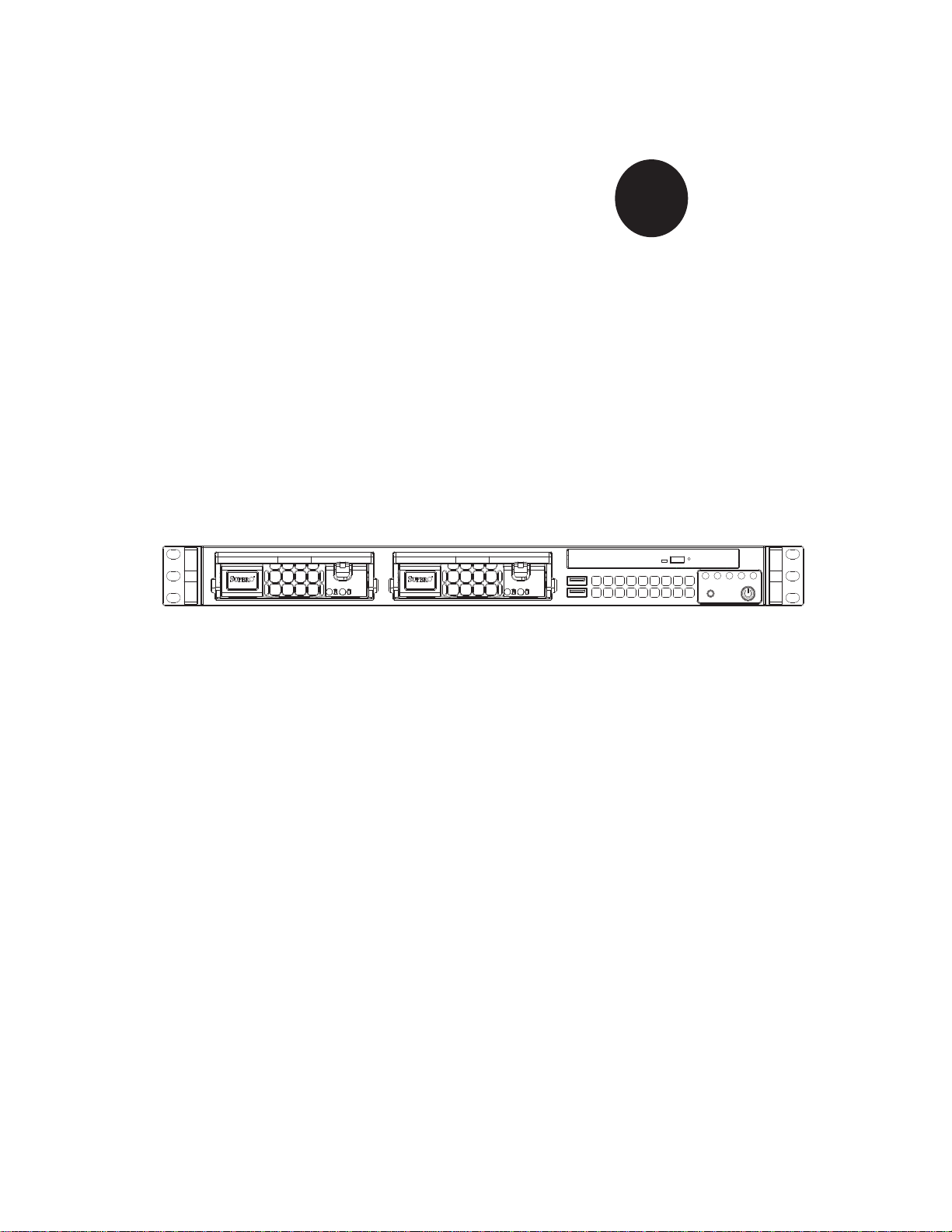
SUPER
SuperServer 5016I-T
SuperServer 5016I-TF
®
USER’S MANUAL
Revision 1.0
Page 2
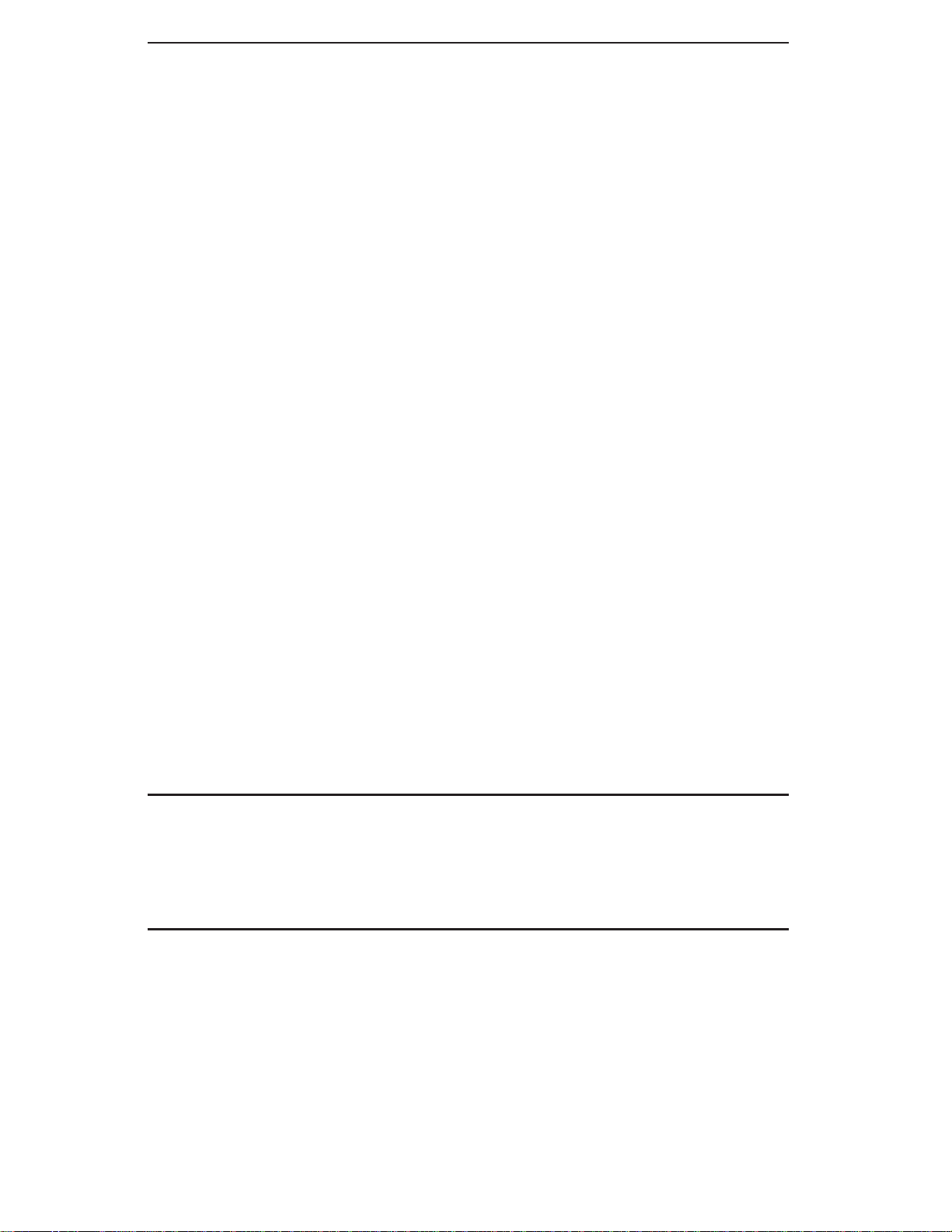
The information in this User’s Manual has been carefully reviewed and is believed to be accurate.
The vendor assumes no responsibility for any inaccuracies that may be contained in this document,
makes no commitment to update or to keep current the information in this manual, or to notify any
person or organization of the updates. Please Note: For the most up-to-date version of this
manual, please see our web site at www.supermicro.com.
Super Micro Computer, Inc. ("Supermicro") reserves the right to make changes to the product
described in this manual at any time and without notice. This product, including software, if any,
and documentation may not, in whole or in part, be copied, photocopied, reproduced, translated or
reduced to any medium or machine without prior written consent.
IN NO EVENT WILL SUPERMICRO BE LIABLE FOR DIRECT, INDIRECT, SPECIAL, INCIDENTAL,
SPECULATIVE OR CONSEQUENTIAL DAMAGES ARISING FROM THE USE OR INABILITY TO
USE THIS PRODUCT OR DOCUMENTATION, EVEN IF ADVISED OF THE POSSIBILITY OF
SUCH DAMAGES. IN PARTICULAR, SUPERMICRO SHALL NOT HAVE LIABILITY FOR ANY
HARDWARE, SOFTW ARE, OR DA TA STORED OR USED WITH THE PRODUCT, INCLUDING THE
COSTS OF REPAIRING, REPLACING, INTEGRATING, INSTALLING OR RECOVERING SUCH
HARDWARE, SOFTWARE, OR DATA.
Any disputes arising between manufacturer and customer shall be governed by the laws of Santa
Clara County in the State of California, USA. The State of California, County of Santa Clara shall
be the exclusive venue for the resolution of any such disputes. Super Micro's total liability for
all claims will not exceed the price paid for the hardware product.
This equipment has been tested and found to comply with the limits for a Class B digital device
pursuant to Part 15 of the FCC Rules. These limits are designed to provide reasonable protection
against harmful interference in a residential installation. This equipment generates, uses, and can
radiate radio frequency energy and, if not installed and used in accordance with the manufacturer’s
instruction manual, may cause interference with radio communications. However, there is no
guarantee that interference will not occur in a particular installation. If this equipment does cause
harmful interference to radio or television reception, which can be determined by turning the
equipment off and on, you are encouraged to try to correct the interference by one or more of the
following measures: Reorient or relocate the receiving antenna. Increase the separation between
the equipment and the receiver. Connect the equipment into an outlet on a circuit different from
that to which the receiver is connected. Consult the dealer or an experienced radio/television
technician for help.
California Best Management Practices Regulations for Perchlorate Materials: This Perchlorate
warning applies only to products containing CR (Manganese Dioxide) Lithium coin cells. “Perchlorate
Material-special handling may apply. See www.dtsc.ca.gov/hazardouswaste/perchlorate”
WARNING: Handling of lead solder materials used in this
product may expose you to lead, a chemical known to
the State of California to cause birth defects and other
reproductive harm.
Manual Revision 1.0
Release Date: October 6, 2009
Unless you request and receive written permission from Super Micro Computer, Inc., you may
not copy any part of this document.
Information in this document is subject to change without notice. Other products and companies
referred to herein are trademarks or registered trademarks of their respective companies or mark
holders.
Copyright © 2009 by Super Micro Computer, Inc.
All rights reserved.
Printed in the United States of America
Page 3
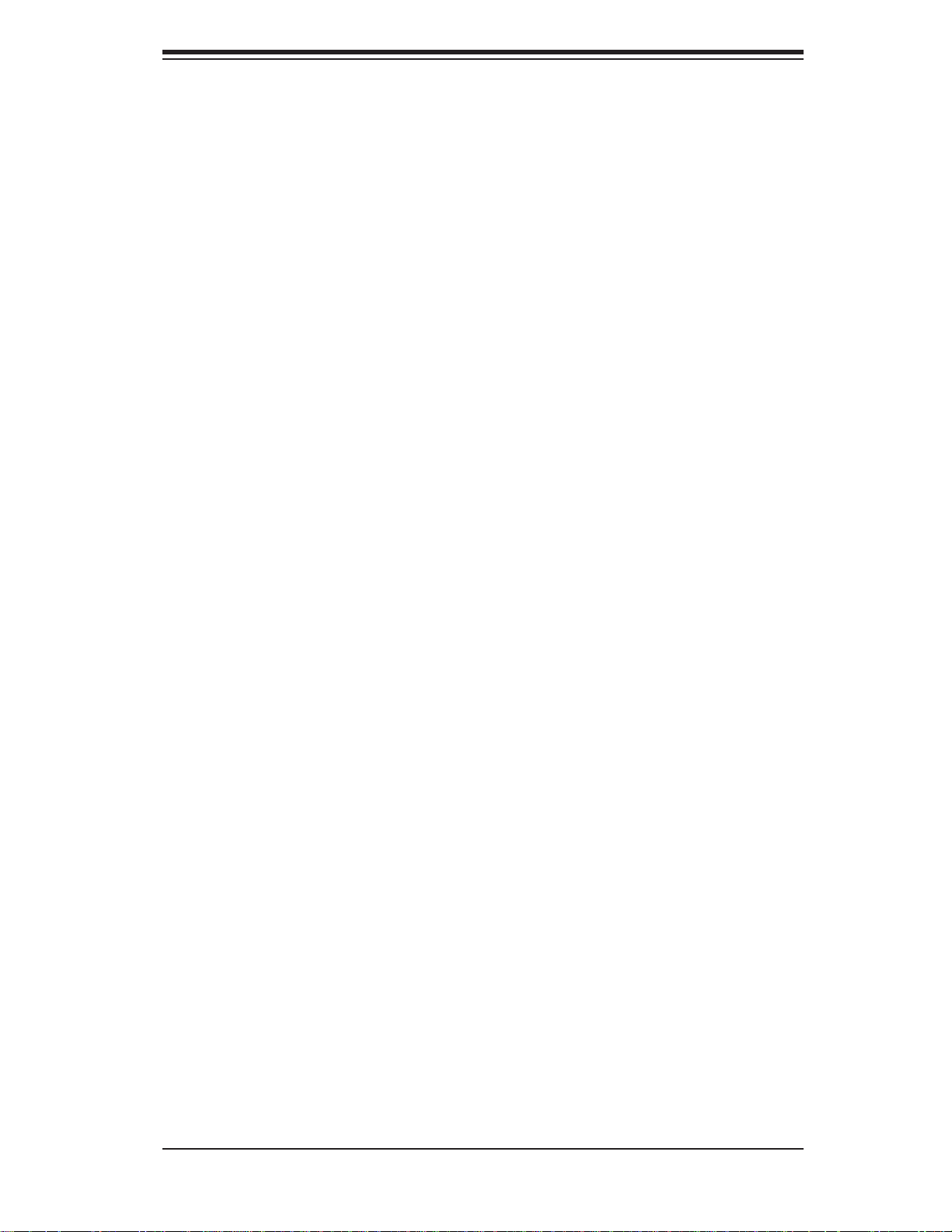
Preface
About This Manual
This manual is written for professional system integrators and PC technicians. It provides information for the installation and use of the SuperServer 5016I-T/5016I-TF.
Installation and maintenance shall be performed by experienced technicians only.
The SuperServer 5016I-T/5016I-TF is a single processor system based on the
SC811T-280 1U rackmount chassis and the Super X8SIL/X8SIL-F motherboard.
Manual Organization
Chapter 1: Introduction
Preface
The fi rst chapter provides a checklist of the main components included with the
system and describes the main features of the Super X8SIL/X8SIL-F motherboard
and the SC811T-280 chassis.
Chapter 2: Installation
This chapter describes the steps necessary to setup the system. If your server was
ordered without the processor and memory components, this chapter will refer you
to the appropriate sections of the manual for their installation.
Chapter 3: System Interface
Refer to this chapter for details on the system interface, which includes the functions
and information provided by the control panel on the chassis as well as other LEDs
located throughout the system.
Chapter 4: System Safety
You should thoroughly familiarize yourself with this chapter for a general overview
of safety precautions that should be followed when installing and servicing the
SuperServer 5016I-T/5016I-TF.
Chapter 5: Advanced Motherboard Setup
Chapter 5 provides detailed information on the X8SIL/X8SIL-F motherboard, including the locations and functions of connectors, headers and jumpers. Refer
iii
Page 4
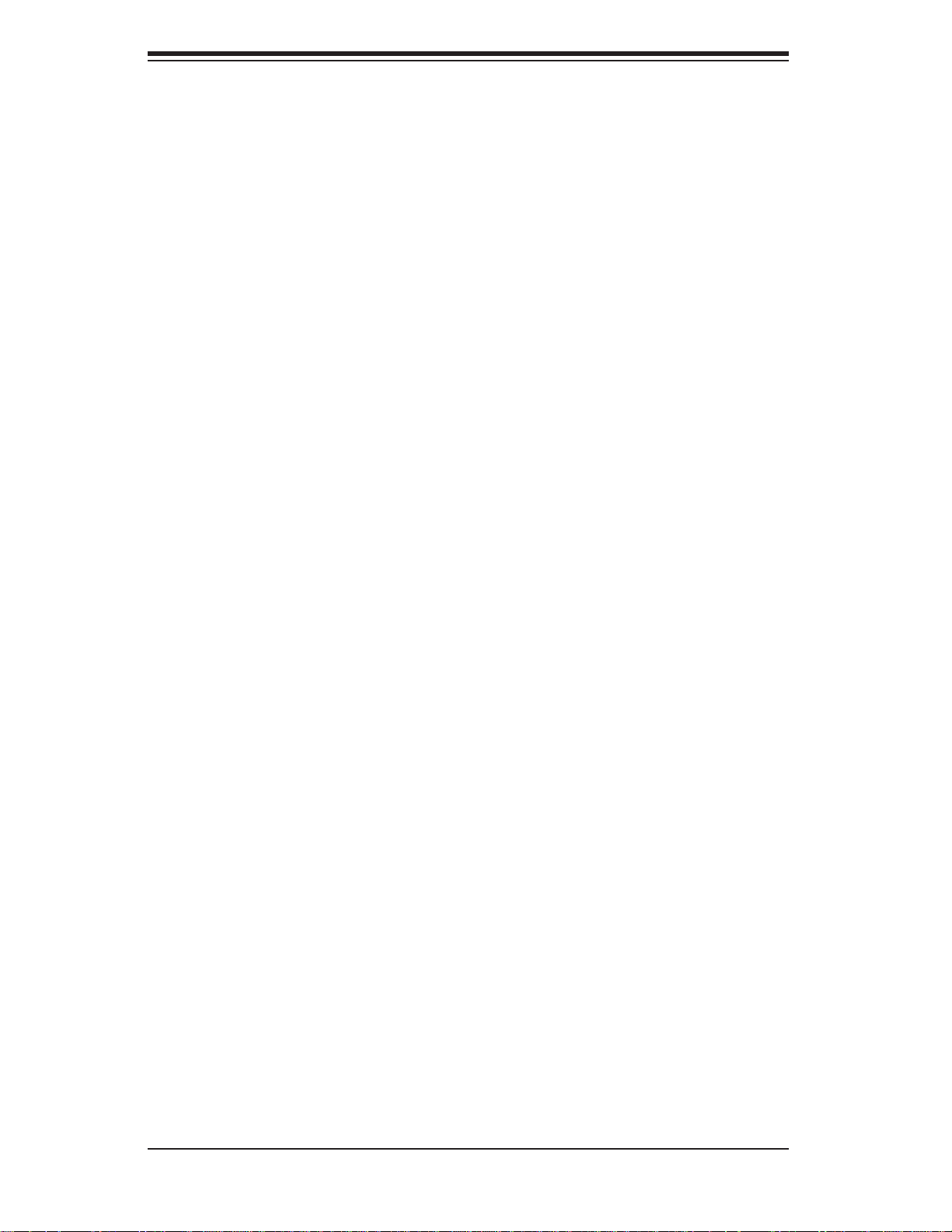
SUPERSERVER 5016I-T/5016I-TF User's Manual
to this chapter when adding or removing processors or main memory and when
reconfi guring the motherboard.
Chapter 6: Advanced Chassis Setup
Refer to Chapter 6 for detailed information on the SC811T-280 chassis. You should
follow the procedures given in this chapter when installing, removing or reconfi gur-
ing Serial ATA or peripheral drives and when replacing system power supply units
and cooling fans.
Chapter 7: BIOS
The BIOS chapter includes an introduction to BIOS and provides detailed information on running the CMOS Setup Utility.
Appendix A: POST Error Beep Codes
Appendix B: Installing Windows
Appendix C: System Specifi cations
iv
Page 5
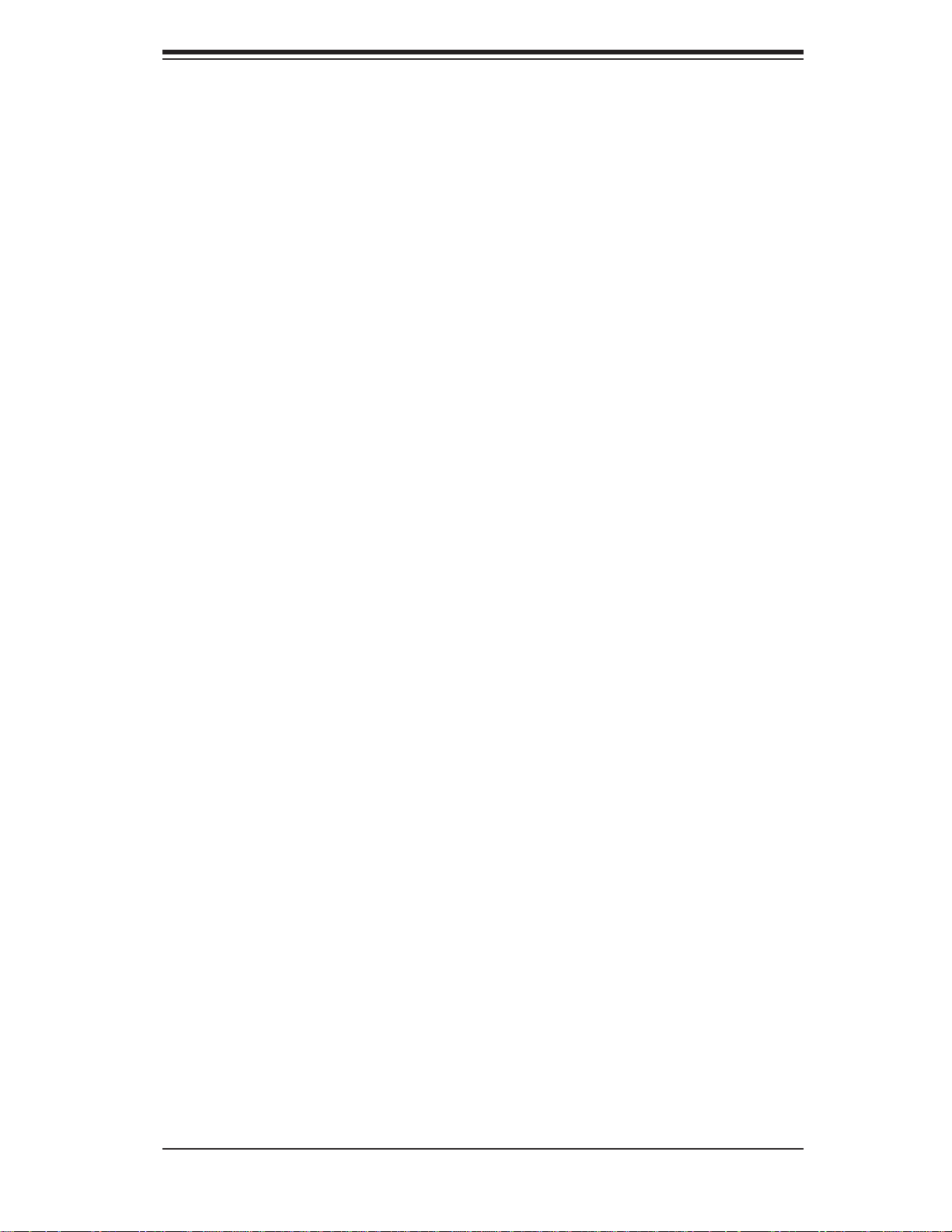
Notes
Preface
v
Page 6
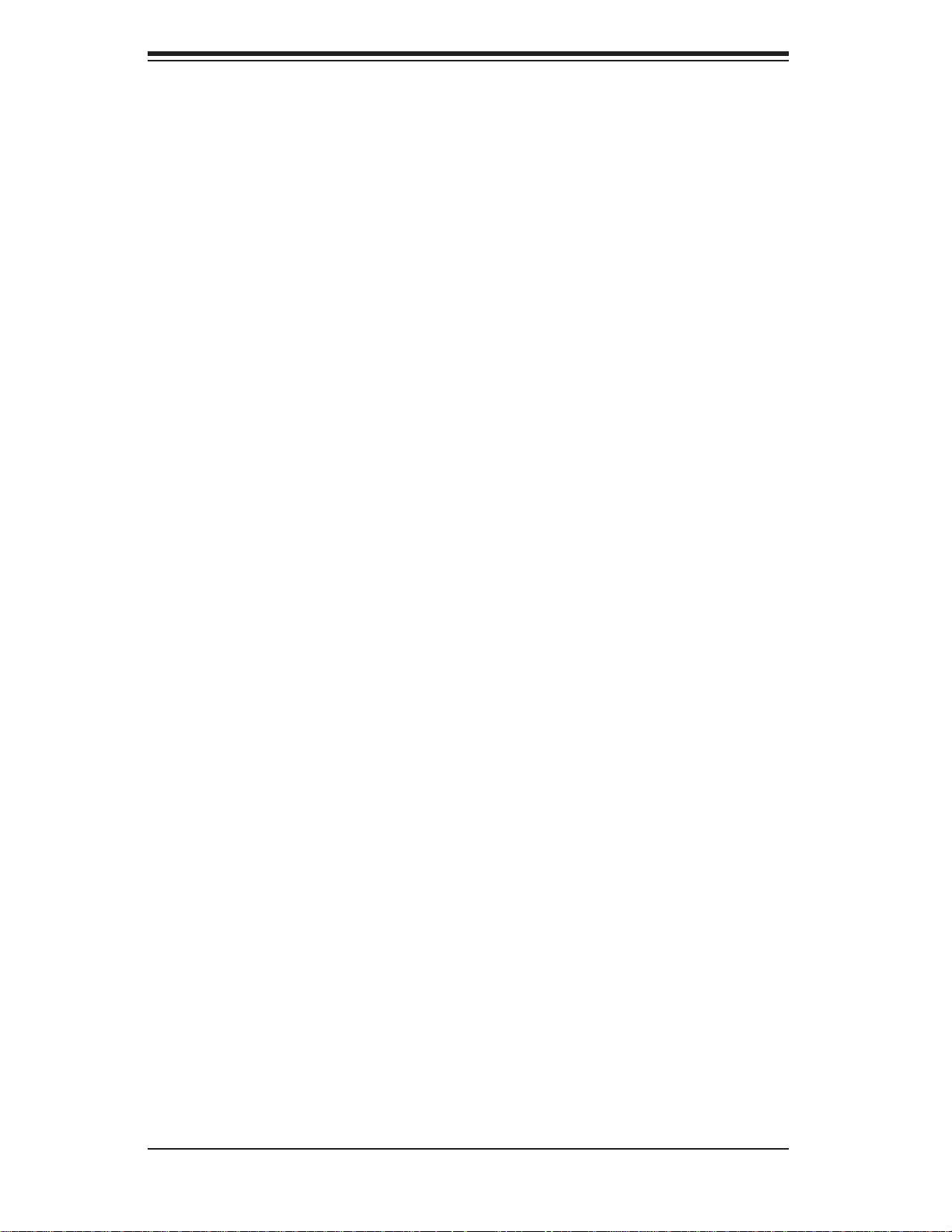
SUPERSERVER 5016I-T/5016I-TF User's Manual
Table of Contents
Chapter 1 Introduction
1-1 Overview .........................................................................................................1-1
1-2 Motherboard Features .....................................................................................1-2
Processors ......................................................................................................1-2
Memory ...........................................................................................................1-2
Serial ATA ....................................................................................................... 1-2
PCI Expansion Slots ....................................................................................... 1-2
I/O Ports .......................................................................................................... 1-2
Other Features ................................................................................................ 1-2
1-3 Chassis Features ............................................................................................1-3
System Power ................................................................................................. 1-3
Serial ATA Subsystem ..................................................................................... 1-3
Control Panel .................................................................................................. 1-3
Rear I/O Panel ................................................................................................1-3
Cooling System ............................................................................................... 1-3
1-4 Contacting Supermicro ....................................................................................1-5
Chapter 2 Server Installation
2-1 Overview .........................................................................................................2-1
2-2 Unpacking the System .................................................................................... 2-1
2-3 Preparing for Setup ......................................................................................... 2-1
Choosing a Setup Location ............................................................................. 2-2
Rack Mounting Considerations ....................................................................... 2-3
Ambient Operating Temperature ................................................................ 2-3
Reduced Airfl ow ......................................................................................... 2-3
Mechanical Loading ................................................................................... 2-3
2-4 Installing the System into a Rack ................................................................... 2-4
Installing the Chassis Rails ............................................................................. 2-5
Installing the Rack Rails .................................................................................2-5
2-5 Checking the Serverboard Setup .................................................................... 2-8
2-6 Checking the Drive Bay Setup ...................................................................... 2-10
Chapter 3 System Interface
3-1 Overview .........................................................................................................3-1
3-2 Control Panel Buttons ..................................................................................... 3-1
Reset Button ................................................................................................... 3-1
Power ..............................................................................................................3-1
3-3 Control Panel LEDs ........................................................................................3-1
vi
Page 7

Table of Contents
Overheat/Fan Fail ........................................................................................... 3-2
NIC2 ................................................................................................................3-2
NIC1 ................................................................................................................3-2
HDD ................................................................................................................. 3-2
Power ..............................................................................................................3-3
3-4 Serial ATA Drive Carrier LEDs ........................................................................ 3-3
Chapter 4 System Safety
4-1 Electrical Safety Precautions .......................................................................... 4-1
4-2 General Safety Precautions ............................................................................ 4-2
4-3 ESD Precautions ............................................................................................. 4-3
4-4 Operating Precautions .................................................................................... 4-4
Chapter 5 Advanced Motherboard Setup
5-1 Handling the Motherboard .............................................................................. 5-1
Precautions .....................................................................................................5-1
Unpacking .......................................................................................................5-1
5-2 Motherboard Installation ..................................................................................5-2
5-3 Connecting Cables .......................................................................................... 5-2
Connecting Data Cables ................................................................................. 5-2
Connecting Power Cables .............................................................................. 5-3
Connecting the Control Panel .........................................................................5-3
5-4 I/O Ports .......................................................................................................... 5-4
5-5 Processor and Heatsink Installation................................................................5-4
Installing the LGA1156 Processor ................................................................. 5-5
Installing a Passive CPU Heatsink ................................................................. 5-7
5-6 Installing Memory ............................................................................................5-9
DIMM Installation ............................................................................................ 5-9
Memory Support ..............................................................................................5-9
Memory Population Guidelines ..................................................................... 5-10
5-7 Installing a PCI Expansion Card ...................................................................5-12
5-8 Motherboard Details ...................................................................................... 5-13
5-9 Connector Defi nitions ...................................................................................5-15
Main ATX Power Supply Connector ......................................................... 5-15
Processor Power Connector .................................................................... 5-15
Power Button ...........................................................................................5-15
Reset Button ........................................................................................... 5-15
Overheat (OH)/Fan Fail ............................................................................ 5-16
NIC1/NIC2 (LAN1/LAN2) .......................................................................... 5-16
HDD LED ..................................................................................................5-16
vii
Page 8
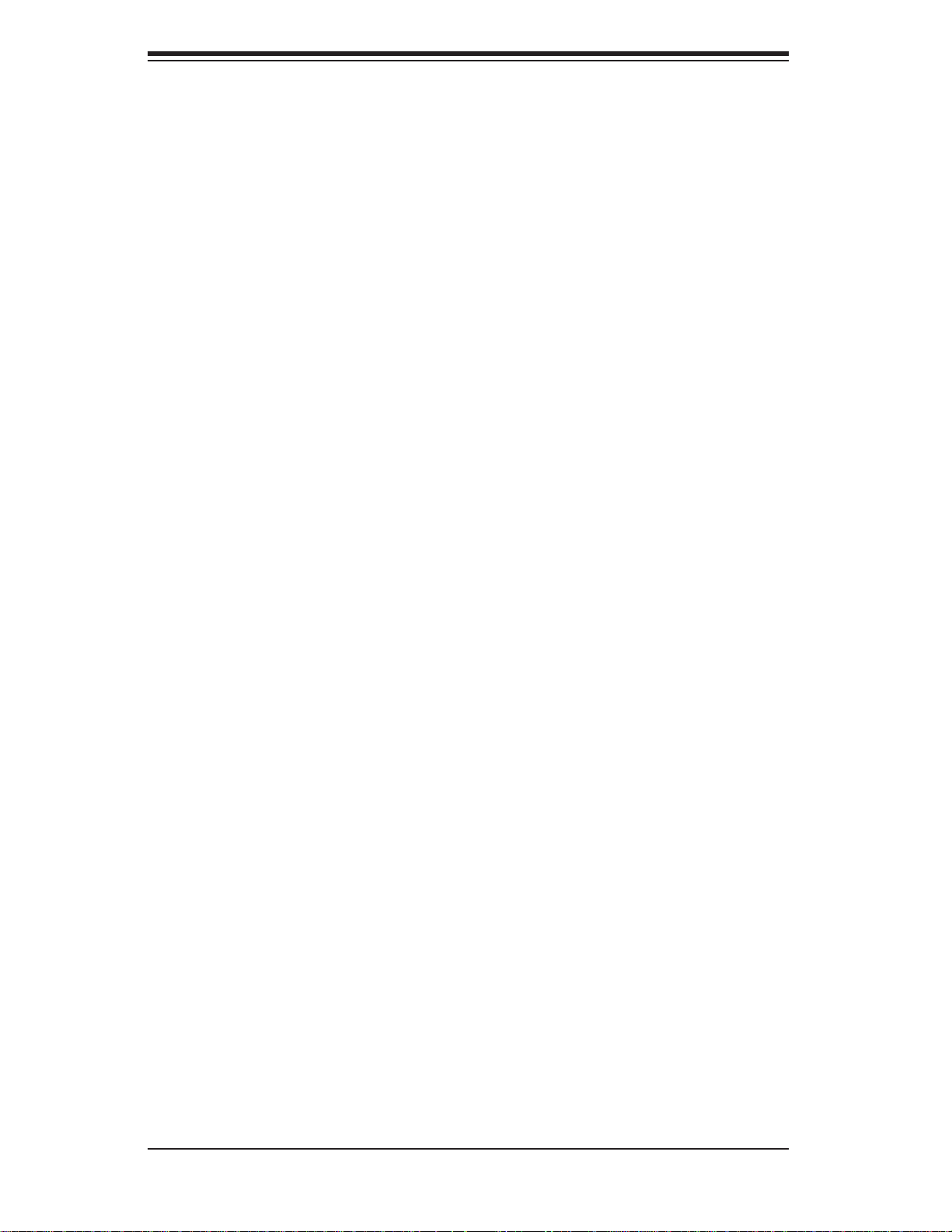
SUPERSERVER 5016I-T/5016I-TF User's Manual
Power On LED .........................................................................................5-16
Chassis Intrusion ...................................................................................... 5-17
ATX PS/2 Keyboard and PS/2 Mouse Ports ............................................ 5-17
Fan Headers .............................................................................................5-17
Onboard Speaker ..................................................................................... 5-17
Speaker ....................................................................................................5-18
Serial Ports ............................................................................................... 5-18
Universal Serial Bus (USB) ......................................................................5-18
LAN1/LAN2 (Ethernet Ports) ....................................................................5-18
Onboard Power LED ................................................................................ 5-19
Power Supply I
T-SGPIO 0/1 Headers .............................................................................. 5-19
Alarm Reset ..............................................................................................5-19
5-10 Jumper Settings ............................................................................................5-20
Explanation of Jumpers ............................................................................5-20
2
C Connector....................................................................5-19
CMOS Clear ............................................................................................. 5-20
VGA Enable ..............................................................................................5-20
LAN1/LAN2 Enable/Disable .................................................................... 5-21
PCI Slot SMB Enable ............................................................................... 5-21
USB Wake-Up ......................................................................................... 5-21
BMC Jumper ............................................................................................ 5-21
5-11 Onboard Indicators ........................................................................................5-22
LAN1/2 LEDs ............................................................................................5-22
IPMI Dedicated LAN LEDs ..................................................................... 5-22
Onboard Power LED
............................................................................................................5-22
IPMI Heartbeat LED ................................................................................. 5-22
5-12 SATA and Floppy Drive Connections ............................................................ 5-23
SATA Ports ...............................................................................................5-23
Floppy Connector ..................................................................................... 5-23
Chapter 6 Advanced Chassis Setup
6-1 Static-Sensitive Devices ..................................................................................6-1
Precautions .....................................................................................................6-1
Unpacking ............................................................................................................
6-2 Control Panel ..................................................................................................6-2
6-3 System Fans ................................................................................................... 6-3
System Fan Failure ......................................................................................... 6-3
6-4 Drive Bay Installation/Removal ....................................................................... 6-4
Accessing the Drive Bays ............................................................................... 6-4
viii
Page 9
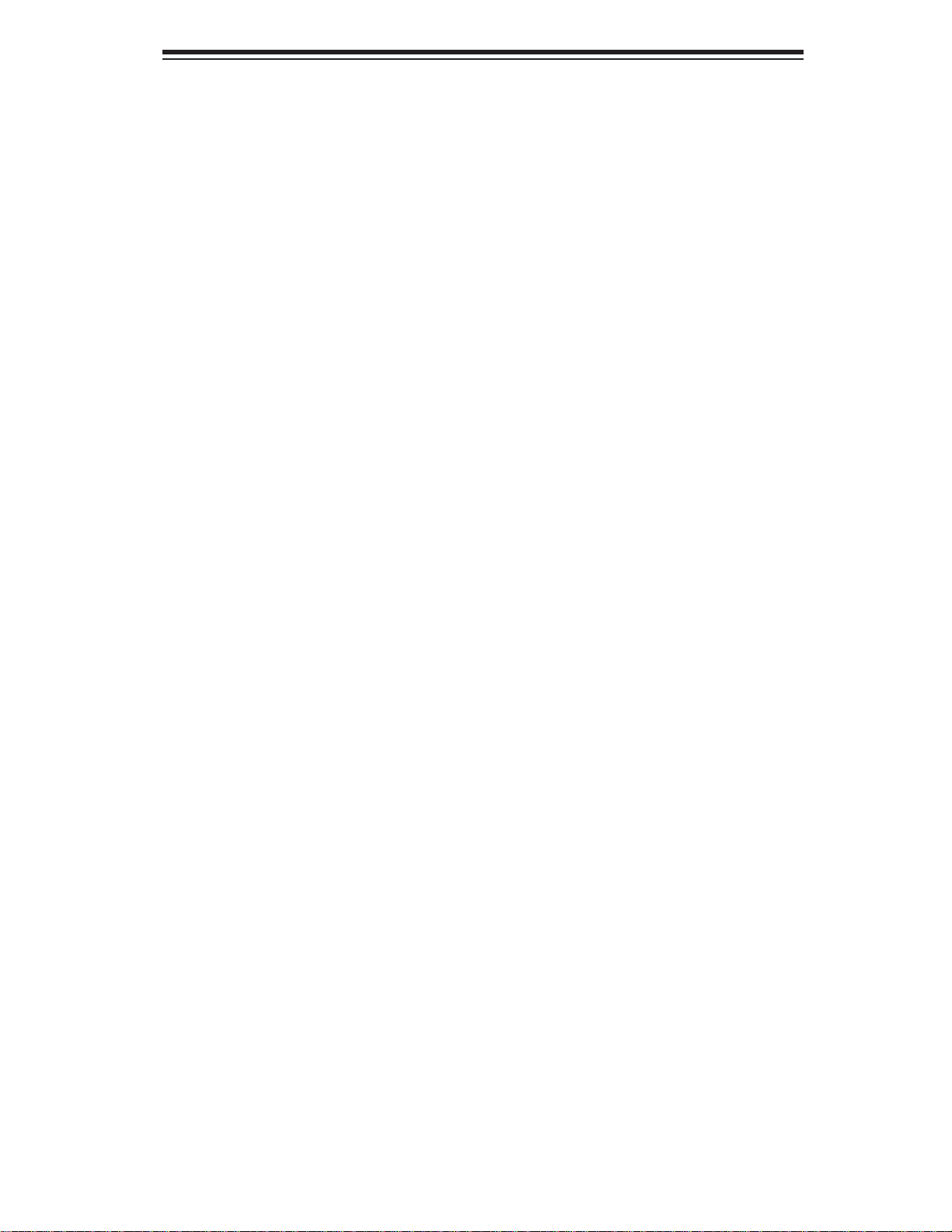
Table of Contents
Serial ATA Drive Installation ............................................................................ 6-4
SATA Power Cables ................................................................................... 6-6
DVD-ROM Drive Installation ........................................................................... 6-6
Power Supply Failure ...................................................................................... 6-7
Chapter 7 BIOS
7-1 Introduction ......................................................................................................7-1
Starting BIOS Setup Utility ..............................................................................7-1
How To Change the Confi guration Data ......................................................... 7-1
How to Start the Setup Utility ......................................................................... 7-2
7-2 Main Setup ......................................................................................................7-2
7-3 Advanced Setup Confi gurations...................................................................... 7-4
7-4 Security Settings ........................................................................................... 7-20
7-5 Boot Settings ................................................................................................ 7-21
7-6 Exit Options ................................................................................................... 7-22
Appendix A POST Error Beep Codes
Appendix B Installing Windows
Appendix C System Specifi cations
Page 10
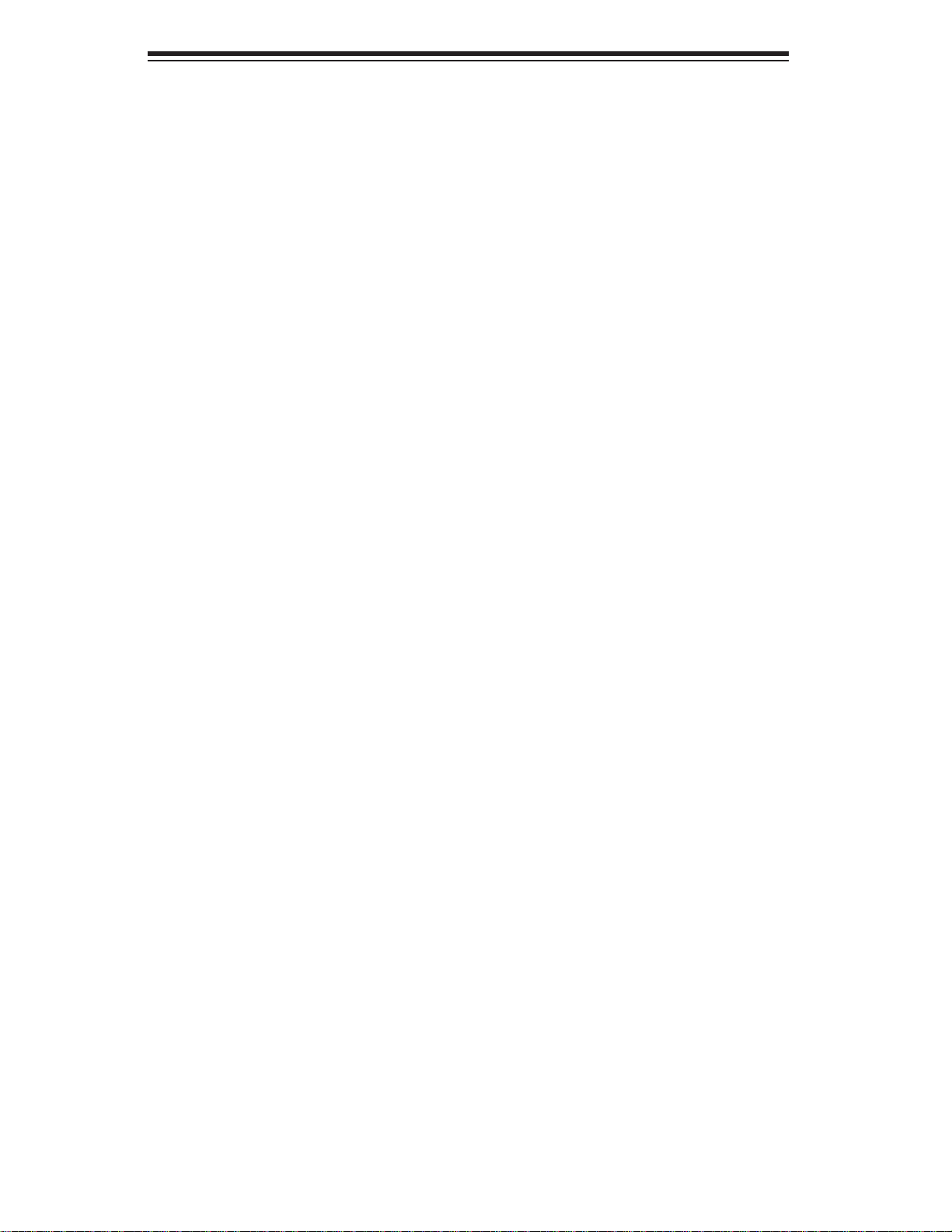
SUPERSERVER 5016I-T/5016I-TF User's Manual
Notes
Page 11
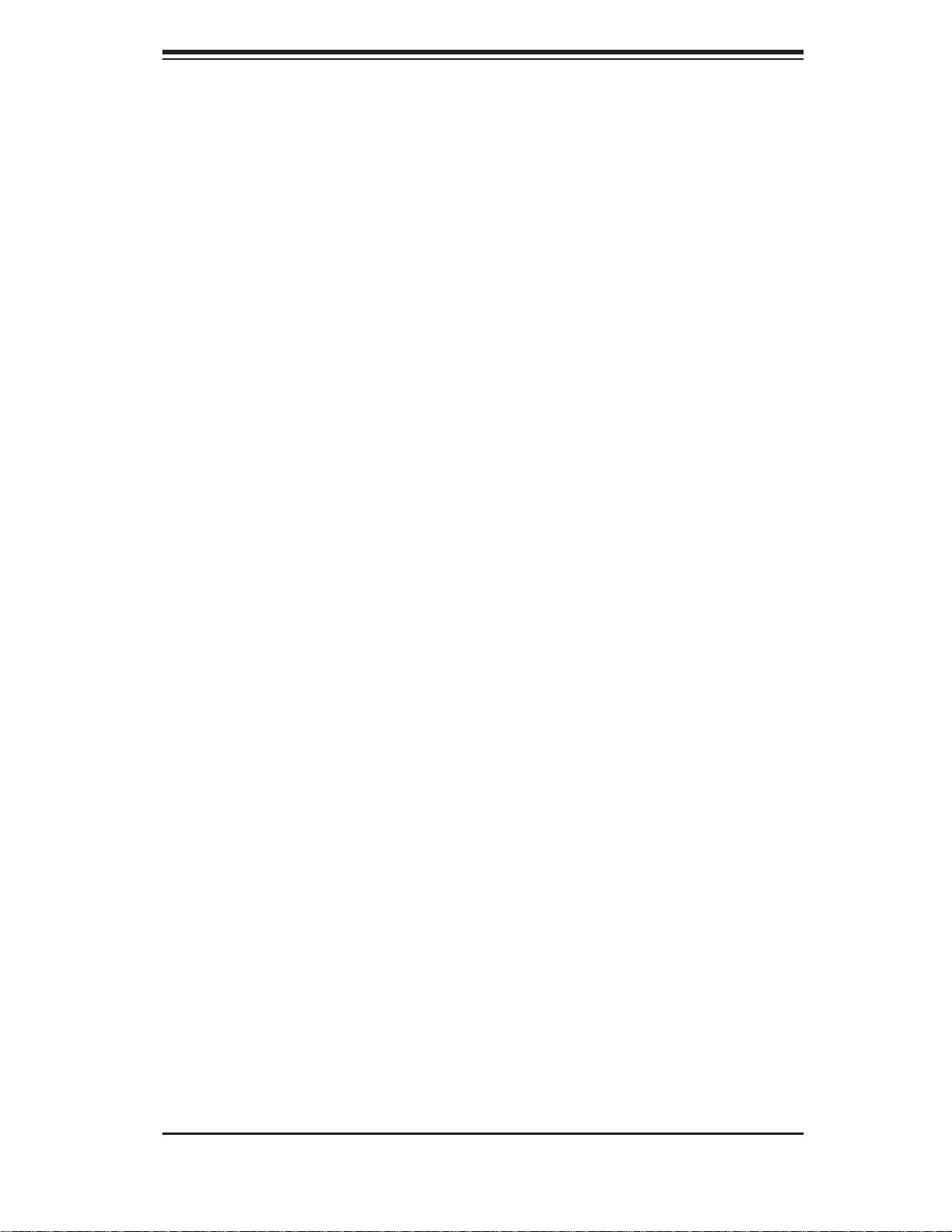
Chapter 1: Introduction
Chapter 1
Introduction
1-1 Overview
The SuperServer 5016I-T/5016I-TF is a high-end server comprised of two main subsystems: the SC811T-280 1U chassis and the X8SIL/X8SIL-F motherboard. Please
refer to our web site for information on operating systems that have been certifi ed
for use with the SuperServer 5016I-T/5016I-TF (www.supermicro.com).
In addition to the motherboard and chassis, various hardware components have
been included with the SuperServer 5016I-T/5016I-TF, as listed below:
Two 10-cm blower fans (FAN-0059L4)
•
One passive heatsink (SNK-P0046P)•
One PCI-Express x8 riser card (CSE-RR1U-E8)•
One slim DVD-ROM drive (DVM-TEAC-DVD-SBT or DVM-PNSC-DVD-SBT)•
SATA Accessories •
One SATA backplane (CSE-SAS-810TQ)
Two SATA cables (CBL-0061L)
One SGPIO cable (CBL-0157L)
Two hot-swap hard disk trays (MCP-220-00003-01)
One SuperServer 5016I-T/5016I-TF User's Manual
•
One rackmount rail kit (CSE-PT8)•
1-1
Page 12
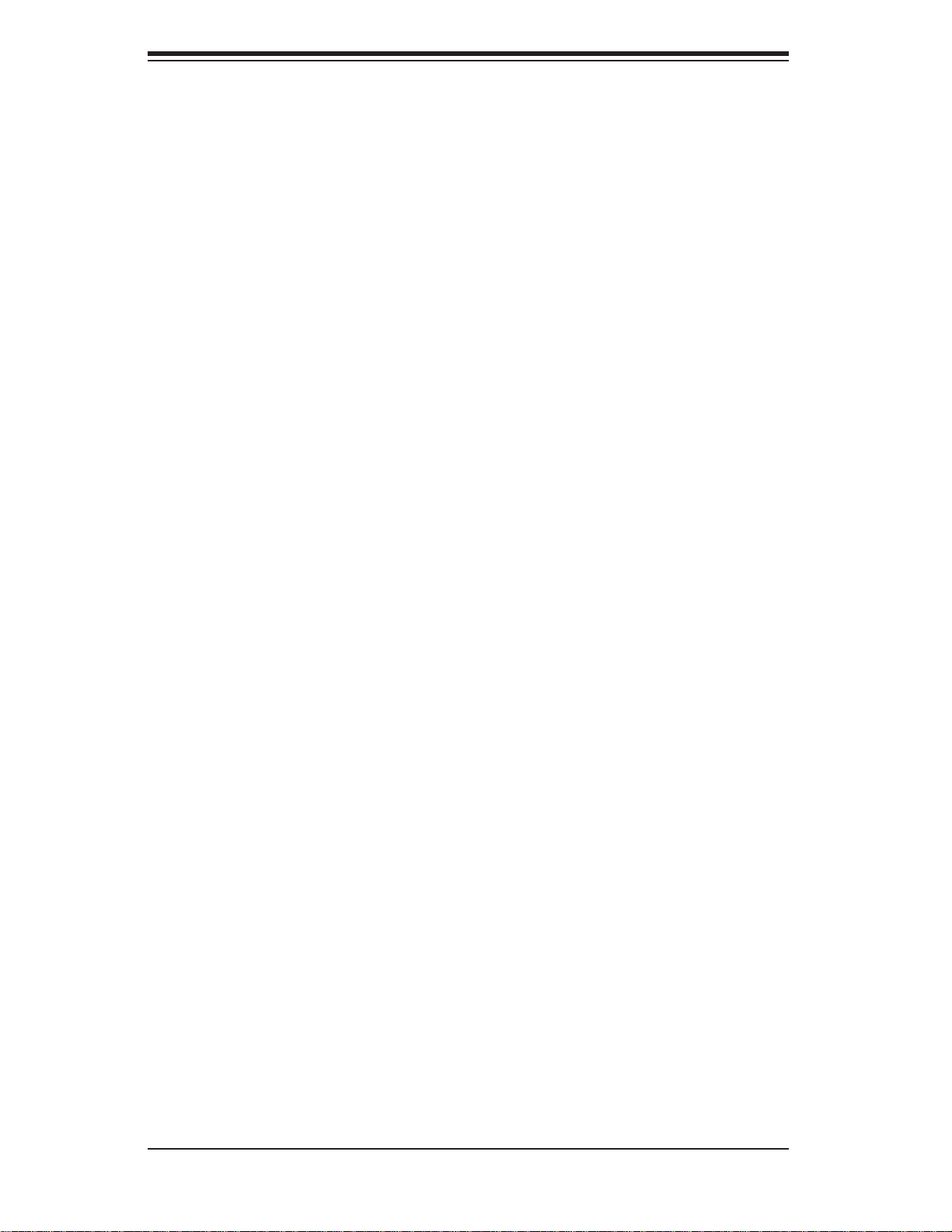
SUPERSERVER 5016I-T/5016I-TF User's Manual
1-2 Motherboard Features
At the heart of the SuperServer 5016I-T/5016I-TF lies the X8SIL/X8SIL-F, a single
processor motherboard based on the Intel® 3400/3420 chipset. Below are the main
features of the X8SIL/X8SIL-F. See Figure 1-1 for a block diagram of the chipset.
Processors
The X8SIL/X8SIL-F supports a single Intel® 3400 series processor in an LGA1156
socket. Please refer to the motherboard description pages on our web site for a
complete listing of supported processors (www.supermicro.com).
Memory
The X8SIL/X8SIL-F has four DIMM slots that can support up to 16 GB of UDIMM
(unbuffered DIMMs) or up to 32 GB or RDIMM (registered DIMMs) DDR3-1333/1066/800 memory. Dual-channel confi gurations are supported. Memory modules
of the same size and speed should be used. See Chapter 5 for details.
Serial ATA
A SATA controller is integrated into the chipset to provide a 3 Gb/s Serial ATA subsystem, which is RAID 0, 1, 10 and (Windows only) 5 capable. The SATA drives
are hot-swappable units. The X8SIL has four SATA ports while the X8SIL-F has
six SATA ports.
PCI Expansion Slots
The X8SIL/X8SIL-F has two PCI-Express 2.0 x8 slots, one PCI-Express 2.0 x4 (in
a x8 slot) and one 32-bit PCI 33 MHz slot.
I/O Ports
The color-coded I/O ports include a COM port, two USB 2.0 ports, PS/2 mouse
and keyboard ports and two Gb Ethernet ports. An IPMI LAN port is also included
on the X8SIL-F.
Other Features
Other onboard features that promote system health include onboard voltage monitors, a chassis intrusion header, 3-phase switching voltage regulators, chassis and
CPU overheat sensors, Thermal Monitor 2 (TM2) support and a BIOS fl ash upgrade
utility.
1-2
Page 13

Chapter 1: Introduction
1-3 Chassis Features
System Power
The SC811T-280 chassis includes a single 280W power supply.
Serial ATA Subsystem
The SC811T-280 chassis was designed to support two Serial ATA drives, which
are hot-swappable units.
Note: The operating system you use must have RAID support to enable the hotswap capability of the Serial ATA drives.
Control Panel
The control panel on the SC811T-280 provides important system monitoring and
control information. LEDs indicate power on, network activity, hard disk drive activity and system overheat conditions. The control panel also includes a main power
button and a system reset button.
Rear I/O Panel
The SC811T-280 is a 1U rackmount chassis. Its I/O panel provides one expansion
card slot, one COM port (another is internal), two USB ports, PS/2 mouse and
keyboard ports, a graphics port and two Gb Ethernet ports.
Cooling System
The SC811T-280 chassis has an innovative cooling design that features two 10-cm
blower system cooling fans. These blower fans plug into a chassis fan header on the
serverboard. A fan speed control setting in BIOS allows fan speed to be determined
by system temperature [the recommended setting is 3-pin (Server)].
1-3
Page 14
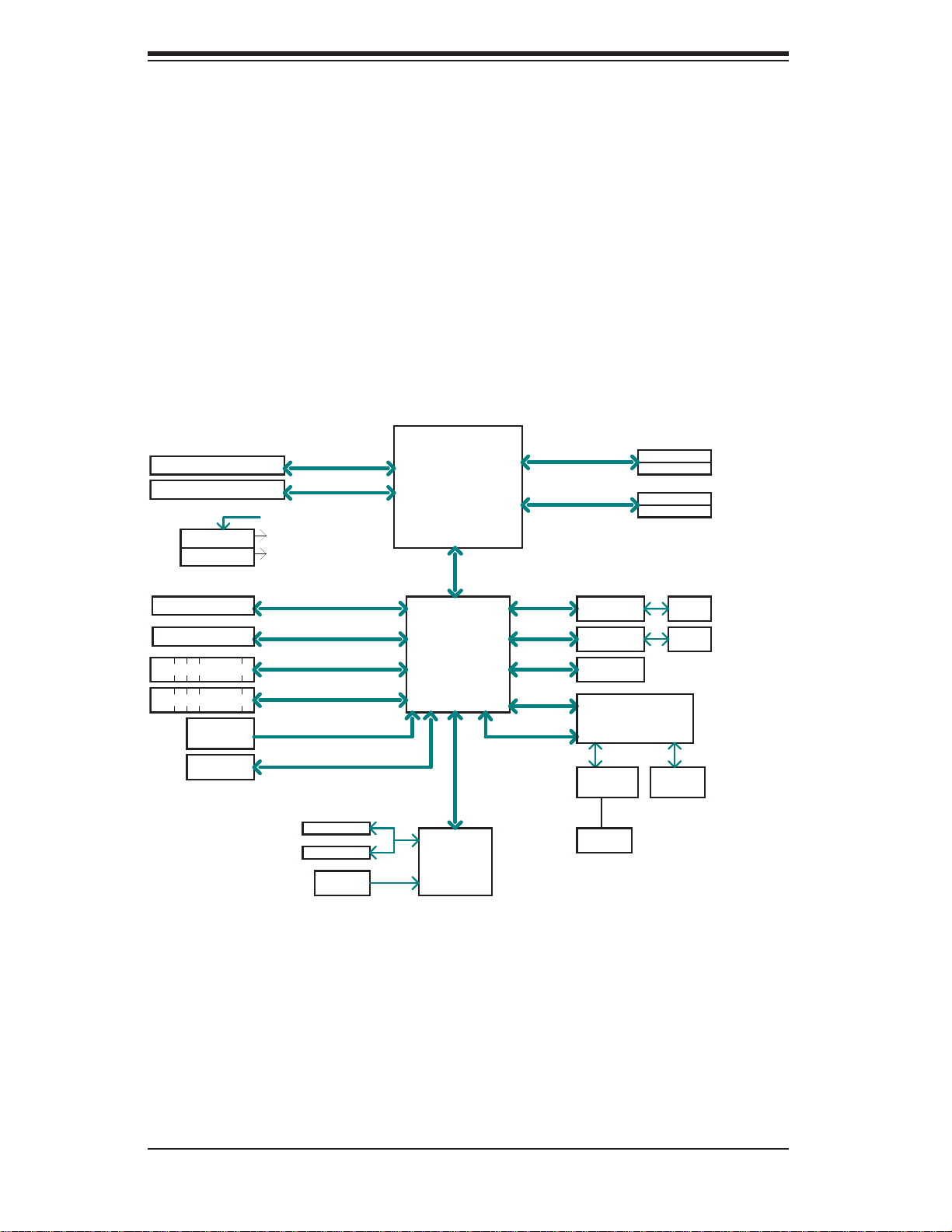
SUPERSERVER 5016I-T/5016I-TF User's Manual
Figure 1-1. Intel 3400/3420 Chipset:
System Block Diagram
Note: This is a general block diagram. Please see Chapter 5 for details.
PCIe x8 SLOT
PCIe x8 SLOT
VID[0-7]
VRM 11.1
MISC VRs
PCIe x8 SLOT
1 PCI 32 SLOT
4/6 SATA PORTS
5/7 USB PORTS
CK505
Rev1.0
FLASH
SPI 16Mb
PCIe2.0_x8
5.0Gb
PCIe2.0_x8
5.0Gb
PCIe_x4
2.5Gbps
PCI 32
SATA-II
300MB/s
USB2.0
480Mbps
CLOCK
SPI
COM1,2
P/S2
HEALTH
INFO
Xeon 3400
Series
2.5Gb
x4 DMI
IBexPeak
Intel 3400/3420
PCH
LPC
W83627DHG
LPC I/O
DDR3 (CHA)
1333/1066MHz
DDR3 (CHB)
1333/1066MHz
PCIe_x1
2.5Gbps
PCIe_x1
2.5Gbps
LPC
PCI32
LPC
DIMM1(Far)
DIMM2
DIMM1(Far)
DIMM2
GLAN1
82574L
GLAN2
82574L
TPM1.2
HERMON WPCM450
WINBOND
RTL8201N
PHY
RJ45
RMII
P15
(option)
VGA
PORT
RJ45
RJ45
4 UDIMM
4 RDIMM
(4 Quad rank
RDIMM run on
800MHz)
1-4
Page 15
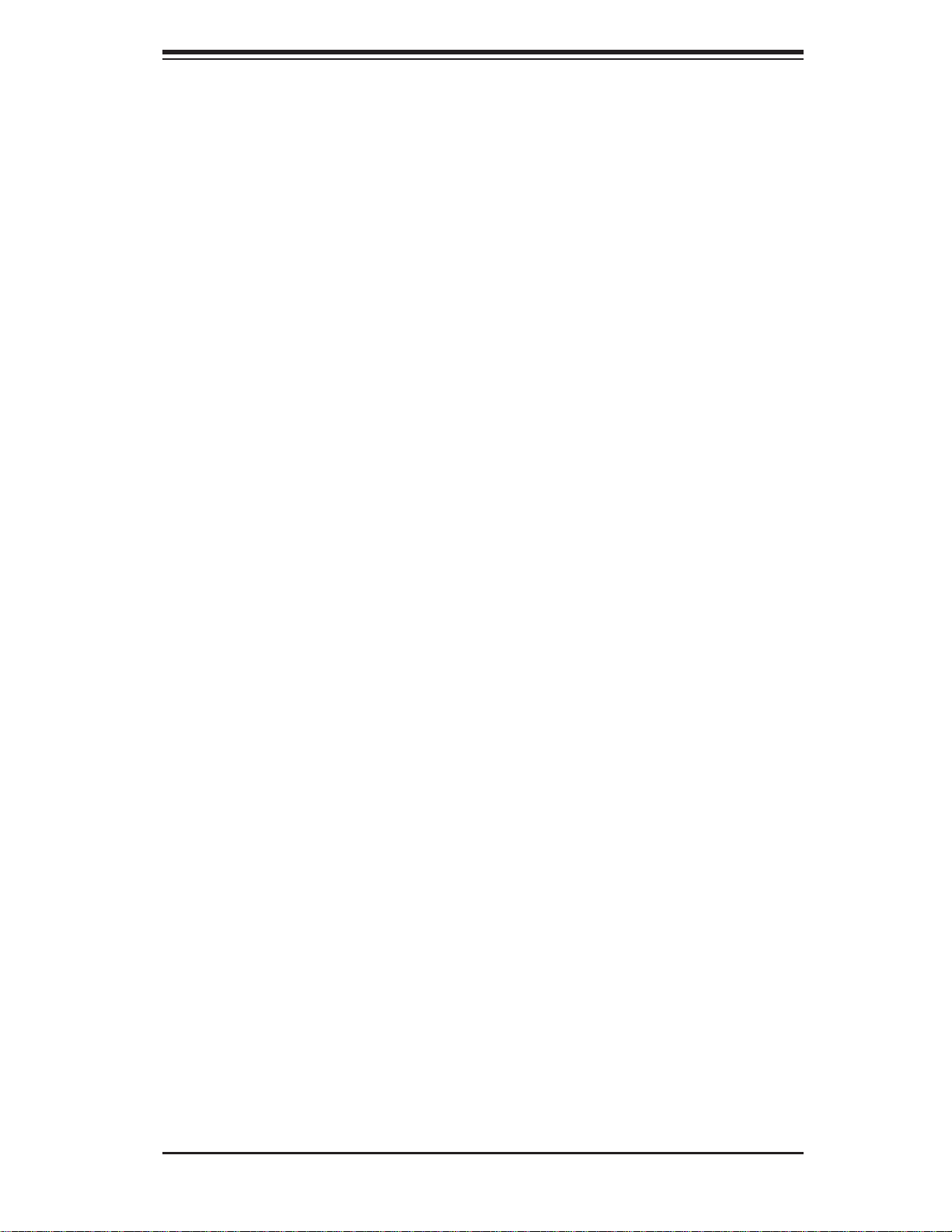
Chapter 1: Introduction
1-4 Contacting Supermicro
Headquarters
Address: Super Micro Computer, Inc.
980 Rock Ave.
San Jose, CA 95131 U.S.A.
Tel: +1 (408) 503-8000
Fax: +1 (408) 503-8008
Email: marketing@supermicro.com (General Information)
support@supermicro.com (Technical Support)
Web Site: www.supermicro.com
Europe
Address: Super Micro Computer B.V.
Het Sterrenbeeld 28, 5215 ML
's-Hertogenbosch, The Netherlands
Tel: +31 (0) 73-6400390
Fax: +31 (0) 73-6416525
Email: sales@supermicro.nl (General Information)
support@supermicro.nl (Technical Support)
rma@supermicro.nl (Customer Support)
Asia-Pacifi c
Address: Super Micro Computer, Inc.
4F, No. 232-1, Liancheng Rd.
Chung-Ho 235, Taipei County
Taiwan, R.O.C.
Tel: +886-(2) 8226-3990
Fax: +886-(2) 8226-3991
Web Site: www.supermicro.com.tw
Technical Support:
Email: support@supermicro.com.tw
Tel: 886-2-8228-1366, ext.132 or 139
1-5
Page 16
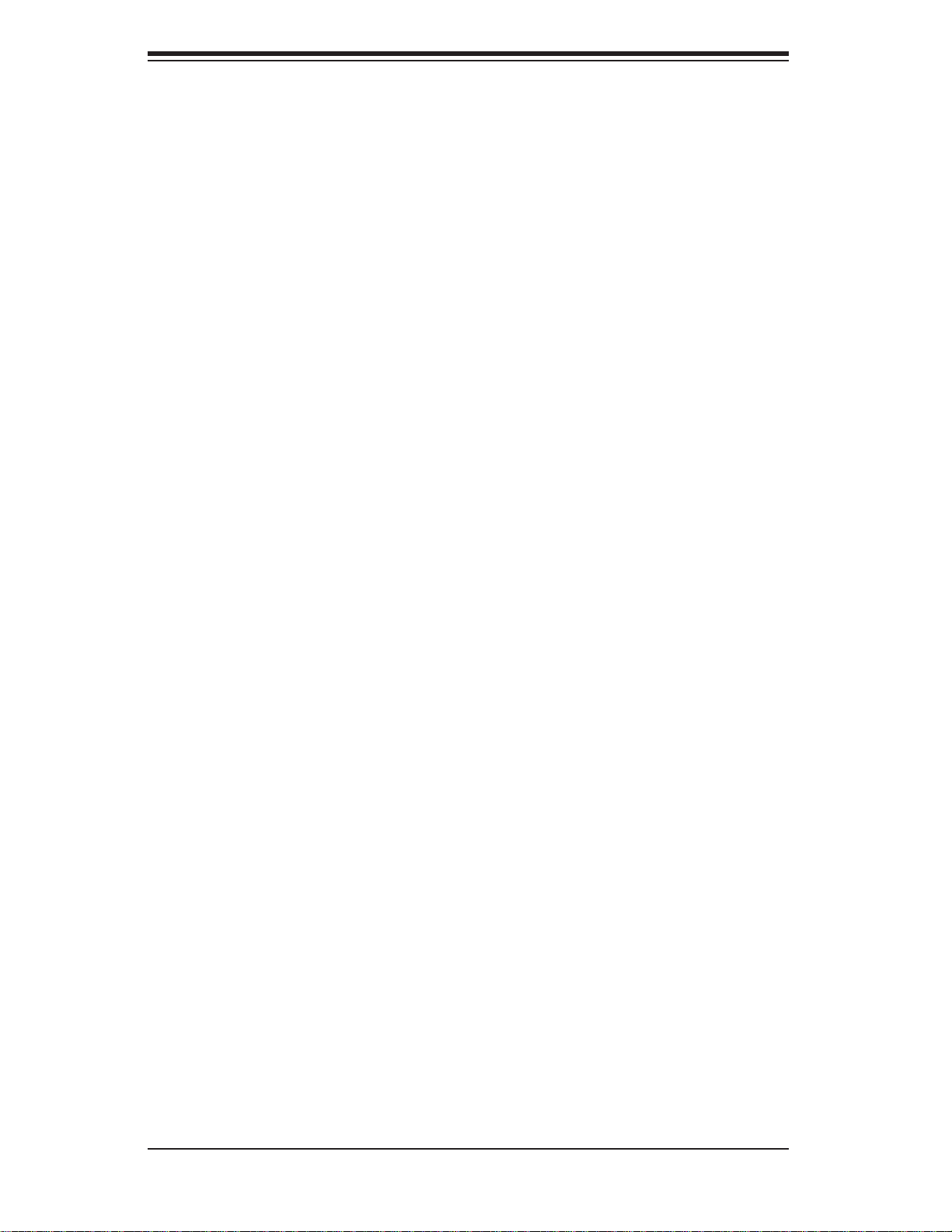
SUPERSERVER 5016I-T/5016I-TF User's Manual
Notes
1-6
Page 17
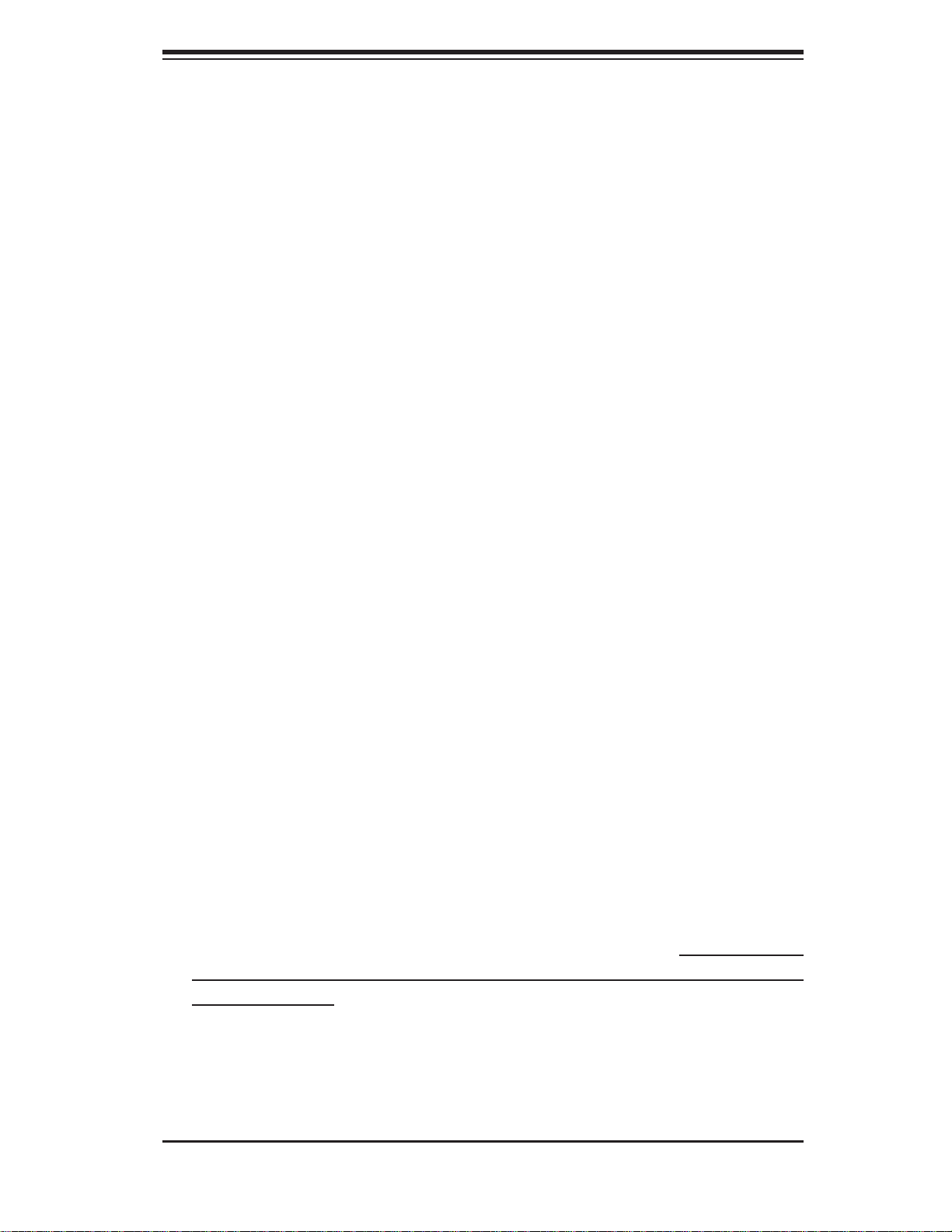
Chapter 2: Server Installation
Chapter 2
Server Installation
2-1 Overview
This chapter provides a quick setup checklist to get your SuperServer 5016IT/5016I-TF up and running. Following the steps in the order given should enable
you to have the system operational within a minimal amount of time. This quick
setup assumes that your 5016I-T/5016I-TF system has come to you with the processor and memory preinstalled. If your system is not already fully integrated with a
serverboard, processor, system memory etc., please turn to the chapter or section
noted in each step for details on installing specifi c components.
2-2 Unpacking the System
You should inspect the box the SuperServer 5016I-T/5016I-TF was shipped in and
note if it was damaged in any way. If the server itself shows damage, you should
fi le a damage claim with the carrier who delivered it.
Decide on a suitable location for the rack unit that will hold the SuperServer 5016IT/5016I-TF. It should be situated in a clean, dust-free area that is well ventilated.
Avoid areas where heat, electrical noise and electromagnetic fi elds are generated.
You will also need it placed near a grounded power outlet. Read the Rack and
Server Precautions in the next section.
2-3 Preparing for Setup
The box the SuperServer 5016I-T/5016I-TF was shipped in should include two
sets of rail assemblies, two rail mounting brackets and the mounting screws you
will need to install the system into the rack. Follow the steps in the order given to
complete the installation process in a minimal amount of time. Please read this
section in its entirety before you begin the installation procedure outlined in the
sections that follow.
2-1
Page 18
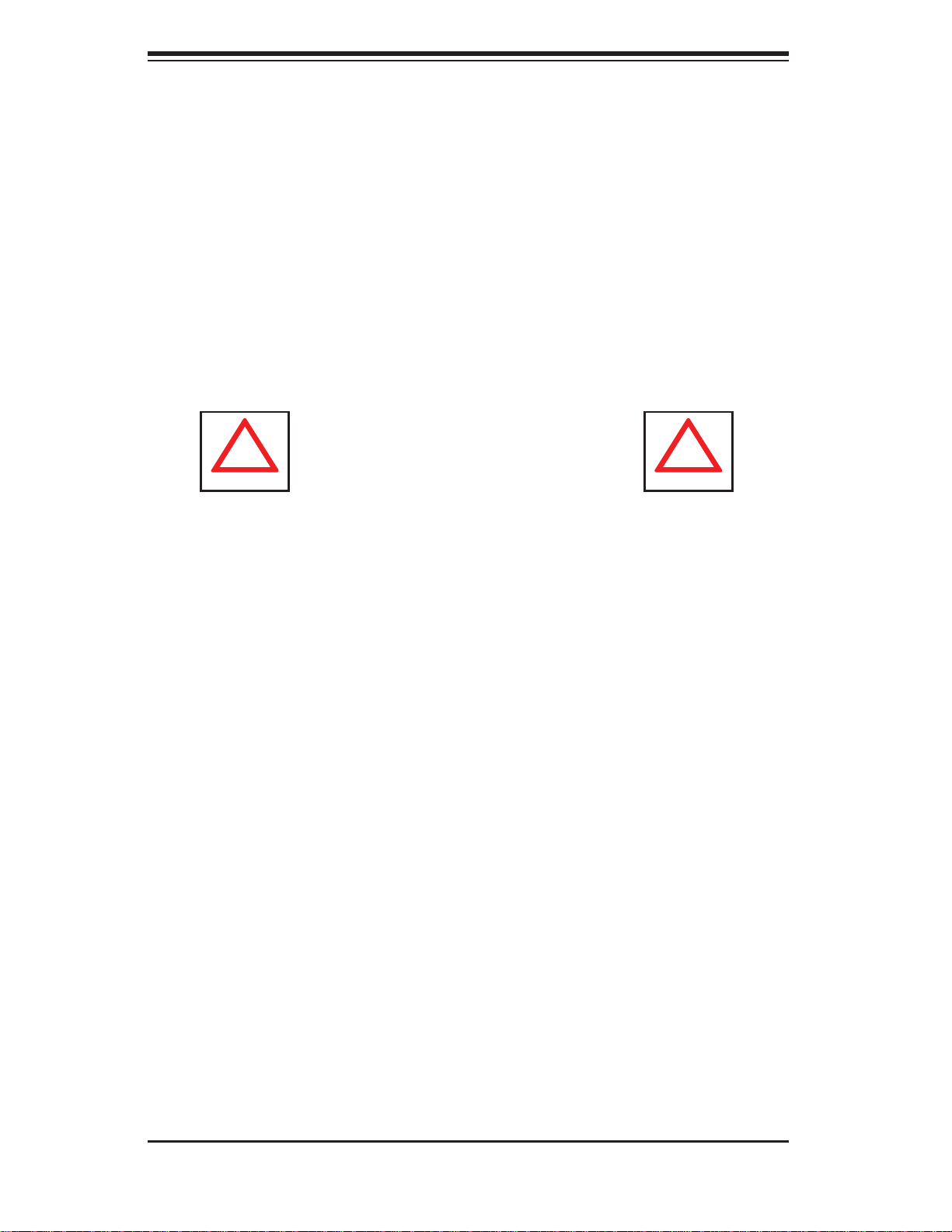
SUPERSERVER 5016I-T/5016I-TF User's Manual
!
!
Choosing a Setup Location
Leave enough clearance in front of the rack to enable you to open the front •
door completely (~25 inches).
•
Leave approximately 30 inches of clearance in the back of the rack to allow for
suffi cient airfl ow and ease in servicing.
This product is for installation only in a Restricted Access Location (dedicated
•
equipment rooms, service closets, etc.).
This product is not suitable for use with visual display work place devices accord-
•
ing to §2 of the the German Ordinance for Work with Visual Display Units.
Warnings and Precautions!
Rack Precautions
Ensure that the leveling jacks on the bottom of the rack are fully extended to •
the fl oor with the full weight of the rack resting on them.
In a single rack installation, stabilizers should be attached to the rack.
•
In multiple rack installations, the racks should be coupled together.•
Always make sure the rack is stable before extending a component from the •
rack.
You should extend only one component at a time - extending two or more si-
•
multaneously may cause the rack to become unstable.
Server Precautions
Review the electrical and general safety precautions in Chapter 4.•
Determine the placement of each component in the rack • before you install the
rails.
Install the heaviest server components on the bottom of the rack fi rst, and then
•
work up.
2-2
Page 19
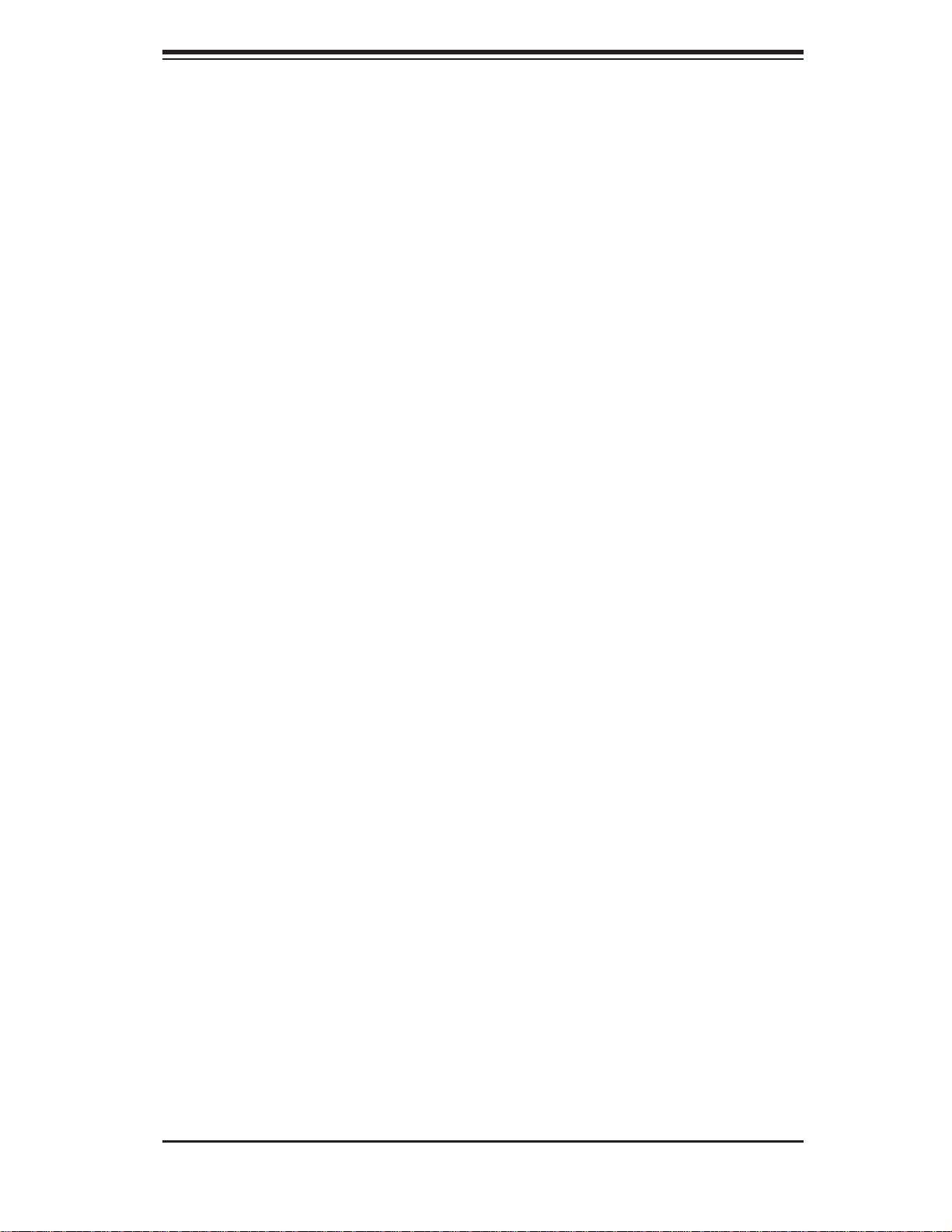
Chapter 2: Server Installation
Use a regulating uninterruptible power supply (UPS) to protect the server from •
power surges, voltage spikes and to keep your system operating in case of a
power failure.
Allow the power supply units and hot plug Serial ATA drives to cool before
•
touching them.
Always keep the rack's front door and all panels and components on the servers
•
closed when not servicing to maintain proper cooling.
Rack Mounting Considerations
Ambient Operating Temperature
If installed in a closed or multi-unit rack assembly, the ambient operating temperature of the rack environment may be greater than the ambient temperature of the
room. Therefore, consideration should be given to installing the equipment in an
environment compatible with the manufacturer’s maximum rated ambient temperature (Tmra).
Reduced Airfl ow
Equipment should be mounted into a rack so that the amount of airfl ow required
for safe operation is not compromised.
Mechanical Loading
Equipment should be mounted into a rack so that a hazardous condition does not
arise due to uneven mechanical loading.
Circuit Overloading
Consideration should be given to the connection of the equipment to the power
supply circuitry and the effect that any possible overloading of circuits might have
on overcurrent protection and power supply wiring. Appropriate consideration of
equipment nameplate ratings should be used when addressing this concern.
Reliable Ground
A reliable ground must be maintained at all times. To ensure this, the rack itself
should be grounded. Particular attention should be given to power supply connections other than the direct connections to the branch circuit (i.e. the use of power
strips, etc.).
2-3
Page 20
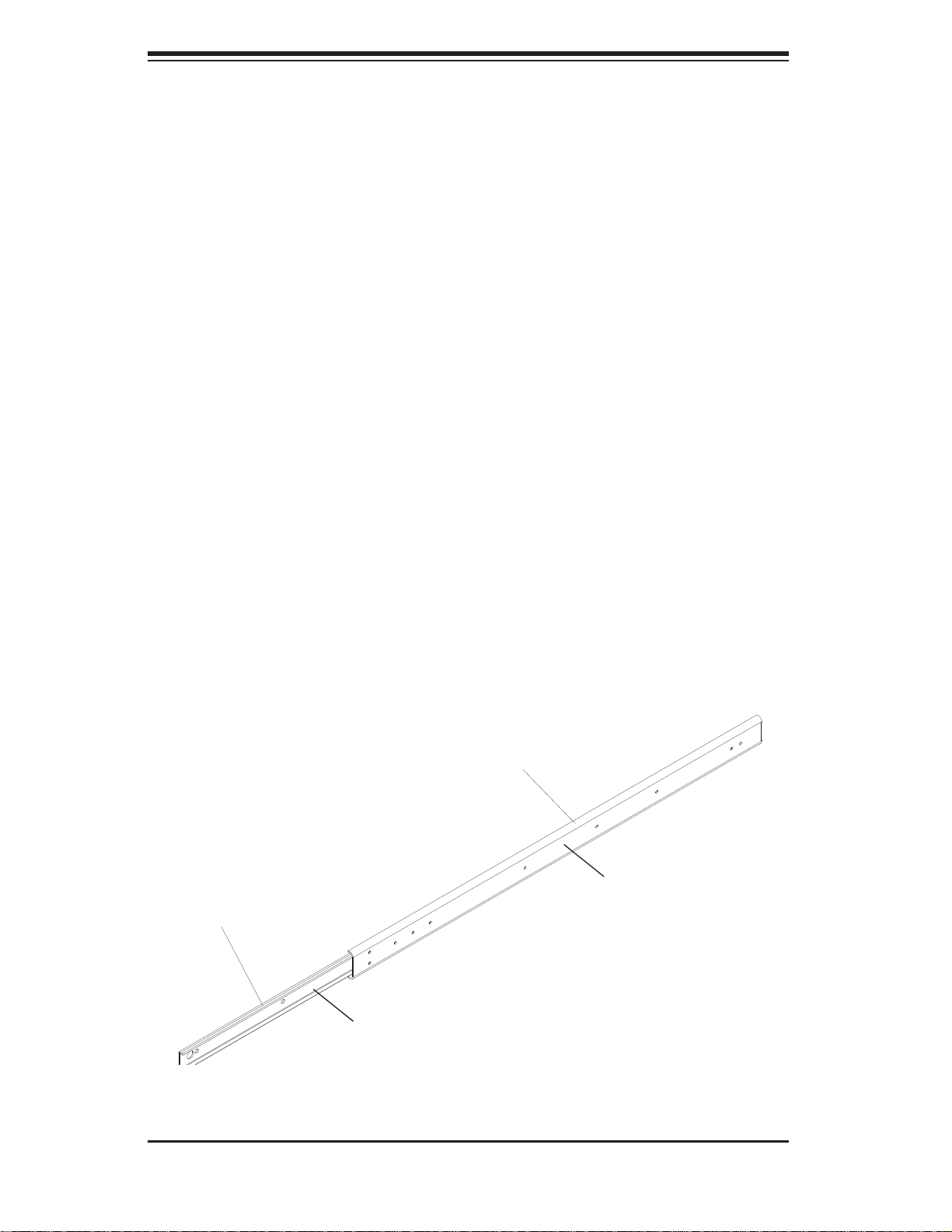
SUPERSERVER 5016I-T/5016I-TF User's Manual
2-4 Installing the System into a Rack
This section provides information on installing the SuperServer 5016I-T/5016I-TF
into a rack unit. If the system has already been mounted into a rack, you can skip
ahead to Sections 2-5 and 2-6. There are a variety of rack units on the market, which
may mean the assembly procedure will differ slightly. The following is a guideline
for installing the unit into a rack with the rack rails provided with the system. You
should also refer to the installation instructions that came with the rack unit you
are using.
Identifying the Sections of the Rack Rails
You should have received two rack rail assemblies with the SuperServer 5016IT/5016I-TF. Each of these assemblies consist of two sections: an inner fi xed chas-
sis rail that secures to the unit (A) and an outer fi xed rack rail (B) that secures to
the rail brackets. A sliding rail guide sandwiched between the two should remain
attached to the fi xed rack rail (see Figure 2-1). The A and B rails must be detached
from each other to install.
To remove the fi xed chassis rail (A), pull it out as far as possible - you should hear
a "click" sound as a locking tab emerges from inside the rail assembly and locks
the inner rail. Then depress the locking tab to pull the inner rail completely out. Do
this for both the left and right side rack rail assemblies.
Figure 2-1. Identifying the Sections of the Rack Rails
Outer rail (to be
installed in the
rack)
Pull out the inner
rail(to be attached
on the chassis)
B
A
2-4
Page 21
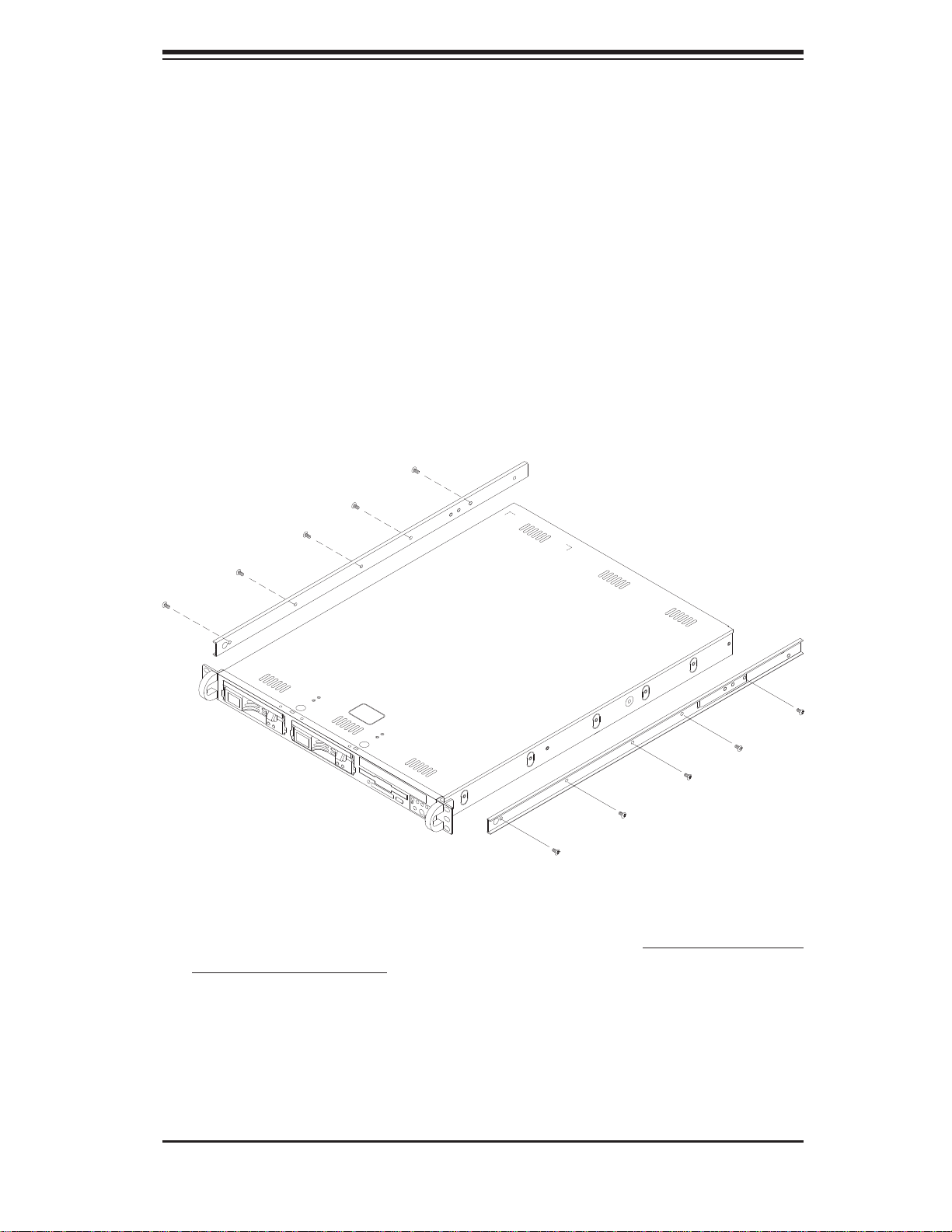
Chapter 2: Server Installation
Installing the Chassis Rails
Position the fixed chassis rail sections you just removed along the side of
the chassis making sure the fi ve screw holes line up. Note that these two rails are
left/right specifi c. Screw the rail securely to the side of the chassis (see Figure 2-2).
Repeat this procedure for the other rail on the other side of the chassis. You will
also need to attach the rail brackets when installing into a telco rack.
Locking Tabs: As you have seen, both chassis rails have a locking tab, which
serves two functions. The fi rst is to lock the server into place when installed and
pushed fully into the rack, which is its normal position. Secondly, these tabs also
lock the server in place when fully extended from the rack. This prevents the server
from coming completely out of the rack when you pull it out for servicing.
Figure 2-2. Installing Chassis Rails
Installing the Rack Rails
Determine where you want to place the server in the rack (see Rack and Server
Precautions in Section 2-3). Position the fi xed rack rail/sliding rail guide assemblies
at the desired location in the rack, keeping the sliding rail guide facing the inside
of the rack. Screw the assembly securely to the rack using the brackets provided.
Attach the other assembly to the other side of the rack, making sure that both are
at the exact same height and with the rail guides facing inward.
2-5
Page 22
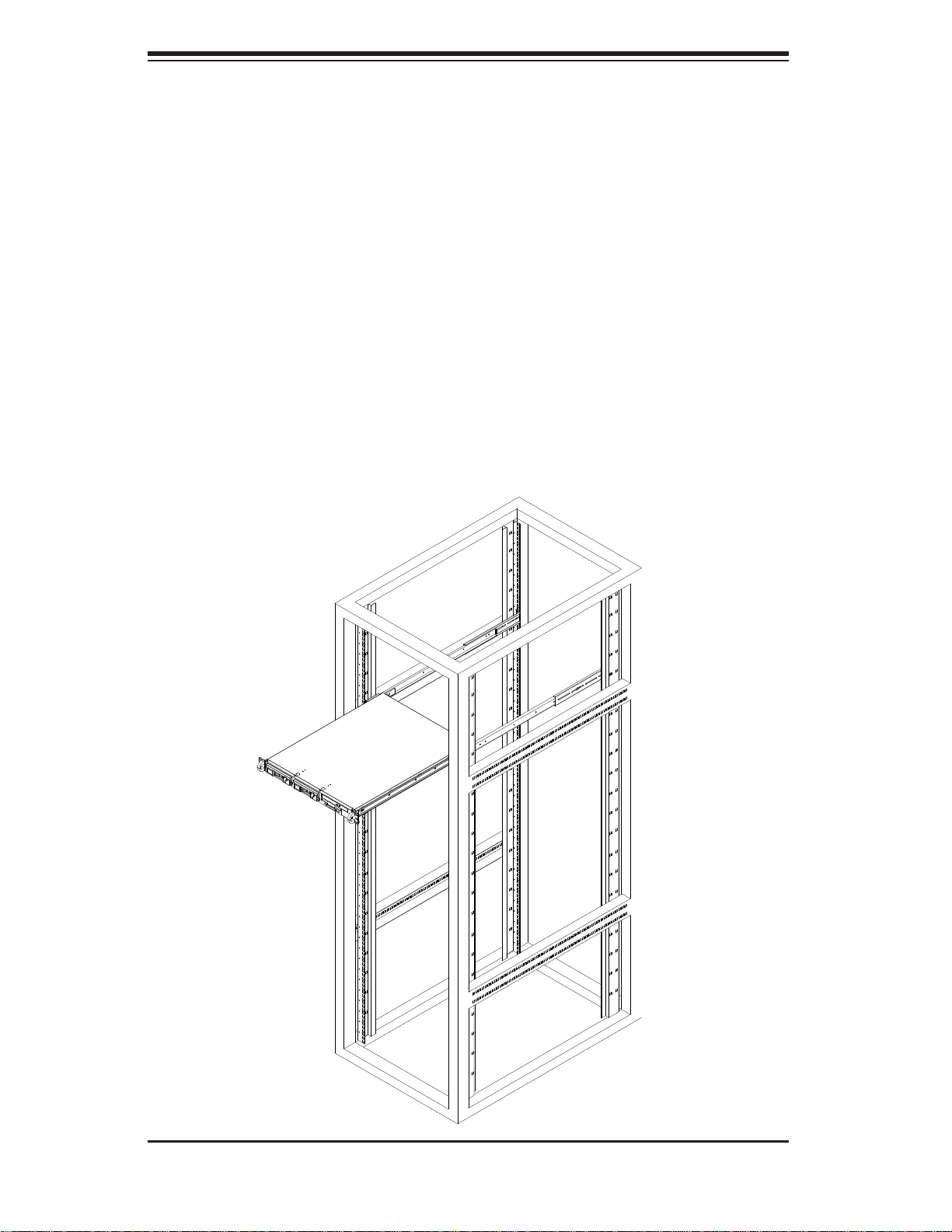
SUPERSERVER 5016I-T/5016I-TF User's Manual
Installing the Server into the Rack
You should now have rails attached to both the chassis and the rack unit. The next
step is to install the server into the rack. Do this by lining up the rear of the chassis
rails with the front of the rack rails. Slide the chassis rails into the rack rails, keeping
the pressure even on both sides (you may have to depress the locking tabs when
inserting). See Figure 2-3.
When the server has been pushed completely into the rack, you should hear the
locking tabs "click".
Figure 2-3. Installing the Server into a Rack
2-6
Page 23
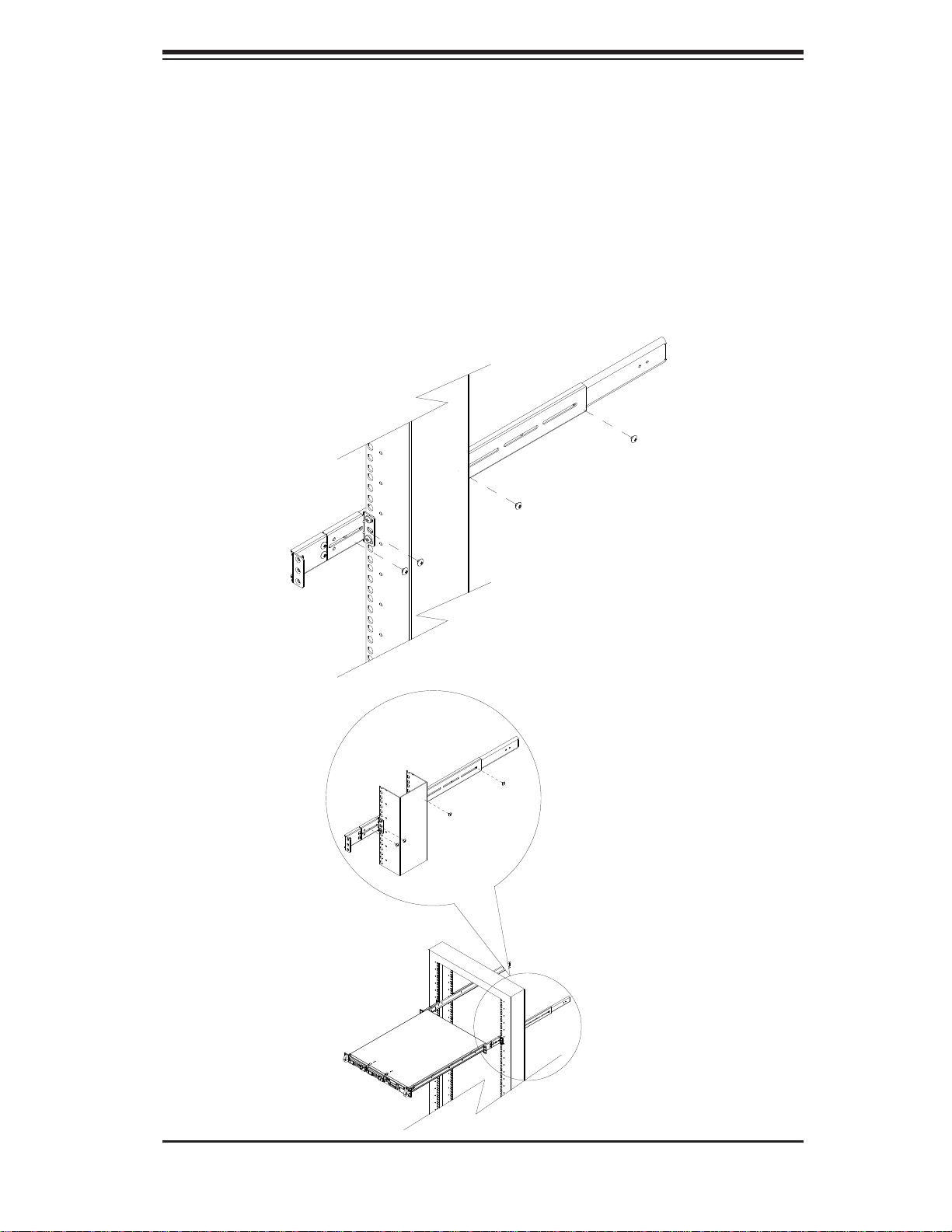
Chapter 2: Server Installation
Installing the Server into a Telco Rack
If you are installing the server into a Telco type rack, follow the directions given
on the previous pages for rack installation. The only difference in the installation
procedure will be the positioning of the rack brackets to the rack. They should be
spaced apart just enough to accomodate the width of the telco rack.
Figure 2-4. Installing the Server into a Telco Rack
2-7
Page 24
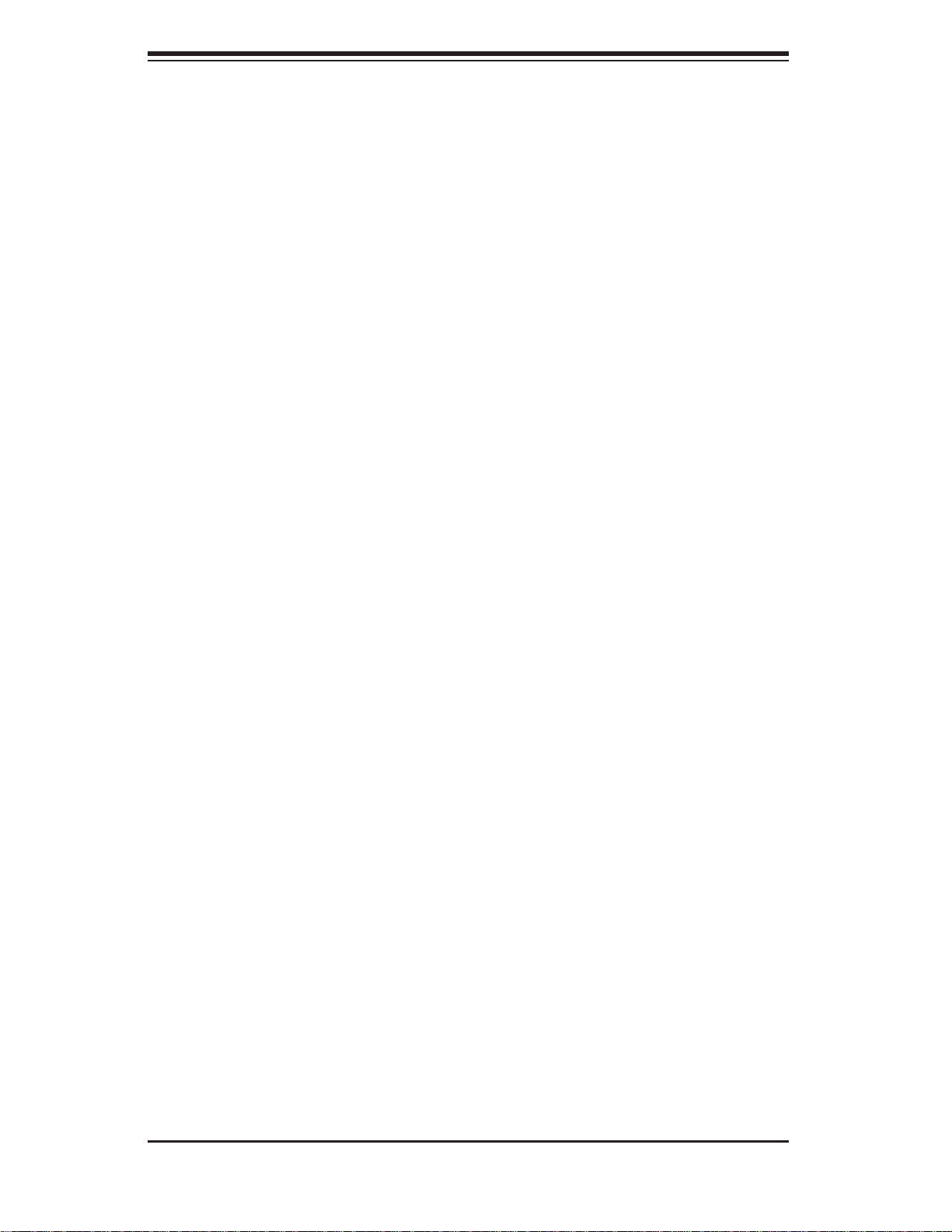
SUPERSERVER 5016I-T/5016I-TF User's Manual
2-5 Checking the Serverboard Setup
After you install the 5016I-T/5016I-TF in the rack, you will need to open the unit
to make sure the serverboard is properly installed and all the connections have
been made.
Accessing the Inside of the System (Figure 2-5)
First, grasp the two handles on either side and pull the unit straight out until it 1.
locks (you will hear a "click").
Next, depress the two buttons on the top of the chassis to release the top 2.
cover. There is a large rectangular recess in the middle front of the top cover
to help you push the cover away from you until it stops.
You can then lift the top cover from the chassis to gain full access to the 3.
inside of the server.
Checking the Components
You may have one or two processors already installed into the system board. 1.
Each processor should have its own heatsink attached. See Chapter 5 for
instructions on processor and heatsink installation.
Your 52. 016T-TB server system may have come with system memory already
installed. Make sure all DIMMs are fully seated in their slots. For details on
adding system memory, refer to Chapter 5.
If desired, you can install an add-on card to the system. See Chapter 5 for 3.
details on installing a PCI add-on card.
Make sure all power and data cables are properly connected and not blocking 4.
the airfl ow. See Chapter 5 for details on cable connections.
Check the air seals for damage. The air seals are located under the blower 5.
fan and beneath the frame cross section that separates the drive bay area
from the serverboard area of the chassis.
2-8
Page 25

Chapter 2: Server Installation
Figure 2-5. Accessing the Inside of the System
2-9
Page 26
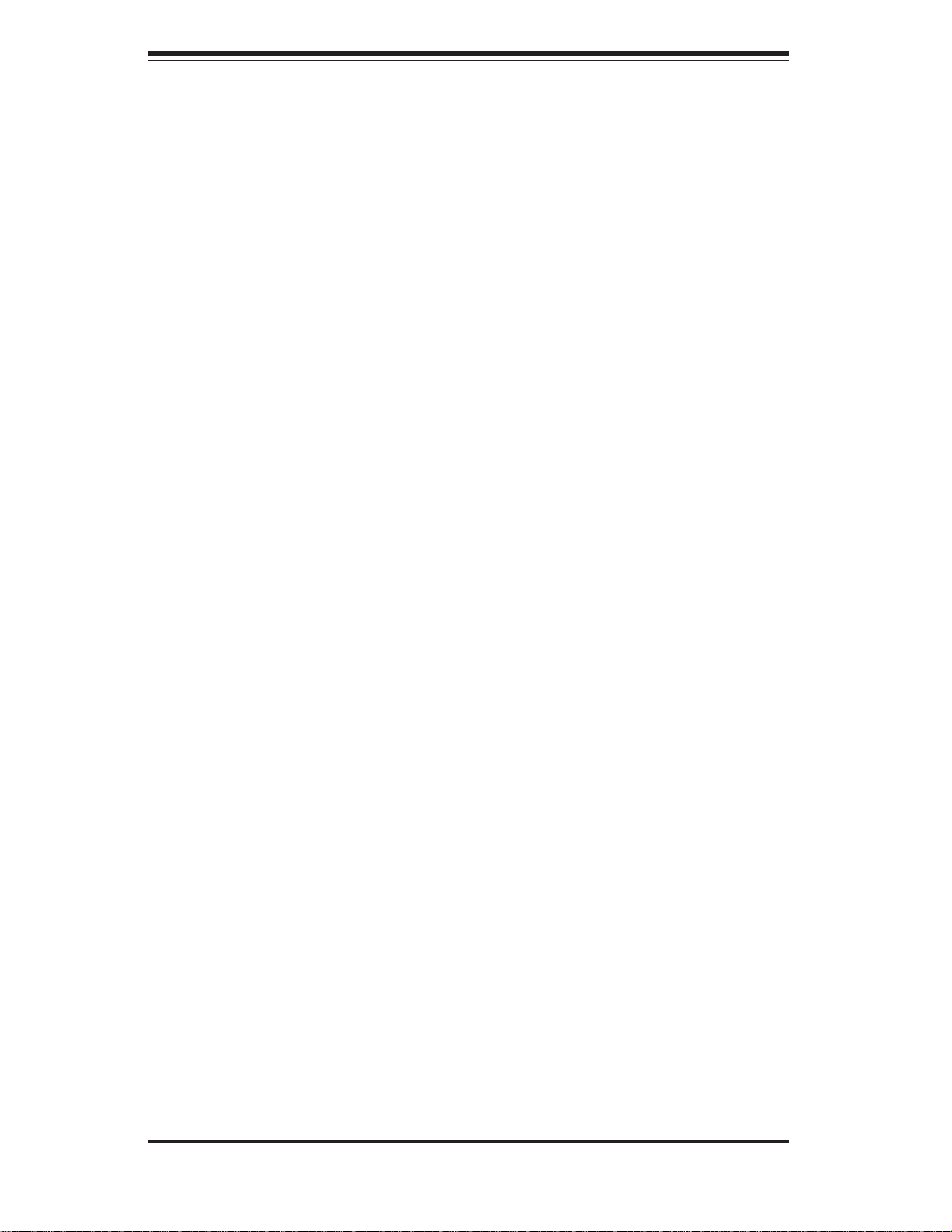
SUPERSERVER 5016I-T/5016I-TF User's Manual
2-6 Checking the Drive Bay Setup
Next, you should check to make sure the peripheral drives and the Serial ATA drives
have been properly installed and all essential connections have been made.
Checking the Drives
All drives can be accessed from the front of the server. For servicing the 1.
DVD-ROM and fl oppy drives, you will need to remove the top chassis cover.
Refer to Chapter 6 if you need to reinstall a DVD-ROM and/or fl oppy disk 2.
drive to the system.
Depending upon your system's confi guration, your system may have one or 3.
two Serial ATA drives already installed. If you need to install Serial ATA drives,
please refer to the appropriate section in Chapter 6.
Checking the Airfl ow
Airfl ow is provided by two 10-cm input fans. The system component layout 1.
was carefully designed to promote suffi cient airfl ow through the small 1U
rackmount space.
Note that all power and data cables have been routed in such a way that they 2.
do not block the airfl ow generated by the fans.
Providing Power
The last thing you must do is to provide input power to the system. Plug the 1.
power cord from the power supply unit into a high-quality power strip that offers protection from electrical noise and power surges. It is recommended that
you use an uninterruptible power supply (UPS).
Finish by depressing the power button on the chassis control panel.2.
2-10
Page 27
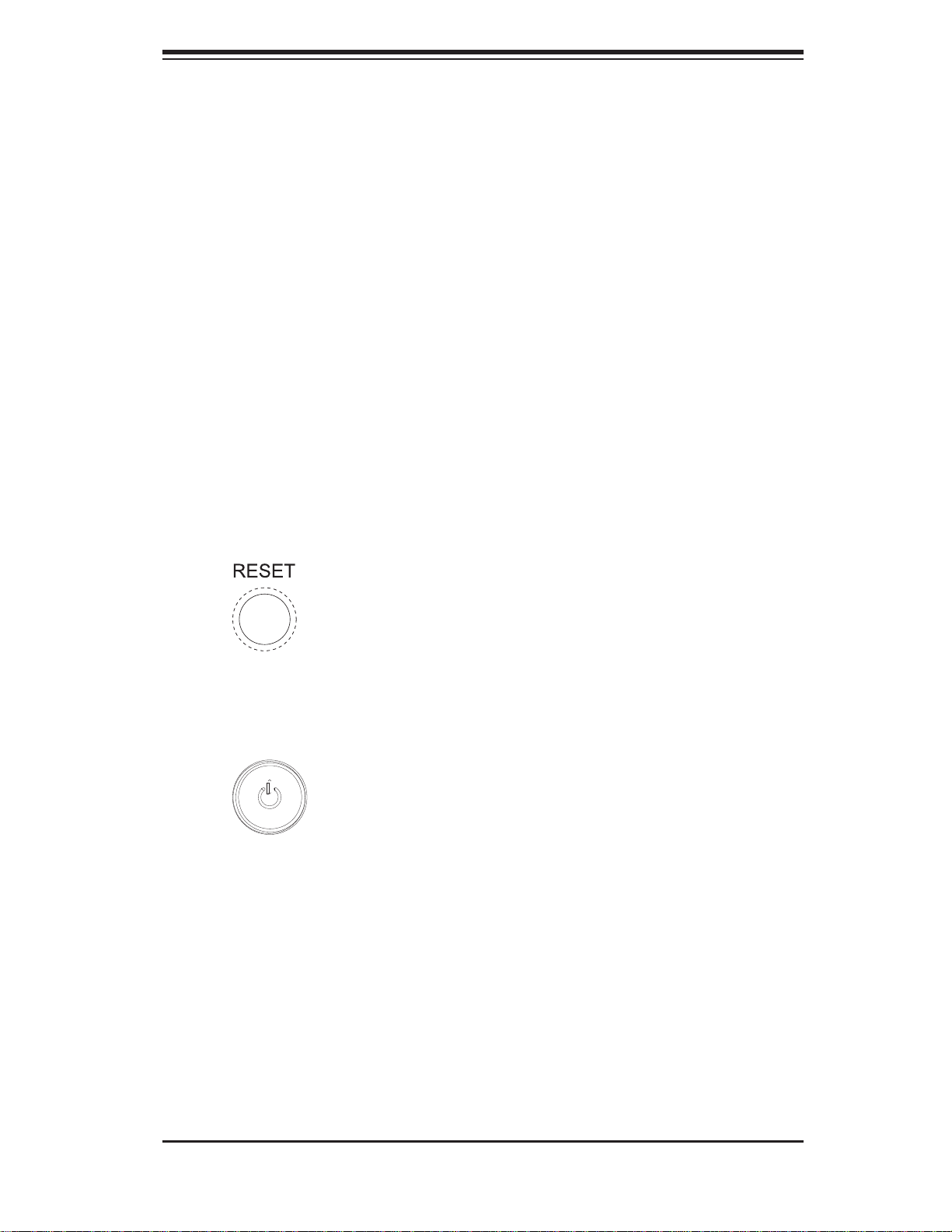
Chapter 3: System Interface
Chapter 3
System Interface
3-1 Overview
There are several LEDs on the control panel as well as others on the Serial ATA
drive carriers to keep you constantly informed of the overall status of the system
as well as the activity and health of specifi c components. There are also two but-
tons on the chassis control panel. This chapter explains the meanings of all LED
indicators and the appropriate response you may need to take.
3-2 Control Panel Buttons
There are two push buttons located on the front of the chassis. These are (in order
from left to right) a reset button and a power on/off button.
Reset Button
The reset button reboots the system.
Power
This is the main power button, which is used to apply or turn off the main system
power. T urning off system power with this button removes the main power but keeps
standby power supplied to the system.
3-3 Control Panel LEDs
The control panel located on the front of the chassis has fi ve LEDs. These LEDs
provide you with critical information related to different parts of the system. This
section explains what each LED indicates when illuminated and any corrective action you may need to take.
3-1
Page 28
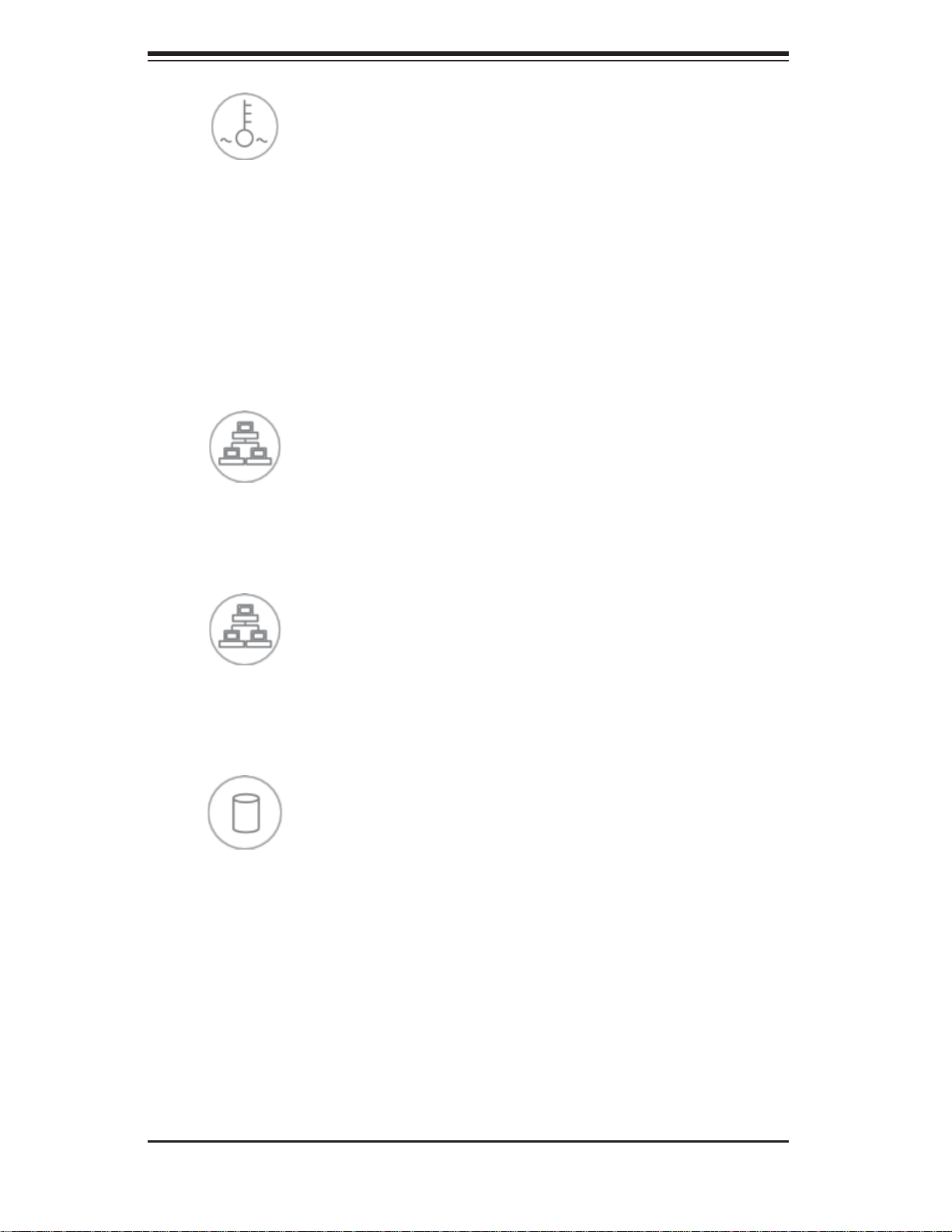
SUPERSERVER 5016I-T/5016I-TF User's Manual
Overheat/Fan Fail
When this LED fl ashes, it indicates a fan failure. When on continuously it indicates
an overheat condition, which may be caused by cables obstructing the airfl ow in
the system or the ambient room temperature being too warm. Check the routing of
the cables and make sure all fans are present and operating normally. You should
also check to make sure that the chassis covers are installed. Finally, verify that
the heatsinks are installed properly (see Chapter 5). This LED will remain fl ashing
or on as long as the indicated condition exists.
2
NIC2
Indicates network activity on LAN2 when fl ashing .
1
NIC1
Indicates network activity on LAN1 when fl ashing.
HDD
Channel activity for all HDDs. This light indicates DVD-ROM and/or SATA drive
activity when fl ashing.
3-2
Page 29
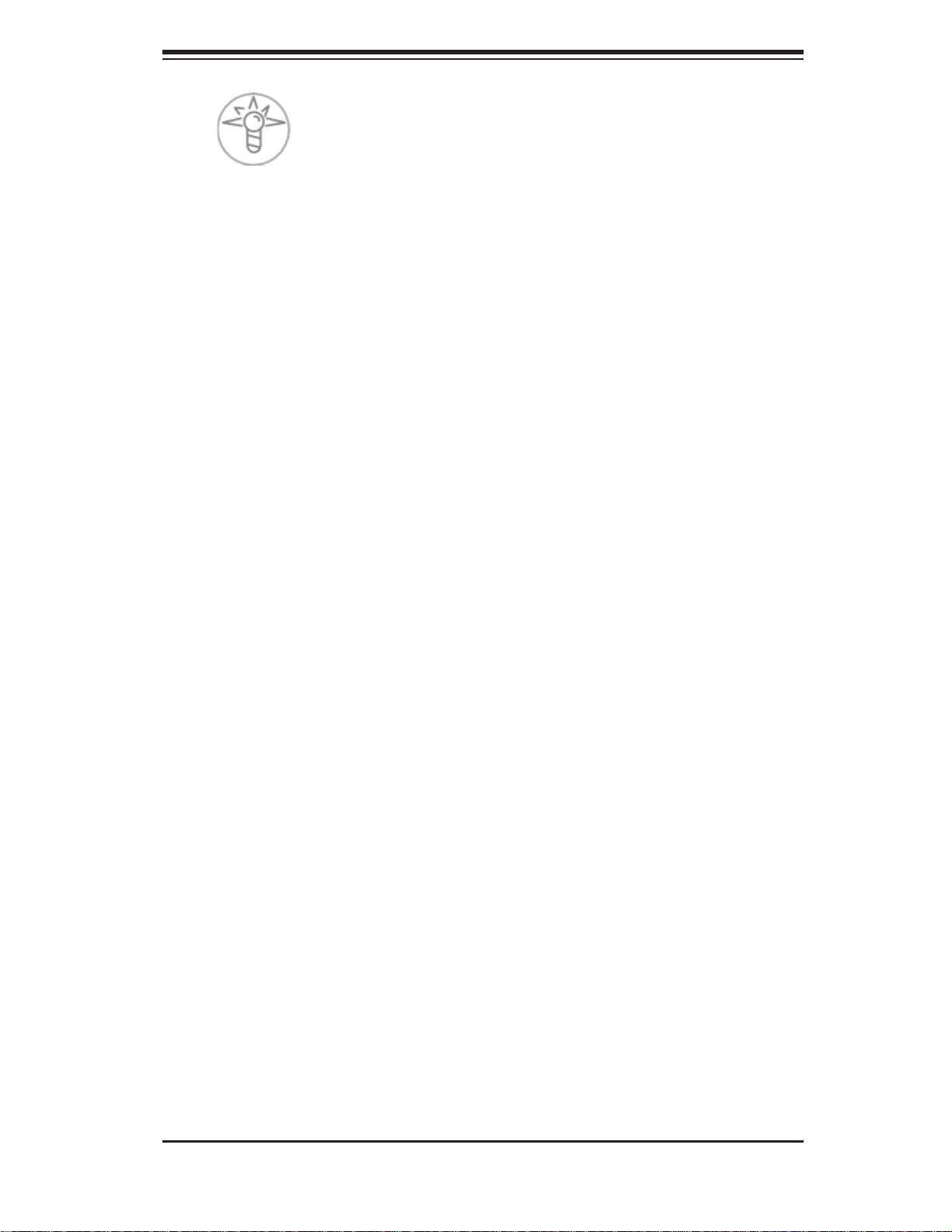
Chapter 3: System Interface
Power
Indicates power is being supplied to the system's power supply units. This LED
should normally be illuminated when the system is operating.
3-4 Serial ATA Drive Carrier LEDs
Each Serial ATA drive has both a green and a red LED.
Green:
• Each Serial ATA drive carrier has a green LED. When illuminated, this
green LED (on th e front of the SATA drive c arrier) indi cates drive ac tivity. A
conne cti on to th e SATA ba ckp lane ena bles t his LED to b link on a nd of f when
that particular drive is being accessed. Please refer to Chapter 6 for instructions
on replacing failed SATA drives.
Red:
• The red LED to indicate an SATA drive failure. If one of the SATA drives
fail, you should be notifi ed by your system management software. Please refer
to Chapter 6 for instructions on replacing failed SATA drives.
3-3
Page 30
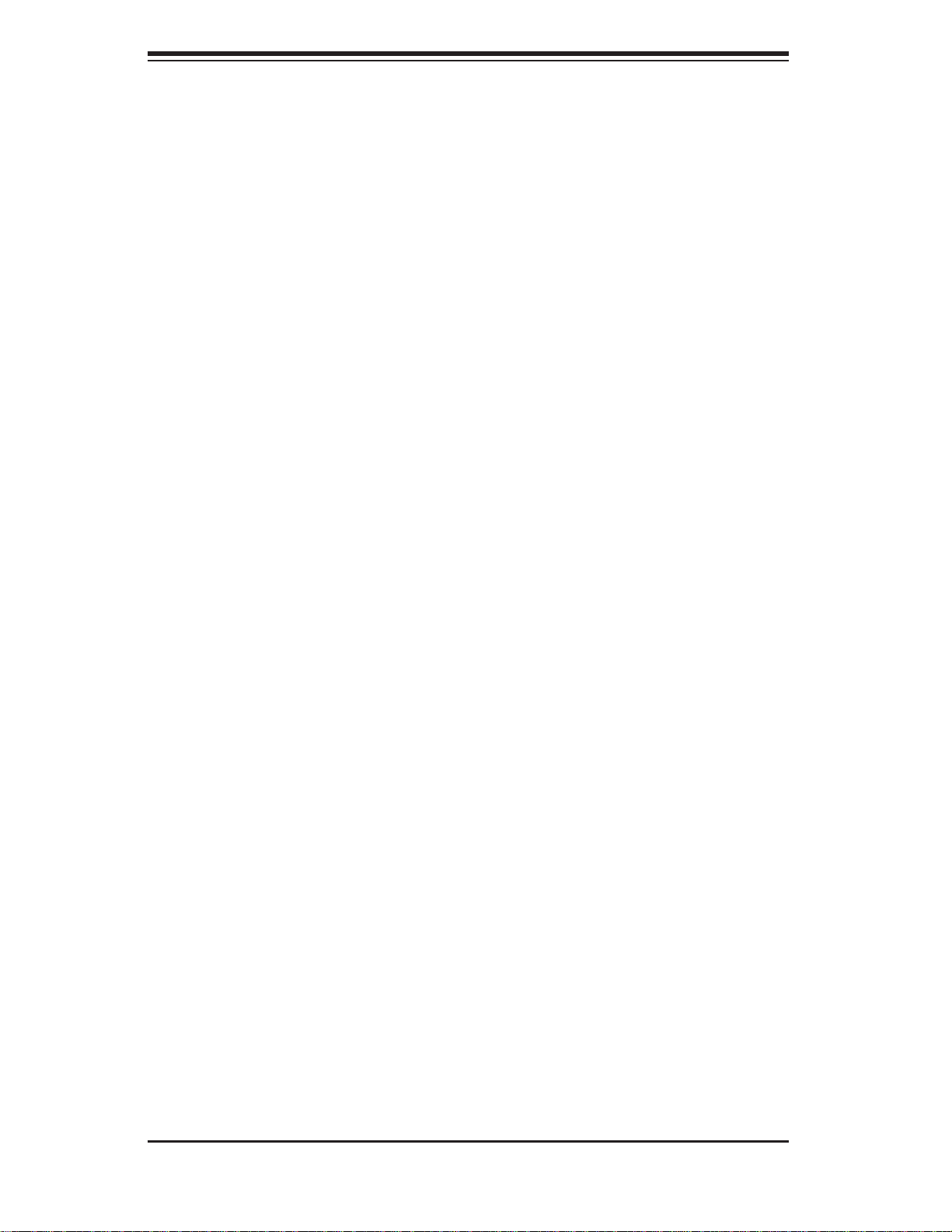
SUPERSERVER 5016I-T/5016I-TF User's Manual
Notes
3-4
Page 31
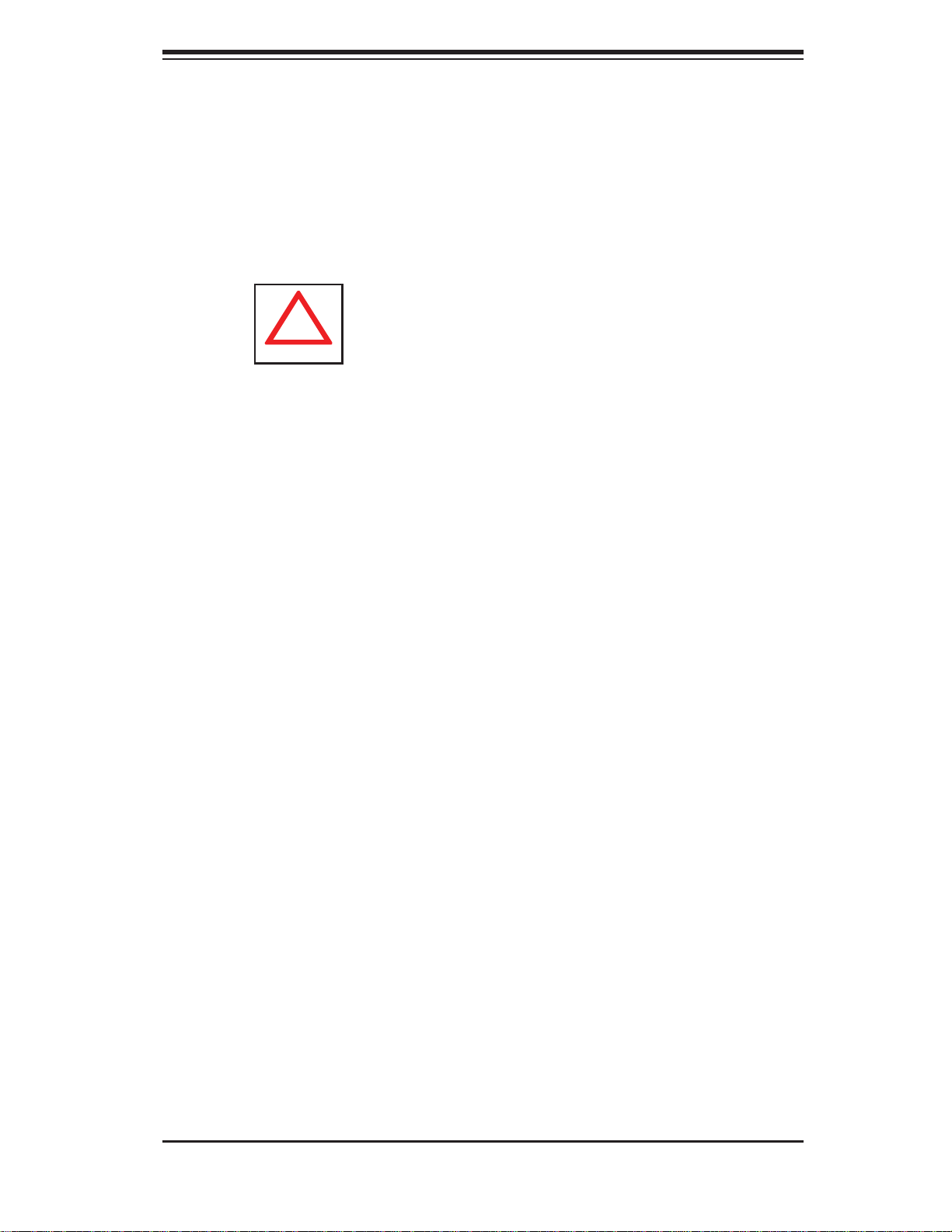
Chapter 4: System Safety
!
Chapter 4
System Safety
4-1 Electrical Safety Precautions
Note: power should always be disconnected before performing any service on the system.
Basic electrical safety precautions shall be followed to protect yourself from harm
and the SuperServer 5016I-T/5016I-TF from damage:
Be aware of the locations of the power on/off switch on the chassis as well
•
as the room's emergency power-off switch, disconnection switch or electrical
outlet. If an electrical accident occurs, you can then quickly remove power from
the system.
Do not work alone when working with high voltage components.
•
Power should always be disconnected from the system when removing or in-•
stalling main system components, such as the serverboard, memory modules
and fl oppy drive. When disconnecting power, you should fi rst power down the
system with the operating system fi rst and then unplug the power cords of all
the power supply units in the system.
When working around exposed electrical circuits, another person who is familiar
•
with the power-off controls should be nearby to switch off the power if necessary.
Use only one hand when working with powered-on electrical equipment. This
•
is to avoid making a complete circuit, which will cause electrical shock. Use
extreme caution when using metal tools, which can easily damage any electrical
components or circuit boards they come into contact with.
Do not use mats designed to decrease static electrical discharge as protection
•
from electrical shock. Instead, use rubber mats that have been specifi cally
designed as electrical insulators.
The power supply power cords must include a grounding plug and must be
•
plugged into grounded electrical outlets.
4-1
Page 32

SUPERSERVER 5016I-T/5016I-TF User's Manual
!
This product may be connected to an IT power system. In all cases, make sure •
that the unit is also reliably connected to Earth (ground).
Serverboard Battery:
• CAUTION - There is a danger of explosion if the onboard
battery is installed upside down, which will reverse its polarites (see Figure
4-1). This battery must be replaced only with the same or an equivalent type
recommended by the manufacturer. Dispose of used batteries according to the
manufacturer's instructions.
DVD-ROM Laser:
• CAUTION - this server may have come equipped with a
DVD-ROM drive. To prevent direct exposure to the laser beam and hazardous
radiation exposure, do not open the enclosure or use the unit in any unconventional way.
Mainboard replaceable soldered-in fuses: Self-resetting PTC (Positive Tempera-
•
ture Coeffi cient) fuses on the mainboard must be replaced by trained service
technicians only. The new fuse must be the same or equivalent as the one
replaced. Contact technical support for details and support.
4-2 General Safety Precautions
Follow these rules to ensure general safety:
Keep the area around the SuperServer 5016I-T/5016I-TF clean and free of
•
clutter.
The SuperServer 5016I-T/5016I-TF weighs approximately 30 lbs. (13.6 kg)
•
when fully loaded. When lifting the system, two people at either end should lift
slowly with their feet spread out to distribute the weight. Always keep your back
straight and lift with your legs.
Place the chassis top cover and any system components that have been re-
•
moved away from the system or on a table so that they won't accidentally be
stepped on.
While working on the system, do not wear loose clothing such as neckties and
•
unbuttoned shirt sleeves, which can come into contact with electrical circuits or
be pulled into a cooling fan.
4-2
Page 33

Chapter 4: System Safety
!
Remove any jewelry or metal objects from your body, which are excellent metal •
conductors that can create short circuits and harm you if they come into contact
with printed circuit boards or areas where power is present.
After accessing the inside of the system, close the system back up and secure
•
it to the rack unit with the retention screws after ensuring that all connections
have been made.
4-3 ESD Precautions
Electrostatic Discharge (ESD) is generated by two objects with different electrical
charges coming into contact with each other. An electrical discharge is created to
neutralize this difference, which can damage electronic com ponents and printed
circuit boards. The following measures are generally suffi cient to neutralize this
difference before contact is made to protect your equipment from ESD:
Use a grounded wrist strap designed to prevent static discharge.
•
Keep all components and printed circuit boards (PCBs) in their antistatic bags •
until ready for use.
Touch a grounded metal object before removing the board from the antistatic
•
bag.
Do not let components or PCBs come into contact with your clothing, which may
•
retain a charge even if you are wearing a wrist strap.
Handle a board by its edges only; do not touch its components, peripheral chips,
•
memory modules or contacts.
When handling chips or modules, avoid touching their pins.
•
Put the serverboard and peripherals back into their antistatic bags when not •
in use.
For grounding purposes, make sure your computer chassis provides excellent
•
conductivity between the power supply, the case, the mounting fasteners and
the serverboard.
4-3
Page 34

SUPERSERVER 5016I-T/5016I-TF User's Manual
!
!
4-4 Operating Precautions
Care must be taken to assure that the chassis cover is in place when the 5016IT/5016I-TF is operating to assure proper cooling. Out of warranty damage to the
system can occur if this practice is not strictly followed.
Figure 4-1. Installing the Onboard Battery
LITHIUM BATTERY
BATTERY HOLDER
Please handle used batteries carefully. Do not damage the battery in any way; a
damaged battery may release hazardous materials into the environment. Do not
discard a used battery in the garbage or a public landfi ll. Please comply with the
regulations set up by your local hazardous waste management agency to dispose
of your used battery properly.
4-4
Page 35

Chapter 5: Advanced Motherboard Setup
Chapter 5
Advanced Motherboard Setup
This chapter covers the steps required to install the X8SIL/X8SIL-F motherboard
into the chassis, connect the data and power cables and install add-on cards. All
jumpers and connections are described and a layout and quick reference chart are
included for your reference. Remember to completely close the chassis when you
have fi nished working with the motherboard to better cool and protect the system.
5-1 Handling the Motherboard
Electrostatic Discharge (ESD) can damage electronic com ponents. To prevent damage to any printed circuit boards (PCBs), it is important to handle them very carefully
(see previous chapter). To prevent the motherboard from bending, keep one hand
under the center of the board to support it when handling. The following measures
are generally suffi cient to protect your equipment from electric static discharge.
Precautions
Use a grounded wrist strap designed to prevent Electrostatic Discharge.•
Touch a grounded metal object before removing any board from its antistatic •
bag.
Handle a board by its edges only; do not touch its components, peripheral chips,
•
memory modules or gold contacts.
When handling chips or modules, avoid touching their pins.
•
Put the motherboard, add-on cards and peripherals back into their antistatic •
bags when not in use.
For grounding purposes, make sure your computer chassis provides excellent
•
conductivity between the power supply, the case, the mounting fasteners and
the motherboard.
Unpacking
The motherboard is shipped in antistatic packaging to avoid electrical static discharge. When unpacking the board, make sure the person handling it is static
protected.
5-1
Page 36
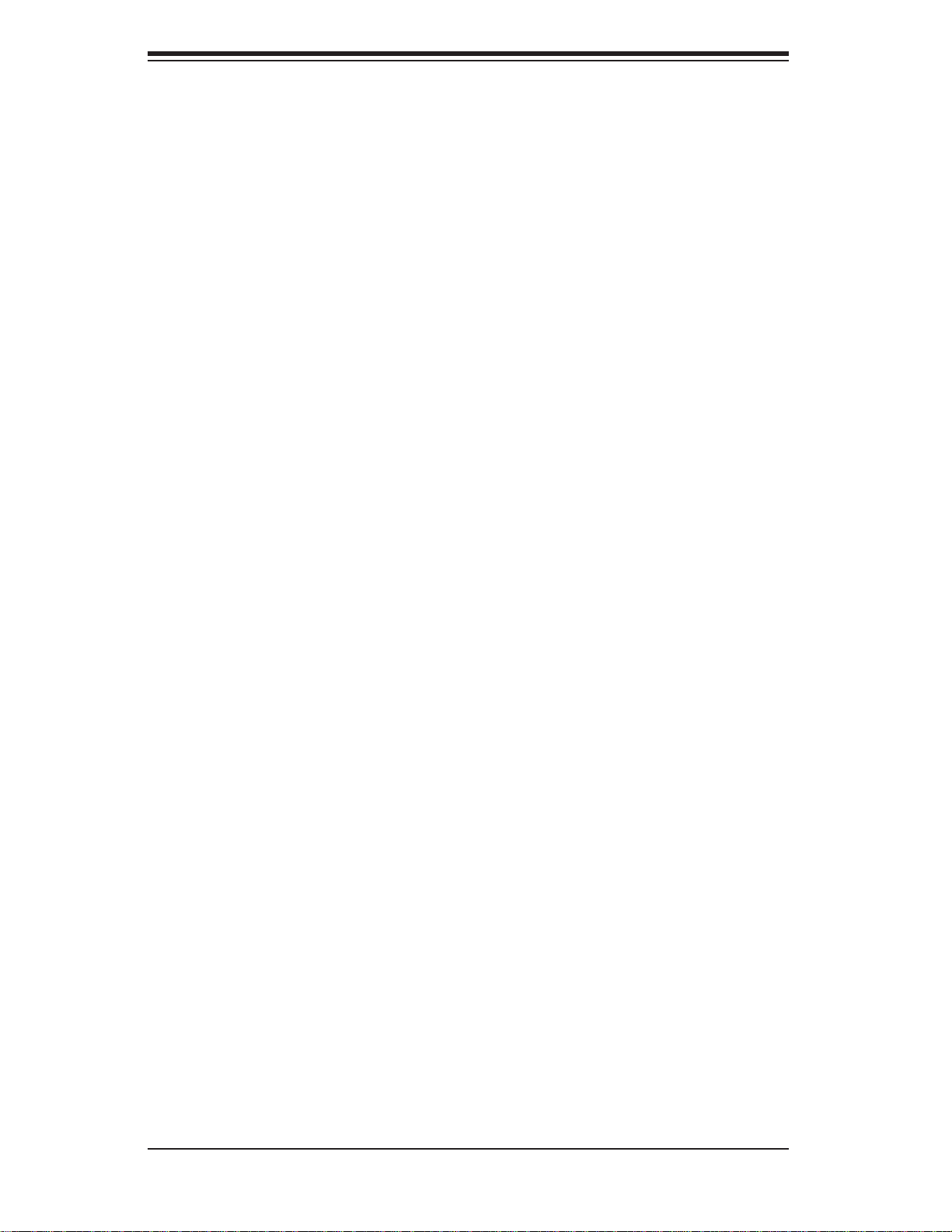
SUPERSERVER 5016I-T/5016I-TF User's Manual
5-2 Motherboard Installation
This section explains the fi rst step of physically mounting the X8SIL/X8SIL-F into the
SC811T-280 chassis. Following the steps in the order given will eliminate the most
common problems encountered in such an installation. To remove the motherboard,
follow the procedure in reverse order.
Installing to the Chassis
Access the inside of the system (see procedure in Chapter 6).1.
Make sure that the I/O ports on the motherboard align properly with their 2.
respective holes in the I/O shield at the back of the chassis.
Carefully mount the motherboard to the motherboard tray by aligning the 3.
board holes with the raised metal standoffs that are visible in the chassis. You
may need to add an extra standoff for the hole near the Fan 3 header.
Insert screws into all the mounting holes on your motherboard that line up 4.
with the standoffs and tighten until snug (if you screw them in too tight, you
might strip the threads).
Finish by replacing the top cover of the chassis.5.
Note: Metal screws provide an electrical contact to the serverboard ground to
provide a continuous ground for the system.
Warning: To avoid damaging the serverboard and its components, do not apply
any force greater than 8 lbs. per square inch when installing a screw into a mounting hole.
5-3 Connecting Cables
Now that the motherboard is installed, the next step is to connect the cables to the
board. These include the data (ribbon) cables for the peripherals and control panel
and the power cables.
Connecting Data Cables
The cables used to transfer data from the peripheral devices have been carefully
routed to prevent them from blocking the fl ow of cooling air that moves through
the system from front to back. If you need to disconnect any of these cables, you
should take care to keep them routed as they were originally after reconnecting
them (make sure the red wires connect to the pin 1 locations). The following data
5-2
Page 37

Chapter 5: Advanced Motherboard Setup
cables (with their locations noted) should be connected. (See the layout on page
5-9 for connector locations.)
SATA drive data cable (I-SATA0 ~ I-SATA3)
•
Control Panel cable (JF1)•
Important! Make sure the the cables do not come into contact with the fans.
Connecting Power Cables
The X8SIL/X8SIL-F has a 24-pin primary power supply connector (JPW1) for connection to the ATX power supply. In addition, an 8-pin processor power connector
(JPW2) must also be connected to your power supply. See Section 5-9 for power
connector pin defi nitions.
Connecting the Control Panel
JF1 contains header pins for various front control panel connectors. See Figure 5-1
for the pin locations of the various front control panel buttons and LED indicators.
All JF1 wires have been bundled into a single ribbon cable to simplify this connection. Make sure the red wire plugs into pin 1 as marked on the board. The other
end connects to the Control Panel PCB board, located just behind the system status
LEDs on the chassis. See Chapter 5 for details and pin descriptions.
Figure 5-1. Control Panel Header Pins
16 15
Power LED
HDD LED
NIC1 LED
NIC2 LED
OH/Fan Fail LED
LED Anode
LED Anode
LED Anode
LED Anode
LED Anode
x (Key)
Ground
Ground
x (Key)
Reset (Button)
Power (Button)
2 1
5-3
Page 38

SUPERSERVER 5016I-T/5016I-TF User's Manual
!
5-4 I/O Ports
The I/O ports are color coded in conformance with the PC 99 specifi cation. See
Figure 5-2 below for the colors and locations of the various I/O ports.
Figure 5-2. I/O Ports
2
1
*X8SIL-F only
5
4
3
1. Keyboard (Purple) 6. COM1 Port
2. PS/2 Mouse (Green) 7. VGA Port (Blue)
3. USB Port 0 8. LAN1
4. USB Port 1 9. LAN2
5. IPMI LAN Port*
6 7 8 9
5-5 Processor and Heatsink Installation
When handling the processor package, avoid placing direct pressure on
the label area of the fan.
Notes:
Always connect the power cord last and always remove it before adding, re-
•
moving or changing any hardware components. Make sure that you install the
processor into the CPU socket before you install the CPU heatsink.
If you buy a CPU separately, make sure that you use an Intel-certifi ed multi-
•
directional heatsink only.
Make sure to install the serverboard into the chassis before you install the CPU
•
heatsinks.
When receiving a serverboard without a processor pre-installed, make sure that
•
the plastic CPU socket cap is in place and none of the socket pins are bent;
otherwise, contact your retailer immediately.
Refer to the Sup ermi cro web s ite for upd ates on CPU su ppor t.
•
5-4
Page 39

Chapter 5: Advanced Motherboard Setup
Installing the LGA1156 Processor
Press the load lever to release the load plate, which covers the CPU socket, 1.
from its locked position.
Gently li ft t he load l ever to open t he load p late. Remove th e plate ca p.2.
Use your thumb and your index fi nger to hold the CPU at the top center edge 3.
and the bottom center edge of the CPU.
5-5
Page 40
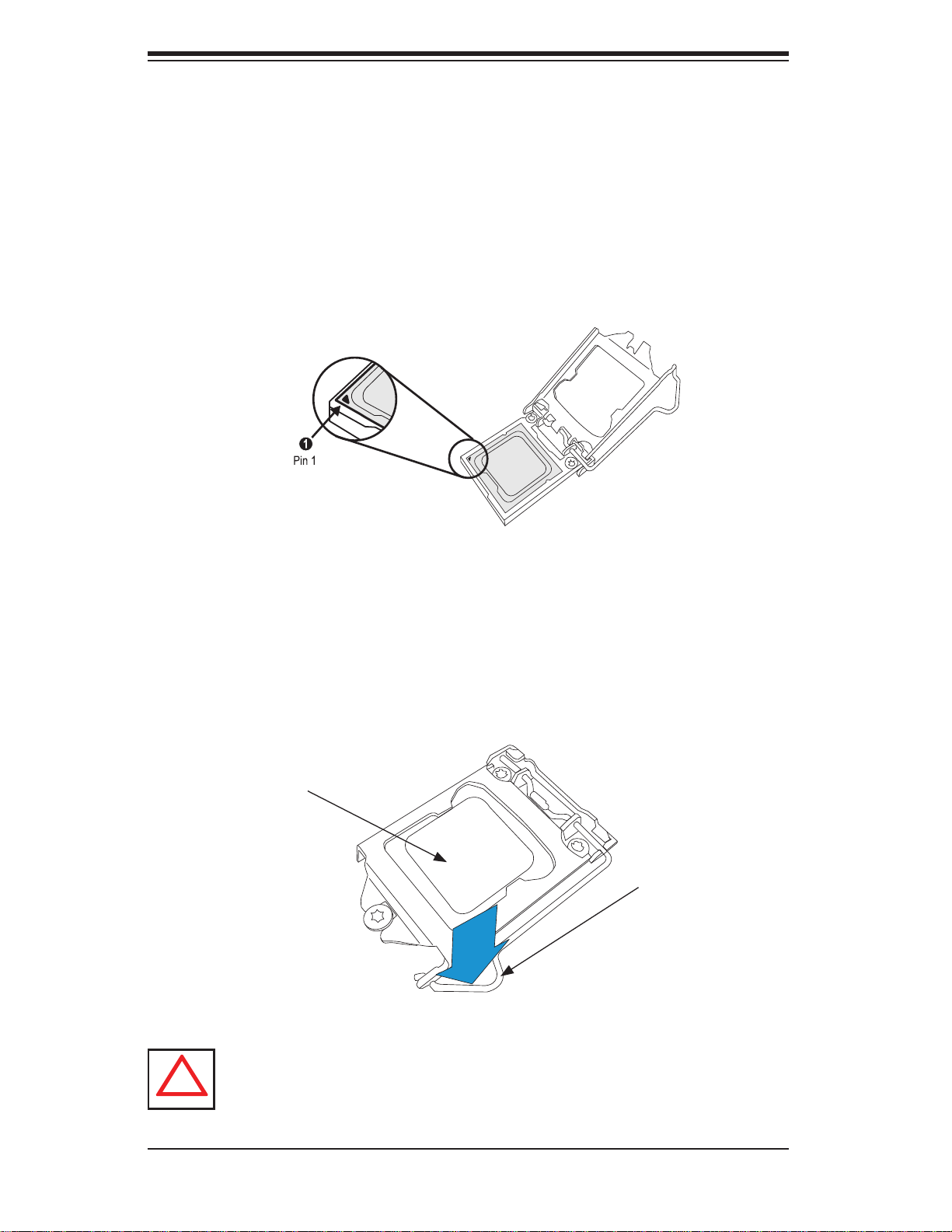
SUPERSERVER 5016I-T/5016I-TF User's Manual
!
Align the CPU key that is the semi-circle cutouts against the socket keys. 4.
Once aligned, carefully lower the CPU straight down to the socket. (Do not
drop the CPU on the socket. Do not move the CPU horizontally or vertically.
Do not rub the CPU against the surface or against any pins of the socket to
avoid damage to the CPU or the socket.)
With the CPU inside the socket, inspect the four corners of the CPU to make
sure that the CPU is properly installed.
Use your thumb to gently push the load lever down to the lever lock.5.
Save the plastic PnP cap. The motherboard must be shipped with the PnP
cap properly installed to protect the CPU socket pins. Shipment without the
PnP cap properly installed will cause damage to the socket pins.
CPU properly
installed
Load lever locked
into place.
Warning: The CPU will only seat inside the socket in one direction. Make
sure it is properly inserted before closing the load plate. If it doesn't close
properly, do not force it as it may damage your CPU. Instead, open the load
plate again and double-check that the CPU is aligned properly.
5-6
Page 41

Chapter 5: Advanced Motherboard Setup
Installing a Passive CPU Heatsink
Do not apply any thermal grease to the heatsink or the CPU die -- the re-1.
quired amount has already been applied.
Place the heatsink on top of the CPU so that the four mounting holes are 2.
aligned with those on the motherboard and the heatsink bracket underneath.
Screw in two diagonal screws (i.e., the #1 and the #2 screws) until just snug 3.
(do not over-tighten the screws to avoid possible damage to the CPU.)
Finish the installation by fully tightening all four screws.4.
Figure 5-3. Installing the Heatsink
5-7
Page 42
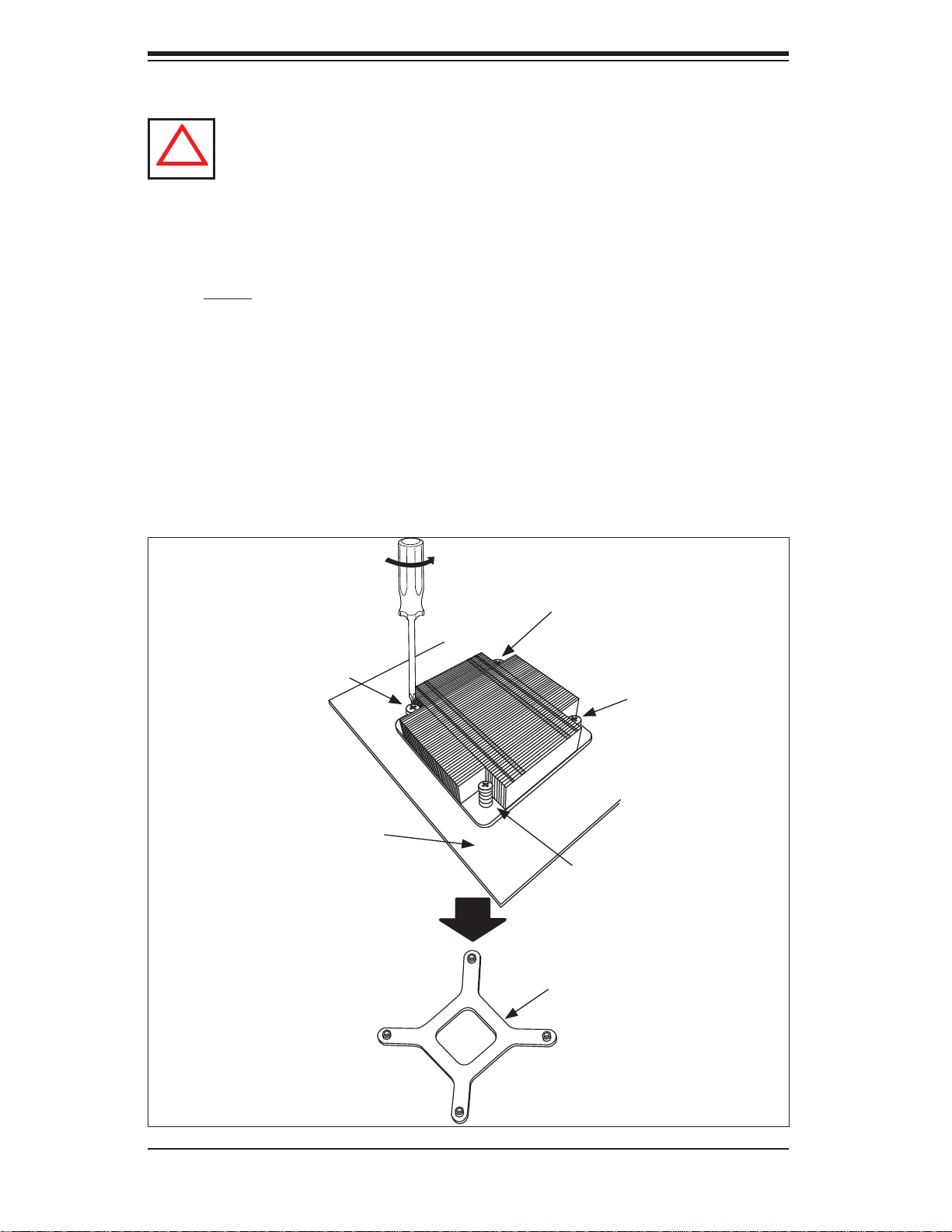
SUPERSERVER 5016I-T/5016I-TF User's Manual
!
Removing the Heatsink
Warni ng: W e do not recommend removing the CPU or the heatsink. However, if you do need to remove the heatsink, please follow the instructions
below to pr event damage t o the CPU o r other c ompon ents.
Unscrew the heatsink screws from the motherboard in the sequence as 1.
shown in the illustration below.
Gently2. wriggle the heatsink to loosen it from the CPU. (Do not use excessive
force when wriggling the heatsink!)
Once the CPU is loose, remove the it from the CPU socket.3.
Clean the surface of the CPU and the heatsink, removing the used thermal 4.
grease. Reapply the proper amount of thermal grease on the surface before
re-installing the CPU and the heatsink.
Figure 5-4. Removing the Heatsink
Loosen screws in the
sequence shown
Screw #1
Motherboard
Screw #4
Screw #2
Screw #3
Remove the heatsink
bracket from underneath
the motherboard
5-8
Page 43

Chapter 5: Advanced Motherboard Setup
5-6 Installing Memory
Note: Check the Supermicro web site for recommended memory modules.
CAUTION
Exercise extreme care when installing or removing DIMM modules to
prevent any possible damage.
DIMM Installation
Insert the desired number of DIMMs into the memory slots, starting with 1.
DIMM1A. Insert each DIMM module vertically into its slot. Pay attention to
the notch along the bottom of the module to prevent incorrect DIMM module
installation.
Gently press down on the DIMM module until it snaps into place in the slot. 2.
Repeat step 1 to install DIMM1B if needed.
Memory Support
The X8SIL/X8SIL-F supports up to 16GB of DDR3 ECC UDIMM or up to 32GB
of ECC DDR3 R DIMM (1333 /106 6/800 M Hz in 4 DIMM slot s.) Po pulating thes e
DIMM s lots with a pa ir of memor y modu les of the sam e type an d same size wi ll
result in interleaved memory, which will improve memory performance. Please
refer to th e table b elow:
Platform DIMM Type Intel® Xeon® Series Processors
X8SIL/X8SIL-F Non-ECC UDIMM Only Not Supported
ECC UDIMM Only Supported (see Table 1)
RDIMM Only (with ECC) Supported (see Table 2)
Mixed ECC with non-ECC Not Supported
Mixed UDIMM/RDIMM Not Supported
Table 1 - DDR3 ECC/Unbuffered (UDIMM) Memory Support
ECC UDIMM 1Gb (x8 DRAM) 2Gb (x8 DRAM)
Single Rank Up to 4GB
(4 x 1GB DIMM Modules)
Up to 8GB
(4 x 2GB DIMM Modules)
Dual Rank Up to 8GB
(4 x 2GB DIMM Modules)
Quad Rank Not Supported Not Supported
Up to 16GB
(4 x 4GB DIMM Modules)
5-9
Page 44

SUPERSERVER 5016I-T/5016I-TF User's Manual
Table 2 - DDR3 ECC Registered (RDIMM) Memory Support
RDIMM 1Gb (x8 DRAM) 2Gb (x8 DRAM)
Single Rank Up to 4GB
(4 x 1GB DIMM Modules)
Dual Rank Up to 8GB
(4 x 2GB DIMM Modules)
Quad Rank Up to 16GB
(4 x 4GB DIMM Modules)
Up to 8GB
(4 x 2GB DIMM Modules)
Up to 16GB
(4 x 4GB DIMM Modules)
Up to 32GB
(4 x 8GB DIMM Modules)
Note: All other memory sizes, types, die, density, that are not listed in these tables
are NOT supported.
Memory Population Guidelines
Please follow the tables below when populating the X8SIL/X8SIL-F.
DDR3 ECC UDIMM Memory
DIMM Slots
per Channel
2 1 Unbuffered
2 2 Unbuffered
DIMMs
Populated
per Channel
DIMM Type POR Speeds Ranks per DIMM
(any combination)
1066, 1333 Single Rank, Dual
DDR3 ECC
Rank
1066, 1333 Single Rank, Dual
DDR3 ECC
Rank
DDR3 ECC RDIMM Memory
DIMM Slots
per Channel
DIMMs
Populated
DIMM Type POR Speeds Ranks per DIMM
(any combination)
per Channel
2 1 Registered
DDR3 ECC
2 1 Registered
1066, 1333 Single Rank, Dual
Rank
1066 Quad Rank
DDR3 ECC
2 2 Registered
DDR3 ECC
2 2 Registered
1066, 1333 Single Rank, Dual
Rank
800* Quad Rank
DDR3 ECC
*Note: 1066 RDIMMs running at 800MHz-BIOS will have their speed automatically
downgraded to 800 MHz.
Slot 2, Channel B
Slot 1, Channel B
Slot 2, Channel A
Slot 1, Channel A
5-10
Page 45
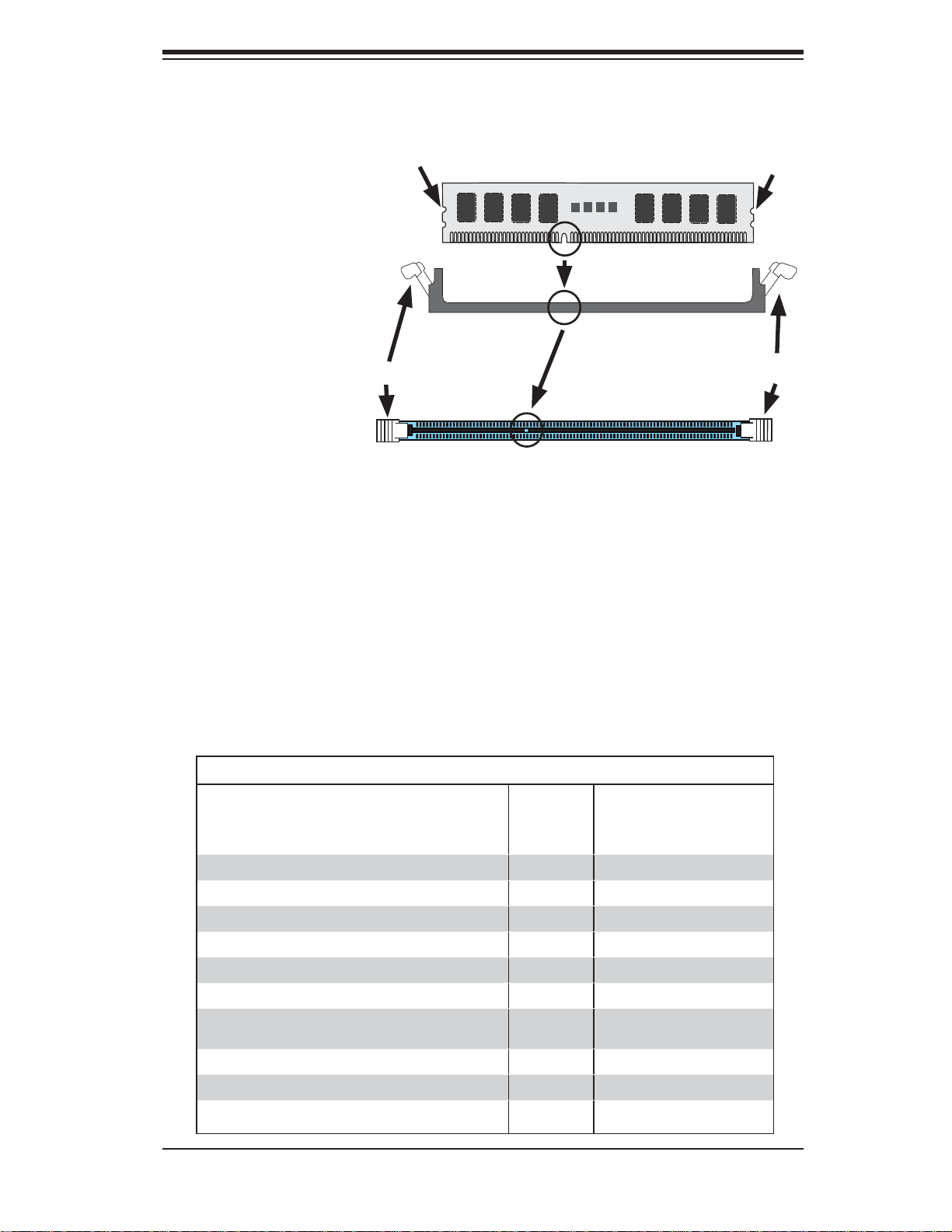
Chapter 5: Advanced Motherboard Setup
Figure 5-5. DIMM Installation
Notch
To In sta ll : Inser t module
vert ic ally a nd pre ss
down unt il it sn aps in to
place. Pay a tte ntio n to
the ali gnme nt notc h at
Front View
the bottom.
To Remove:
Use your thumbs to
gently push the release
tabs near both ends of
Release Tab
Note: Notch should align
with the receptive key
point on the slot.
Release Tab
the module. This should
release it from the slot.
Top View of DDR3 Slot
Note: Due to memory allocation to system devices, the amount of memory that
remains ava il ab l e fo r o p er at i on al u s e wi ll b e r ed uced when 4 GB of R A M i s u se d.
The redu cti on in mem or y availab ilit y is disp ropo rt iona l.
Notch
For Microsoft Windows users: Microsoft implemented a design change in Windows
XP with Service Pack 2 (SP2) and Windows Vista. This change is specifi c to the
Physical Address Extension (PAE) mode behavior which improves driver compatibility. For more information, please read the following article at Microsoft’s Knowledge
Base website at: http://support.microsoft.com/kb/888137.
Possible System Memory Allocation & Availability
Physical Memory
System Device Size
Firmware Hub fl ash memory (System BIOS) 1 MB 3.99
Local APIC 4 KB 3.99
Area Reserved for the chipset 2 MB 3.99
I/O APIC (4 Kbytes) 4 KB 3.99
PCI Enumeration Area 1 256 MB 3.76
PCI Express (256 MB) 256 MB 3.51
PCI Enumeration Area 2 (if needed) -Aligned on 256-
MB boundaryVGA Memory 16 MB 2.85
TSEG 1 MB 2.84
Memory available to OS and other applications 2.84
512 MB 3.01
Remaining (Available)
(4 GB Total System
Memory)
5-11
Page 46
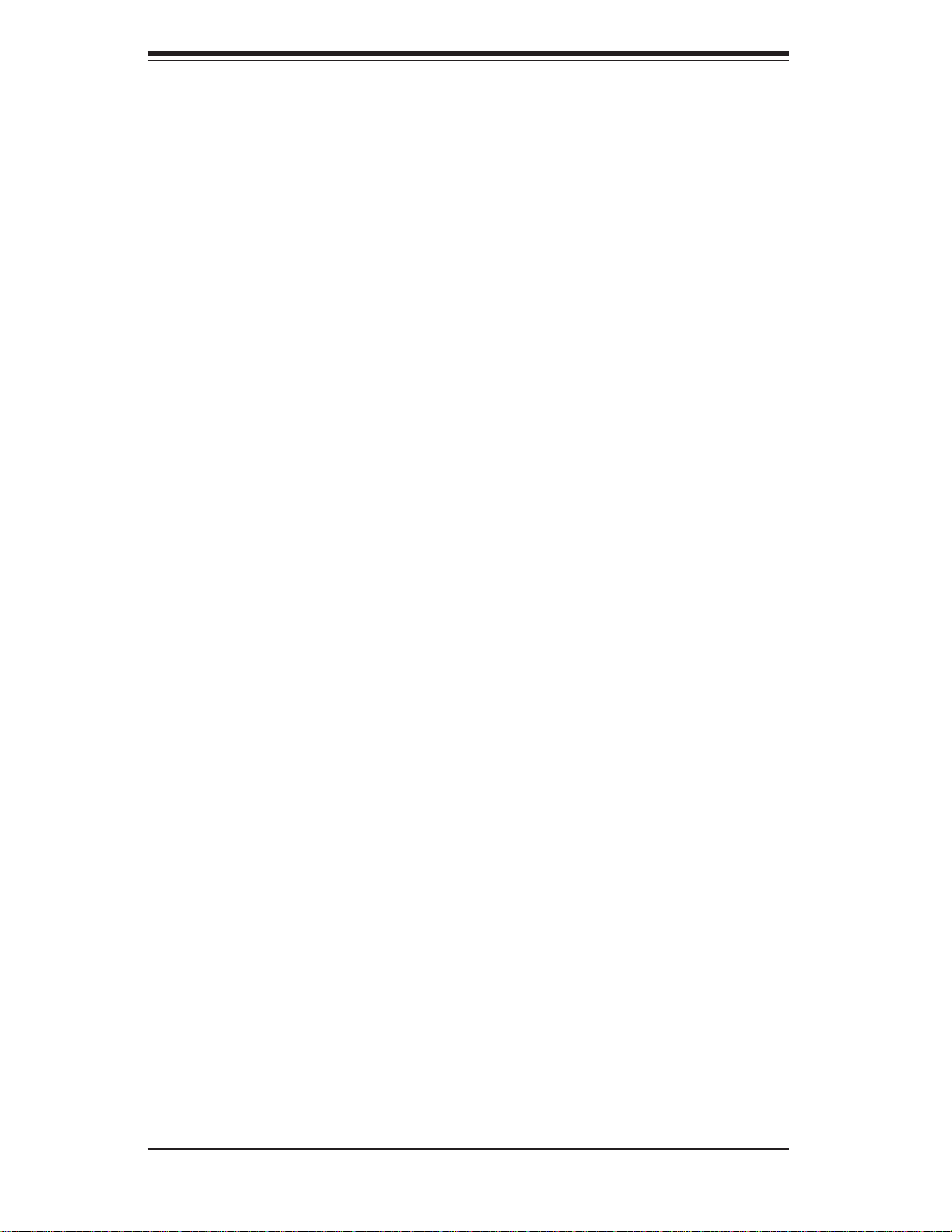
SUPERSERVER 5016I-T/5016I-TF User's Manual
5-7 Installing a PCI Expansion Card
The SC811T-280 chassis can accommodate one full-size PCI-Express expansion
card with the use of a riser card.
Installing an Expansion Card
After powering down the system, remove the PCI slot shield.1.
Fully seat the riser card into the slot, pushing down with your thumbs evenly 2.
on both sides of the card. Seat the expansion card into the riser card.
Finish by using a screw to secure the top of the card shield to the chassis. 3.
The PCI slot shield protects the serverboard and its components from EMI
and aid in proper ventilation, so make sure it is always in place.
5-12
Page 47

5-8 Motherboard Details
Figure 5-6. X8SIL/X8SIL-F Layout
JPUSB1:B/P USB WAKE UP
1-2:ENABLE
2-3:DISABLE
1
JPUSB1
JAR
PSU ALARM RST
1
JAR:
FAN5
JLAN1
LAN1
JLAN2
JI2C1
1
1
JI2C2
J6
SLOT7 PCI-E X8 GEN2
JI2C1/JI2C2
ON:Enable
PCI1
OFF:Disable
SLOT6 PCI-E X8 GEN2
SLOT5 PCI-E X4 on X8
SLOT4 PCI 33MHZ
JPG1: VGA
1-2:Enable
2-3:Disable
J16
COM2
:CHASSIS INTRUSION
JL1
J5
J8
1
2
3
4
5
6
7
8
9
10
11
12
13
14
15
KB/MOUSE
1
JPB
2-3:DISABLE
1-2:ENABLE
JPB:BMC
LE7
U61
VGA
1
1
1
JPL1
JPL2
JPL2:LAN2 JPL1:LAN1
1-2:ENABLE
2-3:DISABLE
COM1
1-2:ENABLE
2-3:DISABLE
Chapter 5: Advanced Motherboard Setup
3435363738
JPI2C:PWR I2C
JPW1
JPI2C
FLOPPY
DIMM2A
DIMM2B
DIMM1A
DIMM1B
DDR3 1066/1333 UDIMM/RDIMM required
33
FAN1
FAN2
32
31
JD1:Buzzer/Speaker
U26
JLED1:Power LED
30
1
1
JD1
JLED1
SPKR1
CPU
JF1
29
PWRHDD
LED LED
NIC1
NIC2
OH/FFXRST
28
ON
PWR
JF1
27
FAN3
LE4
LE3
REV:1.00
DESIGNED IN USA
X8SIL
USB 10/11
JL1
JPG1
J14
MAC CODE
BAR CODE
J24
USB4
USB2/3
U2
JBT1:CMOS CLEAR
J13
LE2
I-SATA5
1
JBT1
I-SATA4
I-SATA1
I-SATA0
I-SATA3
I-SATA2
T-SGPIO2
T-SGPIO1
26
25
2-3:Disable
1-2:Enable
JPT1:TPM
24
JPT1
FAN4
16 17 18 19 20 2221
5-13
23
Page 48
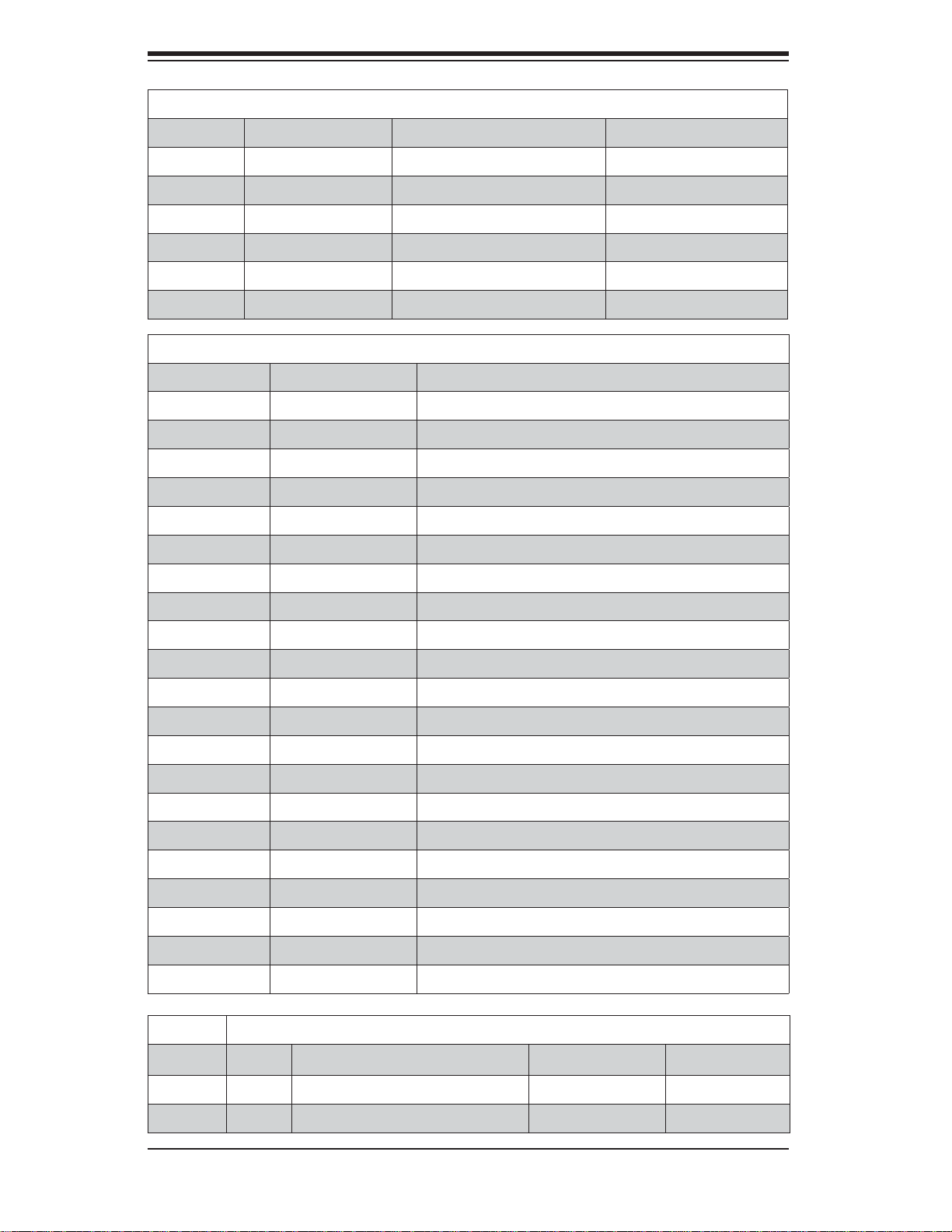
SUPERSERVER 5016I-T/5016I-TF User's Manual
X8SIL/X8SIL-F Jumpers
Number Jumper Description Default
38 JPUSB1 BP USB0/1 Wake-up Pins 1-2 (Enabled)
25 JBT1 CMOS Clear (See Section 5-9)
13,14 JI
17 JPG1 Onboard VGA Enable Pins 1-2 (Enabled)
11,12 JPL1/JPL2 LAN1/LAN2 Enable Pins 1-2 (Enabled)
10 JPB BMC Jumper Pins 1-2 (Enabled)
Number Connector Description
4,16 COM1/COM2 COM1/2 Serial Ports
33,32,27,23,7 Fans 1~5 System/CPU Fan Headers
34 Floppy Floppy Disk Drive Connector
2
C1/JI2C2 SMB to PCI Slots (See Section 5-9)
X8SIL/X8SIL-F Headers/Connectors
5 JAR Alarm Reset
30 JD1 Speaker Header
28 JF1 Control Panel Header
18 JL1 Chassis Intrusion Header
29 JLED Power LED Indicator Header
37 JPW1 24-pin ATX Main Power Connector (required)
36 JPW2 +12V 8-pin CPU Power Connector (required)
1 KB/Mouse Keyboard/Mouse Ports
8,9 LAN1~LAN2, Gigabit Ethernet (RJ45) Ports
22 I-SATA 0~5 Serial ATA Ports (X8SIL has 4 SATA Ports)
2 IPMI IPMI LAN Port (X8SIL-F Only)
35 JPI2C PWR Supply (I
2
C) System Management Bus
31 SPKR1 Onboard Speaker
24 T-SGPIO-0/1 Serial General Purpose IO Headers (for SATA)
3,21 USB0/1, USB 2/3 Re ar (USB 0/1) and Front Acce ssibl e (USB2 /3)
20 USB 4 Type A US B Por t
19 USB 10/11 Fro nt Panel US B Heade r (X8S IL-F Only)
6 VGA Onboard Video Port
X8SIL/X8SIL-F LED Indicators
Number LED Description Color/State Status
26 LE4 Stan dby PWR LE D Indic ator Green: Solid on PWR On
15 LE7 IPMI Heartbeat LED Yellow: Blinking IPMI: Normal
5-14
Page 49
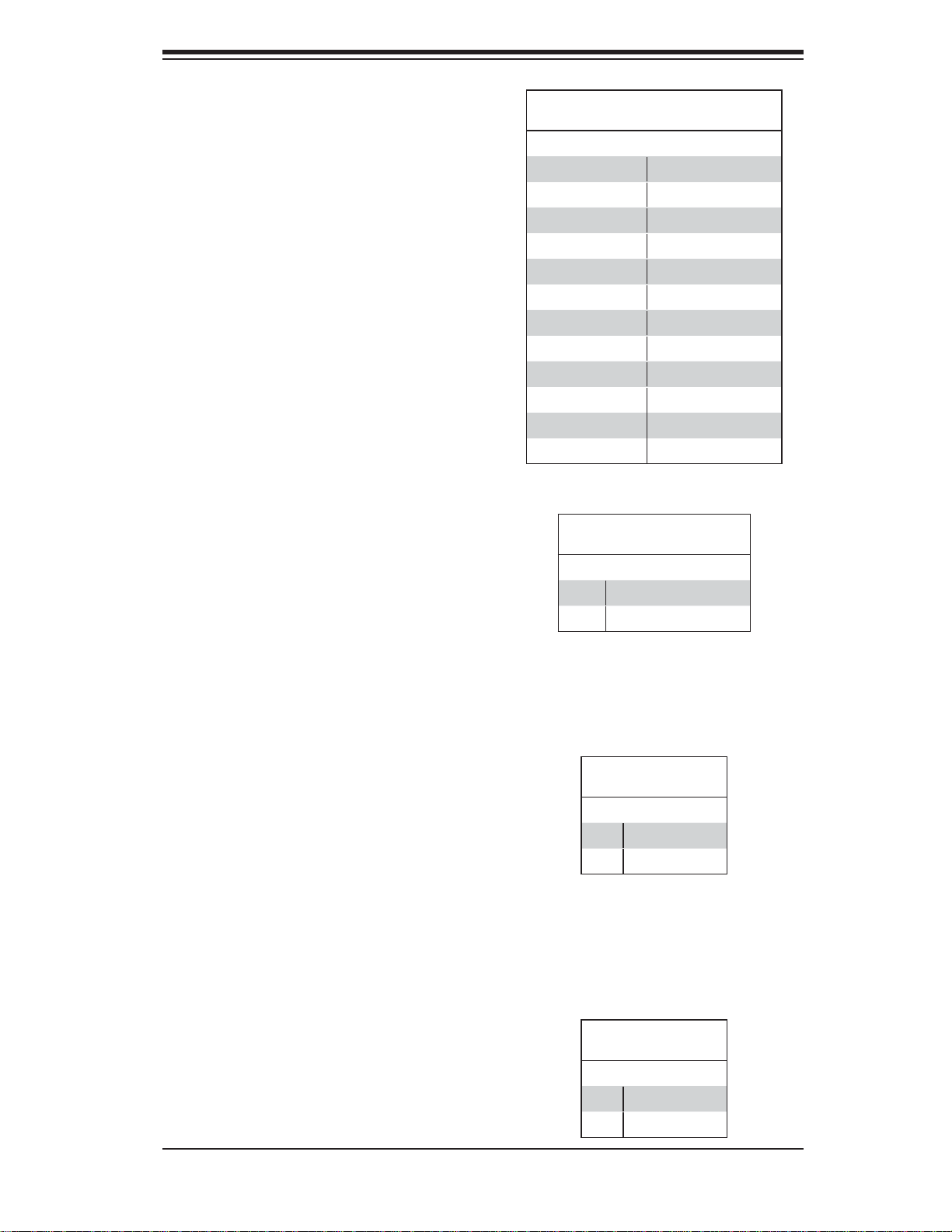
Chapter 5: Advanced Motherboard Setup
5-9 Connector Defi nitions
Main ATX Power Supply
Connector
The primary power supply connector (JPW1) meets the SSI EPS 12V
specifi cation. Refer to the table on
the right for the pin defi nitions of the
ATX 24-pin power connector. You
must also connect the 8-pin (JPW2)
power connector to your power supply
(see below).
Processor Power Connector
JPW2 must also be connected to provide power to the South Bridge, North
Bridge and all VRMs. See the table on
the right for pin defi nitions.
ATX Power 24-pin Connector
Pin Defi nitions (JPW1)
Pin# Defi nition Pin # Defi nition
13 +3.3V 1 +3.3V
14 -12V 2 +3.3V
15 COM 3 COM
16 PS_ON 4 +5V
17 COM 5 COM
18 COM 6 +5V
19 COM 7 COM
20 Res (NC) 8 PWR_OK
21 +5V 9 5VSB
22 +5V 10 +12V
23 +5V 11 +12V
24 COM 12 +3.3V
Required Connection
8-pin (+12V) Processor Power
Pin Defi nitions (JPW2)
Pins Defi nition
1 - 4 Ground
5 - 8 +12V
Required Connection
Power Button
The Power Button connection is located
on pins 1 and 2 of JF1. Momentarily
contacting both pins will power on/off
the system. This button can also be confi gured to function as a suspend button
(with a setting in the BIOS - see Chapter
7). To turn off the power in the suspend
mode, press the button for at least 4
seconds. Refer to the table on the right
for pin defi nitions.
Reset Button
The Reset Button connection is located
on pins 3 and 4 of JF1. Attach it to a
hardware reset switch on the computer
case to reset the system. Refer to the
table on the right for pin defi nitions.
Power Button
Pin Defi nitions (JF1)
Pin# Defi nition
1 PW_ON
2 Ground
Reset Button
Pin Defi nitions (JF1)
Pin# Defi nition
3 Reset
4 Ground
5-15
Page 50
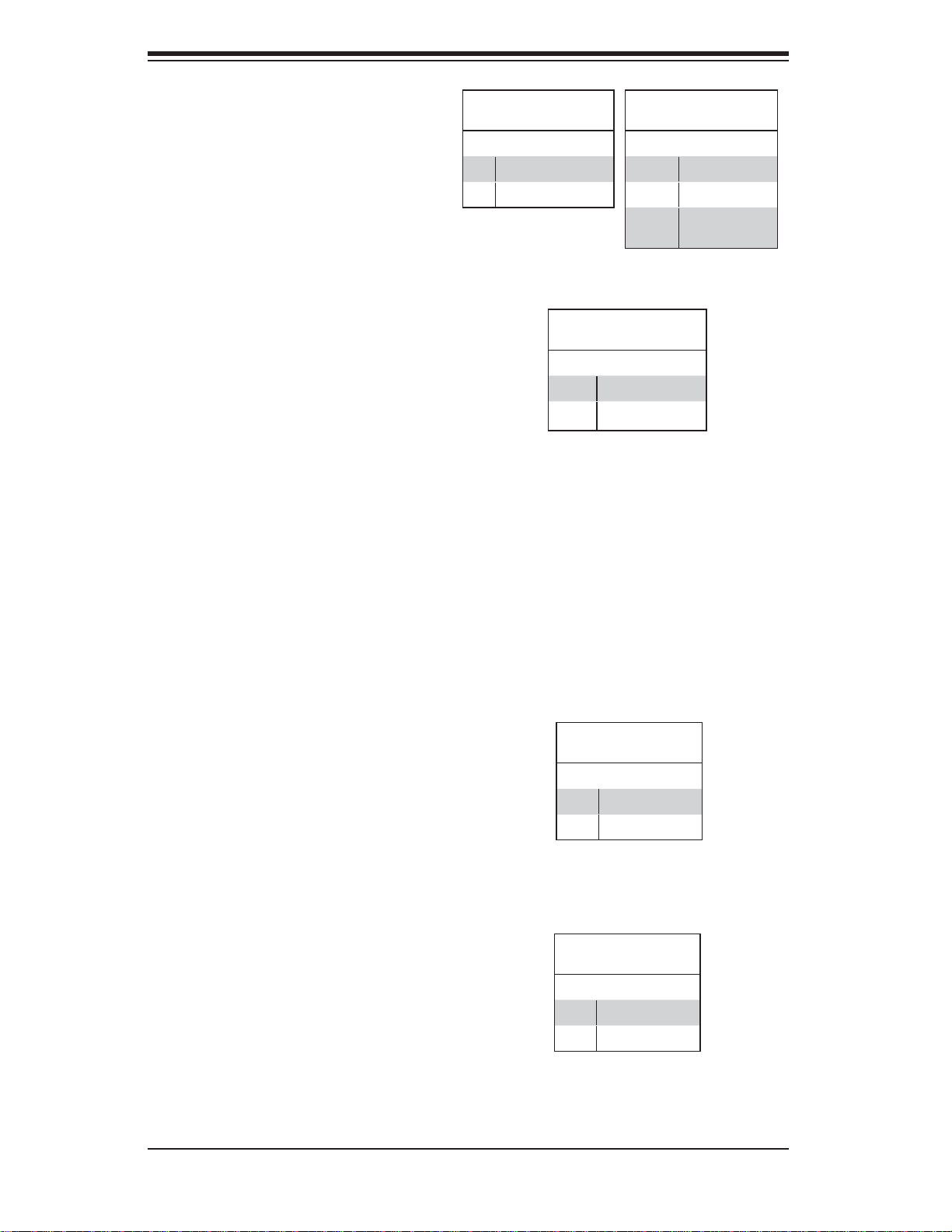
SUPERSERVER 5016I-T/5016I-TF User's Manual
Overheat (OH)/Fan Fail
Connect an LED cable to pins 7 and 8
of JF1 to provide warnings for chassis
overheating or fan failure. Refer to the
table on the right for pin defi nitions.
NIC1/NIC2 (LAN1/LAN2)
The NIC (Network Interface Controller) LED connection for LAN port 1 is
located on pins 11 and 12 of JF1, and
the LED connection for LAN Port 2 is
on pins 9 and 10. NIC1 LED and NIC2
LED are 2-pin NIC LED headers. Attach NIC LED cables to NIC1 LED and
NIC2 LED to display network activities
for LAN 1 and LAN2. Refer to the table
on the right for pin defi nitions.
OH/Fan Fail LED
Pin Defi nitions (JF1)
Pin# Defi nition
7 Vcc/Blue UID LED
8 OH/Fan Fail LED
LAN1/LAN2 LED
Pin Defi nitions (JF1)
Pin# Defi nition
9/11 Vcc
10/12 Ground
OH/Fan Fail Indicator
Status
State Defi nition
Off Normal
On Overheat
Flash-
ing
Fan Fail
HDD LED
The HDD LED connection is located
on pins 13 and 14 of JF1. This LED is
used to display HDD activity. See the
table on the right for pin defi nitions.
Power On LED
The Power On LED connector is located on pins 15 and 16 of JF1 This
connection is used to provide LED
indication of power being supplied to
the system. See the table on the right
for pin defi nitions.
HDD LED
Pin Defi nitions (JF1)
Pin# Defi nition
13 +5V
14 HD Active
Power LED
Pin Defi nitions (JF1)
Pin# Defi nition
15 +5V
16 Control
5-16
Page 51

Chapter 5: Advanced Motherboard Setup
Chassis Intrusion
The Chassis Intrusion header is designated JL1. Attach an appropriate
cable from the chassis to inform you
of a chassis intrusion when the chassis is opened
ATX PS/2 Keyboard and PS/2
Mouse Ports
The ATX PS/2 keyboard and the PS/2
mouse are located on the I/O backpanel. The mouse port is above the
keyboard port. See the table on the
right for pin defi nitions.
Fan Headers
Chassis Intrusion
Pin Defi nitions (JL1)
Pin# Defi nition
1 Intrusion Input
2 Ground
PS/2 Keyboard and
Mouse Port Pin
Defi nitions
Pin# Defi nition
1 Data
2NC
3 Ground
4 VCC
5 Clock
6NC
The X8SIL/X8SIL-F has five fan
headers, all of which are 4-pin fan s.
However, pins 1-3 of t he f an he ad er s
are backward compatible with the
traditional 3-pin fans. See the table
on the r ight for pi n defi niti ons. Fan 1
is intended for use with the CPU. A
fan speed control setting in the BIOS
Hardware Monitoring section allows
the BIOS to automatically set fan
speeds based on the system temperature. The default setting is Disabled
which allows the onboard fans to run
at full speed. Refer to the table on the
right for pin defi nitions.
Onboard Speaker
The onboard speaker (SPKR1) can be
used to provide audible indications for
various beep codes. See the table on
the right for pin defi nitions.
Fan Header
Pin Defi nitions
(FAN1-5)
Pin# Defi nition
1 Ground (Black)
2 2.5A/+16V (Red)
3 Tachometer
4 PWM Control
Note: Please use all 3-pin fans or all 4-pin fans
on a motherboard. Please do not use 3-pin fans
and 4-pin fans on the same board.
Onboard Speaker
Pin Defi nition
Pin# Defi nitions
Pin 1 Pos. (+) Beep In
Pin 2 Neg. (-) Alarm
Speaker
5-17
Page 52

SUPERSERVER 5016I-T/5016I-TF User's Manual
Speaker
On the JD1 header, pins 3~4 are used
for internal speaker. Close pins 3~4
with a cap to use the onboard speaker.
If you wish to use an external speaker,
close pins 1~4 with a cable. See the
table on the right for pin defi nitions.
Serial Ports
Two serial ports are included on the
X8SIL/X8SIL-F. See the table on the
right for pin defi nitions.
Speaker Connector
Pin Defi nitions
Pin Setting Defi nition
Pins 3~4 Internal Speaker
Pins1~4 External Speaker
Serial Port
Pin Defi nitions
Pin # Defi nition Pin # Defi nition
1 DCD 6 DSR
2 RXD 7 RTS
3 TXD 8 CTS
4 DTR 9 RI
5 Ground 10 NC
NC = No Connection
Universal Serial Bus (USB)
Two Universal Serial Bus ports (USB
0 and USB 1) are located on the I/O
backplane. Additionally, a Type A
USB header (USB4) and two USB
connections (USB2/3 and USB 10/11,
X8SIL-F only) are provided on the
motherboard to provide front chassis
access. (Cables are not included).
See the tables on the right for pin
defi nitions.
USB Port
Pin Defi nitions
Pin# Defi nition Pin# Defi nition
1 +5V 5 +5V
2 USB_PN1 6 USB_PN0
3 USB_PP1 7 USB_PP0
4 Ground 8 Ground
Front Panel USB Port
Pin Defi nitions
USB 8, 9, 10
Pin # Defi nition
1 +5V 6 +5V
2 USB_PN2 7 USB_PN3
3 USB_PP2 8 USB_PP3
4 Ground 9 Ground
5 No Con-
nection
USB 11
Pin # Defi nition
10 Key
LAN1/LAN2 (Ethernet Ports)
Two Ethernet ports are located on the
I/O backplane. These ports accept
RJ45 type cables.
5-18
Page 53

Chapter 5: Advanced Motherboard Setup
Onboard Power LED
An onboard Power LED header is
located at JLED. This Power LED
header is c on nec ted to C ontr ol Pan el
header lo cated at JF1 to indic ate the
status of system power. See the table
on the r ight for p in defi nitions.
Power Supply I2C Connector
The Power Supply (I
2
C) connector is
located at SMB_PS1 and is used to
monitor the status of the power supply ,
fan and system temperature. See the
table on the right for pin defi nitions.
Onboard PWR LED
Pin Defi nitions
Pin# Defi nition
1 VCC
2 No Connection
3 Connection to PWR
LED in JF1
PWR Supply I2C
Pin Defi nitions
Pin# Defi nition
1 Clock
2 Data
3 PWR Fail
4 Ground
5 3.3V
T-SGPIO 0/1 Headers
Two T-SGPIO (Serial-Link General
Purpose Input/Output) headers are
located near the SATA connectors
on the motherboard. These headers
are used to communicate with the
enclosure management chip in the
system. See the table on the right for
pin defi nitions.
Alarm Reset
If three power supplies are installed
and Alarm Reset (JAR) is connected,
the system will notify you when any of
the three power modules fail. Connect
JAR to a micro-switch to turn off the
alarm that is activated when a power
module fails. See the table on the right
for pin defi nitions.
Serial_Link-SGPIO
Pin Defi nitions
Pin# Defi nition Pin Defi nition
1NC 2 NC
3 Ground 4 DATA Out
5 Load 6 Ground
7 Clock 8 NC
NC = No Connection
Alarm Reset
Pin Defi nitions
Pin Setting Defi nition
Pin 1 Ground
Pin 2 +5V
5-19
Page 54

SUPERSERVER 5016I-T/5016I-TF User's Manual
5-10 Jumper Settings
Explanation of Jumpers
To modify the operation of the motherboard, jumpers can be used to choose
between optional settings. Jumpers
create shorts between two pins to
change the function of the connector.
Pin 1 is identifi ed with a square solder
pad on the printed circuit board. See
the motherboard layout pages for
jumper locations.
Note: On a two-pin jumper, "Closed"
means the jumper is on both pins and
"Open" means the jumper is either on
only one pin or completely removed.
3 2 1
Connector
Pins
Jumper
3 2 1
Setting
CMOS Clear
JBT1 is used to clear CMOS (which will also clear any passwords). Instead of pins,
this jumper consists of contact pads to prevent accidentally clearing the contents
of CMOS.
To clear CMOS,
First power down the system and unplug the power cord(s).1.
With the power disconnected, short the CMOS pads with a metal object such 2.
as a small screwdriver.
Remove the screwdriver (or shorting device).3.
Reconnect the power cord(s) and power on the system.4.
Note: Do not use the PW_ON connector to clear CMOS.
VGA Enable
JPG1 allows you to enable or disable
the onboard VGA connector. The default
position is on pins 1 and 2 to enable
VGA. See the table on the right for
VGA Enable/Disable
Jumper Settings (JPG1)
Both Jumpers Defi nition
Pins 1-2 Enabled (Default)
Pins 2-3 Disabled
jumper settings.
5-20
Page 55

LAN1/LAN2 Enable/Disable
Change the setting of jumper JPL1 or
JPL2 to enable or disable the LAN1 and
LAN2 Ethernet ports, respectively. See
the table on the right for jumper settings. The default setting is enabled.
PCI Slot SMB Enable
Use Jumpers I
2
C1/I2C2 to enable PCI
Slot SMB (System Management Bus)
support to improve system management for the PCI slots. See the table
on the right for jumper settings.
USB Wake-Up
Chapter 5: Advanced Motherboard Setup
LAN1/LAN2 Enable/Disable
Jumper Settings (JPL1/JPL2)
Jumper Setting Defi nition
Pins 1-2 Enabled
Pins 2-3 Disabled
PCI Slot_SMB Enable
Jumper Settings
Jumper Setting Defi nition
Short Enabled
Open (Default) Disabled
Use the JPUSB1 jumper to "wake-up"
your system by pressing a key on a
USB keyboard or clicking the USB
mouse. The JPUSB1 jumper is used
together with the USB Wake-Up feature
in the BIOS. Enable this jumper and the
USB feature in the BIOS to wake-up
your system via USB devices.
Note: When the USB function is set
to Enabled in the BIOS, and a USB
Wake-up jumper is set to Disabled,
remove the USB devices from the
USB ports whose USB jumper is Disabled before the system goes into the
standby mode.
BMC Jumper
JPB is used to enable or disable the
BMC (Baseboard Management Control) Chip and the onboard IPMI connection. This jumper is used together
with the IPMI settings in the BIOS. The
default position is on pins 1 and 2 to
Enable BMC. See the table on the right
for jumper settings.
USB0/1 Port Wake-up
Enable/Disable (JPUSB1)
Pin# Defi nition
1-2 Enabled (Default)
2-3 Disabled
BMC IPMI Enable/Disable Jumper
Settings
Settings Defi nition
Pins 1-2 Enabled (Default)
Pins 2-3 Disabled
5-21
Page 56

SUPERSERVER 5016I-T/5016I-TF User's Manual
5-11 Onboard Indicators
LAN1/2 LEDs
The Ethernet ports (located on the I/O
backplane) have two LEDs. On each
port, one LED indicates activity while
the other LED may be green, amber
or off to indicate the speed of the connection. See the tables on the right for
more information.
IPMI Dedicated LAN LEDs
In addition to LAN1/LAN2, a dedicated
IPMI LAN port is also provided on the
X8SIL/X8SIL-F. The yellow LED indicates activity, while the green LED
indicates the speed of the connection. See the table at right for more
information.
LAN1/LAN2
Activity LED
Color Status Defi nition
Yellow Blinking Active
LAN1/2 LED
Link LED
LED Color Defi nition
Off No Connection or 10 Mb/s
Green 100 Mb/s
Amber 1 Gb/s
IPMI LAN Link LED (Left) &
Activity LED (Right)
LED Status Defi nition
Link Green: Solid 100 Mb/s
Activity Yellow: Blink-
ing
Active
Onboard Power LED
An Onboard Power LED is located at
LE4 on the motherboard. When LE4 is
on, the AC power cable is connected.
Make sure to disconnect the power
cable before removing or installing any
component. See the table on the right
for more details.
IPMI Heartbeat LED
An IPMI H eartbea t LED is located at
LE7. When LE7 blinks, IPMI is functionin g prope rly. Refer to the t able on
the ri ght for det ails.
Onboard PWR LED
LED Color Defi nition
Off System Off
On System on, or
System off and PWR
Cable Connected
IPMI Heartbeat LED
Green: Blinking IPMI is ready for use
5-22
Page 57

Chapter 5: Advanced Motherboard Setup
5-12 SATA and Floppy Drive Connections
SATA Ports
Six Serial ATA (SATA) ports (I-SATA
0~5) are located on the X8SIL-F
motherboard (4 SATA ports on the
X8SIL). These Serial Link connections
provide faster data transmission than
traditional Parallel ATA. See the table
on the right for pin defi nitions.
Pin # Defi nition
1 Ground
2 TXP
3 TXN
4 Ground
5 RXN
6 RXP
7 Ground
Pin Defi nitions
(I-SATA0 ~ I-SATA5)
SATA Port
Floppy Connector
The fl oppy con nector is locate d next
to the DIMM slots on the motherboard.
See the table on the right for pin
defi nitions.
Note the following when connecting
the fl oppy cable:
The fl oppy disk drive cable has
•
seven tw isted wi res.
A red mark on a wire typically des-
•
ignates th e loc ation of p in 1.
A single fl oppy disk drive ribbon
•
cable has 34 wires and two connectors to provide for two fl oppy
disk drives. The connector with
twisted wires always connects to
drive A, and the connector that
does not have twisted wires always connects to drive B.
Floppy Drive Connector
Pin Defi nitions (Floppy)
Pin# Defi nition Pin # Defi nition
1 Ground 2 FDHDIN
3 Ground 4 Reserved
5 Key 6 FDEDIN
7 Ground 8 Index
9 Ground 10 Motor Enable
11 Ground 12 Drive Select B
13 Ground 14 Drive Select B
15 Ground 16 Motor Enable
17 Ground 18 DIR
19 Ground 20 STEP
21 Ground 22 Write Data
23 Ground 24 Write Gate
25 Ground 26 Track 00
27 Ground 28 Write Protect
29 Ground 30 Read Data
31 Ground 32 Side 1 Select
33 Ground 34 Diskette
5-23
Page 58

SUPERSERVER 5016I-T/5016I-TF User's Manual
Notes
5-24
Page 59

Chapter 6: Advanced Chassis Setup
Chapter 6
Advanced Chassis Setup
This chapter covers the steps required to install components and perform maintenance on the SC811T-280 chassis. For component installation, follow the steps in
the order given to eliminate the most common problems encountered. If a step is
unnecessary, skip ahead to the step that follows.
Tools Required
The only tool you will need to install components and perform maintenance is a
Philips screwdriver.
6-1 Static-Sensitive Devices
Electrostatic Discharge (ESD) can damage electronic com ponents. To prevent
damage to any printed circuit boards (PCBs), it is important to handle them very
carefully. The following measures are generally suffi cient to protect your equipment
from ESD discharge.
Precautions
Use a grounded wrist strap designed to prevent static discharge.•
Touch a grounded metal object before removing any board from its antistatic •
bag.
Handle a board by its edges only; do not touch its components, peripheral chips, •
memory modules or gold contacts.
When handling chips or modules, avoid touching their pins.
•
Put the serverboard, add-on cards and peripherals back into their antistatic •
bags when not in use.
For grounding purposes, make sure your computer chassis provides excellent
•
conductivity between the power supply, the case, the mounting fasteners and
the serverboard.
6-1
Page 60
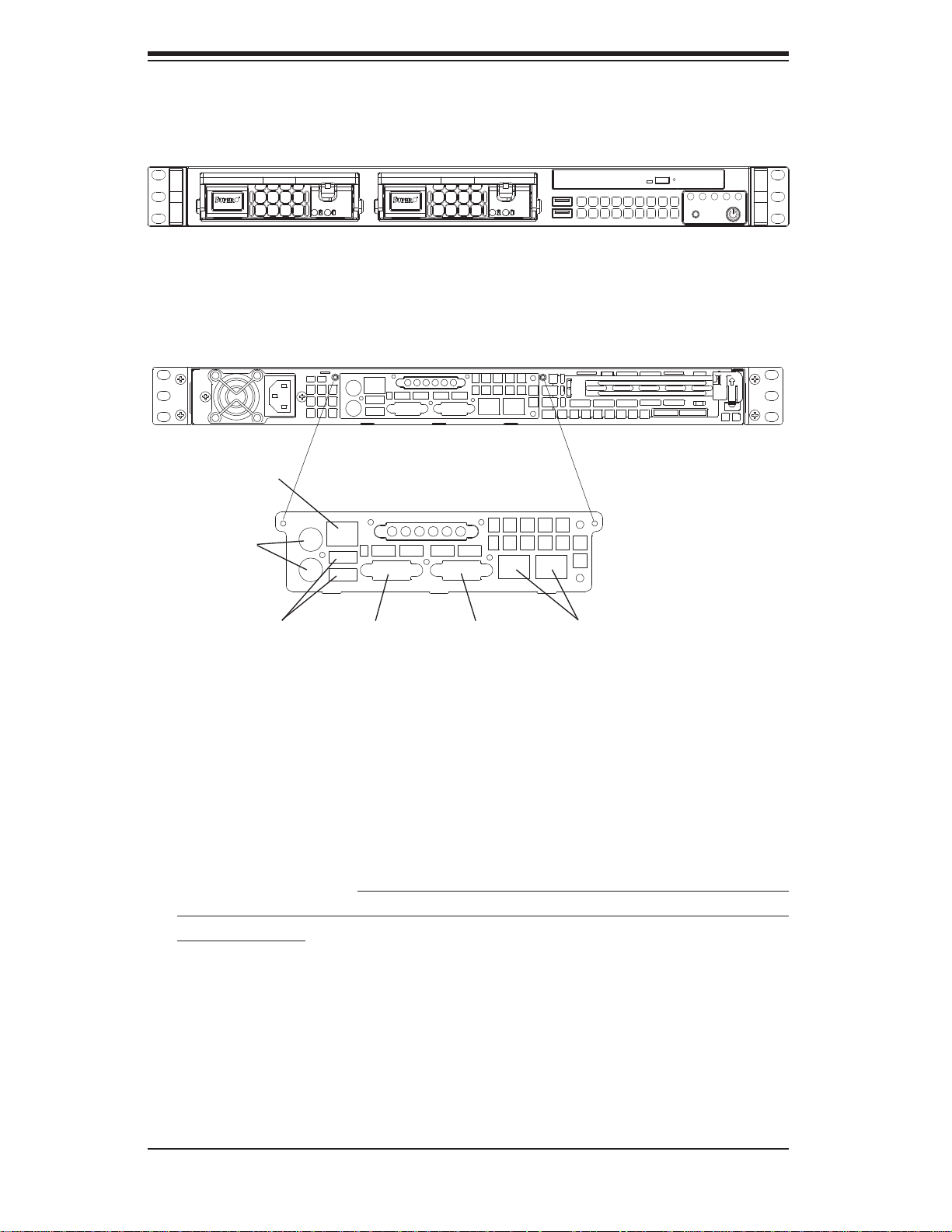
SUPERSERVER 5016I-T/5016I-TF User's Manual
Figure 6-1. Chassis Front View
Figure 6-2. Chassis Rear View
Dedicated IPMI LAN
Port*
Keyboard/
Mouse Ports
USB Ports
COM1 Port Ethernet Ports
VGA Port
*Note: the dedicated IPMI LAN port is included on the 5016I-TF only.
6-2 Control Panel
The control panel (located on the front of the chassis) must be connected to the
JF1 connector on the serverboard to provide you with system control buttons and
status indicators. These wires have been bundled together in a ribbon cable to
simplify the connection. Connect the cable from JF1 on the serverboard to the the
Control Panel PCB (printed circuit board). Make sure the red wire plugs into pin 1
on both headers. Pull all excess cabling out of the airfl ow path. The LEDs inform
you of system status. See Chapter 3 for details on the LEDs and the control panel
buttons. Details on JF1 can be found in Chapter 5.
6-2
Page 61
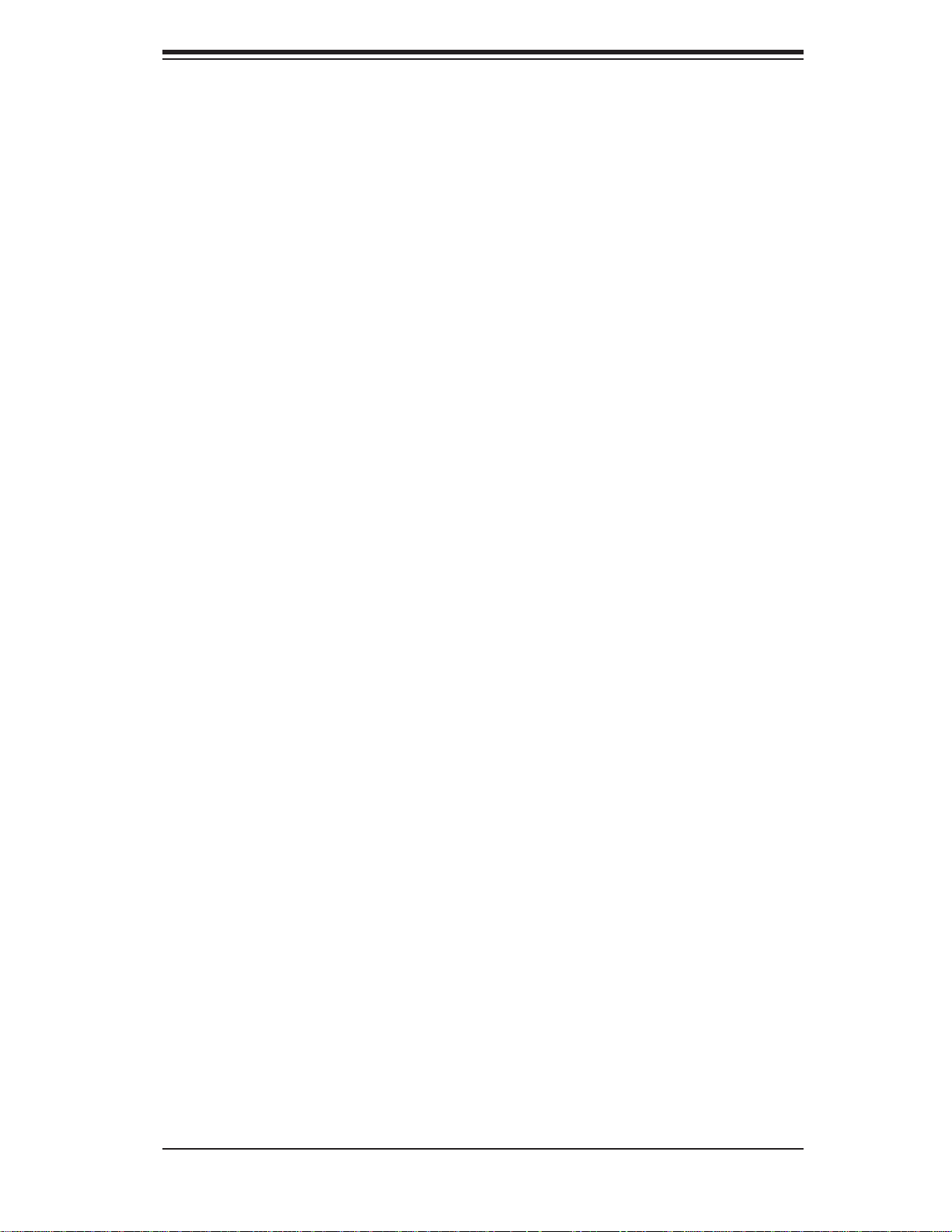
Chapter 6: Advanced Chassis Setup
6-3 System Fans
Two 10-cm blower fans provide the cooling for the SuperServer 5016I-T/5016I-TF.
The chassis includes air seals under the blower fans and at the chassis cross section, which separates the drive bay area from the serverboard area of the chassis
to promote better airfl ow. It is highly important that the air seal is properly installed
and making a good seal in order for the cooling air to circulate properly through
the chassis.
The fans can adjust their speed according to the heat level sensed in the system,
which results in more effi cient and quieter fan operation. Fan speed is controlled
by a setting in BIOS (see Chapter 7).
System Fan Failure
If a fan fails, the ambient air temperature in the chassis will rise and activate the
overheat LED on the control panel. You will need to power down the system to
replace this fan with one of the same type (p/n FAN-0038L4). Contact your vendor
or Supermicro for information on replacement fans.
Replacing System Cooling Fans
Turn off the power to the system and remove the AC power cord.1.
Remove the chassis cover and unplug the fan cable from the serverboard 2.
Unscrew the failed blower fan from the chassis and pull it completely out from 3.
the serverboard.
Replace the failed fan with an identical 10-cm, 12 volt fan. Position the new 4.
fan in its proper place and secure it to the chassis with the screws you removed previously.
After the new fan has been installed, plug the fan cable back into the same 5.
chassis fan header on the serverboard you removed it from.
Reconnect the AC power cord and power up the system. 6.
Check that the fan is working properly and that the overheat LED on the 7.
control panel has turned off.
Finish by replacing the top panel of the chassis. 8.
6-3
Page 62
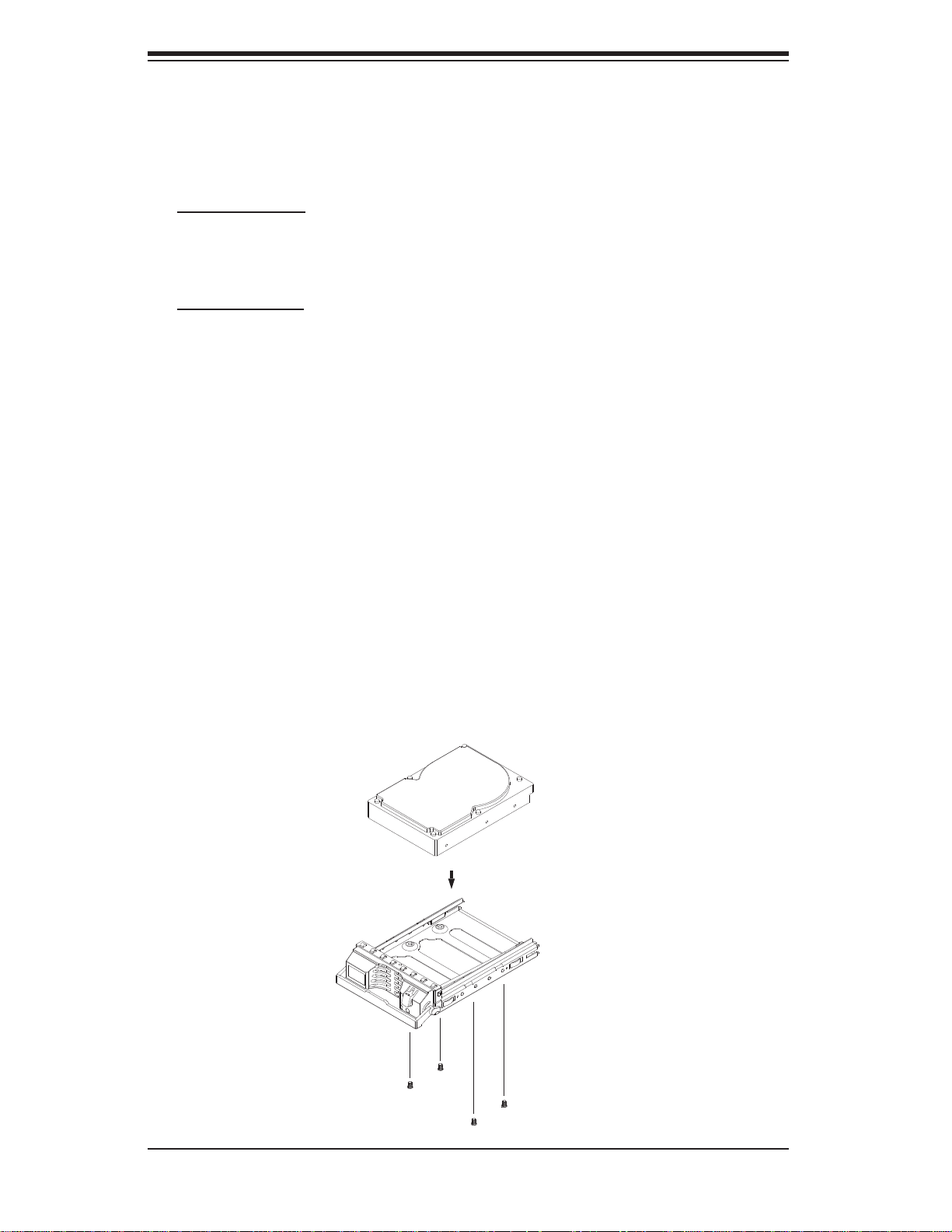
SUPERSERVER 5016I-T/5016I-TF User's Manual
6-4 Drive Bay Installation/Removal
Accessing the Drive Bays
Serial ATA Drives: Because of their hot-swap capability, you do not need to access
the inside of the chassis or power down the system to install or replace Serial ATA
drives. Proceed to the next step for instructions.
DVD-ROM Drive: For installing/removing a DVD-ROM disk drive, you will need
to gain access to the inside of the server by removing the top cover of the chassis. Proceed to the "DVD-ROM Drive Installation" section later in this chapter for
instructions.
Note: Only a "slim" DVD-ROM drive will fi t into the 5016I-T/5016I-TF.
Serial ATA Drive Installation
The SATA drives are mounted in drive carriers to simplify their installation and
removal from the chassis. These carriers also help promote proper airfl ow for the
Serial ATA drive bays. For this reason, even empty carriers without Serial ATA drives
installed must remain in the chassis.
The SATA drives are hot-swappable, meaning they can be installed and removed
without powering down the system
Figure 6-3. Mounting a Drive in a Carrier
6-4
Page 63

Chapter 6: Advanced Chassis Setup
!
!
Mounting a SATA Drive in a Drive Carrier
Install a drive into the carrier with the printed circuit board side toward the 1.
carrier so that the mounting holes align with those in the carrier.
Secure the drive to the carrier with four screws, as shown in Figure 6-3.2.
Installing/Removing SATA Drives
To remove, fi rst push the release button located beside the drive LEDs1.
Swing the colored handle fully out and use it to pull the unit straight out (see 2.
Figure 6-4).
To install, simply push the drive carrier into its bay until fully seated.3.
Figure 6-4. Removing/Installing SATA Drives
Important: Regardless of how many SATA drives are installed,
both drive carriers must remain in the drive bays to maintain
proper airfl ow.
Use caution when working around the SATA backplane. Do not
touch the backplane with any metal objects and make sure no
ribbon cables touch the backplane or obstruct the holes, which
aid in proper airfl ow.
6-5
Page 64

SUPERSERVER 5016I-T/5016I-TF User's Manual
SATA Power Cables
SATA power cables should be routed so that they do not block the airfl ow through
the chassis. See the serverboard layout diagram for the location of the cable connections.
DVD-ROM Drive Installation
The top cover of the chassis must be opened to gain full access to the DVD-ROM
drive bay. The DVD-ROM drive must have a "slim" profi le to fi t into the server.
Installing a DVD-ROM Drive
Turn off the power to the system and remove the AC power cord.1.
Release the retention screws that secure the unit to the rack.2.
Grasp the two handles on either side and pull the unit straight out until it 3.
locks (you will hear a "click").
Depress the two buttons on the top of the chassis to release the top cover 4.
and at the same time, push the cover away from you until it stops.
Lift the top cover from the chassis to gain full access to the inside of the 5.
server.
Disconnect the power and data cables from the drive to other chassis compo-6.
nents including the motherboard and backplane.
Remove the old drive by depressing the release tab, then pulling the drive out 7.
of the chassis.
Insert the new drive unit in the slot until the tab locks into place.8.
Connect the data and power cables to the backplane and motherboard.9.
Replace the chassis cover, reconnect the AC power cord and power up the 10.
system.
6-6
Page 65

Chapter 6: Advanced Chassis Setup
6-5 Power Supply
The 5016I-T/5016I-TF has a single 280 watt power supply, which can operate at
100 or 240 input volts. Use the main power button on the front of the chassis to
power off the system and then unplug the AC power cord before removing the
power supply.
Power Supply Failure
If the power supply unit fails, the system will shut down and you will need to replace
the power supply unit. Replacement units can be ordered directly from Supermicro
(see part numbers in Appendix B and contact infomation in Chapter 1).
Replacing the Power Supply
Turn off the power to the system and remove the AC power cord.1.
Release the retention screws that secure the unit to the rack.2.
Grasp the two handles on either side and pull the unit straight out until it 3.
locks (you will hear a "click").
Depress the two buttons on the top of the chassis to release the top cover 4.
and at the same time, push the cover away from you until it stops.
Lift the top cover from the chassis to gain full access to the inside of the 5.
server.
To remove the failed power unit, remove the two screws on the back of the 6.
power supply, which secure it to the chassis. You can then lift the unit straight
out of the chassis.
Carefully insert a new power supply into position in the chassis and secure it 7.
with the two screws at the rear of the unit.
Before reconnecting the power cord, make sure the power switch on the 8.
power supply is in the off position. Then reconnect the power cord, replace
the chassis top cover and push the unit back into the rack.
Finish by turning the power switch on the power supply on, and then depress 9.
the power button on the front of the system.
6-7
Page 66

SUPERSERVER 5016I-T/5016I-TF User's Manual
Notes
6-8
Page 67

Chapter 7: BIOS
Chapter 7
BIOS
7-1 Introduction
This chapter describes the AMI BIOS Setup Utility for the X8SIL/X8SIL-F. The AMI
ROM BIOS is stored in a Flash EEPROM and can be easily updated. This chapter
describes the basic navigation of the AMI BIOS Setup Utility setup screens.
Note: For instructions on BIOS recovery, please refer to the instruction
guide posted at http://www.supermicro.com/support/manuals/.
Starting BIOS Setup Utility
To enter the AMI BIOS Setup Utility screens, press the <Delete> key while the
system is booting up.
Note: In most cases, the <Delete> key is used to invoke the AMI BIOS
setup screen. There are a few cases when other keys are used, such as
<F1>, <F2>, etc.
Each main BIOS menu option is described in this manual. The Main BIOS setup
menu screen has two main frames. The left frame displays all the options that can
be confi gured. Grayed-out options cannot be confi gured. Options in blue can be
confi gured by the user. The right frame displays the key legend. Above the key
legend is an area reserved for a text message. When an option is selected in the
left frame, it is highlighted in white. Often a text message will accompany it. (Note:
the AMI BIOS has default text messages built in. Supermicro retains the option to
include, omit, or change any of these text messages.)
The AMI BIOS Setup Utility uses a key-based navigation system called "hot keys".
Most of the AMI BIOS setup utility "hot keys" can be used at any time during the
setup navigation process. These keys include <F1>, <F10>, <Enter>, <ESC>, arrow keys, etc.
Note: Options printed in Bold are default settings.
How To Change the Confi guration Data
The confi guration data that determines the system parameters may be changed by
entering the AMI BIOS Setup utility. This Setup utility can be accessed by pressing
<Del> at the appropriate time during system boot.
7-1
Page 68

SUPERSERVER 5016I-T/5016I-TF User's Manual
How to Start the Setup Utility
Normally, the only visible Power-On Self-Test (POST) routine is the memory test.
As the memory is being tested, press the <Delete> key to enter the main menu of
the AMI BIOS Setup Utility. From the main menu, you can access the other setup
screens. An AMI BIOS identifi cation string is displayed at the left bottom corner of
the screen, below the copyright message.
Warning! Do not upgrade the BIOS unless your system has a BIOS-related
issue. Flashing the wrong BIOS can cause irreparable damage to the system. In no event shall Supermicro be liable for direct, indirect, special, incidental, or consequential damages arising from a BIOS update. If you have
to update the BIOS, do not shut down or reset the system while the BIOS
is updating to avoid possible boot failure. Refer to our web site for BIOS
recovery procedures < http://www.supermicro.com/support/manuals/ >.
7-2 Main Setup
7-2
Page 69

Chapter 7: BIOS
When you fi rst enter the AMI BIOS Setup Utility, you will enter the Main setup screen.
You can always return to the Main setup screen by selecting the Main tab on the
top of the screen. The Main BIOS Setup screen is shown below.
System Overview: The following BIOS information will be displayed:
System Time/System Date
Use this option to change the system time and date. Highlight System Time or System Date using the arrow keys. Enter new values through the keyboard. Press the
<Tab> key or the arrow keys to move between fi elds. The date must be entered in
Day MM/DD/YY format. The time is entered in HH:MM:SS format. (Note: The time
is in the 24-hour format. For example, 5:30 P.M. appears as 17:30:00.)
Supermicro X8SIL/X8SIL-F
Version
Build Date
Processor
The AMI BIOS will automatically display the status of processor as shown below:
Type of Processor
Speed
Physical Count
Logical Count
System Memory
This displays the size of memory available in the system:
7-3
Page 70

SUPERSERVER 5016I-T/5016I-TF User's Manual
7-3 Advanced Setup Confi gurations
Use the arrow keys to select Boot Setup and hit <Enter> to access the submenu
items:
XBOOT Feature
Quick Boot
If Enabled, this option will skip certain tests during POST to reduce the time needed
for system boot. The options are Enabled and Disabled.
Quiet Boot
This option allows the bootup screen options to be modifi ed between POST mes-
sages or the OEM logo. Select Disabled to display the POST messages. Select
Enabled to display the OEM logo instead of the normal POST messages. The options are Enabled and Disabled.
AddOn ROM Display Mode
This set s the display mode f or Option ROM . The options ar e Force BI OS and
Keep Current.
Bootup Num-Lock
This feature selects the Power-on state for Numlock key. The options are Off
and On.
PS/2 Mouse Support
This feature enables support for the PS/2 mouse. The options are Disabled,
Enabled and Auto.
7-4
Page 71

Chapter 7: BIOS
Wait For 'F1' If Error
This for c e s th e syste m to wa it unt il t h e ' F1' key is presse d if a n er r o r oc c ur s . Th e
option s are Dis able d and Enabled.
Hit 'Del' Message Display
This feature displays " Press DEL to run Setup" during POST. The options are
Enabled and Disabled.
Watch Dog Function
If enable d, the Watch Dog T i mer will allo w the system to reboot when it is in active
for more t han 5 minu tes. The o ption s are Enabl ed and Disabled.
Restore on AC Power Loss
Use this feature to set the power state after a power outage. Select Power-Off for
the system power to remain off after a power loss. Select Power-On for the system
power to be turned on after a power loss. Select Last State to allow the system to
resume its last state before a power loss. The options are Power-On, Power-Off
and Last State.
Interrupt 19 Capture
Interrupt 19 is the software interrupt that handles the boot disk function. When this
item is set to Enabled, the ROM BIOS of the host adaptors will "capture" Interrupt
19 at boot and allow the drives that are attached to these host adaptors to function
as bootable disks. If this item is set to Disabled, the ROM BIOS of the host adaptors will not capture Interrupt 19, and the drives attached to these adaptors will not
function as bootable devices. The options are Enabled and Disabled.
XProcessor & Clock Options
Warning: Take Caution when changing the Advanced settings. An incorrect
value, a very high DRAM frequency or incorrect DRAM timing may cause
system to become unstable. When this occurs, revert to the default setting.
CPU Ratio
This feature allows the user to use the CPU clock multiplier to multiply CPU
speed in order to enhance performance. Select Manual to Manually set the
multiplier setting. Select Auto for the BIOS to automatically select the CPU
multiplier setting for your system. The options are Auto and Manual.
Clock Spread Spectrum
Select Enable to use the feature of Clock Spectrum, which will allow the BIOS to
monitor and attempt to reduce the level of Electromagnetic Interference caused by
7-5
Page 72

SUPERSERVER 5016I-T/5016I-TF User's Manual
the components whenever needed. Select Disabled to enhance system stability.
The options are Disabled and Enabled.
Hardware Prefetcher (Available when supported by the CPU)
If set to Enabled, the hardware pre fetcher will pre fetch streams of data and instructions from the main memory to the L2 cache in the forward or backward manner to
improve CPU performance. The options are Disabled and Enabled.
Adjacent Cache Line Prefetch (Available when supported by the CPU)
The CPU fetches the cache line for 64 bytes if this option is set to Disabled. The
CPU fetches both cache lines for 128 bytes as comprised if Enabled.
Intel® Virtualization Technology (Available when supported by the CPU)
Select Enabled to use the feature of Virtualization T echnology to allow one platform
to run multiple operating systems and applications in independent partitions, creating mult iple " vi r tu al" sy stems i n one p hysic al c o mput er. The opti ons ar e Enabled
and Dis abled. Not e: If there is any change to this setting, you will need to power
off an d restart the system for the cha nge to take ef f ect. Plea se refer to Intel ’s web
site for detailed information.
Execute-Disable Bit Capability (Available when supported by the OS and
the CPU)
Set to Enabled to enable the Execute Disable Bit which will allow the processor
to designate areas in the system memory where an application code can execute
and where it cannot, thus preventing a worm or a virus from fl ooding illegal codes
to overwhelm the processor or damage the system during an attack. The default is
Enabled. (Refer to Intel and Microsoft Web Sites for more information.)
Simultaneous Multi-Threading (Available when supported by the CPU)
Set to Enabled to use the Hyper-Threading Technology, which will result in increased
CPU performance. The options are Disabled and Enabled.
Active Processor Cores
Set to Enabled to use a processor's Second Core and beyond. (Please refer to
Intel's web site for more information.) The options are All, 1 and 2.
Intel® EIST Technology
EIST (Enhanced Intel SpeedStep Technology) allows the system to automatically
adjust processor voltage and core frequency in an effort to reduce power consumption and heat dissipation. Please refer to Intel’s web site for detailed information.
The options are Disable and Enable.
7-6
Page 73

Chapter 7: BIOS
Intel® Turbo Boost Technology (Available if Intel® EIST technology is
Enabled)
This feature allows processor cores to run faster than marked frequency in specifi c
conditions. The options are Disabled and Enabled.
C1E Support
Select Enabled to use the "Enhanced Halt State" feature. C1E signifi cantly reduces
the CPU's power consumption by reducing the CPU's clock cycle and voltage during
a "Halt State." The options are Disabled and Enabled.
Intel® C-STATE Tech
If enabled, C-State is set by the system automatically to either C2, C3 or C4 state. The options are Disabled and Enabled.
C-State package limit setting
If set to Auto, the AMI BIOS will automatically set the limit on the C-State package register.
The options are Auto, C1, C3, C6 and C7.
C1 Auto Demotion
When enabled, the CPU will conditionally demote C3, C6 or C7 requests to C1 based on
un-core auto-demote information. The options are Disabled and Enabled.
C3 Auto Demotion
When enabled, the CPU will conditionally demote C6 or C7 requests to C3 based on un-core
auto-demote information. The options are Disabled and Enabled.
XAdvanced Chipset Control
The items included in the Advanced Settings submenu are listed below.
Memory Remap Feature
This feature when enabled, allows the remapping of everlapped PCI memory above
the total physical memory. The settings are Enabled and Disabled.
Intel VT-d
Select Enabled to enable Intel's Virtualization Technology support for Direct I/O VT-d
by reporting the I/O device assignments to VMM through the DMAR ACPI Tables.
This feature offers fully-protected I/O resource-sharing across the Intel platforms,
providing the user with greater reliability, security and availability in networking and
data-sharing. The settings are Enabled and Disabled.
7-7
Page 74

SUPERSERVER 5016I-T/5016I-TF User's Manual
Active State Power Management
Select Enabled to start Active-State Power Management for signal transactions
between L0 and L1 Links on the PCI Express Bus. This maximizes power-saving
and transaction speed. The options are Enabled and Disabled.
Route Port 80h Cycles to
This feature allows the user to decide which bus to send debug information to. The
options are Disabled, PCI and LPC.
USB Functions
This feature allows the user to decide the number of onboard USB ports to be
enabled. The Options are: Disabled and Enabled.
Legacy USB Support (available if USB Functions above is Enabled)
Select Enabled to use Legacy USB devices. If this item is set to Auto, Legacy
USB support will be automatically enabled if a legacy USB device is installed
on the motherboard, and vise versa. The settings are Disabled, Enabled and
Auto.
XSATA / Floppy Confi guration
When this submenu is selected, the AMI BIOS automatically detects the presence
of the IDE Devices and displays the following items:
Floppy A
This feature allows the user to select the type of fl oppy drive connected to the sys-
tem. The options are Disabled, 360KB 5 1/4", 1.2MB 5 1/4", 720KB 3 1/2", 1.44MB
3 1/2" and 2.88MB 3 1/2".
SATA#1 Confi guration
If Compatible is selected, it sets SATA#1 to legacy compatibility mode, while selecting Enhanced sets SATA#1 to native SATA mode. The options are Disabled,
Compatible, Enhanced.
Confi gure SATA as
This feature allows the user to select the drive type for SATA#1. The options are
IDE, RAID, AHCI and Disabled.
ICH RAID CodeBase (Available if RAID is selected above)
Select Intel to enable the Intel SATA Host RAID Utility. Select Adaptec to use the
Adaptec Host RAID Utility. The options are Intel and Adaptec.
7-8
Page 75
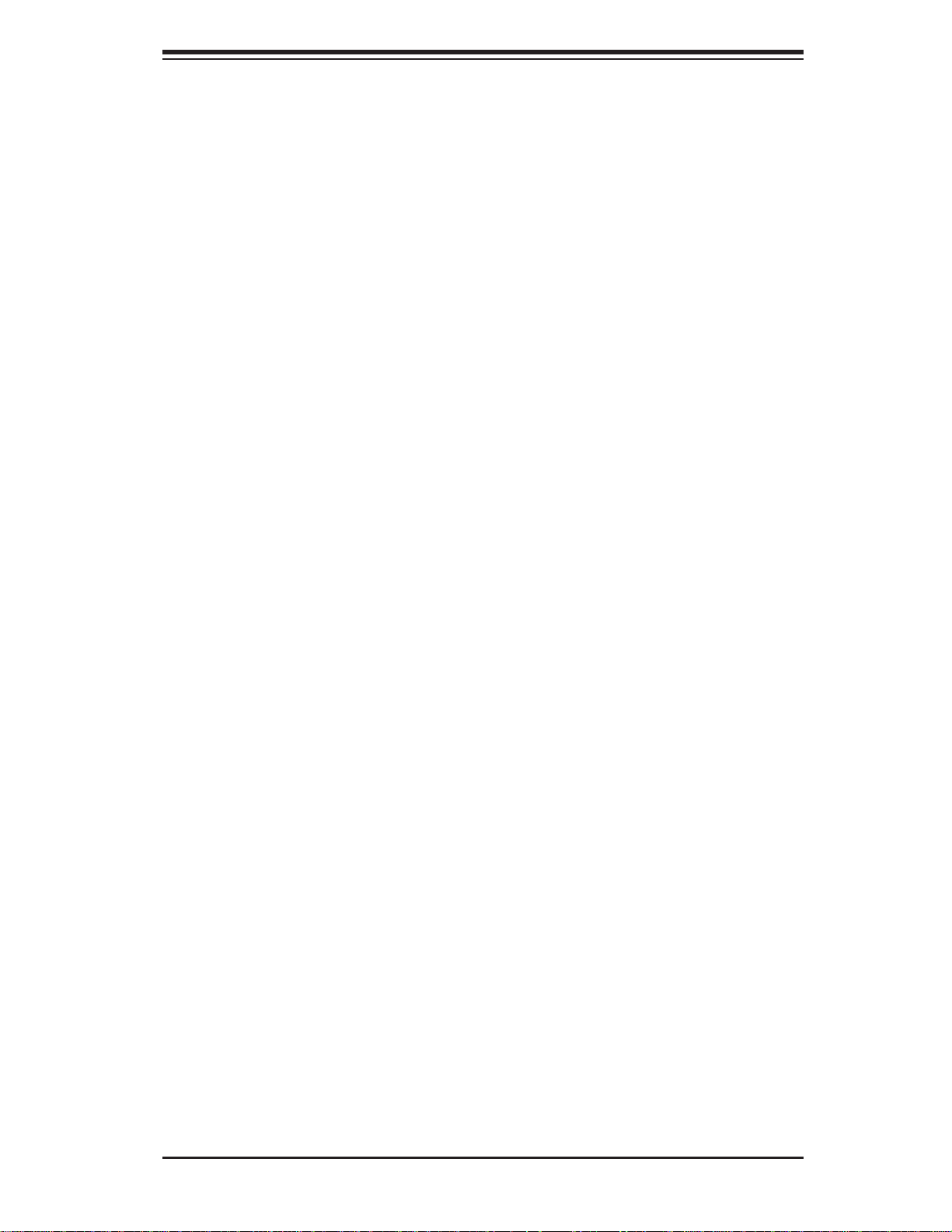
Chapter 7: BIOS
SATA#2 Confi guration (Available if IDE is enabled under "Confi gure SATA#1
as" above)
Selecting Enhanced will set SATA#2 to native SATA mode. The options are
Compatible and Enhanced
IDE Detect Timeout (sec)
Use this feature to set the time-out value for the BIOS to detect the ATA, ATAPI
devices installed in the system. The options are 0 (sec), 5, 10, 15, 20, 25, 30, and
35.
Primary IDE Master/Slave, Secondary IDE Master/Slave, Third IDE Master,
and Fourth IDE Master
These settings allow the user to set the parameters of Primary IDE Master/Slave,
Secondary IDE Master/Slave, Third and Fourth IDE Master slots. Hit <Enter> to
activate the following submenu screen for detailed options of these items. Set the
correct confi gurations accordingly. The items included in the submenu are:
Type
Select the type of device connected to the system. The options are Not Installed,
Auto, CD/DVD and ARMD.
LBA/Large Mode
LBA (Logical Block Addressing) is a method of addressing data on a disk drive.
In the LBA mode, the maximum drive capacity is 137 GB. For drive capacities
over 137 GB, your system must be equipped with a 48-bit LBA mode addressing.
If not, contact your manufacturer or install an ATA/133 IDE controller card that
supports 48-bit LBA mode. The options are Disabled and Auto.
Block (Multi-Sector Transfer)
Block Mode boosts the IDE drive performance by increasing the amount of data
transferred. Only 512 bytes of data can be transferred per interrupt if Block Mode
is not used. Block Mode allows transfers of up to 64 KB per interrupt. Select
Disabled to allow data to be transferred from and to the device one sector at
a time. Select Auto to allow data transfer from and to the device occur multiple
sectors at a time if the device supports it. The options are Auto and Disabled.
PIO Mode
The IDE PIO (Programmable I/O) Mode programs timing cycles between the
IDE drive and the programmable IDE controller. As the PIO mode increases, the
cycle time decreases. The options are Auto, 0, 1, 2, 3, and 4.
7-9
Page 76

SUPERSERVER 5016I-T/5016I-TF User's Manual
Select Auto to allow the AMI BIOS to automatically detect the PIO mode. Use
this value if the IDE disk drive support cannot be determined.
Select 0 to allow the AMI BIOS to use PIO mode 0. It has a data transfer rate
of 3.3 MBs.
Select 1 to allow the AMI BIOS to use PIO mode 1. It has a data transfer rate
of 5.2 MBs.
Select 2 to allow the AMI BIOS to use PIO mode 2. It has a data transfer rate
of 8.3 MBs.
Select 3 to allow the AMI BIOS to use PIO mode 3. It has a data transfer rate
of 11.1 MBs.
Select 4 to allow the AMI BIOS to use PIO mode 4. It has a data transfer bandwidth of 32-Bits. Select Enabled to enable 32-Bit data transfer.
DMA Mode
Select Auto to allow the BIOS to automatically detect IDE DMA mode when the
IDE disk drive support cannot be determined.
Select SWDMA0 to allow the BIOS to use Single Word DMA mode 0. It has a
data transfer rate of 2.1 MBs.
Select SWDMA1 to allow the BIOS to use Single Word DMA mode 1. It has a
data transfer rate of 4.2 MBs.
Select SWDMA2 to allow the BIOS to use Single Word DMA mode 2. It has a
data transfer rate of 8.3 MBs.
Select MWDMA0 to allow the BIOS to use Multi Word DMA mode 0. It has a
data transfer rate of 4.2 MBs.
Select MWDMA1 to allow the BIOS to use Multi Word DMA mode 1. It has a
data transfer rate of 13.3 MBs.
Select MWDMA2 to allow the BIOS to use Multi-Word DMA mode 2. It has a
data transfer rate of 16.6 MBs.
Select UDMA0 to allow the BIOS to use Ultra DMA mode 0. It has a data transfer
rate of 16.6 MBs. It has the same transfer rate as PIO mode 4 and Multi Word
DMA mode 2.
Select UDMA1 to allow the BIOS to use Ultra DMA mode 1. It has a data transfer
rate of 25 MBs.
Select UDMA2 to allow the BIOS to use Ultra DMA mode 2. It has a data transfer
rate of 33.3 MBs.
Select UDMA3 to allow the BIOS to use Ultra DMA mode 3. It has a data transfer
rate of 66.6 MBs.
7-10
Page 77
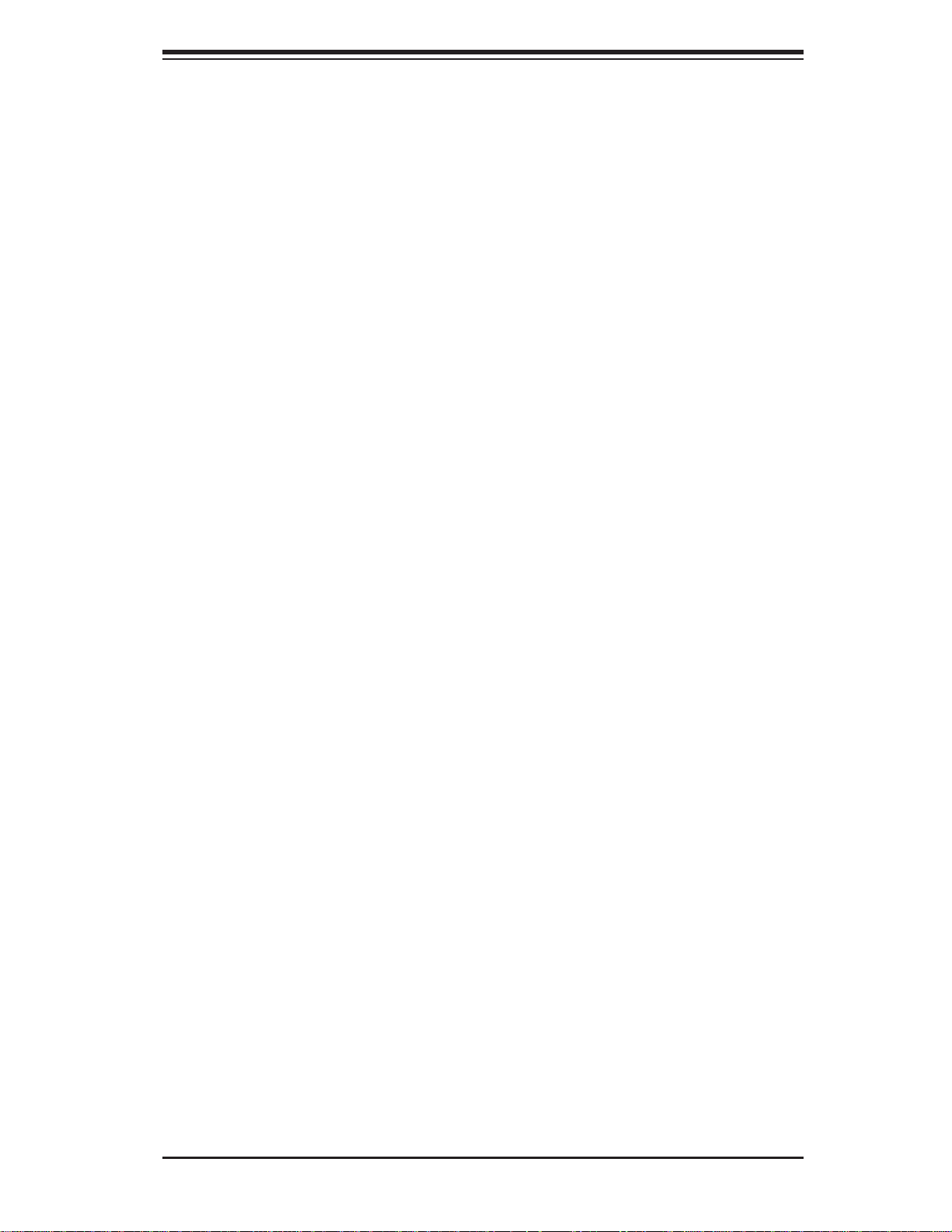
Chapter 7: BIOS
Select UDMA4 to allow the BIOS to use Ultra DMA mode 4 . It has a data
transfer rate of 100 MBs.
The options are Auto, SWDMAn, MWDMAn, and UDMAn.
S.M.A.R.T. For Hard disk drives
Self-Monitoring Analysis and Reporting Technology (SMART) can help predict
impending drive failures. Select Auto to allow the AMI BIOS to automatically detect hard disk drive support. Select Disabled to prevent the AMI BIOS from using
the S.M.A.R.T. Select Enabled to allow the AMI BIOS to use the S.M.A.R.T. to
support hard drive disk. The options are Disabled, Enabled, and Auto.
32-Bit Data Transfer
Select Enable to enable the function of 32-bit IDE data transfer. The options are
Enabled and Disabled.
XPCI/PnP Confi guration
This feature allows the user to set the PCI/PnP confi gurations for the following
items:
Clear NVRAM
This feature clears the NVRAM during system boot. The options are No and
Yes.
Plug & Play OS
Selecting Yes allows the OS to confi gure Plug & Play devices. (This is not required
for system boot if your system has an OS that supports Plug & Play.) Select No to
allow the AMI BIOS to confi gure all devices in the system.
PCI Latency Timer
This feature sets the latency Timer of each PCI device installed on a PCI bus. Select
64 to set the PCI latency to 64 PCI clock cycles. The options are 32, 64, 96, 128,
160, 192, 224 and 248.
PCI IDE Bus Master
When enabled, the BIOS uses PCI bus mastering for reading/writing to IDE drives.
The options are Disabled and Enabled.
PCIE I/O Performace
This feature selects the setting for the IOH PCIE maximum payload size. The options are 128B and 256B.
7-11
Page 78

SUPERSERVER 5016I-T/5016I-TF User's Manual
PCI Slots 5, 6, 7 & PCI Slot 4 OPROM
Use this feature to enable or disable PCI slot Option ROMs. The options are Disabled and Enabled.
Onboard LAN Option ROM Select
This feature selects whether to load the iSCSI or PXE onboard LAN option ROM.
The options are iSCSI and PXE.
Load Onboard LAN1 Option ROM/Load Onboard LAN2 Option ROM
This feature is to enable or disable the onboard option ROMs. The options are
Disabled and Enabled.
Initiate Graphic Adapter
Use the feature to select the graphics controller to be used as the primary boot
device. The options are Other and Onboard VGA.
XSuper IO Device Confi guration
Serial Port1 Address/ Serial Port2 Address
This option specifi es the base I/O port address and the Interrupt Request address
of Serial Port 1 and Serial Port 2. Select Disabled to prevent the serial port from
accessing any system resources. When this option is set to Disabled, the serial
port physically becomes unavailable. Select 3F8/IRQ4 to allow the serial port to
use 3F8 as its I/O port address and IRQ 4 for the interrupt address. The options
for Serial Port1 are Disabled, 3F8/IRQ4, 2E8/IRQ3. The options for Serial Port2 are
Disabled, 2F8/IRQ3, and 2E8/IRQ3.
Onboard Floppy Controller
Select Enabled to enable the onboard Floppy Controller. The options are Enabled
and Disabled.
7-12
Page 79

Chapter 7: BIOS
XRemote Access Confi guration
Remote Access
This allows the user to enable the Remote Access feature. The options are Dis-
abled and Enabled.
If Remote Access is set to Enabled, the following items will display:
Serial Port Number
This feature allows the user decide which serial port to be used for Console
Redirection. The options are COM 1, COM 2 and COM 3.
Note: Serial Over LAN (SOL) is enabled on COM 3 on the X8SIL-F.
Serial Port Mode
This feature allows the user to set the serial port mode for Console Redirection.
The options are 115200 8, n 1; 57600 8, n, 1; 38400 8, n, 1; 19200 8, n, 1; and
9600 8, n, 1.
Flow Control
This feature allows the user to set the fl ow control for Console Redirection. The
options are None, Hardware, and Software.
Redirection After BIOS POST
Select Disabled to turn off Console Redirection after Power-On Self-Test
(POST). Select A lways to keep Console Redirecti on active all the time after
POST. (Note: This settin g may not be sup por ted by so me oper ating sys tems.)
Select Boot Loader to keep Console Redirection active during POST and Boot
Loader. The opti ons are D isabl ed, Boot L oader, and Always.
Terminal Type
This feature allows the user to select the target terminal type for Console Redirection. The options are ANSI, VT100, and VT-UTF8.
VT-UTF8 Combo Key Support
A terminal keyboard defi nition that provides a way to send commands from a
remote console. Available options are Enabled and Disabled.
Sredir Memory Display Delay
This feature defi nes the length of time in seconds to display memory information.
The options are No Delay, Delay 1 Sec, Delay 2 Sec, and Delay 4 Sec.
7-13
Page 80

SUPERSERVER 5016I-T/5016I-TF User's Manual
XHardware Health Confi guration
This feature allows the user to monitor Hardware Health of the system and review
the status of each item when displayed.
CPU Overheat Alarm
This option allows the user to select the CPU Overheat Alarm setting which determines
when the CPU OH alarm will be activated to provide warning of possible CPU overheat.
Warning: Any temperature that exceeds the CPU threshold temperature
predefi ned by the CPU manufacturer may result in CPU overheat or system
instability. When the CPU temperature reaches this predefi ned threshold, the
CPU and system cooling fans will run at full speed.
The options are:
The Early Alarm: Select this setting if you want the CPU overheat alarm (includ-
•
ing the LED and the buzzer) to be triggered as soon as the CPU temperature
reaches the CPU overheat threshold as predefi ned by the CPU manufacturer.
The Default Alarm
• : Select this setting if you want the CPU overheat alarm
(including the LED and the buzzer) to be triggered when the CPU temperature
reaches about 5
manufacturer to give the CPU and system fans additional time needed for CPU
and system cooling. In both the alarms above, please take immediate action
as shown below.
System Temperature
This feature displays the absolute system temperature (i.e., 34
CPU Temperature
The CPU Temperature feature will display the CPU temperature status as detected
by the BIOS:
Low – This level is considered as the ‘normal’ operating state. The CPU temperature
is well below the CPU ‘Temperature Tolerance’. The motherboard fans and CPU will
run normally as confi gured in the BIOS (Fan Speed Control).
User intervention: No action required.
o
C above the threshold temperature as predefi ned by the CPU
o
C).
Medium – The processor is running warmer. This is a ‘precautionary’ level and
generally means that there may be factors contributing to this condition, but the CPU
is still within its normal operating state and below the CPU ‘Temperature Tolerance’.
The motherboard fans and CPU will run normally as confi gured in the BIOS. The
fans may adjust to a faster speed depending on the Fan Speed Control settings.
7-14
Page 81

Chapter 7: BIOS
User intervention: No action is required. However, consider checking the CPU
fans and the chassis ventilation for blockage.
High – The processor is running hot. This is a ‘caution’ level since the CPU’s ‘Temperature Tolerance’ has been reached (or has been exceeded) and may activate
an overheat alarm:
The Default Alarm – the Overheat LED and system buzzer will activate if the High
condition continues for some time after it is reached. The CPU fan will run at full
speed to bring the CPU temperature down. If the CPU temperature still increases
even with the CPU fan running at full speed, the system buzzer will activate and
the Overheat LED will turn on.
The Early Alarm – the Overheat LED and system buzzer will be activated exactly
when the High level is reached. The CPU fan will run at full speed to bring the
CPU temperature down.
Note: In both the alarms above, please take immediate action as shown below.
See CPU Overheat Alarm to modify the above alarm settings.
User intervention: If the system buzzer and Overheat LED has activated, take
action immediately by checking the system fans, chassis ventilation and room
temperature to correct any problems. Note: the system may shut down if it continues for a long period to prevent damage to the CPU.
Notes: The CPU thermal technology that reports absolute temperatures
(Celsius/Fahrenheit) has been upgraded to a more advanced feature by Intel
in its newer processors. The basic concept is that each CPU is embedded
by a unique temperature information that the motherboard can read. This
‘Temperature Threshold’ or ‘Temperature Tolerance’ has been assigned at
the factory and is the baseline by which the motherboard takes action during
different CPU temperature conditions (i.e., by increasing CPU Fan speed,
triggering the Overheat Alarm, etc). Since CPUs can have different ‘Temperature Tolerances’, the installed CPU can now send its ‘T emperature Tolerance’ to the motherboard resulting in better CPU thermal management.
Supermicro has leveraged this feature by assigning a temperature status to
certain thermal conditions in the processor (Low, Medium and High). This
makes it easier for the user to understand the CPU’s temperature status,
rather than by just simply seeing a temperature reading (i.e., 25
o
C).
The information provided above is for your reference only. For more information on
thermal management, please refer to Intel’s Web site at www.Intel.com.
Fan Speed Control Modes
This feature allows the user to decide how the system controls the speeds of the
onboard fans. The CPU temperature and the fan speed are correlative. When the
7-15
Page 82

SUPERSERVER 5016I-T/5016I-TF User's Manual
CPU on-die temperature increases, the fan speed will also increase, and vice versa.
Select Workstation if your system is used as a Workstation. Select Server if your
system is used as a Server. Select “Disabled, (Full Speed @12V)” to disable the
fan speed control function and allow the onboard fans to constantly run at the full
speed (12V). The Options are: Disabled, 4-pin (Server), and 4-pin (Workstation).
Fan1 ~ Fan 6 Reading
This feature displays the fan speed readings from fan interfaces Fan1 through
Fan5.
Vcore, AVCC, 3.3Vcc, 12V, V_DIMM, 5V, -12V, 3.3Vsb, and Vbat
XACPI Confi guration
Use this feature to confi gure Advanced Confi guration and Power Interface (ACPI)
power management settings for your system.
High Performance Event Timer
Select Enabled to activate the High Performance Event Timer (HPET) that produces
periodic interrupts at a much higher frequency than a Real-time Clock (RTC) does in
synchronizing multimedia streams, providing smooth playback and reducing the dependency on other timestamp calculation devices, such as an x86 RDTSC Instruction embedded in the CPU. The High Performance Event Timer is used to replace
the 8254 Programmable Interval Timer. The options are Enabled and Disabled.
ACPI Aware O/S
Enable ACPI support if it is supported by the OS to control ACPI through the Operating System. Otherwise, disable this feature. The options are Yes and No.
ACPI APIC Support
Select Enabled to include the ACPI APIC Table Pointer in the RSDT (Root System
Description Table) pointer list. The options are Enabled and Disabled.
APIC ACPI SCI IRQ
When this item is set to Enabled, APIC ACPI SCI IRQ is supported by the system.
The options are Enabled and Disabled.
Headless Mode
This feature is used to enable the system to function without a keyboard, monitor
or mouse attached The options are Enabled and Disabled.
7-16
Page 83

Chapter 7: BIOS
ACPI Version Features
The options are ACPI v1.0, ACPI v2.0 and ACPI v3.0. Please refer to ACPI's website
for further explanation: http://www.acpi.info/
XIPMI Confi guration (X8SIL-F Only)
Intelligent Platform Management Interface (IPMI) is a set of common interfaces that
IT administrators can use to monitor system health and to manage the system as a
whole. For more information on the IPMI specifi cations, please visit Intel's website
at www.intel.com.
IPMI Firmware Revision
This item displays the current IPMI fi rmware revision.
Status of BMC
Baseboard Management Controller (BMC) manages the interface between system
management software and platform hardware. This is an informational feature which
returns the status code of the BMC micro controller.
View BMC System Event Log
This feature is used to view any BMC events. It shows the total number of entries
and will allow the viewing of each event by scrolling down on an Entry Number
and pressing Enter.
Clear BMC System Event Log
This feature is used to clear the System Event Log. Caution: Any cleared information
is unrecoverable. Make absolutely sure you no longer need any data stored in the
log before clearing the BMC Event Log.
Set LAN Confi guration
Set this feature to confi gure the IPMI LAN adapter with a network address.
Channel Number - Enter the channel number for the SET LAN Confi g com-
mand. This is initially set to [1]. Press "+" or "-" on your keyboard to change
the Channel Number.
Channel Number Status - This feature returns the channel status for the
Channel Number selected above: "Channel Number is OK" or "Wrong Channel
Number".
IP Address Source - This feature selects whether the IP address, Subnet Mask
and Gateway Address are automatically assigned by the network's DHCP server
(Dynamic Host and Confi guration Protocol) or manually entered by the user
(Static). If Static is selected, the IP Address, Subnet Mask and Gateway Address
must be manually entered below. The options are Static and DHCP.
7-17
Page 84

SUPERSERVER 5016I-T/5016I-TF User's Manual
IP Address - Enter the IP address for this machine. This should be in decimal
and in dotted quad form (i.e., 192.168.10.253). The value of each three-digit
number separated by dots should not exceed 255.
Subnet Mask - Subnet masks tell the network which subnet this machine belongs to. The value of each three-digit number separated by dots should not
exceed 255.
Gateway Address - Enter the Gateway address this machine will use (i.e.,
192.168.10.1).
MAC Address - The BIOS will automatically enter the MAC address of this
machine, however it may be over-ridden. MAC addresses are 6 two-digit hexadecimal numbers (Base 16, 0 ~ 9, A, B, C, D, E, F) separated by dots. (i.e.,
00.30.48.D0.D4.60)
BMC Watch Dog Timer Action
Allows the BMC to reset or power down the system if the operating system hangs
or crashes. The options are Disabled, Reset System, Power Down, Power Cycle.
BMC WatchDog TimeOut [Min:Sec]
This option appears if BMC Watch Dog Timer Action (above) is enabled. This
is a timed delay in minutes or seconds, before a system power down or reset
after an operating system failure is detected. The options are [5 Min], [1 Min],
[30 Sec], and [10 Sec].
XEvent Log Confi guration
View Event Log
Use this option to view the System Event Log.
Mark all events as read
This option marks all events as read. The options are OK and Cancel.
Clear event log
This option clears the Event Log memory of all messages. The options are OK
and Cancel.
XIntel® TXT (LT) Confi guration
Intel TXT Initialization
Intel TXT (Trusted Execution Technology) helps protect against software-based attacks and ensures protection, confi dentiality and integrity of data stored or created
7-18
Page 85

Chapter 7: BIOS
on the system. The options are Enabled and Disabled. When enabled the following
information are displayed along with their status.:
BIOS AS [SCLEAN]
BIOS AC [SCHECK]
Lock DPR
Reset TPM Establishment Flag
7-19
Page 86

SUPERSERVER 5016I-T/5016I-TF User's Manual
7-4 Security Settings
The AMI BIOS provides a Supervisor and a User password. If you use both passwords, the Supervisor password must be set fi rst.
Supervisor Password
This item indicates if a supervisor password has been entered for the system. Clear
means such a password has not been used and Set means a supervisor password
has been entered for the system.
User Password:
This item indicates if a user password has been entered for the system. Clear
means such a password has not been used and Set means a user password has
been entered for the system.
Change Supervisor Password
Select this feature and press <Enter> to access the submenu, and then type in a
new Supervisor Password.
User Access Level (Available when Supervisor Password is set as above)
Available options are Full Access: grants full User read and write access to the
Setup Utility, View Only: allows access to the Setup Utility but the fi elds cannot be
changed, Limited: allows only limited fi elds to be changed such as Date and Time,
No Access: prevents User access to the Setup Utility.
Change User Password
Select this feature and press <Enter> to access the submenu , and then type in a
new User Password.
7-20
Page 87

Chapter 7: BIOS
Clear User Password (Available only if User Password has been set)
Password Check
Available options are Setup and Always.
Boot Sector Virus Protection
When Enabled, the AMI BOIS displays a warning when any program (or virus) issues a Disk Format command or attempts to write to the boot sector of the hard
disk drive. The options are Enabled and Disabled.
7-5 Boot Settings
Use this fe ature to co nfi gure Boot Settings:
XBoot Device Priority
This feature allows the user to specify the sequence of priority for the Boot Device.
The settings are 1st boot device, 2nd boot device, 3rd boot device, 4th boot device,
5th boot device and Disabled.
1st Boot Device - 1st Floppy Drive
•
2nd Boot Device - [USB: XXXXXXXXX]•
3rd Boot Device - [SATA: XXXXXXXXX]•
4th Boot Device - [Network: XXXXXXXXX]•
5th Boot Device - [Network: XXXXXXXXX]•
7-21
Page 88
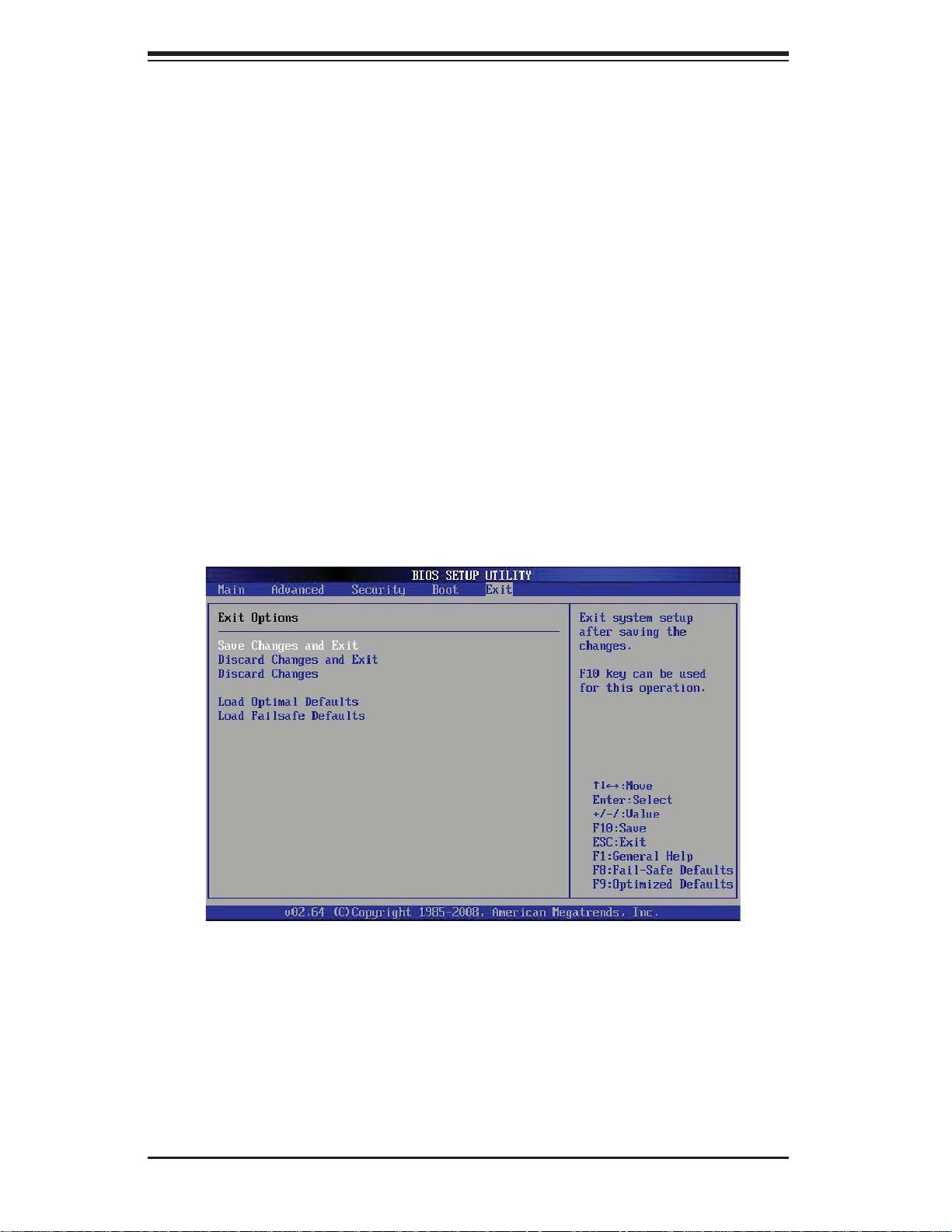
SUPERSERVER 5016I-T/5016I-TF User's Manual
XRemovable Drives
This feature allows the user to specify the boot sequence from available Removable
Drives. The settings are 1st boot device, 2nd boot device, and Disabled.
1st Drive
•
2nd Drive - [USB: XXXXXXXXX]•
Retry Boot Devices
Select this option to retry booting from the confi gured boot devices if the systems
fail to boot initially. The options are Disabled and Enabled.
XCD/DVD Drives
This feature allows the user to specify the boot sequence from available CD/DVD
Drives (i.e., 1st Drive, 2nd Drive, etc).
7-6 Exit Options
Select the Exit tab from the AMI BIOS Setup Utility screen to enter the Exit BIOS
Setup screen.
Save Changes and Exit
When you have completed the system confi guration changes, select this option
to leave the BIOS Setup Utility and reboot the computer, so the new system confi guration parameters can take effect. Select Save Changes and Exit from the Exit
menu and press <Enter>.
7-22
Page 89

Chapter 7: BIOS
Discard Changes and Exit
Select this option to quit the BIOS Setup without making any permanent changes
to the system confi guration, and reboot the computer. Select Discard Changes and
Exit from the Exit menu and press <Enter>.
Discard Changes
Select this option and press <Enter> to discard all the changes and return to the
AMI BIOS Utility Program.
Load Optimal Defaults
To set this feature, select Load Optimal Defaults from the Exit menu and press
<Enter>. Then, select OK to allow the AMI BIOS to automatically load Optimal Defaults to the BIOS Settings. The Optimal settings are designed for maximum system
performance, but may not work best for all computer applications.
Load Fail-Safe Defaults
To set this feature, select Load Fail-Safe Defaults from the Exit menu and press
<Enter>. The Fail-Safe settings are designed for maximum system stability, but not
for maximum performance.
7-23
Page 90

SUPERSERVER 5016I-T/5016I-TF User's Manual
Notes
7-24
Page 91

Appendix A: POST Error Beep Codes
Appendix A
POST Error Beep Codes
This section lists POST (Power On Self Test) error beep codes for the AMI BIOS.
POST error beep codes are divided into two categories: recoverable and terminal.
This section lists Beep Codes for recoverable POST errors.
Recoverable POST Error Beep Codes
When a re cove rab le t yp e of er r or oc c ur s dur ing P OST, BIOS will d isp lay a PO ST
code t hat desc ri bes th e prob lem. BI OS may al so iss ue one of t he fol lowin g beep
codes:
1 long and e ight sh or t beeps - v ideo c onfi guration error
1 repetit ive lon g beep - no m emor y detec ted
1 conti nuous be ep with t he fro nt panel O verhe at LED on - syste m overhe at
A-1
Page 92

SUPERSERVER 5016I-T/5016I-TF User's Manual
Notes
A-2
Page 93

Appendix B: Installing Windows
Appendix B
Installing Windows
After all hardware components have been installed, you must fi rst confi gure Intel
South Bridge RAID Settings before you install the Windows OS and other software
drivers. T o confi gure RAID settings, please refer to RAID Confi guration User Guides
posted on our web site at www.supermicro.com/support/manuals.
Note: The following OS installation instructions are written for the Windows XP/2003
OS only. If you have the Windows 2008 or Windows Vista OS, please follow the
instructions displayed on your screen to install the OS.
B-1 Installing Windows to a RAID System
Insert Microsoft's Windows XP/Windows 2003 Setup CD in the CD-ROM drive 1.
and the system will start booting up from the CD.
Press the <F6> key when the message "Press F6 if you need to install a third 2.
party SCSI or RAID driver" displays.
When the Windows XP/Windows 2003 Setup screen appears, press "S" to 3.
specify additional device(s).
Insert the driver diskette "Intel AA RAID XP/2003 Driver for ICH10R" into 4.
Drive A: and press the <Enter> key.
Choose the Intel(R) ICH10R 5. SATA RAID Controller from the list indicated in
the XP/2003 Setup Screen and press the <Enter> key.
Press the <Enter> key to continue the installation process. (If you need to 6.
specify any additional devices to be installed, do it at this time.) Once all
devices are specifi ed, press the <Enter> key to continue with the installation.
From the Windows XP/Windows 2003 Setup screen, press the <Enter> key. 7.
The XP/2003 Setup will automatically load all device fi les and then, continue
the Windows XP/Windows 2003 installation.
After the Windows XP/Windows 2003 OS Installation has completed, the 8.
system will automatically reboot.
B-1
Page 94

SUPERSERVER 5016I-T/5016I-TF User's Manual
B-2 Installing Windows to a Non-RAID System
Insert Microsoft's Windows OS Setup CD in the CD-ROM drive and the sys-1.
tem will start booting up from the CD.
Continue with the installation. The Windows OS Setup screen will display.2.
From the Windows OS Setup screen, press the <Enter> key. The OS Setup 3.
will automatically load all device fi les and then continue with the Windows
installation.
After the installation has completed, the system will automatically reboot.4.
Insert the Supermicro Setup CD that came with your system into the CD-5.
ROM drive during system boot and the main screen will display.
B-2
Page 95

Appendix C: System Specifi cations
Appendix C
System Specifi cations
Processors
One Intel® 3400 series processor in an LGA1156 socket
Note: Please refer to our web site for a complete listing of supported processors.
Chipset
Intel 3400 (X8SIL) / Intel 3420 (X8SIL-F)
BIOS
8 Mb AM I® BIOS
Memory Capacity
Four DIMM slots supporting up to 16 GB of UDIMM (unbuffered DIMMs) or up to
32 GB or RDIMM (registered DIMMs) DDR3-1333/1066/800 memory
Note: See the memory section in Chapter 5 for details.
SATA Controll er
Intel on -c hip c ontro ller fo r 3 Gb/s Se rial ATA, R A ID 0, 1, 5 and 10 suppor te d (10
suppor ted wi th Wind ows OS only)
Drive Bays
Two dri ve bays to house s tanda rd SATA d rives
Expansion Slots
Supports the use of one standard size PCI-Express add-on card with riser card
(included)
Serverboard
5016I-T: X8SIL (microATX form factor)
Dimensions: 9.6" x 9.6" (244 x 244 mm)
5016I-TF: X8SIL-F (microATX form factor)
Dimensions: 9.6" x 9.6" (244 x 244 mm)
Chassis
Model: SC811T-280 (1U Rackmount)
Dimensions (both): (WxHxD) 17.2 x 1.7 x 22.6 in. (437 x 43 x 574 mm)
C-1
Page 96

SUPERSERVER 5016I-T/5016I-TF User's Manual
Weight
Gross Weight: 30 lbs. (13.6 kg.)
System Cooling
Two 10-cm blower fans (FAN-0038L4)
System Input Requirements
AC Input Voltage: 100-240 VAC
Rated Input Current: 5A max. (100-240V)
Rated Input Frequency: 50 to 60 Hz
Power Supply
Rated Output Power: 280W (Part# PWS-281-1H)
Rated Output Voltages: +3.3V (16A), +5V (20A), +12V
+5Vsb (3A)
(39A), -12V (0.5A),
ALL
Operating Environment
Operating Temperature: 10º to 35º C (50º to 95º F)
Non-Operating Temperature: -40º to 70º C (-40º to 158º F)
Operating Relative Humidity: 8% to 90% (non-condensing)
Non-Operating Relative Humidity: 5 to 95% (non-condensing)
Regulatory Compliance
Electromagnetic Emissions: FCC Class A, EN 55022 Class A, EN 61000-3-2/-3-3,
CISPR 22 Class A
Electromagnetic Immunity: EN 55024/CISPR 24, (EN 61000-4-2, EN 61000-4-3,
EN 61000-4-4, EN 61000-4-5, EN 61000-4-6, EN 61000-4-8, EN 61000-4-11)
Safety: CSA/EN/IEC/UL 60950-1 Compliant, UL or CSA Listed (USA and
Canada), CE Marking (Europe)
California Best Management Practices Regulations for Perchlorate Materials:
This Perchlorate warning applies only to products containing CR (Manganese
Dioxide) Lithium coin cells. “Perchlorate Material-special handling may apply. See
www.dtsc.ca.gov/hazardouswaste/perchlorate”
C-2
Page 97

Notes
Appendix C: System Specifi cations
C-3
Page 98

SUPERSERVER 5016I-T/5016I-TF User's Manual
(continued from front)
The products sold by Supermicro are not intended for and will not be used in life support systems,
medical equipment, nuclear facilities or systems, aircraft, aircraft devices, aircraft/emergency communication devices or other critical systems whose failure to perform be reasonably expected to
result in signifi cant injury or loss of life or catastrophic property damage. Accordingly, Supermicro dis-
claims any and all liability, and should buyer use or sell such products for use in such ultra-hazardous
applications, it does so entirely at its own risk. Furthermore, buyer agrees to fully indemnify, defend
and hold Supermicro harmless for and against any and all claims, demands, actions, litigation, and
proceedings of any kind arising out of or related to such ultra-hazardous use or sale.
C-4
