Page 1
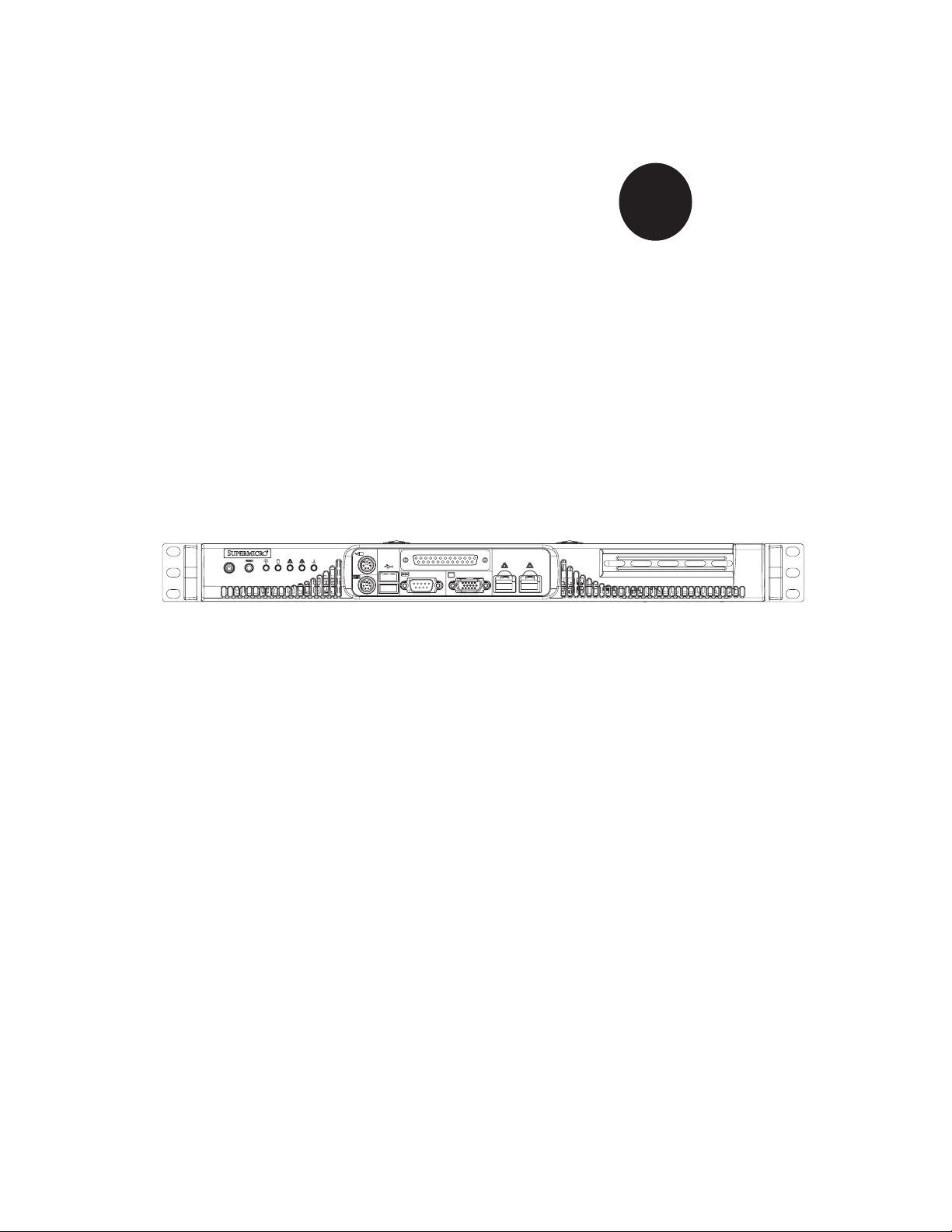
®
SUPER
SUPERSERVER 5014C-MF
Revision 1.0a
USER’S MANUAL
Page 2
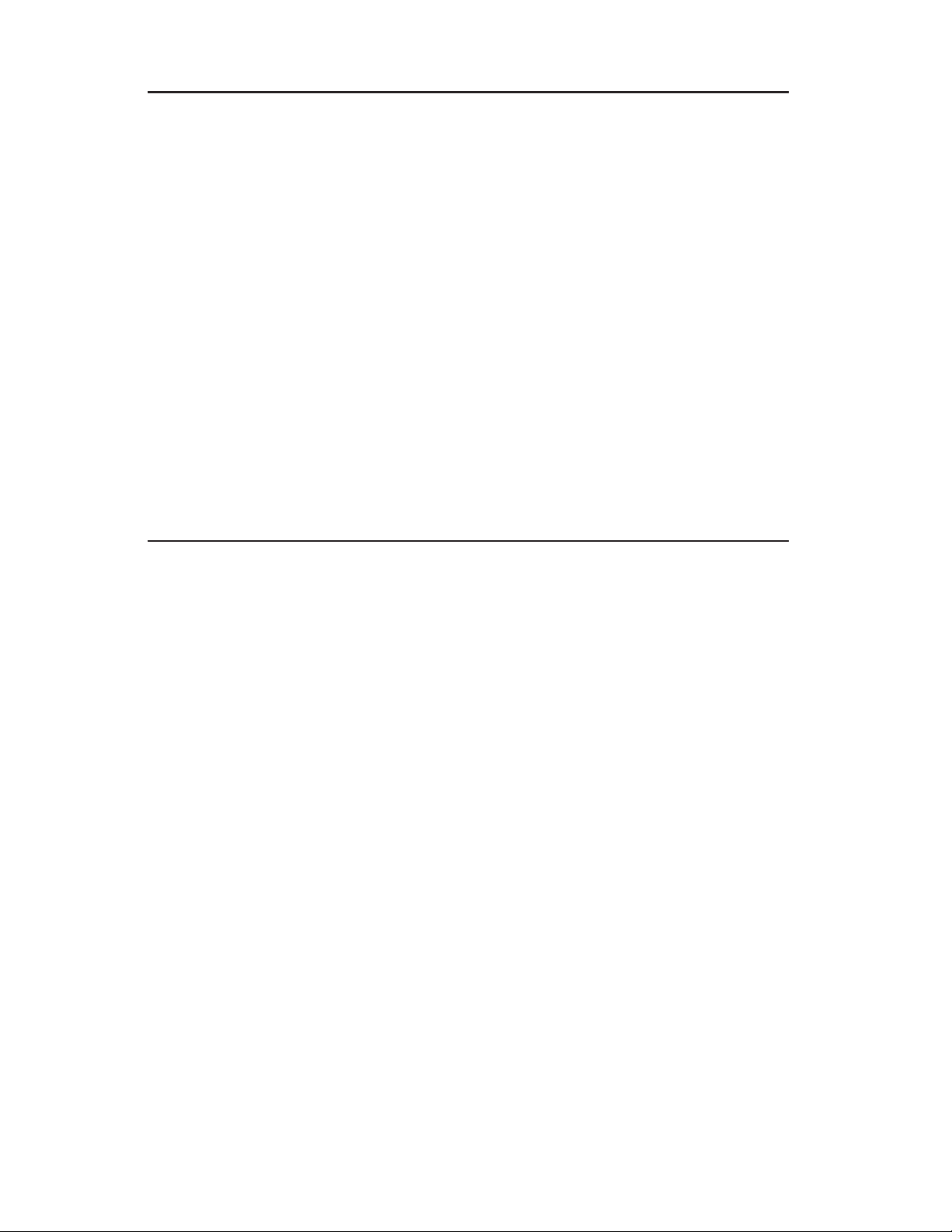
The information in this User’s Manual has been carefully reviewed and is believed to be accurate.
The vendor assumes no responsibility for any inaccuracies that may be contained in this document,
makes no commitment to update or to keep current the information in this manual, or to notify any
person or organization of the updates.
Please Note: For the most up-to-date version of
this manual, please see our web site at www.supermicro.com.
SUPERMICRO COMPUTER reserves the right to make changes to the product described in this
manual at any time and without notice. This product, including software, if any, and documentation may not, in whole or in part, be copied, photocopied, reproduced, translated or reduced to any
medium or machine without prior written consent.
IN NO EVENT WILL SUPERMICRO COMPUTER BE LIABLE FOR DIRECT, INDIRECT, SPECIAL,
INCIDENTAL, SPECULATIVE OR CONSEQUENTIAL DAMAGES ARISING FROM THE USE
OR INABILITY TO USE THIS PRODUCT OR DOCUMENTATION, EVEN IF ADVISED OF THE
POSSIBILITY OF SUCH DAMAGES. IN PARTICULAR, THE VENDOR SHALL NOT HAVE
LIABILITY FOR ANY HARDWARE, SOFTWARE, OR DATA STORED OR USED WITH THE
PRODUCT, INCLUDING THE COSTS OF REPAIRING, REPLACING, INTEGRATING, INSTALLING
OR RECOVERING SUCH HARDWARE, SOFTWARE, OR DATA.
Any disputes arising between manufacturer and customer shall be governed by the laws of Santa
Clara County in the State of California, USA. The State of California, County of Santa Clara shall
be the exclusive venue for the resolution of any such disputes. Supermicro's total liability for all
claims will not exceed the price paid for the hardware product.
Unless you request and receive written permission from SUPER MICRO COMPUTER, you may not
copy any part of this document.
Information in this document is subject to change without notice. Other products and companies
referred to herein are trademarks or registered trademarks of their respective companies or mark
holders.
Copyright © 2005 by SUPER MICRO COMPUTER INC.
All rights reserved.
Printed in the United States of America
Page 3
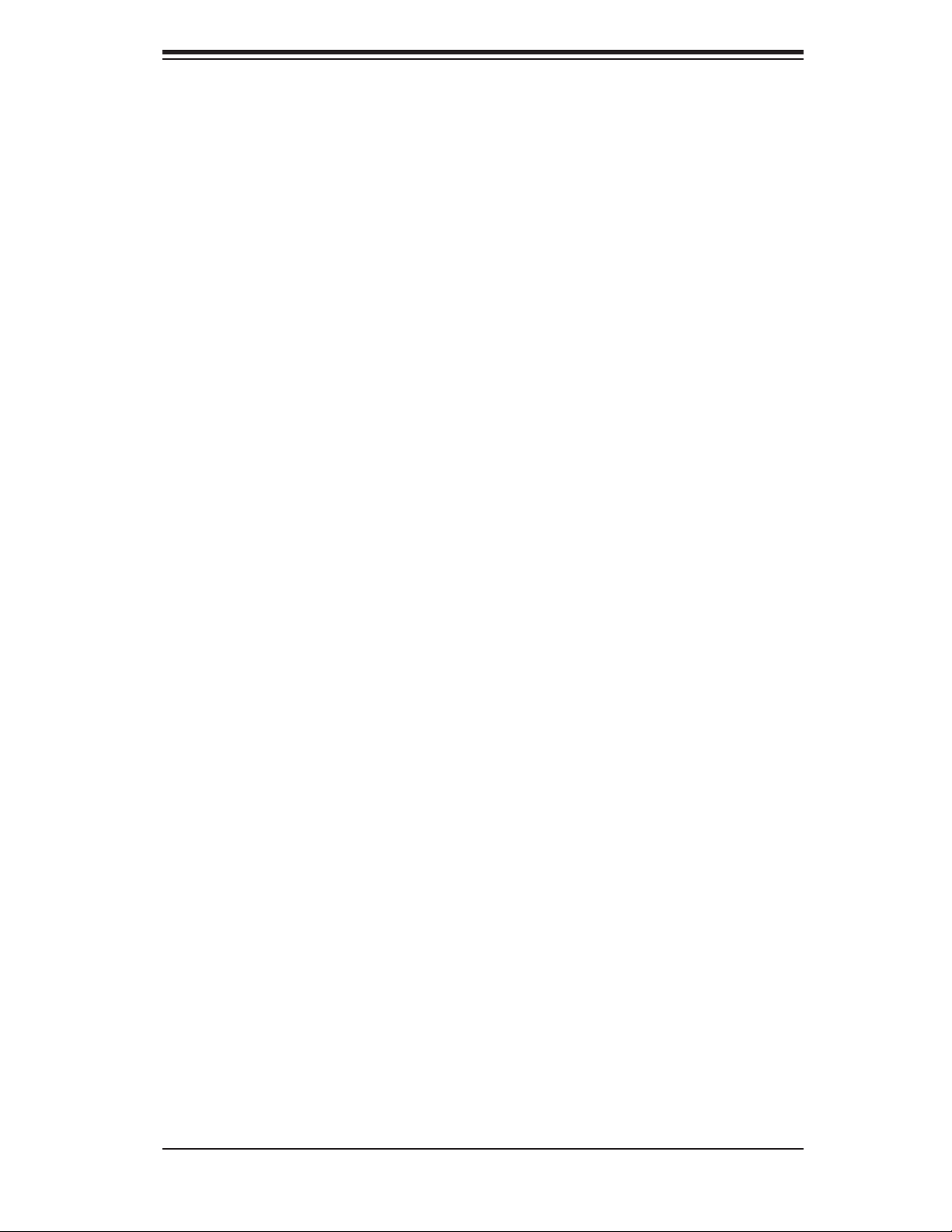
Preface
About This Manual
This manual is written for professional system integrators and PC technicians. It pro-
vides information for the installation and use of the SuperServer 5014C-MF. Instal-
lation and maintainance should be performed by experienced technicians only.
The SuperServer 5014C-MF is a high-end single processor 1U rackmount server
based on the SC513L-260 server chassis and the Super P8SCT motherboard. The
P8SCT supports single Intel
an 800 MHz FSB or single Intel® Celeron® processors at a 533 MHz FSB.
® Pentium® 4 LGA775 ("Prescott") type processors at
Preface
Manual Organization
Chapter 1: Introduction
The fi rst chapter provides a checklist of the main components included with the
server system and describes the main features of the Super P8SCT motherboard
and the SC513L-260 chassis.
Chapter 2: Server Installation
This chapter describes the steps necessary to install the SuperServer 5014C-MF
into a rack and check out the server confi guration prior to powering up the system. If
your server was ordered without the processor and memory components, this chap-
ter will refer you to the appropriate sections of the manual for their installation.
Chapter 3: System Interface
Refer to this chapter for details on the system interface, which includes the functions
and information provided by the control panel on the chassis as well as other LEDs
located throughout the system.
iii
Page 4
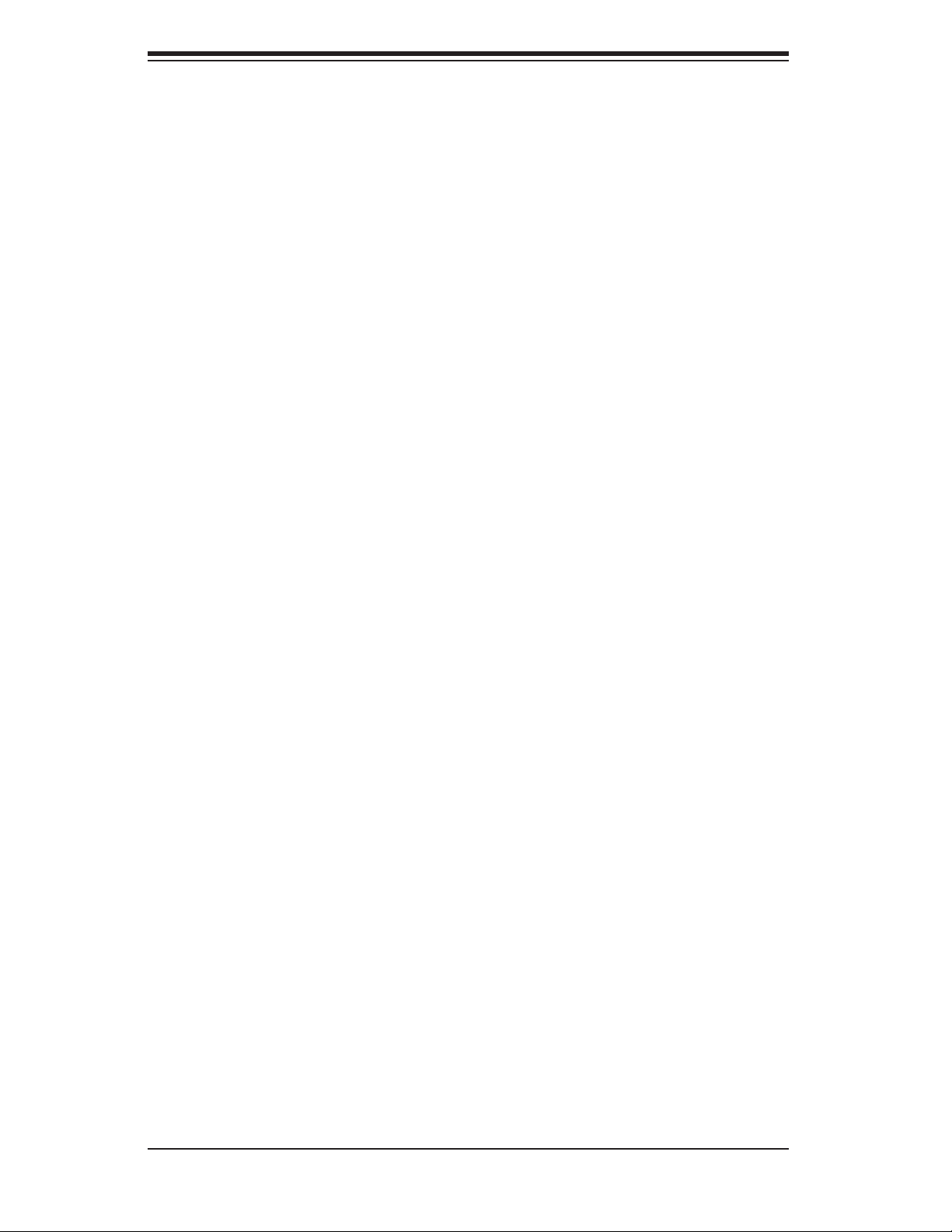
SUPERSERVER 5014C-MF User's Manual
Chapter 4: System Safety
You should thoroughly familiarize yourself with this chapter for a general overview
of safety precautions that should be followed when installing and servicing the
SuperServer 5014C-MF.
Chapter 5: Advanced Motherboard Setup
Chapter 5 provides detailed information on the P8SCT motherboard, including the
locations and functions of connectors, headers and jumpers. Refer to this chapter
when adding or removing processors or main memory and when reconfi guring the
motherboard.
Chapter 6: Advanced Chassis Setup
Refer to Chapter 6 for detailed information on the SC513L-260 1U rackmount server
chassis. You should follow the procedures given in this chapter when installing,
removing or reconfi guring Serial ATA or peripheral drives and when replacing system
power supply units and cooling fans.
Chapter 7: BIOS
The BIOS chapter includes an introduction to BIOS and provides detailed informa-
tion on running the CMOS Setup Utility.
Appendix A: BIOS POST Messages
Appendix B: BIOS POST Codes
Appendix C: Software Installation
Appendix D: System Specifi cations
iv
Page 5
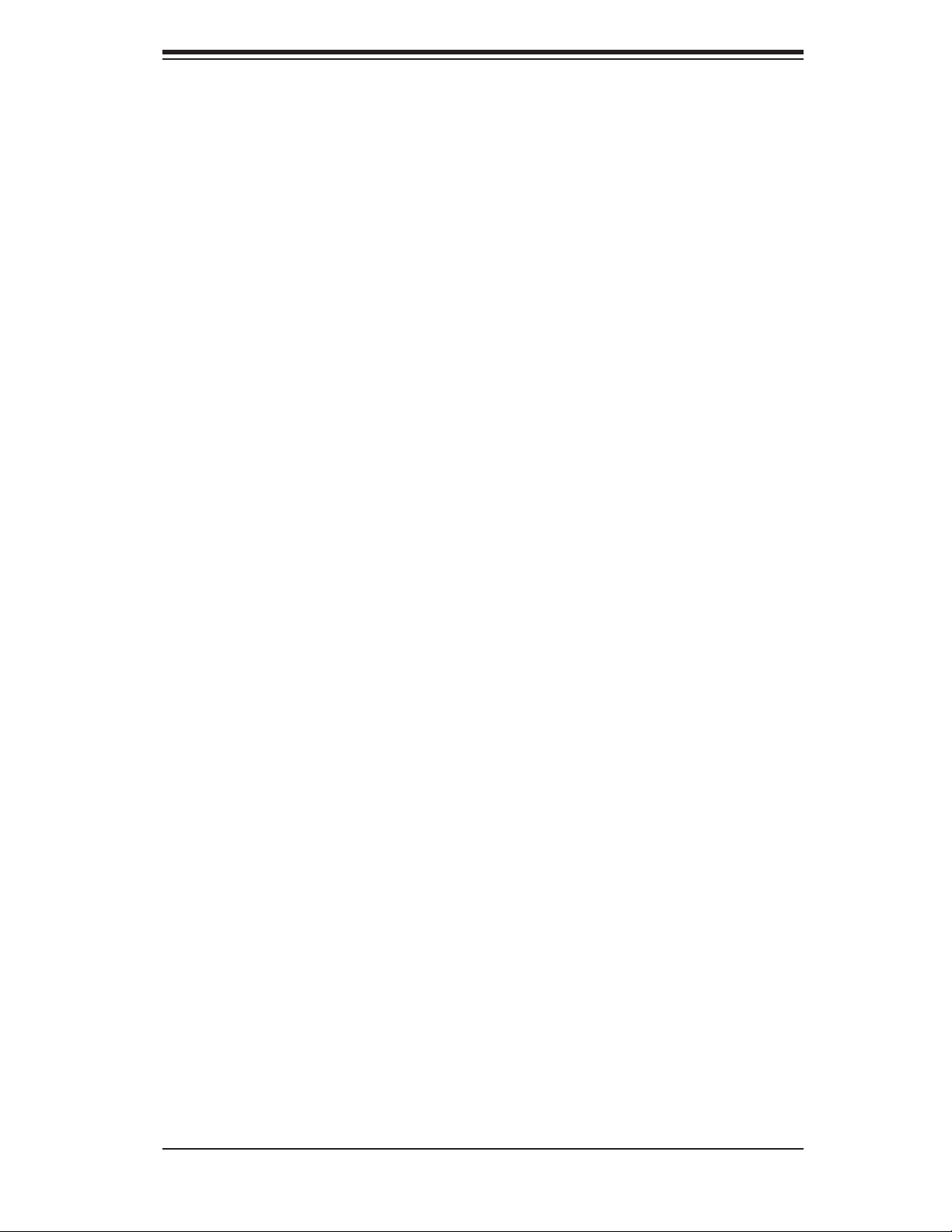
Notes
Preface
v
Page 6
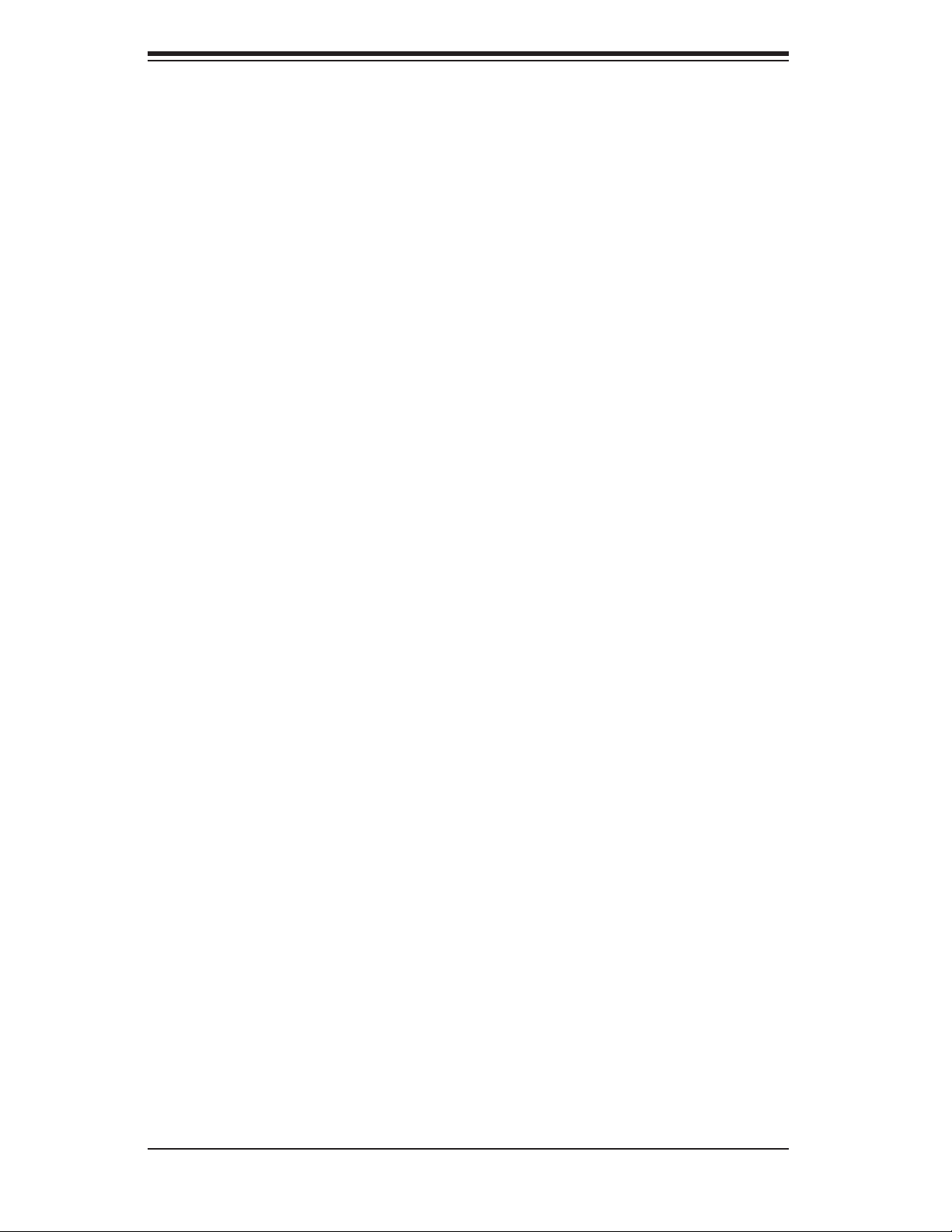
SUPERSERVER 5014C-MF User's Manual
Table of Contents
Preface
About This Manual ...................................................................................................... iii
Manual Organization ................................................................................................... iii
Chapter 1: Introduction
1-1 Overview ......................................................................................................... 1-1
1-2 Motherboard Features .................................................................................... 1-2
1-3 Server Chassis Features ................................................................................ 1-5
1-4 Contacting Supermicro ................................................................................... 1-7
Chapter 2: Server Installation
2-1 Overview ......................................................................................................... 2-1
2-2 Unpacking the System ................................................................................... 2-1
2-3 Preparing for Setup ........................................................................................ 2-1
Choosing a Setup Location .................................................................... 2-2
Rack Precautions .................................................................................... 2-2
Server Precautions ................................................................................. 2-2
Rack Mounting Considerations ............................................................... 2-3
2-4 Installing the System into a Rack ................................................................... 2-4
Basic Installation Procedure ................................................................... 2-4
Installing with Optional Rackmount Kit ..................................................... 2-4
Installing the Chassis Rails ....................................................................... 2-5
Installing the Rack Rails ............................................................................ 2-6
Installing the Server into the Rack ............................................................ 2-6
Installing the Server into a Telco Rack ..................................................... 2-7
2-5 Checking the Motherboard Setup .................................................................. 2-9
2-6 Checking the Drive Bay Setup ....................................................................... 2-9
Chapter 3: System Interface
3-1 Overview ......................................................................................................... 3-1
3-2 Control Panel Buttons .................................................................................... 3-1
Reset ....................................................................................................... 3-1
Power ...................................................................................................... 3-1
3-3 Control Panel LEDs ........................................................................................ 3-2
Overheat/Fan Fail .................................................................................. 3-2
NIC2 ........................................................................................................ 3-2
NIC1 ........................................................................................................ 3-2
vi
Page 7
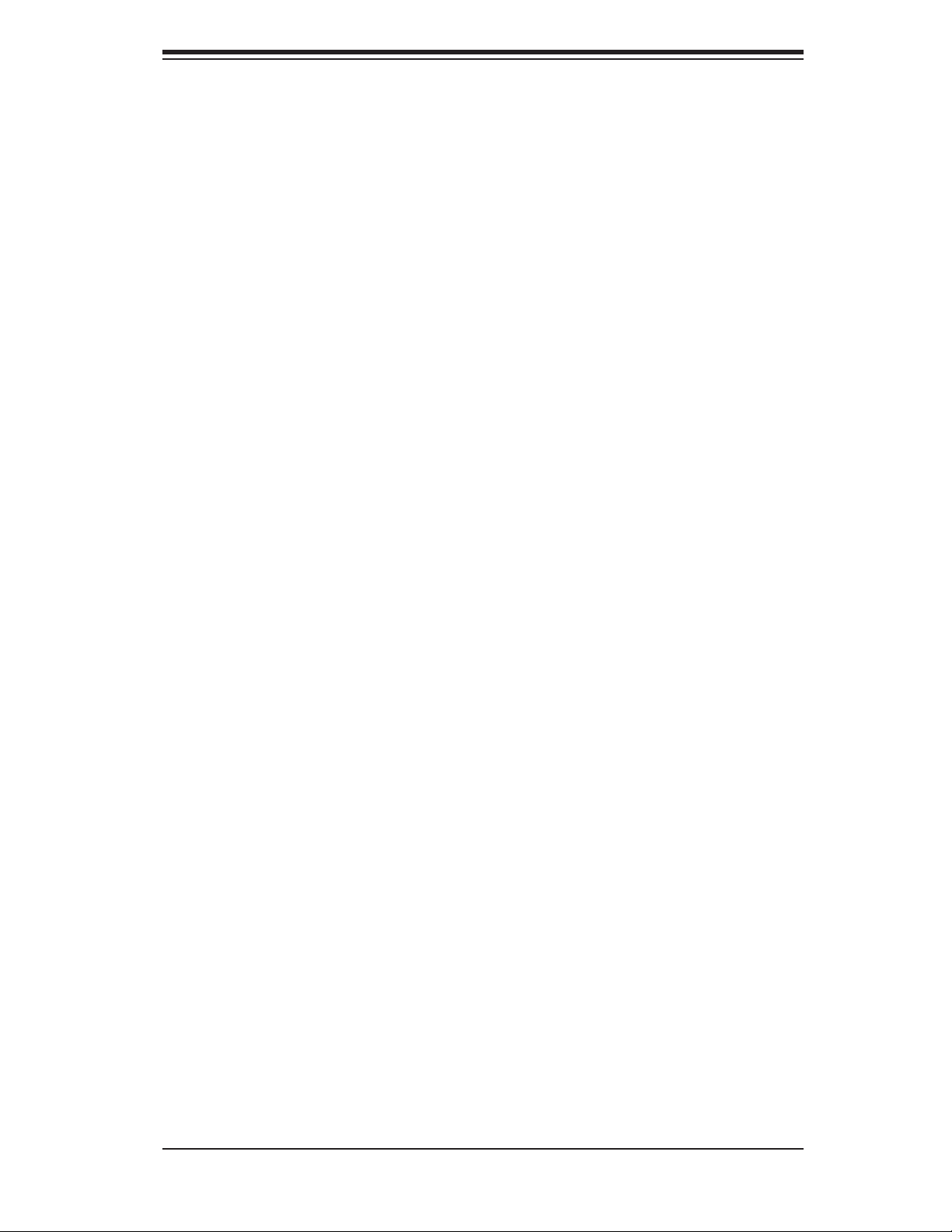
Table of Contents
HDD ........................................................................................................ 3-2
Power ...................................................................................................... 3-3
Chapter 4: System Safety
4-1 Electrical Safety Precautions ........................................................................... 4-1
4-2 General Safety Precautions ............................................................................. 4-2
4-3 ESD Precautions ............................................................................................ 4-3
4-4 Operating Precautions .................................................................................... 4-4
Chapter 5: Advanced Motherboard Setup
5-1 Handling the Motherboard ............................................................................... 5-1
5-2 Motherboard Installation .................................................................................. 5-2
5-3 Connecting Cables .......................................................................................... 5-3
Connecting Data Cables ........................................................................... 5-3
Connecting Power Cables ......................................................................... 5-3
Connecting the Control Panel ................................................................... 5-3
5-4 I/O Ports ........................................................................................................... 5-4
5-5 Installing the Processor ................................................................................... 5-5
5-6 Installing Memory ............................................................................................. 5-8
5-7 Adding PCI Cards ............................................................................................ 5-9
5-8 Motherboard Details ...................................................................................... 5-10
P8SCT Layout ......................................................................................... 5-10
P8SCT Quick Reference ......................................................................... 5-11
5-9 Connector Defi nitions .................................................................................... 5-12
Power Supply Connectors .................................................................... 5-12
PWR_ON Connnector ............................................................................. 5-12
Reset Connector ................................................................................... 5-12
Overheat LED (OH) ................................................................................. 5-13
NIC2 (JLAN2) LED .................................................................................. 5-13
NIC1 (JLAN2) LED .................................................................................. 5-13
IDE/SATA LED ......................................................................................... 5-13
Power On LED ........................................................................................ 5-14
NMI Button .............................................................................................. 5-14
Fan Headers ............................................................................................ 5-14
ATX PS/2 Keyboard and PS/2 Mouse Ports ........................................... 5-14
Chassis Intrusion ..................................................................................... 5-15
Universal Serial Bus (USB) ..................................................................... 5-15
Wake-On-LAN ......................................................................................... 5-15
JLAN1/2 (Ethernet Ports) ........................................................................ 5-15
vii
Page 8
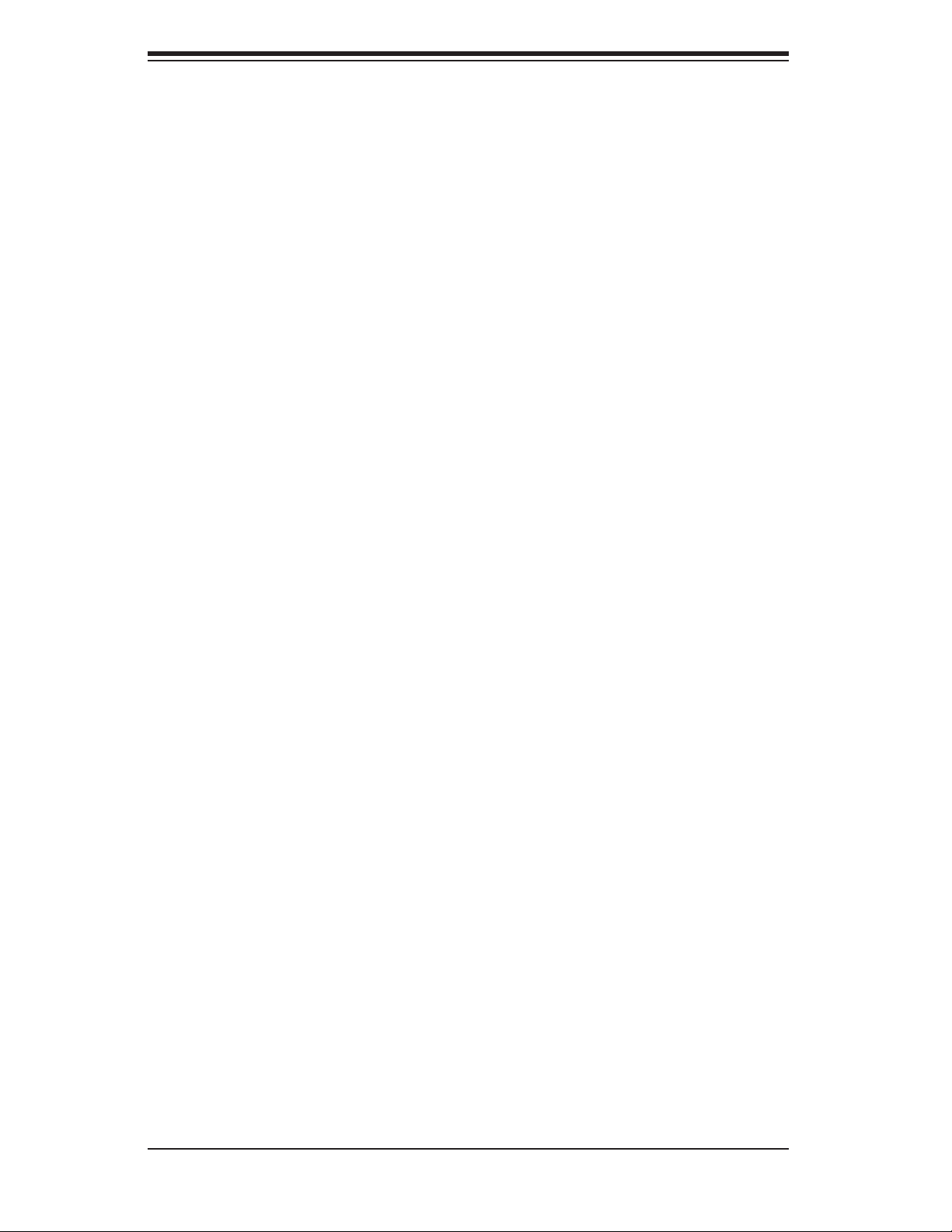
SUPERSERVER 5014C-MF User's Manual
Wake-On-Ring ......................................................................................... 5-16
SATA LED ................................................................................................ 5-16
Serial Ports ............................................................................................. 5-16
Power LED .............................................................................................. 5-16
5-10 Jumper Settings ............................................................................................. 5-17
Explanation of Jumpers ........................................................................... 5-17
CMOS Clear ............................................................................................ 5-17
Speaker Connector ................................................................................. 5-17
USB Wake-Up ......................................................................................... 5-18
Keyboard Wake-Up ................................................................................. 5-18
System Force Power On ......................................................................... 5-18
Watch Dog Enable/Disable ..................................................................... 5-19
JLAN1/JLAN2 Enable/Disable ................................................................. 5-19
SMBus to PCI .......................................................................................... 5-19
PCI-X Slot Speed Select ......................................................................... 5-20
CPU Front Side Bus Speed .................................................................... 5-20
5-11 Onboard Indicators ........................................................................................ 5-20
JLAN1/JLAN2 LEDs ................................................................................ 5-20
5-12 Parallel Port, Floppy and IDE Drive Connections ......................................... 5-21
Parallel Port Connector ........................................................................... 5-21
Floppy Connector .................................................................................... 5-22
IDE Connector ......................................................................................... 5-23
Chapter 6: Advanced Chassis Setup
6-1 Static-Sensitive Devices .................................................................................. 6-1
6-2 Control Panel ................................................................................................... 6-2
6-3 System Fan ...................................................................................................... 6-3
System Fan Failure ................................................................................... 6-3
6-4 Drive Bay Installation/Removal ........................................................................ 6-3
Accessing the Drive Bay ........................................................................... 6-3
Serial ATA Drive Installation ...................................................................... 6-4
6-5 Power Supply ................................................................................................... 6-6
Power Supply Failure ................................................................................ 6-6
Replacing the Power Supply ..................................................................... 6-6
Chapter 7: BIOS
7-1 Introduction ...................................................................................................... 7-1
7-2 Running Setup ................................................................................................. 7-2
7-3 Main BIOS Setup ............................................................................................ 7-2
7-4 Advanced BIOS Setup ................................................................................... 7-5
viii
Page 9
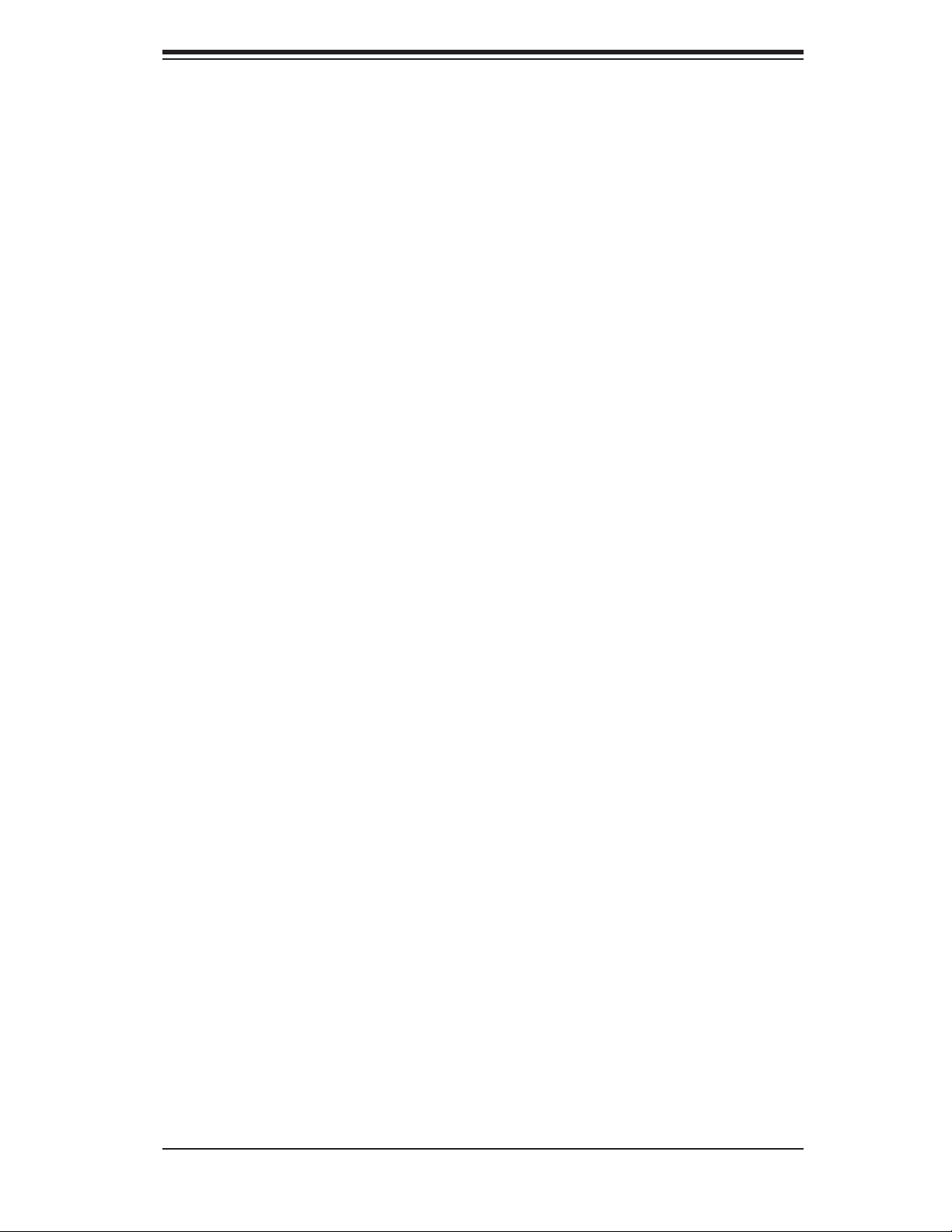
Table of Contents
7-4.1 Advanced BIOS Features .............................................................. 7-5
7-4.2 Advanced Chipset Control ............................................................. 7-6
7-4.3 I/O Device Confi guration ............................................................... 7-8
7-4.4 PnP/PCI Confi guration .................................................................. 7-9
7-4.5 Hardware Monitors ...................................................................... 7-11
7-4.6 Processor & Clock Options ......................................................... 7-12
7-4.7 DMI Event Log ............................................................................. 7-13
7-4.8 Console Redirection .................................................................... 7-14
7-5 Security .......................................................................................................... 7-15
7-6 Boot .............................................................................................................. 7-16
7-7 Exit ................................................................................................................ 7-17
Appendices:
Appendix A: BIOS POST Messages ......................................................................... A-1
Appendix B: BIOS POST Codes ............................................................................... B-1
Appendix C: Software Installation ............................................................................ C-1
Appendix D: System Specifi cations ......................................................................... D-1
ix
Page 10
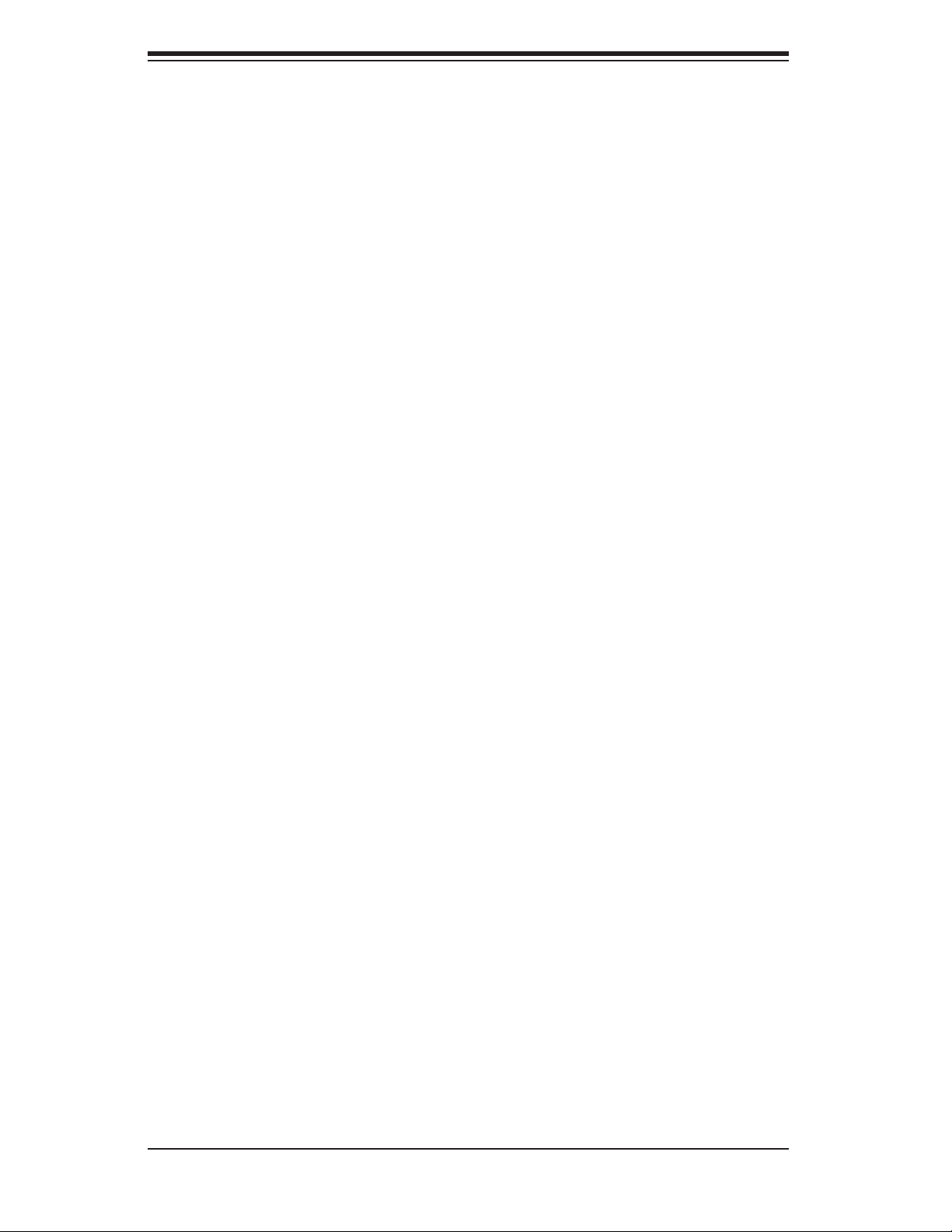
SUPERSERVER 5014C-MF User's Manual
Notes
x
Page 11
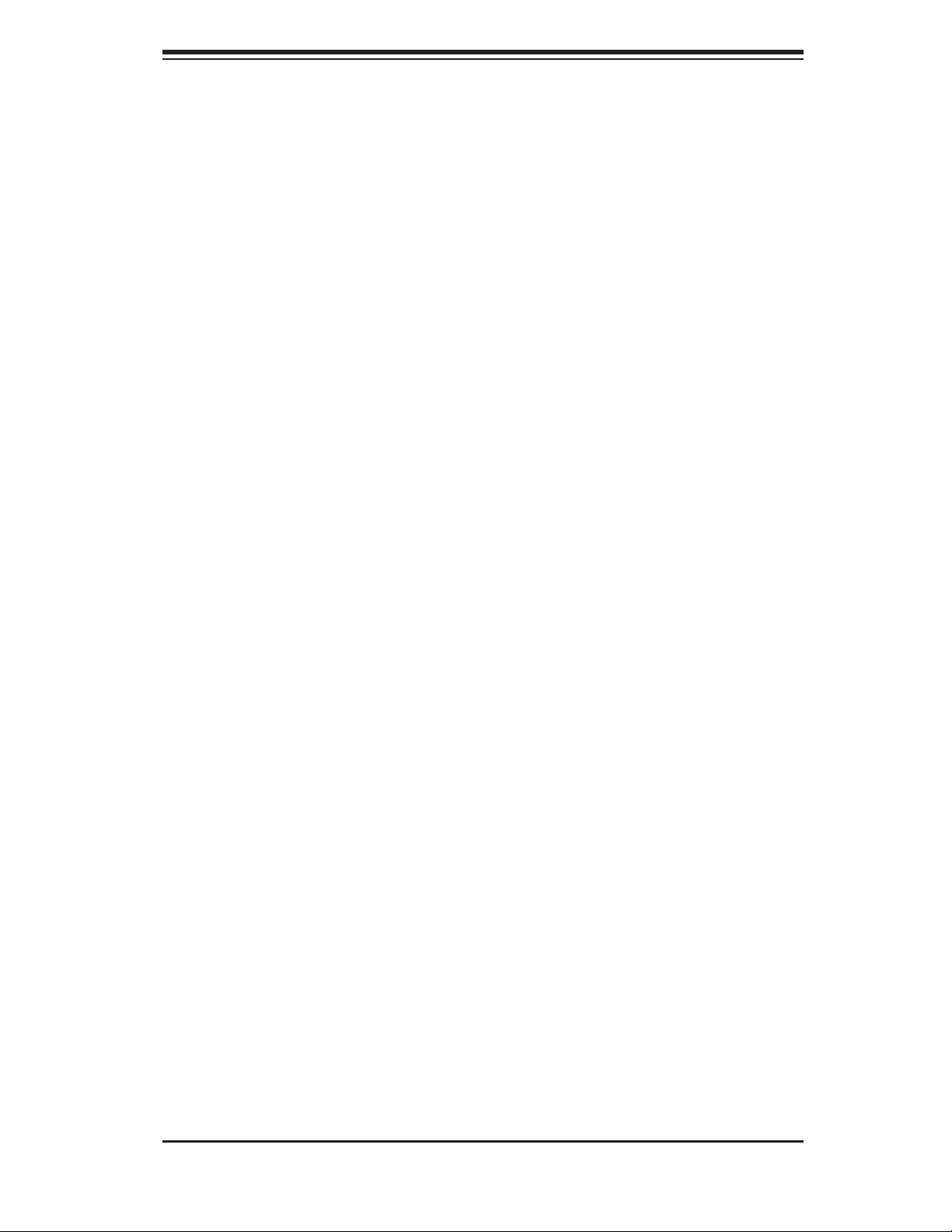
Chapter 1: Introduction
Chapter 1
Introduction
1-1 Overview
The Supermicro SuperServer 5014C-MF is a high-end single processor, 1U rack-
mount server with state-of-the-art features. The 5014C-MF is comprised of two main
subsystems: the SC513L-260 1U chassis and the P8SCT motherboard. Please
refer to our web site for information on operating systems that have been certifi ed
for use with the 5014C-MF.
In addition to the mainboard and chassis, various hardware components may have
been included with the 5014C-MF, as listed below.
One CPU heatsink (SNK-P0011)
One (1) 10-cm blower fan (FAN-0059)
One (1) fan holder (CSE-PT64)
One (1) 1U air shroud (CSE-PT62)
One (1) SATA cable (CBL-0061)
One (1) IDE cable (CBL-0036)
Rackmount hardware with screws (optional, CSE-PT8):
Two (2) rack rail assemblies
Six (6) brackets for mounting the rack rails in a rack/telco rack
One (1) CD containing drivers and utilities
SuperServer 5014C-MF User's Manual
Note: "B" indicates black.
1-1
Page 12
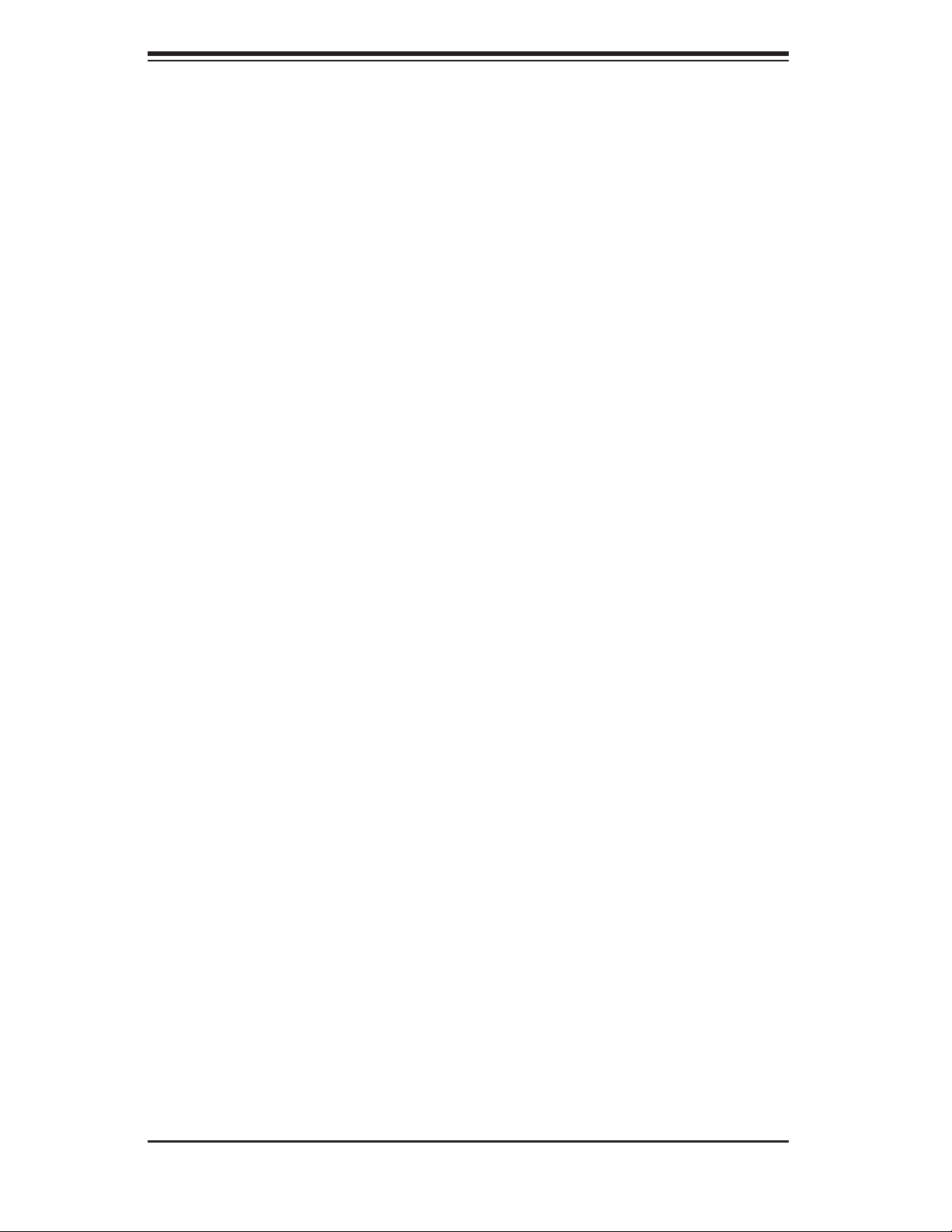
S
UPERSERVER 5014C-MF User's Manual
1-2 Motherboard Features
At the heart of the SuperServer 5014C-MF lies the P8SCT, a single processor
motherboard based upon Intel's E7221 chipset. Below are the main features of
the P8SCT.
Processor
The P8SCT has a single LGA775 ZIF socket to support an Intel® Pentium® 4
("Prescott" type) processor with hyper-threading technology at an 800/533 MHz FSB
speed or a single Intel
to the support section of our web site for a complete listing of supported processors
(http://www.supermicro.com/support/).
Memory
® Celeron® processor at a 533 MHz FSB speed. Please refer
The P8SCT has four (4) 240-pin DIMM sockets that can support up to 4 GB of
unbuffered ECC type DDR2-533/400 SDRAM modules. The P8SCT's dual-channel
memory bus requires modules to be populated in pairs. All memory modules must
be the same size and speed.
Serial ATA
A Serial ATA controller is incorporated into the ICHR6 (South Bridge) portion of the
E7221 chipset to provide a four-port Serial ATA subsystem, which is RAID0, RAID1
and RAID 10 supported. The drive may also be used in a JBOD confi guration.
Only a single hard drive may be installed in the system. The Serial ATA drive is
not hot-swappable.
PCI Expansion Slots
The P8SCT has one 64-bit 133 MHz PCI-X slot and fi ve 32-bit PCI slots. One riser
card is included with the system (see Chapter 5 for details).
Ethernet Ports
Two onboard Broadband BCM5721 Ethernet controllers are integrated into the
P8SCT to support two Gigabit LAN (Ethernet) ports.
1-2
Page 13
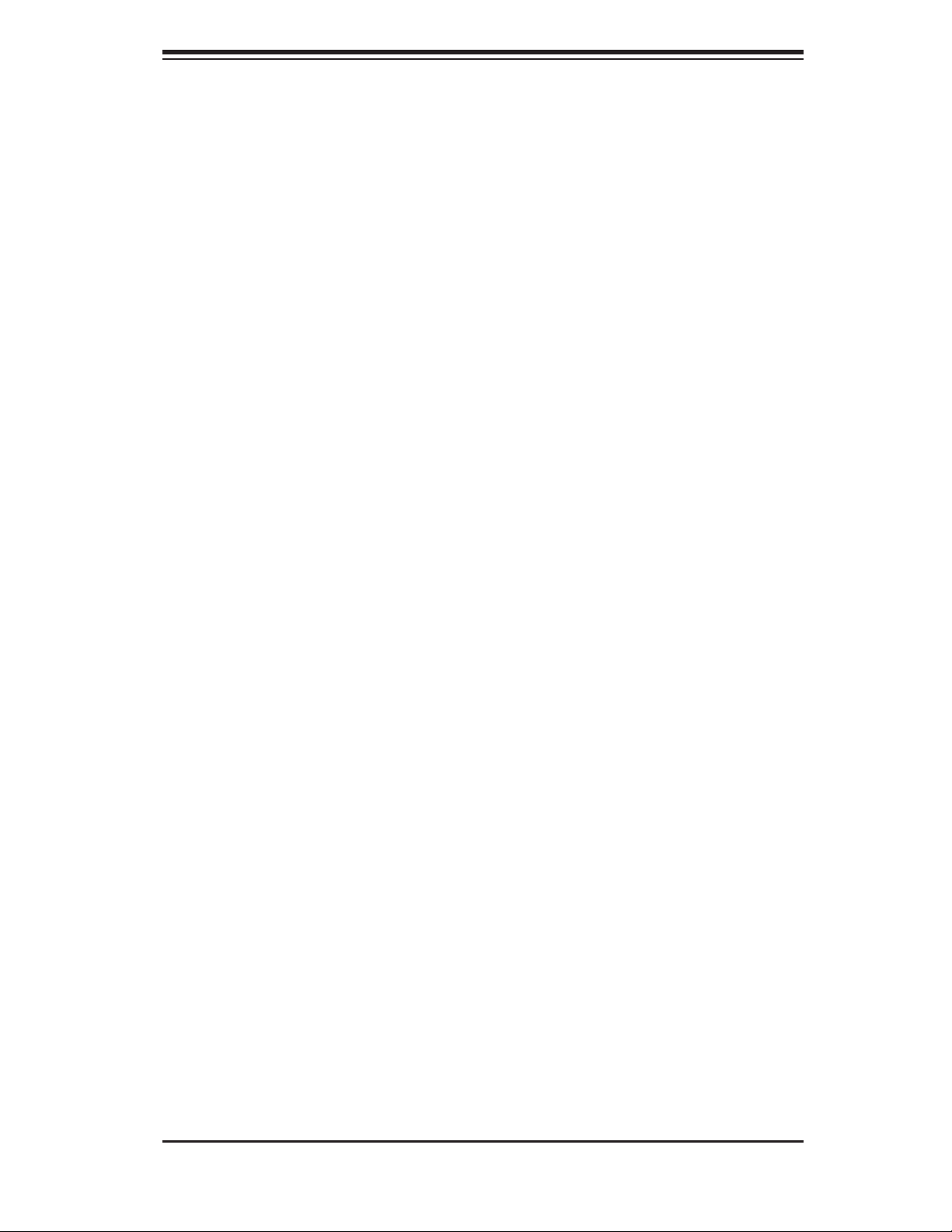
Chapter 1: Introduction
Onboard Controllers/Front Side Ports
An onboard IDE controller supports one fl oppy drive and up to four Ultra ATA 100
hard drives or ATAPI devices. Front side ports include one COM port, one parallel
(printer) port, two USB ports, PS/2 mouse and keyboard ports, a graphics port and
two Gigabit LAN (NIC) ports.
Other Features
Other onboard features that promote system health include voltage monitors, a
chassis intrusion header, auto-switching voltage regulators, chassis and CPU
overheat sensors, virus protection and BIOS rescue.
1-3
Page 14
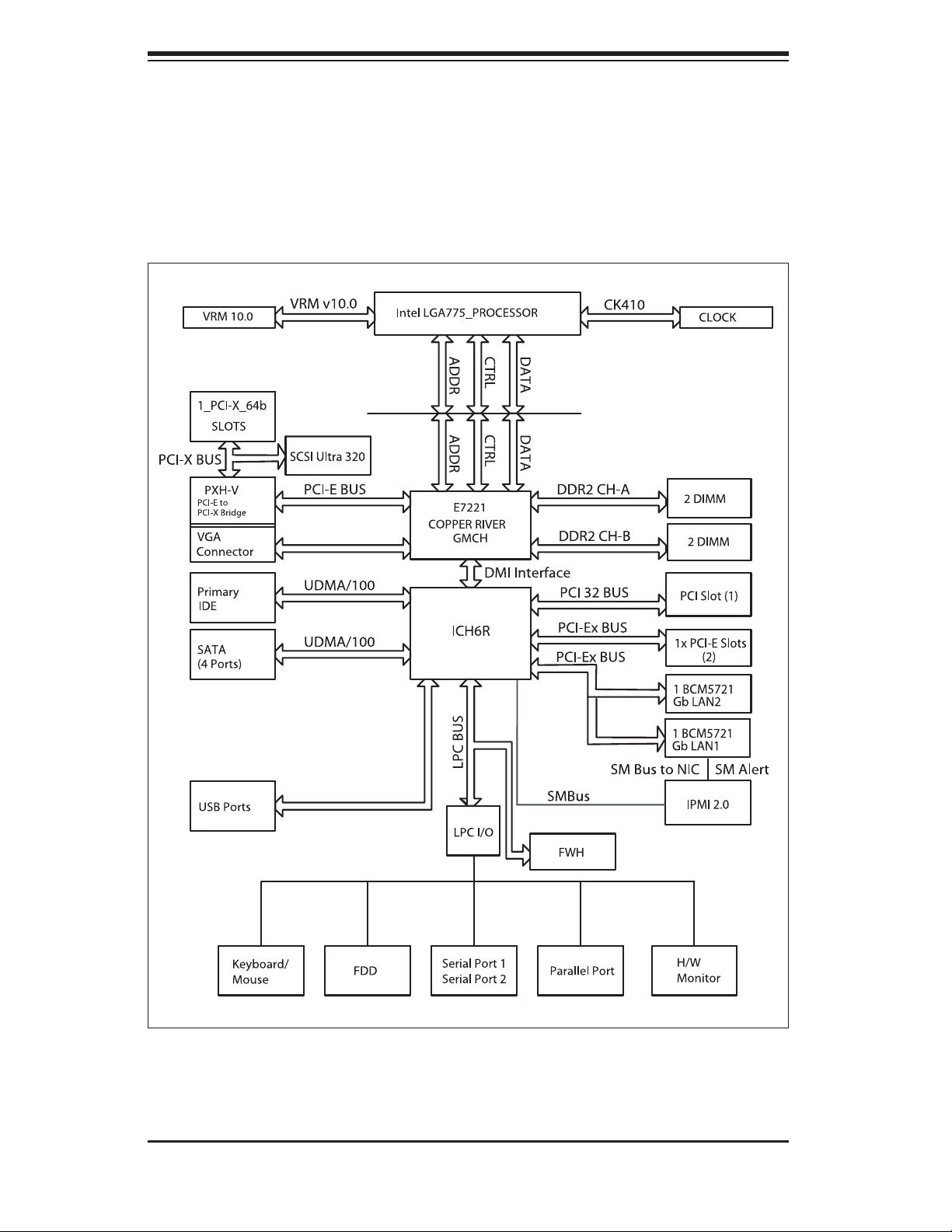
S
UPERSERVER 5014C-MF User's Manual
Figure 1-1 . Intel E7221 Chipset:
System Block Diagram
Note: This is a general block diagram. Please see Chapter 5 for details.
1-4
Page 15
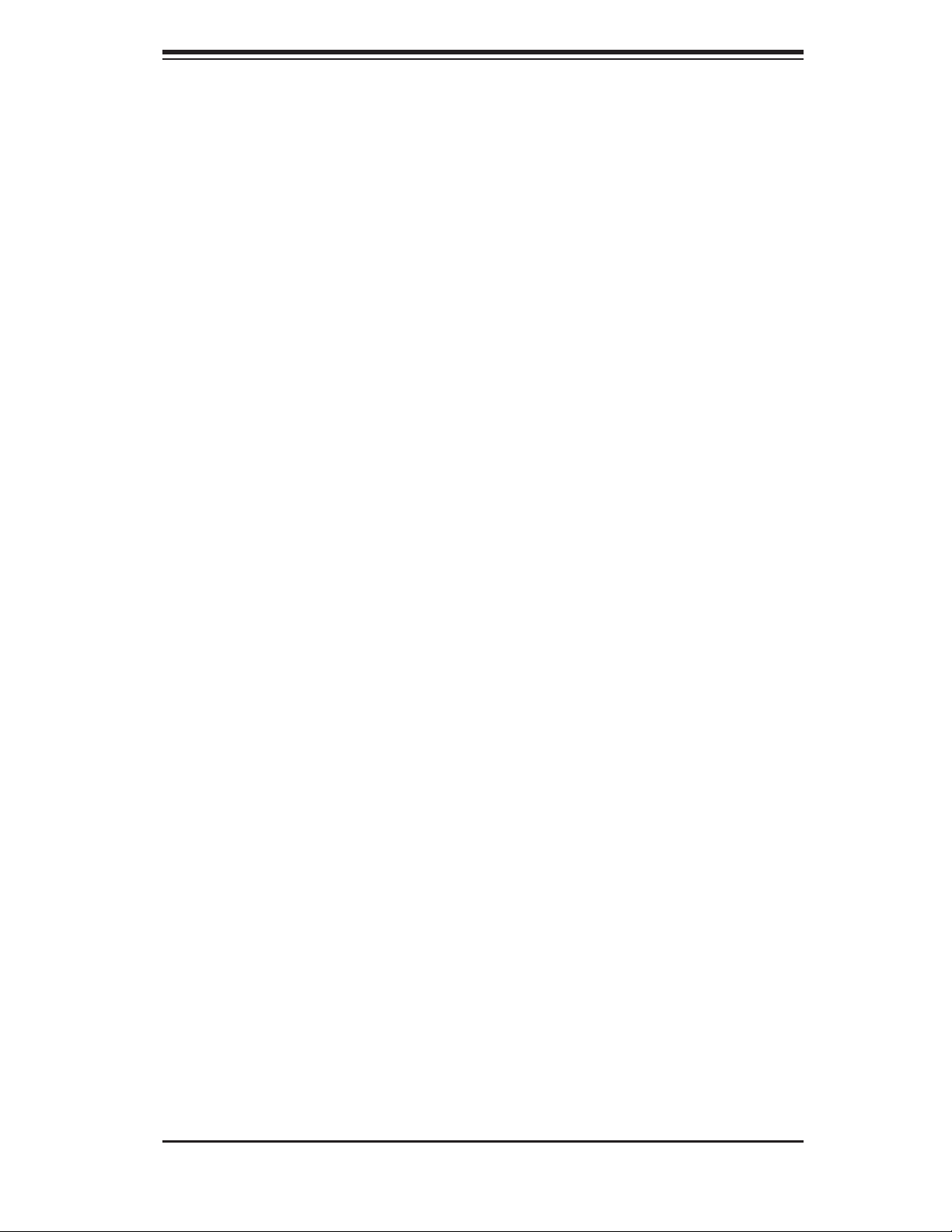
Chapter 1: Introduction
1-3 Server Chassis Features
The SuperServer 5014C-MF is built on the SC513L-260 1U rackmount server
chassis. The SC513L-260 features a unique design that places all I/O ports at the
front of the chassis for easy access. The following is a general outline of the main
features of the SC513L-260 chassis.
System Power
When confi gured as a SuperServer 5014C-MF, the SC513L-260 chassis includes
a single 260W power supply.
Serial ATA Subsystem
The SC513L-260 chassis was designed to support one internal 3.5" Serial ATA hard
drive. This Serial ATA drive is not hot-swappable; power must be removed from
the system before installing or replacing. ATA/100 IDE drives can be alternately
supported.
Control Panel
The control panel on the SC513L-260 provides important system monitoring and
control information. LEDs indicate power on, network activity, hard disk drive activ-
ity and system overheat conditions. The control panel also includes a main power
button and a system reset button.
Front I/O Panel
The I/O panel for the SC513L-260 is located on the front side of the chassis. It
provides one COM port, two USB ports, PS/2 mouse and keyboard ports, a graph-
ics port and two Gb Ethernet ports. (See Figure 1-2.)
1-5
Page 16

S
UPERSERVER 5014C-MF User's Manual
Cooling System
The SC513L-260 chassis has an innovative cooling design that features one 10-cm
blower-type system cooling fan. The blower fan plugs into a chassis fan header
on the motherboard and an air shroud channels the airfl ow to effi ciently cool the
processor area.
A fan speed control setting in BIOS allows fan speed to be determined by system
temperature [the recommended setting is 3-pn (Server)], see page 7-11.
Figure 1-2. Front I/O Panel
1-6
Page 17
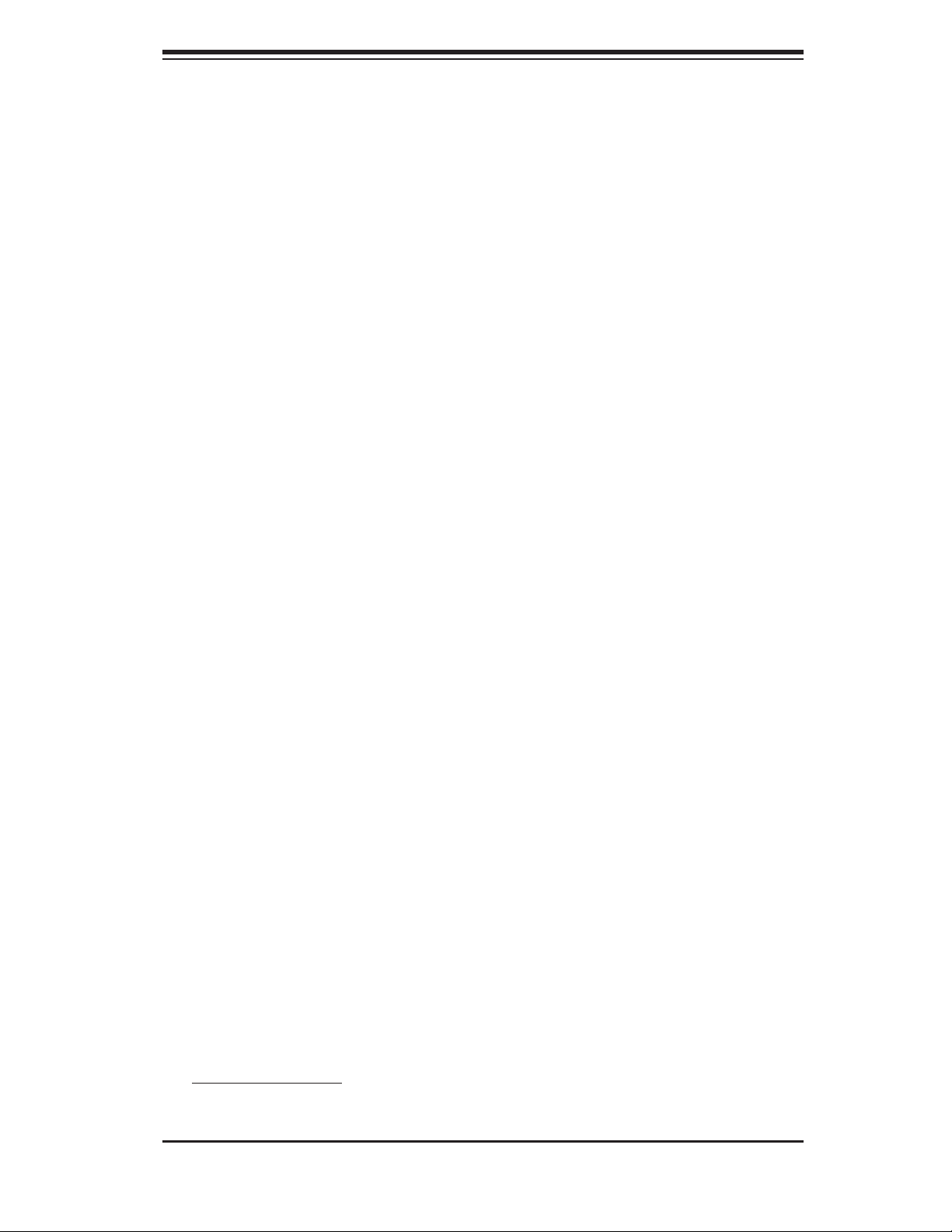
Chapter 1: Introduction
1-4 Contacting Supermicro
Headquarters
Address: SuperMicro Computer, Inc.
980 Rock Ave.
San Jose, CA 95131 U.S.A.
Tel: +1 (408) 503-8000
Fax: +1 (408) 503-8008
Email: marketing@supermicro.com (General Information)
support@supermicro.com (Technical Support)
Web Site: www.supermicro.com
Europe
Address: SuperMicro Computer B.V.
Het Sterrenbeeld 28, 5215 ML
's-Hertogenbosch, The Netherlands
Tel: +31 (0) 73-6400390
Fax: +31 (0) 73-6416525
Email: sales@supermicro.nl (General Information)
support@supermicro.nl (Technical Support)
rma@supermicro.nl (Customer Support)
Asia-Pacifi c
Address: SuperMicro, Taiwan
4F, No. 232-1, Liancheng Rd.
Chung-Ho 235, Taipei County
Taiwan, R.O.C.
Tel: +886-(2) 8226-3990
Fax: +886-(2) 8226-3991
Web Site: www.supermicro.com.tw
Technical Support:
Email: support@supermicro.com.tw
Tel: 886-2-8228-1366, ext.132 or 139
1-7
Page 18
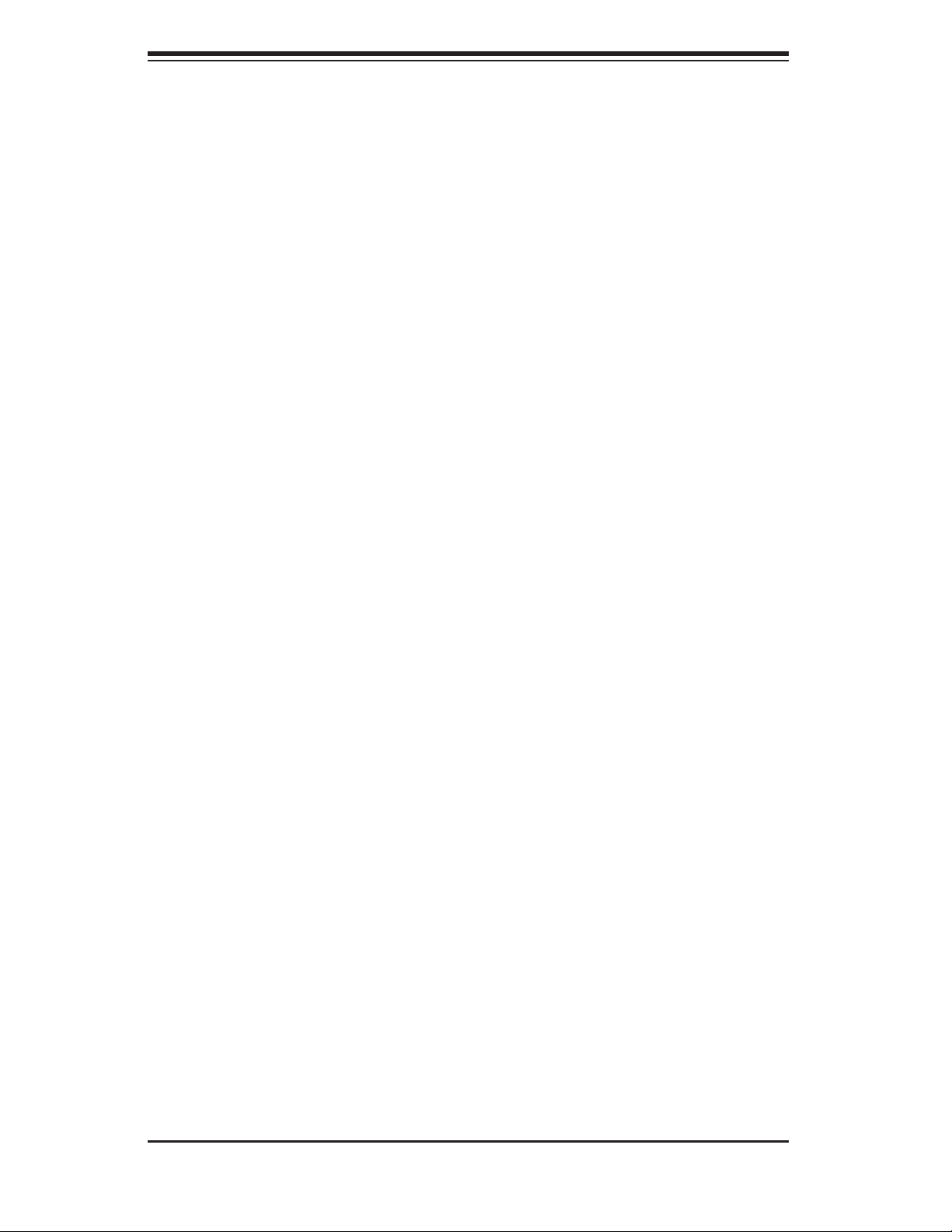
S
UPERSERVER 5014C-MF User's Manual
Notes
1-8
Page 19
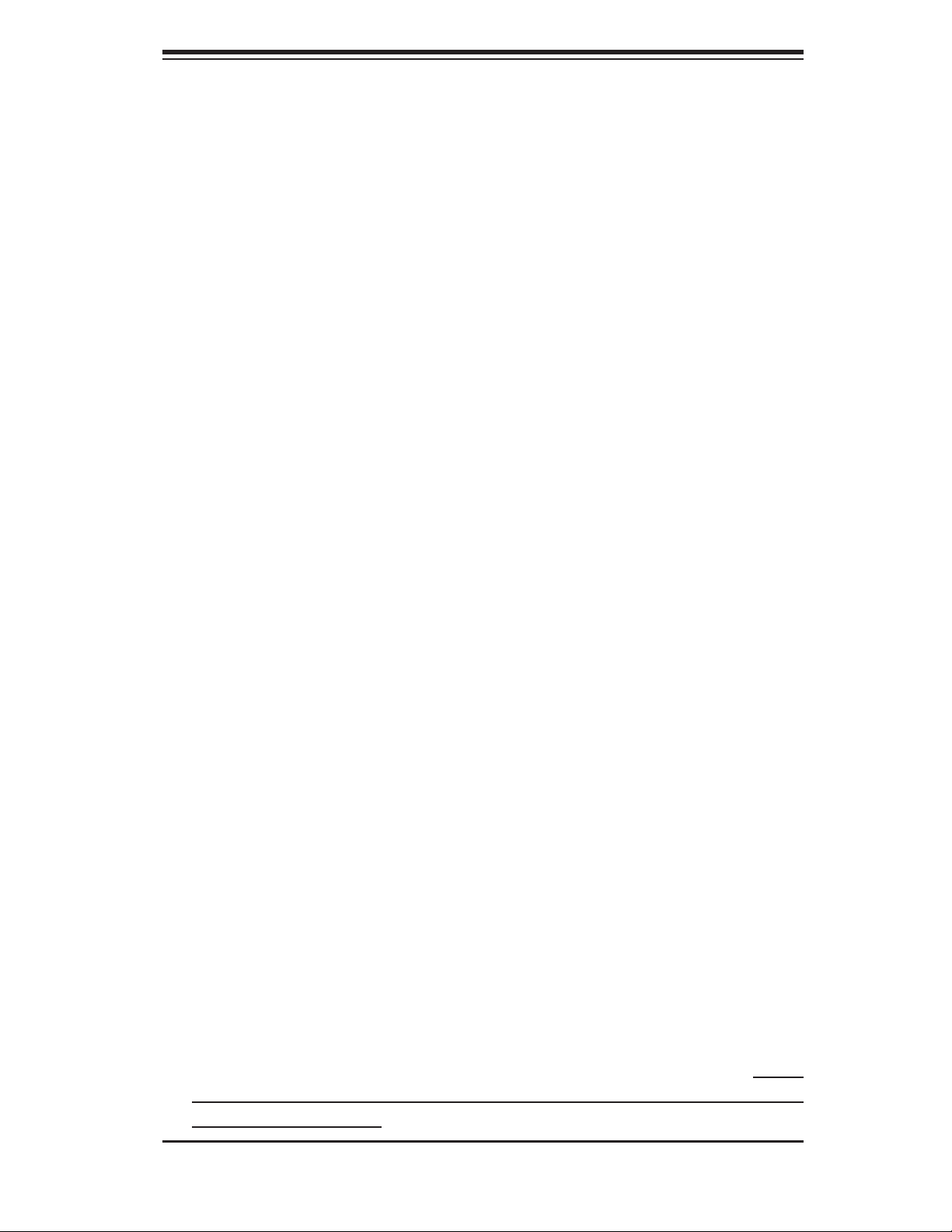
Chapter 2: Server Installation
Chapter 2
Server Installation
2-1 Overview
This chapter provides a quick setup checklist to get your SuperServer 5014C-MF
up and running. Following the steps in the order given should enable you to have
the system operational within a minimal amount of time. This quick setup assumes
that your 5014C-MF system has come to you with the processor and memory prein-
stalled. If your system is not already fully integrated with a motherboard, processor,
system memory etc., please turn to the chapter or section noted in each step for
details on installing specifi c components.
2-2 Unpacking the System
You should inspect the box the SuperServer 5014C-MF was shipped in and note
if it was damaged in any way. If the server itself shows damage, you should fi le a
damage claim with the carrier who delivered it.
Decide on a suitable location for the rack unit that will hold the SuperServer 5014C-
MF. It should be situated in a clean, dust-free area that is well ventilated. Avoid
areas where heat, electrical noise and electromagnetic fi elds are generated. You
will also need it placed near a grounded power outlet. Read the Rack and Server
Precautions in the next section.
2-3 Preparing for Setup
The SuperServer 5014C-MF does not ship with a rack rail hardware package as the
system can be rack mounted without the use of rails. An optional rack rail package
is available if you wish to order from Supermicro. Follow the steps in the order
given to complete the installation process in a minimal amount of time. Please
read this section in its entirety before you begin the installation procedure outlined
in the sections that follow.
2-1
Page 20
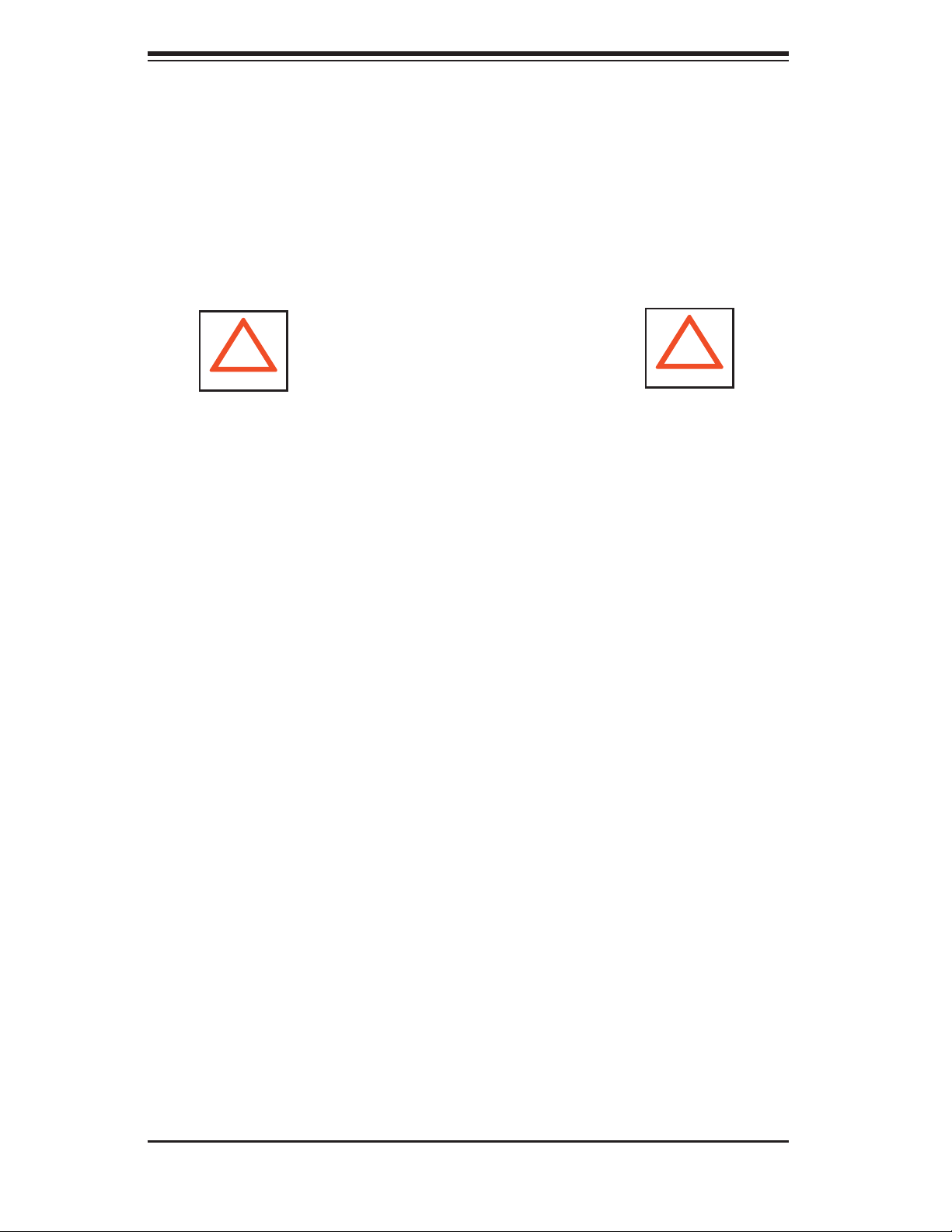
S
UPERSERVER 5014C-MF User's Manual
Choosing a Setup Location
- Leave enough clearance in front of the rack to enable you to open the front door
completely (~25 inches).
- Leave approximately 30 inches of clearance in the back of the rack to allow for
suffi cient airfl ow and ease in servicing.
- This product is for installation only in a Restricted Access Location (dedicated
equipment rooms, service closets and the like).
Warnings and Precautions!
!
Rack Precautions
- Ensure that the leveling jacks on the bottom of the rack are fully extended to the
fl oor with the full weight of the rack resting on them.
- In a single rack installation, stabilizers should be attached to the rack.
- In multiple rack installations, the racks should be coupled together.
- Always make sure the rack is stable before extending a component from the
rack.
- You should extend only one component at a time - extending two or more simul-
taneously may cause the rack to become unstable.
!
Server Precautions
- Review the electrical and general safety precautions in Chapter 4.
- Determine the placement of each component in the rack before you install the
rails.
- Install the heaviest server components on the bottom of the rack fi rst, and then
work up.
- Use a regulating uninterruptible power supply (UPS) to protect the server from
power surges, voltage spikes and to keep your system operating in case of a power
failure.
-
Allow the power supply units and hot plug Serial ATA drives to cool before touch-
ing them.
-
Always keep the rack's front door and all panels and components on the servers
closed when not servicing to maintain proper cooling.
2-2
Page 21
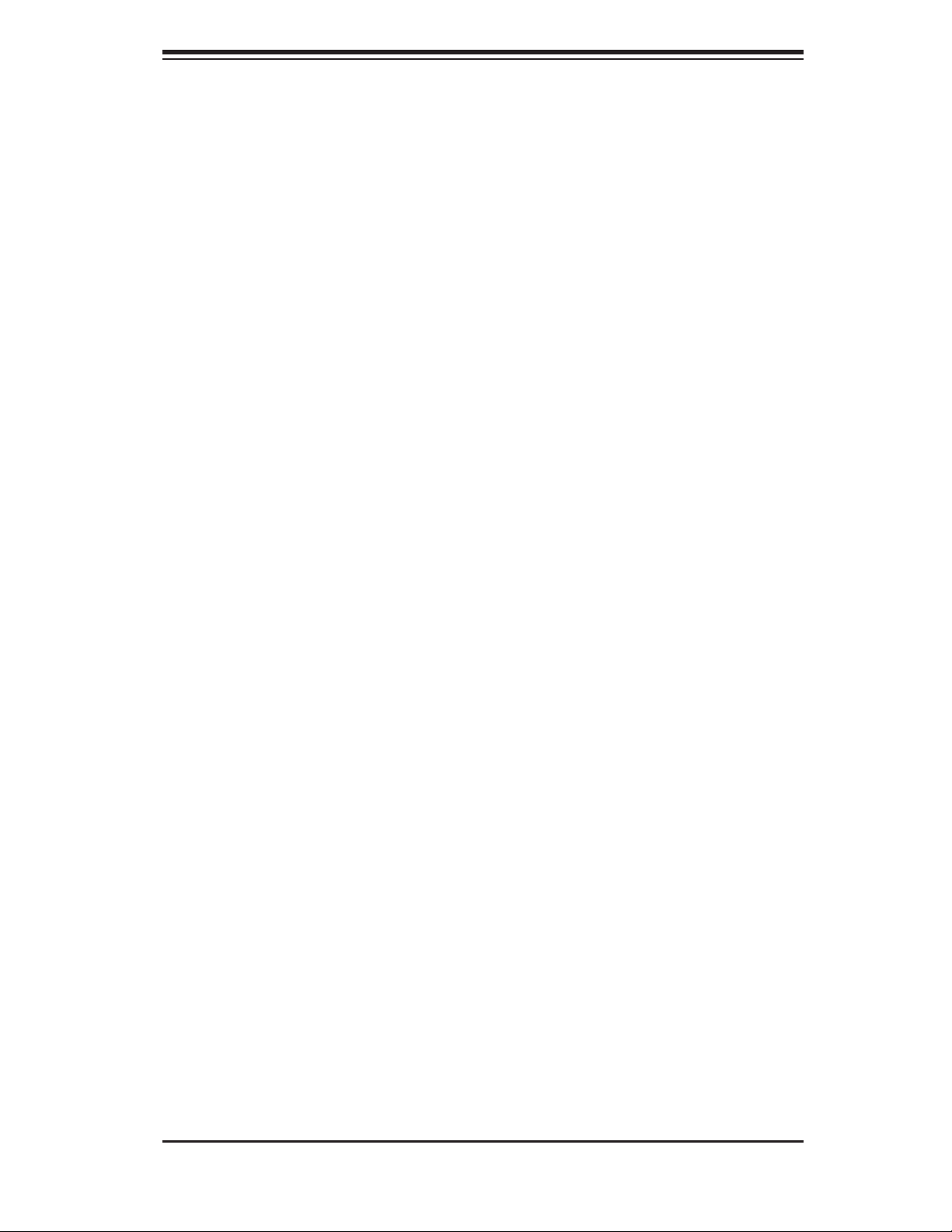
Chapter 2: Server Installation
Rack Mounting Considerations
Ambient Operating Temperature
If installed in a closed or multi-unit rack assembly, the ambient operating tempera-
ture of the rack environment may be greater than the ambient temperature of the
room. Therefore, consideration should be given to installing the equipment in an
environment compatible with the manufacturer’s maximum rated ambient tempera-
ture (Tmra).
Reduced Airfl ow
Equipment should be mounted into a rack so that the amount of airfl ow required
for safe operation is not compromised.
Mechanical Loading
Equipment should be mounted into a rack so that a hazardous condition does not
arise due to uneven mechanical loading.
Circuit Overloading
Consideration should be given to the connection of the equipment to the power
supply circuitry and the effect that any possible overloading of circuits might have
on overcurrent protection and power supply wiring. Appropriate consideration of
equipment nameplate ratings should be used when addressing this concern.
Reliable Ground
A reliable ground must be maintained at all times. To ensure this, the rack itself
should be grounded. Particular attention should be given to power supply connec-
tions other than the direct connections to the branch circuit (i.e. the use of power
strips, etc.).
2-3
Page 22
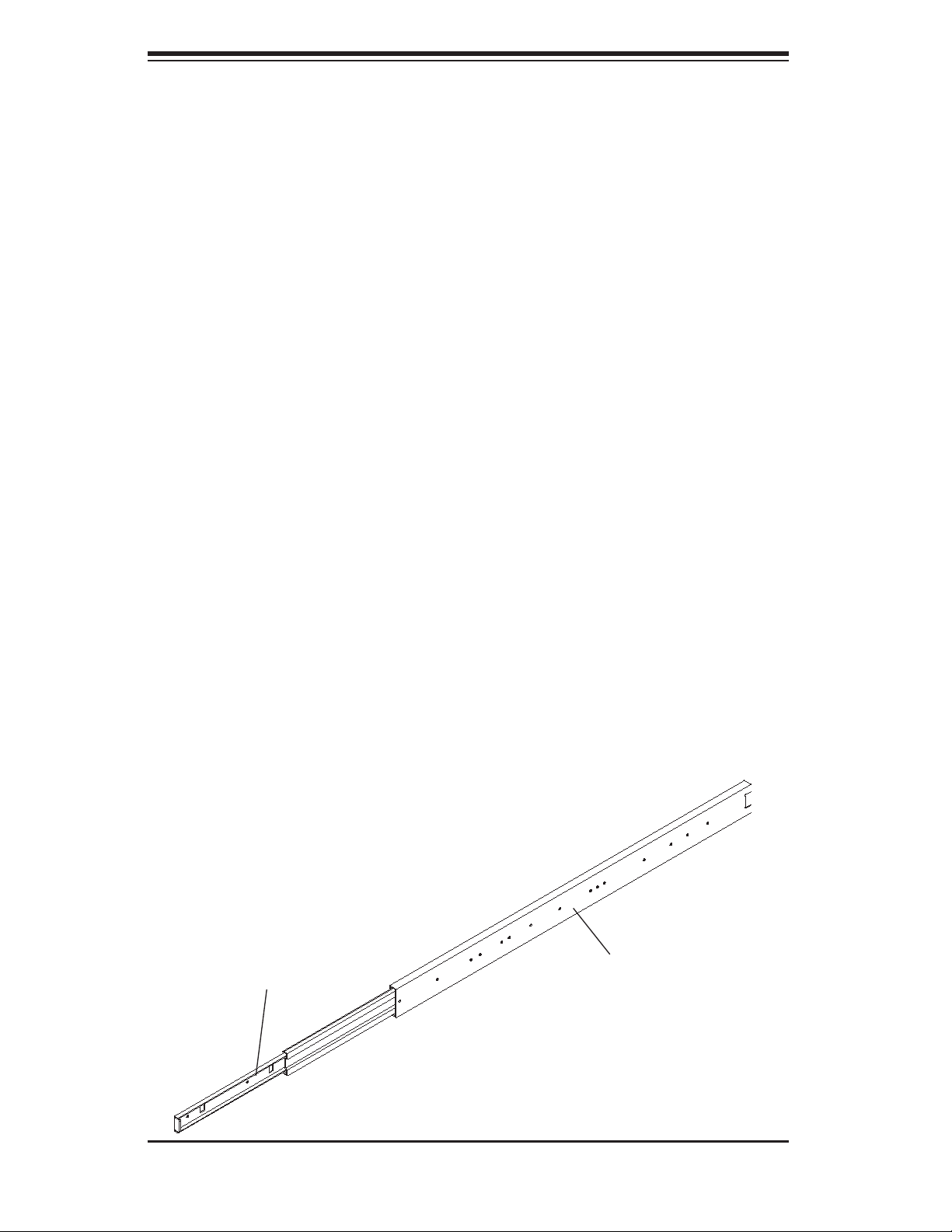
S
UPERSERVER 5014C-MF User's Manual
2-4 Installing the System into a Rack
This section provides information on installing the SuperServer 5014C-MF into a
rack unit. If the system has already been mounted into a rack, you can skip ahead
to Sections 2-5 and 2-6.
Basic Installation Procedure
The 5014C-MF server comes with two rack mounting brackets, which are located
on each side at the front of the chassis. To mount the system into a rack, simply
screw these brackets directly to the front of the rack (two screws for each bracket).
You may also detach the brackets from the chassis and move them back approx.
4 inches, where you will see a group of three holes to secure them to. You may
then secure them to the rack as just described. Note that installing in this manner
may prevent you from closing the rack door.
Installing with Optional Rackmount Kit (CSE-PT8)
This section is only for customers that have the optional rack mount kit.. Each of
these assemblies consist of two sections: an inner rail that secures to the chassis
and an outer rail that secures directly to the rack itself (see Figure 2-1). This is
a guideline for installing the unit into a rack with the optional rack kit. You should
Figure 2-1. Identifying the Rail Sections
Inner (chassis) rail
Outer (rack) rail
2-4
Page 23

Chapter 2: Server Installation
also refer to the installation instructions that came with the rack unit you are using.
Be aware that there are a variety of rack units on the market, which may mean the
assembly procedure will differ slightly.
The two rail sections must be detached from each other prior to installation. Do
this by depressing the locking tab on the inner rail to release it from its locked
Installing the Chassis Rails
Position the fi xed chassis rail sections you just removed along the side of the
chassis so that the three screw holes line up with the corresponding holes on the
chassis. Note that these two rails are left/right specifi c. Screw the rail securely to
the side of the chassis (see Figure 2-2) with the screws provided in the rackmount
kit. Repeat this procedure for the other rail on the other side of the chassis. You
will also need to attach the rail brackets when installing into a telco rack.
Locking Tabs: As you have seen, both chassis rails have a locking tab, which
serves two functions. The fi rst is to lock the server into place when installed and
pushed fully into the rack, which is its normal position. Secondly, these tabs also
lock the server in place when fully extended from the rack. This prevents the server
from coming completely out of the rack when you pull it out for servicing.
Figure 2-2. Installing Chassis Rails
2-5
Page 24
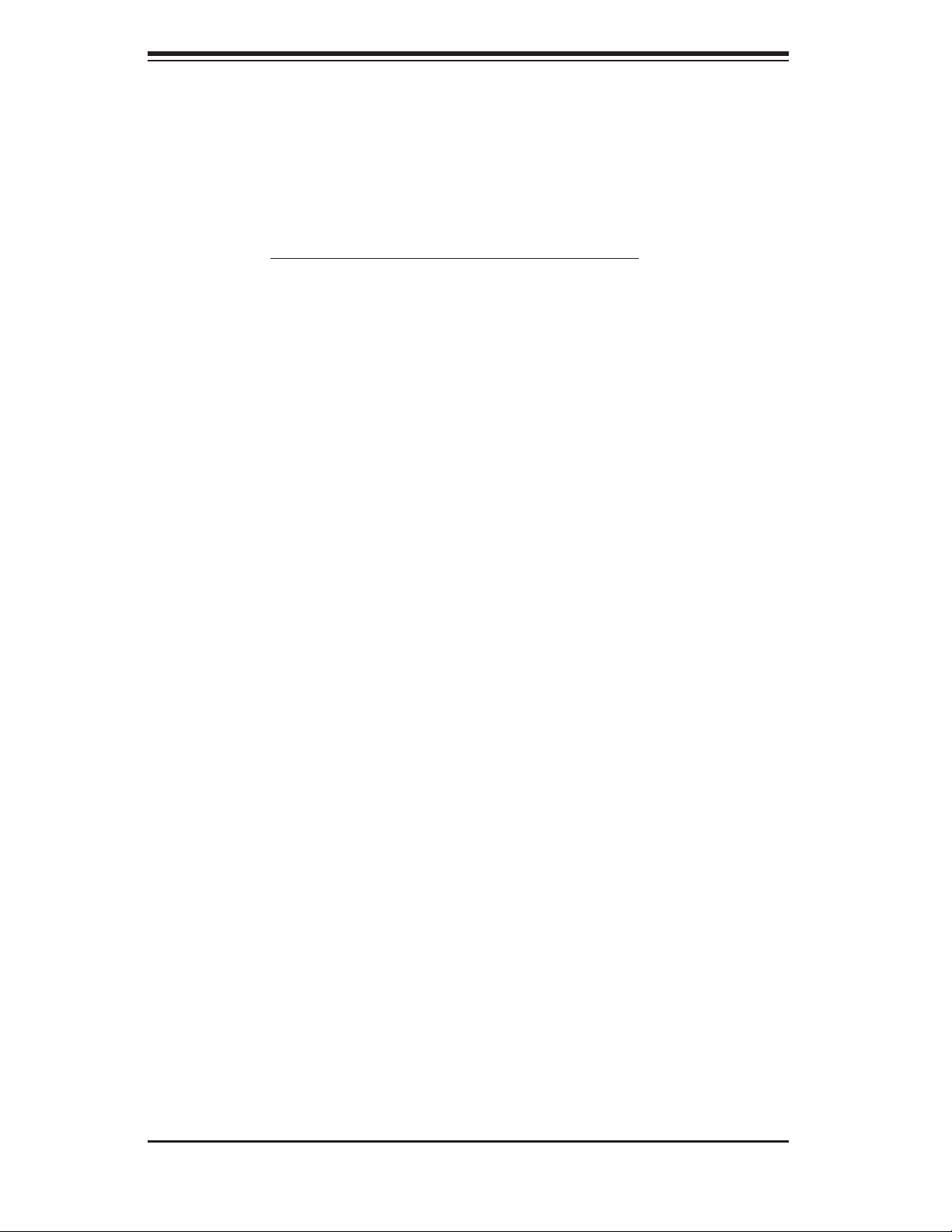
S
UPERSERVER 5014C-MF User's Manual
Installing the Rack Rails
Locate a pair of front (short) and rear (long) brackets in the rackmount kit. The
brackets are marked with arrows to distinguish front from rear. Secure the front
and rear brackets to the rack rails using the screws and washers provided, but do
not fully tighten. Determine where you want to place the SuperServer 5014C-MF
in the rack (see Rack and Server Precautions in Section 2-3). Adjust the length
of the rails according to the depth of the rack. Now tighten the screws holding the
brackets to the rails.
Next, secure the rail to the rack with the screws provided. Repeat this procedure
to attach the other rail to the other side of the rack, making sure that both are at
the exact same height.
Installing the Server into the Rack
You should now have rails attached to both the chassis and the rack unit. The next
step is to install the server into the rack. Do this by lining up the rear of the chassis
rails with the front of the rack rails. Slide the chassis rails into the rack rails, keeping
the pressure even on both sides (you may have to depress the locking tabs when
inserting). The server may not slide in easily when installed for the fi rst time; some
adjustment to the rails might be necessary. See Figure 2-3.
When the server has been pushed completely into the rack, you should hear the
locking tabs "click". Finish by inserting and tightening the thumbscrews that hold
the front of the server to the rack.
When removing the server from a rack, you will need to release the locking tabs
on both rails to pull the unit completely out of the rack.
2-6
Page 25
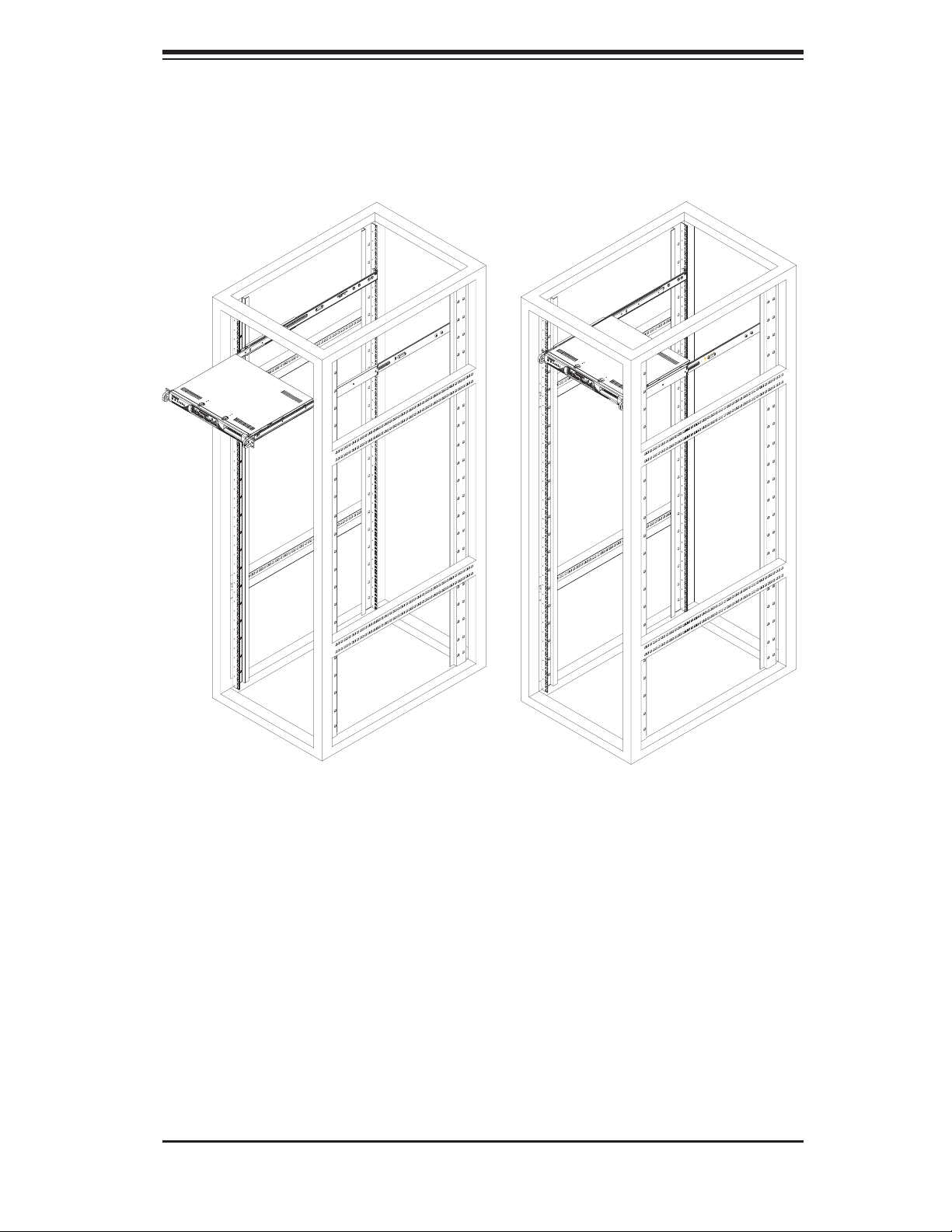
Chapter 2: Server Installation
Figure 2-3. Installing the Server into a Rack
Installing the Server into a Telco Rack
If you are installing the SuperServer 5014C-MF into a Telco type rack, follow the
directions given on the previous pages for rack installation. The only difference in
the installation procedure will be the positioning of the rack brackets to the rack.
They should be spaced apart just enough to accomodate the width of the telco
rack. See Figure 2-4.
2-7
Page 26
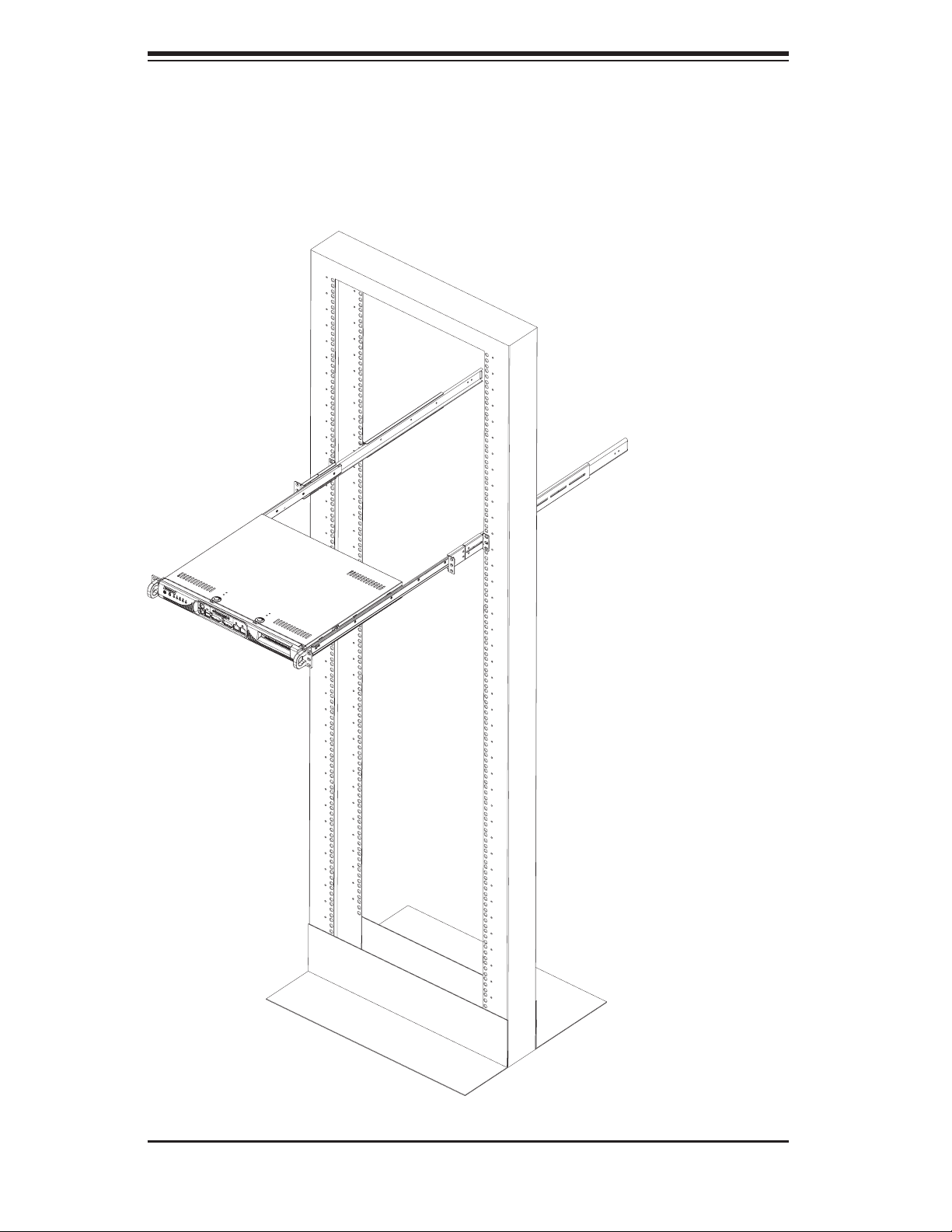
S
UPERSERVER 5014C-MF User's Manual
Figure 2-4. Installing the Server into a Telco Rack
2-8
Page 27
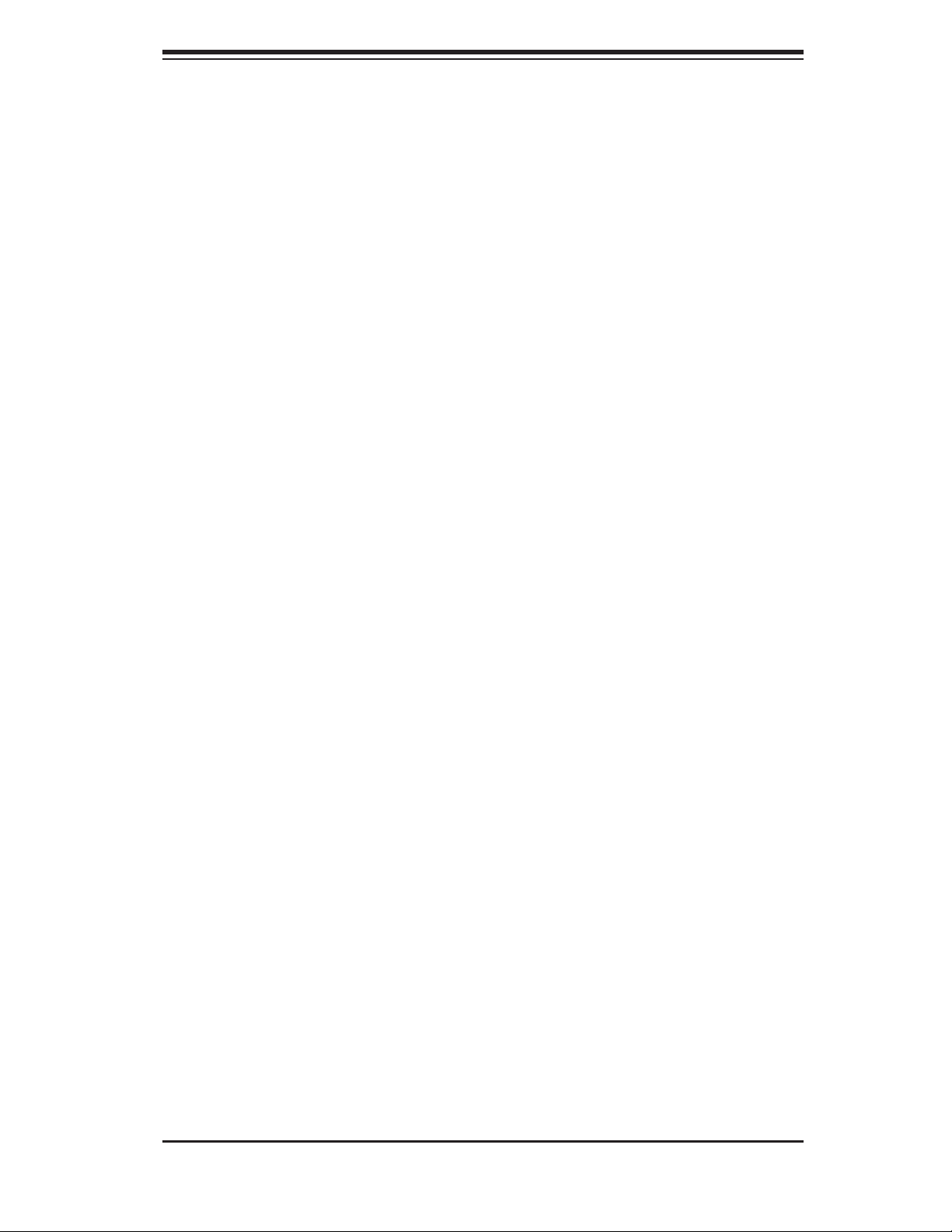
Chapter 2: Server Installation
2-5 Checking the Motherboard Setup
After you install the 5014C-MF in the rack, you will need to open the unit to make
sure the motherboard is properly installed and all the connections have been
made.
1. Accessing the inside of the system (Figure 2-5)
First, release the retention screws that secure the unit to the rack. If you installed
with rails, grasp the two handles on either side and pull the unit straight out until it
locks (you will hear a "click"). Next, remove the screw at the back of the chassis
that secures the top cover. Depress the two buttons on the top of the chassis to
release the top cover from the locked position. Push the cover away from you until
it stops. You can then lift the top cover from the chassis to gain full access to the
inside of the server.
2. Check the CPU (processor)
You may have one processor already installed into the system board. The processor
should have its own heatsink attached. See Chapter 5 for instructions on processor
installation.
3. Check the system memory
Your 5014C-MF server system may have come with system memory already in-
stalled. Make sure all DIMMs are fully seated in their slots. For details on adding
system memory, refer to Chapter 5.
4. Installing add-on cards
If desired, you can install an add-on card to the system. See Chapter 5 for details
on installing a PCI add-on card.
5. Check all cable connections and airfl ow
Make sure all power and data cables are properly connected and not blocking the
airfl ow. See Chapter 5 for details on cable connections. Also, check the air seals
for damage. The air seals are located under the blower fan and beneath the frame
cross section that separates the drive bay area from the motherboard area of the
chassis.
2-9
Page 28

S
UPERSERVER 5014C-MF User's Manual
Figure 2-5. Accessing the Inside of the System
2-10
Page 29
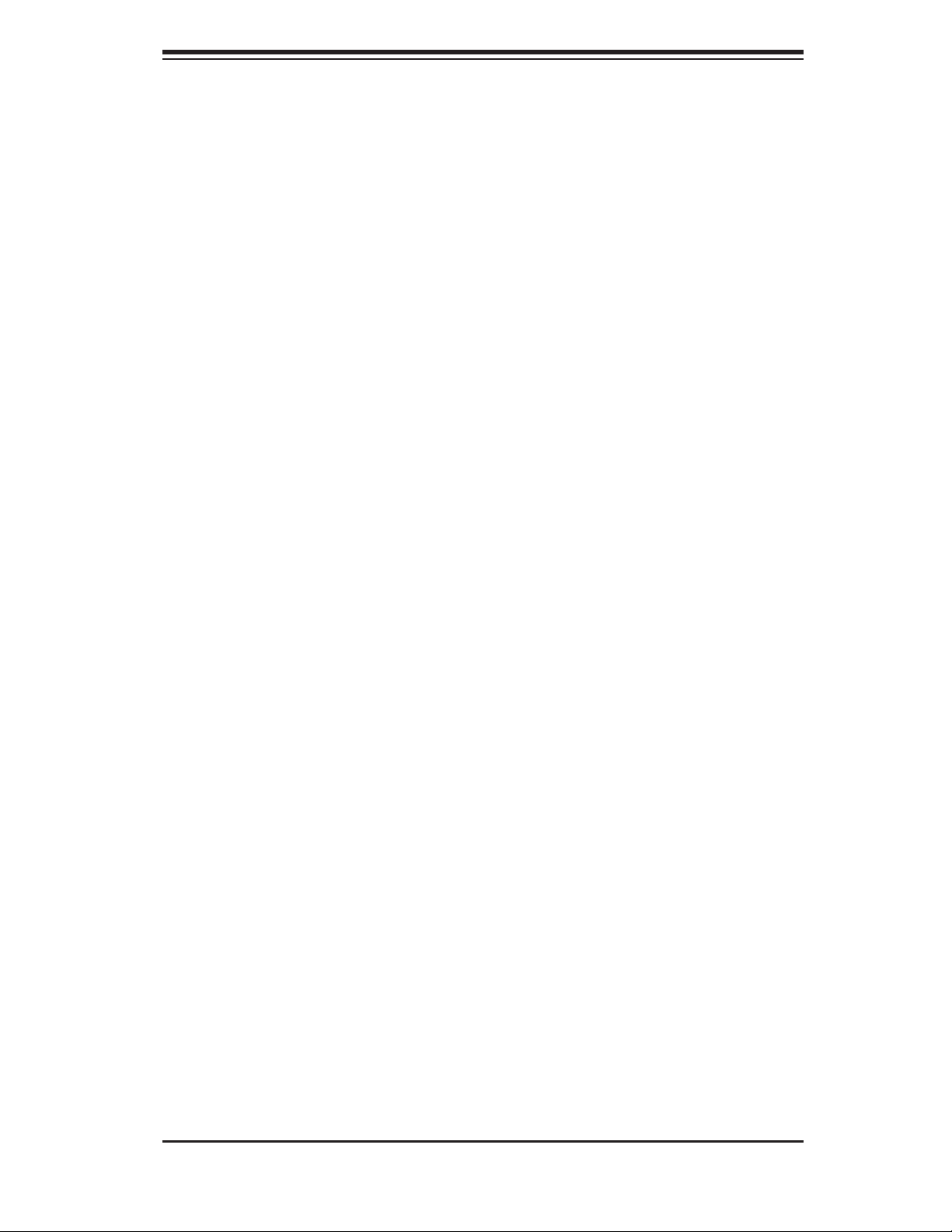
Chapter 2: Server Installation
2-6 Checking the Drive Bay Setup
Next, you should check to make sure the peripheral drives and the Serial ATA drives
and Serial ATA backplane have been properly installed and all essential connections
have been made.
1. Accessing the drive bays
To access the internal hard drives, you will need to remove the top chassis cover.
See step 1 in the previous section for instructions on removing the top chassis
cover.
2. Check the hard disk drive
Depending upon your system's confi guration, your system may have an IDE or
Serial ATA drive already installed. If you need to install an IDE or Serial ATA drive,
please refer to the appropriate section in Chapter 6.
3. Check the airfl ow
Airfl ow is provided by a single 10-cm blower fan. The system component layout
was carefully designed to promote suffi cient airfl ow through the small 1U rackmount
space. Also note that all power and data cables have been routed in such a way
that they do not block the airfl ow generated by the fans.
4. Supplying power to the system
The last thing you must do is to provide input power to the system. Plug the power
cord from the power supply unit into a high-quality power strip that offers protec-
tion from electrical noise and power surges. It is recommended that you use an
uninterruptible power supply (UPS).
2-11
Page 30
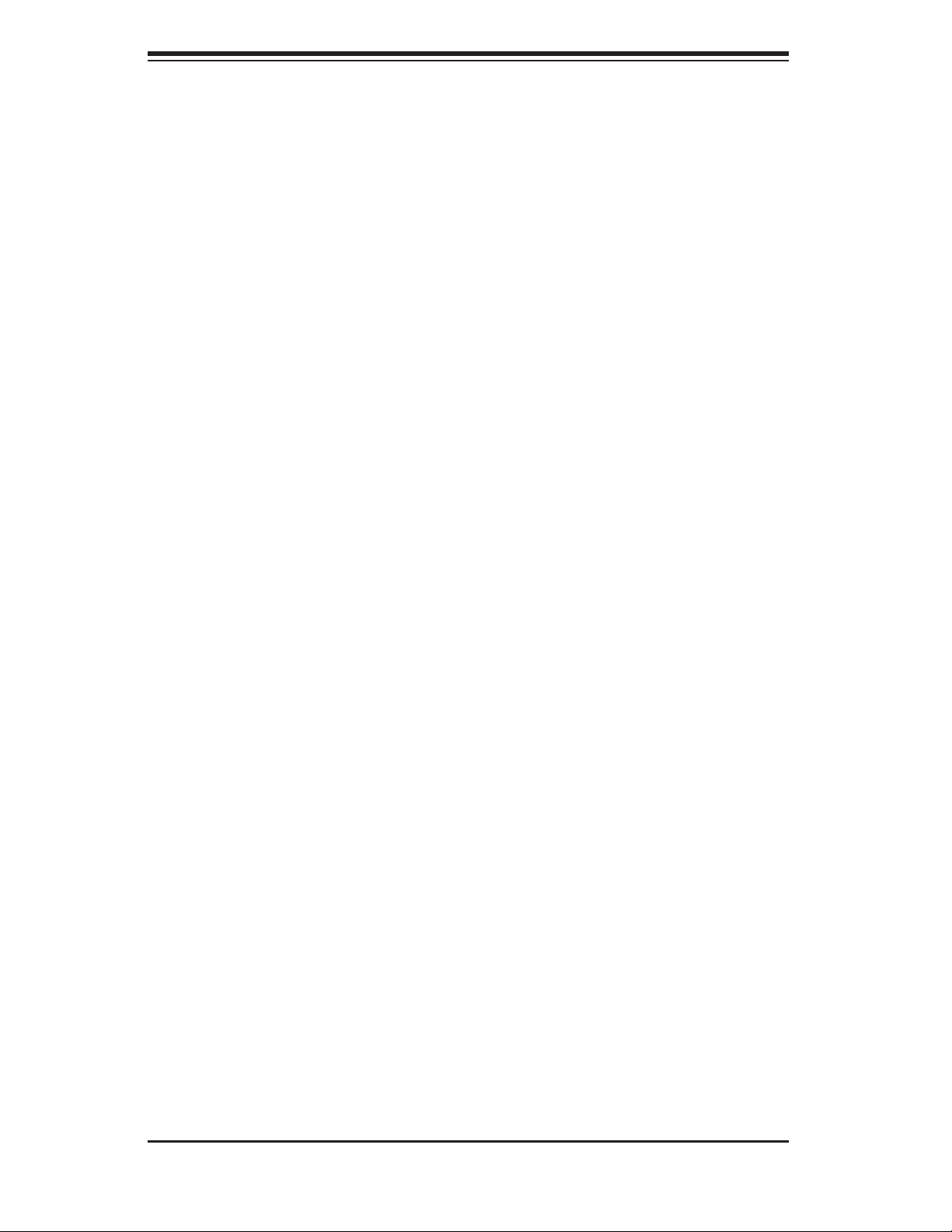
S
UPERSERVER 5014C-MF User's Manual
Notes
2-12
Page 31

Chapter 3: System Interface
Chapter 3
System Interface
3-1 Overview
There are several LEDs on the control panel to keep you constantly informed of
the overall status of the system as well as the activity and health of specifi c com-
ponents. There are also two buttons on the chassis control panel. This chapter
explains the meanings of all LED indicators and the appropriate response you may
need to take.
3-2 Control Panel Buttons
There are two push-button buttons located on the front of the chassis. These are
(in order from left to right) a reset button and a power on/off button.
RESET:
POWER: This is the main power switch, which is used to apply or turn off
the main system power. Turning off system power with this button removes the
main power but keeps standby power supplied to the system.
The reset switch reboots the system.
3-1
Page 32

S
UPERSERVER 5014C-MF User's Manual
3-3 Control Panel LEDs
The control panel located on the front of the chassis has fi ve LEDs. These LEDs
provide you with critical information related to different parts of the system. This
section explains what each LED indicates when illuminated and any corrective ac-
tion you may need to take.
Overheat/Fan Fail: When this LED fl ashes, it indicates a fan failure. When
on continuously it indicates an overheat condition, which may be caused by cables
obstructing the airfl ow in the system or the ambient room temperature being too
warm. Check the routing of the cables and make sure all fans are present and
operating normally. You should also check to make sure that the chassis covers
are installed. Finally, verify that the heatsinks are installed properly (see Chapter
5). This LED will remain fl ashing or on as long as the indicated condition exists.
2
NIC2: Indicates network activity on GLAN2 when fl ashing .
1
NIC1: Indicates network activity on GLAN1 when fl ashing.
HDD: Channel activity for all hard disk drives. This light indicates SATA drive
activity when fl ashing.
3-2
Page 33

Chapter 3: System Interface
Power: Indicates power is being supplied to the system's power supply unit.
This LED should normally be illuminated when the system is operating.
3-3
Page 34
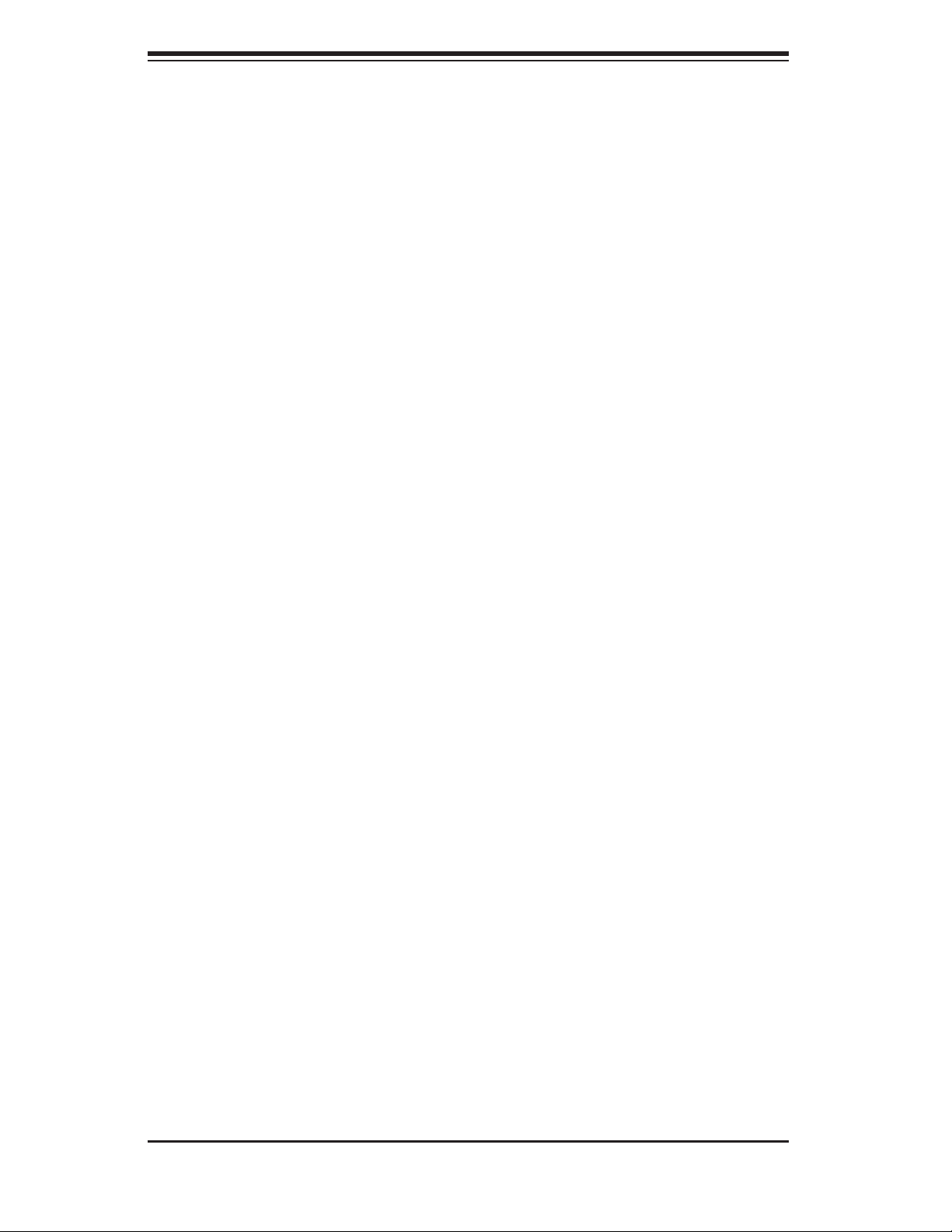
S
UPERSERVER 5014C-MF User's Manual
Notes
3-4
Page 35

Chapter 4: System Safety
Chapter 4
System Safety
4-1 Electrical Safety Precautions
!
Basic electrical safety precautions should be followed to protect yourself from harm
and the SuperServer 5014C-MF from damage:
Be aware of the locations of the power on/off switch on the chassis as well as
the room's emergency power-off switch, disconnection switch or electrical
outlet. If an electrical accident occurs, you can then quickly remove power
from the system.
Do not work alone when working with high voltage components.
Power should always be disconnected from the system when removing or
installing main system components, such as the motherboard, memory
modules and fl oppy drives. When disconnecting power, you should fi rst
power down the system with the operating system fi rst and then unplug the
power cords of all the power supply units in the system.
When working around exposed electrical circuits, another person who is
familiar with the power-off controls should be nearby to switch off the power
if necessary.
Use only one hand when working with powered-on electrical equipment. This
is to avoid making a complete circuit, which will cause electrical shock.
Use extreme caution when using metal tools, which can easily damage any
electrical components or circuit boards they come into contact with.
Do not use mats designed to decrease static electrical discharge as protection
from electrical shock. Instead, use rubber mats that have been specifi cally
designed as electrical insulators.
The power supply power cords must include a grounding plug and must be
plugged into grounded electrical outlets.
4-1
Page 36

SUPERSERVER 5014C-MF User's Manual
Motherboard Battery: CAUTION - There is a danger of explosion if the onboard
battery is installed upside down, which will reverse its polarites (see Figure
4-1). The battery must be replaced with the same or an equivalent type
recommended by the manufacturer. Dispose of used batteries according to
manufacturer's instructions.
CD-ROM Laser: CAUTION - this server may have come equipped with a CD-
ROM drive. To prevent direct exposure to the laser beam and hazardous
radiation exposure, do not open the enclosure or use the unit in any
unconventional way.
4-2 General Safety Precautions
!
Follow these rules to ensure general safety:
Keep the area around the SuperServer 5014C-MF clean and free of clutter.
The SuperServer 5014C-MF weighs approximately 16.5 lbs (7.5 kg) when fully
loaded. When lifting the system, two people at either end should lift slowly
with their feet spread out to distribute the weight. Always keep your back
straight and lift with your legs.
Place the chassis top cover and any system components that have been
removed away from the system or on a table so that they won't accidentally
be stepped on.
While working on the system, do not wear loose clothing such as neckties and
unbuttoned shirt sleeves, which can come into contact with electrical circuits
or be pulled into a cooling fan.
Remove any jewelry or metal objects from your body, which are excellent metal
conductors that can create short circuits and harm you if they come into
contact with printed circuit boards or areas where power is present.
After accessing the inside of the system, close the system back up and secure
it to the rack unit with the retention screws after ensuring that all connections
have been made.
4-2
Page 37

4-3 ESD Precautions
!
Electrostatic discharge (ESD) is generated by two objects with different electrical
charges coming into contact with each other. An electrical discharge is created to
neutralize this difference, which can damage electronic com ponents and printed
circuit boards. The following measures are generally suffi cient to neutralize this
difference before contact is made to protect your equipment from ESD:
Use a grounded wrist strap designed to prevent static discharge.
Keep all components and printed circuit boards (PCBs) in their antistatic
bags until ready for use.
Chapter 4: System Safety
Touch a grounded metal object before removing the board from the antistatic
bag.
Do not let components or PCBs come into contact with your clothing, which
may retain a charge even if you are wearing a wrist strap.
Handle a board by its edges only; do not touch its components, peripheral
chips, memory modules or contacts.
When handling chips or modules, avoid touching their pins.
Put the motherboard and peripherals back into their antistatic bags when
not in use.
For grounding purposes, make sure your computer chassis provides excellent
conductivity between the power supply, the case, the mounting fasteners and
the motherboard.
4-3
Page 38

SUPERSERVER 5014C-MF User's Manual
4-4 Operating Precautions
!
Care must be taken to assure that the chassis cover is in place when the
5014C-MF is operating to assure proper cooling. Out of warranty damage to
the 5014C-MF system can occur if this practice is not strictly followed.
Figure 4-1. Installing the Onboard Battery
LITHIUM BATTERY
LITHIUM BATTERY
OR
BATTERY HOLDER BATTERY HOLDER
4-4
Page 39

Chapter 5: Advanced Motherboard Setup
Chapter 5
Advanced Motherboard Setup
This chapter covers the steps required to install the P8SCT motherboard into the
SC513L-260 chassis, connect the data and power cables and install add-on cards.
All motherboard jumpers and connections are also described. A layout and quick
reference chart are included in this chapter for your reference. Remember to com-
pletely close the chassis when you have fi nished working with the motherboard to
better cool and protect the system.
5-1 Handling the Motherboard
Electric-static discharge (ESD) can damage electronic com ponents. To prevent
damage to any printed circuit boards (PCBs), it is important to handle them very
carefully (see previous chapter). To prevent the P8SCT motherboard from bend-
ing, keep one hand under the center of the board to support it when handling. The
following measures are generally suffi cient to protect your equipment from electric
static discharge.
Precautions
• Use a grounded wrist strap designed to prevent Electric Static Discharge
(ESD).
• Touch a grounded metal object before removing any board from its antistatic
bag.
• Handle a board by its edges only; do not touch its components, peripheral chips,
memory modules or gold contacts.
• When handling chips or modules, avoid touching their pins.
• Put the motherboard, add-on cards and peripherals back into their antistatic bags
when not in use.
• For grounding purposes, make sure your computer chassis provides excellent
conductivity between the power supply, the case, the mounting fasteners and
the motherboard.
5-1
Page 40

S
UPERSERVER 5014C-MF User's Manual
Unpacking
The motherboard is shipped in antistatic packaging to avoid electrical static dis-
charge. When unpacking the board, make sure the person handling it is static
protected.
5-2 Motherboard Installation
This section explains the fi rst step of physically mounting the P8SCT into the
SC513L-260 chassis. Following the steps in the order given will eliminate the most
common problems encountered in such an installation. To remove the motherboard,
follow the procedure in reverse order.
1. Accessing the inside of the system (see Figure 2-5)
Two release buttons are located on the top cover of the chassis. Depressing both
of these buttons while pushing the cover away from you until it stops. You can then
lift the top cover from the chassis to gain full access to the inside of the server. (If
already installed in a rack, you must fi rst release the retention screws that secure
the unit to the rack. Then grasp the two handles on either side and pull the unit
straight out until the rails lock into place.)
2. Check compatibility of motherboard ports and I/O shield
The P8SCT requires a chassis big enough to support a 12" x 9.5" motherboard,
such as Supermicro's SC513L-260 1U rackmount. Make sure that the I/O ports
on the motherboard align properly with their respective holes in the I/O shield at
the back of the chassis.
3. Mounting the motherboard onto the motherboard tray
Carefully mount the motherboard to the motherboard tray by aligning the board
holes with the raised metal standoffs that are visible in the chassis. Insert screws
into all the mounting holes on your motherboard that line up with the standoffs
and tighten until snug (if you screw them in too tight, you might strip the threads).
Metal screws provide an electrical contact to the motherboard ground to provide a
continuous ground for the system.
5-2
Page 41

Chapter 5: Advanced Motherboard Setup
5-3 Connecting Cables
Now that the motherboard is installed, the next step is to connect the cables to
the board. These include the data (ribbon) cables for the peripherals and control
panel and the power cables.
Connecting Data Cables
The ribbon cables used to transfer data from the peripheral devices have been care-
fully routed to prevent them from blocking the fl ow of cooling air that moves through
the system from front to back. If you need to disconnect any of these cables, you
should take care to keep them routed as they were originally after reconnecting
them (make sure the red wires connect to the pin 1 locations). The following data
cables (with their locations noted) should be connected. (See the layout on page
5-9 for connector locations.) Note that you may install either a single IDE drive or
a single Serial ATA drive.
Control Panel cable (JF1)
IDE drive cable (IDE) or Serial ATA cable (SATA#0)
Connecting Power Cables
The P8SCT has a 24-pin primary power supply connector (PW1) for connection
to the ATX power supply. In addition, there is a 4-pin secondary power connector
(PW2) that also must be connected to your power supply. See Section 5-9 for
power connector pin defi nitions.
Connecting the Control Panel
JF1 contains header pins for various front control panel connectors. See Figure 5-1
for the pin locations of the various front control panel buttons and LED indicators.
All JF1 wires have been bundled into a single ribbon cable to simplify this connec-
tion. Make sure the red wire plugs into pin 1 as marked on the board. The other
end connects to the Control Panel PCB board, located just behind the system status
LEDs on the chassis. See Chapter 5 for details and pin descriptions.
5-3
Page 42

S
UPERSERVER 5014C-MF User's Manual
Figure 5-1. Control Panel Header Pins
Ground
20 19
NMI
x (Key)
Power On LED
IDE/SATA LED
NIC1 LED
NIC2 LED
OH/Fan Fail LED
Reserved
Ground
Ground
2 1
x (Key)
Vcc 5V Stby
Vcc 3V
Vcc 3V Stby
Vcc 3V Stby
Vcc 3V
Reserved
Reset (Button)
Power (Button)
5-4 I/O Ports
The I/O ports are color coded in conformance with the PC 99 specifi cation. See
Figure 5-2 below for the colors and locations of the various I/O ports, all are located
at the front of the chassis.
Figure 5-2. I/O Ports
Mouse (Green)
Keyboard
(Purple)
COM1 Port (Turquoise) VGA Port (Blue)USB 0/1 Ports
Parallel Port (Burgundy)
JLAN1 JLAN2
Note: The COM2 port is a header on the motherboard, located near the PCI #1
slot at the corner of the motherboard.
5-4
Page 43

5-5 Installing the Processor
Chapter 5: Advanced Motherboard Setup
!
Avoid placing direct pressure to the top of the processor
package. Always remove the power cord fi rst before adding,
removing or changing any hardware components.
Processor Support
The P8SCT has a single LGA775 socket, which supports Intel Pentium 4 (800 MHz
FSB) or Intel Celeron (533 MHz FSB) processors.
CPU socket (with load plate)
Step 1.
1. Press the socket lever to release the
Socket Lever
load plate that covers the CPU socket
from its locking position.
Load Plate
Step 2a.
2. Carefully lift the socket lever up to
open the load plate.
3. Locate Pin 1 on the CPU socket. (Pin
1 is closest to the notched corner of the
housing.) Please note that a North key
and a South key (notches) are located
at opposite sides of the CPU housing.
Step 2b.
Load Plate
North Key
Step 3.
Pin 1
Notched
corner
South Key
5-5
Page 44

S
UPERSERVER 5014C-MF User's Manual
4. Use your thumb and index fi nger to
hold the CPU at the north center and
south center edges of the CPU.
5. Align Pin 1 of the CPU with Pin 1
of the socket. Once aligned, carefully
lower the CPU straight down and into
the socket. Do not drop the CPU on
the socket. Do not move the CPU
horizontally or vertically. Do not rub
the CPU against the surface of the
socket or against any pins of the socket,
which may damage the CPU and/or
the socket.
Socket Lever
North Center Edge
South Center Edge
Step 4.
Steps 5 & 6.
6. With the CPU inside the socket,
inspect the four corners of the CPU
to make sure that the CPU is properly
installed.
7. Use your thumb to gently press the
lever down and lock it in the hook.
8. If the CPU is properly installed into
the socket, the black plastic cover will
be automatically released from the load
plate when the lever is pushed into
the hook. Remove the cover from the
motherboard.
CPU in the CPU socket
Step 7.
Step 8.
5-6
Plastic cap is released from
the load plate when the CPU is
properly installed.
Page 45
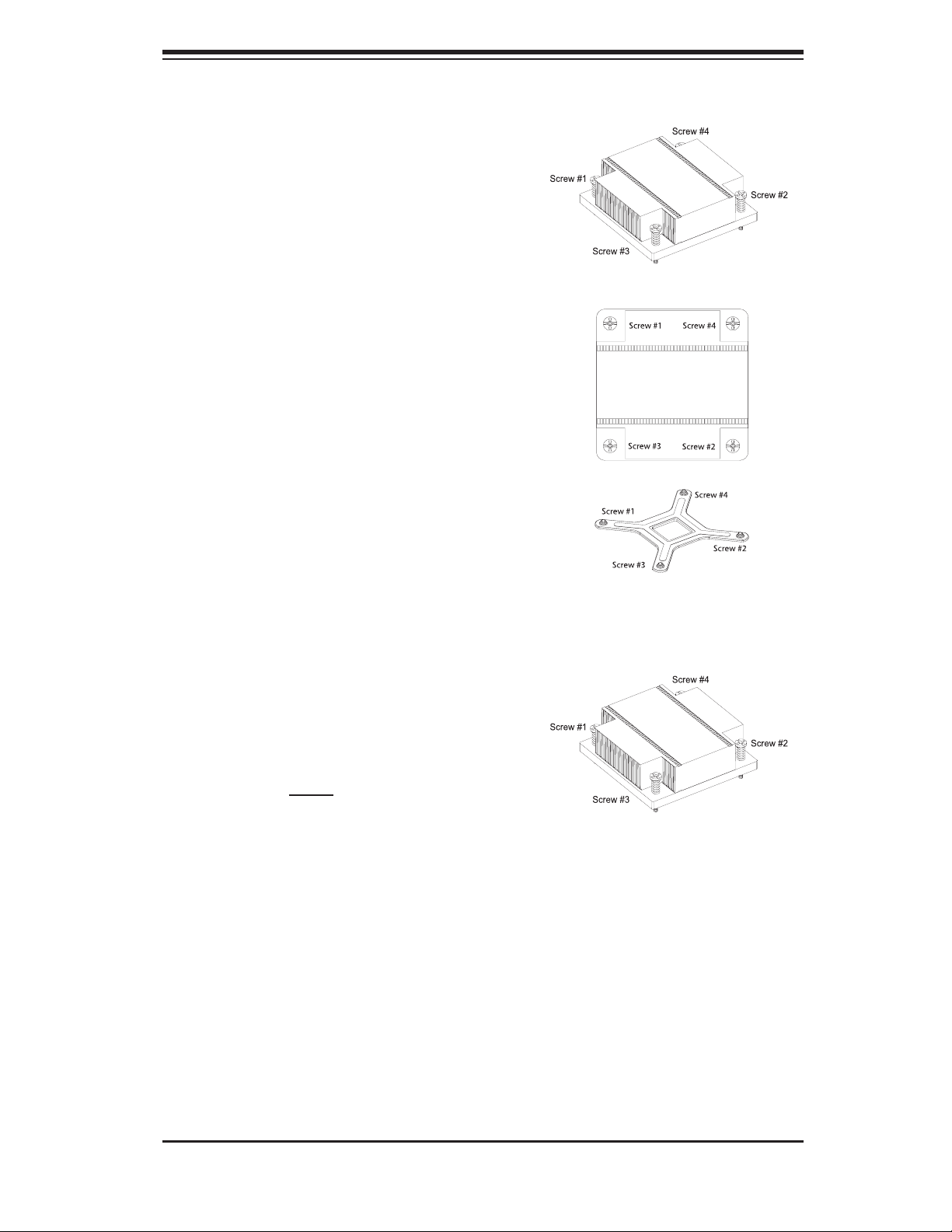
Chapter 5: Advanced Motherboard Setup
Heatsink Installation
1. Do not apply any thermal grease to
the heatsink or the CPU die; the required
amount has already been applied.
2. Place the heatsink on top of the CPU so
that the four mounting holes are aligned with
those on the retention mechanism.
3. Screw in two diagonal screws (eg. the #1
and the #2 screws) until just snug (do not
fully tighten the screws, which may damage
the CPU).
4. Finish the installation by fully tightening
all four screws.
Heatsink Removal
1. Unscrew and remove the heatsink screws
from in the sequence as show in the picture
on the right.
2. Hold and gently wriggle the heatsink to
loosen it from the CPU. (Do not use exces-
sive force when loosening the heatsink!)
3. Once the heatsink is loosened, remove it
from the CPU socket.
4. Clean the surfaces of the CPU and the
heatsink to remove the old thermal grease.
Reapply the proper amount of thermal
grease on the surface before re-installing
the heatsink.
Retention mechanism (pre-installed)
5-7
Page 46

S
UPERSERVER 5014C-MF User's Manual
5-6 Installing Memory
!
CAUTION! Exercise extreme care when installing or removing
DIMM modules to prevent any possible damage.
1. Memory support
The P8SCT supports up to 4 GB of dual or single-channel, unbuffered ECC or
unbuffered non-ECC DDR2-533 or DDR2-400 SDRAM. Both interleaved and non-
interleaved memory are supported, so you may populate any number of DIMM slots.
Populating two slots at a time (starting with Bank 1: DIMM1A and DIMM 1B) with
the same size and type of memory modules will result in dual-channel (two-way
interleaved) operation, which is faster than single channel operation.
2. Installing memory modules
Insert each memory module vertically. Pay attention to the notches along the bottom
of the module to prevent inserting it incorrectly. Gently press down on the DIMM
module until it snaps into place in the slot (see Figure 5-3).
Figure 5-3. DIMM Installation
Notch
Release
Tab
To Install: Insert module vertically and press down until it snaps into place. Pay attention to the bottom
notches.
To Remove: Use your thumbs to gently push each release tab outward to free the DIMM from the
slot.
Note: Notches
should align
with their
receptive points
on the slot
Notch
Release
Tab
5-8
Page 47

Chapter 5: Advanced Motherboard Setup
5-7 Adding PCI Cards
1. 64-bit PCI-X slot
The 5014C-MT has a riser card (p/n CSE-RR1U-X) designed specifi cally for use
in the SC513L-260 1U rackmount chassis (included with the system). This riser
card allows a 64-bit, 133 MHz (3.3V) standard size PCI-X card to sit at a 90 degree
angle so it can fi t inside the chassis.
2. PCI card installation
The riser card has already been preinstalled into the motherboard. Perforn the
following steps to add a PCI add-on card:
1. Remove the appropriate PCI slot shield by releasing the locking tab.
2. Insert the add-on card into the riser card.
3. Secure the add-on card with the locking tab.
5-9
Page 48

S
UPERSERVER 5014C-MF User's Manual
5-8 Motherboard Details
Figure 5-4. P8SCT Layout
(not drawn to scale)
Kybd/Mouse
J14
Keyboard/
Mouse
USB1/2
COM1
Parallel Port
VGA
JLAN1
JLAN2
SUPER P8SCT
LE1
BCM5721
BCM5721
COM2
J11
JPL1
JPL2
JPWAKE1
JPUSB1
JK1
ATX Power Connector
BANK1
BANK2
PCI #5 (33 MHz)
PCI #5 (33 MHz)
PCI #4 (33 MHz)
PCI #3 (33 MHz)
PCI #2 (33 MHz)
PCI #1 (33 MHz)
PW1
JFSB2/JFSB1
E7221
North Bridge
DIMM1A
DIMM1B
DIMM2A
DIMM2B
PCI-X #6 (133 MHz)
JP1
JP2
JWOL
JWOR
JPUSB2
JWD
FAN5
USB5/6
USB3/4
Floppy
CPU
LGA775
ICH6R
South Bridge
IPMI
BATTERY
JL1
FAN1
PXH-V
JP3
BIOS
IDE
+12V PWR
FAN2
FAN3
PW2
SPEAKER
SATA#0 / SATA#1 / SATA#2 / SATA#3
FAN4
JPF
J9
JF1
JSLED
JLED
Note: Jumpers not indicated are for test purposes only.
5-10
Page 49

Chapter 5: Advanced Motherboard Setup
P8SCT Quick Reference
Jumper Description Default Setting
JBT1 CMOS Clear See Section 5-10
JP1/JP2 SMBus to PCI Enable/Disable Open (Disabled)
J P3 P CI -X Sl ot Fr eq ue nc y C lo se d ( 13 3 M Hz )
JPF Power Force-On Open (Disabled)
JPL1/JPL2 JLAN1/JLAN2 Enable/Disable Pins 1-2 (Enabled)
JFSB1/JFSB2 CPU Frequency Speed Pins 1-2 (Auto)
JPUSB1/2 USB1/2 & USB3/4/5/6 Wakeup Pins 2-3 (Disabled)
JPWAKE1 Keyboard/Mouse Wakeup En/Disable Pins 1-2 (Enabled)
JWD Watchdog Pins 1-2 (Reset)
Connector Description
COM1/COM2 COM1/COM2 Serial Port Connectors
Fan1-5 System Fan Headers
Floppy Floppy Disk Drive Connector
IDE IDE Hard Disk Drive Connector
IPMI IPMI 2.0 Header
J9 Internal Speaker (Buzzer) Header
J11 Parallel (Printer) Por t
J14 Keyboard/Mouse Ports
JF1 Front Control Panel Connector
JK1 Keylock Header
JL1 Chassis Intrusion Header
JLAN1/2 Gigabit Ethernet Ports
JOH1 Overheat LED Header
JSLED SATA LED Header
JWOL Wake-on-LAN Header
JWOR Wake-on-Ring Header
LE1 +5V Standby Voltage Warning LED
PW1 24-pin ATX Power Connector
PW2 4-pin (12V) ATX Power Connector
SATA#0 - #3 ICH6R Serial ATA Connectors
USB1/2 Universal Serial Bus Ports
USB3/4/5/6 Universal Serial Bus Headers
VGA VGA (Monitor) Port
5-11
Page 50

S
UPERSERVER 5014C-MF User's Manual
5-9 Connector
Defi nitions
Power Supply Connectors
The primary power supply connector
(PW1) on the P8SCT meets the SSI
(Superset ATX) 24-pin specifi cation.
Refer to the table on the right for the
pin defi nitions of the ATX 24-pin power
connector. You must also connect the
4-pin (PSW2) processor power con-
nector to your power supply. Refer
to the table below right for the PW2
(12V) connector.
Important: you must connect PW2 to
your power supply to meet the ATX
safety requirements.
ATX Power 24-pin Connector
Pin Defi nitions (PW1)
Pin# Defi nition Pin # Defi nition
13 +3.3V 1 +3.3V
14 -12V 2 +3.3V
15 COM 3 COM
16 PS_ON 4 +5V
17 COM 5 COM
18 COM 6 +5V
19 COM 7 COM
20 Res (NC) 8 PWR_OK
21 +5V 9 5VSB
22 +5V 10 +12V
23 +5V 11 +12V
24 COM 12 +3.3V
+12V 4-pin Power
Pin Defi nitions (PW2)
Required Connection
Pins Defi nition
1 & 2 Ground
3 & 4 +12V
PW_ON Connector
The PW_ON connector is on pins 1
and 2 of JF1. This header should
be connected to the chassis power
button. See the table on the right for
pin defi nitions.
Reset Connector
The reset connector is located on pins
3 and 4 of JF1 and attaches to the
reset switch on the computer chas-
sis. See the table on the right for pin
defi nitions.
5-12
Power Button
Pin Defi nitions (JF1)
Pin# Defi nition
1 PW_ON
2 Ground
Reset Button
Pin Defi nitions (JF1)
Pin# Defi nition
3 Reset
4 Ground
Page 51

Chapter 5: Advanced Motherboard Setup
Overheat LED (OH)
Connect an LED to the OH connection
on pins 7 and 8 of JF1 to provide ad-
vanced warning of chassis overheat-
ing. Refer to the table on the right for
pin defi nitions.
NIC2 (JLAN2) LED
The LED connections for JLAN2 are
on pins 9 and 10 of JF1. Attach LAN
LED cables to display network activ-
ity. See the table on the right for pin
defi nitions.
OH/Fan Fail LED
Pin Defi nitions (JF1)
Pin# Defi nition
7 Vcc
8 Ground
NIC2 LED
Pin Defi nitions (JF1)
Pin# Defi nition
9 Vcc
10 Ground
NIC1 (JLAN1) LED
The LED connections for JLAN1 are
on pins 11 and 12 of JF1. Attach LAN
LED cables to display network activ-
ity. See the table on the right for pin
defi nitions.
IDE/SATA LED
The IDE/SATA LED connection is lo-
cated on pins 13 and 14 of JF1. This
LED is used to display all IDE and
SATA activity. See the table on the
right for pin defi nitions.
NIC1 LED
Pin Defi nitions (JF1)
Pin# Defi nition
11 Vcc
12 Ground
IDE/SATA LED
Pin Defi nitions (JF1)
Pin# Defi nition
13 Vcc
14 HD Active
5-13
Page 52

S
UPERSERVER 5014C-MF User's Manual
Power On LED
The Power On LED connector is lo-
cated on pins 15 and 16 of JF1 (use
JLED for a 3-pin connector). This
connection is used to provide LED
indication of power being supplied to
the system. See the table on the right
for pin defi nitions.
NMI Button
The non-maskable interrupt button
header is located on pins 19 and 20
of JF1. Refer to the table on the right
for pin defi nitions.
Power LED
Pin Defi nitions (JF1)
Pin# Defi nition
15 5V Stby
16 Control
NMI Button
Pin Defi nitions (JF1)
Pin# Defi nition
19 Control
20 Ground
Fan Headers
There are fi ve fan headers on the
P8SCT, which are designated FAN1,
FAN2, FAN3, FAN4 and FAN5. Con-
nect the fan on your CPU heatsink to
the FAN1 header. See the table on
the right for pin defi nitions.
ATX PS/2 Keyboard and
PS/2 Mouse Ports
The ATX PS/2 keyboard and the
PS/2 mouse are located on J14. The
mouse port is above the keyboard
port. See the table on the right for
pin defi nitions.
Fan Header
Pin Defi nitions
(Fan1-5)
Pin# Defi nition
1 Ground (Black)
2 +12V (Red)
3 Tachometer
4 PWM Control
PS/2 Keyboard and
Mouse Port Pin
Defi nitions (J14)
Pin# Defi nition
1 Data
2NC
3 Ground
4 VCC
5 Clock
6NC
5-14
Page 53

Chapter 5: Advanced Motherboard Setup
Chassis Intrusion
The Chassis Intrusion header is des-
ignated JL1. See the board layout for
the location of JL1 and the table on
the right for pin defi nitions.
Universal Serial Bus (USB)
There are two Universal Serial Bus
ports located on the I/O panel and
four additional USB headers located
on the motherboard. The headers,
labeled USB3/4 and USB5/6, can be
used to provide front side USB access
(cables not included). See the tables
on the right for pin defi nitions.
Chassis Intrusion
Pin Defi nitions (JL1)
Pin# Defi nition
1 Intrusion Input
2 Ground
Universal Serial Bus
Pin Defi nitions (USB0/1)
USB0/1/3/5
Pin # Defi nition
1 +5V 1 +5V
2 PO- 2 PO-
3 PO+ 3 PO+
4 Ground 4 Ground
5N/A 5Key
USB4/6
Pin # Defi nition
Wake-On-LAN
The Wake-On-LAN header is des-
ignated JWOL on the motherboard.
See the table on the right for pin
defi nitions. You must enable the LAN
Wake-Up setting in BIOS to use this
function. (You must also have a LAN
card with a Wake-On-LAN connector
and cable to use this feature.)
JLAN1/2 (Ethernet Ports)
Two Ethernet ports (designated
JLAN1 and JLAN2) are located
beside the VGA port on the I/O
backplane. These ports accept
RJ45 type cables.
Wake-On-LAN
Pin Defi nitions
(JWOL)
Pin# Defi nition
1 +5V Standby
2 Ground
3 Wake-up
5-15
Page 54

S
UPERSERVER 5014C-MF User's Manual
Wake-On-Ring
The Wake-On-Ring header is designated
JWOR. This function allows your computer
to receive and be "awakened" by an incom-
ing call when in the suspend state. See the
table on the right for pin defi nitions. You
must also have a WOR card and cable to
use this feature.
SATA LED
The SATA LED header is designated
JSLED. This header is used to display
all SATA activity. See the table on the
right for pin defi nitions.
Wake-On-Ring
Pin Defi nitions
(JWOR)
Pin# Defi nition
1 Ground (Black)
2 Wake-up
SATA LED Pin
Defi nitions (JSLED)
Pin# Defi nition
1 HD Active
2 HD Active
3 HD Active
4 HD Active
5NC
Serial Ports
Two serial ports are included on the
motherboard: COM1 is a port located
under the parallel port and COM2 is
a header located on the motherboard
near the fl oppy connector. See the
table on the right for pin defi nitions.
Power LED
The Power LED header is located on
JLED. This header provides LED in-
dication of power being supplied to the
system. See the table on the right for
pin defi nitions.
Serial Port Pin Defi nitions
(COM1/COM2)
Pin # Defi nition Pin # Defi nition
1 DCD 6 DSR
2RXD 7RTS
3TXD 8 CTS
4DTR 9RI
5 Ground 10 NC
Note: Pin 10 is included on the header but not on
the port. NC indicates no connection.
Power LED
Pin Defi nitions
(JLED)
Pin# Defi nition
1 Anode
2Key
3 Cathode
5-16
Page 55

5-10 Jumper Settings
Explanation of
Jumpers
To modify the operation of the mother-
board, jumpers can be used to choose
between optional settings. Jumpers
create shorts between two pins to
change the function of the connector.
Pin 1 is identifi ed with a square solder
pad on the printed circuit board. See
the motherboard layout pages for
jumper locations.
Note: On a two-pin jumper, "Closed"
means the jumper is on both pins and
"Open" means the jumper is either on
only one pin or completely removed.
Chapter 5: Advanced Motherboard Setup
321
Connector
Pins
Jumper
321
Setting
CMOS Clear
JBT1 is used to clear CMOS (which will also clear any passwords). Instead of pins,
this jumper consists of contact pads to prevent accidentally clearing the contents
of CMOS. To clear CMOS,
1) First power down the system and unplug the power cord(s)
2) With the power disconnected, short the CMOS pads with a metal object such
as a small screwdriver
3) Remove the screwdriver (or shorting device)
4) Reconnect the power cord(s) and power on the system.
Speaker Connector
Use the header on J9 to enable either
the internal or an external speaker. To
use the internal system speaker, con-
Speaker Jumper
Pin Defi nitions (J9)
Setting Defi nition
Pins 1-2 External Speaker
Pins 3-4 Internal Speaker
nect the speaker wires to pins 3-4. If
you wish to use an external speaker,
you should jump pins 1 and 2.
5-17
Page 56

S
UPERSERVER 5014C-MF User's Manual
USB Wake-Up
Use JPUSB1/2 to enable or disable
USB Wake-Up, which allows you to
wakeup the system by depressing a
key on the keyboard or by clicking the
mouse when either is connected to a
USB port. Enable the jumper to allow
the system to be woken up from an
S1 or S3 state in Windows OS. The
JPUSB1 jumper controls the USB1/2
ports and the JPUSB2 jumper controls
the USB2/3 and USB4/5 headers.
See the table on the right for jumper
settings.
USB Wake-Up
Jumper Settings
(JPUSB1/2)
Jumper Setting Defi nition
Pins 1-2 Enabled
Pins 2-3 Disabled
Keyboard Wake-Up
The JPWAKE1 jumper is used to al-
low the system to be woken up by
depressing a key on the keyboard
from an S1 or S3 state in Windows
OS. See the table on the right for
jumper settings. Your power supply
must meet ATX specifi cation 2.01 or
higher and supply 720 mA of standby
power to use this feature.
System Power Force On
Jumper JPF allows you to enable or
disable the Force-Power-On function.
If enabled, system power will always
stay on. If disabled (the normal set-
ting), the user needs to press the power
button to power on the system.
Keyboard Wake-Up
Jumper Settings
(JPWAKE1)
Jumper Setting Defi nition
Pins 1-2 Disabled
Pins 2-3 Enabled
System Power Force On
Jumper Settings
(JPF)
Jumper Setting Defi nition
Closed Force On
Open Disabled
5-18
Page 57

Chapter 5: Advanced Motherboard Setup
Watch Dog Enable/Disable
JWD enables the Watch Dog function,
a system monitor that takes action
when a software application freezes
the system. Jumping pins 1-2 will
have WD reboot the system if a pro-
gram freezes. Jumping pins 2-3 will
generate a non-maskable interrupt for
the program that has frozen. See the
table on the right for jumper settings.
Watch Dog must also be enabled in
BIOS.
JLAN1/JLAN2 Enable/
Disable
Change the setting of jumper JPL1 to
enable or disable the JLAN1 port and
JPL2 to enable or disable the JLAN2
port on the motherboard. See the
table on the right for jumper settings.
The default setting is enabled.
Watch Dog
Jumper Settings (JWD)
Jumper Setting Defi nition
Pins 1-2 Reset
Pins 2-3 NMI
Open Disabled
Note: when Watch Dog is enabled, the user must
write their own application software to disable the
Watch Dog Timer.
JLAN1/2 Enable/Disable
Jumper Settings (JPL1/2)
Jumper Setting Defi nition
Pins 1-2 Enabled
Pins 2-3 Disabled
SMBus to PCI
Jumpers JP1, JP2 allow you to con-
nect PCI/PCI-X slots to the System
Management Bus. The default setting
is “Open” to disable the connection.
See the table on the right for jumper
settings.
5-19
SMBus to PCI
Enable/Disable
Jumper Settings (JP1/JP2)
Jumper Setting Defi nition
Closed Enabled
Open Disabled
Page 58

S
UPERSERVER 5014C-MF User's Manual
PCI-X Slot Speed Select
JP3 allows you to select the Frequency
for the PCI-X slot. The default setting
is Closed. (Please do not change the
default setting.) See the table on the
right for pin defi nitions.
CPU Front Side Bus Speed
JFSB1 and JFSB2 allow you to set
the Front Side Bus Frequency. See
the table on the right for pin defi nitions.
(The default setting is Auto and should
not be changed.)
PCI-X Slot Speed Select
Jumper Settings (JP3)
Jumper Setting Defi nition
Open 133 MHz
Closed 100 MHz
CPU Front Side Bus Speed
Pin Defi nitions
(JFSB1/JFSB2)
JFSB1 JFSB2 Defi nition
Pins 1-2 Pins 1-2 Auto
Pins 2-3 Pins 2-3 266 MHz
Pins 2-3 Open 200 MHz
Open Open 166 MHz
Open Pins 2-3 133 MHz
Note: Clock values are shown, employ a 4x
multiplier for front side bus speed. This jumper
setting should remain on Auto.
5-11 Onboard Indicators
JLAN1/JLAN2 LEDs
The Ethernet ports (located beside
the VGA port) have two LEDs. On
each Gb LAN port, the yellow (right)
LED indicates activity while the left
LED may be green, orange or off to
indicate the speed of the connection.
See the table on the right for the func-
tions associated with the left (activity
speed) LED.
JLAN Right LED
Connection Speed Indicator
LED Color Defi nition
Off 10 MHz
Green 100 MHz
Amber 1 GHz
5-20
Page 59

Chapter 5: Advanced Motherboard Setup
5-12 Parallel Port, Floppy and IDE Drive Connections
Use the following information to connect the IDE hard disk drive cables.
• A red mark on a wire typically designates the location of pin 1.
• The 80-wire ATA100/66 IDE hard disk drive cable that came with your system
has two connectors to support two drives. This special cable should be used
to take advantage of the speed this new technology offers. The blue connector
connects to the onboard IDE connector interface and the other connector(s) to
your hard drive(s). Consult the documentation that came with your disk drive
for details on actual jumper locations and settings for the hard disk drive.
Parallel Port Connector
The parallel port is located on
J11. See the table at right for pin
defi nitions.
Parallel (Printer) Port Connector
Pin Defi nitions (J11)
Pin# Defi nition Pin # Defi nition
1 Strobe- 2 Auto Feed-
3 Data Bit 0 4 Error-
5 Data Bit 1 6 Init-
7 Data Bit 2 8 SLCT IN-
9 Data Bit 3 10 GND
11 Data Bit 4 12 GND
13 Data Bit 5 14 GND
15 Data Bit 6 16 GND
17 Data Bit 7 18 GND
19 ACK 20 GND
21 BUSY 22 Write Data
23 PE 24 Write Gate
25 SLCT 26 NC
5-21
Page 60

S
UPERSERVER 5014C-MF User's Manual
Floppy Connector
The fl oppy connector is located
between the IDE slot and the
IPMI Socket. See the table below
for pin defi nitions.
Pin# Defi nition Pin # Defi nition
1 Ground 2 FDHDIN
3 Ground 4 Reserved
5 Key 6 FDEDIN
7 Ground 8 Index
9 Ground 10 Motor Enable
11 Ground 12 Drive Select B
13 Ground 14 Drive Select B
15 Ground 16 Motor Enable
17 Ground 18 DIR
19 Ground 20 STEP
21 Ground 22 Write Data
23 Ground 24 Write Gate
25 Ground 26 Track 00
27 Ground 28 Write Protect
29 Ground 30 Read Data
31 Ground 32 Side 1 Select
33 Ground 34 Diskette
Floppy Drive Connector
Pin Defi nitions (Floppy)
5-22
Page 61

IDE Connector
There are no jumpers to confi gure
the onboard IDE interface "IDE".
See the table below for pin defi ni-
tions.
Chapter 5: Advanced Motherboard Setup
IDE Drive Connectors
Pin Defi nitions (IDE)
Pin# Defi nition Pin # Defi nition
1 Reset IDE 2 Ground
3 Host Data 7 4 Host Data 8
5 Host Data 6 6 Host Data 9
7 Host Data 5 8 Host Data 10
9 Host Data 4 10 Host Data 11
11 Host Data 3 12 Host Data 12
13 Host Data 2 14 Host Data 13
15 Host Data 1 16 Host Data 14
17 Host Data 0 18 Host Data 15
19 Ground 20 Key
21 DRQ3 22 Ground
23 I/O Write 24 Ground
25 I/O Read 26 Ground
27 IOCHRDY 28 BALE
29 DACK3 30 Ground
31 IRQ14 32 IOCS16
33 Addr1 34 Ground
35 Addr0 36 Addr2
37 Chip Select 0 38 Chip Select 1
39 Activity 40 Ground
5-23
Page 62

S
UPERSERVER 5014C-MF User's Manual
Notes
5-24
Page 63

Chapter 6: Advanced Chassis Setup
Chapter 6
Advanced Chassis Setup
This chapter covers the steps required to install components and perform mainte-
nance on the SC513L-260 chassis. For component installation, follow the steps in
the order given to eliminate the most common problems encountered. If a step is
unnecessary, skip ahead to the step that follows.
Tools Required
The only tool you will need to install components and perform maintainance is a
Philips screwdriver.
6-1 Static-Sensitive Devices
Electric Static Discharge (ESD) can damage electronic com ponents. To prevent
damage to any printed circuit boards (PCBs), it is important to handle them very
carefully. The following measures are generally suffi cient to protect your equipment
from ESD discharge.
Precautions
Use a grounded wrist strap designed to prevent static discharge.
Touch a grounded metal object before removing any board from its antistatic
bag.
Handle a board by its edges only; do not touch its components, peripheral chips,
memory modules or gold contacts.
When handling chips or modules, avoid touching their pins.
Put the motherboard, add-on cards and peripherals back into their antistatic bags
when not in use.
For grounding purposes, make sure your computer chassis provides excellent
conductivity between the power supply, the case, the mounting fasteners and
the motherboard.
Unpacking
The motherboard is shipped in antistatic packaging to avoid static damage. When
unpacking the board, make sure the person handling it is static protected.
6-1
Page 64

S
UPERSERVER 5014C-MF User's Manual
Figure 6-1. Chassis Front View
Figure 6-2. Chassis Rear View
6-2 Control Panel
The control panel (located on the front of the chassis) must be connected to the
JF1 connector on the motherboard to provide you with system control buttons and
status indicators. These wires have been bundled together in a ribbon cable to
simplify the connection. Connect the cable from JF1 on the motherboard to JP4
on the Control Panel PCB (printed circuit board). Make sure the red wire plugs
into pin 1 on both JF1 and JP4. Pull all excess cabling out of the airfl ow path. The
LEDs inform you of system status. See Chapter 3 for details on the LEDs and the
control panel buttons. Details on JF1 can be found in Chapter 5.
6-2
Page 65

Chapter 6: Advanced Chassis Setup
6-3 System Fan
A 10-cm blower fan provides the cooling for the SuperServer 5014C-MF. The chas-
sis includes air seals under the blower fan and at the chassis cross section, which
separates the drive bay area from the motherboard area of the chassis to promote
better airfl ow. It is highly important that the air seal is properly installed and making
a good seal in order for the cooling air to circulate properly through the chassis.
The fan can adjust its speed according to the heat level sensed in the system,
which results in more effi cient and quieter fan operation. Fan speed is controlled
by a setting in BIOS (see page 7-11).
System Fan Failure
If the fan fails, you will need to have it replaced with the same type. Contact your
vendor or Supermicro for information on replacement fans.
6-4 Drive Bay Installation/Removal
Accessing the Drive Bay
Hard Drive: The hard drive in the 5014C-MF is not hot-swappabe. The system
must be shutdown and power removed when the hard drive is installed removed.
You must also fi rst remove the cover to access the inside of the system. Proceed
to the next section for instructions.
CD-ROM/Floppy Disk Drives: There is no fl oppy drive or CD-ROM drive included
in the 5014C-MF.
6-3
Page 66

S
UPERSERVER 5014C-MF User's Manual
Serial ATA Drive Installation
1. Accessing the inside of the system
The Serial ATA drive is installed internally in the 5014C-MF. To add or remove the
Serial ATA drive, you must fi rst remove the top chassis cover to gain access to the
inside of the system.
First, power down the system (it is also recommended to remove the AC power
cord) then release the retention screws near the handles that secure the unit to
the rack. Grasp the two handles on either side and pull the unit straight out until it
locks (you will hear a "click"). Next, remove the screw at the back of the chassis
that secures the top cover to the chassis. Depress the two buttons on the top of
the chassis to release the top cover from the locked position. Push the cover away
from you until it stops. You can then lift the top cover from the chassis to gain full
access to the inside of the server.
2. Installing/removing a Serial ATA drive
The hard drive is mounted in a tray at the right rear area of the server. The tray is
quipped with rubber grommets to reduce vibration (Figure 6-3, #1). Remove the
screws that secure the hard drive to the chassis and then lift it of the standoffs, as
shown in Figure 6-4. To remove a hard drive, unscrew the screws that secure it
to the tray (Figure 6-3, #3) and then remove the drive. To add a drive, position it
in the tray with the printed circuit board side facing down and with the holes in the
drive and the holes in the tray aligned. You can install it in either the top or the
bottom half of the tray. Then secure the drive to the tray with four screws (two on
each side), as shown in Figure 6-3.
6-4
Page 67

Chapter 6: Advanced Chassis Setup
Figure 6-3. Internal Hard Drive Bay
Figure 6-4. Removing/Installing the Hard Drive
6-5
Page 68

S
UPERSERVER 5014C-MF User's Manual
6-5 Power Supply
The SuperServer 5014C-MF has a single 260 watt power supply. This power sup-
ply has the capability of operating at 100 - 240 input volts. Shutdown the system
and then unplug the AC power cord to completely remove power from the system
before removing the power supply.
Power Supply Failure
If the power supply unit fails, the system will shut down and you will need to replace
the power supply unit. Replacement units can be ordered directly from Supermicro
(PWS-0055 - see contact infomation in Chapter 1).
Replacing the Power Supply
1. Accessing the inside of the SuperServer 5014C-MF
To replace a power supply, you must fi rst remove the top chassis cover. To do so,
fi rst release the retention screws near the handles that secure the unit to the rack.
Grasp the two handles on either side and pull the unit straight out until it locks (you
will hear a "click"). Next, remove the screw at the back of the chassis that secures
the top cover to the chassis. Depress the two buttons on the top of the chassis to
release the top cover from the locked position. Push the cover away from you until
it stops. You can then lift the top cover from the chassis to gain full access to the
inside of the server.
2. Removing the power supply
First shut down the system and unplug the power cord. To remove the failed power
unit, remove the two screws on the back of the power supply, which secure it to
the chassis. You can then lift the unit straight out of the chassis. (The power cord
should have already been removed.)
3. Installing a new power supply
Replace the failed unit with another unit of the same wattage. It is highly recom-
mended to replace it with the exact same power supply. Carefully insert the new
unit into position in the chassis and secure it with the two screws at the rear of
the unit. Before reconnecting the power cord, make sure the power switch on the
power supply is in the off position. Then reconnect the power cord, replace the
chassis top cover and push the unit back into the rack. Finish by depressing the
power button on the front of the system.
6-6
Page 69

Chapter 7: BIOS
Chapter 7
BIOS
7-1 Introduction
This chapter describes the AwardBIOS for the P8SCT. The Award ROM BIOS
is stored in a Flash chip and can be easily upgraded using a fl oppy disk-based
program.
Note: Due to periodic changes to the BIOS, some settings may have been added
or deleted and might not yet be recorded in this manual. Refer to the Manual
Download area of our web site for any changes to the BIOS that are not refl ected
in this manual.
System BIOS
The BIOS is the Basic Input Output System used in all IBM® PC, XT™, AT®, and
PS/2® compatible computers. The AwardBIOS Flash chip stores the system pa-
rameters, such as amount of memory, type of disk drives and video displays, etc.
CMOS requires very little power. When the computer is turned off, a back-up battery
provides power to the BIOS Flash chip, enabling it to retain the system parameters.
Each time the computer is powered-on, the computer is then confi gured with the
values stored in the BIOS ROM by the system BIOS, which gains control when the
computer is powered on.
How To Change the Confi guration Data
The CMOS information that determines the system parameters may be changed
by entering the BIOS Setup utility. This Setup utility can be accessed by pressing
<Del> at the appropriate time during system boot.
Starting the Setup Utility
Normally, the only visible POST (Power On Self Test) routine is the memory test. As
the memory is being tested, press the <Delete> key to enter the main menu of the
BIOS Setup utility. From the main menu, you can access the other setup screens,
such as the Chipset and Power menus. Section 7-3 gives detailed descriptions of
each parameter setting in the Setup utility.
7-1
Page 70

S
UPERSERVER 5014C-MF User's Manual
7-2 Running Setup
*Optimal default settings are in bold text unless otherwise noted.
The BIOS setup options described in this section are selected by choosing the ap-
propriate text from the Main BIOS Setup screen. All displayed text is described in
this section, although the screen display is often all you need to understand how
to set the options (see on next page).
When you fi rst power on the computer, the AwardBIOS™ is immediately activated.
While the BIOS is in control, the Setup program can be activated in one of two
ways:
1. By pressing <Del> immediately after turning the system on, or
2. When the following message appears briefl y at the bottom of the screen
during the POST (Power On Self-Test), press the <Del> key to activate
the Main Setup Menu.
Press DEL to enter SETUP
7-3 Main BIOS Setup
All Main Setup options are described in this section. The Main BIOS Setup screen
is displayed below.
Use the <Up> <Down> arrow keys or the <Tab> key to move among the different
settings in the above menu.
Press the <Esc> key to exit the CMOS Setup Menu and use the <Left> <Right> arrow
keys to enter the other categories of the BIOS settings. The next section is described
in detail to illustrate how to navigate through the menus.
7-2
Page 71

Chapter 7: BIOS
Date/Time
Set the system date and time. Key in the correct information in the "mm", "dd"
and "yy" fi elds. Press the "Enter" key to save the data.
Legacy Diskette A/Legacy Diskette B
This setting allows the user to set the type of fl oppy disk drive installed as diskette
A and diskette B. The options are None, 360Kb 5.25 in, 1.2MB 5.25 in, 720Kb 3.5
in, 1.44/1.25MB, 3.5 in and 2.88MB 3.5 in.
Swap Floppy Drive
If the system has two fl oppy drives, enable this feature to assign physical drive
B to logical drive A or physical drive A to logic drive B. The options are Enabled
and Disabled.
IDE Channel 0 Master/Slave, IDE Channel 1 Master/Slave, IDE
Channel 2 Master/Slave, IDE Channel 3 Master/Slave
These settings allow the user to set the parameters of the IDE Channel 0 Master/
Slave to IDE Channel 3 Master/Slave slots. Hit <Enter> to activate the following
sub-menu screen for detailed options of these items. Set the correct confi gurations
accordingly. The items included in the submenu are:
7-3
Page 72

S
UPERSERVER 5014C-MF User's Manual
IDE HDD Auto-Detection
This option allows the user to determine the manner in which the AwardBIOS
sets the settings for IDE Channel 0 to IDE Channel 3 Master Devices. The
options are "None", "Auto" and "Manual."
IDE Channel 0 to IDE Channel 3 Master
Press the <Enter> key to activate the 'IDE HDD Auto-Detection" function, which
will allow the BIOS to automatically detect the status of the IDE HDD installed
in the system, such as the size, the number of cylinders, the confi gurations of
items such as Head, Precomp, Landing Zone and Sector. The options are None,
Auto and Manual.
Access Mode
This item determines the location through which the AwardBIOS accesses the IDE
Primary Master Device. The settings are "CHS", "LBA", "Large", and "Auto".
Halt On
This item allows the user to select the situation in which the BIOS will stop the
POST process and notify you about the status of the system. The settings are
"All Errors", "No Errors", "All, But Keyboard", "All, But Diskette", and "All, But
Disk/Key".
Total Physical Memory/Total System Resources/Total Available
Memory
These are displays that inform you how much of each type of memory is recognized
as being present in the system.
7-4
Page 73

Chapter 7: BIOS
7-4 Advanced BIOS Setup
Choose the Advanced BIOS Setup from the Award BIOS main menu with the Left/
Right arrow keys. You should see the following display. Select one of the items in the
left frame of the screen to go to the sub screen for that item. The Advanced BIOS Setup
options are displayed by highlighting the option using the arrow keys. All Advanced
BIOS Setup options are described in this section.
7-4.1 Advanced BIOS Features
When the item of Advanced BIOS Features is highlighted, press the <Enter> key
to activate the submenu below:
Quick Boot
If enabled, this feature allows the system to skip certain tests while booting. This
will decrease the time needed to boot the system. The settings are "Enabled" and
"Disabled".
Quiet Boot
This feature allows the user to enable "Quiet Boot". When set to Enabled, the
BIOS is in the graphic mode and displays only an OEM Logo during POST while
booting. If an error occurs, The system will automatically switch to the text mode.
The options are "Enabled" and "Disabled".
ACPI Function
Select "Enabled" to enable BIOS Support for the Advanced Confi guration and Power
Interface features. The settings are "Enabled" or "Disabled".
7-5
Page 74
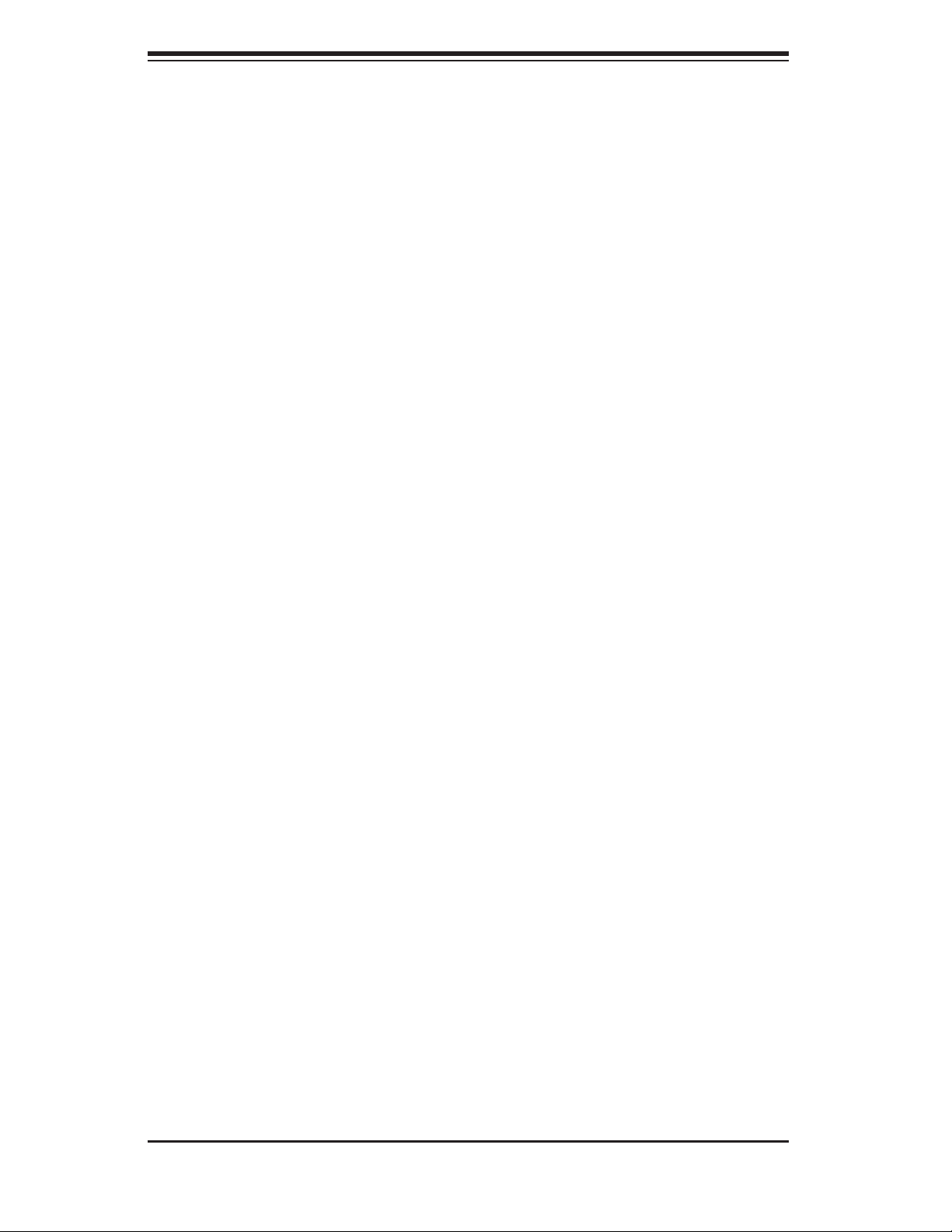
S
UPERSERVER 5014C-MF User's Manual
MPS Version Control
This setting allows you to select the MPS version for your operating system. The
options are "1.1" and "1.4".
Agent After Boot
Set this option to Enabled to keep the "Agent" of Remote Access running after OS
bootup. The options are
"Enabled" and "Disabled".
PWRON After PWR-Fail
This setting allows the user to determine how the system will respond when power
is reapplied after a system shut down caused by power failure. The options are
"Off", "On" and "Former-Sts".
Watch Dog Timer Select
This setting is for enabling the Watch Dog feature. The options are Enabled and
Disabled. (Please refer to Chapter 2 for more details.)
7-4.2 Advanced Chipset Control
DRAM Data Integrity Mode
If enabled, this feature allows the data stored in the DRMA memory to be
integrated for faster data processing. The options are ECC and Non-ECC.
On-Chip Frame Buffer Size
This setting allows you to set On-Chip Frame Buffer Size. The options are "1
MB" and "8 MB."
SATA Mode
This feature allows you to select the channel for SATA mode. The options are
"IDE", "RAID" and "AHCI (Advanced Host Controller Interface)."
7-6
Page 75

Chapter 7: BIOS
On-Chip Serial ATA
Select "Disabled" to disable the SATA Controller. Select "Auto" to allow the
BIOS to confi gure the SATA Controller automatically. Select "Combined Mode"
to use PATA and SATA Combined Mode. The maximum of 2 IDE drives in each
channel is allowed. Select "Enhanced Mode" to enable both SATA and PATA.
This mode will support up to 6 IDE drives. Select "SATA Only" to allow SATA to
operate in "Legacy Mode".
PATA IDE Mode
When the item -On-chip Serial ATA is set to Combined Mode, the user can select
either Primary or Secondary for Parallel ATA IDE. The options are Primary and
Secondary. If On-chip Serial ATA is set to Enhanced Mode, only Serial ATA
will be activated, and Primary PATA IDE will be available. Secondary PATA IDE
will not be available.
SATA Port
This setting allows you confi gure the setting for the SATA port. The options are
P1 and P3 is Secondary.
USB Controller
This setting allows you to enable or disable the USB Controller. The options are
Enabled and Disabled.
USB 2.0 Controller
This setting allows you to enable or disable USB 2.0 (EHCI) Controller. The
options are Enabled and Disabled.
USB Legacy Support
This setting allows you to enable or disable the functions of USB, Keyboard/Mouse
under POST and DOS. The options are "Disabled" and "Enabled."
7-7
Page 76

S
UPERSERVER 5014C-MF User's Manual
7-4.3 I/O Device Confi guration
Onboard Serial Port1/Onboard Serial Port2
This setting allows the user to set the address and the corresponding IRQ for
Serial Port1 and Serial Port 2. The options are "Disabled" , "3F8/IRQ4", "2F8/
IRQ3", "3E8/IRQ4", "2E8/IRQ3", and "Auto". The default setting for Serial Port1
is "3F8/IRQ4" and the default for Port 2 is "2F8/IRQ3".
Onboard Parallel Port
This setting allows the user to set the address and the corresponding IRQ for the
onboard parallel port. The options are "Disabled", "378/IRQ7", "278/IRQ5" and
"3BC/IRQ7".
Parallel Port Mode
This setting sets the mode for the onboard Parallel port. The options are "SPP,"
"EPP", "ECP" "ECP+EPP" and "Normal".
EPP Mode Select
This setting allows the user to select the EPP port type. The options are "EPP
1.9" and "EPP 1.7".
ECP Mode Use DMA
This setting allows the user to select the DMA channel for the ECP mode (port) to
use. The options are "1" and "3".
Power On Function
This setting allows the user to decide which method to use to power on the system.
The options are "Password", "Hot Key", "Mouse Left", "Mouse Right", "Any Key",
and "Button Only".
KB Power On Password
This setting allows the user to enter the Password when the system is powered
on via keyboard.
Hot Key Power On
This setting allows the user to decide which hot-keys to use in order to power on
the system. The options are "Ctrl-F1", "Ctrl-F2, Ctrl-F3", "Ctrl-F4", "Ctrl-F5", "Ctrl-
F6", "Ctrl-F7", and "Ctrl-F8".
7-8
Page 77

Chapter 7: BIOS
7-4.4 PnP/PCI Confi guration
Choose PCI/PnP Confi gurations from the Award BIOS main menu with the Left/
Right arrow keys. You should see the following display:
Initial Display From
This feature sets the device that will initiate the monitor display when the system
is fi rst turned on. The options are "PCI Slot" and "PCI Ex(press)".
Reset Confi guration Data
Enabling this setting resets the extended system confi guration data when you exit
setup. Do this when you have installed a new add-on and the system reconfi guration
has caused such a serious confl ict that the OS cannot reboot the system. The
options are "Enabled" and "Disabled." If this feature is set to Enabled, the following
item will display:
Resources Controlled By
This setting allows the BIOS to automatically confi gure all boot and Plug and Play
compatible devices. If you choose Auto, you cannot select the IRQ, DMA and
memory base address fi elds, because the BIOS automatically assigns them. The
options are "Auto (ESCD)" and "Manual".
IRQ Resources
If the above item-Resources Controlled By" is set to manual, the user is allowed
to assign an IRQ to a PCI Device or Reserve an IRQ for other purpose. The
options are: Auto (ESCD) and Manual.
IRQ-3,
IRQ-4,
IRQ-5,
IRQ-7,
IRQ-9,
IRQ-10,
IRQ-12,
IRQ-14,
IRQ-15
Onboard LAN Boot ROM
This feature allows the user to determine if the Boot ROMs of the Onboard LAN
chips should be activated. If activated, the user can boot the system from the
Onboard LAN chips. The options are Disabled, LAN1, LAN2 and Both.
7-9
Page 78

S
UPERSERVER 5014C-MF User's Manual
Maximum Payload Size
This setting allows the BIOS to set the maximum TLP Payload size for the PCI
Express devices in the system. The options are: "128 (bytes)", "256 (bytes)", "512
(bytes)", "1024 (bytes)", "2048 (bytes)", and "4096 (bytes)".
PCI Express Root Port Function
PCI Express Port 1/PCI Express Port 2/PCI Express Port 3/PCI
Express Port 4
Select "Enabled" to enable the PCI Express Root Port Functions for the PCI
Express port specifi ed. The options are: "Disabled", "Enabled", and "Auto".
PCI-E Compliance Mode
This features allows the BIOS to set the version of PCI-E Compliance Mode for
the system. The options are: "v.1.0a" and "v.1.0".
PCI-X Frequency
This features allows the user to set the PCI-X slot frequency. The options are: "Auto,
PCI-33 MHz, PCI-66 MHz, PCIX-66 MHz, PCI-X 100 MHz and PCI-X 133 MHz."
7-10
Page 79

Chapter 7: BIOS
7-4.5 Hardware Monitors
There are only three settings on this menu (below). The rest of this menu
shows various temperatures and voltage levels as indicated.
CPU Warning Temperature
This allows you to set the CPU warning temperature. If the CPU temperature reaches
this threshold, an alarm will activate and a warning message will be displayed
onscreen. The options are "Disabled", "500C/1220F", "600C/1400F", "650C/1490F",
0
"70
C/1580F", "750C/1670F", "800C/1760F" and "850C/1850F".
Highlight this and hit <Enter> to see monitor data for the following items:
CPU Temperature:
System Temperature:
In addition to temperature monitoring, the status of the following items will also
be displayed:
Fan 1 Speed-Fan 5 Speed
Voltage Monitoring
Processor Vcore (V), 3.3V Vcc (V), 5V Vcc (V), -12V Vcc (V), +12V Vcc (V),
5V Standby, VBAT
Fan Speed Control (Fan1-Fan5)
When set to 3-pin, the onboard fan speed is controlled by the CPU temperature.
When the CPU temperature is higher, the fan speed will be higher as well. If set
to "Disable," the fan speed control is disabled and the onboard fan will run at the
full speed (12V) at all time. The options are: "Disabled" and "3-pin Server".
7-11
Page 80

S
UPERSERVER 5014C-MF User's Manual
7-4.6 Processor & Clock Options
Thermal Management
This setting determines the method used by the BIOS to control the thermal
management of the system. The options are "Thermal Monitor 1 (On die throttling)
" and "Thermal Monitor 2 (Ratio & VID transition)." (See Section 1-4 for details.)
Limit CPUID MaxVal
Select "Enabled" to set CUPID maximum value to 3. Select "Disabled" for Windows
XP OS. The options are "Enabled" and "Disabled."
Hyper-Threading
Set this option to "Enabled" to activate the hyper-threading function of the CPUs.
Enabling the hyper-threading function makes each CPU appear as two to any
programs that support it (you must have OS support also). The settings are
"Disabled" and "Enabled."
CPU Clock Ration
Use this option to set the clock ratio of the processor. Use number keys to enter
a number. The default setting is "14".
Spread Spectrum
Spread Spectrum is a technique used to stabilize a system by reducing the level of
ElectroMagnetic Interference. The options are "Enabled" and "Disabled."
7-12
Page 81

7-4.7 DMI Event Log
Chapter 7: BIOS
DMI Event Log
This setting allows you to Enable or Disable the function of DMI Event Logging.
The options are Disabled and Enabled.
Clear All DMI Event Logs
Select Yes and press <Enter> to clear all DMI event logs. The default setting
is "Yes."
View DMI Event Log
Highlight this item and press <Enter> to view the contents of the event log.
Mark DMI Events as Read
Highlight this item and press <Enter> to mark the DMI events as read.
Event Log Capacity
This is a display to inform you of the event log capacity. It is not a setting.
Event Log Validity
This is a display to inform you of the event log validity. It is not a setting.
7-13
Page 82

S
UPERSERVER 5014C-MF User's Manual
7-4.8 Console Redirection
Console Redirection
This setting allows you to Enable or Disable the function of Console Redirection.
The options are Disabled and Enabled.
BAUD Rate
Select the BAUD rate for console redirection. The options are 300, 1200, 2400,
9600, 19.2K, 38.4K, 57.6K and 115.2K [-bits per second].
Agent Connect Via
This setting allows you to select the device to be used for Console
Redirection.
Agent Wait Time (Min)
This setting allows you to set the wait time for Console Redirection. The options
are 1 (Min), 2 (Min), 4 (Min), and 8 (Min).
7-14
Page 83

Chapter 7: BIOS
7-5 Security
Choose Security from the Award BIOS main menu with the Left/Right arrow keys.
You should see the following display:
Set Supervisor Password
When the item "Set Supervisor Password" is highlighted on the above screen, press
the <Enter> key. When prompted, type the Supervisor Password in the dialogue
box to set or to change the Supervisor Password.
Set User Password
When the item "Set User Password" is highlighted on the above screen, press the
<Enter> key. When prompted, type the User Password in the dialogue box to set
or to change the User Password.
Password Check
This setting allows the user to determine if the password is required every time
when the system boots up or if the password is required only when you enter the
CMOS setup. The options are "System" and "Setup".
7-15
Page 84

S
UPERSERVER 5014C-MF User's Manual
7-6 Boot
Choose Boot from the Award BIOS main menu with the Left/Right arrow keys. You
should see the following display:
The Award BIOS attempts to load the operating system from devices specifi ed
by the users in a user-specifi ed sequence.
First Boot Device
This item allows the user to set the fi rst boot-up device. The options are "Floppy",
"LS120", "HDD", "CDROM", "ZIP100", "USB-FDD", "USB-ZIP", "USB-CDROM",
"USB-HDD", "LAN" and "Disabled".
Second Boot Device
This item allows the user to set the second boot-up device. The options are "Floppy",
"LS120", "HDD", "CDROM", "ZIP100", "USB-FDD", "USB-ZIP", "USB-CDROM",
"USB-HDD", "LAN" and "Disabled".
Third Boot Device
This item allows the user to set the third boot-up device. The options are "Floppy",
"LS120", "HDD", "SCSI", "CDROM", "ZIP100", "USB-FDD", "USB-ZIP", "USB-
CDROM", "USB-HDD", "LAN" and "Disabled".
Boot Other Device
If enabled, this option enables the BIOS to load the OS from another device rather
than the ones that have been specifi ed as the fi rst, second and third boot up devices.
The settings are "Enabled" and "Disabled".
7-16
Page 85

Chapter 7: BIOS
7-7 Exit
Choose Exit from the Award BIOS main menu with the Left/Right arrow keys. You
should see the following display:
Save & Exit Setup
When the item "Save & Exit Setup" is highlighted, press <Enter> to save the
changes you've made in the BIOS program (CMOS) and exit. Your system should,
then, continue with the boot-up procedure.
Exit without Saving
When the item "Exit without Saving" is highlighted, press <Enter> to exit the Setup
routine without saving any changes you may have made. Your system should then
continue with the boot-up procedure.
Load Fail-Safe Defaults
Highlight this item and hit <Enter> to load the default settings for all items in the
BIOS Setup. These are the safest settings to use.
Load Optimized Defaults
Highlight this item and hit <Enter> to load the optimized settings for all items in the
BIOS Setup. These settings provide you with optimal system performance.
Discard Changes
When the item "Discard Changes" is highlighted, press <Enter> to discard any
changes you made to the BIOS settings and to stay in the BIOS Setup. Your system
should then continue with the boot-up procedure.
7-17
Page 86

S
UPERSERVER 5014C-MF User's Manual
Notes
7-18
Page 87

Appendix A: BIOS POST Messages
Appendix A
BIOS POST Messages
During the Power-On Self-Test (POST), the BIOS will check for problems. If a prob-
lem is found, the BIOS will activate an alarm or display a message. The following is
a list of such BIOS messages.
Beeps Error Messages
1 short beep System Normal
1 long beep+2 short beeps VGA Errors
1 long beep+9 short beeps ROM Errors
Repetitive pattern of beep+pause Memory errors
Overheat LED is On with beeping Overheat
A-1
Page 88

S
UPERSERVER 5014C-MF User's Manual
Notes
A-2
Page 89

Appendix B: BIOS POST Codes
Appendix B:
BIOS POST Codes
This section lists the POST (Power On Self Testing) Codes for the Award BIOS.
POST (hex) Defi nition
CFh Test CMOS R/W functionality
C0h Early chipset initialization
C1h Detect memory
C3h Expand compressed BIOS code to DRAM
C5h Call chipset hook to copy BIOS back to E000 & F000 shadow RAM
0h1 Expand the Xgroup codes located in physical address 1000:0
02h Reserved
03h Initial Superio_Early_Init switch
04h Reserved
05h 1. Blank out screen
06h Reserved
07h 1. Clear 8042 interface
08h 1. Test special keyboard controller for Winbond 977 series Super I/O chips
09h Reserved
0Ah 1. Disable PS/2 mouse interface
0Bh Reserved
0Ch Reserved
0Dh Reserved
0Eh Test F000h segment shadow to see whether it is R/W-able or not. If test fails, keep beeping the
0Fh Reserved
10h Auto detect fl ash type to load appropriate fl ash R/W codes into the run time area in F000 for ESCD
11h Reserved
- Disable shadow RAM
- Disable L2 cache (socket 7 or below)
- Program basic chipset registers
- Auto detection of DRAM size, type and ECC
- Auto detection of L2 cache (socket 7 or below)
2. Clear CMOS error fl ag
2. Initialize 8042 self-test
2. Enable keyboard interface
2. Auto detect ports for keyboard & mouse followed by a port & interface swap (optional)
3. Reset keyboard for Winbond 977 series Super I/O chips
speaker.
& DMI support
B-1
Page 90

S
UPERSERVER 5014C-MF User's Manual
POST (hex) Defi nition
12h Use walking 1's algorithm to check out interface in CMOS circuitry. Also set real-time clock power
13h Reserved
status, and then check for override.
14h Program chipset default values into chipset. Chipset default values are MODBINable by OEM
15h Reserved
16h Initial Early_Init_Onboard_Generator switch
17h Reserved
18h Detect CPU information including brand, SMU type (Cyrix or Intel) and CPU level (586 or 686)
19h Reserved
1Ah Reserved
1Bh Initial interrupts vector table. If no special specifi ed, all H/W interrupts are directed to SPURI-
1Ch Reserved
1Dh Initial EARLY_PMI_INIT switch
1Eh Reserved
1Fh Load keyboard matrix (notebook platform)
20h Reserved
21h HPM initialization
22h Reserved
23h 1. Check validity of RTC value, e.g. a value of 5Ah is an invalid value for RTC minute.
24h Reserved
25h Reserved
26h Reserved
27h Initialize INT 09 buffer
28h Reserved
29h 1. Program CPU internal MTRR (P6 & PII) for 0-64K memory address.
2Ah Reserved
2Bh Reserved
2Ch Reserved
2Dh 1. Initialize multi-language
2Eh Reserved
customers.
OUS_INT_HDLR & S/W interrupts to SPURIOUS_softHDLR.
2. Load CMOS settings into BIOS stack. If CMOS checksum fails, use default value instead.
3. Prepare BIOS resource map for PCI and PnP use. If ESCD is valid, take into consideration of
the ESCD's legacy information.
4. Onboard clock generator initialization. Disable respective clock resource to empty PCI & DIMM
slots.
5. Early PCI initialization:
- Enumerate PCI bus number
- Assign memory and I/O resource
- Search for a valid VGA device and VGA BIOS and put it into C000:0.
2. Initialize the APIC for Pentium class CPU.
3. Program early chipset according to CMOS setup. Example: onboard IDE controller.
4. Measure CPU speed.
5. Invoke video BIOS.
2. Put information on screen display, including Award title, CPU type, CPU speed, etc.
B-2
Page 91

Appendix B: BIOS POST Codes
POST (hex) Defi nition
2Fh Reserved
30h Reserved
31h Reserved
32h Reserved
33h Reset keyboard except Winbond 977 series Super I/O chips
34h Reserved
35h Reserved
36h Reserved
37h Reserved
38h Reserved
39h Reserved
3Ah Reserved
3Bh Reserved
3Ch Test 8254
3Dh Reserved
3Eh Test 8259 interrupt mask bits for channel 1
3Fh Reserved
40h Test 8259 interrupt mask bits for channel 2
41h Reserved
42h Reserved
43h Test 8259 functionality
44h Reserved
45h Reserved
46h Reserved
47h Initialize EISA slot
48h Reserved
49h 1. Calculate total memory by testing the last double word of each 64K page.
4Ah 1. Initialize multi-language
4Bh Reserved
4Ch Reserved
4Dh Reserved
4Eh 1. Program MTRR of M1 CPU.
4Fh Reserved
50h Initialize USB
51h Reserved
2. Program writes allocation for AMDK5 CPU.
2. Put information on screen display, including Award title, CPU type, CPU speed, etc.
2. Initialize L2 cache for P6 class CPU & program CPU with proper cacheable range.
3. Initialize the APIC for P6 class CPU.
4. On MP platform, adjust the cacheable range to smaller one in case the cacheable ranges
between each CPU are not identical.
B-3
Page 92

S
UPERSERVER 5014C-MF User's Manual
POST (hex) Defi nition
52h Test all memory (clear all extended memory to 0)
53h Reserved
54h Reserved
55h Display number of processors (multi-processor platform)
56h Reserved
57h 1. Display PnP logo
58h Reserved
59h Initialize the combined Trend anti-virus code
5Ah Reserved
5Bh Show message for entering AWDFLASH.EXE from FDD (optional feature)
5Ch Reserved
5Dh 1. Initialize Init_Onboard_Super_IO switch
5Eh Reserved
5Fh Reserved
60h Ok to enter Setup utility; i.e. not until this POST stage can users enter the CMOS Setup utility
61h Reserved
62h Reserved
63h Reserved
64h Reserved
65h Initialize PS/2 mouse
66h Reserved
67h Prepare memory size information for function call: INT 15h ax=E820h
68h Reserved
69h Turn on L2 cache
6Ah Reserved
6Bh Program chipset registers according to items described in Setup and Auto-confi guration table
6Ch Reserved
6Dh 1. Assign resources to all ISA PnP devices
6Eh Reserved
6Fh 1. Initialize fl oppy controller
70h Reserved
71h Reserved
72h Reserved
73h Enter AWDFLASH.EXE if: (optional feature)
2. Early ISA PnP initialization
- Assign CSN to every ISA PnP device
2. Initialize Init_Onboard_AUDIO switch
2. Auto assign ports to onboard COM ports if the corresponding item in Setup is set to "AUTO".
2. Set up fl oppy related fi elds in 40:hardware
- AWDFLASH is found in fl oppy drive
- Alt+F2 is pressed
B-4
Page 93

Appendix B: BIOS POST Codes
POST (hex) Defi nition
74h Reserved
75h Detect and install all IDE devices: HDD, LS120, ZIP, CD-ROM, etc.
76h Reserved
77h Detect serial ports and parallel ports
78h Reserved
79h Reserved
7Ah Detect and install co-processor
7Bh Reserved
7Ch Reserved
7Dh Reserved
7Eh Reserved
7Fh 1. Switch back to text mode if full screen logo is supported.
80h Reserved
81h Reserved
82h 1. Call chipset power management hook
83h Save all data in stack back to CMOS
84h Initialize ISA PnP boot devices
85h 1. USB fi nal initialization
86h Reserved
87h Reserved
88h Reserved
89h Reserved
90h Reserved
91h Reserved
92h Reserved
93h Read HDD boot sector information for Trend anti-virus code
- If errors occur, report errors and wait for keys.
- If no errors occur or F1 key is pressed to continue:
- Clear EPA or customization logo
2. Recover the text font used by EPA logo (not for full screen logo)
3. If password is set, ask for password
2. NET PC: Build SYSID structure
3. Switch screen back to text mode
4. Set up ACPI table at top of memory
5. Invoke ISA adapter ROMs
6. Assign IRQs to PCI devices
7. Initialize APM
8. Clear noise of IRQs
B-5
Page 94

S
UPERSERVER 5014C-MF User's Manual
POST (hex) Defi nition
94h 1. Enable L2 cache
95h 1. Program daylight savings
96h 1. Build MP table
FFh Boot attempt (INT 19h)
2. Program boot up speed
3. Chipset fi nal initialization
4. Power management fi nal initialization
5. Clear screen and display summary table
6. Program K6 write allocation
7. Program P6 class write combining
2. Update keyboard LED and typematic rate
2. Build and update ESCD
3. Set CMOS century to 20h or 19h
4. Load CMOS time into DOS timer tick
5. Build MSIRQ routing table
B-6
Page 95

Appendix C: Software Installation
Appendix C
Software Installation
If you do not wish to confi gure SATA RAID, proceed directly to Section C-3.
After all the hardware has been installed, you must fi rst confi gure Intel's ICH6R
SATA RAID before you install the Operating System and other software drivers.
The necessary drivers and user's guides are all included on the Supermicro CDs
that came packaged with the system.
C-1 Confi guring Intel's ICH6R SATA RAID Function
To confi gure SATA RAID functions, you must fi rst confi gure the desired RAID
level with the ICH6R SATA RAID Utility program before you install the operating
system and other software drivers. The necessary drivers are all included on the
Supermicro CDs that came packaged with your system.
Note: the current ICH6R SATA RAID Utility version can only support Windows
XP/2000/2003 and Linux/SuSE Operating Systems.
Serial ATA (SATA)
Serial ATA (SATA) is a physical storage interface that uses a single cable with a
minimum of four wires to create a point-to-point connection between devices. It
is a serial link that supports SATA transfer rates of up to 150MBps. Because the
serial cables used in SATA are thinner than the traditional cables used in Paral-
lel ATA (PATA), SATA systems have better airfl ow and can be installed in smaller
chassis than PATA. In addition, the cables used in PATA can only extend to 40
cm, while SATA cables can extend up to one meter. Overall, SATA provides better
functionality than PATA.
Intel's ICH6R Serial RAID
Located in the South Bridge of the E7221 Copper River Chipset, the I/O Controller
Hub (ICH6R) provides the I/O subsystem with access to the rest of the system.
It supports a one-channel Ultra ATA/100 Bus Master IDE controller (PATA) and a
Serial ATA (SATA) Host Controller, which supports up to four Serial ATA ports and
up to two sets of RAID drives. RAID 0 (Striping), RAID 1 (Mirroring) and RAID
10 (Striping+Mirroring) are supported. The ICH6R supports both PATA and SATA
device confi gurations.
ATA Operating Modes
You can select from the following two modes: Legacy mode and Native mode.
C-1
Page 96

S
UPERSERVER 5014C-MF User's Manual
SATA Operating Modes
You can select from the following modes: Auto, Combined, Enhanced, and SATA
Only Mode. The number of devices supported by these modes are listed below:
*SATA Only: The maximum of 4 devices are supported (4 SATA)
*Auto Mode: The maximum of 6 devices supported (4 SATA + 2 IDE)
*Enhanced Mode: The maximum of 6 devices supported (4 SATA + 2 IDE)
*Combined Mode: The maximum of 4 devices supported (2 SATA + 2 IDE)
Confi guring BIOS Settings (Native Mode)
1. Press the Del key during system bootup to enter the BIOS Setup Utility.
Note: If it is the fi rst time to power on the system, we recommend that you load the
Optimized Default Settings. If you have already done so, please skip to Step 3.
2. Use the arrow keys to select the "Exit" Menu. Once in the "Exit" Menu, scroll
down the menu to select the item "Load Optimized Default Settings" and press the
Enter key. Select OK to confi rm the selection. Press the Enter key to load the
default settings to the BIOS.
3. Use the arrow keys to select the "Advanced" Menu in BIOS.
4. Scroll down to the item "Advanced Chipset Control" and press the <Enter> key
to select this option.
5. Select the item "On-Chip Serial ATA", and press the <Enter> key. When the
sub-menu appears, select the item "Enhanced Mode".
6. Scroll up to the item "SATA Mode" and press the <Enter> key to select this op-
tion. When the sub-menu appears, select the item "RAID".
7. Tap "Esc" and scroll down to "Exit". Select "Save and Exit" from the "Exit" menu.
Press the <Enter> key to save the changes and exit the BIOS.
8. Once you've exited the BIOS Utility, the system will re-boot.
C-2
Page 97

Appendix C: Software Installation
Using the LSI ICH6R SATA RAID Utility Driver
Accessing the LSI SATA RAID Utility
After the system exits from the BIOS Setup Utility, it will automatically reboot. To
run the LSI Logic Embedded SATA RAID Setup Utility, press the <CTRL> and the
<M> keys simultaneously during system bootup as shown in the screen below:
Once you've entered the LSI SATA RAID Setup Utility, the main menu displays as
shown below:
Note: Please refer to the LSI User's Guide (included in the CD) to install the LSI
SATA RAID Controller driver.
C-3
Page 98

S
UPERSERVER 5014C-MF User's Manual
Creating New A SATA RAID:
1. From the Main Menu (shown on the previous page), select "Confi gure" and press
the <Enter> key. The following screen displays:
2. From the Confi guration submenu, select "New Confi guration" and press the
<Enter> key to activate the following submenu:
3. When the submenu appears, highlight "Yes" and press the <Enter> key at the
prompt (as shown above) to proceed with the new RAID confi guration. The follow-
ing screen displays:
C-4
Page 99

Appendix C: Software Installation
4. When the screen shown above appears, press the space bar on your keyboard
to select the physical drives that you wish to confi gure as RAID drives. The text of
the selected drives will change from "Ready" to "Online" as shown below:
5. When the screen shown above displays, press <F10> to associate the selected
physical drive with the current array. Once you've fi nished creating the current ar-
ray, press <Enter>. The following screen appears:
C-5
Page 100

S
UPERSERVER 5014C-MF User's Manual
6. In the above display, press the space bar to select the array.
7. When the pop-up submenu, indicating "SPAN-1" appears as shown above, use
the space bar to confi gure the selected drive and press <F10>. The following
screen appears:
C-6
