Page 1
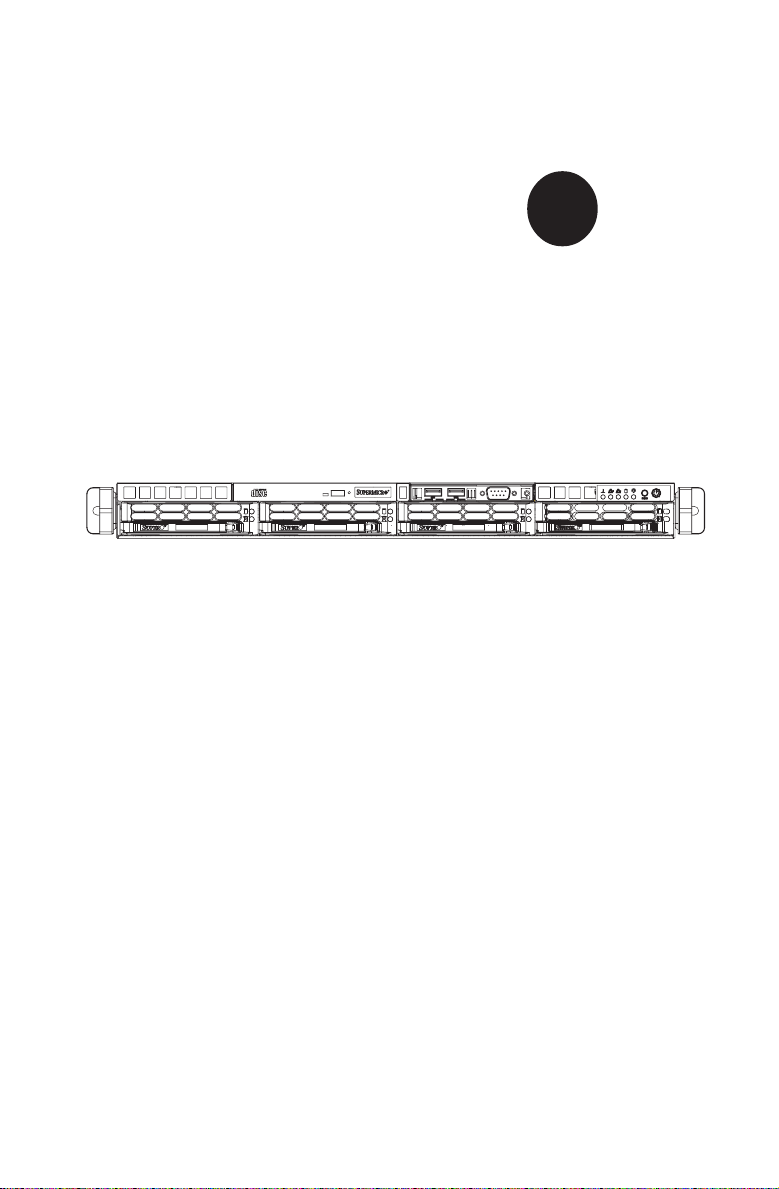
SUPER
SUPERSERVER 5013C-M8
®
USER’S MANUAL
Revision 1.0a
Page 2
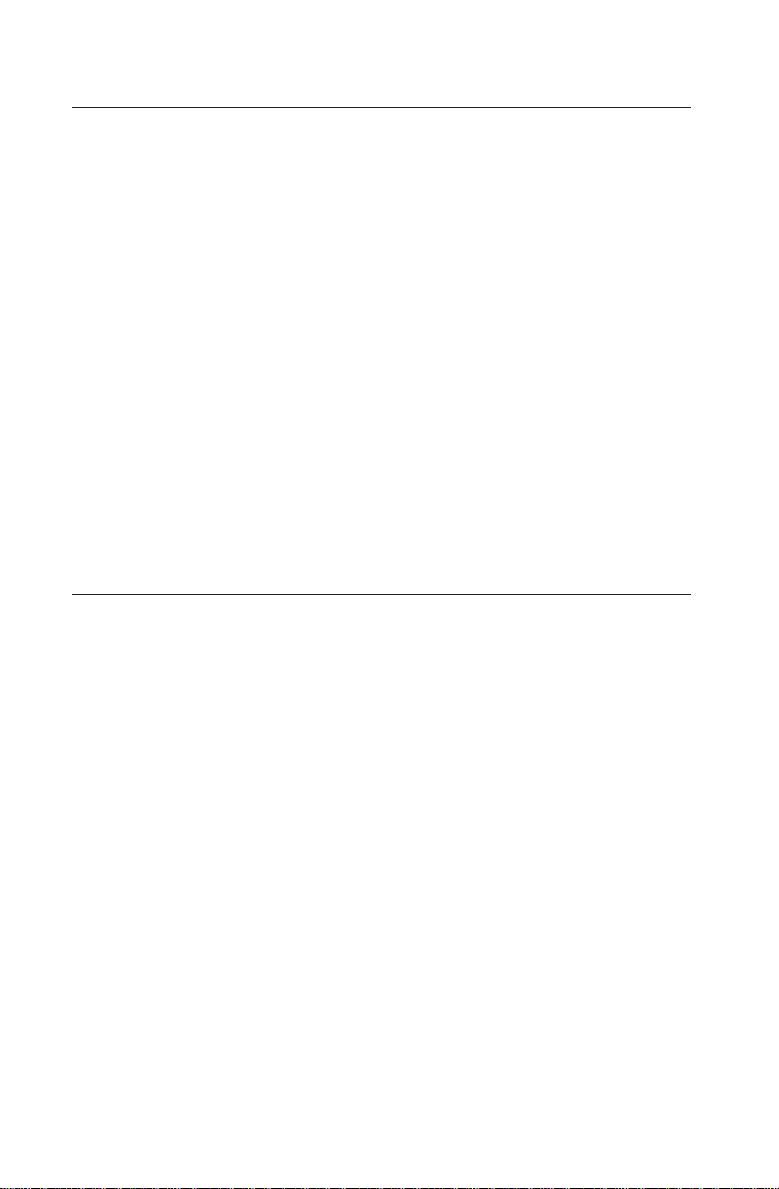
The information in this User’s Manual has been carefully reviewed and is believed to be
accurate. The vendor assumes no responsibility for any inaccuracies that may be
contained in this document, makes no commitment to update or to keep current the
information in this manual, or to notify any person or organization of the updates.
Please
Note: For the most up-to-date version of this manual, please see our
web site at www.supermicro.com.
SUPERMICRO COMPUTER reserves the right to make changes to the product described in
this manual at any time and without notice. This product, including software, if any, and
documentation may not, in whole or in part, be copied, photocopied, reproduced, translated
or reduced to any medium or machine without prior written consent.
IN NO EVENT WILL SUPERMICRO COMPUTER BE LIABLE FOR DIRECT, INDIRECT,
SPECIAL, INCIDENTAL, SPECULATIVE OR CONSEQUENTIAL DAMAGES ARISING FROM
THE USE OR INABILITY TO USE THIS PRODUCT OR DOCUMENTATION, EVEN IF
ADVISED OF THE POSSIBILITY OF SUCH DAMAGES. IN PARTICULAR, THE VENDOR
SHALL NOT HAVE LIABILITY FOR ANY HARDWARE, SOFTWARE, OR DATA STORED
OR USED WITH THE PRODUCT, INCLUDING THE COSTS OF REPAIRING, REPLACING,
INTEGRATING, INSTALLING OR RECOVERING SUCH HARDWARE, SOFTWARE, OR
DATA.
Any disputes arising between manufacturer and customer shall be governed by the laws of
Santa Clara County in the State of California, USA. The State of California, County of
Santa Clara shall be the exclusive venue for the resolution of any such disputes.
Supermicro's total liability for all claims will not exceed the price paid for the hardware
product.
Unless you request and receive written permission from SUPER MICRO COMPUTER,
you may not copy any part of this document.
Information in this document is subject to change without notice. Other products and
companies referred to herein are trademarks or registered trademarks of their respective
companies or mark holders.
Copyright © 2004 by SUPER MICRO COMPUTER INC.
All rights reserved.
Printed in the United States of America
Page 3

Preface
About This Manual
This manual is written for professional system integrators and PC technicians.
It provides information for the installation and use of the SuperServer 5013C-M8.
Installation and maintainance should be performed by experienced technicians
only.
The SuperServer 5013C-M8 is a high-end single processor 1U rackmount server
based on the SC813MS-300C 1U rackmount server chassis and the Super P4SC8
motherboard. The P4SC8 supports a single Intel® Pentium® 4 processor (with
a 2MB integrated transfer cache) of up to 3.40 GHz with hyper-threading technology in a 478-pin microPGA socket (processors up to 3.20 GHz must be 90
nano or 0.13 micron technology) or a single Intel® Celeron® processor (with a
128KB integrated advanced transfer cache) of up to 2.80 GHz.
Manual Organization
Chapter 1: Introduction
Preface
The first chapter provides a checklist of the main components included with the
server system and describes the main features of the Super P4SC8 motherboard
and the SC813MS-300C chassis.
Chapter 2: Server Installation
This chapter describes the steps necessary to install the SuperServer 5013C-M8
into a rack and check out the server configuration prior to powering up the
system. If your server was ordered without the processor and memory components, this chapter will refer you to the appropriate sections of the manual for
their installation.
Chapter 3: System Interface
Refer to this chapter for details on the system interface, which includes the
functions and information provided by the control panel on the chassis as
well as other LEDs located throughout the system.
iii
Page 4
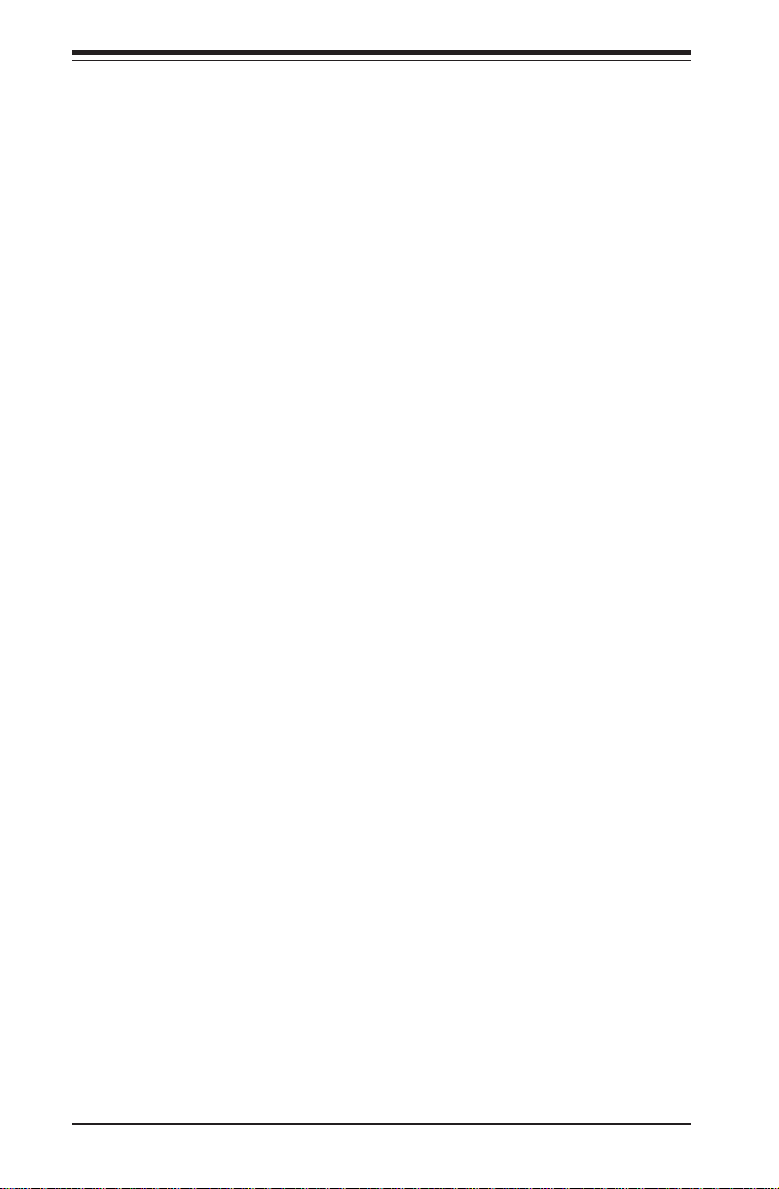
SUPERSERVER 5013C-M8 User's Manual
Chapter 4: System Safety
You should thoroughly familiarize yourself with this chapter for a general overview
of safety precautions that should be followed when installing and servicing the
SuperServer 5013C-M8.
Chapter 5: Advanced Motherboard Setup
Chapter 5 provides detailed information on the P4SC8 motherboard, including the
locations and functions of connectors, headers and jumpers. Refer to this chapter when adding or removing processors or main memory and when reconfiguring
the motherboard.
Chapter 6: Advanced Chassis Setup
Refer to Chapter 6 for detailed information on the SC813MS-300C 1U rackmount
server chassis. You should follow the procedures given in this chapter when
installing, removing or reconfiguring SCSI or peripheral drives and when replacing
system power supply units and cooling fans.
Chapter 7: BIOS
The BIOS chapter includes an introduction to BIOS and provides detailed
information on running the CMOS Setup Utility.
Appendix A: BIOS POST Messages
Appendix B: BIOS POST Codes
Appendix C: System Specifications
iv
Page 5
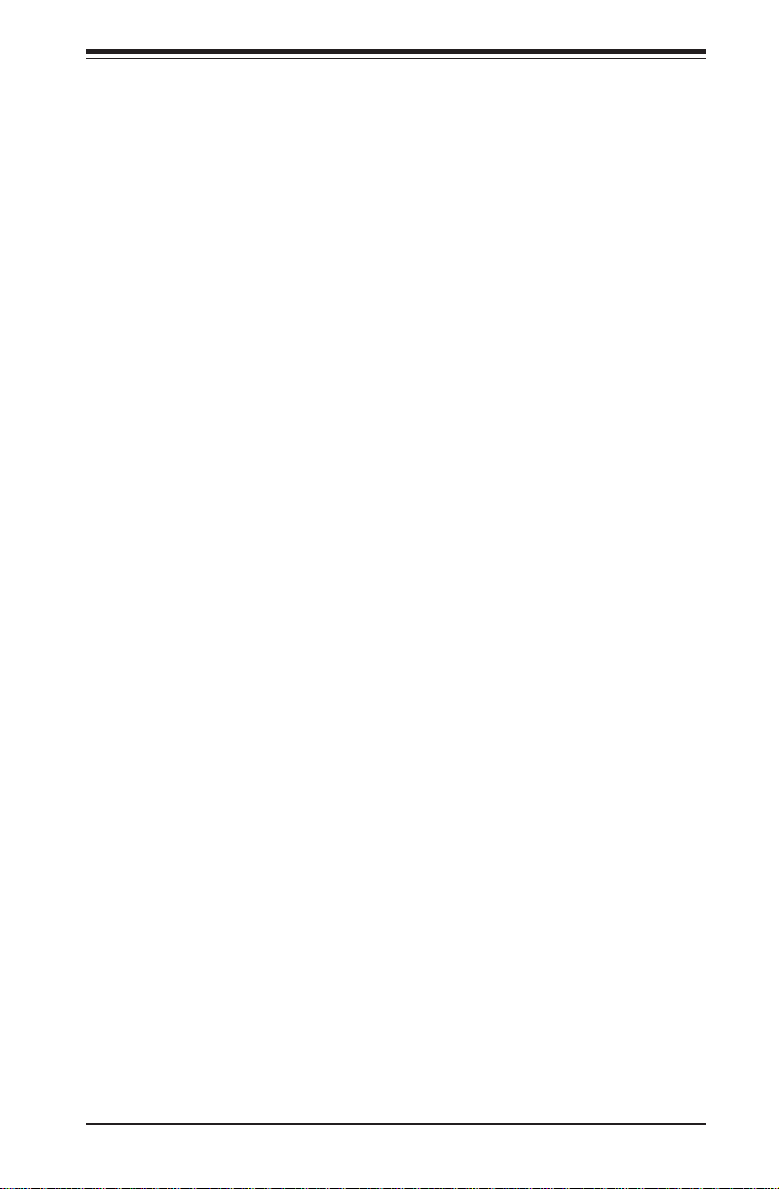
Notes
Preface
v
Page 6
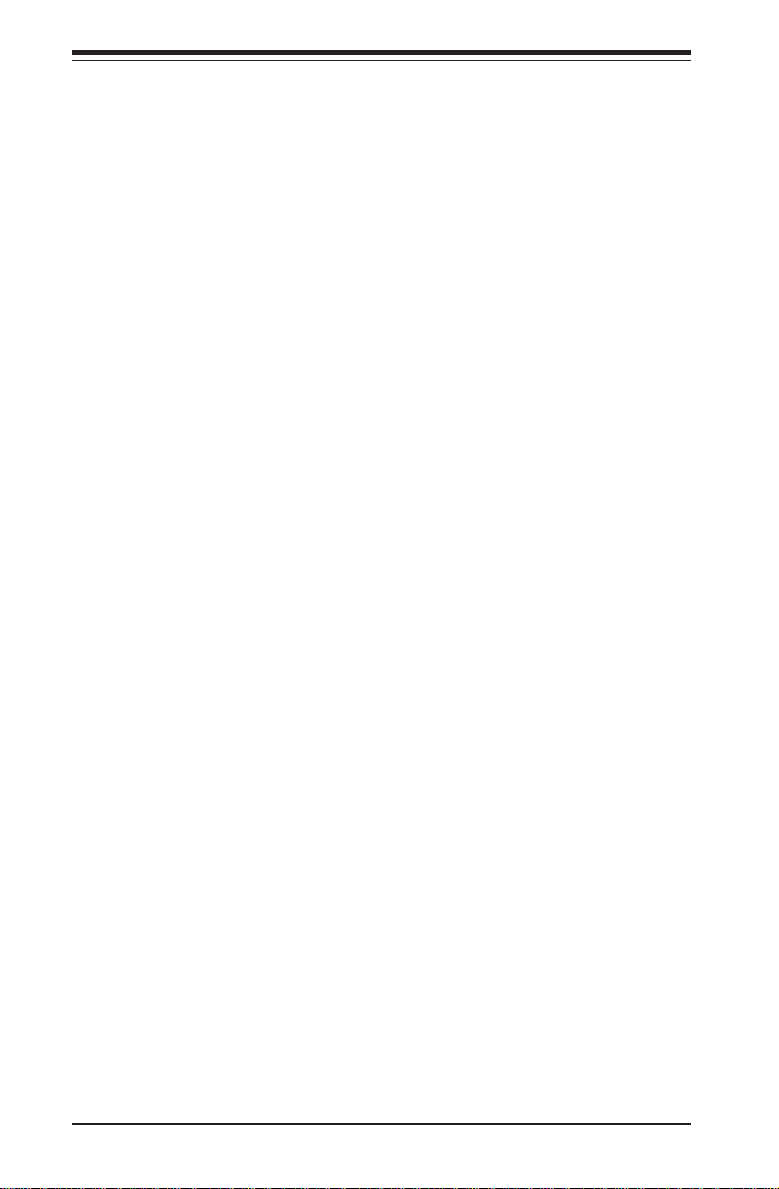
SUPERSERVER 5013C-M8 User's Manual
Table of Contents
Preface
About This Manual ...................................................................................................... iii
Manual Organization ................................................................................................... iii
Chapter 1: Introduction
1-1 Overview ......................................................................................................... 1-1
1-2 Motherboard Features ................................................................................... 1-2
1-3 Server Chassis Features.............................................................................. 1-5
1-4 Contacting Supermicro .................................................................................. 1-7
Chapter 2: Server Installation
2-1 Overview ......................................................................................................... 2-1
2-2 Unpacking the SuperServer 5013C-M8 ...................................................... 2- 1
2-3 Preparing for Setup ....................................................................................... 2-1
Choosing a Setup Location .................................................................... 2-2
Rack Precautions ..................................................................................... 2-2
Server Precautions.................................................................................. 2-2
Rack Mounting Considerations .............................................................. 2-3
2-4 Installing the 5013C-M8 into a Rack ........................................................... 2-4
Identifying the Sections of the Rack Rails .......................................... 2-4
Installing the Rear Inner Rails ................................................................. 2-4
Installing the Rack Rails .......................................................................... 2-5
Installing the Server into the Rack ........................................................ 2-6
Installing the Server into a Telco Rack ................................................ 2-7
2-5 Checking the Motherboard Setup ................................................................ 2-8
2-6 Checking the Drive Bay Setup ................................................................... 2-10
Chapter 3: System Interface
3-1 Overview ......................................................................................................... 3-1
3-2 Control Panel Buttons .................................................................................... 3-1
Reset.......................................................................................................... 3-1
Power ........................................................................................................ 3-1
3-3 Control Panel LEDs ........................................................................................ 3-2
Overheat ................................................................................................... 3- 2
NIC2 ............................................................................................................ 3-2
NIC1 ............................................................................................................ 3-2
HDD ............................................................................................................ 3-2
Power ........................................................................................................ 3-3
vi
Page 7
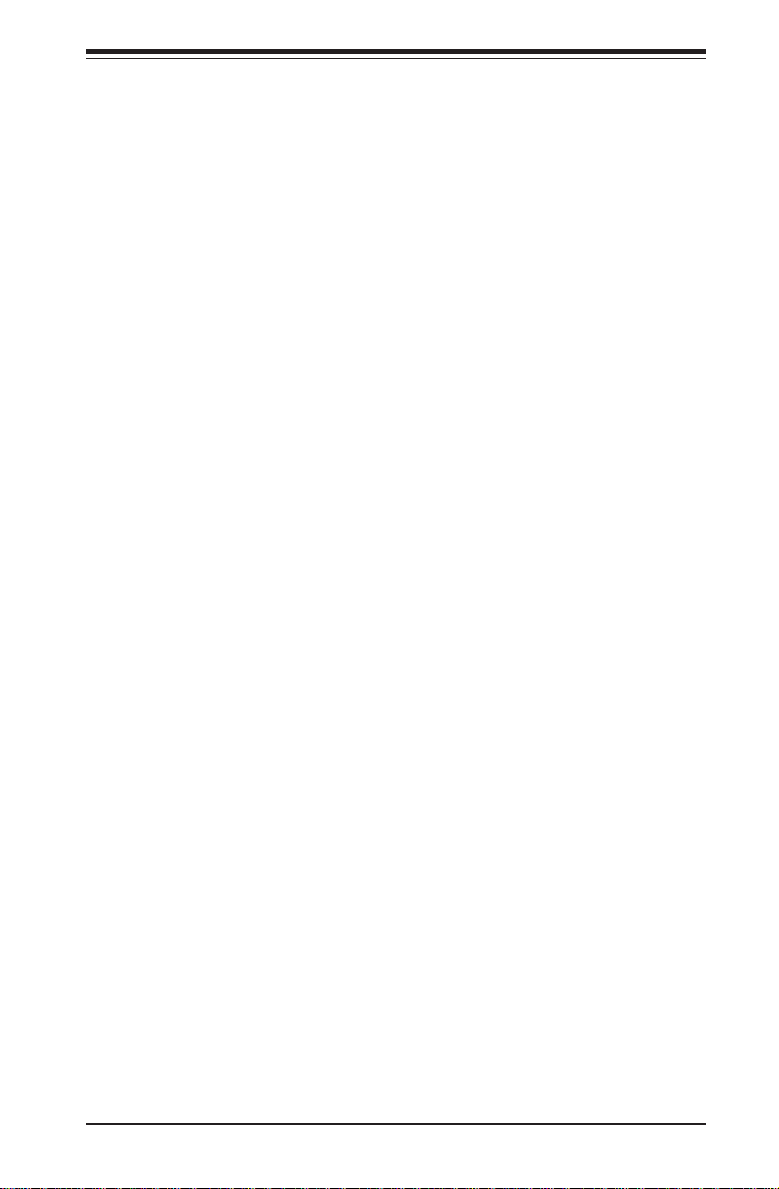
Table of Contents
3-4 SCSI Drive Carrier LEDs ............................................................................... 3-3
Chapter 4: System Safety
4-1 Electrical Safety Precautions ........................................................................ 4-1
4-2 General Safety Precautions .......................................................................... 4-2
4-3 ESD Precautions .............................................................................................. 4-3
4-4 Operating Precautions .................................................................................... 4-4
Chapter 5: Advanced Motherboard Setup
5-1 Handling the P4SC8 Motherboard ................................................................... 5-1
5-2 Motherboard Installation.................................................................................... 5-2
5-3 Connecting Cables ............................................................................................5-3
Connecting Data Cables ............................................................................5-3
Connecting Power Cables ..........................................................................5-3
Connecting the Control Panel ...................................................................5-3
5-4 I/O Ports .............................................................................................................5-4
5- 5 Installing Processors ........................................................................................5-5
5-6 Installing Memory ..............................................................................................5-7
5-7 Adding PCI Cards ..............................................................................................5-8
5-8 Motherboard Details ..........................................................................................5-9
P4SC8 Layout .............................................................................................5-9
P4SC8 Quick Reference ........................................................................ 5-10
5-9 Connector Definitions .................................................................................... 5-11
Power Supply Connectors...................................................................... 5-11
IR Connector............................................................................................ 5-11
GLAN1/..................................................................................................... 5-11
PW_ON Connnector................................................................................ 5-12
Reset Connector ..................................................................................... 5-12
Overheat LED (OH) ................................................................................. 5-12
GLAN1/GLAN2 LED................................................................................ 5-12
IDE LED ................................................................................................... 5-13
Power On LED ........................................................................................ 5-13
Serial Ports ............................................................................................. 5-13
Fan Headers ............................................................................................ 5-13
Chassis Intrusion .................................................................................... 5-14
ATX PS/2 Keyboard and PS/2 Mouse Ports ....................................... 5-14
Universal Serial Bus ............................................................................... 5-14
SMB ......................................................................................................... 5-14
Wake-On-LAN ........................................................................................ 5-15
vii
Page 8
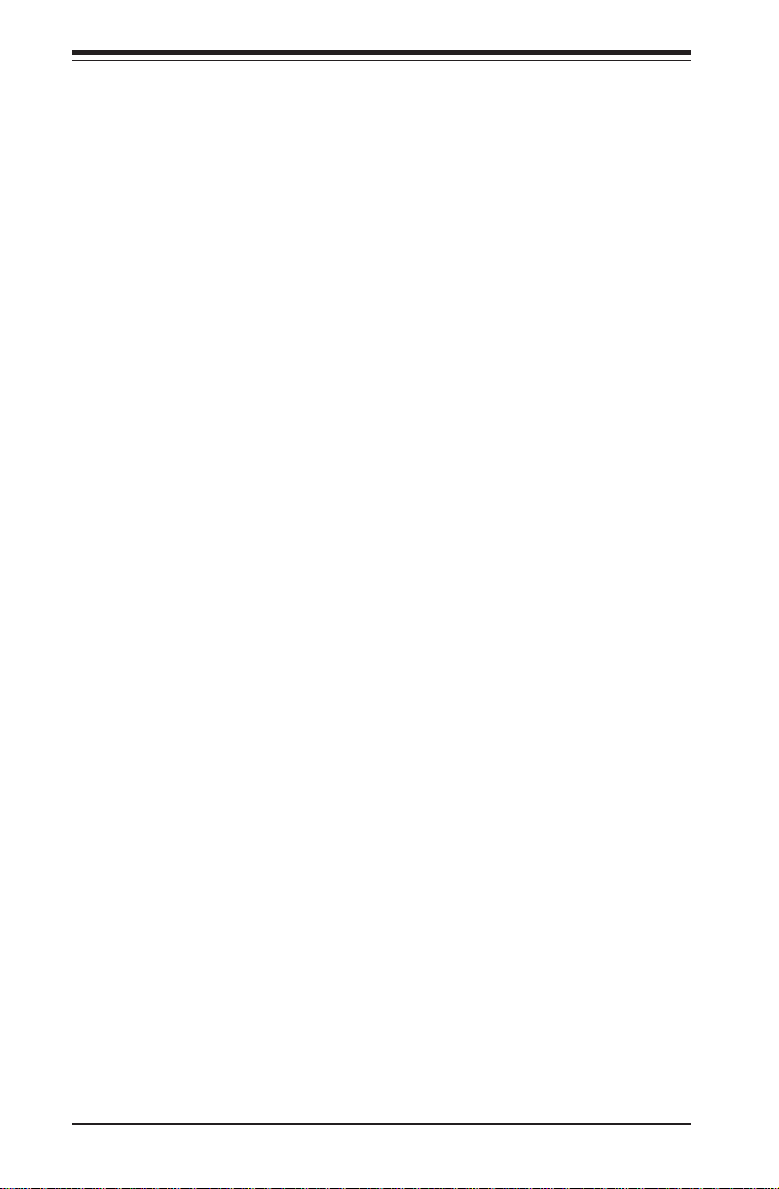
SUPERSERVER 5013C-M8 User's Manual
Wake-On-Ring ........................................................................................ 5-15
SATA LED............................................................................................... 5-15
5-10 Jumper Settings ............................................................................................ 5-16
Explanation of Jumpers ........................................................................ 5-16
CMOS Clear............................................................................................. 5-16
Front Side Bus Speed .......................................................................... 5-17
USB Wake-Up......................................................................................... 5-17
Keyboard Wake-Up ................................................................................ 5-17
Watch Dog Enable/Disable ................................................................... 5-18
SCSI Enable/Disable............................................................................... 5-18
VGA Enable/Disable .............................................................................. 5-18
Keylock Enable/Disable......................................................................... 5-18
Speaker Jumper ..................................................................................... 5-19
System Power Force On ...................................................................... 5-19
OH Fan Force Power On ..................................................................... 5-19
GLAN2 Enable/Disable .......................................................................... 5-19
5-11 Parallel Port/Floppy and Hard Drive Connections ................................... 5-20
Parallel Port ............................................................................................. 5-20
Floppy Connector ................................................................................... 5-20
IDE Connectors ...................................................................................... 5-21
Ultra320 SCSI Connectors .................................................................... 5-22
5-12 Installing the Operating System and Software ....................................... 5-23
Chapter 6: Advanced Chassis Setup
6-1 Static-Sensitive Devices ...................................................................................6-1
6-2 Control Panel .....................................................................................................6-2
6-3 System Fans ......................................................................................................6-3
System Fan Failure .................................................................................. 6- 3
6-4 Drive Bay Installation/Removal .........................................................................6-3
Removing the Front Bezel .........................................................................6-4
Accessing the Drive Bays ....................................................................... 6-4
SCSI Drive Installation.............................................................................. 6 -4
CD-ROM Drive Installation ....................................................................... 6-6
6-5 Power Supply.....................................................................................................6-7
Power Supply Failure ............................................................................... 6-7
Replacing the Power Supply ................................................................... 6-7
Chapter 7: BIOS
7-1 Introduction....................................................................................................... 7-1
7-2 Running Setup ................................................................................................. 7- 2
viii
Page 9
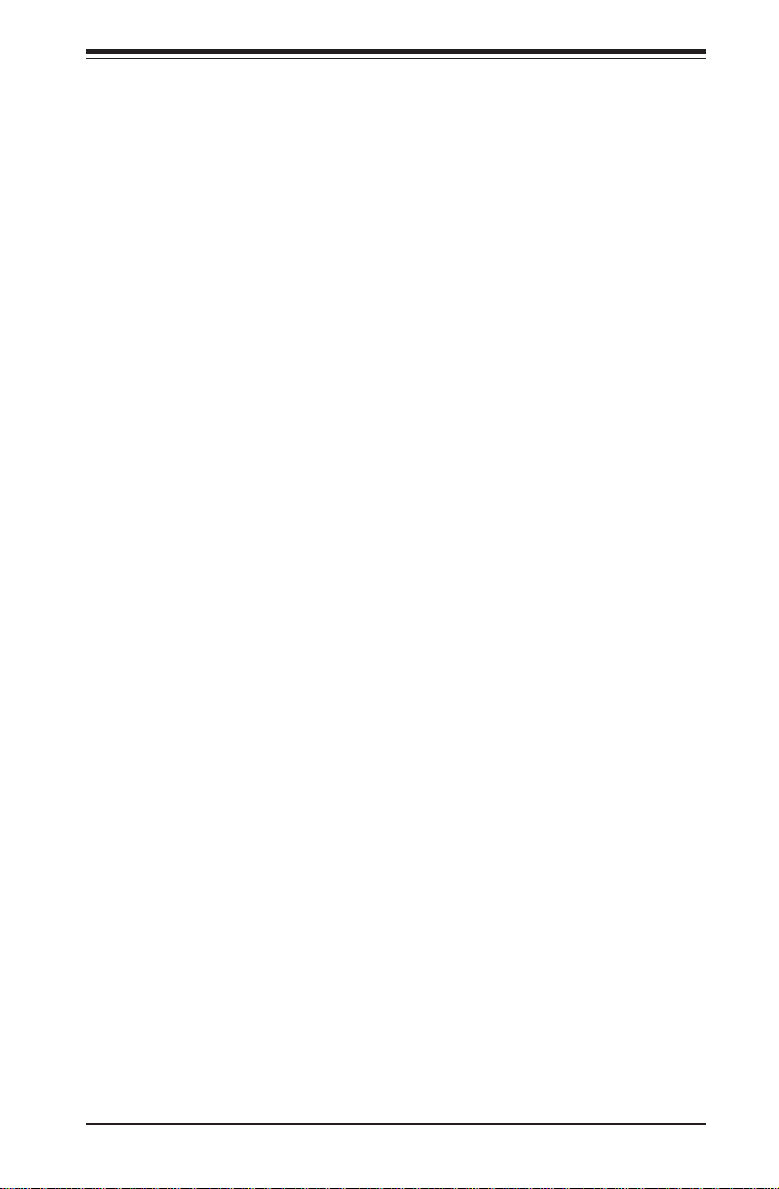
Table of Contents
7-3 Main BIOS Setup ............................................................................................ 7-2
7-4 Advanced BIOS Setup ......................................................................................7-4
7-4.1 Advanced BIOS Features ............................................................. 7-4
7-4.2 Advanced Chipset Control ............................................................ 7-6
7-4.3 I/O Device Configuration ............................................................... 7-7
7-4.4 PnP Configuration.......................................................................... 7- 9
7-4.5 Console Redirection .................................................................... 7-10
7-4.6 Hardware Monitor......................................................................... 7-11
7-4.7 Processor and Clock Options .................................................... 7-12
7-5 Security ............................................................................................................7-13
7-6 Boot...................................................................................................................7-14
7-7 Exit ....................................................................................................................7-15
Appendices:
Appendix A: BIOS POST Messages ..................................................................... A-1
Appendix B: BIOS POST Codes .............................................................................B-1
Appendix C: System Specifications ...................................................................... C-1
ix
Page 10
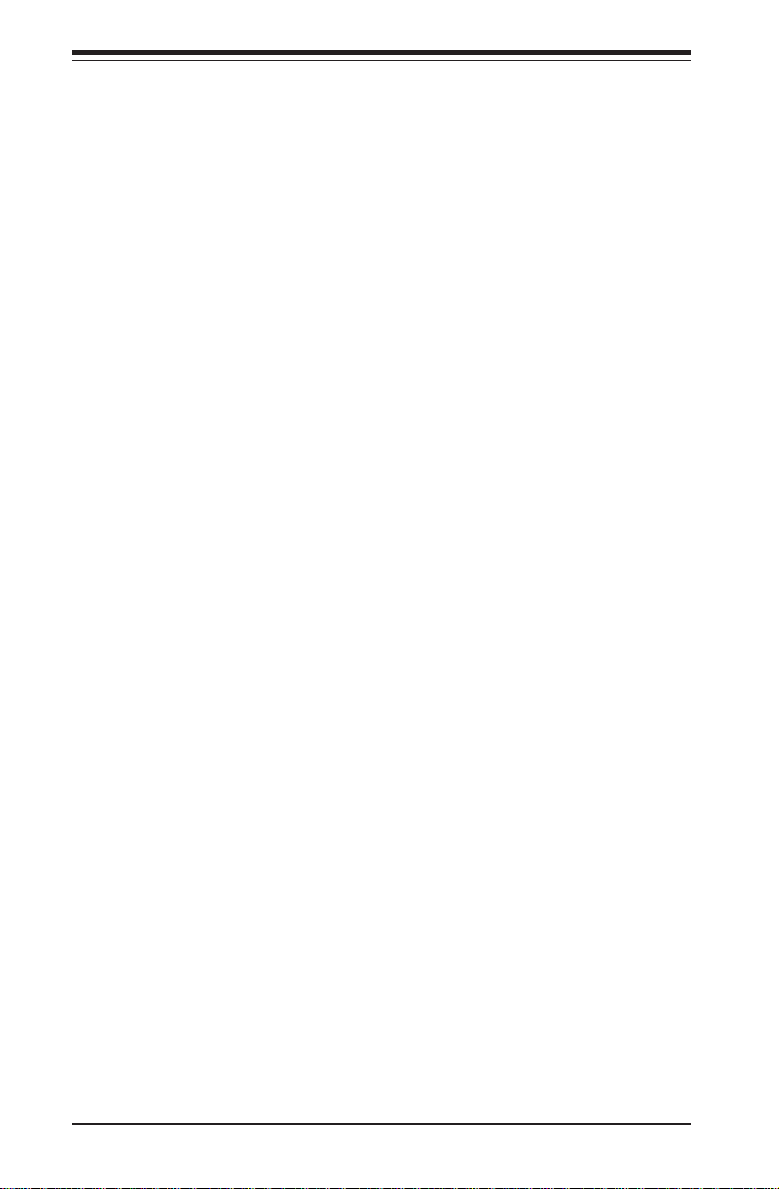
SUPERSERVER 5013C-M8 User's Manual
Notes
x
Page 11
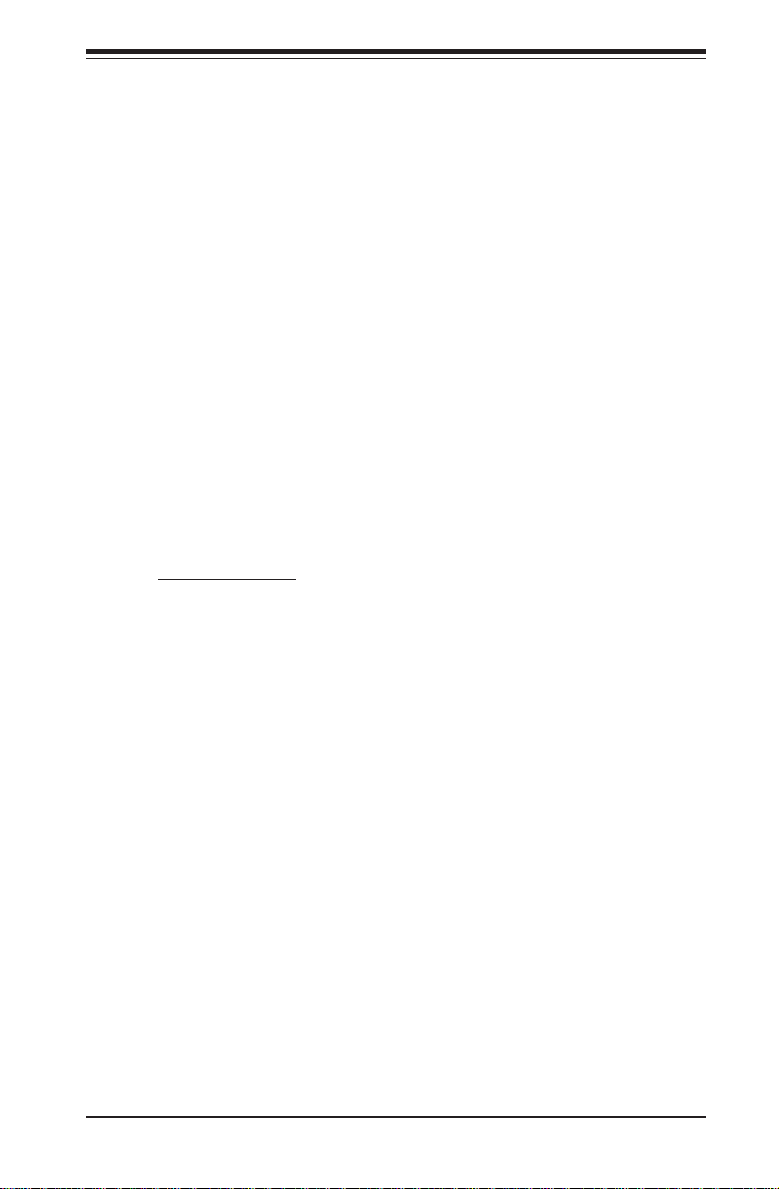
Chapter 1: Introduction
Chapter 1
Introduction
1-1 Overview
The Supermicro SuperServer 5013C-M8 is a high-end single processor, 1U
rackmount server with state-of-the-art features. The 5013C-M8 is comprised of
two main subsystems: the SC813MS-300C 1U rackmount chassis and the
P4SC8 motherboard. Please refer to our web site for information on operating
systems that have been certified for use with the 5013C-M8
(www.supermicro.com).
In addition to the motherboard and chassis, various hardware components may
have been included with the 5013C-M8, as listed below.
One CPU heatsink (SNK-P0002)
One (1) slim CD-ROM drive
SCSI Accessories:
Four (4) SCA SCSI hard drive carriers (CSE-PT-39(B))
One (1) SCSI backplane (CSE-SCA-813S)
One (1) Ultra320 SCSI cable (CBL-037-U320)
One (1) 3.3V 64-bit, 66 MHz PCI-X slot riser card (CSE-RR1U-X)
Three (3) 4-cm high-performance fans (FAN-0061)
Rackmount hardware (with screws):
Two (2) rack rail assemblies
Six (6) brackets for mounting the rack rails in a rack/telco rack
One (1) CD containing drivers and utilities
SuperServer 5013C-M8 User's Manual
1-1
Page 12
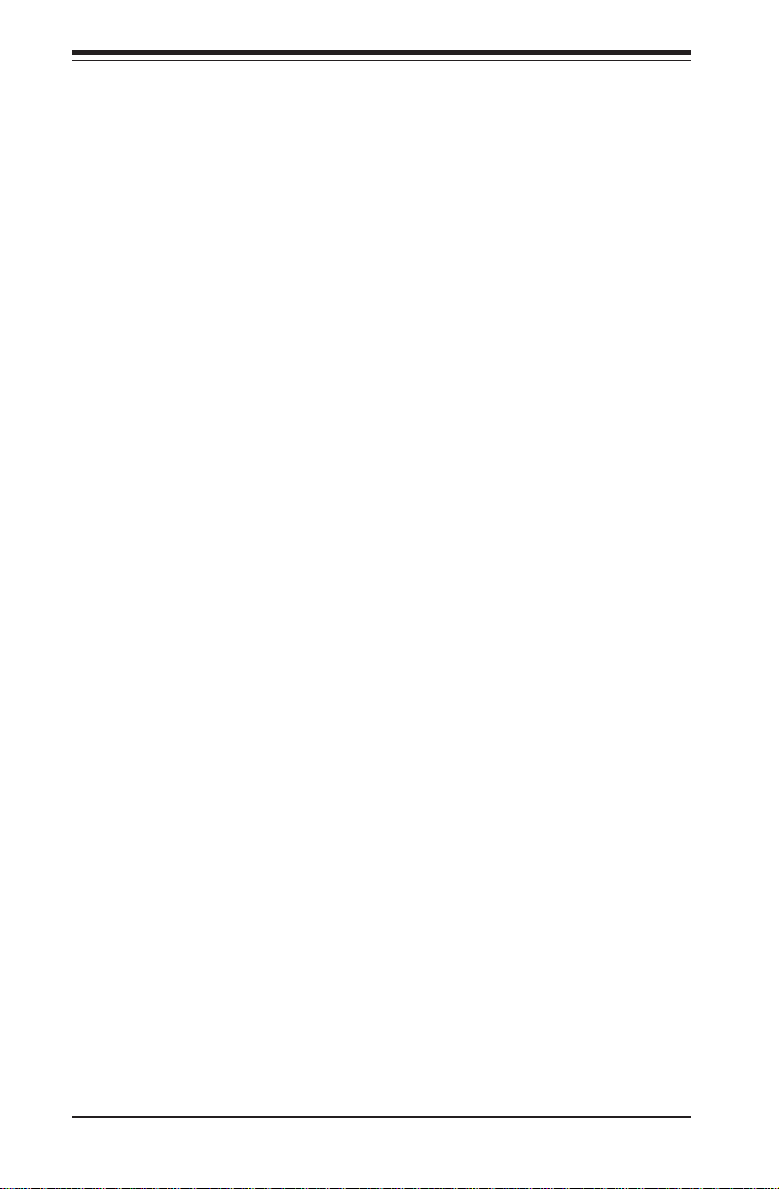
SUPERSERVER 5013C-M8 User's Manual
1-2 Motherboard Features
At the heart of the SuperServer 5013C-M8 lies the P4SC8, a single processor
motherboard designed to provide maximum performance. Below are the main
features of the P4SC8.
Chipset Overview
The P4SC8 is based on Intel’s E7210 chipset (see Figure 1-1 for a block diagram). The E7210 chipset is made up of two main components:
The Memory Controller Hub (MCH)
The I/O Controller Hub (6300ESB)
Memory Controller Hub (MCH)
The MCH controls the flow of data between the host (CPU) interface, the memory
interface and the I/O Controller Hub interface. It contains advanced power management logic and supports dual-channel (interleaved) DDR memory, providing
bandwidth of up to 6.4 GB/s using DDR400 SDRAM. The MCH supports configurations of a 800 MHz FSB with a 400/333 memory interface, a 533 MHz FSB with
a 333/266 memory interface, and a 400 MHz FSB with a 266 MHz memory
interface.
The MCH supports 128 MB, 256 MB, 512 MB, 1 GB, x4, x8, and x16 DDR.
Maximum system memory supports up to 4.0 GB for dual-channel, ECC or NonECC unbuffered DDR. Registered and/or mixed-mode DIMMs are not supported.
For more information, please refer to Chapter 5.
I/O Controller Hub (6300ESB)
The 6300ESB ICH controller hub provides the I/O subsystem with access to the rest
of the system. It integrates a dual-channel Ultra320 SCSI controller, a dual-channel
Ultra ATA/100 bus master IDE controller, the SMBus 2.0 controller, the LPC/Flash
BIOS interface, the PCI-X (66MHz) 1.0 interface, the PCI 2.2 interface and the
System Management Controller.
1-2
Page 13
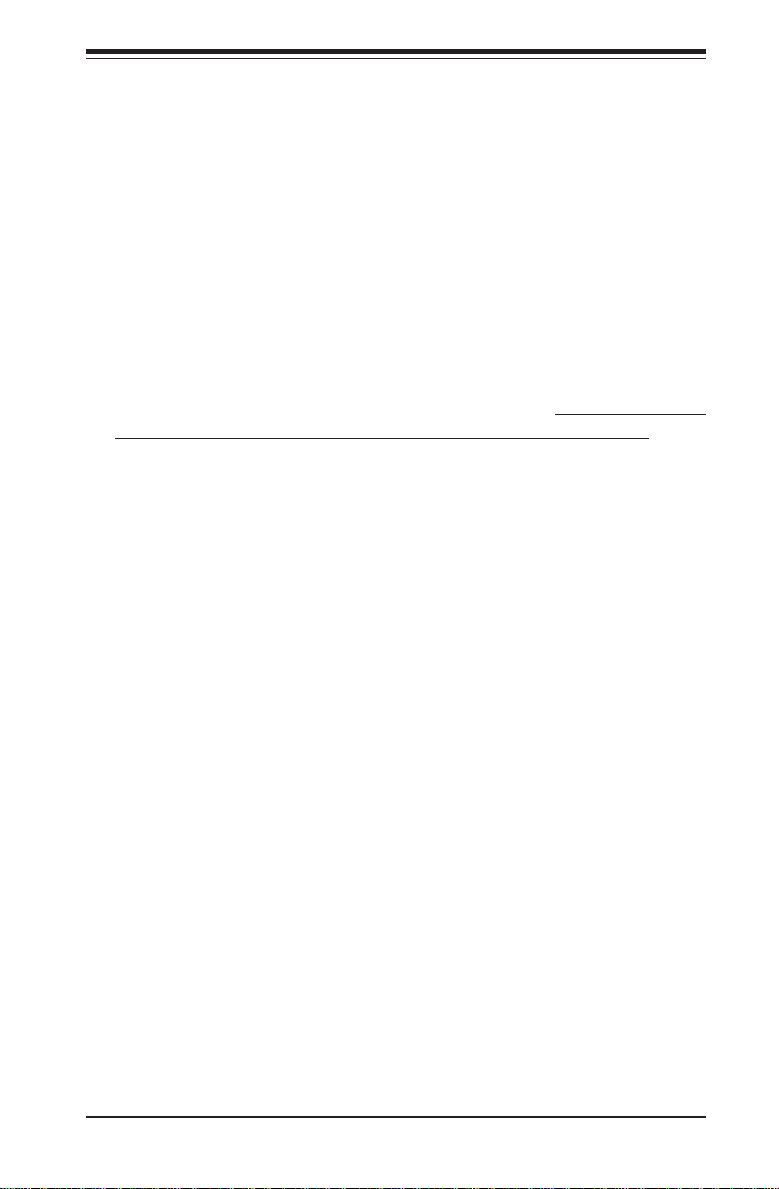
Chapter 1: Introduction
Processors
The P4SC8 supports a single Intel® Pentium® 4 processor (with a 2MB
integrated transfer cache) of up to 3.40 GHz with hyper-threading technology in a 478-pin microPGA socket (processors up to 3.20 GHz must be 90
nano or 0.13 micron technology) or a single Intel® Celeron® processor
(with a 128KB integrated advanced transfer cache) of up to 2.80 GHz.
Please refer to the support section of our web site for a complete listing of
supported processors (http://www.supermicro.com/support/).
Memory
The P4SC8 has four (4) 184-pin DIMM sockets that can support up to 4 GB
of ECC unbuffered DDR400/333/266 SDRAM modules. Low-profile memory
modules are required for use in the 1U form factor of the 5013C-M8. Module sizes of 128 MB, 256 MB, 512 MB and 1 GB may be used to populate the
DIMM slots. All memory modules should be the same size and speed.
SCSI Subsystem
The E7210's on-chip SCSI controller supports four 80-pin SCA Ultra320 SCSI
hard drives. (Standard 1" drives are supported. SCA = Single Connection
Attachment.) The SCSI drives are connected to an SCA backplane that provides
power, bus termination and configuration settings. The SCSI drives are also hotswap units.
PCI Expansion Slots
The P4SC8 has two 32-bit, 33 MHz (5V) PCI slots and two 64-bit, 66 MHz (3.3V)
PCI-X slots. When configured as the 5013C-M8, one 66 MHz PCI-X slot is
available with the use of a riser card (included with the system).
Ethernet Ports
The P4SC8 has an onboard controller that supports two Gigabit LAN ports.
Onboard Controllers/Ports
An onboard IDE controller supports up to four Ultra ATA 100 hard drives or ATAPI
devices. Onboard I/O backpanel ports include one COM port, one parallel (printer)
port, a VGA port, two USB ports, PS/2 mouse and keyboard ports and two GLAN
(NIC) ports.
1-3
Page 14
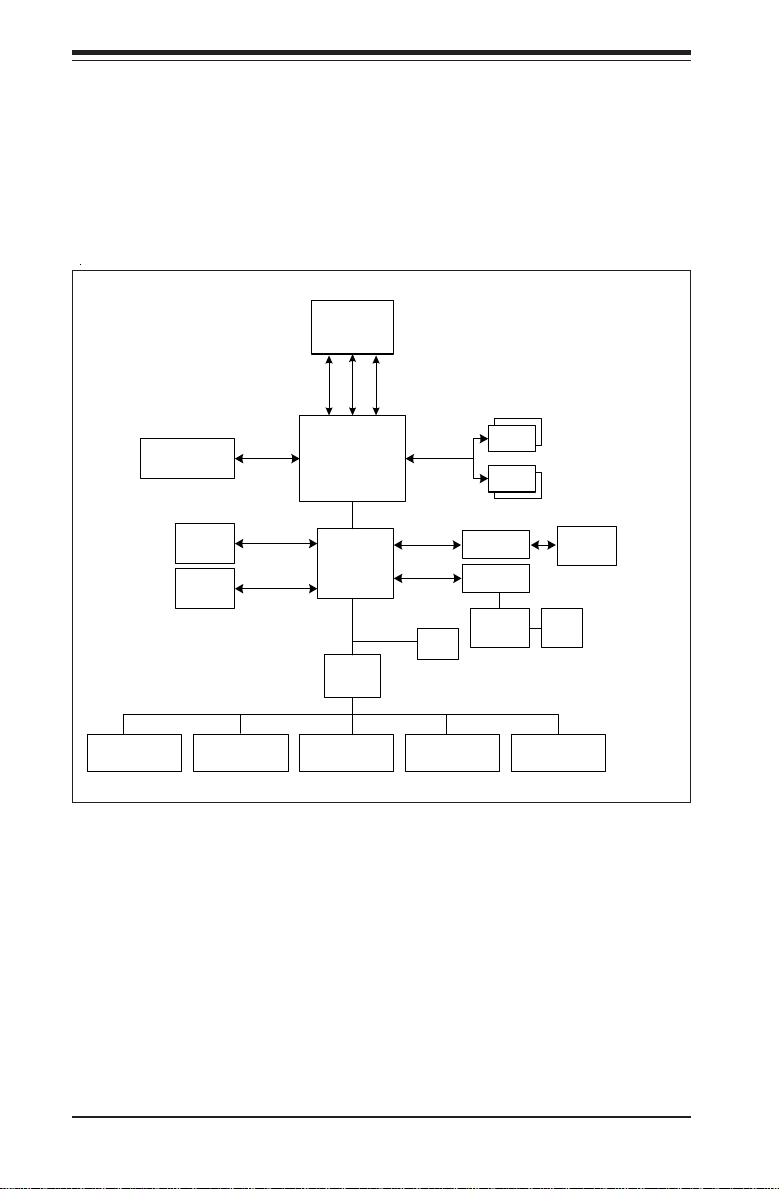
SUPERSERVER 5013C-M8 User's Manual
Other Features
Other onboard features that promote system health include eight voltage
monitors, a chassis intrusion header, auto-switching voltage regulators,
chassis and CPU overheat sensors, virus protection and BIOS rescue.
Processor 0
Dual-Channel DIMMs (4)
(DDR400/333/266)
3.2 GB/s
64-bit/66 MHz
32-bit/33 MHz
PCI-X
PCI
Gb Ethernet
FWH
Cntr
Printer H/W Monitor
DIMM
DIMM
U320 SCSI
Cntr
ATI
VGA
CSA Gb Ethernet
Controller (66MHz)
USB Ports
(4)
ATA/100
Ports (2)
USB 2.0
UDMA
100
ADDR
MCH
ICH
6300ESB
LPC I/O
Serial PortFDDKB/Mouse
CTLR
Hub A
LPC Bus
DATA
Figure 1-1 . Intel E7210 Chipset:
System Block Diagram
Note: This is a general block diagram. Please see Chapter 5 for details.
1-4
Page 15
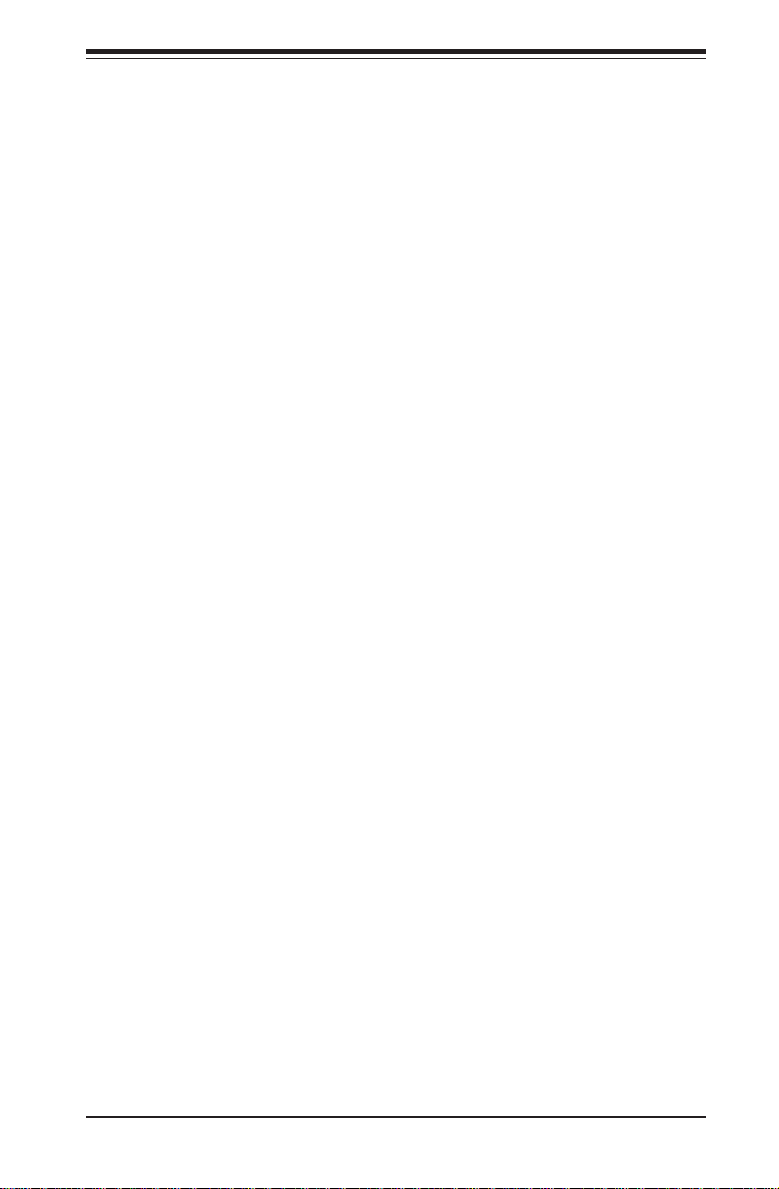
Chapter 1: Introduction
1-3 Server Chassis Features
The SuperServer 5013C-M8 is a 1U rackmount server platform designed
with some of today's most state-of-the-art features. The following is a
general outline of the main features of the SC813MS-300C chassis.
System Power
When configured as a SuperServer 5013C-M8, the SC813MS-300C chassis
includes a single 300W power supply.
SCSI Subsystem
The SC813MS-300C chassis was designed to support four SCSI hard drives. The
SCSI drives are hot-swappable units. ATA/100 IDE drives are also supported. Note: The operating system you use must have RAID support to
enable the hot-swap capability of the SCSI drives.
Control Panel
The SC813MS-300C's control panel provides important system monitoring
and control information. LEDs indicate power on, network activity, hard
disk drive activity and system overheat conditions. The control panel also
includes a main power button and a system reset button. The front of the
SC813MS-300C also includes a COM port and two USB serial ports for easy
access.
Rear I/O Panel
The SC813MS-300C is a 1U rackmount chassis. Its I/O panel provides one
PCI motherboard expansion slot, one COM port (another is internal), two
USB ports, a parallel (printer) port, PS/2 mouse and keyboard ports, a VGA
port and two Gb Ethernet ports. (See Figure 1-2.)
1-5
Page 16
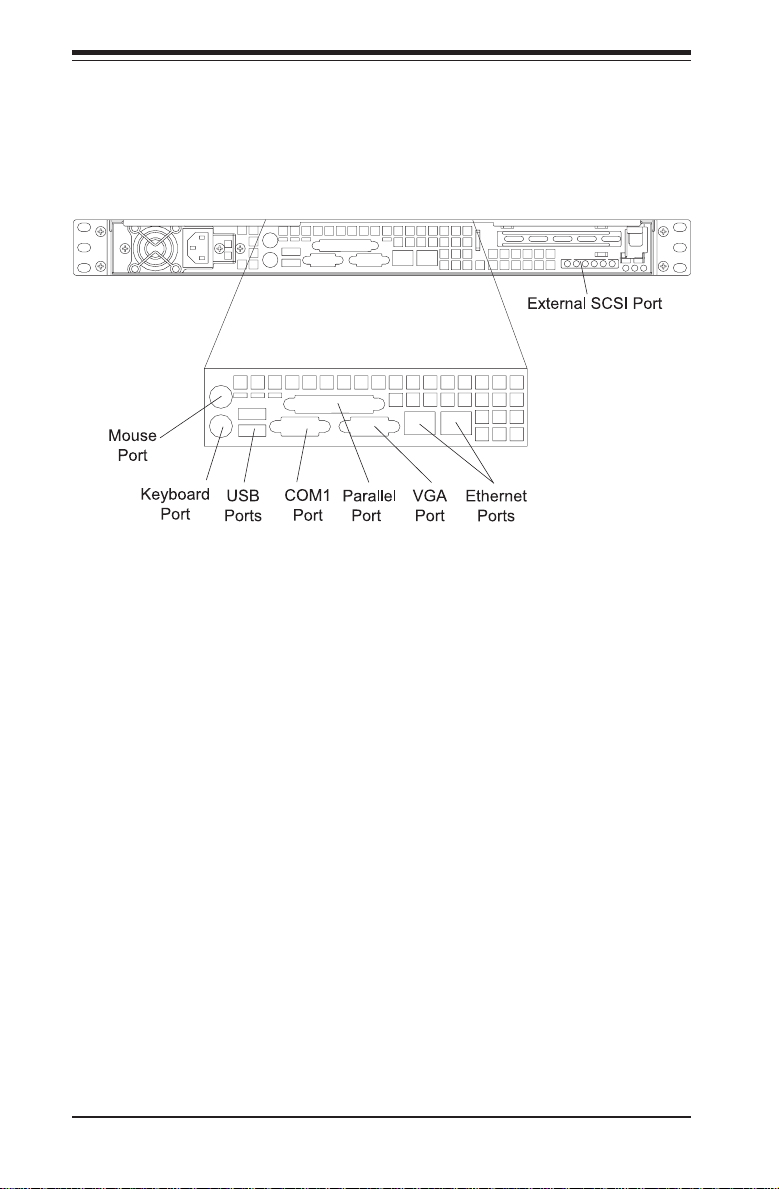
SUPERSERVER 5013C-M8 User's Manual
Figure 1-2. Rear I/O Panel
Cooling System
The SC813M-300C chassis has an innovative cooling design that features three
4-cm high-performance system cooling fans. Each of these fans plug into a
chassis fan header on the motherboard and operate at full rpm continuously.
1-6
Page 17
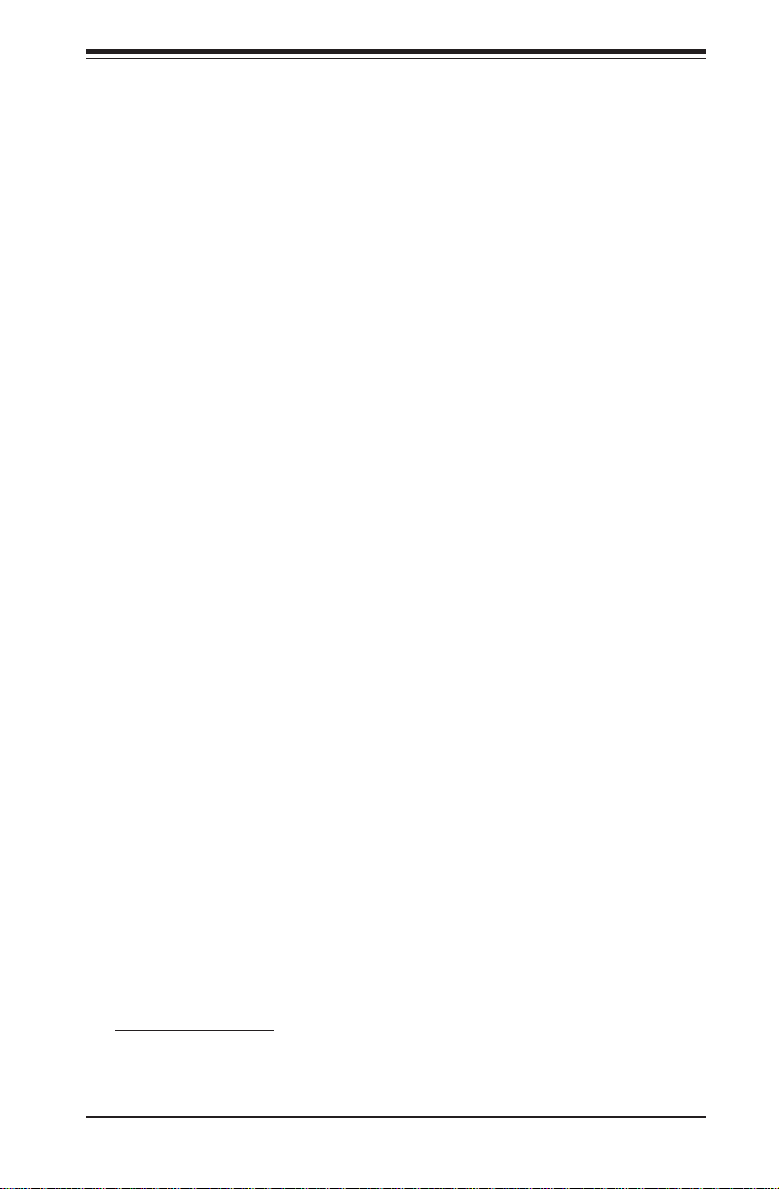
Chapter 1: Introduction
1-4 Contacting Supermicro
Headquarters
Address: SuperMicro Computer, Inc.
980 Rock Ave.
San Jose, CA 95131 U.S.A.
Tel: +1 (408) 503-8000
Fax: +1 (408) 503-8008
Email: marketing@supermicro.com (General Information)
support@supermicro.com (Technical Support)
Web Site: www.supermicro.com
Europe
Address: SuperMicro Computer B.V.
Het Sterrenbeeld 28, 5215 ML
's-Hertogenbosch, The Netherlands
Tel: +31 (0) 73-6400390
Fax: +31 (0) 73-6416525
Email: sales@supermicro.nl (General Information)
support@supermicro.nl (Technical Support)
rma@supermicro.nl (Customer Support)
Asia-Pacific
Address: SuperMicro, Taiwan
D5, 4F, No. 16 Chien-Ba Road
Chung-Ho 235, Taipei Hsien, Taiwan, R.O.C.
Tel: +886-(2) 8226-3990
Fax: +886-(2) 8226-3991
Web Site: www.supermicro.com.tw
Technical Support:
Email: support@supermicro.com.tw
Tel: 886-2-8228-1366, ext.132 or 139
1-7
Page 18
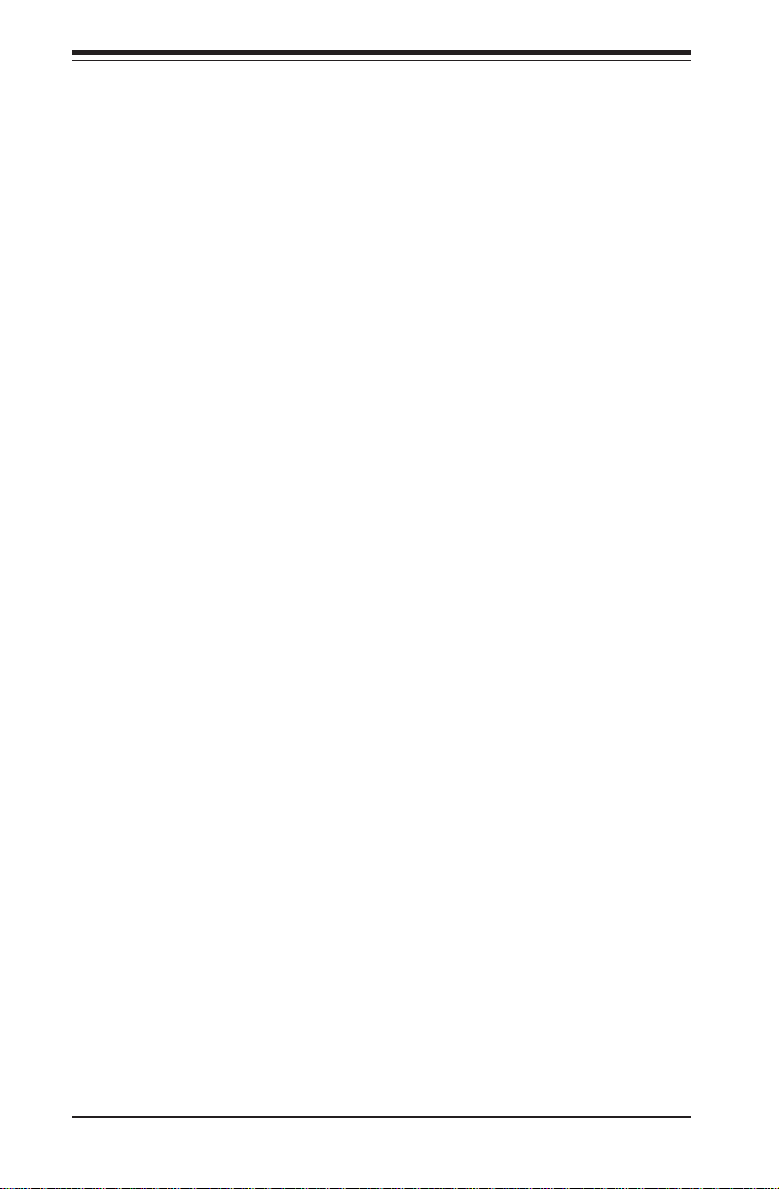
SUPERSERVER 5013C-M8 User's Manual
Notes
1-8
Page 19
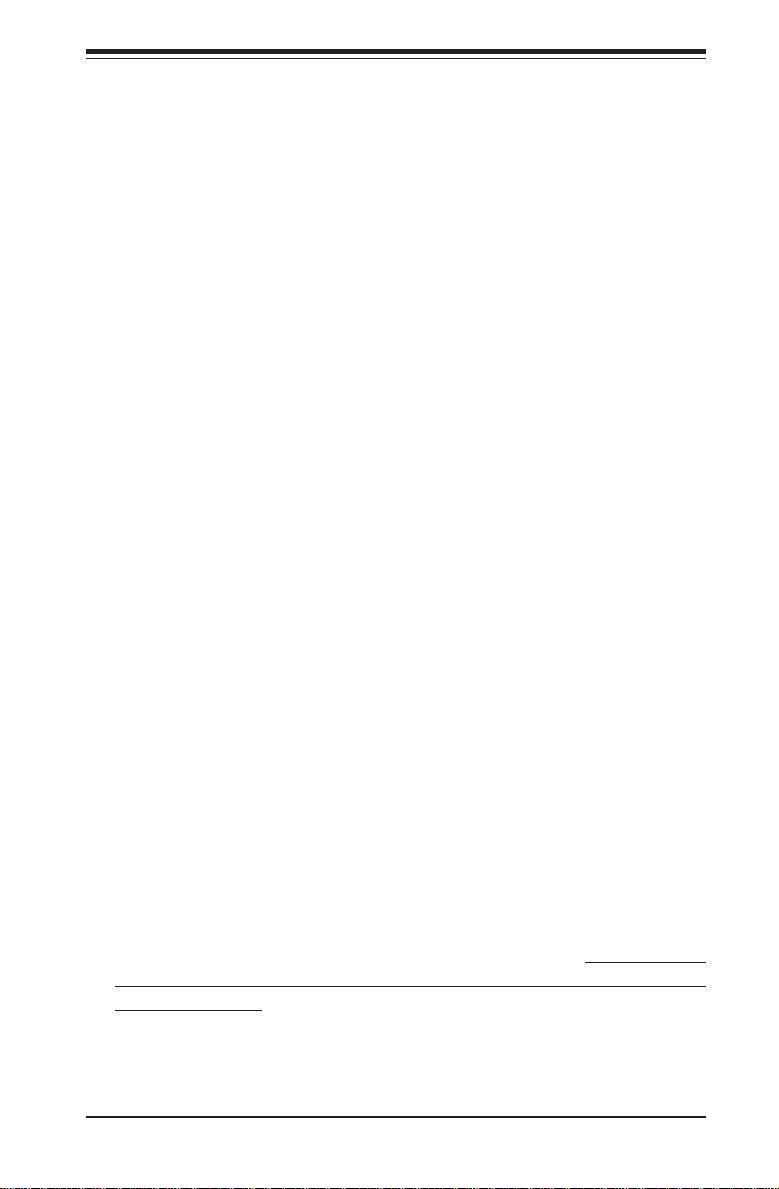
Chapter 2: Server Installation
Chapter 2
Server Installation
2-1 Overview
This chapter provides a quick setup checklist to get your SuperServer 5013C-M8
up and running. Following the steps in the order given should enable you to have
the system operational within a minimal amount of time. This quick setup
assumes that your 5013C-M8 system has come to you with the processor and
memory preinstalled. If your system is not already fully integrated with a motherboard, processor, system memory etc., please turn to the chapter or section
noted in each step for details on installing specific components.
2-2 Unpacking the SuperServer 5013C-M8
You should inspect the box the SuperServer 5013C-M8 was shipped in and note
if it was damaged in any way. If the server itself shows damage, you should file
a damage claim with the carrier who delivered it.
Decide on a suitable location for the rack unit that will hold the SuperServer
5013C-M8. It should be situated in a clean, dust-free area that is well ventilated.
Avoid areas where heat, electrical noise and electromagnetic fields are generated. You will also need it placed near a grounded power outlet. Read the Rack
and Server Precautions in the next section.
2-3 Preparing for Setup
The box the SuperServer 5013C-M8 was shipped in should include two sets of rail
assemblies, six rail mounting brackets and the mounting screws you will need
to install the system into the rack. Follow the steps in the order given to
complete the installation process in a minimal amount of time. Please read this
section in its entirety before you begin the installation procedure outlined in the
sections that follow.
2-1
Page 20
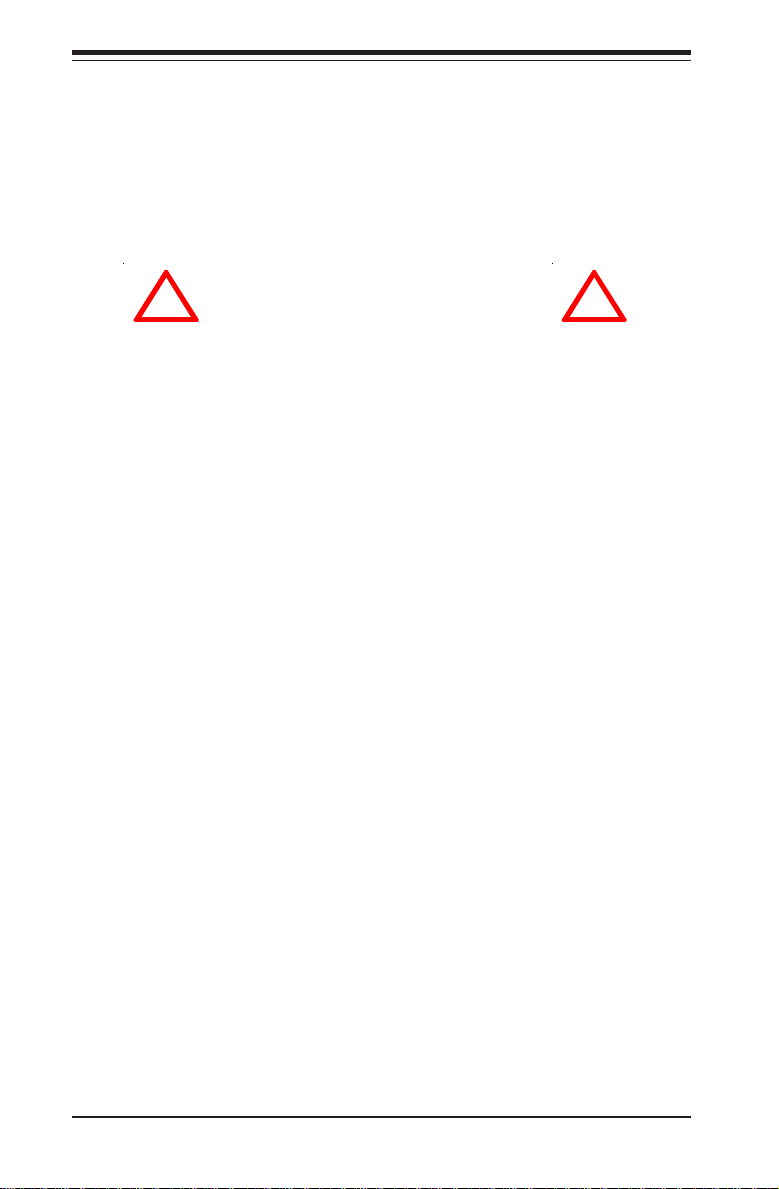
SUPERSERVER 5013C-M8 User's Manual
Choosing a Setup Location
- Leave enough clearance in front of the rack to enable you to open
the front door completely (~25 inches).
- Leave approximately 30 inches of clearance in the back of the rack
to allow for sufficient airflow and ease in servicing.
!
Warnings and Precautions!
!
Rack Precautions
- Ensure that the leveling jacks on the bottom of the rack are fully
extended to the floor with the full weight of the rack resting on them.
- In a single rack installation, stabilizers should be attached to the rack.
- In multiple rack installations, the racks should be coupled together.
- Always make sure the rack is stable before extending a component
from the rack.
- You should extend only one component at a time - extending two or
more simultaneously may cause the rack to become unstable.
Server Precautions
- Review the electrical and general safety precautions in Chapter 4.
- Determine the placement of each component in the rack before you
install the rails.
- Install the heaviest server components on the bottom of the rack
first, and then work up.
- Use a regulating uninterruptible power supply (UPS) to protect the
server from power surges, voltage spikes and to keep your system
operating in case of a power failure.
- Allow the power supply units and hot plug SCSI drives to cool before
touching them.
- Always keep the rack's front door and all panels and components on
the servers closed when not servicing to maintain proper cooling.
2-2
Page 21
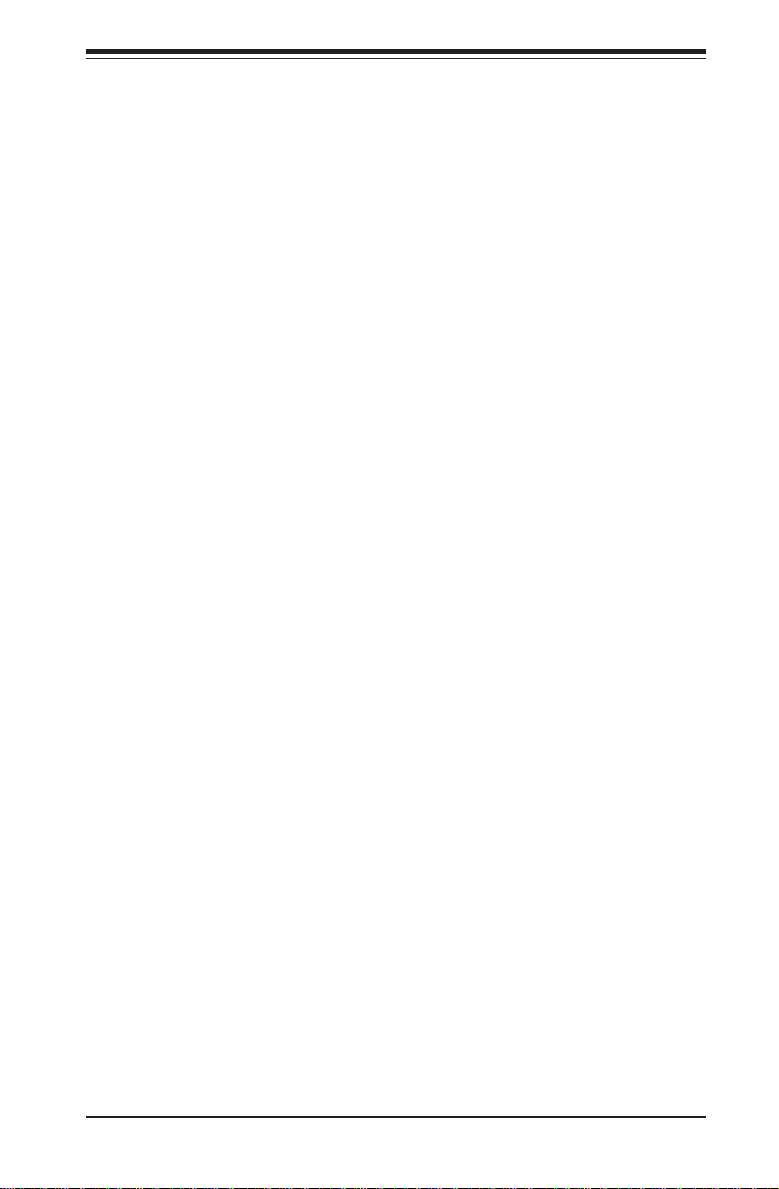
Chapter 2: Server Installation
Rack Mounting Considerations
Ambient Operating Temperature
If installed in a closed or multi-unit rack assembly, the ambient operating
temperature of the rack environment may be greater than the ambient
temperature of the room. Therefore, consideration should be given to
installing the equipment in an environment compatible with the
manufacturer’s maximum rated ambient temperature (Tmra).
Reduced Airflow
Equipment should be mounted into a rack so that the amount of airflow
required for safe operation is not compromised.
Mechanical Loading
Equipment should be mounted into a rack so that a hazardous condition
does not arise due to uneven mechanical loading.
Circuit Overloading
Consideration should be given to the connection of the equipment to the power
supply circuitry and the effect that any possible overloading of circuits might
have on overcurrent protection and power supply wiring. Appropriate consideration of equipment nameplate ratings should be used when addressing this
concern.
Reliable Ground
A reliable ground must be maintained at all times. To ensure this, the rack
itself should be grounded. Particular attention should be given to power
supply connections other than the direct connections to the branch circuit
(i.e. the use of power strips, etc.).
2-3
Page 22
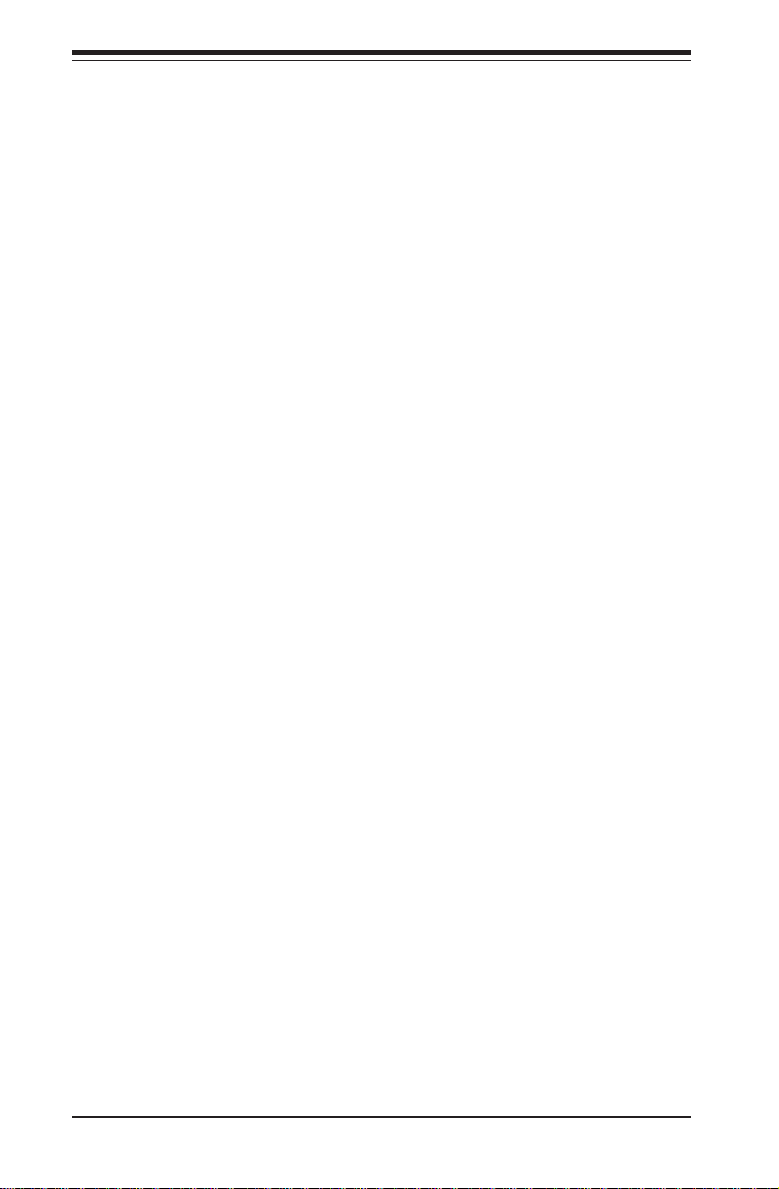
SUPERSERVER 5013C-M8 User's Manual
2-4 Installing the 5013C-M8 into a Rack
This section provides information on installing the SuperServer 5013C-M8 into a
rack unit. If the system has already been mounted into a rack, you can skip
ahead to Sections 2-5 and 2-6. There are a variety of rack units on the market,
which may mean the assembly procedure will differ slightly. The following is a
guideline for installing the unit into a rack with the rack rails provided with the
system. You should also refer to the installation instructions that came with the
rack unit you are using.
Identifying the Sections of the Rack Rails
You may have received rack rail hardware with the SuperServer 5013C-M8. (Two
front inner rails should already be attached to the chassis.) This hardware
consists of two rear inner rails that secure to the chassis, one on each side just
behind the preinstalled front inner rails. Note that these two rails are left/right
specific.
Installing the Rear Inner Rails
First, locate the right rear inner rail (the rail that will be used on the right side
of the chassis when you face the front of the chassis). Align the two square holes
on the rail against the hooks on the right side of the chassis. Securely attach
the rail to the chassis with M4 flat head screws. Repeat these steps to install
the left rear inner rail to the left side of the chassis (see Figure 2-1). You will
also need to attach the rail brackets when installing into a telco rack.
Locking Tabs: Both chassis rails have a locking tab, which serves two functions.
The first is to lock the server into place when installed and pushed fully into the
rack, which is its normal position. Secondly, these tabs also lock the server in
place when fully extended from the rack. This prevents the server from coming
completely out of the rack when you pull it out for servicing.
2-4
Page 23
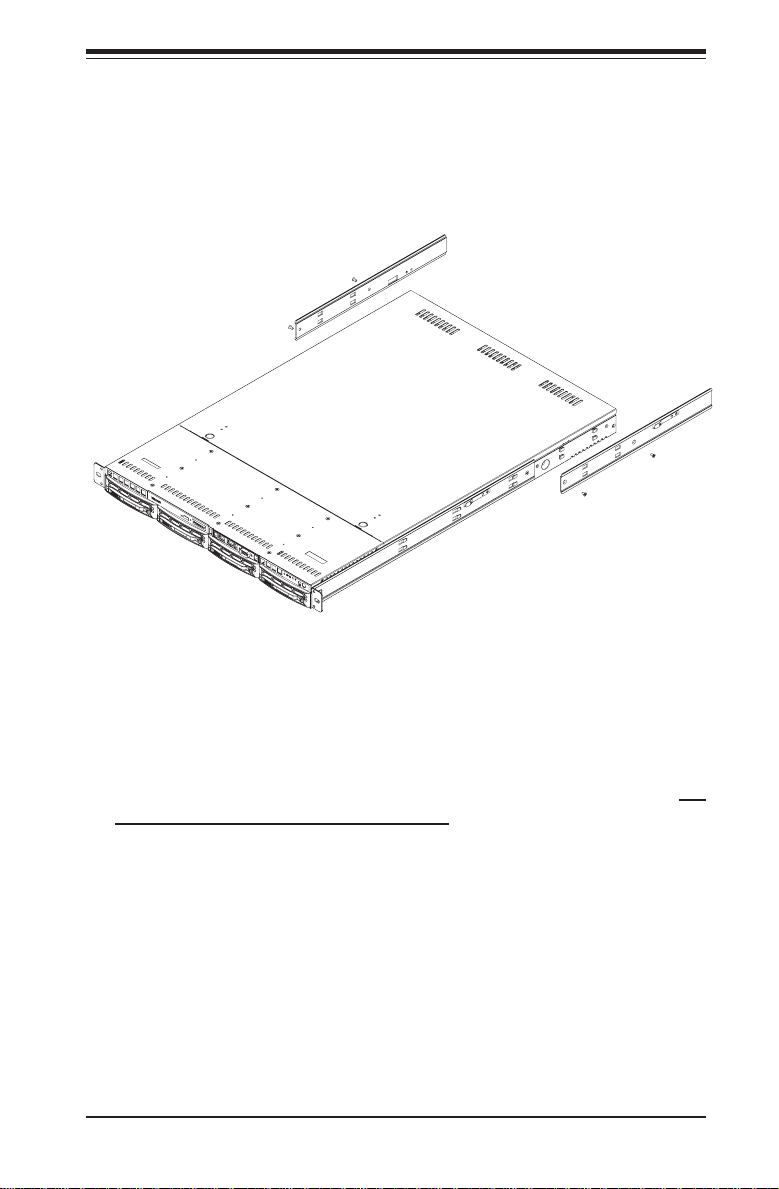
Chapter 2: Server Installation
Figure 2-1. Installing Rear Inner Chassis Rails
Installing the Rack Rails
Determine where you want to place the SuperServer 5013C-M8 in the rack (see
Rack and Server Precautions in Section 2-3). Position the chassis rail guides
at the desired location in the rack, keeping the sliding rail guide facing the inside
of the rack. Screw the assembly securely to the rack using the brackets provided. Attach the other assembly to the other side of the rack, making sure that
both are at the exact same height and with the rail guides facing inward.
2-5
Page 24
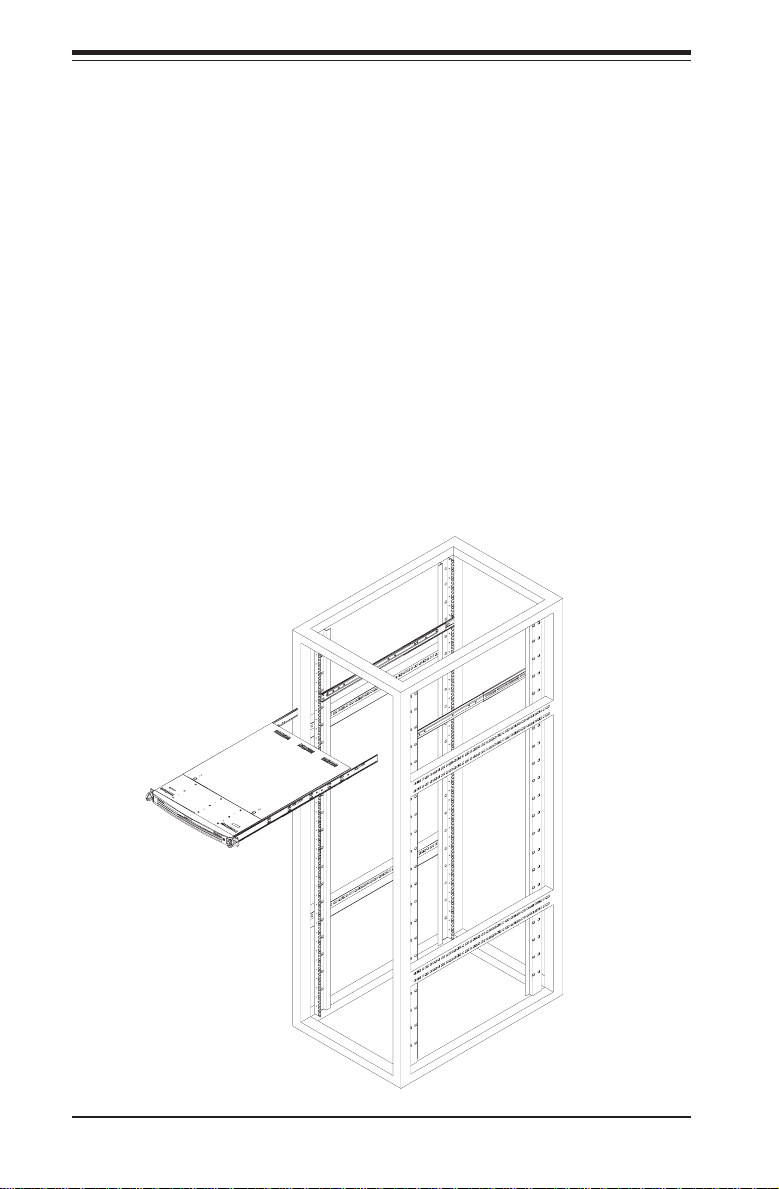
SUPERSERVER 5013C-M8 User's Manual
Installing the Server into the Rack
You should now have rails attached to both the chassis and the rack
unit. The next step is to install the server into the rack. Do this by
lining up the rear of the chassis rails with the front of the rack rails.
Slide the chassis rails into the rack rails, keeping the pressure even on
both sides (you may have to depress the locking tabs when inserting).
See Figure 2-2.
When the server has been pushed completely into the rack, you should
hear the locking tabs "click". Finish by inserting and tightening the
thumbscrews that hold the front of the server to the rack.
Figure 2-2. Installing the Server into a Rack
(with optional front bezel shown)
2-6
Page 25
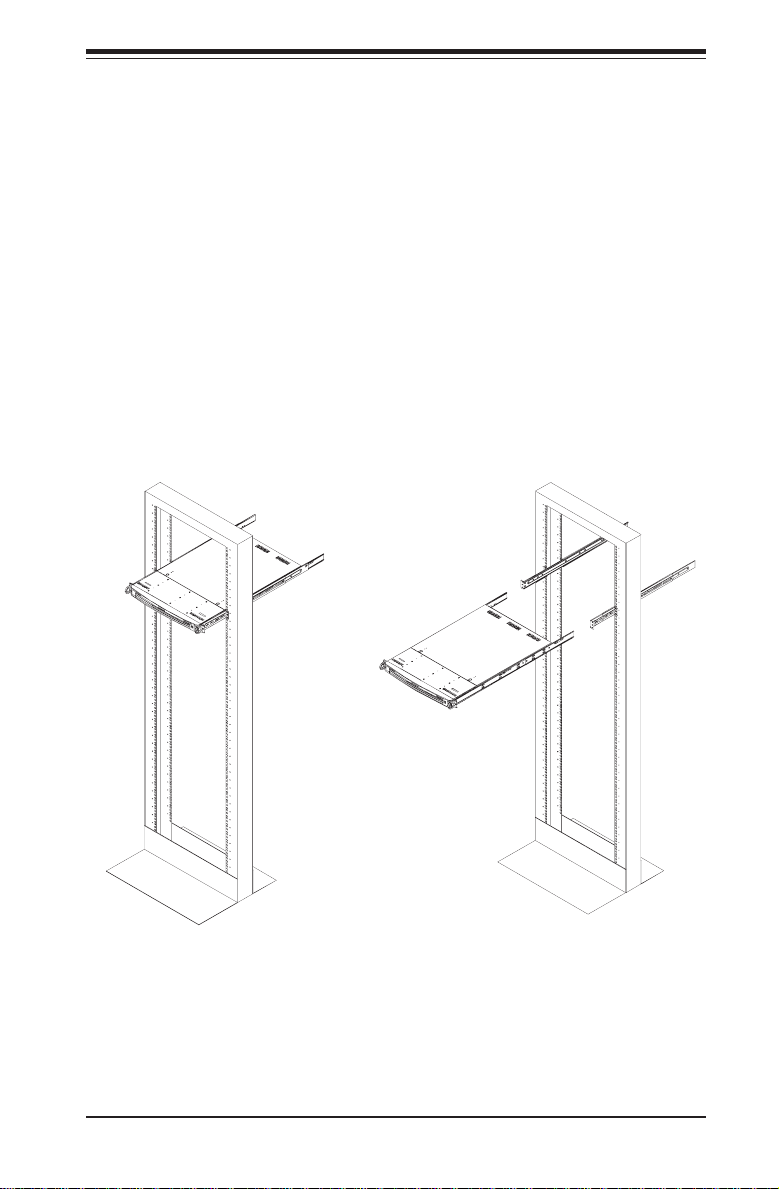
Chapter 2: Server Installation
Installing the Server into a Telco Rack
If you are installing the SuperServer 5013C-M8 into a Telco type rack, follow the
directions given on the previous pages for rack installation. The only difference
in the installation procedure will be the positioning of the rack brackets to the
rack. They should be spaced apart just enough to accomodate the width of the
telco rack.
Figure 2-3. Installing the Server into a Telco Rack
(with optional front bezel shown)
2-7
Page 26
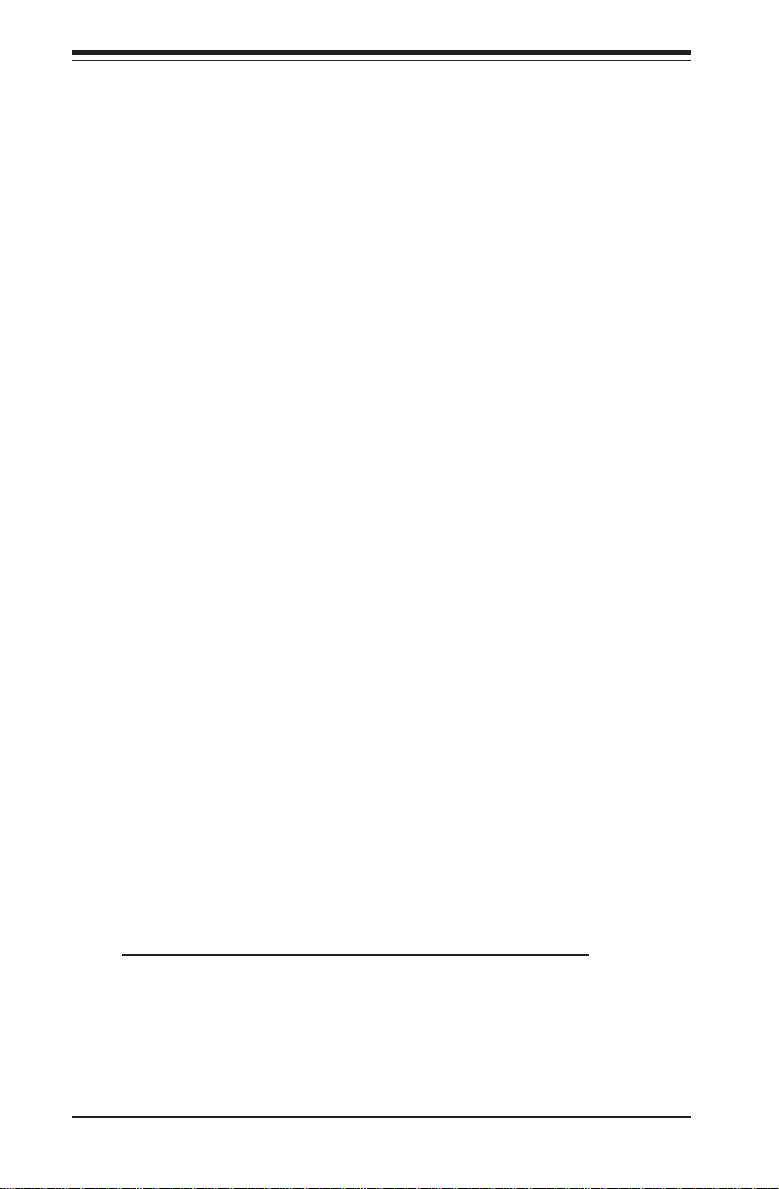
SUPERSERVER 5013C-M8 User's Manual
2-5 Checking the Motherboard Setup
After you install the 5013C-M8 in the rack, you will need to open the unit to make
sure the motherboard is properly installed and all the connections have been
made.
1. Accessing the inside of the 5013C-M8 (Figure 2-4)
First, release the retention screws that secure the unit to the rack. Grasp the
two handles on either side and pull the unit straight out until it locks (you will
hear a "click"). Next, depress the two buttons on the top of the chassis to
release the top cover. There is a large rectangular recess in the middle front
of the top cover to help you push the cover away from you until it stops. You
can then lift the top cover from the chassis to gain full access to the inside
of the server.
2. Check the CPU (processor)
You may have one processor already installed into the system board.
Each processor should have its own heat sink attached. See Chapter 5
for instructions on processor installation.
3. Check the system memory
Your 5013C-M8 server system may have come with system memory already
installed. Make sure all DIMMs are fully seated in their slots. For details on
adding system memory, refer to Chapter 5.
4. Installing add-on cards
If desired, you can install an add-on card to the system. See Chapter 5
for details on installing a PCI add-on card.
5. Check all cable connections and airflow
Make sure all power and data cables are properly connected and not
blocking the airflow. See Chapter 5 for details on cable connections.
Also, check the air seals for damage. The air seals are located under
the chassis fans and beneath the frame cross section that separates the drive
bay area from the motherboard area of the chassis.
Note: Make sure that the air seals are properly installed.
2-8
Page 27

Chapter 2: Server Installation
Accessing the Inside of the SuperServer 5013C-M8
Figure 2-4.
2-9
Page 28
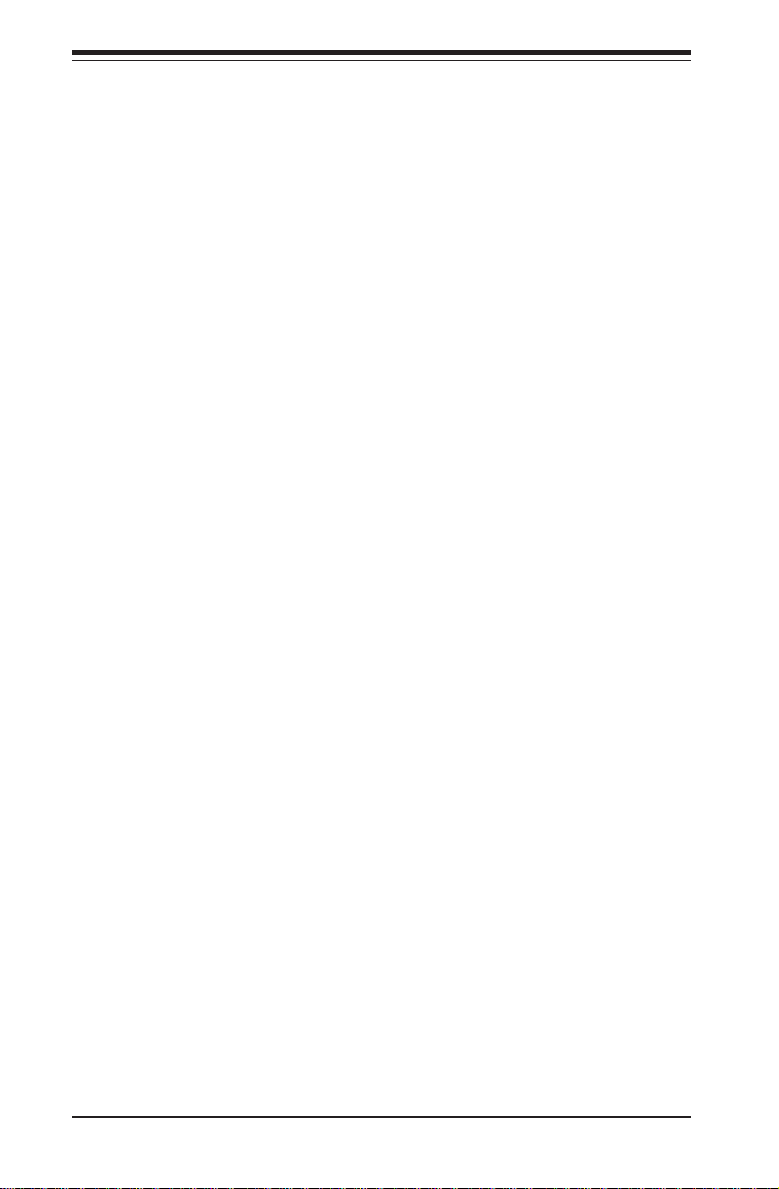
SUPERSERVER 5013C-M8 User's Manual
2-6 Checking the Drive Bay Setup
Next, you should check to make sure the peripheral drives and the SCSI drives
and SCSI backplane have been properly installed and all essential connections
have been made.
1. Accessing the drive bays
All drives can be accessed from the front of the server. For servicing
the CD-ROM drive, you will need to remove the top chassis cover. The SCSI
disk drives can be installed and removed from the front of the chassis without
removing the top chassis cover.
2. Installing a CD-ROM drive
Refer to Chapter 6 if you need to reinstall a CD-ROM drive to the system.
3. Check the SCSI disk drives
Depending upon your system's configuration, your system may have one or
more SCSI drives already installed. If you need to install SCSI drives, please
refer to the appropriate section in Chapter 6.
4. Check the airflow
Airflow is provided by three high-performance 4-cm input fans. The system
component layout was carefully designed to promote sufficient airflow through
the small 1U rackmount space. Also note that all power and data cables have
been routed in such a way that they do not block the airflow generated by the
fans.
5. Supplying power to the system
The last thing you must do is to provide input power to the system. Plug
the power cord from the power supply unit into a high-quality power
strip that offers protection from electrical noise and power surges. It is
recommended that you use an uninterruptible power supply (UPS).
2-10
Page 29
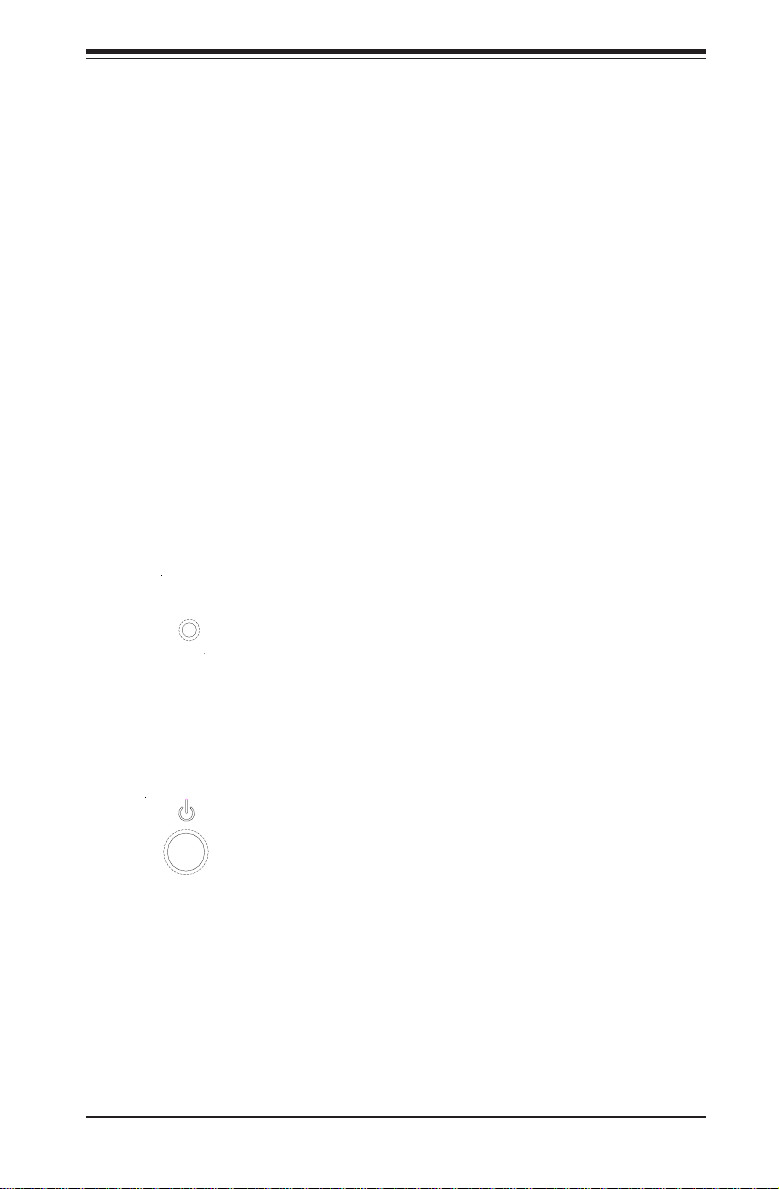
Chapter 3: System Interface
Chapter 3
System Interface
3-1 Overview
There are several LEDs on the control panel as well as others on the SCSI drive
carriers to keep you constantly informed of the overall status of the system as
well as the activity and health of specific components. There are also two
buttons on the chassis control panel and an on/off switch on the power supply.
This chapter explains the meanings of all LED indicators and the appropriate
response you may need to take.
3-2 Control Panel Buttons
There are two push-button buttons located on the front of the chassis.
These are (in order from left to right) a reset button and a power on/off
button.
RESET
RESET: The reset switch reboots the system.
POWER: This is the main power switch, which is used to apply or
turn off the main system power. Turning off system power with this button
removes the main power but keeps standby power supplied to the system.
3-1
Page 30

SUPERSERVER 5013C-M8 User's Manual
3-3 Control Panel LEDs
The control panel located on the front of the SC813MS-300C chassis has five
LEDs. These LEDs provide you with critical information related to different parts
of the system. This section explains what each LED indicates when illuminated
and any corrective action you may need to take.
OVERHEAT: Indicates an overheat condition in the chassis. This may be
caused by cables obstructing the airflow in the system, or the ambient room
temperature being too warm. You should also check to make sure that the
chassis cover is installed and that all fans are present and operating normally.
Finally, check the air seals for damage. The air seals are located under the fans
and beneath the frame cross section that separates the drive bay area from the
motherboard area of the chassis.
NIC2
NIC2: Indicates network activity on GLAN2 when flashing .
NIC1
NIC1: Indicates network activity on GLAN1 when flashing.
HDD: Channel activity for all HDDs. This light indicates CD-ROM and
SCSI drive activity when flashing.
3-2
Page 31

Chapter 3: System Interface
Power: Indicates power is being supplied to the system's power
supply units. This LED should normally be illuminated when the system is
operating.
3-4 SCSI Drive Carrier LEDs
Each SCSI drive carrier has two LEDs.
Green: When illuminated, the green LED on the front of the SCSI drive
carrier indicates drive activity. A connection to the SCSI SCA backplane enables
this LED to blink on and off when that particular drive is being accessed.
Red: A SAF-TE compliant backplane is needed to activate the red LED to
indicate a drive failure. (A SAF-TE compliant SCSI backplane is optional on the
5013C-M8.) If one of the SCSI drives fail, you should be notified by your system
management software. Please refer to Section 6-4 for instructions on replacing
failed SCSI drives.
3-3
Page 32

SUPERSERVER 5013C-M8 User's Manual
Notes
3-4
Page 33

Chapter 4: System Safety
Chapter 4
System Safety
4-1 Electrical Safety Precautions
!
Basic electrical safety precautions should be followed to protect yourself from
harm and the SuperServer 5013C-M8 from damage:
Be aware of the locations of the power on/off switch on the chassis
as well as the room's emergency power-off switch, disconnection
switch or electrical outlet. If an electrical accident occurs, you can
then quickly remove power from the system.
Do not work alone when working with high voltage components.
Power should always be disconnected from the system when removing
or installing main system components, such as the motherboard,
memory modules and CD-ROM drive. When disconnecting power, you
should first power down the system with the operating system first and
then unplug the power cords of all the power supply units in the system.
When working around exposed electrical circuits, another person who
is familiar with the power-off controls should be nearby to switch off
the power if necessary.
Use only one hand when working with powered-on electrical
equipment. This is to avoid making a complete circuit, which will
cause electrical shock. Use extreme caution when using metal tools,
which can easily damage any electrical components or circuit boards
they come into contact with.
Do not use mats designed to decrease static electrical discharge as
protection from electrical shock. Instead, use rubber mats that have
been specifically designed as electrical insulators.
The power supply power cords must include a grounding plug and must
be plugged into grounded electrical outlets.
4-1
Page 34

SUPERSERVER 5013C-M8 User's Manual
Motherboard Battery: CAUTION - There is a danger of explosion if the onboard
battery is installed upside down, which will reverse its polarites. This
battery must be replaced only with the same or an equivalent type
recommended by the manufacturer. Dispose of used batteries according
to the manufacturer's instructions.
CD-ROM Laser: CAUTION - this server may have come equipped with a CD-
ROM drive. To prevent direct exposure to the laser beam and hazardous
radiation exposure, do not open the enclosure or use the unit in any
unconventional way.
4-2 General Safety Precautions
!
Follow these rules to ensure general safety:
Keep the area around the SuperServer 5013C-M8 clean and free of clutter.
The SuperServer 5013C-M8 weighs approximately 38 lbs (~17.3 kg) when
fully loaded. When lifting the system, two people at either end should lift
slowly with their feet spread out to distribute the weight. Always keep your
back straight and lift with your legs.
Place the chassis top cover and any system components that have been
removed away from the system or on a table so that they won't
accidentally be stepped on.
While working on the system, do not wear loose clothing such as
neckties and unbuttoned shirt sleeves, which can come into contact
with electrical circuits or be pulled into a cooling fan.
Remove any jewelry or metal objects from your body, which are
excellent metal conductors that can create short circuits and harm you
if they come into contact with printed circuit boards or areas where
power is present.
After accessing the inside of the system, close the system back up
and secure it to the rack unit with the retention screws after ensuring
that all connections have been made.
4-2
Page 35

Chapter 4: System Safety
4-3 ESD Precautions
!
Electrostatic discharge (ESD) is generated by two objects with different
electrical charges coming into contact with each other. An electrical
discharge is created to neutralize this difference, which can damage
electronic components and printed circuit boards. The following
measures are generally sufficient to neutralize this difference before
contact is made to protect your equipment from ESD:
Use a grounded wrist strap designed to prevent static discharge.
Keep all components and printed circuit boards (PCBs) in their
antistatic bags until ready for use.
Touch a grounded metal object before removing the board from the
antistatic bag.
Do not let components or PCBs come into contact with your clothing,
which may retain a charge even if you are wearing a wrist strap.
Handle a board by its edges only; do not touch its components,
peripheral chips, memory modules or contacts.
When handling chips or modules, avoid touching their pins.
Put the motherboard and peripherals back into their antistatic bags
when not in use.
For grounding purposes, make sure your computer chassis provides
excellent conductivity between the power supply, the case, the mounting
fasteners and the motherboard.
4-3
Page 36

SUPERSERVER 5013C-M8 User's Manual
4-4 Operating Precautions
!
Care must be taken to assure that the chassis cover is in place when the
5013C-M8 is operating to assure proper cooling. Out of warranty damage
to the 5013C-M8 system can occur if this practice is not strictly followed.
4-4
Page 37

Chapter 5: Advanced Motherboard Setup
Chapter 5
Advanced Motherboard Setup
This chapter covers the steps required to install the P4SC8 motherboard into the
SC813MS-300C chassis, connect the data and power cables and install add-on
cards. All motherboard jumpers and connections are also described. A layout
and quick reference chart are included in this chapter for your reference. Remember to completely close the chassis when you have finished working with the
motherboard to better cool and protect the system.
5-1 Handling the P4SC8 Motherboard
Electric-static discharge (ESD) can damage electronic components. To prevent
damage to any printed circuit boards (PCBs), it is important to handle them very
carefully (see previous chapter). To prevent the P4SC8 motherboard from bending, keep one hand under the center of the board to support it when handling. The
following measures are generally sufficient to protect your equipment from electric static discharge.
Precautions
• Use a grounded wrist strap designed to prevent Electric Static Discharge
(ESD).
• Touch a grounded metal object before removing any board from its anti-
static bag.
• Handle a board by its edges only; do not touch its components, periph-
eral chips, memory modules or gold contacts.
• When handling chips or modules, avoid touching their pins.
• Put the motherboard, add-on cards and peripherals back into their anti-
static bags when not in use.
• For grounding purposes, make sure your computer chassis provides ex-
cellent conductivity between the power supply, the case, the mounting
fasteners and the motherboard.
5-1
Page 38

SUPERSERVER 5013C-M8 User's Manual
Unpacking
The motherboard is shipped in antistatic packaging to avoid electrical static
discharge. When unpacking the board, make sure the person handling it is
static protected.
5-2 Motherboard Installation
This section explains the first step of physically mounting the P4SC8 into the
SC813MS-300C chassis. Following the steps in the order given will eliminate the
most common problems encountered in such an installation. To remove the
motherboard, follow the procedure in reverse order.
1. Accessing the inside of the 5013C-M8 (see Figure 2-5)
Two release buttons are located on the top cover of the chassis.
Depressing both of these buttons while pushing the cover away from
you until it stops. You can then lift the top cover from the chassis to
gain full access to the inside of the server. (If already installed in a
rack, you must first release the retention screws that secure the unit
to the rack. Then grasp the two handles on either side and pull the unit
straight out until the rails lock into place.)
2. Check compatibility of motherboard ports and I/O shield:
The P4SC8 requires a chassis big enough to support a 12" x 9.5"
motherboard, such as Supermicro's SC813MS-300C 1U rackmount. Make
sure that the I/O ports on the motherboard align properly with their respective holes in the I/O shield at the back of the chassis.
3. Mounting the motherboard onto the motherboard tray:
Carefully mount the motherboard to the motherboard tray by aligning
the board holes with the raised metal standoffs that are visible on the
bottom of the chassis. Insert screws into all the mounting holes on
your motherboard that line up with the standoffs and tighten until snug
(if you screw them in too tight, you might strip the threads). Metal
screws provide an electrical contact to the motherboard ground to
provide a continuous ground for the system.
5-2
Page 39

Chapter 5: Advanced Motherboard Setup
5-3 Connecting Cables
Now that the motherboard is installed, the next step is to connect the cables
to the board. These include the data (ribbon) cables for the peripherals and
control panel and the power cables.
Connecting Data Cables
The ribbon cables used to transfer data from the peripheral devices have
been carefully routed to prevent them from blocking the flow of cooling air
that moves through the system from front to back. If you need to disconnect any of these cables, you should take care to keep them routed as they
were originally after reconnecting them (make sure the red wires connect
to the pin 1 locations). The following data cables (with their locations
noted) should be connected. (See the layout on page 5-9 for connector locations.)
IDE Device Cable (J5)
SCSI Cable (JA1)
Control Panel Cable (JF1)
Connecting Power Cables
The P4SC8 has a 24-pin primary power supply connector ("ATX Power") at J20
for connection to the ATX power supply. In addition, there is a 4-pin secondary
power connector at J21 that also must be connected to your power supply. See
Chapter 5 for power connector pin definitions.
Connecting the Control Panel
JF1 contains header pins for various front control panel connectors. See
Figure 5-1 for the pin locations of the various front control panel buttons
and LED indicators.
All JF1 wires have been bundled into a single ribbon cable to simplify this
connection. Make sure the red wire plugs into pin 1 as marked on the
board. The other end connects to the Control Panel PCB board, located just
behind the system status LEDs on the chassis. See Chapter 5 for details
and pin descriptions.
5-3
Page 40

SUPERSERVER 5013C-M8 User's Manual
Figure 5-1. Control Panel Header Pins
2
JF1
1920
NMI
X
Vcc
Vcc
Vcc
Vcc
Vcc
X
Reset
Reset Button
Signal
Power Button
1
Ground
X
Power On LED
IDE LED
LAN1 LED
LAN2 LED
Overheat LED
X
Ground
+3V Standby
5-4 I/O Ports
The I/O ports are color coded in conformance with the PC 99 specification.
See Figure 5-2 below for the colors and locations of the various I/O ports.
Figure 5-2. Backpanel I/O Ports
Mouse (Green)
Keyboard
(Purple)
COM1 Port (Turquoise) VGA Port (Blue)USB 0/1 Ports
Parallel Port (Burgundy)
GLAN1 GLAN2
Note: The COM2 port is a header on the motherboard, located behind the
mouse and keyboard ports.
5-4
Page 41

Chapter 5: Advanced Motherboard Setup
5-5 Installing Processors
Avoid placing direct pressure to the top of the processor
!
Processor Support
The P4SC8 has a single 478-pin microPGA socket, which supports Intel Pentium
4 or Celeron processors.
1. Lift the lever on the CPU socket.
2. Install the CPU in the socket. Make
sure that Pin 1 of the CPU is seated on
Pin 1 of the socket (both corners are
marked with a triangle).
package. Always remove the power cord first before adding, removing or changing any hardware components.
3. Press the lever down until you
hear it *click* into the locked
position.
4. Apply the proper amount of thermal compound to the CPU die. Place the heatsink on
top of the CPU aligning its holes with those on
the retention mechanism. Screw in two diagonal screws (ie. the #1 and #2 screws) until just
snug, then do the same with the remaining two
screws. Finish by fully tightening all four
screws (see Figure 5-4 on next page).
5-5
Page 42

SUPERSERVER 5013C-M8 User's Manual
Figure 5-3. 478-pin Socket: Empty and with Processor Installed
Figure 5-4. Heatsink Installation
5-6
Page 43

Chapter 5: Advanced Motherboard Setup
5-6 Installing Memory
CAUTION! Exercise extreme care when installing or remov-
!
1. Memory support
The P4SC8 supports 4 GB of dual-channel, ECC or non-ECC unbuffered DDR400/333/266 SDRAM. Populating DIMM0A and DIMM1A and/or DIMM0B and
DIMM1B with the same size/same type of memory modules will result in dual
channel (two-way interleaved) operation, which is faster than single channel
operation. See the table on the following page for system configuration and
the corresponding memory speed support.
2. Installing memory modules
Insert each memory module vertically. Pay attention to the notch along the
bottom of the module to prevent inserting it incorrectly. Gently press down
on the DIMM module until it snaps into place in the slot (see Figure 5-5).
Note: The Intel E7210 chip supports unbuffered, non-ECC or ECC memory. If
ECC memory is installed, the ECC bits need to be initialized via BIOS before
beginning normal system operation. For system with 4 GB memory and a 2.4
GHz Pentium 4, initialization will take about 65 seconds before any video displays. Since ECC initialization takes time, the Watch Dog Timer select option
needs to be set to a time that will exceed the ECC initialization time.
ing DIMM modules to prevent any possible damage.
To Install: Insert module
vertically and press down
until it snaps into place.
Pay attention to the bottom
notch.
To Remove: Use your
thumbs to gently push
each release tab outward
to free the DIMM from the
slot.
Figure 5-5. DIMM Installation
5-7
Page 44

SUPERSERVER 5013C-M8 User's Manual
Memory Speeds
Host Clock FSB (MHz)
(MHz)
100 400
133 533
200 800
* The BIOS displays DDR320 due to a chipset limitation.
DRAM Data Shown during
(MT/s) POST routine
266 DDR266
333 DDR266
400 DDR266
266 DDR266
333 DDR333
400 DDR333
266 DDR266
333 DDR320*
400 DDR400
5-7 Adding PCI Cards
1. 64-bit PCI-X slot
The 5013C-M8 has a riser card (p/n CSE-RR1U-X) designed specifically for use
in the SC813MS-300C 1U rackmount chassis (included with the system). This
riser card allows a 64-bit, 66 MHz (3.3V) standard size PCI-X card to sit at a 90
degree angle so it can fit inside the chassis.
2. PCI card installation
Before installing a PCI-X add-on card, locate the PCI riser card mentioned in
Step 1. Begin by removing the I/O shield for the PCI-X slot (on the I/O
backplane). Fully seat the add-on card into the riser card and screw it into
the metal retention rail. Then, insert the riser card into the PCI slot on the
motherboard, pushing down with your thumbs evenly on both sides of the
card. Finish by using a screw to secure the top of the card shield to the
rear of the chassis. The I/O shield protects the motherboard and its components from EMI and aids in proper system ventilation, so make sure either
the shield or an add-on card is always present.
5-8
Page 45

5-8 Motherboard Details
Figure 5-6. P4SC8 Layout
(not drawn to scale)
Chapter 5: Advanced Motherboard Setup
Kybd/Mouse
Keyboard/
Mouse
JPWAKE
JPUSB
J11
WOR
USB1/2
JP1
J9
COM1
J8
Parallel Port
VGA
GLAN1
GLAN2
®
82541
SUPER P4SC8
JPL2
BATTERY
J33
Ext. SCSI CH B
JA3
JA2
SCSI CH B
COM2
JP2
JP3
OH FAN
BANK0
BANK1
RAGE XL
J10
Super I/O
ATX Power Connector
JP20
MCH
PCI-X 1
PCI-X 2
J15
PCI 1
PCI 2
J36 J18
JP3
JP8 (WD)
J37
J20
DIMM0A
DIMM0B
DIMM1A
DIMM1B
SCSI
Controller
JPA3
CPU
478 mPGA
6300ESB
J5
J7
IDE #2
FLOPPY
USB3/4
J2
IDE #1
BIOS
J17
CHS FAN1CPU FAN
+12V PWR
CHS FAN4
SATA2
SATA1
J16 (IR)
CHS FAN2
CHS FAN3
JBT1
J21
JF1
JL1
JA1
SCSI CH A
Jumpers not indicated are for test purposes only.
Warning: Using the wrong type of onboard CMOS battery or installing it
upside down may result in explosion.
5-9
Page 46

SUPERSERVER 5013C-M8 User's Manual
P4SC8 Quick Reference
Jumpers Description Default Setting
J17 Power LED Closed (On)
J1 8 Speaker Enable Pins 3-4 (Internal Buzz.)
J3 3 VGA Enable/Disable Pins 1-2 (Enabled)
J3 6 Keylock Enable/Disable Open (Disabled)
JBT1 CMOS Clear See Section 5-10
JP1, JP2 CPU Clock Speed Pins 1-2 (Auto)
JP3 OH Fan Force On Closed (On)
JP8 Watch Dog Reset Pins 1-2 (WD Reset)
JP20 System Power Force On Open (Disabled)
JPA3 SCSI Enable/Disable Pins 1-2 (Enabled)
JPL2 GLAN2 Enable/Disable Pins 1-2 (Enabled)
JPUSB USB1/2 Wake Up Pins 1-2 (Disabled)
JPWAKE Keyboard Wakeup Pins 1-2 (Disabled)
Connectors Description
DIMM 0A,0B,1A,1B Memory Slots (1 through 4)
Fans CPU Fan, Chassis Fans 1-4, Overheat Fan
GLAN1/2 Gigabit LAN1/2 Ports
J2/J5 IDE Ports #1/#2
J3/J4 Serial ATA Connectors (SATA1/SATA2)
J7 Floppy Disk Drive Connector
J8 Parallel Printer Port
J9/J10 COM1/COM2
J1 1 Keyboard/Mouse Ports
J15 System Management Bus
J16 Infrared Header
J20 ATX Power Connector
J2 1 +12V 4-pin Power Connector
J37 Serial ATA LED Activity Header
JA1/JA2 SCSI Channel A/B Connectors (Internal)
JA3 External SCSI Channel B Connector
JF1 Front Control Panel Header
JL 1 Chassis Intrusion Header
USB1/2 Back Panel USB 1/2
USB3/4 Front Panel USB 3/4 Header
VGA VGA Header
WOL Wake-On-LAN
5-10
Page 47

5-9 Connector
Definitions
Power Supply Connectors
The primary power supply connector
on the P4SC8 meets the SSI
(Superset ATX) 24-pin specification. Refer to the table on the right
for the pin definitions of the ATX
24-pin power connector. You
must also connect the 4-pin J21
power connector to your power
supply. Refer to the table below
right for the J21 (12V) connector.
Important: you must connect J21 to
your power supply to meet the ATX
safety requirements.
Chapter 5: Advanced Motherboard Setup
ATX Power Supply 24-pin C on n ector
Pin Definitions (J20)
Pin Number Definition
13 +3.3V
14 -12V
15 COM
16 PS_ON#
17 COM
18 COM
19 COM
20 Res(NC)
21 +5V
22 +5V
23 +5V
24 COM
Required
Connection
Pin Number Definition
1 +3.3V
2 +3.3V
3 COM
4 +5V
5 COM
6 +5V
7 COM
8 PWR_O K
9 5VSB
10 +12V
11 +12V
12 +3.3V
+12V 4-pin PWR
Connector
(J21)
Pins #
Definition
1 & 2
Ground
3 & 4
+12 V
IR Connector
The infrared connector is located
on J16. See the table on the right
for pin definitions. See the Technical Support section of our web
page for information on the infrared devices you can connect to
the system.
GLAN1/2 (Ethernet Ports)
Two Ethernet ports (designated
GLAN1 and GLAN2) are located
beside the VGA port on the I/O
backplane. These ports accept
RJ45 type cables.
5-11
Infrared Pin
Definitions
(J16)
Pin
Number
1
2
3
4
5
6
Definition
+5V
CIRRX
IRRX
Ground
IRTX
NC
Page 48

SUPERSERVER 5013C-M8 User's Manual
PW_ON Connector
The PW_ON connector is located
on pins 1 and 2 of JF1. This
header should be connected to
the chassis power button, which
you may also configure to put the
system into suspend mode (see
the Power Button Mode setting in
BIOS). To turn off the power
when the suspend mode is enabled, depress the power button
for at least 4 seconds. See the
table on the right for pin definitions.
PW_ON
Pin Definitions
(JF1)
Pin
Definition
Number
Signal
1
+3V Stby
2
Reset Connector
The reset connector is located on
pins 3 and 4 of JF1 and attaches
to the reset switch on the computer chassis. See the table on
the right for pin definitions.
Overheat LED (OH)
Connect an LED to the OH connection on pins 7 and 8 of JF1 to provide advanced warning of chassis
overheating. Refer to the table on
the right for pin definitions.
GLAN1/GLAN2 LED
The GLAN1 and GLAN2 LED connections for the Ethernet ports are
located on pins 9 and 10 (GLAN2)
and 11 and 12 (GLAN1) of JF2.
Attach LAN LED cables to display
network activity. See the table on
the right for pin definitions.
Reset Pin
Definitions
(JF1)
Pin
Number
Definition
3
Reset
4
Ground
Overheat (OH) LED
Pin Definitions
(JF1)
Pin
Number
Definition
7
Vcc
8
GND
GLAN1/GLAN2 LED
Pin Definitions
(JF1)
Pin
Number
Definition
9,10
11,12
Vcc
GND
5-12
Page 49

Chapter 5: Advanced Motherboard Setup
IDE LED
The IDE LED is located on pins 13
and 14 of JF1. This LED is used to
display all IDE and SATA activity.
See the table on the right for pin definitions.
Power On LED
The Power On LED connector is located on pins 15 and 16 of JF1 (use
J17 for a 3-pin connector). This connection is used to provide LED indication of power being supplied to the
system. See the table on the right
for pin definitions.
Serial Ports
Two serial ports are included on the
motherboard: COM1 (J9) is a port located beside the mouse/keyboard
ports and COM2 (J10) is a header
located on the motherboard near the
J20 power connector. See the table
on the right for pin definitions.
Hard Drive Activity
LED Pin Definitions
(JF1)
Pin
Number
Definition
13
+5V
14
HD Activity
PWR_LED Pin Definitions
(JF1)
Pin
Number
Number
Serial Port Pin Definitions
Pin Number Definition
1 CD
2 RD
3 TD
4 DTR
5 Ground
Note: Pin 10 is included on the header but not on
the port. NC indicates no connection.
15
16
J17
Pin Definitions
Pin
1
2
3
(COM1, COM2)
Definition
+5V
Ground
Definition
+5V
Key
Ground
Pin Number Definition
6 DSR
7 RTS
8 CTS
9 RI
10 NC
Fan Headers
There are six fan headers on the
P4SC8, which are designated FAN1,
FAN2, FAN3, FAN4, CPU FAN and
OH (Overheat) FAN. Note that FAN
3 and FAN 4 are not monitored by
BIOS. Connect the fan on your CPU
heatsink to the CPU FAN header.
See the table on the right for pin
definitions.
5-13
Fan Header Pin Definitions
(FAN1, 2, 3, 4, CPU and Overheat)
Pin
Number
1
2
3
Caution: These fan headers are DC power.
Definition
Ground (black)
+12V (red)
Tachometer
Page 50

SUPERSERVER 5013C-M8 User's Manual
Chassis Intrusion
The Chassis Intrusion header is designated JL1. See the board layout
for the location of JL1 and the table
on the right for pin definitions.
ATX PS/2 Keyboard and
PS/2 Mouse Ports
The ATX PS/2 keyboard and the
PS/2 mouse are located on J11.
The mouse port is above the keyboard port. See the table on the
right for pin definitions.
Universal Serial Bus (USB)
There are two Universal Serial Bus
ports located on the I/O panel and
two additional USB headers located
on the motherboard. The headers,
labeled USB3/USB4, can be used to
provide front side USB access
(cables not included). See the tables
on the right for pin definitions.
USB1/2 Pin Definitions
USB3/4 Pin Definitions
Pin
Definition
Number
1
3
5
7
Chassis Intrusion
Pin Definitions (JL1)
Pin
Number
Ground
Definition
Intrusion Input
1
Ground
2
PS/2 Keyboard
and Mouse Port
Pin Definitions
(J11)
Pin
Definition
Number
Data
1
2
Ground
3
VCC
4
Clock
5
6
Pin# Definition
1 +5V
2 P0-
3 P0+
4 Ground
Pin
Number
+5V
POPO+
NC
NC
2
4
6
8
10
Definition
+5V
PO-
PO+
Ground
Ground
SMB
A System Management Bus header
is located at J25. Connect the appropriate cable here to utilize SMB
on your system.
5-14
SMB Header
Pin Definitions (J15)
Pin
Number
1
2
3
4
No Connection
Definition
Data
Ground
Clock
Page 51

Chapter 5: Advanced Motherboard Setup
Wake-On-LAN
The Wake-On-LAN header is designated WOL on the motherboard.
See the table on the right for pin
definitions. You must enable the
LAN Wake-Up setting in BIOS to
use this function. (You must also
have a LAN card with a Wake-OnLAN connector and cable to use
this feature.)
Wake-On-Ring
The Wake-On-Ring header is designated WOR. This function allows your
computer to receive and be "awakened" by an incoming call when in the
suspend state. See the table on the
right for pin definitions. You must also
have a WOR card and cable to use this
feature.
Wake-On-LAN Pin
Definitions (WOL)
Pin
Number
Wake-On-Ring Pin Definitions
Number
Pin
1
2
3
1
2
Definition
+5V Standby
Ground
Wake-up
(WOR)
Definition
Ground
Wake-up
SATA LED
The SATA LED header is located on
J37. This header is used to display
all SATA activity. See the table on
the right for pin definitions.
5-15
SATA LED
Pin Definitions
(J37)
Pin
Number
Definition
1
SATA1
2
SATA2
3
4
5
NC
NC
NC
Page 52

SUPERSERVER 5013C-M8 User's Manual
5-10 Jumper Settings
Explanation of
Jumpers
To modify the operation of the
motherboard, jumpers can be used
to choose between optional settings. Jumpers create shorts between two pins to change the
function of the connector. Pin 1 is
identified with a square solder pad
on the printed circuit board. See
the motherboard layout pages for
jumper locations.
Note: On a two-pin jumper,
"Closed" means the jumper is on
both pins and "Open" means the
jumper is either on only one pin or
completely removed.
Connector
Pins
Jumper
Cap
Setting
3 2 1
3 2 1
Pin 1-2 short
CMOS Clear
JBT1 is used to clear CMOS (which will also clear any passwords). Instead of
pins, this jumper consists of contact pads to prevent accidentally clearing the
contents of CMOS.
To clear CMOS, 1) First unplug the power cord(s) 2) With the power disconnected,
short the CMOS pads with a metal object such as a small screwdriver 3) Remove
the screwdriver (or shorting device) 4) Reconnect the power cord(s) and power on the
system.
Note: Do not use the PW_ON connector to clear CMOS.
5-16
Page 53

Chapter 5: Advanced Motherboard Setup
Front Side Bus Speed
JP1 and JP2 are used to set the system (front side) bus speed for the
processor(s). It is best to keep these
jumpers set to Auto. These jumpers
are used together with the CPU
Clock setting in BIOS. See the table
on the right for jumper settings.
USB Wake-Up
Use JPUSB to enable or disable
USB Wake-Up, which allows you
to wakeup the system by depressing a key on the keyboard or
by clicking the mouse when either
is connected to the USB1 or USB2
port (only). Enable the jumper to allow the system to be woken up from
an S1 or S3 state in Windows OS.
See the table on the right for jumper
settings. This feature works with the
USB1 and USB2 ports only.
Front Side Bus Speed
USB Wake-Up
Jumper Settings
Jumper
Position
Pins 1-2
Pins 2-3
(JP1, JP2)
FSB Speed
Auto
100 MHz (x4)
133 MHz (x4)
Reserved
200 MHz (x4)
(JPUSB)
Definition
Disabled
Enabled
JP1 JP2
Pins 1-2 Pins 1-2
Pins 2-3 Pins 2-3
NC Pins 2-3
NC NC
Pins 2-3 NC
Note: NC stands for "No Connection".
Keyboard Wake-Up
The JPWAKE jumper is used to allow the system to be woken up by
depressing a key on the keyboard
from an S1 or S3 state in Windows OS. See the table on the
right for jumper settings. Your
power supply must meet ATX
specification 2.01 or higher and
supply 720 mA of standby power
to use this feature.
5-17
Keyboard Wake-Up
Jumper Settings
(JPWAKE)
Jumper
Position
Pins 1-2
Pins 2-3
Definition
Disabled
Enabled
Page 54

SUPERSERVER 5013C-M8 User's Manual
Watch Dog Enable/Disable
JP8 enables the Watch Dog function,
a system monitor that takes action
when a software application freezes
the system. Jumping pins 1-2 will
have WD reboot the system if a program freezes. Jumping pins 2-3 will
generate a non-maskable interrupt
for the program that has frozen. See
the table on the right for jumper settings. Watch Dog must also be enabled in BIOS.
SCSI Enable/Disable
The JPA3 jumper allows you to enable or disable the onboard SCSI.
The normal (default) position is with
pins 1 and 2 jumped to enable SCSI.
See the table on the right for jumper
settings.
Watch Dog
Jumper Settings (JP8)
Jumper
Position
Pins 1-2
Pins 2-3
Open
Note: when Watch Dog is enabled, the user
must write their own application software to
disable the Watch Dog Timer.
Position
Pins 1-2
Pins 2-3
Definition
WD to Reset
WD to NMI
Disabled
SCSI
Enable/Disable
Jumper Settings
(JPA3)
Jumper
Definition
Enabled
Disabled
VGA Enable/Disable
J33 allows you to enable or disable
the VGA port. The default position is
pins 1 and 2 jumped to enable VGA.
See the table on the right for jumper
settings.
Keylock Enable/Disable
The Keylock header is located at
J36. Close the jumper to enable the
Keylock function and leave the
jumper open (off) to disable it. The
default setting is open. See the
table on the right for jumper settings.
5-18
VGA Enable/Disable
Jumper Settings
(J33)
Jumper
Position
Pins 1-2
Pins 2-3
Jumper
Position
Closed
Open
Definition
Enabled
Disabled
Keylock
Enable/Disable
Jumper Settings
(J36)
Definition
Enabled
Disabled
Page 55

Speaker Jumper
The speaker jumper is located on
J18 and allows you to choose between using the internal or external speakers. For the internal
speaker, jump pins 3 and 4. To
use an external speaker, place the
speaker cable's header on all four
pins See the table on the right.
Chapter 5: Advanced Motherboard Setup
Speaker
Jumper Settings (J18)
Definition
Pins
3 and 4
External Spkr
Internal Spkr
1 through 4
System Power Force On
Jumper JP20 allows you to enable or
disable the Force-Power-On function.
If enabled, system power will always
stay on automatically. If disabled, the
user needs to press the power button
to power on the system.
OH Fan Force Power On
Jumper JP3 allows you to enable or
disable the Overheat (OH) Fan Force
Power On function. If enabled, the OH
Fan will always stay on automatically.
If disabled, the fan only activates according to temperature conditions.
GLAN2 Enable/Disable
Change the setting of jumper JPL2 to
enable or disable the Gigabit LAN2
port on the motherboard. See the
table on the right for jumper settings.
The default setting is enabled.
(LAN1 is enabled/disabled via BIOS.)
System Power Force On
Jumper Settings
(JP20)
Jumper
Position
Closed
Jumper
Position
Closed
Jumper
Position
Pins 1-2
Pins 2-3
Definition
Open
Open
Force On
Disabled
OH Fan Force On
Jumper Settings
(JP3)
Definition
Force On
Disabled
GLAN2
Enable/Disable
Jumper Settings
(JPL2)
Definition
Enabled
Disabled
5-19
Page 56

SUPERSERVER 5013C-M8 User's Manual
5-11 Parallel Port, SCSI and IDE Drive Connections
Use the following information to connect the IDE hard disk drive cables.
• A red mark on a wire typically designates the location of pin 1.
• The 80-wire ATA100/66 IDE hard disk drive cable that came with your system
has two connectors to support two drives. This special cable should be used
to take advantage of the speed this new technology offers. The blue connector
connects to the onboard IDE connector interface and the other connector(s)
to your hard drive(s). Consult the documentation that came with your disk
drive for details on actual jumper locations and settings for the hard disk drive.
Parallel Port Connector
The parallel port is located on J8.
See the table below for pin definitions.
Paralle l (Printer) Port Pin Definition s
Pin Number Function
1 Strobe 3 Data Bit 0
5 Data Bit 1
7 Data Bit 2
9 Data Bit 3
11 Data Bit 4
13 Data Bit 5
15 Data Bit 6
17 Data Bit 7
19 ACK
21 BUSY
23 PE
25 SLCT
(J8)
Pin Number Function
2 Auto Feed 4 Error 6 Init 8 SLCT IN 10 GND
12 GND
14 GND
16 GND
18 GND
20 GND
22 GND
24 GND
26 NC
5-20
Page 57

IDE Connectors
There are no jumpers to configure
the onboard IDE interfaces J2 and
J5. See the table below for pin
definitions. You must use the
ATA100/66 cable included with
your system to benefit from the
ATA100/66 technology.
Chapter 5: Advanced Motherboard Setup
IDE Con nector Pin Definitions
(J2, J5)
Pin Number Function
1 Reset IDE
3 Host Data 7
5 Host Data 6
7 Host Data 5
9 Host Data 4
11 Host Data 3
13 Host Data 2
15 Host Data 1
17 Host Data 0
19 GND
21 DRQ3
23 I/O Write 25 I/O Read 27 IOCHRDY
29 DACK3 31 IRQ14
33 Addr 1
35 Addr 0
37 Chip Select 0
39 Activity
Pin Number Function
2 GND
4 Hos t Data 8
6 Hos t Data 9
8 Host Data 10
10 Host Data 11
12 Host Data 12
14 Host Data 13
16 Host Data 14
18 Host Data 15
20 Key
22 GND
24 GND
26 GND
28 BALE
30 GND
32 IOCS16 34 GND
36 Addr 2
38 Chip Select 1 40 GND
5-21
Page 58

SUPERSERVER 5013C-M8 User's Manual
Ultra320 SCSI
Connectors
Refer to the table below for the
pin definitions of the Ultra320
SCSI connectors located at JA1
and JA2.
C onnector
Contact
N um ber
1
2
3
4
5
6
7
8
9
10
11
12
13
14
15
16
17
18
19
20
21
22
23
24
25
26
27
28
29
30
31
32
33
34
68-pin U ltra320 SC SI C onnectors
Signal N a m e s
+DB(12)
+DB(13)
+DB(14)
+DB(15)
+DB(P1)
+DB(0)
+DB(1)
+DB(2)
+DB(3)
+DB(4)
+DB(5)
+DB(6)
+DB(7)
+DB(P)
GROUND
DIFFSENS
TERM PW R
TERM PW R
RESERVED
GROUND
+A T N
GROUND
+B S Y
+A C K
+RST
+M SG
+SEL
+C /D
+R EQ
+I/O
+DB(8)
+DB(9)
+DB(10)
+DB(11)
(J A 1 , J A 2 )
C onnector
Contact
N um ber
35
36
37
38
39
40
41
42
43
44
45
46
47
48
49
50
51
52
53
54
55
56
57
58
59
60
61
62
63
64
65
66
67
68
Signal N a m e s
-DB(12)
-DB(13)
-DB(14)
-DB(15)
-DB(P1)
-DB(0)
-DB(1)
-DB(2)
-DB(3)
-DB(4)
-DB(5)
-DB(6)
-DB(7)
-DB(P)
GROUND
GROUND
TERMPW R
TERMPW R
RESERVED
GROUND
-A T N
GROUND
-B S Y
-A C K
-R S T
-M SG
-SEL
-C /D
-R EQ
-I/O
-DB(8)
-DB(9)
-DB(10)
-DB(11)
5-22
Page 59

Chapter 5: Advanced Motherboard Setup
5-12 Installing the Operating System and Software
New Operating System-Windows XP Installation
a. Insert the Microsoft Windows XP Setup CD in the CD Driver. The system
will start booting up from the CD.
b. Press the <F6> key when the message "Press F6 if you need to install a
third party SCSI or RAID driver" is displayed.
c. When the Windows XP Setup screen appears, press "S" to specify additional device(s).
d. Insert the driver diskette labeled "Intel AA RAID XP Driver for ICH5R" into
Drive A and press the <Enter> key.
e. Choose Intel(R)82801ER SATA RAID Controller from the list indicated in
the XP Setup Screen and press the <Enter> key.
f. Press the <Enter> key to continue the installation process. (If you need to
specify any additional devices to be installed, do it at this time.) Once all
devices are specified, press the <Enter> key to continue with the installation.
g. From the Windows XP Setup screen, press the <Enter> key. The XP
Setup will automatically load all device files and then continue the Windows
XP installation.
(Note: the current version of the ICH5R SATA RAID Utility can only support
the Windows XP Operating System.)
h. After the Windows XP installation is completed, the system will automatically reboot.
i. Insert the Supermicro CD that came with the system into the CD-ROM
drive during the system reboot, and the following screen will appear:
5-23
Page 60

SUPERSERVER 5013C-M8 User's Manual
Figure 5-7. Driver/Tool Installation Display Screen
Click the icons showing a hand writing on paper to view the readme files for each
item. Click the computer icons to the right of these items to install each item
(from top to the bottom) one at a time. After installing each item, you must
reboot the system before moving on to the next item on the list. You
should install everything here except for the SUPER Doctor utility, Intel LDCM
and the LAN/SCSI driver diskettes, which are optional. The bottom icon with a
CD on it allows you to view the entire contents of the CD.
5-24
Page 61

Chapter 6: Advanced Chassis Setup
Chapter 6
Advanced Chassis Setup
This chapter covers the steps required to install components and perform maintenance on the SC813MS-300C chassis. For component installation, follow the
steps in the order given to eliminate the most common problems encountered.
If some steps are unnecessary, skip ahead to the step that follows.
Tools Required
The only tool you will need to install components and perform maintainance
is a Philips screwdriver.
6-1 Static-Sensitive Devices
Electric Static Discharge (ESD) can damage electronic components. To
prevent damage to any printed circuit boards (PCBs), it is important to
handle them very carefully. The following measures are generally sufficient to protect your equipment from ESD discharge.
Precautions
Use a grounded wrist strap designed to prevent static discharge.
Touch a grounded metal object before removing any board from its anti-
static bag.
Handle a board by its edges only; do not touch its components, periph-
eral chips, memory modules or gold contacts.
When handling chips or modules, avoid touching their pins.
Put the motherboard, add-on cards and peripherals back into their anti-
static bags when not in use.
For grounding purposes, make sure your computer chassis provides ex-
cellent conductivity between the power supply, the case, the mounting
fasteners and the motherboard.
Unpacking
The motherboard is shipped in antistatic packaging to avoid static damage.
When unpacking the board, make sure the person handling it is static protected.
6-1
Page 62

SUPERSERVER 5013C-M8 User's Manual
Figure 6-1. Chassis Front View
Figure 6-2. Chassis Rear View
6-2 Control Panel
The control panel (located on the front of the chassis) must be connected to the
JF1 connector on the motherboard to provide you with system control buttons
and status indicators. These wires have been bundled together in a ribbon cable
to simplify the connection. Connect the cable from JF1 on the motherboard to
JP4 on the Control Panel PCB (printed circuit board). Make sure the red wire
plugs into pin 1 on both JF1 and JP4. Pull all excess cabling out of the airflow
path. The LEDs inform you of system status. See Chapter 3 for details on the
LEDs and the control panel buttons. Details on JF1 can be found in Chapter 5.
6-2
Page 63

Chapter 6: Advanced Chassis Setup
6-3 System Fans
Three 4-cm high-performance fans provide the cooling for the SuperServer 5013CM8. The chassis includes air seals under the fans and at the chassis cross
section, which separates the drive bay area from the motherboard area of the
chassis to promote better airflow. It is highly important that the air seal is
properly installed and making a good seal in order for the cooling air to circulate
properly through the chassis.
System Fan Failure
The fans run at a full 100% rpm. If a fan fails, you will need to have it replaced
with the same type. Contact your vendor or Supermicro for information on
replacement fans.
6-4 Drive Bay Installation/Removal
Removing the Front Bezel
If your system has a front bezel (optional) attached to the chassis, you must first
remove it to gain access to the drive bays. To remove the bezel, first unlock the
front of the chassis then press the release knob (see Figure 6-3). Carefully
remove the bezel with both hands. A filter located within the bezel can be removed for replacement/cleaning. It is recommended that you keep a maintenance
log of filter cleaning/replacement, since its condition will affect the airflow throughout the whole system.
Figure 6-3. Removing the Front Bezel
1. Unlock
2. Press release knob
3. Remove bezel assembly
6-3
Page 64

SUPERSERVER 5013C-M8 User's Manual
Accessing the Drive Bays
SCSI Drives: Because of their hotswap capability, you do not need to access the
inside of the chassis or power down the system to install or replace SCSI drives.
Proceed to the next step for instructions.
CD-ROM Drive: For installing/removing a CD-ROM drive, you will need to gain
access to the inside of the 5013C-M8 by removing the top cover of the chassis.
Proceed to the "CD-ROM Drive Installation" section later in this chapter for
instructions.
Note: Only a "slim" CD-ROM drive will fit into the 5013C-M8.
SCSI Drive Installation
1. Mounting a SCSI drive in a drive carrier
The SCSI drives are mounted in drive carriers to simplify their installation and
removal from the chassis. These carriers also help promote proper airflow for
the SCSI drive bays. For this reason, even empty carriers without SCSI
drives installed must remain in the chassis. To add a new SCSI drive, install
a drive into the carrier with the printed circuit board side toward the carrier so
that the mounting holes align with those in the carrier. Secure the drive to
the carrier with screws, as shown in Figure 6-4.
Figure 6-4. Mounting a Drive in a Carrier
6-4
Page 65

Chapter 6: Advanced Chassis Setup
2. Installing/removing hot-swap SCSI drives
Four SCSI drive bays are located in the front of the chassis, making them
easily accessible for installation and removal. These SCSI drives are hotswap units, meaning they can be installed and removed without powering
down the system. To remove, first push the release button located
beside the drive LEDs, then swing the handle fully out and use it to pull the
unit straight out.
Use caution when working around the SCSI backplane. Do not
!
!
touch the backplane with any metal objects and make sure no
ribbon cables touch the backplane or obstruct the holes, which
aid in proper airflow.
Important: Regardless of how many SCSI drives are installed,
all four drive carriers must remain in the drive bays to maintain proper airflow.
SCA Backplane
The SCSI drives plug into an SCA backplane that provides power, SCSI ID and
bus termination. A RAID controller can be used with the SCA backplane to
provide data security. The operating system you use must have RAID support
to enable the hot-swap capability of the SCSI drives. The SCA SCSI backplane
is already preconfigured, so there are no jumpers or switches present on it.
6-5
Page 66

SUPERSERVER 5013C-M8 User's Manual
CD-ROM Drive Installation
The top cover of the chassis must be opened to gain full access to the CD-ROM
drive bay. The 5013C-M8 accomodates only slim CD-ROM drives. Side mounting brackets are needed to mount a slim CD-ROM drive in the 5013C-MT server.
You must power down the system before installing or removing a CD-ROM drive.
First, release the retention screws that secure the server unit to the rack. Grasp
the two handles on either side and pull the unit straight out until it locks (you will
hear a "click"). Next, depress the two buttons on the top of the chassis to
release the top cover and at the same time, push the cover away from you until
it stops. You can then lift the top cover from the chassis to gain full access to
the inside of the server.
With the chassis cover removed, unplug the power and data cables from the drive.
Then locate the locking tab at the rear of the drive. It will be on the left side of
the drive when viewed from the front of the chassis. Pull the tab away from the
drive and push the drive unit out the front of the chassis. Add a new drive by
following this procedure in reverse order. You may hear a faint *click* of the
locking tab when the drive is fully inserted. Remember to reconnect the data and
power cables to the drive before replacing the chassis cover and restoring power
to the system.
6-6
Page 67

Chapter 6: Advanced Chassis Setup
6-5 Power Supply
The SuperServer 5013C-M8 has a single 300 watt power supply. This power
supply has the capability of operating at 100 or 240 input volts. Depress the main
power button on the front of the chassis and then unplug the AC power cord to
completely remove power from the system before removing the power supply.
Power Supply Failure
If the power supply unit fails, the system will shut down and you will need to
replace the power supply unit. Replacement units can be ordered directly from
Supermicro (PWS-0054 - see contact infomation in Chapter 1).
Replacing the Power Supply
1. Accessing the inside of the SuperServer 5013C-M8
To replace a power supply, you must first remove the top chassis cover.
To do so, first release the retention screws that secure the unit to the
rack. Grasp the two handles on either side and pull the unit straight out
until it locks (you will hear a "click"). Next, depress the two buttons on
the top of the chassis to release the top cover and push it away from
you. You can then lift the top cover from the chassis to gain full access
to the inside of the server.
2. Removing the power supply
First unplug the power cord from the system. To remove the failed
power unit, remove the two screws on the back of the power supply,
which secure it to the chassis. You can then lift the unit straight out of
the chassis. (The power cord should have already been removed.)
3. Installing a new power supply
Replace the failed unit with another unit of the same wattage. It is highly
recommended to replace it with the exact same power supply. Carefully
insert the new unit into position in the chassis and secure it with the two
screws at the rear of the unit. Before reconnecting the power cord,
make sure the power switch on the power supply is in the off position.
Then reconnect the power cord, replace the chassis top cover and push
the unit back into the rack. Finish by turning the power switch on the
power supply on, and then depress the power button on the front of the
system.
6-7
Page 68

SUPERSERVER 5013C-M8 User's Manual
Notes
6-8
Page 69

Chapter 7: BIOS
Chapter 7
BIOS
7-1 Introduction
This chapter describes the AwardBIOS for the P4SC8. The Award ROM BIOS
is stored in a Flash chip and can be easily upgraded using a floppy disk-based
program.
Note: Due to periodic changes to the BIOS, some settings may have been added
or deleted and might not yet be recorded in this manual. Refer to the Manual
Download area of our web site for any changes to BIOS that are not reflected in
this manual.
System BIOS
The BIOS is the Basic Input Output System used in all IBM® PC, XT™, AT®, and
PS/2® compatible computers. The AwardBIOS Flash chip stores the system
parameters, such as amount of memory, type of disk drives and video displays,
etc. CMOS requires very little power. When the computer is turned off, a backup battery provides power to the BIOS Flash chip, enabling it to retain the system
parameters. Each time the computer is powered-on, the computer is then configured with the values stored in the BIOS ROM by the system BIOS, which gains
control when the computer is powered on.
How To Change the Configuration Data
The CMOS information that determines the system parameters may be changed
by entering the BIOS Setup utility. This Setup utility can be accessed by pressing <Del> at the appropriate time during system boot.
Starting the Setup Utility
Normally, the only visible POST (Power On Self Test) routine is the memory test.
As the memory is being tested, press the <Delete> key to enter the main menu
of the BIOS Setup utility. From the main menu, you can access the other setup
screens, such as the Chipset and Power menus. Section 7-3 gives detailed
descriptions of each parameter setting in the Setup utility.
7-1
Page 70

SUPERSERVER 5013C-M8 User's Manual
7-2 Running Setup
*Optimal default settings are in bold text unless otherwise noted.
The BIOS setup options described in this section are selected by choosing the
appropriate text from the Main BIOS Setup screen. All displayed text is described in this section, although the screen display is often all you need to
understand how to set the options (see on next page).
When you first power on the computer, the AwardBIOS™ is immediately activated.
While the BIOS is in control, the Setup program can be activated in one of two ways:
1. By pressing <Del> immediately after turning the system on, or
2. When the following message appears briefly at the bottom of the screen
during the POST (Power On Self-Test), press the <Del> key to activate
the Main Setup Menu.
Press DEL to enter SETUP
7-3 Main BIOS Setup
All Main Setup options are described in this section. The Main BIOS
Setup screen is displayed below.
Use the <Up> <Down> arrow keys or the <Tab> key to move among the different
settings in the above menu.
Press the <Esc> key to exit the CMOS Setup Menu and use the <Left> <Right>
arrow keys to enter the other categories of BIOS settings. The next section is
described in detail to illustrate how to navigate through the menus.
Main BIOS Setup Menu
7-2
Page 71

Chapter 7: BIOS
Date/Time
Set the system date and time. Key in the correct information in the "mm", "dd"
and "yy" fields. Press the "Enter" key to save the data.
Legacy Diskette A
This setting allows the user to set the type of floppy disk drive installed as
diskette A. The options are "None", "360Kb, 5.25 in", "1.2MB, 5.25 in",
"720Kb, 3.5 in", "1.44 MB, 3.5 in" and "2.88MB 3.5 in".
Legacy Diskette B
This setting allows the user to set the type of floppy disk drive installed as
diskette B. The options are "None", "360Kb, 5.25 in", "1.2MB, 5.25 in",
"720Kb, 3.5 in", "1.44 MB, 3.5 in" and "2.88MB 3.5 in".
XX
XIDE Channel 0 Master/Slave, IDE Channel 1 Master/Slave, IDE
XX
Channel 2 Master, IDE Channel 3 Master
These settings allow the user to set the parameters of the IDE Channel 0
Master/Slave, IDE Channel 1 Master/Slave, IDE Channel 1 Master/Slave, IDE
Channel 2 Master, IDE Channel 3 Master slots. Hit <Enter> to activate the
sub-menu screen for detailed options of these items. Set the correct
configurations accordingly.
IDE HDD Auto-Detection
This option allows the user to determine the manner in which the AwardBIOS
sets the settings for the IDE Primary Master Device. The options are "None",
"Auto" and "Manual."
IDE Channel 0 Master/Slave, IDE Channel 1 Master/Slave, IDE
Channel 2 Master, IDE Channel 3 Master
Press the <Auto> key to activate the function of 'IDE HDD Auto-Detection",
which will allow the BIOS to automatically detect the status of the IDE
HDD installed in the system, such as the size, the number of cylinders,
the configurations of items such as Head, Precomp, Landing Zone and
Sector. The options are "None", "Auto" and "Manual."
Access Mode
This item determines the location through which the AwardBIOS accesses
the IDE Primary Master Device. The settings are "CHS", "LBA", "Large" and
"Auto".
Base Memory/Extended Memory/Total Memory
These are displays that inform you how much of each type of memory is
recognized as being present in the system.
7-3
Page 72

SUPERSERVER 5013C-M8 User's Manual
7-4 Advanced BIOS Setup
Choose Advanced BIOS Setup from the Award BIOS main menu with the Left/
Right arrow keys. You should see the following display. Select one of the
items in the left frame of the screen to go to the sub screen for that item.
Advanced BIOS Setup options are displayed by highlighting the option using
the arrow keys. All Advanced BIOS Setup options are described in this
section.
7-4.1 Advanced BIOS Features
When the item of Advanced BIOS Features is highlighted, press the <Enter>
key to activate the screen below:
7-4
Page 73

Chapter 7: BIOS
Quick Boot
If enabled, this feature allows the system to skip certain tests while booting.
This will decrease the time needed to boot the system. The settings are
"Enabled" and "Disabled".
Quiet Boot
This feature allows the user to activate the function of "Quiet Boot". The
options are: "Enabled" and "Disabled".
ACPI Function
Select "Enabled" to activate the function of BIOS Support for Advanced
Configuration and Power Interface features. The settings are "Enabled" or
"Disabled".
ACPI Suspend Type
If enabled, the option allows the user to determine the ACPI Suspend type.
The options are "S1(POS)", "S3(STR)" and S1&S3.
APIC Mode
This setting allows you to Enable or Disable APIC. APIC is used to assign
interrupt signals to a specific processor on multi-processor system and
provides IRQs beyond the conventional 16 under Windows 2000 or XP. It
has no effect on single processor systems.
MPS Version Control
This setting allows you to state the MPS version for your operating system.
Options are "1.1" and "1.4".
PWRON After PWR-Fail
This setting allows the user to specify how the system will respond when
power is reapplied after the system has gone down due to a power failure.
The options are "Off", "On" and "Former-Sts (Former Status)".
7-5
Page 74

SUPERSERVER 5013C-M8 User's Manual
7-4.2 Advanced Chipset Control
Access the submenu to make changes to the following settings.
ECC Configuration
This setting allows you to enable or disable ECC (Error Correction and Checking).
The options are "ECC" and "Non-ECC".
CSA LAN (Gigabit LAN)
Select "Enabled" to activate the CSA LAN. The options are "Enabled" and
"Disabled".
SATA Mode
This setting allows you to set the SATA Mode RAID via BIOS. The options
are "RAID" and "IDE".
On-Chip Serial ATA
This setting allows you to configure On-Chip Chipset Configurations. Select
"Disabled" to disable the SATA controller. If "Auto" is selected, BIOS will
automatically configure the settings for SATA controller. Select "Combined
Mode" to combine both Parallel ATA (PATA) and Serial ATA (SATA) functions
(with a maximum of two IDE drives available for each channel.) If "Enhanced
Mode" is selected, both SATA and PATA are supported (with a maximum of six
IDE drives available.) If "SATA Only" is selected, SATA will operate in the Legacy
Mode. The options are "Disabled", "Auto", "Combined Mode", "Enhanced Mode"
and "SATA only".
Serial ATA Port0/1 mode
This setting allows you to configure Serial ATA Port0/1 modes. The options are
"Primary Master", "Primary Slave", "Secondary Master", "Secondary Slave",
"SATA0 Master" and "SATA1 Master".
7-6
Page 75

Chapter 7: BIOS
USB Controller
This setting allows you to enable or disable the USB controller. The options are
"Enabled" and "Disabled".
USB 2.0 Controller
This setting allows you to enable or disable the USB 2.0 (EHCI) controller. The
options are "Enabled" and "Disabled".
USB Legacy Support
This setting allows you to enable or disable the USB and/or Keyboard/Mouse
under POST and DOS. The options are "Disabled" and "Enabled".
CPU THRM-Throttling
THRM throttling is used to lower power consumption and reduce the heat
generated by the CPU. The options for this setting are "87.5%", "75%",
"62.5%", "50%", "37.5%", "25%" and "12.5%".
7-4.3 I/O Device Configuration
Choose I/O Device Configuration from the Award BIOS main menu with the
Left/Right arrow keys. You should see the following display:
Keyboard Input Clock
This setting allows to you set the speed of the keyboard. The options are "6
MHz", "8 MHz", "12 MHz" and "16 MHz".
Onboard Serial Port1/Onboard Serial Port2
This setting allows the user to set the address and the corresponding IRQ for
Serial Ports 1 and 2. The options are "Disabled", "3F8/IRQ4", "2F8/IRQ3",
"3E8/IRQ4", "2E8/IRQ3" and "Auto". The default settings are "3F8/IRQ4" for
Serial Port 1 and "2F8/IRQ3" for Serial Port 2.
7-7
Page 76

SUPERSERVER 5013C-M8 User's Manual
UART Mode Select
This setting allows the user to select the UART mode for the BIOS. The options
are "IrDA", "ASKIR" and "Normal".
RxD, TxD Active
This allows the user to change the settings for the "RxD, TxD Active" function.
The options are "Hi, Hi", "Hi, Lo", "Lo, Hi" and "Lo, Lo".
IR Transmission Delay
If "Enabled", the transmission of IR (infrared) signals will be delayed. The options
are "Enabled" and "Disabled".
UR2 Duplex Mode
This setting sets the UR2 Duplex Mode. The options are "Full" and "Half".
Use IR Pins
This item sets the usage of the IR pins. The options are "RxD2, TxD2" and "IRRx2Tx2".
Onboard Parallel Port
This setting allows the user to set the address and the corresponding IRQ for the
onboard parallel port. The options are "Disabled", "378/IRQ7", "278/IRQ5" and
"3BC/IRQ7".
Parallel Port Mode
This setting sets the mode for the onboard Parallel port. The options are "SPP,"
"EPP", "ECP" "ECP+EPP" and "Normal".
EPP Mode Select
This setting allows the user to select the EPP port type. The options are "EPP
1.9" and "EPP 1.7".
ECP Mode Use DMA
This setting allows the user to select the DMA channel for the ECP mode (port)
to use. The options are "1" and "3".
Watch Dog Timer Select
This setting allows you to select the setting for the Watch Dog Timer. The
options are "Disabled", "10 Sec", "20 Sec", "30 Sec", "40 Sec", "1 min", "2 min"
and "4 min".
7-8
Page 77

Chapter 7: BIOS
Power On Function
This setting allows the user to decide which method to use to power on the
system. The options are "Password", "Hot Key", "Mouse Left", "Mouse
Right", "Any Key" and "Button Only".
KB Power On Password
This setting allows the user to enter the Password when the system is powered
on via keyboard.
Hot Key Power On
This setting allows the user to decide which hot-keys to use in order to power
on the system. The options are "Ctrl-F1", "Ctrl-F2, Ctrl-F3", "Ctrl-F4", "Ctrl-F5",
"Ctrl-F6", "Ctrl-F7", "Ctrl-F8", "Ctrl-F9", "Ctrl-F10", "Ctrl-F11" and "Ctrl-F12".
7-4.4 PnP Configuration
Choose PCI/PnP Configurations from the Award BIOS main menu with the Left/
Right arrow keys. You should see the following display:
PnP OS Install
Enter "Yes" if are you are using an OS that is PnP (Plug and Play) -compatible.
Enter "No" if your OS does not support PnP.
Reset Configuration Data
Enabling this setting resets the extended system configuration data when you
exit setup. Do this when you have installed a new add-on and the system
reconfiguration has caused such a serious conflict that the OS cannot reboot the
system. The options are "Enabled" and "Disabled".
7-9
Page 78

SUPERSERVER 5013C-M8 User's Manual
Resources Controlled By
This setting allows BIOS to automatically configure all boot and Plug and
Play compatible devices. If you choose Auto, you cannot select the IRQ,
DMA and memory base address fields because BIOS automatically assigns
them. The options are "Auto <ESCD>" and "Manual".
Onboard CSA LAN Boot
Select "Enabled" to enable the Boot ROM embedded in the Onboard CSA
LAN Chip. The options are: "Enabled" and "Disabled".
7-4.5 Console Redirection
Choose Console Redirection from the Award BIOS main menu with the Left/
Right arrow keys. You should see the following display:
Console Redirection
Select "Enabled" to redirect the console via the COM port. Select "Disabled"
to redirect the Console when the keyboard is absent. The options are
"Enabled" and "Disabled".
Agent Connect Via
This feature allows the user to set the connection mode for Console
Redirection. When "Null" is entered, Console Redirection will be set to a
direct connection.
Agent Wait Time
This feature allows the user to set the timeout for the connection. The
options are "1 (Min)", "2 (Min)", "4 (Min)" and "8 (Min)".
7-10
Page 79

Chapter 7: BIOS
Agent after Boot
Select "Disabled" to allows the Agent of Console Redirection to continue
running after OS bootup. The Options are "Enabled" and "Disabled".
7-4.6 Hardware Monitor
Choose Hardware Monitor from the Award BIOS main menu with the Left/Right
arrow keys. You should see the following display:
CPU Warning Temperature
This allows you to set the CPU warning temperature. If the CPU temperature
reaches this threshold, an alarm will activate and a warning message will
be displayed onscreen. The options are "Disabled", "600 C/1400 F", "650 C/
1490 F", "700 C/1580 F", "750 C/1670 F", "800 C/1760 F" and "850 C/1850 F".
7-11
Page 80

SUPERSERVER 5013C-M8 User's Manual
7-4.7 Processor & Clock Options
Limit CPUID MaxVal
This feature allows the user to set a limit for the CPUID Maximum Value. The
value can be set from 1 to 3. The options are "Enabled" and "Disabled". (For
Windows XP, this setting should be set to "Disabled.")
Hyper-Threading Technology
Select "Enabled" to activate the hyper-threading function of the CPU(s) to make
each CPU appear as if there were two CPUs to any programs that support it (you
must have OS support also). The settings are "Disabled" and "Enabled."
CPU Clock Ratio
Key in a number between 8x to 50x to set the clock ratio of the processor. The
default setting is 8x. (8x is only available for retail CPUs.)
Spread Spectrum
Spread Spectrum is a technique used to stablize a system by reducing the
level of ElectroMagnetic Interference. The options are "Enabled" and
"Disabled".
CPU Clock
Key in a number between 100 and 233 to set the CPU clock (MHz).
Supermicro does not recommend or make any guarantees with CPU
overclocking. The default setting is "200 MHz".
7-12
Page 81

Chapter 7: BIOS
7-5 Security
Choose Security from the Award BIOS main menu with the Left/Right arrow
keys. You should see the following display:
Set Supervisor Password
When the item "Set Supervisor Password" is highlighted on the above
screen, press the <Enter> key. When prompted, type the Supervisor
Password in the dialogue box to set or to change the Supervisor
Password.
Set User Password
When the item "Set User Password" is highlighted on the above screen,
press the <Enter> key. When prompted, type the User Password in the
dialogue box to set or to change the User Password.
Password Check
This setting allows the user to determine if the password is required every
time when the system boots up or if the password is required only when
you enter the CMOS setup. The options are "System" and "Setup".
7-13
Page 82

SUPERSERVER 5013C-M8 User's Manual
7-6 Boot
Choose Boot from the Award BIOS main menu with the Left/Right arrow keys.
You should see the following display:
XX
XRemovable Device Priority
XX
This setting allows you to set the priority of removable devices. The options are
"Floppy Disks", "LS120", "Zip 100", "USB-FDD0", "USB-FDD1", "USB-ZIP0"
and "USB-ZIP1".
XX
X Hard Disk Boot Priority
XX
This item allows the user to select the Boot Priority of the following Hard
Disk Devices: 1. Pri Master:, 2. Pri Slave:, 3. Sec Master:, 4. Sec Slave:,
5. USBHDD0:, 6. USBHDD1:, 7. USBHDD2:, and Bootable Add-In cards.
XX
X CDROM Boot Priority
XX
This item allows the user to specify the boot sequence of the available CDROM
Devices.
First Boot Device
This item allows the user to set the first boot-up device. The options are
"Removable", "Hard Disks", "CDROM", "Legacy LAN", and "Disabled".
7-14
Page 83

Chapter 7: BIOS
Second Boot Device
This item allows the user to set the second boot-up device. The options
are "Removable", "Hard Disks", "CDROM", "Legacy LAN" and "Disabled".
Third Boot Device
This item allows the user to set the Third boot-up device. The options are
"Removable", "Hard Disks", "CDROM", "Legacy LAN" and "Disabled".
Boot Other Device
If enabled, this option enables the BIOS to load the OS from another device
rather than the ones that have been specified as the first, second and third
boot up devices. The settings are "Enabled" and "Disabled".
7-7 Exit
Choose Exit from the Award BIOS main menu with the Left/Right arrow keys.
You should see the following display:
Save & Exit Setup
When the item "Save & Exit Setup" is highlighted, press <Enter> to save the
changes you've made in the BIOS program (CMOS) and exit. Your system
should, then, continue with the boot-up procedure.
Exit without Saving
When the item "Exit without Saving" is highlighted, press <Enter> to exit the
Setup routine without saving any changes you may have made. Your system should then continue with the boot-up procedure.
7-15
Page 84

SUPERSERVER 5013C-M8 User's Manual
Load Fail-Safe Defaults
Highlight this item and hit <Enter> to load the default settings for all items in
the BIOS Setup. These are the safest settings to use.
Load Optimized Defaults
Highlight this item and hit <Enter> to load the optimized settings for all items
in the BIOS Setup. These settings provide you with optimal system
performance.
Discard Changes
When the item "Discard Changes" is highlighted, press <Enter> to discard
any changes you made to the BIOS settings and to stay in BIOS Setup.
Your system should then continue with the boot-up procedure.
7-16
Page 85

Appendix A: BIOS POST Messages
Appendix A
BIOS POST Messages
During the Power-On Self-Test (POST), the BIOS will check for problems. If a problem
is found, the BIOS will activate an alarm or display a message. The following is a list
of such BIOS messages.
Beeps Error Message
1 long beep Memory Modules Errors
1 long beep+2 short beeps VGA Errors
A-1
Page 86

SUPERSERVER 5013C-M8 User's Manual
Notes
A-2
Page 87

Appendix B: BIOS POST Codes
Appendix B
BIOS POST Codes
This section lists the POST (Power On Self Testing) Codes for the Award BIOS.
POST (hex) Descri p t i on
CFh Test CMOS R/W functionality.
C0h Early chipset initialization:
C1h Dete ct memor y
C3h Expand compressed BIOS code to DRAM
C5h Call chipset hook to copy BIOS back to E000 & F000 shadow
0h1 Expand the Xgroup codes locating in physical address 1000:0
02h Reserved
03h Initial Superio_Early_Init switch.
04h Reserved
05h 1. Blank out screen
06h Reserved
07h 1. Clear 8042 interface
08h 1. Te st special keyboard controller for Winbond 977 series Super
09h Reserved
0Ah
0Bh Reserved
0Ch Reserved
0Dh Reserved
0Eh Test F000h segment shadow to see whether it is R/W-able or not. If
-Disable shadow RAM
-Disable L2 cache (socket 7 or below)
-Program basic chipset registers
-Auto-detection of DRAM size, type and ECC.
-Auto-detection of L2 cache (socket 7 or below)
RAM.
2. Clear CMOS error flag
2. Initialize 8042 self-test
I/O chips.
2. Enable keyboard interface.
Disable PS/2 mouse interface (optional).
Auto detect ports for keyboard & mouse followed by a port & interface swap
(optional).
Reset keyboard for Winbond 977 series Super I/O chips.
test fails, keep beeping the speaker.
B-1
Page 88

SUPERSERVER 5013C-M8 User's Manual
POST (hex) Description
0Fh Reserved
10h Auto detect flash type to load appropriate flash R/W codes into the
11h Reserved
12h Use walking 1’s algorithm to check out interface in CMOS
13h Reserved
14h Program chipset default values into chipset. Chipset default
15h Reserved
16h Initial Early_Init_Onboard_Generator switch.
17h Reserved
18h Detect CPU information including brand, SMI type (Cyrix or
19h Reserved
1Ah Reserved
1Bh Initial interrupts vector table. If no special specified, all H/W
1Ch Reserved
1Dh Initial EARLY_PM_INIT switch.
1Eh Reserved
1Fh Load keyboard matrix (notebook platform)
20h Reserved
21h HPM initialization (notebook platform)
22h Reserved
23h 1. Check validity of RTC value:
24h Reserved
25h Reserved
26h Reserved
27h Initialize INT 09 buffer
28h Reserved
29h
2Ah Reserved
2Bh Reserved
2Ch Reserved
run time area in F000 for ESCD & DMI support.
circuitry. Also set real-time clock power status, and then check for
override.
values are MODBINable by OEM customers.
Intel) and CPU level (586 or 686).
interrupts are directed to SPURIOUS_INT_HDLR & S/W
interrupts to SPURIOUS_soft_HDLR.
e.g. a value of 5Ah is an invalid value for RTC minute.
2. Load CMOS settings into BIOS stack. If CMOS checksum fails, use default
value instead.
3. Prepare BIOS resource map for PCI & PnP use. If ESCD is valid, take into
consideration of the ESCD’s legacy information.
4. Onboard clock generator initialization. Disable respective clo ck re sourc e to
empty PCI & DIMM slots.
5. Early PCI initialization:
-Enumerate PCI bus number
-Assign memory & I/O resource
-Search for a valid VGA device & VGA BIOS, and put it
into C000:0.
Program CPU internal MTRR (P6 & PII) for 0-640K memory address.
Initialize the APIC for Pentium class CPU.
Program early chipset according to CMOS setup. Example: onboard IDE
controller.
Measure CPU speed.
Invoke video BIOS.
B-2
Page 89

Appendix B: BIOS POST Codes
POST (hex) Description
2Dh 1. Initialize multi-language
2Eh Reserved
2Fh Reserved
30h Reserved
31h Reserved
32h Reserved
33h Reset keyboard except Winbond 977 series Super I/O chips.
34h Reserved
35h Reserved
36h Reserved
37h Reserved
38h Reserved
39h Reserved
3Ah Reserved
3Bh Reserved
3Ch Test 8254
3Dh Reserved
3Eh Test 8259 interrupt mask bits for channel 1.
3Fh Reserved
40h Test 8259 interrupt mask bits for channel 2.
41h Reserved
42h Reserved
43h Test 8259 functionality.
44h Reserved
45h Reserved
46h Reserved
47h Initialize EISA slot
48h Reserved
49h 1. Calculate total memory by testing the last double word of each 64K page.
4Ah Reserved
4Bh Reserved
4Ch Reserved
4Dh Reserved
4Eh 1. Program MTRR of M1 CPU
4Fh Reserved
50h Initialize USB
51h Reserved
52h Test all memory (clear all extended memory to 0)
53h Reserved
54h Reserved
55h Display number of processors (multi-processor platform)
56h Reserved
57h 1. Display PnP logo
2. Put information on screen display, including Award title, CPU type, CPU
speed ….
2. Program writes allocation for AMD K5 CPU.
2. I nitialize L2 cache for P6 class CPU & program CPU with proper cacheable
range.
3. Initialize the APIC for P6 class CPU.
4. On MP platform, adjust the cacheable range to smaller one in case the
cacheable ranges between each CPU are not identical.
2. Early ISA PnP initialization
-Assign CSN to every ISA PnP device.
B-3
Page 90

SUPERSERVER 5013C-M8 User's Manual
POST (hex) Description
58h Reserved
59h Initialize the combined Trend Anti-Virus code.
5Ah Reserved
5Bh (Optional Feature)
5Ch Reserved
5Dh 1. Initialize Init_Onboard_ Supe r_IO switch.
5Eh Reserved
5Fh Reserved
60h Okay to enter Setup utility; i.e. not until this POST stage can users
61h Reserved
62h Reserved
63h Reserved
64h Reserved
65h Initialize PS/2 Mouse
66h Reserved
67h Prepare memory size information for function call:
68h Reserved
69h Turn on L2 cache
6Ah Reserved
6Bh Program chipset registers according to items described in Setup &
6Ch Reserved
6Dh 1. Assign resources to all ISA PnP devices.
6Eh Reserved
6Fh 1. Initialize floppy controller
70h Reserved
71h Reserved
72h Reserved
73h (Optional Feature)
74h Reserved
75h Detect & install all IDE devices: HDD, LS120, ZIP, CDROM…..
76h Reserved
77h Detect serial ports & parallel ports.
78h Reserved
79h Reserved
7Ah Detect & install co-processor
7Bh Reserved
7Ch Reserved
7Dh Reserved
7Eh Reserved
7Fh 1. Switch back to text mode if full screen logo is supported.
Show message for entering AWDFLASH.EXE from FDD (optional)
2. Initialize Init_Onboard_AUDIO switch.
enter the CMOS setup utility.
INT 15h ax=E820h
Auto-configuration table.
2. Auto assign ports to onboard COM ports if the corre spo nding item in Setup is
set to “AUTO”.
2. Set up flopp y related fields in 40:hardware.
Enter AWDFLASH.EXE if :
-AWDFLASH is found in floppy drive.
-ALT+F2 is pressed
-If errors occur, report errors & wait for keys
-If no errors occur or F1 key is pressed to continue:
Clear EPA or customization logo.
B-4
Page 91

Appendix B: BIOS POST Codes
POST (hex) Description
80h Reserved
81h Reserved
82h 1. Call chipset power management hook.
83h Save all data in stack back to CMOS
84h Initialize ISA PnP boot devices
85h 1. USB final Initialization
86h Reserved
87h Reserved
88h Reserved
89h Reserved
90h Reserved
91h Reserved
92h Reserved
93h Read HDD boot sector information for Trend Anti-Virus code
94h 1. Enable L2 cache
95h 1. Program daylight saving
96h 1. Build MP table
FFh Boot attempt (INT 19 h)
2. Reco ver the text font used by EPA logo (not for full screen logo)
3. If password is set, ask for password.
2. NET PC: Build SYSID structure
3. Switch screen back to text mode
4. Set up ACPI table at top of memory.
5. I nvoke ISA adapter ROMs
6. Assign IRQs to PCI devices
7. Initialize APM
8. Clear noise of IRQs.
2. Program boot up speed
3. Chipset final initialization.
4. Power management final initialization
5. Clear screen & display summary table
6. Program K6 write allocation
7. Program P6 class write combining
2. Update keyboard LED & typematic rate
2. Build & update ESCD
3. Set CMOS century to 20h or 19h
4. Load CMOS time into DOS timer tick
5. Build MSIRQ routing table.
B-5
Page 92

SUPERSERVER 5013C-M8 User's Manual
Notes
B-6
Page 93

Appendix C: System Specifications
Appendix C
System Specifications
Processors
Single Intel® Pentium® 4 processor of up to 3.40 GHz with hyperthreading technology at a 800/533/400 MHz front side bus speed
Chipset
Intel E7210
Memory Capacity
Four (4) DIMM slots to support a maximum of 4 GB unbuffered ECC or
non-ECC DDR400/333/266 low-profile SDRAM (dual-channel memory)
Note: all memory modules should be the same size, speed and type
DIMM Sizes
128 MB / 256 MB / 512 MB / 1 GB 184-pin modules supported
SCSI Controller
Adaptec AIC-7902 for dual channel Ultra320 SCSI
SCSI Backplane Controller
SAF-TE backplane to support four (4) SCA hot-swap SCSI drives
Peripheral Bays
One (1) slim CD-ROM drive
PCI Expansion Slots
One (1) 64-bit 66 MHz (3.3V) PCI-X slot (bundled with a riser card)
Motherboard
Model: P4SC8 (ATX Form Factor)
Dimensions: 12 x 9.5 in (305 x 241 mm)
Chassis
Model: SC813MS-300C (1U Rackmount)
Dimensions: (WxHxD) 17.2 x 1.7 x 19.85 in. (437 x 43 x 504 mm)
Note: for information on supported operating systems, please visit our
web site at www.supermicro.com
C-1
Page 94

SUPERSERVER 5013C-M8 User's Manual
Weight
Gross Weight: 38 lbs. (17.3 kg.)
System Cooling
Three (3) 4-cm high performance fans
System Input Requirements
AC Input Voltage: 100-240 VAC
Rated Input Current: 4A (115V) to 2A (230V)
Rated Input Frequency: 50 to 60 Hz
Power Supply
Rated Output Power: 300W (Model# SP302-1S, Part# PWS-0054)
Rated Output Voltages: +3.3V (15A), +5V (15A), +12V1 (15A), +12V2
(15A), 12Vtotal (20A), -12V (1A), +5Vsb (2A)
BTU Rating
1470 BTUs/hr (for rated output power of 300W)
Operating Environment
Operating Temperature: 10º to 35º C (50º to 95º F)
Non-operating Temperature: -40º to 70º C (-40º to 15 8 º F)
Operating Relative Humidity: 8% to 90% (non-condensing)
Non-operating Relative Humidity: 5 to 95% (non-condensing)
Regulatory Compliance
Electromagnetic Emissions:
FCC Class B, EN 55022 Class B, EN 61000-3-2/-3-3, CISPR 22 Class B
Electromagnetic Immunity:
EN 55024/CISPR 24, (EN 61000-4-2, EN 61000-4-3, EN 61000-4-4,
EN 61000-4-5, EN 61000-4-6, EN 61000-4-8, EN 61000-4-11)
Safety:
EN 60950/IEC 60950-Compliant
UL Listed (USA)
CUL Listed (Canada)
TUV Certified (Germany)
CE Marking (Europe)
C-2
