Page 1
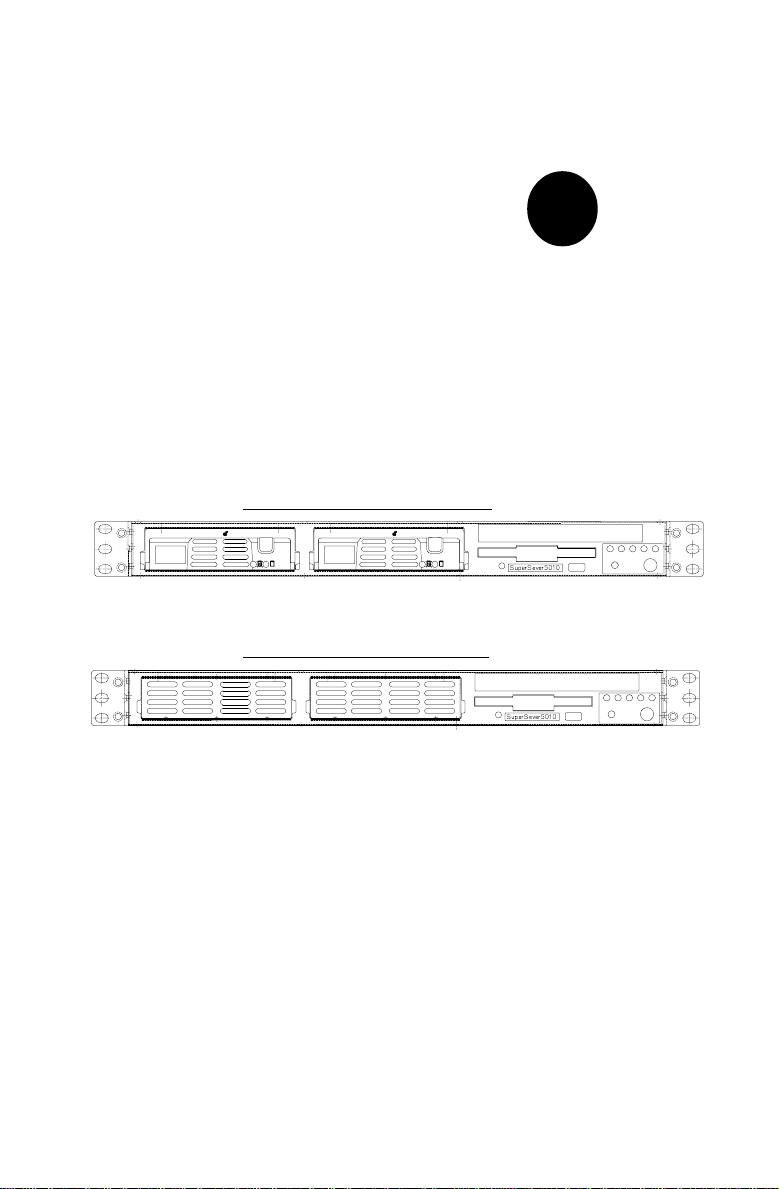
SUPER
SUPERSERVER 5010H/5010E
SuperServer 5010HSuperServer 5010H
SuperServer 5010H
SuperServer 5010HSuperServer 5010H
R
UPER
S
SuperServer 5010ESuperServer 5010E
SuperServer 5010E
SuperServer 5010ESuperServer 5010E
R
UPER
S
®
USER’S MANUAL
Revision 1.1
Page 2
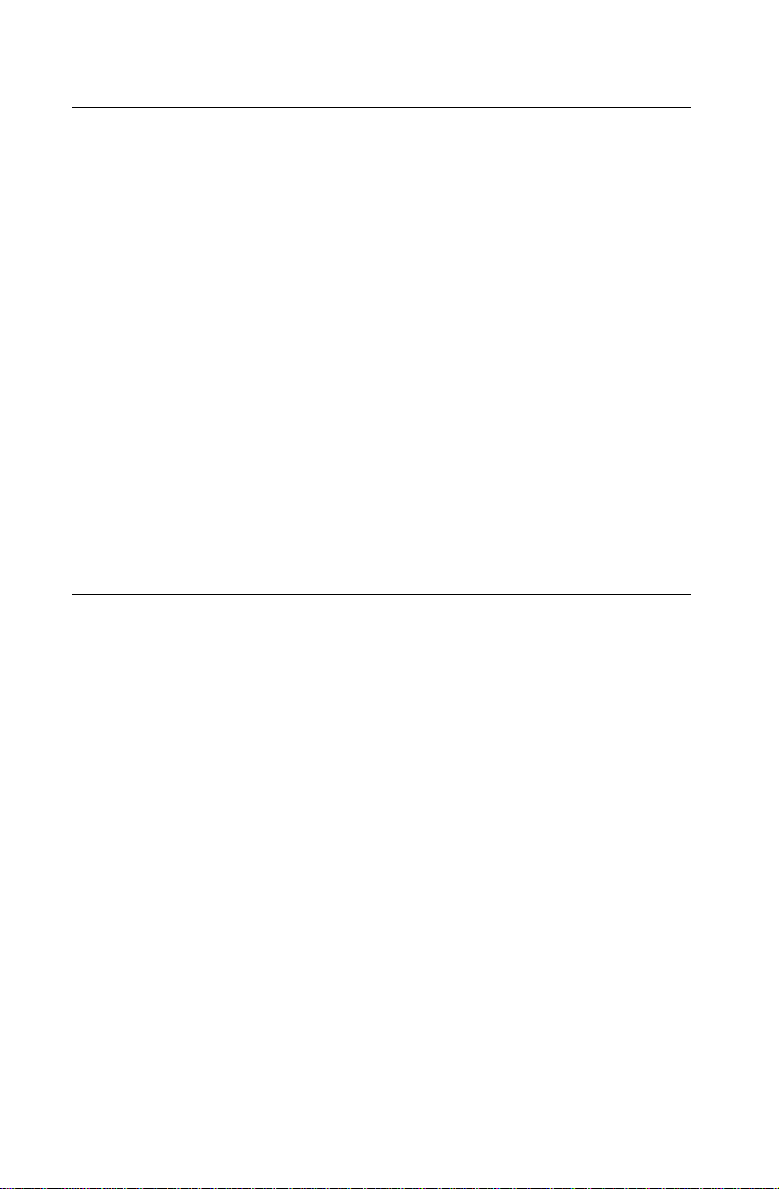
The information in this User’s Manual has been carefully reviewed and is believed to be
accurate. The vendor assumes no responsibility for any inaccuracies that may be
contained in this document, makes no commitment to update or to keep current the
information in this manual, or to notify any person or organization of the updates.
Please
Note: For the most up-to-date version of this manual, please see our
web site at www.supermicro.com.
SUPERMICRO COMPUTER reserves the right to make changes to the product described in
this manual at any time and without notice. This product, including software, if any, and
documentation may not, in whole or in part, be copied, photocopied, reproduced, translated
or reduced to any medium or machine without prior written consent.
IN NO EVENT WILL SUPERMICRO COMPUTER BE LIABLE FOR DIRECT, INDIRECT,
SPECIAL, INCIDENTAL, SPECULATIVE OR CONSEQUENTIAL DAMAGES ARISING FROM
THE USE OR INABILITY TO USE THIS PRODUCT OR DOCUMENTATION, EVEN IF
ADVISED OF THE POSSIBILITY OF SUCH DAMAGES. IN PARTICULAR, THE VENDOR
SHALL NOT HAVE LIABILITY FOR ANY HARDWARE, SOFTWARE, OR DATA STORED
OR USED WITH THE PRODUCT, INCLUDING THE COSTS OF REPAIRING, REPLACING,
INTEGRATING, INSTALLING OR RECOVERING SUCH HARDWARE, SOFTWARE, OR
DATA.
Any disputes arising between manufacturer and customer shall be governed by the laws of
Santa Clara County in the State of California, USA. The State of California, County of
Santa Clara shall be the exclusive venue for the resolution of any such disputes.
Supermicro's total liability for all claims will not exceed the price paid for the hardware
product.
Unless you request and receive written permission from SUPER MICRO COMPUTER, you
may not copy any part of this document.
Information in this document is subject to change without notice. Other products and
companies referred to herein are trademarks or registered trademarks of their respective
companies or mark holders.
Copyright © 2000 by SUPER MICRO COMPUTER INC.
All rights reserved.
Printed in the United States of America.
Page 3
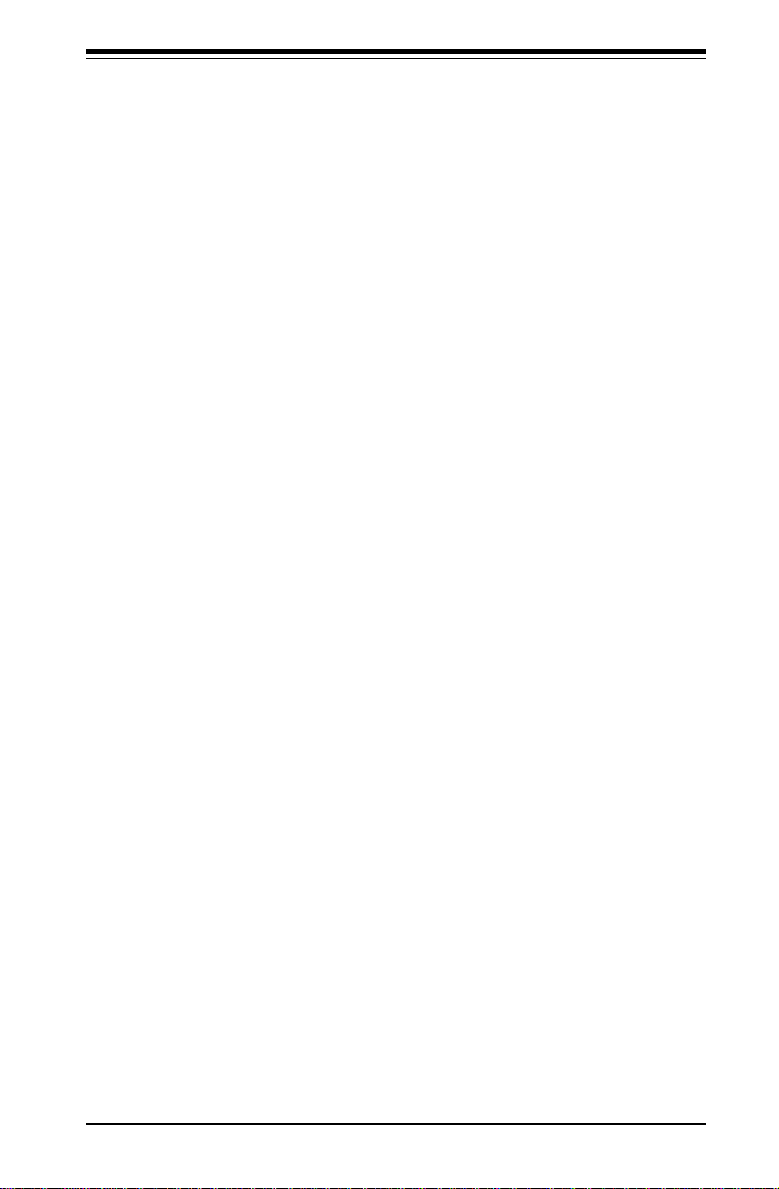
Preface
About This Manual
This manual is written for professional system integrators and PC technicians. It provides information for the installation and use of the SuperServer 5010H/5010E. Installation and maintainance should be performed by
experienced technicians only.
The SuperServer 5010H/5010E is a high-end single processor 1U rackmount
server based on the SC810 1U rackmount server chassis and the Super
370SSR+ (for the 5010H), or the 370SSE+ (for the 5010E) mainboard. The
370SSR+/370SSE+ mainboard supports single Pentium III FCPGA 600 MHz1GHz processors and Celeron FCPGA/PPGA 300-700 processors and up to
512 MB SDRAM main memory.
Manual Organization
Chapter 1: Introduction
The first chapter provides a checklist of the main components included with
the server system and describes the main features of the SUPER 370SSR+/
370SSE+ mainboard and the SC810 chassis, which make up the SuperServer 5010H/5010E.
Preface
Chapter 2: Server Installation
This chapter describes the steps necessary to install the SuperServer
5010H/5010E into a rack and check out the server configuration prior to
powering up the system. If your server was ordered without processor
and memory components, this chapter will refer you to the appropriate sections of the manual for their installation.
Chapter 3: System Interface
Refer here for details on the system interface, which includes the functions
and information provided by the control panel on the chassis as well as
other LEDs located throughout the system.
iii
Page 4
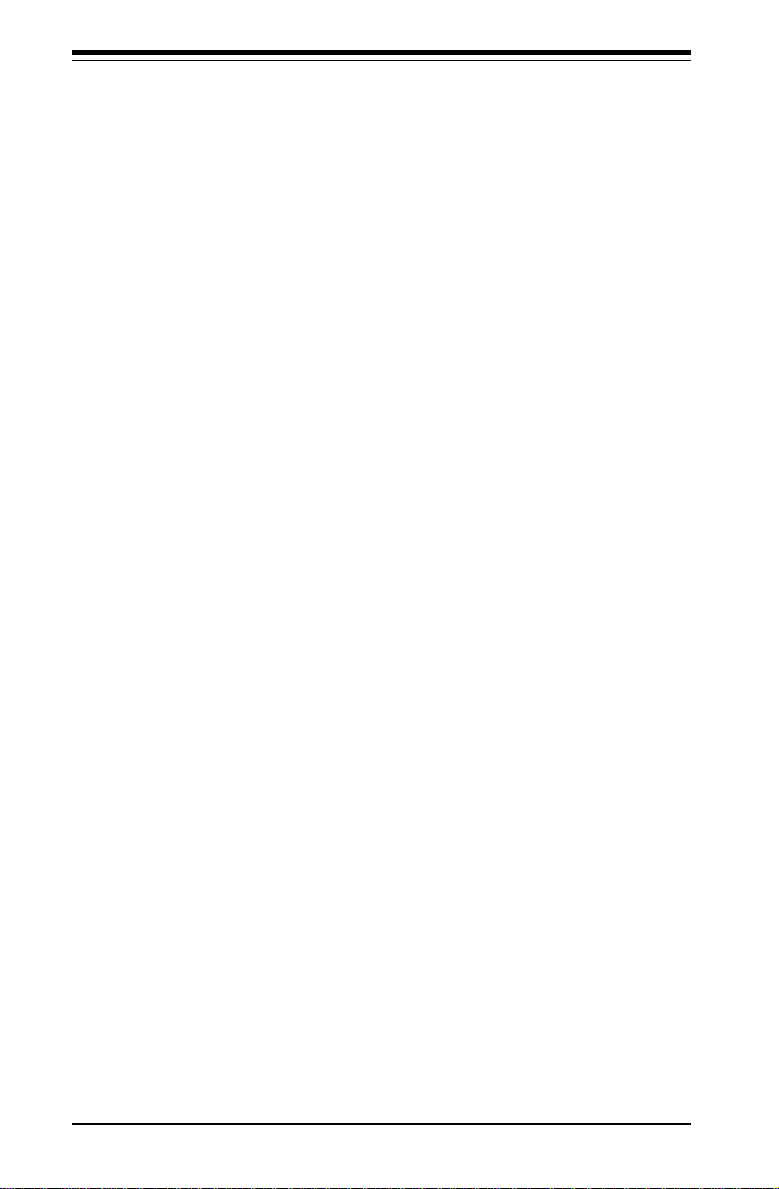
SUPERSERVER 5010H/5010E Manual
Chapter 4: System Safety
You should thoroughly familiarize yourself with this chapter for a general
overview of safety precautions that should be followed when installing and
servicing the SuperServer 5010H/5010E.
Chapter 5: Advanced Motherboard Setup
Chapter 5 provides detailed information on the 370SSR+/370SSE+ motherboard, including the locations and functions of connectors, headers, jumpers, DIP switches and IRQs. Refer to this chapter when adding or removing
processors or main memory and when reconfiguring the motherboard.
Chapter 6: Advanced Chassis Setup
Refer to Chapter 6 for detailed information on the SC810 1U rackmount
server chassis. You should follow the procedures given in this chapter
when installing, removing or reconfiguring SCSI or peripheral drives and
when replacing system power supply units and cooling fans.
Chapter 7: BIOS
The BIOS chapter includes an introduction to BIOS and provides detailed
information on running the CMOS Setup Utility.
Appendix A: BIOS Error Beep Codes and Messages
Appendix B: Post Diagnostic Error Messages
Appendix C: List of Figures
Appendix D: System Specifications
iv
Page 5
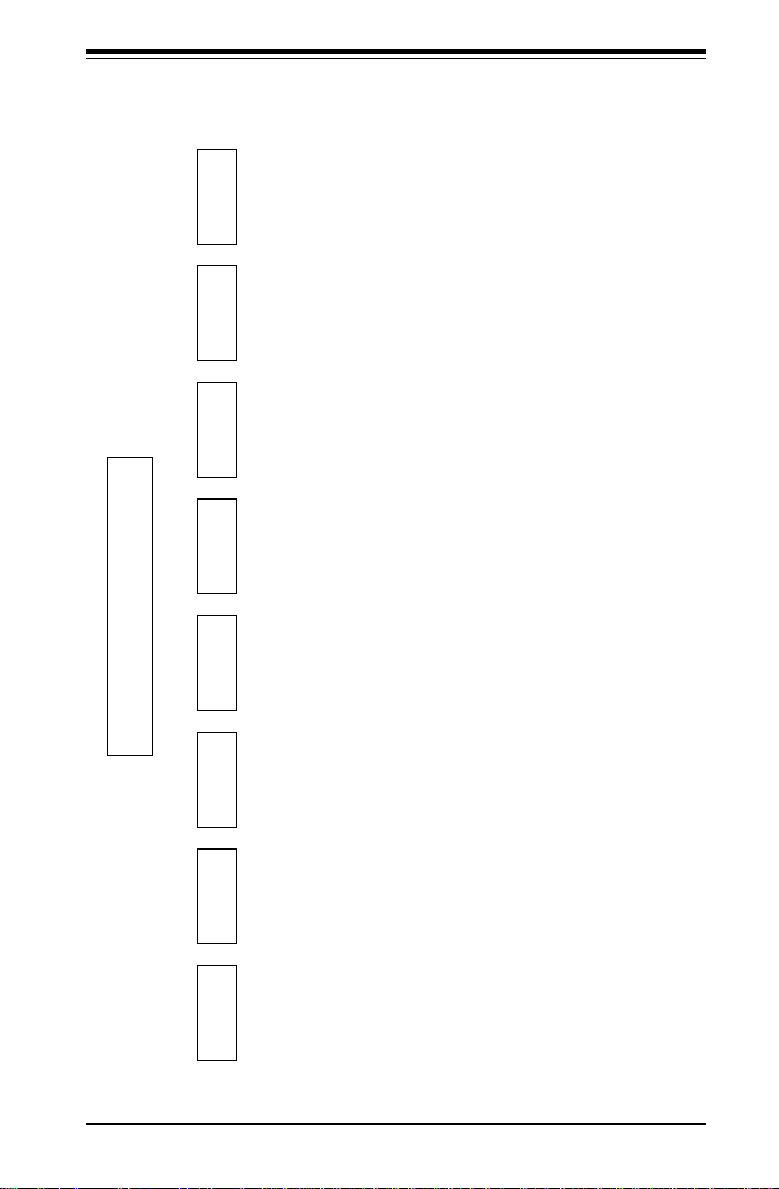
g
Chp7 App. A/B/C/D
Chp6
Chp5
anization
Appendices
BIOS Error
Beep Codes
BIOS and
Setup Routine
Introduction
Details
Chassis
Static Safety
Details
Motherboard
Static Safety
Post Diag. Error
Messages
List of Figures
BIOS Features
Running CMOS
Setup
Control Panel
System Fans
Drive Bay Inst.
MB Installation
Cables
I/O Ports
System Specs
Power Supply
CPU Installation
Memory
PCI Cards
MB Layout
Connectors
DIP Switches
Jumpers
Preface
Drive Conn.
IRQs
Safety
Manual Or
System
Chp4
Interface
Chp3Chp2
Installation System
Introduction
Chp1
Electrical Safety
General Safety
ESD Safety
Overview
Control Panel
Buttons
Control Panel
LEDs
Overview
Precautions
Rack
Installation
Overview
Chassis
Features
Mainboard
Features
SCSI LEDs
Power Supply
Setup
Contacting
Supermicro
Switch
Motherboard
LED
v
Page 6
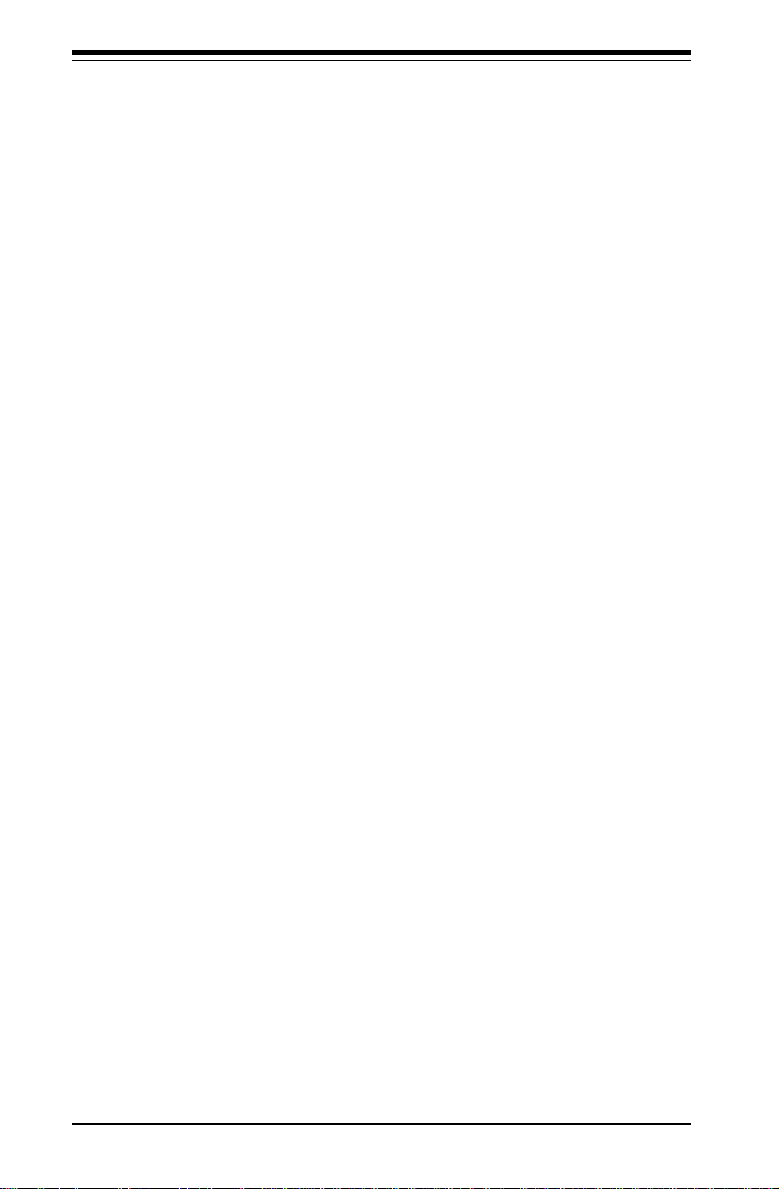
SUPERSERVER 5010H/5010E Manual
Table of Contents
Preface
About This Manual ...................................................................................................... iii
Manual Organization ................................................................................................... iii
Manual Organization (Flowchart) ............................................................................. v
Chapter 1: Introduction to the SuperServer 5010H/5010E
1-1 Overview ......................................................................................................... 1-1
1-2 Server Chassis Features.............................................................................. 1-2
1-3 Mainboard Features ....................................................................................... 1-4
1-4 Contacting Supermicro .................................................................................. 1-7
Chapter 2: Server Installation
2-1 Overview ......................................................................................................... 2-1
2-2 Unpacking the SuperServer 5010H/5010E ................................................. 2-1
2-3 Preparing for Setup ....................................................................................... 2-1
Choosing a Setup Location .................................................................... 2-2
Rack Precautions ..................................................................................... 2-2
Server Precautions.................................................................................. 2-2
2-4 Installing the SuperServer 5010H/5010E into a Rack .............................. 2-3
Identifying the Sections of the Rack Rails .......................................... 2-3
Installing the Chassis Rails ..................................................................... 2 -4
Installing the Rack Rails .......................................................................... 2 - 4
Installing the Server into the Rack ........................................................ 2 -5
Installing the Server into a Telco Rack ................................................ 2 - 6
2-5 Checking the Motherboard Setup ................................................................ 2-7
2-6 Checking the Drive Bay Setup ..................................................................... 2-9
Chapter 3: System Interface
3-1 Overview ......................................................................................................... 3-1
3-2 Control Panel Buttons .................................................................................... 3-1
Reset .......................................................................................................... 3-1
Power ........................................................................................................ 3- 1
3-3 Control Panel LEDs ........................................................................................ 3-2
Overheat ................................................................................................... 3-2
NIC2 ............................................................................................................ 3-2
NIC1 ............................................................................................................ 3-2
HDD ............................................................................................................ 3-2
vi
Page 7
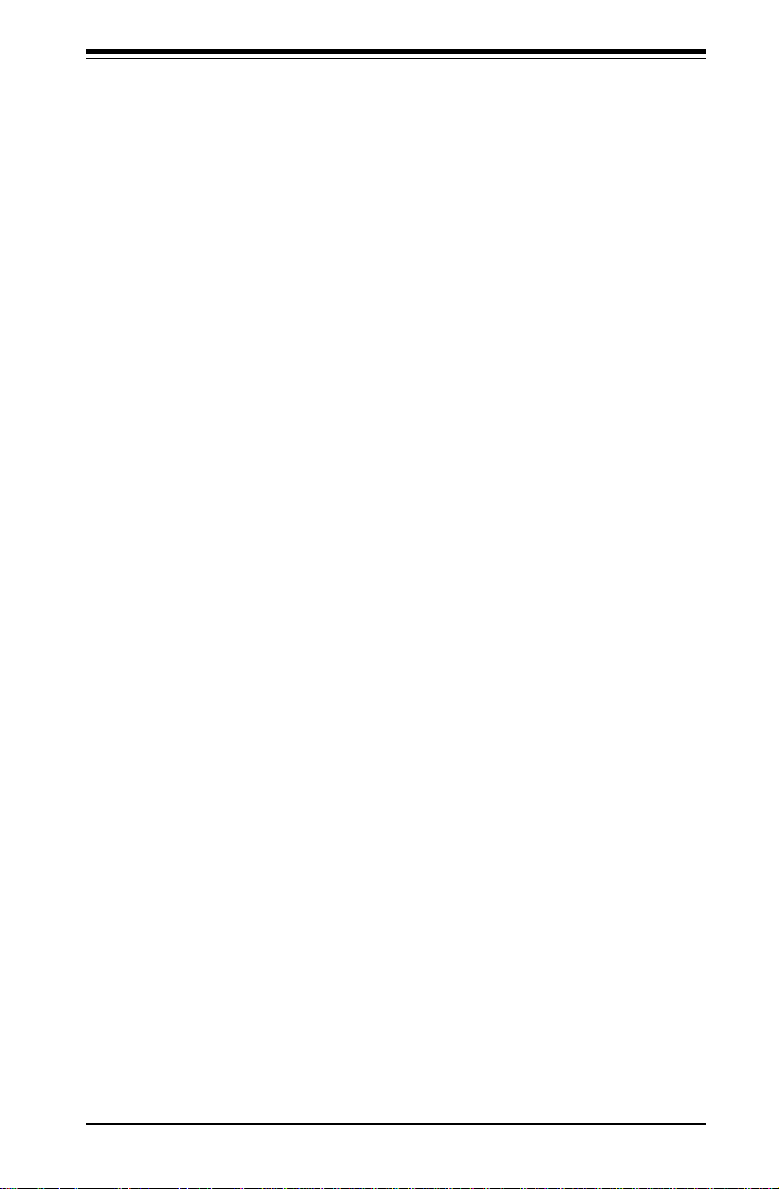
Table of Contents
Power ........................................................................................................ 3-3
3-4 SCSI Drive Carrier LEDs (5010H) ................................................................ 3-3
3-5 Power Supply Switch.................................................................................... 3-3
3-6 Motherboard LED ............................................................................................ 3-3
Chapter 4: System Safety
4-1 Electrical Safety Precautions ........................................................................ 4 -1
4-2 General Safety Precautions .......................................................................... 4 -2
4-3 ESD Precautions .............................................................................................. 4-3
Chapter 5: Advanced Motherboard Setup
5-1 Handling the 370SSR+/370SSE+ Motherboard ........................................... 5-1
5-2 Motherboard Installation ................................................................................. 5 - 2
5-3 Connecting Cables .......................................................................................... 5- 3
Connecting Data Cables .......................................................................... 5 - 3
Connecting Power Cables....................................................................... 5 -3
Connecting the Control Panel ................................................................. 5 -4
5-4 I/ O P o rt s ............................................................................................................ 5-5
5-5 Installing Processors ...................................................................................... 5-5
5-6 Installing Memory ............................................................................................. 5-7
5-7 Adding PCI Cards ............................................................................................ 5-8
The 370SSR+ and the 370SSE+ layouts ...................................... 5-10,12
5-8 Connector Definitions ................................................................................... 5-14
Power Supply Connector ..................................................................... 5-14
Infrared Connector ................................................................................. 5-14
Chassis Intrusion .................................................................................... 5-14
Power LED ............................................................................................... 5-15
HDD LED ................................................................................................... 5-15
NIC1 LED ................................................................................................. 5-15
NIC2 LED ................................................................................................. 5-15
Overheat LED ......................................................................................... 5-16
Reset........................................................................................................ 5-16
PWR_ON .................................................................................................. 5-16
Internal/External Universal Serial Bus (USB) Headers .................... 5-17
Fan Headers ........................................................................................... 5-17
Serial Ports ............................................................................................. 5-17
ATX PS/2 Keyboard and Mouse Ports................................................ 5-18
LAN1/LAN2 Ports ................................................................................... 5-18
DA1 (SCSI LED) Indicator ..................................................................... 5-18
Wake-On-Ring ........................................................................................ 5-19
vii
Page 8
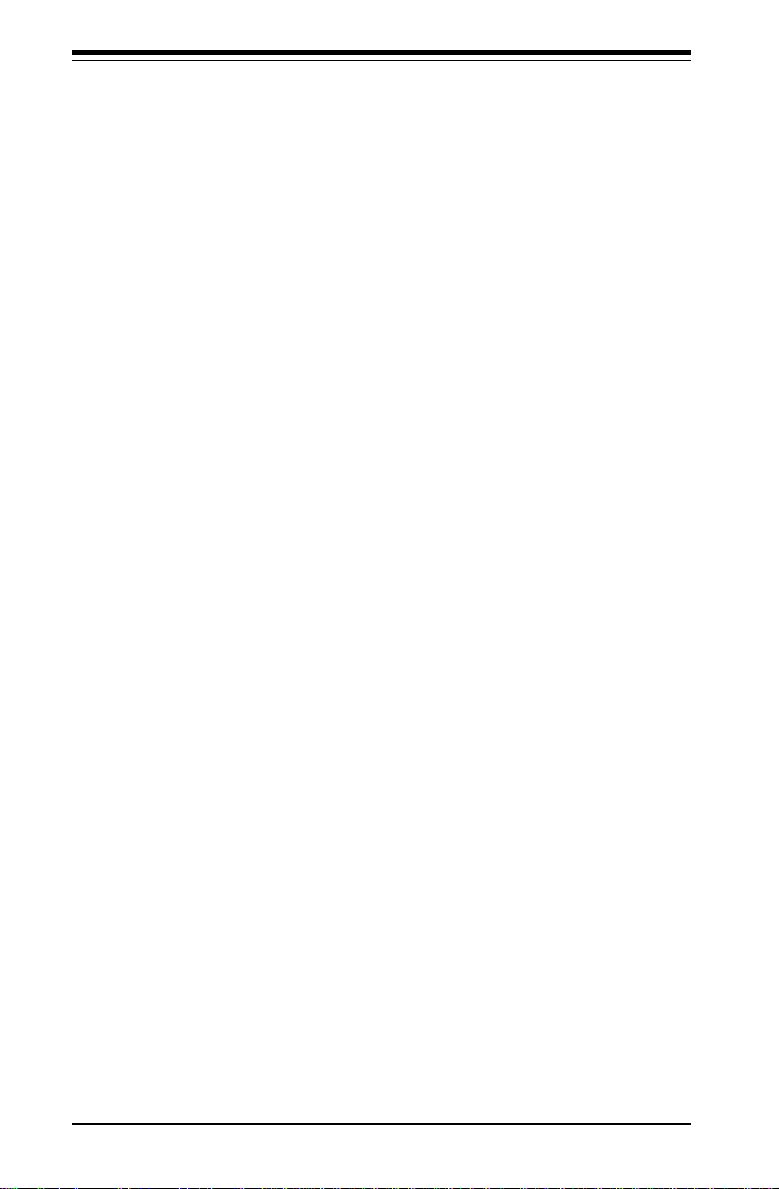
SUPERSERVER 5010H/5010E Manual
Wake-On-LAN ........................................................................................ 5-19
5-9 Jumper Settings ............................................................................................. 5-20
Explanation of Jumpers ......................................................................... 5-20
Front Side Bus Speed ........................................................................... 5-20
CMOS Clear.............................................................................................. 5-21
Speaker Enable/Disable ......................................................................... 5-21
Onboard LAN Enable/Disable (5010H) ................................................ 5-22
LVD Channel A SCSI Termination Enable/Disable(5010H)...............5-22
LVD Channel B SCSI Termination Enable/Disable(5010H) ............... 5-22
SCSI Enable/Disable(5010H) ................................................................. 5-22
5-10 Floppy/Hard Drive and SCSI Connections ................................................. 5-23
Floppy Connector ................................................................................... 5-23
IDE Connectors ...................................................................................... 5-23
Ultra160 SCSI Connectors ..................................................................... 5-24
Chapter 6: Advanced Chassis Setup
6-1 Static-Sensitive Devices ................................................................................ 6-1
6-2 Control Panel.................................................................................................... 6-2
6-3 System Fans .................................................................................................... 6 -3
System Fan Failure .................................................................................. 6-3
Replacing System Cooling Fans ............................................................ 6-3
6-4 Drive Bay Installation/Removal ...................................................................... 6-4
Accessing the Drive Bays ..................................................................... 6-4
SCSI Drive Installation............................................................................. 6-5
CD-ROM and Floppy Drive Installation ................................................. 6-7
6-5 Power Supply .................................................................................................. 6 -8
Power Supply Failure ............................................................................. 6-8
Replacing the Power Supply ................................................................. 6- 8
Chapter 7: BIOS
7-1 Introduction....................................................................................................... 7 -1
7-2 BIOS Features.................................................................................................. 7-2
7-3 Running Setup.................................................................................................. 7-2
The Main BIOS Setup Menu .................................................................... 7-3
7-4 Advanced BIOS Setup .................................................................................... 7- 4
Super I/O Configuration ........................................................................... 7 - 6
IDE Configuration ...................................................................................... 7-8
Floppy Configuration .............................................................................. 7-11
Boot Settings Configuration .................................................................. 7-12
viii
Page 9
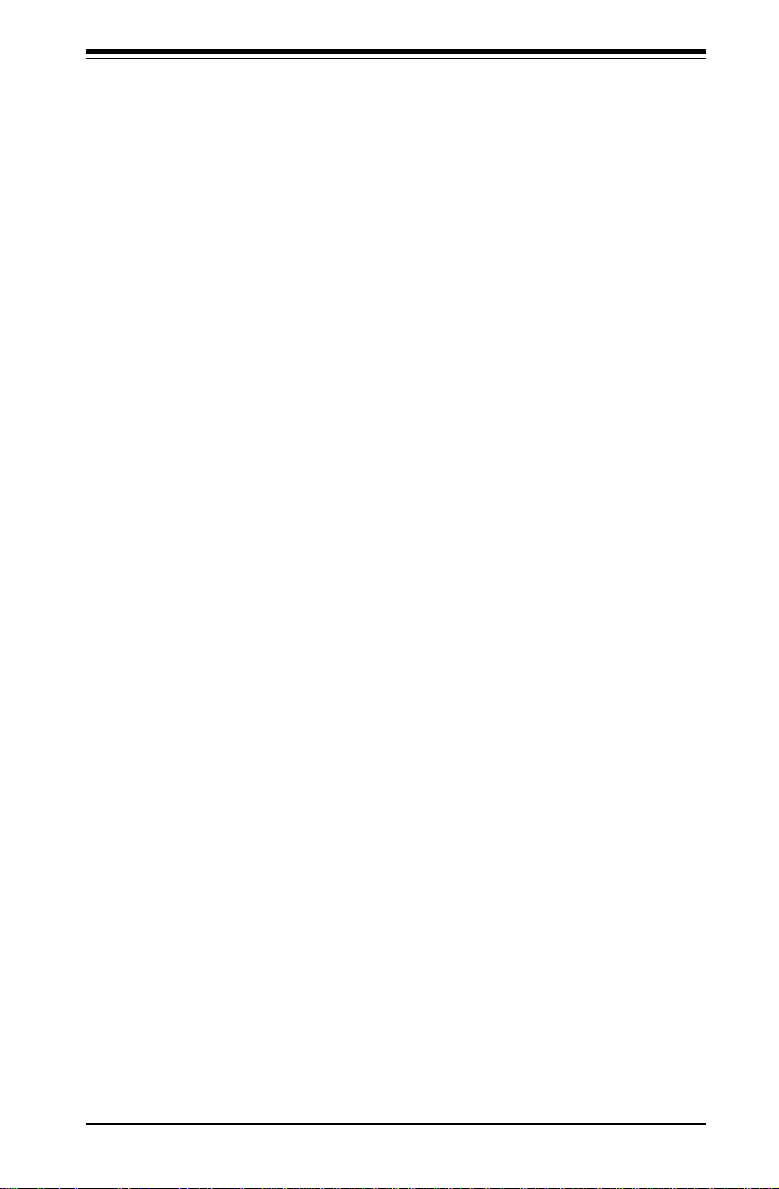
Table of Contents
Event Log Configuration ........................................................................ 7-15
7-5 Chipset Setup ................................................................................................. 7-16
7-6 PCI PnP Setup ................................................................................................ 7-24
7-7 Power Setup .................................................................................................. 7-28
7-8 Boot Setup ...................................................................................................... 7-34
Boot Device Priority ................................................................................ 7-34
Hard Disk Drives ..................................................................................... 7-35
Removable Devices ................................................................................ 7-35
ATAPI CD-ROM Drives ........................................................................... 7-35
7-9 Security Setup ............................................................................................... 7-36
Supervisor Password ............................................................................ 7-36
User Password ....................................................................................... 7-36
Change Supervisor Password ............................................................. 7-37
Change User Password ........................................................................ 7-37
Clear User Password ............................................................................ 7-37
Boot Sector Virus Protection ............................................................... 7-37
7-10 Exit Setup ....................................................................................................... 7-38
Exit Saving Changes .............................................................................. 7-38
Exit Discarding Changes ....................................................................... 7-38
Load Optimal Defaults............................................................................7-39
Load Fail Safe Defaults ......................................................................... 7-39
Discard Changes .................................................................................... 7-39
Appendices:
Appendix A: BIOS Error Beep Codes and Messages ....................................... A - 1
Appendix B: AMIBIOS Post Checkpoint Codes .................................................... B- 1
Appendix C: List of Figures .................................................................................... C- 1
Appendix D: System Specifications ...................................................................... D-1
ix
Page 10
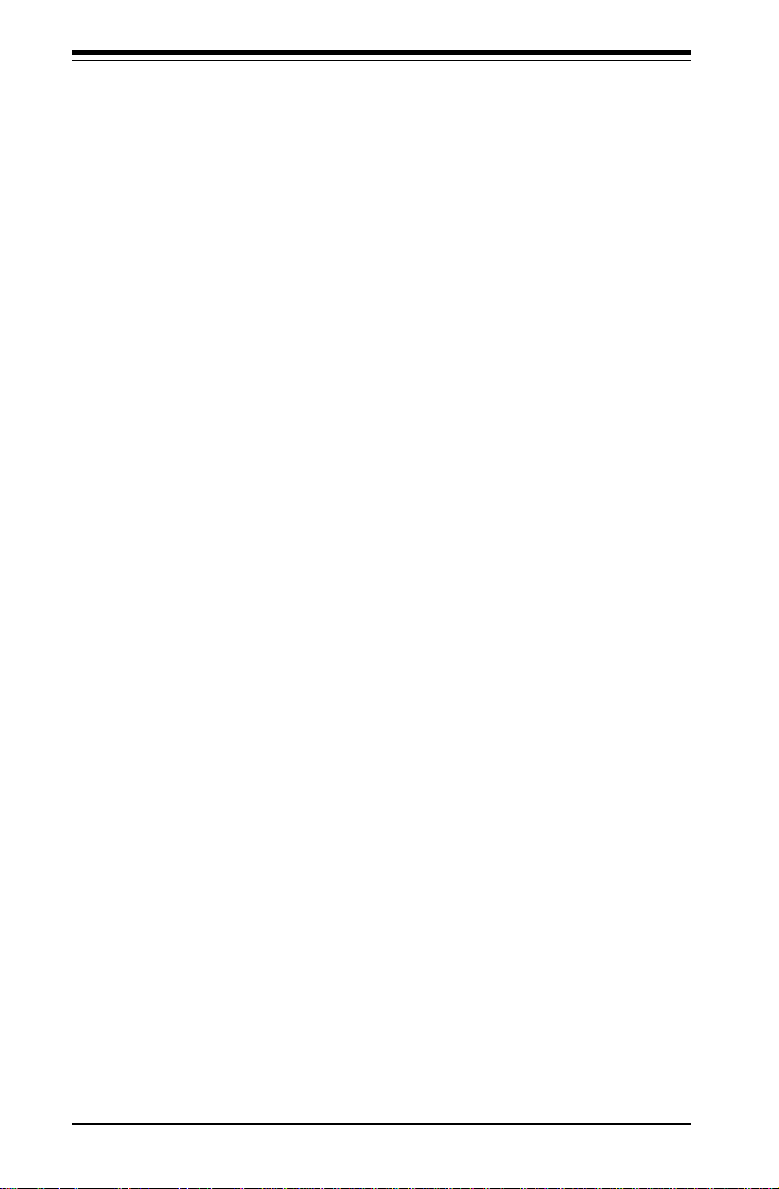
SUPERSERVER 5010H/5010E User's Manual
Notes
x
Page 11
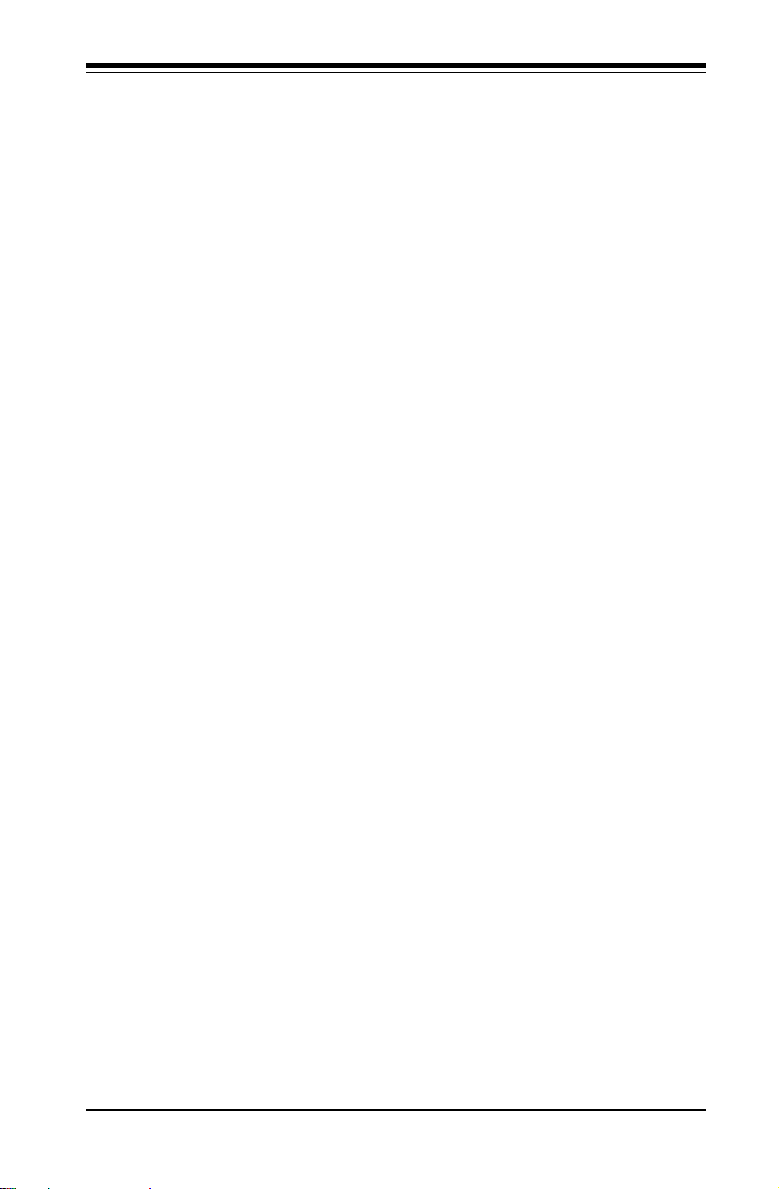
Chapter 1: Introduction
Chapter 1
Introduction to the SuperServer 5010H/5010E
1-1 Overview
The Supermicro SuperServer 5010H/5010E is a high-end single processor,
1U rackmount server that features some of the most advanced technology
currently available. The SuperServer 5010H/5010E is comprised of two
main subsystems: the SC810 1U rackmount chassis and the 370SSR+ or
370SSE+ single 370-pin Pentium III FCPGA or Celeron FCPGA/PPGA processor mainboard. Please refer to our web site for information on operating
systems that have been certified for use with the SuperServer 5010H/
5010E. (www.supermicro.com)
In addition to the mainboard and chassis, various hardware components
may have been included with your SuperServer 5010H/5010E, as listed
below.
l One (1) 370-pin Pentium III FCPGA or one Celeron FCPGA/PPGA proces
sor*
l One CPU heat sink
l Up to 512 MB SDRAM (non-ECC supported, non-registered) main
memory
l One (1) 1.44" floppy drive
l One (1) slim CD-ROM drive
l One (1) SCA SCSI backplane (5010H only)
l Two (2) SCA SCSI drive carriers (5010H only)
l SCSI Accessories(5010H only)
One (1) internal 68-pin Ultra160 SCSI cable for SCA SCSI backplane
One (1) set of SCSI driver diskettes
One (1) SCSI manual
1-1
Page 12
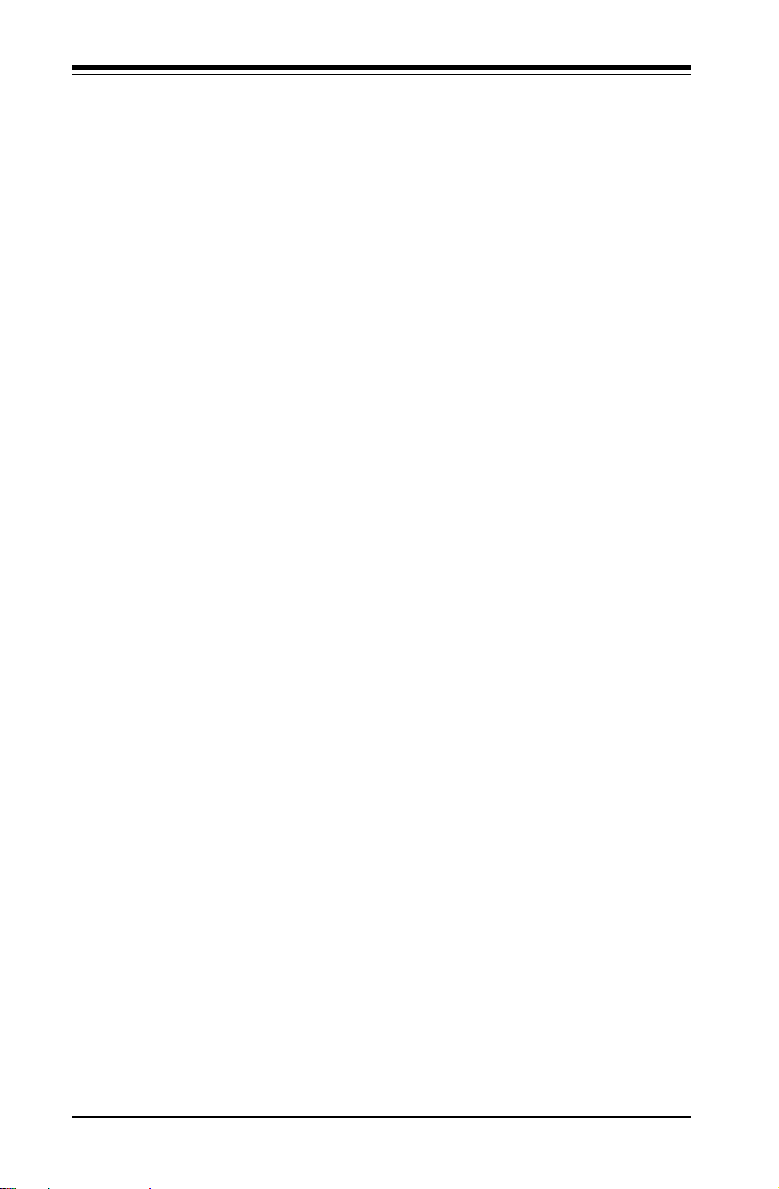
SUPERSERVER 5010H/5010E Manual
l One (1) 5V 32-bit, 33 MHz PCI riser card
l Rackmount hardware (with screws):
Two (2) rack rail assemblies
Six (6) brackets for mounting the rack rails to a rack/telco rack
l One (1) CD-ROM containing drivers and utilities:
Intel'sÔ LANDesk Client Manager
LAN driver
SCSI driver (5010H only)
l SuperServer 5010H/5010E User's Manual
*
Type and number depends upon the configuration ordered.
1-2 Server Chassis Features
The SuperServer 5010H/5010E is a high-end, scaleable 1U rackmount
server platform designed with today's most state-of-the-art features. The
following is a general outline of the main features of the SC810 chassis.
System Power
When configured as a SuperSever 5010H/5010E, the SC810 chassis includes a 200W power supply.
SCSI Subsystem (5010H only)
The SCSI subsystem supports two 80-pin SCA Ultra160 SCSI hard drives.
(Any standard 1" drives are supported. SCA = Single Connection Attachment.) The SCSI drives are connected to an SCA backplane that provides
power, bus termination and configuration settings. The SCSI drives are
also hot-swap units.
Control Panel
The SC810's control panel provides important system monitoring and control
information. LEDs indicate power on, network activity, hard disk drive activity and system overheat conditions. The control panel also includes a
main power button and a system reset button.
1-2
Page 13
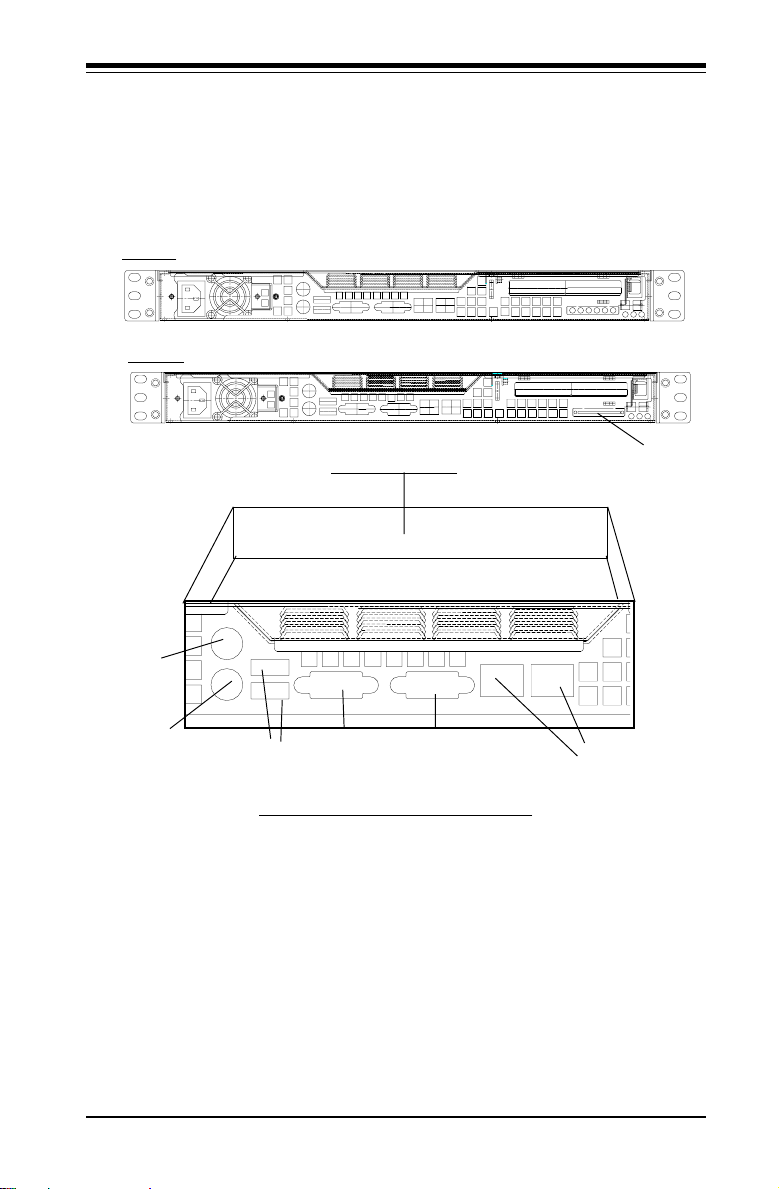
Chapter 1: Introduction
Rear I/O Panel
The SC810 is a 1U rackmount chassis. Its I/O panel provides one motherboard expansion slot, one COM port (the other is internal), two USB (External) headers (5010H only), PS/2 mouse and keyboard ports, a graphics port
and two Ethernet ports. (See Figure 1-1.)
5010E
5010H
External SCSI (5010H only)
VGA (Graphics)
Port
Ethernet
Ports
Mouse
Port
Keyboard
Port
USB
Ports
Rear of chassis
COM1
Port
Figure 1-1. Rear I/O Panel
Cooling System
The SC810 chassis has an innovative cooling design that includes a 10-cm
blower system cooling (intake) fan and one optional 4-cm fan that can be
installed in the midsection of the chassis. The blower fan plugs into a
chassis fan header on the motherboard and operates at full rpm continuously. If it breaks down, the ambient air temperature inside the chassis will
rise and activate an overheat LED.
1-3
Page 14
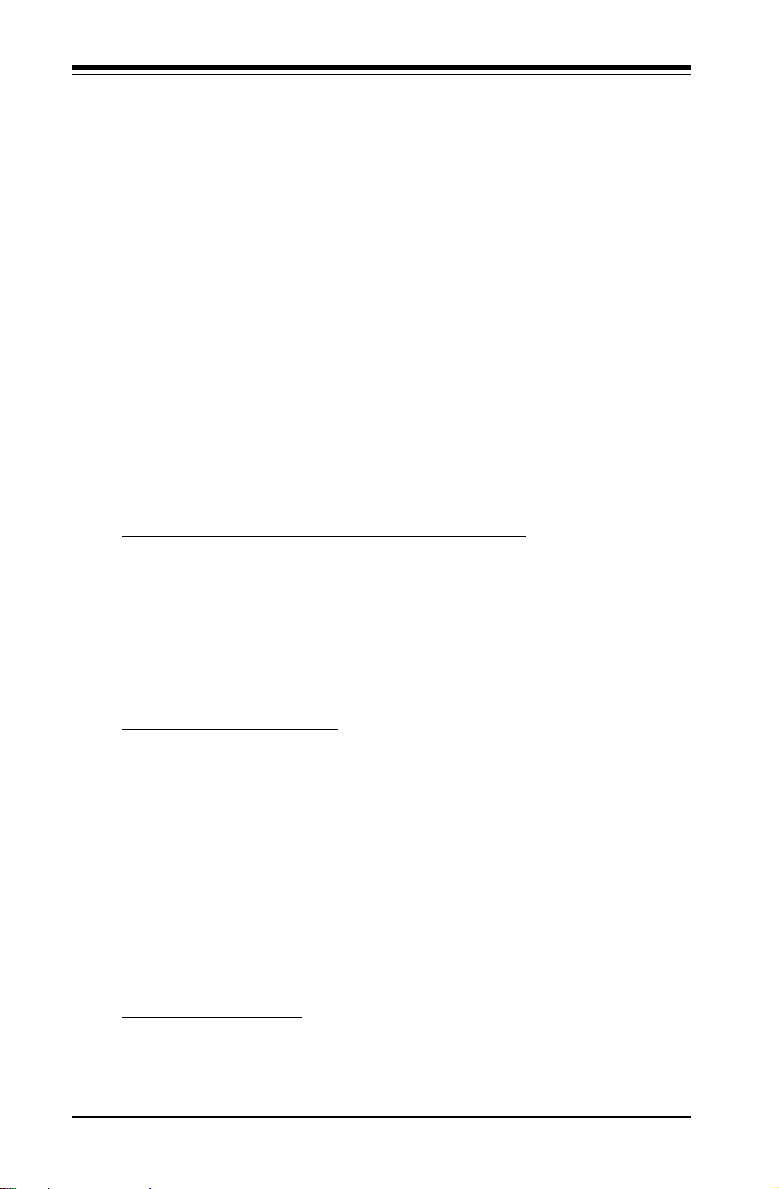
SUPERSERVER 5010H/5010E Manual
1-3 Mainboard Features
At the heart of the SuperServer 5010H/5010E lies the 370SSR+/370SSE+, a
single processor motherboard designed to provide maximum performance.
Below are the main features of the 370SSR+/370SSE+.
Chipset Overview
Intel’s 815E chipset is made up of three main components: the Graphics and
Memory Controller Hub (GMCH), the I/O Controller Hub (ICH) and the Firmware Hub (FWH). The GMCH integrates a 133/100/66 MHz system bus
controller, a 2D/3D graphics accelerator (AGP2x/4x) discrete graphics card,
a 133/100 MHz SDRAM controller and a high-speed hub architecture interface that communicates with the ICH. The ICH integrates a UDMA/100 controller, USB controllers and other I/O functions (see below). The FWH
stores both system and video BIOS and includes a Random Number Generator (RNG).
Graphics and Memory Controller Hub (GMCH)
The GMCH includes the host (CPU) interface, DRAM interface, ICH2 interface and 4xAGP interface for the 815E chipset. It contains advanced power
management logic and supports dual channels for DRAM. The AGP 2.0
interface supports 4x data transfers and operates at a peak bandwidth of
1066 MB/sec. The MCH host interface bus runs at 133/100/66 MHz.
I/O Controller Hub (ICH2)
The ICH2 is the I/O Controller Hub subsystem on the 370SSR+/370SSE+,
which integrates many of the Input/Output functions of the 815E chipset,
including UDMA/100 Bus Master IDE controllers. It also provides the interface to the PCI Bus and communicates with the MCH over a dedicated hub
interface. In addition to the UDMA/100 Bus Master IDE controllers, this
powerful ICH2 also includes two USB controllers that offer 24 Mbps of
bandwidth across three ports. ICH2 also features an enhanced AC'97
interface that supports full surround sound for the Dolby Digital Audio used
on DVDs.
Firmware Hub (FWH)
The FWH is a component that brings added security and manageability to
the PC platform infrastructure. This device includes an integrated Random
1-4
Page 15
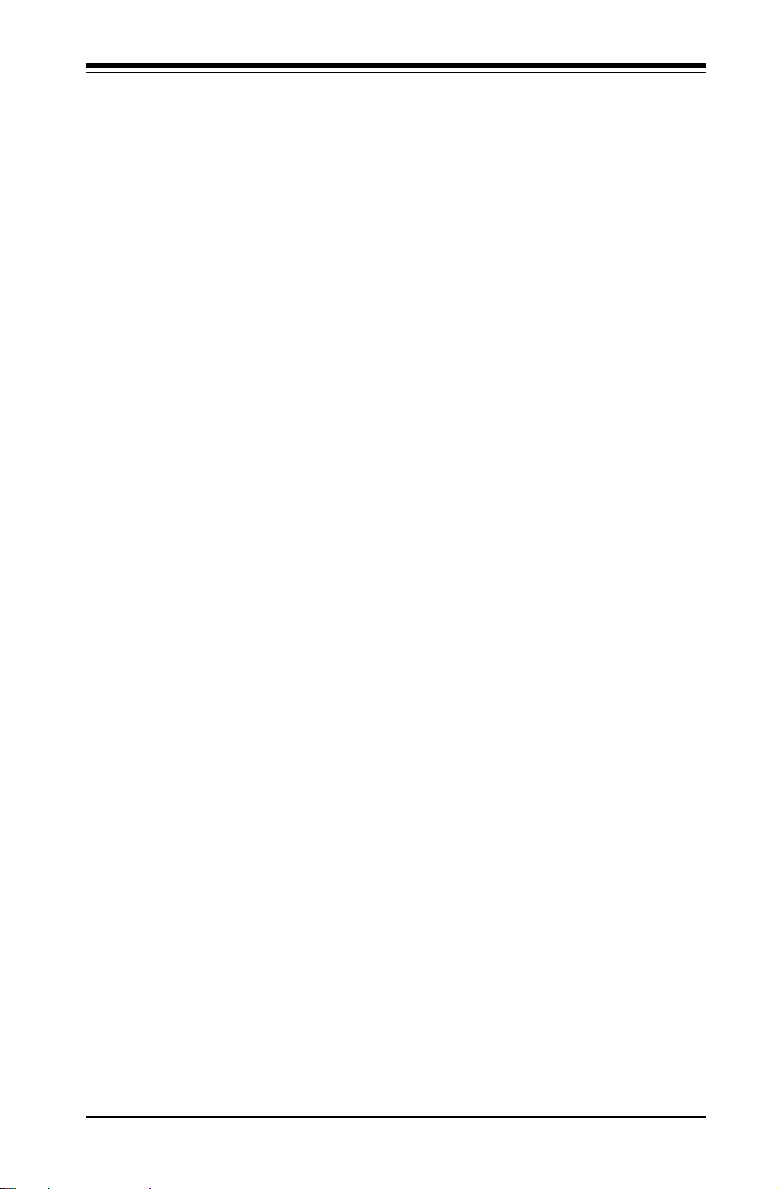
Chapter 1: Introduction
Number Generator (RNG) for stronger encryption, digital signing and security protocols. The FWH stores the system BIOS and video BIOS to eliminate
a redundant nonvolatile memory component.
Processors
The 370SSR+/370SSE+ supports single 370-pin Pentium III FCPGA 600 MHz1 GHz and Celeron FCPGA/PPGA 300-700 MHz processors with Front Side
Bus Speeds of 133/100/66 MHz. Please refer to the support section of our
web site for a complete listing of supported processors (http://
www.supermicro.com/TechSupport.htm).
Memory
The 370SSR+/370SSE+ has three (3) 168-pin DIMM 250 sockets that can
support up to 512 MB of unbuffered PC133 and PC100 SDRAM. Module
sizes of 128MB, 256MB, and 512MB may be used to populate the DIMM
slots. The DIMM slots are situated at a 25 degree angle to create a low
profile and to promote efficient airflow through the chassis.
Onboard SCSI (5010H only)
Onboard SCSI is provided with an Adaptec AIC-7899 SCSI controller chip,
which supports dual channel, Ultra160 SCSI at a burst throughput rate of
160 MB/sec for each channel. The 370SSR+ provides two SCSI ports: one
internal 68-pin LVD Ultra160 connector (on channels A) and one external/
internal (shared) 68-pin Ultra160 SCSI connector (channel B).
PCI Expansion Slots
The 370SSR+/370SSE+ has one 32-bit 33 MHz PCI slot available. One riser
card is included with the system for use with 32-bit PCI cards.
Network Interface Controllers (NIC)
The 370SSR+/370SSE+ supports two Network Interface controllers (NIC)
based on Intel's 82559 and 82562 chips. (For the 5010H server that is
based on the 370SSR+ Version 1.2 mainboard, two 82559 Ethernet chips
are included in the system.)
1-5
Page 16
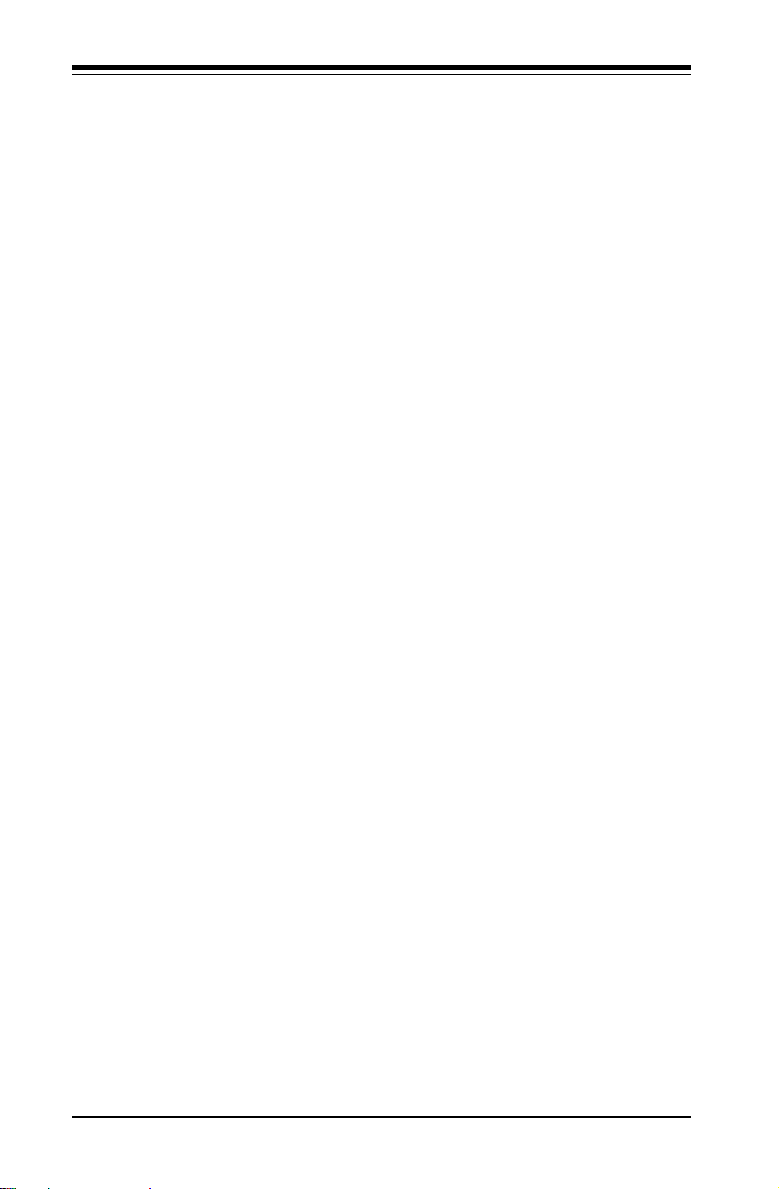
SUPERSERVER 5010H/5010E Manual
Onboard Controllers/Ports
An onboard IDE controller supports one floppy drive and up to four
UDMA/100 hard drives or ATAPI devices. Onboard I/O ports include one
COM port, two USB ports, PS/2 mouse and keyboard ports, a video (Graphics) port and two LAN (NIC) ports which back each other up in case one
port loses connection.
Other Features
Other onboard features that promote system health include eight voltage
monitors, a chassis intrusion header, auto-switching voltage regulators,
chassis and CPU overheat sensors, virus protection and BIOS rescue.
1-6
Page 17
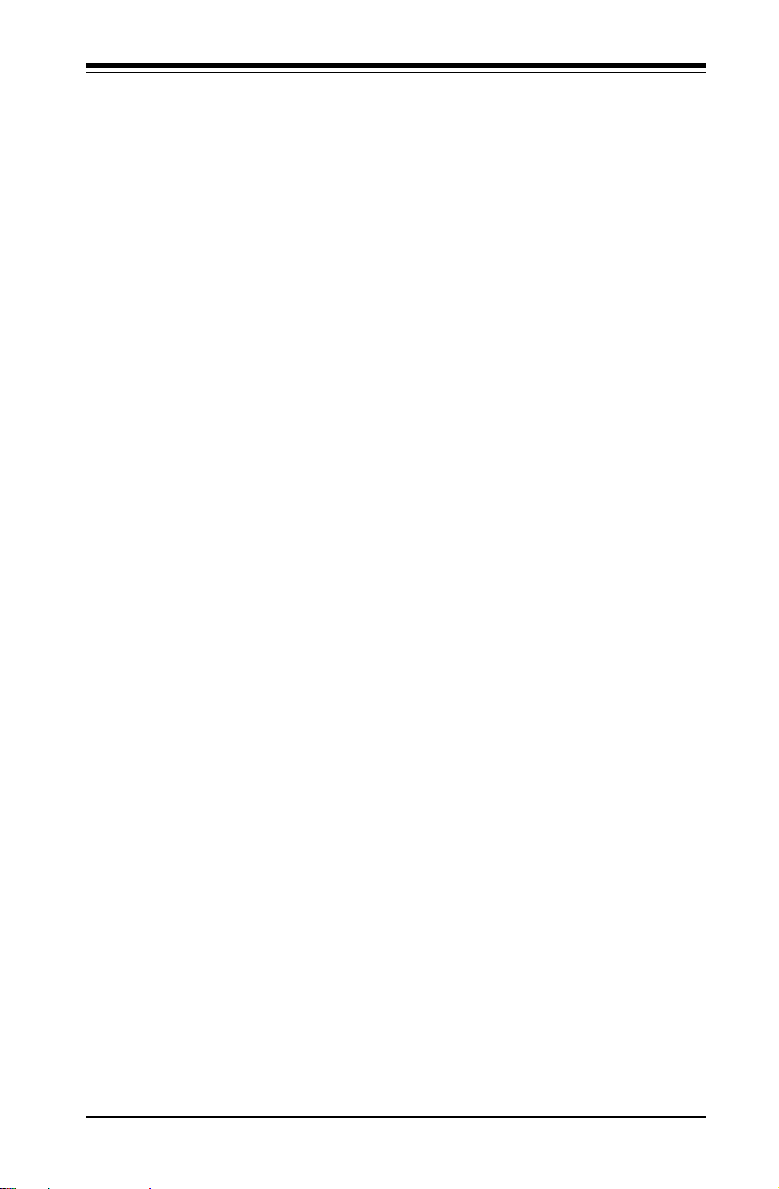
Chapter 1: Introduction
1-4 CONTACTING SUPERMICRO
Headquarters
Address: Super Micro Computer, Inc.
980 Rock Ave.
San Jose, CA 95131 U.S.A.
Tel: +1 (408) 503-8000
Fax: +1 (408) 503-8008
E-mail: marketing@supermicro.com (General Information)
support@supermicro.com (Technical Support)
Web site: www.supermicro.com
European Office
Address: Super Micro Computer B.V.
Het Sterrenbeeld 28, 5215 ML,
's-Hertogenbosch, The Netherlands
Tel: +31 (0) 73-6400390
Fax: +31 (0) 73-6416525
E-mail: sales@supermicro.nl (General Information)
support@supermicro.nl (Technical Support)
rma@supermicro.nl (Customer Support)
Asia-Pacific
Address: 3F, #753 Chung-Cheng Road
Chung-Ho City, Taipei Hsien, Taiwan, R.O.C.
Tel: +886-(2) 8228-1366
Fax: +886-(2) 8221-2790
www : www.supermicro.com.tw
Email: support@supermicro.com.tw
Technical Support:
Tel : 886-2-8228-1366, ext.132
1-7
Page 18

SUPERSERVER 5010H/5010E Manual
NOTES
1-8
Page 19
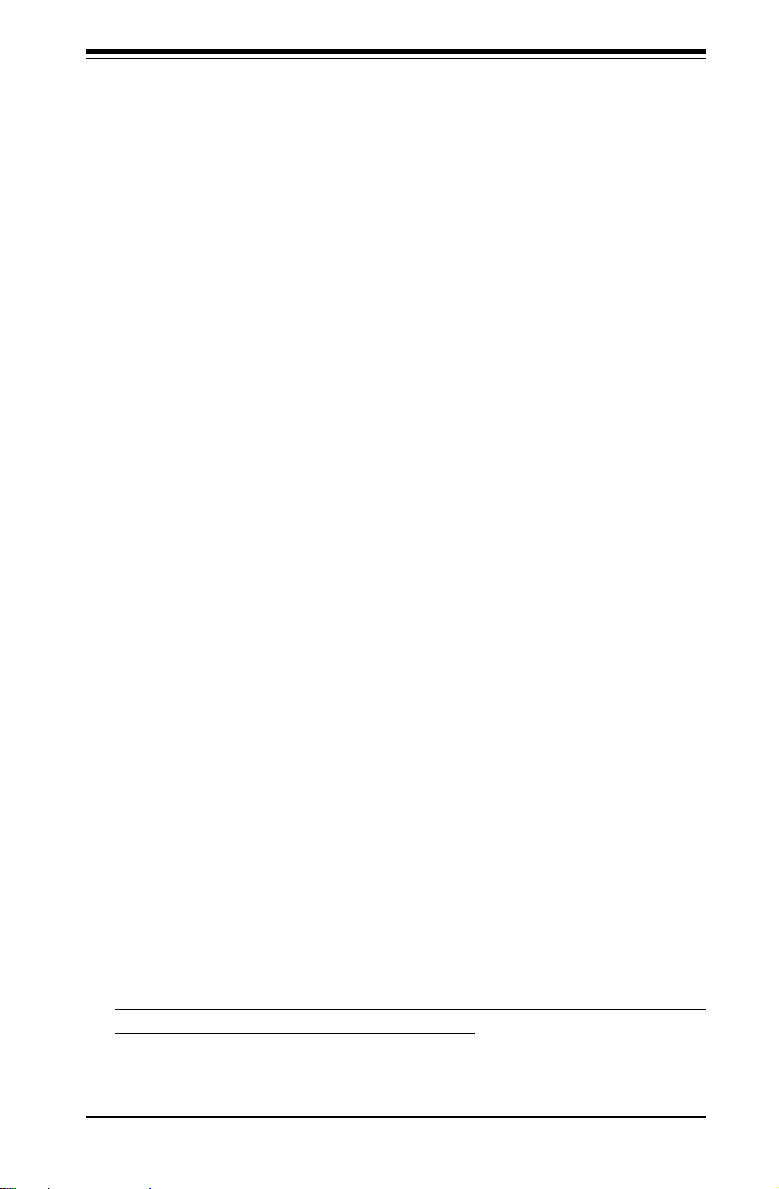
Chapter 2: Server Installation
Chapter 2
Server Installation
2-1 Overview
This chapter provides a quick setup checklist to get your SuperServer
5010H/5010E up and running. Following these steps in the order given
should enable you to have the system operational within a minimum amount
of time. This quick setup assumes that your SuperServer 5010H/5010E
system has come to you with the processor and memory preinstalled. If
your system is not already fully integrated with a motherboard, processor,
system memory etc., please turn to the chapter or section noted in each
step for details on installing specific components.
2-2 Unpacking the SuperServer 5010H/5010E
You should inspect the box the SuperServer 5010H/5010E was shipped in
and note if it was damaged in any way. If the server itself shows damage,
you should file a damage claim with the carrier who delivered it.
Decide on a suitable location for the rack unit that will hold the SuperServer
5010H/5010E. It should be situated in a clean, dust-free area that is well
ventilated. Avoid areas where heat, electrical noise and electromagnetic
fields are generated. You will also need it placed near a grounded power
outlet. Read the Rack and Server Precautions in the next section.
2-3 Preparing for Setup
The box the SuperServer 5010H/5010E was shipped in should include two
sets of rail assemblies, two rail mounting brackets and the mounting screws
you will need to install the system into the rack. Follow the steps in the
order given to complete the installation process in a minimum amount of time.
Please read this section in its entirety before you begin the installation
procedure outlined in the sections that follow.
2-1
Page 20
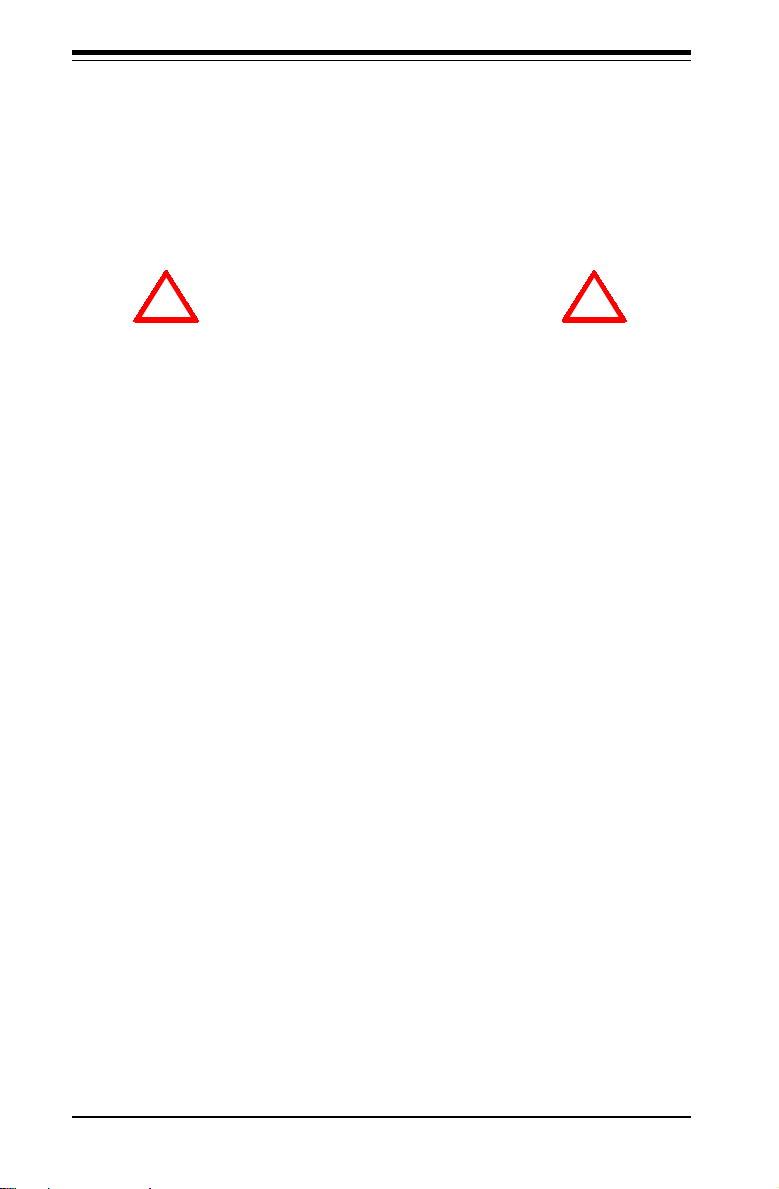
SUPERSERVER 5010H/5010E Manual
Choosing a Setup Location:
- Leave enough clearance in front of the rack to enable you to open
the front door completely (~25 inches).
- Leave approximately 30 inches of clearance in the back of the rack
to allow for sufficient airflow and ease in servicing.
! !
Warnings and Precautions!
Rack Precautions:
- Ensure that the leveling jacks on the bottom of the rack are fully
extended to the floor with the full weight of the rack resting on them.
- In single rack installation, stabilizers should be attached to the rack.
- In multiple rack installations, the racks should be coupled together.
- Always make sure the rack is stable before extending a component
from the rack.
- You should extend only one component at a time - extending two or
more simultaneously may cause the rack to become unstable.
Server Precautions:
- Review the electrical and general safety precautions in Chapter 4.
- Determine the placement of each component in the rack
install the rails.
- Install the heaviest server components on the bottom of the rack
first, and then work up.
- Use a regulating uninterruptible power supply (UPS) to protect the
server from power surges, voltage spikes and to keep your
system operating in case of a power failure.
- Allow the hot plug SCSI drives (5010H) and power supply units to
cool before
touching them.
- Always keep the rack's front door and all panels and components on
the servers closed when not servicing to maintain proper cooling.
before
you
2-2
Page 21
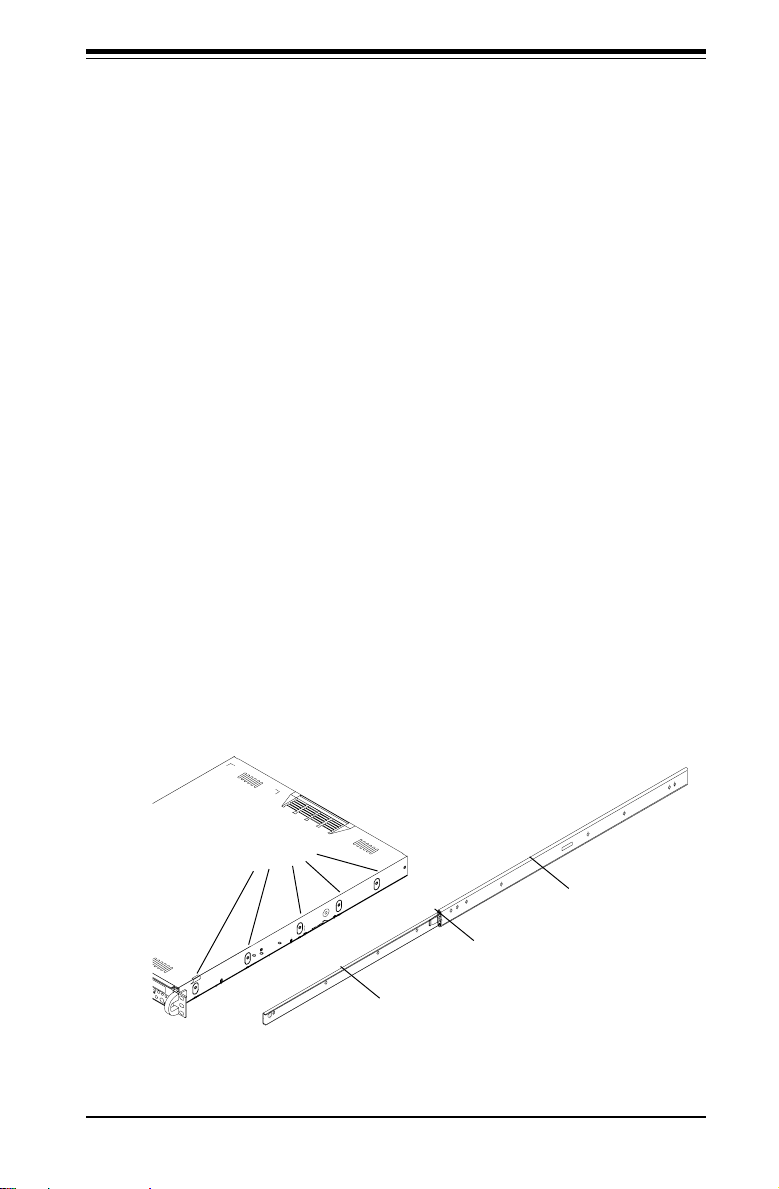
Chapter 2: Server Installation
2-4 Installing the SuperServer 5010H/5010E into a
Rack
This section provides information on installing the SuperServer 5010H/5010E
into a rack unit. If the 5010H/5010E has already been mounted into a rack,
you can skip ahead to Sections 2-5 and 2-6. There are a variety of rack
units on the market, which may mean the assembly procedure will differ
slightly. The following is a guideline for installing the 5010H/5010E into a
rack with the rack rails provided. You should also refer to the installation
instructions that came with the rack unit you are using.
Identifying the Sections of the Rack Rails:
You should have received two rack rail assemblies with the SuperServer
5010H/5010E. Each of these assemblies consist of two sections: an inner
fixed chassis rail that secures to the 5010H/5010E (A) and an outer fixed
rack rail that secures directly to the rack itself (B). A sliding rail guide
sandwiched between the two should remain attached to the fixed rack rail.
(See Figure 2-1.) The A and B rails must be detached from each other to
install.
To remove the fixed chassis rail (A), pull it out as far as possible - you
should hear a "click" sound as a locking tab emerges from inside the rail
assembly and locks the inner rail. Then depress the locking tab to pull the
inner rail completely out. Do this for both the left and right side rack rail
assemblies.
Mounting Holes
B
Locking Tab
A
Figure 2-1. Identifying the Sections of the Rack Rails
2-3
Page 22
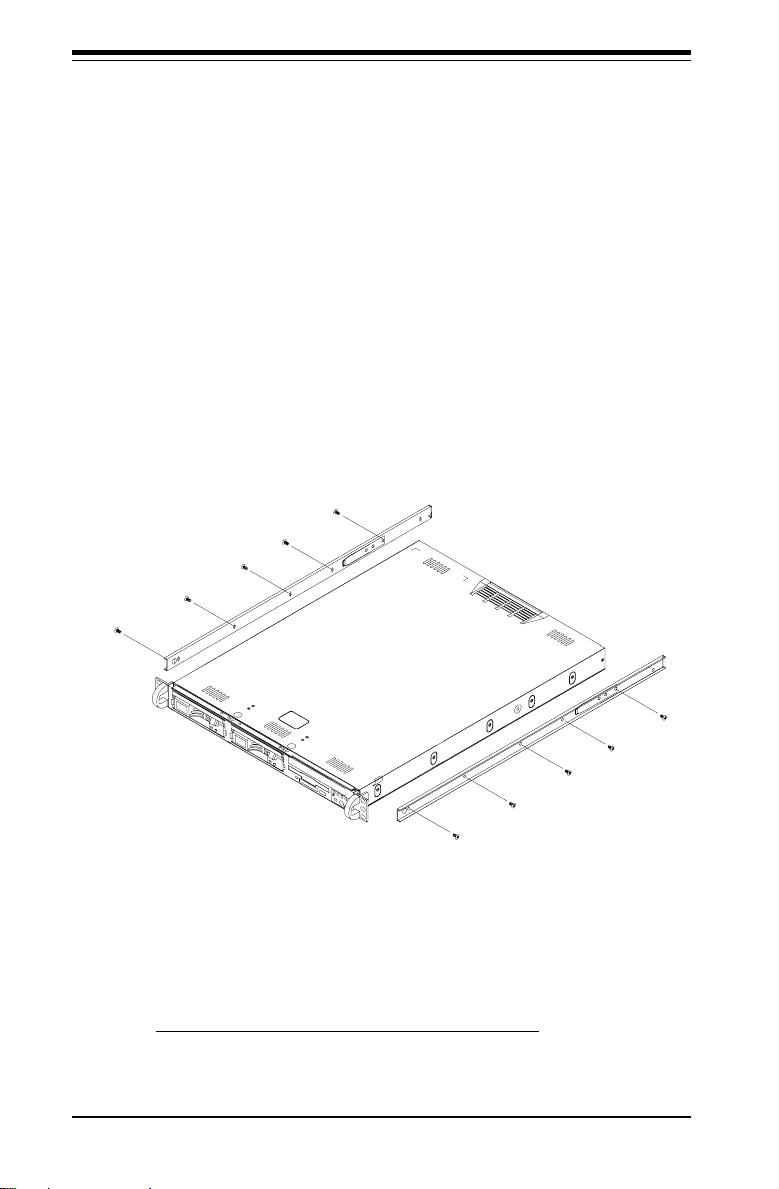
SUPERSERVER 5010H/5010E Manual
Installing the Chassis Rails:
Position the fixed chassis rail sections you just removed along the side of
the 5010H/5010E chassis making sure the five screw holes line up. Note
that these two rails are left/right specific. Screw the rail securely to the
side of the chassis (see Figure 2-2). Repeat this procedure for the other
rail on the other side of the chassis. You will also need to attach the rail
brackets when installing into a telco rack.
Locking Tabs: As you have seen, both chassis rails have a locking tab,
which serves two functions. The first is to lock the server into place
when installed and pushed fully into the rack, which is its normal position.
Secondly, these tabs also lock the server in place when fully extended
from the rack. This prevents the server from coming completely out of
the rack when you pull it out for servicing.
Figure 2-2. Installing Chassis Rails
Installing the Rack Rails:
Determine where you want to place the SuperServer 5010H/5010E in the
rack. (See Rack and Server Precautions in Section 2-3.) Position the fixed
rack rail/sliding rail guide assemblies at the desired location in the rack,
keeping the sliding rail guide facing the inside of the rack. Screw the
2-4
Page 23
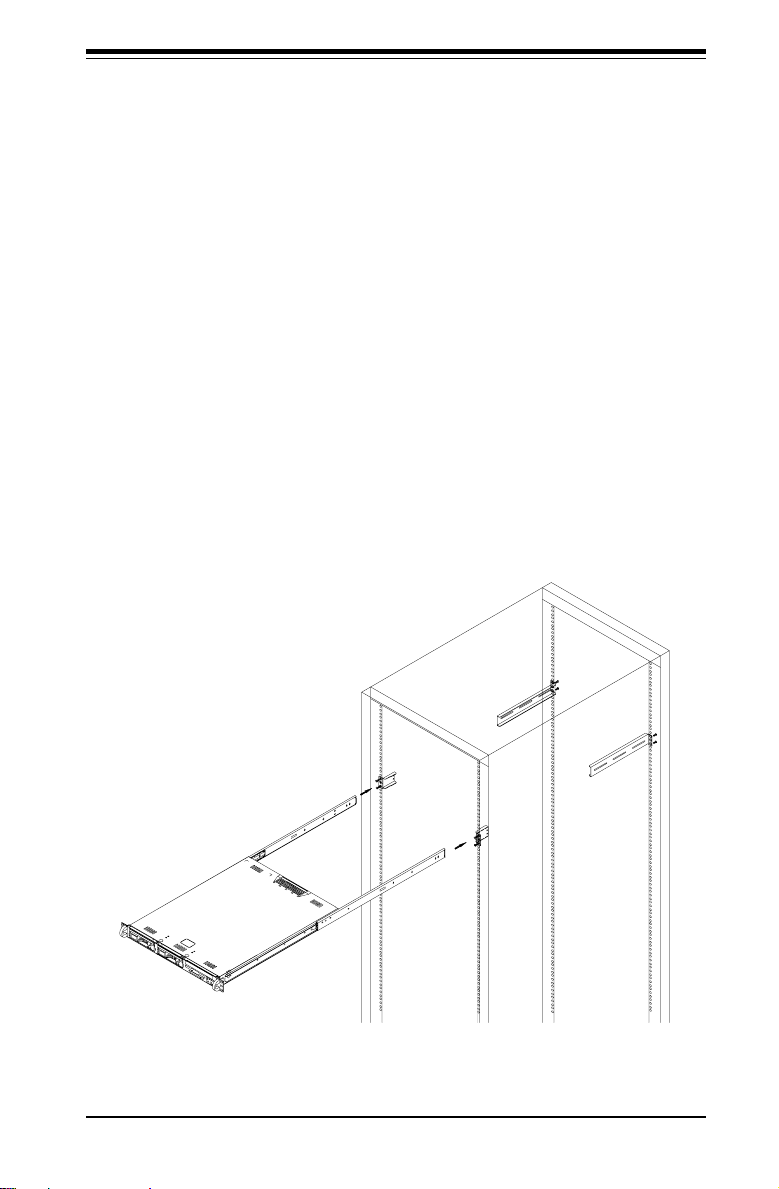
Chapter 2: Server Installation
assembly securely to the rack using the brackets provided. Attach the
other assembly to the other side of the rack, making sure that both are at
the exact same height and with the rail guides facing inward.
Installing the Server into the Rack:
You should now have rails attached to both the chassis and the rack
unit. The next step is to install the server into the chassis. Do this by
lining up the rear of the chassis rails with the front of the rack rails.
Slide the chassis rails into the rack rails, keeping the pressure even on
both sides (you may have to depress the locking tabs when inserting).
See Figure 2-3.
When the server has been pushed completely into the rack, you should
hear the locking tabs "click". Finish by inserting and tightening the
thumbscrews that hold the front of the server to the rack.
Figure 2-3. Installing the Server into a Rack
2-5
Page 24
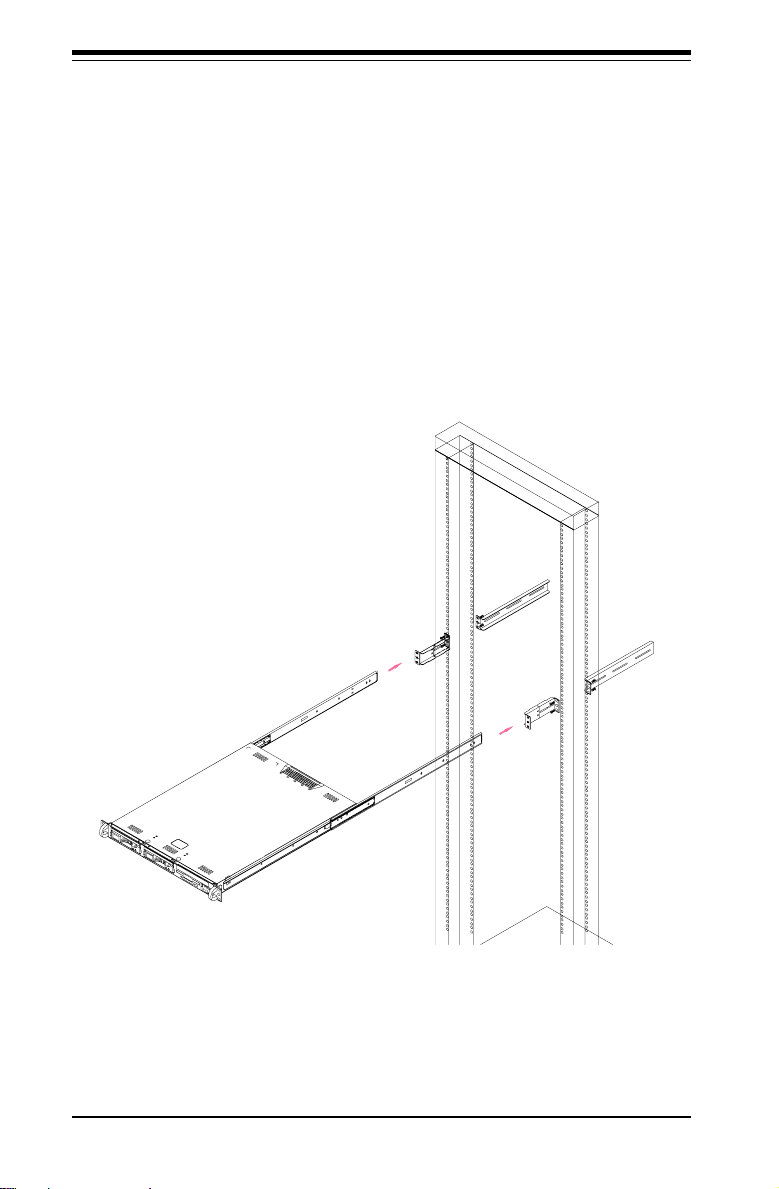
SUPERSERVER 5010H/5010E Manual
Installing the Server into a Telco Rack:
If you are installing the SuperServer 5010H/5010E into a Telco type rack,
follow the directions given on the previous pages for rack installation. The
only difference in the installation procedure will be the positioning of the
rack brackets to the rack. They should be spaced apart just enough to
accomodate the width of the telco rack.
Figure 2-4. Installing the Server into a Telco Rack
2-6
Page 25
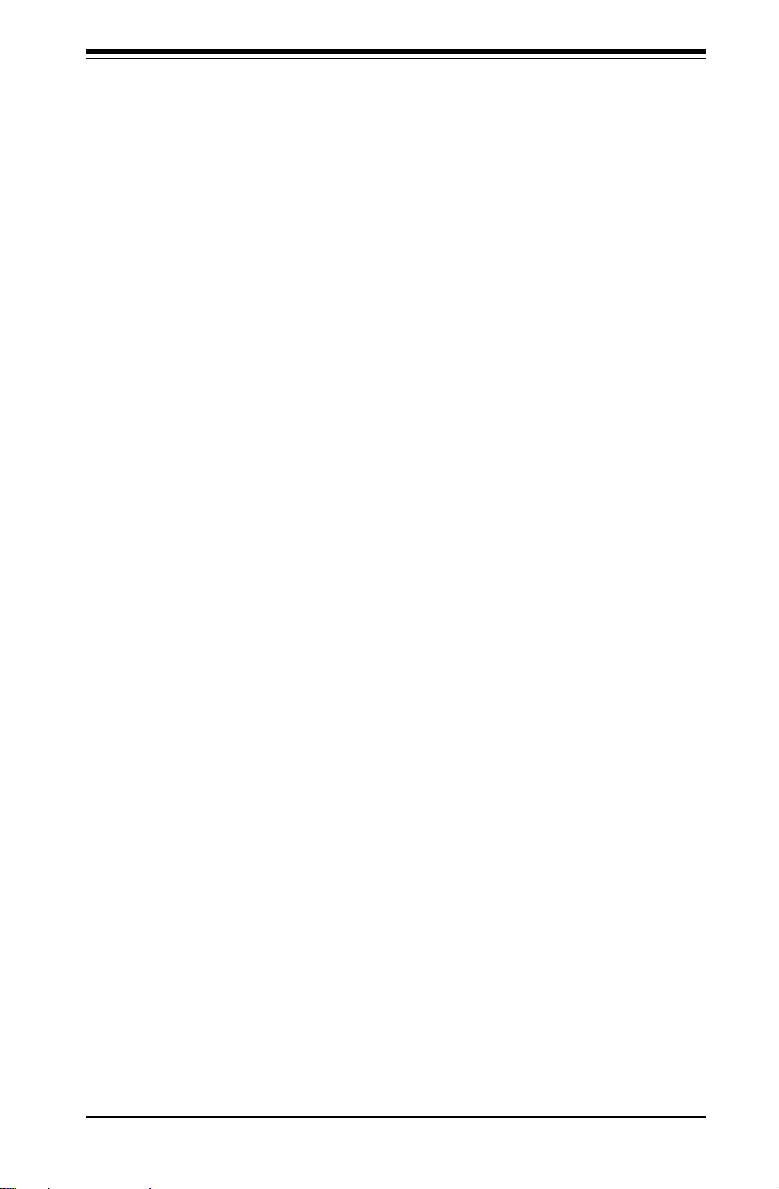
Chapter 2: Server Installation
2-5 Checking the Motherboard Setup
After you install the 5010H/5010E in the rack, you will need to open the unit
to make sure the motherboard is properly installed and all the connections
have been made.
1. Accessing the inside of the 5010H/5010E (see Figure 2-5):
First, release the retention screws that secure the unit to the rack.
Grasp the two handles on either side and pull the unit straight out until it
locks (you will hear a "click"). Next, depress the two buttons on the top
of the chassis to release the top cover. There is a large rectangular
recess in the middle front of the top cover to help you push the cover
away from you until it stops. You can then lift the top cover from the
chassis to gain full access to the inside of the server.
2. Check the CPU (processor):
You should have one processor already installed into the system
board. Each processor should have its own heatsink attached. See
Section 5-5 for instructions on processor installation.
3. Verify the proper CPU core/bus ratio setting:
The CPU FSB speed is set with jumpers (JP 11, and JP12). (See Section
5-9 for details.) The CPU speed can also be changed by software control
in BIOS (see CPU Speed Setting). The CPU Speed Setting will show you
the actual CPU speed for each FSB speed option selected.
4. Check the system memory:
Your 5010H/5010E server system may have come with system memory
already installed. Make sure all DIMMs are fully seated in their slots. For
details on adding system memory, refer to Section 5-5.
5. Installing add-on cards:
If desired, you can install an add-on card to the system. See Section 57 for details on installing a PCI add-on card.
2-7
Page 26

SUPERSERVER 5010H/5010E Manual
Figure 2-5A. Accessing the Inside of the SuperServer 5010H
(with SCSI Installed)
Cover Release
PCI Riser Card
Retention Rail
370SSR+ Motherboard
Blower Fan
SCSI Drive
CD-ROM Drive
Floppy Drive
Buttons
Control Panel
Top Chassis Cover (Removed)
Cover Recess
Power Supply
CPU Heatsink
System
Memory
Air Seal (*See note on Page 2-10)
5010H
2-8
Page 27
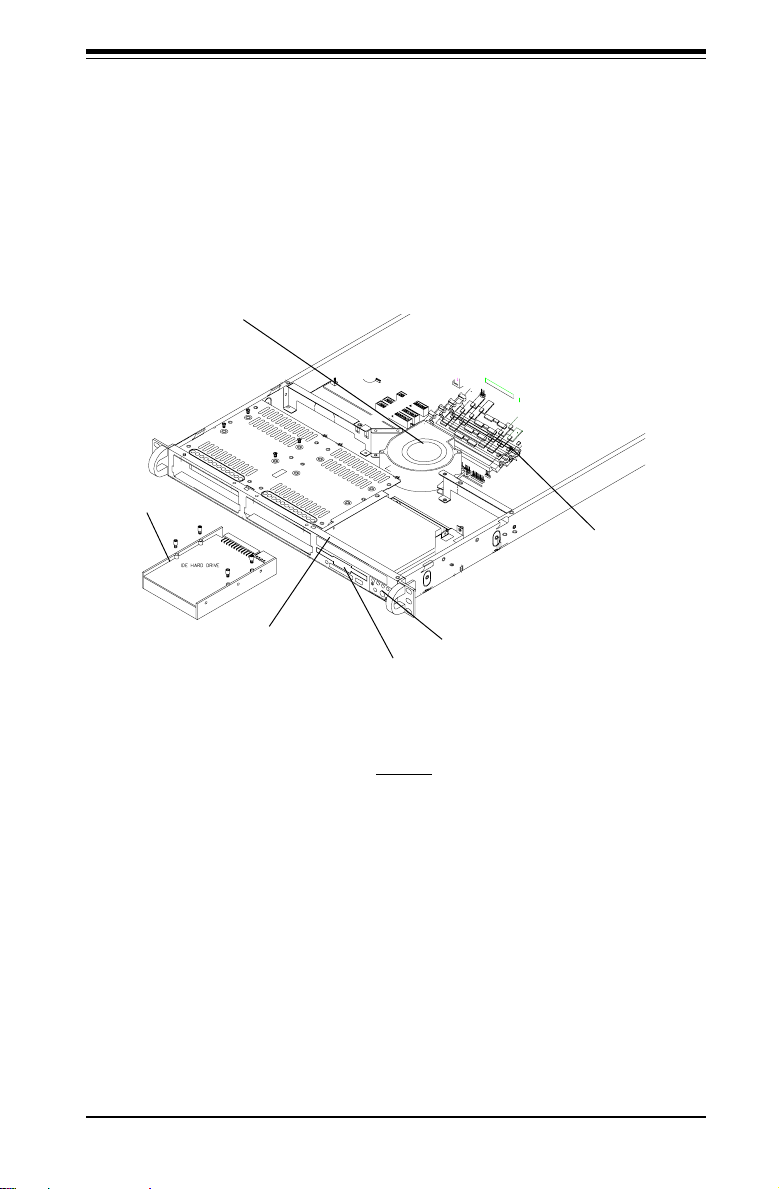
Chapter 2: Server Installation
Figure 2-5B. Accessing the Inside of the SuperServer 5010E
(with IDE Installed)
Blower Fan
IDE Drive
CD-ROM Drive
System
Memory
Control Panel
Floppy Drive
5010E
2-9
Page 28
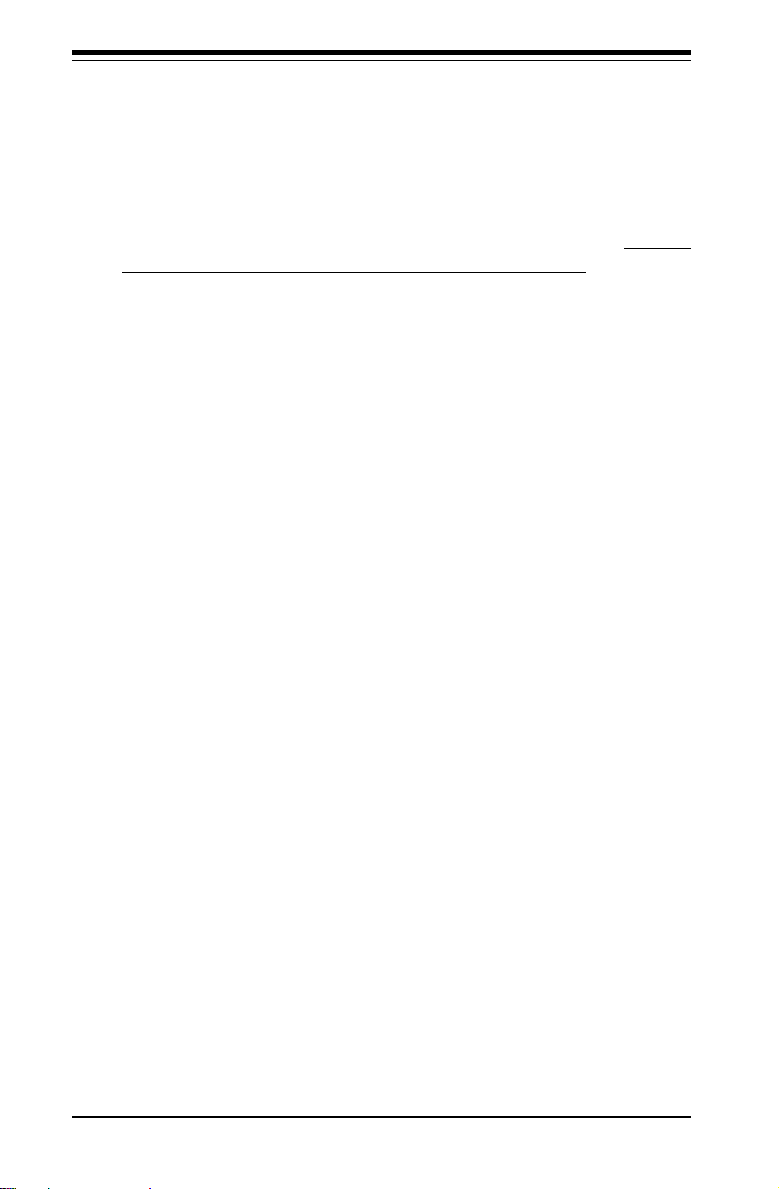
SUPERSERVER 5010H/5010E Manual
6. Check all cable connections and airflow:
Make sure all power and data cables are properly connected and not
blocking the airflow. See Section 5-3 for details on cable connections.
Also, check the air seals for damage. The air seals are located under
the blower fan and beneath the frame cross section that separates the
drive bay area from the motherboard area of the chassis. (*Note:
Make sure that the air seals are properly installed.)
2-6 Checking the Drive Bay Setup
Next, you should check to make sure the peripheral drives and the SCSI
drives (5010H only) and SCA backplane have been properly installed and
all connections have been made.
1. Accessing the drive bays:
All drives can be accessed from the front of the server. For servicing
the CD-ROM and floppy drives, you will need to remove the top chassis
cover. The SCSI disk drives can be installed and removed from the front
of the chassis without removing the top chassis cover.
2. Installing a CD-ROM and floppy disk drives:
Refer to Section 6-4 if you need to reinstall a CD-ROM and/or floppy disk
drive to the system.
3. Check the SCSI disk drives: (5010H)
Depending upon your system's configuration, your system may have one
or two SCSI drives already installed. If you need to install SCSI drives,
please refer to Section 6-4.
4. Check the airflow:
Airflow is provided by a 10-cm input fan and one (optional) 4-cm cooling
fan. The system component layout was carefully designed to promote
sufficient airflow through the small 1U rackmount space. Also note that
all power and data cables have been routed in such a way that they do
not block the airflow generated by the fans.
2-10
Page 29
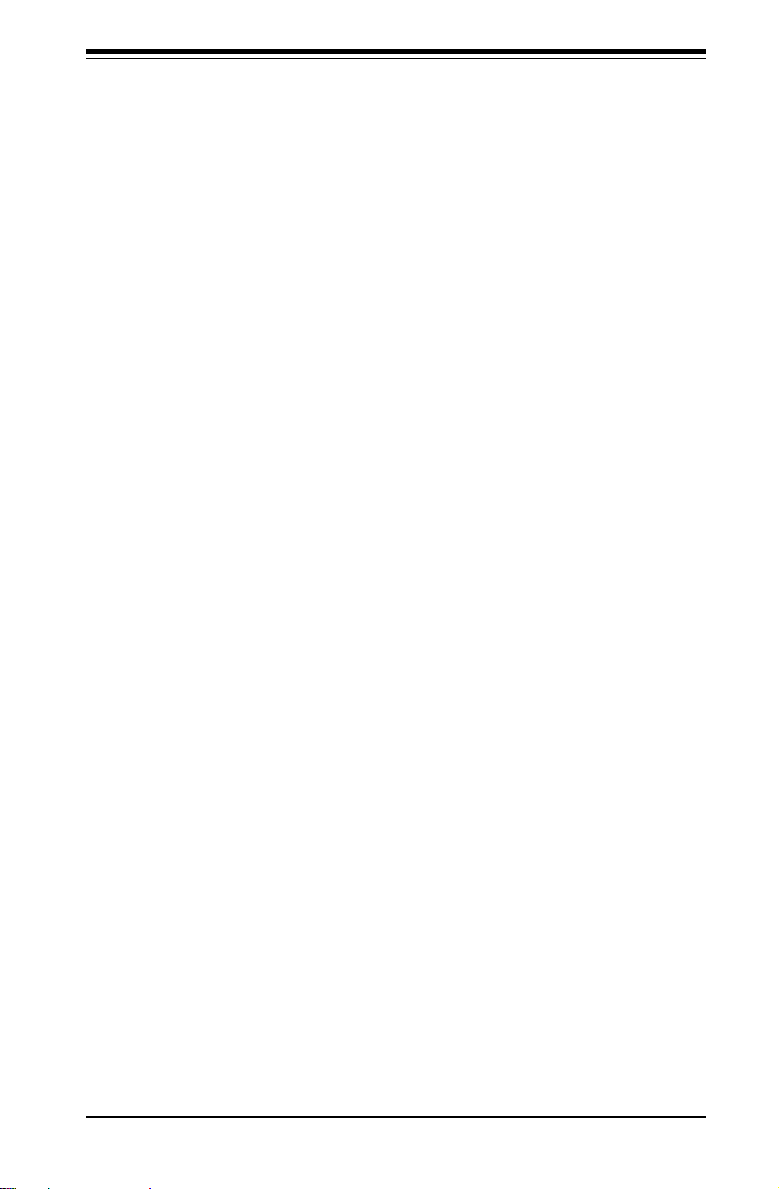
Chapter 2: Server Installation
5. Supplying power to the system:
The last thing you must do is to provide input power to the system. Plug
the power cord from the power supply unit into a high-quality power
strip that offers protection from electrical noise and power surges. It is
recommended that you use an uninterruptible power supply (UPS).
2-11
Page 30
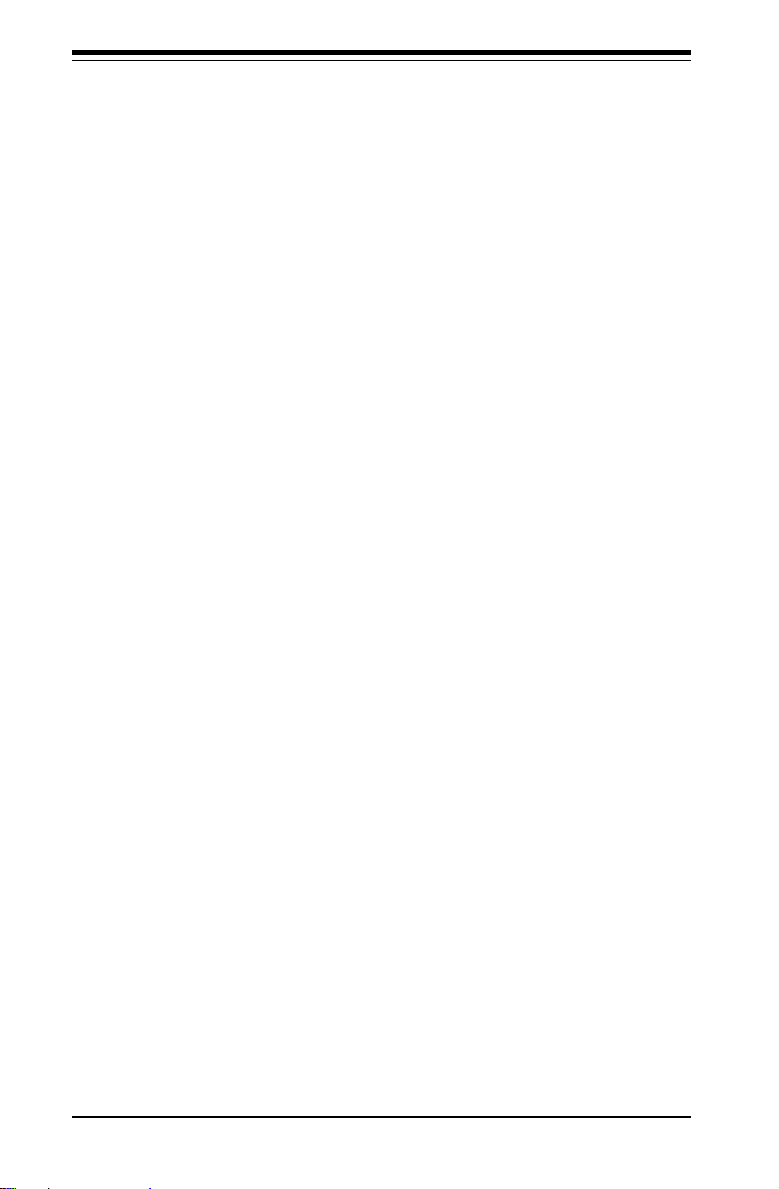
SUPERSERVER 5010H/5010E Manual
Notes
2-12
Page 31

Chapter 3: System Interface
Chapter 3
System Interface
3-1 Overview
There are several LEDs on the control panel as well as others on the SCSI
drive carriers and the motherboard to keep you constantly informed of the
overall status of the system as well as the activity and health of specific
components. There are also two buttons on the chassis control panel and
an on/off switch on the power supply. This chapter explains the meanings
of all LED indicators and the appropriate response you may need to take.
3-2 Control Panel Buttons
There are two push-button buttons located on the front of the chassis.
These are (in order from left to right) a reset button and a power on/off
button.
RESET
l RESET: The reset switch reboots the system.
l POWER: This is the main power switch, which is used to apply or
turn off the main system power. Turning off system power with this button
removes the main power but keeps standby power supplied to the system.
(See also the power supply on/off switch in Section 3-5.)
3-1
Page 32

SUPERSERVER 5010H/5010E Manual
3-3 Control Panel LEDs
The control panel located on the front of the SC810 chassis has five LEDs.
These LEDs provide you with critical information related to different parts of
the system. This section explains what each LED indicates when illuminated and any corrective action you may need to take.
l Overheat: Indicates an overheat condition in the chassis. This may
be caused by cables obstructing the airflow in the system, or the ambient
room temperature being too warm. You should also check to make sure
that the chassis cover is installed and that all fans are present and operating normally. Finally, check the air seals for damage. The air seals are
located under the blower fan and beneath the frame cross section that
separates the drive bay area from the motherboard area of the chassis.
NIC2
l NIC2: Indicates network activity on LAN2 when flashing.
NIC1
l NIC1: Indicates network activity on LAN1 when flashing.
l HDD: Indicates IDE channel activity. On the SuperServer 5010H/
5010E, this light indicates CD-ROM drive activity when flashing.
3-2
Page 33

Chapter 3: System Interface
l Power:
supply units. This LED should normally be illuminated when the system is
operating.
Indicates power is being supplied to the system's power
3-4 SCSI Drive Carrier LEDs (5010H only)
Each SCSI drive carrier has two LEDs.
l Green: When illuminated, the green LED on the front of the SCSI drive
carrier indicates drive activity. A connection to the SCSI SCA backplane
enables this LED to blink on and off when that particular drive is being
accessed.
l Red: A SAF-TE compliant backplane is needed to activate the red
LED to indicate a drive failure. (A SAF-TE compliant SCSI backplane is
optional on the 5010H/5010E.) If one of the SCSI drives fail, you should be
notified by your system management software. Please refer to Section 64 for instructions on replacing failed SCSI drives.
3-5 Power Supply Switch
An on/off switch is located on the back of the power supply. This switch
should normally be on at all times. Turning this switch to the off position
removes both the main and standby power from the system, as opposed to
the power button located on the control panel on the front of the chassis.
3-6 Motherboard LEDs
PW (Power_On) LEDPW (Power_On) LED
l
PW (Power_On) LED
PW (Power_On) LEDPW (Power_On) LED
There is one PW (Power_on) LED on the motherboard. When illuminated, it
indicates that system power is present on the motherboard. This LED is
located in the corner of the 370SSR+/370SSE+ near the DIMM2 slot.
3-3
Page 34

SUPERSERVER 5010H/5010E Manual
DA1 (SCSI LED) Indicator (5010H only) DA1 (SCSI LED) Indicator (5010H only)
l
DA1 (SCSI LED) Indicator (5010H only)
DA1 (SCSI LED) Indicator (5010H only) DA1 (SCSI LED) Indicator (5010H only)
There is one SCSI LED Indicator (DA1) on the motherboard. When illuminated, it indicates that SCSI is active. This SCSI LED (DA1) is located near
Ultra III LVD Channel A (JA1) on the 370SSR+ mainboard.
3-4
Page 35

Chapter 4: System Safety
Chapter 4
System Safety
4-1 Electrical Safety Precautions
!
Basic electrical safety precautions should be followed to protect
yourself from harm and the SuperServer 5010H/5010E from damage:
l Be aware of the locations of the power on/off switch on the
chassis as well as the room's emergency power-off switch,
disconnection switch or electrical outlet. If an electrical accident
occurs, you can then quickly remove power from the system.
l Do not work alone when working with high voltage components.
l Power should always be disconnected from the system when
removing or installing main system components, such as the
motherboard, the MEC, memory modules and IDE and floppy drives.
When disconnecting power, you should first power down the
system with the operating system first and then unplug the power
cords of all the power supply units in the system.
l When working around exposed electrical circuits, another person
who is familiar with the power-off controls should be nearby to
switch off the power if necessary.
l Use only one hand when working with powered-on electrical
equipment. This is to avoid making a complete circuit, which will
cause electrical shock. Use extreme caution when using metal
tools, which can easily damage any electrical components or circuit
boards they come into contact with.
l Do not use mats designed to decrease static electrical discharge as
protection from electrical shock. Instead, use rubber mats that
have been specifically designed as electrical insulators.
l The power supply power cords must include a grounding plug and
must be plugged into grounded electrical outlets.
4-1
Page 36

SUPERSERVER 5010H/5010E Manual
l Motherboard Battery: CAUTION - There is a danger of explosion if
the onboard battery (located near the AGP slot) is installed upside
down, which will reverse its polarites. This battery must be
replaced only with the same or an equivalent type recommended by
the manufacturer. Dispose of used batteries according to the
manufacturer's instructions.
4-2 General Safety Precautions
!
Follow these rules to ensure general safety:
l Keep the area around the SuperServer 5010H/5010E clean and free
of clutter.
l The SuperServer 5010H/5010E weighs approx. 25 lbs. (11.8 kg.)
when fully loaded. When lifting the system, two people at either
end should lift slowly with their feet spread out to distribute the
weight. Always keep your back straight and lift with your legs.
l Place the chassis top cover and any system components that have
been removed away from the system or on a table so that they
won't accidentally be stepped on.
l While working on the system, do not wear loose clothing such as
neckties and unbuttoned shirt sleeves, which can come into contact
with electrical circuits or be pulled into a cooling fan.
l Remove any jewelry or metal objects from your body, which are
excellent metal conductors that can create short circuits and harm
you if they come into contact with printed circuit boards or areas
where power is present.
l After accessing the inside of the system, close the system back up
and secure it to the rack unit with the retention screws after
ensuring that all connections have been made.
4-2
Page 37

Chapter 4: System Safety
4-3 ESD Precautions
!
Electrostatic discharge (ESD) is generated by two objects with
different electrical charges coming into contact with each other. An
electrical discharge is created to neutralize this difference, which can
damage electronic components and printed circuit boards. The
following measures are generally sufficient to neutralize this
difference before contact is made to protect your equipment from ESD:
l Use a grounded wrist strap designed to prevent static discharge.
l Keep all components and printed circuit boards (PCBs) in their
antistatic bags until ready for use.
l Touch a grounded metal object before removing the board from the
antistatic bag.
l Do not let components or PCBs come into contact with your
clothing, which may retain a charge even if you are wearing a wrist
strap.
l Handle a board by its edges only; do not touch its components,
peripheral chips, memory modules or contacts.
l When handling chips or modules, avoid touching their pins.
l Put the motherboard and peripherals back into their antistatic bags
when not in use.
l For grounding purposes, make sure your computer chassis
provides excellent conductivity between the power supply, the case,
the mounting fasteners and the motherboard.
4-3
Page 38

SUPERSERVER 5010H/5010E Manual
Notes
4-4
Page 39

Chapter 5: Advanced Motherboard Setup
Chapter 5
Advanced Motherboard Setup
This chapter covers the steps required to install the 370SSR+/370SSE+
motherboard into the SC810 chassis, connect the data and power cables
and install add-on cards. All motherboard jumpers and connections are
also described. A layout and quick reference chart are on pages 5-12 and
5-13. Remember to completely close the chassis when you have finished
working with the motherboard to better cool and protect the system.
Tools Required
The only tools you will need to install the 370SSR+/370SSE into the
chassis are a long and a short Philips screwdriver.
5-1 Handling the 370SSR+/370SSE+ Motherboard
Electric-static discharge (ESD) can damage electronic components. To prevent damage to any printed circuit boards (PCBs), it is important to handle
them very carefully (see previous chapter). Also note that the size and
weight of the 370SSR+/370SSE+ motherboard can cause it to bend if
handled improperly, which may result in damage. To prevent the 370SSR+/
370SSE+ motherboard from bending, keep one hand under the center of the
board to support it when handling. The following measures are generally
sufficient to protect your equipment from electric static discharge.
Precautions
• Use a grounded wrist strap designed to prevent Electric Static Discharge
(ESD).
• Touch a grounded metal object before removing any board from its antistatic bag.
• Handle a board by its edges only; do not touch its components, peripheral chips, memory modules or gold contacts.
• When handling chips or modules, avoid touching their pins.
• Put the motherboard, add-on cards and peripherals back into their anti-
5-1
Page 40

SUPERSERVER 5010H/5010E Manual
static bags when not in use.
• For grounding purposes, make sure your computer chassis provides excellent conductivity between the power supply, the case, the mounting
fasteners and the motherboard.
Unpacking
The motherboard is shipped in antistatic packaging to avoid electrical static
discharge. When unpacking the board, make sure the person handling it is
static protected.
5-2 Motherboard Installation
This section explains the first step of physically mounting the 370SSR+
(5010H), 370SSE+(5010E) into the SC810 chassis. Following the steps in
the order given will eliminate the most common problems encountered in
such an installation. To remove the motherboard, follow the procedure in
reverse order.
1. Accessing the inside of the 5010H/5010E (see Figure 2-5):
Two release buttons are located on the top cover of the chassis.
Depressing both of these buttons while pushing the cover away from
you until it stops. You can then lift the top cover from the chassis
to gain full access to the inside of the server. (If already installed in
a rack, you must first release the retention screws that secure the
unit to the rack. Then grasp the two handles on either side and pull
the unit straight out until the rails lock into place.)
2. Check compatibility of motherboard ports and I/O shield:
The 370SSR+/370SSE+ requires a chassis big enough to support a
12" x 8.7" motherboard, such as Supermicro's SC810 1U rackmount.
Make sure that the I/O ports on the motherboard align properly with
their respective holes in the I/O shield at the back of the chassis.
3. Mounting the motherboard onto the motherboard tray:
Carefully mount the motherboard to the motherboard tray by aligning
the board holes with the raised metal standoffs that are visible on
the bottom of the chassis. Insert screws into all the mounting holes
on your motherboard that line up with the standoffs and tighten until
snug (if you screw them in too tight, you might strip the threads).
Metal screws provide an electrical contact to the motherboard ground
to provide a continuous ground for the system.
5-2
Page 41

Chapter 5: Advanced Motherboard Setup
5-3 Connecting Cables
Now that the motherboard is installed, the next step is to connect the cables
to the board. These include the data (ribbon) cables for the peripherals and
control panel and the power cables.
Connecting Data Cables
The ribbon cables used to transfer data from the peripheral devices
have been carefully routed to prevent them from blocking the flow of
cooling air that moves through the system from front to back. If you
need to disconnect any of these cables, you should take care to
keep them routed as they were originally after reconnecting them
(make sure the red wires connect to the pin 1 locations). The
following data cables (with their locations noted) should be connected. (See the layout on page 5-10 for connector locations.)
l IDE Device Cables (J18 and J19)
l Floppy Drive Cable (J26)
l SCSI Device Cables (JPA1, JPA2, JPA3) (5010H only)
l Control Panel Cable (JF1, see next page)
Connecting Power Cables
The 370SSR+/370SSE+ has a 20-pin primary power supply connector
designated "ATX Power" for connection to the ATX power supply.
See Section 5-8 for power connector pin definitions.
5-3
Page 42

SUPERSERVER 5010H/5010E Manual
Connecting the Control Panel
JF1 contains header pins for various front control panel connectors.
See Figure 5-1 for the pin locations of the various front control panel
buttons and LED indicators. Please note that even and odd numbered
pins are on opposite sides.
All JF1 wires have been bundled into a single ribbon cable to simplify
this connection. Make sure the red wire plugs into pin 1 as marked on
the board. The other end connects to JP4 of the Control Panel PCB
board, located just behind the system status LEDs on the chassis.
The control signals are all on the even numbered pins. See pages 512 to 5-14 for details and pin descriptions.
In addition to the 2-pin Power LED header on JF1, there is a 3-pin
header for the same function at J50 on the motherboard, which is
located near JF1.
Figure 5-1. Control Panel Header Pins
Control
Control
Control
Control
Control
Control
Ground
Power
2
JF1
1
Power
Power
Power
Power
Power
Reset
Control
5-4
Power LED (pins 15-16)
HDD LED (pins 13-14)
NIC1 LED (pins 11-12)
NIC2 LED (pins 9-10)
Overheat LED (pins 7-8)
X (Key)
Reset Button (pins 3-4)
Power Button (pins 1-2)
Power LED
Control
x
Power
J50
Page 43

Chapter 5: Advanced Motherboard Setup
5-4 I/O Ports
The I/O ports are color coded in conformance with the PC 99 specification.
See Figure 5-2 below for the colors and locations of the various I/O ports.
Mouse
(Green)
LAN1
Keyboard
(Purple)
Note: The COM2 Port is a header on the motherboard, located behind the
mouse/keyboard ports.
USB
Ports
(Black)
COM1 Port
(Turquoise)
Figure 5-2. I/O Ports
VGA Graphics
Port (Blue)
5-5 Installing Processors
Avoid placing direct pressure to the top of the pro
cessor package. Always connect the power cord last
!
1. Installing the FCPGA processors:
The 370SSR+ /370SSE+has one 370-pin socket, which support Intel
Pentium III FCPGA and Celeron FCPGA/PPGA processors. Lift the lever on
the FCPGA socket and insert the processor (with the heat sink attached)
keeping the notched corner oriented toward pin one on the socket. Make
sure the processor is fully seated in the socket and and then close the
lever.(See Figure 5-4 for views of a 370-pin FCPGA socket before and
after processor installation.)
and always remove it before adding, removing or
changing any hardware components.
LAN2
5-5
Page 44

SUPERSERVER 5010H/5010E Manual
2. Attaching heat sinks to the processors:
One passive heat sink has been included with your SuperServer 5010H/
5010E. Secure the heat sink to the processor with a suitable thermal
compound to best conduct the heat from the processor to the heat sink.
Make sure that you apply the compound evenly on the CPU's die,
and that good contact is made between the CPU chip (the die)
and the heat sink. Insufficient contact, inproper types of heat
sink or inproper amount of thermal compound can cause the
processor to overheat, which may crash the system. (Refer to
Figure 5-3b for Heat Sink Installation.)
4. Removing the processors:
To remove the processor from the motherboard, simply follow the
installation process in reverse order.
Figure 5-3A. FCPGA Socket: Empty and with Processor Installed
Figure 5-3b. Heat Sink Installation Procedures
5-6
Page 45

Chapter 5: Advanced Motherboard Setup
5-6 Installing Memory
CAUTION! Exercise extreme care when install-
!
1. Memory support:
The 370SSR+/SSE+ supports 64MB/128MB/256MB/512 MB unbuffered
SDRAM in three 25-degree DIMMs. PC133 and PC100 memory are both
supported at their respective speeds. However, if three DIMM modules
are installed, the memory will run at 100MHz even if PC133 memory is
used due to chipset limitations.
2. Installing memory modules:
Insert each DIMM module into its slot in a 25-degree angle. Pay attention
to the two notches along the bottom of the module to prevent inserting
the DIMM module incorrectly. Gently press down on the DIMM module
until it snaps into place in the slot (see Figure 5-4).
ing or removing DIMM modules to prevent any
possible damage. The MEC must be populated
in the manner described in Step 2 below.
Figure 5-4. Side View of DIMM Installation into Slot
Notches Notches
DIMM
Release
Tab
To Install: Insert module vertically and press down until it snaps into
place. Pay attention to the bottom notches. To Remove:
Use your thumbs to gently push each release tab outward to free the
DIMM from the slot.
Note: Notches
should align
with the
receptive points
on the slot
DIMM Slot
Release
Tab
5-7
Page 46

SUPERSERVER 5010H/5010E Manual
5-7 Adding PCI Cards
1. 32-bit PCI slot:
The 370SSR+/370SSE+ has one 32-bit MHz 5V PCI slot available. A riser
card designed specifically for using this slot in a 1U rackmount chassis is
included with your system. This riser card allows an installed PCI card to
sit at a 90 degree angle so it can fit inside the chassis. This riser card
accommodates 32-bit, 33 MHz 5V PCI cards. Figure 5-5 shows the riser
card.
2. PCI card installation:
Before installing a PCI add-on card, locate the PCI riser card (see Step1).
Begin by removing the I/O shield for the PCI slot. Then fully seat the PCI
card into the riser card and screw it into the metal retention rail (shown
in Figure 2-5). Finally, insert the riser card into the PCI slot on the
motherboard, pushing down with your thumbs evenly on both sides of the
card. (See Figure 5-6 for location.) Finish by using a screw to secure
the top of the card shield to the chassis. The I/O shield protects the
motherboard and its components from EMI and aid in proper ventilation, so
make sure there is always a shield covering the slot.
5-8
Page 47

Chapter 5: Advanced Motherboard Setup
Figure 5-5. 5V, 32-bit 33 MHz Riser Card
PCI Riser Card
CPU Socket
370SSR+ Motherboard
370SSE+ Motherboard
Figure 5-6. Adding PCI Cards
Memory Modules
5010H
PCI Riser Card
CPU Socket
Memory Modules
5010E
5-9
Page 48

SUPERSERVER 5010H/5010E Manual
Figure 5-7A. Super 370SSR+ Layout
(not drawn to scale)
1
JPWAKE
COM2
JP35
J37
SUPER 370SSR+
J38
JP31
J39
J40
JA3
J32, J33
COM1
JA2
J30
KB/
MOUSE
USB
J4
VGA
LAN1
LAN2
®
1
CPU FAN
370 FCPGA/PPGA
Processor
ATX POWER
4xAGP
PCI 1
PCI 2
PCI 3
PCI 4
8.6"
JP34
1
J29
JP12
1
GMCH
BATTERY
JP11
1
BIOS
FWH
ICH2
J1 J2
DIMM0
JA1
J3
DIMM1
J43
1
USB2
DIMM2
J26
J51
USB3
JF1
IR
1
1
CH
FAN1
CH
FAN2
OH
FAN
J18
IDE2
FLOPPY
IDE1
PW LED
1
1
1
Ext. Ultra160 SCSI CH B
Ultra160 SCSI CH B
JPA2
5-10
JPA1
Ultra160 SCSI CH A
JWOR
JBT1
JL1
1
WOL
JP32
1
J19
Page 49

Chapter 5: Advanced Motherboard Setup
370SSR+ Quick Reference (for 5010H)
Jumpers Description Default Setting
JBT1 CMOS Clear Pins 1-2 (Normal)
JP11/12 Front Side Bus Speed Both: Pins 1-2 (Auto)
JP31 LAN2 Enable/Disable Closed (Enabled)
JP32 Speaker En/Disable Closed (Enabled)
JP35 LAN1 Enable/Disable Closed (Enabled)
JPA1 SCSI Ch A Termination Open (Terminated)
JPA2 SCSI Ch B Termination Open (Terminated)
JPWAKE Keyboard Wake-Up Pins 1-2 (Disabled)
Connectors Description
COM1/COM2 COM1/COM2 Serial Port Connector
CPU/CH/OH FAN CPU/Chassis/Overheat Fan Headers
J1, J2, J3 Memory (DIMM) Slots
JA1 Ultra160 SCSI Conn. Channel A
JA2 Ext. Ultra160 SCSI Conn. Channel B
JA3 Ultra160 SCSI Conn. Channel B
J18, J19 IDE Hard Disk Drive Connectors
JP26 Floppy Disk Drive Connector
J29 ATX Power Connector
J30 PS/2 Keyboard/Mouse
J32, J33, J43, J51 Universal Serial Bus Ports
JF1 Front Control Panel
JL1 Chassis Intrusion Header
JOH Overheat LED
JWOR Wake-On-Ring Header
LAN1/LAN2 Ethernet Port 1/2
VGA VGA Port (monitor)
WOL Wake-on-LAN Header
Also see the figures on pages 5-4, 5-5 for the I/O ports and the
Front Control Panel (JF1) connectors.
Jumpers not indicated are for test purposes only.
(*Please refer to Sections 5-8, 5-9, and 5-10 for detailed information on jumper settings and pin definitions.)
5-11
Page 50

SUPERSERVER 5010H/5010E Manual
Figure 5-7B. Super 370SSE+ Layout
(not drawn to scale)
1
JP33
1
J37
J38
J39
COM2
JP31
JPWAKE
CPU FAN
J30
KB/
MOUSE
J32, J33
USB
COM1
J4
VGA
LAN1
LAN2
®
SUPER 370SSE+
1
ATX POWER
370 FCPGA/PPGA
Processor
PCI 1
PCI 2
PCI 3
8.6"
4xAGP
J29
JP12
1
GMCH
BATTERY
JP11
1
BIOS
FWH
J1 J2
ICH2
DIMM0
J3
DIMM1
J43
1
USB2
DIMM2
J26
J51
1
USB3
FLOPPY
JF1
CH
CH
OH
IR
J18
1
FAN1
FAN2
FAN
IDE2
PW LED
1
12"
1
11
J40
PCI 4
5-12
JL1
JBT1
1
JWOR
WOL
JP32
1
J19
IDE1
Page 51

Chapter 5: Advanced Motherboard Setup
370SSE+ Quick Reference (5010E only)
Jumpers Description Default Setting
JP11/12 Front Side Bus Speed Both: Pins 1-2 (Auto)
JP31 LAN2 Enable/Disable Closed (Enabled)
JP32 Speaker En/Disable Closed (Enabled)
JP33 LAN1 Enable/Disable Pins 1-2 (Enabled)
JPWAKE Keyboard Wake-Up Pins 1-2 (Disabled)
Connectors Description
COM1/COM2 COM1/COM2 Serial Port Connector
CPU/CH/OH FAN CPU/Chassis/Overheat Fan Headers
J1, J2, J3 Memory (DIMM) Slots
J18, J19 IDE Hard Disk Drive Connectors
JP26 Floppy Disk Drive Connector
J29 ATX Power Connector
J30 PS/2 Keyboard/Mouse
J32, J33,J43,J51 Universal Serial Bus Ports
JF1 Front Control Panel
JL1 Chassis Intrusion Header
JOH Overheat LED
JWOR Wake-On-Ring Header
LAN1/LAN2 Ethernet Port 1/2
VGA VGA Port (monitor)
WOL Wake-on-LAN Header
Also see the figures on pages 5-4, 5-5 for the I/O ports the Front
Control Panel (JF1) connectors.
Jumpers not indicated are for test purposes only.
(*Please refer to Sections 5-8, 5-9, and 5-10 for detailed information on jumper settings and pin definitions.)
5-13
Page 52

SUPERSERVER 5010H/5010E Manual
5-8 Connector Definitions
Power Supply Connector
The primary power supply connector on the 370SSR+/370SSE+ is
designated as ATX POWER. This
is a 20-pin connector. Attach an
ATX power supply cable to J29 by
aligning the tab on the connector.
(Refer to the table on the right for
pin definitions.)
Infrared Connector
The infrared connectors are located on pins 1-5 of J45 for the
370SSR+/370SSE+. (Refer to the
table on the right for pin definitions.) See the Technical Support
section of our web page for information on the infrared devices you
can connect to the system.
ATX Power Supply 20-pin Connector
Pin Number Definition
1 +3.3V
2 +3.3V
3 Ground
4 +5 V
5 Ground
6 +5 V
7 Ground
8 PW-OK
9 5VSB
10 +12V
Pin Definitions
Pin Number Definition
11 3.3V
12 -12V
13 Ground
14 PS-ON
15 Ground
16 Ground
17 Ground
18 -5V
19 +5V
20 +5V
Infrared Pin Definitions
Pin
Number
Definition
1
+5V
2
Key
3
IRRX
4
Ground
5
IRTX
6
*
NC
J45
Chassis Intrusion
The Chassis Intrusion header is
located on JL1 See board layout
for the location. (See the table on
the right for pin definitions.)
(*Note: NC indicates "no connec-
tion".)
5-14
Chassis Intrusion Pin Definitions
Pin
Definition
Number
1
Intrusion
Input
2
Ground
(JL1)
Page 53

Power LED
The Power LED connection is located on pins 15 and 16 of JF1.
When illuminated, this LED indicates that power is applied to the
system. There is also a 3-pin
header for the Power LED located
at J50. See the tables on the right
for pin definitions and Figure 5-1
for pin locations.
Chapter 5: Advanced Motherboard Setup
Power LED
Pin Definitions
(JF1)
Pin
Number
Definition
15
Power
16
Control
Power LED
Pin Definitions
(J50)
Pin
Number
Definition
1
Control
2
3
Power
x
HDD LED
The Hard Disk Drive LED connection is located on pins 13 and 14
of JF1. This provides an indication of IDE disk activity on the control panel. Refer to the table on
the right for pin definitions and Figure 5-1 for pin locations.
NIC1 LED
The Network Interface Controller 1
LED connection is located on pins
11 and 12 of JF1. This header is
used to display network activity on
LAN (Ethernet) port 1. Refer to
the table on the right for pin definitions and Figure 5-1 for pin locations.
NIC2 LED
The Network Interface Controller 2
LED connection is located on pins
9 and 10 of JF1. This header is
used to display network activity on
LAN (Ethernet) port 2. Refer to
the table on the right for pin definitions and Figure 5-1 for pin locations.
HDD LED Pin
Definitions
(JF1)
Pin
Number
Definition
13
14
HD Active
NIC1 LED Pin
Definitions
(JF1)
Pin
Number
Definition
11
Power
12
Control
NIC2 LED Pin
Definitions
(JF1)
Pin
Number
Definition
9
Power
10
Control
+5v
5-15
Page 54

SUPERSERVER 5010H/5010E Manual
Overheat LED (JOH)
Pins 7 and 8 of JF1 are for the
Overheat LED, which provides you
with advanced warning of chassis overheating. This LED will also
illuminate if the blower fan fails,
which will cause the chassis temperature to rise. Refer to the table
on the right for pin definitions and
Figure 5-1 for pin locations.
Reset
The Reset connection is located
on pins 3 and 4 of JF1. This connector attaches to the Reset button on the control panel, which allows you to reboot the system.
Refer to the table on the right for
pin definitions and Figure 5-1 for
pin locations.
Overheat LED
Pin Definitions
(JF1)
Pin
Number
Definition
7
Power
8
Control
Reset Button
Pin Definitions
(JF1)
Pin
Number
Definition
3
Reset
4
Ground
PWR_ON
The PWR_ON connection is located on pins 1 and 2 of JF1. This
connector attaches to the Power
button on the control panel, which
allows you to turn on and off the
power to the system. The user
can also configure this button to
function as a suspend button.
(See the Power Button Mode setting in BIOS.) To turn off the
power when set to suspend mode,
hold down the power button for at
least 4 seconds. Refer to the
table on the right for pin definitions
and Figure 5-1 for pin locations.
5-16
PWR Button
Pin Definitions
(JF1)
Pin
Number
Definition
1
PW_ON
2
Power
Page 55

Universal Serial Bus (USB)
Two External Universal Serial Bus
connectors (USB0 and USB1) are
located on J32, J33, and two Internal USB headers (USB2, USB3)
are located on J43, J51. Refer to
the tables on the right for pin definitions.
Fan Headers*
There are several fan headers on
the 370SSR+/SSE+ that provide
cooling for various components.
In addition to one fan header for
the processor (located near the
ATX Power Supply), there are one
overheat and two chassis fan
headers located next to the DIMM
modules. When installed in the
SC810 1U rackmount chassis, only
the main blower fan is used. The
blower fan should be connected to
the chassis fan2 (blow fan)
header. See the motherboard layout on page 5-10 for locations.
Refer to the table on the right for
pin definitions. Note: The maximum
current limitation for the onboard
fans is 0.6 amps for each, not to exceed 1.25 amps for any two fans. I.e.
both CPU fans, both chassis fans or
both overheat fans.
Serial Ports
Chapter 5: Advanced Motherboard Setup
Universal Serial Bus Pin Definitions
J32
Pin
Number Definition
1 +5V
2 P0 3 P0+
4 Ground
J43
Pin
Number Definition
1 +5V
2 P0 3 P0+
4 Ground
5 key
Fan Header Pin Definitions
(CPU, CHASSIS and OH FANs)
Pin
Number
1
2
3
* Caution: These fan headers
are DC power.
J33
Pin
Number Definition
1 +5V
2P0 3 P0+
4 Ground
J51
Pin
Number Definition
1 +5V
2P0 3 P0+
4 Ground
5 Ground
Definition
Ground (black)
+12V (red)
Tachometer
Serial connector COM1 is located
beside the VGA port (see Figure
5-8). COM2 is a header located
behind the mouse/keyboard ports.
See the motherboard layout on
page 5-10 for locations. See the
table on the right for pin definitions.
Pin Number Definition
1 DC D
2 Serial In
3 Serial Out
4 DTR
5 Ground
5-17
Serial Port Pin Definitions
(COM1, COM2)
Pin Number Definition
6 D S R
7 RTS
8 CTS
9 RI
10 NC
Page 56

SUPERSERVER 5010H/5010E Manual
ATX PS/2 Keyboard and
PS/2 Mouse Ports
The ATX PS/2 keyboard and the
PS/2 mouse are located on J30.
See the table on the right for pin
definitions. (The mouse port is
above the keyboard port. See Figure 5-8.)
LAN1/LAN2 Ports
Two Ethernet ports (designated
LAN1 and LAN2) are located beside the VGA port on the I/O
backplane. These ports accept
RJ45 type cables. Two LEDs on
each indicate a successful connection (yellow) and activity
(green).
PS/2 Keyboard
and Mouse Port
Pin Definitions
(J30)
Pin
Definition
Number
1
2
3
4
5
6
Data
NC
Ground
VCC
Clock
NC
RJ45 Ethernet Port
5-18
Page 57

Wake-On-Ring
Chapter 5: Advanced Motherboard Setup
The Wake-on-Ring (JWOR) header
allows your computer to receive
and be "woken up" by an incoming
call when in the suspend state.
Refer to the table on the right for
pin definitions. The 370SSR+/
370SSE+ meets the PCI 2.2 standard, which provides the PME
function to support WOR and
WOL. You must also have a WOR
card and cable to use WOR.
Wake-On-LAN
The Wake-On-LAN (WOL) header
allows the system to be woken up
upon receiving an appropriate signal via the LAN. You must enable
the LAN Wake-Up setting in BIOS
to use this feature and have a
LAN card with a Wake-on-LAN
connector and cable. Refer to the
table on the right for pin definitions.
Wake-on-Ring Pin
Definitions (JWOR)
Pin
Number
Definition
1
Ground
2
Wake-up
Wake-On-LAN Pin
Definitions (WOL)
Pin
Number
1
2
3
Definition
+5V Standby
Wake-up
Ground
5-19
Page 58

SUPERSERVER 5010H/5010E Manual
5-9 Jumper Settings
Explanation of
Jumpers
To modify the operation of the
motherboard, jumpers can be used
to choose between optional settings. Jumpers create shorts between two pins to change the
function of the connector. Pin 1 is
identified with a square solder pad
on the printed circuit board. See
the motherboard layout pages for
jumper locations.
Note: Closed refers to the jumper being set
over both pins on a two-pin jumper header.
Open refers to the jumper being set over a
single pin of a two-pin jumper.
Front Side Bus Speed
Connector
Pins
Jumper
Cap
Setting
3 2 1
3 2 1
Pin 1-2 short
The FSB speed is set with JP11
and JP12. The table on the right
displays the settings for these two
jumpers. The CPU speed can also
be changed by software control in
BIOS (see CPU Speed setting).
The CPU Speed setting will show
you the actual CPU speed for each
FSB speed option selected.
Note: If the system does not
reboot after changing the CPU
speed, 1) clear CMOS and reboot
(as described on the next page)
and then, 2) set the correct CPU
speed with the BIOS setting mentioned above.
5-20
Front Side Bus Speed Jumper Settings
JP11
1-2
2-3
1-2
2-3
* Note: The Auto setting allows the CPU
(JP11, JP12)
JP12
1-2
2-3
2-3
1-2
to set the speed.
FSB Speed
66 MHz
100 MHz
133 MHz
Auto
Page 59

Chapter 5: Advanced Motherboard Setup
CMOS Clear
Refer to the table on the right for
setting JBT1 to clear CMOS. Always remove the AC power cord
from the system before clearing
CMOS.
Speaker Enable/Disable
Jumper JP32 allows you to enable
or disable the onboard speaker.
Refer to the table on the right for
jumper settings.
Onboard LAN Enable/
Disable
SSE+ (Rev. 1.1, Rev. 1.11):JP31, JP33
SSR+/SSE+ (Rev.1.2 & above):JP31,
JP35
Change the setting of jumpers
listed in the tables on the right to
enable or disable LAN1 and LAN2
on your motherboard, respectively.
CMOS Clear Jumper Settings
Jumper
Position
Onboard LAN2
Enable/Disable
Jumper Settings
(JP31)
Jumper
Position
Closed
Open
(JBT1)
1-2
2-3
Open
Closed
Definition
Disabled
CMOS Clear
Speaker Enable/Disable
(JP32)
Enabled
Onboard LAN1
Enable/Disable
Jumper Settings
Jumper
Position
Closed
Open
Definition
Normal
Disabled
Enabled
Onboard LAN1
Enable/Disable
Jumper Settings
(JP33)
Jumper
Position
1-2
2-3
(JP35)
Definition
Enabled
Disabled
Definition
Enabled
Disabled
5-21
Page 60

SUPERSERVER 5010H/5010E Manual
LVD Channel A SCSI Termination
Enable/Disable (5010H only)
Jumper JPA1 allows you to enable or disable
termination for the LVD Channel A SCSI connector. The normal (default) position is open
to enable SCSI termination. See the table on
the right for jumper settings.
LVD Channel B SCSI Termination
Enable/Disable (5010H only)
Jumper JPA2 allows you to enable or disable
termination for the LVD Channel B SCSI connector. The normal (default) position is open
to enable SCSI termination. See the table on
the right for jumper settings.
LVD CH A SCSI
Termination
Jumper Settings (JPA1)
Jumper
Position
Open
Closed
Jumper Settings (JPA2)
Jumper
Position
Open
Closed
Definition
Enabled
Disabled
LVD CH A SCSI
Termination
Definition
Enabled
Disabled
SCSI Enable/Disable
(5010H only)
Jumper JP34 allows you to enable
or disable all onboard SCSI. The
normal (default) position is enabled. See the table on the right
for jumper settings.
5-22
SCSI Enable/Disable
Jumper Settings (JP34)
Jumper
Position
1-2
2-3
Definition
Enabled
Disabled
Page 61

Chapter 5: Advanced Motherboard Setup
5-10 Floppy/Hard Disk and SCSI Connections
Be aware of the following when connecting the floppy and hard disk drive
cables:
• A red mark on a wire typically designates the location of pin 1.
• A single floppy disk drive ribbon cable has 34 wires and two connectors
to provide for two floppy disk drives. The connector with the twisted
wires always connects to drive A, and the connector that does not have
twisted wires always connects to drive B.
Floppy Connector
The floppy connector is located
on J26 and requires a 34-pin ribbon cable for operation. See the
table on the right for pin definitions.
IDE Connector Pin Definitions
Pin Number Function
1 Reset IDE
3 Host Data 7
5 Host Data 6
7 Host Data 5
9 Host Data 4
11 Host Data 3
13 Host Data 2
15 Host Data 1
17 Host Data 0
19 GN D
21 DRQ3
23 I/O Write 25 I/O Read 27 IOCHRDY
29 DACK3 31 IRQ14
33 Addr 1
35 Addr 0
37 Chip Select 0
39 Activity
(J18, J19)
Pin Number Function
2 G ND
4 Host Data 8
6 Host Data 9
8 Host Data 10
10 Host Data 11
12 Host Data 12
14 Host Data 13
16 Host Data 14
18 Host Data 15
20 Ke y
22 GND
24 GND
26 GND
28 BALE
30 GND
32 IOCS16 34 GND
36 Addr 2
38 Chip Select 1 40 GND
Floppy Connector Pin Definitions (J26)
Pin Number Function
1 GN D
3 GN D
5 K ey
7 GN D
9 GN D
11 G N D
13 G N D
15 G N D
17 G N D
19 G N D
21 G N D
23 G N D
25 G N D
27 G N D
29 G N D
31 G N D
33 G N D
Pin Number Function
2 FDHDIN
4 Reserved
6 FDEDIN
8 Index 10 Motor Enable
12 Drive Select B 14 Drive Select A 16 Motor Enable
18 DIR 20 STEP 22 Write Data 24 Write Gate 26 Track 00 28 Write Protect 30 Read Data 32 Side 1 Select 34 Diskette
IDE Connectors
There are no jumpers to configure the onboard IDE connectors
J18 and J19. Refer to the table
on the left for pin definitions.
5-23
Page 62

SUPERSERVER 5010H/5010E Manual
Ultra160 SCSI
Connectors
Refer to the table below
for pin definitions for the
Ultra160 SCSI connectors located at JA1, JA2
and JA3.
68-pin Ultra160 SCSI Connectors (JA1, JA2, JA3)
Connector
Contact
Number
1
2
3
4
5
6
7
8
9
10
11
12
13
14
15
16
17
18
19
20
21
22
23
24
25
26
27
28
29
30
31
32
33
34
Signal Names
+DB(12)
+DB(13)
+DB(14)
+DB(15)
+DB(P1)
+DB(0)
+DB(1)
+DB(2)
+DB(3)
+DB(4)
+DB(5)
+DB(6)
+DB(7)
+DB(P)
GROUND
DIFFSENS
TERMPWR
TERMPWR
RESERVED
GROUND
+ATN
GROUND
+BSY
+ACK
+RST
+MSG
+SEL
+C/D
+REQ
+I/O
+DB(8)
+DB(9)
+DB(10)
+DB(11)
Connector
Contact
Number
35
36
37
38
39
40
41
42
43
44
45
46
47
48
49
50
51
52
53
54
55
56
57
58
59
60
61
62
63
64
65
66
67
68
Signal Names
-DB(12)
-DB(13)
-DB(14)
-DB(15)
-DB(P1)
-DB(0)
-DB(1)
-DB(2)
-DB(3)
-DB(4)
-DB(5)
-DB(6)
-DB(7)
-DB(P)
GROUND
GROUND
TERMPWR
TERMPWR
RESERVED
GROUND
-ATN
GROUND
-BSY
-ACK
-RST
-MSG
-SEL
-C/D
-REQ
-I/O
-DB(8)
-DB(9)
-DB(10)
-DB(11)
5-24
Page 63

Chapter 6: Advanced Chassis Setup
Chapter 6
Advanced Chassis Setup
This chapter covers the steps required to install components and perform
maintenance on the SC810 chassis. For component installation, follow the
steps in the order given to eliminate the most common problems encountered.
If some steps are unnecessary, skip ahead to the step that follows.
Tools Required
The only tool you will need to install components and perform
maintainance is a Philips screwdriver.
6-1 Static-Sensitive Devices
Electric Static Discharge (ESD) can damage electronic components. To
prevent damage to any printed circuit boards (PCBs), it is important to
handle them very carefully. The following measures are generally sufficient to protect your equipment from ESD discharge.
Precautions
l Use a grounded wrist strap designed to prevent static discharge.
l Touch a grounded metal object before removing any board from its anti-
static bag.
l Handle a board by its edges only; do not touch its components, periph-
eral chips, memory modules or gold contacts.
l When handling chips or modules, avoid touching their pins.
l Put the motherboard, add-on cards and peripherals back into their anti-
static bags when not in use.
l For grounding purposes, make sure your computer chassis provides ex-
cellent conductivity between the power supply, the case, the mounting
fasteners and the motherboard.
Unpacking
The motherboard is shipped in antistatic packaging to avoid static damage.
When unpacking the board, make sure the person handling it is static protected.
6-1
Page 64

SUPERSERVER 5010H/5010E Manual
5010E
Screws (3 on each side)
Rack Unit Retention
R
S
UPER
5010H
Figure 6-1. Chassis Front Views
IDE Drives
SCSI Drives
Slim CD-ROM Drive
Floppy Drive
R
S
UPER
5010E
Control Panel/
System LEDs
System Reset
Main Power
PCI Card
Release Latch
PCI Slot
External SCSI Connector
5010H
Figure 6-2. Chassis Rear View
6-2 Control Panel
The control panel (located on the front of the chassis) must be connected
to the JF1 connector on the motherboard to provide you with system
status indications. A ribbon cable has bundled these wires together to
simplify the connection. Connect the cable from JF1 on the motherboard
to JP4 on the Control Panel PCB (printed circuit board). Make sure the
red wire plugs into pin 1 on both JF1 and JP4. Pull all excess cabling out
of the airflow path. The LEDs inform you of system status. See Chapter
3: System Interface for details on the LEDs and the control panel buttons.
Details on JF1 can be found in the Chapter 5: Advanced Motherboard
Installation.
6-2
Page 65

Chapter 6: Advanced Chassis Setup
6-3 System Fans
One 10-cm blower fan provides all the cooling needed for the SuperServer 5010H/5010E. An optional 4-cm fan can also be installed into the
chassis cross section just above the ribbon cable to the JA1 SCSI
connector on the motherboard. The chassis includes air seals under the
blower fan and at the chassis cross section, which separates the drive
bay area from the motherboard area of the chassis to promote better
airflow. It is highly important that the air seal is properly installed and
making a good seal in order for the cooling air to circulate properly
through the chassis. See Figure 6-3.
System Fan Failure
The blower fan runs at a full 100% rpm. If the fan fails, the ambient air
temperature in the chassis will rise and activate the overheat LED on the
control panel. You will need to power down the system to replace this
fan.
Replacing System Cooling Fans
1. Removing the blower fan:
After turning off the power to the system, first remove the chassis cover
and unplug the fan cable from the motherboard. Lift the blower fan from
the mounting posts and pull it completely out from the motherboard. See
Figure 6-3.
2. Installing a new blower fan:
Replace the failed fan with an identical 10-cm, 12 volt fan (available from
Supermicro). Position the new fan at its proper place in the chassis, by
fitting the fan onto the fan mounting posts in the chassis. After the new
fan has been installed, plug the fan cable back into the same chassis fan
header on the motherboard you removed it from. Make sure the air seal
under the fan is properly installed and creating a good seal. Power up
the system and check that the fan is working properly and that the LED
on the control panel has turned off. Finish by replacing the top panel of
the chassis.
6-3
Page 66

SUPERSERVER 5010H/5010E Manual
Fan Mounting Posts
Optional Fan
Location
Figure 6-3. System Cooling Fans
Chassis Cross Section
Blower Fan
6-4 Drive Bay Installation/Removal
Accessing the Drive Bays
SCSI Drives: You do not need to access the inside of the chassis to
replace or swap SCSI drives. Proceed to the next step for instructions.
Note: You must use standard 1" high, 80-pin SCA SCSI drives in
the SuperServer 5010H.
CD-ROM/Floppy Disk Drive: For installing/removing the CD-ROM or floppy
disk drive, you will need to gain access to the inside of the 5010H/5010E
by removing the top cover of the chassis. Proceed to the "CD-ROM and
Floppy Drive Installation" section later in this chapter for instructions.
Note: Only a "slim" CD-ROM drive will fit in the 5010H/5010E.
6-4
Page 67

Chapter 6: Advanced Chassis Setup
SCSI Drive Installation (5010H only)
1. Mounting a SCSI drive in a drive carrier:
The SCSI drives are mounted in drive carriers to simplify their installation
and removal from the chassis. These carriers also help promote proper
airflow for the SCSI drive bays. For this reason, even empty carriers
without SCSI drives installed must remain in the chassis. To add a new
SCSI drive, install a drive into the carrier with the printed circuit board
side toward the carrier so that the mounting holes align with those in the
carrier. Secure the drive to the carrier with four screws, as shown in
Figure 6-4.
Figure 6-4. Mounting a SCSI Drive in a Carrier (5010H only)
Use caution when working around the SCSI backplane.
!
!
Do not touch the backplane with any metal objects
and make sure no ribbon cables touch the backplane
or obstruct the holes, which aid in proper airflow.
Important: Regardless of how many SCSI hard drives
are installed, both SCSI drive carriers must remain in
the drive bays for proper airflow.
6-5
Page 68

SUPERSERVER 5010H/5010E Manual
2. Installing/removing hot-swap SCSI drives:
Two SCSI drive bays are located in the front of the chassis, making them
easily accesible for installation and removal. These SCSI drives are hotswap units, meaning they can be installed and removed without powering
down the system. To remove, first push the release button located
beside the drive LEDs, then swing the burgundy colored handle fully out
and use it to pull the unit straight out (see Figure 6-5).
Handle
Release Button
Figure 6-5. Removing SCSI Drives (5010H)
Important: Regardless of how many SCSI hard drives
!
are installed, both SCSI drive carriers must remain in
the drive bays to maintain proper airflow.
6-6
Page 69

Chapter 6: Advanced Chassis Setup
SCSI Power Cables
SCSI power cables should be routed so that they do not block the airflow
through the chassis. There is a 4-pin connector for the power cables.
SCA Backplane
The SCSI drives plug into an SCA backplane that provides power, SCSI ID
and bus termination. A RAID controller can be used with the SCA backplane
to provide data security. The operating system you use must have RAID
support to enable the hot-swap capability of the SCSI drives. The SCA
SCSI backplane is already preconfigured, so there are no jumpers or
switches present on it.
CD-ROM and Floppy Drive Installation
The top cover of the chassis must be opened to gain full access to the CDROM and floppy drive bays. The CD-ROM drive must have a "slim" profile to
fit into the 5010H/5010E.
First, release the retention screws that secure the unit to the rack.
Grasp the two handles on either side and pull the unit straight out until it
locks (you will hear a "click"). Next, depress the two buttons on the top
of the chassis to release the top cover and at the same time, push the
cover away from you until it stops. You can then lift the top cover from
the chassis to gain full access to the inside of the server. You must
power down the system before installing or removing floppy or IDE
drives.
Drives mount on rails and should "click" into place to be correctly and
fully installed in their bays.
• The floppy disk drive cable has seven twisted wires.
• A red mark on a wire typically designates the location of pin 1.
• A single floppy disk drive ribbon cable has 34 wires and two connectors to
provide for two floppy disk drives. The connector with twisted wires always
connects to drive A, and the connector that does not have twisted wires
always connects to drive B.
6-7
Page 70

SUPERSERVER 5010H/5010E Manual
6-5 Power Supply
The SuperServer 5010H/5010E has a single 200 watt power supply. This
power supply has an auto-switching capability, which enables it to
automatically sense and operate with either 110 or 220 volt inputs. A
power on/off switch is located at the back of the power supply. Turning
this power switch to the off position will remove both main and standby
power from the system.
Power Supply Failure
If the power supply unit fails, the system will shut down and you will
need to replace the power supply unit. Replacement units can be
ordered directly from Supermicro. See contact infomation in the Preface.
Replacing the Power Supply
1. Accessing the inside of the SuperServer 5010H/5010E:
To replace a power supply, you must first remove the top chassis cover.
To do so, first release the retention screws that secure the unit to the
rack. Grasp the two handles on either side and pull the unit straight out
until it locks (you will hear a "click"). Next, depress the two buttons on
the top of the chassis to release the top cover and push it away from
you. You can then lift the top cover from the chassis to gain full access
to the inside of the server.
2. Removing the power supply: (See Figure 6-6)
First unplug the power cord from the system. To remove the failed
power unit, remove the two screws on the back of the power supply,
which secure it to the chassis. You can then lift the unit straight out of
the chassis. (The power cord should have already been removed.)
3. Installing a new power supply:
Replace the failed unit with another unit of the same wattage. It is highly
recommended to replace it with the exact same power supply. Carefully
insert the new unit into position in the chassis and secure it with the two
screws at the rear of the unit. Before reconnecting the power cord,
make sure the power switch on the power supply is in the off position.
Then reconnect the power cord, replace the chassis top cover and push
the unit back into the rack. Finish by turning the power switch on the
power supply on, and then depress the power button on the front of the
system.
6-8
Page 71

Chapter 6: Advanced Chassis Setup
Figure 6-6. Chassis Rear View
5010E
Power Supply
I/O Ports (see
Figure 1.1)
5010H
PCI Slot
External High Density SCSI
Connector(5010H only)
6-9
Page 72

SUPERSERVER 5010H/5010E Manual
Notes
6-10
Page 73

Chapter 7: AMIBIOS
Chapter 4
BIOS
7-1 Introduction
This chapter describes the AMIBIOS for the 5010H/5010E. The AMI ROM
BIOS is stored in a Flash EEPROM and can be easily upgraded using a
floppy disk-based program.
Note: Due to periodic changes to BIOS, some settings may have been
added or deleted and might not yet be recorded in this manual. Refer to the
Manual Download area of our web site for any changes to BIOS that are
not reflected in this manual.
System BIOS
The BIOS is the Basic Input Output System used in all IBM® PC, XT™, AT®,
and PS/2® compatible computers. The BIOS ROM stores the system parameters, such as amount of memory, type of disk drives and video displays,
etc. BIOS ROM requires very little power. When the computer is turned off,
a back-up battery provides power to the BIOS ROM, enabling it to retain the
system parameters. Each time the computer is powered-on, the computer is
then configured with the values stored in the BIOS ROM by the system
BIOS, which gains control when the computer is powered on.
BIOS
How To Change the Configuration Data
The configuration data that determines the system parameters may be
changed by entering the BIOS Setup utility. This Setup utility can be accessed by pressing <Del> at the appropriate time during system boot.
Starting the Setup Utility
Normally, the only visible POST (Power On Self Test) routine is the memory
test. As the memory is being tested, press the <Delete> key to enter the
main menu of the BIOS Setup utility. From the main menu, you can access
the other setup screens, such as the Chipset and Power menus. Section 43 gives detailed descriptions of each parameter setting in the Setup utility.
An AMIBIOS identification string is displayed at the left bottom corner of the
screen, below the copyright message.
7-1
Page 74

SUPERSERVER 5010H/5010E User's Manual
7-2 BIOS Features
• Supports Plug and Play V1.0A and DMI 2.3
• Supports Intel PCI (Peripheral Component Interconnect) (PME) local bus
specification
• Supports Advanced Power Management (APM) specification v 1.1
• Supports ACPI
• Supports Flash ROM
AMIBIOS supports the LS120 drive made by Matsushita-Kotobuki Electronics
Industries Ltd. The LS120:
• Can be used as a boot device
• Is accessible as the next available floppy drive
AMIBIOS supports PC Health Monitoring chips. When a failure occurs in a
monitored activity, AMIBIOS can sound an alarm and display a message.
The PC Health Monitoring chips monitor:
BIOS
• CPU temperature
• Additional temperature sensors
• Chassis intrusion detector
• Five positive voltage inputs
• Two negative voltage inputs
• Three fan speed monitor inputs
7-3 Running Setup
*Optimal default settings are in bold text unless otherwise noted.
The BIOS setup options described in this section are selected by choosing the appropriate text from the Standard Setup screen. All displayed
text is described in this section, although the screen display is often all
you need to understand how to set the options (see on next page).
7-2
Page 75

Chapter 7: AMIBIOS
The Main BIOS Setup Menu
Press the <Delete> key during the POST (Power On Self Test) to enter the Main
Menu of the BIOS Setup Utility. All Main Setup options are described in this
section. The Main BIOS Setup screeen is displayed below.
BIOS SETUP UTILITY
Main Advanced Chipset PCIPnP Power Boot Security Exit
AMIBIOS Version : 07.00xx
BIOS Build Date : xx/xx/xx
BIOS ID : SSR71020
Processor Type : PentiumIII™
Processor Speed : 933MHz
System Memory : 255MB
System Time [10:10:00]
System Date [Thu 08/24/00]
V02.03 (C)Copyright 1985-2000, American Megatrends, Inc.
Select Screen
↔
Select Item
↑↓
+- Change Field
Tab Select Field
F1 General Help
F10 Save and Exit
ESC Exit
BIOS
Use the Up/Down arrow keys or the <Tab> key to move between the different
settings in the above menu.
When the items "System Time", and "System Date" are highlighted, type in the
correct time/date in the time field, and then press "Enter". The date must be
entered in MM/DD/YY format. The time is entered in HH:MM:SS format. The time
is in also 24-hour format. For example, 5:30 a.m. appears as 05:30:00 and 5:30
p.m. as 17:30:00.
Press the <ESC> key to exit the Main Menu and use the Left/Right arrow keys
to enter the the other categories of BIOS settings. The next section is described in detail to illustrate how to navigate through the menus.
*Note: Items displayed in gray are preset and cannot be selected.
7-3
Page 76

SUPERSERVER 5010H/5010E User's Manual
7-4 Advanced Chipset Setup
Choose Advanced BIOS Setup from the AMIBIOS Setup Utility main menu with
the Left/Right arrow keys. You should see the following display. Select one of
the items in the left frame of the screen, such as SuperIO Configuration, to go to
the sub screen for that item. Advanced BIOS Setup options are displayed by
highlighting the option using the arrow keys. All Advanced BIOS Setup options
are described in this section.
BIOS SETUP UTILITY
BIOS
Main Advanced Chipset PCIPnP Power Boot Security Exit
Setup Warning
Setting items on this screen to incorrect
values may cause the system to
malfunction!
> Health Monitor Features
> SuperIO Configuration
> IDE Configuration
> Floppy Configuration
> Boot Settings Configuration
Peripheral Device Configuration
>
> Event Log Configuration
Processor Configuration
>
V02.03 (C)Copyright 1985-2000, American Megatrends, Inc.
Configure SuperIO
Chipset Winbond627F
Select Screen
↔
Select Item
↑↓
Enter Go to Sub Screen
F1 General Help
F10 Save and Exit ESC
Exit
Use the Up/Down arrow keys to select the "Health Monitor Features" line.
When the "Health Monitor Features" line is highlighted, hit "ENTER" to display its
items.
Health Monitor Features
The BIOS continuously monitors the health of your system by measuring
certain voltage levels and temperatures.
7-4
Page 77

Chapter 7: AMIBIOS
CPU Overheat Warning
This option allows you to Enable or Disable a system overheat warning
signal, used to notify you in the event of a dangerous rise in heat levels.
CPU Overheat Warning
This option allows you to specify the temperature threshold that, when
exceeded, will trigger the overheat warning alarm.
The rest of the Health Monitor menu lists various voltages and temperatures
as they are currently being measured. These include CPU current temperature, CPU voltage, the RPMs of the CPU, H/W MonitorIN0 (CPU1), H/W
MonitorIN2 (+3.3V), H/W MonitorIN3 (+5V), H/W MonitorIN4 (+12v), H/W
MonitorIN5 (-12V), CPU Fan,Chassis Fan 1, Chassis Fan 2, and thermal
control fans. The settings are Enabled or Disabled.
7-5
BIOS
Page 78

SUPERSERVER 5010H/5010E User's Manual
n
Super IO Configuration
After selecting the settings for "Health Monitor Features",use the Up/Down
arrow keys to select the "SuperIO Configuration" line.
When the "SuperIO Configuration" line is highlighted, hit "ENTER" to display its
menu.
BIOS SETUP UTILITY
BIOS
Advanced
Configure Winbond627t Port(s)and Parallel P
Serial Port1 Address
Serial Port2 Address
Serial Port2 Mode
Parallel Port Address
Parallel Port Mode
ECP Mode DMA Channel
Parallel Port IRQ
Power Loss Control
Keyboard Wake-up Function
V02.03 (C)Copyright 1985-2000, American Megatrends, Inc.
[3F8]
[2F8]
[Normal]
[378]
[ECP]
[3]
[7]
[Always Off]
[Space]
Select Screen
↔
Select Item
↑↓
+- Change Optio
F1 General Help
F10 Save and
Exit
ESC Exit
The Super IO Configuration includes the following items:
Serial Port 1 Address
This option specifies the base I/O port address and Interrupt Request address of serial port 1. The settings for this item include Disabled, 3F8/IRQ4,
3E8/IRQ4 and 2E8/IRQ3. Select the desired setting and then press "Enter".
Serial Port 2 Address
This option specifies the base I/O port address and Interrupt Request address of serial port 2. The settings for this item include Disabled, 2F8/IRQ3,
3E8/IRQ4 and 2E8/IRQ3.
7-6
Page 79

Chapter 7: AMIBIOS
Serial Port2 Mode
This option specifies Serial Port2 Mode. The settings for this
item include Normal, IRDA1.6ms, IRDA311.6, ASKIR,
ASKIR500, ASKIRDem, ASKIRD500.
Parallel Port Address
This option specifies the I/O address used by the parallel port. The settings
for this item include Disabled, 378, 278 and 3BC. Select your setting and
then press "Enter".
Parallel Port Mode
This option specifies the parallel port mode. The settings for this item
include Normal, Bi-directional, EPP and ECP.
ECP Mode DMA Channel
This option allows the user to set the setting for the ECP
Mode of the DMA Channel. The settings for this item include
0, 1 and 3.
Parallel Port IRQ
This option allows the user to set the Parallel Port IRQ. The settings
for this item include 5 and 7.
7-7
BIOS
Page 80

SUPERSERVER 5010H/5010E User's Manual
Power Loss Control
This option determines how the system will react when power is reapplied
after being lost unexpectedly. The settings are Always Off (if the system
loses power unexpectedly, the computer system will keep power off until
the power button is pressed), Always On (if the system loses power unexpectedly, the computer system will restore power) and Previous (if the
system loses power unexpectedly, the computer system restores the system to its previous state before power was lost).
Keyboard Wake-Up Function
Use this option to specify which key is to be depressed to wake-up the
system from sleep mode. The settings are Disabled, CTRL F1, Space and
Any Key. Disabled: This setting prevents the computer system from using
the keyboard to power it on. Ctrl F1: This setting allows the computer
system to be powered on when the CTRL and F1 keys on the keyboard are
pressed. Space: This setting allows the computer system to be powered
on when the Space bar on the keyboard is pressed. This is the default
setting. Any Key: This setting allows the computer system to be powered
on when any keys on the keyboard are pressed.
BIOS
IDE Configuration
Onboard PCI IDE Controller
This option allows the user to enable or disable the integrated IDE Controller. The settings include Disabled, Primary, Secondary and Both. Select
"Disabled" to disable the Integrated IDE Controller. Select "Primary" to enable the Primary IDE ontroller only. Select "Secondary" to enable the Secondary IDE Controller only. Select "Both" to enable both Primary and Secondary IDE Controllers.
Primary IDE Master
When entering "Setup", BIOS automatically detects the presence of
IDE devices. This displays the auto detection status of the IDE de
vices. You can also manually configure the IDE drives by providing the
following information:
7-8
Page 81

Chapter 7: AMIBIOS
Type
This option sets the type of device that the AMIBIOS attempts
to boot from after AMIBIOS POST is completed. The settings
include Not installed, Auto, CDROM and ARMD. The "Auto"
setting allows BIOS to automatically detect the presence of
the IDE controller.
LBA/Large Mode
LBA (Logical Block Addressing) is a method of addressing
data on a disk drive. In LBA mode, the maximum drive capac
ity is 137 GB. The settings are Disabled and Auto. Select
"Disabled" to disable LBA mode. Select "Auto" to enable LBA
mode if your device supports it and is not already formatted
with the LBA mode.
Block (Multi-Sector Transfer) Mode
This option sets the block mode multi sector transfers option
The settings include Disabled and Auto. Disabled: This op
tion prevents the BIOS from using Multi-Sector Transfer on
the specified channel. The data to and from the device will
occur one sector at a time. Auto: This option allows the
BIOS to auto detect device support for Multi-Sector Trans
fers on the specified channel. If supported, this option al
lows the BIOS to auto detect the number of sectors per block
for transfer from the hard disk drive to memory. The data
transfer to and from the device will occur multiple sectors at
a time (if the device supports it).
BIOS
PIO Mode
IDE PIO (Programmable I/O) mode programs timing cycles be
tween the IDE drive and the programmable IDE controller. As
the PIO mode increases, the cycle time decreases. The
settings are: Auto, 0, 1, 2, 3 and 4.
DMA
This item allows the users to select the DMA mode. The
settings are: Auto, SWDMA0, SWDMA1, SWDMA2,
MWDMA0, MWDMA1, MWDM2, UWDMA0, UWDMA1,
UWDMA2, UWDMA3 and UWDMA4. Select Auto to auto de-
7-9
Page 82

SUPERSERVER 5010H/5010E User's Manual
tect the DMA Mode. Select SWDMA0 through SWDMA2 to
set single word DMA0 through DMA2. Select MWDMA0
through MWDMA2 to set Multi-word DMA0 through DMA2.
Select UDMA0 trhough UDMA4 to set Ultra DMA0 through
Ultra DMA4.
S.M.A.R.T.
S.M.A.R.T stands for Self-Monitoring Analysis and Reporting
Technology, a feature that can help predict impending drive
failures. The settings are Auto, Disabled and Enabled.
Select "Enabled" or "Disabled" to enable or disable the
S.M.A.R.T. Select "Auto" to auto detect S.M.A.R.T.
32Bit Data Transfer
The settings are Auto, Disabled and Enabled. Select "Enabled" or "Disabled" to enable or disable the 32-bit Data
Transfer function. Select "Auto" to auto detect the 32-bit
Data Transfer function.
ARMD Emulation
BIOS
This option is used to select the emulation used when config
uring an LS120, MO (Magneto-Optical), or Iomega Zip drive.
The settings are Auto, Floppy and HardDisk.
Primary IDE Slave
When the system enters "Setup", BIOS automatically detects the presence
of IDE devices. This option displays the auto detection status of IDE devices. The settings for "Primary IDE Slave" are the same as those for the
"Primary IDE Master".
Secondary IDE Master
This displays the status of auto detection of IDE devices. The settings for
"Secondary IDE Master" are the same as those for the "Primary IDE Master".
Secondary IDE Slave
This displays the status of auto detection of IDE devices. The settings for
"Secondary IDE Slave" are the same as those for the "Primary IDE Master".
7-10
Page 83

Chapter 7: AMIBIOS
Hard Disk Write Protect
This item allows the user to prevent the hard disk from being overwritten.
The options are Enabled or Disabled. Enabled allows the drive to be used
normally; read, write and erase functions can all be performed. Disabled
prevents the hard disk from being erased. This function is effective only
when the device can be accessed through BIOS.
ATA(PI) Detect Timeout
Set this option to stop the system search for ATAPI devices within the
specified number of seconds. The options are 0, 5, 10, 15, 20, 25, 30, and
35 (seconds). Most ATA disk drives can be detected within 5 seconds.
ATA(PI) 80Pin Cable Detection
This option selects the mechanism for detecting the 80-pin ATA(PI) cable.
Options include Host and Device, Host, and Device. Host: This option
uses the motherboard onboard IDE controller to detect the type of IDE cable
used. Device This option uses the IDE disk drive to detect the type of IDE
cable used. Host & Device: This option uses both the motherboard onboard
IDE controller and IDE disk drive to detect the type of IDE cable used.
Floppy Configuration
Floppy A
Use this option to specify which of floppy drive you have installed in the A
drive. The settings are Disabled, 360 KB 5 1/4", 1.2 MB 5 1/4", 720 KB 3 1/
2", 1.44 MB 3 1/2" and 2.88 MB 3 1/2".
Floppy B
Use this option to specify which of floppy drive you have installed in the B
drive. The settings are Disabled, 360 KB 5 1/4", 1.2 MB 5 1/4", 720 KB 3 1/
2", 1.44 MB 3 1/2" and 2.88 MB 3 1/2".
Floppy Drive Seek
Use this option to Enable or Disable the floppy seek routine on bootup.
7-11
BIOS
Page 84

SUPERSERVER 5010H/5010E User's Manual
Boot Settings Configuration
Quick Boot
This option allows the BIOS to skip certain tests that are normally performed
on boot up. You can disable the option to speed up boot time. The settings
are Disabled and Enabled.
Quiet Boot
If Disabled, this option will cause the normal POST messages to be displayed upon setup. When Enabled, the OEM logo is displayed instead of
the POST messages.
Add-On ROM Display Mode
Set this option to display add-on ROM (read-only memory) messages. The
settings for this option are Force BIOS and Keep Current. Force BIOS
allows the computer to force a third party BIOS to display during system
boot. Keep Current has the system display AMIBIOS information on bootup.
BootUp Num Lock
BIOS
This option is used to select the status of the Number Lock function on your
keyboard on bootup. The settings are On and Off.
BootUp CPU Speed
This option is used set the CPU speed to either High or Low.
PS/2 Mouse Support
This option specifies whether a PS/2 Mouse will be supported. Settings are
Enabled and Disabled.
Typematic Rate
Set this option to select the rate at which the computer repeats a key that
is held down. Settings are Fast and Slow. Fast: This sets the rate the
computer repeats a key to over 20 times per second. Under normal operations, this setting should not be changed. Slow: This sets the rate the
computer repeats a key to under 8 times per second.
7-12
Page 85

Chapter 7: AMIBIOS
System Keyboard
This option is to let the system know if a keyboard is Present or Absent.
Primary Display
This option specifies the type of monitor display you have installed on the
system. The settings are Absent, VGA/EGA, Color 40 x 25, Color 80 x 25
and monochrome.
Parity Check
Use this option to either Enable or Disable the use of memory parity checking.
Boot to OS/2
This option can be used to boot the system to an OS/2 operating system.
The settings are No and Yes.
Wait for F1 if Error
This settings for this option are Enabled and Disabled. Disabled: This
prevents the AMIBIOS to wait on an error for user intervention. This setting
should be used if there is a known reason for a BIOS error to appear. An
example would be a system administrator must remote boot the system.
The computer system does not have a keyboard currently attached. If this
setting is set, the system will continue to bootup in to the operating system.
If ‘F1’ is enabled, the system will wait until the BIOS setup is entered.
Enabled: This option allows the system BIOS to wait for any error. If an
error is detected, pressing <F1> will enter Setup and the BIOS setting can
be adjusted to fix the problem. This normally happens when upgrading the
hardware and not setting the BIOS to recognize it.
BIOS
Hit "Delete" Message Displayed
This option tells the system to display or not display the "Hit Delete to Enter
Setup" message. The settings are Enabled and Disabled.
Internal Cache
This option is for enabling or disabling the internal CPU L1 cache. Settings
include Disabled, Write-Thru and Write-Back. Disabled: This option prevents the system from using the internal CPU L1 cache. This setting should
7-13
Page 86

SUPERSERVER 5010H/5010E User's Manual
be used to slow the computer system down or to troubleshoot error messages. Write-Thru: This option allows the computer system to use the
internal CPU L1 cache as Write-Through cache. Write-Through cache is
slower than Write-Back cache. It performs write operations to the internal
L1 CPU cache and system memory simultaneously.Write-Back This
option allows the computer system to use the internal CPU L1 cache as
Write-Back cache. Write-Back cache is faster than Write-Through cache.
Write-Back cache is a caching method in which modifications to data in the
cache aren’t copied to the cache source until absolutely necessary. Writeback caching is available on all CPUs supported by this BIOS. With these
CPUs, write operations stored in the L1 cache aren’t copied to main memory
until absolutely necessary. This is the default setting.
External Cache
This option is for enabling or disabling the internal CPU L2 cache. Settings
include Disabled, Write-Thru and Write-Back. See description above.
Peripheral Device Configurations
This option allows the user to set the configurations for the devices listed
below. The options for these devices are: Disabled, Enabled.
BIOS
Onboard SCSI Option-ROM (5010H only)
Onboard LAN1 Option-ROM
Onboard LAN2 Option-ROM
7-14
Page 87

Chapter 7: AMIBIOS
Event Log Configuration
Event Logging
This option Enables or Disables the logging of events. You can use this
screen to select options for the Event Log Configuration Settings. You can
access sub screens to view the event log and mark all events as read. Use
the up and down arrow keys to select an item, and the plus (+) and minus
(-) keys to change the option setting. The settings are described on the
following pages. The screen is shown below.
ECC Event Logging
This option Enables or Disables the logging of ECC events. The events
logged by AMIBIOS are post errors such as a bad BIOS, floppy errors, or
hard drive errors.
Clear All Event Logs
This option can be used to tell the system to clear the event log on the next
boot up. The settings are No and Yes.
View Event Log
This option allows the user view the events of the system. The settings are
No and Yes.
Mark all Events as Read
This option allows the user to use the screen to mark all events as read.
The settings are OK and Cancel.
7-15
BIOS
Page 88

SUPERSERVER 5010H/5010E User's Manual
7-5 Chipset Setup
Choose Chipset Setup from the AMIBIOS Setup Utility main menu. The screen
is shown below. All Chipset Setup options are described following the
screen. You can use this screen to select options for the GHCH
Configuration.
BIOS SETUP UTILITY
BIOS
Main Advanced Chipset PCIPnP Power Boot Security E xit
> GMCH Configuration
> ICH Configuration
2
Processor Serial Number [Disabled]
CPU Latency Timer [Disabled]
C000,16k Shadow [Cached/WP]
C400,16k Shadow [Cached/WP]
C800,16k Shadow [Disabled]
CC00,16k Shadow [Disabled]
D000,16k Shadow [Disabled]
D400,16k Shadow [Disabled]
D800,16k Shadow [Disabled]
DC00,16k Shadow [Disabled]
V02.03 (C)Copyright 1985-2000, American Megatrends, Inc.
Options for MCH
Select Screen
↔
Select Item
↑↓
+- Change Option
F1 General Help
F10 Save and Exit
ESC Exit
GMCH Configuration
You can use this screen to select options for the GMCH Configuration. Use
the up and down arrow keys to select an item, and the plus (+) and minus
(-) keys to change the option setting. The settings are described on the
following pages.
Primary Video Device
This option specifies the primary display device on your system. Settings
include Internal, External PCI, External AGP and Auto. Auto: This setting
allows the BIOS to select the primary video device at bootup. Internal: This
setting allows the onboard video display adapter to be the primary video
device at bootup. External PCI: This setting allows a PCI Display Adapter
card to be the primary video device at bootup. External AGP: This setting
allows an AGP Display Adapter to be the primary video device at bootup.
7-16
Page 89

Chapter 7: AMIBIOS
Internal Graphics Mode Select
This option selects the mode for the internal graphics mode. Settings include Disabled, Enabled; 512 KB and Enabled; 1 MB. Enabled; 1MB: This
option allows the Internal Graphic controller to allocate 1 MB of system
memory for video display use. Enabled; 512KB: This option allows the Internal Graphic controller to allocate 512 KB of system memory for video display use. Disabled: This option allocates no system memory for video display use.
Display Cache Window Size
This option sets the size of the display cache window. The settings are 64
MB and 32 MB.
Display VBIOS Message:
This option allows the BIOS to display VBIOS messages. The settings are
Enabled, or disabled.
Internal Graphics Scaling
This option allows the Internal Graphics Scaling to be manually set or automatically set. The settings for this option for this setting include Disabled,
Auto and Enabled. Auto: This setting allows the Internal Graphics scaling to
auto select itself. This setting sets the Internal Graphics scaling off.
Enabled: This setting sets the Internal Graphics scaling on.
BIOS
AGP Graphics Aperture Size
This option allows you to adjust the graphics aperture size to either 64 MB
or 32 MB.
7-17
Page 90

SUPERSERVER 5010H/5010E User's Manual
Init Display Cache Memory
This option allows the Initial Display cache memory to be adjusted. The
setting are Enabled and Disabled.
Paging Mode Control
This option allows the paging mode controls to be adjusted to either
Close or Open.
RAS-to-CAS Latency Override
The RAS-to-CAS Override is adjusted with this option. The settings
are Disabled and Enabled. Disabled: This option allows RAS-to-CAS.
Enabled: This option overrides RAS-to-CAS. SDRAM stores informa
tion in blocks of rows and columns. RAS stands for Row Address
Strobe. CAS stands for Column Address Strobe.
CAS Latency
This option regulates the speed of the Column Address Strobe (CAS)
as either Fast or Slow, which is higher or lower latency. CAS latency
optimizes the speed at which data is accessed in a column by defining
BIOS
CAS latency time in 100 MHz or 133 MHz clocks (dependent on the
memory bus speed). It controls the time delay (in clocks) before
SDRAM starts a read command after receiving it. Reading RAS data
can be read twice as fast as reading CAS. Lowering the latency can
increase the speed of the SDRAM, but at the expense of stability.
RAS Timing
This option regulates the speed of the Row Address Strobe (RAS) as
either Fast or Slow. As with CAS Latency, lowering the timing can
increase the speed of the SDRAM, but at the expense of stability.
RAS Pre-charge
The precharge time is the number of cycles it takes for the RAS to
accumulate a charge before a DRAM refresh. Insufficient recharge
time may cause the DRAM to lose data. The settings are Fast and
Slow, which is more stable.
7-18
Page 91

Chapter 7: AMIBIOS
System Memory Frequency
This option allows the system memory frequency to be adjusted. The settings are 100 MHz (for PC100 memory), 133 MHz (for PC133 memory) and
Auto, which allows the system memory frequency to auto select itself
SDRAM Refresh
This option sets the refresh rate for the system memory. Settings include
Auto, 15.6 mS, 7.8 mS and 128 CLKS.
DRAM Cycle Time (SCLKS)
This option allows you set the DRAM cycle time to 5/7, 6/8 or Auto.
CAS Latency (SCLKS)
This option allows you to set the CAS latency time to 3, 2 or Auto.
RAS# to CAS# Delay (SCLKS)
The settings for this option are 3, 2 or Auto.
RAS# Precharge (SCLKS)
This option sets the RAS# precharge time. The settings are 3, 2 or Auto.
7-19
BIOS
Page 92

SUPERSERVER 5010H/5010E User's Manual
DRAM Page Closing Policy
The settings for this option are Close and Open.
Memory Hole
Some ISA cards may require specific areas of memory to function.
This can be done by choosing the 15 MB - 16 MB option to reserve the
area. The settings for this option are Disabled and 15 MB-16 MB.
ICH2 Configuration
You can use this screen to select options for the ICH2 Configuration. Use
the up and down arrow keys to select an item, and the plus (+) and minus
(-) keys to change the option setting. The settings are described on the
following pages. ICH stands for I/O Controller Hub, which is a chipset on
the motherboard that controls the basic I/O functions, USB ports, audio
functions, modem functions, IDE channels, and PCI slots.
Moon ISA Device Enable
This option allows a Moon ISA device to be supported. The settings are
BIOS
Disabled and Enabled. A Moon ISA device is a device that contains an
Intel® PCIset S82380AB PCI to ISA in a 160-pin MQFP chipset. This chipset
is called an Intel® Moon ISA or Intel® MISA. This chipset is used to connect
ISA devices to computers that do not have a physical ISA slot. The best
example of this is a notebook computer (No ISA Slots) when used with a
docking station (contains up to three ISA peripherals). The docking station
would contain the Intel® Moon ISA chipset.
ICH2 Positive Decode
This option allows the ICH2 Positive Decode to be set. The settings are
Disabled and Enabled.
CPU Bist Enable
This option allows the CPU Bist Enable to be set. The settings are Disabled
and Enabled.
ICH2 DCB Enable
This option allows the ICH2 DCB to be set. The settings are Disabled and
Enabled.
7-20
Page 93

Chapter 7: AMIBIOS
SMBus Controller
The settings for this option are Enabled and Disabled.
LPC 4Eh-4Fh Decode
This option allows the LPC 4Eh-4Fh to be set. The settings are Disabled
and Enabled.
DMA-0 Type
DMA-1 Type
DMA-2 Type
DMA-3 Type
DMA-4 Type
DMA-5 Type
DMA-6 Type
DMA-7 Type
This above options allow you to change the protocol for DMA-0 through
DMA-7. The settings for all are PC/PCI and LPC DMA.
7-21
BIOS
Page 94

SUPERSERVER 5010H/5010E User's Manual
Processor Serial Number
Intel includes a serial number in their processors to act as a unique system
identifier. For privacy reasons, you can disable the release of this identifier.
The settings for this option are Disabled and Enabled. Disabled: This setting restricts all access to the CPU serial number from your CPU. Enabled:
This setting allows the operating system and applications to be able to read
the CPU serial number from your CPUs. Note: If the CPU is a Intel®
Celeron Processor, then this selection will be grayed out. Intel® Celeron
Processors do not contain a processor serial number.
CPU Latency Timer
This option allows the CPU Latency Timer to be modified. The settings for
this option are Disabled and Enabled. Disabled: The deferrable processor
cycle will be deferred immediately after receiving another ADS#. Enabled:
The deferrable processor cycle will only be deferred after it has been in a
“Snoop Stall” for 31 clocks and another ADS# has arrived.
BIOS
7-22
Page 95

Chapter 7: AMIBIOS
C000, 16k Shadow
C400, 16k Shadow
C800, 16k Shadow
CC00, 16k Shadow
D000, 16k Shadow
D400, 16k Shadow
D800, 16k Shadow
DC00, 16k Shadow
These options specify how the 16 KB of video ROM at each of the above
addresses is treated. The settings are Disabled, Enabled, and Cached/WP
. When Disabled, the contents of the video ROM are not copied to RAM.
When Enabled, the contents of 16 KB of video ROM beginning at the above
address are copied (shadowed) from ROM to RAM for faster application.
When set to Cached/WP, the contents of 16 KB of video ROM beginning at
the above address are copied (shadowed) from ROM to RAM and can be
written to or read from cache memory. The settings for this option are
Disabled, Enabled and Cached/WP. (The optimal settings are Cached/WP
for C000 and C400 and Disabled for all the other settings.
BIOS
7-23
Page 96

SUPERSERVER 5010H/5010E User's Manual
7-6 PCI PnP Setup
Choose PCI/PnP Setup from the AMIBIOS Setup main menu. All PCI/PnP
options are described in this section. The PCI/PnP Setup screen is shown
below.
BIOS SETUP UTILITY
Main Advanced Chipset PCIPnP Power Boot Security Exit
Plug & Play O/S
Reset Config Data
PCI Latency Timer
Allocate IRQ to VGA
Palette Snooping
PCI IDE BusMaster
OffBoard PCI/ISA IDE Card
OffBoard PCI IDE Primary
IRQ
OffBoard PCI IDE Secondary
IRQ
USB Controller
Legacy USB Support
PCI Slot1 IRQ Preference
PCI Slot2 IRQ Preference
PCI Slot3 IRQ Preference
PCI Slot4 IRQ Preference
BIOS
V02.03 (C)Copyright 1985-2000, American Megatrends, Inc.
[No]
[No]
[64]
[Yes]
[Disabled]
[Disabled]
[Auto]
[Disabled]
[Disabled]
[Enabled]
[Disabled]
[Available]
[Available]
[Available]
[Available]
No: lets the BIOS
configure all the
devices in the system.
Yes: lets the
operating system
configure Plug and
Play (PnP) devices not
required for boot if
your system has a Plug
and Play operating
system.
Select Screen
↔
Select Item
↑↓
+- Change Option
F1 General Help
F10 Save and Exit
ESC Exit
Plug & Play OS
Choose the No setting for computers that do not meet the Plug and Play
specifications, which will allow the BIOS to configure all the devices in the
system. Choosing the Yes setting lets the operating system configure PnP
devices that are not required for boot up (if the system has a PnP operating
system). The operating system would have the ability to change interrupt,
I/O, and DMA settings. Normally, this option is set to "Disabled".
Reset Configuration Data
Choosing the Yes setting will cause the PnP configuration data in the BIOS
to be cleared on the next boot up. Choosing the No setting does not force
PnP data to be cleared on the next boot.
7-24
Page 97

Chapter 7: AMIBIOS
PCI Latency Timer
This option specifies the latency timing of the PCI clocks for all PCI devices.
Settings include 32, 64, 96, 128, 160, 192, 224 and 248 PCI clocks.
Allocate IRQ to PCI VGA
This option lets you allocate an interrupt request (IRQ) to the PCI VGA
adapter card (if used). The settings are Yes and No.
Palette Snooping
When enabled, this option informs PCI devices that an ISA graphics device
is installed. The settings are Disabled and Enabled. This does not necessarily indicate a physical ISA adapter card. The graphics chipset can be
mounted on a PCI card. Always check with your adapter card manuals
first, before modifying the default settings in the BIOS.
PCI IDE BusMaster
The settings for this option are Disabled and Enabled. This option is only
available on non-Microsoft Operating Systems.
OffBoard PCI/ISA IDE Card
This option specifies which PCI slot has an IDE controller card installed.
Settings are Auto, PCI slot 1, PCI slot 2, PCI slot 3, PCI slot 4, PCI slot 5 and
PCI slot 6. (PCI slot numbers will be available in this option even if your
motherboard does not have that slot number. If your motherboard does not
have a PCI slot 5, for example, do not set this option to "PCI slot5".)
OffBoard PCI Primary IRQ
This option specifies the primary IRQ for the PCI. Settings include Disabled,
INTA (Interrupt A), INTB, INTC, INTD and Hardwired. Hardwired tells the
BIOS that the OffBoard IDE Primary controller is a legacy device and the
interrupt request channels cannot participate in PCI “Swizzle”. (PCI
“Swizzle” is a term used to describe IRQ sharing.)
USB Function
The settings for this option are Disabled and Enabled. Disabled prevents
the use of the USB ports and Enabled allows the use of the USB ports.
7-25
BIOS
Page 98

SUPERSERVER 5010H/5010E User's Manual
Legacy USB Support
This option allows Legacy USB support. The settings are Disabled, Enabled and Auto. Disabled prevents the use of any USB device in DOS or
during system boot. Enabled allows the use of USB devices during boot
and while using DOS. The Auto setting auto detects USB keyboards or mice
and if found, allows them to be utilized during boot and while using DOS.
PCI Slot1 IRQ Preferrence
PCI Slot2 IRQ Preferrence
PCI Slot3 IRQ Preferrence
PCI Slot4 IRQ Preferrence
The settings for the above options are Auto, 3, 4, 5 ,7, 9, 10, 11, 12, 14,
15.
IRQ 3
IRQ 4
BIOS
IRQ 5
IRQ 7
IRQ 9
IRQ 10
IRQ 11
IRQ 14
IRQ 15
The settings for the above options are Available and Reserved. Available
allows the specified IRQ to be available for use by PCI/PnP devices. Reserved means the specified IRQ is reserved for use by Legacy ISA devices.
7-26
Page 99

Chapter 7: AMIBIOS
DMA Channel 0
DMA Channel 1
DMA Channel 3
DMA Channel 5
DMA Channel 6
DMA Channel 7
Each of the above list of DMA channel setting options can be set to Available and Reserved. Available means the specified DMA channel is avail-
able for use by PCI/PnP devices. Reserved means the specified DMA channel is reserved for use by Legacy ISA devices.
Reserved Memory Size
This option specifies the size of a memory area to be reserved for Legacy
ISA adapter cards. The settings are Disabled, 16k, 32k and 64k.
7-27
BIOS
Page 100

SUPERSERVER 5010H/5010E User's Manual
7-7 Power Setup
Choose Power Setup from the AMIBIOS Setup main menu. All Power Setup
options are described in this section. The Power Setup screen is shown
below.
Main Advanced Chi pset PCIPnP Power Boot Secur ity Ex it
ACPI Aware O/S
Suspend to RAM Support
Repost Video on S3 Resume
Power Management/APM
Standby Time Out
Suspend Power Saving
Suspend Time Out
Power Button Mode
AfterG3 Enable
Green PC Monitor Power State
Video Power Down Mode
Hard Disk Power Down Mode
Hard Disk Time Out (Minute)
Display Activity
Manual Throttle Ratio
THRM throttle Ratio
Intruder Sel
BIOS
V02.03 (C)Copyright 1985-2000, American Megatrends, Inc.
BIOS SETUP UTILITY
[No]
[Disabled]
[Yes]
[Enabled]
[Disabled]
[S1]
[Disabled]
[On/Off]
[Disabled]
[Suspend]
[Suspend]
[Suspend]
[Disabled]
[Ignore]
[50%]
[50%]
[SMI]
Select Screen
↔
Select Item
↑↓
+- Change Option
F1 General Help
F10 Save and Exit
ESC Exit
7-28
