Page 1
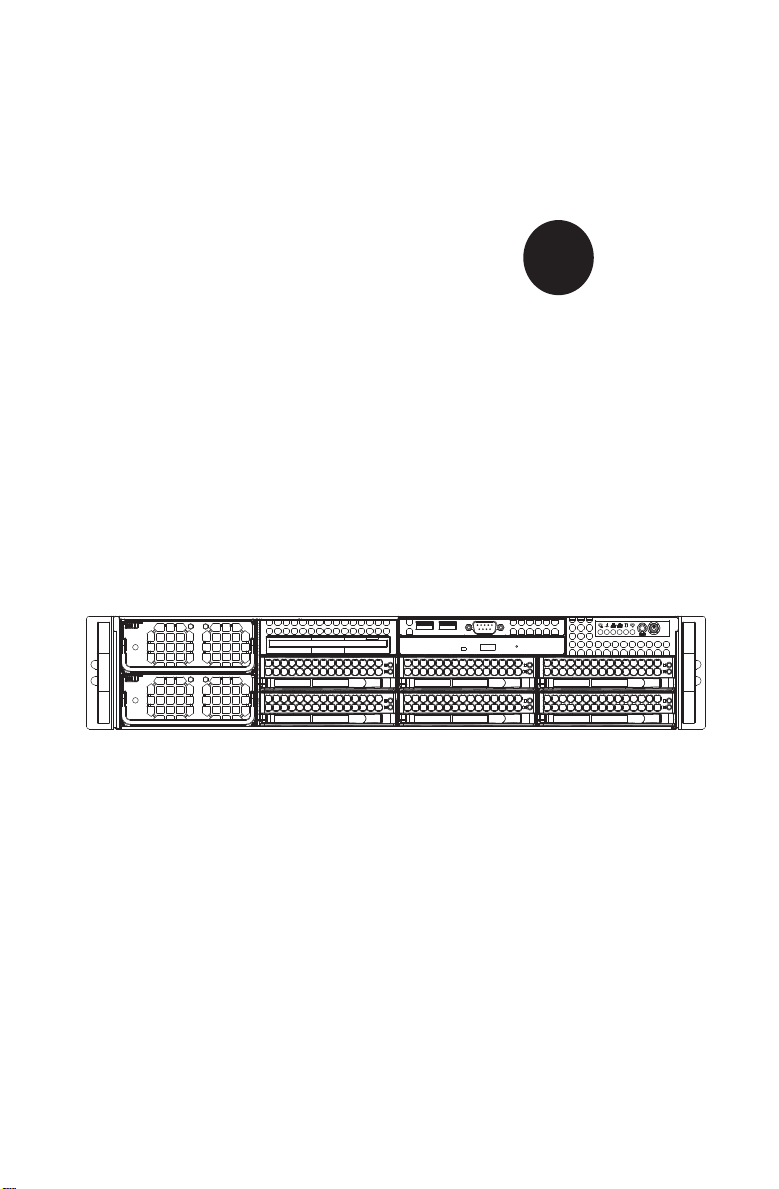
SUPER
A+ SERVER
2042G-TRF
2042G-6RF
®
USER’S MANUAL
Revision 1.0c
Page 2
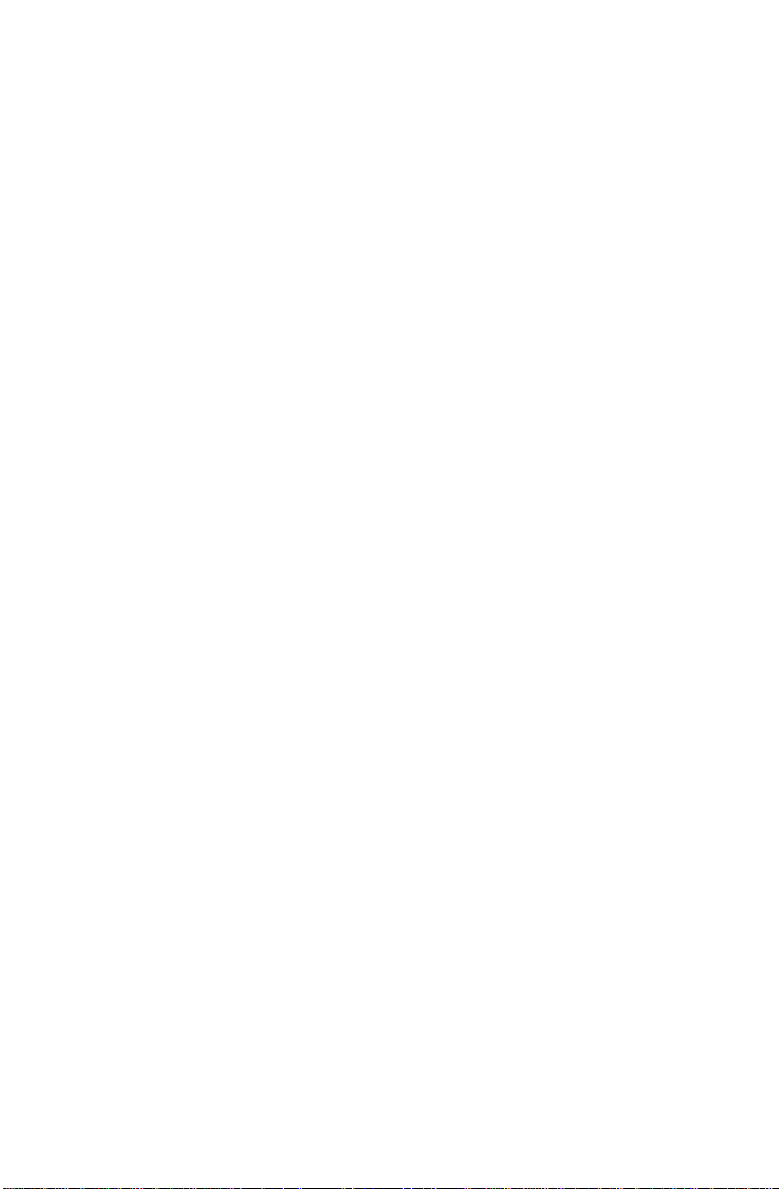
The information in this User’s Manual has been carefully reviewed and is believed to be accurate.
The vendor assumes no responsibility for any inaccuracies that may be contained in this document,
makes no commitment to update or to keep current the information in this manual, or to notify any
person or organization of the updates. Please Note: For the most up-to-date version of this
manual, please see our web site at www.supermicro.com.
Super Micro Computer, Inc. ("Supermicro") reserves the right to make changes to the product
described in this manual at any time and without notice. This product, including software and
documentation, is the property of Supermicro and/or its licensors, and is supplied only under a
license. Any use or reproduction of this product is not allowed, except as expressly permitted by
the terms of said license.
IN NO EVENT WILL SUPERMICRO BE LIABLE FOR DIRECT, INDIRECT , SPECIAL, INCIDENTAL,
SPECULATIVE OR CONSEQUENTIAL DAMAGES ARISING FROM THE USE OR INABILITY TO
USE THIS PRODUCT OR DOCUMENTATION, EVEN IF ADVISED OF THE POSSIBILITY OF
SUCH DAMAGES. IN PARTICULAR, SUPERMICRO SHALL NOT HAVE LIABILITY FOR ANY
HARDWARE, SOFTWARE, OR DAT A STORED OR USED WITH THE PRODUCT, INCLUDING THE
COSTS OF REPAIRING, REPLACING, INTEGRATING, INSTALLING OR RECOVERING SUCH
HARDWARE, SOFTWARE, OR DATA.
Any disputes arising between manufacturer and customer shall be governed by the laws of Santa
Clara County in the State of California, USA. The State of California, County of Santa Clara shall
be the exclusive venue for the resolution of any such disputes. Super Micro's total liability for all
claims will not exceed the price paid for the hardware product.
FCC Statement: This equipment has been tested and found to comply with the limits for a Class
A digital device pursuant to Part 15 of the FCC Rules. These limits are designed to provide
reasonable protection against harmful interference when the equipment is operated in a commercial
environment. This equipment generates, uses, and can radiate radio frequency energy and, if not
installed and used in accordance with the manufacturer’s instruction manual, may cause harmful
interference with radio communications. Operation of this equipment in a residential area is likely
to cause harmful interference, in which case you will be required to correct the interference at your
own expense.
California Best Management Practices Regulations for Perchlorate Materials: This Perchlorate
warning applies only to products containing CR (Manganese Dioxide) Lithium coin cells. “Perchlorate
Material-special handling may apply. See www.dtsc.ca.gov/hazardouswaste/perchlorate”
WARNING: Handling of lead solder materials used in this
product may expose you to lead, a chemical known to
the State of California to cause birth defects and other
reproductive harm.
Manual Revision 1.0c
Release Date: June 30, 2011
Unless you request and receive written permission from Super Micro Computer, Inc., you may not
copy any part of this document.
Information in this document is subject to change without notice. Other products and companies
referred to herein are trademarks or registered trademarks of their respective companies or mark
holders.
Copyright © 2011 by Super Micro Computer, Inc.
All rights reserved.
Printed in the United States of America
Page 3
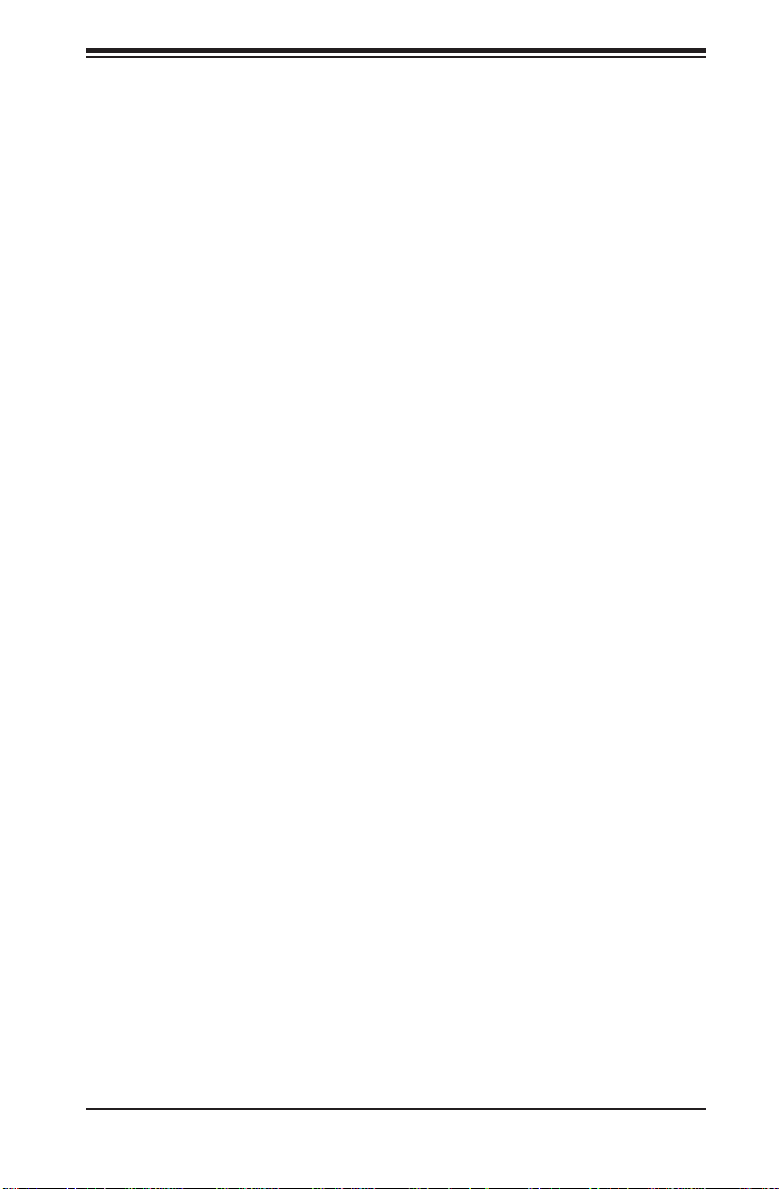
Preface
About This Manual
This manual is written for professional system integrators and PC technicians. It
provides information for the installation and use of the A+ SERVER 2042G-TRF/6RF.
Installation and maintenance should be performed by experienced technicians
only.
The A+ SERVER 2042G-TRF/6RF is a high-end quad processor server based
on the SC828TS+-R1400LPBP 2U rackmount server chassis and the Super
H8QG6/i-F serverboard. The H8QG6/i-F supports four AMD 6000 processors.
Please refer to our web site for an up-to-date list of supported processors.
The A+ SERVER 2042G-TRF contains an H8QGi-F serverboard without SAS2
features while the A+ SERVER 2042G-6RF contains an H8QG6-F serverboard
with SAS2 features.
Manual Organization
Chapter 1: Introduction
The fi rst chapter provides a checklist of the main components included with the
server system and describes the main features of the Super H8QG6/i-F serverboard
and the SC828TS+-R1400LPBP chassis.
Chapter 2: Server Installation
This chapter describes the steps necessary to install the A+ SERVER
2042G-TRF/6RF into a rack and check out the server confi guration prior to powering
up the system. If your server was ordered without the processor and memory
components, this chapter will refer you to the appropriate sections of the manual
for their installation.
Chapter 3: System Interface
Refer to this chapter for details on the system interface, which includes the functions
and information provided by the control panel on the chassis as well as other LEDs
located throughout the system.
Chapter 4: System Safety
You should thoroughly familiarize yourself with this chapter for a general overview
of safety precautions that should be followed when installing and servicing the A+
SERVER 2042G-TRF/6RF.
Preface
iii
Page 4
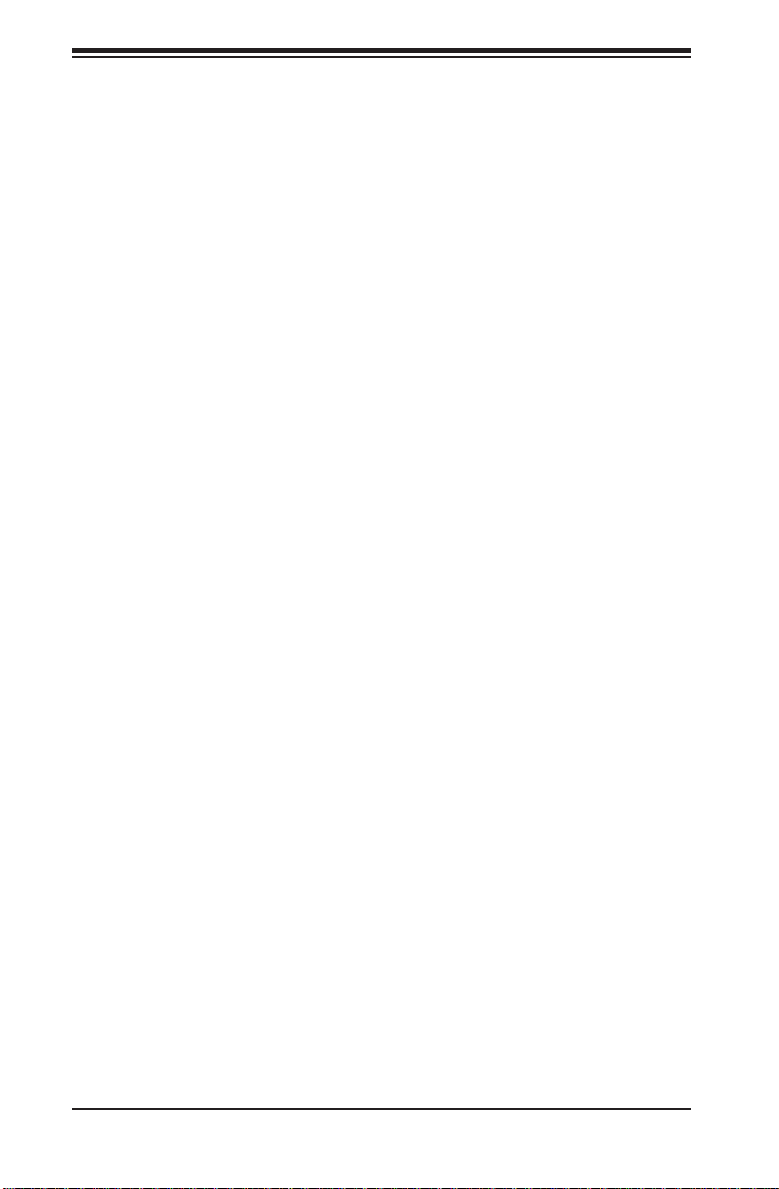
A+ SERVER 2042G-TRF/6RF User's Manual
Chapter 5: Advanced Serverboard Setup
Chapter 5 provides detailed information on the H8QG6/i-F serverboard, including the
locations and functions of connectors, headers and jumpers. Refer to this chapter
when adding or removing processors or main memory and when reconfi guring the
serverboard.
Chapter 6: Advanced Chassis Setup
Refer to Chapter 6 for detailed information on the SC828TS+-R1400LPBP 2U
rackmount server chassis. You should follow the procedures given in this chapter
when installing, removing or reconfi guring SAS or peripheral drives and when
replacing system power supply units and cooling fans.
Chapter 7: BIOS
The BIOS chapter includes an introduction to BIOS and provides detailed information
on running the CMOS Setup Utility.
Appendix A: BIOS Error Beep Codes
Appendix B: Installing Windows
Appendix C: System Specifi cations
iv
Page 5
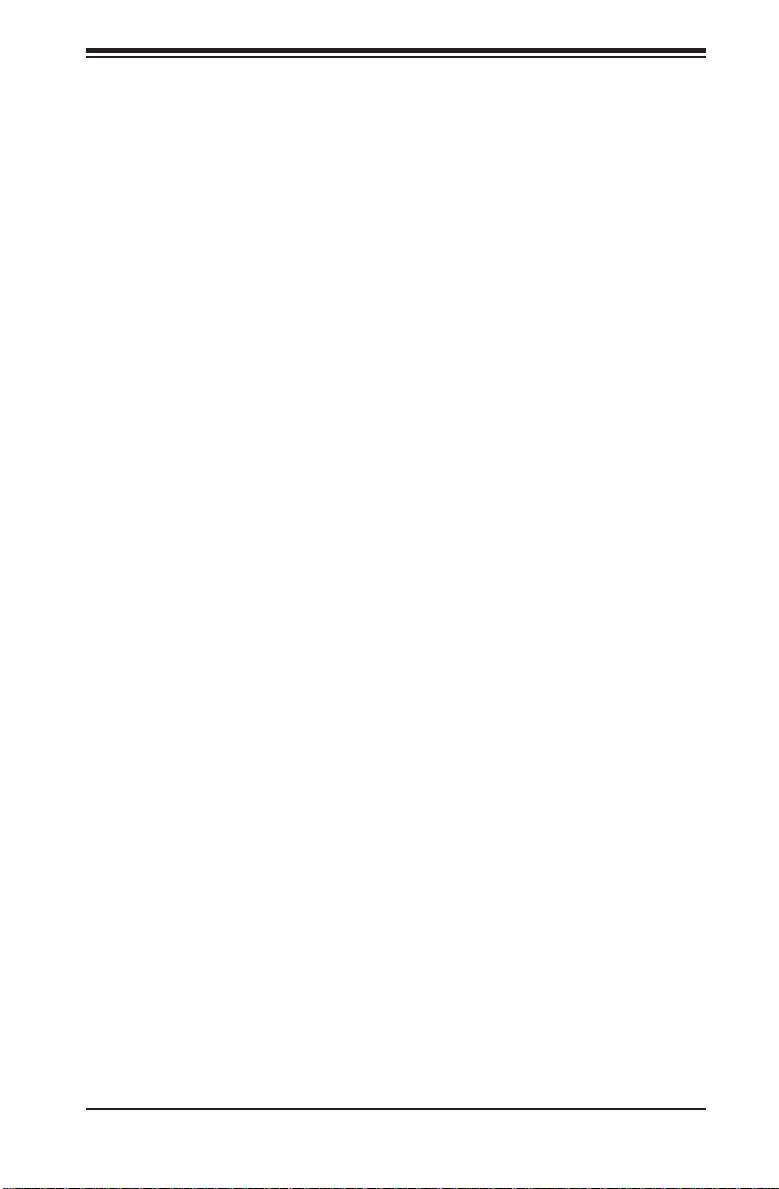
Notes
Preface
v
Page 6
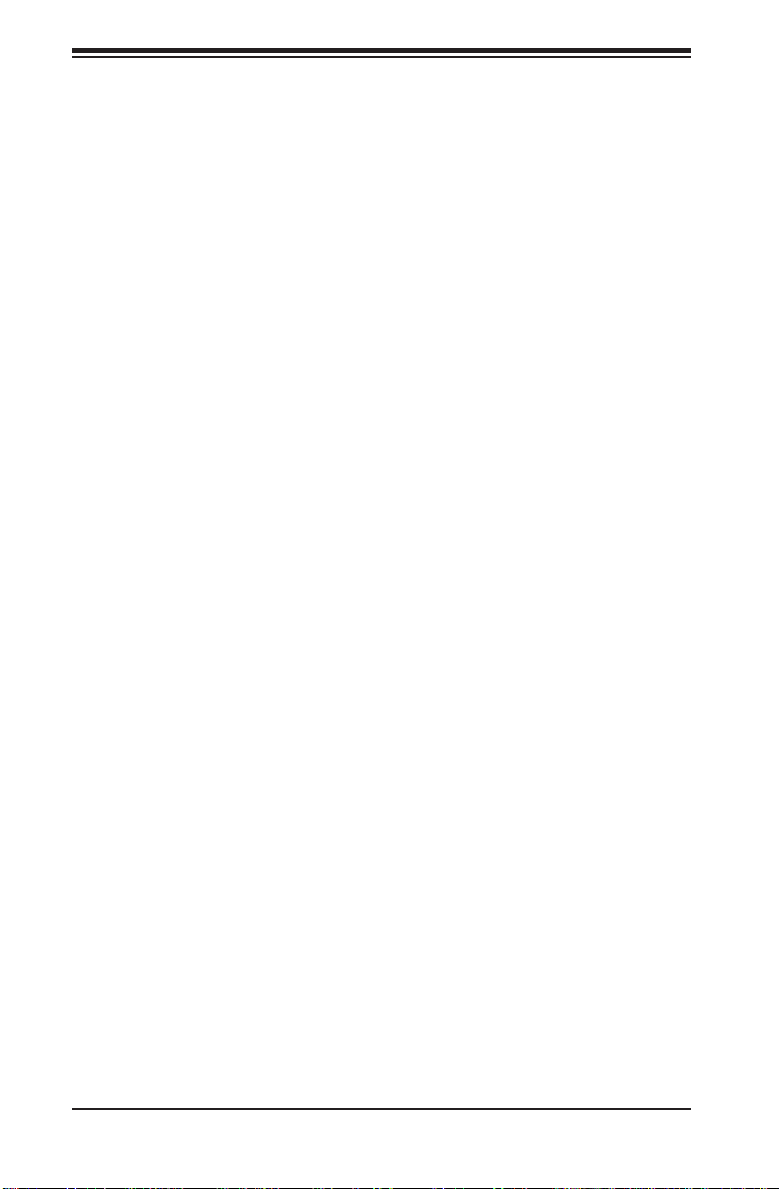
A+ SERVER 2042G-TRF/6RF User's Manual
Table of Contents
Chapter 1 Introduction
1-1 Overview .........................................................................................................1-1
1-2 Serverboard Features .....................................................................................1-2
Processors ......................................................................................................1-2
Memory ...........................................................................................................1-2
SAS (AS-2042G-6RF Only) ............................................................................1-2
Serial ATA ........................................................................................................1-2
PCI Expansion Slots .......................................................................................1-2
Ethernet Ports .................................................................................................1-3
Onboard Controllers/Ports .............................................................................. 1-3
Graphics Controller .........................................................................................1-3
IPMI .................................................................................................................1-3
UIO ..................................................................................................................1-3
Other Features ................................................................................................ 1-3
1-3 Server Chassis Features ................................................................................ 1-4
System Power ................................................................................................. 1-4
SAS/SATA Subsystem .....................................................................................1-4
Front Control Panel ......................................................................................... 1-4
I/O Backplane ..................................................................................................1-4
Cooling System ............................................................................................... 1-4
1-4 Contacting Supermicro ....................................................................................1-6
Chapter 2 Server Installation
2-1 Overview .............................................................................................................2-1
2-2 Unpacking the System .................................................................................... 2-1
2-3 Preparing for Setup ......................................................................................... 2-1
Choosing a Setup Location .............................................................................2-2
Rack Precautions ............................................................................................2-2
Server Precautions ..........................................................................................2-2
Rack Mounting Considerations ....................................................................... 2-3
Ambient Operating Temperature ................................................................ 2-3
Reduced Airfl ow ......................................................................................... 2-3
Mechanical Loading ................................................................................... 2-3
Circuit Overloading ..................................................................................... 2-3
Reliable Ground ......................................................................................... 2-3
2-4 Installing the System into a Rack ................................................................... 2-4
Identifying the Sections of the Rack Rails .....................................................2-4
vi
Page 7
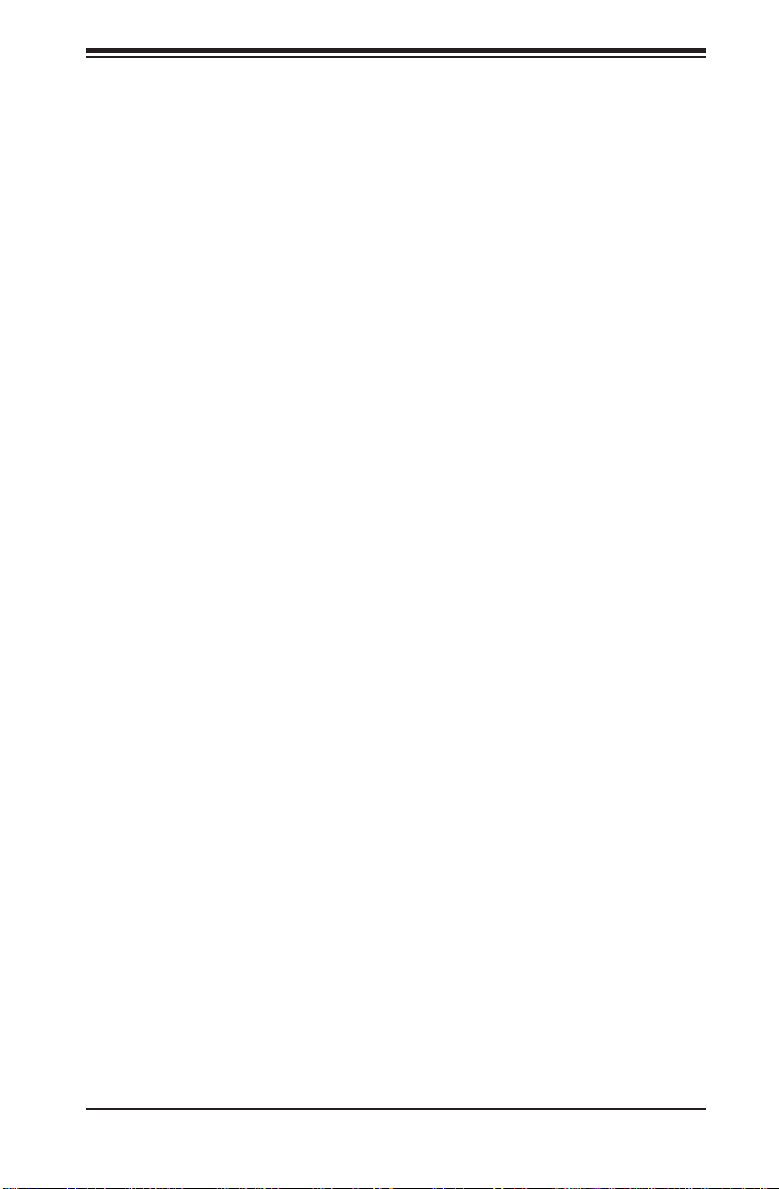
Table of Contents
Installing the Inner Rails ................................................................................. 2-4
Installing the Outer Rails .................................................................................2-4
Locking Tabs ..............................................................................................2-4
Installing the Server into the Rack ..................................................................2-5
2-5 Checking the Serverboard Setup ....................................................................2-6
2-6 Preparing to Power On ................................................................................... 2-7
Chapter 3 System Interface
3-1 Overview .........................................................................................................3-1
3-2 Control Panel Buttons .....................................................................................3-1
Reset ...............................................................................................................3-1
Power ..............................................................................................................3-1
3-3 Control Panel LEDs ........................................................................................ 3-2
Power Fail ....................................................................................................... 3-2
Overheat/Fan Fail ........................................................................................... 3-2
NIC2 ................................................................................................................3-2
NIC1 ................................................................................................................3-2
HDD ................................................................................................................. 3-3
Power ..............................................................................................................3-3
3-4 SAS Drive Carrier LEDs ................................................................................. 3-3
Chapter 4 System Safety
4-1 Electrical Safety Precautions .......................................................................... 4-1
4-2 General Safety Precautions ............................................................................ 4-2
4-3 ESD Precautions ............................................................................................. 4-3
4-4 Operating Precautions .................................................................................... 4-4
Chapter 5 Advanced Serverboard Setup
5-1 Handling the Serverboard ............................................................................... 5-1
Precautions .....................................................................................................5-1
Unpacking .......................................................................................................5-2
5-2 Serverboard Installation ..................................................................................5-2
5-3 Connecting Cables .......................................................................................... 5-3
Connecting Data Cables ................................................................................. 5-3
Connecting Power Cables .............................................................................. 5-3
Connecting the Control Panel ......................................................................... 5-3
5-4 I/O Ports ..........................................................................................................5-4
5-5 Installing the Processor and Heatsink ............................................................ 5-5
Installing a Passive CPU Heatsink ................................................................. 5-7
5-6 Installing Memory ............................................................................................ 5-8
2-4 Installing Memory ............................................................................................ 5-8
vii
Page 8
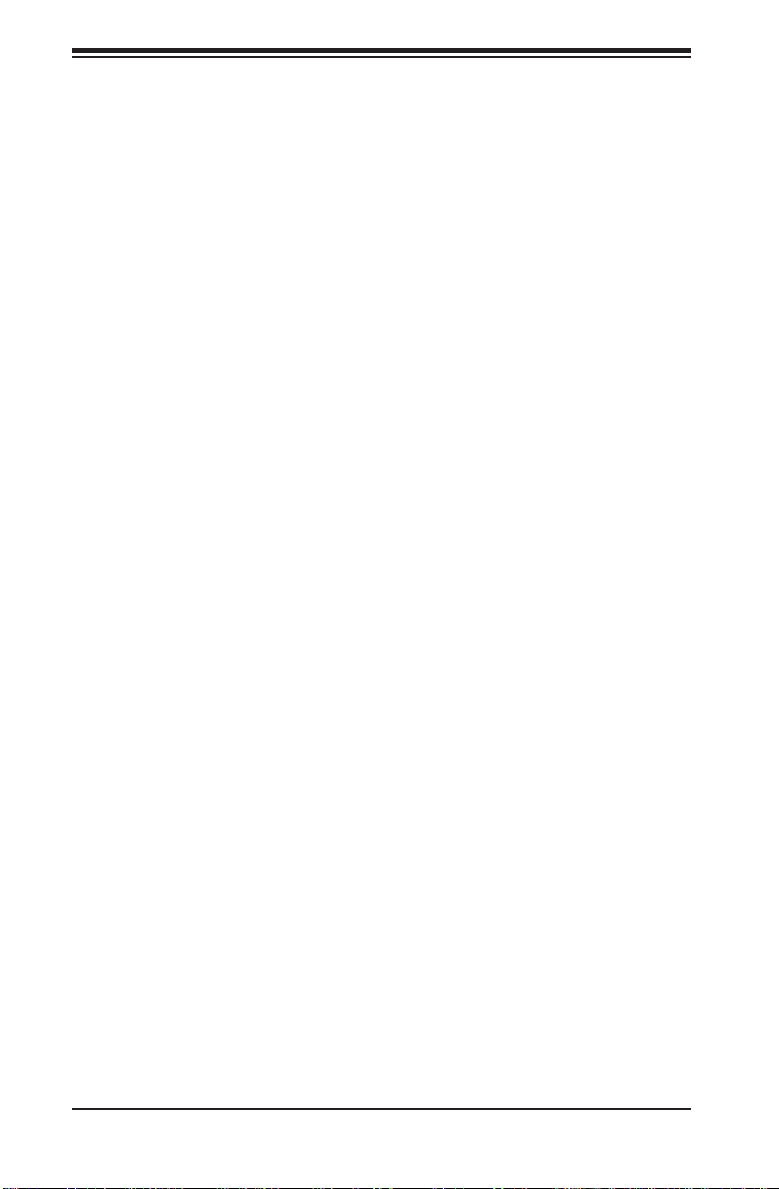
A+ SERVER 2042G-TRF/6RF User's Manual
DIMM Module Population Confi guration .................................................. 5-10
5-7 Adding PCI Add-On Cards .............................................................................5-11
5-8 Serverboard Details ...................................................................................... 5-12
5-9 Connector Defi nitions ................................................................................... 5-14
5-10 Jumper Settings ............................................................................................5-20
Explanation of Jumpers ................................................................................ 5-20
5-11 Onboard Indicators ........................................................................................5-23
5-12 SAS and SATA Drive Connections ............................................................... 5-24
5-13 Enabling SATA RAID ..................................................................................... 5-25
Serial ATA (SATA)..........................................................................................5-25
Installing the OS/SATA Driver ....................................................................... 5-25
Building a Driver Diskette .........................................................................5-25
Enabling SATA RAID in the BIOS ................................................................. 5-26
Using the Adaptec RAID Utility ..................................................................... 5-27
Installing the RAID Driver During OS Installation ......................................... 5-27
5-14 Installing Drivers ............................................................................................ 5-28
Supero Doctor III ........................................................................................... 5-29
Chapter 6 Advanced Chassis Setup
6-1 Static-Sensitive Devices ..................................................................................6-1
Precautions .....................................................................................................6-1
Unpacking .......................................................................................................6-1
6-2 Control Panel ..................................................................................................6-2
6-3 System Fans ................................................................................................... 6-2
System Fan Failure ......................................................................................... 6-3
Replacing System Fans .................................................................................. 6-3
6-4 Drive Bay Installation/Removal ....................................................................... 6-4
Accessing the Drive Bays ............................................................................... 6-4
SAS/SATA Drive Installation ............................................................................6-4
SAS/SATA Drive Backplane ............................................................................ 6-7
DVD-ROM Drive Installation ........................................................................... 6-7
6-5 Power Supply .................................................................................................. 6-8
Power Supply Failure ...................................................................................... 6-8
Removing/Replacing the Power Supply ..........................................................6-8
Chapter 7 BIOS
7-1 Introduction ......................................................................................................7-1
7-2 Main Menu ...................................................................................................... 7-2
7-3 Advanced Settings Menu ................................................................................ 7-2
7-4 Security Settings Menu ................................................................................. 7-12
viii
Page 9
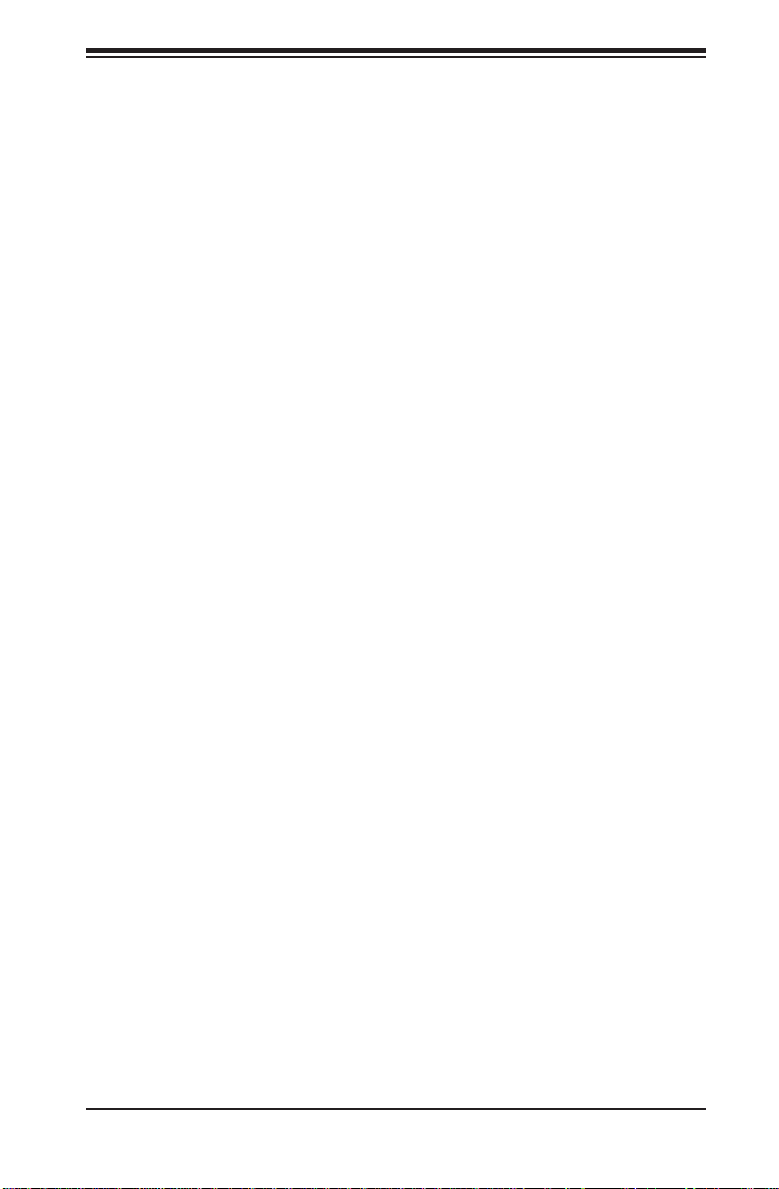
Table of Contents
7-5 Boot Settings Menu .......................................................................................7-13
7-6 Exit Menu ...................................................................................................... 7-14
Appendix A BIOS Error Beep Codes
Appendix B Installing Windows
B-1 Installing Windows to a RAID System ............................................................ B-1
B-2 Installing Windows to a Non-RAID System .................................................... B-2
Appendix C System Specifi cations
ix
Page 10

A+ SERVER 2042G-TRF/6RF User's Manual
Notes
x
Page 11
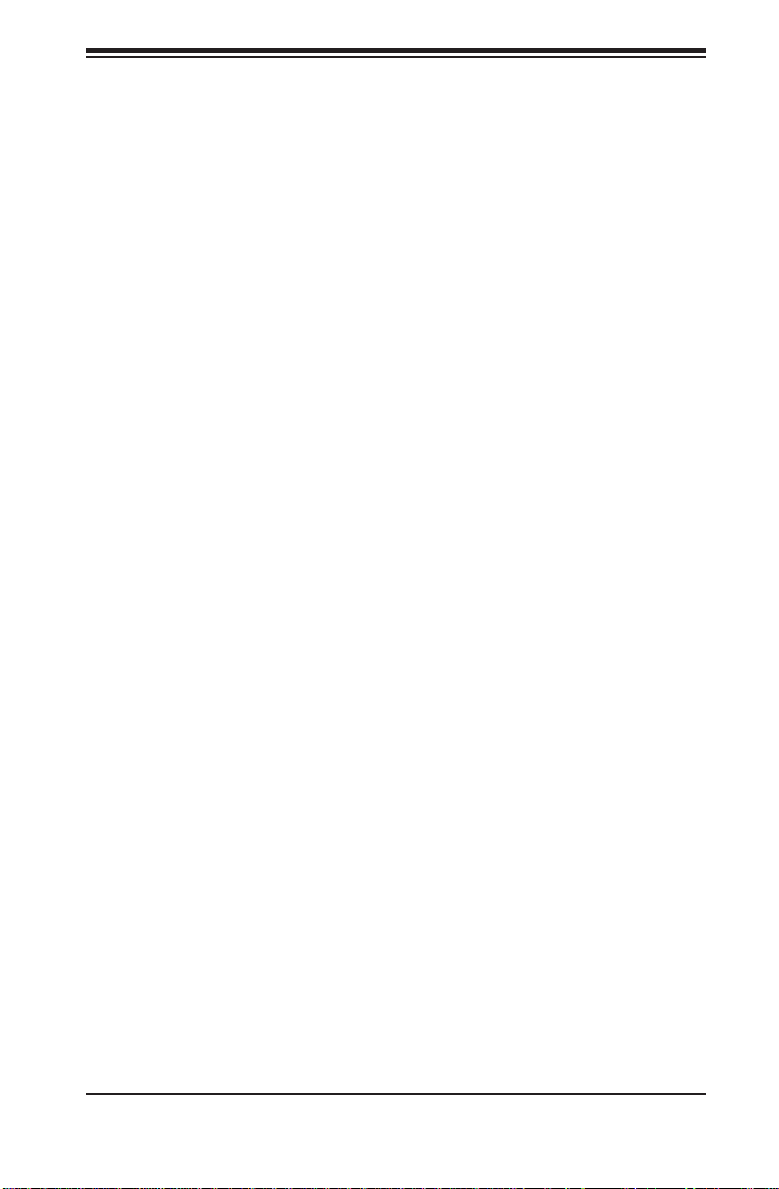
Chapter 1: Introduction
Chapter 1
Introduction
1-1 Overview
The A+ SERVER 2042G-TRF/6RF is a high-end server that is comprised of
two main subsystems: the SC828TS+-R1400LPBP 2U server chassis and the
H8QG6/i-F quad processor serverboard. Please refer to our web site for information
on operating systems that have been certifi ed for use with the A+ SERVER
2042G-TRF/6RF (www.supermicro.com).
In addition to the serverboard and chassis, various hardware components have been
included with the A+ SERVER 2042G-TRF/6RF, as listed below:
One (1) Mini-SATA to USB adapter for slim DVD (CDM-USATA-G-O-P)•
One (1) Slim SATA DVD kit (MCP-260-00027-0N)•
One (1) Black slim SATA DVD, TEAC or Panasonic (DVM-TEAC-DVD-SBT or •
DVM-PNSC-DVD-SBT)
Four (4) 2U Passive CPU Heatsinks for AMD Socket G34 (SNK-P0043P)•
One (1) USB/COM port tray (MCP-220-00007-01)•
SAS/SATA Accessories:•
One (1) SAS/SATA backplane (BPN-SAS-828TQ)
Two (2) 61.5-cm 8pin to 8pin cables for SGPIO (CBL-0157L-01)
Two (2) 48-cm SATA round cables (CBL-0227L)
Two (2) 55-cm SATA round cables (CBL-0228L)
Two (2) 65-cm SATA round cables (CBL-0230L)
One (1) 70-cm Internal USB cable for slim USB DVD-ROM (CBL-0341L)
Six (6) hot-swap drive carriers (MCP-220-00001-01)
1-1
Page 12
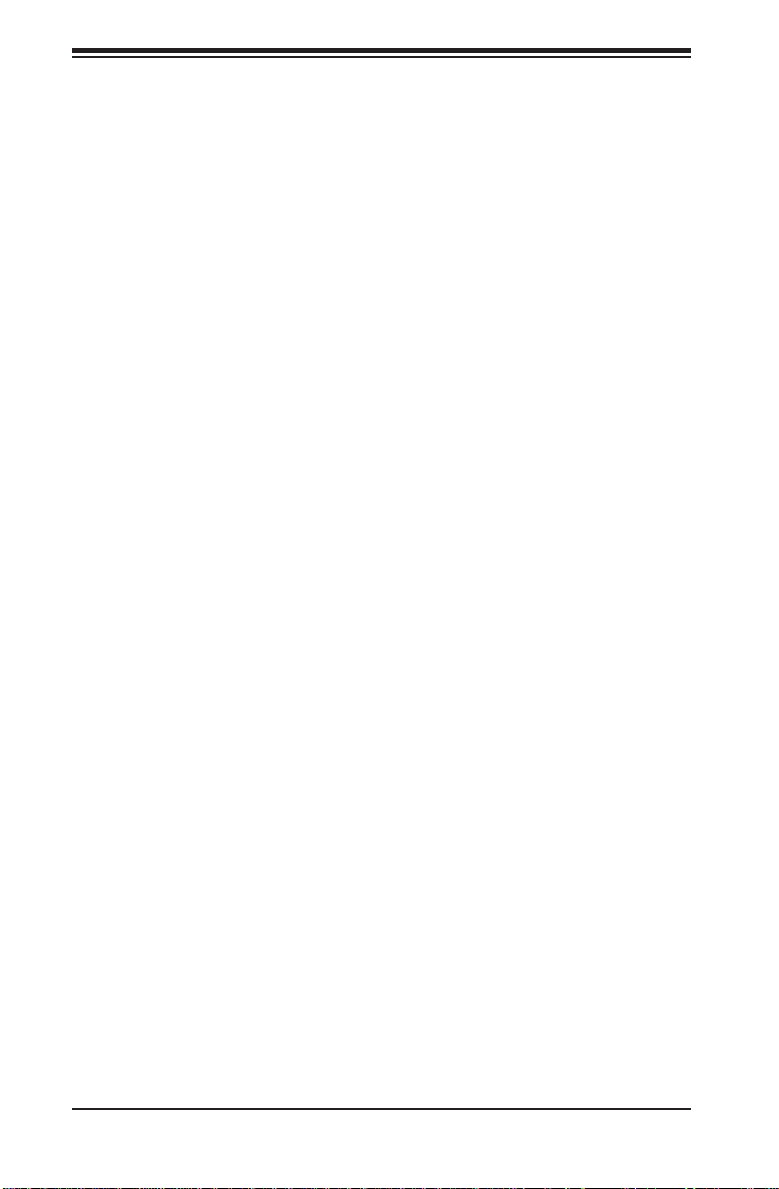
A+ SERVER 2042G-TRF/6RF User's Manual
1-2 Serverboard Features
At the heart of the A+ SERVER 2042G-TRF/6RF is one H8QG6/i-F quad processor
serverboard, which is based on the AMD SR5690/SP5100 chipset.
Below are the main features of the serverboards.
Processors
The H8QG6/i-F supports four AMD Opteron 6100 series (Socket G34 type)
processors. Please refer to our web site for a complete listing of supported
processors (www.supermicro.com).
Memory
The H8QG6/i-F has thirty-two (32) single/dual/tri/quad channel DIMM slots
supporting up to 512 GB of DDR3-1333/1066/800 registered ECC or 128GB of
DDR3 Unbuffered ECC/non-ECC SDRAM.. See Chapter 5 Section 6 for more details
on installing memory into the system.
SAS (AS-2042G-6RF Only)
An LSI 20 08 SAS2 co ntrolle r is integrated i nto the H8QG6-F to provi de an eight
port SAS (Serial Attached SCSI) subsystem, which is RAID 0, 1, and 10 supported.
(Optional R AI D 5 suppo rt is ava ilable w ith the i Butt on insta lled.) The SAS dr ives
are hot-swa ppabl e units. S R and IT mo des are su ppor ted bu t not IR .
Note: The operating system you use must have RAID support to enable the
hotswap cap abilit y and R A ID func tion of t he SAS dr ives.
Serial ATA
The South B rid ge (SP5100) of the chip set inc lude s a Ser ial ATA controller fo r six
3Gb/s SATA drives. The hot-swappable SATA drives are connected to a backplane
that provides power, bus termination and confi guration settings. RAID 0, 1, and 10
are supported. Refer to the support area of our web site for procedures on setti n g
up RAID on your system.
PCI Expansion Slots
The H8QG6/i-F board has two PCI Express 2.0 x16 slots and two PCI Express 2.0
x8 slots or one UIO slot.
1-2
Page 13
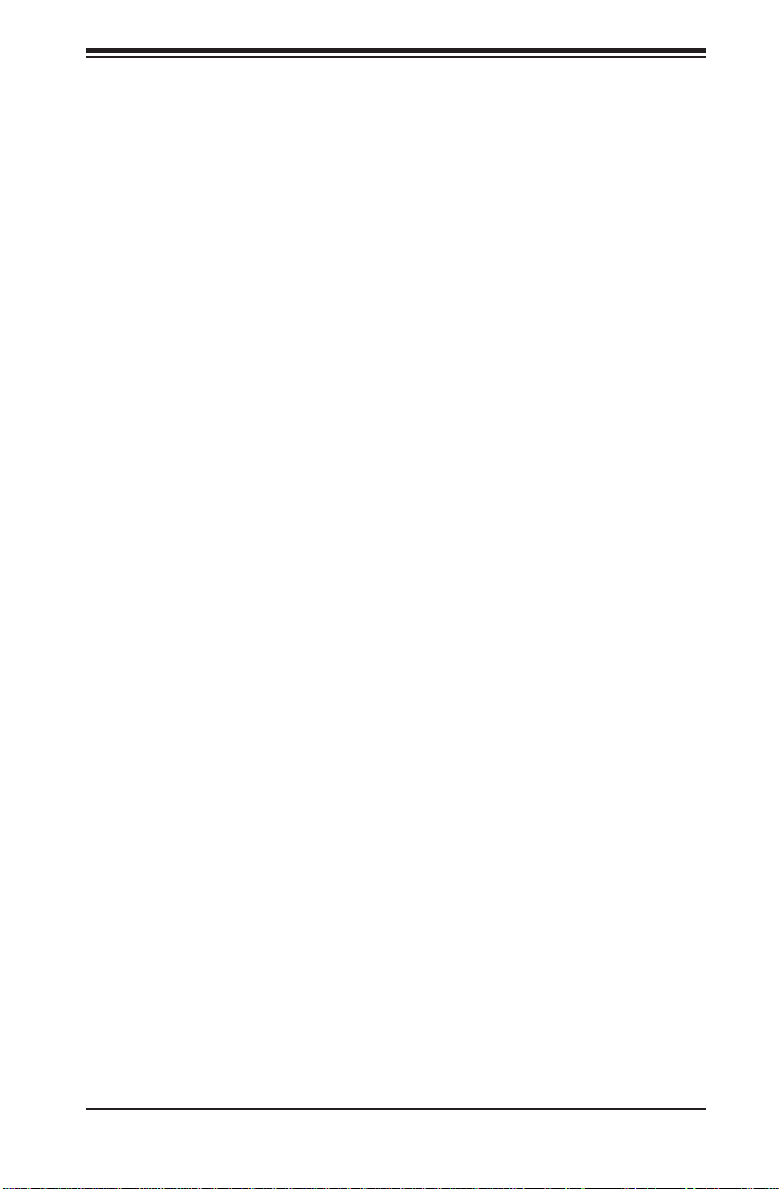
Chapter 1: Introduction
Ethernet Ports
An Intel® network controller is integrated into each of the serverboards to support
two Gigabit LAN ports (100/1000Base-T/1000BaseTX, RJ45 output).
Onboard Controllers/Ports
Onboard I/O backpanel ports on the serverboard include one COM port, a VGA port,
two USB ports, a dedicated IPMI LAN port and two Gigabit LAN (NIC) ports.
Graphics Controller
The H8QG6/i-F features an integrated Matrox G200eW graphics chip, which
includes 16 MB of DDR2 memory.
IPMI
IPMI (Intelligent Platform Management Interface) is a hardware-level interface
specifi cation that provides remote access, monitoring and administration for
Supermicro server platforms. IPMI allows server administrators to view a server’s
hardware status remotely, receive an alarm automatically if a failure occurs, and
power cycle a system that is non-responsive.
UIO
The H8QG6/i-F is a spec ially-designe d serverboard th at features Supermic ro's
UIO (Universal I/O) technolog y. UIO serverboard s h ave a P C I-Expre ss x8 signals
that can sup port PCI -E card s or any one of several t ypes of UIO ca rd types to
add SAS por ts, addit ional LA N port s, Infi niBand®, etc. to the serverboard. This
allows you to t ailor t he ser ver board t o your own ne eds.
Note: the server do es not c ome wi th a UIO c ard ins talle d.
Other Features
Other onboard features that promote system health include voltage monitors, autoswitching voltage regulators, chassis and CPU overheat sensors, virus protection
and BIOS rescue.
1-3
Page 14
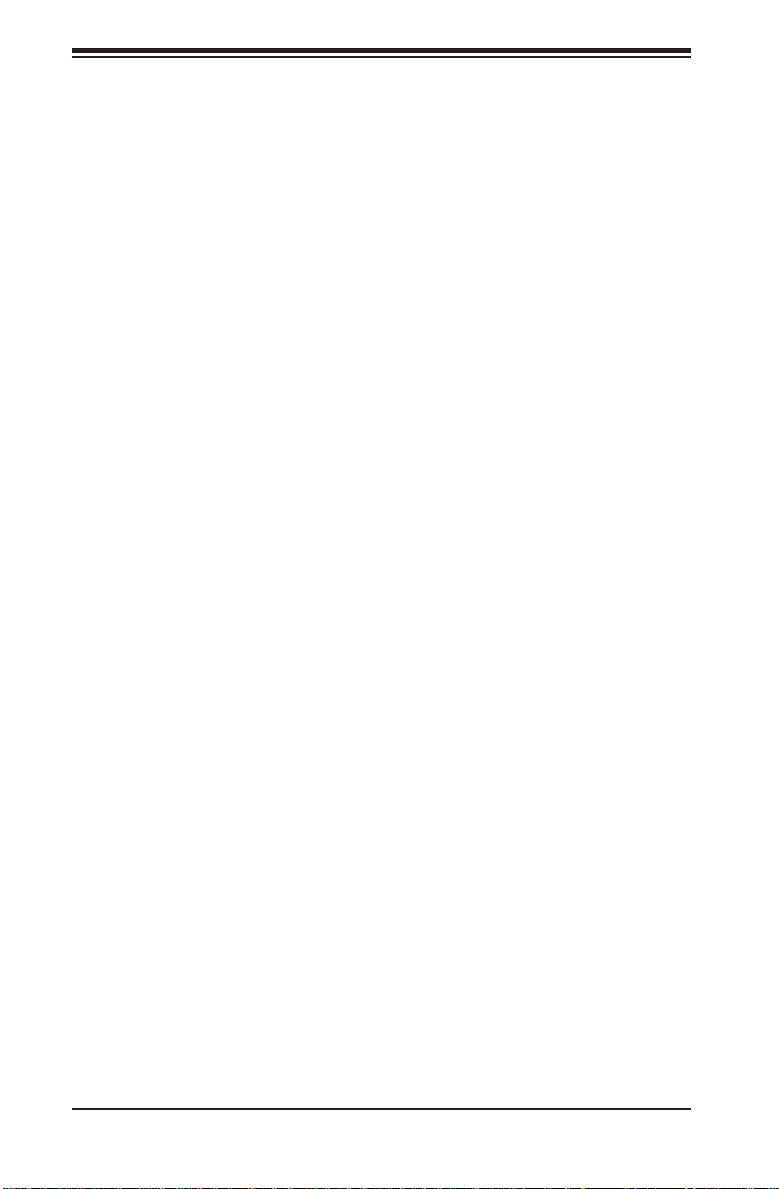
A+ SERVER 2042G-TRF/6RF User's Manual
1-3 Server Chassis Features
The following is a general outline of the main features of the SC828TS+-R1400LPBP
server chassis.
System Power
The SC828TS+-R1400LPBP features a redundant (two separate power modules)
1400W high-effi ciency power supply with I2C. This power redundancy feature allows
you to replace a failed power supply without shutting down the system.
SAS/SATA Subsystem
The SC828TS+-R1400LPBP chassis was de signe d to suppor t si x hot-sw appable
SAS or SATA hard drives.
Front Control Panel
The control panel on the A+ SERVER 2042G-TRF/6RF provides you with system
monitoring and control. LEDs indicate system power, HDD activity, network activity,
system overheat and power supply failure. A main power button and a system reset
button are also included. In addition, two USB ports and a COM port have been
incorporated into the front of the chassis for convenient access.
I/O Backplane
The SC828TS+-R1400LPBP is an ATX form factor chassis designed to be used in
a 2U rackmount confi guration. The I/O backplane includes one COM port, a VGA
port, two USB 2.0 ports, PS/2 mouse and keyboard ports, two gigabit Ethernet ports
and one dedicated Ethernet port for IPMI. Two x16, one x8 and one UIO or x8 low
profi le PCI-E expansion cards may be added to the system.
Cooling System
The SC828TS+-R1400LPBP chassis has an innovative cooling design that includes
six 8-cm heavy-duty hot-swap fans located in the middle section of the chassis. The
power supply module also includes a cooling fan. All chassis and power supply fans
operate continuously. An air shroud channels the airfl ow from the system fans to
effi ciently cool the processors and memory.
1-4
Page 15
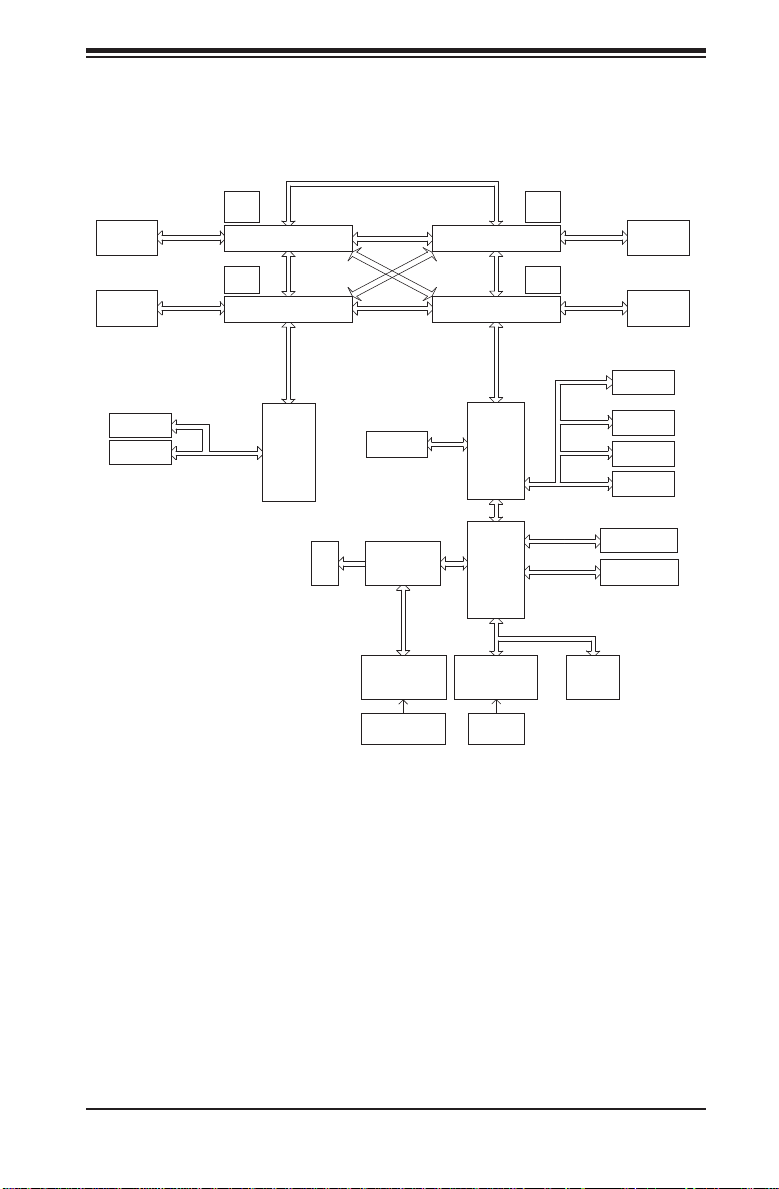
Chapter 1: Introduction
Figure 1-1. AMD SR5690/SP5100 Chipset:
System Block Diagram
Note: This is a general block diagram. Please see Chapter 5 for details.
HT Link
G34-SOCKET #3
HT Link
G34-SOCKET #1
16/16-1GHz
HT Link
AMD
SR5690
#1
AMD
SP5100
LPC SIO
W83527DHG-P
VRM
DDR3-1333/1066
DDR3-1333/1066
PCIE (X4)
PCIE (X8)
PCIE (X8)
PCIE (X16)
SATA
USB
LPC BUS
CH A0,A1 B0,B1 C0,C1 D0,D1
FWH
CH A0,A1 B0,B1 C0,C1 D0,D1
8x DIMM
8x DIMM
UIO SLOT
PCIE (X8)
SLOT#2
PCIE (X16)
DDR3-1333/1066
DDR3-1333/1066
VRM
VRM VRM
HT Link
G34-SOCKET #4
HT Link
G34-SOCKET #2
16/16-1GHz
HT Link
AMD
SR5670
HT Link
HT Link
Intel
82576
PCIE (x4)
#2
VGA
Winbond
WPCM450
H/W_MONITOR
W83795
8x DIMM
8x DIMM
LSI
SAS2 2008
SLOT#1
PCIE_(X8)
SLOT#3
PCIE_(X8)
SLOT#4
PCIE_(X16)
6x PORTS
SATA_CONN
USB PORT
(0-6)
9_FAN_CONN.
1-5
Keyboard/
Mouse
Page 16
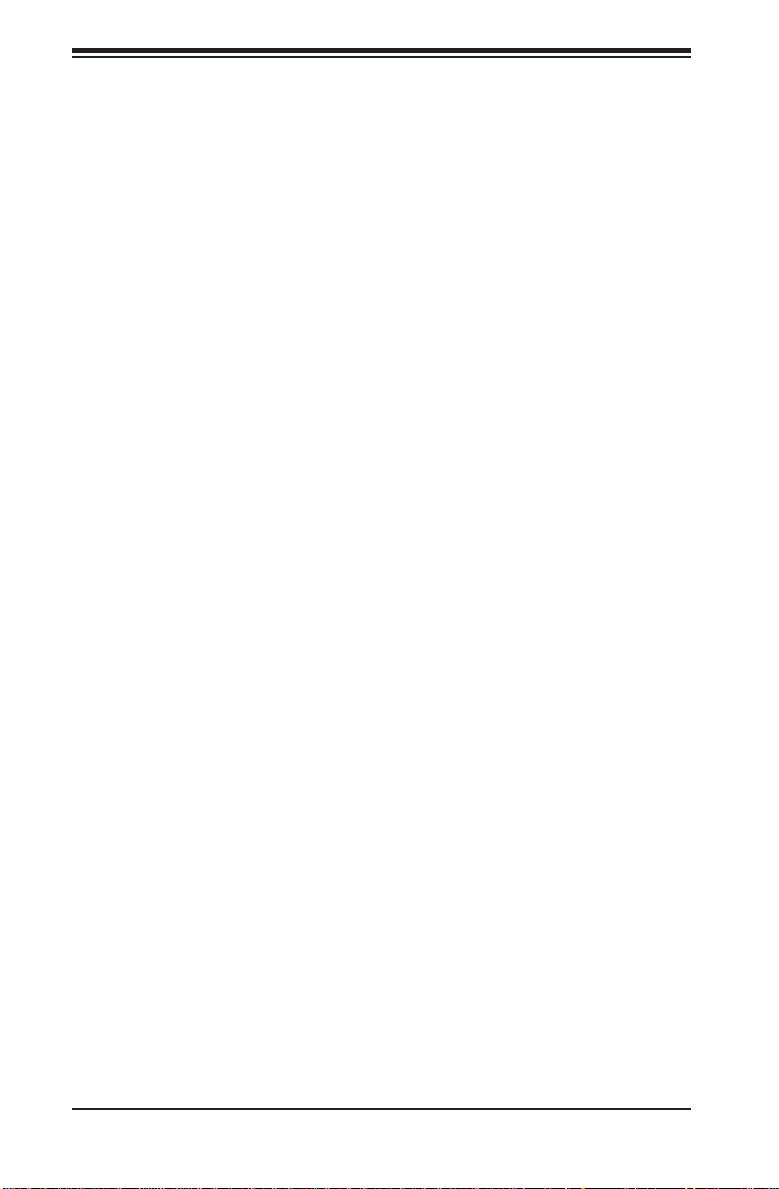
A+ SERVER 2042G-TRF/6RF User's Manual
1-4 Contacting Supermicro
Headquarters
Address: Super Micro Computer, Inc.
980 Rock Ave.
San Jose, CA 95131 U.S.A.
Tel: +1 (408) 503-8000
Fax: +1 (408) 503-8008
Email: marketing@supermicro.com (General Information)
support@supermicro.com (Technical Support)
Web Site: www.supermicro.com
Europe
Address: Super Micro Computer B.V.
Het Sterrenbeeld 28, 5215 ML
's-Hertogenbosch, The Netherlands
Tel: +31 (0) 73-6400390
Fax: +31 (0) 73-6416525
Email: sales@supermicro.nl (General Information)
support@supermicro.nl (Technical Support)
rma@supermicro.nl (Customer Support)
Asia-Pacifi c
Address: Super Micro Computer, Inc.
4F, No. 232-1, Liancheng Rd.
Chung-Ho 235, Taipei County
Taiwan, R.O.C.
Tel: +886-(2) 8226-3990
Fax: +886-(2) 8226-3991
Web Site: www.supermicro.com.tw
Technical Support:
Email: support@supermicro.com.tw
Tel: +886-(2) 8226-5990
1-6
Page 17
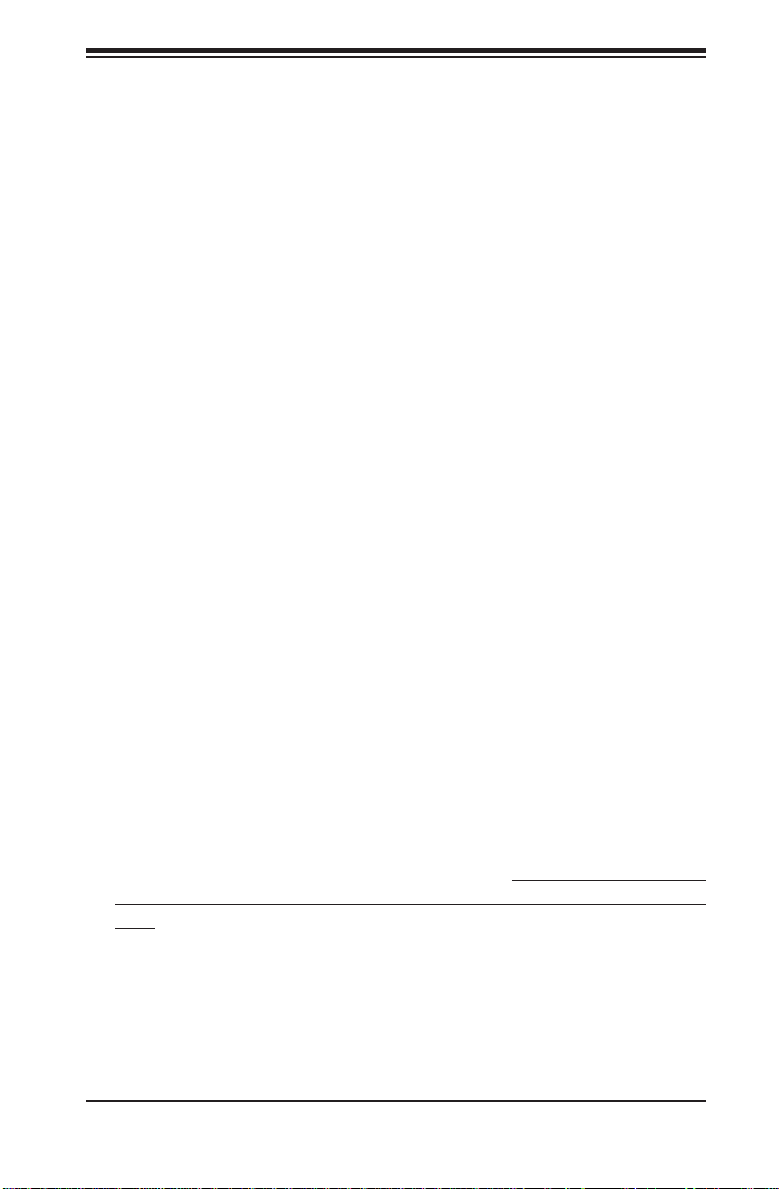
Chapter 2: Server Installation
Chapter 2
Server Installation
2-1 Overview
This chapter provides a quick setup checklist to get your 2042G-TRF/6RF up and
running. Following these steps in the order given should enable you to have the
system operational within a minimum amount of time. This quick setup assumes
that your system has come to you with the processors and memory preinstalled. If
your system is not already fully integrated with a serverboard, processors, system
memory etc., please turn to the chapter or section noted in each step for details on
installing specifi c components.
2-2 Unpacking the System
You should inspect the box the 2042G-TRF/6RF was shipped in and note if it was
damaged in any way. If the server itself shows damage you should fi le a damage
claim with the carrier who delivered it.
Decide on a suitable location for the rack unit that will hold the 2042G-TRF/6RF.
It should be situated in a clean, dust-free area that is well ventilated. Avoid areas
where heat, electrical noise and electromagnetic fi elds are generated. You will also
need it placed near a grounded power outlet. Be sure to read the Rack and Server
Precautions in the next section.
2-3 Preparing for Setup
The box the 2042G-TRF/6RF was shipped in should include two sets of rail
assemblies, two rail mounting brackets and the mounting screws you will need to
install the system into the rack. Follow the steps in the order given to complete
the installation process in a minimum amount of time. Please read this section in
its entirety before you begin the installation procedure outlined in the sections that
follow.
2-1
Page 18
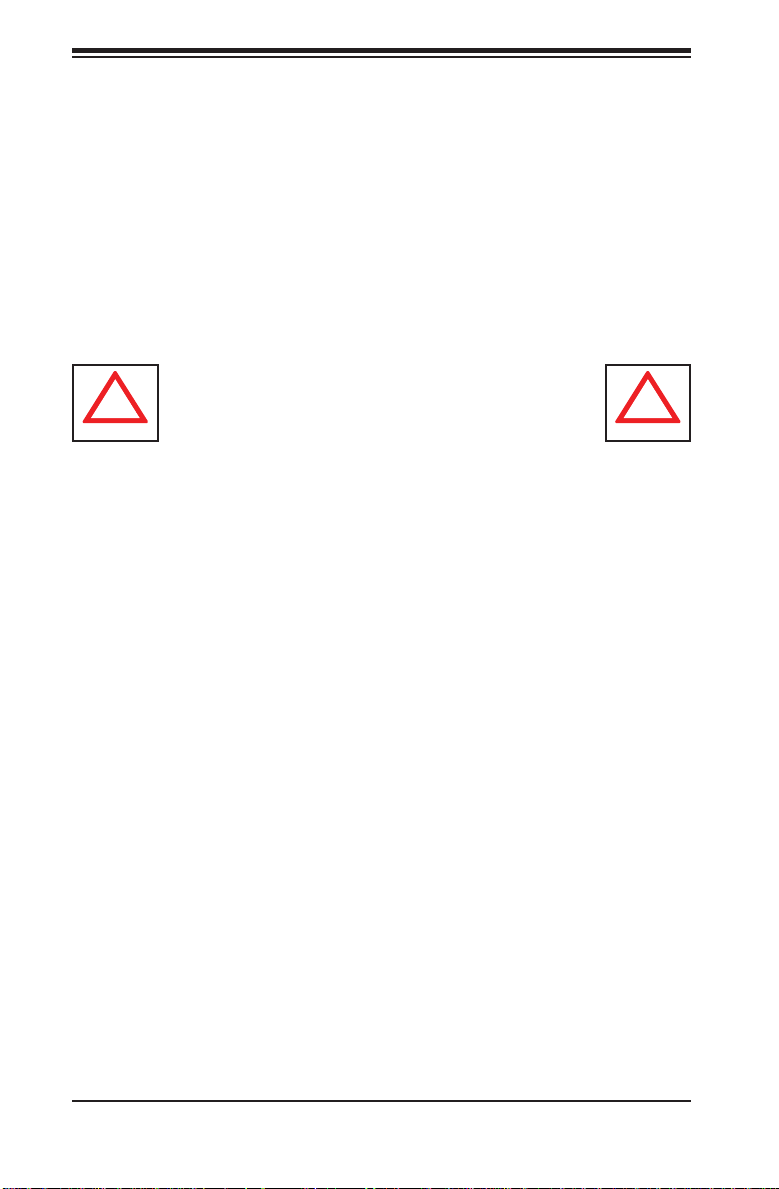
A+ SERVER 2042G-TRF/6RF User's Manual
!
!
Choosing a Setup Location
Leave enough clearance in front of the rack to enable you to open the front door •
completely (~25 inches) and approximately 30 inches of clearance in the back
of the rack to allow for suffi cient airfl ow and ease in servicing.
•
This product is for installation only in a Restricted Access Location (dedicated
equipment rooms, service closets and the like).
This product is not suitable for use with visual display work place devices •
acccording to §2 of the the German Ordinance for Work with Visual Display
Units.
Warnings and Precautions!
Rack Precautions
Ensure that the leveling jacks on the bottom of the rack are fully extended to •
the fl oor with the full weight of the rack resting on them.
In single rack installation, stabilizers should be attached to the rack. In multiple •
rack installations, the racks should be coupled together.
Always make sure the rack is stable before extending a component from the •
rack.
You should extend only one component at a time - extending two or more si-•
multaneously may cause the rack to become unstable.
Server Precautions
Review the electrical and general safety precautions in Chapter 4.•
Determine the placement of each component in the rack • before you install the
rails.
Install the heaviest server components on the bottom of the rack fi rst, and then •
work up.
Use a regulating uninterruptible power supply (UPS) to protect the server from •
power surges, voltage spikes and to keep your system operating in case of a
power failure.
2-2
Page 19
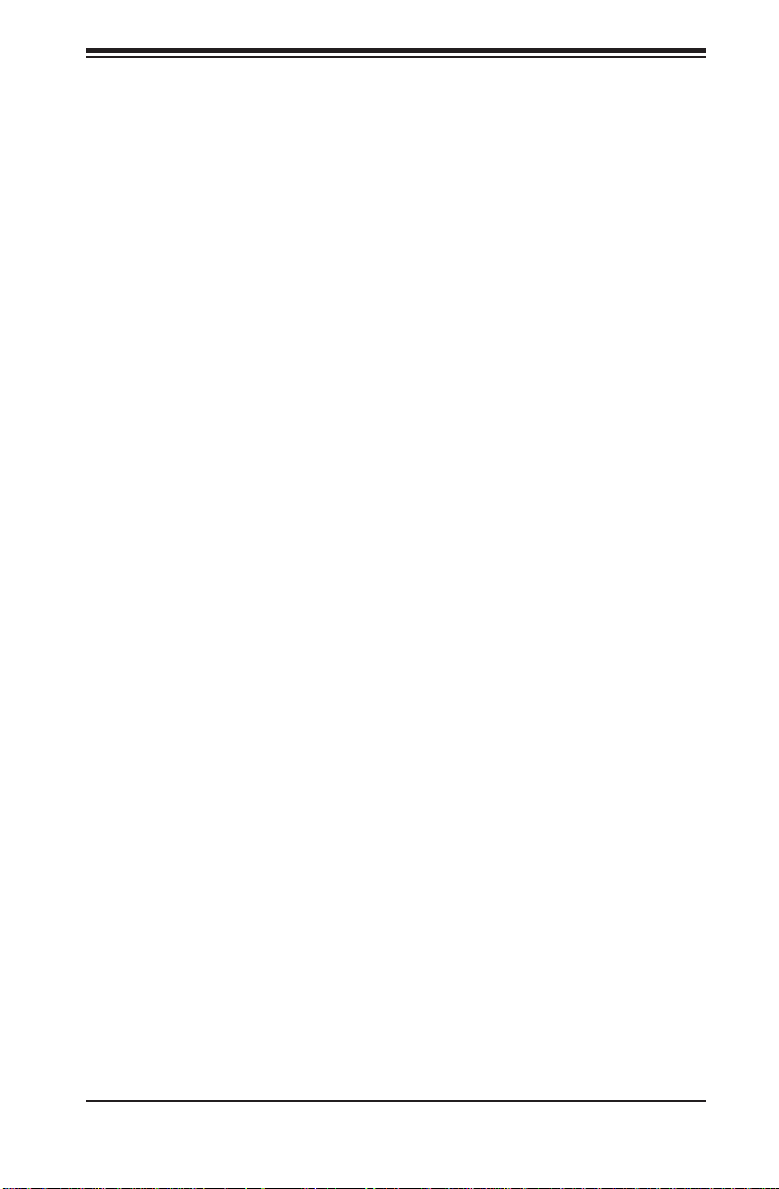
Chapter 2: Server Installation
Allow the hot plug SAS drives and power supply modules to cool before touch-•
ing them.
Always keep the rack's front door and all panels and components on the servers •
closed when not servicing to maintain proper cooling.
Rack Mounting Considerations
Ambient Operating Temperature
If installed in a closed or multi-unit rack assembly, the ambient operating
temperature of the rack environment may be greater than the ambient temperature
of the room. Therefore, consideration should be given to installing the equipment
in an environment compatible with the manufacturer’s maximum rated ambient
temperature (Tmra).
Reduced Airfl ow
Equipment should be mounted into a rack so that the amount of airfl ow required
for safe operation is not compromised.
Mechanical Loading
Equipment should be mounted into a rack so that a hazardous condition does not
arise due to uneven mechanical loading.
Circuit Overloading
Consideration should be given to the connection of the equipment to the power
supply circuitry and the effect that any possible overloading of circuits might have
on overcurrent protection and power supply wiring. Appropriate consideration of
equipment nameplate ratings should be used when addressing this concern.
Reliable Ground
A reliable ground must be maintained at all times. To ensure this, the rack
itself should be grounded. Particular attention should be given to power supply
connections other than the direct connections to the branch circuit (i.e. the use of
power strips, etc.).
2-3
Page 20
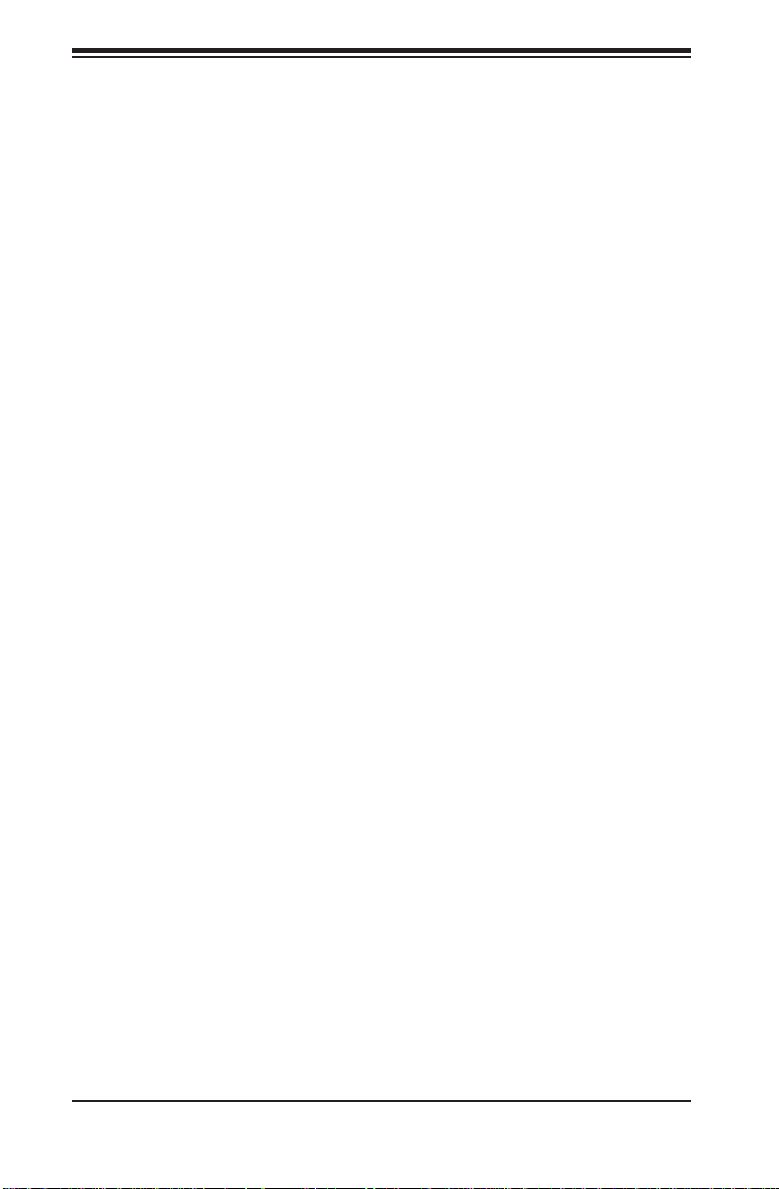
A+ SERVER 2042G-TRF/6RF User's Manual
2-4 Installing the System into a Rack
This section provides information on installing the 2042G-TRF/6RF into a rack unit
with the rack rails provided. If the system has already been mounted into a rack,
you can skip ahead to Sections 2-5 and 2-6. There are a variety of rack units on the
market, which may mean the assembly procedure will differ slightly . You should also
refer to the installation instructions that came with the rack unit you are using.
Identifying the Sections of the Rack Rails
You should have received two rack rail assemblies in the rack mounting kit. Each
assembly consists of two sections: an inner fi xed chassis rail that secures directly
to the server chassis and an outer fi xed rack rail that secures directly to the rack
itself. Two pairs of short brackets to be used on the front side of the outer rails are
also included.
Installing the Inner Rails
Both the left and right side inner rails have been pre-attached to the chassis.
Proceed to the next step.
Installing the Outer Rails
Begin by measuring the distance from the front rail to the rear rail of the rack. Attach
a short bracket to the front side of the right outer rail and a long bracket to the rear
side of the right outer rail. Adjust both the short and long brackets to the proper
distance so that the rail can fi t snugly into the rack. Secure the short bracket to the
front side of the outer rail with two M4 screws and the long bracket to the rear side
of the outer rail with three M4 screws. Repeat these steps for the left outer rail.
Locking Tabs
Both chassis rails have a locking tab, which serves two functions. The fi rst is to
lock the server into place when installed and pushed fully into the rack, which is
its normal position. Secondly, these tabs also lock the server in place when fully
extended from the rack. This prevents the server from coming completely out of
the rack when you pull it out for servicing.
2-4
Page 21
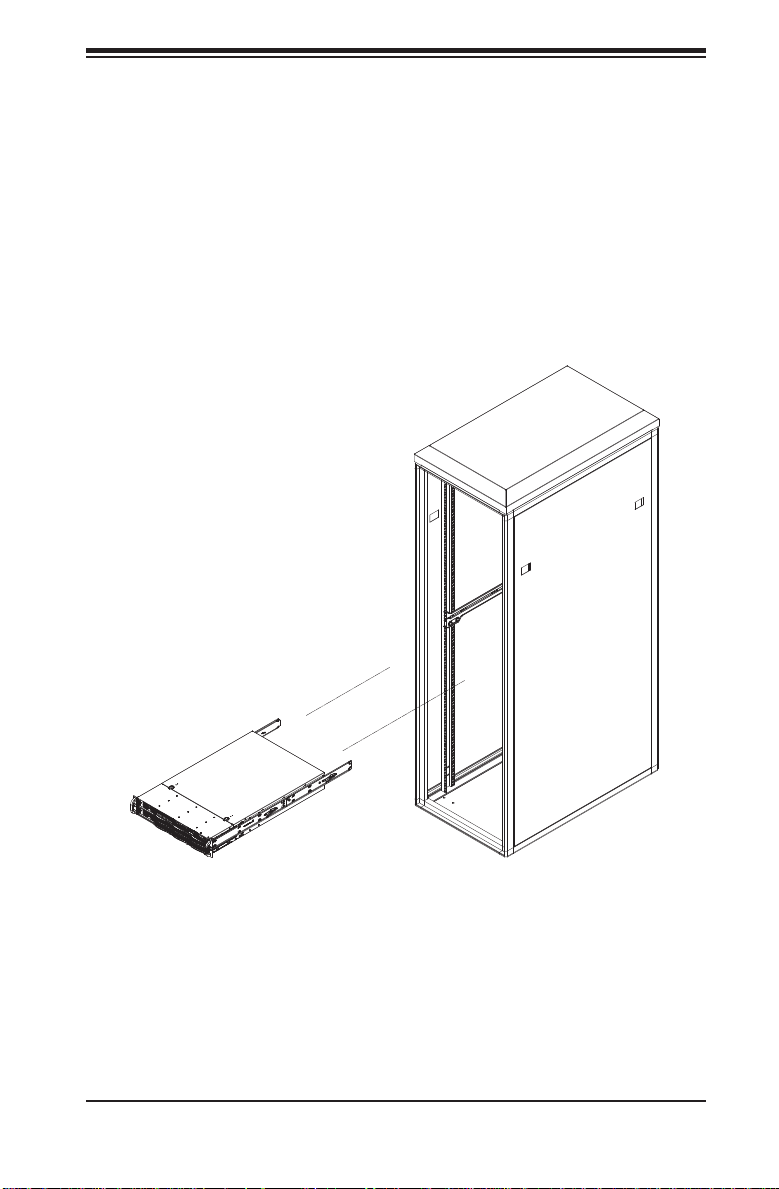
Chapter 2: Server Installation
Installing the Server into the Rack
You should now have rails attached to both the chassis and the rack unit. The next
step is to install the server into the rack. Do this by lining up the rear of the chassis
rails with the front of the rack rails. Slide the chassis rails into the rack rails, keeping
the pressure even on both sides (you may have to depress the locking tabs when
inserting). See Figure 2-1 for details.
When the server has been pushed completely into the rack, you should hear the
locking tabs "click". Finish by inserting and tightening the thumbscrews that hold
the front of the server to the rack.
Figure 2-1. Installing the Server into a Rack
2-5
Page 22
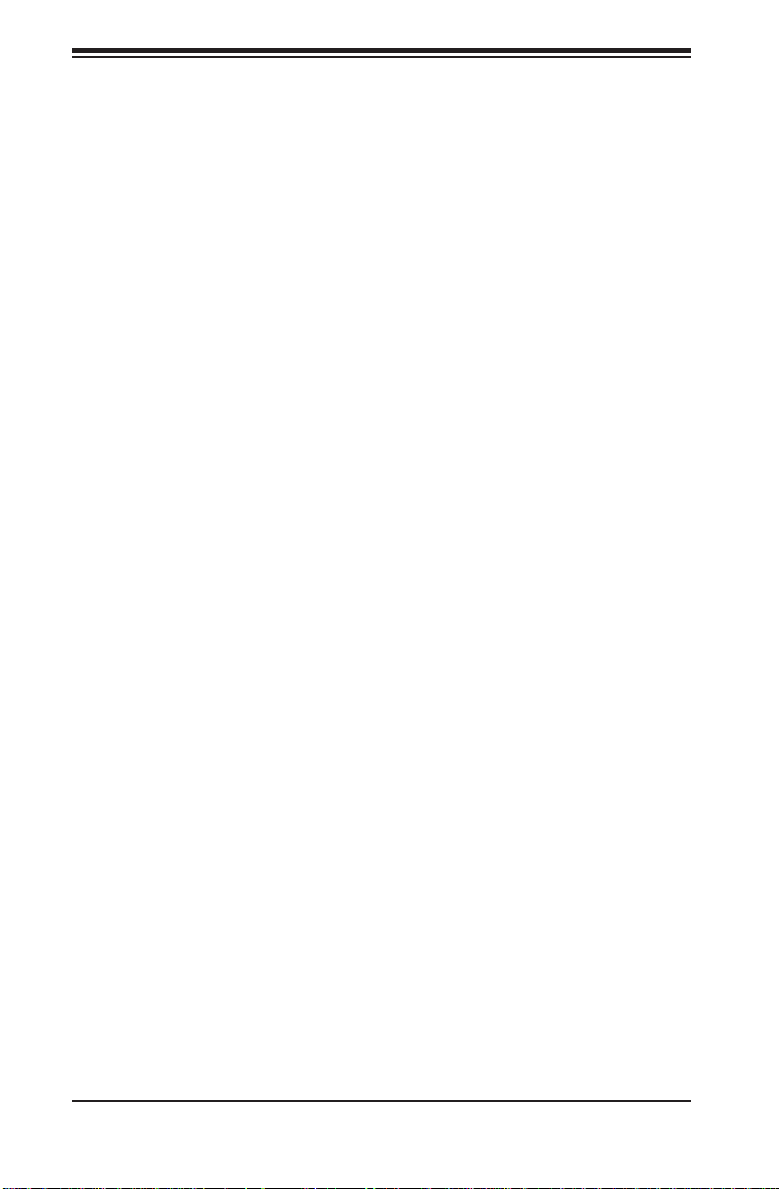
A+ SERVER 2042G-TRF/6RF User's Manual
2-5 Checking the Serverboard Setup
After you install the 2042G-TRF/6RF in the rack, you will need to open the top
cover to make sure the serverboard is properly installed and all the connections
have been made.
Accessing the Inside of the System
First, release the retention screws that secure the system to the rack.1.
Grasp the two handles on either side and pull the system straight out until it 2.
locks (you will hear a "click").
Next, release the thumbscrew at the middle rear of the top cover. Then 3.
depress the two buttons on the top of the chassis to release the top cover.
Push the cover away from you (toward the rear of the chassis) until it stops. 4.
You can then lift the top cover from the chassis to gain full access to the
inside of the server.
To remove the system from the rack completely, depress the locking tabs in 5.
the chassis rails (push the right-side tab down and the left-side tab up) to
continue to pull the system out past the locked position.
Checking the Components and Setup
You may up to four processors already installed in the serverboard. Each 1.
processor needs its own heatsink. See Chapter 5 for instructions on
processor and heatsink installation.
Your server system may have come with system memory already installed. 2.
Make sure all DIMMs are fully seated in their slots. For details on adding
system memory, refer to Chapter 5.
If desired, you can install an add-on card to the system. See Chapter 5 for 3.
details on installing PCI add-on cards.
Make sure all power and data cables are properly connected and not blocking 4.
the chassis airfl ow. See Chapter 5 for details on cable connections.
2-6
Page 23
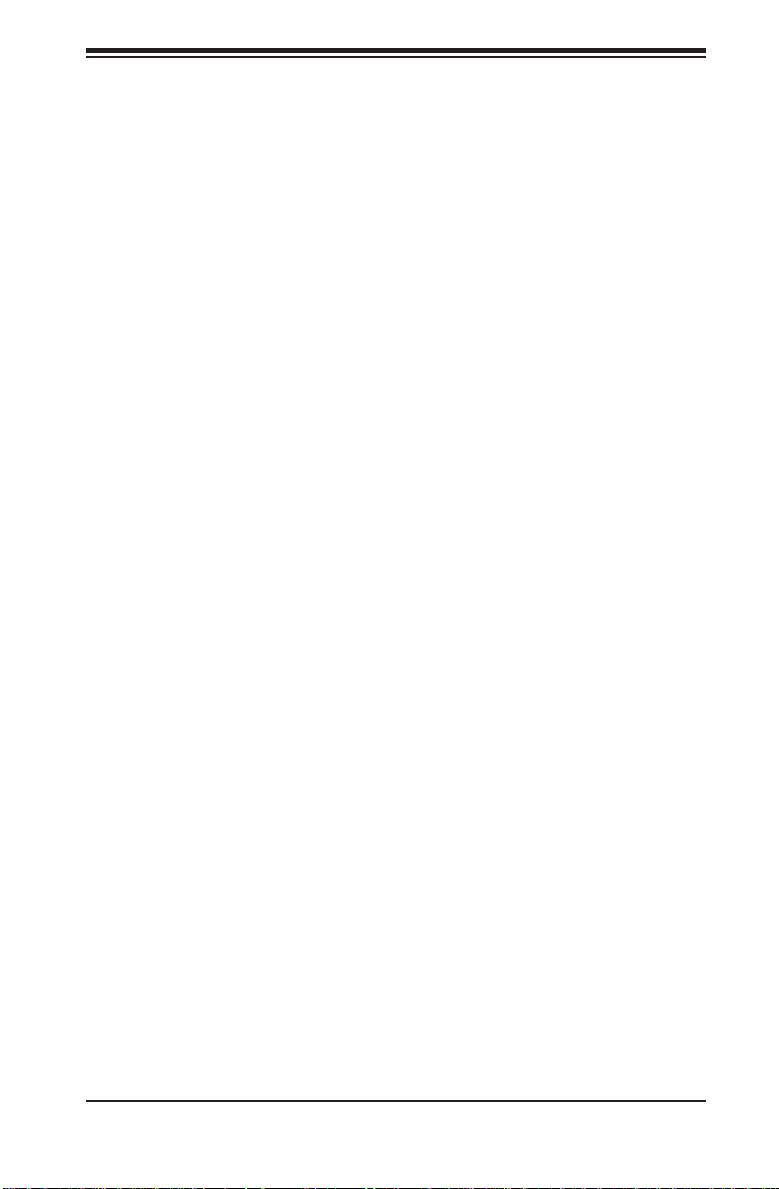
Chapter 2: Server Installation
2-6 Preparing to Power On
Next, you should check to make sure the peripheral drives and the SAS drives
and SAS backplane have been properly installed and all connections have been
made.
Checking the Drives
All drives are accessible from the front of the server. For servicing the DVD-1.
ROM, you will need to remove the top chassis cover. The SAS disk drives
can be installed and removed from the front of the chassis without removing
the top chassis cover.
A slim DVD-ROM should be preinstalled in your server. Refer to Chapter 6 if 2.
you need to reinstall a DVD-ROM to the system.
Depending upon your system's confi guration, your system may have one or 3.
more drives already installed. If you need to install SAS drives, please refer to
Chapter 6.
Checking the Airfl ow
Airfl ow is provided by six 8-cm fans and an air shroud. The system 1.
component layout was carefully designed to direct suffi cient cooling airfl ow to
the components that generate the most heat.
Note that all power and data cables have been routed in such a way that they 2.
do not block the airfl ow generated by the fans.
Providing Power
Plug the power cords from the power supplies unit into a high-quality power 1.
strip that offers protection from electrical noise and power surges.
It is recommended that you use an uninterruptible power supply (UPS).2.
Finally, depress the power on button on the front of the chassis.3.
2-7
Page 24
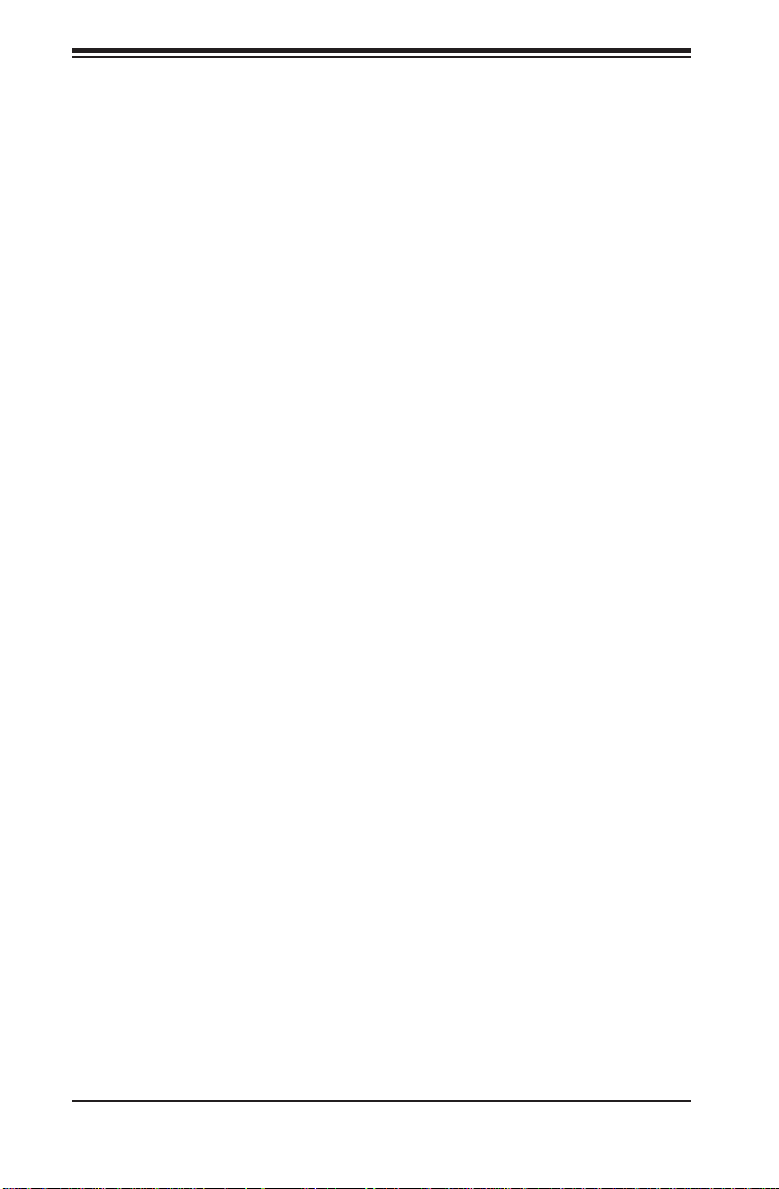
A+ SERVER 2042G-TRF/6RF User's Manual
Notes
2-8
Page 25
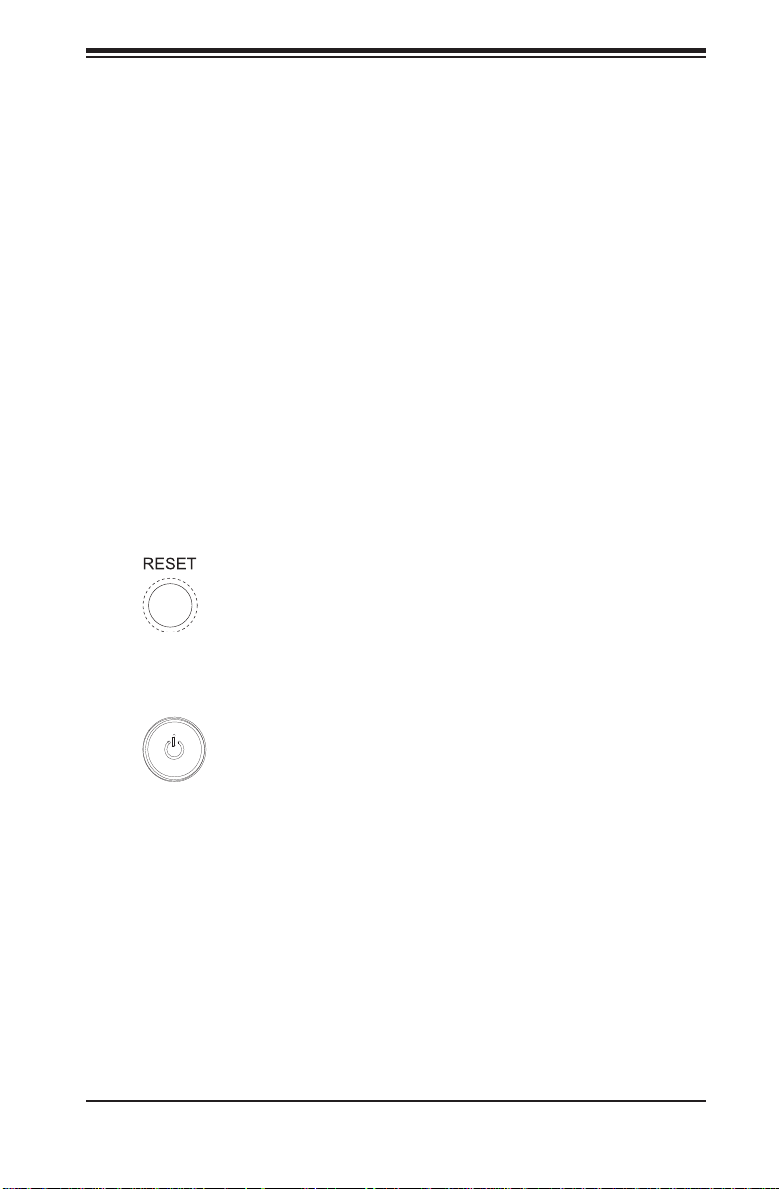
Chapter 3: System Interface
Chapter 3
System Interface
3-1 Overview
There are several LEDs on the control panel as well as others on the SAS drive
carriers to keep you constantly informed of the overall status of the system as well
as the activity and health of specifi c components. There are also two buttons on
the chassis control panel and an on/off switch on the power supply. This chapter
explains the meanings of all LED indicators and the appropriate response you may
need to take.
3-2 Control Panel Buttons
There are two push-buttons located on the front of the chassis: a reset button and
a power on/off button.
Reset
Use the reset button to reboot the system.
Power
The main power button is used to apply or remove power from the power supply
to the server system. Turning off system power with this button removes the main
power but keeps standby power supplied to the system.
3-1
Page 26
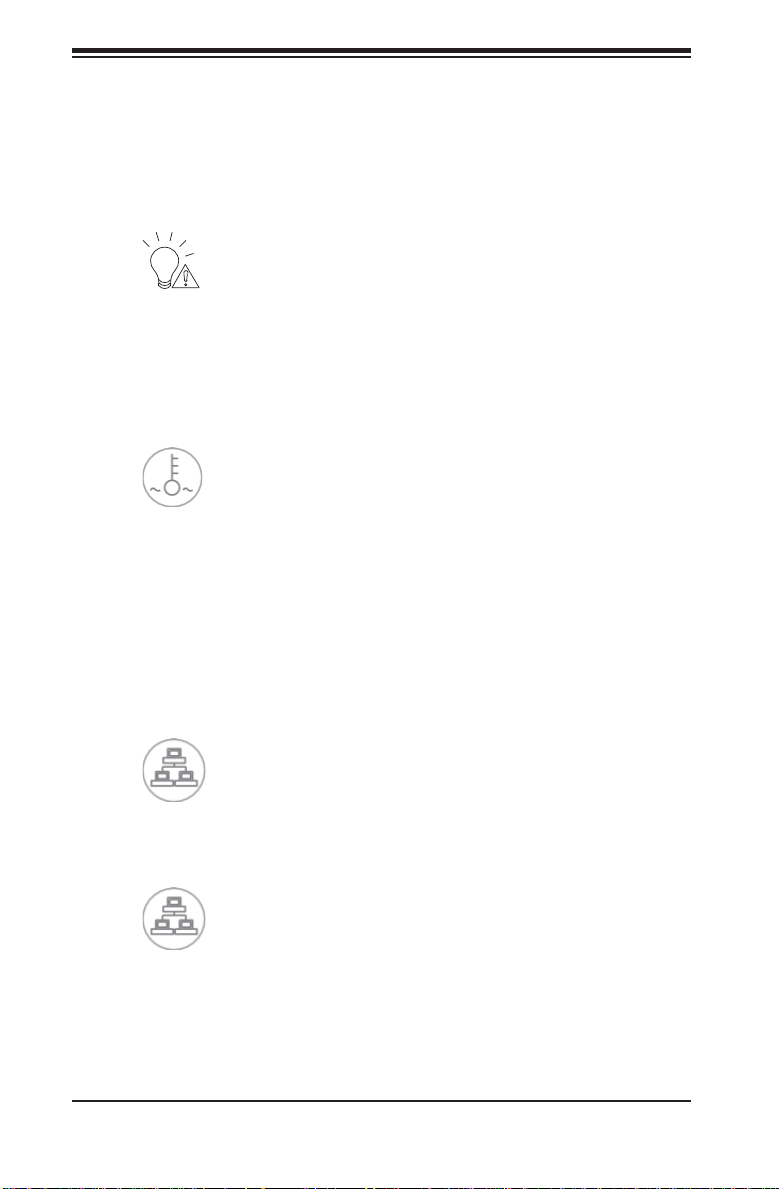
A+ SERVER 2042G-TRF/6RF User's Manual
3-3 Control Panel LEDs
The control panel located on the front of the SC828TS+-R1400LPBP chassis has
fi ve LEDs. These LEDs provide you with critical information related to different parts
of the system. This section explains what each LED indicates when illuminated and
any corrective action you may need to take.
Power Fail
Indicates a power supply module has failed. The second power supply module will
take the load and keep the system running but the failed module will need to be
replaced. Refer to Chapter 6 for details on replacing the power supply. This LED
should be off when the system is operating normally
Overheat/Fan Fail
When this LED fl ashes it indicates a fan failure. When on continuously (on and
not fl ashing) it indicates an overheat condition, which may be caused by cables
obstructing the airfl ow in the system or the ambient room temperature being too
warm. Check the routing of the cables and make sure all fans are present and
operating normally. You should also check to make sure that the chassis covers are
installed. Finally, verify that the heatsinks are installed properly (see Chapter 5). This
LED will remain fl ashing or on as long as the overheat condition exists.
2
NIC2
Indicates network activity on GLAN2 when fl ashing.
1
NIC1
Indicates network activity on GLAN1 when fl ashing.
3-2
Page 27
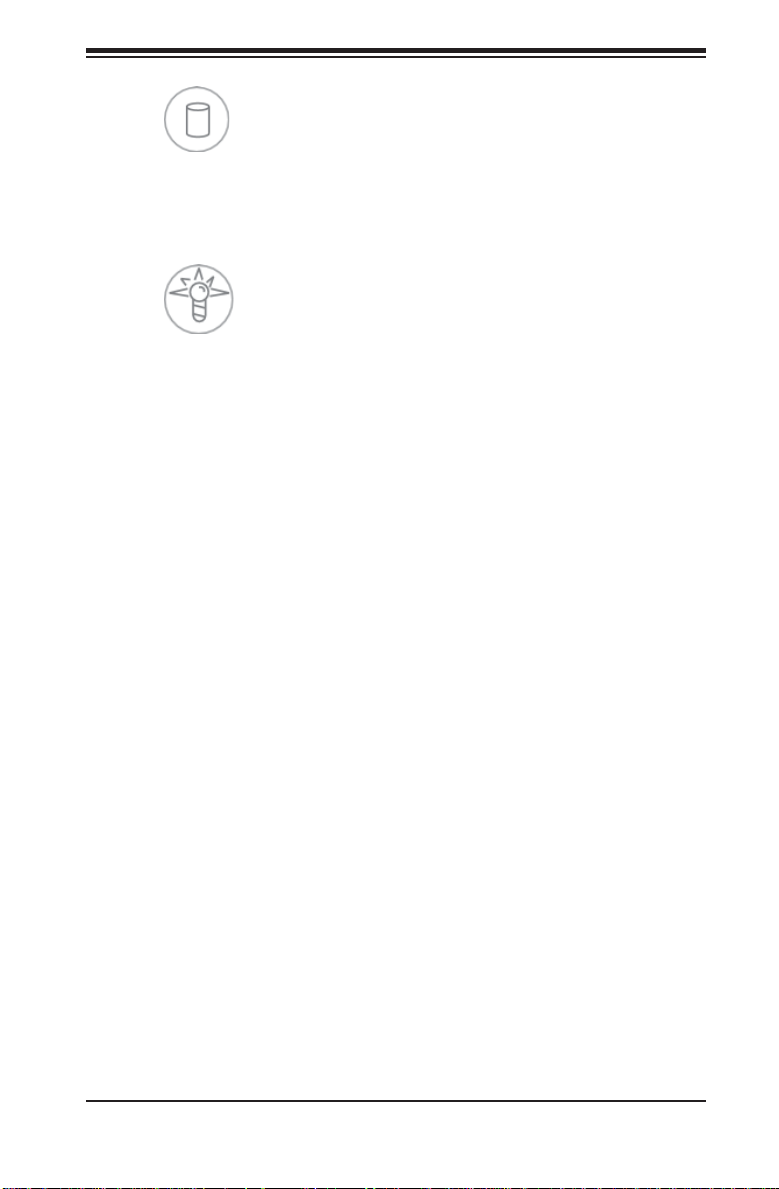
Chapter 3: System Interface
HDD
Indicates IDE channel activity. On the 2042G-TRF/6RF this light indicates SAS and/
or DVD-ROM drive activity when fl ashing.
Power
Indicates power is being supplied to the system's power supply units. This LED
should normally be illuminated when the system is operating.
3-4 SAS Drive Carrier LEDs
Each SAS drive carrier has two LEDs:
Green:• When illuminated, the green LED on the front of the SAS drive carrier
indicates drive activity. A connection to the backplane enables this LED to blink
on and off when that particular drive is being accessed.
Red:• The SES2 compliant backplane activates the red LED to indicate a drive
failure. If one of the SAS drives fail, you should be notifi ed by your system
management software. Please refer to Chapter 6 for instructions on replacing
failed SAS drives.
3-3
Page 28
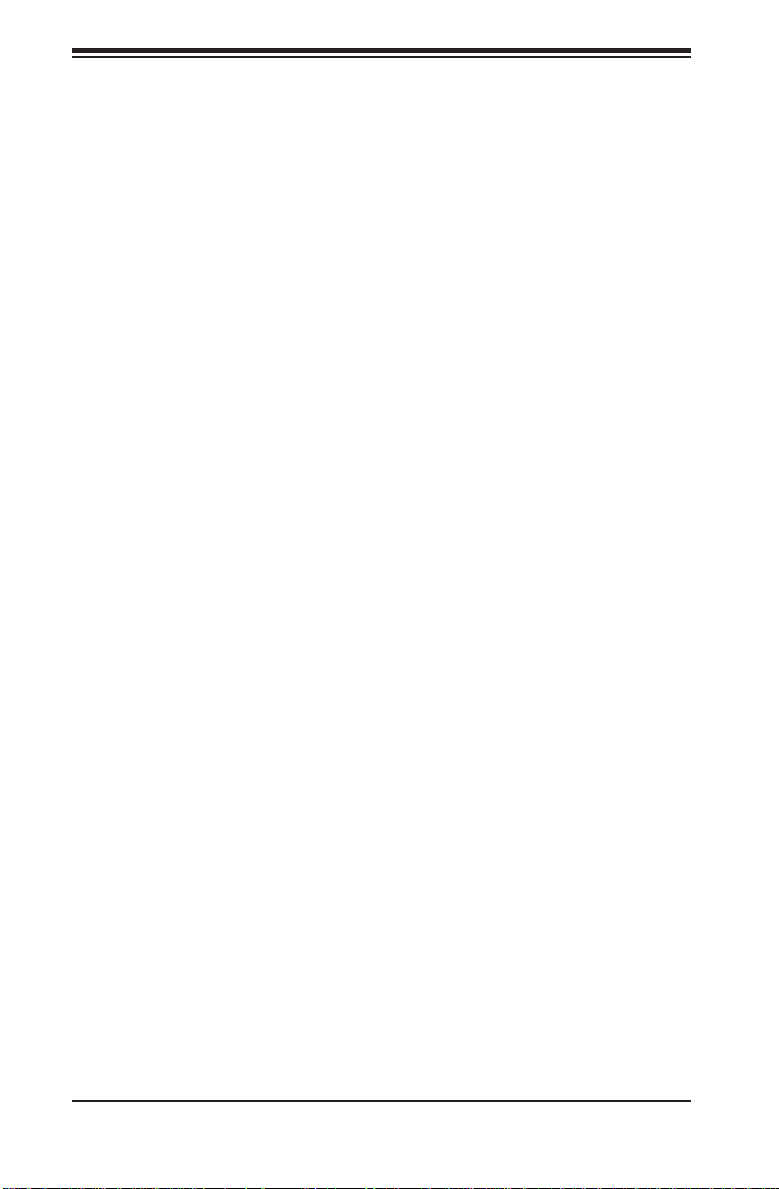
A+ SERVER 2042G-TRF/6RF User's Manual
Notes
3-4
Page 29
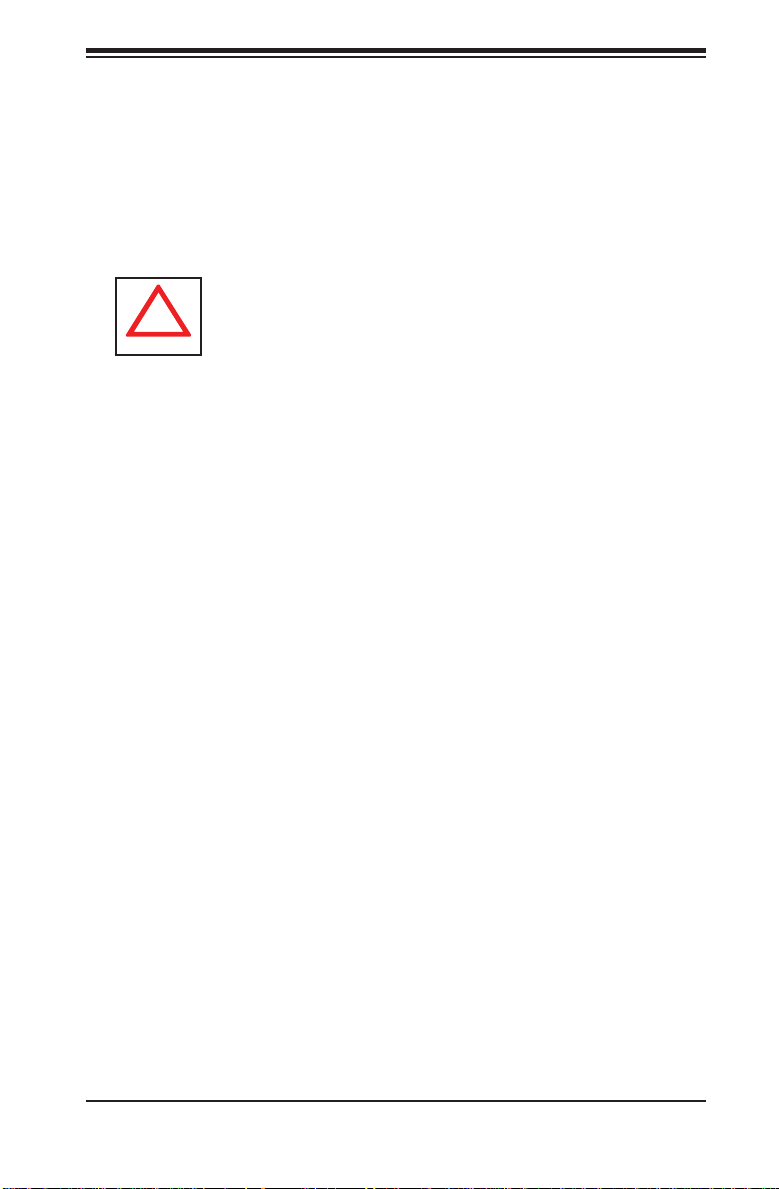
Chapter 4: System Safety
!
Chapter 4
System Safety
4-1 Electrical Safety Precautions
Basic electrical safety precautions should be followed to protect yourself from harm
and the A+ SERVER 2042G-TRF/6RF from damage:
Be aware of the locations of the power on/off switch on the chassis as well •
as the room's emergency power-off switch, disconnection switch or electrical
outlet. If an electrical accident occurs, you can then quickly remove power from
the system.
Do not work alone when working with high voltage components.•
Power should always be disconnected from the system when removing or in-•
stalling main system components, such as the serverboard, memory modules
and fl oppy drive. When disconnecting power, you should fi rst power down the
operating system fi rst and then unplug the power cords. The unit has more than
one power supply cord. Disconnect two power supply cords before servicing to
avoid electrical shock.
When working around exposed electrical circuits, another person who is familiar •
with the power-off controls should be nearby to switch off the power if necessary.
Use only one hand when working with powered-on electrical equipment. This •
is to avoid making a complete circuit, which will cause electrical shock. Use
extreme caution when using metal tools, which can easily damage any electrical
components or circuit boards they come into contact with.
Do not use mats designed to decrease static electrical discharge as protection •
from electrical shock. Instead, use rubber mats that have been specifi cally
designed as electrical insulators.
4-1
Page 30
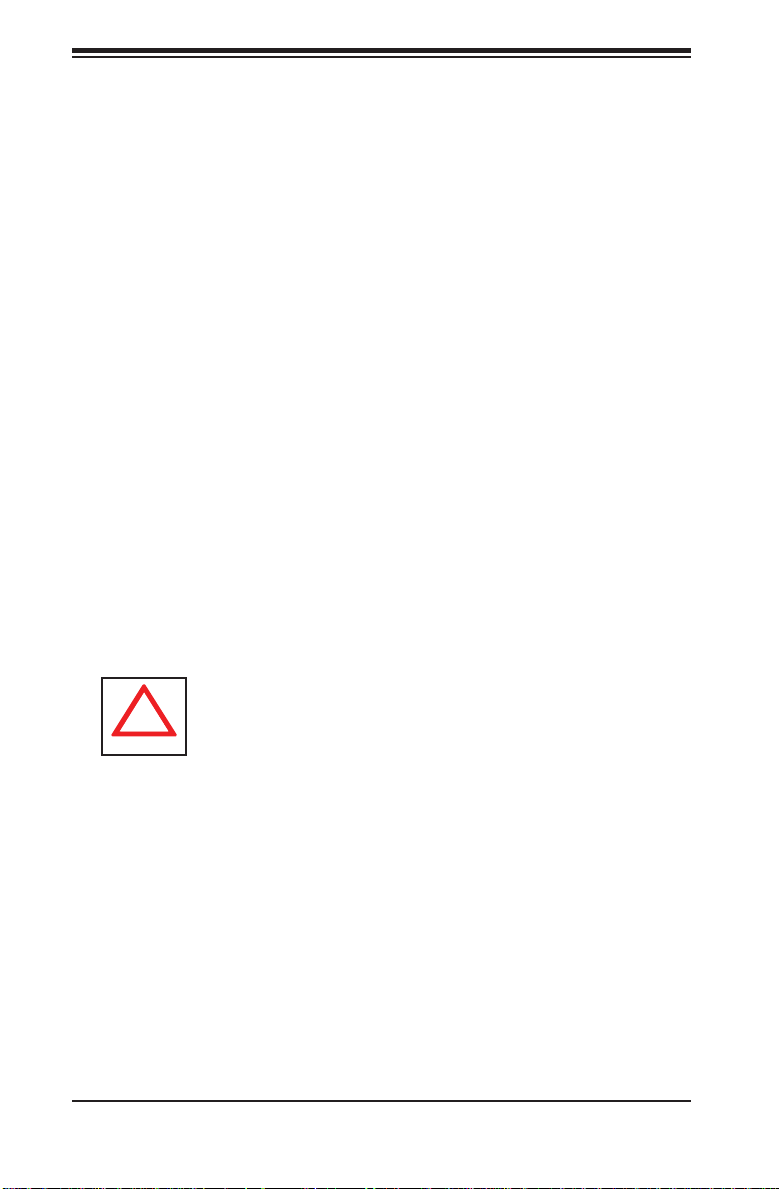
A+ SERVER 2042G-TRF/6RF User's Manual
!
The power supply power cords must include a grounding plug and must be •
plugged into grounded electrical outlets.
This product may be connected to an IT power system. In all cases, make sure •
that the unit is also reliably connected to Earth (ground).
• CAUTION - There is a danger of explosion if the onboard
Serverboard Battery:
battery is installed upside down, which will reverse its polarites (see Figure
4-1). This battery must be replaced only with the same or an equivalent type
recommended by the manufacturer (part # CR2032). Dispose of used batteries
according to the manufacturer's instructions.
DVD-ROM Laser: • CAUTION - this server may have come equipped with a
DVD-ROM drive. To prevent direct exposure to the laser beam and hazardous
radiation exposure, do not open the enclosure or use the unit in any unconventional way.
Mainboard replaceable soldered-in fuses: Self-resetting PTC (Positive Tempera-•
ture Coeffi cient) fuses on the mainboard must be replaced by trained service
technicians only. The new fuse must be the same or equivalent as the one
replaced. Contact technical support for details and support.
4-2 General Safety Precautions
Follow these rules to ensure general safety:
Keep the area around the 2042G-TRF/6RF clean and free of clutter.•
The 2042G-TRF/6RF weighs approximately 65.5 lbs. (29.8 kg) when fully •
loaded. When lifting the system, two people at either end should lift slowly with
their feet spread out to distribute the weight. Always keep your back straight
and lift with your legs.
Place the chassis top cover and any system components that have been re-•
moved away from the system or on a table so that they won't accidentally be
stepped on.
4-2
Page 31

Chapter 4: System Safety
!
While working on the system, do not wear loose clothing such as neckties and •
unbuttoned shirt sleeves, which can come into contact with electrical circuits or
be pulled into a cooling fan.
Remove any jewelry or metal objects from your body, which are excellent metal •
conductors that can create short circuits and harm you if they come into contact
with printed circuit boards or areas where power is present.
After accessing the inside of the system, close the system back up and secure •
it to the rack unit with the retention screws after ensuring that all connections
have been made.
4-3 ESD Precautions
Electrostatic discharge (ESD) is generated by two objects with different electrical
charges coming into contact with each other. An electrical discharge is created to
neutralize this difference, which can damage electronic com ponents and printed
circuit boards. The following measures are generally suffi cient to neutralize this
difference before contact is made to protect your equipment from ESD:
Use a grounded wrist strap designed to prevent static discharge.•
Keep all components and printed circuit boards (PCBs) in their antistatic bags •
until ready for use.
Touch a grounded metal object before removing the board from the antistatic •
bag.
Do not let components or PCBs come into contact with your clothing, which may •
retain a charge even if you are wearing a wrist strap.
Handle a board by its edges only; do not touch its components, peripheral chips, •
memory modules or contacts.
When handling chips or modules, avoid touching their pins.•
Put the serverboard and peripherals back into their antistatic bags when not •
in use.
4-3
Page 32

A+ SERVER 2042G-TRF/6RF User's Manual
!
!
For grounding purposes, make sure your computer chassis provides excellent •
conductivity between the power supply, the case, the mounting fasteners and
the serverboard.
4-4 Operating Precautions
Care must be taken to assure that the chassis cover is in place when the 1042G-TF
is operating to assure proper cooling. Out of warranty damage to the system can
occur if this practice is not strictly followed.
Figure 4-1. Installing the Onboard CR2032 Battery
LITHIUM BATTERY
BATTERY HOLDER
Please handle used batteries carefully. Do not damage the battery in any
way; a damaged battery may release hazardous materials into the environment. Do not discard a used battery in the garbage or a public landfi ll.
Please comply with the regulations set up by your local hazardous waste
management agency to dispose of your used battery properly.
4-4
Page 33

Chapter 5: Advanced Serverboard Setup
Chapter 5
Advanced Serverboard Setup
This chapter covers the steps required to install the H8QG6/i-F serverboard into
the chassis, connect the data and power cables and install add-on cards. All
serverboard jumpers and connections are also described. A layout and quick
reference chart are included in this chapter for your reference. Remember to
completely close the chassis when you have fi nished working with the serverboard
to better cool and protect the system.
5-1 Handling the Serverboard
Electrostatic discharge (ESD) can damage electronic com ponents. To prevent
damage to any printed circuit boards (PCBs), it is important to handle them very
carefully (see previous chapter). To prevent the serverboard from bending, keep
one hand under the center of the board to support it when handling. The following
measures are generally suffi cient to protect your equipment from electric static
discharge.
Precautions
Use a grounded wrist strap designed to prevent Electrostatic Discharge •
(ESD).
Touch a grounded metal object before removing any board from its antistatic •
bag.
Handle a board by its edges only; do not touch its components, peripheral chips, •
memory modules or gold contacts.
When handling chips or modules, avoid touching their pins.•
Put the serverboard, add-on cards and peripherals back into their antistatic •
bags when not in use.
For grounding purposes, make sure your computer chassis provides excellent •
conductivity between the power supply, the case, the mounting fasteners and
the serverboard.
5-1
Page 34
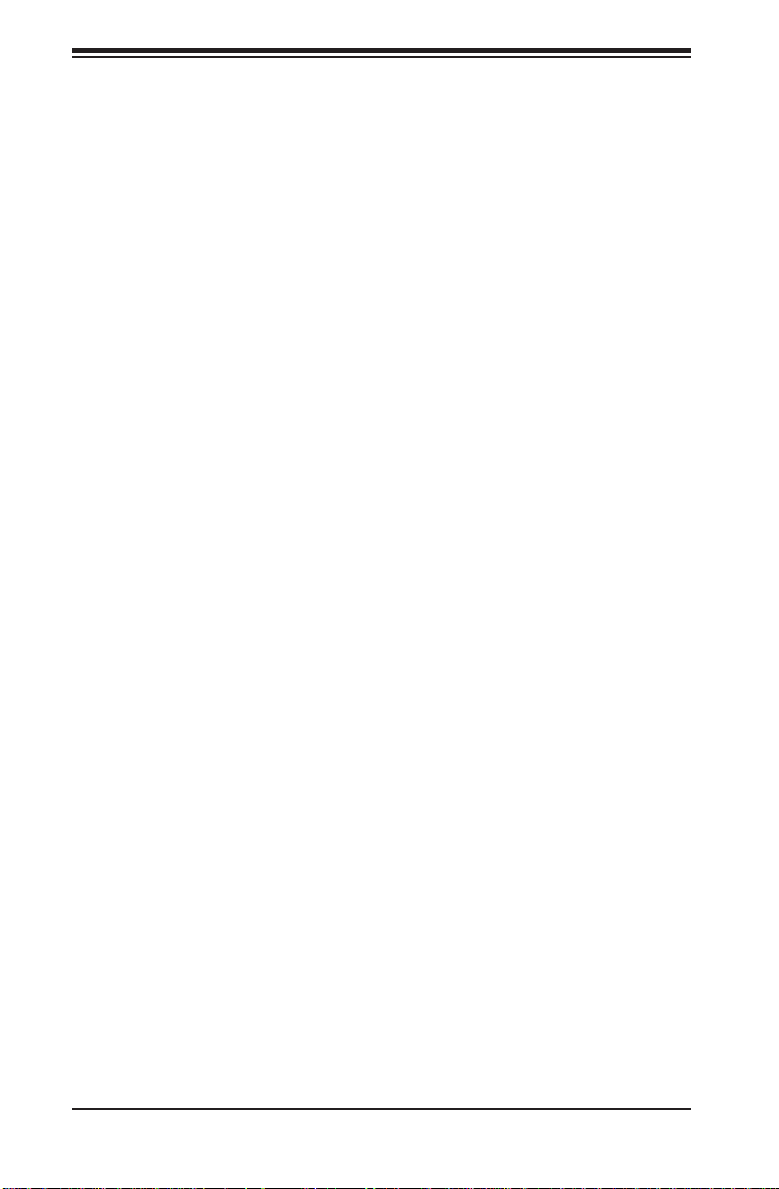
A+ SERVER 2042G-TRF/6RF User's Manual
Unpacking
The serverboard is shipped in antistatic packaging to avoid electrical static
discharge. When unpacking the board, make sure the person handling it is static
protected.
5-2 Serverboard Installation
This section explains the fi rst step of physically mounting the H8QG6/i-F into
the SC828TS+-R1400LPBP chassis. Following the steps in the order given will
eliminate the most common problems encountered in such an installation. T o remove
the serverboard, follow the procedure in reverse order.
Installing to the Chassis
Access the inside of the system by removing the screws from the back lip of 1.
the top cover of the chassis, then pull the cover off.
The H8QG6/i-F requires a chassis big enough to support a 16.48" x 13" (418 2.
x 330 mm) serverboard, such as Supermicro's SC828TS+-R1400LPBP .
Make sure that the I/O ports on the serverboard align properly with their 3.
respective holes in the I/O shield at the back of the chassis.
Carefully mount the serverboard to the serverboard tray by aligning the board 4.
holes with the raised metal standoffs that are visible in the chassis.
Insert screws into all the mounting holes on your serverboard that line up 5.
with the standoffs and tighten until snug (if you screw them in too tight, you
might strip the threads). Metal screws provide an electrical contact to the
serverboard ground to provide a continuous ground for the system.
Finish by replacing the top cover of the chassis.6.
5-2
Page 35

Chapter 5: Advanced Serverboard Setup
5-3 Connecting Cables
Now that the serverboard is installed, the next step is to connect the cables to the
board. These include the data (ribbon) cables for the peripherals and control panel
and the power cables.
Connecting Data Cables
The ribbon cables used to transfer data from the peripheral devices have been
carefully routed to prevent them from blocking the fl ow of cooling air that moves
through the system from front to back. If you need to disconnect any of these cables,
you should take care to keep them routed as they were originally after reconnecting
them (make sure the red wires connect to the pin 1 locations). The following data
cables (with their locations noted) should be connected. (See the layout on page
5-9 for connector locations.)
SAS/SATA drive data cables (SAS0-5/SATA0-5)•
Control Panel cable (JF1)•
DVD-ROM drive cable (J3)•
USB cable (USB5/6)•
COM port cable (COM2)•
Important! Make sure the cables do not come into contact with the fans.
Connecting Power Cables
The H8QG6/i-F has a 24-pin primary power supply connector (JPW1) for connection
to the ATX power supply. In addition, there are three 8-pin secondary power
connectors (JPW2/JPW3/JPW4) that also must be connected to your power supply.
See Section 5-9 for power connector pin defi nitions.
Connecting the Control Panel
JF1 contains header pins for various front control panel connectors. See Figure 5-1
for the pin locations of the various front control panel buttons and LED indicators.
All JF1 wires have been bundled into a single ribbon cable to simplify this connection.
Make sure the red wire plugs into pin 1 as marked on the board. The other end
connects to the Control Panel PCB board, located just behind the system status
LEDs on the chassis. See Section 5-9 for details and pin descriptions.
5-3
Page 36

A+ SERVER 2042G-TRF/6RF User's Manual
Figure 5-1. Control Panel Header Pins
20 19
Ground
Key
Power LED
HDD LED
NIC1 (Link) LED
NIC2 (Link) LED
OH/Fan Fail/PWR Fail/UID LED
Power Fail LED
Ground
Ground
No Connection
Key
3.3V
FP UID Switch/3.3VSB
NIC1 (Activity) LED
NIC2 (Activity) LED
Blue_LED_Cathode (UID)/5V SB
3.3V
Reset Button
Power Button
2 1
5-4 I/O Ports
The I/O ports are color coded in conformance with the PC 99 specifi cation. See
Figure 5-2 below for the colors and locations of the various I/O ports.
Figure 5-2. I/O Ports
2
1
4
3 6 7 8 9
5
Rear I/O Ports
1. Keyboard 6. VGA Port
2. PS/2 Mouse 7. LAN1
3. USB0/1 8. LAN2
4. IPMI LAN 9. UID
5. COM1
5-4
Page 37
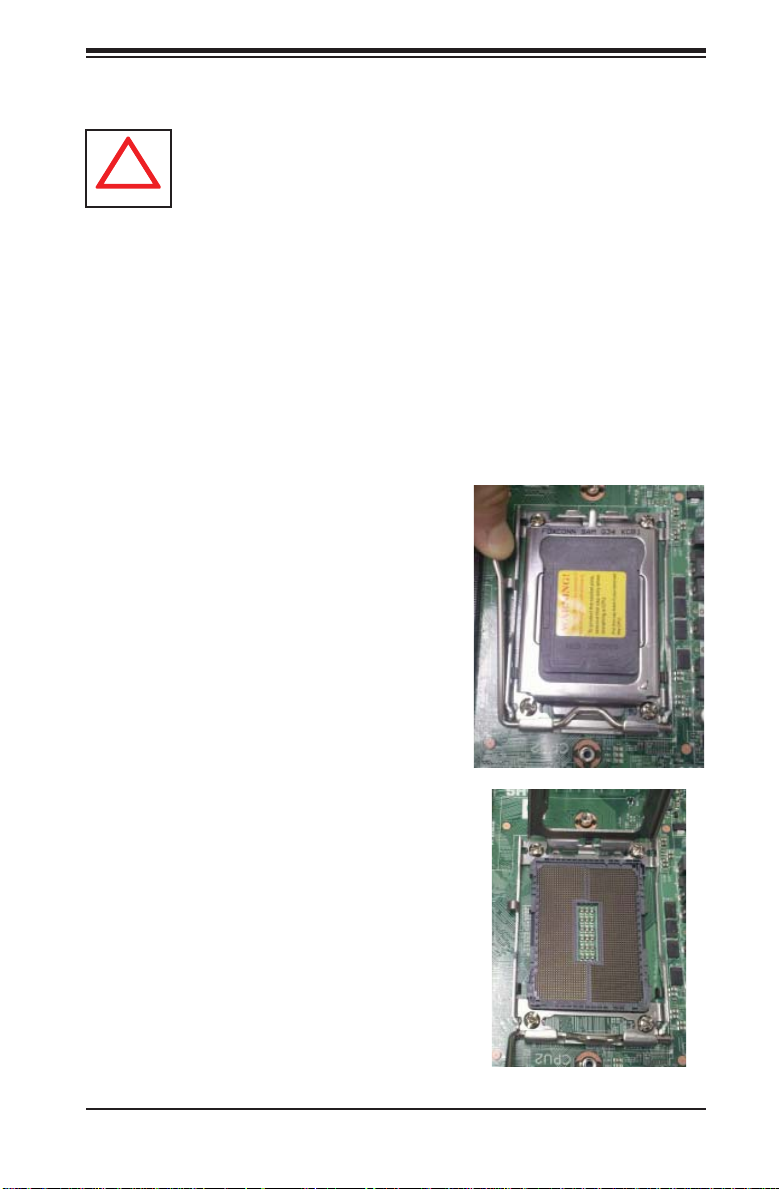
Chapter 5: Advanced Serverboard Setup
!
5-5 Installing the Processor and Heatsink
Exercise extreme caution when handling and installing the processor.
Always connect the power cord last and always remove it before adding,
removing or changing any hardware components.
Installation Procedure
Follow the procedures as listed below to install the motherboard into a chassis.
Install the processor(s) and the heatsink(s).1.
Install the motherboard in the chassis.2.
Install the memory and add-on cards.3.
Finally, connect the cables and install the drivers.4.
Installing the Processors
Begin by removing the cover plate that 1.
protects the CPU. Lift the lever on the
CPU socket until it points straight up.
With the lever raised, lift open the silver 2.
CPU retention plate.
5-5
Page 38

A+ SERVER 2042G-TRF/6RF User's Manual
Use your thumb and your index fi nger 3.
to hold the CPU. Locate and align pin
1 of the CPU socket with pin 1 of the
CPU. Both are marked with a triangle.
Align pin 1 of the CPU with pin 1 of the 4.
socket. Once aligned, carefully place
the CPU into the socket. Do not drop
the CPU on the socket, move the CPU
horizontally or vertically or rub the CPU
against the socket or against any pins
of the socket, which may damage the
CPU and/or the socket.
With the CPU inserted into the socket, 5.
inspect the four corners of the CPU to
make sure that it is properly installed
and fl ush with the socket. Then, gently
lower the silver CPU retention plate into
place.
Triangle
Carefully press the CPU socket lever 6.
down until it locks into its retention
tab. For a dual-CPU system, repeat
these steps to install another CPU into
the CPU#2 socket (and into CPU#2,
#3 and #4 sockets for a quad-CPU
confi guration).
Note: in single, dual and quad-CPU confi gurations, memory must be installed in
the DIMM slots associated with the installed CPU(s).
5-6
Page 39

Chapter 5: Advanced Serverboard Setup
!
Installing a Passive CPU Heatsink
Do not apply any thermal grease to the heatsink or the CPU die -- the 1.
required amount has already been applied.
Place the heatsink directly on top of the CPU so that the heat sink screws are 2.
aligned with the mounting holes on the back plate.
Make sure the screwdriver torgue setting is no more than 5.0 Kgf-cm (4.3 lbf-3.
in) and keep the heat sink direction vertical.
Tighten each screw a few turns at a time while alternating between the two 4.
until fully tightened.
Figure 5-3. SNK-0043P Heatsink
No. 1 Screw
No. 2 Screw
Removing the Heatsink
Warning: We do not recommend removing the CPU or the heatsink. However, if you do need to remove the heatsink, please follow the instructions
below to prevent da mage to th e CPU or oth er com ponent s.
Unscrew the heatsink screws from the motherboard a few turns at a time, 1.
alternating between the two until the screws can be removed.
Gently2. wriggle the heatsink to loosen it from the CPU. (Do not use excessive
force when wriggling the heatsink!)
Once the heatsink is loose, remove the it from the CPU socket.3.
Clean the surface of the CPU and the heatsink, removing the used thermal 4.
grease. Reapply the proper amount of thermal grease on the surface before
re-installing the CPU and the heatsink.
5-7
Page 40

A+ SERVER 2042G-TRF/6RF User's Manual
!
5-6 Installing Memory
Exercise extreme caution when installing or removing memory modules to
prevent any possible damage.
2-4 Installing Memory
Installing Memory
Insert each memory module vertically into its slot, paying attention to the 1.
notch along the bottom of the module to prevent inserting the module
incorrectly (see Figure 2-1).
Install to slots CPU1/DIMM1A and CPU1/DIMM1B fi rst, then to CPU1/2.
DIMM2A and CPU1/DIMM2B, etc. Always install in pairs and in the numerical
order of the DIMM slots. See support information below.
Gently press down on the memory module until it snaps into place.3.
With two CPUs installed, repeat step 2 to populate the CPU2 DIMM slots. 4.
Always install pairs of DIMMs to both CPU DIMM slots for more effi cient
operation.
Note: 256 MB, 512 MB, 1 GB, 2 GB, 4 GB, 8 GB and 16 GB memory modules
are supported. It is highly recommended that you remove the power cord from the
system before installing or changing memory modules. Please refer to our web site
for memory that has been tested on the H8QG6/i-F serverboard.
Support
The H8QG6/i-F serverboard supports single/dual/tri/quad-channel,
DDR3-1333/1066/800 registered ECC/Unbuffered ECC/non-ECC SDRAM.
Populating four slots (CPU1/DIMM1A, CPU1/DIMM2A, CPU1/DIMM3A and CPU1/
DIMM4A) at a time with memory modules of the same size and type will result
in interleaved (128-bit) memory, which is faster than non-interleaved (64-bit)
memory.
Maximum Memory
The H8QG6/i-F serverboard supports up to 512 GB of DDR3-1333/1066/800
registered ECC or 128GB of DDR3 Unbuffered ECC/non-ECC SDRAM.
5-8
Page 41

Chapter 5: Advanced Serverboard Setup
Figure 5-4. Installing DIMM into Slot
To Install: Insert
Notch
module vertically and
press down until it
snaps into place. Pay
attention to the align-
Front View
ment notch at the
bottom.
To Remove: Use
your thumbs to gen-
Release Tab Release Tab
Note: Notch should align with
the receptive key point on
the slot.
tly push the release
tabs near both ends
of the module. This
should release it from
Top View of DDR3 Slot
the slot.
Memory Population for Optimal Performance
-For a Motherboard with One CPU (CPU1) Installed
# DIMMS CPU Channel 1 Channel 2 Channel 3 Channel 4
4 DIMMs CPU1 P1-1A P1-2A P1-3A P1-4A
8 DIMMs CPU1 P1-1A P1-1B P1-2A P1-2B P1-3A P1-3B P1-4A P1-4B
Memory Population for Optimal Performance
-For a Motherboard with Two CPUs (CPU1 & CPU2) Installed
# DIMMS CPU Channel 1 Channel 2 Channel 3 Channel 4
8 DIMMs
16 DIMMs
CPU1 P1-1A P1-2A P1-3A P1-4A
CPU2 P2-1A P2-2A P2-3A P2-4A
CPU1 P1-1A P1-1B P1-2A P1-2B P1-3A P1-3B P1-4A P1-4B
CPU2 P2-1A P2-1B P2-2A P2-2B P2-3A P2-3B P2-4A P2-4B
Notch
Memory Population for Optimal Performance – For a Motherboard with
Four CPUs (CPU1, CPU2, CPU3 & CPU4) Installed
# DIMMS CPU Channel 1 Channel 2 Channel 3 Channel 4
CPU1 P1-1A P1-2A P1-3A P1-4A
16 DIMMs
32 DIMMs
CPU2 P2-1A P2-2A P2-3A P2-4A
CPU3 P3-1A P3-2A P3-3A P3-4A
CPU4 P4-1A P4-2A P4-3A P4-4A
CPU1 P1-1A P1-1B P1-2A P1-2B P1-3A P1-3B P1-4A P1-4B
CPU2 P2-1A P2-1B P2-2A P2-2B P2-3A P2-3B P2-4A P2-4B
CPU3 P3-1A P3-1B P3-2A P3-2B P3-3A P3-3B P3-4A P3-4B
CPU4 P4-1A P4-1B P4-2A P4-2B P4-3A P4-3B P4-4A P4-4B
5-9
Page 42
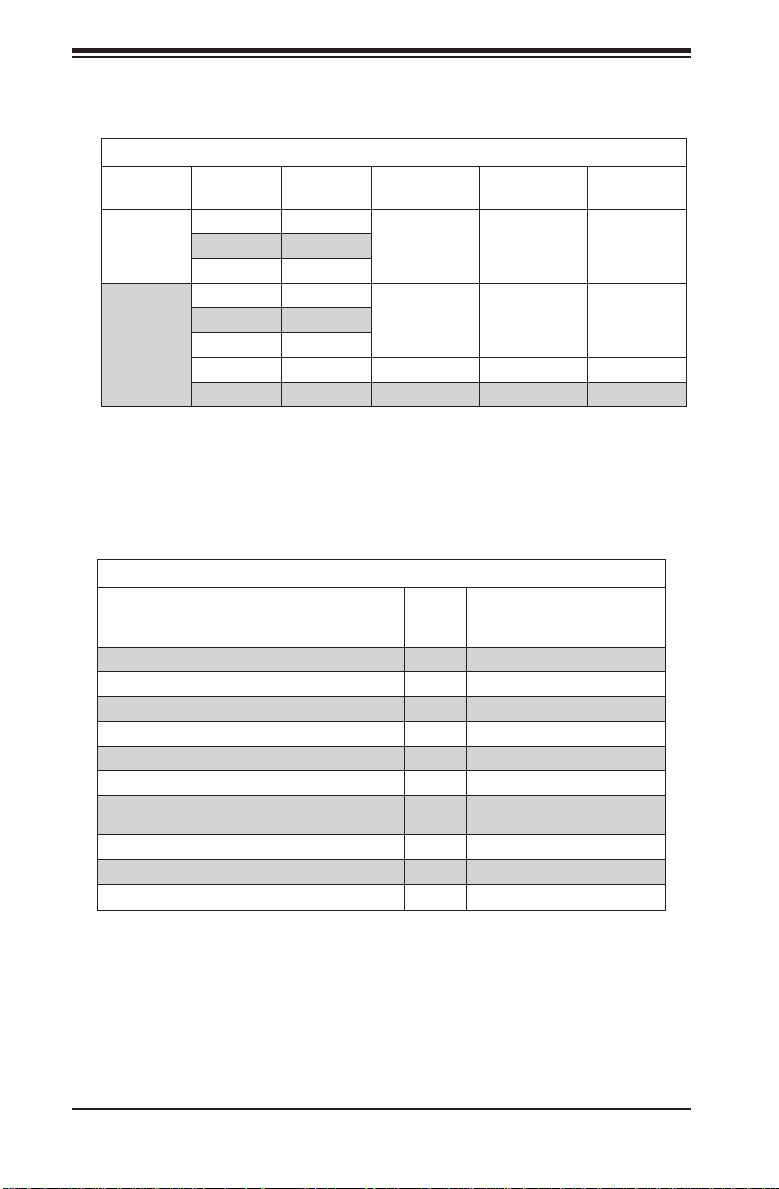
A+ SERVER 2042G-TRF/6RF User's Manual
DIMM Module Population Confi guration
For memory to work properly, follow the tables below for memory installation:
Per Channel DIMM Populations Options
DIMM Type DIMM A DIMM B Max. MHz,
1.5V DIMMs
Unbuffered
DIMM
Registered
DIMM
SR or DR Empty
1333 MHz 1333 MHz 8 GBSR SR
DR DR
SR or DR Empty
1333 MHz 1333 MHz 16 GBSR SR
DR DR
QR Empty 1333 MHz 1066 MHz 16 GB
QR QR 1066 MHz 800 MHz 32 GB
Note 1: Due to OS limitations, some operating systems may not show more than
4 GB of memory.
Note 2: Due to memory allocation to system devices, the amount of memory that
remains available for operational use will be reduced when 4 GB of RAM is used.
The reduction in memory availability is disproportional.
Possible System Memory Allocation & Availability
System Device Size Physical Memory Available
Firmware Hub fl ash memory (System BIOS) 1 MB 3.99 GB
Local APIC 4 KB 3.99 GB
Area Reserved for the chipset 2 MB 3.99 GB
I/O APIC (4 Kbytes) 4 KB 3.99 GB
PCI Enumeration Area 1 256 MB 3.76 GB
PCI Express (256 MB) 256 MB 3.51 GB
PCI Enumeration Area 2 (if needed) -Aligned on 256-M
boundaryVGA Memory 16 MB 2.85 GB
TSEG 1 MB 2.84 GB
Memory available for the OS & other applications 2.84 GB
512 MB 3.01 GB
Max. MHz,
1.35V DIMMs
(4 GB Total System
Memory)
Max. GB/
Channel
5-10
Page 43

Chapter 5: Advanced Serverboard Setup
5-7 Adding PCI Add-On Cards
The 2042G-TRF/6RF can accommodate low-profi le (only) add-on cards installed
into all the PCI slots included on the H8QG6/i-F.
Installing an Add-on Card
Begin by removing the PCI slot shield for the slot you wish to populate.1.
Fully seat the card into the riser card slot, pushing down with your thumbs 2.
evenly on both sides of the card.
Finish by using a screw to secure the top of the card shield to the chassis. 3.
The PCI slot shields protect the serverboard and its components from EMI
and aid in proper ventilation, so make sure there is always a shield covering
each unused slot.
5-11
Page 44

A+ SERVER 2042G-TRF/6RF User's Manual
5-8 Serverboard Details
Figure 5-5. H8QG6/i-F Layout
(not drawn to scale)
LAN2
P2-DIMM4A
P2-DIMM4B
FAN5
LAN1
P1-DIMM4A
P1-DIMM4B
JPG1 JPB1
USB2/3
USB4/5
T-SGPIO2 3-SGPIO2
T-SGPIO1
3-SGPIO1
JSMB1
UIO PCI-E 2.0 X8
COM2
JWOL1
JTPM1
SP5100
USB6
SATA5
SATA4
SATA3
SATA2
SATA1
SATA0
SAS7
SAS6
SAS5
SAS4
SAS3
SAS2
SAS1
SAS0
JPI2C1
DP1
JPL1JWD1
SLOT1 PCI-E 2.0 X8
JI2C1
JI2C2
JL1
JBT1
AMD
JPUSB1
JWF1
LSI
2008
SAS2
JIBTN1
DP3
JPW4
JOH1
JPS1
JPW3
BMC
82576
SLOT2 PCI-E 2.0 X16
SLOT3 PCI-E 2.0 X8
Battery
AMD
SR5690
AMD
SR5670
JPW2
Intel
SLOT4 PCI-E 2.0 X16
P2-DIMM1A
P2-DIMM1B
JPW1
LE1
UID
CPU1
P2-DIMM2A
P2-DIMM2B
FAN9
P2-DIMM3A
P2-DIMM3B
FAN6
VGA
FAN8
P1-DIMM3A
P1-DIMM3B
CPU2
P1-DIMM2A
P1-DIMM2B
COM1
P1-DIMM1A
P1-DIMM1B
P4-DIMM1A
P4-DIMM1B
FAN4
IPMI LAN
USB0/1
CPU3
P4-DIMM2A
P4-DIMM2B
FAN3
MOUSE
KB/
P4-DIMM3A
P4-DIMM4A
P4-DIMM3B
FAN2
FAN7
P3-DIMM4B
P4-DIMM4B
P3-DIMM4A
P3-DIMM3B
CPU4
P3-DIMM3A
P3-DIMM2B
P3-DIMM2A
P3-DIMM1B
JD1
FAN1
P3-DIMM1A
JF1
Notes:
Jumpers not indicated are for test purposes only.
Not all ports, jumpers or LED Indicators are available on all serverboards.
H8QG6/i-F Quick Reference
Jumper Description Default Setting
JBT1 CMOS Clear (See Section 2-7)
2
JI
C1/JI2C2 I2C to PCI-E Slot Enable/Disable Both Closed (Enabled)
JPB1 BMC Enable/Disable Pins 1-2 (Enabled)
JPG1 VGA Enable/Disable Pins 1-2 (Enabled)
JPL1 LAN 1/2 Enable/Disable Pins 1-2 (Enabled)
JPS1 SAS Controller Enable/Disable (only on H8QG6-F) Pins 1-2 (Enabled)
JPUSB1 USB Wakeup
JWD1 Watch Dog Pins 1-2 (Reset)
Pins 1-2 (Enabled)
5-12
Page 45

Chapter 5: Advanced Serverboard Setup
LED Description
LAN Ports LEDs for the LAN Ethernet ports
Dedicated IPMI LAN LEDs for the dedicated IPMI LAN Ethernet port
LE1 LED for UID Button
DP1 LED for IPMI Heartbeat
DP3 LED for Serverboard Power-On
Connector Description
COM1/COM2 COM1 Serial Port/Header
FAN 1-9 Chassis/CPU Fan Headers
IPMI LAN Dedicated IPMI LAN Port
JD1 Speaker Header
JF1 Front Panel Connector
JIBTN1 RAIDKey for RAID 5 SAS support (only on H8QG6-F)
JL1 Chassis Intrusion Header
JOH1 Overheat Warning Header
JPI2C1 Power I
JPW1 24-pin Main ATX Power Connector
JPW2/3/4 +12V 8-pin CPU Power Connectors
JSMB1 System Management Bus Header (SMBus)
JTPM1 Trusted Platform Module Header
JWF1 Compact Flash Card Power Connector
JWOL1 Wake-On-LAN Header
LAN1/2 Gigabit Ethernet (RJ45) Ports
PS2 Mouse/Keyboard PS2 Mouse/Keyboard connectors
SAS0~3, SAS4~7 SAS Ports (only on H8QG6-F)
SATA0 ~ SATA5 SATA Ports
3-SGPIO1/3-SGPIO2 Serial General Purpose I/O Header for SAS (only on H8QG6-F)
T-SGPIO-1/TSGPIO-2 Serial General Purpose Input/Output Header for SATA
UID Unit Identifi er Button
USB0/1, USB6, USB2/3, USB4/5 Universal Serial Bus (USB) Ports, Type-A Ports and Headers
VGA VGA Connector
2
C Header
5-13
Page 46
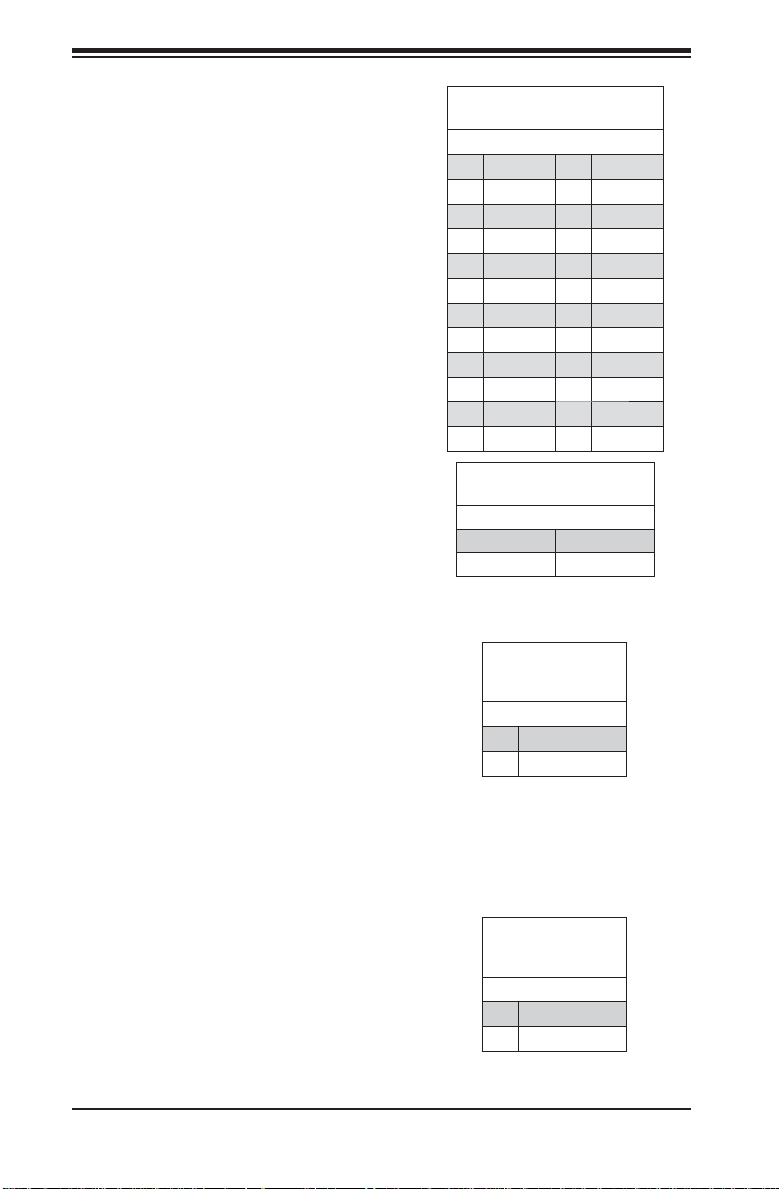
A+ SERVER 2042G-TRF/6RF User's Manual
5-9 Connector Defi nitions
Power Connectors
A 24-pin main power supply connector(JPW1)
and three 8-pin CPU PWR connectors
(JPW2/JPW3/JPW4) on the motherboard.
These power connectors meet the SSI EPS
12V specifi cation. In addition to the 24-pin
ATX power connector, the 12V 8-pin CPU
PWR connectors at JPW2/JPW3/JPW4 must
also be connected to your power supply. See
the table on the right for pin defi nitions.
Warning: To prevent damage to the power
supply or motherboard, please use a power
supply that contains a 24-pin and three 8-pin
power connectors. Be sure to connect these
connectors to the 24-pin (JPW1) and the
three 8-pin (JPW2,JPW3 and JPW4) power
connectors on the motherboard. Failure in
doing so will void the manufacturer warranty
on your power supply and motherboard.
Power Button
The Power Button connection is located on
pins 1 and 2 of JF1. Momentarily contacting
both pins will power on/off the system. This
button can also be confi gured to function
as a suspend button (with a setting in the
BIOS - see Chapter 4). To turn off the power
when set to suspend mode, press the button
for at least 4 seconds. Refer to the table on
the right for pin defi nitions.
ATX Power 24-pin Connector
Pin Defi nitions
Pin# Defi nition Pin # Defi nition
13 +3.3V 1 +3.3V
14 -12V 2 +3.3V
15 COM 3 COM
16 PS_ON 4 +5V
17 COM 5 COM
18 COM 6 +5V
19 COM 7 COM
20 Res (NC) 8 PWR_OK
21 +5V 9 5VSB
22 +5V 10 +12V
23 +5V 11 +12V
24 COM 12 +3.3V
12V 8-pin PWR Connector
Pin Defi nitions
Pins Defi nition
1 through 4 Ground
5 through 8 +12V
Required Connection
Power Button
Pin Defi nitions
(JF1)
Pin# Defi nition
1 PWR
2 Ground
Reset Connector
The reset connector is located on pins 3 and
4 of JF1 and attaches to the reset switch on
the computer chassis. See the table on the
right for pin defi nitions.
5-14
Reset Button
Pin Defi nitions
(JF1)
Pin# Defi nition
3 Reset
4 Ground
Page 47
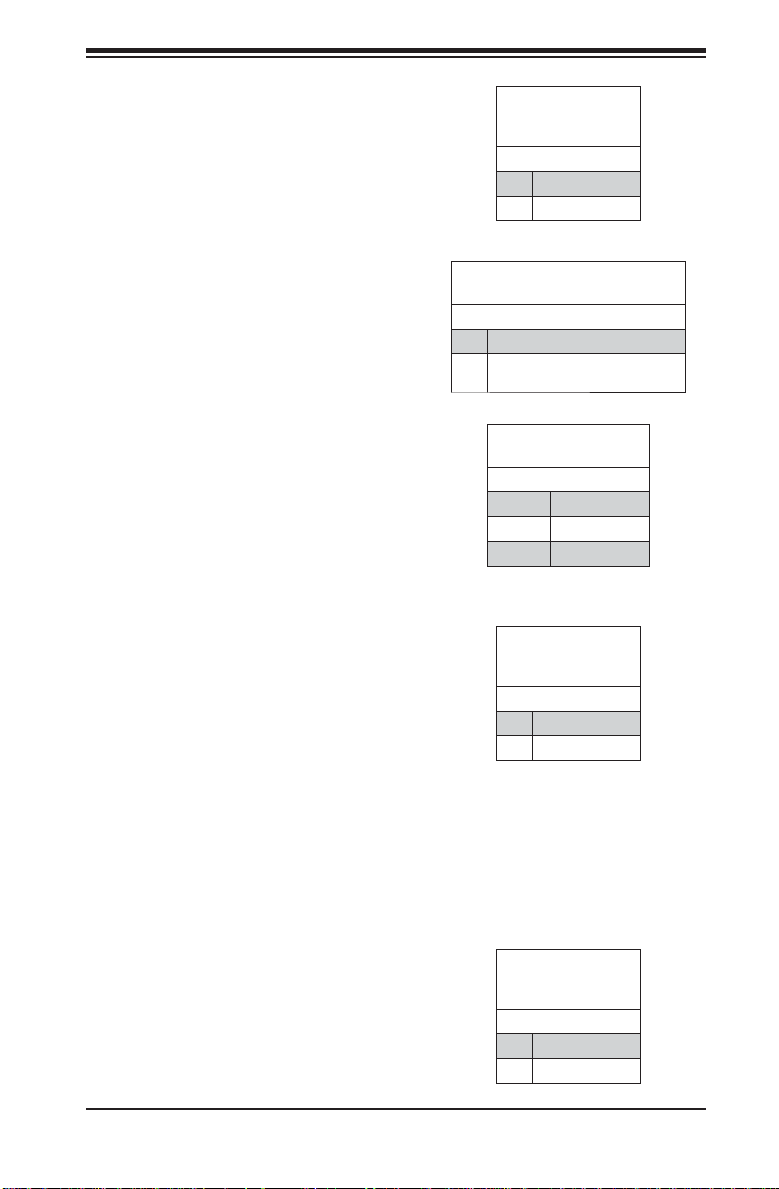
Chapter 5: Advanced Serverboard Setup
Power Fail LED
The Power Fail LED connection is located on
pins 5 and 6 of JF1. Refer to the table on the
right for pin defi nitions.
Overheat (OH)/Fan Fail/PWR Fail/UID
LED
Connect an LED cable to pins 7 and 8 of
JF1 to use the Overheat/Fan Fail/Power Fail
and UID LED connections. The Red LED on
pin 8 provides warnings of an overheat, fan
failure or power failure. The Blue LED on pin
7 works as the UID LED indicator for the front
panel UID switch located on pins 13~14 of
JF1. When Jumper J_UID_OW is set to off
(default), the Red LED takes precedence
over the Blue LED. (See Page 2-19 for
details.) Refer to the table on the right for
pin defi nitions.
HDD/FP UID Switch
The HDD/UID Switch connections are
located on pins 13/14 of JF1. Attach a
hard-drive LED cable to display HDD or
SATA activities. This connection can also
be used as a front panel UID (Unit Identifi
er) switch. The UID LED on Pin 7 of JF1
works in conjunction with this UID Switch.
When the user presses and releases the UID
switch, the UID LED will be turned on or off
to indicate the location of the unit. (Refer to
Page 2-11 for more details.)
PWR Fail LED
Pin Defi nitions
(JF1)
Pin# Defi nition
5 3.3V
6 PWR Fail LED
OH/Fan Fail/ PWR Fail/Blue_UID
LEDPin Defi nitions (JF1)
Pin# Defi nition
7 Blue_LED-Cathode(UID)/5.5V.SB
8 OH/Fan Fail/PWR Fail/UID LED
(Red)
OH/Fan Fail/PWR Fail
LED Status (Red LED)
State Indication
Off Normal
On Overheat
Flashing Fan Fail
HDD/UID Switch
Pin Defi nitions
(JF1)
Pin# Defi nition
13 UID Signal/3.3V
14 HDD Active
Power LED Connector
The Power LED connector is on pins 15 and
16 of JF1. See the table on the right for pin
defi nitions.
5-15
Power LED
Pin Defi nitions
(JF1)
Pin# Defi nition
15 PW_ON
16 Ground
Page 48

A+ SERVER 2042G-TRF/6RF User's Manual
Universal Serial Bus Ports
Two Universal Serial Bus ports (USB 2.0) are
located beside the Keyboard and Mouse PS2
ports. One additional Type A port (USB6) is
also included on the motherboard. See the
table on the right for pin defi nitions.
USB Headers
Four USB 2.0 headers (USB2/3 and USB4/5)
are also included on the motherboard. These
may be connected to provide front side
access. A USB cable (not included) is needed
for the connection. See the table on the right
for pin defi nitions.
Fan Headers
This motherboard has nine fan headers
(Fan1 to Fan9). These 4-pin fans headers
are backward compatible with 3-pin fans.
However, fan speed control is available
for 4-pin fans only. The fan speeds are
controlled by the BIOS. See the table on the
right for pin defi nitions
Universal Serial Bus Ports
Pin Defi nitions (USB0/1, USB6)
USB0
Pin # Defi nition
1 +5V 1 +5V
2 PO- 2 PO3 PO+ 3 PO+
4 Ground 4 Ground
Universal Serial Bus Headers
Pin Defi nitions (USB2/3, USB4/5)
USB2
Pin # Defi nition
1 +5V 1 +5V
2 PO- 2 PO3 PO+ 3 PO+
4 Ground 4 Ground
5 Key 5 NC
Note: NC indicates no connection.
Pin# Defi nition
1 Ground
2 +12V
3 Tachometer
4 PWR Modulation
USB1
Pin # Defi nition
USB3
Pin # Defi nition
Fan Header
Pin Defi nitions
Serial Ports
The COM1 serial port is located beside the
VGA port. Refer to the motherboard layout
for the location of the COM2 header. See the
table on the right for pin defi nitions.
Video Connector
A Video (VGA) connector is located below
the COM Port on the IO backplane. This
connector is used to provide video and CRT
display.
5-16
Serial Port Pin Defi nitions
(COM1/COM2)
Pin # Defi nition Pin # Defi nition
1 DCD 6 DSR
2 RXD 7 RTS
3 TXD 8 CTS
4 DTR 9 RI
5 Ground 10 NC
Note: NC indicates no connection.
Page 49

Chapter 5: Advanced Serverboard Setup
SGPIO
The T-SGPIO1/ T-SGPIO2 (Serial General
Purpose Input/Output) headers provide a bus
between the SAT A controller and the backpane
to provide SATA enclosure management
functions. Connect the appropriate cable
from the backplane to the T-SGPIO1 header
to utilize SATA management functions on
your system.
Likewise, the 3-SGPIO1/3-SGPIO2 headers
provide the same function between the SAS
controller and the backpane, and have the
same pin defi nitions (only on H8QG6-F).
SMBus Header
The header at SMBus is for the System
Management Bus. Connect the appropriate
cable here to utilize SMB on the system. See
the table on the right for pin defi nitions.
Wake-On-LAN
The Wake-On-LAN header is designated
JWOL. See the table on the right for pin
defi nitions. You must have a LAN card with
a Wake-On-LAN connector and cable to use
the Wake-On-LAN feature.
SGPIO Header Pin Defi nitions
(T-SGPIO1/TSGPIO2)
(3SGPIO1/3SGPIO2))
Pin# Defi nition Pin # Defi nition
1NC 2NC
3 Ground 4 Data
5 Load 6 Ground
7NC 8NC
Note: NC indicates no connection.
SMBus Header
(SMBus)
Pin Defi nitions
(JSMB1)
Pin# Defi nition
1 Data
2 Ground
3 Clock
4 No Connection
Wake-On-LAN
Pin Defi nitions
(JWOL)
Pin# Defi nition
1 +5V Standby
2 Ground
3 Wake-up
Power I2C
The JPI2C1 header is for power I2C, which
may be used to monitor the status of the power
supply, fan and system temperature. See the
table on the right for pin defi nitions.
5-17
Power I2C
Pin Defi nitions
(JPI2C)
Pin# Defi nition
1 Data
2 Ground
3 Clock
4NC
Page 50

A+ SERVER 2042G-TRF/6RF User's Manual
Chassis Intrusion
A Chassis Intrusion header is located at JL1.
Attach the appropriate cable to inform you of
a chassis intrusion.
Overheat LED
Connect an LED to the JOH1 header to
provide warning of chassis overheating. See
the table on the right for pin defi nitions.
Power LED/Speaker
On the JD1 header, pins 1~3 are used for
power LED indication, and pins 4-7 are for
the speaker. See the tables on the right for
pin defi nitions. If you wish to use the onboard
speaker, you should close pins 6~7 with a
jumper. Connect a cable to pins 4~7 of JD1
to use an external speaker.
Chassis Intrusion
Pin Defi nitions
(JL1)
Pin# Defi nition
1 Battery voltage
2 Intrusion signal
Overheat LED
Pin Defi nitions
(JOH1)
Pin# Defi nition
1 3.3V
2 OH Active
PWR LED Connector
Pin Defi nitions
Pin Setting Defi nition
Pin 1 Anode (+)
Pin2 Cathode (-)
Pin3 NA
Speaker Connector
Pin Defi nitions
Pin Setting Defi nition
Pins 4~7 External Speaker
Pins 6~7 Internal Speaker
ATX PS/2 Keyboard and PS/2 Mouse
Ports
The A TX PS/2 keyboard and PS/2 mouse are
located next to the Back Panel USB Ports
0~3 on the motherboard. See the table at
right for pin defi nitions.
5-18
PS/2 Keyboard/Mouse Pin
Defi nitions
PS2 Keyboard PS2 Mouse
Pin# Defi nition Pin# Defi nition
1 KB Data 1 Mouse Data
2 No
Connection
3 Ground 3 Ground
4 Mouse/KB
VCC (+5V)
5 KB Clock 5 Mouse Clock
6 No
Connection
VCC: with 1.5A PTC (current limit)
2 No
Connection
4 Mouse/KB
VCC (+5V)
6 No
Connection
Page 51

Chapter 5: Advanced Serverboard Setup
Unit Identifi er Button
There is a Unit Identifi er (UID) button on the
rear I/O of the board. There is also another
UID button located on the control panel.
When you push either UID button, both
Rear UID and Front Panel UID Indicators will
illuminate. Push either button again to turn off
both indicators. These UID indicators provide
easy identifi cation of a system unit that may
be in need of service.
Trusted Platform Module Header
This header is used to connect a Trusted
Platform Module (TPM), available separately
from a third-party vendor. A TPM is a security
device that allows encryption and authentication of hard drives, disallowing access if the
TPM associated with it is not installed in the
system. See the table on the right for pin
defi nitions.
UID Button
Pin Defi nitions
Pin# Defi nition
1 Ground
2 Ground
3 Button In
4 Ground
Trusted Platform Module Header
Pin Defi nitions (JTPM1)
Pin# Defi nition Pin# Defi nition
1 LCLK GND
3 LFRAME No Pin
5 LRESET VCC5
7 LAD3 LAD2
9 VCC3 LAD1
11 LAD0 GND
13 RSV0 RSV1
15 SB3V SERIRQ
17 GND CLKRUN
19 LPCPD RSV2
LAN1/2 (Ethernet Ports)
Two Gigabit Ethernet ports (designated
LAN1 and LAN2) are located beside the
VGA port. Additionally, there is a dedicated
LAN port for IPMI on top of the two rear USB
ports. These Ethernet ports accept RJ45
type cables.
JIBTN1 Header
(only on H8QG6-F)
A RAIDKey header, located at JIBTN1,
provides RAID function support in order to
use RAID 5 SAS support.
Compact Flash Card PWR Connector
A Compact Flash Card Power Connector is
located at JWF1.
5-19
Page 52

A+ SERVER 2042G-TRF/6RF User's Manual
5-10 Jumper Settings
Connector
Pins
3 2 1
Explanation of Jumpers
To modify the operation of the motherboard,
jumpers can be used to choose between
optional settings. Jumpers create shorts
between two pins to change the function
of the connector. Pin 1 is identifi ed with
a square solder pad on the printed circuit
board. See the diagram at right for an
example of jumping pins 1 and 2. Refer
to the motherboard layout page for jumper
locations.
Note: On two-pin jumpers, "Closed" means
the jumper is on and "Open" means the
jumper is off the pins.
CMOS Clear
JBT1 is used to clear CMOS, which will also clear any passwords. Instead of pins,
this jumper consists of contact pads to prevent accidentally clearing the contents
of CMOS.
To Clear CMOS
Jumper
3 2 1
Setting
JBT1 contact pads
First power down the system and unplug the power cord(s).1.
With the power disconnected, short the CMOS pads with a metal object such 2.
as a small screwdriver.
Remove the screwdriver (or shorting device).3.
Reconnect the power cord(s) and power on the system.4.
Note: Do not use the PW_ON connector to clear CMOS.
5-20
Page 53

Chapter 5: Advanced Serverboard Setup
I2C to PCI-Express Slot
JI2C1/JI2C2 allows you to enable the I2C bus
to communicate with the PCI-Express slot.
For the jumpers to work properly, please set
both jumpers to the same setting. If enabled,
both jumpers must be enabled. If disabled,
both jumpers must be disabled. See the table
on the right for jumper settings.
Watch Dog Enable/Disable
JWD1 enables the Watch Dog function, a
system monitor that takes action when a
software application freezes the system.
Jumping pins 1-2 will have WD reboot the
system if a program freezes. Jumping pins
2-3 will generate a non-maskable interrupt
for the program that has frozen. See the
table on the right for jumper settings. Watch
Dog must also be enabled in BIOS.
VGA Enable/Disable
JPG1 allows you to enable or disable the
VGA port. The default position is on pins 1
and 2 to enable VGA. See the table on the
right for jumper settings.
I2C to PCI-Express Slot
Jumper Settings
(JI2C1/JI2C2)
Jumper Setting Defi nition
Closed Enabled
Open Disabled
Watch Dog
Jumper Settings (JWD1)
Jumper Setting Defi nition
Pins 1-2 Reset
Pins 2-3 NMI
Open Disabled
Note: when Watch Dog is enabled,
the user must write their own
application software to disable the
Watch Dog Timer.
VGA Enable/Disable
Jumper Settings (JPG1)
Jumper Setting Defi nition
Pins 1-2 Enabled
Pins 2-3 Disabled
LAN1/2 Enable/Disable
Change the setting of jumper JPL1 to enable
to enable or disable the LAN1 and LAN2
Ethernets ports. See the table on the right
for jumper settings. The default setting is
enabled.
SAS Enable/Disable
JPS1 allows you to enable or disable the
SAS controller. The default position is on
pins 1 and 2 to ena ble SAS. Se e the tabl e
on the ri ght for ju mper set tin gs.
5-21
LAN1/2 En/Disable
Jumper Settings (JPL1)
Jumper Setting Defi nition
Pins 1-2 Enabled
Pins 2-3 Disabled
SAS Enable/Disable
Jumper Settings (JPS1)
Jumper Setting Defi nition
Pins 1-2 Enabled
Pins 2-3 Disabled
Page 54

A+ SERVER 2042G-TRF/6RF User's Manual
USB Wake-Up
JPUSB1 jumper allows you to "wake up"
the system by pressing a key on the USB
keyboard or by clicking the USB mouse of
your system. These jumpers are used in
conjunction with the USB Wake-Up function
in the BIOS. See the table on the right for
jumper settings and jumper connections. (the
default is Enabled)
BMC Jumper
JPB1 is used to enable or disable theBMC
(Baseboard Management Control) Chip and
the onboard IPMI connection.This jumper is
used together with the IPMI settings in the
BIOS. The default position is on pins 1 and
2 to Enable BMC. See the table on the right
for jumper settings.
Backpanel USB
Wake-Up Enable (JPUSB1)
Jumper Settings
Jumper Setting Defi nition
Pins 1-2 Enabled (default)
Pins 2-3 Disabled
BMC Jumper Enable (JPB1)
Jumper Settings
Jumper Setting Defi nition
Pins 1-2 Enabled (default)
Pins 2-3 Disabled
5-22
Page 55

Chapter 5: Advanced Serverboard Setup
5-11 Onboard Indicators
LAN1/LAN2 LEDs
The Ethernet ports (located beside the VGA
port) have two LEDs. On each Gb LAN port,
one LED blinks to indicate activity while the
other may be green, amber or off to indicate
the speed of the connection. See the table
on the right for the functions associated with
the connection speed LED.
Dedicated IPMI LAN LEDs
A dedicated IPMI LAN is also included on the
H8QG6/i-F serverboard. The amber LED on
the right i ndicates activ ity, while the green
LED on the lef t indicates the s peed of the
connec tion. See th e table at ri ght for more
information.
Power LED
DP3 is an Onboard Power LED. When
this LED is lit, it means power is present
on the serverboard. Be sure to turn off the
system and unplug the power cord(s) before
removing or installing components.
(Connection Speed Indicator)
LED Color Defi nition
Off 10 MHz
Green 100 MHz
Amber 1 GHz
(Left) & Activity LED (Right)
Color Status Defi nition
Link
(Left)
Activity
(Right)
LAN LED
IPMI LAN Link LED
Green:
Solid
Amber:
Blinking
Power LED (DP3)
State System Status
On Standby power present
on motherboard
Off No power connected
100 Mb/s
Active
IPMI LED
The serverboard contains an IPMI LED
(DP1) located near the corner above the
PCI-E slots. When this LED is lit, it means a
connection is active for the built-in IPMI on
the serverboard.
Note: This LED is not installed on non-IPMI
boards.
UID LED (LE1)
A rear UID LED Indicator, located at LE1,
works in conjunction with the rear UID switch
to provide easy identifi cation for a unit that
might be in need of service. Refer to Page
5-19 for further UID details.
5-23
IPMI LED (DP1)
State System Status
On Active connection
Off No connection
Page 56

A+ SERVER 2042G-TRF/6RF User's Manual
5-12 SAS and SATA Drive Connections
SATA Ports
There are no jumpers to confi gure the SATA
ports, which are designated SATA0 through
SATA5. See the table on the right for pin
defi nitions.
SAS Ports (H8QG6-F Only)
There are eight SAS ports included on the
motherboard. See the table on the right for
pin defi nitions.
Note: JPS1 must be set correctly to enable
the SAS controller.
SATA Ports
Pin Defi nitions
(SATA0-SATA5)
Pin # Defi nition
1 Ground
2 TXP
3 TXN
4 Ground
5 RXN
6 RXP
7 Ground
SAS Ports
Pin Defi nitions
(SAS0 ~ SAS7)
Pin# Defi nition Pin # Defi nition
1 Ground 2 TXP
3 TXN 4 Ground
5 RXN 6 RXP
7 Ground
5-24
Page 57

Chapter 5: Advanced Serverboard Setup
5-13 Enabling SATA RAID
Now that the hardware is set up, you must install the operating system and the
SATA RAID drivers, if you wish to use RAID with your SATA drives. The installation
procedure differs depending on whether you wish to have the operating system
installed on a RAID array or on a separate non-RAID drive. See the instructions
below for details.
Serial ATA (SATA)
Serial ATA (SATA) is a physical storage interface that employs a single cable with a
minimum of four wires to create a point-to-point connection between devices. This
connection is a serial link that supports a SATA transfer rate from 300 MBps. The
serial cables used in SATA are thinner than the traditional cables used in Parallel
ATA (PATA) and can extend up to one meter in length, compared to only 40 cm for
PATA cables. Overall, SATA provides better functionality than PATA.
Installing the OS/SATA Driver
Before installing the OS (operating system) and SATA RAID driver, you must decide
if you wish to have the operating system installed as part of a bootable RAID array
or installed to a separate non-RAID hard drive. If on a separate drive, you may
install the driver either during or after the OS installation. If you wish to have the
OS on a SATA RAID array, you must follow the procedure below and install the
driver during the OS installation.
Building a Driver Diskette
Y ou must fi rst build a driver diskette from the Supermicro CD-ROM that was included
with the system. (You will have to create this disk on a computer that is already
running and with the OS installed.)
Building a Driver Diskette
Insert the CD into your CD-ROM drive and start the system. A display as 1.
shown in Figure 5-8 will appear.
Click on the icon labeled "Build Driver Diskettes and Manuals" and follow the 2.
instructions to create a fl oppy disk with the driver on it.
Once it's been created, remove the fl oppy and insert the installation CD for 3.
the Windows Operating System you wish to install into the CD-ROM drive of
the new system you are about to confi gure.
5-25
Page 58
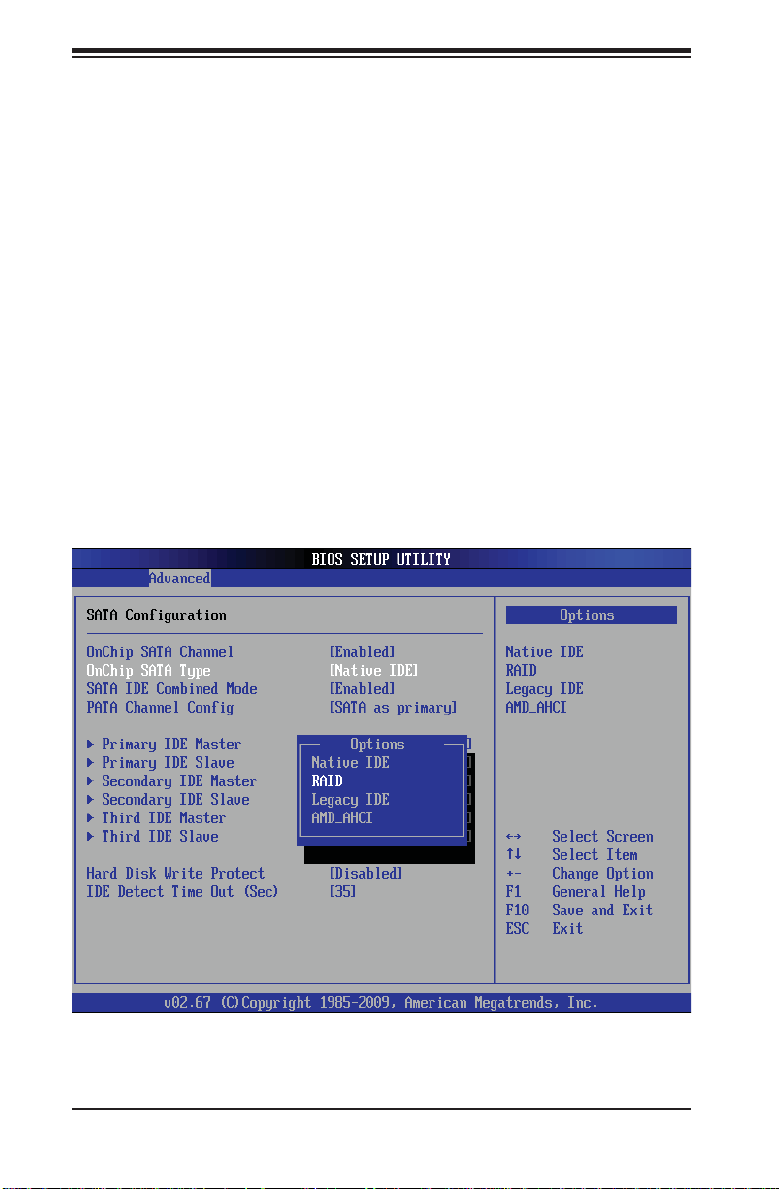
A+ SERVER 2042G-TRF/6RF User's Manual
Note: You need to have an external USB fl oppy when building the driver diskette.
Window's Vista, Windows 2008 or later Windows OS systems can use a USB stick
instead of a fl oppy.
Enabling SATA RAID in the BIOS
Before installing the Windows Operating System, you must change some settings
in BIOS. Boot up the system and hit the <Del> key to enter the BIOS Setup Utlility.
After the Setup Utility loads,
Use the arrow keys to move to the Exit menu. Scroll down with the arrow 1.
keys to the "Load Optimal Defaults setting and press <Enter>. Select "OK" to
confi rm, then <Enter> to load the default settings.
Use the arrow keys to move to the "Advanced" menu, then scroll down to 2.
"IDE/SATA Confi guration" and press the <Enter> key. Once in this submenu,
scroll down to "OnChip SATA Type" and choose the "RAID" option (see Figure
2-4).
Figure 5-6. BIOS Setup Screen
Hit the <Esc> key twice and scroll to the Exit menu. Select "Save Changes 3.
and Exit" and hit <enter>, then hit <Enter> again to verify.
5-26
Page 59

Chapter 5: Advanced Serverboard Setup
After exiting the BIOS Setup Utility, the system will reboot. When prompted 4.
during the startup, press the <CTRL+A> key when prompted to run the DotHill RAID Utility program (see Figure 5-7).
Using the Adaptec RAID Utility
The Adaptec® RAID Utility program is where you can defi ne the drives you want
to include in the RAID array and the mode and type of RAID.
Figure 5-7.Adaptec RAID Utility Program Screen
Installing the RAID Driver During OS Installation
Y ou may also use the procedure below to install the RAID driver during the Window's
OS installation:
With the Windows OS installation CD in the CD-ROM drive, restart the 5.
system.
When you see the prompt, hit the <F6> key to enter Windows setup.6.
Eventually a blue screen will appear with a message that begins "Windows 7.
could not determine the type of one or more storage devices . . ." When you
see the screen, hit the <S> key to "Specify Additional Device", then insert the
driver diskette you just created into the fl oppy drive.
Highlight "Manufuacturer Supplied Hardware Support Disk" and hit the 8.
<Enter> key.
5-27
Page 60
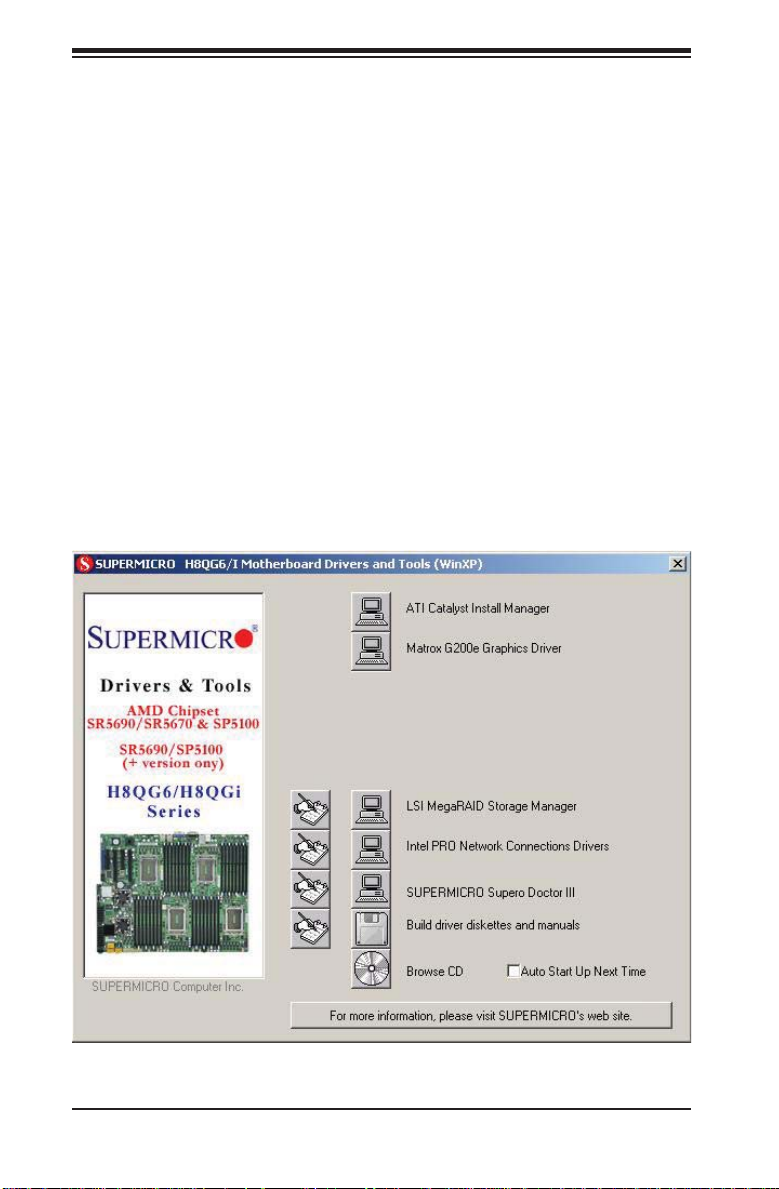
A+ SERVER 2042G-TRF/6RF User's Manual
Highlight the fi rst "Adaptec RAID" driver shown and press the <Enter> key to 9.
install it.
Press <Enter> again to continue with the Windows setup.10.
5-14 Installing Drivers
The CD that came bundled with the system contains drivers, some of which must
be installed, such as the chipset driver. After inserting this CD into your CD-ROM
drive, the display shown in Figure 5-8 should appear. (If this display does not appear ,
click on the My Computer icon and then on the icon representing your CD-ROM
drive. Finally, double click on the S "Setup" icon.)
Click the icons showing a hand writing on paper to view the readme fi les for each
item. Click the computer icons to the right of these items to install each item (from
top to the bottom) one at a time. After installing each item, you should reboot the
system before moving on to the next item on the list. The bottom icon with a CD
on it allows you to view the entire contents of the CD.
Figure 5-8. Driver/Tool Installation Display Screen
5-28
Page 61
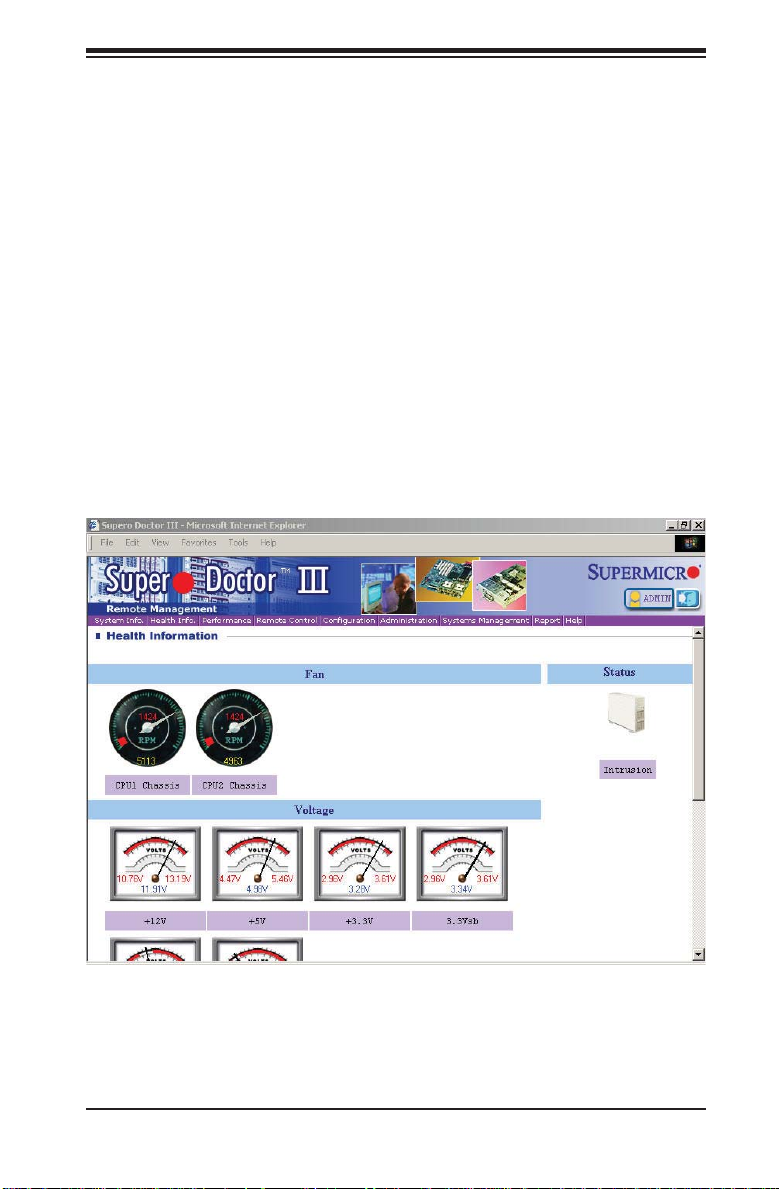
Chapter 5: Advanced Serverboard Setup
Supero Doctor III
The Supero Doctor III program is a Web base management tool that supports remote
management capability. It includes Remote and Local Management tools. The local
management is called SD III Client. The Supero Doctor III program included on the
CD-ROM that came with your motherboard allows you to monitor the environment
and operations of your system. Supero Doctor III displays crucial system information
such as CPU temperature, system voltages and fan status. See the Figure below
for a display of the Supero Doctor III interface.
Note: The default User Name and Password for Supero Doctor III is ADMIN/
ADMIN.
Note: When Supero Doctor III is fi rst installed, it adopts the temperature threshold
settings that have been set in BIOS. Any subsequent changes to these thresholds
must be made within Supero Doctor, as the Supero Doctor settings override the
BIOS settings. To set the BIOS temperature threshold settings again, you would fi
rst need to uninstall Supero Doctor III.
Figure 5-9. Supero Doctor III Interface Display Screen (Health Information)
5-29
Page 62
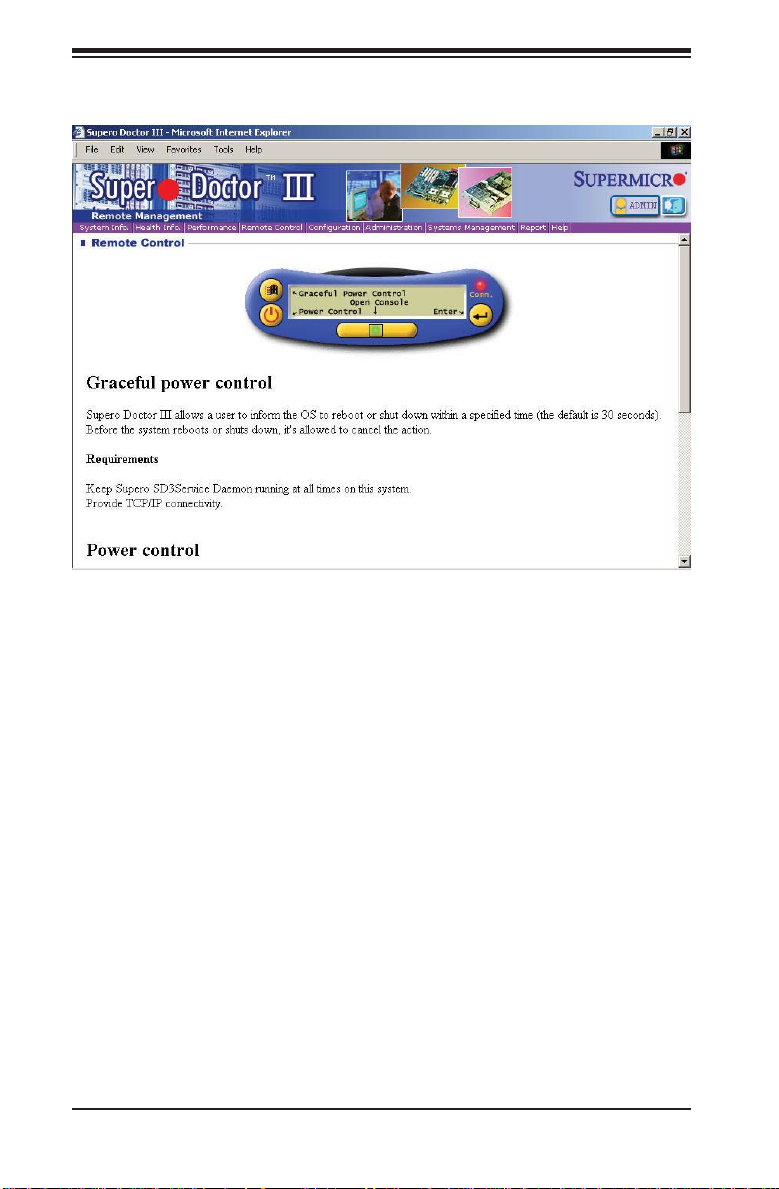
A+ SERVER 2042G-TRF/6RF User's Manual
Figure 5-10. Supero Doctor III Interface Display Screen (Remote Control)
Note: Supero Doctor III Software Revision 1.0 can be downloaded from our Web
Site at: ftp://ftp.supermicro.com/utility/Supero_Doctor_III/. You can also download
the Supero Doctor III User's Guide at: <http://www.supermicro.com/products/
Accessories/software/SuperODoctorIII.cfm>. For Linux, we recommend that you
use the Supero Doctor II application instead.
5-30
Page 63

Chapter 6: Advanced Chassis Setup
Chapter 6
Advanced Chassis Setup
This chapter covers the steps required to install components and perform
maintenance on the SC828TS+-R1400LPBP chassis. For component installation,
follow the steps in the order given to eliminate the most common problems
encountered. If some steps are unnecessary, skip ahead to the step that follows.
Tools Required: The only tool you will need to install components and perform
maintenance is a Philips screwdriver.
6-1 Static-Sensitive Devices
Electrostatic discharge (ESD) can damage electronic com ponents. To prevent
damage to any printed circuit boards (PCBs), it is important to handle them very
carefully. The following measures are generally suffi cient to protect your equipment
from ESD damage.
Precautions
Use a grounded wrist strap designed to prevent static discharge.•
Touch a grounded metal object before removing any board from its antistatic •
bag.
Handle a board by its edges only; do not touch its components, peripheral chips, •
memory modules or gold contacts.
When handling chips or modules, avoid touching their pins.•
Put the motherboard, add-on cards and peripherals back into their antistatic •
bags when not in use.
For grounding purposes, make sure your computer chassis provides excellent •
conductivity between the power supply, the case, the mounting fasteners and
the serverboard.
Unpacking
The serverboard is shipped in antistatic packaging to avoid static damage. When
unpacking the board, make sure the person handling it is static protected.
6-1
Page 64

A+ SERVER 2042G-TRF/6RF User's Manual
Figure 6-1. Front and Rear Chassis Views
USB Ports COM Port
Power Supplies (2) SAS/SATA Drives (6)
Keyboard/
Mouse Ports
USB
Ports
IPMI LAN
Port
COM1
Port
VGA
Port
4 Low-Profi le PCI Slots
Ethernet
Ports
Control PanelSlim DVD-ROM Drive
6-2 Control Panel
The control panel (located on the front of the chassis) must be connected to the
JF1 connector on the serverboard to provide you with system status indications. A
ribbon cable has bundled these wires together to simplify the connection. Connect
the cable from JF1 on the serverboard to JP4 on the Control Panel PCB (printed
circuit board). Make sure the red wire plugs into pin 1 on both JF1 and JP4. Pull
all excess cabling out of the airfl ow path. The LEDs inform you of system status.
See Chapter 3 for details on the LEDs and the control panel buttons. Details on
JF1 can be found in Chapter 5.
6-3 System Fans
Six 8-cm heavy-duty hot-swap fans provide the cooling for the A+ SERVER
2042G-TRF/6RF. The fans are confi gured as a set of three with two fans placed
back to back to maximize airfl ow. It is very important that the chassis top cover is
properly installed in order for the cooling air to circulate properly through the chassis
and cool the components. See Figure 6-2 for details.
6-2
Page 65

Chapter 6: Advanced Chassis Setup
Figure 6-2. Removing System Cooling Fans
System Fan Failure
Fan speed is controlled by system temperature via a BIOS setting. If a fan fails,
the remaining fans will ramp up to full speed and the overheat/fan fail LED on
the control panel will turn on. Replace any failed fan at your earliest convenience
with the same type and model (the system can continue to run with a failed fan).
Remove the top chassis cover while the system is still running to determine which
of the fans has failed.
Replacing System Fans
Removing a fan
Remove the chassis cover (see page 6-7 for procedure).1.
Press the tabs on the sides of the fan to unlock and remove the fan and its 2.
housing.
The fan's power connections will automatically detach. System power does 3.
not need to be shut down since the fans are hot-pluggable.
6-3
Page 66

A+ SERVER 2042G-TRF/6RF User's Manual
Installing a new fan
Replace the failed fan with an identical 8-cm, 12 volt fan (available from 1.
Supermicro, p/n FAN-0099L4).
Position the new fan into the space vacated by the failed fan previously 2.
removed. A "click" can be heard when the fan is fully installed in place and
the power connections are made.
If the system power is on, the hot-plug feature will cause the fan to start 3.
immediately upon being connected to its header on the serverboard.
Replace the chassis cover.4.
6-4 Drive Bay Installation/Removal
Accessing the Drive Bays
SAS/SATA Drives: You do not need to access the inside of the chassis or remove
power to replace or swap SAS/SATA drives. Proceed to the next step for instructions.
Note: You must use standard 1" high, SAS/SATA drives in the A+ SERVER
2042G-TRF/6RF.
DVD-ROM: For installing/removing the DVD-ROM drive, you will need to gain
access to the inside of the server by removing the top cover of the chassis. Proceed
to the "DVD-ROM Installation" section later in this chapter for instructions.
SAS/SATA Drive Installation
The SAS/SATA drives are mounted in drive carriers to simplify their installation
and removal from the chassis. These carriers also help promote proper airfl ow for
the drives. For this reason, even empty carriers without SAS/SATA drives installed
must remain in the chassis.
Mounting a SAS/SATA drive in a drive carrier
Install a drive into the carrier with the printed circuit board side facing down 1.
so that the mounting holes align with those in the carrier.
Secure the drive to the carrier with six screws, as shown in Figure 6-3.2.
6-4
Page 67

Chapter 6: Advanced Chassis Setup
!
!
!
The SAS/SATA drive carriers are located in the front of the chassis, making them
easily accessible for installation and removal. These drives are hot-swappable,
meaning that they can be installed and removed while the system is running.
Installing/removing SAS/SATA drives
To remove a SAS/SATA drive, fi rst push the release button located beside the 1.
drive's LEDs
Swing the handle fully out and use it to pull the SAS/SATA drive carrier 2.
straight out (see Figure 6-4).
Note: Your operating system must have RAID support to enable the hot-plug
capability of the SAS/SATA drives.
Figure 6-3. Mounting a SAS/SATA Drive in a Carrier
Use caution when working around the SAS/SATA backplane. Do not
touch the backplane with any metal objects and make sure no ribbon cables touch the backplane or obstruct the holes, which aid in
proper airfl ow.
Important: Regardless of how many SAS/SATA hard drives are installed, all drive carriers must remain in the drive bays to maintain
proper airfl ow.
Warning! Warning! Enterprise level hard disk drives are recommended for use in Supermicro chassis and servers. For information
on recommended HDDs, visit the Supermicro Web site at http://www.
supermicro.com/products/nfo/fi les/storage/SAS-CompList.pdf.
6-5
Page 68

A+ SERVER 2042G-TRF/6RF User's Manual
!
Figure 6-4. Removing a SAS/SATA Drive Carrier
Handle
Release button
Important: All of the SAS/SA TA drive carriers must remain in the drive
bays to maintain proper cooling airfl ow.
6-6
Page 69

Chapter 6: Advanced Chassis Setup
D3
Y1
C84
C45
JP18
JP40
JP50
JP29
JP38
JP41
JP25
JP43
JP37
JP36
JP42
JP34
JP33
JP44
JP45
JP13
JP10
JP46
JP26
JP51
J18
J6
J7
J10
J8
J5
J12
A
+
+
1
3
1
3
1
3
1
3
1
3
1
3
1
2
2
A
+
+
1
1
1
1
1
1
3
1
3
1
3
1
3
1
3
1
3
1
+5V
+12V
GND
GND
+5V
+12V
GND
GND
64
49
17
16
1
1
1
BAR CODE
SAS828TQ
REV 1.01
SIDEBAND#1
I C#2
#4
#0
ACT0
ACT1
ACT5
ACT4
ACT2
ACT3
JP42:BPID_SDIN#1
JP43:BPID_SDIN#2
1-2:SGPIO
2-3:I2C
2-3:ID#1
JP34:BP_ID#1
1-2:ID#0
JP37:BP_ID#2
JP36:CTRL_ID#2
JP41:I2CRST_SDOUT#2
#5
#1
JP38:I2CRST#2
UPGRADE
#2
#3
SIDEBAND#2
C
.
C
.
.
C
JP18:BUZZER RESET
JP29:9072 RESET
JP25:OH TEMPERATURE
OPEN:45
1-2:50
2-3:55
I C#1
2
JP33:CTRL_ID#1
1-2:SGPIO
2-3:I2C
JP40:I2CRST_SDOUT#1
ON:SGPIO
OFF:I2C
JP50:I2CRST#1
ON:I2C
OFF:SGPIO
ACT IN
D3
Y1
C84
C45
JP18
JP40
JP50
JP29
JP38
JP41
JP25
JP43
JP37
JP36
JP42
JP34
JP33
JP44
JP45
JP13
JP10
JP46
JP26
JP51
J18
J6
J7
J10
J8
J5
J12
A
+
+
1
3
1
3
1
3
1
3
1
3
1
3
1
2
2
A
+
+
1
1
1
1
1
1
3
1
3
1
3
1
3
1
3
1
3
1
+5V
+12V
GND
GND
+5V
+12V
GND
GND
64
49
17
16
1
1
1
BAR CODE
SAS828TQ
REV 1.01
SIDEBAND#1
I C#2
#4
#0
ACT0
ACT1
ACT5
ACT4
ACT2
ACT3
JP42:BPID_SDIN#1
JP43:BPID_SDIN#2
1-2:SGPIO
2-3:I2C
2-3:ID#1
JP34:BP_ID#1
1-2:ID#0
JP37:BP_ID#2
JP36:CTRL_ID#2
JP41:I2CRST_SDOUT#2
#5
#1
JP38:I2CRST#2
UPGRADE
#2
#3
SIDEBAND#2
C
.
C
.
.
C
JP18:BUZZER RESET
JP29:9072 RESET
JP25:OH TEMPERATURE
OPEN:45
1-2:50
2-3:55
I C#1
2
JP33:CTRL_ID#1
1-2:SGPIO
2-3:I2C
JP40:I2CRST_SDOUT#1
ON:SGPIO
OFF:I2C
JP50:I2CRST#1
ON:I2C
OFF:SGPIO
ACT IN
SAS/SATA Drive Backplane
The SAS/SATA drives plug into a backplane that provides power, drive ID and bus
termination. A RAID controller can be used with the backplane to provide data
security. The operating system you use must have RAID support to enable the hotswap capability of the SAS/SATA drives. The backplane is already preconfi gured,
so there are no jumpers or switches present on it.
Figure 6-5. Backplane Connections
1
1
4
6
SAS828TQ
REV 1.01
2
C84
+
+
BAR CODE
JP18:BUZZER RESET
JP25:OH TEMPERATURE
.
C
OPEN:45
.
C
1-2:50
.
C
2-3:55
1
JP46
J12
UPGRADE
JP34:BP_ID#1
JP37:BP_ID#2
1-2:ID#0
#5
JP25
JP18
J7
#2
2-3:ID#1
331
331
1
JP33:CTRL_ID#1
JP36:CTRL_ID#2
1-2:SGPIO
2-3:I2C
C5C5C45
JP42:BPID_SDIN#1
JP43:BPID_SDIN#2
1-2:SGPIO
2-3:I2C
1
1
3
111
3
J18
JP45
SIDEBAND#2
3311442
331
5
1
SIDEBAND#1
JP44
JP51
2
I C#1
JP40:I2CRST_SDOUT#1
JP41:I2CRST_SDOUT#2
ON:SGPIO
OFF:I2C
3
1
I C#2
JP50:I2CRST#1
JP38:I2CRST#2
OFF:SGPIO
JP43
1
1
JP37
1
1
JP38
JP41
3
3
1
1
3
3
J10
JP36
ON:I2C
#4
3
3
3
3
3
3
1
1
1
1
1
1
JP42
JP34
JP33
#1
J6
1
1
JP50
JP40
JP29:9072 RESET
JP29
49
64
1
1
16
323217
Y1
SAS/SATA Backplane Connections
1. CD-ROM/Floppy Drive Power 9. 4-pin Power Connectors
2. Upgrade Connector 10. SAS/SATA Port #0
3. Sideband Connector #1 11. SAS/SATA Port #1
4. Sideband Connector #2 12. SAS/SATA Port #2
5. I2C Connector #1 13. SAS/SATA Port #3
6. I2C Connector #2 14. SAS/SATA Port #4
7. MG9072 Chip 15. SAS/SATA Port #5
8. ACT_IN
SAS828TQ
REV 1.01
C84
+
+
BAR CODE
15
1
JP18:BUZZER RESET
JP25:OH TEMPERATURE
.
OPEN:45
.
12
1-2:50
.
2-3:55
1
J12
#5
JP25
331
331
JP18
1
J7
C
C
C
#2
UPGRADE
J18
JP46
JP34:BP_ID#1
3311442
331
JP37:BP_ID#2
1-2:ID#0
2-3:ID#1
C5C5C45
JP33:CTRL_ID#1
JP36:CTRL_ID#2
1-2:SGPIO
SIDEBAND#1
2-3:I2C
JP42:BPID_SDIN#1
JP43:BPID_SDIN#2
1-2:SGPIO
2-3:I2C
SIDEBAND#2
3
111
3
JP45
JP43
1
1
JP37
1
1
JP38
JP41
3
3
1
1
3
3
J10
I C#2
JP36
14
1
JP50:I2CRST#1
JP38:I2CRST#2
OFF:SGPIO
ON:I2C
#4
2
3
3
3
3
3
3
I C#1
JP44
JP51
1
1
1
1
1
1
JP42
JP34
JP33
11
JP40:I2CRST_SDOUT#1
JP41:I2CRST_SDOUT#2
1
ON:SGPIO
OFF:I2C
#1
J6
49
64
1
1
JP50
16
JP40
323217
1
JP29:9072 RESET
1
JP29
Y1
1
8
1
ACT5
ACT IN
ACT4
ACT0
ACT1
ACT2
ACT3
JP26
+
+
7
1
A
A
D3
1
J8
3311442
331
#3
JP13
+5V
+12V
GND
GND
JP10
9
1
J5
+5V
+12V
GND
GND
#0
ACT5
ACT IN
ACT4
ACT0
+
+
A
A
D3
J8
ACT1
ACT2
ACT3
JP26
13
1
10
1
3311442
331
#3
JP13
+5V
+12V
GND
GND
JP10
J5
+5V
+12V
GND
GND
#0
DVD-ROM Drive Installation
The top cover of the chassis must be opened to gain full access to the DVD-ROM
drive bay. The 2042G-TRF/6RF accommodates only slim type DVD-ROM drives.
Side mounting brackets are typically needed to mount a slim DVD-ROM drive in
the 2042G-TRF/6RF server. You must power down the system before installing or
removing IDE components.
6-7
Page 70

A+ SERVER 2042G-TRF/6RF User's Manual
6-5 Power Supply
The A+ SERVER 2042G-TRF/6RF has a 1400 watt redundant power supply
consisting of two power modules. Each power supply module has an auto-switching
capability, which enables it to automatically sense and operate at a 100V - 240V
input voltage.
Power Supply Failure
If either of the two power supply modules fail, the other module will take the full load
and allow the system to continue operation without interruption. The PWR Fail LED
will illuminate and remain on until the failed unit has been replaced. Replacement
units can be ordered directly from Supermicro (see contact information in the
Preface). The power supply units have a hot-swap capability, meaning you can
replace the failed unit without powering down the system.
Removing/Replacing the Power Supply
Y ou do not need to shut down the system to replace a power supply unit. The backup
power supply module will keep the system up and running while you replace the
failed hot-swap unit. Replace with the same model (see part number in Appendix
D), which can be ordered directly from Supermicro.
Removing the power supply
First unplug the power cord from the failed power supply module. The top/1.
bottom power socket corresponds to the top/bottom power module.
Depress the locking tab on the power supply module.2.
Use the handle to pull the module straight out.3.
Installing a new power supply
Replace the failed hot-swap unit with another identical power supply unit.1.
Push the new power supply unit into the power bay until you hear a click.2.
Finish by plugging the AC power cord back into the socket.3.
6-8
Page 71

Chapter 6: Advanced Chassis Setup
Figure 6-6. Removing a Power Supply Module
6-9
Page 72

A+ SERVER 2042G-TRF/6RF User's Manual
Notes
6-10
Page 73

Chapter 7: BIOS
Chapter 7
BIOS
7-1 Introduction
This chapter describes the AMIBIOS™ Setup utility for the H8QG6/i-F serverboard.
The AMI ROM BIOS is stored in a fl ash chip and can be easily upgraded using a
fl oppy disk-based program.
Note: Due to periodic changes to the BIOS, some settings may have been added
or deleted and might not yet be recorded in this manual. Please refer to the Manual
Download area of our web site for any changes to BIOS that may not be refl ected
in this manual.
Starting the Setup Utility
To enter the BIOS Setup Utility, hit the <Delete> key while the system is booting-up.
(In most cases, the <Delete> key is used to invoke the BIOS setup screen. There
are a few cases when other keys are used, such as <F1>, <F2>, etc.) Each main
BIOS menu option is described in this manual.
The Main BIOS screen has two main frames. The left frame displays all the options
that can be confi gured. “Grayed-out” options cannot be confi gured. The right frame
displays the key legend. Above the key legend is an area reserved for a text
message. When an option is selected in the left frame, it is highlighted in white. Often
a text message will accompany it. (Note that BIOS has default text messages built
in. We retain the option to include, omit, or change any of these text messages.)
Settings printed in Bold are the default values.
A " " indicates a submenu. Highlighting such an item and pressing the <Enter>
key will open the list of settings within that submenu.
The BIOS setup utility uses a key-based navigation system called hot keys. Most
of these hot keys (<F1>, <F10>, <Enter>, <ESC>, <Arrow> keys, etc.) can be used
at any time during the setup navigation process.
7-1
Page 74

A+ SERVER 2042G-TRF/6RF User's Manual
7-2 Main Menu
When you fi rst enter AMI BIOS Setup Utility, you will see the Main Menu screen.
You can always return to the Main Menu by selecting the Main tab on the top of
the screen with the arrow keys.
The Main Menu screen provides you with a system overview, which includes the
version, built date and ID of the AMIBIOS, the type, speed and number of the
processors in the system and the amount of memory installed in the system.
System Time/System Date
You can edit this fi eld to change the system time and date. Highlight System Time
or System Date using the <Arrow> keys. Enter new values through the keyboard.
Press the <Tab> key or the <Arrow> keys to move between fi elds. The date must
be entered in DAY/MM/DD/YYYY format. The time is entered in HH:MM:SS format.
Please note that time is in a 24-hour format. For example, 5:30 A.M. appears as
05:30:00 and 5:30 P.M. as 17:30:00.
7-3 Advanced Settings Menu
Boot Features
Quick Boot
If Enabled, this option will skip certain tests during POST to reduce the time
needed for the system to boot up. The options are Enabled and Disabled.
Quiet Boot
If Disabled, normal POST messages will be displayed on boot-up. If Enabled,
this display the OEM logo instead of POST messages.
Add On ROM Display Mode
This option sets the display mode for Option ROM. The options are Force BIOS
or Keep Current.
Bootup Num Lock
This option selects the power-on state for the NUM lock to either On or Off.
Wait for F1 if Error
This setting controls the system response when an error is detected during the
boot sequence. When enabled, BIOS will stop the boot sequence when an error
7-2
Page 75

Chapter 7: BIOS
is detected, at which point you will need to press the F1 button to re-enter the
BIOS setup menu. The options are Enabled and Disabled.
Hit 'DEL' Message Display
Use this option to Enable or Disable the "Press DEL to run setup" message in
POST.
Interrupt 19 Capture
Select Enabled to allow ROMs to trap Interrupt 19. The options are Enabled
and Disabled.
Restore on AC Power Loss
This sets the action that occurs when an AC power loss occurs. Options include
Power Off, Power On and Last State.
Watch Dog Timer
This sets the Watch Dog Timer. Options include Enabled or Disabled.
Processor & Clock Options
CPU Confi guration
This displays static information on the Module Version, AGESA Version, Physical
Count and Logical Count for the system's processor(s) and clock.
CPU Information
This setting is used to select which physical CPU's information to display. Options
include Processor 0 or Processor 1. The information for the selected processor
includes Processor number, Revision, Cache L1/L2/L3, Speed, NB CLK, Able to
Change Frequency and uCode Patch Level.
Note: Zero is always the "Boot Strap Processor" or main CPU with all others
being "Application Processors".
GART Error Reporting
This option should remain disabled for normal operation. The driver developer
may enable this option for testing purposes. Options are Enabled or Disabled.
Microcode Update
This setting Enables or Disables microcode updating.
Power Now
This setting is used to Enable or Disable the AMD Power Now feature.
7-3
Page 76
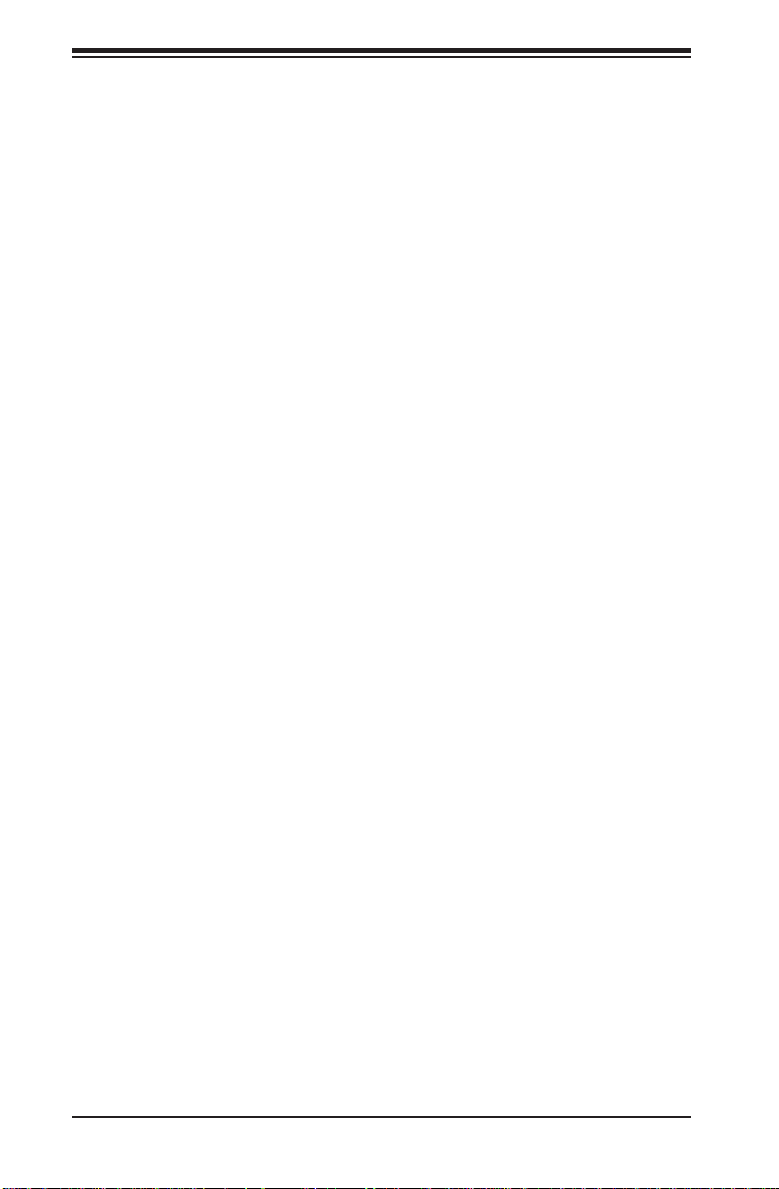
A+ SERVER 2042G-TRF/6RF User's Manual
ACPI SRAT Table
This option Enables or Disables the building of the ACPI SRAT Table.
CPU DownCore Mode
This option sets the CPU DownCore Mode for your system. If you change this
option then a cold reset is required. Options include Auto Mode, Maximum
Core Level, No Leveling, 2 Cores, 4 Cores, 6 Cores, 8 Cores, 10 Cores and
12 Cores.
C1E Support
This option enables or disables C1E Support for your system.
Advanced Chipset Control
Chipset Information
Chipset Information is displayed at the top of this menu on the chipset CIMx version
used.
NorthBridge Chipset Confi guration
Memory Confi guration
Bank Interleaving
This option allows you to enable Bank Interleaving in the system. Options
include Auto and Disabled.
Node Interleaving
This option allows you to enable Node Interleaving in the system. Options
include Auto and Disabled.
Channel Interleaving
This option allows you to enable Channel Interleaving in the system. The
options are Auto and Disabled.
CS Sparing Enable
This option will reserve a spare memory rank in each node when enabled.
Options are Enable and Disable.
Bank Swizzle Mode
This sets the Bank Swizzle Mode to either Enabled or Disabled.
7-4
Page 77

Chapter 7: BIOS
ECC Confi guration
ECC Mode
This submenu sets the level of ECC protection. Options include Disabled,
Basic, Good, Super, Max and User. Selecting User activates the other option for user setting.
Note: The "Super" ECC mode dynamically sets the DRAM scrub rate so all
of memory is scrubbed in 8-hours.
DRAM ECC Enable
This setting allows hardware to report and correct memory errors automatically, maintaining system integrity. Options are Enabled or Disabled.
DRAM Timing Confi guration
DRAM Timing Confi g
This setting specifi es the DRAM timing confi guration. Options are Auto and
Manual.
Memory Timing Parameters
This selects the which node's timing parameters to display. The only selection
for this option is CPU Node 0.
Clock Speed Information
Clock speed information for memory is also displayed under this Northbridge
Chipset Confi rguration page.
IOMMU
This setting is used to disable or set the GART size in systems without AGP. Options
include Enabled and Disabled.
OHCI/EHCI HC Device Functions
These settings allow you to either Enable or Disable functions for OHCI or EHCI
bus devices.
USB 2.0 Controller Mode
Use this setting to confi gure the USB 2.0 Controller in either Hi-Speed (480 Mps)
or Full Speed (12 Mps) mode.
7-5
Page 78

A+ SERVER 2042G-TRF/6RF User's Manual
Legacy USB Support
Select "Enabled" to enable the support for USB Legacy. Disable Legacy support if
there are no USB devices installed in the system. "Auto" disabled Legacy support
if no USB devices are connected. The options are Disabled, Enabled and Auto.
IDE/SATA Confi guration
On Chip SATA Channel
This setting allows you to Enable or Disable the OnChip SATA channel.
On Chip SATA Type
Use this setting to set the On Chip SATA type. Options include
Native IDE, RAID, AHCI and Legacy IDE.
SATA IDE Combined Mode
This setting allows you to Enable or Disable the SATA IDE combined mode.
PATA Channel Confi guration
This allows you to set PATA channel confi guration. Options include S ATA as
Primary or SATA as secondary.
Primary/Secondary/Third IDE Master/Slave
LBA/Large Mode
LBA (Logical Block Addressing) is a method of addressing data on a disk
drive. The options are Disabled and Auto.
Block (Multi-Sector Transfer)
Block mode boosts IDE drive performance by increasing the amount of data
transferred. Only 512 bytes of data can be transferred per interrupt if block
mode is not used. Block mode allows transfers of up to 64 KB per interrupt.
Select "Disabled" to allow the data to be transferred from and to the device
one sector at a time. Select "Auto" to allows the data transfer from and to the
device occur multiple sectors at a time if the device supports it. The options
are Auto and Disabled.
PIO Mode
PIO (Programmable I/O) mode programs timing cycles between the IDE drive
and the programmable IDE controller. As the PIO mode increases, the cycle
time decreases. The options are Auto, 0, 1, 2, 3, and 4. Select Auto to allow
BIOS to auto detect the PIO mode.
7-6
Page 79

Chapter 7: BIOS
Use this value if the IDE disk drive support cannot be determined. Select 0
to allow BIOS to use PIO mode 0, which has a data transfer rate of 3.3 MBs.
Select 1 to allow BIOS to use PIO mode 1, which has a data transfer rate
of 5.2 MBs. Select 2 to allow BIOS to use PIO mode 2, which has a data
transfer rate of 8.3 MBs. Select 3 to allow BIOS to use PIO mode 3, which
has a data transfer rate of 11.1 MBs. Select 4 to allow BIOS to use PIO mode
4, which has a data transfer rate of 16.6 MBs. This setting generally works
with all hard disk drives manufactured after 1999. For other disk drives, such
as IDE CD-ROM drives, check the specifi cations of the drive.
DMA Mode
Selects the DMA Mode. Options are Auto, SWDMA0, SWDMA1, SWDMA2,
MWDMA0. MDWDMA1, MWDMA2, UDMA0. UDMA1, UDMA2, UDMA3,
UDMA4 and UDMA5. (SWDMA=Single Word DMA, MWDMA=Multi Word
DMA, UDMA=UltraDMA.)
S.M.A.R.T.
Self-Monitoring Analysis and Reporting Technology (SMART) can help predict
impending drive failures. Select "Auto" to allow BIOS to auto detect hard
disk drive support. Select "Disabled" to prevent AMI BIOS from using the
S.M.A.R.T. Select "Enabled" to allow AMI BIOS to use the S.M.A.R.T. to support hard drive disk. The options are Disabled, Enabled, and Auto.
32-Bit Data Transfer
Select "Enabled" to activate the function of 32-Bit data transfer. Select "Disabled" to deactivate the function. The options are Enabled and Disabled.
Hard Disk Write Protect
Use this setting to Enable or Disable hard disk write protection for your system.
This is effective only if the device is accessed through the BIOS.
IDE Detect Timeout (Sec)
Use the +/- keys to adjust and select the time out for detecting ATA/ATAPI
devices. The default value is 35.
7-7
Page 80

A+ SERVER 2042G-TRF/6RF User's Manual
PCI/PNP Confi guration
Clear NVRAM
Select Yes to clear NVRAM during boot-up. The options are Yes and No.
Plug & Play O/S
Select Yes to allow the OS to confi gure Plug & Play devices. (This is not required
for system boot if your system has an OS that supports Plug & Play.) Select No to
allow AMIBIOS to confi gure all devices in the system.
PCI Latency Timer
This option sets the latency of all PCI devices on the PCI bus. Select a value to
set the PCI latency in PCI clock cycles. Options are 32, 64, 96, 128, 160, 192,
224 and 248.
PCI IDE Busmaster
Use this setting to Enable or Disable BIOS enabled uses of PCI Busmastering for
reading or writing to IDE drives.
Slot 1 ~ Slot 4 PCI-E OPROM
These four settings (Slot 1 through Slot 4) allow you to enable or disable the
numbered slot's Op ROM, except for the VGA card.
UIO PCI-E OPROM
This setting allows you to enable or diable the UIO slot Op ROM, except for the
VGA card.
Onboard NIC Option ROM Select
This setting allows you to disable or select the onboard NIC option ROM. Options
include Disabled, PXE and iSCSI.
SuperI/O Confi guration
Serial 1 Address
This option specifi es the base I/O port address and Interrupt Request address
of serial port 1. Select "Disabled" to prevent the serial port from accessing any
system resources. When this option is set to Disabled, the serial port physically
becomes unavailable. Select "3F8/IRQ4" to allow the serial port to use 3F8 as its
I/O port address and IRQ 4 for the interrupt address. Options include Disabled,
3F8/IRQ4, 3E8/IRQ4 and 2E8/IRQ3
7-8
Page 81

Chapter 7: BIOS
Serial 2 Address
This option specifi es the base I/O port address and Interrupt Request address
of serial port 2. Select "Disabled" to prevent the serial port from accessing any
system resources. When this option is set to "Disabled", the serial port physically
becomes unavailable. Select "2F8/IRQ3" to allow the serial port to use 2F8 as its
I/O port address and IRQ 3 for the interrupt address. Options include Disabled,
2F8/IRQ3, 3E8/IRQ4 and 2F8/IRQ3.
Remote Access Confi guration
Remote Access
Use this option to Enable or Disable Remote Access in your system. If enabled,
the settings below will appear.
Serial Port Number
Use this setting to select the serial port for console redirection. Options include
COM1, COM2 or COM3. The displayed base address and IRQ for the serial port
changes to refl ect the selection you make.
Note: Make sure the selected port is enabled.
Serial Port Mode
Selects the serial port settings to use. Options are (115200 8, n, 1), (57600 8,
n, 1), (38400 8, n, 1), (19200 8, n, 1) and (09600 8, n, 1).
Flow Control
Selects the fl ow control to be used for console redirection. Options are None,
Hardware and Software.
Redirection After BIOS POST
Options are Disable (no redirection after BIOS POST), Boot Loader (redirection
during POST and during boot loader) and Always (redirection always active).
Note that some OS's may not work with this set to Always.
Terminal Type
Selects the type of the target terminal. Options are ANSI, VT100 and VTUTF8.
VT-UTF8 Combo Key Support
Allows you to Enable or Disable VT-UTF8 combination key support for ANSI/
VT100 terminals.
7-9
Page 82

A+ SERVER 2042G-TRF/6RF User's Manual
Sredir Memory Display Delay
Use this setting to set the delay in seconds to display memory information.
Options are No Delay, 1 sec, 2 secs and 4 secs.
Hardware Health Confi guration
CPU Overheat Temperature
This setting allows you to specify the type of alarm for CPU overheating. Options
include The Early Alarm and The Default Alarm.
Other items in the submenu are systems monitor displays for the following
information:
CPU1 T emperature, CPU2 T emperature, CPU3 T emperature, CPU4 Temperature, System Temperature, Fan 1-9 Reading, Chipset FAN1-2, CPU1 VCore,
CPU2 VCore, CPU3 VCore, CPU4 VCore, 3.3V Vcc (V), + 5Vin, +12V Vcc
(V), CPU1~4 DIMM Voltage, Chipset SR56x0 Voltage, 3.3V standby, Battery
Voltage
System Fan Monitor
This submenu contains lists the system fans and contains RPM information for
them.
Fan Speed Control Modes
This submenu allows you to determine how the system will control the speed
of the onboard fans. The options are Full Speed/FS (Max Cooling), Performance/PF (Better Cooling), Balanced/BL (Balance between performance and
energy saving), Energy Saving/ES (Lower Power and Noise).
A display also showing the speeds of FAN1 Speed ~ FAN11 Speed is shown
on this page.
ACPI Confi guration
ACPI Aware O/S
Use this setting to enable or disable ACPI support for the operating system if
it supports ACPI. Options include Yes (enable ACPI support) or No (disable
ACPI support).
ACPI Version Features
Use this setting the determine which ACPI version to use. Options are ACPI
v1.0, ACPI v2.0 and ACPI v3.0.
7-10
Page 83
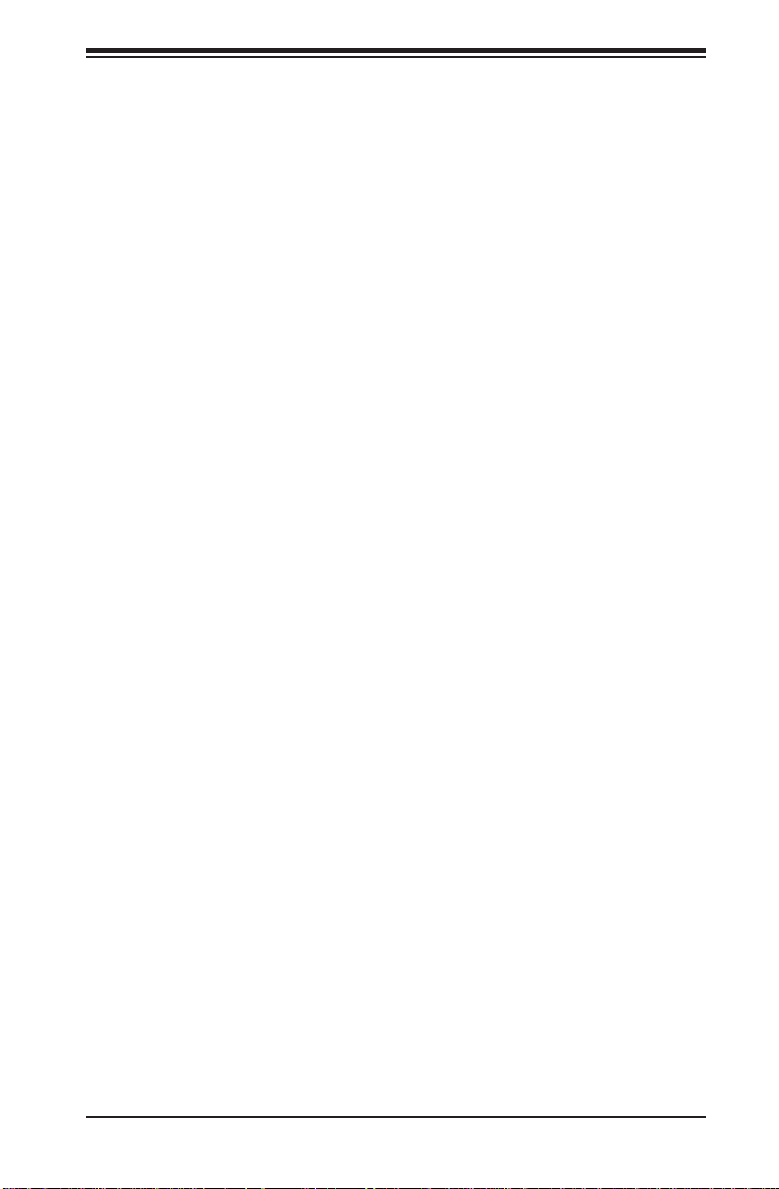
Chapter 7: BIOS
ACPI APIC Support
Determines whether to include the ACPI APIC table pointer in the RSDT
pointer list. The available options are Enabled and Disabled.
Headless Mode
Use this setting to enable or disable headless operation mode through
ACPI.
WHEA Support
Use this setting to enable or disable Windows Hardware Error Architecture.
IPMI Confi guration
This menu shows static information about the IPMI fi rmware revision and status of
the BMC, as well as options for IPMI confi guration.
View BMC System Event Log
Pressing the Enter key will open the following settings. Use the "+" and "-" keys
to navigate through the system event log.
Clear BMC System Event Log
Selecting this and pressing the Enter key will clear the BMC system event log.
Set LAN Confi guration
Use the "+" and "-" keys to choose the desired channel number. This displays
Channel Number and Channel Number Status information.
IP Address
This submenu sets the IP address source as either Static or DHCP. Selecting
Static allows you to manually set the IP Address, Subnet Mask and Gateway
Address.
In the fi eld provided here enter the IP address in the decimal form of xxx.xxx.
xxx.xxx with xxx having a value of less than 256 and in decimal form only The
IP address and current IP address in the BMC are shown.
7-11
Page 84

A+ SERVER 2042G-TRF/6RF User's Manual
MAC Address
In the fi eld provided here enter the MAC address in the hex form of xx.xx.
xx.xx.xx.xx with xx in hex form only. The current MAC address in the BMC
is shown.
Subnet Mask
In the fi eld provided here enter the Subnet address in the decimal form of
xxx.xxx.xxx.xxx with xxx having a value of less than 256 and in decimal form
only. The current subnet address in the BMC is shown.
Gateway Address
In the fi eld provided here enter the Gateway address in the decimal form of
xxx.xxx.xxx.xxx with xxx having a value of less than 256 and in decimal form
only. The current Gateway address in the BMC is shown.
Event Log Confi guration
View Event Log
Pressing the Enter key will open the event log. Use the "" and "" keys to
navigate through the system event log.
Mark All Events as Read
Selecting this and pressing the Enter key marks all events as read in the event
log.
Clear Event Log
Selecting this and pressing the Enter key clears the system event log.
SR56x0 (RD890S) PCIE Error Log
This setting allows you set an error log ofr PCIE errors. Options include Yes
or No.
7-4 Security Settings Menu
AMI BIOS provides a Supervisor and a User password. If you use both passwords,
the Supervisor password must be set fi rst.
Change Supervisor Password
Select this option and press <Enter> to access the sub menu, and then type in
the password.
7-12
Page 85

Chapter 7: BIOS
Change User Password
Select this option and press <Enter> to access the sub menu, and then type in
the password.
Boot Sector Virus Protection
This option is near the bottom of the Security Setup screen. Select "Disabled" to
deactivate the Boot Sector Virus Protection. Select "Enabled" to enable boot sector
protection. When "Enabled", AMI BIOS displays a warning when any program (or
virus) issues a Disk Format command or attempts to write to the boot sector of the
hard disk drive. The options are Enabled and Disabled.
7-5 Boot Settings Menu
Boot Device Priority
This feature allows you to prioritize the boot sequence from the list of available
devices. A device that is in parenthesis has been disabled in the corresponding
type menu.
Removable Drives
This feature allows you to specify the boot sequence from the list of available
removable drives. A device that is in parenthesis has been disabled in the
corresponding type menu.
Hard Disk Drives
This feature allows you to specify the boot sequence from the list of available hard
disk drives. A device that is in parenthesis has been disabled in the corresponding
type menu.
CD/DVD Drives
This feature allows you to specify the boot sequence from the list of available CD/
DVD drives. A device that is in parenthesis has been disabled in the corresponding
type menu.
USB Drives
This feature allows you to specify the boot sequence from the list of available USB
drives. A device that is in parenthesis has been disabled in the corresponding type
menu.
7-13
Page 86

A+ SERVER 2042G-TRF/6RF User's Manual
Network Drives
This feature allows you to specify the boot sequence from the list of available network
drives. A device that is in parenthesis has been disabled in the corresponding type
menu.
Retry Boot Device
This setting allows you to enable or disable auto retry of all boot devices.
7-6 Exit Menu
Select the Exit tab from AMI BIOS Setup Utility screen to enter the Exit BIOS Setup
screen.
Save Changes and Exit
When you have completed the system confi guration changes, select this option
to leave BIOS Setup and reboot the computer, so the new system confi guration
parameters can take effect. Select Save Changes and Exit from the Exit menu and
press <Enter>.
Discard Changes and Exit
Select this option to quit BIOS Setup without making any permanent changes to the
system confi guration and reboot the computer. Select Discard Changes and Exit
from the Exit menu and press <Enter>.
Discard Changes
Select this option and press <Enter> to discard all the changes and return to AMI
BIOS Utility Program.
Load Optimal Defaults
To set this feature, select Load Optimal Defaults from the Exit menu and press
<Enter>. Then Select "OK" to allow BIOS to automatically load the Optimal Defaults
as the BIOS Settings. The Optimal settings are designed for maximum system
performance, but may not work best for all computer applications.
Load Fail-Safe Defaults
To set this feature, select Load Fail-Safe Defaults from the Exit menu and press
<Enter>. The Fail-Safe settings are designed for maximum system stability, but not
maximum performance.
7-14
Page 87

Appendix A: BIOS Error Beep Codes
Appendix A
BIOS Error Beep Codes
During the POST (Power-On Self-Test) routines, which are performed each time
the system is powered on, errors may occur.
Non-fatal errors are those which, in most cases, allow the system to continue the
boot-up process. The error messages normally appear on the screen.
Fatal errors are those which will not allow the system to continue the boot-up
procedure. If a fatal error occurs, you should consult with your system manufacturer
for possible repairs.
These fatal errors are usually communicated through a series of audible beeps. The
numbers on the fatal error list (on the following page) correspond to the number
of beeps for the corresponding error. All errors listed, with the exception of Beep
Code 8, are fatal errors.
A-1 AMIBIOS Error Beep Codes
Beep Code Error Message Description
1 beep Refresh Circuits have been reset (Ready to power up)
5 short, 1 long Memory error No memory detected in system
1 long, 8 short Video error Video adapter disabled or missing
A-1
Page 88

A+ SERVER 2042G-TRF/6RF User's Manual
Notes
A-2
Page 89

Appendix B: Installing Windows
Appendix B
Installing Windows
After all hardware components have been installed, you must fi rst confi gure RAID
Settings before you install the Windows OS and other software drivers. To confi gure
RAID settings, please refer to RAID Confi guration User Guides posted on our web
site at www.supermicro.com/support/manuals.
Note: The following OS installation instructions are written for the Windows XP/2003
OS only. If you have the Windows 2008 or Windows Vista OS, please follow the
instructions displayed on your screen to install the OS.
B-1 Installing Windows to a RAID System
Insert Microsoft's Windows XP/Windows 2003 Setup CD in the CD-ROM drive 1.
and the system will start booting up from CD.
Press the <F6> key when the message "Press F6 if you need to install a third 2.
party SCSI or RAID driver" displays.
When the Windows XP/Windows 2003 Setup screen appears, press "S" to 3.
specify additional device(s).
Insert the driver diskette you created in Section 5-11, 4. Building a Driver
Diskette, into Drive A: and press the <Enter> key.
Highlight "Manufuacturer Supplied Hardware Support Disk" and hit the 5.
<Enter> key.
Highlight the fi rst "Adaptec RAID" driver shown and press the <Enter> key to 6.
install it. Soon a similar blue screen will appear again.
Again hit the <S> key, then highlight the second item, "nForce Storage 7.
Controller" and press the <Enter> key, then <Enter> again to continue with
the Windows setup.
Press the <Enter> key to continue the installation process. (If you need to 8.
specify any additional devices to be installed, do it at this time.) Once all
devices are specifi ed, press the <Enter> key to continue with the installation.
B-1
Page 90
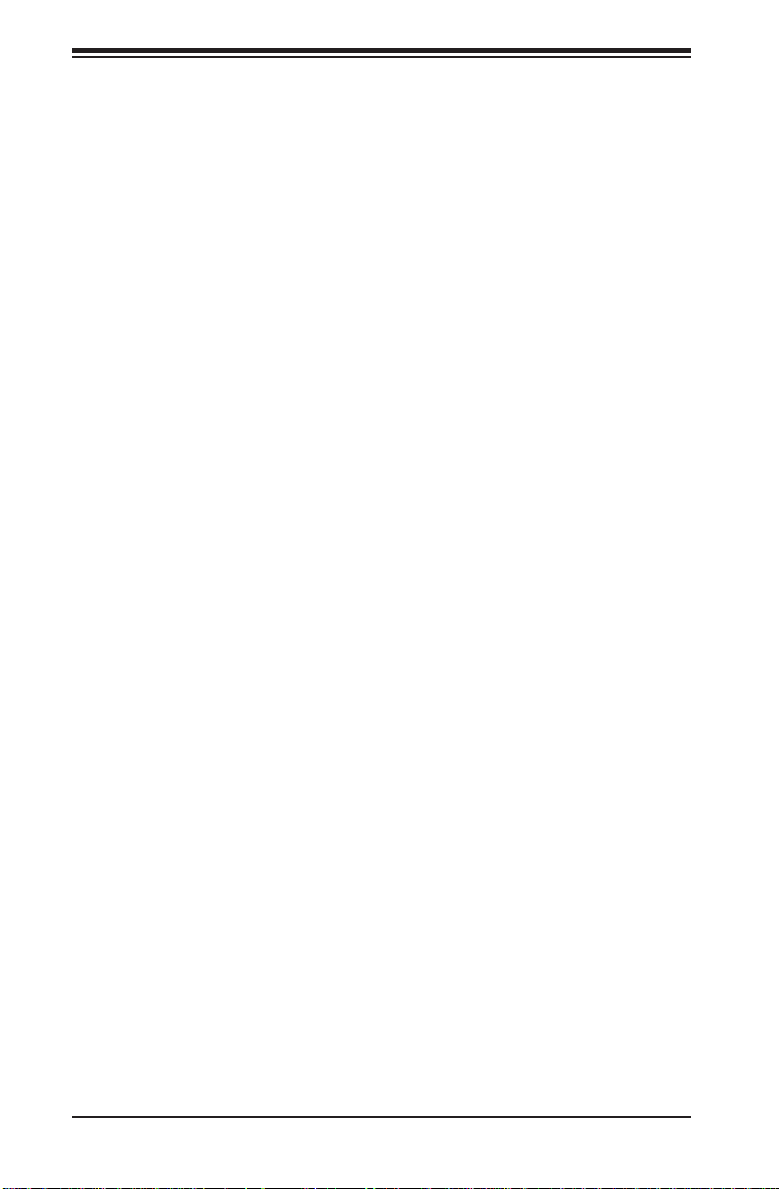
A+ Server 2042G-TRF/6RF User's Manual
From the Windows XP/Windows 2003 Setup screen, press the <Enter> key. 9.
The XP/2003 Setup will automatically load all device fi les and then, continue
the Windows XP/Windows 2003 installation.
After the Windows XP/Windows 2003 OS Installation has completed, the 10.
system will automatically reboot.
B-2 Installing Windows to a Non-RAID System
Insert Microsoft's Windows OS Setup CD in the CD-ROM drive and the 1.
system will start booting up from the CD.
Continue with the installation. The Windows OS Setup screen will display.2.
From the Windows OS Setup screen, press the <Enter> key. The OS Setup 3.
will automatically load all device fi les and then continue with the Windows
installation.
After the installation has completed, the system will automatically reboot.4.
Insert the Supermicro Setup CD that came with your system into the CD-5.
ROM drive during system boot and the main screen will display.
B-2
Page 91

Appendix C: System Specifi cations
Appendix C
System Specifi cations
Processors
Quad AMD Opteron 6100 series (AMD Socket G34 type) processors
Note: please refer to our website for details on supported processors.
Chipset
One AMD SR5690 chipset and one SP5100 Southbridge chipset
BIOS
16 Mb AMIBIOS SPI Flash ROM
Memory Capacity
Thirty-Two (32) single/dual/tri/quad channel DIMM slots supporting up to 512 GB
of DDR3-1333/1066/800 registered ECC or 128GB of DDR3 Unbuffered ECC/
non-ECC SDRAM
Note: interleaved memory requires DIMMs to be installed in pairs - refer to Section 5-6 for
details.
SATA Controller
AMD SR5690 on-chip controller to support six 3 Gb/s Serial ATA (RAID 0, 1, 10
supported)
SAS Control ler
Onboard LSI-2008 SAS2 controller for eight SAS drives (RAID 0, 1 and 10
supported). RAI D 5 is supp or ted with t he use of an o ption al RAIDKey for RAID
5 SAS support (only on H8QG6-F serverboard)
Drive Bays
Six (6) hot-swap drive bays to house six (6) standard SAS drives
Peripheral Drives/Bays
One (1) slim DVD-ROM drive
C-1
Page 92

A+ SERVER 2042G-TRF/6RF User's Manual
Expansion Slots
Supports the use of two PCI-E x16, one PCI-E x8 (in a x16 slot), one PCI-E x8
or one UIO slot.
Serverboard
H8QG6/i-F (proprietary ATX form factor)
Dimensions: 16.48" x 13" (418 x 330 mm)
Chassis
SC828TS+-R1400LPBP (2U rackmount)
Dimensions (both): (WxHxD) 17.2 x 3.5 x 27.75 in. (473 x 89 x 705 mm)
Weight
Gross (Bare Bone): 65.5 lbs. (29.8 kg.)
System Cooling
Six heavy-duty 8-cm cooling fans (fan speed controlled by BIOS setting)
System Input Requirements
AC Input Voltage: 180-240 VAC
Rated Input Current: 7.2A (180V) to 9.5 (240V)
Rated Input Frequency: 50-60 Hz
Effi ciency: 80+ (Gold Level)
Power Supply
Rated Output Power: 1400W w/PMBus (Part# PWS-1K41F-1R)
Rated Output Voltages: +12V (116A), +5Vsb (6A)
Operating Environment
Operating Temperature: 10º to 35º C (50º to 95º F)
Non-Operating Temperature: -5º to 70º C (-40º to 158º F)
Operating Relative Humidity: 8% to 90% (non-condensing)
Non-Operating Relative Humidity: 5 to 95% (non-condensing)
C-2
Page 93

Appendix C: System Specifi cations
Regulatory Compliance
Electromagnetic Emissions:
FCC Class A, EN 55022 Class A, EN 61000-3-2/-3-3, CISPR 22 Class A
Electromagnetic Immunity:
EN 55024/CISPR 24, (EN 61000-4-2, EN 61000-4-3, EN 61000-4-4,
EN 61000-4-5, EN 61000-4-6, EN 61000-4-8, EN 61000-4-11)
Safety:
EN 60950/IEC 60950-Compliant
UL Listed (USA)
CUL Listed (Canada)
TUV Certifi ed (Germany)
CE Marking (Europe)
California Best Management Practices Regulations for Perchlorate Materials:
This Perchlorate warning applies only to products containing CR (Manganese
Dioxide) Lithium coin cells. “Perchlorate Material-special handling may apply.
See www.dtsc.ca.gov/hazardouswaste/perchlorate”
C-3
Page 94

A+ SERVER 2042G-TRF/6RF User's Manual
(continued from front)
The products sold by Supermicro are not intended for and will not be used in life support systems,
medical equipment, nuclear facilities or systems, aircraft, aircraft devices, aircraft/emergency
communication devices or other critical systems whose failure to perform be reasonably expected
to result in signifi cant injury or loss of life or catastrophic property damage. Accordingly, Supermicro
disclaims any and all liability, and should buyer use or sell such products for use in such ultrahazardous applications, it does so entirely at its own risk. Furthermore, buyer agrees to fully
indemnify, defend and hold Supermicro harmless for and against any and all claims, demands,
actions, litigation, and proceedings of any kind arising out of or related to such ultra-hazardous
use or sale.
C-4
