Page 1
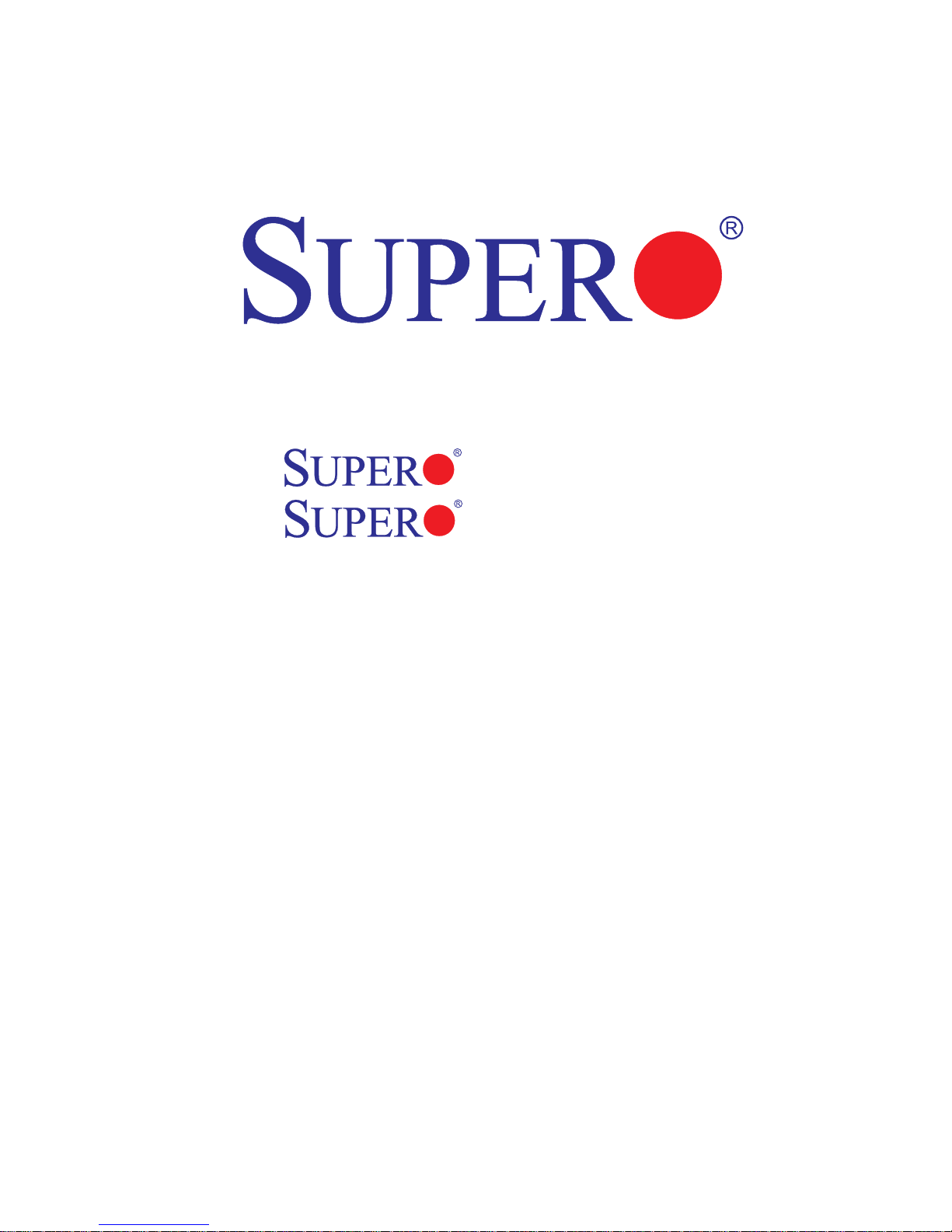
X6DH8-XG2
X6DHE-XG2
USER’S MANUAL
Revision 1.0c
Page 2
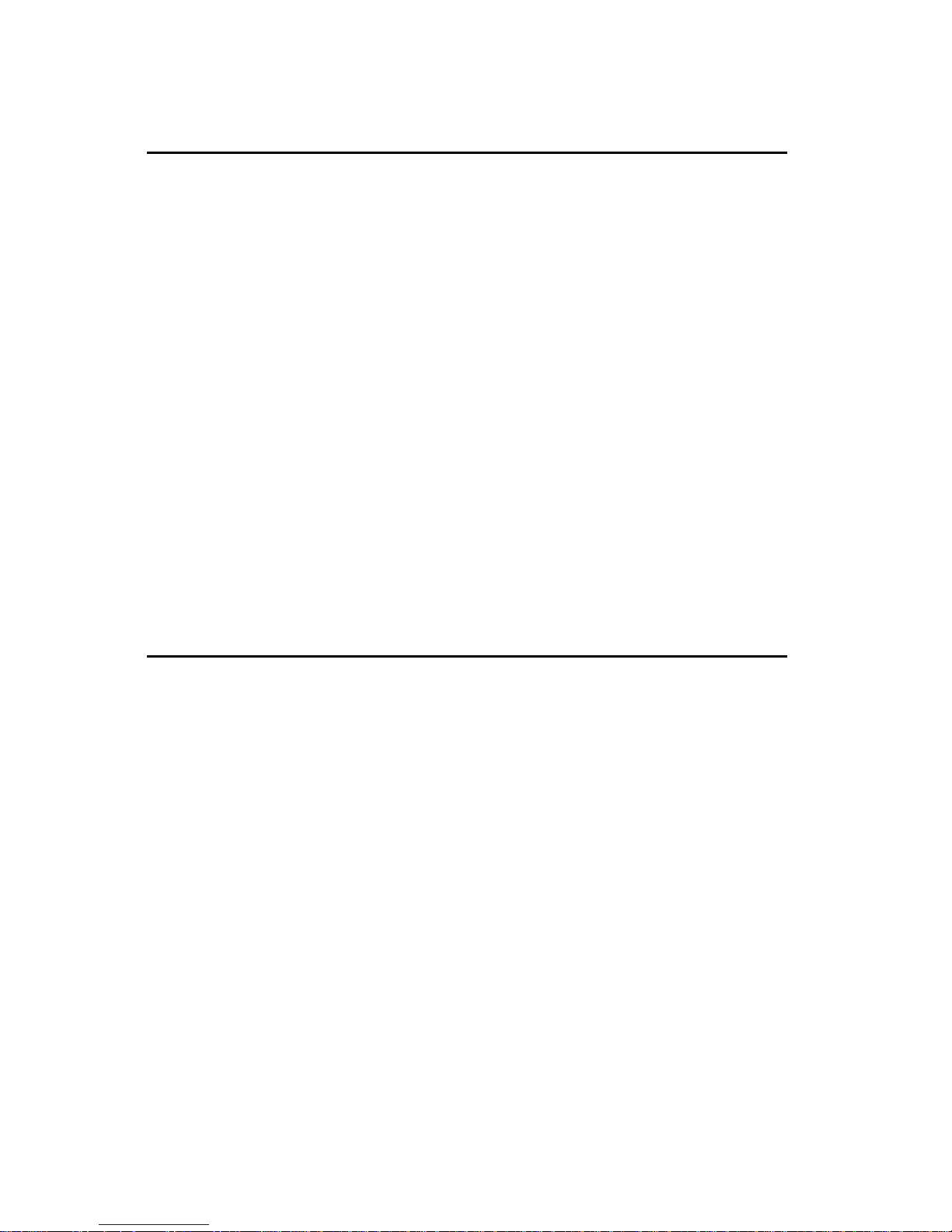
The information in this User’s Manual has been carefully reviewed and is believed to be
accurate. The vendor assumes no responsibility for any inaccuracies that may be
contained in this document, makes no commitment to update or to keep current the
information in this manual, or to notify any person or organization of the updates.
Please Note: For the most up-to-date version of this manual, please
see our web site at www.supermicro.com.
SUPERMICRO COMPUTER reserves the right to make changes to the product described in
this manual at any time and without notice. This product, including software, if any, and
documentation may not, in whole or in part, be copied, photocopied, reproduced, translated
or reduced to any medium or machine without prior written consent.
IN NO EVENT WILL SUPERMICRO COMPUTER BE LIABLE FOR DIRECT, INDIRECT,
SPECIAL, INCIDENTAL, OR CONSEQUENTIAL DAMAGES ARISING FROM THE USE OR
INABILITY TO USE THIS PRODUCT OR DOCUMENTATION, EVEN IF ADVISED OF THE
POSSIBILITY OF SUCH DAMAGES. IN PARTICULAR, THE VENDOR SHALL NOT HAVE
LIABILITY FOR ANY HARDWARE, SOFTWARE, OR DATA STORED OR USED WITH THE
PRODUCT, INCLUDING THE COSTS OF REPAIRING, REPLACING, INTEGRATING,
INSTALLING OR RECOVERING SUCH HARDWARE, SOFTWARE, OR DATA.
Any disputes arising between manufacturer and customer shall be governed by the laws of
Santa Clara County in the State of California, USA. The State of California, County of
Santa Clara shall be the exclusive venue for the resolution of any such disputes.
Supermicro's total liability for all claims will not exceed the price paid for the hardware
product.
Manual Revision: Rev. 1.0c
Release Date: March 10, 2006
Unless you request and receive written permission from SUPER MICRO COMPUTER, you
may not copy any part of this document.
Information in this document is subject to change without notice. Other products and
companies referred to herein are trademarks or registered trademarks of their respective
companies or mark holders.
Copyright © 2006 by SUPER MICRO COMPUTER INC.
All rights reserved.
Printed in the United States of America
Page 3

iii
Preface
Preface
About This Manual
This manual is written for system integrators, PC technicians and
knowledgeable PC users. It provides information for the installation and use
of the X6DH8-XG2/X6DHE-XG2 motherboard. The X6DH8XG2/X6DHE-XG2 supports single or dual Intel® NoconaTM processors at a
800 MHz front side bus. Based upon Intel's NetBurst microarchitecture, the
Nocona processor supports the IA-32 software and includes features
found in the XeonTM processor such as Hyper Pipelined Technology, which
includes a multi-stage pipeline, allowing the processor to operate at much
higher core frequencies. Packaged in a 604-pin Flip Chip Micro Pin Grid
Array(FC-mPGA4) platform in a Zero Insertion Force(ZIF) socket (mPGA
604), the Nocona Processor (800 MHz) which supports Hyper-Threading
Technology and Intel EM64T, is ideal for high performance workstation and
server environments with up to two processors on one system bus. Please
refer to the motherboard specifications pages on our web site (http://
www.supermicro.com/Product_page/product-m.htm) for updates on supported processors. This product is intended to be professionally installed.
Manual Organization
Chapter 1 begins with a checklist of what should be included in your
mainboard box, describes the features, specifications and performance of
the motherboard and provides detailed information about the chipset.
Chapter 2 begins with instructions on handling static-sensitive devices.
Read this chapter when you want to install the processor and DIMM memory
modules and when mounting the mainboard in the chassis. Also refer to
this chapter to connect the floppy and hard disk drives, SCSI drives, the IDE
interfaces, the parallel and serial ports, the keyboard and mouse, the power
supply and various control panel buttons and indicators.
If you encounter any problems, see Chapter 3, which describes troubleshooting procedures for the video, the memory and the setup configuration
stored in CMOS. For quick reference, a general FAQ [Frequently Asked
Questions] section is provided.
Chapter 4 includes an introduction to BIOS and provides detailed information on running the CMOS Setup utility.
Appendix A provides BIOS POST Messages.
Appendix B provides BIOS POST codes.
Appendix C provides software and the OS installation instructions.
Page 4
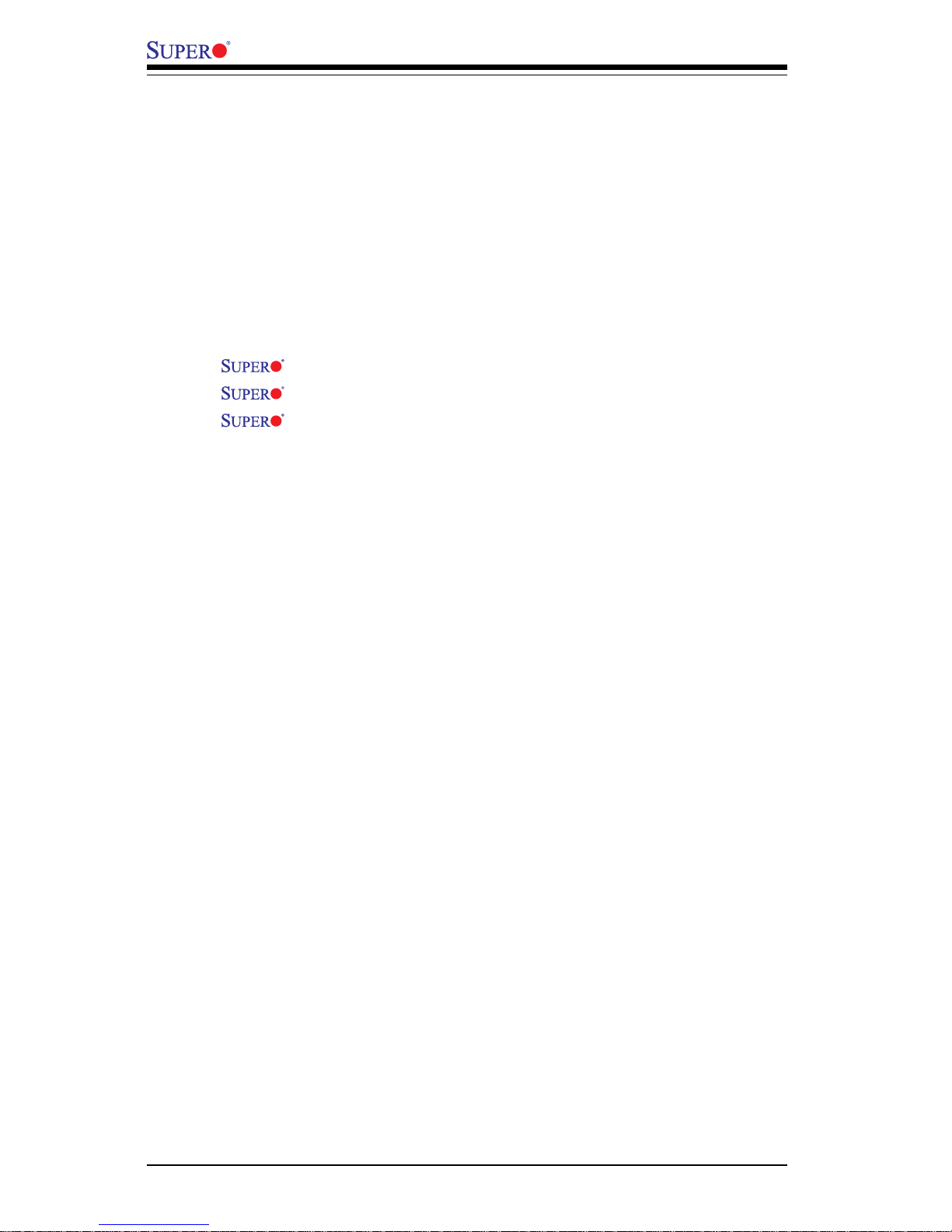
iv
Preface
About This Manual ...................................................................................................... iii
Manual Organization ................................................................................................... ii i
Chapter 1: Introduction
1-1 Overview ......................................................................................................... 1-1
Checklist .................................................................................................... 1-1
Contacting Supermicro ............................................................................ 1-2
X6DH8-XG2/X6DHE-XG2 Image ............................................... 1-3
X6DH8-XG2/X6DHE-XG2 Layout ............................................. 1-4
X6DH8-XG2/X6DHE-XG2 Quick Reference............................ 1-5
Motherboard Features ............................................................................. 1-6
Intel E7520 Chipset: System Block Diagram ........................................ 1-8
1-2 Chipset Overview........................................................................................... 1-9
1-3 Special Features........................................................................................... 1-10
BIOS Recovery ....................................................................................... 1-10
Recovery from AC Power Loss ......................................................... 1-10
1-4 PC Health Monitoring.................................................................................... 1-10
1- 5 ACPI Features ............................................................................................... 1-11
1-6 Power Supply ............................................................................................... 1-13
1- 7 Super I/O ......................................................................................................... 1-14
Chapter 2: Installation
2-1 Static-Sensitive Devices ............................................................................... 2-1
Precautions............................................................................................... 2-1
Unpacking.................................................................................................. 2-1
2-2 Processor and Heatsink Installation ............................................................ 2-2
2-3 Installing DIMMs............................................................................................... 2-5
2- 4 I/O Ports/Control Panel Connectors ............................................................. 2-6
2-5 Connecting Cables .......................................................................................... 2-8
ATX Power Connector............................................................................ 2-8
Processor Power Connector................................................................. 2-8
NMI Button .................................................................................................. 2-9
Power LED ................................................................................................. 2-9
HDD LED .................................................................................................. 2-10
NIC1/NIC2 LED ........................................................................................ 2-10
Overheat/Fan Fail LED .......................................................................... 2-11
Power Fail LED ....................................................................................... 2-11
Table of Contents
X6DH8-XG2/X6DHE-XG2 User's Manual
Page 5
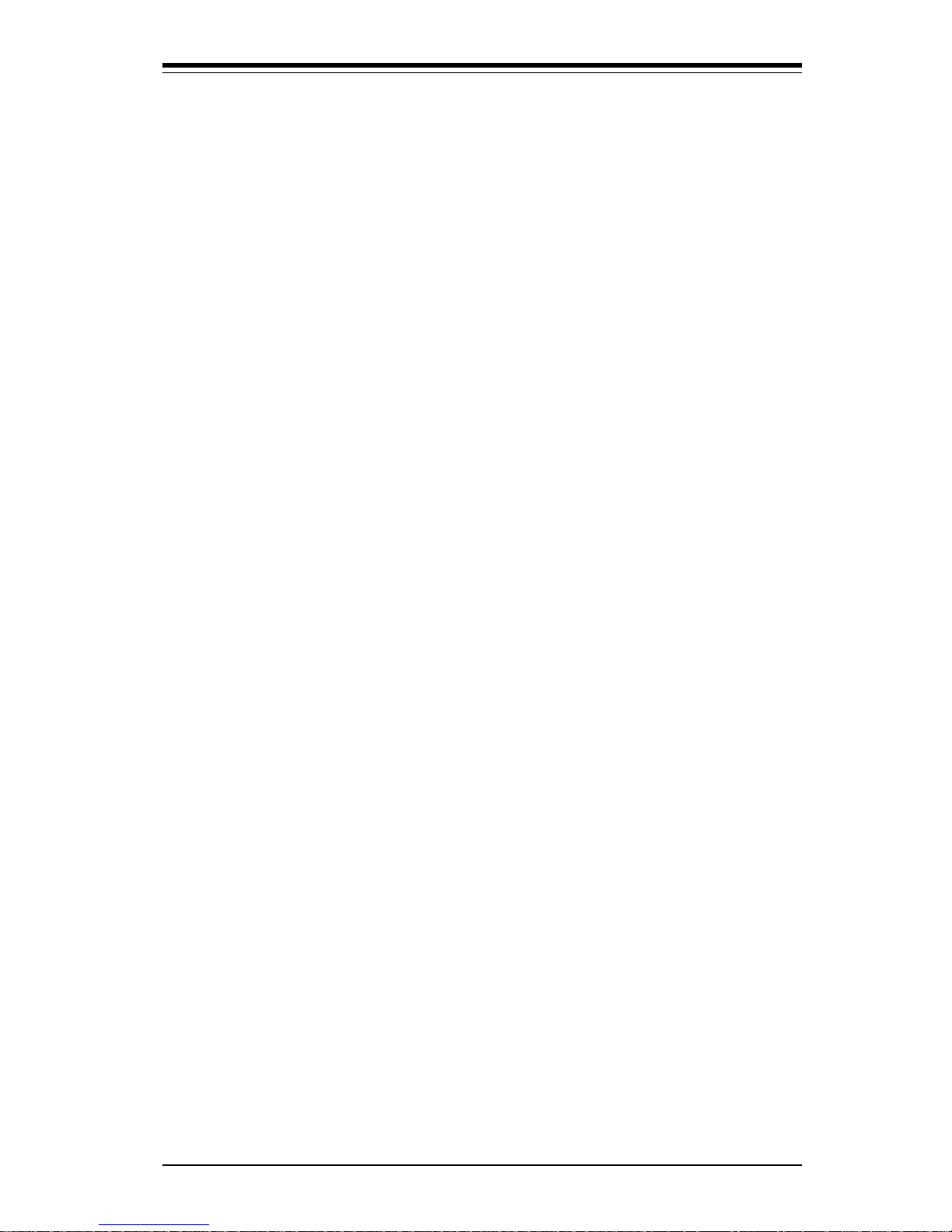
Table of Contents
v
Reset Button ........................................................................................... 2-12
Power Button ......................................................................................... 2-12
Chassis Intrusion ................................................................................... 2-13
Universal Serial Bus (USB0/1) ............................................................ 2-13
Front Panel Universal Serial Bus Headers ........................................ 2-14
Serial Ports ............................................................................................. 2-14
GLAN (Ethernet Port) ............................................................................. 2-15
ATX PS/2 Keyboard and Mouse Ports ................................................2-15
Fan Headers ........................................................................................... 2-16
Power LED/Speaker Header ................................................................ 2-16
Wake-On-Ring ......................................................................................... 2-17
Wake-On-LAN ......................................................................................... 2-17
SMB Power (I2C) ..................................................................................... 2-18
SMB ........................................................................................................... 2-18
Power Fault ............................................................................................. 2-19
Power Fail Alarm Clear Switch ............................................................ 2-19
Overheat LED .......................................................................................... 2-20
3rd PWR Supply PWR Fault Detect ..................................................... 2-20
2- 6 Jumper Settings ............................................................................................ 2-21
Explanation of Jumpers ........................................................................ 2-21
GLAN Enable/Disable............................................................................. 2-2 1
CMOS Clear............................................................................................. 2-22
Watch Dog Enable/Disable .................................................................... 2-22
VGA Enable/Disable ............................................................................... 2-23
SCSI Enable/Disable................................................................................ 2-24
SCSI Termination Enable/Disable.......................................................... 2-24
2-7 Onboard Indicators ...................................................................................... 2-25
SCSI Channel Activity LEDs .................................................................. 2-25
GLAN LEDs.............................................................................................. 2-25
2- 8 Floppy/Hard Disk Drive and SCSI Connections ....................................... 2-26
Floppy Connector ................................................................................... 2-26
IDE Connectors ...................................................................................... 2-2 7
Ultra320 SCSI Connectors .................................................................... 2-28
Chapter 3: Troubleshooting
3-1 Troubleshooting Procedures ........................................................................ 3-1
Before Power On .................................................................................... 3-1
No Power .................................................................................................. 3-1
No Video ................................................................................................... 3-1
Page 6
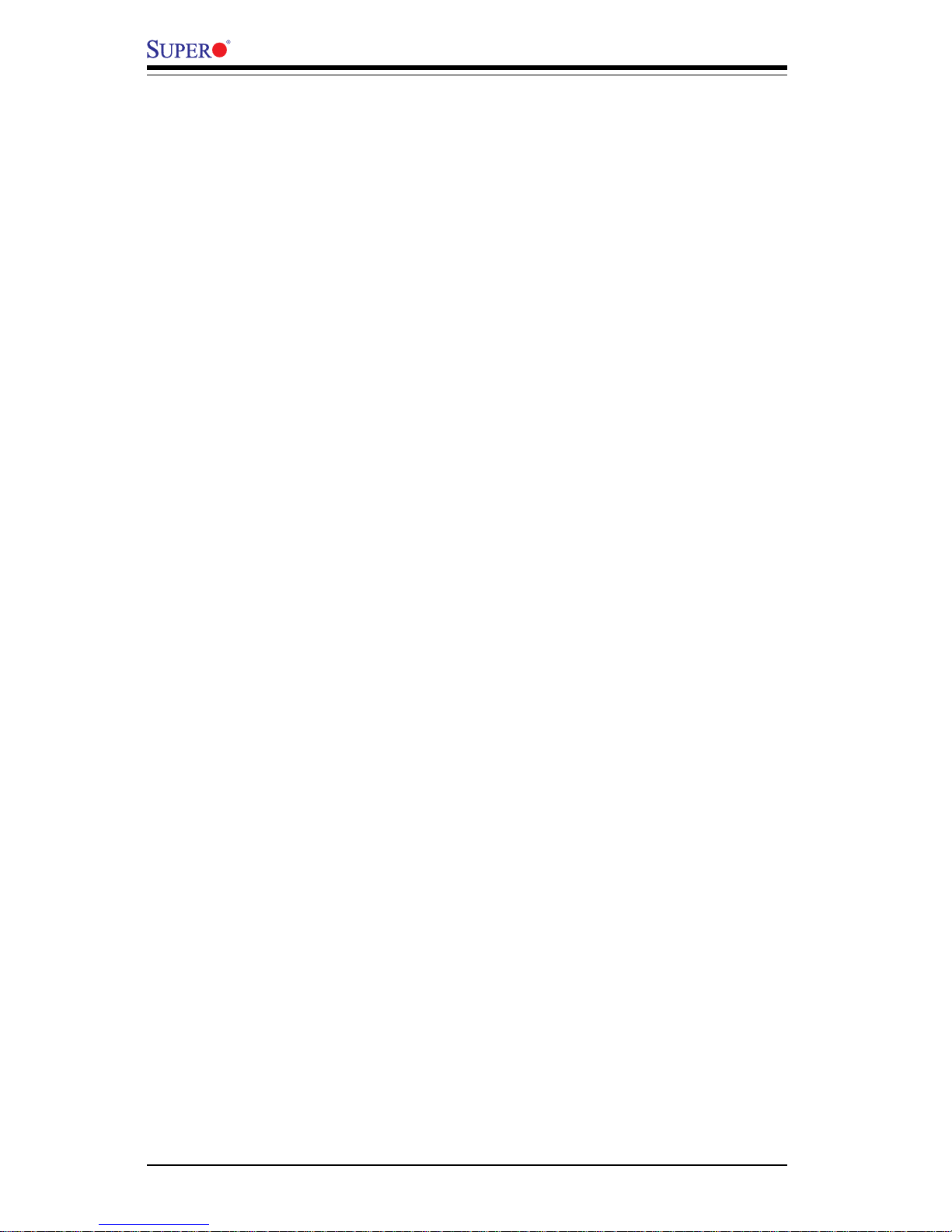
vi
Memory Errors .......................................................................................... 3-2
Losing the System’s Setup Configuration ........................................... 3-2
3-2 Technical Support Procedures .................................................................... 3-2
3-3 Frequently Asked Questions........................................................................ 3-3
3-4 Returning Merchandise for Service............................................................ 3-4
Chapter 4: BIOS
4- 1 Introduction....................................................................................................... 4-1
4- 2 Running Setup.................................................................................................. 4-2
4- 3 Main BIOS Setup.............................................................................................. 4-2
4-4 Advanced Setup.............................................................................................. 4-7
4-5 Security Setup ............................................................................................... 4-18
4- 6 Boot Setup...................................................................................................... 4-20
4-7 Exit ................................................................................................................... 4-21
Appendices:
Appendix A: BIOS POST Messages ..................................................................... A-1
Appendix B: BIOS POST Codes .............................................................................B-1
Appendix C: Installing Software Drivers and the Operating System ..............C-1
X6DH8-XG2/X6DHE-XG2 User's Manual
Page 7
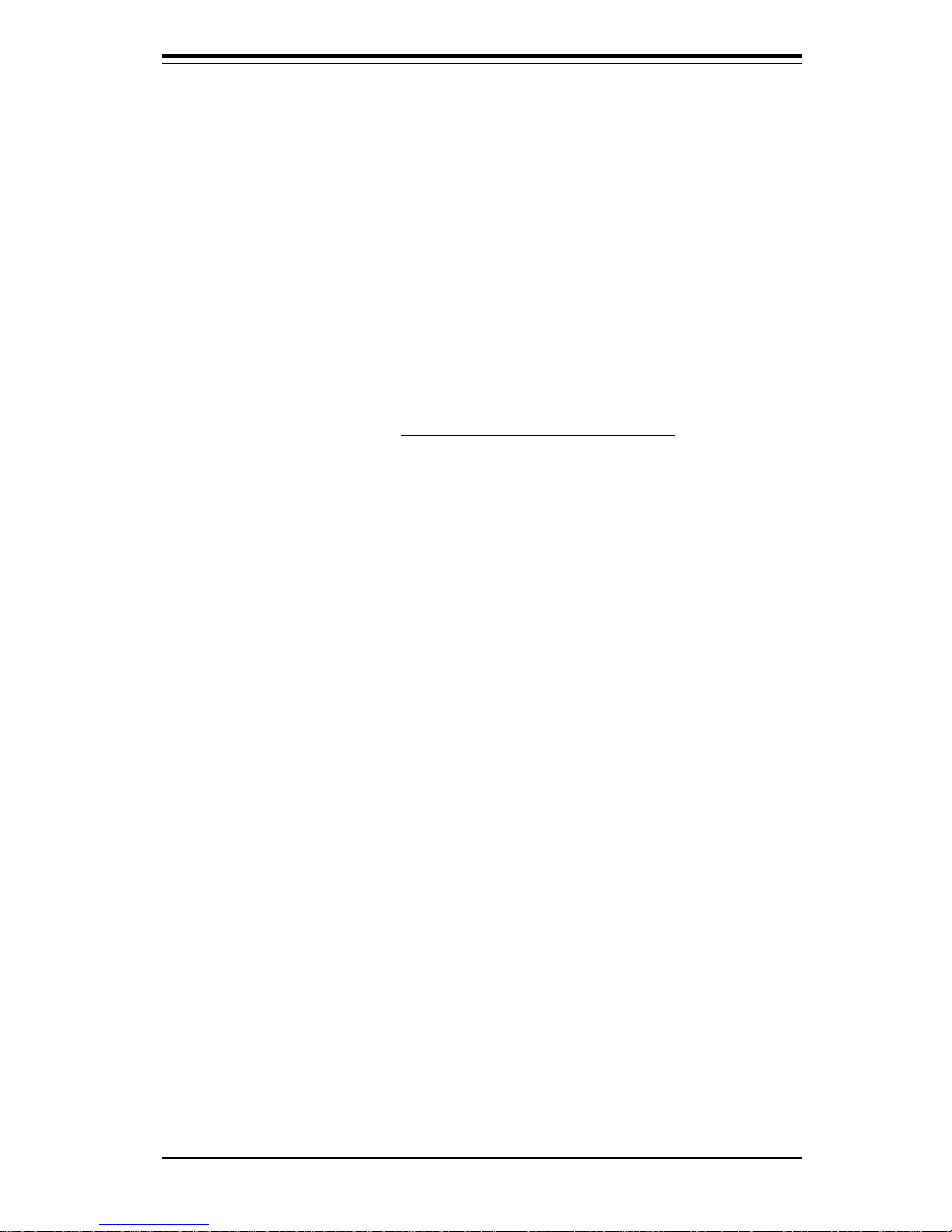
Chapter 1: Introduction
1-1
Introduction
Chapter 1
Introduction
1-1 Overview
Checklist
Congratulations on purchasing your computer motherboard from an acknowledged leader in the industry. Supermicro boards are designed with
the utmost attention to detail to provide you with the highest standards in
quality and performance. Check that the following items have all been included with your motherboard. If anything listed here is damaged or missing, contact your retailer. All are included in the Retail Box.
One (1) Supermicro Mainboard
One (1) ribbon cable for IDE devices
One (1) floppy ribbon cable
One (1) Ultra 320 SCSI cable (*X6DH8-XG2 only)
One (1) COM2 cable
One (1) SATA cables
One (1) I/O backpanel shield
One (1) USB 2 Port cable
One (1) Supermicro CD or diskettes containing drivers and utilities
One (1) User's/BIOS Manual
One (1) Ultra 320 SCSI User's Manual (*X6DH8-XG2 only)
Page 8
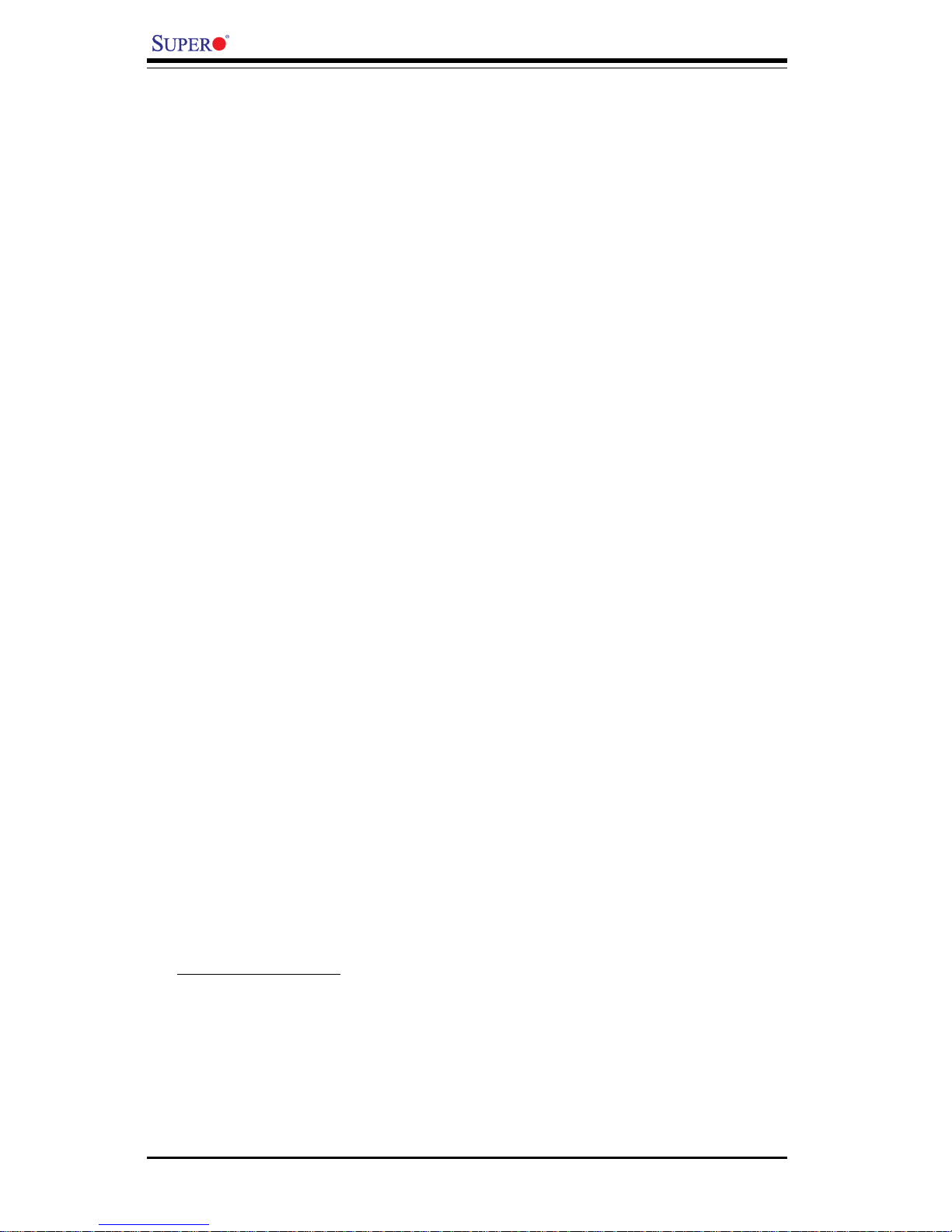
1-2
Introduction
X6DH8-XG2/X6DHE-XG2 User's Manual
Contacting Supermicro
Headquarters
Address: SuperMicro Computer, Inc.
980 Rock Ave.
San Jose, CA 95131 U.S.A.
Tel: +1 (408) 503-8000
Fax: +1 (408) 503-8008
Email: marketing@supermicro.com (General Information)
support@supermicro.com (Technical Support)
Web Site: www.supermicro.com
Europe
Address: SuperMicro Computer B.V.
Het Sterrenbeeld 28, 5215 ML
's-Hertogenbosch, The Netherlands
Tel: +31 (0) 73-6400390
Fax: +31 (0) 73-6416525
Email: sales@supermicro.nl (General Information)
support@supermicro.nl (Technical Support)
rma@supermicro.nl (Customer Support)
Asia-Pacific
Address: SuperMicro, Taiwan
4F, No. 232-1 Liancheng Road
Chung-Ho 235, Taipei Hsien, Taiwan, R.O.C.
Tel: +886-(2) 8226-3990
Fax: +886-(2) 8226-3991
Web Site: www.supermicro.com.tw
Technical Support:
Email: support@supermicro.com.tw
Tel: 886-2-8228-1366, ext.132 or 139
Page 9
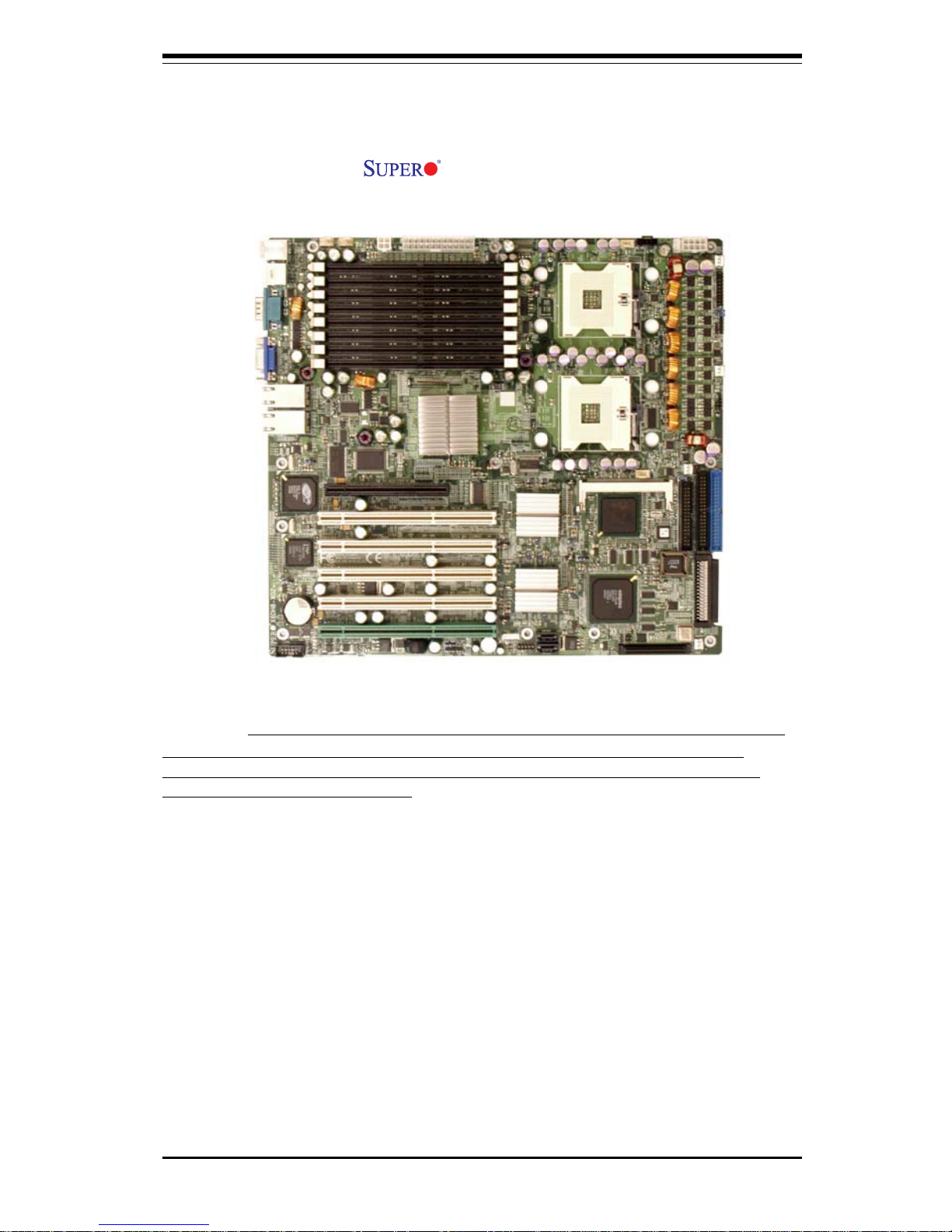
Chapter 1: Introduction
1-3
Introduction
Figure 1-1. X6DH8-XG2/X6DHE-XG2 Image
(*Note: The drawings and pictures shown in this manual were based on the
latest PCB Revision available at the time of publishiing of this manual. The
motherboard you’ve received may or may not look exactly the same as the
graphics shown in the manual.)
Page 10
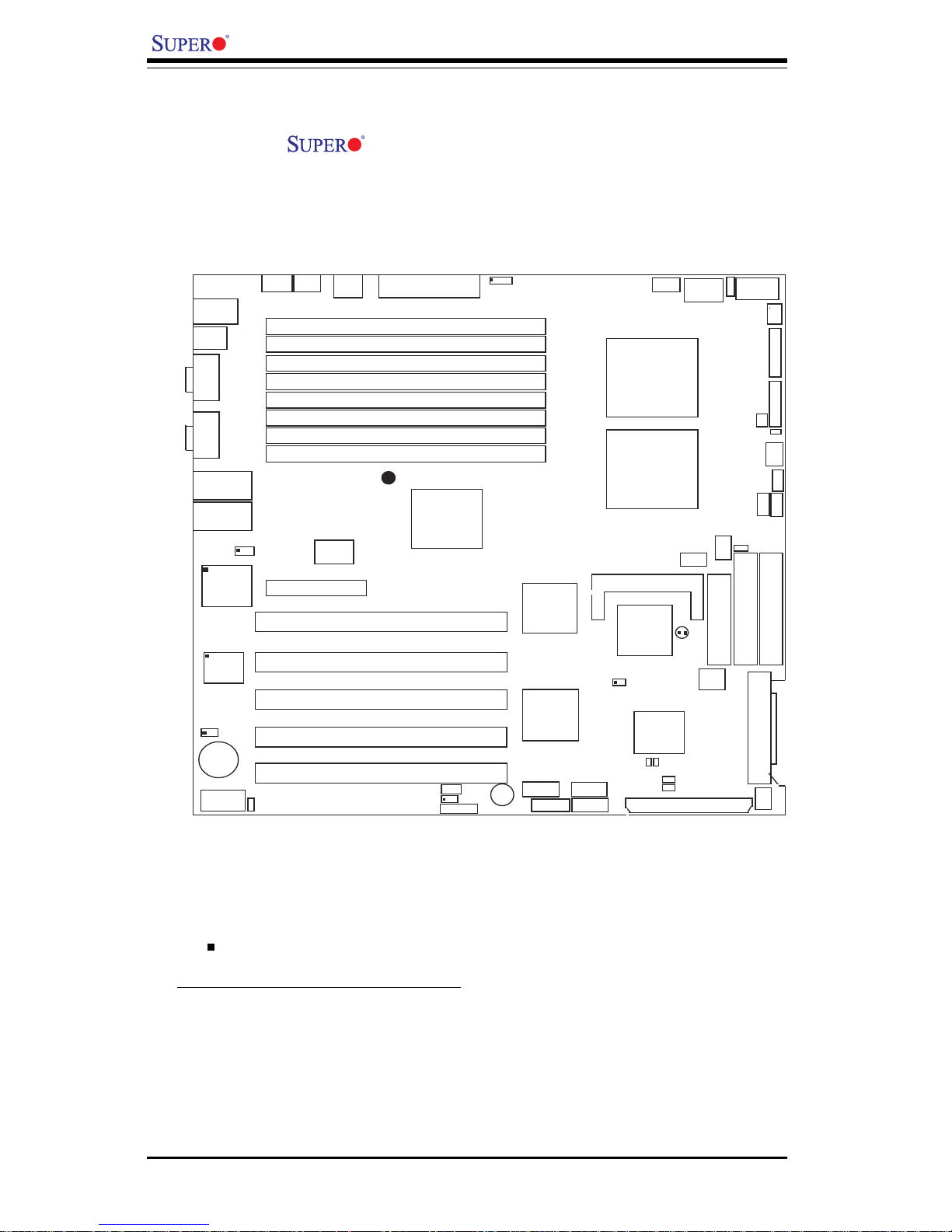
1-4
Introduction
X6DH8-XG2/X6DHE-XG2 User's Manual
Figure 1-2. X6DH8-XG2/X6DHE-XG2 Motherboard Layout
(not drawn to scale)
1. Jumpers not indicated are for test purposes only.
2. See Chapter 2 for detailed information on jumpers, I/O ports and
JF1 front panel connections.
3. " " indicates the location of Pin 1.
4. SCSI is for the X6DH8-XG2 only
5. The drawings and pictures shown in this manual were based on the
latest PCB Revision available at the time of publishiing of this manual. The
motherboard you’ve received may or may not look exactly the same as the
graphics shown in the manual.
GLAN1
®
S
UPER X6DH8-XG2
GLAN2
DIMM 2B (Bank 2)
DIMM 2A (Bank 2)
DIMM 3B (Bank 3)
DIMM 3A (Bank 3)
DIMM 4B (Bank 4)
DIMM 4A (Bank 4)
DIMM 1A (Bank 1)
DIMM 1B (Bank 1)
Fan1
8-pin
PWR
PWR
SMBus
CPU
Fan1
JF1
FP C
ontrol
JD1
SPK
PW LED
JP15
Fan2
OH
3rd PS
PWR
Fault
Detect
CPU Fan2
Fan3
CH Intru
JL1
WD Enable
IPMI
IDE1
IDE2
Floppy
BIOS
J18
JPA1
Ultra 320
SCSI CH A
Ultra 320
SCSI CH B
F
a
n
4
7902
CTRL
SATA0
SATA1
USB2/3
SMBUS
Buzzer
PCI-X 1 100 MHz ZCR
PCI-X 2 100 MHz
PCI-X #3 133 MHz
WOR
Battery
JPL1
GLAN
CTLR
RAGE-X
82546
GLAN
Enable
PCI-X #5 133MHz
X8 PCI-Epx #6
Super
I/O
(North
Bridge)
JPG1
VGA
C
O
M
1
U
SB0/1
KB/
Mouse
Fan5
Fan6
ATX PWR
4-Pin
PWR
JP16
24-Pin
Force PWR ON
VGA
Enable
Fan7
J24
JP12
Reboot
Option
JP14
JP13
Fan8
SCSI
CPU 1
CPU 2
Alarm
Reset
SCSI
Enable
PXH
PCI-X #4 133MHz
COM2
WOL
USB4
PW
R
Fault
LE1
PW LED
JPA2
JPA3
DA1
DA2
ICH5R
PXH
Lindenhurst
Clear
CMOS
CHB SCSI LED
CHA SCSI LED
(South
Bridge)
E7520
82801ER
SCSI CH A Term
SCSI CH B Term
Notes
Page 11

Chapter 1: Introduction
1-5
Introduction
Jumper Description Default Setting
J18 Watch Dog Enable Pins 1-2 (Reset)
JP12 Power Fault (See Chapter 2)
JP13 3rd PWR Supply PWR Fault Detect On (Enabled)
JP14 Alarm Reset Enable Off (Disabled)
JPA1 SCSI Controller Enable On (Enabled)(*X6DH8)
JBT1 CMOS Clear See Chapter 2
JPG1 VGA Enable Pins 1-2 (Enabled)
JPL1 GLAN Enable/Disable Pins 1-2 (Enabled)
Connector Description
ATX PWR (JPW1) Primary ATX PWR Connector(*Also:JPW2, JPW3)
CPU PWR (JPW3) +12 V8-pin CPU PWR Connector (*required)
Aux. PWR (JPW2) +12V 4-pin (Auxiliary) system PS (*Required)
COM1/COM2 COM1(JCOM1)/COM2(JCOM2) Serial Ports
DIMM#1A-DIMM#4B Memory (RAM) Slots
FAN 1- 8 CPU/Chassis/Overheat Fan Headers (Fan7: CPU1
Fan, Fan8:CPU2 Fan)
FP USB 2/3/4 Front Panel USB Headers(JUSB2: FPUSB 2/3,
JUSB3: FPUSB 4)
GLAN 1/2 G-bit Ethernet Ports
IDE1/IDE2 (JIDE1/JIDE2) IDE1/2 Hard Disk Drive Connectors
J22 System Management Bus Connector
J24 Power System Management Connector
JD1 PWR LED(pins1-3)/SpeakerHeader (pins 4-7)
JF1 Front Control Panel Connector
JL1 Chassis Intrusion Header
JPA2, JPA3 SCSI CHA(JPA2),CHB(JPA3)Term. Enabled(X6DH8)
JPFDD1 Floppy Disk Drive Connector
JPIMI IPMI Connector
JOH1 Overheat LED
JVGA1 VGA Connector
JWOL Wake-on-LAN Header
JWOR1 Wake-on-Ring Header
USB 0/1(JUSB1) (Back Panel) Universal Serial Bus Ports
Indicator Description
Quick Reference ( X6DH8-XG2/X6DHE-XG2)
(*Please refer to Chapter 2 for pin definitions and detailed
information.)
LE1 Power LED
DA1/DA2 (*X6DH8) SCSI CH A LED (DA1)/SCSI CH B LED(DA2)
Page 12
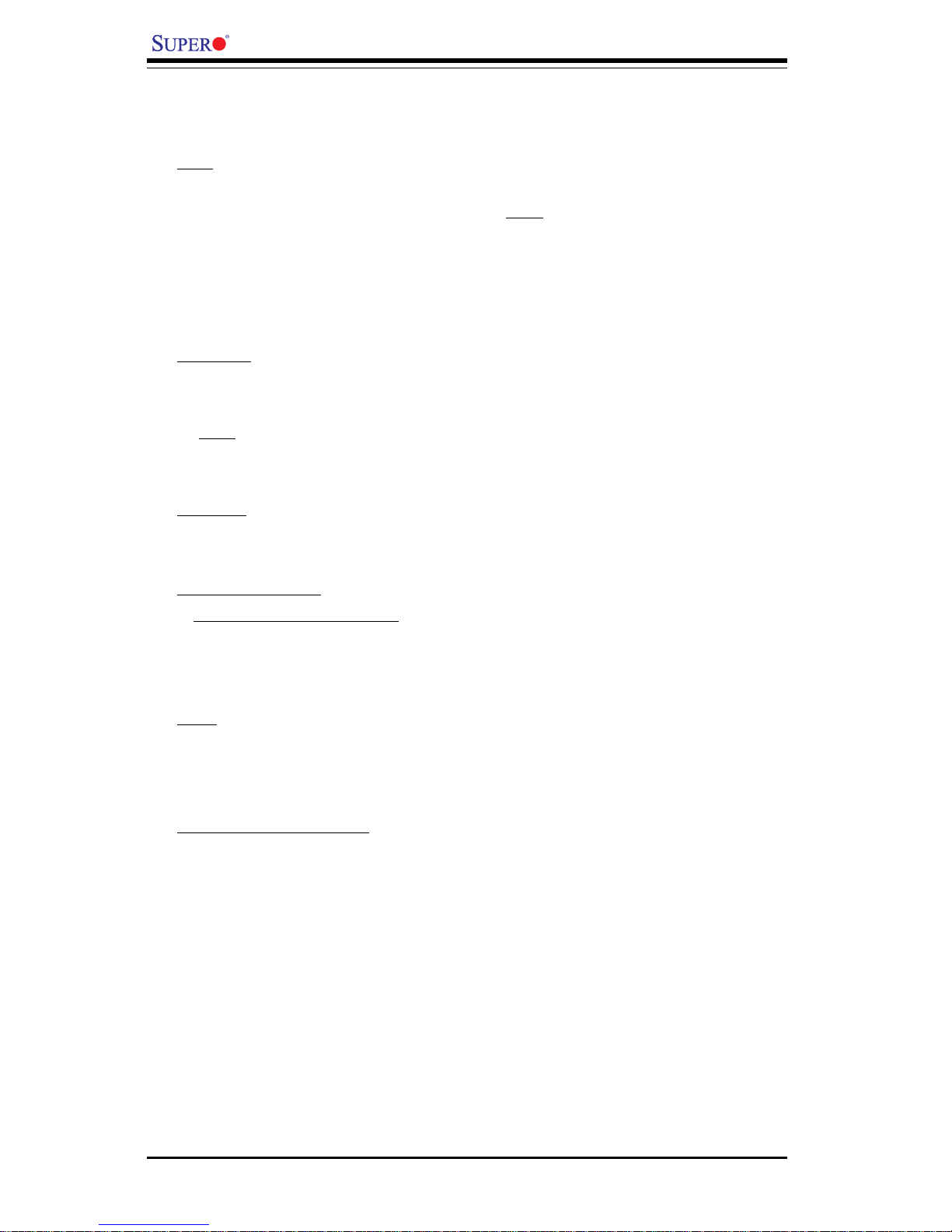
1-6
Introduction
X6DH8-XG2/X6DHE-XG2 User's Manual
Motherboard Features
CPU
• Single or dual Intel® 604-pin NoconaTM (w/EM64T) processors at 800
MHz front side (system) bus speed. (*Notes: CPU FSB speed is set by
Manufacturer. Please do not change the FSB setting. Please refer to the support section of
our web site for a complete listing of supported processors (http://www.supermicro.com/
products/.)
Memory
• Eight 240-pin DIMM sockets supporting up to 16 GB Registered ECC
DDR2-400 (PC3200) SDRAM
Notes: 1. Memory size is set via BIOS. 2. Interleaved memory; requires memory modules to be
installed in pairs. See Section 2-3 for details.
Chipset
• Intel E7520 Lindenhurst chipset
Expansion Slots
• X6DH8-XG2/X6DHE-XG2
One PCI-E slot (x8@4GB/sec)
Five 64-bit PCI-X slots (*Three PCI-X-133 slots, One PCI-X-100 slot, One
PCI-X-100 w/ZCR suport)
BIOS
• 8 Mb Phoenix® Flash ROM
• DMI 2.1, PCI 2.2, ACPI 2.0, Plug and Play (PnP), SMBIOS 2.3
PC Health Monitoring
• Onboard voltage monitors for CPU cores, chipset voltage, 3.3V, +5V,
+12V and 3.3V standby
• Fan status monitor with firmware/software on/off control
• CPU/chassis temperature monitors
• Environmental temperature monitor and control
• CPU fan auto-off in sleep mode (S1 is not supported.)
• CPU slow-down on temperature overheat
• CPU thermal trip support for processor protection, +5V standby alert
LED
• Power-up mode control for recovery from AC power loss
Page 13
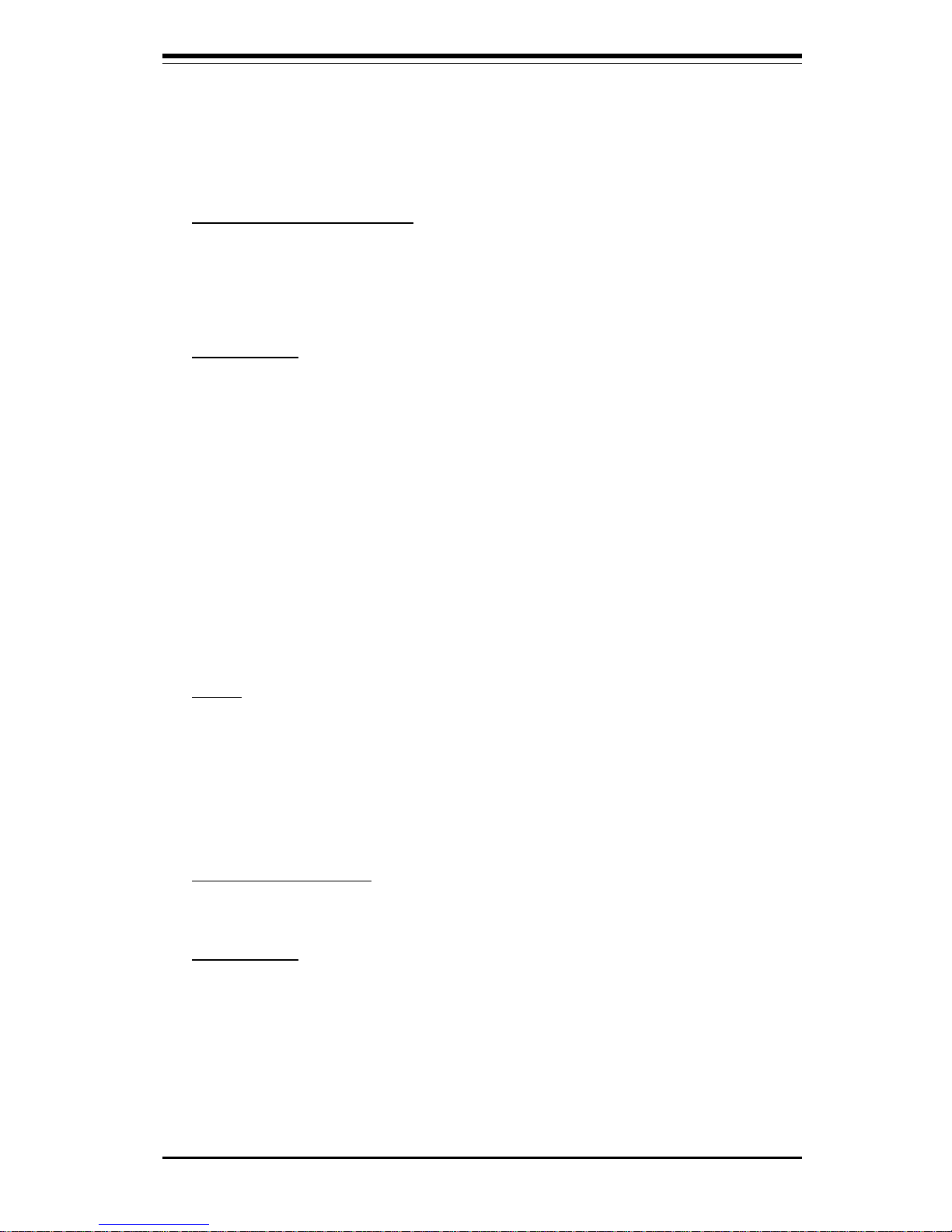
Chapter 1: Introduction
1-7
Introduction
• System overheat LED and control
• Chassis intrusion detection
• System resource alert
ACPI Features (optional)
• Microsoft OnNow
• Slow blinking LED for suspend state indicator
• Main switch override mechanism
Onboard I/O
• Support Adaptec 7902 dual channel Ultra 320 SCSI(*X6DH8-XG2 only)
• One IPMI 2.0 socket
• Intel 82546 dual Channel Gigabit Ethernet controller (PCI-X-133)
• 2 EIDE Ultra DMA/100 bus master interfaces
• 1 floppy port interface (up to 2.88 MB)
• PS/2 mouse and PS/2 keyboard ports
• Up to 5 USB 2.0 (Universal Serial Bus) (3 Front Panel USB ports, 2
Back Panel USB Headers)
• Super I/O
• 2 COM ports (1 header, 1 port)
• 2 SATA ports support 2 drives (RAID 0, 1)
Other
• Internal/external modem ring-on (WOR)
• Wake-on-LAN (WOL)
• Console redirection
• SMBbus for SMC Power Supply
• Fan Speed Control via BIOS
CD/Diskette Utilities
• BIOS flash upgrade utility and device drivers
Dimensions
• ATX Ext. 12" x 13.05" (304.8 x 331.5 mm)
Page 14
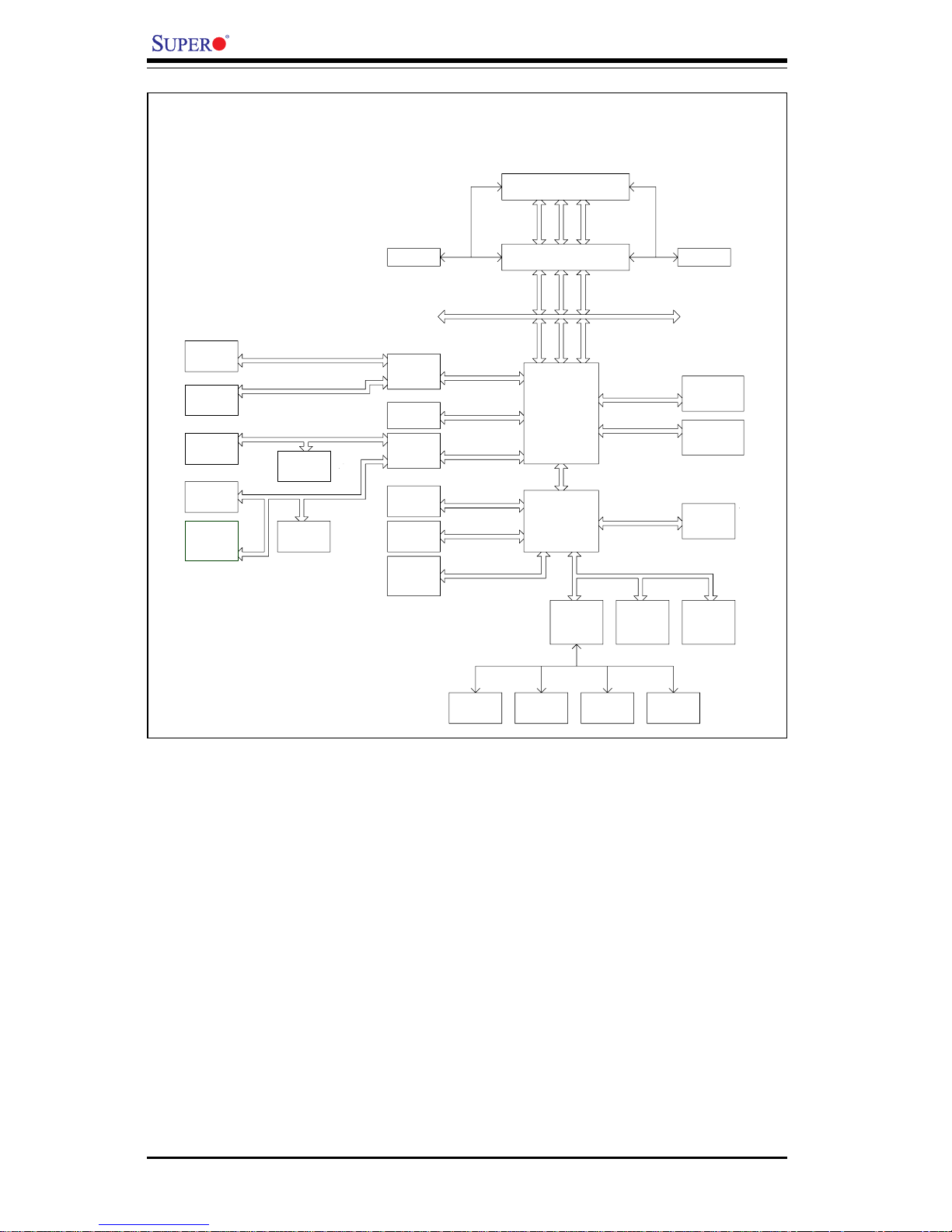
1-8
Introduction
X6DH8-XG2/X6DHE-XG2 User's Manual
MCH
NOCONA PROCESSOR#2VRM
CLOCK
ADDR
CTRL
DATA
NOCONA PROCESSOR#1
ADDR
CTRL
DATA
DATA
ADDR
CTRL
ICH5R
HUB
DDRII-400
PCI BUS(32 -BIT)
DIMMs
IDE
PRI/SEC
UDMA/100
VGA
DIMMs
SATA
SATA
LPC BU SUSB
BMC CON. FWHLPC I/O
Mouse
Floppy
H/WCOM1
COM2 MONITOR
4 DDR II - 400
4 DDR II - 400
DDRII-400
A
X8
PCI EXP. B X8
B
PCI EXP. C
PCI EXP. AAX8
PXH
#1
B
PCI-EXP
SLOT
PXH
#2
PCIEXP1
PCI-X BUS(133 MHZ)
PCI-X BUS(133 MHZ)
PCI-X BUS(100 MHZ)
AIC7902W
SCSI
PCI2
SLOT
1 PCI-X
1 PCI-X
SLOT
PCI1
SLOT
1 PCI-X
PCI3
Gbit LAN
ANVIK
82546EB
IDSEL:PXH2_ PBAD17
IDSEL:PXH2_ PAAD17
IDSEL:PXH1_ PBAD18
IDSEL:PXH1_ PBAD17
IDSEL:PXH1_ PAAD19
SLOT
1 PCI-X
PCI4
U24
U62
U4E1
U6
CPU1
CPU2
U16 X3P1
U10
SLOT
1 PCI-X
PCI5
USB Ports 0-4
Figure 1-9. Block Diagram of the E7520 Lindenhurst Chipset
Note: This is a general block diagram. Please see the previous Motherboard
Features pages for details on the features of each motherboard.
Page 15
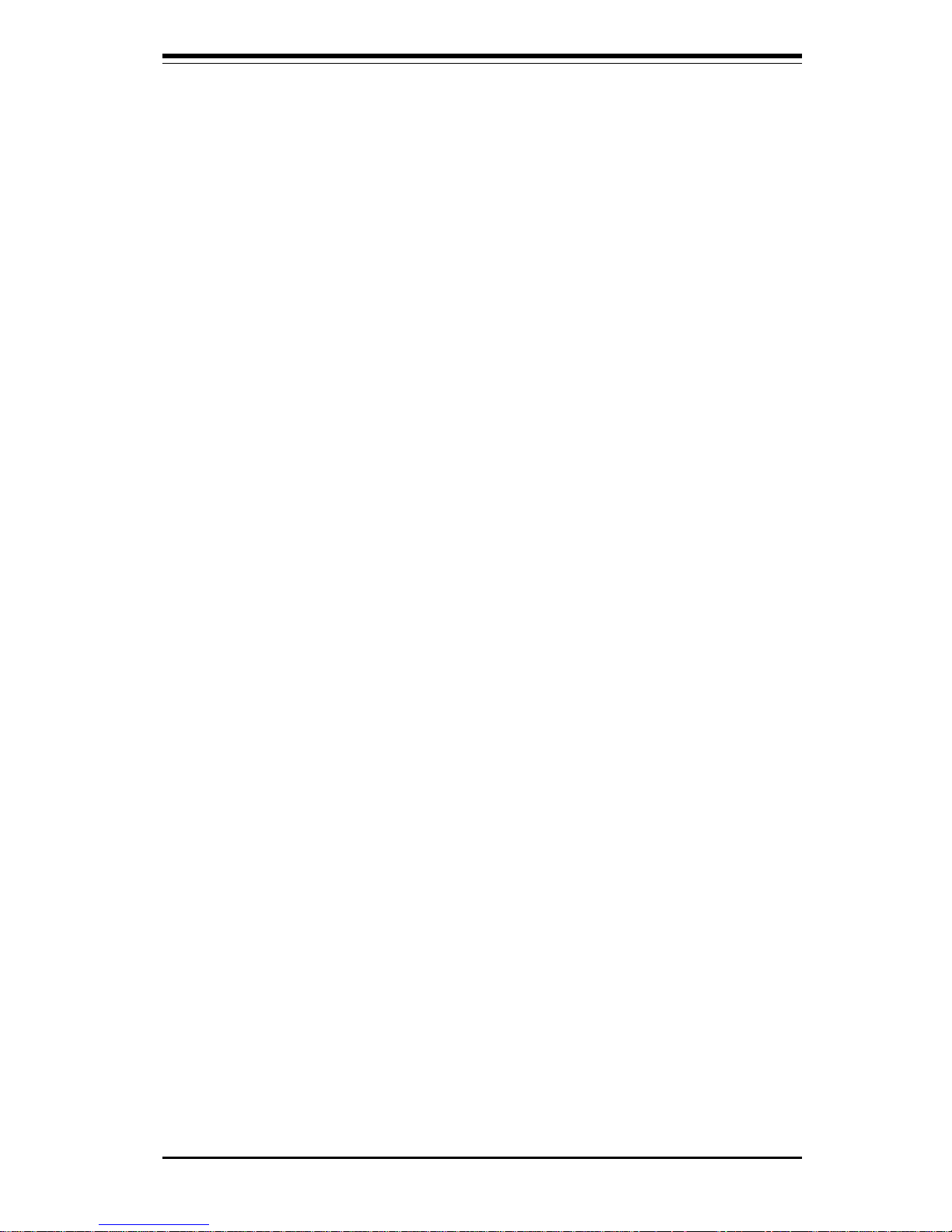
Chapter 1: Introduction
1-9
Introduction
1-2 Chipset Overview
Built upon the functionality and the capability of the E7520 Lindenhurst
chipset, The X6DH8-XG2/X6DHE-XG2 motherboard provides the performance and feature set required for dual processor-based servers, with
configuration options optimized for communications, presentation, storage,
computation or database applications. The Intel E7520 Lindenhurst chipset
consists of the following components: the Lindenhurst Memory Controller
Hub (MCH), the 82801ER I/O Controller Hub 5-R (ICH5-R), and the PCI-X Hub.
The E7520 Lindenhurst MCH supports single or dual Nocona processors
with Front Side Bus speeds of up to 800 MHz(*Note). Its memory controller
provides direct connection to two channels of registered DDR2 400 with a
marched system bus address and data bandwidths of up to 6.4GB/s. The
Lindenhurst also supports the new PCI Express high speed serial I/O interface for superior I/O bandwidth. The MCH provides three configurable x8
PCI Express interfaces which may alternatively be configured as two independent x4 PCI Express interfaces. These interfaces support connection of
the MCH to a variety of other bridges that are compliant with the PCI Express Interface Specification, Rev. 1.0a. The MCH interfaces with the
82801ER I/O Controller Hub 5-R (ICH5R) via a dedicated Hub Interface supporting a peak bandwidth of 266 MB/s using a x4 base clock of 66 MHz. The
PXH provides connection between a PCI Express interface and two independent PCI bus interfaces that can be configured for standard PCI 2.3
protocol, as well as the enhanced high-frequency PCI-X protocol. The PXH
can be configured to support for 64-bit PCI devices running at 33 MHz, 66
MHz, 100 MHz, and 133 MHz.
The ICH5R I/O Controller Hub provides legacy support similar to that of
previous ICH-family devices, but with extensions in RAID 0,1 support, Serial
ATA Technology, and an integrated ASF Controller. In addition, the ICH5R
also provides various integrated functions, including a two-channel Ultra
ATA/100 bus master IDE controller, USB 2.0 host controllers, an integrated
10/100 LAN controller, an LPC firmware hub (FWH) and Super IO interface,
a System Management Interface, a power management interface, integrated
IOxAPIC and 8259 interrupt controllers.
(*Notes: The CPU FSB speed is set at 800 MHz by the Manufacturer.
Please do not change the CPU FSB setting.)
Page 16

1-10
Introduction
X6DH8-XG2/X6DHE-XG2 User's Manual
1-3 Special Features
Recovery from AC Power Loss
BIOS provides a setting for you to determine how the system will respond
when AC power is lost and then restored to the system. You can choose
for the system to remain powered off (in which case you must hit the
power switch to turn it back on) or for it to automatically return to a poweron state. See the Power Lost Control setting in the Advanced BIOS Setup
section (Peripheral Device Configuration) to change this setting. The default setting is Always On.
1-4 PC Health Monitoring
This section describes the PC health monitoring features of the X6DH8-XG2/
X6DHE-XG2. All have an onboard System Hardware Monitor chip that supports PC health monitoring.
Onboard Voltage Monitors for the CPU Cores, Chipset
Voltage, +3.3V, +5V, +12V and +3.3V Standby
An onboard voltage monitor will scan these voltages continuously. Once a
voltage becomes unstable, a warning is given or an error message is sent
to the screen. Users can adjust the voltage thresholds to define the
sensitivity of the voltage monitor.
Fan Status Monitor with Firmware/Software On/Off Control
The PC health monitor can check the RPM status of the cooling fans. The
onboard CPU and chassis fans are controlled by the power management
functions. The thermal fan is controlled by the overheat detection logic.
Environmental Temperature Control
The thermal control sensor monitors the CPU temperature in real time and
will turn on the thermal control fan whenever the CPU temperature exceeds
a user-defined threshold. The overheat circuitry runs independently from
the CPU. It can continue to monitor for overheat conditions even when the
CPU is in sleep mode. Once it detects that the CPU temperature is too high,
it will automatically turn on the thermal control fan to prevent any overheat
Page 17
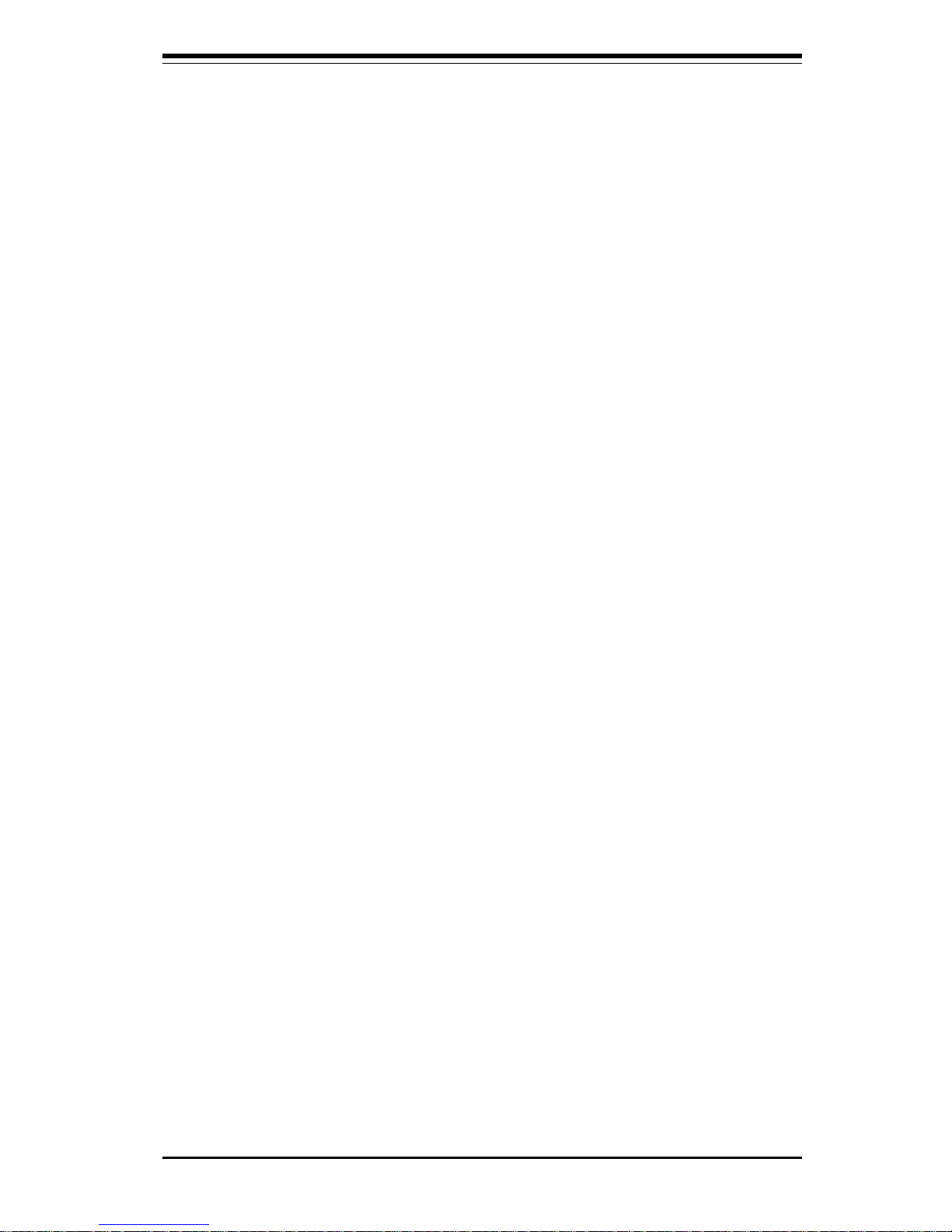
Chapter 1: Introduction
1-11
Introduction
damage to the CPU. The onboard chassis thermal circuitry can monitor the
overall system temperature and alert users when the chassis temperature
is too high.
CPU Fan Auto-Off in Sleep Mode
The CPU fan activates when the power is turned on. It continues to operate
when the system enters Standby mode. When in sleep mode, the CPU will
not run at full power, thereby generating less heat.
CPU Overheat LED and Control
This feature is available when the user enables the CPU overheat warning
function in the BIOS. This allows the user to define an overheat temperature. When this temperature is exceeded, both the overheat fan and the
warning LED are triggered.
System Resource Alert
This feature is available when used with Supero Doctor III in the Windows
OS environment or used with Supero Doctor II in Linux. LDCM is used to
notify the user of certain system events. For example, if the system is
running low on virtual memory and there is insufficient hard drive space for
saving the data, you can be alerted of the potential problem.
1-5 ACPI Features
ACPI stands for Advanced Configuration and Power Interface. The ACPI
specification defines a flexible and abstract hardware interface that provides a standard way to integrate power management features throughout
a PC system, including its hardware, operating system and application software. This enables the system to automatically turn on and off peripherals
such as CD-ROMs, network cards, hard disk drives and printers. This also
includes consumer devices connected to the PC such as VCRs, TVs, telephones and stereos.
In addition to enabling operating system-directed power management, ACPI
provides a generic system event mechanism for Plug and Play and an operating system-independent interface for configuration control. ACPI leverages the Plug and Play BIOS data structures while providing a processor
Page 18
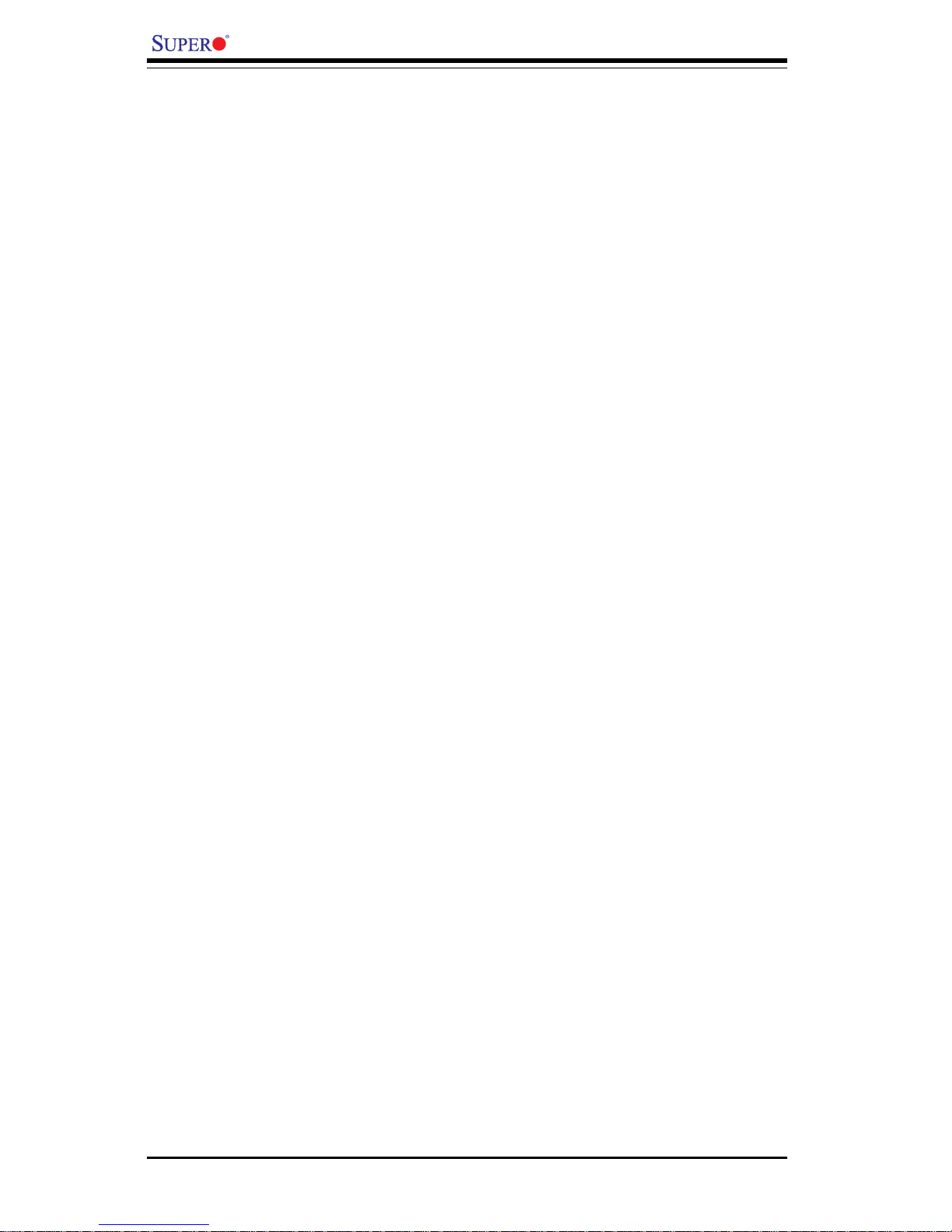
1-12
Introduction
X6DH8-XG2/X6DHE-XG2 User's Manual
architecture-independent implementation that is compatible with both Windows 2000 and Windows NT 5.0.
Microsoft OnNow
The OnNow design initiative is a comprehensive, system-wide approach to
system and device power control. OnNow is a term for a PC that is always
on but appears to be off and responds immediately to user or other requests.
Slow Blinking LED for Suspend-State Indicator
When the CPU goes into a suspend state, the chassis power LED will start
blinking to indicate that the CPU is in suspend mode. When the user presses
any key, the CPU will wake-up and the LED will automatically stop blinking
and remain on.
Main Switch Override Mechanism
When an ATX power supply is used, the power button can function as a
system suspend button to make the system enter a SoftOff state. The
monitor will be suspended and the hard drive will spin down. Depressing
the power button again will cause the whole system to wake-up. During
the SoftOff state, the ATX power supply provides power to keep the required circuitry in the system alive. In case the system malfunctions and
you want to turn off the power, just depress and hold the power button for
4 seconds. This option can be set in the Power section of the BIOS Setup
routine.
External Modem Ring-On
Wake-up events can be triggered by a device such as the external modem
ringing when the system is in the SoftOff state. Note that external modem
ring-on can only be used with an ATX 2.01 (or above) compliant power
supply.
Page 19
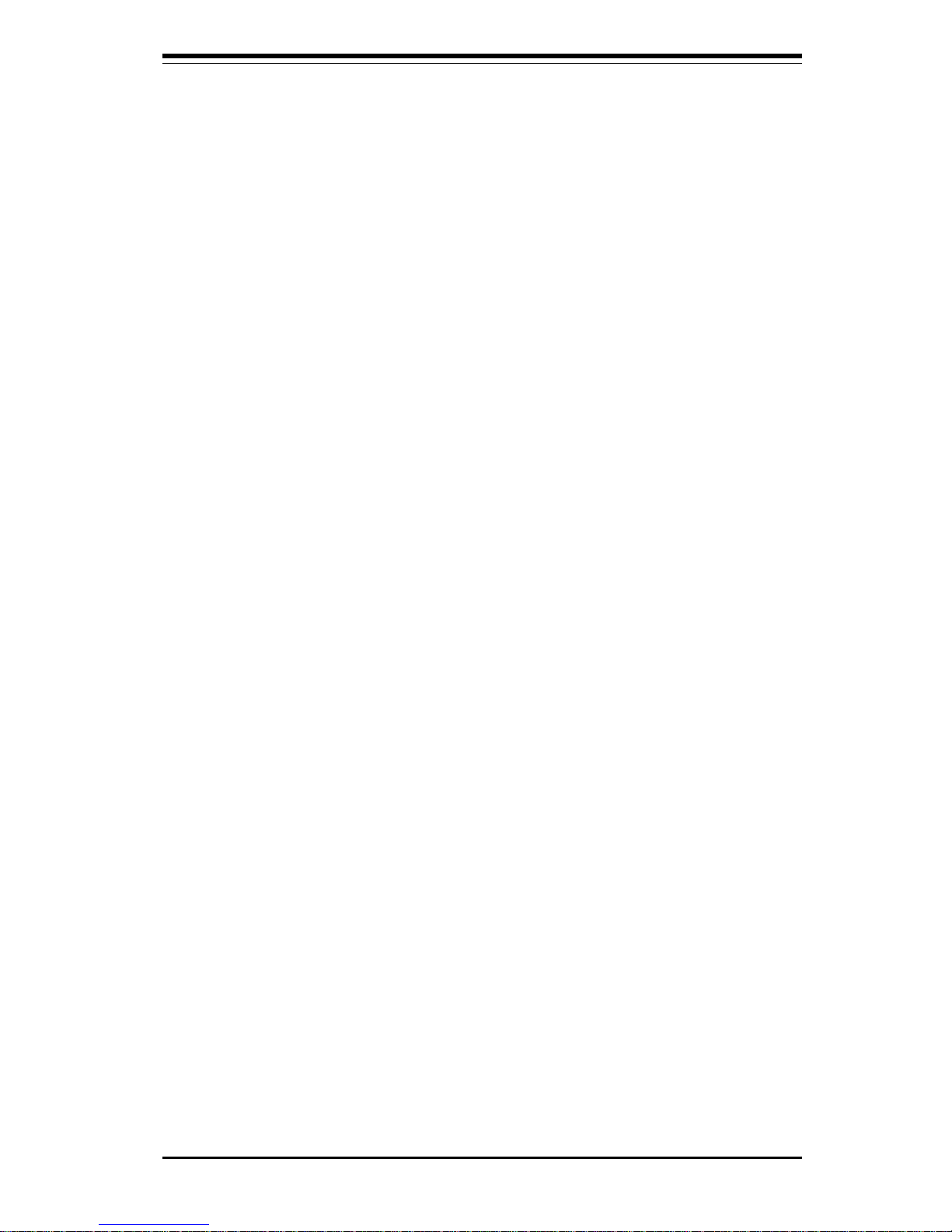
Chapter 1: Introduction
1-13
Introduction
Wake-On-LAN (WOL)
Wake-On-LAN is defined as the ability of a management application to remotely power up a computer that is powered off. Remote PC setup, updates and asset tracking can occur after hours and on weekends so that
daily LAN traffic is kept to a minimum and users are not interrupted. The
motherboard has a 3-pin header (WOL) to connect to the 3-pin header on a
Network Interface Card (NIC) that has WOL capability. Wake-On-LAN must
be enabled in BIOS. Note that Wake-On-LAN can only be used with an ATX
2.01 (or above) compliant power supply.
1-6 Power Supply
As with all computer products, a stable power source is necessary for
proper and reliable operation. It is even more important for processors that
have high CPU clock rates.
The X6DH8-XG2/X6DHE-XG2 accommodates ATX power supplies. Although
most power supplies generally meet the specifications required by the CPU,
some are inadequate. You should use one that will supply at least 400W of
power and includes the additional +12V, 4-pin power connector - an even
higher wattage power supply is recommended for high-load configurations.
Also your power supply must supply 1.5A for the Ethernet ports.
NOTE: A 12V 8-pin power connector (JPW3) is required for CPU
power support, and additional 12 V 4-pin power connector (JPW2)
is also required to supplement system power consumption. Failure to provide this extra power will result in instability of the CPU
after only a few minutes of operation. See Section 2-5 for details
on connecting the power supply.
It is strongly recommended that you use a high quality power supply that
meets ATX power supply Specification 2.02 or above. It must also be SSI
compliant (info at http://www.ssiforum.org/). Additionally, in areas where
noisy power transmission is present, you may choose to install a line filter
to shield the computer from noise. It is recommended that you also install a
power surge protector to help avoid problems caused by power surges.
Page 20
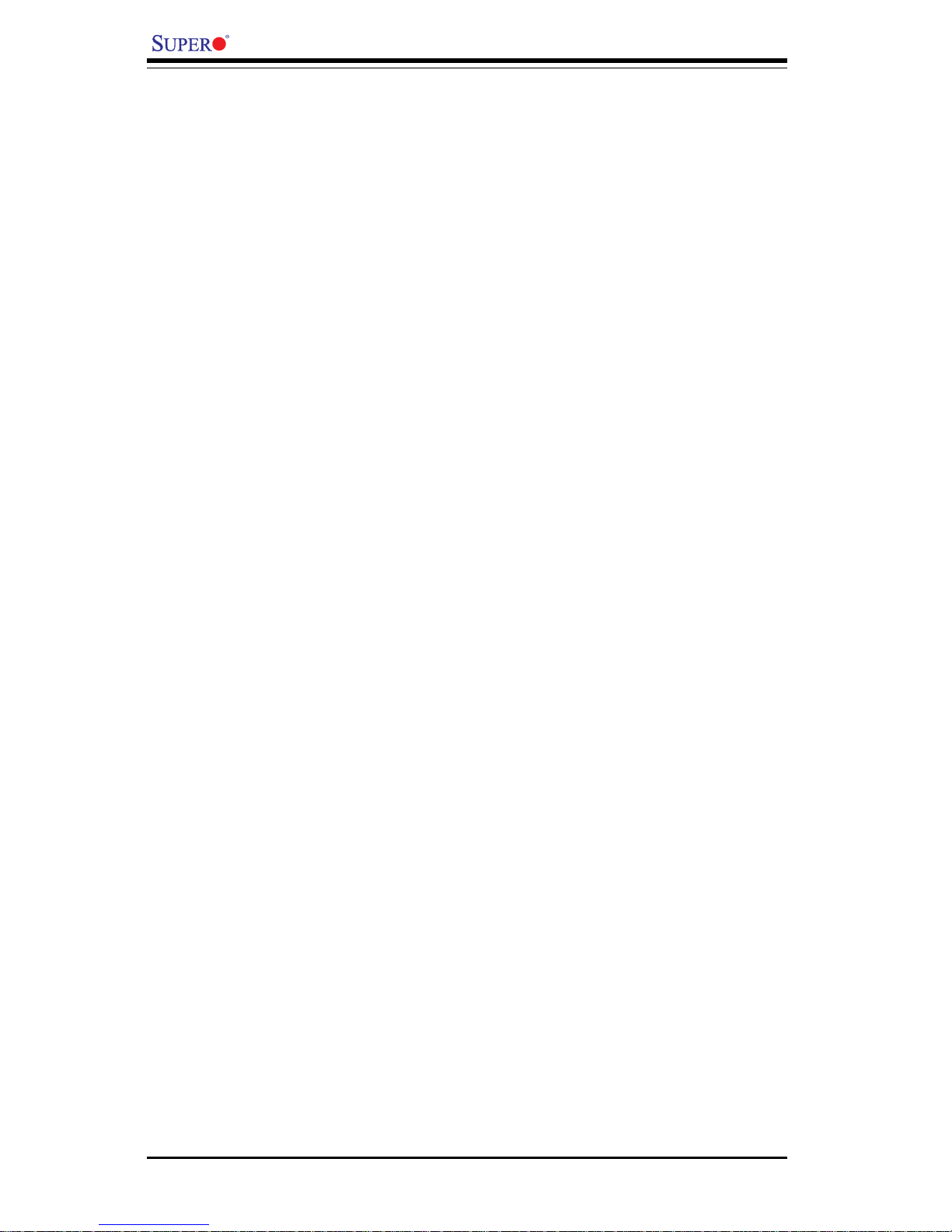
1-14
Introduction
X6DH8-XG2/X6DHE-XG2 User's Manual
1-7 Super I/O
The disk drive adapter functions of the Super I/O chip include a floppy disk
drive controller that is compatible with industry standard 82077/765, a data
separator, write pre-compensation circuitry, decode logic, data rate selection, a clock generator, drive interface control logic and interrupt and DMA
logic. The wide range of functions integrated onto the Super I/O greatly
reduces the number of components required for interfacing with floppy disk
drives. The Super I/O supports 360 K, 720 K, 1.2 M, 1.44 M or 2.88 M disk
drives and data transfer rates of 250 Kb/s, 500 Kb/s or 1 Mb/s.It also
provides two high-speed, 16550 compatible serial communication ports
(UARTs), one of which supports serial infrared communication. Each UART
includes a 16-byte send/receive FIFO, a programmable baud rate generator,
complete modem control capability and a processor interrupt system. Both
UARTs provide legacy speed with baud rate of up to 115.2 Kbps as well as
an advanced speed with baud rates of 250 K, 500 K, or 1 Mb/s, which
support higher speed modems.
The Super I/O provides functions that comply with ACPI (Advanced Configuration and Power Interface), which includes support of legacy and ACPI
power management through an SMI or SCI function pin. It also features
auto power management to reduce power consumption.
The IRQs, DMAs and I/O space resources of the Super I/O can flexibly
adjust to meet ISA PnP requirements, which support ACPI and APM (Advanced Power Management).
Page 21
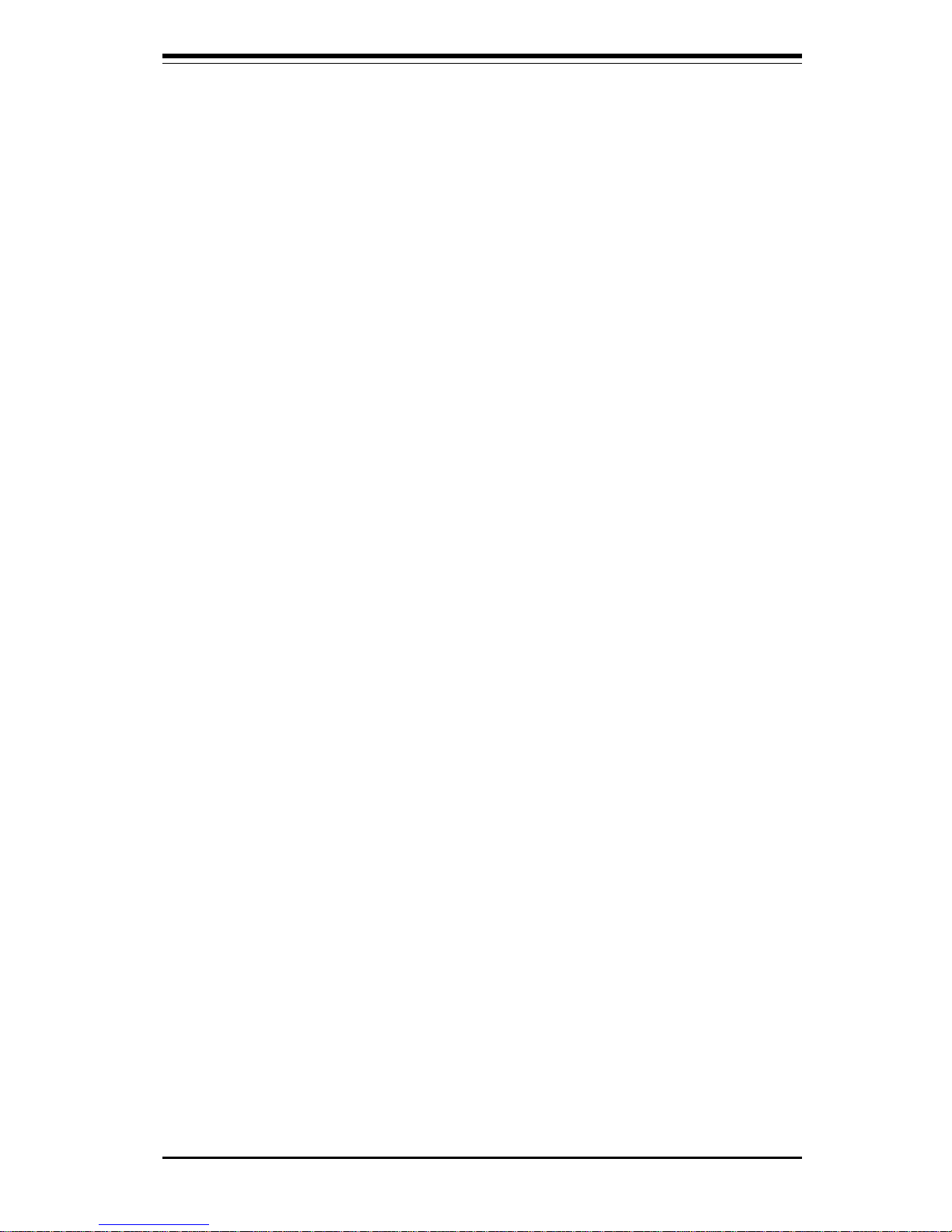
Chapter 2: Installation
2-1
Chapter 2
Installation
2-1 Static-Sensitive Devices
Electric-Static-Discharge (ESD) can damage electronic components. To prevent damage to your system board, it is important to handle it very carefully.
The following measures are generally sufficient to protect your equipment
from ESD.
Precautions
• Use a grounded wrist strap designed to prevent static discharge.
• Touch a grounded metal object before removing the board from the antistatic bag.
• Handle the board by its edges only; do not touch its components, peripheral chips, memory modules or gold contacts.
• When handling chips or modules, avoid touching their pins.
• Put the motherboard and peripherals back into their antistatic bags when
not in use.
• For grounding purposes, make sure your computer chassis provides excellent conductivity between the power supply, the case, the mounting
fasteners and the motherboard.
• Use only the correct type of onboard CMOS battery. Do not install the
onboard upside down battery to avoid possible explosion.
Unpacking
The motherboard is shipped in antistatic packaging to avoid static damage.
When unpacking the board, make sure the person handling it is static protected.
Page 22
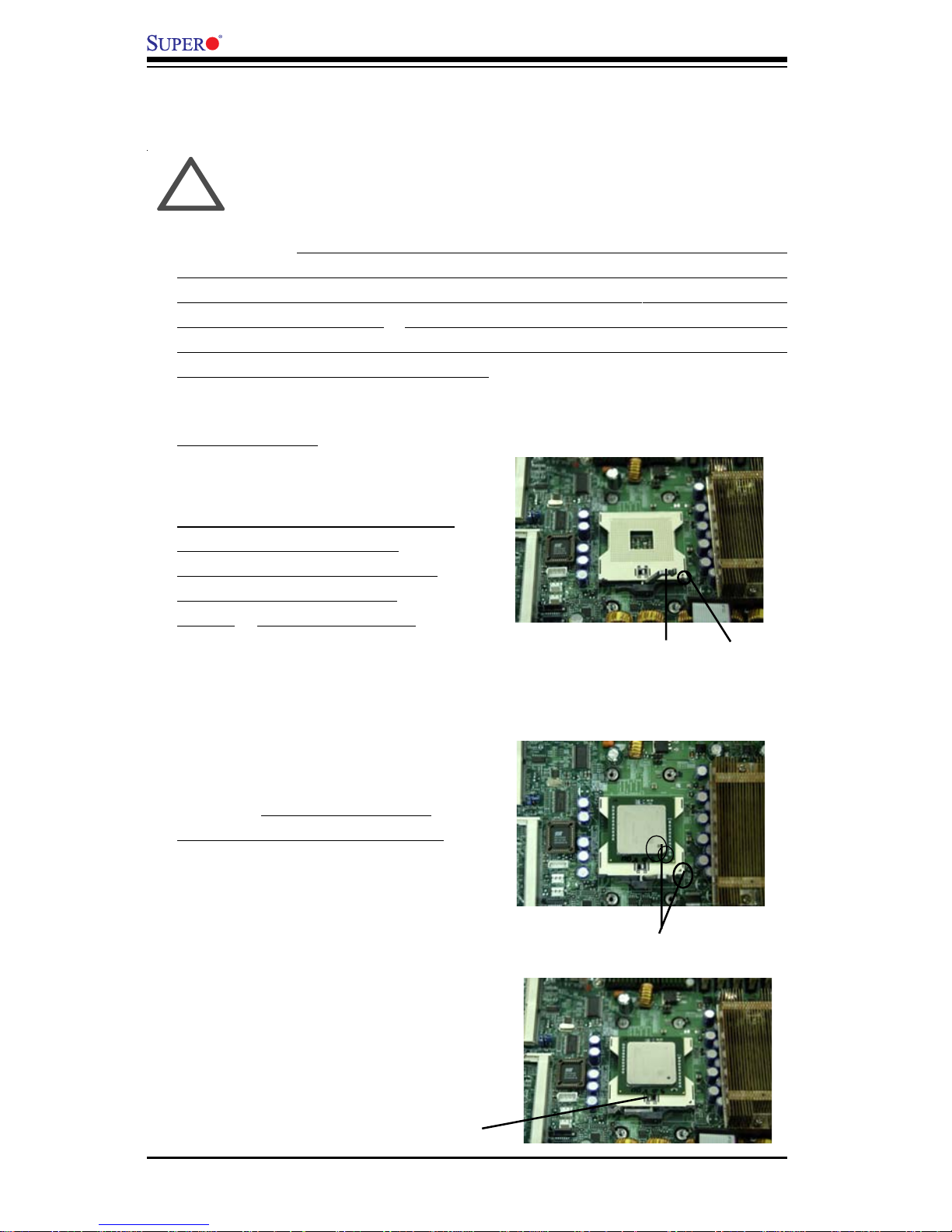
2-2
X6DH8-XG2/X6DHE-XG2 User's Manual
IMPORTANT: Always connect the power cord last and always remove it
before adding, removing or changing any hardware components. Make
sure that you install the processor into the CPU socket before you install
the CPU (CEK) heat sink. To adequately support the weight of CPU heat
sinks, please install the X6DH8-XG2/X6DHE-XG2 in a chassis that is compliant with the SSI EEB 3.5 Specification.
2-2 Processor and Heatsink Installation
When handling the processor package, avoid placing direct
pressure on the label area of the fan. Also, do not place the
motherboard on a conductive surface, which can damage the
BIOS battery and prevent the system from booting up.
!
CPU Installation
1. Lift the lever on the CPU socket:
lift the lever completely as shown
on the picture on the right;
otherwise, you will damage the
CPU socket when power is
applied. (Install CPU1 first.)
Socket lever Pin1
2. Insert the CPU in the socket,
making sure that pin 1 of the CPU
aligns with pin 1 of the socket
(both corners are marked with a
triangle). When using only one
CPU, install it into CPU socket #1
(socket #2 is automatically disabled
if only one CPU is used).
3. Press the lever down until
you hear the *click* so you
can be sure that the CPU is
securely installed in the CPU
socket.
Pin 1
Socket lever in the
locking Position
Page 23
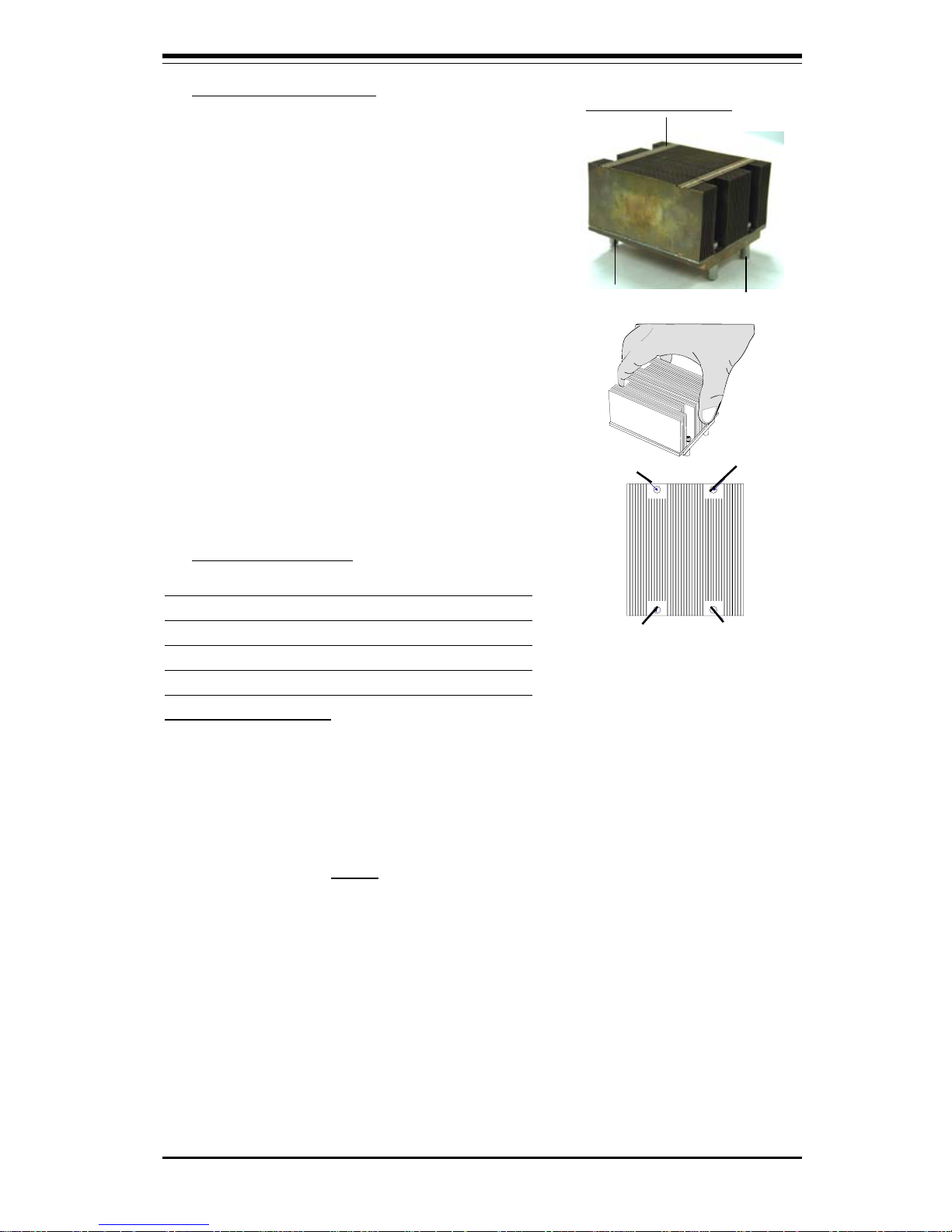
Chapter 2: Installation
2-3
Screw#3
Heatsink Installation
1. Do not apply any thermal compound
to the heatsink or the CPU die-the
required amount has already been
applied.
2. Place the heatsink on top of the CPU
so that the four mounting holes are
aligned with those on the retention
mechanism.
3. Screw in two diagonal screws (ie the
#1 and the #2 screws) until just snug (do not fully tighten the screws to avoid
possible damage to the CPU.)
4. Finish the installation by fully tightening
all four screws.
Screw#1
Screw#2
Screw#1
Intel CEK Heatsink
Screw#4
Screw#2
(Caution! We do not recommend that the CPU
or the heatsink be removed. However, if you
do need to un-install the heatsink, please follow the instructions below to remove the
heatsink to prevent damage done to the CPU
or the CPU socket. )
1. Unscrew and remove the heatsink
screws from the motherboard in the sequence as show in the picture on the right.
2. Hold the heatsink as show in the picture
on the right and gently wriggle the heatsink
to loosen it from the CPU. (Do not use excessive force when wriggling the heatsink!!)
3. Once the CPU is loosened from the
heatsink, remove the heatsink from the CPU
socket.
4. Clean the surface of the CPU and the
heatsink to get rid of the old thermal grease.
Reapply the proper amount of thermal
grease on the surface before you reinstall
the CPU and the heatsink.
Heatsink Removal
Page 24
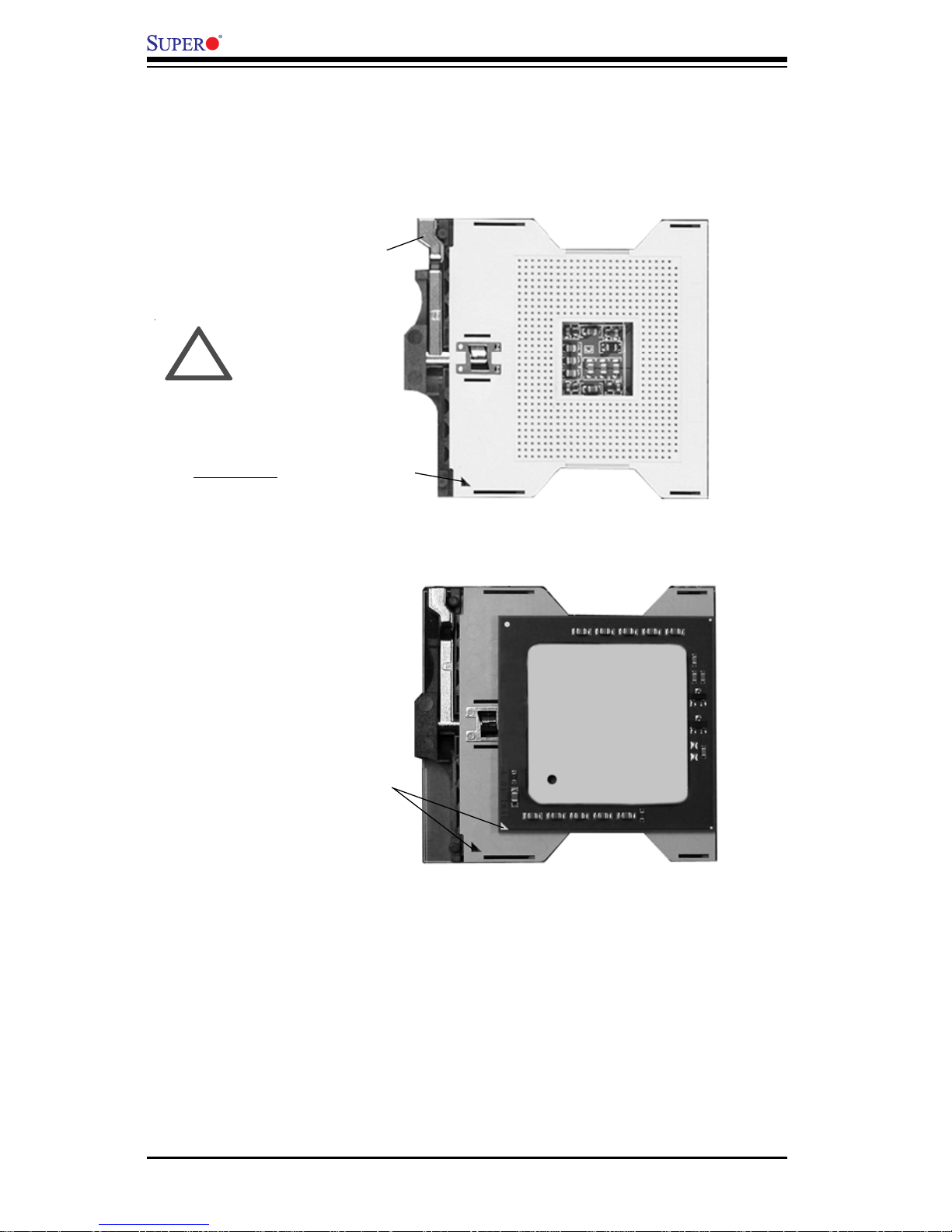
2-4
X6DH8-XG2/X6DHE-XG2 User's Manual
Figure 2-1. PGA 604 Socket: Empty and with Processor Installed
Mounting the Motherboard in the Chassis
All motherboards have standard mounting holes to fit different types of
chassis. Make sure the location of all the mounting holes for both the
motherboard and the chassis match. Although a chassis may have both
plastic and metal mounting fasteners, metal ones are highly recommended
because they ground the motherboard to the chassis. Make sure the metal
standoffs click in or are screwed in tightly. Then use a screwdriver to
secure the motherboard onto the motherboard tray.
Lever
Processor
(installed)
Triangle
Triangle
Empty socket
Warning! Make
sure you lift the
lever completely
when installing the
CPU. If the lever is
only partly raised,
damage to the
socket or CPU may
result.
!
Page 25
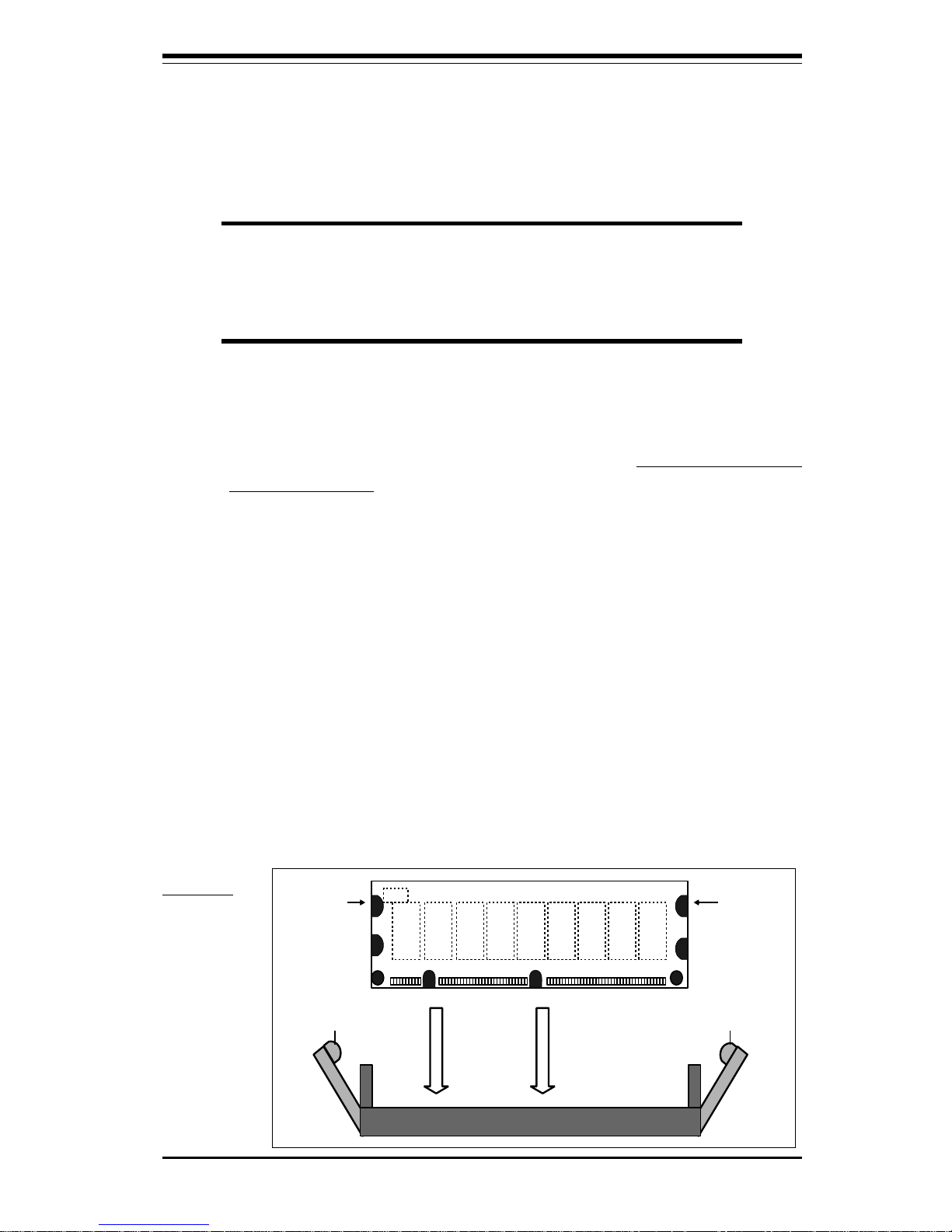
Chapter 2: Installation
2-5
Figure 2-2. Installing and Removing DIMMs
To Install:
Insert module
vertically and
press down
until it snaps
into place.
Pay attention
to the
alignment
notch at the
bottom.
2-3 Installing DIMMs
Note: Check the Supermicro web site for recommended memory modules:
http://www.supermicro.com/TECHSUPPORT/FAQs/Memory_vendors.htm
CAUTION
Exercise extreme care when installing or removing DIMM
modules to prevent any possible damage. Also note that the
memory is interleaved to improve performance (see step 1).
DIMM Installation (See Figure 2-2)
1. Insert the desired number of DIMMs into the memory slots, starting with
Bank 0. The memory scheme is interleaved so you must install two
modules at a time, beginning with Bank 1, then Bank 2, and so on.
2. Insert each DIMM module vertically into its slot. Pay attention to the
notch along the bottom of the module to prevent inserting the DIMM
module incorrectly.
3. Gently press down on the DIMM module until it snaps into place in the
slot. Repeat for all modules (see step 1 above).
Memory Support
The X6DH8-XG2/X6DHE-XG2 supports up to 16 GB of Registered DDR2-400
(PC3200) memory. All motherboards were designed to support 2 GB modules in each slot, but has only been verified for up to 1 GB modules.
Note: Notch
should align
with the
receptive point
on the slot
Notch
Notch
Release
Tab
Release
Tab
DDRII
Page 26

2-6
X6DH8-XG2/X6DHE-XG2 User's Manual
To Remove:
Use your thumbs to gently push near the edge of both ends of
the module. This should release it from the slot.
2-4 I/OPorts/Control Panel Connectors
The I/O ports are color coded in conformance with the PC 99 specification.
See Figure 2-3 below for the colors and locations of the various I/O ports.
Figure 2-3. I/O Port Locations and Definitions
Video
II
Page 27
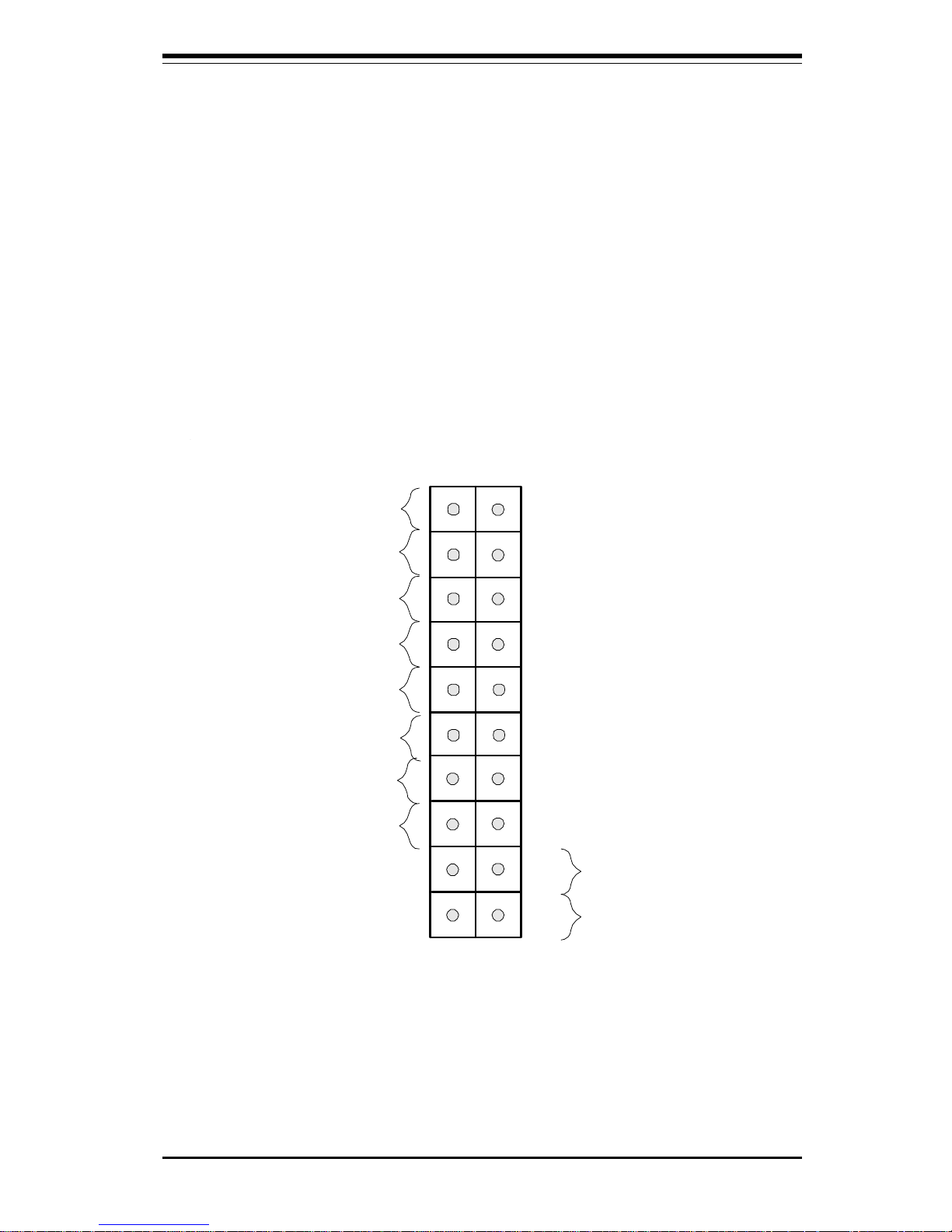
Chapter 2: Installation
2-7
Front Control Panel
JF1 contains header pins for various buttons and indicators that are normally located on a control panel at the front of the chassis. These connectors are designed specifically for use with Supermicro server chassis. See
Figure 2-4 for the descriptions of the various control panel buttons and LED
indicators. Refer to the following section for descriptions and pin definitions.
Figure 2-4. JF1 Header Pins
Power Button
OH/Fan Fail LED
1
NIC1 LED
Reset Button
2
Power Fail LED
HDD LED
Power LED
Reset
Pwr
Vcc
Vcc
Vcc
Vcc
Ground
Ground
1920
Vcc
X
Ground
NMI
X
NIC2 LED
Vcc
Page 28
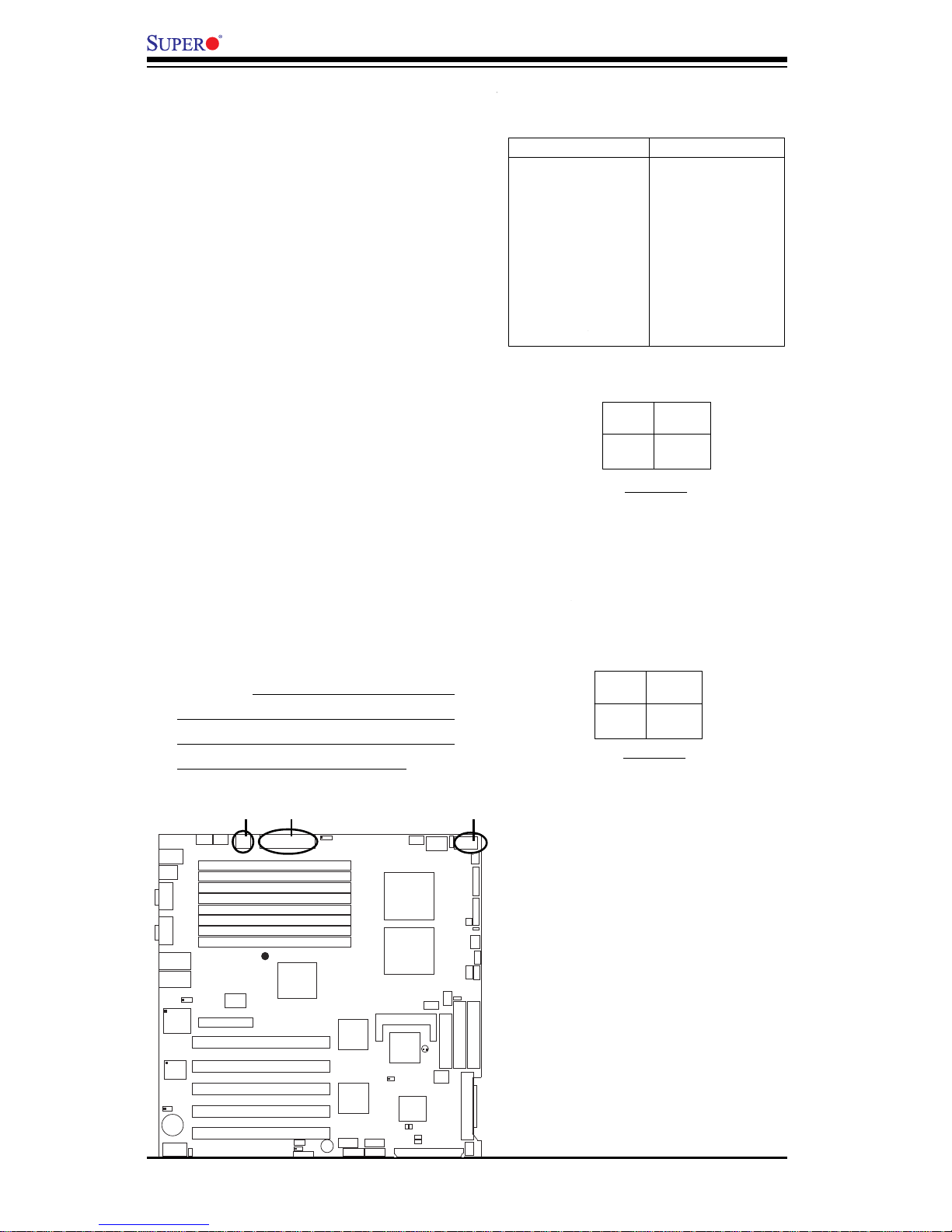
2-8
X6DH8-XG2/X6DHE-XG2 User's Manual
ATX Power Supply 24-pin Connector
Pin Definitions (JPW1)
Pin Number Definition
13 +3.3V
14 -12V
15 COM
16 PS_ON#
17 COM
18 COM
19 COM
20 Res(NC)
21 +5V
22 +5V
23 +5V
24 COM
Pin Number Definition
1 +3.3V
2 +3.3V
3 COM
4 +5V
5 COM
6 +5V
7 COM
8 PWR_OK
9 5VSB
10 +12V
11 +12V
12 +3.3V
2-5 Connecting Cables
ATX Power Connector
The main power supply connector
on the X6DH8-XG2/X6DHE-XG2
meets the SSI (Superset ATX) 24pin specification. You must also
connect the 4-pin (JPW2) power
connector to your power supply to
provide adequate power supply
for system power consumption.
See the table on the right for pin
definitions.
Pins
1 thru 4
5 thru 8
Definition
Ground
+12v
+12v 8-Pin Power Supp
ly
Connector (J1D1)
Processor Power
Connector
In addition to the Primary ATX and
the Auxiliary power connectors
(above), the 12v 8-pin Processor
connector at JPW3 must also be
connected to your power supply
for CPU power consumption.
Pins #
1 & 2
3 & 4
Definition
Ground
+12 V
+12V 4-pin
Connector
(JPW2)
GLAN1
®
S
U
P
E
R
X
6
D
H
8
-X
G
2
GLAN2
D
IM
M
2
B
( B
a
n
k
2
)
D
IM
M
2
A
( B
a
n
k
2
)
D
IM
M
3
B
( B
a
n
k
3
)
D
IM
M
3
A
( B
a
n
k
3
)
D
IM
M
4
B
( B
a
n
k
4
)
D
IM
M
4
A
( B
a
n
k
4
)
D
IM
M
1
A
( B
a
n
k
1
)
D
IM
M
1
B
(B
a
n
k
1
)
Fan1
8-pin
PWR
PWR
SMBus
CPU
Fan1
JF1
F
P
C
o
n
tr
o
l
JD
1
S
P
K
PW LED
JP15
Fan2
OH
3rd PS
PWR
Fault
Detect
CPU F an2
Fan3
CH In tru
JL1
WD Enab le
IPMI
IDE1
ID
E
2
F
lo
p
p
y
BIOS
J18
JPA1
Ultr a 32 0
S
C
S
I C
H
A
U
lt
r
a
3
2
0
S
C
S
I
C
H
B
F
a
n
4
790 2
CTR L
SATA0
SATA1
USB2/ 3
SMBUS
P
C
I-X
1
1
0
0
M
H
z
Z
C
R
P
C
I-
X
2
1
0
0
M
H
z
P
C
I-X
#
3
1
3
3
M
H
z
WOR
Batte ry
JPL1
GLA N
CTL R
RAGE-X
825 46
GLA N
Enable
P
C
I-X
#
5
1
3
3
M
H
z
X
8
P
C
I-
E
p
x
#
6
Super
I/O
(Nor th
Bridge )
JPG1
VGA
C
O
M
1
U
S
B
0/1
KB/
Mouse
Fan5
Fan6
ATX PWR
4-Pin
PWR
JP16
24-Pin
Force P WR ON
VGA
Enable
Fan7
J24
J
P
1
2
Rebo ot
Option
JP14
J
P
13
Fan8
SCSI
CPU 1
CPU 2
A
la
rm
R
e
s
et
SCSI
Enable
PXH
P
C
I-X
#
4
1
3
3
M
H
z
COM2
WOL
USB 4
P
W
R
F
a
u
lt
LE1
PW LED
JPA2
JPA3
DA1
D
A
2
ICH 5R
PXH
L
in
d
e
n
h
u
r
s
t
Clea r
CMOS
C
H
B
S
C
S
I L
E
D
C
H
A
S
C
S
I L
E
D
(South
Bridge )
E752 0
82801ER
S
C
S
I C
H
A
T
e
rm
S
C
S
I C
H
B
T
e
rm
24-pinPWR
8-Pin PWR
(*Required)
(*
Required)
4-Pin PWR
Page 29
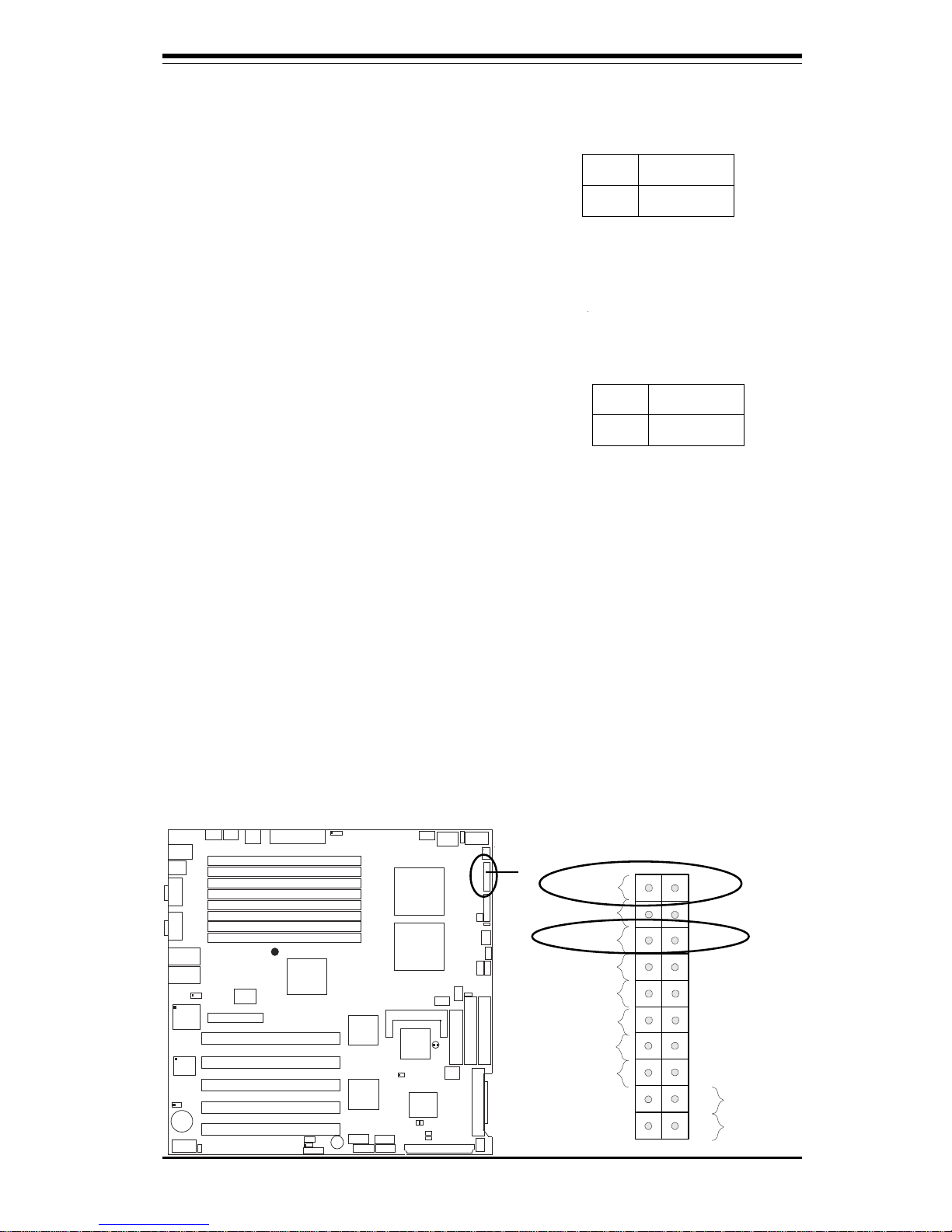
Chapter 2: Installation
2-9
Pow er Button
OH/Fan Fail LED
1
NIC1 LED
Reset Button
2
Power Fail LED
HDD LED
Power LED
Reset
Pwr
Vcc
Vcc
Vcc
Vcc
Ground
Ground
1920
Vcc
X
Ground
NMI
X
NIC2 L ED
Vcc
Power LED
The Power LED connection is located on pins 15 and 16 of JF1.
Refer to the table on the right for
pin definitions.
NMI Button
The non-maskable interrupt button
header is located on pins 19 and
20 of JF1. Refer to the table on
the right for pin definitions.
Pin
Number
19
20
Definition
Control
Ground
NMI Button Pin
Definitions (JF1)
Pin
Number
15
16
Definition
Vcc
Control
PWR_LED Pin Definitions
(JF1)
GLAN1
®
S
U
P
E
R
X
6D
H
8-X
G
2
GLAN2
D
IM
M
2
B
(B
a
n
k
2
)
D
IM
M
2
A
(B
a
n
k
2
)
D
IM
M
3
B
(B
a
n
k
3
)
D
IM
M
3
A
(B
a
n
k
3
)
D
IM
M
4
B
(B
a
n
k
4
)
D
IM
M
4
A
(B
a
n
k
4)
D
IM
M
1
A
(B
a
n
k
1)
D
IM
M
1
B
(B
a
n
k 1
)
Fan1
8-pin
PWR
PWR
SMBus
CPU
Fan1
JF1
F
P
C
o
n
tr
o
l
JD1
S
P
K
PW LED
J
P
1
5
Fan2
OH
3rd PS
PWR
Fault
Detect
CPU Fan2
Fan3
CH Intru
JL1
WD Enable
IPMI
IDE1
ID
E
2
F
lo
p
p
y
BIOS
J18
JPA1
Ultra 320
SCSI CH A
U
ltr
a
3
2
0
S
C
S
I
C
H
B
F
an4
7902
CTRL
SATA0
SATA1
USB2/3
SMBUS
Buzzer
P
C
I-X
1
1
0
0
M
H
z
Z
C
R
P
C
I-X
2
1
0
0
M
H
z
P
C
I-X
#
3
1
3
3
M
H
z
WOR
Battery
JPL1
GLAN
CTLR
RAGE-X
82546
GLAN
Enable
P
C
I-X
#
5
1
3
3
M
H
z
X
8
P
C
I-E
p
x
#
6
Super
I/O
(North
Bridge)
JPG1
VGA
COM1
USB0/1
KB/
Mouse
Fan5
Fan6
ATX PWR
4-Pin
PWR
JP16
24-Pin
Force PWR ON
VGA
Enable
Fan7
J24
J
P
1
2
Reboot
Option
JP14
JP
13
Fan8
SCSI
CPU 1
CPU 2
A
larm
R
eset
SCSI
Enable
PXH
P
C
I-X
#
4
1
3
3
M
H
z
COM2
WOL
USB4
P
W
R
F
a
u
lt
LE1
PW LED
JPA2
JPA3
DA1
D
A
2
ICH5R
PXH
L
in
d
e
n
h
u
r
s
t
Clear
CMOS
C
H
B
S
C
S
I L
E
D
C
H
A
S
C
S
I L
E
D
(South
Bridge)
E7520
82801ER
S
C
S
I C
H
A
T
e
r
m
S
C
S
I C
H
B
T
e
r
m
NMI
PWR LED
Page 30
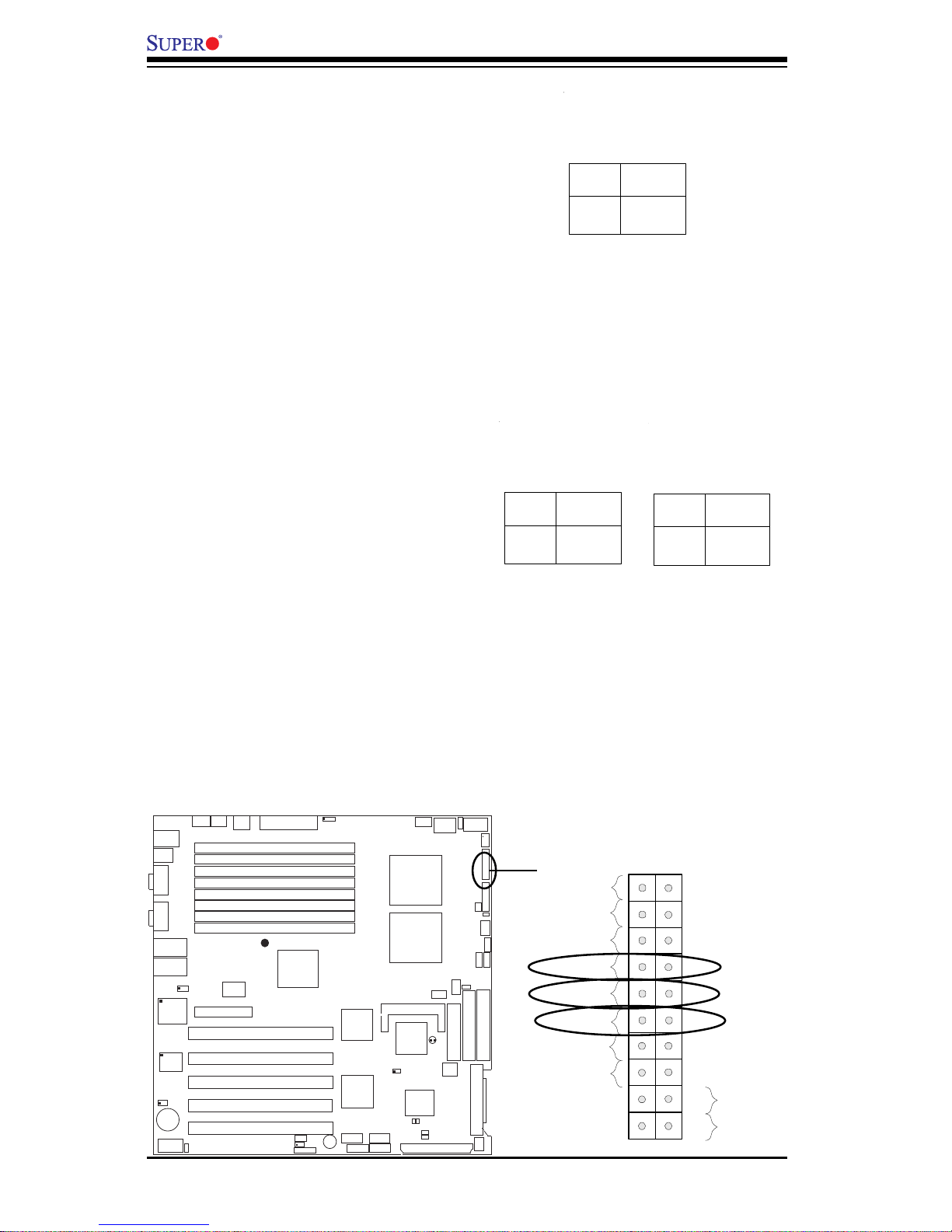
2-10
X6DH8-XG2/X6DHE-XG2 User's Manual
Pow er Button
OH/Fan Fail LED
1
NIC1 LED
Reset Button
2
Power Fail LED
HDD LED
Power LED
Reset
Pwr
Vcc
Vcc
Vcc
Vcc
Ground
Ground
1920
Vcc
X
Ground
NMI
X
NIC2 L ED
Vcc
NIC1/NIC2 LED Indicators
The NIC (Network Interface Controller) LED connections for the
GLAN Port1 is located on pins 11
and 12 of JF1, and for the GLAN
Port2 is located on pins 9 and 10
of JF1. Attach the NIC LED cables
to display network activity. Refer
to the tables on the right for pin
definitions.
NIC1 LED Pin
Definitions
(JF1)
Pin
Number
11
12
Definition
Vcc
GND
HDD LED
The HDD LED connection is located
on pins 13 and 14 of JF1. Attach
the hard drive LED cable here to
display disk activity (for any hard
drives on the system, including
SCSI, Serial ATA and IDE). See
the table on the right for pin definitions.
HDD LED Pin
Definitions
(JF1)
Pin
Number
13
14
Definition
Vcc
HD Active
NIC2 LED Pin
Definitions
(JF1)
Pin
Number
9
10
Definition
Vcc
GND
GLAN1
®
S
UPER X6DH8-XG2
GLAN2
D
IM
M
2
B
(B
an
k
2
)
D
IM
M
2
A
(B
an
k
2
)
D
IM
M
3
B
(B
a
n
k
3
)
D
IM
M
3
A
(B
an
k
3)
D
IM
M
4
B
(B
a
n
k
4
)
D
IM
M
4
A
(B
a
n
k 4
)
D
IM
M
1A
(B
a
n
k
1)
D
IM
M
1B
(B
a
n
k
1
)
Fan1
8-pin
PWR
PWR
SMBus
CPU
Fan1
JF1
FP Control
J
D
1
SPK
PW LED
J
P
1
5
Fan2
OH
3rd PS
PWR
Fault
Detect
CPU Fan2
Fan3
CH Intru
JL1
WD Enable
IPMI
IDE1
IDE2
Floppy
BIOS
J
1
8
JPA1
Ultra 320
S
C
S
I C
H
A
Ultra 320
S
C
S
I C
H
B
F
a
n
4
7902
CTRL
SATA0
SATA1
USB2/3
SMBUS
Buzzer
PCI-X 1 100 MHz ZCR
PCI-X 2 100 MHz
PCI-X #3 133 MHz
WOR
Battery
JPL1
GLAN
CTLR
RAGE-X
82546
GLAN
Enable
PCI-X #5 133MHz
X8 PCI-Epx #6
S
u
p
e
r
I/O
(North
Bridge)
JPG1
VGA
C
O
M
1
U
S
B
0
/1
KB/
Mouse
Fan5
Fan6
ATX PWR
4-Pin
PWR
JP16
24-Pin
Force PWR ON
VGA
Enable
Fan7
J24
JP12
R
e
b
o
o
t
O
p
t
io
n
JP14
JP13
Fan8
SCSI
CPU 1
CPU 2
A
la
rm
R
e
s
e
t
SCSI
Enable
PXH
PCI-X #4 133MHz
COM2
WOL
USB4
PWR
Fault
LE1
PW LED
JPA2
JPA3
DA1
D
A
2
ICH5R
PXH
Lindenhurst
Clear
CMOS
C
H
B
S
C
S
I L
E
D
C
H
A
S
C
S
I L
E
D
(South
Bridge)
E
7
5
2
0
8
2
8
0
1
E
R
S
C
S
I C
H
A
T
e
rm
S
C
S
I C
H
B
T
e
rm
HDD
NIC1/NIC2 LED
Page 31

Chapter 2: Installation
2-11
Pow er Button
OH/Fan Fail LED
1
NIC1 LED
Reset Button
2
Power Fail LED
HDD LED
Power LED
Reset
Pwr
Vcc
Vcc
Vcc
Vcc
Ground
Ground
1920
Vcc
X
Ground
NMI
X
NIC2 L ED
Vcc
Overheat/FanFail LED
Connect an LED to the OH/Fan Fail
connection on pins 7 and 8 of JF1
to provide advanced warning of
chassis overheating or system fan
failure. Refer to the table on the
right for pin definitions.
Power Fail LED
The Power Fail LED connection is
located on pins 5 and 6 of JF1.
Refer to the table on the right for
pin definitions.
OH/Fan Fail LED
Pin Definitions
(JF1)
Pin
Number
7
8
Definition
Vcc
GND
Power Fail LED Pin
Definitions
(JF1)
Pin
Number
5
6
Definition
Vcc
GND
GLAN1
®
S
UPER X6DH8-XG2
GLAN2
D
IM
M
2
B
(B
a
n
k
2
)
D
IM
M
2
A
(B
a
n
k
2
)
D
IM
M
3
B
(B
a
n
k
3
)
D
IM
M
3
A
(B
a
n
k
3
)
D
IM
M
4
B
(B
a
n
k
4
)
D
IM
M
4
A
(B
a
n
k
4
)
D
IM
M
1
A
(B
a
n
k
1
)
D
IM
M
1
B
(B
a
n
k
1
)
Fan1
8-pin
PWR
PWR
SMBus
CPU
Fan1
JF1
FP Control
J
D
1
SPK
PW LED
J
P
1
5
Fan2
OH
3rd PS
PWR
Fault
Detect
CPU Fan2
Fan3
CH Intru
JL1
W
D
Enable
IPM
I
IDE1
IDE2
Floppy
BIO
S
J
1
8
JPA1
Ultra 320
S
C
S
I C
H
A
Ultra 320
S
C
S
I C
H
B
F
a
n
4
7902
C
TRL
SATA0
SATA1
US
B2/3
SM
BUS
Buzzer
PCI-X 1 100 MHz ZCR
PCI-X 2 100 MHz
PCI-X #3 133 MHz
WOR
Battery
JPL1
GLAN
CTLR
RAGE-X
82546
GLAN
Enable
PCI-X #5 133MHz
X8 PCI-Epx #6
Super
I/O
(North
Bridge)
JPG
1
VG
A
C
O
M
1
U
S
B
0
/1
KB/
M
ouse
Fan5
Fan6
ATX PW
R
4-Pin
PW
R
JP16
24-Pin
Force PWR ON
VG
A
Enable
Fan7
J24
JP12
R
e
b
o
o
t
O
p
tio
n
JP14
JP13
Fan8
SCSI
CPU 1
CPU 2
A
larm
R
eset
SCSI
Enable
PXH
PCI-X #4 133MHz
CO
M
2
W
O
L
USB4
PWR
Fault
LE1
PW LED
JPA2
JPA3
DA1
D
A
2
ICH5R
PXH
Lindenhurst
Clear
CMOS
C
H
B
S
C
S
I L
E
D
C
H
A
S
C
S
I L
E
D
(South
Bridge)
E7520
82801E
R
S
C
S
I C
H
A
T
e
rm
S
C
S
I C
H
B
T
e
rm
OH/Fan Fail LED
PWR Fail LED
OH/Fan Fail LED
(JF1)
State
Off
Stay On
Blink
Message
Normal
Overheat
Fan Fail
Page 32

2-12
X6DH8-XG2/X6DHE-XG2 User's Manual
Pow er Button
OH/Fan Fail LED
1
NIC1 LED
Reset Button
2
Power Fail LED
HDD LED
Power LED
Reset
Pwr
Vcc
Vcc
Vcc
Vcc
Ground
Ground
1920
Vcc
X
Ground
NMI
X
NIC2 L ED
Vcc
GLAN1
®
S
UPER X6DH8-XG2
GLAN2
DIMM 2B (Bank 2)
DIMM 2A (Bank 2)
DIMM 3B (Bank 3)
DIMM 3A (Bank 3)
DIMM 4B (Bank 4)
DIMM 4A (Bank 4)
DIMM 1A (Bank 1)
DIMM 1B (Bank 1)
Fan1
8-pin
PWR
PWR
SMBus
C
P
U
F
a
n
1
JF1
FP Control
J
D
1
SPK
PW LED
J
P
1
5
Fan2
OH
3rd PS
PWR
Fault
Detect
C
P
U
F
a
n
2
Fan3
C
H
In
tr
u
J
L
1
W
D
E
n
a
b
le
IP
M
I
IDE1
IDE2
Floppy
B
IO
S
J
1
8
J
P
A
1
Ultra 320
SCSI CH
A
U
ltra 320
S
C
S
I C
H
B
Fan4
7
9
0
2
C
T
R
L
S
A
T
A
0
S
A
T
A
1
U
S
B
2
/3
S
M
B
U
S
B
u
z
z
e
r
P
CI-X 1 100 M
H
z ZC
R
P
C
I-X 2 100 M
H
z
P
C
I-X
#3 133 M
H
z
WOR
B
a
tte
r
y
J
P
L
1
G
L
A
N
C
T
L
R
R
A
G
E
-X
8
2
5
4
6
G
L
A
N
E
n
a
b
le
P
C
I-X #5 133M
H
z
X
8 P
C
I-E
px #6
S
u
p
e
r
I/O
(N
o
rth
B
rid
g
e
)
J
P
G
1
V
G
A
C
O
M
1
U
S
B
0
/1
K
B
/
M
o
u
s
e
F
a
n
5
F
a
n
6
A
T
X
P
W
R
4
-P
in
P
W
R
JP16
2
4
-P
in
Force PWR ON
V
G
A
E
n
a
b
le
F
a
n
7
J24
JP12
R
e
b
o
o
t
O
p
tio
n
JP14
JP13
Fan8
SCSI
C
P
U
1
C
P
U
2
A
la
rm
R
e
s
e
t
SCSI
Enable
P
X
H
PC
I-X
#4 133M
H
z
C
O
M
2
W
O
L
U
S
B
4
P
W
R
F
a
u
lt
LE1
PW LED
J
P
A
2
J
P
A
3
DA1
D
A
2
IC
H
5
R
P
X
H
Lindenhurst
Clear
CMOS
C
H
B
S
C
S
I L
E
D
C
H
A
S
C
S
I L
E
D
(S
o
u
th
B
r
id
g
e
)
E
7
5
2
0
8
2
8
0
1
E
R
S
C
S
I C
H
A
T
e
rm
S
C
S
I C
H
B
T
e
rm
Power Button
The Power Button connection is
located on pins 1 and 2 of JF1.
Momentarily contacting both pins
will power on/off the system. This
button can also be configured to
function as a suspend button
(with a setting in BIOS - see Chapter 4). To turn off the power
when set to suspend mode, depress the button for at least 4
seconds. Refer to the table on the
right for pin definitions.
Pin
Number
1
2
Definition
PW_ ON
Ground
Power Button
Connector
Pin De finitions
(JF1)
Reset Button
The Reset Button connection is located on pins 3 and 4 of JF1. Attach it to the hardware reset
switch on the computer case.
Refer to the table on the right for
pin definitions.
Pin
Number
3
4
Definition
Reset
Ground
Reset Pin
Definitions
(JF1)
PWR Button
Reset Button
Page 33

Chapter 2: Installation
2-13
Universal Serial Bus
(USB0/1)
Two USB 2.0 ports (JPUSB1) are
located beside the PS/2 keyboard/
mouse ports. USB0 is the bottom
connector and USB1 is the top
connector. See the table on the
right for pin definitions.
Universal Serial Bus Pin Definitions
Pin
Number Definition
1+5V
2P0 3P0+
4 Ground
5 N/A
Pin
Number Definitio
n
1+5V
2P0 3P0+
4 Ground
5Key
USB0
USB1
Chassis Intrusion
A Chassis Intrusion header is located at JL1. Attach the appropriate cable to inform you of a chassis intrusion.
GLAN1
®
S
UPER X6DH8-XG2
GLAN2
D
IM
M
2
B
(B
a
n
k
2
)
D
IM
M
2
A
(B
a
n
k
2)
D
IM
M
3
B
(B
a
n
k
3
)
D
IM
M
3
A
(B
an
k
3
)
D
IM
M
4
B
(B
a
n
k
4
)
D
IM
M
4
A
(B
an
k
4
)
D
IM
M
1A
(B
a
n
k
1
)
D
IM
M
1
B
(B
a
n
k
1
)
Fan1
8-pin
PWR
PWR
SMBus
CPU
Fan1
JF1
FP Control
J
D
1
SPK
PW LED
J
P
1
5
Fan2
OH
3rd PS
PWR
Fault
Detect
CPU Fan2
Fan3
CH Intru
JL1
WD Enable
IPMI
IDE1
IDE2
Floppy
BIOS
J
1
8
JPA1
Ultra 320
SCSI CH A
Ultra 320
S
C
S
I C
H
B
Fan4
7902
CTRL
SATA0
SATA1
USB2/3
SMBUS
Buzzer
PCI-X 1 100 MHz ZCR
PCI-X 2 100 MHz
PCI-X #3 133 MHz
WOR
Battery
JPL1
GLAN
CTLR
RAGE-X
82546
GLAN
Enable
PCI-X #5 133MHz
X8 PCI-Epx #6
S
u
p
e
r
I/O
(North
Bridge)
JPG1
VGA
C
O
M
1
U
S
B
0
/1
KB/
Mouse
Fan5
Fan6
ATX PWR
4-Pin
PW
R
JP16
24-Pin
Force PWR ON
VGA
Enable
Fan7
J24
JP12
R
e
b
o
o
t
O
p
t
io
n
JP14
JP13
Fan8
SCSI
CPU 1
CPU 2
A
la
rm
R
e
s
e
t
SCSI
Enable
PXH
PCI-X #4 133MHz
COM2
WOL
USB4
PWR
Fault
LE1
PW LED
JPA2
JPA3
DA1
D
A
2
ICH5R
PXH
Lindenhurst
Clear
CMOS
C
H
B
S
C
S
I L
E
D
C
H
A
S
C
S
I L
E
D
(South
Bridge)
E
7
5
20
8
2
8
01
E
R
S
C
S
I C
H
A
T
e
rm
S
C
S
I C
H
B
T
e
rm
USB 0/1
Chassis
Intrusion
Page 34

2-14
X6DH8-XG2/X6DHE-XG2 User's Manual
Front Panel Universal
Serial Bus Headers
Extra USB header: FP USB2/FP
USB3 (JUSB2), and FP USB4
(JUSB3) can be used for front
side USB access. You will need a
USB cable to use either connection. Refer to the tables on the
right for pin definitions.
Front Panel Universal Serial Bus Pin
Definitions
Pin
Number Definition
1+5V
2P0 3P0+
4 Ground
5 N/A
Pin
Number Definitio
n
1+5V
2P0 3P0+
4 Ground
5Key
FPUSB2/FPUSB3
FPUSB4
Serial Ports
The COM1 (JCOM1) and COM2
(JCOM2) serial ports are located
under the parallel port (see Figure
2-3). See the table on the right for
pin definitions.
Serial Port Pi n Definitions
(COM1, COM2)
Pin Number Definition
1 DCD
2 RXD
3 TXD
4 DTR
5 GND
Pin Number Definition
6 DSR
7 RTS
8 CTS
9 RI
10 NC
GLAN1
®
S
UPER X6DH8-XG2
GLAN2
DIMM 2B (Bank 2)
DIMM 2A (Bank 2)
DIMM 3B (Bank 3)
DIMM 3A (Bank 3)
DIMM 4B (Bank 4)
DIMM 4A (Bank 4)
DIMM 1A (Bank 1)
DIMM 1B (Bank 1)
Fan1
8-pin
PWR
PWR
SMBus
CPU
Fan1
JF1
F
P
C
o
n
tro
l
J
D
1
SPK
PW LED
J
P
1
5
Fan2
OH
3rd PS
PWR
Fault
Detect
CPU Fan2
Fan3
CH Intru
JL1
WD Enable
IPMI
IDE1
IDE2
Floppy
BIOS
J18
JPA1
Ultra 320
SCSI CH A
U
ltra
3
20
S
C
S
I C
H
B
F
a
n
4
7902
CTRL
SATA0
SATA1
USB2/3
SMBUS
Buzzer
P
C
I-X
1
1
0
0
M
H
z Z
C
R
P
C
I-X
2
1
0
0
M
H
z
P
C
I-X
#
3
1
3
3
M
H
z
W
O
R
Battery
JPL1
GLAN
CTLR
RAGE-X
82546
GLAN
Enable
P
C
I-X
#5
1
3
3
M
H
z
X
8
P
C
I-E
p
x
#
6
Super
I/O
(North
Bridge)
JPG1
VGA
COM1
USB0/1
KB/
Mouse
Fan5
Fan6
ATX PWR
4-Pin
PWR
JP16
24-Pin
Force PWR ON
VGA
Enable
Fan7
J24
JP12
R
e
b
o
o
t
O
p
tio
n
JP14
JP13
F
a
n
8
SCSI
CPU 1
CPU 2
Alarm
Reset
SCSI
Enable
PXH
P
C
I-X
#4
1
3
3
M
H
z
COM2
WOL
USB4
PWR
Fault
L
E
1
P
W
L
E
D
JPA2
JPA3
DA1
D
A
2
ICH5R
PXH
L
in
d
e
n
h
u
rs
t
Clear
CMOS
C
H
B
S
C
S
I L
E
D
C
H
A
S
C
S
I L
E
D
(South
Bridge)
E7520
82801ER
S
C
S
I C
H
A
T
e
r
m
S
C
S
I C
H
B
T
e
r
m
COM1
COM2 FP USB4 FP USB 2/3
(*Pin 10 is available on COM2 only.)
Page 35

Chapter 2: Installation
2-15
ATX PS/2 Keyboard and
PS/2 Mouse Ports
The ATX PS/2 keyboard and PS/2
mouse are located on J9. See the
table at right for pin definitions.
(See Figure 2-3 for the locations
of each.)
PS/2 Keyboard
and Mouse Port
Pin Definitions
(JKM1)
Pin
Number
1
2
3
4
5
6
Definition
Data
NC
Ground
VCC
Clock
NC
GLAN (Giga-bit Ethernet
Ports)
A G-bit Ethernet port (designated
JLAN1/JLAN2) is located beside
the COM2 port on the IO backplane. This port accepts RJ45
type cables.
GLAN1
®
S
UPER X6DH8-XG2
GLAN2
DIM
M
2B (Bank 2)
DIM
M
2A (Bank 2)
DIM
M
3B (Bank 3)
DIM
M
3A (Bank 3)
DIM
M
4B (Bank 4)
DIM
M
4A (Bank 4)
DIM
M
1A (Bank 1)
DIM
M
1B (Bank 1)
Fan1
8-pin
PWR
PWR
SMBus
C
P
U
F
a
n
1
JF1
F
P
C
o
n
tr
o
l
JD1
S
P
K
PW LED
J
P
1
5
Fan2
OH
3rd PS
PWR
Fault
Detect
C
P
U
F
a
n
2
Fan3
C
H
In
tru
J
L
1
W
D
E
n
a
b
le
IP
M
I
IDE1
ID
E
2
F
lo
p
p
y
B
IO
S
J18
J
P
A
1
Ultra 320
SCSI CH A
U
ltra
3
2
0
S
C
S
I C
H
B
Fan4
7
9
0
2
C
T
R
L
S
A
T
A
0
S
A
T
A
1
U
S
B
2
/3
S
M
B
U
S
B
u
zz
e
r
P
C
I-X
1
1
0
0
M
H
z
Z
C
R
P
C
I-X
2
1
0
0
M
H
z
P
C
I-X
#
3
1
3
3
M
H
z
W
O
R
B
atte
ry
J
P
L
1
G
L
A
N
C
T
L
R
R
A
G
E
-X
8
2
5
4
6
G
L
A
N
E
n
a
b
le
P
C
I-X
#
5
1
3
3
M
H
z
X
8
P
C
I-E
p
x
#
6
Super
I/O
(N
o
rth
B
rid
g
e
)
J
P
G
1
V
G
A
C
O
M
1
U
S
B
0
/1
K
B
/
M
o
u
s
e
F
a
n
5
F
an
6
A
T
X
P
W
R
4
-P
in
P
W
R
JP16
2
4
-P
in
Force PWR ON
V
G
A
E
n
ab
le
F
a
n
7
J24
J
P
1
2
R
ebo
o
t
O
p
tio
n
JP14
JP13
F
a
n
8
SCSI
C
P
U
1
C
P
U
2
A
la
rm
R
e
s
et
SCSI
Enable
P
X
H
P
C
I-X
#
4
1
3
3
M
H
z
C
O
M
2
W
O
L
U
S
B
4
P
W
R
F
a
u
lt
L
E
1
PW
LED
J
P
A
2
J
P
A
3
DA1
D
A
2
IC
H
5R
P
X
H
L
in
d
e
n
h
u
rs
t
Clear
CMOS
C
H
B
S
C
S
I L
E
D
C
H
A
S
C
S
I L
E
D
(S
o
u
th
B
rid
g
e
)
E7520
82801ER
S
C
S
I C
H
A
T
erm
S
C
S
I C
H
B
T
erm
Keyboard/
Mouse
GLAN1
GLAN2
Page 36

2-16
X6DH8-XG2/X6DHE-XG2 User's Manual
GLAN1
®
S
UPER X6DH8-XG2
GLAN2
D
IM
M
2
B
(B
a
n
k
2
)
D
IM
M
2
A
(B
a
n
k
2
)
D
IM
M
3
B
(B
a
n
k
3
)
D
IM
M
3
A
(B
a
n
k
3
)
D
IM
M
4
B
(B
a
n
k
4
)
D
IM
M
4
A
(B
a
n
k
4
)
D
IM
M
1
A
(B
a
n
k
1
)
D
IM
M
1
B
(B
a
n
k
1
)
Fan1
8-pin
PWR
PWR
SMBus
CPU
Fan1
JF1
FP Control
J
D
1
S
P
K
PW LED
JP15
Fan2
OH
3rd PS
PWR
Fault
Detect
CPU Fan2
Fan3
CH Intru
JL1
WD Enable
IPMI
IDE1
IDE2
F
lo
p
p
y
BIOS
J18
JPA1
Ultra 320
SCSI CH A
U
ltra
3
2
0
S
C
S
I C
H
B
Fan4
7902
CTRL
SATA0
SATA1
USB2/3
SMBUS
Buzzer
P
C
I-X
1 1
00
M
H
z Z
C
R
P
C
I-X
2
10
0 M
H
z
P
C
I-X
#
3 13
3
M
H
z
W
OR
Battery
JPL1
GLAN
CTLR
RAGE-X
82546
GLAN
Enable
P
C
I-X
#5 133
M
H
z
X
8
P
C
I-E
p
x #
6
S
u
p
e
r
I/O
(North
Bridge)
JPG1
VGA
COM1
USB0/1
KB/
Mouse
Fan5
Fan6
ATX PWR
4-Pin
PWR
JP16
24-Pin
Force PWR ON
VGA
Enable
Fan7
J24
J
P
1
2
Reboot
Option
JP14
J
P
1
3
Fan8
SCSI
CPU 1
CPU 2
A
la
rm
R
e
s
e
t
SCSI
Enable
PXH
P
C
I-X
#4 133M
H
z
COM2
WOL
USB4
PWR
Fault
L
E
1
P
W
L
E
D
JPA2
JPA3
DA1
DA2
ICH5R
PXH
L
in
d
en
h
u
rst
Clear
CMOS
CHB SCSI LED
CHA SCSI LED
(South
Bridge)
E
7
5
2
0
8
2
8
0
1
E
R
SCSI CH A Term
SCSI CH B Term
Power LED/Speaker
On the JDI header, pins 1-3 are
for a power LED and pins 4-7 are
for the speaker. See the table on
the right for speaker pin definitions. Note: The speaker connector pins are for use with an external speaker. If you wish to use
the onboard speaker, you should
close pins 6-7 with a jumper.
Speaker Connector Pin
Definitions (J D 1)
Pin
Number
4
5
6
7
Function
+
Key
Defi n iti o n
Red wire, Speaker data
No connection
Key
Speaker data
Fan Header Pin Definitions
Pin
Number
1
2
3
Defin i tion
Ground (black)
+12V (red)
Tachometer
Caution: Fan headers are DC
pow e r.
Fan Headers
The X6DH8-XG2/X6DHE-XG2 has
eight fan headers. (*Note: These
fan headers can support both 3pin fans and 4-pin fans. Pins #1#3 of 4-pin fan headers are backward compatible with the traditional 3-pin fans.) The fan speeds
are controlled by Thermal Management via BIOS under the Hardware Monitoring section in the Advanced Setting. See the table on
the right for pin definitions.
4-pin Fan Hea der Pin Definitions
(CPU and Chassis Fans )
Pin#
1
2
3
Definition
Ground (black)
+12V (red)
Tachometer
Caution: These fan headers use DC power.
4 PWR_Control
Fan5 Fan6
Fan7
Fan2
Speaker/
PWR LED
Fan1
Fan3
Fan8
Fan4
Page 37

Chapter 2: Installation
2-17
Wake-On-Ring
The Wake-On-Ring header is designated JWOR1. This function allows your computer to receive
and "wake-up" by an incoming call
to the modem when in suspend
state. See the table on the right
for pin definitions. You must have
a Wake-On-Ring card and cable to
use this feature.
Wake-on-Ring
Pin Definitions
(JWOR1)
Pin
Number
1
2
Definition
Ground
Wake-up
Wake-On-LAN
The Wake-On-LAN header is located at JWOL on the motherboard. See the table on the right
for pin definitions. You must enable the LAN Wake-Up setting in
BIOS to use this function. (You
must also have a LAN card with a
Wake-On-LAN connector and
cable to use this feature.)
Pin
Number
1
2
3
Definition
+5V Standby
Ground
Wake-up
Wake-On-LAN Pin
Definitions (JWOL)
GLAN1
®
S
UPER X6DH8-XG2
GLAN2
DIMM 2B (Bank 2)
DIMM 2A (Bank 2)
DIMM 3B (Bank 3)
DIMM 3A (Bank 3)
DIMM 4B (Bank 4)
DIMM 4A (Bank 4)
DIMM 1A (Bank 1)
DIMM 1B (Bank 1)
Fan1
8-pin
PWR
PWR
SMBus
C
P
U
F
a
n
1
JF1
F
P
C
o
n
tr
o
l
JD
1
S
P
K
PW LED
JP15
Fan2
OH
3rd PS
PWR
Fault
Detect
C
P
U
F
a
n
2
Fan3
C
H
In
t
r
u
J
L
1
W
D
E
n
a
b
le
IP
M
I
IDE1
ID
E
2
F
lo
p
p
y
B
IO
S
J18
J
P
A
1
Ultra 320
SCSI CH A
Ultra 320
SCSI CH B
Fan4
7
9
0
2
C
T
R
L
S
A
T
A
0
S
A
T
A
1
U
S
B
2
/3
S
M
B
U
S
B
u
z
z
e
r
PCI-X 1 100 MHz ZCR
PCI-X 2 100 MHz
PCI-X #3 133 MHz
WOR
B
a
tt
e
r
y
J
P
L
1
G
L
A
N
C
T
L
R
R
A
G
E
-X
8
2
5
4
6
G
L
A
N
E
n
a
b
le
PCI-X #5 133MHz
X8 PCI-Epx #6
S
u
p
e
r
I/O
(N
o
r
t
h
B
r
id
g
e
)
J
P
G
1
V
G
A
C
O
M
1
U
S
B
0
/1
K
B
/
M
o
u
s
e
F
a
n
5
F
a
n
6
A
T
X
P
W
R
4
-
P
in
P
W
R
JP16
2
4
-
P
in
Force PWR ON
V
G
A
E
n
a
b
le
F
a
n
7
J24
JP12
R
e
b
o
o
t
O
p
tio
n
JP14
J
P
1
3
F
a
n
8
SCSI
C
P
U
1
C
P
U
2
A
la
r
m
R
e
s
e
t
SCSI
Enable
P
X
H
PCI-X #4 133MHz
C
O
M
2
W
O
L
U
S
B
4
P
W
R
F
a
u
lt
LE1
P
W
L
E
D
J
P
A
2
J
P
A
3
DA1
D
A
2
IC
H
5
R
P
X
H
Lindenhurst
Clear
CMOS
C
H
B
S
C
S
I L
E
D
C
H
A
S
C
S
I L
E
D
(S
o
u
th
B
r
id
g
e
)
E
7
5
2
0
8
2
8
0
1
E
R
S
C
S
I C
H
A
T
e
r
m
S
C
S
I C
H
B
T
e
r
m
WOR
WOL
Page 38

2-18
X6DH8-XG2/X6DHE-XG2 User's Manual
SMB
A System Management Bus
header is located at J22. Connect
the appropriate cable here to utilize SMB on your system.
Fan Header Pin Definitions
Pin
Number
1
2
3
4
Definition
Date
Ground
Clock
NA
Caution: These fan headers
are DC power.
SMB Power (I
2
C)
Connector
I2 C Connector (J24), located between Fan7 (CPU1 Fan), and the
PWR Fault header, monitors the
status of PWR Supply, Fan and
system temperature.
SMB PWR
Pin Definitions (J24)
Pin #
1
2
3
4
5
Definition
Clock
Data
N/A
GND
+3.3V
GLAN1
®
S
UPER X6DH8-XG2
GLAN2
DIMM 2B (Bank 2)
DIMM 2A (Bank 2)
DIMM 3B (Bank 3)
DIMM 3A (Bank 3)
DIMM 4B (Bank 4)
DIMM 4A (Bank 4)
DIMM 1A (Bank 1)
DIMM 1B (Bank 1)
Fan1
8-pin
PWR
PWR
SMBus
C
P
U
Fan1
JF1
F
P
C
o
n
tr
o
l
J
D
1
S
P
K
PW LED
J
P
1
5
Fan2
OH
3rd PS
PWR
Fault
Detect
C
P
U
F
an2
Fan3
C
H
Intru
JL1
W
D
E
n
able
IP
M
I
IDE1
IDE2
F
lo
p
p
y
B
IO
S
J
1
8
JP
A
1
Ultra 320
S
C
S
I C
H
A
Ultra 320
SCSI CH B
F
a
n
4
7902
C
TR
L
S
A
T
A
0
S
A
T
A
1
U
S
B
2/3
S
M
B
U
S
B
uzzer
PCI-X 1 100 MHz ZCR
PCI-X 2 100 MHz
PCI-X #3 133 MHz
WOR
B
attery
JP
L
1
G
LA
N
C
TLR
R
A
G
E
-X
82546
G
LA
N
E
nab
le
PCI-X #5 133MHz
X8 PCI-Epx #6
Super
I/O
(N
o
rth
B
ridge)
JP
G
1
V
G
A
C
O
M
1
U
SB
0/1
K
B
/
M
ouse
F
an5
F
an6
A
TX
PW
R
4-P
in
P
W
R
JP16
24-P
in
Force PWR ON
V
G
A
E
n
ab
le
Fan7
J24
JP12
R
e
b
o
o
t
O
p
tio
n
JP14
J
P
1
3
F
a
n
8
SCSI
C
P
U
1
C
P
U
2
A
la
r
m
R
e
s
e
t
SCSI
Enable
P
X
H
PCI-X #4 133MHz
C
O
M
2
W
O
L
U
S
B
4
PWR
Fault
LE1
P
W
L
E
D
JP
A
2
JP
A
3
DA1
D
A
2
IC
H
5R
P
X
H
Lindenhurst
Clear
CMOS
C
H
B
S
C
S
I L
E
D
C
H
A
S
C
S
I L
E
D
(South
B
ridg
e)
E7520
82801ER
S
C
S
I C
H
A
T
e
rm
S
C
S
I C
H
B
T
e
rm
SMB PWR
SMB
Page 39

Chapter 2: Installation
2-19
Power Fault
Connect a cable from your power
supply to the Power Fault header
(JP12) to provide warning of
power supply failure. This warning signal is passed through the
PWR_LED pin to indicate of a
power failure on the chassis. See
the table on the right for pin definitions.
Power Fault
Pin Definitions (JP12)
Pin
Number
1
2
3
4
Definition
PWR 1 Fail Signal
PWR 2 Fail Signal
PWR 3 Fail Signal
Signal: Alarm Reset
Note: This feature is only available when using
redundant Supermicro power supplies.
Power Fail Alarm Clear
Switch (Alarm Reset)
The system will notify you in the
event of a power supply failure.
This feature assumes that Supermicro redundant power supply
units are installed in the chassis.
If you only have a single power
supply installed, you should leave
the pins open (the default setting)
to prevent false alarms. See the
table on the right for jumper settings.
Jumper
Position
Open
Short
Definition
Normal(*default
)
Clear Alarm
Alarm Clear Switch
(JP14)
GLAN1
®
S
UPER X6DH8-XG2
GLAN2
D
IM
M
2
B
(B
a
n
k
2
)
D
IM
M
2
A
(B
a
n
k
2
)
D
IM
M
3
B
(B
a
n
k
3
)
D
IM
M
3
A
(B
a
n
k
3
)
D
IM
M
4
B
(B
a
n
k
4
)
D
IM
M
4
A
(B
a
n
k
4
)
D
IM
M
1
A
(B
a
n
k
1
)
D
IM
M
1
B
(B
a
n
k
1
)
Fan1
8-pin
PWR
PWR
SMBus
C
P
U
F
a
n
1
JF1
F
P
C
o
n
tr
o
l
JD1
SPK
PW LED
J
P
1
5
Fan2
OH
3rd PS
PWR
Fault
Detect
C
P
U
F
a
n
2
Fan3
C
H
In
tru
J
L
1
W
D
E
n
a
b
le
IP
M
I
IDE1
ID
E
2
Floppy
B
IO
S
J
1
8
J
P
A
1
Ultra 320
SCSI CH A
Ultra 320
SCSI CH B
Fan4
7
9
0
2
C
T
R
L
S
A
T
A
0
S
A
T
A
1
U
S
B
2
/3
S
M
B
U
S
B
u
z
z
e
r
PCI-X 1 100 MHz ZCR
PCI-X 2 100 MHz
PCI-X #3 133 MHz
WOR
B
a
tte
ry
J
P
L
1
G
L
A
N
C
T
L
R
R
A
G
E
-X
8
2
5
4
6
G
L
A
N
E
n
a
b
le
PCI-X #5 133MHz
X8 PCI-Epx #6
S
u
p
er
I/O
(N
o
rth
B
rid
g
e
)
J
P
G
1
V
G
A
C
O
M
1
U
S
B
0
/1
K
B
/
M
o
u
s
e
F
a
n
5
F
a
n
6
A
T
X
P
W
R
4
-P
in
P
W
R
JP16
2
4
-P
in
Force PWR ON
V
G
A
E
n
a
b
le
F
a
n
7
J24
J
P
1
2
Reboot
Option
JP14
J
P
1
3
F
a
n
8
SCSI
C
P
U
1
C
P
U
2
A
la
rm
R
e
se
t
SCSI
Enable
P
X
H
PCI-X #4 133MHz
C
O
M
2
W
O
L
U
S
B
4
P
W
R
F
a
u
lt
LE1
P
W
L
E
D
J
P
A
2
J
P
A
3
DA1
DA2
IC
H
5
R
P
X
H
Lindenhurst
Clear
CMOS
CHB SCSI LED
CHA SCSI LED
(S
o
u
th
B
rid
g
e
)
E
75
2
0
82
80
1
E
R
SCSI CH A Term
SCSI CH B Term
PWR Fault
Alarm Reset
Page 40

2-20
X6DH8-XG2/X6DHE-XG2 User's Manual
3rd PWR Supply PWR
Fault Detect (JP13)
The system can notify you in the
event of a power supply failure.
This feature assumes that three
power supply units are installed in
the chassis, with one acting as a
backup. If you only have one or
two power supply units installed,
you should disable this (the default
setting) with JP13 to prevent false
alarms.
Jumper
Position
Open
Closed
Definition
Disabled
Enabled
3rd PWR Supply PWR
Fault Detect
Jumper Settings (JP13)
Overheat LED (JOH1)
The JOH1 header is used to connect an LED to provide warning of
chassis overheating. It is located
near the microphone connector.
Pin
Number
1
2
Definition
5vDC
OH Active
Overheat LED
Pin Definitions (JOH1)
GLAN1
®
S
UPER X6DH8-XG2
GLAN2
DIMM 2B (Bank 2)
DIMM 2A (Bank 2)
DIMM 3B (Bank 3)
DIMM 3A (Bank 3)
DIMM 4B (Bank 4)
DIMM 4A (Bank 4)
DIMM 1A (Bank 1)
DIMM 1B (Bank 1)
Fan1
8-pin
PWR
PWR
SMBus
C
P
U
F
a
n
1
JF1
F
P
C
o
n
t
r
o
l
J
D
1
S
P
K
PW LED
JP15
Fan2
OH
3rd PS
PWR
Fault
Detect
C
P
U
F
a
n
2
Fan3
C
H
In
tru
J
L
1
W
D
E
n
a
b
le
IP
M
I
IDE1
IDE2
F
lo
p
p
y
B
IO
S
J18
J
P
A
1
Ultra 320
SCSI CH A
Ultra 320
SCSI CH B
F
an
4
7
9
0
2
C
T
R
L
S
A
T
A
0
S
A
T
A
1
U
S
B
2
/3
S
M
B
U
S
B
u
z
z
e
r
PCI-X 1 100 MHz ZCR
PCI-X 2 100 MHz
PCI-X #3 133 MHz
WOR
B
a
tte
ry
J
P
L
1
G
L
A
N
C
T
L
R
R
A
G
E
-X
8
2
5
4
6
G
L
A
N
E
n
a
b
le
PCI-X #5 133MHz
X8 PCI-Epx #6
S
u
p
e
r
I/O
(N
o
r
th
B
rid
g
e
)
J
P
G
1
V
G
A
C
O
M
1
U
S
B
0
/1
K
B
/
M
o
u
s
e
F
a
n
5
F
a
n
6
A
T
X
P
W
R
4
-P
in
P
W
R
JP16
2
4
-P
in
Force PWR ON
V
G
A
E
n
a
b
le
F
a
n
7
J24
JP12
R
e
b
o
o
t
O
p
tio
n
JP14
J
P
1
3
F
a
n
8
SCSI
C
P
U
1
C
P
U
2
A
la
r
m
R
e
s
e
t
SCSI
Enable
P
X
H
PCI-X #4 133MHz
C
O
M
2
W
O
L
U
S
B
4
P
W
R
Fa
ult
LE1
P
W
L
E
D
J
P
A
2
J
P
A
3
DA1
D
A
2
IC
H
5
R
P
X
H
Lindenhurst
Clear
CMOS
C
H
B
S
C
S
I L
E
D
C
H
A
S
C
S
I L
E
D
(S
o
u
th
B
rid
g
e
)
E
7
5
20
82
8
0
1E
R
S
C
S
I C
H
A
T
e
r
m
S
C
S
I C
H
B
T
e
r
m
OH LED
3rd PS PWR
Fault
Page 41

Chapter 2: Installation
2-21
2-6 Jumper Settings
Explanation of
Jumpers
To modify the operation of the
motherboard, jumpers can be
used to choose between
optional settings. Jumpers
create shorts between two pins
to change the function of the
connector. Pin 1 is identified
with a square solder pad on
the printed circuit board. See
the motherboard layout pages
for jumper locations.
Note: On two pin jumpers,
"Closed" means the jumper is
on and "Open" means the
jumper is off the pins.
Connector
Pins
Jumper
Cap
Setting
Pin 1-2 short
3 2 1
3 2 1
GLAN Enable/Disable
JPL1 enables or disables the
GLAN port(s) on the motherboard.
See the table on the right for
jumper settings. The default setting is enabled.
Jumper
Position
Pins 1-2
Pins 2-3
Definition
Enabled
Disabled
GLAN
Enable/Disable
Jumper Settings
(JPL1)
GLAN1
®
S
U
P
E
R
X
6D
H
8-X
G
2
GLAN2
D
IM
M
2B
(B
a
n
k
2)
D
IM
M
2A
(B
an
k 2)
D
IM
M
3B
(B
an
k 3)
D
IM
M
3A
(B
an
k 3)
D
IM
M
4B
(B
an
k 4)
D
IM
M
4A
(B
an
k 4)
D
IM
M
1A
(B
an
k 1
)
D
IM
M
1B
(B
an
k 1)
Fan1
8-pin
PWR
PWR
SMBus
CPU
Fan1
JF1
F
P
C
o
n
tro
l
JD1
S
P
K
PW LED
J
P
1
5
Fan2
OH
3rd PS
PWR
Fault
Detect
CPU Fan2
Fan3
CH Intru
JL1
WD Enable
IPMI
IDE1
ID
E
2
F
lo
p
p
y
BIOS
J18
JPA1
Ultra 320
SCSI CH A
U
ltra
3
2
0
S
C
S
I
C
H
B
Fan4
7902
CTRL
SATA0
SATA1
USB2/3
SMBUS
Buzzer
P
C
I-X
1
1
0
0
M
H
z
Z
C
R
P
C
I-X
2
1
0
0
M
H
z
P
C
I-X
#
3
1
3
3
M
H
z
WOR
Battery
JPL1
GLAN
CTLR
RAGE-X
82546
GLAN
Enable
P
C
I-X
#
5
1
3
3
M
H
z
X
8
P
C
I-E
p
x
#
6
Super
I/O
(North
Bridge)
JPG1
VGA
COM1
USB0/1
KB/
Mouse
Fan5
Fan6
ATX PWR
4-Pin
PWR
JP16
24-Pin
Force PWR ON
VGA
Enable
Fan7
J24
J
P
1
2
Reboot
O
ption
JP14
JP13
Fan8
SCSI
CPU 1
CPU 2
Alarm
Reset
SCSI
Enable
PXH
P
C
I-X
#
4
1
3
3
M
H
z
COM2
WOL
USB4
P
W
R
F
a
u
lt
LE1
PW LED
JPA2
JPA3
DA1
D
A
2
ICH5R
PXH
L
in
d
e
n
h
u
rs
t
Clear
CMOS
C
H
B
S
C
S
I L
E
D
C
H
A
S
C
S
I L
E
D
(South
Bridge)
E7520
82801ER
S
C
S
I C
H
A
T
e
r
m
S
C
S
I C
H
B
T
e
r
m
GLAN Enable
Page 42

2-22
X6DH8-XG2/X6DHE-XG2 User's Manual
Watch Dog
J18 controls Watch Dog, a system
monitor that takes action when a
software application freezes the
system. Pins 1-2 will have WD reset the system if a program
freezes. Pins 2-3 will generate a
non-maskable interrupt for the program that has frozen (requires software implementation). Watch Dog
must also be enabled in BIOS.
Jumper
Position
Pins 1-2
Pins 2-3
Open
Definition
WD to Reset
WD to NMI
Disabled
Watch Dog
Jumper Settings (J18)
CMOS Clear
JBT1 is used to clear CMOS. Instead of pins, this "jumper" consists
of contact pads to prevent the accidental clearing of CMOS. To clear
CMOS, use a metal object such as a
small screwdriver to touch both
pads at the same time to short the
connection. Always remove the AC
power cord from the system before
clearing CMOS.
Note: For an ATX power supply,
you must completely shut down the
system, remove the AC power cord
and then short JBT1 to clear CMOS.
Do not use the PW_ON connector to clear CMOS.
GLAN1
®
S
U
P
E
R
X
6D
H
8-X
G
2
GLAN2
DIMM 2B (Bank 2)
DIMM 2A (Bank 2)
DIMM 3B (Bank 3)
DIMM 3A (Bank 3)
DIMM 4B (Bank 4)
DIMM 4A (Bank 4)
DIMM 1A (Bank 1)
DIMM 1B (Bank 1)
Fan1
8-pin
PWR
PWR
SMBus
CPU
Fan1
JF1
F
P
C
o
n
tro
l
J
D
1
SPK
PW LED
JP15
Fan2
OH
3rd PS
PWR
Fault
Detect
CPU Fan2
Fan3
CH Intru
JL1
WD Enable
IPMI
IDE1
IDE2
F
l
o
p
p
y
BIOS
J
1
8
JPA1
Ultra 320
S
C
S
I C
H
A
U
l
t
r
a
3
2
0
S
C
S
I
C
H
B
F
a
n
4
7902
CTRL
SATA0
SATA1
USB2/3
SMBUS
Buzzer
P
C
I
-
X
1
1
0
0
M
H
z
Z
C
R
P
C
I
-
X
2
1
0
0
M
H
z
P
C
I
-
X
#
3
1
3
3
M
H
z
W
O
R
Battery
JPL1
GLAN
CTLR
RAGE-X
82546
GLAN
Enable
P
C
I
-
X
#
5
1
3
3
M
H
z
X
8
P
C
I
-
E
p
x
#
6
S
u
p
e
r
I/O
(North
Bridge)
JPG1
VGA
COM1
USB0/1
KB/
Mouse
Fan5
Fan6
ATX PWR
4-Pin
PWR
JP16
24-Pin
Force PWR ON
VGA
Enable
Fan7
J24
J
P
1
2
R
e
b
o
o
t
O
p
t
i
o
n
JP14
J
P
1
3
Fan8
SCSI
CPU 1
CPU 2
A
l
a
r
m
R
e
s
e
t
SCSI
Enable
PXH
P
C
I
-
X
#
4
1
3
3
M
H
z
COM2
WOL
USB4
PWR
Fault
L
E
1
PW LED
JPA2
JPA3
DA1
DA
2
ICH5R
PXH
L
i
n
d
e
n
h
u
r
s
t
Clear
CMOS
CHB SCSI LED
CHA SCSI LED
(South
Bridge)
E
7
5
2
0
8
2
8
0
1
E
R
SCSI CH A Term
SCSI CH B Term
WD
Clear CMOS
Page 43

Chapter 2: Installation
2-23
VGA Enable/Disable
JPG1 enables or disables the VGA
Connector on the motherboard.
See the table on the right for
jumper settings. The default setting is enabled.
Jumper
Position
Pins 1-2
Pins 2-3
Definition
Enabled
Disabled
VGA
Enable/Disable
Jumper Settings
(JPG1)
GLAN1
®
S
UPER X6DH8-XG2
GLAN2
D
IM
M
2
B
(B
a
n
k
2
)
D
IM
M
2
A
(B
a
n
k
2
)
D
IM
M
3
B
(B
a
n
k
3
)
D
IM
M
3
A
(B
a
n
k
3
)
D
IM
M
4
B
(B
a
n
k
4
)
D
IM
M
4
A
(B
a
n
k
4
)
D
IM
M
1
A
(B
a
n
k
1
)
D
IM
M
1
B
(B
a
n
k
1
)
Fan1
8-pin
PWR
PWR
SMBus
CPU
Fan1
JF1
F
P
C
o
n
t
r
o
l
JD1
S
P
K
PW LED
JP15
Fan2
OH
3rd PS
PWR
Fault
Detect
CPU Fan2
Fan3
CH Intru
JL1
WD Enable
IPMI
IDE1
I
D
E
2
Floppy
BIOS
J
1
8
JPA1
Ultra 320
S
C
SI C
H
A
Ultra 320
S
C
S
I C
H
B
F
a
n
4
7902
CTRL
SATA0
SATA1
USB2/3
SMBUS
Buzzer
PCI-X 1 100 MHz ZCR
PCI-X 2 100 MHz
PCI-X #3 133 MHz
WOR
Battery
JPL1
GLAN
CTLR
RAGE-X
82546
GLAN
Enable
PCI-X #5 133MHz
X8 PCI-Epx #6
S
u
p
e
r
I/O
(North
Bridge)
JPG1
VGA
COM1
USB0/1
KB/
Mouse
Fan5
Fan6
ATX PWR
4-Pin
PWR
JP16
24-Pin
Force PWR ON
VGA
Enable
Fan7
J24
JP12
R
e
b
o
o
t
O
p
tio
n
JP14
J
P
1
3
F
a
n
8
SCSI
CPU 1
CPU 2
A
la
rm
R
e
s
e
t
SCSI
Enable
PXH
PCI-X #4 133MHz
COM2
WOL
USB4
P
W
R
F
a
u
l
t
LE
1
P
W
L
E
D
JPA2
JPA3
DA1
DA2
ICH5R
PXH
Lindenhurst
Clear
CMOS
CHB SCSI LED
CHA SCSI LED
(South
Bridge)
E
7
5
2
0
8
2
8
0
1
E
R
SCSI CH A Term
SCSI CH B Term
VGA Enable
Page 44

2-24
X6DH8-XG2/X6DHE-XG2 User's Manual
SCSI Enable/Disable
(*ForX6DH8-XG2 only)
Jumper JPA1 allows you to enable
or disable the SCSI headers.
Jumper JPA1 is for headers #1 and
#2. The default setting is pins 1-2
to enable all four headers. See the
table on the right for jumper settings.
Jumper
Position
Pins 1-2
Pins 2-3
Definition
Enabled
Disabled
SCSI Enable/Disable
Jumper Settings
(JPA1)
SCSI Termination Enable/
Disable (*ForX6DH8-XG2
only)
Jumpers JPA2 and JPA3 allow you
to enable or disable termination for
the SCSI connectors. Jumper JPA2
controls SCSI channel A and JPA3
is for SCSI channel B. The default
setting is open to enable (terminate)
both SCSI channels. (*Note: For the
SCSI Drives to function properly,
please do not change the default
setting.) See the table on the right
for jumper settings.
Jumper
Position
*Open
Closed
Definition
Enabled
Disabled
SCSI Channel Terminatio
n
Enable (JPA2, JPA3)
(*Default)
GLAN1
®
S
UPER X6DH8-XG2
GLAN2
D
IM
M
2B
(B
a
n
k 2
)
D
IM
M
2
A
(B
a
n
k
2)
D
IM
M
3B
(B
a
n
k
3
)
D
IM
M
3
A
(B
a
n
k
3)
D
IM
M
4B
(B
a
n
k 4
)
D
IM
M
4
A
(B
a
n
k
4
)
D
IM
M
1
A
(B
a
n
k
1
)
D
IM
M
1
B
(B
a
n
k 1
)
Fan1
8-pin
PWR
PWR
SMBus
C
P
U
F
a
n
1
JF1
FP Control
JD1
S
P
K
PW LED
J
P
1
5
Fan2
OH
3rd PS
PWR
Fault
Detect
C
P
U
F
a
n
2
Fan3
C
H
In
tr
u
J
L
1
W
D
E
n
a
b
le
IP
M
I
IDE1
ID
E
2
Floppy
B
IO
S
J
1
8
J
P
A
1
Ultra 320
S
C
S
I C
H
A
U
lt
r
a
3
2
0
SCSI CH B
Fan4
7
9
0
2
C
T
R
L
S
A
T
A
0
S
A
T
A
1
U
S
B
2
/3
S
M
B
U
S
B
u
z
z
e
r
P
C
I-
X
1
1
0
0
M
H
z
Z
C
R
P
C
I-
X
2
1
0
0
M
H
z
P
C
I-
X
#
3
1
3
3
M
H
z
W
O
R
B
a
tte
ry
J
P
L
1
G
L
A
N
C
T
L
R
R
A
G
E
-X
8
2
5
4
6
G
L
A
N
E
n
a
b
le
P
C
I-
X
#
5
1
3
3
M
H
z
X
8
P
C
I-
E
p
x
#
6
Super
I/O
(N
o
rth
B
rid
g
e
)
J
P
G
1
V
G
A
C
O
M
1
U
S
B
0
/1
K
B
/
M
o
u
s
e
F
a
n
5
F
a
n
6
A
T
X
P
W
R
4
-P
in
P
W
R
JP16
2
4
-P
in
Force PWR ON
V
G
A
E
n
a
b
le
F
a
n
7
J24
J
P
1
2
Reboot
Option
JP14
J
P
1
3
Fan8
SCSI
C
P
U
1
C
P
U
2
A
l
a
r
m
R
e
s
e
t
SCSI
Enable
P
X
H
P
C
I-
X
#
4
1
3
3
M
H
z
C
O
M
2
W
O
L
U
S
B
4
P
W
R
F
a
u
lt
L
E
1
P
W
L
E
D
J
P
A
2
J
P
A
3
DA1
D
A
2
IC
H
5
R
P
X
H
L
in
d
e
n
h
u
r
s
t
Clear
CMOS
C
H
B
S
C
S
I
L
E
D
C
H
A
S
C
S
I
L
E
D
(S
o
u
th
B
rid
g
e
)
E7520
82801ER
S
C
S
I
C
H
A
T
e
r
m
S
C
S
I
C
H
B
T
e
r
m
SCSI Enable
SCSI Ch A/B
Term. Enable
Page 45

Chapter 2: Installation
2-25
2-7 Onboard Indicators
SCSI Channel Activity LEDs
(*ForX6DH8-XG2 only)
Two LEDs (DA1, DA2) to indicate
SCSI activity are located near the
SCSI controller (AIC-7902) chip.
DA1 indicates the activity status of
SCSI Channel A, and DA2 DA1 indicates the activity status of SCSI
Channel B. See the table at right
for the functions associated with
each LED.
LED
DA1
DA2
Defin itio n
Channel A Activ
e
Channel B Activ
e
SCSI Channel Activity
LEDs (DA1, DA2)
GLAN LEDs
The Gigabit Ethernet LAN ports (located
beside the Video port) has two LEDs.
The yellow LED indicates activity while
the other LED may be green, orange or
off to indicate the speed of the connection. See the table at right for the functions associated with the second LED.
LED
Color
Off
Green
Amber
Definition
No Connection
10/100 MHz
1 GHz
1 Gb LAN (Link LED)
GLAN1
®
S
UPER X6DH8-XG2
GLAN2
DIMM 2B (Bank 2)
DIMM 2A (Bank 2)
DIMM 3B (Bank 3)
DIMM 3A (Bank 3)
DIMM 4B (Bank 4)
DIMM 4A (Bank 4)
DIMM 1A (Bank 1)
DIMM 1B (Bank 1)
Fan1
8-pin
PWR
PWR
SMBus
CPU
Fan1
JF1
F
P
C
o
n
tro
l
J
D
1
S
P
K
PW LED
J
P
1
5
Fan2
OH
3rd PS
PWR
Fault
Detect
CPU Fan2
Fan3
C
H Intru
JL1
W
D Enable
IPM
I
IDE1
IDE2
F
lo
p
p
y
B
IO
S
J
1
8
JPA1
Ultra 320
S
C
S
I C
H
A
Ultra 320
SCSI CH B
F
a
n
4
7902
CTR
L
SATA
0
SATA
1
US
B2/3
SM
BUS
Buzzer
PCI-X 1 100 MHz ZCR
PCI-X 2 100 MHz
PCI-X #3 133 MHz
WOR
Battery
JPL1
G
LA
N
C
TLR
RAG
E-X
82546
G
LAN
Enable
PCI-X #5 133MHz
X8 PCI-Epx #6
Super
I/O
(North
B
ridge)
JPG
1
VG
A
COM
1
USB0/1
KB/
M
ouse
Fan5
Fan6
ATX PW
R
4-Pin
PW
R
JP16
24-Pin
Force PWR ON
VG
A
Enable
Fan7
J24
JP12
R
e
b
o
o
t
O
p
tio
n
JP14
J
P
1
3
F
a
n
8
SCSI
C
PU 1
CPU 2
A
la
rm
R
e
s
e
t
SCSI
Enable
PXH
PCI-X #4 133MHz
C
O
M
2
W
O
L
USB4
PWR
Fault
LE1
P
W
L
E
D
JPA2
JPA
3
DA1
D
A
2
ICH5R
PXH
Lindenhurst
Clear
CMOS
C
H
B
S
C
S
I L
E
D
C
H
A
S
C
S
I L
E
D
(South
B
ridge)
E7520
82801ER
S
C
S
I C
H
A
T
e
rm
S
C
S
I C
H
B
T
erm
SCSI Ch. A Activity LED
GLAN LEDs
Link
LED
Activity
LED
LED
Color
Amber
Definition
Blinking
10/100MHz/
1GHz
1 Gb LAN (Activity LED)
SCSI Ch. B Activity LED
Page 46

2-26
X6DH8-XG2/X6DHE-XG2 User's Manual
2-8 Floppy/Hard Disk Drive and SCSI Connections
Note the following when connecting the floppy and hard disk drive cables:
• The floppy disk drive cable has seven twisted wires.
• A red mark on a wire typically designates the location of pin 1.
• A single floppy disk drive ribbon cable has 34 wires and two connectors to
provide for two floppy disk drives. The connector with twisted wires always
connects to drive A, and the connector that does not have twisted wires
always connects to drive B.
Floppy Connector
The floppy connector is located
on JFDD1. See the table below
for pin definitions.
Pin Number Function
1 GND
3 GND
5 Key
7 GND
9 GND
11 GND
13 GND
15 GND
17 GND
19 GND
21 GND
23 GND
25 GND
27 GND
29 GND
31 GND
33 GND
Pin Number Function
2 FDHDIN
4 Reserved
6 FDEDIN
8 Index 10 Motor Enable
12 Drive Select B 14 Drive Select A 16 Motor Enable
18 DIR 20 STEP 22 Write Data 24 Write Gate 26 Track 00 28 Write Protect 30 Read Data 32 Side 1 Select 34 Diskette
Floppy Connector Pin Definitions
GLAN1
®
S
U
P
E
R
X
6D
H
8-X
G
2
GLAN2
D
IM
M
2
B
(B
a
n
k
2
)
D
IM
M
2
A
(B
a
n
k
2
)
D
IM
M
3
B
(B
a
n
k
3
)
D
IM
M
3
A
(B
a
n
k
3
)
D
IM
M
4
B
(B
a
n
k
4
)
D
IM
M
4
A
(B
a
n
k
4
)
D
IM
M
1
A
(B
a
n
k
1
)
D
IM
M
1
B
(B
a
n
k
1
)
Fan1
8-pin
PWR
PWR
SMBus
CPU
Fan1
JF1
F
P
C
o
n
tr
o
l
JD
1
S
P
K
PW LED
JP15
Fan2
OH
3rd PS
PWR
Fault
Detect
CPU Fan2
Fan3
CH Intru
JL1
W
D Enable
IPM
I
IDE1
ID
E
2
F
lo
p
p
y
BIO
S
J
1
8
JPA1
Ultra 320
S
C
S
I C
H
A
U
l
t
r
a
3
2
0
S
C
S
I
C
H
B
F
a
n
4
7902
C
TR
L
SATA0
SATA1
U
SB
2/3
SM
BU
S
Buzzer
P
C
I
-
X
1
1
0
0
M
H
z
Z
C
R
P
C
I
-
X
2
1
0
0
M
H
z
P
C
I
-
X
#
3
1
3
3
M
H
z
WOR
Battery
JPL1
G
LAN
CTLR
RA
GE-X
82546
G
LAN
Enable
P
C
I-
X
#
5
1
3
3
M
H
z
X
8
P
C
I
-
E
p
x
#
6
Super
I/O
(North
Bridge)
JPG
1
VG
A
C
O
M
1
U
S
B
0/1
KB/
M
ouse
Fan5
Fan6
ATX PW
R
4-Pin
PW
R
JP16
24-Pin
Force PWR ON
VG
A
Enable
Fan7
J24
J
P
1
2
Reboot
Option
JP14
JP
13
F
a
n
8
SCSI
C
PU 1
CPU 2
A
la
rm
R
eset
SCSI
Enable
PXH
P
C
I
-
X
#
4
1
3
3
M
H
z
CO
M
2
W
O
L
U
SB
4
PW
R
Fault
LE1
PW
LED
JPA2
JPA
3
DA1
DA2
ICH5R
PXH
L
i
n
d
e
n
h
u
r
s
t
Clear
CMOS
CHB SCSI LED
CHA SCSI LED
(South
Bridge)
E7520
82801ER
SCSI CH A Term
SCSI CH B Term
Floppy
Page 47

Chapter 2: Installation
2-27
IDE Connectors
There are no jumpers to
configure the onboard IDE#1
and #2 connectors (at J3
and J4, respectively). See
the table on the right for pin
definitions.
Pin Number Function
1 Reset IDE
3 H o s t Data 7
5 H o s t Data 6
7 H o s t Data 5
9 H o s t Data 4
11 Host D a ta 3
13 Host D a ta 2
15 Host D a ta 1
17 Host D a ta 0
19 GND
21 DRQ 3
23 I/O W rite 25 I/O Read 27 IOCHRDY
29 DA C K3 31 IRQ1 4
33 Addr 1
35 Addr 0
37 Chip Selec t 0
39 Activity
Pin Number Function
2 GN D
4 Hos t D a ta 8
6 Hos t D a ta 9
8 Host Data 10
10 Hos t Data 11
12 Hos t Data 12
14 Hos t Data 13
16 Hos t Data 14
18 Hos t Data 15
20 Ke y
22 GN D
24 GN D
26 GN D
28 BA L E
30 GN D
32 IOCS 1 6 34 GN D
36 Addr 2
38 Ch ip Selec t 1 40 GN D
IDE Connector Pin Definitions
GLAN1
®
S
U
P
E
R
X
6D
H
8-X
G
2
GLAN2
D
IM
M
2
B
(B
a
n
k
2
)
D
IM
M
2
A
(B
a
n
k
2
)
D
IM
M
3
B
(B
a
n
k
3
)
D
IM
M
3
A
(B
a
n
k
3
)
D
IM
M
4
B
(B
a
n
k
4
)
D
IM
M
4
A
(B
a
n
k
4
)
D
IM
M
1
A
(B
a
n
k
1
)
D
IM
M
1
B
(B
a
n
k
1
)
Fan1
8-pin
PWR
PWR
SMBus
CPU
Fan1
JF1
F
P
C
o
n
tr
o
l
JD1
S
P
K
PW LED
JP15
Fan2
OH
3rd PS
PWR
Fault
Detect
CPU Fan2
Fan3
CH Intru
JL1
W
D Enable
IPM
I
IDE1
ID
E
2
F
lo
p
p
y
BIO
S
J
1
8
JPA1
Ultra 320
S
C
S
I C
H
A
U
l
t
r
a
3
2
0
S
C
S
I
C
H
B
F
a
n
4
7902
C
TR
L
SATA0
SATA1
U
SB
2/3
SM
BU
S
Buzzer
P
C
I
-
X
1
1
0
0
M
H
z
Z
C
R
P
C
I
-
X
2
1
0
0
M
H
z
P
C
I
-
X
#
3
1
3
3
M
H
z
WOR
Battery
JPL1
G
LAN
CTLR
RA
GE-X
82546
G
LAN
Enable
P
C
I
-
X
#
5
1
3
3
M
H
z
X
8
P
C
I
-
E
p
x
#
6
Super
I/O
(North
B
ridge)
JPG
1
VGA
C
O
M
1
U
S
B
0/1
KB/
M
ouse
Fan5
Fan6
ATX PW
R
4-Pin
PW
R
JP16
24-Pin
Force PWR ON
VGA
Enable
Fan7
J24
J
P
1
2
Reboot
Option
JP14
JP
13
F
a
n
8
SCSI
CPU 1
CPU 2
A
la
rm
R
es
et
SCSI
Enable
PXH
P
C
I
-
X
#
4
1
3
3
M
H
z
CO
M
2
W
O
L
U
SB
4
P
W
R
Fault
LE1
PW
LED
JPA2
JPA
3
DA1
DA2
ICH5R
PXH
L
i
n
d
e
n
h
u
r
s
t
Clear
CMOS
CHB SCSI LED
CHA SCSI LED
(South
Bridge)
E7520
82801ER
SCSI CH A Term
SCSI CH B Term
IDE1
IDE2
Page 48

2-28
X6DH8-XG2/X6DHE-XG2 User's Manual
Ultra320 SCSI Connectors
(*X6DH8-XG2 Only)
Refer to the table below for the pin
definitions of the Ultra320 SCSI
connectors located at JA1 and JA2.
Signal Names
+DB(12)
+DB(13)
+DB(14)
+DB(15)
+DB(P1)
+DB(0)
+DB(1)
+DB(2)
+DB(3)
+DB(4)
+DB(5)
+DB(6)
+DB(7)
+DB(P)
GROUND
DIFFSENS
TERMPWR
TERMPWR
RESERVED
GROUND
+ATN
GROUND
+BSY
+ACK
+RST
+MSG
+SEL
+C/D
+REQ
+I/O
+DB(8)
+DB(9)
+DB(10)
+DB(11)
Connector
Contact
Number
1
2
3
4
5
6
7
8
9
10
11
12
13
14
15
16
17
18
19
20
21
22
23
24
25
26
27
28
29
30
31
32
33
34
Signal Names
-DB(1 2)
-DB(1 3)
-DB(1 4)
-DB(1 5)
-DB(P 1)
-DB(0 )
-DB(1 )
-DB(2 )
-DB(3 )
-DB(4 )
-DB(5 )
-DB(6 )
-DB(7 )
-DB(P )
GROUND
GROUND
TERMPWR
TERMPWR
RESERVED
GROUND
-ATN
GROUND
-BSY
-ACK
-RST
-MSG
-SEL
-C/D
-REQ
-I/O
-DB(8 )
-DB(9 )
-DB(1 0)
-DB(1 1)
Connector
Contact
Number
35
36
37
38
39
40
41
42
43
44
45
46
47
48
49
50
51
52
53
54
55
56
57
58
59
60
61
62
63
64
65
66
67
68
68-pin Ultra320 SCSI Connectors (JA1 and JA2)
GLAN1
®
S
UPER X6DH8-XG2
GLAN2
D
I
M
M
2
B
(
B
a
n
k
2
)
D
I
M
M
2
A
(
B
a
n
k
2
)
D
I
M
M
3
B
(
B
a
n
k
3
)
D
I
M
M
3
A
(
B
a
n
k
3
)
D
I
M
M
4
B
(
B
a
n
k
4
)
D
I
M
M
4
A
(
B
a
n
k
4
)
D
I
M
M
1
A
(
B
a
n
k
1
)
D
I
M
M
1
B
(
B
a
n
k
1
)
Fan1
8-pin
PWR
PWR
SMBus
CPU
Fan1
JF1
F
P
C
o
n
t
r
o
l
J
D
1
S
P
K
PW LED
J
P
1
5
Fan2
OH
3rd PS
PWR
Fault
Detect
CPU Fan2
Fan3
CH Intru
JL1
WD Enable
IPMI
IDE1
ID
E
2
F
lo
p
p
y
BIOS
J
1
8
JPA1
Ultra 320
SCSI CH A
U
l
t
r
a
3
2
0
S
C
S
I C
H
B
F
an
4
7902
CTRL
SATA0
SATA1
USB2/3
SMBUS
Buzzer
P
C
I
-
X
1
1
0
0
M
H
z
Z
C
R
P
C
I
-
X
2
1
0
0
M
H
z
P
C
I
-
X
#
3
1
3
3
M
H
z
W
O
R
Battery
JPL1
GLAN
CTLR
RAGE-X
82546
GLAN
Enable
P
C
I
-
X
#
5
1
3
3
M
H
z
X
8
P
C
I
-
E
p
x
#
6
S
u
p
e
r
I
/
O
(North
Bridge)
JPG1
VGA
COM1
USB0/1
KB/
Mouse
Fan5
Fan6
ATX PWR
4-Pin
PWR
JP16
24-Pin
Force PWR ON
VGA
Enable
Fan7
J24
J
P
1
2
R
e
b
o
o
t
O
p
tio
n
JP14
JP13
F
a
n
8
SCSI
CPU 1
CPU 2
A
l
a
r
m
R
e
s
e
t
SCSI
Enable
PXH
P
C
I
-
X
#
4
1
3
3
M
H
z
COM2
WOL
USB4
P
W
R
F
a
u
lt
L
E
1
P
W
L
E
D
JPA2
JPA3
DA1
D
A
2
ICH5R
PXH
L
i
n
d
e
n
h
u
r
s
t
Clear
CMOS
C
H
B
S
C
S
I L
E
D
C
H
A
S
C
S
I L
E
D
(South
Bridge)
E
7
5
2
0
8
2
8
0
1
E
R
S
C
S
I C
H
A
T
e
r
m
S
C
S
I C
H
B
T
e
r
m
SCSI Ch A
SCSI Ch B
Page 49

3-1
Chapter 3: Troubleshooting
Chapter 3
Troubleshooting
3-1 Troubleshooting Procedures
Use the following procedures to troubleshoot your system. If you have
followed all of the procedures below and still need assistance, refer to the
‘Technical Support Procedures’ and/or ‘Returning Merchandise for Service’
section(s) in this chapter.
Note: Always disconnect the power cord before adding, changing
or installing any hardware components.
Before Power On
1. Make sure no short circuits exist between the motherboard and chassis.
2. Disconnect all ribbon/wire cables from the motherboard, including those
for the keyboard and mouse.
3. Remove all add-on cards.
4. Install one CPU (making sure it is fully seated) and connect the chassis
speaker and the power LED to the motherboard. (Check all jumper
settings as well.)
5. Use only the correct type of CMOS onboard battery as recommended by
the Manufacturer. Do not install the onboard battery upside down to
avoid possible explosion.
No Power
1. Make sure no short circuits exist between the motherboard and the chassis.
2. Verify that all jumpers are set to their default positions.
3. Check that the 115V/230V switch on the power supply is properly set.
4. Turn the power switch on and off to test the system.
5. The battery on your motherboard may be old. Check to verify that it still
supplies ~3VDC. If it does not, replace it with a new one.
No Video
1. If the power is on but you have no video, remove all the add-on cards
and cables.
2. Use the speaker to determine if any beep codes exist. Refer to the
Appendix for details on beep codes.
Page 50

3-2
X6DH8-XG2/X6DHE-XG2 User's Manual
Losing the System’s Setup Configuration
1. Ensure that you are using a high quality power supply. A poor quality
power supply may cause the system to lose the CMOS setup information. Refer to Section 1-6 for details on recommended power supplies.
2. The battery on your motherboard may be old. Check to verify that it still
supplies ~3VDC. If it does not, replace it with a new one.
3. If the above steps do not fix the Setup Configuration problem, contact
your vendor for repairs.
3-2 Technical Support Procedures
Before contacting Technical Support, please take the following steps. Also,
note that as a motherboard manufacturer, Super Micro does not sell directly
to end-users, so it is best to first check with your distributor or reseller for
troubleshooting services. They should know of any possible problem(s)
with the specific system configuration that was sold to you.
NOTE
If you are a system integrator, VAR or OEM, a POST diagnos-
tics card is recommended. For I/O port 80h codes, refer to
App. B.
Memory Errors
1. Make sure the DIMM modules are properly and fully installed.
2. Determine if different speeds of DIMMs have been installed and verify
that the BIOS setup is configured for the fastest speed of RAM used.
It is recommended to use the same RAM speed for all DIMMs in the
system.
3. Make sure you are using the correct type of ECC DDR2-400 (PC3200)
SDRAM (*recommended by the manufacturer.)
4. Check for bad DIMM modules or slots by swapping a single module between two slots and noting the results.
5. Make sure all memory modules are fully seated in their slots. As an
interleaved memory scheme is used, you must install two modules at a
time, beginning with Bank 0, then Bank 1, and so on (see Section 2-3).
6. Check the position of the 115V/230V switch on the power supply.
Page 51

3-3
Chapter 3: Troubleshooting
1. Please go through the ‘Troubleshooting Procedures’ and 'Frequently
Asked Question' (FAQ) sections in this chapter or see the FAQs on our
web site (http://www.supermicro.com/support/faqs/) before contacting Technical Support.
2. BIOS upgrades can be downloaded from our web site at
(http://www.supermicro.com/support/bios/).
Note: Not all BIOS can be flashed depending on the modifications
to the boot block code.
3. If you still cannot resolve the problem, include the following information
when contacting Super Micro for technical support:
• Motherboard model and PCB revision number
• BIOS release date/version (this can be seen on the initial display when
your system first boots up)
•System configuration
An example of a Technical Support form is on our web site at
(http://www.supermicro.com/support/contact.cfm).
4. Distributors: For immediate assistance, please have your account number
ready when placing a call to our technical support department. We can
be reached by e-mail at support@supermicro.com, by phone at:
(408) 503-8000, option 2, or by fax at (408)503-8019.
3-3 Frequently Asked Questions
Question: What are the various types of memory that my motherboard can support?
Answer: The X6DH8-XG2/X6DHE-XG2 has eight 240-pin DIMM slots that
support registered ECC DDR2-400 (PC3200) SDRAM modules. It is strongly
recommended that you do not mix memory modules of different speeds and
sizes.
Question: How do I update my BIOS?
Answer: It is recommended that you do not upgrade your BIOS if you are
experiencing no problems with your system. Updated BIOS files are located
on our web site at http://www.supermicro.com. Please check our BIOS
warning message and the info on how to update your BIOS on our web
site. Also, check the current BIOS revision and make sure it is newer than
your BIOS before downloading. Select your motherboard model and download the BIOS file to your computer. Unzip the BIOS update file and you will
find the readme.txt (flash instructions), the phlash.exe (BIOS flash utility),
the platform.bin (platform file) and the BIOS image (xxxxxx.rom) files. Copy
these files onto a bootable floppy and reboot your system. It is not neces-
Page 52

3-4
X6DH8-XG2/X6DHE-XG2 User's Manual
sary to set BIOS boot block protection jumpers on the motherboard. At the
DOS prompt, enter the command "phlash." This will start the flash utility and
give you an opportunity to save your current BIOS image. Flash the boot
block and enter the name of the update BIOS image file.
Question: What's on the CD that came with my motherboard?
Answer: The supplied compact disc has quite a few drivers and programs
that will greatly enhance your system. We recommend that you review the
CD and install the applications you need. Applications on the CD include
chipset drivers for Windows and security and audio drivers.
3-4 Returning Merchandise for Service
A receipt or copy of your invoice marked with the date of purchase is
required before any warranty service will be rendered. You can obtain
service by calling your vendor for a Returned Merchandise Authorization
(RMA) number. When returning to the manufacturer, the RMA number
should be prominently displayed on the outside of the shipping carton, and
mailed prepaid or hand-carried. Shipping and handling charges will be applied for all orders that must be mailed when service is complete.
This warranty only covers normal consumer use and does not cover damages incurred in shipping or from failure due to the alternation, misuse,
abuse or improper maintenance of products.
During the warranty period, contact your distributor first for any product
problems.
Page 53

Chapter 4: BIOS
4-1
Chapter 4
BIOS
4-1 Introduction
This chapter describes the Phoenix BIOS™ Setup utility for the X6DH8-XG2/
X6DHE-XG2. The Phoenix ROM BIOS is stored in a flash chip and can be
easily upgraded using a floppy disk-based program.
Note: Due to periodic changes to the BIOS, some settings may have been
added or deleted and might not yet be recorded in this manual. Please refer
to the Manual Download area of the Supermicro web site
<http://www.supermicro.com> for any changes to the BIOS that may not be
reflected in this manual.
System BIOS
The BIOS is the Basic Input Output System used in all IBM® PC, XT™, AT®,
and PS/2® compatible computers. The Phoenix BIOS stores the system
parameters, such as types of disk drives, video displays, etc. in the CMOS.
The CMOS memory requires very little electrical power. When the computer
is turned off, a backups battery provides power to the CMOS Logic, enabling it to retain system parameters. Each time the computer is powered-on
the computer is configured with the values stored in the CMOS Logic by
the system BIOS, which gains control at boot-up.
How To Change the Configuration Data
The CMOS information that determines the system parameters may be
changed by entering the BIOS Setup utility. This Setup utility can be accessed by pressing the <Delete> key at the appropriate time during system
boot. (See below.)
Starting the Setup Utility
Normally, the only visible POST (Power On Self Test) routine is the memory
test. As the memory is being tested, press the <Delete> key to enter the
main menu of the BIOS Setup utility. From the main menu, you can access
the other setup screens, such as the Security and Power menus. Beginning with Section 4-3, detailed descriptions are given for each parameter
setting in the Setup utility.
Warning: Do not shut down or reset the system while updating BIOS
to prevent possible boot failure.
Page 54

4-2
X6DH8-XG2/X6DHE-XG2 User's Manual
4-2 Running Setup
*Default settings are in bold text unless otherwise noted.
The BIOS setup options described in this section are selected by choosing the appropriate text from the main BIOS Setup screen. All displayed
text is described in this section, although the screen display is often all
you need to understand how to set the options (see next page).
When you first power on the computer, the Phoenix BIOS™ is immediately
activated.
While the BIOS is in control, the Setup program can be activated in one of two
ways:
1. By pressing <Delete> immediately after turning the system on, or
2. When the message shown below appears briefly at the bottom of the
screen during the POST (Power On Self-Test), press the <Delete> key to
activate the main Setup menu:
Press the <Delete> key to enter Setup
4-3 Main BIOS Setup
All main Setup options are described in this section. The main BIOS Setup screen
is displayed below.
Use the Up/Down arrow keys to move among the different settings in each menu.
Use the Left/Right arrow keys to change the options for each setting.
Press the <Esc> key to exit the CMOS Setup Menu. The next section describes
in detail how to navigate through the menus.
Items that use submenus are indicated with the Xicon. With the item highlighted,
press the <Enter> key to access the submenu.
Page 55

Chapter 4: BIOS
4-3
Main BIOS Setup Menu
Main Setup Features
System Time
To set the system date and time, key in the correct information in the
appropriate fields. Then press the <Enter> key to save the data.
System Date
Using the arrow keys, highlight the month, day, and year fields and enter
the correct data. Press the <Enter> key to save the data.
BIOS Date
This feature allows the BIOS to automatically display the date when this
version of BOIS was built.
Page 56

4-4
X6DH8-XG2/X6DHE-XG2 User's Manual
Legacy Diskette A
This setting allows the user to set the type of floppy disk drive installed as
diskette A. The options are Disabled, 360Kb 5.25 in, 1.2MB 5.25 in, 720Kb
3.5 in, 1.44/1.25MB, 3.5 in and 2.88MB 3.5 in.
Parallel ATA
This setting allows the user to enable or disable the function of Parallel
ATA. The options are Disabled, Channel 0, Channel 1 and Both.
Serial ATA
This setting allows the user to enable or disable the function of Serial ATA.
The options are Disabled and Enabled.
Serial ATA RAID Feature
Select Enable to enable Serial ATA RAID Functions. (*For the Windows OS
environment, use the RAID driver if this feature is set to "Enabled". If
"disabled", use the "Non-RAID" driver.)
Native Mode Operation
This setting allows the user to select the Native Mode for the operation of
ATA. The options are Parallel ATA, Serial ATA, Both and Auto.
Page 57

Chapter 4: BIOS
4-5
XX
XX
XIDE Channel 0 Master/Slave, IDE Channel 1 Master/Slave, IDE
Channel 2 Master, IDE Channel 3 Master
These settings allow the user to set the parameters of IDE Channel 0
Master/Slave, IDE Channel 1 Master/Slave, IDE Channel 2 Master, IDE
Channel 3 Master slots. Hit <Enter> to activate the following sub-menu
screen for detailed options of these items. Set the correct configurations
accordingly. The items included in the sub-menu are:
Type
Selects the type of IDE hard drive. The options are Auto, (which allows
the BIOS to automatically determine the hard drive's capacity, number of
heads, etc.), a number from 1-39 to select a predetermined type of hard
drive, CDROM and ATAPI Removable. The option "User" will allow the
user to enter the parameters of the HDD installed at this connection. The
option "Auto" will allow the BIOS to automatically configure the
parameters of the HDD installed at the connection. Choose the option 139 to select a predetermined HDD type. Select CDROM if a CDROM drive
is installed. Select ATAPI if a removable disk drive is installed.
Page 58

4-6
X6DH8-XG2/X6DHE-XG2 User's Manual
CHS Format
The following items will be displayed by the BIOS:
TYPE: This item displays the type of IDE or SATA devices.
Cylinders: This item indicates the status of Cylinders.
Headers: This item indicates the number of headers.
Sectors: This item displays the number of sectors.
Maximum Capacity: This item displays the maximum storage capacity
of the system.
LBA Format
The following items will be displayed by the BIOS:
Total Sectors: This item displays the number of total sectors available
in the LBA Format.
Maximum Capacity: This item displays the maximum capacity in the
LBA Format.
Multi-Sector Transfer
This item allows the user to specify the number of sectors per block to
be used in multi-sector transfer. The options are Disabled, 4 Sectors, 8
Sectors and 16 Sectors.
LBA Mode Control
This item determines whether the Phoenix BIOS will access the IDE Channel
0 Master Device via the LBA mode. The options are Enabled and
Disabled.
32 Bit I/O
This option allows the user to enable or disable the function of 32-bit data
transfer. The options are Enabled and Disabled.
Transfer Mode
Selects the transfer mode. The options are Standard, Fast PIO1, Fast PIO2,
Fast PIO3, Fast PIO4, FPIO3/DMA1 and FPIO4/DMA2.
Ultra DMA Mode
Selects Ultra DMA Mode. The options are Disabled, Mode 0, Mode 1, Mode
2, Mode 3, Mode 4 and Mode 5.
Page 59

Chapter 4: BIOS
4-7
System Memory
This display informs you how much system memory is recognized as being
present in the system.
Extended Memory
This display informs you how much extended memory is recognized as
being present in the system.
4-4 Advanced Setup
Choose Advanced from the Phoenix BIOS Setup Utility main menu with the
arrow keys. You should see the following display. The items with a triangle
beside them have sub menus that can be accessed by highlighting the item and
pressing <Enter>. All Advanced BIOS Setup options are described in this
section.
Page 60

4-8
X6DH8-XG2/X6DHE-XG2 User's Manual
XX
XX
XBoot Features
Access the submenu to make changes to the following settings.
Quick Boot Mode
If enabled, this feature will speed up the POST (Power On Self Test) routine
by skipping certain tests after the computer is turned on. The settings are
Enabled and Disabled. If Disabled, the POST routine will run at normal
speed.
Quiet Boot
This setting allows you to Enable or Disable the graphic logo during bootup.
ACPI Mode
Use the setting to determine if you want to employ ACPI (Advanced
Configuration and Power Interface) power management on your system.
The options are Yes and No.
Power Button Behavior
If set to Instant-Off, the system will power off immediately as soon as the
user hits the power button. If set to 4-sec, the system will power off when
the user presses the power button for 4 seconds or longer. The options
are instant-off and 4-sec override.
Resume On Modem Ring
Select On to “wake your system up” when an incoming call is received by
your modem. The options are On and Off.
After Power Failure
This setting allows you to choose how the system will react when power
returns after an unexpected loss of power. The options are Stay Off and
Power On.
Watch Dog
This setting is for enabling the Watch Dog feature. The options are Enabled
and Disabled.
Summary Screen
This setting allows you to Enable or Disable the summary screen which
displays the system configuration during bootup.
Page 61

Chapter 4: BIOS
4-9
XX
XX
XMemory Cache
Cache System BIOS Area
This setting allows you to designate a reserve area in the system memory
to be used as a System BIOS buffer to allow the BIOS write (cache) its
data into this reserved memory area. Select "Write Protect" to enable this
function, and this area will be reserved for the BIOS ROM access only.
Select "Uncached" to disable this function and make this area available for
other devices.
Cache Video BIOS Area
This setting allows you to designate a reserve area in the system memory
to be used as a Video BIOS buffer to allow the BIOS write (cache) its data
into this reserved memory area. Select "Write Protect" to enable the
function and this area will be reserved for the BIOS ROM access only.
Select "Uncached" to disable this function and make this area available for
other devices.
Cache Base 0-512K
If enabled, this feature will allow the data stored in the base memory area:
block 0-512K to be cached (written) into a buffer, a storage area in the
Static DRM (SDROM) or written into L1, L2, L3 cache inside the CPU to
speed up CPU operations . Select "Uncached" to disable this function. Select
"Write Through" to allow data to be cached into the buffer and written into
the system memory at the same time. Select "Write Protect" to prevent
data from being written into the base memory area of Block 0-512K. Select
"Write Back" to allow CPU to write data back directly from the buffer without
writing data to the System Memory for fast CPU data processing and
operation. The options are Uncached, Write Through, Write Protect, and
Write Back"
Cache Base 512K-640K
If enabled, this feature will allow the data stored in the memory area: 512K640K to be cached (written) into a buffer, a storage area in the Static DRM
(SDROM) or written into L1, L2, L3 cache inside the CPU to speed up CPU
operations . Select "Uncached" to disable this function. Select "Write
Through" to allow data to be cached into the buffer and written into the
system memory at the same time. Select "Write Protect" to prevent data
from being written into the base memory area of Block 0-512K. Select "Write
Back" to allow CPU to write data back directly from the buffer without
writing data to the System Memory for fast CPU data processing and
operation. The options are Uncached, Write Through, Write Protect, and
Write Back"
Page 62

4-10
X6DH8-XG2/X6DHE-XG2 User's Manual
Cache Extended Memory
If enabled, this feature will allow the data stored in the extended memory
area to be cached (written) into a buffer, a storage area in the Static DRM
(SDROM) or written into L1, L2, L3 cache inside the CPU to speed up CPU
operations . Select "Uncached" to disable this function. Select "Write
Through" to allow data to be cached into the buffer and written into the
system memory at the same time. Select "Write Protect" to prevent data
from being written into the base memory area of Block 0-512K. Select "Write
Back" to allow CPU to write data back directly from the buffer without
writing data to the System Memory for fast CPU data processing and
operation. The options are Uncached, Write Through, Write Protect, and
Write Back.
Discrete MTRR Allocation
If enabled, MTRRs (-Memory Type Range Registers) are configured as distinct,
separate units and cannot be overlapped. If enabled, the user can achieve
better graphic effects when using a Linux graphic driver that requires the
write-combining configuration with 4GB or more memory. The options are
Enabled and Disabled.
XX
XX
XPCI Configuration
Access the submenu to make changes to the following settings for PCI
devices.
Onboard GLAN (Gigabit- LAN) OPROM Configure
Enabling this option provides the capability to boot from GLAN. The options
are Enabled and Disabled.
Onboard SCSI OPROM Configure
Enabling this option provides the capability to boot from SCSI HDD. The
options are Disabled and Enabled.
Default Primary Video Adapter
This item allows the user to select the Primary Video Adapter between two
adapters instead of selecting among three or more adapters. The options
are Other and Onboard Video.
PCI Parity Error Forwarding
Enable this item to forward the PCI errors occurring behind P2P bridges to
the South Bridge, so NMI can be asserted. The options are Enabled and
Disabled.
Page 63

Chapter 4: BIOS
4-11
ROM Scan Ordering
This feature allows the user to decide which Option ROM to be activated
first. The options are Onboard first and Add-On first.
Reset Configuration Data
If set to Yes, this setting clears the Extended System Configuration Data(ESCD) area. The options are Yes and No.
Frequency for PCIX#1-#2/SCSI
This option allows the user to change the bus frequency for the devices
installed in the slot indicated. The options are Auto, PCI 33 MHz, PCI 66
MHz, PCI-X 66 MHz, PCI-X 100 MHz, and PCI-X 133 MHz.
Frequency for PCIX#3/G-LAN
This option allows the user to change the bus frequency of the devices
installed in the slot indicated. The options are Auto, PCI 33 MHz, PCI 66
MHz, PCI-X 66 MHz, PCI-X 100 MHz, and PCI-X 133 MHz.
Frequency for PCI-X #4/PCI-X #5
This option allows the user to change the bus frequency of the devices
installed in the slot indicated. The options are Auto, PCI 33 MHz, PCI 66
MHz, PCI-X 66 MHz, PCI-X 100 MHz, and PCI-X 133 MHz.
XX
XX
XPCI-X 100MHz ZCR Slot #1/PCI-X 100MHz Slot#2/PCI-X 133MHz
Slot #3/PCI-X 133MHz Slot#4/ PCI-X 133MHz Slot#5/PCI-Exp x8
Slot#6
Access the submenu for each of the settings above to make changes to
the following:
Option ROM Scan
When enabled, this setting will initialize the device expansion ROM. The
options are Enabled and Disabled.
Enable Master
This setting allows you to enable the selected device as the PCI bus
master. The options are Enabled and Disabled.
Page 64

4-12
X6DH8-XG2/X6DHE-XG2 User's Manual
Latency Timer
This setting allows you to set the clock rate for Bus Master. A highpriority, high-throughout device may benefit from a greater clock rate. The
options are Default, 0020h, 0040h, 0060h, 0080h, 00A0h, 00C0h, and
00E0h. For Unix, Novelle and other Operating Systems, please select
the option: other. If a drive fails after the installation of a new software,
you might want to change this setting and try again. A different OS
requires a different Bus Master clock rate.
Large Disk Access Mode
This setting determines how large hard drives are to be accessed. The
options are DOS or Other (for Unix, Novelle NetWare and other operating
systems).
XX
XX
XAdvanced Chipset Control
Access the submenu to make changes to the following settings.
Force Compliance Mode
If enabled, this feature sets the device specified to comply with the PCIExpress Compliance 1.0 Mode. The options are: Disabled and
Enabled.
Memory RAS Feature Control
Select this option to enable the Memory RAS Feature Control. The options
are Standard, Sparing, and Mirroring.
Clock Spectrum Feature
If "Enabled", the BIOS will monitor the level of Electromagnetic Interference
caused by the components and will attempt to decrease the interference
whenever needed. The options are Enabled and Disabled.
Memory Remap Function Control
PCI memory resources will overlap with the physical memory if 4GB of memory
or above is installed on the motherboard. When this occurs, enable this
function to reallocate the overlapped physical memory to a location above 4GB
to resolve the memory overlapping situation.
DRAM Data Integrity Mode
If enabled, this feature allows the data stored in the DRAM memory to be
integrated for faster data processing. The options are 72-bit ECC, 144-bit
ECC, Auto and Disabled.
Page 65

Chapter 4: BIOS
4-13
ECC Error Type
This setting lets you select which type of interrupt to be activated as a
result of an ECC error. The options are None, NMI (Non-Maskable Interrupt),
SMI (System Management Interrupt) and SCI (System Control Interrupt.)
SERR Signal Condition
This setting specifies the ECC Error conditions that an SERR# is to be
asserted. The options are None, Single Bit, Multiple Bit, and Both.
Enabling Multi-Media Timer
Select Yes to activate a set of timers that are alternative to the traditional
8254 timers for the OS use. The options are Yes and No.
USB Function
Select Enabled to enable the function of USB devices specified. The settings
are Enabled and Disabled.
Legacy USB Support
This setting allows you to enable support for Legacy USB devices. The
settings are Enabled and Disabled.
XX
XX
XAdvanced Processor Options
Access the submenu to make changes to the following settings.
CPU Speed
This is a display that indicates the speed of the installed processor.
Hyper-threading (*Available when supported by the CPU.)
Set to Enabled to use the Hyper-Threading Technology, which will result
in increased CPU performance. The options are Disabled and Enabled.
Machine Checking (*Available when supported by the CPU.)
Set to Enabled to activate the function of Machine Checking and allow the
CPU to detect and report hardware (machine) errors via a set of modelspecific registers (MSRs). The options are Disabled and Enabled.
C1 Enhanced Mode (*Available when supported by the CPU.)
Set to Enabled to enable Enhanced Halt State to lower CPU voltage/frequency to prevent overheat. The options are Enabled and Disabled.
(*Note: please refer to Intel’s web site for detailed information.)
Page 66

4-14
X6DH8-XG2/X6DHE-XG2 User's Manual
No Execute Mode Memory Protection (*Available when supported
by the CPU and the OS.)
Set to Enabled to enable Execute Disable Bit and allow the processor to
classify areas in memory where an application code can execute and
where it cannot, and thus preventing a worm or a virus from inserting and
creating a flood of codes to overwhelm the processor or damage the
system during an attack.
(*Note: this feature is available when your OS and your CPU support the
function of Execute Disable Bit.) The options are Disabled and Enabled.
(Note: For more information regarding hardware/software support for this
function, please refer to Intel's and Microsoft's web sites.)
Thermal Management 2 (*Available when supported by the CPU.)
Set to Enabled to use Thermal Management 2 (TM2) which will lower CPU
voltage and frequency when the CPU temperature reaches a predefined
overheat threshold. Set to Disabled to use Thermal Manager 1 (TM1),
allowing CPU clocking to be regulated via CPU Internal Clock modulation
when the CPU temperature reaches the overheat threshold.
Adjacent Cache Line Prefetch (*Available when supported by the
CPU.)
The CPU fetches the cache line for 64 bytes if this option is set to Disabled.
The CPU fetches both cache lines for 128 bytes as comprised if Enabled.
The options are Disabled and Enabled.
Processor Power Management
This feature allows the user to determine the processor power management
mode. The options are Disabled and C States Only. If set to Disabled, C
States and GV1/GV3 are disabled. If set to C States only, the processor
power will be controlled through CPU power states in the APCI setting.
XX
XX
XI/O Device Configuration
Access the submenu to make changes to the following settings.
KBC Clock Input
This setting allows you to select clock frequency for KBC. The options are
6MHz, 8MHz, 12MHz, and 16MHz.
Onboard COM 1
This setting allows you to assign control of serial port A. The options are
Enabled (user defined), Disabled and Auto (BIOS controlled).
Page 67

Chapter 4: BIOS
4-15
Base I/O Address
Select the base I/O address for serial port A. The options are 3F8/IRQ4,
2F8/IRQ3, 3E8/IRQ4 and 2E8/IRQ3.
Onboard COM 2
This setting allows you to assign control of serial port B. The options are
Enabled (user defined), Disabled and Auto (BIOS controlled).
Base I/O Address
Select the base I/O address for serial port B. The options are 3F8/IRQ4,
2F8/IRQ3, 3E8/IRQ4 and 2E8/IRQ3.
Floppy Disk Controller
This setting allows you to assign control of the floppy disk controller. The
options are Enabled (user defined), Disabled, Auto (BIOS controlled) and
OS Controlled.
XX
XX
XDMI Event Logging
Access the submenu to make changes to the following settings.
Event Log Validity
This is a display to inform you of the event log validity. It is not a setting.
Event Log Capacity
This is a display to inform you of the event log capacity. It is not a setting.
View DMI Event Log
Highlight this item and press <Enter> to view the contents of the event
log.
Event Logging
This setting allows you to Enable or Disable event logging.
ECC Event Logging
This setting allows you to Enable or Disable ECC event logging.
Mark DMI Events as Read
Highlight this item and press <Enter> to mark the DMI events as read.
Clear All DMI Event Logs
Select Yes and press <Enter> to clear all DMI event logs. The options are
Yes and No.
Page 68

4-16
X6DH8-XG2/X6DHE-XG2 User's Manual
XX
XX
XConsole Redirection
Access the submenu to make changes to the following settings.
COM Port Address
Specifies to redirect the console to Onboard COM A or Onboard COM B.
This setting can also be Disabled.
BAUD Rate
Select the BAUD rate for console redirection. The options are 300, 1200,
2400, 9600, 19.2K, 38.4K, 57.6K and 115.2K.
Console Type
Choose from the available options to select the console type for console
redirection. The options are VT100, VT100,8bit, PC-ANSI, 7bit, PC ANSI,
VT100+, VT-UTF8.
Flow Control
Choose from the available options to select the flow control for console
redirection. The options are: None, XON/XOFF, and CTS/RTS.
Console Connection
Select the console connection: either Direct or Via Modem.
Continue CR after POST
Choose whether to continue with console redirection after the POST
routine. The options are On and Off.
XX
XX
XHardware Monitor Logic
CPU Temperature Threshold
This option allows the user to set a CPU temperature threshold that will
activate the alarm system when the CPU temperature reaches this preset
temperature threshold. The options are 75oC, 80oC, 85oC and 90oC.
Highlight this and hit <Enter> to see monitor data for the following items:
CPU1/2 Temperatures: This item displays the temperatures of CPU1/2.
LM 93 Temperature: This item displays the temperature of LM93.
LM 30 Temperature: This item displays the temperature of LM30.
Page 69

Chapter 4: BIOS
4-17
Fan Speed Control Modes
This feature allows the user to decide how the system controls the speeds
of the onboard fans. The CPU temperature and the fan speed are correlative.
When the CPU on-die temperature increases, the fan speed will also
increase, and vise versa. If the option is set to “3-pin fan”, the fan speed
is controlled by voltage. If the option is set to “4-pin”, the fan speed will be
controlled by Pulse Width Modulation (PWM). Select “3-pin” if your chassis
came with 3-pin fan headers. Select “4-pin” if your chassis came with 4-pin
fan headers. Select “Workstation” if your system is used as a Workstation.
Select “Server” if your system is used as a Server. Select “Disable” to
disable the fan speed control function to allow the onboard fans to run at
the full speed (12V) at all the time. The Options are: 1. Disable, 2. 3-pin
The following items will be also displayed:
Fan 1-FAN6/Fan 7(CPU Fan1)/Fan 8(CPU Fan2) Speeds
P12V_CPU1_SCALED: This item displays the voltage status of CPU1
+12V power.
P12V_CPU2_SCALED: This item displays the voltage status of CPU2
+12V Power.
P12V_SCALED: This item displays the voltage status of CPU 12V power.
CPU Vio: This item displays the voltage status of onboard CPU I/Os.
MCH/PXH Vcore: This item displays the voltage status of MCH (North
Bridge) and PXH (I/O Hub).
ICH Vcore: This item displays the voltage status of ICH (South Bridge).
CPU1/CPU2 Vcore: This item displays the voltage status of CPU1/2 core
power.
Page 70

4-18
X6DH8-XG2/X6DHE-XG2 User's Manual
4-5 Security
Choose Security from the Phoenix BIOS Setup Utility main menu with the arrow
keys. You should see the following display. Security setting options are
displayed by highlighting the setting using the arrow keys and pressing <Enter>.
All Security BIOS settings are described in this section.
Supervisor Password Is:
This displays whether a supervisor password has been entered for the
system. Clear means such a password has not been used and Set means
a supervisor password has been entered for the system.
User Password Is:
This displays whether a user password has been entered for the system.
Clear means such a password has not been used and Set means a user
password has been entered for the system.
Set Supervisor Password
When the item "Set Supervisor Password" is highlighted, hit the <Enter> key.
When prompted, type the Supervisor's password in the dialogue box to set
or to change supervisor's password, which allows access to the BIOS.
Page 71

Chapter 4: BIOS
4-19
Set User Password
When the item "Set User Password" is highlighted, hit the <Enter> key.
When prompted, type the user's password in the dialogue box to set or to
change the user's password, which allows access to the system at bootup.
Fixed Disk Boot Sector
This setting may offer some protection against viruses when set to Write
Protect, which protects the boot sector on the hard drive from having a
virus written to it. The other option is Normal.
Password on Boot
This setting allows you to require a password to be entered when the
system boots up. The options are Enabled (password required) and
Disabled (password not required).
Page 72

4-20
X6DH8-XG2/X6DHE-XG2 User's Manual
4-6 Boot
Choose Boot from the Phoenix BIOS Setup Utility main menu with the arrow keys.
You should see the following display. Highlighting a setting with a + or - will
expand or collapse that entry. See details on how to change the order and specs
of boot devices in the Item Specific Help window. All Boot BIOS settings are
described in this section.
+Removable Devices
Highlight and press <Enter> to expand the field. See details on how to
change the order and specs of devices in the Item Specific Help window.
CD-ROM Drive
See details on how to change the order and specs of the CD-ROM drive in
the Item Specific Help window.
+Hard Drive
Highlight and press <Enter> to expand the field. See details on how to
change the order and specs of hard drives in the Item Specific Help
window.
Page 73

Chapter 4: BIOS
4-21
4-7 Exit
Choose Exit from the Phoenix BIOS Setup Utility main menu with the arrow keys.
You should see the following display. All Exit BIOS settings are described in this
section.
Exit Saving Changes
Highlight this item and hit <Enter> to save any changes you made and to
exit the BIOS Setup utility.
Exit Discarding Changes
Highlight this item and hit <Enter> to exit the BIOS Setup utility without saving
any changes you may have made.
Load Setup Defaults
Highlight this item and hit <Enter> to load the default settings for all items in
the BIOS Setup. These are the safest settings to use.
Discard Changes
Highlight this item and hit <Enter> to discard (cancel) any changes you
made. You will remain in the Setup utility.
Save Changes
Highlight this item and hit <Enter> to save any changes you made. You will
remain in the Setup utility.
Page 74

4-22
X6DH8-XG2/X6DHE-XG2 User's Manual
Notes
Page 75

A-1
Appendix A: BIOS POST Messages
Appendix A
BIOS POST Messages
During the Power-On Self-Test (POST), the BIOS will check for problems. If a problem
is found, the BIOS will activate an alarm or display a message. The following is a list
of such BIOS messages.
Failure Fixed Disk
Fixed disk is not working or not configured properly. Check to see if fixed disk is
attached properly. Run Setup. Find out if the fixed-disk type is correctly identified.
Stuck key
Stuck key on keyboard.
Keyboard error
Keyboard not working.
Keyboard Controller Failed
Keyboard controller failed test. May require replacing keyboard controller.
Keyboard locked - Unlock key switch
Unlock the system to proceed.
Monitor type does not match CMOS - Run SETUP
Monitor type not correctly identified in Setup
Shadow Ram Failed at offset: nnnn
Shadow RAM failed at offset nnnn of the 64k block at which the error
was detected.
System RAM Failed at offset: nnnn
System RAM failed at offset nnnn of in the 64k block at which the error
was detected.
Extended RAM Failed at offset: nnnn Extended memory not
working or not configured properly at offset nnnn.
System battery is dead - Replace and run SETUP
The CMOS clock battery indicator shows the battery is dead. Replace the
battery and run Setup to reconfigure the system.
Page 76

A-2
X6DH8-XG2/X6DHE-XG2 User's Manual
System CMOS checksum bad - Default configuration used
System CMOS has been corrupted or modified incorrectly, perhaps by an
application program that changes data stored in CMOS. The BIOS installed Default
Setup Values. If you do not want these values, enter Setup and enter your own
values. If the error persists, check the system battery or contact your dealer.
System timer error
The timer test failed. Requires repair of system board.
Real time clock error
Real-Time Clock fails BIOS hardware test. May require board repair.
Check date and time settings
BIOS found date or time out of range and reset the Real-Time Clock. May require
setting legal date (1991-2099).
Previous boot incomplete - Default configuration used
Previous POST did not complete successfully. POST loads default values and
offers to run Setup. If the failure was caused by incorrect values and they are
not corrected, the next boot will likely fail. On systems with control of wait
states, improper Setup settings can also terminate POST and cause this error on
the next boot. Run Setup and verify that the waitstate configuration is correct.
This error is cleared the next time the system is booted.
Memory Size found by POST differed from CMOS
Memory size found by POST differed from CMOS.
Diskette drive A error
Diskette drive B error
Drive A: or B: is present but fails the BIOS POST diskette tests. Check to see that
the drive is defined with the proper diskette type in Setup and that the diskette
drive is attached correctly.
Incorrect Drive A type - run SETUP
Type of floppy drive A: not correctly identified in Setup.
Incorrect Drive B type - run SETUP
Type of floppy drive B: not correctly identified in Setup.
Page 77

A-3
Appendix A: BIOS POST Messages
System cache error - Cache disabled
RAM cache failed and BIOS disabled the cache. On older boards, check the
cache jumpers. You may have to replace the cache. See your dealer. A disabled
cache slows system performance considerably.
CPU ID:
CPU socket number for Multi-Processor error.
EISA CMOS not writeable
ServerBIOS2 test error: Cannot write to EISA CMOS.
DMA Test Failed
ServerBIOS2 test error: Cannot write to extended DMA (Direct Memory
Access) registers.
Software NMI Failed
ServerBIOS2 test error: Cannot generate software NMI (Non-Maskable
Interrupt).
Fail-Safe Timer NMI Failed
ServerBIOS2 test error: Fail-Safe Timer takes too long.
device Address Conflict
Address conflict for specified device.
Allocation Error for: device
Run ISA or EISA Configuration Utility to resolve resource conflict for the
specified device.
CD ROM Drive
CD ROM Drive identified.
Entering SETUP ...
Starting Setup program
Failing Bits: nnnn
The hex number nnnn is a map of the bits at the RAM address which failed
the memory test. Each 1 (one) in the map indicates a failed bit. See errors
230, 231, or 232 above for offset address of the failure in System,
Extended, or Shadow memory.
Page 78

A-4
X6DH8-XG2/X6DHE-XG2 User's Manual
Fixed Disk n
Fixed disk n (0-3) identified.
Invalid System Configuration Data
Problem with NVRAM (CMOS) data.
I/O device IRQ conflict
I/O device IRQ conflict error.
PS/2 Mouse Boot Summary Screen:
PS/2 Mouse installed.
nnnn kB Extended RAM Passed
Where nnnn is the amount of RAM in kilobytes successfully tested.
nnnn Cache SRAM Passed
Where nnnn is the amount of system cache in kilobytes successfully tested.
nnnn kB Shadow RAM Passed
Where nnnn is the amount of shadow RAM in kilobytes successfully
tested.
nnnn kB System RAM Passed
Where nnnn is the amount of system RAM in kilobytes successfully tested.
One or more I2O Block Storage Devices were excluded from the Setup
Boot Menu
There was not enough room in the IPL table to display all installed I2O blockstorage devices.
Operating system not found
Operating system cannot be located on either drive A: or drive C:. Enter Setup
and see if fixed disk and drive A: are properly identified.
Parity Check 1 nnnn
Parity error found in the system bus. BIOS attempts to locate the address and
display it on the screen. If it cannot locate the address, it displays ????. Parity is
a method for checking errors in binary data. A parity error indicates that some
data has been corrupted.
Page 79

A-5
Appendix A: BIOS POST Messages
Parity Check 2 nnnn
Parity error found in the I/O bus. BIOS attempts to locate the address and display
it on the screen. If it cannot locate the address, it displays ????.
Press <F1> to resume, <F2> to Setup, <F3> for previous
Displayed after any recoverable error message. Press <F1> to start the boot
process or <F2> to enter Setup and change the settings. Press <F3> to display
the previous screen (usually an initialization error of an Option ROM, i.e., an
add-on card). Write down and follow the information shown on the screen.
Press <F2> to enter Setup
Optional message displayed during POST. Can be turned off in Setup.
PS/2 Mouse:
PS/2 mouse identified.
Run the I2O Configuration Utility
One or more unclaimed block storage devices have the Configuration Request bit
set in the LCT. Run an I2O Configuration Utility (e.g. the SAC utility).
System BIOS shadowed
System BIOS copied to shadow RAM.
UMB upper limit segment address: nnnn
Displays the address nnnn of the upper limit of Upper Memory Blocks,
indicating released segments of the BIOS which can be reclaimed by a virtual
memory manager.
Video BIOS shadowed
Video BIOS successfully copied to shadow RAM.
Page 80

A-6
X6DH8-XG2/X6DHE-XG2 User's Manual
Notes
Page 81

Appendix B: BIOS POST Codes
B-1
This section lists the POST (Power On Self Test) codes for the PhoenixBIOS. POST
codes are divided into two categories: recoverable and terminal.
Recoverable POST Errors
When a recoverable type of error occurs during POST, the BIOS will display
an POST code that describes the problem. BIOS may also issue one of the
following beep codes:
1 long and two short beeps - video configuration error
1 repetitive long beep - no memory detected
Terminal POST Errors
If a terminal type of error occurs, BIOS will shut down the system. Before
doing so, BIOS will write the error to port 80h, attempt to initialize video and
write the error in the top left corner of the screen.
The following is a list of codes that may be written to port 80h.
Appendix B
BIOS POST Codes
POST Code Description
01h IPMI Initialization
02h Verify Real Mode
03 h Disable Non-Maskable Interrupt (NMI)
04h Get CPU type
06h Initialize system hardware
07 h Disable shadow and execute code from the ROM.
08 h Initialize chipset with initial POST values
09h Set IN POST flag
0Ah Initialize CPU registers
0Bh Enable CPU cache
0C h Initialize caches to initial POST values
0Eh Initialize I/O component
0Fh Initialize the local bus IDE
10 h Initialize Power Management
11 h Load alternate registers with initial POST values
12 h Restore CPU control word during warm boot
13 h Reset PCI Bus Mastering devices
14 h Initialize keyboard controller
16 h 1-2-2-3 BIOS ROM checksum
17 h Initialize cache before memory Auto size
Page 82

B-2
X6DH8-XG2/X6DHE-XG2 User's Manual
POST Code Description
18h 8254 timer initialization
1Ah 8237 DMA controller initialization
1Ch Reset Programmable Interrupt Controller
20 h 1-3-1-1 Test DRAM refresh
22 h 1-3-1-3 Test 8742 Keyboard Controller
24 h Set ES segment register to 4 GB
28h Auto size DRAM
29h Initialize POST Memory Manager
2Ah Clear 512 kB base RAM
2Ch 1-3-4-1 RAM failure on address line xxxx*
2Eh 1-3-4-3 RAM failure on data bits xxxx* of low byte of
memory bus
2Fh Enable cache before system BIOS shadow
32 h Test CPU bus-clock frequency
33 h Initialize Phoenix Dispatch Manager
36 h Warm start shut down
38 h Shadow system BIOS ROM
3Ah Auto size cache
3C h Advanced configuration of chipset registers
3D h Load alternate registers with CMOS values
41 h Initialize extended memory for RomPilot (optional)
42 h Initialize interrupt vectors
45 h POST device initialization
46 h 2-1-2-3 Check ROM copyright notice
48 h Check video configuration against CMOS
49 h Initialize PCI bus and devices
4Ah Initialize all video adapters in system
4Bh QuietBoot start (optional)
4Ch Shadow video BIOS ROM
4Eh Display BIOS copyright notice
4Fh Initialize MultiBoot
50 h Display CPU type and speed
51 h Initialize EISA board (optional)
52 h Test keyboard
54h Set key click if enabled
55 h Enable USB devices
58 h 2-2-3-1 Test for unexpected interrupts
59 h Initialize POST display service
5Ah Display prompt “Press <ESC> to enter SETUP”
5Bh Disable CPU cache
Page 83

Appendix B: BIOS POST Codes
B-3
POST Code Description
5Ch Test RAM between 512 and 640 kB
60 h Test extended memory
62h Test extended memory address lines
64h Jump to UserPatch1
66h Configure advanced cache registers
67 h Initialize Multi Processor APIC
68 h Enable external and CPU caches
69h Setup System Management Mode (SMM) area
6Ah Display external L2 cache size
6Bh Load custom defaults (optional)
6Ch Display shadow-area message
70h Display error messages
72 h Check for configuration errors
76 h Check for keyboard errors
7C h Set up hardware interrupt vectors
7D h Initialize Intelligent System Monitoring (optional)
7Eh Initialize coprocessor if present
80 h Disable onboard Super I/O ports and IRQs (optional)
81 h Late POST device initialization
82 h Detect and install external RS232 ports
83 h Configure non-MCD IDE controllers
84 h Detect and install external parallel ports
85 h Initialize PC-compatible PnP ISA devices
86 h Re-initialize onboard I/O ports.
87h Configure Motherboard Configurable Devices
(optional)
88h Initialize BIOS Data Area
89 h Enable Non-Maskable Interrupts (NMIs)
8Ah Initialize Extended BIOS Data Area
8Bh Test and initialize PS/2 mouse
8C h Initialize floppy controller
8Fh Determine number of ATA drives (optional)
90h Initialize hard-disk controllers
91h Initialize local-bus hard-disk controllers
92h Jump to UserPatch2
93 h Build MPTABLE for multi-processor boards
95h Install CD ROM for boot
96 h Clear huge ES segment register
97 h Fix up Multi Processor table
98 h 1-2 Search for option ROMs and shadow if successful.
One long, two short beeps on checksum failure
Page 84

B-4
X6DH8-XG2/X6DHE-XG2 User's Manual
POST Code Description
99h Check for SMART Drive (optional)
9C h Set up Power Management
9D h Initialize security engine (optional)
9Eh Enable hardware interrupts
9Fh Determine number of ATA and SCSI drives
A0h Set time of day
A2h Check key lock
A4h Initialize typematic rate
A8h Erase <ESC> prompt
AAh Scan for <ESC> key stroke
ACh Enter SETUP
AEh Clear Boot flag
B0h Check for errors
B1h Inform RomPilot about the end of POST (optional)
B2h POST done - prepare to boot operating system
B4h 1 One short beep before boot
B5h Terminate QuietBoot (optional)
B6h Check password (optional)
B7h Initialize ACPI BIOS and PPM Structure
B9h Prepare Boot
BA h Initialize SMBIOS
BCh Clear parity checkers
BDh Display MultiBoot menu
BEh Clear screen (optional)
BFh Check virus and backup reminders
C0h Try to boot with INT 19
C1h Initialize POST Error Manager (PEM)
C2 h Initialize error logging
C3 h Initialize error display function
C4 h Initialize system error handler
C6h Console redirection init.
C7 h Unhook INT 10h if console redirection enabled
C8 h Force check (optional)
C9h Extended checksum (optional)
CDh Reclaim console redirection vector
Page 85

Appendix B: BIOS POST Codes
B-5
POST Code Description
D2h Unknown interrupt
D4 h Check Intel Branding string
D8 h Alert Standard Format initialization
D9h Late init for IPMI
DEh Log error if micro-code not updated properly
The following are for boot block in Flash ROM
POST Code Description
E0h Initialize the chipset
E1h Initialize the bridge
E2h Initialize the CPU
E3h Initialize system timer
E4h Initialize system I/O
E5h Check force recovery boot
E6h Checksum BIOS ROM
E7h Go to BIOS
E8h Set Huge Segment
E9h Initialize Multi Processor
EAh Initialize OEM special code
EBh Initialize PIC and DMA
ECh Initialize Memory type
EDh Initialize Memory size
EEh Shadow Boot Block
EFh System memory test
F0h Initialize interrupt vectors
F1h Initialize Run Time Clock
F2h Initialize video
F3h Initialize System Management Manager
F4h Output one beep
F5h Clear Huge Segment
F6h Boot to Mini DOS
F7h Boot to Full DOS
* If the BIOS detects error 2C, 2E, or 30 (base 512K RAM error), it displays an additional
word-bitmap (xxxx) indicating the address line or bits that failed. For example, “2C
0002” means address line 1 (bit one set) has failed. “2E 1020" means data bits 12
and 5 (bits 12 and 5 set) have failed in the lower 16 bits. The BIOS also sends the
bitmap to the port-80 LED display. It first displays the checkpoint code, followed by
a delay, the high-order byte, another delay, and then the loworder byte of the error.
It repeats this sequence continuously.
Page 86

B-6
X6DH8-XG2/X6DHE-XG2 User's Manual
Notes
Page 87

Appendix C: Software Installation Instructions
C-1
Appendix C
Installing Software Drivers and Windows
Operating System
After all the hardware has been installed, you must first configure the
Adaptec Embedded Serial ATA RAID Driver before you install the Windows
operating system. The necessary drivers are all included on the Supermicro
bootable CDs that came packaged with your motherboard. (*The following
section provides information on Adaptec's SATA RAID Driver based on the
Intel ICH5R Controller.)
C-1 Introduction to the Adaptec Embedded Serial ATA
RAID Controller Driver
Serial ATA (SATA)
Serial ATA(SATA) is a physical storage interface. It uses a single cable with
a minimum of four wires to create a point-to-point connection between
devices. It is a serial link which supports SATA Transfer rates from
150MBps. Because the serial cables used in SATA are thinner than the
traditional cables used in Parallel ATA(PATA), SATA systems have better
airflow and can be installed in smaller chassis than Parallel ATA. In addition,
the cables used in PATA can only extend to 40cm long, while Serial ATA
cables can extend up to one meter. Overall, Serial ATA provides better
functionality than Parallel ATA.
Introduction to the Intel ICH5R I/O Controller Hub
Located in the South Bridge of the Intel E7520 (Lindenhurst)Chipset, the
ICH5R I/O Controller Hub provides the I/O subsystem with access to the rest
of the system. It supports 2-channel Ultra ATA/100 Bus Master IDE controller
(PATA) and two Serial ATA (SATA) Host Controllers, which support up to two
Serial ATA ports and up to two RAID drives. The ICH5R I/O Controller Hub
supports the following Parallel ATA (PATA) and Serial (SATA) device configurations:
Page 88

C-2
X6DH8-XG2/X6DHE-XG2 User's Manual
ATA Operate Mode
You can select from the following two modes: Combined Mode and En-
hanced Mode.
Combined Mode:
In this mode, system BIOS assigns the traditional IRQ 14 and IRQ 15 for the
use of HDD. Up to 4 ATA devices are supported by this mode.
Within the Combined Mode, the following three modes are supported:
*Non-Combined Mode: Parallel ATA only:with the maximum of 4 devices
supported;
*Non-Combined Mode: Serial ATA only:with the maximum of 2 devices
supported;
*Combined Mode: SATA devices and PATA: with the support of 2 devices
each (total: 4 devices maximum). (For IDE/SATA configurations, please refer
to the table below.)
Primary Master(=PM) Yes Yes No No No No
Primary Slave(=PS) Yes No Yes No No No
Secondary Master(=SM) Yes No No Yes No No
Secondary Slave(=SS) Yes No No No Yes No
SATA Port0 No SM SM PM PM PM
SATA Port1 No SS SS PS PS PS
*Note: (No=Not Present, Yes=Present) Also, if Logical Primary is
selected, the IDE channels are no longer available.
Enhanced Mode:
In this mode, system BIOS will automatically search for all available IRQs for
the use of HDD. For newer Operating Systems that support the Enhanced
Mode, such as Windows XP, Windows 2000, and Windows 2003, you can
set SATA and PATA to the Enhanced Mode. (*The newer Operating
Systems can accommodate both Enhanced Mode and Combined Mode and
support up to 6 ATA devices.)
(*Please refer to the "Advanced Chipset Control" under the "Advanced" Setup
in the BIOS for the selection of Combined Mode or Enhanced Mode,).
Page 89

Appendix C: Software Installation Instructions
C-3
Configuring BIOS settings for the SATA RAID Functions
(Enhanced Mode)
1. Press the <Del> key during system bootup to enter the BIOS Setup
Utility.
(*Note: If it is the first time to power on the system, we recommend that
you load the Optimized Default Settings. If you have already done so,
please skip to Step 3.
2. Use the arrow keys to select the "Exit" Menu. Once in the "Exit" Menu,
scroll down the menu to select the item- "Load Setup Default" and press
the <Enter> key. Select "Yes" to confirm the selection. Press the <Enter>
key to load the default settings to the BIOS.
3. Use the arrow keys to select the "Main" Menu in the BIOS.
4. Scroll down to "SATA RAID Enable" and press the <Enter> Key to
select this option.
5. From this submenu, select "Enable" and press <Enter>.
6. Tap the <Esc> key and scroll down to "Exit". Select "Save and Exit"
from the "Exit" menu. Press the <Enter> key to save the changes and exit
the BIOS.
7. Once you've exited the BIOS Utility, the system will re-boot.
8. During the system startup, press the <Ctrl> and the <A> keys simultaneously to run the Adaptec RAID Configuration Utility when prompted by
the following message:
Press <Ctrl><A> for Adaptec RAID Configuration Utility
Page 90

C-4
X6DH8-XG2/X6DHE-XG2 User's Manual
The Adaptec Embedded Serial ATA with HostRAID Controller Driver
Adaptec's Embedded Serial ATA RAID with HostRAID controller adds RAID
functionality to the Serial ATA I/O controller by supporting RAID 0
(Striping) or RAID 1 (Mirroring) to enhance the industry's pioneer PCI-to-e
host controller products. RAID striping (RAID 0) can greatly improve hard
disk I/O performance because of its capability in striping data across
multiple drives. RAID mirroring (RAID 1) allows the data to be simultaneously written to two drives, so critical data is always available even if
a single hard disk fails. Due to the built-in functionality, the X6DH8-XG2/
X6DHE-XG2 is specially designed to keep pace with the increasing
performance demands of computer systems by improving disk I/O
throughput and providing data accessibility regardless of a single disk
failure. By incorporating the Adaptec Embedded Serial ATA into the
motherboard design, Supermicro's X6DH8-XG2/X6DHE-XG2 offers the user
with the benefits of SATARAID without the high costs associated with
hardware RAID applications.
(*Note: For Adaptec's RAID Driver Installation Instructions, please refer to
the Adaptec RAID Controller User's Guide: "Emb_SA_RAID_UG.pdf" in the
CD that came with this motherboard. You can also download a copy of
Adaptec's User's Guide from our web site at www.supermicro.com.)
Using the Adaptec RAID Configuration Utility (ARC)
The Adaptec RAID Configuration Utility is an embedded BIOS Utility,
including:
*Array Configuration Utility: Use this utility when you want to create,
configure and manage arrays.
* Disk Utilities: Use this option to format or verify disks.
To run the Adaptec RAID Configuration Utility, you will need to enable the
RAID function in the system BIOS (refer to Chapter 4 for System BIOS
Configurations), and then, press the <Ctrl> and <A> keys simultaneously
when prompted to do so during the system startup. (Refer to the previous page for detailed instructions.)
(*Note: To select an option, use the arrow keys to highlight the item and
then press the <Enter> key to select it. To return to the previous menu,
press the <ESC> key.)
A. Using the Array Configuration Utility (ACU)
The Array Configuration Utility (ACU) enables you to create, manage, and
delete arrays from the controller’s BIOS, add and delete spare drives, and
initialize drives. During the system startup, press <Ctrl> and <A> key
simultaneously, and the main menu will appear.
Page 91

Appendix C: Software Installation Instructions
C-5
Managing Arrays
Select this option to view array properties, and delete arrays. The
following sections describe the operations Of "Managing Arrays".
To select this option, use the arrow keys and the <enter> key to select
"Managing Arrays" from the main menu (as shown above).
Page 92

C-6
X6DH8-XG2/X6DHE-XG2 User's Manual
Viewing Array Properties
To view the properties of an existing array:
1. At the BIOS prompt, press Ctrl+A.
2. From the ARC menu, select Array Configuration Utility (ACU).
3. From the ACU menu, select Manage Arrays (as shown on the
previous screen.)
4. From the List of Arrays dialog box, select the array you want to view
and press Enter.
The Array Properties dialog box appears, showing detailed
information on the array. The physical disks associated with the array are
displayed here.
5. Press Esc to return to the previous menu.
Deleting Arrays
*Warning: Back up the data on an array before you delete it to prevent
the loss of data. Deleted arrays cannot be restored.
To delete an existing array:
1. Turn on your computer and press Ctrl+A when prompted to access
the ARC utility.
2. From the ARC main menu, select Array Configuration Utility
(ACU).
3. From the ACU menu, select Manage Arrays.
4. Select the array you wish to delete and press Delete.
5. In the Array Properties dialog box, select Delete and press
Enter. The following prompt is displayed:
*Warning!! Deleting the array will render array unusable. Do you
want to delete the array?(Yes/No):
RAID 1 only—the following prompt is also displayed:
Deleting the partition will result in data loss! Do you also want to
delete the partition? (Yes/No):
6. Press Yes to delete the array or partition or No to return to the
previous menu.
7. Press Esc to return to the previous menu.
Page 93

Appendix C: Software Installation Instructions
C-7
Creating Arrays
Before creating arrays, make sure the disks for the array are
connected and installed in your system. Note that disks with no
usable space, or disks that are un-initialized are shown in gray and
cannot be used. See Initializing Disk Drives.
To create an array:
1 Turn on your computer and press Ctrl+A when prompted to
access the ARC utility.
2 From the ARC menu, select Array Configuration Utility Main Menu
(ACU) (as shown on the first screen on page C-5).
3 From the ACU menu, select Create Array.
4 Select the disks for the new array and press Insert (as the screen
shown below).
(*Note: To deselect any disk, highlight the disk and press Delete.)
5 Press Enter when both disks for the new array are selected. The
Array Properties menu displays (as the screen shown on the next page).
Page 94

C-8
X6DH8-XG2/X6DHE-XG2 User's Manual
Assigning Array Properties
Once you've create a new array, you are ready to assign the properties
to the array.
*Caution: Once the array is created and its properties are assigned,
you cannot change the array properties using the ACU. You will need to
use the Adaptec Storage Manager - Browser Edition. (Refer to Adaptec's
User's Guide in the enclosed CD.)
To assign properties to the new array:
1. In the Array Properties menu (as shown in the following screen),
select an array type and press Enter.
Note that only the available array types: RAID 0, and RAID1, are displayed on the screen. (*RAID 0 or RAID 1 requires two drives.)
Page 95

Appendix C: Software Installation Instructions
C-9
2. Under the item "Arrays Label", type in an label and press Enter.
(*Note: The label shall not be more than 15 characters.)
3. For RAID 0, select the desired stripe size. (*Note: Available stripe sizes
are 16, 32, and 64 KB-default. It is recommended that you do not change
the default setting.)
4. The item: "Create RAID via" allows you to select between the
different creating methods for RAID 0 and RAID 1.
The following table gives examples of when each is appropriate.
(*Note: If you select Migrate for RAID 0, or Build for RAID 1, you will be
asked to select the source drive. The contents of the source drive will be
preserved. However, the data on the new drive will be lost.)
Raid Level Create Via When Appropriate
RAID 0 No Init Creating a RAID 0 on new drives
RAID 0 Migrate
(*Note)
Creating a RAID 0 from one new drive and
one drive with data you wish to preserve
RAID 1 Build1 Any time you wish to create a RAID 1, but especially if
you have data on one drive that you wish to preserve
RAID 1 Clear Creating a RAID 1 on new drives, or when you want to
ensure that the array contains no data after creation.
RAID 1 Quick
RAID 1 Init
Fastest way to create a RAID 1.
Appropriate when using new drives
Page 96

C-10
X6DH8-XG2/X6DHE-XG2 User's Manual
Notes:
1. Before adding a new drive to an array, back up any data contained on
the new drive. Otherwise, all data will be lost.
2. If you stop the Build or Clear process on a RAID 1 from ACU, you can
restart it by pressing Ctrl+R.
3. A RAID 1 created using the Quick Init option may return some data miscompares if you later run a consistency check. This is normal and is not
a cause for concern.
4. The ACU allows you to use drives of different sizes in a
RAID . However, during a build operation, only the smaller drive can be
selected as the source or first drive.
5. When migrating from single volume to RAID 0, migrating from a larger
drive to a smaller drive is allowed. However, the destination drive must
be at least half the capacity of the source drive.
6. Adaptec does not recommend that you migrate or build an array on
Windows dynamic disks (volumes), as it will result in data loss.
Warning: Do not interrupt the creation of a RAID 0 using the Migrate
option. If you do, you will not be able to restart, or to recover the data
that was on the source drive.
5. When you are finished, press Done (as the screen shown below).
Page 97

Appendix C: Software Installation Instructions
C-11
Adding a Bootable Array
To make an array bootable:
1. From the Main menu, select Manage Arrays.
2. From the List of Arrays, select the array you want to make
bootable, and press Ctrl+B.
3. Enter Y to create a bootable array when the following message is
displayed: "This will make all other existing bootable array non-bootable. Do
you want to make this array bootable? (Yes/No):" Then, a bootable array
will be created. An asterisk will appear next to the bootable array (as
shown in the picture below:)
Deleting a Bootable Array
To delete a bootable array:
1. From the Main menu, select Manage Arrays.
2. From the List of Arrays, select the bootable array (*) you want to delete,
and press Ctrl+B. (* a bootable array is the array marked with an asterisk
(as shown in the picture above.)
3. Enter Y to delete a bootable array when the following message is
displayed: "The array is already marked bootable. Do you want to make this
array as not bootable? (Yes/No):" Then, the bootable array will be deleted
and the asterisk will disappear.
(*Note: do not use the delete key to delete the bootable array.)
Page 98

C-12
X6DH8-XG2/X6DHE-XG2 User's Manual
Adding/Deleting Hotspares
(*Note: In order to rebuild a RAID (RAID 0 or RAID 1), you would need to
add a new HDD as a hotspare.)
1. Turn on your computer and press Ctrl+A as prompted to access the ARC
Utility.
2. From the ARC menu, select Array Configuration Utility (ACU).
3. From the ACU menu, select Add/Delete Hotspares.
4. Use the up and down arrow keys to highlight and select the disk you
want to designate as a hotspare, and press <Insert>, and then, press
<Enter>.
5. Press yes when the following prompt is displayed:
"Do you want to create spare?" (Yes/No?)
The spare you have selected will appear in the Select Drive Menu.
Page 99

Appendix C: Software Installation Instructions
C-13
Initializing Disk Drives
If an installed disk does not appear in the disk selection list for
creating a new array, or if it appears grayed out, you may have to
initialize it before you can use it as part of an array. Drives attached
to the controller must be initialized before they can be used in an
array.
Caution: Initializing a disk overwrites the partition table on the
disk and makes any data on the disk inaccessible. If the drive
is used in an array, you may not be able to use the array again.
Do not initialize a disk that is part of a boot array. To
determine which disks are associated with a particular array,
please refer to Viewing Array Properties.
To initialize drives:
1. Turn on your computer and press Ctrl+A when prompted to
access the ARC utility.
2. From the ARC menu, select Array Configuration Utility (ACU) (as
shown in the screen below).
3. Select Initialize Drives (as shown in the screen below).
Page 100

C-14
X6DH8-XG2/X6DHE-XG2 User's Manual
4. Use the up and down arrow keys to highlight the disk you wish
to initialize and press Insert (as shown in the screen below).
