
USER’S MANUAL
Revision 1.0b
X10DGQ
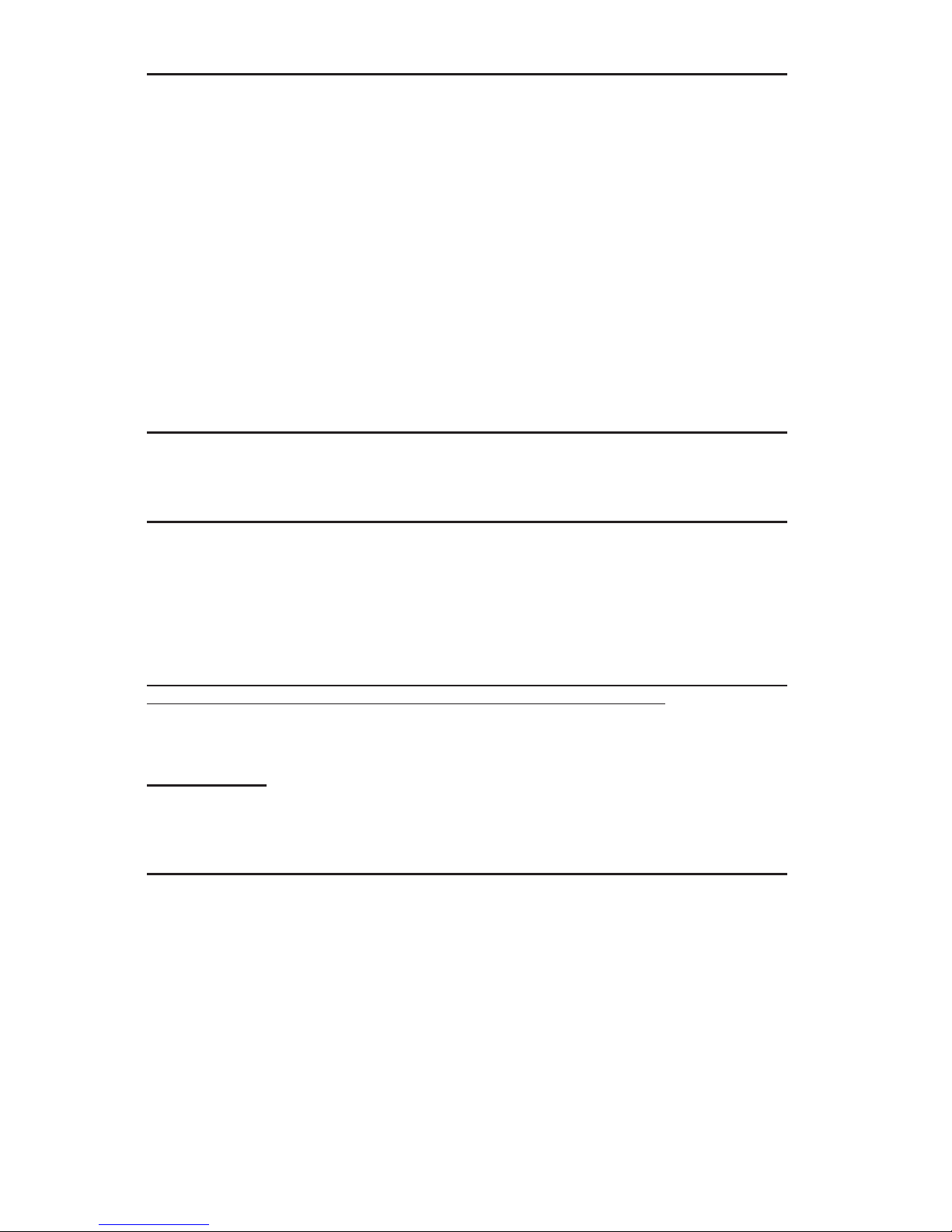
Manual Revision 1.0b
Release Date: November 16, 2016
Unless you request and receive written permission from Super Micro Computer, Inc., you may not
copy any part of this document.
Information in this document is subject to change without notice. Other products and companies
referred to herein are trademarks or registered trademarks of their respective companies or mark
holders.
Copyright © 2016 by Super Micro Computer, Inc.
All rights reserved.
Printed in the United States of America
The information in this user’s manual has been carefully reviewed and is believed to be accurate.
The vendor assumes no responsibility for any inaccuracies that may be contained in this document,
and makes no commitment to update or to keep current the information in this manual, or to notify
any person or organization of the updates. Please Note: For the most up-to-date version of this
manual, please see our website at www.supermicro.com.
Super Micro Computer, Inc. ("Supermicro") reserves the right to make changes to the product
described in this manual at any time and without notice. This product, including software and documentation, is the property of Supermicro and/or its licensors, and is supplied only under a license.
Any use or reproduction of this product is not allowed, except as expressly permitted by the terms
of said license.
IN NO EVENT WILL SUPER MICRO COMPUTER, INC. BE LIABLE FOR DIRECT, INDIRECT,
SPECIAL, INCIDENTAL, SPECULATIVE OR CONSEQUENTIAL DAMAGES ARISING FROM THE
USE OR INABILITY TO USE THIS PRODUCT OR DOCUMENTATION, EVEN IF ADVISED OF
THE POSSIBILITY OF SUCH DAMAGES. IN PARTICULAR, SUPER MICRO COMPUTER, INC.
SHALL NOT HAVE LIABILITY FOR ANY HARDWARE, SOFTWARE, OR DATA STORED OR USED
WITH THE PRODUCT, INCLUDING THE COSTS OF REPAIRING, REPLACING, INTEGRATING,
INSTALLING OR RECOVERING SUCH HARDWARE, SOFTWARE, OR DATA.
Any disputes arising between the manufacturer and the customer shall be governed by the laws of
Santa Clara County in the State of California, USA. The State of California, County of Santa Clara
shall be the exclusive venue for the resolution of any such disputes. Supermicro's total liability for
all claims will not exceed the price paid for the hardware product.
FCC Statement: This equipment has been tested and found to comply with the limits for a Class
A digital device pursuant to Part 15 of the FCC Rules. These limits are designed to provide
reasonable protection against harmful interference when the equipment is operated in a commercial
environment. This equipment generates, uses, and can radiate radio frequency energy and, if not
installed and used in accordance with the manufacturer’s instruction manual, may cause harmful
interference with radio communications. Operation of this equipment in a residential area is likely
to cause harmful interference, in which case you will be required to correct the interference at your
own expense.
California Best Management Practices Regulations for Perchlorate Materials: This Perchlorate
warning applies only to products containing CR (Manganese Dioxide) Lithium coin cells. “Perchlorate
Material-special handling may apply. See www.dtsc.ca.gov/hazardouswaste/perchlorate”.
WARNING: Handling of lead solder materials used in this
product may expose you to lead, a chemical known to
the State of California to cause birth defects and other
reproductive harm.
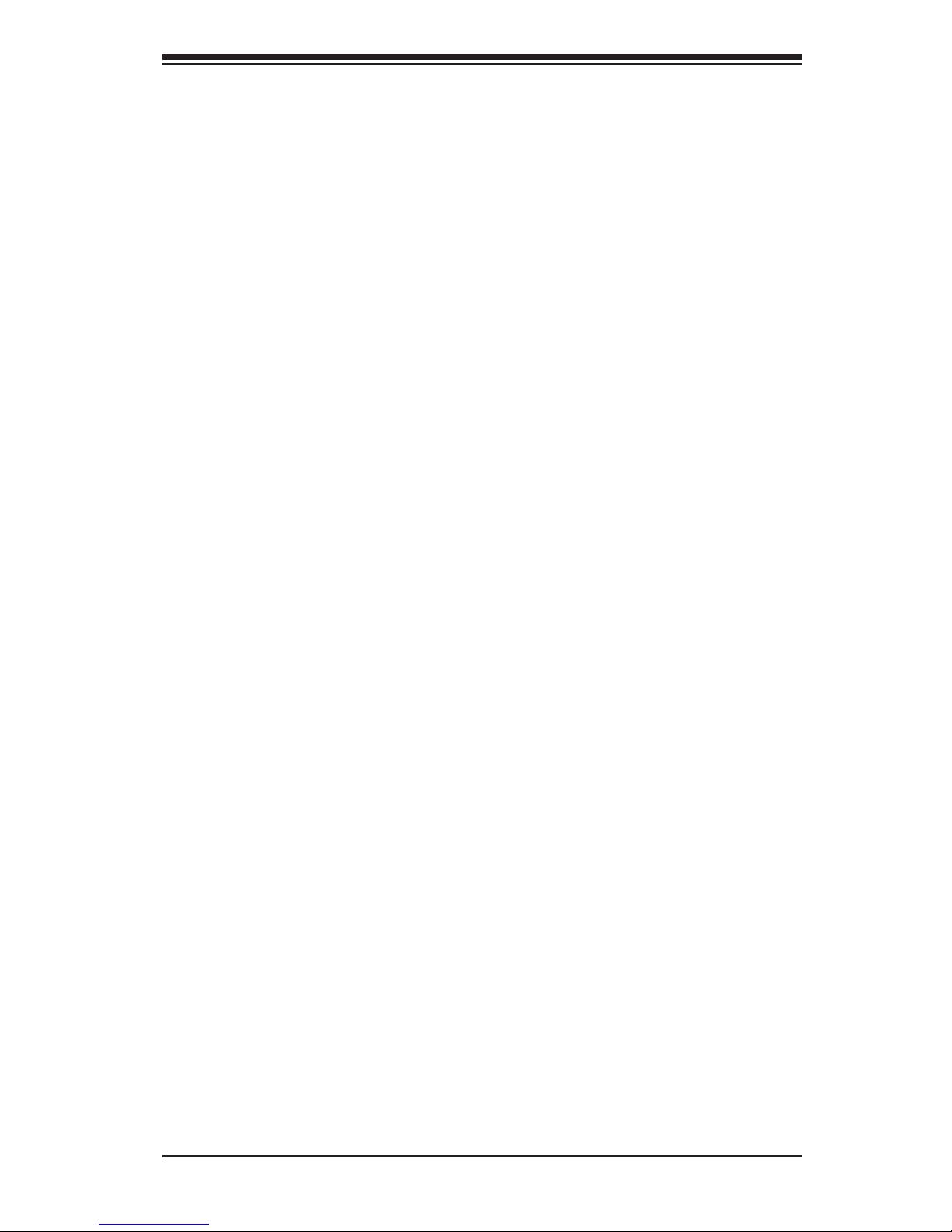
Preface
This manual is written for system integrators, IT professionals, and
knowledgeable end users. It provides information for the installation and use of the
X10DGQ motherboard.
About This Motherboard
The Super X10DGQ motherboard supports dual Intel® E5-2600(v3/v4) series pro-
cessors (Socket R3) that offer Intel® QPI (QuickPath Interface) technology, provid-
ing point-to-point connections with a transfer speed of up to 9.6 GT/s. With the PCH
C612 built in, the X10DGQ motherboard supports the Intel® Manageability Engine,
Intel RSTe (Rapid Storage Technology Enterprise), the Digital Media Interface (DMI/
DMI2), PCI-E Gen. 3.0, and up to 2400 MHz DDR4 memory. This motherboard is
optimized for high-performance computing (HPC) and is ideal for scientic visualiza-
tion platforms and optimized GPU servers. Please refer to our website (http://www.
supermicro.com) for processor and memory support updates.
Manual Organization
Chapter 1 describes the features, specications, and performance of the moth-
erboard. It also provides detailed information about the Intel PCH C612 chipset.
Chapter 2 provides hardware installation instructions. Read this chapter when in-
stalling the processor, memory modules, and other hardware components into the
system. If you encounter any problems, see Chapter 3, which describes trouble-
shooting procedures for video, memory, and system setup stored in the CMOS.
Chapter 4 includes an introduction to the BIOS and provides detailed information
on how to run the BIOS setup utility.
Appendix A lists BIOS POST error beep codes.
Appendix B provides software installation instructions.
Appendix C details instructions on how to recover your BIOS after a crisis.
Preface
iii
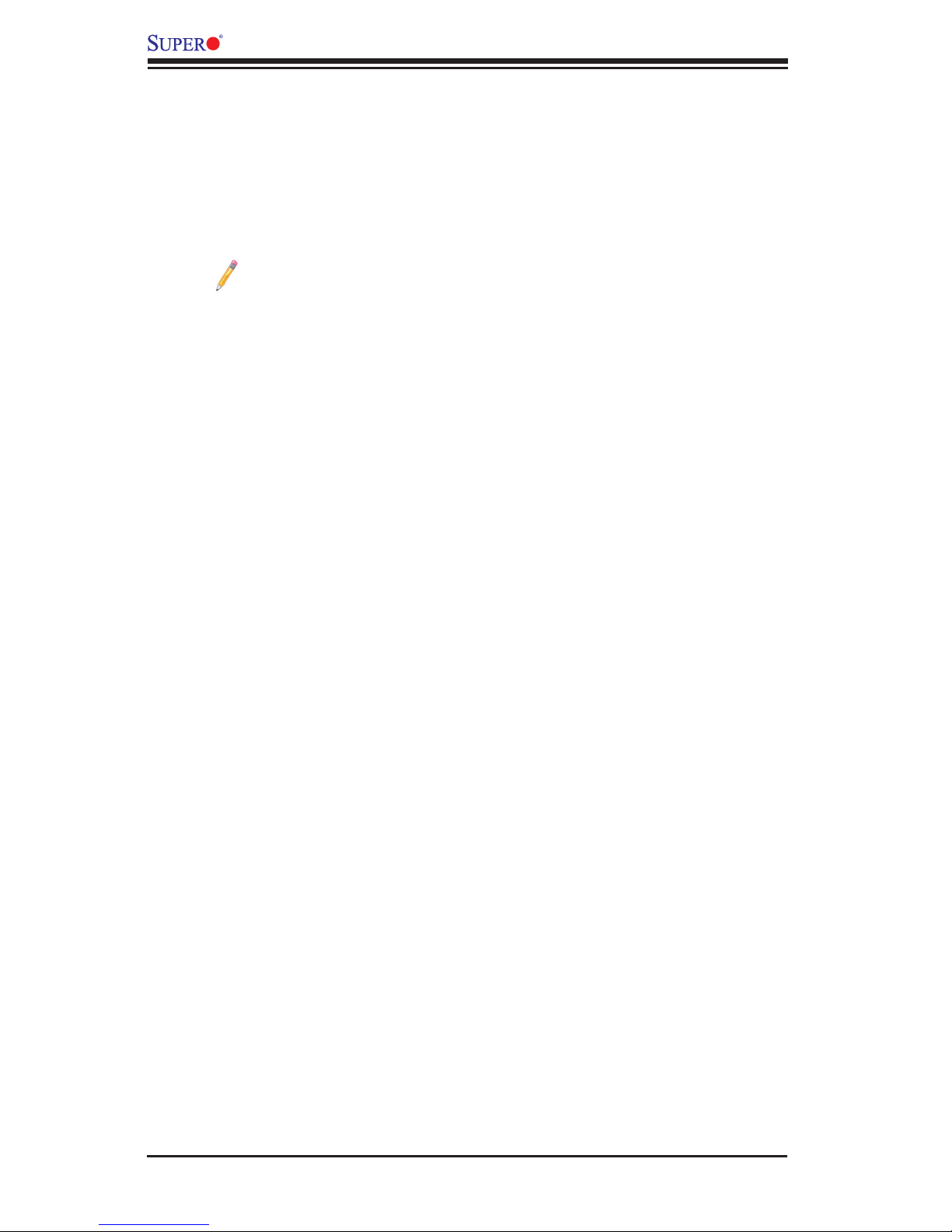
iv
Conventions Used in the Manual
Pay special attention to the following symbols to properly install the system and to
prevent damage to the system or injury to yourself.
Warning: Important information given to ensure proper system installation or to prevent
damage to the components.
Note: Additional information given to differentiate between various models
or provide information for proper system setup.
X10DGQ Motherboard User’s Manual
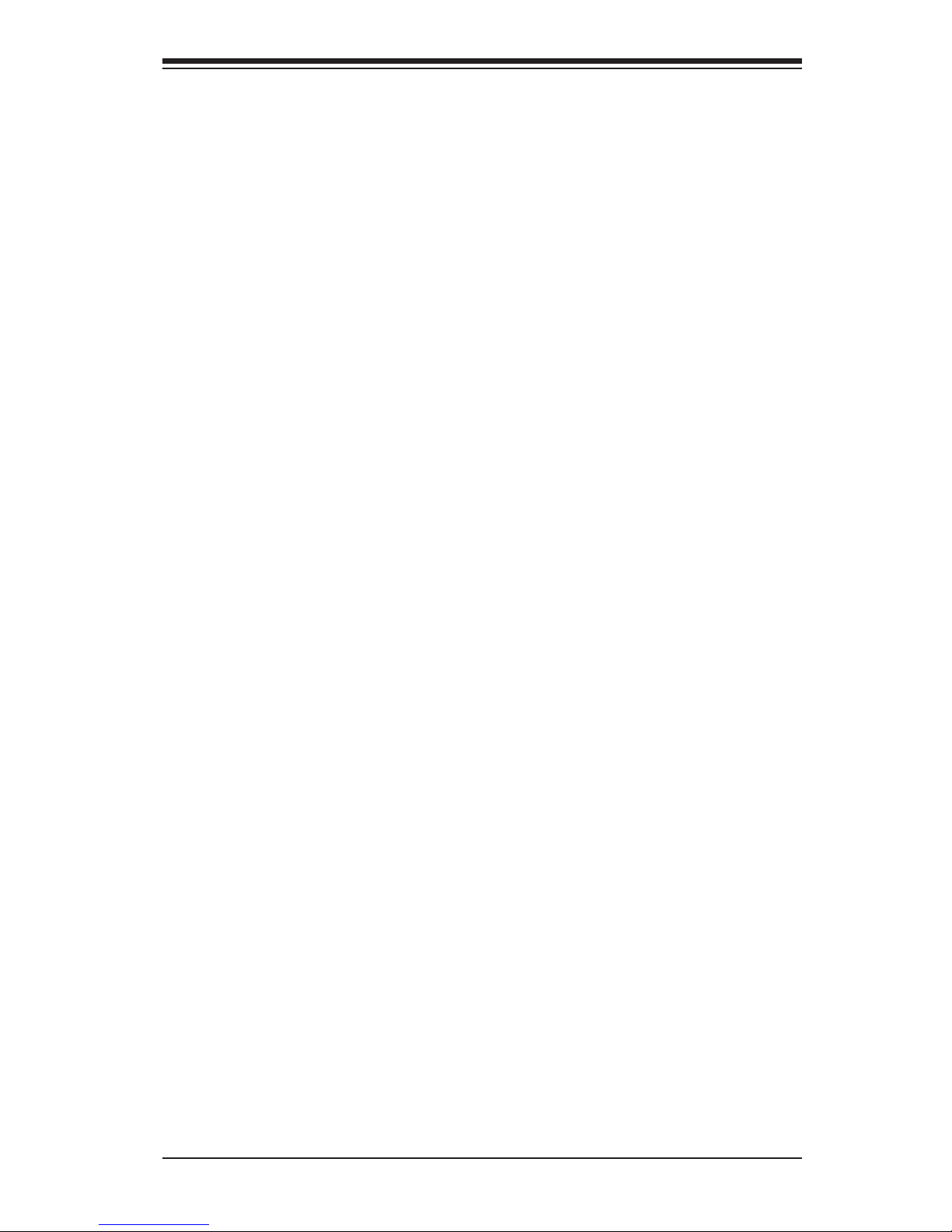
Preface
v
Contacting Supermicro
Headquarters
Address: Super Micro Computer, Inc.
980 Rock Ave.
San Jose, CA 95131 U.S.A.
Tel: +1 (408) 503-8000
Fax: +1 (408) 503-8008
Email: marketing@supermicro.com (General Information)
support@supermicro.com (Technical Support)
Website: www.supermicro.com
Europe
Address: Super Micro Computer B.V.
Het Sterrenbeeld 28, 5215 ML
's-Hertogenbosch, The Netherlands
Tel: +31 (0) 73-6400390
Fax: +31 (0) 73-6416525
Email: sales@supermicro.nl (General Information)
support@supermicro.nl (Technical Support)
rma@supermicro.nl (Customer Support)
Website: www.supermicro.nl
Asia-Pacic
Address: Super Micro Computer, Inc.
3F, No. 150, Jian 1st Rd.
Zhonghe Dist., New Taipei City 235
Taiwan (R.O.C)
Tel: +886-(2) 8226-3990
Fax: +886-(2) 8226-3992
Email: support@supermicro.com.tw
Website: www.supermicro.com.tw
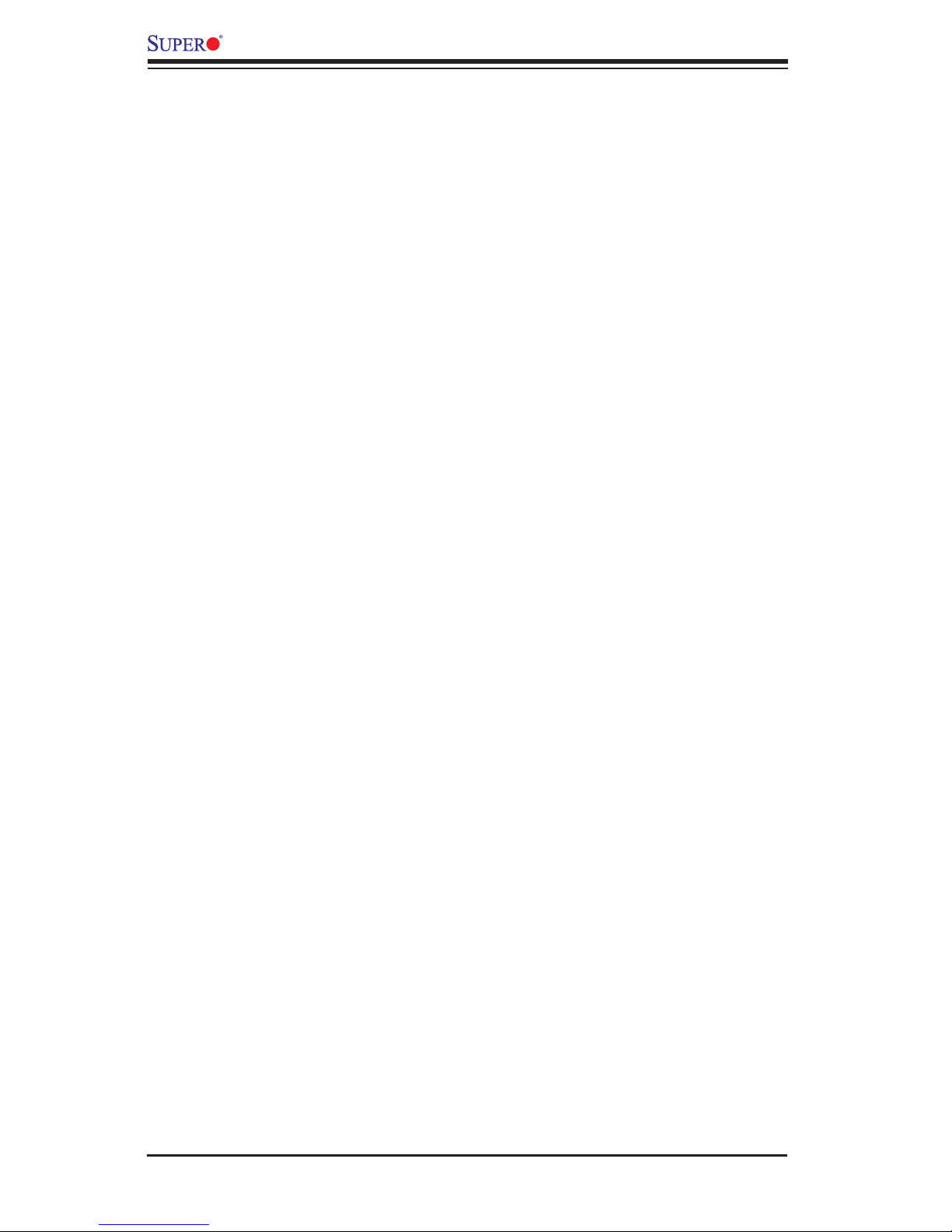
vi
Table of Contents
Preface
Chapter 1 Overview
1-1 Overview ......................................................................................................... 1-1
1-2 Processor and Chipset Overview .................................................................1-11
1-3 Special Features ........................................................................................... 1-12
1-4 System Health Monitoring ............................................................................. 1-12
1-5 ACPI Features ............................................................................................... 1-13
1-6 Power Supply ................................................................................................ 1-13
1-7 Advanced Power Management ..................................................................... 1-14
Intel® Intelligent Power Node Manager (NM) (Available when the Supermicro
Power Manager [SPM] is installed)............................................................... 1-14
Management Engine (ME) ............................................................................ 1-14
Chapter 2 Installation
2-1 Standardized Warning Statements ................................................................. 2-1
2-2 Static-Sensitive Devices .................................................................................. 2-4
2-3 Motherboard Installation .................................................................................. 2-5
Tools Needed .................................................................................................. 2-5
Location of Mounting Holes ............................................................................ 2-5
Installing the Motherboard .............................................................................. 2-6
2-4 Processor and Heatsink Installation................................................................ 2-7
Installing the LGA2011 Processor ................................................................. 2-7
Installing a Passive Heatsink .........................................................................2-11
Removing the Passive Heatsink ................................................................... 2-12
2-5 Installing and Removing the Memory Modules ............................................. 2-13
Installing & Removing DIMMs ....................................................................... 2-13
Removing Memory Modules ......................................................................... 2-13
2-6 Front Control Panel ....................................................................................... 2-16
Front Control Panel ....................................................................................... 2-16
Front Control Panel Pin Denitions............................................................... 2-17
NMI Button ............................................................................................... 2-17
Power LED .............................................................................................. 2-17
HDD LED .................................................................................................. 2-18
NIC1/NIC2 LED Indicators ....................................................................... 2-18
Overheat (OH)/Fan Fail/PWR Fail ........................................................... 2-19
Power Fail LED ........................................................................................ 2-19
Reset Button ........................................................................................... 2-20
Power Button ........................................................................................... 2-20
X10DGQ Motherboard User’s Manual
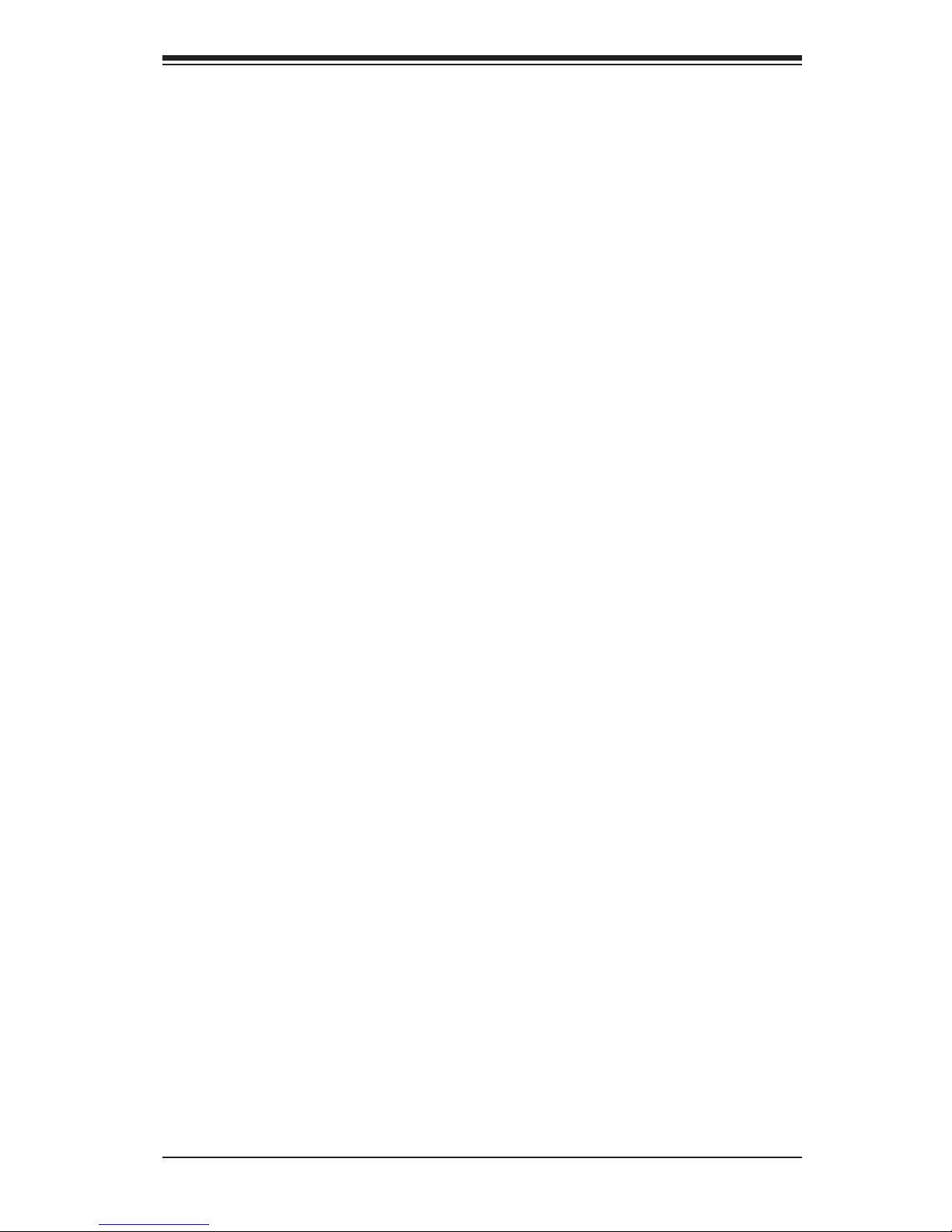
vii
Table of Contents
2-7 Connecting Cables ........................................................................................ 2-21
Power Connectors ................................................................................... 2-21
Fan Headers ............................................................................................. 2-22
TPM Header/Port 80 ................................................................................ 2-23
Standby Power Header ............................................................................ 2-23
T-SGPIO1 Header .................................................................................... 2-24
Internal Speaker ....................................................................................... 2-24
Chassis Intrusion ..................................................................................... 2-25
Universal Serial Bus (USB) ...................................................................... 2-25
2-8 Jumper Settings ............................................................................................ 2-26
Explanation of Jumpers ................................................................................ 2-26
Manufacturer Mode Select ....................................................................... 2-26
CMOS Clear ............................................................................................. 2-27
Watch Dog Enable/Disable ...................................................................... 2-27
VGA Enable .............................................................................................. 2-28
BMC Enable ............................................................................................ 2-28
2-9 Onboard LED Indicators ............................................................................... 2-29
System_Power Good LED ....................................................................... 2-29
Power Health LED .................................................................................... 2-29
BMC Heartbeat LED ................................................................................ 2-30
2-10 Serial ATA Connections ................................................................................. 2-31
Serial ATA 3.0 Ports ................................................................................. 2-31
Chapter 3 Troubleshooting
3-1 Troubleshooting Procedures ........................................................................... 3-1
3-2 Technical Support Procedures ........................................................................ 3-5
3-3 Battery Removal and Installation .................................................................... 3-6
3-4 Frequently Asked Questions ........................................................................... 3-7
3-5 Returning Merchandise for Service................................................................. 3-8
Chapter 4 BIOS
4-1 Introduction ...................................................................................................... 4-1
Starting BIOS Setup Utility .............................................................................. 4-1
How To Change the Conguration Data ......................................................... 4-2
Starting the Setup Utility ................................................................................. 4-2
4-2 Main Setup ...................................................................................................... 4-2
4-3 Advanced Setup Congurations...................................................................... 4-4
4-4 Event Logs .................................................................................................... 4-38
4-5 IPMI ............................................................................................................... 4-40
4-6 Security Settings ........................................................................................... 4-43
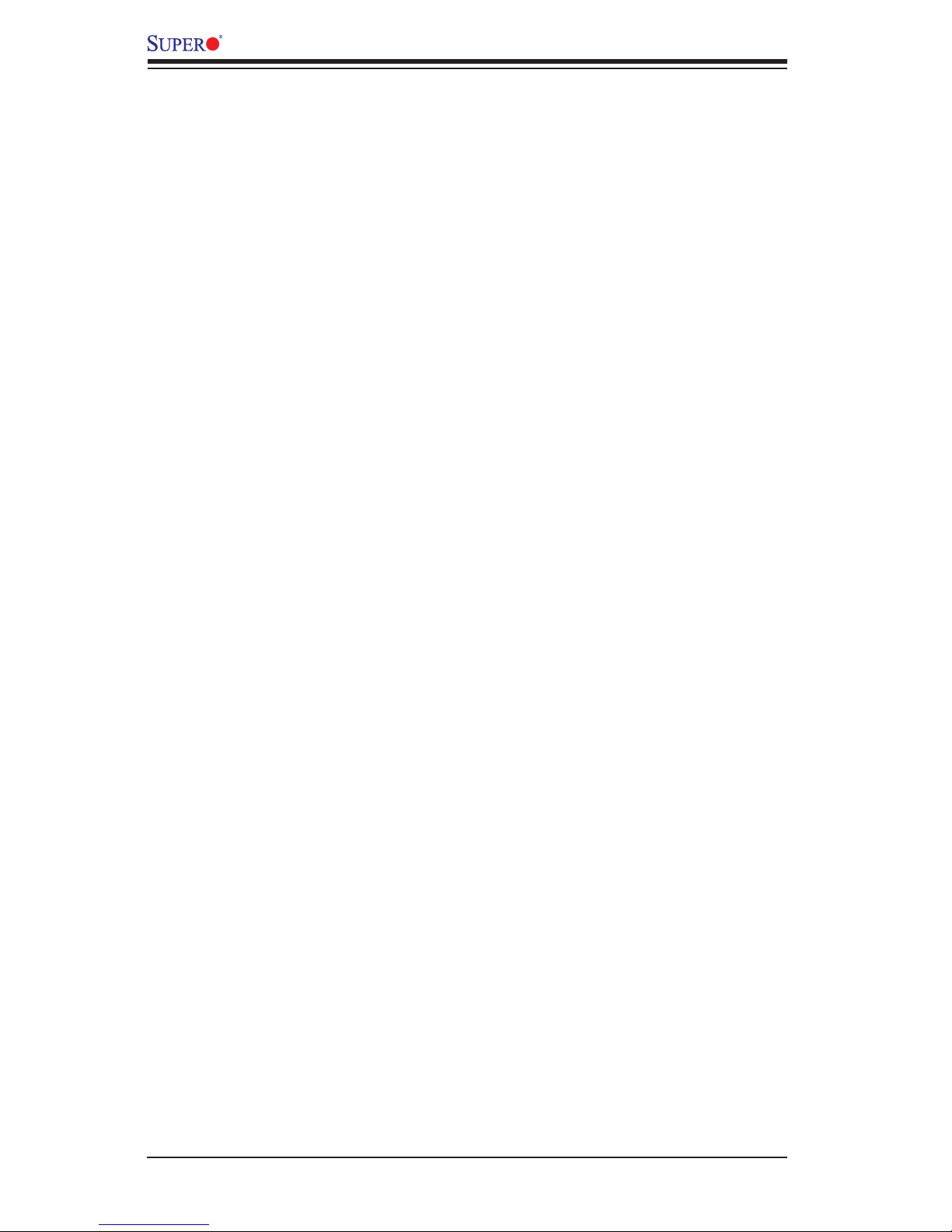
viii
4-7 Boot Settings ................................................................................................. 4-47
4-8 Save & Exit ................................................................................................... 4-49
Appendix A BIOS POST Error Beep Codes
A-1 BIOS Error Beep Codes .................................................................................A-1
Appendix B Software Installation Instructions
B-1 Installing Software Programs ..........................................................................B-1
B-2 Conguring SuperDoctor 5 .............................................................................B-2
Appendix C UEFI BIOS Recovery Instructions
C-1 An Overview to the UEFI BIOS ......................................................................C-1
C-2 How to Recover the UEFI BIOS Image (-the Main BIOS Block)....................C-1
C-3 To Recover the Main BIOS Block Using a USB-Attached Device..................C-1
X10DGQ Motherboard User’s Manual
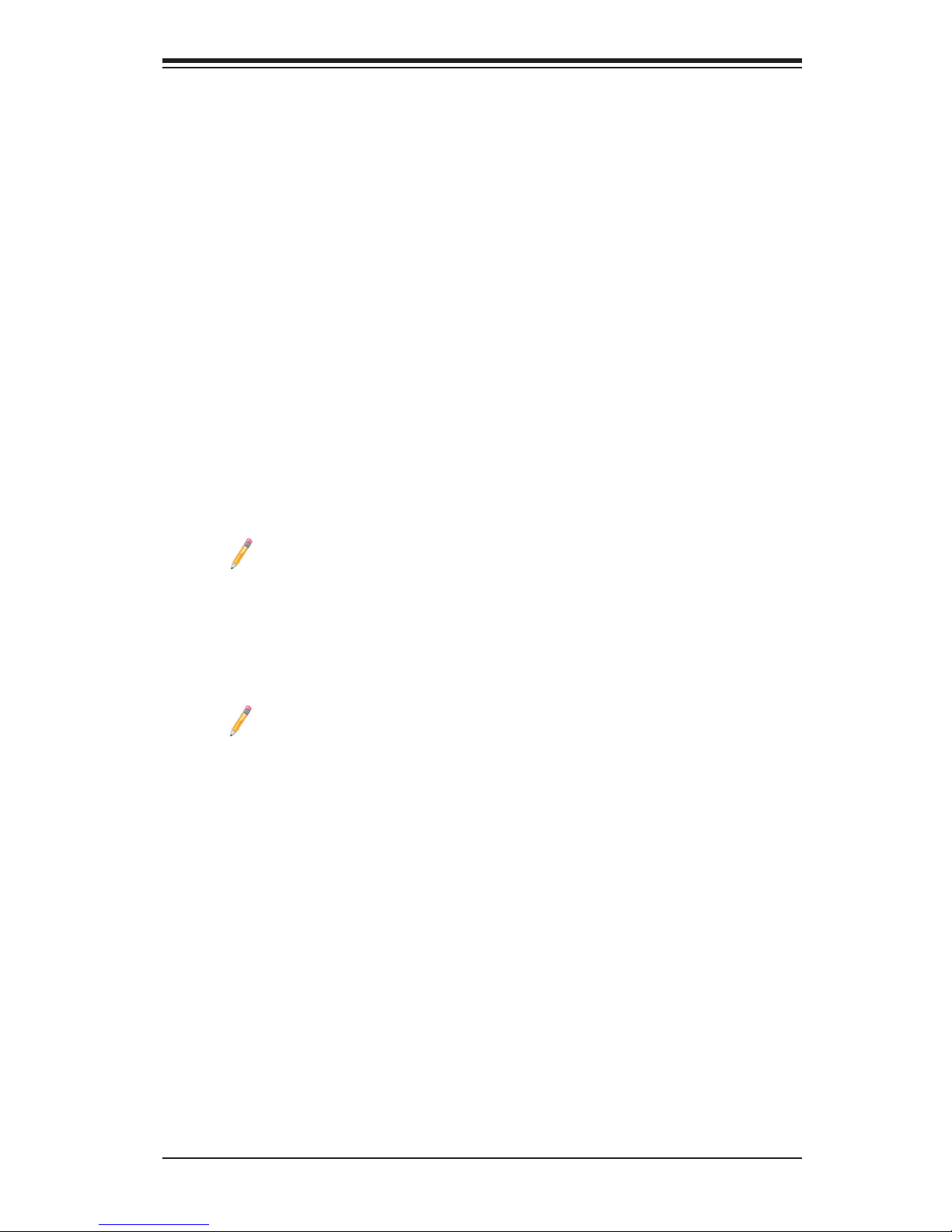
Chapter 1: Overview
1-1
Chapter 1
Overview
1-1 Overview
Checklist
Congratulations on purchasing your computer motherboard from an acknowledged
leader in the industry. Supermicro boards are designed with the utmost attention to
detail to provide you with the highest standards in quality and performance.
The X10DGQ motherboard was designed to be used with a Supermicro-proprietary
chassis as an integrated GPU server platform. It is not to be used as a standalone
product and will not be shipped independently in a retail box. No motherboard ship-
ping package will be provided in your shipment.
Note 1: For your system to work properly, please follow the links below
to download all necessary drivers/utilities and the user's manual for your
motherboard.
• Supermicro product manuals: http://www.supermicro.com/support/manu-
als/
• Product drivers and utilities: ftp://ftp.supermicro.com/
Note 2: For safety considerations, please refer to the complete list of safety
warnings posted on the Supermicro website at http://www.supermicro.com/
about/policies/safety_information.cfm.
If you have any questions, please contact our support team at support@supermicro.
com.

1-2
X10DGQ Motherboard User’s Manual
Note: All graphics shown in this manual were based upon the latest PCB
revision available at the time of publication of the manual. The motherboard
you've received may or may not look exactly the same as the graphics
shown in this manual.
Motherboard Image
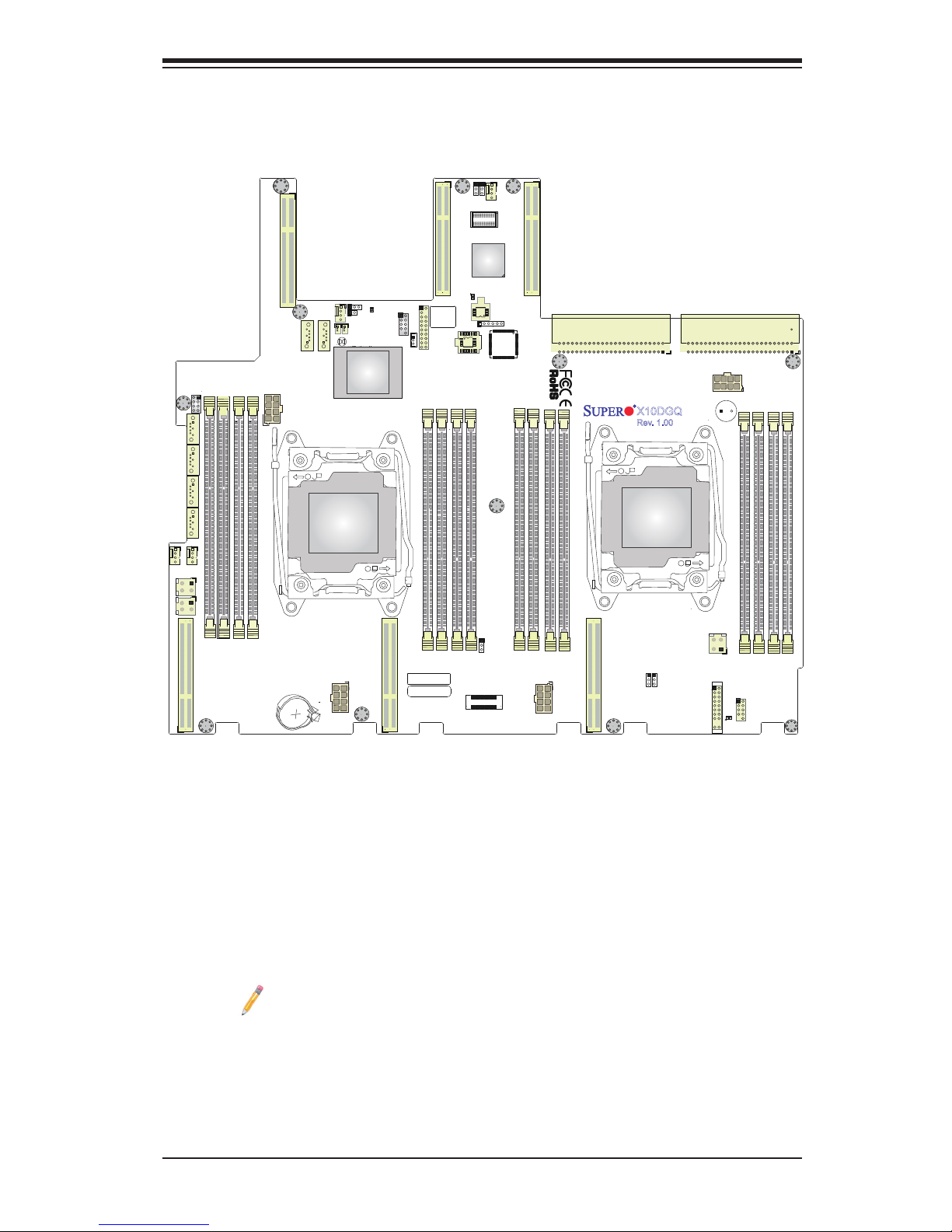
Chapter 1: Overview
1-3
Notes:
1. For the latest CPU/memory updates, please refer to our website at http://
www.supermicro.com/products/motherboard/ for details.
2. Use only the correct type of onboard CMOS battery as specied by
the manufacturer. Do not install the onboard battery upside down to avoid
possible explosion.
Motherboard Layout
IPMI CODE
JPCIE2
JSLOT6
JPCIE3
LEDM1
LE2
JTPM1
JPW6
JPW5
JPW4
JPW3
JPW2
JPW1
JL1
JITP1
JWD1
JVRM2
JVRM1
JPME2
JPG1
JPB1
J23
FAN9
FAN8
FAN11
FAN10
BT1
JBT1
FAN_PWR1
HDD_PWR2
HDD_PWR1
LE6
SP1
T-SGPIO1
SATA4
SATA3
SATA2
SATA1
SATA6
SATA5
JSD2
JF1
FAN5
JSTBY1
BAR CODE
BIOS
LICENSE
SIO
CPU0/CPU1 SLOT5 PCIE 3.0 X8/X8
CPU1 SLOT4 PCIE 3.0 X16
CPU1 SLOT3 PCIE 3.0 X16
CPU2 SLOT2 PCIE 3.0 X16
CPU2 SLOT1 PCIE 3.0 X16
5V
12V
12V
5V
P1-DIMMC1
P1-DIMMC2
P1-DIMMD1
P1-DIMMD2
CPU1
P1-DIMMB2
P1-DIMMB1
P1-DIMMA2
P1-DIMMA1
P2-DIMME2
P2-DIMMF1
P2-DIMMF2
P2-DIMMH2
P2-DIMMH1
P2-DIMMG2
P2-DIMMG1
USB2/3
CPU2
JSD1
BIOS
P2-DIMME1
X10DGQ
Rev. 1.00
PCH
BMC
1
1
1
1
BATTERY
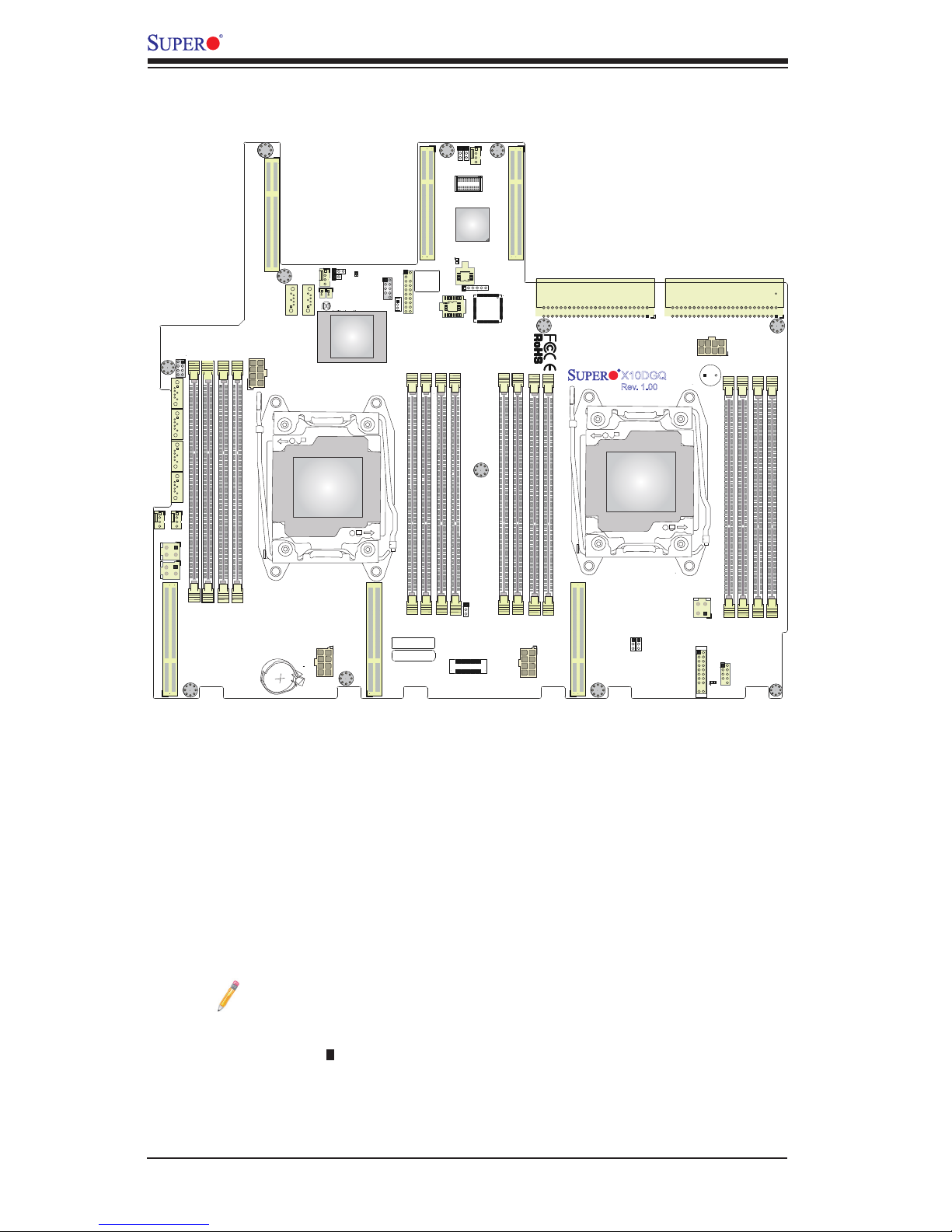
1-4
X10DGQ Motherboard User’s Manual
Notes:
• See Chapter 2 for detailed information jumpers, I/O ports, connectors, and
expansion slots. indicates the location of pin 1.
• Components/jumpers/LED indicators that are not documented in this manual
are reserved for internal testing only.
X10DGQ Motherboard Quick Reference
IPMI CODE
JPCIE2
JSLOT6
JPCIE3
LEDM1
LE2
JTPM1
JPW6
JPW5
JPW4
JPW3
JPW2
JPW1
JL1
JITP1
JWD1
JVRM2
JVRM1
JPME2
JPG1
JPB1
J23
FAN9
FAN8
FAN11
FAN10
BT1
JBT1
FAN_PWR1
HDD_PWR2
HDD_PWR1
LE6
SP1
T-SGPIO1
SATA4
SATA3
SATA2
SATA1
SATA6
SATA5
JSD2
JF1
FAN5
JSTBY1
BAR CODE
BIOS
LICENSE
SIO
CPU0/CPU1 SLOT5 PCIE 3.0 X8/X8
CPU1 SLOT4 PCIE 3.0 X16
CPU1 SLOT3 PCIE 3.0 X16
CPU2 SLOT2 PCIE 3.0 X16
CPU2 SLOT1 PCIE 3.0 X16
5V
12V
12V
5V
P1-DIMMC1
P1-DIMMC2
P1-DIMMD1
P1-DIMMD2
CPU1
P1-DIMMB2
P1-DIMMB1
P1-DIMMA2
P1-DIMMA1
P2-DIMME2
P2-DIMMF1
P2-DIMMF2
P2-DIMMH2
P2-DIMMH1
P2-DIMMG2
P2-DIMMG1
USB2/3
CPU2
JSD1
BIOS
P2-DIMME1
X10DGQ
Rev. 1.00
PCH
BMC
1
1
1
1
BATTERY
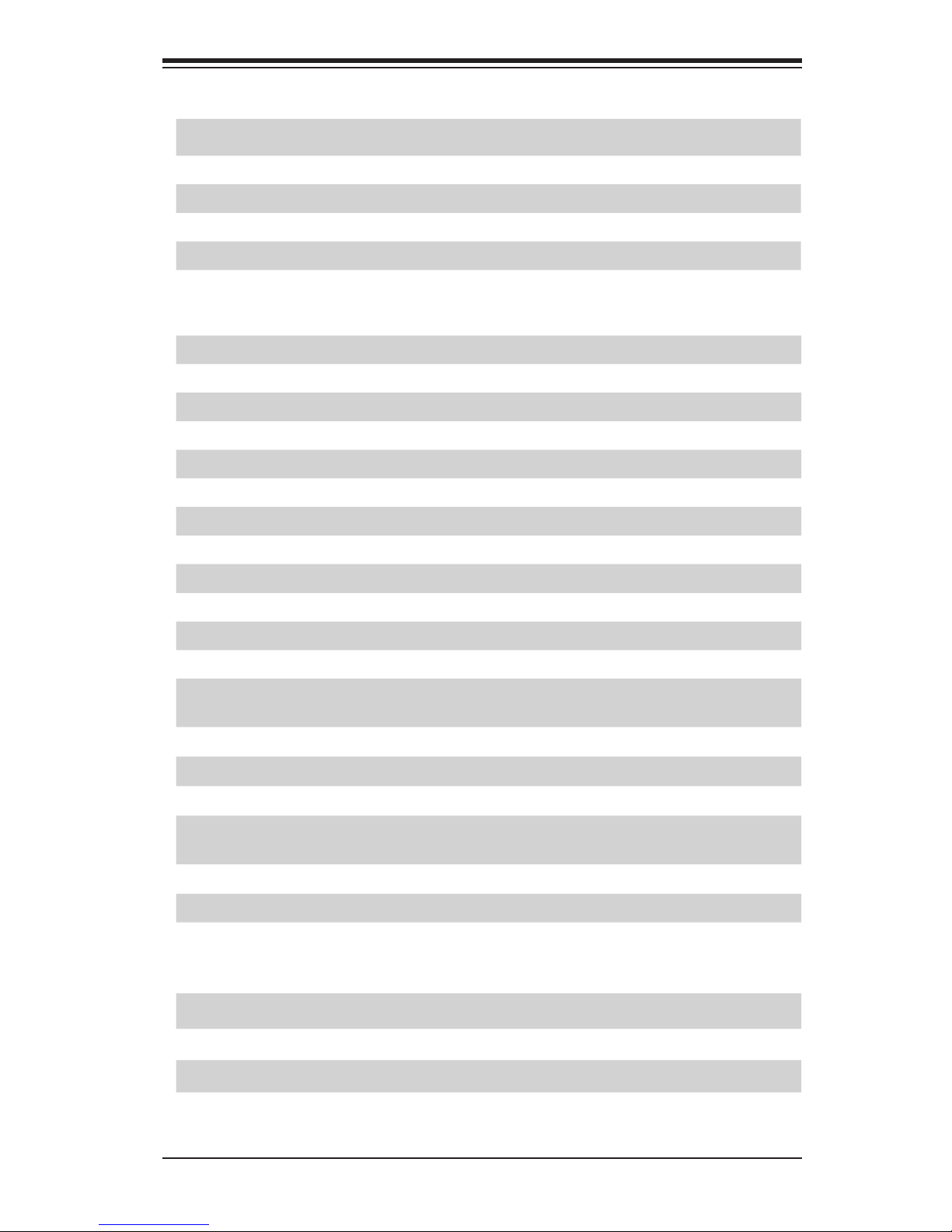
Chapter 1: Overview
1-5
X10DGQ Motherboard Jumpers
Jumper Description
Default Setting
JBT1 Clear CMOS/Reset BIOS Conguration See Chapter 2
JPB1 BMC Enable Pins 1-2 (Enabled)
JPG1 VGA Enable Pins 1-2 (Enabled)
JPME2 Manufacture Mode (ME) Select Pins 1-2 (Normal)
JWD1 Watch Dog Pins 1-2 (Reset)
X10DGQ Motherboard Connectors
Connectors Description
FAN5 9-pin fan header
FAN8-FAN11 CPU/system 4-pin cooling fan headers 8-11
HDD_PWR 1/2 HDD power headers 1/2
FAN_PWR1 Fan power connector
JF1 Front control panel header
JL1 Chassis intrusion header
JSD1/2 SATA DOM (Device-On-Module) power connectors 1/2
JPTM1 TPM (Trusted Platform Module)/Port 80
JPW3/4/5/6 8-pin power connectors 3-6
JPW1/JPW2 SMCI proprietary 50-pin power connectors 1/2
JSTBY1 Standby power header
SATA1-6 SATA connectors 1-6 supported by Intel PCH (SATA5/6: sup-
port Supermicro SuperDOM with power pins built-in)
(CPU1) Slot3/4 PCI-E 3.0 x16 slots 3/4
(CPU2) Slot1/2 PCI-E 3.0 x16 slots 1/2
(CPU0/1) Slot5 PCI-E 3.0 x8/x8 slot 5
SIO Slot Supporting Supermicro AOM-PIO-i2G or AOM-PIO-i2XT I/O
card
SP1 Internal speaker/buzzer
T-SGPIO1 Serial_link General Purpose I/O header 1 (for SATA1-2)
USB2/3 USB 2.0 header w/support of two connections USB 2/3
X10DGQ Motherboard LED Indicators
LED Description State
LE2 System Power LED On: System power on
LE6 Power Health LED Green: System power on
LEDM1 BMC Heartbeat LED Green (blinking): BMC normal

1-6
X10DGQ Motherboard User’s Manual
Warning: Do not install the onboard battery upside down to avoid damaging the
components or the motherboard. Also, be sure to follow the instructions given by your
local hazardous materials management agency to properly dispose of the used bat-
tery for your safety.
Notes
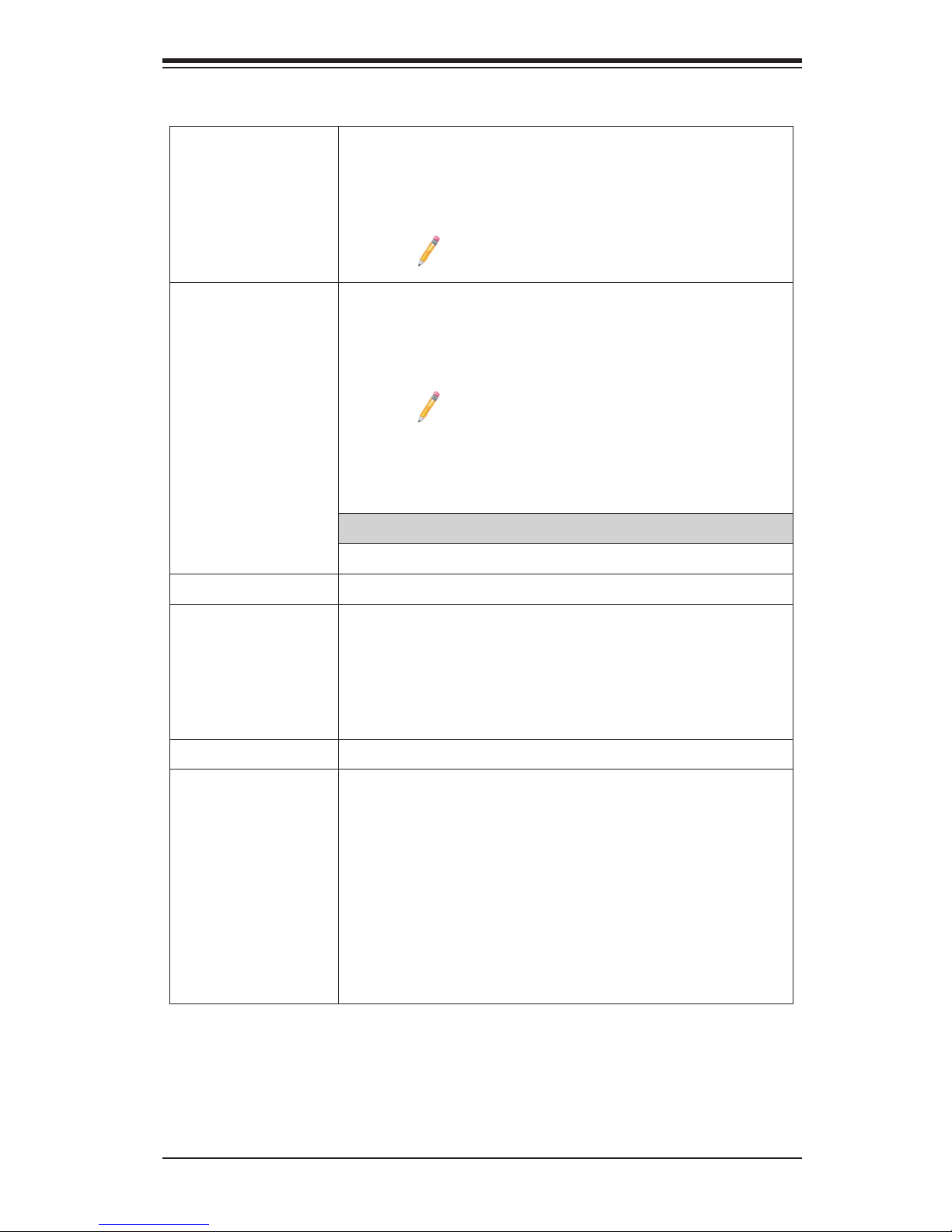
Chapter 1: Overview
1-7
CPU
• Dual Intel
®
E5-2600(v3/v4) series processors
(Socket R3 LGA 2011); each processor supports
Intel QuickPath Interconnect (QPI) links (with a Data
Transfer Rate of up to 9.6 GT/s per QPI)
Note: E5-2600v4 requires Revision 2.0 BIOS
(or higher).
Memory
• Integrated memory controller supports up to 2048
GB of Load-Reduced (LRDIMM) and up to 512
GB of Registered (RDIMM) DDR4 (288-pin) ECC
2400/2133/1866/1600 MHz memory in 16 slots
Note: Memory speed support depends on the
processors installed in the system. For the
latest CPU/memory updates, please refer to
our website at http://www.supermicro.com/
products/motherboard.
DIMM Sizes
128GB @ 1.20V
Chipset
• Intel® PCH C612
Expansion
• Two (2) PCI-Exp 3.0 x16 slots supported by CPU1
(CPU1 Slots 3/4)
• Two (2) PCI-Exp 3.0 x16 slots supported by CPU2
(CPU2 Slots 1/2)
• One (1) PCI-Exp 3.0 x8/x8 slot (Slot 5)
Slots
Graphics
• ASpeed AST2400 BMC Controller
Network
• One Intel i350 Gigabit (10/100/1000 Mb/s) Ethernet
Dual-Channel Controller for GLAN 1/GLAN 2 ports
(via AOM-PIO-i2G, if applicable to your server)
• One Intel X540 10-Gigabit Ethernet Dual-Channel
Controller for 10G-LAN (TLAN) 1/10G-LAN (TLAN)
2 ports (via AOM-PIO-i2XT, if applicable to your
server)
• One IPMI-dedicated LAN supported by the AST2400
BMC
Motherboard Features

1-8
X10DGQ Motherboard User’s Manual
IPMI 2.0
• IPMI 2.0 supported by the ASpeed 2400 BMC
Peripheral
Devices
USB Devices
• One (1) USB 2.0 header w/support of two USB 2.0
connections (USB2/USB3)
• Two (2) USB 3.0 ports on rear I/O via AOM-PIO-i2G
or AOM-PIO-i2XT, depending on your server
BIOS
• 16 MB AMI SPI BIOS Flash ROM
• DMI/DMI2 2.3, PCI 2.3, ACPI 3.0/4.0, USB Key-
board, Plug & Play (PnP), UEFI 2.3.1, and SMBIOS
2.7 or later
Power
• ACPI Power Management
Cong.
• Main switch override mechanism
• Power-on mode for AC power recovery
• Intel
®
Intelligent Power Node Manager (available
when the Supermicro Power Manager [SPM] is
installed)
• Management Engine
• Riser Card auto-detection
I/O Devices
SATA Connections
• SATA 3.0 Six (6) SATA 3.0 connections from
Intel PCH (SATA1-6) with two SATA
ports used for SuperDOMs (Device-
on-Module) with power supply built in
• RAID RAID 0, 1, 5, 10 (from Intel PCH)
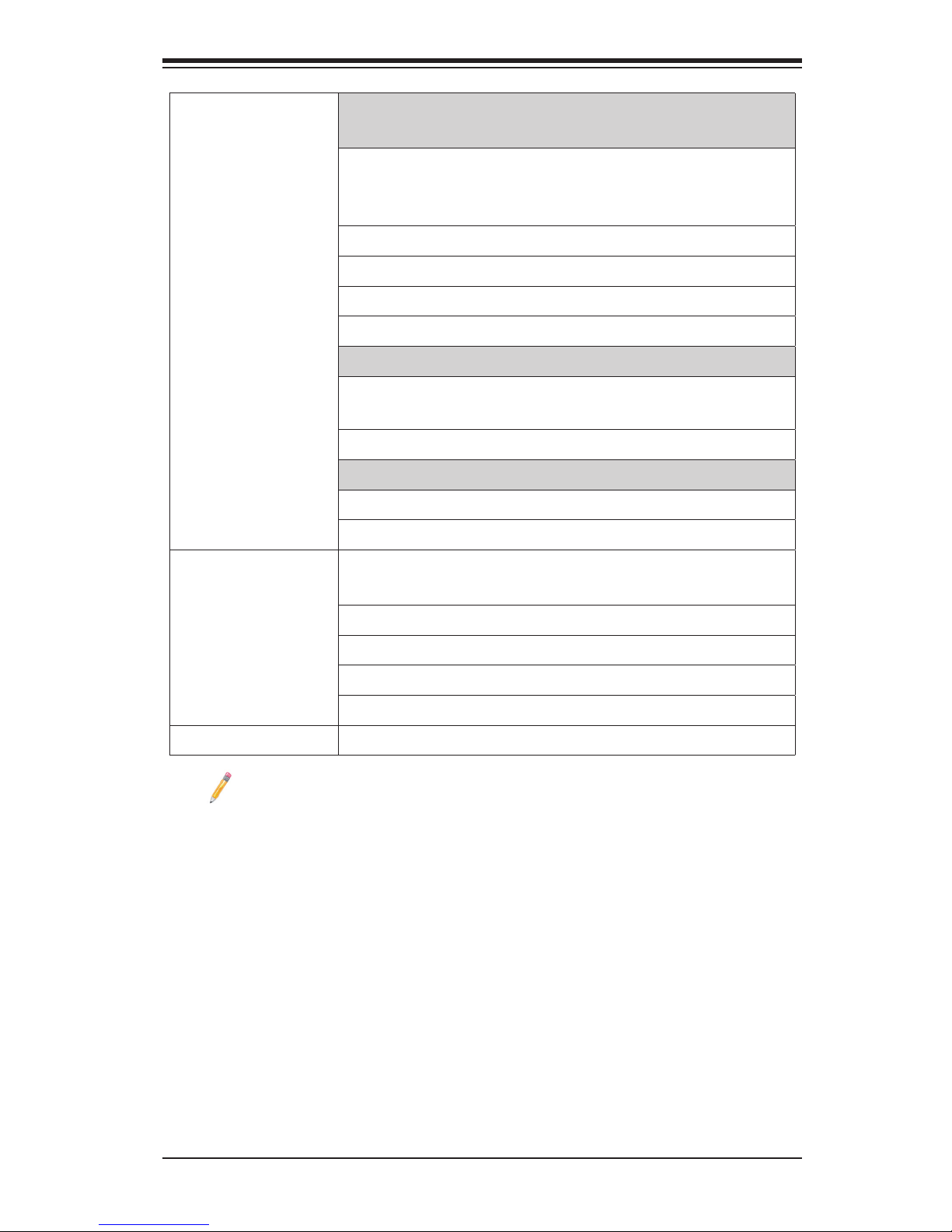
Chapter 1: Overview
1-9
System
Health
System Health Monitoring
Monitoring
• Onboard system health monitors for +3.3V, 3.3V
standby, +5V, +12V, +12V standby, BMC, CPU,
chipset (PCH), memory, and battery voltage.
• CPU 5-Phase switching voltage regulator
• CPU/System overheat LED and control
• CPU Thermal Trip support
• Thermal Monitor 2 (TM2) support
Fan Control
• Fan status monitoring with rmware 4-pin fan speed
control
• Low-noise fan speed control
LED Indicators
• System/CPU Overheat LED
• Suspend-state LED
System
Management
• PECI (Platform Environment Conguration Interface)
2.0 support
• System resource alert via SuperDoctor® 5
• Thermal Monitor 2 (TM2) support
• SuperDoctor® 5, Watch Dog, NMI
• Chassis intrusion header and detection
Dimensions
• 13.16" (L) x 14.73" (W) x (334.26 mm x 374.14 mm)
Note 1: The CPU maximum thermal design power (TDP) is subject to
chassis and heatsink cooling restrictions. For proper thermal management,
please check the chassis and heatsink specications for proper CPU TDP
sizing.
Note 2: For IPMI conguration instructions, please refer to the Embedded
IPMI Conguration User's Guide available @ http://www.supermicro.com/
support/manuals/.
Note 3: It is strongly recommended that you change BMC log-in informa-
tion upon initial system power-on. The manufacturer default username is
ADMIN and the password is ADMIN. For proper BMC conguration, please
refer to http://www.supermicro.com/products/info/les/IPMI/Best_Practices_
BMC_Security.pdf
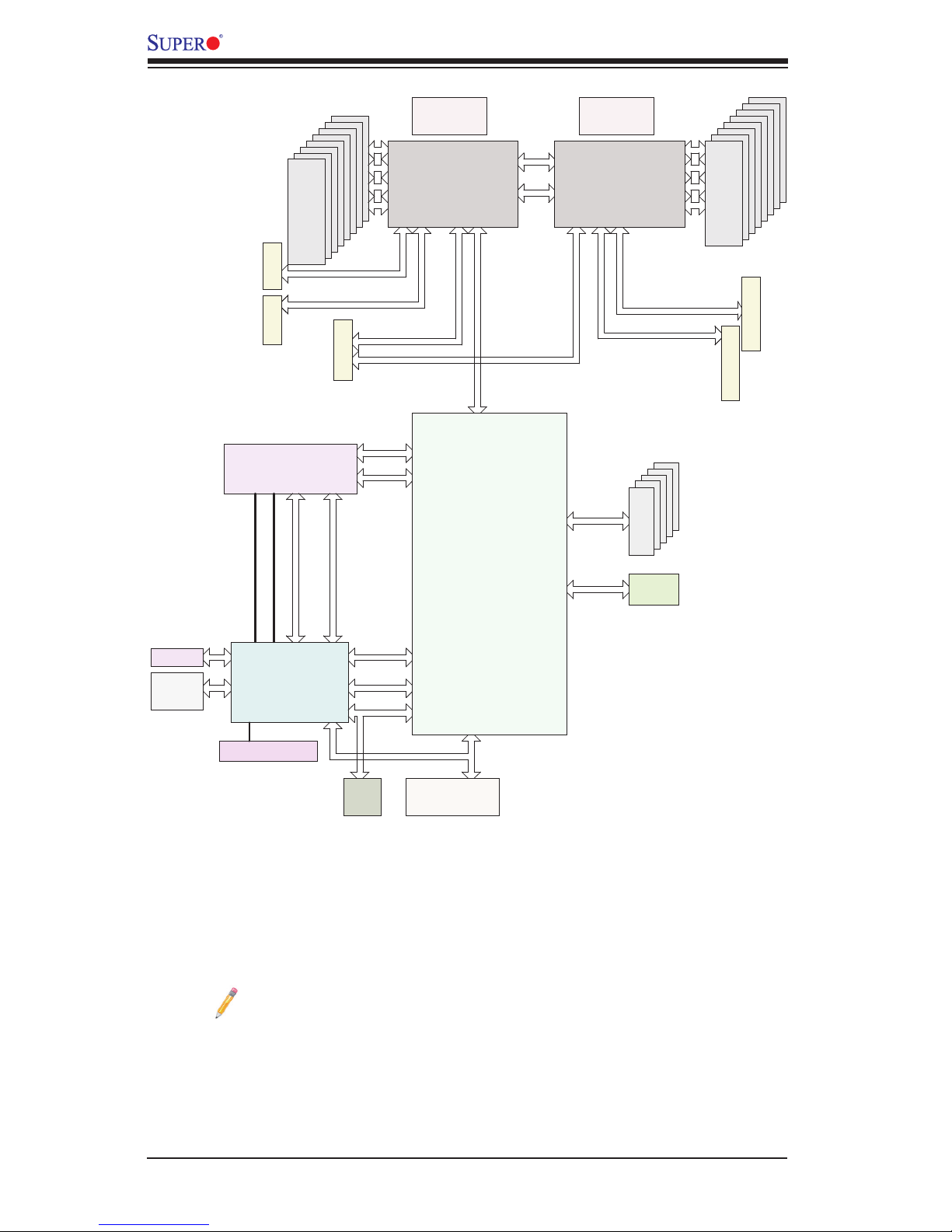
1-10
X10DGQ Motherboard User’s Manual
System Block Diagram
Notes: 1. This is a general block diagram and may not exactly represent
the features on your motherboard. See the Motherboard Features pages
for the actual specications of each motherboard. 2. This block diagram
is provided for your reference only.
#1-4
#1-5
#1-6
#1-7
#1-8
#2-4
#2-5
#2-6
#2-7
#2-8
SPI
RGRMII
Debug Card
PCI-E X1 G2
USB 2.0
#12 USB2.0
#1-4
PCH
C612
6.0 Gb/S
LPC
#1
#0
SATA3
#5
#4
#3
#2
SPI
Temp Sensor
TPM HEADER
AST2400
BMC
#5
BMC
Boot Flash
DDR3
SLOT 3
145W
DDR4
P1
P1
P0
P0
#1-3
#1-2
QPI
9.6G
SLOT 4
DMI2
PCI-E X16
2IMD2IMD
CPU2
QPI
9.6G
4GB/s
145W
PCI-E X16
#3
SLOT 1
PCI-E X16
PCI-E X16
SLOT2
#1 #2 #3#2 #1
USB & SATA
AOM-PIO-i2G/i2XT
RMII/NCSI
SLOT 5
PCI-E X8/X8
PCI-E X4 G2
VGA
COM PORT
USB3.0 x2
DDR4
#2-3
#2-2
#2-1
BIOS
USB2.0 x2
USB 2.0
Header
Rear IO
riser card
CPU1
DDR4
DDR4
#1-1
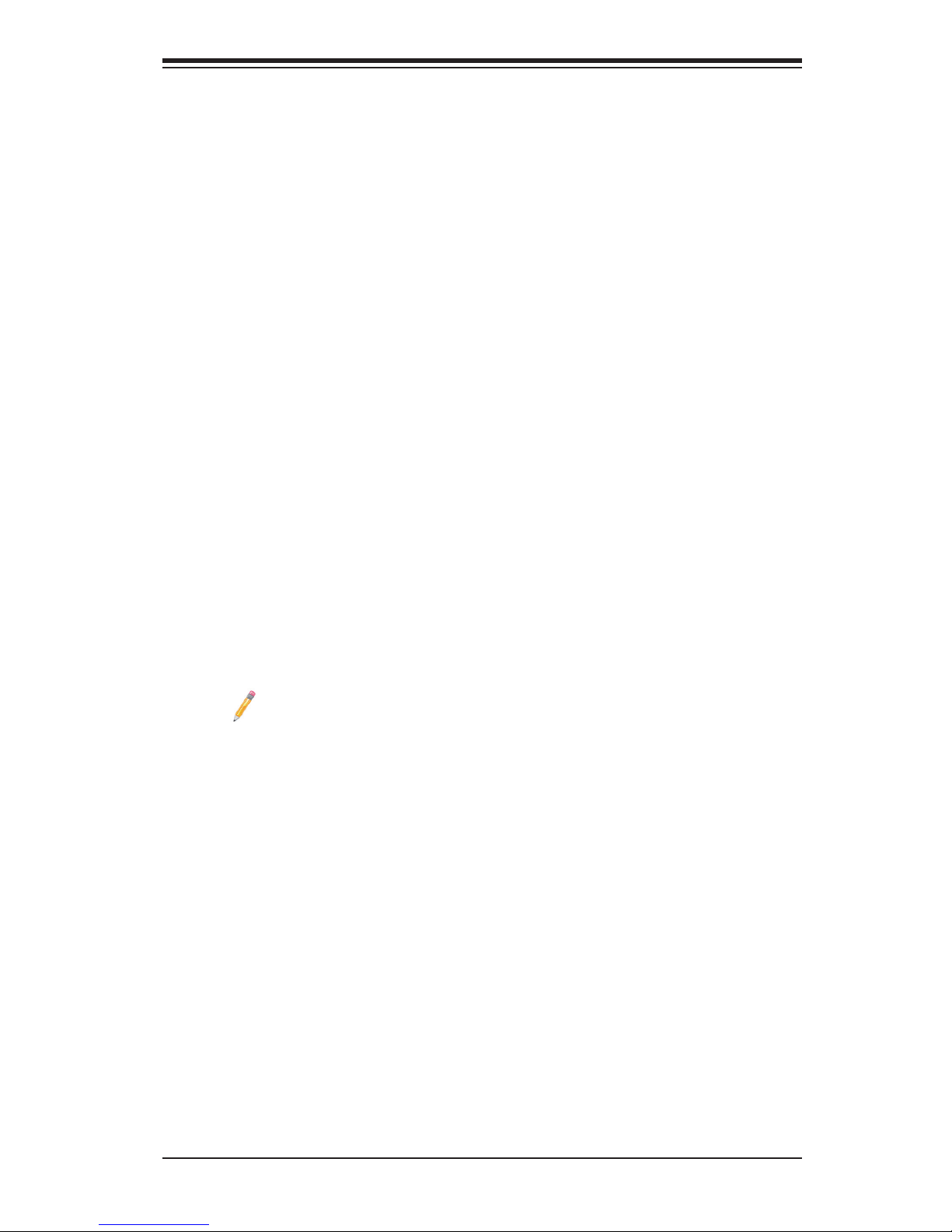
Chapter 1: Overview
1-11
1-2 Processor and Chipset Overview
Built upon the functionality and capability of the Intel E5-2600(v3/v4) series
processors (Socket R3) and the Intel C612 PCH, the X10DGQ motherboard is
optimized for high-performance computing (HPC) and is ideal for scientic visual-
ization platforms.
With support of new Intel Microarchitecture 22nm (E5-2600v3)/14nm (E5-2600v4)
process technology built in, the X10DGQ motherboard dramatically increases
system performance.
The PCH C612 chip provides Enterprise SMbus and MCTP support, including the
following features:
• DDR4 288-pin memory support on Socket R3
• Support for MCTP Protocol and ME
• Support of SMBus speeds of up to 1 MHz for BMC connectivity
• Improved I/O capabilities to high-storage-capacity congurations
• Embedded platform
• BMC supports remote management, virtualization, and the security package
for enterprise platforms
Note: E5-2600v4 requires Revision 2.0 BIOS (or higher).
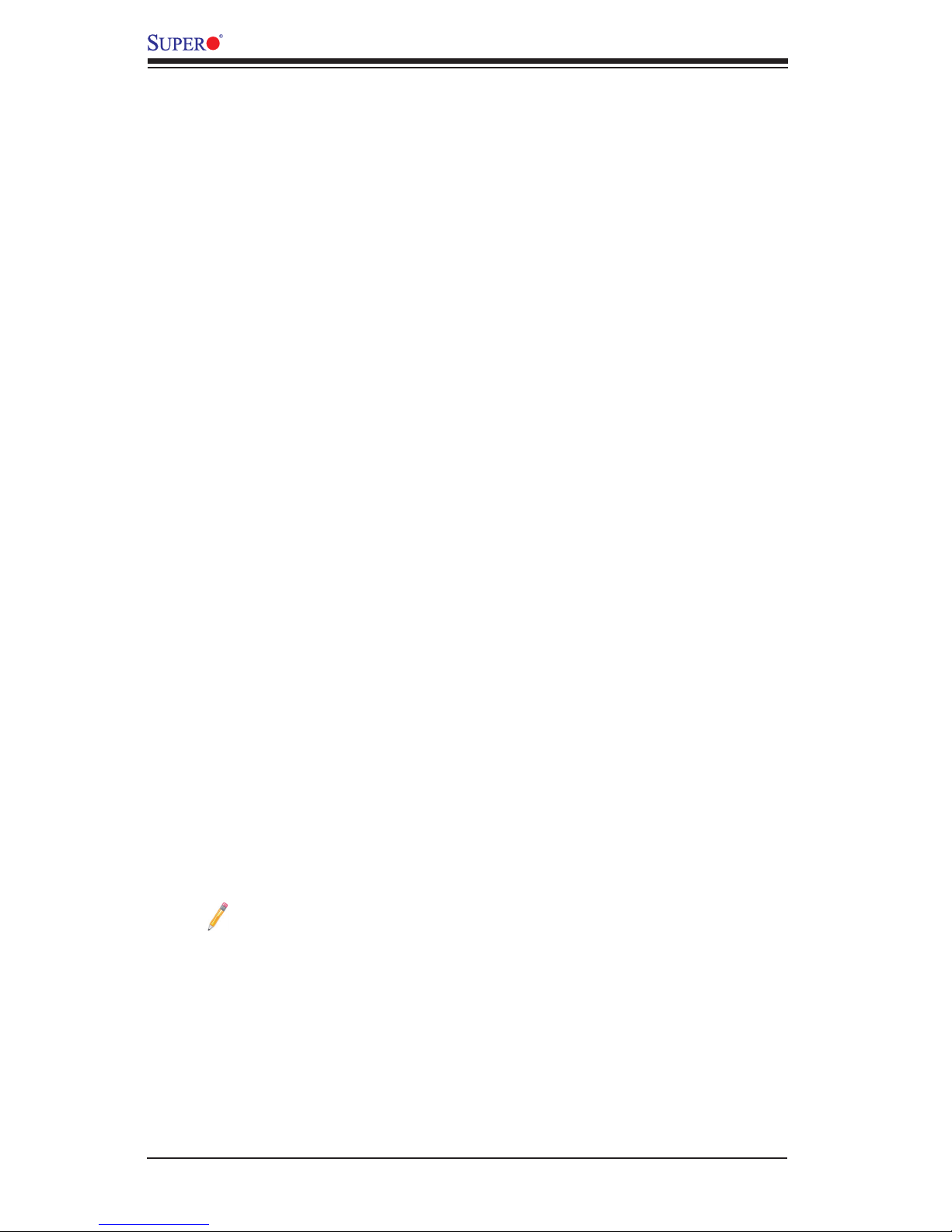
1-12
X10DGQ Motherboard User’s Manual
1-3 Special Features
Recovery from AC Power Loss
The Basic I/O System (BIOS) provides a setting that determines how the system will
respond when AC power is lost and then restored to the system. You can choose
for the system to remain powered off (in which case you must press the power
switch to turn it back on) or for it to automatically return to the power-on state. See
the Advanced BIOS Setup section for this setting. The default setting is Last State.
1-4 System Health Monitoring
This section describes the features of system health monitoring of the motherboard.
This motherboard has an onboard baseboard management controller (BMC) chip
that supports system health monitoring. An onboard voltage monitor will scan the
following onboard voltages continuously: +3.3V, 3.3V standby, +5V, +5V standby,
+12V, BMC, CPU, memory, chipset, and battery voltages. Once a voltage becomes
unstable, a warning or an error message is given. The user can adjust the voltage
thresholds to dene the sensitivity of the voltage monitor.
Fan Status Monitor with Firmware Control
The system health monitoring support provided by the BMC controller can check
the RPM status of a cooling fan. The onboard CPU and chassis fans are controlled
by the thermal management via the onboard BMC.
Environmental Temperature Control
System-health sensors monitor the temperatures and voltage settings of the on-
board processors and the system in real time via the IPMI interface. Whenever
the temperature of the CPU or system exceeds a user-dened threshold, system/
CPU cooling fans will be turned on to prevent the CPU or system from overheating.
Note: To avoid possible system overheating, please be sure to provide
adequate airow to your system.
System Resource Alert
This feature is available when used with SuperDoctor 5. SuperDoctor 5 is used
to notify the user of certain system events. For example, you can congure
SuperDoctor 5 to provide you with warnings when the system temperature, CPU
temperatures, voltages, or fan speed goes beyond a predened range.
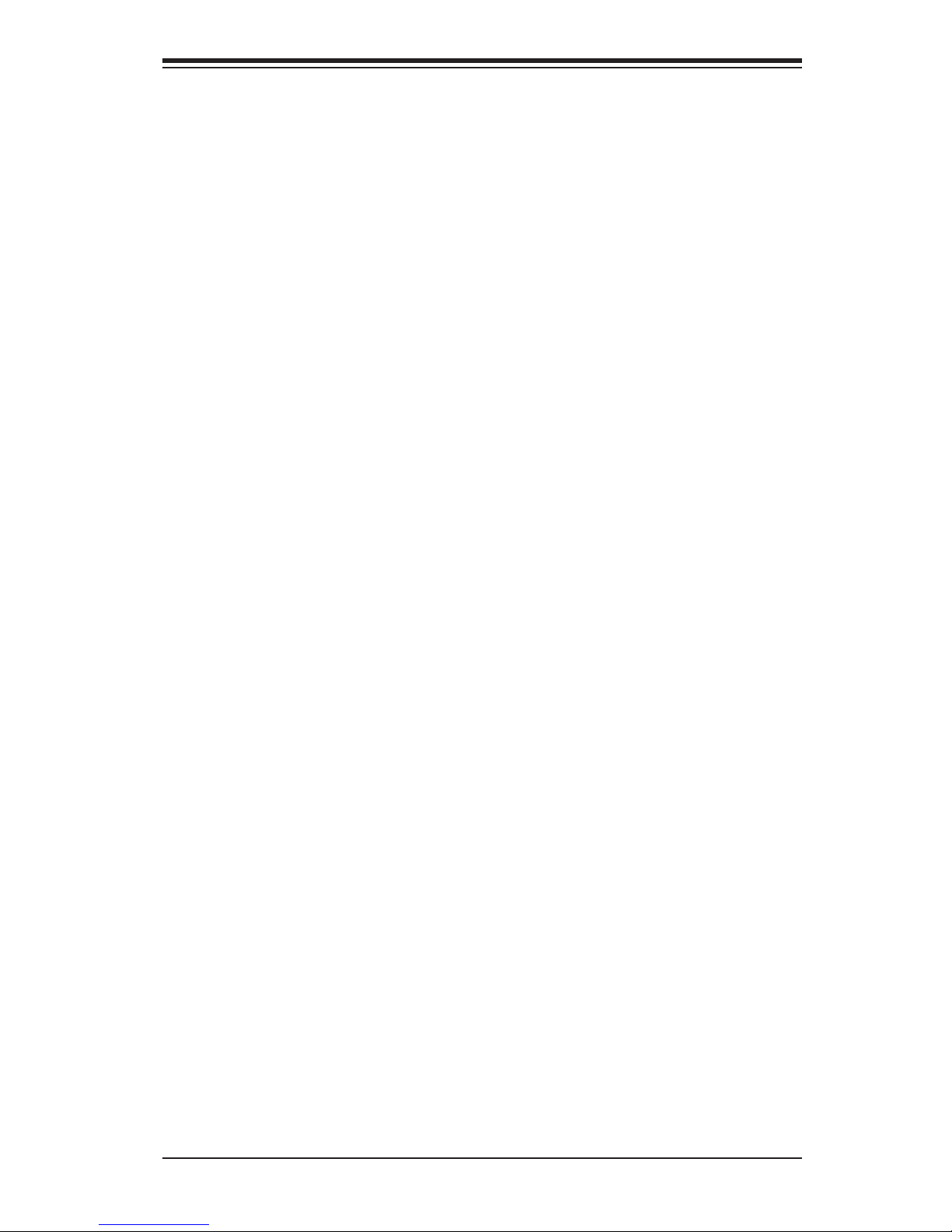
Chapter 1: Overview
1-13
1-5 ACPI Features
ACPI stands for Advanced Conguration and Power Interface. The ACPI specica-
tion denes a exible and abstract hardware interface that provides a standard way
to integrate power management features throughout a computer system, including
its hardware, operating system, and application software. This enables the system
to automatically turn on and off peripherals such as network cards, hard disk drives,
and printers.
In addition to enabling operating-system-directed power management, ACPI also
provides a generic system event mechanism for Plug-and-Play and an interface
independent of the operating system for conguration control. ACPI leverages the
Plug-and-Play BIOS data structures, while providing an implementation that is in-
dependent of the processor architecture and compatible with Windows 7, Windows
8/R2, and Windows 2012/R2 operating systems.
1-6 Power Supply
As with all computer products, a stable power source is necessary for proper and
reliable operation. It is even more important for processors that have high CPU
clock rates. In areas where noisy power transmission is present, you may choose
to install a line lter to shield the computer from noise. It is recommended that you
also install a power surge protector to help avoid problems caused by power surges.
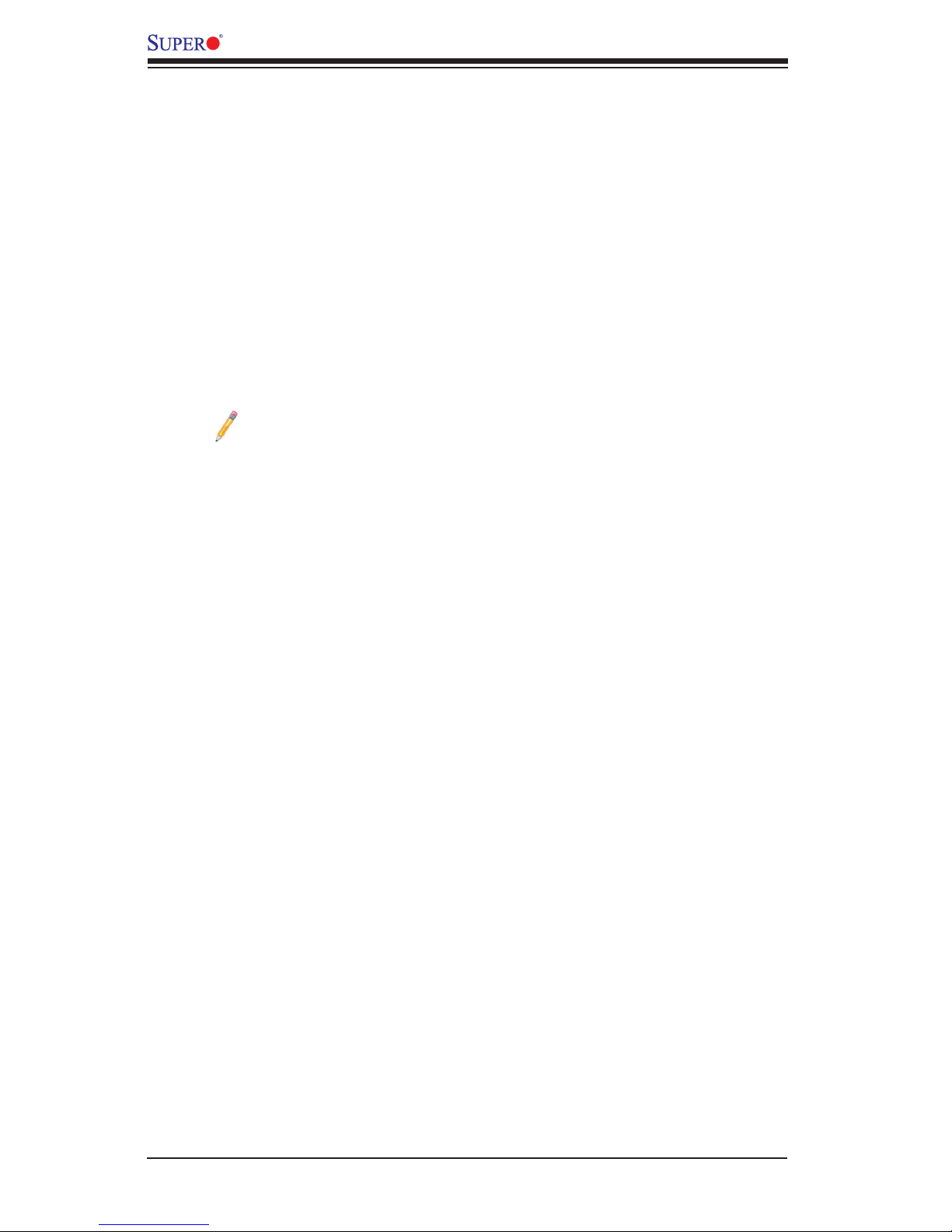
1-14
X10DGQ Motherboard User’s Manual
1-7 Advanced Power Management
The following advanced power management features are supported by the moth-
erboard.
Intel® Intelligent Power Node Manager (NM) (Available
when the Supermicro Power Manager [SPM] is installed)
The Intel® Intelligent Power Node Manager (IPNM) provides your system with
real-time thermal control and power management for maximum energy efciency.
Although IPNM Specication Version 1.5/2.0 is supported by the BMC (Baseboard
Management Controller), your system must also have an IPNM-compatible Manage-
ment Engine (ME) rmware installed to use this feature.
Note: Support for IPNM Specication Version 1.5 or Vision 2.0 depends
on the power supply used in the system.
Management Engine (ME)
The Management Engine, which is an ARC controller embedded in the IOH (I/O
Hub), provides Server Platform Services (SPS) to your system. The services
provided by SPS are different from those provided by the ME on client platforms.
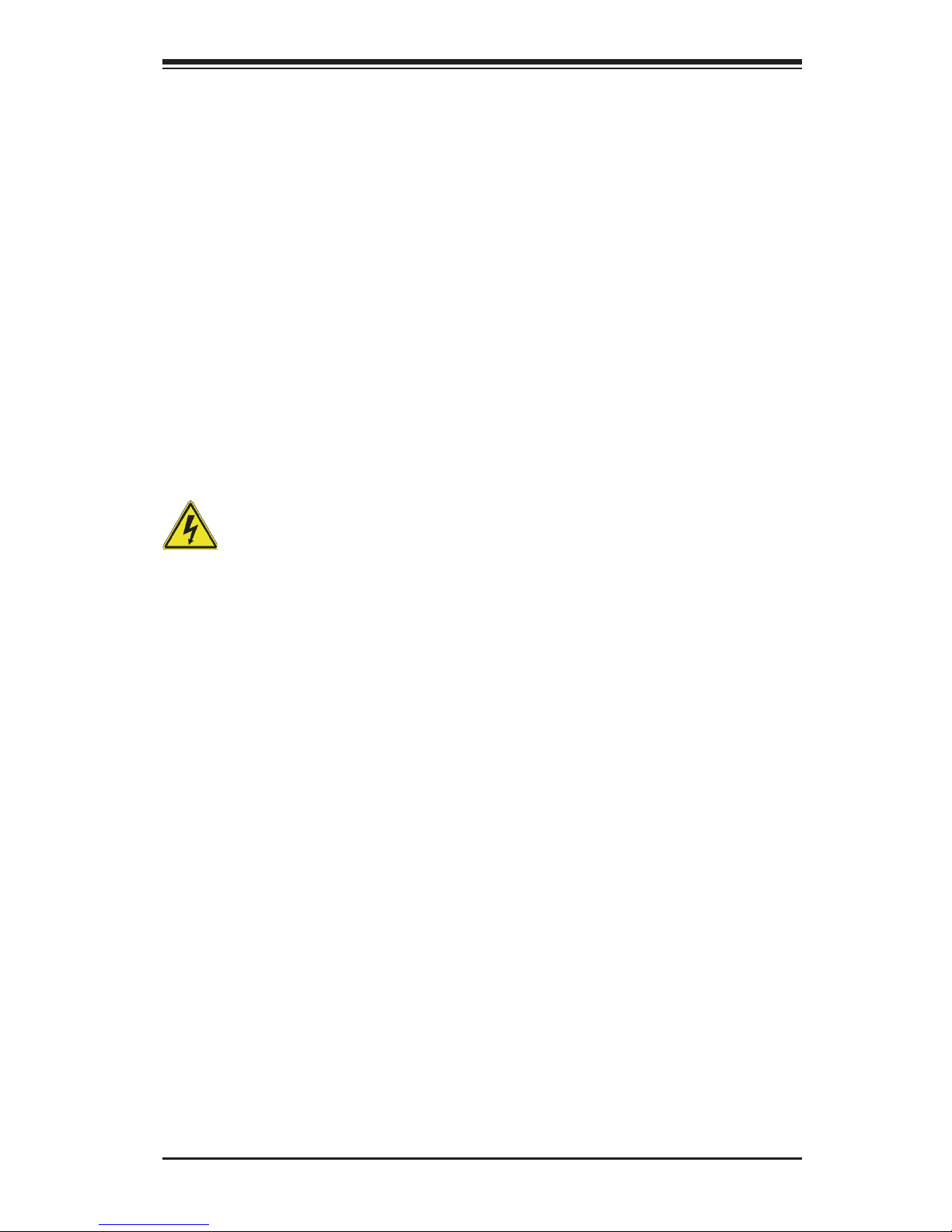
Chapter 2: Installation
2-1
Chapter 2
Installation
2-1 Standardized Warning Statements
The following statements are industry-standard warnings, provided to warn the user
of situations where bodily injury might occur. Should you have questions or experi-
ence difculty, contact Supermicro's Technical Support department for assistance.
Only certied technicians should attempt to install or congure components.
Read this section in its entirety before installing or conguring components in the
Supermicro chassis.
Battery Handling
Warning!
There is a danger of explosion if the battery is replaced incorrectly. Replace the
battery only with the same or equivalent type recommended by the manufacturer.
Dispose of used batteries according to the manufacturer's instructions
電池の取り扱い
電池交換が正しく行われなかった場合、破裂の危険性があります。 交換する電池はメー
カーが推奨する型、または同等のものを使用下さい。 使用済電池は製造元の指示に従
って処 分して下さい。
警告
电池更换不当会有爆炸危险。请只使用同类电池或制造商推荐的功能相当的电池更
换原有电池。请按制造商的说明处理废旧电池。
警告
電池更換不當會有爆炸危險。請使用製造商建議之相同或功能相當的電池更換原有
電池。請按照製造商的說明指示處理廢棄舊電池。
Warnung
Bei Einsetzen einer falschen Batterie besteht Explosionsgefahr. Ersetzen Sie die
Batterie nur durch den gleichen oder vom Hersteller empfohlenen Batterietyp.
Entsorgen Sie die benutzten Batterien nach den Anweisungen des Herstellers.
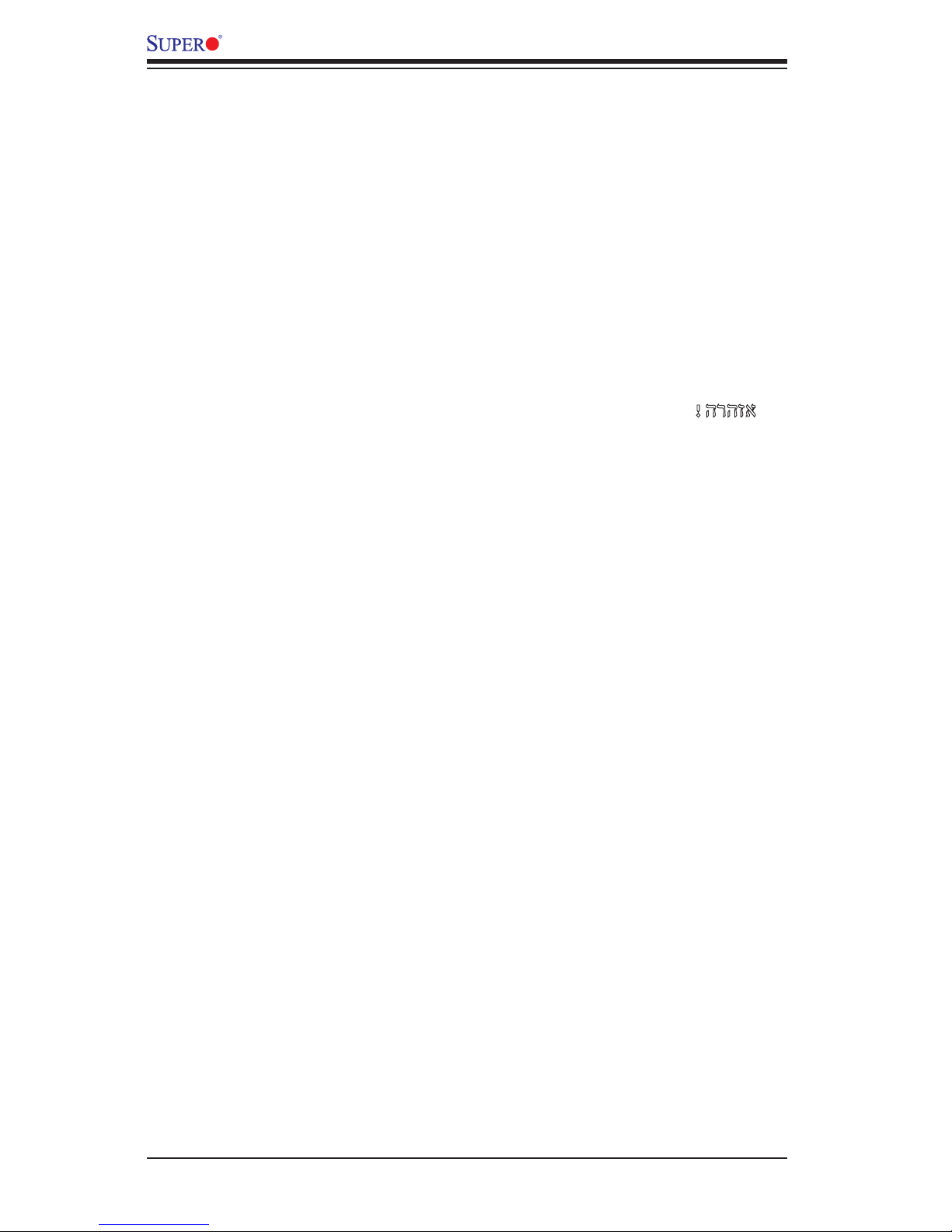
2-2
X10DGQ Motherboard User’s Manual
Attention
Danger d'explosion si la pile n'est pas remplacée correctement. Ne la remplacer
que par une pile de type semblable ou équivalent, recommandée par le fabricant.
Jeter les piles usagées conformément aux instructions du fabricant.
¡Advertencia!
Existe peligro de explosión si la batería se reemplaza de manera incorrecta. Re-
emplazar la batería exclusivamente con el mismo tipo o el equivalente recomen-
dado por el fabricante. Desechar las baterías gastadas según las instrucciones
del fabricante.
!הרהזא
תנכס תמייקץוציפ .הניקת אל ךרדב הפלחוהו הדימב הללוסה לש ףילחהל שי
גוסב הללוסה תא מ םאותה תרבחלמומ ןרציתצ.
תוללוסה קוליס תושמושמה עצבל שי .ןרציה תוארוה יפל
경고!
배터리가 올바르게 교체되지 않으면 폭발의 위험이 있습니다. 기존 배터리와 동일
하거나 제조사에서 권장하는 동등한 종류의 배터리로만 교체해야 합니다. 제조사
의 안내에 따라 사용된 배터리를 처리하여 주십시오.
Waarschuwing
Er is ontplofngsgevaar indien de batterij verkeerd vervangen wordt. Vervang de
batterij slechts met hetzelfde of een equivalent type die door de fabrikant aan-
bevolen wordt. Gebruikte batterijen dienen overeenkomstig fabrieksvoorschriften
afgevoerd te worden.
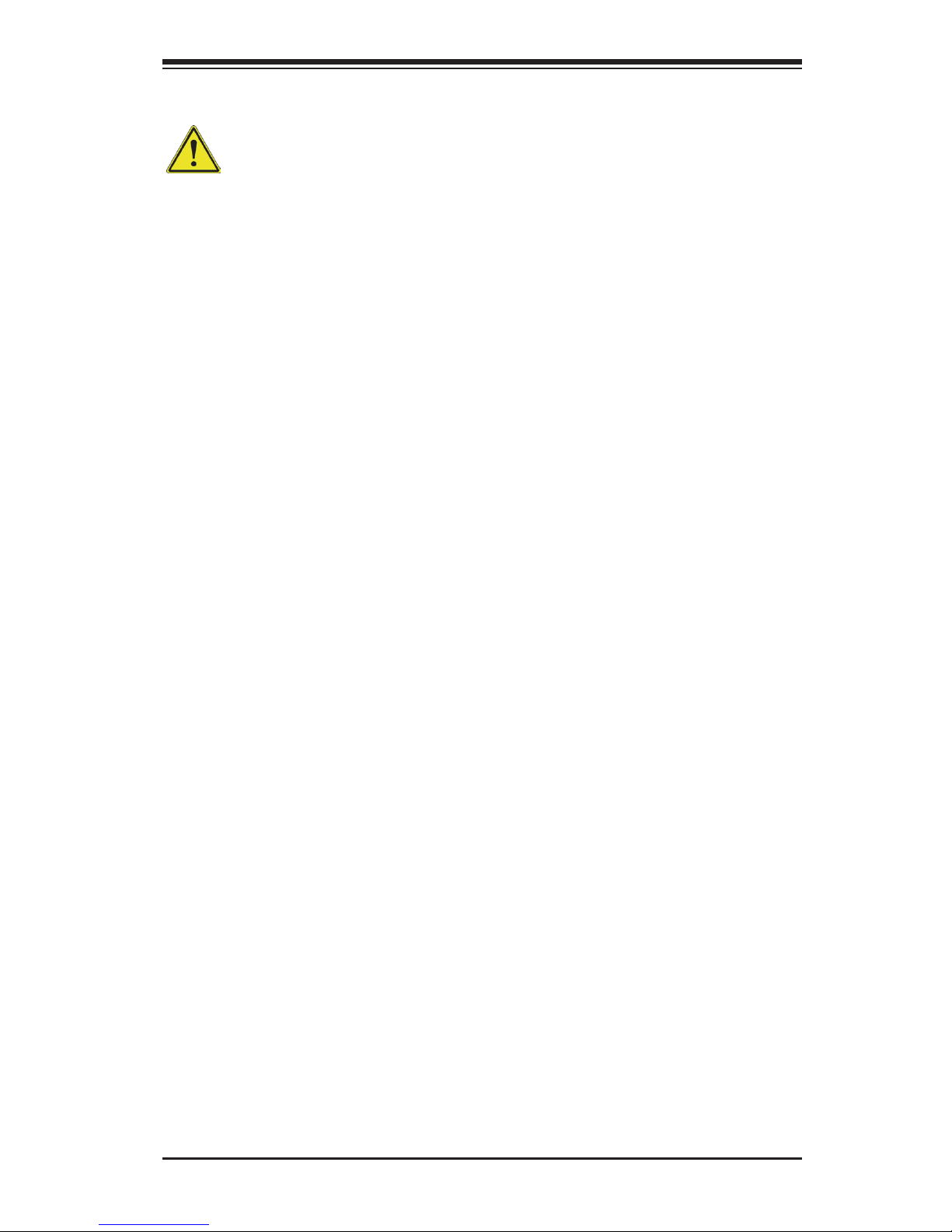
Chapter 2: Installation
2-3
Product Disposal
Warning!
Ultimate disposal of this product should be handled according to all national laws
and regulations.
製品の廃棄
この製品を廃棄処分する場合、国の関係する全ての法律・条例に従い処理する必要が
ありま す。
警告
本产品的废弃处理应根据所有国家的法律和规章进行。
警告
本產品的廢棄處理應根據所有國家的法律和規章進行。
Warnung
Die Entsorgung dieses Produkts sollte gemäß allen Bestimmungen und Gesetzen
des Landes erfolgen.
¡Advertencia!
Al deshacerse por completo de este producto debe seguir todas las leyes y regla-
mentos nacionales.
Attention
La mise au rebut ou le recyclage de ce produit sont généralement soumis à des
lois et/ou directives de respect de l'environnement. Renseignez-vous auprès de
l'organisme compétent.
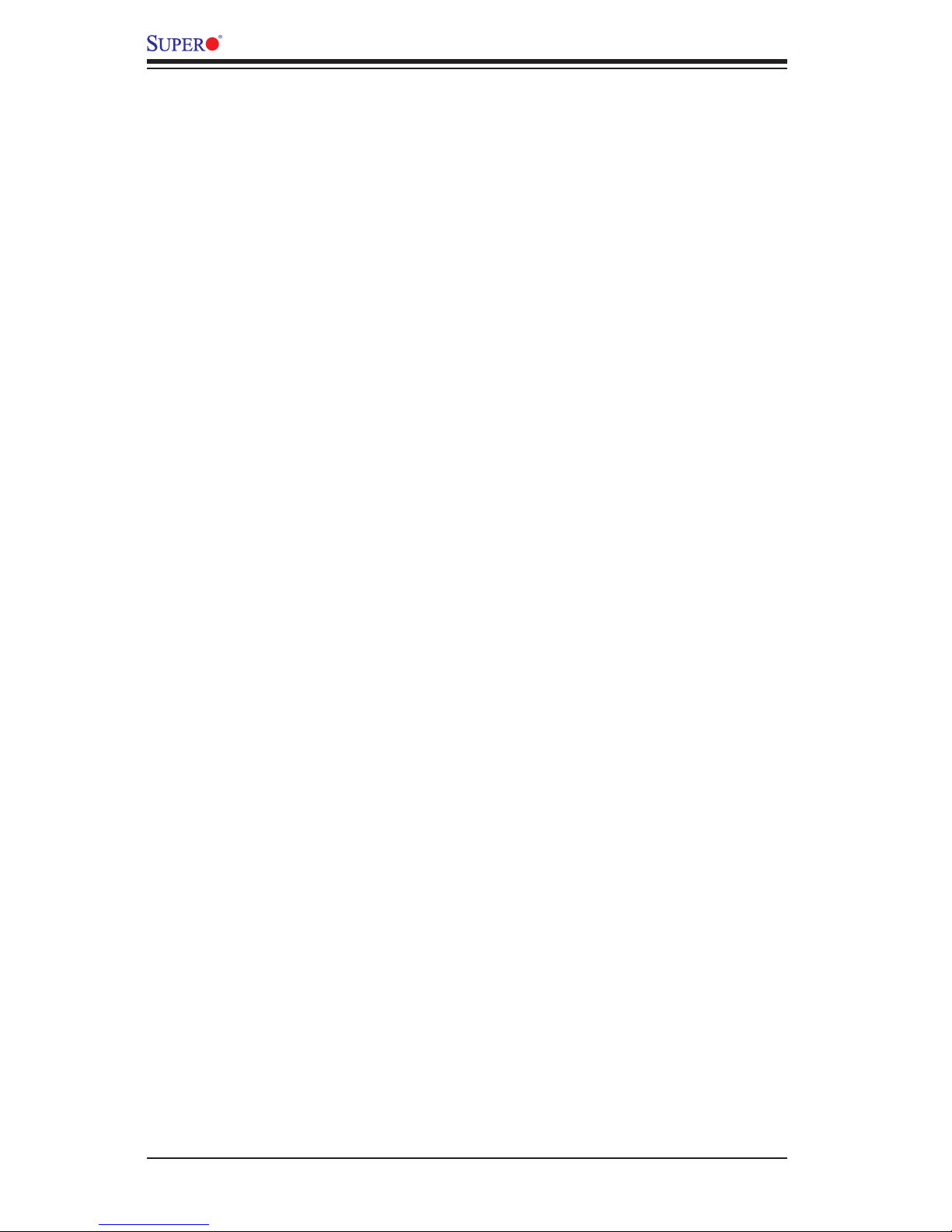
2-4
X10DGQ Motherboard User’s Manual
2-2 Static-Sensitive Devices
Electrostatic discharge (ESD) can damage electronic com ponents. To avoid possible
damage to your system motherboard, it is important to handle it very carefully. The
following measures are generally sufcient to protect your equipment from ESD.
Precautions
• Use a grounded wrist strap designed to prevent static discharge.
• Touch a grounded metal object before removing the motherboard from the
antistatic bag.
• Handle the motherboard by its edges only; do not touch its components, periph-
eral chips, memory modules, or gold contacts.
• When handling chips or modules, avoid touching their pins.
• Put the motherboard and peripherals back into their antistatic bags when not
in use.
• For grounding purposes, make sure that your system chassis provides excel-
lent conductivity between the power supply, case, mounting fasteners, and
motherboard.
Unpacking
The motherboard is shipped in antistatic packaging to avoid static damage. When
unpacking the board, make sure that the person handling it is static-protected.
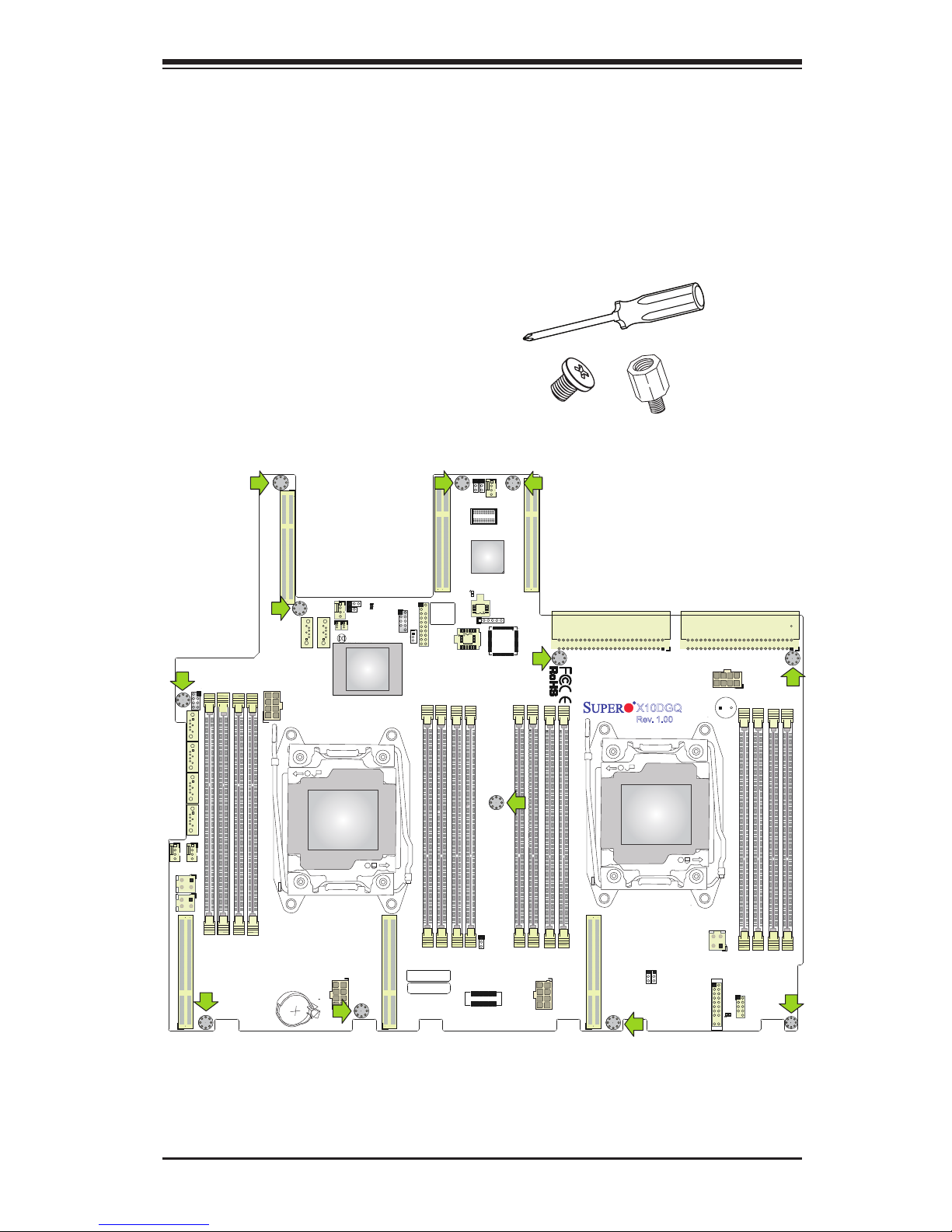
Chapter 2: Installation
2-5
IPMI CODE
JPCIE2
JSLOT6
JPCIE3
LEDM1
LE2
JTPM1
JPW6
JPW5
JPW4
JPW3
JPW2
JPW1
JL1
JITP1
JWD1
JVRM2
JVRM1
JPME2
JPG1
JPB1
J23
FAN9
FAN8
FAN11
FAN10
BT1
JBT1
FAN_PWR1
HDD_PWR2
HDD_PWR1
LE6
SP1
T-SGPIO1
SATA4
SATA3
SATA2
SATA1
SATA6
SATA5
JSD2
JF1
FAN5
JSTBY1
BAR CODE
BIOS
LICENSE
SIO
CPU0/CPU1 SLOT5 PCIE 3.0 X8/X8
CPU1 SLOT4 PCIE 3.0 X16
CPU1 SLOT3 PCIE 3.0 X16
CPU2 SLOT2 PCIE 3.0 X16
CPU2 SLOT1 PCIE 3.0 X16
5V
12V
12V
5V
P1-DIMMC1
P1-DIMMC2
P1-DIMMD1
P1-DIMMD2
CPU1
P1-DIMMB2
P1-DIMMB1
P1-DIMMA2
P1-DIMMA1
P2-DIMME2
P2-DIMMF1
P2-DIMMF2
P2-DIMMH2
P2-DIMMH1
P2-DIMMG2
P2-DIMMG1
USB2/3
CPU2
JSD1
BIOS
P2-DIMME1
X10DGQ
Rev. 1.00
PCH
BMC
1
1
1
1
BATTERY
2-3 Motherboard Installation
All motherboards have standard mounting holes to t different types of chassis.
Make sure that the locations of all the mounting holes for both motherboard and
chassis match. Although a chassis may have both plastic and metal mounting fas-
teners, metal ones are highly recommended because they ground the motherboard
to the chassis. Make sure that the metal standoffs click in or are screwed in tightly.
Then use a screwdriver to secure the motherboard onto the motherboard tray.
Tools Needed
• Phillips screwdriver
• Pan-head screws (12 pieces)
Location of Mounting Holes
There are twelve (12) mounting holes on this motherboard indicated by the arrows.
Caution: 1) To avoid damaging the motherboard and its components,
please do not use a force greater than 8 lb/inch on each mounting screw
during motherboard installation. 2) Some components are very close to
the mounting holes. Please take precautionary measures to prevent dam-
age to these components when installing the motherboard to the chassis.
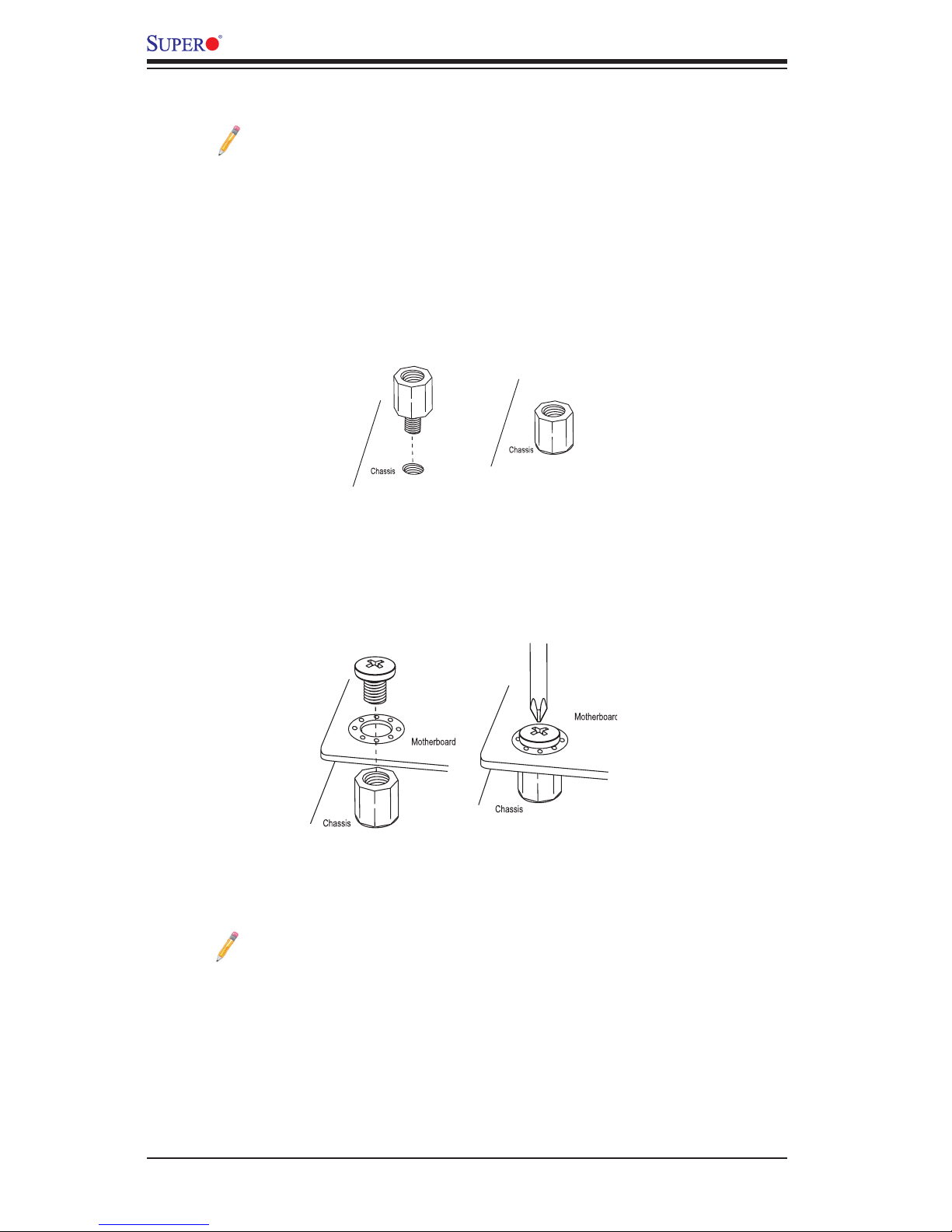
2-6
X10DGQ Motherboard User’s Manual
Installing the Motherboard
Note: Always connect the power cord last, and always remove it before
adding, removing, or changing any hardware components. Install the I/O
shield into the chassis.
1. Locate the mounting holes on the motherboard.
2. Locate the matching mounting holes on the chassis. Align the mounting holes
on the motherboard against the mounting holes on the chassis.
3. Install standoffs in the chassis as needed.
4. Install the motherboard into the chassis carefully to avoid damaging mother-
board components.
5. Using the Phillips screwdriver, insert a pan-head #6 screw into a mounting
hole on the motherboard and its matching mounting hole on the chassis.
6. Repeat Step 5 to insert #6 screws into all mounting holes.
7. Make sure that the motherboard is securely placed in the chassis.
Note: Images displayed are is for illustration only. Your chassis or compo-
nents might look different from those shown in this manual.
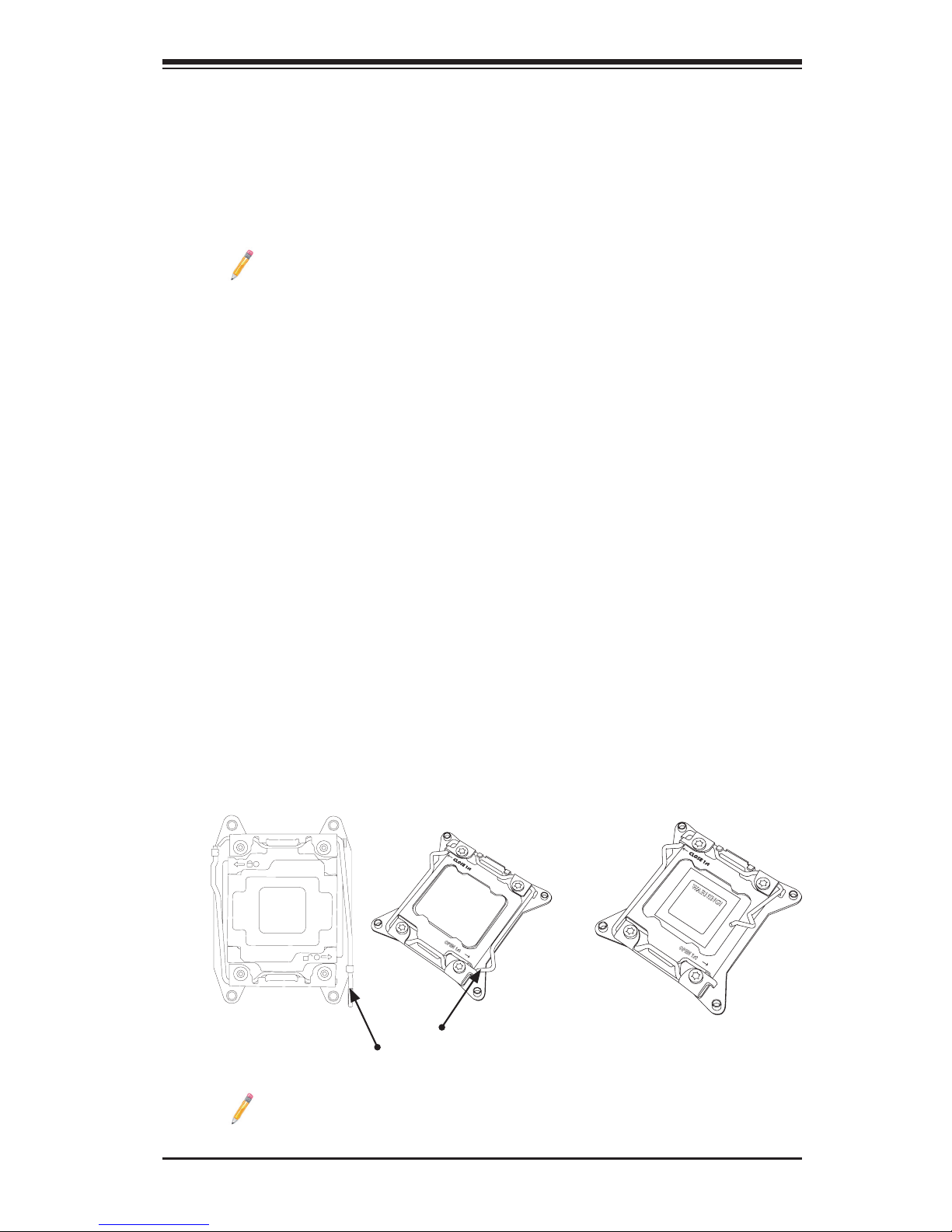
Chapter 2: Installation
2-7
2-4 Processor and Heatsink Installation
Warning: When handling the processor package, avoid placing direct pressure on
the label area. Also, improper CPU installation or socket/pin misalignment can cause
serious damage to the CPU or the motherboard that will require RMA repairs. Be sure
to read and follow all instructions thoroughly before installing your CPU and heatsink.
Notes:
• Always connect the power cord last, and always remove it before adding,
removing, or changing any hardware components. Make sure that you install
the processor into the CPU socket before you install the CPU heatsink.
• If you buy a CPU separately, make sure that you use an Intel-certied multi-
directional heatsink only.
• Make sure to install the motherboard into the chassis before you install the
CPU heatsink.
• When receiving a motherboard without a processor pre-installed, make sure
that the plastic CPU socket cap is in place and that none of the socket pins
are bent; otherwise, contact your retailer immediately.
• Refer to the Supermicro website for updates on CPU support.
LGA2011-3
1
1
Press down on
load lever labeled
"Open 1st."
Installing the LGA2011 Processor
1. There are two load levers on the LGA2011 socket. To open the socket cover,
rst press and release the load lever labeled "Open 1st."
OPEN 1st
WARNING!
1
2
Note: The graphics provided in the manual are for illustration only. Your
components may or may not look the same as the ones shown in this
manual.
OPEN 1st
(LGA2011-3-Narrow)
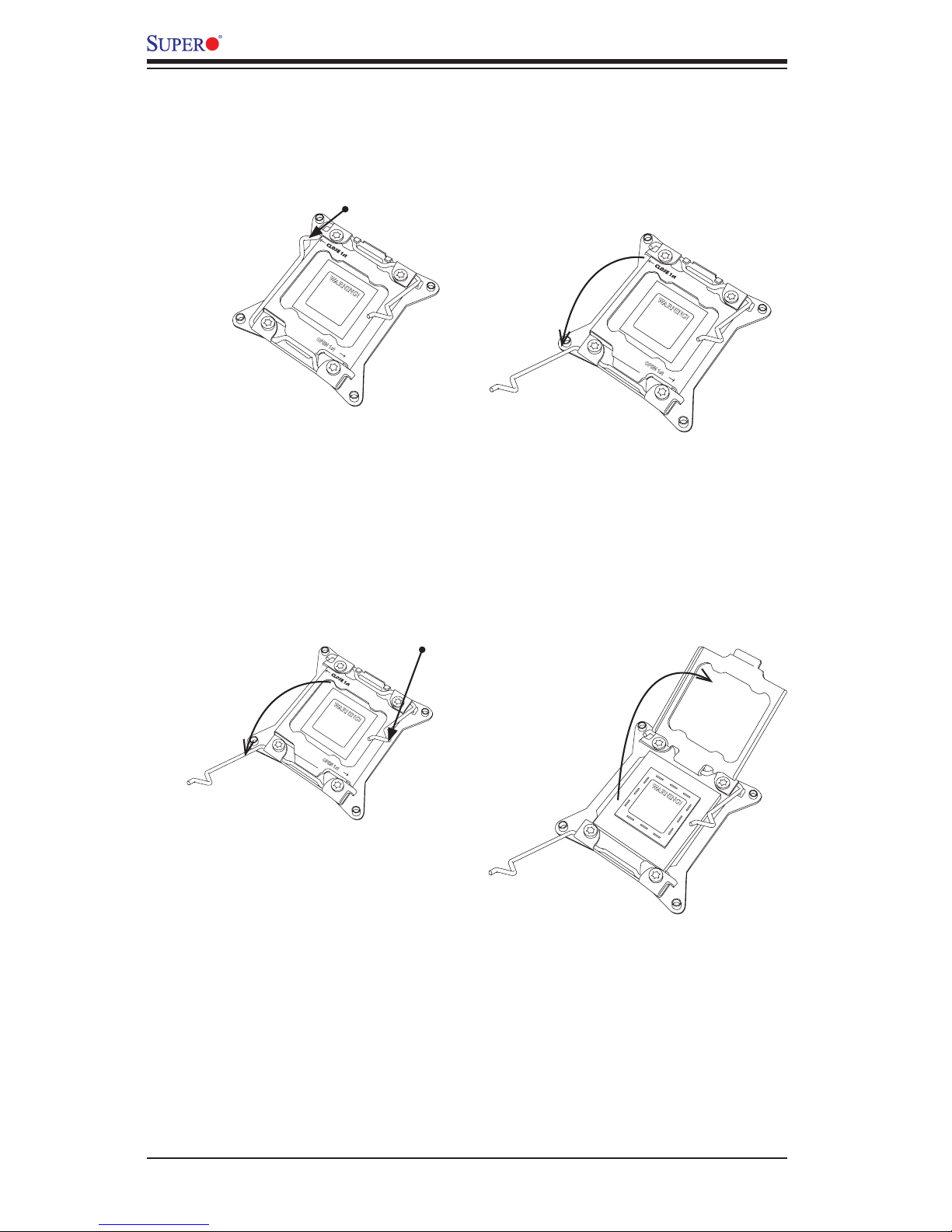
2-8
X10DGQ Motherboard User’s Manual
OPEN 1st
WARNING!
2. Press the second load lever labeled "Close 1st" to release the load plate that
covers the CPU socket from its locking position.
3. With the "Close 1st" lever fully retracted, gently push down on the lever
labeled "Open 1st" to open the load plate. Lift the load plate to open it
completely.
OPEN 1st
WARNING!
OPEN 1st
WARNING!
1
2
Press down on the
load
lever
labeled
"Close 1st."
WARNING!
1
Pull the lever away
from the socket.
2
Gently push
down the load
lever to pop open
the load plate.
